Table of Contents
- XPS 13 Convertible Service Manual
- Before working inside your computer
- After working inside your computer
- Removing the base cover
- Replacing the base cover
- Removing the battery
- Replacing the battery
- Removing the solid-state drive
- Replacing the solid-state drive
- Disconnecting the wireless antenna cables
- Reconnecting the wireless antenna cables
- Removing the speakers
- Replacing the speakers
- Removing the coin-cell battery
- Replacing the coin-cell battery
- Removing the touchpad
- Replacing the touchpad
- Removing the display assembly
- Replacing the display assembly
- Removing the system board
- Replacing the system board
- Removing the keyboard
- Replacing the keyboard
- Removing the palm-rest assembly
- Replacing the palm-rest assembly
- Flashing the BIOS
- System diagnostic lights
- Getting help and contacting Dell
DELL 9365 User Manual
Displayed below is the user manual for 9365 by DELL which is a product in the Notebooks category. This manual has pages.
Related Manuals

XPS 13 Convertible
Service Manual
Computer Model: XPS 9365
Regulatory Model: P71G
Regulatory Type: P71G001

Notes, cautions, and warnings
NOTE: A NOTE indicates important information that helps you make
better use of your product.
CAUTION: A CAUTION indicates either potential damage to hardware or
loss of data and tells you how to avoid the problem.
WARNING: A WARNING indicates a potential for property damage,
personal injury, or death.
© 2017-2018 Dell Inc. or its subsidiaries. All rights reserved. Dell, EMC, and other
trademarks are trademarks of Dell Inc. or its subsidiaries. Other trademarks may be
trademarks of their respective owners.
2018 - 07
Rev. A02

Contents
Before working inside your computer............................ 7
Before you begin ......................................................................................7
Safety instructions....................................................................................7
Recommended tools.................................................................................8
Screw list..................................................................................................8
After working inside your computer............................. 10
Removing the base cover............................................. 11
Procedure................................................................................................ 11
Replacing the base cover............................................. 13
Procedure............................................................................................... 13
Removing the battery.................................................. 14
Prerequisites........................................................................................... 14
Procedure............................................................................................... 14
Replacing the battery.................................................. 16
Procedure............................................................................................... 16
Post-requisites........................................................................................ 16
Removing the solid-state drive.....................................17
Prerequisites............................................................................................17
Procedure................................................................................................17
3

Replacing the solid-state drive.....................................19
Procedure............................................................................................... 19
Post-requisites....................................................................................... 20
Disconnecting the wireless antenna cables.................. 21
Prerequisites........................................................................................... 21
Procedure............................................................................................... 21
Reconnecting the wireless antenna cables.................. 23
Procedure...............................................................................................23
Post-requisites........................................................................................24
Removing the speakers............................................... 25
Prerequisites...........................................................................................25
Procedure...............................................................................................25
Replacing the speakers................................................27
Procedure...............................................................................................27
Post-requisites........................................................................................27
Removing the coin-cell battery....................................28
Prerequisites...........................................................................................28
Procedure...............................................................................................28
Replacing the coin-cell battery....................................30
Procedure...............................................................................................30
Post-requisites....................................................................................... 30
Removing the touchpad............................................... 31
Prerequisites........................................................................................... 31
Procedure............................................................................................... 31
4

Replacing the touchpad...............................................33
Procedure...............................................................................................33
Post-requisites....................................................................................... 33
Removing the display assembly................................... 34
Prerequisites...........................................................................................34
Procedure...............................................................................................34
Replacing the display assembly................................... 37
Procedure...............................................................................................37
Post-requisites........................................................................................37
Removing the system board........................................ 38
Prerequisites...........................................................................................38
Procedure...............................................................................................38
Replacing the system board........................................ 42
Procedure...............................................................................................42
Post-requisites....................................................................................... 43
Entering the Service Tag in the BIOS setup program..............................43
Removing the keyboard...............................................44
Prerequisites...........................................................................................44
Procedure...............................................................................................44
Replacing the keyboard............................................... 46
Procedure...............................................................................................46
Post-requisites....................................................................................... 46
Removing the palm-rest assembly...............................47
Prerequisites...........................................................................................47
Procedure...............................................................................................48
5

Replacing the palm-rest assembly............................... 49
Procedure...............................................................................................49
Post-requisites....................................................................................... 49
Flashing the BIOS....................................................... 50
System diagnostic lights.............................................. 51
Getting help and contacting Dell................................. 53
Self-help resources.................................................................................53
Contacting Dell.......................................................................................54
6
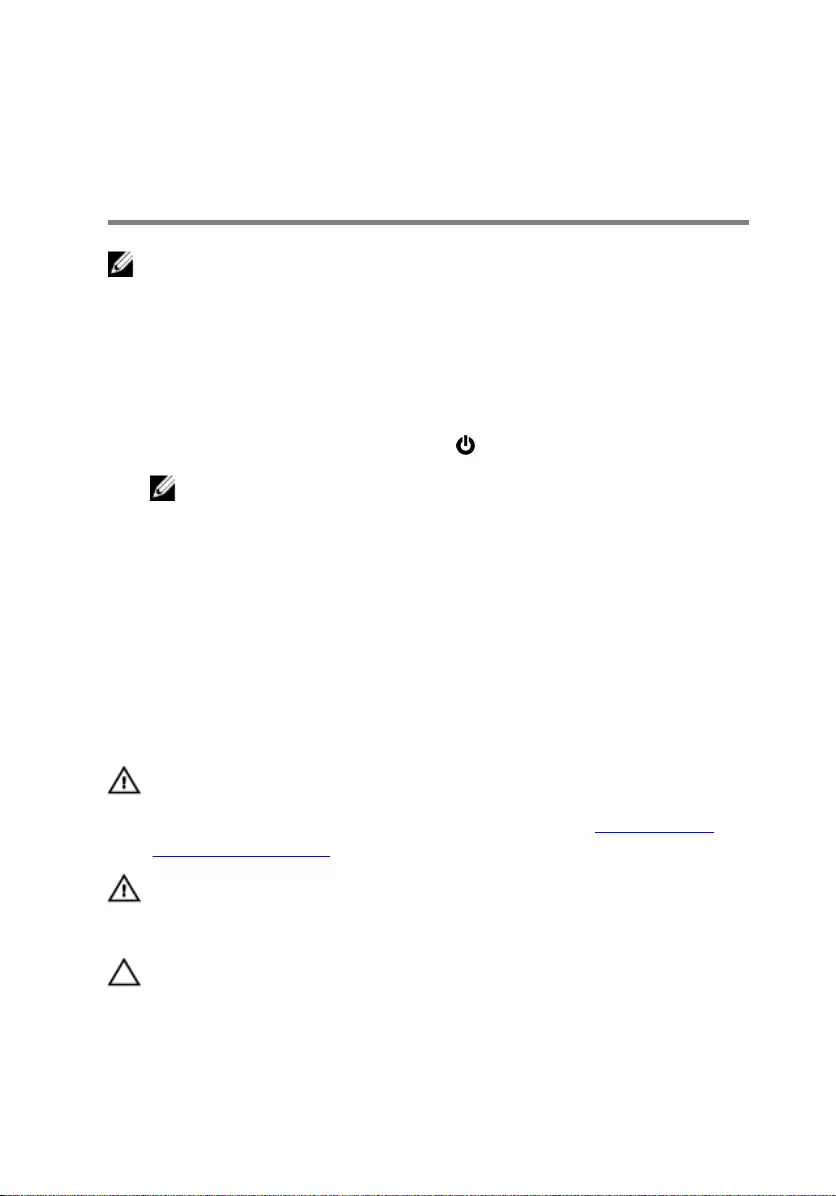
Before working inside your
computer
NOTE: The images in this document may dier from your computer
depending on the conguration you ordered.
Before you begin
1 Save and close all open les and exit all open applications.
2 Shut down your computer. Click Start → Power → Shut down.
NOTE: If you are using a dierent operating system, see the
documentation of your operating system for shut-down instructions.
3 Disconnect your computer and all attached devices from their electrical outlets.
4 Disconnect all attached network devices and peripherals, such as keyboard,
mouse, and monitor from your computer.
5 Remove any media card and optical disc from your computer, if applicable.
Safety instructions
Use the following safety guidelines to protect your computer from potential damage
and ensure your personal safety.
WARNING: Before working inside your computer, read the safety
information that shipped with your computer. For more safety best
practices, see the Regulatory Compliance home page at www.dell.com/
regulatory_compliance.
WARNING: Disconnect all power sources before opening the computer
cover or panels. After you nish working inside the computer, replace all
covers, panels, and screws before connecting to the electrical outlet.
CAUTION: To avoid damaging the computer, ensure that the work surface is
at and clean.
7

CAUTION: To avoid damaging the components and cards, handle them by
their edges, and avoid touching pins and contacts.
CAUTION: You should only perform troubleshooting and repairs as
authorized or directed by the Dell technical assistance team. Damage due
to servicing that is not authorized by Dell is not covered by your warranty.
See the safety instructions that shipped with the product or at
www.dell.com/regulatory_compliance.
CAUTION: Before touching anything inside your computer, ground yourself
by touching an unpainted metal surface, such as the metal at the back of
the computer. While you work, periodically touch an unpainted metal
surface to dissipate static electricity, which could harm internal
components.
CAUTION: When you disconnect a cable, pull on its connector or on its pull
tab, not on the cable itself. Some cables have connectors with locking tabs
or thumb-screws that you must disengage before disconnecting the cable.
When disconnecting cables, keep them evenly aligned to avoid bending any
connector pins. When connecting cables, ensure that the ports and
connectors are correctly oriented and aligned.
CAUTION: Press and eject any installed card from the media-card reader.
Recommended tools
The procedures in this document require the following tools:
• Phillips screwdriver
• Torx #5 (T5) screwdriver
• Plastic scribe
Screw list
Table 1. Screw List
Component Secured to Screw type Quantity
Base cover Palm-rest assembly M1.6x4 1
Base cover Palm-rest assembly M2x3 8
8

Component Secured to Screw type Quantity
Battery Palm-rest assembly M1.6x4 2
Battery Palm-rest assembly M2x3 6
CPU plate System board M1.6x2.5 2
Display-cable
bracket
System board M1.6x2.5 2
Display hinges Palm-rest assembly M2.5x3.5 6
Fingerprint reader
bracket
Palm-rest assembly M1.6x1.5 1
Hard drive plate System board M1.6x2.5 2
Hard-drive (SSD)
bracket
Palm-rest assembly M1.6x3 2
Keyboard Palm-rest assembly M2x2 6
Keyboard Palm-rest assembly M1.6x1.5 23
Middle bezel LCD cover M1.6x3 6
Security-cable slot Palm-rest assembly M2x3 2
Speakers Palm-rest assembly M2x2 4
System board Palm-rest assembly M1.6x3 1
System board Palm-rest assembly M1.6x2.5 7
Touch pad Palm rest M2x2 2
Wireless card
bracket
System board M1.6x2.5 1
9

After working inside your
computer
CAUTION: Leaving stray or loose screws inside your computer may severely
damage your computer.
1 Replace all screws and ensure that no stray screws remain inside your computer.
2 Connect any external devices, peripherals, or cables you removed before
working on your computer.
3 Replace any media cards, discs, or any other parts that you removed before
working on your computer.
4 Connect your computer and all attached devices to their electrical outlets.
5 Turn on your computer.
10

Removing the base cover
WARNING: Before working inside your computer, read the safety
information that shipped with your computer and follow the steps in Before
working inside your computer. After working inside your computer, follow
the instructions in After working inside your computer. For more safety best
practices, see the Regulatory Compliance home page at www.dell.com/
regulatory_compliance.
Procedure
1 Remove the eight screws (M2x3) that secure the base cover to the palm-rest
assembly.
2 Using your ngertips, open the system badge.
3 Remove the screw (M1.6x4) under the system badge that secures the base
cover to the palm-rest assembly.
11
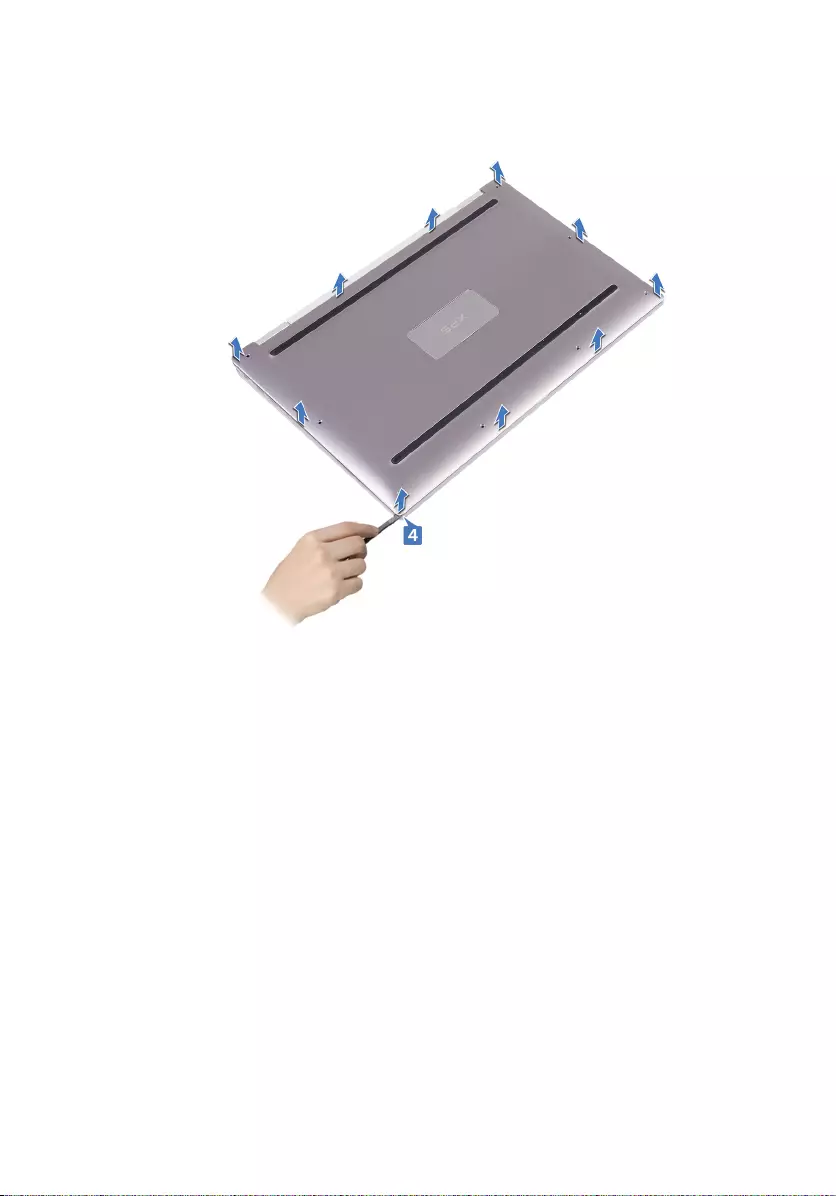
4 Starting from the front corner of the computer, pry up the base cover using a
plastic scribe and lift the base cover o the palm-rest assembly.
12

Replacing the base cover
WARNING: Before working inside your computer, read the safety
information that shipped with your computer and follow the steps in Before
working inside your computer. After working inside your computer, follow
the instructions in After working inside your computer. For more safety best
practices, see the Regulatory Compliance home page at www.dell.com/
regulatory_compliance.
Procedure
1 Align the screw holes on the base cover with the screw holes on the palm-rest
assembly and snap the base cover into place.
2 Using your ngertips, open the system badge.
3 Replace the screw (M1.6x4) under the system badge that secures the base
cover to the palm-rest assembly.
4 Replace the eight screws (M2x3, Torx) that secure the base cover to the palm-
rest assembly.
13

Removing the battery
WARNING: Before working inside your computer, read the safety
information that shipped with your computer and follow the steps in Before
working inside your computer. After working inside your computer, follow
the instructions in After working inside your computer. For more safety best
practices, see the Regulatory Compliance home page at www.dell.com/
regulatory_compliance.
Prerequisites
Remove the base cover.
Procedure
1 Disconnect the battery cable from the system board.
2 Remove the two screws (M1.6x4) that secure the battery to the palm-rest
assembly.
3 Remove the six screws (M2x3) that secure the battery to the palm-rest
assembly.
14

4 Lift the battery o the palm-rest assembly.
15

Replacing the battery
WARNING: Before working inside your computer, read the safety
information that shipped with your computer and follow the steps in Before
working inside your computer. After working inside your computer, follow
the instructions in After working inside your computer. For more safety best
practices, see the Regulatory Compliance home page at www.dell.com/
regulatory_compliance.
Procedure
1 Align the screw holes on the battery with the screw holes on the palm-rest
assembly.
2 Replace the six screws (M2x3) that secure the battery to the palm-rest
assembly.
3 Replace the two screws (M1.6x4) that secure the battery to the palm-rest
assembly.
4 Connect the battery cable to the system board.
Post-requisites
Replace the base cover.
16

Removing the solid-state drive
WARNING: Before working inside your computer, read the safety
information that shipped with your computer and follow the steps in Before
working inside your computer. After working inside your computer, follow
the instructions in After working inside your computer. For more safety best
practices, see the Regulatory Compliance home page at www.dell.com/
regulatory_compliance.
CAUTION: Solid-state drives are fragile. Exercise care when handling the
solid-state drive.
CAUTION: To avoid data loss, do not remove the solid-state drive while the
computer is in sleep or on state.
Prerequisites
1 Remove the base cover.
2 Remove the battery.
Procedure
1 Peel o the display cable tape from the hard-drive plate.
2 Remove the two screws (M1.6x2.5) that secure the hard-drive plate to the
system board.
3 Remove the hard-drive plate.
17

4 Slide and remove the solid-state drive from the solid-state drive slot.
18

Replacing the solid-state drive
WARNING: Before working inside your computer, read the safety
information that shipped with your computer and follow the steps in Before
working inside your computer. After working inside your computer, follow
the instructions in After working inside your computer. For more safety best
practices, see the Regulatory Compliance home page at www.dell.com/
regulatory_compliance.
CAUTION: Solid-state drives are fragile. Exercise care when handling the
solid-state drive.
Procedure
1 Align the notches on the solid-state drive with the tabs in the solid-state drive
slot, slide the solid-state drive at an angle into the solid-state drive slot, then
press the other end of the solid-state drive down.
2 Align the screw holes on the hard disk plate with the screw holes on the system
board.
3 Replace the two screws (M1.6x2.5) that secure the hard-disk plate to the
system board.
19

Disconnecting the wireless
antenna cables
WARNING: Before working inside your computer, read the safety
information that shipped with your computer and follow the steps in Before
working inside your computer. After working inside your computer, follow
the instructions in After working inside your computer. For more safety best
practices, see the Regulatory Compliance home page at www.dell.com/
regulatory_compliance.
NOTE: The wireless card is integrated into the system board and can not be
removed.
Prerequisites
1 Remove the base cover.
2 Remove the battery.
Procedure
1 Remove the screw (M1.6x2.5) that secures the wireless-card bracket to the
system board.
2 Lift the wireless-card bracket o the wireless card.
21

3 Disconnect the antenna cables from the wireless card.
22

Reconnecting the wireless
antenna cables
WARNING: Before working inside your computer, read the safety
information that shipped with your computer and follow the steps in Before
working inside your computer. After working inside your computer, follow
the instructions in After working inside your computer. For more safety best
practices, see the Regulatory Compliance home page at www.dell.com/
regulatory_compliance.
Procedure
1 Connect the antenna cables to the wireless card.
The following table provides the antenna cable color schemes for the wireless
card supported by your computer.
Table 2. Antenna color codes for wireless card connection
Connectors on the wireless card Antenna-cable color
Main (white triangle) White
Auxiliary (black triangle) Black
2 Place the wireless-card bracket on the wireless card.
23

Removing the speakers
WARNING: Before working inside your computer, read the safety
information that shipped with your computer and follow the steps in Before
working inside your computer. After working inside your computer, follow
the instructions in After working inside your computer. For more safety best
practices, see the Regulatory Compliance home page at www.dell.com/
regulatory_compliance.
Prerequisites
1 Remove the base cover.
2 Remove the battery.
Procedure
1 Peel o the tape securing the speaker cable to the system board.
2 Disconnect the speaker cable from the system board.
3 Note the speaker-cable routing and peel o the tape that secures the speaker
cable to the system board.
4 Remove the four screws (M2x2) that secure the speakers to the palm-rest
assembly.
25

5 Lift the speakers, along with its cables, o the palm-rest assembly.
26

Replacing the speakers
WARNING: Before working inside your computer, read the safety
information that shipped with your computer and follow the steps in Before
working inside your computer. After working inside your computer, follow
the instructions in After working inside your computer. For more safety best
practices, see the Regulatory Compliance home page at www.dell.com/
regulatory_compliance.
Procedure
1 Using the alignment posts on the palm-rest assembly, place the speakers on the
palm-rest assembly.
2 Replace the four screws (M2x2) that secure the speakers to the palm-rest
assembly.
3 Route the speaker cable on the system board and adhere the tape to the system
board.
4 Connect the speaker cable to the system board.
5 Adhere the tape securing the speaker cable to the system board.
Post-requisites
1 Replace the battery.
2 Replace the base cover.
27

Removing the coin-cell battery
WARNING: Before working inside your computer, read the safety
information that shipped with your computer and follow the steps in Before
working inside your computer. After working inside your computer, follow
the instructions in After working inside your computer. For more safety best
practices, see the Regulatory Compliance home page at www.dell.com/
regulatory_compliance.
CAUTION: Removing the coin-cell battery resets the BIOS setup program’s
settings to default. It is recommended that you note the BIOS setup
program’s settings before removing the coin-cell battery.
Prerequisites
1 Remove the base cover.
2 Remove the battery.
Procedure
1 Disconnect the coin-cell battery cable from the system board.
28

2 Note the location of the coin-cell battery and pry it o the palm-rest assembly.
29

Replacing the coin-cell battery
WARNING: Before working inside your computer, read the safety
information that shipped with your computer and follow the steps in Before
working inside your computer. After working inside your computer, follow
the instructions in After working inside your computer. For more safety best
practices, see the Regulatory Compliance home page at www.dell.com/
regulatory_compliance.
Procedure
1 Adhere the coin-cell battery to the palm-rest assembly.
2 Connect the coin-cell battery cable to the system board.
Post-requisites
1 Replace the battery.
2 Replace the base cover.
30

Removing the touchpad
WARNING: Before working inside your computer, read the safety
information that shipped with your computer and follow the steps in Before
working inside your computer. After working inside your computer, follow
the instructions in After working inside your computer. For more safety best
practices, see the Regulatory Compliance home page at www.dell.com/
regulatory_compliance.
Prerequisites
1 Remove the base cover.
2 Remove the battery.
Procedure
1 Open the cable latch on the touch pad.
2 Disconnect and remove the cable from the touch pad.
31

3 Remove the two screws (M2x2) that secure the touch pad to the palm-rest
assembly, then lift the touch pad from the inner edge and remove it from the
palm-rest assembly.
32

Replacing the touchpad
WARNING: Before working inside your computer, read the safety
information that shipped with your computer and follow the steps in Before
working inside your computer. After working inside your computer, follow
the instructions in After working inside your computer. For more safety best
practices, see the Regulatory Compliance home page at www.dell.com/
regulatory_compliance.
Procedure
1 Align the screw holes on the touch pad with the screw holes on the palm-rest
assembly, then slide the touch pad into the palm-rest assembly at an angle.
2 Replace the two screws (M2x2) that secure the touch pad to the palm-rest
assembly.
3 Insert the touch pad cable into the connector on the touch pad, then close the
latch to secure the cable.
Post-requisites
1 Replace the battery.
2 Replace the base cover.
33

Removing the display assembly
WARNING: Before working inside your computer, read the safety
information that shipped with your computer and follow the steps in Before
working inside your computer. After working inside your computer, follow
the instructions in After working inside your computer. For more safety best
practices, see the Regulatory Compliance home page at www.dell.com/
regulatory_compliance.
Prerequisites
1 Remove the base cover.
2 Remove the battery.
3 Disconnect the wireless card.
Procedure
1 Peel o the tape that secures the display cable to the hard-disk plate.
2 Remove the two screws (M1.6x2.5) securing the display cable bracket to the
system board
3 Lift the display cable bracket o the display cable.
4 Using the pull tab, disconnect the display cable from the system board.
5 Disconnect the touch-screen cable from the system board.
34

6 Disconnect the camera cable from the system board.
7 Open the palm-rest assembly fully and place the display assembly and palm-rest
assembly face down and then remove the six screws (M2.5x3.5) that secure the
display hinges to the palm-rest assembly.
NOTE: Ensure the surface is at and free of objects when placing the
display assembly face down.
35

8 Lift the display assembly o the palm-rest assembly.
36

Replacing the display assembly
WARNING: Before working inside your computer, read the safety
information that shipped with your computer and follow the steps in Before
working inside your computer. After working inside your computer, follow
the instructions in After working inside your computer. For more safety best
practices, see the Regulatory Compliance home page at www.dell.com/
regulatory_compliance.
Procedure
1 Slide the palm-rest assembly under the display hinges and align the screw holes
on the palm-rest assembly with the screw holes on the display hinges.
2 Replace the six screws (M2.5x3.5) that secure the palm-rest assembly to the
display hinges.
3 Close the palm-rest assembly.
4 Connect the display cable to the system board.
5 Align the screw holes on the display-cable bracket with the screw holes on the
system board.
6 Replace the two screws (M1.6x2.5) that secure the display-cable bracket to the
system board.
7 Adhere the display cable tape to the system board.
8 Connect the touch-screen cable and camera cable to the system board.
Post-requisites
1 Reconnect the wireless card.
2 Replace the battery.
3 Replace the base cover.
37
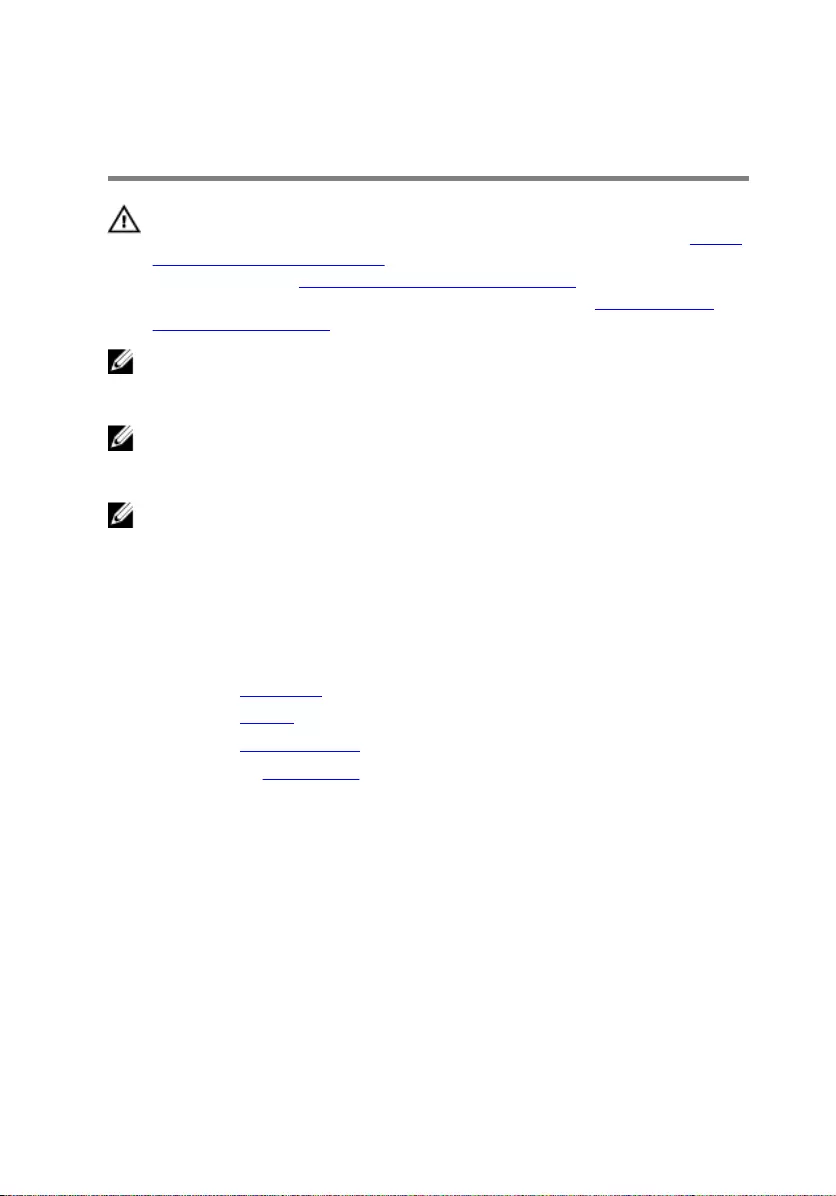
Removing the system board
WARNING: Before working inside your computer, read the safety
information that shipped with your computer and follow the steps in Before
working inside your computer. After working inside your computer, follow
the instructions in After working inside your computer. For more safety best
practices, see the Regulatory Compliance home page at www.dell.com/
regulatory_compliance.
NOTE: Your computer’s Service Tag is stored in the system board. You must
enter the Service Tag in the BIOS setup program after you replace the
system board.
NOTE: Replacing the system board removes any changes you have made to
the BIOS using the BIOS setup program. You must make the appropriate
changes again after you replace the system board.
NOTE: Before disconnecting the cables from the system board, note the
location of the connectors so that you can reconnect the cables correctly
after you replace the system board.
Prerequisites
1 Remove the base cover.
2 Remove the battery.
3 Remove the solid-state drive.
4 Disconnect the wireless card.
Procedure
1 Remove the two screws (M1.6x2.5) that secure the display-cable bracket to the
system board.
2 Lift the display-cable bracket o the display cable.
3 Using the pull tab, disconnect the display cable from the system board.
4 Disconnect the camera cable from the system board.
5 Disconnect the touch-screen cable from the system board.
38

6 Move the display cable to the side to facilitate system board removal.
7 Open the latch and disconnect the power-button cable from the system board.
8 Open the latch and disconnect the ngerprint-reader cable from the system
board.
9 Open the latch and disconnect the battery-status light cable from the system
board.
10 Open the latch and disconnect the touch-pad cable from the system board.
11 Open the latch and disconnect the keyboard-backlight cable from the system
board.
12 Open the latch and disconnect the keyboard-controls board cable from the
system board.
13 Peel o the tape that secures the speaker cable to the system board., then
disconnect the speaker cable from the system board.
39

14 Disconnect the coin-cell battery from the system board.
15 Remove the screw (M1.6x3) that secures the system board to the palm-rest
assembly.
16 Remove the seven screws (M1.6x2.5) that secure the system board to the
palm-rest assembly.
40

17 Starting from the outer edge, lift the system board at an angle and remove it
from under the tabs on the palm-rest assembly.
41

Replacing the system board
WARNING: Before working inside your computer, read the safety
information that shipped with your computer and follow the steps in Before
working inside your computer. After working inside your computer, follow
the instructions in After working inside your computer. For more safety best
practices, see the Regulatory Compliance home page at www.dell.com/
regulatory_compliance.
NOTE: Your computer’s Service Tag is stored in the system board. You must
enter the Service Tag in the BIOS setup program after you replace the
system board.
NOTE: Replacing the system board removes any changes you have made to
the BIOS using the BIOS setup program. You must make the appropriate
changes again after you replace the system board.
Procedure
1 Slide the system board under the tabs on the palm-rest assembly and align the
screw holes on the system board with the screw holes on the palm-rest
assembly.
2 Replace the seven screws (M1.6x2.5) that secure the system board to the palm-
rest assembly.
3 Replace the screw (M1.6x3) that secures the system board to the palm-rest
assembly.
4 Slide the power-button cable, ngerprint-reader cable, battery-status light cable,
the touch-pad cable, the keyboard-backlight cable, and the keyboard-controls
board cable into the system board and close the latches to secure the cables.
5 Connect the camera cable, the touch-screen cable, the coin-cell battery cable,
the speaker cable, and the display cable to the system board.
6 Adhere the tape that secure the speaker cable to the system board.
7 Align the screw holes on the display-cable bracket with the screw holes on the
system board.
8 Replace the two screws (M1.6x2.5) that secure the display-cable bracket to the
system board.
42

Post-requisites
1 Reconnect the wireless card.
2 Replace the solid-state drive.
3 Replace the battery.
4 Replace the base cover.
Entering the Service Tag in the BIOS setup
program
1 Turn on or restart your computer.
2 Press F2 when the Dell logo is displayed to enter the BIOS setup program.
3 Navigate to the Main tab and enter the Service Tag in the Service Tag Input
eld.
NOTE: Service tag is the alphanumeric identier located at the back side of
your computer.
43

Removing the keyboard
WARNING: Before working inside your computer, read the safety
information that shipped with your computer and follow the steps in Before
working inside your computer. After working inside your computer, follow
the instructions in After working inside your computer. For more safety best
practices, see the Regulatory Compliance home page at www.dell.com/
regulatory_compliance.
Prerequisites
1 Remove the base cover.
2 Remove the battery.
3 Remove the solid-state drive.
4 Disconnect the wireless card.
5 Remove the speakers.
6 Remove the coin-cell battery.
7 Remove the system board.
Procedure
1 Remove the two screws (M1.6x3) that secure the SSD bracket to the palm-rest
assembly.
2 Lift the SSD bracket o the keyboard and the palm-rest assembly.
3 Remove the 23 screws (M1.6x1.5) that secure the keyboard to the palm-rest
assembly.
4 Remove the six (M2x2) screws that secure the keyboard to the palm-rest
assembly.
44

5 Lift the keyboard o the palm-rest assembly.
45

Replacing the keyboard
WARNING: Before working inside your computer, read the safety
information that shipped with your computer and follow the steps in Before
working inside your computer. After working inside your computer, follow
the instructions in After working inside your computer. For more safety best
practices, see the Regulatory Compliance home page at www.dell.com/
regulatory_compliance.
Procedure
1 Align the screw holes on the keyboard with the screw holes on the palm-rest
assembly.
2 Replace the six (M2x2) screws that secure the keyboard to the palm-rest
assembly.
3 Replace the 23 screws (M1.6x1.5) that secure the keyboard to the palm-rest
assembly.
4 Align the screw holes on the SSD bracket to the screw holes on the keyboard
and the palm-rest assembly.
5 Replace the two screws (M1.6x3) that secure the SSD bracket to the palm-rest
assembly.
Post-requisites
1 Replace the system board.
2 Replace the coin-cell battery.
3 Replace the speakers.
4 Reconnect the wireless card.
5 Replace the solid-state drive.
6 Replace the battery.
7 Replace the base cover.
46

Removing the palm-rest
assembly
WARNING: Before working inside your computer, read the safety
information that shipped with your computer and follow the steps in Before
working inside your computer. After working inside your computer, follow
the instructions in After working inside your computer. For more safety best
practices, see the Regulatory Compliance home page at www.dell.com/
regulatory_compliance.
Prerequisites
1 Remove the base cover.
2 Remove the battery.
3 Remove the solid-state drive.
4 Disconnect the wireless card.
5 Remove the speakers.
6 Remove the coin-cell battery.
7 Remove the touch pad.
8 Remove the display assembly.
9 Remove the system board.
10 Remove the keyboard.
47

Procedure
After performing all the prerequisites, we are left with the palm-rest assembly.
48

Replacing the palm-rest
assembly
WARNING: Before working inside your computer, read the safety
information that shipped with your computer and follow the steps in Before
working inside your computer. After working inside your computer, follow
the instructions in After working inside your computer. For more safety best
practices, see the Regulatory Compliance home page at www.dell.com/
regulatory_compliance.
Procedure
Place the palm-rest assembly on a at surface.
Post-requisites
1 Replace the keyboard.
2 Replace the system board.
3 Replace the display assembly.
4 Replace the touch pad.
5 Replace the coin-cell battery.
6 Replace the speakers.
7 Reconnect the wireless card.
8 Replace the solid-state drive.
9 Replace the battery.
10 Replace the base cover.
49
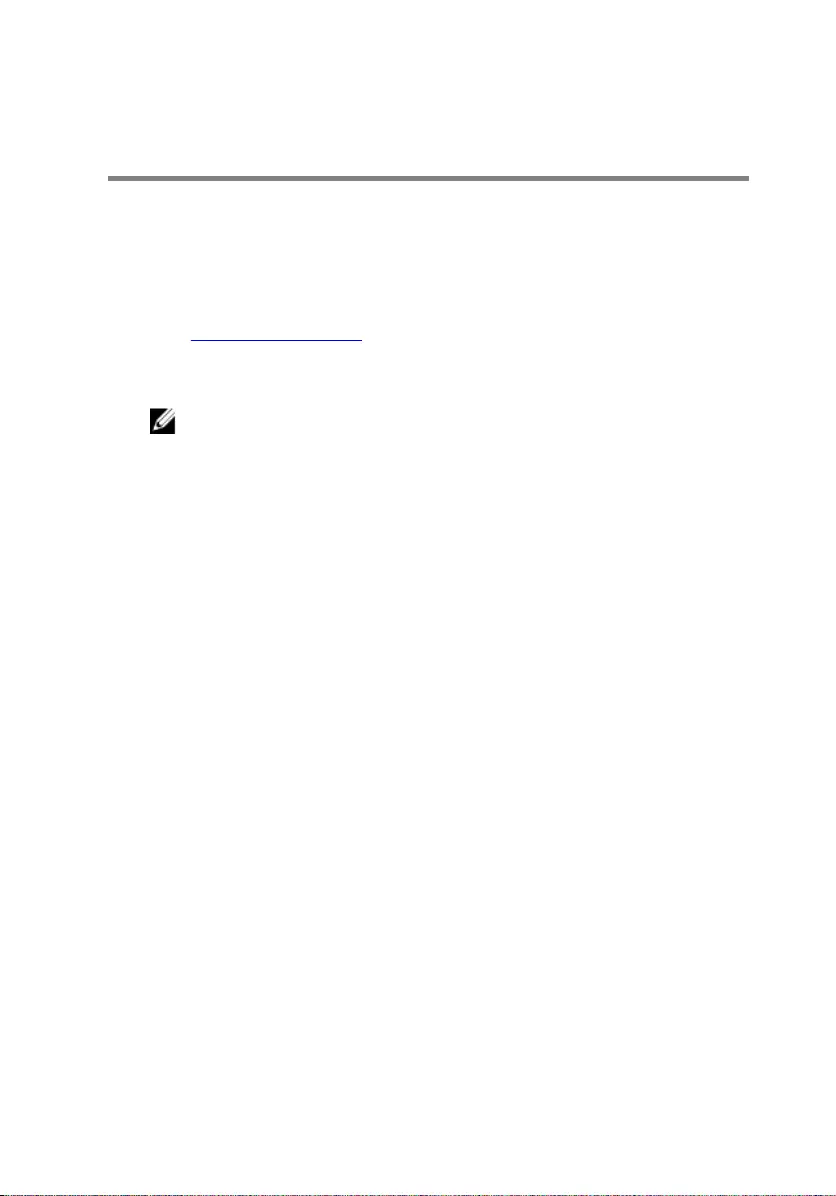
Flashing the BIOS
You may need to ash (update) the BIOS when an update is available or when you
replace the system board.
Follow these steps to ash the BIOS:
1 Turn on your computer.
2 Go to www.dell.com/support.
3 Click Product support, enter the Service Tag of your computer, and then click
Submit.
NOTE: If you do not have the Service Tag, use the auto-detect feature
or manually browse for your computer model.
4 Click Drivers & downloads → Find it myself.
5 Select the operating system installed on your computer.
6 Scroll down the page and expand BIOS.
7 Click Download to download the latest version of the BIOS for your computer.
8 After the download is complete, navigate to the folder where you saved the
BIOS update le.
9 Double-click the BIOS update le icon and follow the instructions on the screen.
50

System diagnostic lights
Battery-status light
Indicates the power and battery-charge status.
Solid white — Power adapter is connected and the battery has more than 5 percent
charge.
Amber — Computer is running on battery and the battery has less than 5 percent
charge.
O
• Power adapter is connected and the battery is fully charged.
• Computer is running on battery and the battery has more than 5 percent charge.
• Computer is in sleep state, hibernation, or turned o.
The power and battery-status light blinks amber along with beep codes indicating
failures.
For example, the power and battery-status light blinks amber two times followed by a
pause, and then blinks white three times followed by a pause. This 2,3 pattern
continues until the computer is turned o indicating no memory or RAM is detected.
The following table shows dierent power and battery-status light patterns and
associated problems.
Table 3. LED codes
Light pattern Problem description
2,1 CPU failure
2,2 System board: BIOS and ROM failure
2,3 No memory or RAM detected
2,4 Memory or RAM failure
2,5 Invalid memory installed
2,6 System board or chipset error
2,7 LCD failure
3,1 CMOS battery failure
3,2 PCI or video card or chip failure
51

Light pattern Problem description
3,3 Recovery image not found
3,4 Recovery image found but invalid
Camera status light: Indicates whether the camera is in use.
• Solid white — Camera is in use.
•O — Camera is not in use.
Caps Lock status light: Indicates whether Caps Lock is enabled or disabled.
• Solid white — Caps Lock enabled.
•O — Caps Lock disabled.
52

Getting help and contacting Dell
Self-help resources
You can get information and help on Dell products and services using these self-help
resources:
Table 4. Self-help resources
Information about Dell products and
services
www.dell.com
Dell Help & Support app
Accessing help In Windows search, type Help and
Support, and press Enter.
Online help for operating system www.dell.com/support/windows
Troubleshooting information, user
manuals, setup instructions, product
specications, technical help blogs,
drivers, software updates, and so on.
www.dell.com/support
Dell knowledge base articles for a variety
of computer concerns. 1 Go to www.dell.com/support.
2 Type the subject or keyword in the
Search box.
3 Click Search to retrieve the related
articles.
Learn and know the following
information about your product:
• Product specications
• Operating system
• Setting up and using your product
• Data backup
• Troubleshooting and diagnostics
• Factory and system restore
See Me and My Dell at www.dell.com/
support/manuals.
To locate the Me and My Dell relevant to
your product, identify your product
through one of the following:
• Select Detect Product.
• Locate your product through the
drop-down menu under View
Products.
53

• BIOS information • Enter the Service Tag number or
Product ID in the search bar.
Contacting Dell
To contact Dell for sales, technical support, or customer service issues, see
www.dell.com/contactdell.
NOTE: Availability varies by country and product, and some services may
not be available in your country.
NOTE: If you do not have an active internet connection, you can nd
contact information on your purchase invoice, packing slip, bill, or Dell
product catalog.
54

