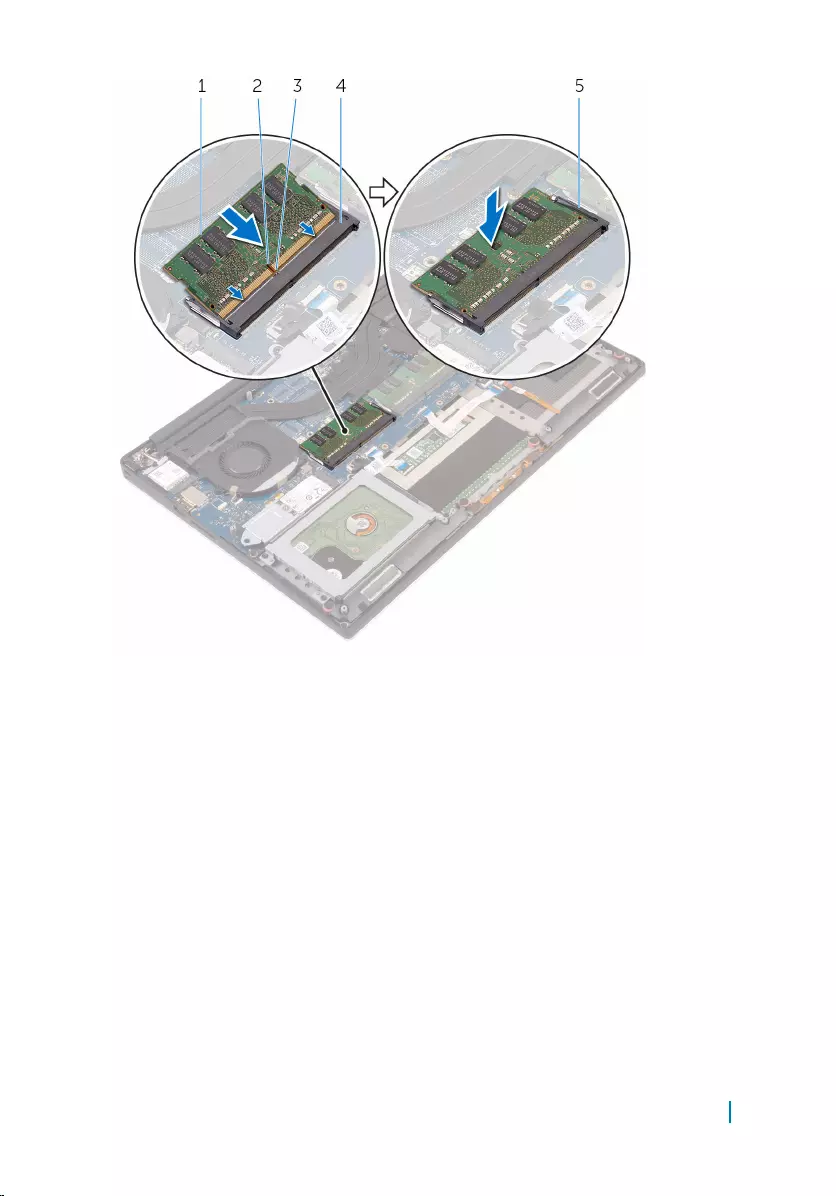Table of Contents
- XPS 15 Service Manual
- Before working inside your computer
- Removing the base cover
- Replacing the base cover
- Removing the battery
- Replacing the battery
- Removing the hard drive
- Replacing the hard drive
- Removing the solid-state drive (half-length)
- Replacing the solid-state drive (half-length)
- Removing the solid-state drive (full-length)
- Replacing the solid-state drive (full-length)
- Removing the speakers
- Replacing the speakers
- Removing the wireless card
- Replacing the wireless card
- Removing the fans
- Replacing the fans
- Removing the heat-sink assembly
- Replacing the heat-sink assembly
- Removing the memory modules
- Replacing the memory modules
- Removing the system board
- Replacing the system board
- Removing the coin-cell battery
- Replacing the coin-cell battery
- Removing the keyboard
- Replacing the keyboard
- Removing the display assembly
- Replacing the display assembly
- Removing the power-adapter port
- Replacing the power-adapter port
- Removing the antenna cover
- Replacing the antenna cover
- Removing the display hinges
- Replacing the display hinges
- Removing the antenna module
- Replacing the antenna module
- Removing the palm-rest assembly
- Replacing the palm-rest assembly
- Flashing the BIOS
- Getting help and contacting Dell
DELL 9550 User Manual
Displayed below is the user manual for 9550 by DELL which is a product in the Notebooks category. This manual has pages.
Related Manuals
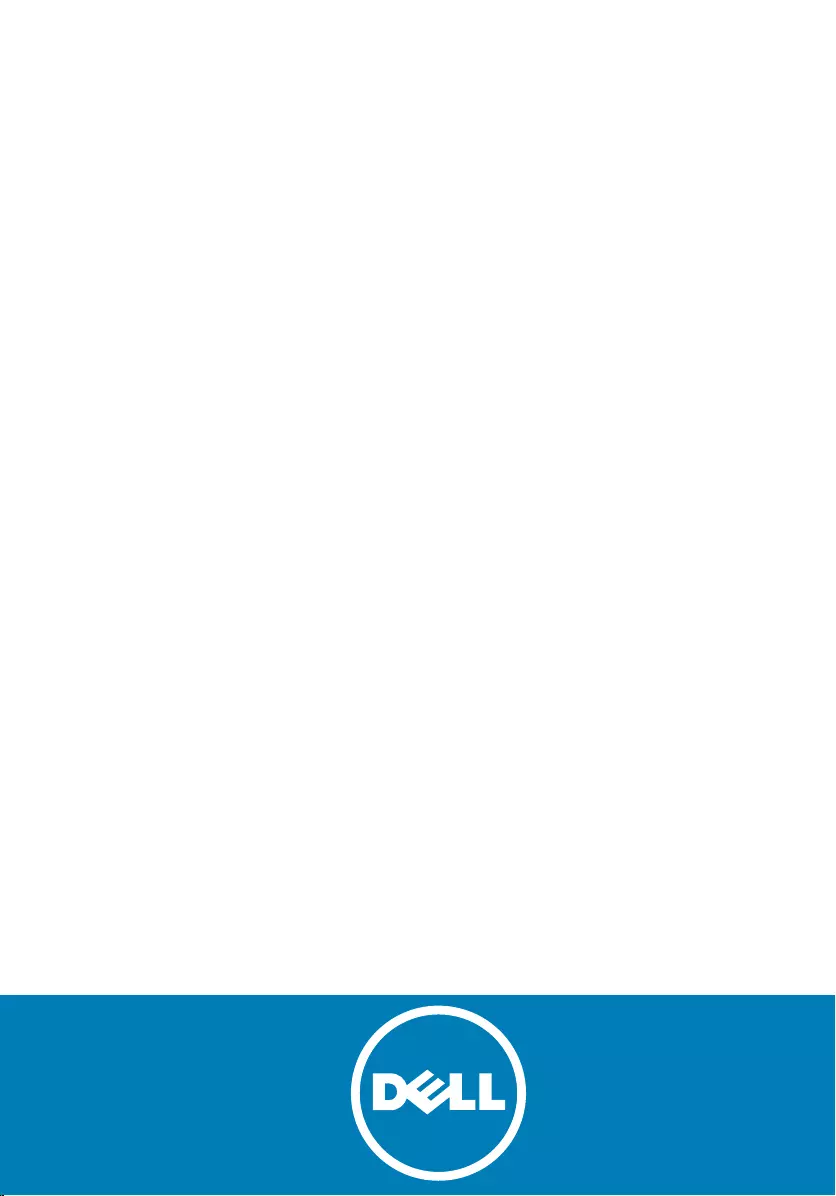
XPS 15
Service Manual
Regulatory Model: P56F
Regulatory Type: P56F001
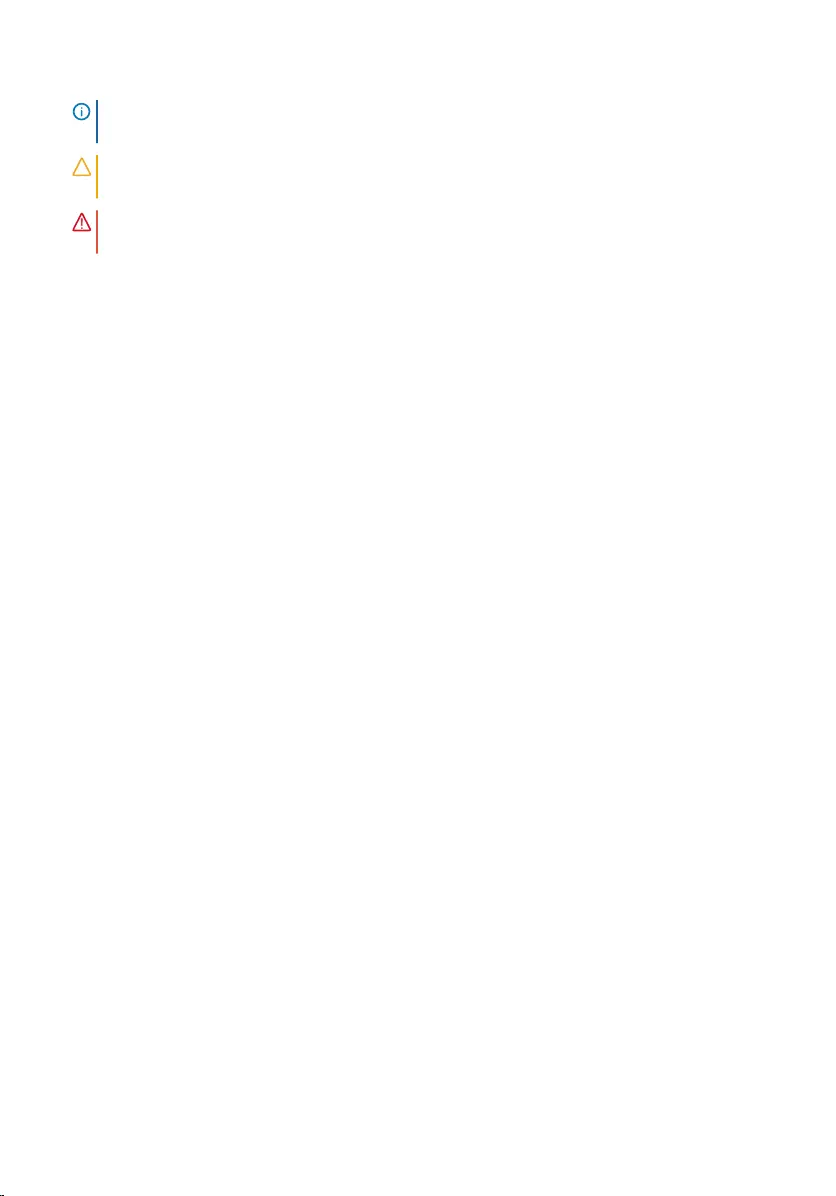
Notes, cautions, and warnings
NOTE: A NOTE indicates important information that helps you make better use
of your computer.
CAUTION: A CAUTION indicates either potential damage to hardware or loss of
data and tells you how to avoid the problem.
WARNING: A WARNING indicates a potential for property damage, personal
injury, or death.
Copyright © 2016 Dell Inc. All rights reserved. This product is protected by U.S. and
international copyright and intellectual property laws. Dell™ and the Dell logo are trademarks
of Dell Inc. in the United States and/or other jurisdictions. All other marks and names
mentioned herein may be trademarks of their respective companies.
Updated - 2015–09
Rev. A00
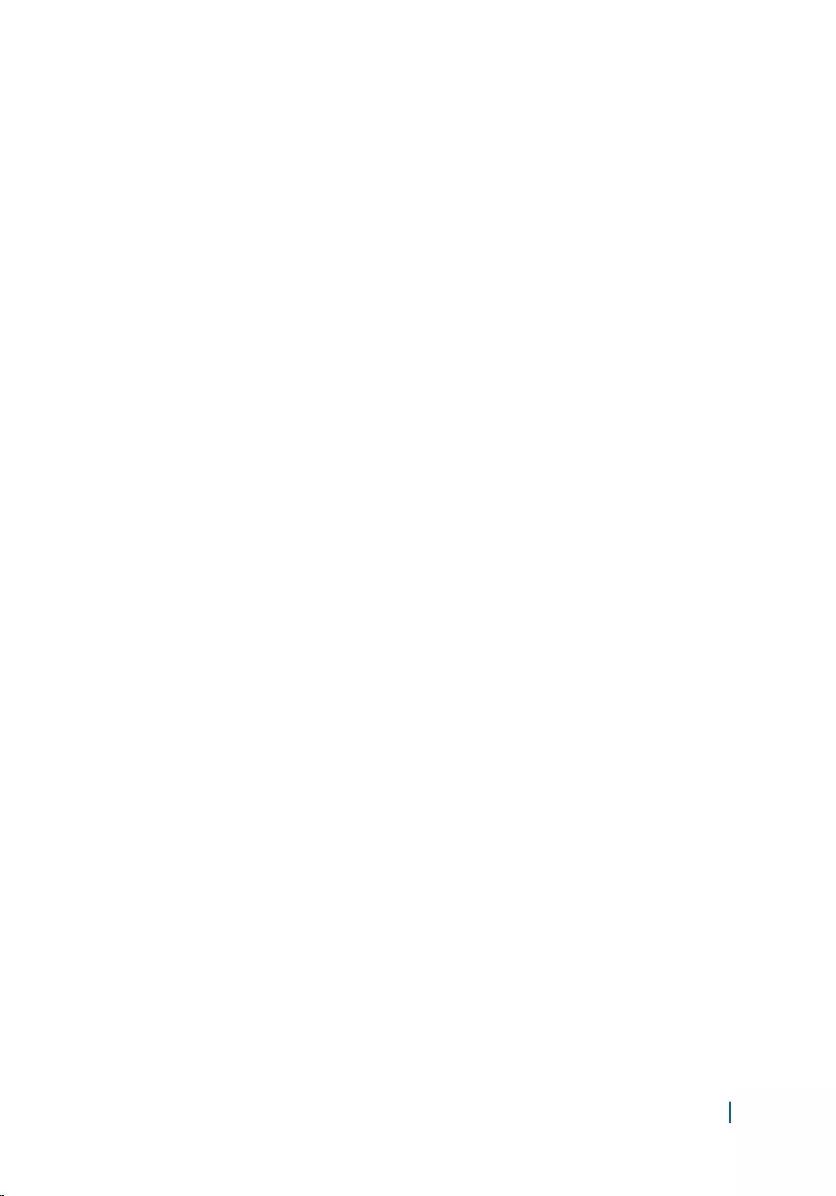
Contents
1 Before working inside your computer.............................8
Before you begin ......................................................... 8
Safety instructions........................................................ 9
Recommended tools...................................................... 9
After working inside your computer.................................. 10
2 Removing the base cover.......................................... 11
Procedure.................................................................11
3 Replacing the base cover...........................................14
Procedure.................................................................14
4 Removing the battery...............................................15
Prerequisites............................................................. 15
Procedure.................................................................15
5 Replacing the battery............................................... 17
Procedure.................................................................17
Post-requisites........................................................... 17
6 Removing the hard drive........................................... 18
Prerequisites............................................................. 18
Procedure.................................................................18
7 Replacing the hard drive........................................... 22
Procedure.................................................................22
Post-requisites........................................................... 22
8 Removing the solid-state drive (half-length)...................23
Prerequisites............................................................. 23
Procedure.................................................................23
3
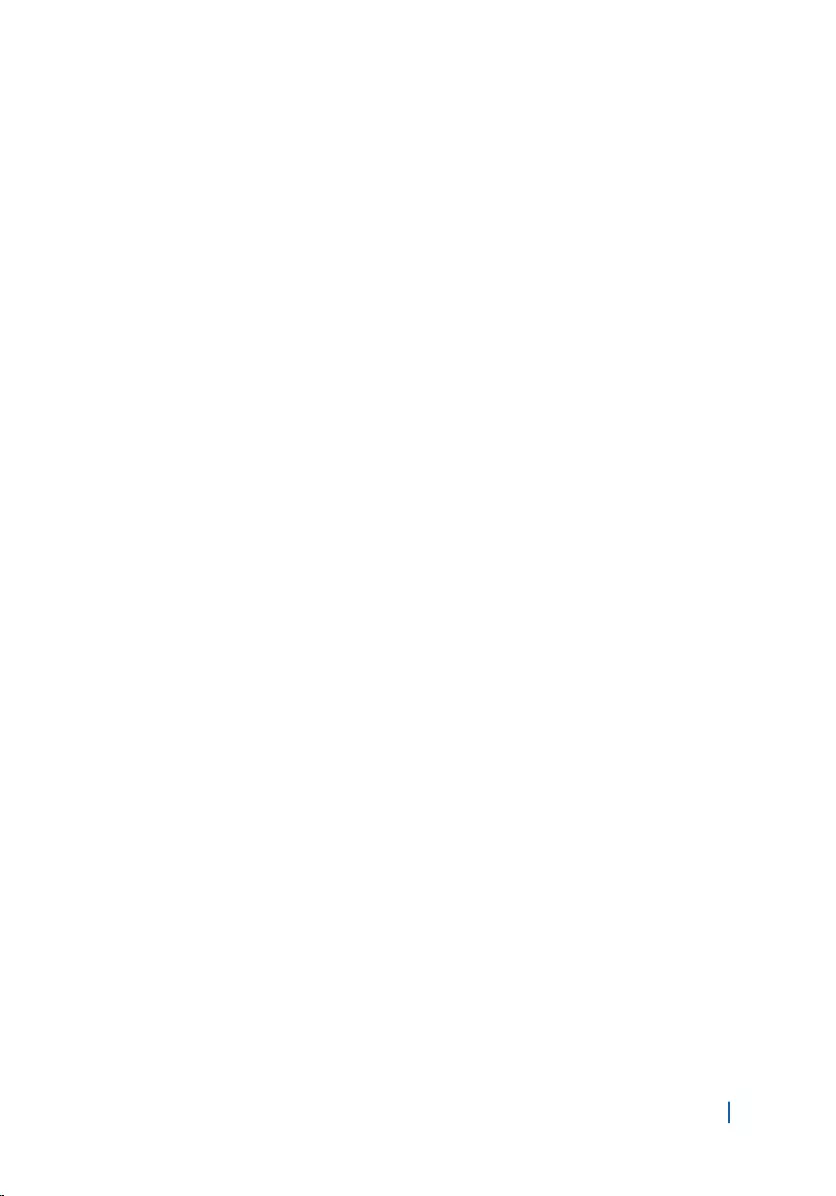
9 Replacing the solid-state drive (half-length)................... 26
Procedure.................................................................26
Post-requisites........................................................... 26
10 Removing the solid-state drive (full-length).................. 27
Prerequisites............................................................. 27
Procedure.................................................................27
11 Replacing the solid-state drive (full-length).................. 30
Procedure.................................................................30
Post-requisites........................................................... 30
12 Removing the speakers........................................... 31
Prerequisites............................................................. 31
Procedure.................................................................31
13 Replacing the speakers........................................... 33
Procedure.................................................................33
Post-requisites........................................................... 33
14 Removing the wireless card......................................34
Prerequisites............................................................. 34
Procedure.................................................................34
15 Replacing the wireless card...................................... 36
Procedure.................................................................36
Post-requisites........................................................... 37
16 Removing the fans................................................. 38
Prerequisites............................................................. 38
Procedure.................................................................38
17 Replacing the fans................................................. 41
4
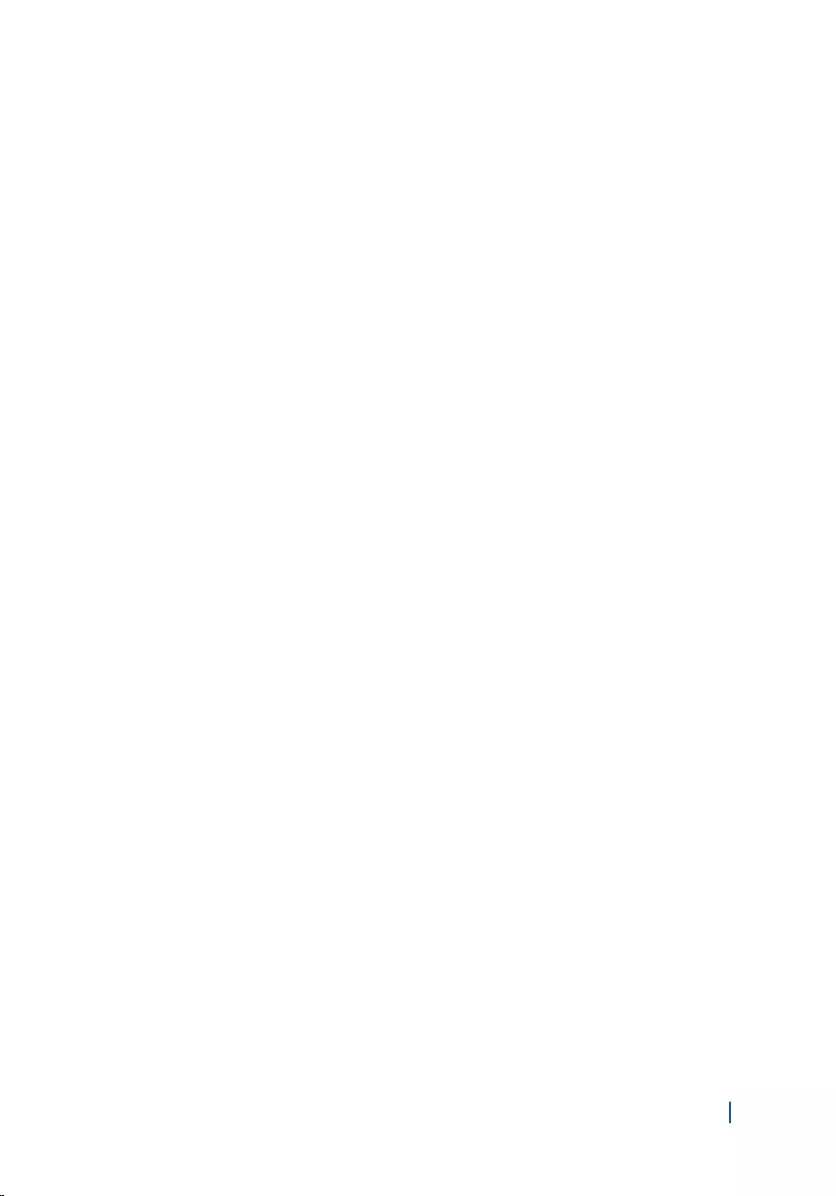
Procedure.................................................................41
Post-requisites........................................................... 42
18 Removing the heat-sink assembly.............................. 43
Prerequisites............................................................. 43
Procedure.................................................................43
19 Replacing the heat-sink assembly.............................. 45
Procedure.................................................................45
Post-requisites........................................................... 45
20 Removing the memory modules.................................46
Prerequisites............................................................. 46
Procedure.................................................................46
21 Replacing the memory modules.................................48
Procedure.................................................................48
Post-requisites........................................................... 49
22 Removing the system board......................................50
Prerequisites............................................................. 50
Procedure.................................................................51
23 Replacing the system board......................................54
Procedure.................................................................54
Post-requisites........................................................... 55
24 Removing the coin-cell battery................................. 56
Prerequisites............................................................. 56
Procedure.................................................................57
25 Replacing the coin-cell battery..................................58
Procedure.................................................................58
Post-requisites........................................................... 58
5
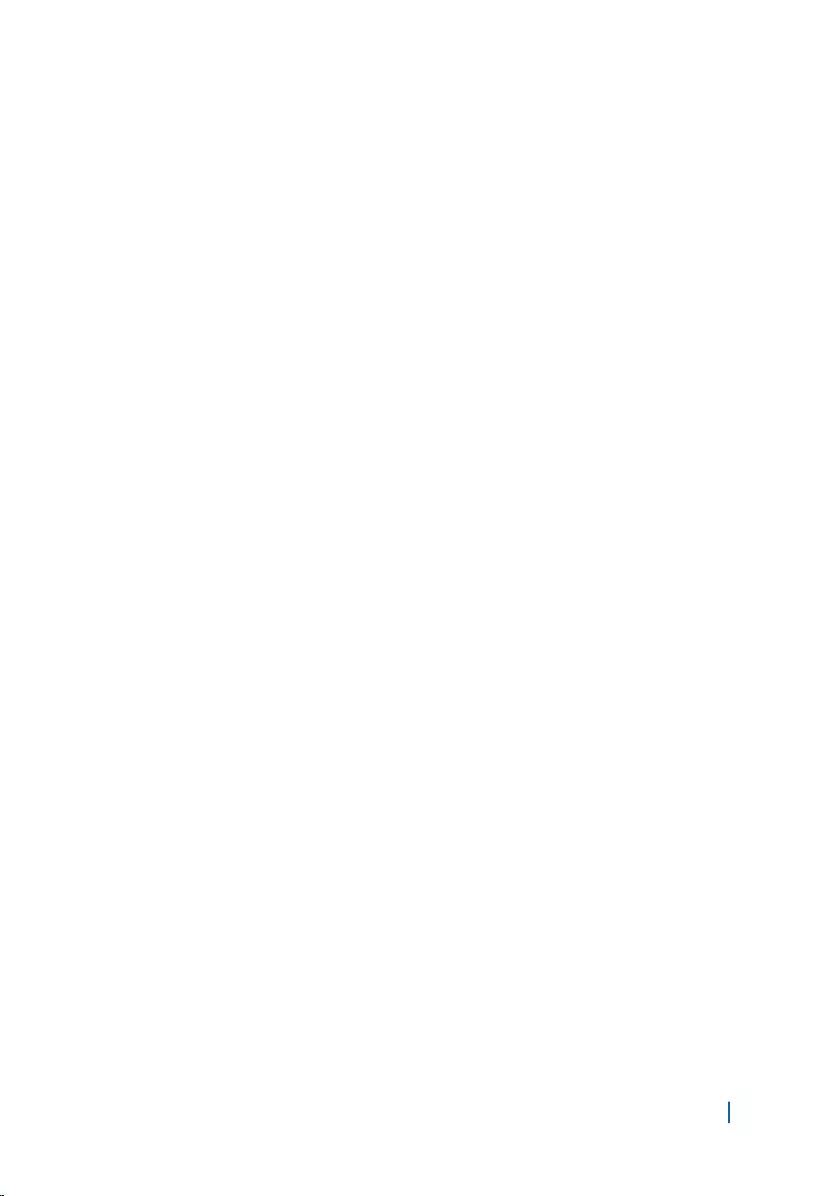
26 Removing the keyboard...........................................59
Prerequisites............................................................. 59
Procedure.................................................................59
27 Replacing the keyboard........................................... 63
Procedure.................................................................63
Post-requisites........................................................... 63
28 Removing the display assembly................................. 64
Prerequisites............................................................. 64
Procedure.................................................................64
29 Replacing the display assembly................................. 68
Procedure.................................................................68
Post-requisites........................................................... 68
30 Removing the power-adapter port..............................69
Prerequisites............................................................. 69
Procedure.................................................................69
31 Replacing the power-adapter port..............................71
Procedure.................................................................71
Post-requisites........................................................... 71
32 Removing the antenna cover.................................... 72
Prerequisites............................................................. 72
Procedure.................................................................72
33 Replacing the antenna cover.................................... 74
Procedure.................................................................74
Post-requisites........................................................... 74
34 Removing the display hinges.....................................75
6
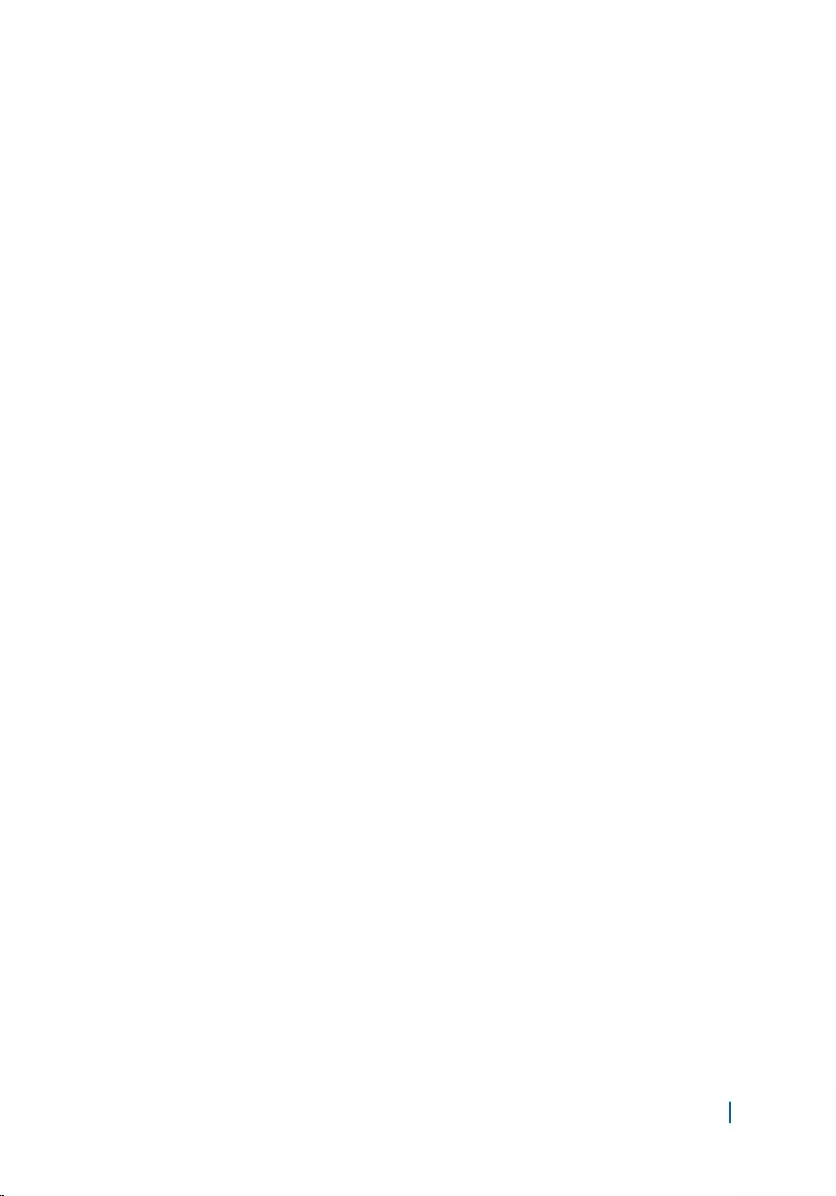
Prerequisites............................................................. 75
Procedure.................................................................75
35 Replacing the display hinges..................................... 78
Procedure.................................................................78
Post-requisites........................................................... 78
36 Removing the antenna module.................................. 79
Prerequisites............................................................. 79
Procedure.................................................................79
37 Replacing the antenna module.................................. 81
Procedure.................................................................81
Post-requisites........................................................... 81
38 Removing the palm-rest assembly.............................. 82
Prerequisites............................................................. 82
Procedure.................................................................82
39 Replacing the palm-rest assembly.............................. 84
Procedure.................................................................84
Post-requisites........................................................... 84
40 Flashing the BIOS...................................................85
41 Getting help and contacting Dell................................86
Self-help resources...................................................... 86
Contacting Dell.......................................................... 87
7
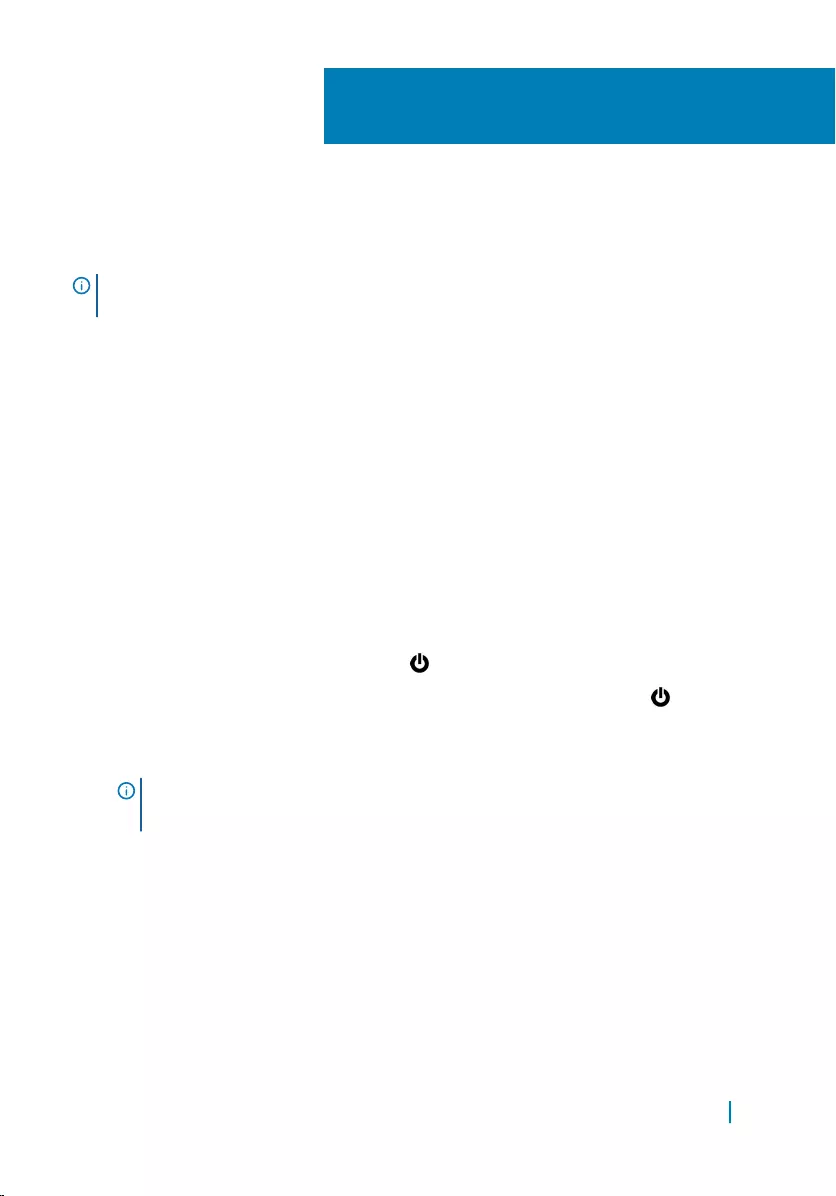
Before working inside your
computer
NOTE: The images in this document may differ from your computer depending
on the configuration you ordered.
Topics:
• Before you begin
• Safety instructions
• Recommended tools
• After working inside your computer
Before you begin
1 Save and close all open files and exit all open applications.
2 Shut down your computer.
• Windows 10: Click or tap Start > Power > Shut down.
• Windows 8.1: On the Start screen, click or tap the power icon > Shut
down.
• Windows 7: Click or tap Start > Shut down.
NOTE: If you are using a different operating system, see the
documentation of your operating system for shut-down instructions.
3 Disconnect your computer and all attached devices from their electrical
outlets.
4 Disconnect all cables such as telephone cables, network cables and so on, from
your computer.
5 Disconnect all attached devices and peripherals, such as keyboard, mouse,
monitor, and so on, from your computer.
6 Remove any media card and optical disc from your computer, if applicable.
1
Before working inside your computer 8
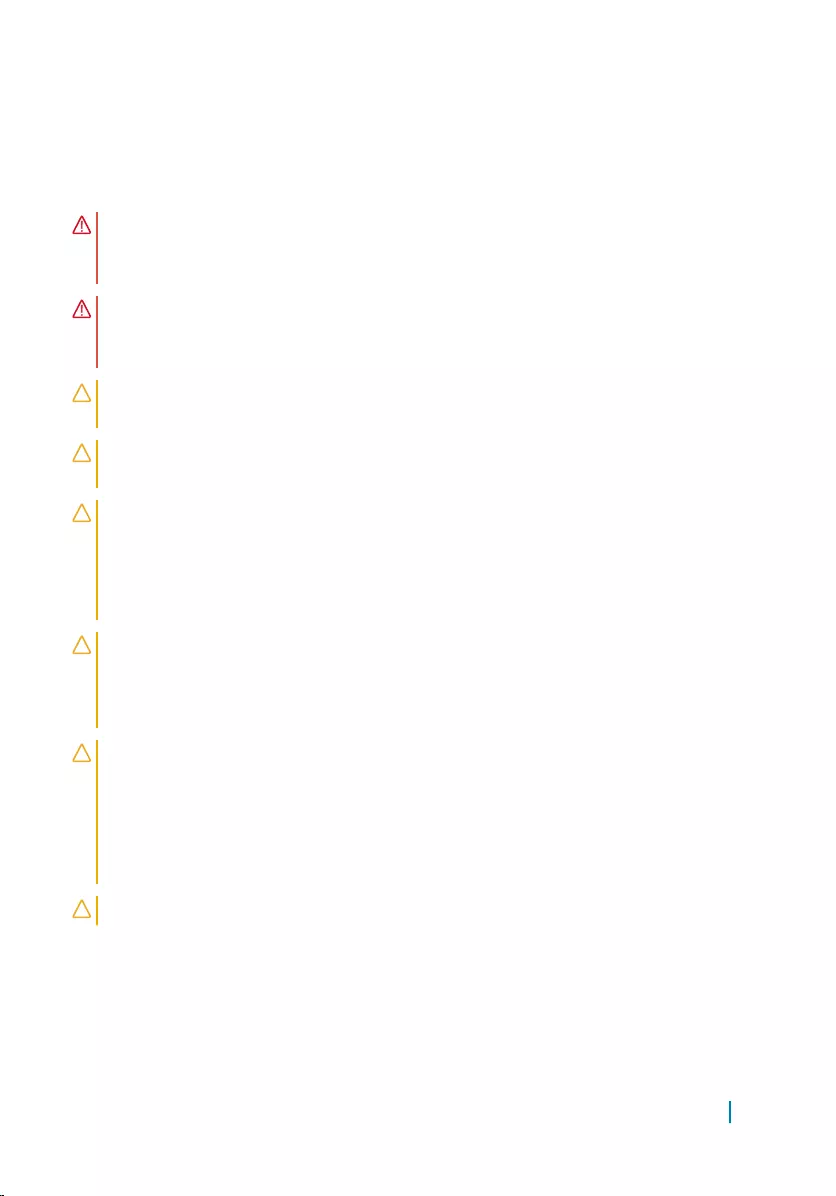
Safety instructions
Use the following safety guidelines to protect your computer from potential damage
and ensure your personal safety.
WARNING: Before working inside your computer, read the safety information
that shipped with your computer. For more safety best practices, see the
Regulatory Compliance home page at www.dell.com/regulatory_compliance.
WARNING: Disconnect all power sources before opening the computer cover
or panels. After you finish working inside the computer, replace all covers,
panels, and screws before connecting to the electrical outlet.
CAUTION: To avoid damaging the computer, ensure that the work surface is
flat and clean.
CAUTION: To avoid damaging the components and cards, handle them by
their edges, and avoid touching pins and contacts.
CAUTION: You should only perform troubleshooting and repairs as authorized
or directed by the Dell technical assistance team. Damage due to servicing
that is not authorized by Dell is not covered by your warranty. See the safety
instructions that shipped with the product or at www.dell.com/
regulatory_compliance.
CAUTION: Before touching anything inside your computer, ground yourself by
touching an unpainted metal surface, such as the metal at the back of the
computer. While you work, periodically touch an unpainted metal surface to
dissipate static electricity, which could harm internal components.
CAUTION: When you disconnect a cable, pull on its connector or on its pull
tab, not on the cable itself. Some cables have connectors with locking tabs or
thumb-screws that you must disengage before disconnecting the cable. When
disconnecting cables, keep them evenly aligned to avoid bending any
connector pins. When connecting cables, ensure that the ports and
connectors are correctly oriented and aligned.
CAUTION: Press and eject any installed card from the media-card reader.
Recommended tools
The procedures in this document may require the following tools:
Before working inside your computer 9
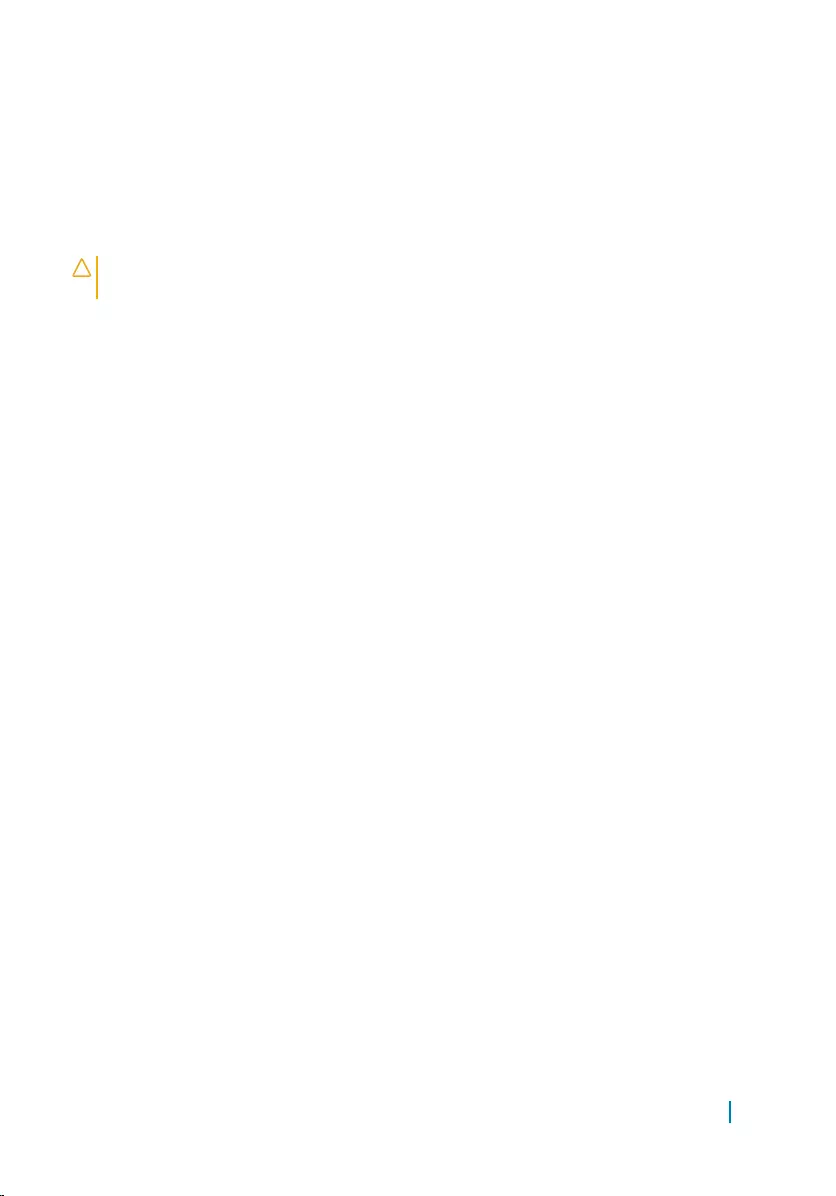
• Philips screwdriver
• Flat-head screwdriver
• Torx #5 (T5) screwdriver
• Plastic scribe
After working inside your computer
CAUTION: Leaving stray or loose screws inside your computer may severely
damage your computer.
1 Replace all screws and ensure that no stray screws remain inside your
computer.
2 Connect any external devices, peripherals, or cables you removed before
working on your computer.
3 Replace any media cards, discs, or any other parts that you removed before
working on your computer.
4 Connect your computer and all attached devices to their electrical outlets.
5 Turn on your computer.
Before working inside your computer 10
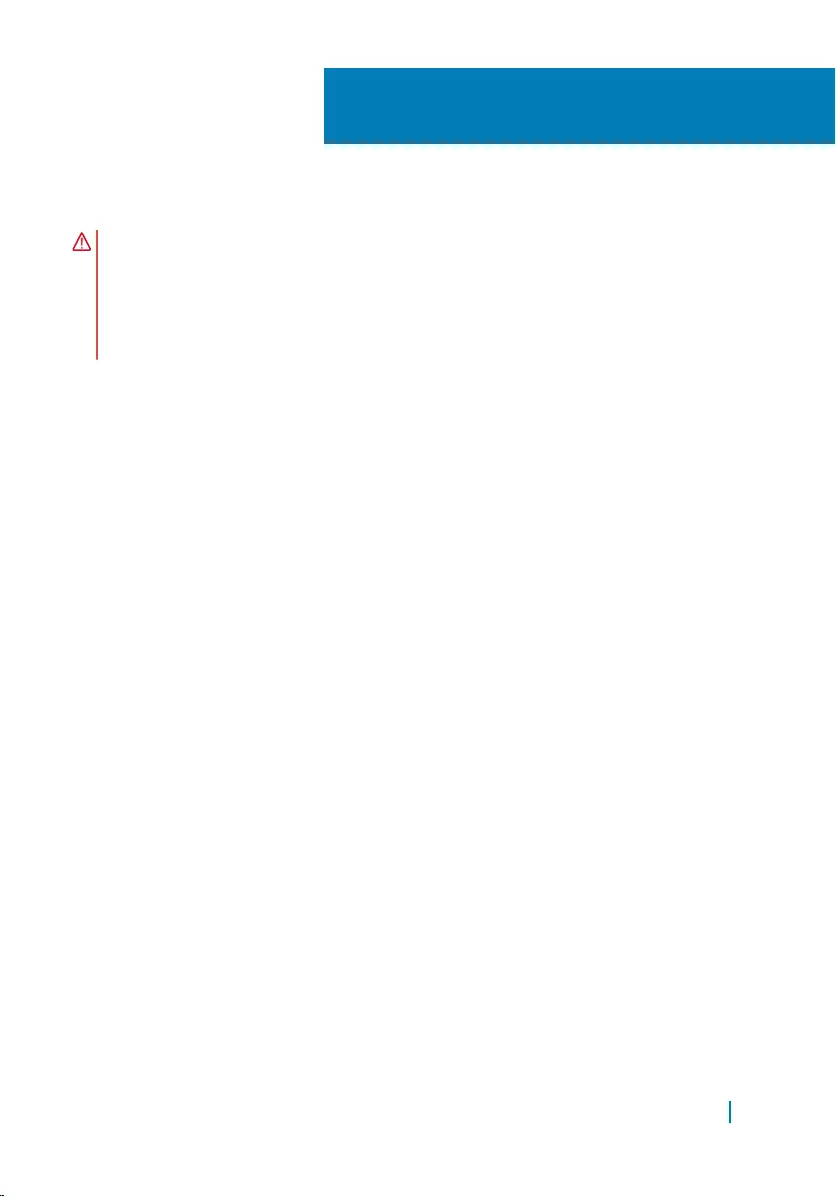
Removing the base cover
WARNING: Before working inside your computer, read the safety information
that shipped with your computer and follow the steps in
Before working inside your computer. After working inside your computer,
follow the instructions in After working inside your computer. For more
safety best practices, see the Regulatory Compliance home page at
www.dell.com/regulatory_compliance.
Topics:
• Procedure
Procedure
1 Close the display and turn the computer over.
2 Turn the system badge over and place it on the base cover.
3 Remove the screws that secure the base cover to the palm-rest assembly.
2
Removing the base cover 11
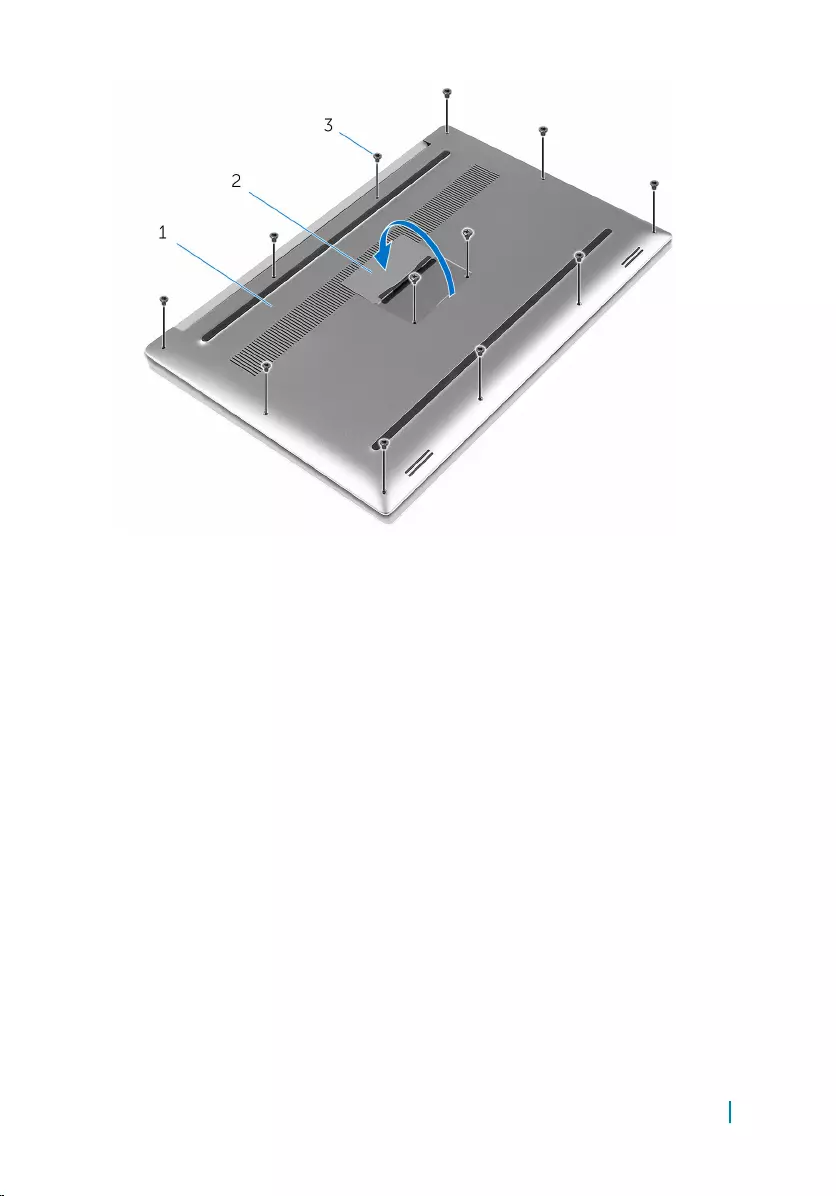
1 base cover 2 system badge
3 screws (12)
4 Using your fingertips, gently pry the base cover off the palm-rest assembly.
Removing the base cover 12
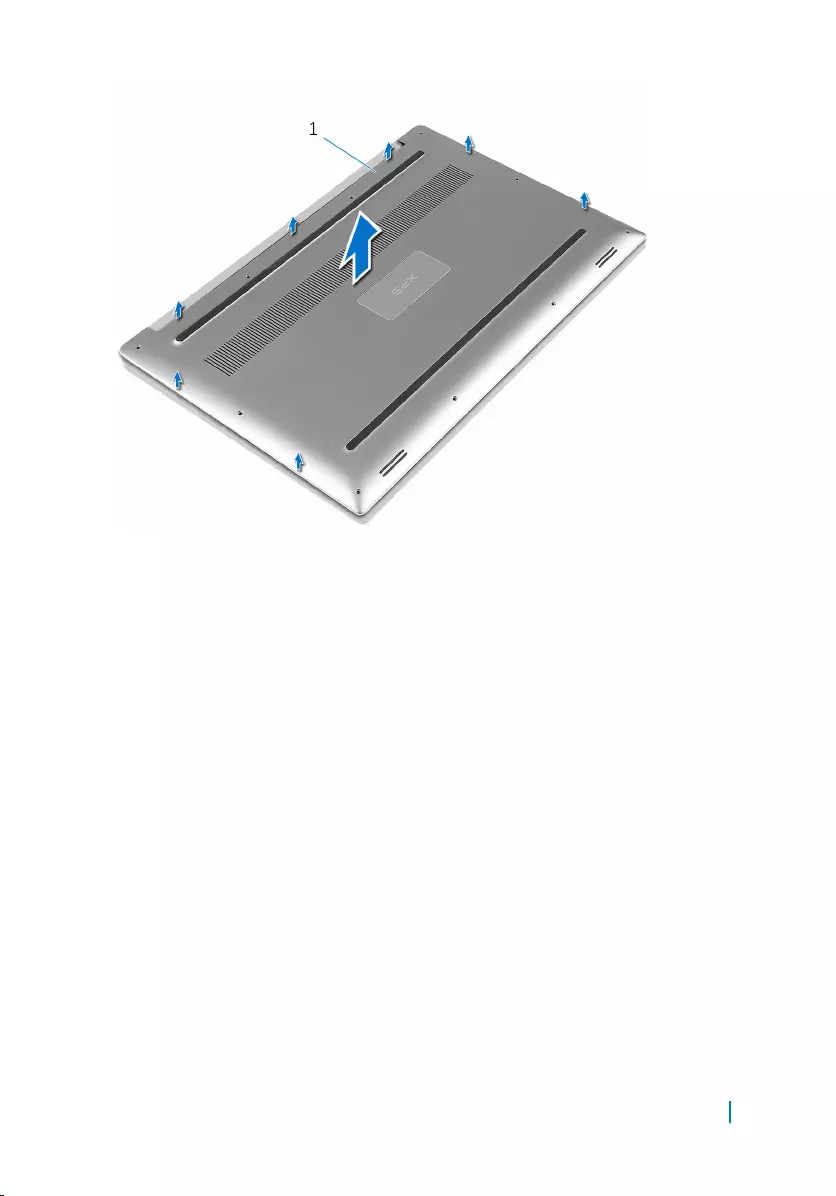
1 base cover
Removing the base cover 13
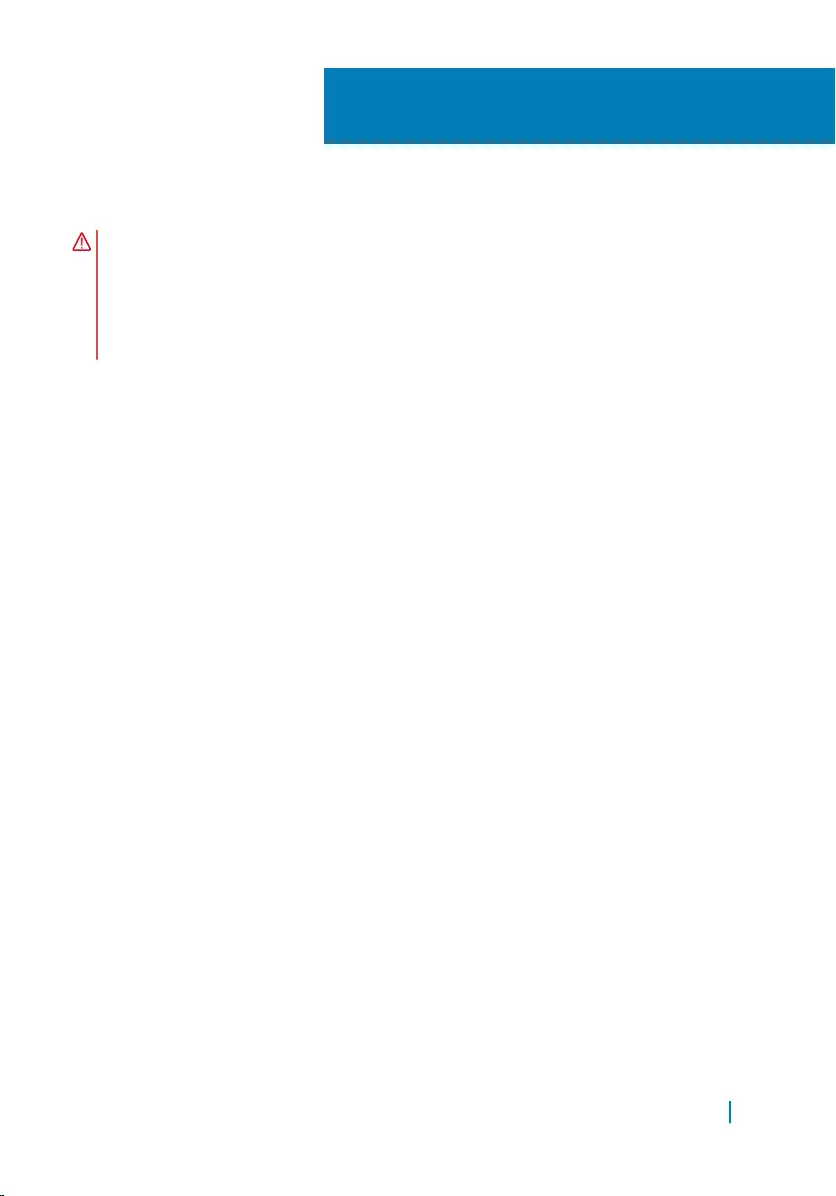
Replacing the base cover
WARNING: Before working inside your computer, read the safety information
that shipped with your computer and follow the steps in
Before working inside your computer. After working inside your computer,
follow the instructions in After working inside your computer. For more
safety best practices, see the Regulatory Compliance home page at
www.dell.com/regulatory_compliance.
Topics:
• Procedure
Procedure
1 Place the base cover on the palm-rest assembly and snap it into place.
2 Replace the screws that secure the base cover to the palm-rest assembly.
3 Turn the system badge over and snap it into place.
4 Turn the computer over.
3
Replacing the base cover 14
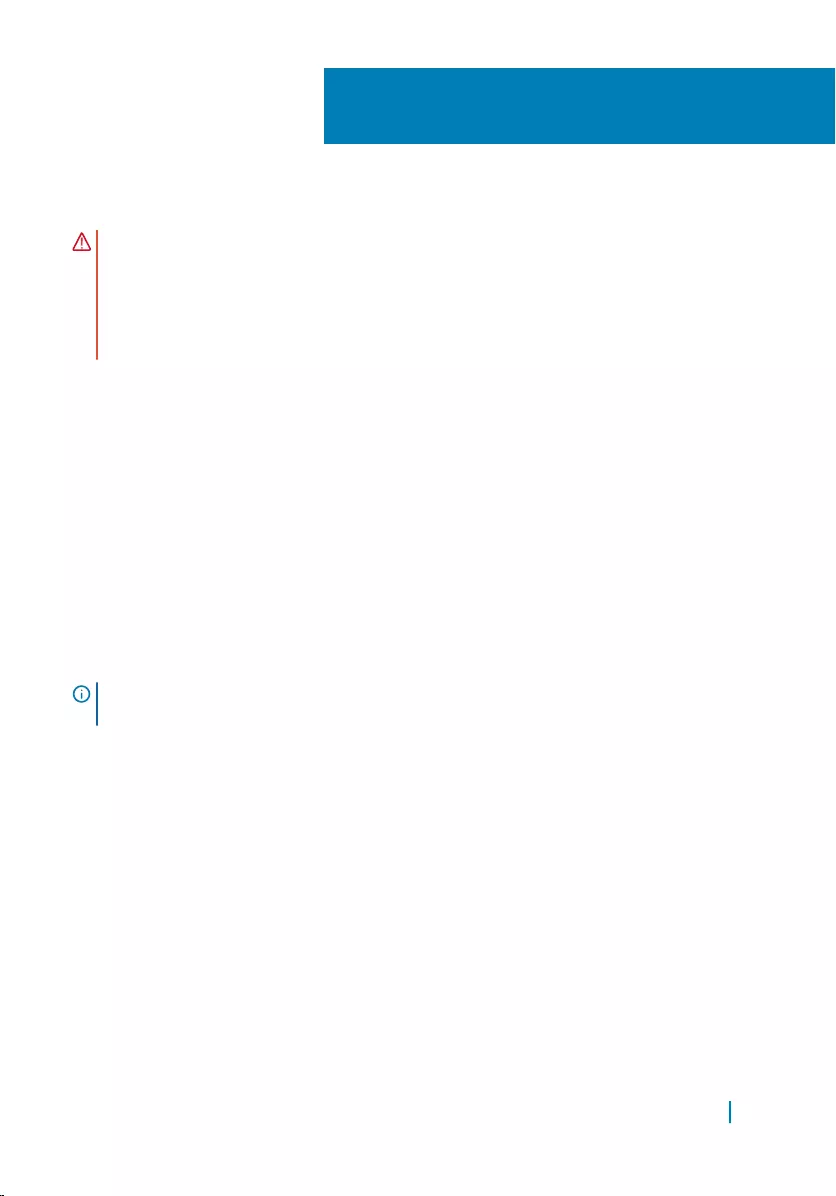
Removing the battery
WARNING: Before working inside your computer, read the safety information
that shipped with your computer and follow the steps in
Before working inside your computer. After working inside your computer,
follow the instructions in After working inside your computer. For more
safety best practices, see the Regulatory Compliance home page at
www.dell.com/regulatory_compliance.
Topics:
• Prerequisites
• Procedure
Prerequisites
Remove the base cover.
Procedure
NOTE: The images in this document may differ from your computer depending
on the configuration you ordered.
1 Remove the screws that secure the battery to the palm-rest assembly.
2 Disconnect the battery cable from the system board.
3 Lift the battery off the palm-rest assembly.
4
Removing the battery 15
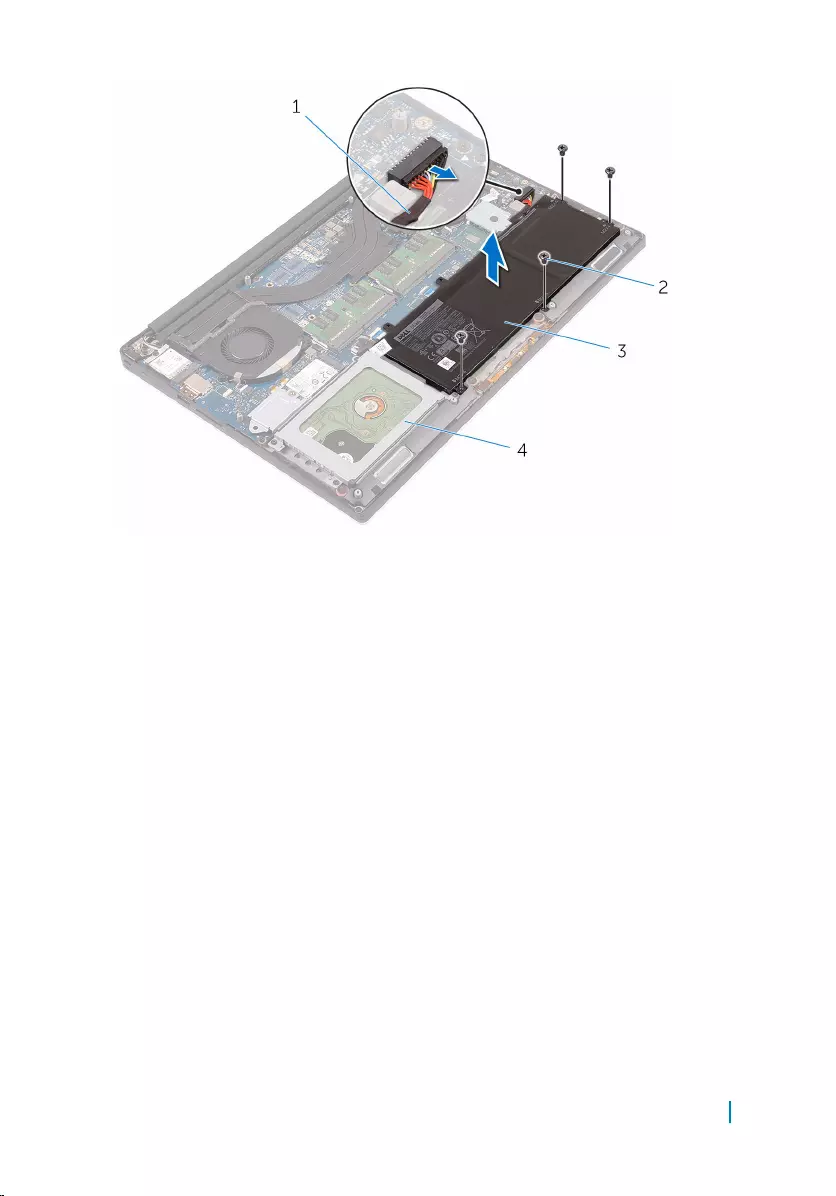
1 battery cable 2 screws (4)
3 battery 4 palm-rest assembly
4 Turn the computer over, open the display, and press the power button for five
seconds to ground the system board.
Removing the battery 16

Replacing the battery
WARNING: Before working inside your computer, read the safety information
that shipped with your computer and follow the steps in
Before working inside your computer. After working inside your computer,
follow the instructions in After working inside your computer. For more
safety best practices, see the Regulatory Compliance home page at
www.dell.com/regulatory_compliance.
Topics:
• Procedure
• Post-requisites
Procedure
1 Align the screw holes on the battery with the screw holes on the palm-rest
assembly.
2 Replace the screws that secure the battery to the palm-rest assembly.
3 Connect the battery cable to the system board.
Post-requisites
Replace the base cover.
5
Replacing the battery 17
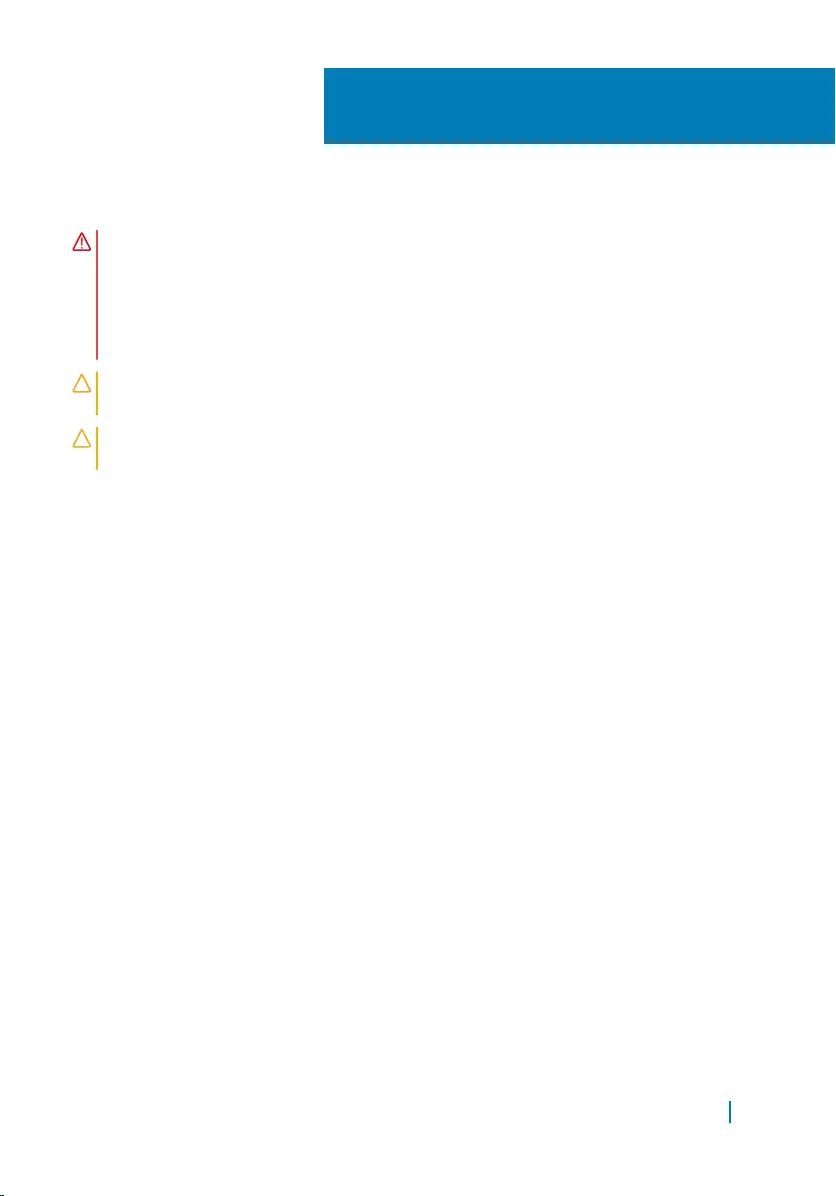
Removing the hard drive
WARNING: Before working inside your computer, read the safety information
that shipped with your computer and follow the steps in
Before working inside your computer. After working inside your computer,
follow the instructions in After working inside your computer. For more
safety best practices, see the Regulatory Compliance home page at
www.dell.com/regulatory_compliance.
CAUTION: Hard drives are fragile. Exercise care when handling the hard
drive.
CAUTION: To avoid data loss, do not remove the hard drive while the
computer is in sleep or on state.
Topics:
• Prerequisites
• Procedure
Prerequisites
1 Remove the base cover.
2 Remove the battery.
Procedure
1 Remove the screws that secure the hard-drive assembly to the palm-rest
assembly.
2 Lift the hard-drive cage off the hard-drive assembly.
6
Removing the hard drive 18
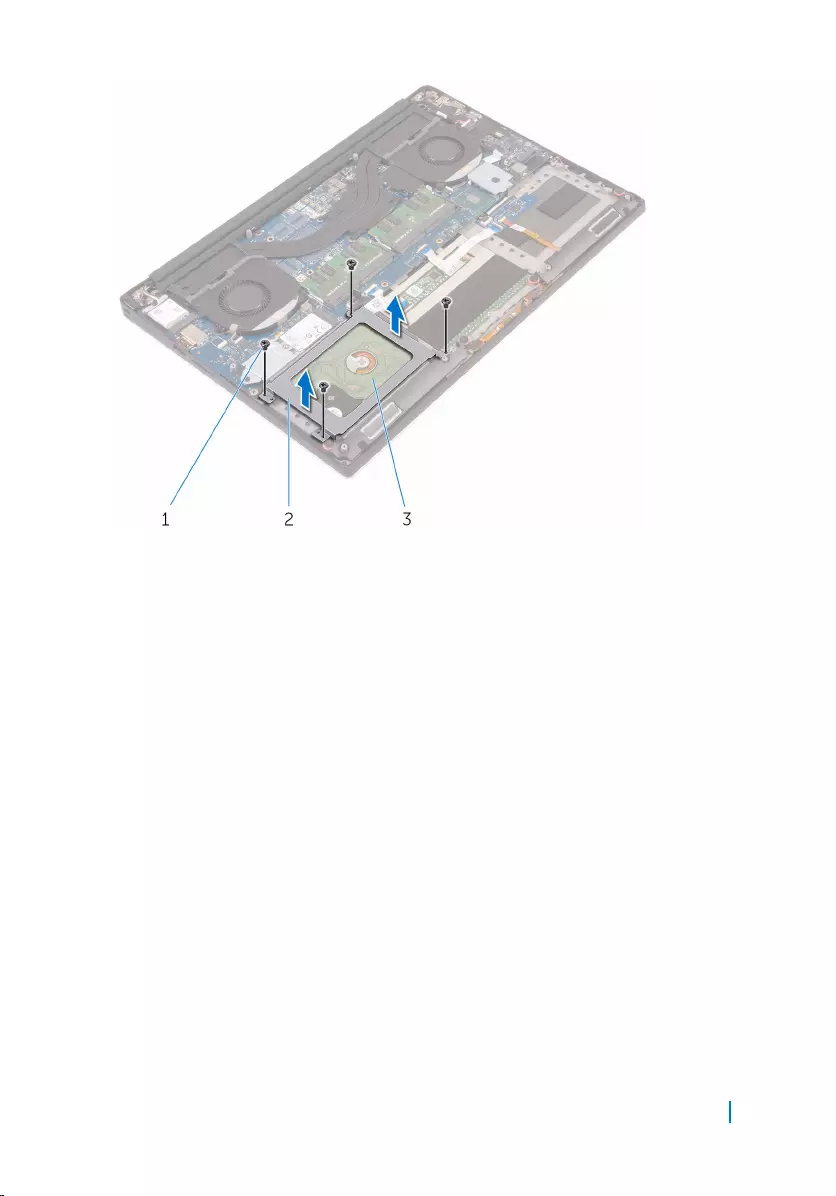
1 screws (4) 2 hard-drive cage
3 hard-drive assembly
3 Using the pull tab disconnect the hard-drive cable from the system board.
4 Lift the hard-drive assembly off the palm-rest assembly.
Removing the hard drive 19
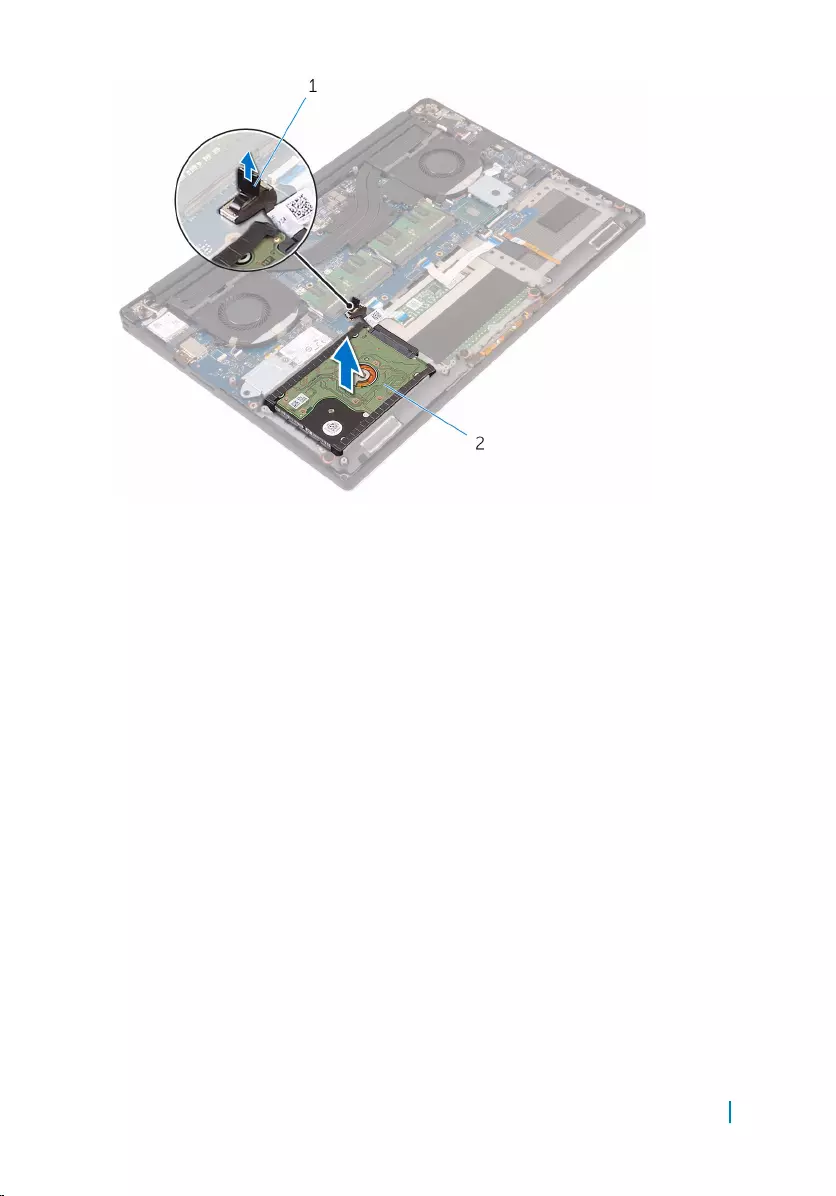
1 pull tab 2 hard-drive assembly
5 Disconnect the hard-drive interposer from the hard-drive assembly.
Removing the hard drive 20

1 hard-drive assembly 2 hard-drive interposer
6 Remove the hard-drive covers away from the hard drive.
1 hard-drive covers (2) 2 hard drive
Removing the hard drive 21
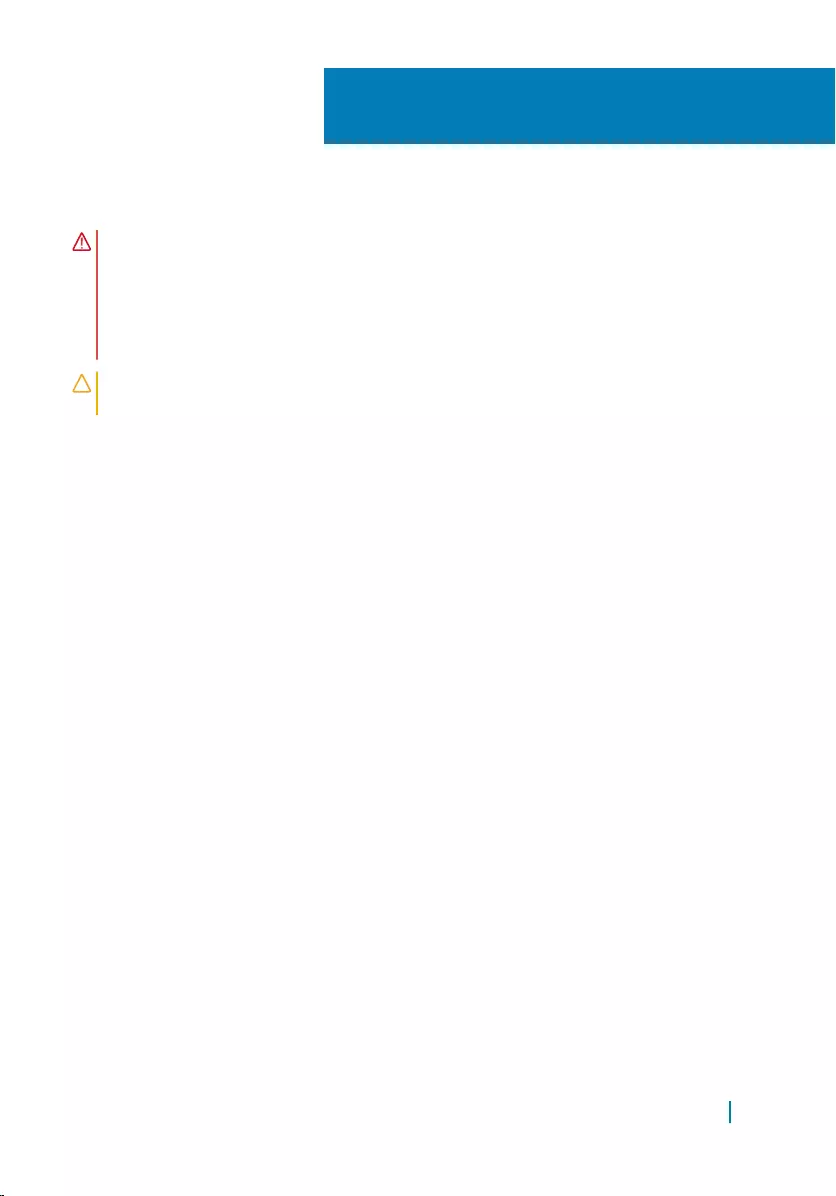
Replacing the hard drive
WARNING: Before working inside your computer, read the safety information
that shipped with your computer and follow the steps in
Before working inside your computer. After working inside your computer,
follow the instructions in After working inside your computer. For more
safety best practices, see the Regulatory Compliance home page at
www.dell.com/regulatory_compliance.
CAUTION: Hard drives are fragile. Exercise care when handling the hard
drive.
Topics:
• Procedure
• Post-requisites
Procedure
1 Replace the hard-drive covers on the hard drive.
2 Connect the hard-drive interposer to the hard-drive assembly.
3 Place the hard-drive assembly on the palm-rest assembly.
4 Connect the hard-drive cable to the system board.
5 Align the screw holes on the hard-drive cage with the screw holes on the hard-
drive assembly.
6 Replace the screws that secure the hard-drive cage to the palm-rest assembly.
Post-requisites
1 Replace the battery.
2 Replace the base cover.
7
Replacing the hard drive 22
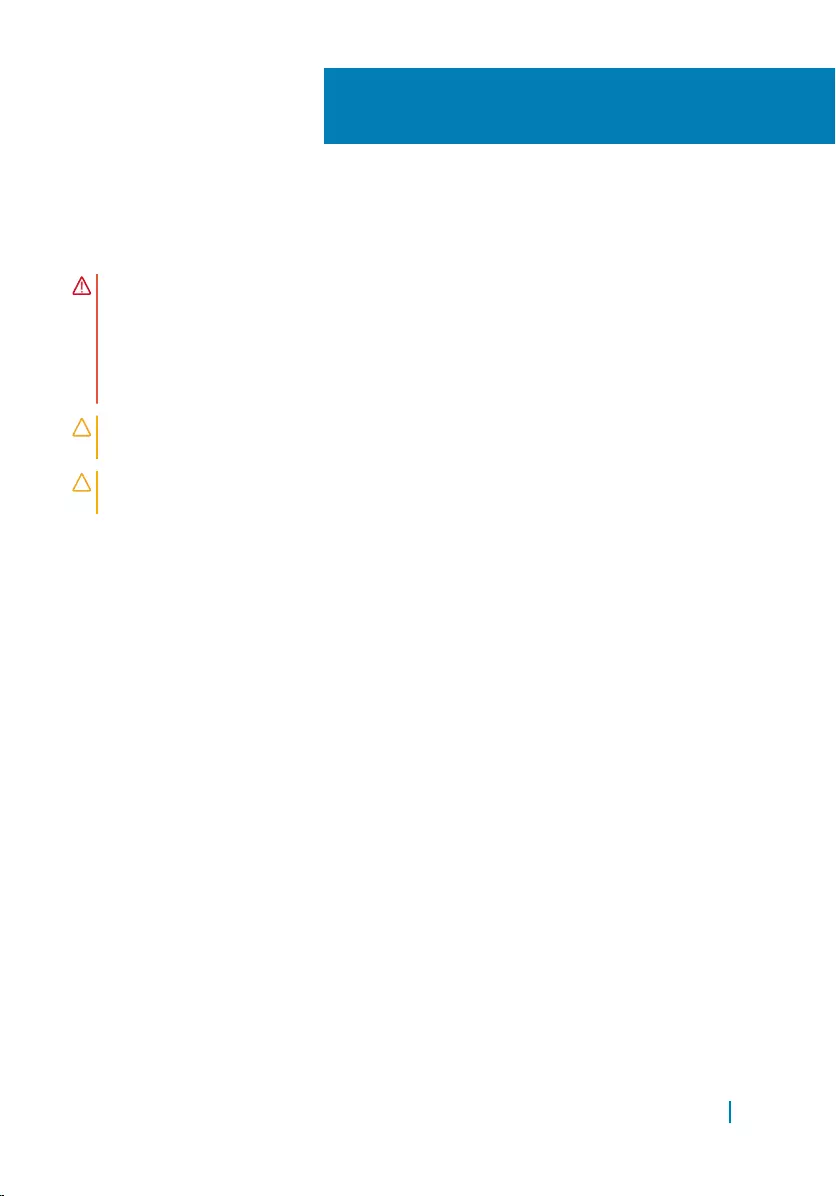
Removing the solid-state drive
(half-length)
WARNING: Before working inside your computer, read the safety information
that shipped with your computer and follow the steps in
Before working inside your computer. After working inside your computer,
follow the instructions in After working inside your computer. For more
safety best practices, see the Regulatory Compliance home page at
www.dell.com/regulatory_compliance.
CAUTION: Solid-state drives are fragile. Exercise care when handling the hard
drive.
CAUTION: To avoid data loss, do not remove the solid-state drive while the
computer is in sleep or on state.
Topics:
• Prerequisites
• Procedure
Prerequisites
1 Remove the base cover.
2 Remove the battery.
Procedure
1 Remove the screw that secures the solid-state drive assembly to the system
board.
2 Lift and slide the solid-state drive assembly from the system board.
8
Removing the solid-state drive (half-length) 23
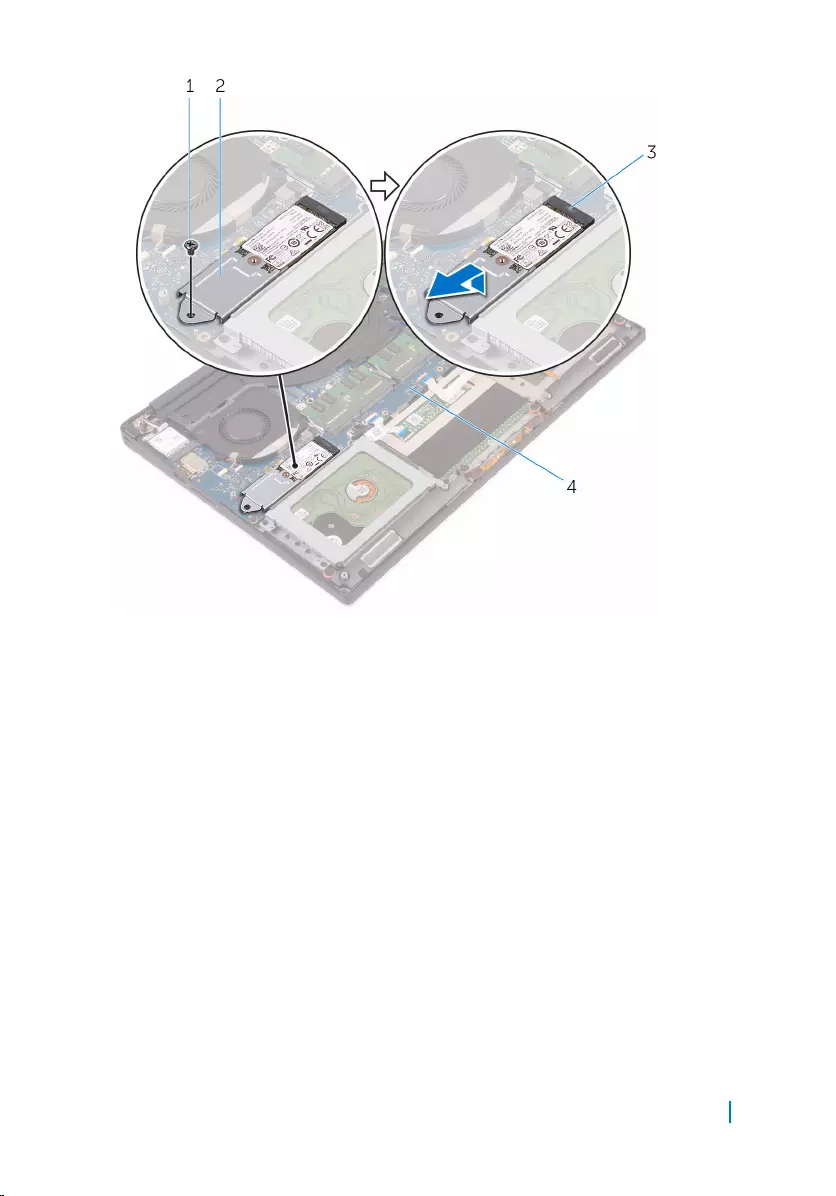
1 screw 2 solid-state drive assembly
3 solid-state drive slot 4 system board
3 Remove the screw that secures the solid-state drive to the solid-state drive
bracket.
Removing the solid-state drive (half-length) 24

1 solid-state drive bracket 2 screw
3 solid-state drive
4 Lift the solid-state drive off the solid-state drive bracket.
Removing the solid-state drive (half-length) 25
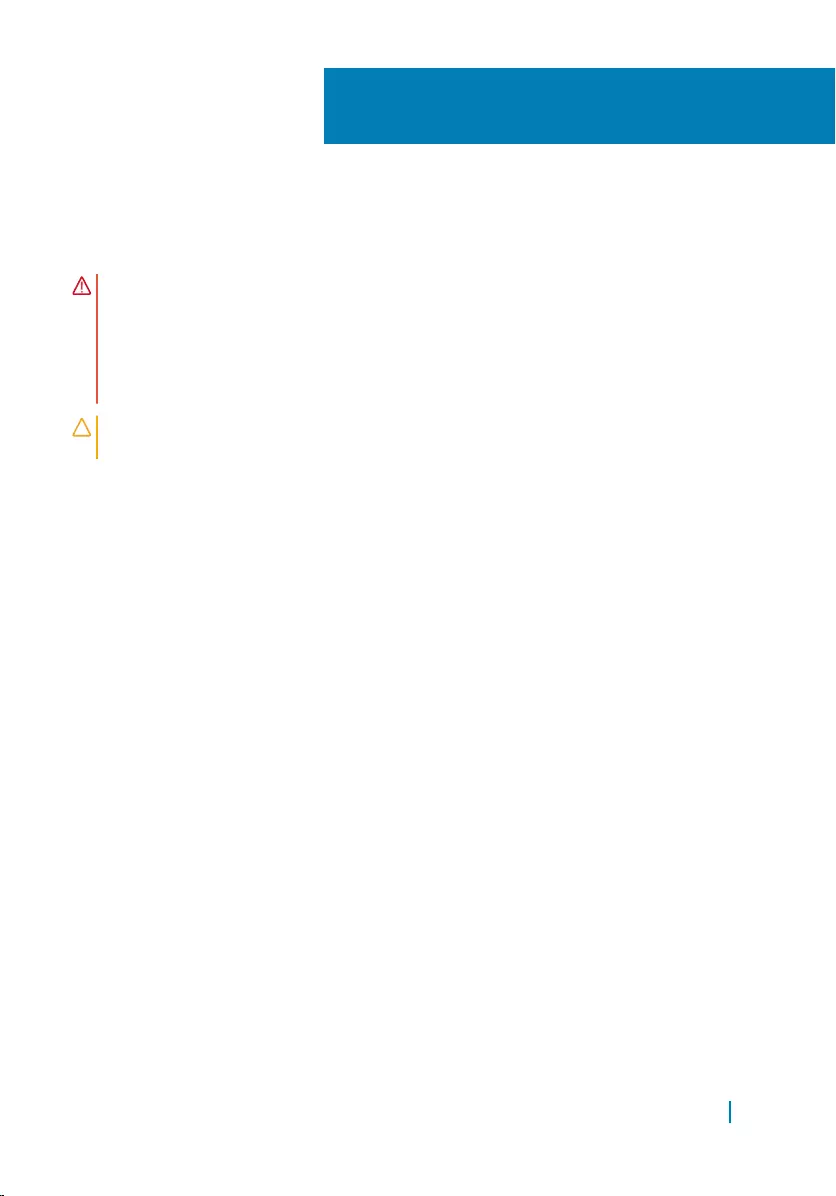
Replacing the solid-state drive
(half-length)
WARNING: Before working inside your computer, read the safety information
that shipped with your computer and follow the steps in
Before working inside your computer. After working inside your computer,
follow the instructions in After working inside your computer. For more
safety best practices, see the Regulatory Compliance home page at
www.dell.com/regulatory_compliance.
CAUTION: Solid-state drives are fragile. Exercise care when handling the hard
drive.
Topics:
• Procedure
• Post-requisites
Procedure
1 Align the screw hole on the solid-state drive bracket with the screw hole on the
solid-state drive.
2 Replace the screw that secures the solid-state drive to the solid-state drive
bracket
3 Align the notches on the solid-state drive assembly with the tabs in the solid-
state drive slot.
4 Slide the solid-state drive assembly at an angle into the solid-state drive slot.
5 Press the other end of the solid-state drive down and replace the screw that
secures the solid-state drive to the system board.
Post-requisites
1 Replace the battery.
2 Replace the base cover.
9
Replacing the solid-state drive (half-length) 26
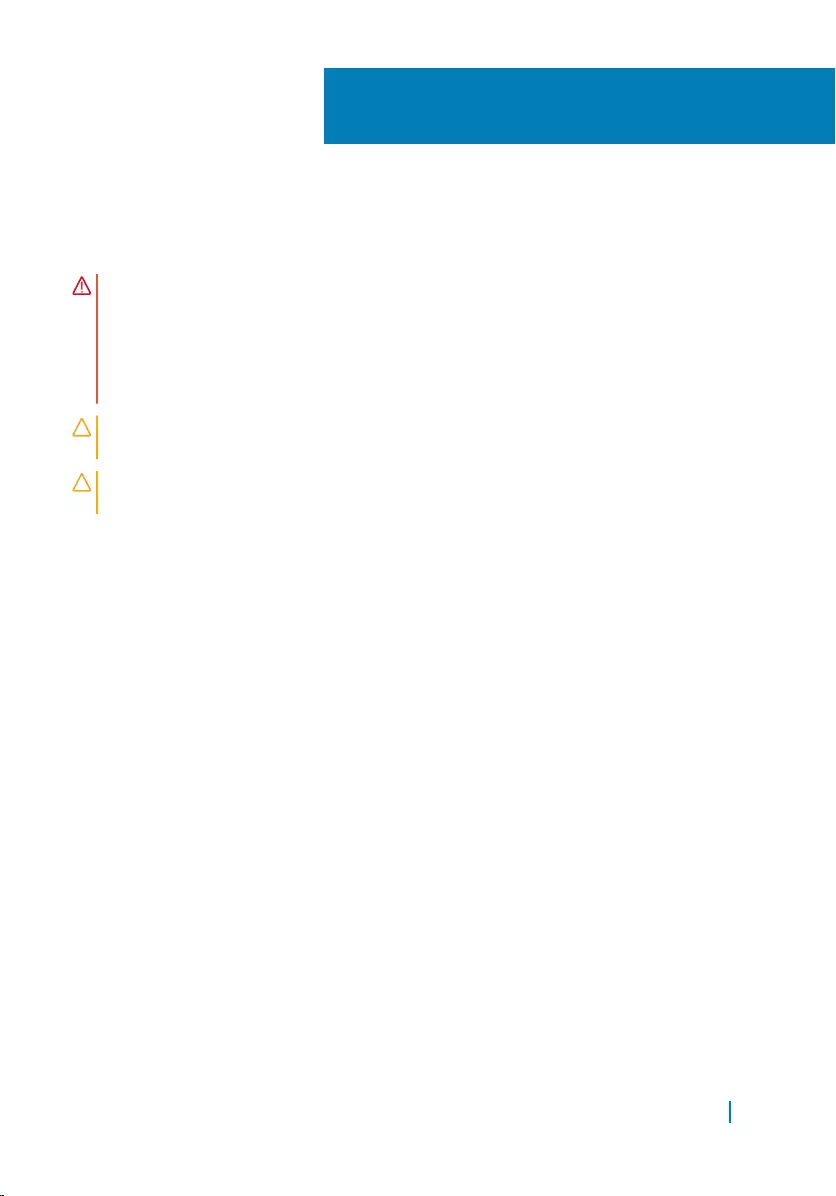
Removing the solid-state drive
(full-length)
WARNING: Before working inside your computer, read the safety information
that shipped with your computer and follow the steps in
Before working inside your computer. After working inside your computer,
follow the instructions in After working inside your computer. For more
safety best practices, see the Regulatory Compliance home page at
www.dell.com/regulatory_compliance.
CAUTION: Solid-state drives are fragile. Exercise care when handling the hard
drive.
CAUTION: To avoid data loss, do not remove the solid-state drive while the
computer is in sleep or on state.
Topics:
• Prerequisites
• Procedure
Prerequisites
1 Remove the base cover.
2 Remove the battery.
Procedure
1 Remove the screw that secures the solid-state drive to the system board.
2 Lift and slide the solid-state drive from the system board.
10
Removing the solid-state drive (full-length) 27

1 screw 2 thermal pad
3 solid-state drive slot 4 solid-state drive
3 Peel the thermal pad off the solid-state drive.
Removing the solid-state drive (full-length) 28
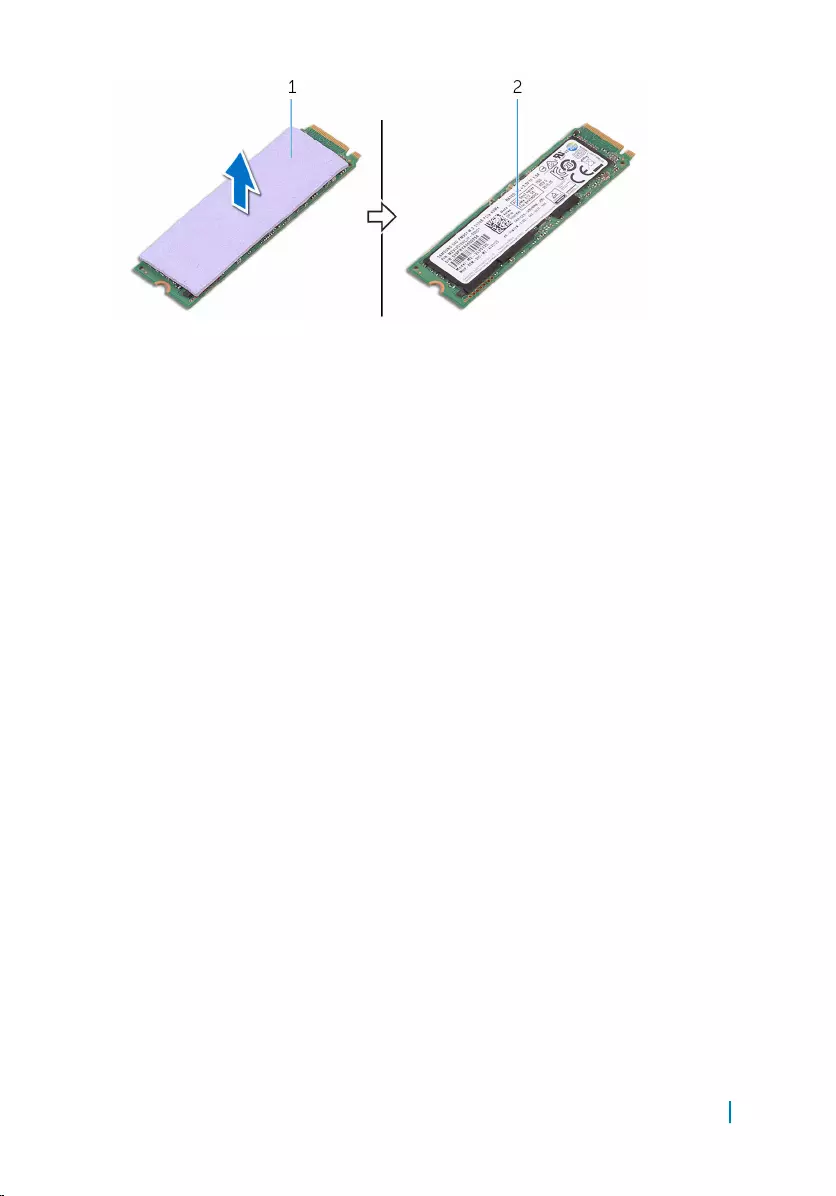
1 thermal pad 2 solid-state drive
Removing the solid-state drive (full-length) 29
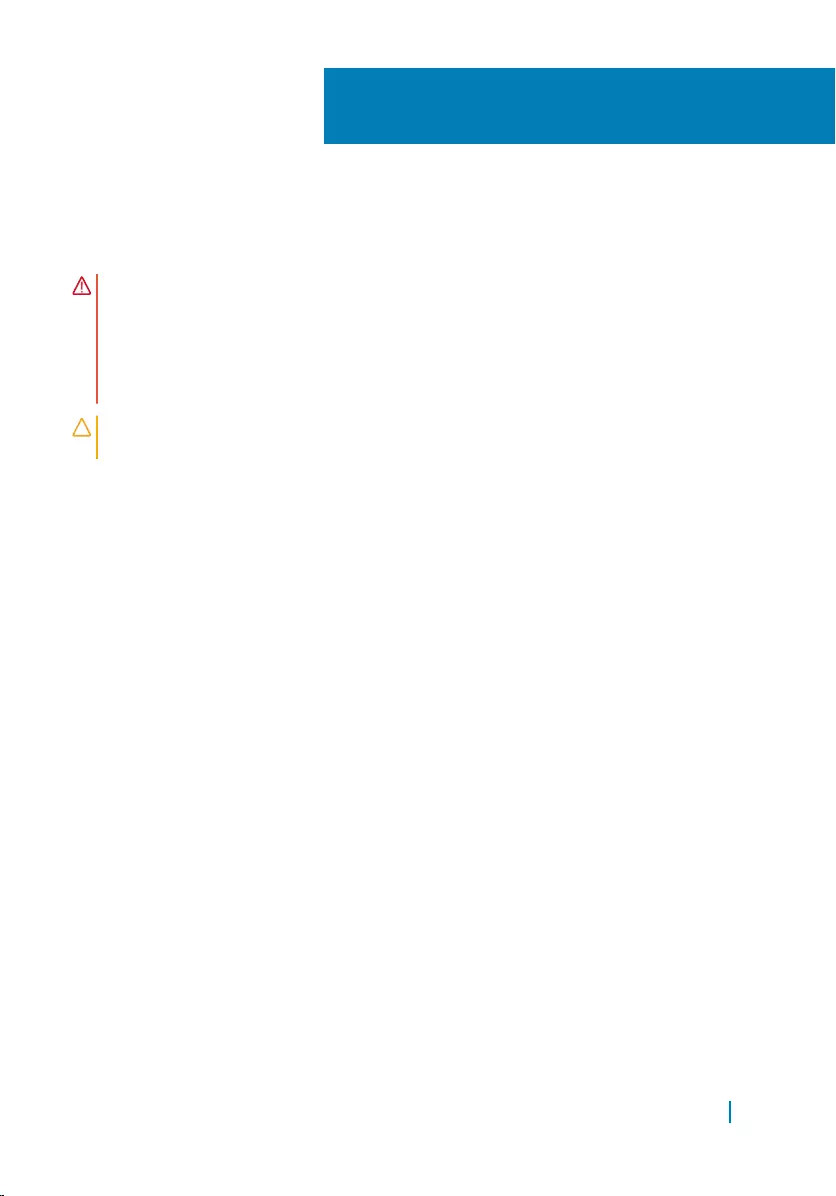
Replacing the solid-state drive
(full-length)
WARNING: Before working inside your computer, read the safety information
that shipped with your computer and follow the steps in
Before working inside your computer. After working inside your computer,
follow the instructions in After working inside your computer. For more
safety best practices, see the Regulatory Compliance home page at
www.dell.com/regulatory_compliance.
CAUTION: Solid-state drives are fragile. Exercise care when handling the hard
drive.
Topics:
• Procedure
• Post-requisites
Procedure
1 Adhere the thermal pad to the solid-state drive.
2 Slide the solid-state drive at an angle into the solid-state drive slot.
3 Press the other end of the solid-state drive down and replace the screw that
secures the solid-state drive to the system board.
Post-requisites
1 Replace the battery.
2 Replace the base cover.
11
Replacing the solid-state drive (full-length) 30
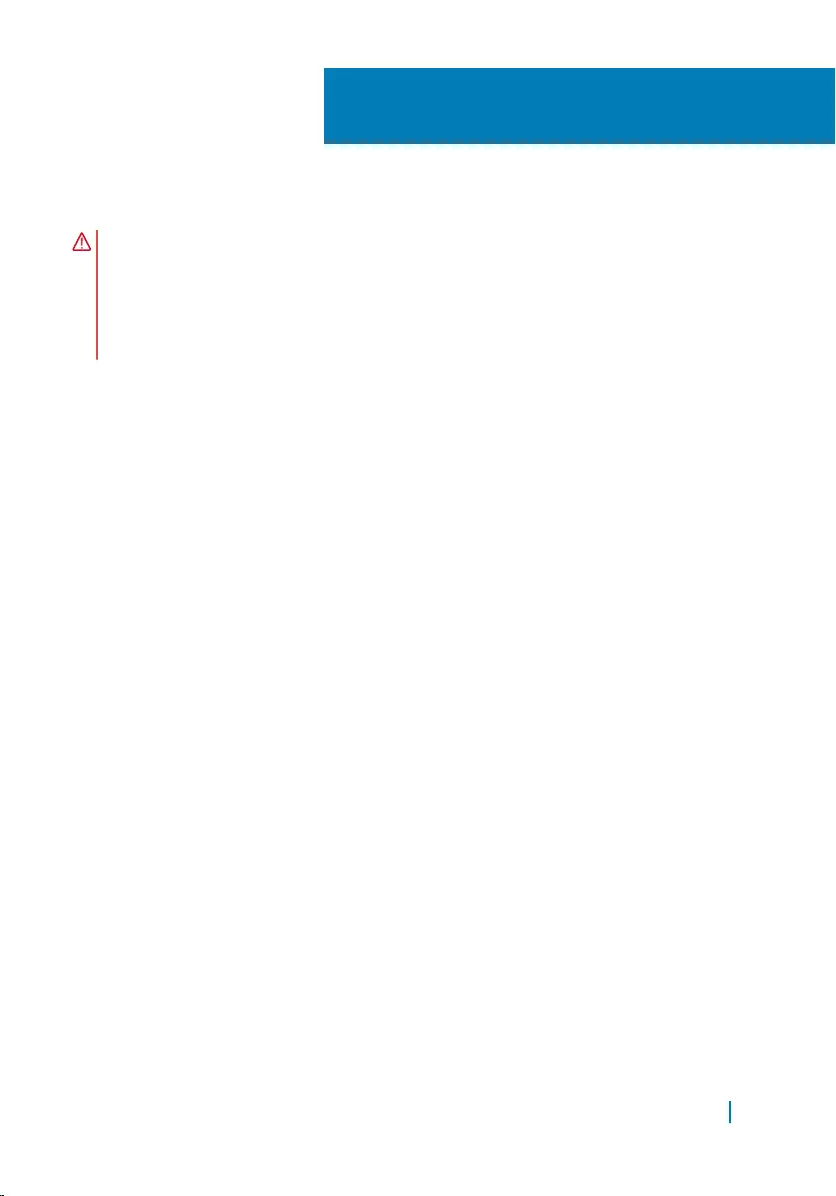
Removing the speakers
WARNING: Before working inside your computer, read the safety information
that shipped with your computer and follow the steps in
Before working inside your computer. After working inside your computer,
follow the instructions in After working inside your computer. For more
safety best practices, see the Regulatory Compliance home page at
www.dell.com/regulatory_compliance.
Topics:
• Prerequisites
• Procedure
Prerequisites
1 Remove the base cover.
2 Remove the battery.
Procedure
1 Disconnect the speaker cable from the system board.
2 Note the speaker-cable routing and remove the cable from the routing guides.
3 Remove the screws that secure the speakers to the palm-rest assembly.
4 Lift the speakers, along with the speaker cable, off the palm-rest assembly.
12
Removing the speakers 31
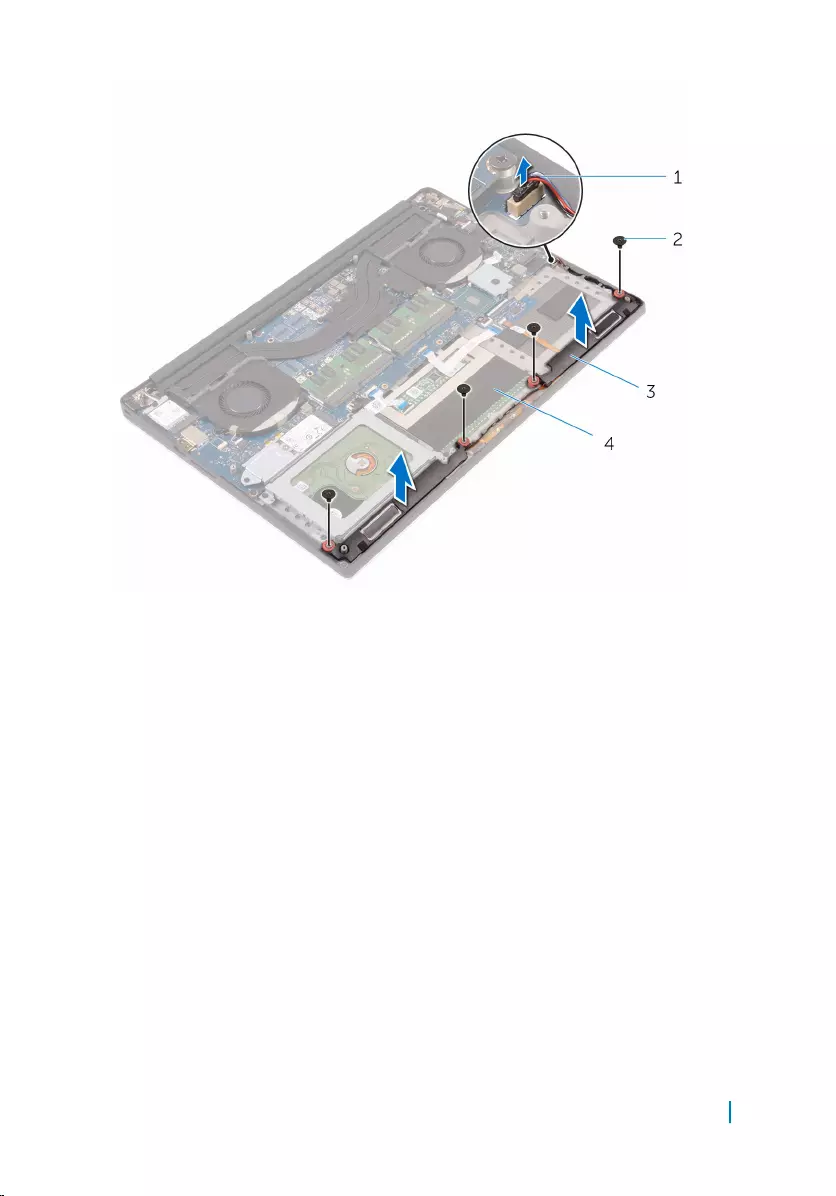
1 speaker cable 2 screws (4)
3 speakers (2) 4 palm-rest assembly
Removing the speakers 32
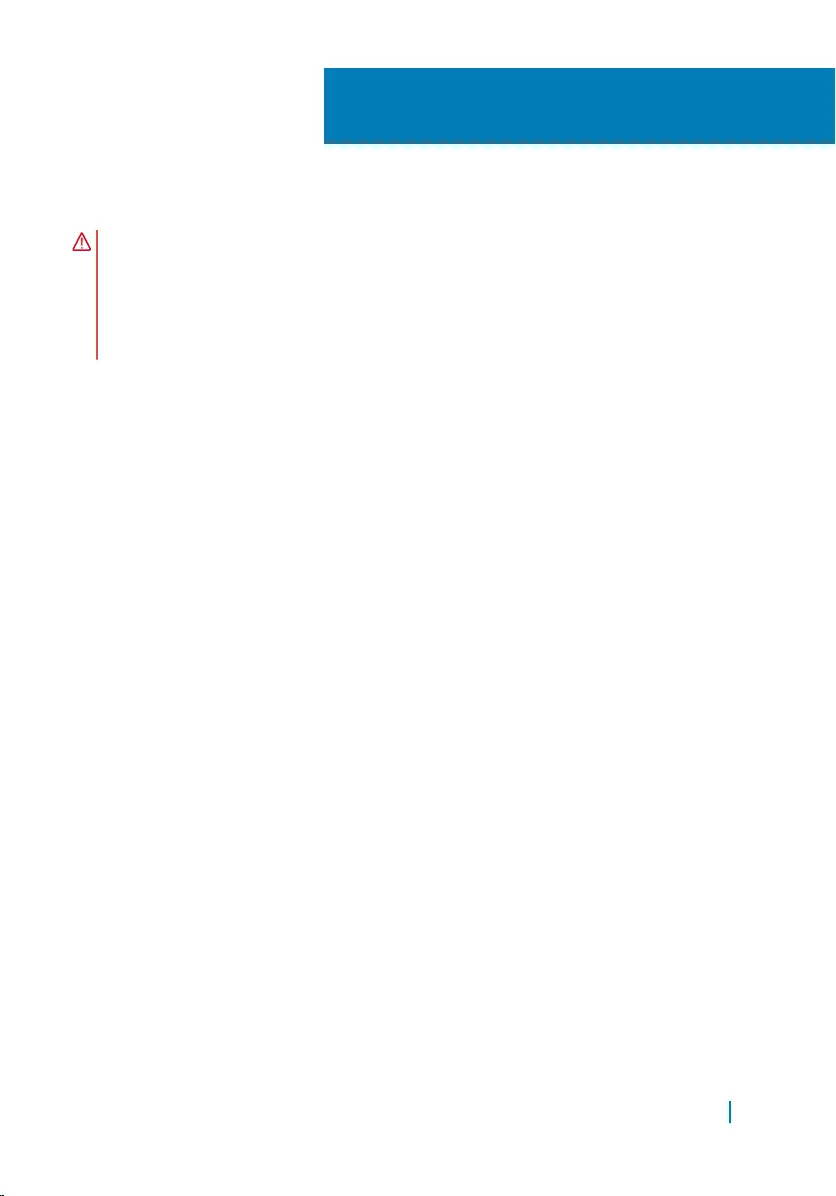
Replacing the speakers
WARNING: Before working inside your computer, read the safety information
that shipped with your computer and follow the steps in
Before working inside your computer. After working inside your computer,
follow the instructions in After working inside your computer. For more
safety best practices, see the Regulatory Compliance home page at
www.dell.com/regulatory_compliance.
Topics:
• Procedure
• Post-requisites
Procedure
1 Using the alignment posts, place the speakers on the palm-rest assembly.
2 Replace the screws that secure the speakers to the palm-rest assembly.
3 Route the speaker cables through the routing guides on the palm-rest
assembly.
4 Connect the speaker cable to the system board.
Post-requisites
1 Replace the battery.
2 Replace the base cover.
13
Replacing the speakers 33
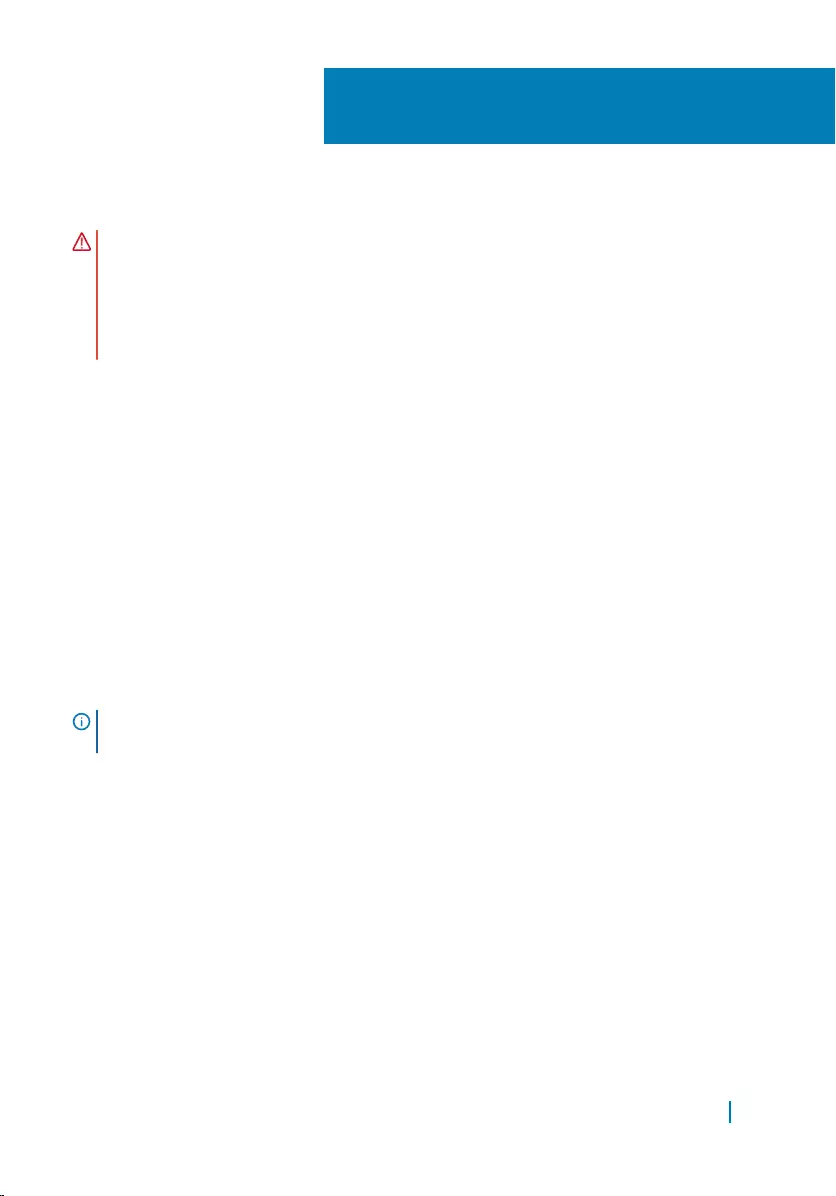
Removing the wireless card
WARNING: Before working inside your computer, read the safety information
that shipped with your computer and follow the steps in
Before working inside your computer. After working inside your computer,
follow the instructions in After working inside your computer. For more
safety best practices, see the Regulatory Compliance home page at
www.dell.com/regulatory_compliance.
Topics:
• Prerequisites
• Procedure
Prerequisites
1 Remove the base cover.
2 Remove the battery.
Procedure
NOTE: The images in this document may differ from your computer depending
on the configuration you ordered.
1 Remove the screw that secures the wireless-card bracket to the wireless card.
2 Lift the wireless-card bracket off the wireless card.
3 Disconnect the antenna cables from the wireless card.
4 Slide and remove the wireless card out of the wireless-card slot.
14
Removing the wireless card 34
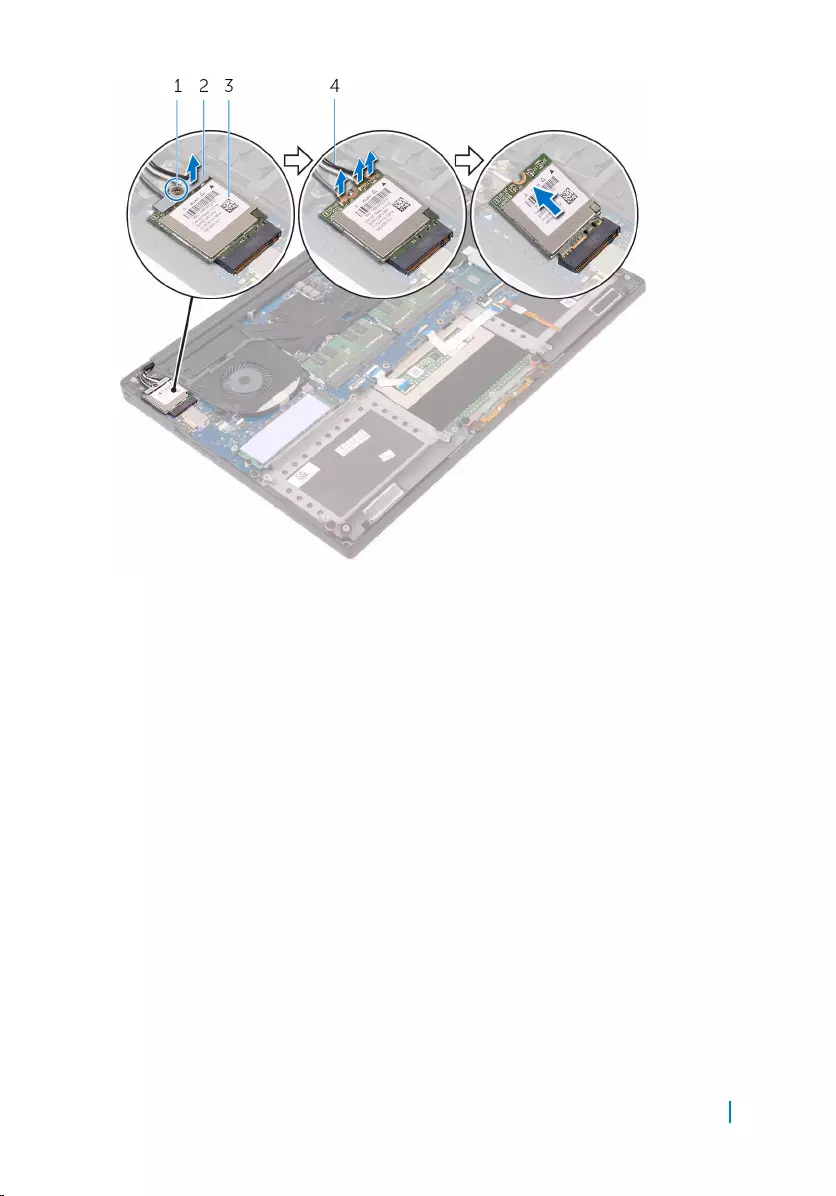
1 screw 2 wireless-card bracket
3 wireless card 4 antenna cables (3)
Removing the wireless card 35
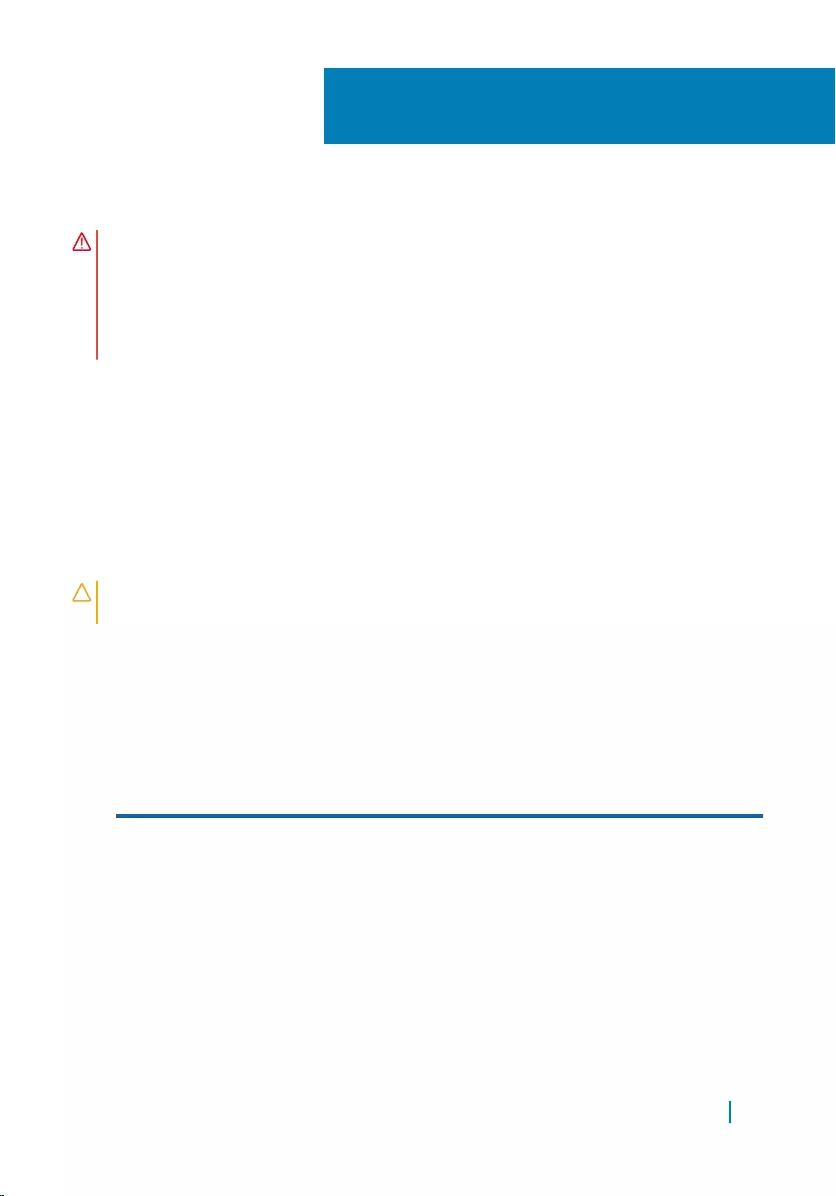
Replacing the wireless card
WARNING: Before working inside your computer, read the safety information
that shipped with your computer and follow the steps in
Before working inside your computer. After working inside your computer,
follow the instructions in After working inside your computer. For more
safety best practices, see the Regulatory Compliance home page at
www.dell.com/regulatory_compliance.
Topics:
• Procedure
• Post-requisites
Procedure
CAUTION: To avoid damage to the wireless card, do not place any cables
under it.
1 Align the notch on the wireless card with the tab on the wireless-card slot and
slide the card into the slot.
2 Connect the antenna cables to the wireless card. The following table provides
the antenna-cable color scheme for the wireless card supported by your
computer:
Connectors on the wireless
card
Antenna-cable color
Main (white triangle) White
Auxiliary (black triangle) Black
Multiple input, multiple output
(grey triangle)
Grey (optional)
3 Align the screw hole on the wireless-card bracket with the screw-hole on the
wireless card.
4 Replace the screw that secures the wireless-card bracket to the wireless card.
15
Replacing the wireless card 36
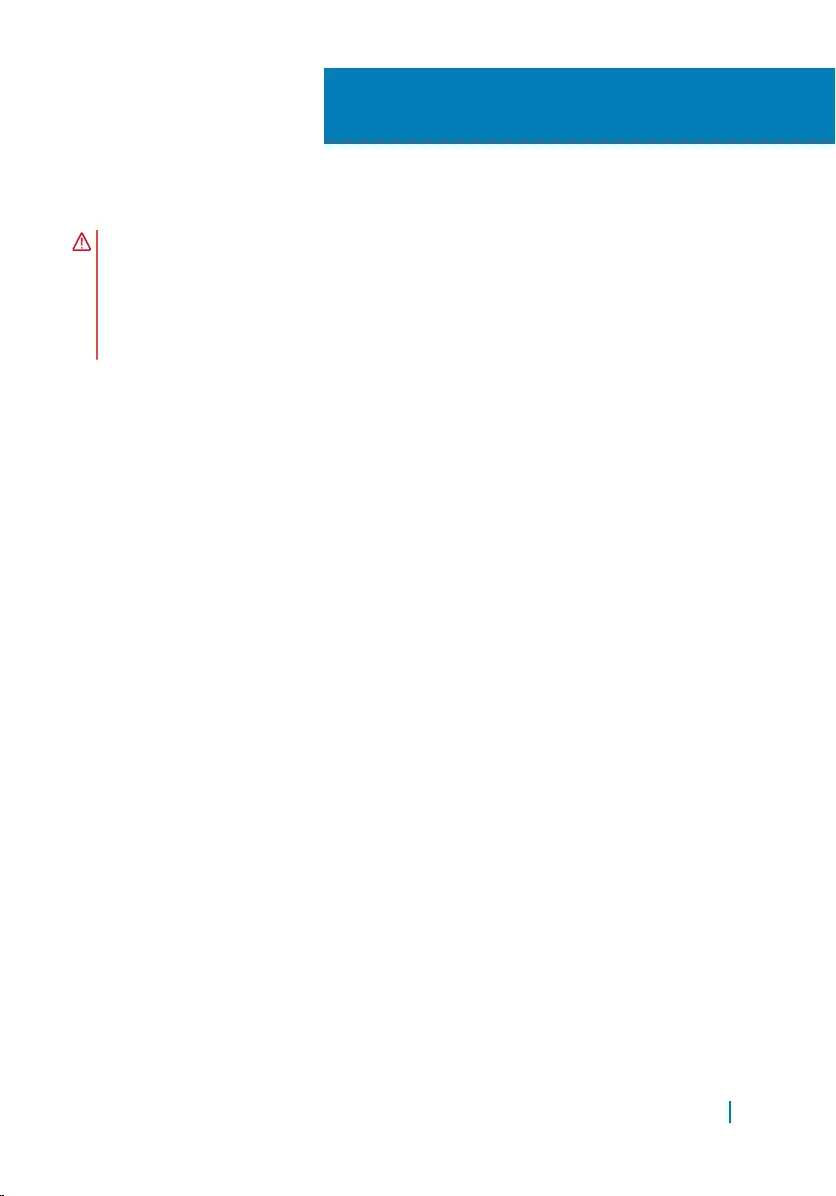
Removing the fans
WARNING: Before working inside your computer, read the safety information
that shipped with your computer and follow the steps in
Before working inside your computer. After working inside your computer,
follow the instructions in After working inside your computer. For more
safety best practices, see the Regulatory Compliance home page at
www.dell.com/regulatory_compliance.
Topics:
• Prerequisites
• Procedure
Prerequisites
1 Remove the base cover.
2 Remove the battery.
Procedure
1 Remove the screws that secure the video fan (JFAN_2) to the system board.
2 Disconnect the touch-screen cable from the system board.
3 Peel off the tape that secures the touch-screen cable to the video fan
(JFAN_2).
4 Note the routing of the touch-screen cable and remove the cable from the
routing guides on the video fan (JFAN_2).
5 Disconnect the video fan (JFAN_2) cable from the system board.
6 Lift the video fan (JFAN_2) away from the palm-rest assembly.
16
Removing the fans 38
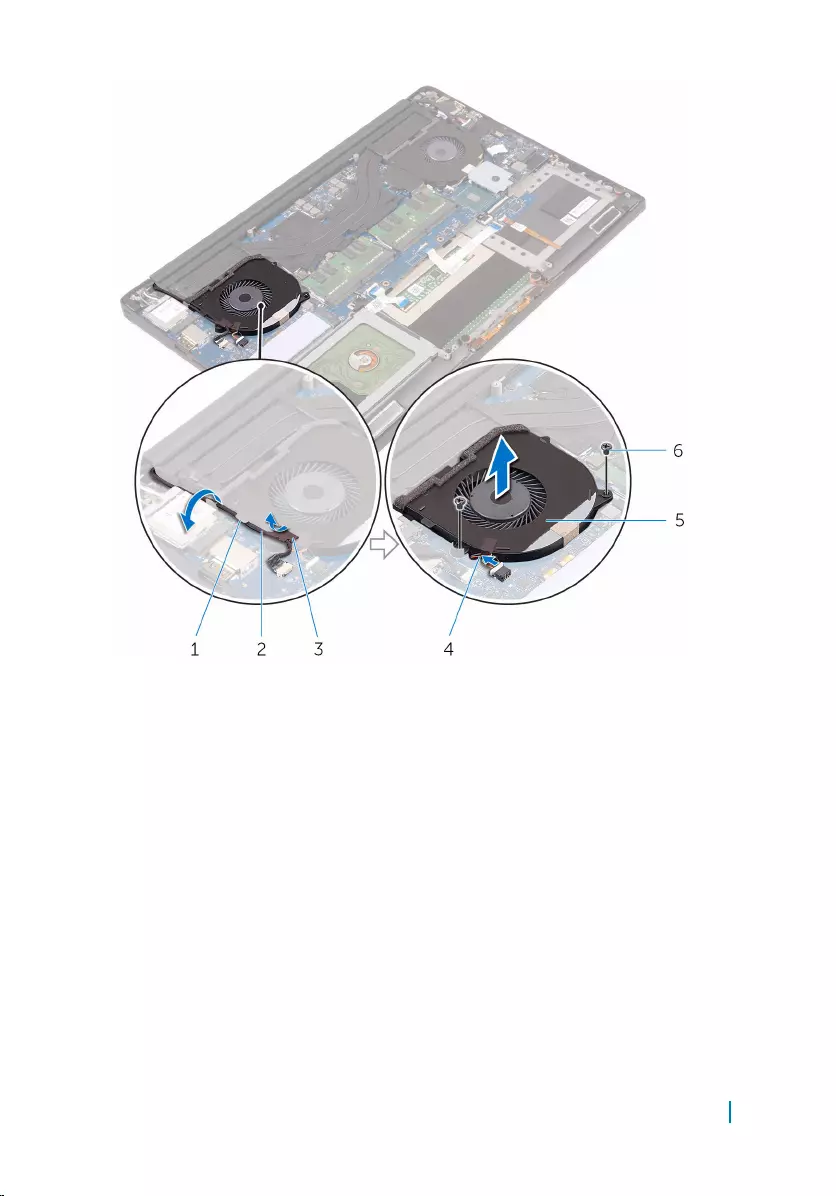
1 routing guide 2 touch-screen cable
(optional)
3 tape 4 fan cable
5 video fan (JFAN_2) 6 screws (2)
7 Remove the screws that secure the processor fan (JFAN_1) to the system
board.
8 Note the routing of the display cable and remove the cable from the processor
fan (JFAN_1).
9 Disconnect the processor fan (JFAN_1) cable from the system board.
10 Lift the processor fan (JFAN_1) away from the palm-rest assembly.
Removing the fans 39
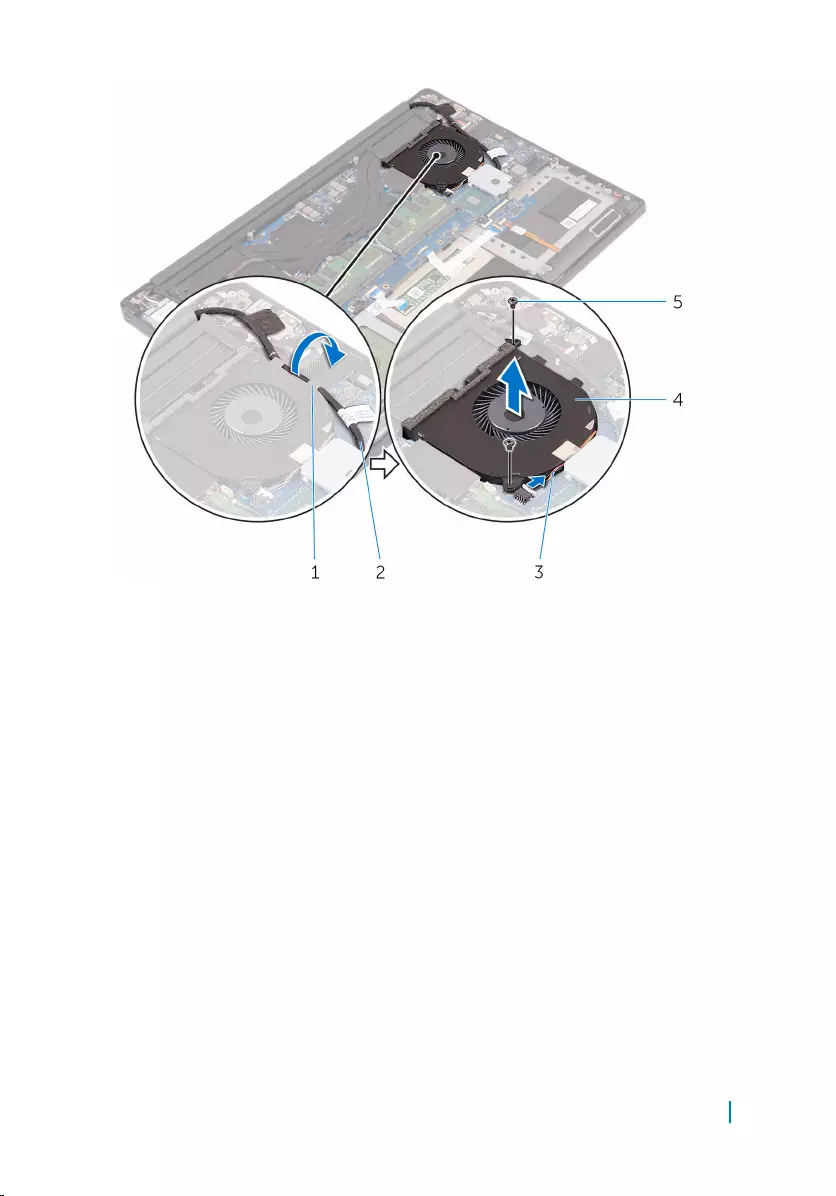
1 routing guide 2 display cable
3 fan cable 4 processor fan (JFAN_1)
5 screws (2)
Removing the fans 40
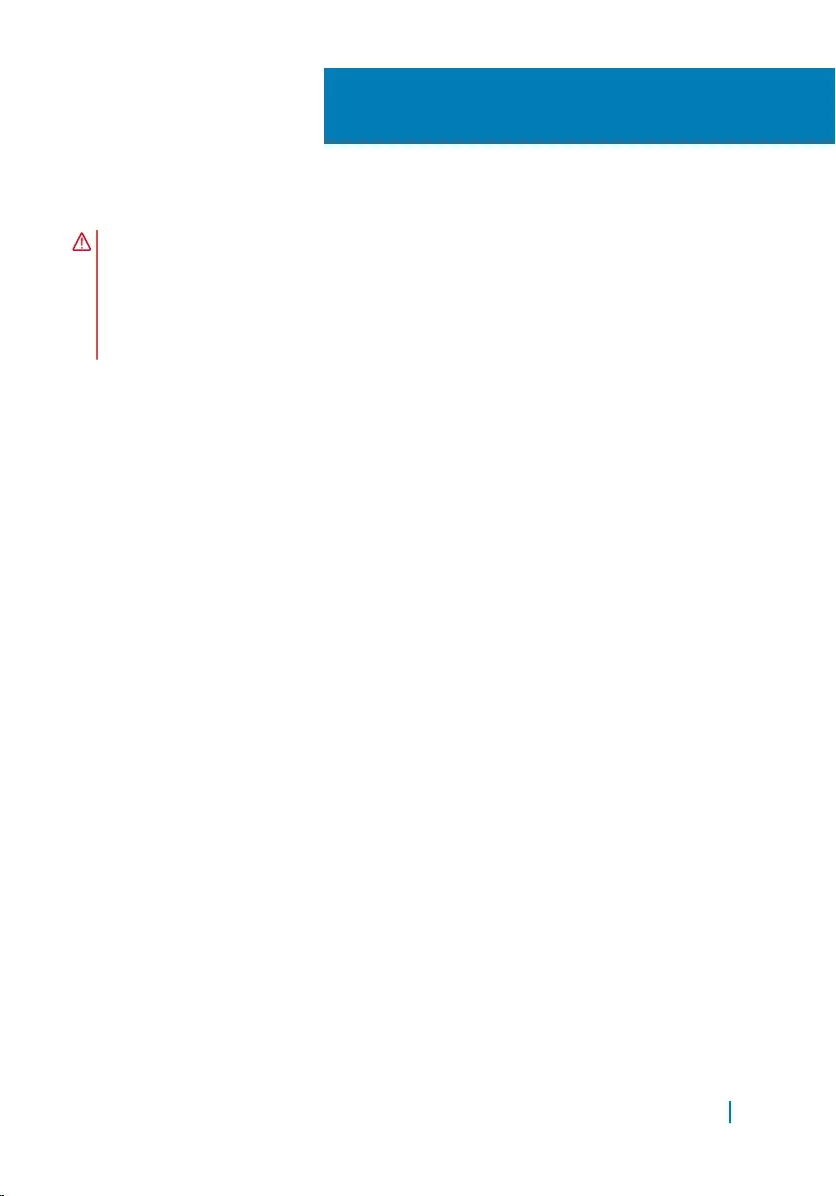
Replacing the fans
WARNING: Before working inside your computer, read the safety information
that shipped with your computer and follow the steps in
Before working inside your computer. After working inside your computer,
follow the instructions in After working inside your computer. For more
safety best practices, see the Regulatory Compliance home page at
www.dell.com/regulatory_compliance.
Topics:
• Procedure
• Post-requisites
Procedure
1 Align the screw holes on the processor fan (JFAN_1) with the screw holes on
the palm-rest assembly.
2 Connect the processor fan (JFAN_1) cable to the system board.
3 Route the display cable through the routing guides on the processor fan
(JFAN_1).
4 Replace the screws that secure the processor fan (JFAN_1) to the system
board.
5 Align the screw holes on the video fan (JFAN_2) with the screw holes on the
palm-rest assembly.
6 Connect the video fan (JFAN_2) cable to the system board.
7 Route the touch-screen cable through the routing guides on the video fan
(JFAN_2).
8 Adhere the tape that secures the touch-screen cable to the video fan (JFAN_2).
9 Connect the display cable to the system board.
10 Replace the screws that secure the video fan (JFAN_2) to the system board.
17
Replacing the fans 41
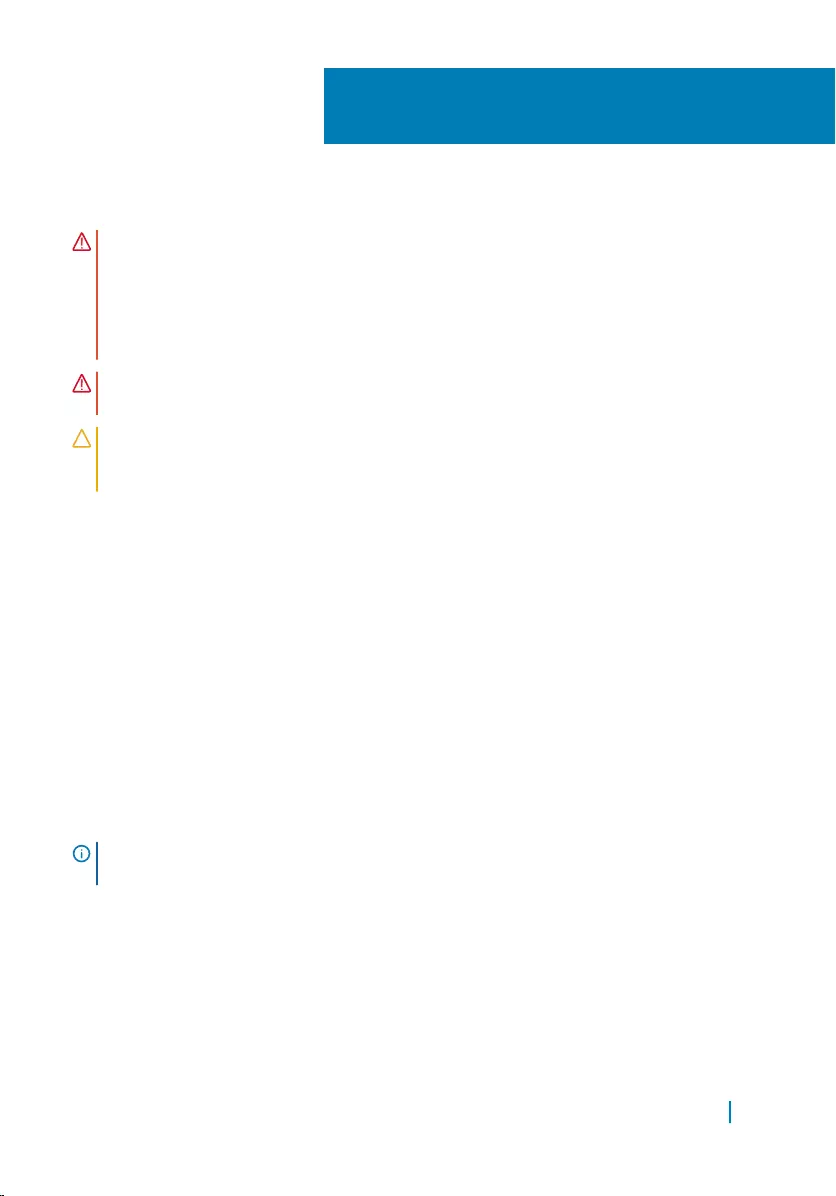
Removing the heat-sink assembly
WARNING: Before working inside your computer, read the safety information
that shipped with your computer and follow the steps in
Before working inside your computer. After working inside your computer,
follow the instructions in After working inside your computer. For more
safety best practices, see the Regulatory Compliance home page at
www.dell.com/regulatory_compliance.
WARNING: The heat sink may become hot during normal operation. Allow
sufficient time for the heat sink to cool before you touch it.
CAUTION: For maximum cooling of the processor, do not touch the heat
transfer areas on the heat sink. The oils in your skin can reduce the heat
transfer capability of the thermal grease.
Topics:
• Prerequisites
• Procedure
Prerequisites
1 Remove the base cover.
2 Remove the battery.
Procedure
NOTE: The images in this document may differ from your computer depending
on the configuration you ordered.
1 Remove the screws that secure the heat-sink assembly to the system board.
2 Lift the heat-sink assembly off the system board.
18
Removing the heat-sink assembly 43
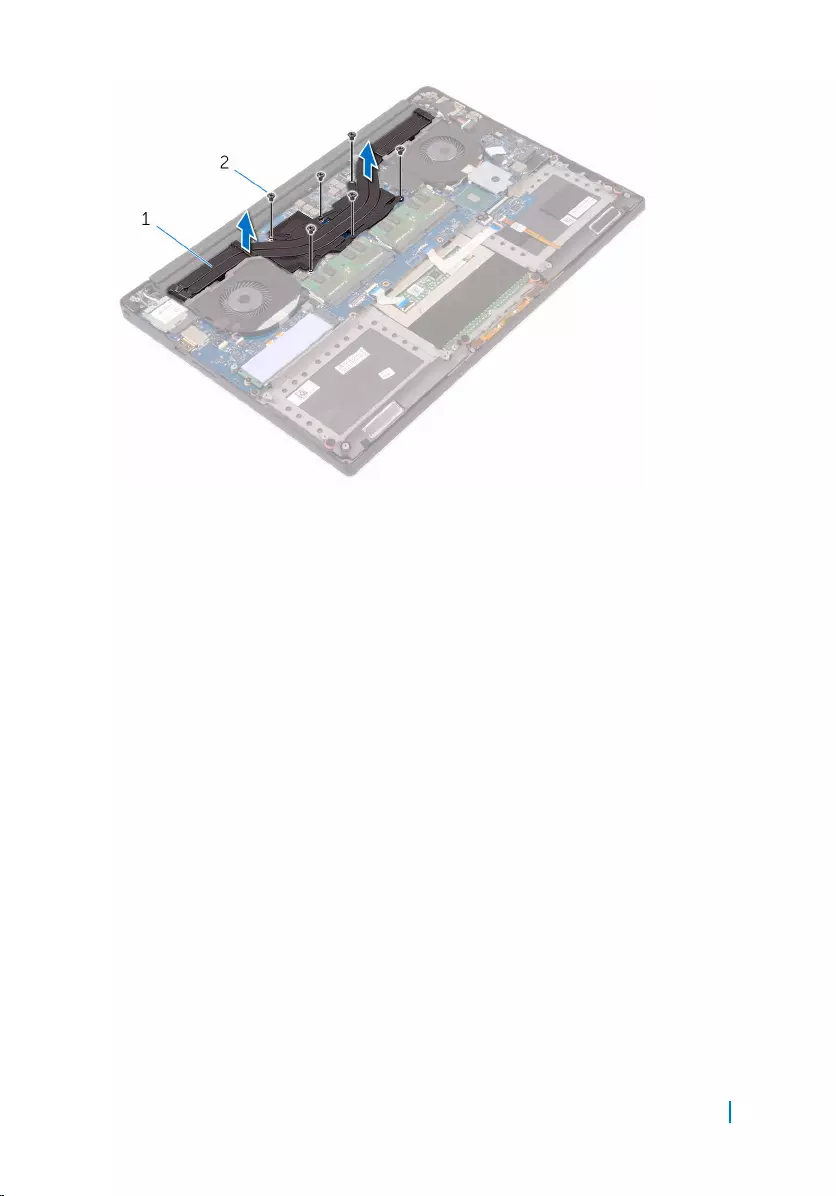
1 heat-sink assembly 2 screws (6)
Removing the heat-sink assembly 44
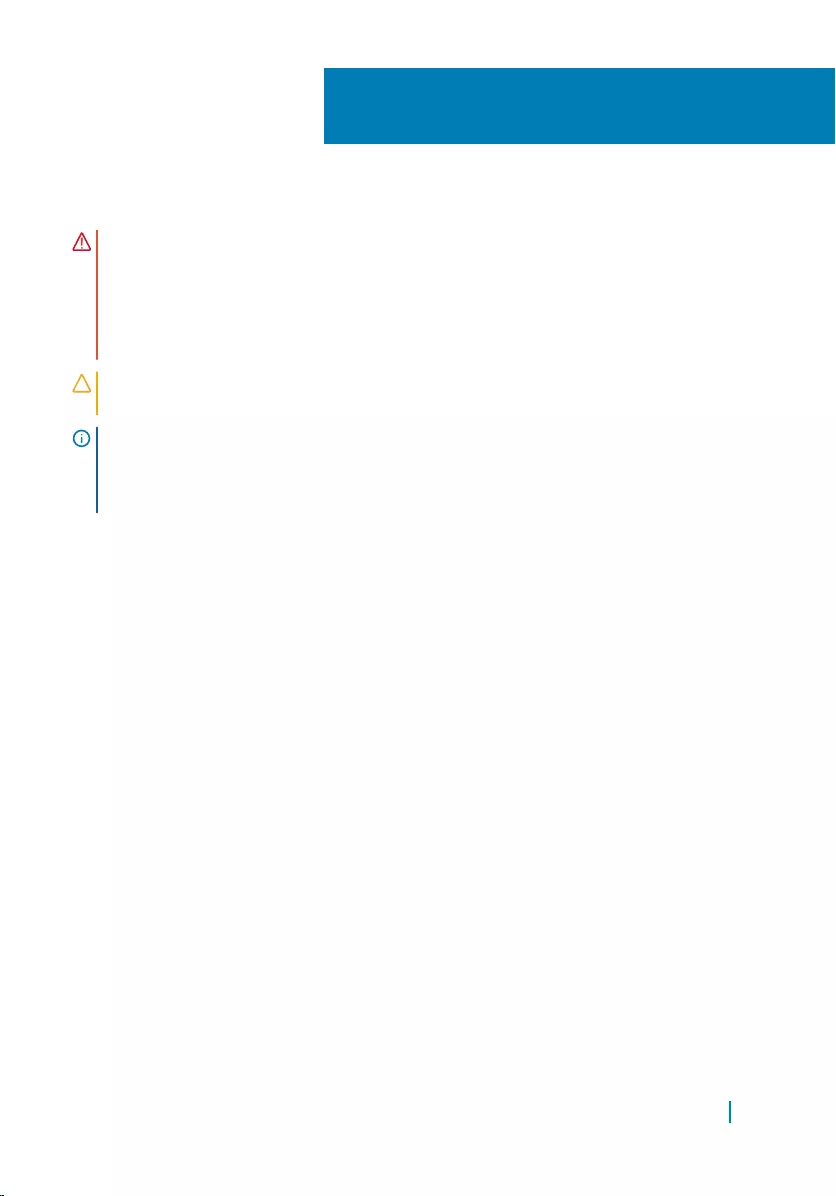
Replacing the heat-sink assembly
WARNING: Before working inside your computer, read the safety information
that shipped with your computer and follow the steps in
Before working inside your computer. After working inside your computer,
follow the instructions in After working inside your computer. For more
safety best practices, see the Regulatory Compliance home page at
www.dell.com/regulatory_compliance.
CAUTION: Incorrect alignment of the heat sink can damage the system board
and processor.
NOTE: The original thermal grease can be reused if the original system board
and fan are reinstalled together. If either the system board or the fan is
replaced, use the thermal pad provided in the kit to ensure that thermal
conductivity is achieved.
Topics:
• Procedure
• Post-requisites
Procedure
1 Align the screw holes on the heat-sink assembly with the screw holes on the
system board.
2 Replace the screws that secure the heat-sink assembly to the system board.
Post-requisites
1 Replace the battery.
2 Replace the base cover.
19
Replacing the heat-sink assembly 45
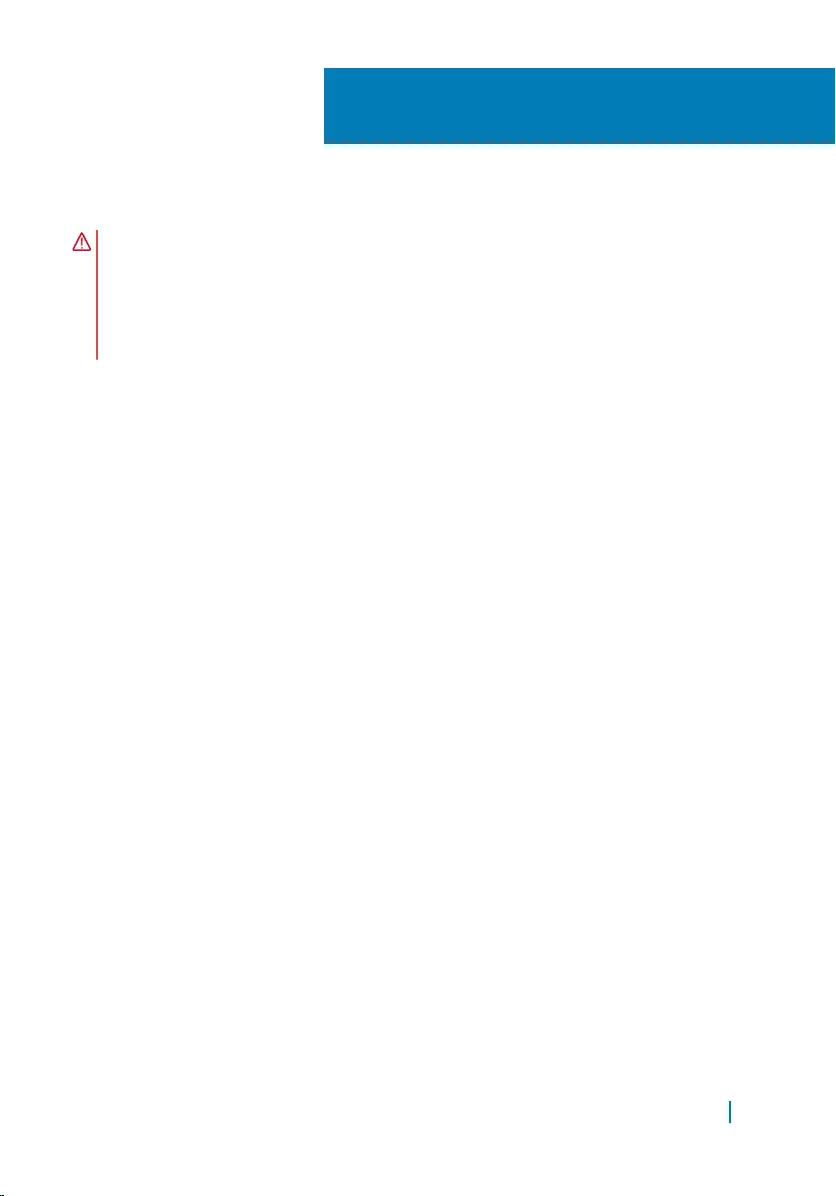
Removing the memory modules
WARNING: Before working inside your computer, read the safety information
that shipped with your computer and follow the steps in
Before working inside your computer. After working inside your computer,
follow the instructions in After working inside your computer. For more
safety best practices, see the Regulatory Compliance home page at
www.dell.com/regulatory_compliance.
Topics:
• Prerequisites
• Procedure
Prerequisites
1 Remove the base cover.
2 Remove the battery.
Procedure
1 Using your fingertips, spread apart the securing clips on each end of the
memory-module slot until the memory module pops up.
2 Slide and remove the memory module from the memory-module slot.
20
Removing the memory modules 46

1 memory module 2 securing clips (2)
3 memory-module slot
Removing the memory modules 47
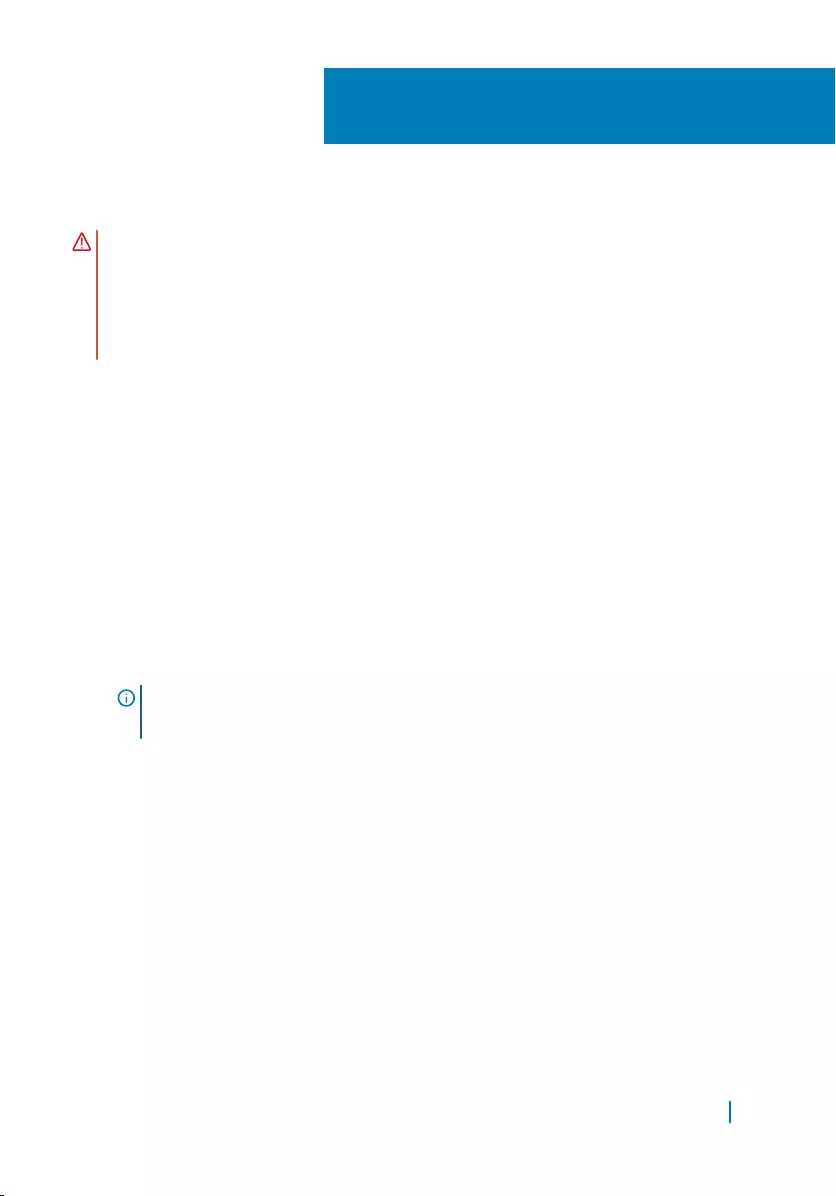
Replacing the memory modules
WARNING: Before working inside your computer, read the safety information
that shipped with your computer and follow the steps in
Before working inside your computer. After working inside your computer,
follow the instructions in After working inside your computer. For more
safety best practices, see the Regulatory Compliance home page at
www.dell.com/regulatory_compliance.
Topics:
• Procedure
• Post-requisites
Procedure
1 Align the notch on the memory module with the tab on the memory-module
slot.
2 Slide the memory module firmly into the slot at an angle and gently press the
memory module down until it clicks into place.
NOTE: If you do not hear the click, remove the memory module and
reinstall it.
21
Replacing the memory modules 48
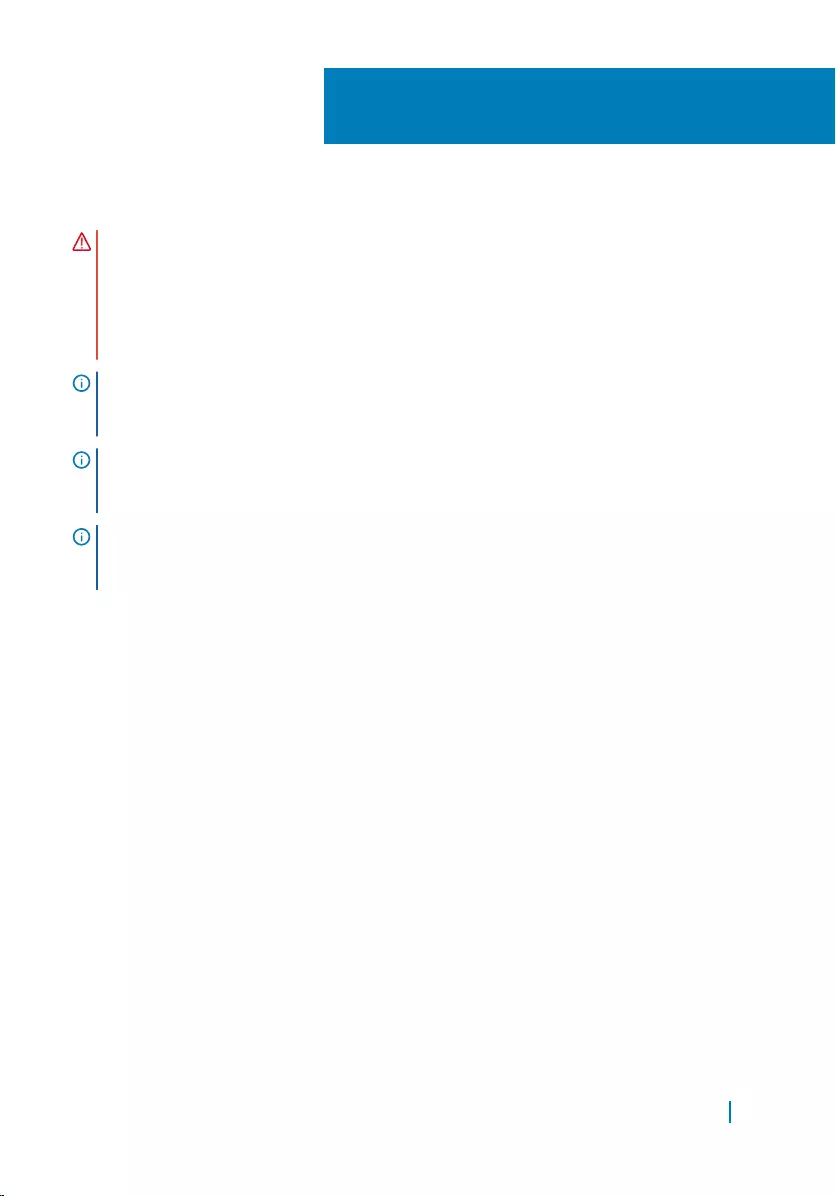
Removing the system board
WARNING: Before working inside your computer, read the safety information
that shipped with your computer and follow the steps in
Before working inside your computer. After working inside your computer,
follow the instructions in After working inside your computer. For more
safety best practices, see the Regulatory Compliance home page at
www.dell.com/regulatory_compliance.
NOTE: Your computer’s Service Tag is stored in the system board. You must
enter the Service Tag in the BIOS setup program after you replace the system
board.
NOTE: Replacing the system board removes any changes you have made to the
BIOS using the BIOS setup program. You must make the desired changes again
after you replace the system board.
NOTE: Before disconnecting the cables from the system board, note the location
of the connectors so that you can reconnect the cables correctly after you
replace the system board.
Topics:
• Prerequisites
• Procedure
Prerequisites
1 Remove the base cover.
2 Remove the battery.
3 Remove the wireless card.
4 Remove the hard drive.
5 Remove the solid-state drive (half-length).
6 Remove the solid-state drive (full-length).
7 Remove the fans.
8 Remove the heat-sink assembly.
22
Removing the system board 50

9 Remove the memory modules.
Procedure
1 Remove the screw that secures the display-cable bracket to the system board.
2 Lift the solid-state drive bracket to access the display cable.
3 Disconnect the display cable from the system board.
1 display-cable bracket 2 screw
3 display cable
4 Disconnect the power-adapter port cable, speaker cable, keyboard-control
board cable, touch-pad cable, and touch-screen cable from the system board.
Removing the system board 51
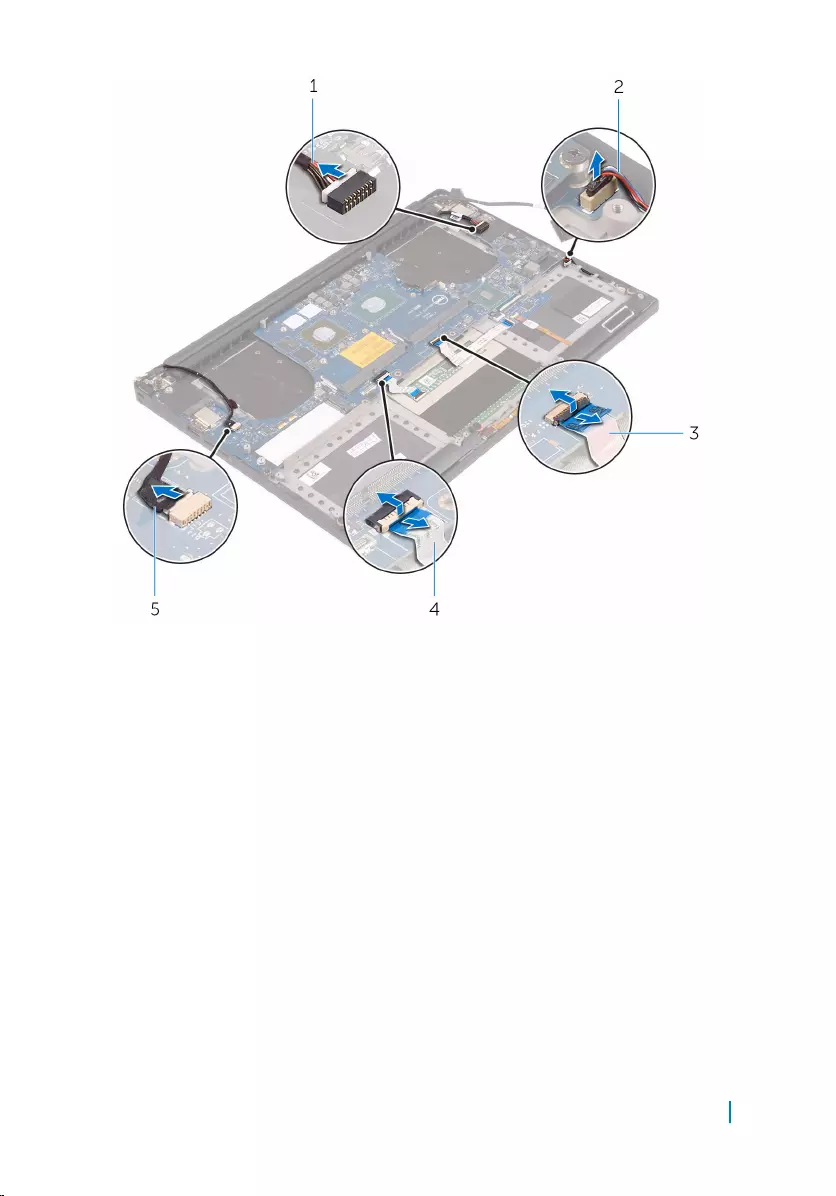
1 power-adapter port cable 2 speaker cable
3 keyboard-control board cable 4 touch-pad cable
5 touch-screen cable (optional)
5 Remove the screws that secure the system board to the palm-rest assembly.
6 Lift the system board off the palm-rest assembly.
Removing the system board 52

1 system board 2 screws (5)
3 palm-rest assembly
Removing the system board 53
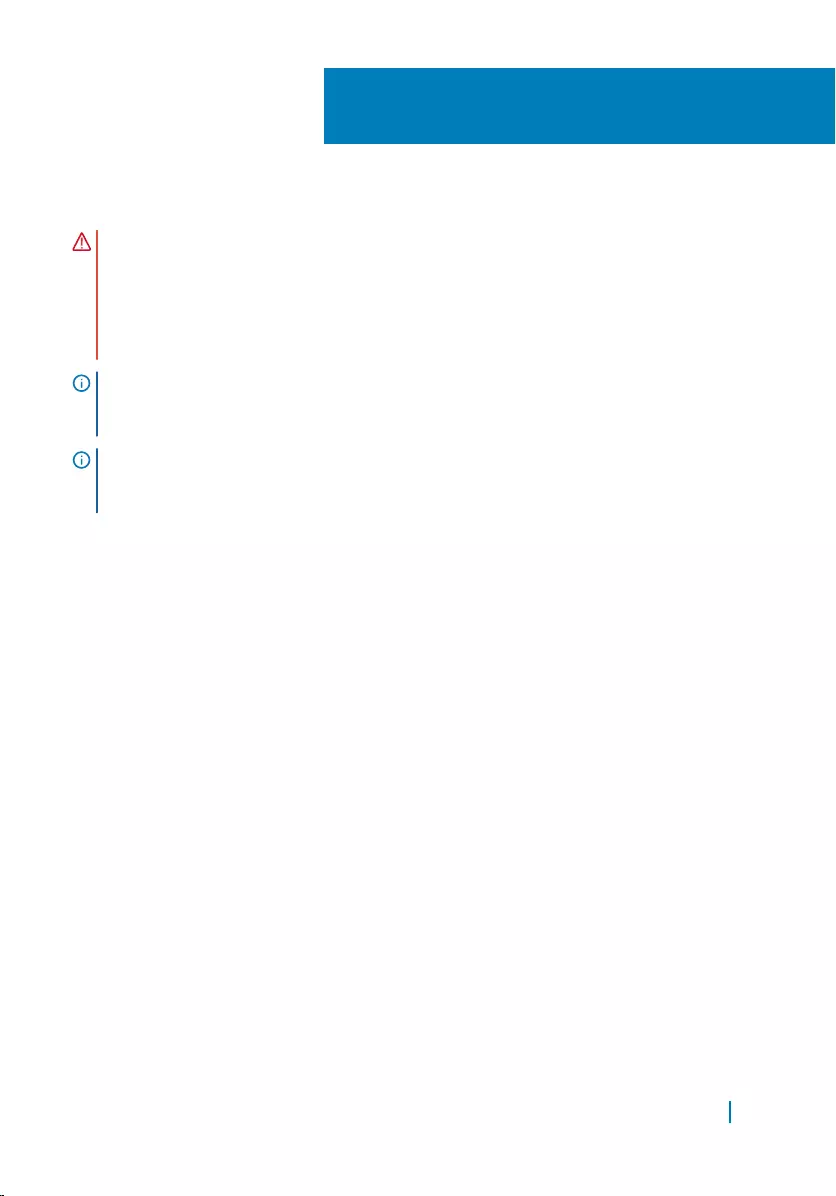
Replacing the system board
WARNING: Before working inside your computer, read the safety information
that shipped with your computer and follow the steps in
Before working inside your computer. After working inside your computer,
follow the instructions in After working inside your computer. For more
safety best practices, see the Regulatory Compliance home page at
www.dell.com/regulatory_compliance.
NOTE: Your computer’s Service Tag is stored in the system board. You must
enter the Service Tag in the BIOS setup program after you replace the system
board.
NOTE: Replacing the system board removes any changes you have made to the
BIOS using the BIOS setup program. You must make the desired changes again
after you replace the system board.
Topics:
• Procedure
• Post-requisites
Procedure
1 Align the screw holes on the system board with the screw holes on the palm-
rest assembly.
2 Replace the screws that secure the system board to the palm-rest assembly.
3 Connect the power-adapter port cable, speaker cable, keyboard-control board
cable, touch-pad cable, and touch-screen cable to the system board.
4 Connect the display cable to the system board.
5 Align the screw hole on the display-cable bracket with the screw hole on the
system board.
6 Replace the screw that secures the display-cable bracket to the system board.
23
Replacing the system board 54
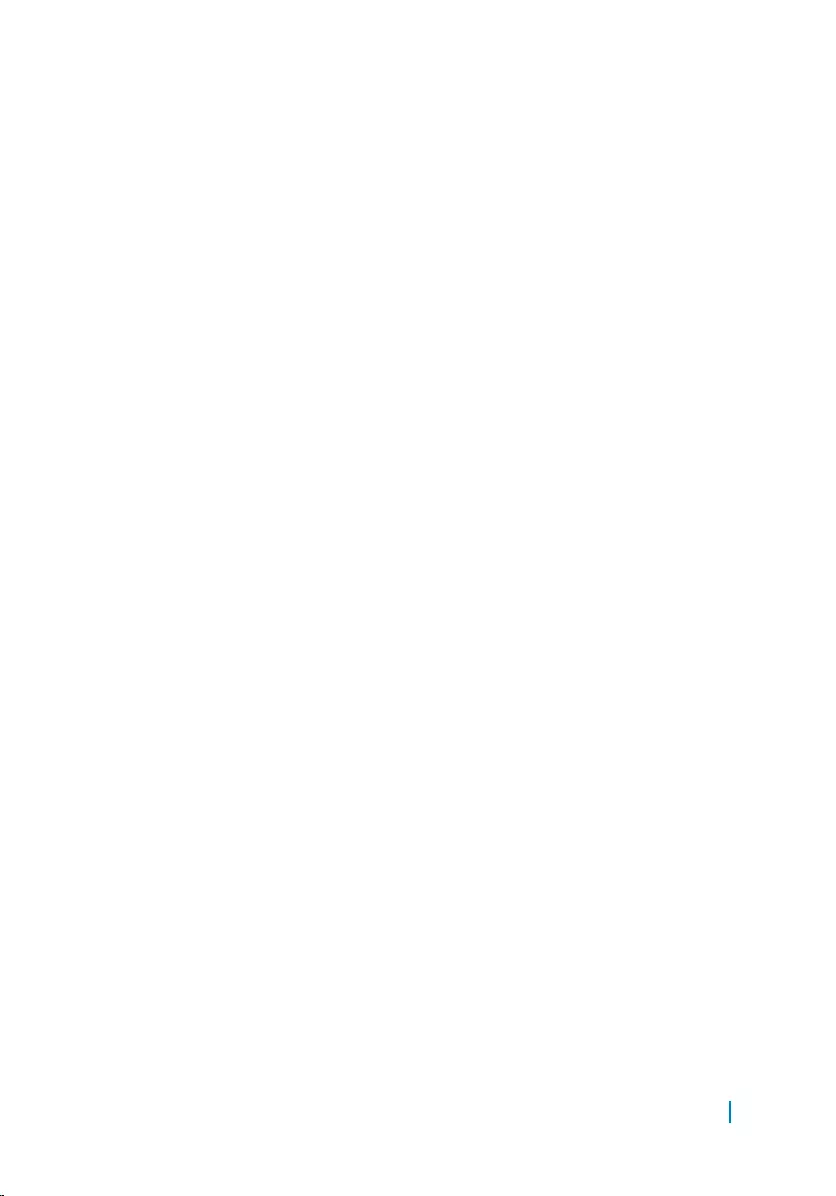
Post-requisites
1 Replace the memory modules.
2 Replace the heat-sink assembly.
3 Replace the fans.
4 Replace the solid-state drive (half-length).
5 Replace the solid-state drive (full-length).
6 Replace the hard drive.
7 Replace the wireless card.
8 Replace the battery.
9 Replace the base cover.
Replacing the system board 55
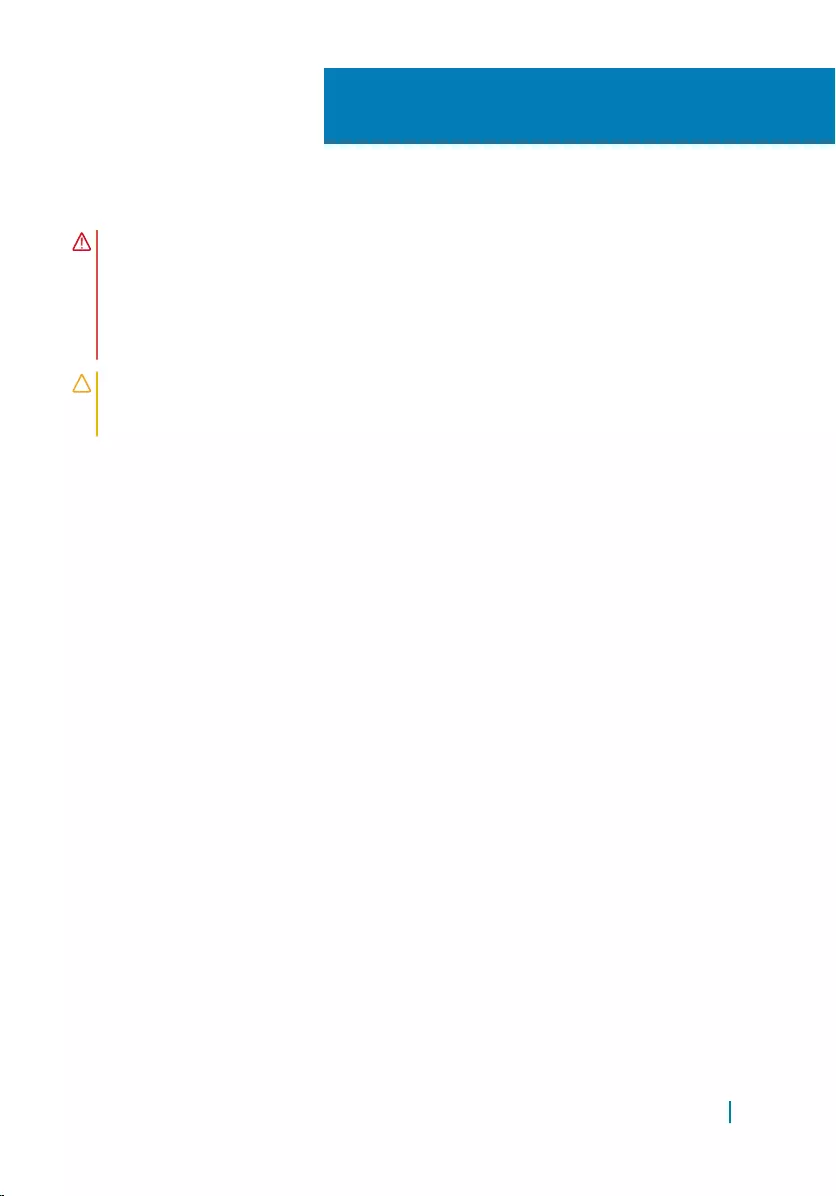
Removing the coin-cell battery
WARNING: Before working inside your computer, read the safety information
that shipped with your computer and follow the steps in
Before working inside your computer. After working inside your computer,
follow the instructions in After working inside your computer. For more
safety best practices, see the Regulatory Compliance home page at
www.dell.com/regulatory_compliance.
CAUTION: Removing the coin-cell battery resets the BIOS setup program’s
settings to default. It is recommended that you note the BIOS setup
program’s settings before removing the coin-cell battery.
Topics:
• Prerequisites
• Procedure
Prerequisites
1 Remove the base cover.
2 Remove the battery.
3 Remove the wireless card.
4 Remove the hard drive.
5 Remove the solid-state drive (half-length).
6 Remove the solid-state drive (full-length).
7 Remove the fans.
8 Remove the heat-sink assembly.
9 Remove the memory modules.
10 Remove the system board.
24
Removing the coin-cell battery 56
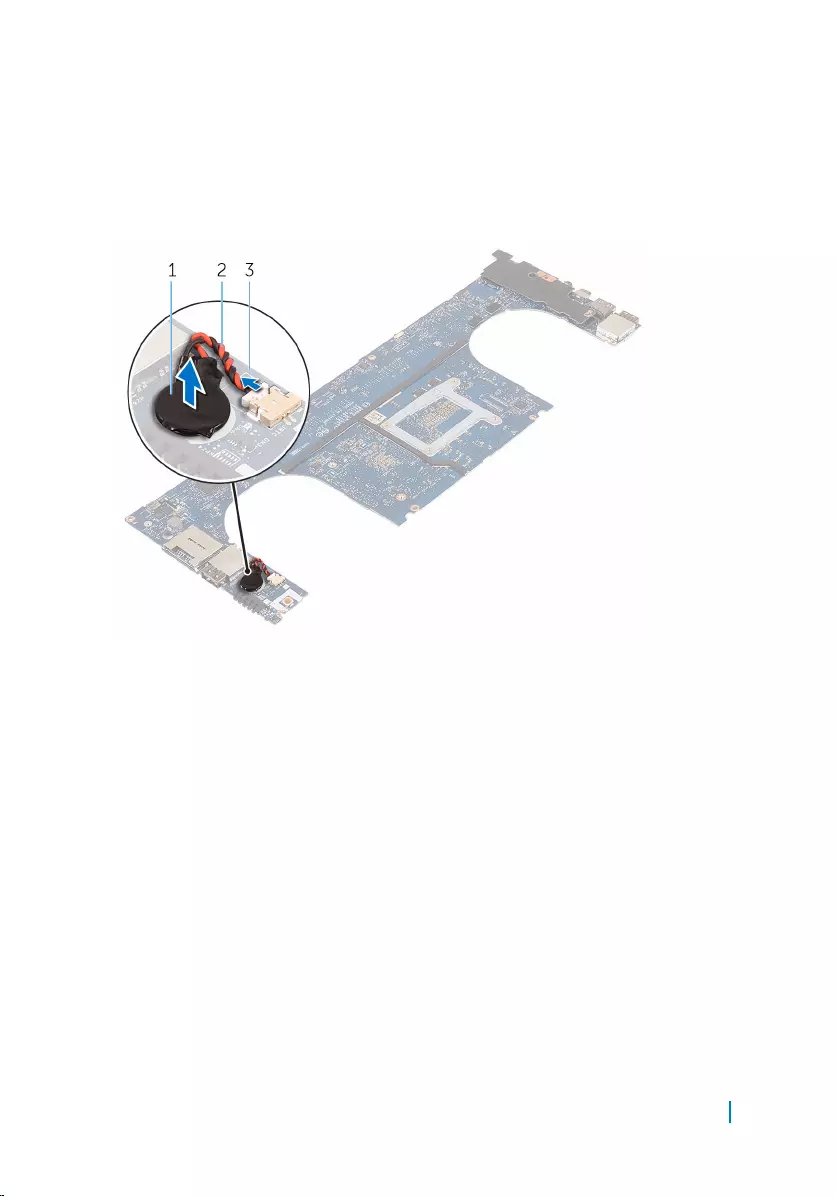
Procedure
1 Turn the system board over.
2 Disconnect the coin-cell battery cable from the system board.
3 Note the location of the coin-cell battery and pry it off the system board.
1 coin-cell battery 2 coin-cell battery cable
3 system board
Removing the coin-cell battery 57
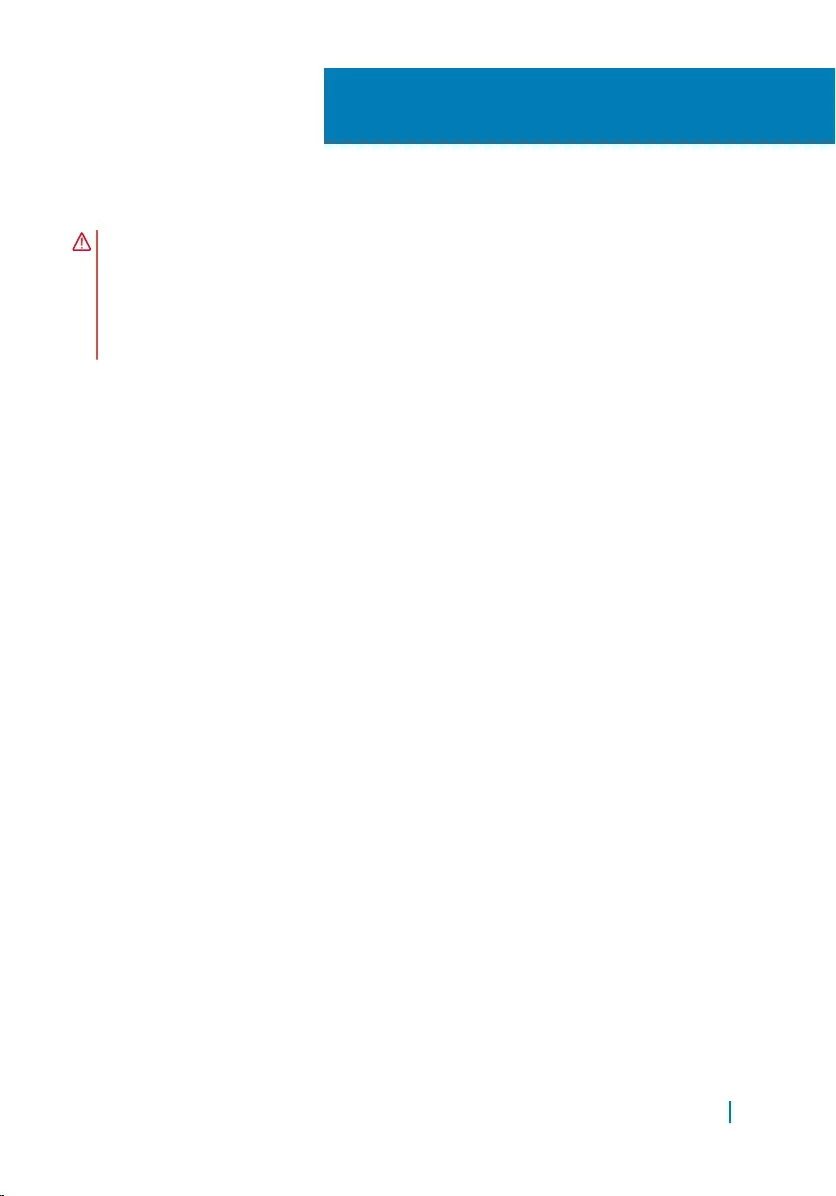
Replacing the coin-cell battery
WARNING: Before working inside your computer, read the safety information
that shipped with your computer and follow the steps in
Before working inside your computer. After working inside your computer,
follow the instructions in After working inside your computer. For more
safety best practices, see the Regulatory Compliance home page at
www.dell.com/regulatory_compliance.
Topics:
• Procedure
• Post-requisites
Procedure
1 Adhere the coin-cell battery to the system board.
2 Connect the coin-cell battery cable to the system board.
3 Turn the system board over.
Post-requisites
1 Replace the system board.
2 Replace the memory modules.
3 Replace the heat-sink assembly.
4 Replace the fans.
5 Replace the solid-state drive (half-length).
6 Replace the solid-state drive (full-length).
7 Replace the hard drive.
8 Replace the wireless card.
9 Replace the battery.
10 Replace the base cover.
25
Replacing the coin-cell battery 58
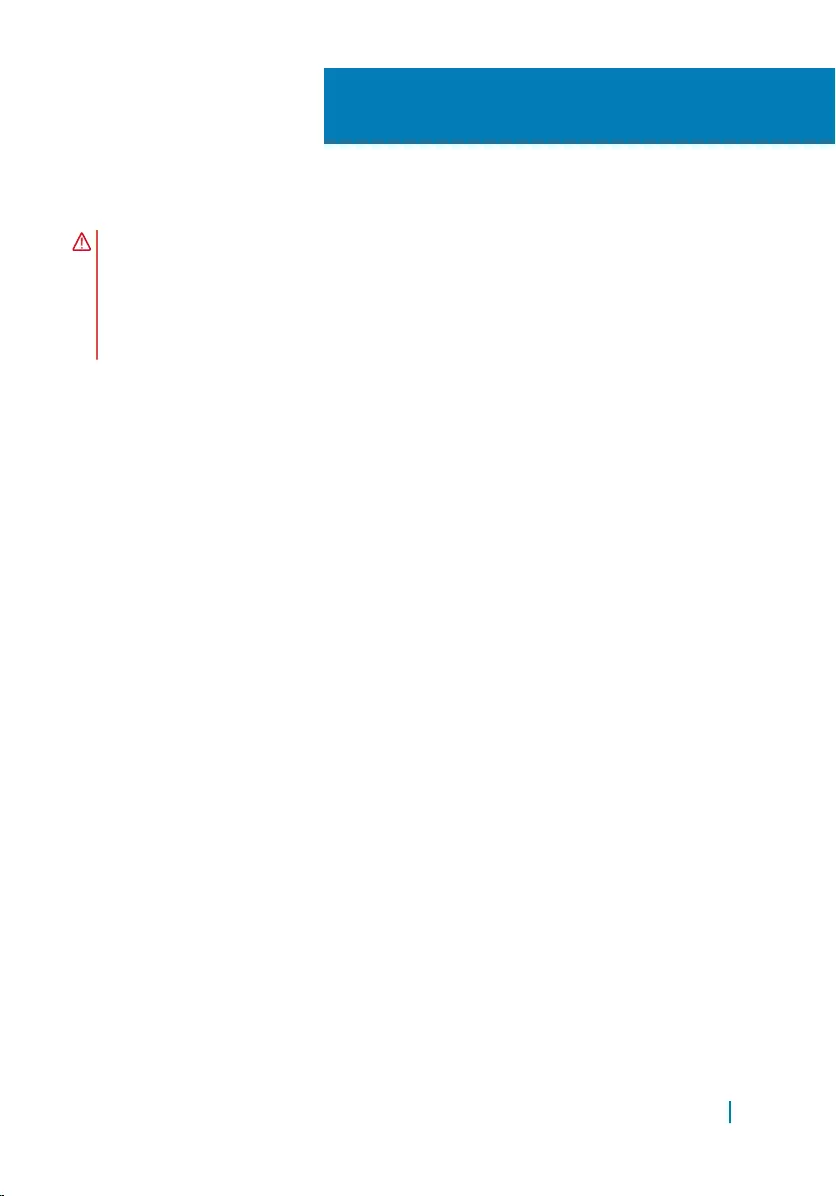
Removing the keyboard
WARNING: Before working inside your computer, read the safety information
that shipped with your computer and follow the steps in
Before working inside your computer. After working inside your computer,
follow the instructions in After working inside your computer. For more
safety best practices, see the Regulatory Compliance home page at
www.dell.com/regulatory_compliance.
Topics:
• Prerequisites
• Procedure
Prerequisites
1 Remove the base cover.
2 Remove the battery.
3 Remove the hard drive.
4 Remove the system board.
Procedure
1 Lift the latches and disconnect the keyboard cable and keyboard-backlight
cable from the keyboard-controls board.
2 Peel off the Mylar to access the screws that secure the keyboard to the palm-
rest assembly.
26
Removing the keyboard 59
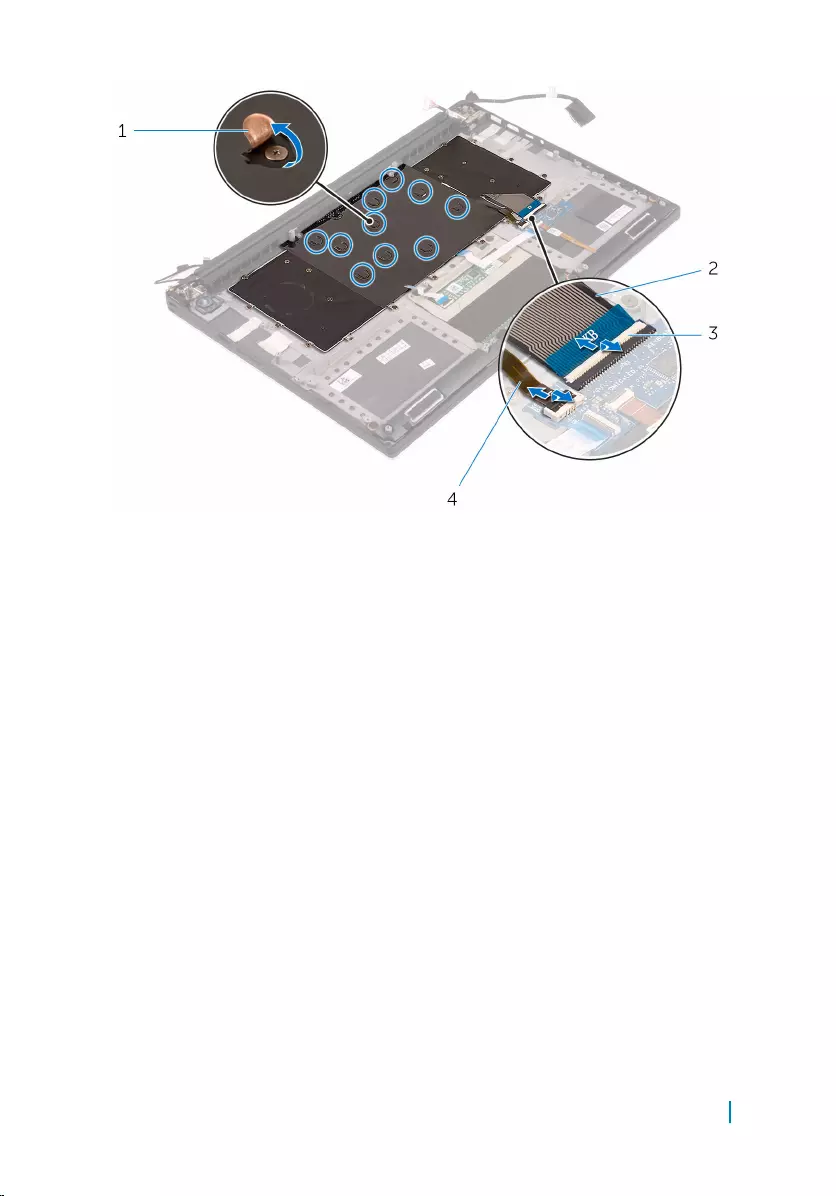
1 Mylar 2 keyboard cable
3 latches (2) 4 keyboard-backlight cable
3 Remove the screws that secure the keyboard to the palm-rest assembly.
4 Lift the keyboard off the palm-rest assembly.
Removing the keyboard 60
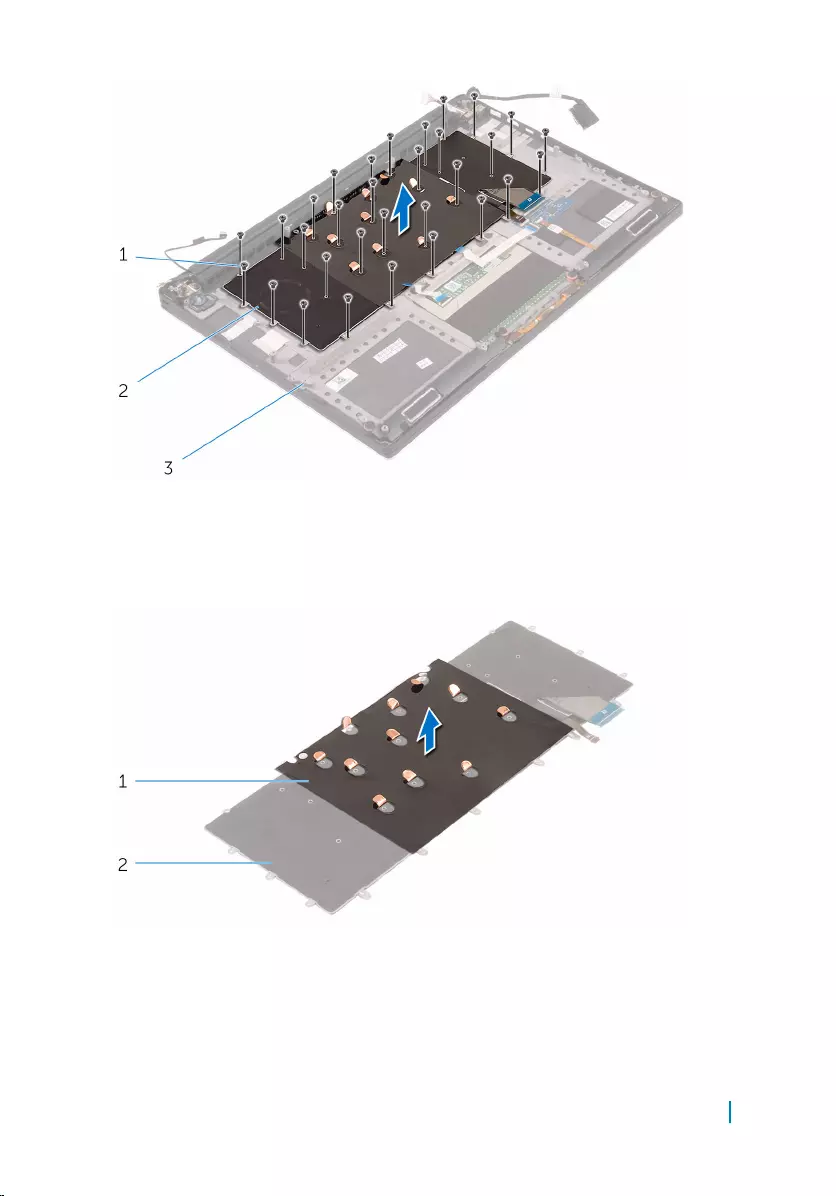
1 screws (31) 2 keyboard
3 palm-rest assembly
5 Peel off the Mylar from the keyboard.
1 mylar 2 keyboard
Removing the keyboard 61
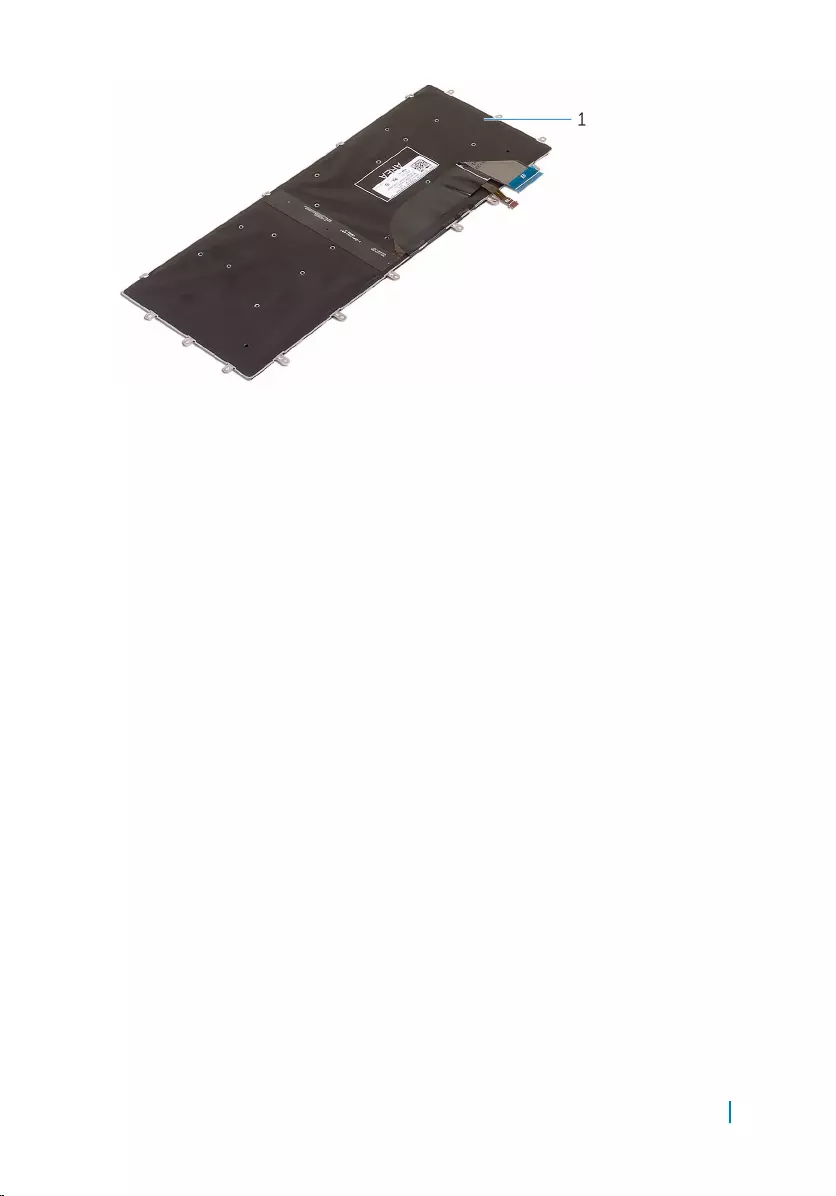
1 keyboard
Removing the keyboard 62
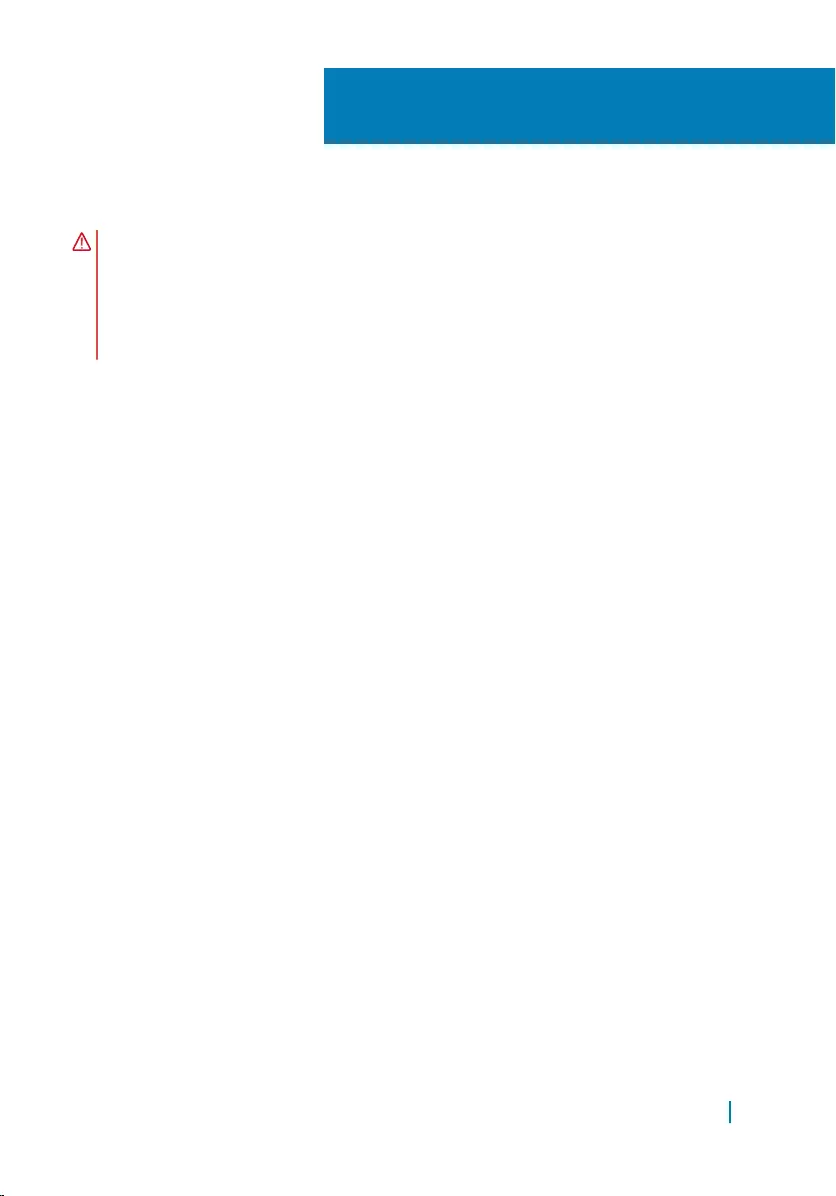
Replacing the keyboard
WARNING: Before working inside your computer, read the safety information
that shipped with your computer and follow the steps in
Before working inside your computer. After working inside your computer,
follow the instructions in After working inside your computer. For more
safety best practices, see the Regulatory Compliance home page at
www.dell.com/regulatory_compliance.
Topics:
• Procedure
• Post-requisites
Procedure
1 Adhere the Mylar to the keyboard.
2 Align the screw holes on the keyboard with the screw holes on the palm-rest
assembly.
3 Replace the screws that secure the keyboard to the palm-rest assembly.
4 Adhere the Mylar to the screws that secure the keyboard to the palm-rest
assembly.
5 Connect the keyboard cable and keyboard-backlight cable to the keyboard-
controls board.
Post-requisites
1 Replace the system board.
2 Replace the hard drive.
3 Replace the battery.
4 Replace the base cover.
27
Replacing the keyboard 63
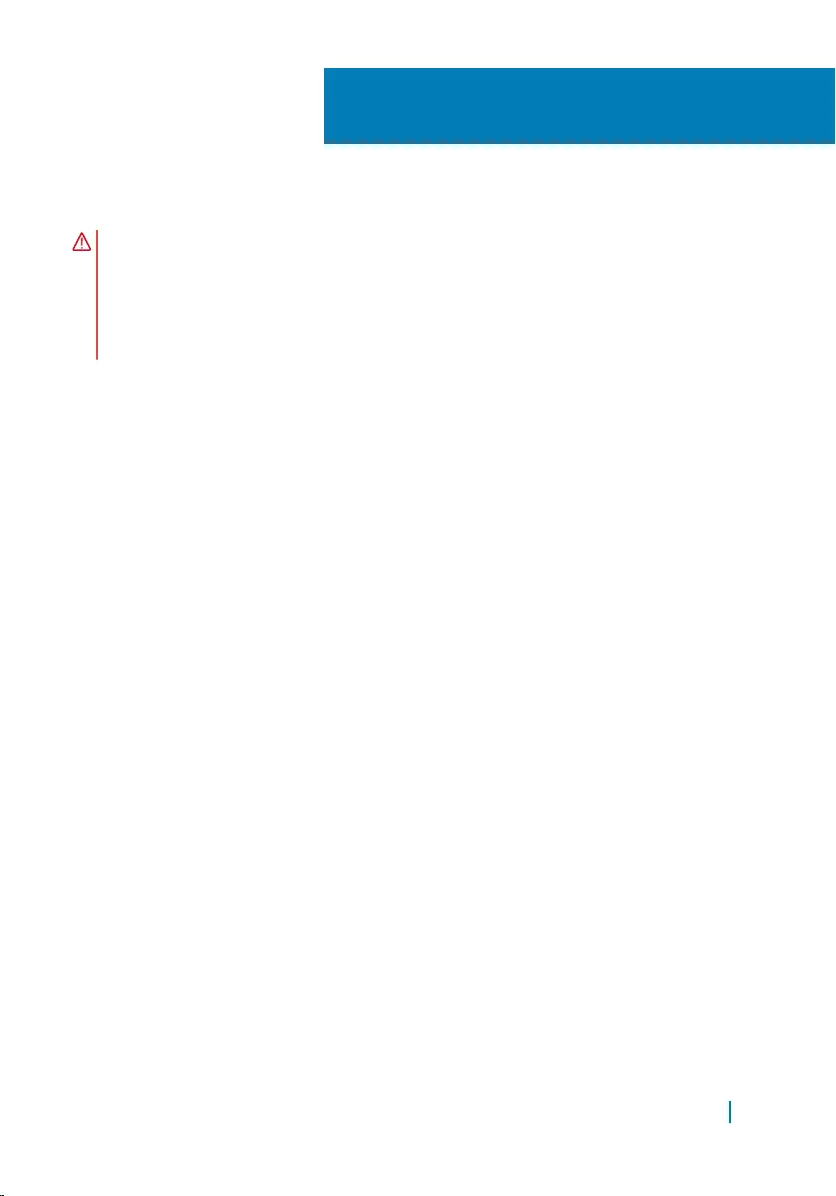
Removing the display assembly
WARNING: Before working inside your computer, read the safety information
that shipped with your computer and follow the steps in
Before working inside your computer. After working inside your computer,
follow the instructions in After working inside your computer. For more
safety best practices, see the Regulatory Compliance home page at
www.dell.com/regulatory_compliance.
Topics:
• Prerequisites
• Procedure
Prerequisites
1 Remove the base cover.
2 Remove the battery.
3 Remove the wireless card.
Procedure
1 Remove the screw that secures the display-cable bracket to the system board.
2 Disconnect the touch-screen cable and display cable from the system board.
3 Peel off the tape and remove the touch-screen cable from the routing guides
on the fan.
28
Removing the display assembly 64
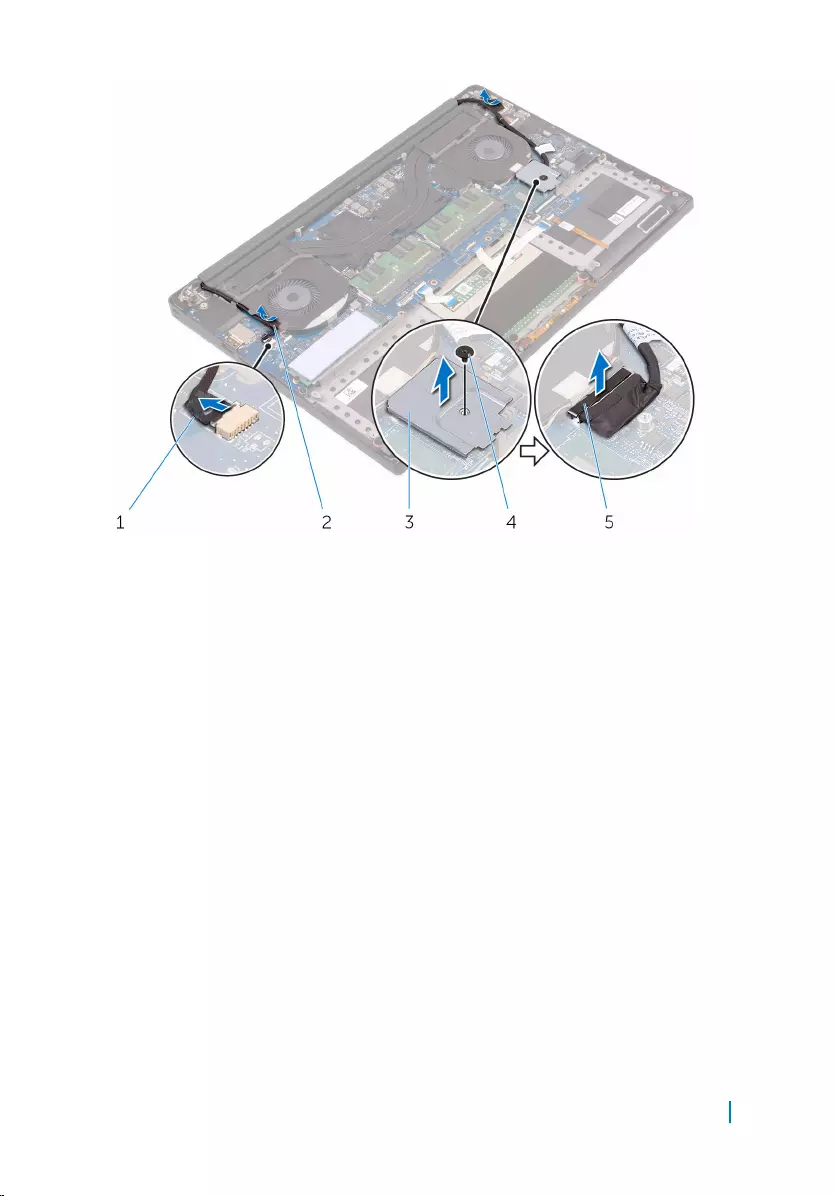
1 touch-screen cable (optional) 2 tape
3 display-cable bracket 4 screw
5 display cable
4 Turn the computer over and open the display at an angle of 90 degrees.
5 Rotate the computer and place it on the edge of the table in a position that
allows access to the screws on the display hinges.
6 Remove the screws that secure the display hinges to the palm-rest assembly.
7 Carefully lift the display assembly from the palm-rest assembly
Removing the display assembly 65

1 palm-rest assembly 2 screws (6)
3 display hinges (2) 4 display assembly
8 Carefully place the display assembly on a clean, flat surface.
Removing the display assembly 66

1 display assembly
Removing the display assembly 67
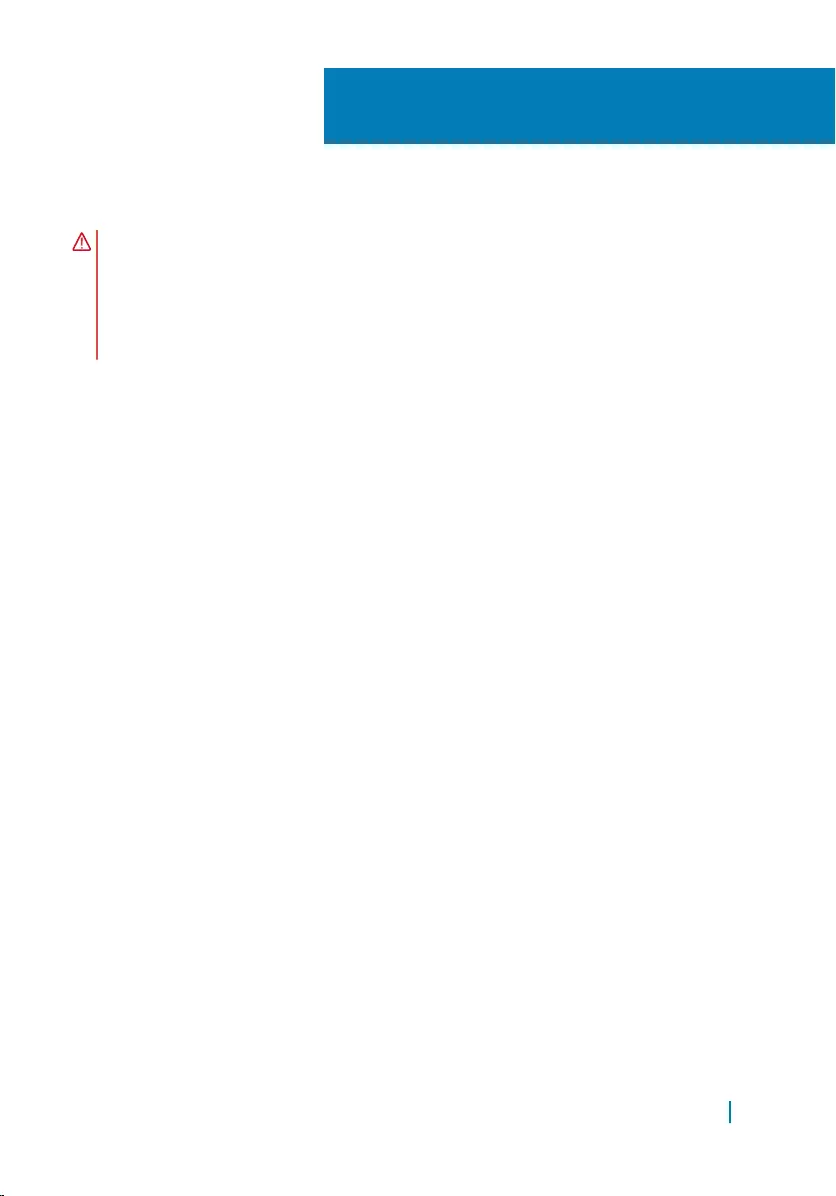
Replacing the display assembly
WARNING: Before working inside your computer, read the safety information
that shipped with your computer and follow the steps in
Before working inside your computer. After working inside your computer,
follow the instructions in After working inside your computer. For more
safety best practices, see the Regulatory Compliance home page at
www.dell.com/regulatory_compliance.
Topics:
• Procedure
• Post-requisites
Procedure
1 Place the palm-rest assembly at the edge of the table with the speakers facing
away from the edge.
2 Align the screw holes on the palm-rest assembly with the screw holes on the
display hinges.
3 Replace the screws that secure the display hinges to the palm-rest assembly.
4 Adhere the tape and route the touch-screen cable through the routing guides
on the fan.
5 Connect the touch-screen cable and display cable to the system board.
6 Replace the screw that secures the display-cable bracket to the system board.
Post-requisites
1 Replace the wireless card.
2 Replace the battery.
3 Replace the base cover.
29
Replacing the display assembly 68
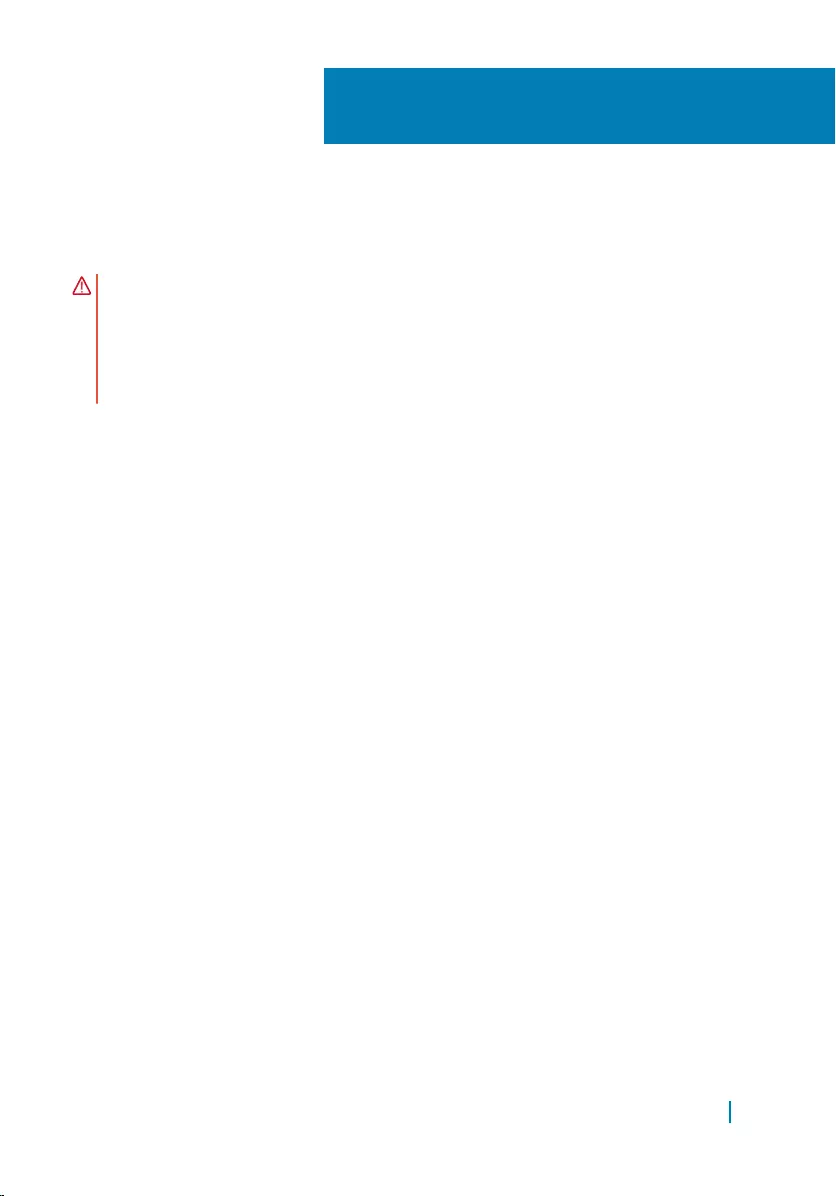
Removing the power-adapter
port
WARNING: Before working inside your computer, read the safety information
that shipped with your computer and follow the steps in
Before working inside your computer. After working inside your computer,
follow the instructions in After working inside your computer. For more
safety best practices, see the Regulatory Compliance home page at
www.dell.com/regulatory_compliance.
Topics:
• Prerequisites
• Procedure
Prerequisites
1 Remove the base cover.
2 Remove the battery.
3 Remove the display assembly.
Procedure
1 Disconnect the power-adapter port cable from the system board.
2 Remove the screw that secures the power-adapter port to the palm-rest
assembly.
3 Lift the power-adapter port along with its cable, off the palm-rest assembly.
30
Removing the power-adapter port 69
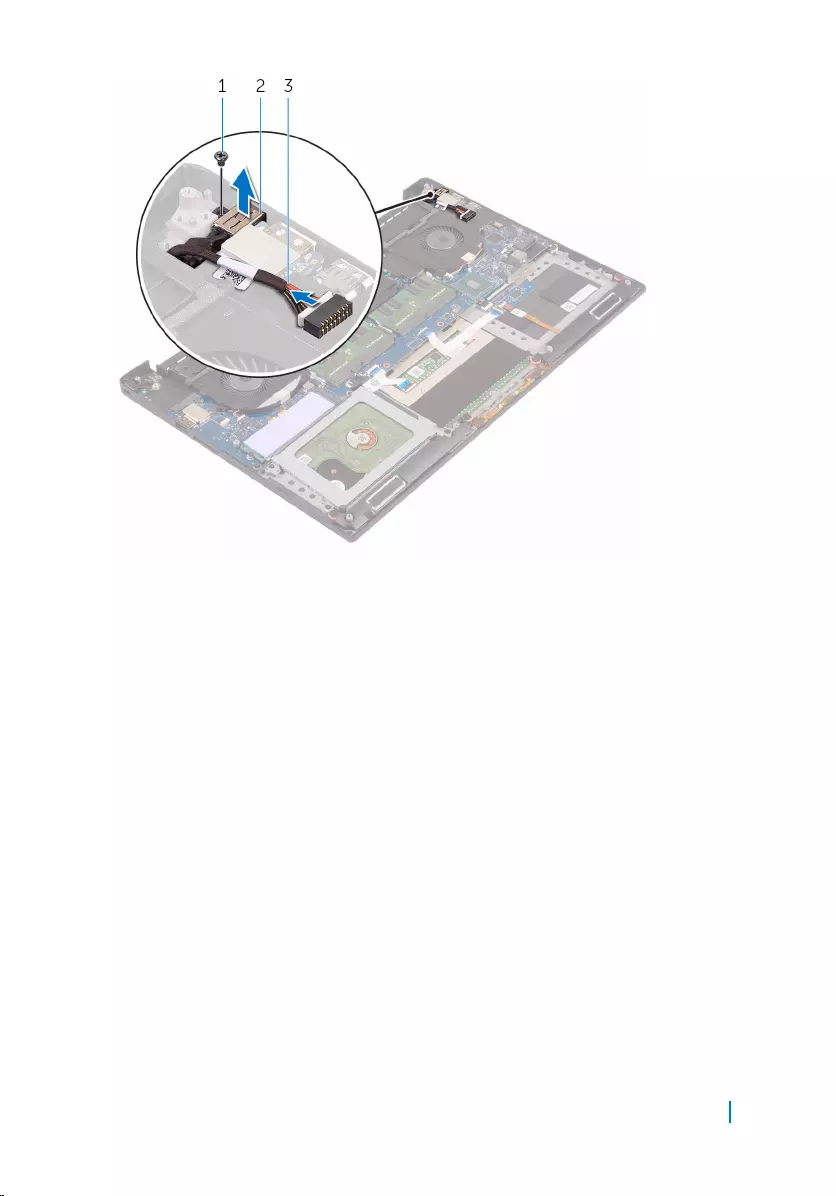
1 screw 2 power-adapter port
3 power-adapter port cable
Removing the power-adapter port 70
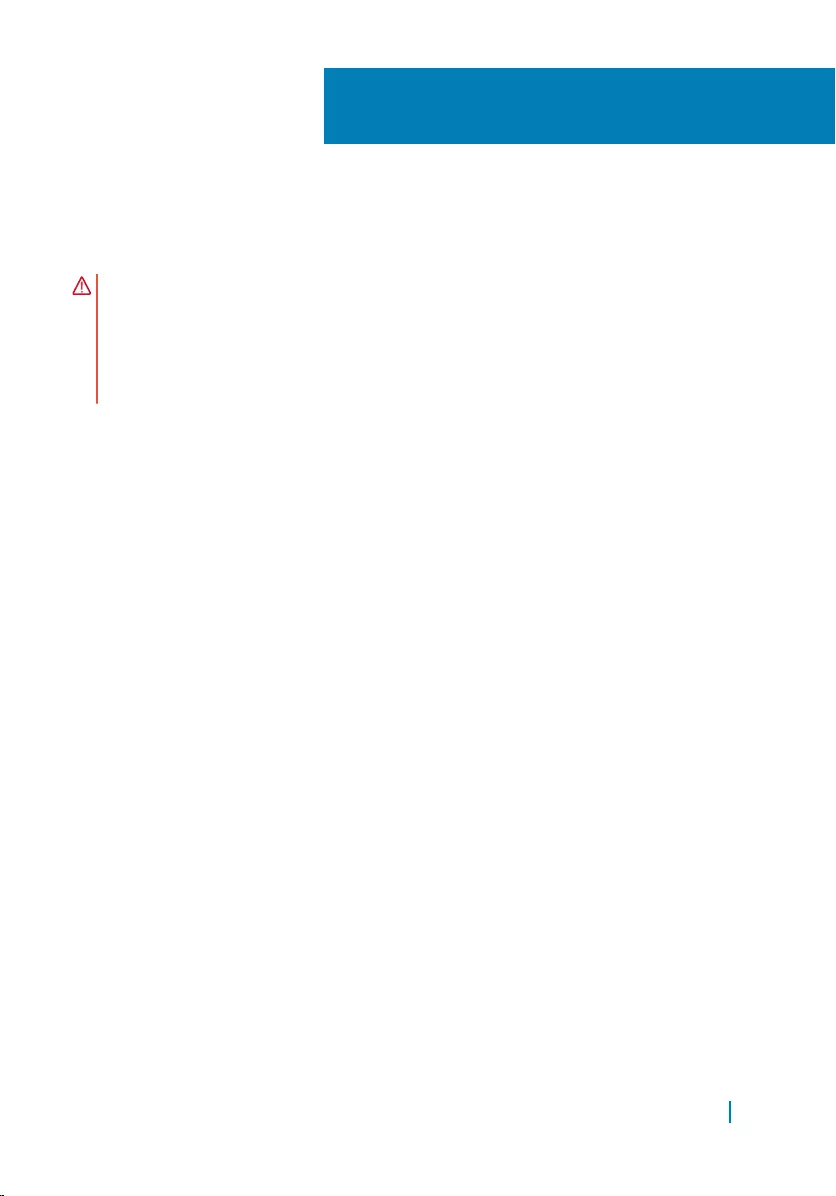
Replacing the power-adapter
port
WARNING: Before working inside your computer, read the safety information
that shipped with your computer and follow the steps in
Before working inside your computer. After working inside your computer,
follow the instructions in After working inside your computer. For more
safety best practices, see the Regulatory Compliance home page at
www.dell.com/regulatory_compliance.
Topics:
• Procedure
• Post-requisites
Procedure
1 Place the power-adapter port into the slot on the palm-rest assembly.
2 Route the power-adapter port cable through its routing guides on the palm-rest
assembly.
3 Replace the screw that secures the power-adapter port to the palm-rest
assembly.
4 Connect the power-adapter port cable to the system board.
Post-requisites
1 Replace the display assembly.
2 Replace the battery.
3 Replace the base cover.
31
Replacing the power-adapter port 71
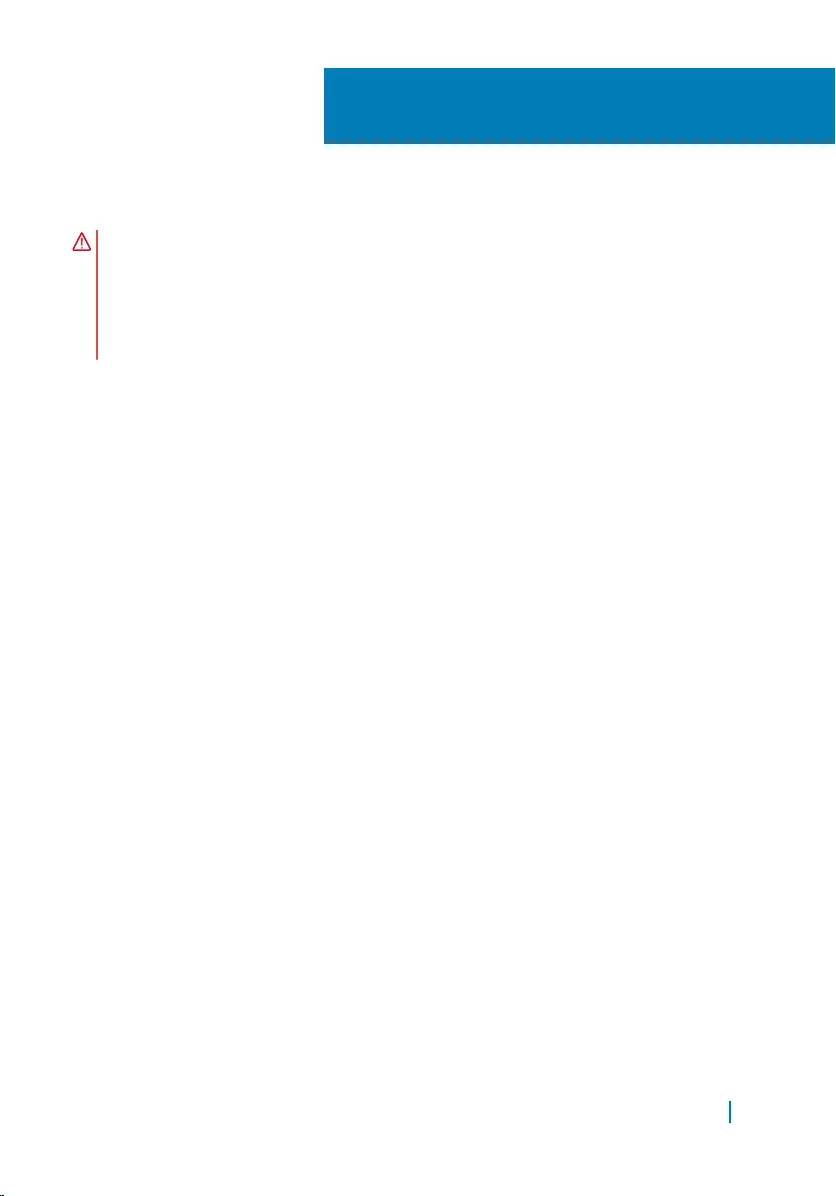
Removing the antenna cover
WARNING: Before working inside your computer, read the safety information
that shipped with your computer and follow the steps in
Before working inside your computer. After working inside your computer,
follow the instructions in After working inside your computer. For more
safety best practices, see the Regulatory Compliance home page at
www.dell.com/regulatory_compliance.
Topics:
• Prerequisites
• Procedure
Prerequisites
1 Remove the base cover.
2 Remove the battery.
3 Remove the wireless card.
4 Remove the display assembly.
Procedure
1 Carefully turn the display hinges at an angle.
32
Removing the antenna cover 72

1 display assembly 2 display hinges (2)
2 Slide and lift the antenna cover away from the display assembly.
1 display assembly 2 antenna cover
Removing the antenna cover 73
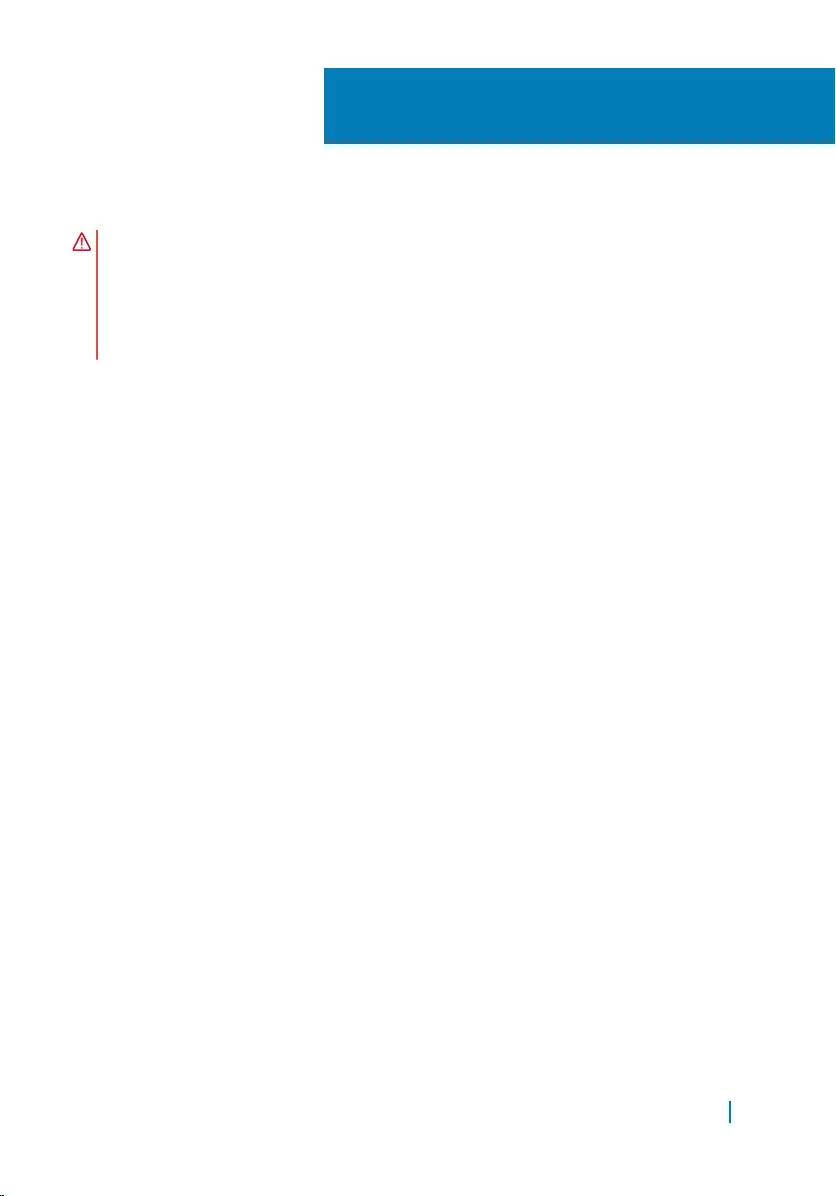
Replacing the antenna cover
WARNING: Before working inside your computer, read the safety information
that shipped with your computer and follow the steps in
Before working inside your computer. After working inside your computer,
follow the instructions in After working inside your computer. For more
safety best practices, see the Regulatory Compliance home page at
www.dell.com/regulatory_compliance.
Topics:
• Procedure
• Post-requisites
Procedure
1 Replace the antenna cover on the display assembly.
2 Turn the display hinges to the normal position.
Post-requisites
1 Replace the display assembly.
2 Replace the wireless card.
3 Replace the battery.
4 Replace the base cover.
33
Replacing the antenna cover 74
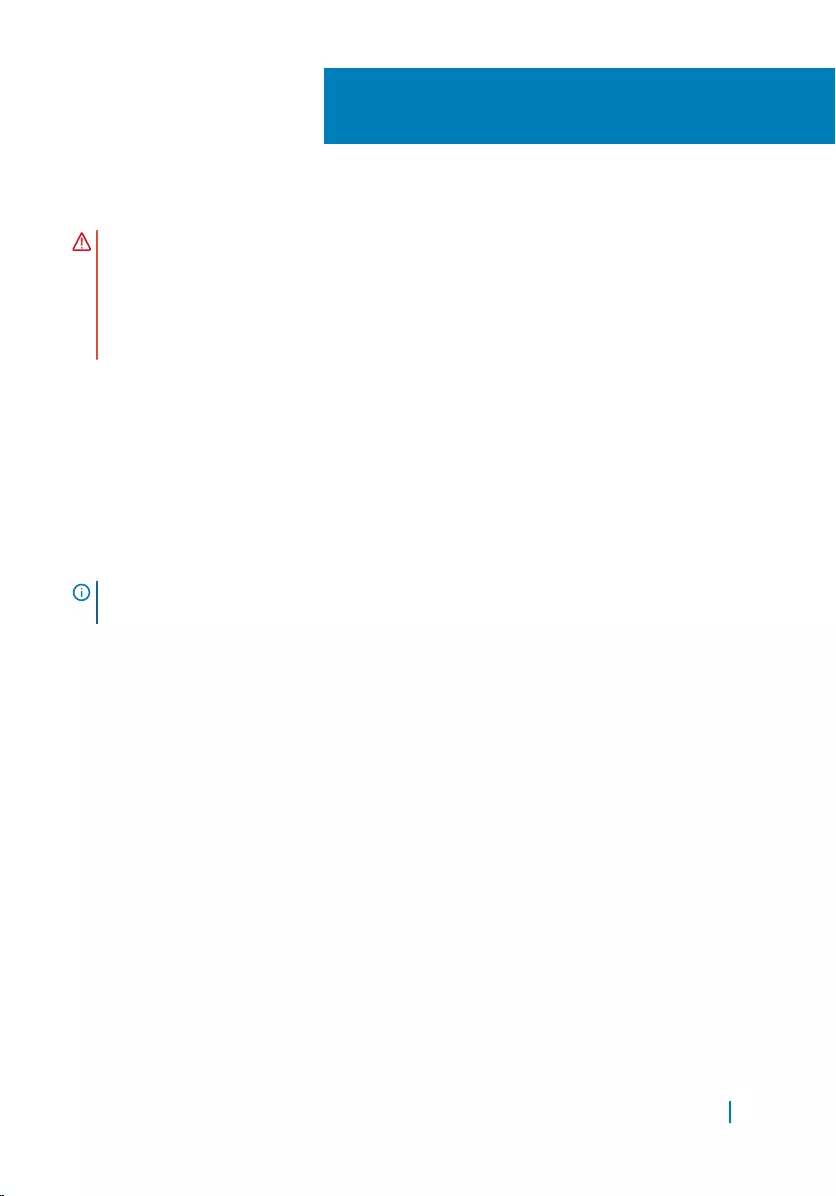
Removing the display hinges
WARNING: Before working inside your computer, read the safety information
that shipped with your computer and follow the steps in
Before working inside your computer. After working inside your computer,
follow the instructions in After working inside your computer. For more
safety best practices, see the Regulatory Compliance home page at
www.dell.com/regulatory_compliance.
Topics:
• Prerequisites
• Procedure
Prerequisites
NOTE: These instructions are applicable only for laptops with a non-touchscreen
display.
1 Remove the base cover.
2 Remove the battery.
3 Remove the wireless card.
4 Remove the display assembly.
5 Remove the antenna cover.
Procedure
1 Peel off the tape to access the screws on the display hinges.
34
Removing the display hinges 75
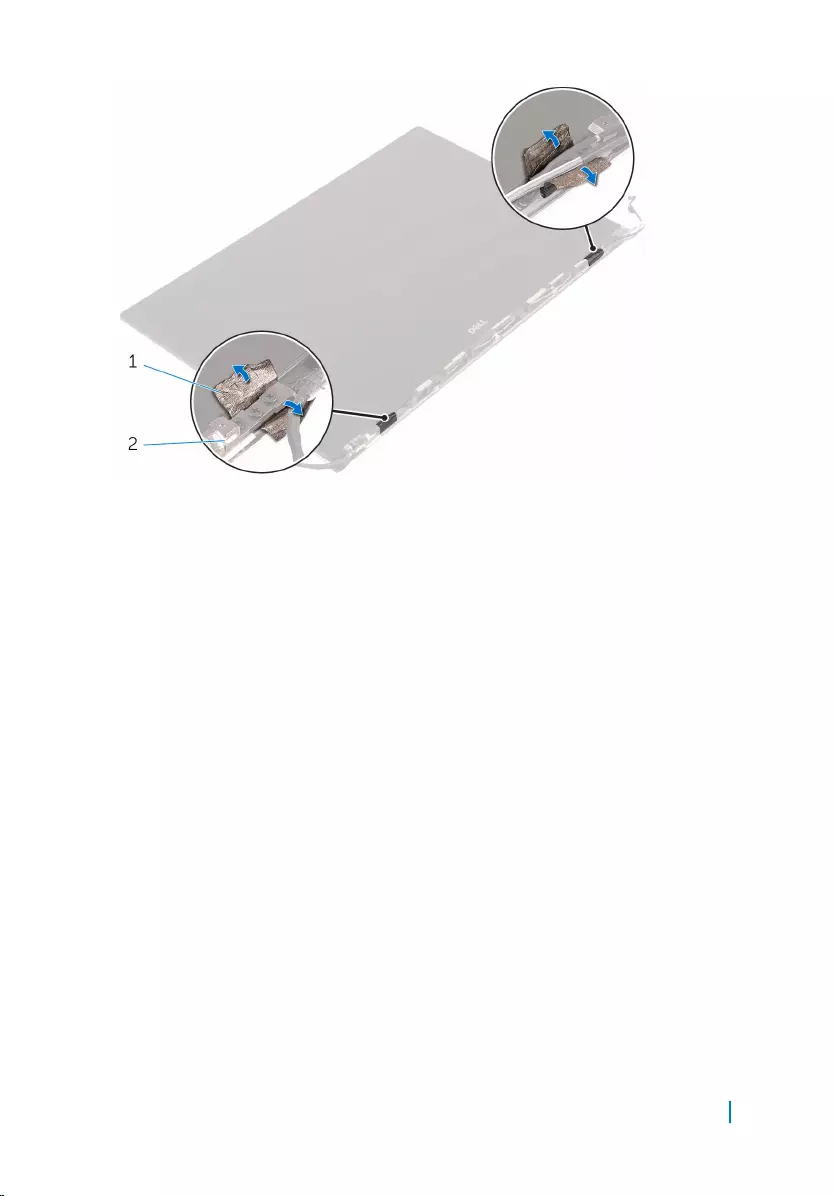
1 tape 2 display hinges (2)
2 Remove the screws that secure the display hinges to the display assembly.
3 Carefully lift the display hinges off the display assembly.
Removing the display hinges 76

1 screws (6) 2 display hinges (2)
Removing the display hinges 77
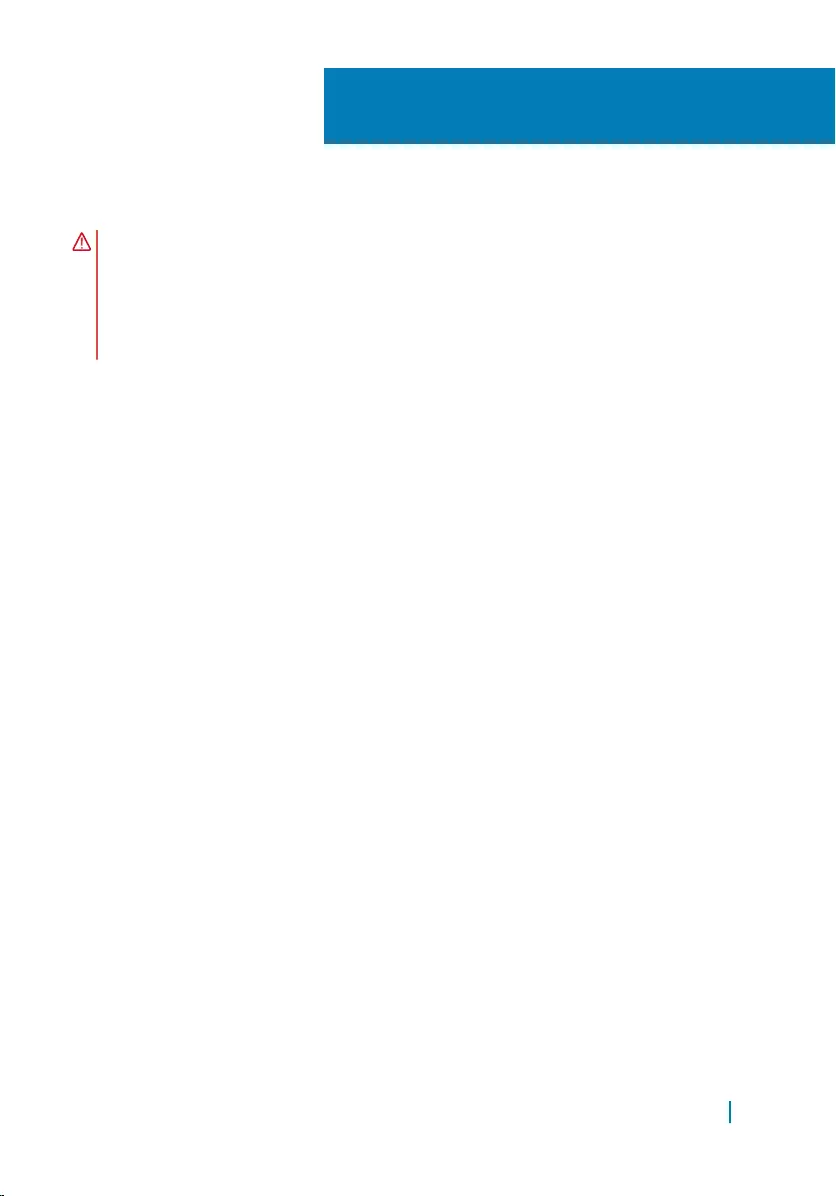
Replacing the display hinges
WARNING: Before working inside your computer, read the safety information
that shipped with your computer and follow the steps in
Before working inside your computer. After working inside your computer,
follow the instructions in After working inside your computer. For more
safety best practices, see the Regulatory Compliance home page at
www.dell.com/regulatory_compliance.
Topics:
• Procedure
• Post-requisites
Procedure
1 Align the screw holes on the display hinges with the screw holes on the display
assembly.
2 Replace the screws that secure the display hinges to the display assembly.
3 Adhere the tape to the display hinges.
Post-requisites
1 Replace the antenna cover.
2 Replace the display assembly.
3 Replace the wireless card.
4 Replace the battery.
5 Replace the base cover.
35
Replacing the display hinges 78
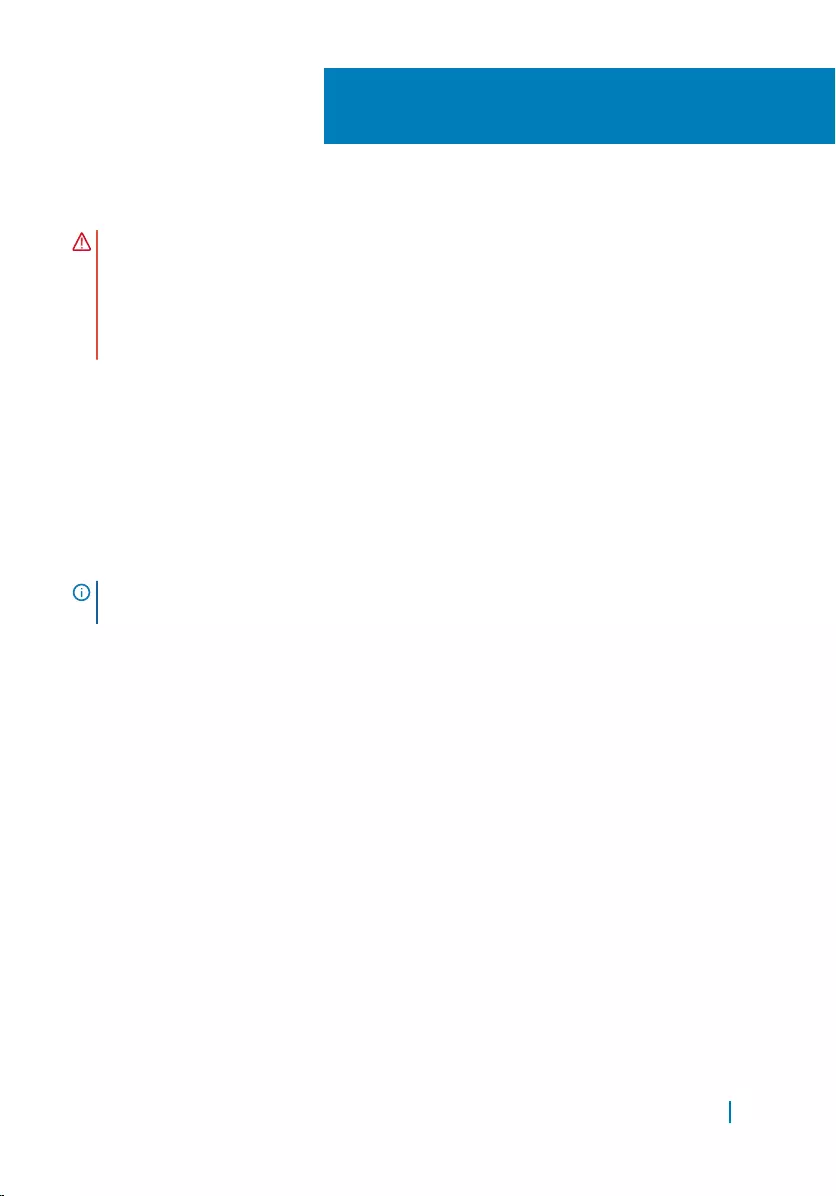
Removing the antenna module
WARNING: Before working inside your computer, read the safety information
that shipped with your computer and follow the steps in
Before working inside your computer. After working inside your computer,
follow the instructions in After working inside your computer. For more
safety best practices, see the Regulatory Compliance home page at
www.dell.com/regulatory_compliance.
Topics:
• Prerequisites
• Procedure
Prerequisites
NOTE: These instructions are applicable only for laptops with a non-touchscreen
display.
1 Remove the base cover.
2 Remove the battery.
3 Remove the wireless card.
4 Remove the display assembly.
5 Remove the antenna cover.
6 Remove the display hinges.
Procedure
1 Peel the tape that covers the antenna cables.
2 Remove the screws that secure the antenna module to the display assembly.
3 Lift the antenna module away from the display assembly.
36
Removing the antenna module 79
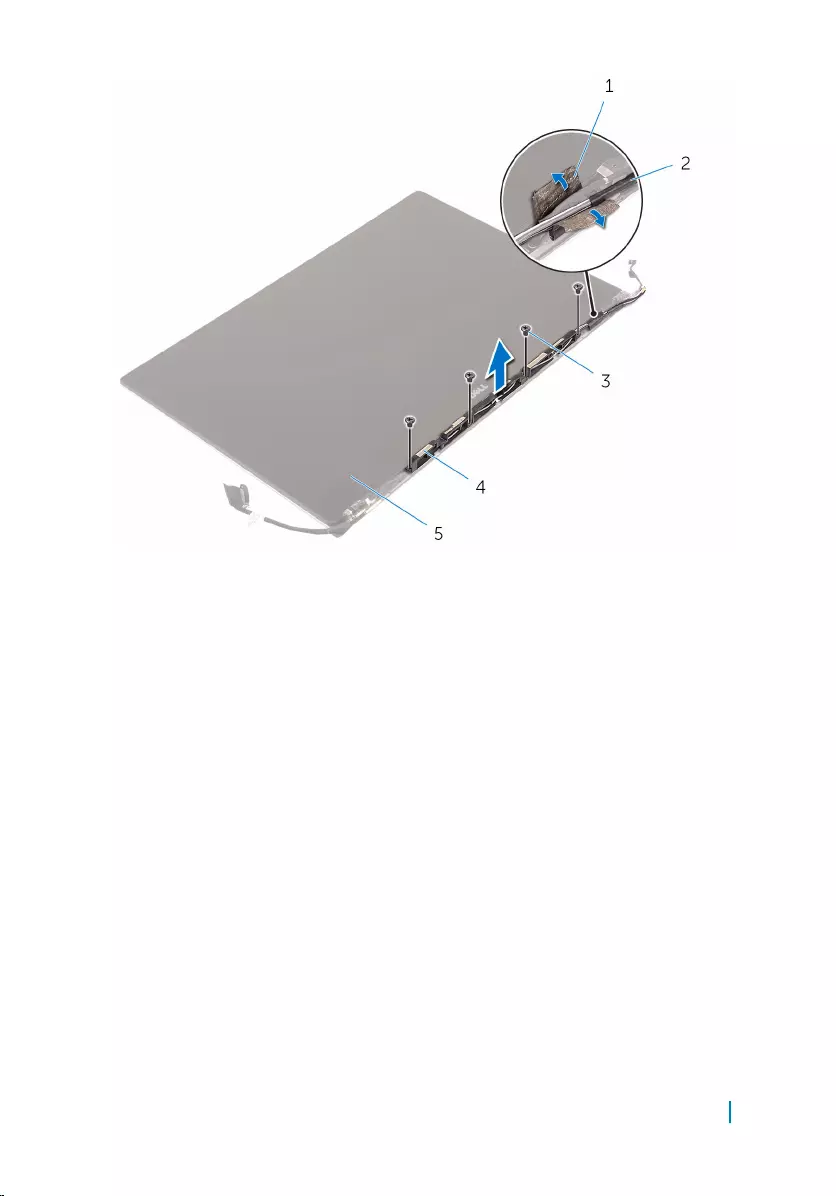
1 tape 2 antenna cable
3 screws (4) 4 antenna module
5 display assembly
Removing the antenna module 80
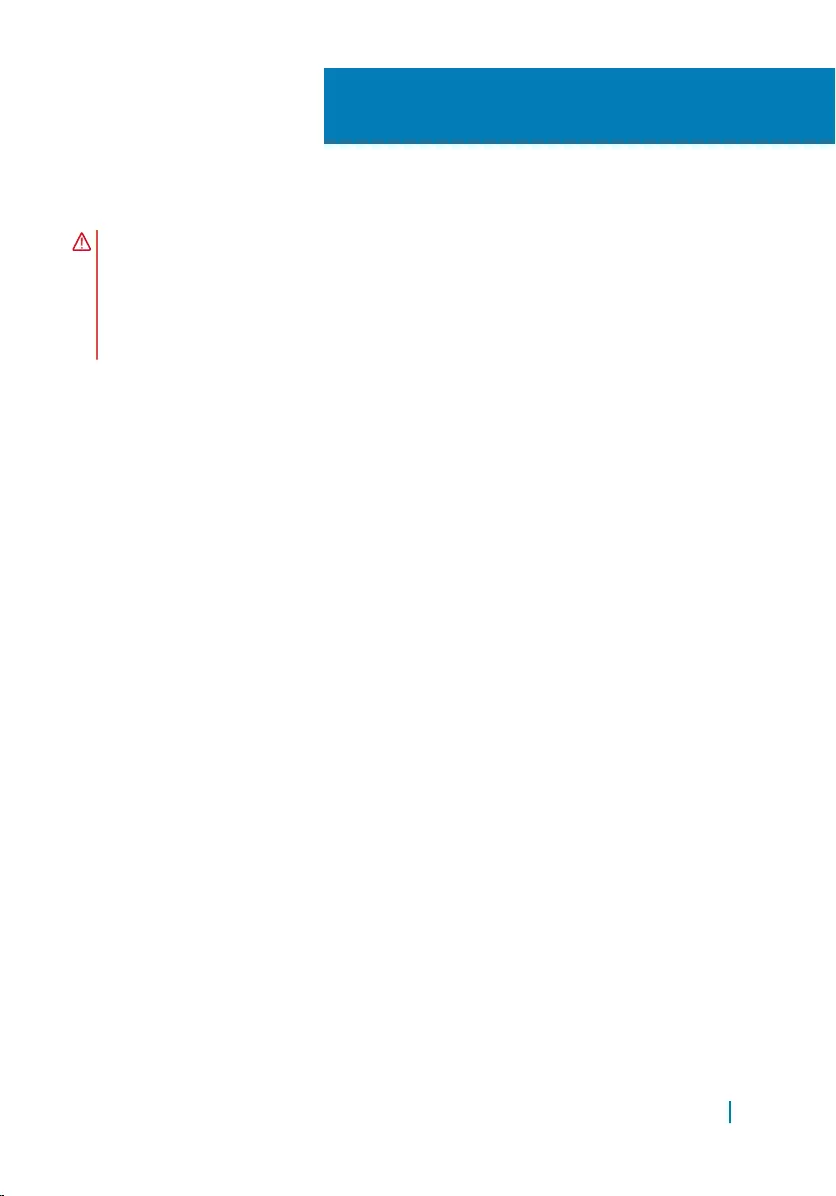
Replacing the antenna module
WARNING: Before working inside your computer, read the safety information
that shipped with your computer and follow the steps in
Before working inside your computer. After working inside your computer,
follow the instructions in After working inside your computer. For more
safety best practices, see the Regulatory Compliance home page at
www.dell.com/regulatory_compliance.
Topics:
• Procedure
• Post-requisites
Procedure
1 Align the screw holes on the antenna module with the screw holes on the
display assembly.
2 Replace the screws that secure the antenna module to the display assembly.
3 Adhere the tape that covers the antenna cable.
Post-requisites
1 Replace the display hinges.
2 Replace the antenna cover.
3 Replace the display assembly.
4 Replace the wireless card.
5 Replace the battery.
6 Replace the base cover.
37
Replacing the antenna module 81
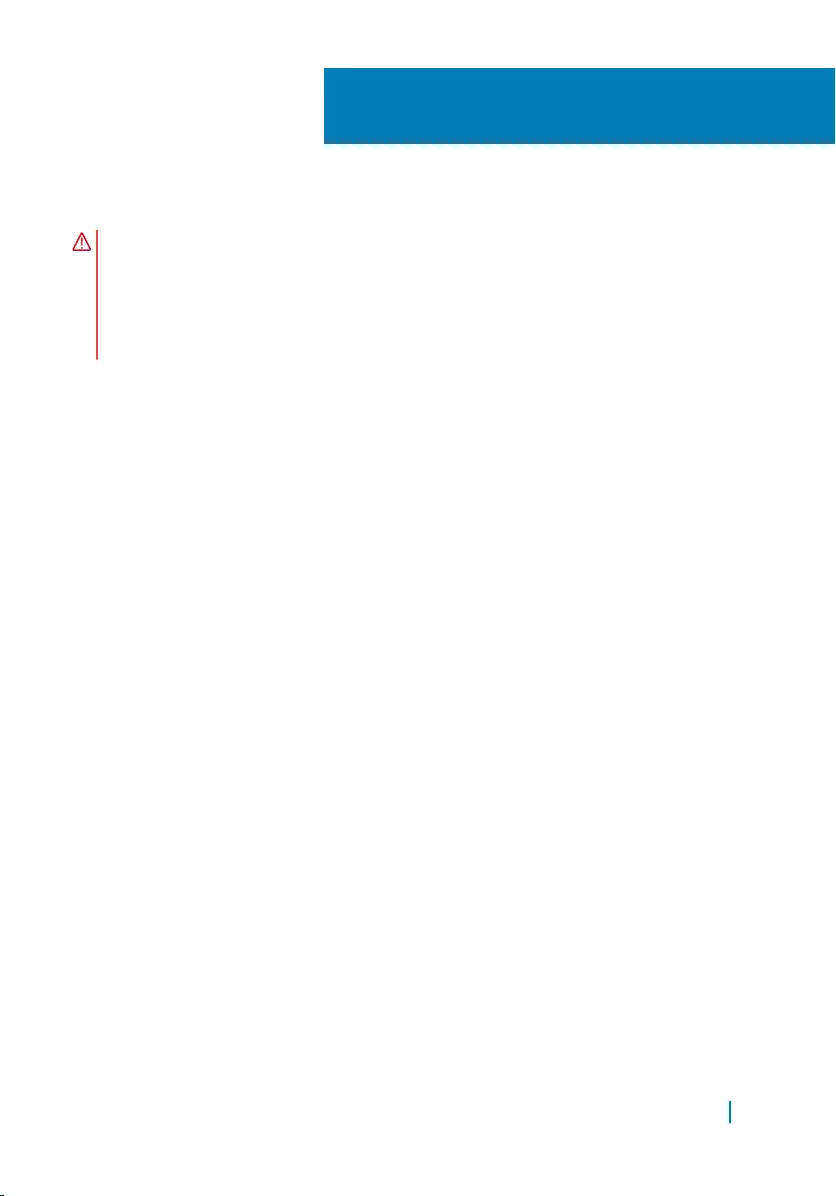
Removing the palm-rest assembly
WARNING: Before working inside your computer, read the safety information
that shipped with your computer and follow the steps in
Before working inside your computer. After working inside your computer,
follow the instructions in After working inside your computer. For more
safety best practices, see the Regulatory Compliance home page at
www.dell.com/regulatory_compliance.
Topics:
• Prerequisites
• Procedure
Prerequisites
1 Remove the base cover.
2 Remove the battery.
3 Remove the memory modules.
4 Follow the procedure from step 1 to step 4 in “Removing the hard drive”.
5 Remove the wireless card.
6 Remove the speakers.
7 Remove the heat-sink assembly.
8 Remove the fans.
9 Remove the display assembly.
10 Remove the power-adapter port.
11 Remove the system board.
12 Remove the keyboard.
Procedure
After performing the steps in the prerequisites we are left with the palm-rest
assembly.
38
Removing the palm-rest assembly 82

1 palm-rest assembly
Removing the palm-rest assembly 83
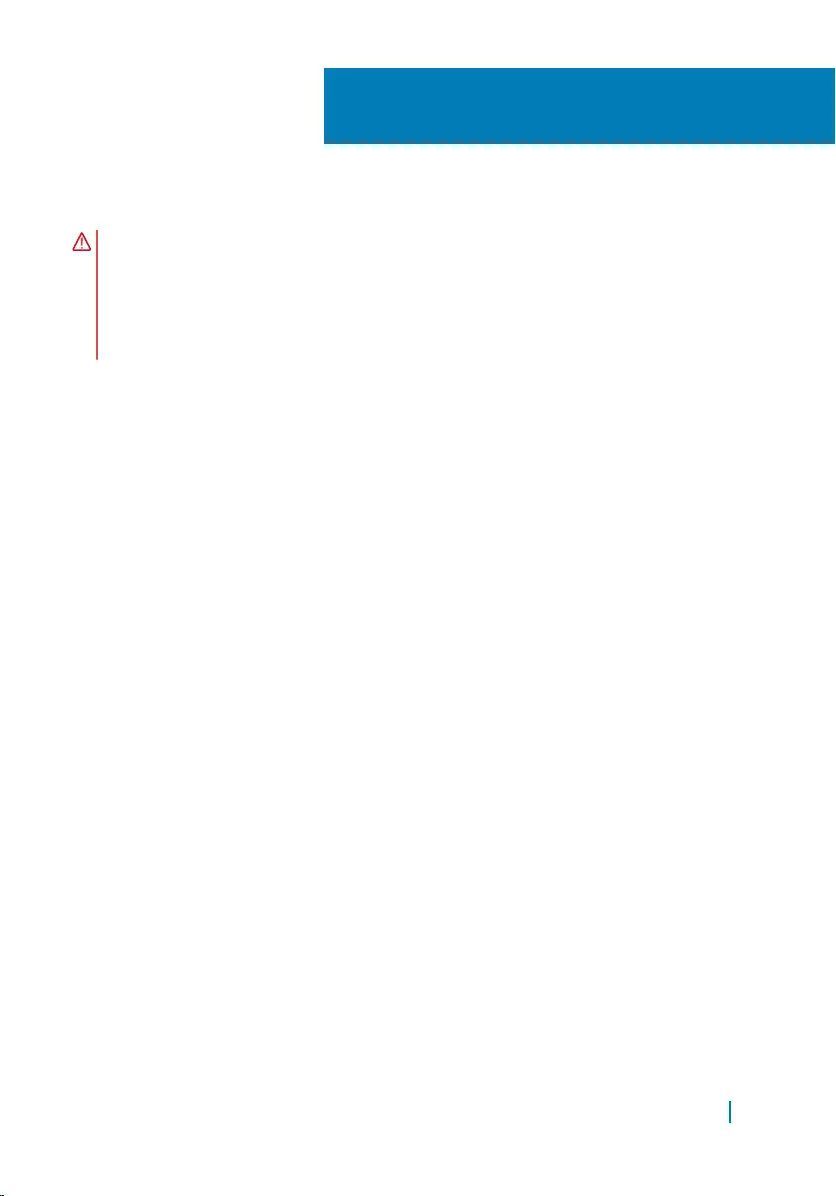
Replacing the palm-rest assembly
WARNING: Before working inside your computer, read the safety information
that shipped with your computer and follow the steps in
Before working inside your computer. After working inside your computer,
follow the instructions in After working inside your computer. For more
safety best practices, see the Regulatory Compliance home page at
www.dell.com/regulatory_compliance.
Topics:
• Procedure
• Post-requisites
Procedure
Place the palm-rest assembly on a clean and flat surface.
Post-requisites
1 Replace the keyboard.
2 Replace the system board.
3 Replace the power-adapter port.
4 Replace the display assembly.
5 Replace the fans.
6 Replace the heat-sink assembly.
7 Replace the speakers.
8 Replace the wireless card.
9 Follow the procedure from step 3 to step 6 in “Replacing the hard drive”.
10 Replace the memory modules.
11 Replace the battery.
12 Replace the base cover.
39
Replacing the palm-rest assembly 84
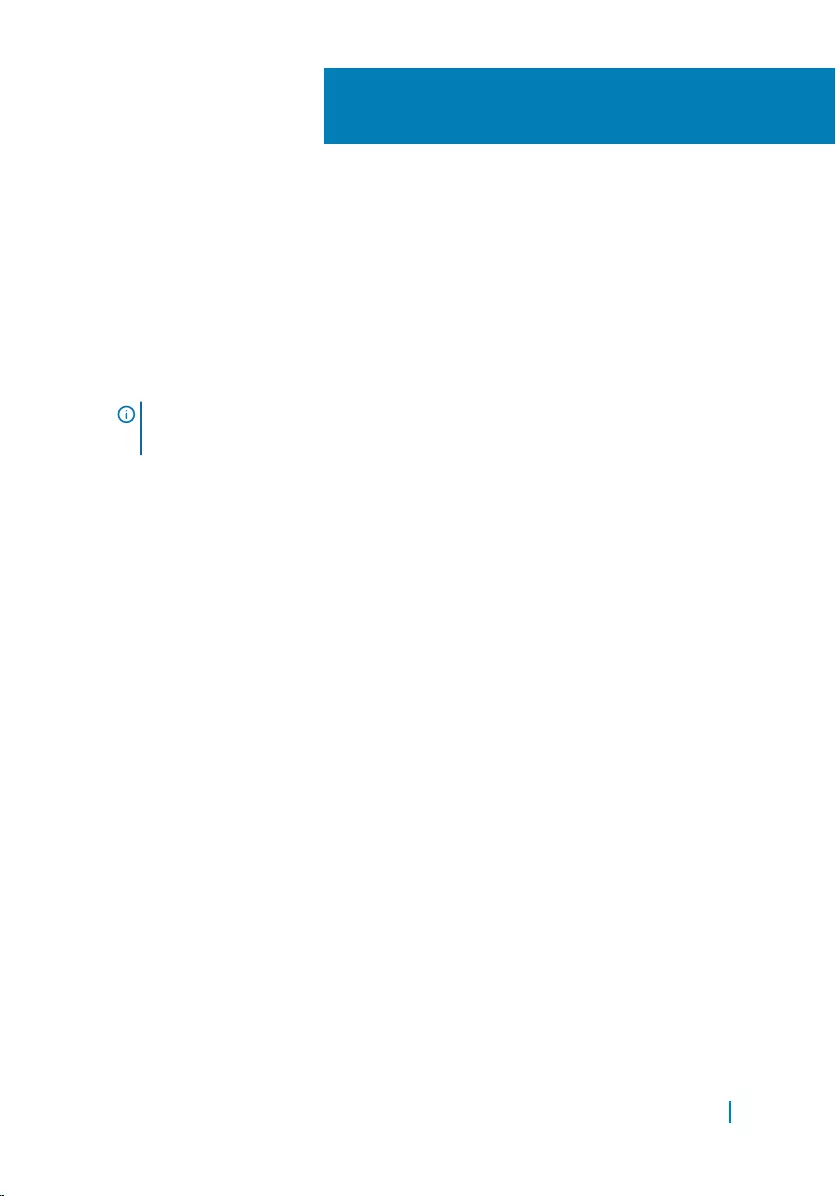
Flashing the BIOS
You may need to flash (update) the BIOS when an update is available or when you
replace the system board. To flash the BIOS:
1 Turn on the computer.
2 Go to www.dell.com/support.
3 Click or tap Product Support, enter the Service Tag of your computer and click
Submit.
NOTE: If you do not have the Service Tag, use the auto-detect feature or
manually browse for your computer model.
4 Click or tap Drivers & downloads.
5 Select the operating system installed on your computer.
6 Scroll down the page and expand BIOS.
7 Click or tap Download File to download the latest version of the BIOS for your
computer.
8 After the download is complete, navigate to the folder where you saved the
BIOS update file.
9 Double-click the BIOS update file icon and follow the instructions on the
screen.
40
Flashing the BIOS 85
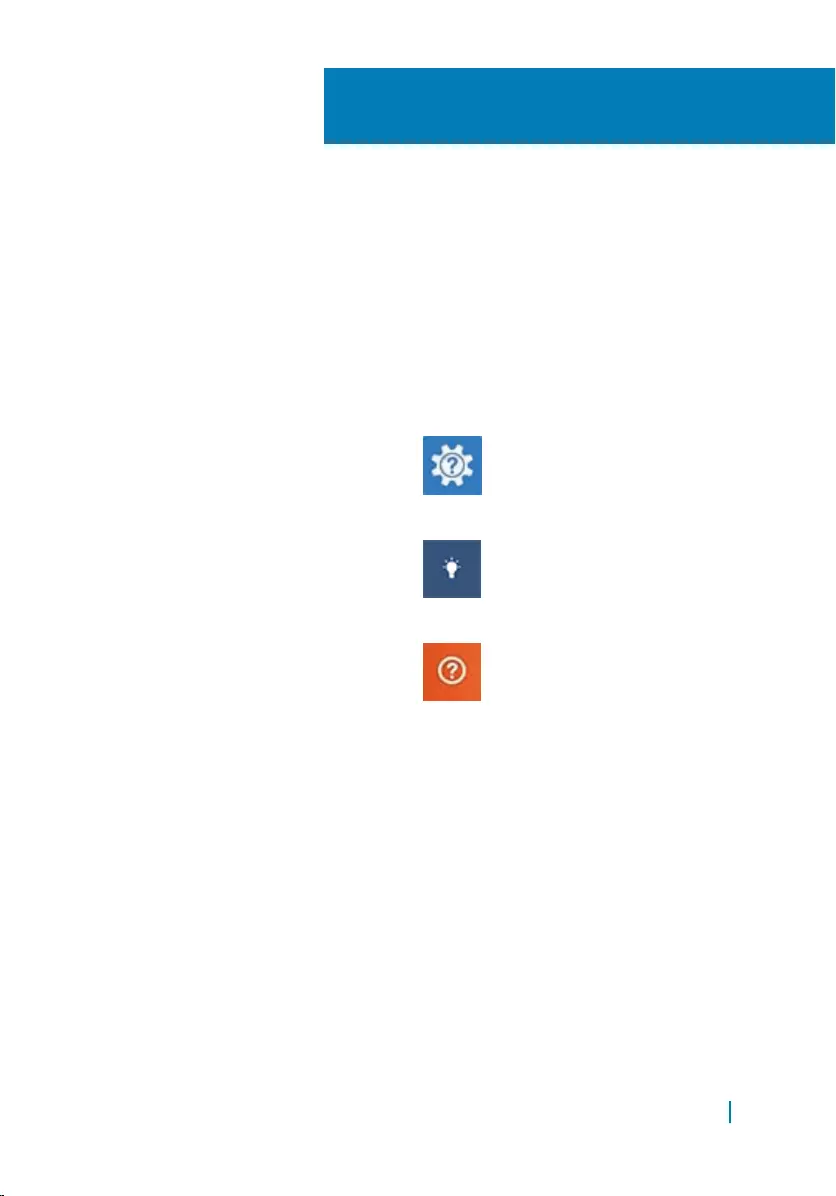
Getting help and contacting Dell
Self-help resources
You can get information and help on Dell products and services using these self-help
resources:
Information about Dell products and
services
www.dell.com
Windows 8.1 and Windows 10 Dell Help & Support app
Windows 10 Get started app
Windows 8.1 Help + Tips app
Accessing help in Windows 8, Windows
8.1, and Windows 10
In Windows search, type Help and
Support, and press Enter.
Accessing help in Windows 7 Click Start > Help and Support.
Online help for operating system www.dell.com/support/windows
www.dell.com/support/linux
Troubleshooting information, user
manuals, setup instructions, product
specifications, technical help blogs,
drivers, software updates, and so on
www.dell.com/support
41
Getting help and contacting Dell 86
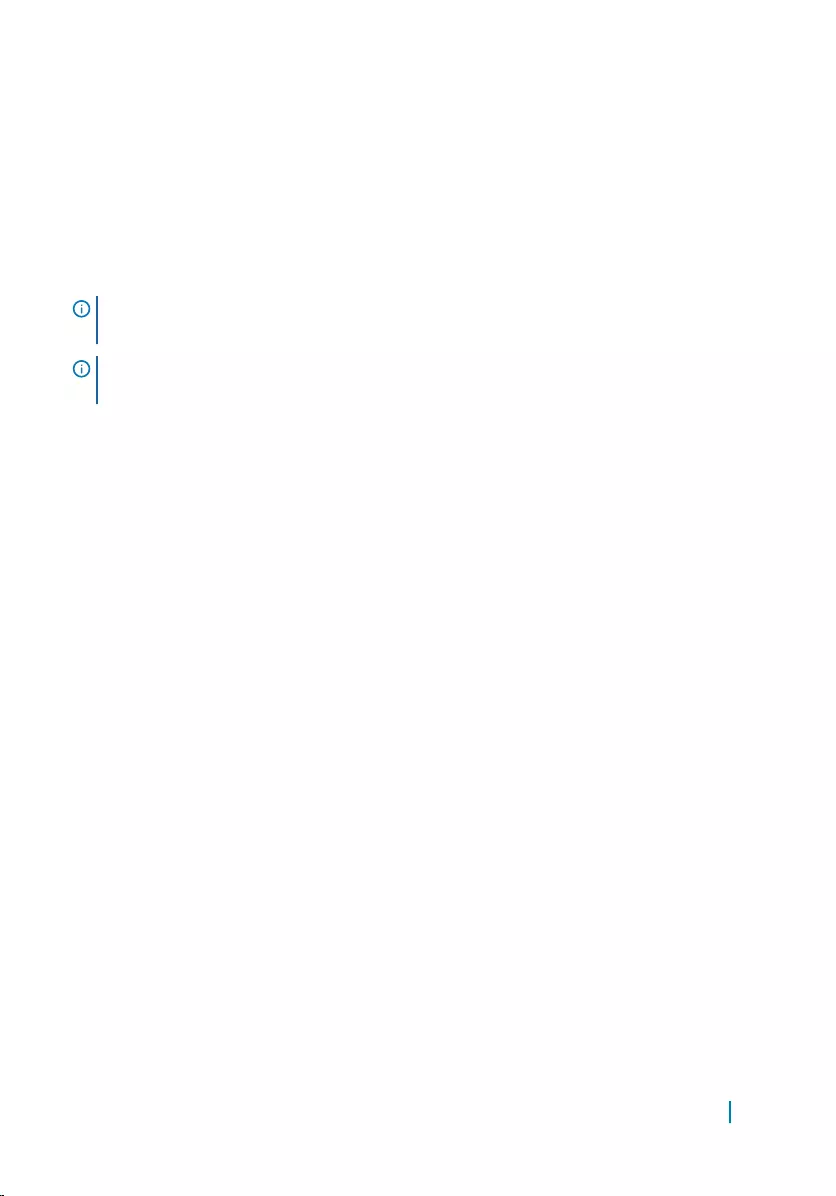
Learn about your operating system,
setting up and using your computer,
data backup, diagnostics, and so on.
See Me and My Dell at www.dell.com/
support/manuals.
Contacting Dell
To contact Dell for sales, technical support, or customer service issues, see
www.dell.com/contactdell.
NOTE: Availability varies by country and product, and some services may not be
available in your country.
NOTE: If you do not have an active internet connection, you can find contact
information on your purchase invoice, packing slip, bill, or Dell product catalog.
Getting help and contacting Dell 87