Table of Contents
- EM7680
- TV Streamer powered by LibreELEC Kodi
- 1.0 Introduction
- 2.0 Explanation of the remote control
- 3.0 Explanation of the connections
- 4.0 Connecting the TV streamer
- 5.0 Setting up the TV streamer.
- 6.0 Change Kodi language interface
- 7.0 Audio passthrough setup
- 8.0 Stream your media files
- 9.0 Audio and Subtitle selection
- 10.0 Extra features
- 11.0 Frequently Asked Questions and other related information
- 12.0 Service and support
- 13.0 Warning and points of attention
- 14.0 Warranty conditions
Eminent EM7680 User Manual
Displayed below is the user manual for EM7680 by Eminent which is a product in the Smart TV Boxes category. This manual has pages.
Related Manuals
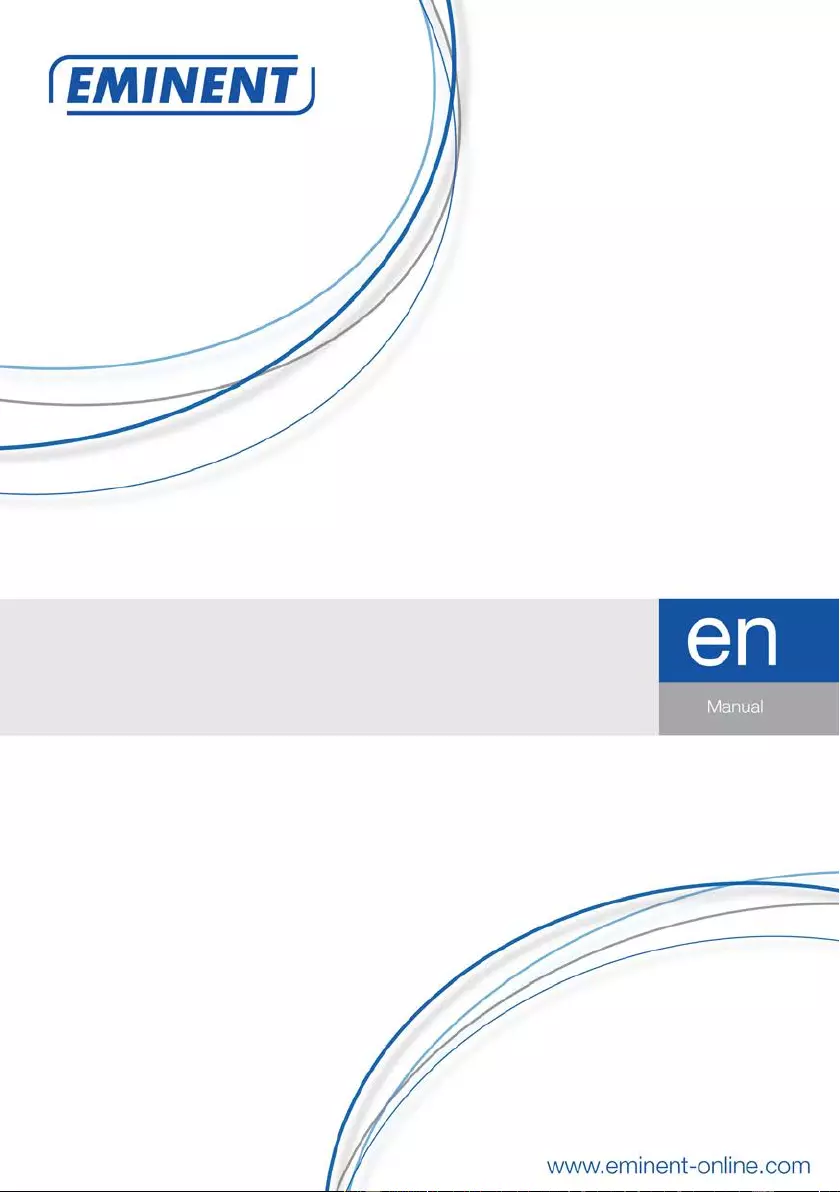
EM7680
TV Strea m er pow er e d by LibreELEC Kodi
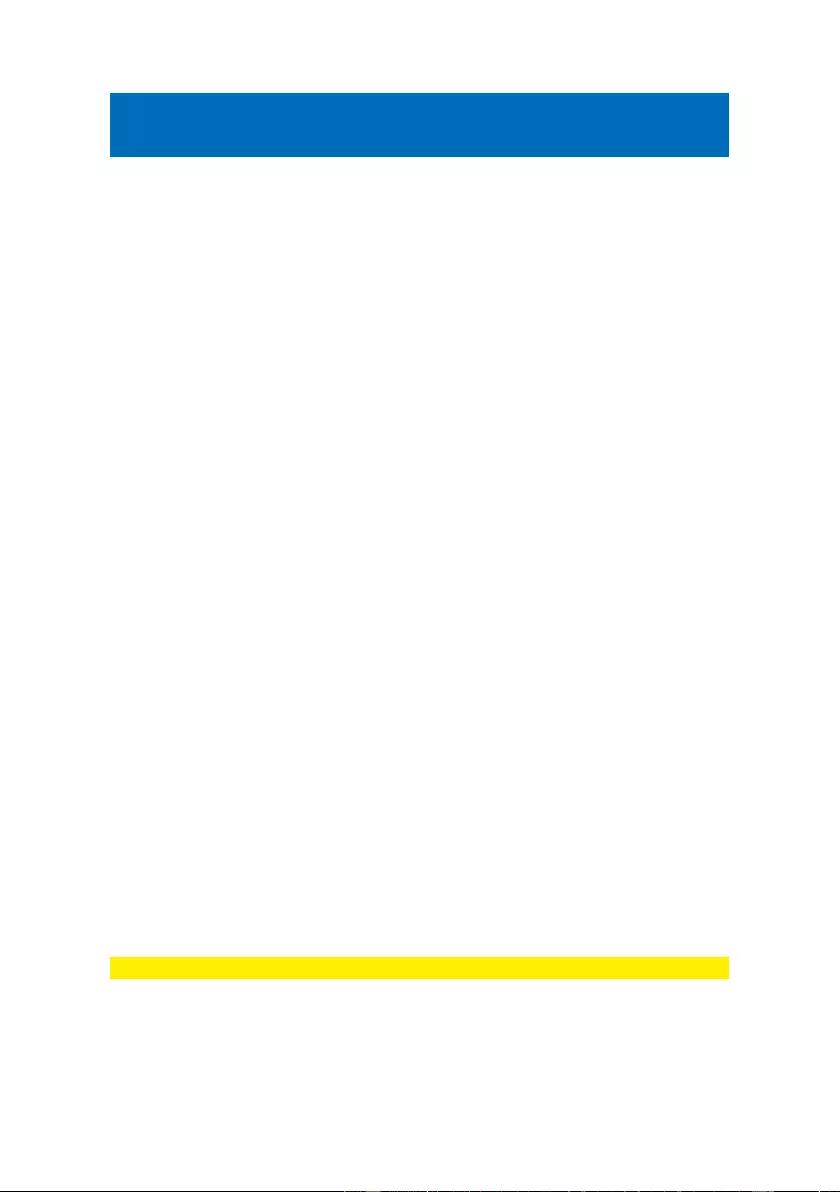
2
|
ENGLISH
EM7680 - TV streamer powered by LibreELEC
Kodi
Table of c ont e nt s
1.0 Introduction ........................................................................................................... 2
1.1 Introduction TV stream er ................................................................................... 3
1.2 LibreELEC and Kodi introduction ....................................................................... 3
1.3 Packing contents ............................................................................................... 3
2.0 Explanation of the remote control .......................................................................... 4
3.0 Explanation of the connecti ons .............................................................................. 5
3.1 Connections of the EM7680 ............................................................................... 5
4.0 Connecting the TV streamer .................................................................................. 5
5.0 Setting up the TV streamer. ................................................................................... 6
6.0 Change Kodi language interface ............................................................................ 8
7.0 Audio passthrough set up ..................................................................................... 10
7.1 Connect the EM7680 with an HDMI and/or S/PDIF cable via your Home cinema
set to your TV ........................................................................................................ 10
7.1.1 Connect the EM7680 to an AV receiver by “HDMI” ....................................11
7.1.2 Connect the EM7680 to an AV receiver by HDMI and optical cable ...........11
7.2 Audio passthrough set up for HDMI and S/PDIF ............................................... 12
8.0 Stream your media files ....................................................................................... 14
8.1 Stream your media through LAN ...................................................................... 14
8.2 Stream your video’s through USB drive ........................................................... 19
9.0 Audio and Subtitle selection................................................................................. 20
10.0 Extra features .................................................................................................... 21
11.0 Frequently Asked Questions and other related information ................................ 21
12.0 Servic e and support ........................................................................................... 21
13.0 Warning and points of attention ......................................................................... 22
14.0 Warranty conditions ........................................................................................... 23
1.0 Introduction
Congratulations with the purchase of this high-quality Eminent product! This product
has undergone extensive testi ng by Emi nent’s t echnical experts. S hould you
experience any problems with this product , you are covered by a five-year Eminent
warranty. Please keep this manual and the receipt in a safe place.
Register your product now on www.eminent-online.com and receive product updates!
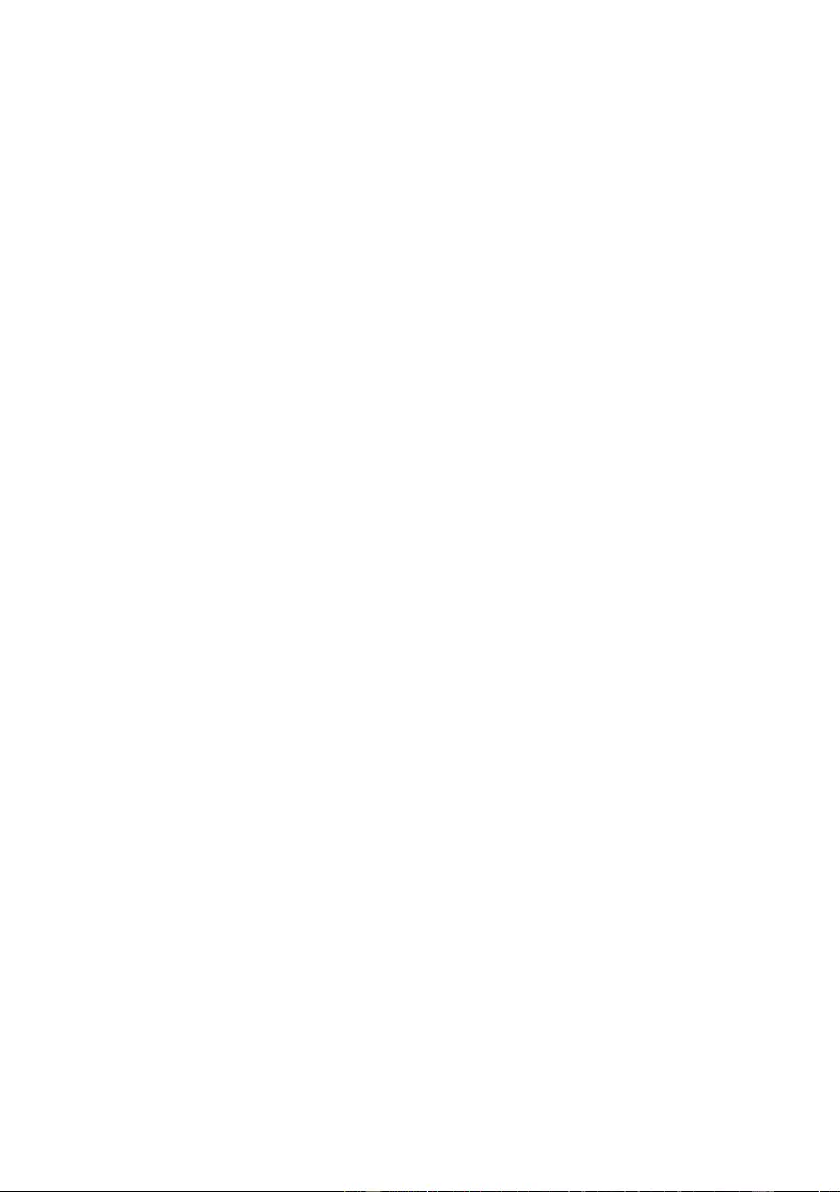
3
|
ENGLISH
1.1 Introduction TV streamer
With the Emi nent EM7680 TV streamer you can stream files from the internet or from
your home network, watch all your movies in full HD, view your high quality photo
albums and listen to your music collection. The Eminent EM7680 TV Streamer comes
with a five year warranty.
1.2 LibreELEC and Kodi introduction
LibreELEC is an operating system build around “K odi ”: An open source ent ertainm ent
media hub. Because of its open source system, Kodi supports a large amount of Add-
ons, which are provided by third parties . Withi n Kodi you are able to add these Add-
ons from the default Kodi repository or by adding additi onal repositori es from the
internet. The functional i ties and t he availabil i ty of the Add-ons solely depends on
these third parti es. If a third party decides to make changes to a certain Add-on or
decides to stop supporting Add-ons, Eminent cannot guarantee the continued
functionali t i es and the availabili ty of the Add-ons! Eminent does not support any of
these Add-ons and will direct you to Kodi, LibreELEC or the forum/website of the third
party manufacturer.
For Kodi support please visit:
http://kodi.wiki
For LibreELEC support please visit:
http://wiki.libreelec.tv
EM7680 Source code GitHub:
https://github.com/Eminent-Online/OpenELEC.tv
1.3 Packing contents
The following parts need to be present in the packing:
• EM7680 TV Streamer
• Power supply
• Remote Control + 2x AAA batteries
• HDMI High Speed cable
• Quick Installation Guide
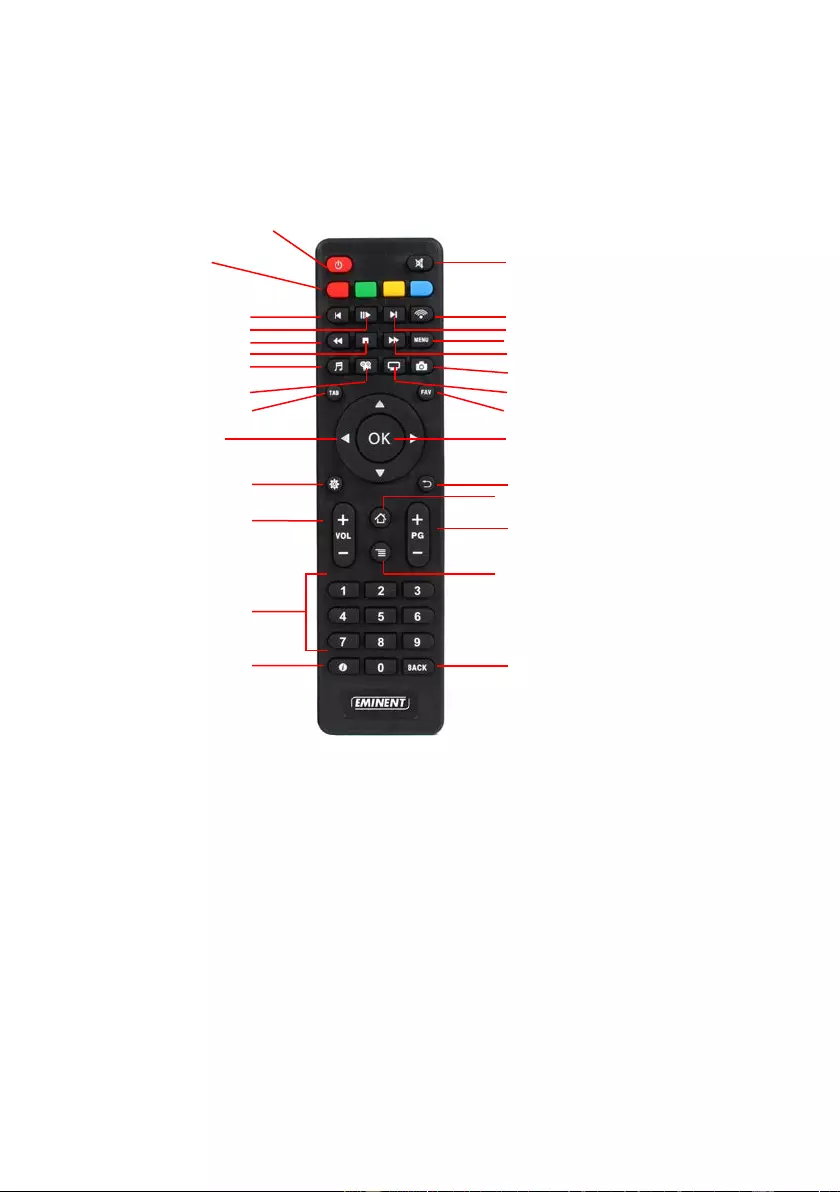
4
|
ENGLISH
2.0 Explanation of the rem ot e cont rol
Coloured buttons description when video is playing:
Red: Subtitle search.
Green: In movie video settings.
Yellow: In movie audio & subtitle settings.
Blue: Bookmarks.
Coloured buttons description when Kodi has boot:
Red: Change the view how the icons will be displayed.
Green: Go to Video section.
Yellow: Go to favourites.
Blue: Go to pictures section.
Colored Hotk ey s. See the
below descriptions
10 sec. back in movie
Pause/play
Rewind
Stop
Go to Music section
Go to Video section
Go to the previous screen
Navigation keys
Go to Kodi Settings menu
Volume Up and Down
Numeric keypad
Audio o f fset
Mute
Go to LibreELEC settings
10 sec. forward in movie
In movie menu
Fast for w ard
Go to Pi ctures sec ti o n
Go to TV shows
Show Favorites
Enter / confirm
Return to previous screen
Go to H om e Scr e en
Subtitle offset
Drop-down settings menu
Ret ur n t o pr evi o us scree n/Delete text
Power On/Off
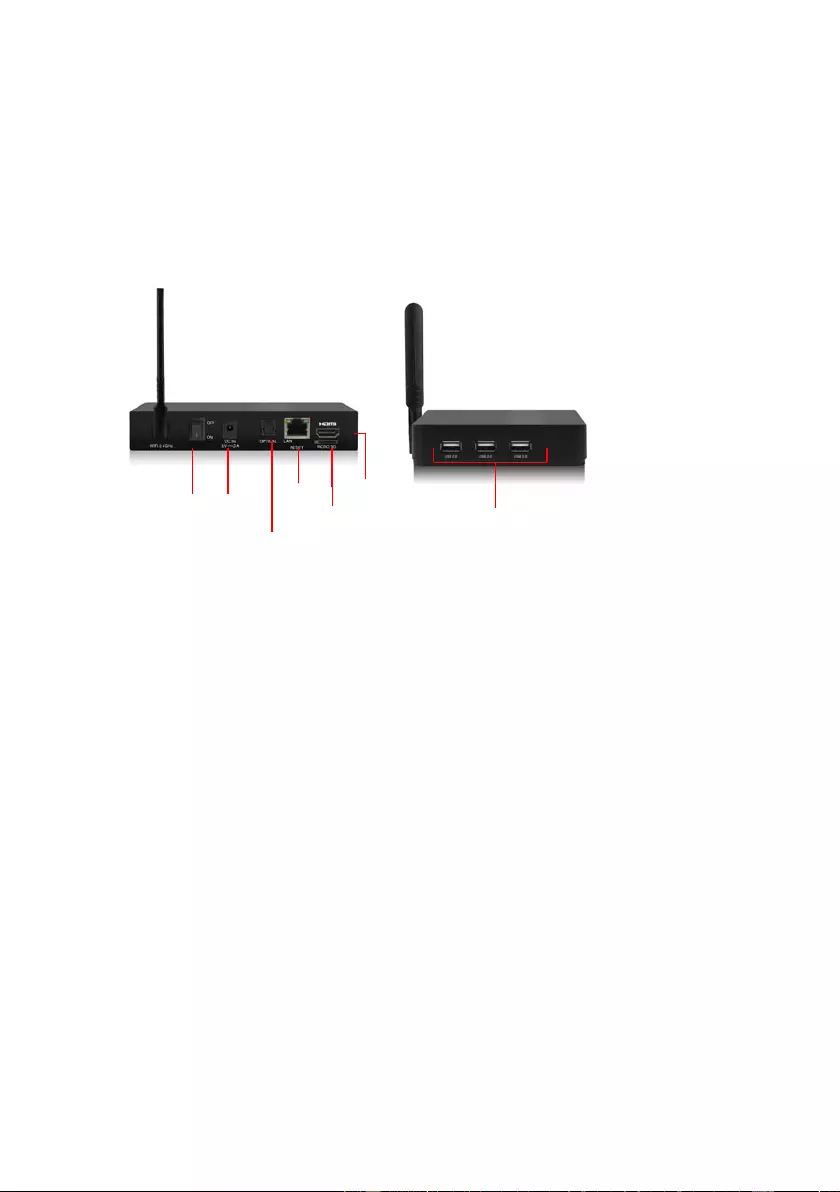
5
|
ENGLISH
3.0 Explanation of the conne c t ions
3.1 Connections of the EM7680
• On/Off Switch.
• DC In: Connection for the power cable (5V).
• Optical S/PDIF co nnection: Audio connection to connect to your digital audio
receiver.
• LAN: Connection used to connect to your LAN network.
• Micro SD card reader: Connection for external memory cards such as Micro-SD
and Micro-SDHC c ards.
• HDMI connection: HDMI High speed. Used to connect to your HD television or
HDMI AV receiver.
• USB 2.0 host: Used to connect USB devices such as a USB hard disk, USB
memory sticks, wireless k eyboard and Wifi network adapters.
4.0 Connect ing the TV streamer
1. Connect the HDMI cable to the HDMI connection of the EM7680 and connect the
other side of the HDMI cable to a free HDMI connection on your television.
2. Connect a network cable to the LAN connection of the EM7680. Connect the other
side of the network cable to your modem/router or switch.
3. Set the television to the corresponding HDMI channel.
4. Connect the cable of the power supply to the ‘Power’ of the EM7680.
5. Connect the power supply to a wall outlet.
DC in
Optical
LAN
Card Reader
HDMI 2.0a connection
USB 2.0 host
ON/OFF
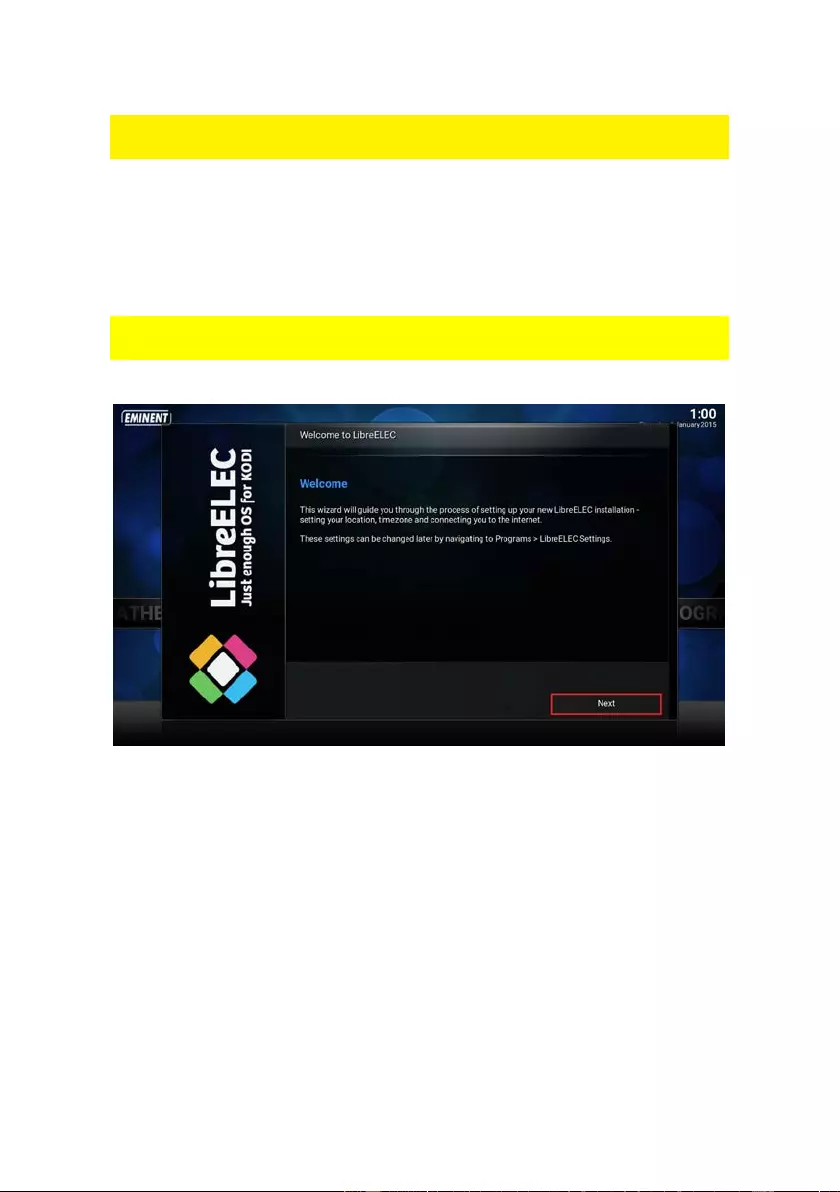
6
|
ENGLISH
If you want to connect your TV streamer to your HDMI AV receiver, please follow the
steps described in chapter 7 Audio Passthrough setup.
5.0 Set ti ng up t he TV st reamer.
1. Make sure the “On/Off” switch i s switched to ‘On’ to start up the TV streamer.
2. Once the EM7680 has booted, a wizard appears. This wizard can be used to
setup the TV streamer.
During the start of the wizard, you will notic e som e default add-ons, like subtitl e and
weather add-on being updated when you have connected the streamer to the Internet .
3. Click “Next”. The following screen appears.
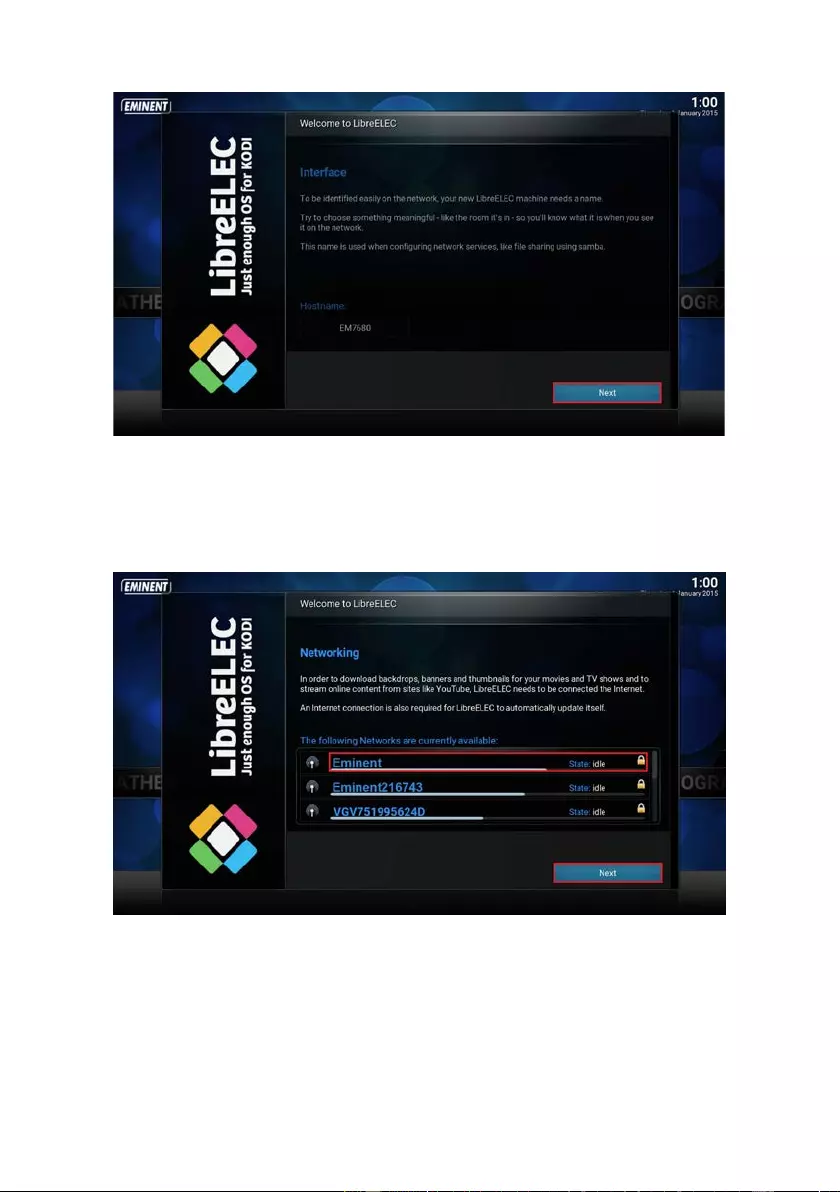
7
|
ENGLISH
4. You have the option to change the name of your TV streamer. If you wish to
change the TV streamers name, you can change the name so it will be
recognizable when you see the TV streamer in your network. Click “Next”. T he
following sc reen appears:
5. If you choos e to setup your network connection wirelessly, then please select your
wireless network name and fill out the corresponding security key. Click “Next”.
The following screen appears:
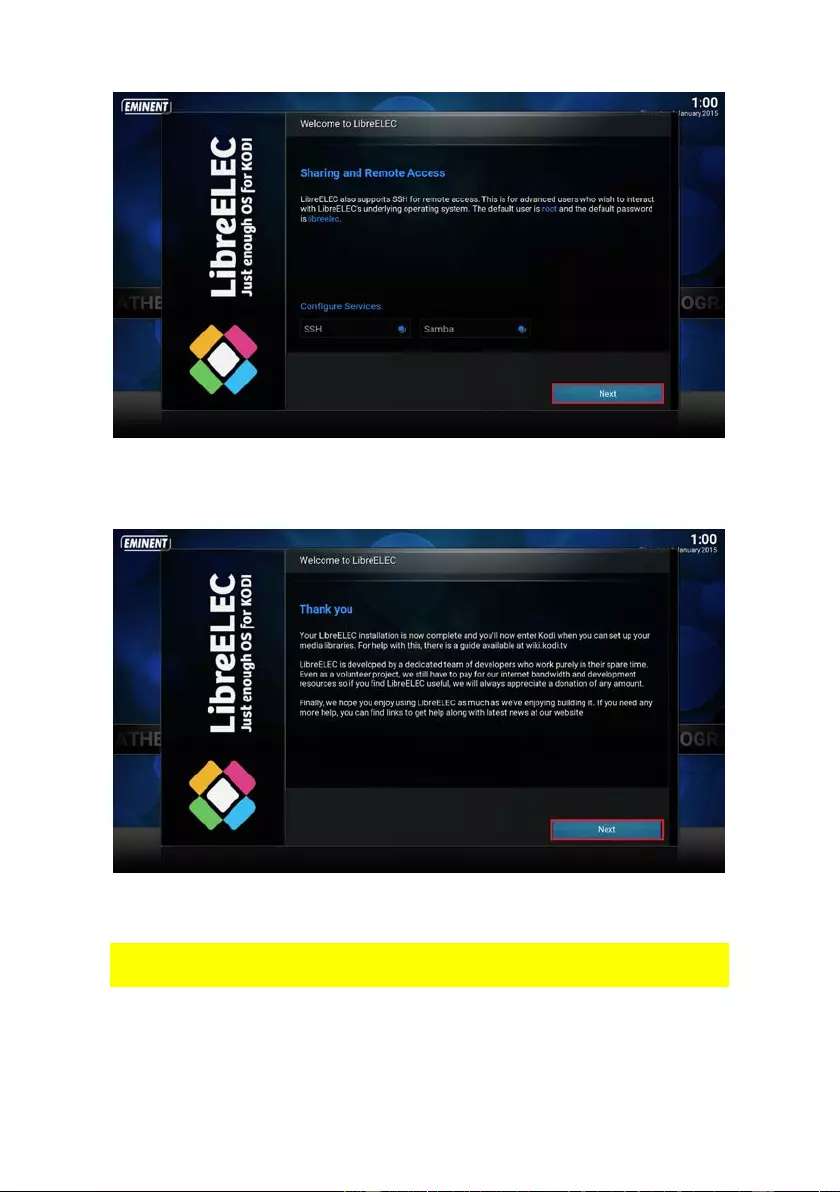
8
|
ENGLISH
6. You will notic e that Samba and SSH for sharing and remote access are at default
enabled. We advise you to leave these options enabled. Click “Next”. Th e
following sc reen appear:
7. Click “Next”. Your TV Streamer is now ready to us e.
All these setti ngs you have entered or changed can also be changed in the “Settings”
menu.
6.0 Cha nge Kodi language interface
1. Use the navigati on butt ons t o go to ‘System’, “Settings”.
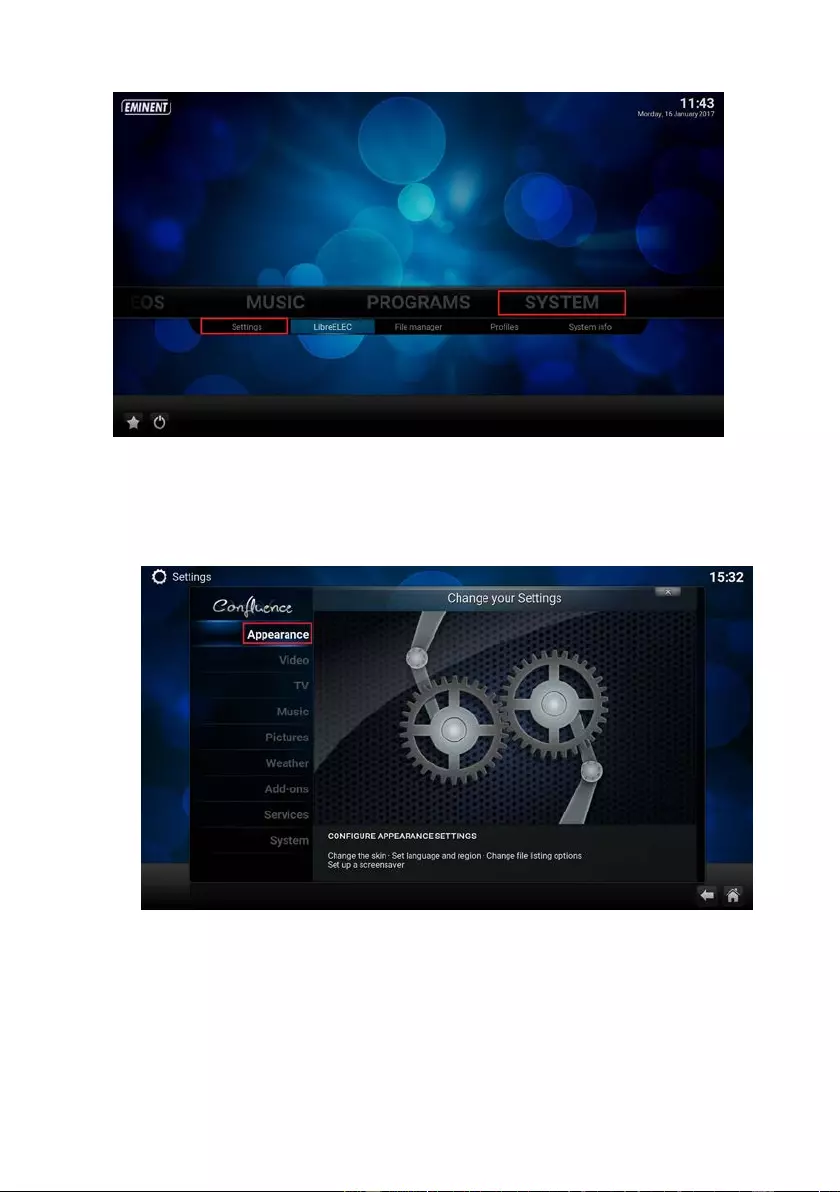
9
|
ENGLISH
2. Click on ‘Settings’ with the ‘OK’ button on your remote control. The following
screen appears:
3. Select ‘Appearance’ and press the “OK’’ button on your remote control. The
following sc reen appears:
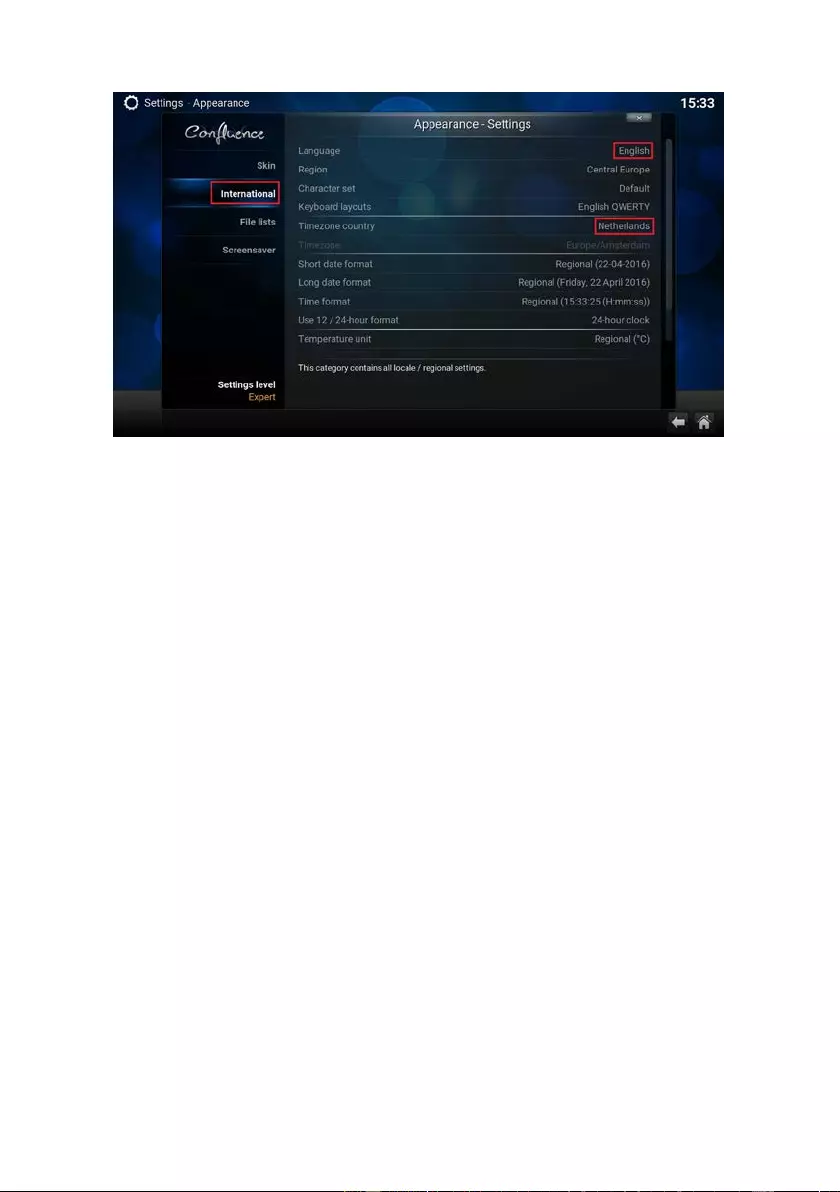
10
|
ENGLISH
4. Select ‘International’. With the navigation but tons go to the right side and enter
‘Language’ with the ‘OK’ button.
5. Choose your desi red Language and enter with the ‘OK’ button.
6. Use the navigati on butt ons again to go to “International”
7. You will notice that all settings for language will be automatically changed except
for time zone.
8. Click on ‘Time zone’ country to add the corresponding country for proper tim e
zone.
7.0 Audio passt hrough setup
If your EM7680 is connected to a AV receiver by HDMI or S/PDIF connection, you will
need to “enable passthrough” so your AV receiver will be able to decode the audio
streams such like DTS or Dolby Digital.
Before you power on the TV streamer, please make sure to setup properly the
connection bet ween TV and AV receiver as described in the following steps.
7.1 Connect the EM7680 with an HDMI and/or S/PDIF cable
via your Home cinema set to your TV
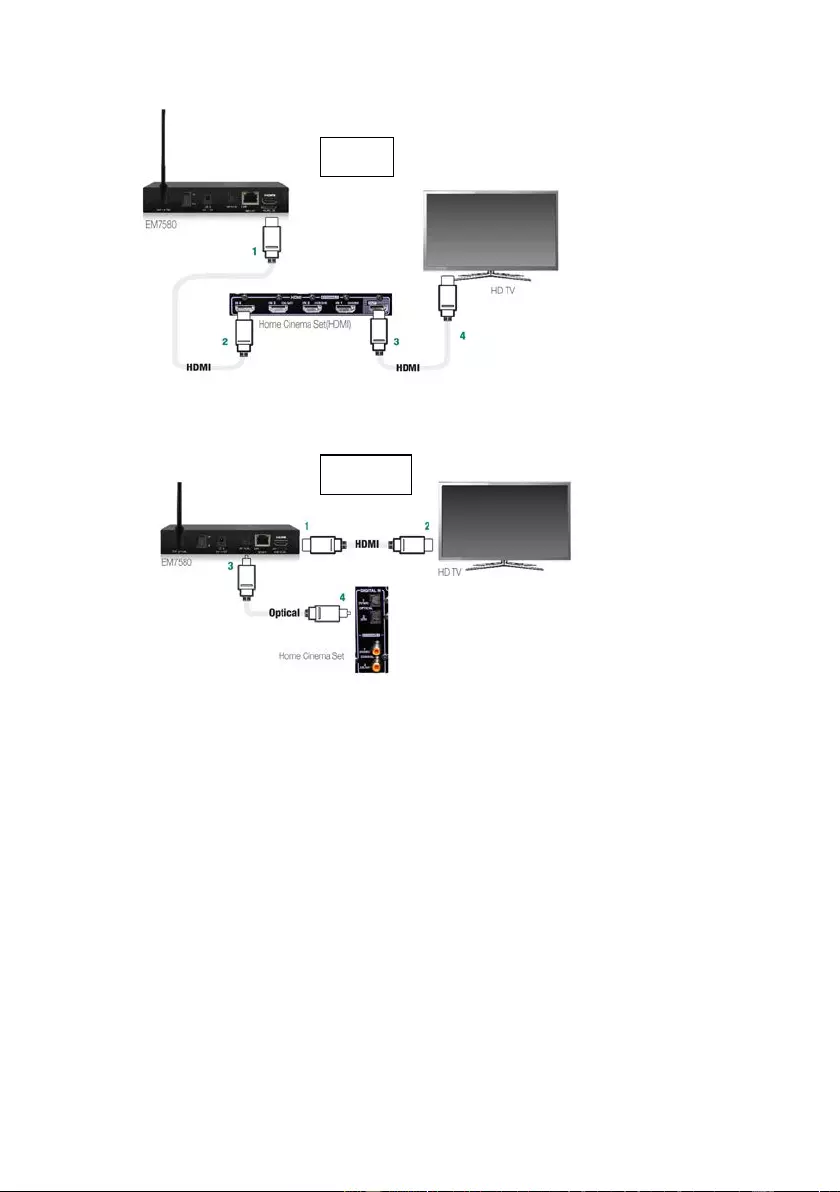
11
|
ENGLISH
7.1.1 Connect the EM7680 to an AV receiver by “HDMI”
1. Connect one side of the HDMI cable to the HDMI output of the EM7680.
2. Connect the ot her side of the HDMI cable to the HDMI input of your Home Cinema
Set.
3. Connect a second HDMI cable ( not included ) to the HDMI output of your Home
Ci nema s et.
4. Connect the other side of the second HDMI cable ( not included ) to an available
HDMI input of your TV.
7.1.2 Connect the EM7680 to an AV receiver b y HDMI and optical cable
1. Connect one si de of the HDMI cable to the HDMI output of the EM7680.
2. Connect the ot her side of the HDMI cable to the HDMI input of your TV.
3. Connect the opt ical c abl e ( not included ) to the optical output of your EM7680.
HDMI
S/PDIF
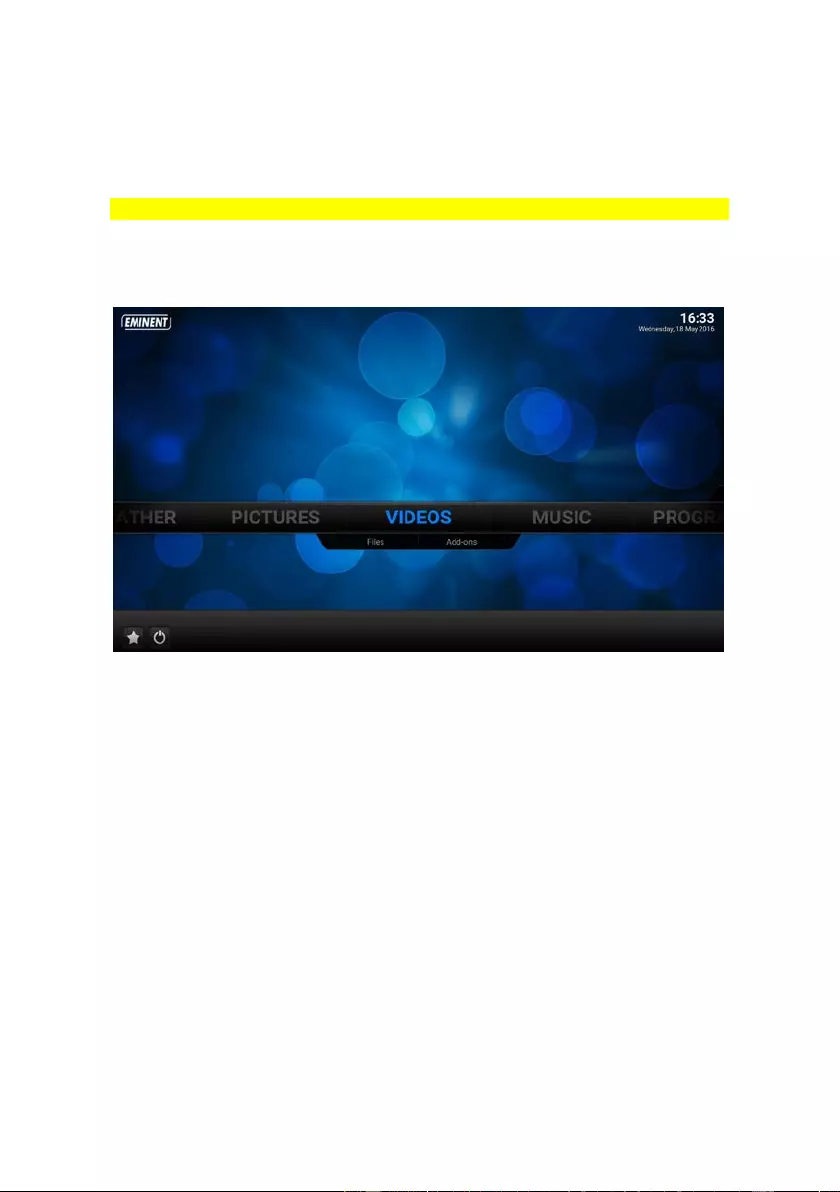
12
|
ENGLISH
4. Connect the ot her side of the optical c abl e ( not included ) to an available optical
input of your Home Cinema Set.
7.2 Audio passthrough setup for HDMI and S/PDIF
The following instructions are for both HDMI and S/PDIF the same.
1. Switch the power switch to “ON” to boot the TV streamer.
2. Once the TV streamer has booted, the home screen appears:
3. Use the navigati on butt ons t o go to ‘System’, “Settings”.
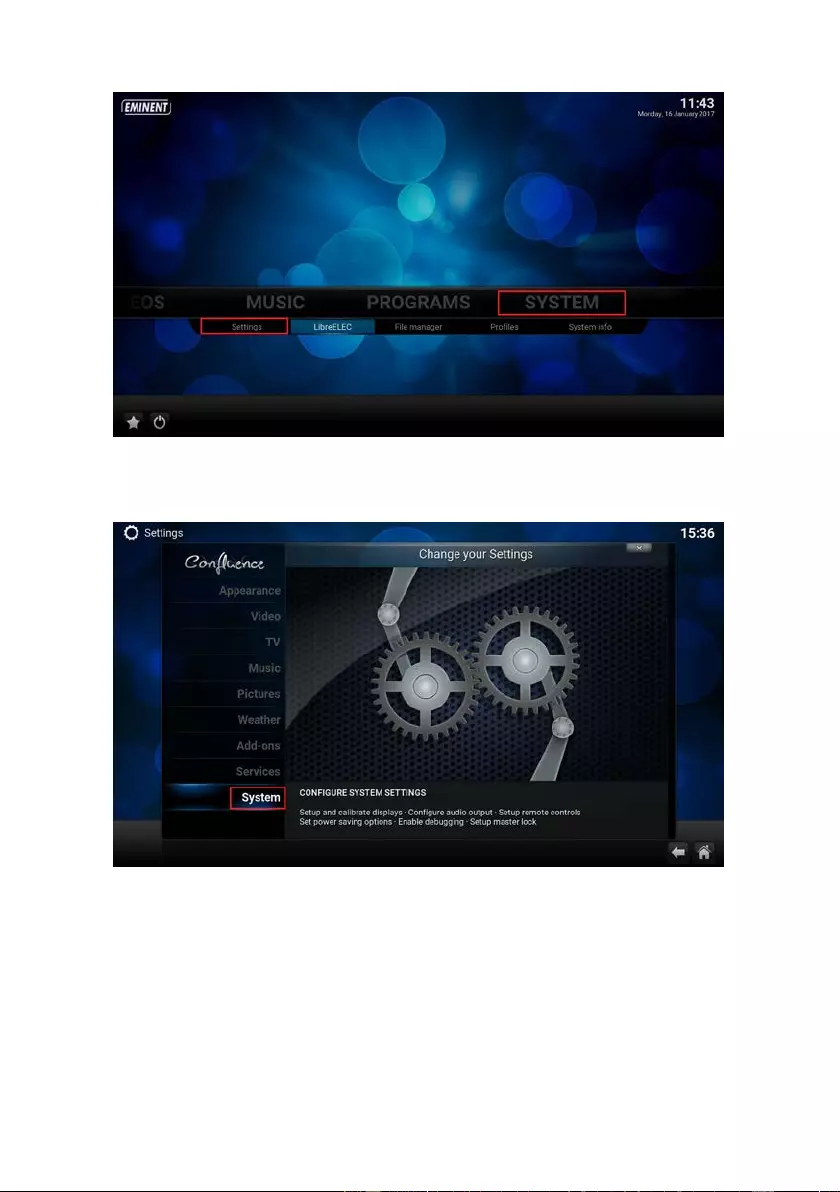
13
|
ENGLISH
4. Click on ‘Settings’ with the ‘OK’ button on your remote control. The following
screen appears:
5. Navigate to “System” and enter with the “OK” button. Choose “ Audio output”.
The following screen appears:
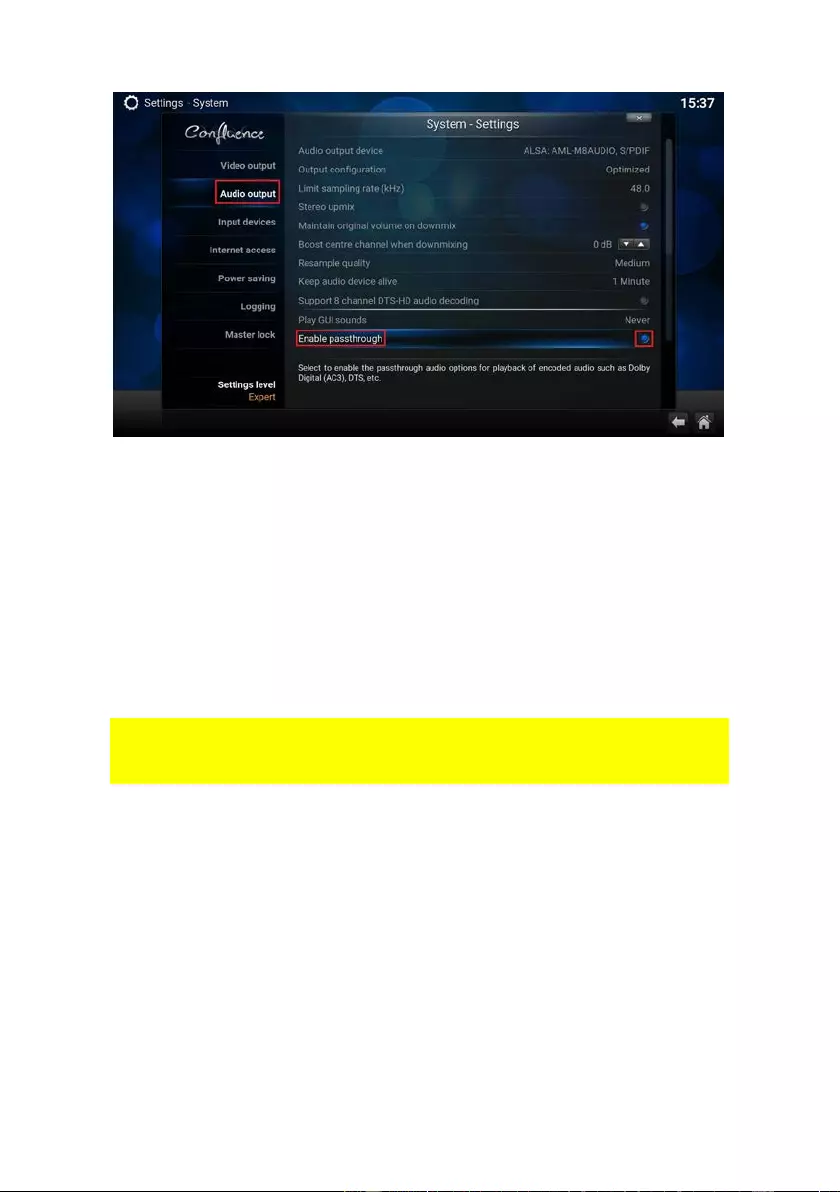
14
|
ENGLISH
6. Navigate to “Enable passthrough” and click on the “OK” button to enable
passthrough.
7. The setti ngs you have just changed are applic abl e when connected to an AV
Receiver or Home cinema set using a HDMI cable or an Optical cable.
8. Your EM7680 is now ready to play encoded files like Dolby and DTS through your
AV receiver.
8.0 Stream your media files
8.1 Stream your media through LAN
In the foll owing steps we wil l describe how to stream your videos through LAN. Be
aware that these descriptions will be the same if you want to stream “Music” or
“Pictures”
1. Pleas e make sure your TV streamer is powered on and connected to your home
network if you want to stream media from your LAN.
2. Once the TV streamer has booted, the home screen appears:
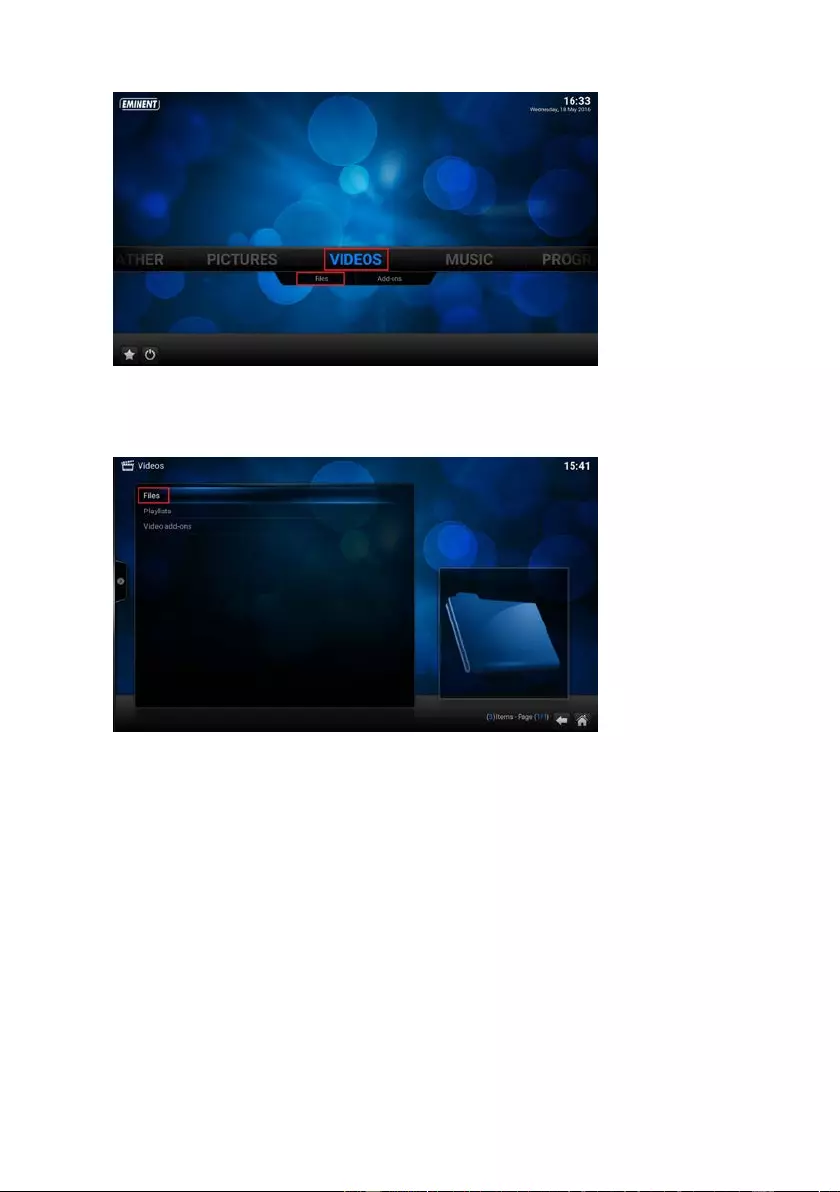
15
|
ENGLISH
3. Use t he navigati on butt ons t o go to “Video” and sel ect ‘Files’. Press the “OK”
button on your remote control. The foll owing screen appears :
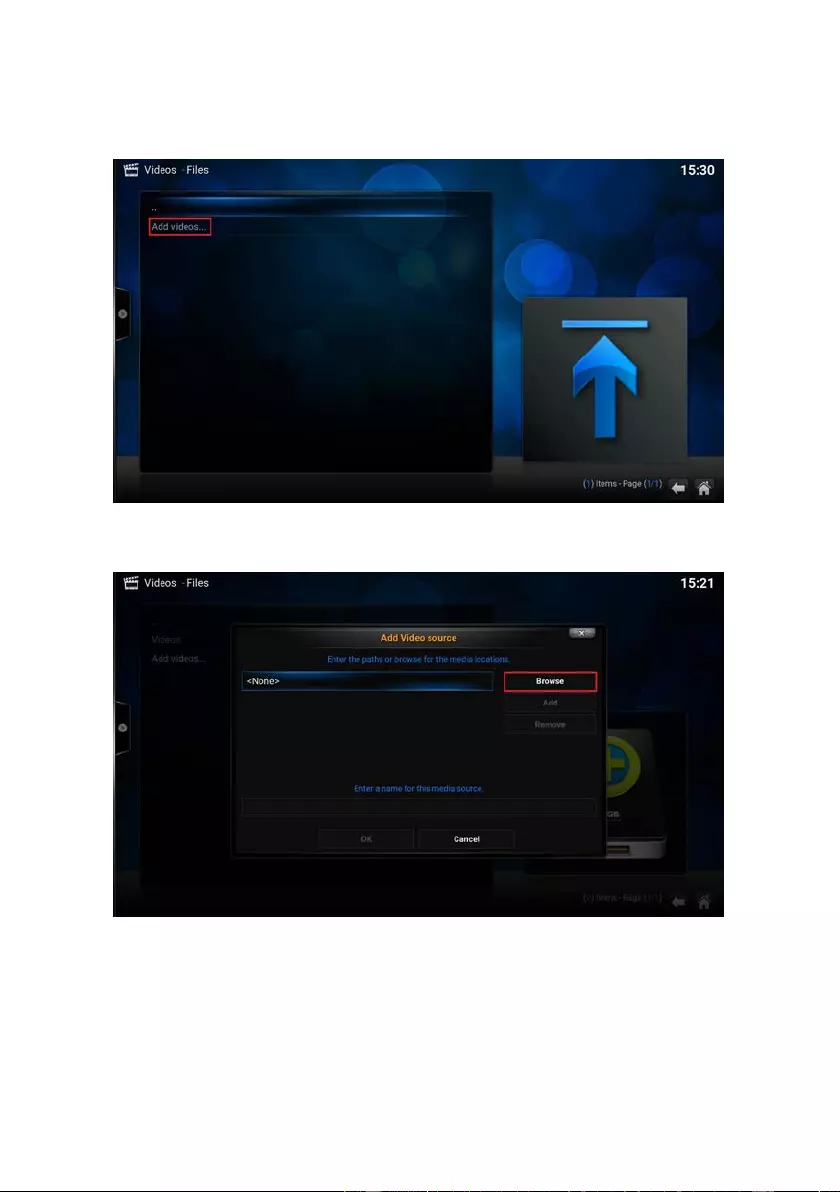
16
|
ENGLISH
4. Press agai n the “OK” button on your remote control. The foll owing screen
appears:
5. Select ‘Add videos’ and press “OK”. The following screen appears:
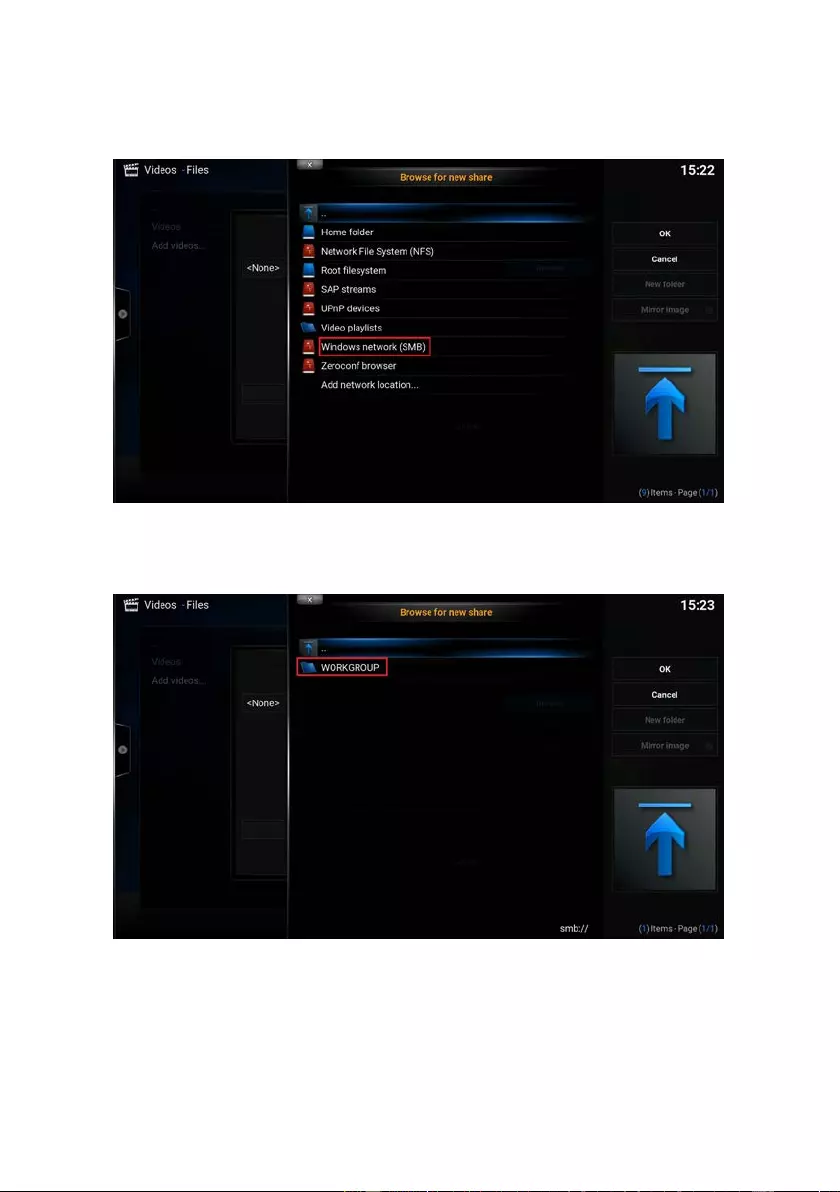
17
|
ENGLISH
6. Select ‘ Browse’ and press the ”OK” but ton on your remot e cont rol to add your
network share. The following sc reen appears:
7. Select ‘Windows network’ ( SMB ) and press the ‘OK’ button on your remote
control. The foll owing screen appears:
The available workgroup(s ) will be shown. Select the correct workgroup and press the
“OK” button on your remote control. The available Samba server(s) will be shown.
This may be for example your Windows PC or NAS.
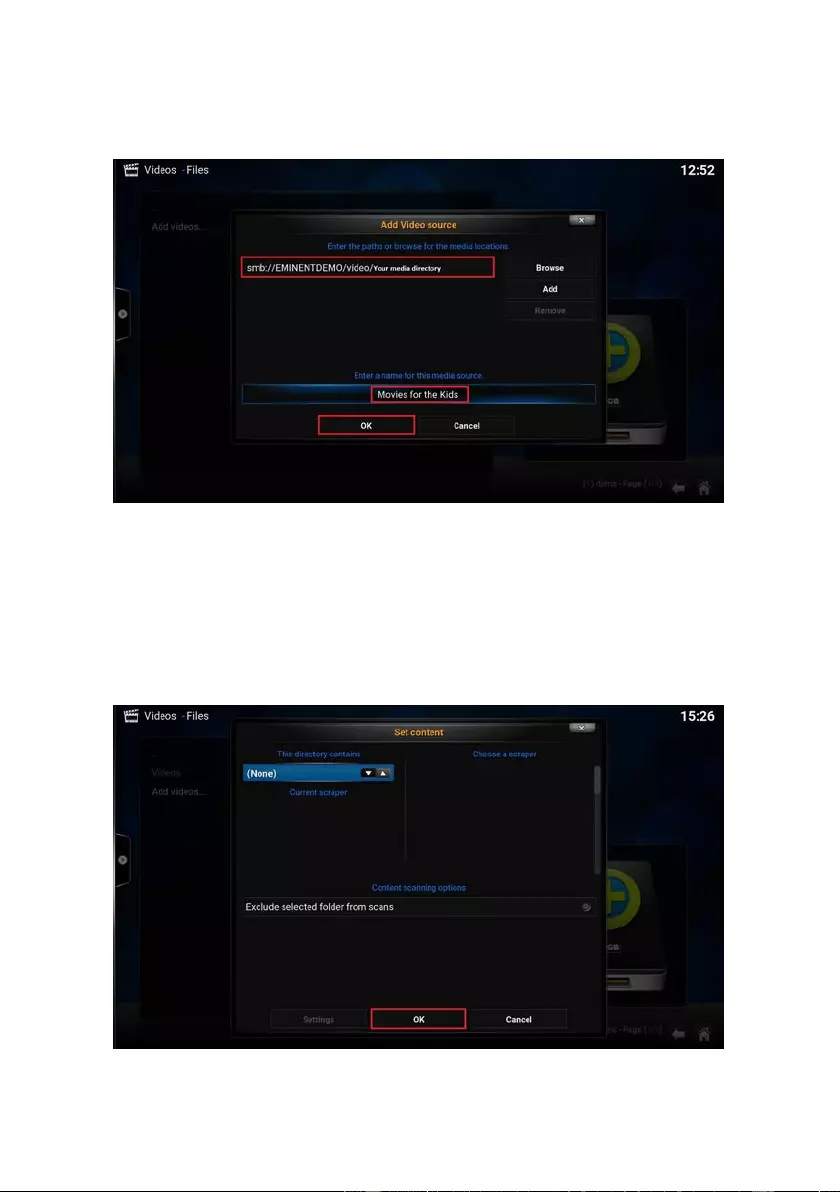
18
|
ENGLISH
8. Select the video di rect ory you wish to add and press the “OK” button. The
following sc reen appears:
9. You will notic e the full network path of “your media directory” you have added in
the previous steps. By default Kodi will leave t he name of the media source the
same as your original media directory. You will also notic e that Kodi will give you
the option to change the name of the media source. As you can see in above
pictures we have changed the name of the media source to: “Movies for Kids”.
You are free to enter a name at your will. Select “OK” to add your video source.
The following screen appears:
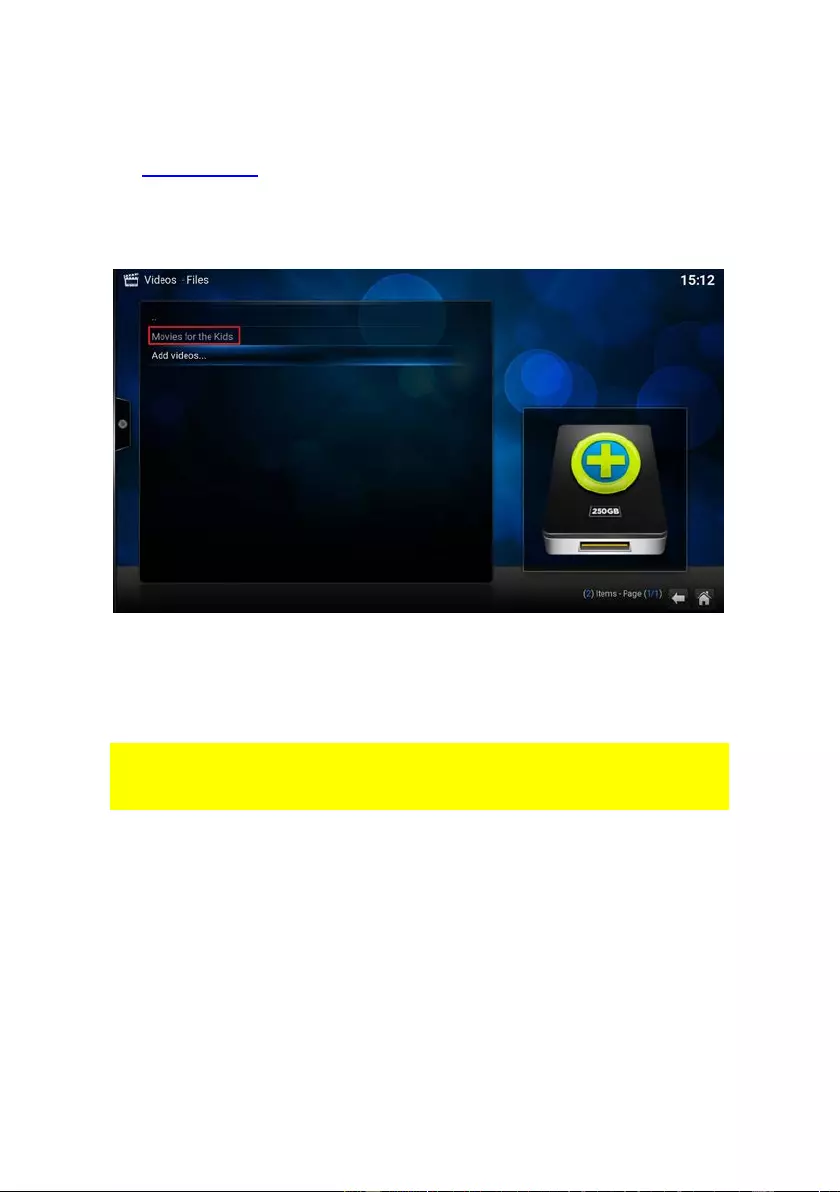
19
|
ENGLISH
10. It is not necessary but you have the option to set a movie database to collect inf o
about your video files. For more info about how to set content for your video files
use the following link:
http://kodi.wiki/
11. Press “OK”. You will be redirected to the Video – Files secti on where your new
share is saved. The following screen appears:
12. Press the “OK” button to enter the new made share to choose the file(s) you want
to stream.
8.2 Stream your video’s through USB drive
In the foll owing steps we wil l describe how to stream your videos through an USB
drive. Be aware that these descriptions wil l be the same if you want to stream “Music”
or “Pictures”
1. Please make sure your TV is powered on and connected to your home network if
you want to stream media via USB.
2. Once the TV streamer has booted, the home screen appears:
3. Connect your USB device. Use the navigation buttons t o go to “Video” and select
“Files”. You will see the following notification: “mounted removable storage
device”.
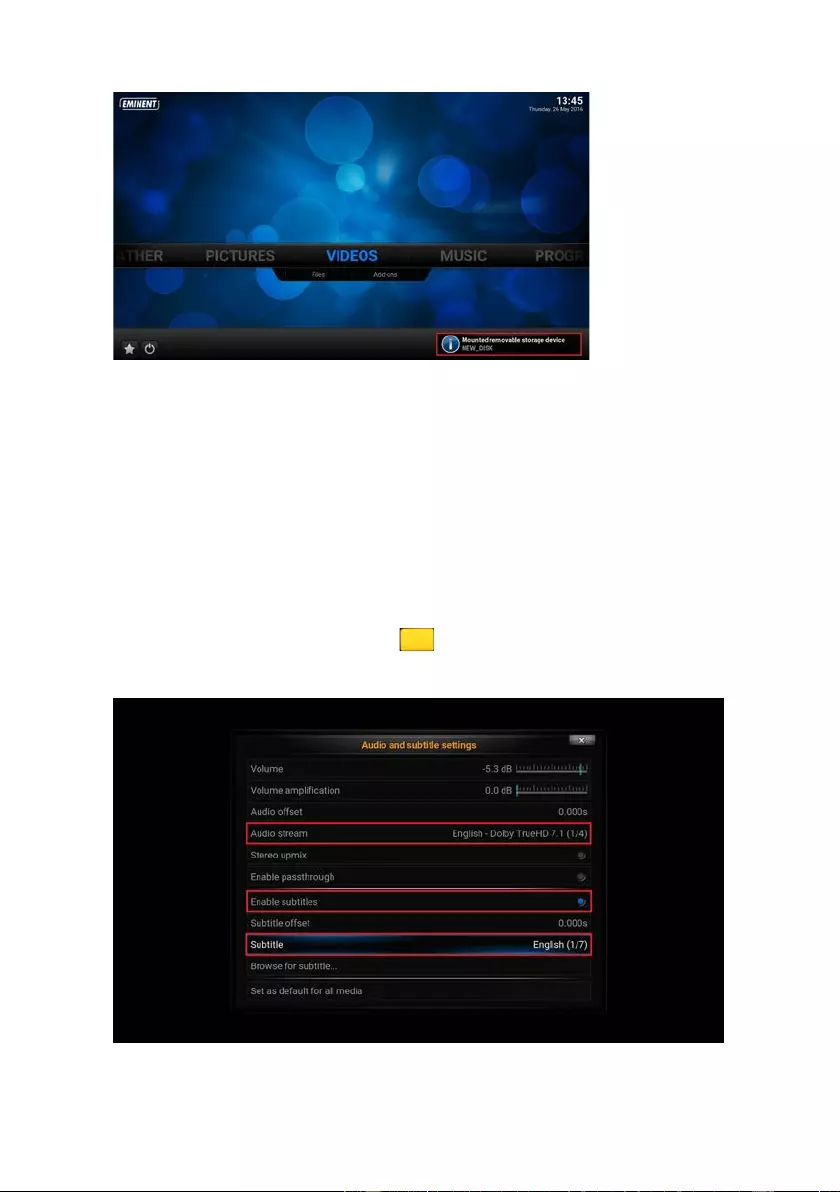
20
|
ENGLISH
4. You will s ee in the Files section the name of your external USB drive listed.
5. Enter the USB drive and choose the fil e(s) you want to stream.
9.0 Audio and Sub t itle selec ti on
When more than one subtitle or audio stream s are availabl e, you will have the option
to switch between them.
1. Use the navigati on butt ons t o go to “Video” and select “Files”
2. Select your video sourc e and enter the directory you wish t o watch videos from.
3. Press the “OK” button to start the movie.
4. Once the movie is playing press the button on your remote control. The
following sc reen appears:
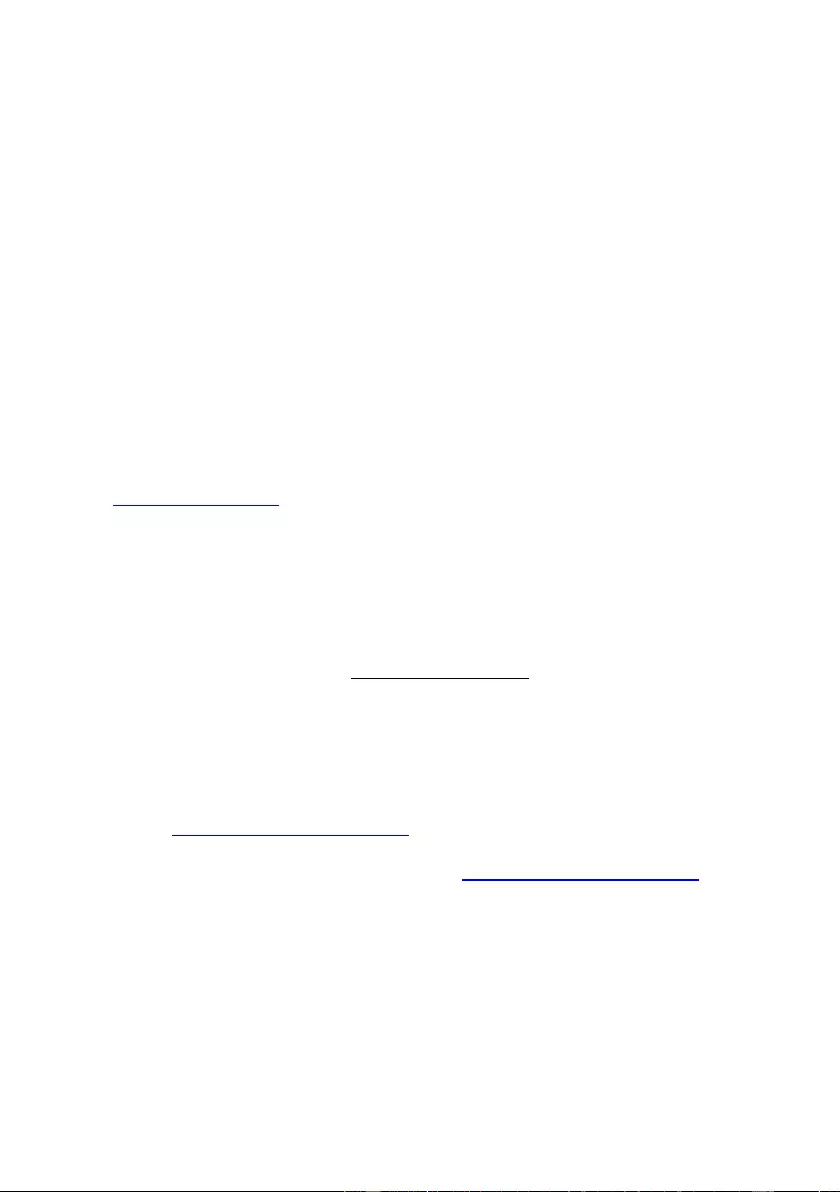
21
|
ENGLISH
5. Make sure “Enable subtitles” is enabled.
6. Use the navigati on keys to go to “Subtitle” and select your desired subtitle
stream.
7. Use the navigation keys to go to “Audio stream” and select your desired audi o
stream.
10.0 Extra features
LibreELEC Kodi has many more features to offer. For example adding or changi ng the
skin appearance in Kodi, adding streami ng video add-ons and even control your T V
streamer by using your smartphone or tabl et and many more is possible. For more
informat i on how to use all the features Kodi has to offer, please enter the following link
into your web browser:
Kodi support please visit:
http://kodi.wiki
For LibreELEC support please visit:
http://wiki.LibreELEC.tv
11.0 Freque nt ly As k e d Q ue sti ons and othe r
relat e d information
The latest Frequentl y asked questions f or your product can be found on the support
page of your product. Eminent will update these pages frequently to assure you have
the most recent information. Visit www.eminent-online.com for more information about
your product.
12.0 Ser vi ce and suppor t
This user manual has been carefully written by Eminent’s tec hnical experts. If you
have problems inst alling or usi ng the product, please fill out the support f orm at the
website www.eminent-online.com/support.
You can also contact us by phone. Please check www.eminent-online.com/support for
the helpdesk phone number and opening hours.
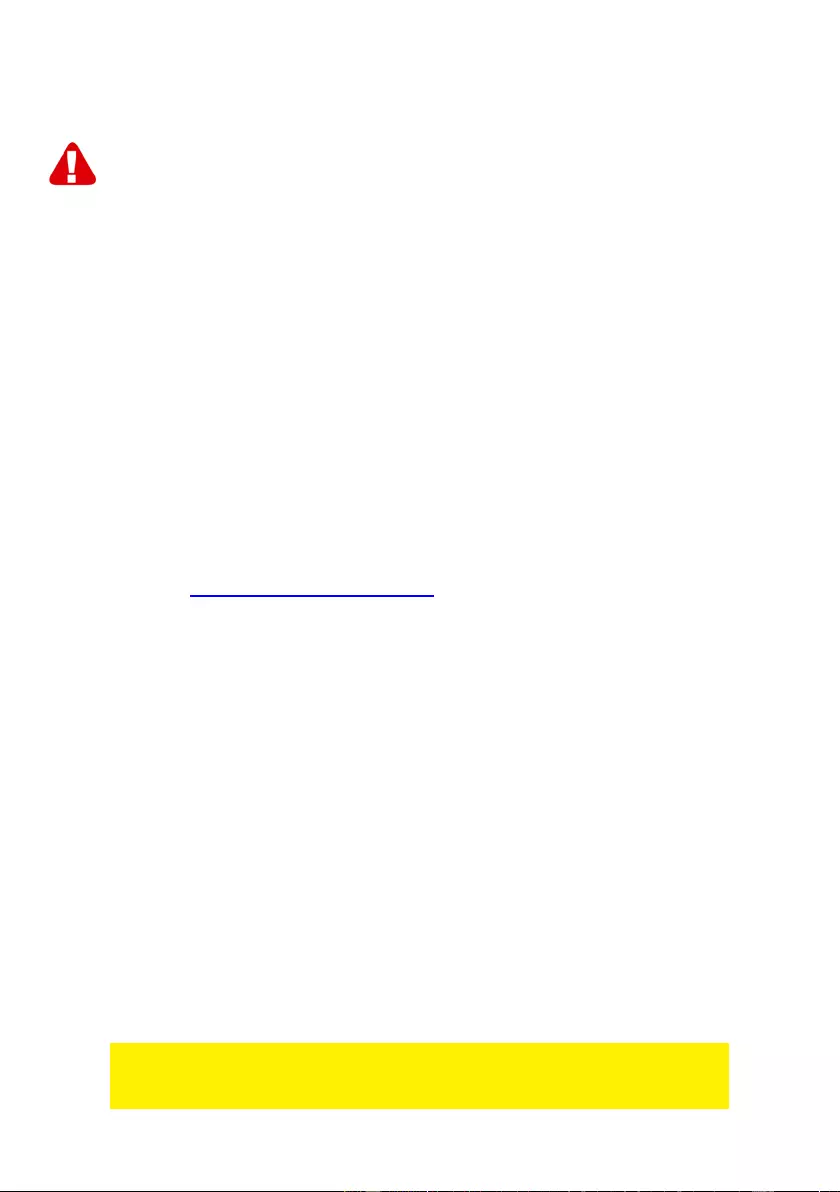
22
|
ENGLISH
13.0 Warning and points of attention
Due to laws, directives and regulations set out by the European parliament, some
(wireless) devices could be subject to limitations concerning its use in certain
European member states. In certain European member states the use of such devices
could be prohibited. Contact your (local) governm ent for more inf ormation about this
limitations.
Alway s follow up the instructions in the manual*, es pecial l y where it concerns devices
which need to be assembled.
Warning: In most cases this concerns an electronic device. W rong/improper us e m ay
lead to (severe) injuries!
When you connect the device to the mains, make sure it will not be damaged or
subject to (high) pressure.
A power socket is needed which should be close and easy accessible from the device.
Repairing of the device should be done by qualified Eminent staff. Never try to repair
the device yourself. T he warranty immediat el y voids when products have undergone
self-repair and/ or by misus e. For extended warranty condit ions, please visit our
website at www.eminent-online.com/warranty.
Dispose of the device appropriat ely. P l ease foll ow your countri es regulati on f or the
disposal of electroni c goods.
Please check below safety points caref ul l y:
- Do not apply external force on the cables
- Do not unplug the device by pulling the power cable
- Do not place the device near heating elements
- Do not let the device come in contact with water of other liquids
- If there is any strange sound, smoke or odor, remove the device immediately from
the power outlet.
- Do not put any sharp objects into the venting hole of a product
- Do not use any damaged cables (risk of electric shock)
- Keep the product out of reach of children
- Wipe off the product with soft fabric, not water mop.
- Keep the power plug and outlet clean
- Do not unplug the device form the power outlet with wet hands
- Unplug the device when you don’t use it for a long time
- Use the device at a well ventilated place
*Tip: Eminent manuals are written with great care. However, due to new technological
developments it can happen that a printed manual does not longer contain t he most
recent information. If you are experiencing any problems with the printed manual or
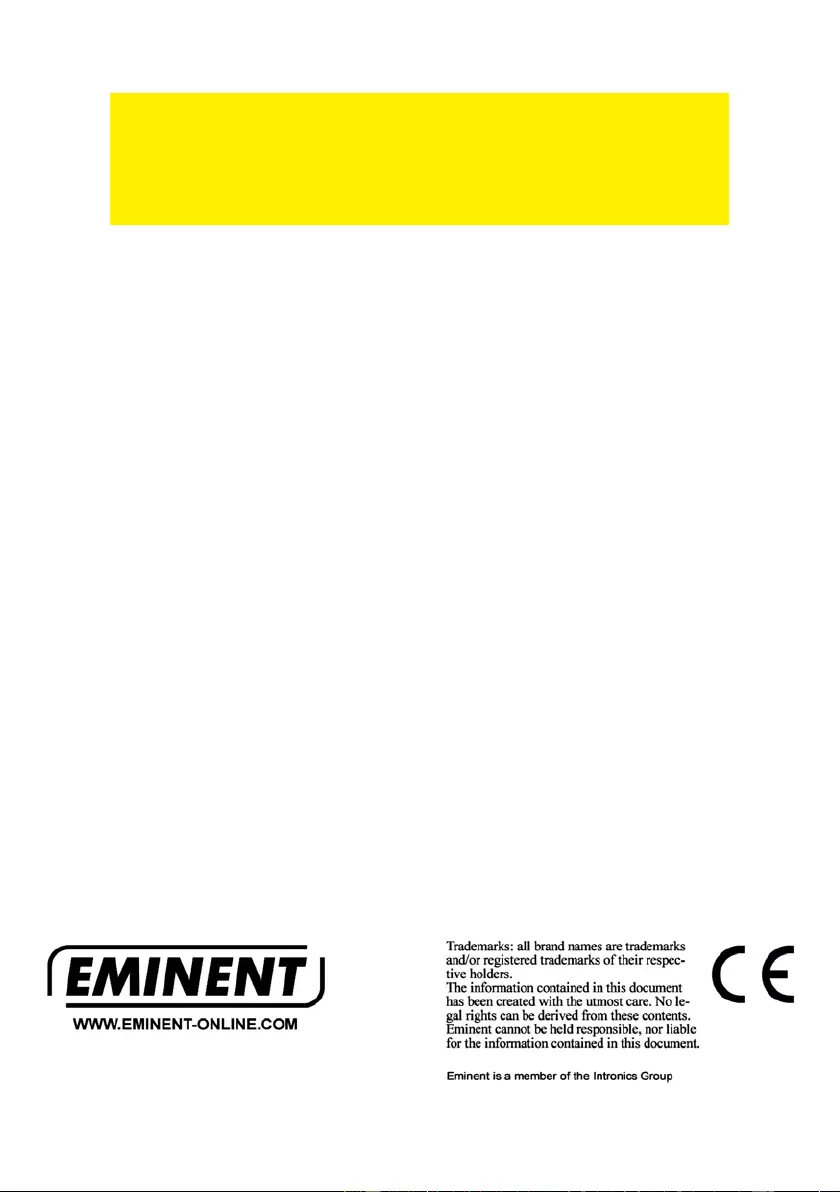
23
|
ENGLISH
you cannot find what you are looking for, please alw ays check our websit e
www.eminent-onli ne.c om fi rst for the newest updated manual.
Also, you will find frequently asked questions in the FAQ section. It is highly
recommended to consult the FAQ section. Very often the answer to your questions will
be found here.
14.0 Warra nty conditions
The five-year Eminent warranty applies to all Eminent products, unl ess mentioned
otherwise before or during t he moment of purchase. After buyi ng a second-hand
Eminent product t he remaining period of warranty is meas ured from the moment of
purchase by the product’s initi al owner. Emi nent warranty applies to all Eminent
products and parts, indiss ol ubl y connected or mounted to the product it concerns.
Power supply adapters, batteries, antennas and all other products not di rectl y
integrated in or connect ed to the main product or products of which, without
reasonable doubt, c an be assumed that wear and tear during use will show a different
pattern than the main product, are not covered by the Eminent warranty. Products are
not covered by the Eminent warranty when exposed to incorrect/improper use,
external influences or when opening the servic e parts of the product by parties ot her
than Eminent. Eminent may use refurbis hed materi als for repair or replacem ent of
your defecti ve product. Eminent cannot be held responsi bl e for changes in network
settings by internet providers . We cannot guarantee that the Eminent networking
product will keep working when sett i ngs are changed by the internet providers.
Eminent cannot guarantee the working of web services, apps and other third part y
content that is available through Eminent products. Eminent products with an internal
hard disk have a limited warranty period of two years on the hard disk. Eminent could
not be held responsible for any data lost. Please make sure that if the product stores
data on a hard drive or other memory source, you will make a copy before you return
the product for repair.
When my product gets defective
Should you encounter a product rendered defect i ve for reasons other t han desc ri bed
above: Please contact your point of purc hase for taking care of your defective product.
EM7680_EN | 03-2017