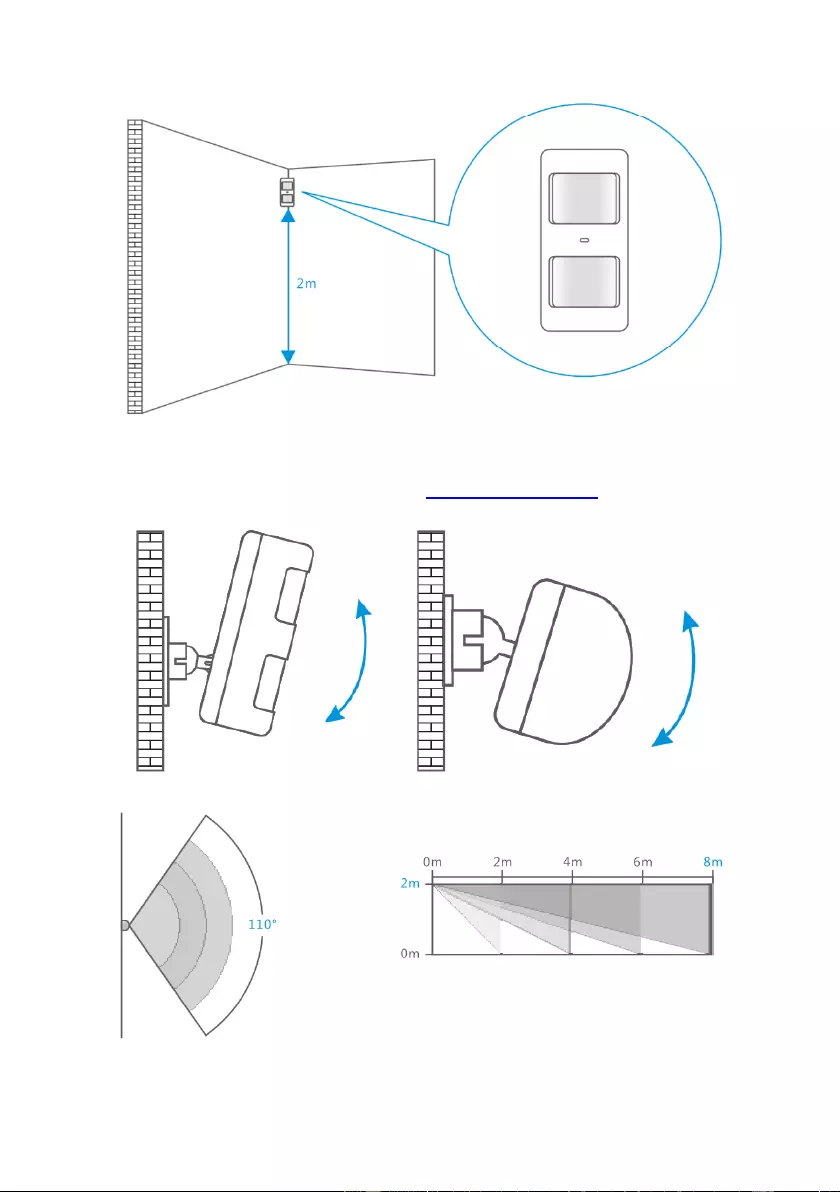Eminent EM8615 User Manual
Displayed below is the user manual for EM8615 by Eminent which is a product in the Security Alarm Systems category. This manual has pages.
Related Manuals

EM8615
Basic Wireless WiFi/GSM Alarm System
Starter Kit
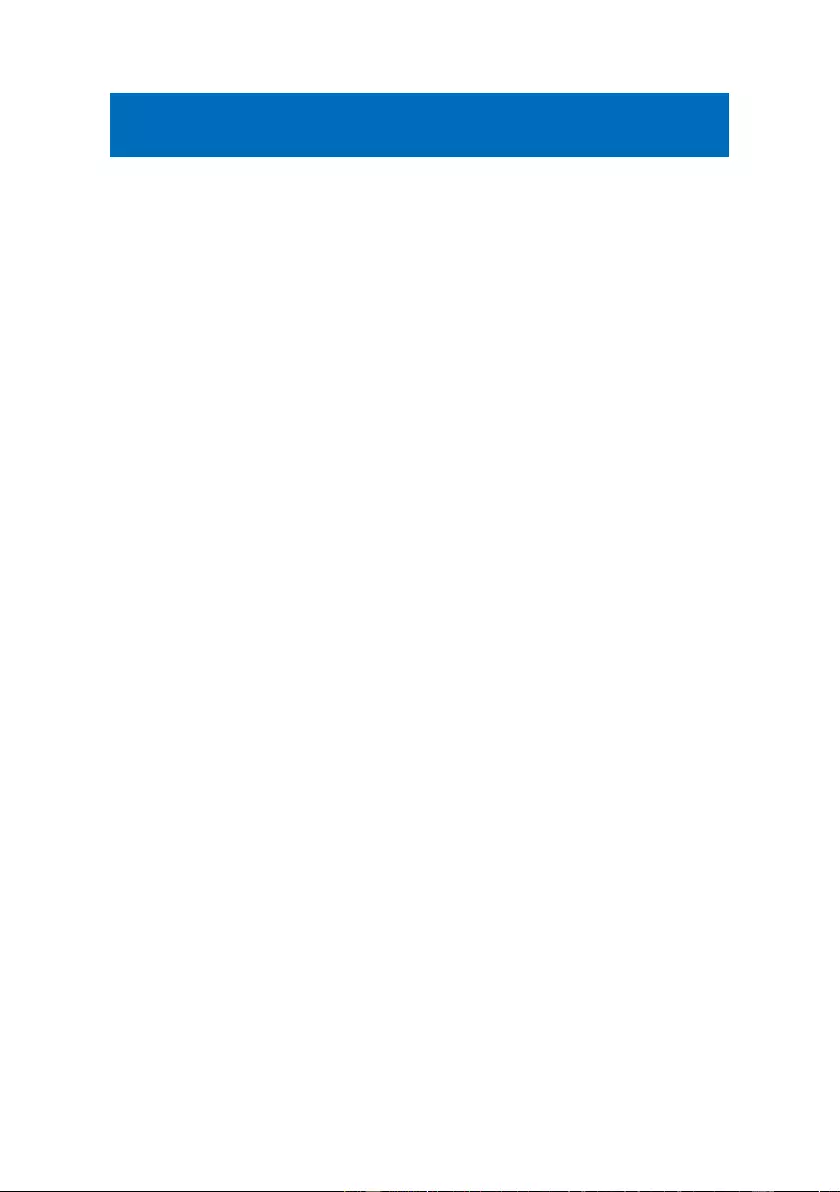
2 | ENGLISH
EM8615 - Basic Wireless WiFi/GSM Alarm
System Starter Kit
Table of contents
1.0 Introduction ........................................................................................................... 4
1.1 Packing contents ............................................................................................... 4
2.0 Explanation of the Alarm system ........................................................................... 5
2.1 Front .................................................................................................................. 5
2.2 Rear .................................................................................................................. 6
3.0 Preparation ............................................................................................................ 7
3.1 GSM SIM card ................................................................................................... 7
3.2 Download APP .................................................................................................. 7
3.3 Plan for sensor placement ................................................................................. 8
3.4 Sensor groups ................................................................................................... 9
3.4.1 Explanation of the groups ........................................................................... 9
3.4.2 Configure the sensors in a group ................................................................ 9
3.5 Registered sensors .......................................................................................... 10
3.6 Register accessories/sensors .......................................................................... 11
3.7 Register wireless siren ..................................................................................... 11
4.0 How does the Alarm system communicate .......................................................... 11
4.1 How does the communication work ................................................................. 11
4.1.1 Communication via the Wi-Fi module .........................................................11
4.1.2 Communication via the mobile module ......................................................12
4.1.3 Back-up system .........................................................................................12
4.2 Installing a SIM card and power up the alarm system ...................................... 13
5.0 Apple and Android APP ....................................................................................... 13
5.1 Create and add the main account .................................................................... 14
5.2 Connect the device to your Wi-Fi network ........................................................ 15
5.3 Delete a device from your account ................................................................... 17
5.4 Add/remove an account. .................................................................................. 17
6.0 Configure the alarm system ................................................................................. 21
6.1 Configure alarm numbers ................................................................................ 21
6.2 Change language ............................................................................................ 22
6.3 Alarm notifications ........................................................................................... 23
6.4 Arm or disarm the alarm system ...................................................................... 23
6.4.1 By using the APP .......................................................................................24
6.4.2 By text message ........................................................................................24
6.4.3 By calling the alarm system .......................................................................25
6.5 Request the status or settings of the Alarm system. ........................................ 26
6.6 Change Sensor (zone) name ........................................................................... 27
6.7 Low battery warning of a sensor by text message ............................................ 27
6.8 Sabotage warning of a sensor by text message ............................................... 27
6.9 Configure the delay time .................................................................................. 28
6.10 Adjust siren volume and time of alarm ........................................................... 29
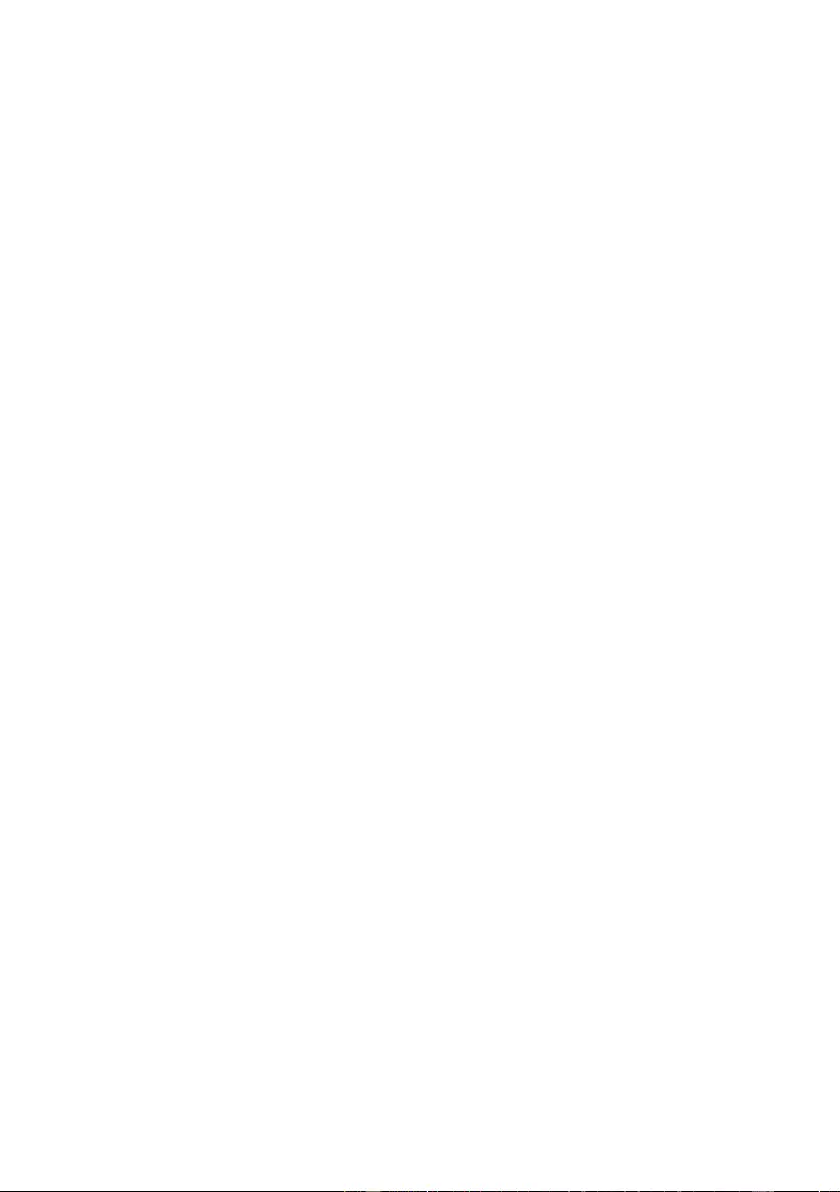
3 | ENGLISH
6.11 Set ringing time for taking the call (only by text message) .............................. 29
6.12 Call repetition (only by text message) ............................................................ 30
6.13 Disarm Password .......................................................................................... 30
6.14 Removing the registered Accessories ............................................................ 30
6.15 Restore factory defaults. ................................................................................ 30
6.16 Reset Wi-Fi network settings ......................................................................... 31
7.0 Remote control .................................................................................................... 31
7.1 Front of remote control .................................................................................... 31
7.2 Register a new remote control ......................................................................... 31
7.3 Arm the alarm .................................................................................................. 32
7.4 Disarm the alarm ............................................................................................. 32
7.5 In-home mode ................................................................................................. 32
7.6 Silent mode ..................................................................................................... 33
7.7 Panic button .................................................................................................... 33
7.8 Replace the battery ......................................................................................... 33
8.0 Install motion detector.......................................................................................... 34
8.1 Pair the motion detector ................................................................................... 34
8.2 Test button ...................................................................................................... 34
8.3 Power saving mode ......................................................................................... 34
8.4 Front of motion detector ................................................................................... 35
8.5 Inside the motion detector................................................................................ 35
8.5.1 Infrared sensors.........................................................................................36
8.5.2 Anti sabotage button ..................................................................................36
8.5.3 LED On/Off ................................................................................................36
8.5.4 Group settings (jumpers) ...........................................................................36
8.6 Installation tips ................................................................................................. 37
8.7 Test the motion detector .................................................................................. 39
9.0 Install the Window/Door sensor ........................................................................... 39
9.1 Register the window/door sensor ..................................................................... 39
9.2 Front window/door sensor................................................................................ 40
9.3 Inside the window/door sensor ........................................................................ 41
9.3.1 Anti sabotage button ..................................................................................41
9.3.2 Group settings (jumpers) ...........................................................................41
9.4 Installation tips ................................................................................................. 42
10.0 Technical specifications ..................................................................................... 43
10.1 Alarm system ................................................................................................. 43
10.2 Remote control .............................................................................................. 43
10.3 Motion detector .............................................................................................. 43
10.4 Window/door contact ..................................................................................... 44
11.0 Frequently Asked Questions and other related information ................................ 44
12.0 Service and support ........................................................................................... 44
13.0 Warning and points of attention ......................................................................... 44
14.0 Warranty conditions ........................................................................................... 46
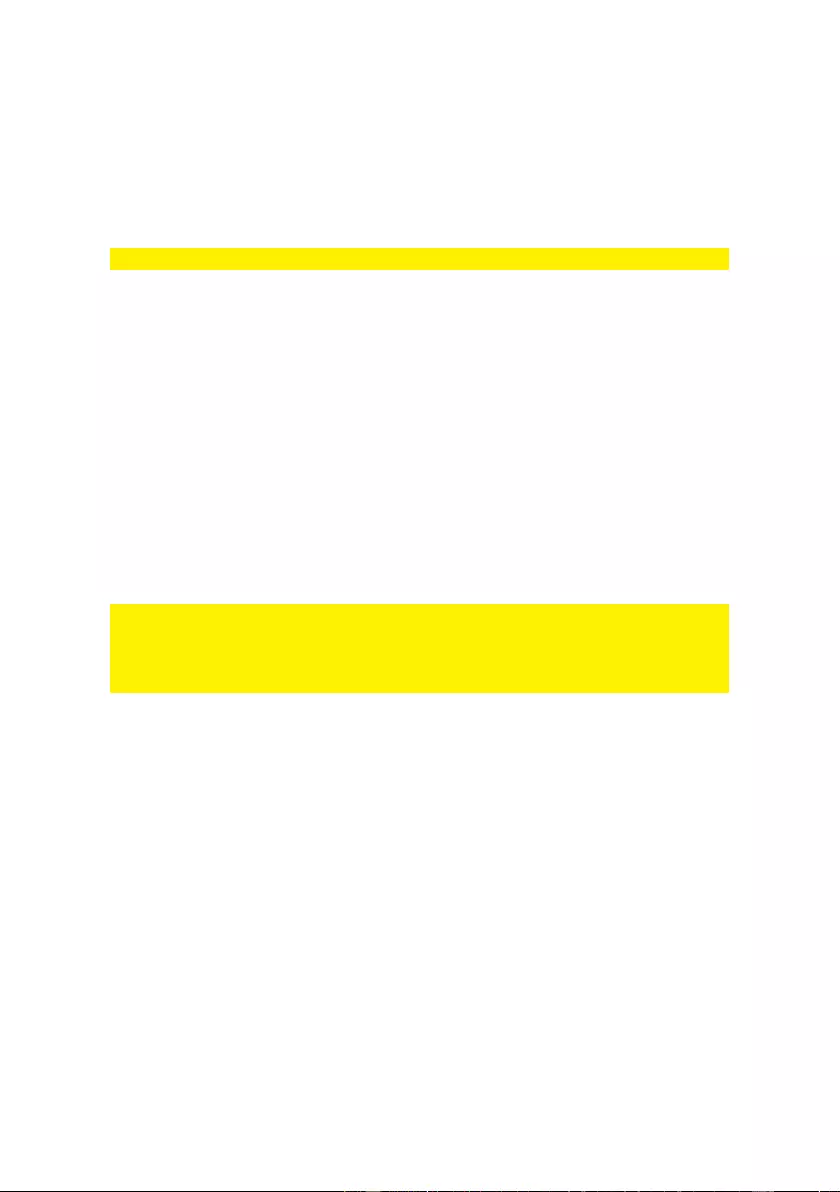
4 | ENGLISH
1.0 Introduction
Congratulations with the purchase of this high-quality Eminent product! This product
has undergone extensive testing by Eminent’s technical experts. Should you
experience any problems with this product, you are covered by a five-year Eminent
warranty. Please keep this manual and the receipt in a safe place.
Register your product now on www.eminent-online.com and receive product updates!
1.1 Packing contents
The following parts need to be present in the packing:
1 x Alarm system with built-in Wi-Fi &mobile module, siren and 1 back-up battery.
(EM8615)
1 x wireless door/window contact. (EM8660)
1 x wireless PIR motion detector.(EM8650)
2 x multifunctional remote controls. (EM8621)
1 x power adapter for the Alarm system.
2 x window alarm stickers
All required batteries.
QIG.
Notice: The alarm system can be used and configured by Wi-Fi and/or SMS text
messages. For the use of SMS text messages you will be charged by your telecom
provider. Inform with your telecom provider the estimated cost rates for sending SMS
text messages.
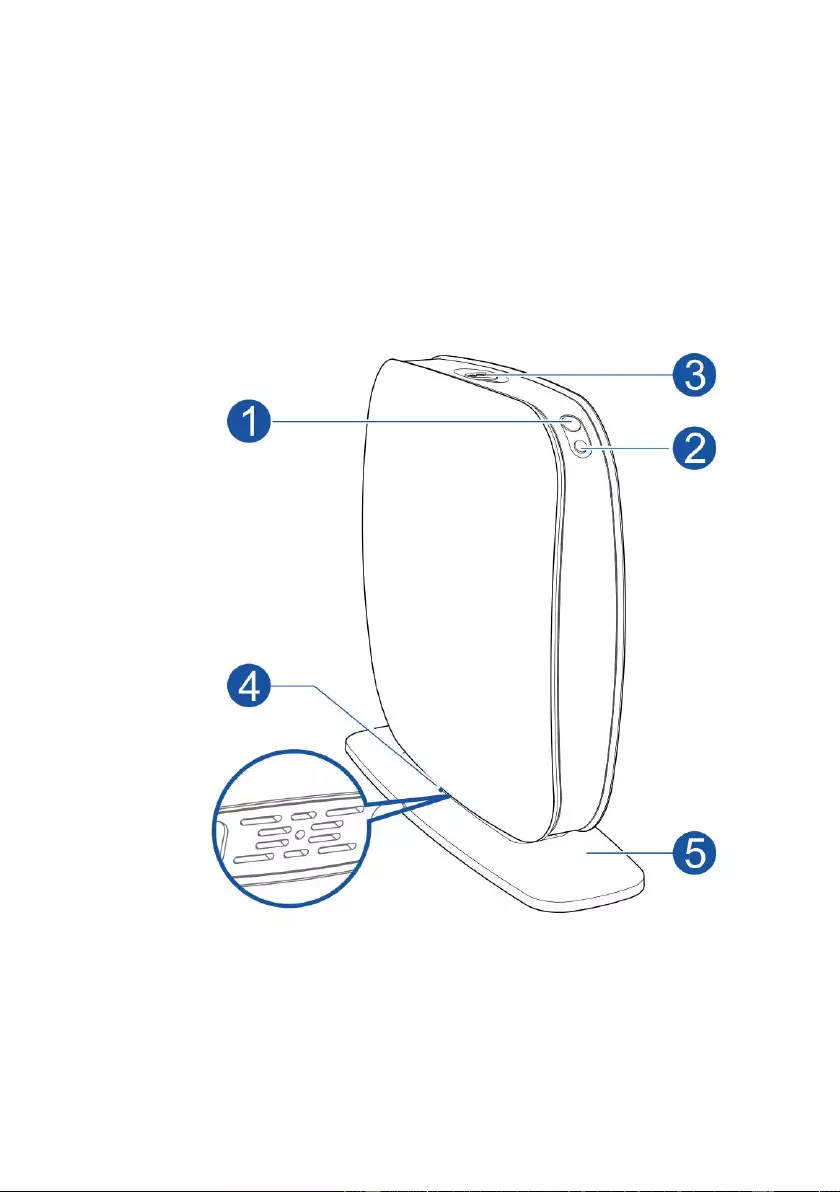
5 | ENGLISH
2.0 Explanation of the Alarm system
2.1 Front
1. Status / GSM Signal indicator
2. Power / Wi-Fi Signal indicator
3. SOS button
4. Microphone (monitoring )
5.Stand
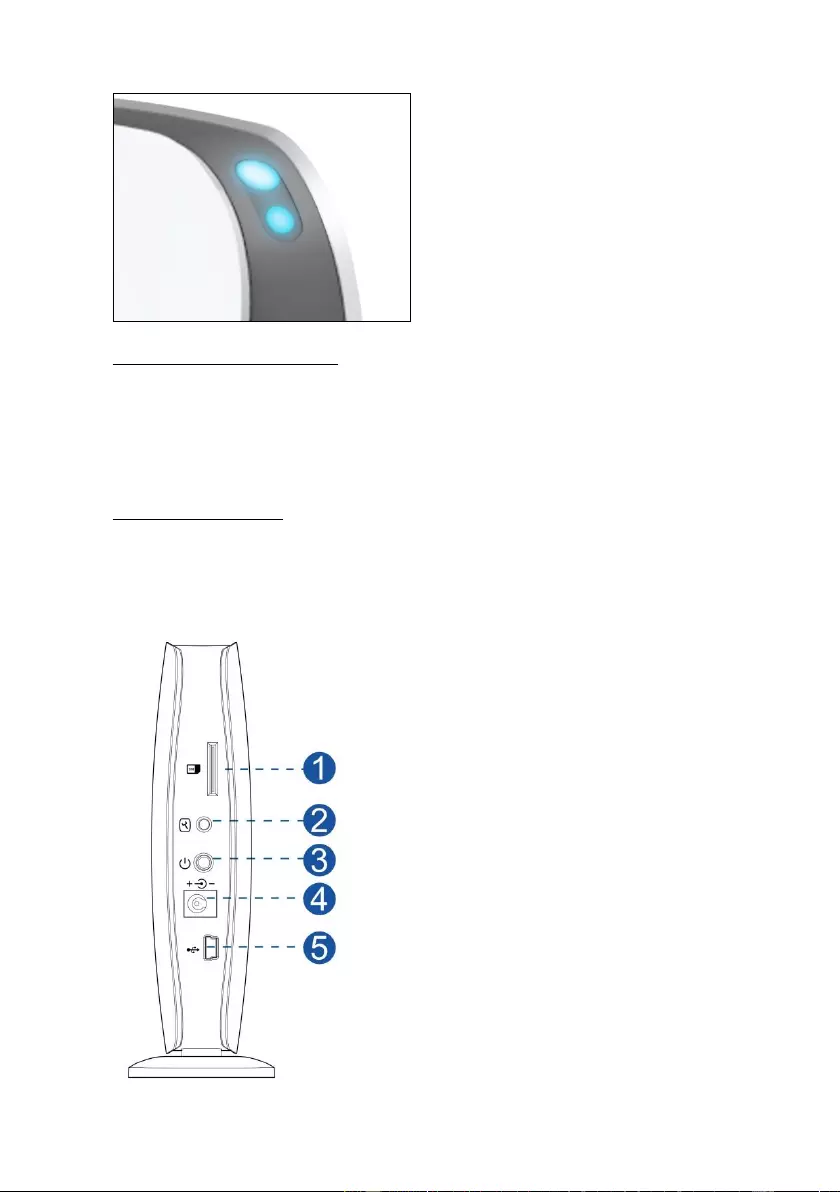
6 | ENGLISH
1. Status / GSM signal indicator
OFF: System is disarmed
Blue (continuous): System is armed
Blue (blinking): the alarm has been triggered
White (fast blinking): searching GSM network
White (slow blinking): GSM signal is OK
2. Wi-Fi Signal Indicator
Green: Not connected to Wi-Fi
Blue: Connected to Wi-Fi
2.2 Rear
1. SIM Card slot
2. Pairing button
3. Power On/Off
4. Power adapter interface
5. USB connector (For service purposes only)
1
2
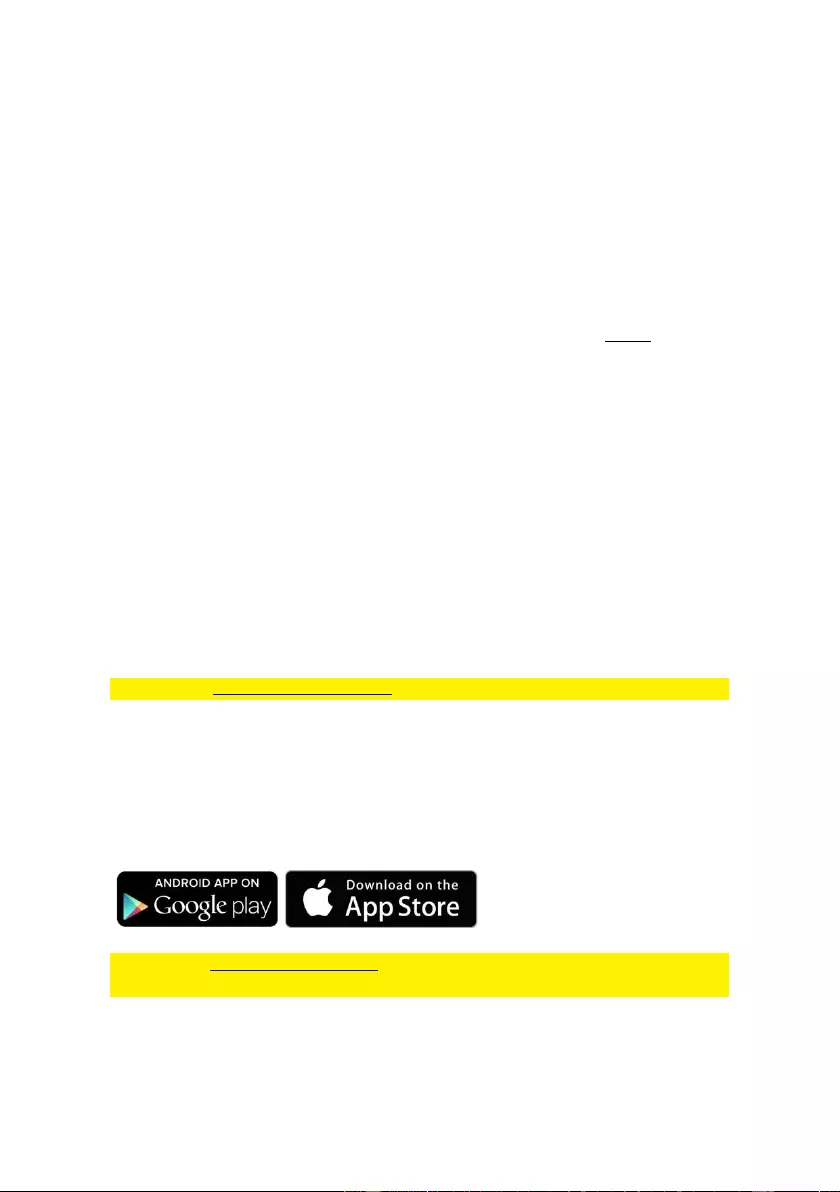
7 | ENGLISH
3.0 Preparation
3.1 GSM SIM card
To get the best out of the system, it is crucial to take some precautions before making
use of the alarm system.
The EM8615Wi-Fi/GSM alarm system will send you a Push notification via the internet
and/or notifies you by using the mobile module and will send you a text message or
gives you a call when there is an alarm triggered. In order to do so, the system needs
a SIM card from a mobile phone provider. Please check below points before buying a
SIM card:
1) Choose a mobile provider which has the best network coverage at the place
where you would like to mount the alarm system.
2) When using a prepaid card, make sure that info messages from the provider will
be send by e-mail instead of text message. You cannot read text messages on the
alarm system. Please choose a provider with a web portal to upgrade your credit.
3) The voicemail function should be switched off. Insert the SIM card into a cell
phone and refer to the information of your provider to turn the voicemail off.
4) Remove the PIN code of the SIM card. Follow the steps below to turn off the PIN
code of the SIM card.
a) Apple (iOS) Go to SettingsPhoneSIM PIN. Turn off SIM PIN here
b) Android, go to ApplicationsSettingsMoreSecurity
Set up SIM card lock. Switch off SIM card lock here.
Please check www.eminent-online.com for more information and instruction movies
3.2 Download APP
The EM8615 system can be set and operated with an APP using Wi-Fi or by mobile
network, but it can also be fully used with text messages.
The APP is only available for Android and Apple (iOS) devices.
Search for the "EM8615" APP in the Google Play store or the Apple Store.
See chapter "Apple and Android APP" for more information on the operation of the
APP
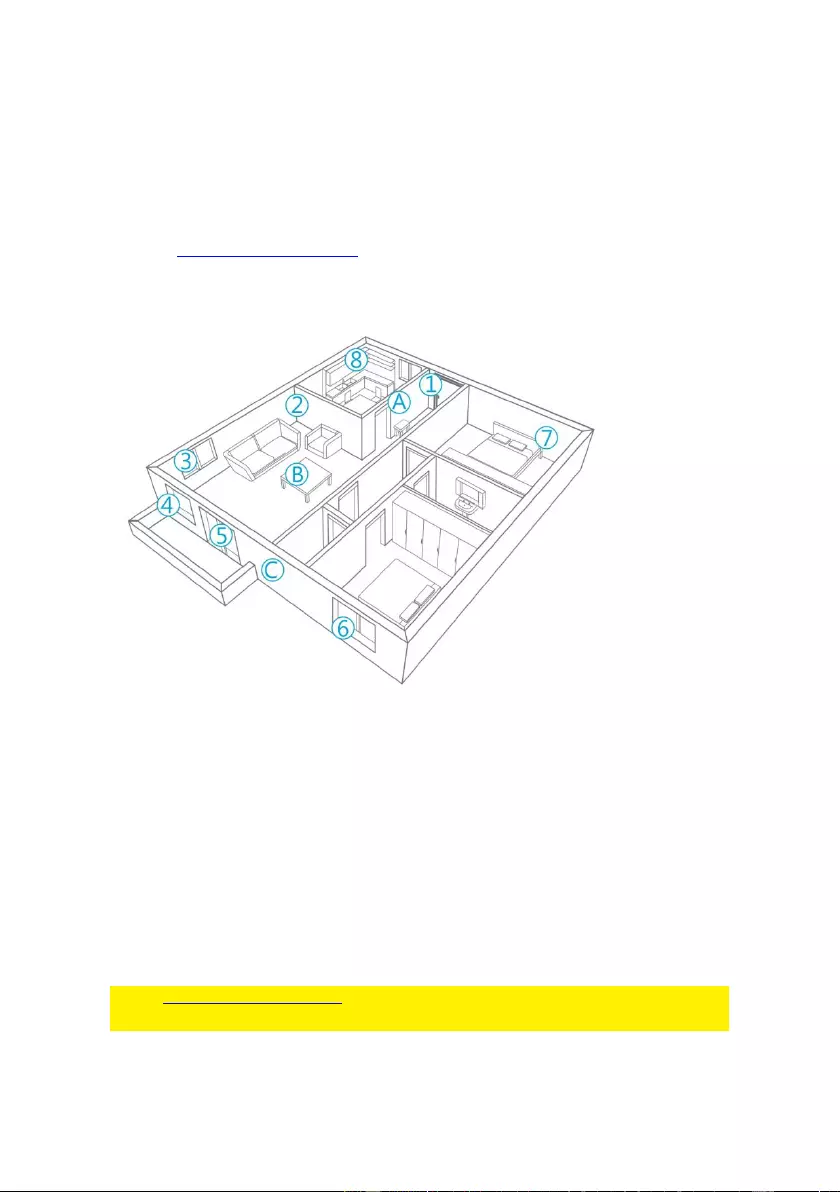
8 | ENGLISH
3.3 Plan for sensor placement
Before starting to install the alarm system it is important to make a plan. Determine the
locations you want to secure and what type of sensor is needed. Also you need to
determine what group type or configuration the sensor needs to be installed in. Every
type of sensor needs to be placed in a group; Home-group, normal group, single
group or 24-hours group (more information about the groups will be explained in the
chapter “Explanation of the groups”).
Illustration below is an example of a plan that determines what sensor should be
placed for the preferred security.
A. Alarm system
B. Remote control
C. Siren
1. Front door : Window/door contact
2. Living room : Motion detector PIR
3. Window - Living room : Window/door contact
4. Window - Living room : Window/door contact
5. Door-terrace : Window/door contact
6. Window – Bedroom : window/door contact
7. Bedroom : Motion detector PIR
8. Kitchen : Smoke detector
Check www.eminent-online.com for an overview of all available sensors and
accessories.
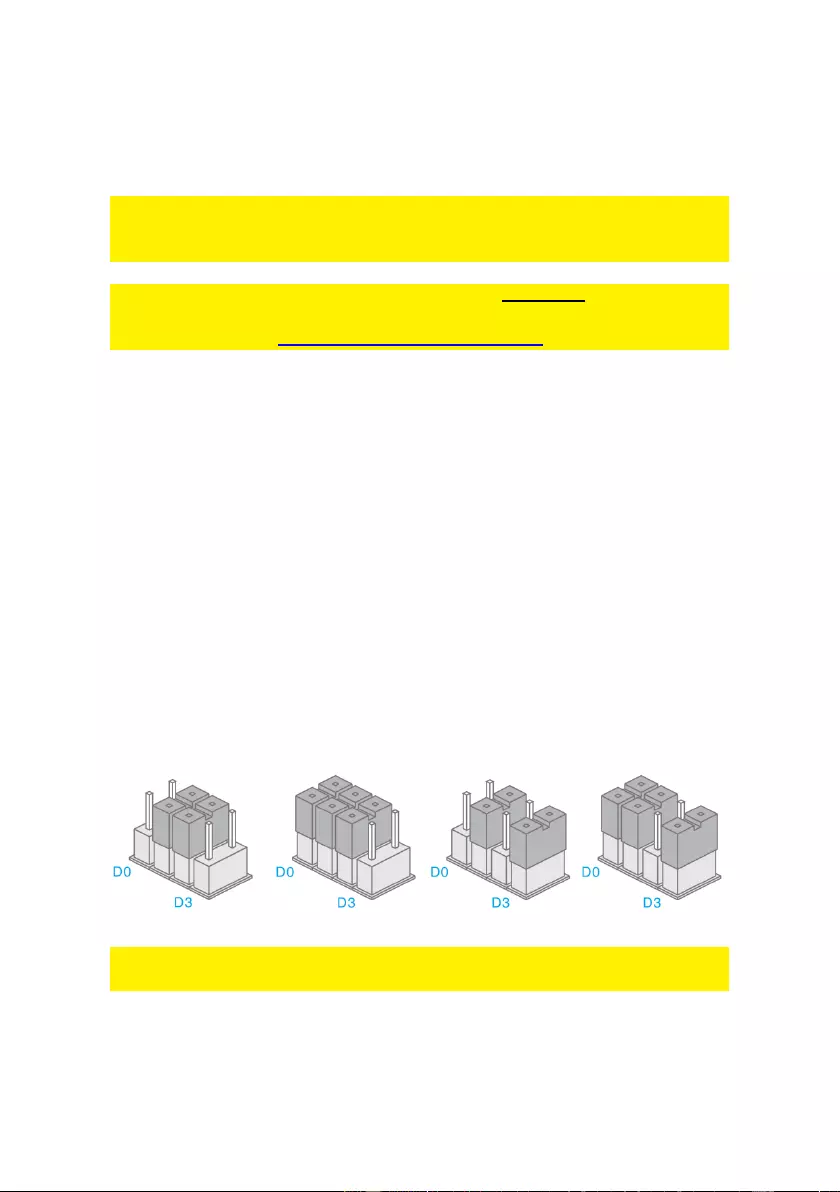
9 | ENGLISH
3.4 Sensor groups
Every sensor can be configured to be added to a dedicated group: normal group,
home-group, single group or 24-hours group.
Remark: Determine before pairing with the alarm system in which group the sensor
will be operational. Once the sensor is successfully paired with the system, the group
cannot be changed after pairing!
Remark: If the group of a sensor needs to be changed all sensors need to be paired
with the alarm system once again. It is not possible to remove one single sensor from
a group! (See chapter “Removing the registered Accessories”)
3.4.1 Explanation of the groups
Normal-group: These sensors will be enabled when the alarm system is in full
security mode or in-home security.
Home-group: These sensors will be enabled when the alarm system is in full
security mode and will be disabled in-home security mode.
Single-group: These sensors will be enabled when the alarm is in full security
mode or in-home security but with an addition of providing an entry delay before
the alarm is triggered to provide time to disable the alarm (for example the front
door).
24-hours-group: These sensors are always enabled regardless the status of the
security system (for example a smoke detector).
3.4.2 Configure the sensors in a group
Every sensor can be configured to be added to a dedicated group by setting the
jumper settings; normal group, home-group, single group or 24-hours group.
Bellow you will see an overview of how to configure the jumper settings for that type of
group.
Remark: It’s recommended to install detectors that need to be operational 24-hours,
for example smoke detectors, in the 24-hours-group.
Home-group
Normal-group
24-hours-group
Single-group
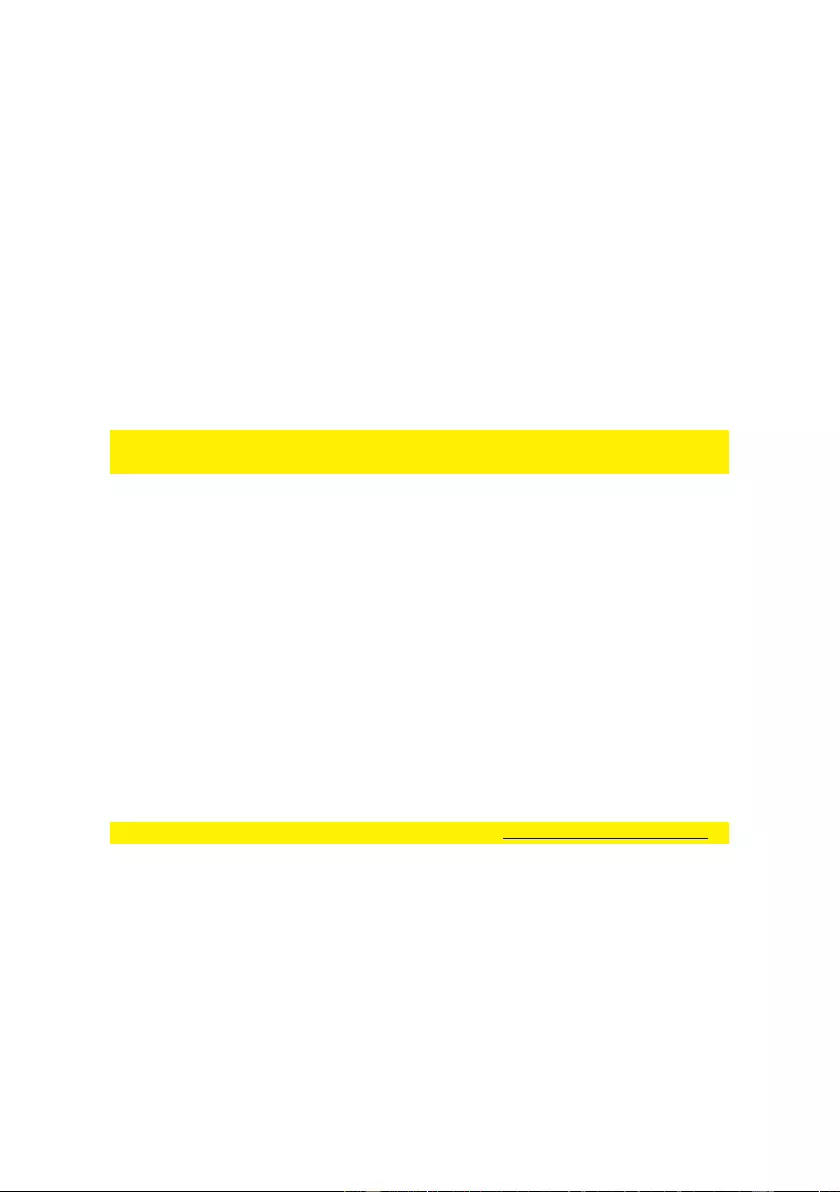
10 | ENGLISH
The default jumper settings for a window/door contact are D0, D1 and D2 (Normal-
group), for the motion detector the default settings are D1 and D2 (Home-group).This
means that the window/door contact will be enabled when the alarm system is in full
security mode or in-home security. The motion detector will only be enabled when the
alarm system is in full security mode. You can enable the full or in-home security by
using the remote control, the “EM8615” APP or by using text messages on your mobile
phone.
When the jumper settings are set to D1 and D2 the sensor is configured in the Home-
group. In full security mode the sensor will be enabled. If In-home security is activated
this sensor will be disabled.
When the jumper settings are set to D1 and D3 the sensor is configured in the Single
group. The Single group has the same functionality as the normal group with an
addition of adding an entry delay time for these sensors.
Remark : Sensors configured in the single group will be enabled in both security
modes (Full, In-home) after a specified time.
When the jumper settings are set to D0, D1 and D3 these sensors are configured as
24-hoursgroup. These sensors are always enabled regardless the status of the
security system.
3.5 Registered sensors
The motion detector and window/door sensor included with the alarm system are
already paired to the system. The motion detector is set by default as Home-group
and the window/door contact is configured as Normal-group.
The window/door contact is paired with Zone 1. The motion detector is paired with
Zone 2.
The supplied remote controls are already paired to the system.
For more information about zones please see chapter “Change Sensor (zone) name”
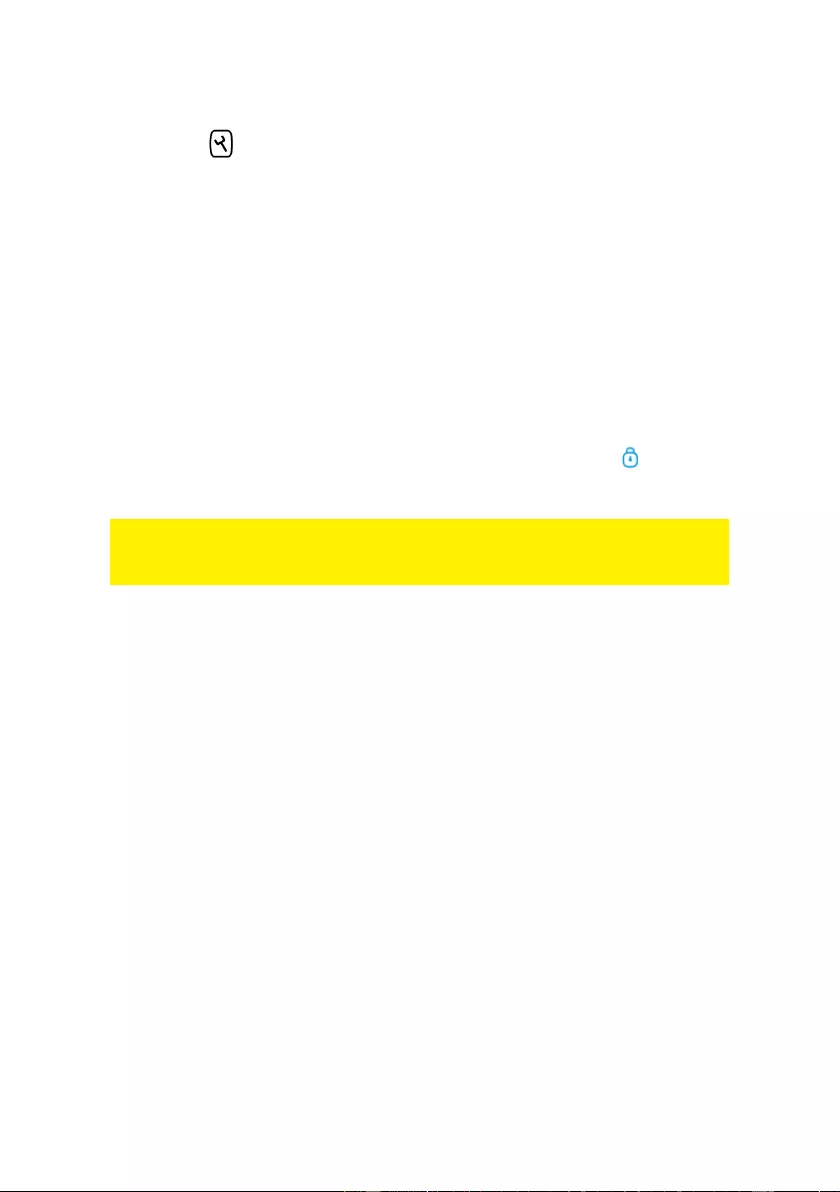
11 | ENGLISH
3.6 Register accessories/sensors
1. Push the button on the back of the alarm system.
2. Now add the accessory/sensor by triggering the accessory/sensor (For example
push a button on the remote or remove the magnet from the door/window sensor).
3. If you hear a beep the sensor is registered to the system. If you hear 2 beeps this
indicates this sensor is already registered (repeat these steps for every
accessory/sensor you wish to pair with the alarm system).
The first accessory registered is assigned to zone 1, the second accessory registered
is assigned to zone 2, etc. Zones 1 to 9 can be renamed. Zones 10 to 100 cannot be
renamed.
3.7 Register wireless siren
The wireless siren is an extra accessory. To register the siren to the system press
shortly the connect button of the siren. The LED will turn on. Press the “ ” of the
Remote control. You will hear a beep to notify you the registration is successful.
Remark: To be able to pair the siren with the alarm system please check that the
delay time of the alarm system is set to 0 sec. during the pairing process. After pairing
you can set the delay time back to the required time.
4.0 How does the Alarm system communicate
The Alarm system can communicate in 3 different ways with your phone.
Using your Wi-Fi internet connection.
Send and receive text messages using the mobile network (SIM card
required).
Call your phone (SIM card required).
4.1 How does the communication work
The Alarm system is equipped with a Wi-Fi module and a mobile module.
4.1.1 Communication via the Wi-Fi module
After successfully connecting the alarm system to your Wi-Fi internet connection, the
alarm system can communicate and be configured from your phones APP using an
Internet connection (even outside your Wi-Fi network).
The Alarm system will send a push notification to your phone if an event occurred on
the alarm system.
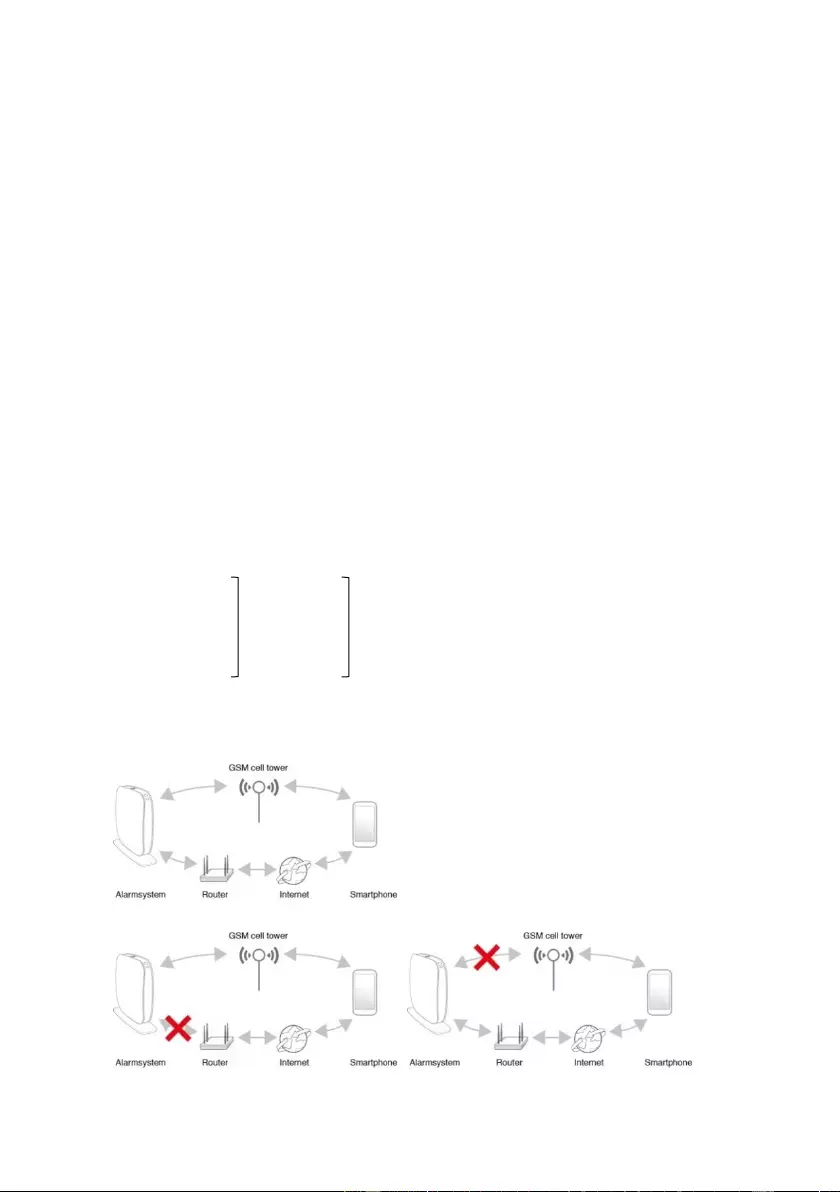
12 | ENGLISH
4.1.2 Communication via the mobile module
After installing a GSM SIM card the alarm system can communicate and be configured
using text messages or using the APPs text message function.
The alarm system will send a text message and/or call your phone if an alarm event
occurs on the alarm system.
4.1.3 Back-up system
Thanks to the dual communication system the alarm system will be able to
communicate with your phone even if one of the communications is not available.
The alarm system will firstly send a Push notification to all registered accounts using
the Wi-Fi internet connection. If the alarm system is not disarmed the alarm system
will send a text message to all the registered phone numbers. When this is fulfilled the
alarm system will start calling the programmed phone numbers one by one. The alarm
system will first call phone number 1 until the connection is disrupted and will
immediately start calling the next phone number until the alarm system is disarmed. If
one of the phone number has the voicemail enabled the system will continue to call
the next phone number.
Push notification 1 SMS 1
Push notification 2 SMS 2
Push notification 3 SMS 3 TEL 1 TEL 2 TEL 3 TEL 4 TEL 5
Push notification 4 SMS 4
Push notification 5 SMS 5
If one of the communications is no longer available the alarm system will use the other
type of communication. For example the Internet or Wi-Fi connection is lost the alarm
system will use the mobile module to communicate.
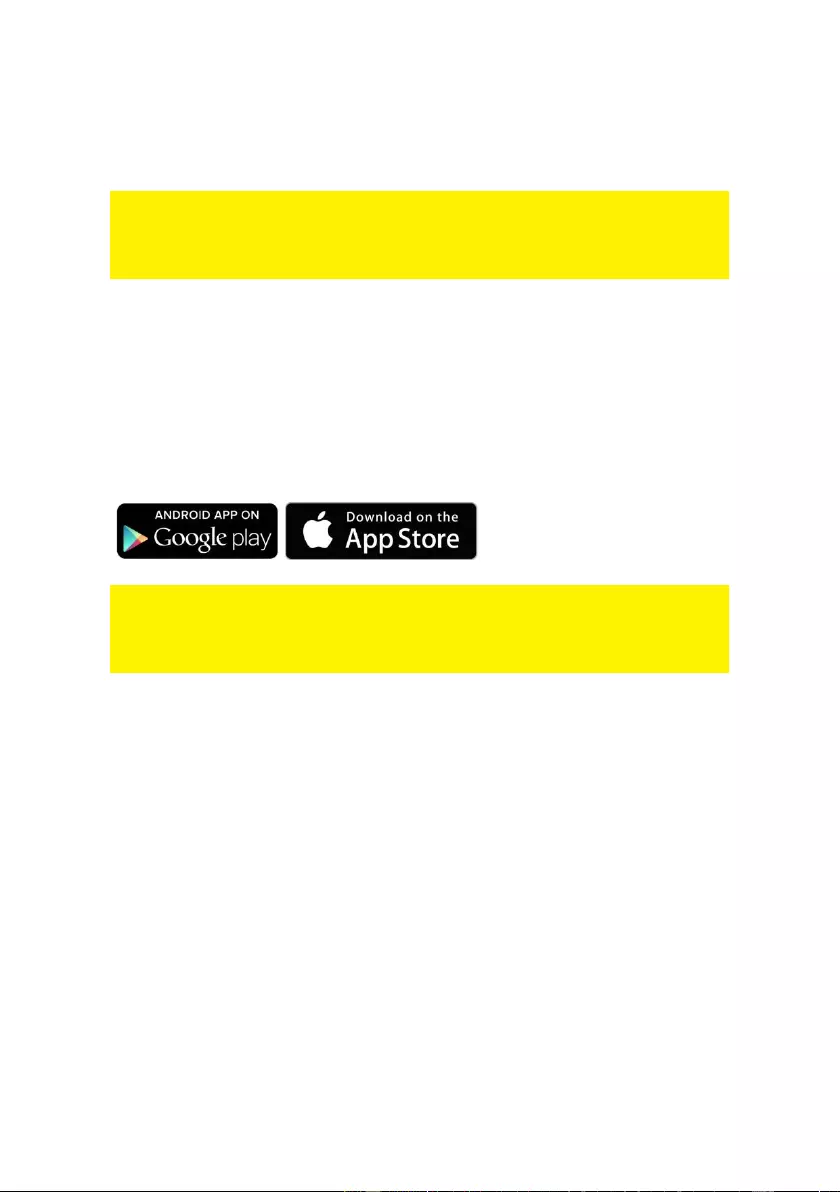
13 | ENGLISH
4.2 Installing a SIM card and power up the alarm system
If you are planning to use the mobile module of the Alarm system (even as fallback)
you will need to install the SIM card first before you power up the alarm system.
Notice: make sure the PIN and voicemail of the SIM card are both disabled. You can
disable this by using the SIM card in a regular mobile phone. In case of a prepaid card
make sure you have enough credit on the SIM card. Install the SIM card in the alarm
system.
Connect the supplied power supply to the alarm system, now connect the power
supply to your mains. Turn on the alarm system by pressing the power button on the
back of the alarm system.
5.0 Apple and Android APP
The EM8615 system can be controlled and configured by using the “EM8615” APP.
Search for the EM8615 APP in the Apple App-store or in the Google Play Store.
Download and install the APP on your phone/tablet.
Notice: The alarm system can be used and configured by text messages, even if
used with Android or Apple App! For the use of text messages you will be charged
by your telecom provider. Inform with your telecom provider the estimated cost rates
for sending text messages.
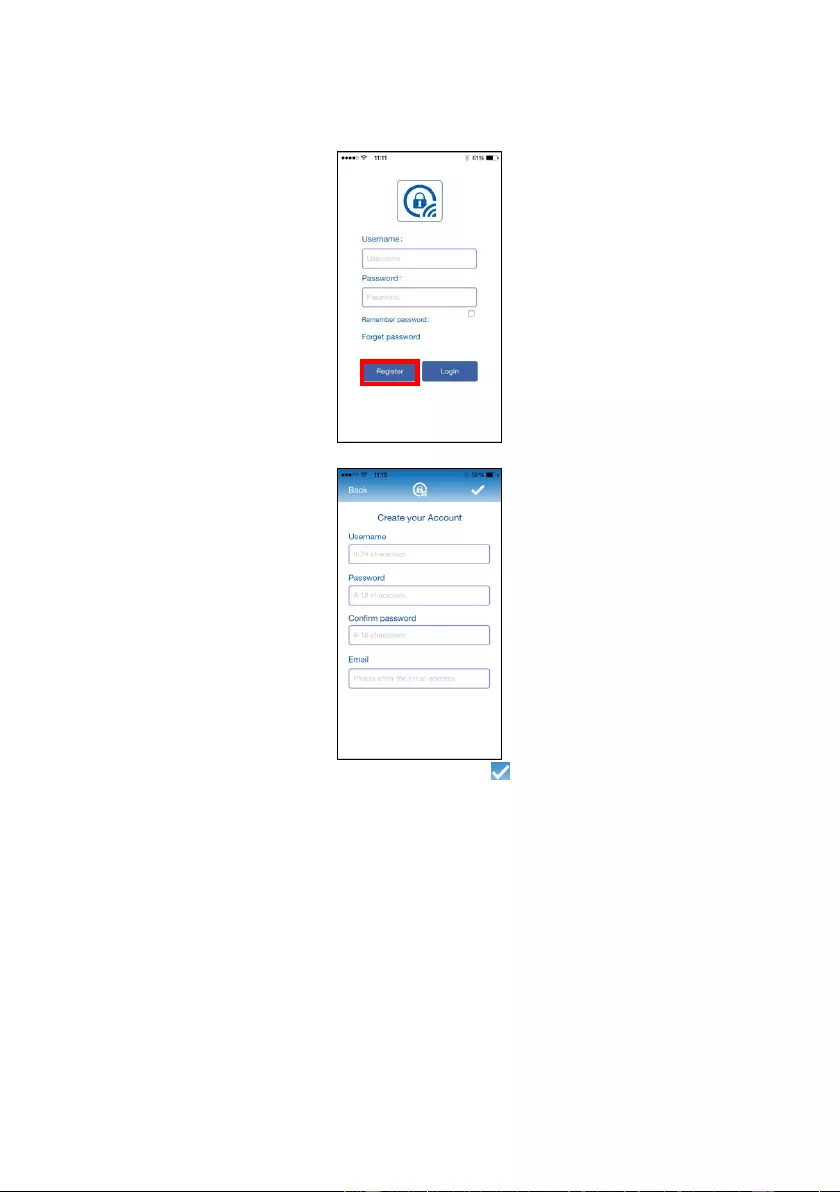
14 | ENGLISH
5.1 Create and add the main account
1. Start the APP on your phone and select ‘Register’
2. Create an account for your Alarm system(s)
3. If all required fields are entered please select the (upper right corner) to create
the account.
4. Login to your account by entering the credentials you entered in step 2.
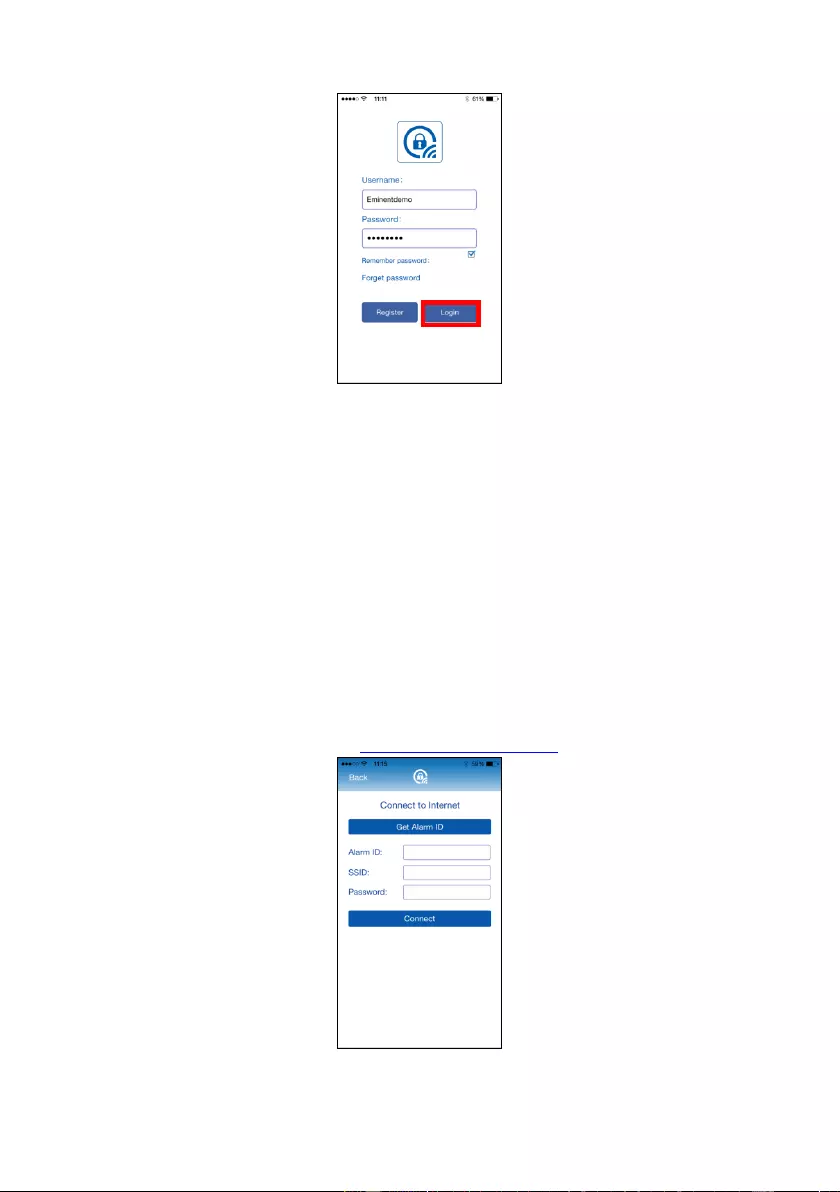
15 | ENGLISH
5. Press “Login”
5.2 Connect the device to your Wi-Fi network
1. Before you can setup the Wi-Fi connection of the alarm system please make sure
you are logged in in the APP.
2. Go to your Smartphones WiFi settings without closing the APP.
3. Connect the Smartphone to the alarm systems own Wi-Fi network (SSID:
EM8615).
4. Go back to the APP.
5. Wait for the notification “WiFi now in use” (approx. 3 min.)
6. Now from the APP account select “Add device”
7. If your Smartphone is connected to the Wi-Fi network of the alarm system the
APP should be able to detect your Product ID if this is not the case please press
“Get Alarm ID” to try again to request the Product ID. If for some reason the
Product ID is still not available please reset the alarm systems Wi-Fi module (for
more information see chapter “Reset WiFi network settings”).
8. Select the Wi-Fi connection you wish to connect the alarm system to from the list
of available Wi-Fi networks.
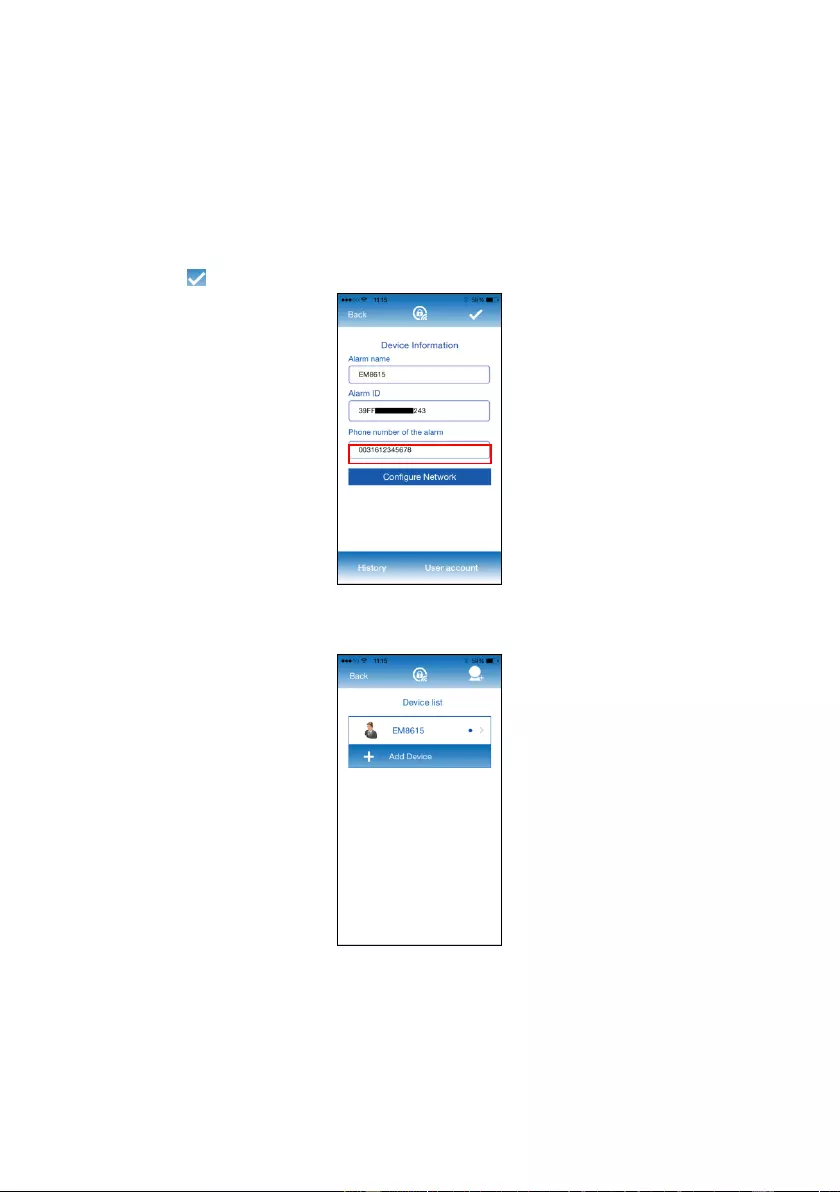
16 | ENGLISH
9. If the Wi-Fi connection is encrypted (preferably) please enter the password of the
corresponding Wi-Fi network.
10. Press “Connect”.
11. Enter a name for the alarm system (example: EM8615)
12. Enter the mobile number of the SIM card installed in the alarm system in the
“Please enter SIM card number” field. Start with the country code (example UK
0044). Without the country code the alarm system cannot be controlled or
configured from outside your country.
13. Press (upper right corner) to save the settings.
14. After you have added the device the device will appear in the start screen of the
APP.
15. Select the device to continue.
16. After you have selected the device you will see the control panel of the alarm
system. With the control panel you can control/configure the alarm system. To
enter the settings menu you need to swipe the screen to the left.
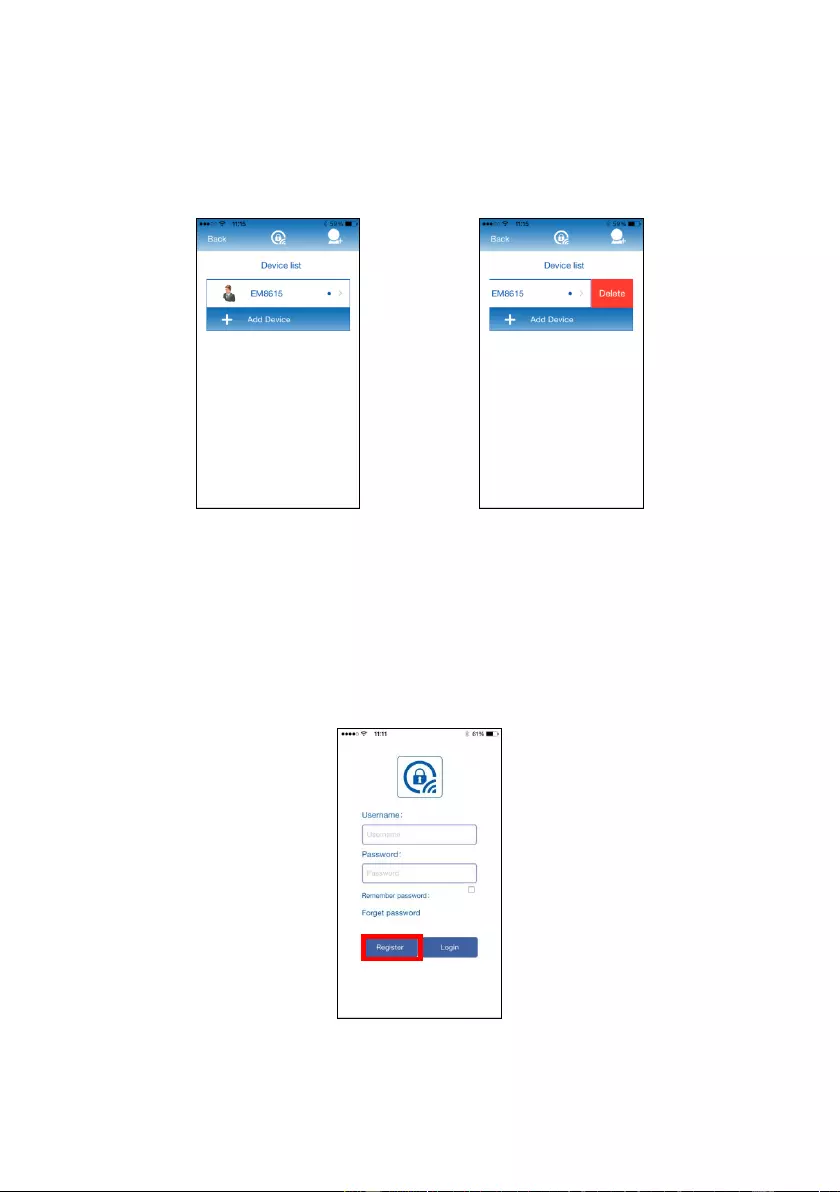
17 | ENGLISH
5.3 Delete a device from your account
To delete a device from your account.
Select the device from the device list. Swipe the device to the left side of the screen.
On the right side of the device a “Delete” button will appear. Press the “Delete” button
the device will be deleted.
5.4 Add/remove an account.
The alarm system can be fully configured by an additional user account.
With this feature you can give another user full access to your alarm system for
example a family member.
If you wish to add extra users to the alarm system (maximum 5 users including main
account) you need to register additional accounts using the APP.
1. Start the APP on your phone and select ‘Register’
2. Create an additional account for your Alarm system
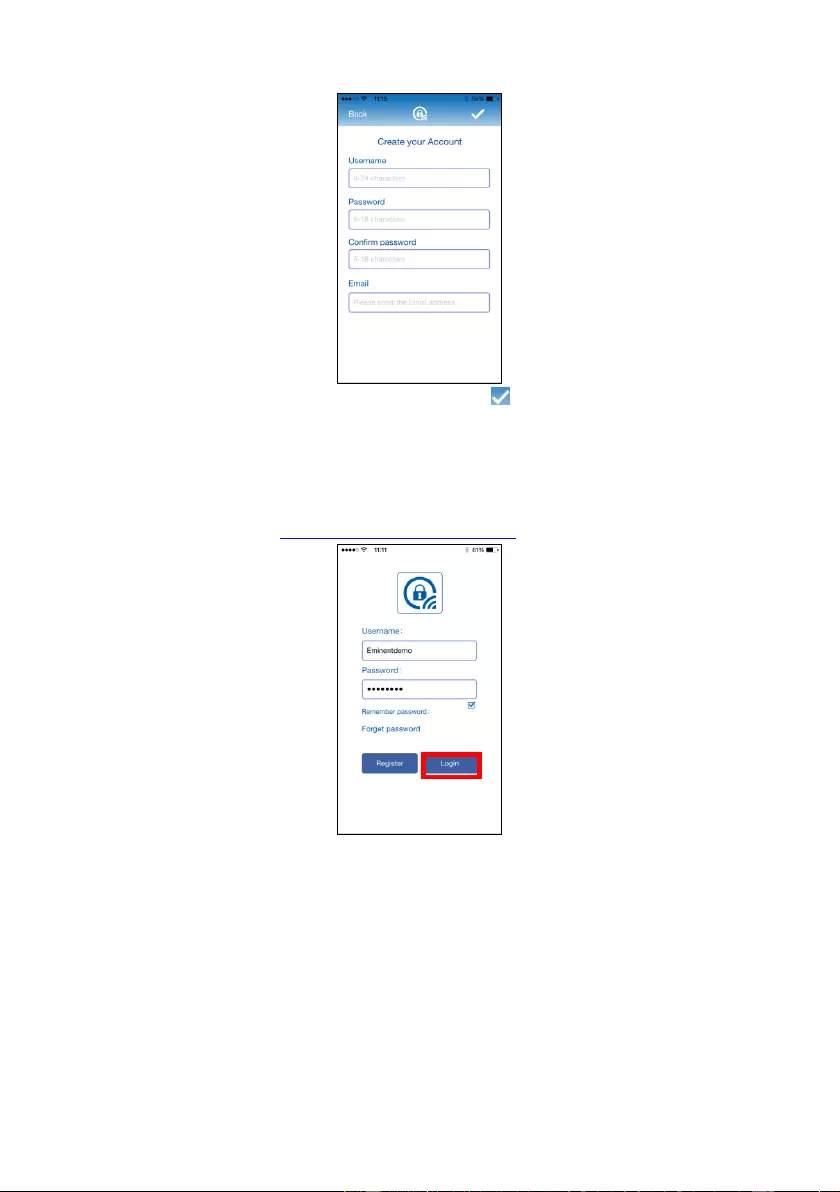
18 | ENGLISH
3. If all required fields are entered please select the (upper right corner) to create
the account.
Now the user account is created we will need to add this user to the alarm system.
4. Start the APP on your phone/tablet and login with the credentials of the main user
created in chapter “Create and add the main account”
5. Press and hold the Alarm system you would like to add the user account to.
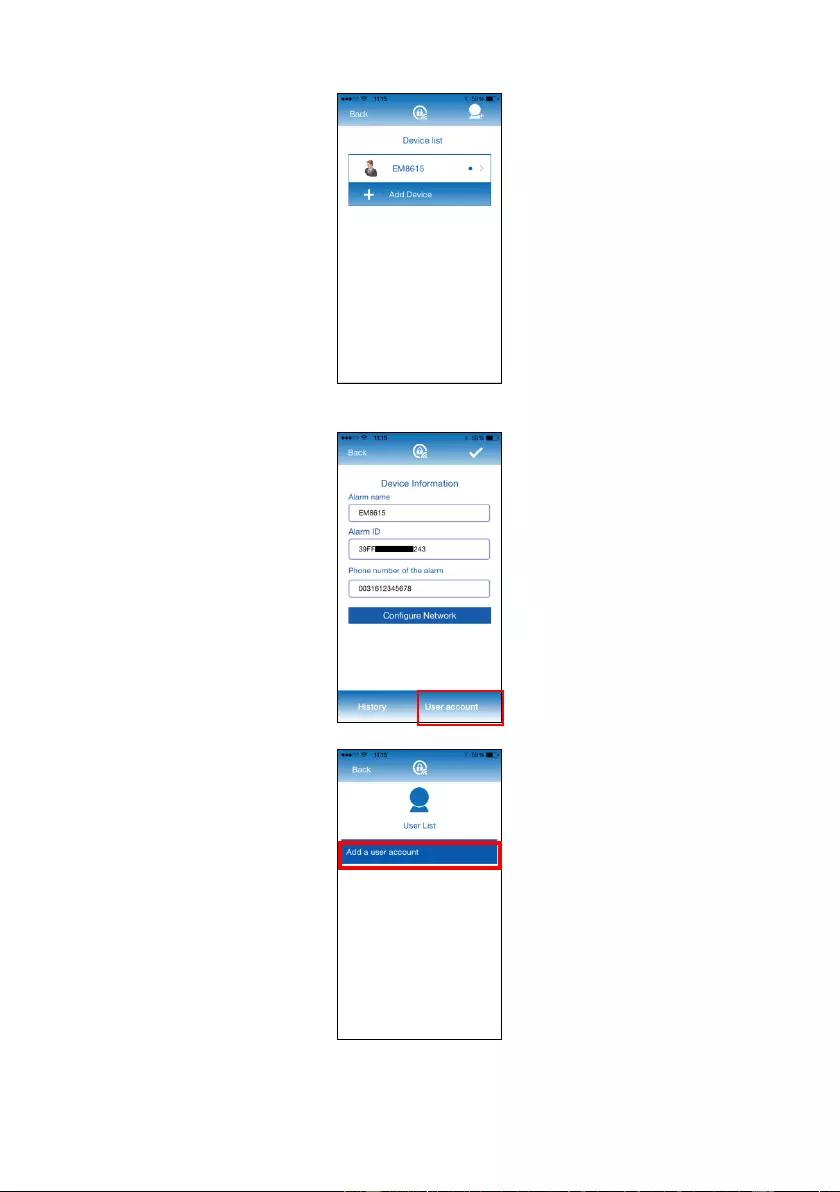
19 | ENGLISH
6. The configuration page is opened
7. Select the option “User account”
8. Select the option “Add a user account”
9. In the pop-up screen enter the account name of the “User” you wish to add to the
alarm system.
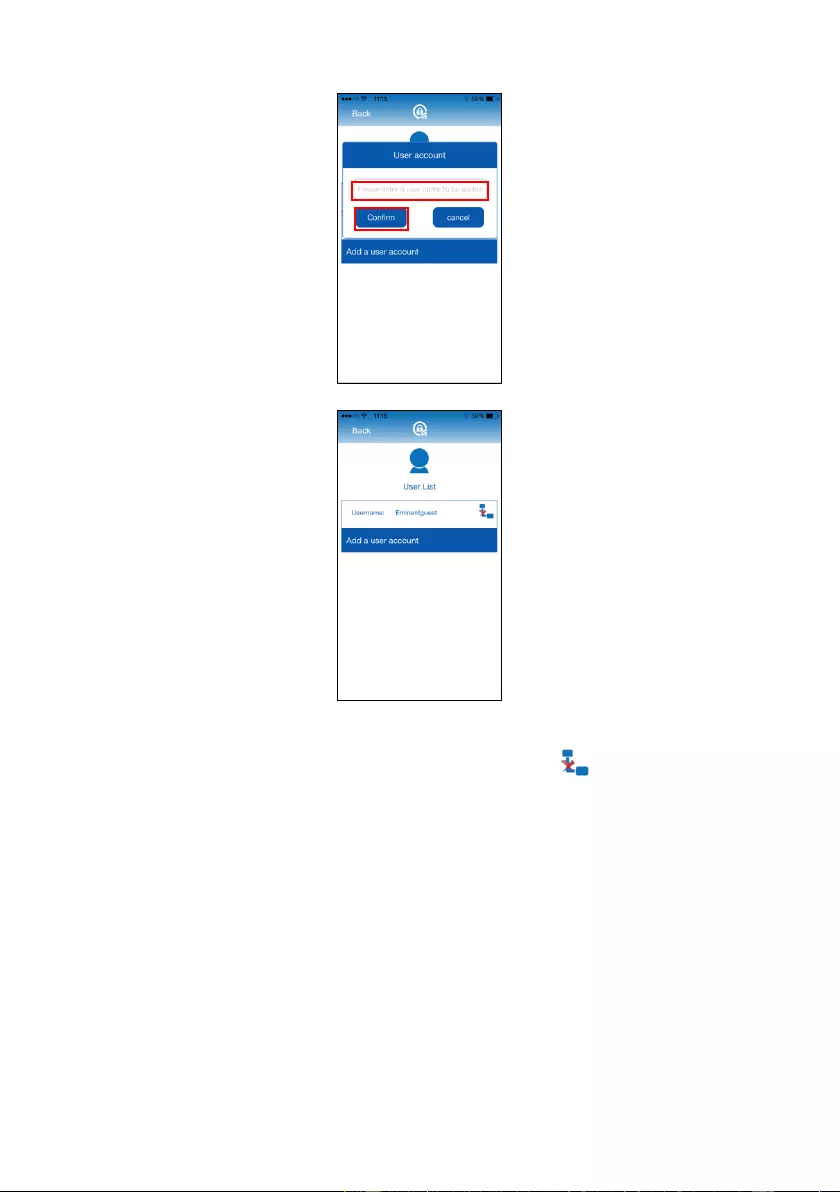
20 | ENGLISH
10. Press “Confirm”
11. The user will be listed in the user list.
12. You can remove the user from the user list by pressing the icon behind the
account name (only the main user is able to add and delete other accounts).
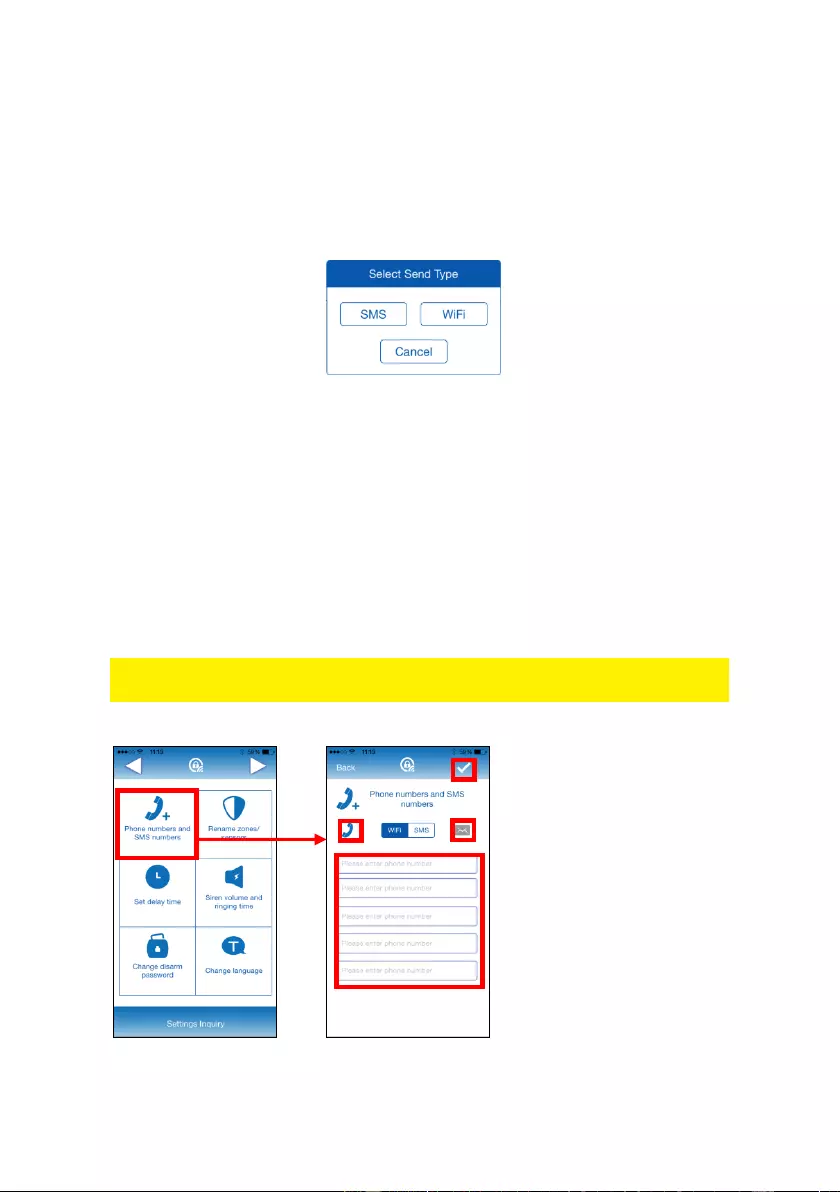
21 | ENGLISH
6.0 Configure the alarm system
All settings of the system can be controlled and configured by using the APP or by
sending text message commands. The APP can configure the alarm system via 2
different communication types Wi-Fi and text messages.
When using the APP you can choose with every adjustment which communication
you wish to use for changing these settings.
6.1 Configure alarm numbers
These numbers are the mobile numbers that will receive a text message and/or will be
called when the alarm is triggered.
You need to make sure the country code is entered first. For example the country
code for the UK is 0044. You can add multiple phone numbers to the list. Send the
message when you are finished adding phone numbers.
You can set up to five phone numbers which should receive a text message or should
be called during an alarm event.
Remark : Only mobile numbers entered as alarm number can control the alarm
system by text message commands or by the APP!
With the EM8615 APP :
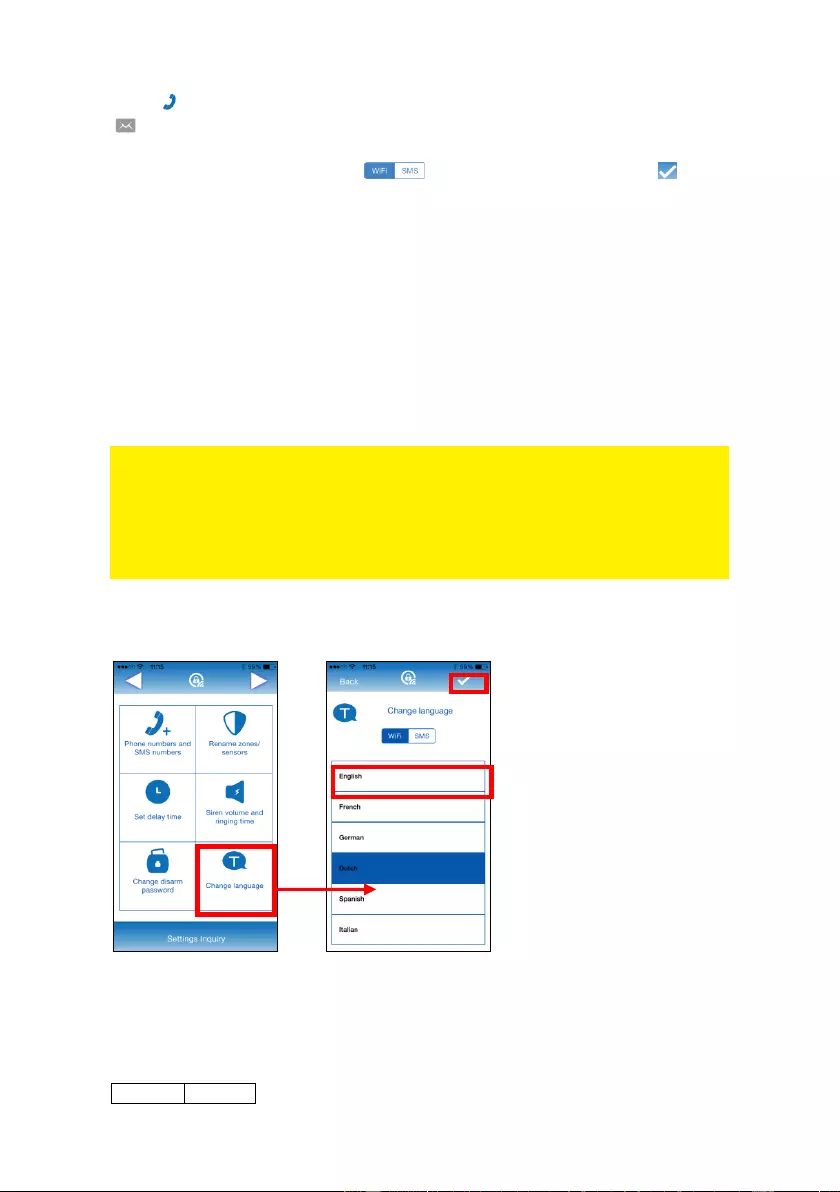
22 | ENGLISH
Select to set the phone numbers to receive a phone call on an alarm event. Select
to set the phone numbers to receive a text message on an alarm event.
Choose the type of communication to set the parameters and press (upper
right corner)
By text message command:
You can also set the numbers by sending a text message with “5” (call) or “6” (text
message) to the alarm system. You will receive a text message with the current
settings.
Copy the received text into a new text message, modify the text by adding/editing the
phone numbers and send the text message back to the GSM-number of the alarm
system.
Notice: When configuring 5 numbers without using the APP you will need to send 2
SMS text messages (the maximum amount characters to configure 5 numbers
exceeds the maximum amount of characters per default SMS). In this case use the
copied text and remove the last row “5.XXXXXXXXX” and send the SMS. After you
received a reply from the alarm “OK” paste the text again and now delete the rows 1.
until 4. So only the text “5.XXXXXXXXXX”remains and send the SMS.
6.2 Change language
With the EM8615 APP:
By text message command:
You can also set the language by sending a text message to the number of the alarm
system with the 4 digit command:
EN:
0001
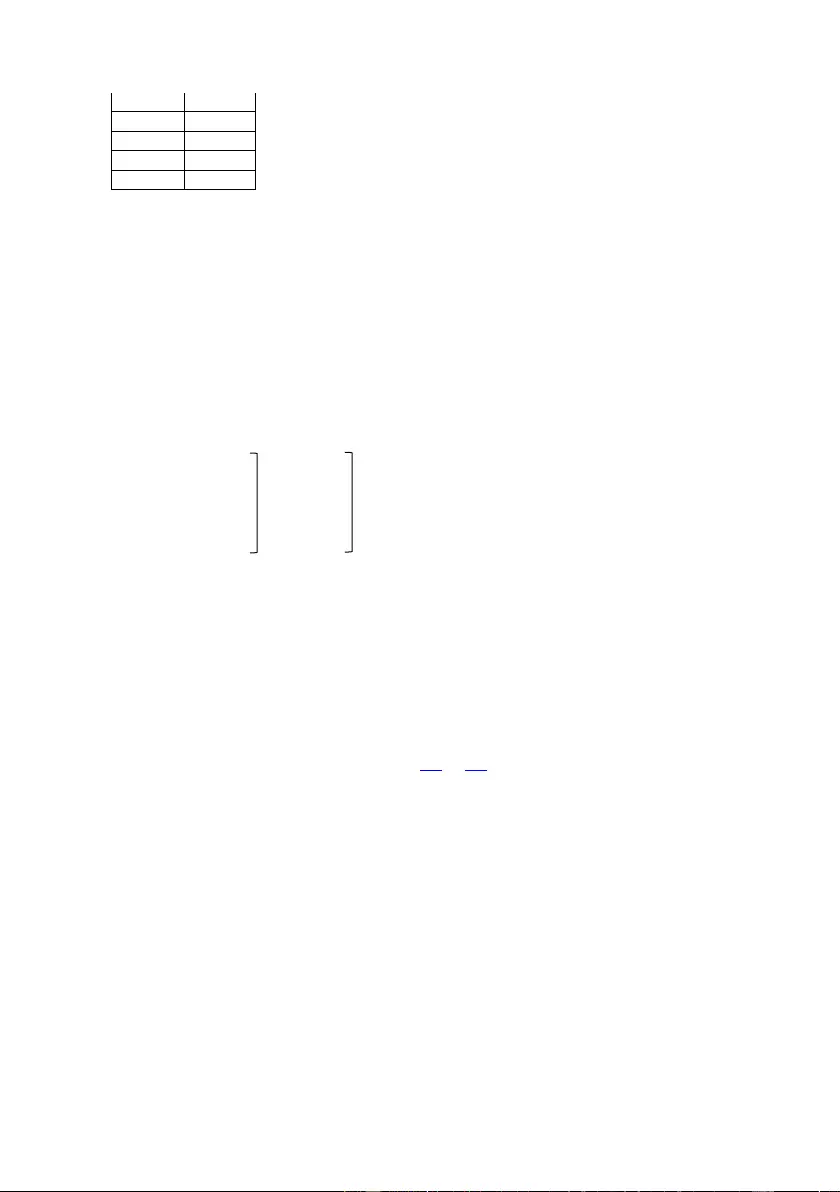
23 | ENGLISH
FR:
0002
NL:
0005
IT:
0006
DE:
0008
ES:
0009
6.3 Alarm notifications
The alarm system will check the programmed phone numbers one by one. Firstly
every registered user will get a push notification using the Wi-Fi internet connection. If
the alarm system is not disarmed the alarm system will send a text message one by
one to the programmed phone numbers. When this is fulfilled the alarm system will
start calling the programmed phone numbers. If one of the phone number has the
voicemail enabled the system will continue to call the next phone number.
Between every text message and phone call there will be a time span of
approximately 15 seconds (depending on additional voicemail duration).
Push notification 1 SMS 1
Push notification 2 SMS 2
Push notification 3 SMS 3 TEL 1 TEL 2 TEL 3 TEL 4 TEL 5
Push notification 4 SMS 4
Push notification 5 SMS 5
If the alarm system is switched off during the notification process the alarm system will
stop sending/calling the remaining phone numbers. For example: Phone number 2
receives a text message notification and switches off the alarm system via the APP
phone number 3 will not receive a text message.
6.4 Arm or disarm the alarm system
There are several ways to arm or disarm the alarm system.
Using the Remote control (see chapter 7.3 to 7.7)
Using the APP (via Wi-Fi or text message)
Sending a text message command
Calling the alarm system
Using the EM8622 (not included please refer to the manual of the EM8622)
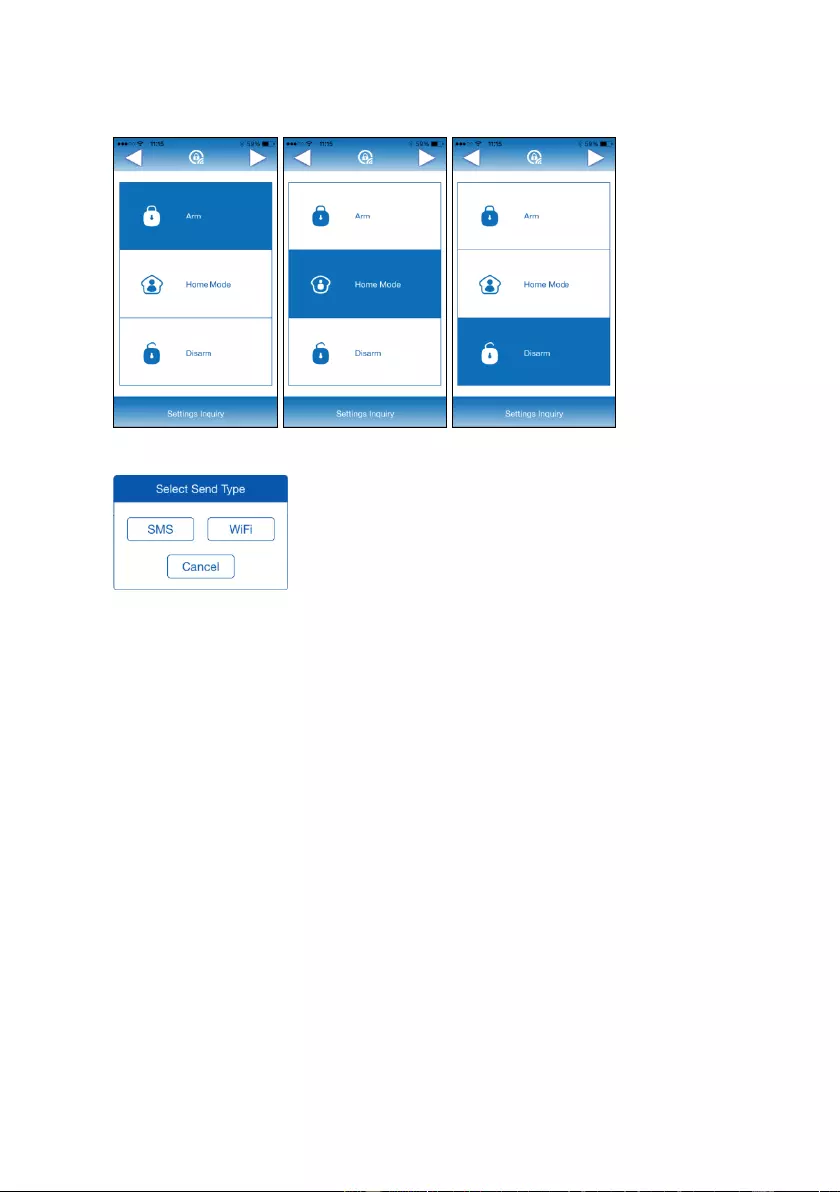
24 | ENGLISH
6.4.1 By using the APP
1. First select the status you wish to give the alarm system
2. Then select the type of communication you wish to use to set the alarm status
SMS or Wi-Fi.
6.4.2 By text message
Disarm the alarm system
You only need to send a text message to the SIM card of the alarm system with the
text 0. You will receive a text message to confirm the system is disarmed (System
disarmed).
Arm the alarm system
You only need to send a text message to the SIM card of the alarm system with the
text 1. You will receive a text message to confirm the system is armed (System
armed).
Home mode
You only need to send a text message to the SIM card of the alarm system with the
text 2. You will receive a text message to confirm the system is armed (System home
mode).
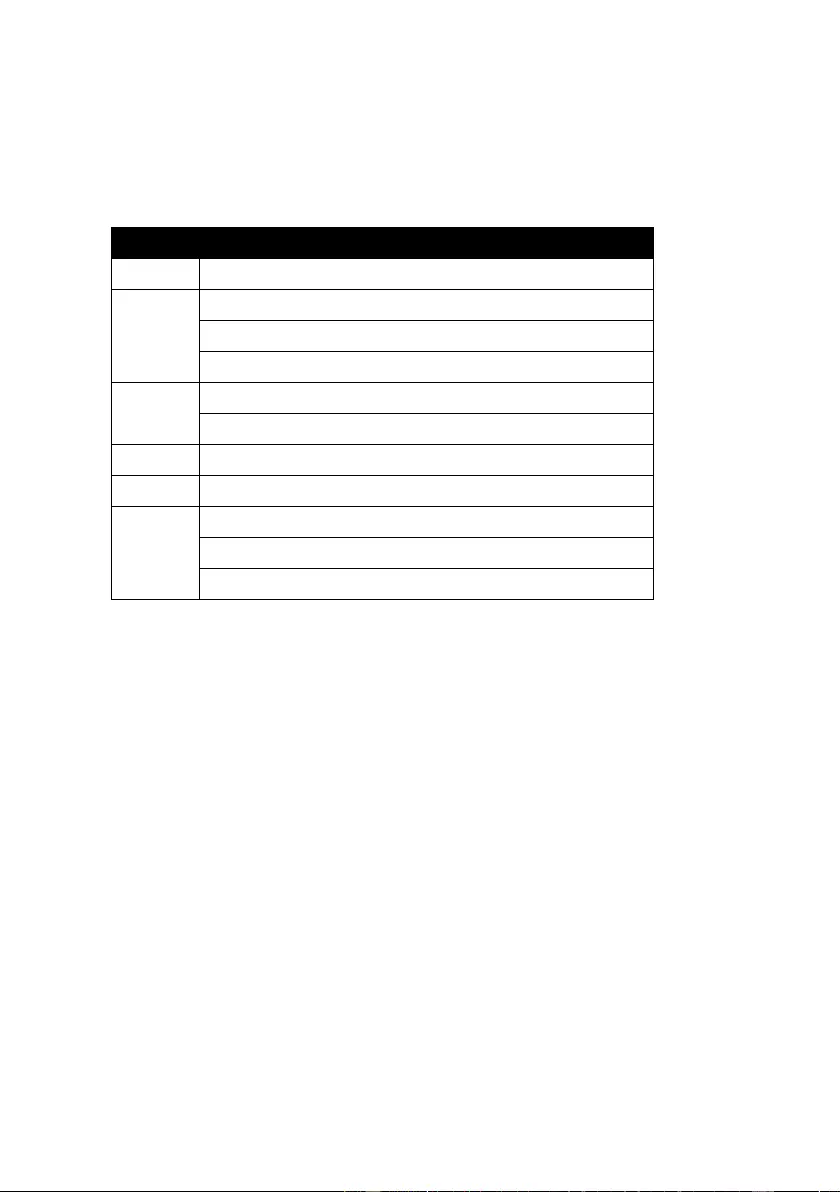
25 | ENGLISH
6.4.3 By calling the alarm system
Method 1
When an alarm has been triggered, the control panel dials the pre-stored phone
numbers. When you pick up the phone, you can control the panel from distance
according to the instructions in the table below).
Command
Function
1
Arms the system
0
Disarms the system and turns the siren off
Stops monitoring without hanging up
Stops the phone call function without hanging up
*
Start audio monitoring mode
Turns off the sirens
6
Turns off the sirens
9
Turns on the sirens (even if the siren volume is set to mute)
#
Turns off the sirens
Exits control by phone call
Stop call cycles
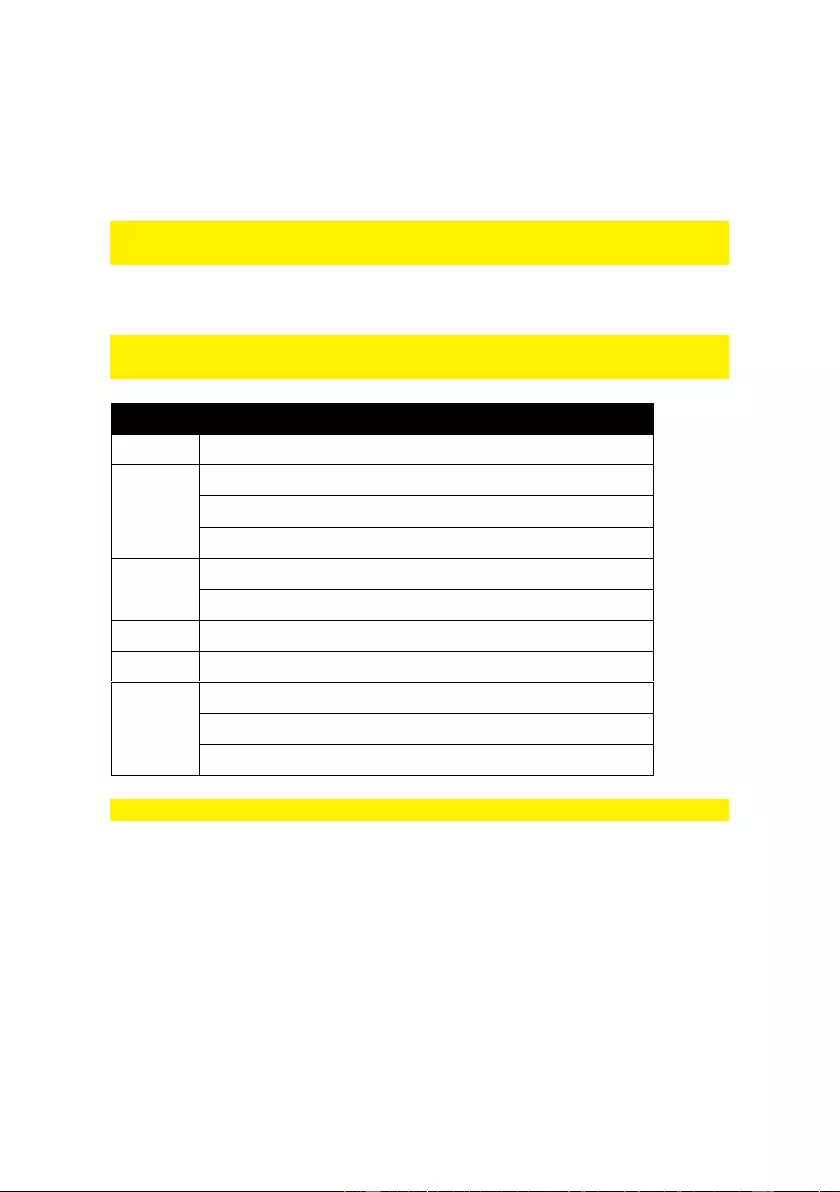
26 | ENGLISH
Method2
1. Dial the telephone number of the SIM card in your control panel.
2. Wait for the voice message to be fully played you will hear a click, now enter your
“Disarm password”, followed by ”#”.
After each key you press on your phone, you hear one beep of confirmation. Wait until
you have heard this beep for confirmation before pressing the next key.
3. Select the operations to control the panel (see instructions in the table below).
Remark: The call will end automatically if you do not send any command within 30
seconds.
Command
Function
1
Arms the system
0
Disarms the system and turns the siren off
Stops monitoring without hanging up
Stops the phone call function without hanging up
*
Start audio monitoring mode
Turns off the sirens
6
Turns off the sirens
9
Turns on the sirens (even if the siren volume is set to mute)
#
Turns off the sirens
Exits control by phone call
Stop call cycles
Remark: This function will only work when the voicemail of the SIM card is disabled!
6.5 Request the status or settings of the Alarm system.
The APP is not updated with every status or setting that is changed on the alarm
system. You can update the settings by pressing the “Synchronize settings” button.
To request the alarm status by text message you only need to send a text message to
the SIM card of the alarm system with the text 00. You will receive a text message to
confirm the system status.
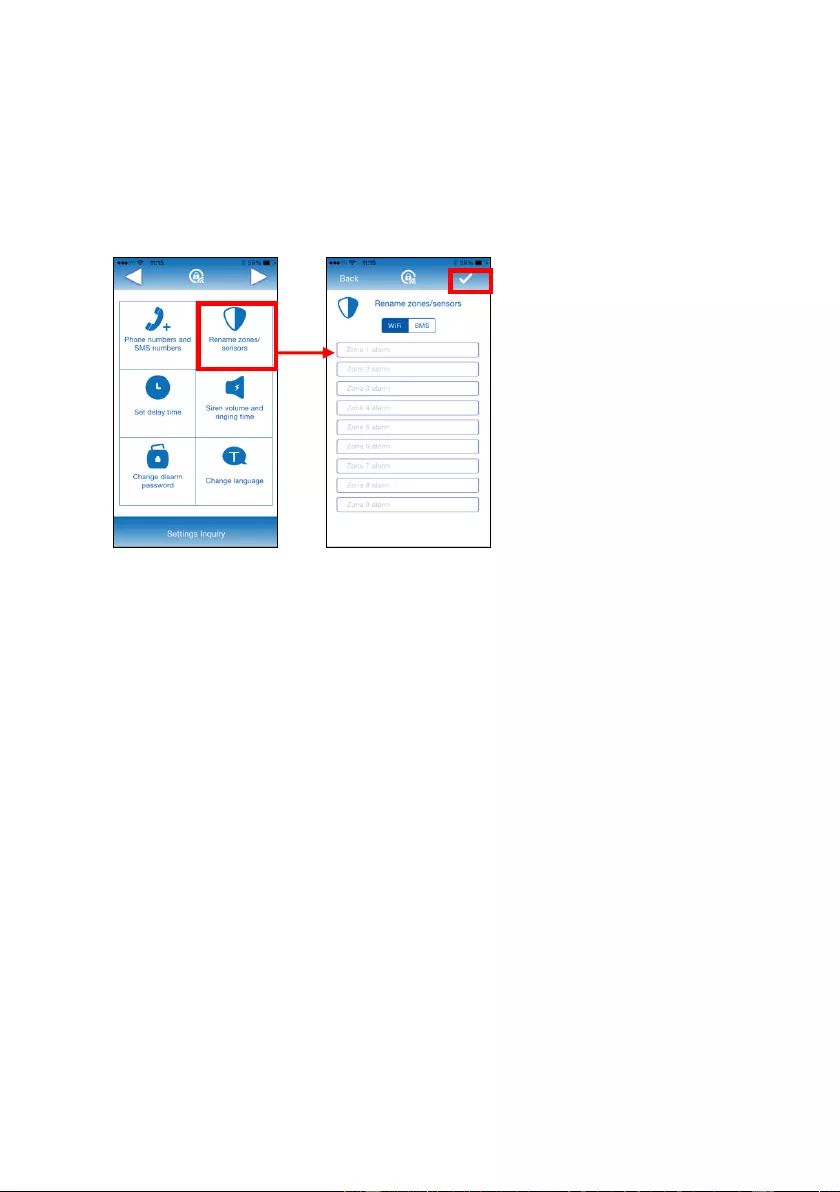
27 | ENGLISH
6.6 Change Sensor (zone) name
Every sensor is provided with a zone number. You can change the sensor (zone)
name to a preferred name. You can change the name of the sensors 1 to 9. Every
sensor name can be used up to 30 characters. The names of the sensors above 9
cannot be changed.
With the EM8615 APP:
The text message to change the name of sensor zone name is “91-99” (9 is the
command and the second digit is the sensor (zone) number).
Copy the received text into a new text message, modify the text and send the text
message to the GSM-number of the alarm System.
6.7 Low battery warning of a sensor by text message
Notice: This function is only available for sensors with a 2-way communication
(example: EM8650). You will receive a text message when the battery level is low.
The message will have the following information in the text message: The sensor
name (Up to sensor 9) and the text ‘Battery low’. Sensors above sensor 9 will be
displayed with the sensor number followed with the text ‘battery low’.
6.8 Sabotage warning of a sensor by text message
Notice: This function is only available for sensors with a 2-way communication
(example: EM8650). You will receive a text message when the sensor has been
sabotaged. The message will have the following information in the text message: The
sensor name (Up to sensor 9) and the text ‘Sabotage alarm’. Sensors above sensor 9
will be displayed with the sensor number followed with the text ‘Sabotage alarm’.
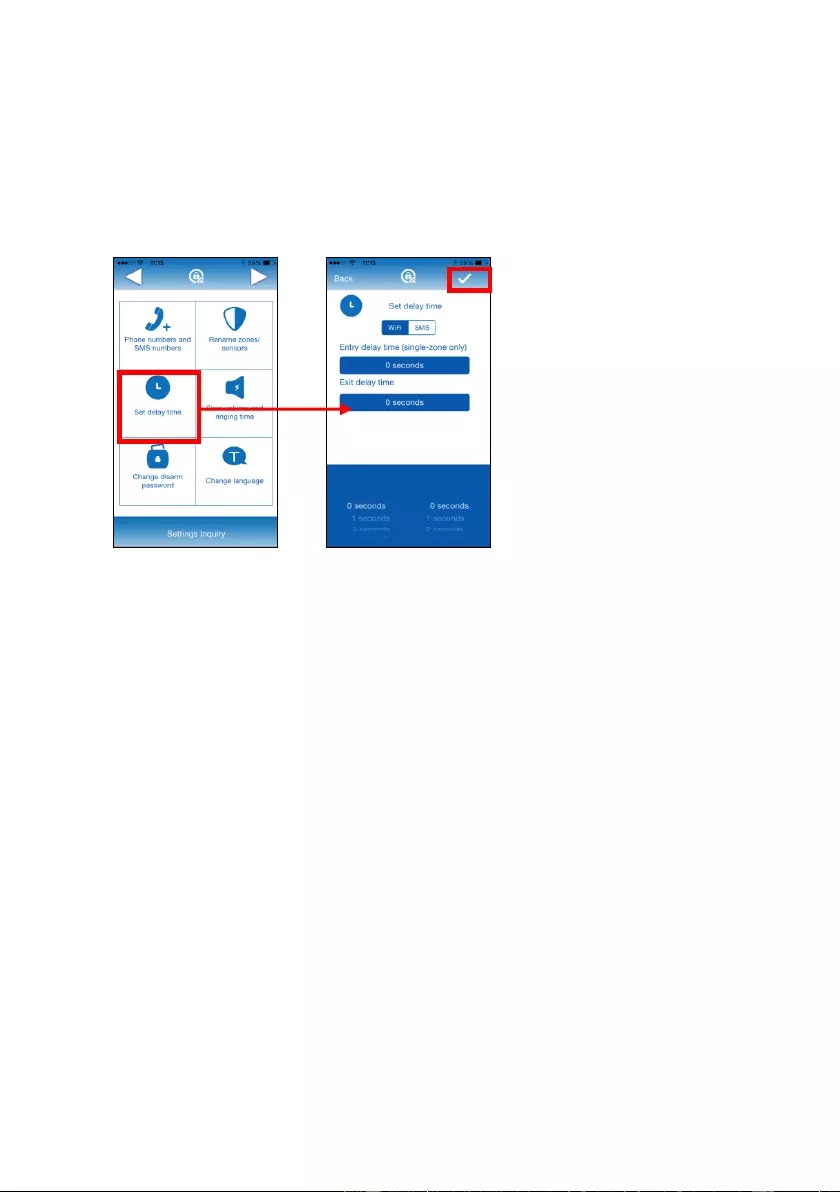
28 | ENGLISH
6.9 Configure the delay time
When a delay time is set, the alarm system will beep every second as warning of the
delay. The last 15 seconds the speed of the beeps will increase.
The delay you can set here is the entry delay (only for sensors configured as single
group) and exit delay time (for all sensors configured as normal, home or single group).
With the EM8615 APP:
The text message to change the delay time is “11”.
Copy the received text into a new text message, modify the text and send the text
message to the GSM-number of the alarm system.
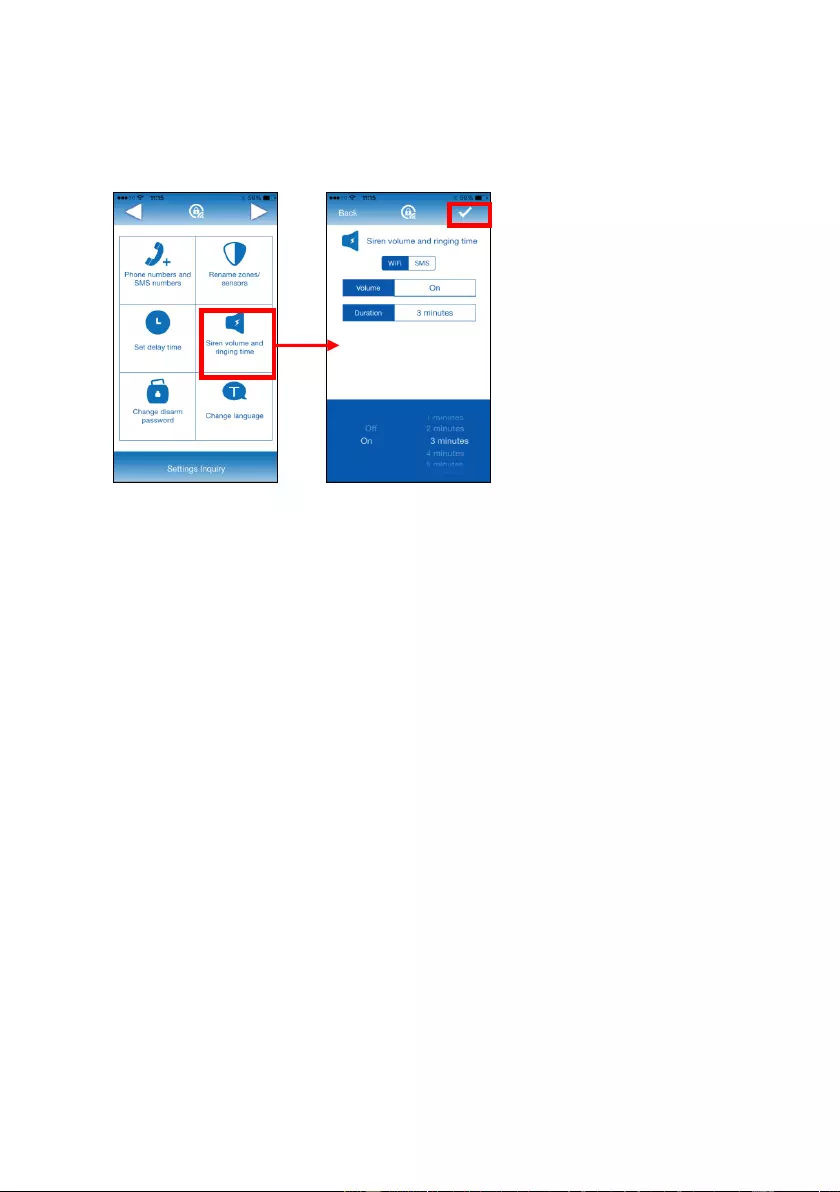
29 | ENGLISH
6.10 Adjust siren volume and time of alarm
Both settings can be adjusted by this menu.
With the EM8615 APP:
The text message to change the Siren volume and the ringing time is: “12”.
Copy the received text into a new text message, modify the text and send the text
message to the GSM-number of the alarm system.
6.11 Set ringing time for taking the call (only by text
message)
This function enables you to define the number of times the control panel will ring
before taking the call. Ring time can be set from 0 to 9. When set to 0 the alarm
system will not ring when being called.
The text message to change the number of rings before the alarm system will take
the call is: “19”.
Copy the received text into a new text message, modify the text from 0 to 9 and send
the text message to the GSM-number of the alarm system.
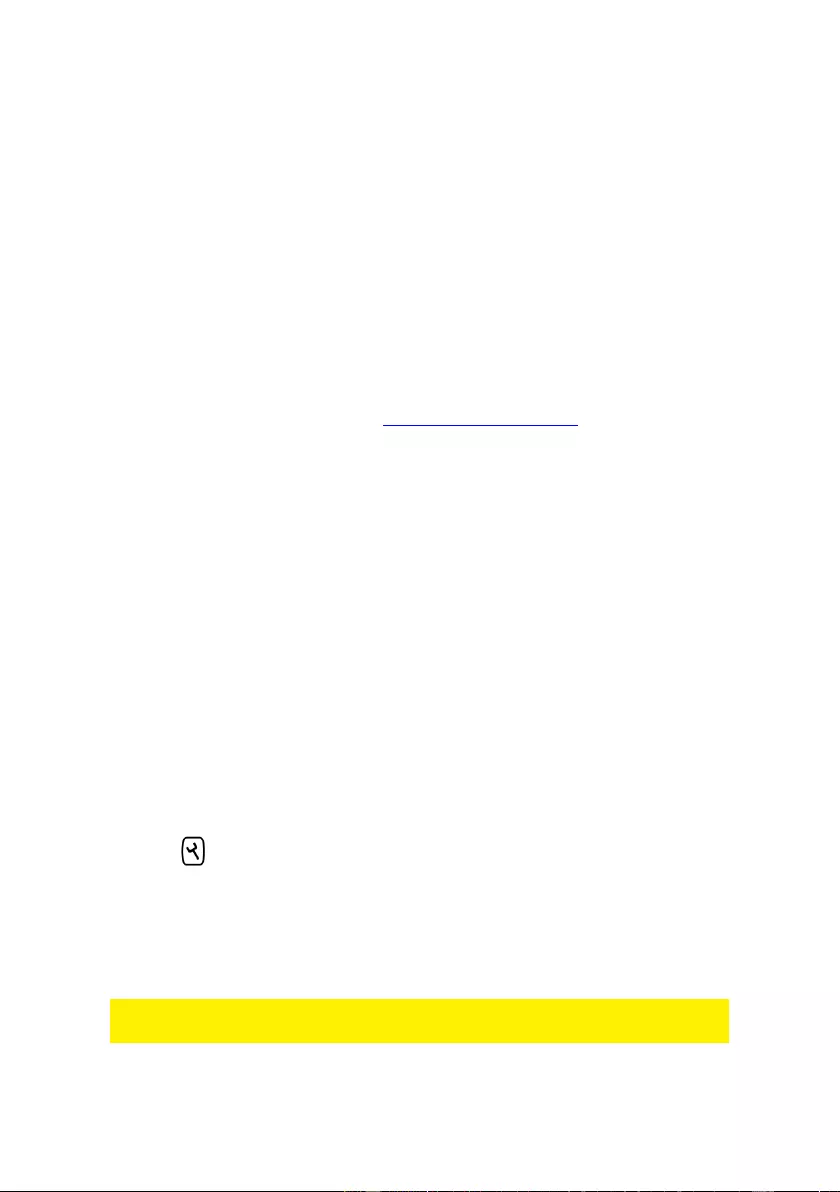
30 | ENGLISH
6.12 Call repetition (only by text message)
This function enables you to define the number of times the control panel will redial
the phone numbers after the alarm detects an intrusion if the call is not being
answered. The number of Call repetitions can be set from 1 to 9.
The text message to change the amount of repetition of the numbers if alarm is not
turned off is: “20”.
Copy the received text into a new text message, modify the text from 1 to 9 and send
the text message to the GSM-number of the alarm system.
6.13 Disarm Password
Here you can set the Password to disarm the Alarm system by dialing the alarm
systems phone number (see chapter “By calling the alarm system”).
The text message to change the disarm password is: “13”.
Copy the received text into a new text message, modify the text to a 4 digit new
password and send the text message to the GSM-number of the alarm system.
6.14 Removing the registered Accessories
To remove all registered accessories from the EM8615 please send a text message to
the GSM-number of the alarm system.
The text message to remove all the registered wireless accessories from the alarm
system is: “21”.
6.15 Restore factory defaults.
Also called hard reset. This needs to be done when, for example, a new SIM card is
installed.
Push the button on the back of the alarm system and press the SOS button on the
alarm system simultaneously. Release them after 2 slow and 3 fast beeps. Wait for 10
seconds. If the panel beeps twice the alarm system has been restored to factory
defaults.
The text message to restore the alarm system to factory defaults is: “0000”.
Remark: After you restored the factory defaults you need to switch the alarm system
off and on again!
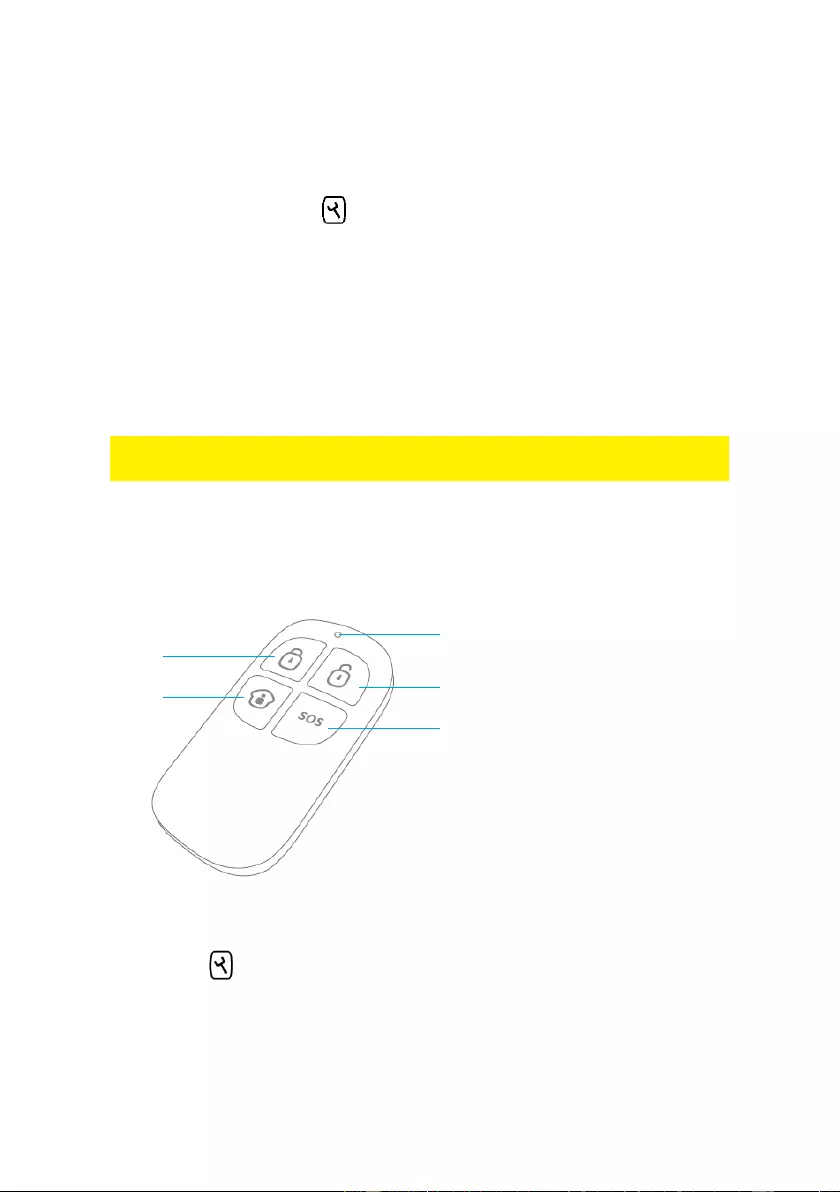
31 | ENGLISH
6.16 Reset Wi-Fi network settings
If for some reason the Alarm system can no longer connect to your Wi-Fi you can
reconfigure the Wi-Fi settings of the Alarm system. First you need to reset the Wi-Fi
settings.
Press and hold the button of the alarm system for about 7-8 seconds
until you hear 3 beeps.
Open the APP
Login to your account
If the alarm is still listed delete this from the list by swiping to the left.
Press the button “Delete”
Configure the Alarm system by selecting the device from the device list and
hold the button until the configuration setup is shown.
Press “Configure Network”
Remark: After you restored the Wi-Fi network settings you need to switch the alarm
system off and on again!
7.0 Remote control
7.1 Front of remote control
7.2 Register a new remote control
1. Push the button on the back of the alarm system.
2. Now you can register the new remote control by pressing a random button on
the remote. If you hear a beep the registration is successful. If you hear 2
beeps then the remote control has already been registered to the system.
Arm
In-home
security
Disarm
LED Indicator
Panicbutton
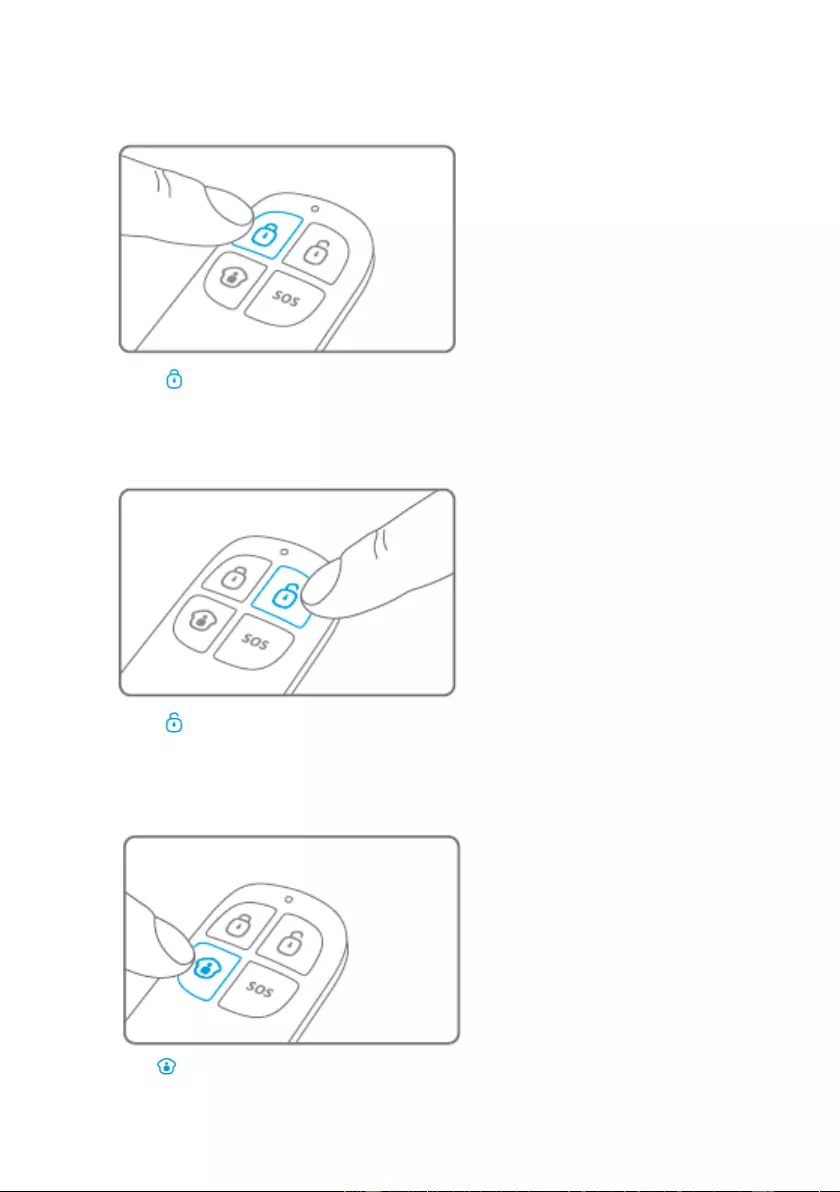
32 | ENGLISH
7.3 Arm the alarm
Press to arm the alarm. The LED indicator will light up shortly and the siren will
give a short beep to confirm the system is active.
7.4 Disarm the alarm
Press to disarm the alarm. The LED indicator will light up shortly and the siren will
beep 2 times to confirm the system is disarmed.
7.5 In-home mode
Press . All sensors configured in the normal-group will be enabled; the sensors in
the Home-group will stay disabled.
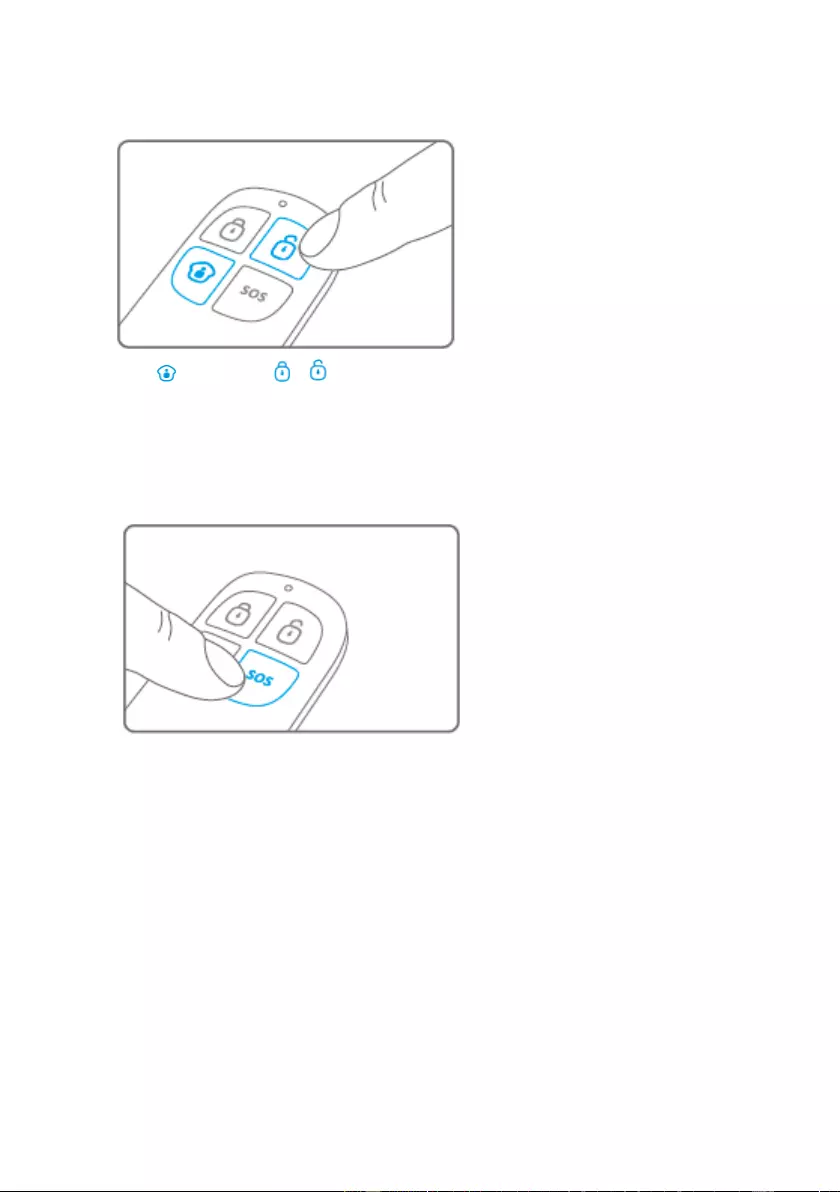
33 | ENGLISH
7.6 Silent mode
Press , followed by or . The alarm system will arm or disarm silently. The
external siren will not give an alarm signal. The alarm system can be armed/disarmed
without disturbing the other inhabitants. (The alarm system itself will confirm with a
short sound signal)
7.7 Panic button
Regardless the status of het alarm; armed or disarmed, by pressing the SOS button
the alarm system will immediately enable the panic status.
7.8 Replace the battery
It is very easy to replace the battery (CR2025) of the remote control.
Please remove the rubber cap on the backside of the remote control and remove
the screw underneath.
Now you separate the front and back panel.
Replace the battery and put the front and back panel back together.
Replace the screw and the rubber cap.
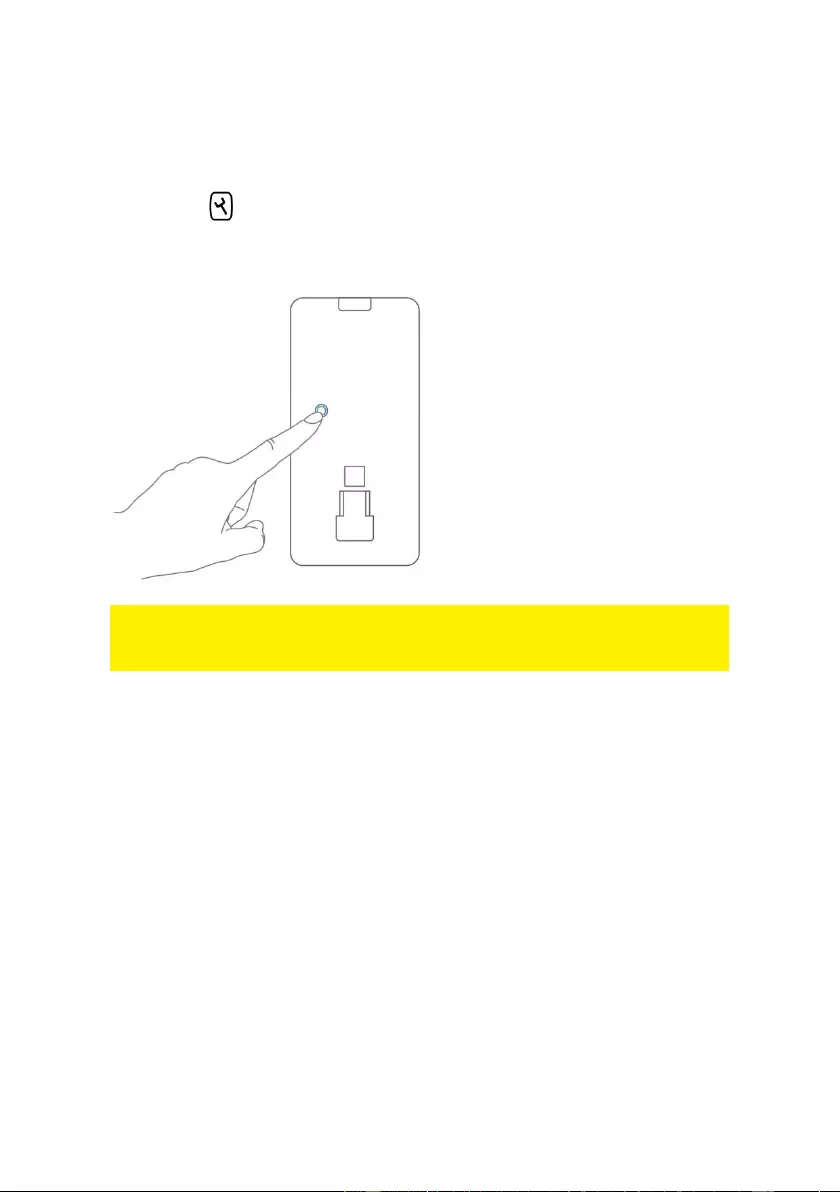
34 | ENGLISH
8.0 Install motion detector
8.1 Pair the motion detector
1. Push the button on the back of the alarm system.
2. Press 2x the test button of the motion detector you wish to register. If you hear a
beep the sensor is registered to the system. If you hear 2 beeps this indicates this
sensor is already registered.
Notice: During the registration process be sure no other sensor is triggered. If a
motion detector is in the same room make sure you cover the motion detector or place
the motion detector temporarily in a different room.
8.2 Test button
After the self-test has finished press the test button once. The motion detector will
send a trigger signal (flashes 1x).
8.3 Power saving mode
If the motion sensor is triggered more than 2 times within 3 minutes the device
switches automatically to power saving mode. The motion detector will activate again
if it does not register motion for a time period of 3 minutes.
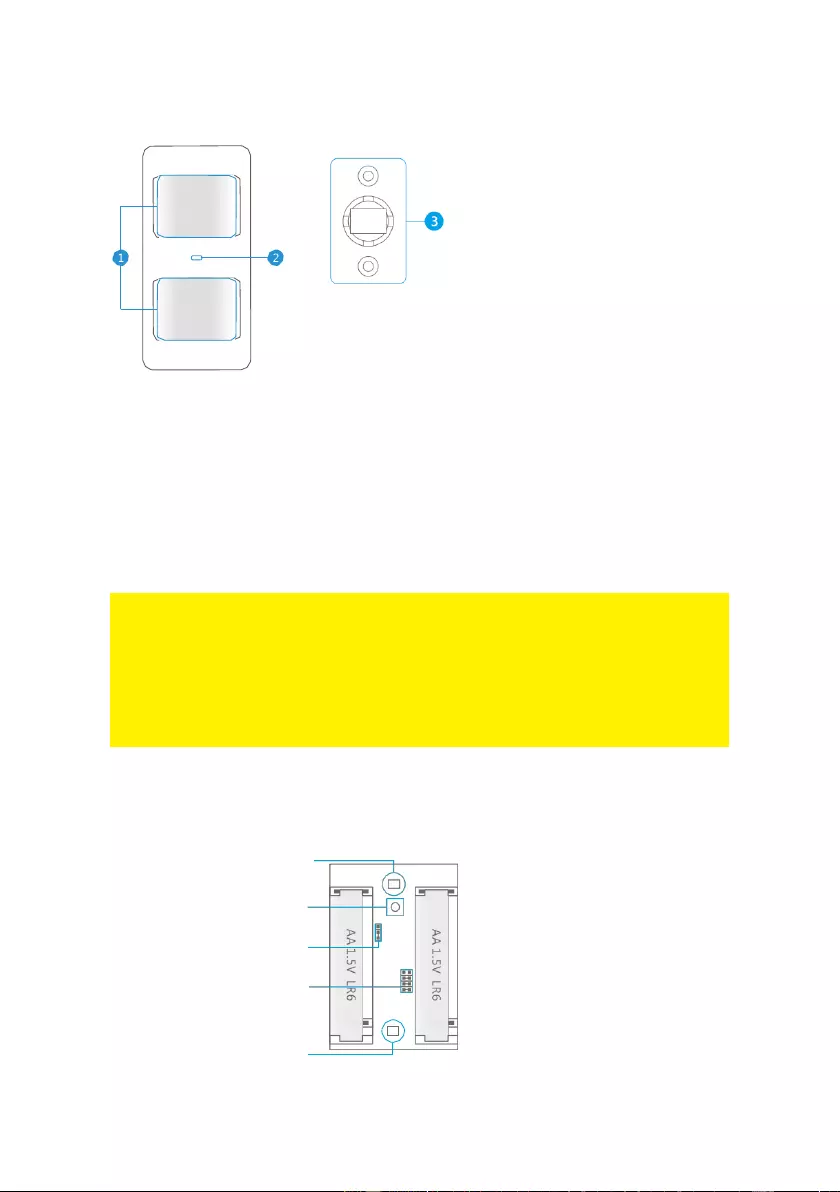
35 | ENGLISH
8.4 Front of motion detector
LED indicator:
Flashes continuously: Motion detector is performing a self-test
Flashes 1x: Motion detected
Flashes 2x: Self-test completed. Motion detector is active
Flashes once per 3 seconds: Battery power low, exchange battery*
* You will receive a text message if battery level is low. The message contains the
following information (up to sensor 9) Sensor name with additionally the text ‘battery
almost empty’. From sensor 10 the name will be replaced by a zone nr. with
additionally the text ‘battery almost empty’.
Remark: The motion sensor has an energy saving mode.
When the sensor is switched on and there is motion detected in the room within 3
minutes, the sensor will go into energy saving mode. This means the sensor is not
active.
When, after 3 minutes, there is no motion detected anymore the sensor will be back in
active mode.
So when you need to test the sensor, it is very important to wait for at least 3 minutes.
8.5 Inside the motion detector
Remove the screw on top of the motion detector and gently remove the front and
back.
1. Detection window
2. LED indicator
3. Mounting bracket
LED On/Off
Infrared sensor
Group setting (jumpers)
Anti-sabotage
button
Infrared sensor
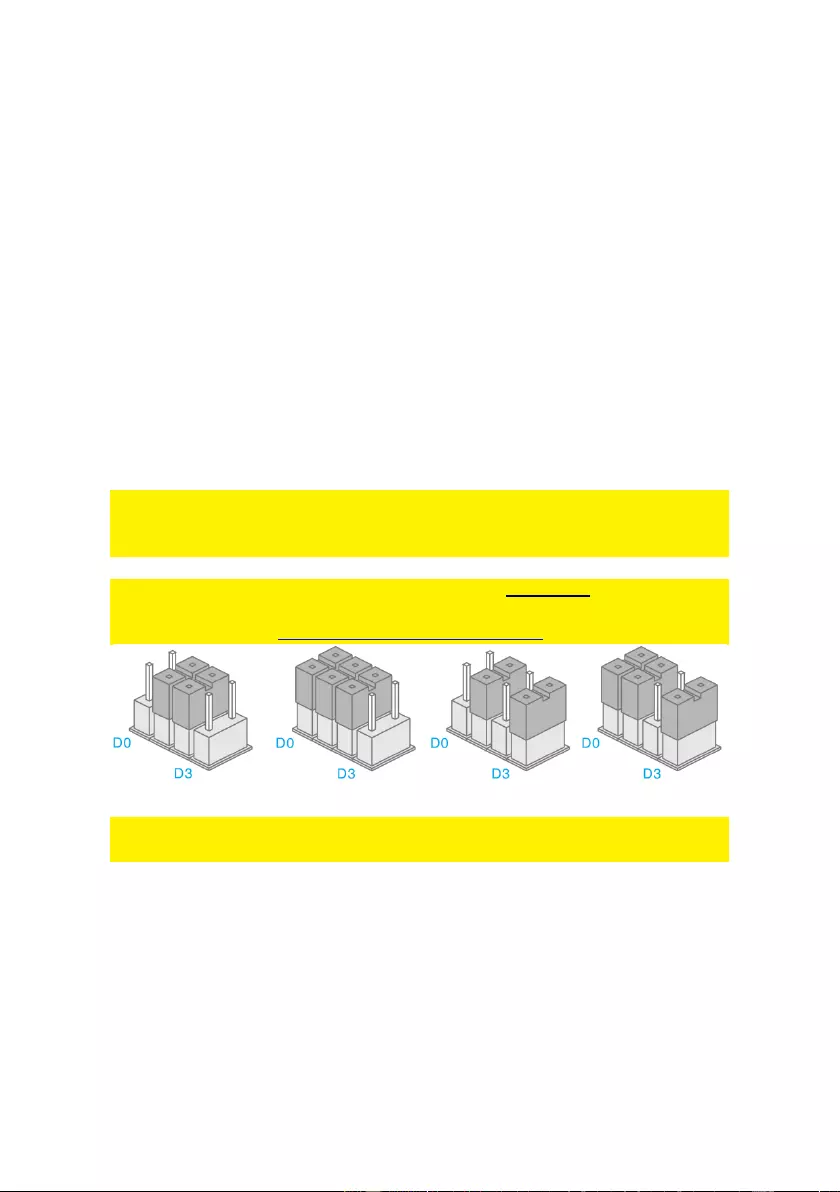
36 | ENGLISH
8.5.1 Infrared sensors
The infrared sensors detect the motion. These sensors need to be clean at all time.
Do not touch the sensors!
8.5.2 Anti sabotage button
If the motion detector is opened this switch will detect it and trigger the alarm.
8.5.3 LED On/Off
By switching this jumper setting you can set if the LED in front of the motion detector
will be switched “On or Off”. By default this setting is turned ON (LED ON).
8.5.4 Group settings (jumpers)
Every sensor can be configured to be added to a dedicated group by setting the
jumper settings; home-group, normal group, single or 24-hours group.
Bellow you will see an overview of the meaning and how to configure the jumper
settings for that type of zone.
Remark: Determine before pairing with the alarm system in which group the sensor
will be operational. Once the sensor is successfully paired with the system. The group
cannot be changed after pairing!
Remark: If the group of a sensor needs to be changed, all sensors need to be paired
with the alarm system once more. It is not possible to remove one single sensor from
a group! (See chapter “Removing the registered Accessories”)
Remark: It’s recommended to install detectors that need to be operational 24-hours,
for example smoke detectors, in the 24-hours-group.
Home-group
Normal-group
24-hours-group
Single-group
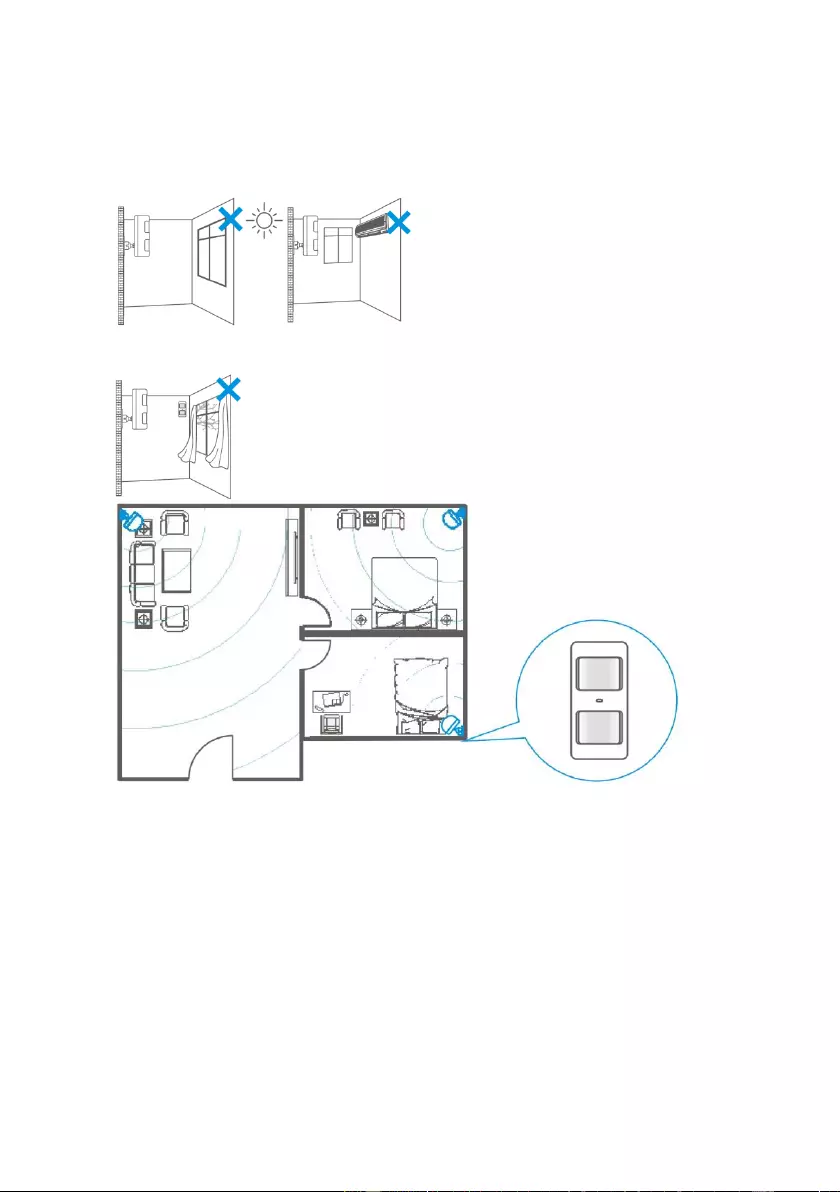
37 | ENGLISH
8.6 Installation tips
Avoid installation of the motion detector in range of a window, air-conditioning,
radiator, refrigerator, oven, direct sunlight or other places with high temperature
fluctuation.
Do not place 2 motion detectors facing each other or within each other’s range.
Motion detectors are usually placed at 2 meters from the floor on the wall.
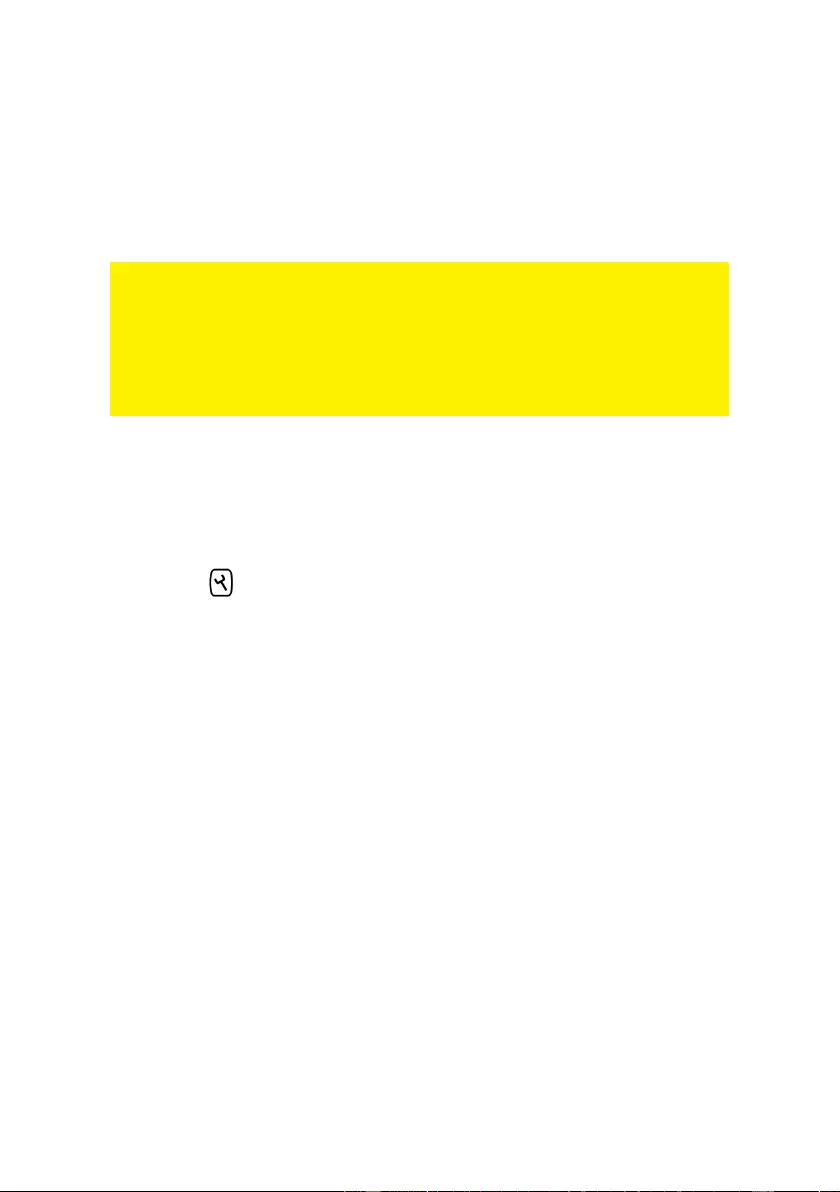
39 | ENGLISH
8.7 Test the motion detector
1. After you fully installed the motion detector and the self-test is completed you can
test the motion detector by walking within the range of the motion detector from
one side to the other side.
2. The LED indicator of the motion detector will flash if motion is detected.
3. Adjust the motion sensor to get the best results. And repeat the test.
Notice: The motion detector has an energy saving mode. If the sensor is active and
the motion detector registers 2 motion within the registered 3 minutes the sensor will
go in sleep mode; not active.
After 3 minutes the sensor will check if there is still motion detected if no motion is
detected the motion detector will be active again. To test the motion detector please
make sure the motion detector has not registered any motion during 3 minutes before
you test the motion detector!
9.0 Install the Window/Door sensor
9.1 Register the window/door sensor
1. Make sure the sensor and the magnet are located next to each other.
2. Push the button on the back of the alarm system.
3. Now separate the magnet from the sensor. The sensor will be triggered. If you
hear a beep the sensor is registered to the system. If you hear 2 beeps this
indicates this sensor is already registered.
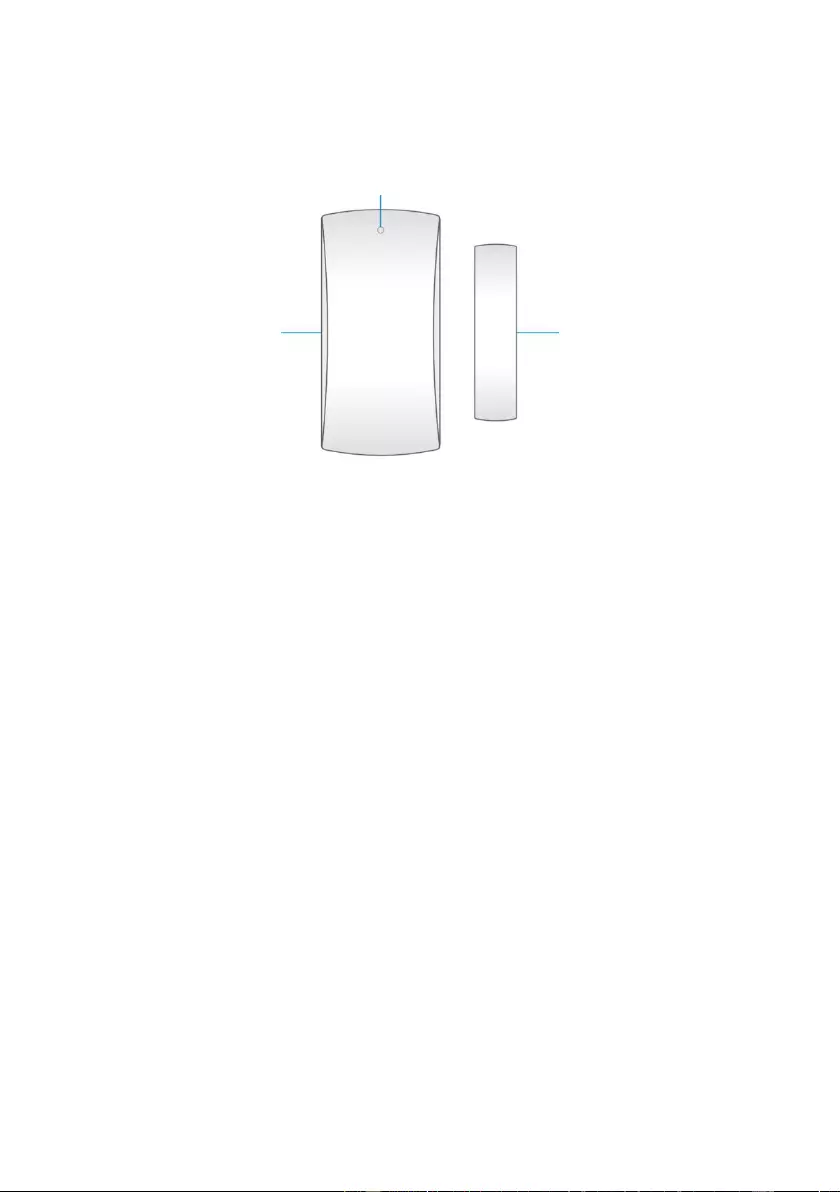
40 | ENGLISH
9.2 Front window/door sensor
LED indicator:
Flashes 1x: Window/Door is detected as open.
Flashes quickly: Battery power low, exchange battery*
* You will receive a text message if battery level is low. The message contains the
following information (up to sensor 9) sensor name with additionally the text ‘battery
almost empty’. From sensor 10 the name will be replaced for a zone nr. with
additionally the text ‘battery almost empty’.
Magnet
Sensor
LED Indicator
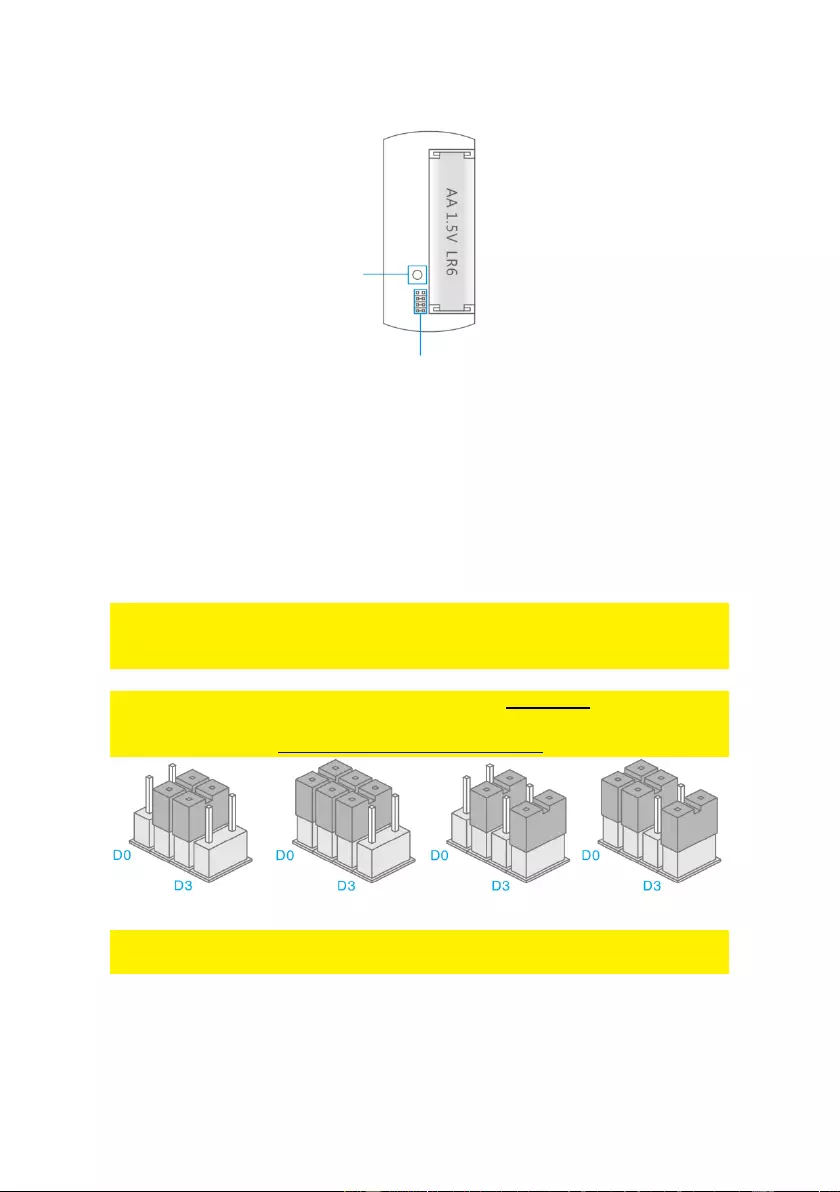
41 | ENGLISH
9.3 Inside the window/door sensor
9.3.1 Anti sabotage button
If the sensor is opened this switch will detect it and trigger the alarm.
9.3.2 Group settings (jumpers)
Every sensor can be configured to be added to a dedicated group by setting the
jumper settings; home-group, normal group, single or 24-hours group.
Bellow you will see an overview of the meaning and how to configure the jumper
settings for that type of zone.
Remark: Determine before pairing with the alarm system in which group the sensor
will be operational. Once the sensor is successfully paired with the system. The group
cannot be changed after pairing!
Remark: If the group of a sensor needs to be changed, all sensors need to be paired
with the alarm system once more. It is not possible to remove one single sensor from
a group! (See chapter “Removing the registered Accessories”)
Remark: It’s recommended to install detectors that need to be operational 24-hours,
for example smoke detectors, in the 24-hours-group.
Group settings (jumpers)
Anti-sabotage button
Home-group
Normal-group
24-hours-group
Single-group
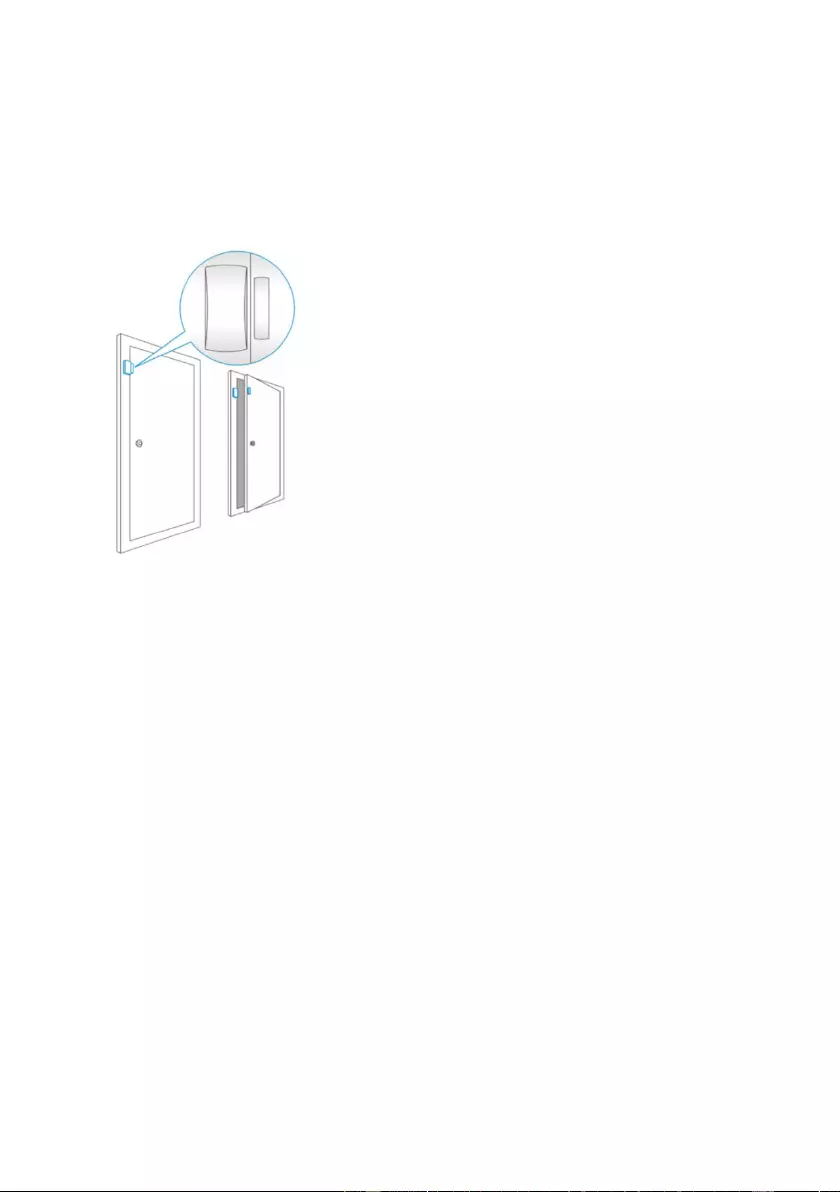
42 | ENGLISH
9.4 Installation tips
It’s recommended to install the sensor on the frame (no movement) and to
install the magnet on the door/window itself.
Notice: The magnet needs to be placed on the right side of the sensor. The red LED
will light up every time the door/window is opened!
The distance between the sensor and the magnet must not exceed 1cm.
Mount both parts with the supplied double-sided tape. You can also choose to mount
the sensor by using screws.
It’s not recommended to install the sensor in a room with a lot of metal. Neither mount
the sensor on constructions. Always check if the red LED will turn on when the door
/window is opened.
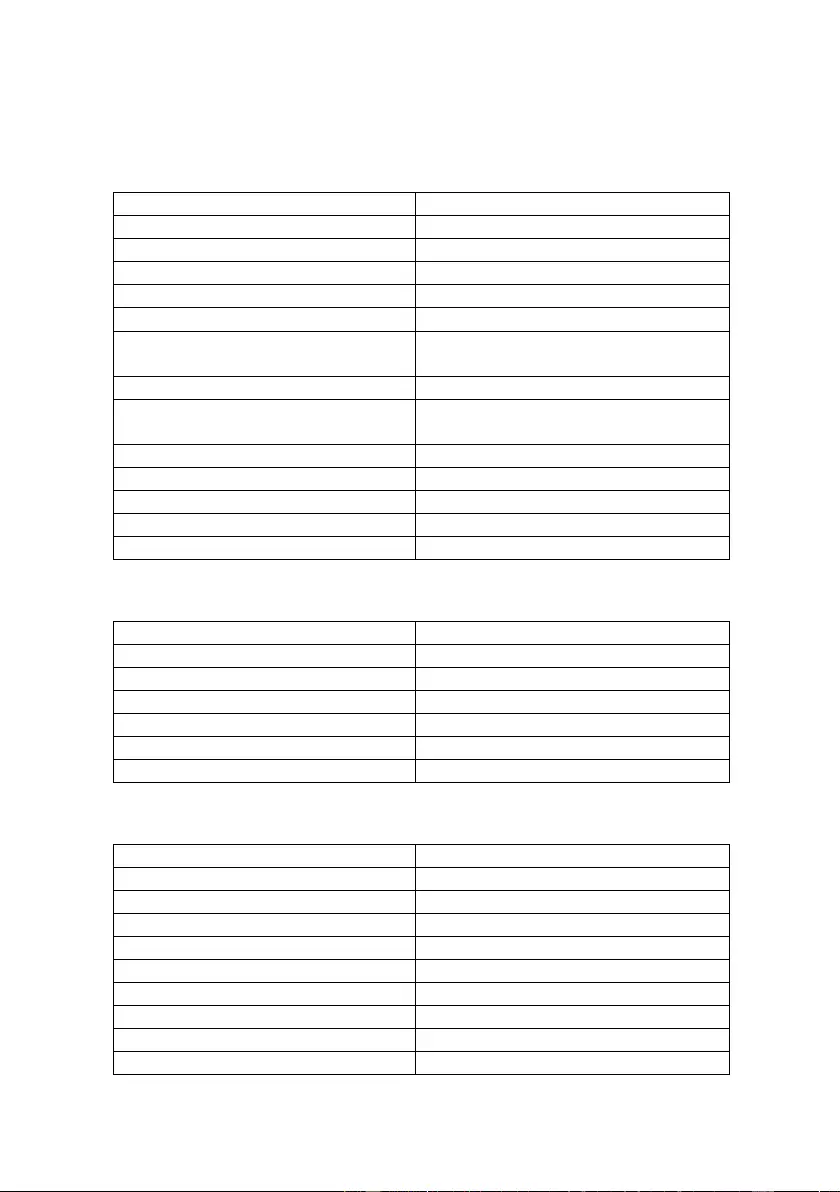
43 | ENGLISH
10.0 Technical specifications
10.1 Alarm system
Power supply
110 – 240V AC 50-60Hz
Output
12V DC 800mAh
Mobile GSM frequency
850 / 900 / 1800 / 1900Mhz
Wi-Fi support
802.11b/g/n
Stand-by current
60mA
Alarm current
120mA
Back-up battery
Lithium-Ion battery 7,4V 500mA
rechargeable
Internal siren
90dB
Maximum amount of sensors
10 x Remote controls
100 x Sensors
Sensor frequency
315MHz / 433MHz (±75KHz)
Temperature
-10 to 55 degrees Celsius
Humidity
< 80% (no condensing)
Dimensions Alarm system WxHxD
35 x 150x141 mm
Dimensions Stand WxHxD
50 x 8 x 160 mm
10.2 Remote control
Power supply
3V DC (1 x CR2025 button battery)
Stand-by current
<10 uA
Operation current
<7 mA
Frequency remote
433MHz
Temperature
-10 to 55 degrees Celsius
Humidity
< 80% (no condensing)
Dimensions WxHxD
31 x 57 x 11 mm
10.3 Motion detector
Power supply
3V DC (2 x AA 1,5V LR6)
Stand-by current
<30uA
Alarm current
<15mA
Detection reach
8 meter / 110 degrees
Wireless reach
Max. 80 meter (open field)
Frequency sensors
315MHz / 433MHz
Temperature
-10 to 55 degrees Celsius
Humidity
< 80% (no condensing)
Dimensions motion detector WxHxD
52 x 108 x 37 mm
Dimensions mounting bracket WxHxD
52 x 30 x 26,5
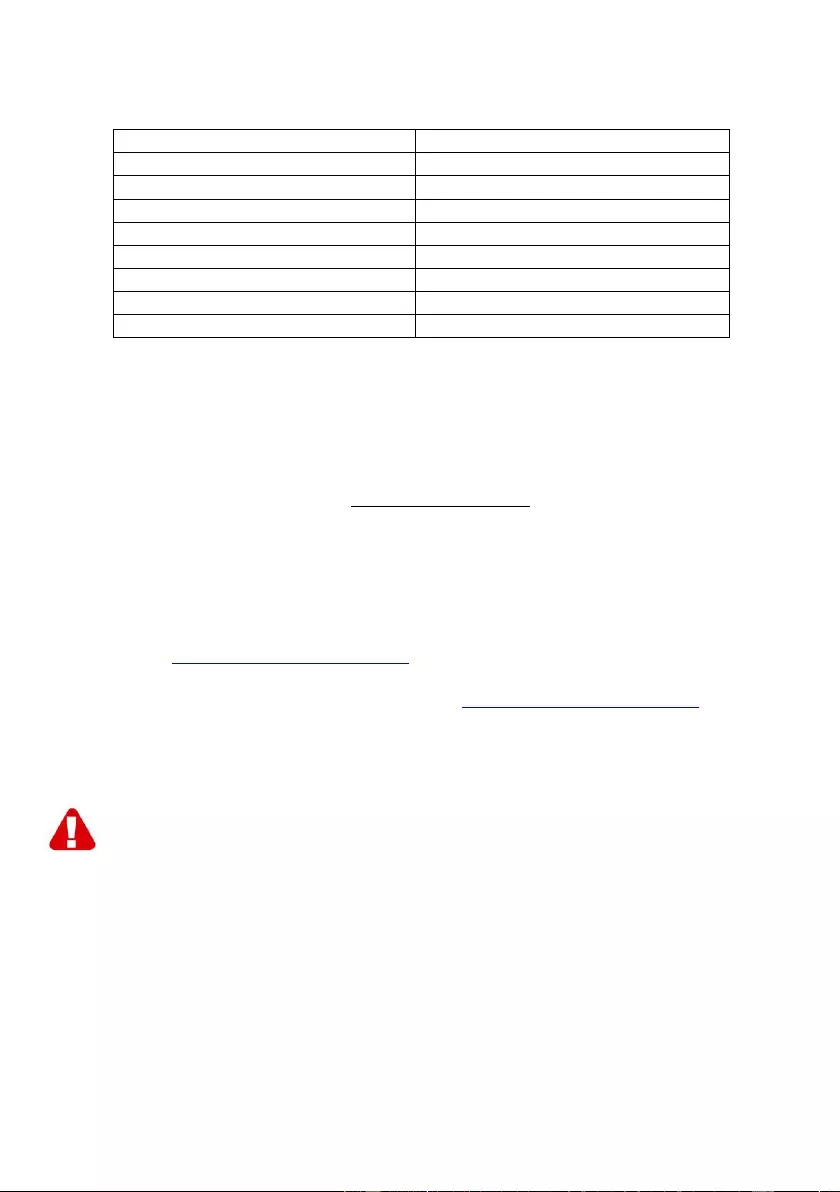
44 | ENGLISH
10.4 Window/door contact
Power supply
1,5V DC (1 x AA 1,5V LR6)
Stand-by current
<30uA
Alarm current
<40mA
Wireless reach
Max. 80 meter (open field)
Frequency sensors
433MHz
Temperature
-10 to 55 degrees Celsius
Humidity
< 80% (no condensing)
Dimensions sensor WxHxD
34 x 70 x 17,5 mm
Dimensions magnet WxHxD
12 x 51 x 13,5 mm
11.0 Frequently Asked Questions and other
related information
The latest Frequently asked questions for your product can be found on the support
page of your product. Eminent will update these pages frequently to assure you have
the most recent information. Visit www.eminent-online.com for more information about
your product.
12.0 Service and support
This user manual has been carefully written by Eminent’s technical experts. If you
have problems installing or using the product, please fill out the support form at the
website www.eminent-online.com/support.
You can also contact us by phone. Please check www.eminent-online.com/support for
the helpdesk phone number and opening hours.
13.0 Warning and points of attention
Due to laws, directives and regulations set out by the European parliament, some
(wireless) devices could be subject to limitations concerning its use in certain
European member states. In certain European member states the use of such devices
could be prohibited. Contact your (local) government for more information about this
limitations.
Always follow up the instructions in the manual*, especially where it concerns devices
which need to be assembled.
Warning: In most cases this concerns an electronic device. Wrong/improper use may
lead to (severe) injuries!
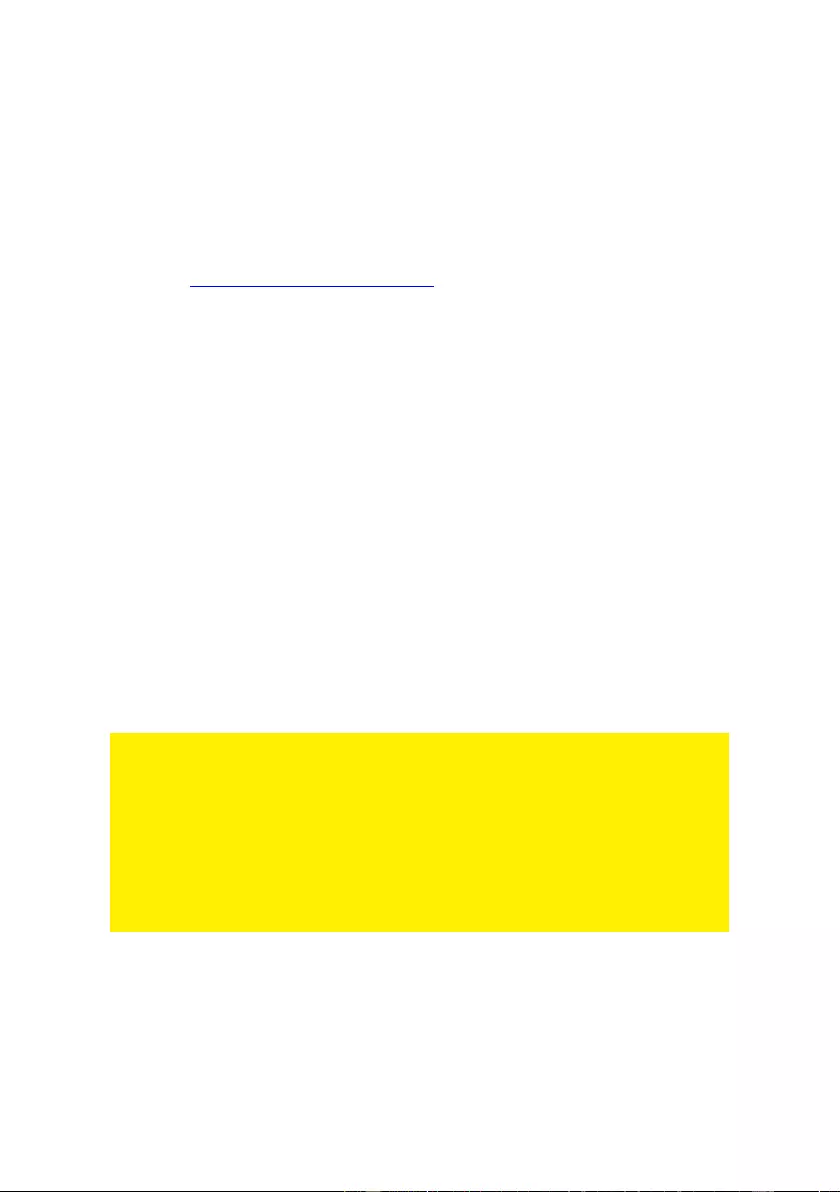
45 | ENGLISH
When you connect the device to the mains, make sure it will not be damaged or
subject to (high) pressure.
A power socket is needed which should be close and easy accessible from the device.
Repairing of the device should be done by qualified Eminent staff. Never try to repair
the device yourself. The warranty immediately voids when products have undergone
self-repair and/or by misuse. For extended warranty conditions, please visit our
website at www.eminent-online.com/warranty.
Dispose of the device appropriately. Please follow your countries regulation for the
disposal of electronic goods.
Please check below safety points carefully:
- Do not apply external force on the cables
- Do not unplug the device by pulling the power cable
- Do not place the device near heating elements
- Do not let the device come in contact with water of other liquids
- If there is any strange sound, smoke or odor, remove the device immediately from
the power outlet.
- Do not put any sharp objects into the venting hole of a product
- Do not use any damaged cables (risk of electric shock)
- Keep the product out of reach of children
- Wipe off the product with soft fabric, not water mop.
- Keep the power plug and outlet clean
- Do not unplug the device form the power outlet with wet hands
- Unplug the device when you don’t use it for a long time
- Use the device at a well ventilated place
*Tip: Eminent manuals are written with great care. However, due to new technological
developments it can happen that a printed manual does not longer contain the most
recent information. If you are experiencing any problems with the printed manual or
you cannot find what you are looking for, please always check our website
www.eminent-online.com first for the newest updated manual.
Also, you will find frequently asked questions in the FAQ section. It is highly
recommended to consult the FAQ section. Very often the answer to your questions will
be found here.
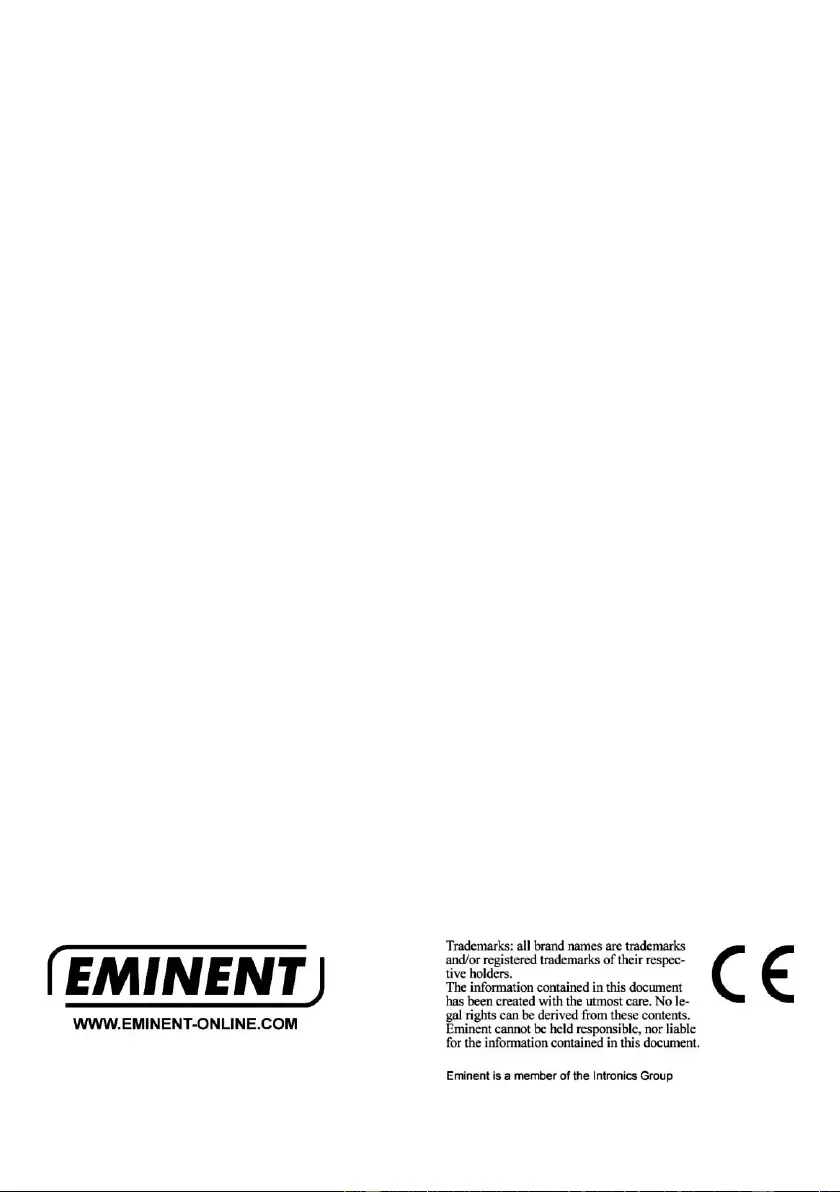
46 | ENGLISH
14.0 Warranty conditions
The five-year Eminent warranty applies to all Eminent products, unless mentioned
otherwise before or during the moment of purchase. After buying a second-hand
Eminent product the remaining period of warranty is measured from the moment of
purchase by the product’s initial owner. Eminent warranty applies to all Eminent
products and parts, indissolubly connected or mounted to the product it concerns.
Power supply adapters, batteries, antennas and all other products not directly
integrated in or connected to the main product or products of which, without
reasonable doubt, can be assumed that wear and tear during use will show a different
pattern than the main product, are not covered by the Eminent warranty. Products are
not covered by the Eminent warranty when exposed to incorrect/improper use,
external influences or when opening the service parts of the product by parties other
than Eminent. Eminent may use refurbished materials for repair or replacement of
your defective product. Eminent cannot be held responsible for changes in network
settings by internet providers. We cannot guarantee that the Eminent networking
product will keep working when settings are changed by the internet providers.
Eminent cannot guarantee the working of web services, apps and other third party
content that is available through Eminent products. Eminent products with an internal
hard disk have a limited warranty period of two years on the hard disk. Eminent could
not be held responsible for any data lost. Please make sure that if the product stores
data on a hard drive or other memory source, you will make a copy before you return
the product for repair.
When my product gets defective
Should you encounter a product rendered defective for reasons other than described
above: Please contact your point of purchase for taking care of your defective product.
EM8615 EN | 12-2016