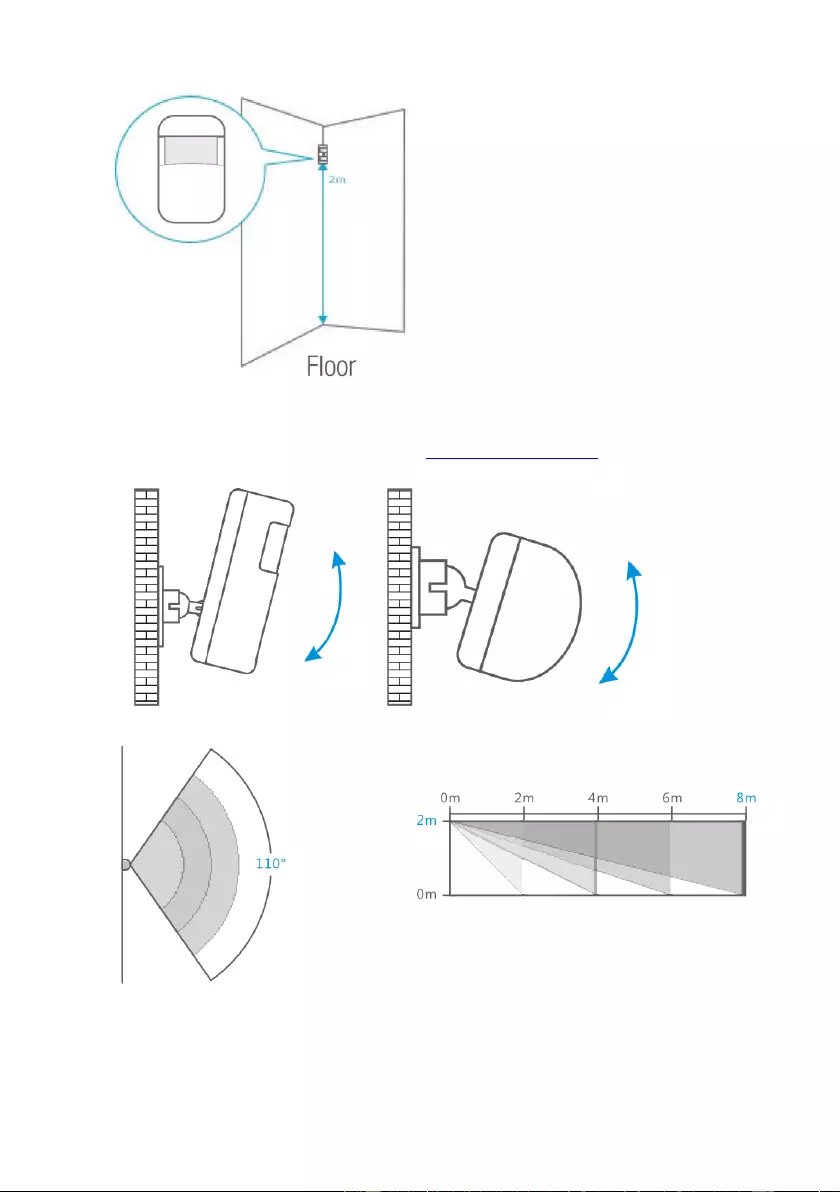Eminent EM8710 User Manual
Displayed below is the user manual for EM8710 by Eminent which is a product in the Security Alarm Systems category. This manual has pages.
Related Manuals

EM8710
GSM Alarm System Starter Kit
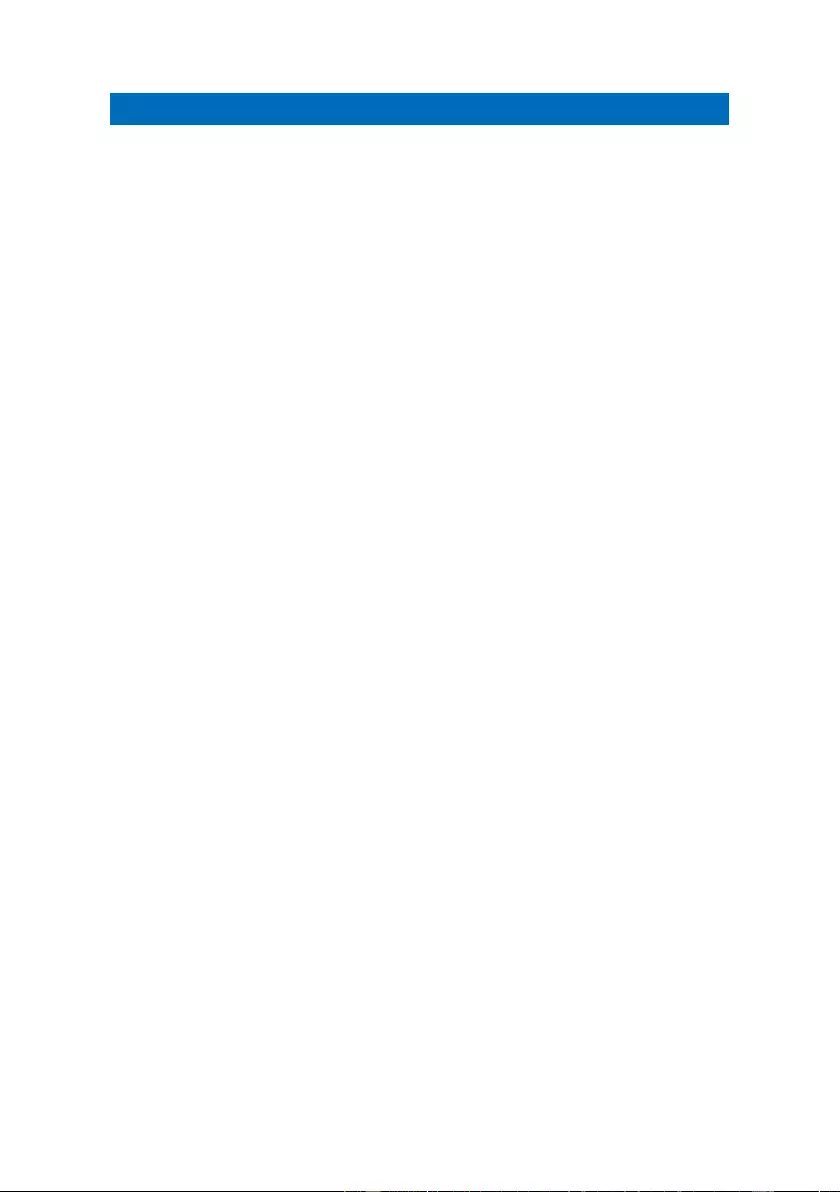
2 | ENGLISH
EM8710 - GSM Alarm System Starter Kit
Table of contents
1.0 Introduction ........................................................................................................... 3
1.1 Packing contents ............................................................................................... 4
2.0 Explanation of the Alarm system ........................................................................... 5
2.1 Front .................................................................................................................. 5
2.2 Rear .................................................................................................................. 7
3.0 Preparation ............................................................................................................ 8
3.1 GSM SIM card ................................................................................................... 8
3.2 Download APP .................................................................................................. 9
3.3 Setting up the host phone number ..................................................................... 9
3.4 Mounting the Alarm Panel................................................................................ 10
3.5 Explanation of the groups ................................................................................ 11
3.6 Plan for sensor placement ............................................................................... 12
3.7 Registered sensors .......................................................................................... 13
4.0 Adding accessories/sensors ................................................................................ 13
4.1 Adding motion, door/window sensor. ............................................................... 13
4.2 Adding a remote control and RFID tags. .......................................................... 14
4.3 Add an indoor wireless siren ............................................................................ 14
5.0 Deleting accessories/sensors .............................................................................. 15
5.1 Deleting all sensors ......................................................................................... 15
5.2 Delete a sensor from zone 1-9 ......................................................................... 15
5.3 Deleting all sensors after zone 9 ...................................................................... 15
5.4 Deleting all remotes ......................................................................................... 15
5.5 Delete a remote from 1-9 ................................................................................. 15
5.6 Deleting all remotes after 9 .............................................................................. 15
5.7 Deleting all RFID tags ...................................................................................... 16
5.8 Delete a RFID tag from 1-9 .............................................................................. 16
5.9 Deleting all RFID tags after 9 ........................................................................... 16
6.0 How does the Alarm system communicate .......................................................... 16
6.1 Alarm notifications ........................................................................................... 16
7.0 Apple and Android APP ....................................................................................... 17
7.1 Setting up the GSM Host number (Full control) ................................................ 17
7.2 Create and add an account.............................................................................. 18
7.3 Modify or delete a device in your account ........................................................ 18
7.3.1 iOS ............................................................................................................18
7.3.2 Android ......................................................................................................18
8.0 Configure the alarm system ................................................................................. 18
8.1 Configure phone numbers ............................................................................... 18
8.2 Change language ............................................................................................ 20
8.3 Arm or disarm the alarm system ...................................................................... 21
8.3.1 By using the Alarm panel ...........................................................................21
8.3.2 By using the APP .......................................................................................21
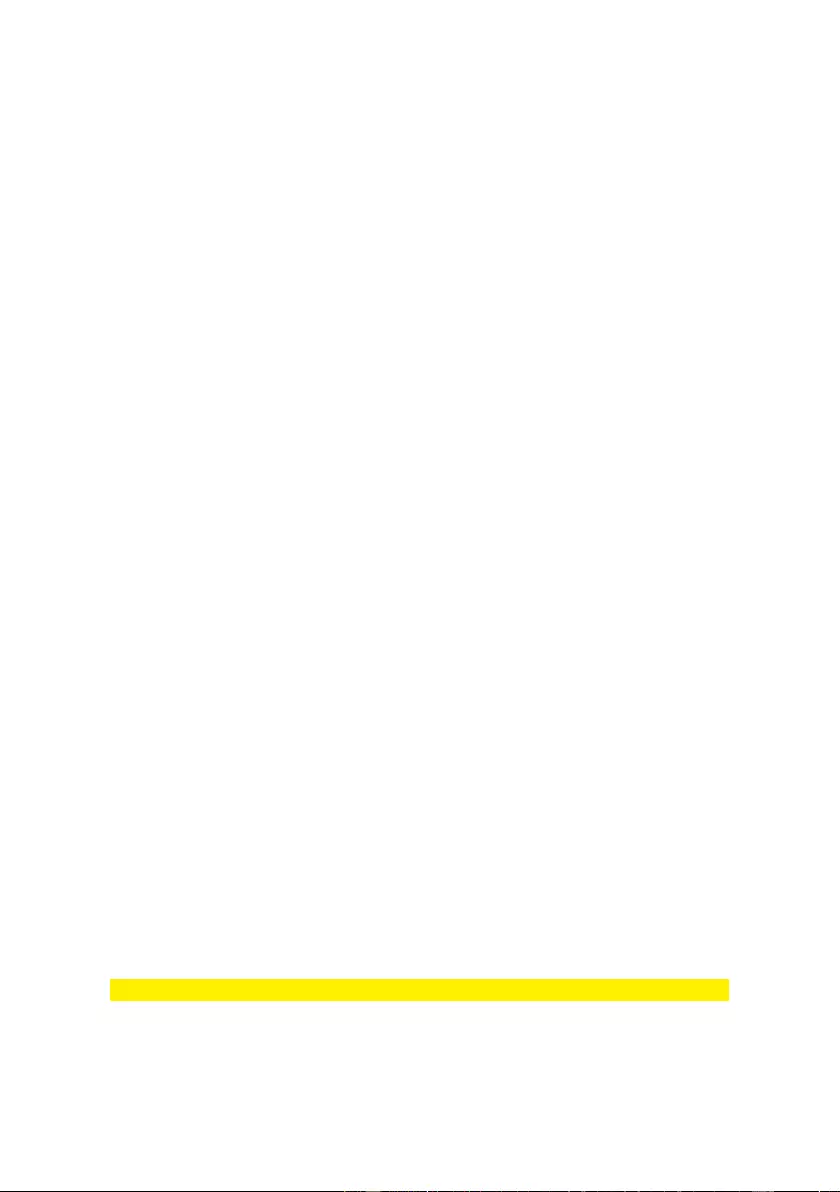
3 | ENGLISH
8.3.3 By text message ........................................................................................21
8.3.4 By voice call alert .......................................................................................22
8.4 Change Sensor (zone) name ........................................................................... 23
8.5 Low battery warning of a sensor by text message ............................................ 24
8.6 Sabotage warning of a sensor by text message ............................................... 24
8.7 Configure the delay time .................................................................................. 24
8.8 Adjust siren volume and time of alarm ............................................................. 25
8.9 Change PIN ..................................................................................................... 25
8.10 Restore factory defaults. ................................................................................ 25
9.0 Remote control .................................................................................................... 26
9.1 Register a new remote control .................................................................... 26
9.2 Arm the alarm .................................................................................................. 26
9.3 Disarm the alarm ............................................................................................. 27
9.4 In-home mode ................................................................................................. 27
9.5 Panic button .................................................................................................... 27
9.6 Replace the battery ......................................................................................... 28
10.0 Install motion detector........................................................................................ 28
10.1 Pair the motion detector ................................................................................. 28
10.2 Power saving mode ....................................................................................... 29
10.3 Installation tips ............................................................................................... 29
11.0 Install the Window/Door sensor ......................................................................... 31
11.1 Pair the Window/Door sensor ........................................................................ 31
11.2 Installation tips ............................................................................................... 31
12.0 Technical specifications ..................................................................................... 33
12.1 Alarm system ................................................................................................. 33
12.2 Remote control .............................................................................................. 33
12.3 Motion detector .............................................................................................. 33
12.4 Window/door contact ..................................................................................... 34
13.0 Frequently Asked Questions and other related information ................................ 34
14.0 Service and support ........................................................................................... 34
15.0 Warning and points of attention ......................................................................... 34
16.0 Warranty conditions ........................................................................................... 36
1.0 Introduction
Congratulations with the purchase of this high-quality Eminent product! This product
has undergone extensive testing by Eminent’s technical experts. Should you
experience any problems with this product, you are covered by a five-year Eminent
warranty. Please keep this manual and the receipt in a safe place.
Register your product now on www.eminent-online.com and receive product updates!
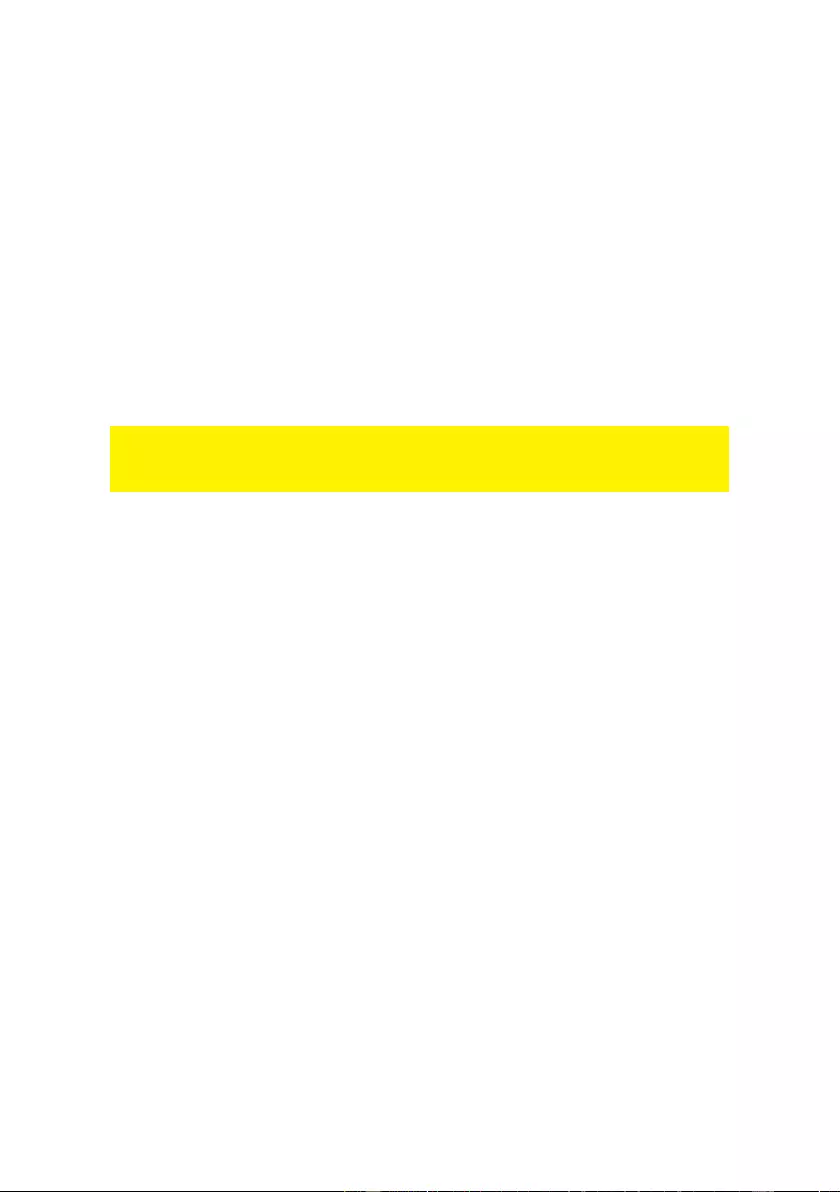
4 | ENGLISH
1.1 Packing contents
The following parts need to be present in the packing:
• 1 x Alarm system with built-in mobile module, siren and 1 back-up battery
(EM8710)
• 1 x wireless door/window contact. (EM8760)
• 1 x wireless PIR motion detector. (EM8750)
• 1 x multifunctional remote controls. (EM8721)
• 2 x RFID tag. (EM8720)
• 1 x power adapter for the Alarm system.
• 1 x window alarm sticker
• All required batteries.
• QIG.
Notice: The alarm system can be used and configured by SMS text messages. For the
use of SMS text messages, you will be charged by your telecom provider. Inform with
your telecom provider the estimated cost rates for sending SMS text messages.
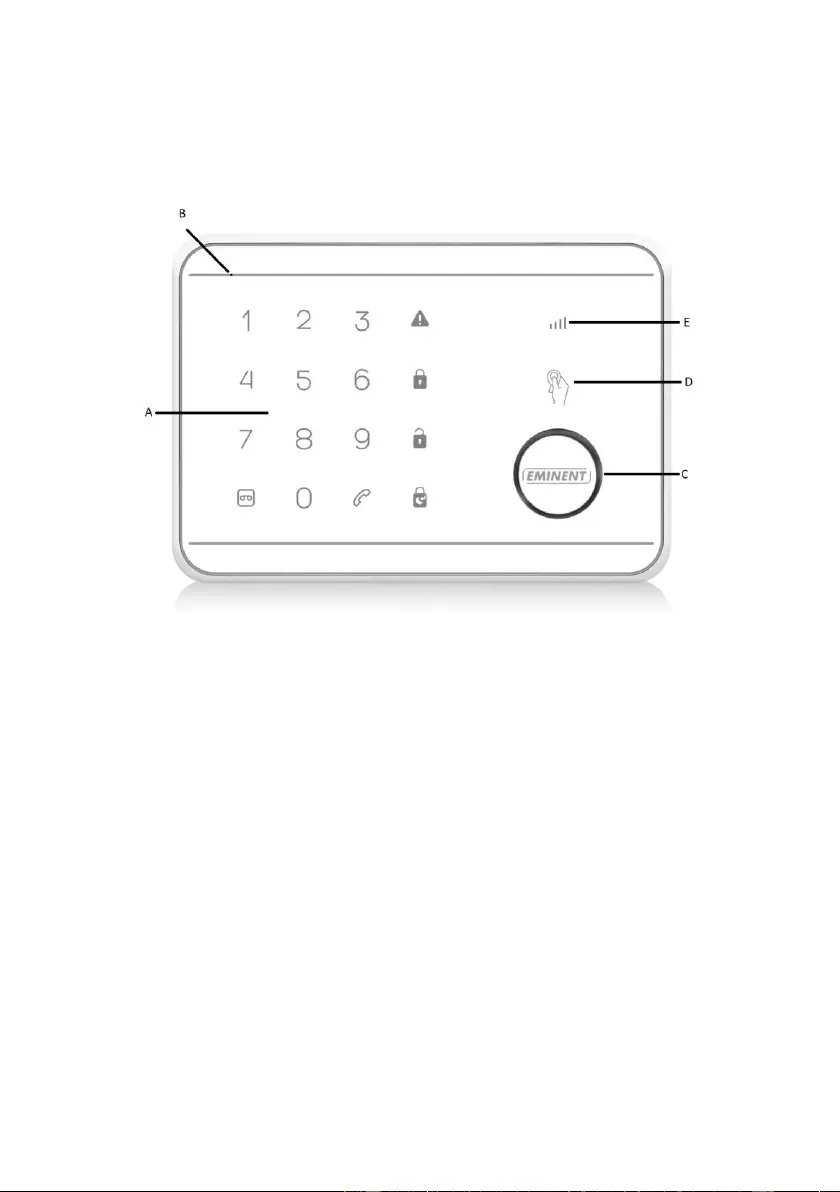
5 | ENGLISH
2.0 Explanation of the Alarm system
2.1 Front
A. Touch control panel
B. Microphone
C. Siren
D. RFID sensor area
E. GSM Signal indicator
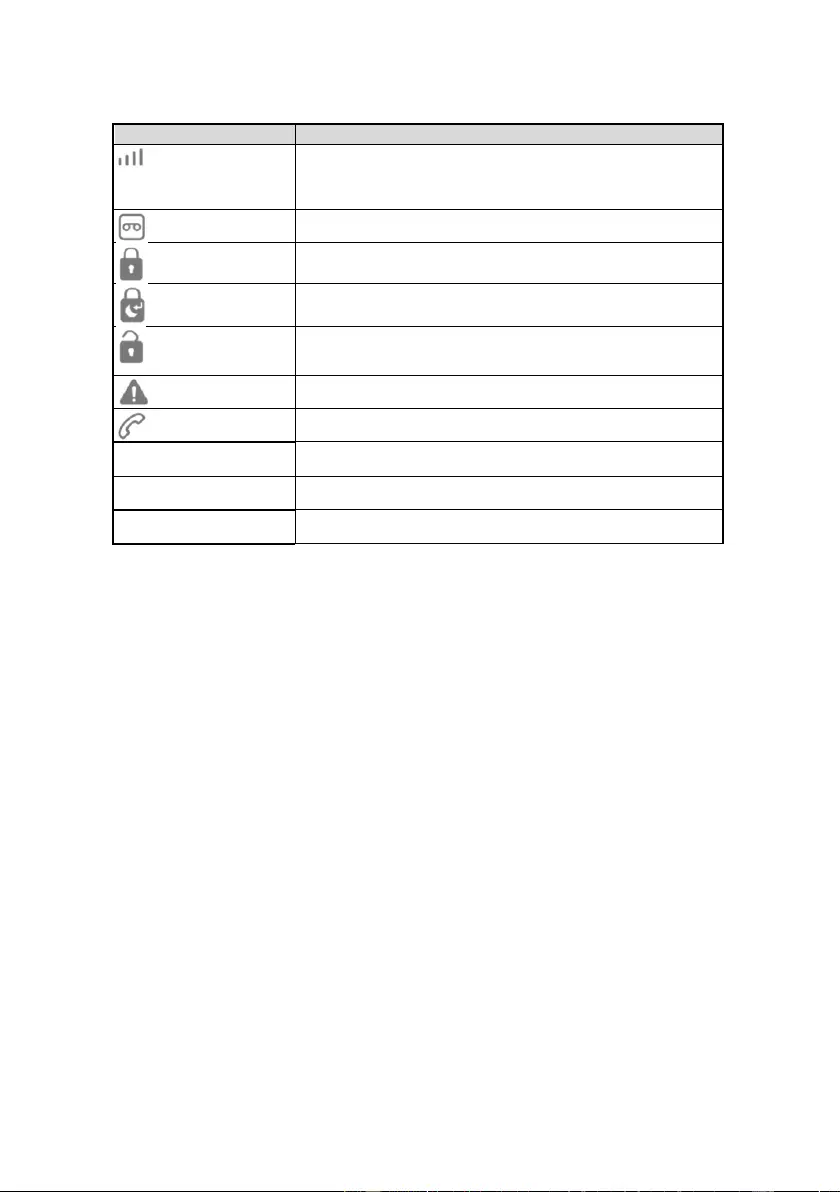
6 | ENGLISH
Definition of LEDs
LED
Indication
GSM Status LED
Flashing once every second: Registering with host device
Flashing once every three seconds: Successful registration with
GSM base station
Off: No AC power, alarm panel running on battery
Recorded message
LED & Key
Flashing: Recording / Listen-In in progress
On: Message playback in progress
Fully security mode
LED & Key
On: Fully security mode
Flashing: Fully security mode + exit delay
In-Home mode LED
& Key
On: In-Home Mode
Flashing: Home Mode Exit Delay
Disarm mode LED &
Key
On: Disarm Mode
Flashing: Waiting for device binding / Test Mode
ALARM LED
Flashing: Alarm event triggered
TEL LED & Key
On: Using GSM Telephone
Flashing: GSM sending SMS
RFID LED
[LED around siren area]
On: Reading Tag ID
Numbers 1-9
LED & Keys
On: Indicator for sensor zone 1 to 9, or which remote control 1- 9, or
RFID tags 1-4
Number 0
LED & Key
On: Indicator for sensor zone > 9 or RFID tags > 4.
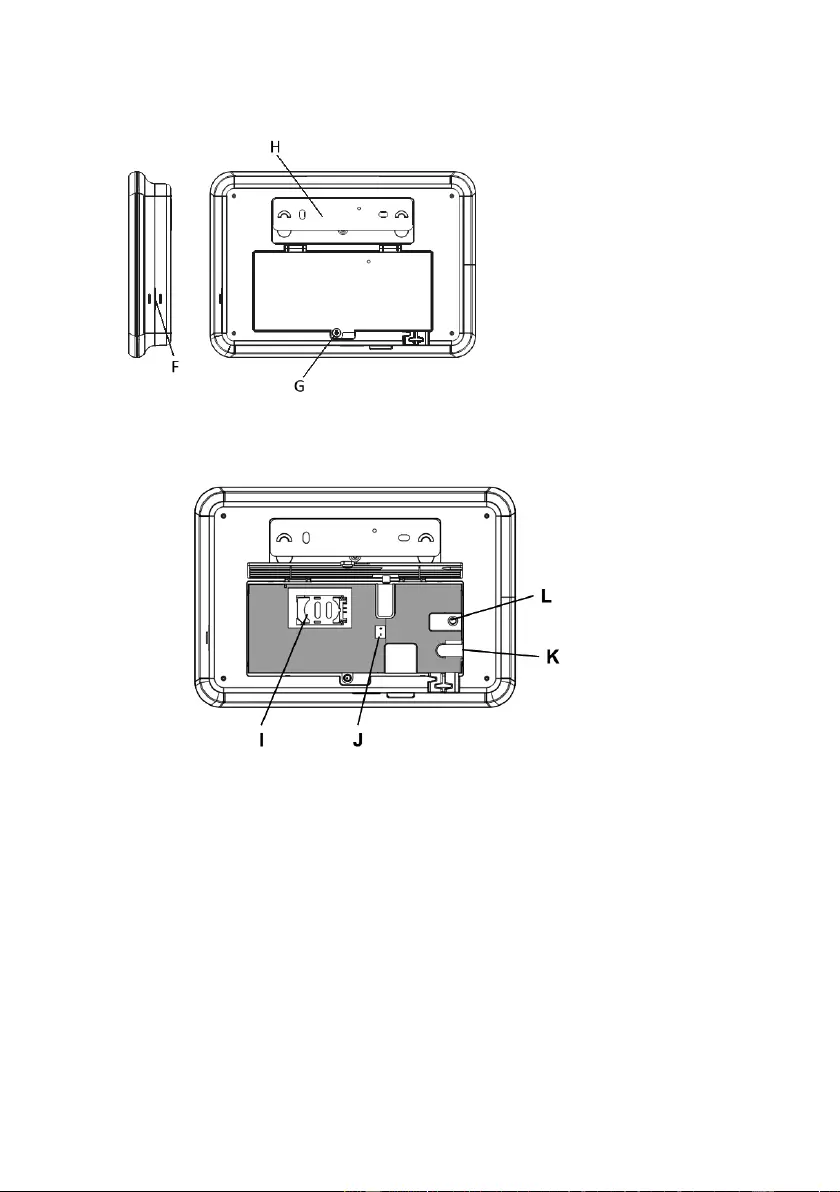
7 | ENGLISH
2.2 Rear
F. Speaker
G. Battery/SIM card cover
H. Wall mounting bracket
I. SIM Card slot
J. Battery connector
K. DC-jack
L. Factory reset
5
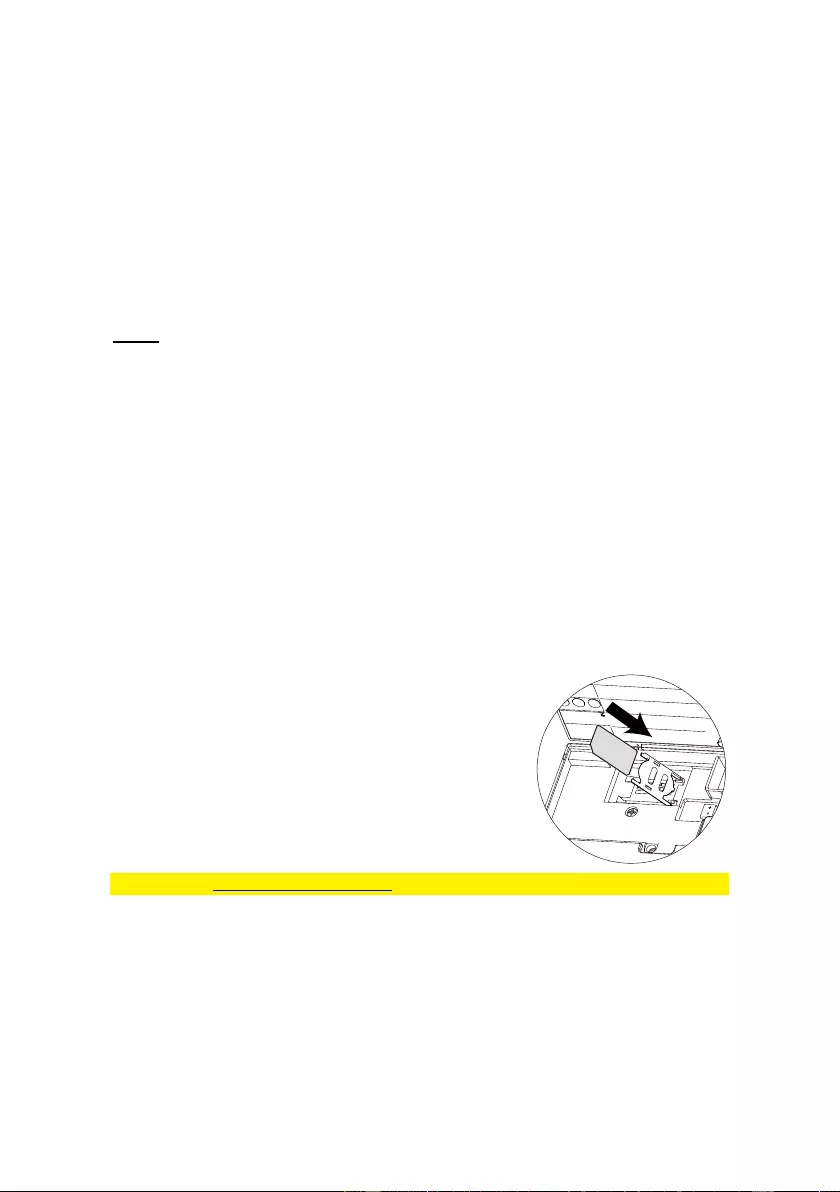
8 | ENGLISH
3.0 Preparation
3.1 GSM SIM card
To get the best out of the system, it is crucial to take some precautions before making
use of the alarm system.
The EM8710 GSM alarm system will notify you by using the mobile module and will
send you a text message or call you when there is an alarm triggered. To do so, the
system needs a SIM card from a mobile phone provider. Please check below points
before buying a SIM card:
1) Choose a mobile provider which has the best network coverage at the place
where you would like to mount the alarm system.
2) When using a prepaid card, make sure that info messages from the provider will
be send by e-mail instead of text message. You cannot read text messages on the
alarm system. Please choose a provider with a web portal to upgrade your credit.
3) The voicemail function should be switched off. Insert the SIM card into a cell
phone and refer to the information of your provider to turn the voicemail off.
4) Remove the PIN code of the SIM card. Follow the steps below to turn off the PIN
code of the SIM card.
a) Apple (iOS) Go to SettingsPhoneSIM PIN. Turn off SIM PIN here
b) Android, go to ApplicationsSettingsMoreSecurity
Set up SIM card lock. Switch off SIM card lock here.
5) The SIM card size required is mini SIM. For micro SIM and nano SIM, use a SIM
card adaptor before inserting into the alarm panel.
6) Ensure the SIM card is not expired.
Inserting the SIM card
1. Remove battery cover of the alarm panel.
2. Insert a SIM card into the slot and connect the 9V
power adapter.
3. Wait until the GSM status LED blinks slowly (once
every 3 seconds) implying the SIM card is ready for
use.
Please check www.eminent-online.com for more information and instruction movies
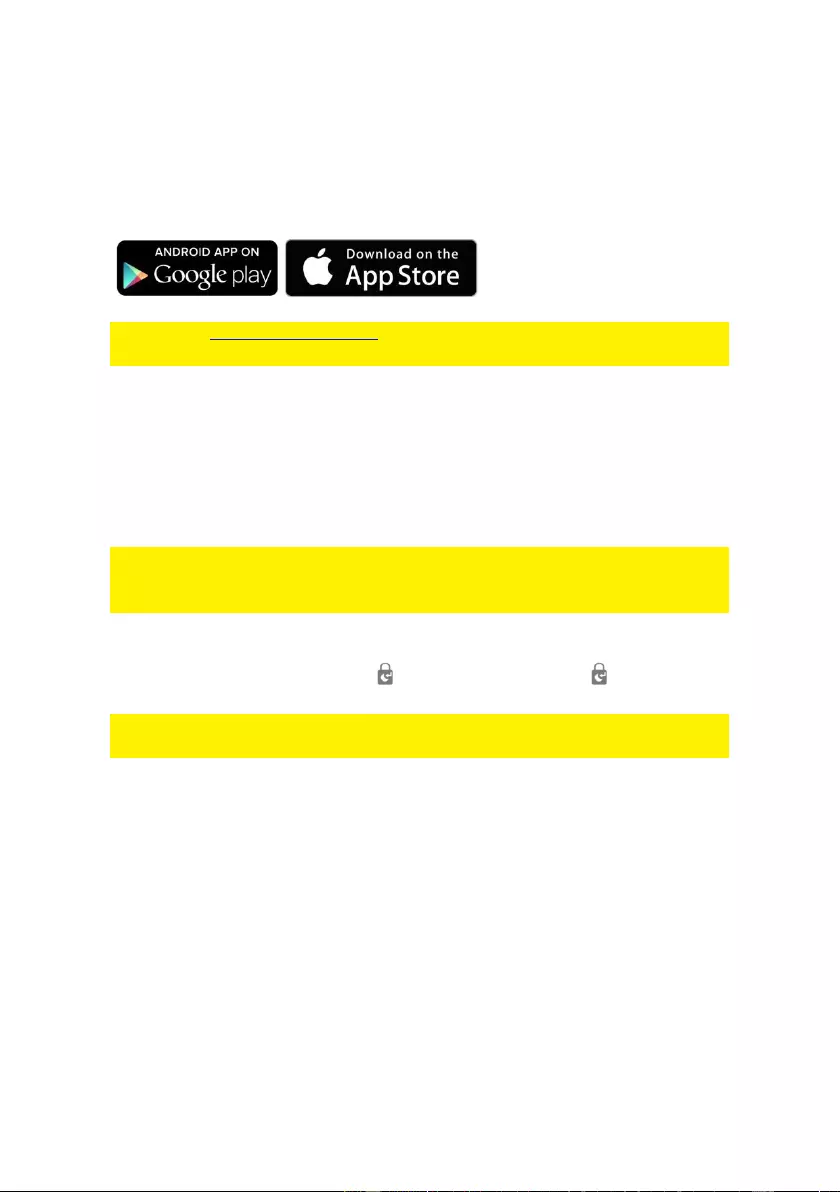
9 | ENGLISH
3.2 Download APP
The EM8710 system can be set and operated with an APP, but it can also be fully
used with text messages.
The APP is only available for Android and Apple (iOS) devices.
Search for the "EM8710" APP in the Google Play store or the Apple Store.
See chapter "Apple and Android APP" for more information on the operation of the
APP
3.3 Setting up the host phone number
First, you need to enter the Host Phone Number so that the GSM notification can
function normally. The host phone number refers to the owner’s phone number that
needs to be entered the alarm panel, so that it will recognize SMS commands sent
from the owner’s phone.
Note: The “Show Caller ID” function on the owner’s mobile phone must be turned on.
The alarm panel can only then determine if this number is authorized to use SMS
commands.
1. Begin configuration by entering the default configuration PIN code ‘1234’
2. On the touch keypad, enter 66 + Key + Owner’s number + key
Note: Do not enter the phone number assigned to the SIM card inside the alarm
panel.
3. You will receive an SMS message saying phone number set successfully.
4. Your alarm panel can now be controlled from the smartphone app.
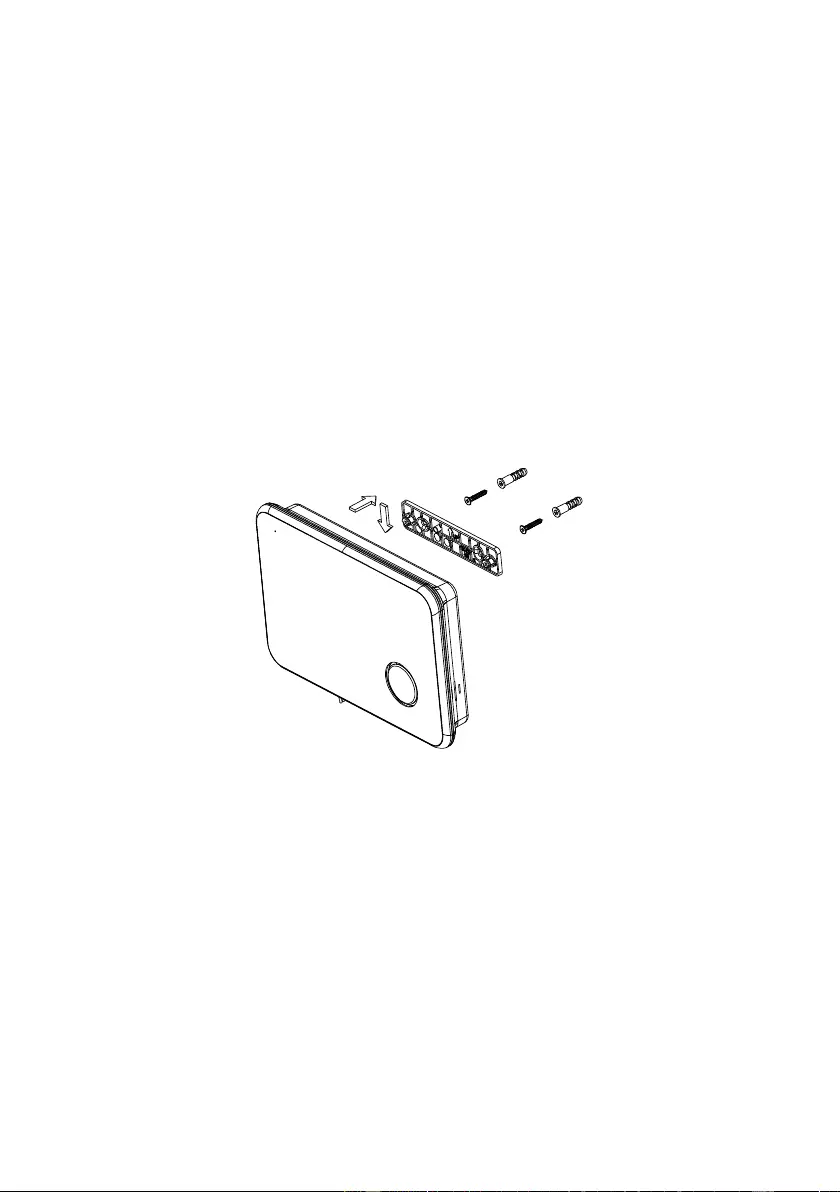
10 | ENGLISH
3.4 Mounting the Alarm Panel
Selecting a suitable location:
• Mount the alarm panel close to the door which you normally use to enter/exit
your house.
• Note that the Alarm panel requires a power outlet to function properly.
• Ensure the location selected has a good GSM signal. You can do this by
cross checking the signal bar on your phone at that location.
• The panel must not be co-located or operated in conjunction with any other
nearby transmitting devices or antenna.
1. Remove the back panel mounting bracket of the alarm and mount the bracket
on the wall using wall anchors and screws.
2. Once secured, ensure the power connectivity, and install the alarm panel to the
secured mounting bracket.
3. Power on the panel and test to make sure the alarm system has a good signal.
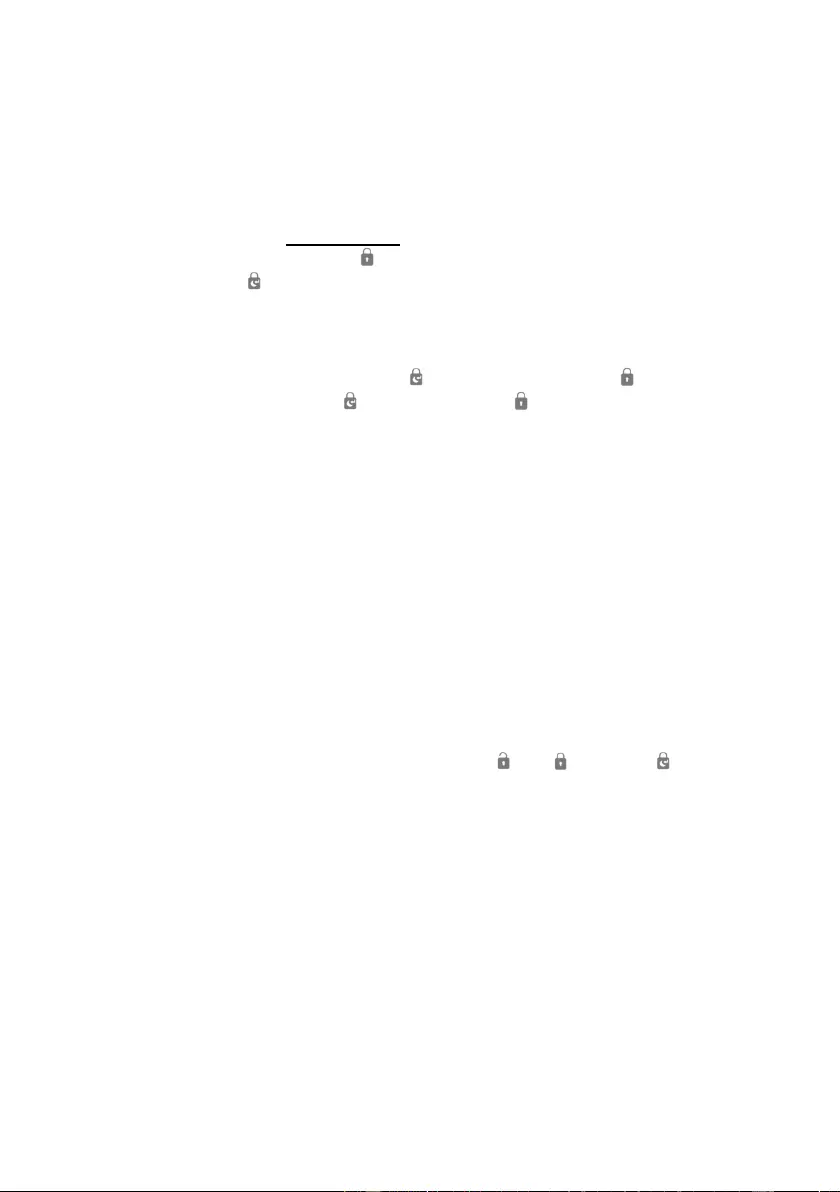
11 | ENGLISH
3.5 Explanation of the groups
The alarm panel will group motion sensors and door/window sensors into 5 security
types, each assigned according to the owner’s application need.
Explanation of the groups
• Security Type “0”: in-Home group. The sensor will be activated only when the
system is in Full security mode . This sensor will not be activated when set to
in-Home mode . When sensor is triggered in Full security mode the siren will
be triggered immediately without any delay.
Example: A PIR motion detection sensor installed in your living room.
• Security Type “1”: in-Home and Normal group. The sensor will be activated
when the system is in either in-Home mode or Full security mode . When
sensor is triggered in-Home or Full security mode the siren will be triggered
immediately without any preset delay.
Example: A door/window sensor.
• Security Type “2”: in-Home group + Delay. Same as Security Type “0” except
when sensor is triggered the siren will be triggered after a configured Entry/Exit
delay time. This is mostly used for main entrance to prevent accidental
triggering of the alarm by the user when arming or disarming the alarm.
Example: a PIR in the corridor facing the front door.
• Security Type “3”: in-Home and Normal group + Delay. Same Security Type
“1” except when sensor is triggered the siren will be triggered after a configured
Entry/Exit delay time. This is mostly used for main entrance to prevent
accidental triggering of the alarm by the user when arming or disarming the
alarm.
Example: A door/window sensor installed on the front door
• Security Type “4”: 24Hrs intruder: the sensor will immediately trigger an
alarm regardless whether the system is in Disarm , Fully or in-Home
mode. This is normally used to protect areas 24/7 from unauthorized access as
safe box, electrical maintenance room etc.
Example: A door/window sensor installed on a safe box
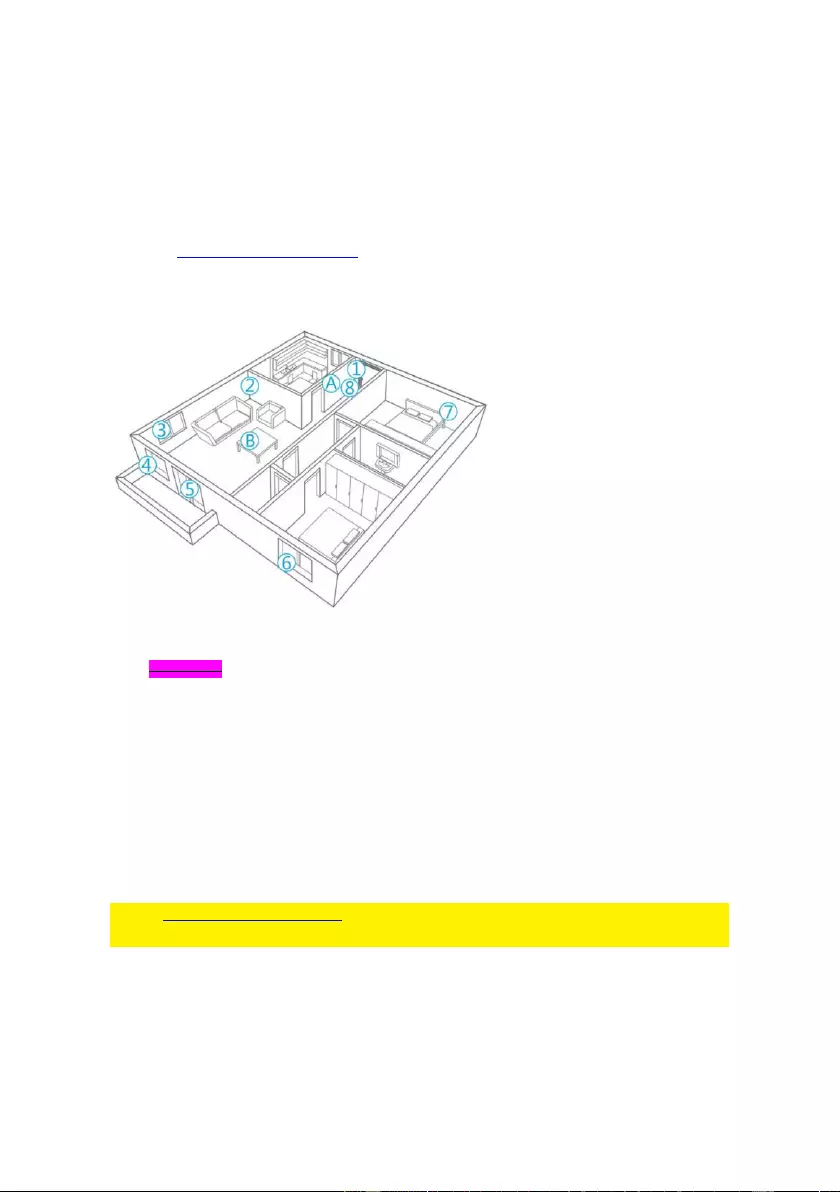
12 | ENGLISH
3.6 Plan for sensor placement
Before starting to install the alarm system it is important to make a plan. Determine the
locations you want to secure and what type of sensor is needed. Also, you need to
determine what group type or configuration the sensor needs to be installed in. Every
type of sensor needs to be placed in a group; in-Home-group, normal group, single
group or 24-hours group (more information about the groups will be explained in the
chapter “Explanation of the groups”).
Illustration below is an example of a plan that determines what sensor should be
placed for the preferred security.
A. Alarm system
B. Remote control
C. Siren
1. Front door: Window/door contact (security type 3)
2. Living room: Motion detector PIR (security type 0)
3. Window - Living room: Window/door contact (security type 1)
4. Window - Living room: Window/door contact (security type 1)
5. Door-terrace: Window/door contact (security type 1)
6. Window – Bedroom: window/door contact (security type 1)
7. Bedroom: Motion detector PIR (security type 0)
8. Hallway: Motion detector PIR (security type 2)
Check www.eminent-online.com for an overview of all available sensors and
accessories.
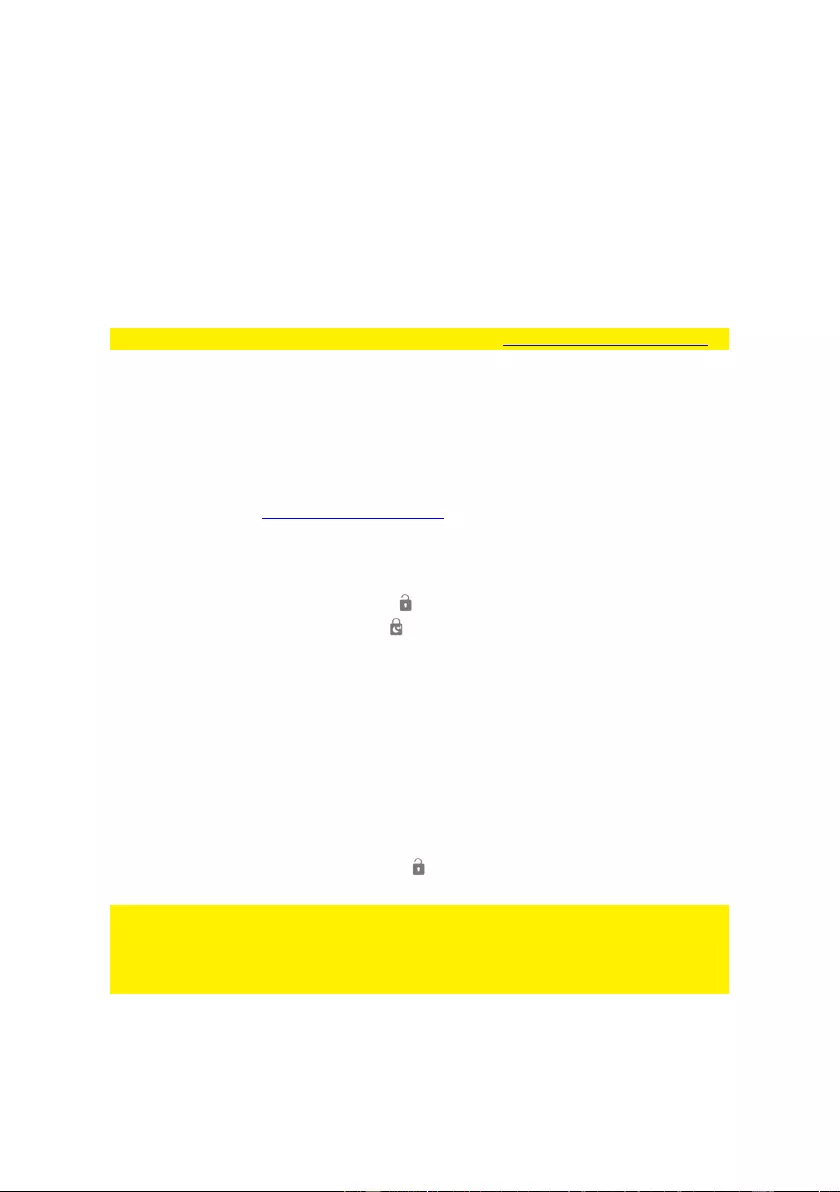
13 | ENGLISH
3.7 Registered sensors
The motion detector and window/door sensor included with the alarm system are
already paired to the system. The motion detector is set by default as in-Home group
and the window/door contact is configured as Fully arm group.
The window/door contact is paired with Zone 1. The motion detector is paired with
Zone 2.
The supplied remote controls and RFIDs are already paired to the system.
For more information about zones please see chapter “Change Sensor (zone) name”
4.0 Adding accessories/sensors
4.1 Adding motion, door/window sensor.
When a new sensor is added it needs to be assigned to a Security Type as
described in chapter Explanation of the groups.
To add a sensor:
1. Power on the sensor by inserting its batteries.
2. On the alarm panel, enter the PIN + Key to disarm the system.
3. Enter PIN + 15 + Security Type + to start the binding process. The DISARM
LED will start to blink for 30 seconds and beep once.
4. Within 30 seconds, set the sensor to enter binding mode using its learn-
key/tamper button.
5. If a sensor is successfully added, the DISARM LED will turn on for 1 second
along with a long beep. The Keypad LED will turn on to indicate the allocated
zone number. (Numbers 1 – 9 for zones 1 – 9, Number 0 for Sensor Zones 10
or higher).
6. If the binding process fails, it will timeout after 30 seconds and 3 short beeps will
be heard.
7. To exit the binding process, press the Key
Note: The first accessory registered is assigned to zone 1, the second accessory
registered is assigned to zone 2, etc. Zones 1 to 9 can be renamed. Zones 10 to 100
cannot be renamed. It is advised to label a sensor with its zone number immediately
after successfully binding it.
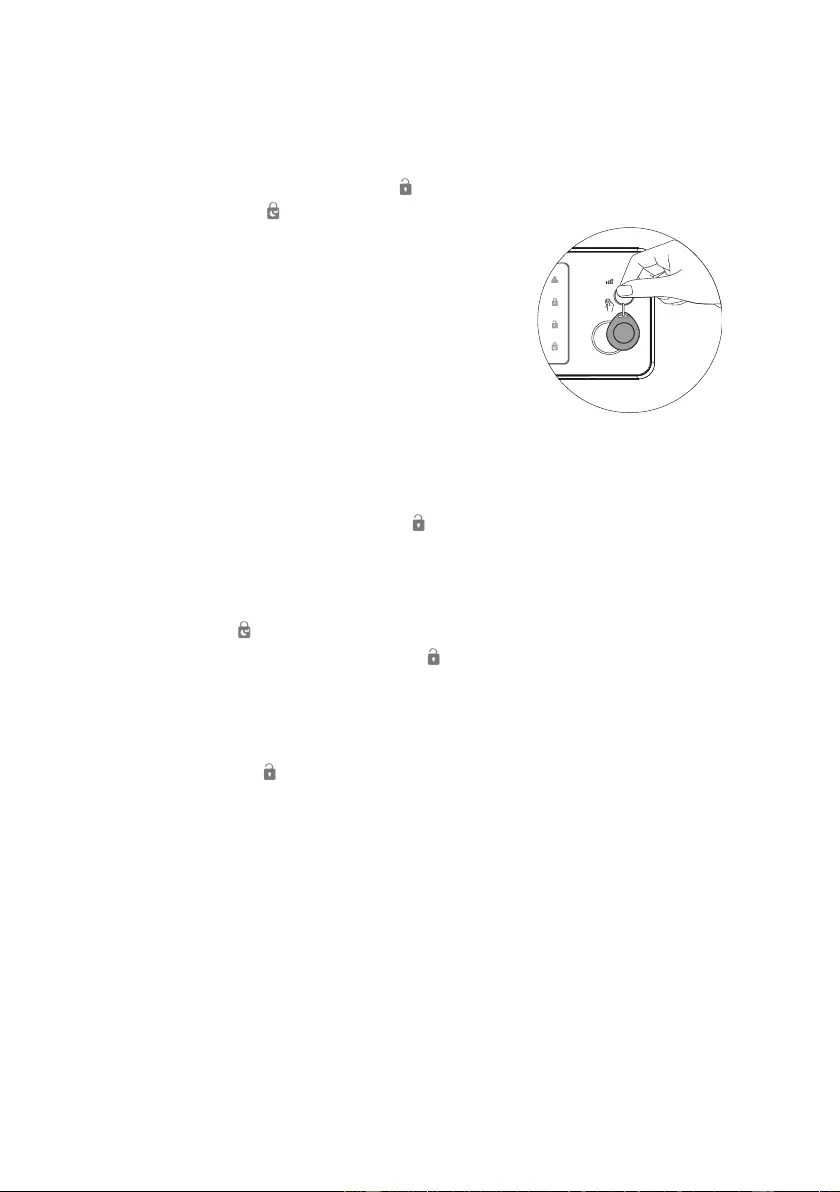
14 | ENGLISH
4.2 Adding a remote control and RFID tags.
To add these devices:
1. Power on the device by inserting its batteries (not needed for the RFID tag).
2. On the alarm panel, enter the PIN + key to disarm the system.
3. Enter PIN + 15 + to start the binding process. The DISARM LED will beep
once and start to blink for 30 seconds.
4. Within 30 seconds, press a button on the remote.
5. For RFID tags, simply swipe it in front of the alarm
panel in the area above the siren.
6. If a device is successfully added, the DISARM LED will turn on for 1 second
along with a long beep.
7. If the binding process fails, it will timeout after 30 seconds and 3 short beeps will
be heard.
8. To exit the binding process, press the key
4.3 Add an indoor wireless siren
First check if the wireless siren communication is enabled.
Enter PIN + 04 + and check if the 0 LED is ON (if the 0 LED is OFF press the “0” to
enable the communication) confirm with the button.
Enter the pairing mode of the siren by pressing the pairing button approx. 3 seconds
until you hear a confirmation beep.
Now enter the PIN + key the siren is paired successfully when you hear a beep from
the wireless siren.
To activate the indoor wireless siren, close the battery compartment the activation is
confirmed by the flashing LEDs on the indoor wireless siren.
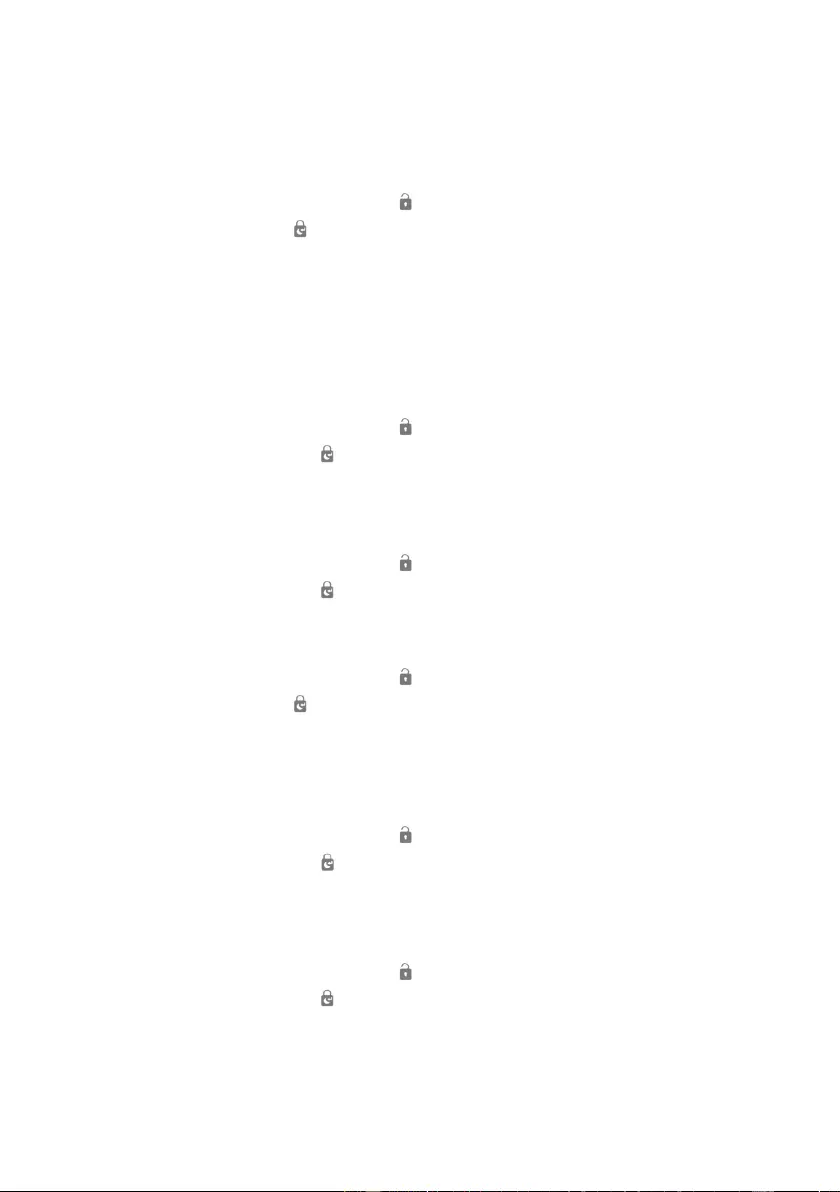
15 | ENGLISH
5.0 Deleting accessories/sensors
5.1 Deleting all sensors
1. On the alarm panel, enter the PIN + key to disarm the system.
2. Enter PIN + 20 + 1 +
5.2 Delete a sensor from zone 1-9
First define the sensor zone number you wish to delete.
To define the zone number of the sensor, follow the following steps: Arm the alarm
panel, trigger the sensor you wish to delete, the sensors zone number will now be
illuminated on the touch panel of the alarm 1-9 (0 are all sensor zones above 9) in this
example the sensor zone is 2.
1. On the alarm panel, enter the PIN + key to disarm the system.
2. Enter PIN + 20 + 1 + 2 + (the 2 should be replaced with the zone number
assigned to the sensor you wish to delete).
5.3 Deleting all sensors after zone 9
1. On the alarm panel, enter the PIN + key to disarm the system.
2. Enter PIN + 20 + 1 + 0 +
5.4 Deleting all remotes
1. On the alarm panel, enter the PIN + key to disarm the system.
2. Enter PIN + 20 + 2 +
5.5 Delete a remote from 1-9
First define the remote number you wish to delete. In this example we want to delete
remote 2.
1. On the alarm panel, enter the PIN + key to disarm the system.
2. Enter PIN + 20 + 2 + 2 + (the 2 should be replaced with the remote number
assigned to the remote you wish to delete).
5.6 Deleting all remotes after 9
1. On the alarm panel, enter the PIN + key to disarm the system.
2. Enter PIN + 20 + 2 + 0 +
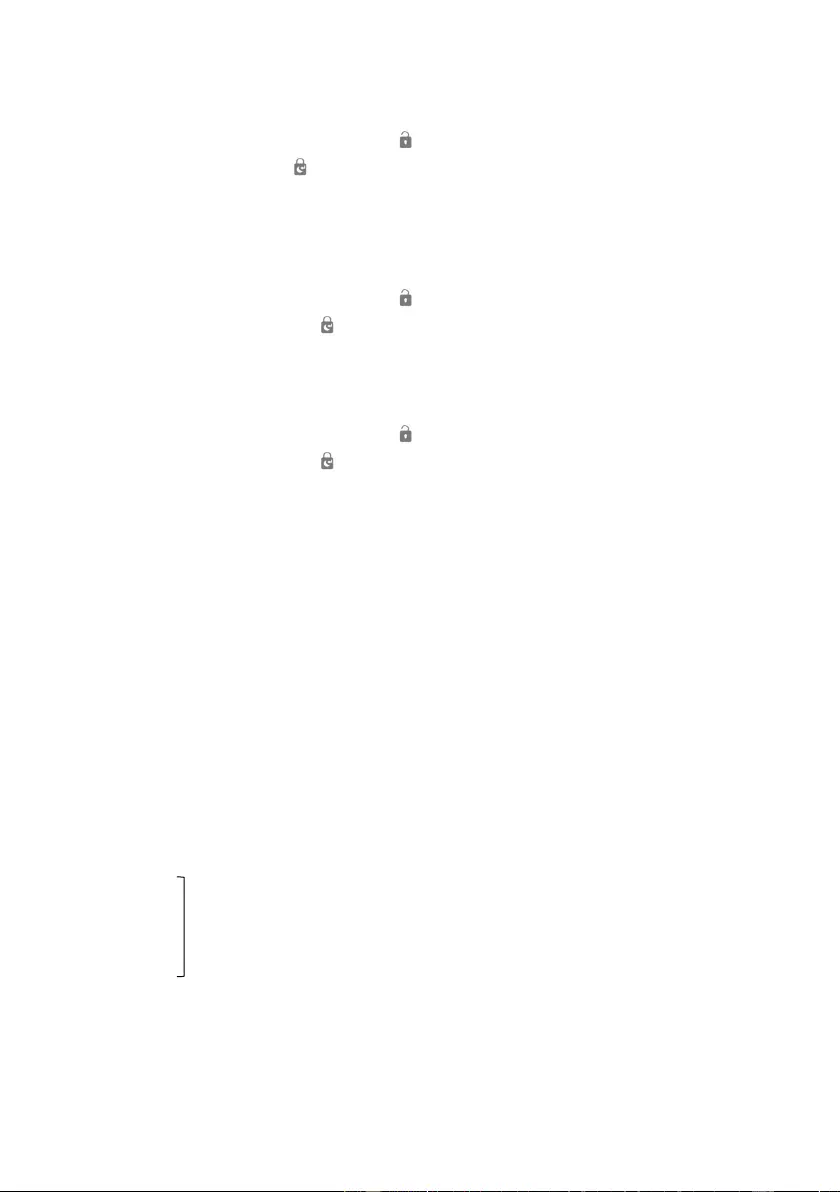
16 | ENGLISH
5.7 Deleting all RFID tags
1. On the alarm panel, enter the PIN + key to disarm the system.
2. Enter PIN + 20 + 3 +
5.8 Delete a RFID tag from 1-9
First define the RFID tag number you wish to delete. In this example we want to delete
RFID tag 3.
1. On the alarm panel, enter the PIN + key to disarm the system.
2. Enter PIN + 20 + 3 + 3 + (the 2 should be replaced with the remote number
assigned to the remote you wish to delete).
5.9 Deleting all RFID tags after 9
1. On the alarm panel, enter the PIN + key to disarm the system.
2. Enter PIN + 20 + 3 + 0 +
6.0 How does the Alarm system communicate
The Alarm system can communicate in 2 different ways with your phone.
• Send and receive text messages using the mobile network (SIM card
required).
• Call your phone (SIM card required).
6.1 Alarm notifications
The alarm system will check the programmed phone numbers one by one. Firstly, the
alarm system will send a text message one by one to the programmed phone
numbers. When this is fulfilled the alarm system will start calling the programmed
phone numbers. If one of the phone number has the voicemail enabled the system will
continue to call the next phone number.
Between every text message and phone call there will be a time span of
approximately 15 seconds (depending on additional voicemail duration).
SMS 1
SMS 2
SMS 3 TEL 1 TEL 2 TEL 3 TEL 4 TEL 5
SMS 4
SMS 5
If the alarm system is switched off during the notification process the alarm system will
stop sending/calling the remaining phone numbers. For example: Phone number 2
receives a text message notification and switches off the alarm system via the APP
phone number 3 will not receive a text message.
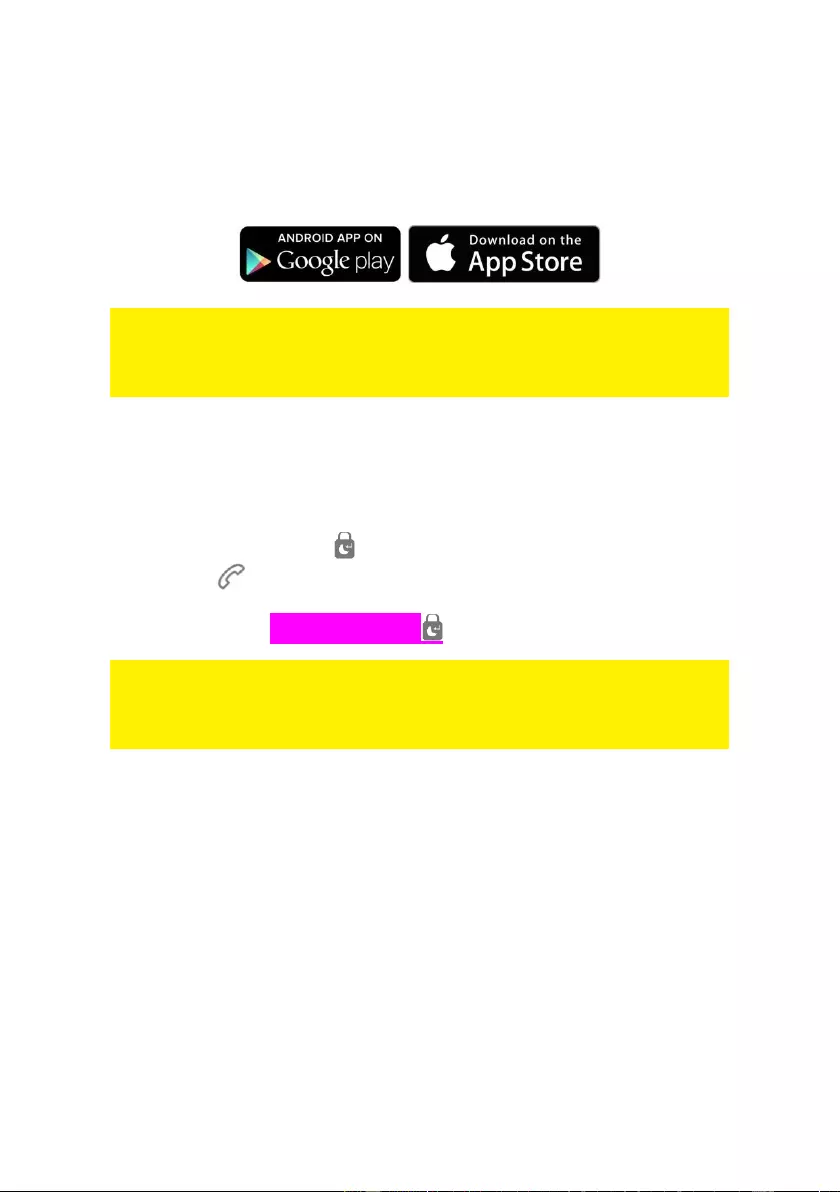
17 | ENGLISH
7.0 Apple and Android APP
The EM8710 system can be controlled and configured by using the “EM8710” APP.
Search for the EM8710 APP in the Apple App-store or in the Google Play Store.
Download and install the APP on your phone/tablet.
Notice: The alarm system can be used and configured by text messages, even if
used with Android or Apple App! For the use of text messages, you will be charged
by your telecom provider. Inform with your telecom provider the estimated cost rates
for sending text messages.
7.1 Setting up the GSM Host number (Full control)
1. Enter the PIN (default 1234) of the control panel.
2. Followed by “66”
3. Now enter the Host phone number that will have full control of the alarm
system.
4. And confirm with the key
5. The LED will flash to confirm the host number is set
Example 1234 + 66 + 0049 + 612345678 +
With this configuration the Host phone number is also configured as the first Phone
number to be configured for receiving alarm notifications via SMS text message and
dialing, further the number is configured as first Speed dial number (Long Press “1” to
use Speed dial 1).
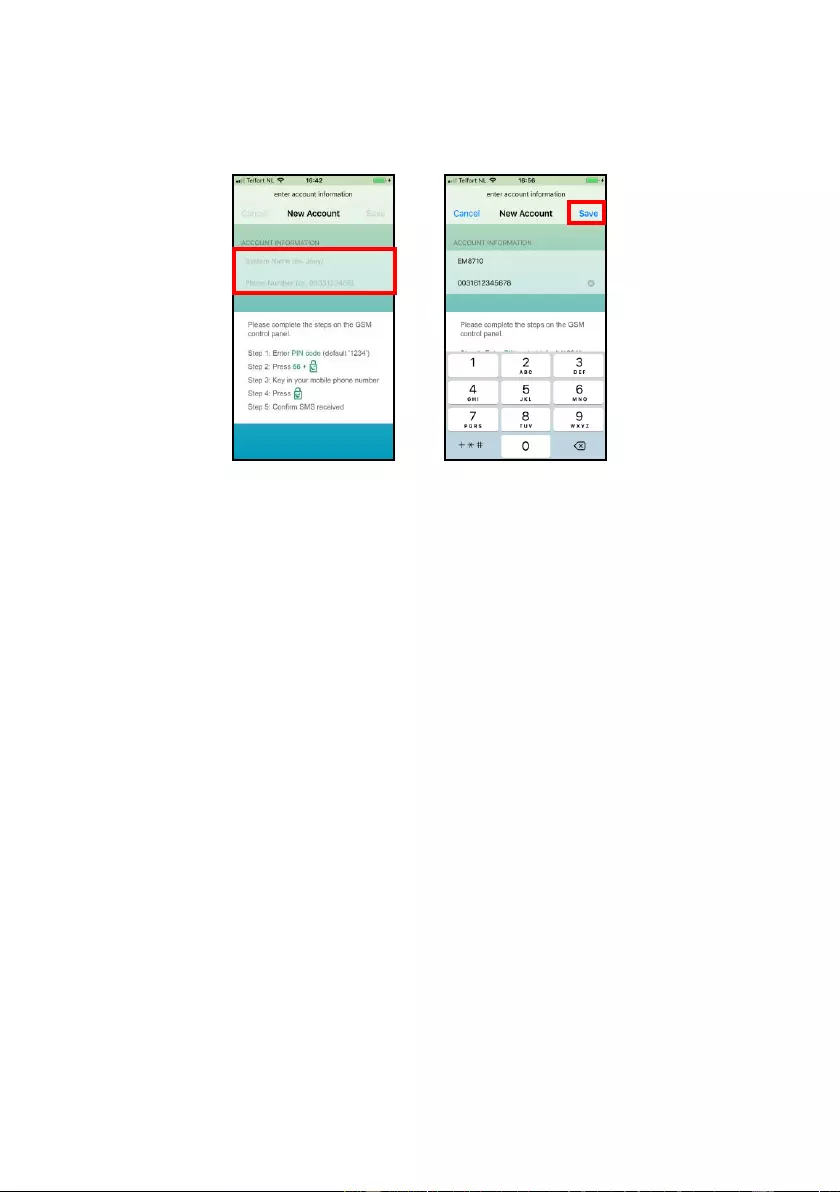
18 | ENGLISH
7.2 Create and add an account
1. Start the APP on your phone and enter a name for the alarm system and the
phone number of the SIM card installed in the alarm panel.
Click “Save”.
7.3 Modify or delete a device in your account
7.3.1 iOS
To modify or delete a device from your account.
Select the option “Accounts” from the main menu of the APP.
Select the device you wish to modify or delete from the account list.
Now you can modify the accounts name, phone number, or delete the account.
7.3.2 Android
To modify or delete a device from your account.
Select, press, and hold the Account from the main menu of the APP.
Select the option “Edit” or “Delete” to modify or delete the device from the account list.
Now you can modify the accounts name, phone number, or delete the account.
8.0 Configure the alarm system
All settings of the system can be controlled and configured by using the APP or by
sending text message commands.
8.1 Configure phone numbers
These numbers are the phone numbers that will receive a text message and/or will be
called when the alarm is triggered or the numbers you wish to set as a speed dial.
You need to make sure the country code is entered first. For example, the country
code for the UK is 0044. You can add multiple phone numbers to the list. Send the
message when you are finished adding phone numbers.
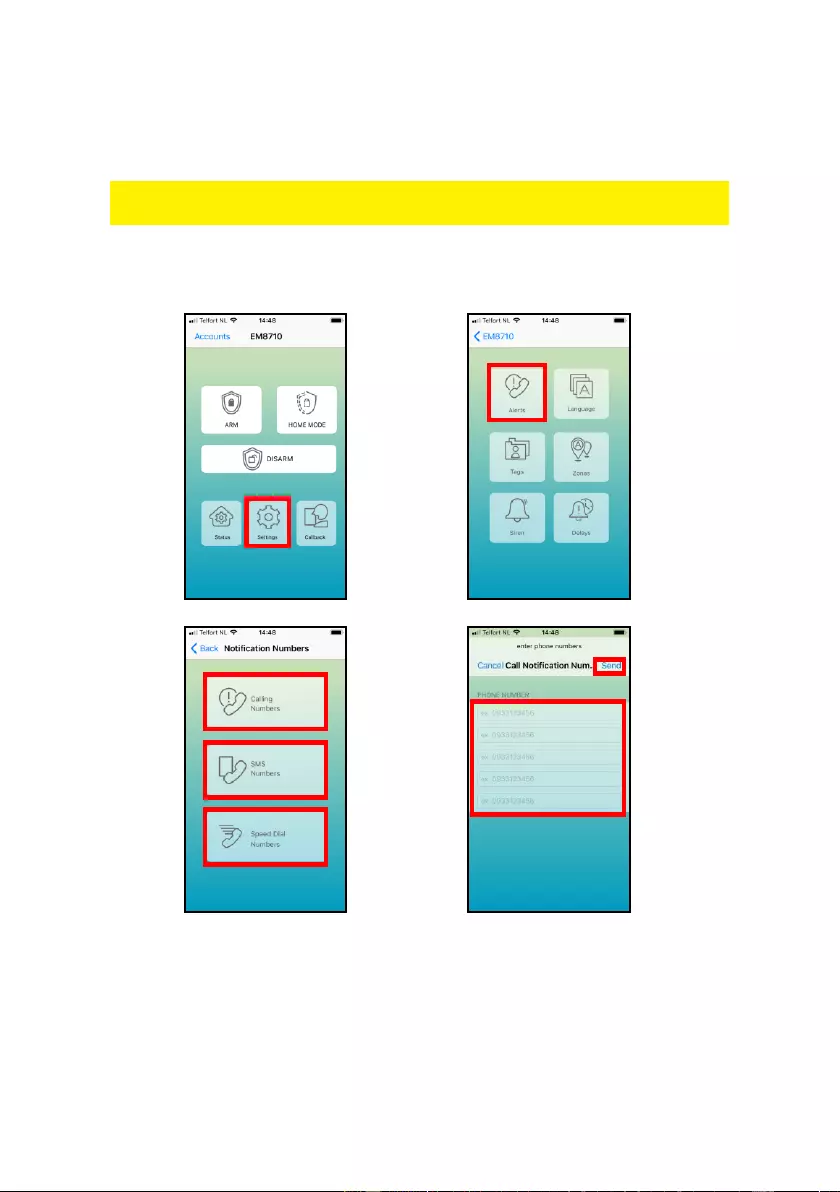
19 | ENGLISH
You can set up to five phone numbers which should receive a text message, should
be called during an alarm event or to be called as speed dial.
Remark: Only mobile numbers entered as alarm number can control the alarm system
by text message commands or by the APP!
With the EM8710 APP:
Press “Settings” – “Alerts”
By text message command:
You can also set the numbers by sending a text message with “5” (call), “6” (text
messages), “8” (Speed dial) to the alarm system. You will receive a text message with
the current settings.
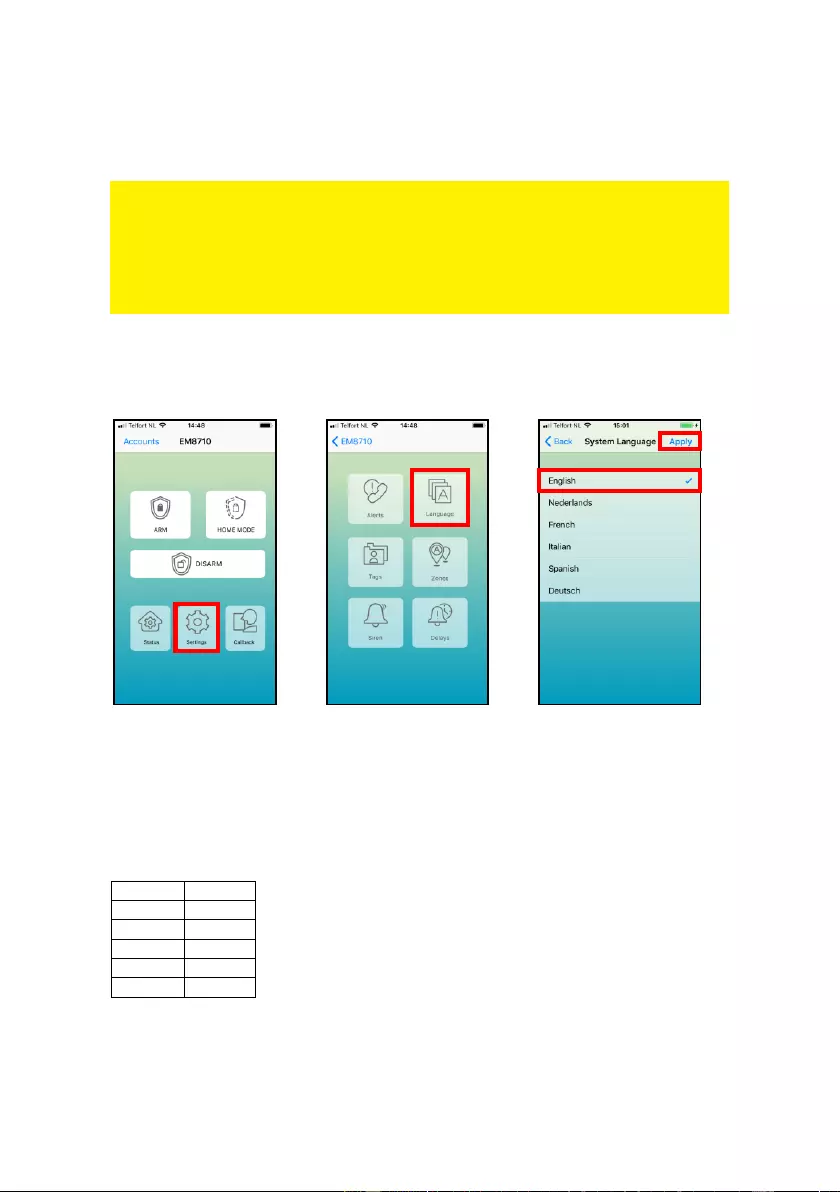
20 | ENGLISH
Copy the received text into a new text message, modify the text by adding/editing the
phone numbers and send the text message back to the GSM-number of the alarm
system.
Notice: When configuring 5 numbers without using the APP you will need to send 2
SMS text messages (the maximum amount characters to configure 5 numbers
exceeds the maximum amount of characters per default SMS). In this case use the
copied text and remove the last row “5.XXXXXXXXX” and send the SMS. After you
received a reply from the alarm “OK” paste the text again and now delete the rows 1.
until 4. So only the text “5.XXXXXXXXXX”remains and send the SMS.
8.2 Change language
With the EM8710 APP:
Restart the APP to view the APP in the selected language.
By text message command:
You can also set the language by sending a text message to the number of the alarm
system with the 4-digit command:
EN:
0001
NL:
0002
FR:
0003
IT:
0004
ES:
0005
DE:
0006
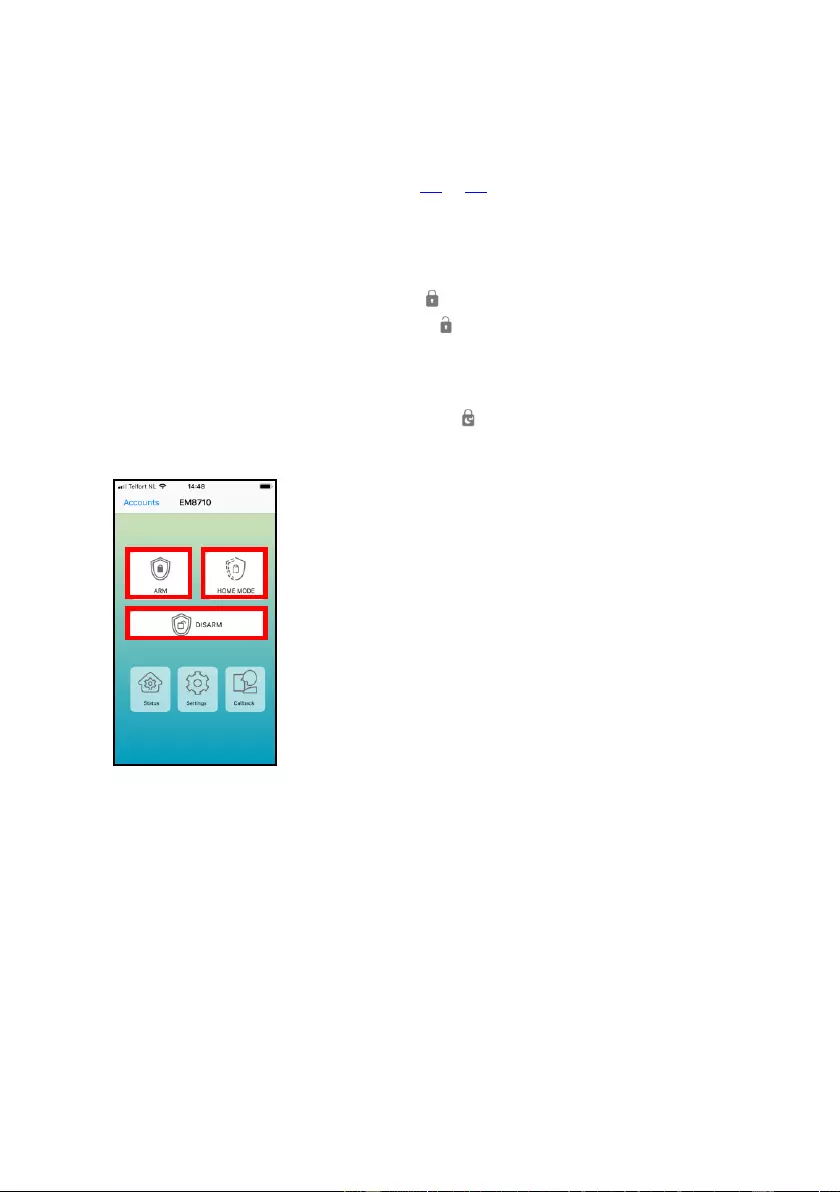
21 | ENGLISH
8.3 Arm or disarm the alarm system
There are several ways to arm or disarm the alarm system.
• Using the Alarm panel
• Using the Remote control (see chapter 9.3 to 9.6)
• Using the APP (text message)
• Sending a text message command
8.3.1 By using the Alarm panel
• To Arm the alarm System, Enter PIN + “ ”
• To Disarm the alarm system Enter PIN + “ ” (if forced to disarm the alarm you
can send out a silent alarm by entering the Duress code (the duress code is the
pin code added by 1) for example current PIN = 1234 than the duress code =
1235 (note if PIN is 9999 than Duress code will be 0000
• To activate the in-Home status, Enter PIN = “ ”
8.3.2 By using the APP
Select the status you wish to give the alarm system
8.3.3 By text message
Disarm the alarm system
You only need to send a text message to the SIM card of the alarm system with the
text 0. You will receive a text message to confirm the system is disarmed (System
disarmed).
Arm the alarm system
You only need to send a text message to the SIM card of the alarm system with the
text 1. You will receive a text message to confirm the system is armed (System
armed).
Home mode
You only need to send a text message to the SIM card of the alarm system with the
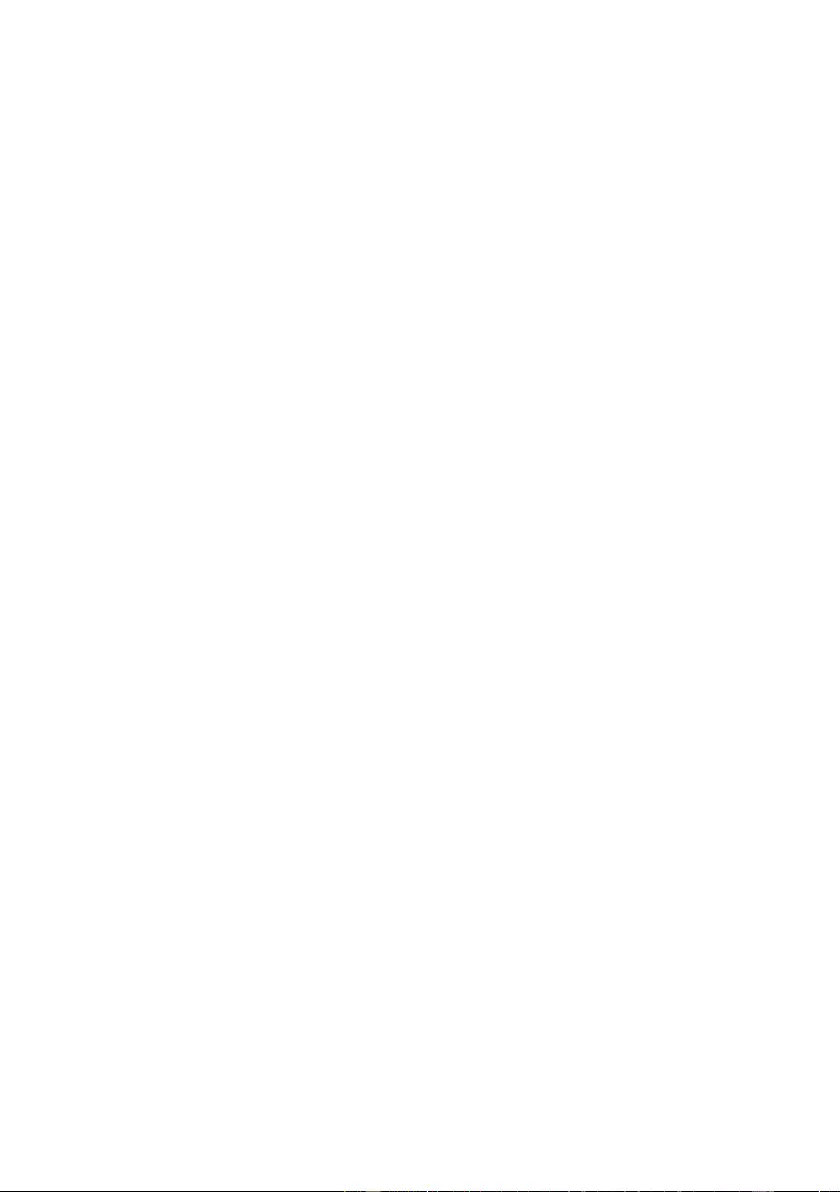
22 | ENGLISH
text 2. You will receive a text message to confirm the system is armed (System home
mode).
8.3.4 By voice call alert
During an alarm condition the alarm panel will initiate a voice call session, during
which it will repeatedly dial the preset voice call telephone numbers in sequence.
• For each contact called the alarm message will playback repeatedly for 30
seconds. The next contact will then be called.
• Each contact will be called 3 times in a call loop regardless whether the call is
answered or not.
• To end the current call, press the “*” key then “#” key on the phone, or wait 30
seconds timeout. The alarm panel will then call the next contact on the list.
• To exit from the call loop, press the “*” key then “8” key. This contact will not be
called again until the next alarm condition.
• If 3 contacts exit the call loop (i.e. 3 contacts entered “*” then “8” key), the entire
call session will end abruptly.
Phone control mode
When called, the user may press the “*” key on the phone. This will stop the
siren and the panel will enter phone control mode to wait for next input key:
a. Press “1” key = Fully Arm and send SMS
b. Press “2” key = Part-Arm and send SMS
c. Press “3” key = Set the Siren to turn on Alarm and send SMS
d. Press “4” key = Set the Siren to turn off Alarm and send SMS
e. Press “6” key = Listen to the Alarm message again
f. Press “7” key = Enter Listen-In Mode. This mode will timeout after 5 minutes.
Press the “#” to exit Listen-In at any time.
g. Press “8” key = Exit from call loop and send SMS
h. Press “9” key = Enter Two Way Talk Mode. This mode will timeout after 5 minutes
i. Press “0” key = Disarm and send SMS
j. Press “#” key = Cancel this call without exiting the call loop.
If no keys are input after 30 seconds, the alarm panel will hang up.
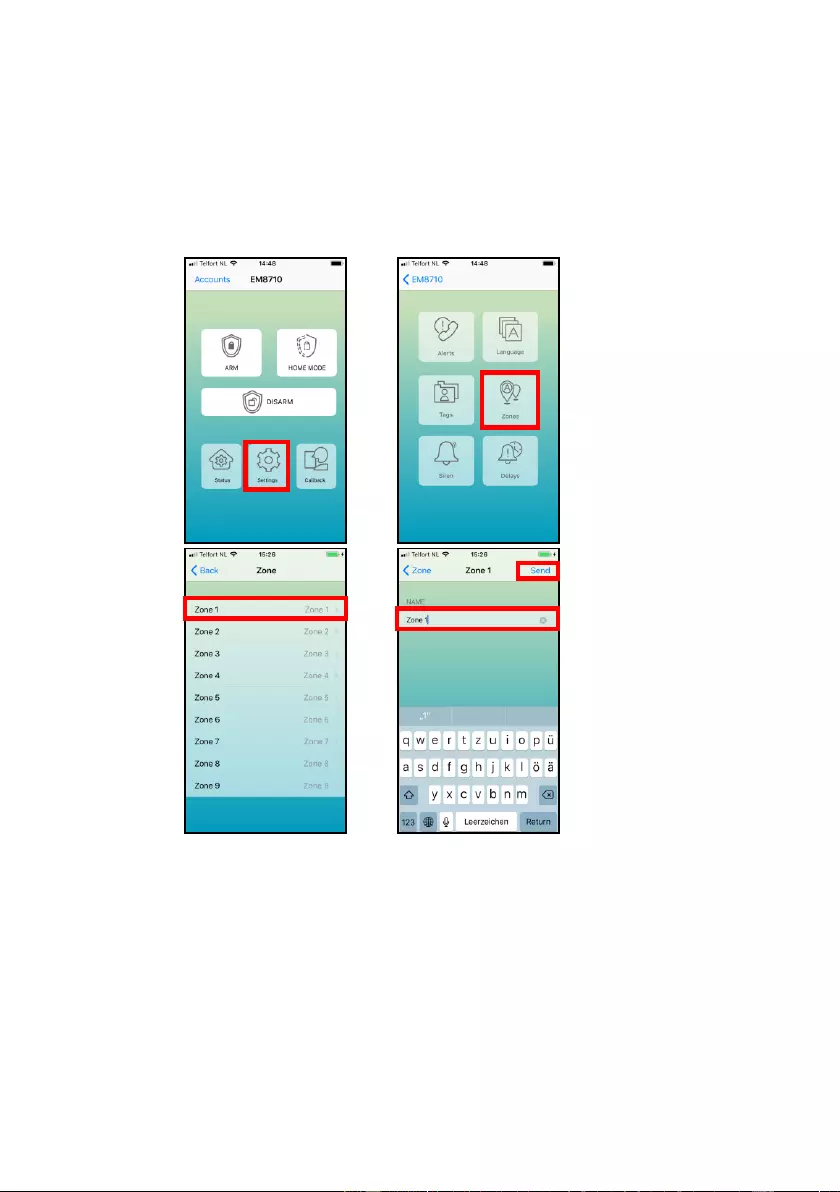
23 | ENGLISH
8.4 Change Sensor (zone) name
Every sensor is provided with a zone number. You can change the sensor (zone)
name to a preferred name. You can change the name of the sensors 1 to 9. Every
sensor name can be used up to 24 characters. The names of the sensors above 9
cannot be changed.
With the EM8710 APP:
The text message to change the name of sensor zone name is “91 up to 99” (9 is the
command and the second digit 1 is the sensor (zone) number).
Copy the received text into a new text message, modify the text and send the text
message to the GSM-number of the alarm System.
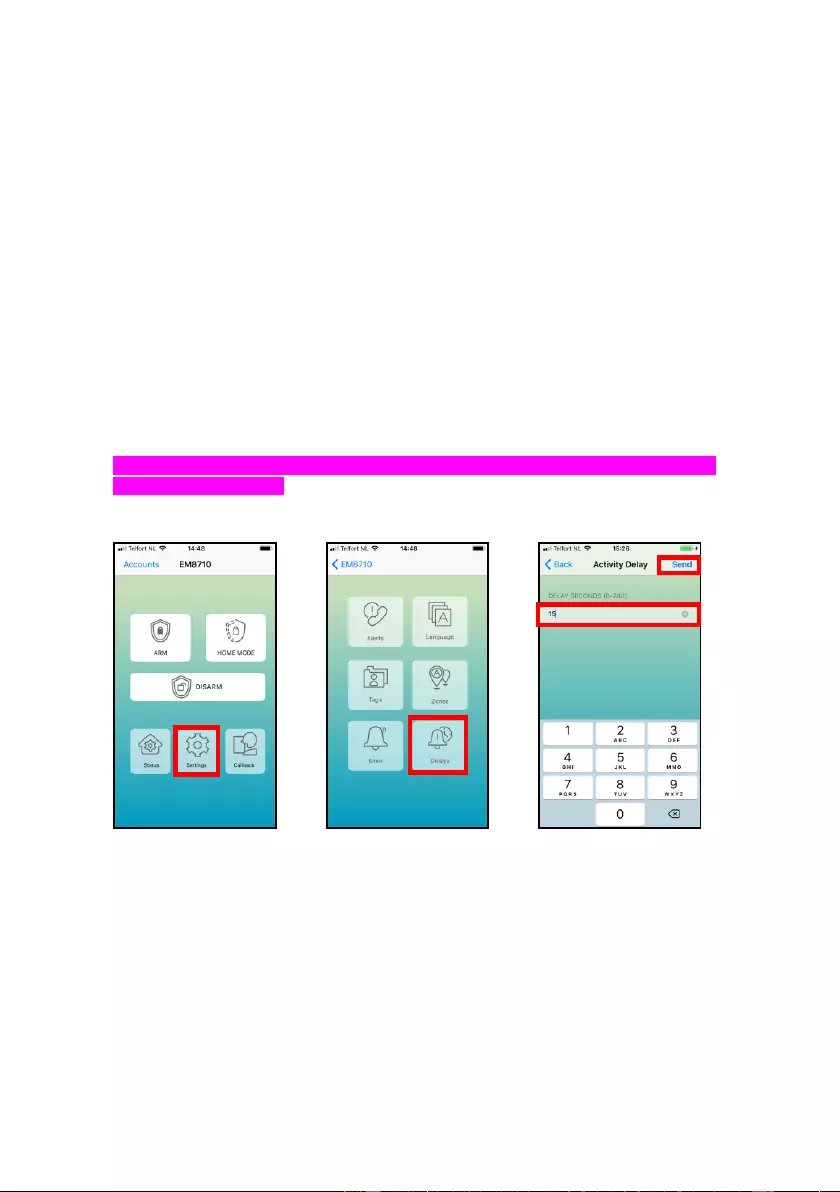
24 | ENGLISH
8.5 Low battery warning of a sensor by text message
You will receive a text message when the battery level is low. The message will have
the following information in the text message: Zone xx battery is low, the sensor name
(Up to sensor 9) will be visible at the spot marked as xx. Sensors above sensor 9 will
be displayed with the sensor number.
8.6 Sabotage warning of a sensor by text message
You will receive a text message when the sensor has been sabotaged. The message
will have the following information in the text message: The sensor name (Up to
sensor 9) and the text ‘Sabotage alarm’. Sensors above sensor 9 will be displayed
with the sensor number followed with the text ‘Sabotage alarm’.
8.7 Configure the delay time
When a delay time is set, the alarm system will beep every second as warning of the
delay. The last 5 seconds the speed of the beeps will increase.
The delay you can set here is the entry and exit delay (only for sensors configured as
“Security type 3 and 4”).
With the EM8710 APP:
The text message to change the delay time is “11”.
Copy the received text into a new text message, modify the text and send the text
message to the GSM-number of the alarm system.
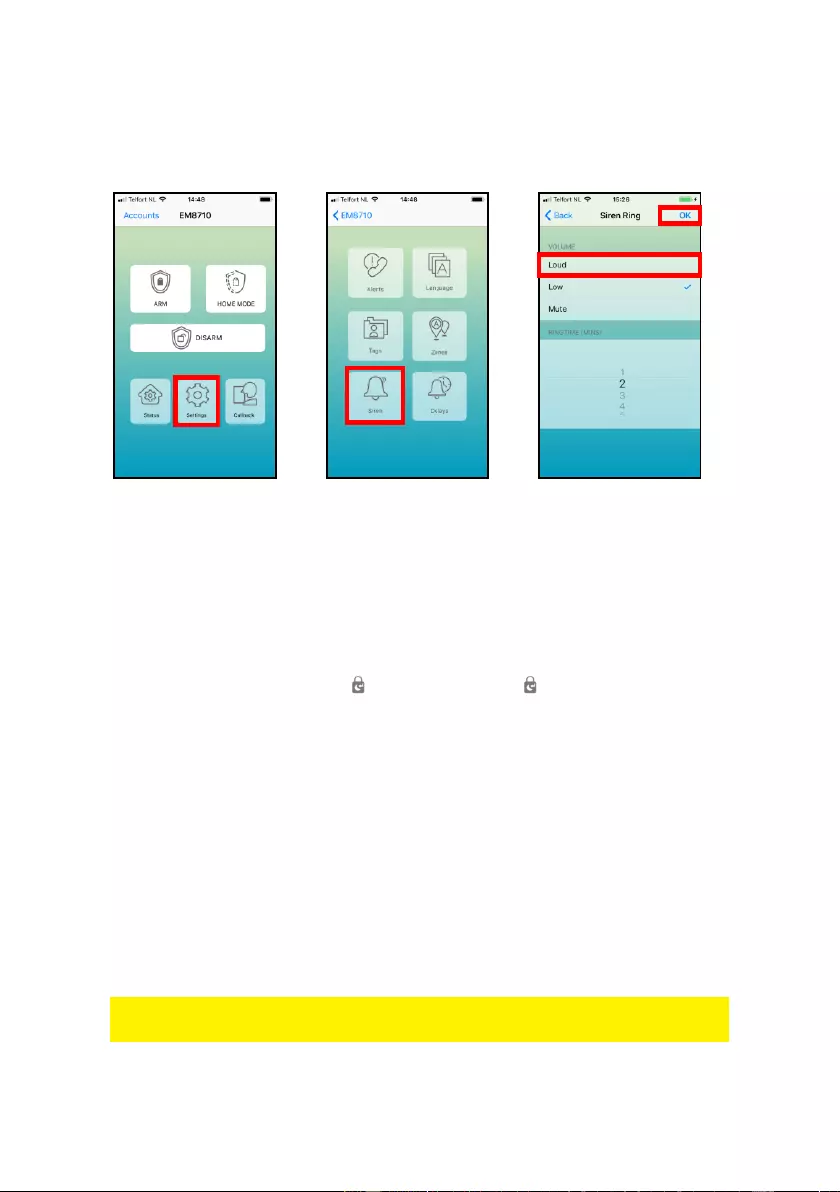
25 | ENGLISH
8.8 Adjust siren volume and time of alarm
Both settings can be adjusted by this menu.
With the EM8710 APP:
The text message to change the Siren volume is: “12” and the ringing time is: “13”.
Copy the received text into a new text message, modify the text and send the text
message to the GSM-number of the alarm system.
8.9 Change PIN
To change the PIN using the alarm panel:
Enter: current PIN code + 06 + “ ” + new PIN code + “ ”
8.10 Restore factory defaults.
The user may choose to perform a factory reset to return the device to factory default
settings. Please note that all configurations (including recorded alarm messages,
contact lists and linked sensors/devices) will be deleted. The PIN code will be reset
back to default PIN code “1234”.
1. Take the device off the wall. Note the alarm will sound because of its tamper
protection.
2. Remove all power sources including batteries and DC-jack.
3. Press and hold the reset button on the back (next to DC-jack) and insert the
batteries or DC-jack to power it on. Keep pressing the reset button until a beep
tone is heard. Release the button after beep tone.
4. The DISARM LED will turn on, followed by 5 short beeps indicating the reset to
factory default is complete.
Remark: After you restored the factory defaults you need to switch the alarm system
off and on again!
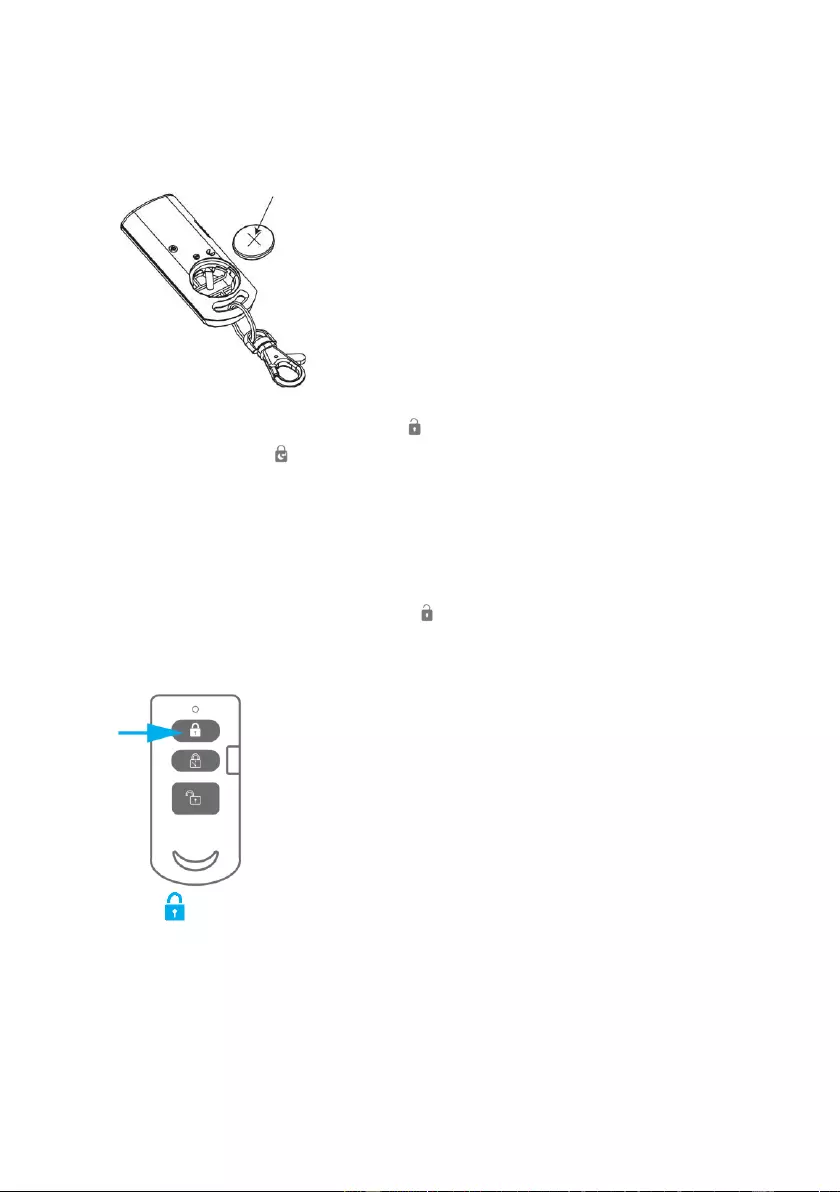
26 | ENGLISH
9.0 Remote control
9.1 Register a new remote control
1. Power on the remote by inserting the batteries.
2. On the alarm panel, enter the PIN + “ ” key to disarm the system.
3. Enter PIN + 15 + “ ” to start the binding process. The DISARM LED will beep
once and start to blink for 30 seconds.
4. Within 30 seconds push a button on the remote control.
5. If a device is successfully added, the DISARM LED will turn on for 1 second along
with a long beep.
6. If the binding process fails, it will timeout after 30 seconds and 3 short beeps will
be heard.
7. To exit the binding process, press the “ ” key
9.2 Arm the alarm
Press to arm the alarm. The LED indicator will light up shortly and the siren will
give a short beep to confirm the system is active.
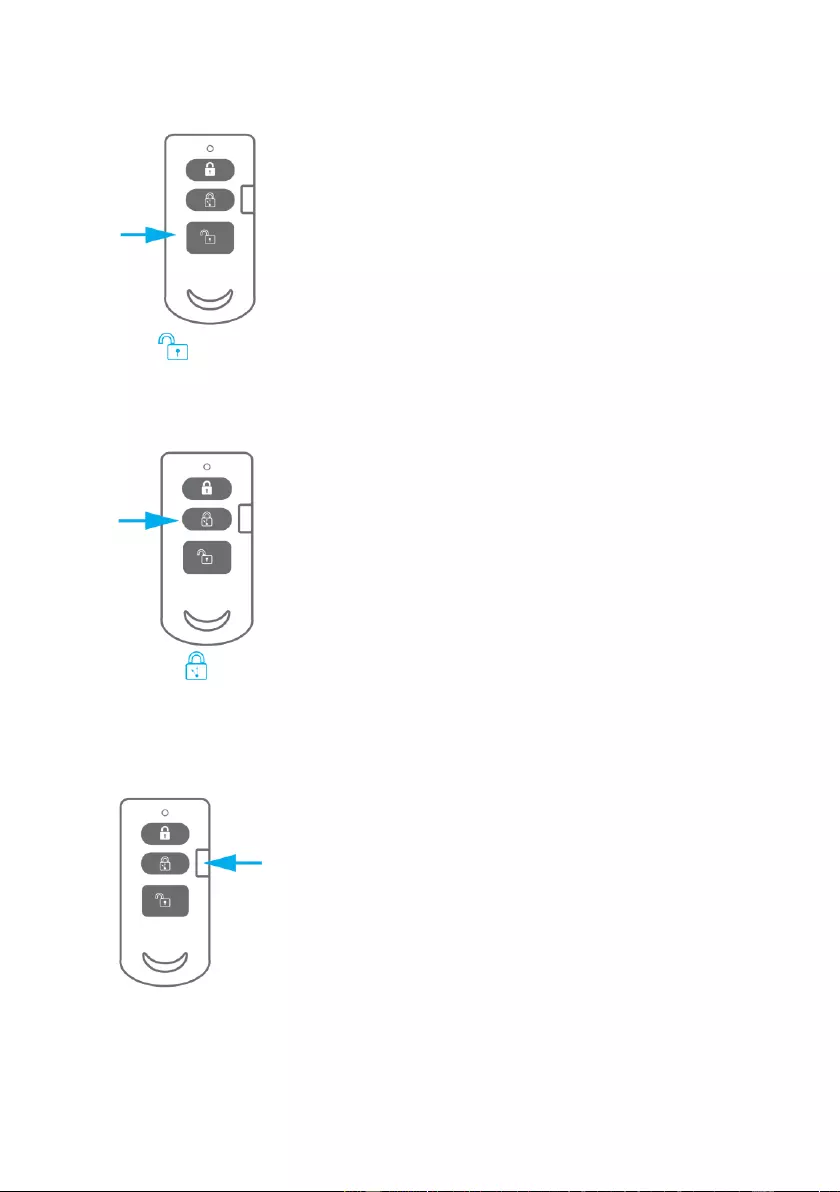
27 | ENGLISH
9.3 Disarm the alarm
Press to disarm the alarm. The LED indicator will light up shortly and the siren will
beep 2 times to confirm the system is disarmed.
9.4 In-home mode
Press the button to activate all sensors configured in the normal group (Security
types 1 and 3); The sensors in the Home Group (Security types 0 and 2) are not
activated.
9.5 Panic button
Regardless the status of the alarm; armed or disarmed, by pressing the SOS button
the alarm system will immediately enable the panic
status.
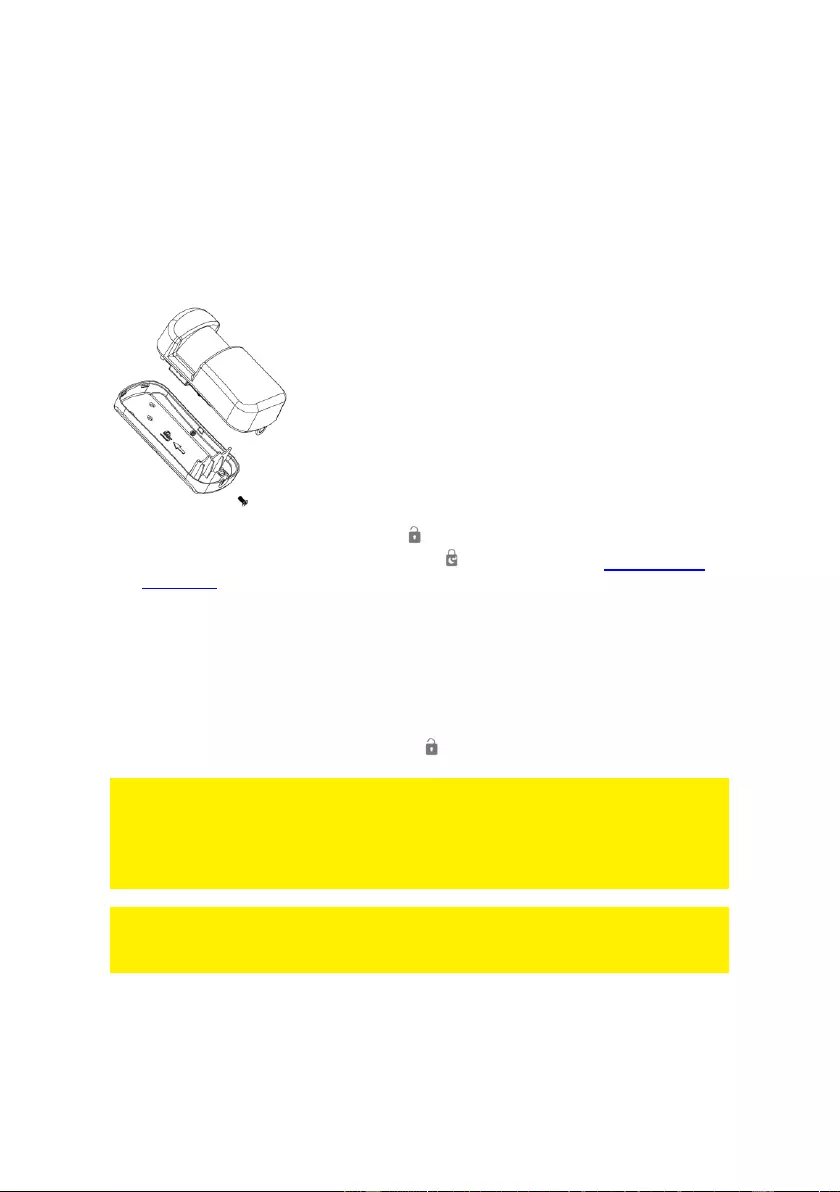
28 | ENGLISH
9.6 Replace the battery
It is very easy to replace the battery (CR2032) of the remote control. Please remove
the cap on the backside of the remote control using a key ring or a coin. Replace the
battery and put the cap back on the backside of the remote control.
10.0 Install motion detector
10.1 Pair the motion detector
1. Power on the sensor by inserting its batteries.
2. On the alarm panel, enter the PIN + “” key to disarm the system.
3. Enter PIN code + 15 + (Security type) + " " to start login (see "Explanation of
the groups" for an overview of the security types). The alarm system emits a beep
and the "Disarm" - LED will flash for 30 seconds.
4. Activate the sensor within 30 seconds by moving in front of the sensor.
5. If a sensor is successfully added, the DISARM LED will turn on for 1 second along
with a long beep. The Keypad LED will turn on to indicate the allocated zone
number. (Numbers 1 – 9 for zones 1 – 9, Number 0 for Sensor Zones 10 or
higher).
6. If the binding process fails, it will timeout after 30 seconds and 3 short beeps will
be heard.
7. To exit the binding process, press the “” key.
Note: The first accessory registered is assigned to zone 1, the second accessory
registered is assigned to zone 2, etc. Zones 1 to 9 can be renamed. Zones 10 to 100
cannot be renamed. It
is advised to label a sensor with its zone number immediately after successfully
binding it.
Note: During the registration process be sure no other sensor is triggered. If a motion
detector is in the same room make sure you cover the motion detector or place the
motion detector temporarily in a different room.
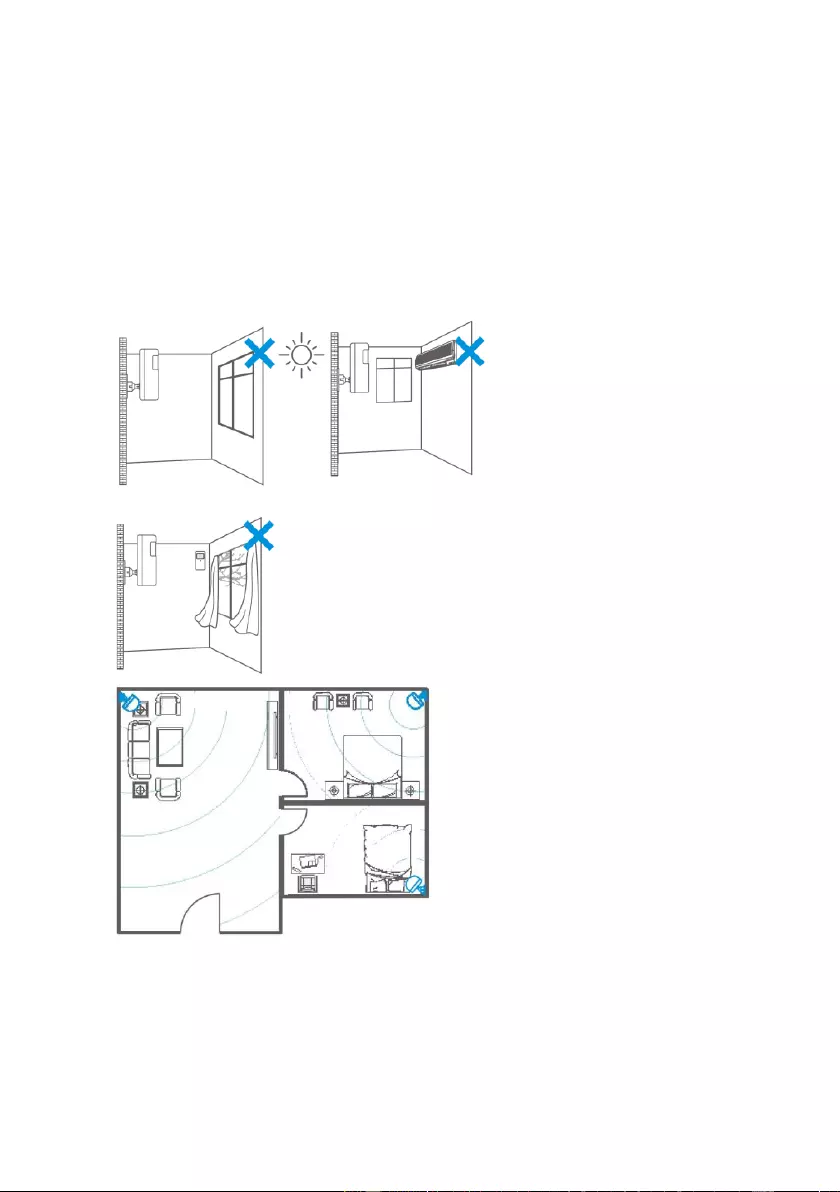
29 | ENGLISH
10.2 Power saving mode
If the motion sensor is triggered more than 2 times within 3 minutes the device
switches automatically to power saving mode. The motion detector will activate again
if it does not register motion for a time period of 3 minutes.
10.3 Installation tips
Avoid installation of the motion detector in range of a window, air-conditioning,
radiator, refrigerator, oven, direct sunlight or other places with high temperature
fluctuation.
Do not place 2 motion detectors facing each other or within each other’s range.
Motion detectors are usually placed at 2 meters from the floor on the wall.
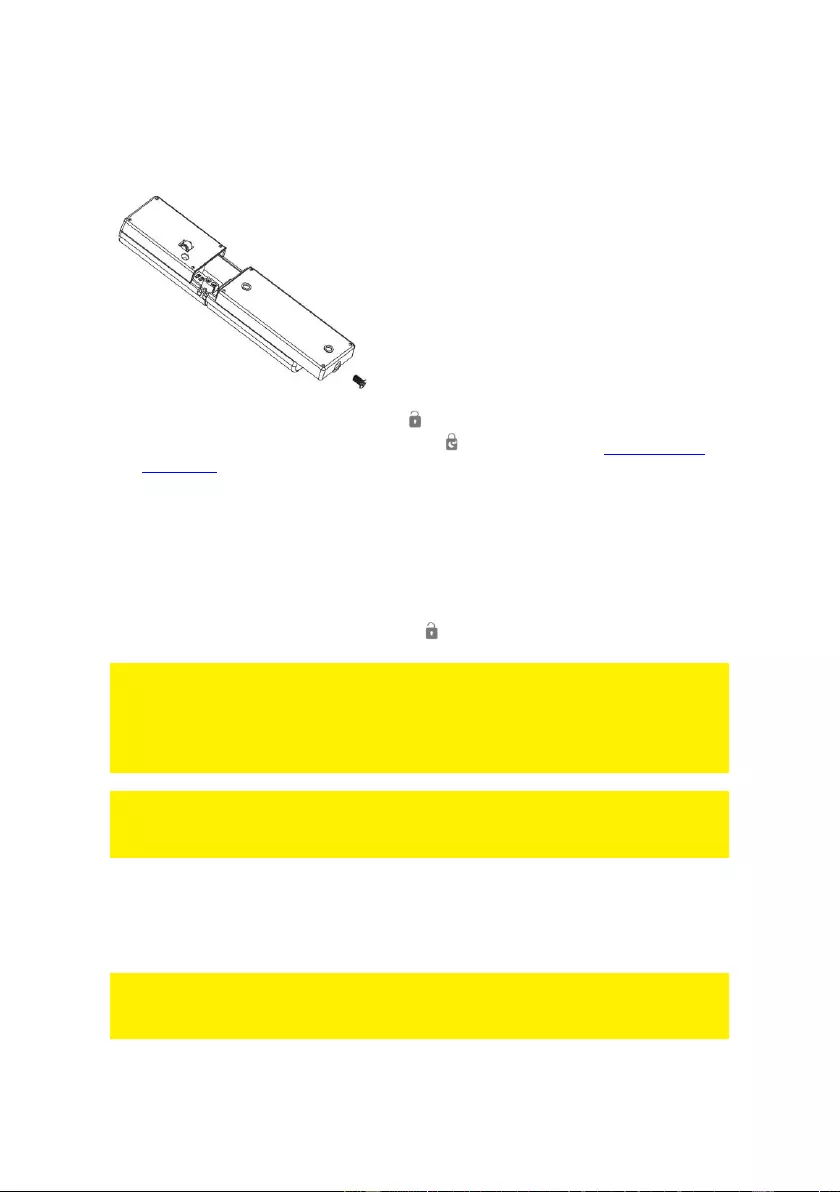
31 | ENGLISH
11.0 Install the Window/Door sensor
11.1 Pair the Window/Door sensor
1. Power on the sensor by inserting its batteries.
2. On the alarm panel, enter the PIN + “ ” key to disarm the system.
3. Enter PIN code + 15 + (Security type) + " " to start login (see "Explanation of
the groups" for an overview of the security types). The alarm system emits a beep
and the "Disarm" - LED will flash for 30 seconds.
4. Within 30 seconds, trigger the sensor.
5. If a sensor is successfully added, the DISARM LED will turn on for 1 second along
with a long beep. The Keypad LED will turn on to indicate the allocated zone
number. (Numbers 1 – 9 for zones 1 – 9, Number 0 for Sensor Zones 10 or
higher).
6. If the binding process fails, it will timeout after 30 seconds and 3 short beeps will
be heard.
7. To exit the binding process, press the “” key.
Note: The first accessory registered is assigned to zone 1, the second accessory
registered is assigned to zone 2, etc. Zones 1 to 9 can be renamed. Zones 10 to 100
cannot be renamed. It
is advised to label a sensor with its zone number immediately after successfully
binding it.
Note: During the registration process be sure no other sensor is triggered. If a motion
detector is in the same room make sure you cover the motion detector or place the
motion detector temporarily in a different room.
11.2 Installation tips
It’s recommended to install the sensor on the frame (no movement) and to install the
magnet on the door/window itself.
Note: The flat sides of the sensor and magnet must face each other, the rounded
sides are the outside of the sensor and magnet. The red LED lights up each time the
door / window is opened or closed!
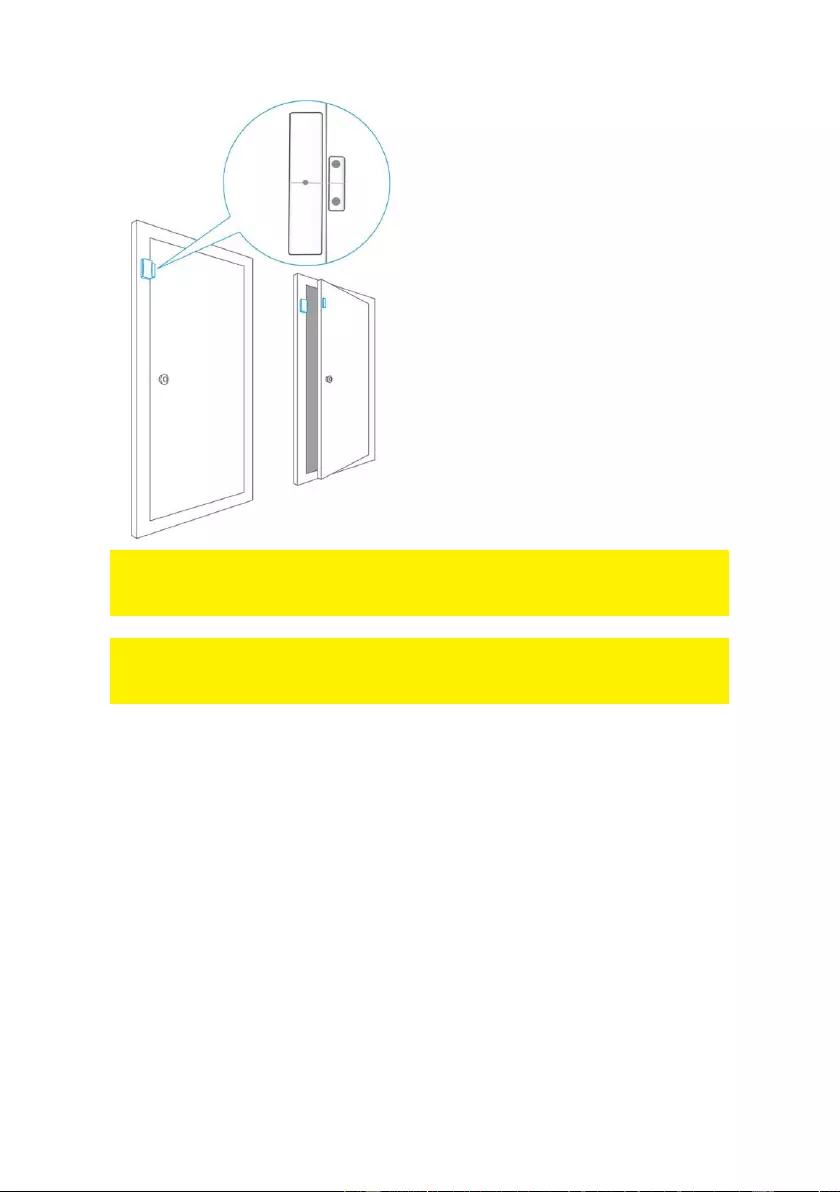
32 | ENGLISH
The distance between the sensor and the magnet must not exceed 1cm. Mount both
parts with the supplied double-sided tape. You can also choose to mount the sensor
by using screws.
It’s not recommended to install the sensor in a room with a lot of metal. Neither mount
the sensor on metal constructions. Always check if the red LED will turn on when the
door/window is opened.
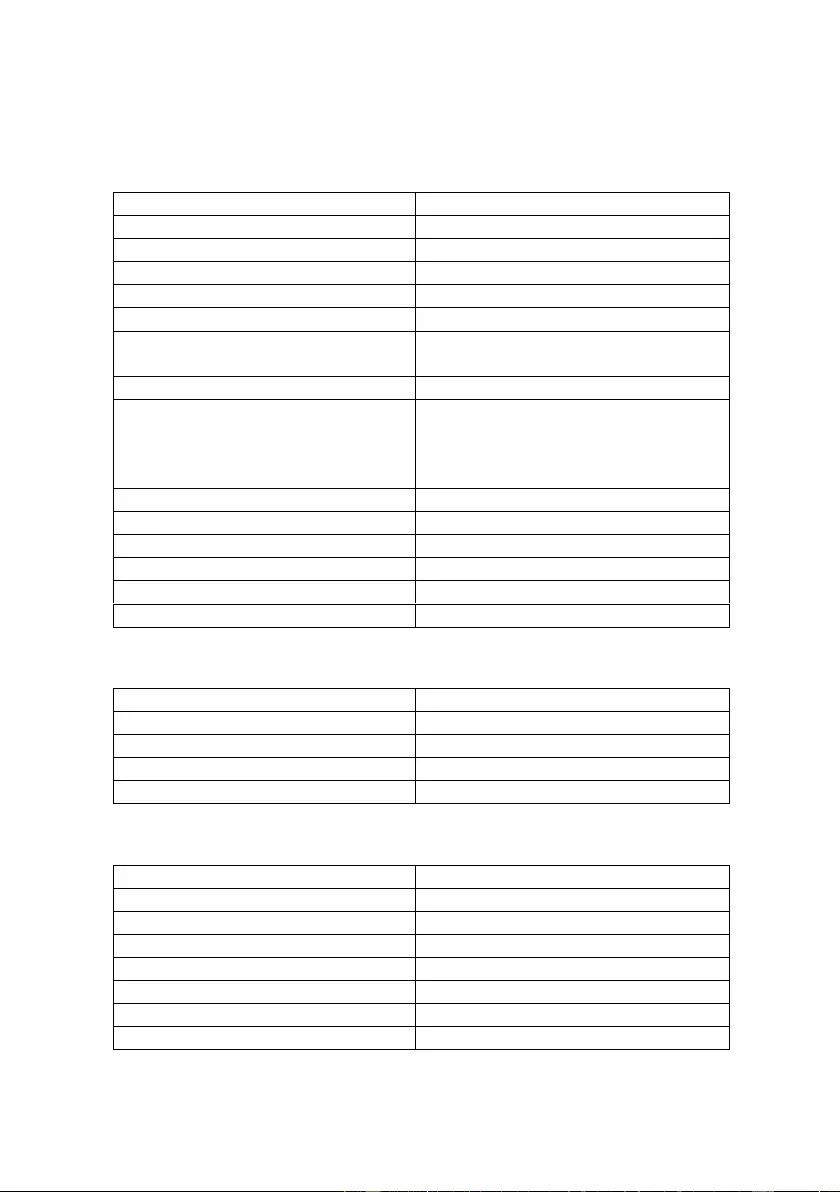
33 | ENGLISH
12.0 Technical specifications
12.1 Alarm system
Power supply
100 – 240V AC 50-60Hz
Output
9V DC 1000mA
Mobile GSM frequency
850 / 900 / 1800 / 1900Mhz
Power consumption
1W - 2,2W
Stand-by current
80mA
Alarm current
240mA
Back-up battery
Lithium-Ion battery 3,7V 2000mAh
rechargeable
Internal siren
95dB
Maximum amount of sensors
10 x Remote controls
50 x Sensors
50 x RFID tags
1x Wireless siren
Sensor frequency
868MHz
Transmission range
<150m (Open space)
Temperature
-10 to 50 degrees Celsius
Humidity
< 85% (no condensing)
Dimensions Alarm system WxHxD
190 x 131 x 31 mm
Supported languages
EN, NL, DE, FR, IT, ES
12.2 Remote control
Battery
3V DC (1 x CR2032 button battery)
Frequency remote
868MHz
Temperature
-10 to 55 degrees Celsius
Humidity
< 80% (no condensing)
Dimensions WxHxD
32 x 77 x 18 mm
12.3 Motion detector
Power supply
4,5V DC (3 x AA 1,5V LR6)
Stand-by current
<25uA
Alarm current
<12mA
Wireless reach
Max. 150 meters (open field)
Frequency sensors
868MHz
Temperature
-10 to 55 degrees Celsius
Humidity
< 80% (no condensing)
Dimensions motion detector WxHxD
60 x 110 x 40 mm
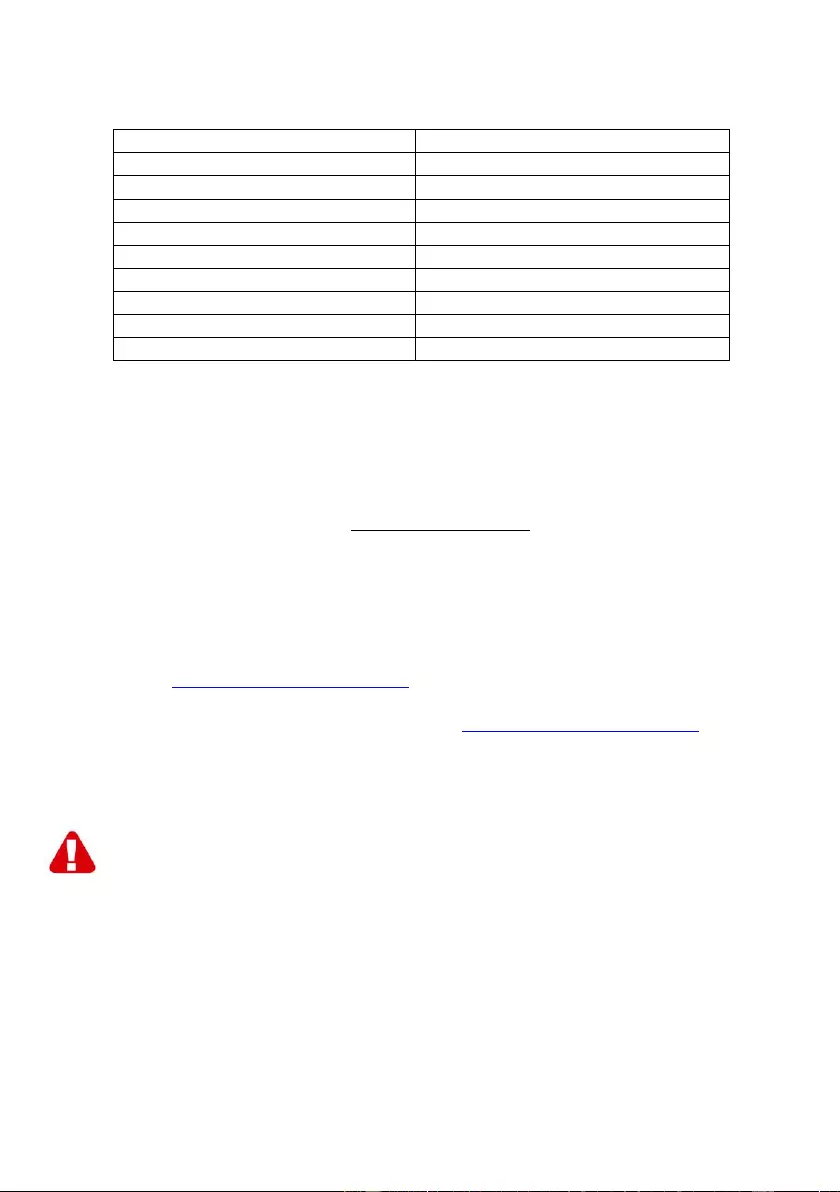
34 | ENGLISH
12.4 Window/door contact
Power supply
4,5V DC (3 x AAA 1,5V)
Stand-by current
<8uA
Alarm current
<12mA
Wireless reach
Max. 150 meter (open field)
Frequency sensors
868MHz
Two-way communication
Open door/window notification
Temperature
-10 to 55 degrees Celsius
Humidity
< 85% (no condensing)
Dimensions sensor WxHxD
29 x 120 x 21 mm
Dimensions magnet WxHxD
15 x 45 x 15 mm
13.0 Frequently Asked Questions and other
related information
The latest Frequently asked questions for your product can be found on the support
page of your product. Eminent will update these pages frequently to assure you have
the most recent information. Visit www.eminent-online.com for more information about
your product.
14.0 Service and support
This user manual has been carefully written by Eminent’s technical experts. If you
have problems installing or using the product, please fill out the support form at the
website www.eminent-online.com/support.
You can also contact us by phone. Please check www.eminent-online.com/support for
the helpdesk phone number and opening hours.
15.0 Warning and points of attention
Due to laws, directives and regulations set out by the European parliament, some
(wireless) devices could be subject to limitations concerning its use in certain
European member states. In certain European member states the use of such devices
could be prohibited. Contact your (local) government for more information about these
limitations.
Always follow up the instructions in the manual*, especially where it concerns devices
which need to be assembled.
Warning: In most cases this concerns an electronic device. Wrong/improper use may
lead to (severe) injuries!
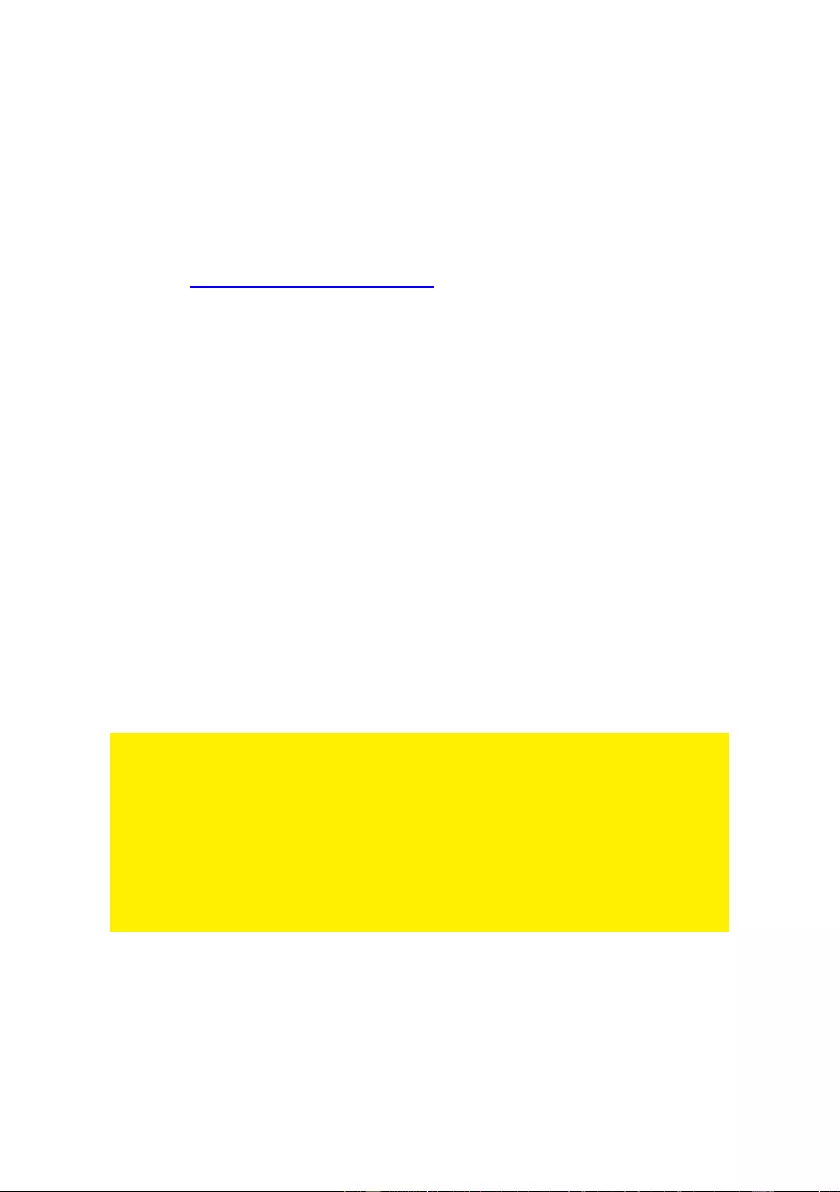
35 | ENGLISH
When you connect the device to the mains, make sure it will not be damaged or
subject to (high) pressure.
A power socket is needed which should be close and easy accessible from the device.
Repairing of the device should be done by qualified Eminent staff. Never try to repair
the device yourself. The warranty immediately voids when products have undergone
self-repair and/or by misuse. For extended warranty conditions, please visit our
website at www.eminent-online.com/warranty.
Dispose of the device appropriately. Please follow your countries regulation for the
disposal of electronic goods.
Please check below safety points carefully:
- Do not apply external force on the cables
- Do not unplug the device by pulling the power cable
- Do not place the device near heating elements
- Do not let the device come in contact with water of other liquids
- If there is any strange sound, smoke or odor, remove the device immediately from
the power outlet.
- Do not put any sharp objects into the venting hole of a product
- Do not use any damaged cables (risk of electric shock)
- Keep the product out of reach of children
- Wipe off the product with soft fabric, not water mop.
- Keep the power plug and outlet clean
- Do not unplug the device form the power outlet with wet hands
- Unplug the device when you don’t use it for a long time
- Use the device at a well-ventilated place
*Tip: Eminent manuals are written with great care. However, due to new technological
developments it can happen that a printed manual does not longer contain the most
recent information. If you are experiencing any problems with the printed manual or
you cannot find what you are looking for, please always check our website
www.eminent-online.com first for the newest updated manual.
Also, you will find frequently asked questions in the FAQ section. It is highly
recommended to consult the FAQ section. Very often the answer to your questions will
be found here.
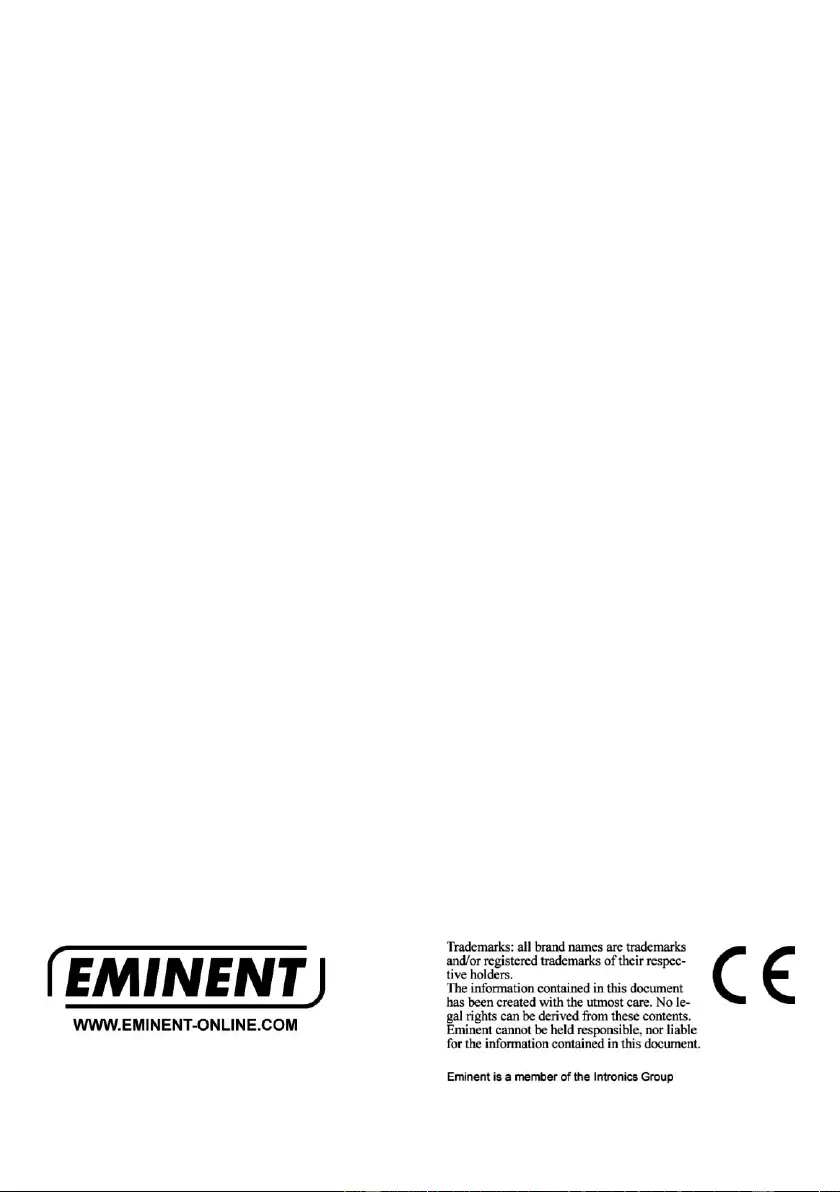
36 | ENGLISH
16.0 Warranty conditions
The five-year Eminent warranty applies to all Eminent products, unless mentioned
otherwise before or during the moment of purchase. After buying a second-hand
Eminent product the remaining period of warranty is measured from the moment of
purchase by the product’s initial owner. Eminent warranty applies to all Eminent
products and parts, indissolubly connected or mounted to the product it concerns.
Power supply adapters, batteries, antennas and all other products not directly
integrated in or connected to the main product or products of which, without
reasonable doubt, can be assumed that wear and tear during use will show a different
pattern than the main product, are not covered by the Eminent warranty. Products are
not covered by the Eminent warranty when exposed to incorrect/improper use,
external influences or when opening the service parts of the product by parties other
than Eminent. Eminent may use refurbished materials for repair or replacement of
your defective product. Eminent cannot be held responsible for changes in network
settings by internet providers. We cannot guarantee that the Eminent networking
product will keep working when settings are changed by the internet providers.
Eminent cannot guarantee the working of web services, apps and other third party
content that is available through Eminent products. Eminent products with an internal
hard disk have a limited warranty period of two years on the hard disk. Eminent could
not be held responsible for any data lost. Please make sure that if the product stores
data on a hard drive or other memory source, you will make a copy before you return
the product for repair.
When my product gets defective
Should you encounter a product rendered defective for reasons other than described
above: Please contact your point of purchase for taking care of your defective product.
EM8710 EN | 03-2018