Eminent OV2 User Manual
Displayed below is the user manual for OV2 by Eminent which is a product in the Security Alarm Systems category. This manual has pages.
Related Manuals
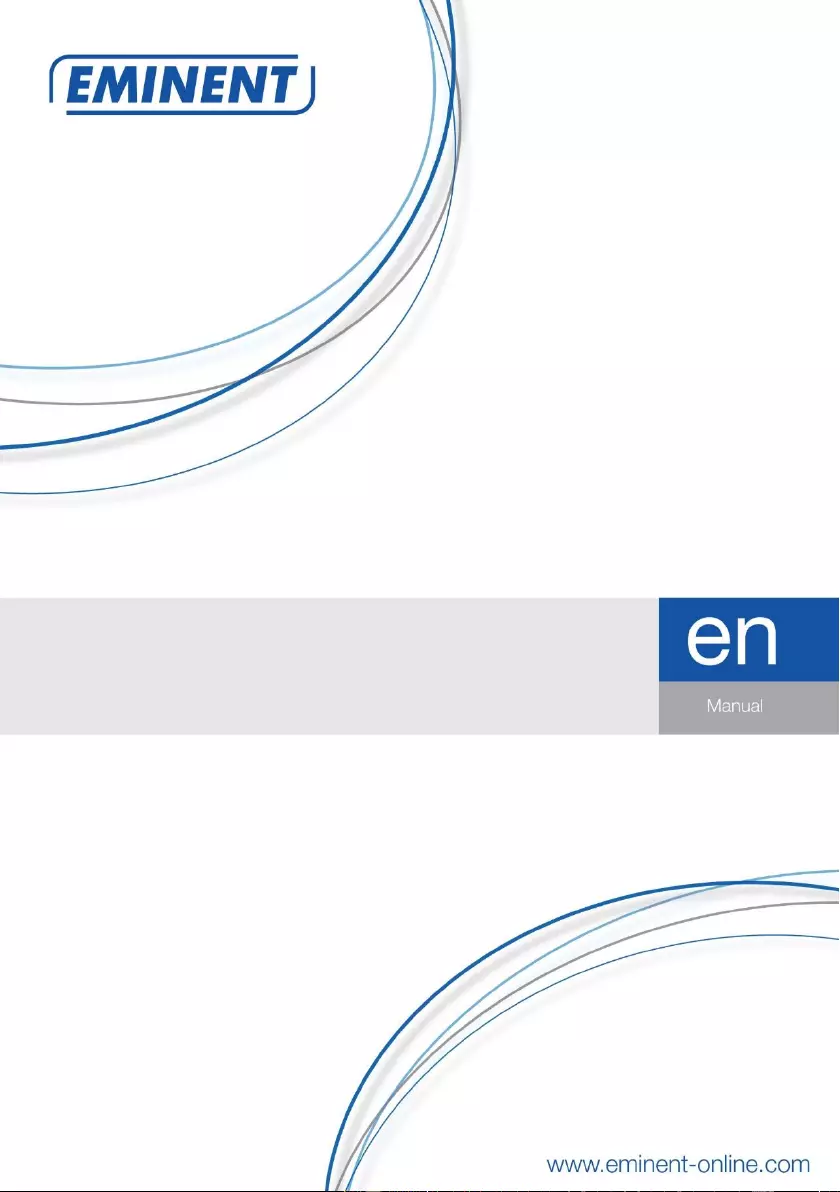
EM8617
OV2 WiFi Alarm System
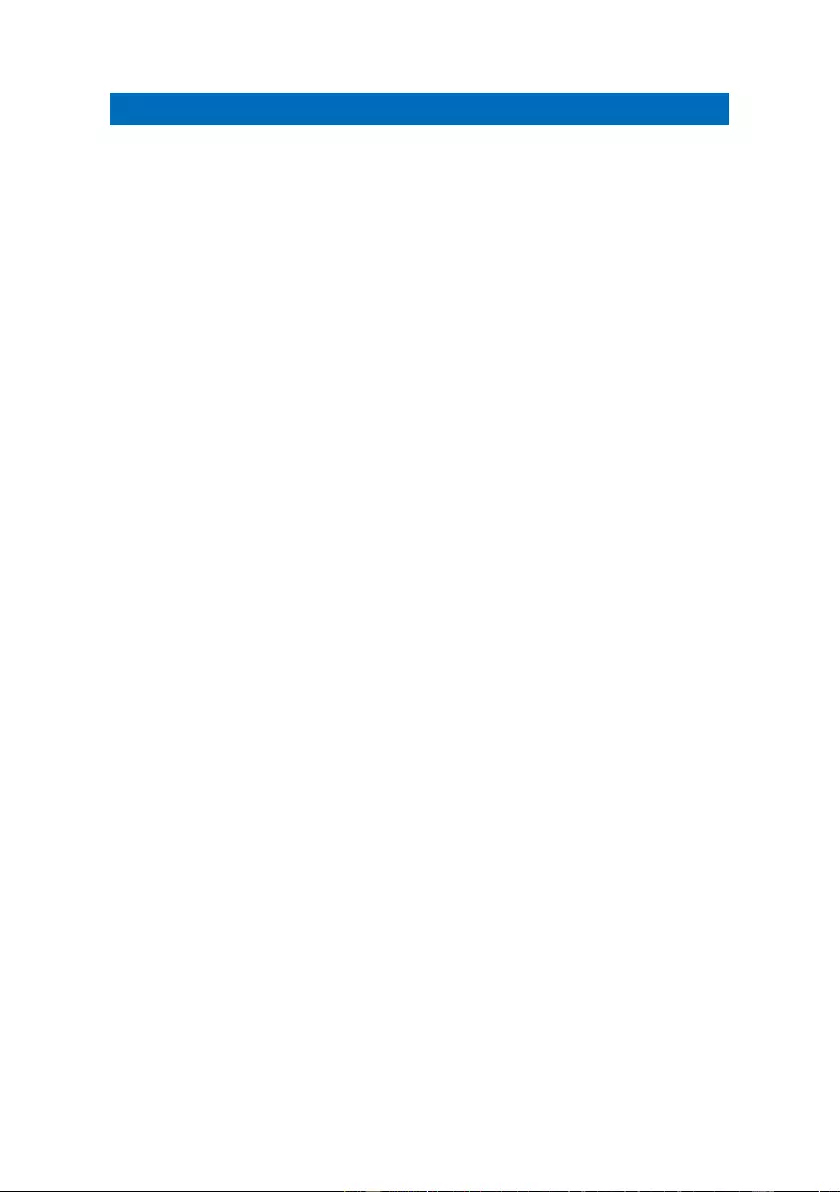
2 | ENGLISH
EM8617 – OV2 WiFi Alarm System
Table of contents
1.0 Introduction ........................................................................................................... 3
1.1 Packing contents ............................................................................................... 3
2.0 Explanation of the Alarm system ........................................................................... 5
2.1 Top View ........................................................................................................... 5
LED Indication ..................................................................................................... 5
2.2 Bottom View ...................................................................................................... 5
3.0 Getting Started ...................................................................................................... 6
3.1 Download the APP ............................................................................................ 6
3.2 Sign Up / In........................................................................................................ 6
3.3 Connect the EM8617 to your Modem/Router ..................................................... 7
4.0 APP Control and Settings ...................................................................................... 7
4.1 System statuses ................................................................................................ 8
4.1.1 System Armed ............................................................................................ 8
4.1.2 System in Home Mode ............................................................................... 8
4.1.3 System Disarmed ....................................................................................... 8
4.2 Synchronize Time (Important Setting) ................................................................ 8
4.3 Edit Accessories ................................................................................................ 9
4.4 Sensor Zones .................................................................................................... 9
4.4.1 Activated Zone ........................................................................................... 9
4.4.2 Deactivated Zone ....................................................................................... 9
4.4.3 Instant Alarm Zone ..................................................................................... 9
4.4.4 Alarm Delay Zone ....................................................................................... 9
5.0 Pairing New Accessories to the EM8617 ............................................................. 10
5.1 Pairing from the App ........................................................................................ 10
5.1.1 Remote control, Door sensor and other accessories. .................................10
5.1.2 (Optional Accessory) Wireless Siren: .........................................................10
5.1.3 Internal Siren .............................................................................................10
5.1.4 Wireless Siren ...........................................................................................10
6.0 Notifications ......................................................................................................... 10
6.1 Alert Tone (Push notifications) ............................................................................ 10
6.2 Email ............................................................................................................... 10
7.0 History ................................................................................................................. 11
8.0 Delay Settings ..................................................................................................... 11
8.1 Exit Delay Time ............................................................................................... 11
8.2 Entry Delay Time (only for Alarm Delay Zone Sensor) ..................................... 11
8.3 Timed Arm/Disarm ........................................................................................... 11
9.0 Account Management .......................................................................................... 12
9.1 Adding More Devices....................................................................................... 13
9.2 Sharing Devices .............................................................................................. 13
9.3 Admin (Full Access) ......................................................................................... 14
9.4 User (Read Only) ............................................................................................. 14
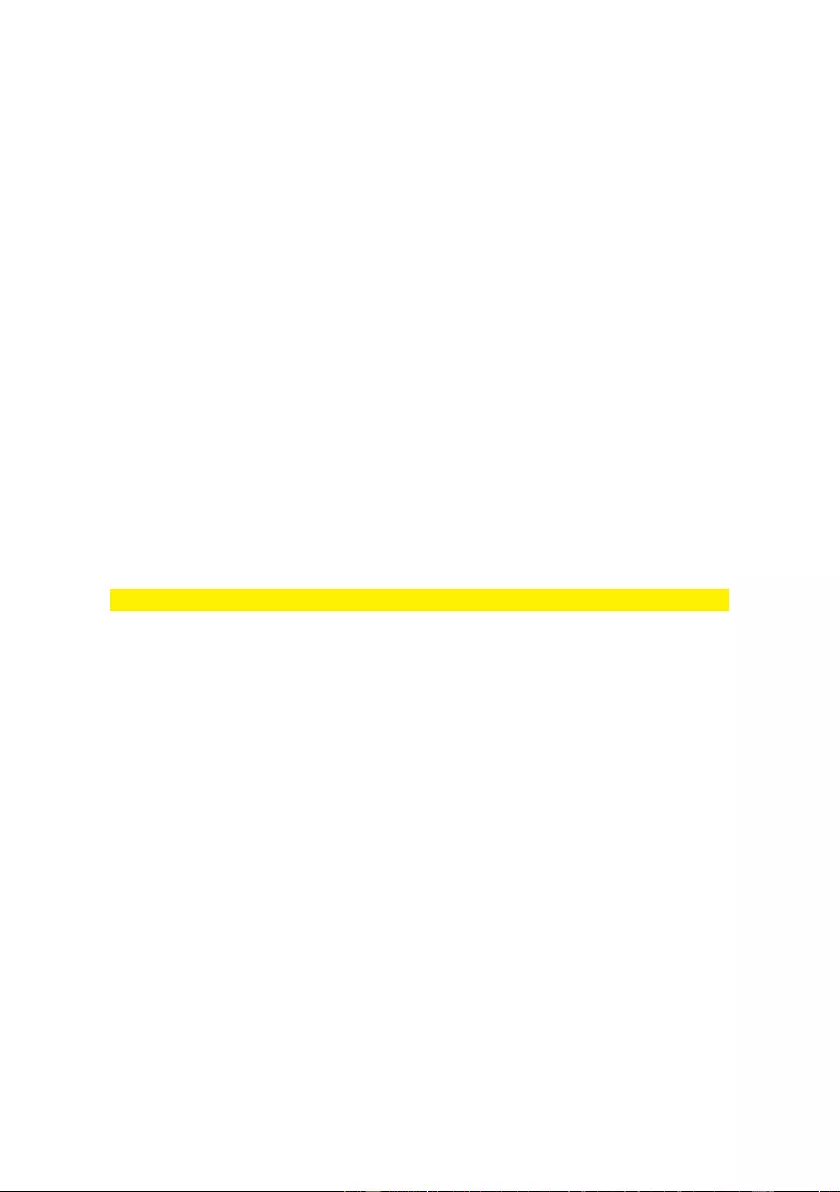
3 | ENGLISH
9.5 By week days .................................................................................................. 14
9.6 By dates .......................................................................................................... 14
10.0 Interference Detection ....................................................................................... 14
11.0 Restoring to Factory Settings ............................................................................. 15
12.0 Installation ......................................................................................................... 15
12.1 Door/ Window Contact : ................................................................................. 15
13.0 Remote control .................................................................................................. 16
14.0 Technical specifications ..................................................................................... 17
14.1 EM8617 alarm system (HUB) ........................................................................ 17
14.2 EM8620 remote control ................................................................................. 17
14.3 EM8660 door/window sensor ......................................................................... 17
15.0 Frequently Asked Questions and other related information ................................ 18
16.0 Service and support ........................................................................................... 18
17.0 Warning and points of attention ......................................................................... 18
18.0 Warranty conditions ........................................................................................... 20
1.0 Introduction
Congratulations with the purchase of this high-quality Eminent product! This product
has undergone extensive testing by Eminent’s technical experts. Should you
experience any problems with this product, you are covered by Eminent
warranty. Please keep this manual and the receipt in a safe place.
Register your product now on www.eminent-online.com and receive product updates!
1.1 Packing contents
The following parts need to be present in the packing:
• 1x EM8617 WiFi Alarm system
• 1x Power adapter
• 1x Reset Pin
• 4x AA 1.5V LR6 batteries
• 1x EM8620 Remote control
• 2x EM8660 Door/Window sensor
• 1x Quick Install Guide
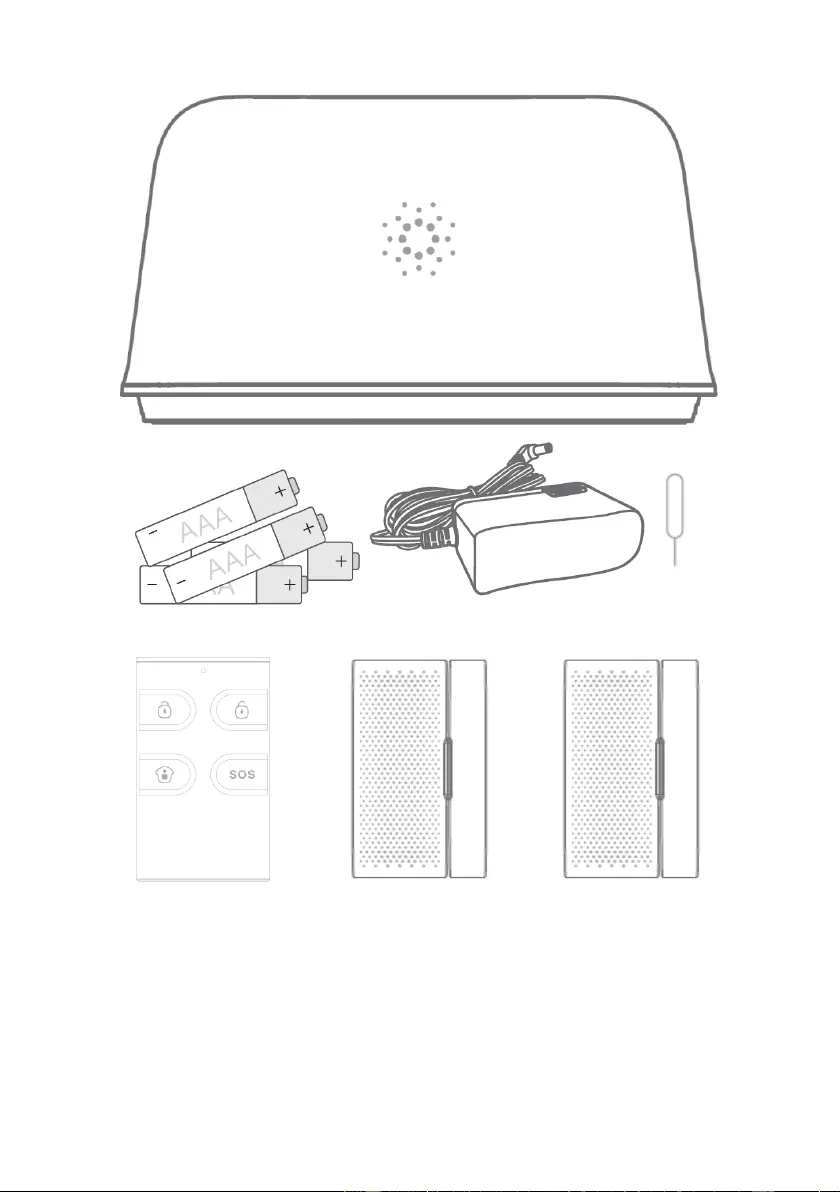
4 | ENGLISH
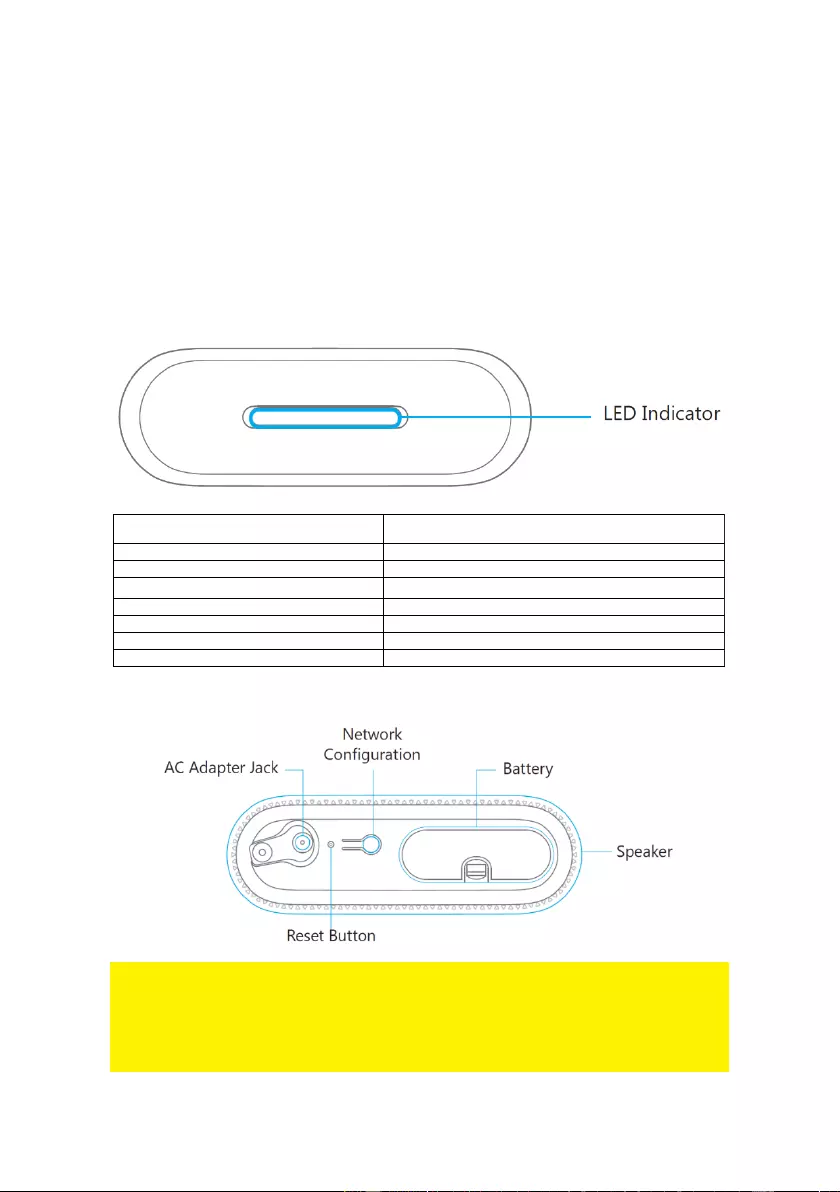
5 | ENGLISH
2.0 Explanation of the Alarm system
All Sensors are wirelessly linked to the EM8617.
In the event of alarm activation, for example, when a Sensor is triggered, a push
notification will automatically be sent to all registered users.
The system can be controlled and monitored both on-site using the Remote Control
supplied and remotely from anywhere in the world, with the FREE iOS and Android
Apps.
The system can easily be expanded to include up to: 50 Wireless Sensors and 10
Remote Controls.
2.1 Top View
LED Indication
Indicator light is alternating between blue and red
The EM8617 is connecting with the WiFi network or
pairing with an accessory.
One flash per second
Disconnected from WiFi Router or searching for a WiFi network
Off
The Power Adapter is not plugged in
Red
System is Armed
Blue
System is in Home Mode (Part Arm)
Green
System is Disarmed
Indicator flashes quickly
Alarm is triggered
Indicator flashes red, blue and green alternately
Low battery
2.2 Bottom View
Note! The EM8617 must be plugged in to the Power Adapter in order to maintain the
WiFi connection.
When AC power is lost, the EM8617 will last for 2 minutes to send out a push
notification to the connected smartphones, and the sounder will keep beeping for 30
seconds.
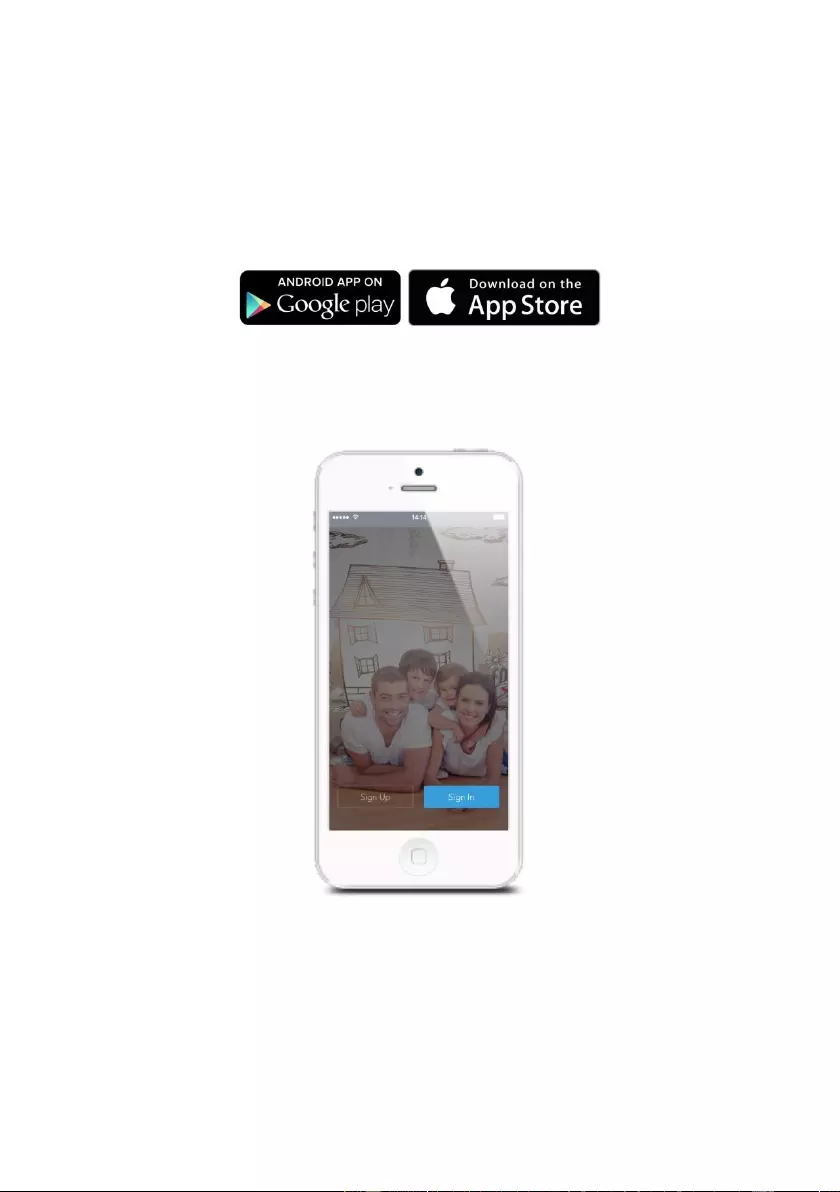
6 | ENGLISH
3.0 Getting Started
3.1 Download the APP
The EM8617 system can be set and operated with an APP.
The APP is only available for Android and Apple (iOS) devices.
Search for the "OV2" APP in the Google Play store or the Apple Store.
3.2 Sign Up / In
Press the "Sign up" button on the page, and follow the instructions to create your
account first.
Once you have an account, select the "Sign in" button to enter the operation page.
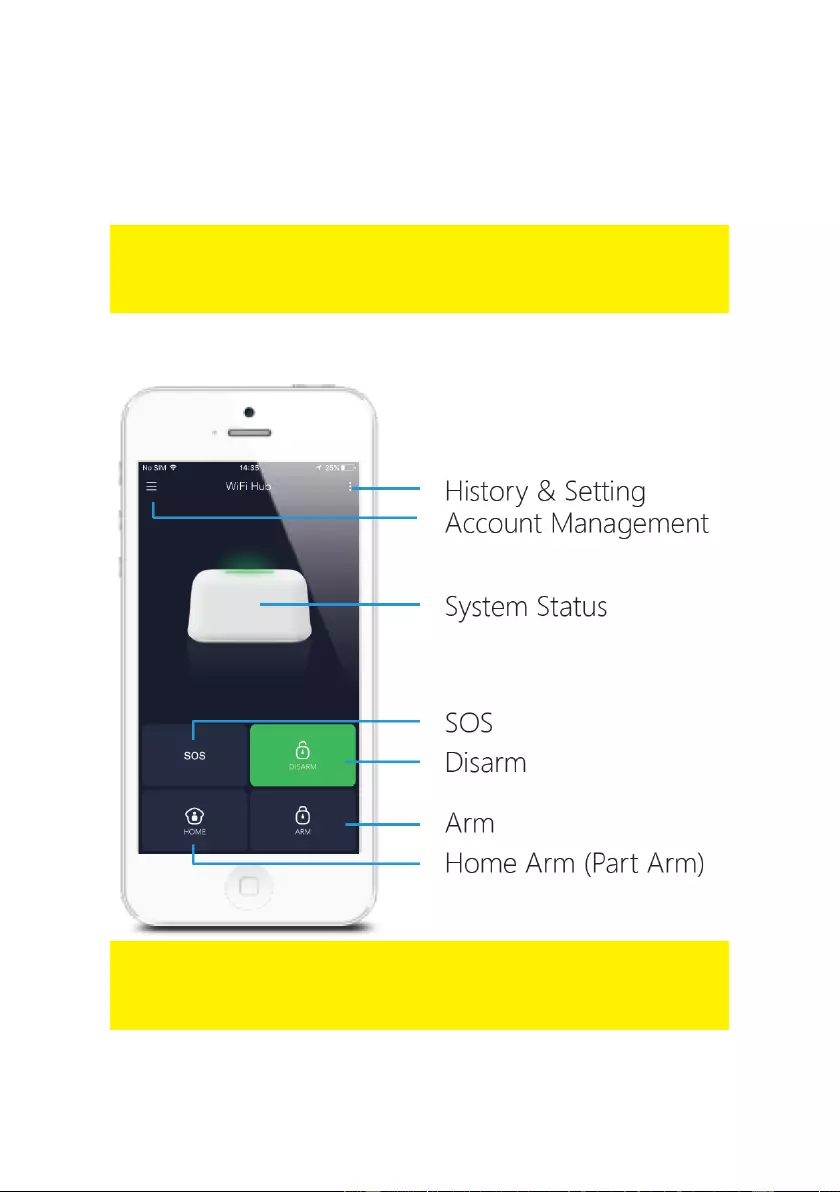
7 | ENGLISH
3.3 Connect the EM8617 to your Modem/Router
Power on the EM8617, then follow the configuration steps on App to set up your
EM8617 with your home WiFi. Once the connection is finished, the EM8617 will beep
once, wait until the WiFi indicator and the Status indicator stop blinking, you are ready
to operate your alarm system.
Important: This EM8617 does not support WiFi of 5GHz band, If dual-band (5GHz and
2.4GHz) router is used, make sure to connect with the 2.4GHz WiFi instead of the
5GHz's. Make sure your smartphone is connected to the local WiFi network and then
follow the steps in the App to connect the EM8617 to the router.
4.0 APP Control and Settings
Important Notice: In order to control the system remotely (WiFi/App), the EM8617
must be powered via the Power Adapter. WiFi accessibility is disabled after 2 mins
and the EM8617 beeps 30 times when the EM8617 Power Adapter is unplugged from
the mains power supply and running on batteries.

8 | ENGLISH
4.1 System statuses
4.1.1 System Armed
All the sensors are active in this Mode; the EM8617 built-in siren will sound
immediately when a sensor is triggered. You and other pre-authorized users will
receive push notifications on your/their phones.
This mode is recommended for when no one is at home, it can be easily set from the
remote control or the app.
4.1.2 System in Home Mode
Only the sensors configured as Home mode will stop detecting under this Mode, which
enables you and your family to move freely inside your home without triggering an
unwanted alarm.
4.1.3 System Disarmed
All the sensors stop detecting except any sensors that you may have set to Instant
Alarm Zone (they will continuously monitor a particular area). For example, an extra
Water Sensor which has been set to Instant Alarm Zone by default and installed near
a washing machine would trigger alarm if water is detected, regardless of system
status.
4.2 Synchronize Time (Important Setting)
The time shown on your mobile device must be synchronized with the time shown on
the Server prior to setup. Operation history will only be recorded correctly once
synchronization is completed.
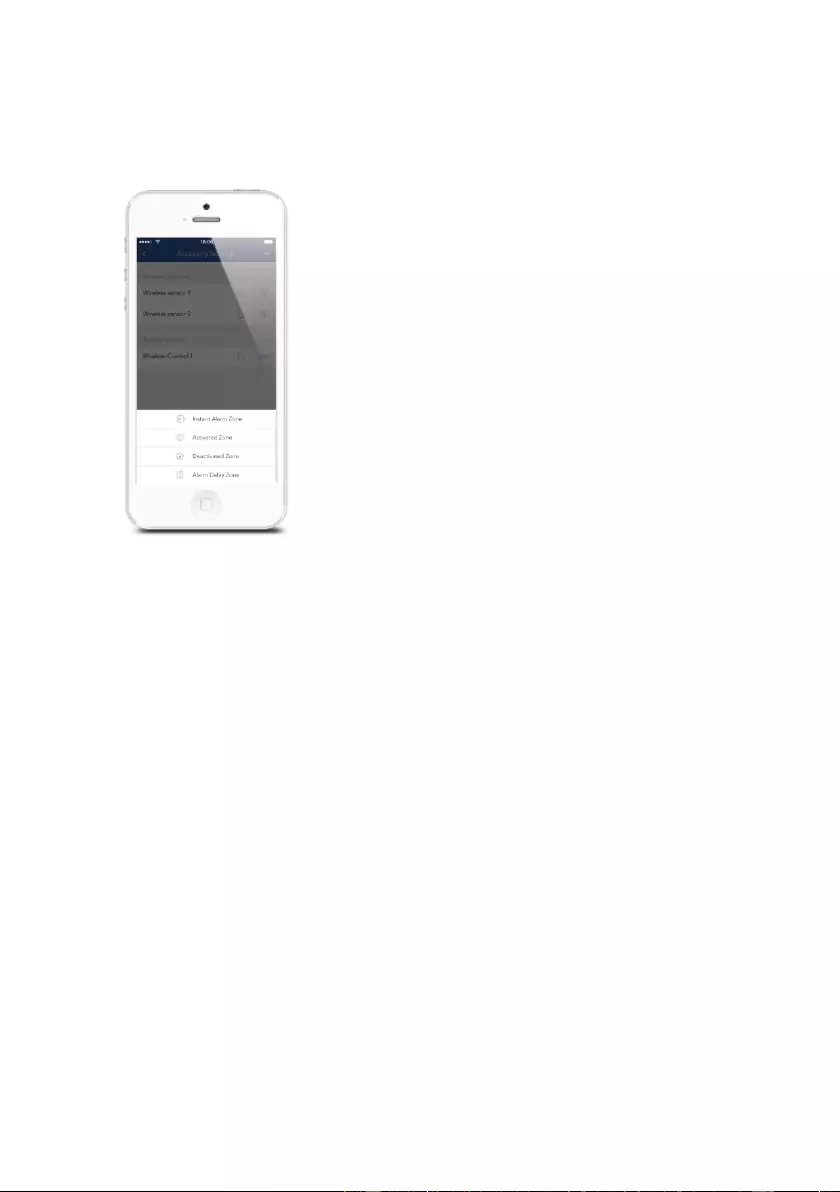
9 | ENGLISH
4.3 Edit Accessories
Add, rename and change the Zone Mode of each sensor in this setting page. And if
you want to delete the accessory, just press and slide the accessory to the left and
then delete it.
4.4 Sensor Zones
4.4.1 Activated Zone
Sensors set to Activated Zone are armed when the system is in Arm (Full Arm) or
Home Arm (Partially Arm) Mode. We recommend setting Window/Door Sensors to this
zone because they would always be installed to the perimeter of a house in practice,
like doors or windows.
4.4.2 Deactivated Zone
Sensors set to Deactivated Zone are only armed when the system is in Arm (Full Arm)
Mode. If Home Mode (Partially Arm) is used, these Sensors are not armed and will not
activate the alarm on trigger. We recommend setting PIR Motion Sensors (if purchase
separately) to Home Zone because they should be installed inside the house.
4.4.3 Instant Alarm Zone
Sensors set to Instant Zone will activate the alarm when triggered, regardless of the
alarm status at the time (armed or disarmed).
4.4.4 Alarm Delay Zone
The working mode of sensor in this zone will be same as Normal Zone sensor’s, but
the EM8617 will alarm after an Entry Delay Time* if this sensor is triggered when
system was armed or in home mode.
* Entry Delay Time: you can set this delay time on App [Settings]-[Delay Settings]-
[Entry Delay].
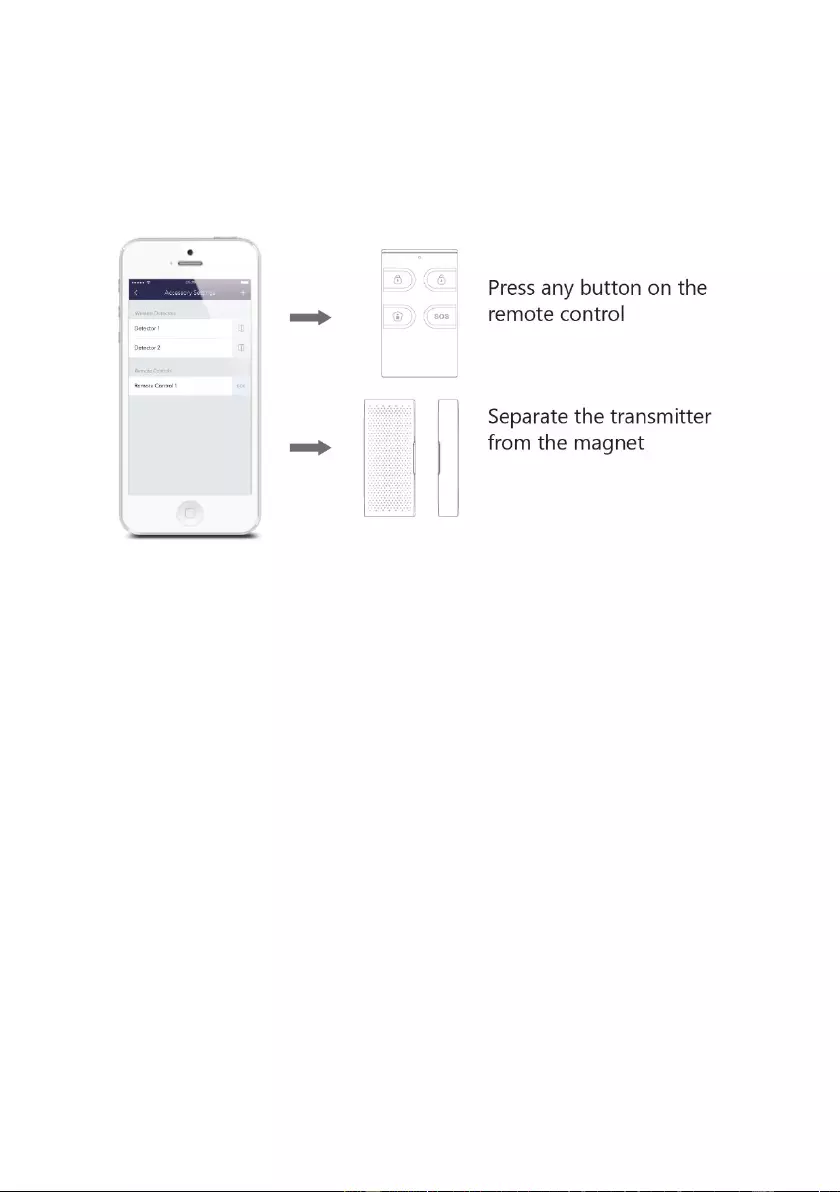
10 | ENGLISH
5.0 Pairing New Accessories to the EM8617
5.1 Pairing from the App
5.1.1 Remote control, Door sensor and other accessories.
To pair the Accessories via App, tap the "+" button and the trigger the accessory.
Please note that pressing the Tamper Switch instead of triggering the Sensor will
register it as an Instant Alarm Zone.
5.1.2 (Optional Accessory) Wireless Siren:
1. Press the Learn Button on the Siren
2. Arm the EM8617 via the App
5.1.3 Internal Siren
The volume level, alarm duration, and arm/disarm beep can be adjusted in the App.
5.1.4 Wireless Siren
When connecting an Outdoor Siren (optional accessory) to the EM8617, it can be
enabled/ disabled by switching the Alarm option to on/off. The on/off arm/disarm beep
and alarm duration can also be adjusted.
6.0 Notifications
6.1 Alert Tone (Push notifications)
This setting enables you to select a ringtone for alarm notification as you like.
6.2 Email
This setting enables you to add Email address to receive alarm notifications.
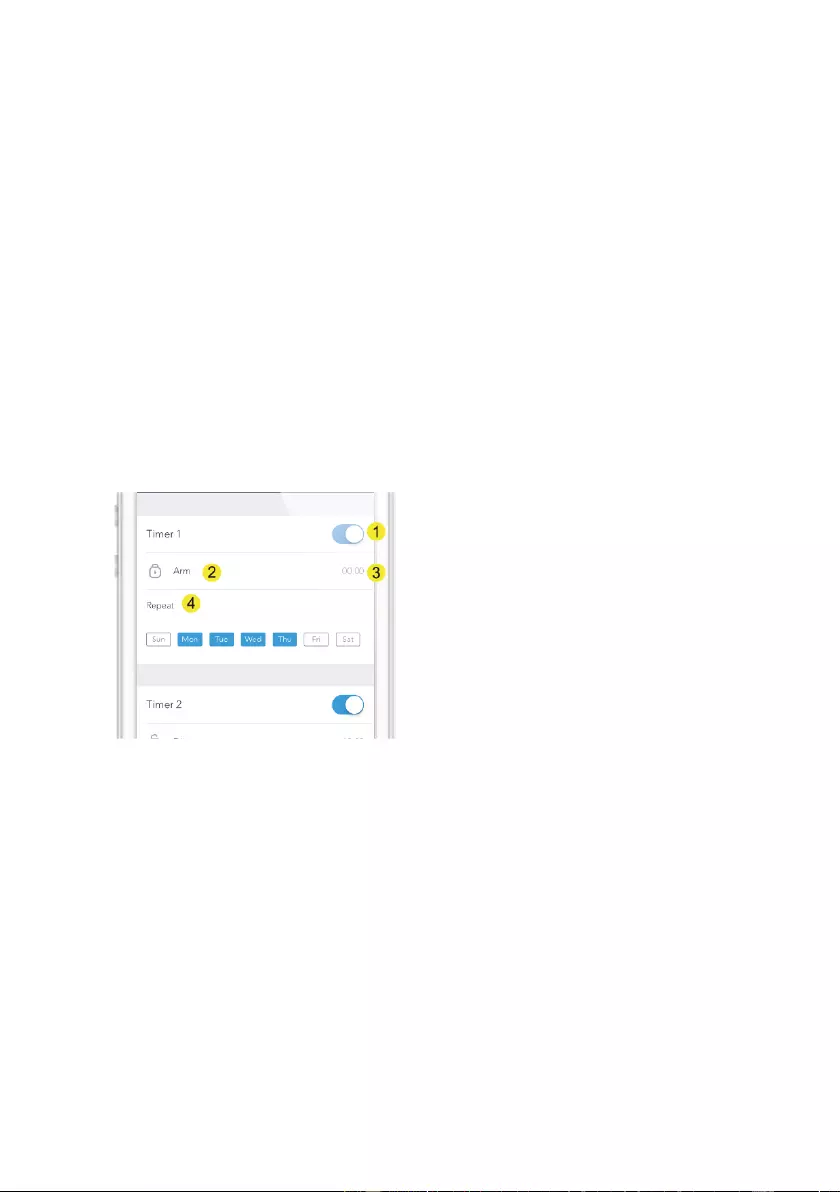
11 | ENGLISH
7.0 History
The Event Log holds a record of up to 300 events.
8.0 Delay Settings
8.1 Exit Delay Time
Set a time delay for you to leave your property without triggering an alarm.
8.2 Entry Delay Time (only for Alarm Delay Zone Sensor)
Set a time delay for you to enter your property without triggering an alarm.
8.3 Timed Arm/Disarm
The system can be programmed to automatically Arm and Disarm the alarm at
predefined times by following the steps below:
1. Slide the switch to the "on" position to activate the setting.
2. Choose any status you want the system to become (Arm / Disarm / Home Arm).
3. Choose the activate time of the status.
4. Tap the date that you want this Timed Group repeat.
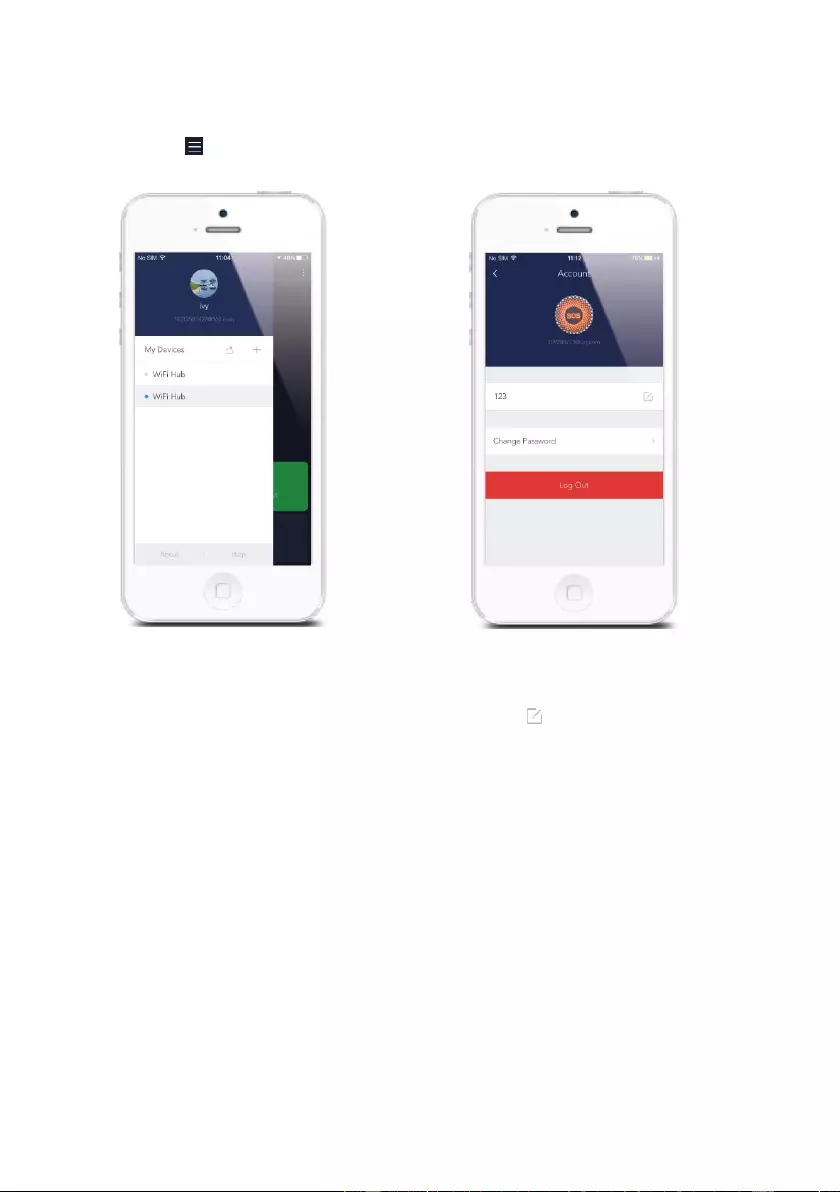
12 | ENGLISH
9.0 Account Management
Tap the [ ] icon on the top left of the main page, click the portrait to enter the
account management.
Once you enter this page on the right side, you can edit the account as you want.
Tap on the picture, and you can add or replace your account image by taking a picture
or choosing a picture from your phone’s album.
If you want to change your account name, just tap on the [ ] button and enter a new
name.
Changing your password can also be done on this page.
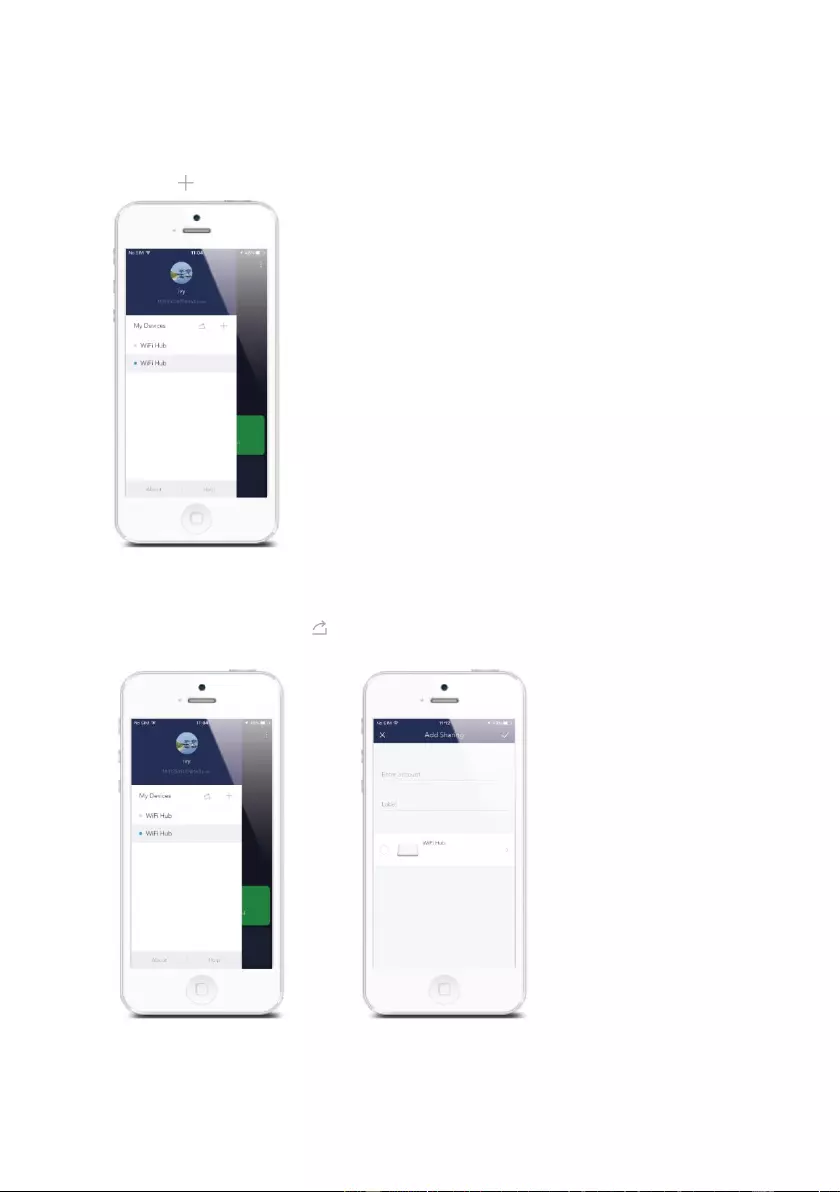
13 | ENGLISH
9.1 Adding More Devices
One account can achieve operating multiple devices in this App, if you have multiple
EM8617s, it is easy for you to manage these devices within this App.
Tap the [ ] icon, you can add the new EM8617 you want.
9.2 Sharing Devices
By pressing the share icon [ ] on this page, you can share access to your device(s)
with other registered accounts. Maximum 5 accounts can be shared.
There are two types of sharing with some key differences: the Administrator and the
User who has been invited to the devices.
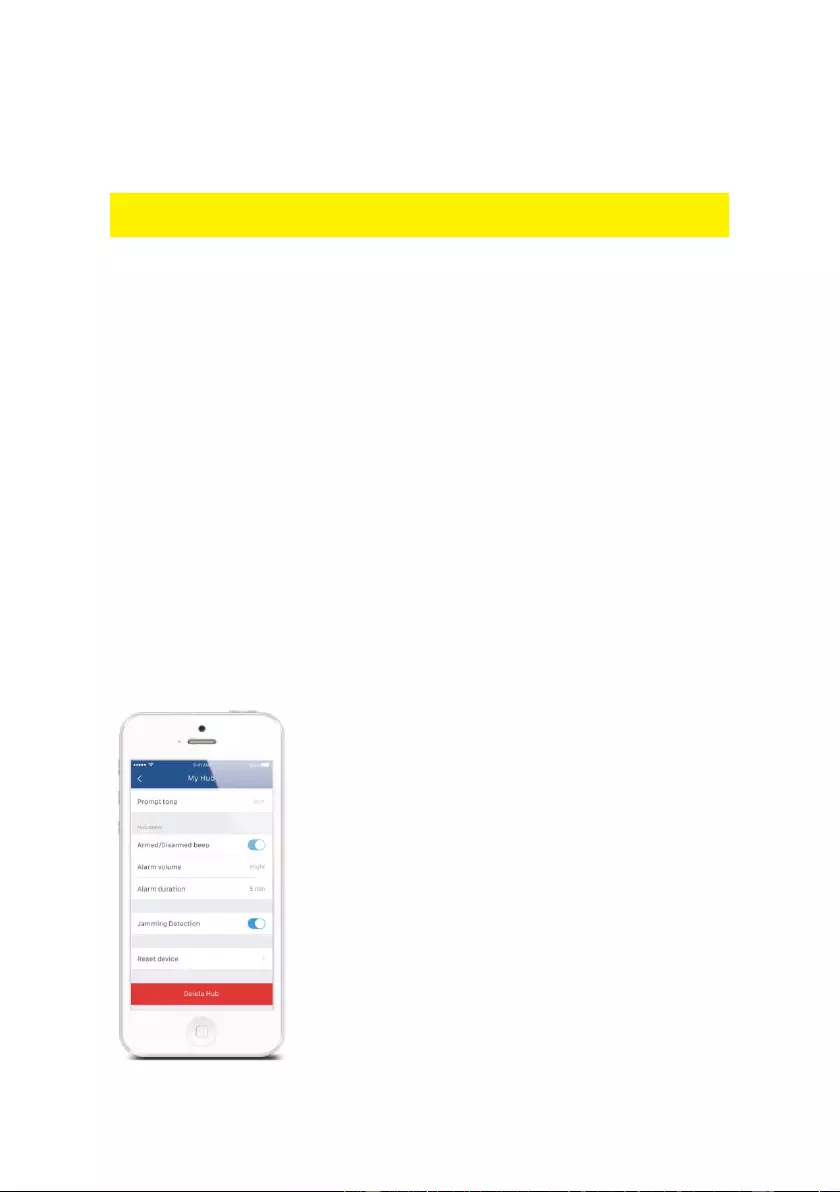
14 | ENGLISH
9.3 Admin (Full Access)
With Admin (Full Access),the shared user in this group will be able to do almost
everything as the owner can, with few exception, like re-sharing to others.
Important: Because people in the Admin group with access to a device can do so
much, you should only invite people you really trust.
9.4 User (Read Only)
With User (Read Only), the shared user in this group will only be able to edit the name
of the device(s) and receive alerts. Re-sharing the device(s) to other users or
changing the settings are not permitted.
9.5 By week days
Select the day(s) and each day's routine you want the device(s) to be accessible to
the account you share with.
9.6 By dates
The family and/or friend(s) you share with would have access to your device(s) during
the entire chosen time period.
10.0 Interference Detection
The EM8617 has a feature of interference-detection. If a same RF signal interference
is detected when the EM8617 is in ARM MODE or in HOME MODE, it will sound a 10-
second warning beep before a full alarm occurs. The function is switched on by
default.
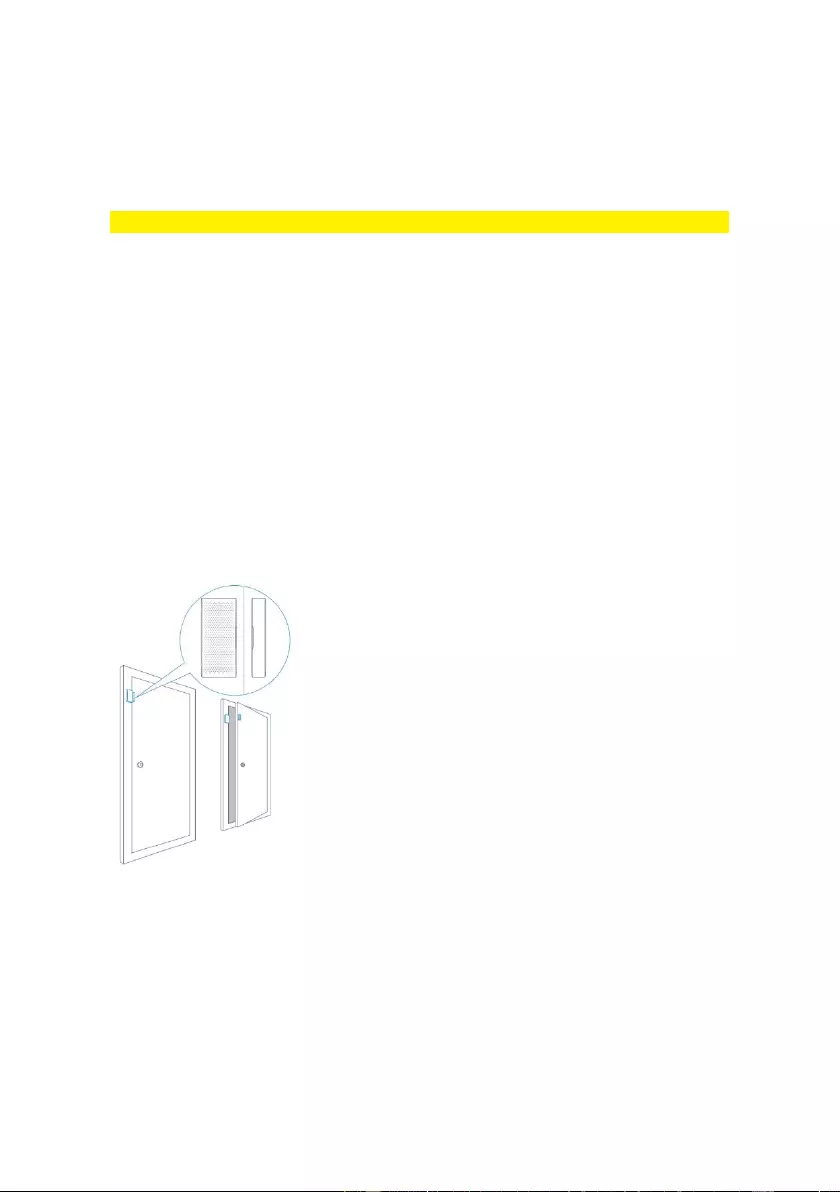
15 | ENGLISH
11.0 Restoring to Factory Settings
Short press the WiFi Button on the back of the EM8617 3 times, EM8617 beeps twice
and then long press the Button again until a long beep is heard. After that, the
EM8617 is restored to factory settings.
Note: The accessories will not be deleted after restoring to factory settings.
12.0 Installation
A weak WiFi signal can seriously affect the performance of this Security Alarm
System. Please make sure that the EM8617 is located as close as possible to the
main Router for optimal connectivity.
12.1 Door/ Window Contact :
Open the case and remove the battery activation strip.
Mount the sensor on the door frame and the magnet on the door.
Make sure the gap marks on the side of transmitter and magnet are close to each
other.
Place the transmitter in the desired location, mount the magnet no more than 1cm
away from the transmitter and secure the transmitter and magnet with double-sided
tapes or screws.
Avoid mounting sensors in areas with a large quantity of metal or electrical wiring,
such as a furnace or utility room.
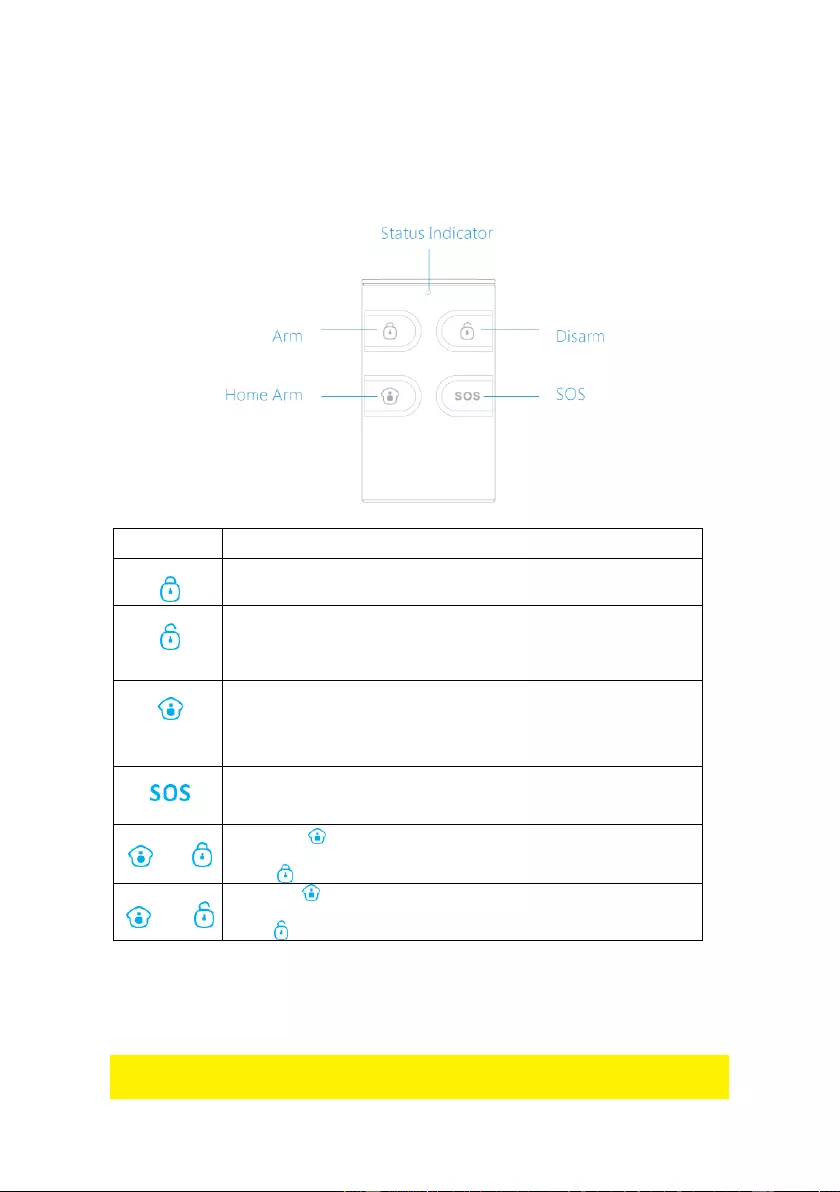
16 | ENGLISH
13.0 Remote control
The Remote Control can be used to arm, part arm or disarm the system, and trigger
an emergency alarm (SOS).
Button
System Status
All Sensors will be Armed. This mode is for use when the property
is unoccupied.
The System will be Disarmed, no Sensors will be triggered.
Note: When set to ‘Disarm’, Fire, Smoke, and Gas Leakage
Sensors (need to purchase separately) will remain active as
they are factory set to Instant Alarm Zone
Sensors which are set to the Inactivated Zone will not be Armed.
All other Sensors will be Armed. This mode allows for selected
Sensors (for example, front/back door(s) to be Armed, allowing the
occupier freedom of movement within the property.
The SOS Button will trigger an ‘emergency’ alert notification to
registered users
regardless of the EM8617 mode.
Press the [ ] button. After the indicator on the remote control
blinks once,
press [ ] button within 3 seconds to mutely arm the system.
Press the [ ] button. After the indicator on the Remote Control
blinks once,
press [ ] button within 3 seconds to mutely disarm the system.
Status indicator:
Flashes once: Sends the transmitting signal.
Low battery, p Dim light: lease replace the battery
immediately.
Note! To turn off the Arm/Disarm tone permanently, open the App, go to "Settings"-
"My HUB"- "Arm / Disarm beep(s)".
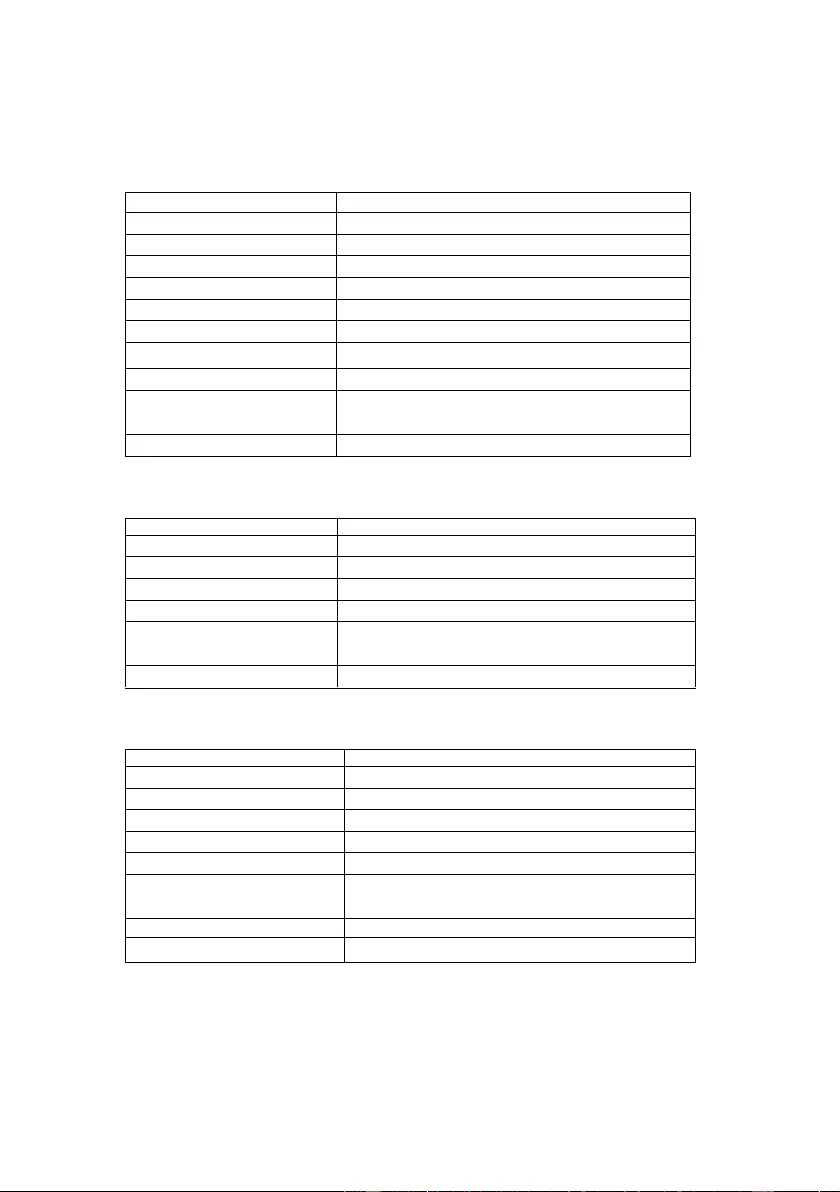
17 | ENGLISH
14.0 Technical specifications
14.1 EM8617 alarm system (HUB)
Power Supply
DC 12V 500 mA
Battery
1.5V AA5 battery X 4
WiFi
IEEE 802.11b/g/n
Standby Current
<24mA
Alarm Current
<115 mA
Internal Siren
97 dB
Optional Accessories
10 Remote Controls, 50 Sensors
Radio Frequency
315MHz or 433.92MHz
Housing Material
ABS Plastic
Operating Condition
Temperature 0°C~+55°C
Relative Humidity <80% (non-condensing)
EM8617 Dimensions
150*50*82 mm (L x W x H)
14.2 EM8620 remote control
Power Supply
DC 3V (CR2025 lithium battery x 1pc)
Transmit Current
<7 mA
Transmitting Distance
<80 m (open area/no interference)
Radio Frequency
315MHz or 433.92 MHz
Housing Material
ABS Plastic
Operating Condition
Temperature 0°C~+55°C
Relative Humidity <80% (non-condensing)
Dimensions
58 x 31 x 9.5 mm (L x W x H)
14.3 EM8660 door/window sensor
Power Supply
DC 1.5V (1.5V AA LR6 battery x 1pc)
Static Current
<35 uA
Alarm Current
<40 mA
Transmitting Distance
<80 m (open area/no interference)
Radio Frequency
315MHz or 433.92 MHz
Housing Material
ABS Plastic
Operating Condition
Temperature 0°C~+55°C
Relative Humidity <80% (non-condensing)
Transmitter Dimensions
71 x 34 x 17.5 mm (L x W x H)
Magnet Dimensions
51 x 12 x 13.5 mm (L x W x H)
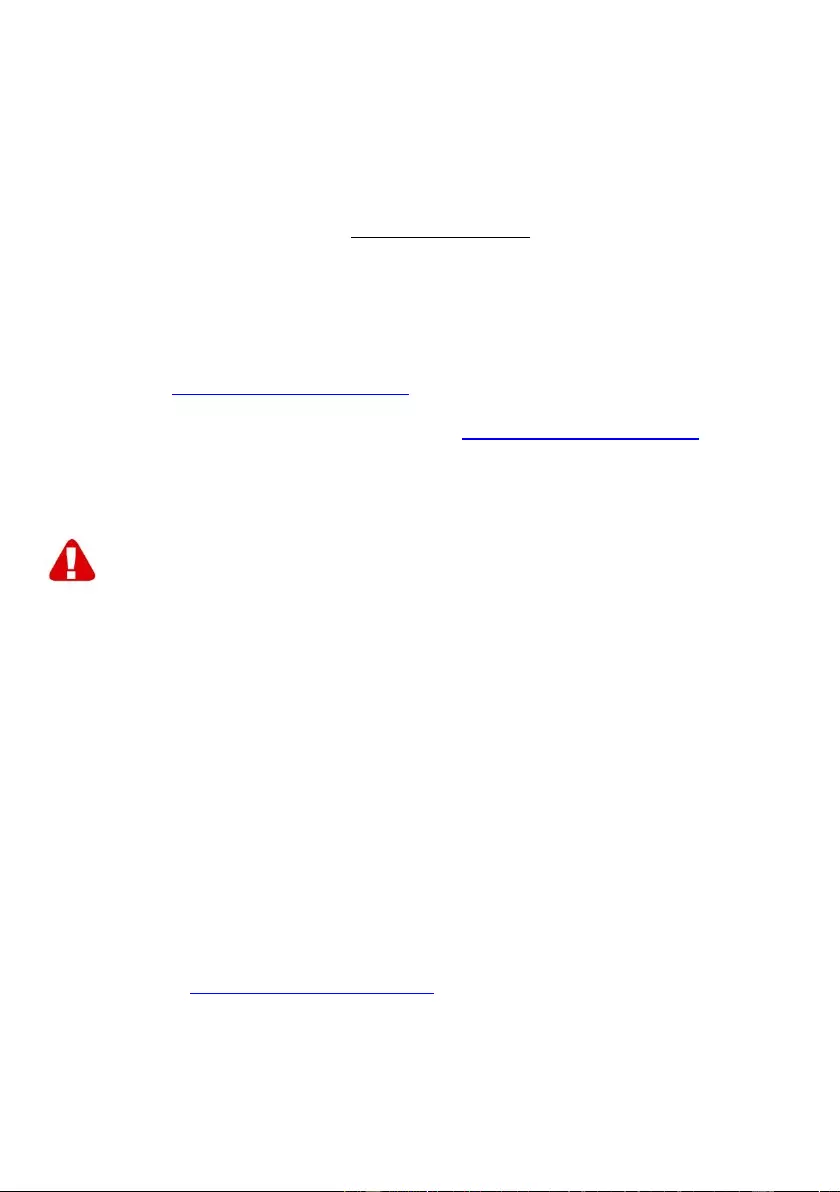
18 | ENGLISH
15.0 Frequently Asked Questions and other
related information
The latest Frequently asked questions for your product can be found on the support
page of your product. Eminent will update these pages frequently to assure you have
the most recent information. Visit www.eminent-online.com for more information about
your product.
16.0 Service and support
This user manual has been carefully written by Eminent’s technical experts. If you
have problems installing or using the product, please fill out the support form at the
website www.eminent-online.com/support.
You can also contact us by phone. Please check www.eminent-online.com/support for
the helpdesk phone number and opening hours.
17.0 Warning and points of attention
Due to laws, directives and regulations set out by the European parliament, some
(wireless) devices could be subject to limitations concerning its use in certain
European member states. In certain European member states the use of such devices
could be prohibited. Contact your (local) government for more information about this
limitations.
Always follow up the instructions in the manual*, especially where it concerns devices
which need to be assembled.
Warning: In most cases this concerns an electronic device. Wrong/improper use may
lead to (severe) injuries!
When you connect the device to the mains, make sure it will not be damaged or
subject to (high) pressure.
A power socket is needed which should be close and easy accessible from the device.
Repairing of the device should be done by qualified Eminent staff. Never try to repair
the device yourself. The warranty immediately voids when products have undergone
self-repair and/or by misuse. For extended warranty conditions, please visit our
website at www.eminent-online.com/warranty.
Dispose of the device appropriately. Please follow your countries regulation for the
disposal of electronic goods.
Please check below safety points carefully:
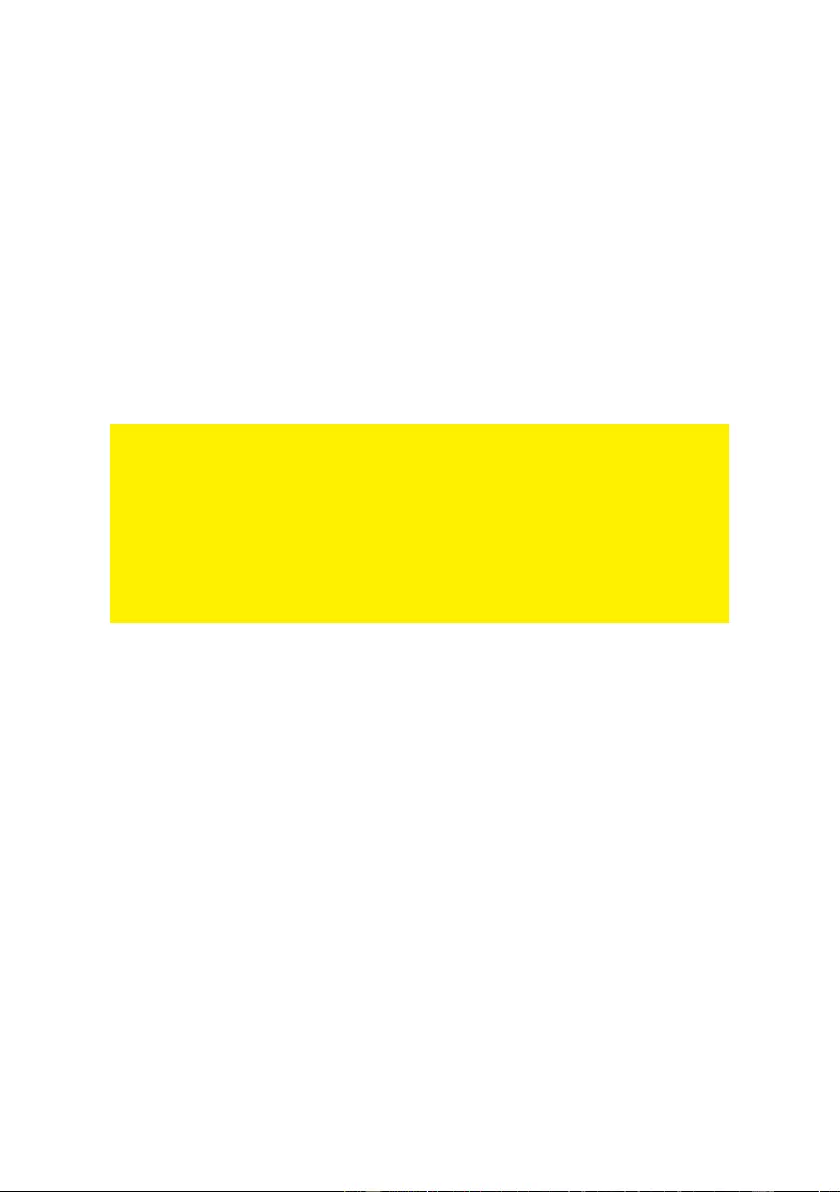
19 | ENGLISH
- Do not apply external force on the cables
- Do not unplug the device by pulling the power cable
- Do not place the device near heating elements
- Do not let the device come in contact with water of other liquids
- If there is any strange sound, smoke or odor, remove the device immediately from
the power outlet.
- Do not put any sharp objects into the venting hole of a product
- Do not use any damaged cables (risk of electric shock)
- Keep the product out of reach of children
- Wipe off the product with soft fabric, not water mop.
- Keep the power plug and outlet clean
- Do not unplug the device form the power outlet with wet hands
- Unplug the device when you don’t use it for a long time
- Use the device at a well ventilated place
*Tip: Eminent manuals are written with great care. However, due to new technological
developments it can happen that a printed manual does not longer contain the most
recent information. If you are experiencing any problems with the printed manual or
you cannot find what you are looking for, please always check our website
www.eminent-online.com first for the newest updated manual.
Also, you will find frequently asked questions in the FAQ section. It is highly
recommended to consult the FAQ section. Very often the answer to your questions will
be found here.

20 | ENGLISH
18.0 Warranty conditions
The Eminent warranty applies to all Eminent products. After buying a second-hand
Eminent product the remaining period of warranty is measured from the moment of
purchase by the product’s initial owner. Eminent warranty applies to all Eminent
products and parts, indissolubly connected or mounted to the product it concerns.
Power supply adapters, batteries, antennas and all other products not directly
integrated in or connected to the main product or products of which, without
reasonable doubt, can be assumed that wear and tear during use will show a different
pattern than the main product, are not covered by the Eminent warranty. Products are
not covered by the Eminent warranty when exposed to incorrect/improper use,
external influences or when opening the service parts of the product by parties other
than Eminent. Eminent may use refurbished materials for repair or replacement of
your defective product. Eminent cannot be held responsible for changes in network
settings by internet providers. We cannot guarantee that the Eminent networking
product will keep working when settings are changed by the internet providers.
Eminent cannot guarantee the working of web services, apps and other third party
content that is available through Eminent products
When my product gets defective
Should you encounter a product rendered defective for reasons other than described
above: Please contact your point of purchase for taking care of your defective product.
EM8617 | 12-2017