Table of Contents
- Content
- 1 Introduction
- 2 Important information
- 3 Modular RAID 3Gb/s (SAS1.0)
- 4 Modular RAID 6Gb/s (SAS2.0)
- 4.1 RAID controller "RAID Ctrl SAS 6G 0/1 (D2607)"
- 4.2 RAID Controller "RAID Ctrl SAS 6G 5/6 512 MB (D2616)"
- 4.3 RAID Controller "PY SAS RAID Mezz Card 6 Gb (D3016)"
- 4.4 RAID Controller "RAID Ctrl SAS 6G 1GB (D3116)"
- 4.5 RAID Controller "PY SAS RAID HDD Module (D2816)"
- 4.6 SAS Controller "PY SAS RAID HDD Module w/o Cache (D2837)"
- 5 Modular RAID 12Gb/s (SAS3.0)
Fujitsu TFM Module f/FBU option User Manual
Displayed below is the user manual for TFM Module f/FBU option by Fujitsu which is a product in the RAID Controllers category. This manual has pages.
Related Manuals
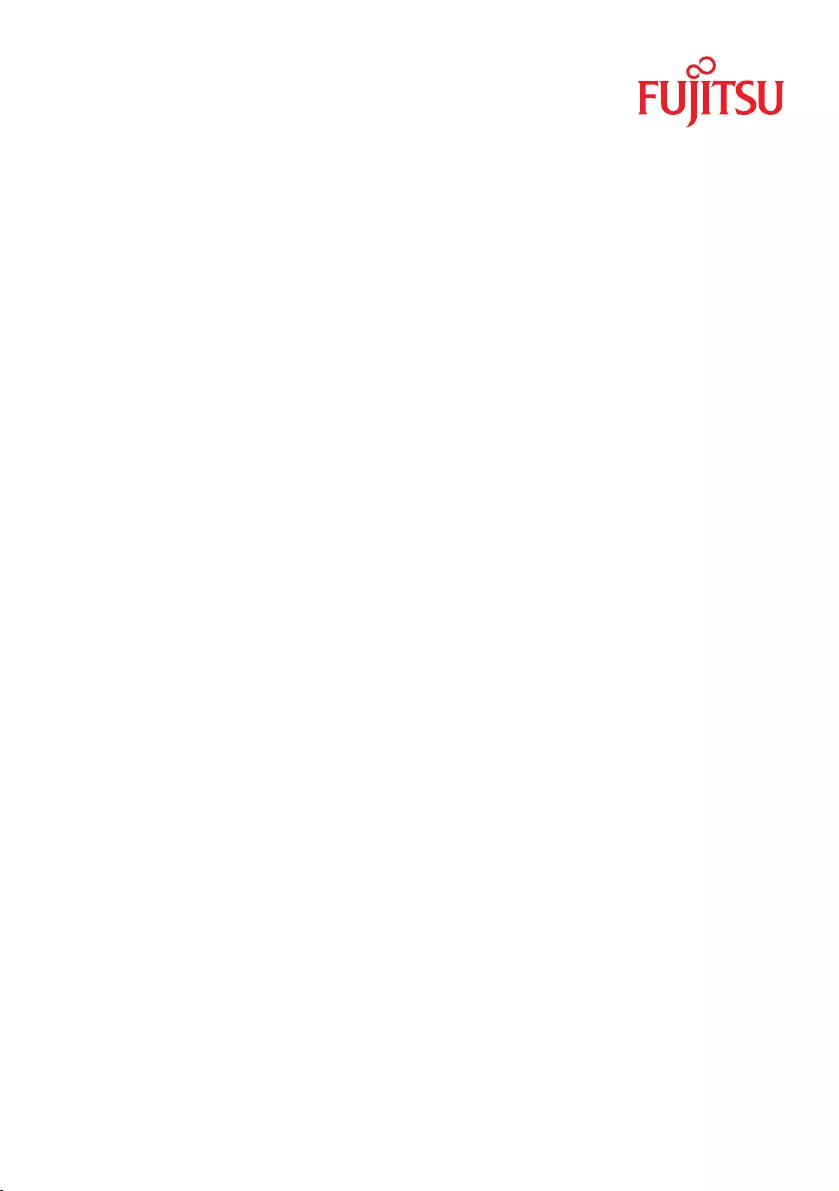
User Guide - English
Modular RAID Controllers
"RAID 0/1 SAS based on LSI MegaRAID"
"RAID 5/6 SAS based on LSI MegaRAID"
"RAID Ctrl SAS 6G 0/1 (D2607)"
"RAID Ctrl SAS 6G 5/6 512MB (D2616)"
"PY SAS RAID Mezz Card 6Gb (D3016)"
"RAID Ctrl SAS 6G 1GB (D3116)"
"PY SAS RAID HDD Module (D2816)"
"PY SAS RAID HDD Module w/o Cache (D2837)"
"PRAID EP400i / EP420i"
"PRAID EM400i"
"PRAID CM400i"
"PRAID CP400i"
"PRAID EP420e"
"PRAID EP440i"
January 2018
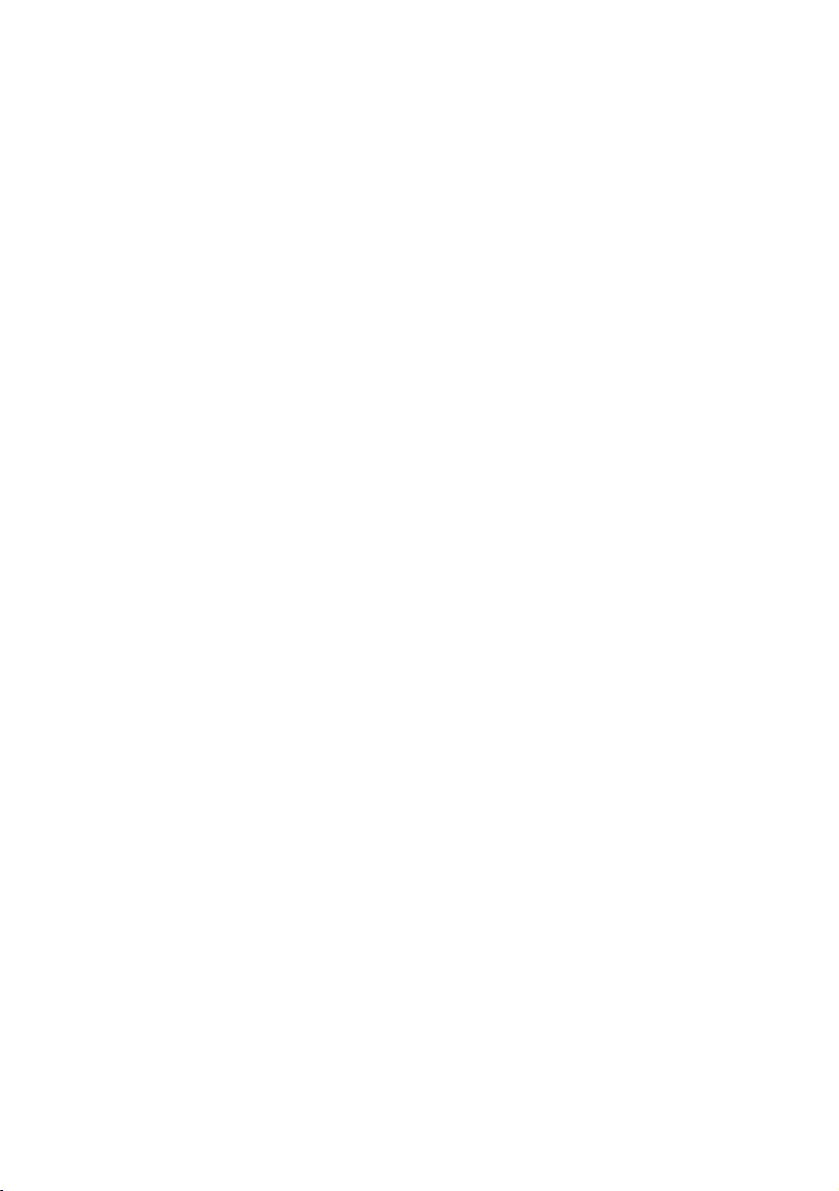
Copyright and Trademarks
Comments…Suggestions…Corrections…
The User Documentation Department would like to
know your opinion of this manual. Your feedback helps
us optimize our documentation to suit your individual
needs.
Feel free to send us your comments by e-mail to
manuals@ts.fujitsu.com.
Certified documentation
according to DIN EN ISO 9001:2008
To ensure a consistently high quality standard and
user-friendliness, this documentation was created to
meet the regulations of a quality management system
which complies with the requirements of the standard
DIN EN ISO 9001:2008.
cognitas. Gesellschaft für Technik-Dokumentation mbH
www.cognitas.de
Copyright 2018 FUJITSU LIMITED
All rights reserved.
Delivery subject to availability; right of technical modifications reserved.
All hardware and software names used are trademarks of their respective manufacturers.
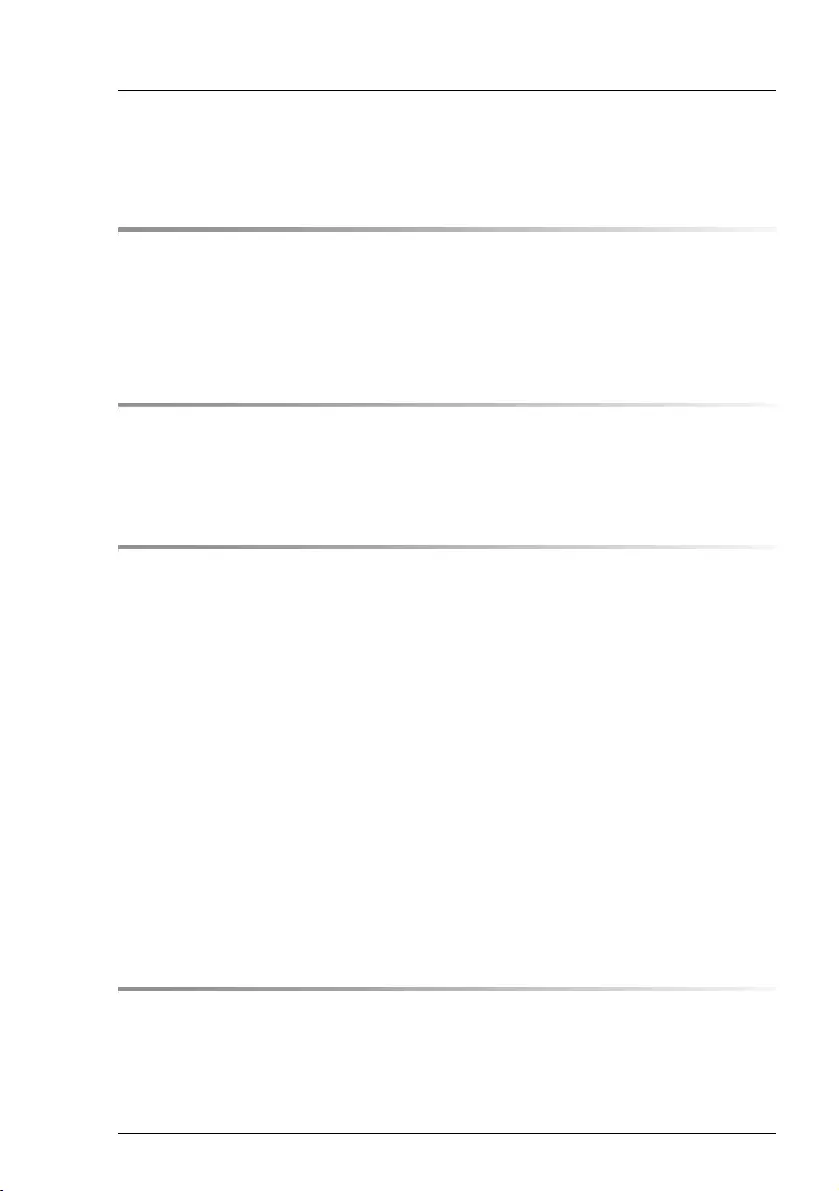
Modular RAID Controllers
Content
1 Introduction . . . . . . . . . . . . . . . . . . . . . . . . . . . . 7
1.1 Requirements . . . . . . . . . . . . . . . . . . . . . . . . . . . 7
1.2 Further information . . . . . . . . . . . . . . . . . . . . . . . 7
1.3 Notational conventions . . . . . . . . . . . . . . . . . . . . . 8
2 Important information . . . . . . . . . . . . . . . . . . . . . . 9
2.1 Safety instructions . . . . . . . . . . . . . . . . . . . . . . . . 9
2.2 Environmental protection . . . . . . . . . . . . . . . . . . . 12
3 Modular RAID 3Gb/s (SAS1.0) . . . . . . . . . . . . . . . . . 15
3.1 RAID controller "RAID 0/1 SAS based on LSI MegaRAID
(D2507)" . . . . . . . . . . . . . . . . . . . . . . . . . . . . . 15
3.1.1 Features . . . . . . . . . . . . . . . . . . . . . . . . . . . . . 16
3.1.2 Controller versions . . . . . . . . . . . . . . . . . . . . . . . . 16
3.1.3 Connectors . . . . . . . . . . . . . . . . . . . . . . . . . . . 17
3.1.4 Installation . . . . . . . . . . . . . . . . . . . . . . . . . . . . 18
3.2 RAID controller "RAID 5/6 SAS based on LSI MegaRAID
(D2516)" . . . . . . . . . . . . . . . . . . . . . . . . . . . . . 21
3.2.1 Features . . . . . . . . . . . . . . . . . . . . . . . . . . . . . 21
3.2.2 Controller versions . . . . . . . . . . . . . . . . . . . . . . . . 22
3.2.3 Connectors and indicators . . . . . . . . . . . . . . . . . . . . 23
3.2.4 Installation . . . . . . . . . . . . . . . . . . . . . . . . . . . . 24
3.2.5 Installing an optional iBBU module . . . . . . . . . . . . . . . 27
3.2.5.1 Features . . . . . . . . . . . . . . . . . . . . . . . . . . . 27
3.2.5.2 Installation . . . . . . . . . . . . . . . . . . . . . . . . . . 27
4 Modular RAID 6Gb/s (SAS2.0) . . . . . . . . . . . . . . . . . 31
4.1 RAID controller "RAID Ctrl SAS 6G 0/1
(D2607)" . . . . . . . . . . . . . . . . . . . . . . . . . . . . . 31
4.1.1 Features . . . . . . . . . . . . . . . . . . . . . . . . . . . . . 32
4.1.2 Controller versions . . . . . . . . . . . . . . . . . . . . . . . . 33
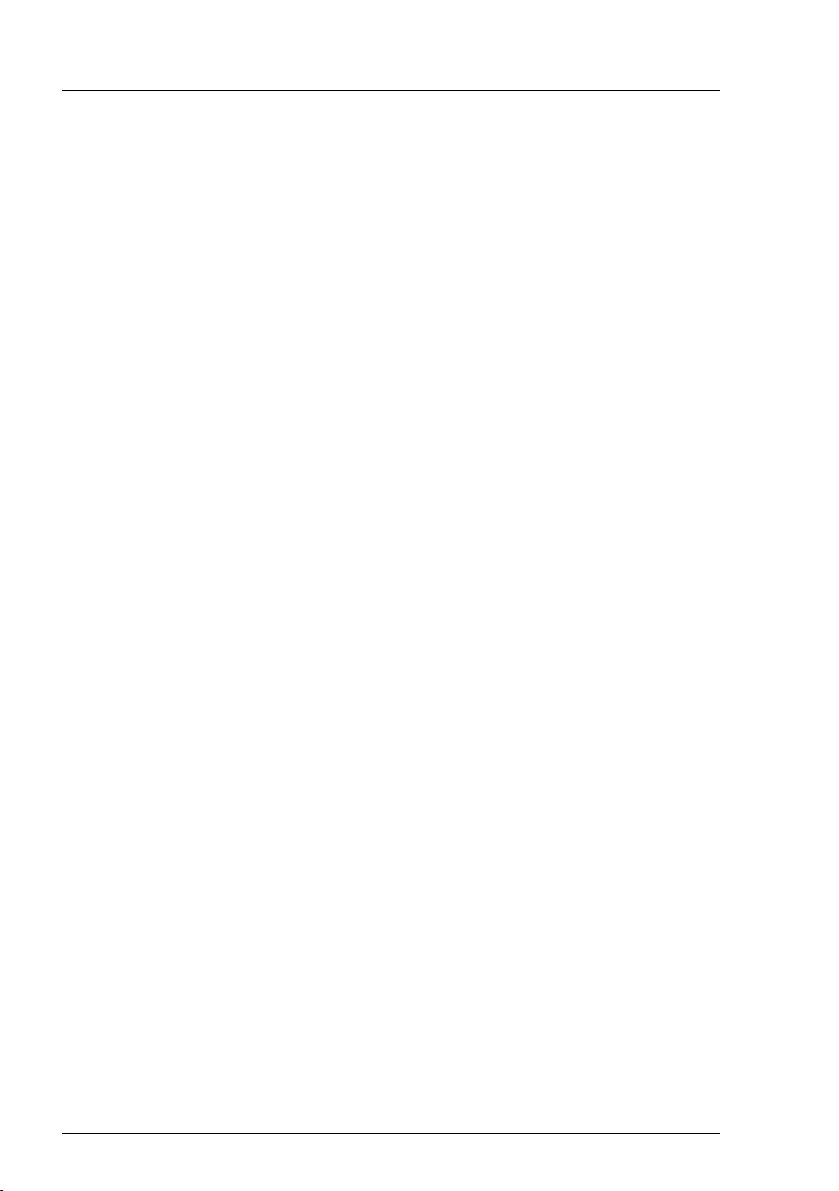
Modular RAID Controllers
Content
4.1.3 Connectors and indicators . . . . . . . . . . . . . . . . . . . . 33
4.1.4 Installation . . . . . . . . . . . . . . . . . . . . . . . . . . . . 34
4.2 RAID Controller "RAID Ctrl SAS 6G 5/6 512 MB
(D2616)" . . . . . . . . . . . . . . . . . . . . . . . . . . . . . 37
4.2.1 Features . . . . . . . . . . . . . . . . . . . . . . . . . . . . . 38
4.2.2 Controller versions . . . . . . . . . . . . . . . . . . . . . . . . 39
4.2.3 Connectors and indicators . . . . . . . . . . . . . . . . . . . . 39
4.2.4 Installation . . . . . . . . . . . . . . . . . . . . . . . . . . . . 41
4.2.5 Installing an optional iBBU module . . . . . . . . . . . . . . . . 44
4.2.5.1 Features . . . . . . . . . . . . . . . . . . . . . . . . . . . . 44
4.2.5.2 Installation . . . . . . . . . . . . . . . . . . . . . . . . . . . 44
4.3 RAID Controller "PY SAS RAID Mezz Card 6 Gb
(D3016)" . . . . . . . . . . . . . . . . . . . . . . . . . . . . . 47
4.3.1 Features . . . . . . . . . . . . . . . . . . . . . . . . . . . . . 48
4.3.2 Controller versions . . . . . . . . . . . . . . . . . . . . . . . . 48
4.3.3 Connectors and indicators . . . . . . . . . . . . . . . . . . . . 49
4.3.4 Installation . . . . . . . . . . . . . . . . . . . . . . . . . . . . 50
4.3.5 Installing an optional iBBU module . . . . . . . . . . . . . . . . 52
4.3.5.1 Features . . . . . . . . . . . . . . . . . . . . . . . . . . . . 52
4.3.5.2 Installation . . . . . . . . . . . . . . . . . . . . . . . . . . . 52
4.4 RAID Controller "RAID Ctrl SAS 6G 1GB
(D3116)" . . . . . . . . . . . . . . . . . . . . . . . . . . . . . 54
4.4.1 Features . . . . . . . . . . . . . . . . . . . . . . . . . . . . . 55
4.4.2 Controller versions . . . . . . . . . . . . . . . . . . . . . . . . 56
4.4.3 Connectors and indicators . . . . . . . . . . . . . . . . . . . . 56
4.4.4 Installation . . . . . . . . . . . . . . . . . . . . . . . . . . . . 58
4.4.5 Installing an optional TFM / FBU . . . . . . . . . . . . . . . . . 60
4.4.5.1 Features . . . . . . . . . . . . . . . . . . . . . . . . . . . . 60
4.4.5.2 Installation . . . . . . . . . . . . . . . . . . . . . . . . . . . 60
4.5 RAID Controller "PY SAS RAID HDD Module
(D2816)" . . . . . . . . . . . . . . . . . . . . . . . . . . . . . 63
4.5.1 Features . . . . . . . . . . . . . . . . . . . . . . . . . . . . . 64
4.5.2 Controller versions . . . . . . . . . . . . . . . . . . . . . . . . 65
4.5.3 Connectors and indicators . . . . . . . . . . . . . . . . . . . . 65
4.5.4 Installation . . . . . . . . . . . . . . . . . . . . . . . . . . . . 66
4.5.5 Installing an optional FBU . . . . . . . . . . . . . . . . . . . . . 68
4.5.5.1 Features . . . . . . . . . . . . . . . . . . . . . . . . . . . . 68
4.5.5.2 Installation . . . . . . . . . . . . . . . . . . . . . . . . . . . 68
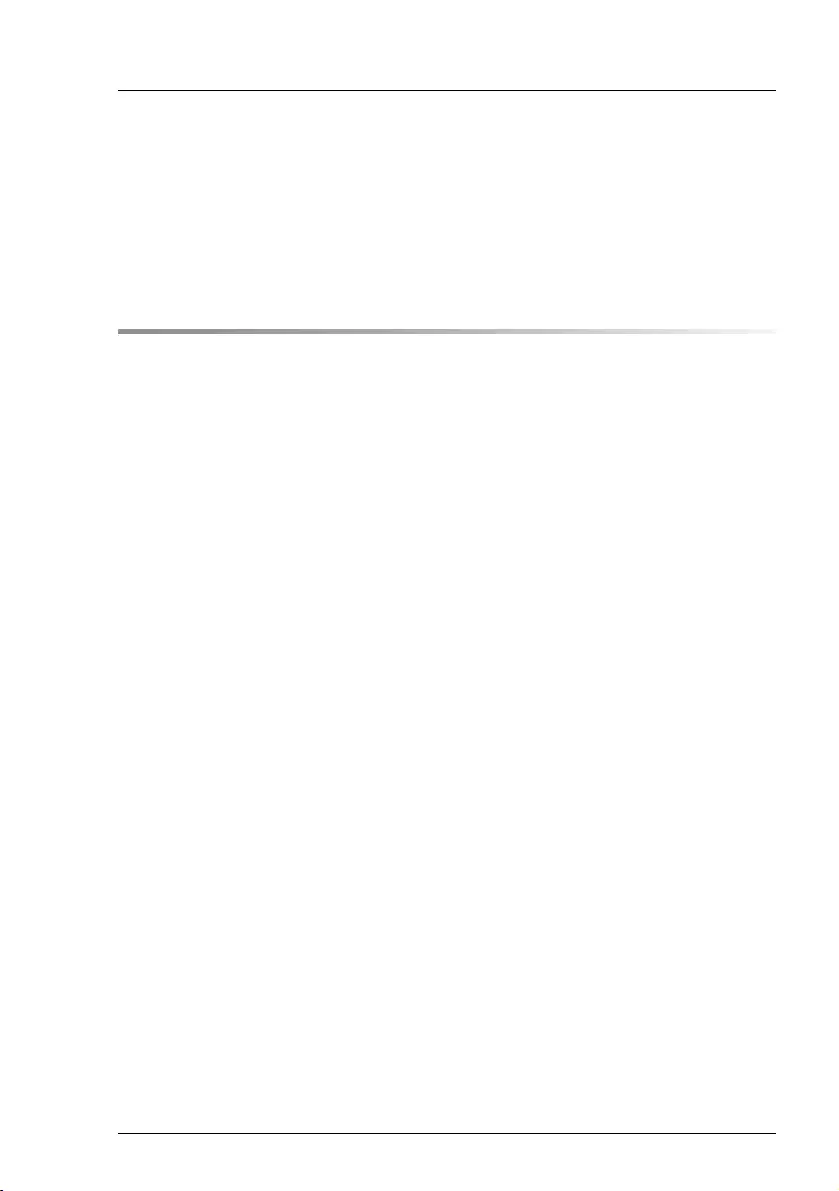
Modular RAID Controllers
Content
4.6 SAS Controller "PY SAS RAID HDD Module w/o Cache
(D2837)" . . . . . . . . . . . . . . . . . . . . . . . . . . . . . 70
4.6.1 Features . . . . . . . . . . . . . . . . . . . . . . . . . . . . . 71
4.6.2 Controller versions . . . . . . . . . . . . . . . . . . . . . . . . 71
4.6.3 Connectors and indicators . . . . . . . . . . . . . . . . . . . . 72
4.6.4 Installation . . . . . . . . . . . . . . . . . . . . . . . . . . . . 73
5 Modular RAID 12Gb/s (SAS3.0) . . . . . . . . . . . . . . . . 75
5.1 RAID Controller "PRAID EP400i / EP420i" . . . . . . . . . . 75
5.1.1 Features . . . . . . . . . . . . . . . . . . . . . . . . . . . . . 76
5.1.2 Controller versions . . . . . . . . . . . . . . . . . . . . . . . . 76
5.1.3 Connectors and indicators . . . . . . . . . . . . . . . . . . . . 77
5.1.4 Installation . . . . . . . . . . . . . . . . . . . . . . . . . . . . 78
5.1.5 Installing an optional TFM / FBU . . . . . . . . . . . . . . . . 80
5.1.5.1 Features . . . . . . . . . . . . . . . . . . . . . . . . . . . 80
5.1.5.2 Installation . . . . . . . . . . . . . . . . . . . . . . . . . . 80
5.2 RAID Controller "PRAID EM400i" . . . . . . . . . . . . . . . 85
5.2.1 Features . . . . . . . . . . . . . . . . . . . . . . . . . . . . . 86
5.2.2 Controller versions . . . . . . . . . . . . . . . . . . . . . . . . 86
5.2.3 Connectors and indicators . . . . . . . . . . . . . . . . . . . . 87
5.2.4 Installation . . . . . . . . . . . . . . . . . . . . . . . . . . . . 88
5.3 RAID Controller "PRAID CM400i" . . . . . . . . . . . . . . . 90
5.3.1 Features . . . . . . . . . . . . . . . . . . . . . . . . . . . . . 91
5.3.2 Controller versions . . . . . . . . . . . . . . . . . . . . . . . . 91
5.3.3 Connectors and indicators . . . . . . . . . . . . . . . . . . . . 92
5.3.4 Installation . . . . . . . . . . . . . . . . . . . . . . . . . . . . 93
5.4 RAID Controller "PRAID CP400i" . . . . . . . . . . . . . . . 95
5.4.1 Features . . . . . . . . . . . . . . . . . . . . . . . . . . . . . 96
5.4.2 Controller versions . . . . . . . . . . . . . . . . . . . . . . . . 96
5.4.3 Connectors and indicators . . . . . . . . . . . . . . . . . . . . 97
5.4.4 Installation . . . . . . . . . . . . . . . . . . . . . . . . . . . . 98
5.5 RAID Controller "PRAID EP420e" . . . . . . . . . . . . . . . 100
5.5.1 Features . . . . . . . . . . . . . . . . . . . . . . . . . . . . . 101
5.5.2 Controller versions . . . . . . . . . . . . . . . . . . . . . . . . 102
5.5.3 Connectors and jumpers . . . . . . . . . . . . . . . . . . . . . 103
5.5.4 Installation . . . . . . . . . . . . . . . . . . . . . . . . . . . . 104
5.5.5 Installing an optional TFM / FBU . . . . . . . . . . . . . . . . 106
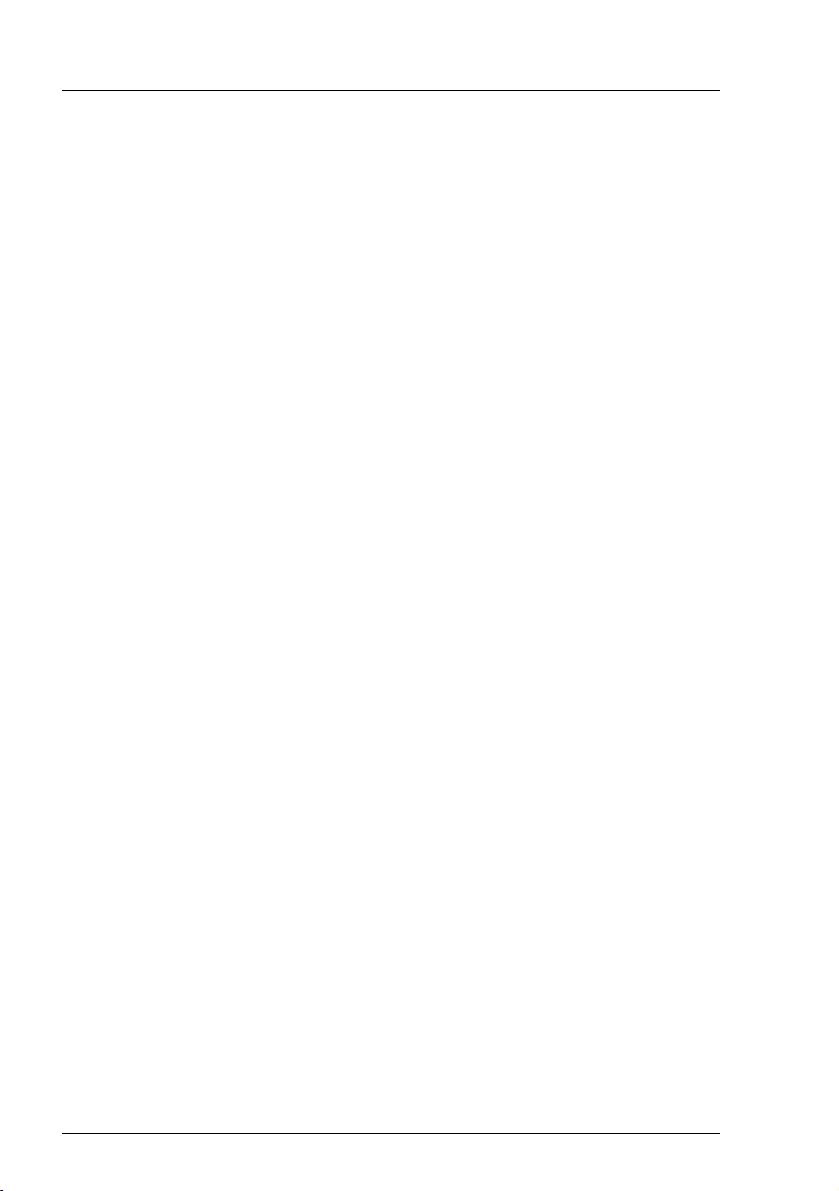
Modular RAID Controllers
Content
5.6 RAID Controller "PRAID EP440i" . . . . . . . . . . . . . . . 107
5.6.1 Features . . . . . . . . . . . . . . . . . . . . . . . . . . . . 108
5.6.2 Controller versions . . . . . . . . . . . . . . . . . . . . . . . 109
5.6.3 Connectors . . . . . . . . . . . . . . . . . . . . . . . . . . . 109
5.6.4 Installation . . . . . . . . . . . . . . . . . . . . . . . . . . . 112
5.6.5 Installing an optional FBU . . . . . . . . . . . . . . . . . . . . 114
5.6.5.1 Features . . . . . . . . . . . . . . . . . . . . . . . . . . . 114
5.6.5.2 Installation . . . . . . . . . . . . . . . . . . . . . . . . . . 114
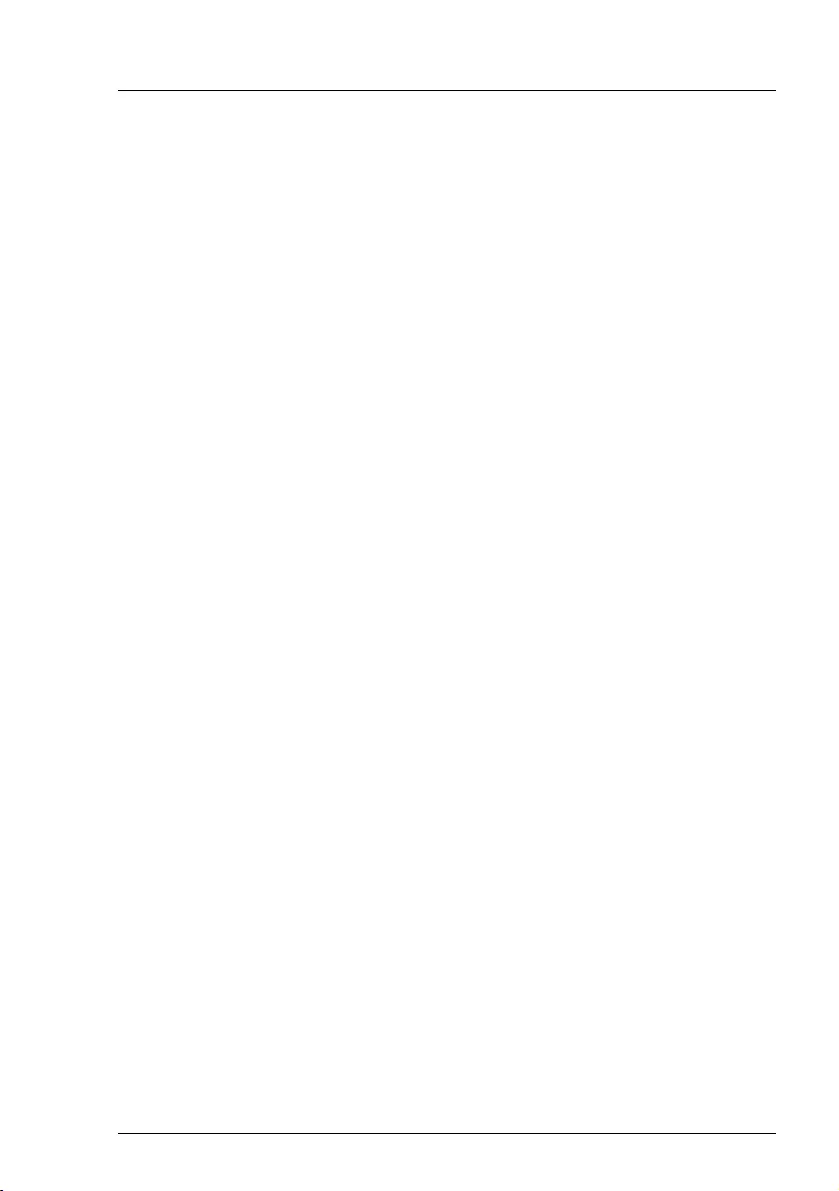
Modular RAID Controllers
7
1 Introduction
The PRIMERGY Modular RAID concept is designed to provide a flexible and
common RAID solution for the internal disks in all PRIMERGY servers and
consists of three different RAID solutions:
– Embedded RAID for SATA disks
– Entry RAID controller for SAS and SATA disks
– Full-featured RAID controller for SAS and SATA disks
1.1 Requirements
You will need hardware knowledge in order to install the board. To install the
software, you will need to be familiar with the operating system used.
1.2 Further information
Information on boards, drives and other devices can be found in the manuals
you received with these products.Information on your operating system and the
application programs you are using is contained in the associated manuals or
help texts.The latest information on our products, tips, updates, etc. can be
found on the Internet at: http://ts.fujitsu.com
For Japan please use the URL:
http://www.fujitsu.com/jp/products/computing/servers/primergy/downloads/
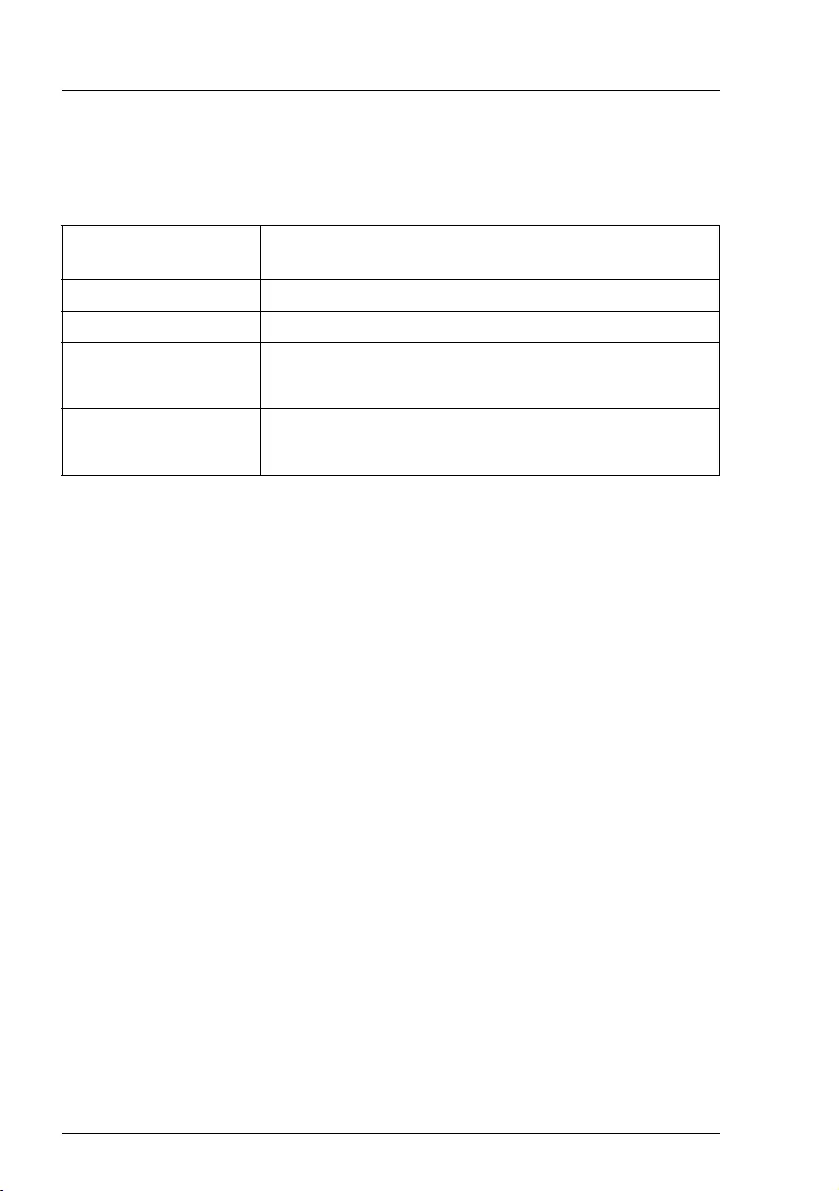
8
Modular RAID Controllers
Introduction
1.3 Notational conventions
The meanings of the symbols and fonts used in this manual are as follows:
italics indicates commands, menu items, file and path
names or software programs
"quotation marks" indicates names and terms that are being emphasized
Êindicates an operation that is to be performed
VCAUTION! indicates warnings, which, if ignored, will endanger
your health, destroy the system or lead to loss of data
Iindicates additional information, notes and tips
Table 1: Notational conventions
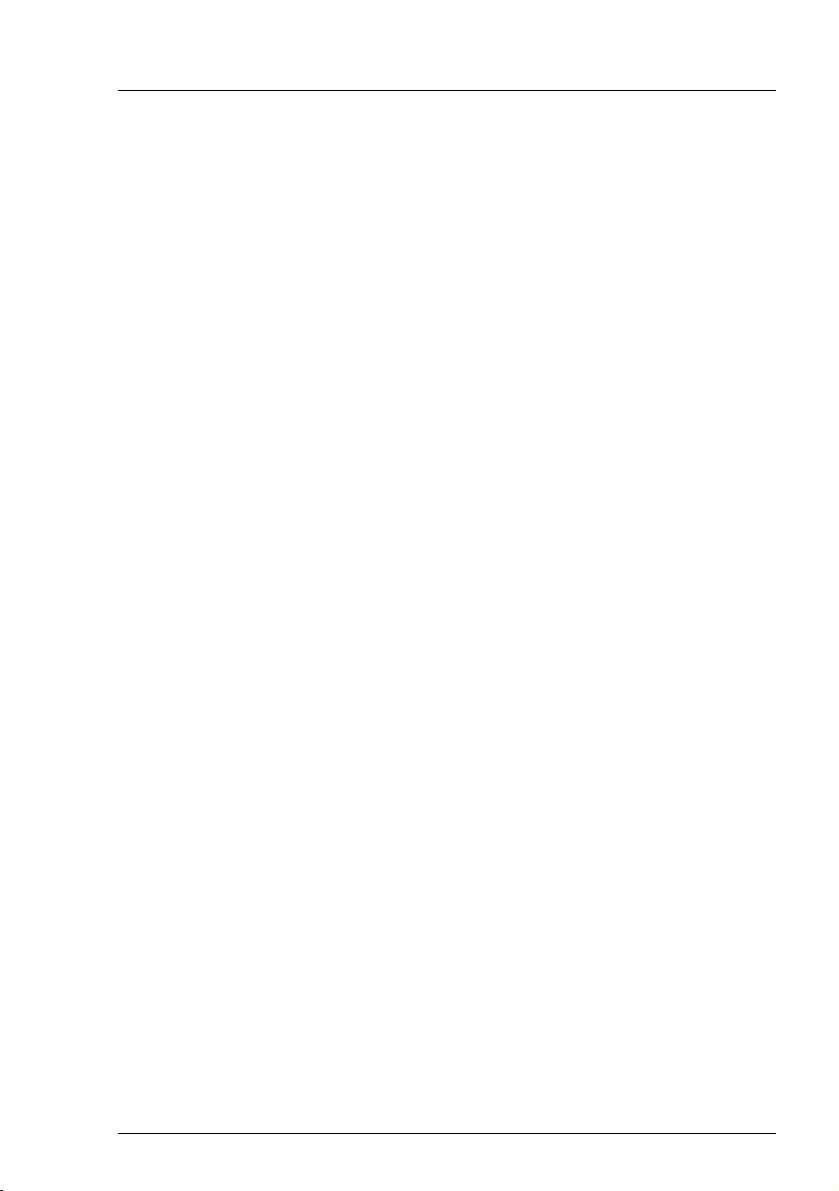
Modular RAID Controllers
9
2 Important information
In this chapter you will find essential information regarding safety when working
with the board. Please read the instructions carefully if you want to
install/remove a board.
VCAUTION!
Observe the safety notes in the Operating Manual of your system unit.
2.1 Safety instructions
VCAUTION!
●
The actions described in these instructions should only be performed
by authorized, qualified personnel. Equipment repairs should only be
performed by qualified staff. Any failure to observe the guidelines in
this manual, and any unauthorized openings and improper repairs
could expose the user to risks (electric shock, fire hazards) and could
also damage the equipment. Please note that any unauthorized
openings of the device will result in the invalidation of the warranty
and exclusion from all liability.
●
Transport the device only in the antistatic original packaging or in
packaging that protects it from knocks and jolts.
●
Only install extensions that have been released. If you install other
extensions, you may interfere with the requirements and rules
governing safety and electromagnetic compatibility of your system.
Information on which system extensions are suitable can be obtained
from the customer service center or your sales outlet.
●
The warranty becomes invalid if the device is damaged during the
installation or replacement of system extensions.
●
Components can become very hot during operation. To avoid burns,
make sure you do not touch components when adding or removing
system board extensions!
●
Transmisson cables to peripheral devices must be adequately
shielded.
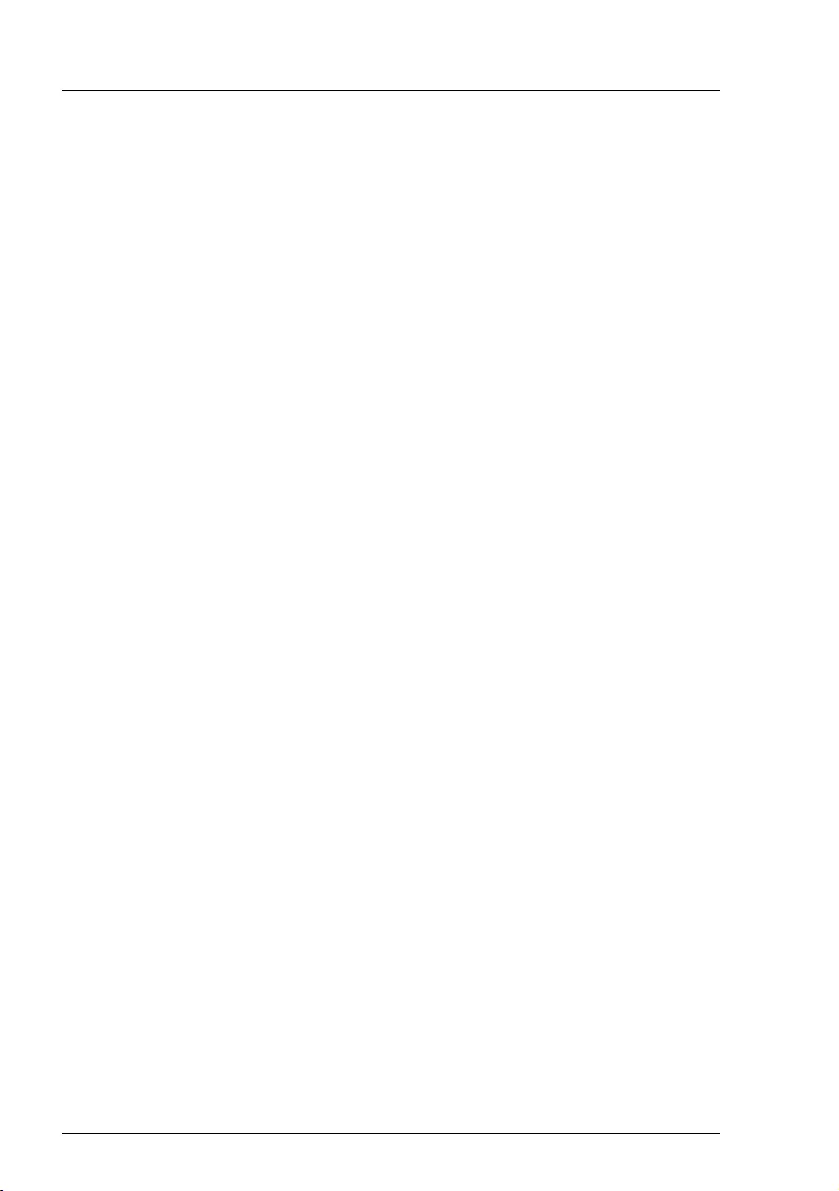
10
Modular RAID Controllers
Important information
●
For the LAN wiring, the requirements according to standards
EN 50173 and EN 50174-1/2 apply. The minimum requirement is the
use of a protected LAN line of category 5 for 10/100 Mbit/s Ethernet,
and/or of category 5e for Gigabit Ethernet. The requirements of
specification ISO/IEC 11801 must be observed.
●
Never connect or disconnect data cables during a storm (lightning
hazard).
Batteries
VCAUTION!
●
Incorrect replacement of the battery may lead to a risk of explosion.
The batteries may only be replaced with identical batteries or with a
type recommended by the manufacturer.
●
Do not throw batteries into the trash can. They must be disposed of
in accordance with local regulations concerning special waste.
Notes about boards
●
During installation/uninstallation of a board, observe the specific instructions
described in the service manual for the server.
●
To ensure that the system and system board are completely disconnected
from the mains voltage, remove the plug from the mains outlet.
●
To prevent damage to boards and the components and conductors on them,
please take great care when you insert or remove them. Make sure that
extension boards are slotted in straight, without damaging components or
conductors on the system board, or any other components, for example EMI
spring contacts.
●
Be careful with the locking mechanisms (catches, centering pins etc.) when
you replace boards.
●
Never use sharp objects (e.g. screw drivers) for leverage.
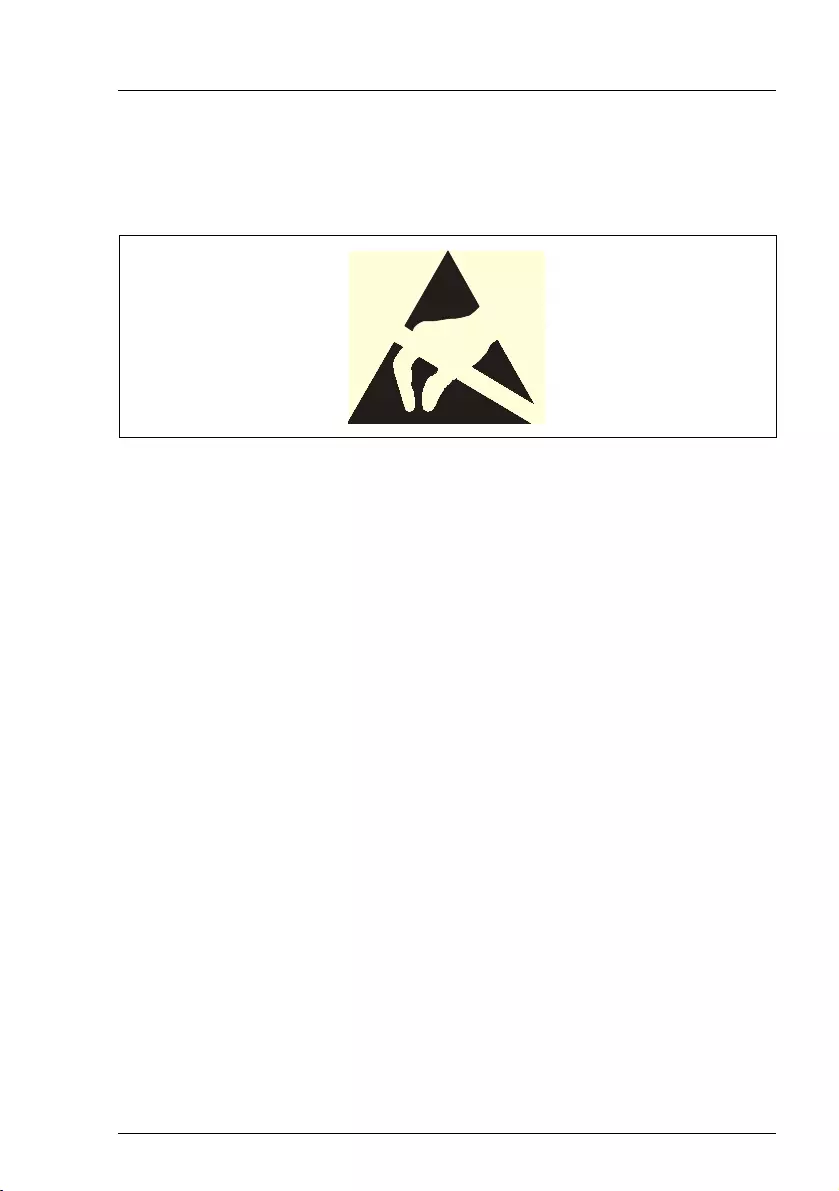
Modular RAID Controllers
11
Important information
Modules with Electrostatic-Sensitive Devices
Modules with electrostatic-sensitive devices are identified by the following
sticker:
Figure 1: ESD label
When you handle components fitted with ESDs, you must always observe the
following points:
●
Switch off the system and remove the power plugs from the power outlets
before installing or removing components with ESDs.
●
You must always discharge static build-up (e.g. by touching a grounded
object) before working with such components.
●
Any devices or tools that are used must be free of electrostatic charge.
●
Wear a suitable grounding cable that connects you to the external chassis
of the system unit.
●
Always hold components with ESDs at the edges or at the points marked
green (touch points).
●
Do not touch any connectors or conduction paths on an ESD.
●
Place all the components on a pad which is free of electrostatic charge.
IFor a detailed description of how to handle ESD components, see the
relevant European or international standards (EN 61340-5-1,
ANSI/ESD S20.20).
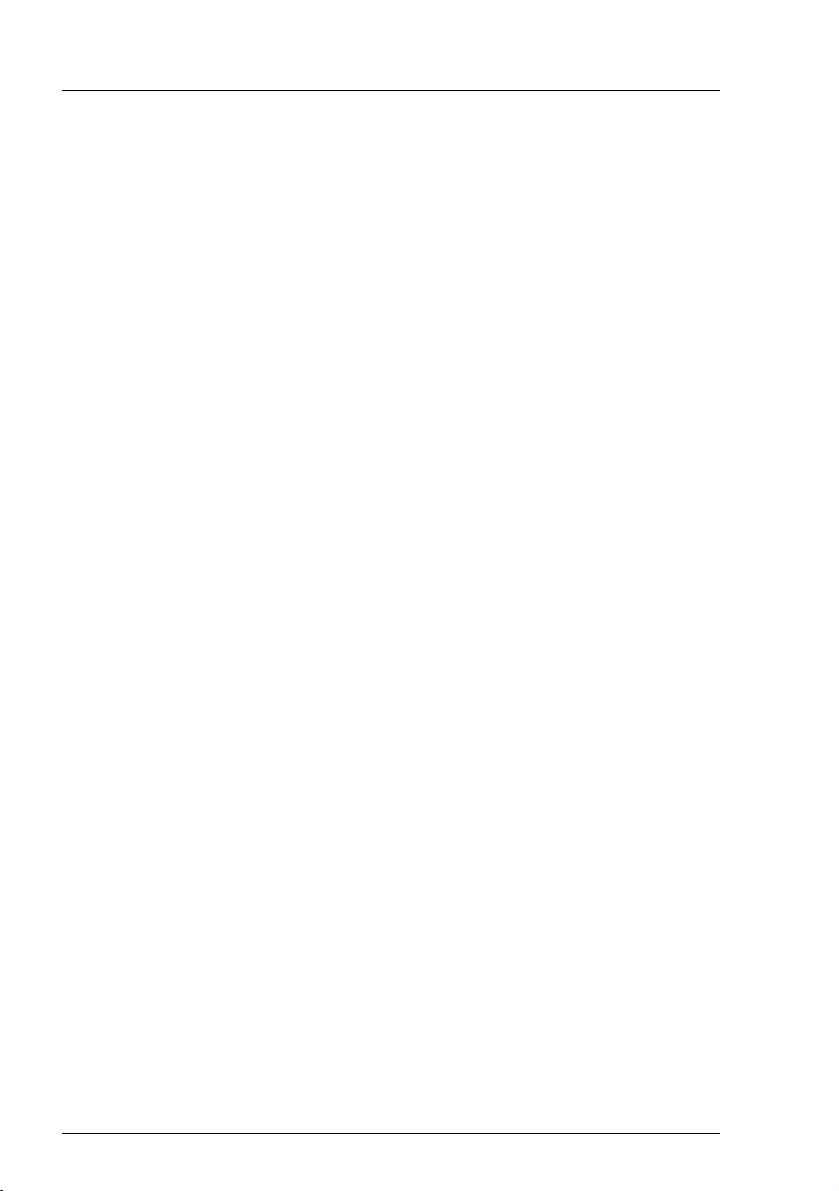
12
Modular RAID Controllers
Important information
2.2 Environmental protection
Environmentally-friendly product design and development
This product has been designed in accordance with the Fujitsu standard for
"environmentally friendly product design and development". This means that
key factors such as durability, selection and labeling of materials, emissions,
packaging, ease of dismantling and recycling have been taken into account.
This saves resources and thus reduces the harm done to the environment.
Further information can be found at:
http://ts.fujitsu.com/products/standard_servers/index.html
For the reader in Japan:
http://jp.fujitsu.com/platform/server/primergy/concept/
Energy-saving information
Devices that do not need to be constantly switched on should be switched off
until they are needed as well as during long breaks and after completion of work.
Packaging information
This packaging information does not apply in Japan and APAC.
Do not throw away the packaging. You may need it later for transporting the
server. If possible, the equipment should only be transported in its original
packaging.
Information on handling consumables
Please dispose of printer consumables and batteries in accordance with the
applicable national regulations.
In accordance with EU directives, batteries must not be disposed of with
unsorted domestic waste. They can be returned free of charge to the
manufacturer, dealer or an authorized agent for recycling or disposal.
All batteries containing pollutants are marked with a symbol (a crossed-out
garbage can). They are also marked with the chemical symbol for the heavy
metal that causes them to be categorized as containing pollutants:
Cd Cadmium
Hg Mercury
Pb Lead
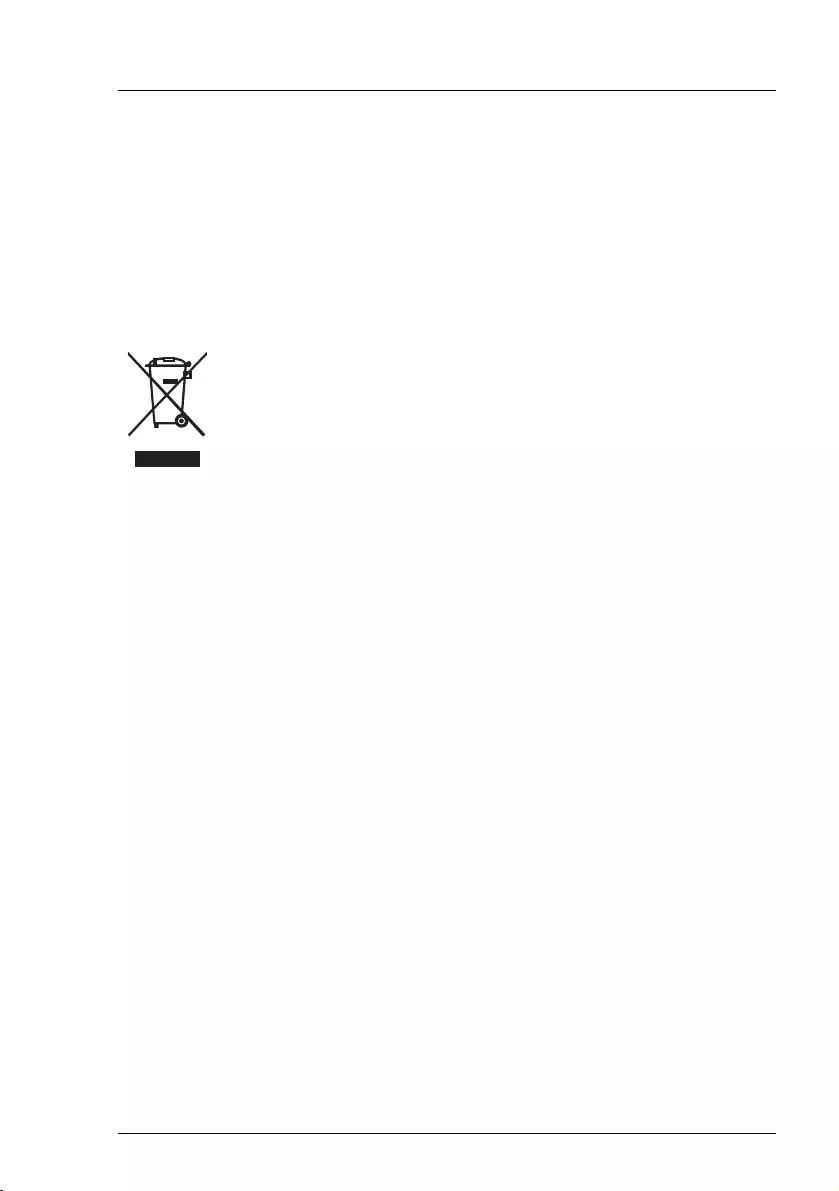
Modular RAID Controllers
13
Important information
Labels on plastic casing parts
Please avoid sticking your own labels on plastic parts wherever possible, since
this makes it difficult to recycle them.
Returns, recycling and disposal
Please handle returns, recycling and disposal in accordance with local
regulations.
Details regarding the return and recycling of devices and consumables within
Europe can also be found in the "Returning used devices" manual, via your local
Fujitsu branch, or at:
http://ts.fujitsu.com/recycling
The device must not be disposed of with domestic waste. This
device is labeled in compliance with European directive
2012/19/EU on waste electrical and electronic equipment (WEEE).
This directive sets the framework for returning and recycling used
equipment and is valid across the EU. When returning your used
device, please use the return and collection systems available to
you. Further information can be found at:
http://ts.fujitsu.com/recycling
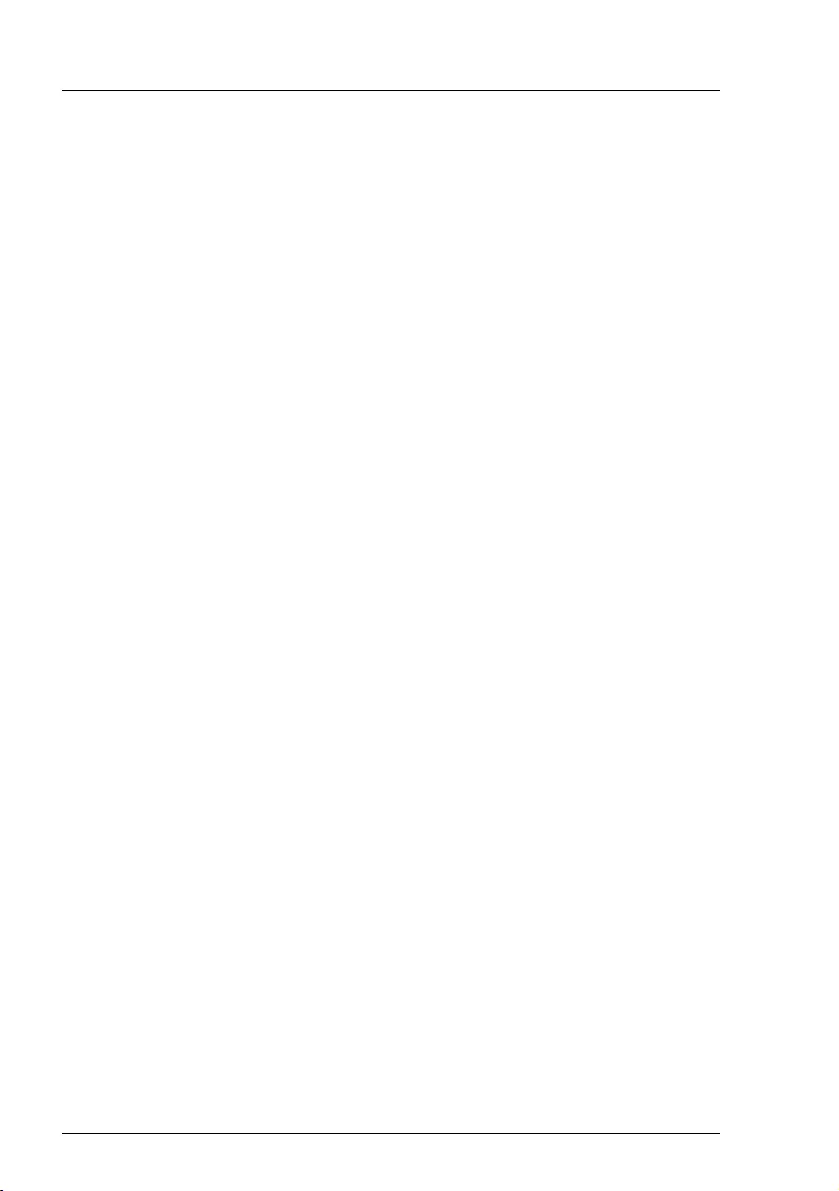
14
Modular RAID Controllers
Important information
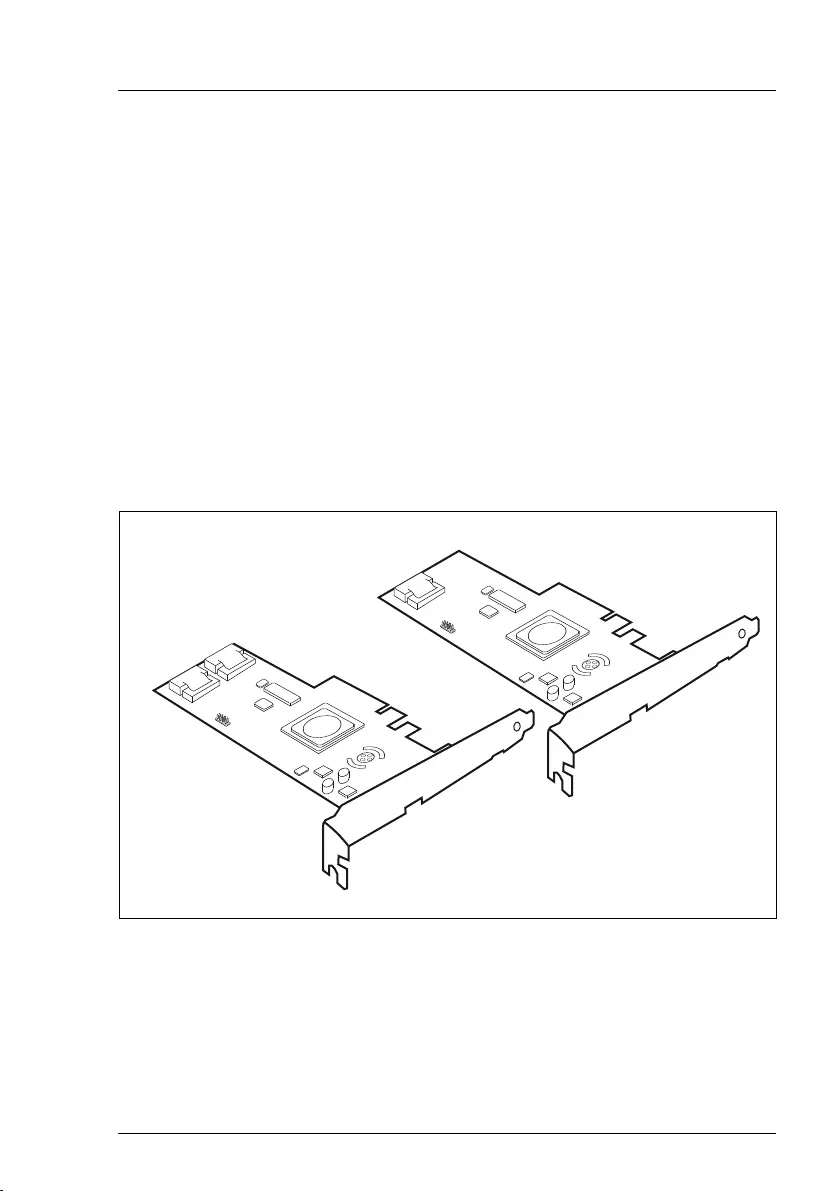
Modular RAID Controllers
15
3 Modular RAID 3Gb/s (SAS1.0)
3.1 RAID controller "RAID 0/1 SAS based on
LSI MegaRAID (D2507)"
VATTENTION!
Make sure you observe the safety notes in chapter "Important
information" on page 9.
The RAID controller "RAID 0/1 SAS based on LSI MegaRAID" is designed to
drive the server's internal disk drive. The RAID stack is based on LSI
MegaRAID® and offers powerful data throughput, extensive fault-tolerance and
easy-to-use management.
Figure 2: "RAID 0/1 SAS based on LSI MegaRAID" controllers 1068 (A) and 1064 (B)
A
B
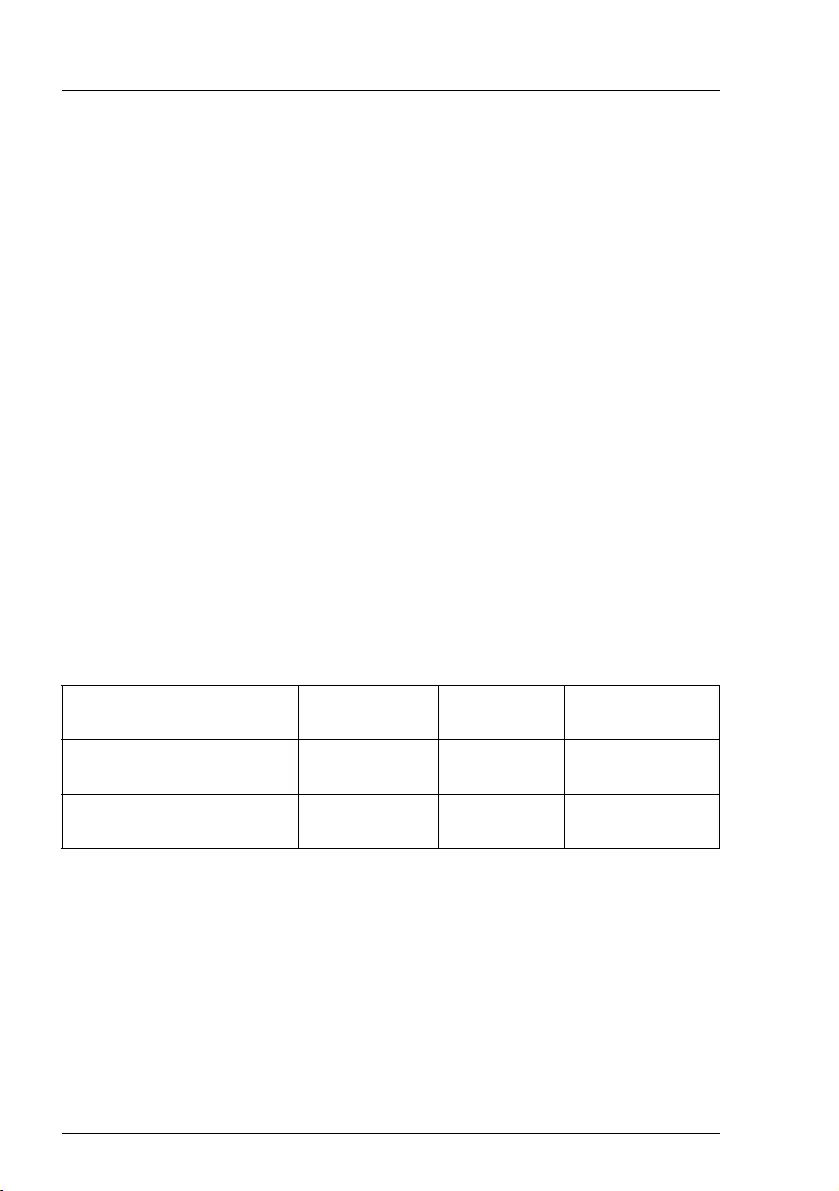
16
Modular RAID Controllers
Modular RAID 3Gb/s (SAS1.0)
3.1.1 Features
●
3.3 V PCIe (PCI Express) add-in card
●
4 / 8-Port SAS / SATA
●
PCIe Interface x4 electrical, x8 mechanical
●
One / two Mini 4x SFF-8087 Multilane Connectors
●
3.0 Gbit/s and 1.5 Gbit/s link rates for both SAS and SATA
●
Integrated RAID (RAID 0, RAID 1, RAID 1E)
●
Supports SSP, SMP, STB, and SATA Protocols
●
Support of the following SATA II features:
– 3 Gbit/s SATA
– Staggered Spin-Up
– Hot Plug
– Native Command Queuing (NCQ)
●
Comes without, with standard, with low-profile bracket.
3.1.2 Controller versions
Name Chip No. of SAS
channels
Bracket type
S26361-D2507-B1x/D1x LSISAS1064e 4 low profile
full height
S26361-D2507-A1x/C1x LSISAS1068e 8 low profile
full height
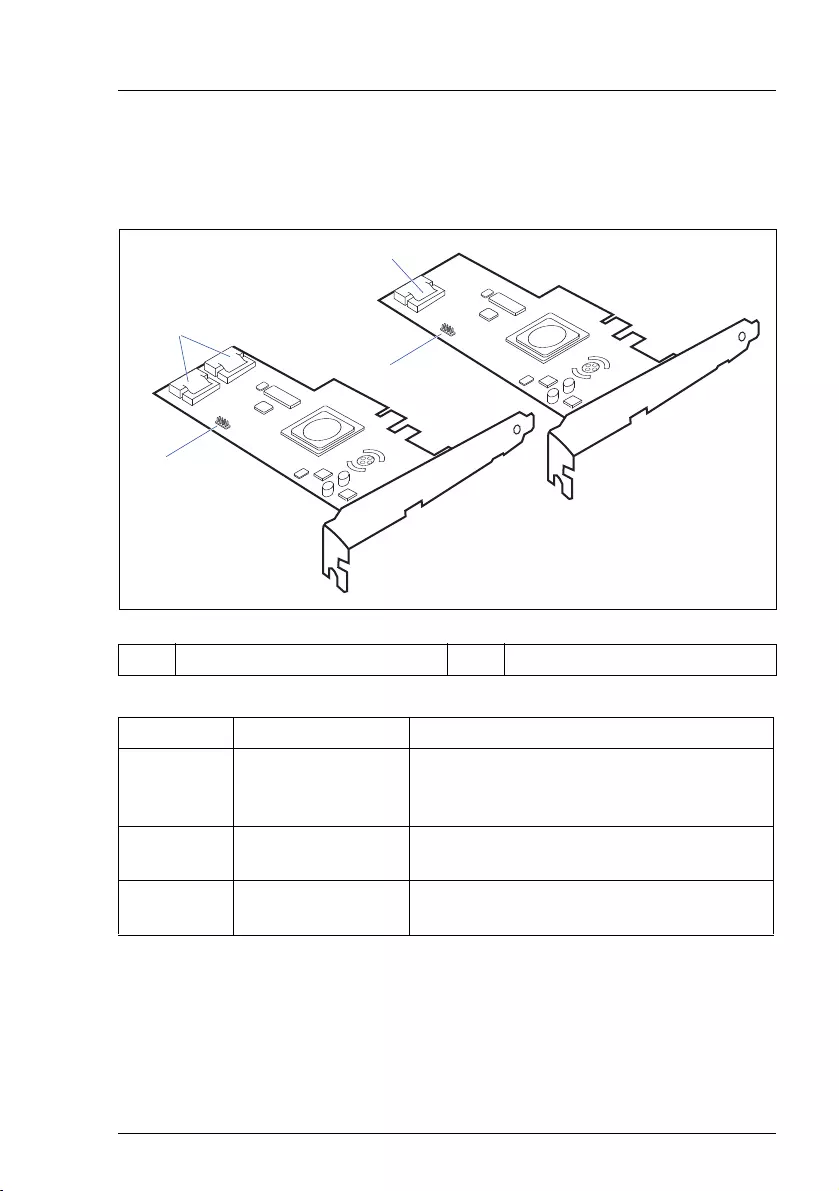
Modular RAID Controllers
17
Modular RAID 3Gb/s (SAS1.0)
3.1.3 Connectors
The following figure shows the location of the connectors on the controllers.
1 HDD LED connector 2 SAS cable connector(s)
Connector Type Description
SAS MLC1 x4 SAS, ports 0 - 3 SFF 8087 Mini SAS connector for SAS IO
cable to backplane and HDDs (hard disk
drives)
SAS MLC2 x4 SAS, ports 4 - 7 SFF 8087 Mini SAS connector for SAS IO
cable to backplane and HDDs
HDD LED HDD activity
indication LED
8-pin connector
Pin 6 to connect activity LED
2
1
2
1
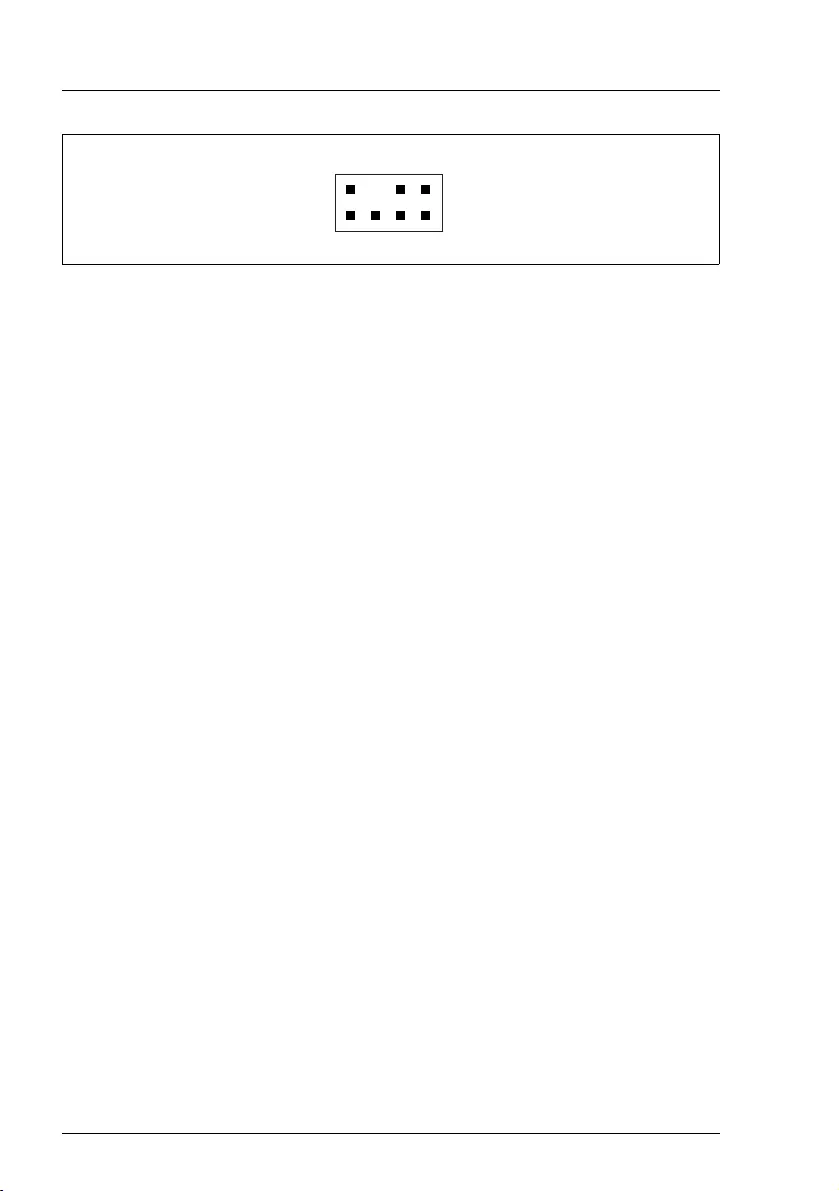
18
Modular RAID Controllers
Modular RAID 3Gb/s (SAS1.0)
Figure 3: HDD LED connector
3.1.4 Installation
This section describes how to install the SAS RAID controller in a server.
VCAUTION!
To safeguard against data loss, remember to back up your data before
you change your system configuration.
To install the new controller, proceed as follows:
Step 1 Unpack the controller
Unpack the new controller in a static-free environment. Remove
it from the anti-static bag and inspect it for damage.
If the controller appears to be damaged, contact the Fujitsu
support service.
Step 2 Prepare the server
Turn off the server and remove the cover from the chassis.
1
24
3
6
5
8
7
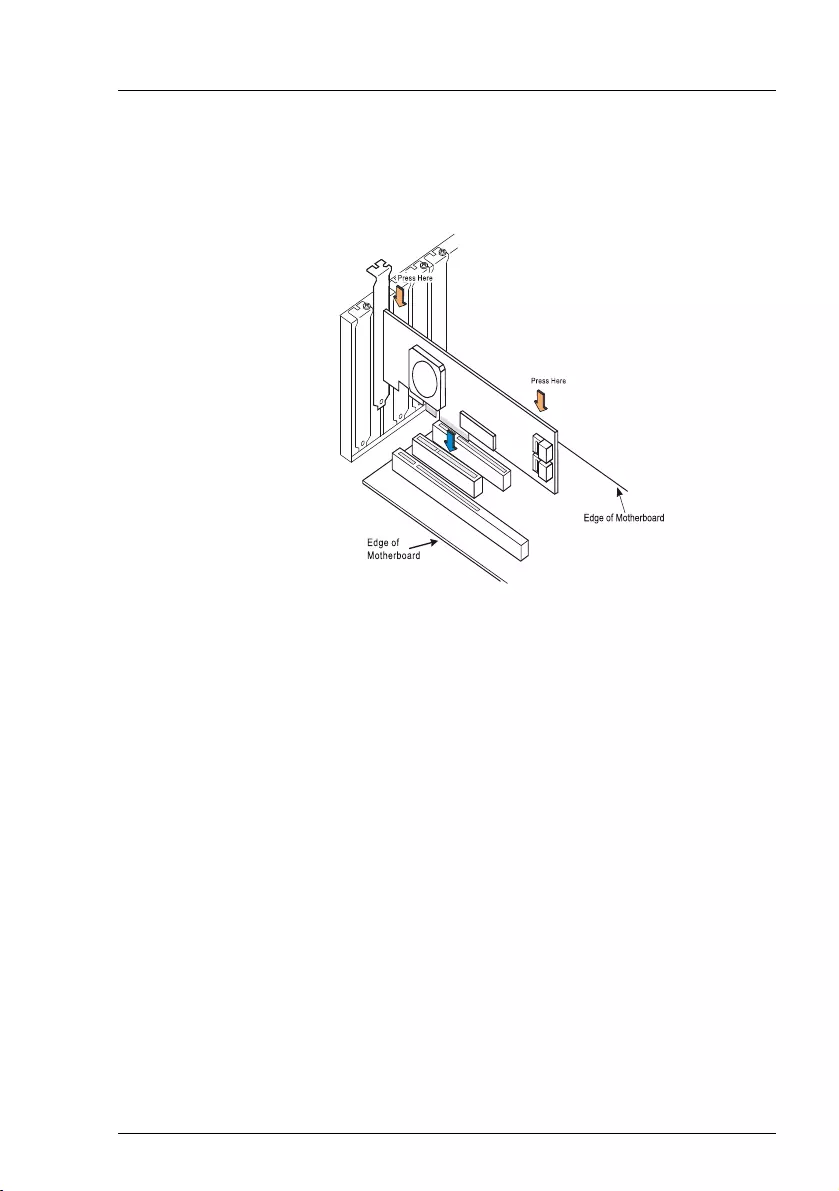
Modular RAID Controllers
19
Modular RAID 3Gb/s (SAS1.0)
Step 3 Install the new SAS RAID controller
Insert the controller in a suitable PCIe slot on the system board, as
shown in the figure above (see your system board guide for
information on the PCIe slot). Press down gently but firmly to
ensure the card is properly seated in the slot. Secure the controller
to the server chassis with the PCI card hold down latches. Connect
the SAS and/or SATA HDDs located in the system to the SAS
cable connector(s) on the controller.
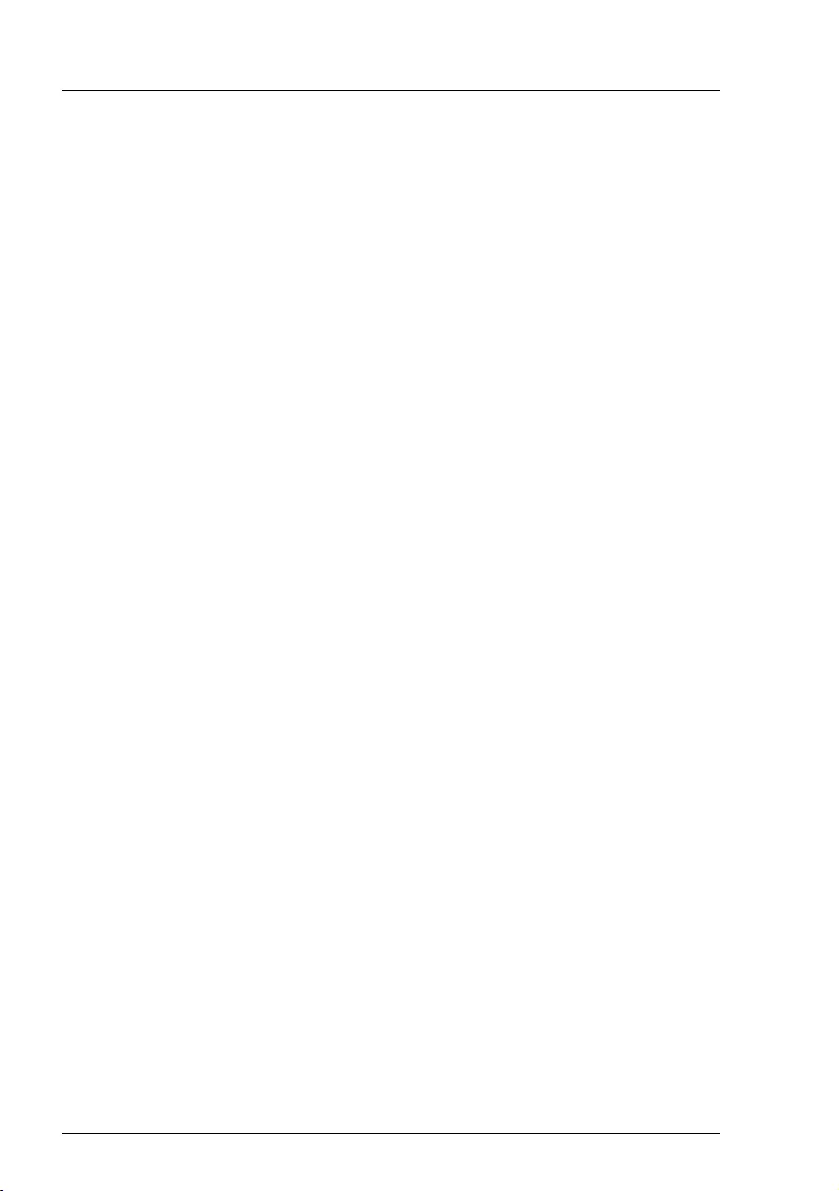
20
Modular RAID Controllers
Modular RAID 3Gb/s (SAS1.0)
Step 4 Power-up the server
Replace the server cover and reconnect the power cable(s). Start up
the server. Ensure that the SAS and/or SATA II devices are powered
up before or at the same time as the host server. If the host server is
powered up before the SAS or SATA II devices, the devices might not
be recognized.
During booting, a message similar to the following is displayed:
LSI Logic Corp. MPT SAS Bios
MPTBIOS-6.12.00.00 (2006.10.31)
Copyright 2000-2006 LSI Logic Corp.
Step 5 Run the LSI Logic Configuration Utility
Run the LSI Logic Configuration Utility to configure the physical arrays
and logical drives.
Press CTRL+C immediately to run the utility, when the following
message appears on the screen:
Press <Ctrl><C> to start LSI Logic Configuration
Utility
Step 6 Install the operating system driver
The controller can operate under various operating systems. To use
these operating systems, you must install software drivers.
The ServerView Suite DVD 1 includes drivers for the supported
operating systems, along with documentation. You can view the
supported operating systems and download the latest drivers for
RAID adapters on the website at: http://ts.fujitsu.com/support/
For Japan please use the URL:
http://www.fujitsu.com/jp/products/computing/servers/primergy/downloads/
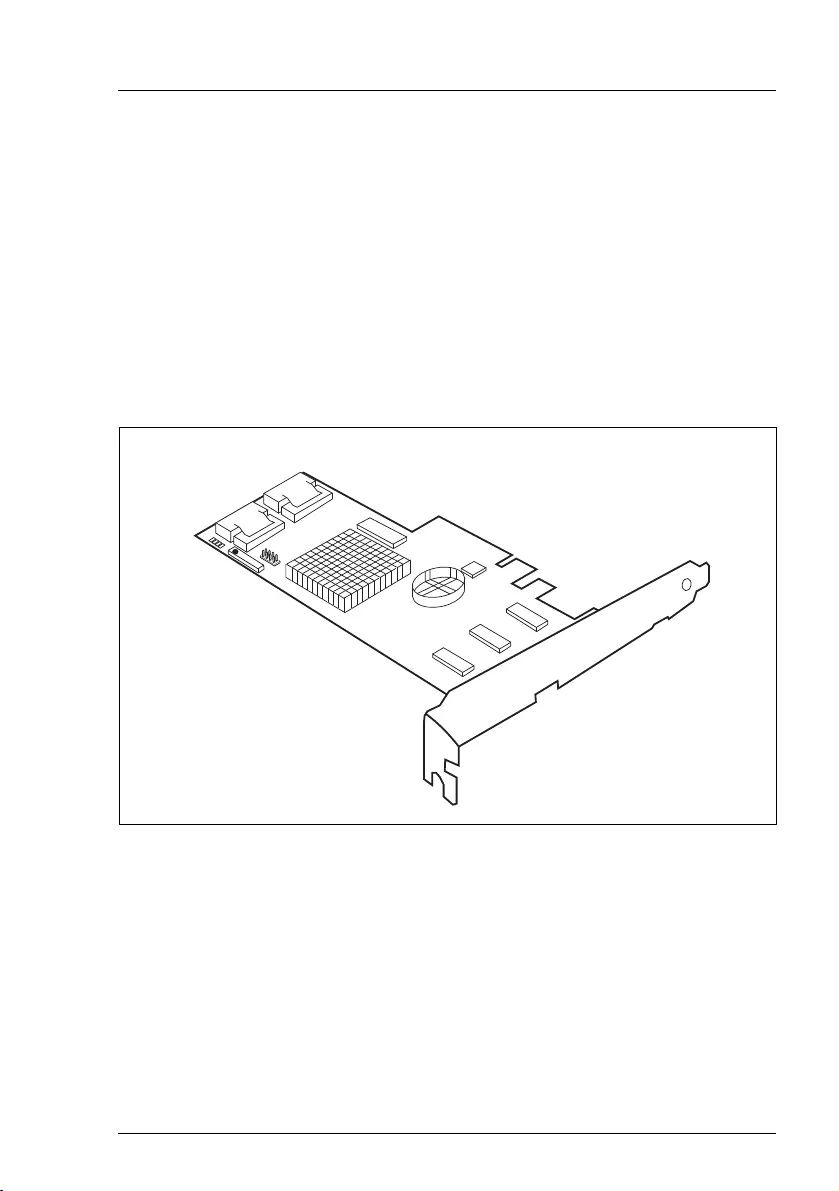
Modular RAID Controllers
21
Modular RAID 3Gb/s (SAS1.0)
3.2 RAID controller "RAID 5/6 SAS based on
LSI MegaRAID (D2516)"
VATTENTION!
Make sure you observe the safety notes in chapter "Important
information" on page 9.
The RAID controller "RAID 5/6 SAS based on LSI MegaRAID" is designed to
drive the server's internal disk drives. The RAID stack is based on LSI
MegaRAID® and offers powerful data throughput, extensive fault-tolerance and
easy-to-use management.
Figure 4: "RAID 5/6 SAS based on LSI MegaRAID" controller (1078)
3.2.1 Features
●
Industry-proven MegaRAID
®
data protection
●
Flexibility for both SAS and SATA II
●
Advanced management and configuration suites
●
Supports RAID levels 0, 1, 5, 6, 10, 50 and 60
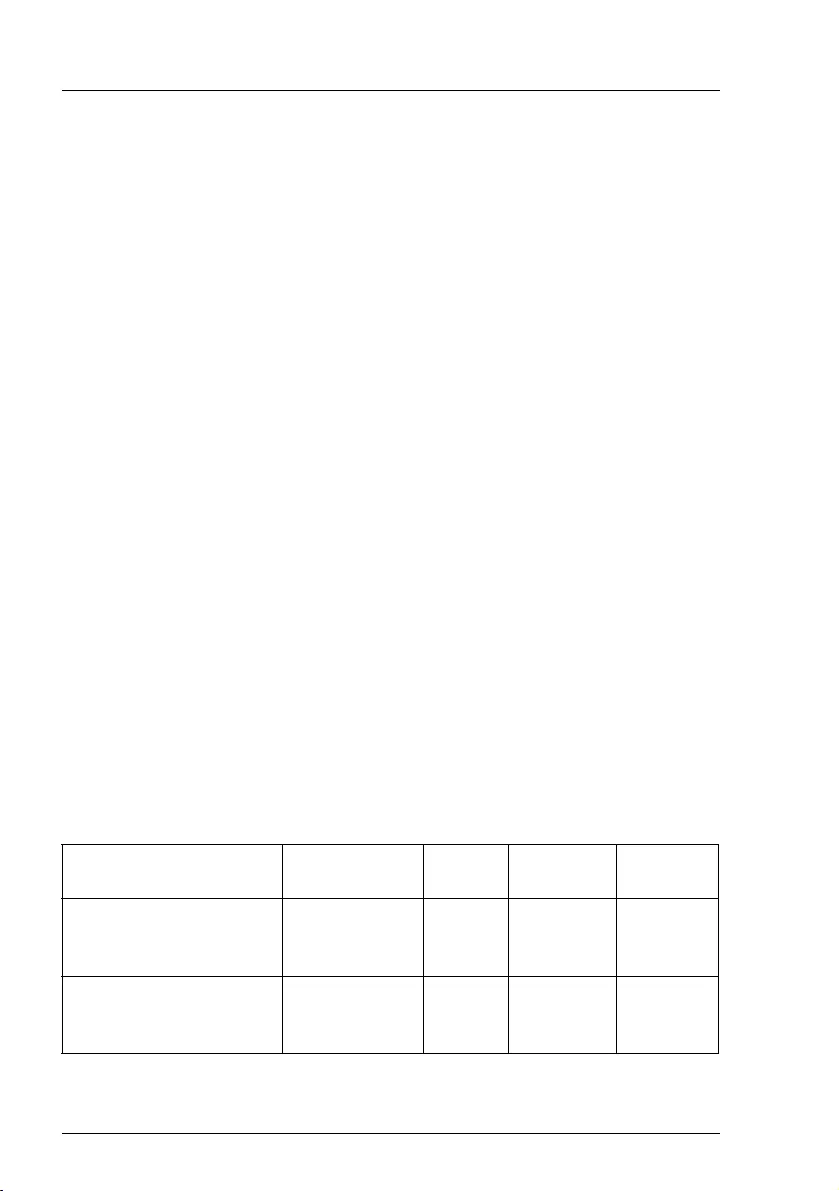
22
Modular RAID Controllers
Modular RAID 3Gb/s (SAS1.0)
●
Optionally secured with BBU
●
Offers advanced MegaRAID functionality to integrated LSI SAS
●
3.3 V PCIe add-in card
●
4-lane 2.5 Gbit PCIe host bus
●
8 SAS/SATA ports
●
Each SAS/SATA port supports SSP, SMP and STP
●
Support for the following STP features:
– Addressing of SATA targets through expander
– Native Command Queuing (NCQ)
●
Support of the following SSP features:
– Wide port functionality (2 or 4 Phys from a single quad port)
– Narrow port functionality (1 Phy)
– Compatible with SATA target devices
●
2 Mini 4x SFF-8087 connectors
●
Hot-plug drives
●
SGPIO interfaces for signaling of SAS/SATA ports
●
Hardware XOR for RAID parity calculations
●
72-bit wide 256 / 512 MB of DDR2 667 (with ECC)
3.2.2 Controller versions
Name Chip Cache No. of SAS
channels
Bracket
type
S26361-D2516-A1x/Cx LSISAS1078e 256 MB 8 without
low profile
full height
S26361-D2516-B1x/Dx LSISAS1078e 512 MB 8 without
low profile
full height
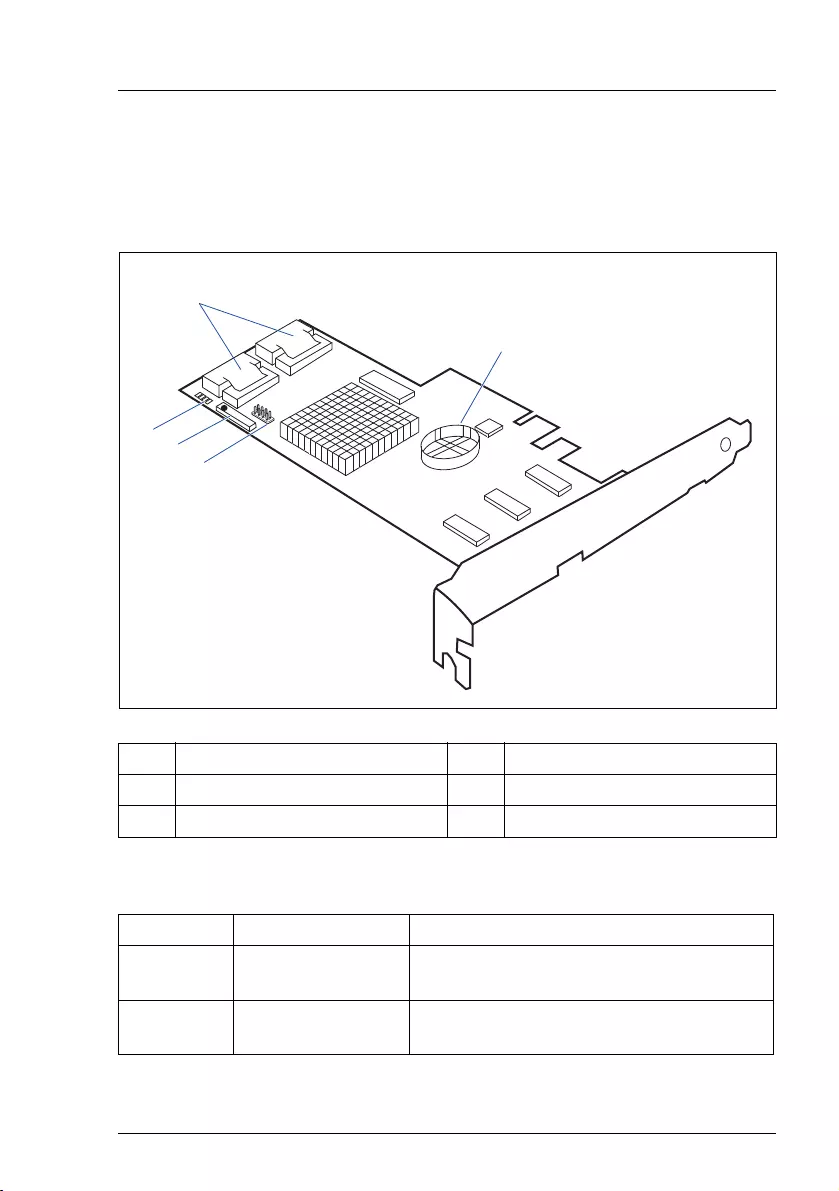
Modular RAID Controllers
23
Modular RAID 3Gb/s (SAS1.0)
3.2.3 Connectors and indicators
The following figure shows the location of the connectors and indicators on the
SAS RAID controller.
Connectors
1 HDD LED connector 2 iBBU connector
3 LEDs 4 SAS cable connectors
5 RAID key holder
Connector Type Description
SAS MLC1 x4 SAS, ports 0 - 3 SFF 8087 Mini SAS connector for SAS IO
cable to backplane and HDDs
SAS MLC2 x4 SAS, ports 4 - 7 SFF 8087 Mini SAS connector for SAS IO
cable to backplane and HDDs
4
5
1
2
3
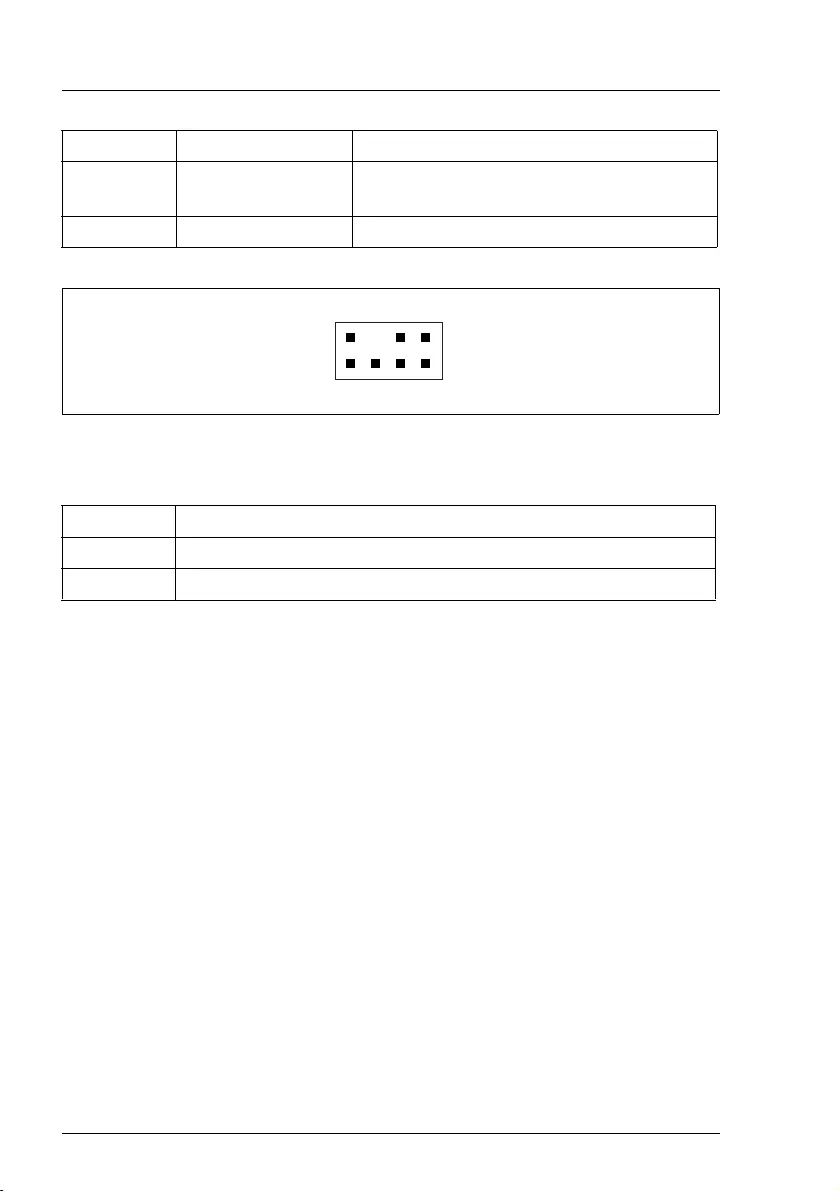
24
Modular RAID Controllers
Modular RAID 3Gb/s (SAS1.0)
Figure 5: HDD LED connector
Indicators
3.2.4 Installation
This section describes how to install the SAS RAID controller in a server.
VCAUTION!
To safeguard against data loss, remember to back up your data before
you change your system configuration.
To install the new controller, proceed as follows:
HDD LED HDD activity
indication LED
8-pin connector
Pin 6 to connect activity LED
iBBU Connector to attach external iBBU
LED Description
L1 (AL) Replacement for audible warning
L2 (CD) Write pending (data cached)
Step 1 Unpack the controller
Unpack the new controller in a static-free environment. Remove
it from the anti-static bag and inspect it for damage.
If the controller appears to be damaged, contact the Fujitsu
support service.
Step 2 Prepare the server
Turn off the server and remove the cover from the chassis.
Connector Type Description
1
24
3
6
5
8
7
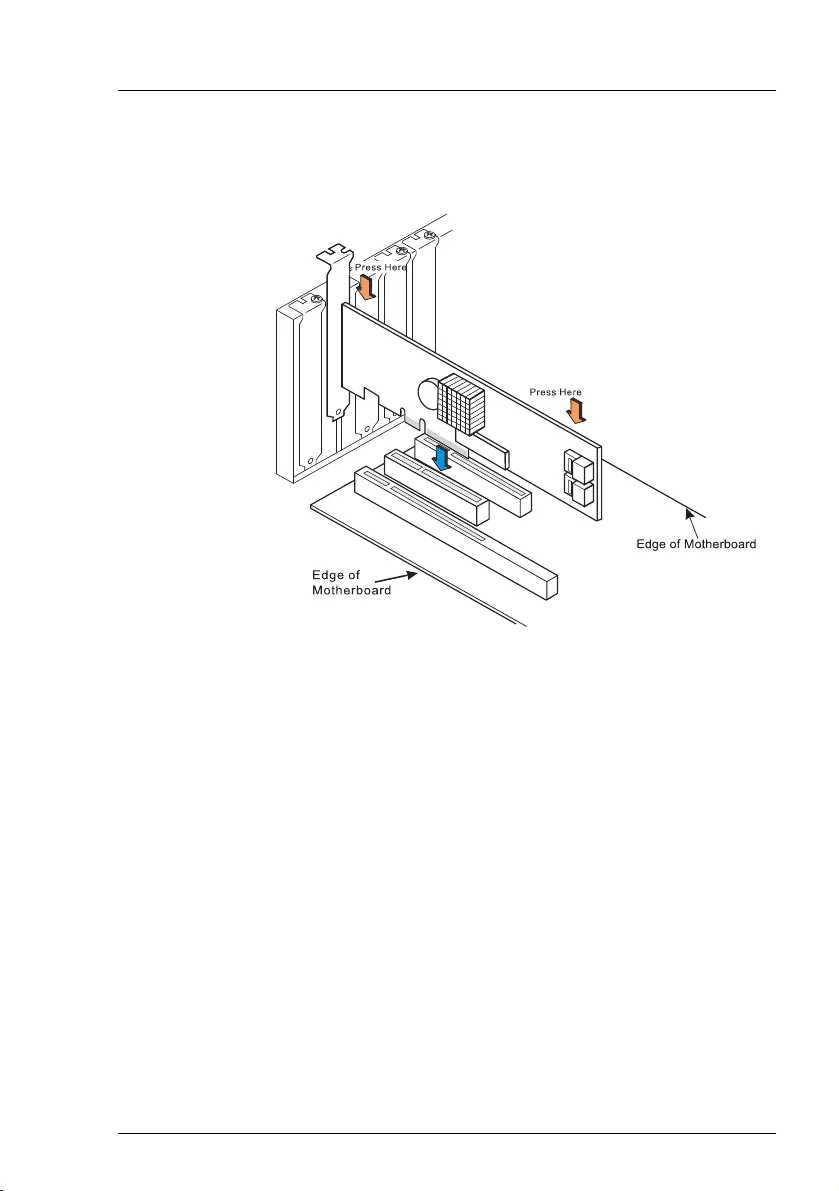
Modular RAID Controllers
25
Modular RAID 3Gb/s (SAS1.0)
Step 3 Install the new SAS RAID controller
Insert the controller in a suitable PCIe slot on the system board,
as shown in the figure above (see your system board guide for
information on the PCIe slot). Press down gently but firmly to
ensure the card is properly seated in the slot. Secure the
controller to the server chassis with the PCI card hold down
latches. Connect the SAS and/or SATA HDDs located in the
system to the SAS cable connector(s) on the controller.
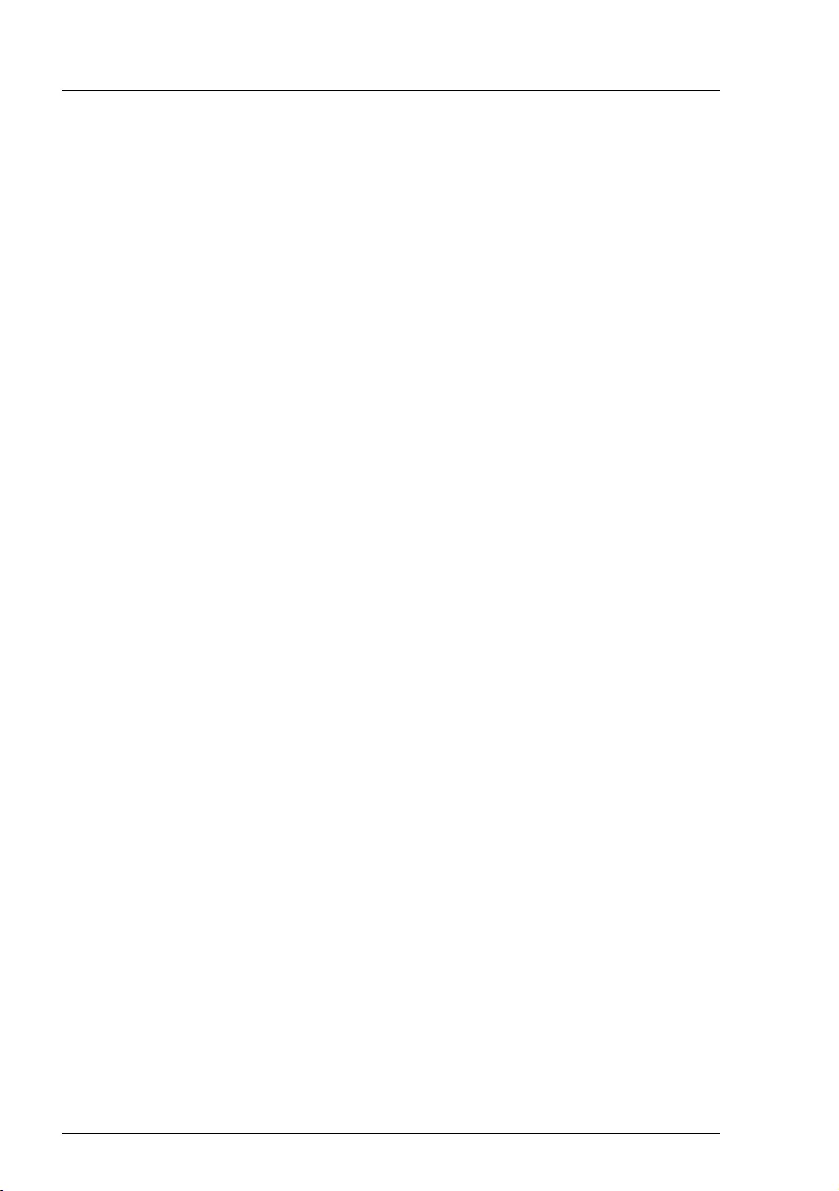
26
Modular RAID Controllers
Modular RAID 3Gb/s (SAS1.0)
Step 4 Power-up the server
Replace the server cover and reconnect the power cable(s). Start up
the server. Ensure that the SAS and/or SATA II devices are properly
connected to the controller.
During booting, a message similar to the following is displayed:
LSI MegaRAID SAS-MFI BIOS Version NTxx (Build ..date..)
Copyright(c) 2007, LSI Logic Corporation
HA-x (Bus x Dev y) RAID 5/6 SAS based on LSI MegaRAID
FW package: xxxx
Step 5 Run the WebBIOS Configuration Utility
Run the WebBIOS Configuration Utility to configure the physical
arrays and logical drives. Press CTRL+H immediately to run the utility,
when the following message appears on the screen:
Press <Ctrl><H> for WebBIOS
Step 6 Install the operating system driver
The controller can operate under various operating systems. To use
these operating systems, you must install software drivers.
The ServerView Suite DVD 1 includes drivers for the supported
operating systems, along with documentation. You can view the
supported operating systems and download the latest drivers for RAID
adapters on the website at: http://ts.fujitsu.com/support/
For Japan please use the URL:
http://www.fujitsu.com/jp/products/computing/servers/primergy/downloads/
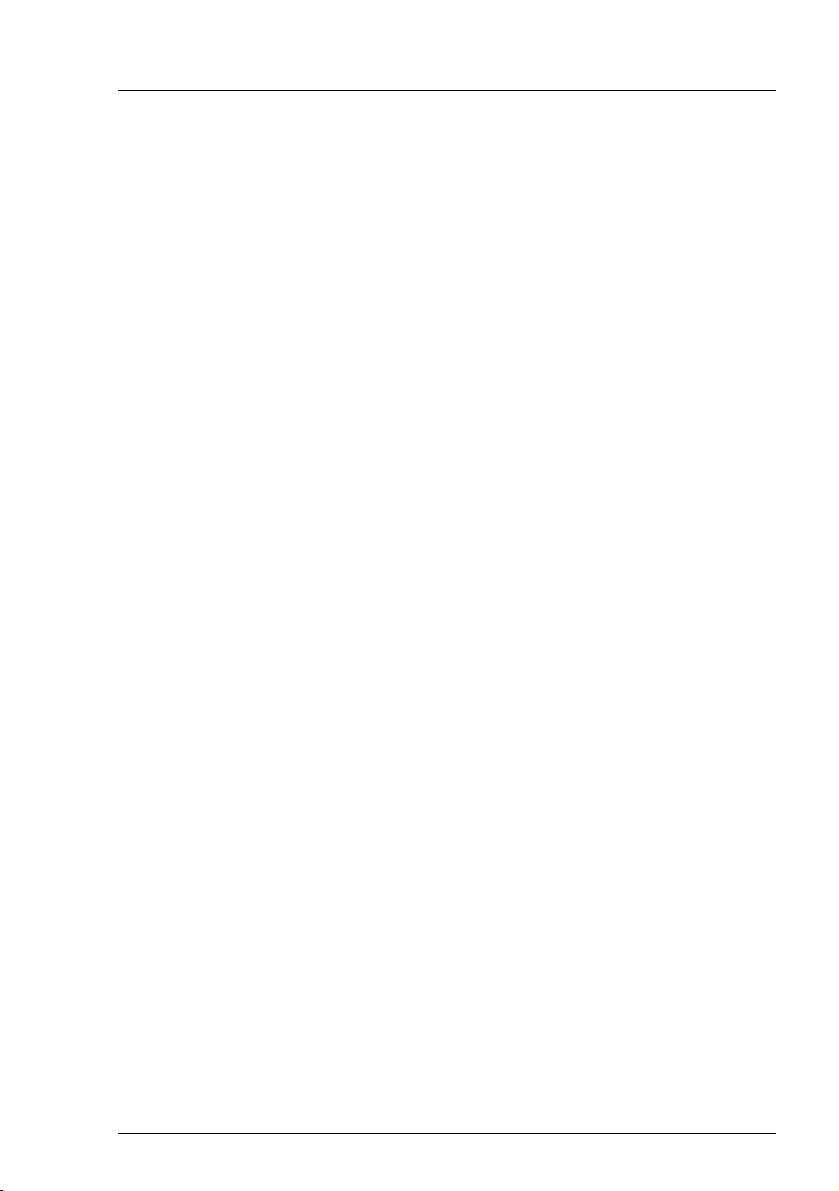
Modular RAID Controllers
27
Modular RAID 3Gb/s (SAS1.0)
3.2.5 Installing an optional iBBU module
3.2.5.1 Features
The MegaRAID LSliBBU01/LSliBBU07 is an innovative, industry-exclusive
module and offers intelligent monitoring capabilities, accessible via ServerView
RAID.
The capabilities of the LSliBBU01/LSliBBU07 include monitoring the battery
status and power levels as well as the ability to recondition and calibrate the
battery for improved reliability. It maintains data in the cache in the case of
powerfail (see data sheet for hold time duration).
3.2.5.2 Installation
The LSliBBU01/LSliBBU07 supports remote connection to the Modular RAID
Controller "RAID 5/6 SAS based on LSI MegaRAID".
The LSliBBU01/LSliBBU07 is not installed directly on the RAID controller.
Instead, use one of the supplied cables to connect the LSliBBU01/LSliBBU07
to the RAID controller. The battery backup unit must be mounted inside the
chassis.
IBecause server chassis vary, there is no standard mounting option that
is compatible with all the different system configurations. Refer to your
server’s Options Guide or Upgrade and Maintenance Manual for
mounting details.
Therefore, the LSliBBU01/LSliBBU07 battery kit contains only the
battery and a set of cables, allowing you to customize the location of the
remote battery to provide the most flexibility within different
environments.
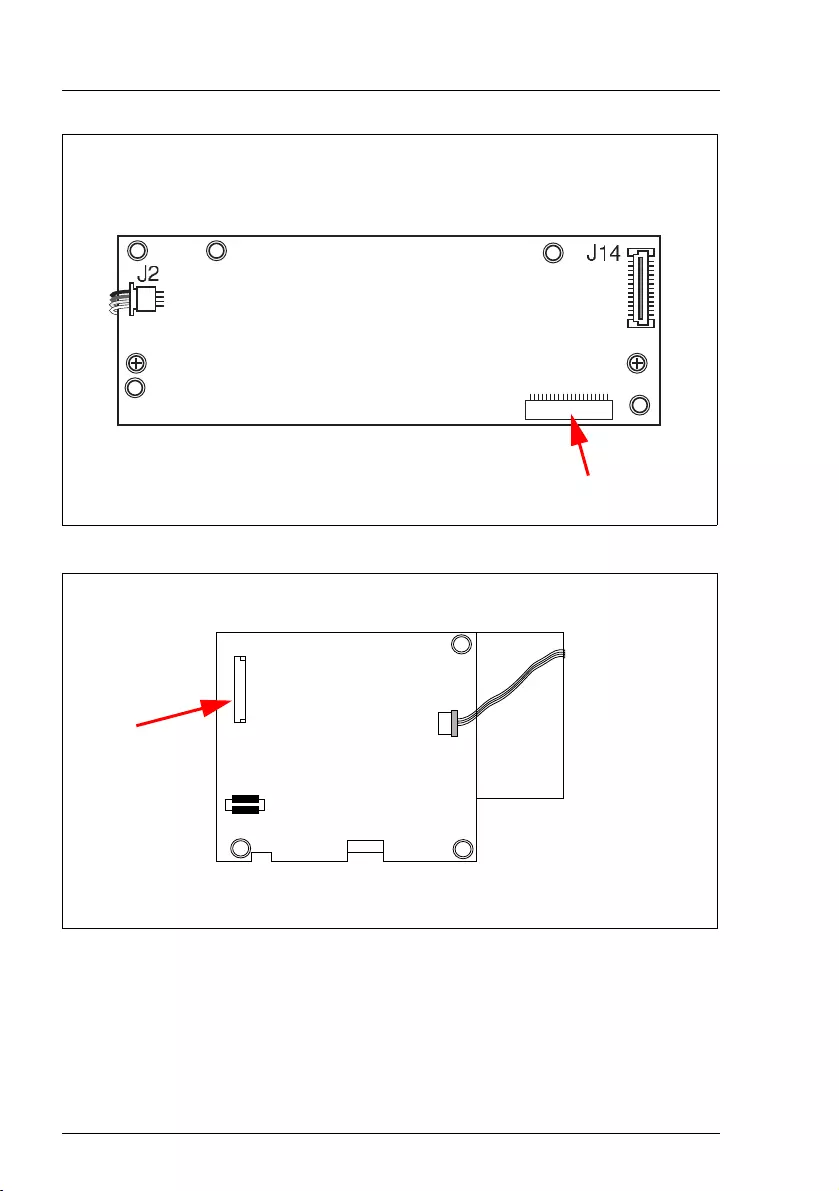
28
Modular RAID Controllers
Modular RAID 3Gb/s (SAS1.0)
Figure 6: Position of the cable connector LSliBBU01
Figure 7: Position of the cable connector LSIiBBU07
Note the cable connector marked with the red arrow and the holes (1) for the
screws that attach the LSliBBU01/LSliBBU07 to the chassis.
Cable connector
Bottom
11
1
1
1
1
J2
J5
J4
Cable connector Bottom
1
1
1

Modular RAID Controllers
29
Modular RAID 3Gb/s (SAS1.0)
To install the LSliBBU01/LSliBBU07 remotely to the RAID controller, proceed as
follows:
1. Ground yourself, then remove the LSliBBU01/LSliBBU07 from its package.
2. Secure the LSliBBU01/LSliBBU07 to the server chassis as described in the
server documentation.
3. Insert the battery pack harness connector (at the end of the colored wires)
into the J2 connector (LSliBBU01, see figure 6) or J4 connector (LSliBBU07,
see figure 7) on the bottom of the iBBU.
4. Connect the cable from the cable connector (for LSliBBU01 see figure 6 or
for LSliBBU07 see figure 7) on the iBBU to the BBU connector on the RAID
controller.
IThe connectors are marked with a black dot to indicate pin 1.
Figure 8: Example: Installing the iBBU01 in a server chassis
PIN1
Edge of Motherboard
Edge of
Motherboard

30
Modular RAID Controllers
Modular RAID 3Gb/s (SAS1.0)
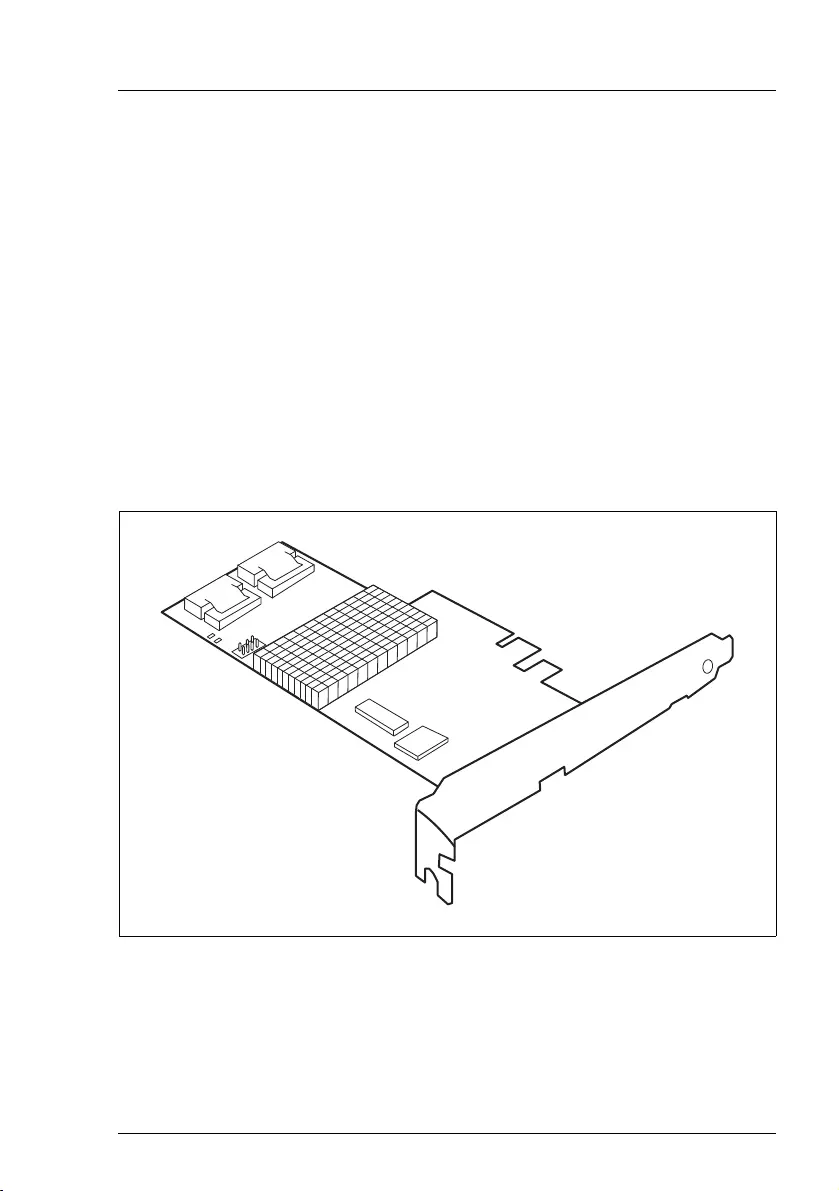
Modular RAID Controllers
31
4 Modular RAID 6Gb/s (SAS2.0)
4.1 RAID controller "RAID Ctrl SAS 6G 0/1
(D2607)"
VATTENTION!
Make sure you observe the safety notes in chapter "Important
information" on page 9.
The RAID controller "RAID 0/1 SAS based on LSI MegaRAID" is designed to
drive the server's internal disk drive. The RAID stack is based on LSI
MegaRAID® and offers powerful data throughput, extensive fault-tolerance and
easy-to-use management.
Figure 9: "RAID Ctrl SAS 6G 0/1 (D2607)" controller (based on LSI SAS2008)
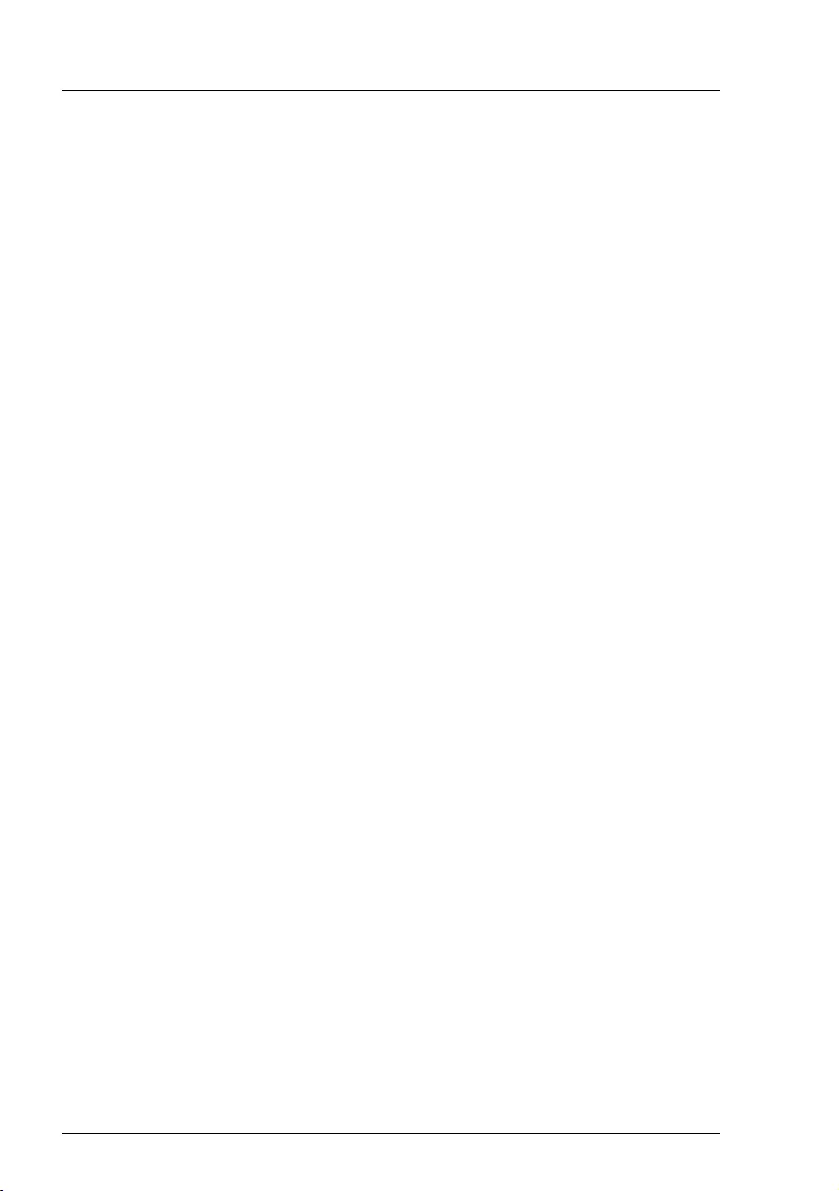
32
Modular RAID Controllers
Modular RAID 6Gb/s (SAS2.0)
4.1.1 Features
●
3.3 V / 12 V PCIe add-in card
●
8 lanes wide 5 Gbit/s PCIe host bus
●
8 SAS / SATA ports
●
each SAS / SATA port supports SSP, SMP, STP, and SATA protocols
●
support of the following STP features:
– Addressing of SATA targets thru expander
– Native Command Queuing (NCQ)
●
support of the following SSP features:
– Wide port functionality (2, 3 or 4 Phys from a single quad port)
– Narrow port functionality (1 Phy)
– Compatible with SATA target devices
●
2
Mini SAS 4i
SFF-8087 multilane connectors
●
Drive spin-up sequencing control
●
Hot plug drives
●
1.5 Gbit/s, 3.0 Gbit/s and 6.0 GB/s link rates for both SAS and SATA
●
Supported RAID levels: RAID 0, 1, 1E, 10
●
2 SGPIO interfaces for signaling of the 2 sets of quad SAS/SATA ports
●
RAID-key chip onboard
●
2-pin connector for additional LSI RAID-key (optional)
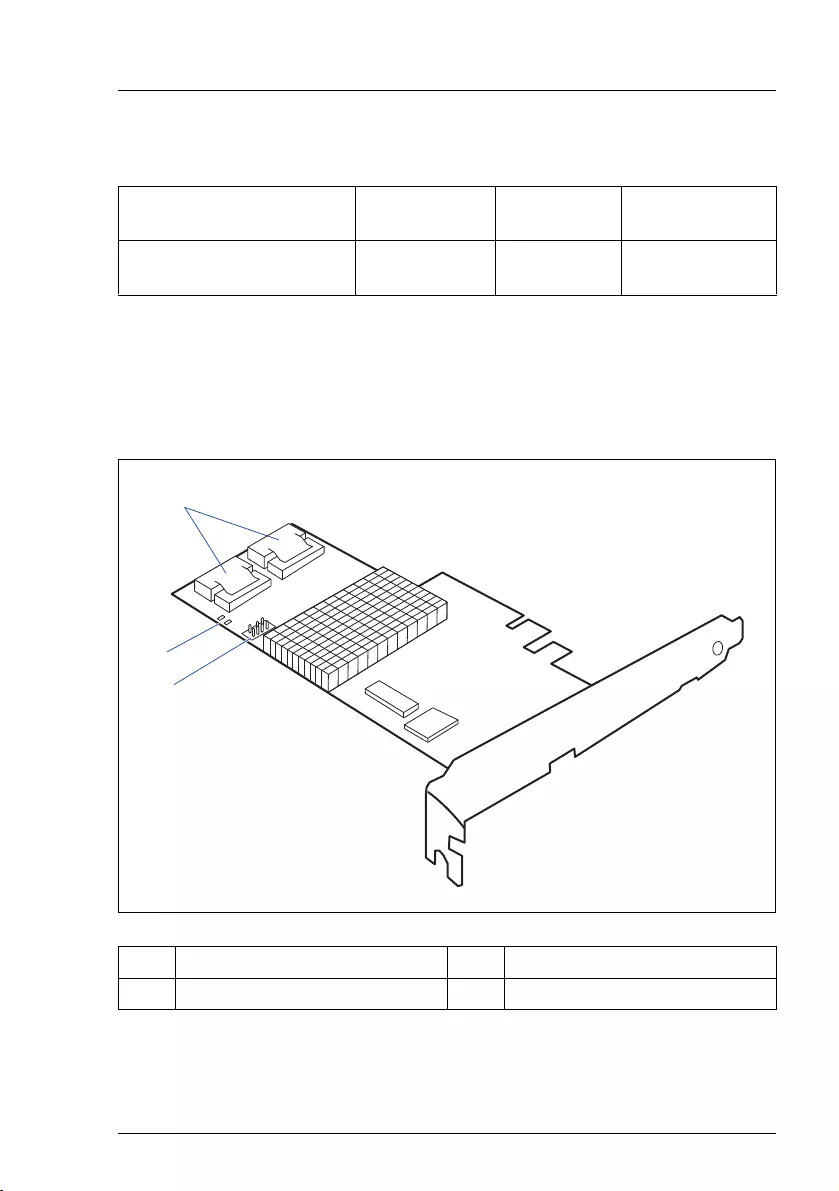
Modular RAID Controllers
33
Modular RAID 6Gb/s (SAS2.0)
4.1.2 Controller versions
4.1.3 Connectors and indicators
The following figure shows the location of the connectors and indicators on the
SAS RAID controller.
Name Chip No. of SAS
channels Bracket type
S26361-D2607-Ax LSI SAS2008 8 low profile
full height
1 HDD LED connector 3 SAS cable connectors
2LEDs
1
2
3
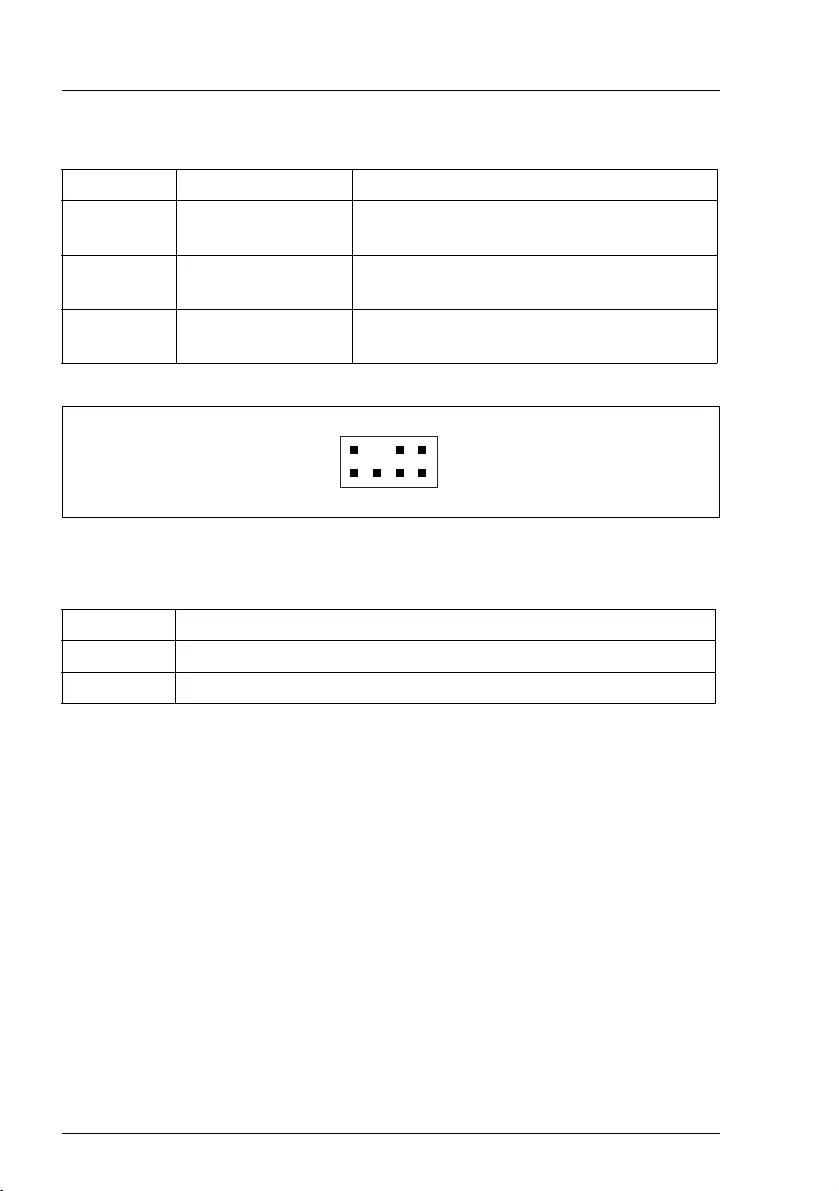
34
Modular RAID Controllers
Modular RAID 6Gb/s (SAS2.0)
Connectors
Figure 10: HDD LED connector
Indicators
4.1.4 Installation
This section describes how to install the SAS RAID controller in a server.
VCAUTION!
To safeguard against data loss, remember to back up your data before
you change your system configuration.
To install the new controller, proceed as follows:
Connector Type Description
SAS MLC1 x4 SAS, ports 0 - 3 SFF Mini SAS connector for SAS IO cable
to backplane and HDDs
SAS MLC2 x4 SAS, ports 4 - 7 SFF 8087 Mini SAS connector for SAS IO
cable to backplane and HDDs
HDD LED HDD activity
indication LED
8-pin connector
Pin 6 to connect activity LED
LED Description
L1 (HB) Heart Beat
L2 (ERR) Error
Step 1 Unpack the controller
Unpack the new controller in a static-free environment. Remove
it from the anti-static bag and inspect it for damage.
If the controller appears to be damaged, contact the Fujitsu
support service.
1
24
3
6
5
8
7
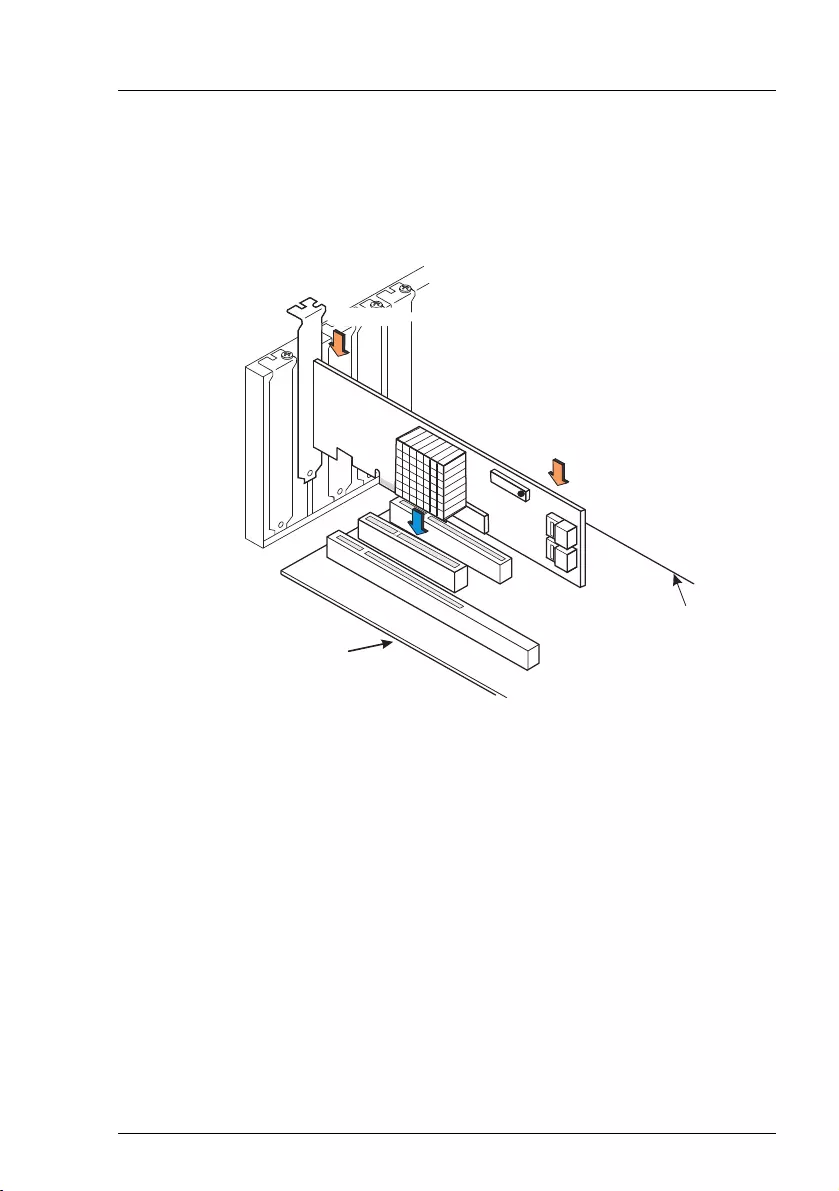
Modular RAID Controllers
35
Modular RAID 6Gb/s (SAS2.0)
Step 2 Prepare the server
Turn off the server and remove the cover from the chassis.
Step 3 Install the new SAS RAID controller
Insert the controller in a suitable PCIe slot on the system board,
as shown in the figure above (see your system board guide for
information on the PCIe slot). Press down gently but firmly to
ensure the card is properly seated in the slot. Secure the
controller to the server chassis with the PCI card hold down
latches. Connect the SAS and/or SATA HDDs located in the
system to the SAS cable connector(s) on the controller.
Edge of Motherboard
Edge of
Motherboard
Press Here
Press Here
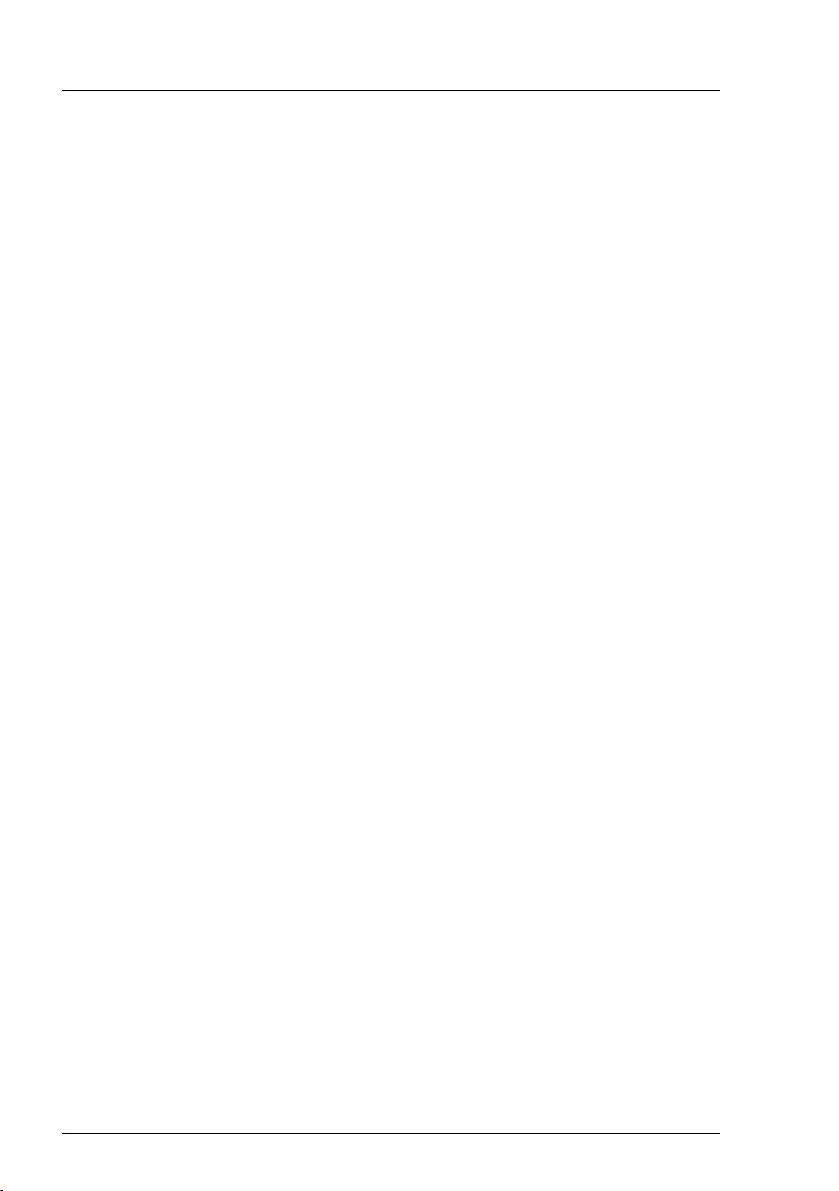
36
Modular RAID Controllers
Modular RAID 6Gb/s (SAS2.0)
Step 4 Power-up the server
Replace the server cover and reconnect the power cable(s). Start up
the server. Ensure that the SAS and/or SATA II devices are powered
up before or at the same time as the host server. If the host server is
powered up before the SAS or SATA II devices, the devices might not
be recognized.
During booting, a message similar to the following is displayed:
LSI MegaRAID SAS-MFI BIOS
Version NTxx (Build..date..)
Copyright(c) 2010 LSI Corporation
HA-x (Bus x Dev y) RAID Ctrl SAS 6G 0/1 (D2607))
FW package: xxxx
Step 5 Run the LSI Logic Configuration Utility
Run the LSI Logic Configuration Utility to configure the physical arrays
and logical drives.
Press CTRL+H immediately to run the utility, when the following
message appears on the screen:
Press <Ctrl><H> to start LSI Logic Configuration
Utility
Step 6 Install the operating system driver
The controller can operate under various operating systems. To use
these operating systems, you must install software drivers.
The ServerView Suite DVD 1 includes drivers for the supported
operating systems, along with documentation. You can view the
supported operating systems and download the latest drivers for
RAID adapters on the website at: http://ts.fujitsu.com/support/
For Japan please use the URL:
http://www.fujitsu.com/jp/products/computing/servers/primergy/downloads/
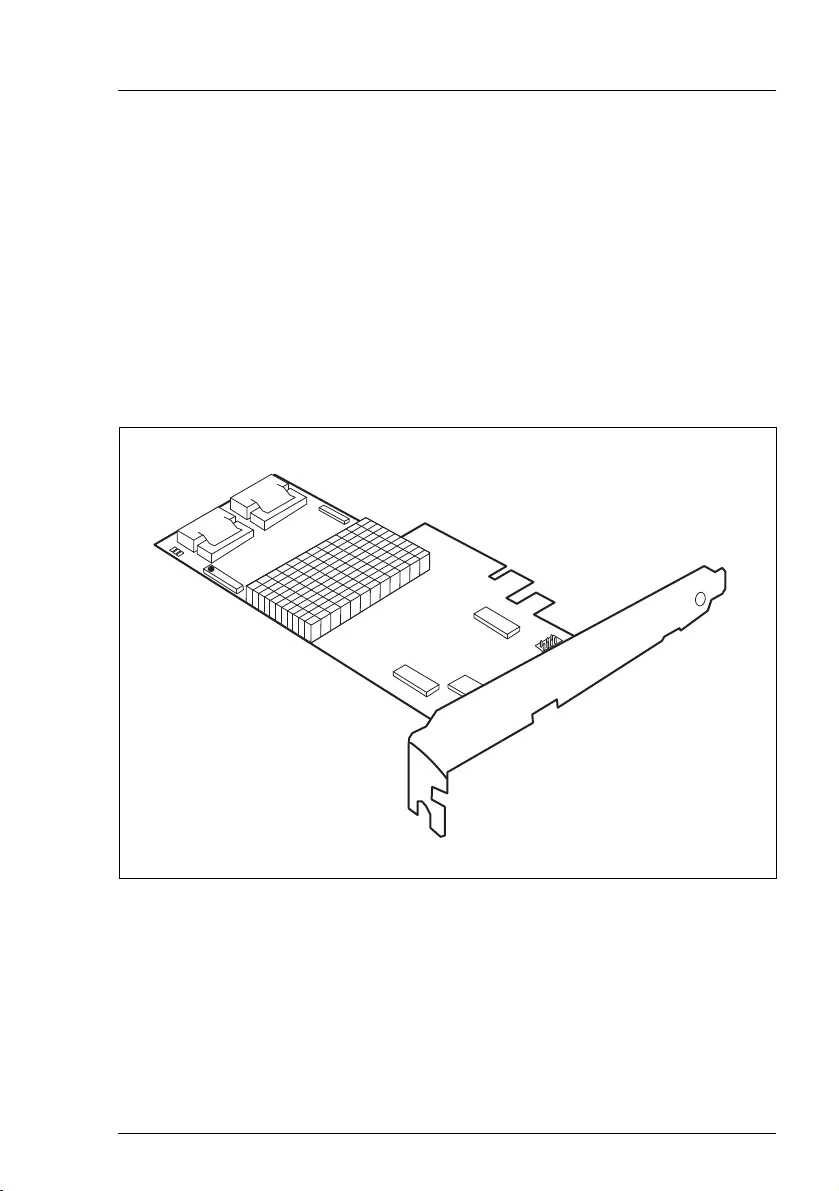
Modular RAID Controllers
37
Modular RAID 6Gb/s (SAS2.0)
4.2 RAID Controller "RAID Ctrl SAS 6G 5/6
512 MB (D2616)"
VATTENTION!
Make sure you observe the safety notes in chapter "Important
information" on page 9.
The RAID controller "RAID 5/6 SAS based on LSI MegaRAID" is designed to
drive the server's internal disk drives. The RAID stack is based on LSI
MegaRAID® and offers powerful data throughput, extensive fault-tolerance and
easy-to-use management.
Figure 11: "RAID Ctrl SAS 6G 5/6 512 MB (D2616)" controller (based on LSI SAS2108)
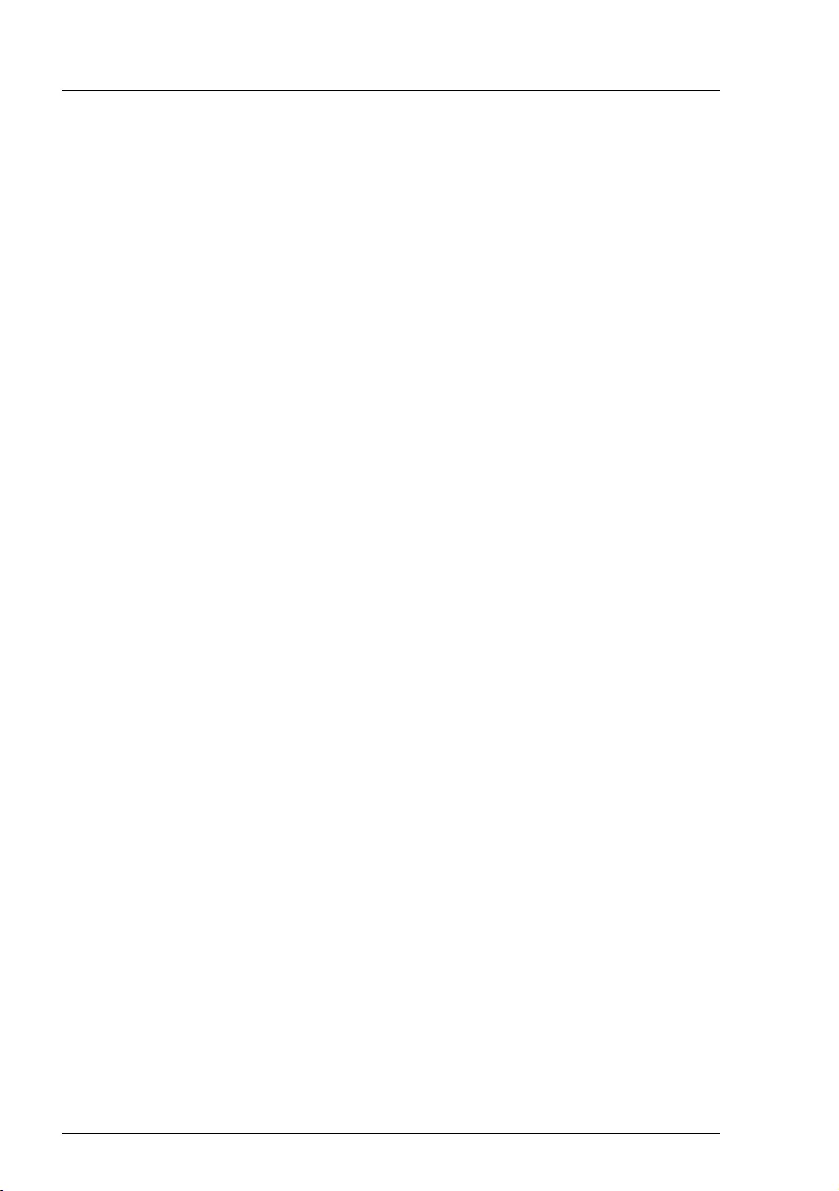
38
Modular RAID Controllers
Modular RAID 6Gb/s (SAS2.0)
4.2.1 Features
●
Industry-proven MegaRAID
®
data protection
●
Flexibility for both SAS 2.0 and SATA II
●
Advanced management and configuration suites
●
Supports RAID levels 0, 1, 1E, 5, 6, 10, 50 and 60
●
Optionally secured with BBU
●
Offers advanced MegaRAID functionality to integrated LSI SAS
●
3.3 V / 12 V PCIe add-in card
●
8-lane 5.0 Gbit PCIe host bus
●
8 SAS/SATA ports
●
Each SAS/SATA port supports SSP, SMP and STP
●
Support for the following STP features:
– Addressing of SATA targets through expander
– Native Command Queuing (NCQ)
●
Support of the following SSP features:
– Wide port functionality (2 or 4 Phys from a single quad port)
– Narrow port functionality (1 Phy)
– Compatible with SATA target devices
●
2
Mini SAS 4i
SFF-8087 connectors
●
Hot-plug drives
●
SGPIO interfaces for signaling of SAS/SATA ports
●
Hardware XOR for RAID parity calculations
●
72-bit wide 512 MB of DDR2 800 (with ECC)
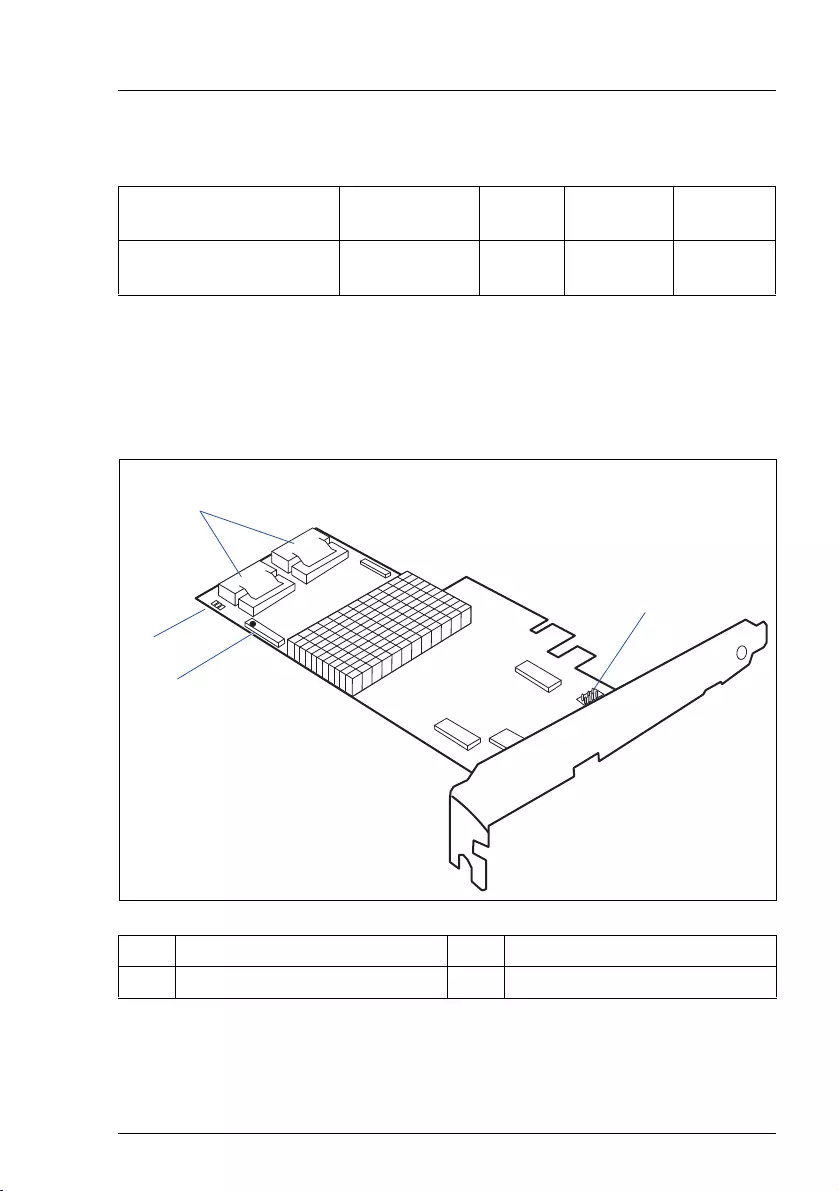
Modular RAID Controllers
39
Modular RAID 6Gb/s (SAS2.0)
4.2.2 Controller versions
4.2.3 Connectors and indicators
The following figure shows the location of the connectors and indicators on the
SAS RAID controller.
Name Chip Cache No. of SAS
channels
Bracket
type
S26361-D2616-Ax LSI SAS2108 512 MB 8 low profile
full height
1 iBBU connector 3 SAS cable connectors
2 LEDs 4 HDD LED connector
1
2
3
4
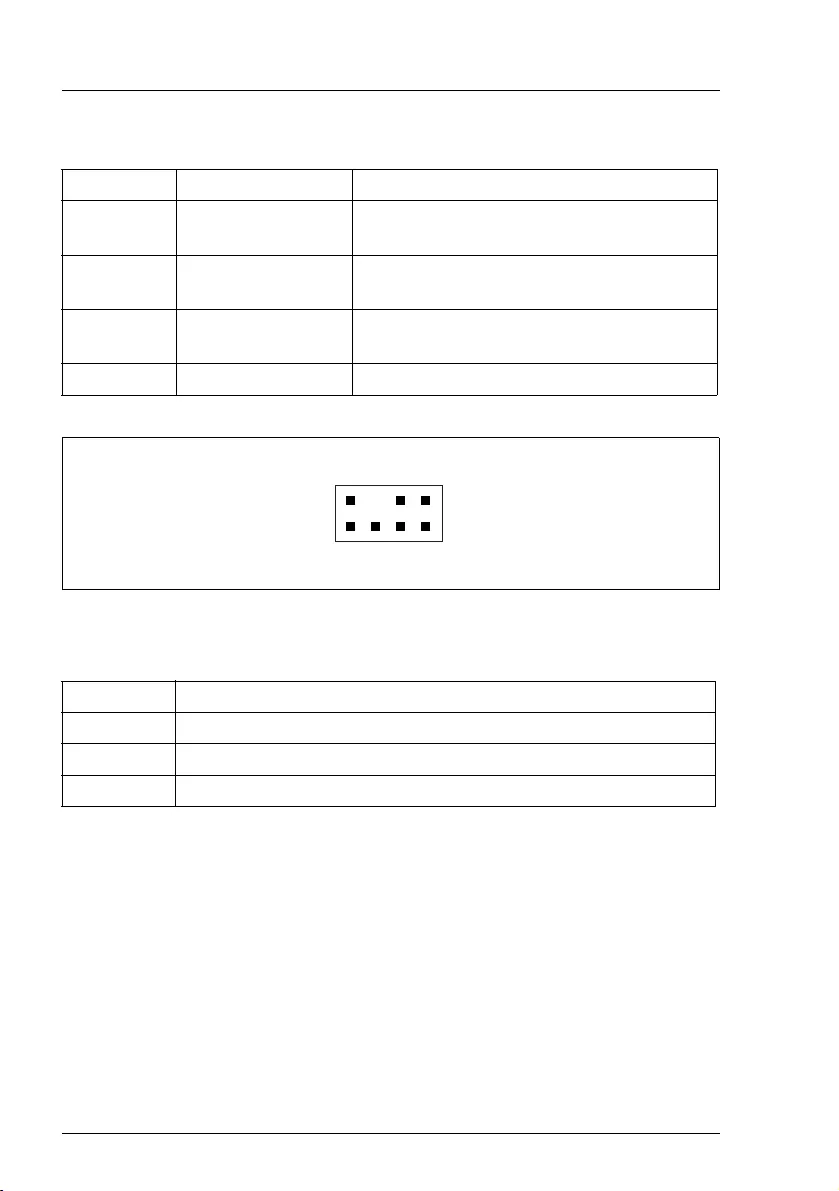
40
Modular RAID Controllers
Modular RAID 6Gb/s (SAS2.0)
Connectors
Figure 12: HDD LED connector
Indicators
Connector Type Description
SAS MLC1 x4 SAS, ports 0 - 3 SFF 8087 Mini SAS connector for SAS IO
cable to backplane and HDDs
SAS MLC2 x4 SAS, ports 4 - 7 SFF 8087 Mini SAS connector for SAS IO
cable to backplane and HDDs
HDD LED HDD activity
indication LED
8-pin connector
Pin 6 to connect activity LED
iBBU 1-20 Connector to attach remote iBBU
LED Description
L1 (HB) Heart Beat
L2 (WP) Write in cache pending
L3 (WA) Warning
1
24
3
6
5
8
7
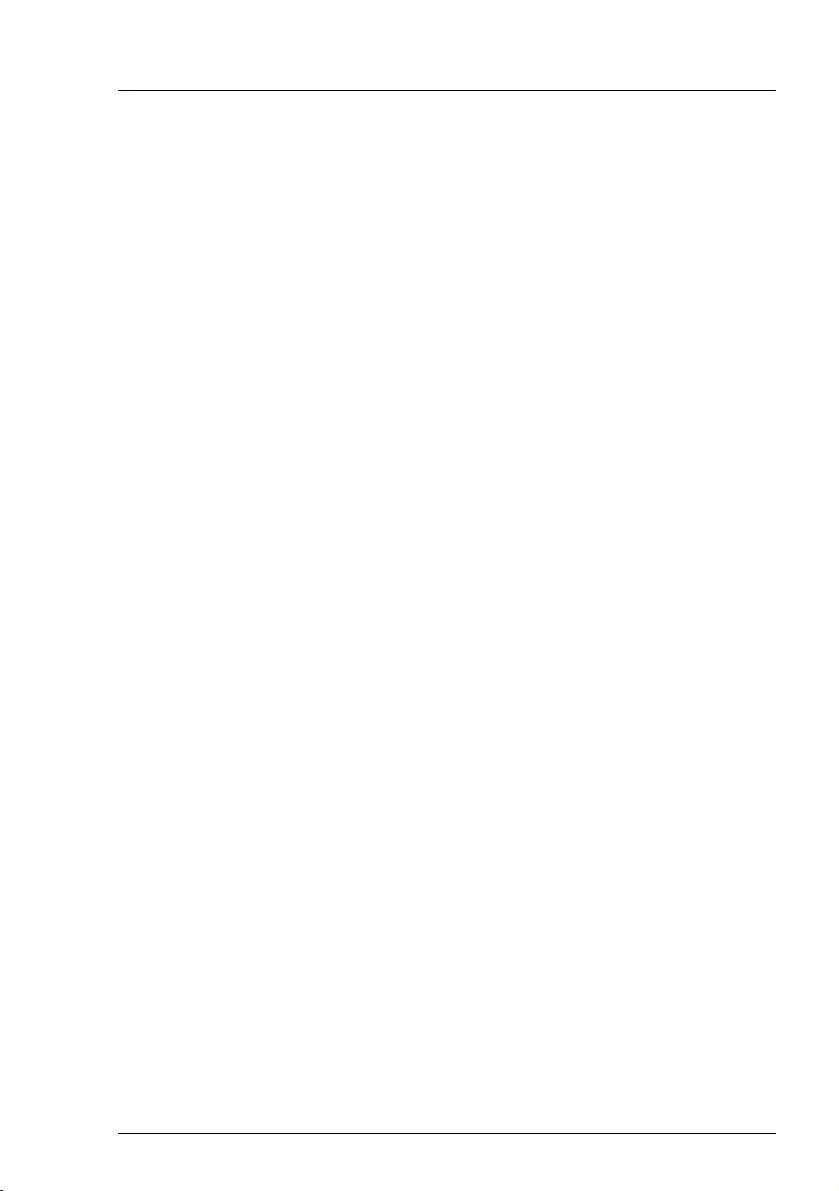
Modular RAID Controllers
41
Modular RAID 6Gb/s (SAS2.0)
4.2.4 Installation
This section describes how to install the SAS RAID controller in a server.
VCAUTION!
To safeguard against data loss, remember to back up your data before
you change your system configuration.
To install the new controller, proceed as follows:
Step 1 Unpack the controller
Unpack the new controller in a static-free environment. Remove
it from the anti-static bag and inspect it for damage.
If the controller appears to be damaged, contact the Fujitsu
support service.
Step 2 Prepare the server
Turn off the server and remove the cover from the chassis.
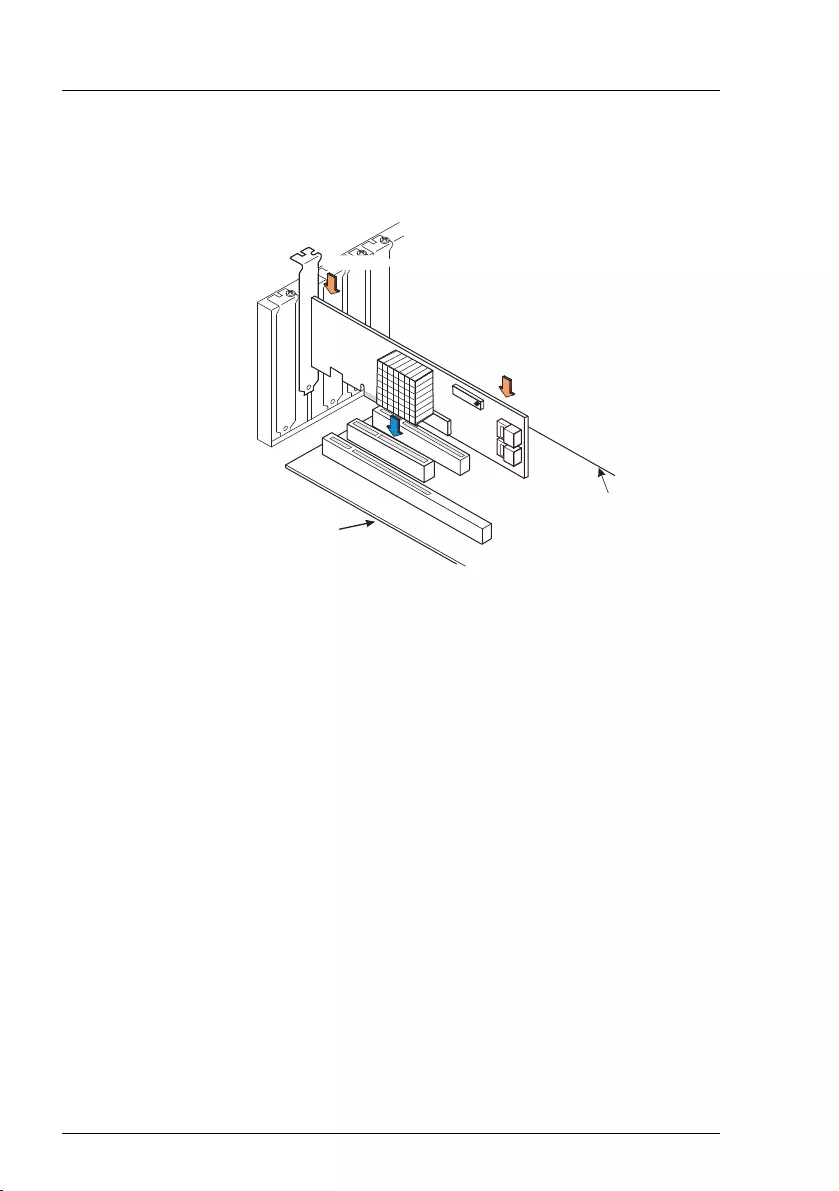
42
Modular RAID Controllers
Modular RAID 6Gb/s (SAS2.0)
Step 3 Install the new SAS RAID controller
Insert the controller in a suitable PCIe slot on the system board,
as shown in the figure above (see your system board guide for
information on the PCIe slot). Press down gently but firmly to
ensure the card is properly seated in the slot. Secure the
controller to the server chassis with the PCI card hold down
latches. Connect the SAS and/or SATA HDDs located in the
system to the SAS cable connector(s) on the controller.
Edge of Motherboard
Edge of
Motherboard
Press Here
Press Here
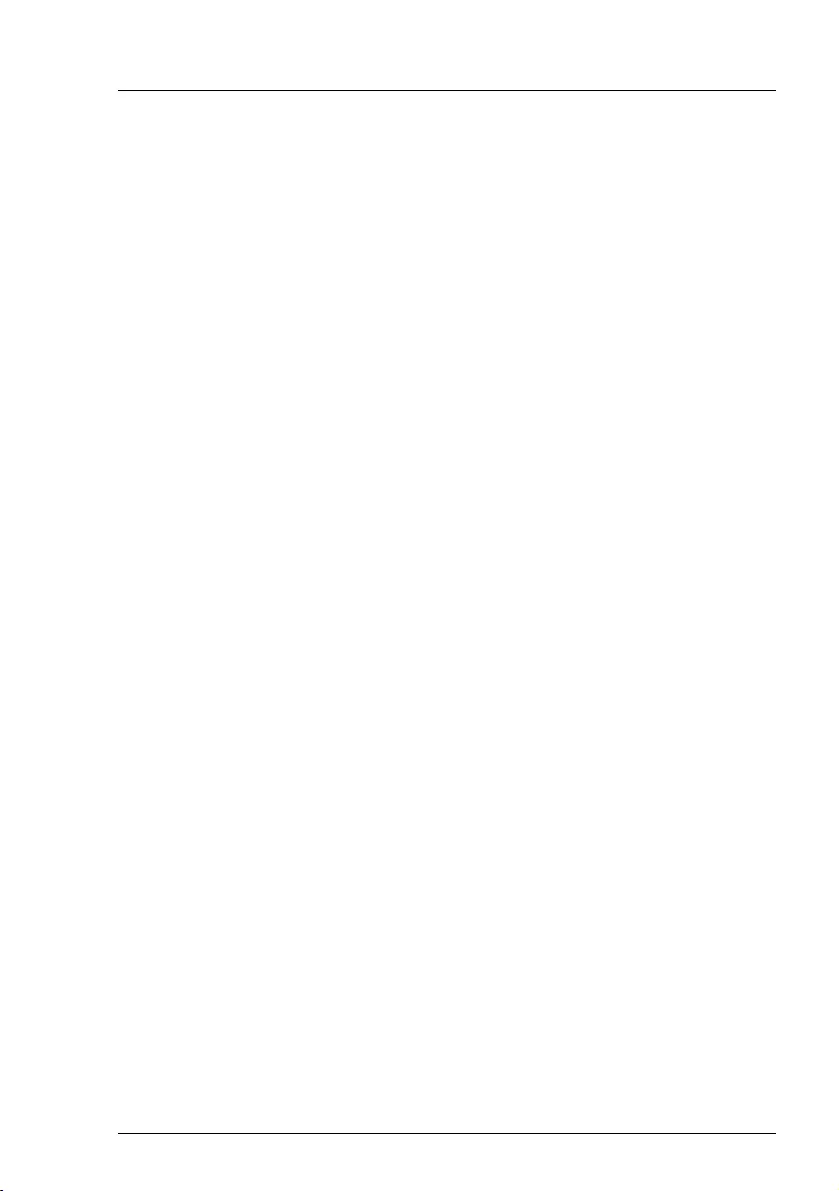
Modular RAID Controllers
43
Modular RAID 6Gb/s (SAS2.0)
Step 4 Power-up the server
Replace the server cover and reconnect the power cable(s). Start up
the server. Ensure that the SAS and/or SATA II devices are properly
connected to the controller.
During booting, a message similar to the following is displayed:
LSI MegaRAID SAS-MFI BIOS Version NTxx (Build ..date..)
Copyright(c) 2009, LSI Logic Corporation
HA-x (Bus x Dev y) RAID Ctrl SAS 6G 5/6 512MB (D2616)
FW package: xxxx
Step 5 Run the WebBIOS Configuration Utility
Run the WebBIOS Configuration Utility to configure the physical
arrays and logical drives. Press CTRL+H immediately to run the utility,
when the following message appears on the screen:
Press <Ctrl><H> for WebBIOS
Step 6 Install the operating system driver
The controller can operate under various operating systems. To use
these operating systems, you must install software drivers.
The ServerView Suite DVD 1 includes drivers for the supported
operating systems, along with documentation. You can view the
supported operating systems and download the latest drivers for
RAID adapters on the website at: http://ts.fujitsu.com/support/
For Japan please use the URL:
http://www.fujitsu.com/jp/products/computing/servers/primergy/downloads/
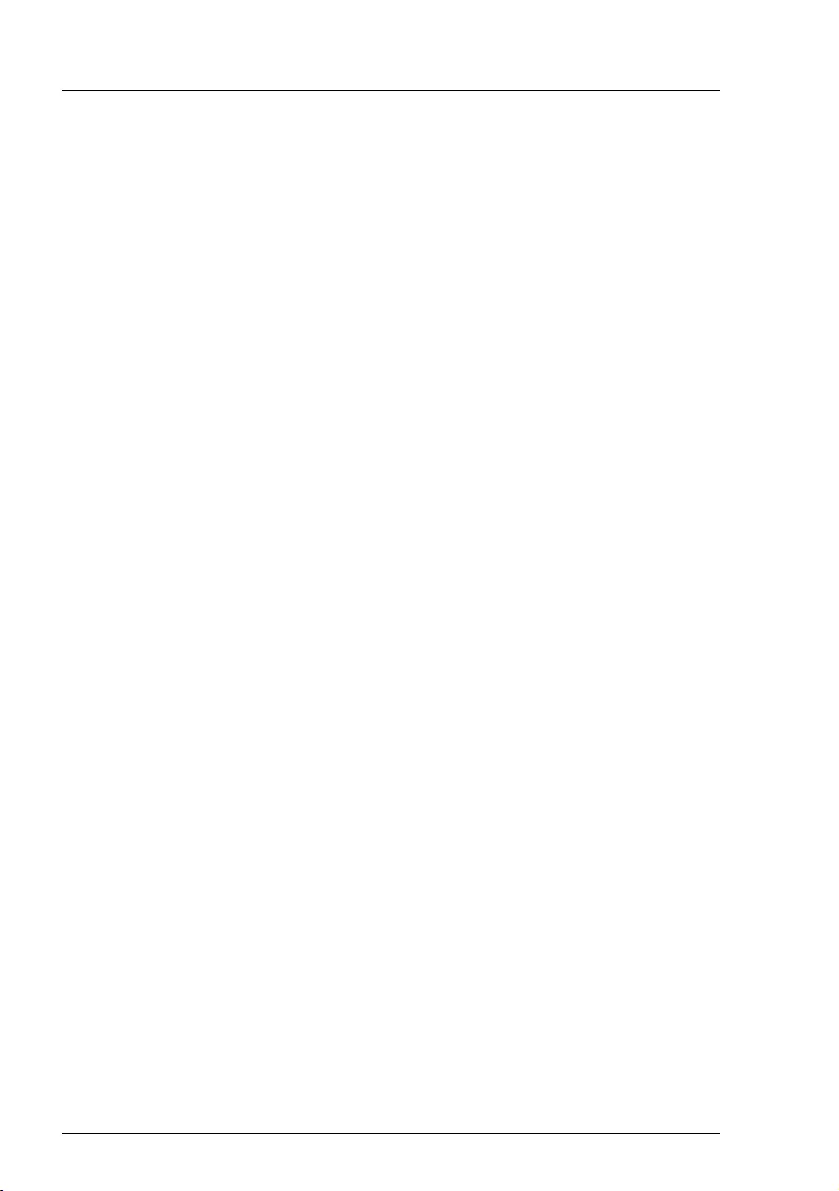
44
Modular RAID Controllers
Modular RAID 6Gb/s (SAS2.0)
4.2.5 Installing an optional iBBU module
4.2.5.1 Features
The MegaRAID LSIiBBU07 / LSIiBBU08 is an innovative, industry-exclusive
module and offers intelligent monitoring capabilities, accessible via ServerView
RAID.
The capabilities of the LSIiBBU07 / LSIiBBU08 include monitoring the battery
status and power levels as well as the ability to recondition and calibrate the
battery for improved reliability. It maintains data in the cache in the case of
powerfail (see data sheet for hold time duration).
4.2.5.2 Installation
The LSIiBBU07 / LSIiBBU08 supports remote connection to the Modular RAID
Controller "RAID Ctrl SAS 6G 5/6 512 MB (D2616)".
The LSIiBBU07 / LSIiBBU08 is not installed directly on the RAID controller.
Instead, use one of the supplied cables to connect the LSIiBBU07 / LSIiBBU08
to the RAID controller. The battery backup unit must be mounted inside the
chassis.
IBecause server chassis vary, there is no standard mounting option that
is compatible with all the different system configurations. Refer to your
server’s Options Guide or Upgrade and Maintenance Manual for
mounting details.
Therefore, the LSIiBBU07 / LSIiBBU08 battery kit contains only the
battery and a set of cables, allowing you to customize the location of the
remote battery to provide the most flexibility within different
environments.
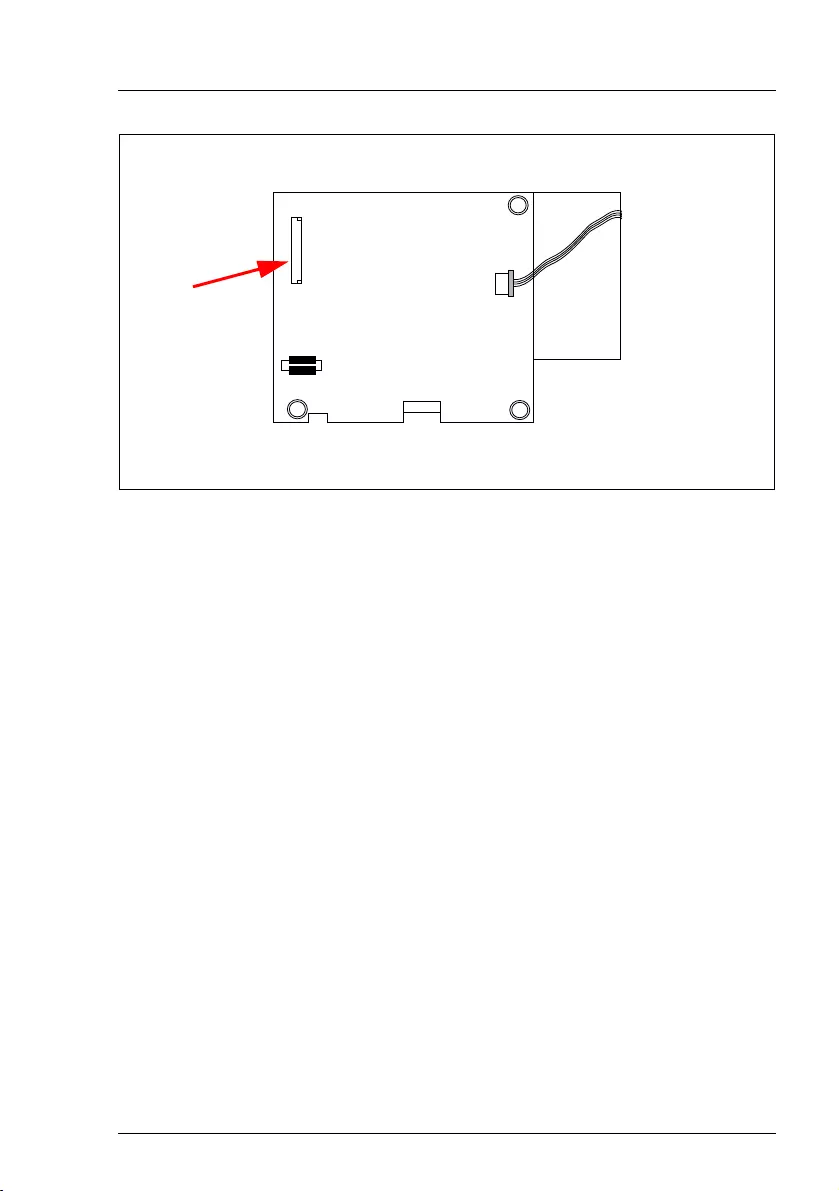
Modular RAID Controllers
45
Modular RAID 6Gb/s (SAS2.0)
Figure 13: Position of the cable connector LSIiBBU07 / LSIiBBU08
Note the cable connector marked with the red arrow and the holes (1) for the
screws that attach the LSIiBBU07 / LSIiBBU08 to the chassis.
To install the LSIiBBU07 / LSIiBBU08 remotely to the RAID controller, proceed
as follows:
1. Ground yourself, then remove the LSIiBBU07 / LSIiBBU08 from its package.
2. Secure the LSIiBBU07 / LSIiBBU08 to the server chassis as described in
the server documentation.
3. Insert the battery pack harness connector (at the end of the colored wires)
into the J4 connector (see figure 13) on the bottom of the
LSIiBBU07 / LSIiBBU08.
4. Connect the cable from the cable connector (see figure 13) on the
LSIiBBU07 / LSIiBBU08 to the BBU connector on the RAID controller.
IThe connectors are marked with a black dot to indicate pin 1.
J2
J5
J4
Cable connector Bottom
1
1
1
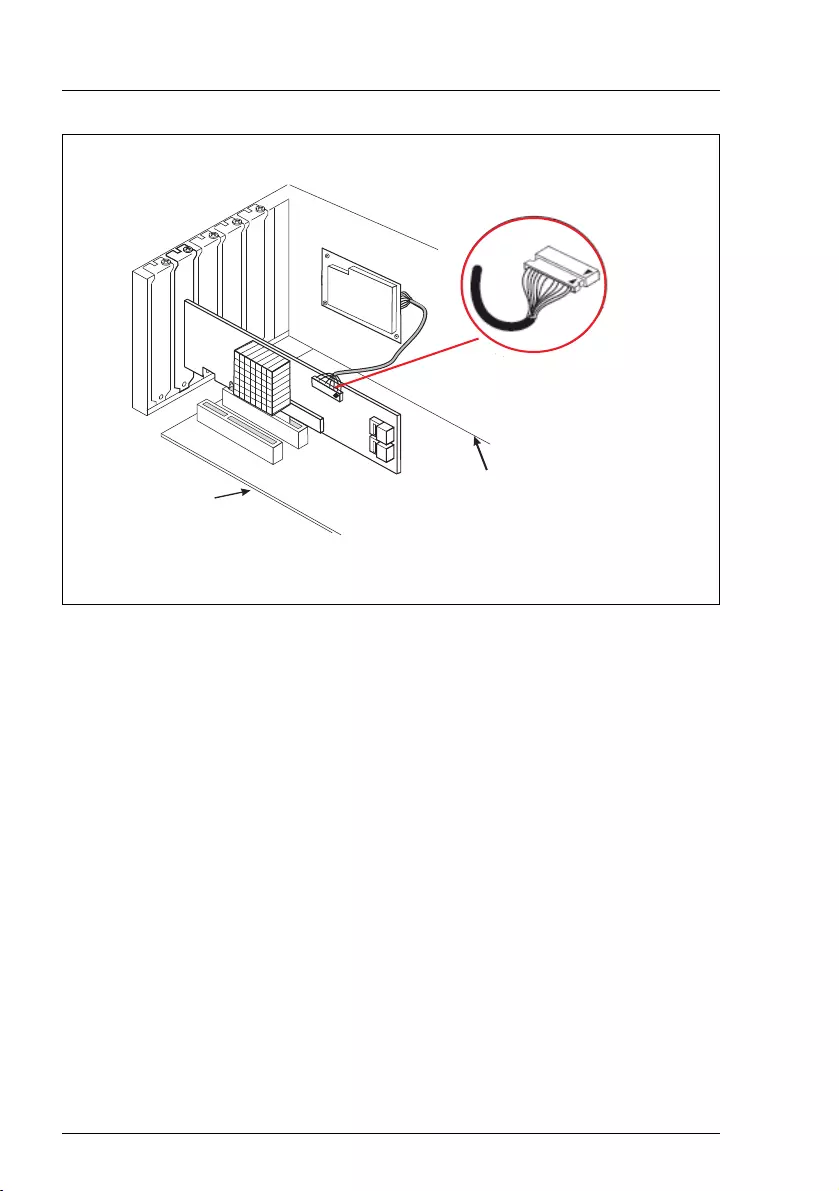
46
Modular RAID Controllers
Modular RAID 6Gb/s (SAS2.0)
Figure 14: Installing the iBBU07 / iBBU08 in a server chassis
PIN1
Edge of Motherboard
Edge of
Motherboard

Modular RAID Controllers
47
Modular RAID 6Gb/s (SAS2.0)
4.3 RAID Controller "PY SAS RAID Mezz Card
6 Gb (D3016)"
VATTENTION!
Make sure you observe the safety notes in chapter "Important
information" on page 9.
The RAID controller "PY SAS RAID Mezz Card 6 Gb (D3016)" is designed to
drive the BX400 and BX900 server's internal or external disk drives. The RAID
stack is based on LSI MegaRAID® and offers powerful data throughput,
extensive fault-tolerance and easy-to-use management.
Figure 15: "PY SAS RAID Mezz Card 6 Gb (D3016)" with optional iBBU (based on LSI
SAS2108)
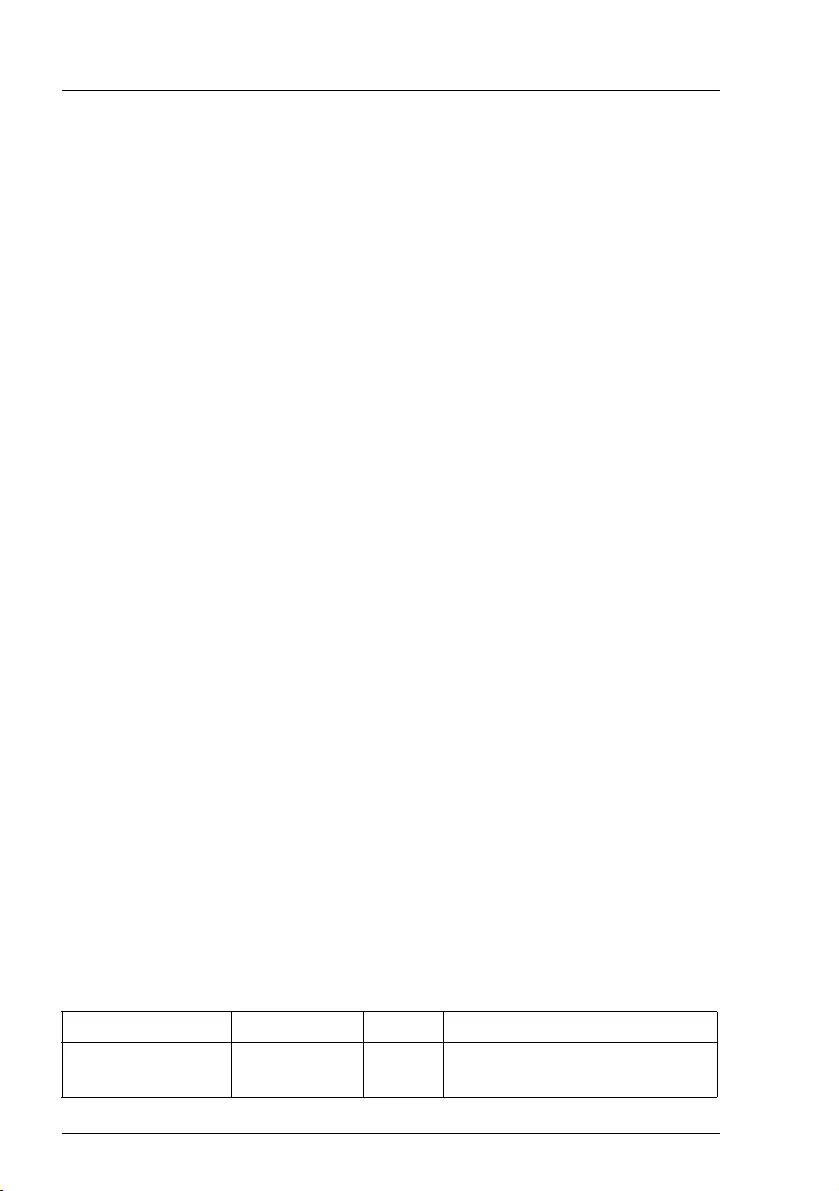
48
Modular RAID Controllers
Modular RAID 6Gb/s (SAS2.0)
4.3.1 Features
●
Industry-proven MegaRAID
®
data protection
●
Flexibility for both SAS 2.0 and SATA II
●
Advanced management and configuration suites
●
Supports RAID levels 0, 1, 1E, 5, 6, 10, 50 and 60
●
Optionally secured with BBU
●
Offers advanced MegaRAID functionality to integrated LSI SAS
●
12 V PCIe add-in card
●
8-lane 5.0 Gbit PCIe host bus
●
8 SAS/SATA ports
●
Each SAS/SATA port supports SSP, SMP and STP
●
Support for the following STP features:
– Addressing of SATA targets through expander
– Native Command Queuing (NCQ)
●
Support of the following SSP features:
– Wide port functionality (2 or 4 Phys from a single quad port)
– Narrow port functionality (1 Phy)
– Compatible with SATA target devices
●
2 x SATA connectors for internal hard disk drives, 1 x SAS lane each
●
1 x Midplane connector, 4 x SAS lanes
●
Hot-plug drives
●
SGPIO interfaces for signaling of SAS/SATA ports
●
Hardware XOR for RAID parity calculations
●
72-bit wide 512 MB of DDR2 800 (with ECC)
4.3.2 Controller versions
Name Chip Cache No. of SAS channels
S26361-D3016-Ax LSI SAS2108 512 MB 2 for internal disk drives
4 for Storage Blade Connection

Modular RAID Controllers
49
Modular RAID 6Gb/s (SAS2.0)
4.3.3 Connectors and indicators
The following figure shows the location of the connectors and indicators on the
SAS RAID controller.
1iBBU 4LED
2 SAS cable connectors 5 iBBU connector
3 SDB connector
1
2
3
4
5
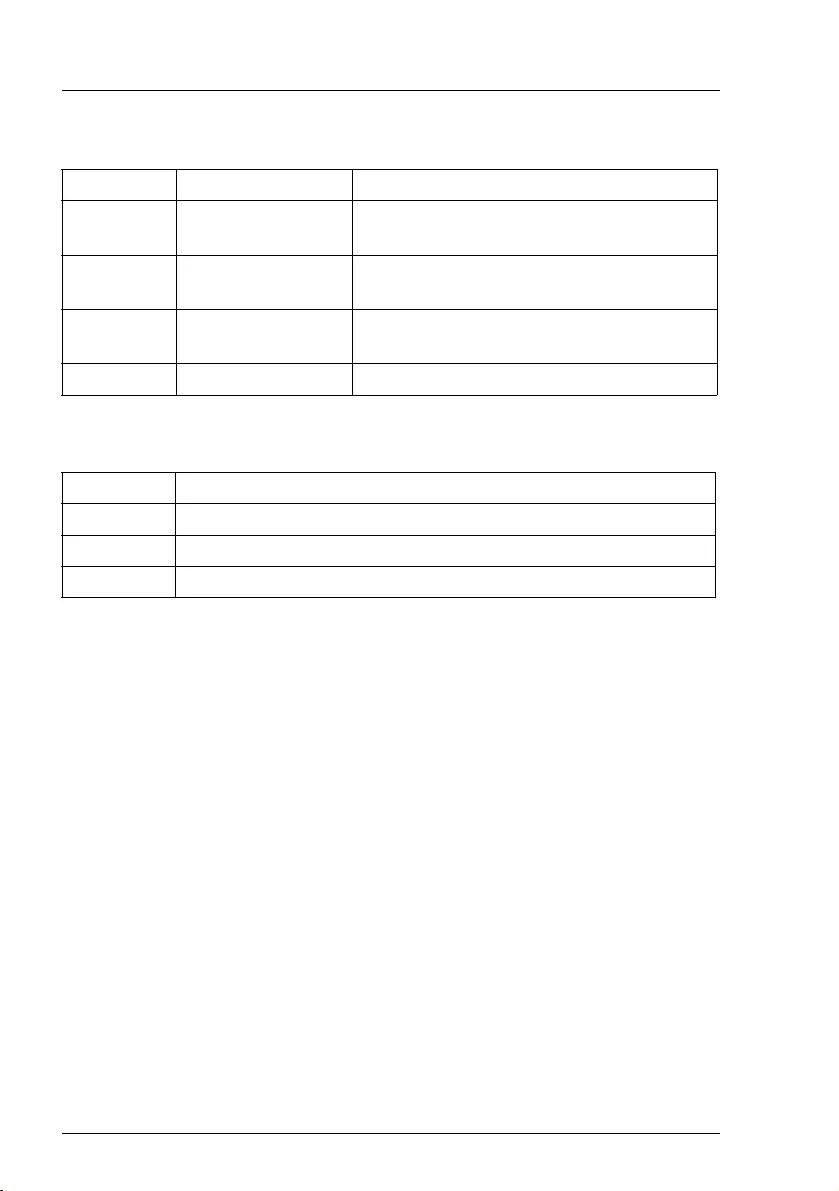
50
Modular RAID Controllers
Modular RAID 6Gb/s (SAS2.0)
Connectors
Indicators
4.3.4 Installation
This section describes how to install the SAS RAID controller in a server.
VCAUTION!
To safeguard against data loss, remember to back up your data before
you change your system configuration.
To install the new controller, proceed as follows:
Connector Type Description
SAS0 x1 SAS0 SATA connectors to connect local
SAS/SATA hard disk drives
SAS1 x1 SAS1 SATA connectors to connect local
SAS/SATA hard disk drives
SDB SAS side band
signals
6-pin connector
SAS side band connector
BBU Connector for direct iBBU connection
LED Description
HB Heart Beat
WP Write in cache pending
WA Warning
Step 1 Unpack the controller
Unpack the new controller in a static-free environment. Remove
it from the anti-static bag and inspect it for damage.
If the controller appears to be damaged, contact the Fujitsu
support service.
Step 2 Prepare the server
Shut down and power off the server and remove the server blade
from the chassis.
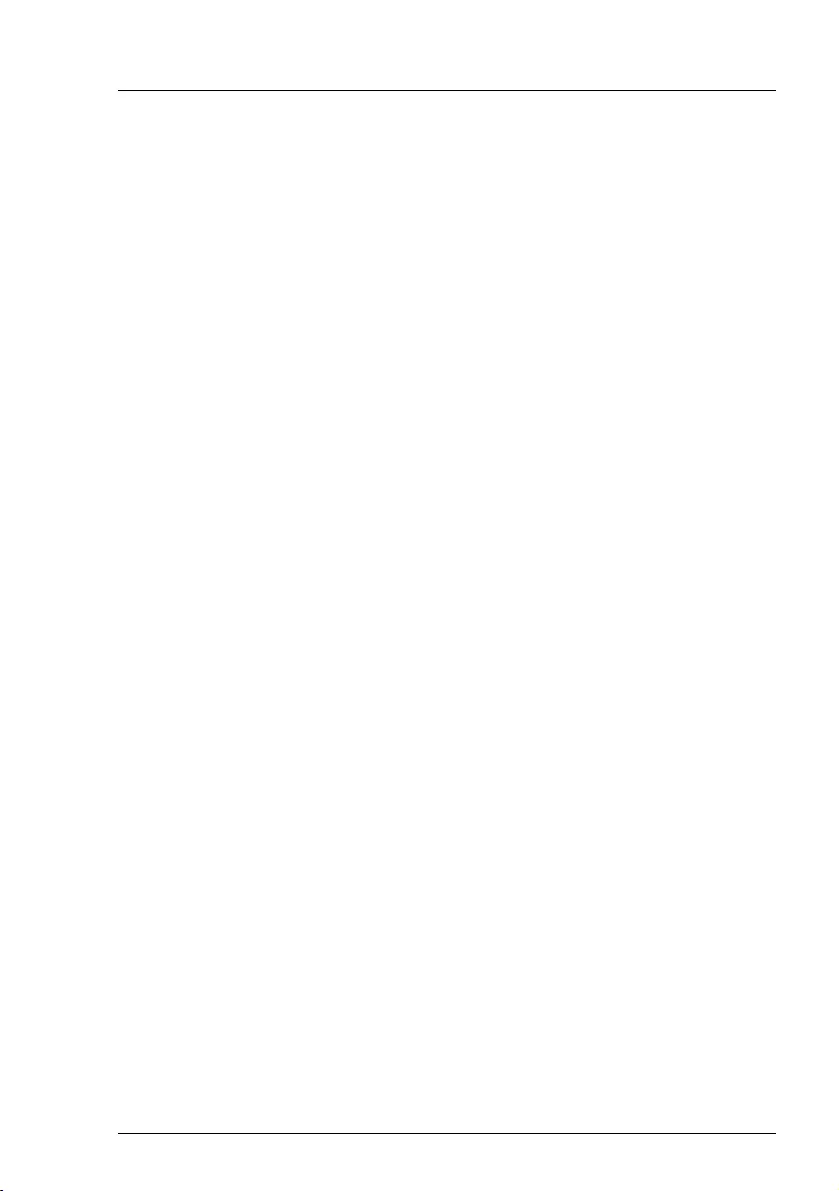
Modular RAID Controllers
51
Modular RAID 6Gb/s (SAS2.0)
Step 3 Install the new SAS RAID controller
Refer to the server blade specific Options Guide or Upgrade and
Maintenance Manual.
Step 4 Power-up the server
Replace the server cover and reinstall the server blade to the chassis.
Start up the server. Ensure that the SAS and/or SATA II devices are
properly connected to the controller.
During booting, a message similar to the following is displayed:
LSI MegaRAID SAS-MFI BIOS Version NTxx (Build ..date..)
Copyright(c) 2010, LSI Logic Corporation
HA-x (Bus x Dev y) PY SAS RAID Mezz Card 6GB (D3016)
FW package: xxxx
Step 5 Run the WebBIOS Configuration Utility
Run the WebBIOS Configuration Utility to configure the physical
arrays and logical drives. Press CTRL+H immediately to run the utility,
when the following message appears on the screen:
Press <Ctrl><H> for WebBIOS
Step 6 Install the operating system driver
The controller can operate under various operating systems. To use
these operating systems, you must install software drivers.
The ServerView Suite DVD 1 includes drivers for the supported
operating systems, along with documentation. You can view the
supported operating systems and download the latest drivers for
RAID adapters on the website at: http://ts.fujitsu.com/support/
For Japan please use the URL:
http://www.fujitsu.com/jp/products/computing/servers/primergy/downloads/
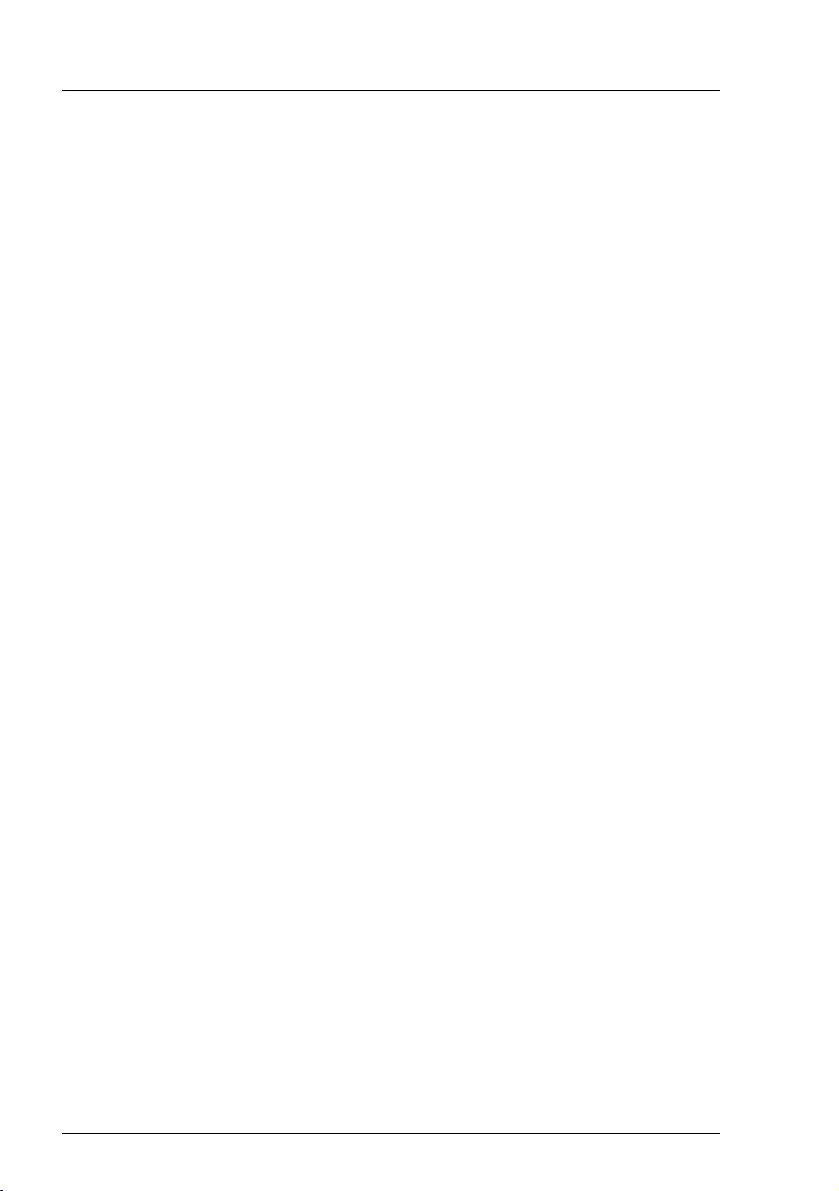
52
Modular RAID Controllers
Modular RAID 6Gb/s (SAS2.0)
4.3.5 Installing an optional iBBU module
4.3.5.1 Features
The MegaRAID LSIiBBU08 is an innovative, industry-exclusive module and
offers intelligent monitoring capabilities, accessible via ServerView RAID
Manager.
The capabilities of the LSIiBBU08 include monitoring the battery status and
power levels as well as the ability to recondition and calibrate the battery for
improved reliability. It maintains data in the cache in the case of powerfail (see
data sheet for hold time duration).
4.3.5.2 Installation
The LSIiBBU08 supports board to board connection to the modular RAID
controller "PY SAS RAID Mezz Card 6 Gb (D3016)".
The LSIiBBU08 is installed directly on the RAID Mezz Card.
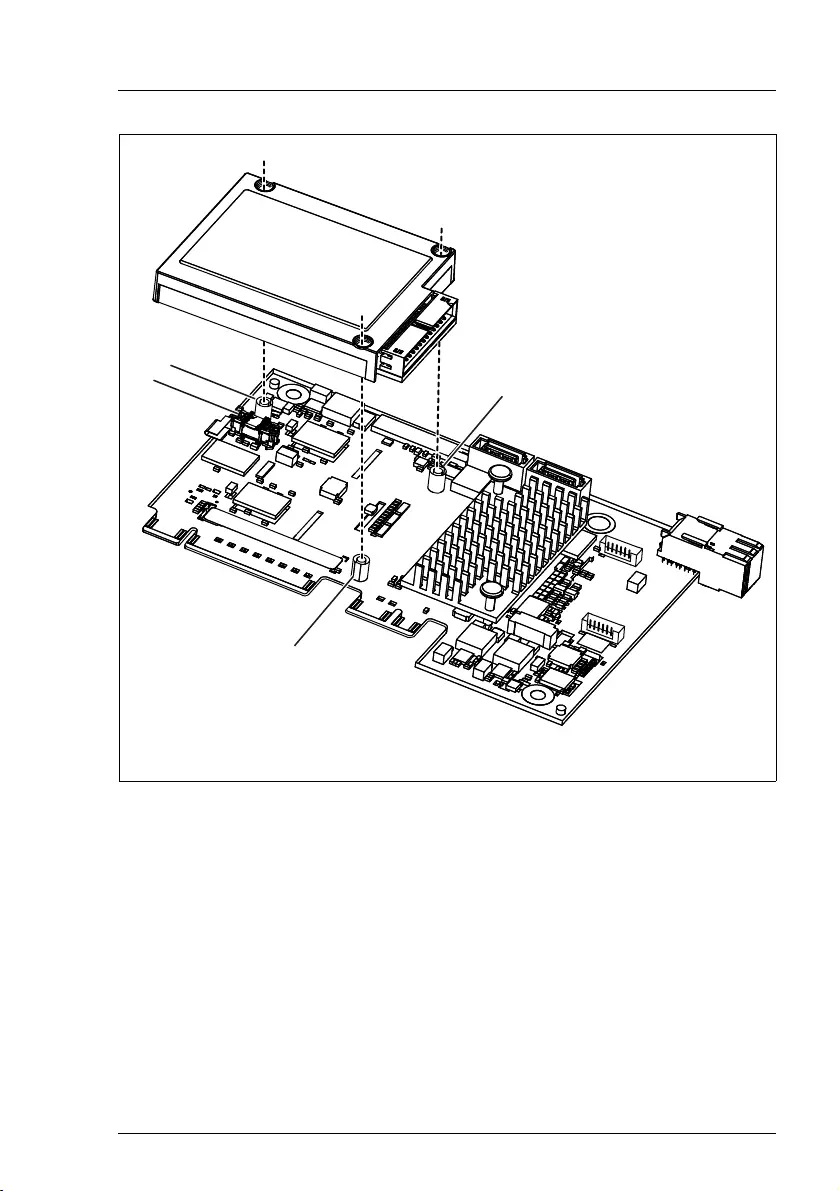
Modular RAID Controllers
53
Modular RAID 6Gb/s (SAS2.0)
Note the board to board connector (1) and the holes (2) for the screws that
attach the LSIiBBU08 to the RAID Mezz Card.
To install the LSIiBBU08 to the RAID controller, proceed as follows:
1. Ground yourself, then remove the LSIiBBU08 from its package.
2. Align iBBU08 connector J1 with iBBU connector of RAID Mezz Card and fix
the iBBU08 as described in the server documentation.
1
2
2
2
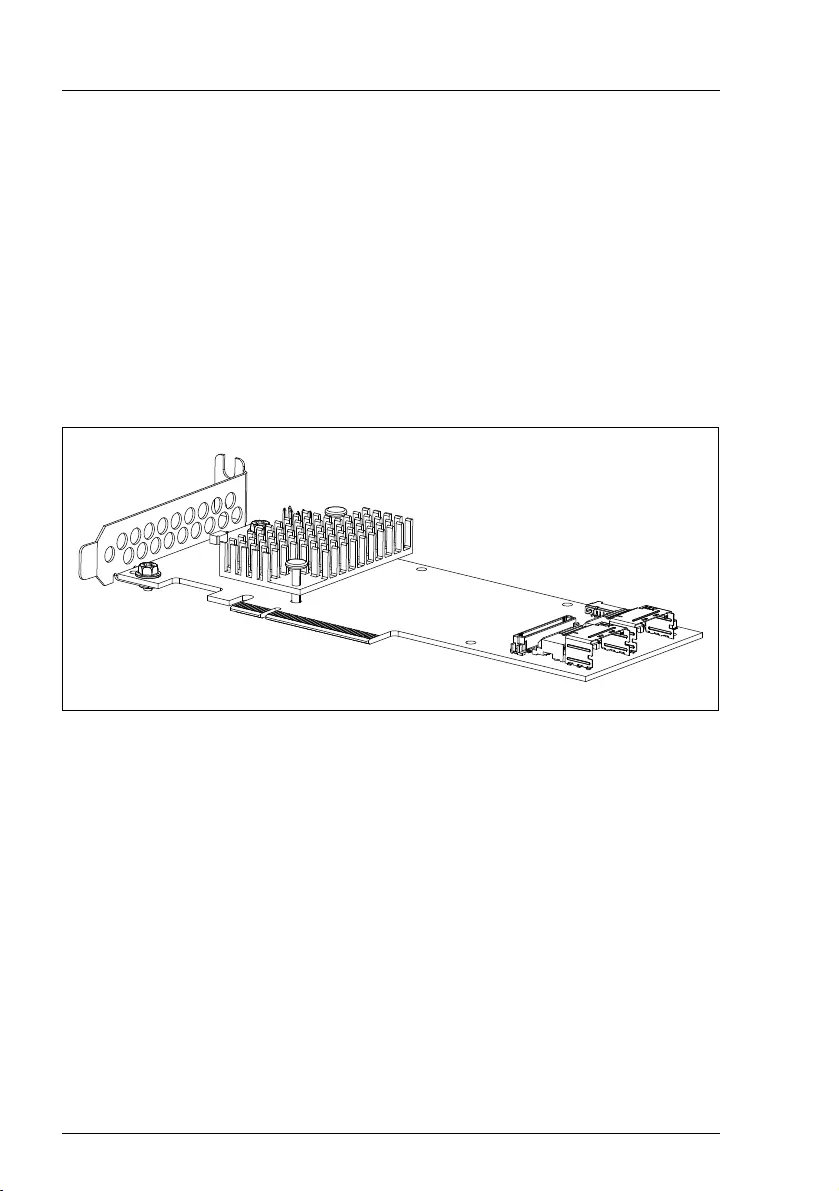
54
Modular RAID Controllers
Modular RAID 6Gb/s (SAS2.0)
4.4 RAID Controller "RAID Ctrl SAS 6G 1GB
(D3116)"
VATTENTION!
Make sure you observe the safety notes in chapter "Important
information" on page 9.
The RAID controller "RAID Ctrl SAS 6G 1GB (D3116)" is designed to drive the
server's internal disk drives. The RAID stack is based on LSI MegaRAID® and
offers powerful data throughput, extensive fault-tolerance and easy-to-use
management.
Figure 16: "RAID Ctrl SAS 6G 1GB (D3116)" controller (based on LSI SAS2208)
IDepending on the target system, the following bracket types are offered:
– Full height perforated
– Full height not perforated
– Low profile perforated
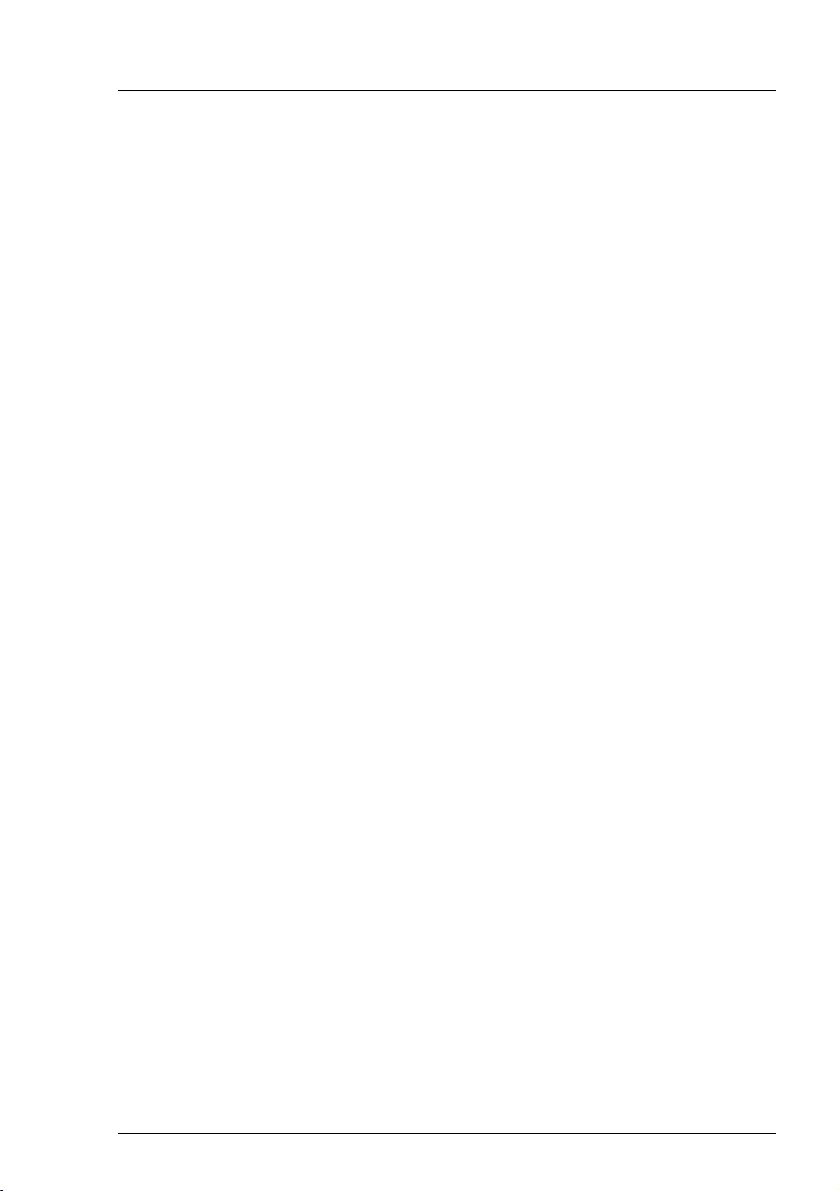
Modular RAID Controllers
55
Modular RAID 6Gb/s (SAS2.0)
4.4.1 Features
●
Industry-proven MegaRAID
®
data protection
●
Flexibility for both SAS 2.0 and SATA II / SATA III
●
Advanced management and configuration suites
●
Supports RAID levels 0, 1, 1E, 5, 6, 10, 50 and 60
●
Optional RAID controller FBU (Flash Backup Unit)
●
Offers advanced MegaRAID functionality to integrated LSI SAS
●
3.3 V / 12 V PCIe add-in card
●
8-lane 5.0 / 8.0 Gbit PCIe host bus
●
8 SAS/SATA ports
●
Each SAS/SATA port supports SSP, SMP and STP
●
Support for the following STP features:
– Addressing of SATA targets through expander
– Native Command Queuing (NCQ)
●
Support of the following SSP features:
– Wide port functionality (2 or 4 Phys from a single quad port,
or
or 8 Phys over two quad ports
)
– Narrow port functionality (1 Phy)
– Compatible with SATA target devices
●
2
Mini SAS 4i
SFF-8087 connectors
●
Hot-plug drives
●
SGPIO interfaces for signaling of SAS/SATA ports
●
Hardware XOR for RAID parity calculations
●
72-bit wide 1 GB of 1333MHz DDR3 SDRAM (with ECC)
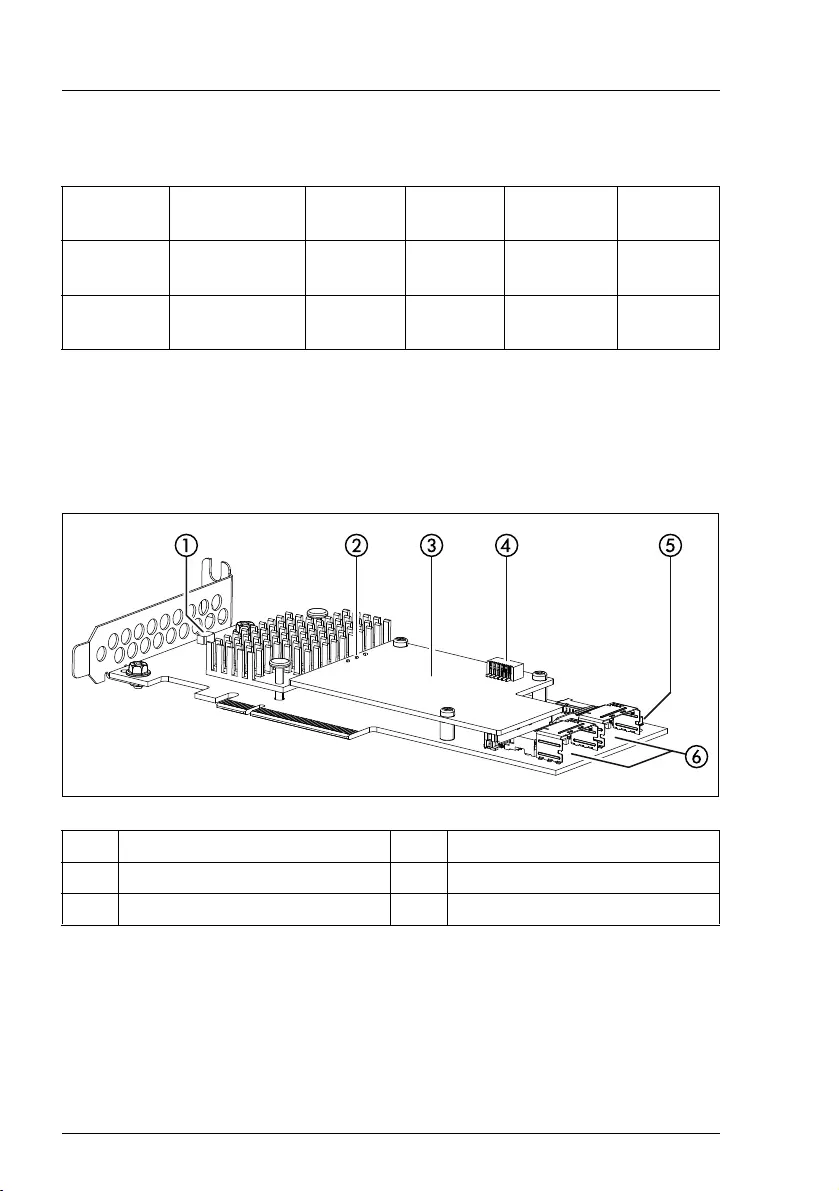
56
Modular RAID Controllers
Modular RAID 6Gb/s (SAS2.0)
4.4.2 Controller versions
4.4.3 Connectors and indicators
The following figure shows the location of the connectors and indicators on the
SAS RAID controller.
Name Chip PCIe Cache No. of SAS
channels
Bracket
type
S26361-
D3116-Bx LSI SAS2208 PCIe 2.0 1 GB 8 low profile
full height
S26361-
D3116-Cx LSI SAS2208 PCIe 3.0 1 GB 8 low profile
full height
1 HDD LED connector 4 FBU connector on TFM
2 TFM indicator LEDs 5 Indicator LEDs
3 TFM (optional) 6 SAS cable connectors
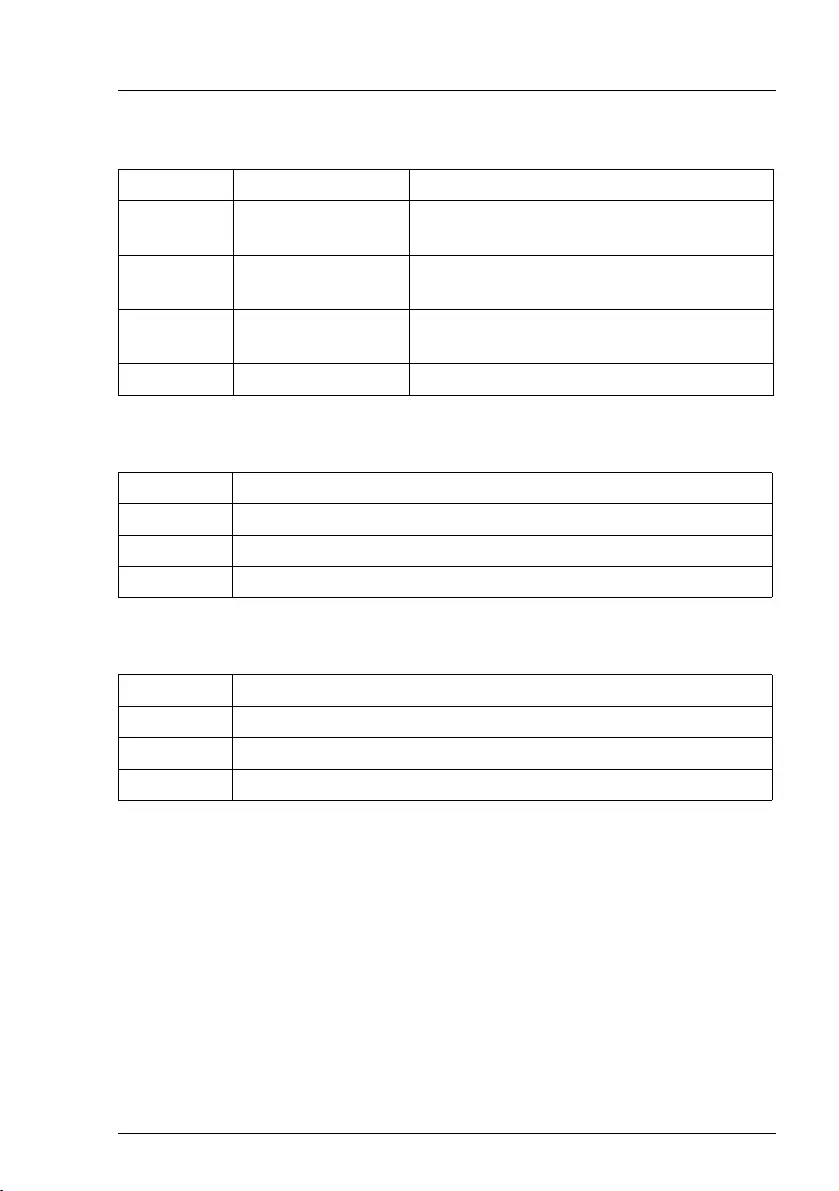
Modular RAID Controllers
57
Modular RAID 6Gb/s (SAS2.0)
Connectors
RAID controller indicators
TFM indicators
Connector Type Description
SAS MLC1 x4 SAS, ports 0 - 3 SFF 8087 Mini SAS connector for SAS IO
cable to backplane and HDDs
SAS MLC2 x4 SAS, ports 4 - 7 SFF 8087 Mini SAS connector for SAS IO
cable to backplane and HDDs
HDD LED HDD activity
indication LED
6-pin connector
Pin 4 to connect activity LED
FBU 1-6 Connector on TFM to attach FBU
LED Description
L1 (HB) Heart Beat
L2 (SE0) Error for Power PC0
L3 (SE1) Error for Power PC1
LED Description
L1 (green) Power available
L2 (blue) TFM / FBU status
L3 (yellow) Cache offload fault
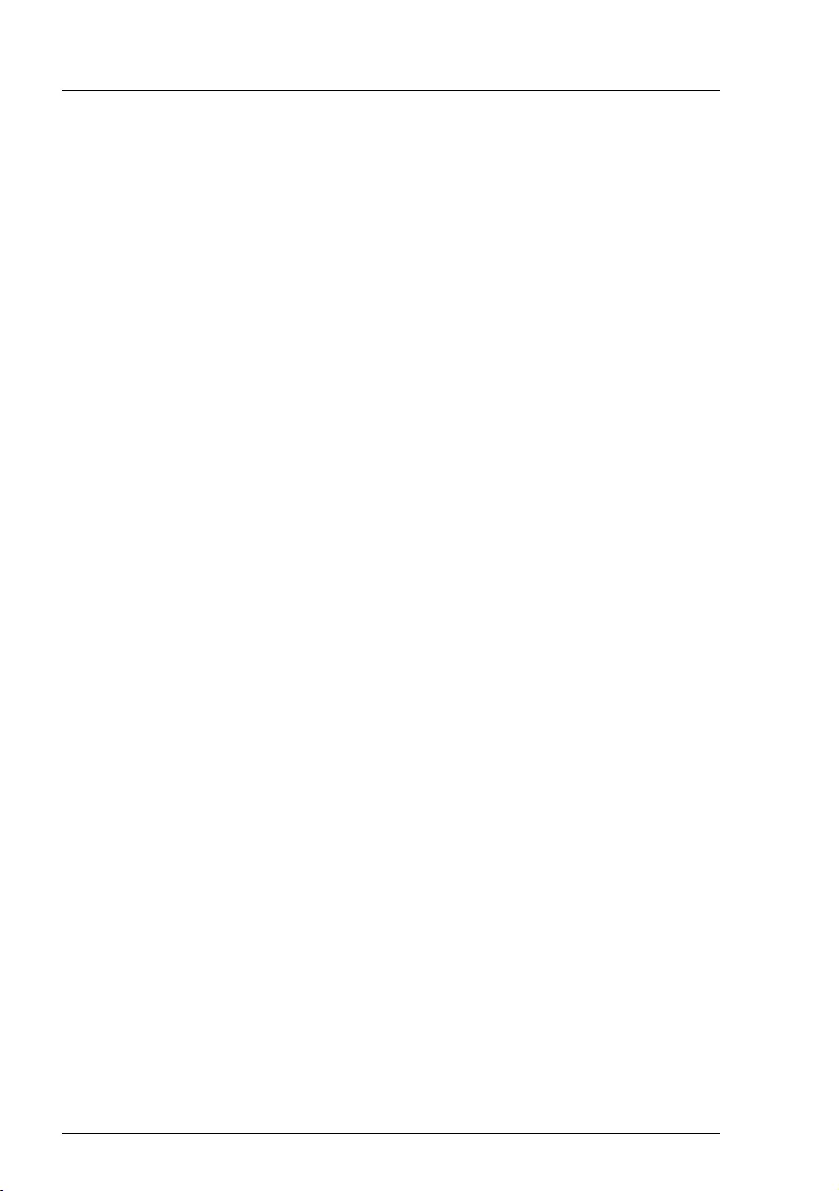
58
Modular RAID Controllers
Modular RAID 6Gb/s (SAS2.0)
4.4.4 Installation
This section describes how to install the SAS RAID controller in a server.
VCAUTION!
To safeguard against data loss, remember to back up your data before
you change your system configuration.
To install the new controller, proceed as follows:
Step 1 Unpack the controller
Unpack the new controller in a static-free environment. Remove
it from the anti-static bag and inspect it for damage.
If the controller appears to be damaged, contact the Fujitsu
support service.
Step 2 Prepare the server
Turn off the server and remove the cover from the chassis.
Step 3 Install the new SAS RAID controller
Insert the controller in a suitable PCIe slot on the system board.
Press down gently but firmly to ensure the controller is properly
seated in the slot. Secure the controller to the server chassis with
the PCI card hold down latches. Connect the SAS and/or SATA
HDDs located in the system to the SAS cable connector(s) on
the controller. Refer to your server specific Upgrade and
Maintenance Manual for information on the PCIe slot and
installing the controller.
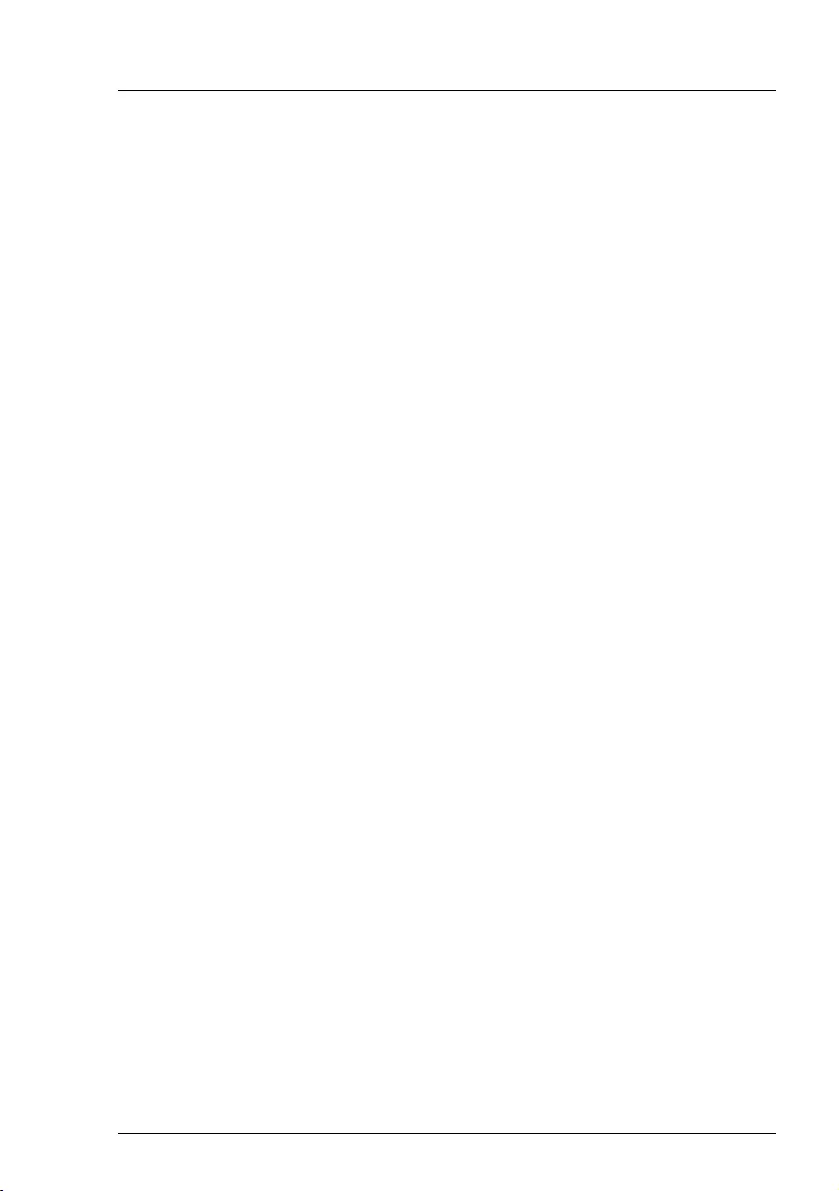
Modular RAID Controllers
59
Modular RAID 6Gb/s (SAS2.0)
Step 4 Power-up the server
Replace the server cover and reconnect the power cable(s). Start up
the server. Ensure that the SAS and/or SATA II devices are properly
connected to the controller.
During booting, a message similar to the following is displayed:
LSI MegaRAID SAS-MFI BIOS Version NTxx (Build ..date..)
Copyright(c) 2009, LSI Logic Corporation
HA-x (Bus x Dev y) RAID Ctrl SAS 6G 1GB (D3116)
FW package: xxxx
Step 5 Run the WebBIOS Configuration Utility
Run the WebBIOS Configuration Utility to configure the physical
arrays and logical drives. Press CTRL+H immediately to run the utility,
when the following message appears on the screen:
Press <Ctrl><H> for WebBIOS
Step 6 Install the operating system driver
The controller can operate under various operating systems. To use
these operating systems, you must install software drivers.
The ServerView Suite DVD 1 includes drivers for the supported
operating systems, along with documentation. You can view the
supported operating systems and download the latest drivers for
RAID adapters on the website at: http://ts.fujitsu.com/support/
For Japan please use the URL:
http://www.fujitsu.com/jp/products/computing/servers/primergy/downloads/
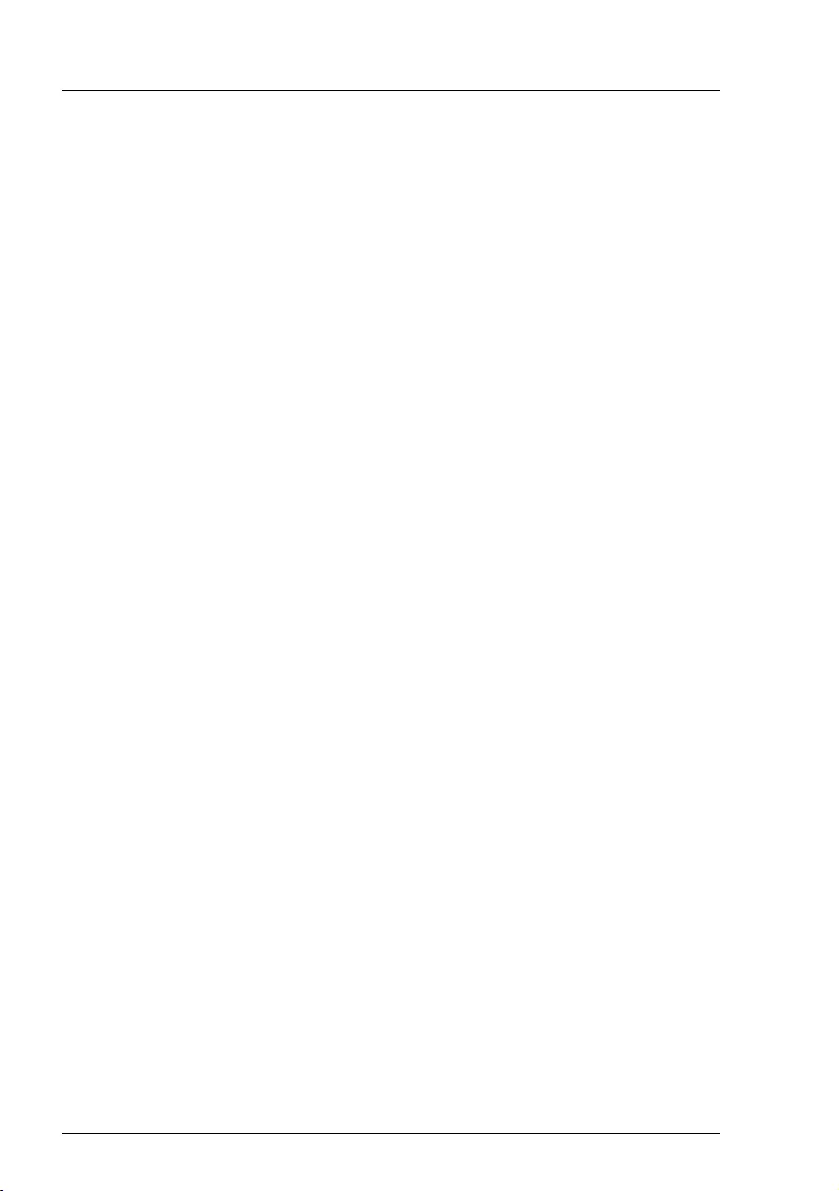
60
Modular RAID Controllers
Modular RAID 6Gb/s (SAS2.0)
4.4.5 Installing an optional TFM / FBU
4.4.5.1 Features
Using the LSI MegaRAID® CacheVault™ Technology offers better protection
for controller cache with our eco-friendly, low-maintenance 6Gb/s LSI
MegaRAID based controllers featuring CacheVault Technology.
This technology offloads data stored in the LSI MegaRAID based controller
cache to the NAND flash in the event of a power failure or other system
occurrence where the contents of controller cache are most at risk.
In addition, CacheVault technology eliminates the need for lithium ion (Li-ion)
batteries, traditionally used to protect DRAM cache memory on PCI RAID
controllers.
CacheVault technology offers:
CacheVault technology transfers the contents of the DRAM cache to NAND
flash using power from the supercap module in the event of a power or server
failure. With a traditional battery backup unit, after a limited time without
restored power, the cached data is lost. However, CacheVault technology safely
stores the contents of DRAM on NAND flash for up to three years.
4.4.5.2 Installation
The FBU supports remote connection to the Modular RAID Controller "RAID Ctrl
SAS 6G 1GB (D3116)".
The FBU is not installed directly on the RAID controller. Instead, use one of the
supplied cables to connect the FBU to the TFM on the RAID controller. The FBU
must be mounted inside the chassis.
IBecause server chassis vary, there is no standard mounting option that
is compatible with all the different system configurations. Refer to your
server’s Options Guide or Upgrade and Maintenance Manual for
mounting details.
Therefore, the FBU kit contains only the cache unit and a set of cables,
allowing you to customize the location of the remote FBU to provide the
most flexibility within different environments.
In newer chassis models Fujitsu offers mounting options using the
common holder technology. Using the common holder technology
facilitates mounting the FBU into the chassis.
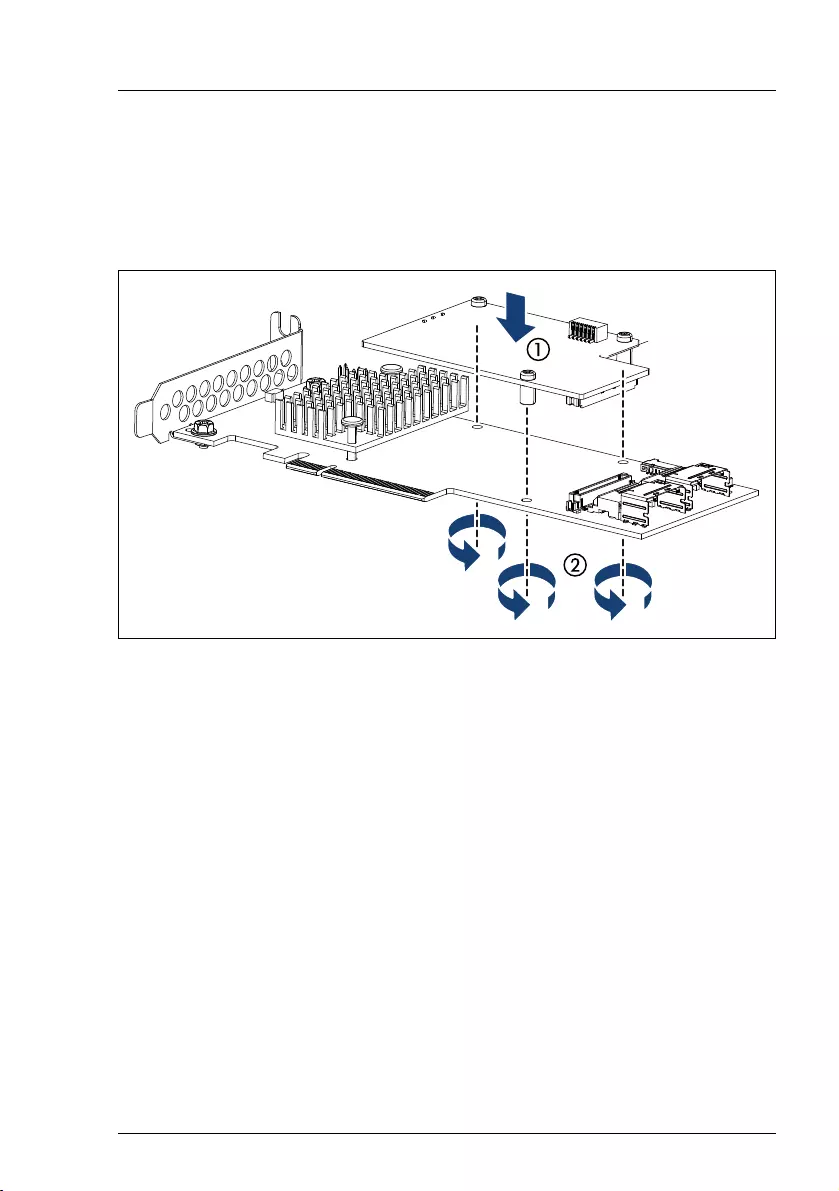
Modular RAID Controllers
61
Modular RAID 6Gb/s (SAS2.0)
IFor mounting the TFM, remove the controller from your system.
When removing / connecting the FBU from / to the TFM, remove AC
power from your system.
To install the TFM and FBU, proceed as follows:
Figure 17: Installing the TFM
ÊGround yourself, then fit the spacer bolts on the TFM on SAS RAID
controller (1).
ÊSecure the TFM on the controller with the three screws from the TFM kit (2).
ÊRemove the FBU from its package.
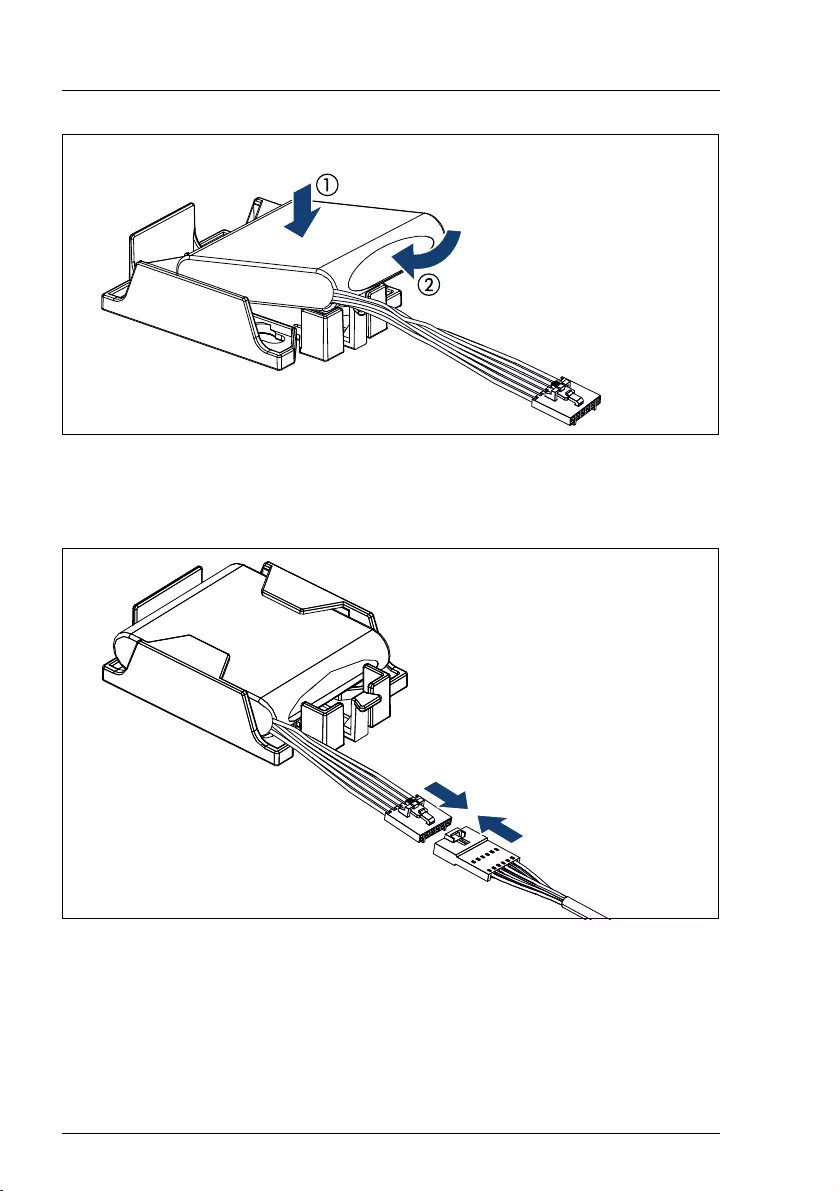
62
Modular RAID Controllers
Modular RAID 6Gb/s (SAS2.0)
Figure 18: Installing the FBU in the FBU holder
ÊAt a slight angle, fit the FBU under both retaining brackets of the FBU holder
as shown (1). Push in the FBU until it locks in place (2).
Figure 19: Connecting the FBU adapter cable to the FBU
ÊConnect the cable end of the FBU cable to the FBU adapter cable as shown.
ÊSecure the FBU to the server chassis as described in the server
documentation.
ÊConnect the loose end of the FBU adapter cable to the TFM on the RAID
controller (see section "Connectors and indicators" on page 56).

Modular RAID Controllers
63
Modular RAID 6Gb/s (SAS2.0)
4.5 RAID Controller "PY SAS RAID HDD Module
(D2816)"
VATTENTION!
Make sure you observe the safety notes in chapter "Important
information" on page 9.
The RAID controller "PY SAS RAID HDD Module (D2816)" is designed to drive
the BX920 server's internal or BX400 / BX900 external disk drives. The RAID
stack is based on LSI MegaRAID® and offers powerful data throughput,
extensive fault-tolerance and easy-to-use management.
Figure 20: "PY SAS RAID HDD Module (D2816)" controller (based on LSI SAS2208)
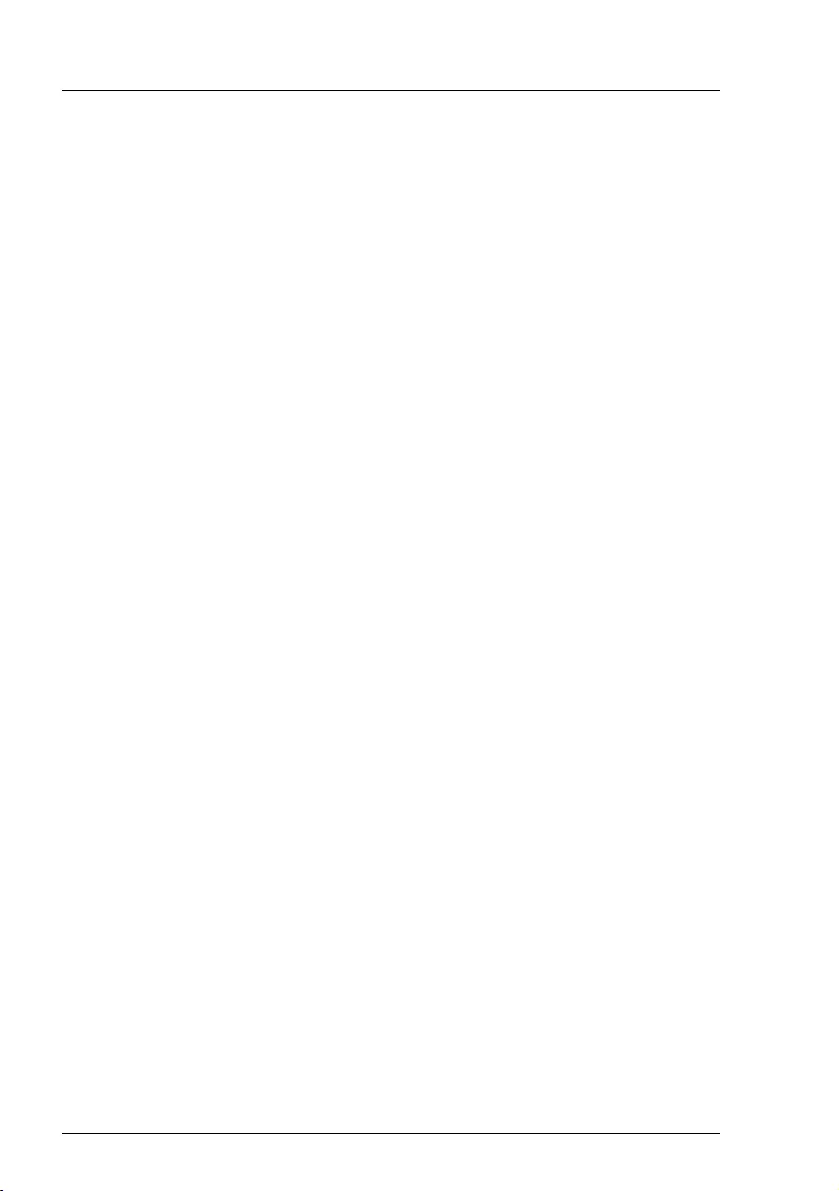
64
Modular RAID Controllers
Modular RAID 6Gb/s (SAS2.0)
4.5.1 Features
●
Industry-proven MegaRAID
®
data protection
●
Flexibility for both SAS 2.0 and SATA II / SATA III
●
Advanced management and configuration suites
●
12V PCIe RAID HDD module
●
Supports RAID levels 0, 1, 1E, 5, 6, 10, 50 and 60
●
Optional RAID controller FBU
●
Offers advanced MegaRAID functionality to integrated LSI SAS
●
8-lane 5.0 / 8.0 Gbit PCIe host bus
●
6 SAS/SATA ports, (2+2 ports for Storage Blade Connection and 2 ports for
Blade internal HDD Connection)
●
Each SAS/SATA port supports SSP, SMP and STP
●
Support for the following STP features:
– Addressing of SATA targets through expander
– Native Command Queuing (NCQ)
●
Support of the following SSP features:
– Wide port functionality (2x2 Phys from a single quad port)
– Narrow port functionality (1 Phy)
– Compatible with SATA target devices
●
Hot-plug drives
●
SGPIO interfaces for signaling of SAS/SATA ports
●
Hardware XOR for RAID parity calculations
●
72-bit wide 512 MB of 1333MHz DDR3 SDRAM (with ECC)
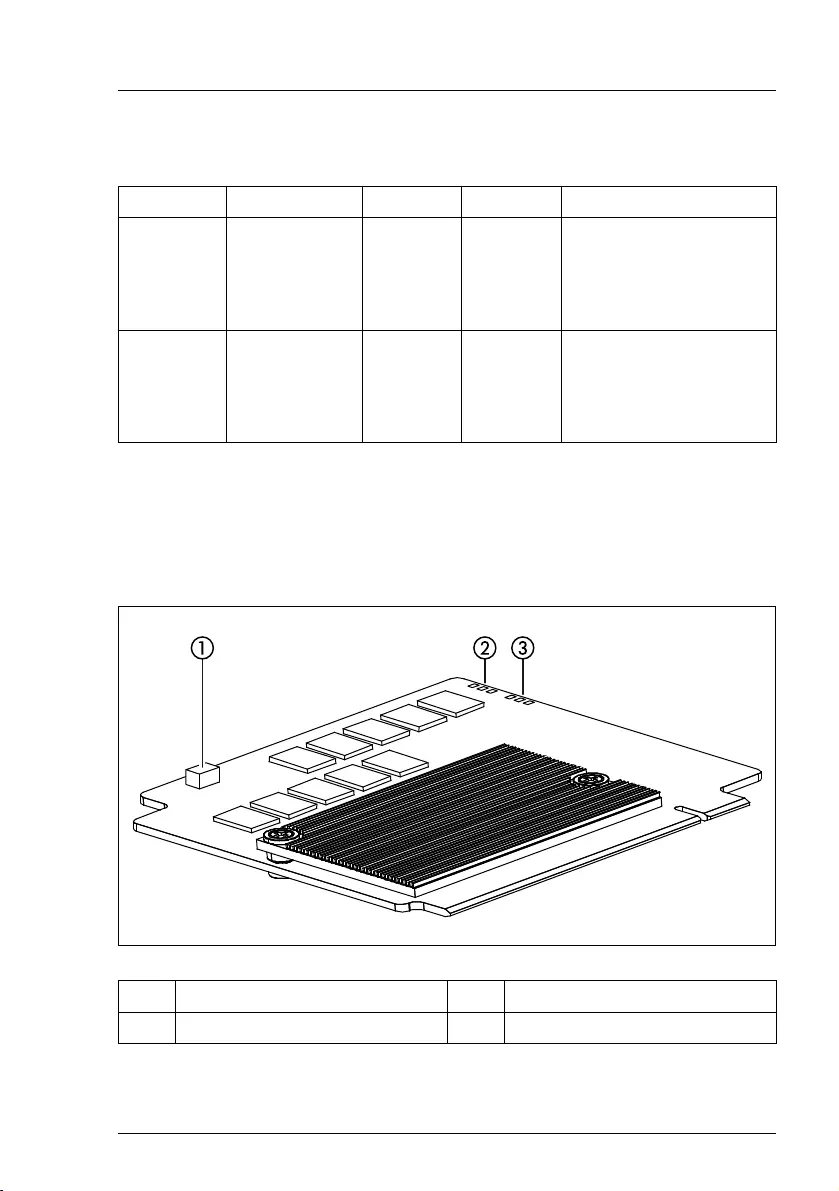
Modular RAID Controllers
65
Modular RAID 6Gb/s (SAS2.0)
4.5.2 Controller versions
4.5.3 Connectors and indicators
The following figure shows the location of the connectors and indicators on the
SAS RAID controller.
Name Chip PCIe Cache No. of SAS channels
S26361-
D2816-Ax LSI SAS2208 PCIe 2.0 512 MB
2+2 ports for Storage
Blade Connection
2 ports for Blade internal
HDD Connection
S26361-
D2816-Cx LSI SAS2208 PCIe 3.0 512 MB
2+2 ports for Storage
Blade Connection
2 ports for Blade internal
HDD Connection
1 FBU connector 3 Indicator LEDs
2 TFM indicator LEDs
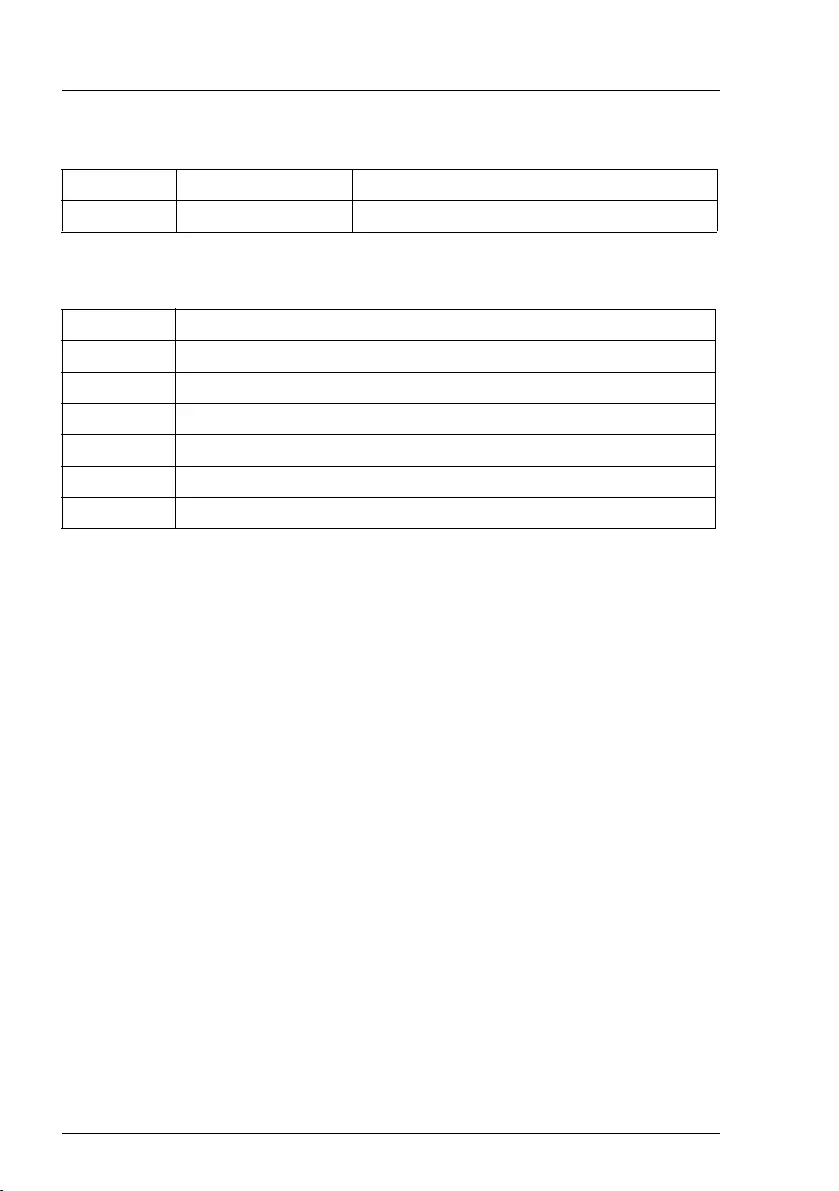
66
Modular RAID Controllers
Modular RAID 6Gb/s (SAS2.0)
Connectors
Indicators
4.5.4 Installation
This section describes how to install the SAS RAID controller in a server.
VCAUTION!
To safeguard against data loss, remember to back up your data before
you change your system configuration.
To install the new controller, proceed as follows:
Connector Type Description
FBU 1-6 Connector to attach FBU
LED Description
L1 (H322) Heart Beat
L2 (H321) Error for Power PC1
L3 (H320) Error for Power PC0
L4 (H102) Power available
L5 (H101) Status
L6 (H100) Cache offload fault
Step 1 Unpack the controller
Unpack the new controller in a static-free environment. Remove it
from the anti-static bag and inspect it for damage.
If the controller appears to be damaged, contact the Fujitsu support
service.
Step 2 Prepare the server
Shut down and power off the server and remove the server blade from
the chassis.
Step 3 Install the new SAS RAID controller
Refer to the server blade specific Options Guide or Upgrade and
Maintenance Manual.
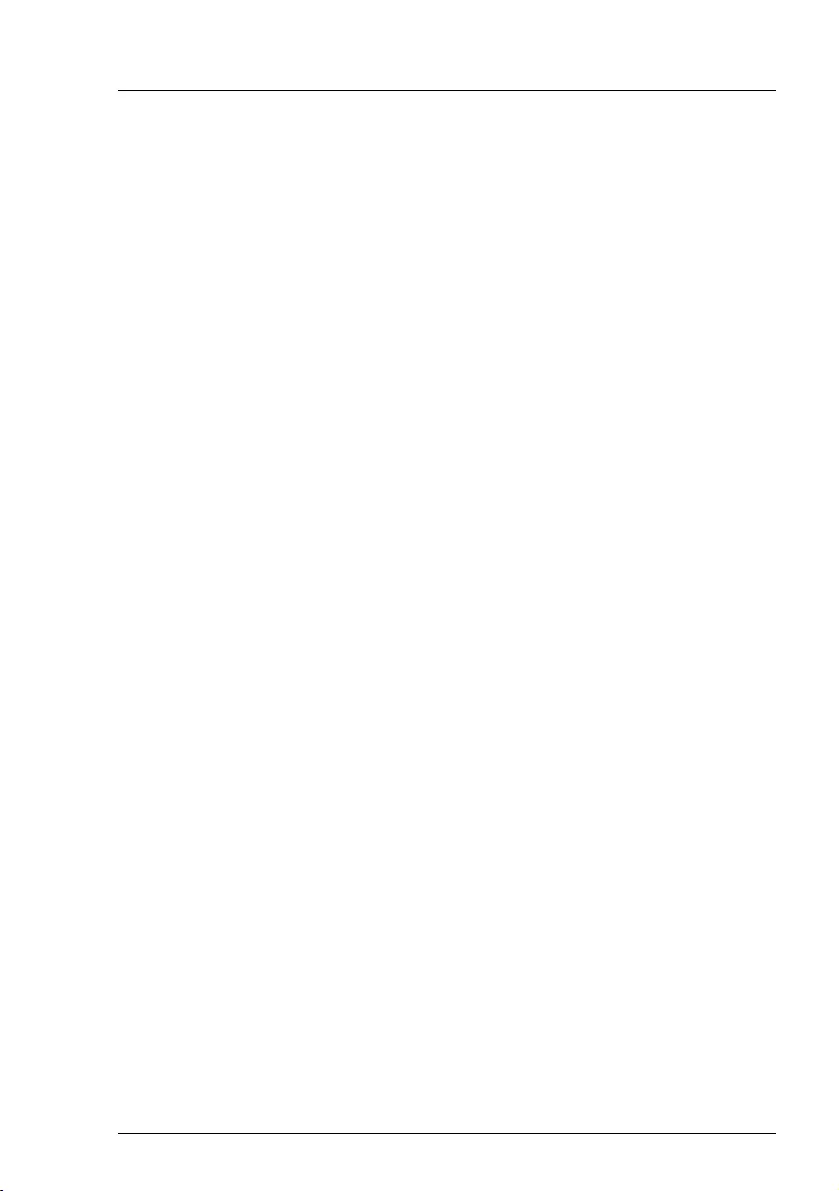
Modular RAID Controllers
67
Modular RAID 6Gb/s (SAS2.0)
Step 4 Power-up the server
Replace the server cover and reinstall the server blade to the chassis.
Start up the server. Ensure that the SAS and/or SATA II devices are
properly connected to the controller.
During booting, a message similar to the following is displayed:
LSI MegaRAID SAS-MFI BIOS Version NTxx (Build ..date..)
Copyright(c) 2010, LSI Logic Corporation
HA-x (Bus x Dev y) PY SAS RAID HDD Module (D2816)
FW package: xxxx
Step 5 Run the WebBIOS Configuration Utility
Run the WebBIOS Configuration Utility to configure the physical
arrays and logical drives. Press CTRL+H immediately to run the utility,
when the following message appears on the screen:
Press <Ctrl><H> for WebBIOS
Step 6 Install the operating system driver
The controller can operate under various operating systems. To use
these operating systems, you must install software drivers.
The ServerView Suite DVD 1 includes drivers for the supported
operating systems, along with documentation. You can view the
supported operating systems and download the latest drivers for RAID
adapters on the website at: http://ts.fujitsu.com/support/
For Japan please use the URL:
http://www.fujitsu.com/jp/products/computing/servers/primergy/downloads/
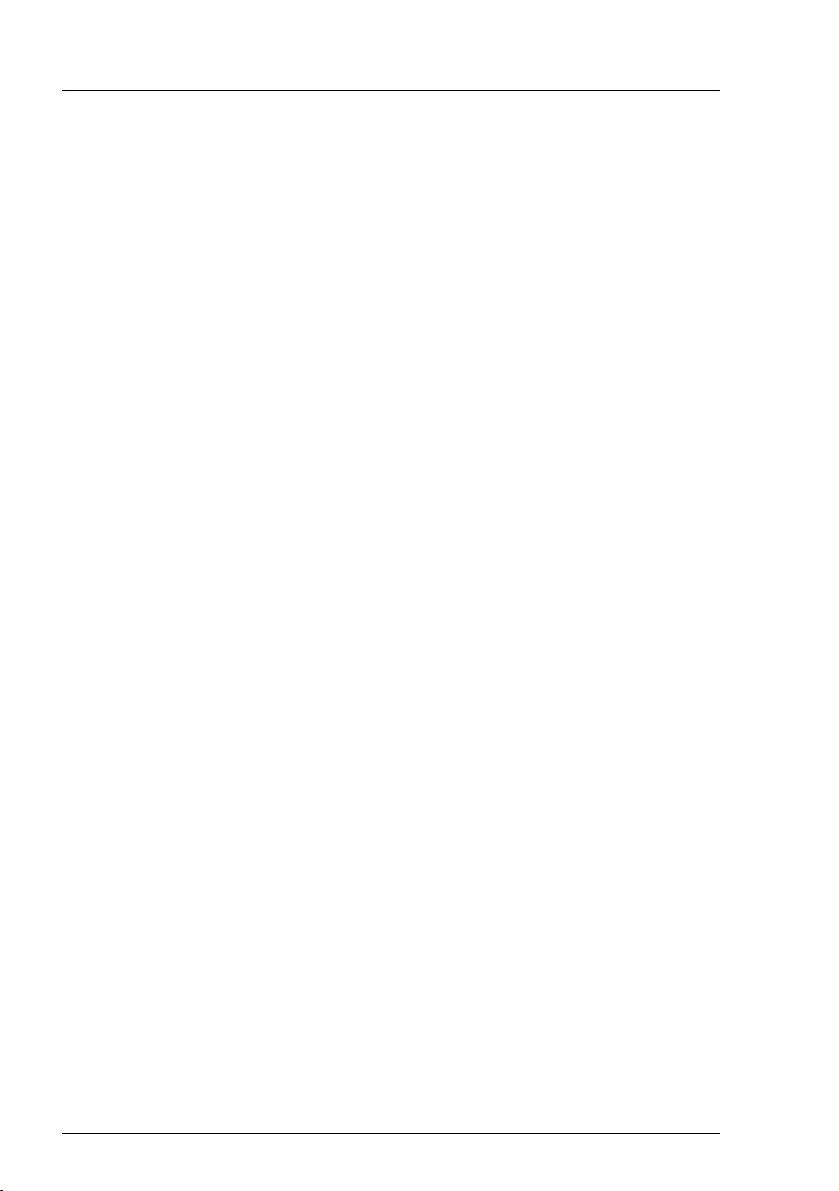
68
Modular RAID Controllers
Modular RAID 6Gb/s (SAS2.0)
4.5.5 Installing an optional FBU
4.5.5.1 Features
Using the LSI MegaRAID® CacheVault™ Technology offers better protection
for controller cache with our eco-friendly, low-maintenance 6Gb/s LSI
MegaRAID based controllers featuring CacheVault Technology.
This technology offloads data stored in the LSI MegaRAID based controller
cache to the NAND flash in the event of a power failure or other system
occurrence where the contents of controller cache are most at risk.
In addition, CacheVault technology eliminates the need for lithium ion (Li-ion)
batteries, traditionally used to protect DRAM cache memory on PCI RAID
controllers.
CacheVault technology offers:
CacheVault technology transfers the contents of the DRAM cache to NAND
flash using power from the supercap module in the event of a power or server
failure. With a traditional battery backup unit, after a limited time without
restored power, the cached data is lost. However, CacheVault technology safely
stores the contents of DRAM on NAND flash for up to three years.
4.5.5.2 Installation
The FBU supports remote connection to the Modular RAID Controller "PY SAS
RAID HDD Module (D2816)". The FBU is directly connected to the RAID
controller.
IBecause server chassis vary, there is no standard mounting option that
is compatible with all the different system configurations. Refer to your
server’s Options Guide or Upgrade and Maintenance Manual for
mounting details.
To install the FBU to the RAID controller, proceed as follows:
ÊGround yourself.
ÊRemove the FBU from its package.

Modular RAID Controllers
69
Modular RAID 6Gb/s (SAS2.0)
Figure 21: LSI FBU02A module
ÊInstall the FBU into the system and connect it to the SAS RAID controller as
described in the "PRIMERGY BX920 S3 Server Blade" Upgrade and
Maintenance Manual.

70
Modular RAID Controllers
Modular RAID 6Gb/s (SAS2.0)
4.6 SAS Controller "PY SAS RAID HDD Module
w/o Cache (D2837)"
VATTENTION!
Make sure you observe the safety notes in chapter "Important
information" on page 9.
The RAID controller "PY SAS RAID HDD Module w/o Cache (D2837)" is
designed to drive the BX400 and BX900 server's internal disk drives. The RAID
stack is based on LSI MegaRAID® and offers powerful data throughput,
extensive fault-tolerance and easy-to-use management.
Figure 22: "PY SAS RAID HDD Module w/o Cache (D2837)" (based on LSI SAS2208)
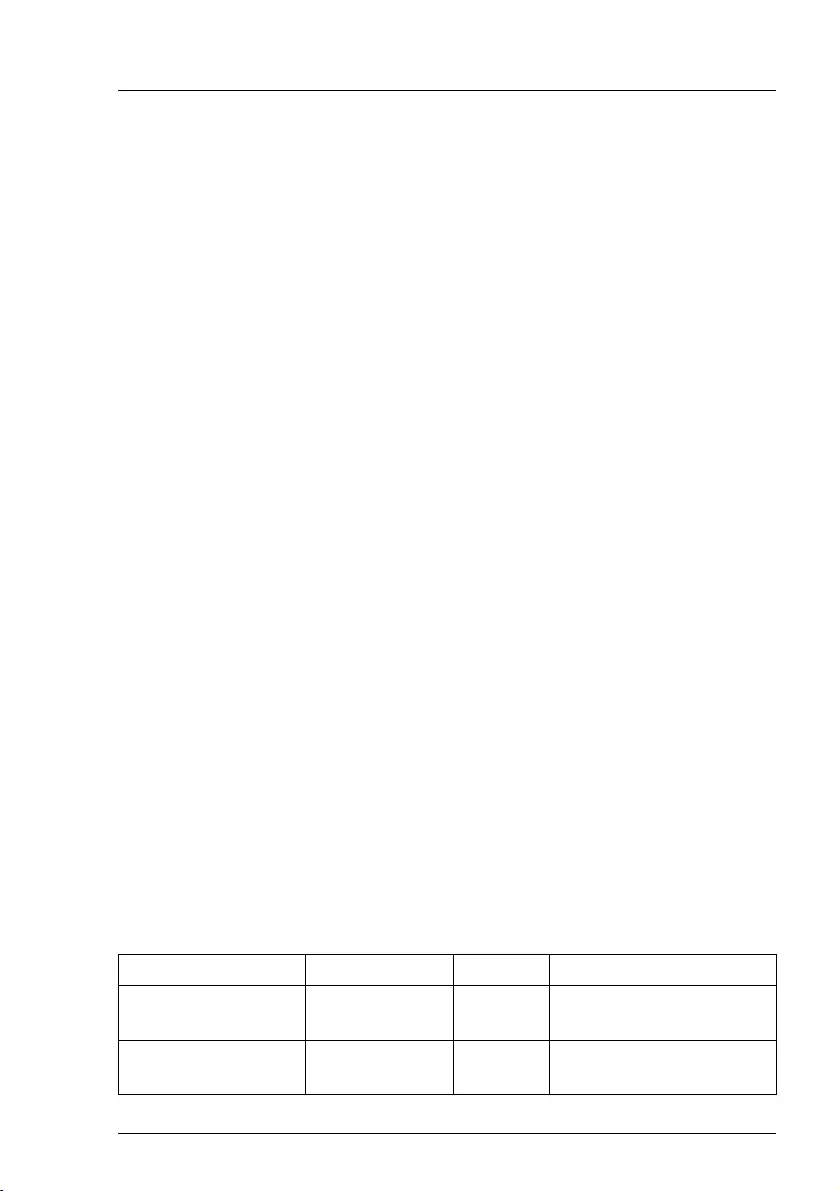
Modular RAID Controllers
71
Modular RAID 6Gb/s (SAS2.0)
4.6.1 Features
●
Flexibility for both SAS 2.0 and SATA II / SATA III
●
Advanced management and configuration suites
●
12V PCIe RAID HDD module
●
Supports RAID levels 0, 1, 1E, 10
●
Offers advanced MegaRAID functionality to integrated LSI SAS
●
8-lane 5.0 / 8.0 Gbit PCIe host bus
●
6 SAS/SATA ports, (2+2 ports for Storage Blade Connection and 2 ports for
Blade internal HDD Connection)
●
Each SAS/SATA port supports SSP and STP
●
Support for the following STP features:
– Addressing of SATA targets through expander
– Native Command Queuing (NCQ)
●
Support of the following SSP features:
– Wide port functionality (2x2 Phys from a single quad port)
– Narrow port functionality (1 Phy)
– Compatible with SATA target devices
●
SGPIO interfaces for signaling of SAS/SATA ports
●
Drive spin-up sequencing control
●
Hot-plug drives
●
1.5 Gbit/s, 3.0 Gbit/s and 6.0 Gbit/s link rates for both SAS an SATA
4.6.2 Controller versions
Name Chip PCIe No. of SAS channels
S26361-D2837-Ax LSI SAS2208 PCIe 2.0 2 ports for Blade internal
HDD Connection
S26361-D2837-Cx LSI SAS2208 PCIe 3.0 2 ports for Blade internal
HDD Connection
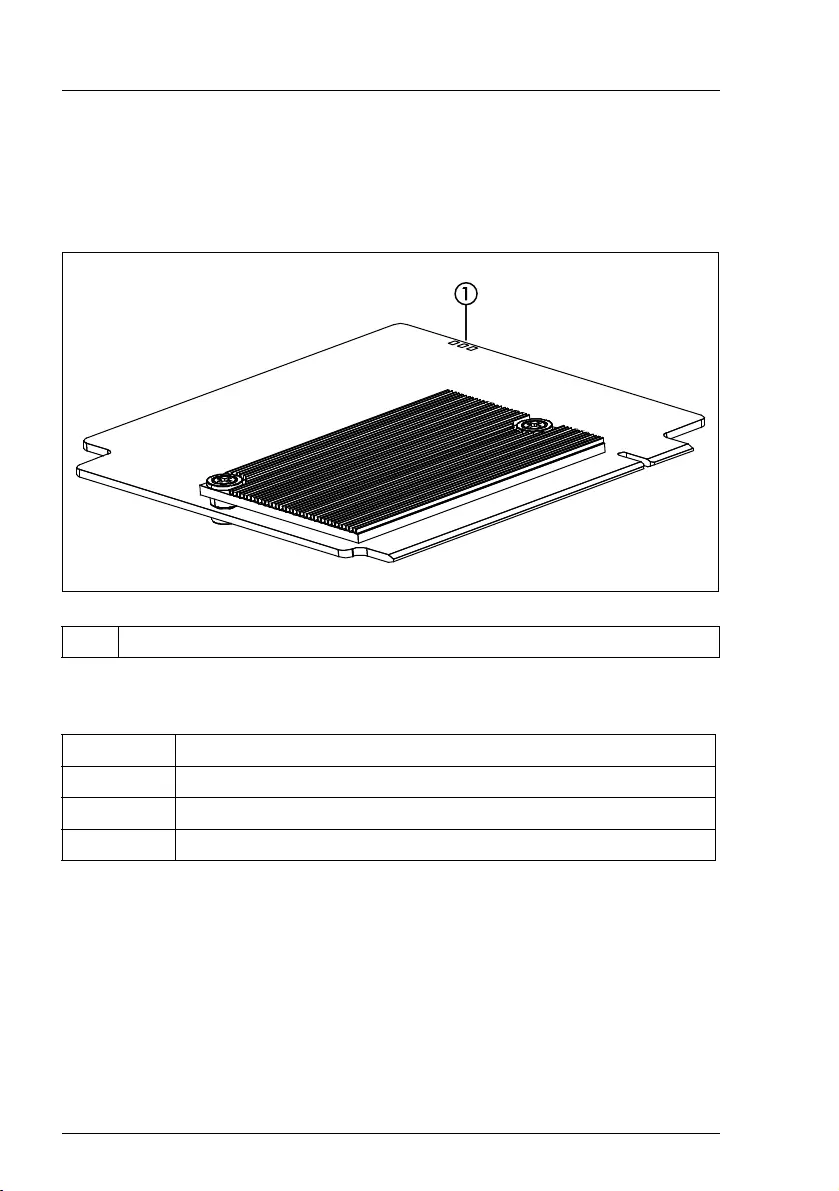
72
Modular RAID Controllers
Modular RAID 6Gb/s (SAS2.0)
4.6.3 Connectors and indicators
The following figure shows the location of the connectors and indicators on the
SAS controller.
Indicators
1 Indicators
LED Description
L1 (H322) Heart Beat
L2 (H321) Error for Power PC1
L3 (H320) Error for Power PC0
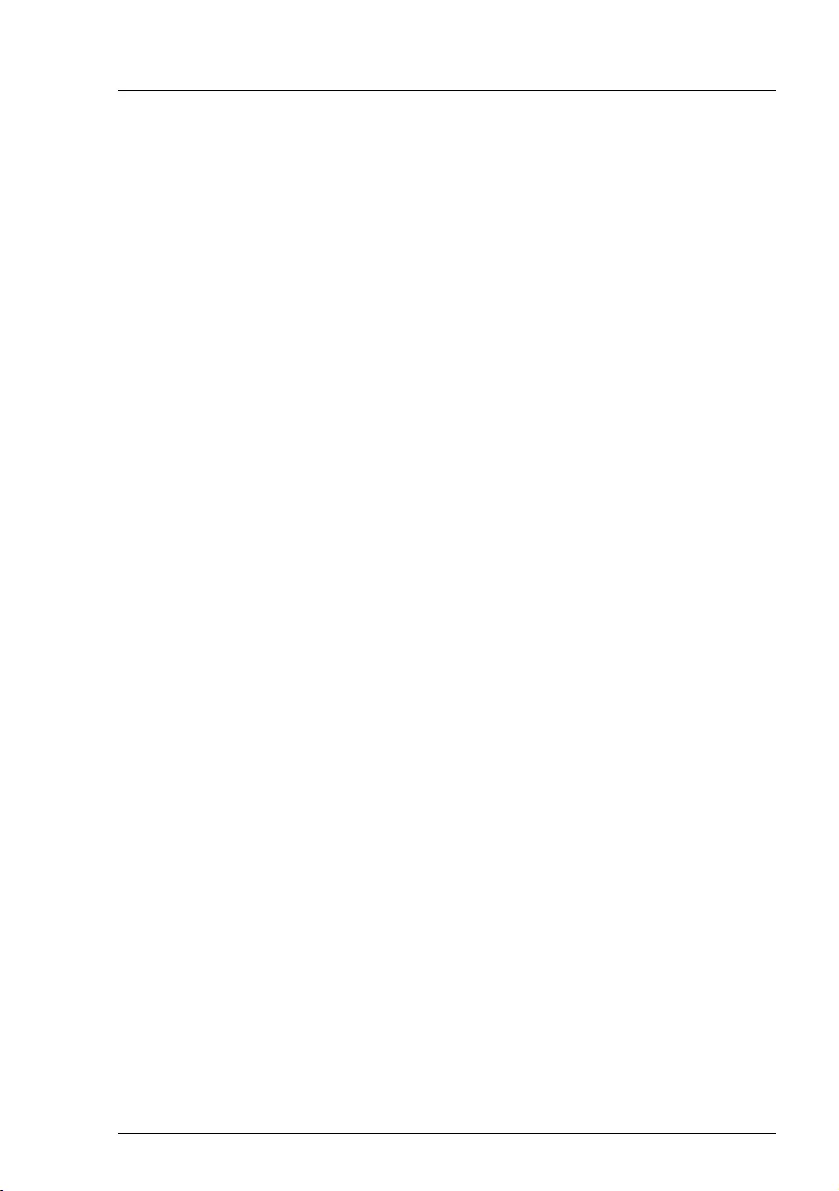
Modular RAID Controllers
73
Modular RAID 6Gb/s (SAS2.0)
4.6.4 Installation
This section describes how to install the SAS RAID controller in a server.
VCAUTION!
To safeguard against data loss, remember to back up your data before
you change your system configuration.
To install the new controller, proceed as follows:
Step 1 Unpack the controller
Unpack the new controller in a static-free environment. Remove
it from the anti-static bag and inspect it for damage.
If the controller appears to be damaged, contact the Fujitsu
support service.
Step 2 Prepare the server
Shut down and power off the server and remove the server blade
from the chassis.
Step 3 Install the new SAS RAID controller
Refer to the server blade specific Options Guide or Upgrade and
Maintenance Manual.
Step 4 Power-up the server
Replace the server cover and reinstall the server blade to the
chassis. Start up the server. Ensure that the SAS and/or SATA II
devices are properly connected to the controller.
During booting, a message similar to the following is displayed:
LSI MegaRAID SAS-MFI BIOS Version NTxx (Build
..date..)
Copyright(c) 2010, LSI Logic Corporation
HA-x (Bus x Dev y) PY SAS RAID HDD Module w/o Cache
(D2837)
FW package: xxxx
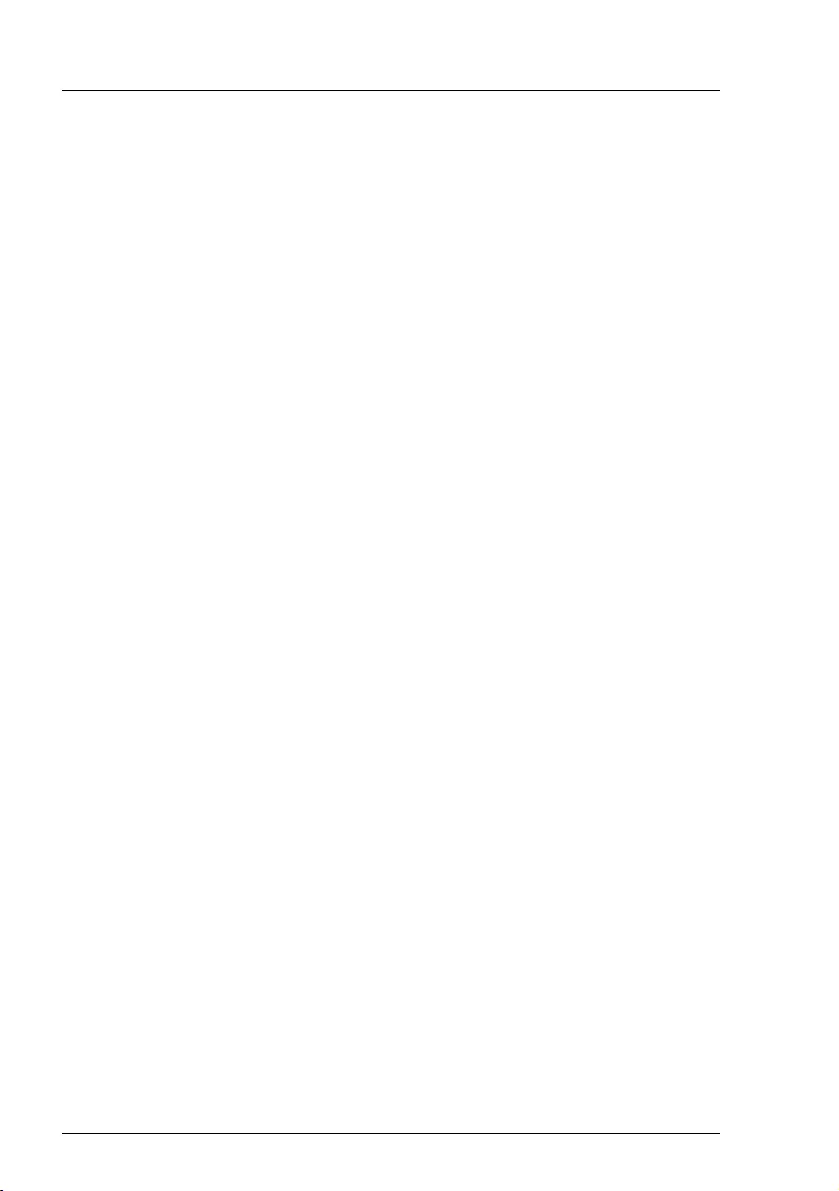
74
Modular RAID Controllers
Modular RAID 6Gb/s (SAS2.0)
Step 5 Run the WebBIOS Configuration Utility
Run the WebBIOS Configuration Utility to configure the physical
arrays and logical drives. Press CTRL+H immediately to run the utility,
when the following message appears on the screen:
Press <Ctrl><H> for WebBIOS
Step 6 Install the operating system driver
The controller can operate under various operating systems. To use
these operating systems, you must install software drivers.
The ServerView Suite DVD 1 includes drivers for the supported
operating systems, along with documentation. You can view the
supported operating systems and download the latest drivers for
RAID adapters on the website at: http://ts.fujitsu.com/support/
For Japan please use the URL:
http://www.fujitsu.com/jp/products/computing/servers/primergy/downloads/

Modular RAID Controllers
75
5 Modular RAID 12Gb/s (SAS3.0)
5.1 RAID Controller "PRAID EP400i / EP420i"
VATTENTION!
Make sure you observe the safety notes in chapter "Important
information" on page 9.
The RAID controller "PRAID EP400i / EP420i" (D3216) is designed to drive the
server's internal disk drives. The RAID stack is based on LSI MegaRAID® and
offers powerful data throughput, extensive fault-tolerance and easy-to-use
management.
Figure 23: "PRAID EP400i / EP420i" (based on LSI SAS3108)
IDepending on the target system, the following bracket types are offered:
– Full height perforated
– Full height not perforated
– Low profile perforated
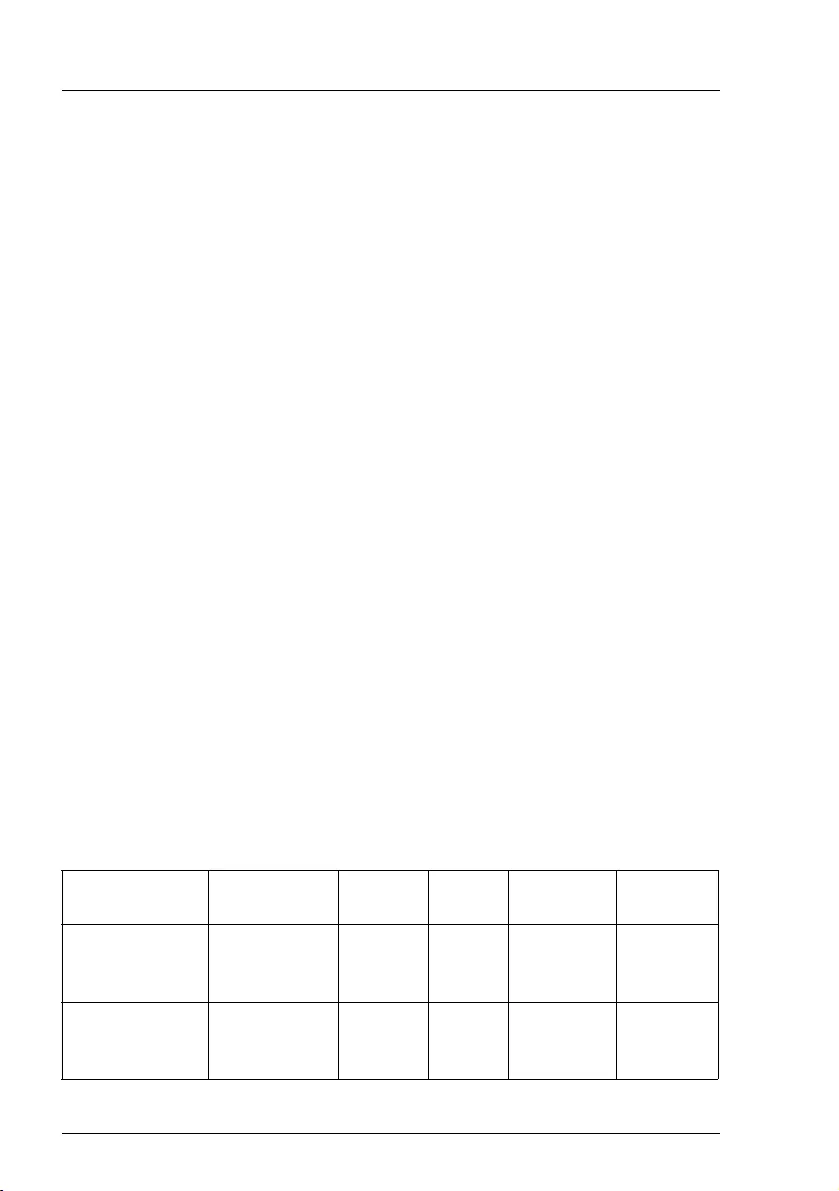
76
Modular RAID Controllers
Modular RAID 12Gb/s (SAS3.0)
5.1.1 Features
The RAID controller "PRAID EP400i / EP420i" implements the LSI SAS3108
which is an integrated SAS and I/O controller with dual embedded Power PC
476 cores running at speeds up to 1.2 GHz. The LSI SAS3108 also provides the
following functionalities:
●
Provides an 8-lane 5.0 / 8.0 Gbit PCIe 3.0 host bus.
●
Provides an 8-port 12Gb/s SAS3 and 6Gb/s SATA3 interface.
●
Provides a 1866-MHz DDR3 SDRAM interface with a hardware RAID assist
engine for parity calculations.
●
Provides a full-featured hardware-based RAID solution that supports RAID
levels 0, 1, 1E, 5, 6, 10, 50, and 60.
●
Six I
2
C interfaces used for Serial Boot strap ROM connection, memory
detection, PCI-E SMBus connectivity, battery / smart charger control, and
SAS sideband control.
●
Integrated dual UART for MegaRAID
®
diagnostic use only.
●
Two banks of SGPIO signals to accompany the two sets of x4 SAS / SATA
ports.
●
16MB Flash
●
1kB Bootstrap EEPROM
●
Mounting holes for TFM
●
Raid-key chip onboard
5.1.2 Controller versions
Name Chip PCIe Cache No. of SAS
channels
Bracket
type
PRAID EP400i
S26361-
D3216-Axx
LSI SAS3108 PCIe 3.0 1 GB 8 low profile
full height
PRAID EP420i
S26361-
D3216-Bxx
LSI SAS3108 PCIe 3.0 2 GB 8 low profile
full height

Modular RAID Controllers
77
Modular RAID 12Gb/s (SAS3.0)
5.1.3 Connectors and indicators
The following figure shows the location of the connectors and indicators on the
SAS RAID controller.
Figure 24: "PRAID EP400i / EP420i" board layout
1 SAS cable connectors
2 TFM (optional)
3 FBU connector on TFM
4 HDD LED connector
5 RAID controller indicator
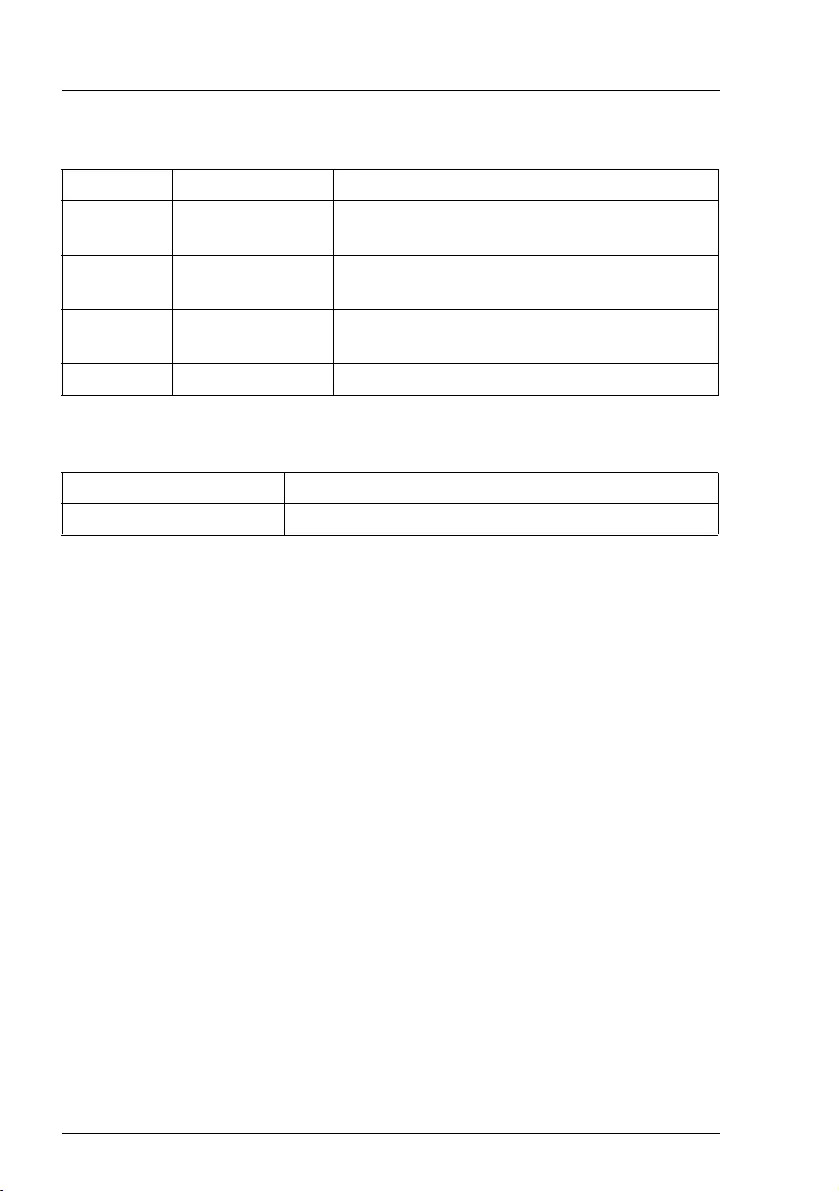
78
Modular RAID Controllers
Modular RAID 12Gb/s (SAS3.0)
Connectors
Indicators
5.1.4 Installation
This section describes how to install the SAS RAID controller in a server.
VCAUTION!
To safeguard against data loss, remember to back up your data before
you change your system configuration.
To install the new controller, proceed as follows:
Connector Type Description
SAS MLC1 x4 SAS, ports 0- 3 SFF 8643 Mini SAS HD 4i connector for SAS
IO cable to backplane and HDDs
SAS MLC2 x4 SAS, ports 4- 7 SFF 8643 Mini SAS HD 4i connector for SAS
IO cable to backplane and HDDs
HDD LED HDD activity
indication LED
6-pin connector
Pin 4 to connect activity LED
FBU 1-6 Connector on TFM to attach FBU
LED Description
L1 (green blinking) Heart Beat
Step 1 Unpack the controller
Unpack the new controller in a static-free environment. Remove
it from the anti-static bag and inspect it for damage.
If the controller appears to be damaged, contact the Fujitsu
support service.
Step 2 Prepare the server
Turn off the server and remove the cover from the chassis.
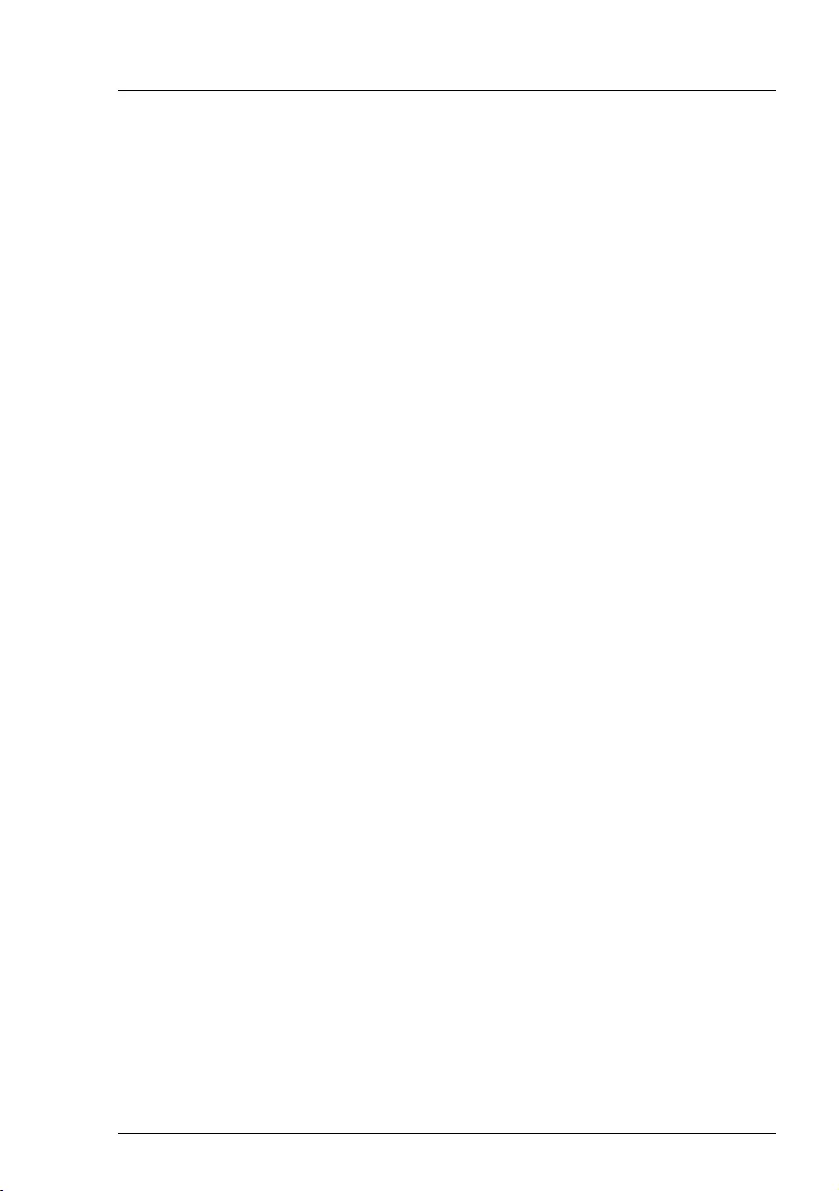
Modular RAID Controllers
79
Modular RAID 12Gb/s (SAS3.0)
Step 3 Install the new SAS RAID controller
Insert the controller in a suitable PCIe slot on the system board. Press
down gently but firmly to ensure the controller is properly seated in the
slot. Secure the controller to the server chassis with the PCI card hold
down latches. Connect the SAS and/or SATA HDDs located in the
system to the SAS cable connector(s) on the controller. Refer to your
server specific Upgrade and Maintenance Manual for information on
the PCIe slot and installing the controller.
Step 4 Power-up the server
Replace the server cover and reconnect the power cable(s). Start up
the server. Ensure that the SAS and/or SATA II devices are properly
connected to the controller.
During booting, a message similar to the following is displayed:
LSI MegaRAID SAS-MFI BIOS Version NTxx (Build ..date..)
Copyright(c) 2014, LSI Corporation
HA-x (Bus x Dev y) PRAID EP400i / EP420i (D3216)
FW package: xxxx
Step 5 Run the BIOS Configuration Utility
Run the BIOS Configuration Utility to configure the physical arrays
and logical drives. Press CTRL+R immediately to run the utility, when
the following message appears on the screen:
Press <Ctrl><R> to Run MegaRAID Configuration Utility
Step 6 Install the operating system driver
The controller can operate under various operating systems. To use
these operating systems, you must install software drivers.
The ServerView Suite DVD 1 includes drivers for the supported
operating systems, along with documentation. You can view the
supported operating systems and download the latest drivers for
RAID adapters on the website at: http://ts.fujitsu.com/support/
For Japan please use the URL:
http://www.fujitsu.com/jp/products/computing/servers/primergy/downloads/
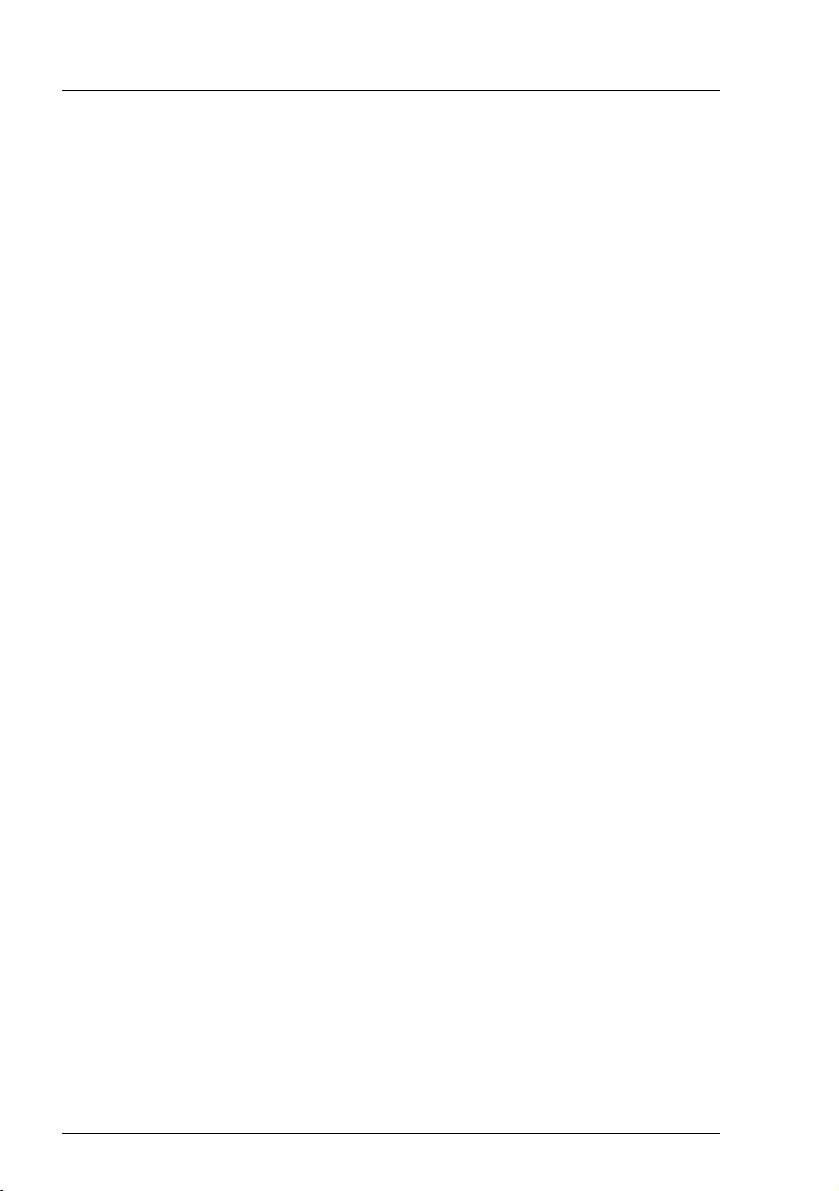
80
Modular RAID Controllers
Modular RAID 12Gb/s (SAS3.0)
5.1.5 Installing an optional TFM / FBU
5.1.5.1 Features
Using the LSI MegaRAID® CacheVault™ Technology offers better protection
for controller cache with our eco-friendly, low-maintenance LSI MegaRAID
based controllers featuring CacheVault Technology.
This technology offloads data stored in the LSI MegaRAID based controller
cache to the NAND flash in the event of a power failure or other system
occurrence where the contents of controller cache are most at risk.
In addition, CacheVault technology eliminates the need for lithium ion (Li-ion)
batteries, traditionally used to protect DRAM cache memory on PCI RAID
controllers.
CacheVault technology offers:
CacheVault technology transfers the contents of the DRAM cache to NAND
flash using power from the supercap module in the event of a power or server
failure. With a traditional battery backup unit, after a limited time without
restored power, the cached data is lost. However, CacheVault technology safely
stores the contents of DRAM on NAND flash for up to three years.
5.1.5.2 Installation
The FBU supports remote connection to the Modular RAID Controller "PRAID
EP400i / EP420i".
The FBU is not installed directly on the RAID controller. Instead, use one of the
supplied cables to connect the FBU to the TFM on the RAID controller. The FBU
must be mounted inside the chassis.
IBecause server chassis vary, there is no standard mounting option that
is compatible with all the different system configurations. Refer to your
server’s Upgrade and Maintenance Manual for mounting details.
Therefore, the FBU kit contains only the cache unit and a set of cables,
allowing you to customize the location of the remote FBU to provide the
most flexibility within different environments.
In newer chassis models Fujitsu offers mounting options using the
common holder technology. Using the common holder technology
facilitates mounting the FBU into the chassis.
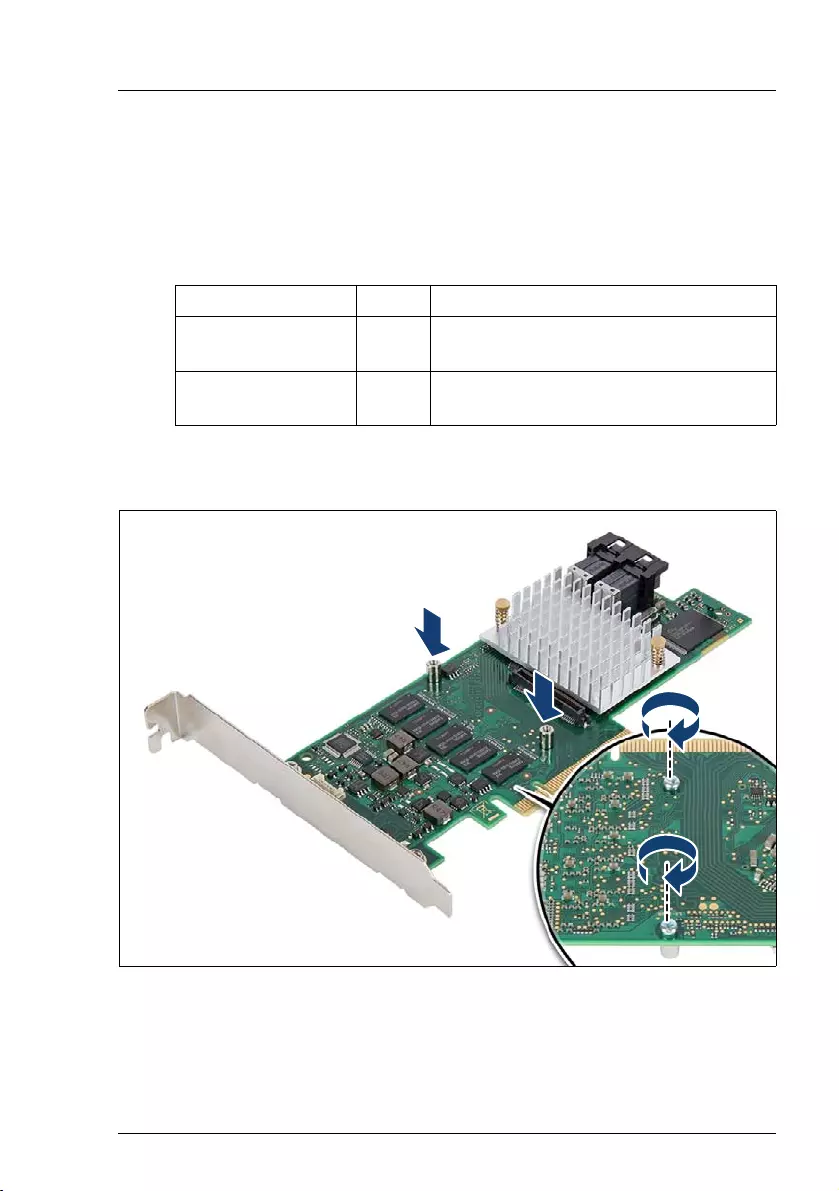
Modular RAID Controllers
81
Modular RAID 12Gb/s (SAS3.0)
IFor mounting the TFM, remove the controller from your system.
When removing / connecting the FBU from / to the TFM, remove AC
power from your system.
IDepending on the controller cache size, two different TFM kits are
available.
Installing the TFM
Figure 25: Installing the TFM (A)
ÊGround yourself, then fit the two spacer bolts on the controller.
Name Cache TFM kit
PRAID EP400i
S26361-D3216-Axx 1 GB PRAID EP400i TFM (LSZ:03-25444-05)
PRAID EP420i
S26361-D3216-Bxx 2 GB PRAID EP420i TFM (LSZ:03-25444-01)
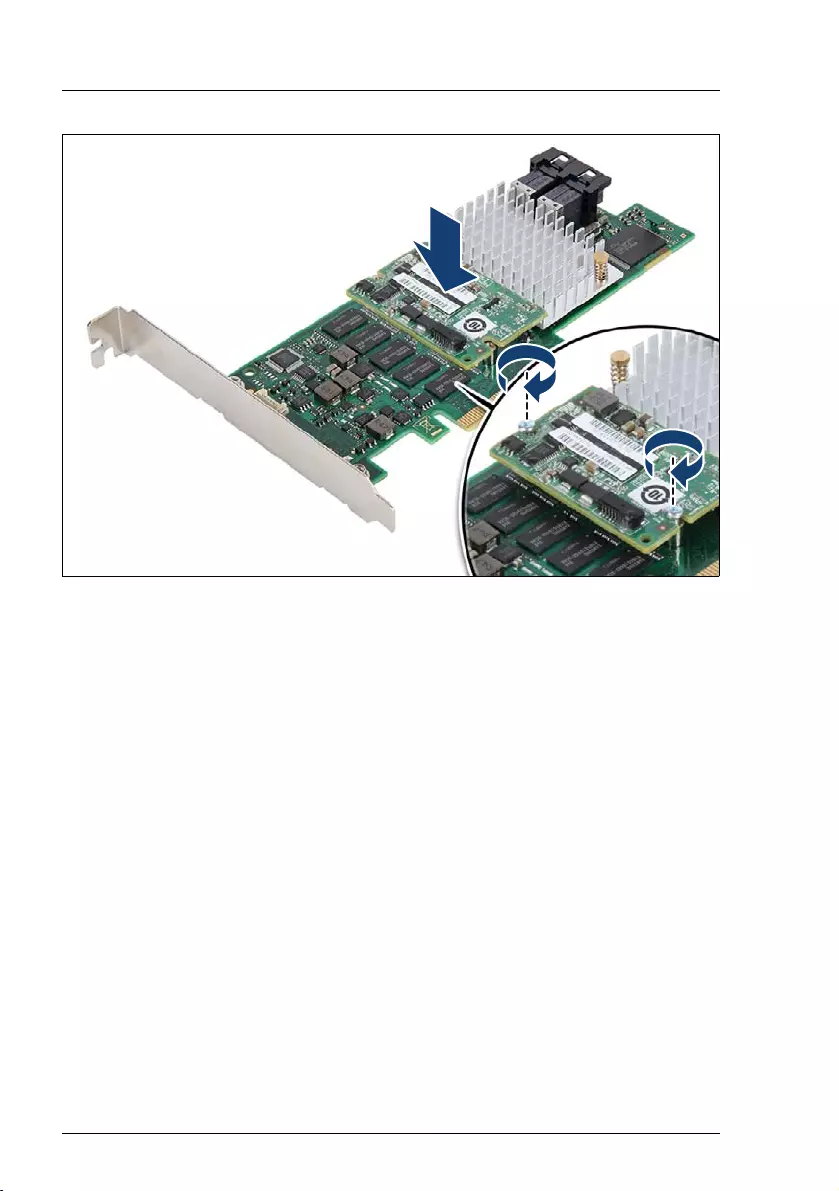
82
Modular RAID Controllers
Modular RAID 12Gb/s (SAS3.0)
Figure 26: Installing the TFM (B)
ÊSecure the PRAID EP400i/EP420i TFM on the controller with the two screws
from the TFM kit.

Modular RAID Controllers
83
Modular RAID 12Gb/s (SAS3.0)
Installing the FBU
IThis description is only an example. The delivered FBU can be different
depending on your server. Refer to your server’s Upgrade and
Maintenance Manual for mounting details.
ÊRemove the FBU from its package.
Figure 27: Installing the FBU in the FBU holder
ÊAt a slight angle, fit the FBU under both retaining brackets of the FBU holder
as shown. Push in the FBU until it locks in place.
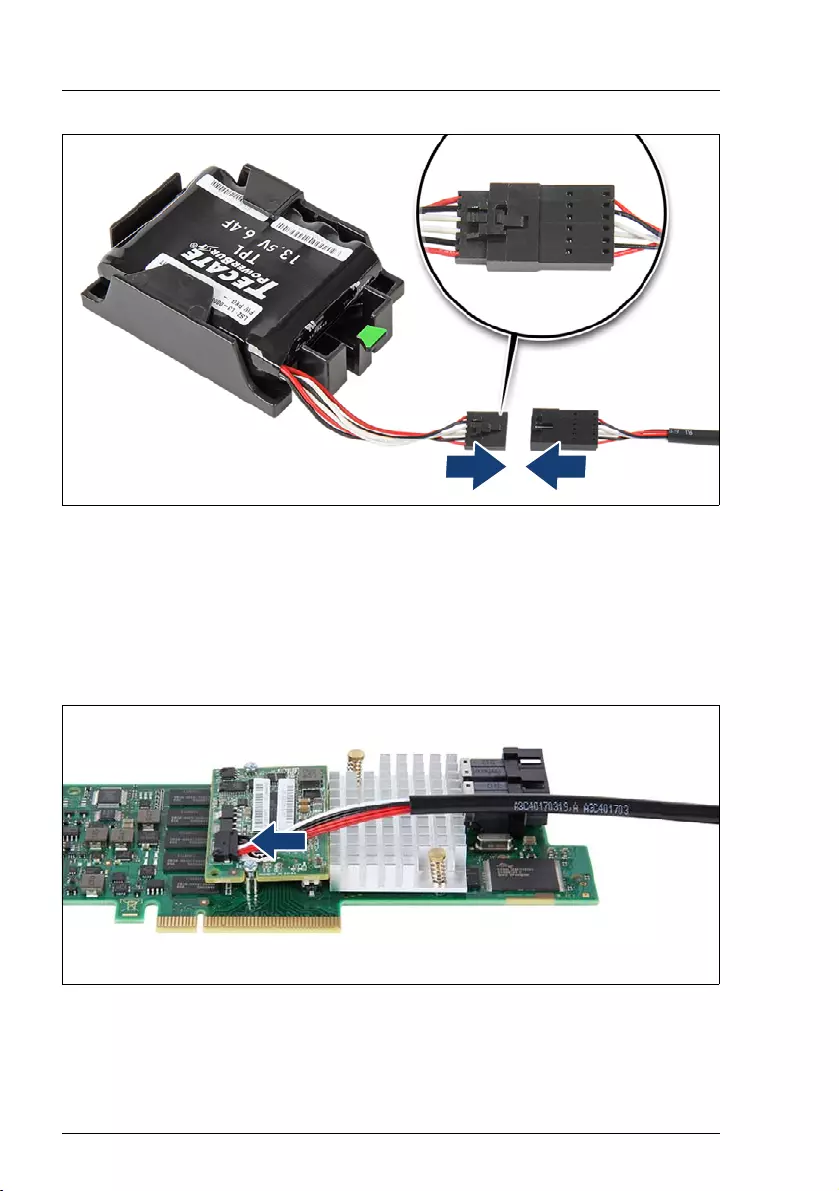
84
Modular RAID Controllers
Modular RAID 12Gb/s (SAS3.0)
Figure 28: Connecting the FBU adapter cable to the FBU
ÊConnect the cable end of the FBU cable to the FBU adapter cable as shown.
ÊSecure the FBU to the server chassis as described in the server
documentation.
Connecting the FBU adapter cable
Figure 29: Connecting the FBU adapter cable
ÊConnect the loose end of the FBU adapter cable to the TFM on the RAID
controller (see section "Connectors and indicators" on page 77).

Modular RAID Controllers
85
Modular RAID 12Gb/s (SAS3.0)
5.2 RAID Controller "PRAID EM400i"
VATTENTION!
Make sure you observe the safety notes in chapter "Important
information" on page 9.
The RAID controller "PRAID EM400i" (D2916) is a high-performance PCIe
Gen3 x 8 to 8-port SAS/SATA bridge built on the LSI SAS3108 dual core ROC
with 72-bit DDRIII interface that drives 1GB cache memory. It supports 1.5Gb/s,
3.0Gb/s, 6.0Gb/s and 12Gb/s SAS, SATA and solid state drives (SSDs) with
different RAID levels.
It includes onboard flash, for performing DDR3 SDRAM cache offload function
to protect data cache in case of host power failure. Furthermore it includes
monitoring and control circuitry for the remotely located SuperCap Module, as
well as onboard voltage regulator circuitry to create the proper voltage levels.
Figure 30: "PRAID EM400i " (based on LSI SAS3108)
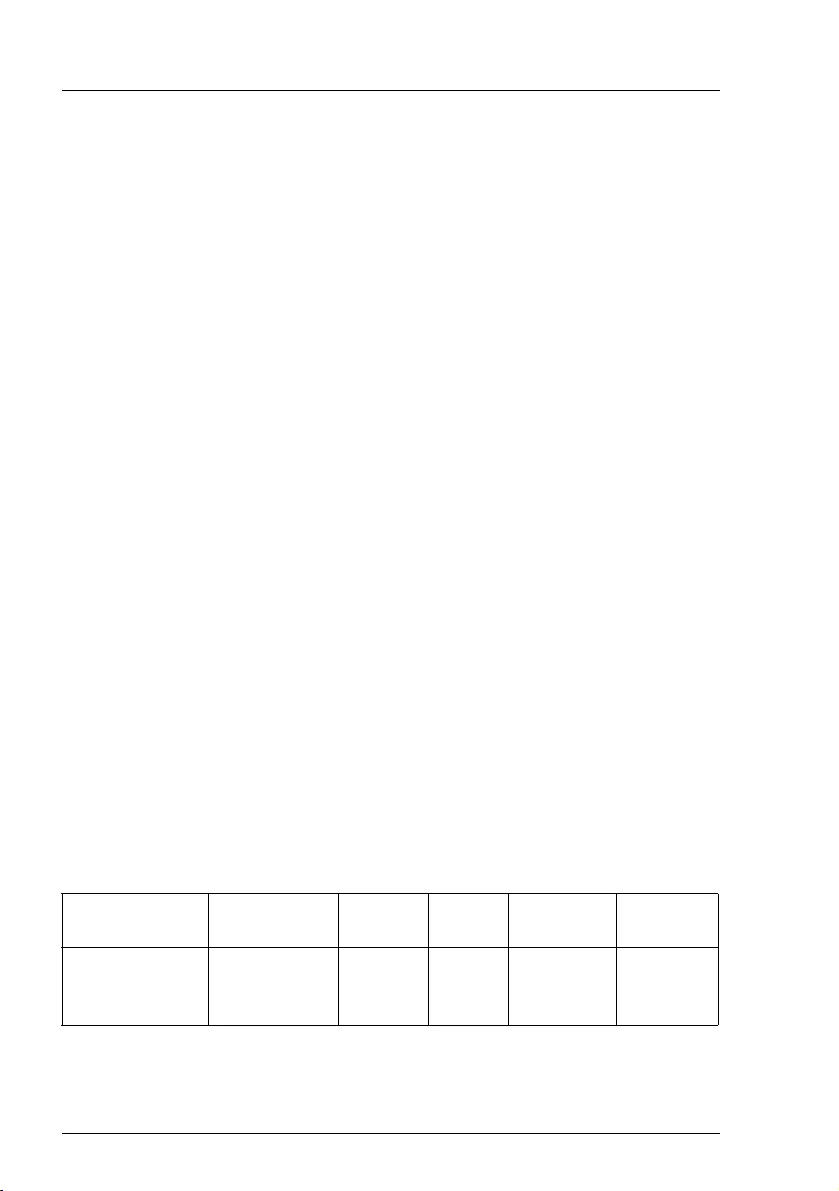
86
Modular RAID Controllers
Modular RAID 12Gb/s (SAS3.0)
5.2.1 Features
The RAID controller "PRAID EM400i " implements the LSI SAS3108 which is an
integrated SAS and I/O controller with dual embedded Power PC 476 cores
running at speeds up to 1.2 GHz. The LSI SAS3108 also provides the following
functionalities:
●
Provides an 8-lane 8.0 Gbit PCIe 3.0 host bus.
●
Provides an 8-port 12Gb/s SAS3 and 6Gb/s SATA3 interface.
●
Provides a 40-bit or a 72-bit 1866-MHz DDR3 SDRAM interface with a
hardware RAID assist engine for parity calculations.
●
Provides a full-featured hardware-based RAID solution that supports RAID
levels 0, 1, 5, 6, 10, 50, and 60.
●
Six I
2
C interfaces used for Serial Boot strap ROM connection, memory
detection, PCI-E SMBus connectivity, battery / smart charger control, and
SAS sideband control.
●
Integrated dual UART for MegaRAID
®
diagnostic use only.
●
Two banks of SGPIO signals to accompany the two sets of x4 SAS / SATA
ports.
●
16MB Flash
●
1kB Bootstrap EEPROM
●
Raid-key chip onboard
●
Onboard Flash for performing DDR3 SDRAM cache offload function to
protect data cache in case of host power failure.
5.2.2 Controller versions
Name Chip PCIe Cache No. of SAS
channels
Bracket
type
PRAID EM400i
S26361-
D2916-A10
LSI SAS3108 PCIe 3.0 1 GB 8 low profile
full height
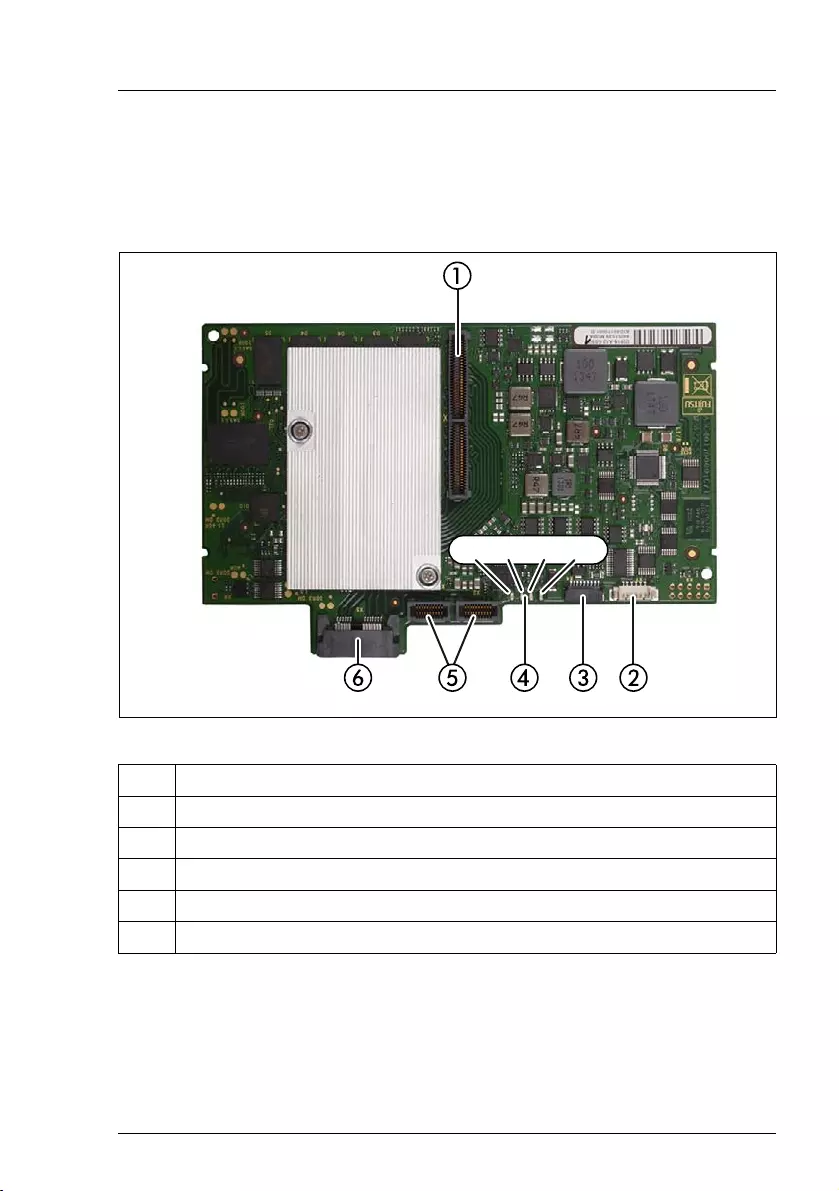
Modular RAID Controllers
87
Modular RAID 12Gb/s (SAS3.0)
5.2.3 Connectors and indicators
The following figure shows the location of the connectors and indicators on the
SAS RAID controller.
Figure 31: "PRAID EM400i" board layout
1 HSEC8 connector for PCIe
2 UART connector
3 SuperCap Module connector
4 Indicators
5 2x SAS connectors (port 0-1)
6 SAS connector (port 4-7)
H100, H101, H322, H102
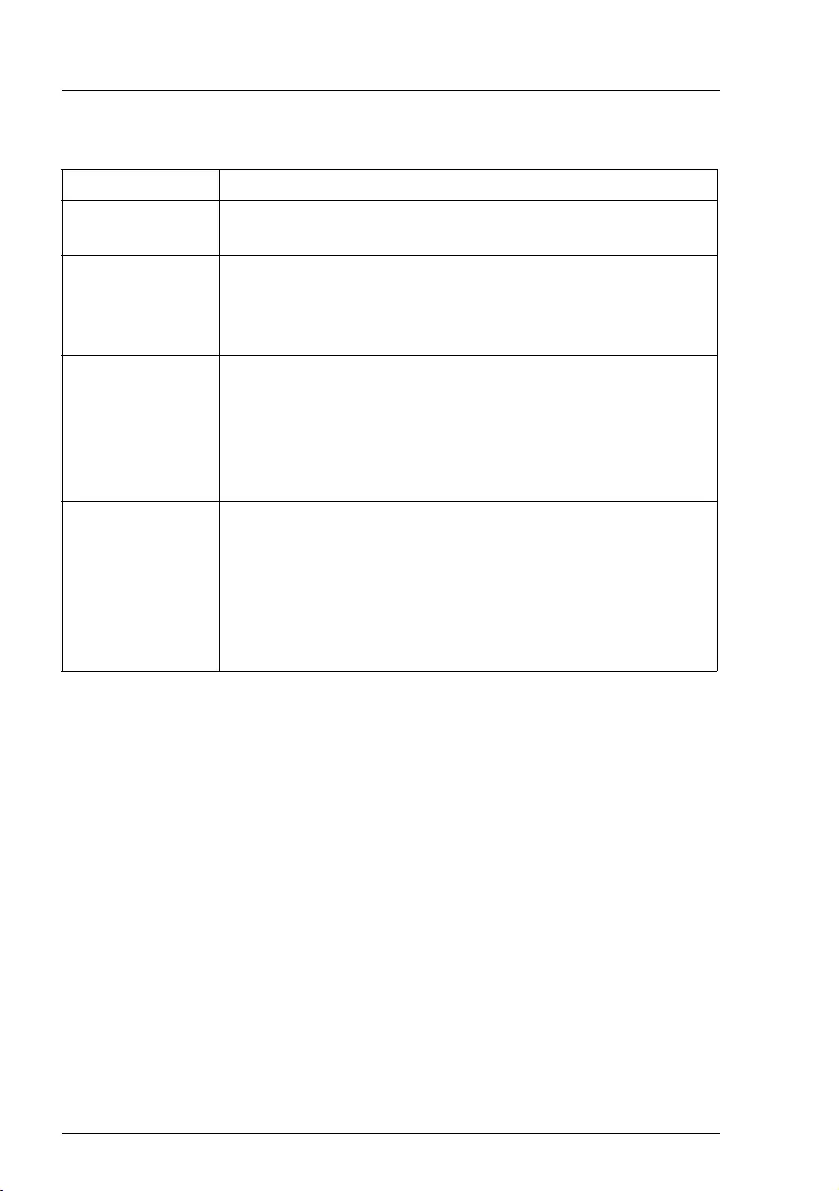
88
Modular RAID Controllers
Modular RAID 12Gb/s (SAS3.0)
Indicators
5.2.4 Installation
This section describes how to install the SAS RAID controller in a server.
VCAUTION!
To safeguard against data loss, remember to back up your data before
you change your system configuration.
To install the new controller, proceed as follows:
LED Description
H322
(green blinking)
Heart Beat
H100 (orange) Fault LED
One surface mounted ORANGE LED (H100) indicates
FAULT condition. When LED is on, it indicates that
SuperCap pack is in FAULT condition.
H101 (blue) Activity (ONFI) LED
One surface mounted BLUE LED (H101) indicates activity
on ONFI interface. When LED is on, it indicates that either
Cache Offload from DDR3 memory to NAND Flash or
Restore Operation from NAND flash to DDR3 memory is in
progress.
H102 (green) Power LED
One surface mounted GREEN LED (H102) indicates the
status of back-up Power. When LED is on, it indicates that
SuperCap backup Power is enabled and SuperCap is
powering the controller when host system’s power is lost.
Once turned on this LED remains on during entire Cache
offload operation.
Step 1 Unpack the controller
Unpack the new controller in a static-free environment. Remove
it from the anti-static bag and inspect it for damage.
If the controller appears to be damaged, contact the Fujitsu
support service.
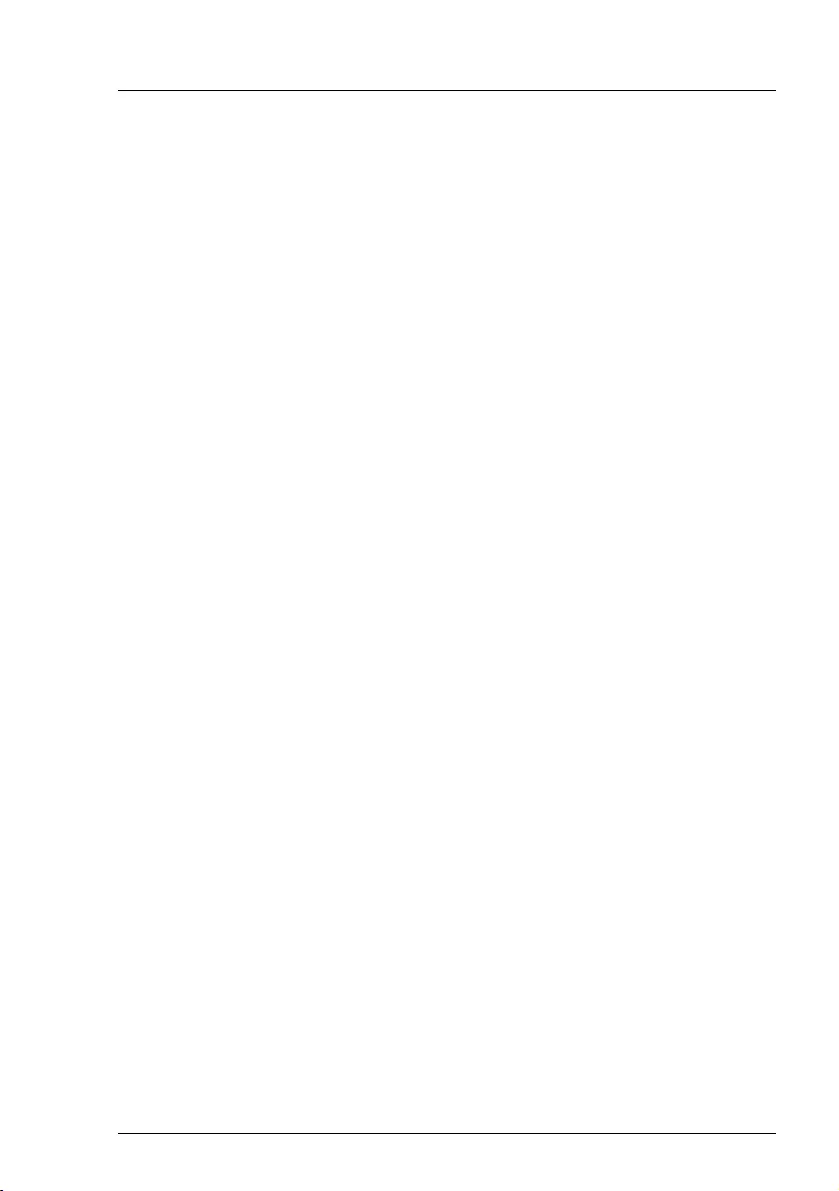
Modular RAID Controllers
89
Modular RAID 12Gb/s (SAS3.0)
Step 2 Prepare the server
Shut down and power off the server.
Step 3 Install the new SAS RAID controller
Refer to your server specific Upgrade and Maintenance Manual for
information on the PCIe slot and installing the controller.
Step 4 Power-up the server
Start up the server. Ensure that the SAS and/or SATA II devices are
properly connected to the controller.
During booting, a message similar to the following is displayed:
LSI MegaRAID SAS-MFI BIOS Version NTxx (Build ..date..)
Copyright(c) 2014, LSI Corporation
HA-x (Bus x Dev y) PRAID EM400i (D2916)
FW package: xxxx
Step 5 Run the BIOS Configuration Utility
Run the BIOS Configuration Utility to configure the physical arrays
and logical drives. Press CTRL+R immediately to run the utility, when
the following message appears on the screen:
Press <Ctrl><R> to Run MegaRAID Configuration Utility
Step 6 Install the operating system driver
The controller can operate under various operating systems. To use
these operating systems, you must install software drivers.
The ServerView Suite DVD 1 includes drivers for the supported
operating systems, along with documentation. You can view the
supported operating systems and download the latest drivers for RAID
adapters on the website at: http://ts.fujitsu.com/support/
For Japan please use the URL:
http://www.fujitsu.com/jp/products/computing/servers/primergy/downloads/

90
Modular RAID Controllers
Modular RAID 12Gb/s (SAS3.0)
5.3 RAID Controller "PRAID CM400i"
VATTENTION!
Make sure you observe the safety notes in chapter "Important
information" on page 9.
The RAID controller "PRAID CM400i" (D2937) is a high-performance PCIe
Gen3 x 8 to 8-port SAS/SATA bridge built on the LSI SAS3108 dual core. It
supports 1.5Gb/s, 3.0Gb/s, 6.0Gb/s and 12Gb/s SAS, SATA and solid state
drives (SSDs) with different RAID levels.
The MPI solution offered with this design includes a basic integrated RAID (IR)
capability consisting of RAID 0, 1, and 1E provided at no charge beyond the
silicon cost. IR operation requires no Cache, but does require a small non-
volatile SRAM.
Figure 32: "PRAID CM400i" (based on LSI SAS3108)
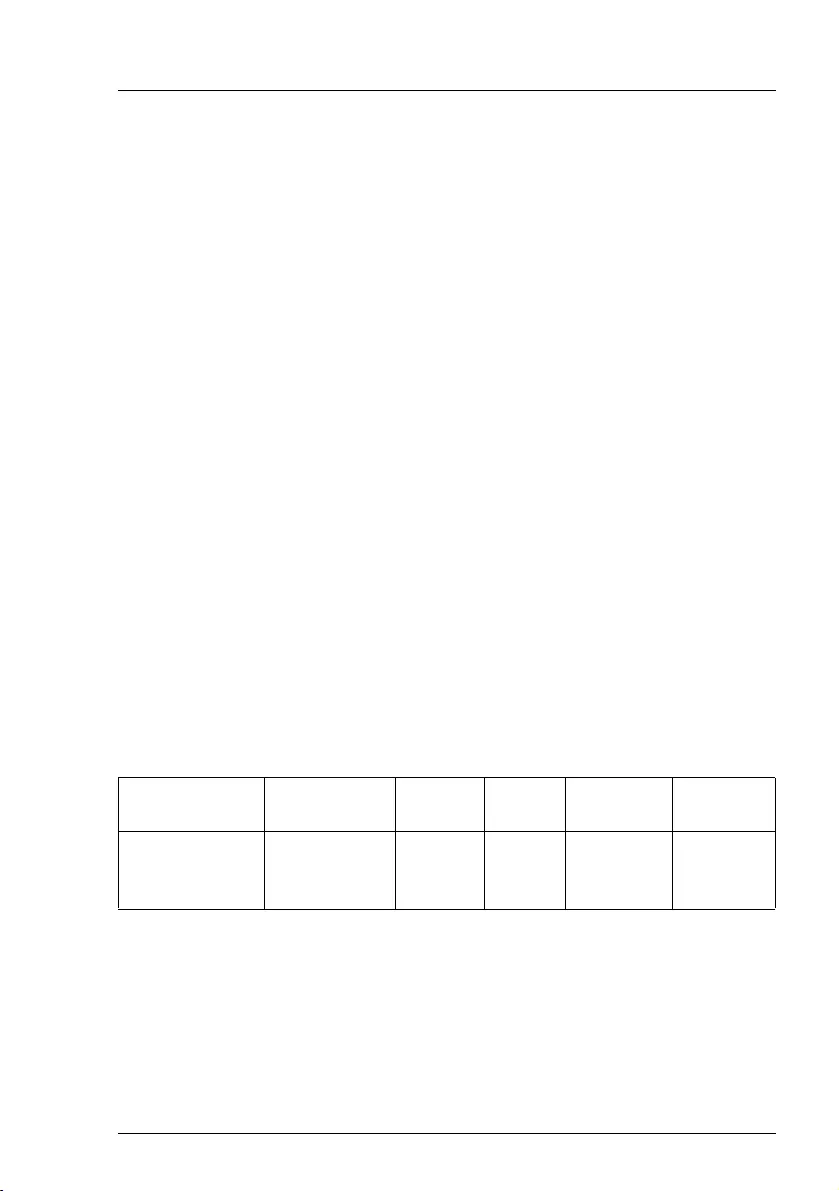
Modular RAID Controllers
91
Modular RAID 12Gb/s (SAS3.0)
5.3.1 Features
The RAID controller "PRAID CM400i" implements the LSI SAS3108 which is an
integrated SAS and I/O controller with dual embedded Power PC 476 cores
running at speeds up to 1.2 GHz. The LSI SAS3108 also provides the following
functionalities:
●
Provides an 8-lane 8.0 Gbit PCIe 3.0 host bus.
●
Provides an 8-port 12Gb/s SAS3 and 6Gb/s SATA3 interface.
●
Provides a 40-bit or a 72-bit 1866-MHz DDR3 SDRAM interface with a
hardware RAID assist engine for parity calculations.
●
Six I
2
C interfaces used for Serial Boot strap ROM connection, memory
detection, PCI-E SMBus connectivity, battery / smart charger control, and
SAS sideband control.
●
Integrated dual UART for MegaRAID
®
diagnostic use only.
●
Two banks of SGPIO signals to accompany the two sets of x4 SAS / SATA
ports.
●
16MB Flash
●
1kB Bootstrap EEPROM
●
Raid-key chip onboard
5.3.2 Controller versions
Name Chip PCIe Cache No. of SAS
channels
Bracket
type
PRAID CM400i
S26361-
D2937-A10
LSI SAS3108 PCIe 3.0 no 8 low profile
full height
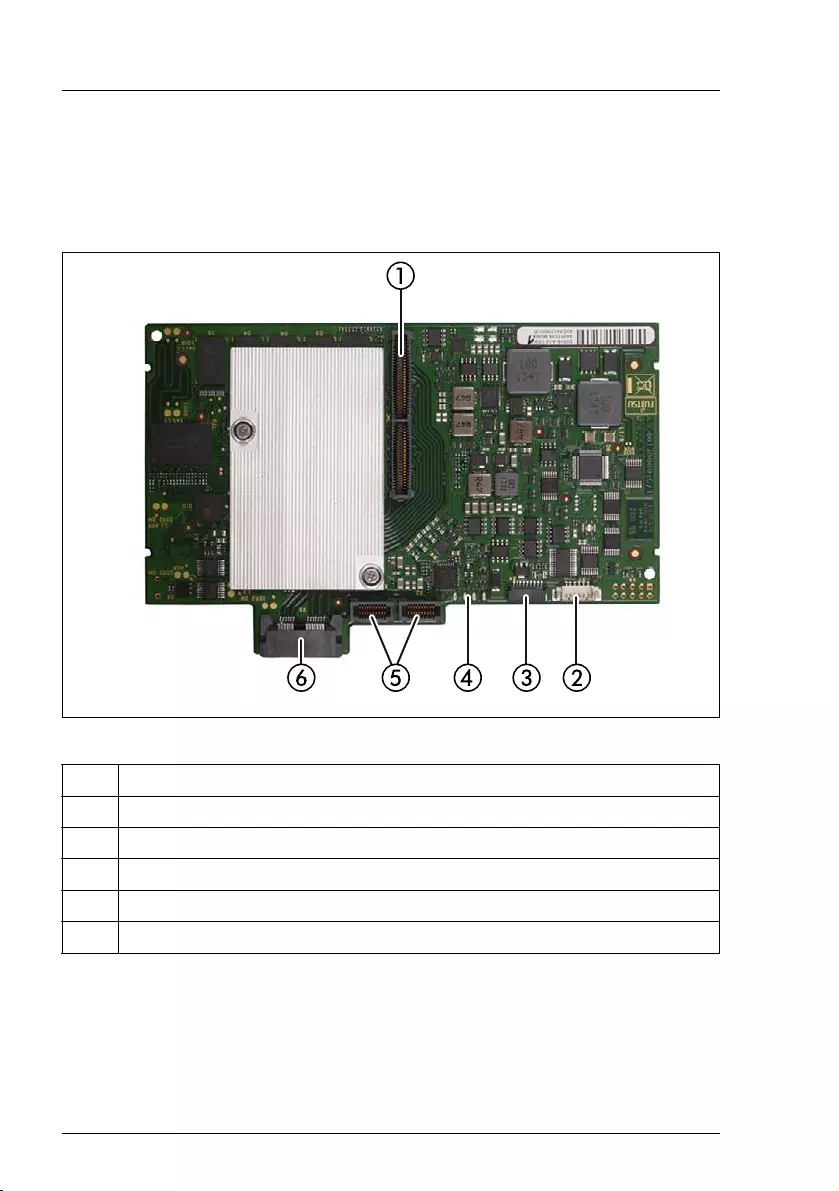
92
Modular RAID Controllers
Modular RAID 12Gb/s (SAS3.0)
5.3.3 Connectors and indicators
The following figure shows the location of the connectors and indicators on the
SAS RAID controller.
Figure 33: "PRAID CM400i" board layout
1 HSEC8 connector for PCIe
2 UART connector
3 SuperCap Module connector
4 Indicator (H322 Heart Beat)
5 2x SAS connectors (port 0-1)
6 SAS connector (port 4-7)
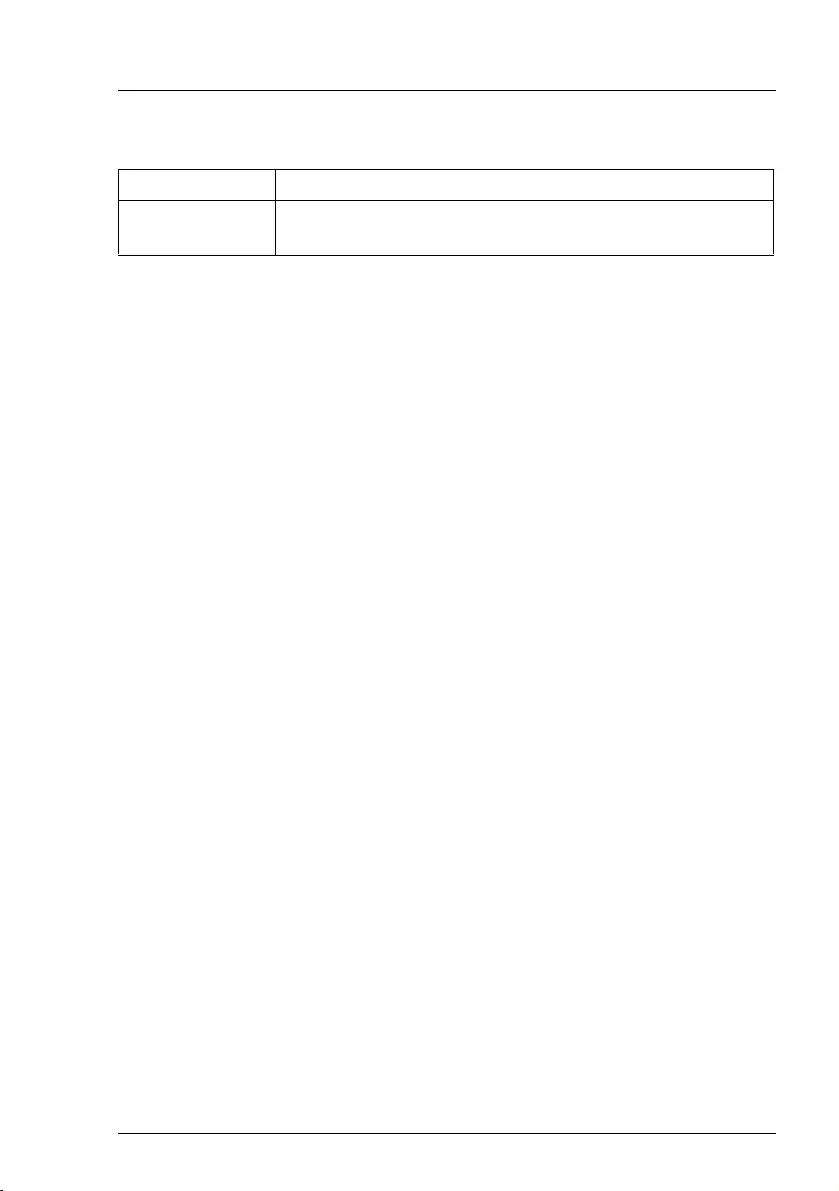
Modular RAID Controllers
93
Modular RAID 12Gb/s (SAS3.0)
Indicators
5.3.4 Installation
This section describes how to install the SAS RAID controller in a server.
VCAUTION!
To safeguard against data loss, remember to back up your data before
you change your system configuration.
To install the new controller, proceed as follows:
LED Description
H322
(green blinking)
Heart Beat
Step 1 Unpack the controller
Unpack the new controller in a static-free environment. Remove
it from the anti-static bag and inspect it for damage.
If the controller appears to be damaged, contact the Fujitsu
support service.
Step 2 Prepare the server
Shut down and power off the server.
Step 3 Install the new SAS RAID controller
Refer to your server specific Upgrade and Maintenance Manual
for information on the PCIe slot and installing the controller.
Step 4 Power-up the server
Start up the server. Ensure that the SAS and/or SATA II devices
are properly connected to the controller.
During booting, a message similar to the following is displayed:
LSI MegaRAID SAS-MFI BIOS Version NTxx (Build
..date..)
Copyright(c) 2014, LSI Corporation
HA-x (Bus x Dev y) PRAID CM400i (D2937)
FW package: xxxx
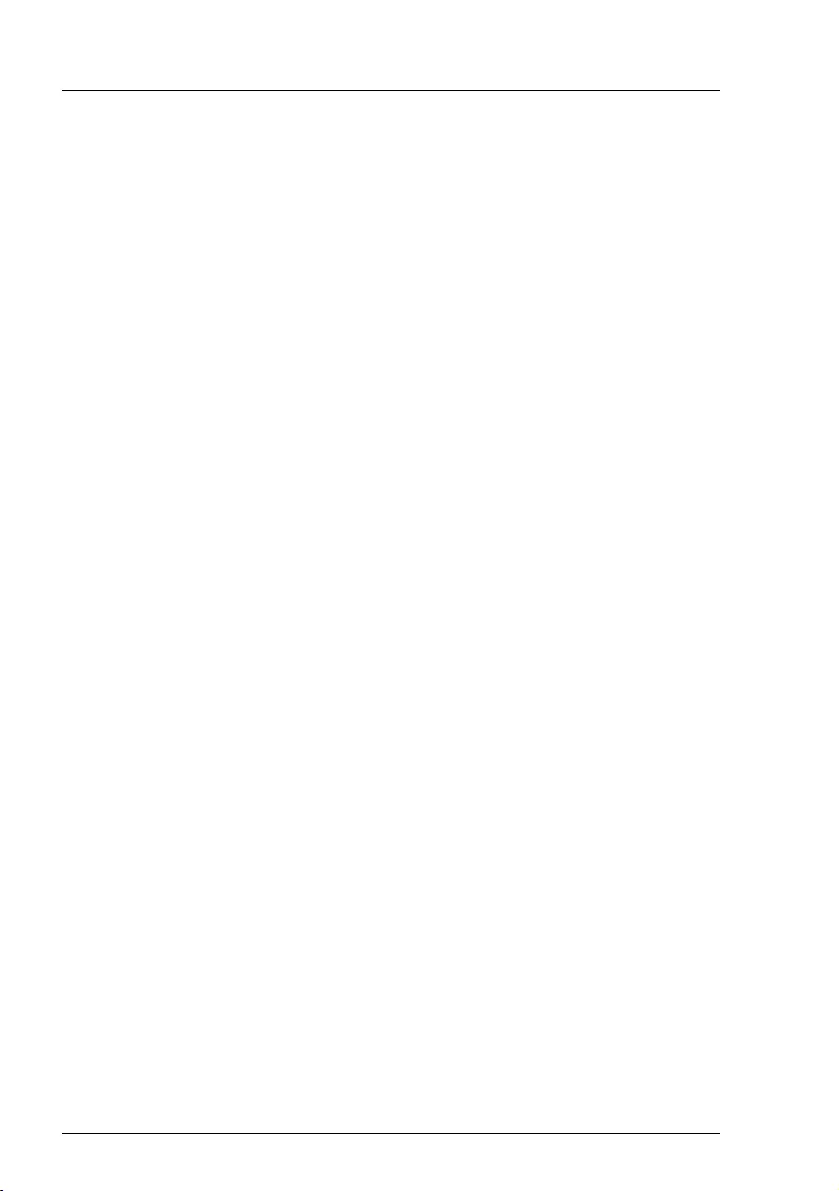
94
Modular RAID Controllers
Modular RAID 12Gb/s (SAS3.0)
Step 5 Run the BIOS Configuration Utility
Run the BIOS Configuration Utility to configure the physical arrays
and logical drives. Press CTRL+R immediately to run the utility, when
the following message appears on the screen:
Press <Ctrl><R> to Run MegaRAID Configuration Utility
Step 6 Install the operating system driver
The controller can operate under various operating systems. To use
these operating systems, you must install software drivers.
The ServerView Suite DVD 1 includes drivers for the supported
operating systems, along with documentation. You can view the
supported operating systems and download the latest drivers for
RAID adapters on the website at: http://ts.fujitsu.com/support/
For Japan please use the URL:
http://www.fujitsu.com/jp/products/computing/servers/primergy/downloads/

Modular RAID Controllers
95
Modular RAID 12Gb/s (SAS3.0)
5.4 RAID Controller "PRAID CP400i"
VATTENTION!
Make sure you observe the safety notes in chapter "Important
information" on page 9.
The RAID controller "PRAID CP400i" (D3307) is a dual-PHY, SAS PCIe RAID
controller and is used in a system with a PCIe slot. PCIe goes beyond the PCI
specification in that it is intended as a unifying I/O architecture for various
systems.
Figure 34: "PRAID CP400i"
IDepending on the target system, the following bracket types are offered:
– Full height perforated
– Full height not perforated
– Low profile perforated
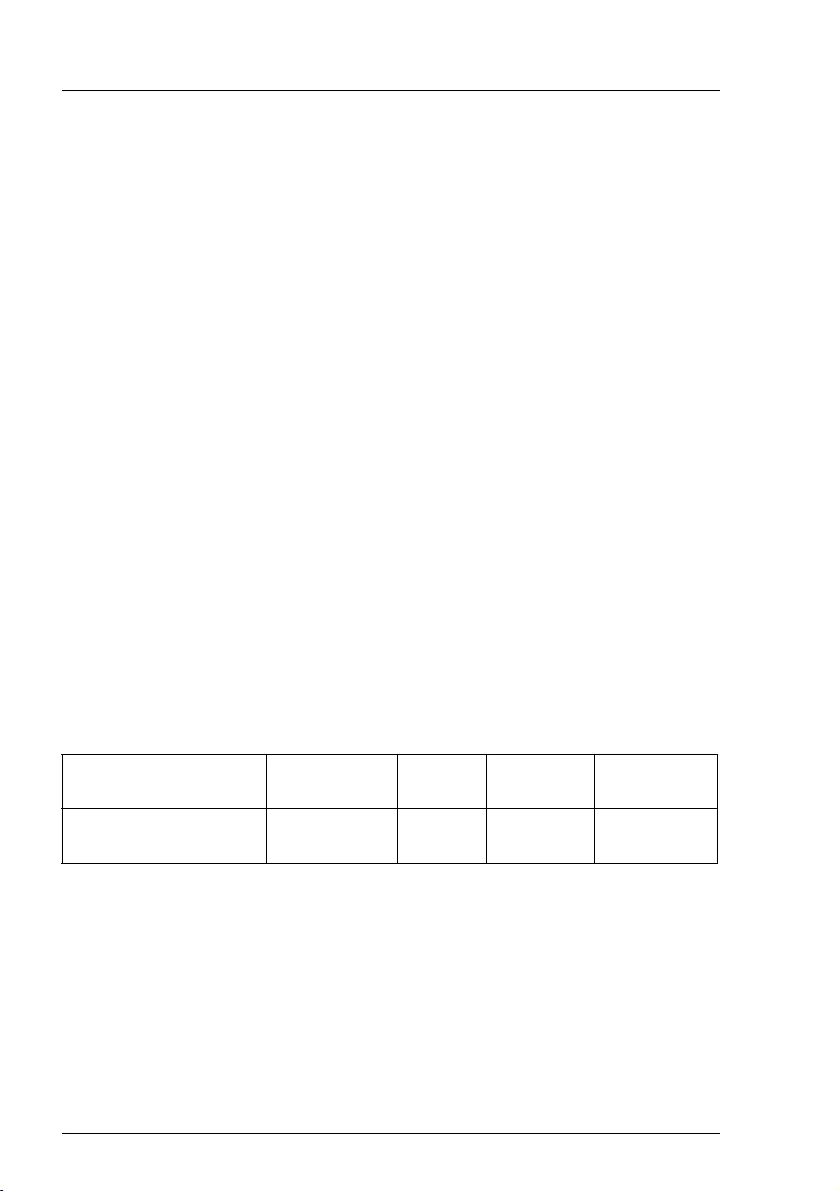
96
Modular RAID Controllers
Modular RAID 12Gb/s (SAS3.0)
5.4.1 Features
The RAID controller "PRAID CP400i" implements the LSI Corp. 3008 SAS ROC
which is an integrated SAS and I/O controller with embedded Power PC 476
core running at speeds up to 1.2 GHz. The 3108 SAS ROC also provides the
following functionalities:
●
Provides an 8-lane 8.0 Gbit PCIe 3.0 host bus.
●
Provides an 8-port 12Gb/s SAS3 and 6Gb/s SATA interface.
●
Six I
2
C interfaces used for Serial Boot strap ROM connection, PCI-E SMBus
connectivity and SAS sideband control.
●
Integrated dual UART for MegaRAID
®
diagnostic use only.
●
Two banks of SGPIO signals to accompany the two sets of x4 SAS / SATA
ports.
●
16MB Flash
●
1kB Bootstrap EEPROM
●
Raid-key chip onboard
●
Provides a full-featured hardware-based RAID solution that supports RAID
levels 0, 1, 1E, 5, 10.
5.4.2 Controller versions
Name Chip PCIe No. of SAS
channels
Bracket
type
PRAID CP400i
S26361-D3307-A10 LSI SAS3008 PCIe 3.0 8 low profile
full height
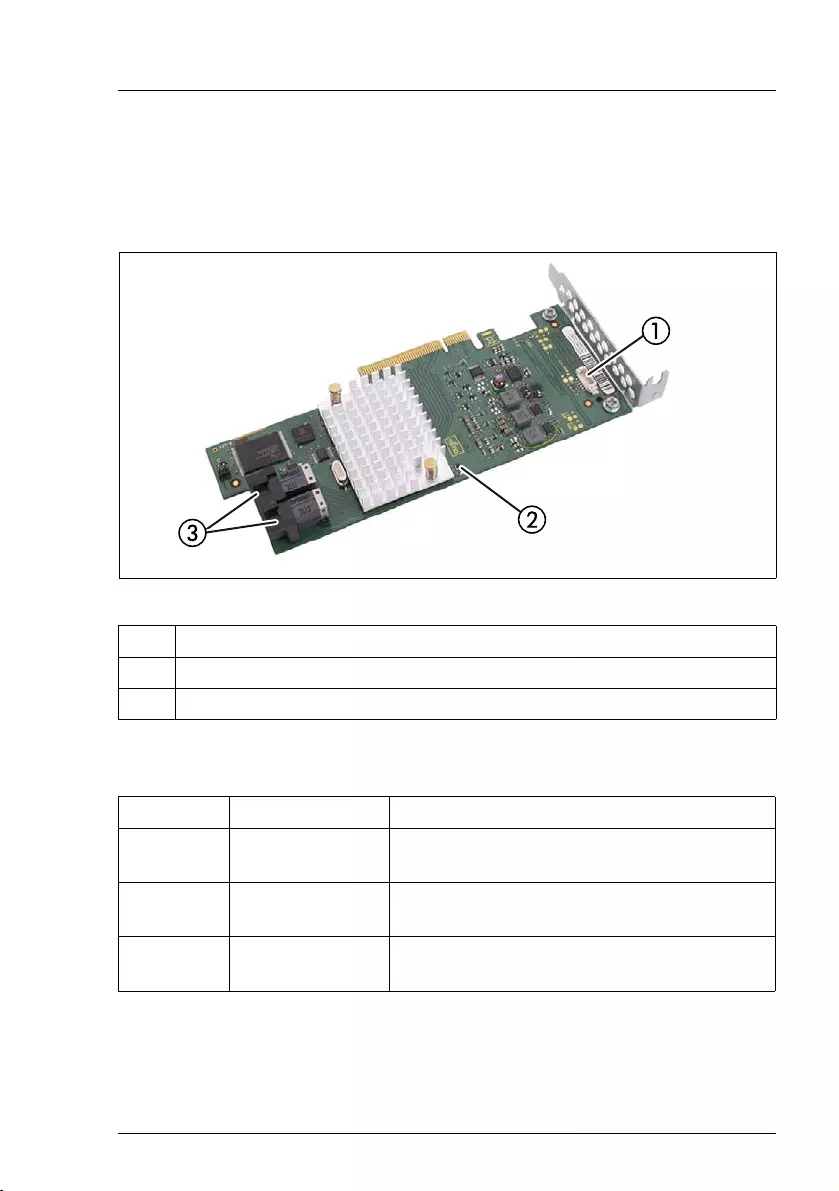
Modular RAID Controllers
97
Modular RAID 12Gb/s (SAS3.0)
5.4.3 Connectors and indicators
The following figure shows the location of the connectors and indicators on the
SAS RAID controller.
Figure 35: "PRAID CP400i" board layout
Connectors
1 HDD LED connector
2 Indicators
3 SAS connectors
Connector Type Description
SAS MLC1 x4 SAS, ports 0- 3 SFF 8643 Mini SAS HD 4i connector for SAS
IO cable to backplane and HDDs
SAS MLC2 x4 SAS, ports 4- 7 SFF 8643 Mini SAS HD 4i connector for SAS
IO cable to backplane and HDDs
HDD LED HDD activity
indication LED
6-pin connector
Pin 4 to connect activity LED
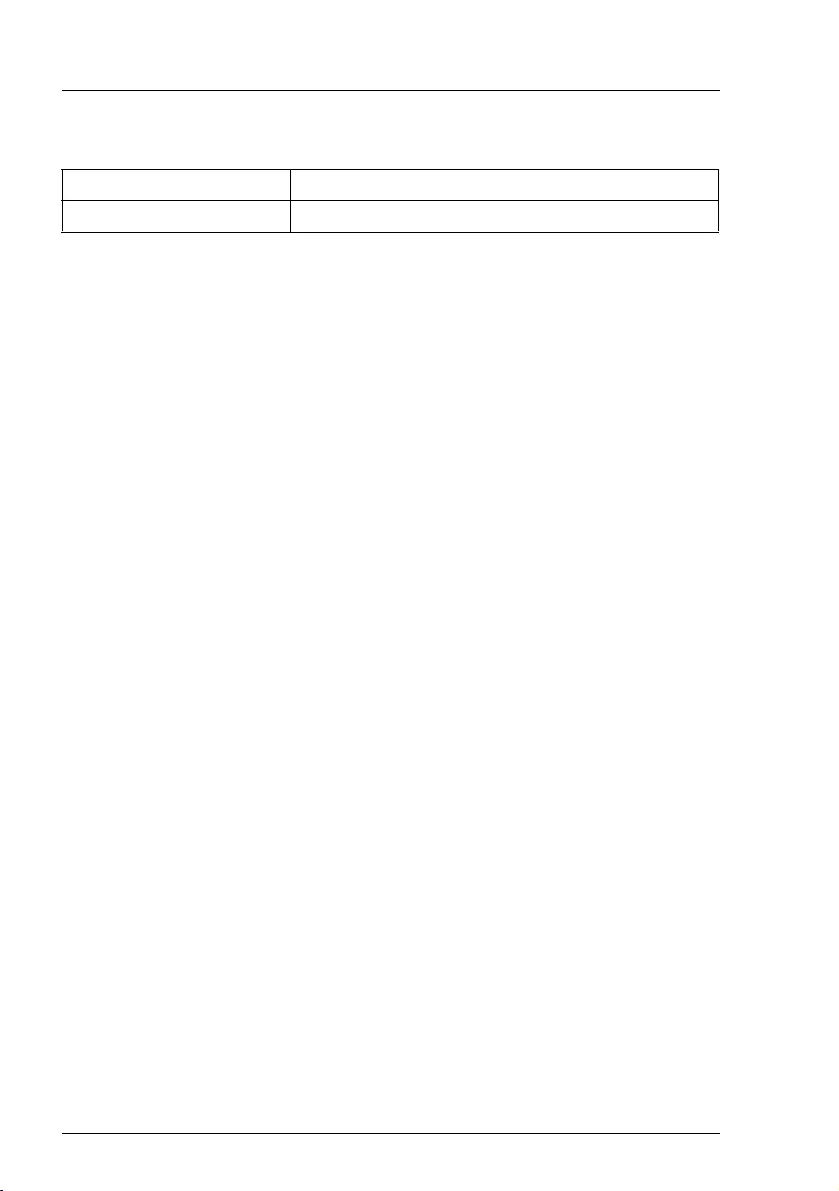
98
Modular RAID Controllers
Modular RAID 12Gb/s (SAS3.0)
Indicators
5.4.4 Installation
This section describes how to install the SAS RAID controller in a server.
VCAUTION!
To safeguard against data loss, remember to back up your data before
you change your system configuration.
To install the new controller, proceed as follows:
LED Description
LED1 (green blinking) Heart Beat
Step 1 Unpack the controller
Unpack the new controller in a static-free environment. Remove it
from the anti-static bag and inspect it for damage.
If the controller appears to be damaged, contact the Fujitsu support
service.
Step 2 Prepare the server
Shut down and power off the server.
Step 3 Install the new SAS RAID controller
Refer to your server specific Upgrade and Maintenance Manual for
information on the PCIe slot and installing the controller.
Step 4 Power-up the server
Start up the server. Ensure that the SAS and/or SATA II devices are
properly connected to the controller.
During booting, a message similar to the following is displayed:
LSI MegaRAID SAS-MFI BIOS Version NTxx (Build ..date..)
Copyright(c) 2014, LSI Corporation
HA-x (Bus x Dev y) PRAID CM400i (D3307)
FW package: xxxx
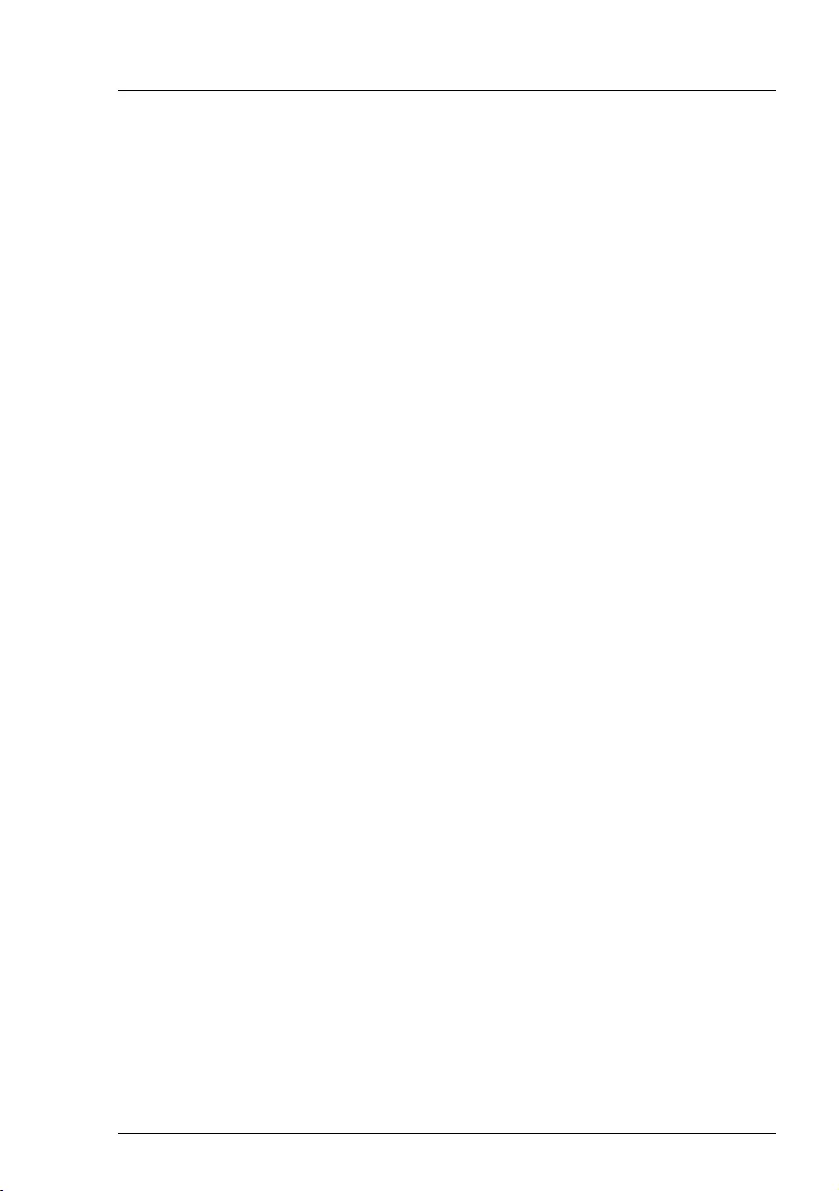
Modular RAID Controllers
99
Modular RAID 12Gb/s (SAS3.0)
Step 5 Run the BIOS Configuration Utility
Run the BIOS Configuration Utility to configure the physical arrays and
logical drives. Press CTRL+R immediately to run the utility, when the
following message appears on the screen:
Press <Ctrl><R> to Run MegaRAID Configuration Utility
Step 6 Install the operating system driver
The controller can operate under various operating systems. To use
these operating systems, you must install software drivers.
The ServerView Suite DVD 1 includes drivers for the supported
operating systems, along with documentation. You can view the
supported operating systems and download the latest drivers for RAID
adapters on the website at: http://ts.fujitsu.com/support/
For Japan please use the URL:
http://www.fujitsu.com/jp/products/computing/servers/primergy/downloads/

100
Modular RAID Controllers
Modular RAID 12Gb/s (SAS3.0)
5.5 RAID Controller "PRAID EP420e"
VATTENTION!
Make sure you observe the safety notes in chapter "Important
information" on page 9.
The RAID controller "PRAID EP420e" brings 12Gb/s Serial Attached SCSI and
6Gb/s SATA III performance to workstation, and server designs.
Figure 36: "PRAID EP420e"
IDepending on the target system, the following bracket types are offered:
– Full height perforated
– Low profile perforated
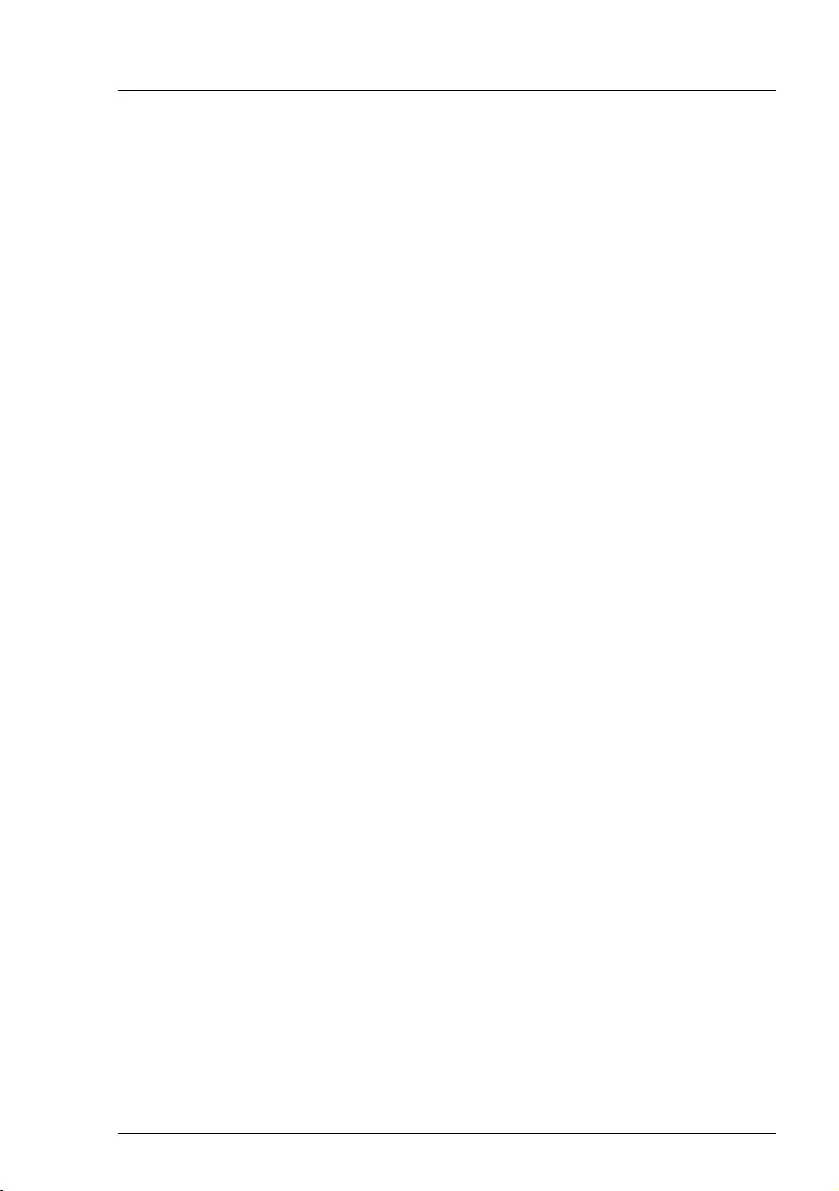
Modular RAID Controllers
101
Modular RAID 12Gb/s (SAS3.0)
5.5.1 Features
The RAID controller "PRAID EP420e" implements the LSI Corp. 3108 SAS
ROC. The 3108 SAS ROC also provides the following functionalities:
●
PCIe x8 lane width
●
PCIe 3.0 performance up to 8Gb/s per lane
●
Support for 2-GB DDR3 at 1866 MHz with ONFI cache offload support
●
Two external connectors
●
Support for RAID levels 0, 1, 5, 6, 10, 50, and 60
●
Advanced array configuration and management utilities
●
Support for global hot spares and dedicated hot spares
●
Support for user-defined strip sizes: 64 KB, 128 KB, 256 KB, 512 KB, or
1024 KB
●
Mounting holes for TFM
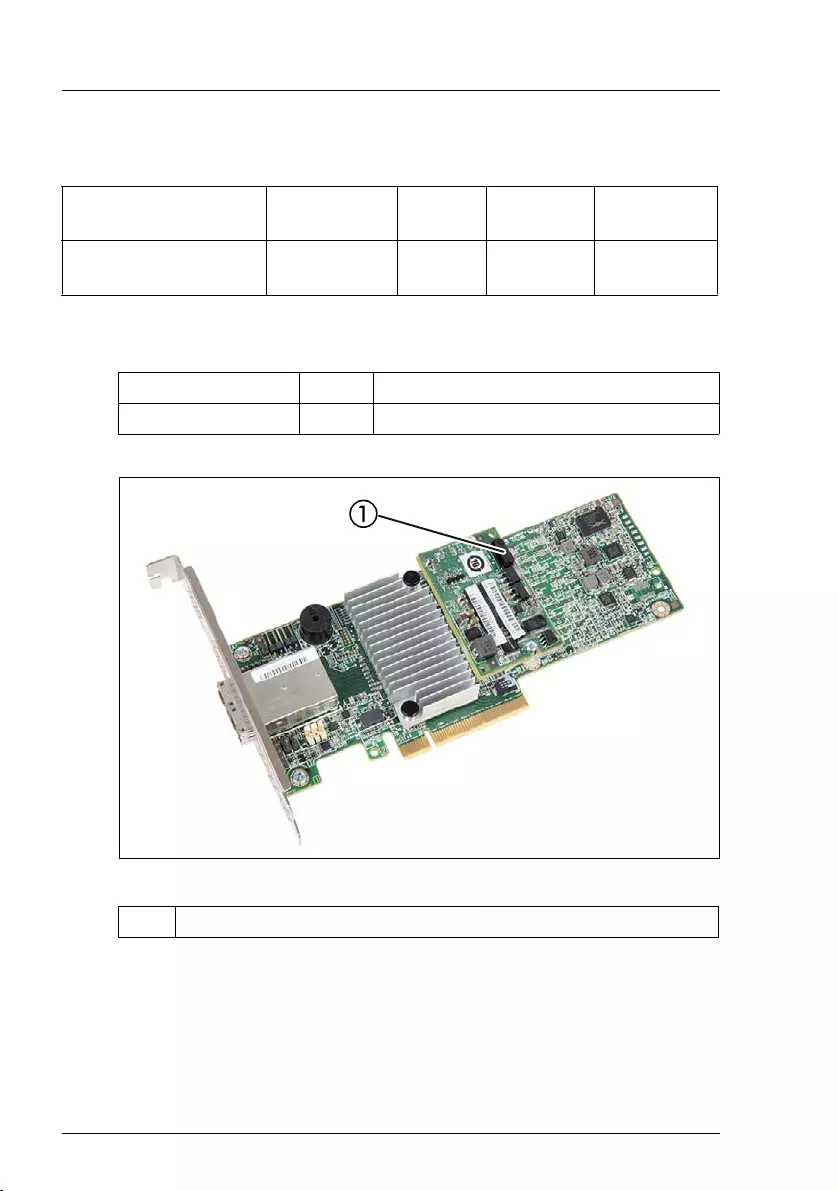
102
Modular RAID Controllers
Modular RAID 12Gb/s (SAS3.0)
5.5.2 Controller versions
IThe following TFM kit is available.
Figure 37: "PRAID EP420e" with installed TFM
Name Chip PCIe No. of SAS
channels
Bracket
type
PRAID EP420e LSI SAS3108 PCIe 3.0 8 low profile
full height
Name Cache TFM kit
PRAID EP420e 2 GB PRAID EP420i TFM (LSZ:03-25444-01)
1 Connector for FBU adapter cable
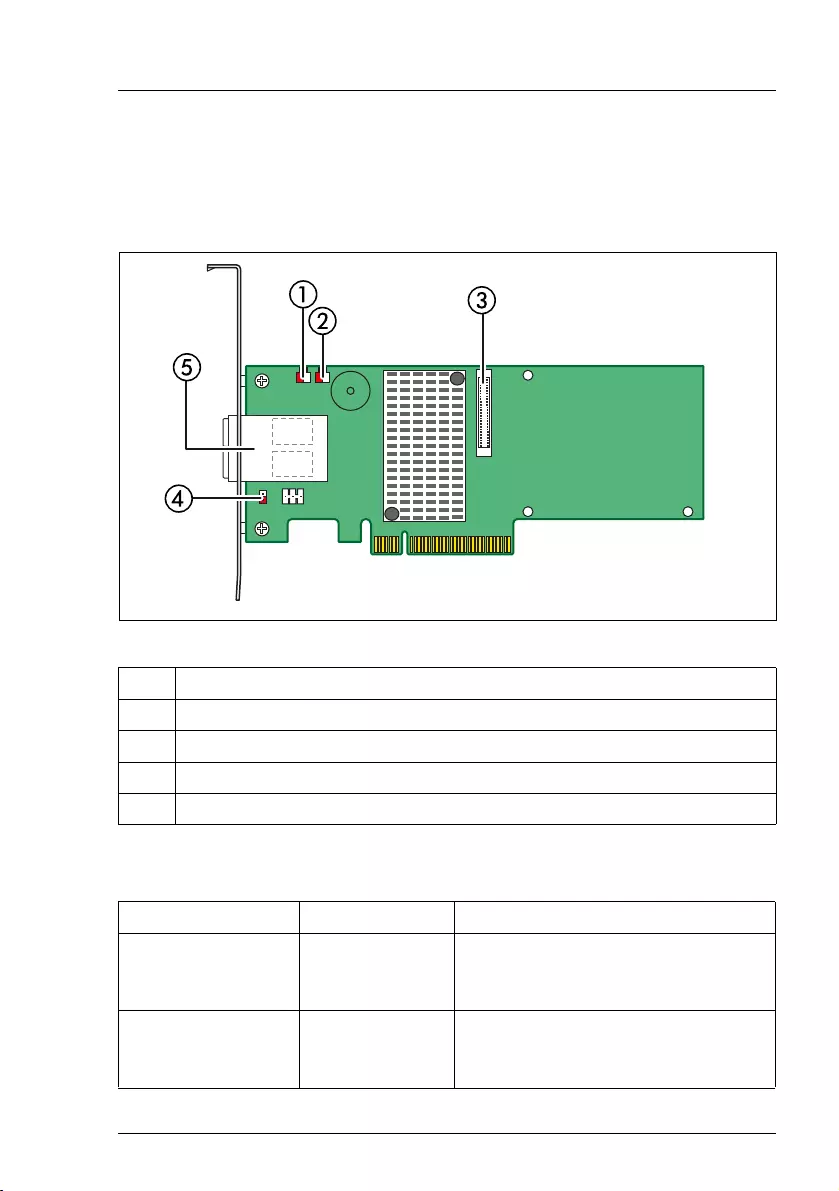
Modular RAID Controllers
103
Modular RAID 12Gb/s (SAS3.0)
5.5.3 Connectors and jumpers
The following figure shows the location of the connectors and jumpers on the
SAS RAID controller.
Figure 38: "PRAID EP420e" board layout
Connectors
1 HDD LED1 connector
2 HDD LED2 connector
3 CacheVault Flash Module (ONFI) interface
4 Cache write pending connector
5 Two SAS connectors
Connector Type Description
HDD LED1
Global hard disk
drive (HDD) activity
2-pin connector
Connects to an LED that indicates
activity on the drives connected to
the controller.
HDD LED2
Global drive fault
LED
2-pin connector
Connects to an LED that indicates
activity on the drives connected to
the controller.
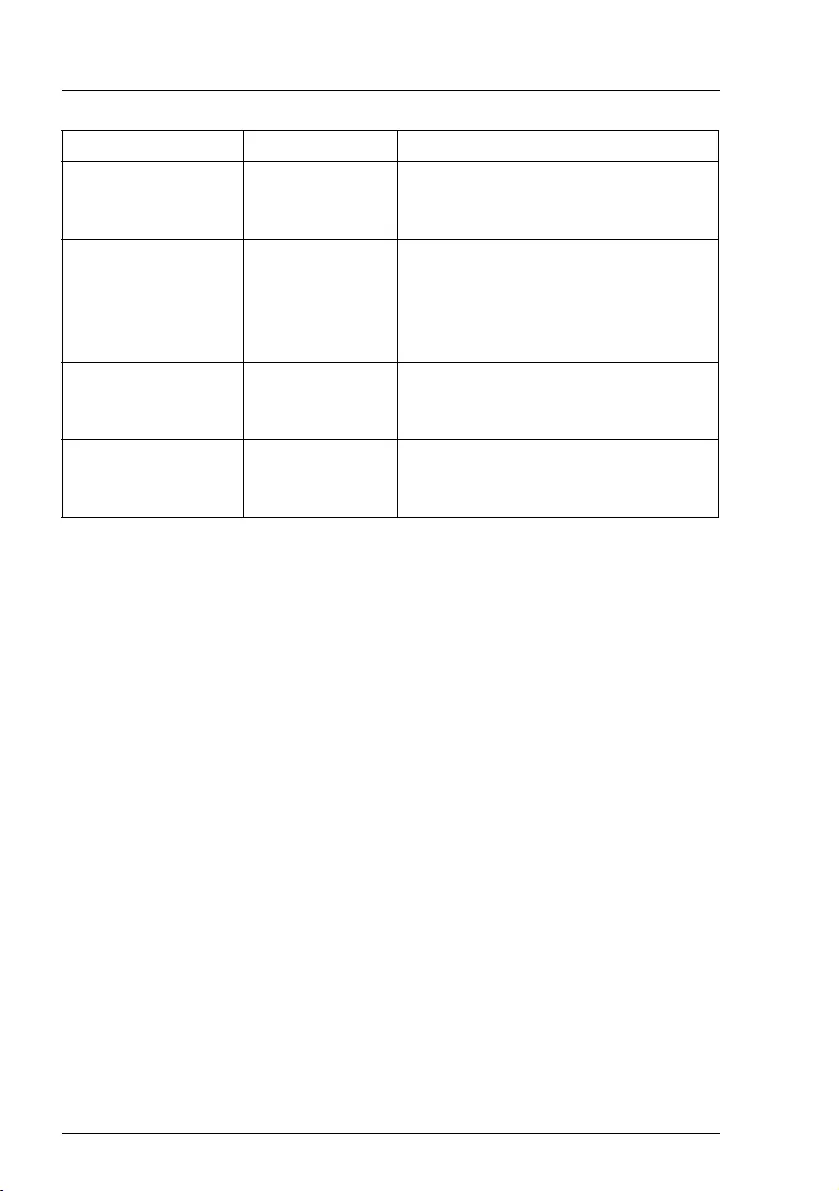
104
Modular RAID Controllers
Modular RAID 12Gb/s (SAS3.0)
5.5.4 Installation
This section describes how to install the SAS RAID controller in a server.
VCAUTION!
To safeguard against data loss, remember to back up your data before
you change your system configuration.
CacheVault Flash
Module (ONFI)
interface
80-pin connector Connects the RAID controller to a
TFM (optional)
Cache write
pending connector 2-pin connector
Connector for an LED mounted on
the system enclosure. The LED
indicates that the data in the cache
has yet to be written to the storage
devices.
SAS MLC1 x4 SAS, ports
0- 3
SFF 8644 Mini SAS HD 4e connector
for SAS IO cable to backplane and
HDDs
SAS MLC2 x4 SAS, ports
4- 7
SFF 8644 Mini SAS HD 4econnector
for SAS IO cable to backplane and
HDDs
Connector Type Description
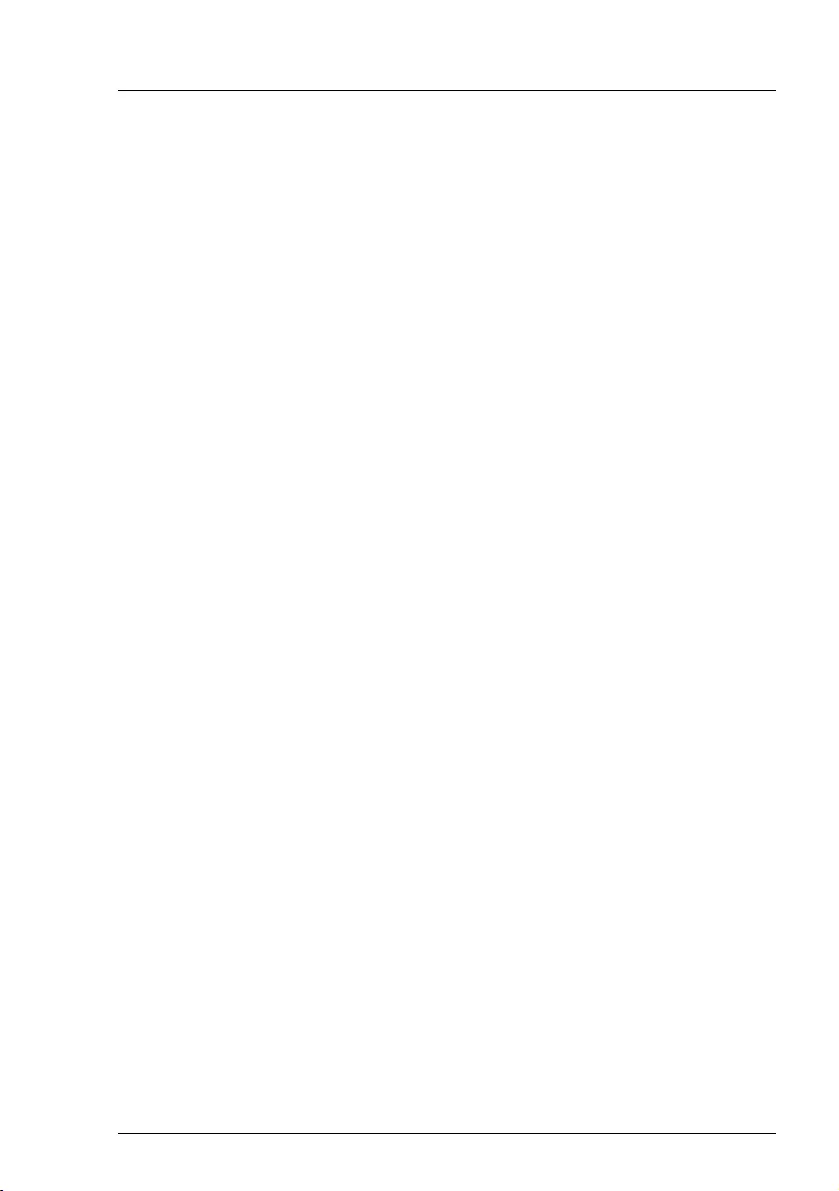
Modular RAID Controllers
105
Modular RAID 12Gb/s (SAS3.0)
To install the new controller, proceed as follows:
Step 1 Unpack the controller
Unpack the new controller in a static-free environment. Remove it from
the anti-static bag and inspect it for damage.
If the controller appears to be damaged, contact the Fujitsu support
service.
Step 2 Prepare the server
Enable PCI Option ROM scan for appropreated PCI slot in BIOS setup.
Shut down and power off the server.
Step 3 Install the new SAS RAID controller
Refer to your server specific Upgrade and Maintenance Manual for
information on the PCIe slot and installing the controller.
Step 4 Power-up the server
Start up the server. Ensure that the SAS and/or SATA II devices are
properly connected to the controller.
During booting, a message similar to the following is displayed:
LSI MegaRAID SAS-MFI BIOS Version NTxx (Build ..date..)
Copyright(c) 2014, LSI Corporation
HA-x (Bus x Dev y) PRAID EP420e (Dnnnn)
FW package: xxxx
Step 5 Run the BIOS Configuration Utility
Run the BIOS Configuration Utility to configure the physical arrays and
logical drives. Press CTRL+R immediately to run the utility, when the
following message appears on the screen:
Press <Ctrl><R> to Run MegaRAID Configuration Utility
Step 6 Install the operating system driver
The controller can operate under various operating systems. To use
these operating systems, you must install software drivers.
The ServerView Suite DVD 1 includes drivers for the supported
operating systems, along with documentation. You can view the
supported operating systems and download the latest drivers for RAID
adapters on the website at: http://ts.fujitsu.com/support/
For Japan please use the URL:
http://www.fujitsu.com/jp/products/computing/servers/primergy/downloads/
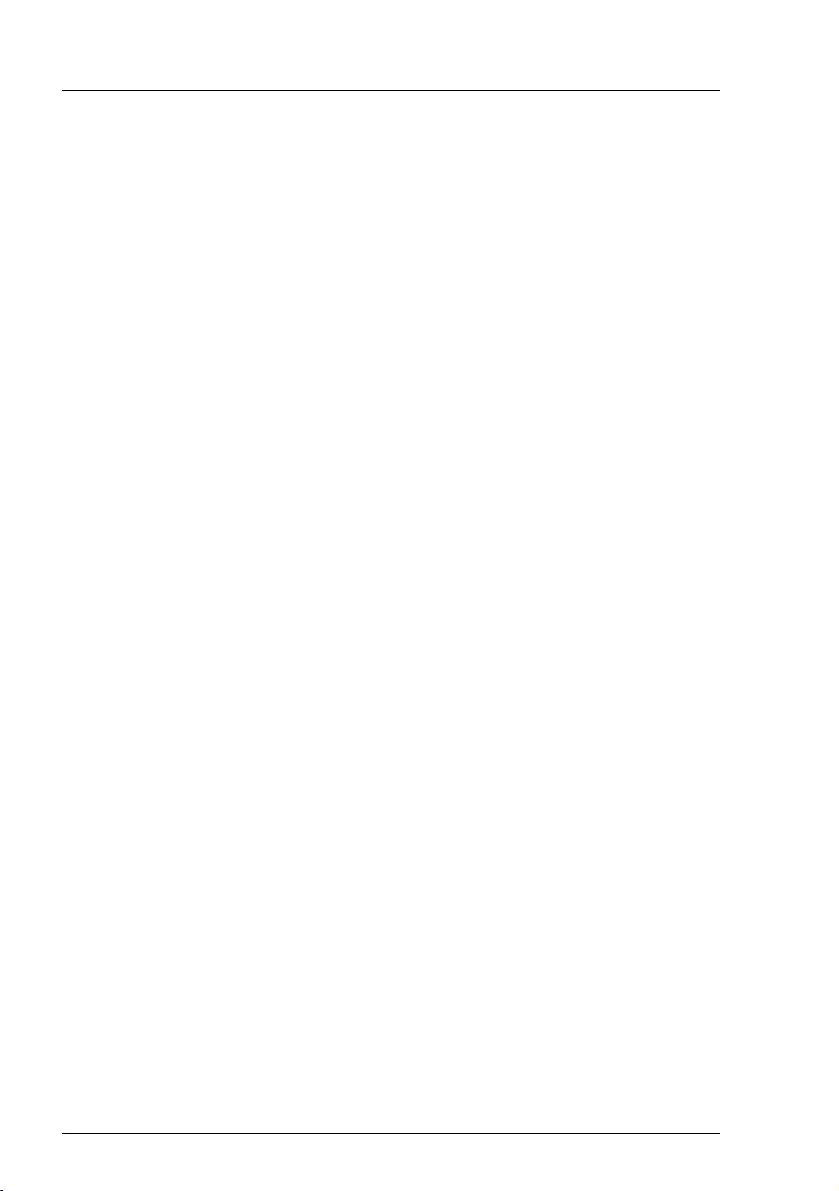
106
Modular RAID Controllers
Modular RAID 12Gb/s (SAS3.0)
5.5.5 Installing an optional TFM / FBU
The "PRAID EP420e" can be equipped with the same TFM as for "PRAID
EP420i". Please proceed in the same way as described in section "Installing an
optional TFM / FBU" on page 80.
IThe FBU type, the FBU mounting position and the FBU adapter cable
may be different for your server. Please refer to your server specific
Upgrade and Maintenance Manual for detailed information.

Modular RAID Controllers
107
Modular RAID 12Gb/s (SAS3.0)
5.6 RAID Controller "PRAID EP440i"
VATTENTION!
Make sure you observe the safety notes in chapter "Important
information" on page 9.
The RAID controller "PRAID EP440i" is designed to drive the server's internal
disk drives. The RAID stack is based on LSI MegaRAID® and offers powerful
data throughput, extensive fault-tolerance and easy-to-use management.
Figure 39: "PRAID EP440i"
IDepending on the target system, the following bracket types are offered:
– Full height perforated
– Low profile perforated
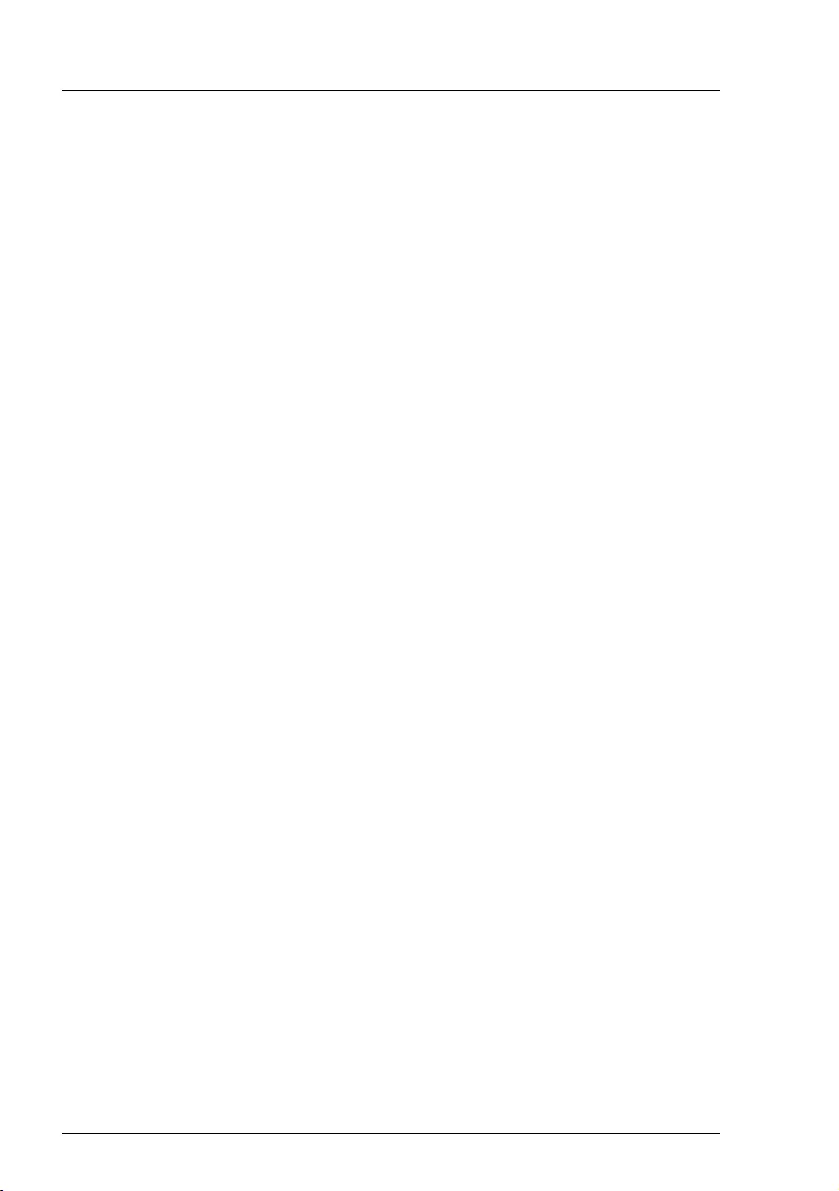
108
Modular RAID Controllers
Modular RAID 12Gb/s (SAS3.0)
5.6.1 Features
The RAID controller "PRAID EP440i" implements the LSI SAS3108 which is an
integrated SAS and I/O controller with dual embedded Power PC 476 cores
running at speeds up to 1.2 GHz. The LSI SAS3108 also provides the following
functionalities:
●
Provides an 8-lane 5.0 / 8.0 Gbit PCIe 3.0 host bus.
●
Provides an 8-port 12Gb/s SAS3 and 6Gb/s SATA3 interface.
●
Provides a 1866 MHz DDR3 SDRAM interface with a hardware RAID assist
engine for parity calculations.
●
Provides a full-featured hardware-based RAID solution that supports RAID
levels 0, 1, 1E, 5, 6, 10, 50 and 60.
●
Six I
2
C interfaces used for Serial Boot strap ROM connection, memory
detection, PCI-E SMBus connectivity, battery / smart charger control, and
SAS sideband control.
●
Integrated dual UART for MegaRAID
®
diagnostic use only.
●
Two banks of SGPIO signals to accompany the two sets of x4 SAS / SATA
ports.
●
16MB Flash
●
1kB Bootstrap EEPROM
●
Mounting holes for TFM
●
Raid-key chip onboard
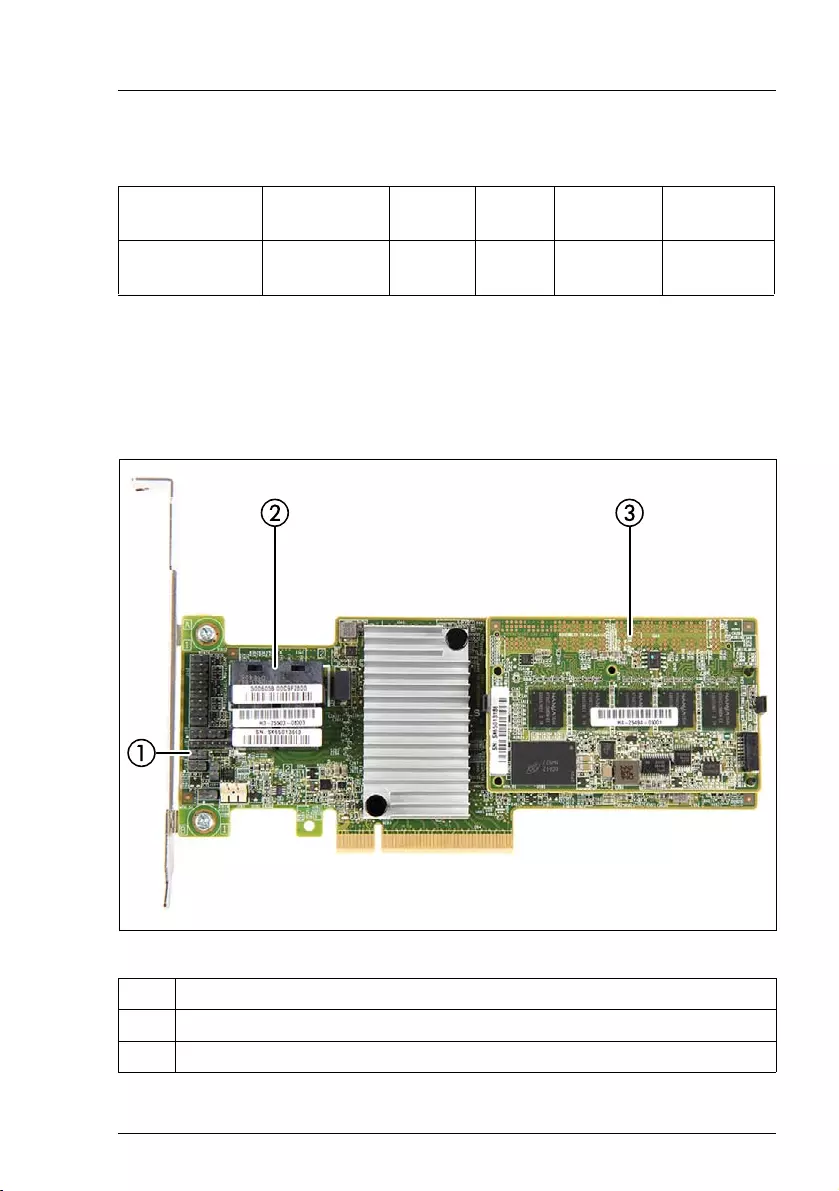
Modular RAID Controllers
109
Modular RAID 12Gb/s (SAS3.0)
5.6.2 Controller versions
5.6.3 Connectors
The following figure shows the location of the connectors on the SAS RAID
controller.
Figure 40: "PRAID EP440i" board layout
Name Chip PCIe Cache No. of SAS
channels
Bracket
type
PRAID EP440i LSI SAS3108 PCIe 3.0 4 GB 8 low profile
full height
1 Global Drive Activity LED connector
2 SAS cable connectors
3 assembled TFM
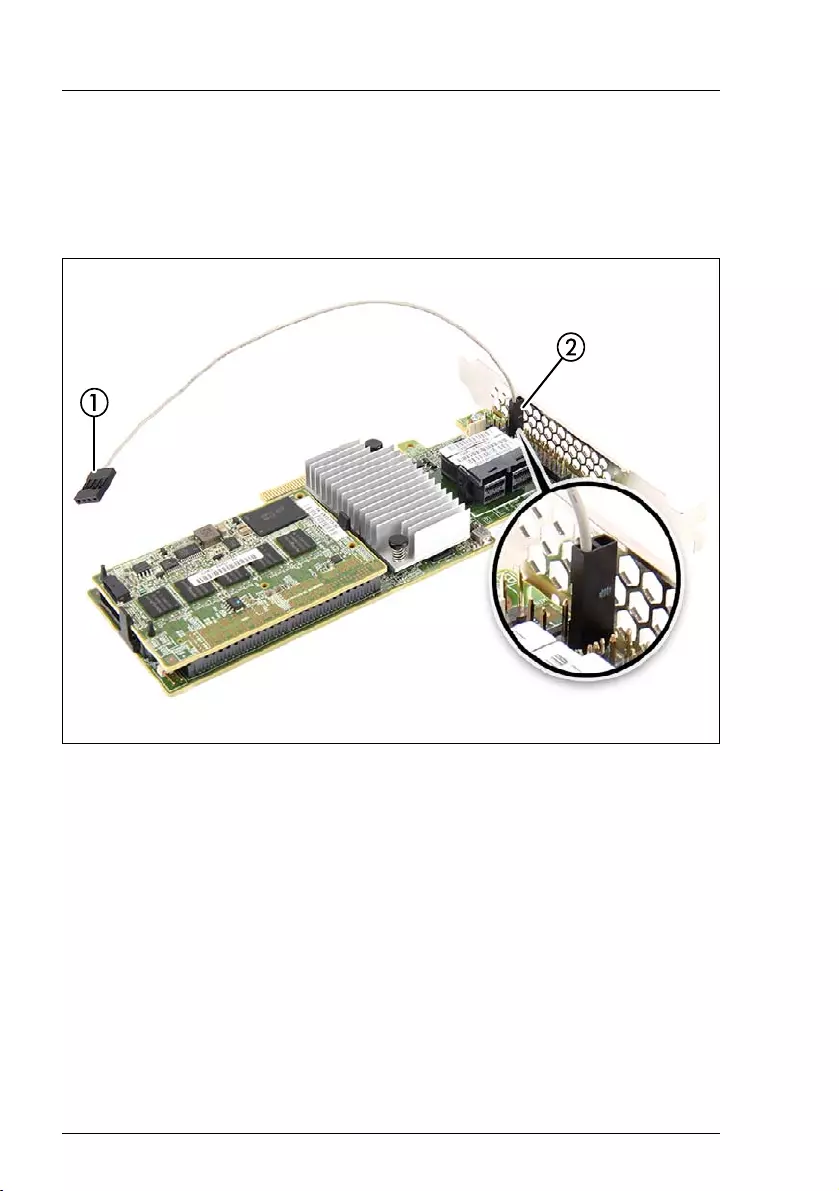
110
Modular RAID Controllers
Modular RAID 12Gb/s (SAS3.0)
Connecting the Global Drive Activity LED cable
To activate the HDD activity indicator at the front of the system a cable must be
connected to the Global Drive Activity LED connector of the RAID controller
"PRAID EP440i" (see figure 40).
Figure 41: Connecting the Global Drive Activity LED cable - variant 1
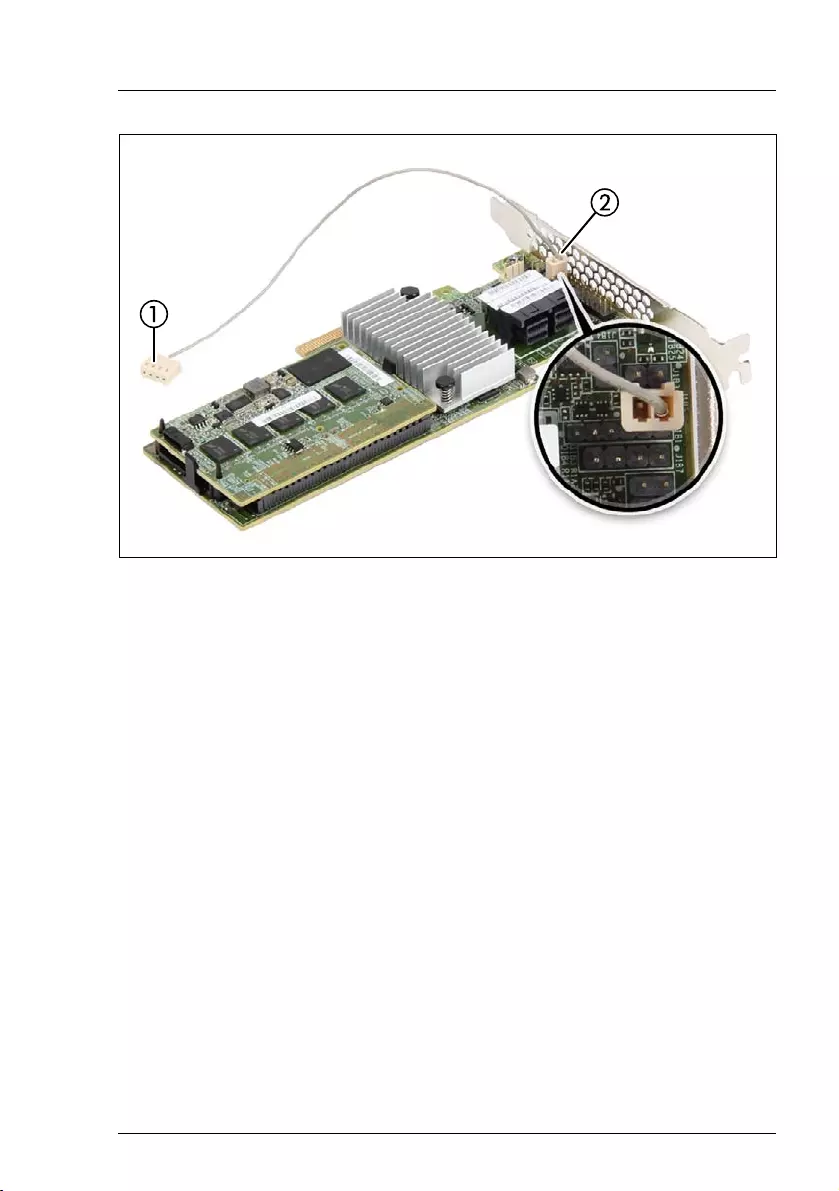
Modular RAID Controllers
111
Modular RAID 12Gb/s (SAS3.0)
Figure 42: Connecting the Global Drive Activity LED cable - variant 2
ÊConnect the 2-pin connector (2) of the Global Drive Activity LED cable with
the "•" marking plugged to pin 1.
ÊConnect the 4-pin connector (1) of the Global Drive Activity LED cable to the
system board. Please refer to the system specific manual to locate the
connector.
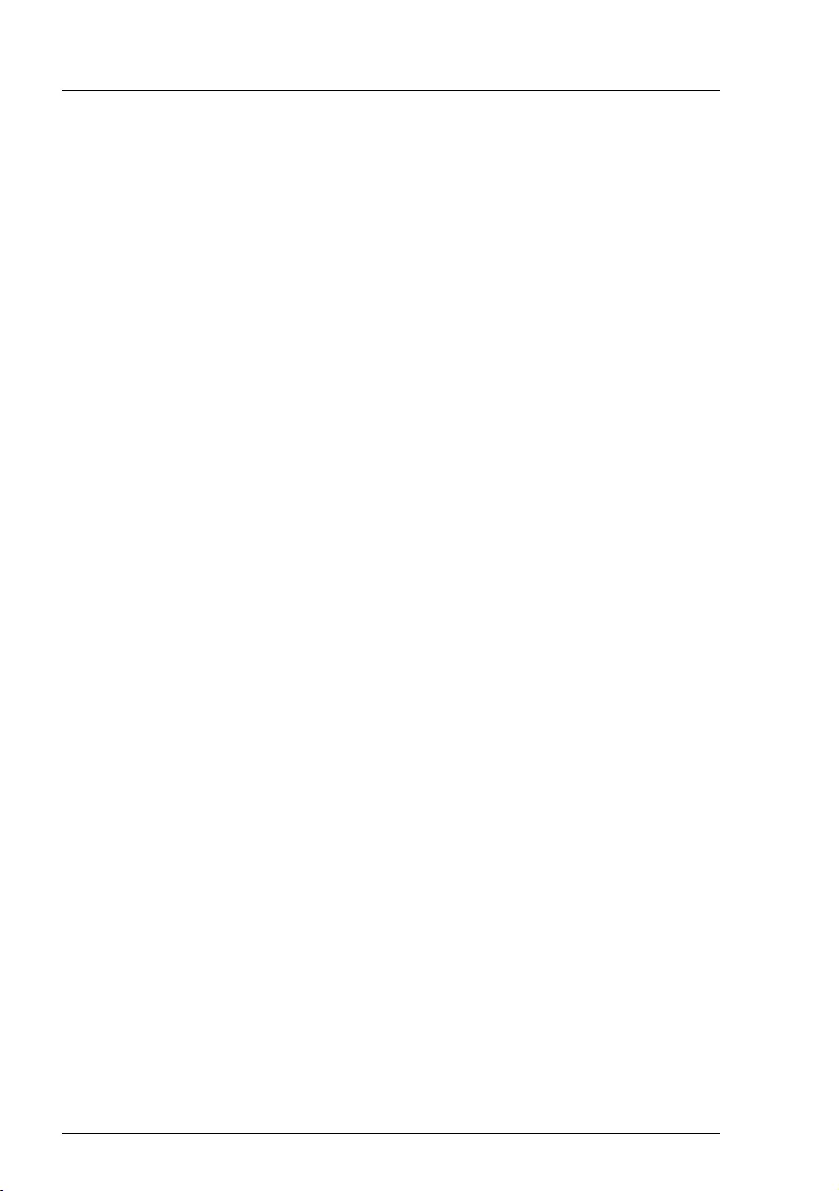
112
Modular RAID Controllers
Modular RAID 12Gb/s (SAS3.0)
5.6.4 Installation
This section describes how to install the SAS RAID controller in a server.
VCAUTION!
To safeguard against data loss, remember to back up your data before
you change your system configuration.
To install the new controller, proceed as follows:
Step 1 Unpack the controller
Unpack the new controller in a static-free environment. Remove it from
the anti-static bag and inspect it for damage.
If the controller appears to be damaged, contact the Fujitsu support
service.
Step 2 Prepare the server
Turn off the server and remove the cover from the chassis.
Step 3 Install the new SAS RAID controller
Insert the controller in a suitable PCIe slot on the system board. Press
down gently but firmly to ensure the controller is properly seated in the
slot. Secure the controller to the server chassis with the PCI card hold
down latches. Connect the SAS and/or SATA HDDs located in the
system to the SAS cable connector(s) on the controller. Refer to your
server specific Upgrade and Maintenance Manual for information on
the PCIe slot and installing the controller.
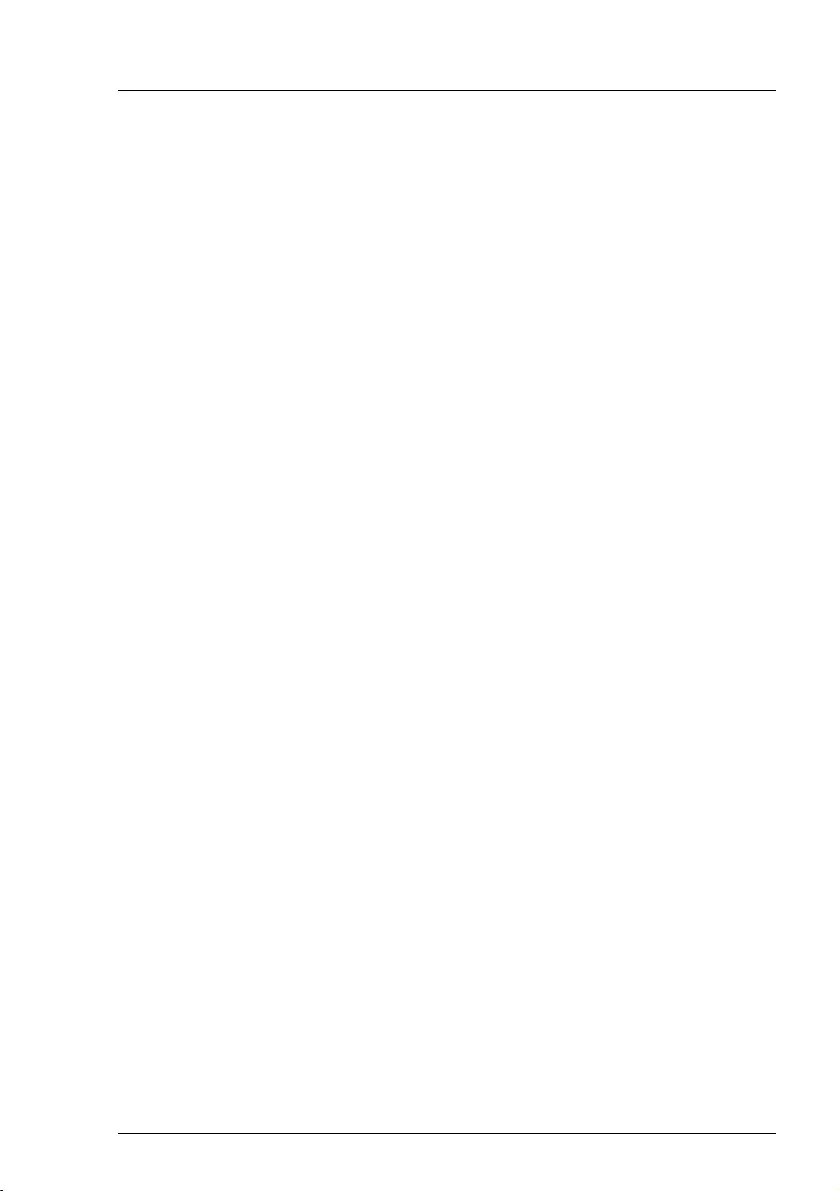
Modular RAID Controllers
113
Modular RAID 12Gb/s (SAS3.0)
Step 4 Power-up the server
Replace the server cover and reconnect the power cable(s). Start up
the server. Ensure that the SAS and/or SATA II devices are properly
connected to the controller.
During booting, a message similar to the following is displayed:
LSI MegaRAID SAS-MFI BIOS Version NTxx (Build ..date..)
Copyright(c) 2014, LSI Corporation
HA-x (Bus x Dev y) PRAID EP440i
FW package: xxxx
Step 5 Run the BIOS Configuration Utility
Run the BIOS Configuration Utility to configure the physical arrays and
logical drives. Press CTRL+R immediately to run the utility, when the
following message appears on the screen:
Press <Ctrl><R> to Run MegaRAID Configuration Utility
Step 6 Install the operating system driver
The controller can operate under various operating systems. To use
these operating systems, you must install software drivers.
The ServerView Suite DVD 1 includes drivers for the supported
operating systems, along with documentation. You can view the
supported operating systems and download the latest drivers for RAID
adapters on the website at: http://ts.fujitsu.com/support/
For Japan please use the URL:
http://www.fujitsu.com/jp/products/computing/servers/primergy/downloads/
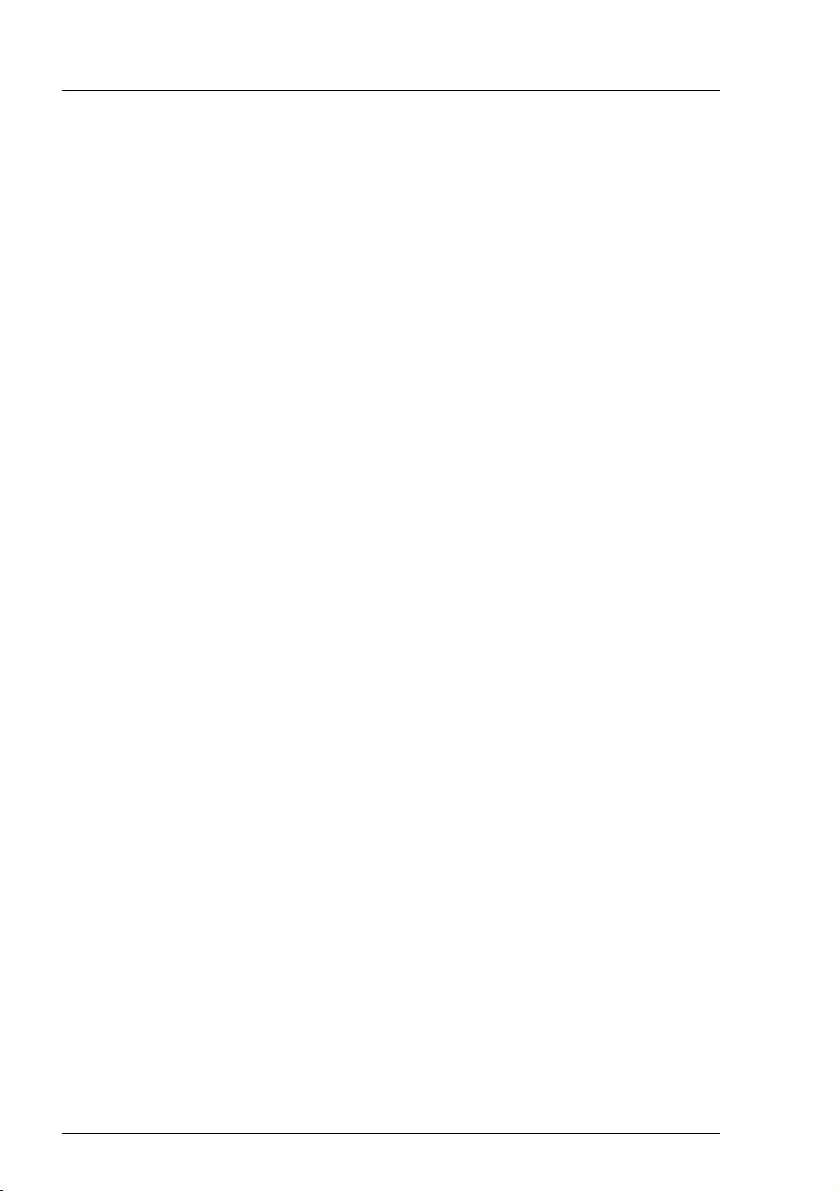
114
Modular RAID Controllers
Modular RAID 12Gb/s (SAS3.0)
5.6.5 Installing an optional FBU
5.6.5.1 Features
Using the LSI MegaRAID® CacheVault™ Technology offers better protection
for controller cache with our eco-friendly, low-maintenance LSI MegaRAID
based controllers featuring CacheVault Technology.
This technology offloads data stored in the LSI MegaRAID based controller
cache to the NAND flash in the event of a power failure or other system
occurrence where the contents of controller cache are most at risk.
In addition, CacheVault technology eliminates the need for lithium ion (Li-ion)
batteries, traditionally used to protect DRAM cache memory on PCI RAID
controllers.
CacheVault technology offers:
CacheVault technology transfers the contents of the DRAM cache to NAND
flash using power from the supercap module in the event of a power or server
failure. With a traditional battery backup unit, after a limited time without
restored power, the cached data is lost. However, CacheVault technology safely
stores the contents of DRAM on NAND flash for up to three years.
5.6.5.2 Installation
The FBU supports remote connection to the RAID controller "PRAID EP440i".
The FBU is not installed directly on the RAID controller. Instead, use one of the
supplied cables to connect the FBU to the TFM on the RAID controller. The FBU
must be mounted inside the chassis.
Because server chassis vary, there is no standard mounting option that is
compatible with all the different system configurations. Refer to your server’s
Upgrade and Maintenance Manual for mounting details. Therefore, the FBU kit
contains only the cache unit and a set of cables, allowing you to customize the
location of the remote FBU to provide the most flexibility within different
environments. In newer chassis models Fujitsu offers mounting options using
the common holder technology. Using the common holder technology facilitates
mounting the FBU into the chassis.
When removing / connecting the FBU from / to the TFM, remove AC power from
your system.

Modular RAID Controllers
115
Modular RAID 12Gb/s (SAS3.0)
Installing the FBU
IThis description is only an example. The delivered FBU can be different
depending on your server. Refer to your server’s Upgrade and
Maintenance Manual for mounting details.
ÊRemove the FBU from its package.
Figure 43: Installing the FBU in the FBU holder
ÊAt a slight angle, fit the FBU under both retaining brackets of the FBU holder
as shown. Push in the FBU until it locks in place.
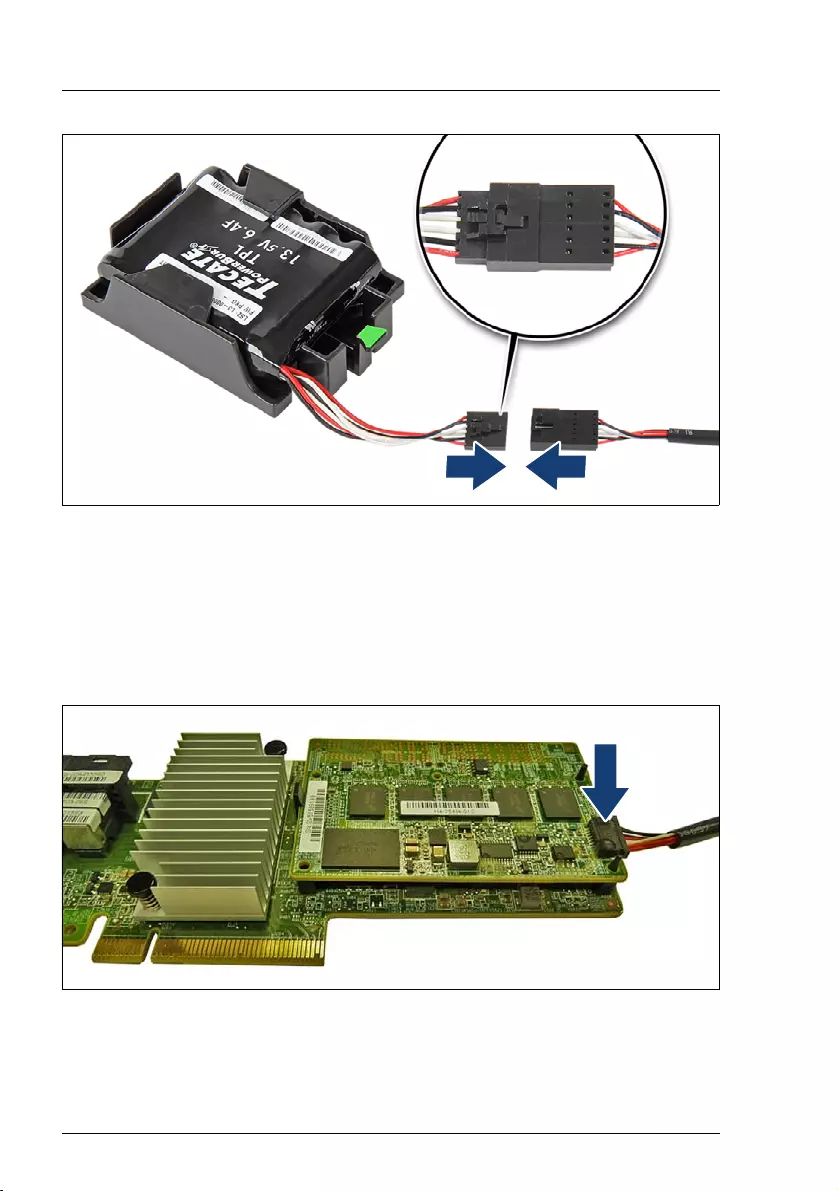
116
Modular RAID Controllers
Modular RAID 12Gb/s (SAS3.0)
Figure 44: Connecting the FBU adapter cable to the FBU
ÊConnect the cable end of the FBU cable to the FBU adapter cable as shown.
ÊSecure the FBU to the server chassis as described in the server
documentation.
Connecting the FBU adapter cable
Figure 45: Connecting the FBU adapter cable
ÊConnect the loose end of the FBU adapter cable to the TFM on the RAID
controller (see section "Connectors" on page 109).