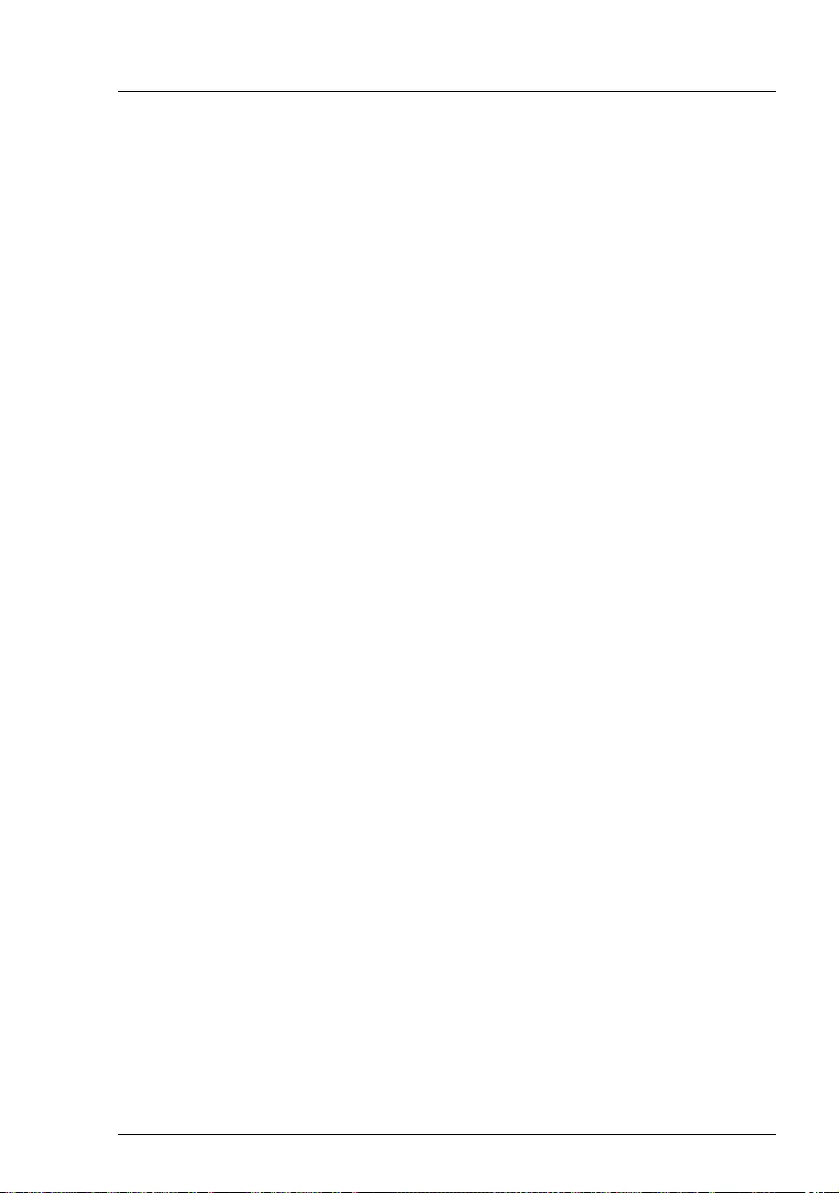Table of Contents
- Contents
- 1 Introduction
- 2 Functional overview
- 3 Installation steps, overview
- 4 Important information
- 5 Hardware installation
- 6 Starting up and operation
- 7 Property and data protection
- 8 Troubleshooting and tips
- 8.1 Power-on indicator remains unlit
- 8.2 Server switches itself off
- 8.3 Screen remains blank
- 8.4 Flickering stripes on monitor screen
- 8.5 No screen display or display drifts
- 8.6 No mouse pointer displayed on screen
- 8.7 Incorrect date and time
- 8.8 Error message on screen
- 8.9 Expansion cards or onboard devices not recognized
- 8.10 Temperature warning
- 8.11 No effect of keyboard or mouse
- 8.12 Optical drive cannot read data
Fujitsu TX1310 M3 User Manual
Displayed below is the user manual for TX1310 M3 by Fujitsu which is a product in the Servers category. This manual has pages.
Related Manuals
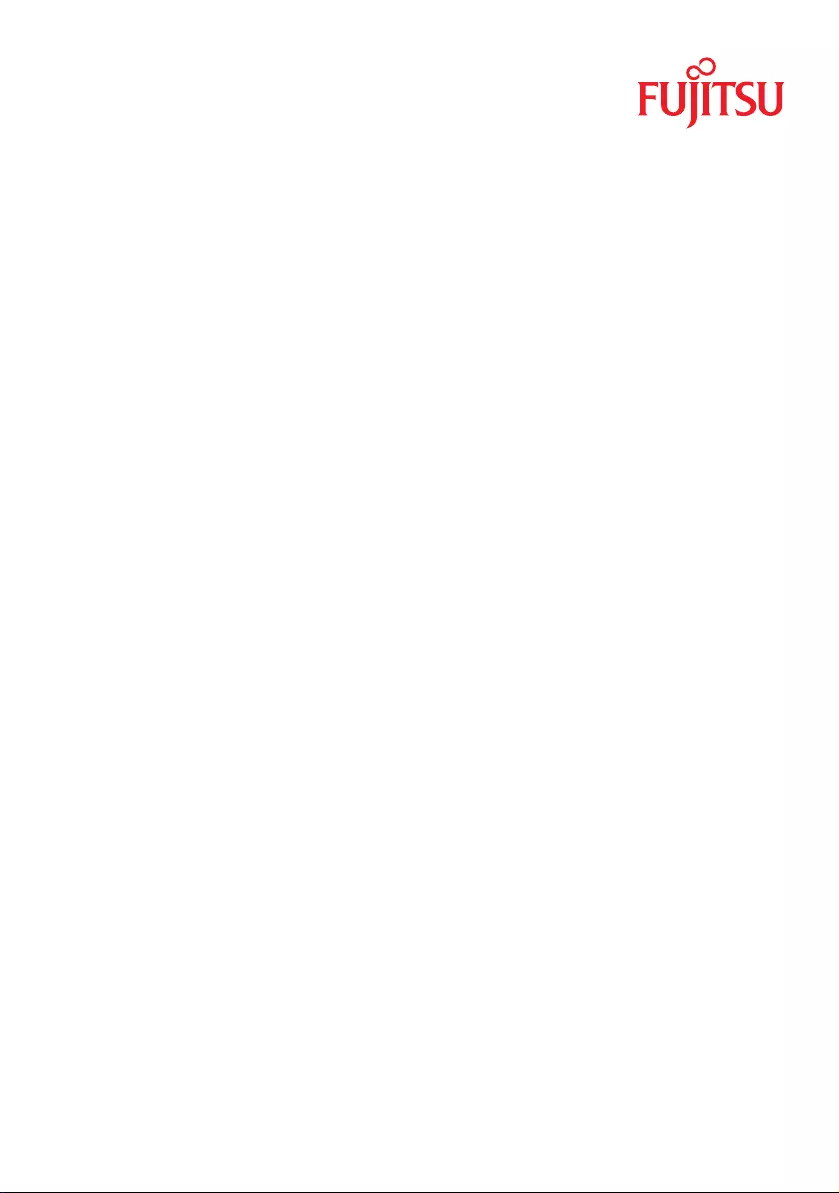
Operating Manual - English
FUJITSU Server PRIMERGY TX1310 M3
Operating Manual
May 2017
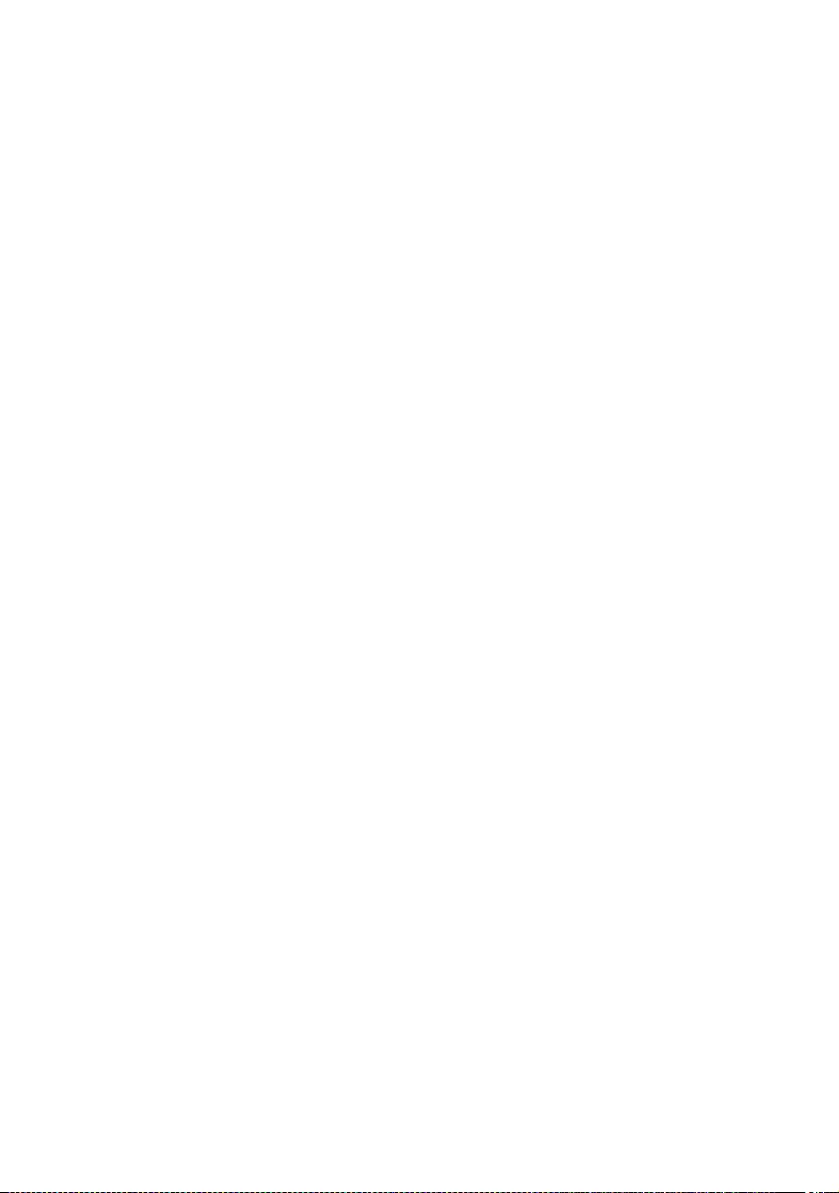
Copyright and Trademarks
Comments…Suggestions…Corrections…
The User Documentation Department would like to
know your opinion of this manual. Your feedback helps
us optimize our documentation to suit your individual
needs.
Feel free to send us your comments by e-mail to
manuals@ts.fujitsu.com.
Certified documentation
according to DIN EN ISO 9001:2008
To ensure a consistently high quality standard and
user-friendliness, this documentation was created to
meet the regulations of a quality management system
which complies with the requirements of the standard
DIN EN ISO 9001:2008.
cognitas. Gesellschaft für Technik-Dokumentation mbH
www.cognitas.de
© cognitas. Gesellschft für Technik-Dokumentation mbH 2017 Pfad: W:\AppData\Local\FCT\tim_local\work\PICHOL\OBJ_DOKU-30873-001.fm
Copyright 2017 FUJITSU LIMITED
All rights reserved.
Delivery subject to availability; right of technical modifications reserved.
All hardware and software names used are trademarks of their respective manufacturers.
– The contents of this manual may be revised without prior notice.
– Fujitsu assumes no liability for damages to third party copyrights or other rights arising from
the use of any information in this manual.
– No part of this manual may be reproduced in any without the prior written permission of
Fujitsu.
Microsoft, Windows, Windows Server, and Hyper V are trademarks or registered trademarks of
Microsoft Corporation in the USA and other countries.
Intel and Xeon are trademarks or registered trademarks of Intel Corporation or its subsidiaries
in the USA and other countries.
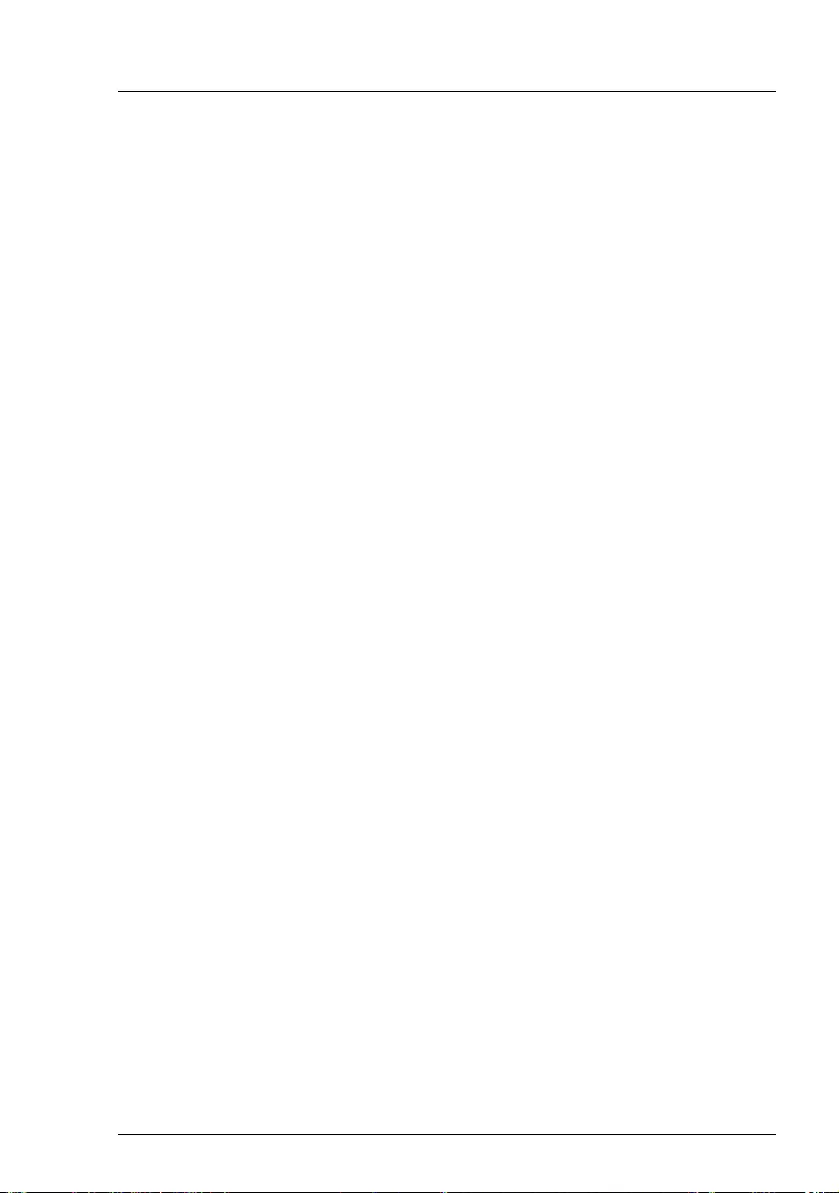
TX1310 M3 Operating Manual
Before reading this manual
For your safety
This manual contains important information for safely and correctly using this
product.
Carefully read the manual before using this product. Pay particular attention to
the accompanying manual "Safety Notes and Regulations" and ensure these
safety notes are understood before using the product. Keep this manual and the
manual "Safety Notes and Regulations" in a safe place for easy reference while
using this product.
Radio interference
This product is a "Class A" ITE (Information Technology Equipment). In a
domestic environment this product may cause radio interference, in which case
the user may be required to take appropriate measures. VCCI-A
Aluminum electrolytic capacitors
The aluminum electrolytic capacitors used in the product's printed circuit board
assemblies and in the mouse and keyboard are limited-life components. Use of
these components beyond their operating life may result in electrolyte leakage
or depletion, potentially causing emission of foul odor or smoke.
As a guideline, in a normal office environment (25°C) operating life is not
expected to be reached within the maintenance support period (5 years).
However, operating life may be reached more quickly if, for example, the
product is used in a hot environment. The customer shall bear the cost of
replacing replaceable components which have exceeded their operating life.
Note that these are only guidelines, and do not constitute a guarantee of
trouble-free operation during the maintenance support period.
High safety use
This product has been designed and manufactured to be used in commercial
and/or industrial areas as a server.
When used as visual display workplace, it must not be placed in the direct field
of view to avoid incommoding reflections (applies only to TX server systems).
The device has not been designed or manufactured for uses which demand an
extremely high level of safety and carry a direct and serious risk of life or body
if such safety cannot be assured.
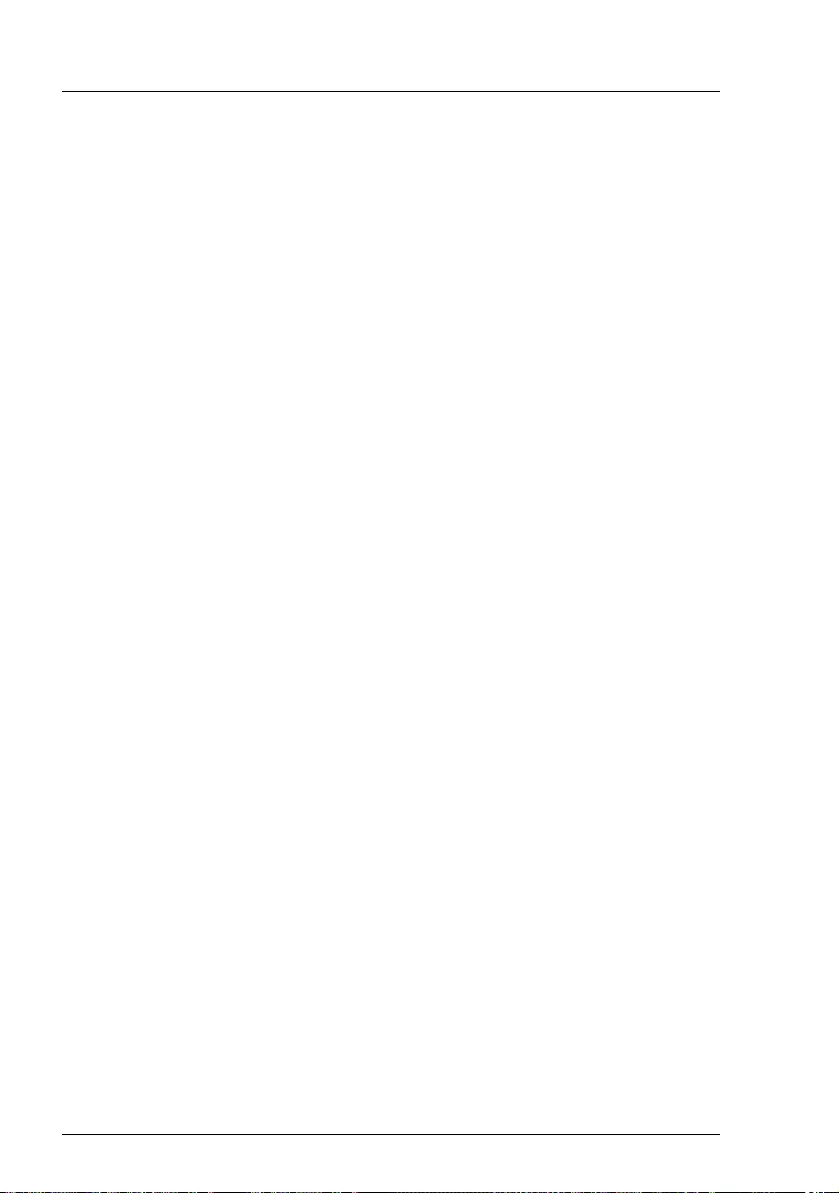
Operating Manual TX1310 M3
© cognitas. Gesellschft für Technik-Dokumentation mbH 2017 Pfad: W:\AppData\Local\FCT\tim_local\work\PICHOL\OBJ_DOKU-30873-001.fm
These uses include control of nuclear reactions in nuclear power plants,
automatic airplane flight control, air traffic control, traffic control in mass
transport systems, medical devices for life support, and missile guidance
control in weapons systems (hereafter, "high safety use"). Customers should
not use this product for high safety use unless measures are in place for
ensuring the level of safety demanded of such use. Please consult the sales
staff of Fujitsu if intending to use this product for high safety use.
Measures against momentary voltage drop
This product may be affected by a momentary voltage drop in the power supply
caused by lightning. To prevent a momentary voltage drop, use of an AC
uninterruptible power supply is recommended.
(This notice follows the guidelines of Voltage Dip Immunity of Personal
Computer issued by JEITA, the Japan Electronics and Information Technology
Industries Association.)
Technology controlled by the Foreign Exchange and Foreign Trade
Control Law of Japan
Documents produced by Fujitsu may contain technology controlled by the
Foreign Exchange and Foreign Trade Control Law of Japan. Documents which
contain such technology should not be exported from Japan or transferred to
non-residents of Japan without first obtaining authorization in accordance with
the above law.
Harmonic Current Standards
This product conforms to harmonic current standard JIS C 61000-3-2.
Only for Japan: About SATA hard disk drives (HDDs)
The SATA version of this server supports HDDs with SATA / BC-SATA storage
interfaces. Please note that the usage and operation conditions differ
depending on the type of HDD used.
Please refer to the following internet address for further information on the
usage and operation conditions of each available type of HDD:
http://jp.fujitsu.com/platform/server/primergy/harddisk/
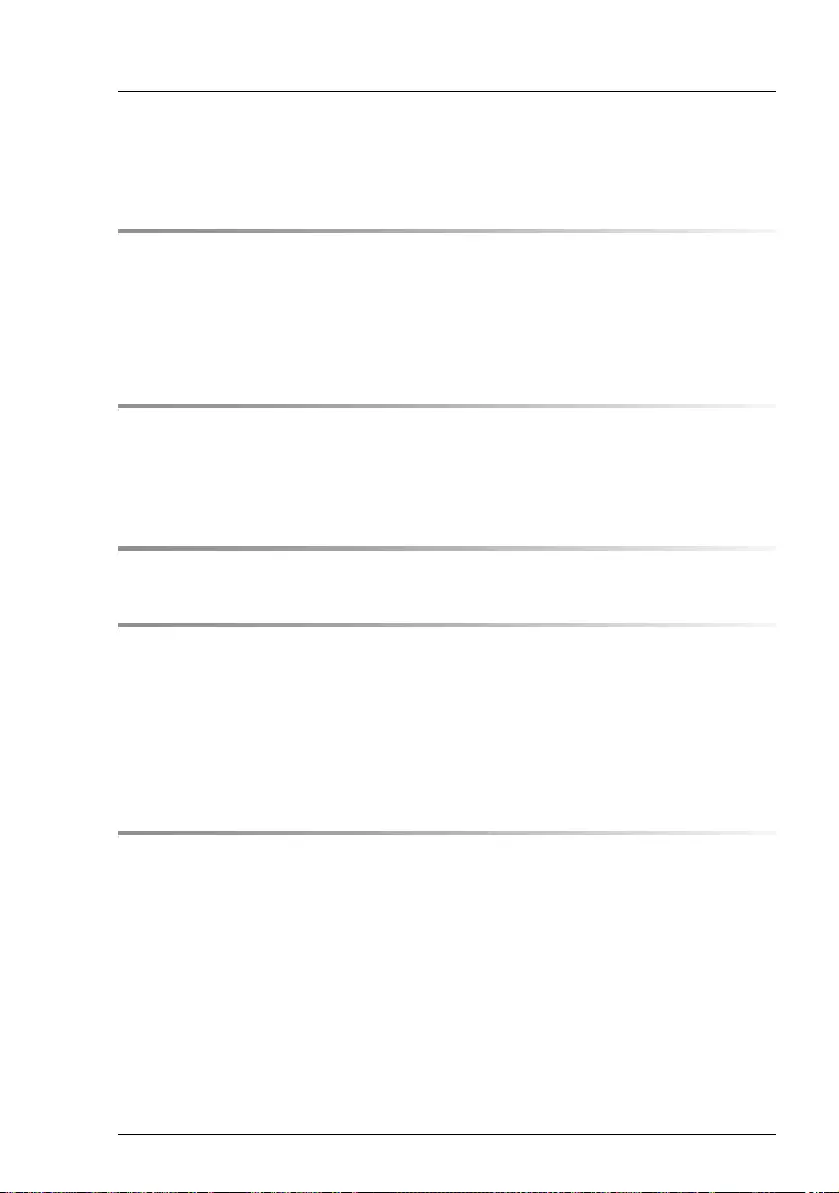
TX1310 M3 Operating Manual
Contents
1 Introduction . . . . . . . . . . . . . . . . . . . . . . . . . . . . 9
1.1 Concept and target groups for this manual . . . . . . . . . . 9
1.2 Documentation overview . . . . . . . . . . . . . . . . . . . 10
1.3 Notational conventions . . . . . . . . . . . . . . . . . . . . 11
2 Functional overview . . . . . . . . . . . . . . . . . . . . . . 13
2.1 Features . . . . . . . . . . . . . . . . . . . . . . . . . . . . . 13
2.2 Server specification . . . . . . . . . . . . . . . . . . . . . . 17
3 Installation steps, overview . . . . . . . . . . . . . . . . . . 23
4 Important information . . . . . . . . . . . . . . . . . . . . . 25
4.1 Safety instructions . . . . . . . . . . . . . . . . . . . . . . . 25
4.2 CE conformity . . . . . . . . . . . . . . . . . . . . . . . . . 34
4.3 FCC Class A Compliance Statement . . . . . . . . . . . . . 35
4.4 Environmental protection . . . . . . . . . . . . . . . . . . . 36
5 Hardware installation . . . . . . . . . . . . . . . . . . . . . . 39
5.1 Unpacking the server . . . . . . . . . . . . . . . . . . . . . 40
5.2 Setting up the server . . . . . . . . . . . . . . . . . . . . . . 41
5.3 Connecting devices to the server . . . . . . . . . . . . . . . 42
5.4 Connecting the server to the mains . . . . . . . . . . . . . . 44
5.5 Notes on connecting/disconnecting cables . . . . . . . . . 44
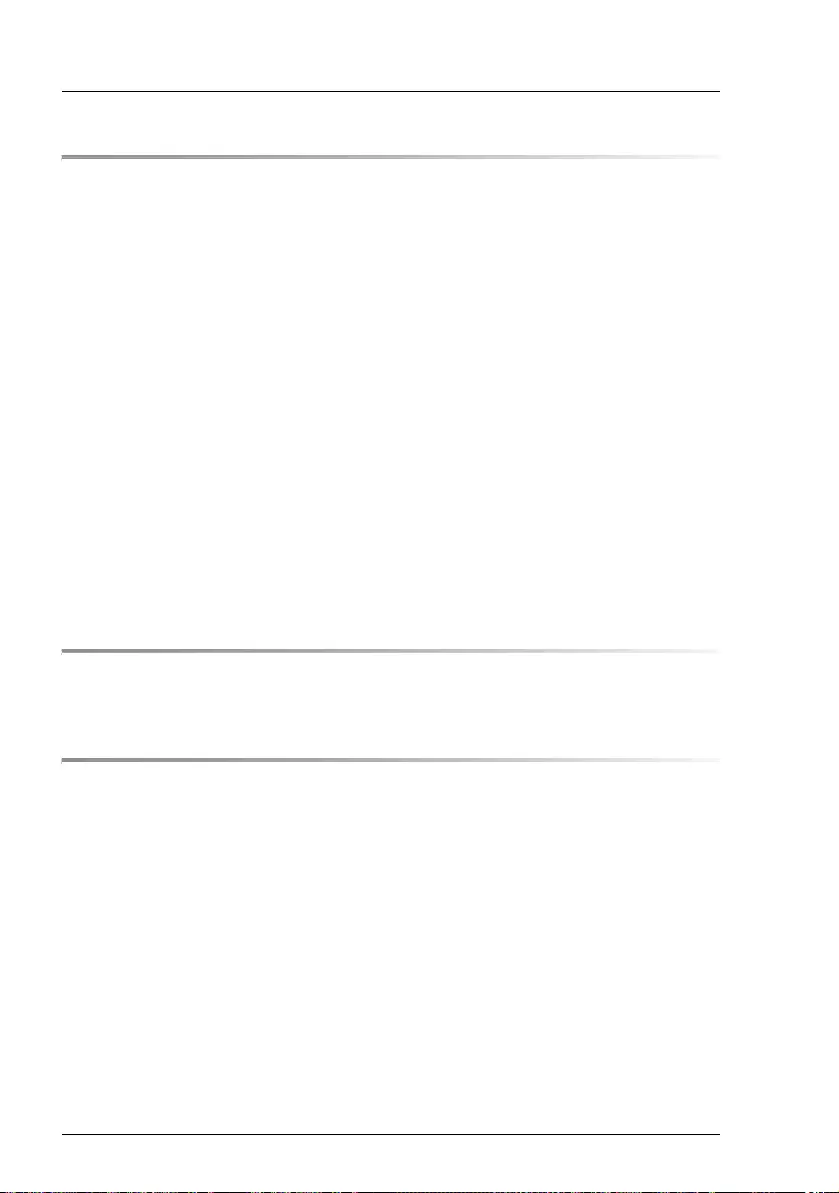
Operating Manual TX1310 M3
Contents
© cognitas. Gesellschft für Technik-Dokumentation mbH 2017 Pfad: W:\AppData\Local\FCT\tim_local\work\PICHOL\OBJ_DOKU-30874-001.fm
6 Starting up and operation . . . . . . . . . . . . . . . . . . . . 47
6.1 Access to the drives . . . . . . . . . . . . . . . . . . . . . . . 47
6.2 Controls and indicators . . . . . . . . . . . . . . . . . . . . . 49
6.2.1 Server front . . . . . . . . . . . . . . . . . . . . . . . . . . . . 49
6.2.1.1 Controls on the front panel . . . . . . . . . . . . . . . . . . 49
6.2.1.2 Indicators on the front panel . . . . . . . . . . . . . . . . . . 49
6.2.1.3 Indicators on the drives . . . . . . . . . . . . . . . . . . . . 50
6.2.2 Server rear . . . . . . . . . . . . . . . . . . . . . . . . . . . . 52
6.2.2.1 Indicators on the I/O panel . . . . . . . . . . . . . . . . . . 52
6.3 Switching the server on and off . . . . . . . . . . . . . . . . 53
6.4 Configuring the server . . . . . . . . . . . . . . . . . . . . . 56
6.4.1 Configuring the onboard SATA controller . . . . . . . . . . . . . 56
6.4.2 Configuring the server and installing the operating system with
the ServerView Installation Manager . . . . . . . . . . . . . . . 57
6.4.3 Configuring the server and installing the operating system
without the ServerView Installation Manager . . . . . . . . . . . 58
6.5 Cleaning the server . . . . . . . . . . . . . . . . . . . . . . . 59
7 Property and data protection . . . . . . . . . . . . . . . . . . 61
7.1 BIOS Setup security functions . . . . . . . . . . . . . . . . . 61
8 Troubleshooting and tips . . . . . . . . . . . . . . . . . . . . 63
8.1 Power-on indicator remains unlit . . . . . . . . . . . . . . . . 63
8.2 Server switches itself off . . . . . . . . . . . . . . . . . . . . 64
8.3 Screen remains blank . . . . . . . . . . . . . . . . . . . . . . 64
8.4 Flickering stripes on monitor screen . . . . . . . . . . . . . 65
8.5 No screen display or display drifts . . . . . . . . . . . . . . . 65
8.6 No mouse pointer displayed on screen . . . . . . . . . . . . 65
8.7 Incorrect date and time . . . . . . . . . . . . . . . . . . . . . 66
8.8 Error message on screen . . . . . . . . . . . . . . . . . . . . 66
8.9 Expansion cards or onboard devices not recognized . . . . 66
8.10 Temperature warning . . . . . . . . . . . . . . . . . . . . . . 67
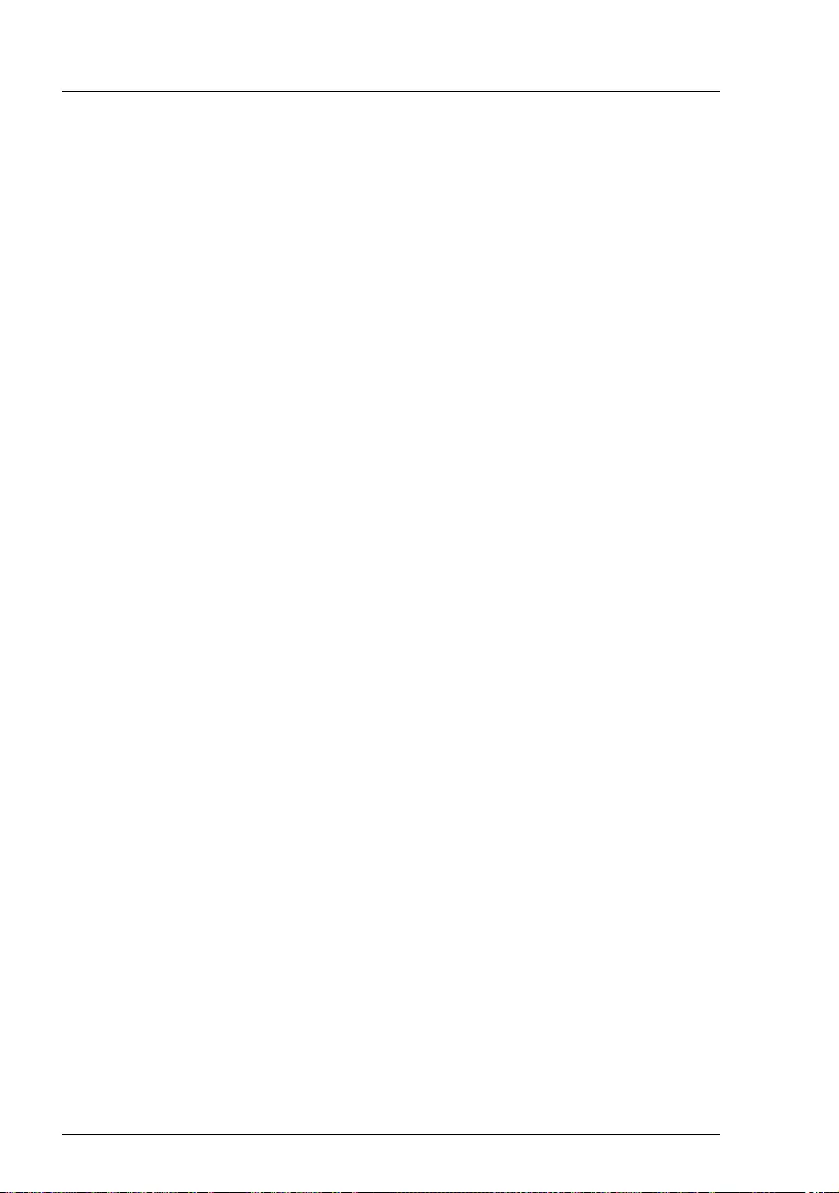
Operating Manual TX1310 M3
Contents
© cognitas. Gesellschft für Technik-Dokumentation mbH 2017 Pfad: W:\AppData\Local\FCT\tim_local\work\PICHOL\OBJ_DOKU-30874-001.fm
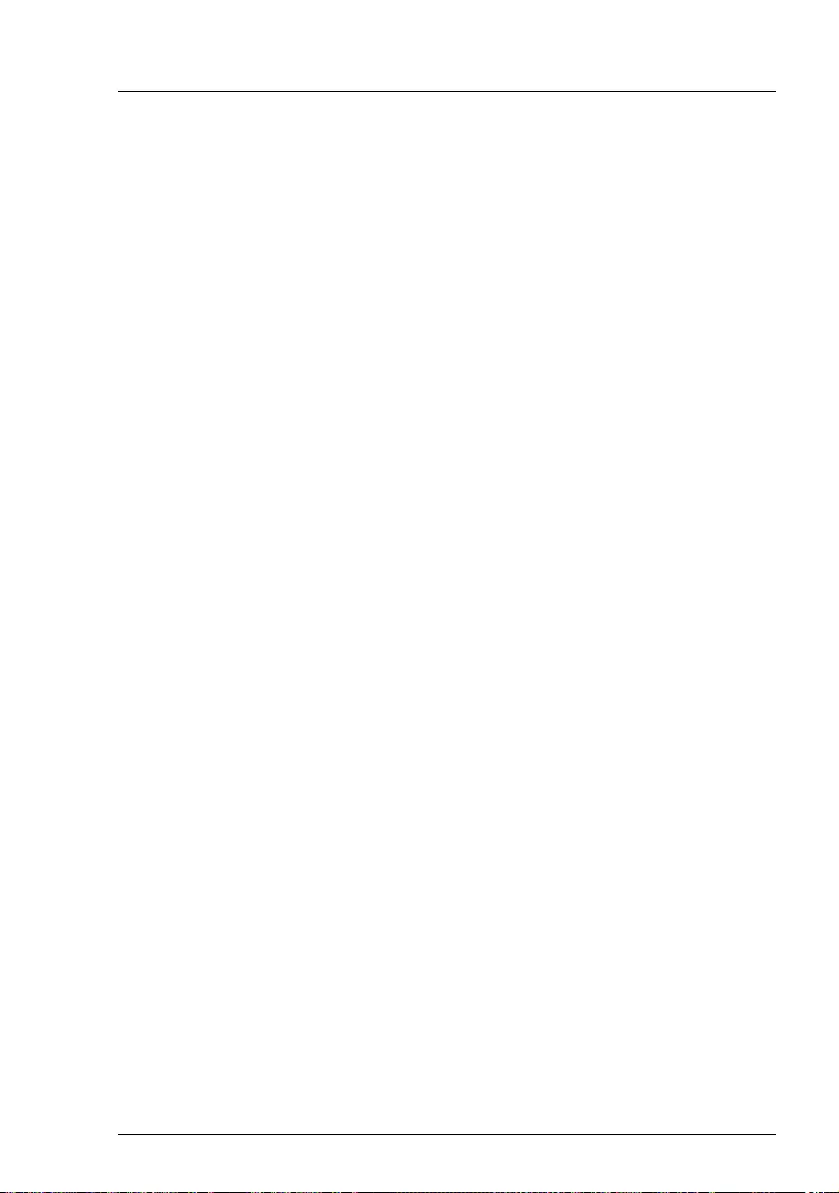
TX1310 M3 Operating Manual 9
1 Introduction
The PRIMERGY TX1310 M3 server is an Intel-based server for workgroups and
small networks. The server is suitable for use as a file server and also as an
application, information or Internet server.
Thanks to its highly developed hardware and software components, the
PRIMERGY TX1310 M3 server offers a high level of data security and
availability.
Security functions in the BIOS-Setup and on the system board protect the data
on the server against manipulation. The supported RAID levels allow the hard
disk controllers to offer error tolerance, through data redundancy, for users who
want to provide complete protection for valuable data.
Its low noise level and high energy efficiency make it ideal for office
environments.
1.1 Concept and target groups for this manual
This operating manual describes how to install, set up and operate your server.
This operating manual is intended for those responsible for installing the
hardware and ensuring that the system runs smoothly. It contains all the
information you need to put your PRIMERGY TX1310 M3 into operation.
To understand the various expansion options, you will need to be familiar with
the fields of hardware and data transmission and you will require a basic
knowledge of the underlying operating system.
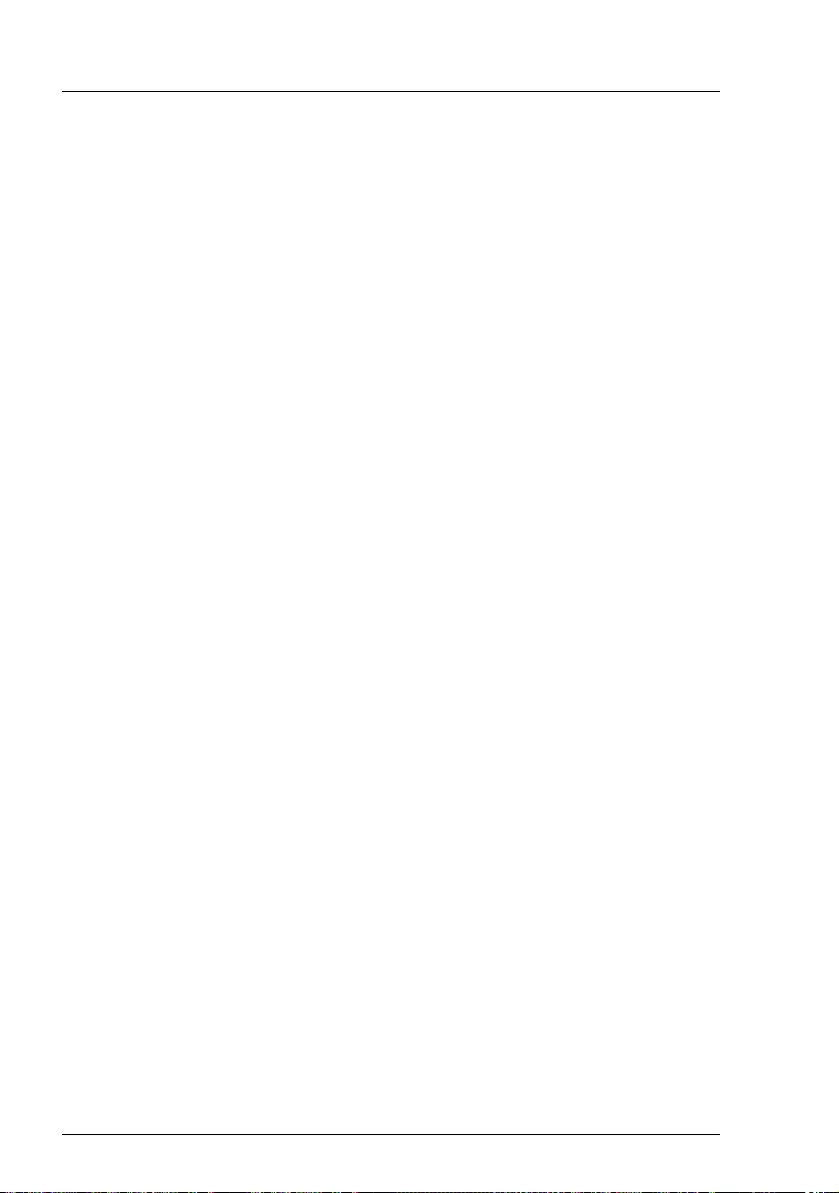
10 Operating Manual TX1310 M3
Introduction
© cognitas. Gesellschft für Technik-Dokumentation mbH 2017 Pfad: W:\AppData\Local\FCT\tim_local\work\PICHOL\OBJ_DOKU-30875-001.fm
1.2 Documentation overview
More information on your PRIMERGY TX1310 M3 can be found in the following
documents:
– "Quick Start Hardware - FUJITSU Server PRIMERGY TX1310 M3"
– "ServerView Quick Start Guide"
– "Safety Notes and Regulations" manual
"安全上のご注意 " for Japan
– "Warranty" manual
"保証書 " for Japan
– "ServerView Suite Local Service Concept - LSC" manual
– "Returning used devices" manual and "Service Desk" leaflet
"サポート&サービス " for Japan
– "FUJITSU Server PRIMERGY TX1310 M3 Upgrade and Maintenance
Manual"
– "D3521 BIOS Setup Utility for FUJITSU Server PRIMERGY TX1310 M3
Reference Manual"
IAll documentation on PRIMERGY hardware and ServerView software is
available online from the Fujitsu manuals server at:
http://manuals.ts.fujitsu.com
For Japan:
http://www.fujitsu.com/jp/products/computing/servers/primergy/manual/
The complete PRIMERGY documentation set can also be downloaded
as a DVD ISO image at:
ftp://ftp.ts.fujitsu.com/images/serverview/manuals
For Japan:
http://www.fujitsu.com/jp/products/computing/servers/primergy/downloads/
IFor Japan:
Before using the product, please check for additional information that
may be available under the following URL:
http://jp.fujitsu.com/platform/server/primergy/products/note/
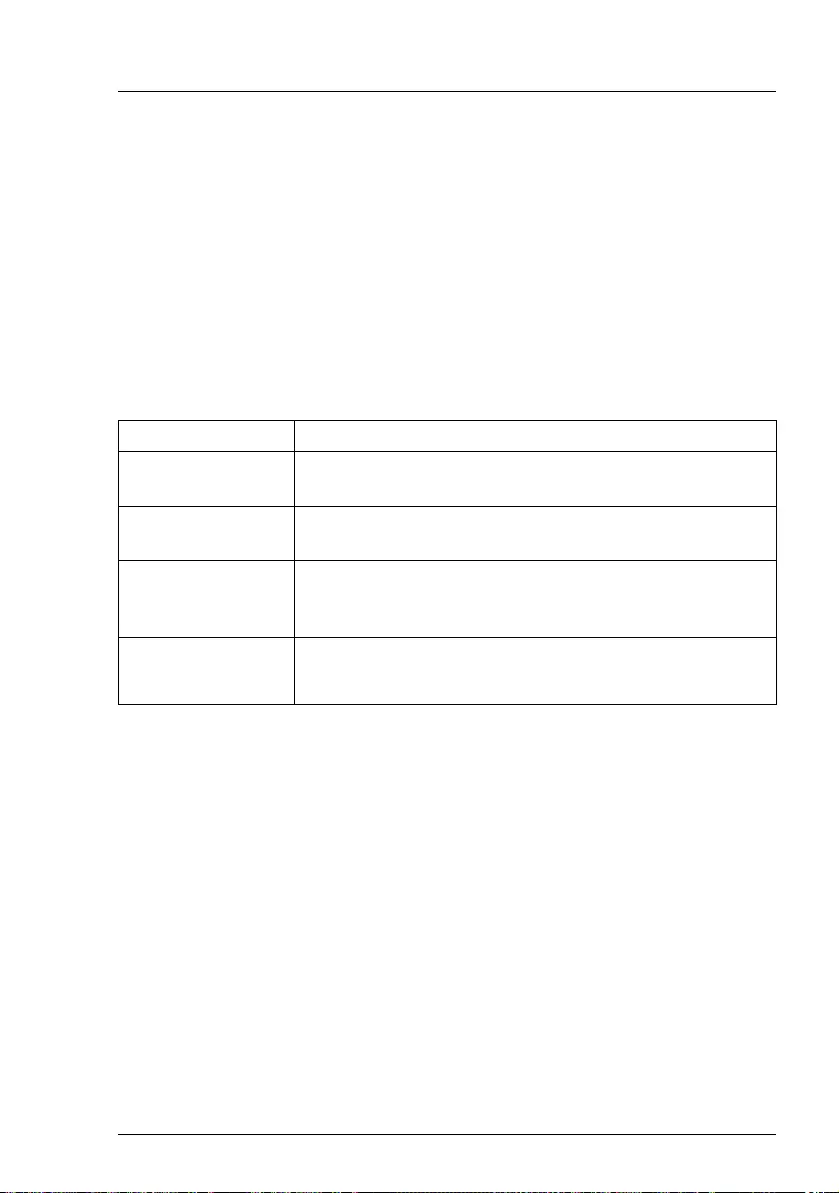
TX1310 M3 Operating Manual 11
Introduction
Further sources of information:
– ServerView Suite Glossary
– Manual for the monitor
– Documentation for the boards and drives
– Operating system documentation
– Information files in your operating system
1.3 Notational conventions
The following notational conventions are used in this manual:
Text in italics indicates commands or menu items.
"Quotation marks" indicate names of chapters and terms that are being
emphasized.
Êdescribes activities that must be performed in the order
shown.
VCAUTION! pay particular attention to texts marked with this symbol.
Failure to observe this warning may endanger your life,
destroy the system or lead to the loss of data.
Iindicates additional information, notes and tips.

12 Operating Manual TX1310 M3
Introduction
© cognitas. Gesellschft für Technik-Dokumentation mbH 2017 Pfad: W:\AppData\Local\FCT\tim_local\work\PICHOL\OBJ_DOKU-30875-001.fm
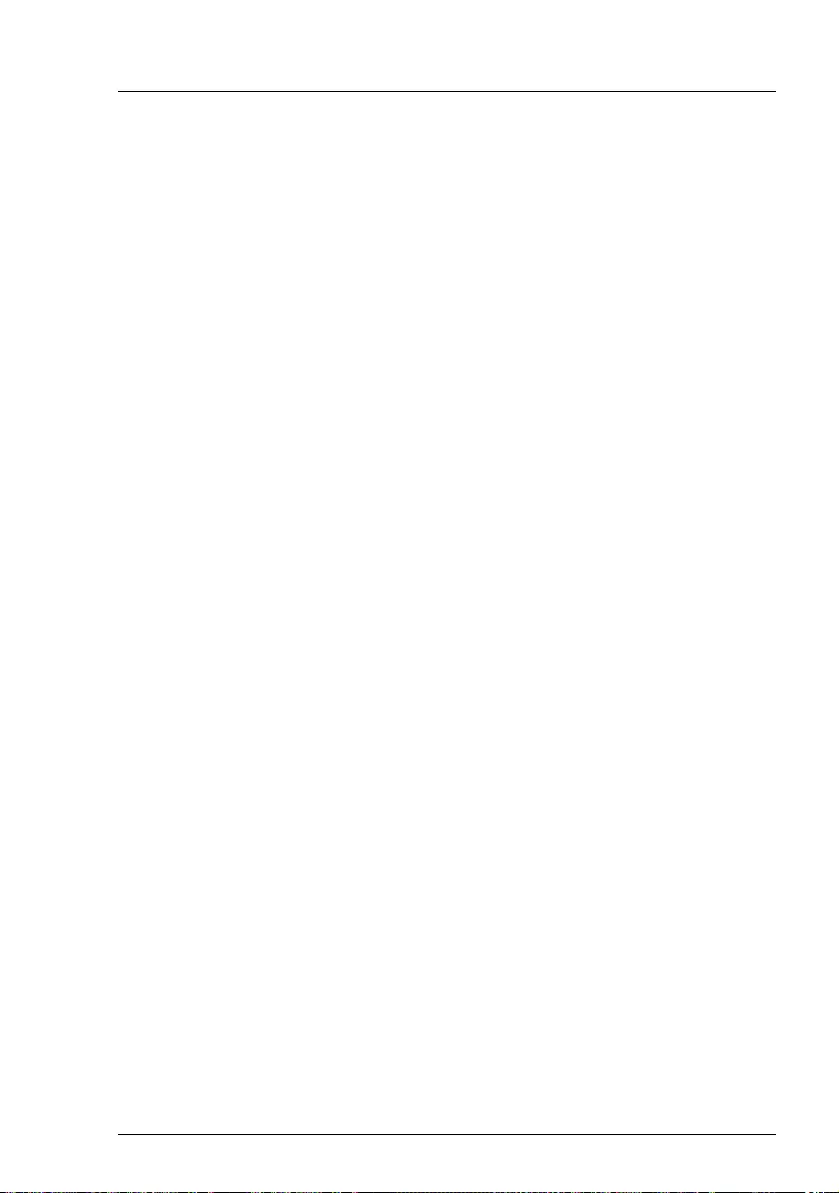
TX1310 M3 Operating Manual 13
2 Functional overview
This section provides information on the features and technical data of the
PRIMERGY TX1310 M3 server. For information on key characteristics and
layout of the system board, see "D3521 BIOS Setup Utility for FUJITSU Server
PRIMERGY TX1310 M3 Reference Manual".
2.1 Features
Intel® Xeon®, Pentium® or Core™ i3 CPU
The server comes with an Intel® Xeon®, Pentium® or Core™ i3 CPU for high-
speed data processing.
System board
The features of the system board are described in the "FUJITSU Server
PRIMERGY TX1310 M3 Upgrade and Maintenance Manual", the setup
possibilities are described in the "D3521 BIOS Setup Utility for FUJITSU Server
PRIMERGY TX1310 M3 Reference Manual".
Trusted Platform Module (TPM)
A Trusted Platform Module (TPM) for safer storage of keys can be implemented
as an option. This module enables programs from third party manufacturers to
store key information (e.g. drive encryption using Windows Bitlocker Drive
Encryption).
The TPM is activated via the BIOS system (for more information, refer to the
“D3521 BIOS Setup Utility for FUJITSU Server PRIMERGY TX1310 M3
Reference Manual").
VCAUTION!
– When using the TPM, note the program descriptions provided by the
third party manufacturers.
– You must also create a backup of the TPM content. To do this, follow
the third party manufacturer's instructions. Without this backup, if the
TPM or the system board is faulty you will not be able to access your
data.
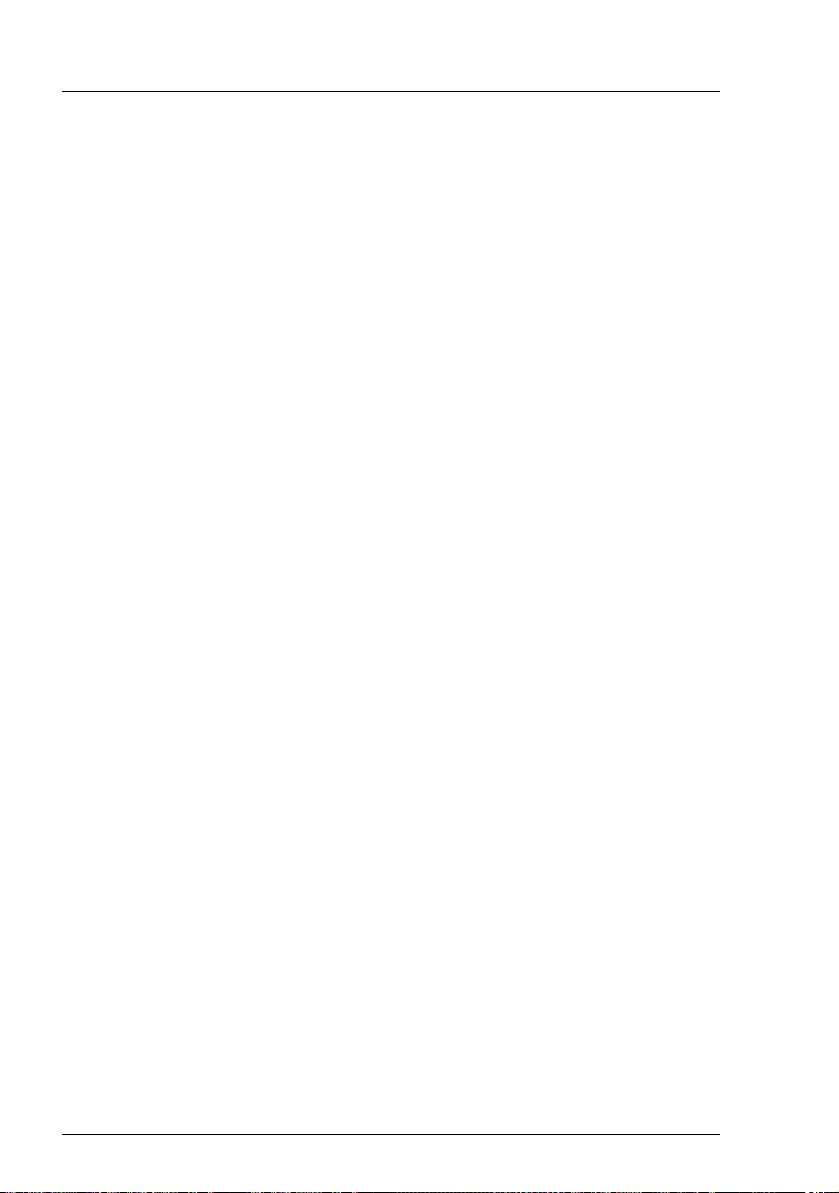
14 Operating Manual TX1310 M3
Functional overview
© cognitas. Gesellschft für Technik-Dokumentation mbH 2017 Pfad: W:\AppData\Local\FCT\tim_local\work\PICHOL\OBJ_DOKU-30876-001.fm
– If a failure occurs, please inform your service about the TPM
activation before it takes any action, and be prepared to provide them
with your backup copies of the TPM content.
Hard disk drives (HDDs)
Up to four 3.5" SATA HDDs, each with a maximum height of 1 inch, are built into
the drive cages. There is a wire connection to the controller.
The system board offers an onboard SATA controller.
Onboard SATA controller
A SATA controller is integrated on the system board; up to four SATA HDDs can
be connected to the controller. The LSI Embedded MegaRAID software (SATA
Software RAID) supports RAID levels 0, 1 and 10.
The SATA HDDs cannot be replaced during operation.
For more information on configuring the controller, see section "Configuring the
onboard SATA controller" on page 56.
Accessible drives
Optical drives (ODD)
An installation slot for an ultra slim ODD is available (optional). The ODD cannot
be replaced during operation.
RDX drives
The 5.25-inch bay is available for one RDX device.This RDX drive cannot be
replaced during operation.
Power supply unit (PSU)
In its basic configuration the server comes with a standard PSU that adjusts
automatically to any mains voltage in the range of 100 V - 240 V.
Advanced Thermal Design
The Advanced Thermal Design option allows you to operate the system with a
wider temperature range either of 5 °C to 40 °C or 5 °C to 45 °C, depending on
your system and configuration.
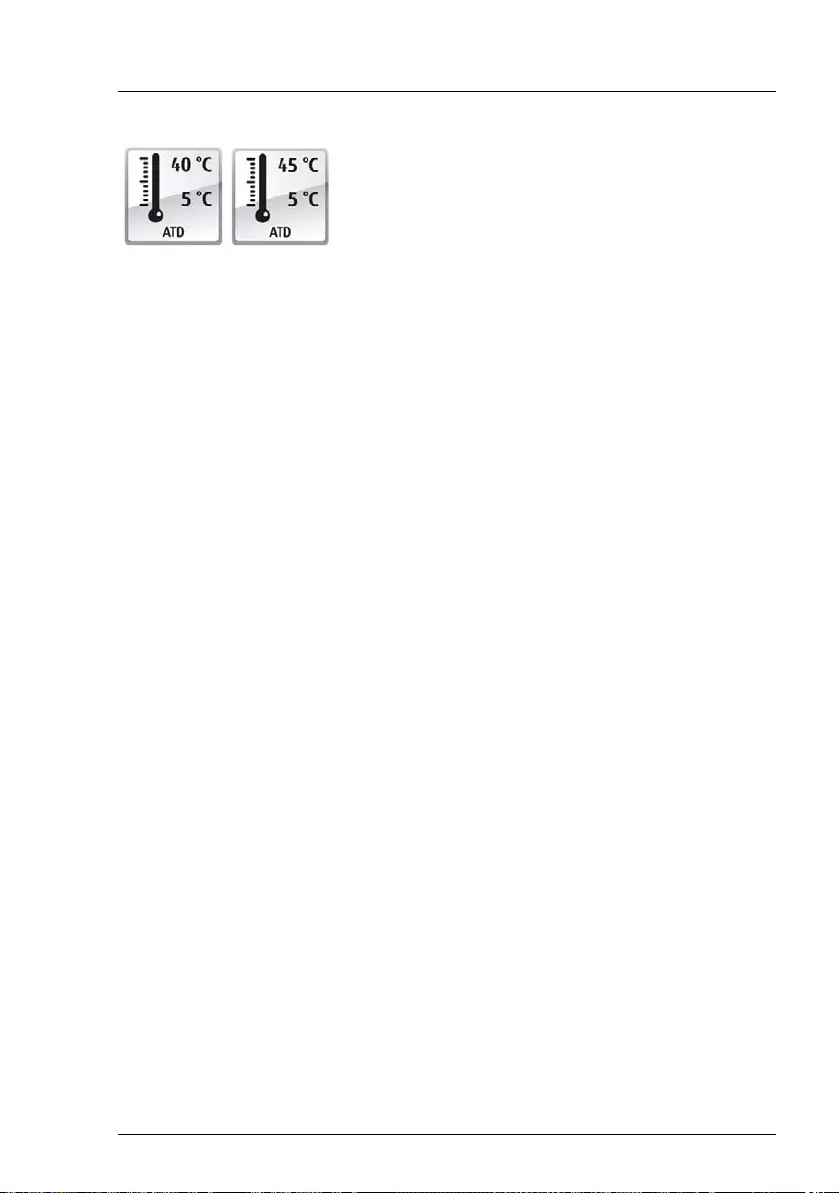
TX1310 M3 Operating Manual 15
Functional overview
V. CAUTION
In a system that is configured with Advanced Thermal Design, only
certain components which support the respectively increased higher
operating temperature range may be installed and used. For applicable
restrictions, please refer to the official configurator tool.
High level of availability and data security
When memory data is accessed, 1-bit errors are identified in the main memory
and automatically corrected with the error correcting code (ECC) method.
The PDA (Prefailure Detection and Analysis) technology from Fujitsu analyzes
and monitors all components that are critical for system reliability.
Server management
●Temperature monitoring of the CPU and the surrounding area
●End-of-life monitoring of fans with prompt notification before failure
ServerView Installation Manager
You can configure the PRIMERGY server quickly and precisely with the
ServerView Installation Manager software provided. User-guided menus are
available for installing the server operating system (for further details see
section "Configuring the server" on page 56).
This option can only be ordered from the
manufacturer and is indicated by the respective
logo on the identification rating plate.

16 Operating Manual TX1310 M3
Functional overview
© cognitas. Gesellschft für Technik-Dokumentation mbH 2017 Pfad: W:\AppData\Local\FCT\tim_local\work\PICHOL\OBJ_DOKU-30876-001.fm
Service and support
PRIMERGY servers are easy to maintain and modular, thus enabling quick and
simple maintenance.
The handles and locks (touch point) used to exchange components are colored
green to ensure simple and immediate recognition.
In order to prevent the components from being damaged by incorrect handling
when they are being installed and removed, the areas of all components that
can be touched without damaging them are also marked green.
The Flash EPROM program supplied with the Fujitsu utilities supports a fast
BIOS update.
ServerView Remote Management
ServerView Remote Management is the remote management solution from
Fujitsu for PRIMERGY servers. ServerView Remote Management and the
relevant hardware components integrated on the system board allow remote
monitoring and maintenance as well as fast restoration of operation in the event
of errors.
Remote monitoring and maintenance avoids time-consuming and costly on-site
repairs and reduces service costs. This leads to a reduction in the total cost of
ownership and an excellent return on investment for the remote management
solution.
IFor more information about ServerView Remote Management refer to
the ServerView manual.
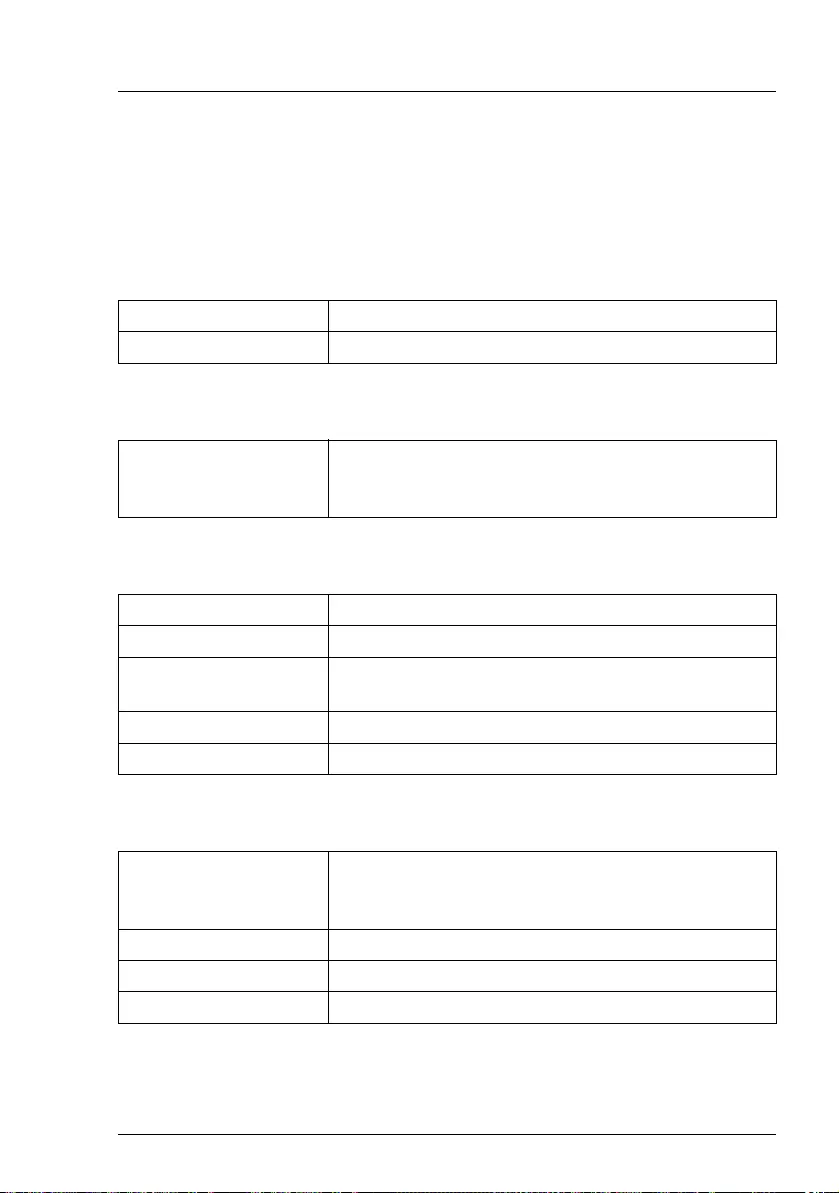
TX1310 M3 Operating Manual 17
Functional overview
2.2 Server specification
This section explains the specifications for the server. The specifications for this
server are liable to be updated without any notice. Please be forewarned.
System Board
CPU
Memory Modules Configuration
Interfaces
System board type D3521
Chipset Intel® C236
CPU quantity and type 1x Intel® Dual Core CPUs or
1x Quad Core CPUs
E3-1200v6 series
Memory slots 4
Memory slot type DIMM (DDR4)
Memory capacity
(min. - max.)
4 GB - 64 GB
Memory protection ECC/EDC
Memory notes Memory modules with 4, 8, or 16 GB and 2400 MHz
USB connectors USB 3.0 (2x front, 4x rear),
USB 2.0 (2x rear),
USB 3.0 (1x internal) for backup drives
Graphics 1x Display Port
LAN / Ethernet (RJ-45) 1x Gbit/s Ethernet
Serial connector 1x (optional)
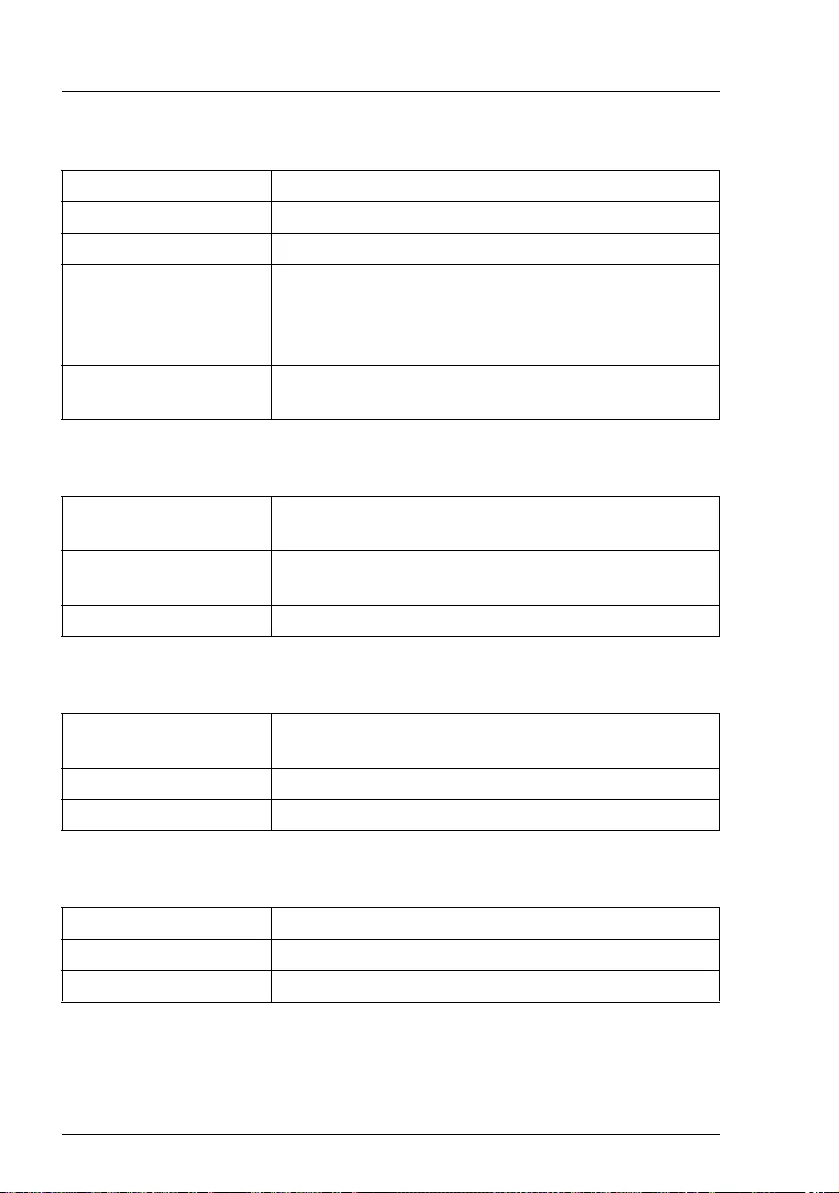
18 Operating Manual TX1310 M3
Functional overview
© cognitas. Gesellschft für Technik-Dokumentation mbH 2017 Pfad: W:\AppData\Local\FCT\tim_local\work\PICHOL\OBJ_DOKU-30876-001.fm
Onboard or integrated controllers
Slots
Drive bays
Operating Panel
Serial ATA total 5
RAID Controller RAID level 0, 1, 10
SATA Controller Embedded in Intel® Chipset C236®
LAN Controller Single chip GbE Ethernet controller Intel® i219LM
onboard,
1 x 10/100/1000 Mbit/s, PXE-Boot by LAN via PXE-
Server, Teaming supported
Trusted Platform
Module (TPM)
Infineon V1.2 / V2.0 compliant (option)
PCI-Express Gen3 x16
(mechanically x8)
1x
PCI-Express Gen3 x4
(mechanically x16)
1x support for VGA adapter D3453
PCI-Express Gen3 x1 2x (both notched)
Hard disk bay
configuration
4x 3.5-inch SATA
Accessible drives 1x 5.25-inch RDX backup drive (optional)
Optical drives 1x ultra slim ODD
Operating button On/off button
Status LEDs Power Power-on (white)
HDD access HDD activity indicator
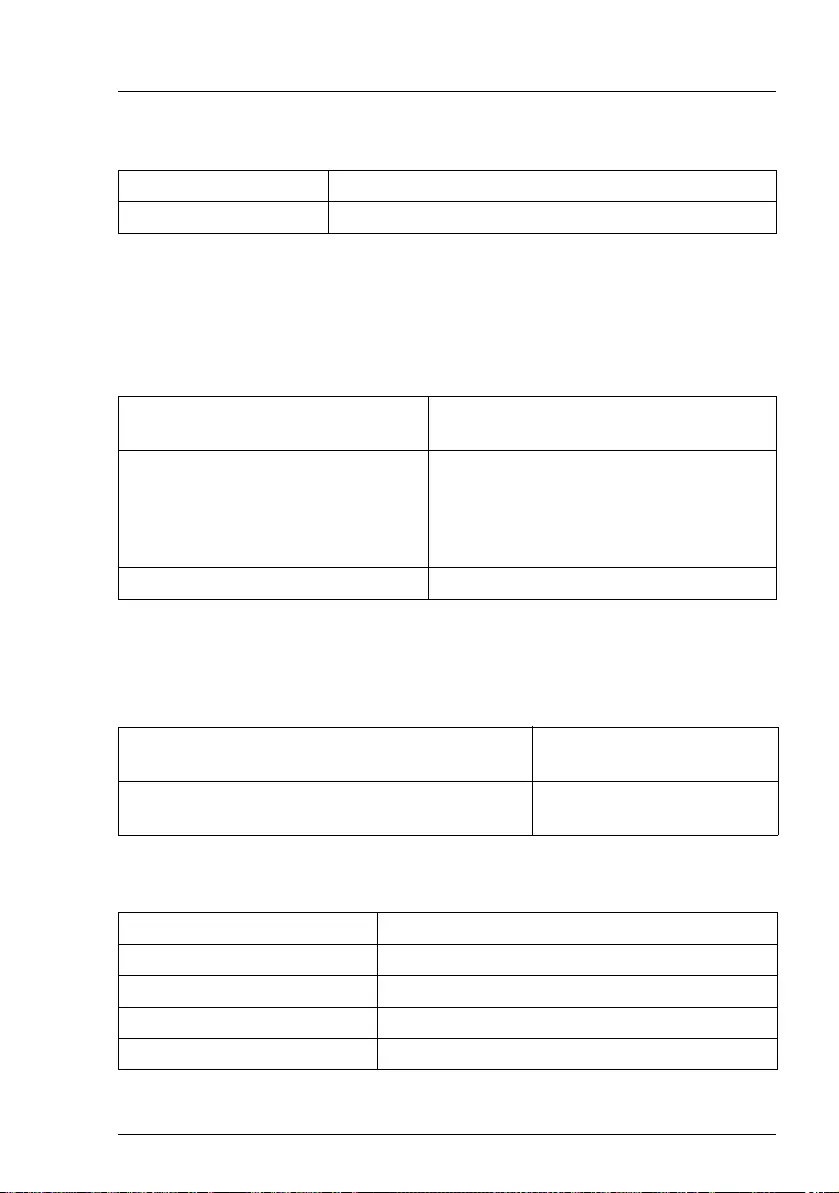
TX1310 M3 Operating Manual 19
Functional overview
Dimensions / Weight
Ventilation clearance
At least 200 mm on the front and rear.
Ambient conditions
Condensation during operation must be avoided!
Noise level
Electrical values of the PSU
Tower (W x D x H) 179.95 x 312.9 x 373.95 mm
Weight max. 12 kg (depending on configuration)
Environment class 3K2
Environment class 2K2
EN 60721 / IEC 721 Part 3-3
EN 60721 / IEC 721 Part 3-2
Temperature:
Operation (3K2) 5 °C ... 40°C (with ATD 40°C)
10 °C ... 35 °C
Transport (2K2) -25 °C ... 60 °C
Humidity 10% ... 85% (non condensing)
Sound power level LWAd (ISO 9296) < 3.7 B (standby)
< 4.0 B (operation)
Sound pressure level at adjacent position
LpAm (ISO 9296)
< 24 dB (A) (standby)
< 24 dB (A) (operation)
Power supply configuration Standard power supply
Max. output 250 W
Rated voltage range 100 V - 240 V
Rated frequency range 50 Hz - 60 Hz
Rated current max. 3.3 A – 1.3 A (100 V / 240 V)
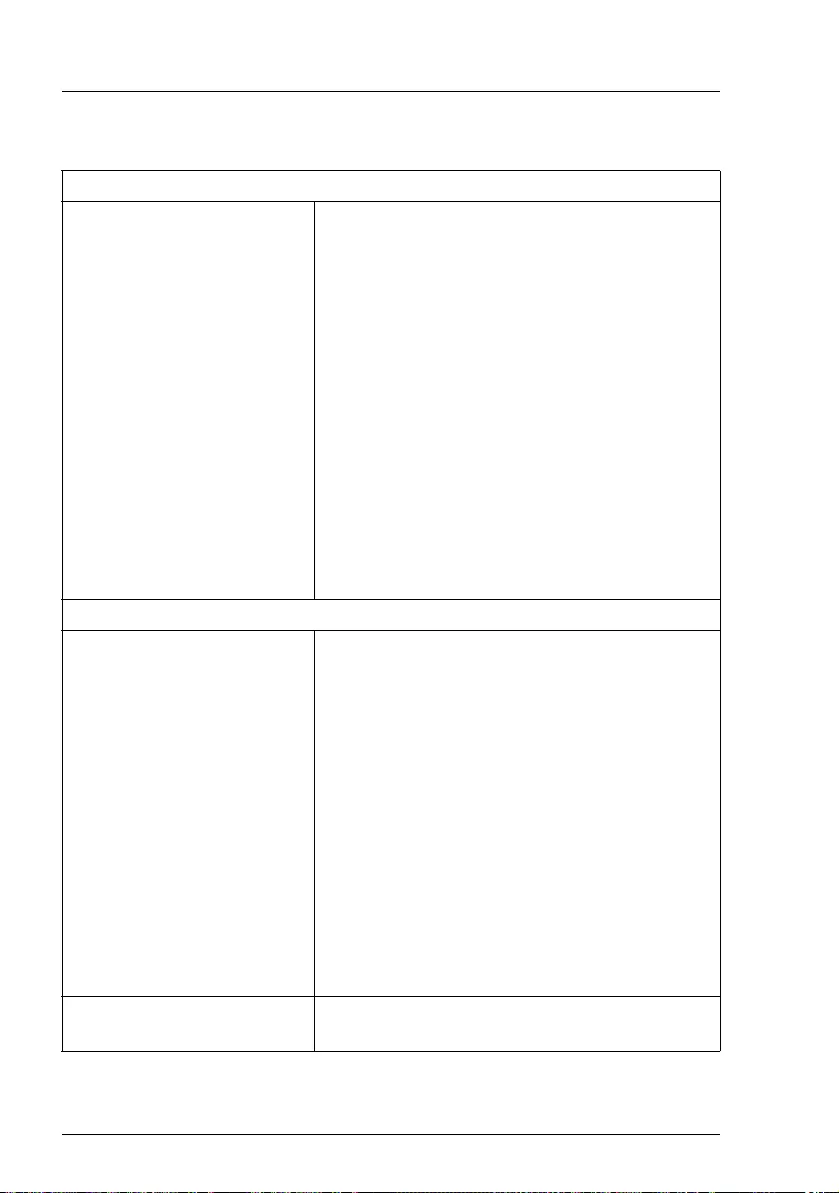
20 Operating Manual TX1310 M3
Functional overview
© cognitas. Gesellschft für Technik-Dokumentation mbH 2017 Pfad: W:\AppData\Local\FCT\tim_local\work\PICHOL\OBJ_DOKU-30876-001.fm
Compliance with standards
Product safety and ergonomics
International IEC 60950-1 2ed; am1 + am2
Europe
Safety EN 60950-1 2ed; A1 + A2 + A11 + A12
EN 62479
EN 62311
Ergonomics ISO 9241-3
EN 2941-3
EK1-ITB2000:2013
USA / Canada CSA-C22.2 No. 60950-1-07 2ed; am1 + am2
UL 60950-1 2ed; am1 + am2
Australia / New Zealand AS/NZS 60950-1
Taiwan CNS 14336
China GB 4943.1
India IS 13252-1
Electromagnetic compatibility
International CISPR 22 + CISPR 24 + CISPR 32
Europe EN 55022 Class A
EN 55024
EN 61000-3-2
EN 61000-3-3
ETSI EN 300386
USA / Canada FCC 47CFR part 15 Class A / ICES-003
Australia / New Zealand AS/NZS CISPR22 Class A
AS/NZS CISPR32 Class A
Taiwan CNS 13438 Class A
China GB 9245 / GB 17625.1
Japan VCCI Class A / JEITA
Korea KN 32 / KN 35
RoHS Compliance EU
RoHS Compliance Taiwan
EN 50581
CNS 15336
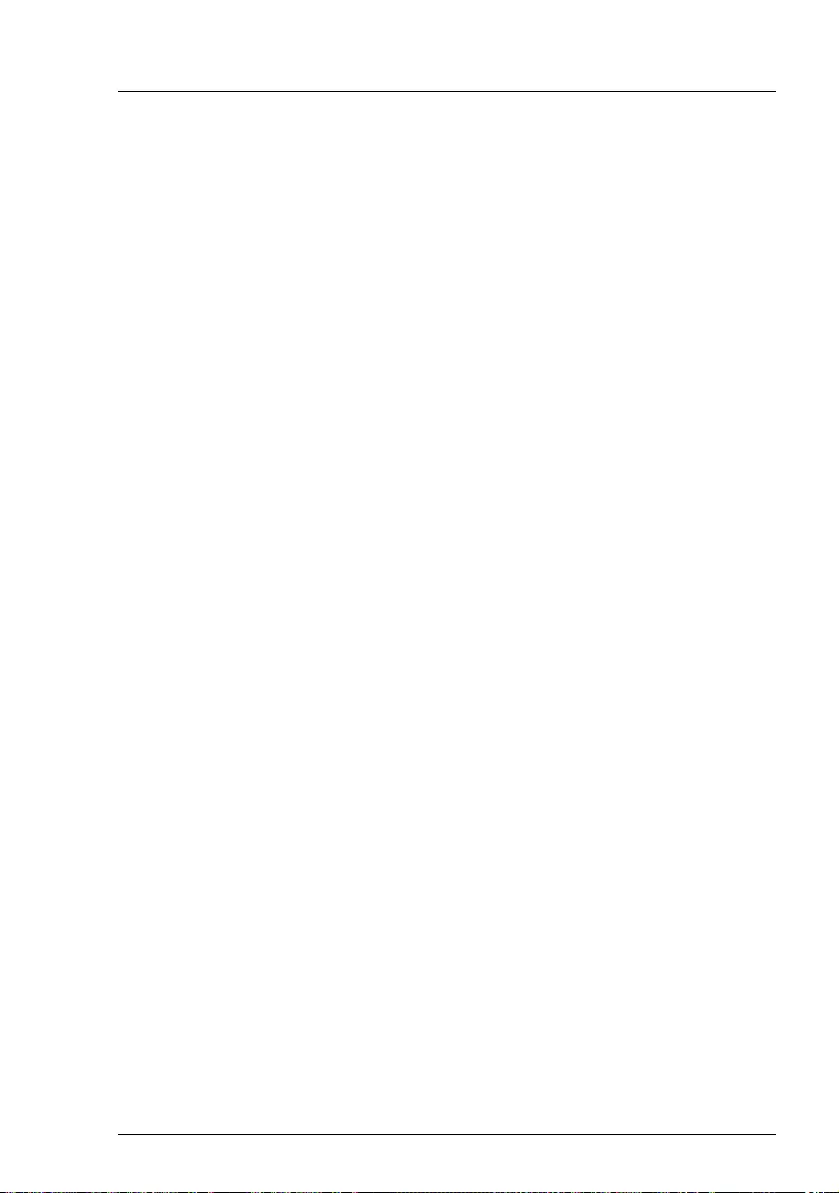
TX1310 M3 Operating Manual 21
Functional overview
VCAUTION!
This device meets the requirements of Class A CISPR 22/32. This device
can cause radio interference in residential areas.
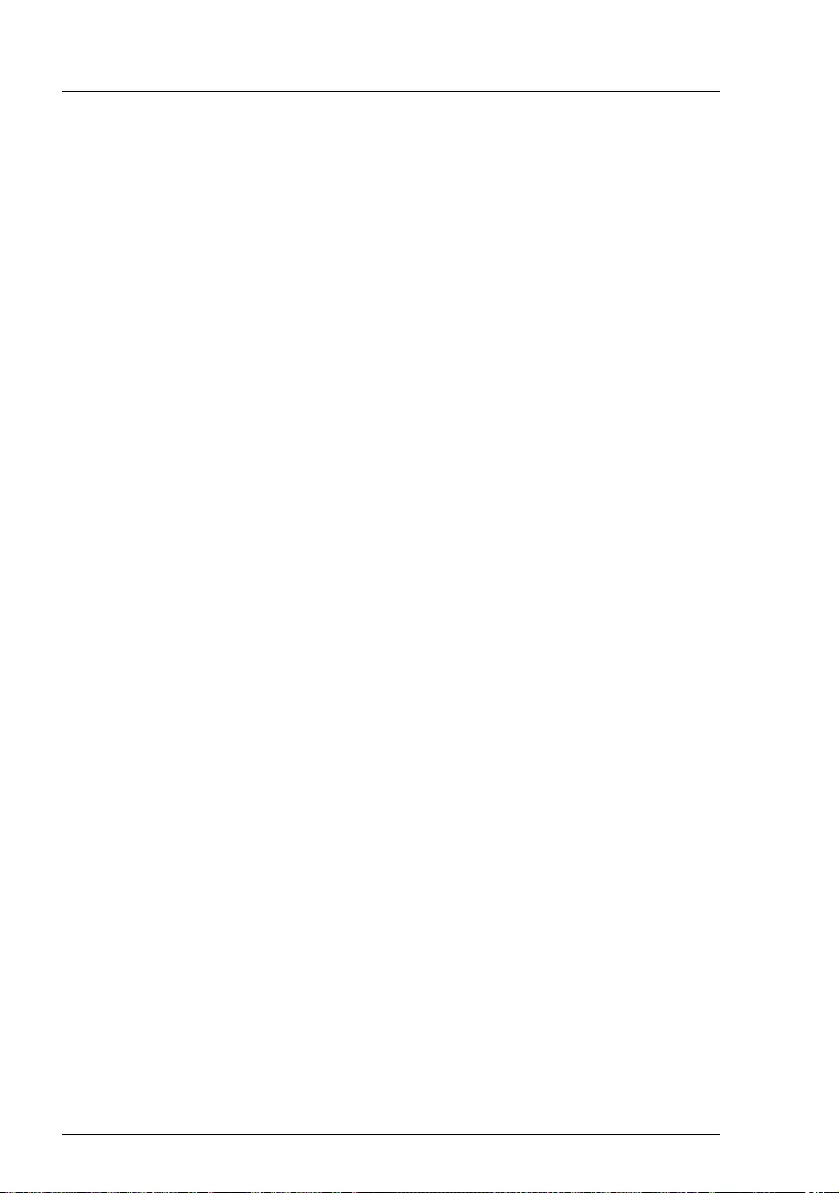
22 Operating Manual TX1310 M3
Functional overview
© cognitas. Gesellschft für Technik-Dokumentation mbH 2017 Pfad: W:\AppData\Local\FCT\tim_local\work\PICHOL\OBJ_DOKU-30876-001.fm
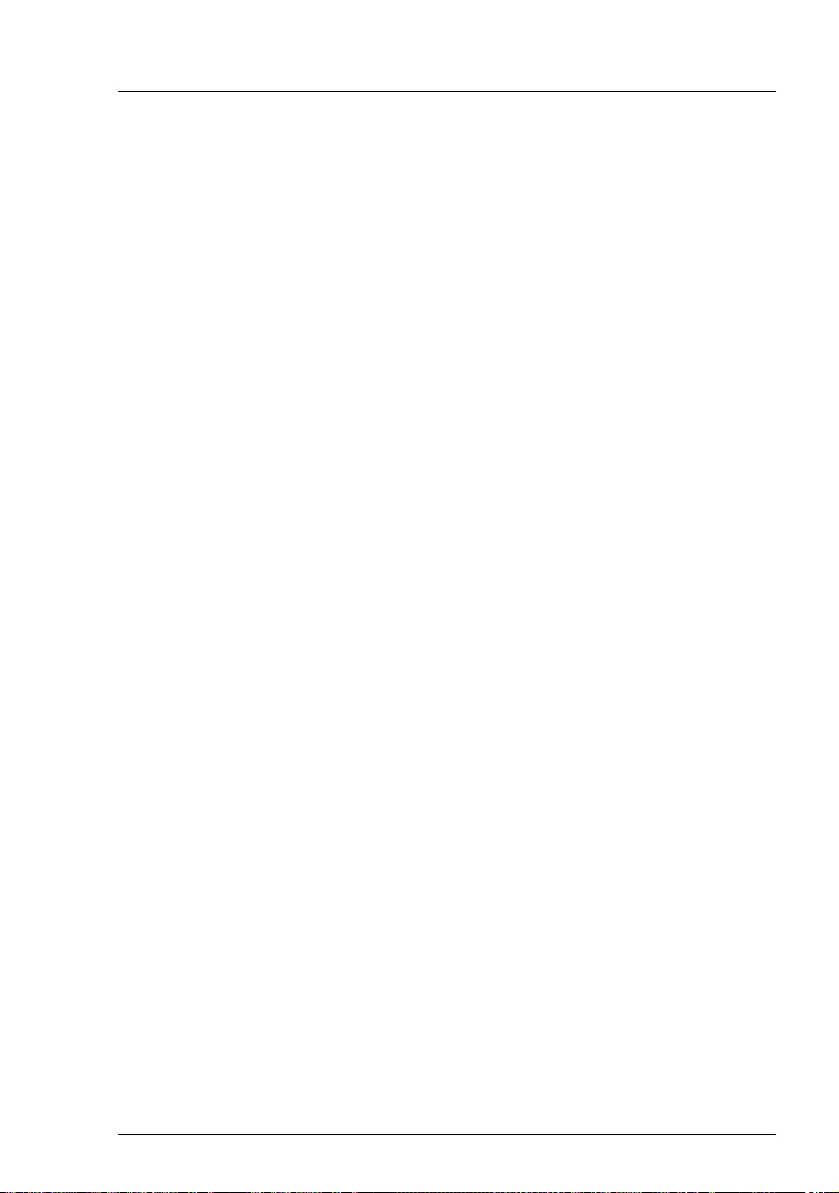
TX1310 M3 Operating Manual 23
3 Installation steps, overview
This chapter contains an overview of the steps necessary to install your server.
Links take you to sections where you can find more detailed information about
the respective steps:
ÊFirst of all, it is essential that you familiarize yourself with the safety
information in chapter "Important information" on page 25.
ÊTransport the server to the place where you want to set it up.
ÊUnpack all parts, check the contents of the package for visible transport
damage and check whether the items delivered match the details on the
delivery note (see section "Unpacking the server" on page 40).
ÊMake sure that all necessary manuals (see "Documentation overview" on
page 10) are available; print out the PDF files if required.
ÊComponents that have been ordered additionally may be delivered loose
with the server. Install these in the server as described in the supplied
documentation.
ÊSet up the server (see section "Setting up the server" on page 41).
ÊWire the server. Follow the instructions in sections "Connecting devices to
the server" on page 42 and "Notes on connecting/disconnecting cables" on
page 44.
ÊConnect the server to the mains (see section "Connecting the server to the
mains" on page 44).
ÊFamiliarize yourself with the controls and indicators on the front and rear of
the server (see section "Controls and indicators" on page 49).
ÊConfigure the server and install the desired operating system and
applications. The following options are available:
– Remote installation with the ServerView Installation Manager:
With the ServerView Suite DVD provided, you can configure the server
and install the operating system in a convenient manner.
Details on how to operate the ServerView Installation Manager, as well
as some additional information, are included in the "ServerView Suite
Installation Manager" user’s guide (on the Fujitsu manuals server under
x86 Servers - Software - ServerView Suite - Server Installation and
Deployment).
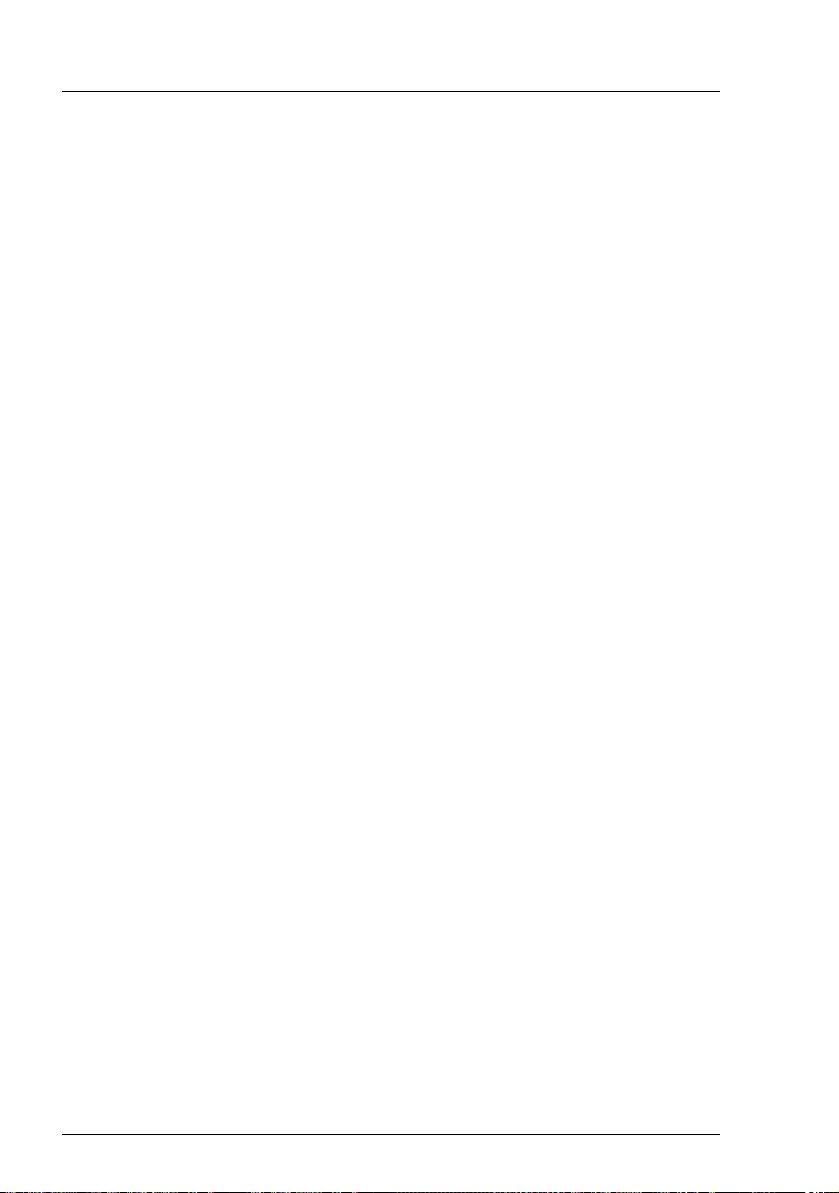
24 Operating Manual TX1310 M3
Installation steps, overview
© cognitas. Gesellschft für Technik-Dokumentation mbH 2017 Pfad: W:\AppData\Local\FCT\tim_local\work\PICHOL\OBJ_DOKU-30877-001.fm
Configuration information can also be found in section "Configuring the
server and installing the operating system with the ServerView
Installation Manager" on page 57.
– Local configuration and installation with or without the ServerView
Installation Manager (see section "Configuring the server and installing
the operating system with the ServerView Installation Manager" on
page 57 or section "Configuring the server and installing the operating
system without the ServerView Installation Manager" on page 58).
IYou will find more information on installing the server remotely or
locally in the "ServerView Suite Installation Manager" user’s guide
(on the Fujitsu manuals server under x86 Servers - Software -
ServerView Suite - Server Installation and Deployment).
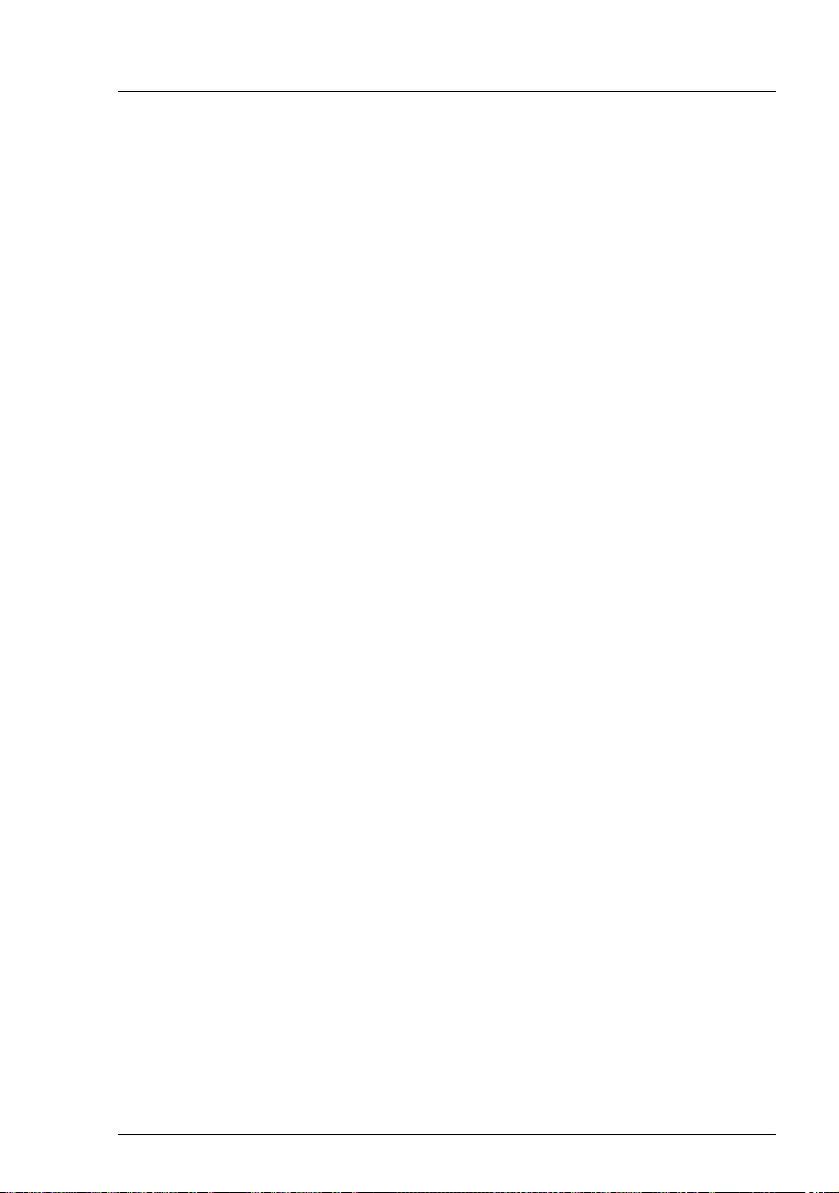
TX1310 M3 Operating Manual 25
4 Important information
IDepending on your server or the installed options some information is not
valid for your server.
VCAUTION!
Before installing and starting up a server, please observe the safety
instructions listed in the following section. This will help you to avoid
making serious errors that could impair your health, damage the server
and endanger the data base.
4.1 Safety instructions
IThe following safety instructions are also provided in the manual "Safety
Notes and Regulations" or " 安全上のご注意 ".
This server meets the relevant safety regulations for IT equipment. If you have
any questions about whether you can install the server in the intended
environment, please contact your sales outlet or our customer service team.
●The actions described in this manual shall be performed by technical
specialists. A technical specialist is a person who is trained to install the
server including hardware and software.
●Repairs to the server that do not relate to CSS failures shall be performed
by service personnel. Please note that unauthorized interference with the
server will void the warranty and exempt the manufacturer from all liability.
●Any failure to observe the guidelines in this manual, and any improper
repairs could expose the user to risks (electric shock, energy hazards, fire
hazards) or damage the equipment.
●Only valid for non hot-plug components
Before installing/removing internal components to/from the server, turn off
the server, all peripheral devices, and any other connected devices. Also
unplug all power cords from the power outlet. Failure to do so can cause
electric shock or damage.
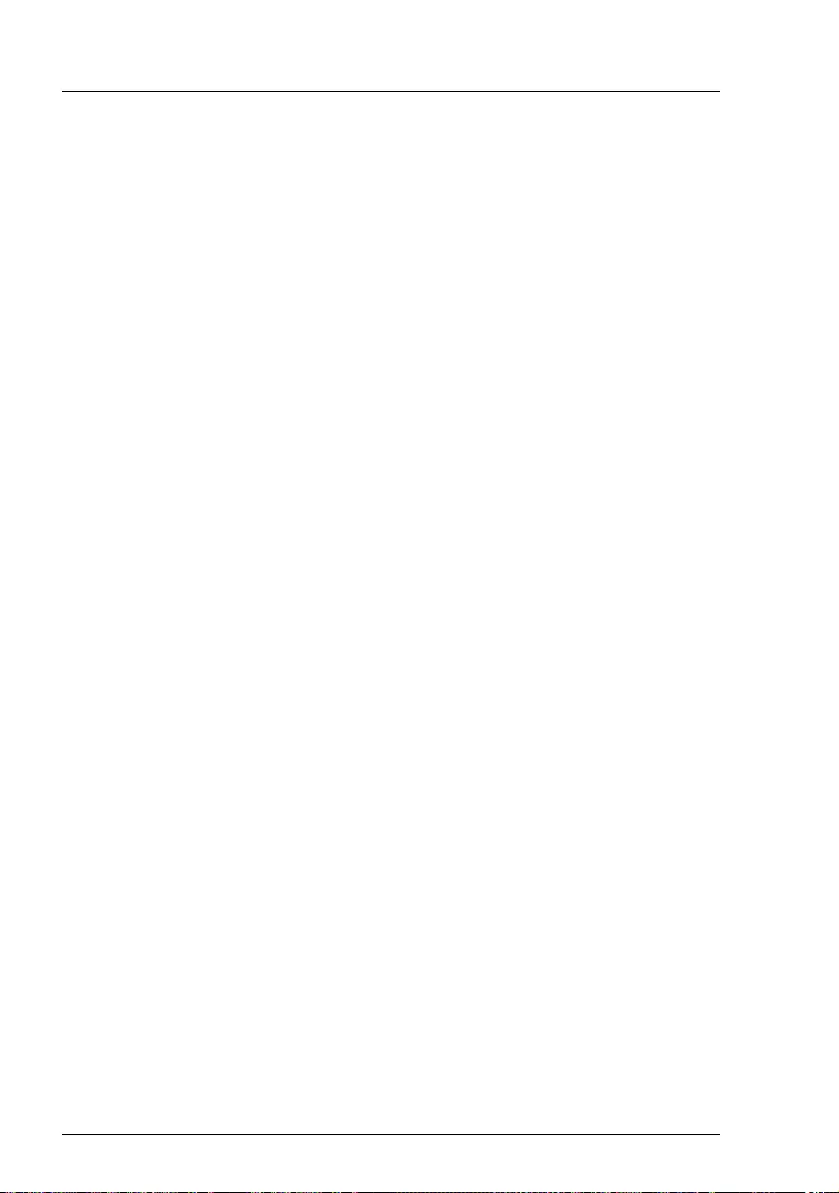
26 Operating Manual TX1310 M3
Important information
© cognitas. Gesellschft für Technik-Dokumentation mbH 2017 Pfad: W:\AppData\Local\FCT\tim_local\work\PICHOL\OBJ_DOKU-30878-001.fm
Before starting up
●During installation and before operating the server, observe the instructions
on environmental conditions for your server.
●If the server is brought in from a cold environment, condensation may form
both inside and on the outside of the server.
Wait until the server has acclimatized to room temperature and is absolutely
dry before starting it up. Material damage may be caused to the server if this
requirement is not observed.
●Only transport the server in its original packaging or in packaging that
protects it from impacts and jolts.
In Japan and APAC, transporting the server in its original packaging does
not apply.
Installation and operation
●This server should not be operated in ambient temperatures above 35 °C.
For servers with Advanced Thermal Design the ambient temperature can
increase to 40 °C or 45 °C.
●If the server is integrated into an installation that draws power from an
industrial power supply network with an IEC309 connector, the power
supply's fuse protection must comply with the requirements for non-
industrial power supply networks for type A connectors.
●The server automatically adjusts itself to a mains voltage, see the type label
of your server. Ensure that the local mains voltage lies within these limits.
●This server must only be connected to properly grounded power outlets or
connected to the grounded rack internal power distribution server with
tested and approved power cords.
●Ensure that the server is connected to a properly grounded power outlet
close to the server.
●Ensure that the power sockets on the server and the properly grounded
power outlets are easily accessible.
●The On/Off button or the main power switch (if present) does not isolate the
server from the mains power supply. In case of repair or servicing disconnect
the server completely from the mains power supply, unplug all power plugs
from the properly grounded power outlets.
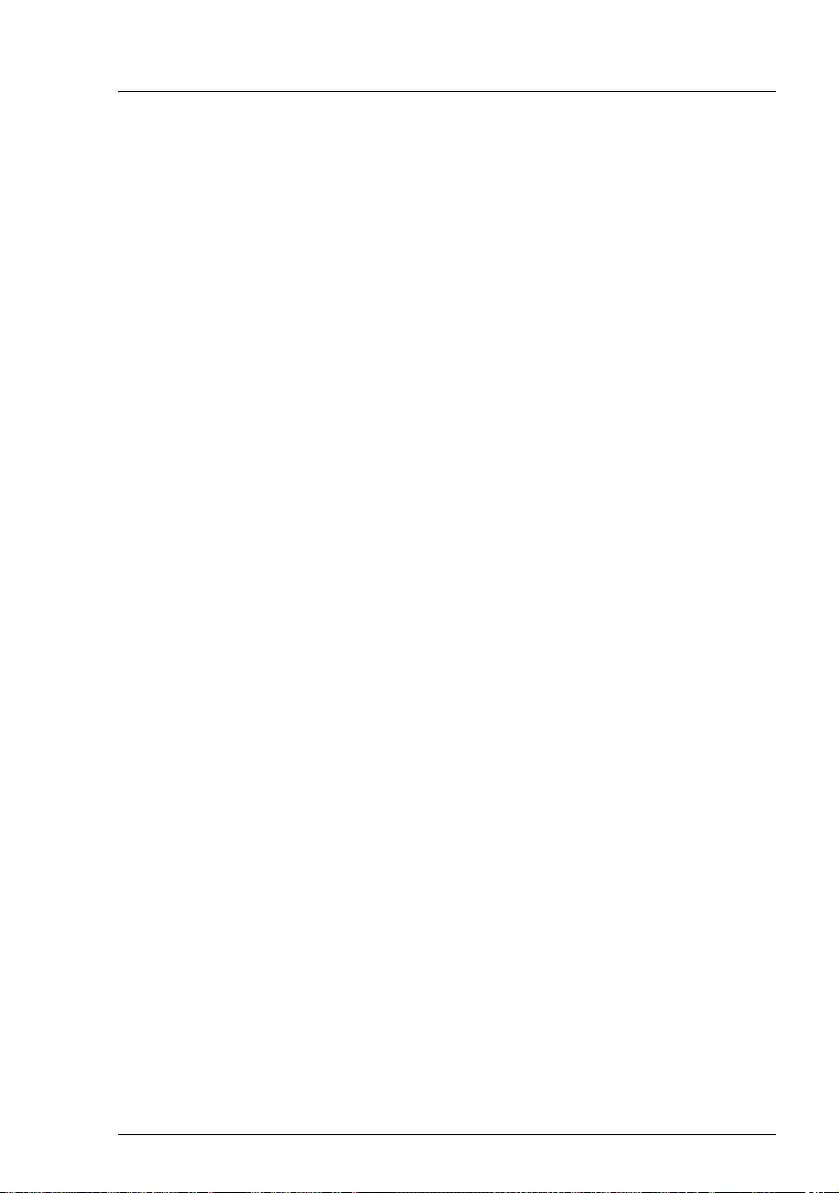
TX1310 M3 Operating Manual 27
Important information
●Always connect the server and the attached peripheral devices to the same
power circuit. Otherwise you run the risk of losing data if, for example, the
server is still running but a peripheral device (e.g. memory subsystem) fails
during a power outage.
●The adequately shielded data cables must be used.
All data and signal cables must have sufficient shielding. The use of cable
type S/FTP Cat5 or higher is recommended.
Use of unshielded or badly shielded cables may lead to increased emission
of interference and/or reduced fault-tolerance of the device.
●Ethernet cabling has to comply with EN 50173 and EN 50174-1/2 standards
or ISO/IEC 11801 standard respectively. The minimum requirement is a
Category 5 shielded cable for 10/100 Ethernet, or a Category 5e cable for
Gigabit Ethernet.
●Route the cables in such a way that they do not create a potential hazard
(make sure no-one can trip over them) and that they cannot be damaged.
When connecting the server, refer to the relevant instructions in this manual.
●Never connect or disconnect data transmission lines during a storm (risk of
lightning hazard).
●Make sure that no objects (e.g. jewelry, paperclips etc.) or liquids can get
inside the server (risk of electric shock, short circuit).
●In emergencies (e.g. damaged casing, controls or cables, penetration of
liquids or foreign bodies), contact the server administrator or your customer
service team. Only disconnect the server from the mains power supply if
there is no risk of harming yourself.
●Proper operation of the server (in accordance with IEC 60950-1 resp.
EN 60950-1) is only ensured if the server is completely assembled and the
rear covers for the installation slots have been fitted (electric shock, cooling,
fire protection, interference suppression).
●Only install server expansions that satisfy the requirements and rules
governing safety and electromagnetic compatibility and those relating to
telecommunication terminals. If you install other expansions, they may
damage the server or violate the safety regulations. Information on which
server expansions are approved for installation can be obtained from our
customer service center or your sales outlet.
●The components marked with a warning notice (e.g. lightning symbol) may
only be opened, removed or exchanged by authorized, qualified personnel.
Exception: CSS components can be replaced.
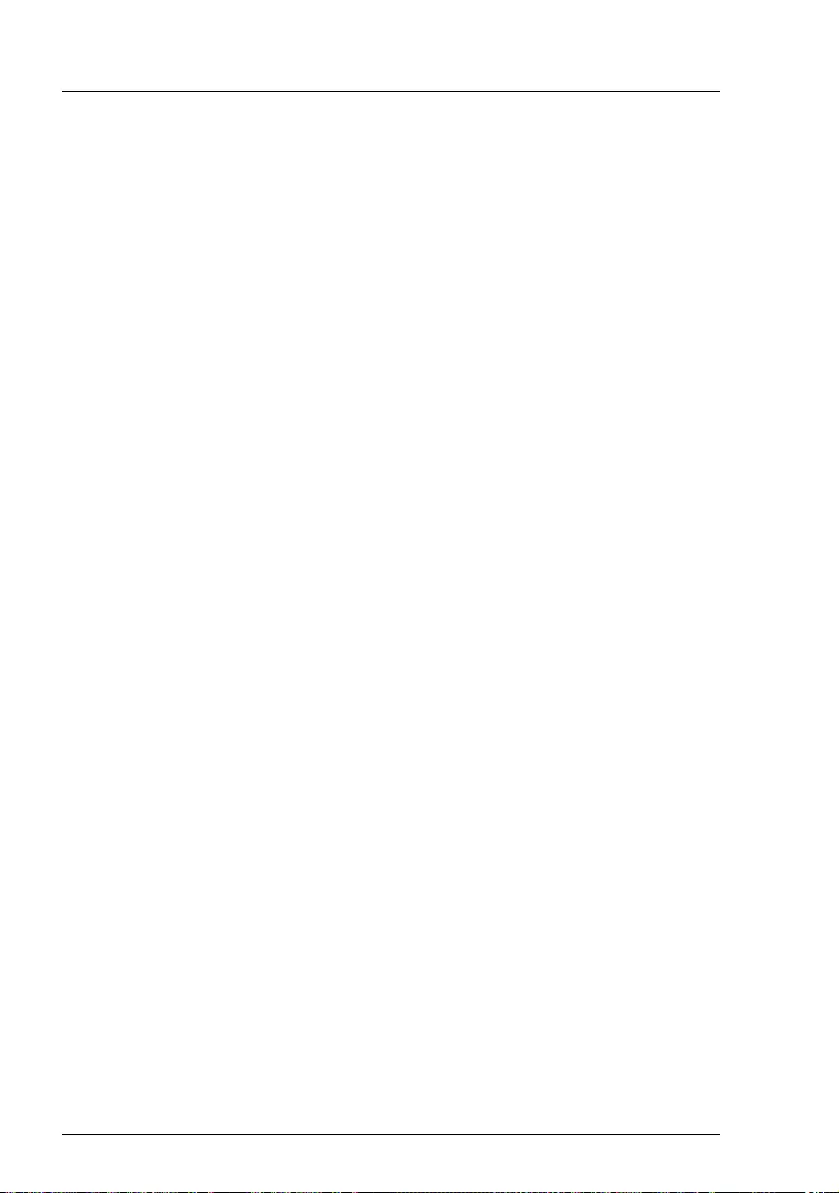
28 Operating Manual TX1310 M3
Important information
© cognitas. Gesellschft für Technik-Dokumentation mbH 2017 Pfad: W:\AppData\Local\FCT\tim_local\work\PICHOL\OBJ_DOKU-30878-001.fm
●The warranty is void if the server is damaged during installation or
replacement of server expansions.
●Only set screen resolutions and refresh rates that are specified in the
operating manual for the monitor. Otherwise, you may damage your monitor.
If you are in any doubt, contact your sales outlet or customer service center.
●Only valid for non hot-plug components
Before installing/removing internal components to/from the server, turn off
the server, all peripheral devices, and any other connected devices. Also
unplug all power cords from the power outlet. Failure to do so can cause
electric shock or damage.
Internal devices remain hot after shutdown. Wait for a while after shutdown
before installing or removing internal options.
●Do not damage or modify internal cables or internal devices. Doing so may
cause a server failure, fire, or electric shock and will void the warranty and
exempt the manufacturer from all liability.
●The circuit boards and soldered parts of internal options are exposed and
can be damaged by static electricity. To ensure reliable protection, you must
wear an earthing band on your wrist when working with this type of module
and connect it to an unpainted, conducting metal part of the server.
●Do not touch the circuitry on boards or soldered parts. Hold the metallic
areas or the edges of the circuit boards.
●Install the screw removed during installation/detaching internal options in
former position. To use a screw of the different kind can cause a breakdown
of equipment.
●The procedure of installation on this notes might change depending on a
configuration of option.
Batteries
●Incorrect replacement of batteries may lead to a risk of explosion. The
batteries may only be replaced with identical batteries or with a type
recommended by the manufacturer.
●Do not throw batteries into the trash can.
Batteries must be disposed of in accordance with local regulations
concerning special waste.
●Make sure that you insert the battery the right way round.

TX1310 M3 Operating Manual 29
Important information
●The battery used in this server may present a fire or chemical burn hazard if
mistreated. Do not disassemble, heat about 100 °C (212F), or incinerate the
battery.
●Replace the lithium battery on the system board in accordance with the
instructions in the corresponding Upgrade and Maintenance Manual,
chapter "System board and components" > "CMOS battery".
●All batteries containing pollutants are marked with a symbol (a crossed-out
garbage can). In addition, the marking is provided with the chemical symbol
of the heavy metal decisive for the classification as a pollutant:
Cd Cadmium
Hg Mercury
Pb Lead
Working with optical disk drives and media
When working with optical disk drives, these instructions must be followed.
VCAUTION!
●Only use CDs/DVDs/BDs that are in perfect condition, in order to
prevent data loss, equipment damage and injury.
●Check each CD/DVD/BD for damage, cracks, breakages etc. before
inserting it in the drive.
Note that any additional labels applied may change the mechanical
properties of a CD/DVD/BD and cause imbalance and vibrations.
Damaged and imbalanced CDs/DVDs/BDs can break at high drive
speeds (data loss).
Under certain circumstances, sharp CD/DVD/BD fragments can
pierce the cover of the optical disk drive (equipment damage) and can
fly out of the drive (danger of injury, particularly to uncovered body
parts such as the face or neck).
●High humidity and airborne dust levels are to be avoided. Electric
shocks and/or server failures may be caused by liquids such as
water, or metallic items, such as paper clips, entering a drive.
●Shocks and vibrations are also to be avoided.
●Do not insert any objects other than the specified CDs/DVDs/BDs.
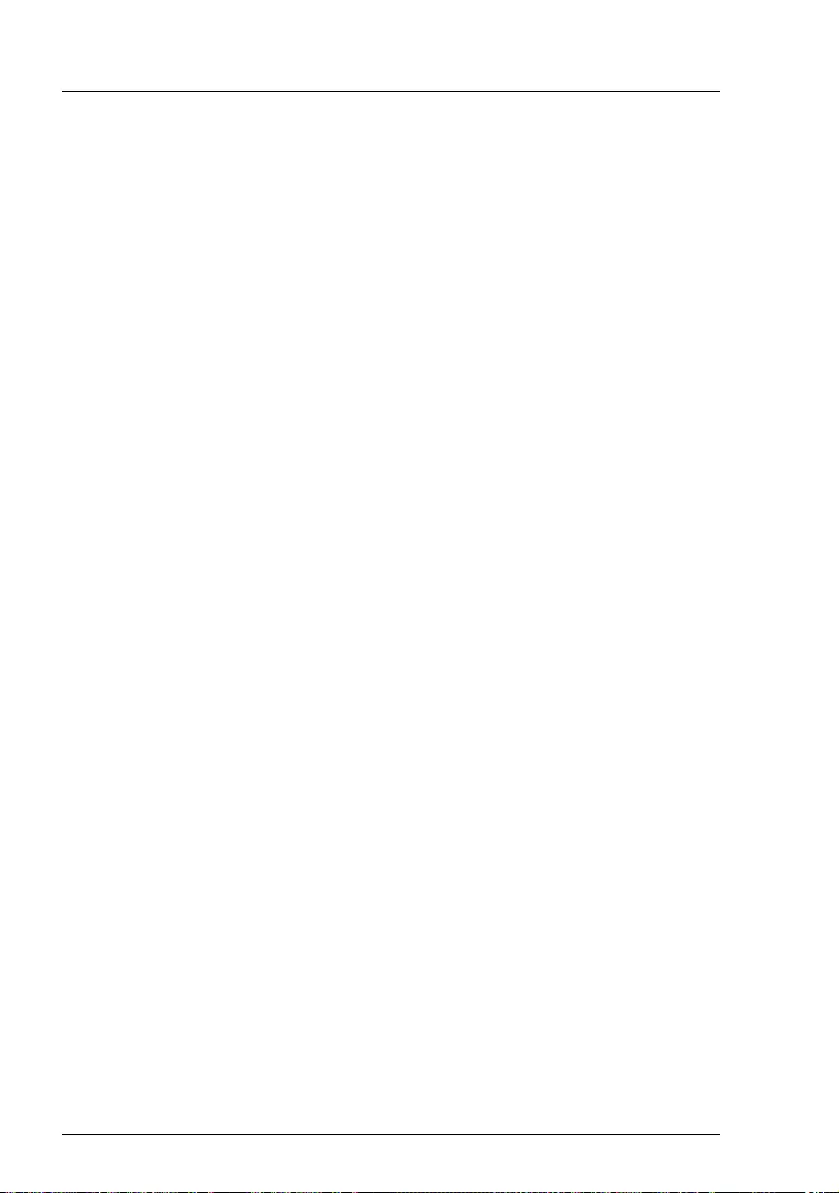
30 Operating Manual TX1310 M3
Important information
© cognitas. Gesellschft für Technik-Dokumentation mbH 2017 Pfad: W:\AppData\Local\FCT\tim_local\work\PICHOL\OBJ_DOKU-30878-001.fm
●Do not pull on, press hard, or otherwise handle the CD/DVD/BD tray
roughly.
●Do not disassemble the optical disk drive.
●Before use, clean the optical disk tray using a soft, dry cloth.
●As a precaution, remove disks from the optical disk drive when the
drive is not to be used for a long time. Keep the optical disk tray
closed to prevent foreign matter, such as dust, from entering the
optical disk drive.
●Hold CDs/DVDs/BDs by their edges to avoid contact with the disk
surface.
●Do not contaminate the CD/DVD/BD surface with fingerprints, oil,
dust, etc. If dirty, clean with a soft, dry cloth, wiping from the center to
the edge. Do not use benzene, thinners, water, record sprays,
antistatic agents, or silicone-impregnated cloth.
●Be careful not to damage the CD/DVD/BD surface.
●Keep the CDs/DVDs/BDs away from heat sources.
●Do not bend or place heavy objects on CDs/DVDs/BDs.
●Do not write with ballpoint pen or pencil on the label (printed) side.
●Do not attach stickers or similar to the label side. Doing so may cause
rotational eccentricity and abnormal vibrations.
●When a CD/DVD/BD is moved from a cold place to a warm place,
moisture condensation on the CD/DVD/BD surface can cause data
read errors. In this case, wipe the CD/DVD/BD with a soft, dry cloth
then let it air dry. Do not dry the CD/DVD/BD using devices such as a
hair dryer.
●To avoid dust, damage, and deformation, keep the CD/DVD/BD in its
case whenever it is not in use.
●Do not store CDs/DVDs/BDs at high temperatures. Areas exposed to
prolonged direct sunlight or near heating appliances are to be
avoided.
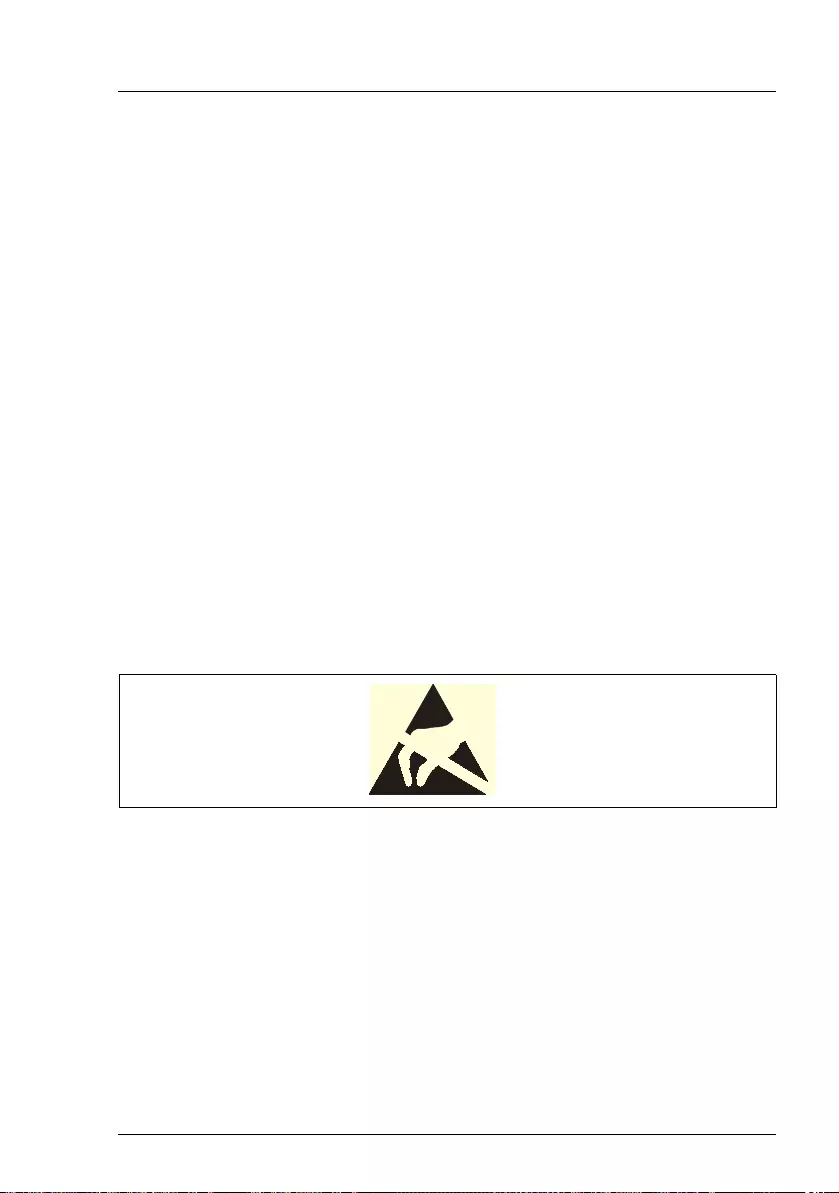
TX1310 M3 Operating Manual 31
Important information
IYou can prevent damage from the optical disk drive and the
CDs/DVDs/BDs, as well as premature wear of the disks, by observing
the following suggestions:
– Only insert disks in the drive when needed and remove them after
use.
– Store the disks in suitable sleeves.
– Protect the disks from exposure to heat and direct sunlight.
Laser information
The optical disk drive complies with IEC 60825-1 laser class 1.
VCAUTION!
The optical disk drive contains a light-emitting diode (LED), which under
certain circumstances produces a laser beam stronger than laser
class 1. Looking directly at this beam is dangerous.
Never remove parts of the optical disk drive casing!
Modules with Electrostatic-Sensitive Devices (ESD modules)
Modules with electrostatic-sensitive devices are identified by the following
sticker:
Figure 1: ESD label
IThe ESD label can be different.
When you handle ESD modules, you must always observe the following points:
●Switch off the server and remove the power plugs from the power outlets
before installing or removing ESD modules.
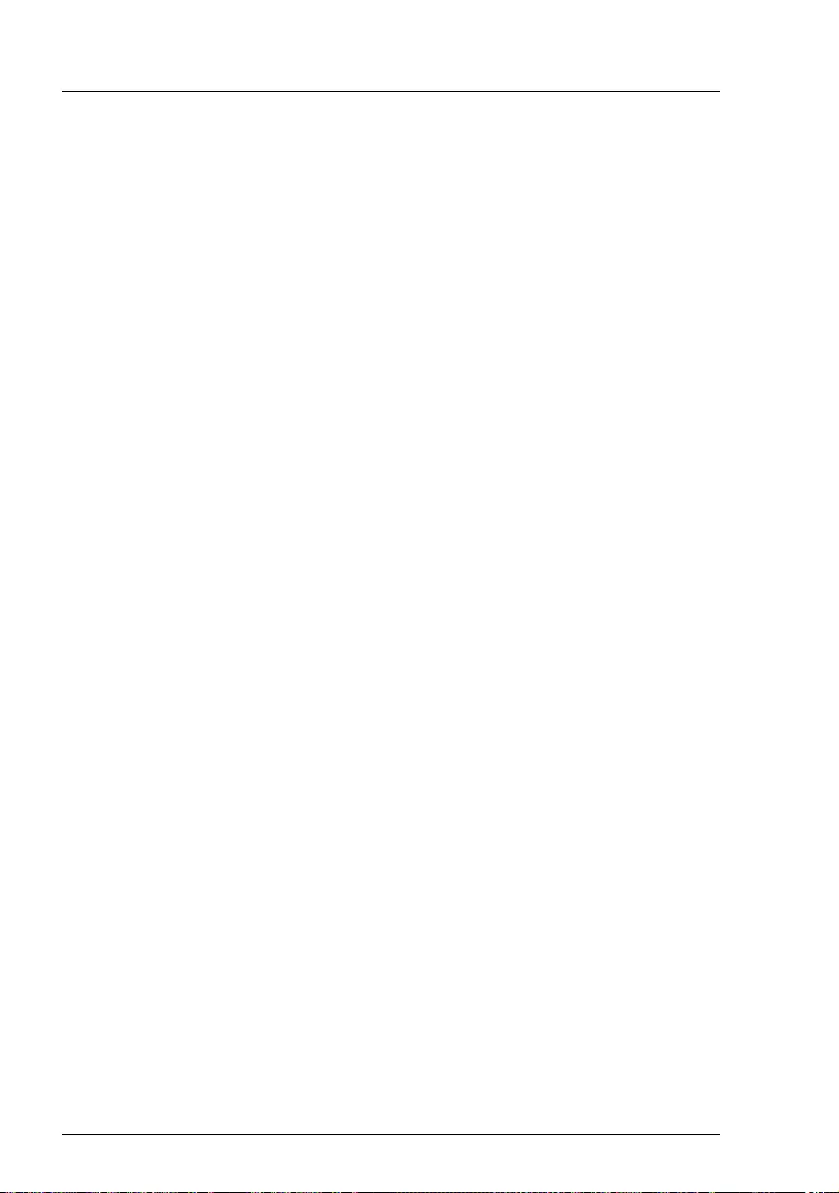
32 Operating Manual TX1310 M3
Important information
© cognitas. Gesellschft für Technik-Dokumentation mbH 2017 Pfad: W:\AppData\Local\FCT\tim_local\work\PICHOL\OBJ_DOKU-30878-001.fm
●The circuit boards and soldered parts of internal options are exposed and
can be damaged by static electricity. To ensure reliable protection, you must
wear an earthing band on your wrist when working with ESD modules and
connect it to an unpainted, conducting metal part of the server.
●Any devices or tools that are used must be free of electrostatic charge.
●Wear a suitable grounding cable that connects you to the external chassis
of the server.
●Always hold ESD modules at the edges or at the points marked green (touch
points).
●Do not touch any connectors or conduction paths on an ESD module.
●Place all the components on a pad which is free of electrostatic charge.
IFor a detailed description of how to handle ESD modules, see the
relevant European or international standards (EN 61340-5-1,
ANSI/ESD S20.20).
Transporting the server
VCAUTION!
Only transport the server in its original packaging or in packaging that
protects it from impacts and jolts.
In Japan and APAC, transporting the server in its original packaging does
not apply.
Do not unpack the server until it is at its installation location.
If you need to lift or transport the server, ask other people to help you.
Never lift or carry the server by the handles or the Quick Release Levers
(QRLs) on the front panel.
Notes on installing the server in the rack
VCAUTION!
●For safety reasons, at least 2 people are required to install the server
in the rack because of its weight and size.
(For the reader in Japan, please refer to " 安全上のご注意 ".)
●Never lift the server into the rack using the QRLs (Quick Release
Levers) on the front panel.
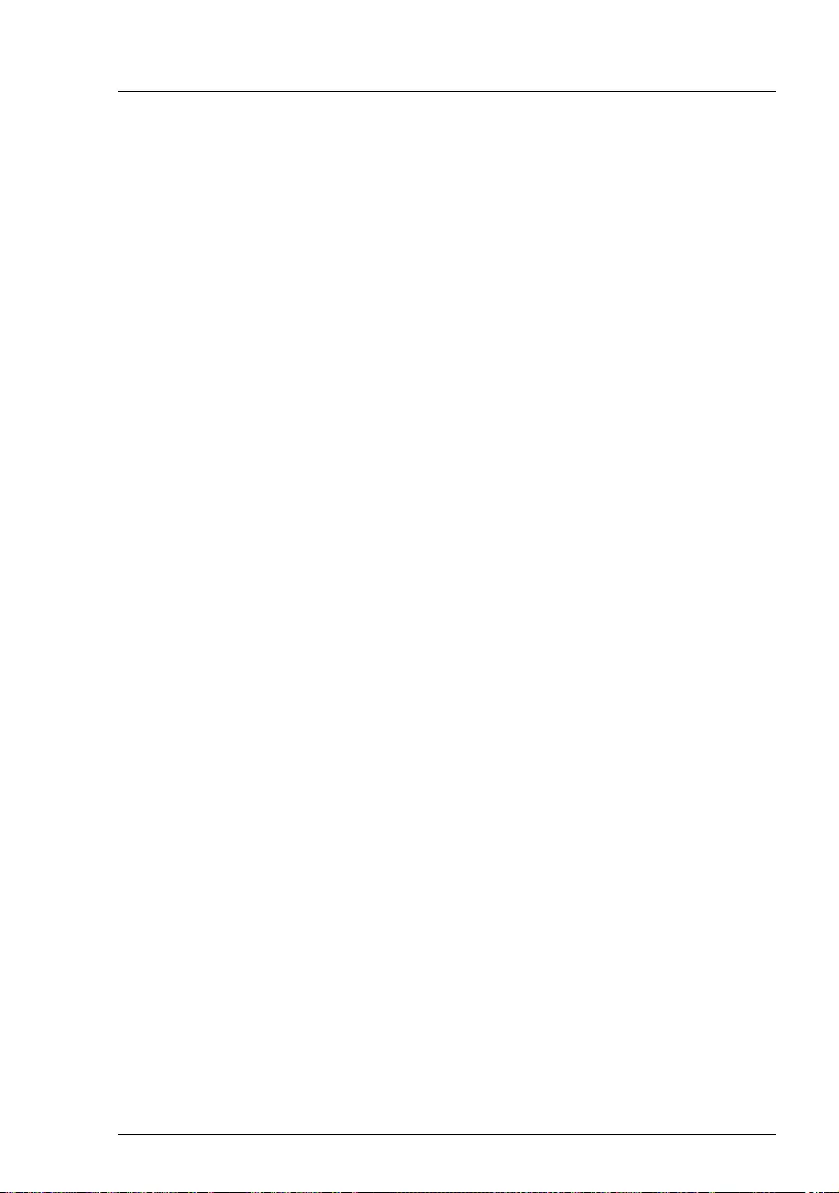
TX1310 M3 Operating Manual 33
Important information
●When connecting and disconnecting cables, observe the relevant
instructions in the "Important Information" chapter of the technical
manual for the corresponding rack. The technical manual is supplied
with the corresponding rack.
●When installing the rack, make sure that the anti-tilt mechanism is
correctly fitted.
●Do not extend more than one server out of the rack simultaneously
even if the tilt protection is in place. If several servers are
simultaneously extended from the rack, there is a risk that the rack
could tip over. See the safety information of the rack and the warning
label.
●If the server/rack is intended for permanent connection to the mains
only an authorized specialist (electrician) is allowed to work.
Please follow the regulation of each country.
●If the server is integrated into an installation that draws power from an
industrial power supply network with an IEC309 type connector, the
power supply's fuse protection must comply with the requirements for
non-industrial power supply networks for the type A connector.
Other important information
●During cleaning, observe the instructions in the corresponding Operating
Manual chapter "Starting up and operation" > "Cleaning the server".
●Keep all manuals close to the server. All documentation must be included if
the equipment is passed on to a third party.
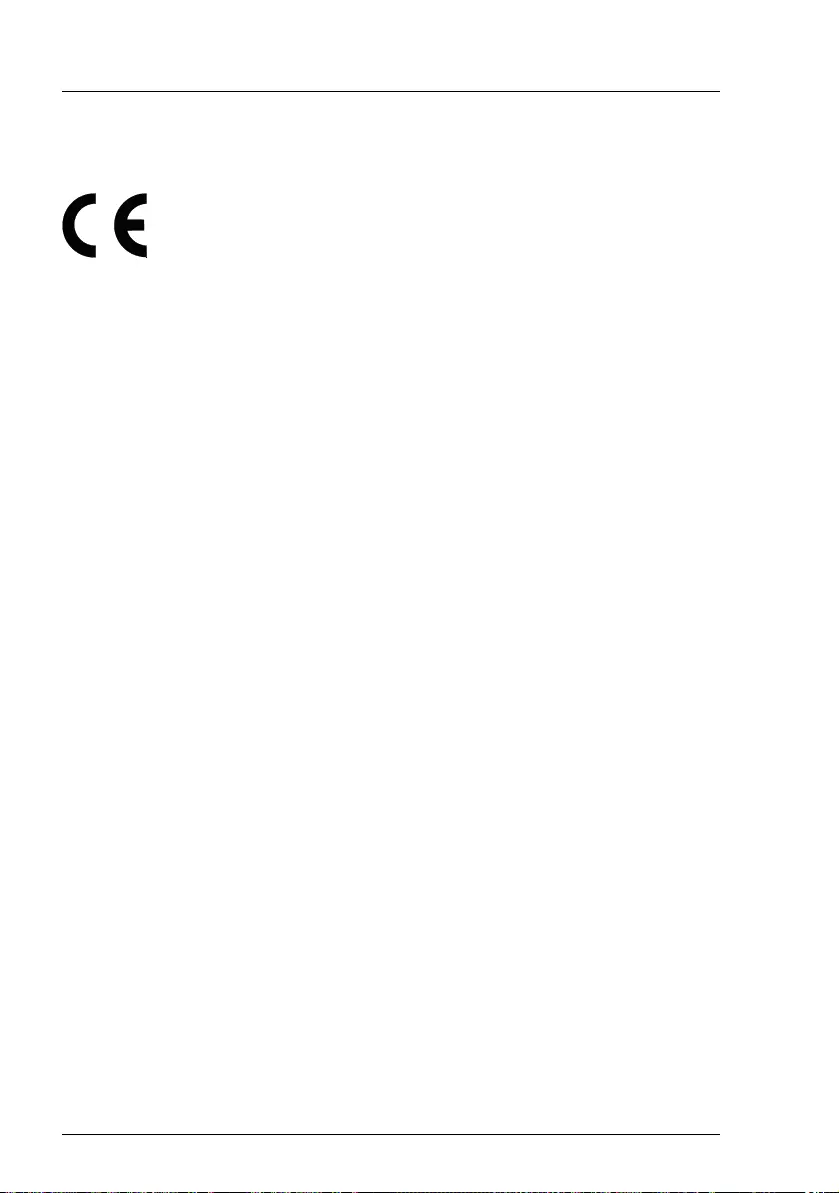
34 Operating Manual TX1310 M3
Important information
© cognitas. Gesellschft für Technik-Dokumentation mbH 2017 Pfad: W:\AppData\Local\FCT\tim_local\work\PICHOL\OBJ_DOKU-30878-001.fm
4.2 CE conformity
The system complies with the requirements of European
Regulations. Find the CE declaration on certificate portal:
https://sp.ts.fujitsu.com/sites/certificates/default.aspx
To open the CE declaration applicable for your system, proceed
as follows:
ÊSelect Industry Standard Servers.
ÊSelect your model, e.g. Rack server.
ÊSelect your system, e.g. PRIMERGY RX2530 M1.
ÊSelect CE Cert <your system>.
VCAUTION!
This is a Class A product. In a domestic environment this
product may cause RF interference, in which case the
user may be required to take adequate measures.

TX1310 M3 Operating Manual 35
Important information
4.3 FCC Class A Compliance Statement
If there is an FCC statement on the device, it applies to the products covered in
this manual, unless otherwise specified herein. The statement for other
products will appear in the accompanying documentation.
NOTE:
This equipment has been tested and found to comply with the limits for a
"Class A" digital device, pursuant to Part 15 of the FCC rules and meets all
requirements of the Canadian Interference-Causing Equipment Standard
ICES-003 for digital apparatus. These limits are designed to provide reasonable
protection against harmful interference in a residential installation. This
equipment generates, uses and can radiate radio frequency energy and, if not
installed and used in strict accordance with the instructions, may cause harmful
interference to radio communications. However, there is no warranty that
interference will not occur in a particular installation. If this equipment does
cause harmful interference to radio or television reception, which can be
determined by turning the equipment off and on, the user is encouraged to try
to correct the interference by one or more of the following measures:
●Reorient or relocate the receiving antenna.
●Increase the separation between equipment and the receiver.
●Connect the equipment into an outlet on a circuit different from that to which
the receiver is connected.
●Consult the dealer or an experienced radio/TV technician for help.
Fujitsu is not responsible for any radio or television interference caused by
unauthorized modifications of this equipment or the substitution or attachment
of connecting cables and equipment other than those specified by Fujitsu. The
correction of interferences caused by such unauthorized modification,
substitution or attachment will be the responsibility of the user.
The use of shielded I/O cables is required when connecting this equipment to
any and all optional peripheral or host devices. Failure to do so may violate FCC
and ICES rules.
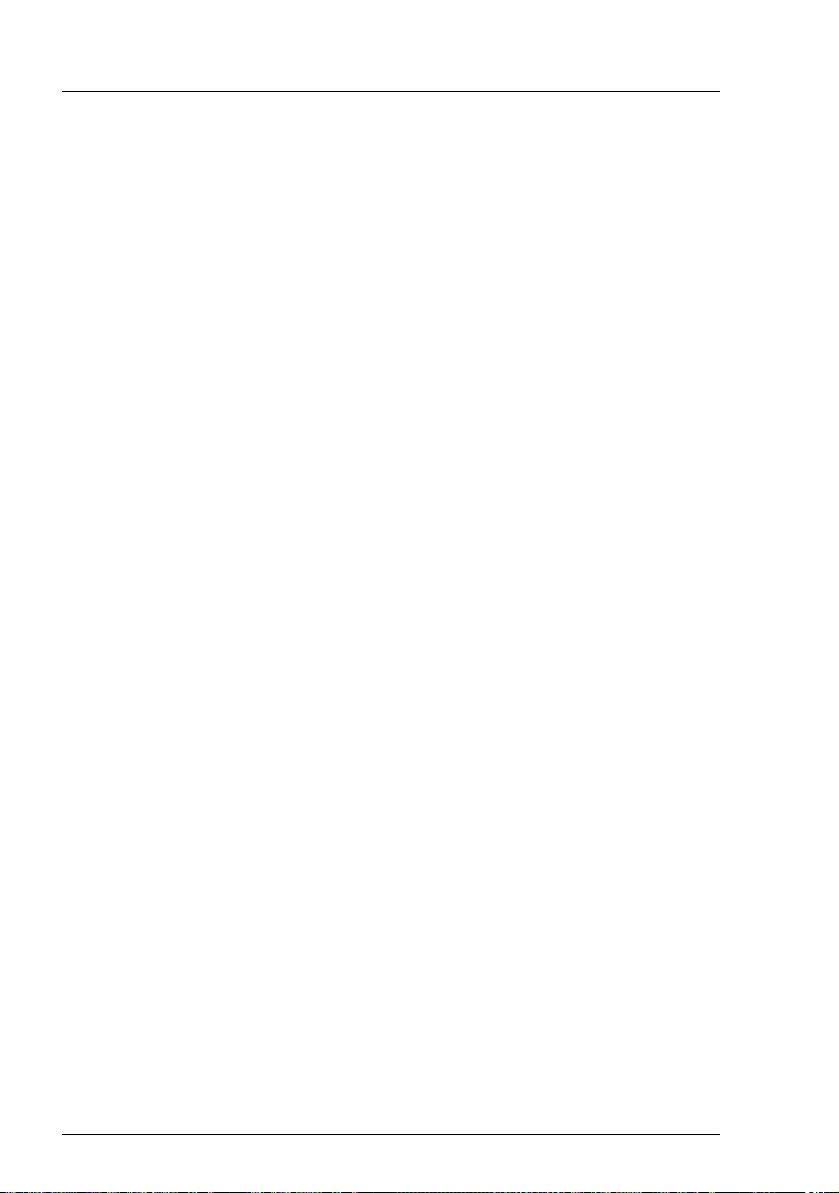
36 Operating Manual TX1310 M3
Important information
© cognitas. Gesellschft für Technik-Dokumentation mbH 2017 Pfad: W:\AppData\Local\FCT\tim_local\work\PICHOL\OBJ_DOKU-30878-001.fm
4.4 Environmental protection
Environmentally-friendly product design and development
This product has been designed in accordance with the Fujitsu standard for
"environmentally friendly product design and development". This means that
key factors such as durability, selection and labeling of materials, emissions,
packaging, ease of dismantling and recycling have been taken into account.
This saves resources and thus reduces the harm done to the environment.
Further information can be found at:
http://ts.fujitsu.com/products/standard_servers/index.html
For the reader in Japan:
http://jp.fujitsu.com/platform/server/primergy/concept/
Energy-saving information
Devices that do not need to be constantly switched on should be switched off
until they are needed as well as during long breaks and after completion of work.
Packaging information
This packaging information does not apply in Japan and APAC.
Do not throw away the packaging. You may need it later for transporting the
server. If possible, the equipment should only be transported in its original
packaging.
Information on handling consumables
Please dispose of printer consumables and batteries in accordance with the
applicable national regulations.
In accordance with EU directives, batteries must not be disposed of with
unsorted domestic waste. They can be returned free of charge to the
manufacturer, dealer or an authorized agent for recycling or disposal.
All batteries containing pollutants are marked with a symbol (a crossed-out
garbage can). They are also marked with the chemical symbol for the heavy
metal that causes them to be categorized as containing pollutants:
Cd Cadmium
Hg Mercury
Pb Lead
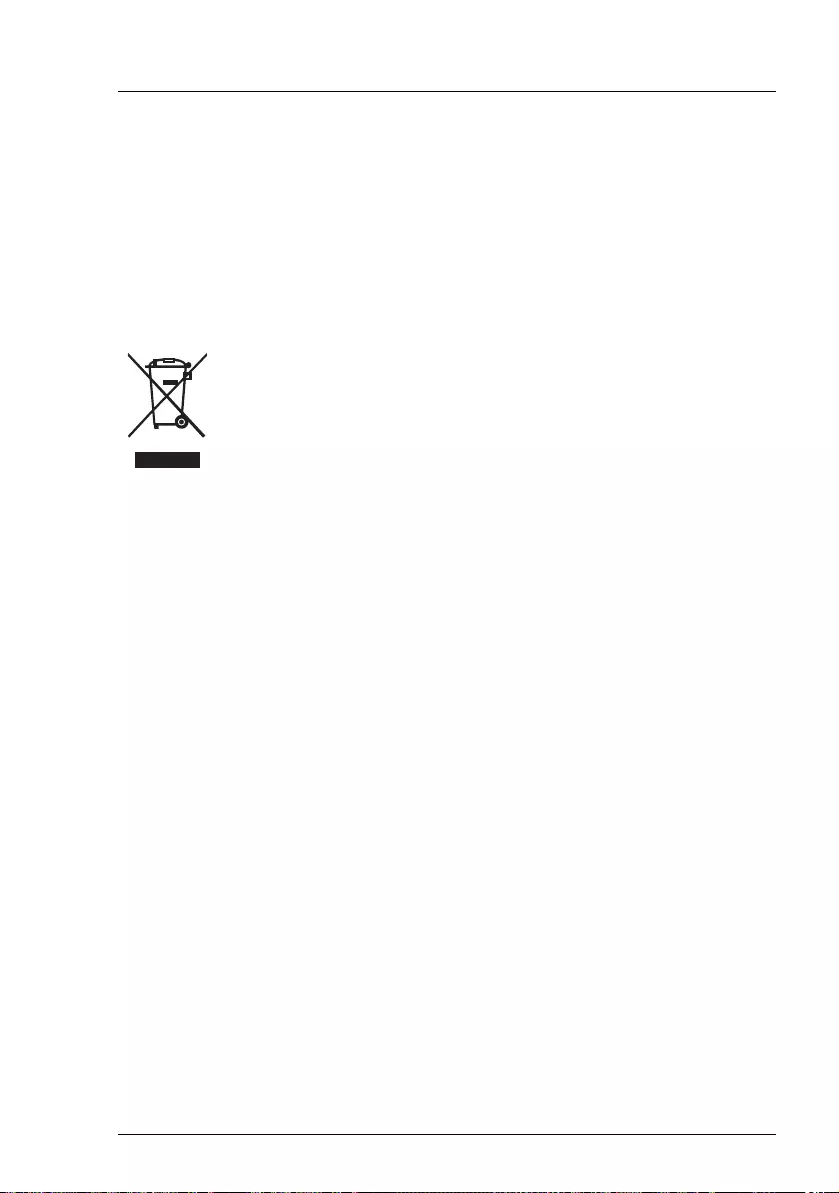
TX1310 M3 Operating Manual 37
Important information
Labels on plastic casing parts
Please avoid sticking your own labels on plastic parts wherever possible, since
this makes it difficult to recycle them.
Returns, recycling and disposal
Please handle returns, recycling and disposal in accordance with local
regulations.
Details regarding the return and recycling of devices and consumables within
Europe can also be found in the "Returning used devices" manual, via your local
Fujitsu branch, or at:
http://ts.fujitsu.com/recycling
The device must not be disposed of with domestic waste. This
device is labeled in compliance with European directive
2012/19/EU on waste electrical and electronic equipment (WEEE).
This directive sets the framework for returning and recycling used
equipment and is valid across the EU. When returning your used
device, please use the return and collection systems available to
you. Further information can be found at:
http://ts.fujitsu.com/recycling

38 Operating Manual TX1310 M3
Important information
© cognitas. Gesellschft für Technik-Dokumentation mbH 2017 Pfad: W:\AppData\Local\FCT\tim_local\work\PICHOL\OBJ_DOKU-30878-001.fm
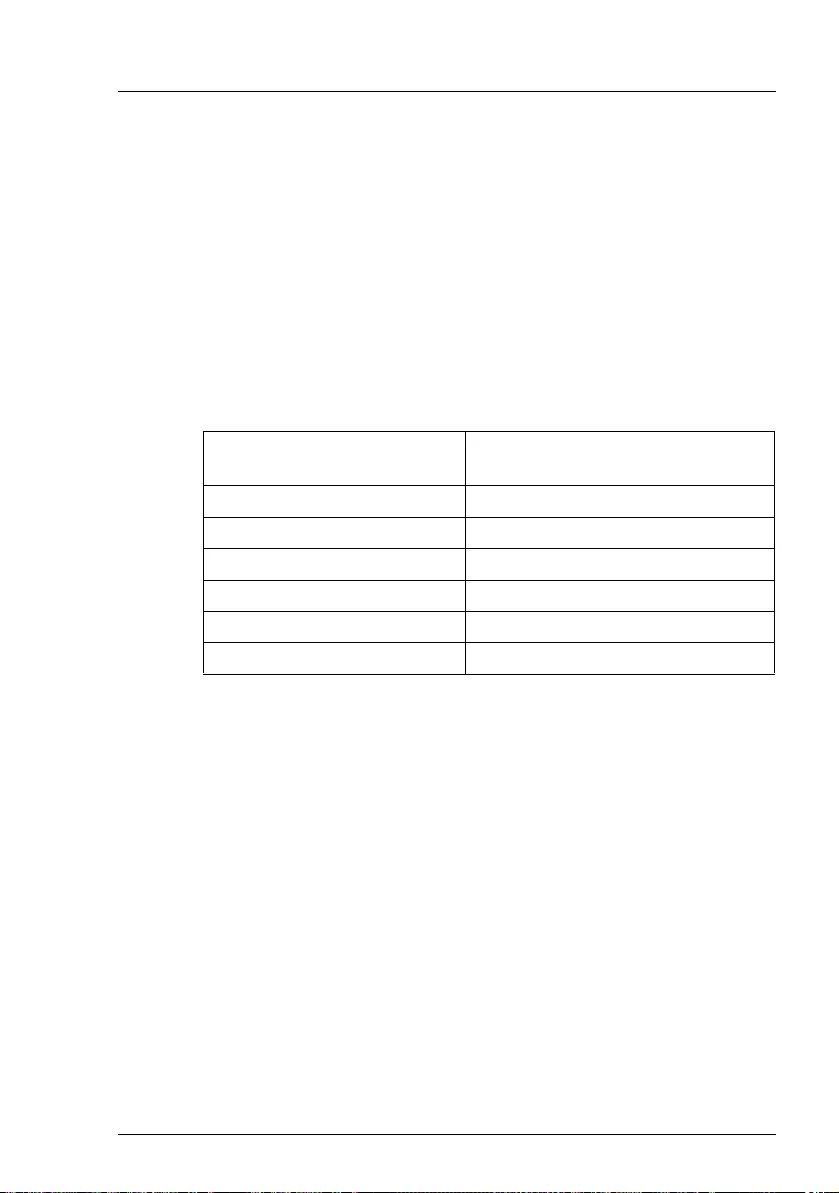
TX1310 M3 Operating Manual 39
5 Hardware installation
VCAUTION!
●Follow the safety instructions in the chapter "Important information"
on page 25.
●Do not expose the server to extreme environmental conditions (see
"Ambient conditions" on page 19). Protect the server from dust,
humidity and heat.
●Make sure that the server is acclimatized for the time indicated in this
table before putting it into operation.
In the table "Acclimatization time", the temperature difference refers
to the difference between the operating environment temperature and
the temperature to which the server was exposed previously (outside,
transport or storage temperature).
Temperature difference (°C) Minimum acclimatization time
(hours)
53
10 5
15 7
20 8
25 9
30 10
Table 1: Acclimatization time
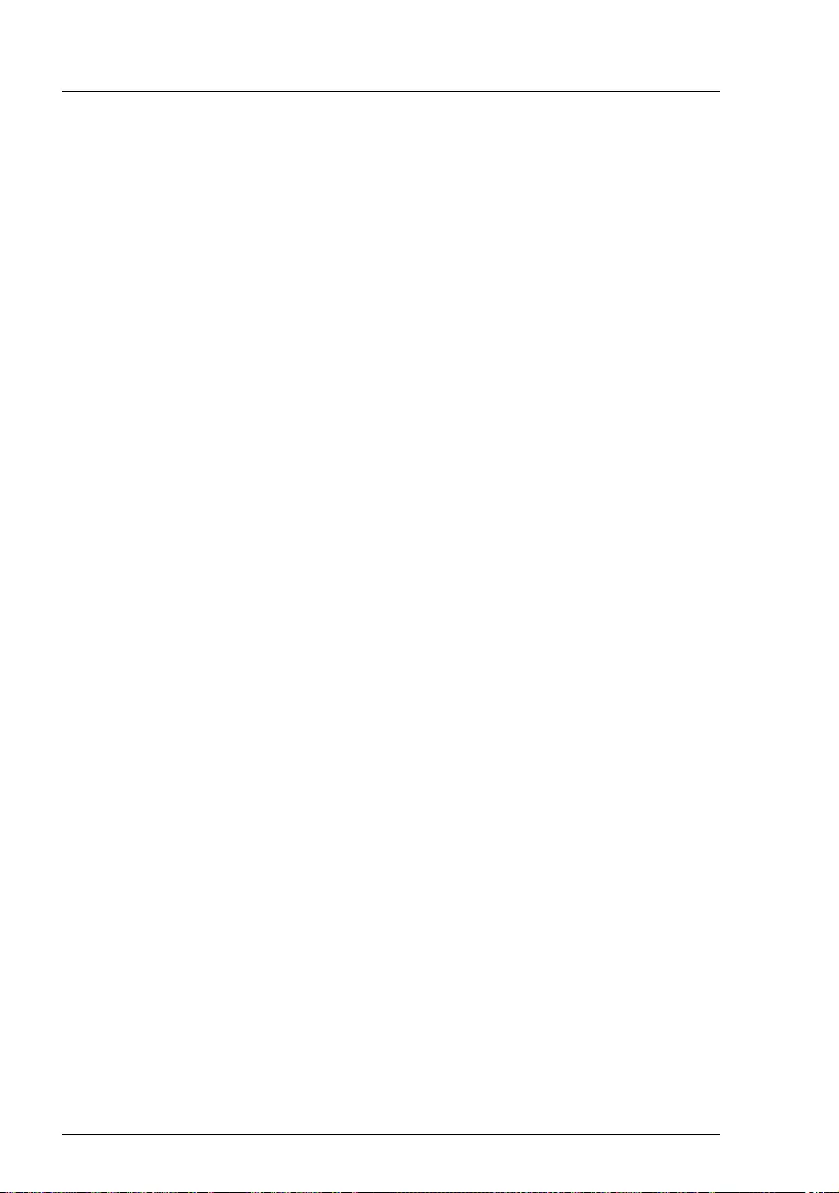
40 Operating Manual TX1310 M3
Hardware installation
© cognitas. Gesellschft für Technik-Dokumentation mbH 2017 Pfad: W:\AppData\Local\FCT\tim_local\work\PICHOL\OBJ_DOKU-30879-001.fm
5.1 Unpacking the server
VCAUTION!
Follow the safety instructions in "Important information" on page 25.
For Japan:
Please refer to " 安全上のご注意 ".
Do not unpack the server until it is at its installation location.
ÊTransport the server to the place where you want to set it up.
ÊUnpack all individual parts.
Keep the original packaging in case you want to transport the server again
(applies only to EMEA market).
ÊCheck the delivery for any damage during transport.
ÊCheck whether the items delivered match the details on the delivery note.
ÊNotify your supplier immediately should you discover that the items
delivered do not correspond to the delivery note.

TX1310 M3 Operating Manual 41
Hardware installation
5.2 Setting up the server
ÊTransport the server to the place where you want to set it up.
ÊUnpack the server (see section "Unpacking the server" on page 40).
ÊSet up the server.
VCAUTION!
– The device must be protected from direct sunlight.
– The required minimum distances for operation and maintenance
areas must be adhered to.
– The server must be accessible at the rear for connection to other
devices (e.g. memory subsystem).
– The mains plug must be accessible easily and safely.
– There must be a clearance of at least 200 mm in front of and
behind the server to ensure adequate ventilation of the
subsystem.
ÊWire the server. Follow the instructions in sections "Connecting devices to
the server" on page 42 and "Notes on connecting/disconnecting cables" on
page 44.
ÊConnect the server to the mains (see section "Connecting the server to the
mains" on page 44).
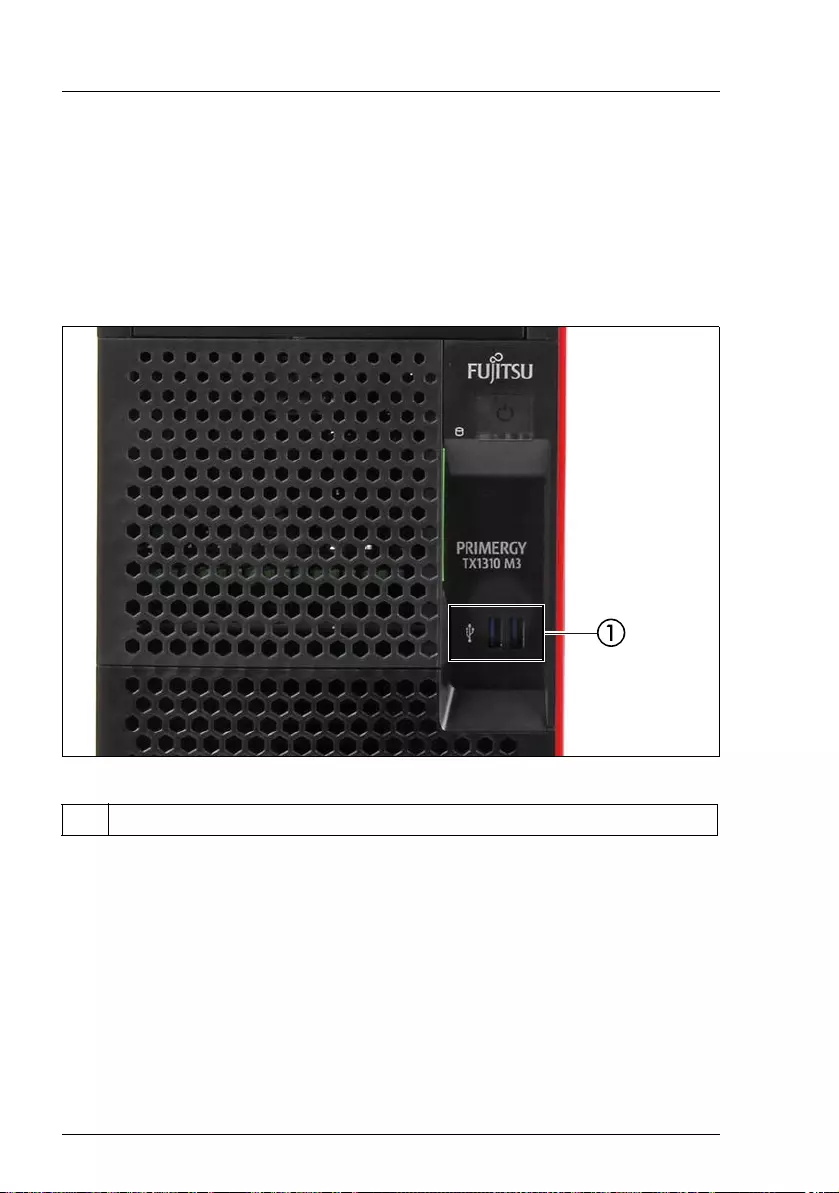
42 Operating Manual TX1310 M3
Hardware installation
© cognitas. Gesellschft für Technik-Dokumentation mbH 2017 Pfad: W:\AppData\Local\FCT\tim_local\work\PICHOL\OBJ_DOKU-30879-001.fm
5.3 Connecting devices to the server
The connectors for external devices are on the front and rear of the server. The
additional connectors available on your server depend on the expansion cards
installed. For further information refer to the “FUJITSU Server PRIMERGY
TX1310 M3 Upgrade and Maintenance Manual”. The standard connectors are
indicated by symbols and color coding:
Figure 2: Connectors on the front
1 2 x USB 3.0 connectors (blue)
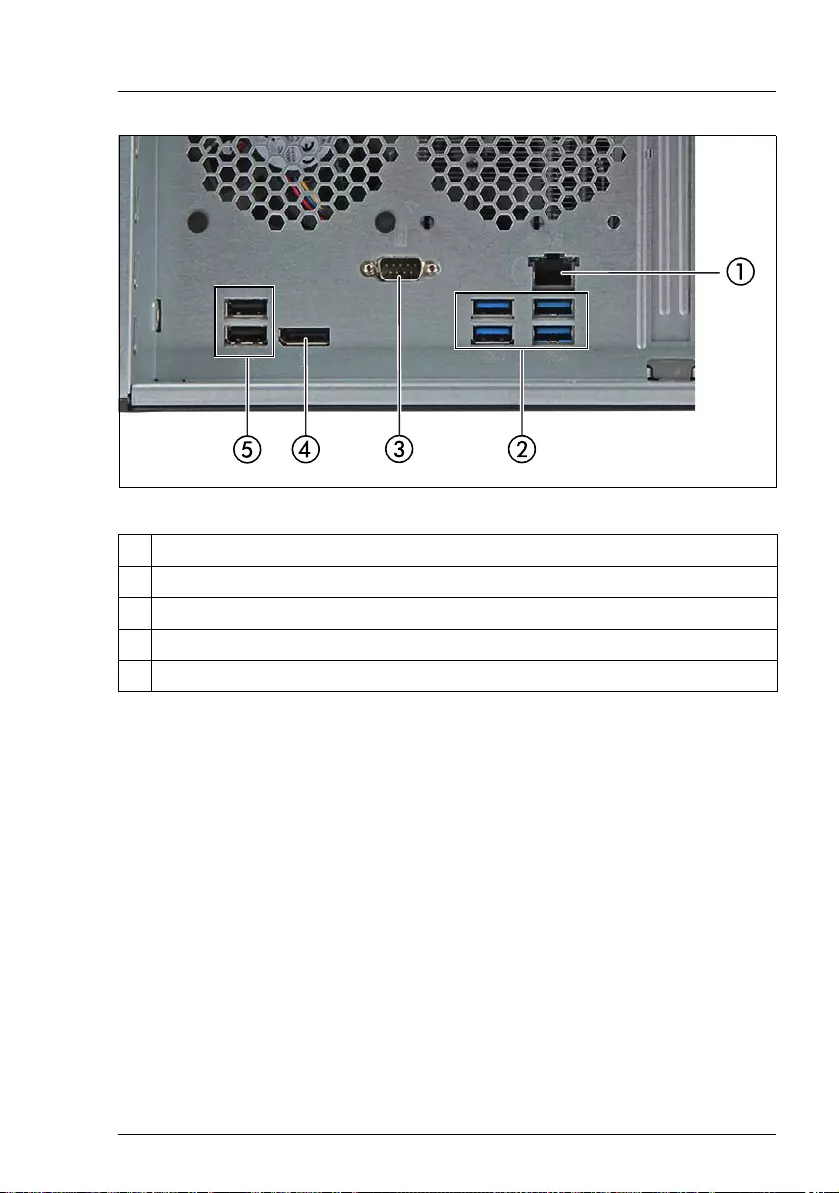
TX1310 M3 Operating Manual 43
Hardware installation
Figure 3: Connector panel on the rear side
ISome of the devices that can be connected may require special drivers
(see the documentation for the connected device).
ÊConnect the data cables to the server and peripherals.
1 LAN connector
2 USB 3.0 connectors (x4)
3 Serial connector (optional)
4 Video connector (Display Port)
5 USB 2.0 connectors (x2)
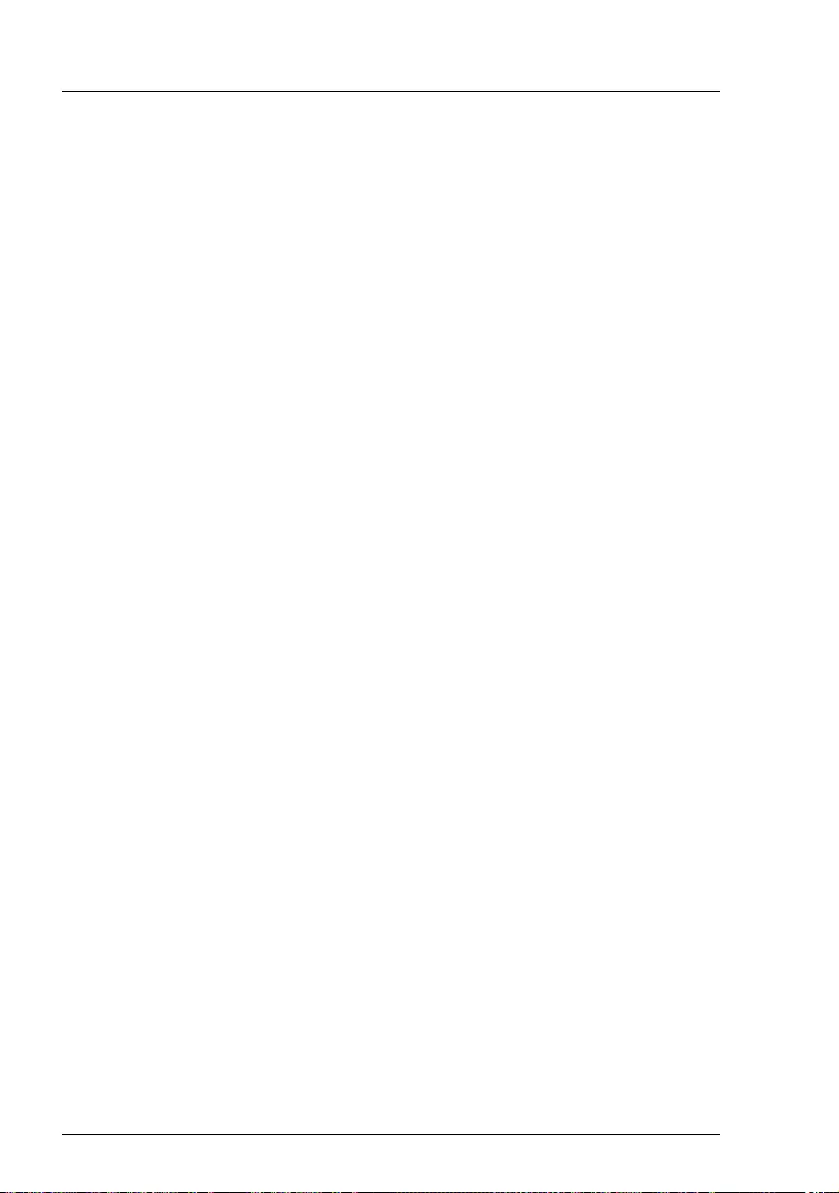
44 Operating Manual TX1310 M3
Hardware installation
© cognitas. Gesellschft für Technik-Dokumentation mbH 2017 Pfad: W:\AppData\Local\FCT\tim_local\work\PICHOL\OBJ_DOKU-30879-001.fm
5.4 Connecting the server to the mains
The server is equipped with an integrated PSU.
VCAUTION!
The server is automatically set to a mains voltage in the range 100 V -
240 V. You may only operate the server if its rated voltage range
corresponds to the local mains voltage.
ÊConnect the power cord to the server PSU.
ÊConnect the mains plug to a grounded mains outlet in the in-house power
supply network.
5.5 Notes on connecting/disconnecting cables
VCAUTION!
Always read the documentation supplied with the device you wish to
connect.
Never connect, or disconnect cables during a thunderstorm.
Never pull on a cable when disconnecting it. Always take hold of the
cable by the plug.
Follow the sequence described below to connect or disconnect external
devices to or from the server:
Be sure to wait for 10 seconds or more after shutdown before turning the
server on.
Connecting cables
ÊTurn off all power and equipment switches.
ÊDisconnect all power plugs from the properly grounded power outlets.
ÊConnect all cables to the server and peripherals.
ÊPlug all data communication cables into the utility sockets.
ÊPlug all power cords into the properly grounded power outlets.
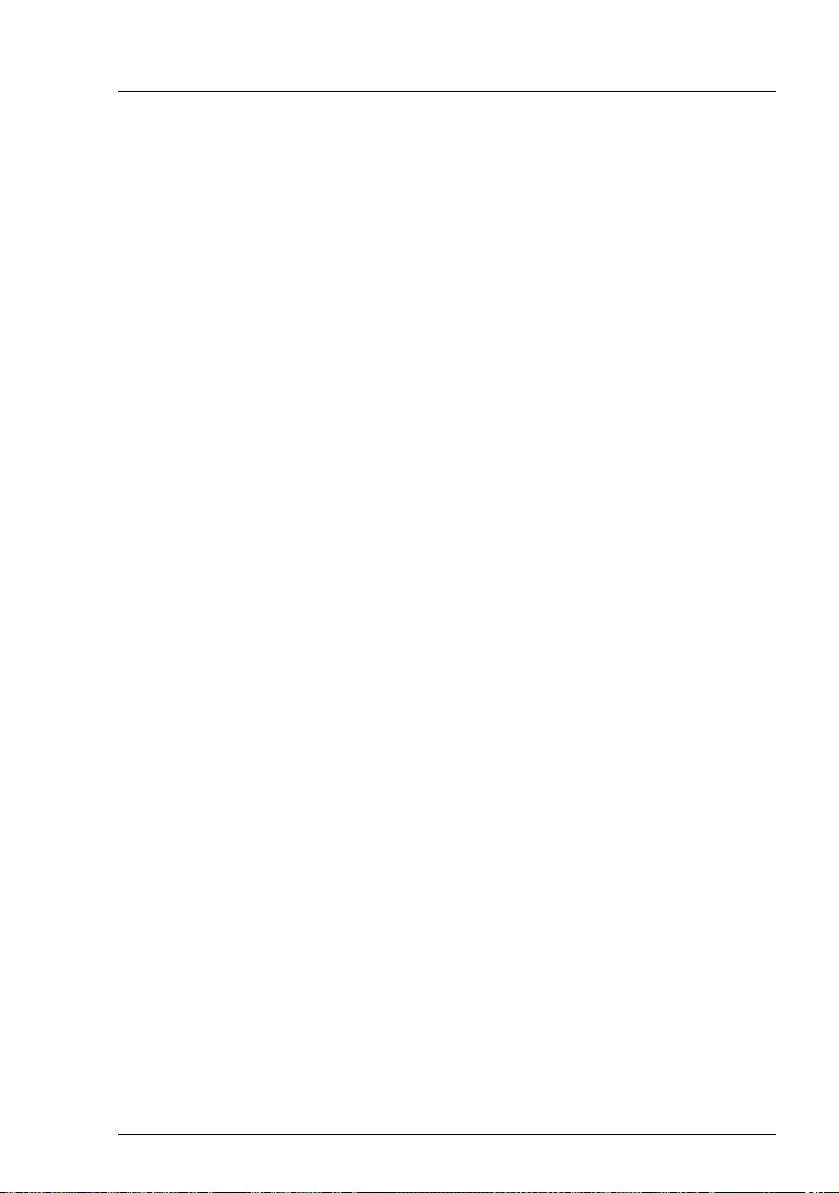
TX1310 M3 Operating Manual 45
Hardware installation
Disconnecting cables
ÊTurn off all power and equipment switches.
ÊDisconnect all power plugs from the properly grounded power outlets.
ÊUnplug all data communication cables from the utility sockets.
ÊDisconnect the relevant cables from the server and all the peripherals.
IFor connecting or disconnecting LAN cables, the server does not need
to be powered off. To avoid loss of data teaming function has to be
enabled.
Information for ensuring electromagnetic compatibility
All data and signal cables must have sufficient shielding. The use of cable type
S/FTP Cat5 or higher is recommended.
Use of unshielded or badly shielded cables may lead to increased emission of
interference and/or reduced fault-tolerance of the device.
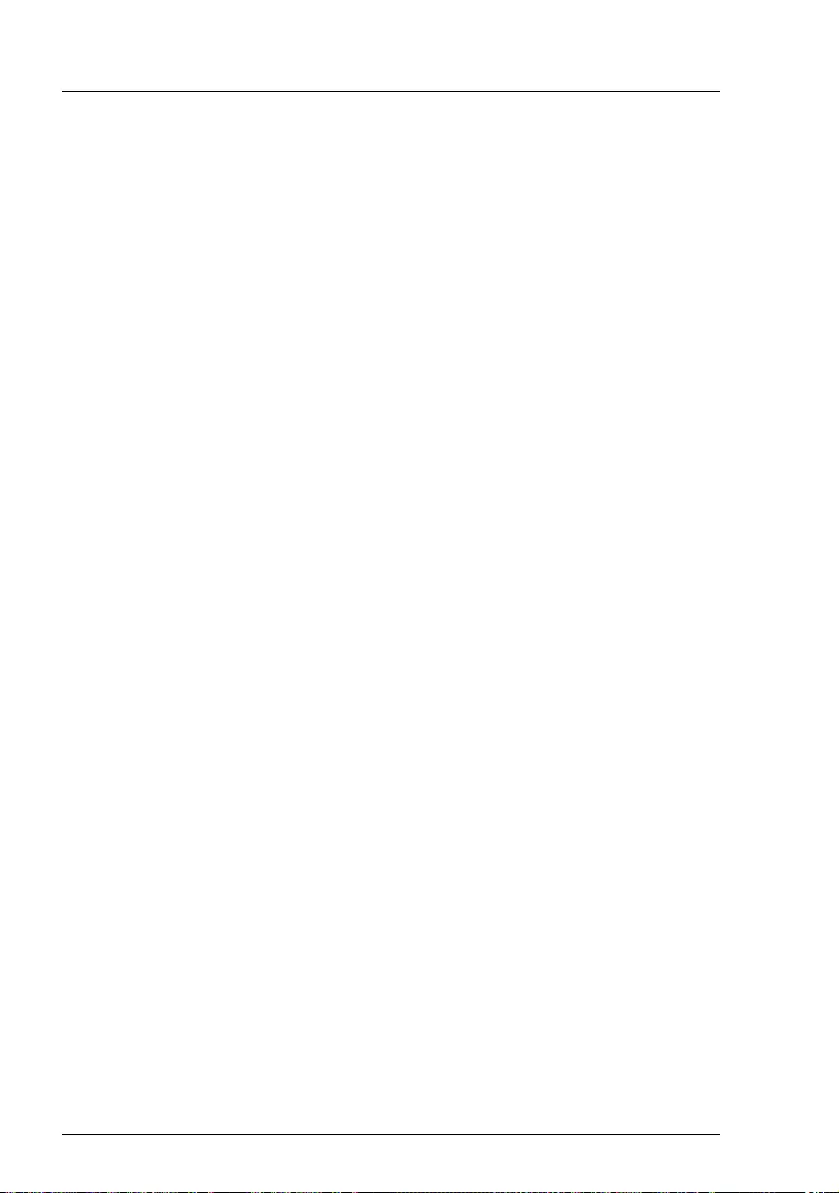
46 Operating Manual TX1310 M3
Hardware installation
© cognitas. Gesellschft für Technik-Dokumentation mbH 2017 Pfad: W:\AppData\Local\FCT\tim_local\work\PICHOL\OBJ_DOKU-30879-001.fm

TX1310 M3 Operating Manual 47
6 Starting up and operation
VCAUTION!
Follow the safety instructions in chapter "Important information" on
page 25.
6.1 Access to the drives
Figure 4: Removing the side cover
ÊPull up on the locking lever (1).
ÊOpen the side cover (2).
ÊRemove the side cover (3).
IThe following procedure is described in detail in the "FUJITSU Server
PRIMERGY TX1310 M3 Upgrade and Maintenance Manual".
ÊRemove the HDD cage cover by pulling it backwards beginning at its right
side (4).
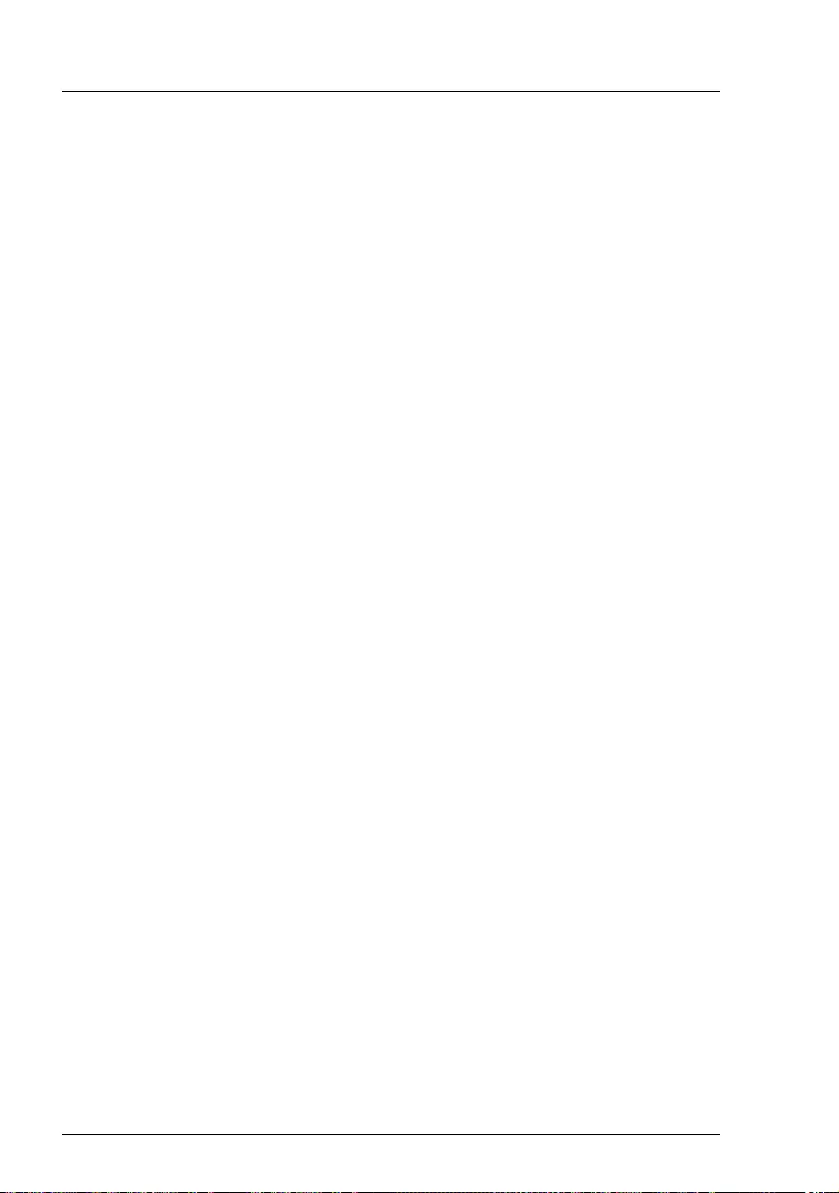
48 Operating Manual TX1310 M3
Starting up and operation
© cognitas. Gesellschft für Technik-Dokumentation mbH 2017 Pfad: W:\AppData\Local\FCT\tim_local\work\PICHOL\OBJ_DOKU-30880-001.fm
ÊOpen the HDD cage door by swivelling it downwards.
VCAUTION!
The HDD cage door can only be opened after the side cover has
been removed because of the anti-theft lock.
ÊRemove the HDD cage door.
You now have access to the HDDs.
Installation has to be done in reverse order.
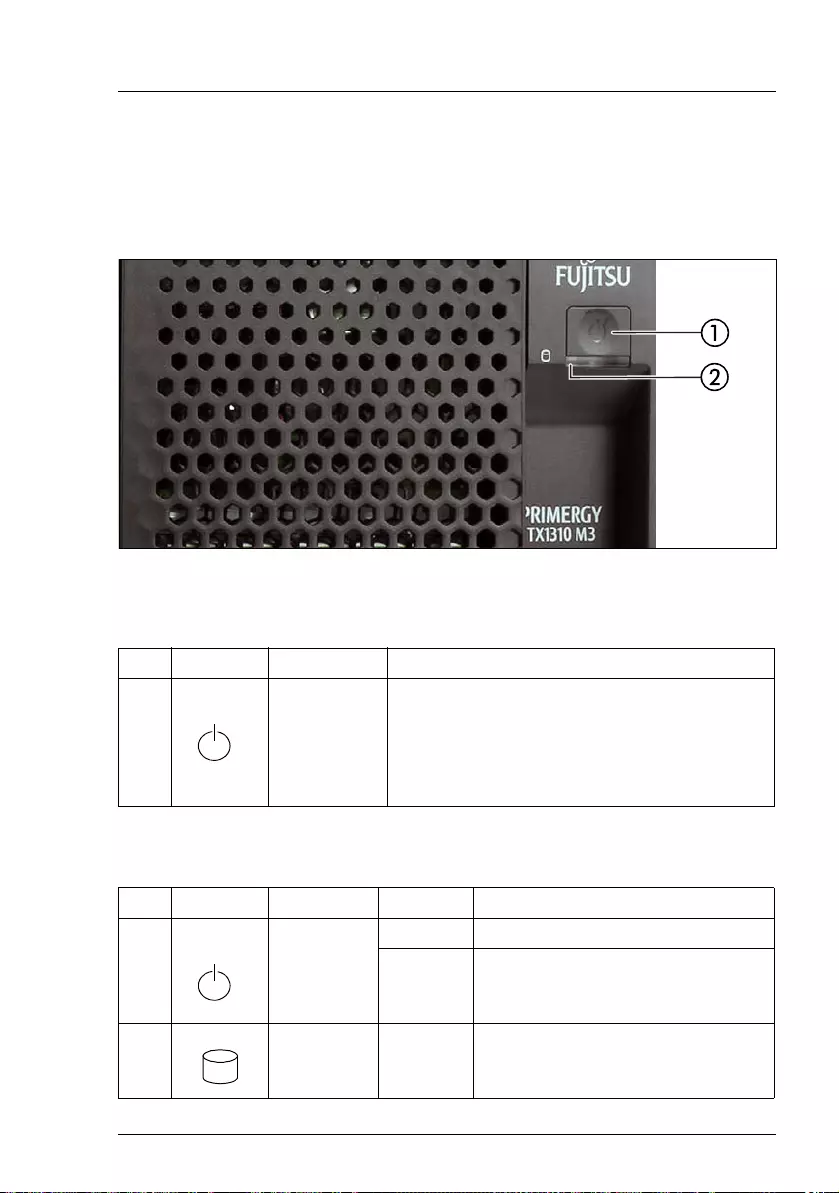
TX1310 M3 Operating Manual 49
Starting up and operation
6.2 Controls and indicators
6.2.1 Server front
Figure 5: Front panel
6.2.1.1 Controls on the front panel
6.2.1.2 Indicators on the front panel
Pos. Label Button Function
1 On/Off button
Used to switch the server on or off.
IIf the system is running an ACPI-
compliant operating system, pressing
the On/Off button will perform a graceful
shutdown.
Pos. Label Indicator Status Description
1On/Off
button
white on System is switched on.
off System is switched off.
2
HDD/SSD
activity
indicator
white
flashing Data access in progress.
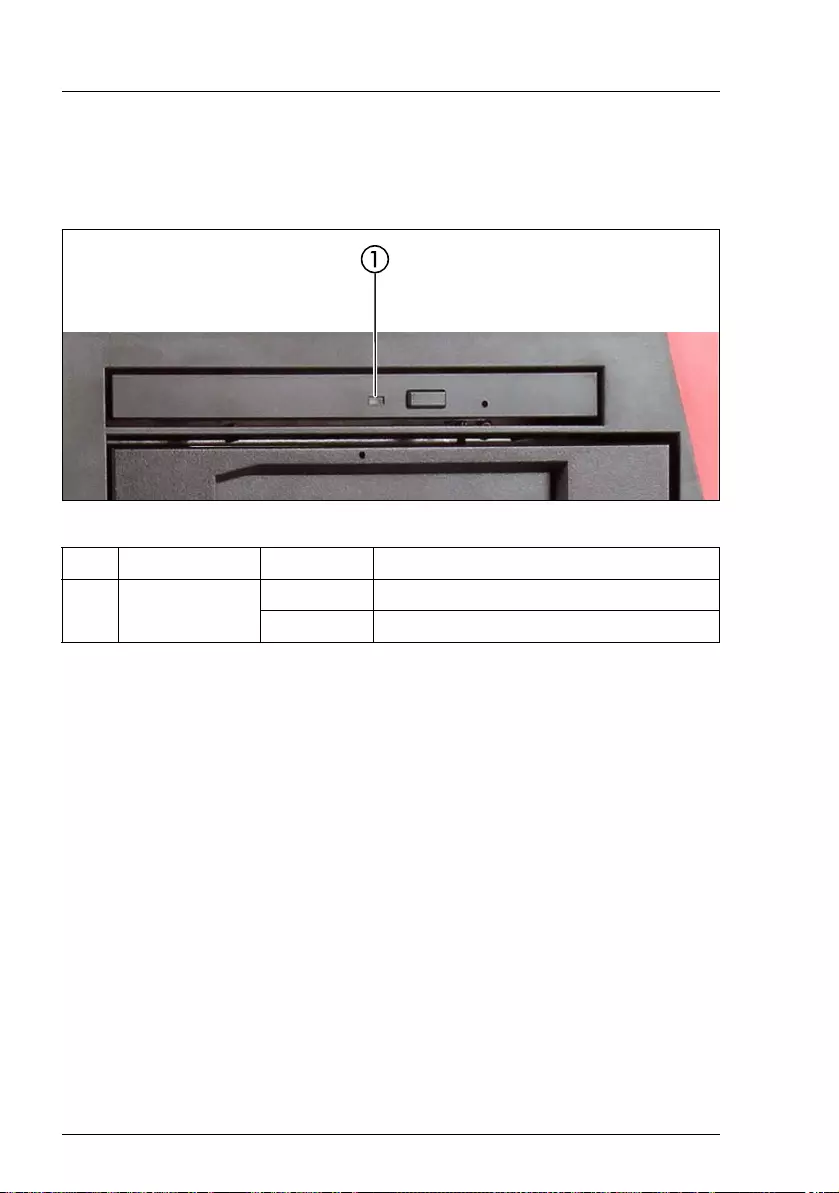
50 Operating Manual TX1310 M3
Starting up and operation
© cognitas. Gesellschft für Technik-Dokumentation mbH 2017 Pfad: W:\AppData\Local\FCT\tim_local\work\PICHOL\OBJ_DOKU-30880-001.fm
6.2.1.3 Indicators on the drives
Optical drive activity indicator
Figure 6: Indicator on the optical drive
IThere are also optical drives without activity indicators.
Pos. Indicator Status Description
1ODD activity
indicator
off The optical drive is inactive.
green on The storage medium is being accessed.
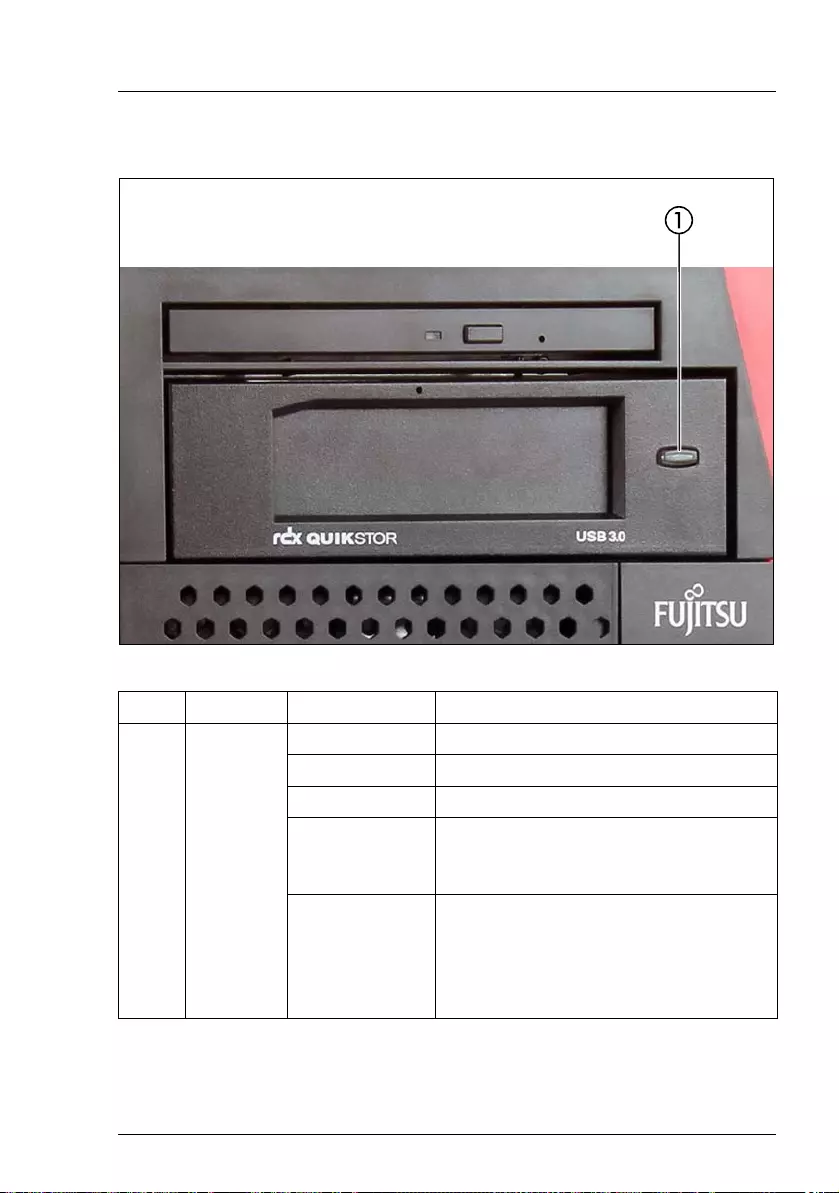
TX1310 M3 Operating Manual 51
Starting up and operation
RDX drive activity indicator
Figure 7: Indicator on the RDX drive
Pos. Indicator Status Description
1
RDX drive
activity
indicator
Off Drive does not have power.
Steady green Drive is ready and working properly.
Blinking green Drive is ejecting media.
Steady amber
RDX has detected a drive fault
condition. For more information, run a
diagnostic application.
Steady green/
Blinking amber
once eject
button is
pressed
Host computer is accessing the media
and the user has pressed the eject
button. The drive will eject the media
after the host access completes.

52 Operating Manual TX1310 M3
Starting up and operation
© cognitas. Gesellschft für Technik-Dokumentation mbH 2017 Pfad: W:\AppData\Local\FCT\tim_local\work\PICHOL\OBJ_DOKU-30880-001.fm
6.2.2 Server rear
6.2.2.1 Indicators on the I/O panel
LAN indicators
Figure 8: Indicators on the connector panel: LAN indicators
Pos. Indicator Status Description
1
LAN
link/transfer
indicator
green on A LAN connection has been established.
off LAN is not connected.
green flashing LAN data transfer is in progress
2LAN speed
indicator
yellow on Data traffic at a transfer rate of 1 Gbit/s
green on Data traffic at a transfer rate of 100 Mbit/s
off Data traffic at a transfer rate of 10 Mbit/s.
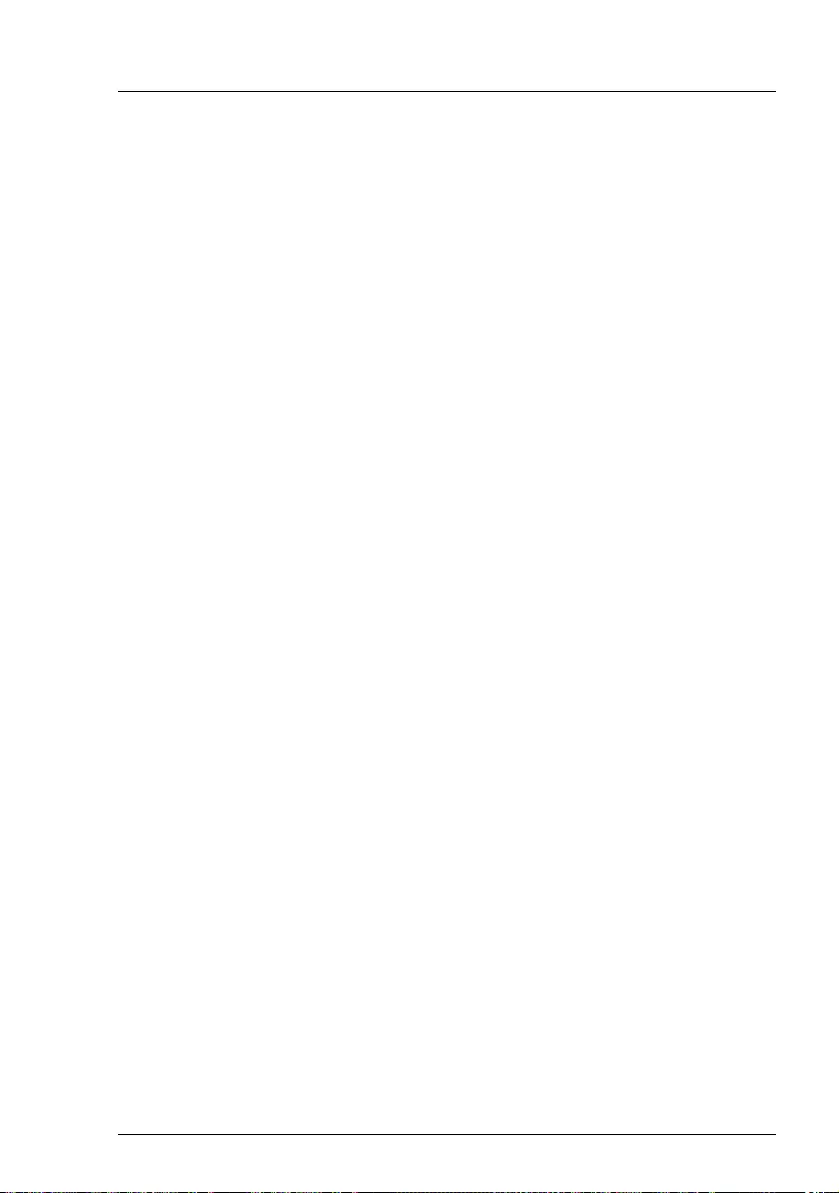
TX1310 M3 Operating Manual 53
Starting up and operation
6.3 Switching the server on and off
VCAUTION!
●If nothing appears on the screen but flickering stripes after switching
on the server, switch the server off immediately (see chapter
"Flickering stripes on monitor screen" on page 65).
●The On/Off button does not disconnect the server from the mains
voltage. To completely disconnect it from the mains voltage, remove
the power plug(s) from the socket(s).
●Do not move, strike, or shake the server when it is turned on. This can
damage the hard disk in the server and cause data loss.
●Turn the server on when the temperature is in its operating
environment range (10 - 35°C). For details on the operating
environment, refer to "Safety Precautions".When operating the
device outside of this operating environment, the server may operate
improperly, damage data etc.Furthermore, Fujitsu cannot be held
responsible for any related damage, malfunction, or loss of data, etc.
●Be sure to wait for 10 seconds or more after shutdown before turning
the server on.
●After connecting all power cords, wait at least 10 seconds before
pressing the On/Off button.
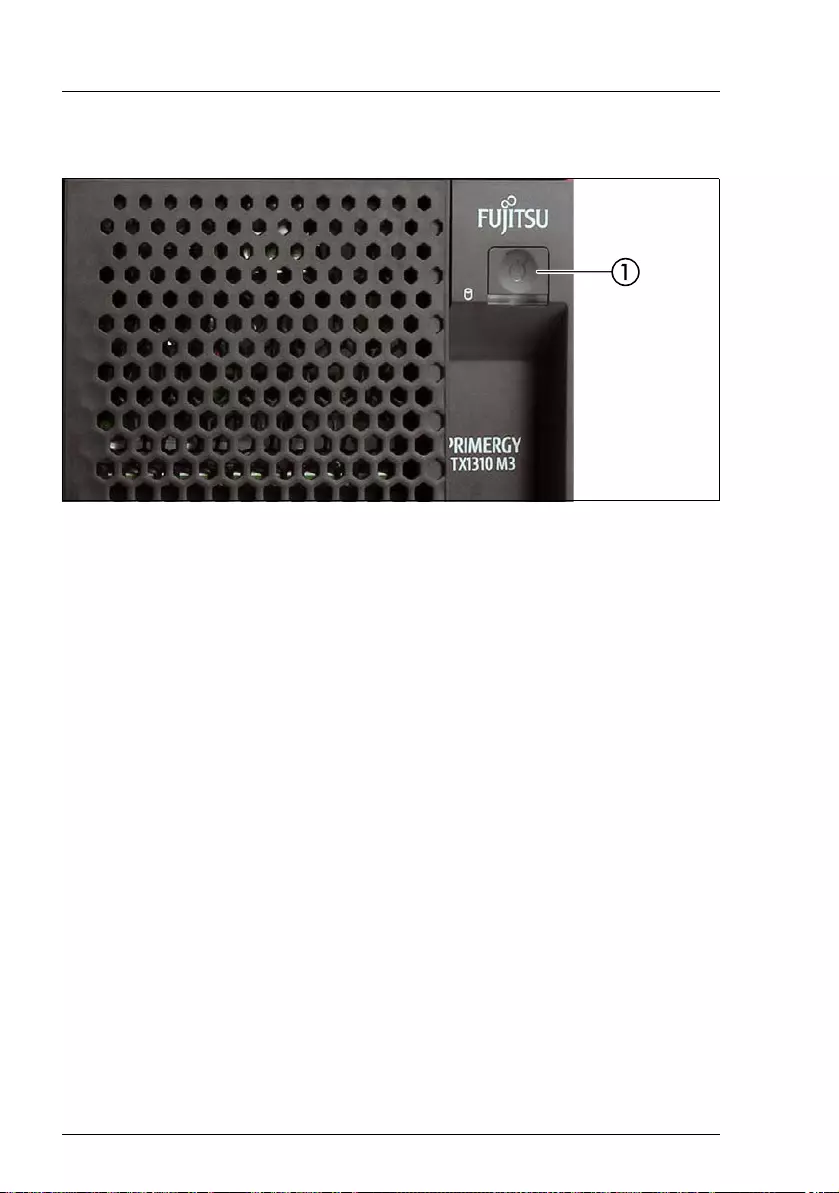
54 Operating Manual TX1310 M3
Starting up and operation
© cognitas. Gesellschft für Technik-Dokumentation mbH 2017 Pfad: W:\AppData\Local\FCT\tim_local\work\PICHOL\OBJ_DOKU-30880-001.fm
Switching the server on
Figure 9: On/Off button of the server
–Starting up for the first time:
For Japan, please refer to " はじめにお読みください ".
ÊPress the On/Off button (1) (see figure 9 on page 54).
ÊInsert the ServerView Suite DVD in the DVD drive.
ÊFollow the on-screen instructions (see also section "Configuring the
server and installing the operating system with the ServerView
Installation Manager" on page 57 or section "Configuring the server and
installing the operating system without the ServerView Installation
Manager" on page 58).
–System already installed:
ÊPress the On/Off button (1) (see figure 9 on page 54).
The server is switched on, performs a system test and boots the
operating system.
Switching the server off
ÊShut down the operating system properly.
The server is switched off automatically and goes into standby mode.
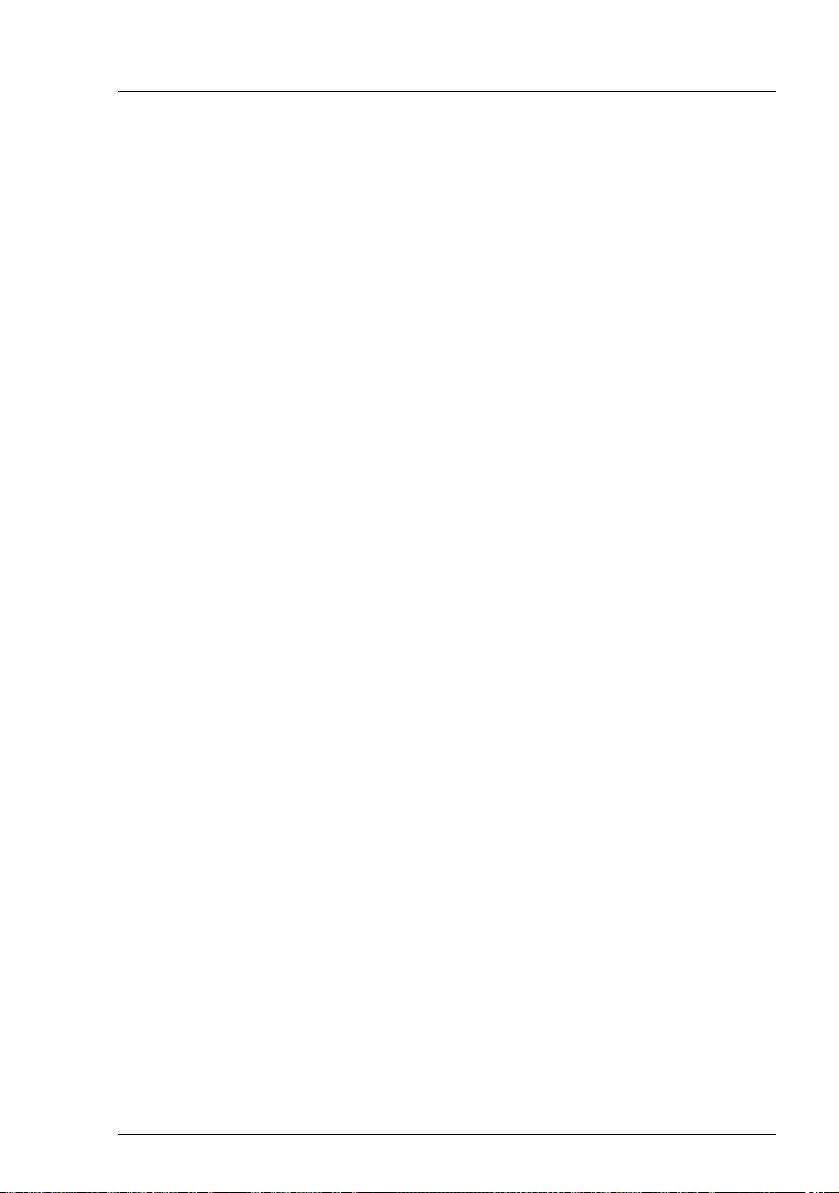
TX1310 M3 Operating Manual 55
Starting up and operation
IIf the operating system does not switch off the server automatically, press
the On/Off button for at least four seconds and/or send a corresponding
control signal.
VCAUTION!
There is a risk that data may be lost.
Other Power On/Off options
IThe usage of Power On/Off options requires the installation of
ServerView Agents.
Besides the On/Off button, the server can be switched ON and OFF in the
following ways:
–Timer-controlled switch-on/off
Using the ServerView Operations Manager, you can configure that the
server is switched on/off controlled by timer.
–Ring indicator
The server is switched on by an internal or external modem.
–Wake up On LAN (WOL)
The server is switched on by a command via the LAN (Magic PacketTM)
(LAN1 only).
–After power failure
The server automatically reboots following a power failure (depending on the
settings in the BIOS).
–Power button override
The system can be switched off by pressing and holding down the On/Off
button (for approximately 4 - 5 seconds).
VCAUTION!
There is a risk that data may be lost.

56 Operating Manual TX1310 M3
Starting up and operation
© cognitas. Gesellschft für Technik-Dokumentation mbH 2017 Pfad: W:\AppData\Local\FCT\tim_local\work\PICHOL\OBJ_DOKU-30880-001.fm
6.4 Configuring the server
This section contains information about configuring the server and installing the
operating system.
IMake sure that the power saving functions are disabled in the Power
menu of the BIOS Setup during operation.
6.4.1 Configuring the onboard SATA controller
A SATA controller is integrated on the system board. You can configure the
onboard controller either before or during installation with the ServerView
Installation Manager. Using the ServerView Installation Manager is
recommended.
IThe controller has its own configuration utility. For further information,
refer to the “Embedded MegaRAID Software User’s Guide” (on the
Fujitsu manuals server under x86 Servers - Expansion Cards - Storage
Adapters - LSI Configuration Software - Embedded MegaRAID Software).
IDescriptions of operating systems not covered in the controller manual
are provided in the corresponding readme under:
http://www.fujitsu.com/global/services/computing/server/ia/driver/index.html
For Japan:
http://www.fujitsu.com/jp/products/computing/servers/primergy/downloads/
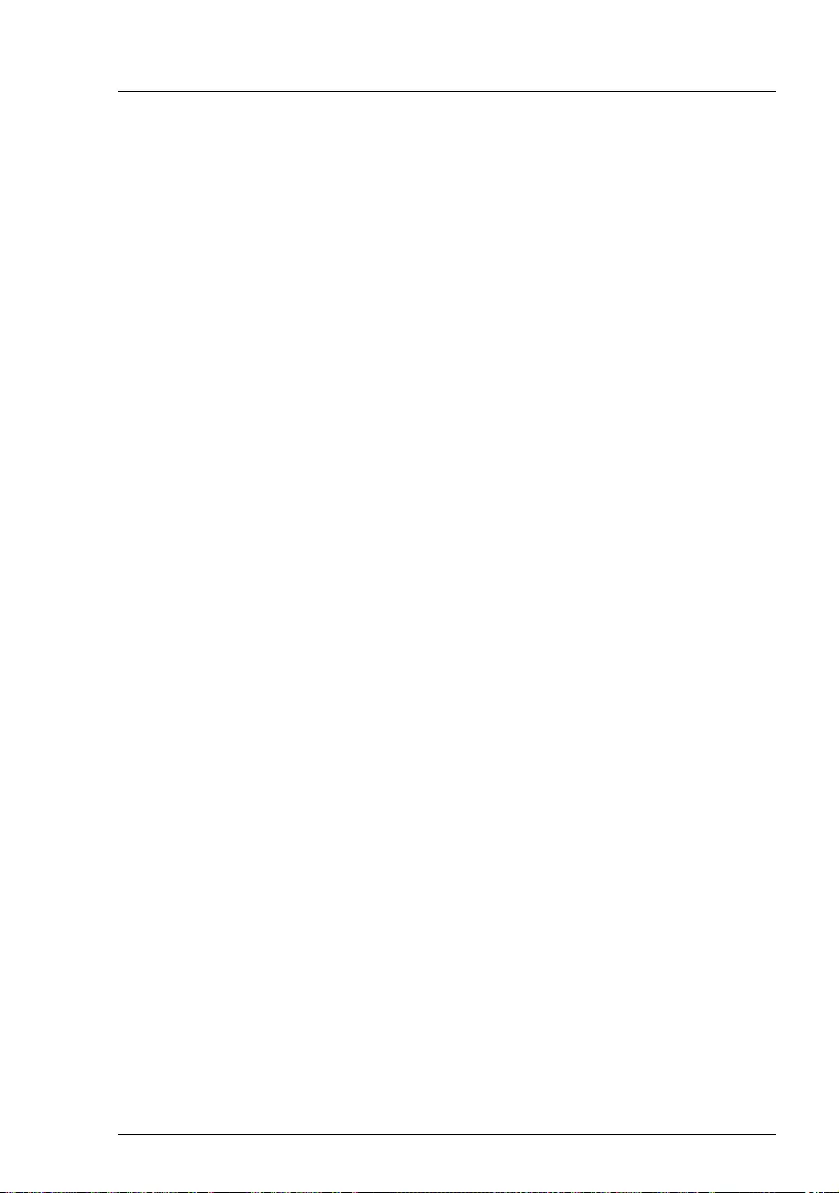
TX1310 M3 Operating Manual 57
Starting up and operation
6.4.2 Configuring the server and installing the operating
system with the ServerView Installation Manager
Using the ServerView Installation Manager on the ServerView Suite DVD
provided, you can conveniently configure the server and install the operating
system. This includes configuring the server-specific settings using the
ServerView Configuration Manager and configuring the RAID controller using
the ServerView RAID Manager.
Advantages of the ServerView Installation Manager
– Wizard-assisted configuration of your server hardware and disk arrays.
– Wizard-assisted installation of all leading server operating systems.
– Wizard-assisted creation of configuration files for unattended installation of
several PRIMERGY servers with identical hardware configurations.
– Installation of drivers and additional software.
IThe software that can be installed depends on your server’s hardware
configuration. This configuration is detected automatically.
IDescriptions of operating systems not covered in the RAID controller
manual are provided in the corresponding readme files under:
http://www.fujitsu.com/global/services/computing/server/ia/driver/index.html
For Japan:
http://www.fujitsu.com/jp/products/computing/servers/primergy/downloads/
To find out how to operate the ServerView Installation Manager and for further
information, refer to the associated manual.
If you are using the ServerView Installation Manager, you can skip the following
section on how to configure the server and install the operating system.
Continue from section "Cleaning the server" on page 59.
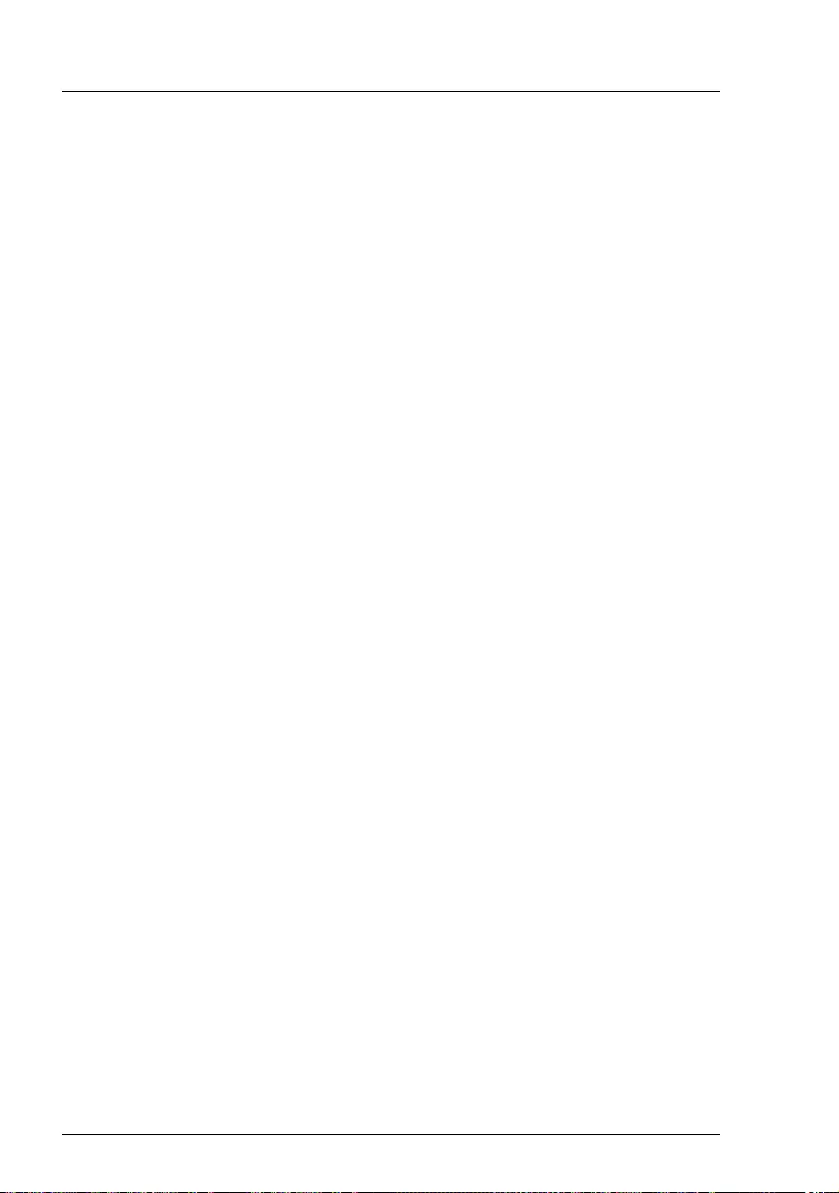
58 Operating Manual TX1310 M3
Starting up and operation
© cognitas. Gesellschft für Technik-Dokumentation mbH 2017 Pfad: W:\AppData\Local\FCT\tim_local\work\PICHOL\OBJ_DOKU-30880-001.fm
6.4.3 Configuring the server and installing the operating
system without the ServerView Installation
Manager
Configure onboard SATA controller
Configure the controller as described in section "Configuring the onboard SATA
controller" on page 56.
Installing the operating system
ÊInsert the CD/DVD for the operating system you want to install.
ÊReboot the server.
ÊFollow the instructions on screen and in the manual for the operating
system.

TX1310 M3 Operating Manual 59
Starting up and operation
6.5 Cleaning the server
VCAUTION!
Switch off the server and disconnect the power plugs from the properly
grounded power outlets.
Do not clean any interior parts yourself; leave this job to a service
technician.
Do not use any cleaning agents that contain abrasives or may corrode
plastic.
Ensure that no liquid enters the system. Ensure that the ventilation areas
of the server and the monitor are clear.
Do not use any cleaning sprays (including flammable types). It may
cause a device failure or a fire.
Clean the keyboard and the mouse with a disinfecting cloth.
Wipe the server and monitor casing with a dry cloth. If particularly dirty, use a
cloth that has been moistened in a mild domestic detergent and then carefully
wrung out.
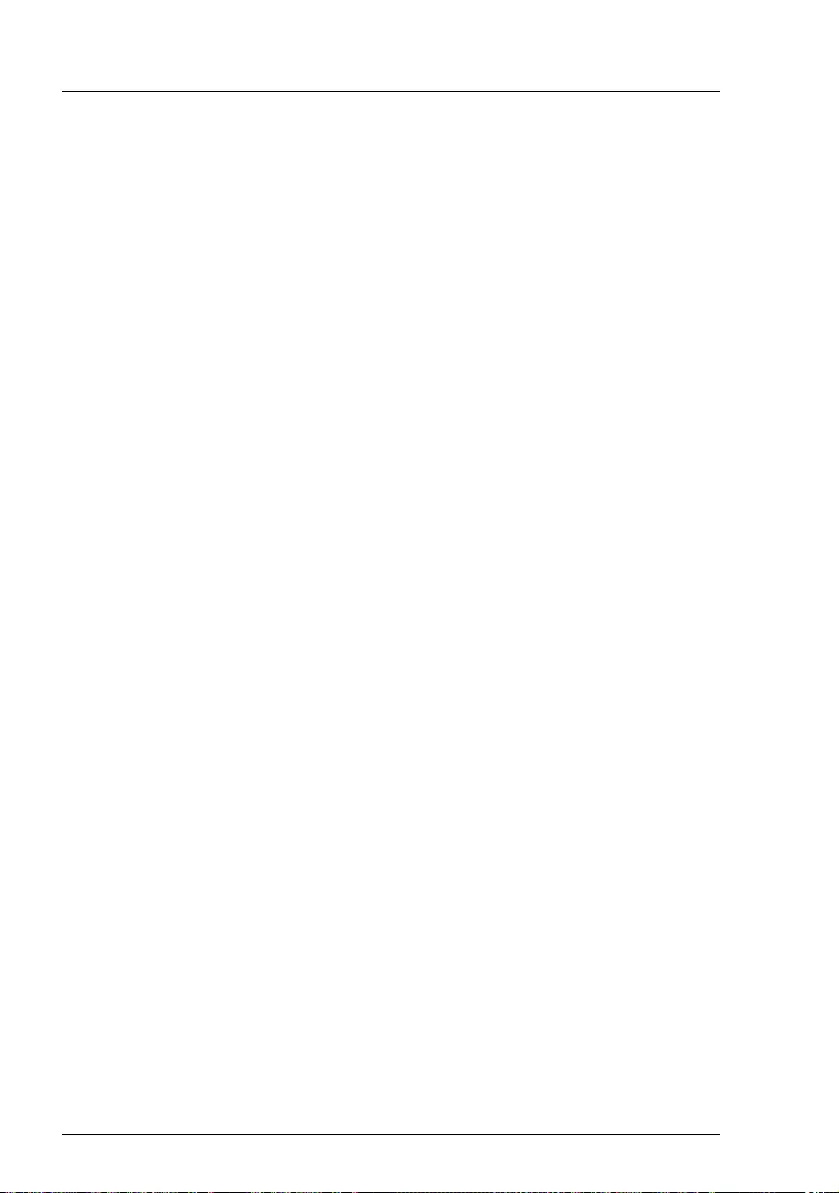
60 Operating Manual TX1310 M3
Starting up and operation
© cognitas. Gesellschft für Technik-Dokumentation mbH 2017 Pfad: W:\AppData\Local\FCT\tim_local\work\PICHOL\OBJ_DOKU-30880-001.fm
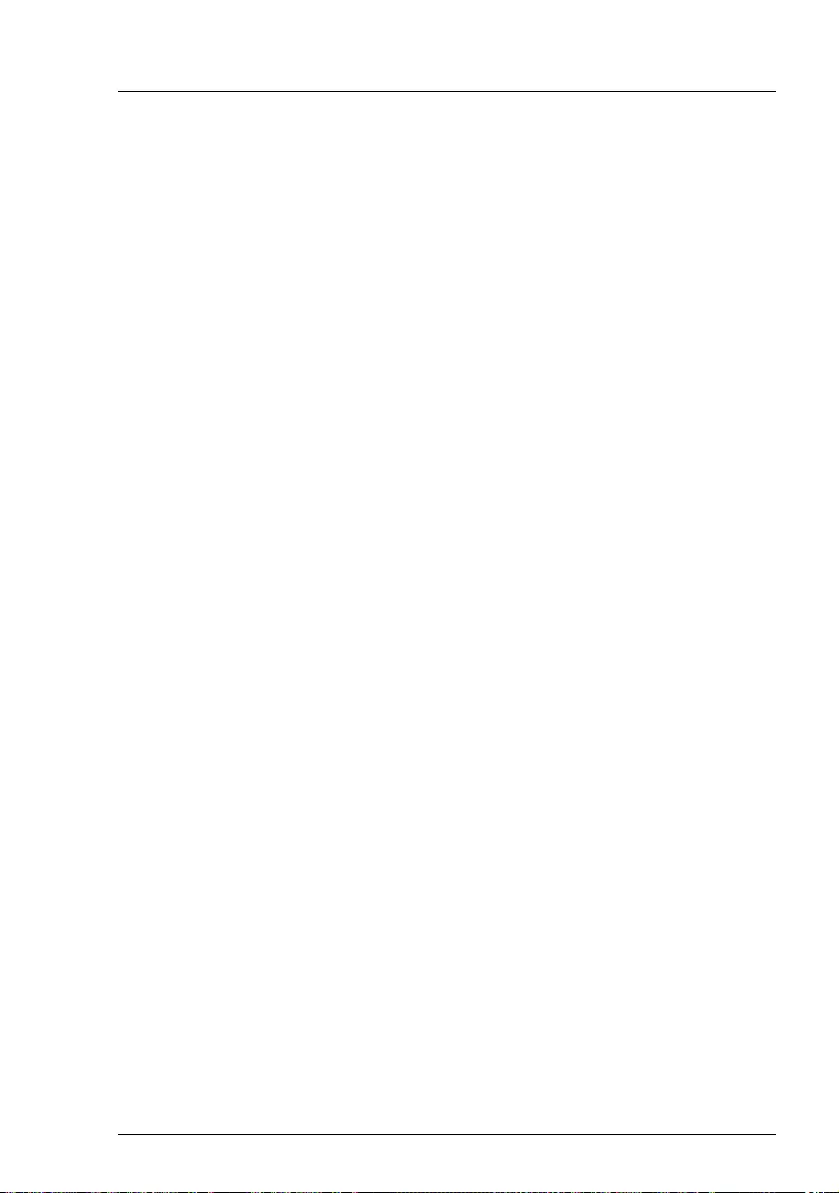
TX1310 M3 Operating Manual 61
7 Property and data protection
To prevent it being removed from its location, the server can be secured to a
fixed object with a steel cable running through a clip on the back.
To protect the system and data internally against unauthorized access, you can
activate the security functions of the BIOS Setup.
7.1 BIOS Setup security functions
The Security menu in BIOS Setup offers various options for protecting your data
from unauthorized access. By combining these options, you can achieve
optimum protection for your system.
IA detailed description of the Security menu and how to assign passwords
can be found in the BIOS Setup documentation on the PRIMERGY
ServerView Suite DVD.
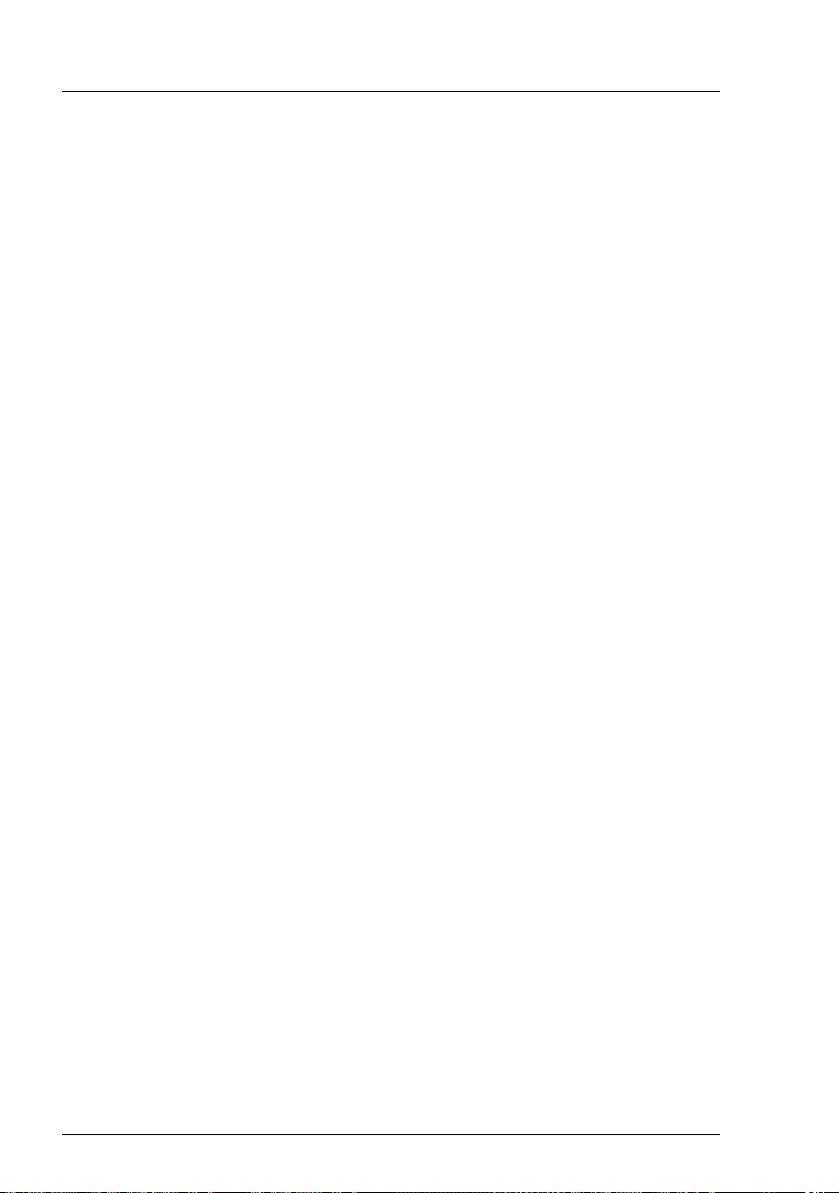
62 Operating Manual TX1310 M3
Property and data protection
© cognitas. Gesellschft für Technik-Dokumentation mbH 2017 Pfad: W:\AppData\Local\FCT\tim_local\work\PICHOL\OBJ_DOKU-30881-001.fm
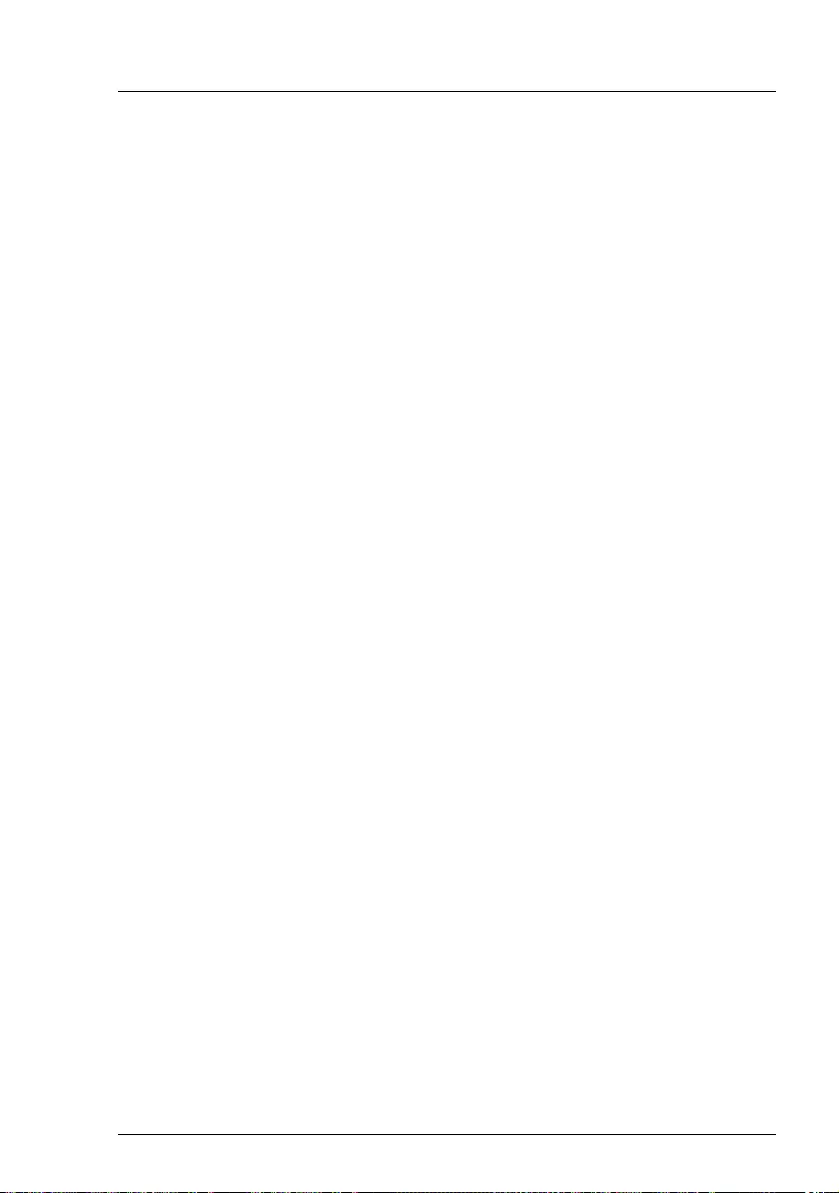
TX1310 M3 Operating Manual 63
8 Troubleshooting and tips
VCAUTION!
Follow the safety instructions in the "Safety notes and regulations"
manual or " 安全上のご注意 " and in chapter "Important information" on
page 25.
If a fault occurs, attempt to resolve it using the measures described:
– in this chapter,
– in the documentation for the connected devices,
– in the help systems of the software used.
If you fail to correct the problem, proceed as follows:
ÊMake a list of the steps performed and the circumstances that led to the fault.
Also make a list of any error messages that were displayed.
ÊSwitch off the server.
ÊContact our customer service team.
8.1 Power-on indicator remains unlit
The power-on indicator remains dark after you switch on your device.
Power cable incorrectly connected
ÊMake sure that the power cable(s) is/are correctly connected to the server
and the grounded power outlet(s).
Power supply overloaded
ÊDisconnect the server power plug(s) from the grounded power outlet(s).
ÊWait a few minutes before you plug it/them into the grounded power outlet(s)
again.
ÊSwitch on your server.

64 Operating Manual TX1310 M3
Troubleshooting and tips
© cognitas. Gesellschft für Technik-Dokumentation mbH 2017 Pfad: W:\AppData\Local\FCT\tim_local\work\PICHOL\OBJ_DOKU-30882-001.fm
8.2 Server switches itself off
Server Management has detected an error
ÊCheck the error list of System Event Log in ServerView Operations
Manager, and attempt to eliminate the error.
8.3 Screen remains blank
Monitor is switched off
ÊSwitch on your monitor.
Screen has gone blank
ÊPress any key on the keyboard.
or
ÊDeactivate screen saver. Enter the appropriate password.
Brightness control is set to dark
ÊSet the brightness control on the monitor to light. For detailed information,
refer to the operating manual supplied with your monitor.
Power cable or monitor cable not connected
ÊSwitch off the monitor and the server.
ÊCheck whether the power cable is properly connected to the monitor and to
the grounded power outlet.
ÊCheck whether the monitor cable is properly connected to the server and
monitor (if it is plugged in with a connector). If a separate graphics card is
installed in the server, then the monitor cable must be connected to the
graphics card.
ÊSwitch on the monitor and the server.
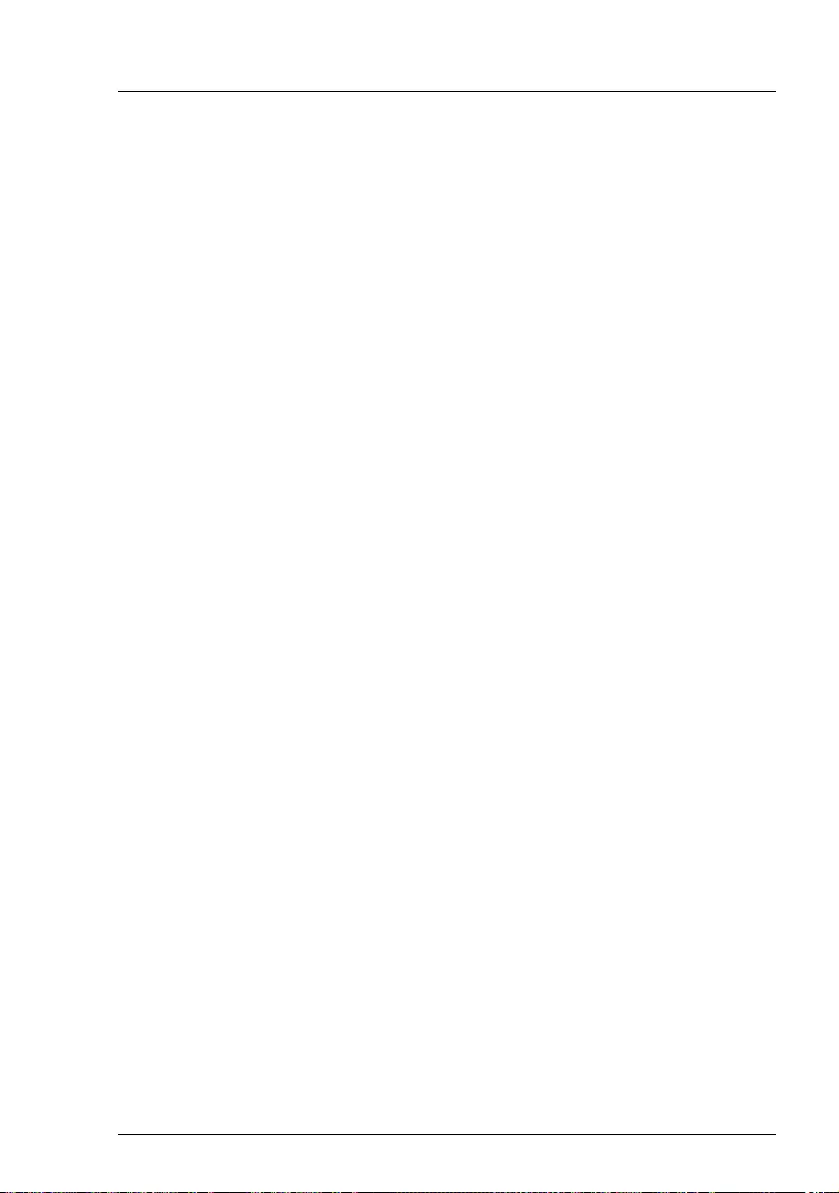
TX1310 M3 Operating Manual 65
Troubleshooting and tips
8.4 Flickering stripes on monitor screen
VCAUTION!
Switch off the server immediately. Risk of damaging the server.
Monitor does not support the set horizontal frequency
ÊFind out which horizontal frequency your monitor screen supports. You will
find the horizontal frequency (also known as line frequency or horizontal
deflection frequency) in the documentation for your monitor.
ÊRefer to the documentation for your operating system or the software for the
screen controller for details of how to set the correct horizontal frequency for
your monitor, and follow the procedure accordingly.
8.5 No screen display or display drifts
The wrong horizontal frequency or resolution has been selected for the
monitor or for the application program.
ÊFind out which horizontal frequency your monitor screen supports. You will
find the horizontal frequency (also known as line frequency or horizontal
deflection frequency) in the documentation for your monitor.
ÊRefer to the documentation for your operating system or the software for the
screen controller for details of how to set the correct horizontal frequency for
your monitor, and follow the procedure accordingly.
8.6 No mouse pointer displayed on screen
Mouse driver not loaded
ÊCheck whether the mouse driver is properly installed and is activated when
the application program is started. Detailed information can be found in the
user manuals for the mouse, the operating system and the application
program.
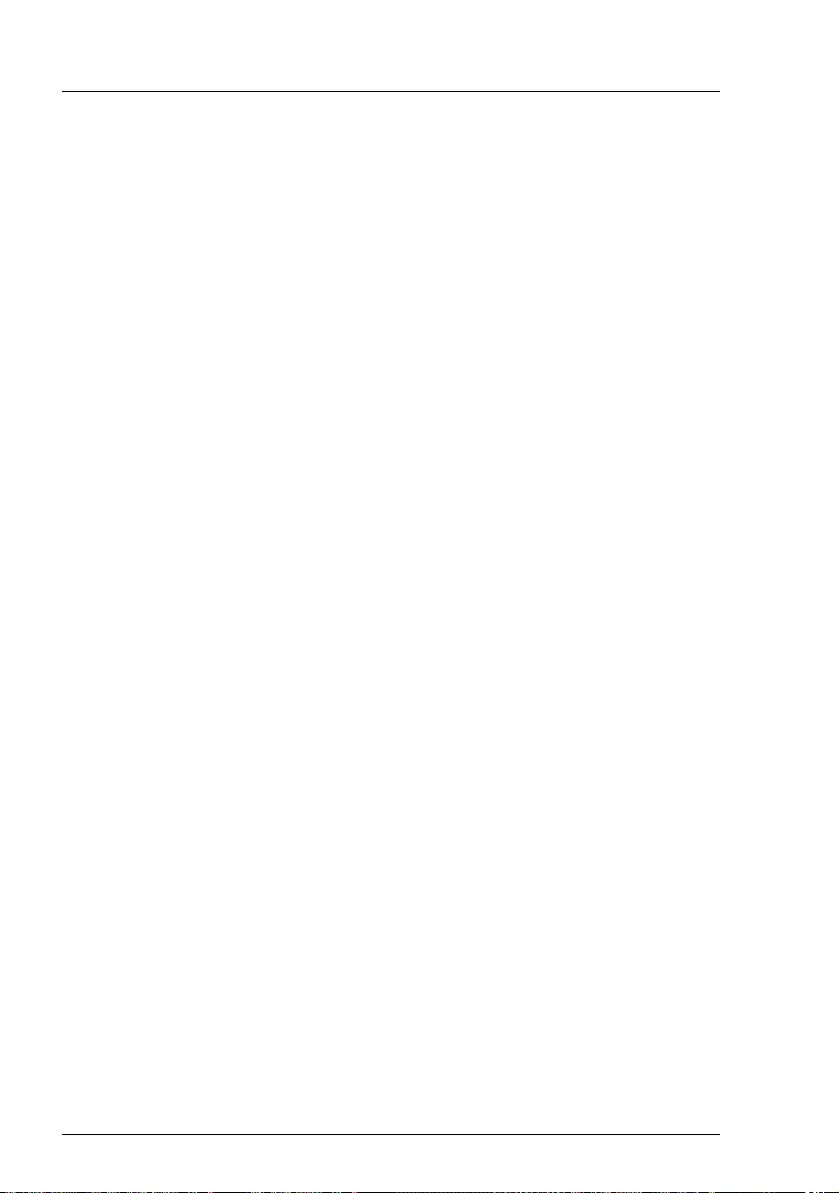
66 Operating Manual TX1310 M3
Troubleshooting and tips
© cognitas. Gesellschft für Technik-Dokumentation mbH 2017 Pfad: W:\AppData\Local\FCT\tim_local\work\PICHOL\OBJ_DOKU-30882-001.fm
8.7 Incorrect date and time
ÊSet the date and time in the operating system or in the BIOS Setup under
the Main menu, using System Date and System Time respectively.
INote that the operating system may affect the system time. For example,
the operating system time may deviate from the system time under
Linux, and would overwrite the system time in the default setting on
shutdown.
If the date and time are still wrong after the server has been switched off and
back on again, replace the lithium battery (for a description refer to the
"FUJITSU Server PRIMERGY TX1310 M3 Upgrade and Maintenance Manual")
or contact our customer service team.
8.8 Error message on screen
The meaning of the error message is explained in the documentation for the
relevant components and programs on the Fujitsu manuals server.
8.9 Expansion cards or onboard devices not
recognized
When an expansion card is added, other expansion cards or onboard devices
might not be recognized.
ÊReinstall the drivers for the expansion cards or onboard devices that are not
recognized.
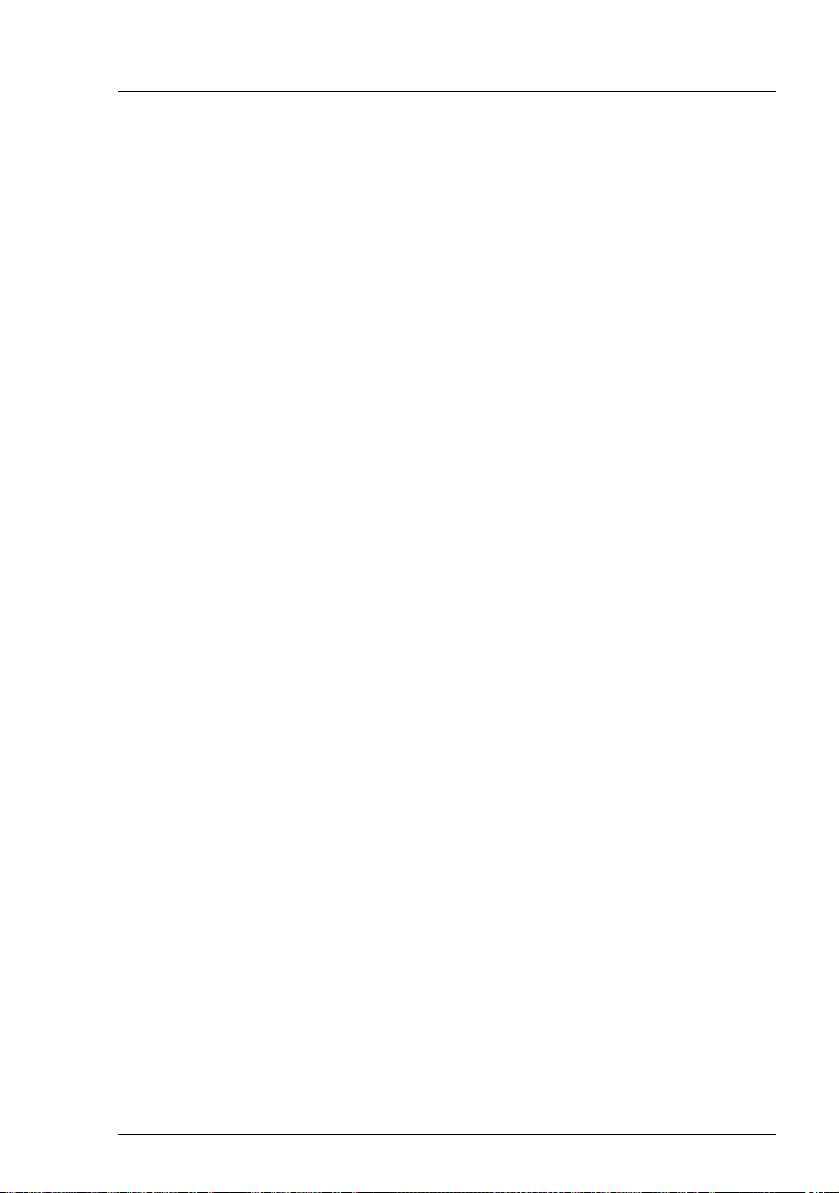
TX1310 M3 Operating Manual 67
Troubleshooting and tips
8.10 Temperature warning
A temperature warning will be send to the hardware event log and OS event log,
or ServerView issues a notification of a temperature warning such as by a
popup message
The above log is output or the above notification is issued by ServerView when
the ambient temperature is within 30 to 35°C, which is near the upper limit of the
temperature boundaries (10 to 35°C). This is to notify the administrator before
the ambient temperature actually exceeds the range of the temperature
boundaries.
ÊAlthough continued use within the temperature boundaries poses no
problems within itself, reconsider the surrounding environment conditions if
this log is output or if ServerView issues this notification.
8.11 No effect of keyboard or mouse
Typing the keyboard does not display any characters, or the mouse cursor does
not move.
ÊCheck to see whether the keyboard and mouse are connected properly. If
they are not connected or you replaced them yourself, then connect the
cables to the server.
8.12 Optical drive cannot read data
ÊCheck to see whether the CD/DVD/BD is inserted properly. If it is not
inserted, correctly insert the disk so that the label is facing up.
ÊCheck to see whether the CD/DVD/BD is not dirty. If it is dirty, wipe it with a
soft, dry cloth.
ÊCheck to see whether the CD/DVD/BD is not scratched or bent. If scratched
or damaged, replace the CD/DVD/BD.

68 Operating Manual TX1310 M3
Troubleshooting and tips
© cognitas. Gesellschft für Technik-Dokumentation mbH 2017 Pfad: W:\AppData\Local\FCT\tim_local\work\PICHOL\OBJ_DOKU-30882-001.fm