Gigabyte 17 HDR YC-9FR4760SP User Manual
Displayed below is the user manual for 17 HDR YC-9FR4760SP by Gigabyte which is a product in the Notebooks category. This manual has pages.
Related Manuals
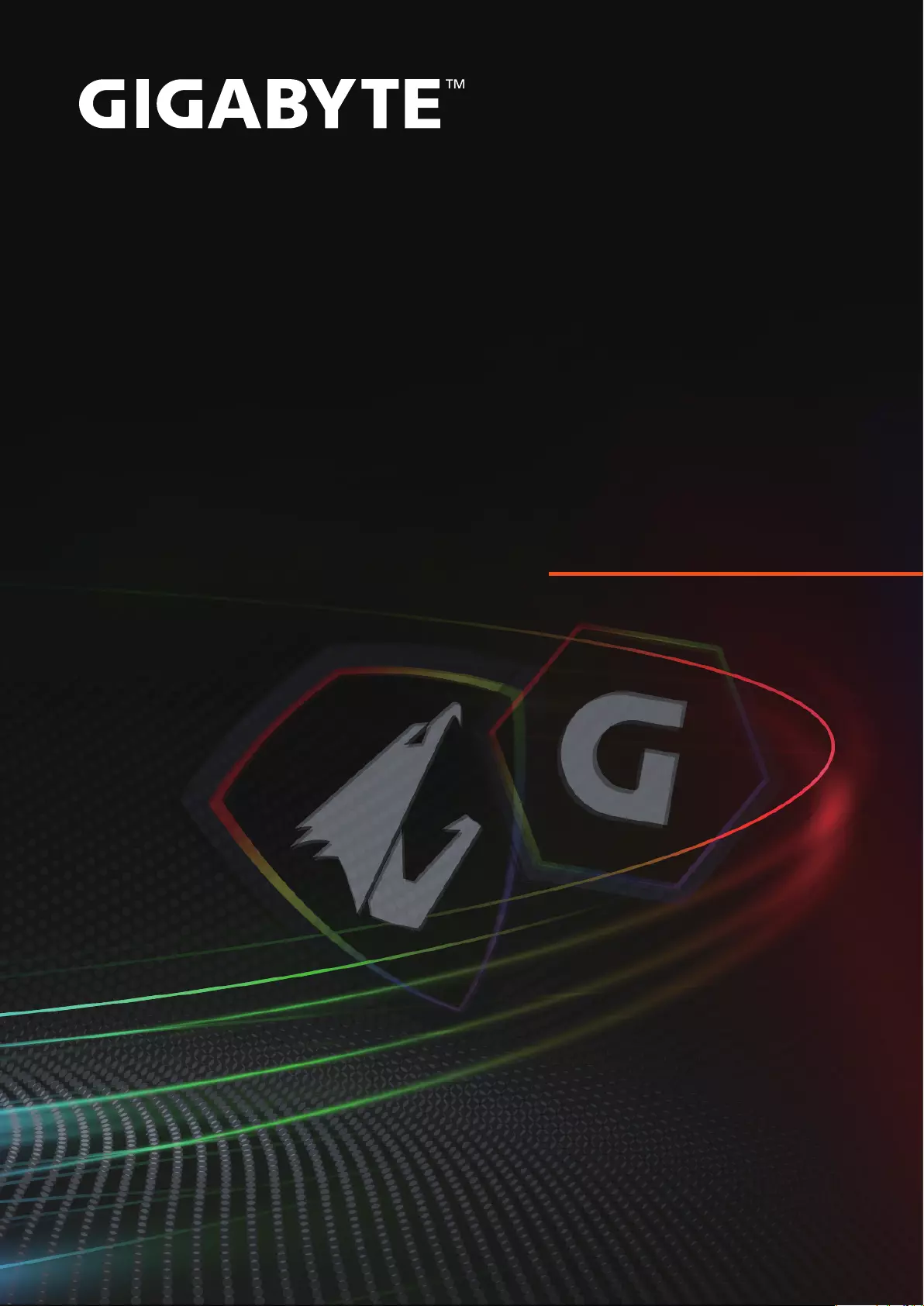
Control Center
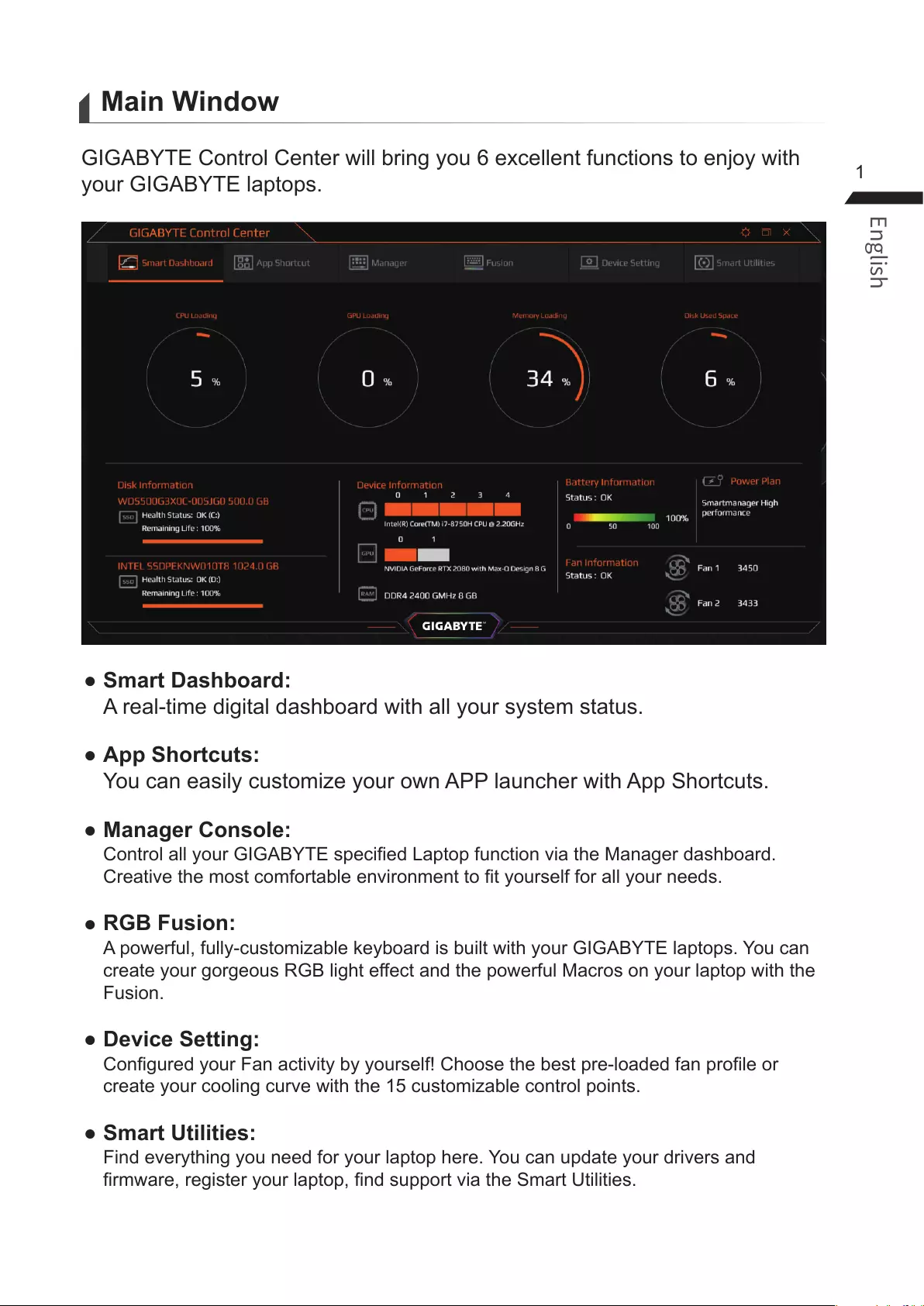
1
Main Window
GIGABYTE Control Center will bring you 6 excellent functions to enjoy with
your GIGABYTE laptops.
●Smart Dashboard:
A real-time digital dashboard with all your system status.
●App Shortcuts:
You can easily customize your own APP launcher with App Shortcuts.
●Manager Console:
Control all your GIGABYTE specied Laptop function via the Manager dashboard.
Creative the most comfortable environment to t yourself for all your needs.
●RGB Fusion:
A powerful, fully-customizable keyboard is built with your GIGABYTE laptops. You can
create your gorgeous RGB light effect and the powerful Macros on your laptop with the
Fusion.
●Device Setting:
Congured your Fan activity by yourself! Choose the best pre-loaded fan prole or
create your cooling curve with the 15 customizable control points.
●Smart Utilities:
Find everything you need for your laptop here. You can update your drivers and
rmware, register your laptop, nd support via the Smart Utilities.

2
Smart Dashboard
Get all information you need in one integrated view. Here are what you can
nd in Smart Dashboard.
●Activity Monitor:
Check the real-time loading of your CPU, GPU, and Memory, also the used
space of your system drive via the loading table at once.
●Information Dashboard:
Get the correct information of your system components! All the status
of system components will be detected periodically by the GIGABYTE
Control Center and get back to you in the Information Dashboard. You will
know the model name and the related working status in it. Also, it allows
you to adjust the performance rating of your CPU and Graphics Controller
according to your needs in it.
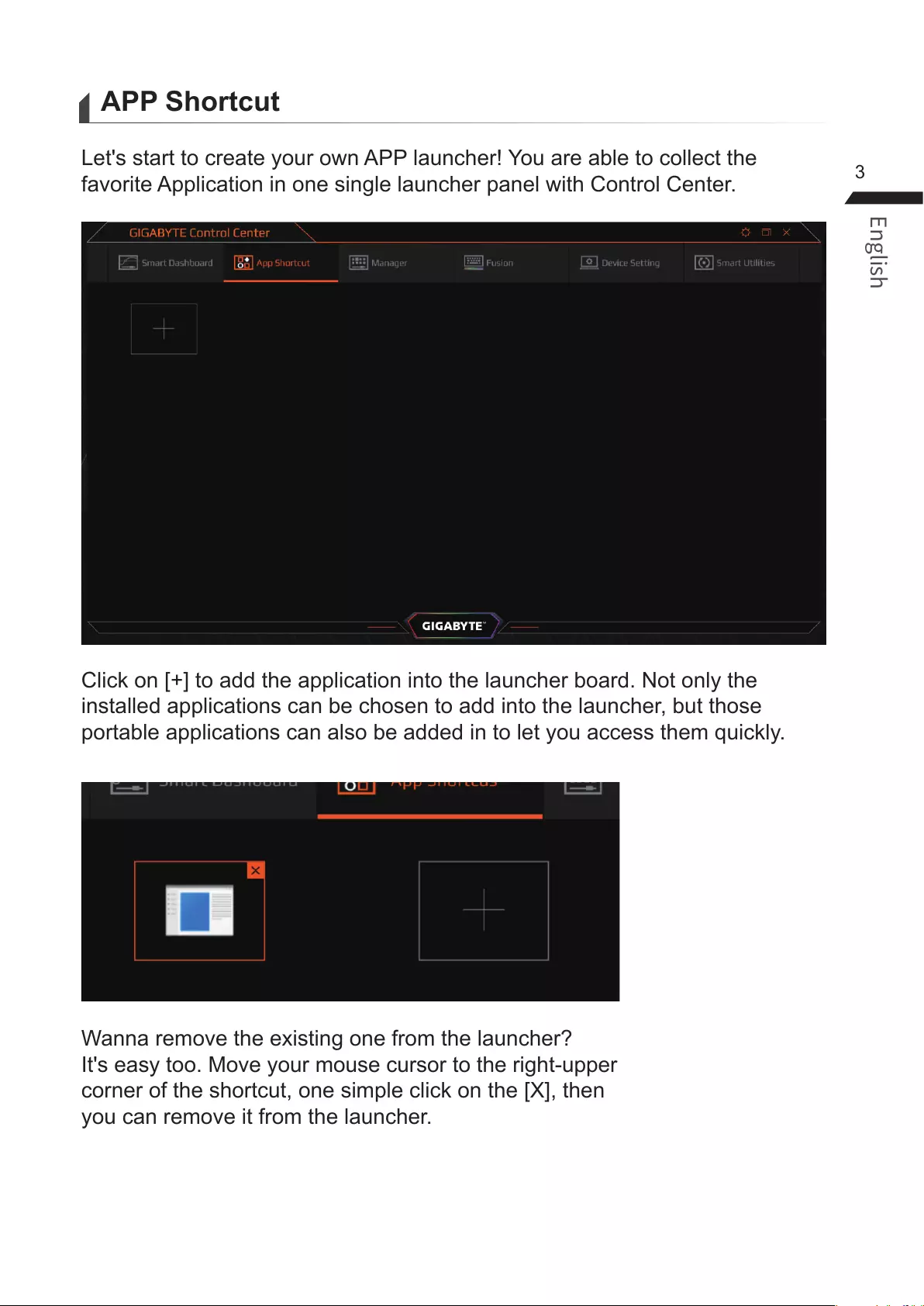
3
APP Shortcut
Let's start to create your own APP launcher! You are able to collect the
favorite Application in one single launcher panel with Control Center.
Click on [+] to add the application into the launcher board. Not only the
installed applications can be chosen to add into the launcher, but those
portable applications can also be added in to let you access them quickly.
Wanna remove the existing one from the launcher?
It's easy too. Move your mouse cursor to the right-upper
corner of the shortcut, one simple click on the [X], then
you can remove it from the launcher.
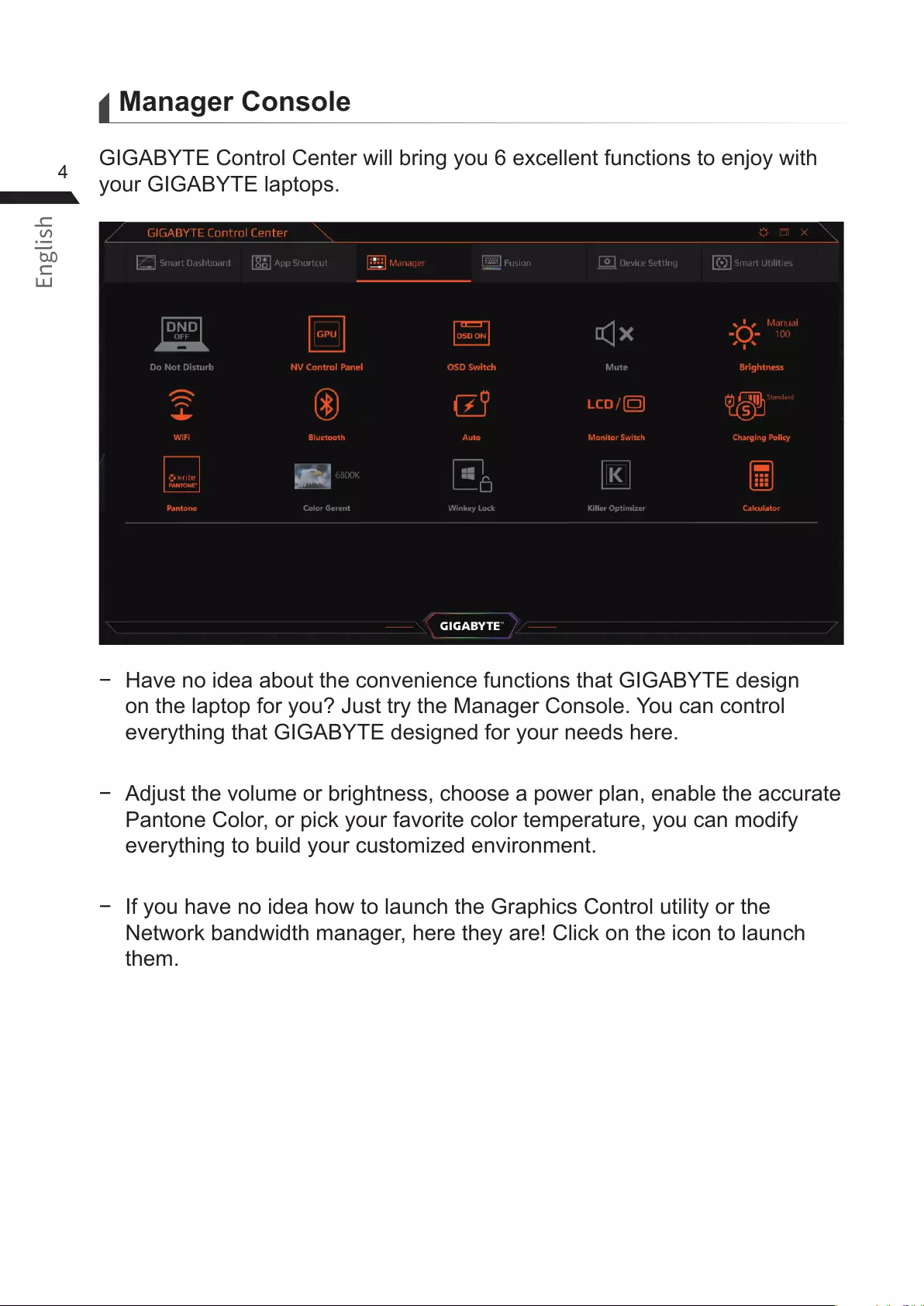
4
Manager Console
GIGABYTE Control Center will bring you 6 excellent functions to enjoy with
your GIGABYTE laptops.
− Have no idea about the convenience functions that GIGABYTE design
on the laptop for you? Just try the Manager Console. You can control
everything that GIGABYTE designed for your needs here.
−Adjust the volume or brightness, choose a power plan, enable the accurate
Pantone Color, or pick your favorite color temperature, you can modify
everything to build your customized environment.
− If you have no idea how to launch the Graphics Control utility or the
Network bandwidth manager, here they are! Click on the icon to launch
them.
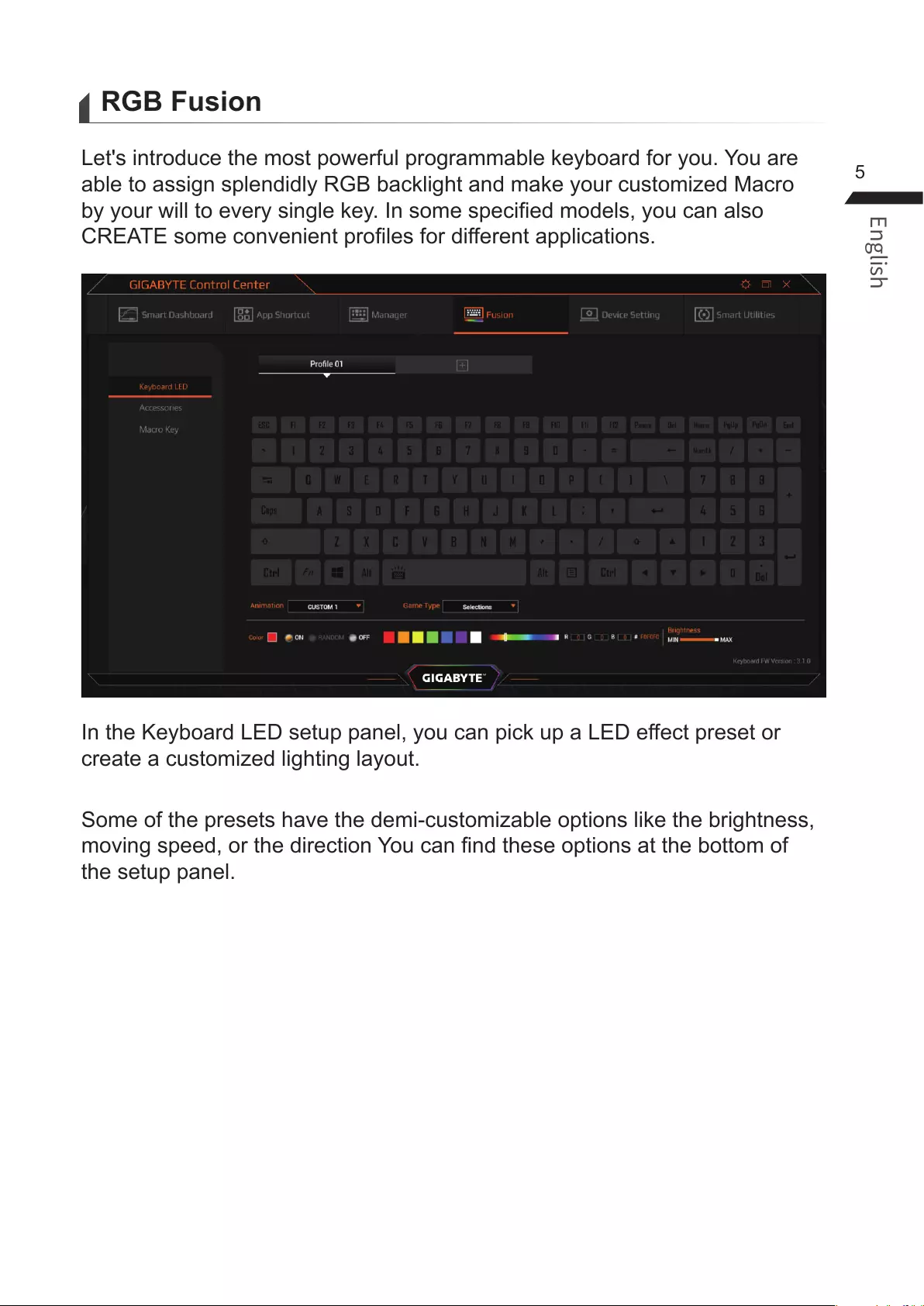
5
RGB Fusion
Let's introduce the most powerful programmable keyboard for you. You are
able to assign splendidly RGB backlight and make your customized Macro
by your will to every single key. In some specied models, you can also
CREATE some convenient proles for different applications.
In the Keyboard LED setup panel, you can pick up a LED effect preset or
create a customized lighting layout.
Some of the presets have the demi-customizable options like the brightness,
moving speed, or the direction You can nd these options at the bottom of
the setup panel.
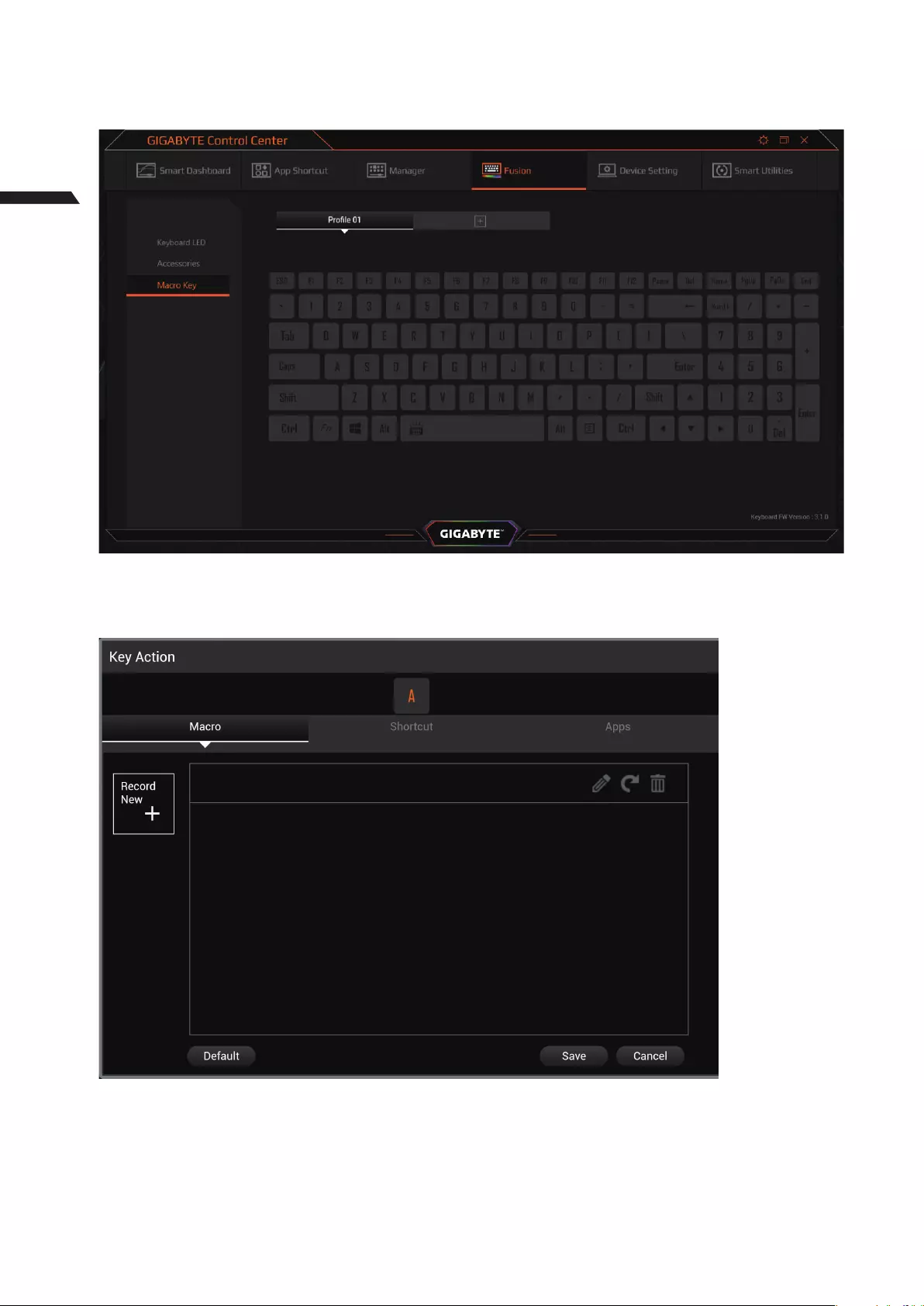
6
Now, let's start with the Macro manager.
Click "Macro Key" to go to the Macro Manager.
Then click any key to open the Key Action controller.
Click [Record New] to record the operating with multiple actions as your
Macro. Click [Save] after completing the recording and exit. Then the Macro
will be assigned to the selected key.
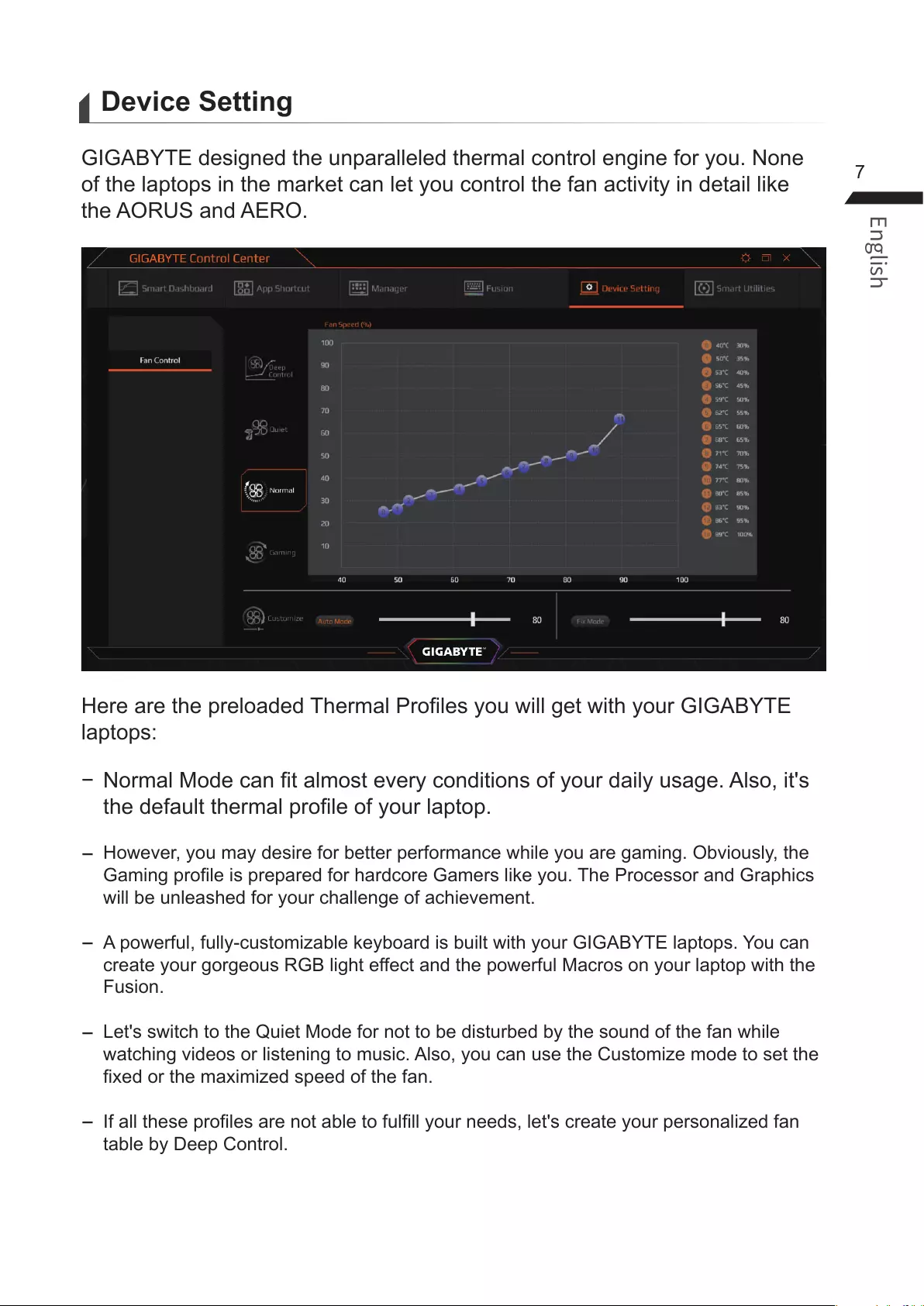
7
Device Setting
GIGABYTE designed the unparalleled thermal control engine for you. None
of the laptops in the market can let you control the fan activity in detail like
the AORUS and AERO.
Here are the preloaded Thermal Proles you will get with your GIGABYTE
laptops:
− Normal Mode can t almost every conditions of your daily usage. Also, it's
the default thermal prole of your laptop.
−However, you may desire for better performance while you are gaming. Obviously, the
Gaming prole is prepared for hardcore Gamers like you. The Processor and Graphics
will be unleashed for your challenge of achievement.
−A powerful, fully-customizable keyboard is built with your GIGABYTE laptops. You can
create your gorgeous RGB light effect and the powerful Macros on your laptop with the
Fusion.
−Let's switch to the Quiet Mode for not to be disturbed by the sound of the fan while
watching videos or listening to music. Also, you can use the Customize mode to set the
xed or the maximized speed of the fan.
−If all these proles are not able to fulll your needs, let's create your personalized fan
table by Deep Control.
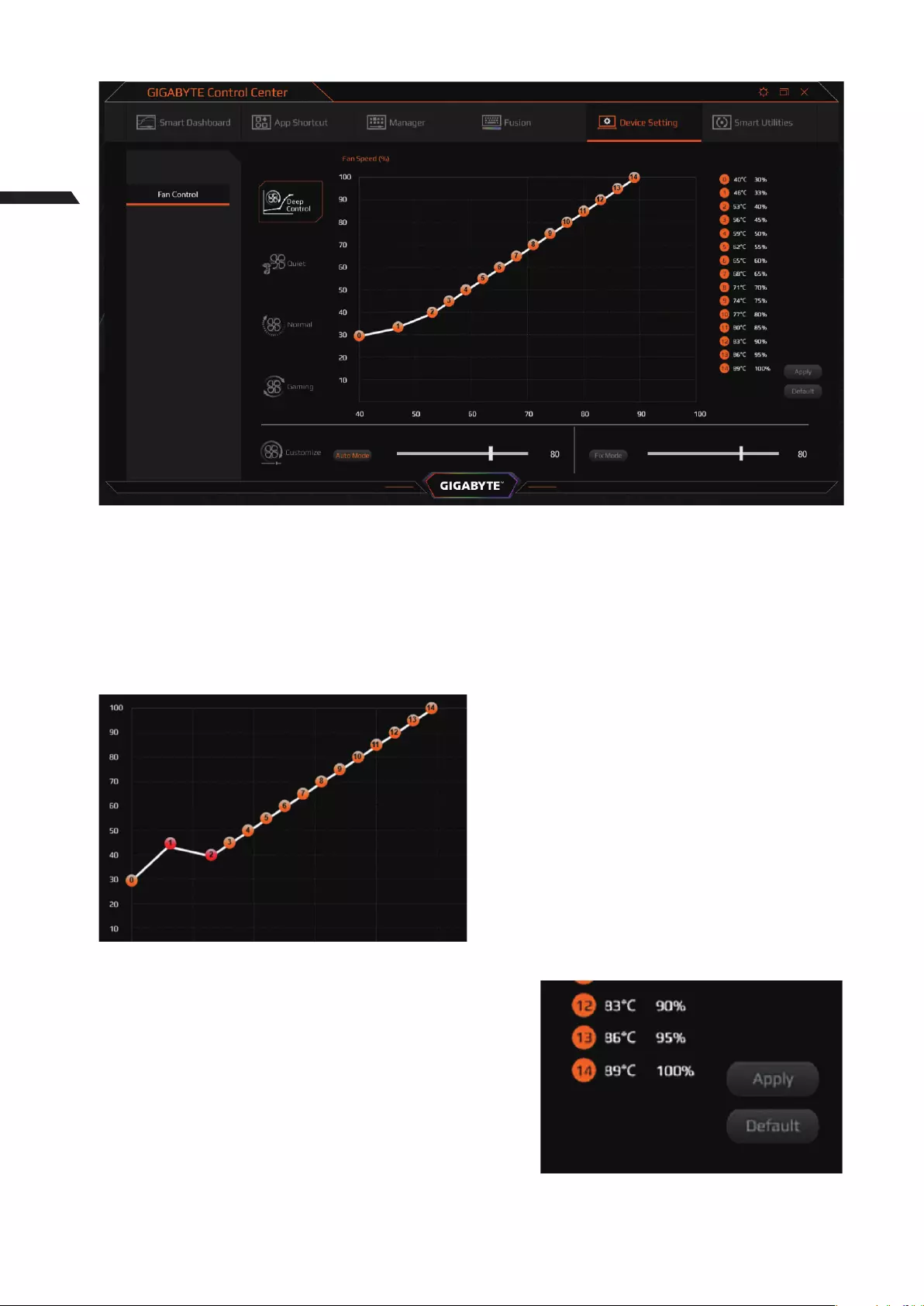
8
When you get into Deep Control mode, you will get 15 congurable sensing
point of the Fan curve. You can drag them to the expected position to assign
the different fan speed on every temperature. Remember the rule: the
temperature and fan speed should always be equal or higher/faster than the
previous point.
For example, let's set the No.1 point
to 46˚C and 44% fan speed. The
speed is higher than the point No.2.
Now you get two points in red color
because of it against the rule. You
can solve this situation easily by
changing the fan speed of point No.1
lower than No.2.
Finally, click [Apply] button under the list on
the right side to save your personalized fan
curve after you completed the modication.
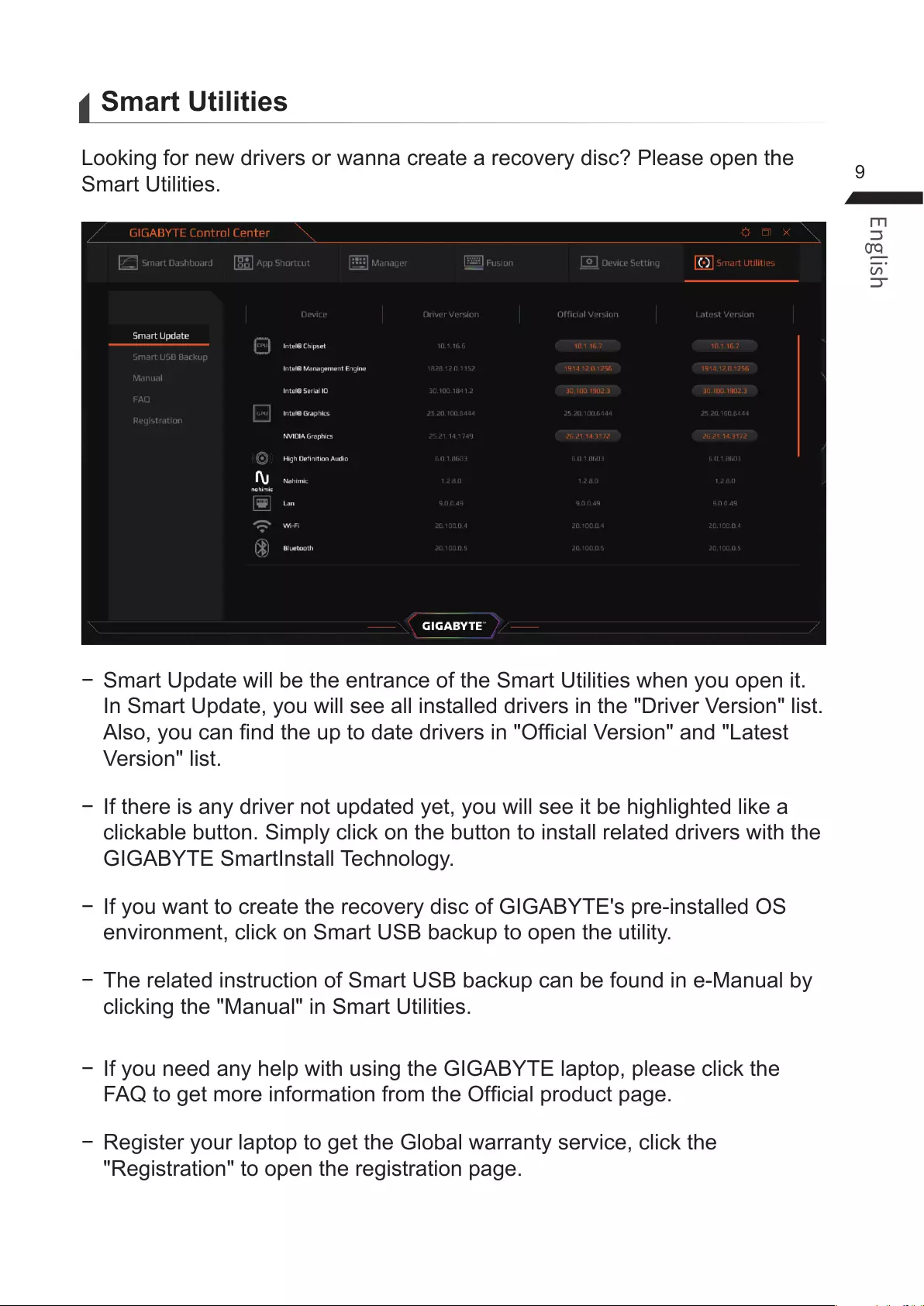
9
Smart Utilities
Looking for new drivers or wanna create a recovery disc? Please open the
Smart Utilities.
− Smart Update will be the entrance of the Smart Utilities when you open it.
In Smart Update, you will see all installed drivers in the "Driver Version" list.
Also, you can nd the up to date drivers in "Ofcial Version" and "Latest
Version" list.
− If there is any driver not updated yet, you will see it be highlighted like a
clickable button. Simply click on the button to install related drivers with the
GIGABYTE SmartInstall Technology.
− If you want to create the recovery disc of GIGABYTE's pre-installed OS
environment, click on Smart USB backup to open the utility.
− The related instruction of Smart USB backup can be found in e-Manual by
clicking the "Manual" in Smart Utilities.
−If you need any help with using the GIGABYTE laptop, please click the
FAQ to get more information from the Ofcial product page.
− Register your laptop to get the Global warranty service, click the
"Registration" to open the registration page.
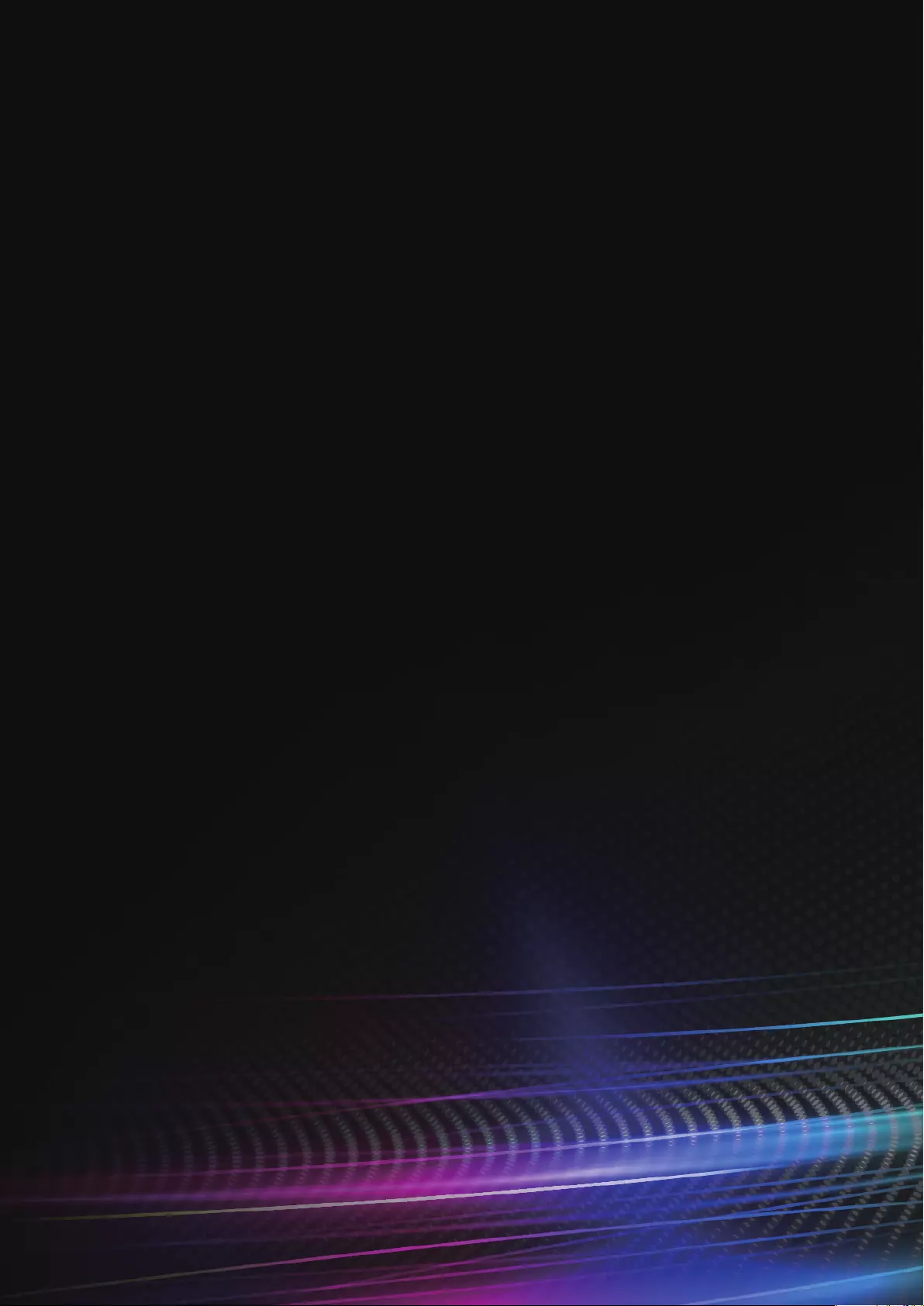
www.gigabyte.com
V1.1 / 2021.01