Gigabyte AORUS GeForce RTX 2080 Ti XTREME WATERFORCE WB 11G User Manual
Displayed below is the user manual for AORUS GeForce RTX 2080 Ti XTREME WATERFORCE WB 11G by Gigabyte which is a product in the Graphics Cards category. This manual has pages.
Related Manuals
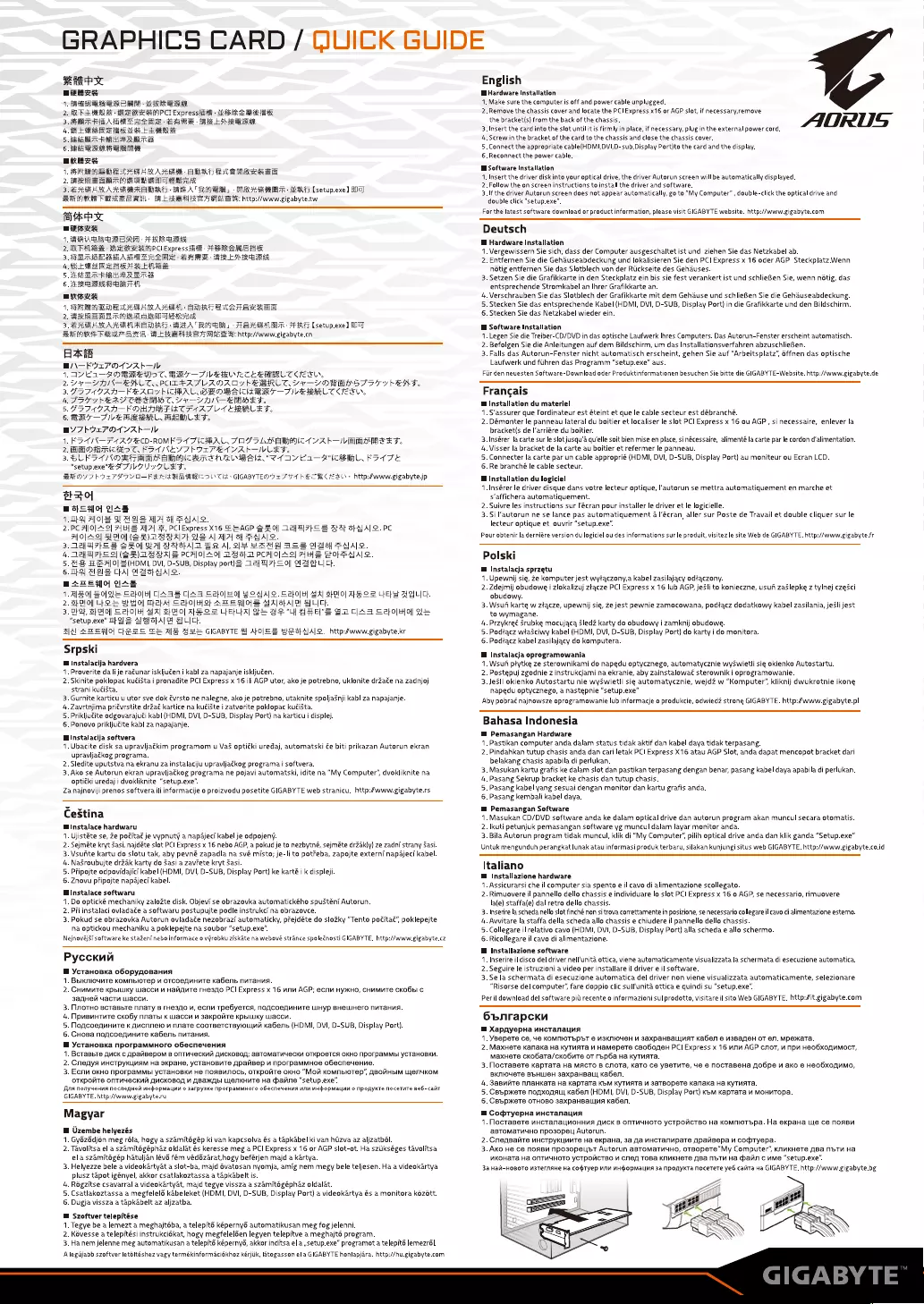
GRAPHICS
CARD
/
QUICK
GUIDE
SARS
AIC
Bea
1.
TE
ROM
WRI
2.
FR
PERRET
RACHEHIPC!
Expressiatl]
WBE
MEIER
2
KAR
AARME
REE
BARE
BR
LINEA
4,
ERM
Ee
I
LS
RS
5
ET
EMER
6.
a
a
eS
eS
ERHRR
LCE
ER
RAMA
ARATet
tae
.
Ra
MR
A
De
BD
a
A,
3.
SHRARAHRRAB
RAT
BEA
RNB,
-
ROCA
-
SAT
[setup.exe]
Bay
BmiRis
PRE
A:
BLAKE
A
Musas:
http://wwwgigabytetw
i
AIC
BRGRR
1.
BRUSH
ERORA
HRB
2.
EX
PHASE
-
MERE
ARZOEAPC!
Expressiate
HBRS
REAR
2
SRMMICARH
APA
SARE
iL
RR
4,
RERAE
EM
Le
5.
BAER
EWR
6,
ERAT
STA,
Eker
1
SERA
RIAA
TEL
AMDTRXAHa2ZREA
2.
Te
A
AR
AHEAD
AA
A
3.
SRA
BO
HRAB
AT
REA
RAI
AB
CRRHL
EIR
-
44077
[setup.exe]
Ba]
Re
PRR
A
BE
LRRAR
EA
AS
we:
http://www.gigabyte.cn
AAR
B/\—FULPOCYAb—IL
1.1441
—-SORREM
SC,
BRT
—TIVERVECLERRLTCEEN,
2.
Ye—VAN-EALT
PULFASLADADYhEBRUC
Ye—-VORRDS
TITY
bENT,
3.
FD
71
7AN—FEADYhCHAL
BEOMA
ICIS
BRG
—TIVERMLT
CIEE
A
DITY
FER
CEEAOC
Ve
—VAIN_EAOET.
5.FIIAIAN—
FOW
ARF
T
FIAT
1
ERLED,
6.
BRT
7/2
RRML
BLES,
BYThULIOTYAR—IL
1.
FRAN
—F
AAT
ECD-ROMP
91
FICHAL,
SOF
SORAYA
OEE
ST,
2.
BMOPBMIcH
CT.
RFITNEVIhULPETYAR—IVLES.
3.
SLE
STHNORTBAA
BHC
RMRENEOMAI
V1
IY
Kaa
cL,
FOTTE
"setup.exe"EST7IVAUYILET,
BMOYI
hore
S9VO—
KEK
RIN
OTIS
GIGABYTEO
Jr
TU
KECKRC
ESL:
http:/www.gigabyte.jp
#0}
Be
soMo|
As
1.9
AOE
FAAS
Al]
a
FAAS.
2.
PC
AO]
AS]
AY
S
AAS,
PCI
Express
X16 SEE
AGP
SHO]
TAWACS
SA
ot
Aale.
Pc
AO|AS|
AAO
(SRVDAIBA/T;
RS
Al
AA
Of
FAAalo.
3.
IMAL
S
SHO
RAl
SA
oHA|D
Be
Al,
IH
AAA
DOS
AAG
FAAle.
4,
AAAFES|
(SRIDLABBAS
PCH|O|
AO]
12S}
Pca]
o|~9]
rn
FOPEAAle.
5.
AS
HEA
O|S(HDMI,
DVI,
D-SUB,
Display
port}
S
222
7}0]
G
AStLICh.
6.F]
AHS
ChAl
AASHAlS.
BAZEWO
WAG
1.
AZO]
30
Me
SepolW
CASE
CAS
Erto|
Hol]
ZONA.
Seto]
Hy
al
S}HO|
ASO
E
LES
APLC.
2.
SHO]
Loe
BHO]
Catal
Sapo]
He}
AR
EMS
SAA
2
el {LICH
3B.
BEOF,
StH
Oy
Hapoley
WA]
SHO]
AASSS
ELA
Be
SS
"UW
AAS
AD
AA
Sapo]
Hol
Ae
“setup.exe”
LAS
AAotAlA
BLIC.
[Al
ATESO|
C}SSE
TL
WZ
BLE
GIGABYTE
A
ACES
YRSAALO.
httpvwwwgigabyte.kr
Srpski
Wf
Instalacija
hardvera
1.
Proverite
da
lije
ragunar
iskljuéen
i
kabl
za
napajanje
iskljuéen.
2.
Skinite
poklopac
kuéista
i
pronadite
PCI
Express
x
16
ili
AGP
utor,
ako
je
potrebno,
uklonite
drzage
na
zadnjoj
strani
kudiSta.
3.
Gurnite
karticu
u
utor
sve
dok
évrsto
ne
nalegne,
ako
je
potrebno,
utaknite
spoljaSnji
kabl
za
napajanje.
4.
Zavrtnjima
pritvrstite
drZat
kartice
na
kudiSte
i
zatvorite
poklopac
kuéista.
5.
Prikljucite
adgovarajuci
kabl
(HDMI,
DVI,
D-SUB,
Display
Port}
na
karticu
i
displej.
6.
Ponovo
prikijucite
kabl
za
napajanje.
W
Instalacija
softvera
1.
Ubacite
disk
sa
upravijaékim
programom
u
Va&
optitki
uredaj,
automatski
€e
biti
prikazan
Autorun
ekran
upravijatkog
programa.
2.
Sledite
uputstva
na
ekranu
za
instalaciju
upravijatkog
programa
i
softvera.
3.
Ako
se
Autorun
ekran
upravijatkog
programa
ne
pojavi
automatski,
idite
na
“My
Computer’,
dvokliknite
na
optitki
uredaj
i
dvokliknite
“setup.exe”.
Za
najnoviji
prenos
softvera
ili
informacije
o
proizvodu
posetite
GIGABYTE
web
stranicu.
http:/www.gigabyte.rs
Cestina
Wf
Instalace
hardwaru
1.
Ujistéte
se,
Ze
pocitat
je
vypnuty
a
napaject
kabel
je
odpojeny.
2.
Sejméte
kryt
Sasi,
najdéte
slot
PCI
Express
x
16
nebo
AGP,
a
pokud
je
to
nezbytné,
sejméte
drZak(y)
ze
zadni
strany
Sasi.
3.
Vsufite
kartu
do
slotu
tak,
aby
pevné
zapadia
ri
na
aa
misto;
je-li
to
pot?eba,
zapojte
externi
napajeci
kabel.
4,
NaSroubujte
drzak
karty
do
Sasi
a
zaviete
ki
5.
Pripojte
odpovidajict
kabel
(HDMI,
DVI,
D-SUB,
Display
Port)
ke
karté
ik
displeji.
6.
Znovu
pripojte
napajeci
kabel.
Mi
Instalace
softwaru
1.
Do
optické
mechaniky
zaloZte
disk.
Objevi
se
obrazovka
automatického
spusténi Autorun.
2.
Pii
instalaci
ovladage
a
softwaru
postupujte
podle
instrukci
na
obrazovce.
3.
Pokud
se
obrazovka
Autorun
oviadate
nezobrazi
automaticky,
prejdéte
do
slozky
“Tento
poditat’,
poklepejte
na
optickou
mechaniku
a
poklepejte
na
soubor
“setup.exe”.
Nejnovéj3i
software
ke
stazZeni
nebo
informace
o
vyrobku
ziskate
na
webové
strance
spoletnosti
GIGABYTE.
http://www.gigabyte.cz
Pycckni
@
YcTaHopka
o6opyqoBaHna
1.
BhIKMIOUNITe
KOMMbIOTep
M
OTCOeAMHHTe
Ka6enb
NMTaHHA.
2.
CHMMMTe
KpBILUIKy
LUaCcH
M
Hage
rHesno
PCI
Express
x
16
wn
AGP;
ecnv
Hy>KHO,
CHAMMTe
CKOGBI
C
3agHel
YacTH
Wwaccn.
3.
AnoTHo
BcTaBbTe
nnary
B
rHe3spo
uv,
ecnv
TpeGyeTca,
NoACOeAMHMTe
LUHYp
BHELUHerO
NMTaHKA.
4,
TIpMBUHTHTe
ckoBy
nnaTbl
K
accu
M
saKpolTe
KpbILuKy
Waccu.
5.7
kK
aMcnneto
uv
nnate
y
4
kaGenb
(HDMI,
DVI,
D-SUB,
Display
Port).
6.
CHoBa
NoACcoeAMHMTe
kaG6enb
NMTaHMA.
@
YcTaHoBka
TPOrPBMMHOTO
oGecneveHua
1.
BotapsTe
AUcK
cap
OKHO
NporpaMMb!
YCTAHOBEN.
2.
Cnenys
WHCTpyKLIMAM
Ha
axpane,
yCTaHoBiTe
ApaiiBep
nporpaMMHoe
oGecneuenve.
3.
Ecru
OKHO
NporpaMMb!
YCTAHOBKM
He
NOABMNOCE,
OTKPOMTe
OKHO
“Mom
KOMMbIOTep’,
ABOMHbIM
LUICMUKOM
OTKPOMTe
ONTMYECKMA
ANCKOBO
M
ABAKAbI
LeNKHUTe
Ha
cpaiine
“setup.exe”.
Aina
nonyyenwa nocnequea
o
3arpyake
wnw
pony
GIGABYTE.
http://www.gigabyte.ru
cath
Magyar
m
Uzembe
helyezés
1.
Gyézédjin
meg
réla,
hogy
a
szamitégép
ki
van
kapcsolva
és
a
tapkabel
ki
van
hizva
az
aljzatbal.
2.
Tavolitsa
el
a
szamit6géphaz
oldalat
és
keresse
meg
a
PCI
Express
x
16
or
AGP
slot-ot.
Ha
sziikséges
tavolitsa
el
a
szamitégép
hatuljan
lévé
fém
véd6zarat,hogy
beférjen
majd
a
kartya.
3.
Helyezze
bele
a
videokartyat
a
slot-ba,
majd
d6vatosan
nyomja,
amig
nem
megy
bele
teljesen.
Ha
a
videokartya
plusz
tapot
igényel,
akkor
csatlakoztassa
a
tapkabelt
is.
4,
Régzitse
csavarral
a
videokartyat,
majd
tegye
vissza
a
szamitégéphaz
oldalat.
5.
Csatlakoztassa
a
megfelelé
kabeleket
(HDMI,
DVI,
D-SUB,
Display
Port)
a
videokartya
és
a
monitora
kézétt.
6.
Dugja
vissza
a
tapkabelt
az
aljzatba.
Hi
Szoftver
telepitése
1.
Tegye
be
a
lemezt
a
meghajtéba,
a
telepité
képernyé
automatikusan
meg
fog
jelenni.
2.
Kévesse
a
telepitési
instrukciékat,
hogy
megfelelden
legyen
telepitve
a
meghajté
program.
3.
Ha
nem
jelenne
meg
automatikusan
a
telepité
képernyé,
akkor
inditsa
el
a
,setup.exe”
programot
a
telepité
lemezrél.
A
legdjabb szoftver
aciékhoz
kérjilk,
lat
ela
GIGABYTE
honlapjara.
http://hu.gigabyte.com
vagy
ter
English
WiHardware
Installation
1,
Make
sure
the
computer
is
off
and
power
cable
unplugged.
2.
Remove
the
chassis
cover
and
locate
the
PCI
Express
x16
or
AGP
slot,
if
necessary,remove
the
bracket(s)
from
the
back
of
the
chassis.
3.
Insert
the
card
into
the
slot
until
it
is
firmly
in
place,
if
necessary,
plug
in
the
external
power
cord.
4,
Screw
in
the
bracket
of
the
card
to
the
chassis and
close
the
chassis
cover.
5,
Connect
the
appropriate
cable(HDMI,DVI,D-sub,
Display
Port}to
the
card
and
the
display.
§.
Reconnect
the
power
cable.
AGRUS
Software
Installation
1.
Insert
the
driver
disk
into
your
optical
drive,
the
driver
Autorun
screen
will
be
automatically
displayed.
2.
Follow
the
on
screen
instructions
to
install
the
driver
and
software.
3.
If
the
driver
Autorun
screen
does
not
appear
automatically,
go
to
“My
Computer”
,
double-click
the optical
drive
and
double
click
“setup.exe”.
For
the
latest
software
download
or
product
information,
please
visit
GIGABYTE
website.
http://www.gigabyte.com
Deutsch
@
Hardware
Installation
1.
Vergewissern
Sie sich,
dass
der
Computer
ausgeschaltet
ist
und
ziehen
Sie
das
Netzkabel
ab.
2.
Entfernen
Sie die
Gehauseabdeckung
und
lokalisieren
Sie
den
PCI
Express
x
16
oder
AGP
Steckplatz.Wenn
nétig
entfernen
Sie
das
Slotblech
von
der
Riickseite des
Gehauses.
3.
Setzen
Sie die
Grafikkarte
in
den
Steckplatz
ein
bis sie
fest
verankert
ist
und
schlieBen
Sie,
wenn
nétig,
das
entsprechende
Stromkabel
an
Ihrer
Grafikkarte
an.
4.
Verschrauben
Sie
das
Slotblech
der
Grafikkarte
mit
dem Gehause
und
schlieBen
Sie die
Gehauseabdeckung.
5.
Stecken
Sie
das
entsprechende
Kabel
(HDMI,
DVI,
D-SUB,
Display
Port)
in
die
Grafikkarte
und den
Bildschirm.
6.
Stecken
Sie
das
Netzkabel
wieder
ein.
@
Software
Installation
1.
Legen
Sie
die
Treiber-CD/DVD
in
das
optische
Laufwerk
Ihres
Computers.
Das
Autorun-Fenster
erscheint
automatisch.
2.
Befalgen
Sie die
Anleitungen
auf
dem
Bildschirm,
um
das
Installationsverfahren
abzuschlieBen.
3.
Falls
das
Autorun-Fenster
nicht
automatisch
erscheint,
gehen
Sie
auf
“Arbeitsplatz’,
6ffnen
das
optische
Laufwerk
und
fiihren
das
Programm
“setup.exe”
aus.
Fir
den
neuesten
Software-Download
oder
Produktinformationen
besuchen
Sie
bitte
die
GIGABYTE-Website.
http://www.gigabyte.de
Frangais
Bi
Installation
du
materiel
1.
S'assurer
que
l'ordinateur
est
éteint
et
que
le
cable
secteur
est
débranché.
2.
Démonter
le
panneau
lateral
du
boitier
et
localiser
le
slot
PC|
Express
x
16 ou
AGP,
si
necessaire,
enlever
la
bracket(s
de
I’arriére
du
boitier.
3.
Insérer
la
carte
sur
le
slot
jusqu’a
qu’elle
soit
bien
mise
en
place,
si
nécessaire,
alimenté
la
carte
par
le
cordon
d’alimentation.
4.
Visser
la
bracket
de
la
carte
au
boitier
et
refermer
le
panneau.
5.
Connecter
la
carte
par
un
cable
approprié
(HDMI,
DVI,
D-SUB,
Display
Port)
au
moniteur
ou
Ecran
LCD.
6.
Re
branché
le
cable secteur.
i
Installation
du
logiclel
4.
Insérer
le
driver
disque
dans
votre
lecteur
optique,
l’autorun
se
mettra
automatiquement
en
marche
et
s‘affichera
automatiquement.
2.
Suivre
les
instructions
sur I'écran
pour
installer
le
driver
et
le
logicielle.
3.
Si
l'autorun
ne se
lance
pas
automatiquement
a
|’écran,
aller
sur
Poste
de
Travail
et
double
cliquer
sur
le
lecteur
optique
et
ouvrir
“setup.exe”.
Pour
obtenir
la
derniére
version
du
logiciel
ou
des
informations
sur
le
produit,
visitez
le
site
Web
de
GIGABYTE.
http://www.gigabyte.fr
Polski
Wf
Instalacja
sprzetu
1.
Upewnij
sie,
ze
komputer
jest
wytaczony,a
kabel
zasilajacy
odtaczony.
2.
Zdejmij
obudewe
i
zlokalizuj
ztacze
PCI
Express
x
16
lub
AGP,
jeSli to
konieczne,
usufi
zaSlepke
z
tylnej
czesci
obudowy.
3.
Wsuli
karte
w
ztqcze,
upewnij
sie,
Ze
jest
pewnie
zamocowana,
podtqacz
dodatkowy
kabel
zasilania,
jeSli
jest
to
wymagane.
4.
Przykreé
Srubke
mocujacq
SledzZ
karty
do
obudowy
i
zamknij
obudowe.
5.
Podtacz
wtaSciwy
kabel
(HDMI,
DVI,
D-SUB,
Display
Port)
do
karty
i
do
monitora.
6.
Podtacz
kabel
zasilajacy
do
komputera.
@
Instalacja
oprogramowanla
1.
Wsun
ptytke
ze
sterownikami
do
napedu
optycznego,
automatycznie
wySwietli
sie
okienko
Autostartu.
2.
Postepuj
zgodnie
z
instrukcjami
na
ekranie,
aby
zainstalowaé
sterownik
i
oprogramowanie.
3.
JeSli
okienko
Autostartu
nie
wySwietli
sie
automatycznie,
wejdz
w
“Komputer’,
kliknij
dwukrotnie
ikone
napedu
optycznego,
a
nastepnie
“setup.exe”
Aby
pobraé
najnowsze
oprogramowanie
lub
informacje
o
produkcie,
odwiedz
strane
GIGABYTE.
http:/www.gigabyte.pl
Bahasa
Indonesia
@
Pemasangan
Hardware
1.
Pastikan
computer
anda
dalam
status
tidak
aktif
dan
kabel
daya
tidak
terpasang.
2.
Pindahkan
tutup
chasis
anda
dan
cari
letak
PCI
Express
X16
atau
AGP
Slot,
anda
dapat
mencopot
bracket
dari
belakang
chasis
apabila
di
perlukan.
3.
Masukan
kartu
grafis
ke
dalam
slot
dan
pastikan
terpasang
dengan
benar,
pasang
kabel
daya
apabila
di
perlukan.
4,
Pasang
Sekrup
bracket
ke
chasis
dan
tutup
chasis.
5.
Pasang
kabel
yang
sesuai
dengan
monitor
dan
kartu
grafis
anda.
6.
Pasang
kembali
kabel
daya.
@
Pemasangan
Software
1.
Masukan
CD/DVD
software
anda
ke
dalam
optical drive
dan
autorun
program
akan
muncul
secara
otomatis.
2.
Ikuti
petunjuk
pemasangan
software
yg
muncul
dalam
layar
monitor
anda.
3.
Bila
Autorun
program
tidak
muncul,
klik
di
“My
Computer’,
pilih
optical
drive
anda
dan
klik
ganda
“Setup.exe”
Untuk
mengunduh
perangkat
lunak
atau
informasi
produk
terbaru,
silakan
kunjungi
situs
web
GIGABYTE.
http://www.gigabyte.co.id
Italiano
@
Installazione
hardware
1.
Assicurarsi
che
il
computer
sia
spento
e
il
cavo
di
alimentazione
scollegato.
2.
Rimuovere
il
pannello
dello
chassis
e
individuare
lo
slot
PCI
Express
x
16
0
AGP,
se
necessario,
rimuovere
la{e}
staffa(e)
dal
retro dello
chassis.
3.
Inserire
la
scheda
nello
slot
finché
non
si
trova
correttamente
in
posizione,
se
necessario
collegare
il
cavo
di
alimentazione
estemo.
4,
Awitare
la
staffa
della
scheda
allo
chassis
e
chiudere
il
pannello
dello
chassis.
5.
Collegare
il
relativo
cavo
(HDMI,
DVI,
D-SUB,
Display
Port)
alla
scheda
e
allo
schermo.
6.
Ricollegare
il
cavo
di
alimentazione.
@
Installazione
software
1.
Inserire
il
disco
del
driver
nell'unita
ottica,
viene
automaticamente
visualizzata
la
schermata
di
esecuzione
automatica.
2.
Seguire
le
istruzioni
a
video
per
installare
il
driver
e
il
sot re.
3.
Se
la
schermata
di
esecuzione
automatica
del
driver
non
viene
visualzzata
automaticamente,
selezionare
“Risorse
del
computer",
fare
doppio
clic
sull'unita
ottica
e
quindi
su
“setup.ex
Per
il
download
del
software
pid
recente
o
informazioni
sul
prodotto,
visitare
il
sito
Web
GIGABYTE.
http:/it.gigabyte.com
6bnrapcKn
@
XapayepHa
MHCcTanauna
1.
YBepete
Ce,
Ye
KOMMIOTPET
@
MSKITIONeH
UM
3aXpaHBaLlMAT
KaGen
€
M3BapeH
OT
esl.
MpexkaTa.
2.
MaxuHeTe
kanaka
Ha
KyTMATa
M
HamepeTe
CBo6oseH
PCI
Express
x
16
unw
AGP
cnoT,
npv
HeOoGxoAMMocT,
MaxHeTe
cKoGaTa/cKOGnTe
OT
Mspba
Ha
KyTMATA.
3,
MocTapete
kapTata
Ha
MACTO
B
COTA,
KaTO
Ce
yBeTUTe,
4e
6
NOCTaBeHa
AOOpe
U
aKo
e
HEOGxogNMO,
BKMIONeTe
BbHLLIEH
3axpaHBall
Kaen.
4,
3aBuiiTe
MnaHkata
Ha
KapTata
KbM
KyTMATa
MM
3aTBOpeTe
Kanaka
Ha
KyTMATA.
5.
CBbpkeTe NoAXoAAL
Ka6en
(HDMI,
DVI,
D-SUB,
Display
Port)
Kem
kapTaTa
MW
MOHMTOpa.
6.
CBLpxkeTe
OTHOBO
3axpaHBaLyna
KaGen.
@
Coqryepua
mHcTanayMa
1.
Noctapete
MHCTaNal|MOHHUA
AVCK
B
ONTAYHOTO
yCTponcTBO
Ha
KOmmioTppa.
Ha
ekpana
We
ce
NOABM
@BTOMATMUHO
MposopeL
Autorun.
2.
Cneppaiite
WHCTpyKLIMMTe
Ha
ekpaHa,
3a
a
MHCTannpate
ApaiiBepa
u
cocbTyepa.
3.
AKO
He Ce
NOABM
NposopeLbT
Autorun
aBTOMATUYHO,
OTBOpeTe”My
Computer’,
KNVKHeTe
ABA
bTH
Ha
WKOHATa
Ha
ONTUYHOTO
ycTpOMCTBO
M
cney
TOBA
KNVKHeTe
Ba
MbTH
Ha
cbalin
c
MMe
“setup.exe”.
3a
Hali-HOBOTO
M3TerAHe
Ha
CobTyep
WIM
MHbOpMaLlMA
3a
NpoAyKTa
Nocetete
ye6
cata
Ha
GIGABYTE.
http://www.gigabyte.bg
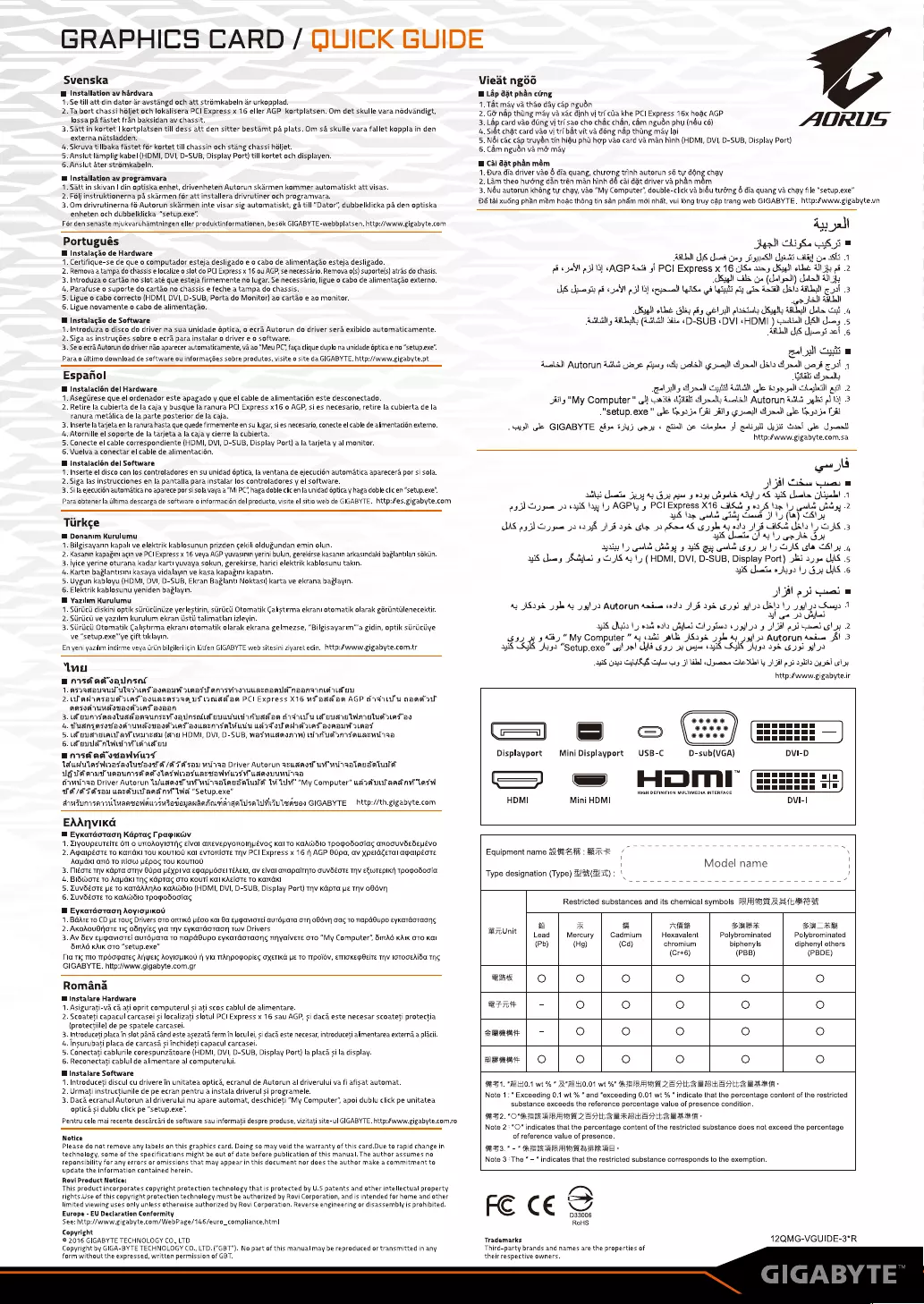
GRAPHICS
CARD
/
QUICK
GUIDE
Svenska
@
Installation
av
hardvara
1.
Se
till
att din
dator
ar
avstangd
och
att
strémkabeln
ar
urkopplad.
2.
Ta
bort
chassi
héljet
och
lokalisera
PCI
Express
x
16
eller
AGP
kortplatsen.
Om
det
skulle
vara
nédvandigt,
lossa
pa
fastet
fran
baksidan
av
chassit.
3.
Satt
in
kortet
|
kortplatsen
till
dess
att
den
sitter
bestamt
pa
plats.
Om
sa
skulle
vara
fallet
koppla
in
den
externa
natsladden.
4,
Skruva
tillbaka
fastet
fér
kortet
till
chassin
och
stang
chassi
héljet.
5.
Anslut
lamplig
kabel
(HDMI,
DVI,
D-SUB,
Display
Port)
till
kortet
och
displayen.
6.
Anslut
ater
strémkabeln.
@
Installation
av
programvara
1.
Satt
in
skivan
|
din
optiska
enhet,
drivenheten
Autorun
skarmen
kommer
automatiskt
att
visas.
2.
Félj
instruktionerna
pa
skarmen
fér att
installera
drivrutiner
och
programvara.
3.
Om
drivrutinerna
f6
Autorun
skarmen
inte
visar
sig
automatiskt,
ga
till
“Dator*,
dubbelklicka
pa
den
optiska
enheten
och
dubbelklicka
“setup.exe’
For
den
senaste
mjukvaruhamtningen
eller
produktinformationen,
besék
GIGABYTE-webbplatsen.
http://www.gigabyte.com
Portugués
i
Instalacao
de
Hardware
1.
Certifique-se
de
que
o
computador
esteja
desligado
e
o
cabo
de
alimentacao
esteja
desligado.
2.
Remova
a
tampa
do
chassis
¢
localize
o
slot
do
PCI
Express
x
16 ou
AGP,
se
necessario.
Remove
o(s)
suporte(s)
atras
do
chasis.
3.
Introduza
o
cartao
no
slot
até
que
esteja
firmemente
no
lugar.
Se
necessario,
ligue
o
cabo
de
alimenta¢ao
externo.
4.
Parafuse
o
suporte
do
cartao
no
chassis
e
feche
a
tampa
do
chassis.
5,
Ligue
o
cabo
correcto
(HDMI,
DVI,
D-SUB,
Porta
do
Monitor)
ao
cartao
e
ao
monitor.
6.
Ligue
novamente
o
cabo
de
alimentagao.
@
Instalagdo
de
Software
1.
Introduza
o
disco
do
driver
na
sua
unidade
éptica,
o
ecra
Autorun
do
driver
sera
exibido
automaticamente.
2.
Siga
as
instrug6es
sobre
o
ecra
para
instalar
o
driver
e o
software.
3.
Se
o
ecra
Autorun
do
driver
néo
aparecer
automaticamente,
va.
ao
“Meu
PC’
faa
clique
duplo
na
unidade
éptica
e
no
“setup.exe’.
Para
o
Gltimo
download
de
software
ou
informacées
sobre
produtos,
visite
o
site
da
GIGABYTE.
http://www.gigabyte.pt
Espanol
i
Instalacién
del
Hardware
1.
Asegiirese
que
el
ordenador
este
apagado
y
que
el
cable
de
alimentaciGn
este
desconectado.
2.
Retire
la
cubierta
de
la
caja
y
busque
la
ranura
PCI
Express
x16
o
AGP,
si
es
necesario,
retire
la
cubierta
de
la
ranura
metalica
de
la
parte
posterior
de
la
caja.
3.
Inserte
la
tarjeta
en
la
ranura
hasta
que
quede
firmemente
en
su
lugar,
si
es
necesario,
conecte
el
cable
de
alimentacién
extemo.
4.
Atornille
el
soporte
de
la
tarjeta
a
la
caja
y
cierre
la
cubierta.
5.
Conecte
el
cable
correspondiente
(HDMI,
DVI,
D-SUB,
Display
Port}
a
la
tarjeta
y
al
monitor.
6.
Vuelva
a
conectar
el
cable
de
alimentacién.
i
Instalaci6n
del
Software
1.
Inserte
el
disco
con
los
controladores
en
su
unidad
6ptica,
la
ventana
de
ejecucién
automatica
aparecera
por
si
sola.
2.
Siga
las
instruccianes
en
la
pantalla
para
instalar
los
controladores
y
el
software.
3.
Sila
ejecucién
automatica
no
aparece
por
si
sola
vaya
a
“Mi
PC’,
haga
doble
clic
en
la
unidad
6ptica
y
haga
doble
clic
en
“setup.exe”:
Para
obtener
la
Gitima
descarga
de
software
o
informacién
del
producto,
visite
el
sitio
web
de
GIGABYTE.
http:/es.gigabyte.com
Turkce
@
Donanim
Kurulumu
1.
Bilgisayarin
kapali
ve
elektrik
kablosunun
prizden
cekili
oldugundan
emin
olun.
2.
Kasanin
kapagini
acin
ve
PC!
Express
x
16
veya
AGP
yuvasinin
yerini
bulun,
gerekirse
kasanin arkasindaki
baglantilari
sokiin.
3.
lyice
yerine
oturana
kadar
karti
yuvaya
sokun,
gerekirse,
harici
elektrik
kablosunu
takin.
4,
Kartin
baglantisini
kasaya
vidalayin
ve
kasa
kapagini
kapatin.
5.
Uygun
kabloyu
(HDMI,
DVI,
D-SUB,
Ekran
Baglanti
Noktasi)
karta
ve
ekrana
baglayin.
6.
Elektrik
kablosunu
yeniden
baglayin.
@
Yazilim
Kurulumu
1.
Sil
diskini
optik
stiriictinize
yerlestirin,
siiriicii
Otomatik
Calistirma
ekrani
otomatik
olarak
gériintiilenecektir.
2.
Siiriicti
ve
yazilim
kurulum
ekran
iistt
talimatiari
izleyin.
3.
Siirticd
Otomatik
Calistirma
ekrani
otomatik
olarak
ekrana
gelmezse,
“Bilgisayarim’”’a
gidin,
optik
siiruiciiye
ve
“setup.exe’ye
cift
tiklayin.
En
yeni
yazilim
indirme
veya
iirtin
bilgileri
icin
liitfen
GIGABYTE
web
sitesini
ziyaret
edin.
http:/www.gigabyte.com.tr
tue
enidadvaiulnsot
Lasvasauausutatias
avaauy
anasi
anisviqwiunavaaailt
naanainid
We Au
2.
nPadnasaud
lA
avguavas1aAQus
laa
am
PCI
Express
X16
uf
aad
am
AGP
dau
aaasiait
Aas
UnaonaIs
WAT
avaAAN
3.
foun
vaastuadanaunseTaunsaldt
suuduafuadan
uly
ut
auendwWmatutat
ae
4,
Tudnqasvaws
wud
as
avuasnsatvuuy
uaa
ol
adidas
avaauw
wAAT
5.
gua
evaifavl
wana
(ae
HDMI,
DVI,
D-SUB,
WasvuRAVATA)
EAU
IATALAZMaA
6.
feudal
Atel
eit
eu
enisdiadvdanviud
ldudwlatWoasactunaed
f/f
Te
san
wilqaa
Driver
Autorun
ausaed
uv
wuraalaudaltulet
UgniitonuTusaunisf
ado
laswoavuasdanviuas
udaouunizaa
dowiqaa
Driver
Autorun
Wuaasd
uv'uidraaladdatutd
Wl
“My
Computer”
usaefunfandnayw
lasw
fof
/iTPsau
uasduutand
nv
WW
“Setup.exe”
Asuna
van
vavauasvsadayanandcunarda
lisa
lumiv
leaves
GIGABYTE
_http://th.gigabyte.com
EAANVIKG
a
antic
araal
eee
Mente
eR
;
¢
eival
1HEvosg
Kal
TO
KaAWSIO
TRO~OdoOIag
anrloouVSedsepEvo
2.
Agaipéote
To
se
Tou
KOUTION
Kal
evtomiate
Tnv
PCI
Express
x
16
1
AGP
6Upa,
av
xpeideTal
apaipéote
Aaya
and
To
nigw
pépos
Tou
KouTION
3.
Niéote
Thy
Kapta
oTnv
GUpa
péxp!
va
EpapydoEl
TEAEIC,
av
cival
anapaitnto
ouvdeote
Thy
e€wrepiKi]
Tpopodocia
4,
BiSwoTe
To
AGUGKI
TNS
KapTas
OTO
KouTI
Kal
KAgioTe
To
KATCGKI
5.
ZUVOEOTE
Le TO
KATGAANAG
KaAWOSIO (HDMI,
DVI,
D-SUB,
Display
Port)
Thv
Képta
pe
Thy
o86vn
6.
LuvdéoTe
To
KAAWSIO
Teopodociacg
@
Eykatéotaon
Aoyicpikod
1,
B@ATe
To
CD
pe
Tous
Drivers
oTo
onTik6
Héco
Kal
8a
ELpaviote!
aUTSpPaTa
OTN
OOd6vnN
Gag
To
napaGupo
eyKaTdoTaoNns
2.
AKoAOUSHOTE
TIC
odnylec
yla
Thy
aeouco
vn
Tw
Drivers
3.
Av
Sev
eyuaviotel
HATA
TO
Y
1S
Anyaivete
oto
“My
Computer",
SIMA6
KAIK
GTO
Kal
SITAG
KAIK
OTO
=,
exe”
Pia
Tig
Tro
Trp
A
Ur
Yia
TrAnpo@opies
OXETIKG
PE TO
TIpOiov,
ETTIOKE@@eite
THv
IoTOGEAIOG
THS
GIGABYTE.
http:
pit
‘gigabyte,
com,
gr
Romana
Mf
Instalare
Hardware
1.
Asigurati-va
ca
ati
oprit
computerul
si
ati
scos
cablul
de
alimentare.
2.
Scoateti
capacul
carcasei
si
localizati
slotul
PCI
Express
x
16
sau
AGP,
si
daca
este
necesar
scoateti
protectia
(protectiile)
de pe
spatele
carcasei.
3.
Introduceti
placa
in
slot
pana
cand
este
asezata
ferm
in
locul
ei,
si
dac&
este
necesar,
introduceti
alimentarea
externa
a
placii.
4,
insurubati
placa
de
carcasé
si
inchideti
capacul
carcasei.
5.
Conectati
cablurile
corespunzatoare
(HDMI,
DVI,
D-SUB,
Display
Port)
la
placa
si
la
display.
6.
Reconectati
cablul
de
alimentare
al
computerului.
Wi
Instalare
Software
1.
Introduceti
discul
cu
drivere
in
unitatea
optica,
ecranul
de
Autorun
al
driverului
va
fi
afisat
automat.
2.
Urmati
instructiunile
de pe
ecran
pentru
a
instala
driverul
si
programele.
3.
Dac&
ecranul
Autorun
al
driverului
nu
apare
automat,
deschideti
"My
Computer’,
apoi
dublu
click
pe
unitatea
optica
si
dublu
click
pe
“setup.exe”.
Pentru
cele
mai
recente
descdrcari
de
software
sau
informatii
despre
produse,
vizitati
site-ul
GIGABYTE.
http:/www.gigabyte.com.ro
Notice
Please
do
not
remove
any
labels
on
this
graphics
card.
Doing
so
may
void the
warranty
of
this
card.Due
to
rapid
change
in
technology,
some
of
the
specifications
might
be
out
of
date
before
publication
of
this
manual.
The
author
assumes
no
reponsibility
for
any
errors
or
omissions
that
may
appear
in
this
document
nor
does
the
author
make
a
commitment
to
update
the
information
contained
herein.
Rovl
Product
Notice:
This
product
incorporates
copyright
protection
technology
that
is
protected
by
U.S
patents
and
other
intellectual
property
rights.Use
of
this
copyright
protection
technology
must
be
authorized
by
Ravi
Corporation,
and
i
is
intended
for
home
and
other
limited
viewing
uses
only
unless
otherwise
by
Rovi
Corporation.
Reverse
or
is
prohibited.
Europe
-
EU
Declaration
Conformity
See:
http://www.gigabyte.
com/WebPage/146/euro_
compliance.html
Copyright
©
2016
GIGABYTE
TECHNOLOGY
CO,,
LTD
Copyright
by
GIGA-BYTE
TECHNOLOGY
CO.,
LTD.
("GBT").
No
part
of
this
manual
may
be
reproduced
or
transmitted
in
any
form
without
the
expressed,
written
permission
of
GBT.
Vieat
ngoo
i
Lap
dat
phan
cing
1.
Tat
may
va
thao
day
cap
ngudn
2.
GG
nap
thing
may
va
xac
dinh
vi
tri
cia
khe
PC
Express
16x
hoac
AGP
3.
Lap
card
vao
dang
vi
tri
sao cho
chac
chan,
cam
ngudn
phu
(néu
cé)
4.
Sit
chat
card
vao
vj
tri
bAt
vit
va
déng
nap
thing
may
lai
5.
Néi
cc
cap
truyén
tin
hiéu
pha
h¢p
vao
card
va
man
hinh
(HDMI,
DVI,
D-SUB,
Display
Port}
6.
Cam
ngudn
va
m&
may
@
Cai
dat
phan
mém
1.
Dua
dia
driver
vao
6
dia
quang,
chong
trinh
autorun
sé
ty
F
dng
chay
2.
Lam
theo
huéng
d&n
trén
man
hinh
dé
cai
dat
driver
va
phan
mém
3.
N&u
autorun
khéng
ty
chay,
vao
“My Computer",
double-click
va
biéu
twéng
6
dia
quang
va
chay
file
“setup.exe”
Dé
tai
xudng
phan
mém
hodc
théng
tin
san
ph4m
mdi
nhat,
vui
ldng
truy
cap
trang
web
GIGABYTE.
http:/www.gigabyte.vn
AOGRUS
Ay
ll
Seal
iS.
8
yi
AGUA!)
JS
dead
yay
Ji
spSN
Spat
Ay
yo
6h
:
cod
21
AGP
44
sf
PCI
Express
x
16
(Se
s1.5
Kagll
olbe
all
jh:
of
(Sil
Ge
ge
(dala
Saad
3
SS
yas
gis
all
«
pat»
3]
fal
oN
ANGE
hie
a
BS
Bug
Al
les
iy
gl
al
platads
Bly
abl
ae
cat
ASLAM
y
UML
(LGN
Sa
«DD
SUB
«DVI
«HDMI
)
cud
SN
un,
APY
LS
Syne
gi
sel
ig
-
w
ine
gall
Cunt
Hoole
Autorun
4uths
(jaye
pigny
oly
pall
og
pumall
ol
yall
dale
dyad
Gaui
cal
|
(aa
dja
esta
A
yaad)
Cyst
ALIN
Glo
age
yall
Cabell
at
2
Jilly
"My
Computer
™
cal!
asia
clita
ha
aly
Zula!
Autorun
4h
_yelai
ol
13)
-
“setup.exe
"
cole
Uap
je
i
ait
op
aeadl
ol
yall
le
ta
yt
je
Cai
«Sus
le
GIGABYTE
ade
555
cmon
«
mila
ce
clogs
of
qalival
dujti
Gaal
ole
pan
http:/www.gigabyte.com.sa
+
8
w
yw
NH
Sk
es
MiG
aueia
joy
Ag
os
plat
5
02g)
Uagald
A041)
4S iS
chal
aes
lay)
AGP
PCI
Express
X16
WAS.
2
p23)
See
oo
eis
bay
Ly
sy
aes
eA
aya
sp
Seine
208
ISA
de
3
Seid
andes
FIGS
OUS
4b
wk
a»
SN
ctl
Glib
gy
WIS
ey
ttl
6.9)
yy
Ly
CIS
ola
CSI
4
MS
hea
Sided
92
JS
4)
1)
(HDMI,
DVI,
D-SUB,
Display
Port)
isi
254
JAS
5
US
ate
oh
Ly
Go
das
6
SNM
poi
Gel
4;
JSa5&
yeh
4)
yl
Autorun
Aadae
cota
18
ad
esl
gills
dals
lo
28
YE
dss
|jaabd
GLIA
gan
yah
n
IT
pobeecla
2
3
$3.2
43
3
ABD
“My
Computer
”
4)
sath
alls
JS>
95
ee
yal»
Autorun
saiue
SI
.
ays
3%
Ls
“Setup.exe”
udloal
dH
us
9
uae
aS
5G
Jas
8
gosh
sla
ABS
Gn
CHARS
Calas Gay
3
Ud
eae
ile
Hl
by
Hl
a
9
a
hla
cy
98T
sly
http:/www.gigabyte.ir
es
s
o
()
GHZ
Displayport
Mini
Displayport
USB-C
D-sub(VGA)
DVI-D
HDMI
Mini
HDMI
Equipment
name
a2
fa
78
:
RR
/
OO
“
1
Model
name
1
Type
designation
(Type)
5%
(xt):
|
/
Restricted
substances
and
its
chemical
symbols
[RFA
RAUL
=
a
mR
fi
AiR
Sane
22a
EUUnit
Lead
Mercury
Cadmium
t
Poly
i
Poly
i
(Pb)
(Hg) (Cd)
chromium
biphenyls
diphenyl
ethers
(Cr+6)
(PBB)
(PBDE)
Bt
oO oO oO
oO
O
Brit
-
oO
oO
oO
O
oO
emeae
|
—
oO
oO
oO
oO oO
uBpaat
|
O
Oo
O O O O
AE
1.
HB
H0.1
wt
%
*
RRH0.01
wi
Y"
KRAMER
Cah
Se
eAheeeseE-
Note
1:”
Exceeding
0.1
wt
%
"
and
"exceeding
0.01 wt
%
”
indicate
that
the
percentage
content
of
the
restricted
substance
exceeds
the
reference
percentage
value
of
presence
condition.
2.
"O"RERRRAME
Zante
RBH
hs
wee:
Note
2:
"©"
indicates
that
the
percentage
content
of
the
restricted
substance
does
not
exceed
the
percentage
of
reference
value
of
presence.
A23."-"
REA
ARAMA
RERRE
-
Note
3:
The
”
-
"
indicates
that
the
restricted
substance
corresponds
to
the
exemption.
FE
CE
RoHS
D
12QMG-VGUIDE-3*R
Tradamarks
Third-party
brands
and
names
are
the
properties
of
their
respective
owners.