Table of Contents
Gigabyte GA-F2A88XM-DS2P (rev. 1.0) User Manual
Displayed below is the user manual for GA-F2A88XM-DS2P (rev. 1.0) by Gigabyte which is a product in the Motherboards category. This manual has pages.
Related Manuals
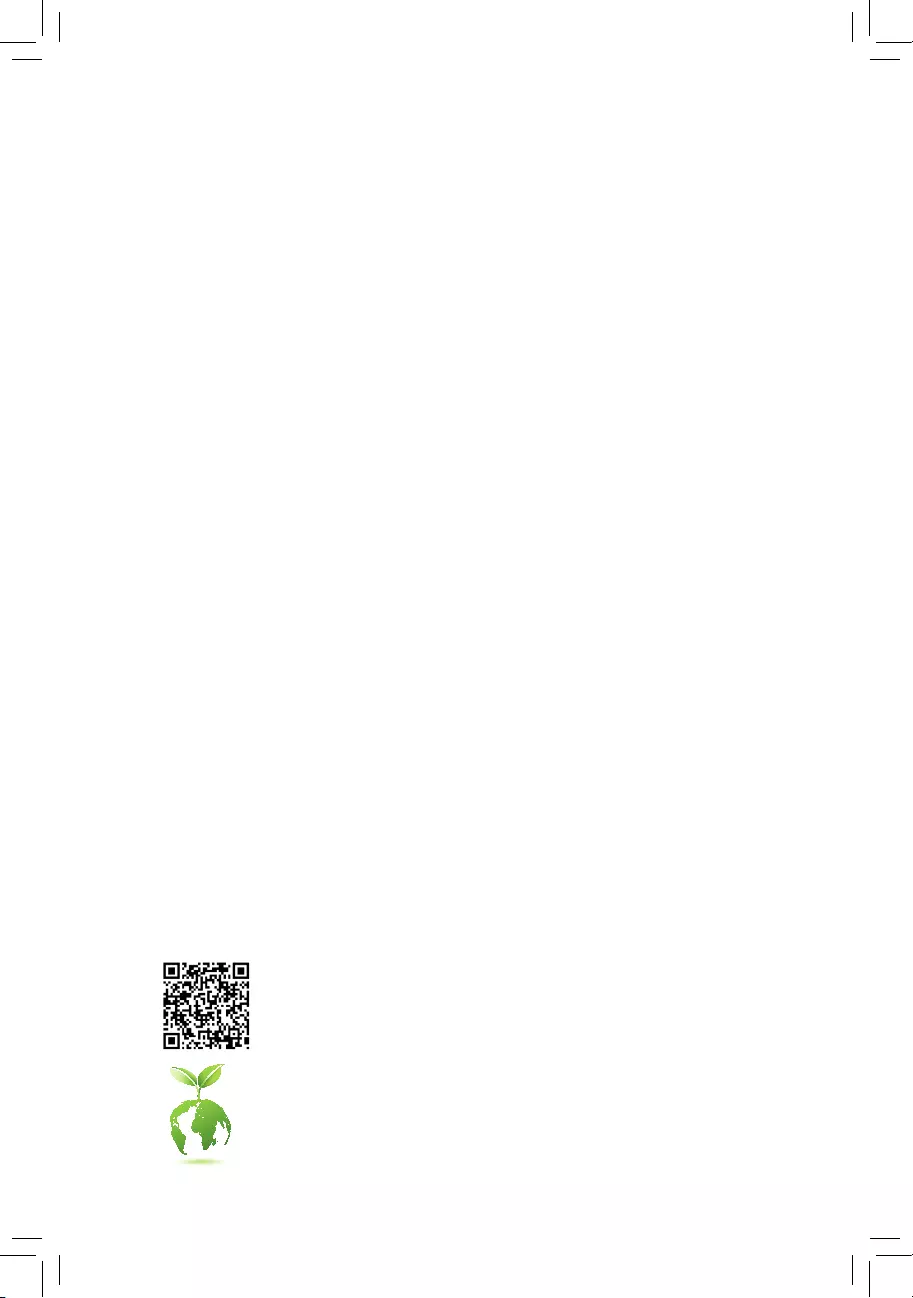
GA-F2A88XM-DS2P
User's Manual
Rev. 1002
12ME-F288S2P-1002R
To reduce the impacts on global warming, the packaging materials of this product
are recyclable and reusable. GIGABYTE works with you to protect the environment.
For more product details, please visit GIGABYTE's website.
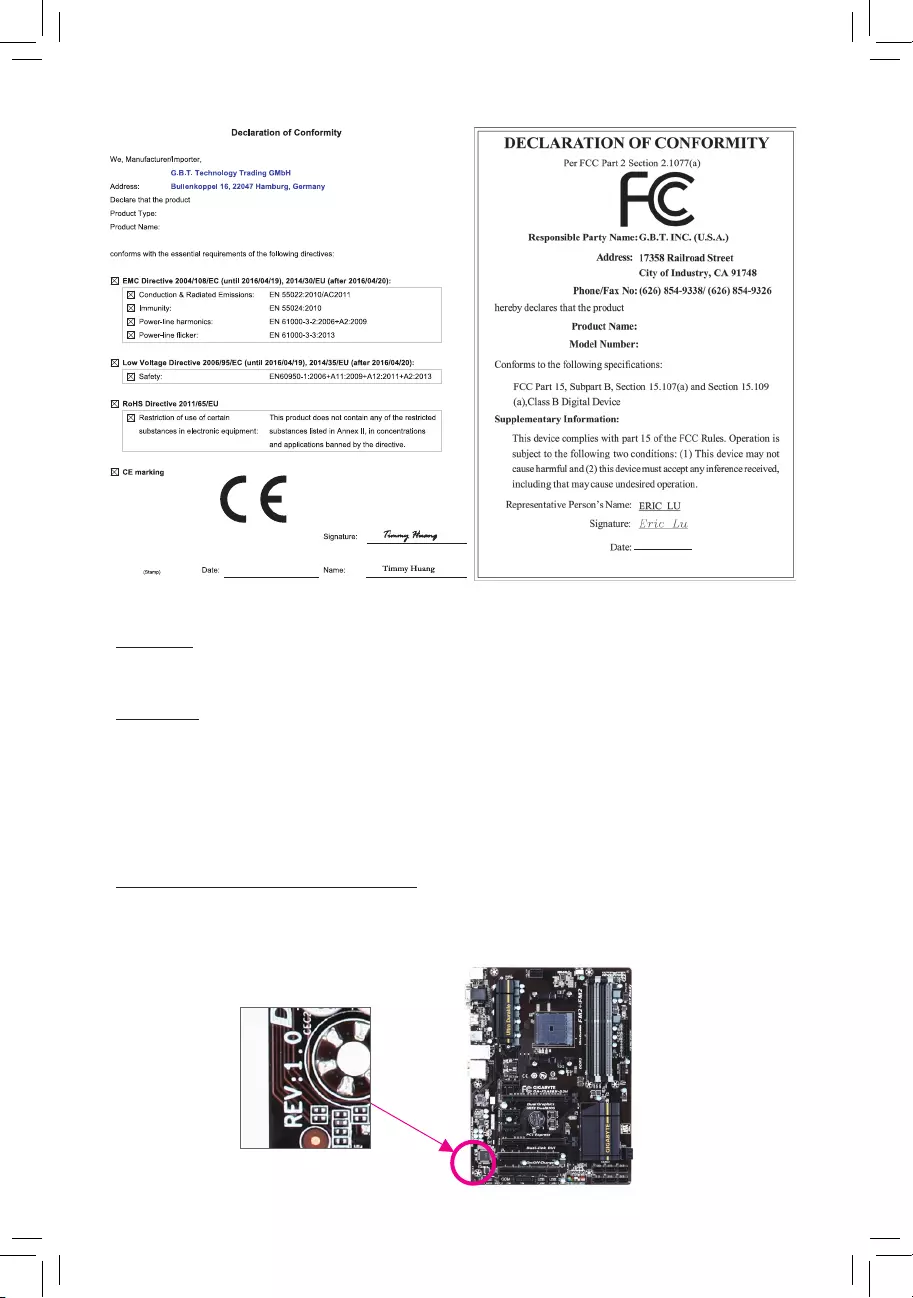
Copyright
© 2016 GIGA-BYTE TECHNOLOGY CO., LTD. All rights reserved.
The trademarks mentioned in this manual are legally registered to their respective owners.
Disclaimer
Information in this manual is protected by copyright laws and is the property of GIGABYTE.
Changes to the specications and features in this manual may be made by GIGABYTE without prior notice.
No part of this manual may be reproduced, copied, translated, transmitted, or published in any form or by
any means without GIGABYTE's prior written permission.
In order to assist in the use of this product, carefully read the User's Manual.
For product-related information, check on our website at: http://www.gigabyte.com
Identifying Your Motherboard Revision
The revision number on your motherboard looks like this: "REV: X.X." For example, "REV: 1.0" means the
revision of the motherboard is 1.0. Check your motherboard revision before updating motherboard BIOS,
drivers, or when looking for technical information.
Example:
Motherboard
GA-F2A88XM-DS2P
Jan. 4, 2016
Jan. 4, 2016
Motherboard
GA-F2A88XM-DS2P
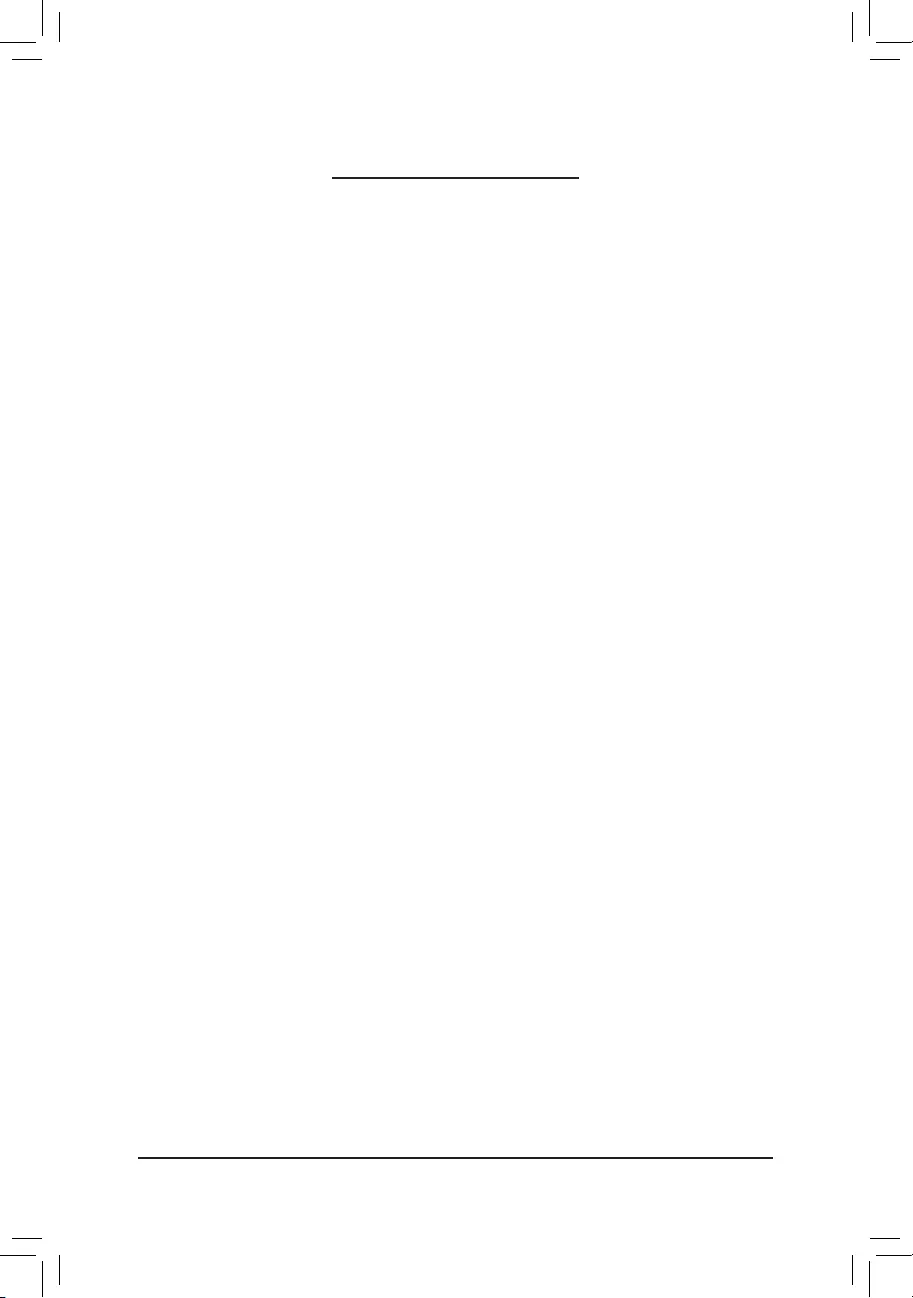
- 3 -
Table of Contents
GA-F2A88XM-DS2P Motherboard Layout ......................................................................4
Chapter 1 Hardware Installation .....................................................................................5
1-1 Installation Precautions .................................................................................... 5
1-2 ProductSpecications ...................................................................................... 6
1-3 Installing the APU ............................................................................................. 9
1-4 Installing the Memory ....................................................................................... 9
1-5 Installing an Expansion Card ......................................................................... 10
1-6 SetupoftheAMDDualGraphicsConguration ............................................. 10
1-7 Back Panel Connectors .................................................................................. 10
1-8 Internal Connectors ........................................................................................ 12
Chapter 2 BIOS Setup ..................................................................................................18
2-1 Startup Screen ............................................................................................... 19
2-2 M.I.T. .............................................................................................................. 19
2-3 System Information ........................................................................................ 23
2-4 BIOS Features ............................................................................................... 24
2-5 Peripherals ..................................................................................................... 27
2-6 Power Management ....................................................................................... 29
2-7 Save & Exit ..................................................................................................... 31
Chapter 3 Appendix ......................................................................................................32
3-1 ConguringaRAIDSet .................................................................................. 32
3-2 Drivers Installation .......................................................................................... 35
RegulatoryStatements .............................................................................................. 36
Contact Us ................................................................................................................ 40
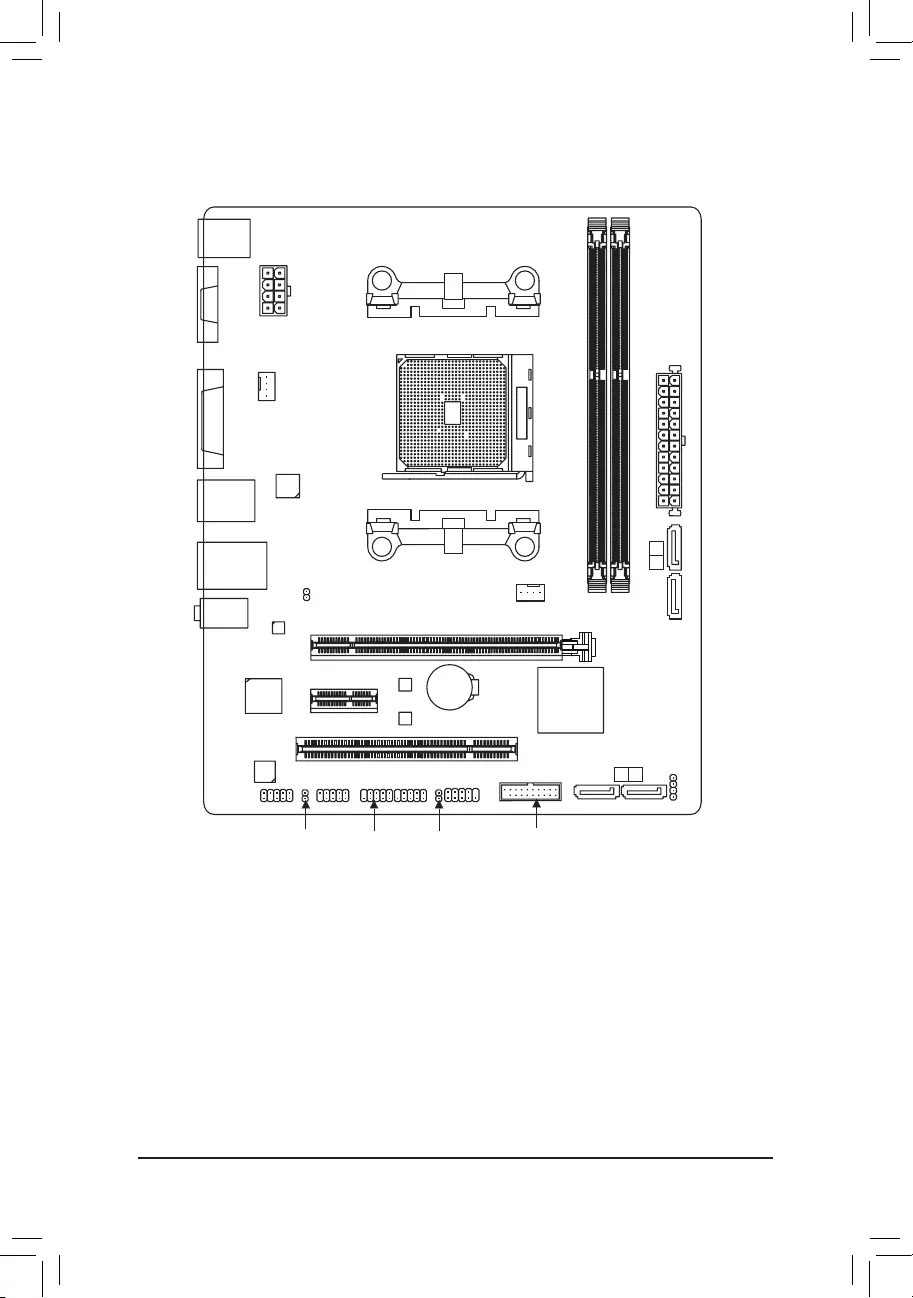
- 4 -
GA-F2A88XM-DS2P Motherboard Layout
Box Contents
5GA-F2A88XM-DS2P motherboard
5Motherboard driver disk 5Two SATA cables
5User's Manual 5I/O Shield
* The box contents above are for reference only and the actual items shall depend on the product package you obtain.
The box contents are subject to change without notice.
Socket FM2+
KB_MS_USB
CPU_FAN
SYS_FAN
ATX
F_USB30
AUDIO
DDR3_2
DDR3_1
BAT
ATX_12V
CODEC
CLR_CMOS
M_BIOS
B_BIOS
DVI
USB30_LAN
Realtek®
GbE LAN
PCIEX16
PCI
iTE®
Super I/O
GA-F2A88XM-DS2P
F_PANEL
F_USB1
F_USB2
F_AUDIO
SPDIF_O
SPEAKER
COM
PCIEX1
SATA3
R_USB31
VGA
0 1
ASMedia® USB 3.1
Controller
AMD A88X
SATA3 3 2
CI
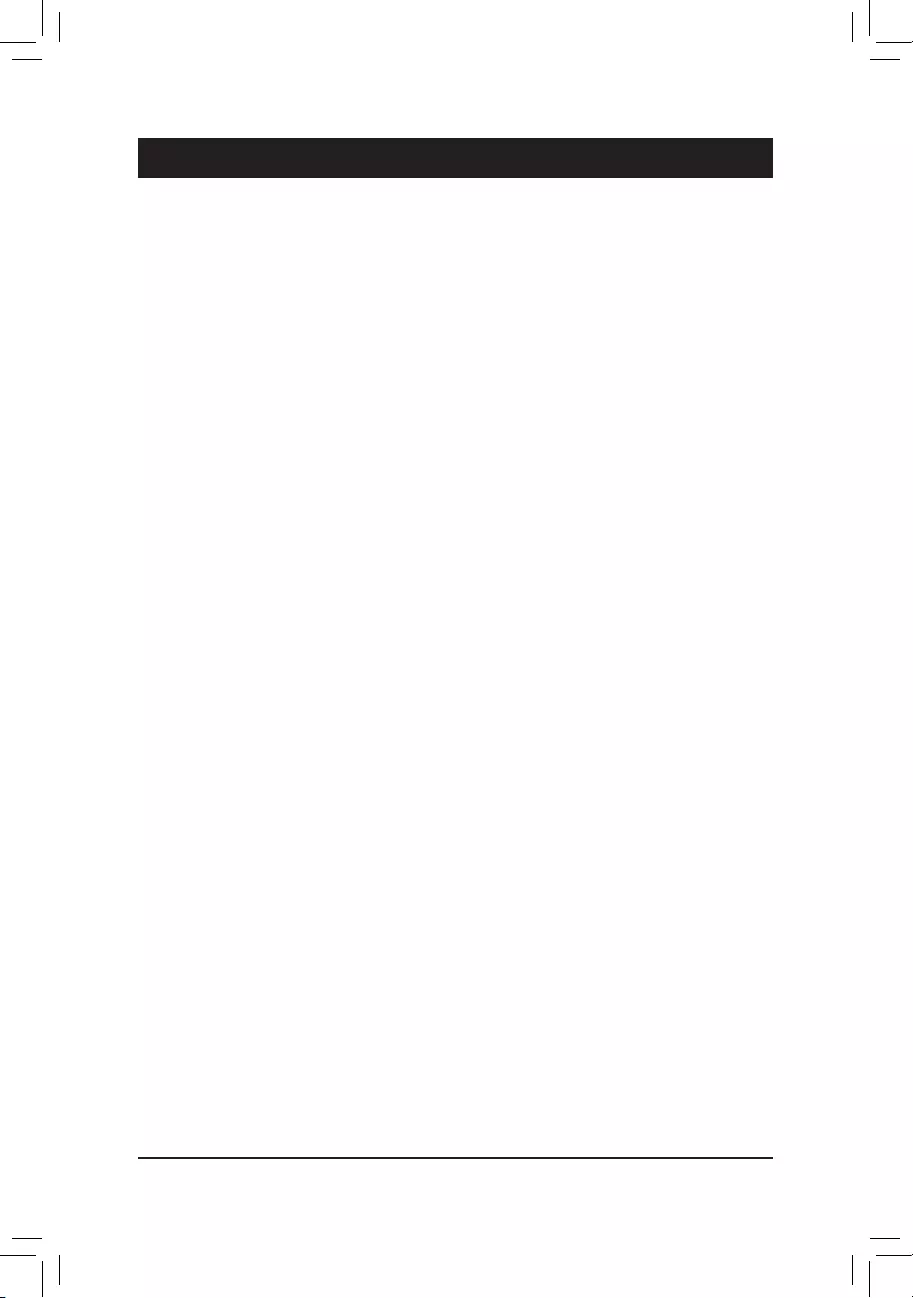
- 5 -
Chapter 1 Hardware Installation
1-1 Installation Precautions
The motherboard contains numerous delicate electronic circuits and components which can become
damaged as a result of electrostatic discharge (ESD). Prior to installation, carefully read the user's
manual and follow these procedures:
•Prior to installation, make sure the chassis is suitable for the motherboard.
•Prior to installation, do not remove or break motherboard S/N (Serial Number) sticker or
warranty sticker provided by your dealer. These stickers are required for warranty validation.
•Always remove the AC power by unplugging the power cord from the power outlet before
installing or removing the motherboard or other hardware components.
•When connecting hardware components to the internal connectors on the motherboard, make
sure they are connected tightly and securely.
•When handling the motherboard, avoid touching any metal leads or connectors.
•It is best to wear an electrostatic discharge (ESD) wrist strap when handling electronic
components such as a motherboard, CPU or memory. If you do not have an ESD wrist strap,
keepyourhandsdryandrsttouchametalobjecttoeliminatestaticelectricity.
•Prior to installing the motherboard, please have it on top of an antistatic pad or within an
electrostatic shielding container.
•Before connecting or unplugging the power supply cable from the motherboard, make sure
the power supply has been turned off.
•Before turning on the power, make sure the power supply voltage has been set according to
the local voltage standard.
•Before using the product, please verify that all cables and power connectors of your hardware
components are connected.
•To prevent damage to the motherboard, do not allow screws to come in contact with the
motherboard circuit or its components.
•Make sure there are no leftover screws or metal components placed on the motherboard or
within the computer casing.
•Do not place the computer system on an uneven surface.
•Do not place the computer system in a high-temperature or wet environment.
•Turning on the computer power during the installation process can lead to damage to system
components as well as physical harm to the user.
•If you are uncertain about any installation steps or have a problem related to the use of the
product,pleaseconsultacertiedcomputertechnician.
•If you use an adapter, extension power cable, or power strip, ensure to consult with its installation
and/or grounding instructions.
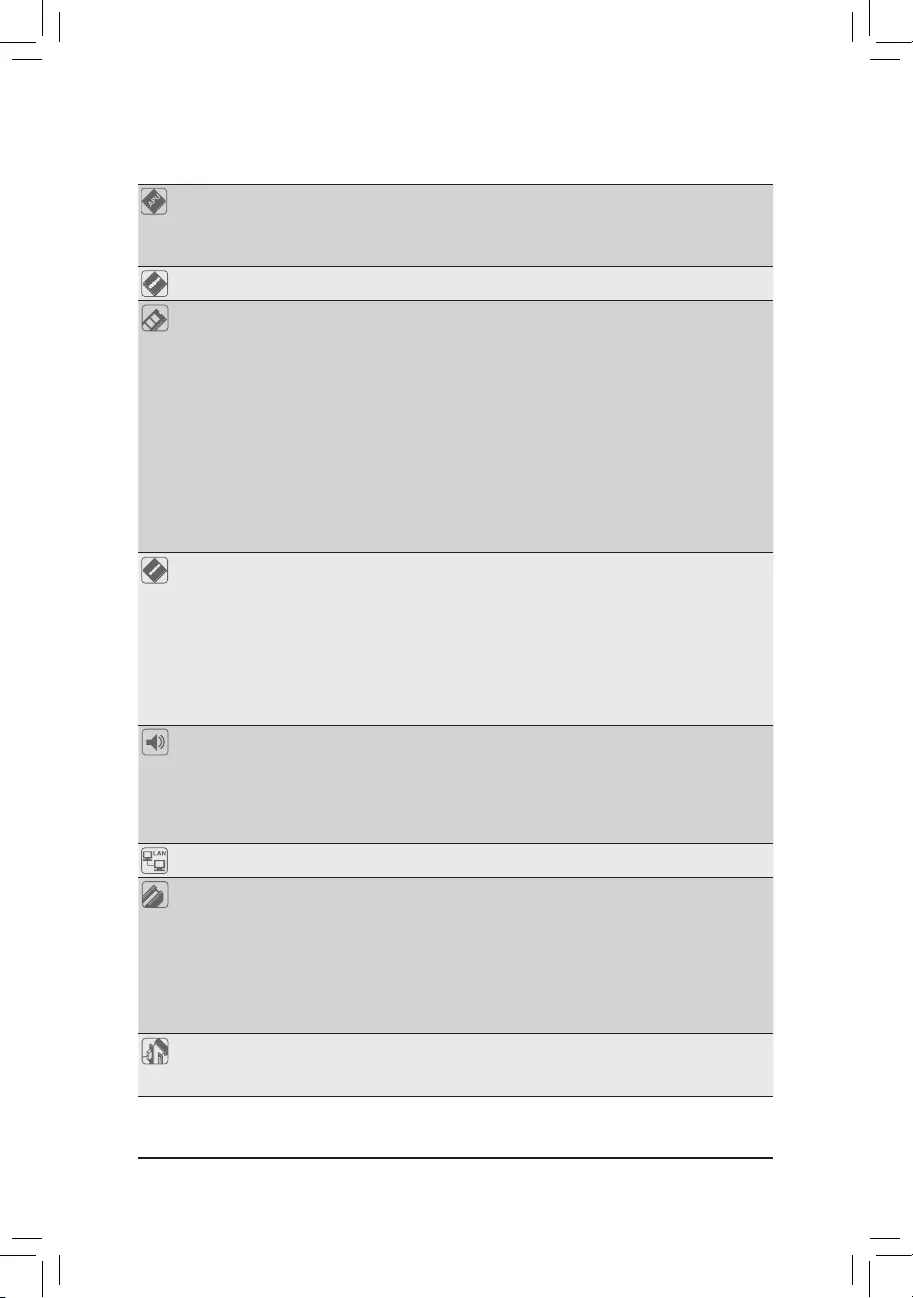
- 6 -
1-2 ProductSpecications
APU FM2+ Socket:
- AMD A series processors
- AMD Athlon™ series processors
(Go to GIGABYTE's website for the latest APU support list.)
Chipset AMD A88X
Memory 2xDDR3DIMMsocketssupportingupto64GBofsystemmemory
* Due to a Windows 32-bit operating system limitation, when more than 4 GB of physical
memory is installed, the actual memory size displayed will be less than the size of
the physical memory installed.
* The maximum 64 GB of system memory can be supported using 32 GB (or above)
memory modules. GIGABYTE will update the memory support list on the ofcial
website when the memory modules are available on the market.
Dual channel memory architecture
SupportforDDR32133/1866/1600/1333MHzmemorymodules
SupportforAMDMemoryProle(AMP)/ExtremeMemoryProle(XMP)memory
modules
(Go to GIGABYTE's website for the latest supported memory speeds and memory
modules.)
Onboard
Graphics
Integrated Graphics Processor:
* To use the onboard graphics ports, you must install an AMD APU with integrated
graphics.
- 1 x D-Sub port, supporting a maximum resolution of 1920x1200
- 1 x DVI-D port, supporting a maximum resolution of 2560x1600
* Support for 2560x1600 resolution requires both a monitor and cable that support
Dual Link DVI.
* The DVI-D port does not support D-Sub connection by adapter.
- Maximum shared memory of 2 GB
Audio Realtek® ALC887 codec
HighDenitionAudio
2/4/5.1/7.1-channel
* Tocongure7.1-channelaudio,youhavetouseanHDfrontpanelaudiomodule
and enable the multi-channel audio feature through the audio driver.
Support for S/PDIF Out
LAN Realtek® GbE LAN chip (10/100/1000 Mbit)
Expansion Slots 1 x PCI Express x16 slot, running at x16 (PCIEX16)
* For optimum performance, if only one PCI Express graphics card is to be installed,
be sure to install it in the PCIEX16 slot.
(The PCIEX16 slot conforms to PCI Express 3.0 standard.)
* To support PCI Express 3.0, you must install an FM2+ APU.
1 x PCI Express x1 slot
(The PCI Express x1 slot conforms to PCI Express 2.0 standard.)
1 x PCI slot
Multi-Graphics
Technology
Support for AMD Dual Graphics technology
* Only A series APUs support AMD Dual Graphics.
SupportforAMDEyenitytechnology
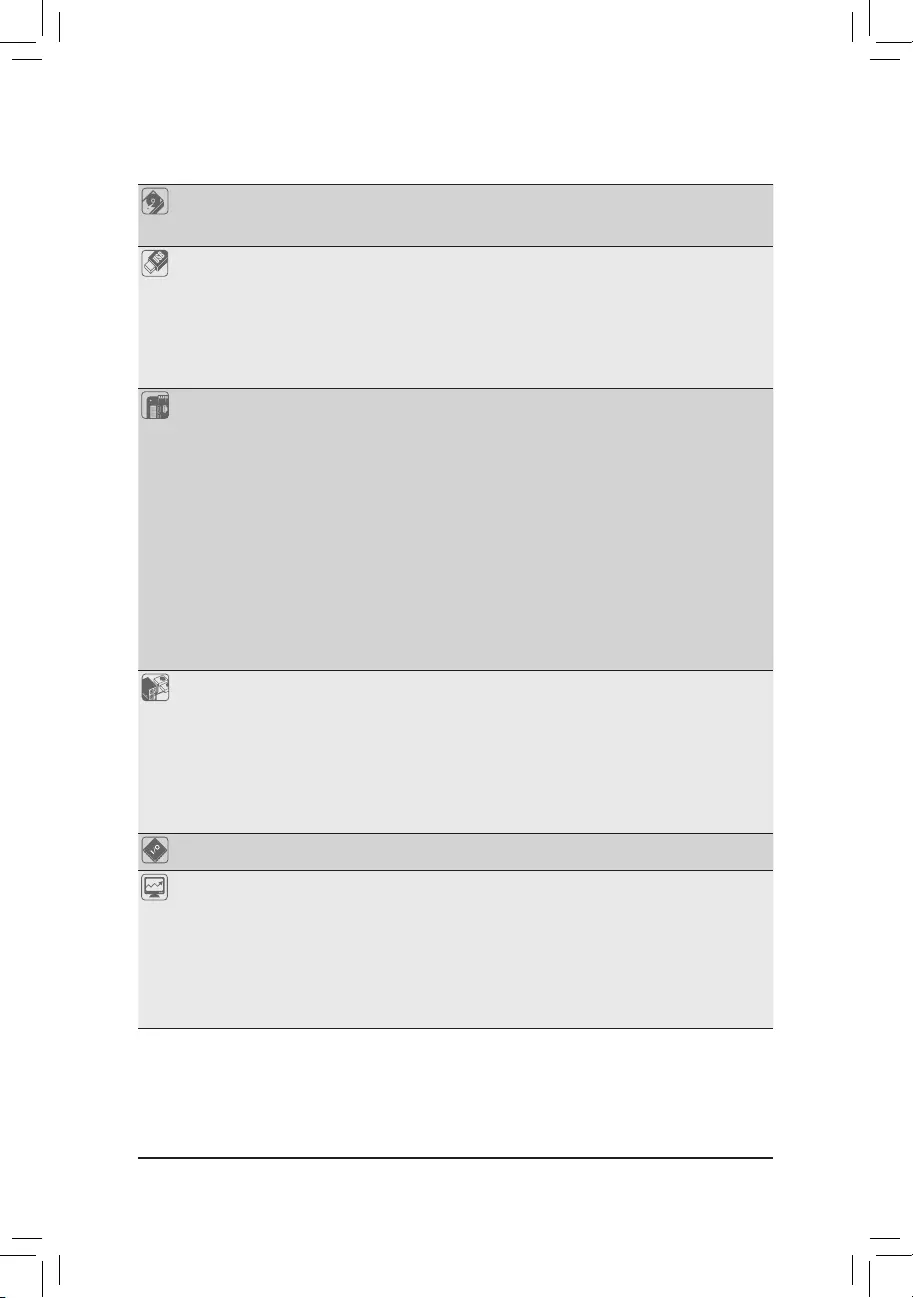
- 7 -
Storage Interface Chipset:
- 4 x SATA 6Gb/s connectors
- SupportforRAID0,RAID1,RAID5,RAID10,andJBOD
USB Chipset:
- 4 x USB 3.0/2.0 ports (2 ports on the back panel, 2 ports available through
the internal USB header)
- 6 x USB 2.0/1.1 ports (2 ports on the back panel, 4 ports available through
the internal USB headers)
ASMedia® USB 3.1 Controller:
- 2 x USB 3.1 Type-A ports (red) on the back panel
Internal
Connectors
1 x 24-pin ATX main power connector
1 x 8-pin ATX 12V power connector
4 x SATA 6Gb/s connectors
1 x APU fan header
1 x system fan header
1 x front panel header
1 x front panel audio header
1 x S/PDIF Out header
1 x USB 3.0/2.0 header
2 x USB 2.0/1.1 headers
1 x serial port header
1 x speaker header
1 x chassis intrusion header
1 x Clear CMOS jumper
Back Panel
Connectors
1 x PS/2 keyboard/mouse port
1 x D-Sub port
1 x DVI-D port
2 x USB 3.1 Type-A ports (red)
2 x USB 3.0/2.0 ports
2 x USB 2.0/1.1 ports
1xRJ-45port
3 x audio jacks (Line In, Line Out, Mic In)
I/O Controller iTE® I/O Controller Chip
Hardware
Monitor
System voltage detection
APU/System temperature detection
APU/System fan speed detection
APU overheating warning
APU/System fan fail warning
APU/System fan speed control
* Whether the fan speed control function is supported will depend on the cooler you
install.
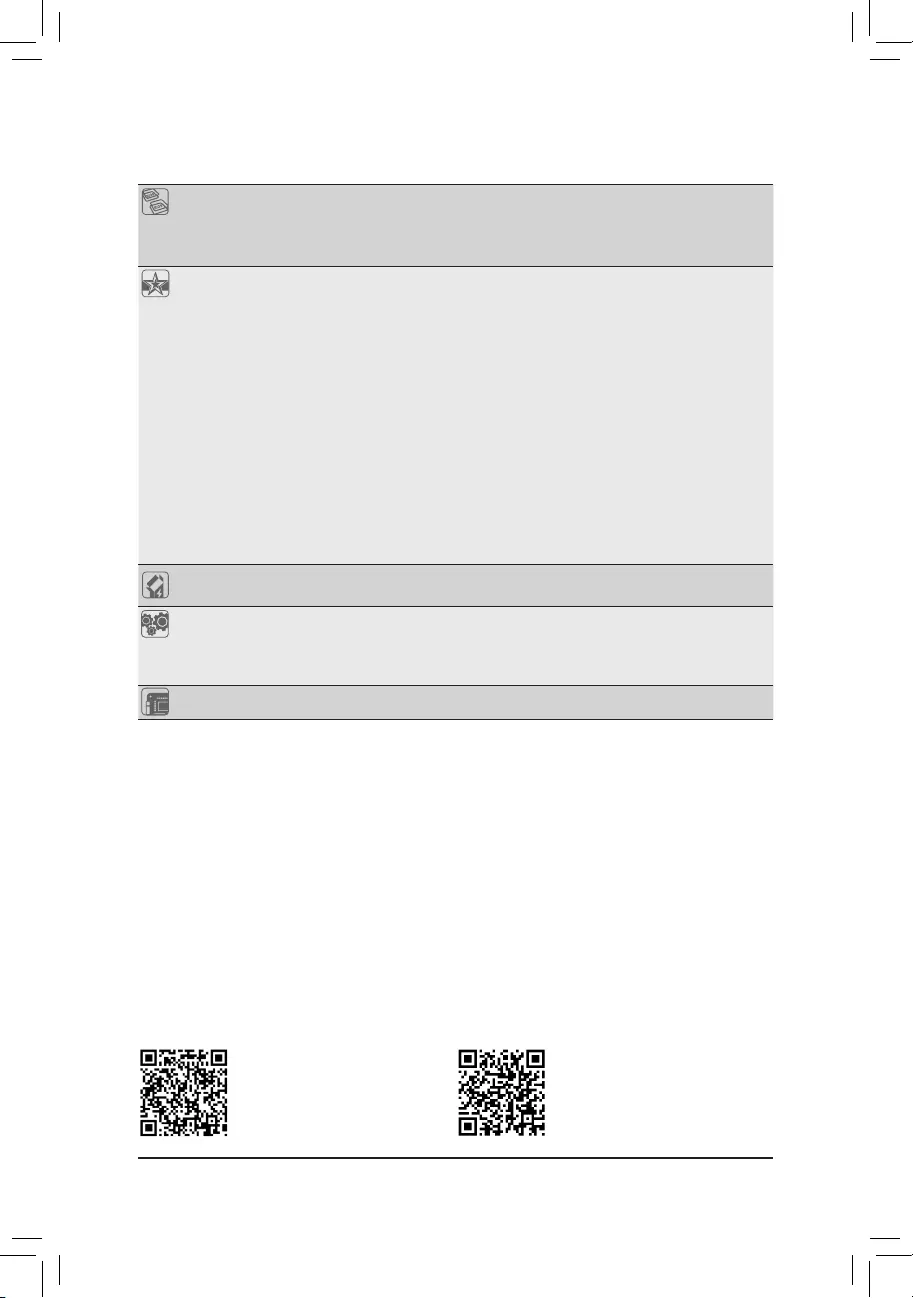
- 8 -
BIOS 2x64Mbitash
Use of licensed AMI UEFI BIOS
Support for DualBIOS™
PnP 1.0a, DMI 2.7, WfM 2.0, SM BIOS 2.7, ACPI 5.0
Unique Features Support for APP Center
* Available applications in APP Center may vary by motherboard model. Supported
functionsofeachapplicationmayalsovarydependingonmotherboardspecications.
- @BIOS
- Cloud Station
- EasyTune
- Smart TimeLock
- Game Controller
- SmartRecovery2
- System Information Viewer
- USB Blocker
Support for Q-Flash
Support for ON/OFF Charge
Support for Smart Switch
Support for Xpress Install
Bundled
Software Norton® Internet Security (OEM version)
Operating
System
Support for Windows 10/8.1 64-bit
Support for Windows 7 32-bit/64-bit
* Please download the "Windows USB Installation Tool" from GIGABYTE's website
and install it before installing Windows 7.
Form Factor Micro ATX Form Factor; 22.6cm x 18.5cm
* GIGABYTEreservestherighttomakeanychangestotheproductspecicationsandproduct-relatedinformationwithout
prior notice.
Please visit GIGABYTE's website
for support lists of CPU, memory
modules, and SSDs.
Please visit the Support\Utility List
page on GIGABYTE's website to
download the latest version of apps.
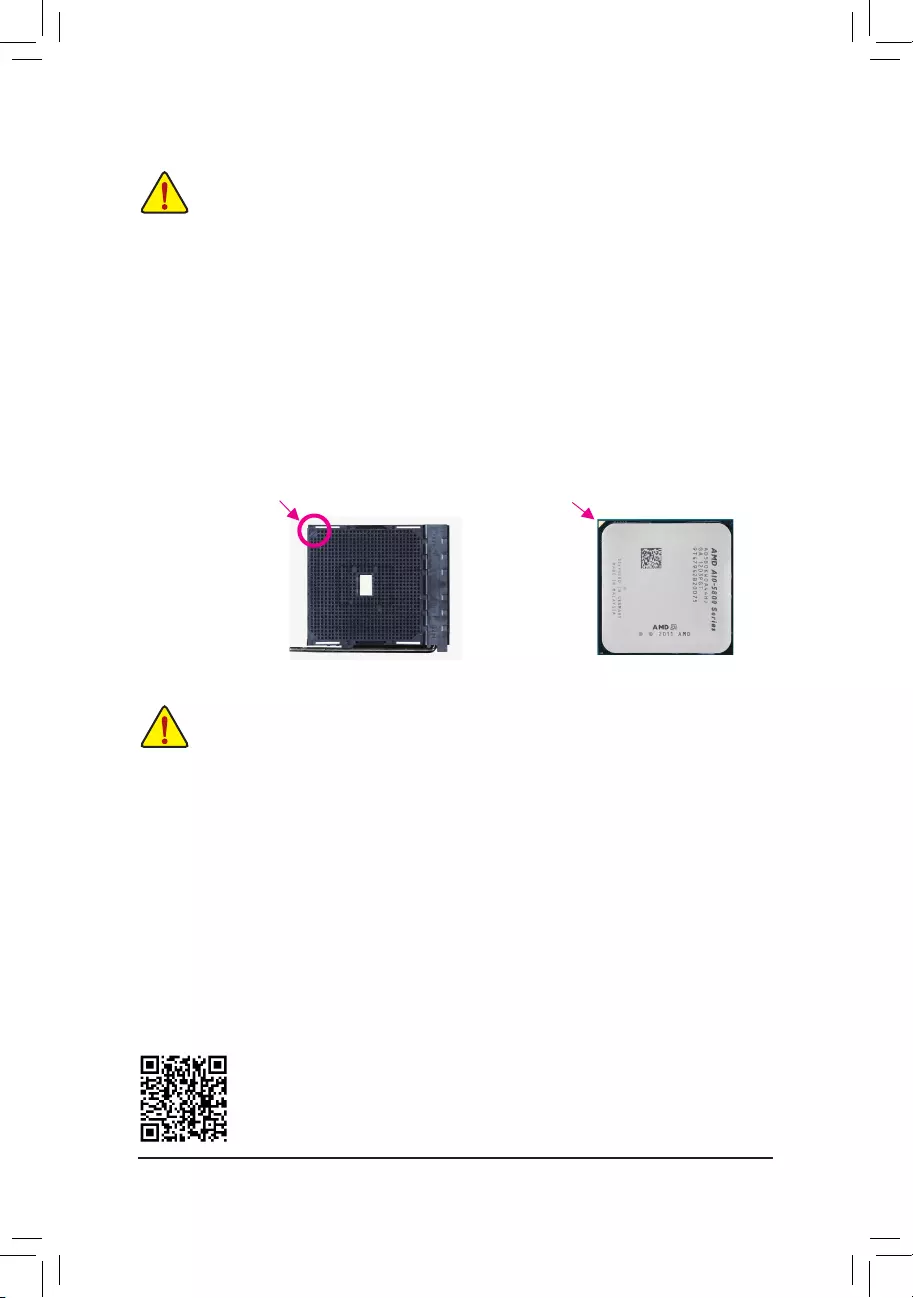
- 9 -
1-3 Installing the APU
ReadthefollowingguidelinesbeforeyoubegintoinstalltheAPU:
•Make sure that the motherboard supports the APU.
(Go to GIGABYTE's website for the latest APU support list.)
•Always turn off the computer and unplug the power cord from the power outlet before installing the
APU to prevent hardware damage.
•Locate the pin one of the APU. The APU cannot be inserted if oriented incorrectly.
•Apply an even and thin layer of thermal grease on the surface of the APU.
•Do not turn on the computer if the APU cooler is not installed, otherwise overheating and damage
of the APU may occur.
•SettheAPUhostfrequencyinaccordancewiththeAPUspecications.Itisnotrecommended
thatthesystembusfrequencybesetbeyondhardwarespecicationssinceitdoesnotmeetthe
standard requirements for the peripherals. If you wish to set the frequency beyond the standard
specications,pleasedosoaccordingtoyourhardwarespecicationsincludingtheAPU,graphics
card, memory, hard drive, etc.
APUFM2+ Socket A Small Triangle
Marking Denotes
APU Pin One
A Small Triangle
Marking Denotes Pin
One of the Socket
Installing the APU
Locate the pin one (denoted by a small triangle) of the APU socket and the APU.
1-4 Installing the Memory
DualChannelMemoryConguration
ThismotherboardprovidestwoDDR3memorysocketsandsupportsDualChannelTechnology.Afterthememory
isinstalled,theBIOSwillautomaticallydetectthespecicationsandcapacityofthememory.EnablingDual
Channel memory mode will double the original memory bandwidth.
ThetwoDDR3memorysocketsaredividedintotwochannelsandeachchannelhasonememorysocketas
following:
ChannelA:DDR3_2
ChannelB:DDR3_1
Readthefollowingguidelinesbeforeyoubegintoinstallthememory:
•Make sure that the motherboard supports the memory. It is recommended that memory of the
same capacity, brand, speed, and chips be used.
(Go to GIGABYTE's website for the latest supported memory speeds and memory modules.)
•Always turn off the computer and unplug the power cord from the power outlet before installing the
memory to prevent hardware damage.
•Memory modules have a foolproof design. A memory module can be installed in only one direction.
If you are unable to insert the memory, switch the direction.
Please visit GIGABYTE's website for details on hardware installation.
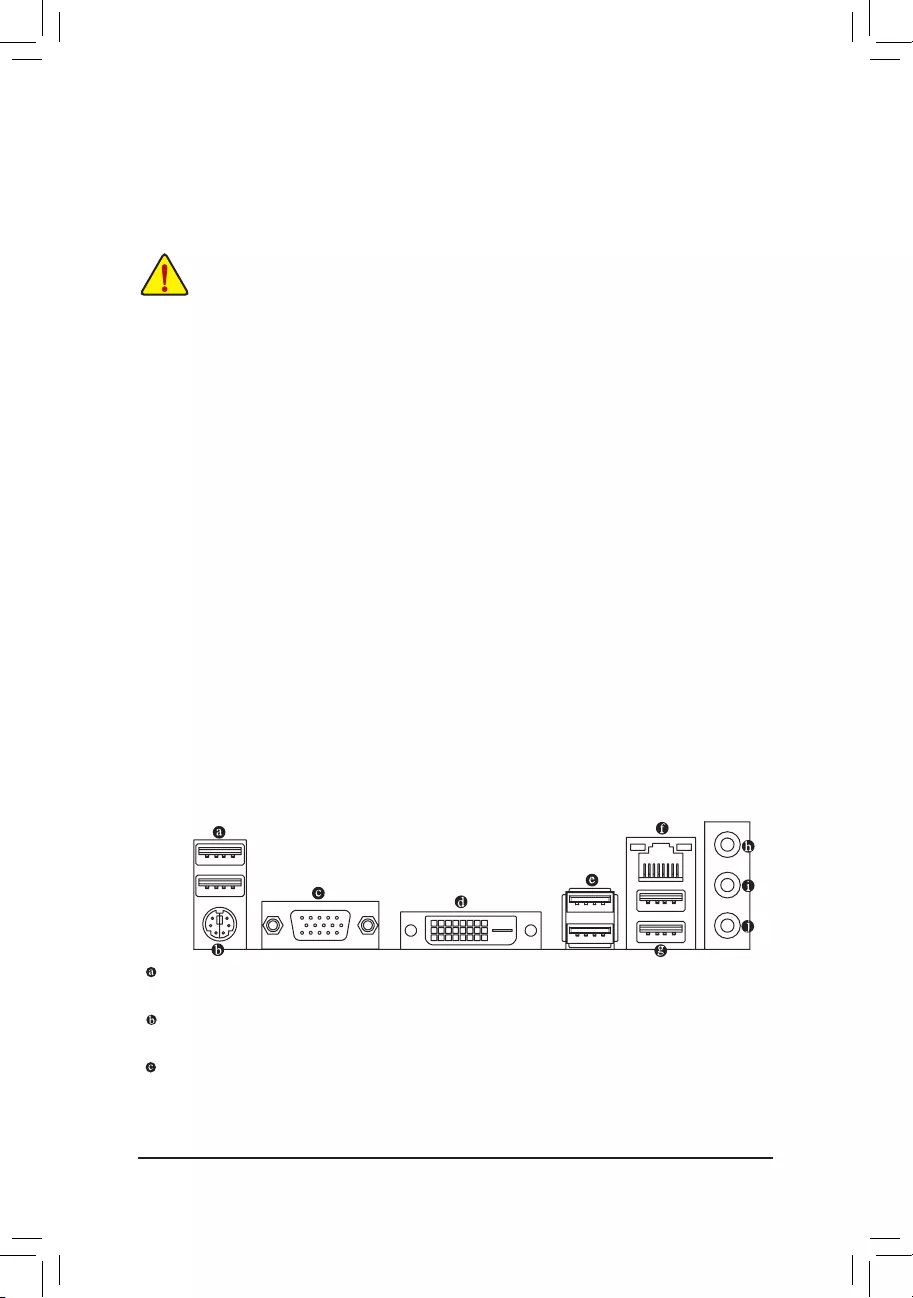
- 10 -
1-5 Installing an Expansion Card
Readthefollowingguidelinesbeforeyoubegintoinstallanexpansioncard:
•Make sure the motherboard supports the expansion card. Carefully read the manual that came
with your expansion card.
•Always turn off the computer and unplug the power cord from the power outlet before installing an
expansion card to prevent hardware damage.
1-6 SetupoftheAMDDualGraphicsConguration
A. System Requirements
- An AMD A series processor that supports AMD Dual Graphics technology
- Windows 8.1/7 operating system
- An AMD Dual Graphics technology-supported motherboard and correct driver
- AgraphicscardthatsupportsAMDDualGraphicstechnology(formoredetails,pleasevisitAMD'sofcial
website) and correct driver
B.InstallingtheGraphicsCardsandConguringBIOSSetup
Step 1:
Observe the steps in "1-5 Installing an Expansion Card" and install an AMD Dual Graphics technology-supported
graphics card on the PCIEX16 slot. Plug the monitor cable into the graphics card and start up your computer.
Step 2:
Enter BIOS Setup to set the following items under the Peripherals\GFXConguration menu:
- Set Integrated Graphics to Force.
- Set UMA Frame Buffer Size to 512M or above.
SavethesettingsandexitBIOSSetup.Restartyourcomputer.
C.ConguringtheGraphicsCardDriver
After installing the graphics card driver in the operating system, go to the AMDVISIONEngineControlCenter.
Browse to Performance\AMD Radeon™ Dual Graphics and ensure the Enable AMD Radeon Dual Graphics
check box is selected.
1-7 Back Panel Connectors
USB 2.0/1.1 Port
TheUSBportsupportstheUSB2.0/1.1specication.UsethisportforUSBdevices.
PS/2 Keyboard/Mouse Port
Use this port to connect a PS/2 mouse or keyboard.
D-Sub Port
The D-Sub port supports a 15-pin D-Sub connector and supports a maximum resolution of 1920x1200
(the actual resolutions supported depend on the monitor being used). Connect a monitor that supports
D-Sub connection to this port.
(Note) Make sure the drivers for the Chipset, onboard graphics, and external graphics card are properly
installed.
Due to APU limitations, read the following guidelines before installing the memory in Dual Channel mode.
1. DualChannelmodecannotbeenabledifonlyoneDDR3memorymoduleisinstalled.
2. When enabling Dual Channel mode with two memory modules, it is recommended that memory of
the same capacity, brand, speed, and chips be used for optimum performance.
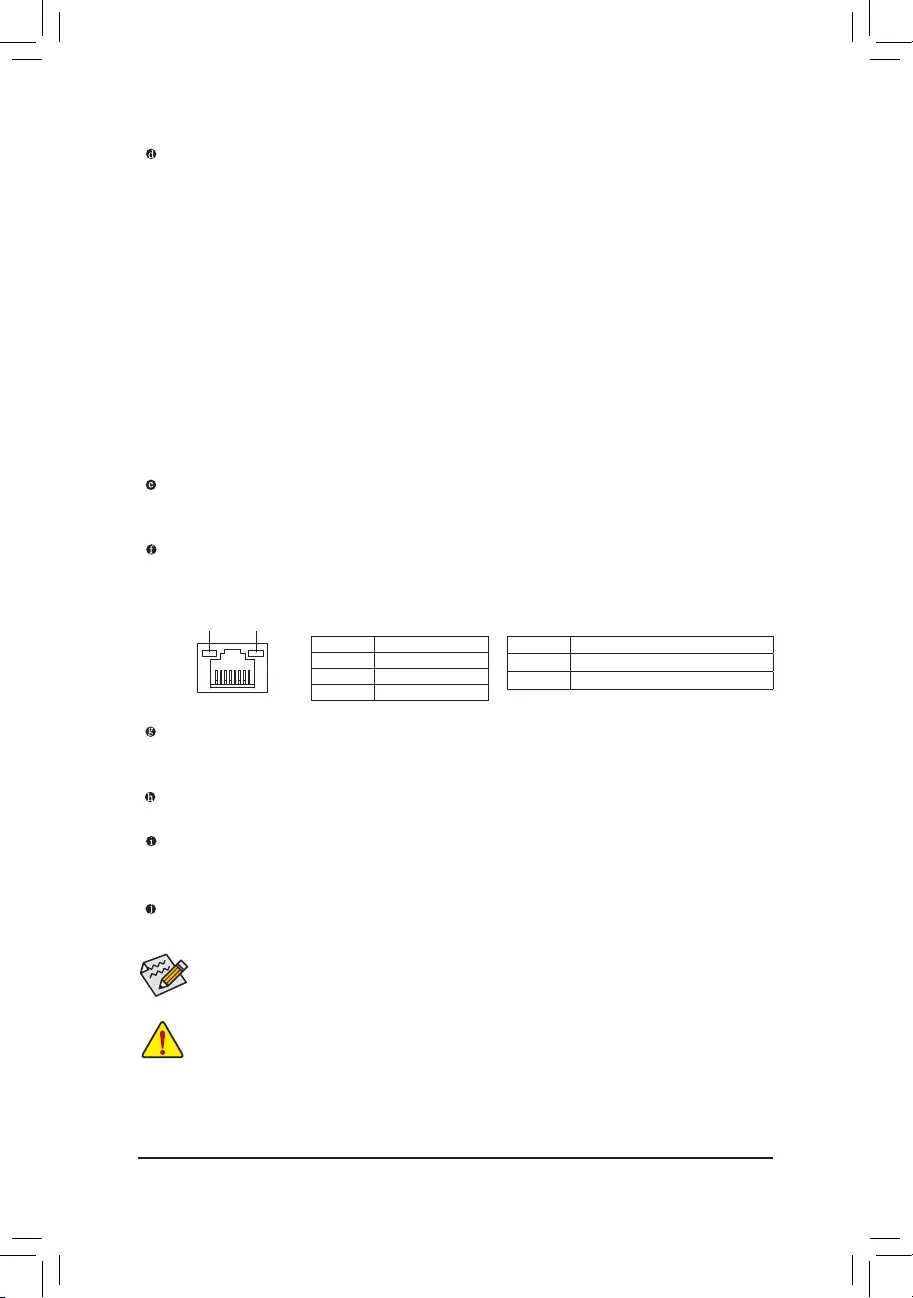
- 11 -
Activity LED
Connection/
Speed LED
LAN Port
Playback of Blu-ray™ Discs:
In order to get better playback quality, when playing the Blu-ray™ discs, refer to the recommended system
requirements (or better) below.
•AMD A series processors
•Memory:Atleasttwo1GBDDR31333MHzmemorymoduleswithdualchannelmodeenabled
•BIOS Setup: At least 512 MB of UMA Frame Buffer Size (refer to Chapter 2, "BIOS Setup," "Peripherals\
GFXConguration,"formoreinformation)
•Playback software: CyberLink PowerDVD 10.0 or later (Note: Please ensure Hardware Acceleration
is enabled. Whether Hardware Acceleration can be enabled for 3D Blu-ray discs is dependent on the
APU being used.)
•HDCP compliant monitor(s)
DVI-D Port (Note)
TheDVI-DportconformstotheDVI-Dspecicationandsupportsamaximumresolutionof2560x1600.
Connect a monitor that supports DVI-D connection to this port. Please note that the actual resolutions
supported are dependent on the monitor being used and support for 2560x1600 resolution requires both
a monitor and cable that support Dual Link DVI.
(Note) The DVI-D port does not support D-Sub connection by adapter.
Connection/Speed LED:
State Description
Orange 1 Gbps data rate
Green 100 Mbps data rate
Off 10 Mbps data rate
Activity LED:
State Description
Blinking Data transmission or receiving is occurring
Off No data transmission or receiving is occurring
USB3.1Type-APort(Red)
TheUSB3.1portsupportstheUSB3.1specicationandiscompatibletotheUSB3.0/2.0/1.1specication.
Use this port for USB devices.
RJ-45LANPort
The Gigabit Ethernet LAN port provides Internet connection at up to 1 Gbps data rate. The following
describes the states of the LAN port LEDs.
USB 3.0/2.0 Port
TheUSB3.0portsupportstheUSB3.0specicationandiscompatibletotheUSB2.0/1.1specication.
Use this port for USB devices.
LineIn(Blue)
The line in jack. Use this audio jack for line in devices such as an optical drive, walkman, etc.
LineOut(Green)
The line out jack. Use this audio jack for a headphone or 2-channel speaker. This jack can be used to
connectfrontspeakersina4/5.1/7.1-channelaudioconguration.
MicIn(Pink)
The Mic in jack.
Tocongure7.1-channelaudio,youhavetouseanHDfrontpanelaudiomoduleandenablethe
multi-channel audio feature through the audio driver. Please visit GIGABYTE's website for more
software information.
•Whenremovingthecableconnectedtoabackpanelconnector,rstremovethecablefromyour
device and then remove it from the motherboard.
•When removing the cable, pull it straight out from the connector. Do not rock it side to side to prevent
an electrical short inside the cable connector.
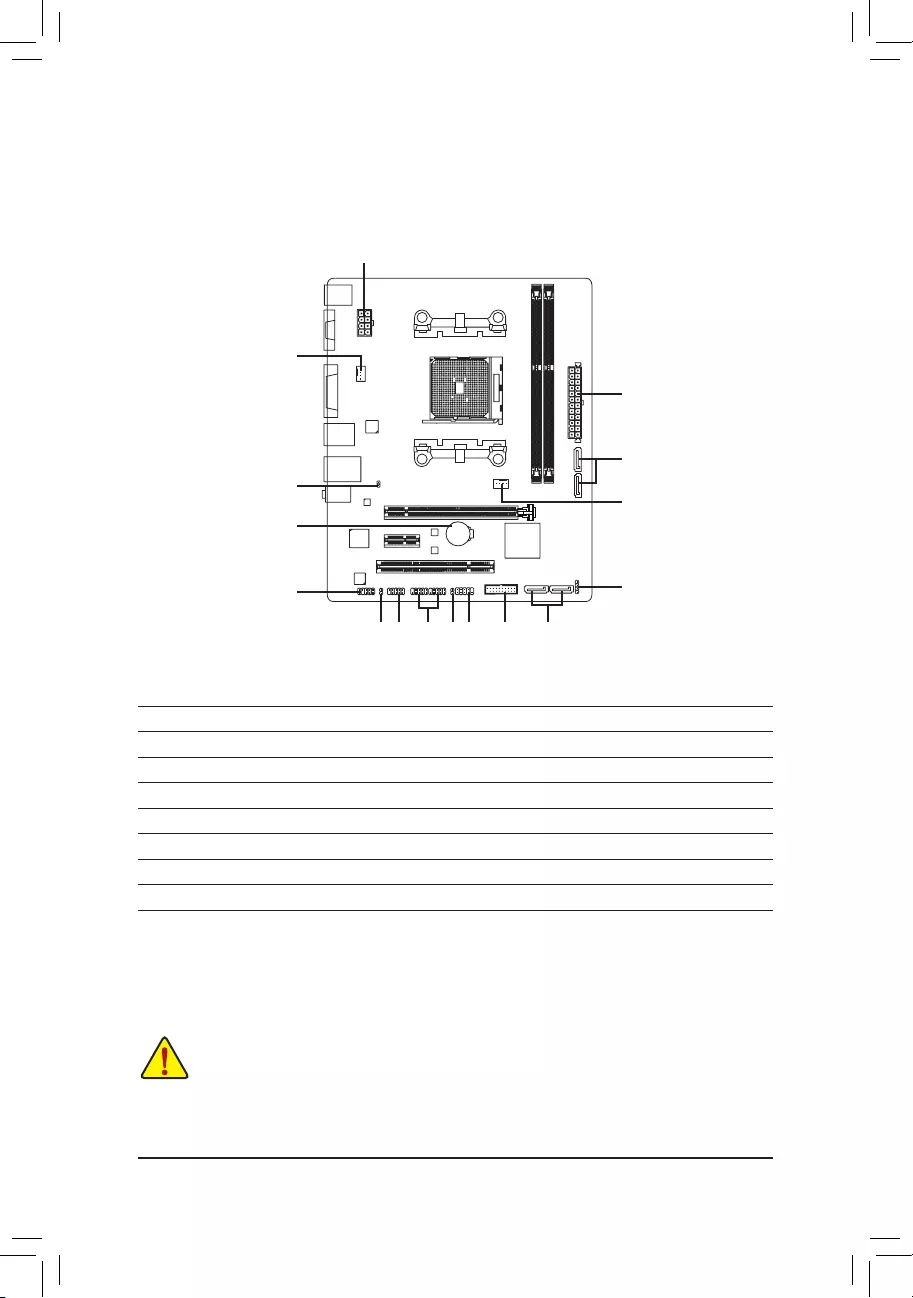
- 12 -
1-8 Internal Connectors
Readthefollowingguidelinesbeforeconnectingexternaldevices:
•First make sure your devices are compliant with the connectors you wish to connect.
•Before installing the devices, be sure to turn off the devices and your computer. Unplug the power
cord from the power outlet to prevent damage to the devices.
•After installing the device and before turning on the computer, make sure the device cable has
been securely attached to the connector on the motherboard.
1) ATX_12V
2) ATX
3) CPU_FAN
4) SYS_FAN
5) SATA3 0/1/2/3
6) SPDIF_O
7) F_PANEL
8) F_AUDIO
9) SPEAKER
10) F_USB30
11) F_USB1/F_USB2
12) COM
13) BAT
14) CI
15) CLR_CMOS
1
2
5
3
5
9
126 10
4
11
8
7
13
15
14
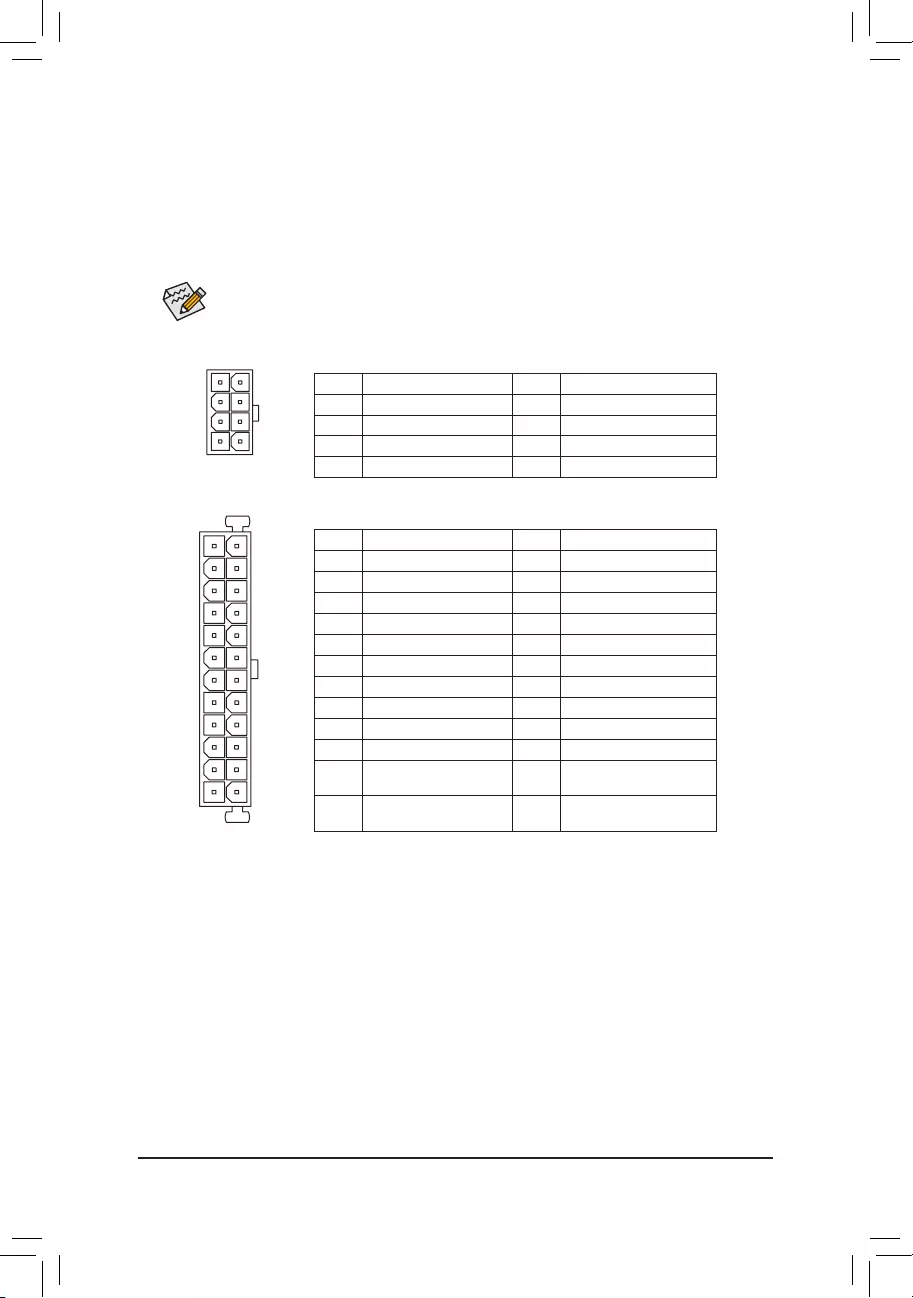
- 13 -
1/2)ATX_12V/ATX(2x412VPowerConnectorand2x12MainPowerConnector)
With the use of the power connector, the power supply can supply enough stable power to all the components
onthemotherboard.Beforeconnectingthepowerconnector,rstmakesurethepowersupplyisturned
off and all devices are properly installed. The power connector possesses a foolproof design. Connect the
power supply cable to the power connector in the correct orientation.
The 12V power connector mainly supplies power to the APU. If the 12V power connector is not connected,
the computer will not start.
To meet expansion requirements, it is recommended that a power supply that can withstand high power consumption
be used (500W or greater). If a power supply is used that does not provide the required power, the result can
lead to an unstable or unbootable system.
ATX_12V:
DEBUG
PORT
G.QBOFM
131
2412
ATX
ATX:
Pin No. Denition Pin No. Denition
1 3.3V 13 3.3V
2 3.3V 14 -12V
3 GND 15 GND
4 +5V 16 PS_ON (soft On/Off)
5 GND 17 GND
6 +5V 18 GND
7 GND 19 GND
8 Power Good 20 NC
9 5VSB (stand by +5V) 21 +5V
10 +12V 22 +5V
11 +12V (Only for 2x12-pin
ATX)
23 +5V (Only for 2x12-pin ATX)
12 3.3V (Only for 2x12-pin
ATX)
24 GND (Only for 2x12-pin ATX)
ATX_12V
DEBUG
PORT
G.QBOFM
8
4
5
1
Pin No. Denition Pin No. Denition
1GND (Only for 2x4-pin 12V) 5 +12V (Only for 2x4-pin 12V)
2GND (Only for 2x4-pin 12V) 6 +12V (Only for 2x4-pin 12V)
3 GND 7 +12V
4 GND 8 +12V
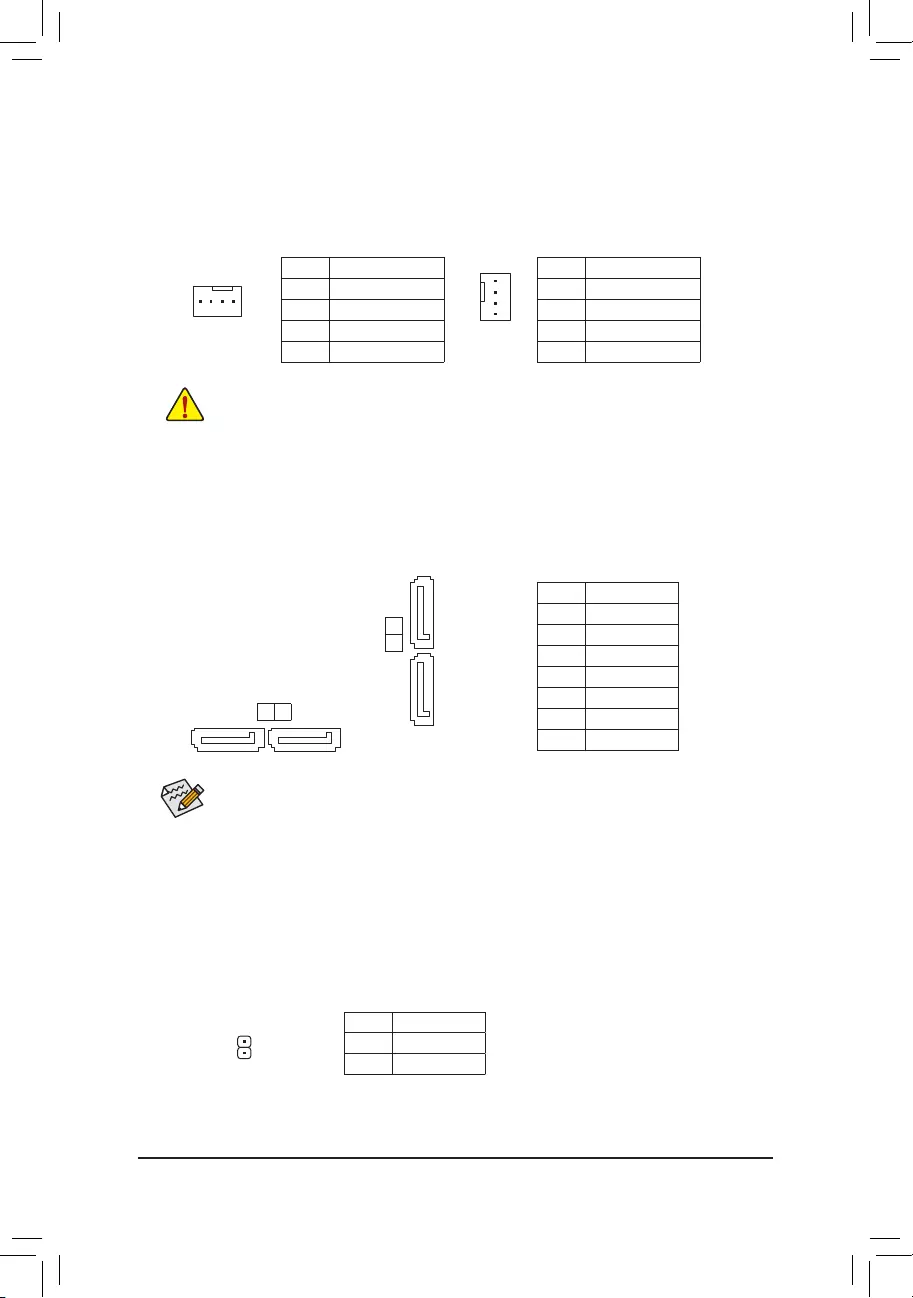
- 14 -
5) SATA30/1/2/3(SATA6Gb/sConnectors)
The SATA connectors conform to SATA 6Gb/s standard and are compatible with SATA 3Gb/s and SATA 1.5Gb/s
standard.EachSATAconnectorsupportsasingleSATAdevice.TheAMDChipsetsupportsRAID0,RAID1,
RAID5,RAID10,andJBOD.RefertoChapter3,"ConguringaRAIDSet,"forinstructionsonconguringa
RAIDarray.
Pin No. Denition
1 GND
2 TXP
3 TXN
4 GND
5RXN
6RXP
7 GND
To enable hot-plugging for the SATA ports, refer to Chapter 2, "BIOS Setup," "Peripherals\SATA
Conguration,"formoreinformation.
3/4)CPU_FAN/SYS_FAN(FanHeaders)
All fan headers on this motherboard are 4-pin. Most fan headers possess a foolproof insertion design.
When connecting a fan cable, be sure to connect it in the correct orientation (the black connector wire is
the ground wire). The speed control function requires the use of a fan with fan speed control design. For
optimum heat dissipation, it is recommended that a system fan be installed inside the chassis.
•Be sure to connect fan cables to the fan headers to prevent your APU and system from overheating. Overheating
may result in damage to the APU or the system may hang.
•Thesefanheadersarenotcongurationjumperblocks.Donotplaceajumpercapontheheaders.
CPU_FAN
DEBUG
PORT
G.QBOFM
1
DEBUG
PORT
G.QBOFM
1
SYS_FAN
SYS_FAN:
Pin No. Denition
1 GND
2 Speed Control
3 Sense
4 VCC
CPU_FAN:
Pin No. Denition
1 GND
2 +12V
3 Sense
4 Speed Control
7
SATA3
DEBUG
PORT
G.QBOFM
DEBUG
PORT
G.QBOFM
DEBUG
PORT
G.QBOFM
DEBUG
PORT
G.QBOFM
1
0 1
7
1
2
3
SATA3
6) SPDIF_O(S/PDIFOutHeader)
This header supports digital S/PDIF Out and connects a S/PDIF digital audio cable (provided by expansion
cards) for digital audio output from your motherboard to certain expansion cards like graphics cards and
sound cards. For example, some graphics cards may require you to use a S/PDIF digital audio cable for
digital audio output from your motherboard to your graphics card if you wish to connect an HDMI display
to the graphics card and have digital audio output from the HDMI display at the same time.
For information about connecting the S/PDIF digital audio cable, carefully read the manual for your
expansion card.
Pin No. Denition
1 SPDIFO
2 GND
1
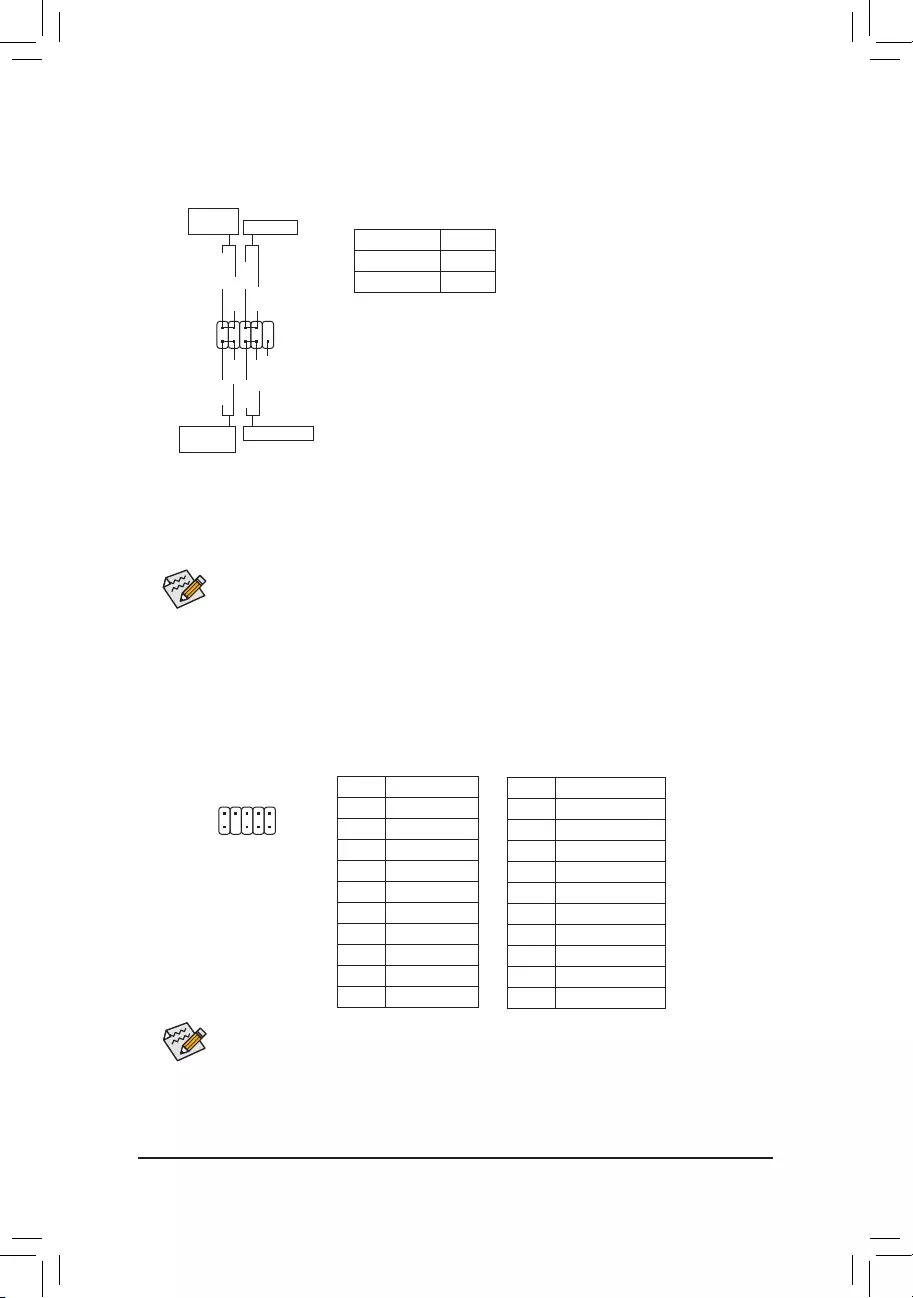
- 15 -
7) F_PANEL(FrontPanelHeader)
Connect the power switch, reset switch, and system status indicator on the chassis to this header according
to the pin assignments below. Note the positive and negative pins before connecting the cables.
•PW (Power Switch):
Connectstothepowerswitchonthechassisfrontpanel.Youmaycongure
the way to turn off your system using the power switch (refer to Chapter 2,
"BIOS Setup," "Power Management," for more information).
•HD (Hard Drive Activity LED):
Connects to the hard drive activity LED on the chassis front panel. The
LED is on when the hard drive is reading or writing data.
•RES(ResetSwitch):
Connects to the reset switch on the chassis front panel. Press the reset
switch to restart the computer if the computer freezes and fails to perform
a normal restart.
•NC:
No connection.
•PLED/PWR(Power/SleepLED):
System Status LED
S0 On
S3/S4/S5 Off
Connects to the power status indicator on the
chassis front panel. The LED is on when the
system is operating. The LED is off when the
system is in S3/S4 sleep state or powered
off (S5).
The front panel design may differ by chassis. A front panel module mainly consists of power switch, reset switch,
power LED, hard drive activity LED and etc. When connecting your chassis front panel module to this header,
make sure the wire assignments and the pin assignments are matched correctly.
1
2
9
10
NC
PLED-
PW-
PLED+
PW+
HD-
RES+
HD+
RES-
Power/
Sleep LED Power Switch
Hard Drive
Activity LED
ResetSwitch
8) F_AUDIO(FrontPanelAudioHeader)
The front panel audio header supports Intel®HighDenitionaudio(HD)andAC'97audio.Youmayconnect
your chassis front panel audio module to this header. Make sure the wire assignments of the module
connector match the pin assignments of the motherboard header. Incorrect connection between the module
connector and the motherboard header will make the device unable to work or even damage it.
•The front panel audio header supports HD audio by default.
•Audio signals will be present on both of the front and back panel audio connections simultaneously.
•Some chassis provide a front panel audio module that has separated connectors on each wire instead of a
single plug. For information about connecting the front panel audio module that has different wire assignments,
please contact the chassis manufacturer.
For HD Front Panel Audio:
Pin No. Denition
1 MIC2_L
2 GND
3MIC2_R
4 -ACZ_DET
5LINE2_R
6 Sense
7 FAUDIO_JD
8 No Pin
9 LINE2_L
10 Sense
For AC'97 Front Panel Audio:
Pin No. Denition
1 MIC
2 GND
3 MIC Power
4 NC
5LineOut(R)
6 NC
7 NC
8 No Pin
9 Line Out (L)
10 NC
1
2
9
10
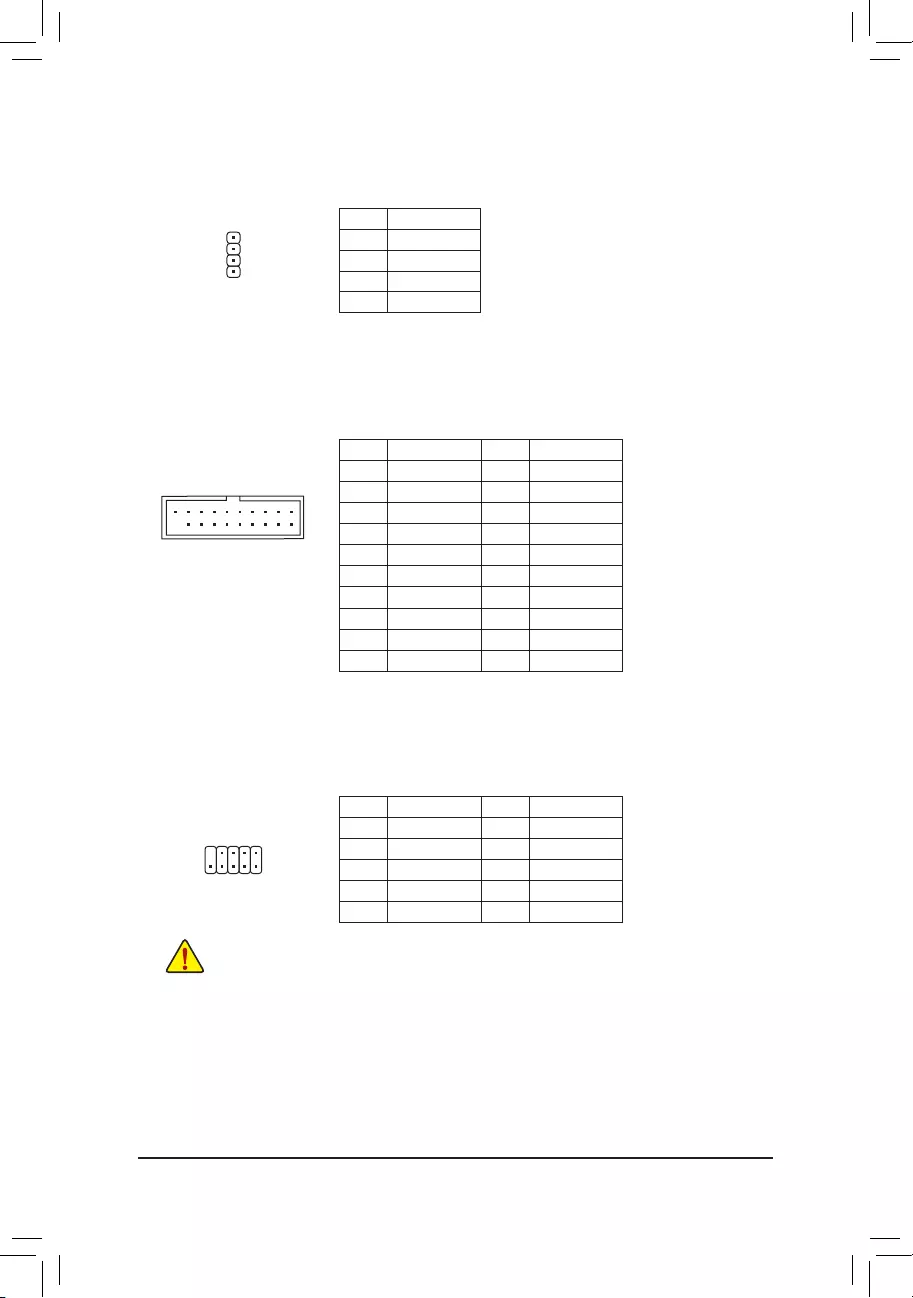
- 16 -
9) SPEAKER(SpeakerHeader)
Connects to the speaker on the chassis front panel. The system reports system startup status by issuing
a beep code. One single short beep will be heard if no problem is detected at system startup.
Pin No. Denition
1 VCC
2 NC
3 NC
4 SPK-
DEBUG
PORT
G.QBOFM
1
10) F_USB30(USB3.0/2.0Header)
TheheaderconformstoUSB3.0/2.0specicationandcanprovidetwoUSBports.Forpurchasingthe
optional 3.5" front panel that provides two USB 3.0/2.0 ports, please contact the local dealer.
Pin No. Denition Pin No. Denition
1 VBUS 11 D2+
2SSRX1- 12 D2-
3SSRX1+ 13 GND
4 GND 14 SSTX2+
5 SSTX1- 15 SSTX2-
6 SSTX1+ 16 GND
7 GND 17 SSRX2+
8 D1- 18 SSRX2-
9 D1+ 19 VBUS
10 NC 20 No Pin
F_USB30 F_U
B_
F_ F_
_
B
BS_
B
SB_
B
_S
S_
_
B
_U
_
B
S
123
123
123
123
1
1
1
1
BSS
S
_S
SSU
1 2 3
S3 BSSS U
__ 3
F_USB3F
S _
S _
S _
SF
B_
F
_0
S
S
_0F
_F
_
_
__B
10
11
20
1
11) F_USB1/F_USB2(USB2.0/1.1Headers)
TheheadersconformtoUSB2.0/1.1specication.EachUSBheadercanprovidetwoUSBportsviaan
optional USB bracket. For purchasing the optional USB bracket, please contact the local dealer.
Pin No. Denition Pin No. Denition
1 Power (5V) 6 USB DY+
2 Power (5V) 7 GND
3 USB DX- 8 GND
4 USB DY- 9 No Pin
5 USB DX+ 10 NC
•Do not plug the IEEE 1394 bracket (2x5-pin) cable into the USB header.
•Prior to installing the USB bracket, be sure to turn off your computer and unplug the power cord from the power
outlet to prevent damage to the USB bracket.
10
9
2
1
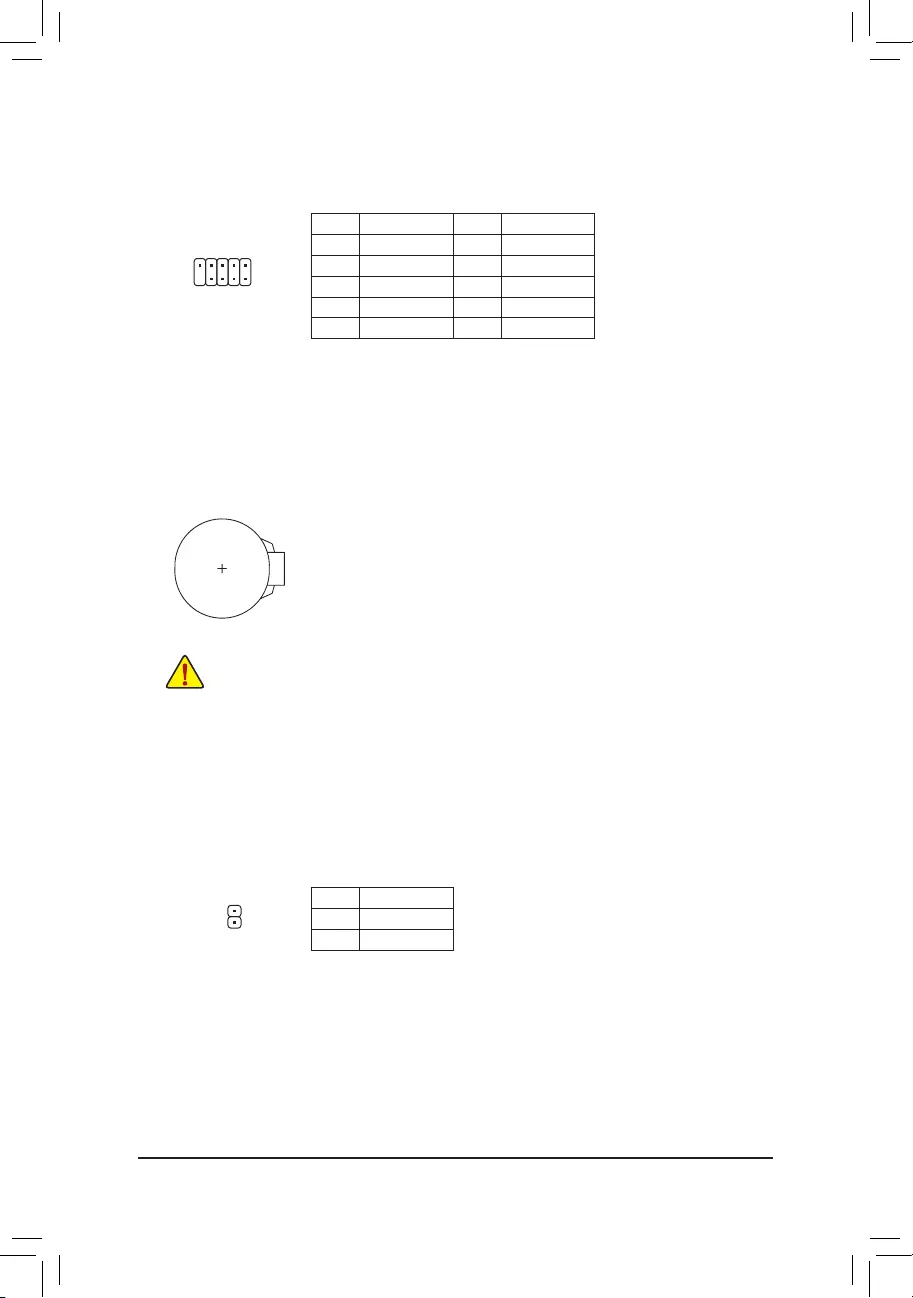
- 17 -
12) COM(SerialPortHeader)
The COM header can provide one serial port via an optional COM port cable. For purchasing the optional
COM port cable, please contact the local dealer.
Pin No. Denition Pin No. Denition
1 NDCD- 6 NDSR-
2 NSIN 7 NRTS-
3 NSOUT 8 NCTS-
4NDTR- 9NRI-
5 GND 10 No Pin
10
9
2
1
13) BAT(Battery)
Thebatteryprovidespowertokeepthevalues(suchasBIOScongurations,date,andtimeinformation)
intheCMOSwhenthecomputeristurnedoff.Replacethebatterywhenthebatteryvoltagedropstoalow
level, or the CMOS values may not be accurate or may be lost.
You may clear the CMOS values by removing the battery:
1. Turn off your computer and unplug the power cord.
2. Gently remove the battery from the battery holder and wait for one minute. (Or use a metal
object like a screwdriver to touch the positive and negative terminals of the battery holder,
making them short for 5 seconds.)
3. Replacethebattery.
4. Plug in the power cord and restart your computer.
•Always turn off your computer and unplug the power cord before replacing the battery.
•Replacethebatterywithanequivalentone.Dangerofexplosionifthebatteryisreplacedwithanincorrectmodel.
•Contact the place of purchase or local dealer if you are not able to replace the battery by yourself or uncertain
about the battery model.
•When installing the battery, note the orientation of the positive side (+) and the negative side (-) of the battery
(the positive side should face up).
•Used batteries must be handled in accordance with local environmental regulations.
14) CI(ChassisIntrusionHeader)
This motherboard provides a chassis detection feature that detects if the chassis cover has been removed.
This function requires a chassis with chassis intrusion detection design.
Pin No. Denition
1 Signal
2 GND
1
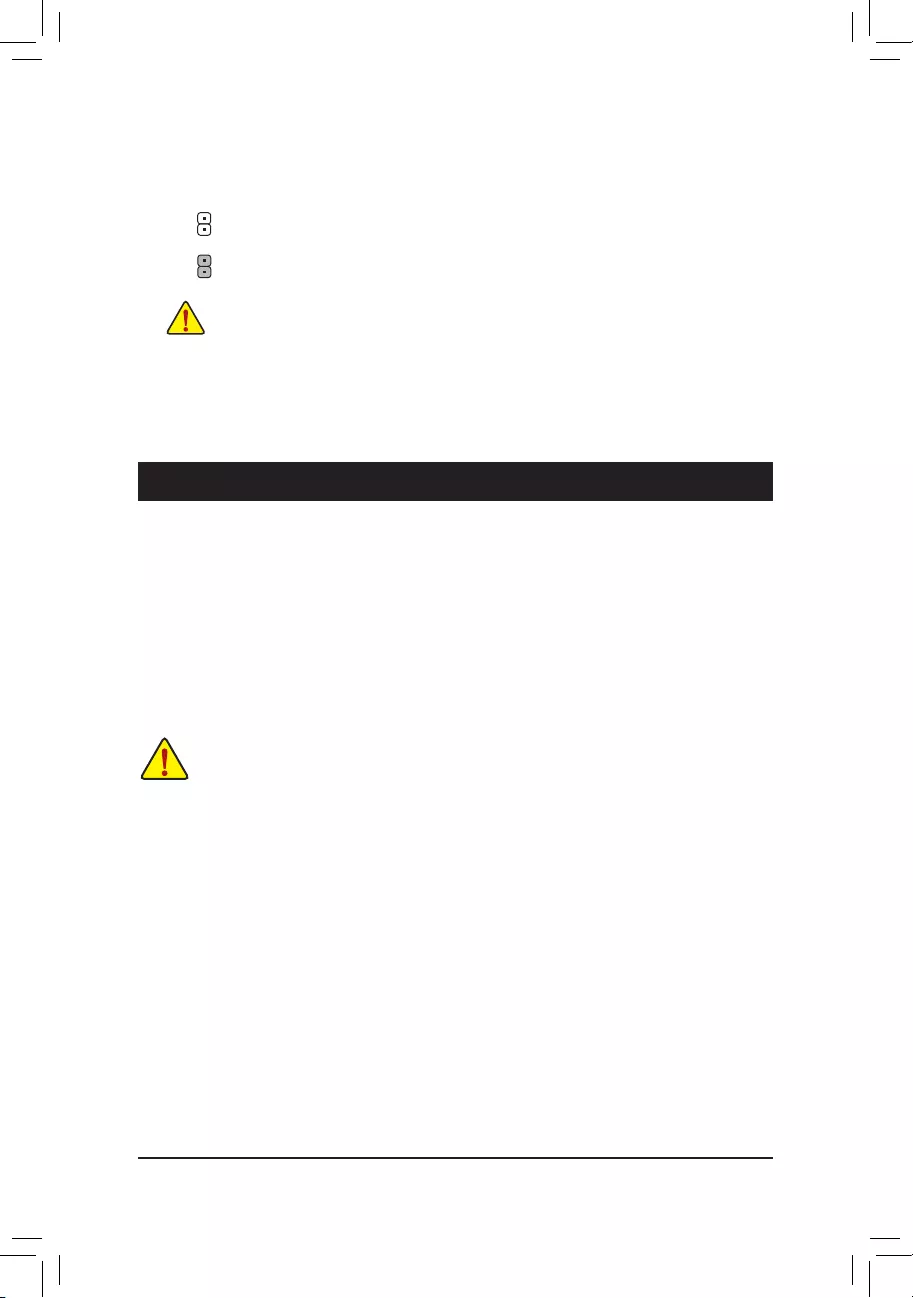
- 18 -
15) CLR_CMOS(ClearCMOSJumper)
UsethisjumpertocleartheBIOScongurationandresettheCMOSvaluestofactorydefaults.Toclear
the CMOS values, use a metal object like a screwdriver to touch the two pins for a few seconds.
•Always turn off your computer before clearing the CMOS values.
•After system restart, go to BIOS Setup to load factory defaults (select Load Optimized Defaults) or manually
conguretheBIOSsettings(refertoChapter2,"BIOSSetup,"forBIOScongurations).
Open: Normal
Short: Clear CMOS Values
Chapter2 BIOSSetup
•BecauseBIOSashingispotentiallyrisky,ifyoudonotencounterproblemsusingthecurrentversionofBIOS,
itisrecommendedthatyounotashtheBIOS.ToashtheBIOS,doitwithcaution.InadequateBIOSashing
may result in system malfunction.
•It is recommended that you not alter the default settings (unless you need to) to prevent system instability or other
unexpected results. Inadequately altering the settings may result in system's failure to boot. If this occurs, try to
cleartheCMOSvaluesandresettheboardtodefaultvalues.(Refertothe"LoadOptimizedDefaults"sectionin
this chapter or introductions of the battery/clear CMOS jumper in Chapter 1 for how to clear the CMOS values.)
BIOS (Basic Input and Output System) records hardware parameters of the system in the CMOS on the
motherboard. Its major functions include conducting the Power-On Self-Test (POST) during system startup,
saving system parameters and loading operating system, etc. BIOS includes a BIOS Setup program that allows
theusertomodifybasicsystemcongurationsettingsortoactivatecertainsystemfeatures.
When the power is turned off, the battery on the motherboard supplies the necessary power to the CMOS to
keepthecongurationvaluesintheCMOS.
To access the BIOS Setup program, press the <Delete> key during the POST when the power is turned on.
To upgrade the BIOS, use either the GIGABYTE Q-Flash or @BIOS utility.
•Q-Flash allows the user to quickly and easily upgrade or back up BIOS without entering the operating system.
•@BIOS is a Windows-based utility that searches and downloads the latest version of BIOS from the Internet
and updates the BIOS.
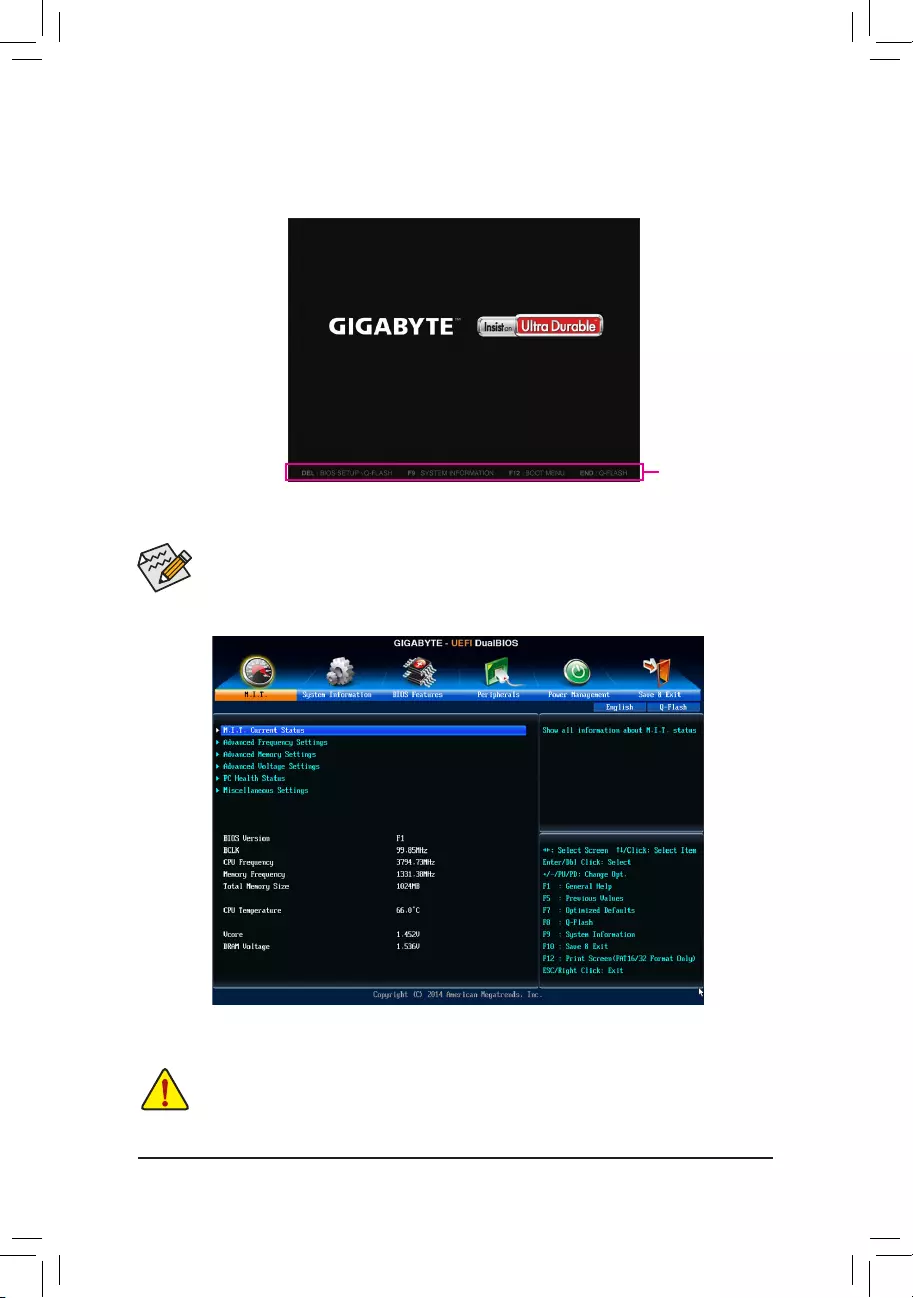
- 19 -
2-1 Startup Screen
The following startup Logo screen will appear when the computer boots.
(Sample BIOS Version: F1a)
Function Keys
•When the system is not stable as usual, select the LoadOptimizedDefaults item to set your system to its defaults.
•The BIOS Setup menus described in this chapter are for reference only and may differ by BIOS version.
On the main menu of the BIOS Setup program, press arrow keys to move among the items and press <Enter>
to accept or enter a sub-menu. Or you can use your mouse to select the item you want.
2-2 M.I.T.
Whether the system will work stably with the overclock/overvoltage settings you made is dependent on your overall
systemcongurations.Incorrectlydoingoverclock/overvoltagemayresultindamagetoCPU,chipset,ormemory
and reduce the useful life of these components. This page is for advanced users only and we recommend you not to
alter the default settings to prevent system instability or other unexpected results. (Inadequately altering the settings
may result in system's failure to boot. If this occurs, clear the CMOS values and reset the board to default values.)
This section provides information on the BIOS version, CPU base clock, CPU frequency, memory frequency,
total memory size, CPU temperature, Vcore, and memory voltage.
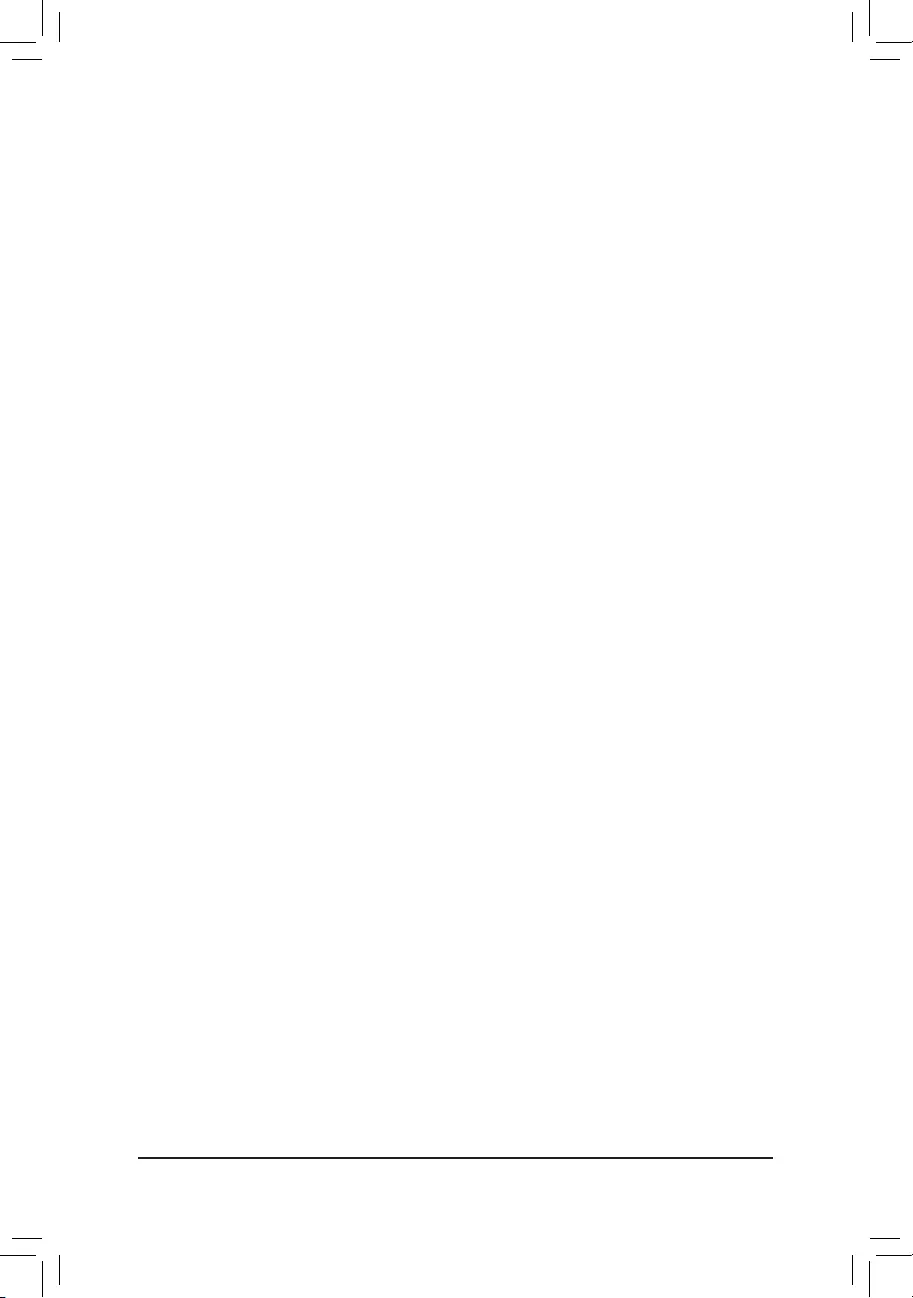
- 20 -
(Note) This item is present only when you install a CPU that supports this feature.
`M.I.T. Current Status
This screen provides information on CPU/memory frequencies/parameters.
`AdvancedFrequencySettings
&CPU Clock Control
Allows you to manually set the CPU base clock in 1 MHz increments. (Default: Auto)
Important: It is highly recommended that the CPU frequency be set in accordance with the CPU
specications.
&Processor Graphics Clock
Allows you to set the onboard graphics clock. The adjustable range is from 300 MHz to 2000 MHz.
&CPUNorthBridgeFrequency
Allows you to manually set the CPU North Bridge frequency. The adjustable range is from 800 MHz to 6000 MHz.
&CPU Clock Ratio
Allows you to alter the clock ratio for the installed CPU. The adjustable range is dependent on the CPU
being installed.
&CPU Frequency
Displays the current operating CPU frequency.
`AdvancedCPUCoreSettings
&CPU Clock Ratio, CPU Frequency
The settings above are synchronous to those under the same items on the AdvancedFrequencySettings
menu.
&Core Performance Boost(Note)
Allows you to determine whether to enable the Core Performance Boost (CPB) technology, a CPU
performance-boost technology. (Default: Auto)
&Turbo Performance Boost Ratio
Allows you to determine whether to improve CPU performance. (Default: Disabled)
&Core Performance Boost Ratio
Allows you alter the ratio for the CPB. The adjustable range is dependent on the CPU being installed.
(Default: Auto)
&AMD Cool&Quiet function
Enabled Lets the AMD Cool'n'Quiet driver dynamically adjust the CPU clock and VID to reduce
heat output from your computer and its power consumption. (Default)
Disabled Disables this function.
&cTDP function
Allows you to set the TDP consumption. Options are Disabled, 45W, 60W. (Default: Disabled)
&SVM Mode
Virtualization enhanced by Virtualization Technology will allow a platform to run multiple operating systems
and applications in independent partitions. With virtualization, one computer system can function as multiple
virtual systems. (Default: Enabled)
&C6 Mode
Allows you to determine whether to let the CPU enter C6 mode in system halt state. When enabled, the
CPU core frequency will be reduced during system halt state to decrease power consumption. The C6
state is a more enhanced power-saving state than C1. (Default: Enabled)
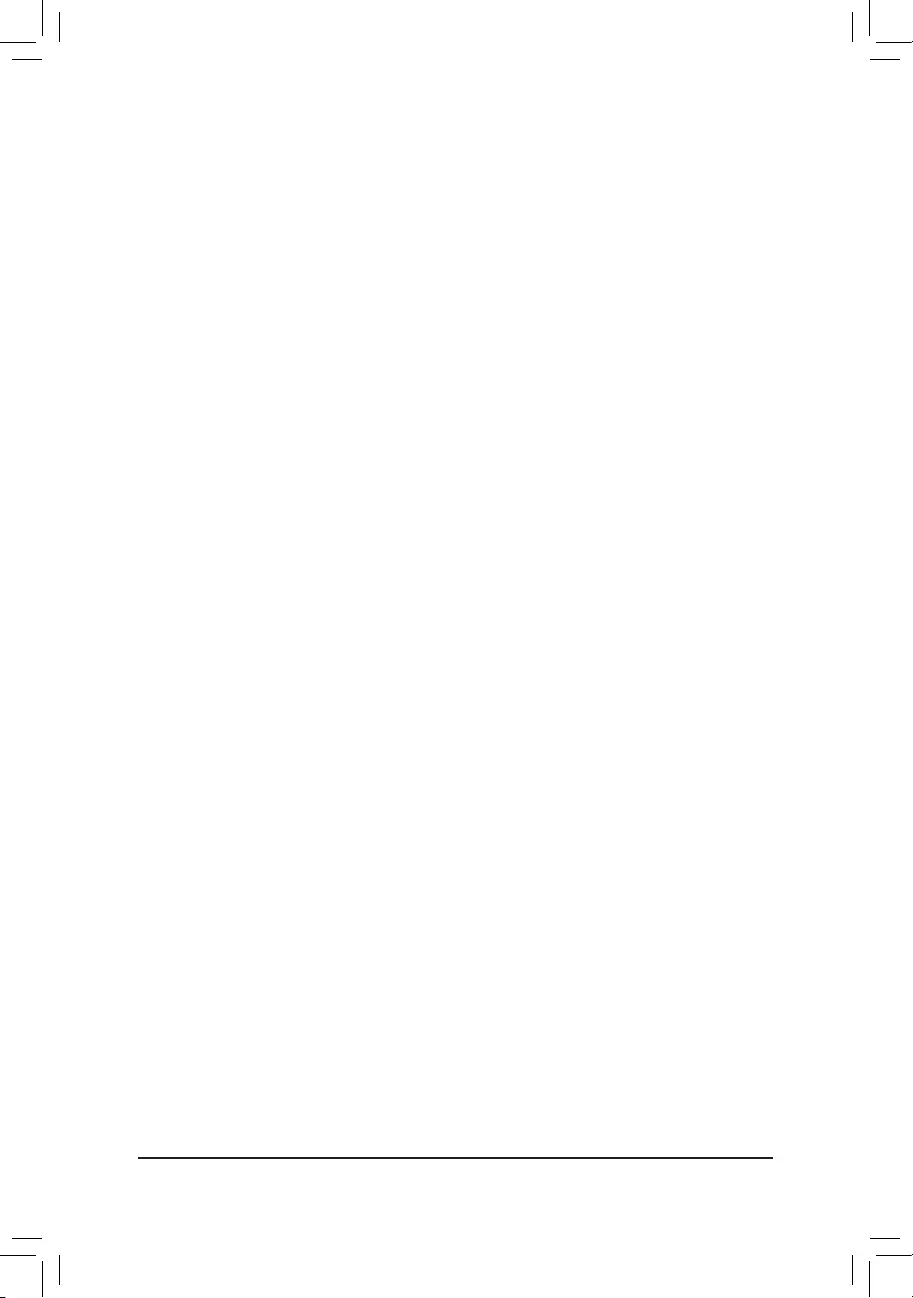
- 21 -
(Note) This item is present only when you install a memory module that supports this feature.
&CPU Core Control
Allows you to determine whether to manually enable/disable CPU cores. Automatic mode allows the BIOS
to enable all CPU cores (number of cores available depends on the CPU being used). (Default: Automatic
mode)
&APM
Enables or disables Application Power Management. (Default: Enabled)
&ExtremeMemoryProle(X.M.P.)(Note)
Allows the BIOS to read the SPD data on XMP memory module(s) to enhance memory performance when
enabled.
Disabled Disables this function. (Default)
Prole1 UsesProle1settings.
Prole2(Note) UsesProle2settings.
&AMDMemoryProle(A.M.P.)(Note)
Allows the BIOS to read the SPD data on AMP memory module(s) to enhance memory performance when
enabled. (Default: Disabled)
&System Memory Multiplier
Allows you to set the system memory multiplier. Auto sets memory multiplier according to memory SPD
data. (Default: Auto)
&MemoryFrequency(MHz)
This value is automatically adjusted according to the CPU Clock Control and System Memory Multiplier
settings.
`AdvancedMemorySettings
&ExtremeMemoryProle(X.M.P.)(Note),SystemMemoryMultiplier,MemoryFrequency(MHz)
The settings above are synchronous to those under the same items on the AdvancedFrequencySettings
menu.
&Memory Timing Mode
Manual and AdvancedManual allows the ChannelInterleaving, RankInterleaving, and memory timing
settingsbelowtobecongurable.Optionsare:Auto(default),Manual,AdvancedManual.
&ProleDDRVoltage
When using a non-XMP memory module or ExtremeMemoryProle(X.M.P.) is set to Disabled, the value
isdisplayedaccordingtoyourmemoryspecication.WhenExtremeMemoryProle(X.M.P.) is set to
Prole1 or Prole2, the value is displayed according to the SPD data on the XMP memory.
&ChannelInterleaving
Enables or disables memory channel interleaving. Enabled allows the system to simultaneously access
different channels of the memory to increase memory performance and stability. (Default: Auto)
&RankInterleaving
Enables or disables memory rank interleaving. Enabled allows the system to simultaneously access different
ranks of the memory to increase memory performance and stability. (Default: Auto)
`Channel A/B Memory Sub Timings
This sub-menu provides memory timing settings for each channel of memory. The respective timing setting
screensarecongurableonlywhenMemory Timing Mode is set to Manual or AdvancedManual. Note: Your
system may become unstable or fail to boot after you make changes on the memory timings. If this occurs, please
reset the board to default values by loading optimized defaults or clearing the CMOS values.
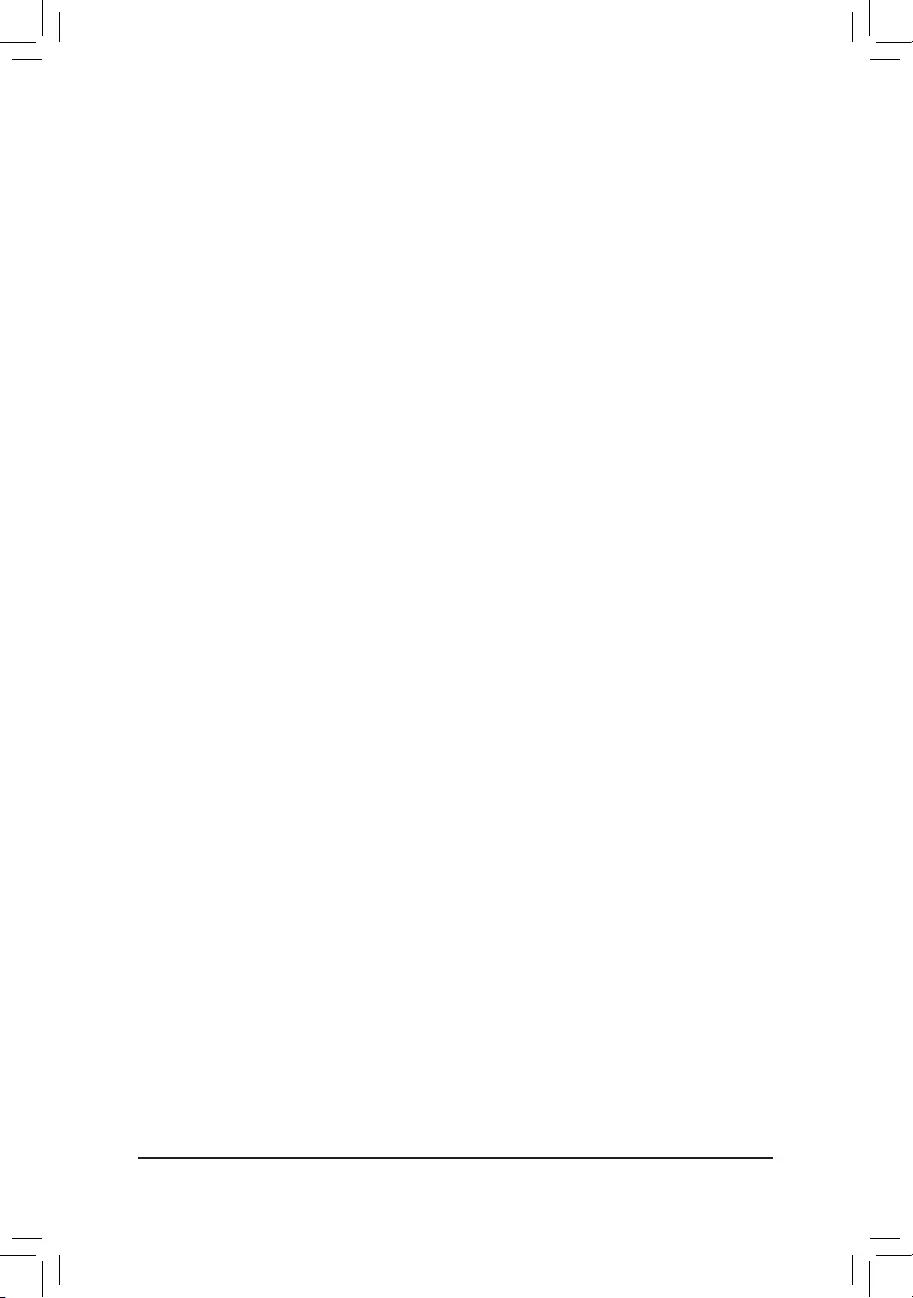
- 22 -
`AdvancedVoltageSettings
This sub-menu allows you to set CPU, chipset and memory voltages.
`PC Health Status
&ResetCaseOpenStatus
Disabled Keeps or clears the record of previous chassis intrusion status. (Default)
Enabled Clears the record of previous chassis intrusion status and the CaseOpeneldwill
show "No" at next boot.
&CaseOpen
Displays the detection status of the chassis intrusion detection device attached to the motherboard CI
header.Ifthesystemchassiscoverisremoved,thiseldwillshow"Yes",otherwiseitwillshow"No".To
clear the chassis intrusion status record, set ResetCaseOpenStatus to Enabled, save the settings to
the CMOS, and then restart your system.
&CPU Vcore/DRAM Voltage/+3.3V/+5V/+12V
Displays the current system voltages.
&CPU/System Temperature
Displays current CPU/system temperature.
&CPU/System Fan Speed
Displays current CPU/system fan speeds.
&CPU Temperature Warning
Sets the warning threshold for CPU temperature. When temperature exceeds the threshold, BIOS will emit
warning sound. Options are: Disabled (default), 60oC/140oF, 70oC/158oF, 80oC/176oF, 90oC/194oF.
&CPU/System Fan Fail Warning
Allows the system to emit warning sound if the fan is not connected or fails. Check the fan condition or
fan connection when this occurs. (Default: Disabled)
&CPU Fan Speed Control
Allows you to determine whether to enable the fan speed control function and adjust the fan speed.
Normal Allows the fan to run at different speeds according to the CPU temperature. You
can adjust the fan speed with System Information Viewer based on your system
requirements. (Default)
Silent Allows the fan to run at slow speeds.
Manual Allows you to control the fan speed under the Fan Speed Percentage item.
Disabled Allows the fan to run at full speeds.
&Fan Speed Percentage
AllowsyoutocontroltheCPUfanspeed.ThisitemiscongurableonlywhenCPU Fan Speed Control is
set to Manual. Options are: 0.75 PWM value /oC ~ 2.50 PWM value /oC.
&System Fan Speed Control
Allows you to determine whether to enable the fan speed control function and adjust the fan speed.
Normal Allows the fan to run at different speeds according to the system temperature. You
can adjust the fan speed with System Information Viewer based on your system
requirements. (Default)
Silent Allows the fan to run at slow speeds.
Manual Allows you to control the fan speed under the Fan Speed Percentage item.
Disabled Allows the fan to run at full speeds.
&Fan Speed Percentage
Allowsyoutocontrolthesystemfanspeed.ThisitemiscongurableonlywhenSystem Fan Speed Control
is set to Manual. Options are: 0.75 PWM value /oC ~ 2.50 PWM value /oC.
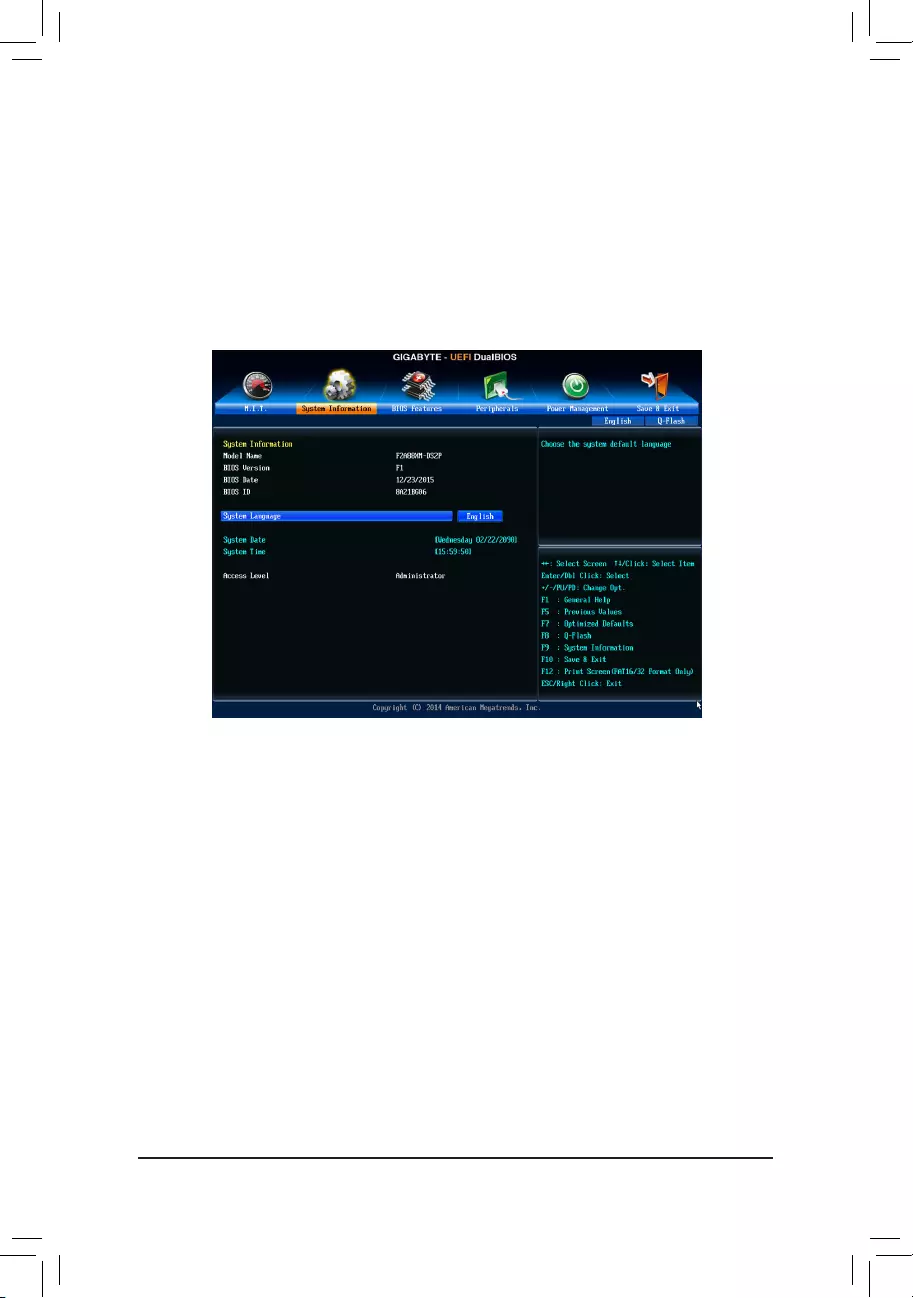
- 23 -
`Miscellaneous Settings
&PCIeSlotConguration
Allows you to set the operation mode of the PCI Express slots to Gen 1, Gen 2, or Gen 3. Actual operation
modeissubjecttothehardwarespecicationofeachslot.AutoletstheBIOSautomaticallycongurethis
setting. (Default: Auto)
&3DMark01 Boost
Allows you to determine whether to enhance some legacy benchmark performance. (Default: Disabled)
2-3 System Information
This section provides information on your motherboard model and BIOS version. You can also select the default
language used by the BIOS and manually set the system time.
&System Language
Selects the default language used by the BIOS.
&System Date
Sets the system date. The date format is week (read-only), month, date, and year. Use <Enter> to switch
betweentheMonth,Date,andYeareldsandusethe<PageUp>or<PageDown>keytosetthedesired
value.
&System Time
Sets the system time. The time format is hour, minute, and second. For example, 1 p.m. is 13:00:00. Use
<Enter>toswitchbetweentheHour,Minute,andSecondeldsandusethe<PageUp>or<PageDown>
key to set the desired value.
&AccessLevel
Displays the current access level depending on the type of password protection used. (If no password is
set, the default will display as Administrator.) The Administrator level allows you to make changes to all
BIOS settings; the User level only allows you to make changes to certain BIOS settings but not all.
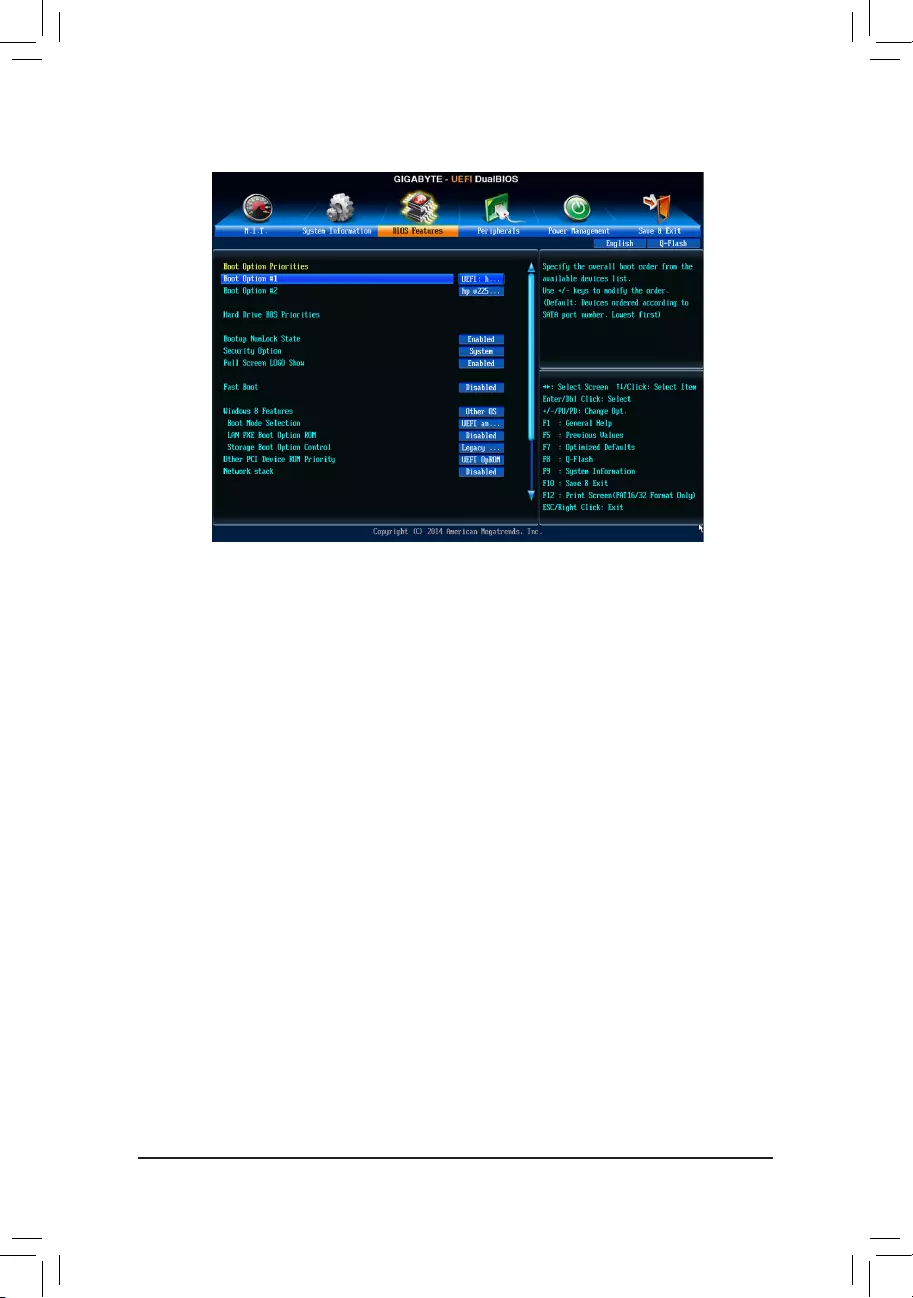
- 24 -
2-4 BIOSFeatures
&BootOptionPriorities
Speciestheoverallbootorderfromtheavailabledevices.RemovablestoragedevicesthatsupportGPT
formatwillbeprexedwith"UEFI:"stringonthebootdevicelist.Tobootfromanoperatingsystemthat
supportsGPTpartitioning,selectthedeviceprexedwith"UEFI:"string.
Or if you want to install an operating system that supports GPT partitioning such as Windows 7 64-bit, select
theopticaldrivethatcontainstheWindows764-bitinstallationdiskandisprexedwith"UEFI:"string.
&HardDrive/CD/DVDROMDrive/FloppyDrive/NetworkDeviceBBSPriorities
Speciesthebootorderforaspecicdevicetype,suchasharddrives,opticaldrives,oppydiskdrives,
and devices that support Boot from LAN function, etc. Press <Enter> on this item to enter the submenu that
presents the devices of the same type that are connected. This item is present only if at least one device
for this type is installed.
&BootupNumLockState
Enables or disables Numlock feature on the numeric keypad of the keyboard after the POST. (Default:
Enabled)
&SecurityOption
Specieswhetherapasswordisrequiredeverytimethesystemboots,oronlywhenyouenterBIOSSetup.
Afterconguringthisitem,setthepassword(s)undertheAdministrator Password/User Password item.
Setup A password is only required for entering the BIOS Setup program.
System A password is required for booting the system and for entering the BIOS Setup program.
(Default)
&FullScreenLOGOShow
Allows you to determine whether to display the GIGABYTE Logo at system startup. Disabled skips the
GIGABYTE Logo when the system starts up. (Default: Enabled)
&Fast Boot
Enables or disables Fast Boot to shorten the OS boot process. Ultra Fast provides the fastest bootup
speed. (Default: Disabled)
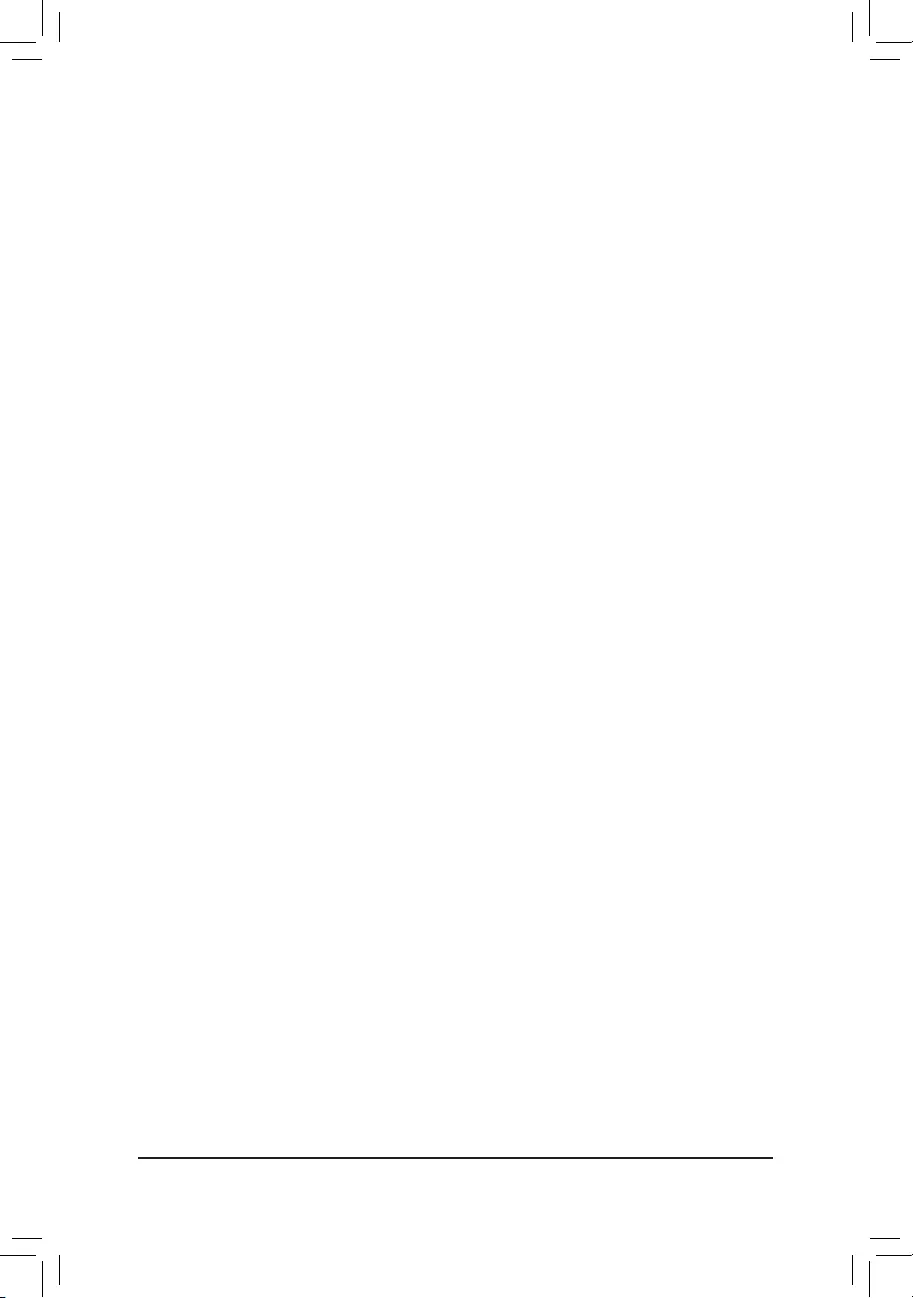
- 25 -
&VGA Support
Allows you to select which type of operating system to boot.
Auto EnableslegacyoptionROMonly.
EFIDriver EnablesEFIoptionROM.(Default)
ThisitemiscongurableonlywhenFast Boot is set to Enabled or Ultra Fast.
&USB Support
Disabled All USB devices are disabled before the OS boot process completes.
Full Initial All USB devices are functional in the operating system and during the POST.
Partial Initial Part of the USB devices are disabled before the OS boot process completes.
(Default)
ThisitemiscongurableonlywhenFast Boot is set to Enabled. This function is disabled when Fast Boot
is set to Ultra Fast.
&PS2DevicesSupport
Disabled All PS/2 devices are disabled before the OS boot process completes.
Enabled All PS/2 devices are functional in the operating system and during the POST.
(Default)
ThisitemiscongurableonlywhenFast Boot is set to Enabled. This function is disabled when Fast Boot
is set to Ultra Fast.
&NetWorkStackDriverSupport
Disabled Disables booting from the network. (Default)
Enabled Enables booting from the network.
ThisitemiscongurableonlywhenFast Boot is set to Enabled or Ultra Fast.
&Windows 8 Features
Allows you to select the operating system to be installed. (Default: Other OS)
&CSM Support
Enables or disables UEFI CSM (Compatibility Support Module) to support a legacy PC boot process.
Always Enables UEFI CSM. (Default)
Never Disables UEFI CSM and supports UEFI BIOS boot process only.
ThisitemiscongurableonlywhenWindows 8 Features is set to Windows 8 or Windows 8 WHQL.
&Boot Mode Selection
Allows you to select which type of operating system to boot.
UEFIandLegacy AllowsbootingfromoperatingsystemsthatsupportlegacyoptionROMorUEFI
optionROM.(Default)
LegacyOnly AllowsbootingfromoperatingsystemsthatonlysupportlegacyOptionROM.
UEFIOnly AllowsbootingfromoperatingsystemsthatonlysupportUEFIOptionROM.
ThisitemiscongurableonlywhenCSM Support is set to Always.
&LANPXEBootOptionROM
AllowsyoutoselectwhethertoenablethelegacyoptionROMfortheLANcontroller.(Default:Disabled)
ThisitemiscongurableonlywhenCSM Support is set to Always.
&StorageBootOptionControl
AllowsyoutoselectwhethertoenabletheUEFIorlegacyoptionROMforthestoragedevicecontroller.
Disabled DisablesoptionROM.
LegacyOnly EnableslegacyoptionROMonly.(Default)
UEFIOnly EnablesUEFIoptionROMonly.
LegacyFirst EnableslegacyoptionROMrst.
UEFIFirst EnablesUEFIoptionROMrst.
ThisitemiscongurableonlywhenCSM Support is set to Always.
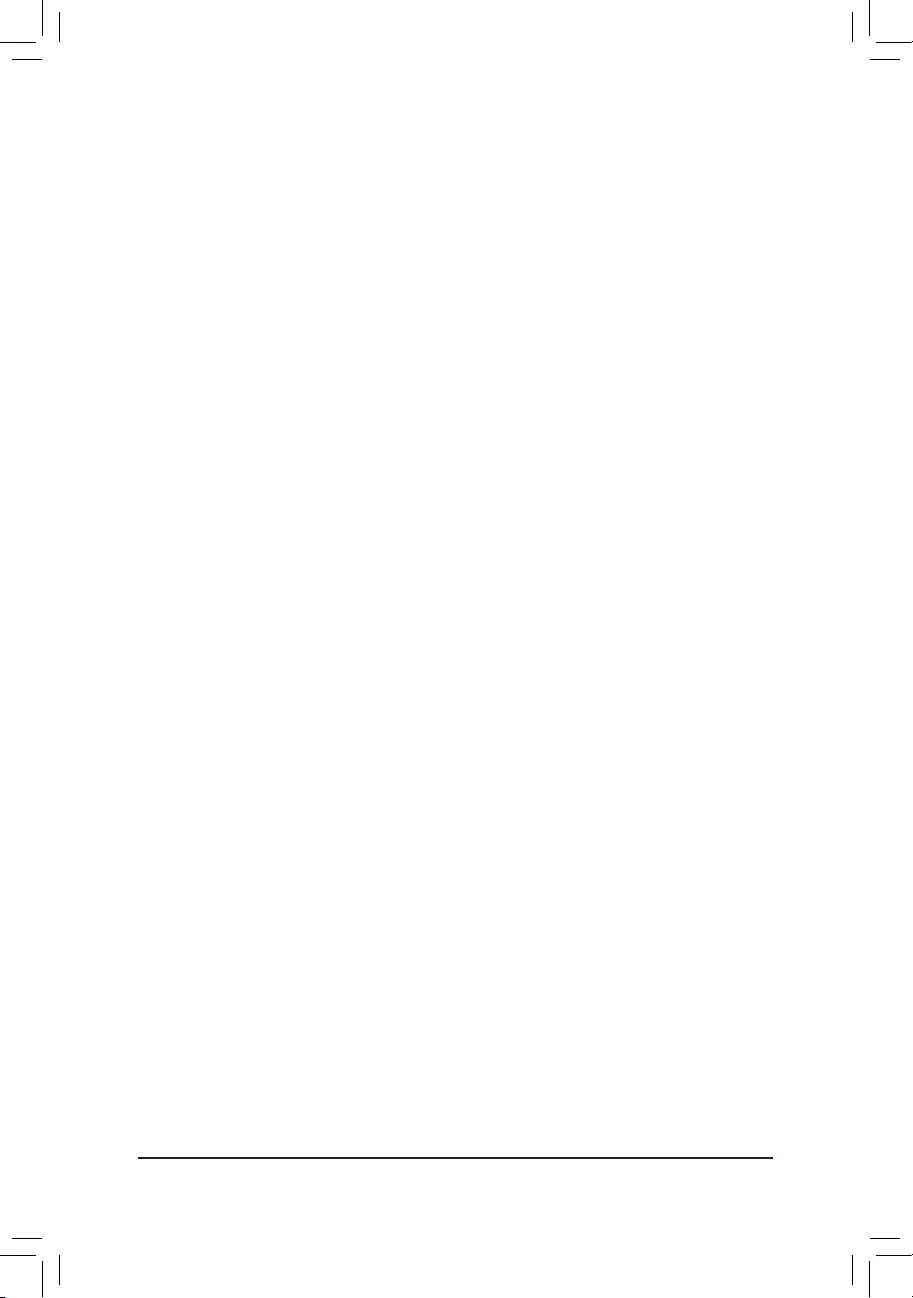
- 26 -
&OtherPCIDeviceROMPriority
AllowsyoutoselectwhethertoenabletheUEFIorLegacyoptionROMforthePCIdevicecontrollerother
than the LAN, storage device, and graphics controllers.
LegacyOpROM EnableslegacyoptionROMonly.
UEFIOpROM EnablesUEFIoptionROMonly.(Default)
ThisitemiscongurableonlywhenCSM Support is set to Always.
&NetworkStack
Disables or enables booting from the network to install a GPT format OS, such as installing the OS from
the Windows Deployment Services server. (Default: Disable)
&Ipv4PXESupport
EnablesordisablesIPv4PXESupport.ThisitemiscongurableonlywhenNetworkStack is enabled.
&Ipv6PXESupport
EnablesordisablesIPv6PXESupport.ThisitemiscongurableonlywhenNetworkStack is enabled.
&PXE boot wait time
Allowsyoutocongurehowlongtowaitbeforeyoucanpress<Esc>toabortthePXEboot.Thisitemis
congurableonlywhenNetworkstack is enabled.
&Administrator Password
Allowsyoutocongureanadministratorpassword.Press<Enter>onthisitem,typethepassword,and
thenpress<Enter>.Youwillberequestedtoconrmthepassword.Typethepasswordagainandpress
<Enter>. You must enter the administrator password (or user password) at system startup and when entering
BIOS Setup. Differing from the user password, the administrator password allows you to make changes to
all BIOS settings.
&User Password
Allowsyoutocongureauserpassword.Press<Enter>onthisitem,typethepassword,andthenpress
<Enter>.Youwillberequestedtoconrmthepassword.Typethepasswordagainandpress<Enter>.
You must enter the administrator password (or user password) at system startup and when entering BIOS
Setup. However, the user password only allows you to make changes to certain BIOS settings but not all.
To cancel the password, press <Enter> on the password item and when requested for the password, enter
thecorrectonerst.Whenpromptedforanewpassword,press<Enter>withoutenteringanypassword.
Press<Enter>againwhenpromptedtoconrm.
NOTE:BeforesettingtheUserPassword,besuretosettheAdministratorPasswordrst.
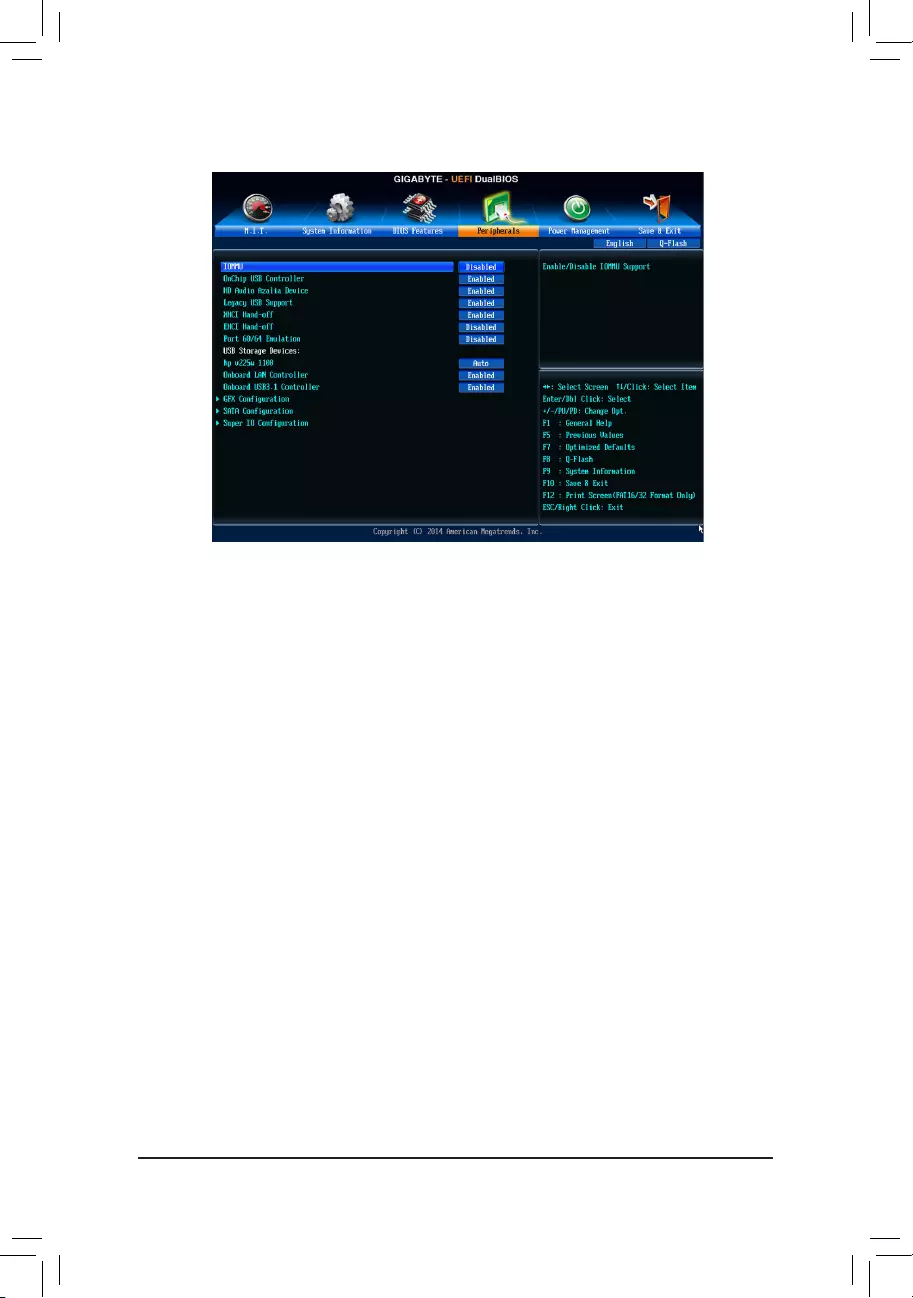
- 27 -
2-5 Peripherals
&IOMMU
Enables or disables AMD IOMMU support. (Default: Disabled)
&OnChipUSBController
Enables or disables the integrated USB controller. (Default: Enabled)
&HDAudioAzaliaDevice
Enables or disables the onboard audio function. (Default: Enabled)
If you wish to install a 3rd party add-in audio card instead of using the onboard audio, set this item to
Disabled.
&Legacy USB Support
Allows USB keyboard/mouse to be used in MS-DOS. (Default: Enabled)
&XHCI Hand-off
Determines whether to enable XHCI Hand-off feature for an operating system without XHCI Hand-off
support. (Default: Enabled)
&EHCI Hand-off
Determines whether to enable EHCI Hand-off feature for an operating system without EHCI Hand-off
support. (Default: Disabled)
&Port 60/64 Emulation
Enables or disables emulation of I/O ports 64h and 60h. This should be enabled for full legacy support
for USB keyboards/mice in MS-DOS or in operating system that does not natively support USB devices.
(Default: Disabled)
&USBStorageDevices
Displays a list of connected USB mass storage devices. This item appears only when a USB storage device
is installed.
&OnboardLANController
Enables or disables the onboard LAN function. (Default: Enabled)
If you wish to install a 3rd party add-in network card instead of using the onboard LAN, set this item to
Disabled.
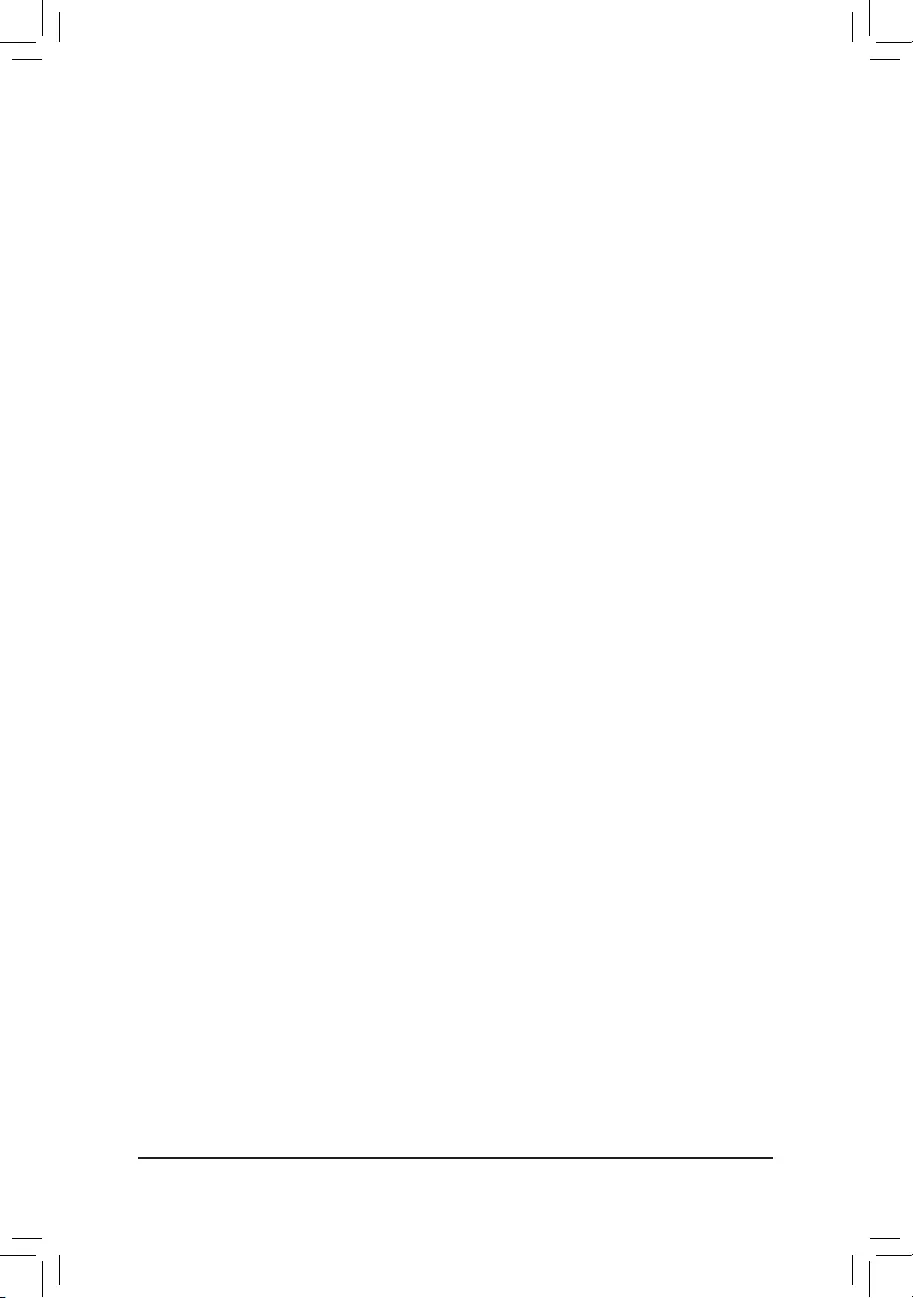
- 28 -
&OnboardUSB3.1Controller(ASMedia®USB3.1Controller)
Enables or disables the ASMedia® USB 3.1 controller. (Default: Enabled)
`GFXConguration
&PrimaryVideoDevice
SpeciestherstinitiationofthemonitordisplayfromtheinstalledPCIgraphicscard,PCIExpressgraphics
card or the onboard graphics.
IGDVideo Setstheonboardgraphicsastherstdisplay.
NBPCIeSlotVideo SetsthegraphicscardonthePCIeslotcontrolledbytheCPUastherstdisplay.
(Default)
SBPCIeSlotVideo SetsthegraphicscardonthePCIe/PCIslotcontrolledbytheChipsetastherst
display.
&Integrated Graphics
Enables or disables the onboard graphics function.
Auto The BIOS will automatically enable or disable the onboard graphics depending on
the graphics card being installed. (Default)
Disabled Disables the onboard graphics.
Force Always activates the onboard graphics, whether or not a PCI Express card is
installed.
&UMA Frame Buffer Size
ThisitemiscongurableonlywhenIntegrated Graphics is set to Force. Frame buffer size is the total
amount of system memory allocated solely for the onboard graphics controller. MS-DOS, for example, will
use only this memory for display. Options are: Auto (default), 32M, 64M, 128M, 256M, 512M, 1G, 2G.
&OnChipSATAChannel
Enables or disables the integrated SATA controllers. (Default: Enabled)
&OnChipSATAType
EnablesordisablesRAIDfortheSATAcontrollersintegratedintheChipsetorcongurestheSATAcontrollers
to AHCI mode.
NativeIDE CongurestheSATAcontrollertoIDEmode.
RAID EnablesRAIDfortheSATAcontroller.
AHCI CongurestheSATAcontrollerstoAHCImode.AdvancedHostControllerInterface
(AHCI)isaninterfacespecicationthatallowsthestoragedrivertoenable
advanced Serial ATA features such as Native Command Queuing and hot plug.
(Default)
&PORT0HotPlug~PORT3HotPlug
Enables or disable the hot plug capability for each SATA port. (Default: Disabled)
&SATAPoweronPORT0~SATAPoweronPORT3
Enables or disables each SATA port. (Default: Enabled)
`SuperIOConguration
&Serial Port A
Enables or disables the onboard serial port. (Default: Enabled)
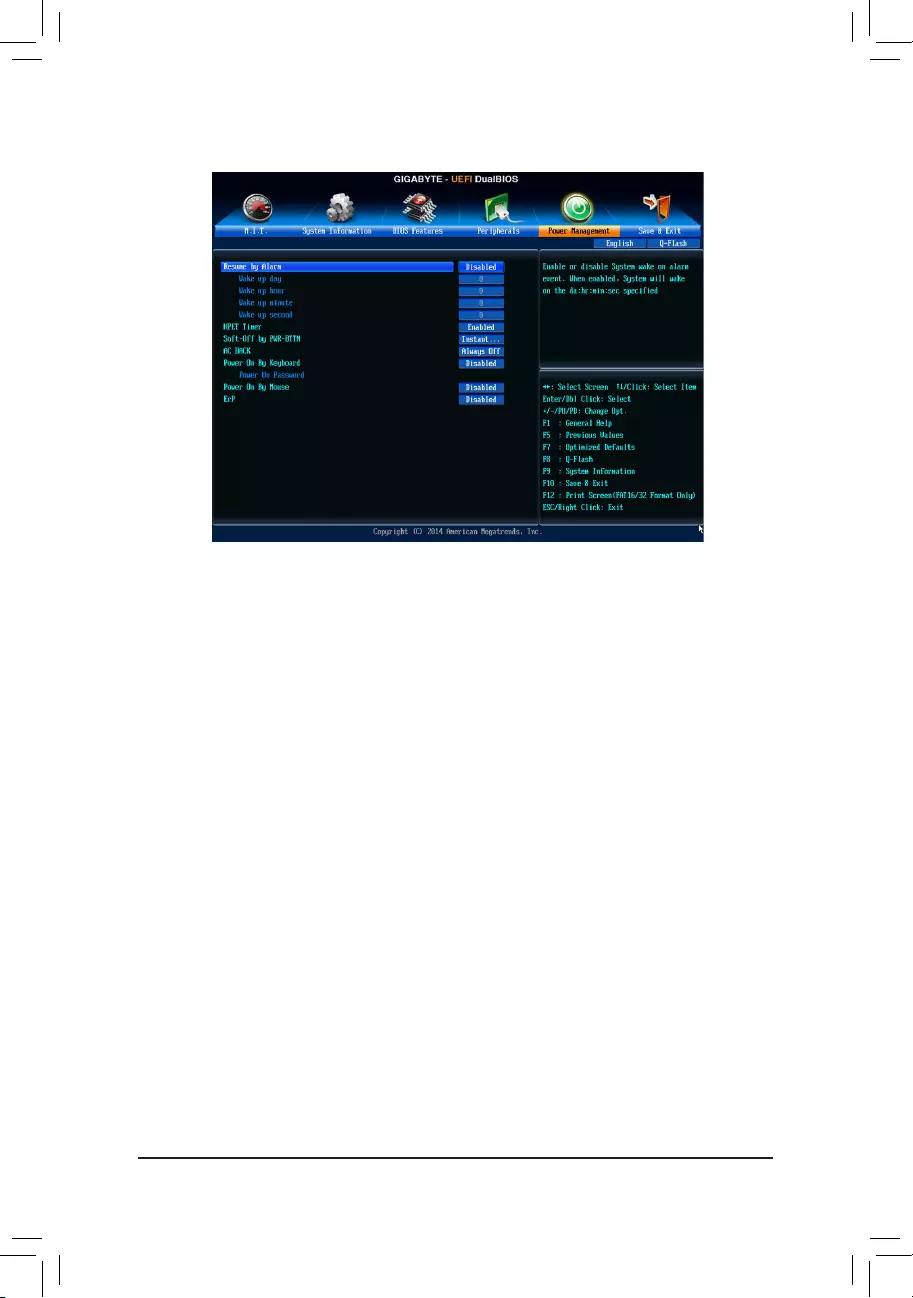
- 29 -
2-6 Power Management
&Resume by Alarm
Determines whether to power on the system at a desired time. (Default: Disabled)
If enabled, set the date and time as following:
Wakeupday:Turnonthesystemataspecictimeoneachdayoronaspecicdayinamonth.
Wake up hour/minute/second: Set the time at which the system will be powered on automatically.
Note: When using this function, avoid inadequate shutdown from the operating system or removal of the
AC power, or the settings may not be effective.
&HPET Timer
Enables or disables High Precision Event Timer (HPET) for Windows 10/8.1/7 operating system. (Default:
Enabled)
&Soft-OffbyPWR-BTTN
ConguresthewaytoturnoffthecomputerinMS-DOSmodeusingthepowerbutton.
Instant-Off Press the power button and then the system will be turned off instantly. (Default)
Delay 4 Sec. Press and hold the power button for 4 seconds to turn off the system. If the power
button is pressed for less than 4 seconds, the system will enter suspend mode.
&AC BACK
Determines the state of the system after the return of power from an AC power loss.
Memory The system returns to its last known awake state upon the return of the AC power.
Always On The system is turned on upon the return of the AC power.
Always Off The system stays off upon the return of the AC power. (Default)
&PowerOnByKeyboard
Allows the system to be turned on by a PS/2 keyboard wake-up event.
Note: To use this function, you need an ATX power supply providing at least 1A on the +5VSB lead.
Disabled Disables this function. (Default)
Password Set a password with 1~5 characters to turn on the system.
Keyboard98 PressPOWERbuttonontheWindows98keyboardtoturnonthesystem.
Any key Press any key to turn on the system.
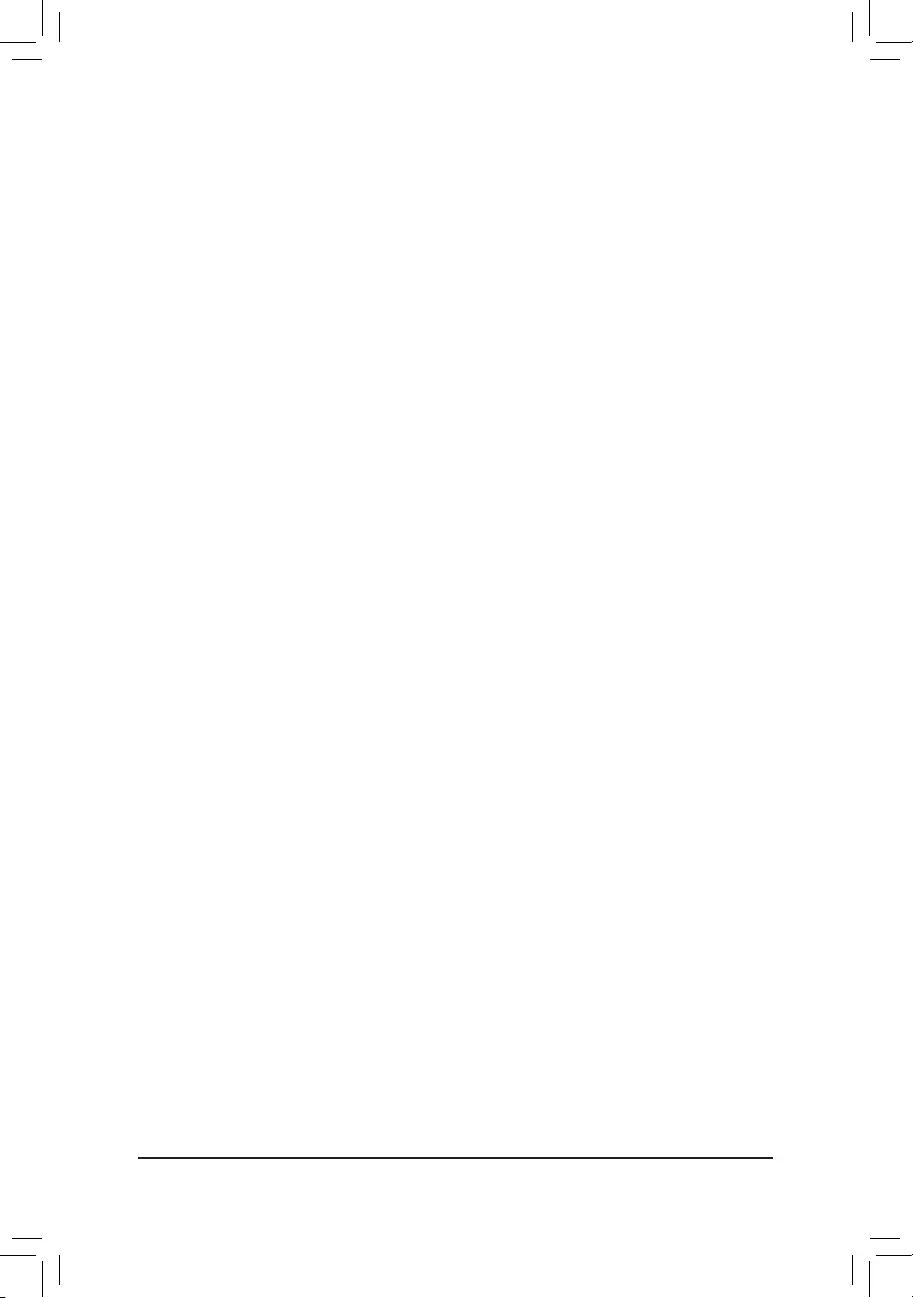
- 30 -
&PowerOnPassword
Set the password when PowerOnByKeyboard is set to Password.
Press <Enter> on this item and set a password with up to 5 characters and then press <Enter> to accept.
To turn on the system, enter the password and press <Enter>.
Note: To cancel the password, press <Enter> on this item. When prompted for the password, press <Enter>
again without entering the password to clear the password settings.
&PowerOnByMouse
Allows the system to be turned on by a PS/2 mouse wake-up event.
Note: To use this function, you need an ATX power supply providing at least 1A on the +5VSB lead.
Disabled Disables this function. (Default)
Move Move the mouse to turn on the system.
Double Click Double click on left button on the mouse to turn on the system.
&ErP
Determines whether to let the system consume least power in S5 (shutdown) state. Note: When this item
is set to Enabled,thefollowingfunctionswillbecomeunavailable:ResumebyAlarm,PMEeventwake
up, power on by mouse, power on by keyboard, and wake on LAN.
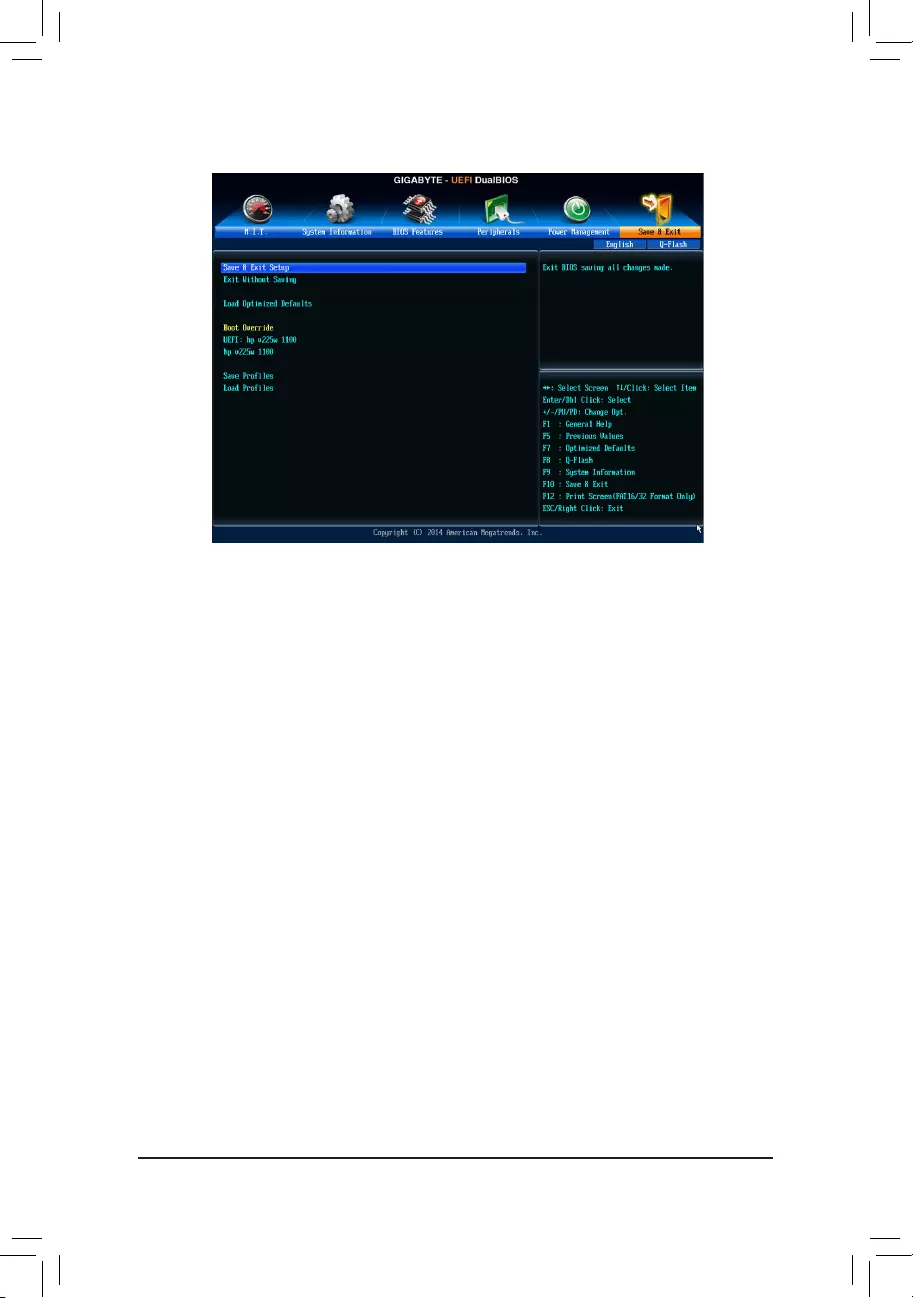
- 31 -
&Save&ExitSetup
Press <Enter> on this item and select Yes. This saves the changes to the CMOS and exits the BIOS Setup
program. Select No or press <Esc> to return to the BIOS Setup Main Menu.
&ExitWithoutSaving
Press <Enter> on this item and select Yes. This exits the BIOS Setup without saving the changes made
in BIOS Setup to the CMOS. Select No or press <Esc> to return to the BIOS Setup Main Menu.
&LoadOptimizedDefaults
Press <Enter> on this item and select Yes to load the optimal BIOS default settings. The BIOS defaults
settings help the system to operate in optimum state. Always load the Optimized defaults after updating
the BIOS or after clearing the CMOS values.
&BootOverride
Allows you to select a device to boot immediately. Press <Enter> on the device you select and select Yes
toconrm.Yoursystemwillrestartautomaticallyandbootfromthatdevice.
&SaveProles
ThisfunctionallowsyoutosavethecurrentBIOSsettingstoaprole.Youcancreateupto8prolesand
saveasSetupProle1~SetupProle8.Press<Enter>tocomplete.OryoucanselectSelect File in
HDD/USB/FDDtosavetheproletoyourstoragedevice.
&LoadProles
If your system becomes unstable and you have loaded the BIOS default settings, you can use this function
toloadtheBIOSsettingsfromaprolecreatedbefore,withoutthe hasslesofreconguringthe BIOS
settings.Firstselecttheproleyouwishtoloadandthenpress<Enter>tocomplete.YoucanselectSelect
File in HDD/USB/FDDtoinputtheprolepreviouslycreatedfromyourstoragedeviceorloadtheprole
automatically created by the BIOS, such as reverting the BIOS settings to the last settings that worked
properly (last known good record).
2-7 Save&Exit
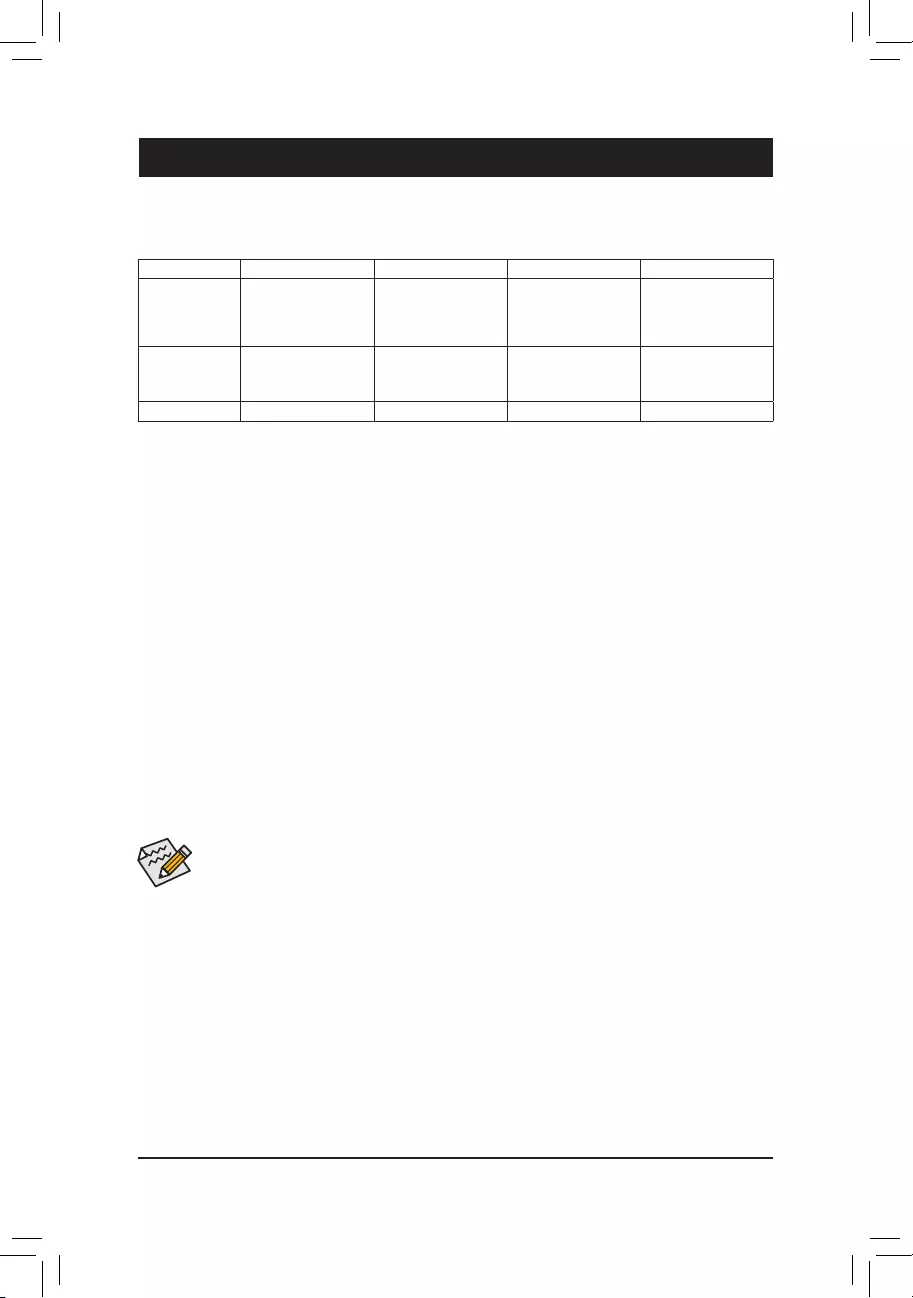
- 32 -
Chapter 3 Appendix
3-1 ConguringaRAIDSet
RAIDLevels
RAID 0 RAID 1 RAID 5 RAID 10
Minimum
Number of Hard
Drives
≥2 2≥3 ≥4
Array Capacity Number of hard
drives * Size of the
smallest drive
Size of the smallest
drive
(Number of hard
drives -1) * Size of
the smallest drive
(Number of hard
drives/2) * Size of the
smallest drive
Fault Tolerance No Yes Yes Yes
Before you begin, please prepare the following items:
•At least two SATA hard drives (to ensure optimal performance, it is recommended that you use two hard drives
withidenticalmodelandcapacity).IfyoudonotwanttocreateRAID,youmayprepareonlyoneharddrive.
•Windows setup disk.
•Motherboard driver disk.
•AUSBashdrive.
ConguringSATAControllers
A.InstallingSATAharddrive(s)inyourcomputer
Attach one end of the SATA signal cable to the rear of the SATA hard drive and the other end to available SATA
port on the motherboard. Then connect the power connector from your power supply to the hard drive.
B.ConguringSATAcontrollermodeinBIOSSetup
MakesuretoconguretheSATAcontrollermodecorrectlyinsystemBIOSSetup.FortheBIOSSetupmenus,
refer to Chapter 2, "BIOS Setup," "Peripherals."
Steps:
1. Turn on your computer and press <Delete> to enter BIOS Setup during the POST (Power-On Self-Test).
Ensure OnChipSATAChannel is enabled under Peripherals\SATAConguration.ToenableRAIDforthe
SATA3 0/1/2/3 connectors, set OnChipSATAType to RAID.
2. IfyouwanttocongureUEFIRAID,followthestepsin"C-1."ToenterthelegacyRAIDROM,savethe
settingsandexitBIOSSetup.Referto"C-2"formoreinformation.
The BIOS Setup menus described in this section may differ from the exact settings for your motherboard.
The actual BIOS Setup menu options you will see shall depend on the motherboard you have and
the BIOS version.
C-1.UEFIRAIDConguration
This mode supports Windows 10/8.1 64-bit installation only.
TocongureUEFIRAID,youneedtoprepareaUSBashdriveusingFAT32leformatandcopyallles
(includingtheUEFIRAIDutilityrcadm.e)inthe\BootDrv\UEFIRAIDUtility folder in your motherboard driver
disktotheashdrive.Thenfollowthestepsbelow.
Steps:
In BIOS Setup, go to BIOSFeatures and set Windows 8 Features to Windows 8 and CSM Support to Never.
Save the changes and exit BIOS Setup.
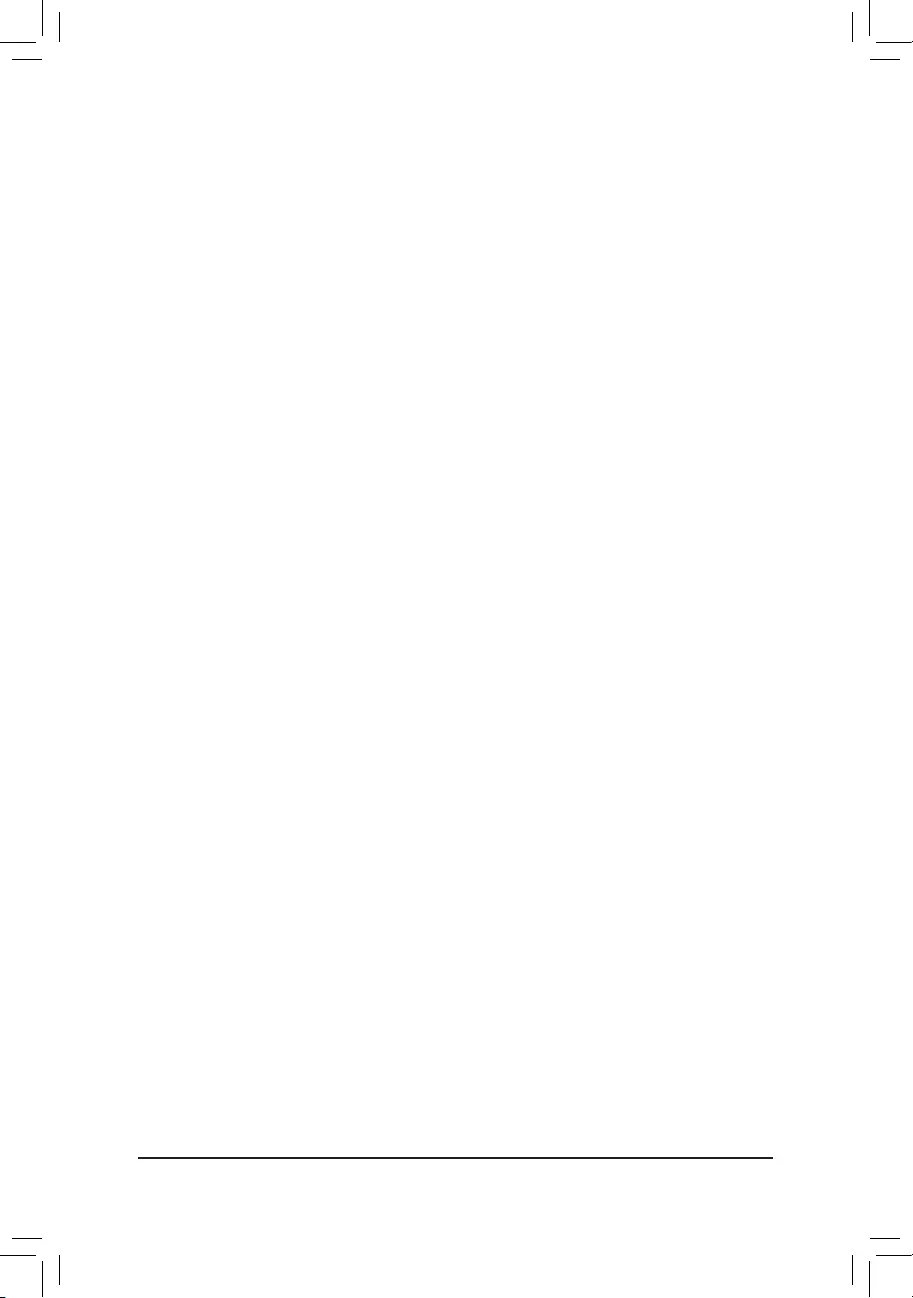
- 33 -
Example1:CreateaRAID0arraywithDrive0andDrive1andthearraysizeis40GB.
rcadm -C -r0 -d 0 1 -s 40000
("C"=Createaarray,"r0"=RAID0,d01=Drive0andDrive1,"s40000"=Sizeof40GB;tousethemaximum
size allowed, do not enter "s x0000")
Example2:CreateaRAID5arraywithDrive1~4andthearraysizeis75GB.
rcadm -C -r5 -d 1 2 3 4 -s 75000
("C"=Createaarray,"r5"=RAID5,d1234=Drive1~4,"s75000"=Sizeof75GB)
After you create the array, you can enter the "rcadm -M -qa" commands to see the array information. In addition
totheCONTROLLERLISTandDISKLISTinformation,youwillseeARRAYLISTinformationdisplayedonthe
screen, too.
Deleting an Array
To delete an array, enter the following commands and press <Enter>.
rcadm -D -a 1
("D"=Delete a array, "a 1"=Array 1, to delete all arrays, enter "a *")
Whenpromptedtoconrm,enterYES to delete or NO to cancel, and then press <Enter>.
ToexittheUEFIRAIDutility,enter"exit"andpress<Enter>.
C-2.ConguringLegacyRAIDROM
EnterthelegacyRAIDBIOSsetuputilitytocongureaRAIDarray.Skipthisstepandproceedwiththeinstallation
ofWindowsoperatingsystemforanon-RAIDconguration.
Steps:
After the POST memory test begins and before the operating system boot begins, look for a message which
says"Press<Ctrl-F>toenterRAIDOptionROMUtility".Press<Ctrl>+<R>toentertheRAIDBIOSsetuputility.
Creating a RAID Array
1. To create a new array, press <Enter> on the Create Array option.
2. The selection bar will move to the Disks section on the right of the screen. Select the hard drives to be
includedintheRAIDarray.Usetheupordownarrowkeytoselectaharddriveandpress<Insert>.The
selected hard drive will be shown in green. To use all of the hard drives, simply press <A> to select all. Then
press <Enter> and the selection bar will move to the User Input section on the left bottom of the screen.
3. First,selectaRAIDmodeandpress<Enter>.Theselectionsavailabledependonthenumberoftheharddrives
being installed. Then follow the on-screen instructions to specify the array size. You can select All available
space to use the maximum size allowed or use the up or down arrow key to adjust the size and press <Enter>.
4. Selectacachingmode.OptionsincludeRead/Write,ReadOnly,andNone.Thenpress<Enter>toproceed.
5. Finally,amessagewhichsays"ConrmCreationofArray"willappear.Press<C>toconrmor<Esc>to
returntothepreviousscreen.ToexittheRAIDBIOSutility,press<Esc>andthenpress<C>toconrm.
Running the UEFI RAID Utility
Restartyourcomputerandpress<F12>toenterthebootdevicecongurationmenu.Usetheupordownarrow
keytoselectyourUSBashdrivewhichisprexedwith"UEFI:"string.Thenpress<Enter>toruntheUEFI
RAIDutility,enterthefollowingcommands.
You can enter the commands at Shell or fsx: level (xrepresentsthedisknumberforyourUSBashdrive).
Checking Disk Information
Toseetheharddriveinformation,enterthefollowingcommandsandpress<Enter>.YouwillseeCONTROLLER
LIST and DISK LIST displayed on the screen.
rcadm -M -qa
Creating a RAID Array
Tocreate aRAID array,refer tothefollowingexamplestoenterthe commandsand press<Enter>.When
succeeded, the message which says "created successfully" will appear.
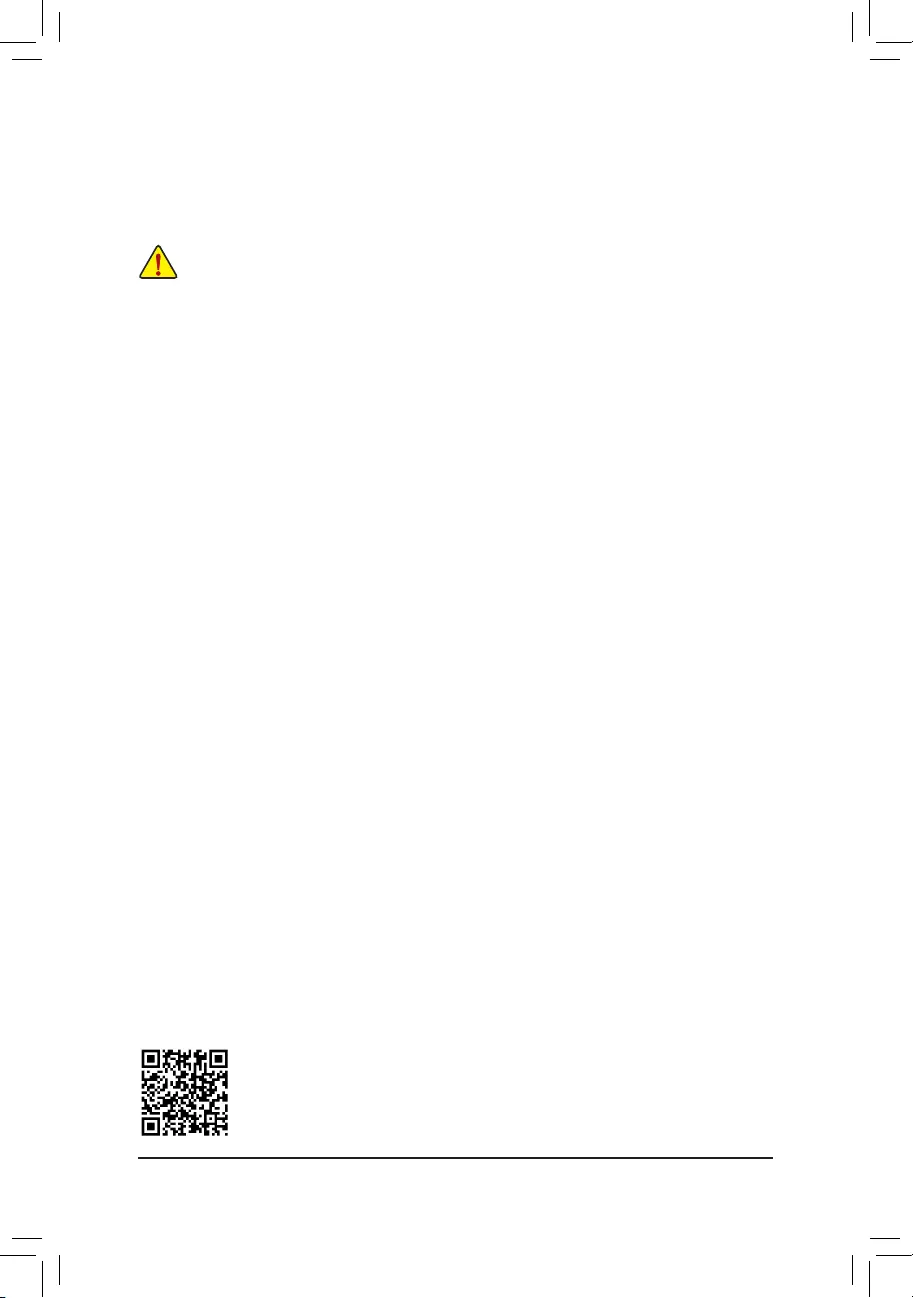
- 34 -
InstallingtheSATARAID/AHCIDriverandOperatingSystem
With the correct BIOS settings, you are ready to install the operating system.
Installing Windows
Step 1:
YouneedtoinstalltheSATARAID/AHCIdriverduringtheOSinstallation.Useanalternativesystemtocopy
theSATARAID/AHCIdriverfromthemotherboarddriverdisktoaUSBashdrive.CopytheSATARAID/AHCI
driver folder under BootDrv in the driver disk depending on your Windows version, for example:
Windows 10 driver folder: "BootDrv\Hw10"
Windows 8.1 driver folder: "BootDrv\Hw81"
Windows 7 driver folder: "BootDrv\Hw7_A88"
Step 2:
Boot from the Windows 8.1 setup disk and perform standard OS installation steps. When the screen requesting
you to load the driver appears, select Browse.
Step 3:
ThenbrowsetotheUSBashdriveandselectthelocationofthedriver,forexample:
Windows1064-bitRAIDdriverdirectory:"Hw10\RAID\x64"
Windows8.164-bitRAIDdriverdirectory:"Hw81\RAID\x64"
Windows732-bitRAIDdriverdirectory:"Hw7_A88\RAID\x86"
Step 4:
When a screen appears, select AMD-RAID Controller and click Next to load the driver and continue the OS
installation.
Deletinganexistingdiskarraycouldresultinlossofdata.Recordallarrayinformationincludingthe
array type, the disk members, and stripe block size in case you wish to undo a deletion.
Deleting an Array
The DeleteArray(s) menu option allows for deletion of disk array assignments.
1. Select DeleteArray(s) in the Main Menu and press <Enter>.
2. In the Arrays section, press the <Insert> key on the array you want to delete and then press <Enter> to proceed.
3. Whenpromptedtoconrm,press<C>tocontinuethedeletionor<Esc>tocancel.
PleasevisitGIGABYTE'swebsitefordetailsonconguringaRAIDarray.
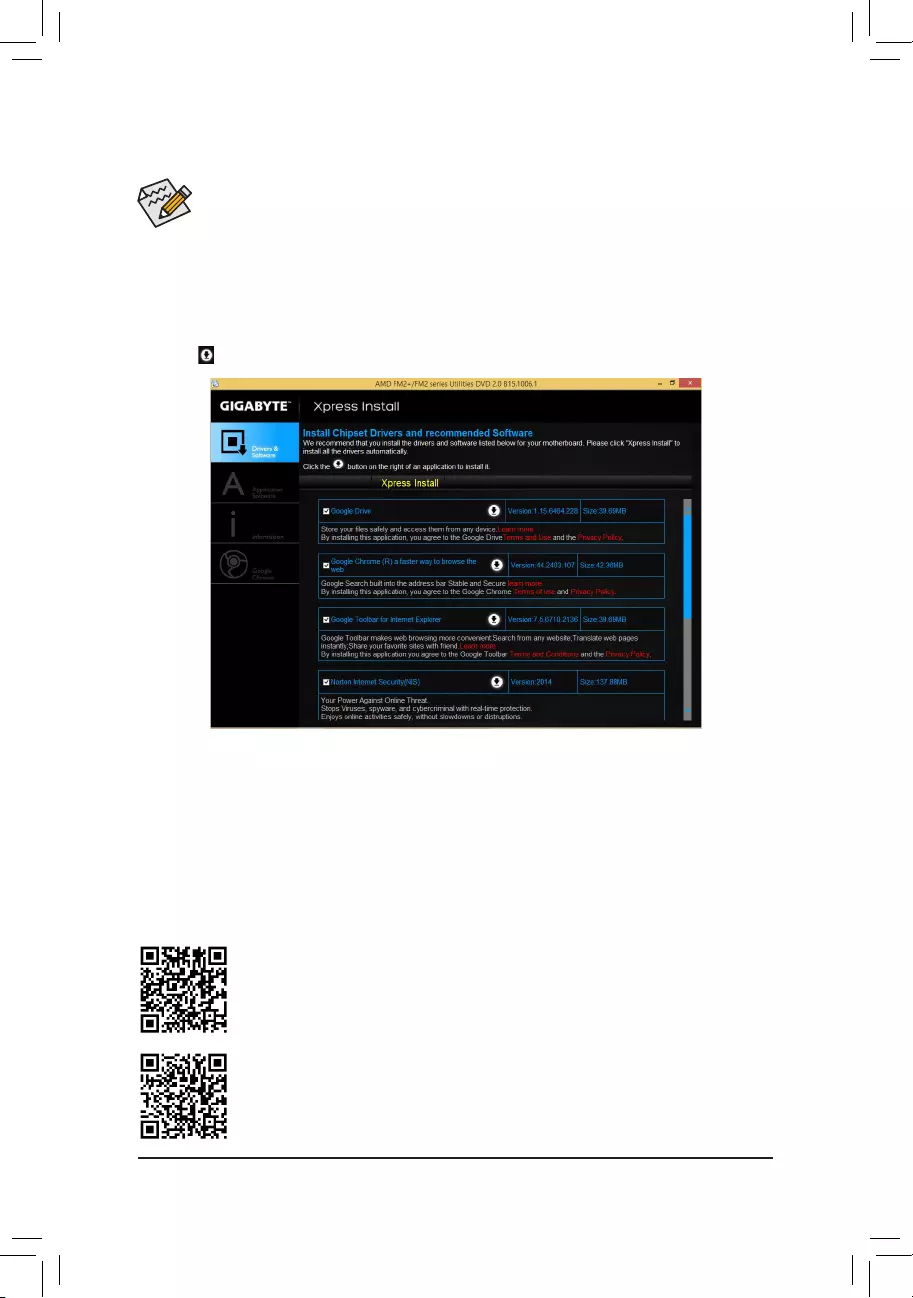
- 35 -
• Beforeinstallingthedrivers,rstinstalltheoperatingsystem.(Thefollowinginstructionsuse
Windows 8.1 as the example operating system.)
• After installing the operating system, insert the motherboard driver disk into your optical drive. Click
on the message "Tap to choose what happens with this disc" on the top-right corner of the screen
andselect"RunRun.exe." (Or go to My Computer, double-click the optical drive and execute the
Run.exeprogram.)
3-2 DriversInstallation
Please visit GIGABYTE's website for more software information.
PleasevisitGIGABYTE'swebsitefordetailsonconguringtheaudiosoftware.
"Xpress Install" will automatically scan your system and then list all of the drivers that are recommended to
install. You can click the Xpress Install button and "Xpress Install" will install all of the selected drivers. Or click
the arrow icon to individually install the drivers you need.
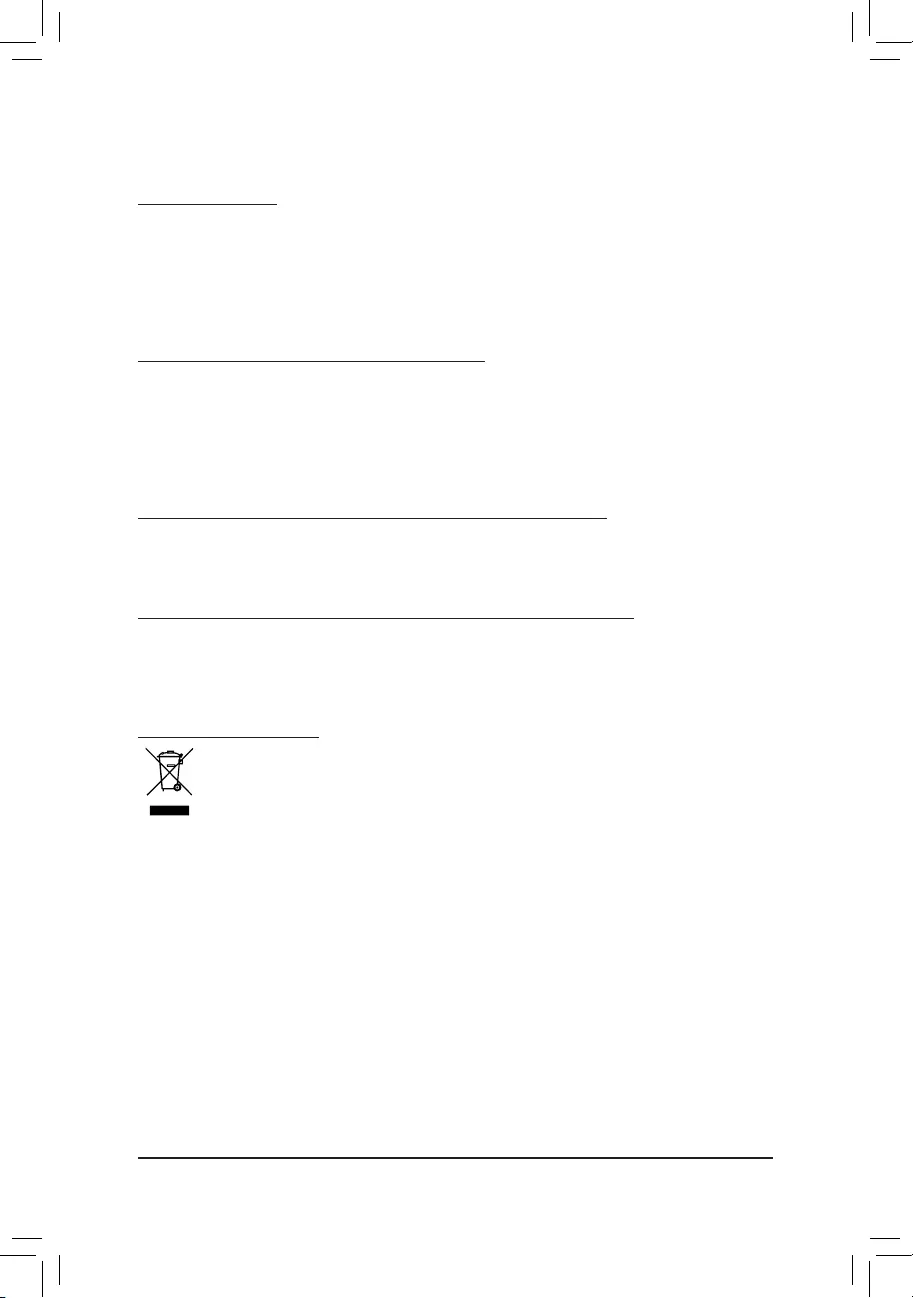
- 36 -
Regulatory Statements
RegulatoryNotices
This document must not be copied without our written permission, and the contents there of must not be imparted
to a third party nor be used for any unauthorized purpose.
Contravention will be prosecuted. We believe that the information contained herein was accurate in all respects
at the time of printing. GIGABYTE cannot, however, assume any responsibility for errors or omissions in this text.
Also note that the information in this document is subject to change without notice and should not be construed
as a commitment by GIGABYTE.
OurCommitmenttoPreservingtheEnvironment
Inadditionto high-efciency performance, all GIGABYTE motherboards fulll European Union regulations
forRoHS(RestrictionofCertainHazardousSubstancesinElectricalandElectronicEquipment)andWEEE
(Waste Electrical and Electronic Equipment) environmental directives, as well as most major worldwide safety
requirements. To prevent releases of harmful substances into the environment and to maximize the use of our
natural resources, GIGABYTE provides the following information on how you can responsibly recycle or reuse
most of the materials in your "end of life" product.
RestrictionofHazardousSubstances(RoHS)DirectiveStatement
GIGABYTE products have not intended to add and safe from hazardous substances (Cd, Pb, Hg, Cr+6, PBDE
andPBB).ThepartsandcomponentshavebeencarefullyselectedtomeetRoHSrequirement.Moreover,weat
GIGABYTE are continuing our efforts to develop products that do not use internationally banned toxic chemicals.
WasteElectrical&ElectronicEquipment(WEEE)DirectiveStatement
GIGABYTEwillfulllthenationallawsasinterpretedfromthe2002/96/ECWEEE(WasteElectricalandElectronic
Equipment)directive.TheWEEEDirectivespeciesthetreatment,collection,recyclinganddisposalofelectric
and electronic devices and their components. Under the Directive, used equipment must be marked, collected
separately, and disposed of properly.
WEEE Symbol Statement
The symbol shown below is on the product or on its packaging, which indicates that this product
must not be disposed of with other waste. Instead, the device should be taken to the waste collection
centers for activation of the treatment, collection, recycling and disposal procedure. The separate
collection and recycling of your waste equipment at the time of disposal will help to conserve natural
resources and ensure that it is recycled in a manner that protects human health and the environment.
For more information about where you can drop off your waste equipment for recycling, please contact your
localgovernmentofce,yourhouseholdwastedisposalserviceorwhereyoupurchasedtheproductfordetails
of environmentally safe recycling.
When your electrical or electronic equipment is no longer useful to you, "take it back" to your local or regional
waste collection administration for recycling.
If you need further assistance in recycling, reusing in your "end of life" product, you may contact us at the
Customer Care number listed in your product's user's manual and we will be glad to help you with your effort.
Finally, we suggest that you practice other environmentally friendly actions by understanding and using the
energy-saving features of this product (where applicable), recycling the inner and outer packaging (including
shipping containers) this product was delivered in, and by disposing of or recycling used batteries properly.
With your help, we can reduce the amount of natural resources needed to produce electrical and electronic
equipment,minimizetheuseoflandllsforthedisposalof"endoflife"products,andgenerallyimproveour
quality of life by ensuring that potentially hazardous substances are not released into the environment and are
disposed of properly.
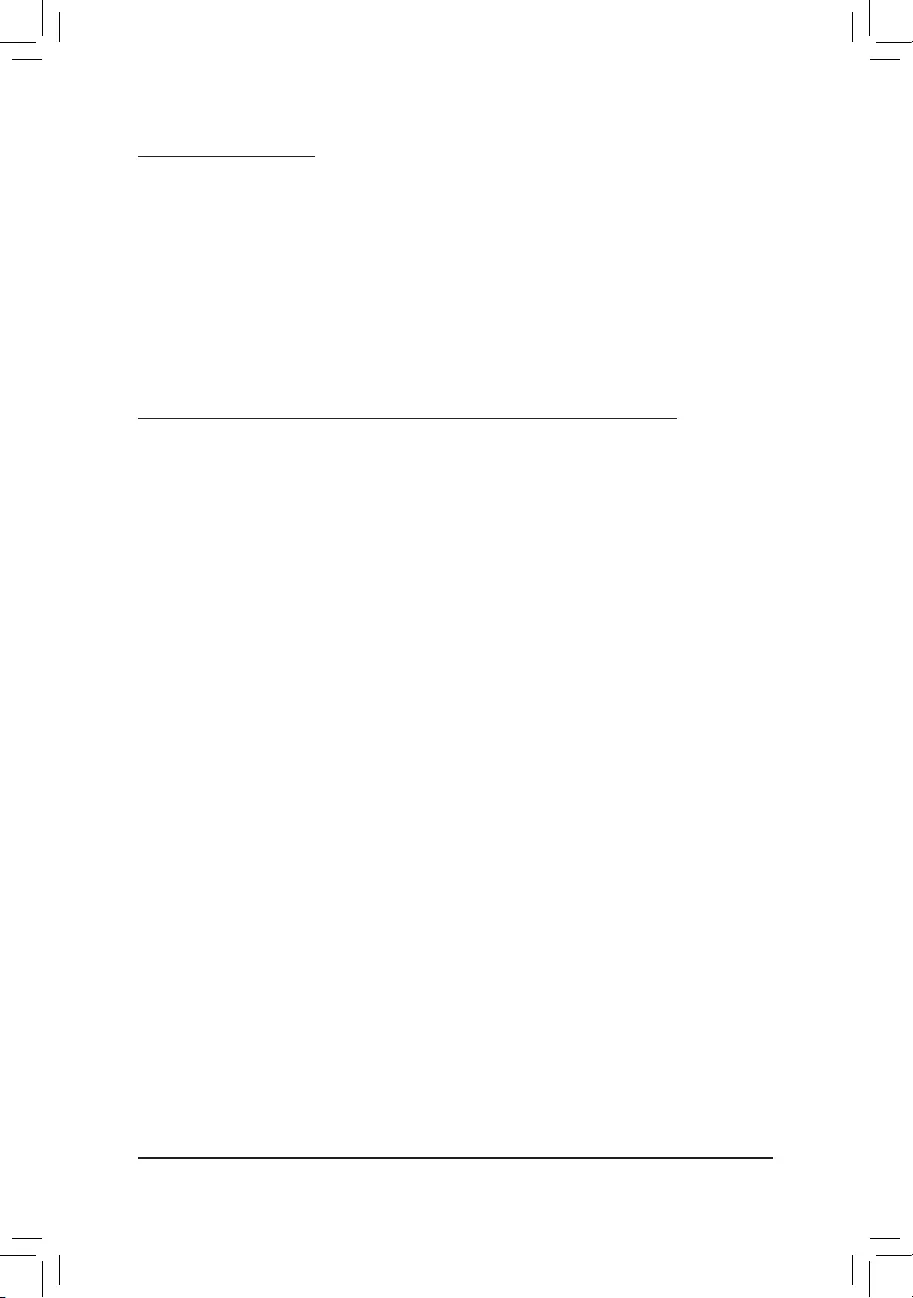
- 37 -
FCCNotice(U.S.A.Only)
This equipment has been tested and found to comply with the limits for a Class B digital device, pursuant to Part
15oftheFCCRules.Theselimitsaredesignedtoprovidereasonableprotectionagainstharmfulinterference
in a residential installation. This equipment generates, uses, and can radiate radio frequency energy and, if not
installed and used in accordance with the instructions, may cause harmful interference to radio communications.
However, there is no guarantee that interference will not occur in a particular installation. If this equipment does
cause harmful interference to radio or television reception, which can be determined by turning the equipment
off and on, the user is encouraged to try to correct the interference by one or more of the following measures:
Reorientorrelocatethereceivingantenna.
Increase the separation between the equipment and receiver.
Connect the equipment into an outlet on a circuit different from that to which the receiver is connected.
Consult a dealer or experienced TV/radio technician for help.
Canada,IndustryCanada(IC)Notices/Canada,avisd'IndustryCanada(IC)
ThisClassBdigitalapparatuscomplieswithCanadianICES-003andRSS-210.
Operation is subject to the following two conditions: (1) this device may not cause interference, and (2) this
device must accept any interference, including interference that may cause undesired operation of the device.
CetappareilnumériquedeclasseBestconformeauxnormescanadiennesICES-003etRSS-210.
Son fonctionnement est soumis aux deux conditions suivantes : (1) cet appareil ne doit pas causer
d'interférence et (2) cet appareil doit accepter toute interférence, notamment les interférences qui peuvent
affecter son fonctionnement.
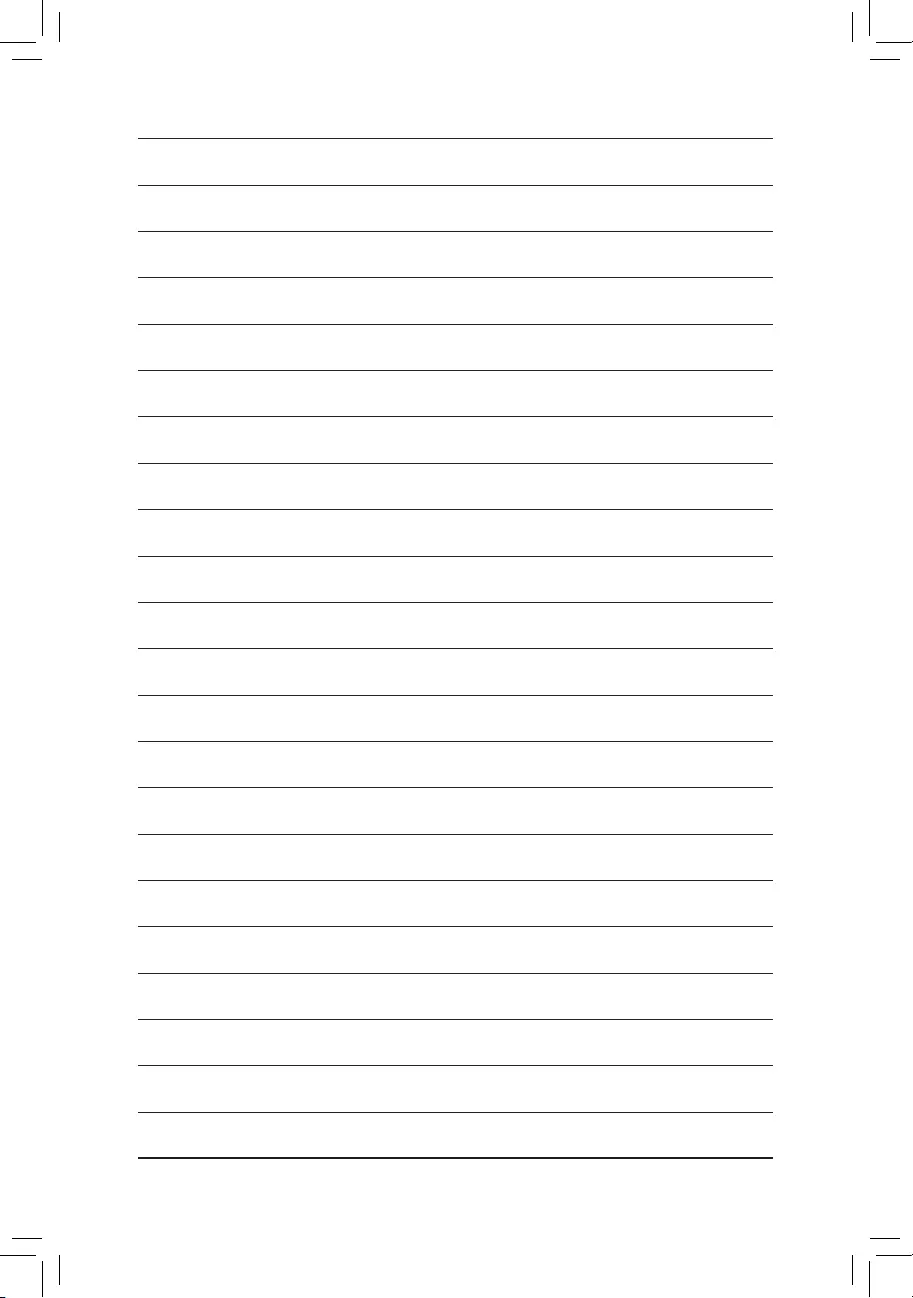
- 38 -
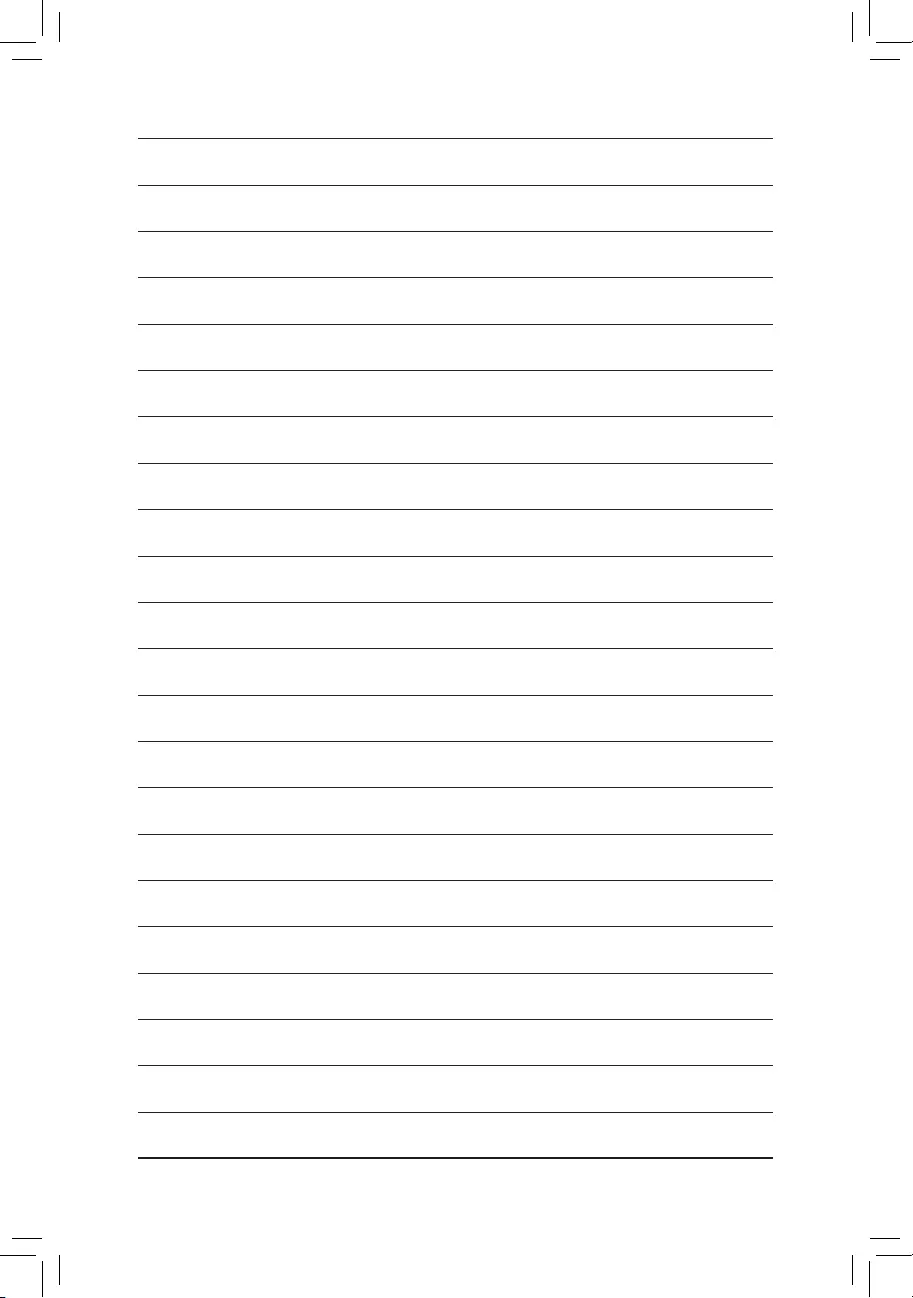
- 39 -
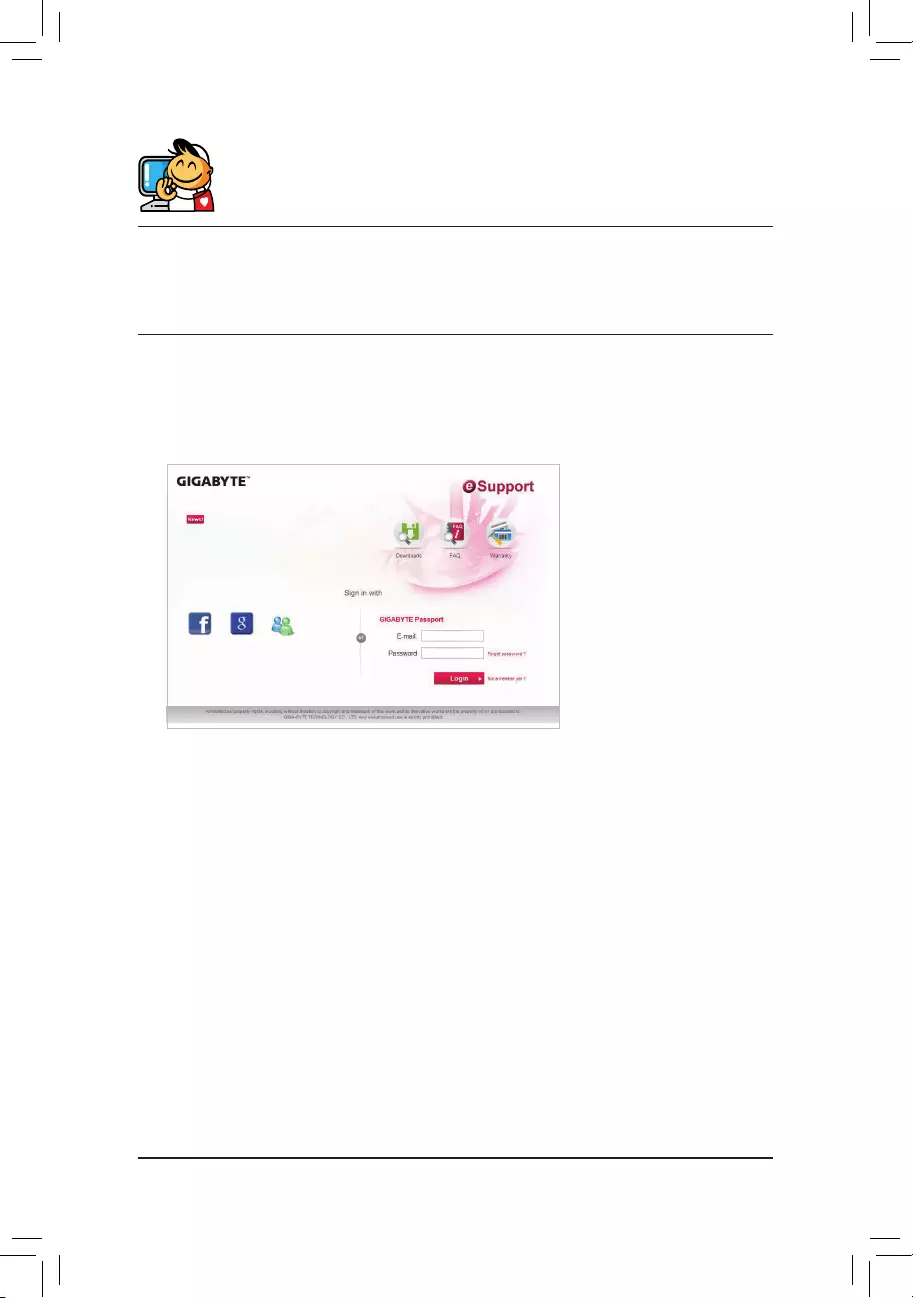
- 40 -
Contact Us
•GIGABYTE eSupport
To submit a technical or non-technical (Sales/Marketing) question, please link to:
http://esupport.gigabyte.com
GIGA-BYTETECHNOLOGYCO.,LTD.
Address:No.6,BaoqiangRd.,XindianDist.,NewTaipeiCity231,Taiwan
TEL: +886-2-8912-4000, FAX: +886-2-8912-4005
Tech. and Non-Tech. Support (Sales/Marketing) : http://esupport.gigabyte.com
WEB address (English): http://www.gigabyte.com
WEB address (Chinese): http://www.gigabyte.tw