Table of Contents
Gigabyte GA-H170TN (rev. 1.0) User Manual
Displayed below is the user manual for GA-H170TN (rev. 1.0) by Gigabyte which is a product in the Motherboards category. This manual has pages.
Related Manuals
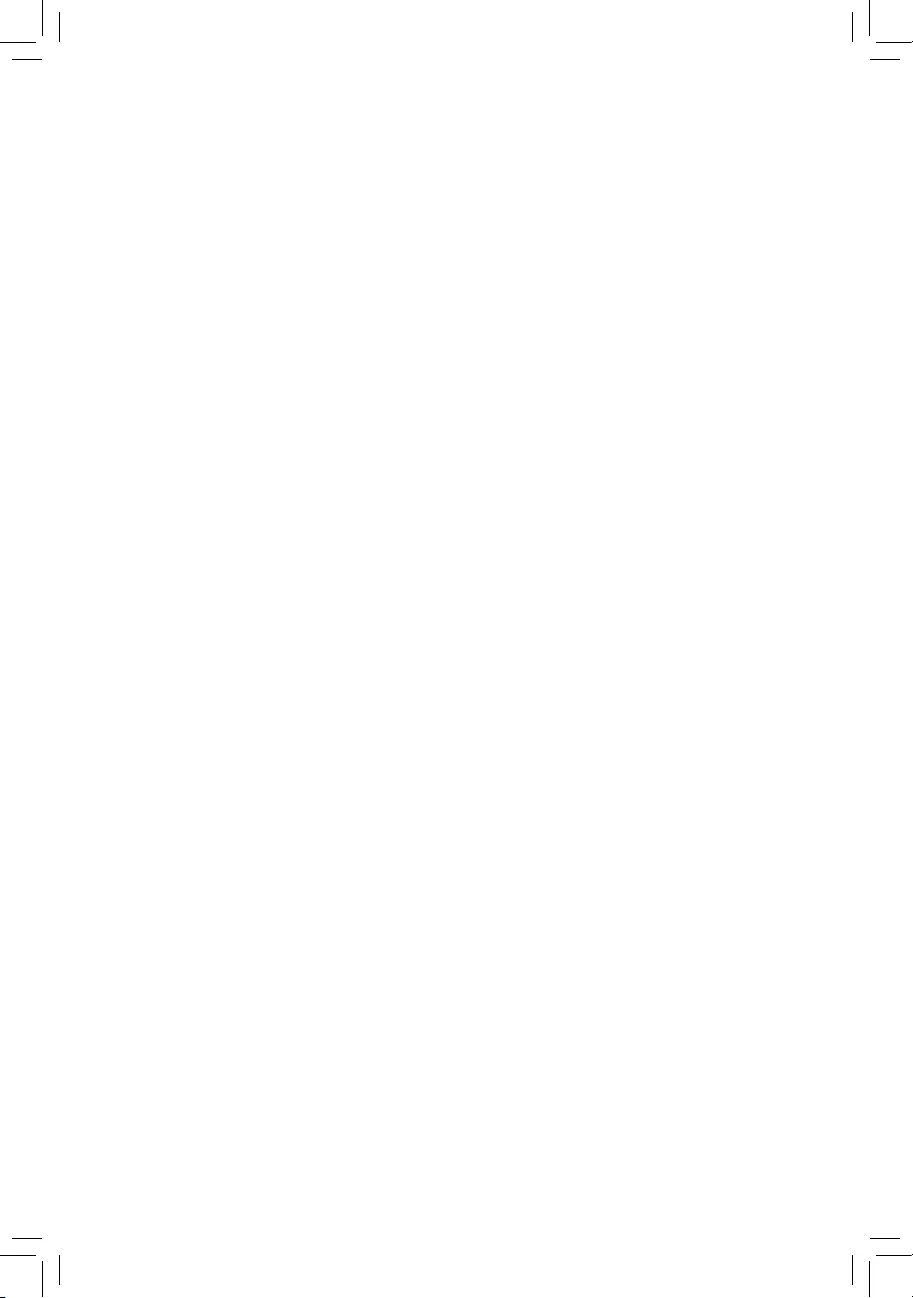
GA-H170TN
User's Manual
12ME0-H17TN0-00R
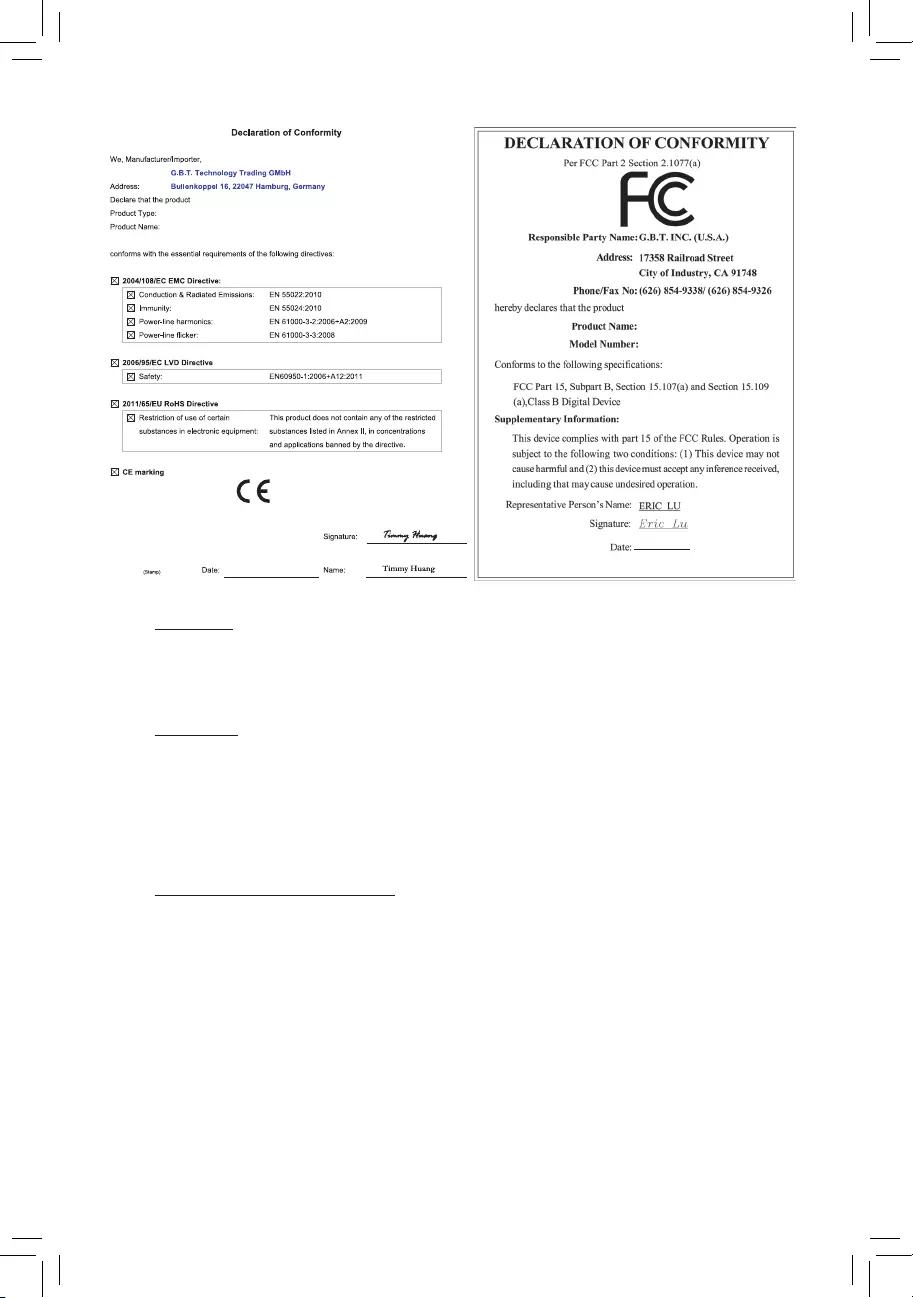
Copyright
© 2015 GIGA-BYTE TECHNOLOGY CO., LTD. All rights reserved.
The trademarks mentioned in this manual are legally registered to their respective owners.
Disclaimer
Information in this manual is protected by copyright laws and is the property of GIGABYTE.
Changes to the specications and features in this manual may be made by GIGABYTE without
prior notice. No part of this manual may be reproduced, copied, translated, transmitted, or
published in any form or by any means without GIGABYTE's prior written permission.
Documentation Classications
In order to assist in the use of this product, GIGABYTE provides the following types of
documentations:
For detailed product information, carefully read the User's Manual.
For product-related information, check on our website at:
http://www.gigabyte.com
Motherboard
GA-H170TN
Jul. 6, 2015
Jul. 6, 2015
Motherboard
GA-H170TN
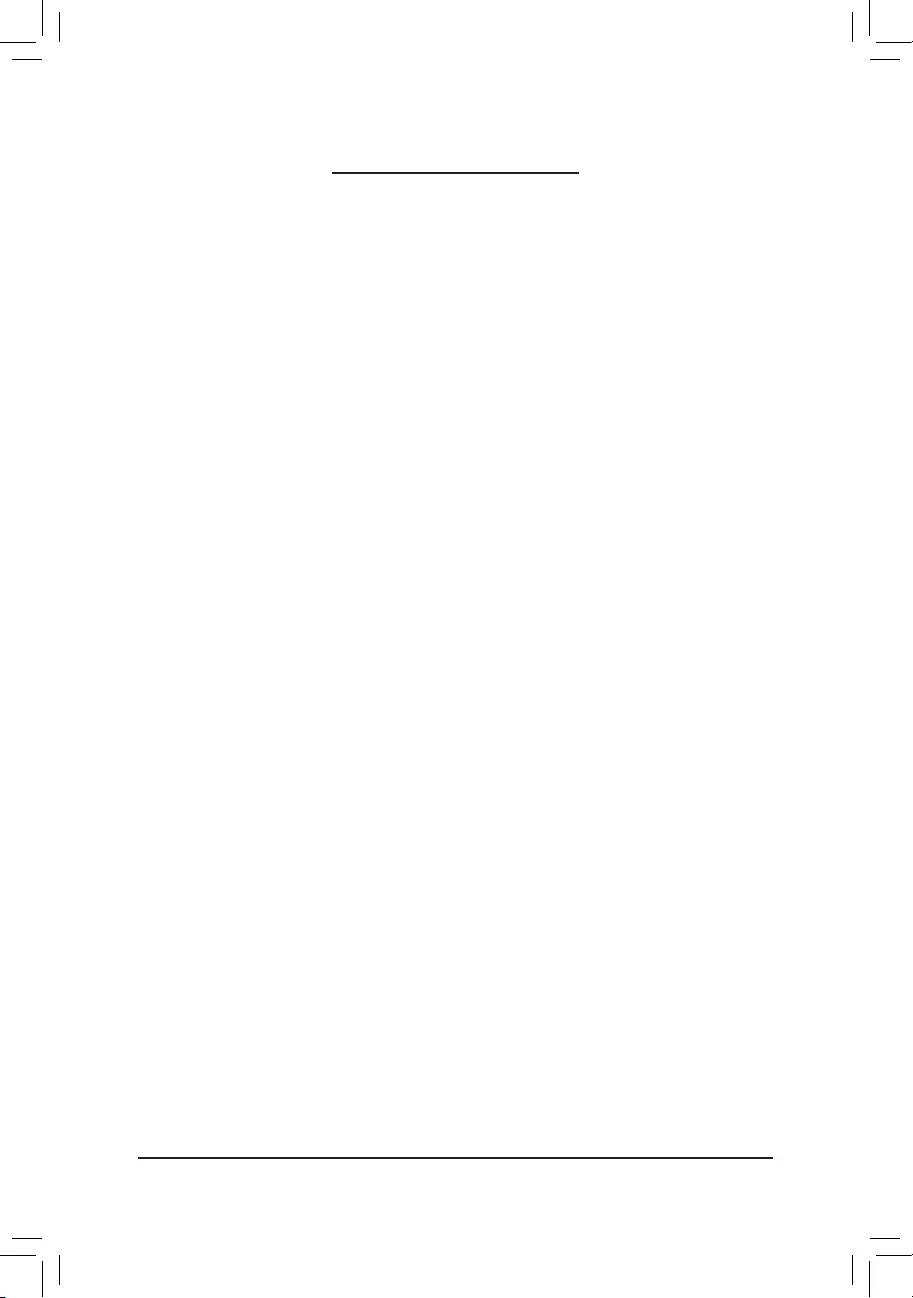
- 3 -
Table of Contents
Box Contents ...................................................................................................................4
GA-H170TN Motherboard Layout ....................................................................................5
Chapter 1 Hardware Installation .....................................................................................6
1-1 Installation Precautions .................................................................................... 6
1-2 ProductSpecications ...................................................................................... 7
1-3 Installing the CPU and CPU Cooler ................................................................. 9
1-4 Installing the Memory/Expansion Card ............................................................ 9
1-5 Back Panel Connectors .................................................................................. 10
1-6 Internal Connectors ........................................................................................ 11
Chapter 2 BIOS Setup ..................................................................................................23
2-1 The Main Menu .............................................................................................. 25
2-2 Advanced Menu ............................................................................................. 27
2-3 Chipset Menu ................................................................................................. 31
2-4 Security Menu ................................................................................................ 33
2-5 Boot Menu ...................................................................................................... 34
2-6 Save & Exit Menu ........................................................................................... 35
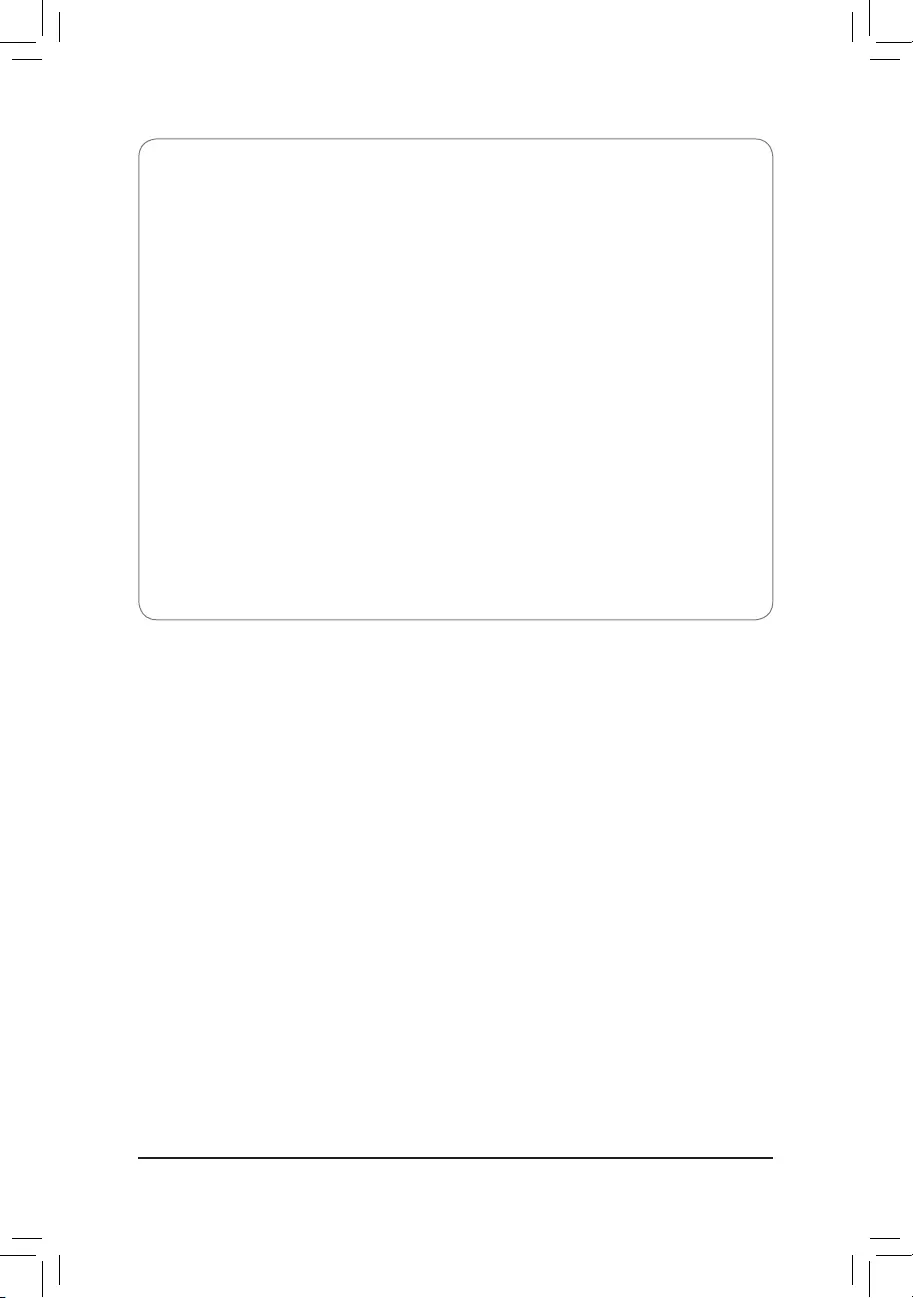
- 4 -
Box Contents
;GA-H170TN motherboard
;Motherboard driver disk
;User's Manual
;I/O Shield (AIO Thin Mini-ITX x1, Standard Type x 1)
;Screws kit for expansion cards
;COM serial cable
;Cable SATA Power x 1
•The box contents above are for reference only and the actual items shall depend on the product package you obtain.
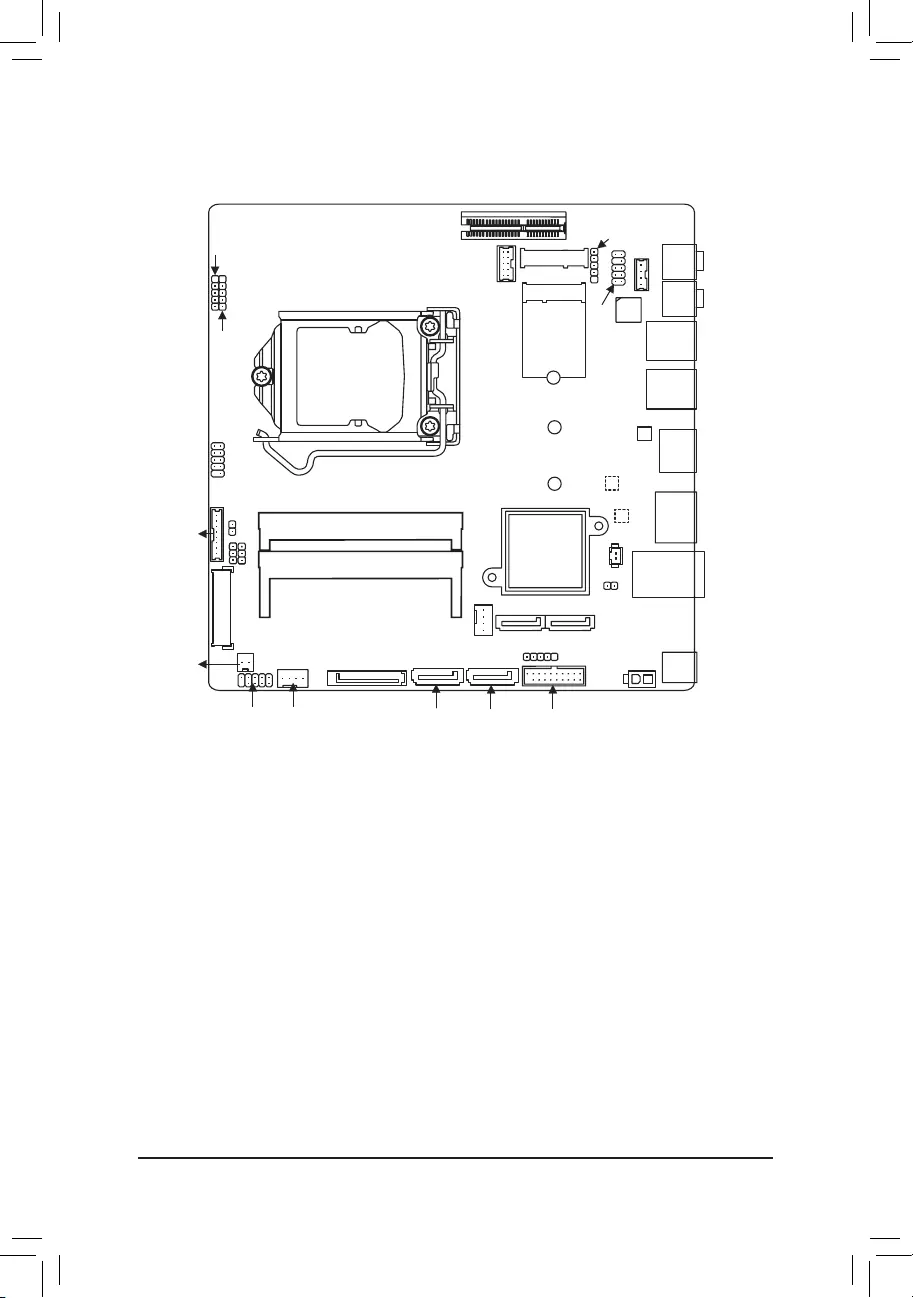
- 5 -
Socket 1151
PCIE4X
Intel® H170
CODEC
ATX_19V
GA-H170TN
FUSB2_3
SATAIII_0 FUSB3_1
HDMI2
DMIC_CON
M2_M
M2_E
CLR_CMOS
FP_AUDIO
SPKR
MIC_IN
LINE_OUT
BATTERY
BIOS (Note)
USB3_2
USB3_1
DP
LAN
DC_IN
FUSB2_5
SATAIII_1
SATAIII_2 SATAIII_3
SYS_FAN
SATA_PWR
SO_DIMM1
SO_DIMM2
BL_SW
FPD
LVDS
SYS_PANEL
MON_SW
CPU_FAN
COM1
FPD_PWR
LCD_VCC
GA-H170TN Motherboard Layout
FUSB2_2 FUSB2_4
(Note) The chip is located on the back of the motherboard.
Realtek® GbE
LAN (Note)
MegaChips
MCDP2800
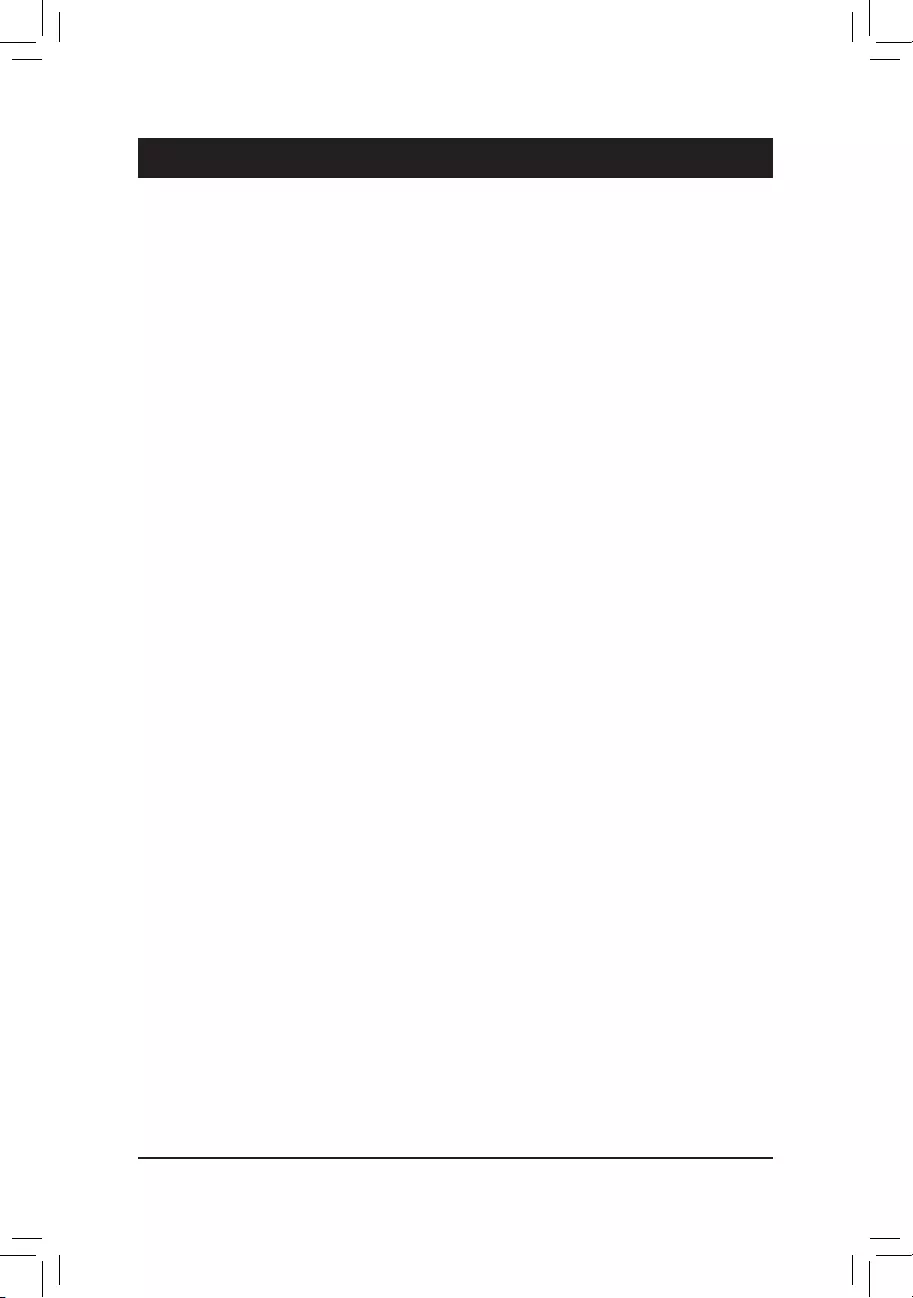
- 6 -
1-1 Installation Precautions
The motherboard contains numerous delicate electronic circuits and components which can become
damaged as a result of electrostatic discharge (ESD). Prior to installation, carefully read the user's
manual and follow these procedures:
•Prior to installation, make sure the chassis is suitable for the motherboard.
•Prior to installation, do not remove or break motherboard S/N (Serial Number) sticker or
warranty sticker provided by your dealer. These stickers are required for warranty validation.
•Always remove the AC power by unplugging the power cord from the power outlet before
installing or removing the motherboard or other hardware components.
•When connecting hardware components to the internal connectors on the motherboard, make
sure they are connected tightly and securely.
•When handling the motherboard, avoid touching any metal leads or connectors.
•It is best to wear an electrostatic discharge (ESD) wrist strap when handling electronic
components such as a motherboard, CPU or memory. If you do not have an ESD wrist strap,
keepyourhandsdryandrsttouchametalobjecttoeliminatestaticelectricity.
•Prior to installing the motherboard, please have it on top of an antistatic pad or within an
electrostatic shielding container.
•Before unplugging the power supply cable from the motherboard, make sure the power supply
has been turned off.
•Before turning on the power, make sure the power supply voltage has been set according to
the local voltage standard.
•Before using the product, please verify that all cables and power connectors of your hardware
components are connected.
•To prevent damage to the motherboard, do not allow screws to come in contact with the
motherboard circuit or its components.
•Make sure there are no leftover screws or metal components placed on the motherboard or
within the computer casing.
•Do not place the computer system on an uneven surface.
•Do not place the computer system in a high-temperature environment.
•Turning on the computer power during the installation process can lead to damage to system
components as well as physical harm to the user.
•If you are uncertain about any installation steps or have a problem related to the use of the
product,pleaseconsultacertiedcomputertechnician.
Chapter 1 Hardware Installation
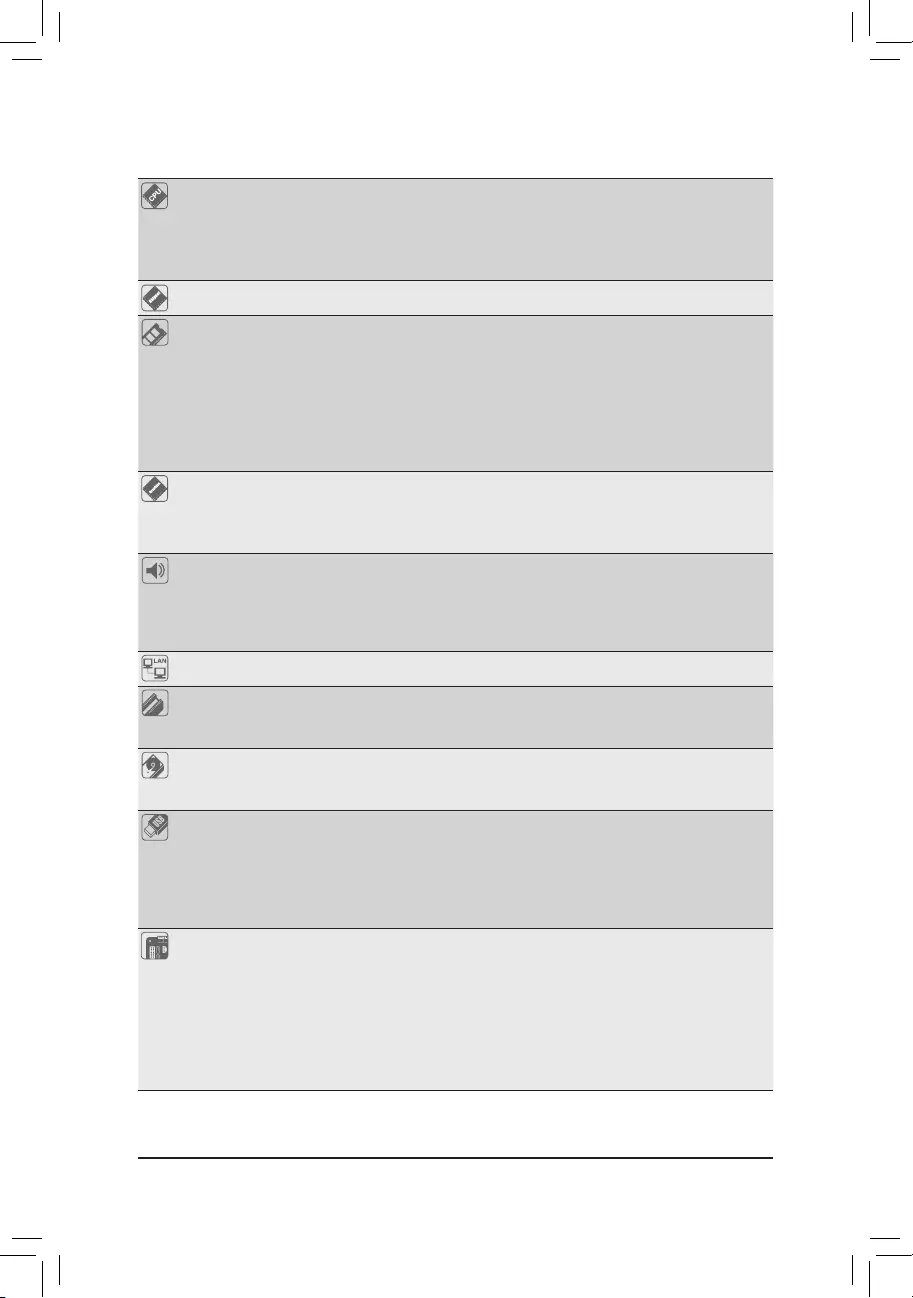
- 7 -
1-2 ProductSpecications
CPU Support for Intel® Core™ i7 processors/Intel® Core™ i5 processors/
Intel® Core™ i3 processors/Intel® Pentium® processors/Intel® Celeron® processors
in the LGA1151 package (Supports up to 65W)
(Go to GIGABYTE's website for the latest CPU support list.)
L3 cache varies with CPU
Chipset Intel® H170 Express Chipset
Memory
2 x 1.35V DDR3L SO-DIMM sockets supporting up to 16GB(8GB X2) of system memory
* Due to a Windows 32-bit operating system limitation, when more than 4 GB of
physical memory is installed, the actual memory size displayed will be less than
the size of the physical memory installed.
Dual channel memory architecture
Support for DDR3L 1600/1333 MHz memory modules
(Go to GIGABYTE's website for the latest supported memory speeds and
memory modules.)
Onboard Graphics Chipset:
- 1 x HDMI 2.0 port, supporting a maximum resolution of 4096x2160@60 Hz
- 1 x DisplayPort, supporting a maximum resolution of 4096x2160@60 Hz
- 1 x LVDS connector
Audio Realtek® ALC887 codec
HighDenitionAudio
2/4/5.1/7.1-channel
* To congure5.1/7.1-channel audio, youhave touse anHD front panelaudio
module and enable the multi-channel audio feature through the audio driver.
LAN Realtek® GbE LAN chip (10/100/1000 Mbit)
Expansion Slots 1 x PCI Express x4 slot (Supports 25W only)
(The PCIEX4 slot conforms to PCI Express 3.0 standard.)
1 x M.2 Socket 1 connector for the wireless communication module (M2_E)
Storage Interface Chipset:
- 1 x M.2 Socket 3 connector (M2_M)
- 4 x SATA 6Gb/s connectors (SATAIII 0~SATAIII 3)
USB Chipset:
- 6 x USB 3.0/2.0 ports (4 ports on the back panel, 2 ports available through
the internal USB header)
- 5 x USB 2.0/1.1 ports
* USB 2.0/1.1 ports available through the internal USB headers (Card reader/Touch
panel/webcam and other devices)
Internal
Connectors
1 x 2-pin power connector
1 x CPU fan header
1 x system fan header
4 x SATA 6Gb/s connectors
2 x M.2 connectors
1 x SATA power connector
5 x USB 2.0 headerss
1 x USB 3.0 header
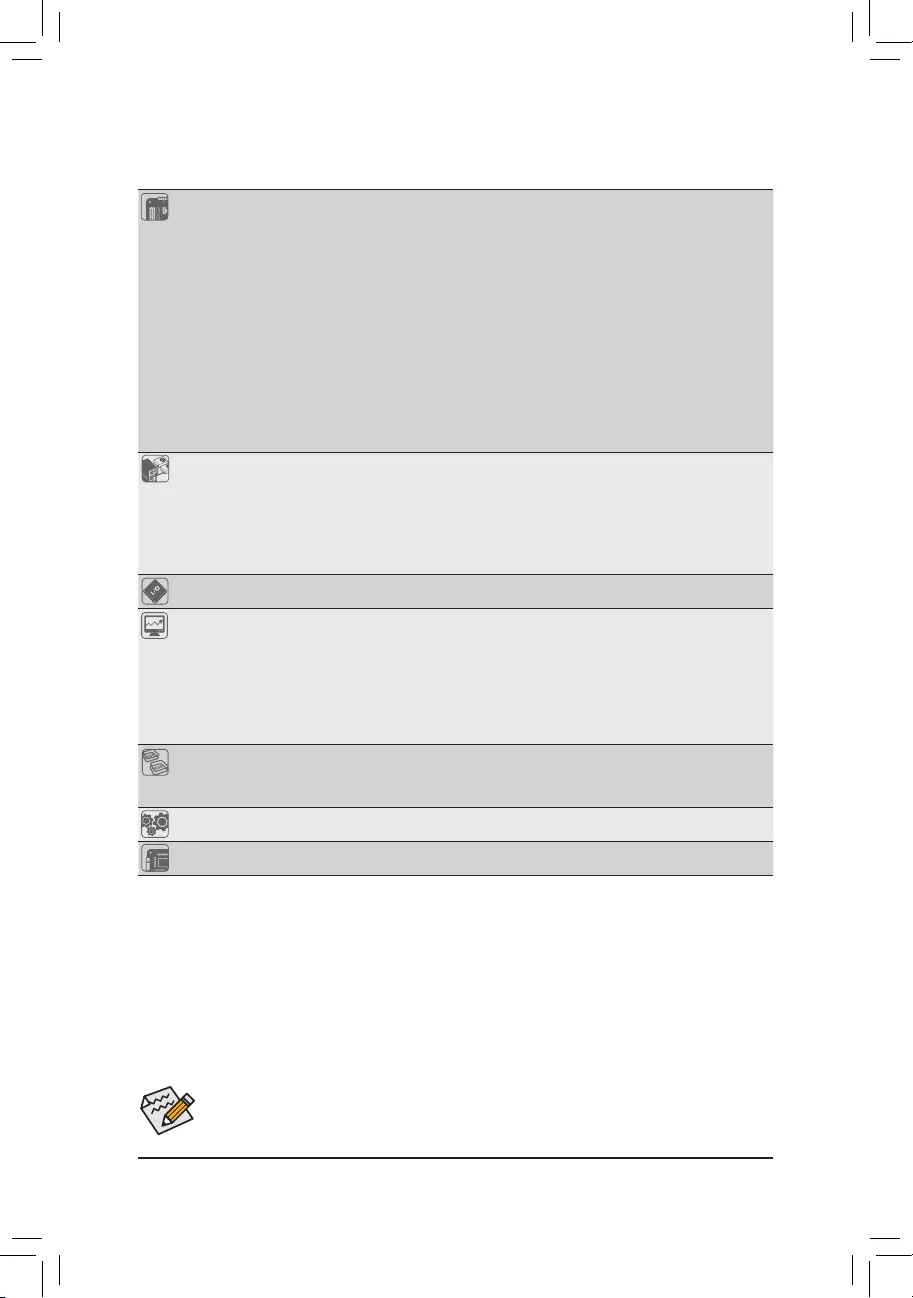
- 8 -
Internal
Connectors
1 x serial port header
1 x front panel header
1 x front panel audio header
1 x digital microphone header
1 x AIO speaker header
1 x LVDS connector
1xatpaneldisplaypowerheader(bothpanelandbacklightinverter)
1xatpaneldisplaypowerconnector
1 x LCD_VCC pin header
1 x backlight switch header
1 x MON_SW
1xClearCMOSjumper
1 x NFC connector
Back Panel
Connectors
1 x DC-In power connector
1 x RJ-45 port
1 x DisplayPort
1 x HDMI port
4 x USB 3.0 ports
2xaudiojacks(LineOut,MicIn)
I/O Controller Nuvoton I/O Controller Chip
Hardware Monitor System voltage detection
CPU/System temperature detection
CPU/System fan speed detection
CPU fan speed control
* For 4-pin CPU coolers only.
* Whether the CPU fan speed control function is supported will depend on the CPU
cooler you install.
BIOS 1x128Mbitash
Use of licensed AMI UEFI BIOS
PnP 1.0a, DMI 2.7, WfM 2.0, SM BIOS 2.7, ACPI 5.0
Operating System Support for Windows 10/8.1/7
Form Factor Thin Mini-ITX Form Factor; 17.0cm x 17.0cm
* GIGABYTEreservestherighttomakeanychangestotheproductspecicationsandproduct-relatedinformationwithout
prior notice.
Power adapter connector dimension: 7.4 x 5.1mm, 180W = 19V / 9.47A, 150W = 19V / 7.89A.
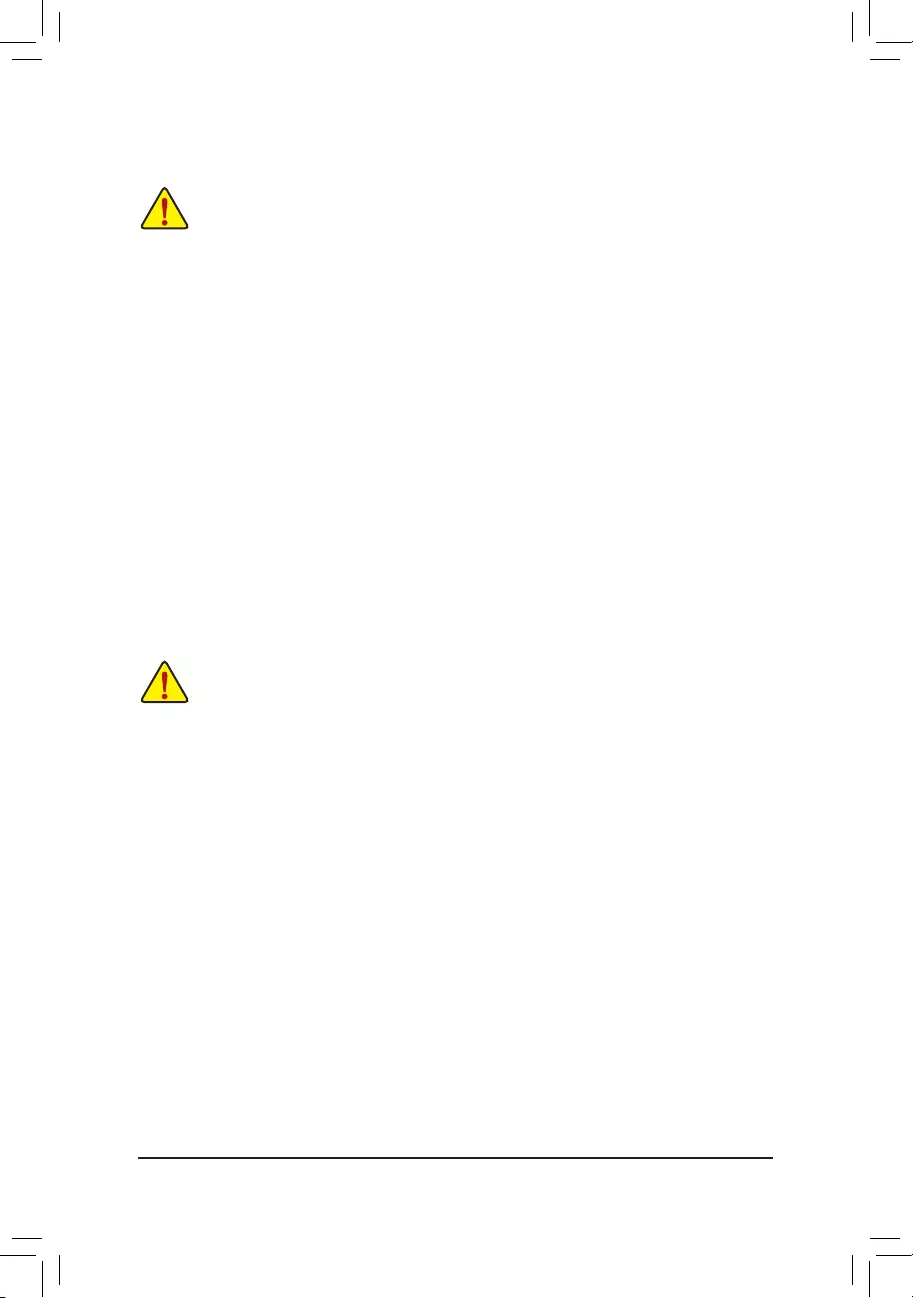
- 9 -
1-3 Installing the CPU and CPU Cooler
Read the following guidelines before you begin to install the CPU/CPU cooler:
•Make sure that the motherboard supports the CPU.
(Go to GIGABYTE's website for the latest CPU support list.)
•Always turn off the computer and unplug the power cord from the power outlet before installing the
CPU to prevent hardware damage.
•Locate the pin one of the CPU. The CPU cannot be inserted if oriented incorrectly. (Or you may
locate the notches on both sides of the CPU and alignment keys on the CPU socket.)
•Apply an even and thin layer of thermal grease on the surface of the CPU.
•Do not turn on the computer if the CPU cooler is not installed, otherwise overheating and damage
of the CPU may occur.
•SettheCPUhostfrequencyinaccordancewiththeCPUspecications.Itisnotrecommended
thatthesystembusfrequencybesetbeyondhardwarespecicationssinceitdoesnotmeetthe
standard requirements for the peripherals. If you wish to set the frequency beyond the standard
specications,pleasedosoaccordingtoyourhardwarespecicationsincludingtheCPU,graphics
card, memory, hard drive, etc.
•For installing the CPU cooler, please refer to chassis user's manual.
1-4 Installing the Memory/Expansion Card
Read the following guidelines before you begin to install the memory expansion card:
•Make sure that the motherboard supports the memory. It is recommended that memory of the
same capacity, brand, speed, and chips be used. (Go to GIGABYTE's website for the latest
supported memory speeds and memory modules.)
•Make sure the motherboard supports the expansion card. Carefully read the manual that came with
your expansion card.
•Always turn off the computer and unplug the power cord from the power outlet before installing the
memory/expansion card to prevent hardware damage.
•Memory modules have a foolproof design. A memory module can be installed in only one direction.
If you are unable to insert the memory, switch the direction.
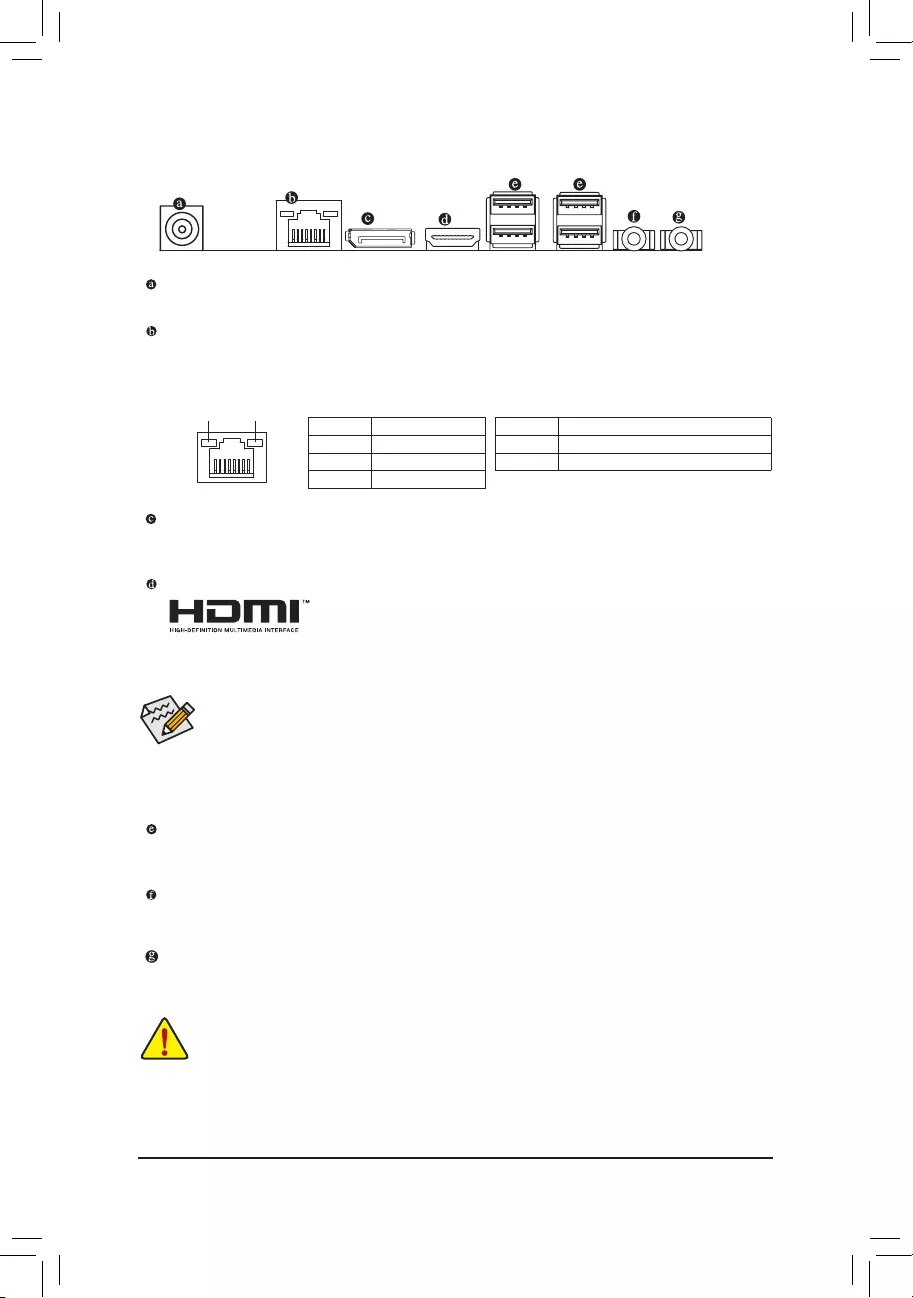
- 10 -
1-5 Back Panel Connectors
DC Power Connector
Connect the DC power to this port.
RJ-45 LAN Port
The Gigabit Ethernet LAN port provides Internet connection at up to 1 Gbps data rate. The following
describes the states of the LAN port LEDs.
•When After installing the HDMI device, make sure the default device for sound playback is the HDMI
device.(Theitemnamemaydifferbyoperatingsystem.Refertheguresbelowfordetails.),andenter
BIOS Setup, then set Onboard VGA output connect to D-SUB/HDMI under Advanced BIOS Features.
•Please note the HDMI audio output only supports AC3, DTS and 2-channel-LPCM formats. (AC3
and DTS require the use of an external decoder for decoding.)
DisplayPort
DisplayPort is a digital display interface which is primarily used to connect a video source to a display device
such as a computer monitor, though it can also be used to transmit audio, USB, and other forms of data.
HDMI Port
The HDMI (High-Definition Multimedia Interface) provides an all-digital audio/
video interface to transmit the uncompressed audio/video signals and is HDCP
compliant. Connect the HDMI audio/video device to this port. The HDMI Technology can support a
maximum resolution of 4096x2160 but the actual resolutions supported depend on the monitor being used.
Activity LED
Connection/
Speed LED
LAN Port
Activity LED:Connection/Speed LED:
State Description
Orange 1 Gbps data rate
Green 100 Mbps data rate
Off 10 Mbps data rate
State Description
Blinking Data transmission or receiving is occurring
Off No data transmission or receiving is occurring
•Whenremovingthecableconnectedtoabackpanelconnector,rstremovethecablefromyour
device and then remove it from the motherboard.
•When removing the cable, pull it straight out from the connector. Do not rock it side to side to prevent
an electrical short inside the cable connector.
USB 3.0/2.0/1.1 Port
TheUSBportsupportstheUSB3.0specication.UsethisportforUSBdevicessuchasaUSBkeyboard/
mouse,USBprinter,USBashdriveandetc.
Line Out Jack (Green)
ThedefaultLineOut(FrontSpeakerOut)jack.Stereospeakers,earphoneorfrontsurroundspeakerscan
beconnectedtoLineOut(FrontSpeakerOut)jack.
Mic In Jack (Pink)
ThedefaultMICInjack.MicrophonecabbeconnectedtoMICInjack.
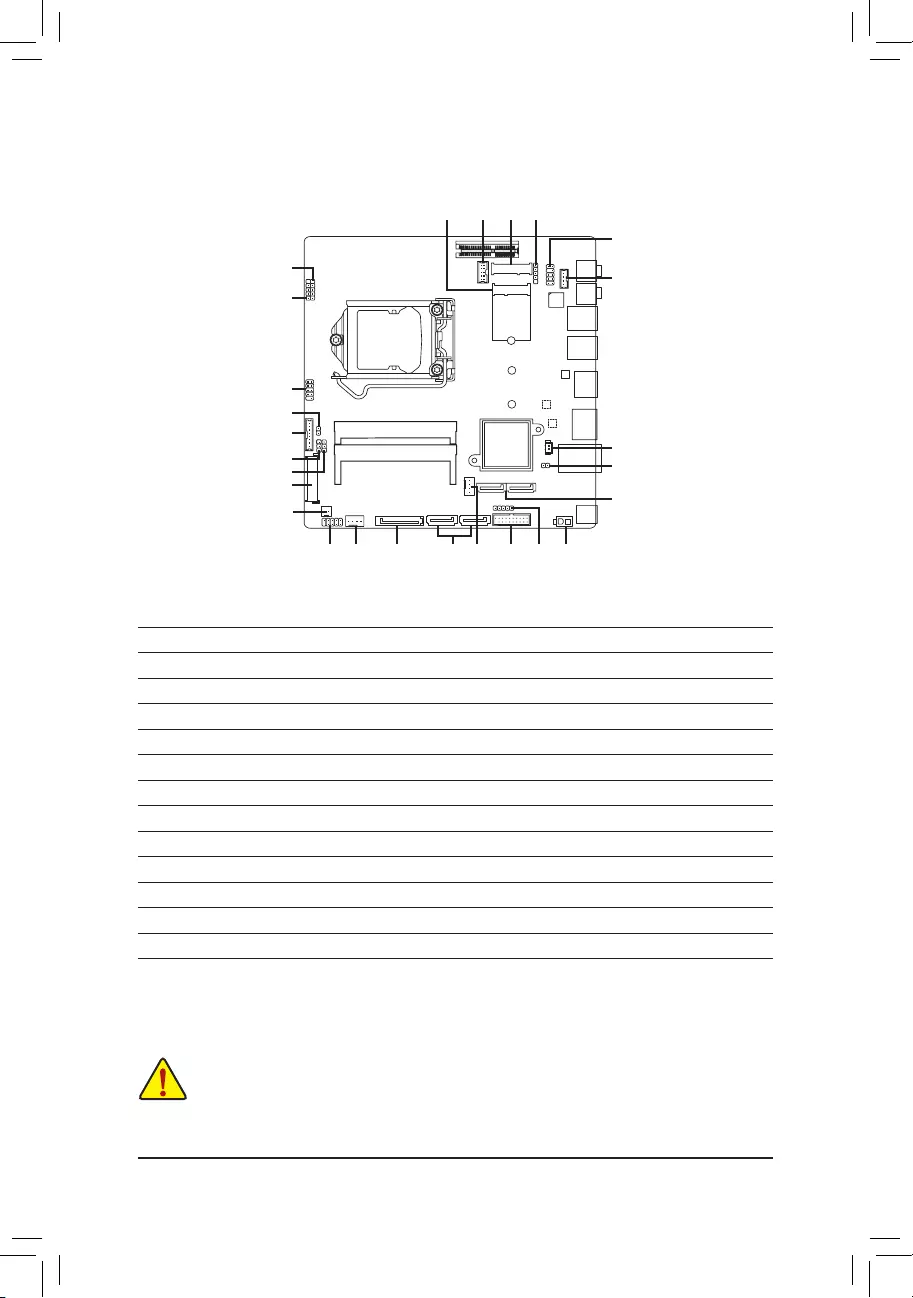
- 11 -
1-6 Internal Connectors
Read the following guidelines before connecting external devices:
•First make sure your devices are compliant with the connectors you wish to connect.
•Before installing the devices, be sure to turn off the devices and your computer. Unplug the power cord from the
power outlet to prevent damage to the devices.
•After installing the device and before turning on the computer, make sure the device cable has been securely
attached to the connector on the motherboard.
1) SYS_PANEL
2) SATAIII_0/SATAIII_1/SATAIII_2/SATAIII_3
3) FUSB2_2
4) FUSB2_3
5) FUSB2_4
6) FUSB2_5
7) FUSB3_1
8) FP_AUDIO
9) FPD
10) LVDS
11) CPU_FAN
12) SYS_FAN
13) DMIC_CON
14) ATX_19V
15) MON_SW
16) SATA_PWR
17) SPKR
18) BATTERY
19) CLR_CMOS
20) LCD_VCC
21) FPD_PWR
22) BL_SW
23) COM1
24) M2_M
25) M2_E
23 2425
18
11
19
21 7
10
12
2
4
17
8
3
5
6
9
13
14
15
22
20
21
16
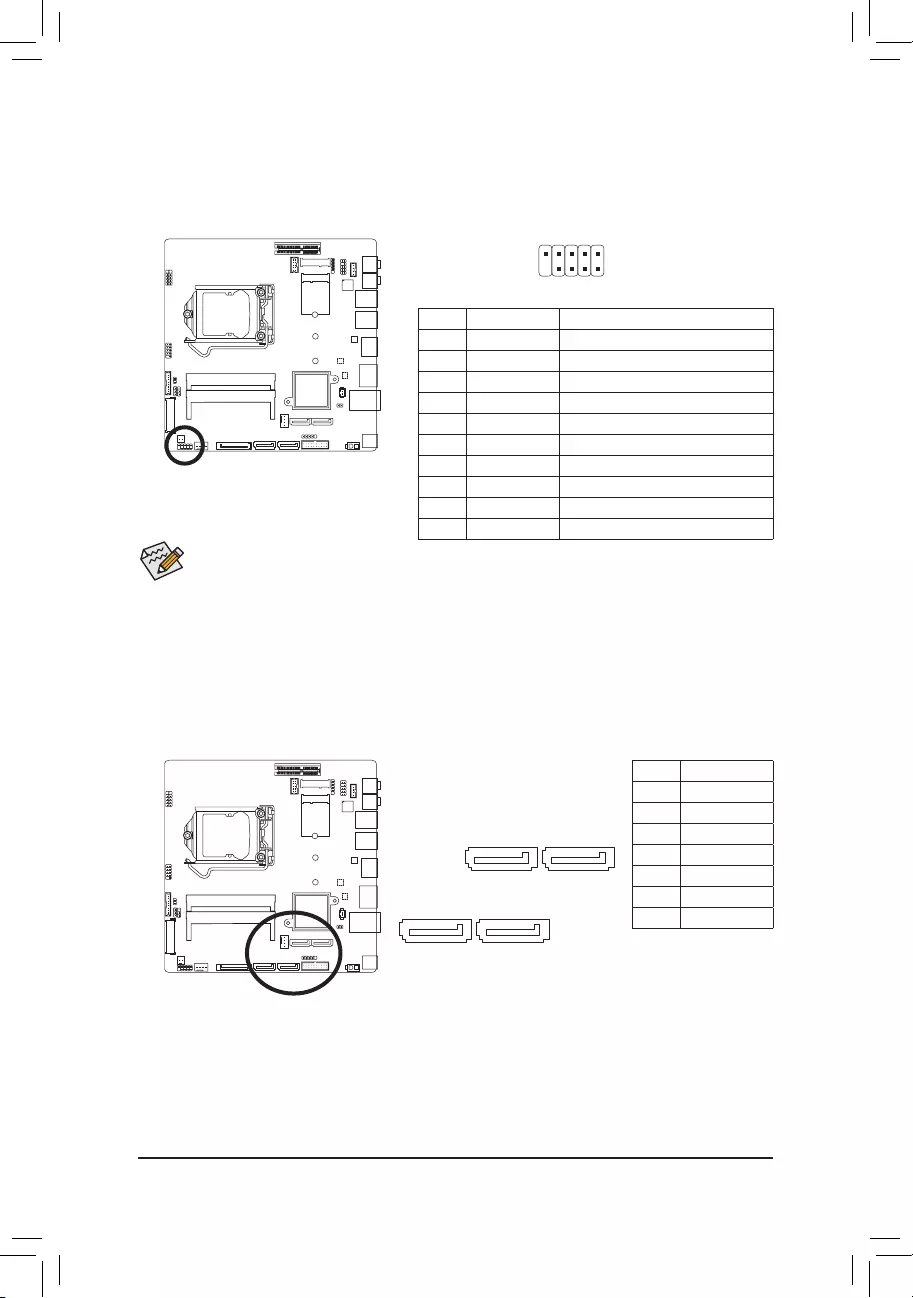
- 12 -
The front panel design may differ by chassis. A front panel module mainly consists of power switch, reset
switch, power LED, hard drive activity LED, speaker and etc. When connecting your chassis front panel
module to this header, make sure the wire assignments and the pin assignments are matched correctly.
10
9
2
1
1) SYS_PANEL (Front Panel Header)
Connect the power switch, reset switch, speaker, chassis intrusion switch/sensor and system status indicator
on the chassis to this header according to the pin assignments below. Note the positive and negative pins
before connecting the cables.
2) SATAIII_0/SATAIII_1/SATAIII_2/SATAIII_3 (SATA 6Gb/s Connector)
The SATA connectors conform to SATA 6Gb/s standard and are compatible with SATA 3Gb/s and SATA
1.5Gb/s standard. Each SATA connector supports a single SATA device.
1
SATAIII_2 SATAIII_3
7
DEBUG
PORT
G.QBOFM
DEBUG
PORT
G.QBOFM
1
SATAIII_1 SATAIII_0
7
DEBUG
PORT
G.QBOFM
DEBUG
PORT
G.QBOFM
Pin No. Denition
1 GND
2 TXP
3 TXN
4 GND
5 RXN
6 RXP
7 GND
Pin No. Signal Name Denition
1 HD+ Hard Disk LED Signal anode (+)
2 MPD+ Power LED Signal anode (+)
3 HD- Hard Disk LED Signal cathode(-)
4 MPD- Power LED Signal cathode(-)
5 GND Ground
6 PW+ Power Button anode (+)
7 RST Reset Button
8PW- Power Button cathode(-)
9 NC NC
10 NC No Pin
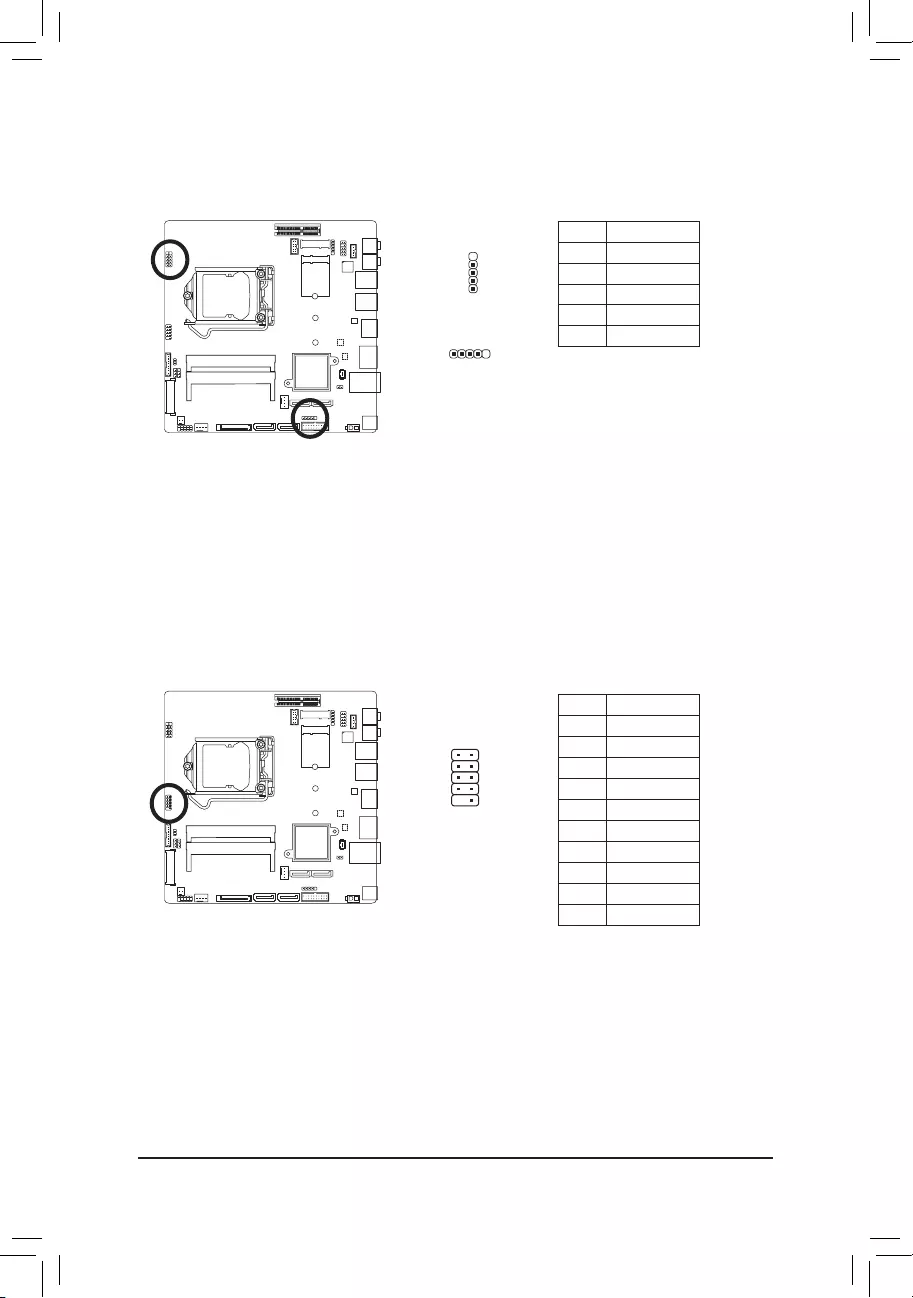
- 13 -
3/5/6) FUSB2_2/4/5 (USB Header)
TheheadersconformtoUSB2.0/1.1specication.Eachheadersupportsasingledevice.
109
21
Pin No. Denition
1 VCC
2 VCC
3 USB-
4 USB-
5 USB+
6 USB+
7 GND
8 GND
9 No Pin
10 NC
4) FUSB2_3 (USB Headers)
TheheadersconformtoUSB2.0/1.1specication.EachUSBheadercanprovidetwoUSBportsviaan
optional USB bracket. For purchasing the optional USB bracket, please contact the local dealer.
1 5
1
5
Pin No. Denition
1 VCC
2 USB-
3 USB+
4 GND
5 No Pin
FUSB2_2/FUSB2_4
FUSB2_5
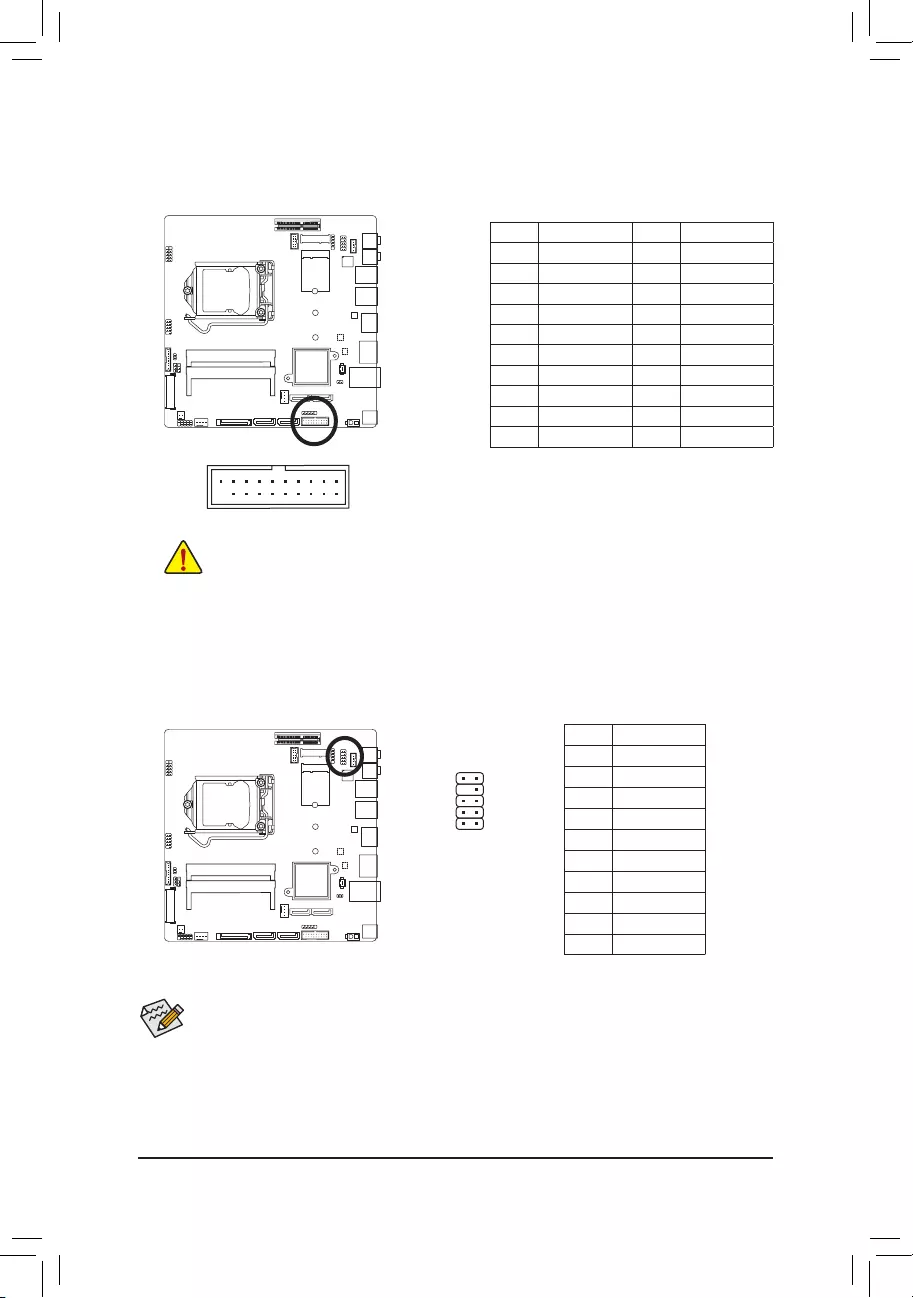
- 14 -
12
910
8) FP_AUDIO (Front Panel Audio Header)
The front panel audio header supports Intel®HighDenitionaudio(HD)andAC'97audio.Youmayconnect
your chassis front panel audio module to this header. Make sure the wire assignments of the module
connector match the pin assignments of the motherboard header. Incorrect connection between the module
connector and the motherboard header will make the device unable to work or even damage it.
•The front panel audio header supports HD audio by default.
•Audio signals will be present on both of the front and back panel audio connections simultaneously.
•Some chassis provide a front panel audio module that has separated connectors on each wire instead
of a single plug. For information about connecting the front panel audio module that has different wire
assignments, please contact the chassis manufacturer.
Pin No. Denition
1 F_MIC_L
2 GND
3 F_MIC_R
4 GPIO_DET
5 F_LINE_R
6 F_MIC_JD
7 GND
8 No Pin
9 F_LINE_L
10 F_LINE_JD
Prior to installing the USB bracket, be sure to turn off your computer and unplug the power cord
from the power outlet to prevent damage to the USB bracket.
7) FUSB3_1 (USB 3.0/2.0 Header)
TheheaderconformstoUSB3.0/2.0specicationandcanprovidetwoUSBports.Forpurchasingthe
optional 3.5" front panel that provides two USB 3.0/2.0 ports, please contact the local dealer.
Pin No. Denition Pin No. Denition
1 VBUS 11 D2+
2 SSRX1- 12 D2-
3 SSRX1+ 13 GND
4 GND 14 SSTX2+
5 SSTX1- 15 SSTX2-
6SSTX1+ 16 GND
7 GND 17 SSRX2+
8 D1- 18 SSRX2-
9 D1+ 19 VBUS
10 USB_OC 20 No Pin
F_USB30 F_U
B_
F_ F_
20
1 10
11
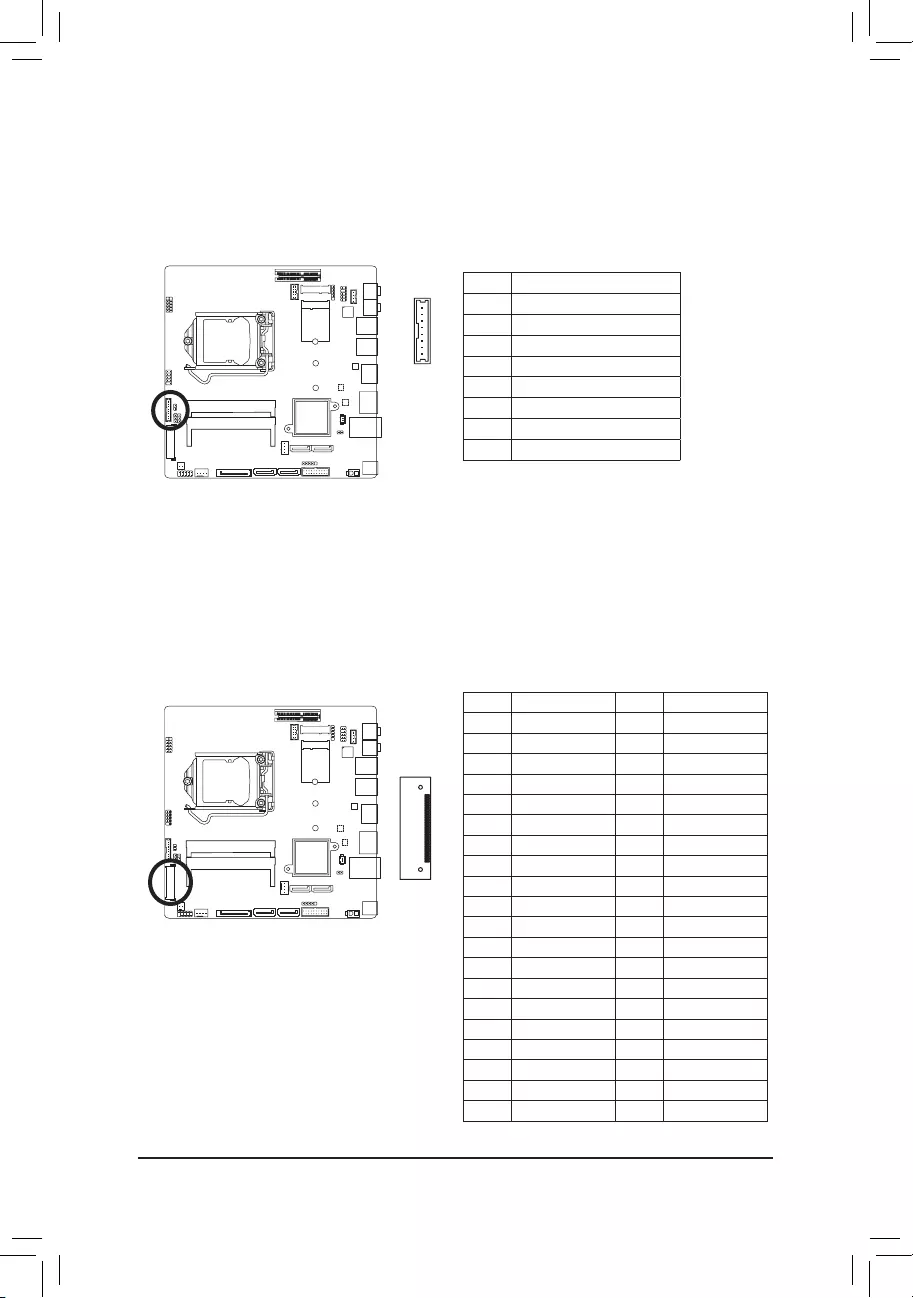
- 15 -
9) FPD (Flat Panel Display Headers)
The FPD is a high-speed interface connecting the output of a video controller in a laptop computer, computer
monitor or LCD television set to the display panel. Most laptops, LCD computer monitors and LCD TVs use
this interface internally.
TheheadersconformtoFPDspecication.
1
8Pin No. Denition
1 BKLT_EN
2 BKLT_PWM
3 BKLT_PWR
4 BKLT_PWR
5 BKLT_GND/Brightness_GND
6 BKLT_GND/Brightness_GND
7 Brightness_Up
8 Brightness_Down
10) LVDS (LVDS Header)
LVDS stands for Low-voltage differential signaling, which uses high-speed analog circuit techniques to
provide multigigabit data transfers on copper interconnects and is a generic interface standard for high-
speed data transmission.
1
40
Pin No. Denition Pin No. Denition
1 ODD_Lane3_P 21 NC
2 ODD_Lane3_N 22 EDID_3.3V
3 ODD_Lane2_P 23 LCD_GND
4 ODD_Lane2_N 24 LVDS SENSE (Note)
5 ODD_Lane1_P 25 LCD_GND
6 ODD_Lane1_N 26 ODD_CLK_P
7 ODD_Lane0_P 27 ODD_CLK_N
8 ODD_Lane0_N 28 BLKT_GND
9 EVEN_Lane3_P 29 BLKT_GND
10 EVEN_Lane3_N 30 BLKT_GND
11 EVEN_Lane2_P 31 EDID_CLK
12 EVEN_Lane2_N 32 BLKT_ENABLE
13 EVEN_Lane1_P 33 BLKT_PWM_DIM
14 EVEN_Lane1_N 34 EVEN_CLK_P
15 EVEN_Lane0_P 35 EVEN_CLK_N
16 EVEN_Lane0_N 36 BLKT_PWR
17 EDID_GND 37 BLKT_PWR
18 LCD_VCC 38 BLKT_PWR
19 LCD_VCC 39 NC
20 LCD_VCC 40 EDID_DATA
(Note) LVDS SENSE must link cable LCD Panel GND.
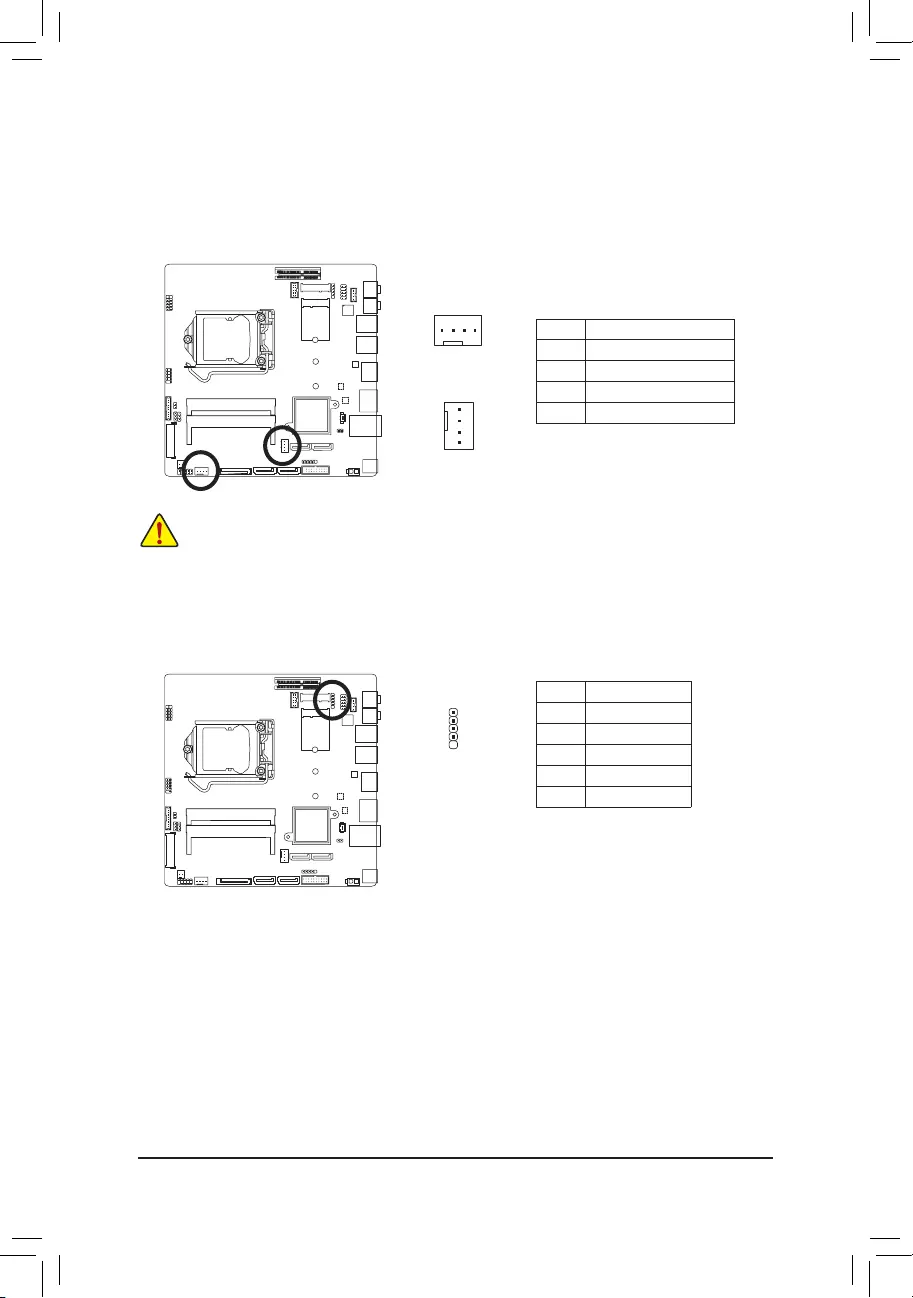
- 16 -
11/12) CPU_FAN/SYS_FAN (Fan Headers)
All fan headers on this motherboard are 4-pin. Most fan headers possess a foolproof insertion design.
When connecting a fan cable, be sure to connect it in the correct orientation (the black connector wire is
the ground wire). The speed control function requires the use of a fan with fan speed control design. For
optimum heat dissipation, it is recommended that a system fan be installed inside the chassis.
•Be sure to connect fan cables to the fan headers to prevent your CPU and system from overheating.
Overheating may result in damage to the CPU or the system may hang.
•Thesefanheadersarenotcongurationjumperblocks.Donotplaceajumpercapontheheaders.
13) DMIC_CON (DMIC Headers)
This header is for a digital microphone.
5
1
Pin No. Denition
1 GND
2 +12V
3 Sense
4 Speed Control
SYS_FAN
DEBUG
PORT
G.QBOFM
DEBUG
PORT
G.QBOFM
1
1
CPU_FAN
Pin No. Denition
1 Power
2 DMI DATA
3 GND
4 DMI CLK
5 No Pin

- 17 -
14) ATX_19V (2 Pin Power Connector)
This power connector is for the integrated 19V chassis power supply.
12
Pin No. Denition
1 GND
2 +19V
15) MON_SW (Flat panel display switch header)
This header allows you to connect an on/off switch for the display.
1
Pin No. Denition
1 Mon_SW
2 GND
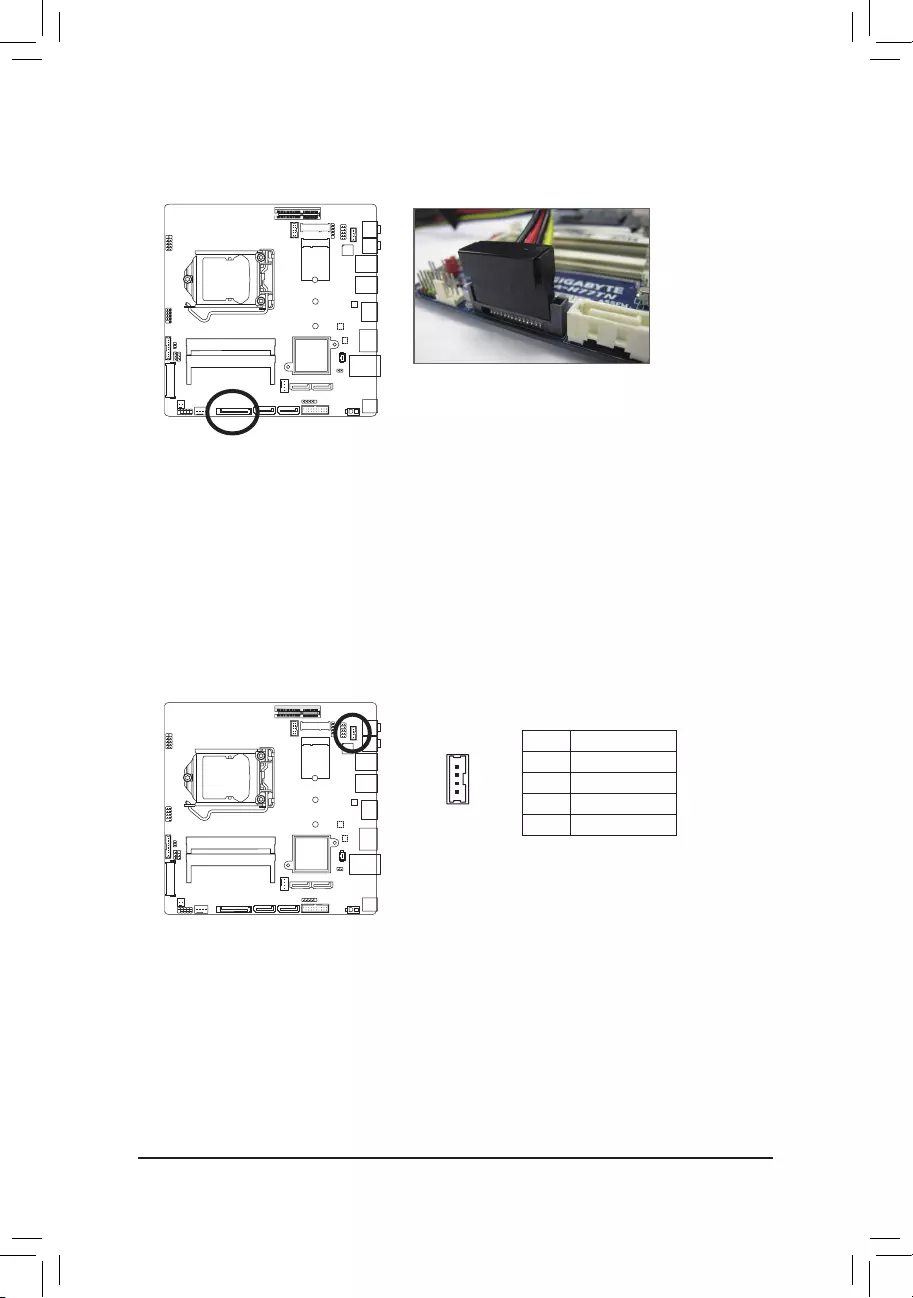
- 18 -
17) SPKR (Speaker Header)
This speaker header is connected to a L/R audio pins from the board to support the 3W (4ohm) stereo
speaker on your AIO chassis.
1
4Pin No. Denition
1 Speaker OUT R-
2 Speaker OUT R+
3 Speaker OUT L+
4 Speaker OUT L-
16) SATA_PWR (SATA Power Connector)
This connector provides power to installed SATA devices.
Connect the included SATA power cable to the SATA_PWR connector.
Then connect the SATA/optical drive power connectors to your hard
drive and optical drive.
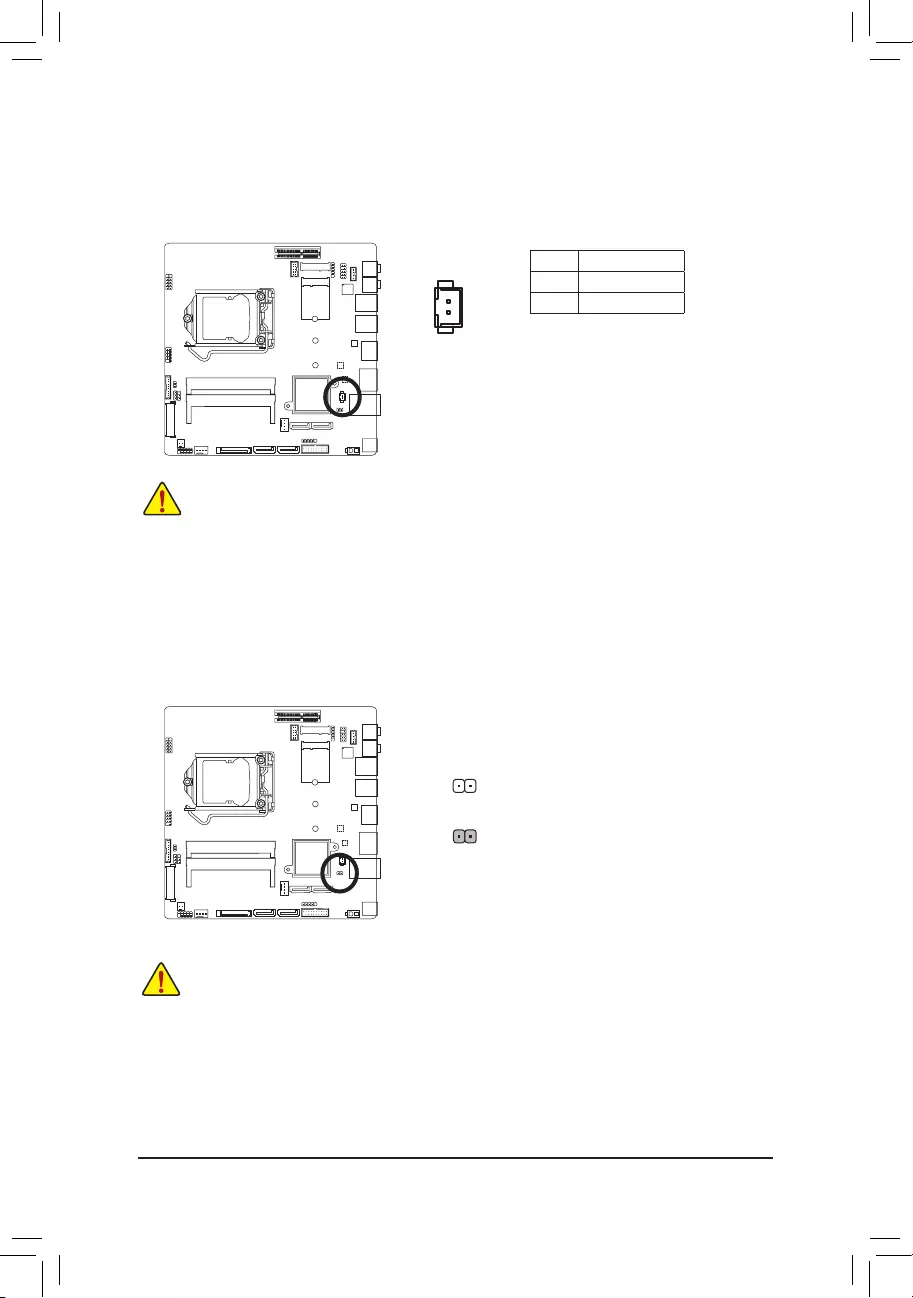
- 19 -
18) BATTERY (Battery Cable Connector)
Thebatteryprovidespowertokeepthevalues(suchasBIOScongurations,date,andtimeinformation)
in the CMOS when the computer is turned off. Replace the battery when the battery voltage drops to a low
level, or the CMOS values may not be accurate or may be lost.
•Always turn off your computer and unplug the power cord before replacing the battery.
•Replace the battery with an equivalent one. Danger of explosion if the battery is replaced with an incorrect
model.
•Contact the place of purchase or local dealer if you are not able to replace the battery by yourself or uncertain
about the battery model.
•Used batteries must be handled in accordance with local environmental regulations.
1
2
Pin No. Denition
1 RTC Reset
2 GND
19) CLR_CMOS (Clearing CMOS Jumper)
UsethisjumpertocleartheCMOSvalues(e.g.dateinformationandBIOScongurations)andresetthe
CMOSvaluestofactorydefaults.TocleartheCMOSvalues,useametalobjectlikeascrewdrivertotouch
the two pins for a few seconds.
Open: Normal operation (Default setting)
Close: Clear CMOS data
•Always turn off your computer and unplug the power cord from the power outlet before clearing the
CMOS values.
•After system restart, go to BIOS Setup to load factory defaults (select Load Optimized Defaults) or
manuallyconguretheBIOSsettings(refertoChapter2,"BIOSSetup,"forBIOScongurations).
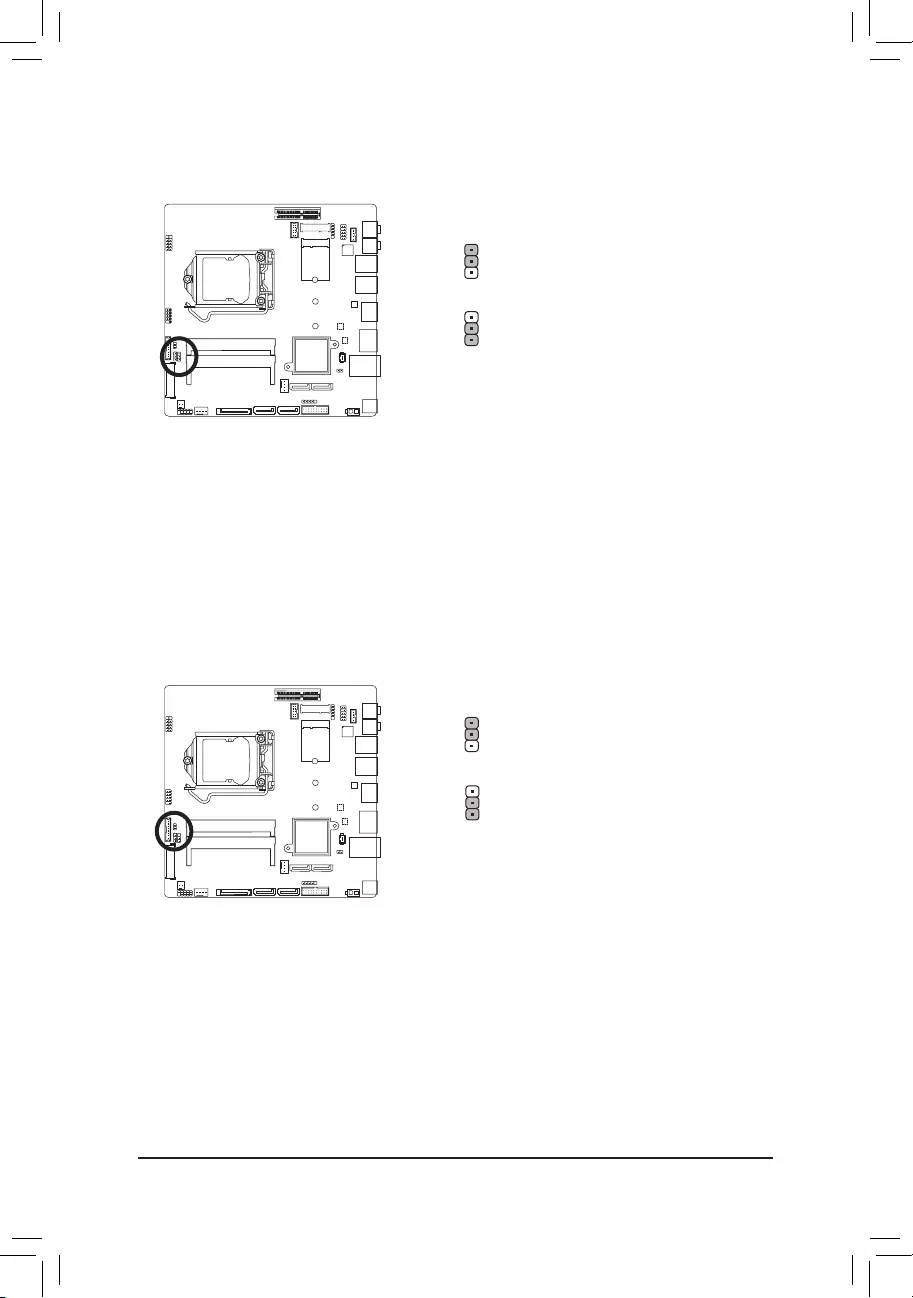
- 20 -
20) LCD_VCC (LVDS Drive Voltage Jumper)
Thisjumpercanbeusedtoprovidedifferentscreenvoltagesettings.
1
1
1-2 Close: Set to 3V.
2-3 Close: Set to 5V. (Default setting)
21) FPD_PWR (Flat Panel Display Power Jumper)
Thisjumperallowsyoutoselecttherequiredoperatingvoltageforthebacklightpanel.
1-2 Close: Set to 12V.
2-3 Close: Set to 19V. (Default setting)
1
1
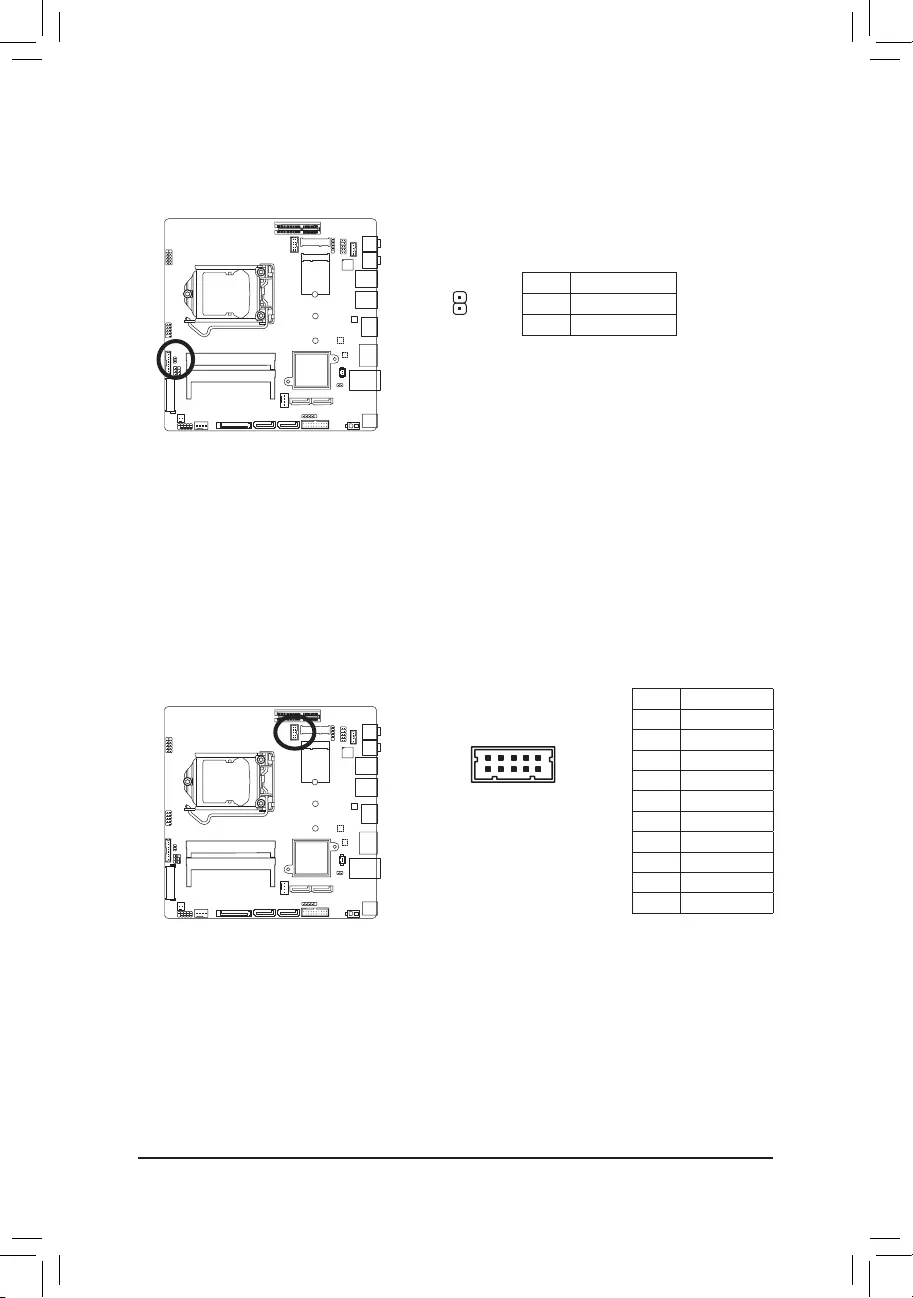
- 21 -
22) BL_SW (Back Light Switch)
TheBackLightswitchprovidesthefunctionforscreenbacklightadjustment.
1Pin No. Denition
1 BL_DOWN
2 BL_UP
10
9
2
1
23) COM1 (Serial Port Header)
The COM header can provide one serial port via an optional COM port cable. For purchasing the optional
COM port cable, please contact the local dealer.
Pin No. Denition
1 NDCD-
2 NDSR-
3 NSIN
4 NRTS-
5 NSOUT
6 NCTS-
7 NDTR-
8 NRI-
9 GND
10 No Pin
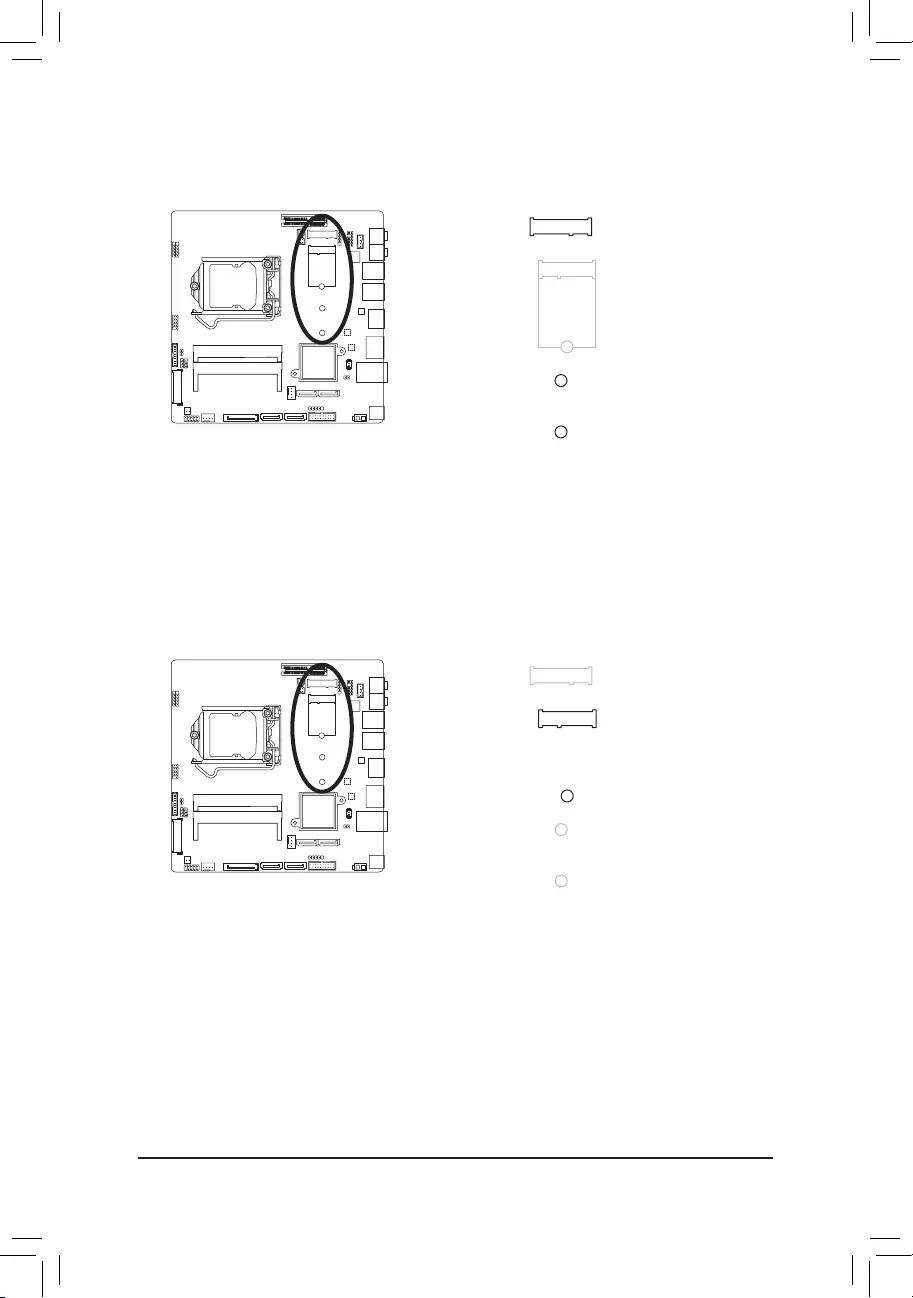
- 22 -
24) M2_M (M.2 Socket 3 Connector)
You can insert an M.2 SSD into this connector.
25) M2_E (M.2 Socket 1 Connector)
YoucaninsertanM.2Wicardintothisconnector.
F_USB30 F_U
B_
F_ F_
_
B
BS_
B
SB_
B
_S
S_
_
B
_U
_
B
S
123
123
123
123
1
1
1
1
BSS
S
_S
SSU
1 2 3
S3 BSSS U
__ 3
F_USB3F
S _
S _
S _
SF
B_
F
_0
S
S
_0F
_F
F_USB30 F_U
B_
F_ F_
_
B
BS_
B
SB_
B
_S
S_
_
B
_U
_
B
S
123
123
123
123
1
1
1
1
BSS
S
_S
SSU
1 2 3
S3 BSSS U
__ 3
F_USB3F
S _
S _
S _
SF
B_
F
_0
S
S
_0F
_F
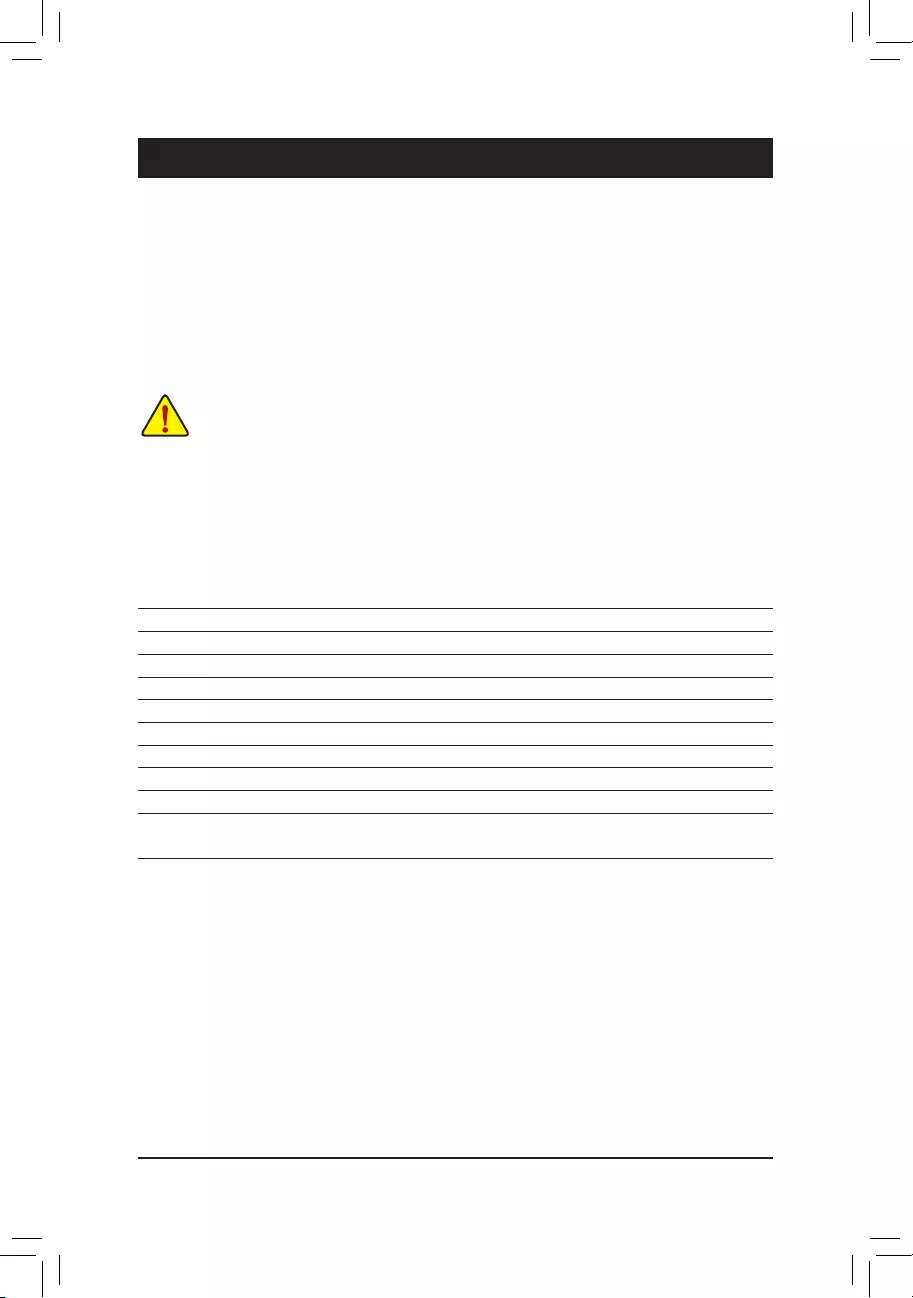
- 23 -
Chapter 2 BIOS Setup
BIOS (Basic Input and Output System) records hardware parameters of the system in the CMOS on the
motherboard.ItsmajorfunctionsincludeconductingthePower-OnSelf-Test(POST)duringsystemstartup,
saving system parameters and loading operating system, etc. BIOS includes a BIOS Setup program that allows
theusertomodifybasicsystemcongurationsettingsortoactivatecertainsystemfeatures.Whenthepoweris
turnedoff,thebatteryonthemotherboardsuppliesthenecessarypowertotheCMOStokeeptheconguration
values in the CMOS.
To access the BIOS Setup program, press the <Del> or <F12> key during the POST when the power is turned on.
•BIOSashingispotentiallyrisky,ifyoudonotencounterproblemsofusingthecurrentBIOSversion,
itisrecommendedthatyoudon'tashtheBIOS.ToashtheBIOS,doitwithcaution.Inadequate
BIOSashingmayresultinsystemmalfunction.
•It is recommended that you not alter the default settings (unless you need to) to prevent system
instability or other unexpected results. Inadequately altering the settings may result in system's failure
to boot. If this occurs, try to clear the CMOS values and reset the board to default values. (Refer to
the"RestoreDefaults"sectioninthischapterorintroductionsofthebattery/clearingCMOSjumper
in Chapter 1 for how to clear the CMOS values.)
BIOS Setup Program Function Keys
<h><i>Move the selection bar to select an item
<f><g>Move the selection bar to select the screen
<Enter> Execute command or enter the submenu
<+> Increase the numeric value or make changes
<-> Decrease the numeric value or make changes
<F1> General Help
<F3> Restore the previous BIOS settings for the current submenus
<F9> Load the Optimized BIOS default settings for the current submenus
<F10> Save all the changes and exit the BIOS Setup program
<Esc> Main Menu: Exit the BIOS Setup program
Submenus: Exit current submenu
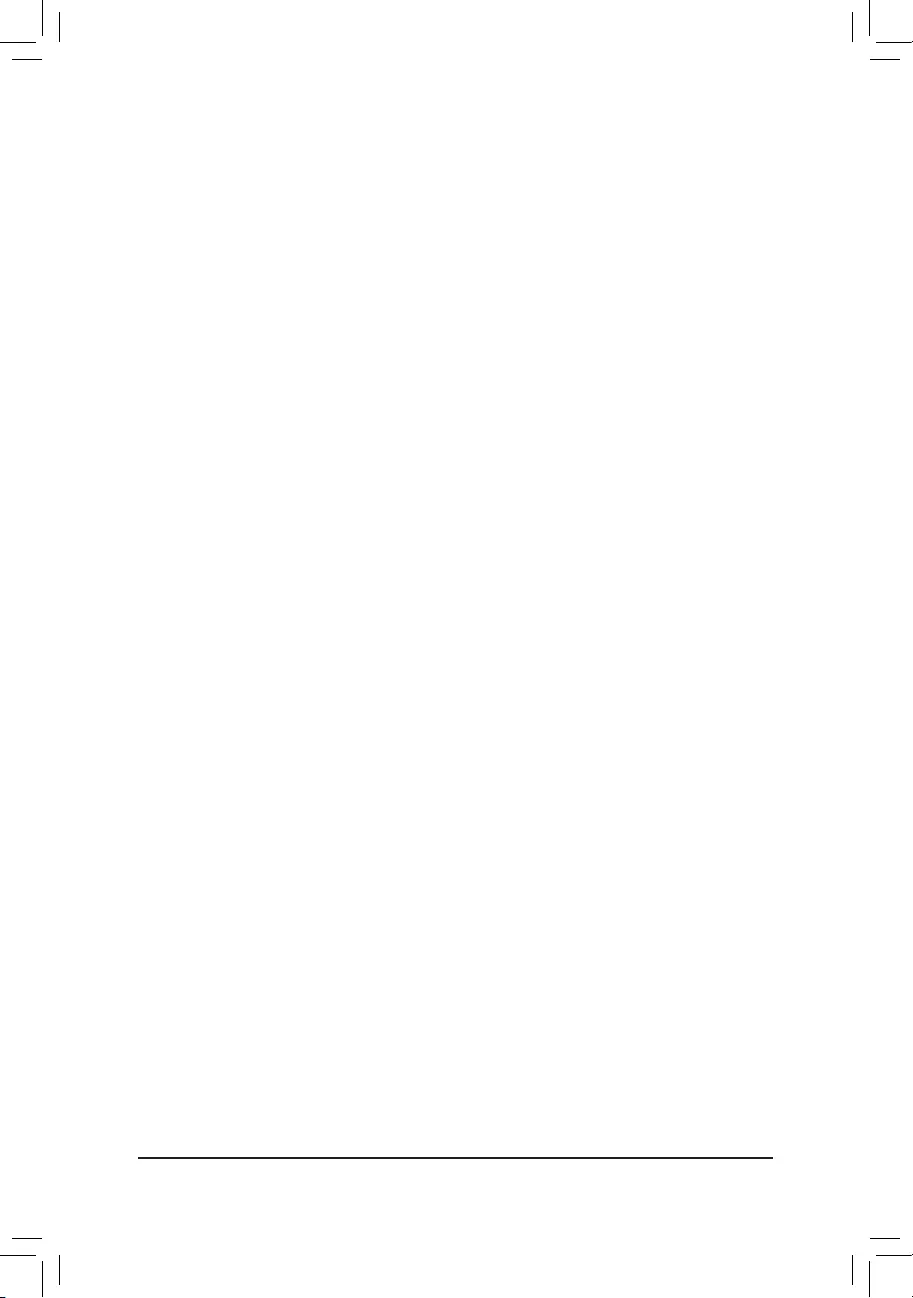
- 24 -
Main
This setup page includes all the items in standard compatible BIOS
Advanced
This setup page includes all the items of UEFI BIOS special enhanced features.
(ex:Autodetectfanandtemperaturestatus,automaticallycongureharddiskparameters.)
Chipset
UsethismenutocongureChipset-relatedoptions.
Security
Change,set,ordisablesupervisoranduserpassword.Congurationsupervisorpasswordallowsyouto
restrict access to the system and BIOS Setup.
A supervisor password allows you to make changes in BIOS Setup.
A user password only allows you to view the BIOS settings but not to make changes.
Boot
Thissetuppageprovidesitemsforcongurationofbootsequence.
Save & Exit
Save all the changes made in the BIOS Setup program to the CMOS and exit BIOS Setup. (Pressing <F10>
can also carry out this task.)
Abandonallchangesandtheprevioussettingsremainineffect.Pressing<Y>totheconrmationmessage
will exit BIOS Setup. (Pressing <Esc> can also carry out this task.)
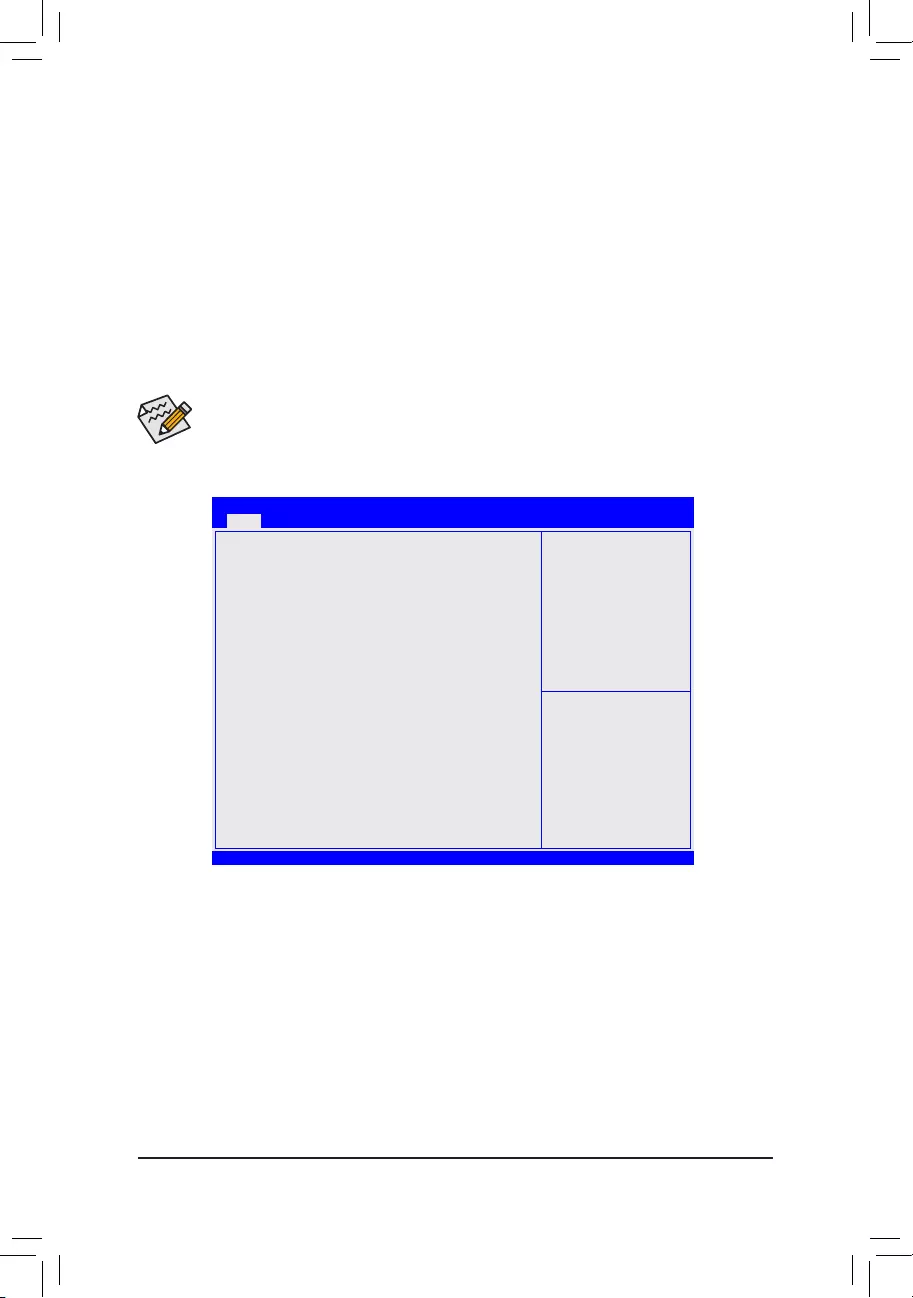
- 25 -
2-1 The Main Menu
Once you enter the BIOS Setup program, the Main Menu (as shown below) appears on the screen. Use arrow
keys to move among the items and press <Enter> to accept or enter other sub-menu.
Main Menu Help
The on-screen description of a highlighted setup option is displayed on the bottom line of the Main Menu.
Submenu Help
While in a submenu, press <F1> to display a help screen (General Help) of function keys available for the menu.
Press <Esc> to exit the help screen. Help for each item is in the Item Help block on the right side of the submenu.
(Sample BIOS Version: F1)
•When the system is not stable as usual, select the Restore Defaults item to set your system to
its defaults.
•The BIOS Setup menus described in this chapter are for reference only and may differ by BIOS
version.
Bios Setup Utility
BootAdvanced Save & ExitSecurityChipsetMain
BIOS Information
ProjectNate GA-H17TN-00
ProjectVersion F1
Build Date and Time 06/23/2015 07:23:45
Memory Information
Total Memory 4096 MB
System Date [Mon 06/22/2015]
System Time [12:25:23 AM]
gf: Select Screen
hi: Select Item
ENTER: Select
+/-: Change Opt.
F1: General Help
F3: Previous Values
F9: Optimized Defaults
F10: Save & Exit
ESC: Exit
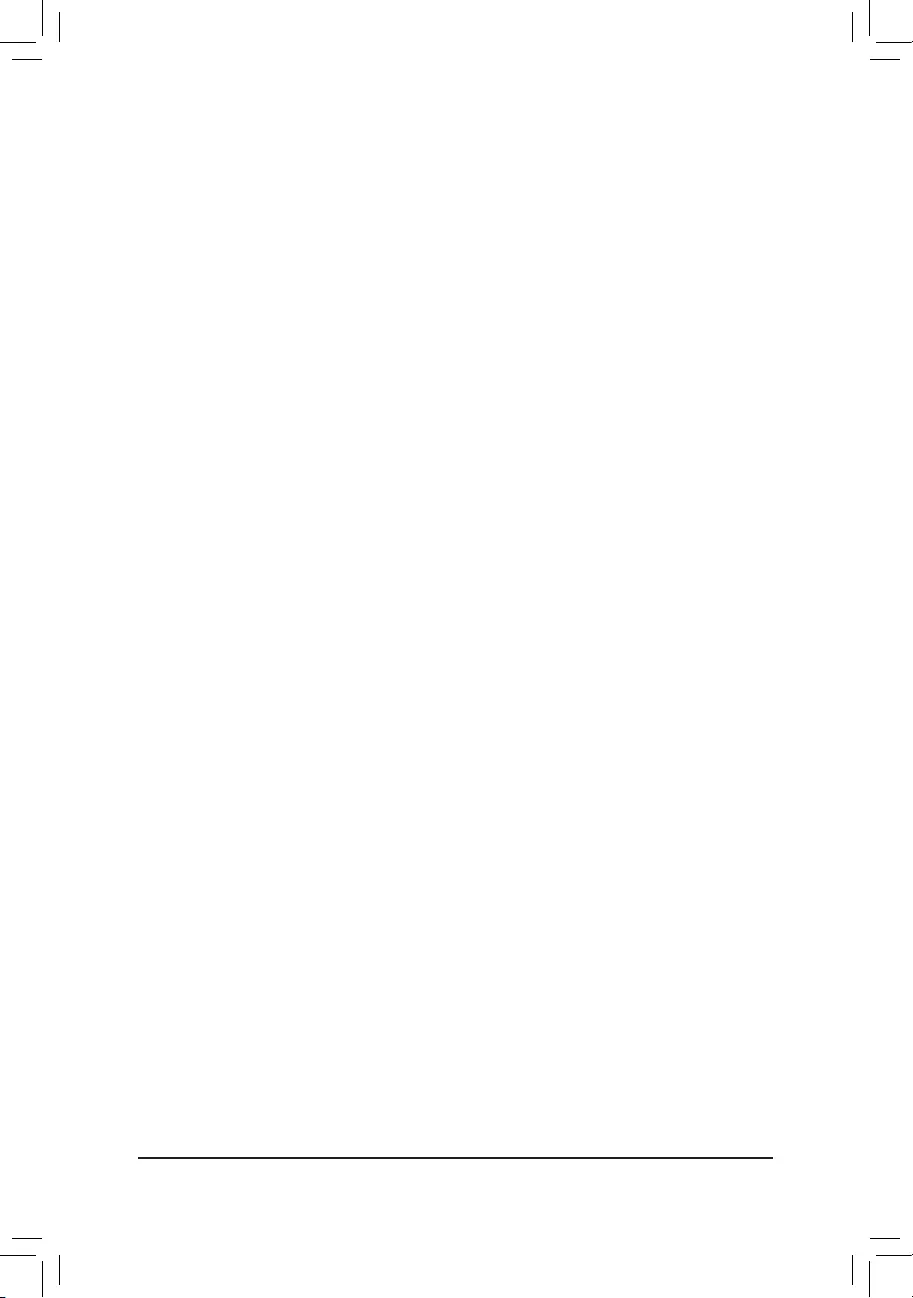
- 26 -
&BIOS Information
&Project Name
Display the information motherboard model.
&Project Version
Display the BIOS version.
&Build Date and Time
Displays the date and time when the BIOS setup utility was created.
&System Date
Set the date following the weekday-month-day- year format.
&System Time
Set the system time following the hour-minute- second format.
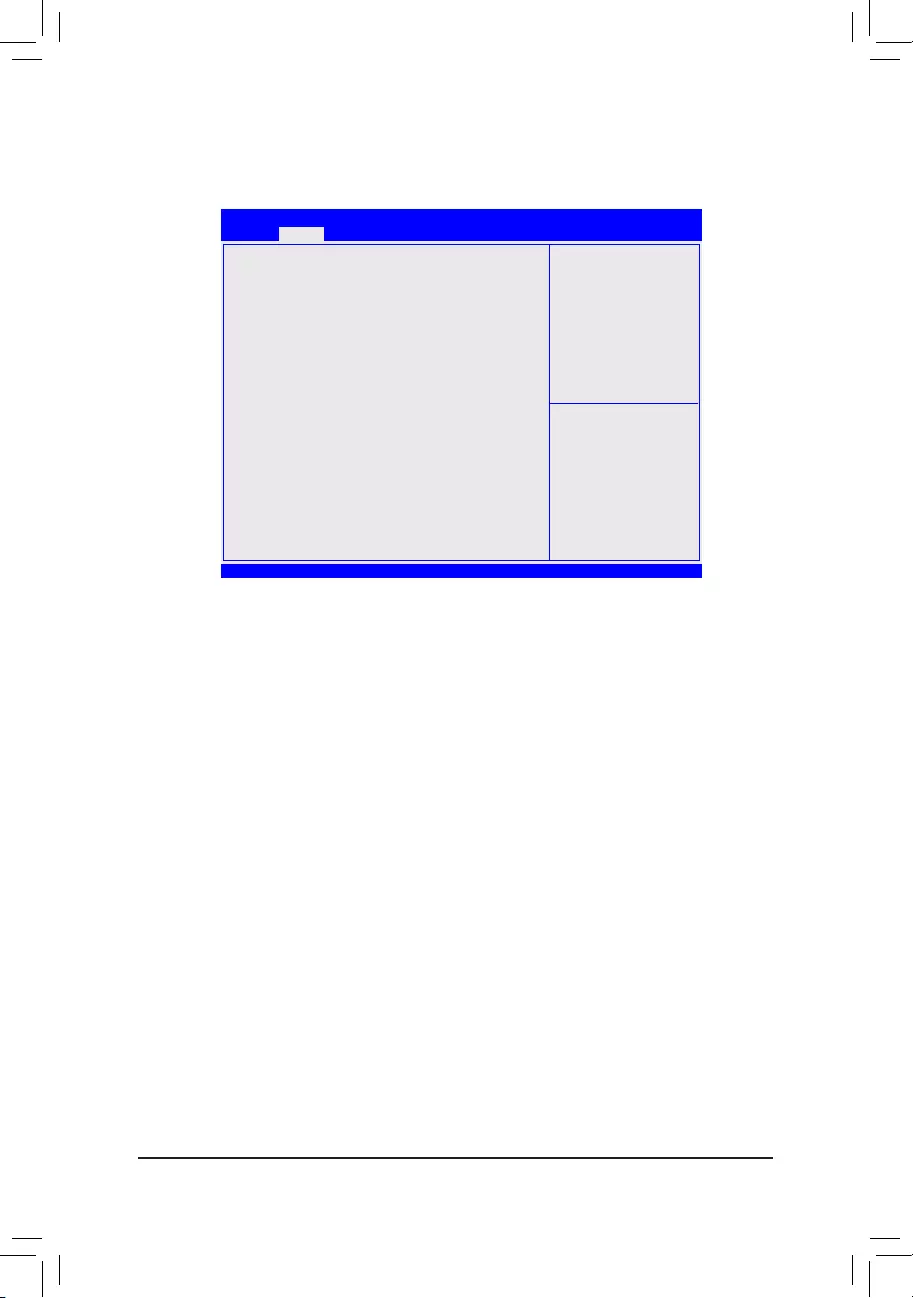
- 27 -
2-2 Advanced Menu
TheAdvancedmenudisplaysubmenuoptionsforconguringthefunctionofvarioushardwarecomponents.
Select a submenu item, then press Enter to access the related submenu screen.
Bios Setup Utility
Boot Save & ExitSecurityChipsetMain
CPUConguration
SATAConguration
PCH-FWConguration
NCT5526DSuperIOConguration
Hardware Monitor
NetworkStackConguration
Trusted Computing
CSMConguration
NVMeConguration
Realtek PCIe GBE Family Controller (MAC:40:8D:5C:01:35:F7)
gf: Select Screen
hi: Select Item
ENTER: Select
+/-: Change Opt.
F1: General Help
F3: Previous Values
F9: Optimized Defaults
F10: Save & Exit
ESC: Exit
Advanced
`CPUConguration
Displays the information on processor frequencies/parameters.
&Intel Virtualization Technology
Select whether to enable the Intel Virtualization Technology function. VT allows a single platform to run
multiple operating systems in independent partitions.
Options available: Enabled/Disabled. Default setting is Enabled.
&Intel(R) SpeedStep(tm)
Conventional Intel SpeedStep Technology switches both voltage and frequency in tandem between high
and low levels in response to processor load.
Options available: Enabled/Disabled. Default setting is Enabled.
&Turbo Mode
When this feature is enabled, the processor can dynamically overclock one or two of its four processing
cores to improve performance with applications that are not multi-threaded or optimized for quad-core
processors.
Options available: Enabled/Disabled. Default setting is Enabled.
&CPU C states (Note)
Allows you to determine whether to let the CPU enter C3/C6 mode in system halt state. When enabled, the
CPU core frequency and voltage will be reduced during system halt state to decrease power consumption.
The C3/C6 state is a more enhanced power-saving state than C1.
Options available: Enabled/Disabled. Default setting is Enabled.
(Note) This item is present only when you install a CPU that supports this feature. For more information about
Intel CPUs' unique features, please visit Intel's website.
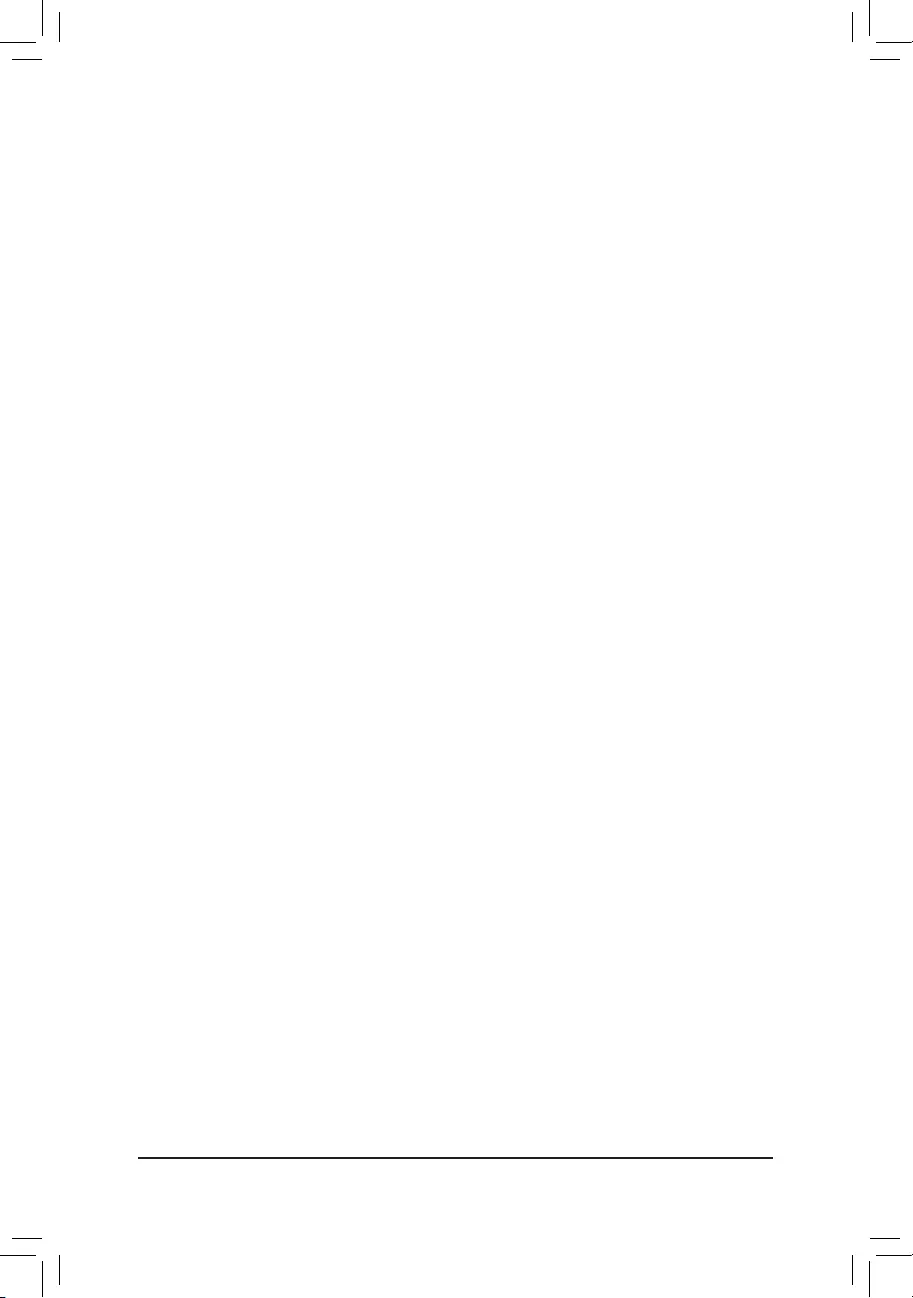
- 28 -
`SATAConguration
&SATA Mode Selection
EnablesordisablesRAIDfortheSATAcontrollersintegratedintheIntelChipsetorcongurestheSATA
controllers to AHCI mode.
AHCI CongurestheSATAcontrollerstoAHCImode.AdvancedHostControllerInterface(AHCI)
isaninterfacespecicationthatallowsthestoragedrivertoenableadvancedSerialATA
features such as Native Command Queuing and hot plug. (Default)
RAID Enables RAID for the SATA controller.
&Serial ATA Port 0/Serial ATA Port 1/Serial ATA Port 2/Serial ATA Port 3/M.2
ThecategoryidentiesSerialATAandM.2typesofharddiskthatareinstalledinthecomputer.System
will automatically detect HDD type.
Notethatthespecicationsofyourdrivemustmatchwiththedrivetable.Theharddiskwillnotworkproperly
if you enter improper information for this category.
Hard drive information should be labeled on the outside device casing. Enter the appropriate option based
on this information.
`PCH-FWConguration
Thissectionallowsyoutocongureallperipheraldevices.
`NCT5526DSuperIOConguration
&SerialPort1Conguration
ThissectionprovidesinformationonthesuperI/Ochipandallowsyoutoconguretheserialport.
`Hardware Monitor
Press Enter to view the Hardware Monitor screen which displays a real-time record of the CPU/system
temperature, and fan speed.
&CPU/System FAN Fail Warning
Enable CPU/System Fan Stop Warning function.
Option available: Enabled/Disabled. Default setting is Enabled.
&CPU/System Fan Speed Control
Enable CPU/System Smart Fan function.
Option available: Normal/Performance/Silent. Default setting is Normal.
&System FAN Type
Select system fan type.
Option available: 3 Pins/4 Pins. Default setting is 4 Pins.
`NetworkStackConguration
&Network Stack
Disables or enables booting from the network to install a GPT format OS, such as installing the OS from
the Windows Deployment Services server. (Default: Disabled)
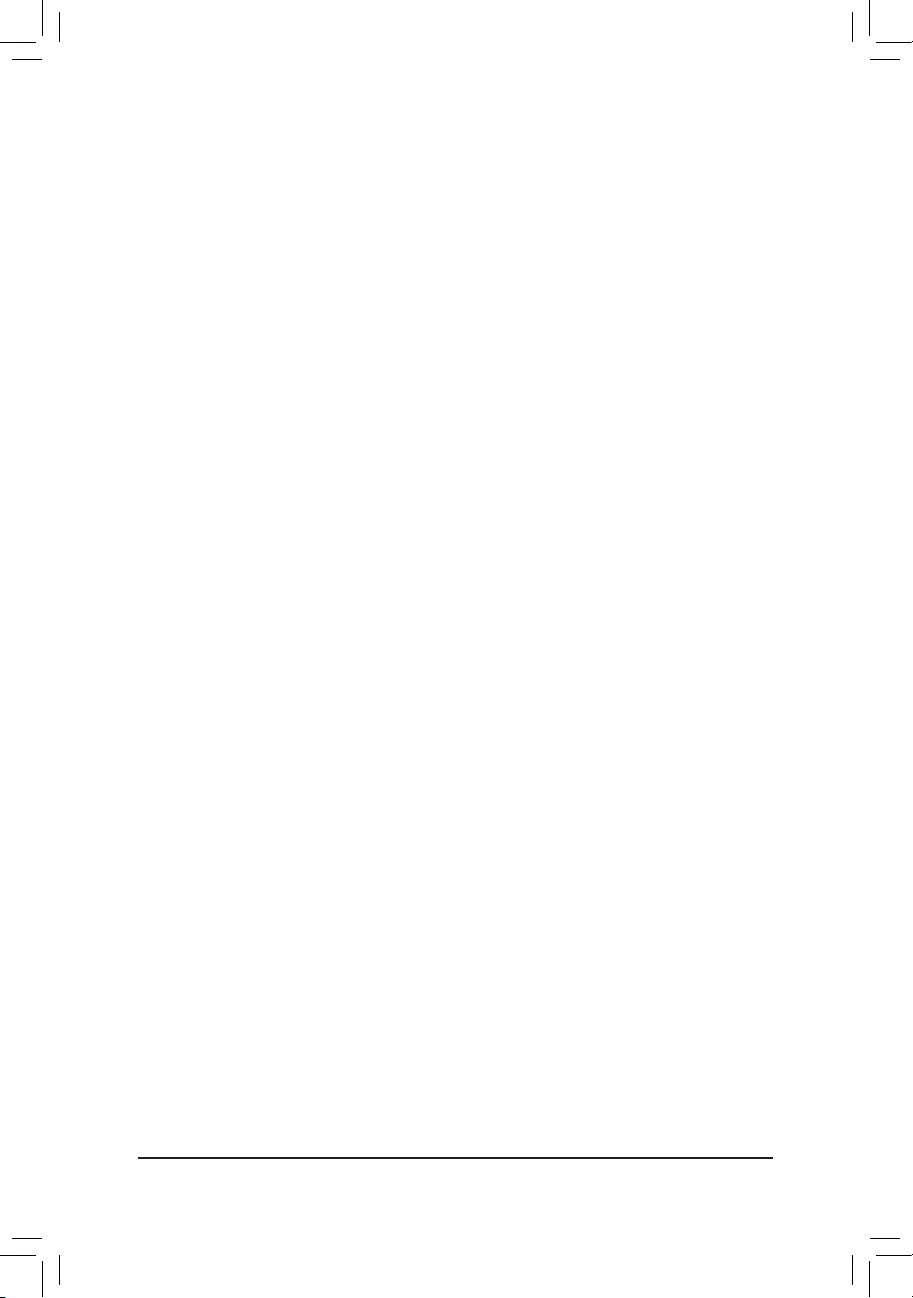
- 29 -
`Trusted Computing
&Security Device Support
Option available: Enabled/Disabled. Default setting is Enable.
&Pending operation
To clear TPM related settings, set this item to TPM Clear. (Default: None)
&Platform Hierarchy
The section provides platform protection options.
&Storage Hierarchy
The section provides general cryptographic usage options.
&Endorsement Hierarchy
The section provides privacy control options.
&HashPolicy
Inaprotectednon-volatilelocationthatcanonlybemodiedbytheplatformowner.
&TPM 20 InterfaceType
Allows you to select the communication interface for the TPM 2.0 device. Set to External TPM2.0 if you
installanInneonTPM2.0module(optional).(Default:CRB)
&Device Select
Allows you to select whether to support TPM 1.2 or TPM 2.0 device. Auto lets the BIOS automatically
congurethissetting.(Default:Auto)
&CSM Support
Enables or disables UEFI CSM (Compatibility Support Module) to support a legacy PC boot process.
Enabled Enables UEFI CSM. (Default)
Disabled Disables UEFI CSM and supports UEFI BIOS boot process only.
&GateA20 Active
Allows you to disabled using BIOS services.
&Option ROM Messages
Set display mode for Option ROM.
&INT19 Endless Retry
Retry PXE boot.
&Bootoptionlter
Allows you to select which type of operating system to boot.
UEFI and Legacy
Allows booting from operating systems that support legacy option ROM or UEFI
option ROM. (Default)
Legacy only Allows booting from operating systems that only support legacy Option ROM.
UEFI only Allows booting from operating systems that only support UEFI Option ROM.
&Network
Allows you to select whether to enable the UEFI or legacy option ROM for the LAN controller.
Do not launch Disables option ROM.
UEFI Enables UEFI option ROM only.
Legacy Enables legacy option ROM only. (Default)
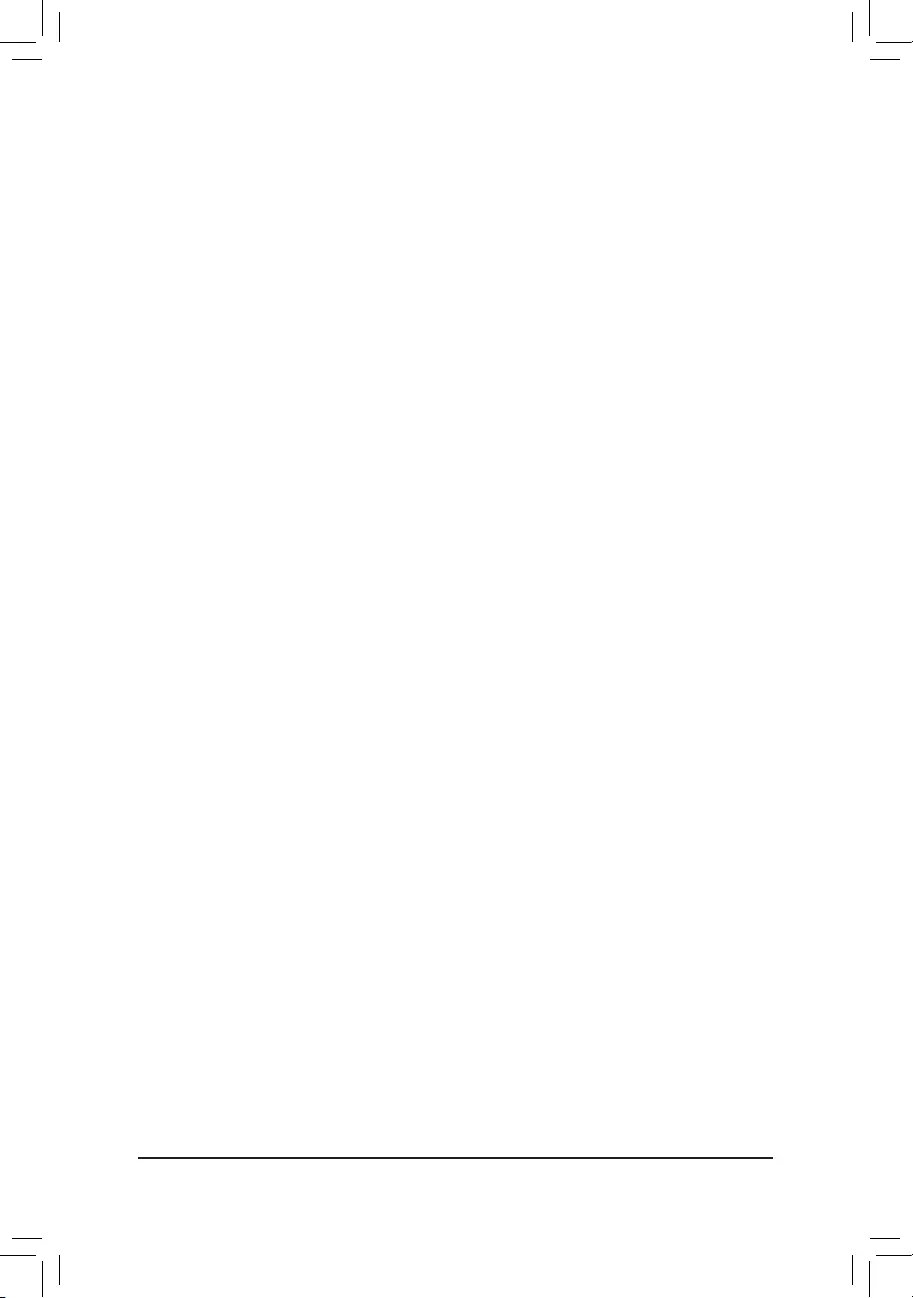
- 30 -
&Storage
Allows you to select whether to enable the UEFI or legacy option ROM for the storage device controller.
Do not launch Disables option ROM.
UEFI Enables UEFI option ROM only.
Legacy Enables legacy option ROM only. (Default)
&Video
Allows you to select whether to enable the UEFI or legacy option ROM for the graphic device controller.
Do not launch Disables option ROM.
UEFI Enables UEFI option ROM only.
Legacy Enables legacy option ROM only. (Default)
&Other PCI devices
Allows you to select whether to enable the UEFI or Legacy option ROM for the PCI device controller other
than the LAN, storage device, and graphics controllers.
Do not launch Disables option ROM.
UEFI Enables UEFI option ROM only. (Default)
Legacy Enables legacy option ROM only.
`NVMeConguration
Displays information on your M.2 NVME PCIe SSD if installed.
`Realtek PCIe GBE Family Controller
Thissub-menuprovidesinformationonLANconguration.
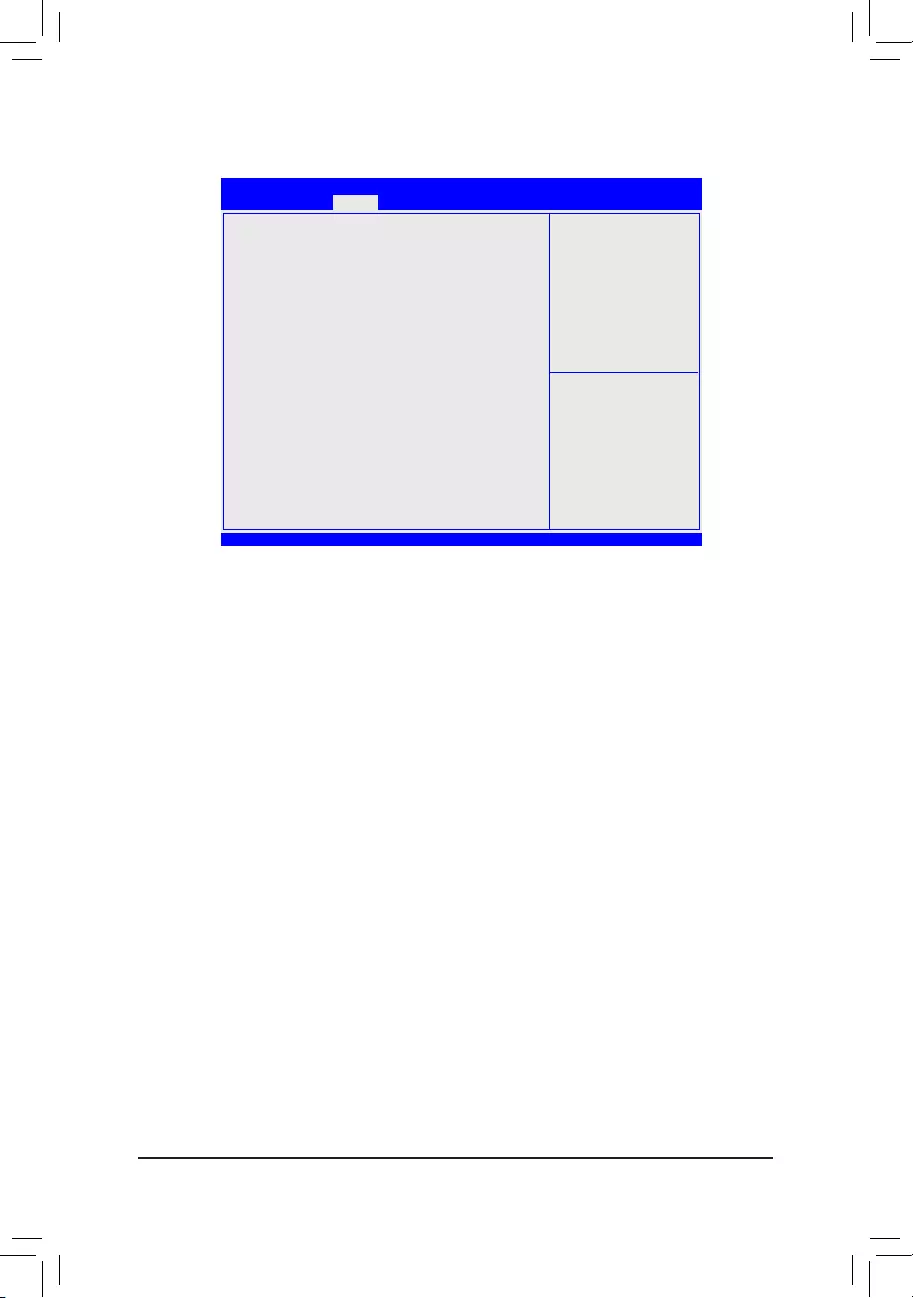
- 31 -
2-3 Chipset Menu
&SATA Mode Selection
EnablesordisablesRAIDfortheSATAcontrollersintegratedintheIntelChipsetorcongurestheSATA
controllers to AHCI mode.
AHCI CongurestheSATAcontrollerstoAHCImode.AdvancedHostControllerInterface(AHCI)
isaninterfacespecicationthatallowsthestoragedrivertoenableadvancedSerialATA
features such as Native Command Queuing and hot plug. (Default)
RAID Enables RAID for the SATA controller.
&Onboard Audio Device
Enable/Disable onboard audio controller.
Options available: Enabled/Disabled/Auto. Default setting is Enabled.
&DMIC Support
DenetheVerbTable.ModeAdoesnotsupportDMIC.ModeBsupportsDMIC.
Options available: Disabled/Enabled. Default setting is Disabled.
&Onboard LAN
Enable/Disable onboard LAN controller.
Options available: Enabled/Disabled. Default setting is Enabled.
&LVDS Support
Support Full HD 1920x1080.
&Panel Type
Support Full HD 1920x1080.
Bios Setup Utility
Boot Save & ExitSecurityMain
SATA Mode Selection [AHCI]
Onboard Audio [Enabled]
DMIC Support [Disabled]
Onboard LAN [Enabled]
LVDS Support [Enabled]
Panel Type [1920x1080 / 24 bit / Du...]
VT-D [Enabled]
DVMT Pre-Allocated [32M]
ERP Support [Disabled]
Restore AC Power Loss [Power Off] gf: Select Screen
hi: Select Item
ENTER: Select
+/-: Change Opt.
F1: General Help
F3: Previous Values
F9: Optimized Defaults
F10: Save & Exit
ESC: Exit
Advanced Chipset
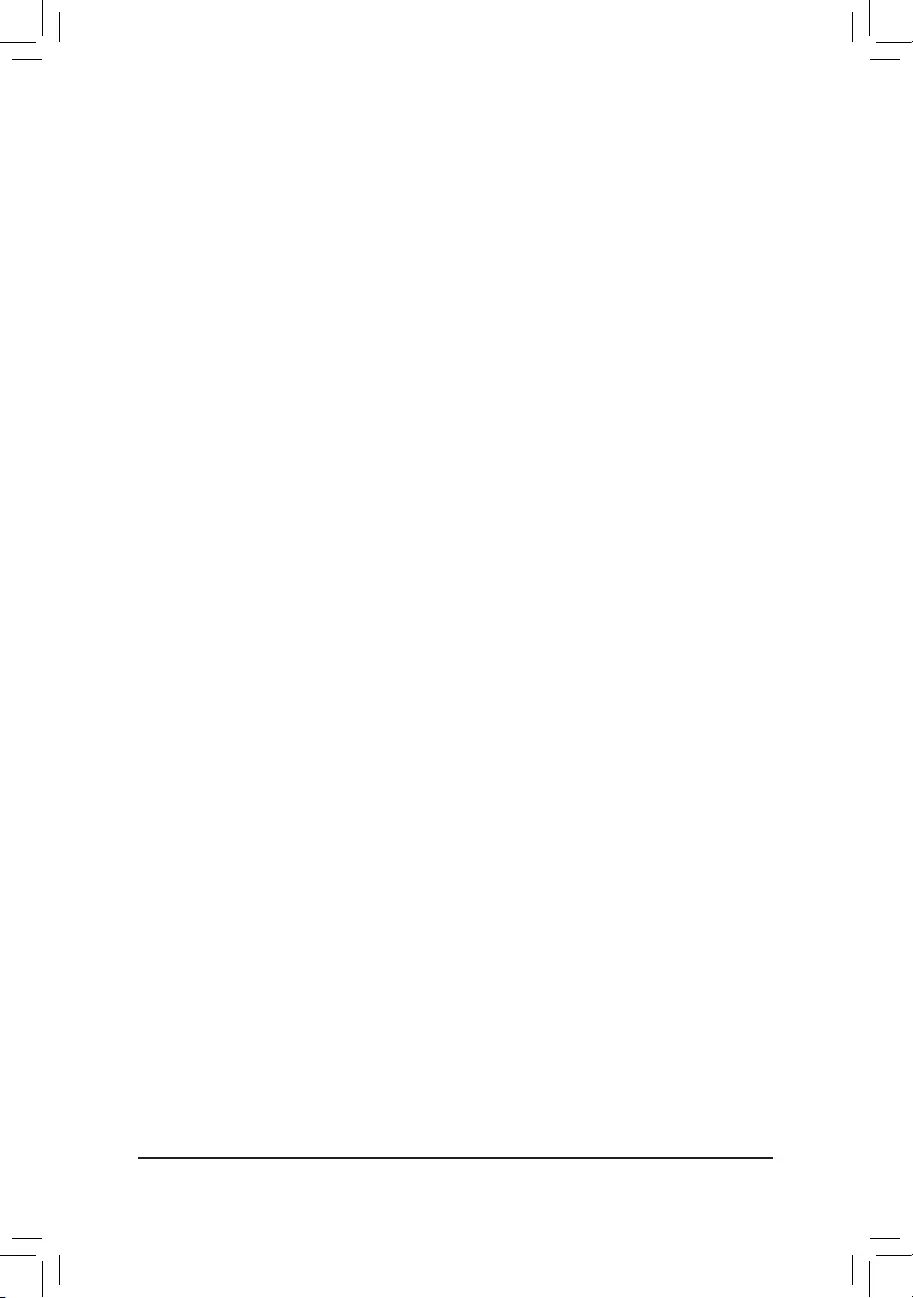
- 32 -
&VT-d
Enables or disables Intel® Virtualization Technology for Directed I/O. (Default: Disabled)
&DVMT Pre-Allocated
Allows you to allocate the DVMT memory size of the onboard graphics.
Options are: 32M~512M. (Default: 32M)
&ERP Support
Determines whether to let the system consume least power in S5 (shutdown) state. (Default: Disabled)
&Restore AC Power Loss
This option provides user to set the mode of operation if an AC / power loss occurs.
Power On System power state when AC cord is re-plugged.
Power Off Do not power on system when AC power is back.
Last State Set system to the last sate when AC power is removed.
Options available: Power On/Power Off/Last State. Default setting is Power Off.
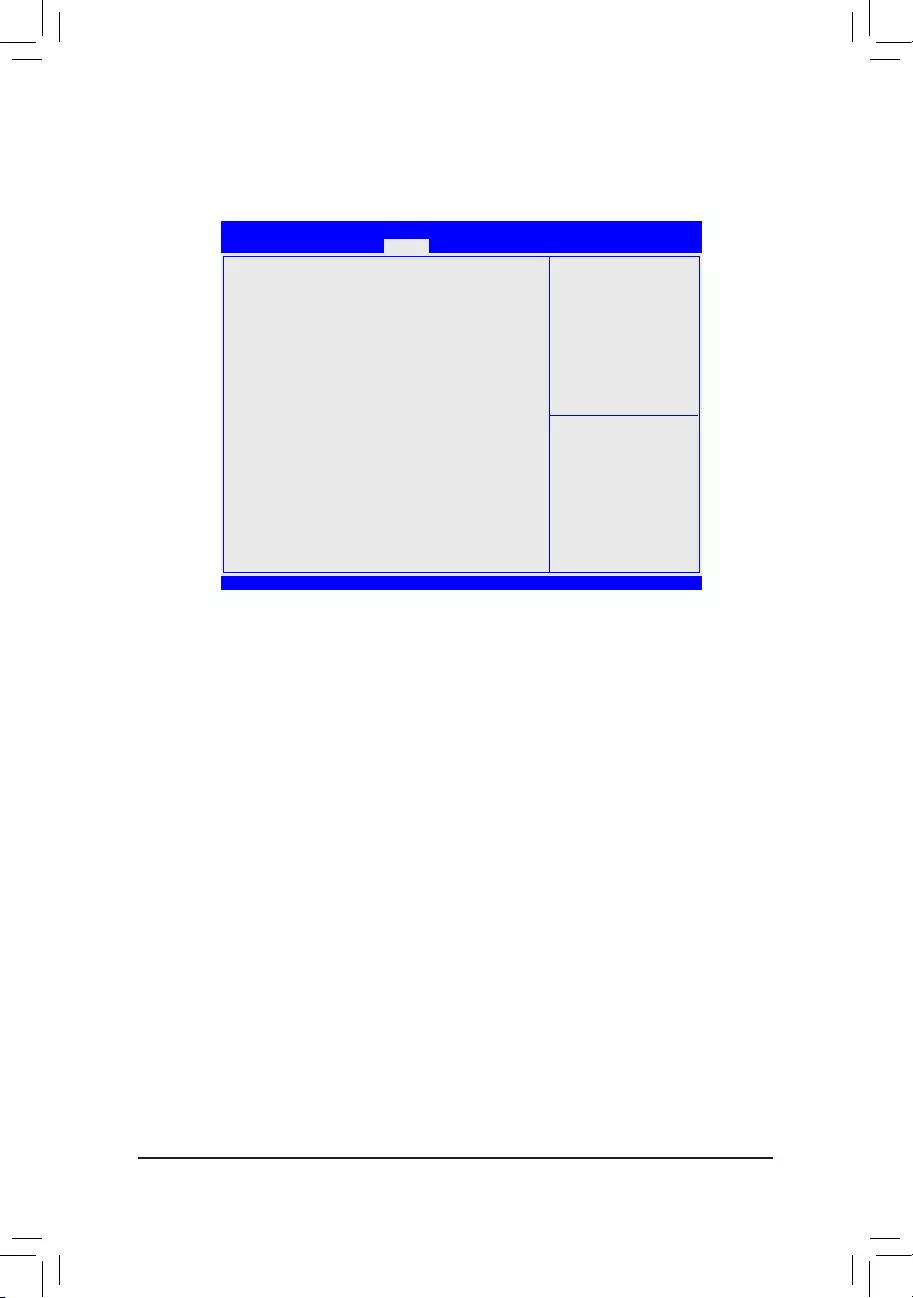
- 33 -
There are two types of passwords that you can set:
• Adminstrator Password
Entering this password will allow the user to access and change all settings in the Setup Utility.
• User Password
Enteringthispasswordwillrestrictauser’saccesstotheSetupmenus.Toenableordisablethiseld,
aAdministratorPasswordmustrstbeset.AusercanonlyaccessandmodifytheSystemTime,
SystemDate,andSetUserPasswordelds.
&Administrator Password
Press<Enter>toconguretheAdministrator password.
&User Password
PressEntertoconguretheuserpassword.
`Secure Boot menu
&Secure Boot
Secure Boot requires all the applications that are running during the booting process to be pre-signed with
validdigitalcerticates.Thisway,thesystemknowsallthelesbeingloadedbeforeWindows8loadsand
gets to the login screen have not been tampered with.
Options available: Enabled/Disabled. Default setting is Disabled.
&Secure Boot Mode
DenetheSecureBootMode.
Option available: Standard/Custom. Default setting is Standard.
`Key Management
2-4 Security Menu
The Security menu allows you to safeguard and protect the system from unauthorized use by setting up access
passwords.
Bios Setup Utility
Boot Save & ExitSecurityMain
Password Description
If ONLY the Administrator's password is set,
then this only limits access to Setup and is
only asked for when entering Setup.
If ONLY the User's password is set, then this
is a power on password and must be entered to
boot or enter Setup. In Setup the User will
have Administrator rights.
The password length must be
in the following range:
Minimum length 3
Maximum length 20
Administrator Password
User Password
Secure Boot menu
gf: Select Screen
hi: Select Item
ENTER: Select
+/-: Change Opt.
F1: General Help
F3: Previous Values
F9: Optimized Defaults
F10: Save & Exit
ESC: Exit
Advanced Chipset
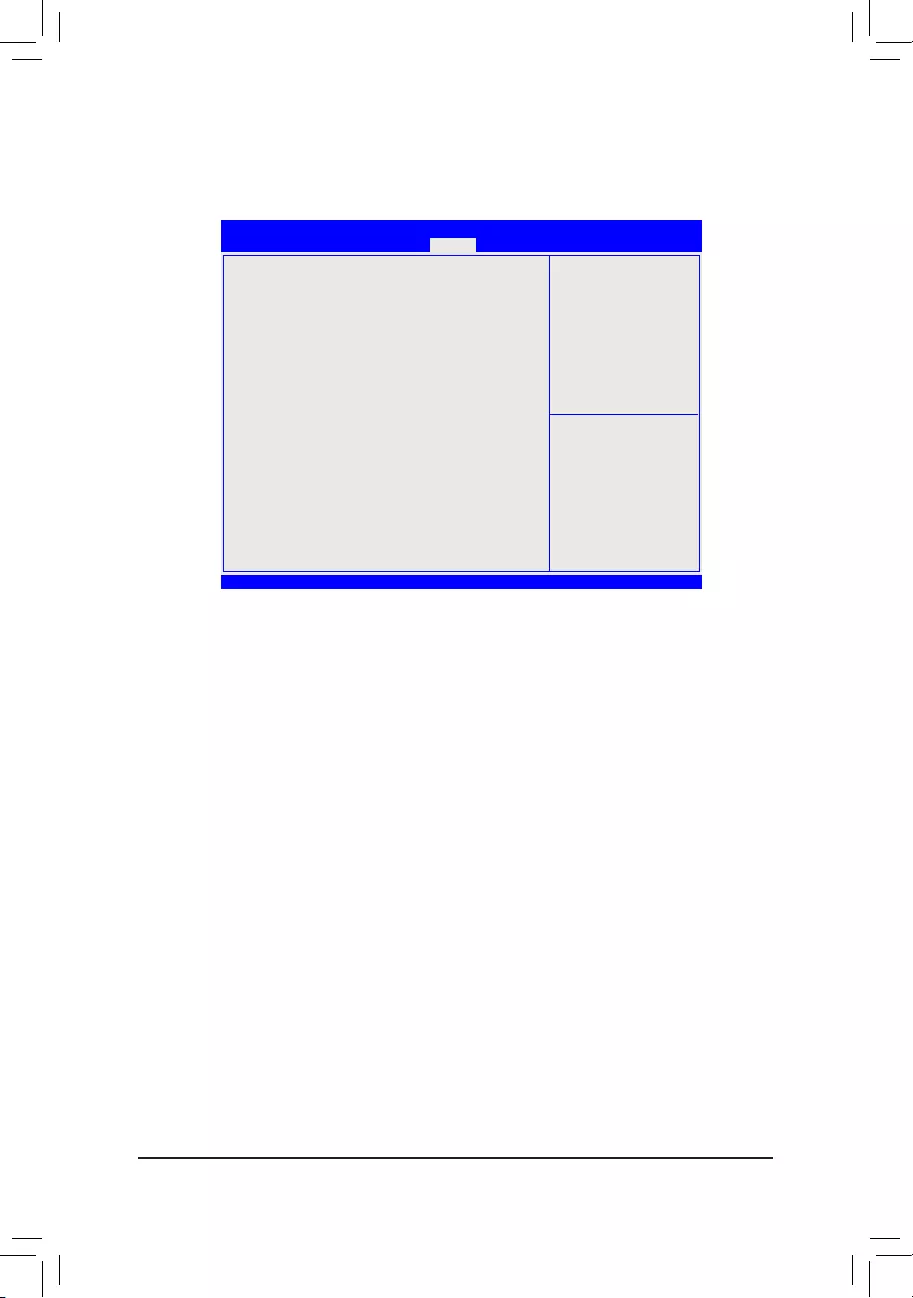
- 34 -
2-5 Boot Menu
The Boot menu allows you to set the drive priority during system boot-up. BIOS setup will display an error
messageifthedrive(s)speciedisnotbootable.
&Full Screen LOGO Show
Allows you to determine whether to display the GIGABYTE Logo at system startup. Disabled skips the
GIGABYTE Logo when the system starts up. (Default: Enabled)
&Boot Option Priorities
Speciestheoverallbootorderfromtheavailabledevices.Forexample,youcansetharddriveasthe
rstpriority(BootOption#1)andDVDROMdriveasthesecondpriority(BootOption#2).Thelistonly
displaysthedevicewiththehighestpriorityforaspecictype.Forexample,onlyharddrivedenedasthe
rstpriorityontheNetwork Device BBS Priorities submenu will be presented here.
RemovablestoragedevicesthatsupportGPTformatwillbeprexedwith"UEFI:"stringonthebootdevice
list.TobootfromanoperatingsystemthatsupportsGPTpartitioning,selectthedeviceprexedwith"UEFI:"
string.
Or if you want to install an operating system that supports GPT partitioning such as Windows 7 64-bit, select
theopticaldrivethatcontainstheWindows764-bitinstallationdiskandisprexedwith"UEFI:"string.
Bios Setup Utility
Save & ExitSecurityMain
BootConguration
Full Screen LOGO Show [Enabled
]
Boot Option Priorities
BootOption#1 [UEFI:Built-inEFIShell]
BootOption#2 [RealtekPXEB01D00]
Network Device BBS Priorities
gf: Select Screen
hi: Select Item
ENTER: Select
+/-: Change Opt.
F1: General Help
F3: Previous Values
F9: Optimized Defaults
F10: Save & Exit
ESC: Exit
Advanced Chipset Boot
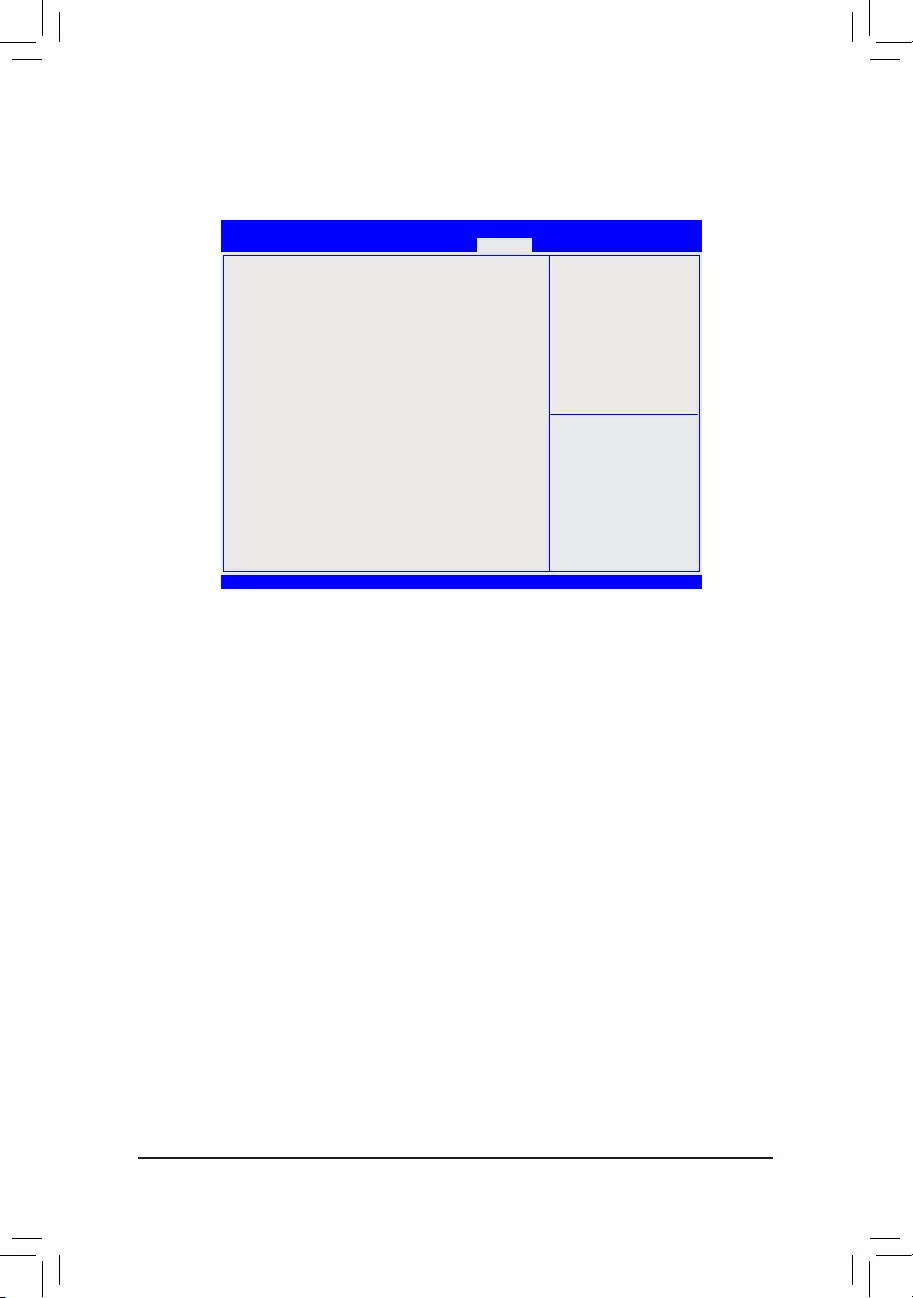
- 35 -
2-6 Save & Exit Menu
The Exit menu displays the various options to quit from the BIOS setup. Highlight any of the exit options then
press Enter.
&Save Changes and Reset
Active this option to reset system after saving the changes.
Options available: Yes/No.
&Discard Changes and Reset
Active this option to reset system after without saving any changes.
Options available: Yes/No.
&Restore Defaults
Press <Enter> on this item and then press the <Y> key to load the default BIOS settings.
Options available: Yes/No.
&Boot Override
PressEntertocongurethedeviceastheboot-updrive.
&Realtek PXE B01 D00
Allows you to select whether to enable the legacy option ROM for the LAN controller.
&UEFI: Built-in in EFI Shell
Press<Enter>onthisitemtoLaunchEFIShellfromlesystemdevice.
&LaunchEFIShellfromlesystemdevice
AttemptstoLaunchEFIShellapplication(SHell.d)fromoneoftheavailablelesystemdevices.
&Me FW Image Re-Flash
ActivethisoptiontoreashFirmware.
Bios Setup Utility
Save & ExitSecurityMain
Save Options
Save Changes and Reset
Discard Changes and Reset
Default Options
Restore Defaults
Boot Override
Realtek PXE B01 D00
UEFI: Built-in EFI Shell
LaunchEFIShellfromlesystemdevice
Me FW Image Re-Flash [Disabled] gf: Select Screen
hi: Select Item
ENTER: Select
+/-: Change Opt.
F1: General Help
F3: Previous Values
F9: Optimized Defaults
F10: Save & Exit
ESC: Exit
Advanced Chipset Boot
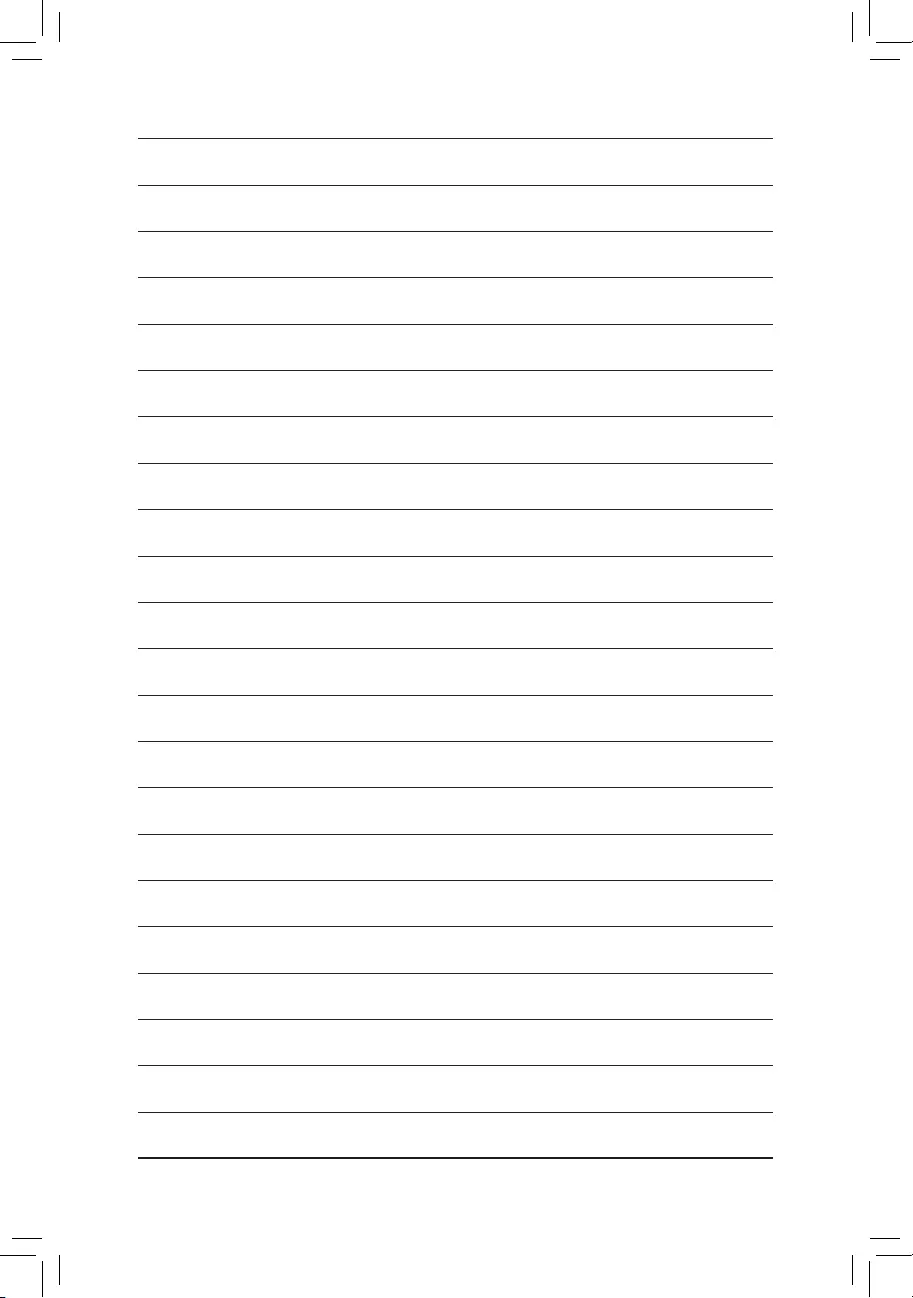
- 36 -
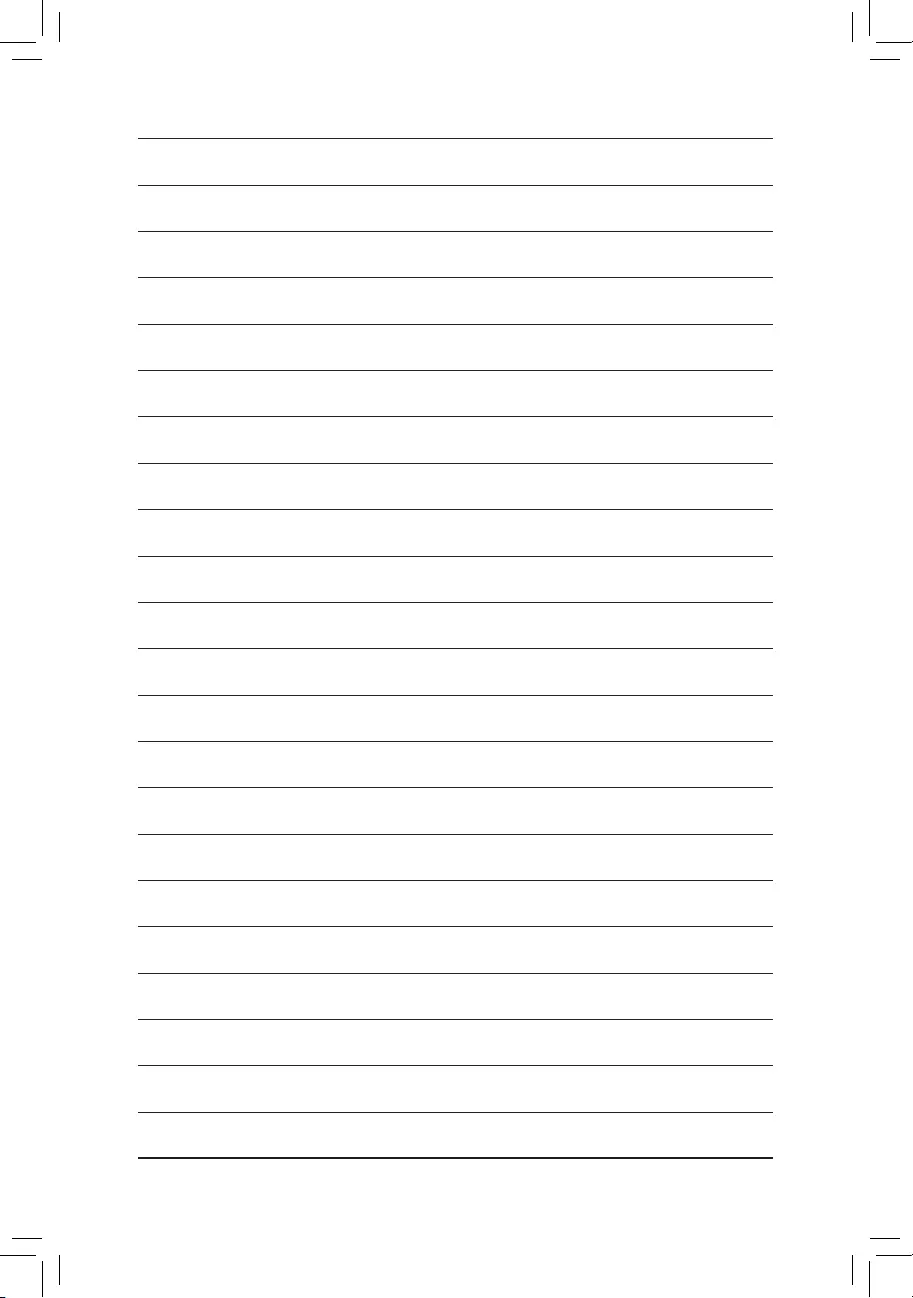
- 37 -
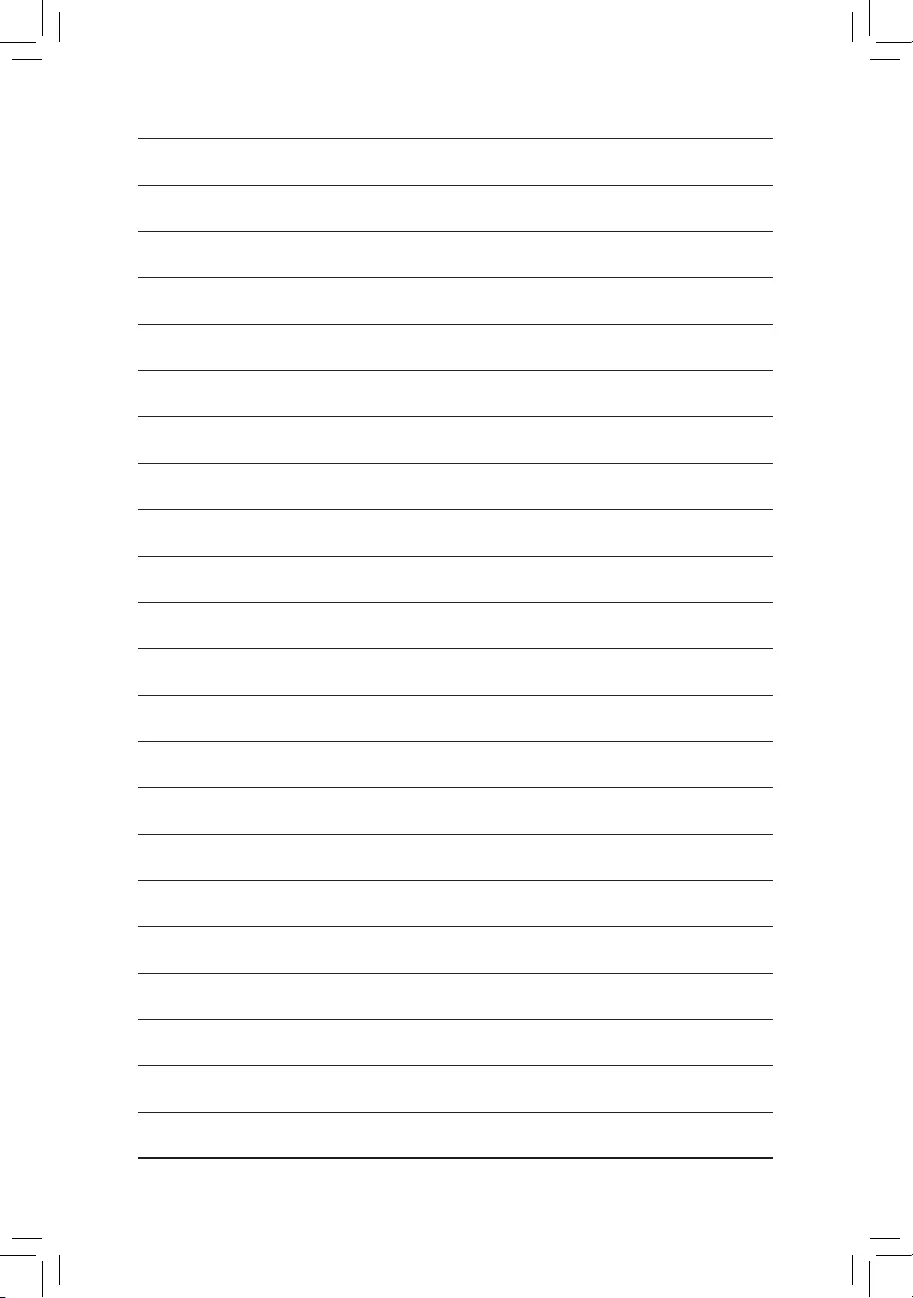
- 38 -
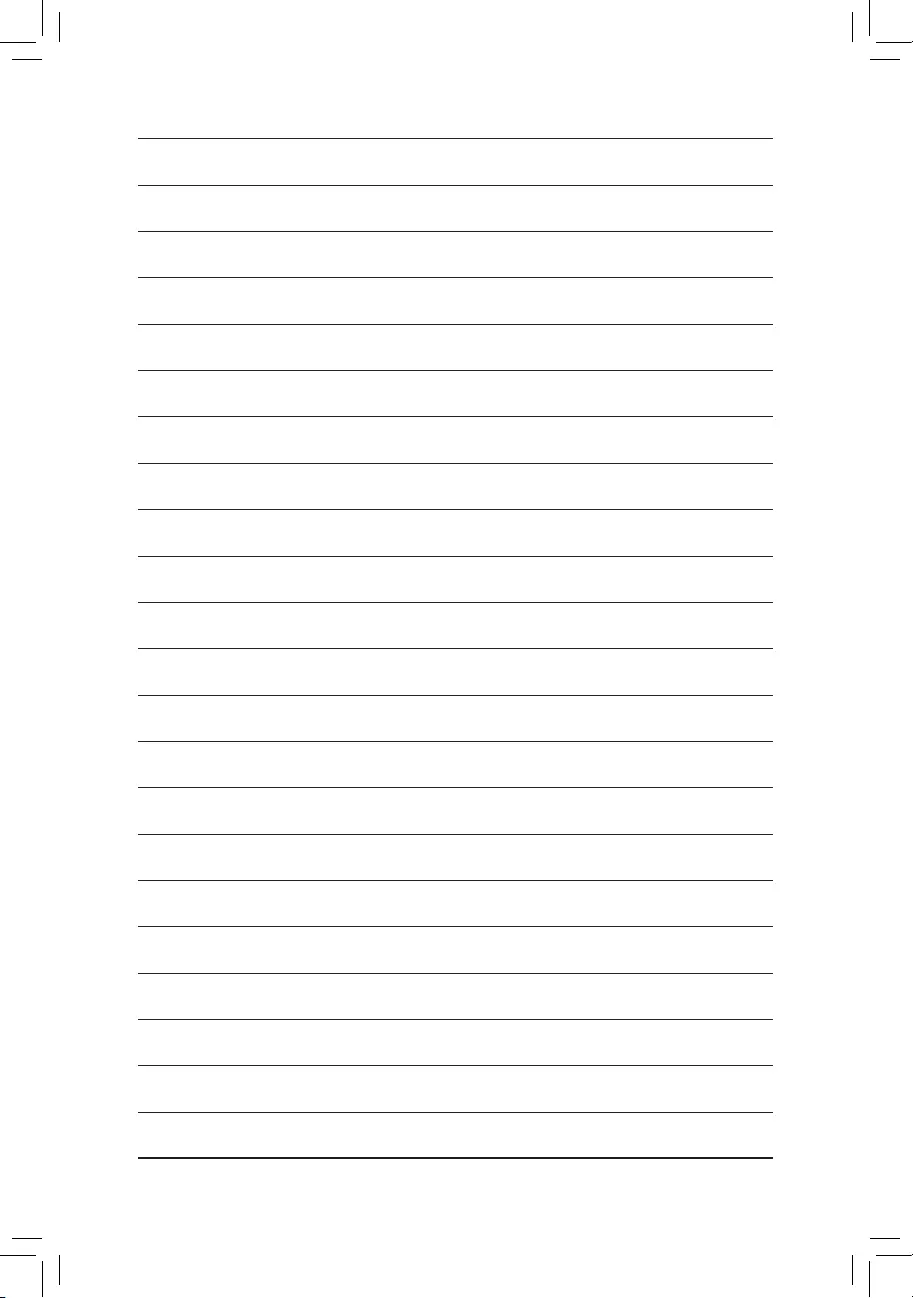
- 39 -
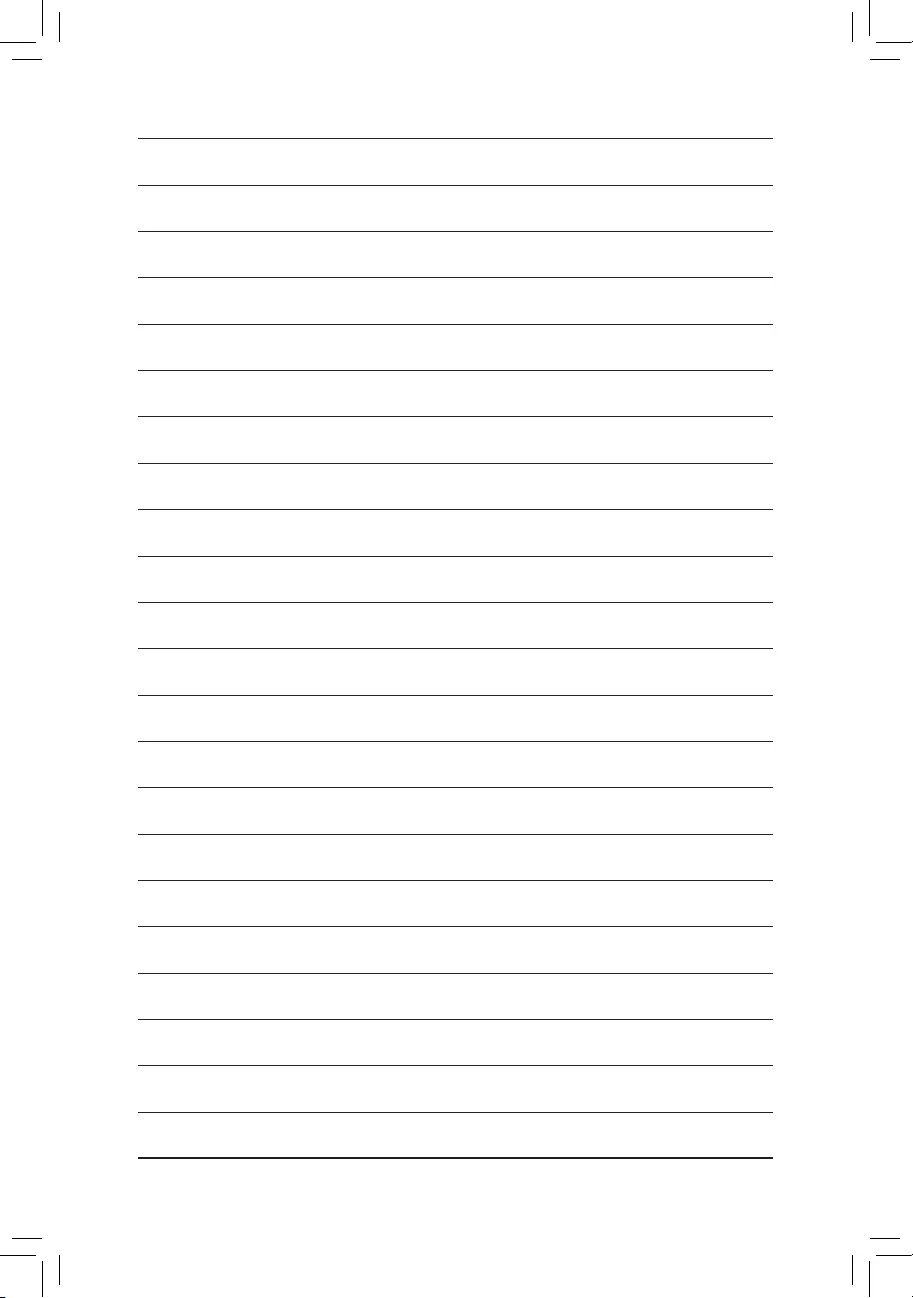
- 40 -