Table of Contents
Gigabyte GA-N3160TN (rev. 1.0) User Manual
Displayed below is the user manual for GA-N3160TN (rev. 1.0) by Gigabyte which is a product in the Motherboards category. This manual has pages.
Related Manuals
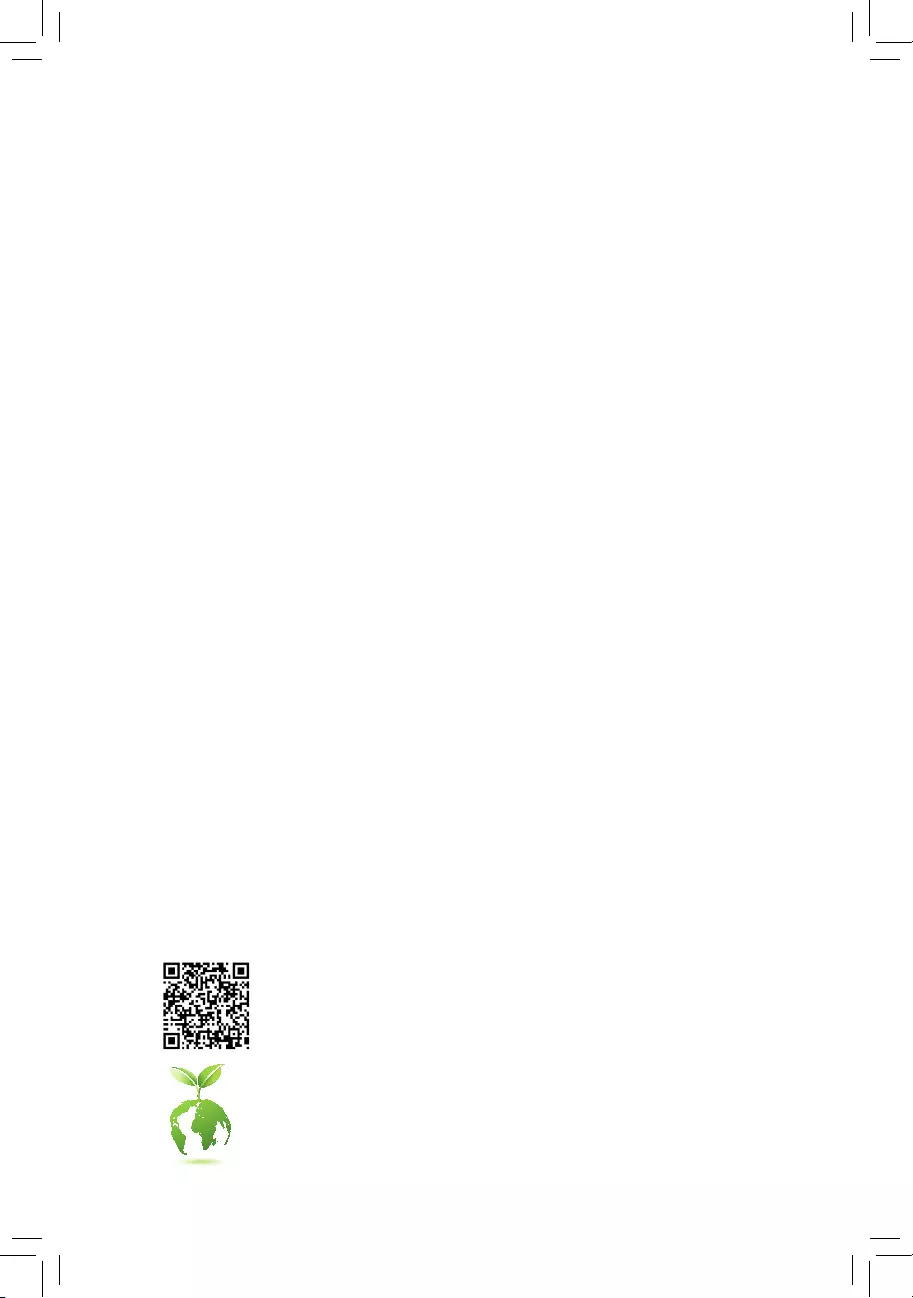
GA-N3160TN
User's Manual
Rev. 1001
To reduce the impacts on global warming, the packaging materials of this product
are recyclable and reusable. GIGABYTE works with you to protect the environment.
For more product details, please visit GIGABYTE's website.

Copyright
© 2016 GIGA-BYTE TECHNOLOGY CO., LTD. All rights reserved.
The trademarks mentioned in this manual are legally registered to their respective owners.
Disclaimer
Information in this manual is protected by copyright laws and is the property of GIGABYTE.
Changes to the specications and features in this manual may be made by GIGABYTE without prior notice.
No part of this manual may be reproduced, copied, translated, transmitted, or published in any form or
by any means without GIGABYTE's prior written permission.
In order to assist in the use of this product, carefully read the User's Manual.
For product-related information, check on our website at: http://www.gigabyte.com
Identifying Your Motherboard Revision
The revision number on your motherboard looks like this: "REV: X.X." For example, "REV: 1.0" means
the revision of the motherboard is 1.0. Check your motherboard revision before updating motherboard
BIOS, drivers, or when looking for technical information.
Example:
Aug. 16, 2016
Motherboard
GA-N3160TN
Aug. 19, 2016
Motherboard
GA-N3160TN
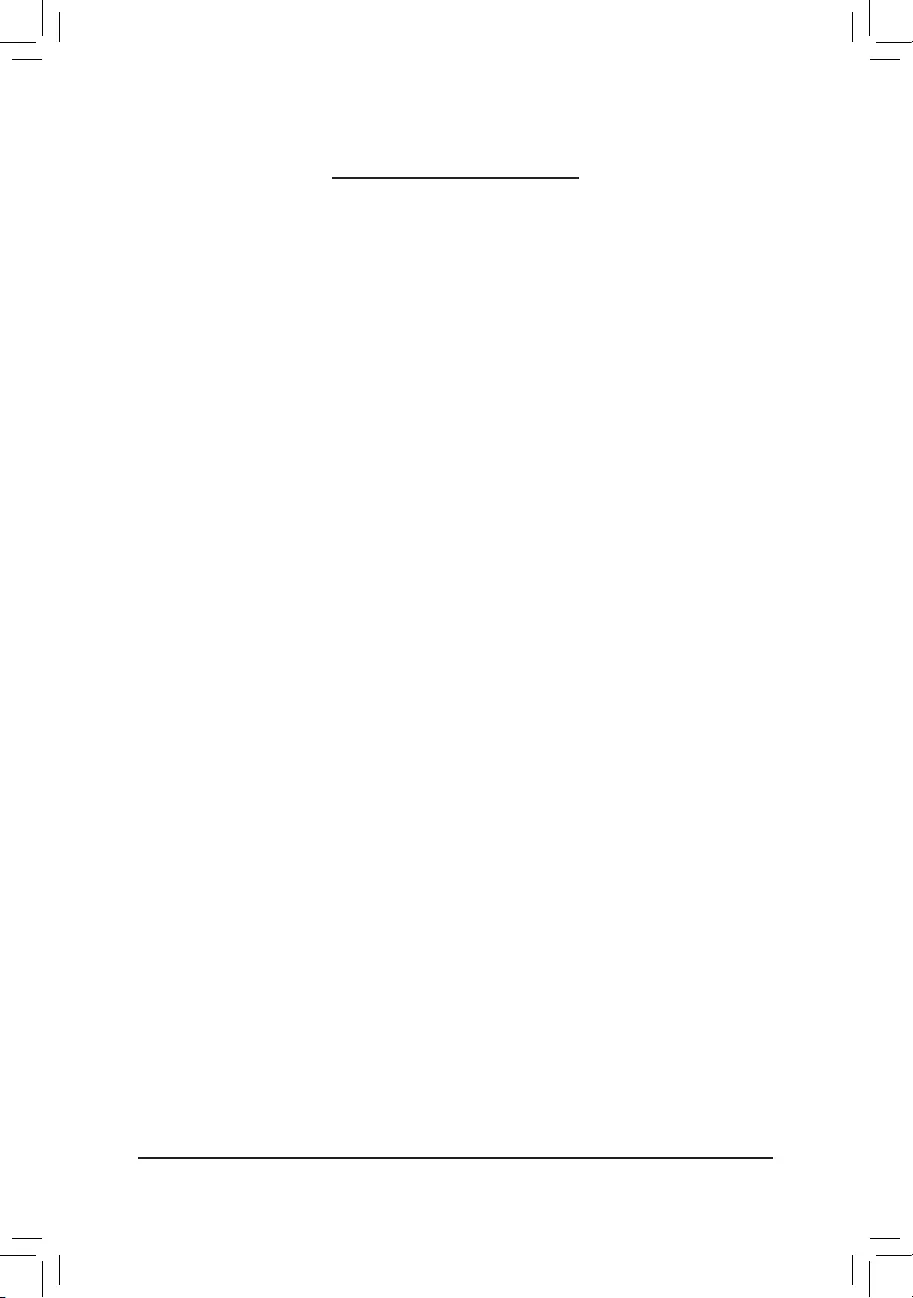
- 3 -
Table of Contents
GA-N3160TN Motherboard Layout ..................................................................................4
Chapter 1 Hardware Installation .....................................................................................5
1-1 Installation Precautions .................................................................................... 5
1-2 ProductSpecications ...................................................................................... 6
1-3 Installing the Memory ....................................................................................... 8
1-4 Installing an Expansion Card ........................................................................... 8
1-5 Back Panel Connectors .................................................................................... 9
1-6 Internal Connectors ........................................................................................ 10
Chapter 2 BIOS Setup ..................................................................................................21
2-1 Main ............................................................................................................... 22
2-2 Advanced ....................................................................................................... 23
2-3 Security .......................................................................................................... 27
2-4 Boot ................................................................................................................ 28
2-5 Save & Exit ..................................................................................................... 30
Chapter 3 Appendix ......................................................................................................31
Drivers Installation ..................................................................................................... 31
Regulatory Statements .............................................................................................. 32
Contact Us ................................................................................................................ 34
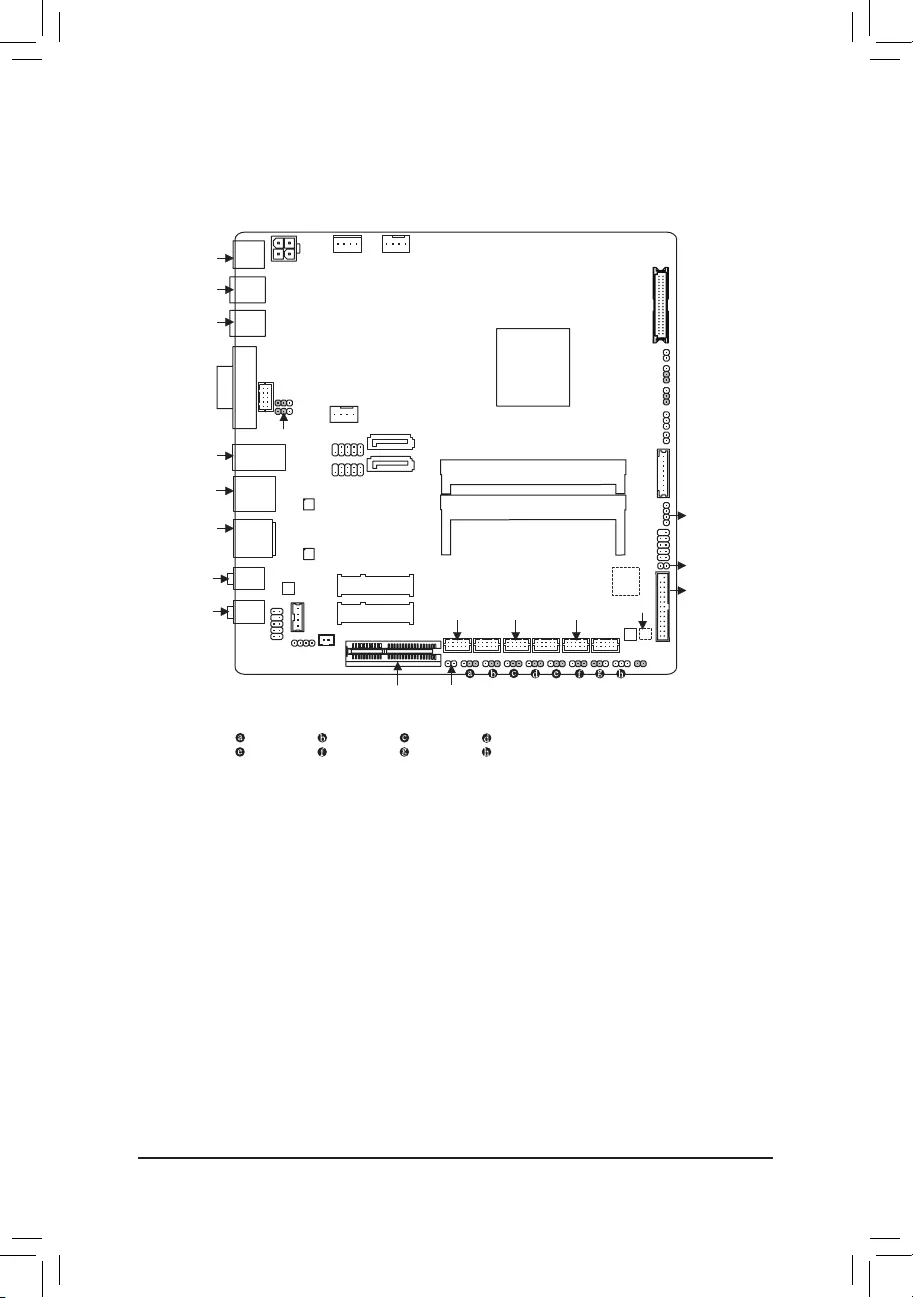
- 4 -
GA-N3160TN Motherboard Layout
* The box contents above are for reference only and the actual items shall depend on the product package you obtain.
The box contents are subject to change without notice.
(Note) This chip is on the back of the motherboard.
GA-N3160TN
DC_PWR ATX_12V SATA_PWR
M_BIOS
SYS_FAN
PCIEX1
FPD_PWR
FPD
F_PANEL
DMIC_CON
F_AUDIO
BAT_CON
CLR_CMOS
BL_SW
CI
LCD_VCC
COMB
MON_SW
R_USB30_2
R_USB30_1
COMA_PW COMB_PW COMC_PW COMD_PW
COME_PW COMF_PW GPIO_SET GPIO_PWRSEL
Intel® Braswell SoC N3160
SPEAKER
LPT_GPIO
LPT_SEL
COMD COMF
B_BIOS(Note)
CPU_FAN
F_USB1
F_USB2
BAT
MIC_IN COMA COMC
MSATA_MPCIE2
SATA3_1
MPCIE1
LINE_OUT CODEC
SPKR
iTE®
Super I/O(Note)
HDMI
LAN1
LAN2
Realtek® GbE LAN SODIMM_1
SODIMM_2
COME
Realtek® GbE LAN
VGA
VGA_CONN
USB2_MPCIE_SW1
USB2_MPCIE_SW2
SATA3_0
SPEAKER_CONTROL
Box Contents
5GA-N3160TN motherboard
5Motherboard driver disk 5One SATA power cable
5User's Manual 5Two I/O Shields
5Two SATA cables 5One COM port cable
LVDS
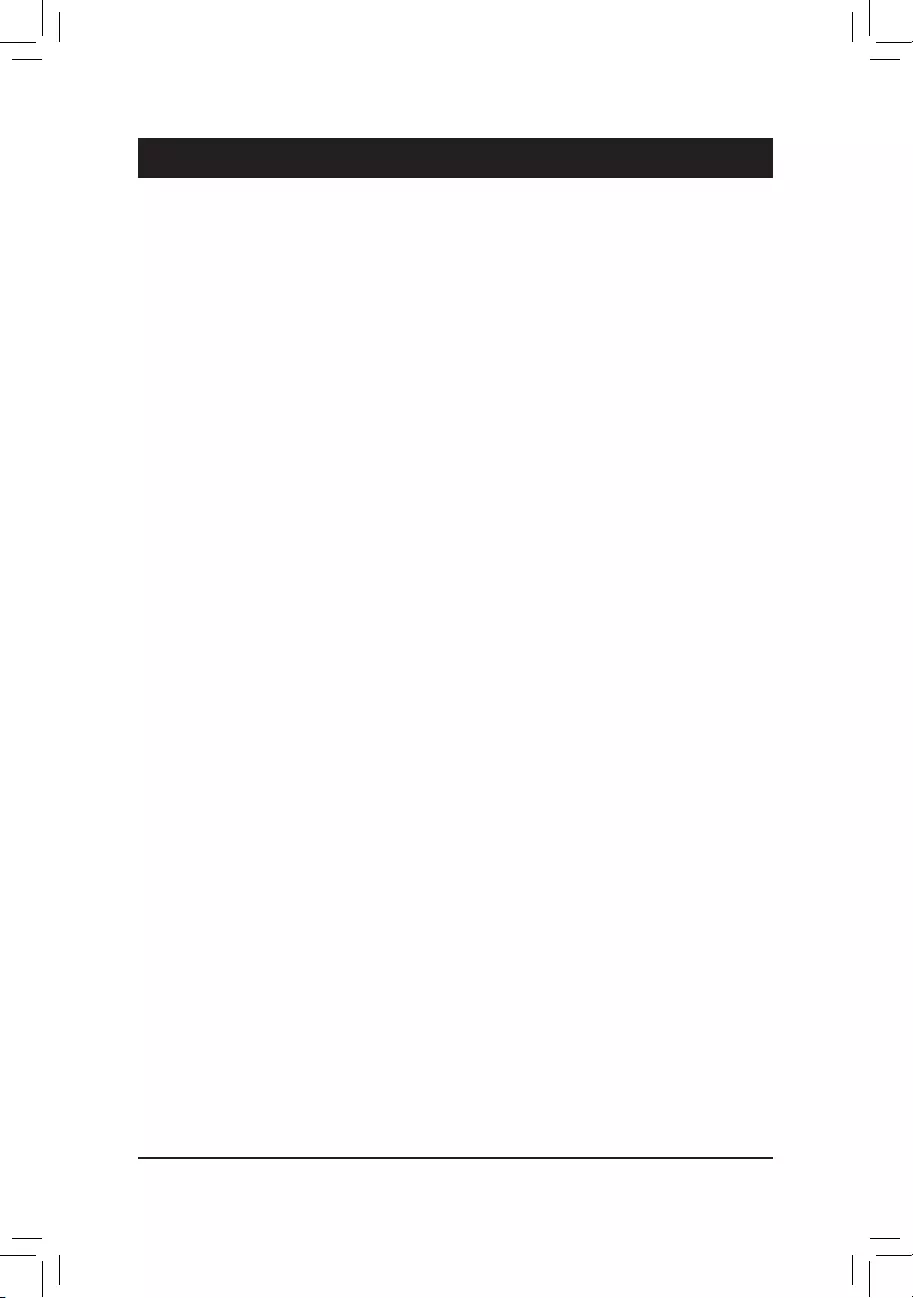
- 5 -
Chapter 1 Hardware Installation
1-1 Installation Precautions
The motherboard contains numerous delicate electronic circuits and components which can become
damaged as a result of electrostatic discharge (ESD). Prior to installation, carefully read the user's
manual and follow these procedures:
•Prior to installation, make sure the chassis is suitable for the motherboard.
•Prior to installation, do not remove or break motherboard S/N (Serial Number) sticker or
warranty sticker provided by your dealer. These stickers are required for warranty validation.
•Always remove the AC power by unplugging the power cord from the power outlet before
installing or removing the motherboard or other hardware components.
•When connecting hardware components to the internal connectors on the motherboard, make
sure they are connected tightly and securely.
•When handling the motherboard, avoid touching any metal leads or connectors.
•It is best to wear an electrostatic discharge (ESD) wrist strap when handling electronic
components such as a motherboard, CPU or memory. If you do not have an ESD wrist strap,
keepyourhandsdryandrsttouchametalobjecttoeliminatestaticelectricity.
•Prior to installing the motherboard, please have it on top of an antistatic pad or within an
electrostatic shielding container.
•Before connecting or unplugging the power supply cable from the motherboard, make sure
the power supply has been turned off.
•Before turning on the power, make sure the power supply voltage has been set according to
the local voltage standard.
•Before using the product, please verify that all cables and power connectors of your hardware
components are connected.
•To prevent damage to the motherboard, do not allow screws to come in contact with the
motherboard circuit or its components.
•Make sure there are no leftover screws or metal components placed on the motherboard or
within the computer casing.
•Do not place the computer system on an uneven surface.
•Do not place the computer system in a high-temperature or wet environment.
•Turning on the computer power during the installation process can lead to damage to system
components as well as physical harm to the user.
•If you are uncertain about any installation steps or have a problem related to the use of the
product,pleaseconsultacertiedcomputertechnician.
•If you use an adapter, extension power cable, or power strip, ensure to consult with its installation
and/or grounding instructions.
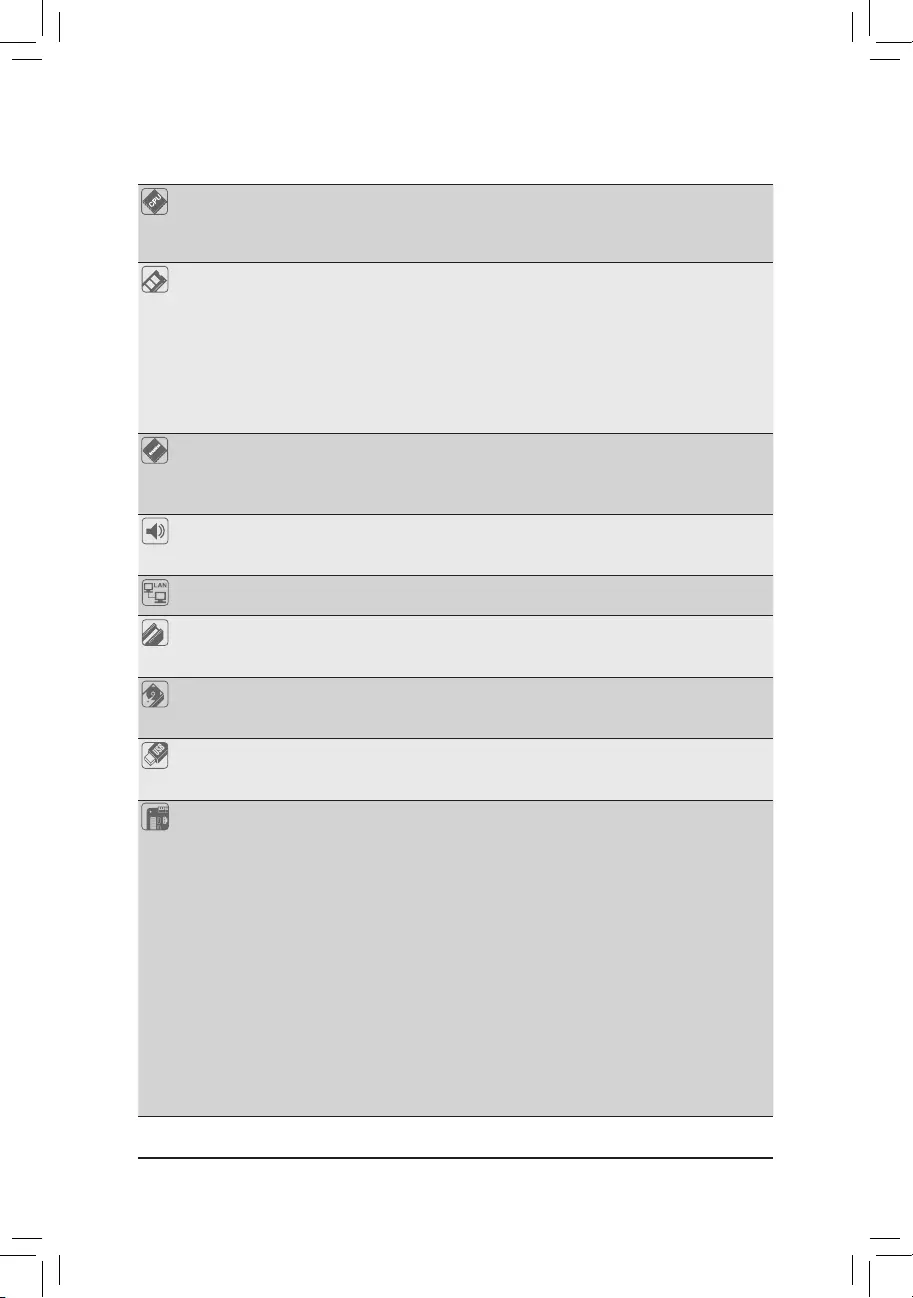
- 6 -
1-2 ProductSpecications
CPU Built in with an Intel® Quad-Core Celeron® N3160 SoC (1.6 GHz)
* Do not disassemble the onboard SoC and the heatsinks by yourself to avoid damage
to these components.
2 MB Cache
Memory 2 x DDR3L SO-DIMM sockets supporting up to 8 GB of system memory
* Due to a Windows 32-bit operating system limitation, when more than 4 GB of physical
memory is installed, the actual memory size displayed will be less than the size of
the physical memory installed.
Dual channel memory architecture
Support for DDR3L 1600 MHz memory modules
* Due to an SoC limitation, if a 1333 MHz memory is installed, it will be downgraded
to 1066 MHz.
Support for non-ECC memory modules
Onboard
Graphics
Integrated in the SoC:
- 1 x D-Sub port, supporting a maximum resolution of 1920x1200@60 Hz
- 1 x HDMI port, supporting a maximum resolution of 3840x2160@30 Hz
Maximum shared memory of 512 MB
Audio Realtek® ALC887 codec
HighDenitionAudio
2/4/5.1-channel
LAN 2 x Realtek® GbE LAN chips (10/100/1000 Mbit)
* Teaming is not supported.
Expansion Slots 1 x PCI Express x1 slot, running at x1
1 x half size Mini PCIe slot (MPCIE1)
(The PCI Express x1 and Mini PCIe slots conform to PCI Express 2.0 standard.)
Storage Interface Chipset:
- 2 x SATA 6Gb/s connectors
- 1 x MSATA connector (MSATA_MPCIE2)
USB Chipset:
- 4 x USB 3.0/2.0 ports on the back panel
- 4 x USB 2.0/1.1 ports available through the internal USB headers
Internal
Connectors
1 x 4-pin ATX 12V power connector
1 x CPU fan header
1 x system fan header
2 x SATA 6Gb/s connectors
1 x MSATA connector (MSATA_MPCIE2)
1 x SATA power connector
1 x front panel header
1 x front panel audio header
1 x battery cable header
2 x USB 2.0/1.1 headers
6 x serial port headers
6 x serial port power select jumpers
1 x D-Sub header
1 x digital microphone header
1 x LVDS header
1 x LVDS drive voltage jumper
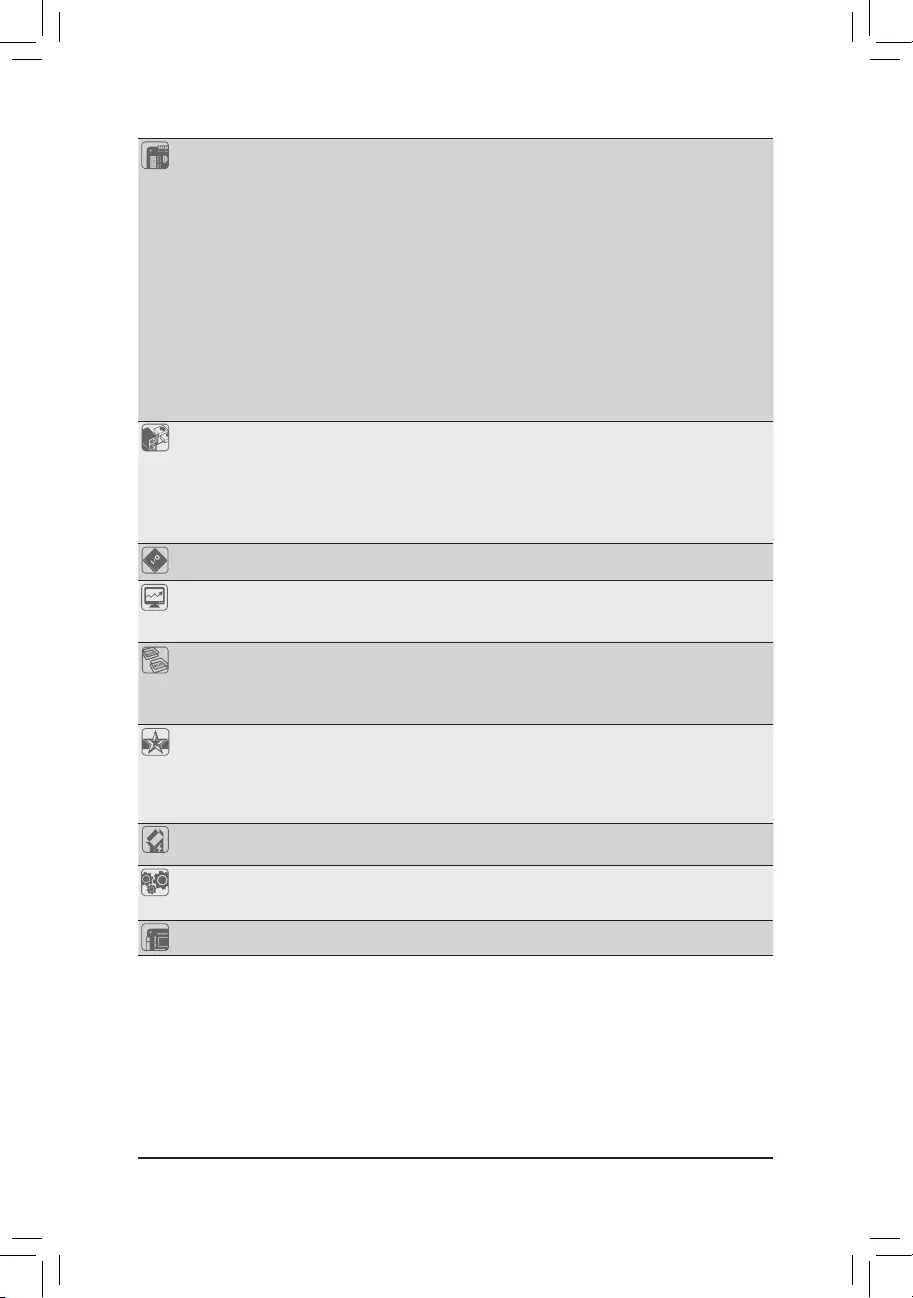
- 7 -
Internal
Connectors
1xatpaneldisplayheader
1xatpaneldisplaypowerjumper
1xatpaneldisplayswitchheader
1 x backlight switch header
1 x speaker header
1 x buzzer header
1 x chassis intrusion header
1 x LPT/GPIO header
1 x volume control header
1xLPTcongurationjumper
1 x GPIO power selection jumper
1xGPIOstatuscongurationjumper
2xjumpersforconguringUSBsignals
1 x Clear CMOS jumper
Back Panel
Connectors
1 x DC In power connector
1 x HDMI port
1 x D-Sub port
4 x USB 3.0/2.0 ports
2 x RJ-45 ports
2 x audio jacks (Line Out, Mic In)
I/O Controller iTE® I/O Controller Chip
Hardware
Monitor
System voltage detection
CPU/System temperature detection
CPU/System fan speed detection
BIOS 2x64Mbitash
Use of licensed AMI UEFI BIOS
Support for DualBIOS™
PnP 1.0a, DMI 2.7, WfM 2.0, SM BIOS 2.7, ACPI 5.0
Unique Features Support for Xpress Install
Support for @BIOS
Support for APP Center
* Available applications in APP Center may vary by motherboard model. Supported
functionsofeachapplicationmayalsovarydependingonmotherboardspecications
Bundled
Software Norton® Internet Security (OEM version)
Operating
System
Support for Windows 10/8.1/7 64-bit
* Please download the "Windows USB Installation Tool" from GIGABYTE's website
and install it before installing Windows 7.
Form Factor Thin Mini-ITX Form Factor; 17.0cm x 17.0cm
*GIGABYTEreservestherighttomakeanychangestotheproductspecicationsandproduct-relatedinformationwithout
prior notice.
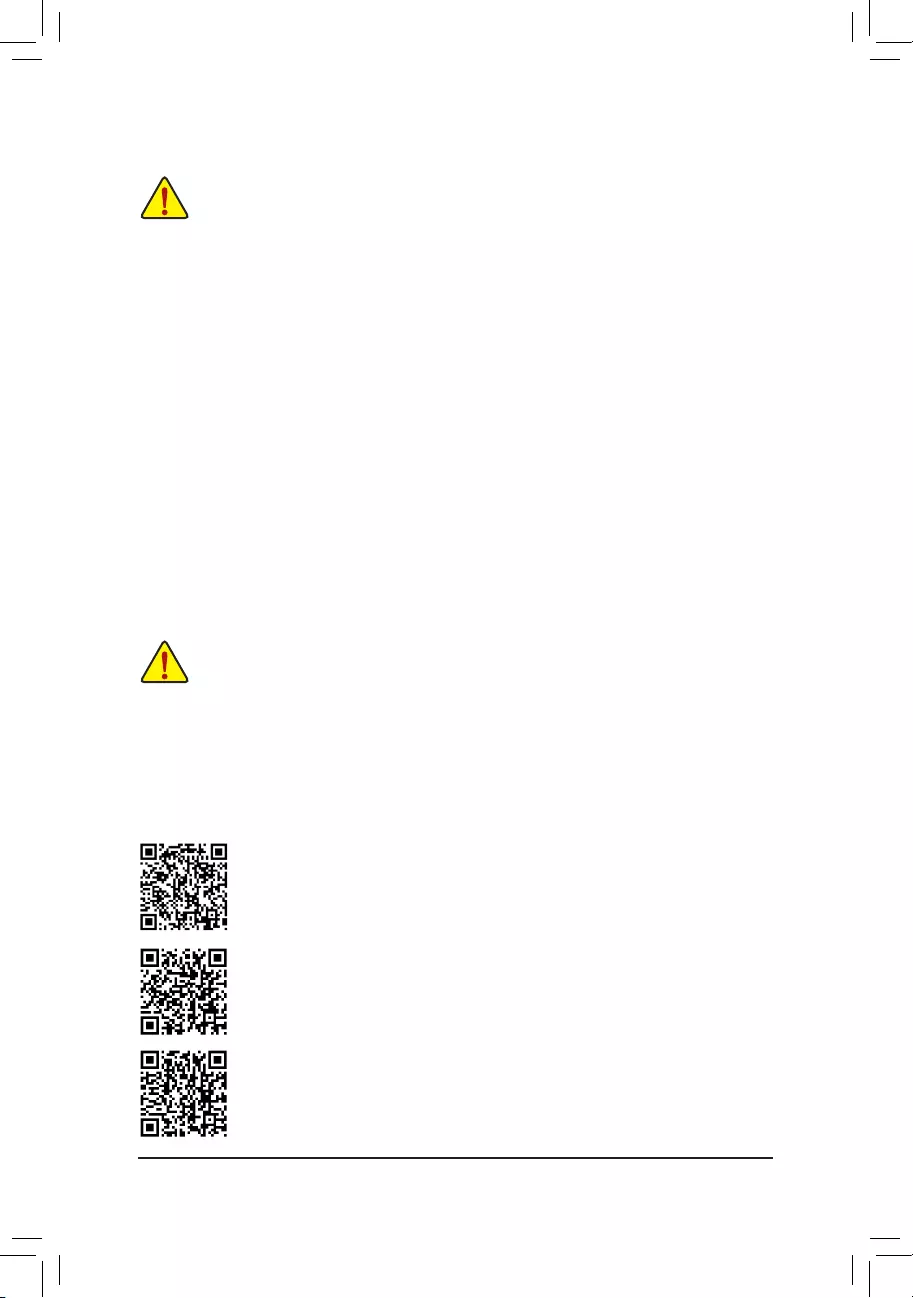
- 8 -
Please visit GIGABYTE's website for details on hardware installation.
1-3 Installing the Memory
Read the following guidelines before you begin to install the memory:
•Make sure that the motherboard supports the memory. It is recommended that memory of the same
capacity, brand, speed, and chips be used.
(Go to GIGABYTE's website for the latest supported memory speeds and memory modules.)
•Always turn off the computer and unplug the power cord from the power outlet before installing the
memory to prevent hardware damage.
•Memory modules have a foolproof design. A memory module can be installed in only one direction.
If you are unable to insert the memory, switch the direction.
Please visit GIGABYTE's website for support lists of CPU, memory modules, and SSDs.
Please visit the Support\Utility List page on GIGABYTE's website to download the latest
version of apps.
DualChannelMemoryConguration
This motherboard provides two memory sockets and supports Dual Channel Technology. After the memory
isinstalled,theBIOSwillautomaticallydetectthespecicationsandcapacityofthememory.EnablingDual
Channel memory mode will double the original memory bandwidth.
The two memory sockets are divided into two channels and each channel has one memory socket as following:
Channel A: SODIMM_1
Channel B: SODIMM_2
Due to SoC limitations, read the following guidelines before installing the memory in Dual Channel mode.
1. If only one memory module is to be installed, be sure to install it in the SODIMM_1 socket, and Dual
Channel mode cannot be enabled if only one memory module is installed.
2. When enabling Dual Channel mode with two memory modules, it is recommended that memory of
the same capacity, brand, speed, and chips be used for optimum performance.
1-4 Installing an Expansion Card
Read the following guidelines before you begin to install an expansion card:
•Make sure the motherboard supports the expansion card. Carefully read the manual that came
with your expansion card.
•Always turn off the computer and unplug the power cord from the power outlet before installing an
expansion card to prevent hardware damage.
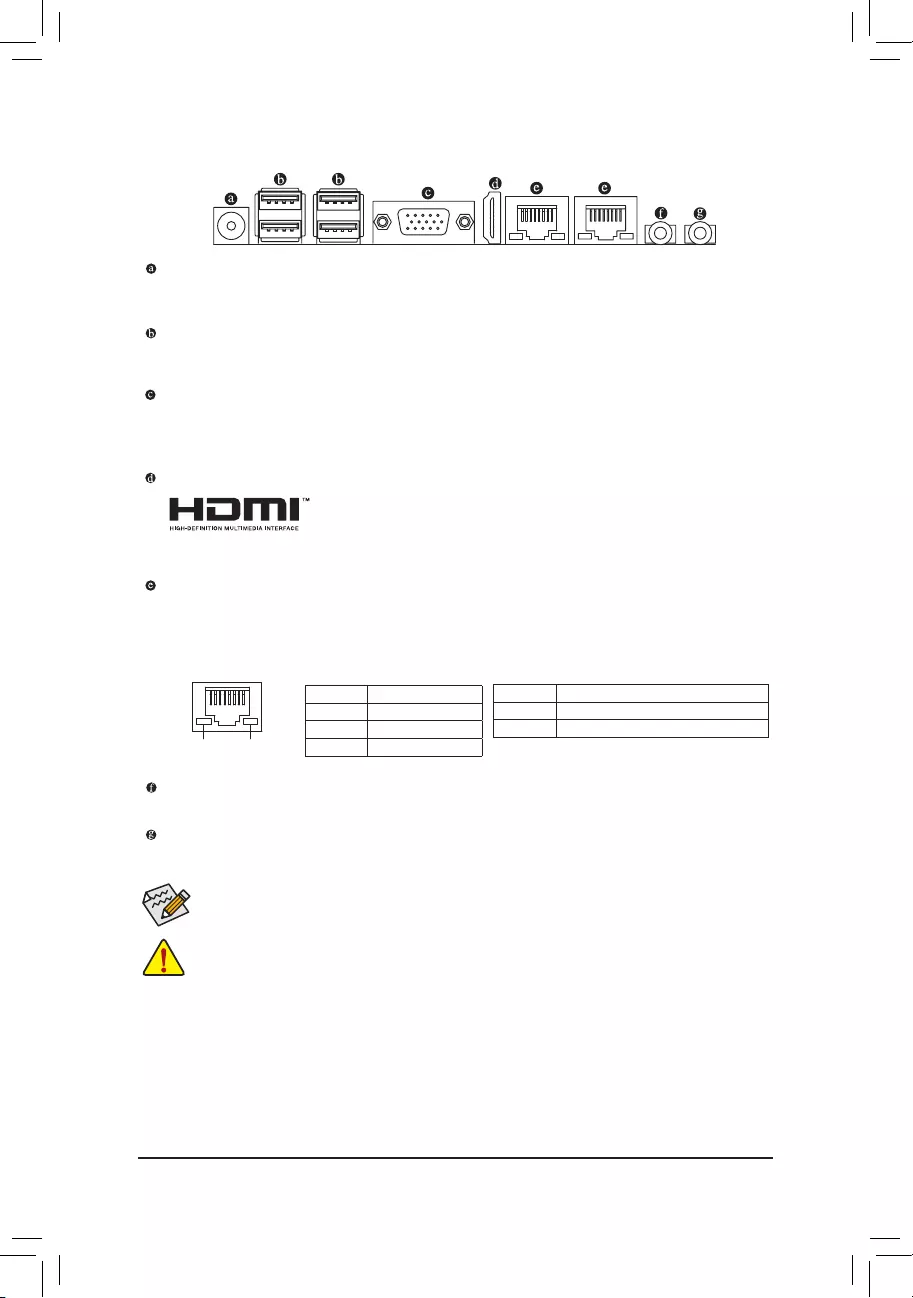
- 9 -
1-5 Back Panel Connectors
DC Power Jack
Connect the DC power to this port. This port supports 12V/19V~24V power adapter. Note: The DC power
jack cannot be used with the 4-pin ATX 12V power connector simultaneously as a source of power input.
USB 3.0/2.0 Port
TheUSB3.0portsupportstheUSB3.0specicationandiscompatibletotheUSB2.0/1.1specication.
Use this port for USB devices.
D-Sub Port
The D-Sub port supports a 15-pin D-Sub connector and supports a maximum resolution of 1920x1200@60
Hz (the actual resolutions supported depend on the monitor being used). Connect a monitor that supports
D-Sub connection to this port.
HDMI Port
The HDMI port is HDCP compliant and supports Dolby True HD and DTS HD
Master Audio formats. It also supports up to 192KHz/16bit 8-channel LPCM audio
output. You can use this port to connect your HDMI-supported monitor. The maximum supported resolution
is 3840x2160@30 Hz, but the actual resolutions supported are dependent on the monitor being used.
RJ-45 LAN Port
The Gigabit Ethernet LAN port provides Internet connection at up to 1 Gbps data rate. The following
describes the states of the LAN port LEDs.
Activity LED Connection/
Speed LED
LAN Port Connection/Speed LED:
State Description
Orange 1 Gbps data rate
Green 100 Mbps data rate
Off 10 Mbps data rate
Activity LED:
State Description
Blinking Data transmission or receiving is occurring
On No data transmission or receiving is occurring
Line Out (Green)
The line out jack. Use this audio jack for a headphone or 2-channel speaker.
Mic In (Pink)
The Mic in jack.
•Whenremovingthecableconnectedtoabackpanelconnector,rstremovethecablefrom
your device and then remove it from the motherboard.
•When removing the cable, pull it straight out from the connector. Do not rock it side to side to
prevent an electrical short inside the cable connector.
Please visit GIGABYTE's website for more software information.
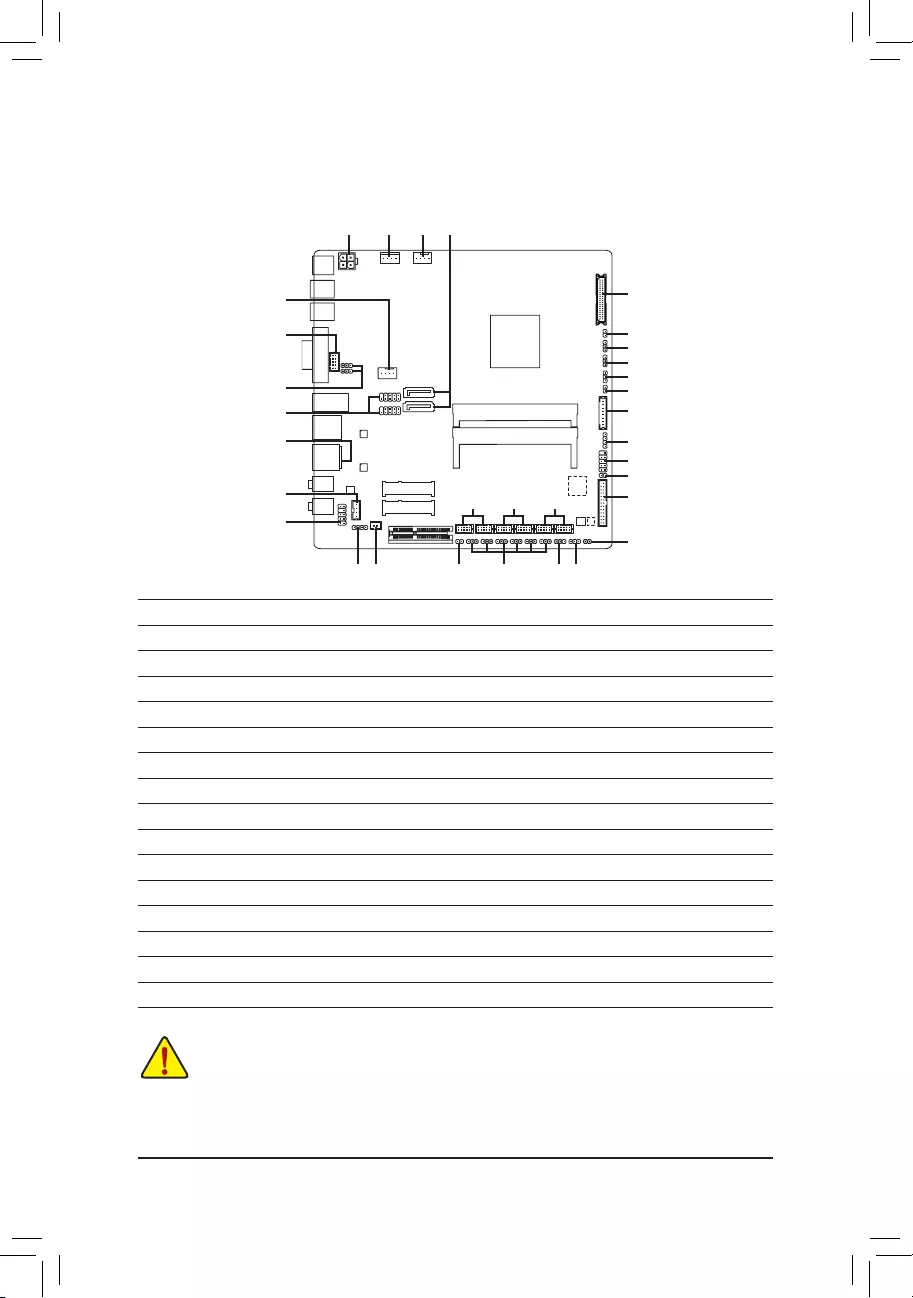
- 10 -
Read the following guidelines before connecting external devices:
•First make sure your devices are compliant with the connectors you wish to connect.
•Before installing the devices, be sure to turn off the devices and your computer. Unplug the power
cord from the power outlet to prevent damage to the devices.
•After installing the device and before turning on the computer, make sure the device cable has
been securely attached to the connector on the motherboard.
1-6 Internal Connectors
1) ATX_12V
2) CPU_FAN
3) SYS_FAN
4) SATA3_0/1
5) SATA_PWR
6) BAT
7) BAT_CON
8) F_PANEL
9) VGA_CONN
10) LPT_GPIO
11) LPT_SEL
12) GPIO_PWRSEL
13) LVDS
14) BL_SW
15) LCD_VCC
16) MON_SW
17) FPD
18) FPD_PWR
19) DMIC_CON
20) F_AUDIO
21) SPKR
22) SPEAKER_CONTROL
23) SPEAKER
24) F_USB1/F_USB2
25) USB2_MPCIE_SW1/USB2_MPCIE_SW2
26) COMA/COMB
27) COMC/COMD
28) COME/COMF
29) COMA/B/C/D/E/F_PW
30) GPIO_SET
31) CI
32) CLR_CMOS
23
19
5 3
8
15
10
14
1
13
7
6
21
20
9
24
4
16
17
18
25
26 27 28
29 30 12
11
31
32
2
22
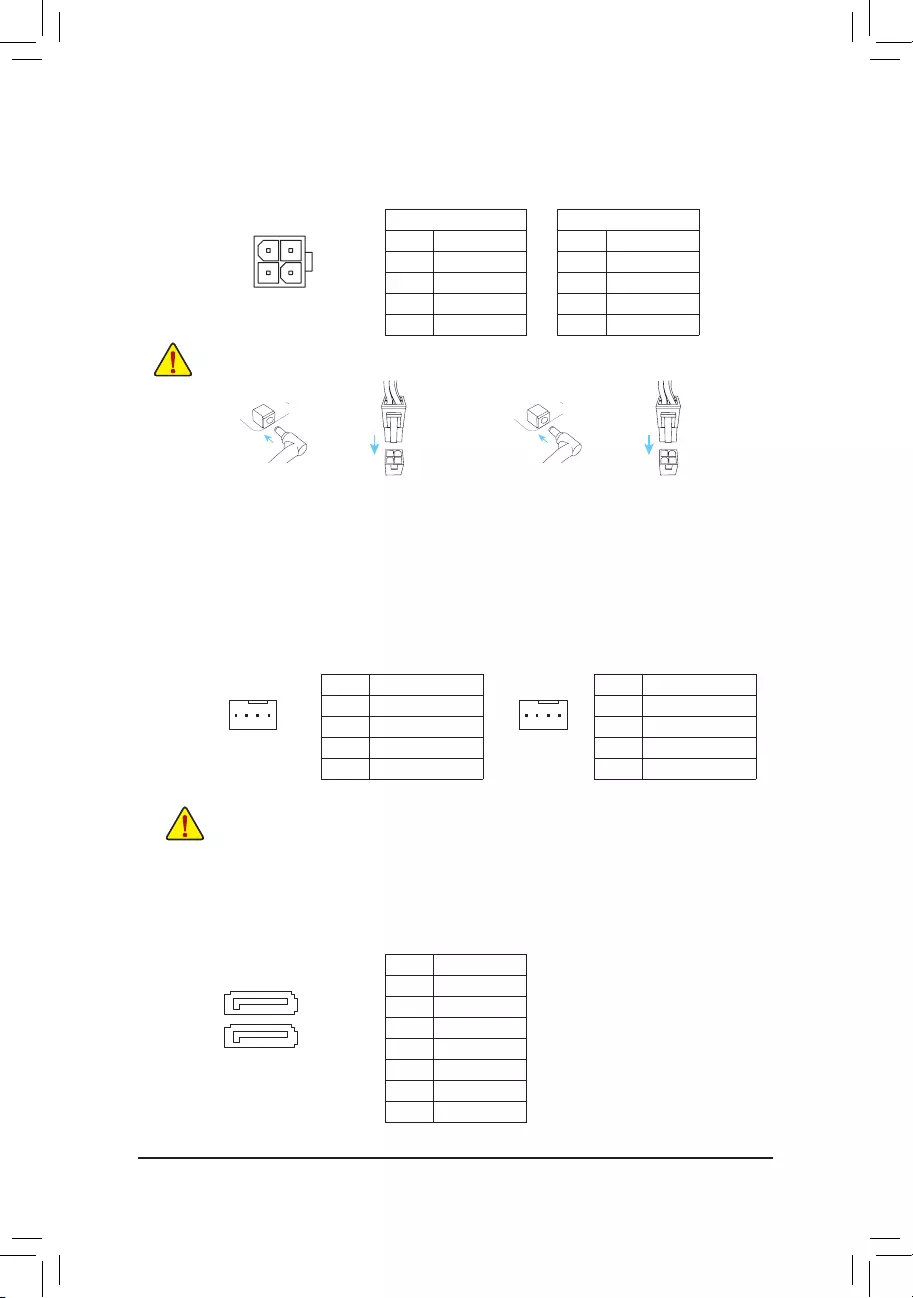
- 11 -
1) ATX_12V (2x2 12V Power Connector)
This connector can be used to input power when the DC power jack on the rear panel is not connected.
However, if the DC power jack is connected, this connector can only be used to output power.
When used to input power:
Pin No. Denition
1 GND
2 GND
3 +12V
4 +12V
2/3) CPU_FAN/SYS_FAN (Fan Headers)
The fan headers on this motherboard are 4-pins. Most fan headers possess a foolproof insertion design.
When connecting a fan cable, be sure to connect it in the correct orientation (the black connector wire is
the ground wire). The speed control function requires the use of a fan with fan speed control design. For
optimum heat dissipation, it is recommended that a system fan be installed inside the chassis.
CPU_FAN: SYS_FAN:
Pin No. Denition
1 GND
2 Speed Control
3 Sense
4 VCC
•Be sure to connect fan cables to the fan headers to prevent your CPU and system from overheating. Overheating
may result in damage to the CPU or the system may hang.
•Thesefanheadersarenotcongurationjumperblocks.Donotplaceajumpercapontheheaders.
Pin No. Denition
1 GND
2 +12V
3 Sense
4 Speed Control
Pin No. Denition
1 GND
2 TXP
3 TXN
4 GND
5 RXN
6 RXP
7 GND
4) SATA3_0/1 (SATA 6Gb/s Connectors)
The SATA connectors conform to SATA 6Gb/s standard and are compatible with SATA 3Gb/s and SATA 1.5Gb/s
standard. Each SATA connector supports a single SATA device.
Note: The two connectors cannot be used simultaneously as a source of power input.
or
HDD LED
RESET SW
HDD LED
RESET SW
with
HDD LED
RESET SW
HDD LED
RESET SW
ar
When used to output power:
Pin No. Denition
1 GND
2 GND
3 DC_OUT
4 DC_OUT
4
3
2
1
SYS_FAN
DEBUG
PORT
G.QBOFM
1
CPU_FAN
DEBUG
PORT
G.QBOFM
1
DEBUG
PORT
G.QBOFM
17
DEBUG
PORT
G.QBOFM
17
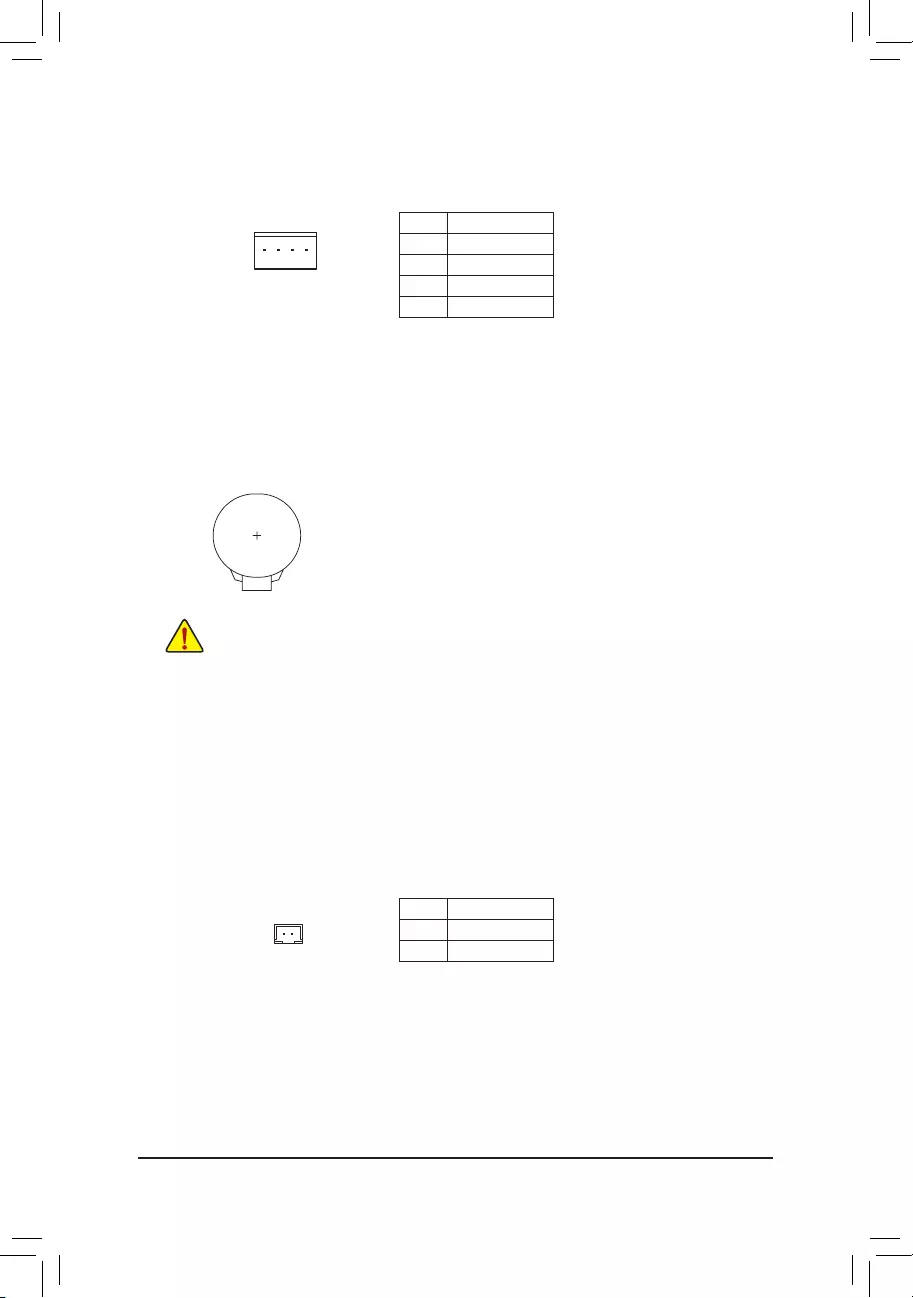
- 12 -
5) SATA_PWR (SATA Power Connector)
This connector provides power to installed SATA devices.
Pin No. Denition
1 VCC
2 GND
3 GND
4 +12V
6) BAT (Battery)
Thebatteryprovidespowertokeepthevalues(suchasBIOScongurations,date,andtimeinformation)
in the CMOS when the computer is turned off. Replace the battery when the battery voltage drops to a low
level, or the CMOS values may not be accurate or may be lost.
You may clear the CMOS values by removing the battery cable:
1. Turn off your computer and unplug the power cord.
2. Unplug the battery cable from the battery cable header and wait for one minute.
3. Plug in the battery cable.
4. Plug in the power cord and restart your computer.
•Always turn off your computer and unplug the power cord before replacing the battery.
•Replace the battery with an equivalent one. Danger of explosion if the battery is replaced with
an incorrect model.
•Contact the place of purchase or local dealer if you are not able to replace the battery by yourself
or uncertain about the battery model.
•When installing the battery, note the orientation of the positive side (+) and the negative side (-)
of the battery (the positive side should face up).
•Used batteries must be handled in accordance with local environmental regulations.
7) BAT_CON (Battery Cable Header)
Pin No. Denition
1 RTC Power
2 GND
1
1 2
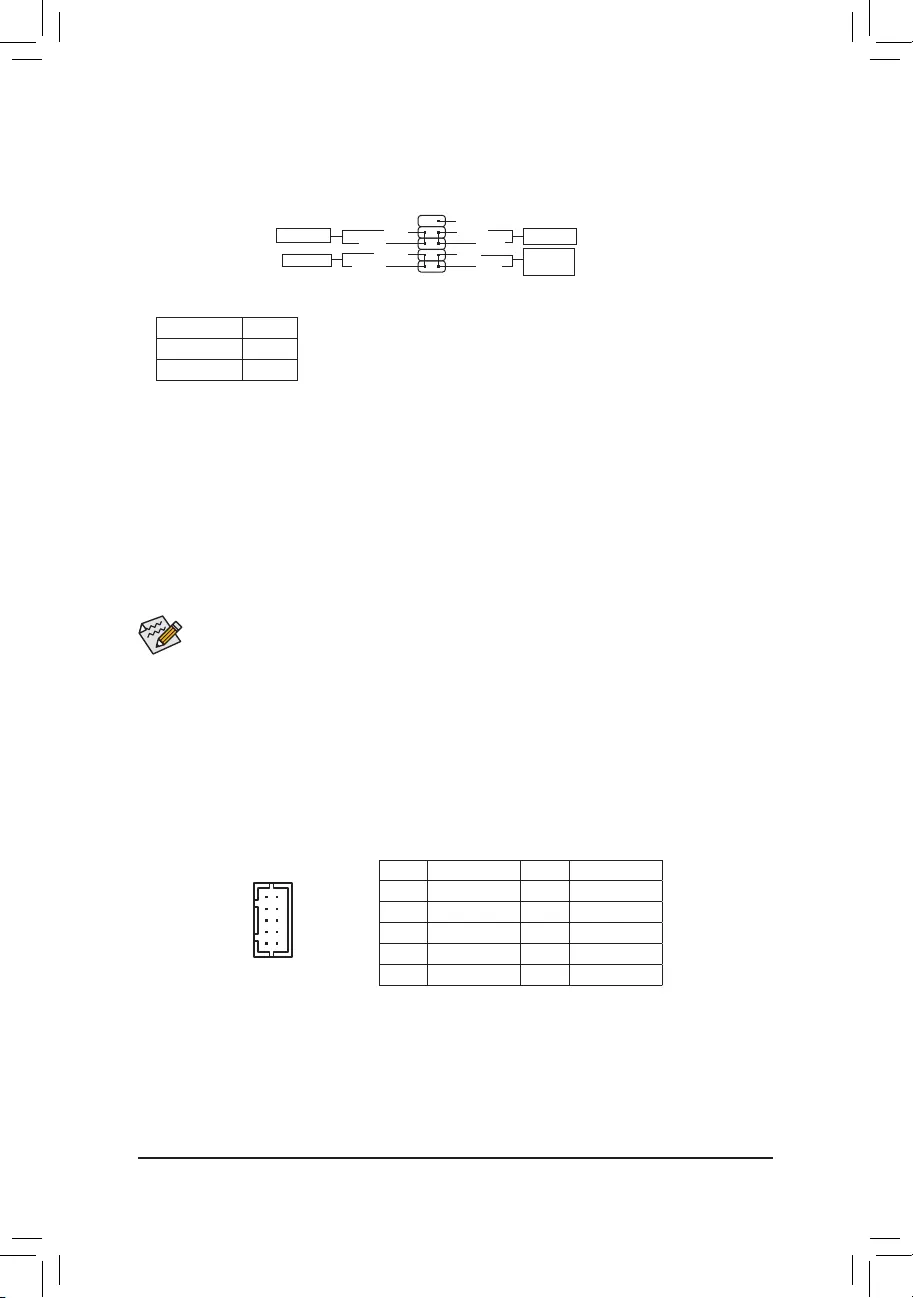
- 13 -
8) F_PANEL (Front Panel Header)
Connect the power switch, reset switch, and system status indicator on the chassis to this header according
to the pin assignments below. Note the positive and negative pins before connecting the cables.
The front panel design may differ by chassis. A front panel module mainly consists of power switch, reset switch,
power LED, hard drive activity LED and etc. When connecting your chassis front panel module to this header, make
sure the wire assignments and the pin assignments are matched correctly.
•PW (Power Switch, Red):
Connectstothepowerswitchonthechassisfrontpanel.Youmaycongurethewaytoturnoffyoursystem
using the power switch.
•HD (Hard Drive Activity LED, Blue):
Connects to the hard drive activity LED on the chassis front panel. The LED is on when the hard drive is
reading or writing data.
•RES (Reset Switch, Green):
Connects to the reset switch on the chassis front panel. Press the reset switch to restart the computer if the
computer freezes and fails to perform a normal restart.
•NC (Purple):
No connection.
•PLED (Power LED, Yellow):
Connects to the power status indicator on the chassis front panel. The LED is on
when the system is operating. The LED is off when the system is in S3/S4 sleep
state or powered off (S5).
System Status LED
S0 On
S3/S4/S5 Off
9) VGA_CONN (D-Sub Header)
This header is to connect a D-Sub monitor via an adapter cable.
Pin No. Denition Pin No. Denition
1 VGA_R 6 GND
2 GND 7 HSYNC
3 VGA_G 8 VSYNC
4 GND 9 VGA_SCL
5 VGA_B 10 VGA_SDA
9NC
PLED-
PW-
PLED+
PW+
HD-
RES+
HD+
RES-
Power Switch
Hard Drive
Activity LED
Reset Switch
Power LED
10
12
109
21
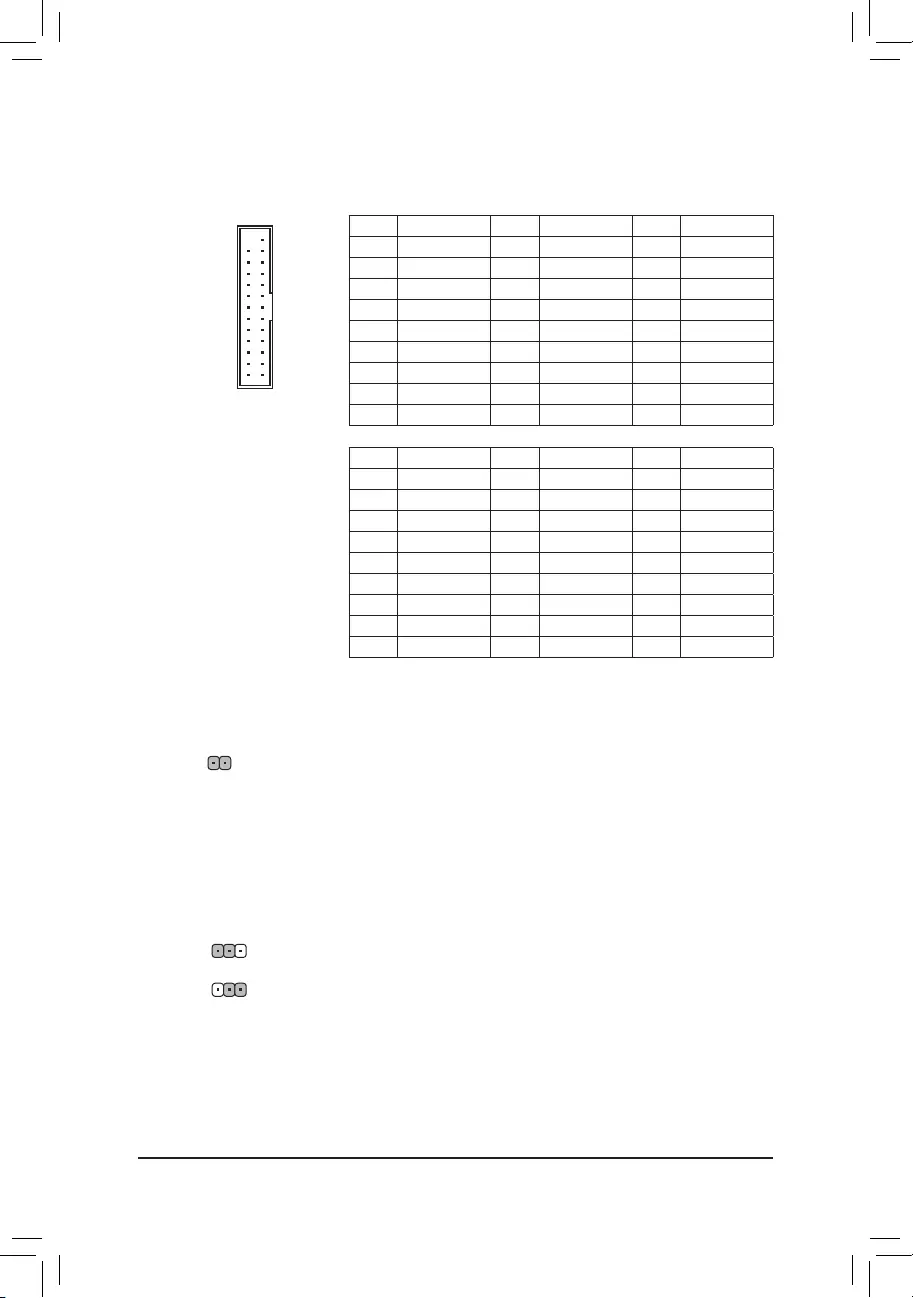
- 14 -
10) LPT_GPIO (LPT/GPIO Header)
Use this header to connect a LPT or GPIO device. Refer to the descriptions of the LPT_SEL and GPIO_
PWRSELjumpersbelowforfurtherconguration.
26 25
2 1
Pin No. Denition Pin No. Denition Pin No. Denition
1STB- 10 GND 19 ACK-
2AFD- 11 PD4 20 GND
3PD0 12 GND 21 BUSY
4ERR- 13 PD5 22 GND
5PD1 14 GND 23 PE
6INIT- 15 PD6 24 GND
7PD2 16 GND 25 SLCT
8SLIN- 17 PD7 26 No Pin
9PD3 18 GND
LPT:
Pin No. Denition Pin No. Denition Pin No. Denition
1SIO_GP87 10 GPIOPWR 19 SIO_GP83
2SIO_GP86 11 SIO_GP74 20 GND
3SIO_GP70 12 GPIOPWR 21 SIO_GP82
4NC 13 SIO_GP75 22 GND
5SIO_GP71 14 GND 23 SIO_GP81
6SIO_GP85 15 SIO_GP76 24 GND
7SIO_GP72 16 GND 25 SIO_GP80
8SIO_GP84 17 SIO_GP77 26 No Pin
9SIO_GP73 18 GND
GPIO:
11) LPT_SEL(LPTCongurationJumper)
PlacethejumpercaponthetwopinstoconguretheLPT_GPIOheadertosupportLPTdevice.Note:If
the jumper cap is removed from this jumper, be sure to place it on the GPIO_PWRSEL pins.
Short:ConguretheLPT_GPIOheadertosupportLPTdevice.(Default)
1
12) GPIO_PWRSEL (GPIO Power Selection Jumper)
MovethejumpercapfromtheLPT_SELjumpertothisjumpertoconguretheLPT_GPIOheadertosupport
GPIO device and also to specify the GPIO voltage.
1-2 Close: Set GPIO voltage to +12V.
2-3 Close: Set GPIO voltage to 5V.
1
1
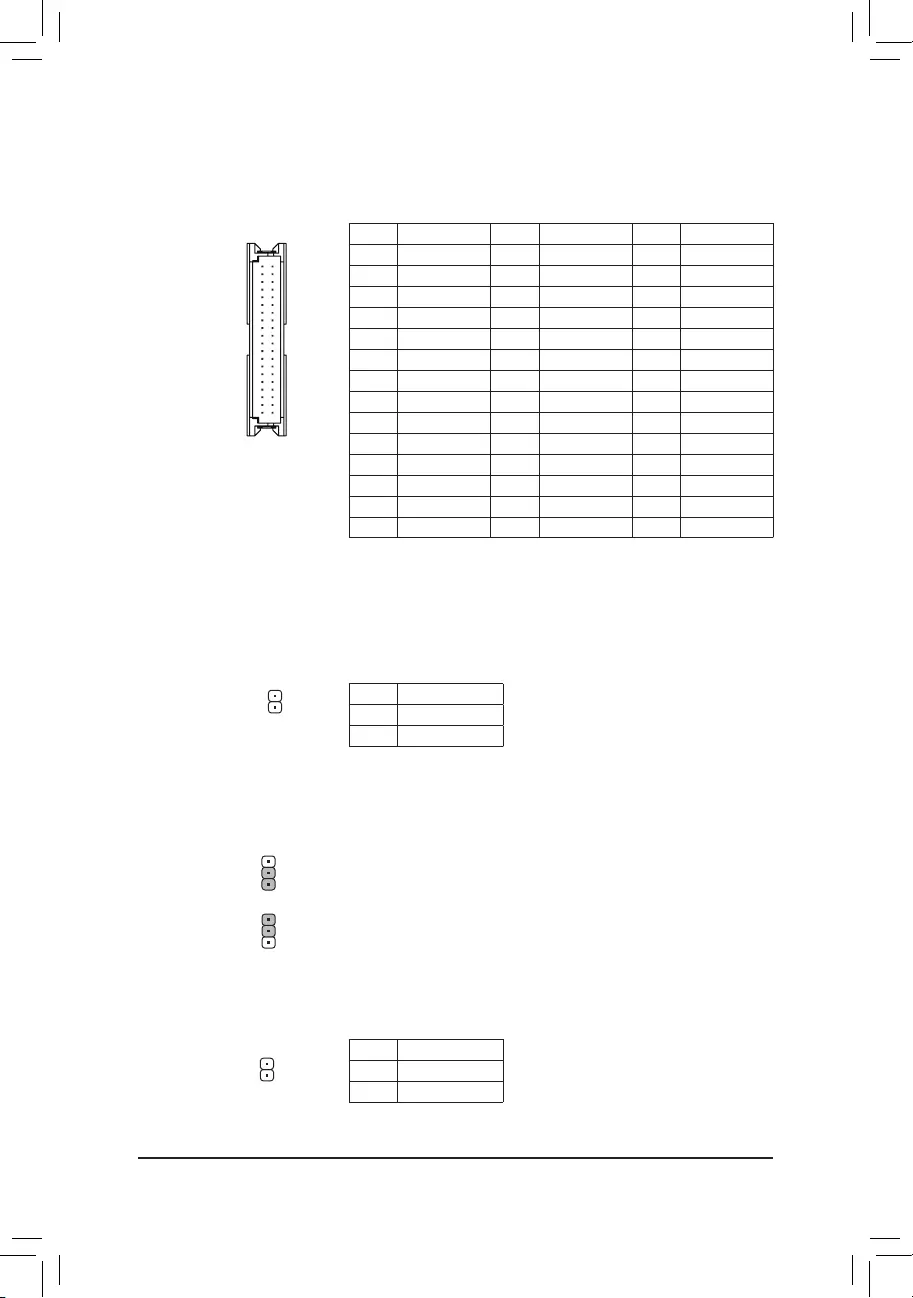
- 15 -
14) BL_SW (Back Light Switch)
The Back Light switch provides the function for screen back light adjustment.
Pin No. Denition
1 BL_DOWN
2 BL_UP
13) LVDS (LVDS Header)
LVDS stands for Low-voltage differential signaling, which uses high-speed analog circuit techniques to
provide multigigabit data transfers on copper interconnects and is a generic interface standard for high-
speed data transmission.
(Note) Connects to the ground pin of the LVDS.
2 1
40 39
Pin No. Denition Pin No. Denition Pin No. Denition
1 LCD_VCC 15 -RXO3_C 29 CABLE_DET(Note)
2 LCD_VCC 16 +RXO3_C 30 -RXE3_C
3 VCC3 17 GND 31 +RXE3_C
4 NC 18 -RXECLKO_C 32 GND
5 NC 19 +RXECLKO_C 33 -RXECLKE_C
6 -RXO0_C 20 GND 34 +RXECLKE_C
7 +RXO0_C 21 -RXE0_C 35 GND
8 GND 22 +RXE0_C 36 SC_BKLT_EN
9 -RXO1_C 23 GND 37 SC_BKLT_CTL
10 +RXO1_C 24 -RXE1_C 38 FPD_PWR
11 GND 25 +RXE1_C 39 FPD_PWR
12 -RXO2_C 26 GND 40 FPD_PWR
13 +RXO2_C 27 -RXE2_C
14 GND 28 +RXE2_C
15) LCD_VCC (LVDS Drive Voltage Jumper)
This jumper can be used to provide different screen voltage settings.
1-2 Close: Set to 3V. (Default setting)
2-3 Close: Set to 5V.
1
1
16) MON_SW (Flat Panel Display Switch Header)
This header allows you to connect an on/off switch for the display.
Pin No. Denition
1 Mon_SW
2 GND
1
1
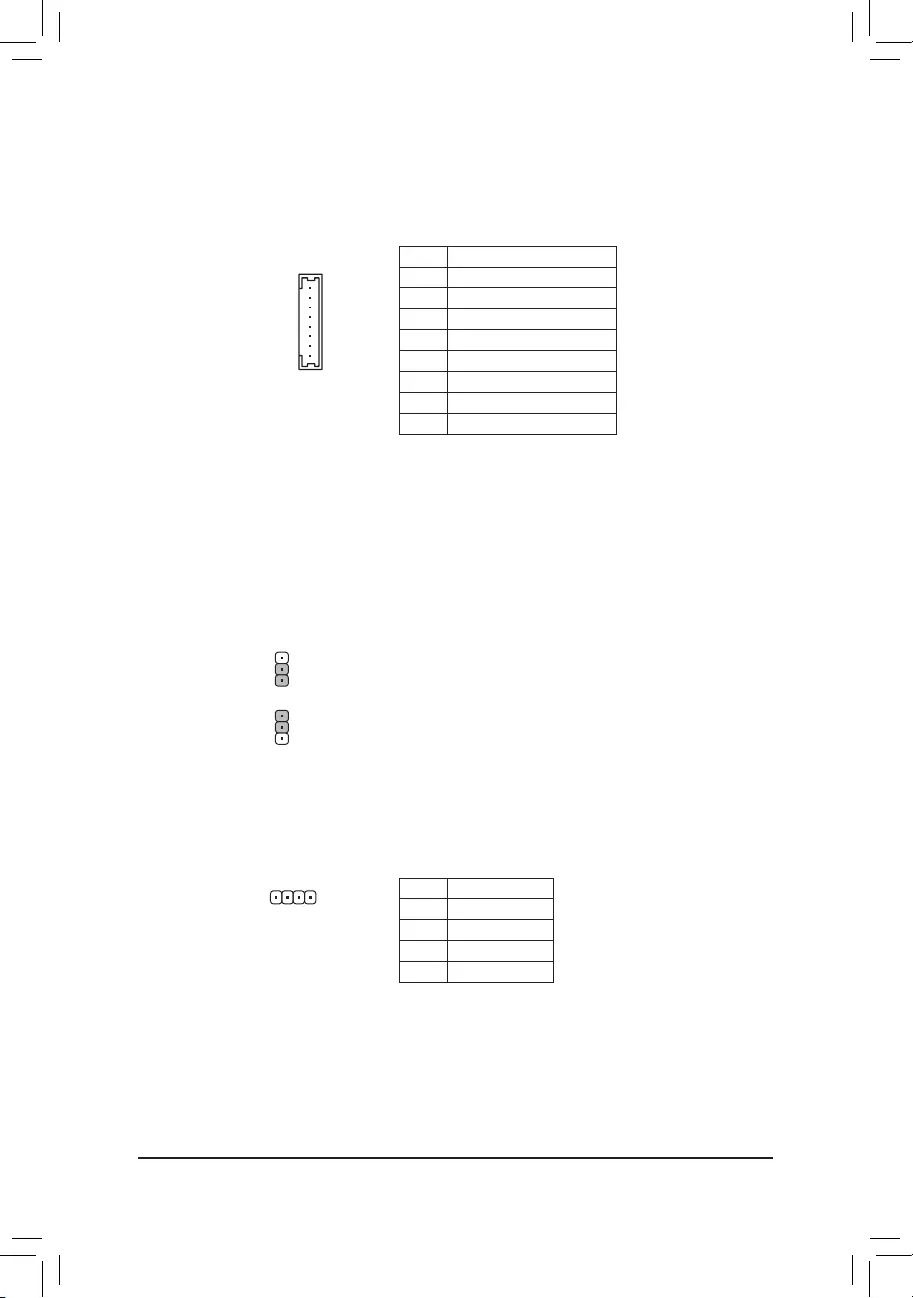
- 16 -
17) FPD (Flat Panel Display Header)
The FPD is a high-speed interface connecting the output of a video controller in a laptop computer, computer
monitor or LCD television set to the display panel. Most laptops, LCD computer monitors and LCD TVs use
thisinterfaceinternally.TheheaderconformstoFPDspecication.
Pin No. Denition
1 BKLT_EN
2 BKLT_PWM
3 BKLT_PWR (FPD_PWR)
4 BKLT_PWR (FPD_PWR)
5 BKLT_GND/Brightness_GND
6 BKLT_GND/Brightness_GND
7 Brightness_Up
8 Brightness_Down
18) FPD_PWR (Flat Panel Display Power Jumper)
This jumper allows you to select the required operating voltage for the backlight panel. Makesuretheat
panel display supports DC In power voltage. If not, use a DC In adapter that meets the power voltage
specicationofyouratpaneldisplay.
1-2 Close: Set to 12V. (Default setting)
2-3 Close: Set to DC In.
19) DMIC_CON (DMIC Header)
This header is for a digital microphone.
Pin No. Denition
1 VCC
2 DMIC_DATA
3 GND
4 DMIC_CLK
DEBUG
PORT
G.QBOFM
1
1
8
1
1
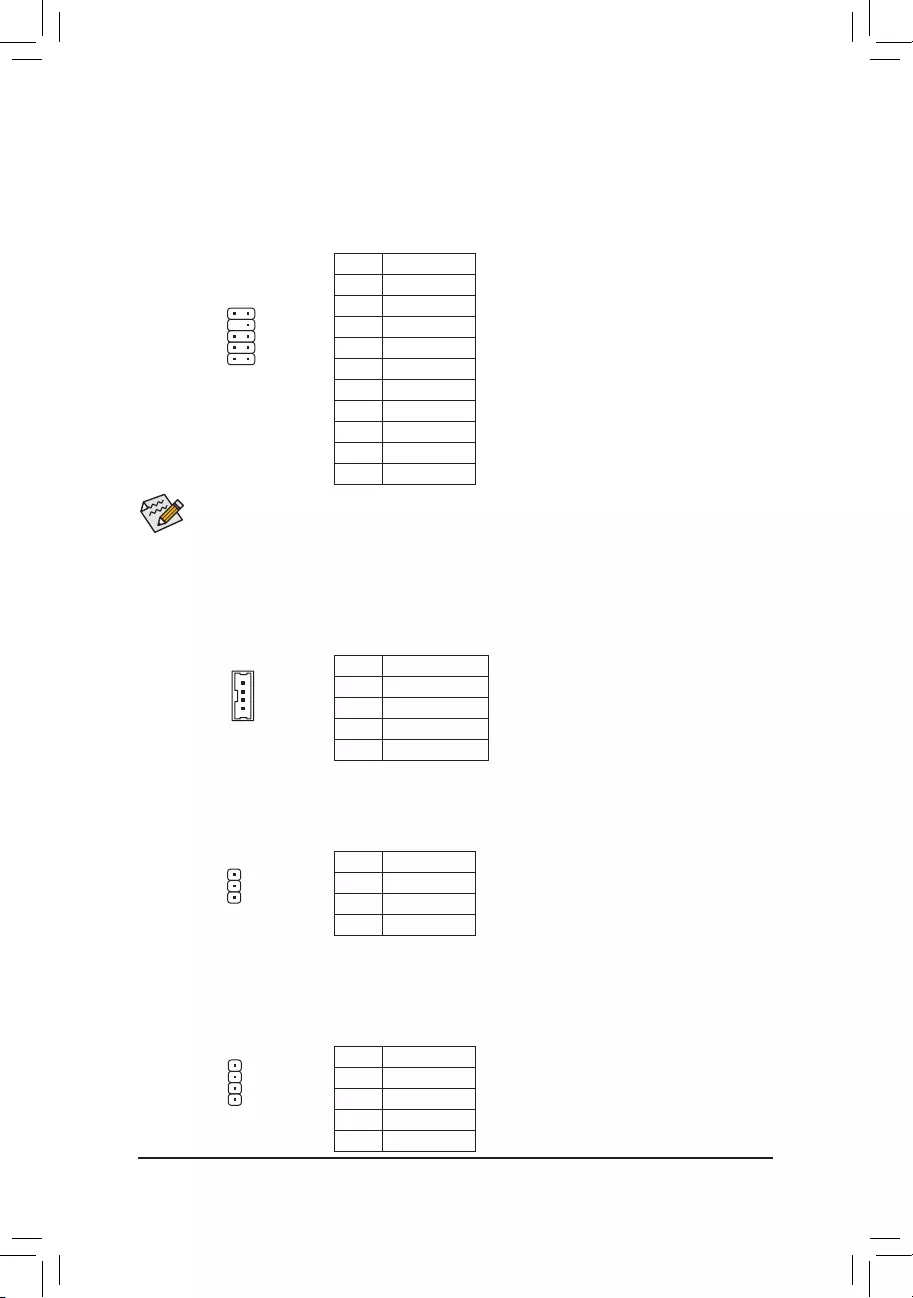
- 17 -
•Audio signals will be present on both of the front and back panel audio connections simultaneously.
•Some chassis provide a front panel audio module that has separated connectors on each wire instead
of a single plug. For information about connecting the front panel audio module that has different
wire assignments, please contact the chassis manufacturer.
20) F_AUDIO (Front Panel Audio Header)
The front panel audio header supports Intel®HighDenitionaudio.Youmayconnectyourchassisfront
panel audio module to this header. Make sure the wire assignments of the module connector match the
pin assignments of the motherboard header. Incorrect connection between the module connector and the
motherboard header will make the device unable to work or even damage it.
For HD Front Panel Audio:
Pin No. Denition
1 MIC2_L
2 GND
3 MIC2_R
4 -ACZ_DET
5 LINE2_R
6 Sense
7 FAUDIO_JD
8 No Pin
9 LINE2_L
10 Sense
12
910
21) SPKR (Speaker Header)
This speaker header is connected to a L/R audio pins from the board to support the 3W (4ohm) stereo
speaker on your AIO chassis.
Pin No. Denition
1 Speaker OUT R-
2 Speaker OUT R+
3 Speaker OUT L-
4 Speaker OUT L+
1
4
22) SPEAKER_CONTROL (Volume Control Header)
The header connects to the volume control button of the monitor to control the volume. This feature requires
a software update to be enabled.
Pin No. Denition
1 VOL_DW
2 GND
3 VOL_UP
1
23) SPEAKER (Buzzer Header)
Connects to the buzzer on the chassis front panel. The system reports system startup status by issuing a
beep code. One single short beep will be heard if no problem is detected at system startup.
Pin No. Denition
1 VCC
2 NC
3 NC
4 SPK-
DEBUG
PORT
G.QBOFM
1
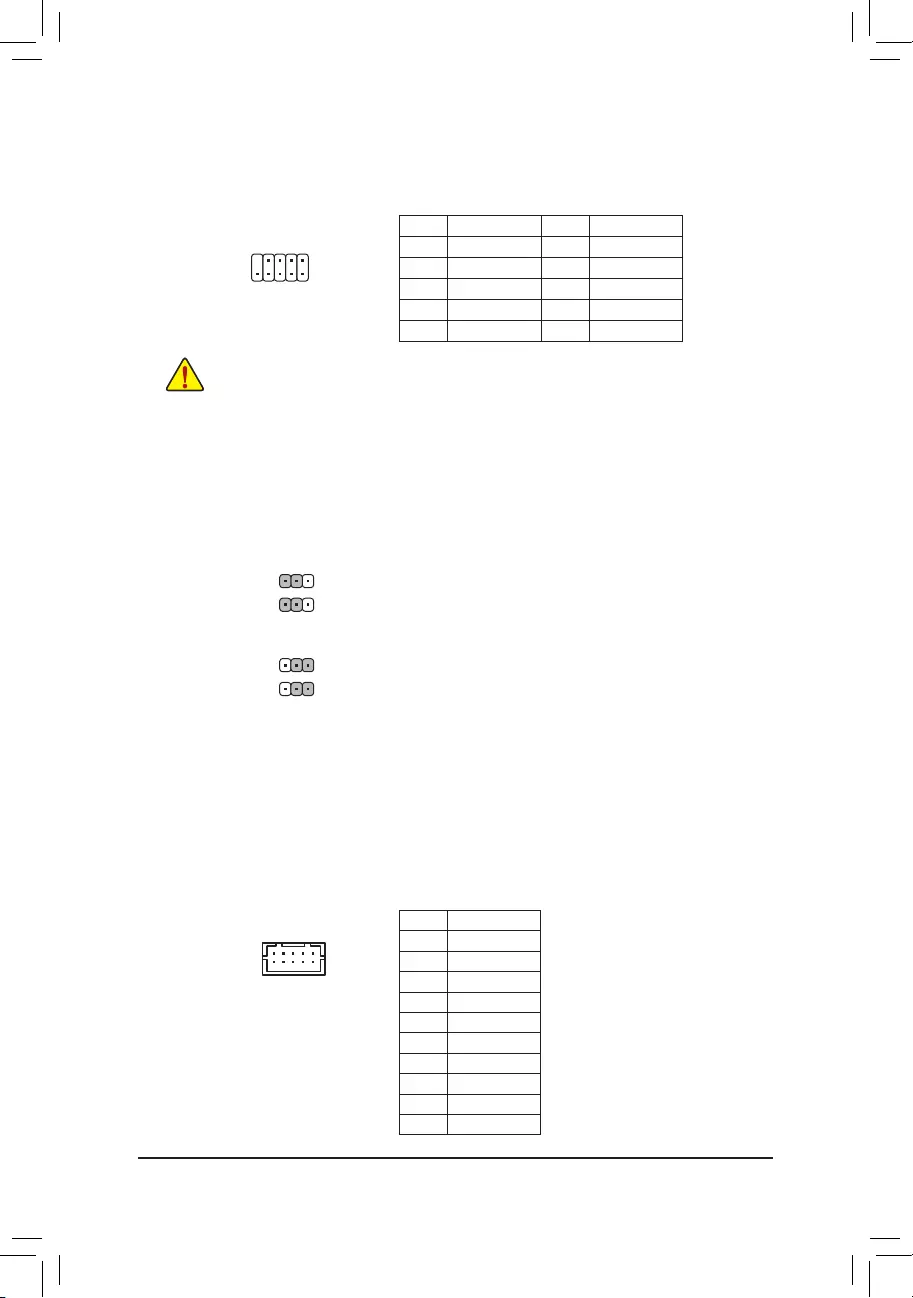
- 18 -
24) F_USB1/F_USB2 (USB 2.0/1.1 Headers)
TheheadersconformtoUSB2.0/1.1specication.EachUSBheadercanprovidetwoUSBportsviaan
optional USB bracket. For purchasing the optional USB bracket, please contact the local dealer.
Pin No. Denition Pin No. Denition
1 Power (5V) 6 USB DY+
2 Power (5V) 7 GND
3 USB DX- 8 GND
4 USB DY- 9 No Pin
5 USB DX+ 10 NC
•Do not plug the IEEE 1394 bracket (2x5-pin) cable into the USB header.
•Prior to installing the USB bracket, be sure to turn off your computer and unplug the power cord from the power
outlet to prevent damage to the USB bracket.
26) COMA/COMB (Serial Port Headers)
Each COM header can provide one serial port via an optional COM port cable. For purchasing the optional
COM port cable, please contact the local dealer.
Pin No. Denition
1 NDCD-
2 NDSR-
3 NSIN
4 NRTS-
5 NSOUT
6 NCTS-
7 NDTR-
8 12V_5V
9 GND
10 NC
10
9
2
1
9 1
210
25) USB2_MPCIE_SW1/USB2_MPCIE_SW2 (Jumpers for Switching USB signals)
The two headers allow for switching of USB signals. Please note that pins 1-2 or pins 2-3 of the two jumpers
must be short simultaneously for activating the function.
1-2 Close: Enable USB signals to F_USB2 header. (Pins 2, 4, 6, 8, 10 enabled)(Defaults)
2-3 Close: Move USB signals to MPCIE_USB slot.
1
1
USB2_MPCIE_SW1
USB2_MPCIE_SW2
1
1
USB2_MPCIE_SW1
USB2_MPCIE_SW2
For RS232 Devices:
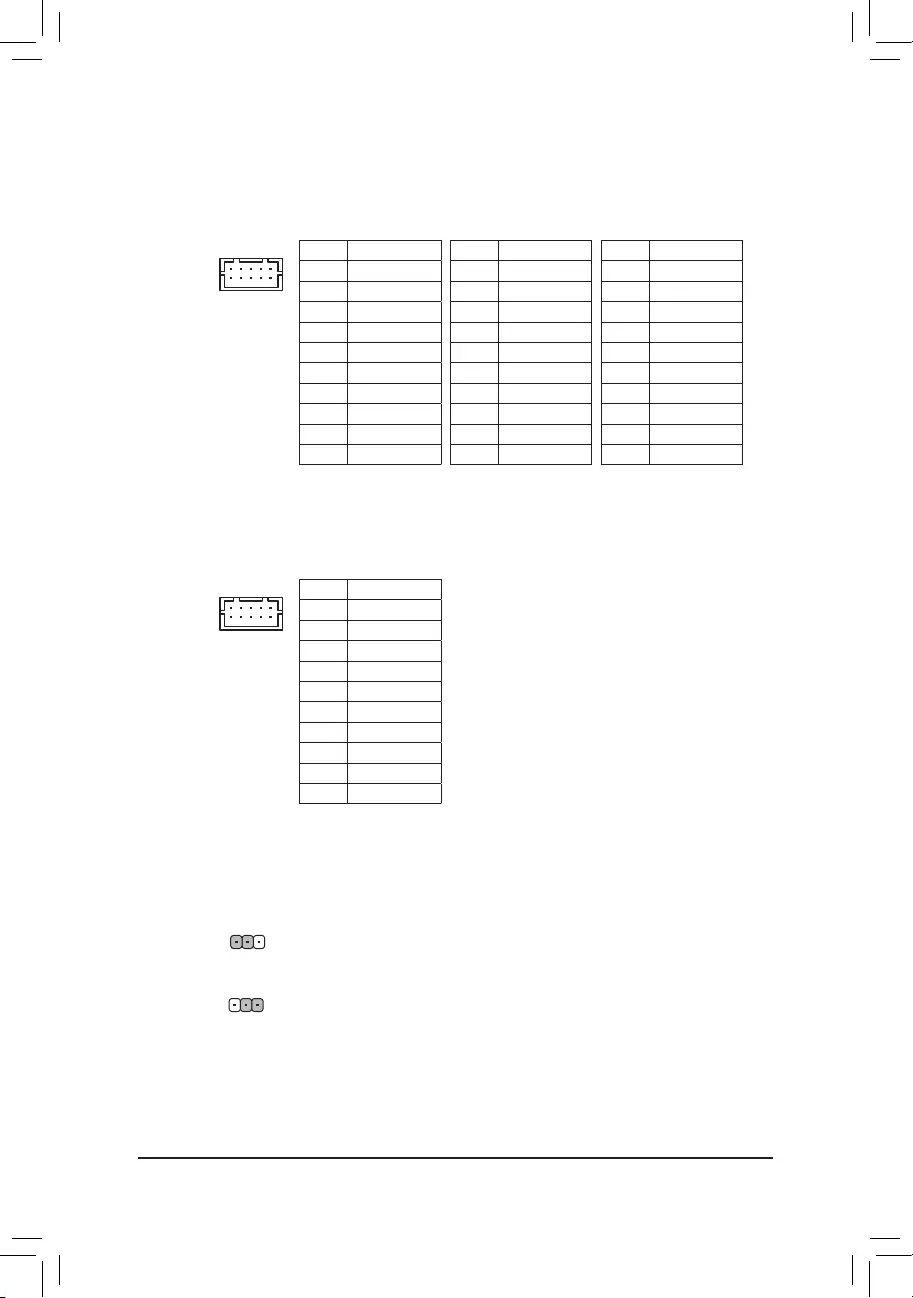
- 19 -
27) COMC/COMD (Serial Port Headers)
Each COM header can provide one serial port via an optional COM port cable. For purchasing the optional
COM port cable, please contact the local dealer. The two headers support RS232, RS422, and RS485
devices.
10
9
2
1Pin No. Denition
1 NDCD-
2 NDSR-
3 NSIN
4 NRTS-
5 NSOUT
6 NCTS-
7 NDTR-
8 +5V/+12V
9 GND
10 NC
For RS232 Devices:
Pin No. Denition
1 TX(B)
2 NC
3 TX(A)
4 NC
5 RX(A)
6 NC
7 RX(B)
8 +5V/+12V
9 GND
10 NC
For RS422 Devices:
Pin No. Denition
1 D-
2 NC
3 D+
4 NC
5 NC
6 NC
7 NC
8 +5V/+12V
9 GND
10 NC
For RS485 Devices:
28) COME/COMF (Serial Port Headers)
Each COM header can provide one serial port via an optional COM port cable. For purchasing the optional
COM port cable, please contact the local dealer.
10
9
2
1Pin No. Denition
1 NDCD-
2 NDSR-
3 NSIN
4 NRTS-
5 NSOUT
6 NCTS-
7 NDTR-
8 +5V/+12V
9 GND
10 NC
For RS232 Devices:
29) COMA_PW/COMB_PW/COMC_PW/COMD_PW/COME_PW/COMF_PW (Serial Port
Header Power Select Jumpers)
The power select jumpers are used to select serial port power.
1-2 Close: Set to 12V.
2-3 Close: Set to 5V. (Default setting)
1
1
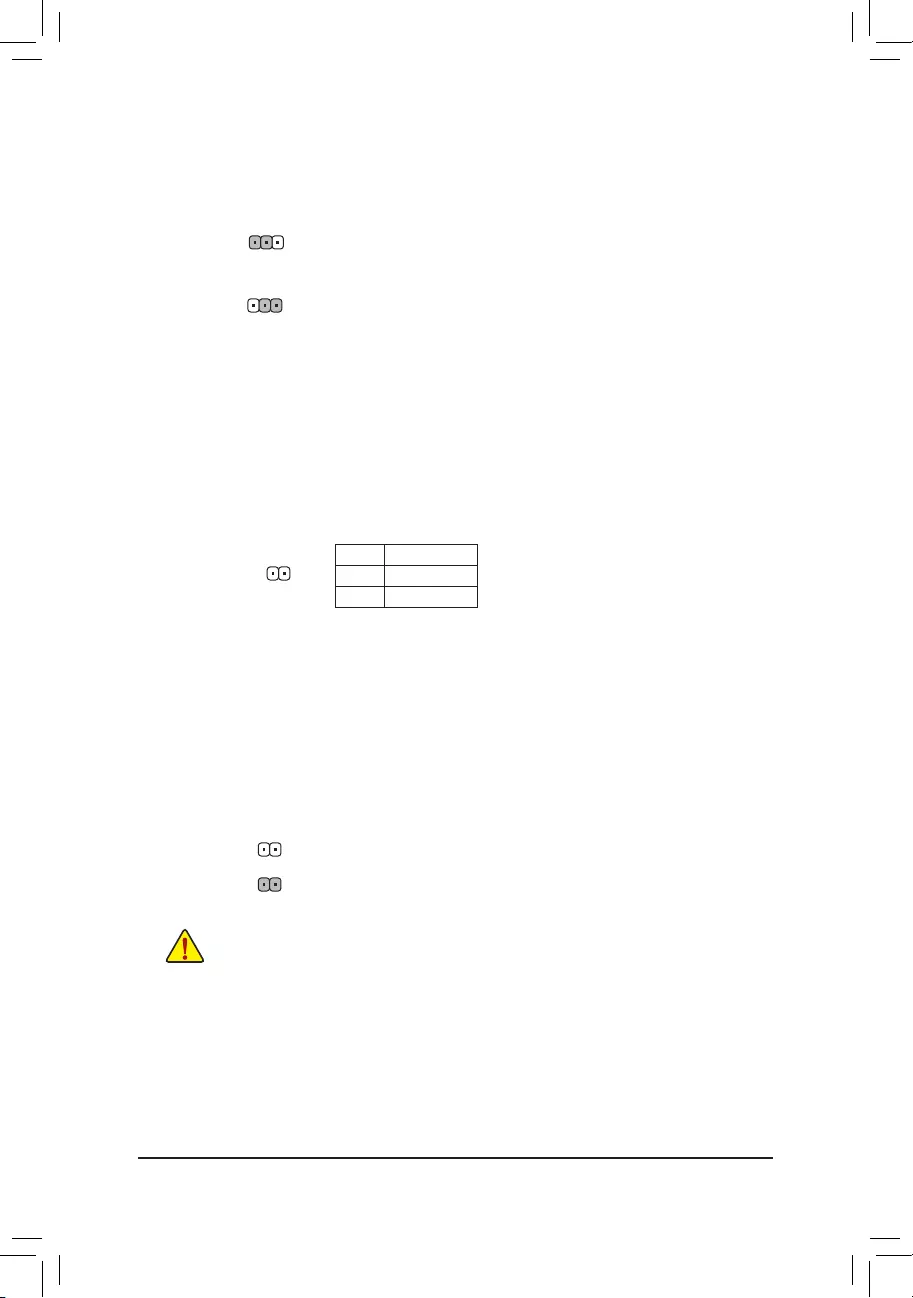
- 20 -
31) CI (Chassis Intrusion Header)
This motherboard provides a chassis detection feature that detects if the chassis cover has been removed.
This function requires a chassis with chassis intrusion detection design.
Pin No. Denition
1 Signal
2 GND
32) CLR_CMOS (Clear CMOS Jumper)
UsethisjumpertocleartheBIOScongurationandresettheCMOSvaluestofactorydefaults.Toclear
the CMOS values, use a metal object like a screwdriver to touch the two pins for a few seconds.
•Always turn off your computer and unplug the power cord from the power outlet before clearing the CMOS values.
•After system restart, go to BIOS Setup to load factory defaults (select Load Optimized Defaults) or manually
conguretheBIOSsettings.
Open: Normal
Short: Clear CMOS Values
30) GPIO_SET(GPIOStatusCongurationJumper)
Use this jumper to set the GPIO status of the LPT_GPIO header to HIGH or LOW.
1-2 Close: Set to HIGH level (3V) (Default)
2-3 Close: Set to LOW level.
1
1
1
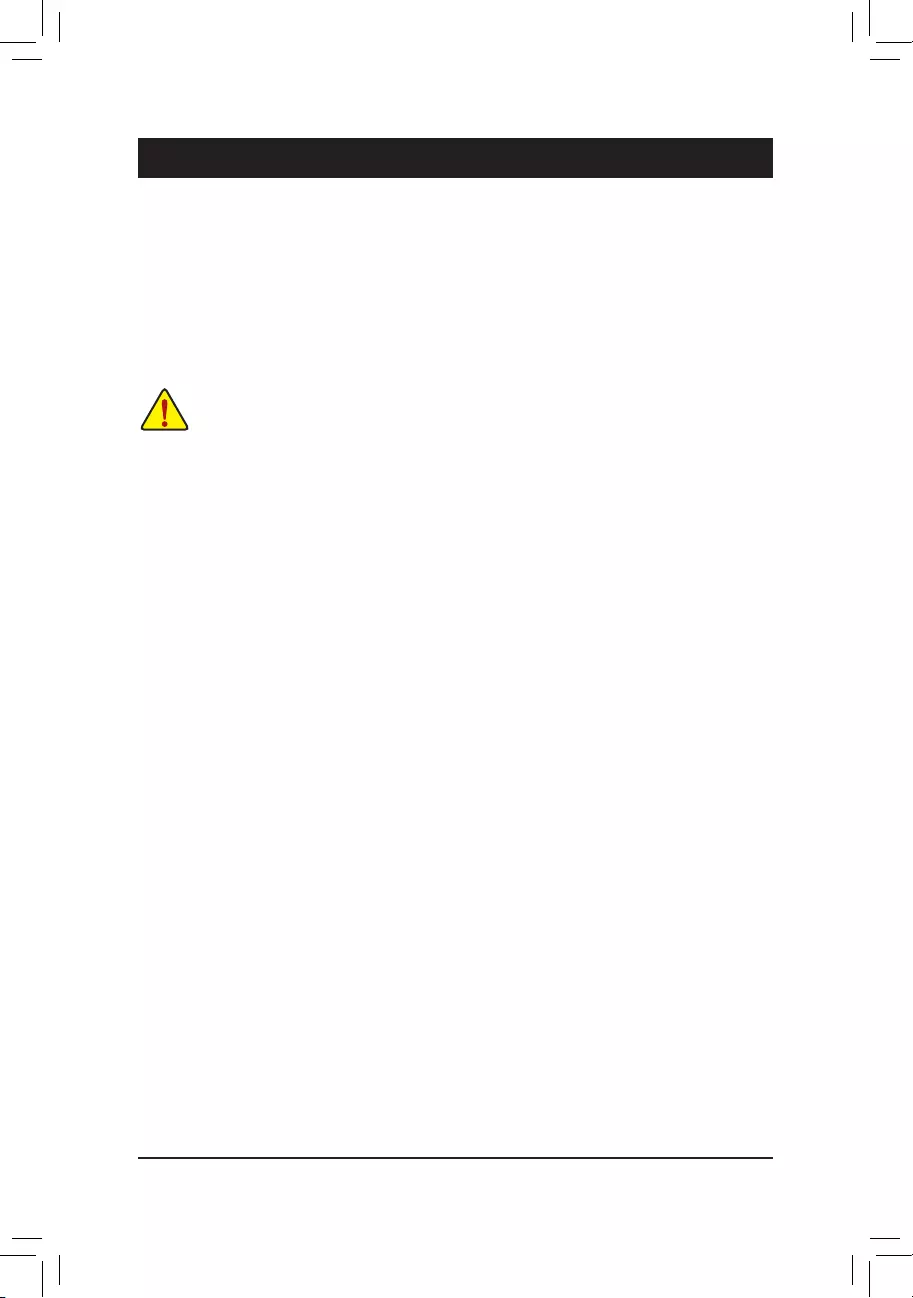
- 21 -
Chapter 2 BIOS Setup
BIOS (Basic Input and Output System) records hardware parameters of the system in the CMOS on the
motherboard. Its major functions include conducting the Power-On Self-Test (POST) during system startup,
saving system parameters and loading operating system, etc. BIOS includes a BIOS Setup program that allows
theusertomodifybasicsystemcongurationsettingsortoactivatecertainsystemfeatures.
When the power is turned off, the battery on the motherboard supplies the necessary power to the CMOS to
keepthecongurationvaluesintheCMOS.
To upgrade the BIOS, use either the GIGABYTE @BIOS utility.
•@BIOS is a Windows-based utility that searches and downloads the latest version of BIOS from the Internet
and updates the BIOS.
•BecauseBIOSashingispotentiallyrisky,ifyoudonotencounterproblemsusingthecurrentversionofBIOS,
itisrecommendedthatyounotashtheBIOS.ToashtheBIOS,doitwithcaution.InadequateBIOSashing
may result in system malfunction.
•It is recommended that you not alter the default settings (unless you need to) to prevent system instability or other
unexpected results. Inadequately altering the settings may result in system's failure to boot. If this occurs, try to
clear the CMOS values and reset the board to default values. (Refer to the "Load Optimized Defaults" section in
this chapter or introductions of the battery/clear CMOS jumper in Chapter 1 for how to clear the CMOS values.)
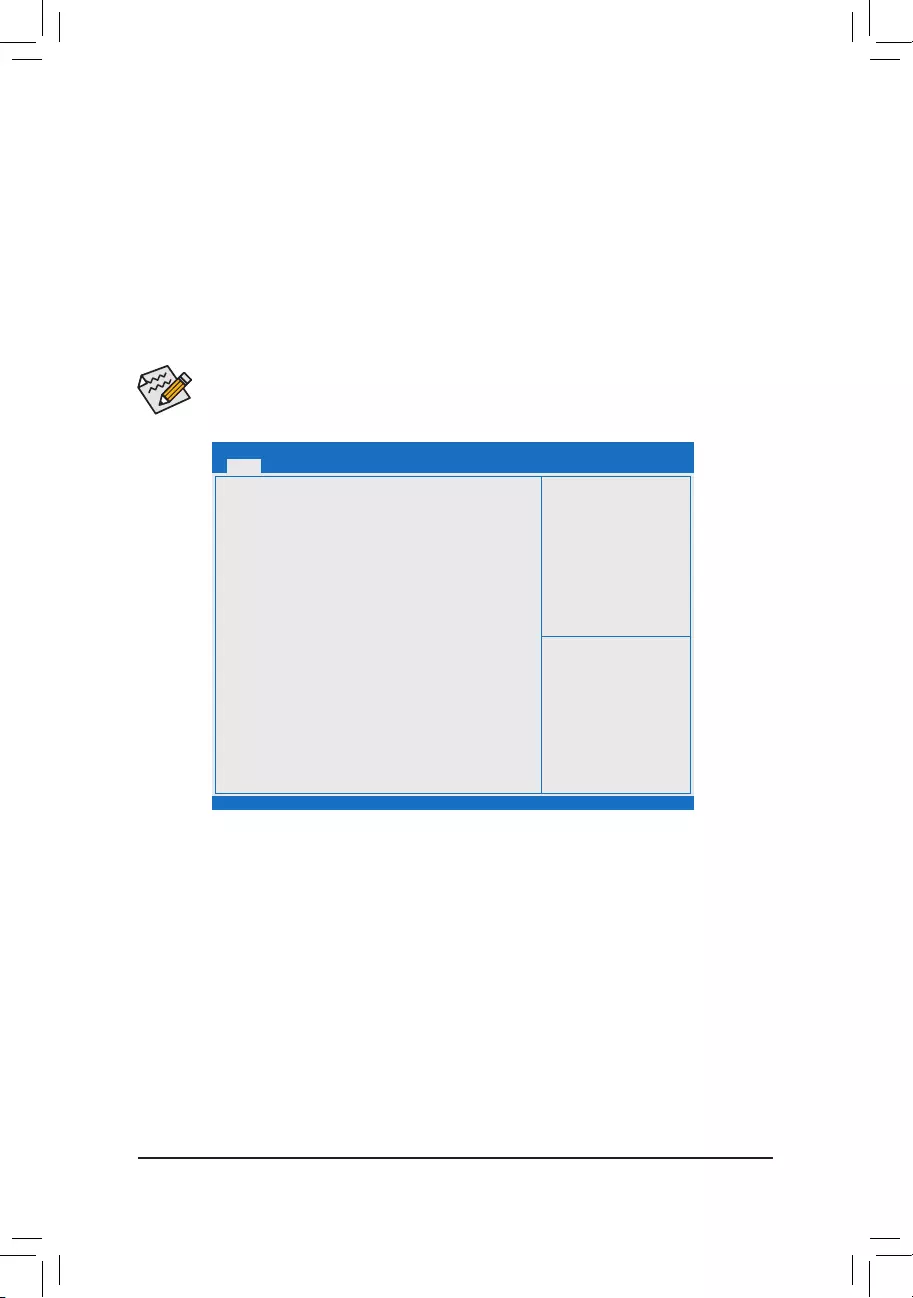
- 22 -
2-1 Main
Once you enter the BIOS Setup program, the Main Menu (as shown below) appears on the screen. Use arrow
keys to move among the items and press <Enter> to accept or enter a sub-menu.
Main Menu Help
The on-screen description of a highlighted setup option is displayed on the bottom line of the Main Menu.
Submenu Help
While in a submenu, press <F1> to display a help screen (General Help) of function keys available for the menu.
Press <Esc> to exit the help screen. Help for each item is in the Item Help block on the right side of the submenu.
(Sample BIOS Version: F1)
•When the system is not stable as usual, select the Restore Defaults item to set your system to
its defaults.
•The BIOS Setup menus described in this chapter are for reference only and may differ by BIOS
version.
This section provides information on your motherboard model and BIOS version. You can also select the default
language used by the BIOS and manually set the system time.
• System Language
Selects the default language used by the BIOS.
• System Date
Sets the system date. The date format is week (read-only), month, date, and year. Use <Tab> to switch
betweentheMonth,Date,andYeareldsandusethe<+>or<->keytosetthedesiredvalue.
• System Time
Sets the system time. The time format is hour, minute, and second. For example, 1 p.m. is 13:0:0. Use
<Tab>toswitchbetweentheHour,Minute,andSecondeldsandusethe<+>or<->keytosetthedesired
value.
• Access Level
Displays the current access level depending on the type of password protection used. (If no password is
set, the default will display as Administrator.) The Administrator level allows you to make changes to all
BIOS settings; the User level only allows you to make changes to certain BIOS settings but not all.
Aptio Setup Utility - Copyright (C) 2016 American Megatrends, Inc.
Advanced Boot Save & ExitSecurity
Version 2.17.1249. Copyright (C) 2016 American Megatrends, Inc.
Main
BIOS Information
BIOS ID 8A08AG0E
Project Nate N3160TN
BIOS Version F1
Build Date and Time 08/02/2016 15:38:44
Access Level Administrator
Memory Information
Total Memory 2048 MB (LPDDR3)
Memory Slot0 2048 MB (LPDDR3)
Memory Slot0 Not Present
TXE Information
TXE FW Version 02.00.02.2092
System Language [English]
System Date [Fri 08/19/2016]
System Time [17:27:28]
gf: Select Screen
hi: Select Item
Enter: Select
+/-: Change Opt.
F1: General Help
F2: Previous Values
F3: Optimized Defaults
F4: Save & Exit
ESC: Exit

- 23 -
2-2 Advanced
&OnBoard LAN Controller (LAN1)
Enables or disables the onboard LAN function. (Default: Enabled)
If you wish to install a 3rd party add-in network card instead of using the onboard LAN, set this item to
Disabled.
&OnBoard LAN Controller#2 (LAN2)
Enables or disables the onboard LAN function. (Default: Enabled)
If you wish to install a 3rd party add-in network card instead of using the onboard LAN, set this item to
Disabled.
&Restore AC Power Loss
Determines the state of the system after the return of power from an AC power loss.
Power Off The system stays off upon the return of the AC power. (Default)
Power On The system is turned on upon the return of the AC power.
Last State The system returns to its last known awake state upon the return of the AC power.
&OS Selection
Allows you to select the operating system to be installed. (Default: Windows 7)
&Soft-Off by PWR-BTTN
ConguresthewaytoturnoffthecomputerinMS-DOSmodeusingthepowerbutton.
Instant-Off Press the power button and then the system will be turned off instantly. (Default)
Delay 4 Sec. Press and hold the power button for 4 seconds to turn off the system. If the power
button is pressed for less than 4 seconds, the system will enter suspend mode.
&DDR Voltage Control
Allows you to set the memory voltage. Options are: 1.35V, 1.50V, Auto. Auto lets the BIOS automatically
congurethissetting.(Default:Auto)
&LVDS Panel Resolution
Allows to you set LVDS resolution and bit rate. (Default: 1366x768 6-bit)
`Realtek PCIe GBE Family Controller
Thissub-menuprovidesinformationonLANcongurationandrelatedcongurationoptions.
`Realtek PCIe GBE Family Controller
Thissub-menuprovidesinformationonLANcongurationandrelatedcongurationoptions.
Aptio Setup Utility - Copyright (C) 2016 American Megatrends, Inc.
Version 2.17.1249. Copyright (C) 2016 American Megatrends, Inc.
Main
Onboard LAN Controller [Enabled]
Onboard LAN Controller#2 [Enabled]
Restore AC Power Loss [Power Off]
OS Selection [Windows 7]
Soft-Off by PWR-BTTN [Instant-off]
DDR Voltage Control [Auto]
LVDS Panel Resolution [1366x768 6-bit]
`Realtek PCIe GBE Family Controller (MAC:40:8D:5C:B1:F3:18)
`Realtek PCIe GBE Family Controller (MAC:40:8D:5C:B1:F3:19)
`Trusted Computing
`IT8628ESuperIOConguration
`Hardware Monitor
`IT8768ELPCIOConguration
`SIO Misc Functions
`CPUConguration
`IntelIGDConguration
`SATAConguration
`NetworkStackConguration
`CSMConguration
`USBConguration
`IntelRMTConguration
gf: Select Screen
hi: Select Item
Enter: Select
+/-: Change Opt.
F1: General Help
F2: Previous Values
F3: Optimized Defaults
F4: Save & Exit
ESC: Exit
Boot Save & ExitSecurityAdvanced
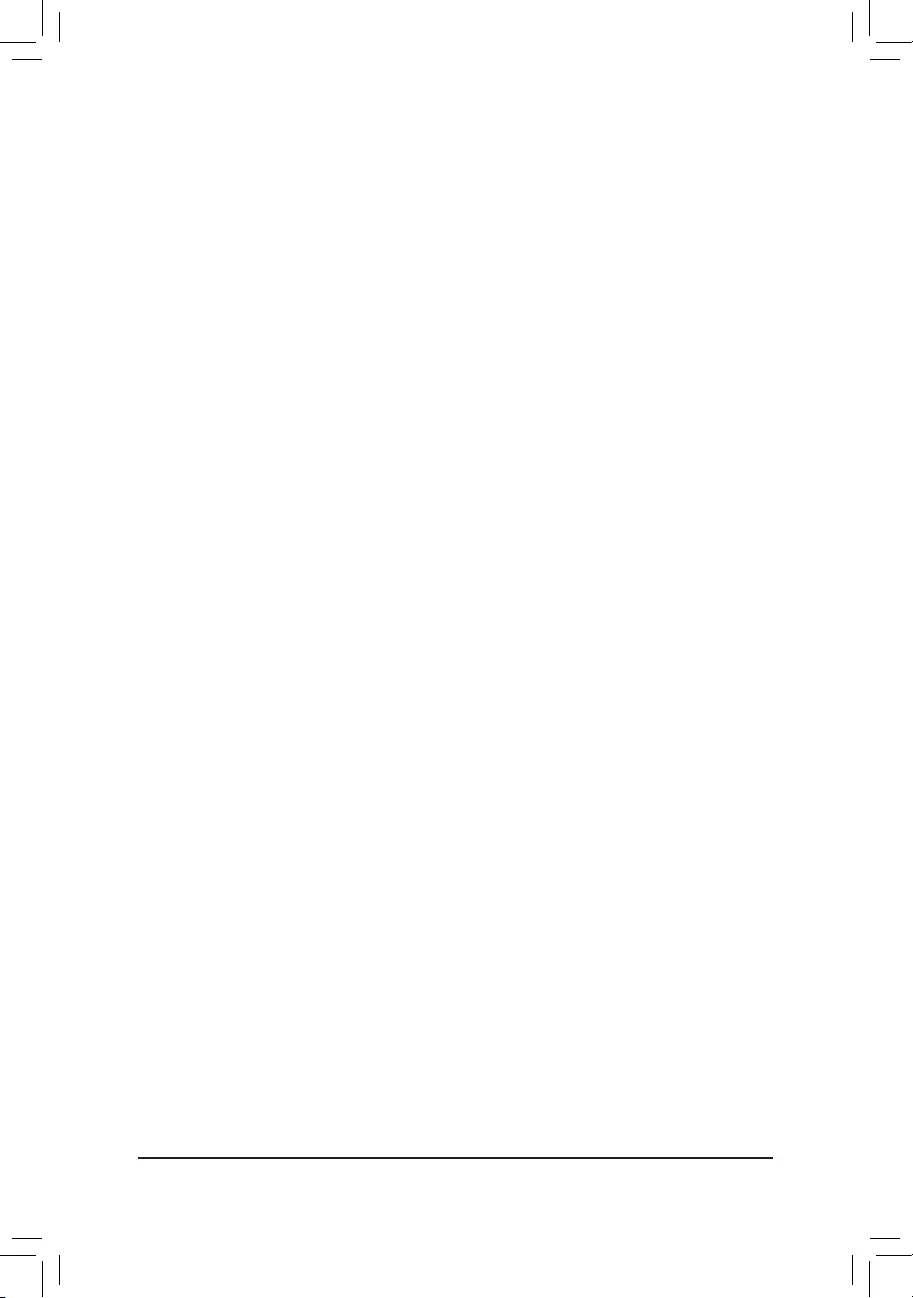
- 24 -
`IT8628ESuperIOConguration
ThissectionprovidesinformationonthesuperI/Ochipandallowsyoutoconguretheserialportand
parallel port.
`Hardware Monitor
&CPU Temperature/System Temperature
Displays current CPU/system temperature.
&CPU/System Fan Speed
Displays current CPU/system fan speeds.
&VCore/VCC3/+12V/VCC/CPU_VAXG/Vnn/DDR1_35V
Displays the current system voltages.
`IT8768ELPCIOConguration
ThissectionprovidesinformationonthesuperI/Ochipandallowsyoutoconguretheserialport.
`SIO Misc Functions
&ErP
Determines whether to let the system consume least power in S5 (shutdown) state. (Default: Disabled)
Note: When this item is set to Enabled, the following functions will become unavailable: Resume by Alarm,
PME event wake up, power on by mouse, power on by keyboard, and wake on LAN.
&Case Open
Displays the detection status of the chassis intrusion detection device attached to the motherboard CI
header.Ifthesystemchassiscoverisremoved,thiseldwillshow"Open",otherwiseitwillshow"Close."
To clear the chassis intrusion status record, set Reset Case Open Status to Enabled, save the settings
to the CMOS, and then restart your system.
&Reset Case Open Status
Disabled Keeps or clears the record of previous chassis intrusion status. (Default)
Enabled Clears the record of previous chassis intrusion status and the Case Openeldwill
show "No" at next boot.
&Case intrusion Prompt
Allowsyoutodeterminewhethertodisplaychassisintrusionnoticationatsystemstartup.(Default:Disabled)
`CPUConguration
&Limit CPUID Maximum
Allows you to determine whether to limit CPUID maximum value. Set this item to Disabled for Windows XP
operating system; set this item to Enabled for legacy operating system such as Windows NT4.0. (Default:
Disabled)
&Intel Virtualization Technology
Enables or disables Intel® Virtualization Technology. Virtualization enhanced by Intel® Virtualization
Technology will allow a platform to run multiple operating systems and applications in independent partitions.
With virtualization, one computer system can function as multiple virtual systems. (Default: Enabled)
&Power Technology
AllowsyoutocongureIntel® power management features. (Default: Custom)
&EIST
Enables or disables Enhanced Intel® Speed Step Technology (EIST). Depending on CPU loading, Intel®
EIST technology can dynamically and effectively lower the CPU voltage and core frequency to decrease
average power consumption and heat production. AutoletstheBIOSautomaticallycongurethissetting.
(Default: Enabled)
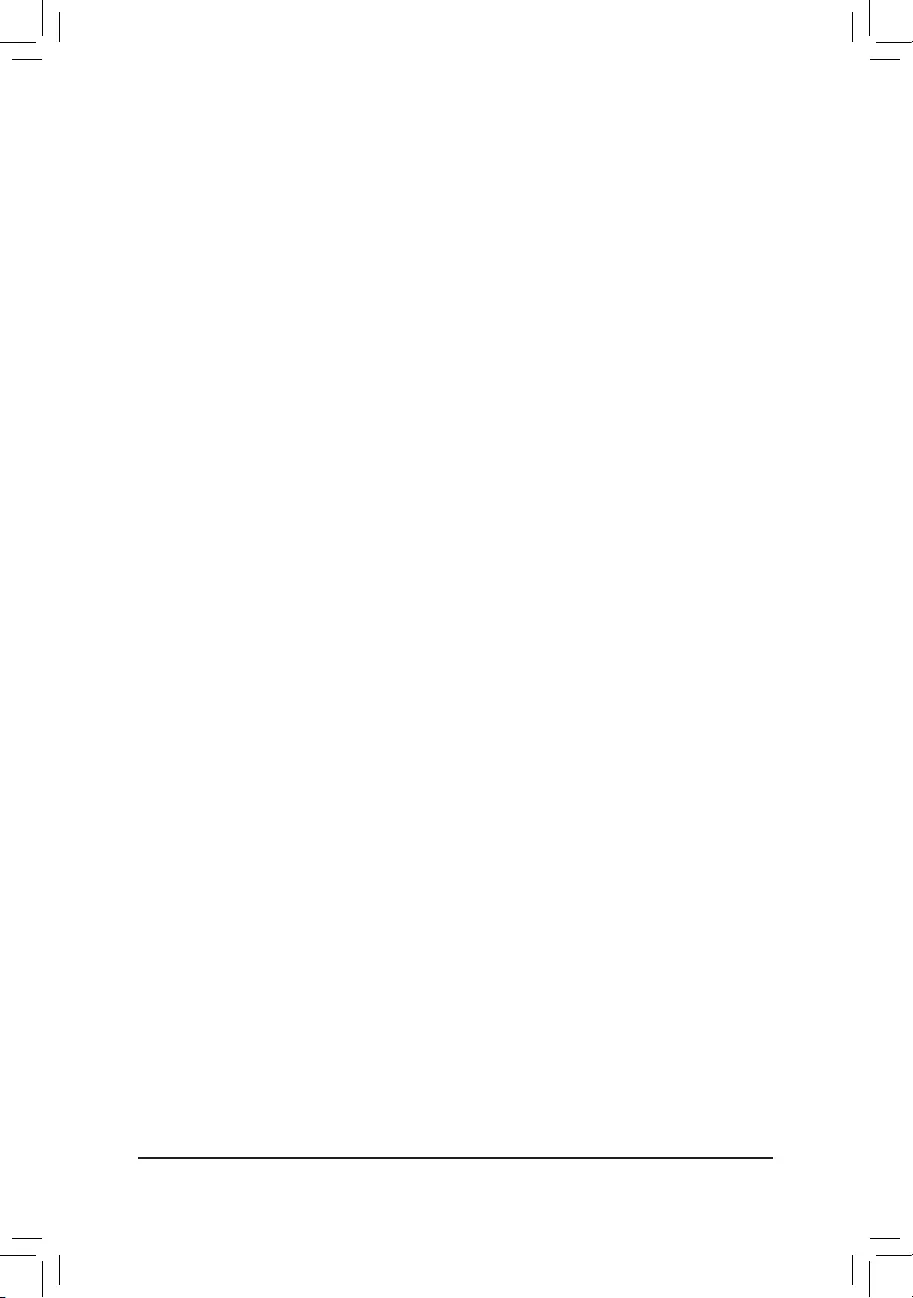
- 25 -
&Turbo Mode
Allows you to determine whether to enable the Intel® CPU Turbo Boost technology. Auto lets the BIOS
automaticallycongurethissetting.(Default:Enabled)
`IntelIGDConguration
Thissectionprovidesonboardgraphics-relatedcongurationoptions.
&Integratrd Graphics Device
Enables or disables the onboard graphics function. (Default: Enabled)
`SATAConguration
&SATA Controller
Enables or disables the integrated SATA controllers. (Default: Enabled)
&SATA Interface Speed
Allows you to set the operation mode of the SATA ports to Gen 1, Gen 2, or Gen 3. (Default: Gen 3)
`Serial ATA Port0/1
&Port 0/1
Enables or disables each SATA port. (Default: Enabled)
`NetworkStackConguration
&Network stack
Disables or enables booting from the network to install a GPT format OS, such as installing the OS from
the Windows Deployment Services server. (Default: Disabled)
&Ipv4 PXE Support
EnablesordisablesIPv4PXESupport.ThisitemiscongurableonlywhenNetwork stack is enabled.
&Ipv6 PXE Support
EnablesordisablesIPv6PXESupport.ThisitemiscongurableonlywhenNetwork stack is enabled.
&PXE boot wait time
Allows you to set the waiting time for cancelling the PXE boot by pressing the <ESC> key. This item is
congurableonlywhenNetwork stack is enabled.
&Media detect count
Allowsyoutosetthenumberoftimestocheckthepresenceofmedia.Thisitemiscongurableonlywhen
Network stack is enabled.
`CSMConguration
&CSM Support
Enables or disables UEFI CSM (Compatibility Support Module) to support a legacy PC boot process.
Enabled Enables UEFI CSM. (Default)
Disabled Disables UEFI CSM and supports UEFI BIOS boot process only.
&Network
Allows you to select whether to enable the UEFI or legacy option ROM for the LAN controller.
Do not launch Disables option ROM.
UEFI Enables UEFI option ROM only. (Default)
Legacy Enables legacy option ROM only.
ThisitemiscongurableonlywhenCSM Support is set to Enabled.
&Storage
Allows you to select whether to enable the UEFI or legacy option ROM for the storage device controller.
Do not launch Disables option ROM.
UEFI Enables UEFI option ROM only. (Default)
Legacy Enables legacy option ROM only.
ThisitemiscongurableonlywhenCSM Support is set to Enabled.
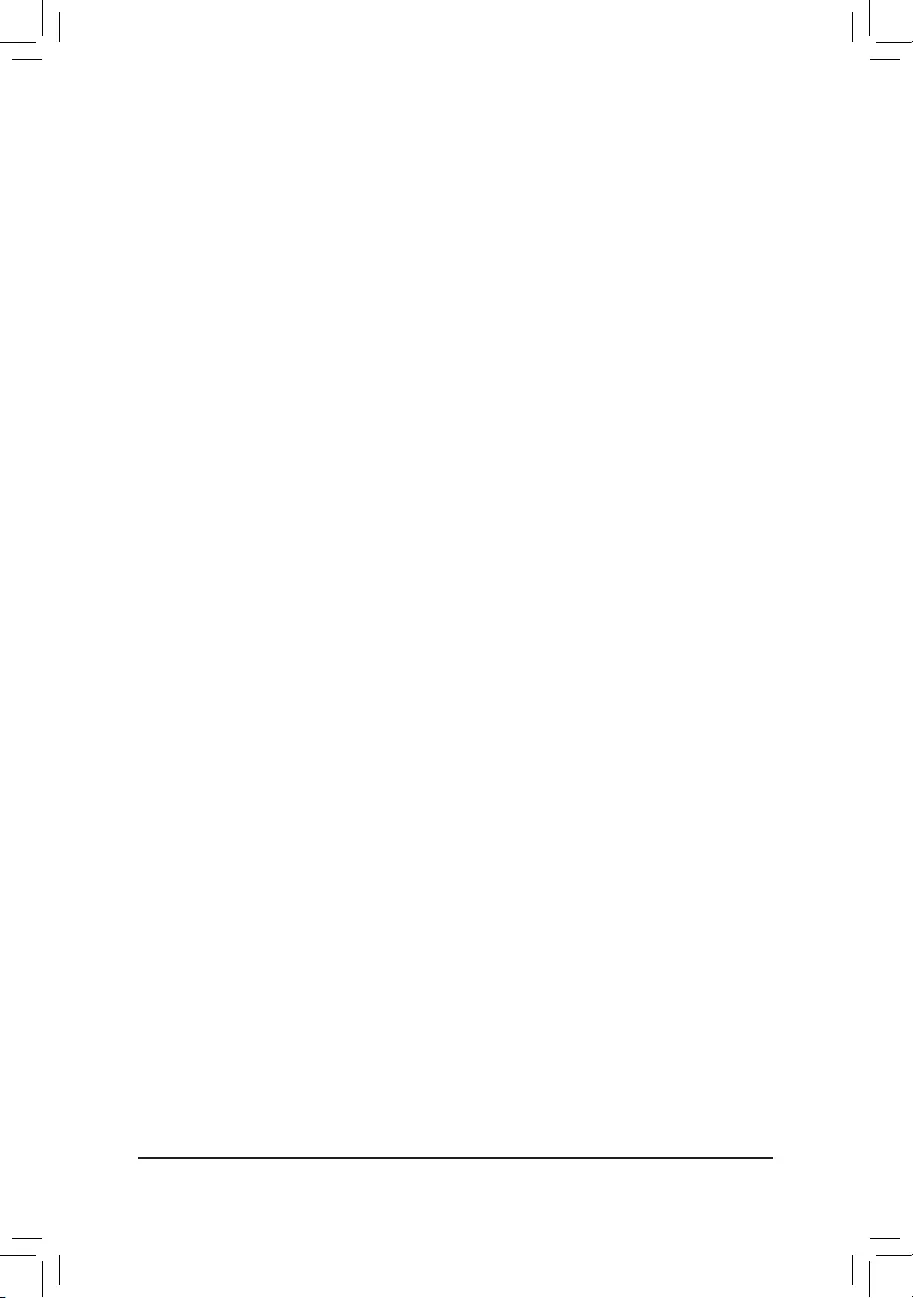
- 26 -
&Video
Allows you to select whether to enable the UEFI or legacy option ROM for the graphics controller.
Do not launch Disables option ROM.
UEFI Enables UEFI option ROM only.
Legacy Enables legacy option ROM only. (Default)
ThisitemiscongurableonlywhenCSM Support is set to Enabled.
&Other PCI devices
Allows you to select whether to enable the UEFI or Legacy option ROM for the PCI device controller other
than the LAN, storage device, and graphics controllers.
Do not launch Disables option ROM.
UEFI Enables UEFI option ROM only. (Default)
Legacy Enables legacy option ROM only.
ThisitemiscongurableonlywhenCSM Support is set to Enabled.
`USBConguration
&Onboard USB Feature
Enables or disables the USB controllers integrated with the Chipset. (Default: Enabled)
&Legacy USB Support
Allows USB keyboard/mouse to be used in MS-DOS. (Default: Enabled)
&XHCI Mode
Allows you to determine the operating mode for the xHCI controller in OS.
Enabled All shared ports are eventually routed to the xHCI controller during the BIOS boot process.
If BIOS does not have pre-boot support for the xHCI controller, it should initially route
the sharable ports to the EHCI controller and then prior to OS boot it should route the
ports to xHCI controller. Note: OS has to provide support for the xHCI controller in this
mode. If the OS does not provide support, all sharable ports won't work. (Default)
Disabled The USB 3.0 ports are routed to the EHCI controller and the xHCI controller is turned
off. All USB 3.0 devices function as High Speed devices regardless of xHCI software
support/availability.
&USB Mass Storage Driver Support
Enables or disables support for USB storage devices. (Default: Enabled)
&Port 60/64 Emulation
Enables or disables emulation of I/O ports 64h and 60h. This should be enabled for full legacy support
for USB keyboards/mice in MS-DOS or in operating system that does not natively support USB devices.
(Default: Enabled)
&Mass Storage Devices
Displays a list of connected USB mass storage devices. This item appears only when a USB storage device
is installed.
`IntelRMTConguration
&Intel RMT Support
Enables or disables Intel® Ready Mode Technology. (Default: Disabled)
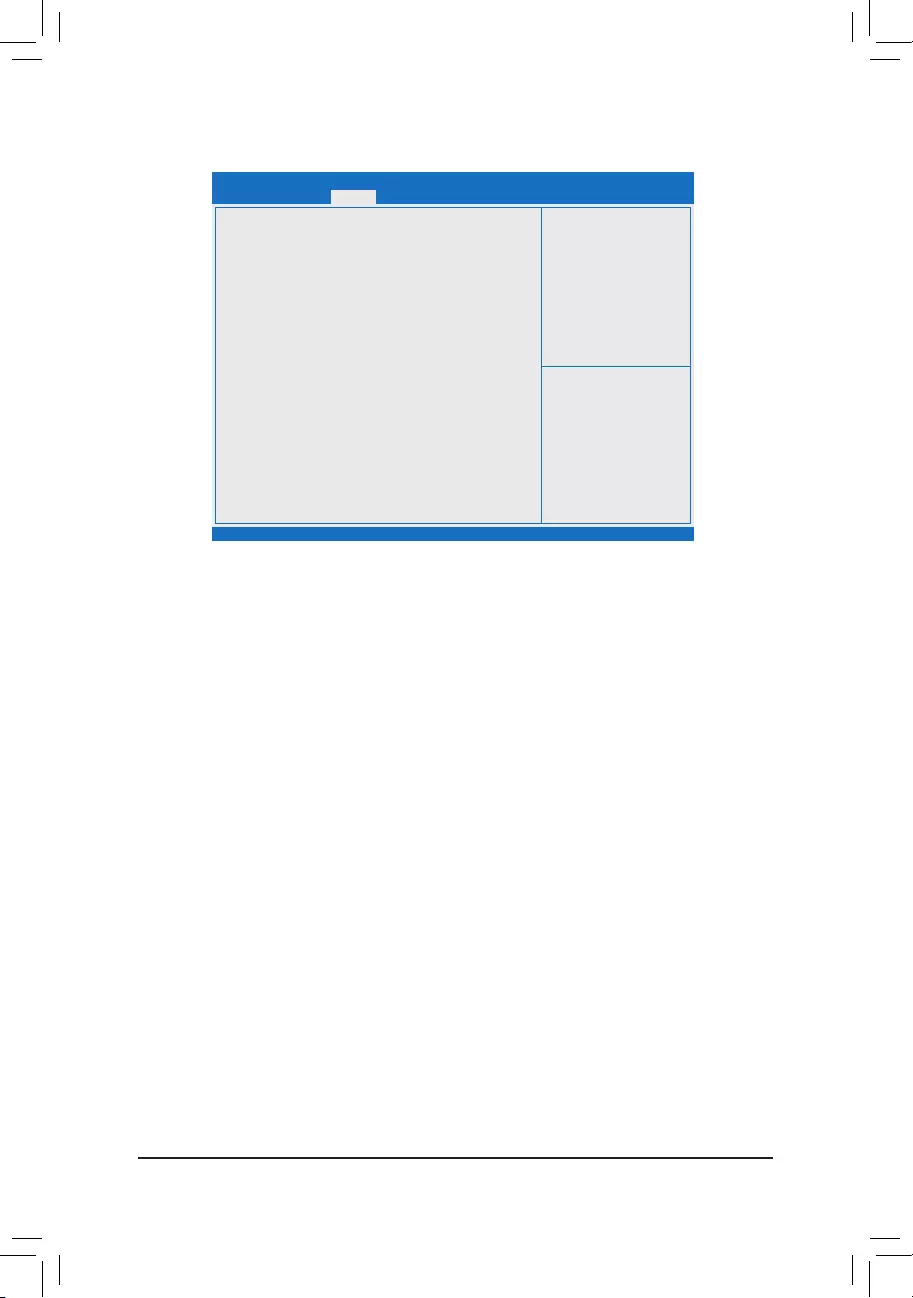
- 27 -
&Administrator Password
Allowsyoutocongureanadministratorpassword.Press<Enter>onthisitem,typethepassword,and
thenpress<Enter>.Youwillberequestedtoconrmthepassword.Typethepasswordagainandpress
<Enter>. You must enter the administrator password (or user password) at system startup and when entering
BIOS Setup. Differing from the user password, the administrator password allows you to make changes to
all BIOS settings.
&User Password
Allowsyoutocongureauserpassword.Press<Enter>onthisitem,typethepassword,andthenpress
<Enter>.Youwillberequestedtoconrmthepassword.Typethepasswordagainandpress<Enter>.
You must enter the administrator password (or user password) at system startup and when entering BIOS
Setup. However, the user password only allows you to make changes to certain BIOS settings but not all.
To cancel the password, press <Enter> on the password item and when requested for the password, enter
thecorrectonerst.Whenpromptedforanewpassword,press<Enter>withoutenteringanypassword.
Press<Enter>againwhenpromptedtoconrm.
NOTE:BeforesettingtheUserPassword,besuretosettheAdministratorPasswordrst.
&HDDSecurityConguration
Displaysalistofconnectedharddrivesandallowsyoutosetapasswordforaspecicharddrive.This
item appears only when a hard drive is installed.
`Secure Boot menu
&System Mode
Displays the current system mode.
&Secure Boot
Displays the current secure boot state.
&Vendor Keys
Displays the vendor keys.
2-3 Security
Aptio Setup Utility - Copyright (C) 2016 American Megatrends, Inc.
Version 2.17.1249. Copyright (C) 2016 American Megatrends, Inc.
Main
Password Description
If ONLY the Administrator's password is set,
then this only limits access to Setup and is
only asked for when entering Setup.
If ONLY the User's password is set, then this
is a power on password and must be entered to
boot or enter Setup. In Setup the User will
have Administrator rights.
The password length must be
in the following range:
Minimum length 3
Maximum length 20
Administrator Password
User Password
`Secure Boot menu
gf: Select Screen
hi: Select Item
Enter: Select
+/-: Change Opt.
F1: General Help
F2: Previous Values
F3: Optimized Defaults
F4: Save & Exit
ESC: Exit
Boot Save & ExitSecurityAdvanced
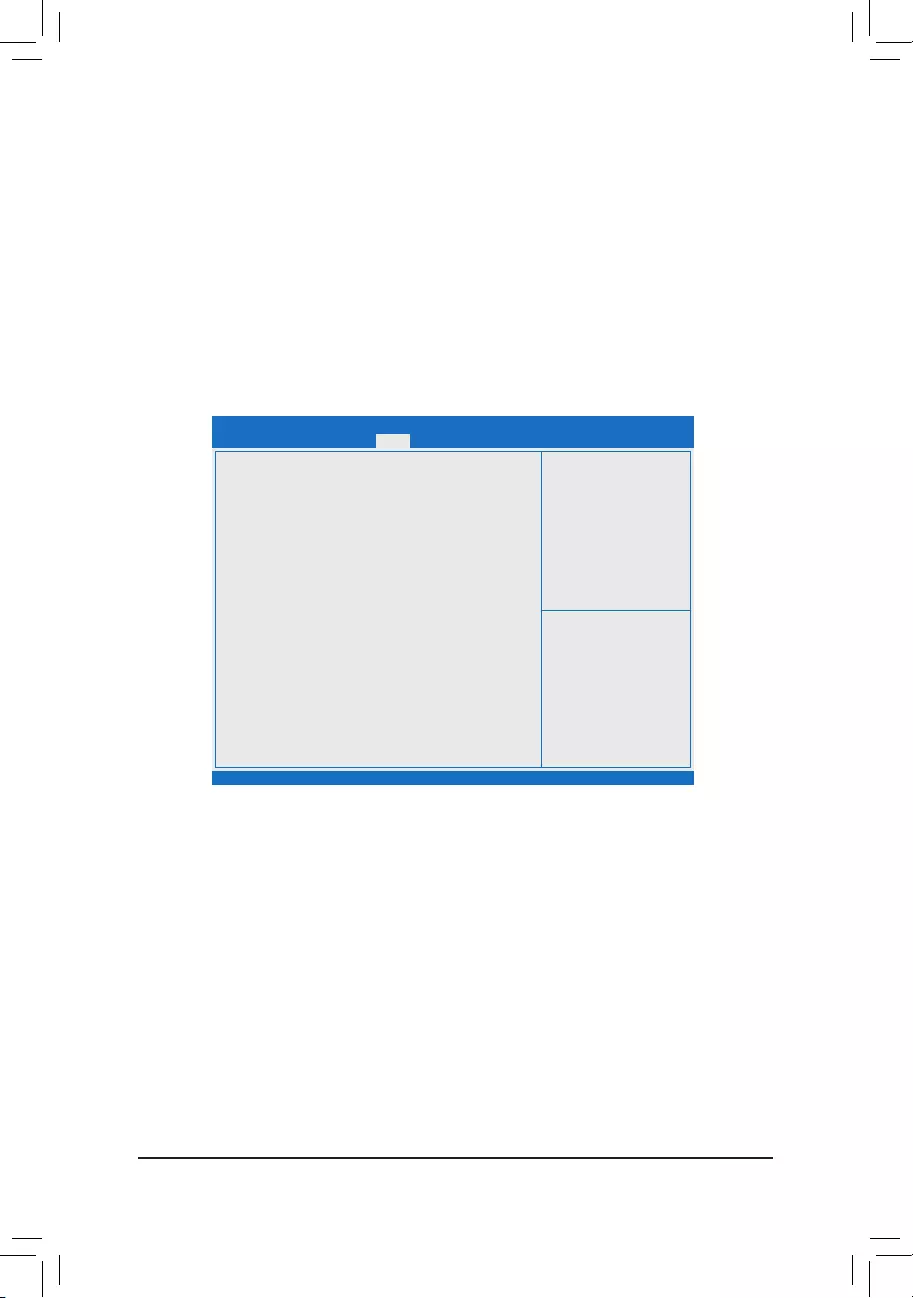
- 28 -
&Secure Boot
Enables or disables the secure boot function. Secure Boot requires all the applications that are running
duringthebootingprocesstobepre-signedwithvaliddigitalcerticates.Thisway,thesystemknowsall
thelesbeingloadedbeforeWindows8loadsandgetstotheloginscreenhavenotbeentamperedwith.
(Default: Disabled)
&Secure Boot Mode
Allowsyoutocongurethesecurebootmode.(Default:Custom)
`Key Management
Thissectionprovidesyouwithcongurationoptionsforsecurebootkeymanagement.
2-4 Boot
&Setup Prompt Timeout
AllowsyoutocongurethenumberofsecondstostayinBIOSsetuppromptscreen.(Default:6)
&Bootup NumLock State
Enables or disables Numlock feature on the numeric keypad of the keyboard after the POST. (Default: On)
&Full Screen LOGO Show
Allows you to determine whether to display the GIGABYTE Logo at system startup. Disabled skips the
GIGABYTE Logo when the system starts up. (Default: Enabled)
&Fast Boot
Enables or disables Fast Boot to shorten the OS boot process. (Default: Disabled)
&SATA Support
All Sata Devices All SATA devices are functional in the operating system and during the POST.
(Default)
Last Boot HDD Only Except for the previous boot drive, all SATA devices are disabled before the OS
boot process completes.
ThisitemiscongurableonlywhenFast Boot is set to Enabled.
Aptio Setup Utility - Copyright (C) 2016 American Megatrends, Inc.
Version 2.17.1249. Copyright (C) 2016 American Megatrends, Inc.
Main
BootConguration
Setup Prompt Timeout 6
Bootup NumLock State [On]
Full Screen LOGO Show [Enabled]
Boot Option Priorities
Fast Boot [Disabled]
New Boot Option Policy [Default]
gf: Select Screen
hi: Select Item
Enter: Select
+/-: Change Opt.
F1: General Help
F2: Previous Values
F3: Optimized Defaults
F4: Save & Exit
ESC: Exit
Boot Save & ExitSecurityAdvanced
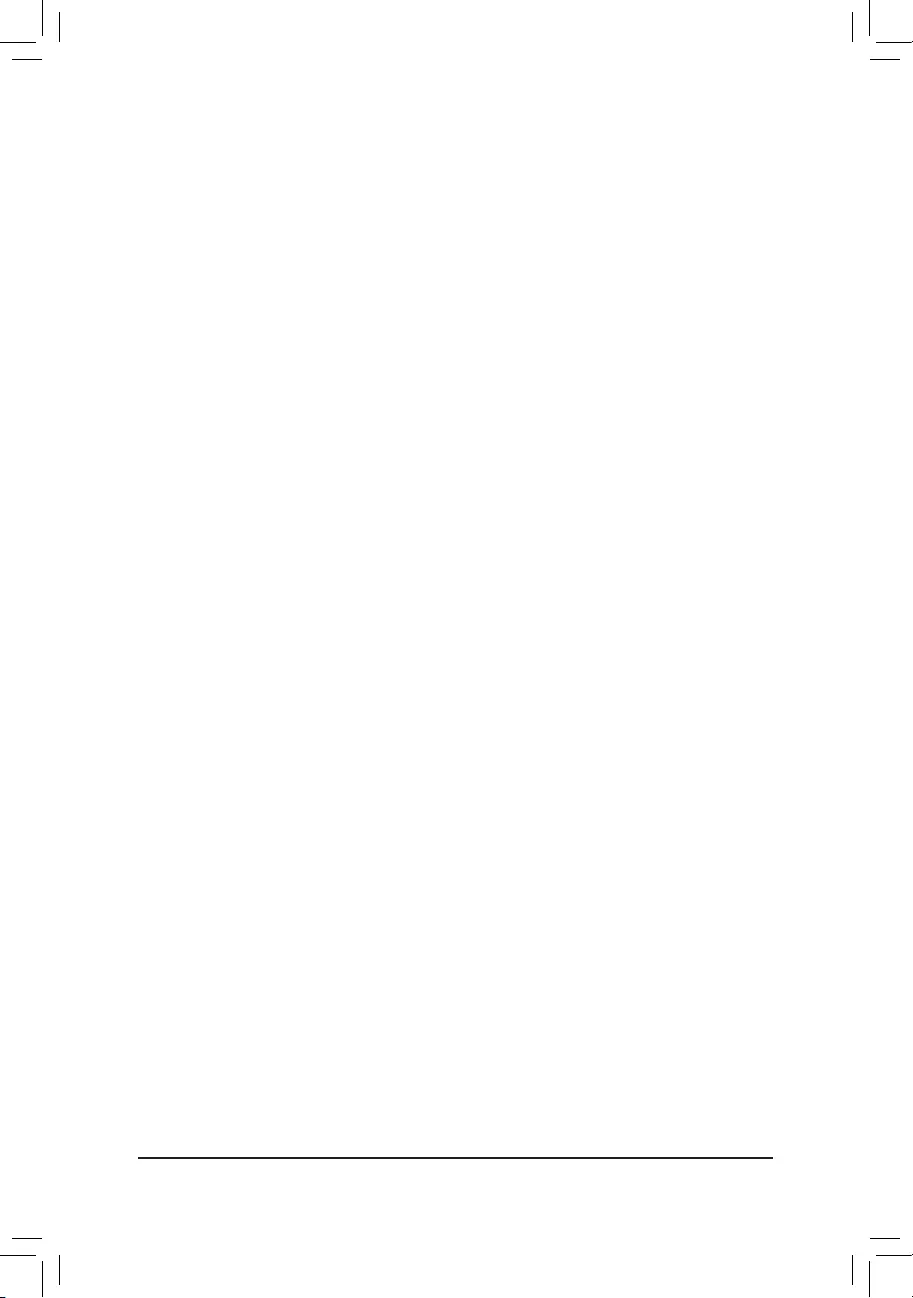
- 29 -
&VGA Support
Allows you to select which type of operating system to boot.
Auto Enables legacy option ROM only.
EFI Driver Enables EFI option ROM. (Default)
ThisitemiscongurableonlywhenFast Boot is set to Enabled.
&USB Support
Disabled All USB devices are disabled before the OS boot process completes.
Full Initial All USB devices are functional in the operating system and during the POST.(Default)
Partial Initial Part of the USB devices are disabled before the OS boot process completes.
ThisitemiscongurableonlywhenFast Boot is set to Enabled.
&PS2 Devices Support
Disabled All PS/2 devices are disabled before the OS boot process completes.
Enabled All PS/2 devices are functional in the operating system and during the POST. (Default)
ThisitemiscongurableonlywhenFast Boot is set to Enabled.
&NetWork Stack Driver Support
Disabled Disables booting from the network. (Default)
Enabled Enables booting from the network.
ThisitemiscongurableonlywhenFast Boot is set to Enabled.
&Boot Option #1/2/3
Speciestheoverallbootorderfromtheavailabledevices.Forexample,youcansetharddriveasthe
rstpriority(Boot Option #1) and DVD ROM drive as the second priority (Boot Option #2). The list only
displaysthedevicewiththehighestpriorityforaspecictype.Forexample,onlyharddrivedenedasthe
rstpriorityontheHard Drive BBS Priorities submenu will be presented here.
RemovablestoragedevicesthatsupportGPTformatwillbeprexedwith"UEFI:"stringonthebootdevice
list.TobootfromanoperatingsystemthatsupportsGPTpartitioning,selectthedeviceprexedwith"UEFI:"
string.
Or if you want to install an operating system that supports GPT partitioning such as Windows 7 64-bit, select
theopticaldrivethatcontainstheWindows764-bitinstallationdiskandisprexedwith"UEFI:"string.
&Hard Drive/CD/DVD ROM Drive/Floppy Drive/Network Device BBS Priorities
Speciesthebootorderforaspecicdevicetype,suchasharddrives,opticaldrives,oppydiskdrives,
and devices that support Boot from LAN function, etc. Press <Enter> on this item to enter the submenu that
presents the devices of the same type that are connected. This item is present only if at least one device
for this type is installed.
&New Boot Option Policy
Allows you to determine whether to change the boot order when a new device is added.
Dedault Keeps the previous boot order settings. (Default)
PlaceFirst Setthenewlyaddeddeviceastherstbootdevice.
Place Last Set the newly added device as the last boot device.
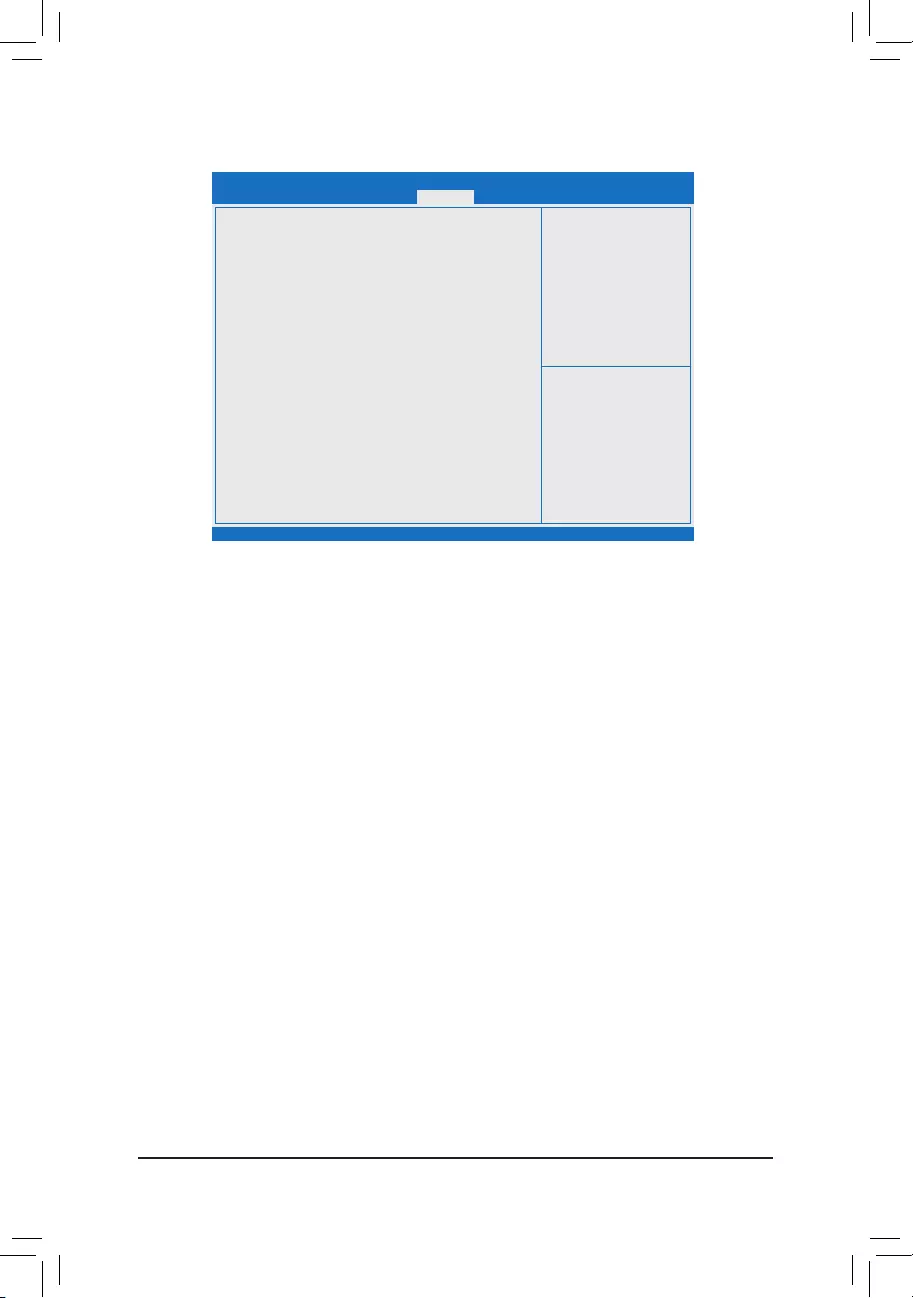
- 30 -
2-5 Save & Exit
&Save Changes and Reset
Press <Enter> on this item and select Yes. This saves the changes to the CMOS and exits the BIOS Setup
program. Select No or press <Esc> to return to the BIOS Setup Main Menu.
&Discard Changes and Reset
Press <Enter> on this item and select Yes. This exits the BIOS Setup without saving the changes made
in BIOS Setup to the CMOS. Select No or press <Esc> to return to the BIOS Setup Main Menu.
&Save Changes
Press <Enter> on this item and select Yes to save the changes to the CMOS. Select No or press <Esc>
to return to the BIOS Setup Main Menu.
&Discard Changes
Press <Enter> on this item and select Yes to cancel the BIOS changes. Select No or press <Esc> to return
to the BIOS Setup Main Menu.
&Restore Defaults
Press <Enter> on this item and select Yes to load the BIOS factory default settings. The BIOS defaults
settings help the system to operate in optimum state. Always load the Optimized defaults after updating
the BIOS or after clearing the CMOS values.
&Save as User Defaults
SavetocurrentBIOSsettingsasuser-deneddefaultsettings.
&Restore User Defaults
Loadtheuser-denedefaultsettingsforallBIOSoptions.
&Boot Override
Allows you to select a device to boot immediately. Press <Enter> on the device you select and select Yes
toconrm.Yoursystemwillrestartautomaticallyandbootfromthatdevice.
&LaunchEFIShellfromlesystemdevice
AllowsyoutolaunchtheEFIShellapplication(shell.e)fromoneoftheavailablelesystemdevices.Press
<Enter> on this option and the system will restart to the EFI Shell screen automatically.
Aptio Setup Utility - Copyright (C) 2016 American Megatrends, Inc.
Version 2.17.1249. Copyright (C) 2016 American Megatrends, Inc.
Main
Save Changes and Reset
Discard Changes and Reset
Save Changes
Discard Changes
Default Options
Restore Defaults
Save as User Defaults
Restore User Defaults
Boot Override
LaunchEFIShellfromlesystemdevice gf: Select Screen
hi: Select Item
Enter: Select
+/-: Change Opt.
F1: General Help
F2: Previous Values
F3: Optimized Defaults
F4: Save & Exit
ESC: Exit
Boot Save & ExitSecurityAdvanced
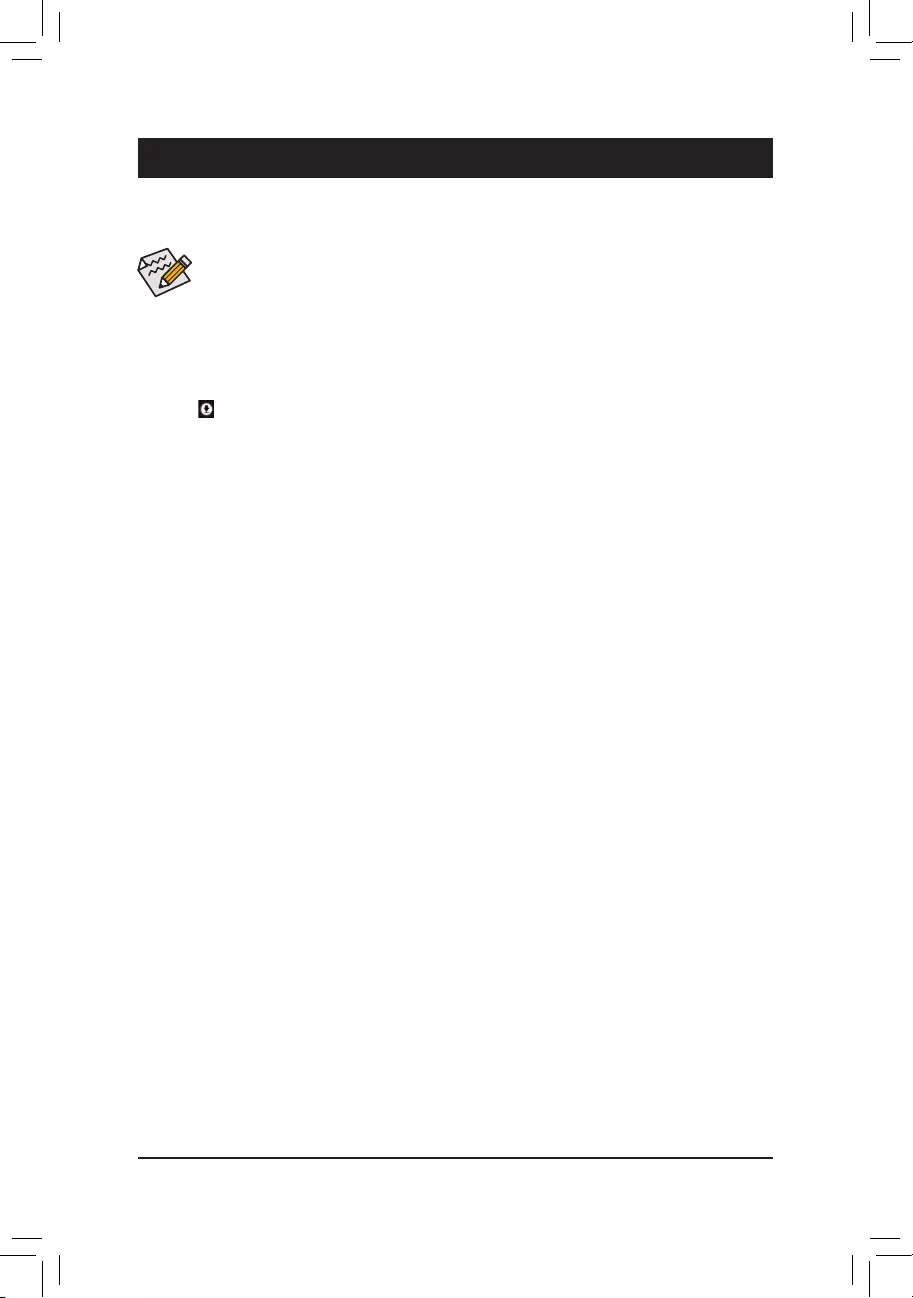
- 31 -
Chapter 3 Appendix
• Beforeinstalling the drivers,rst install theoperating system. (Thefollowing instructions use
Windows 8.1 as the example operating system.)
• After installing the operating system, insert the motherboard driver disk into your optical drive. Click
on the message "Tap to choose what happens with this disc" on the top-right corner of the screen
and select "Run Run.exe." (Or go to My Computer, double-click the optical drive and execute the
Run.exe program.)
Drivers Installation
"Xpress Install" will automatically scan your system and then list all of the drivers that are recommended to
install. You can click the Xpress Install button and "Xpress Install" will install all of the selected drivers. Or click
the arrow icon to individually install the drivers you need.
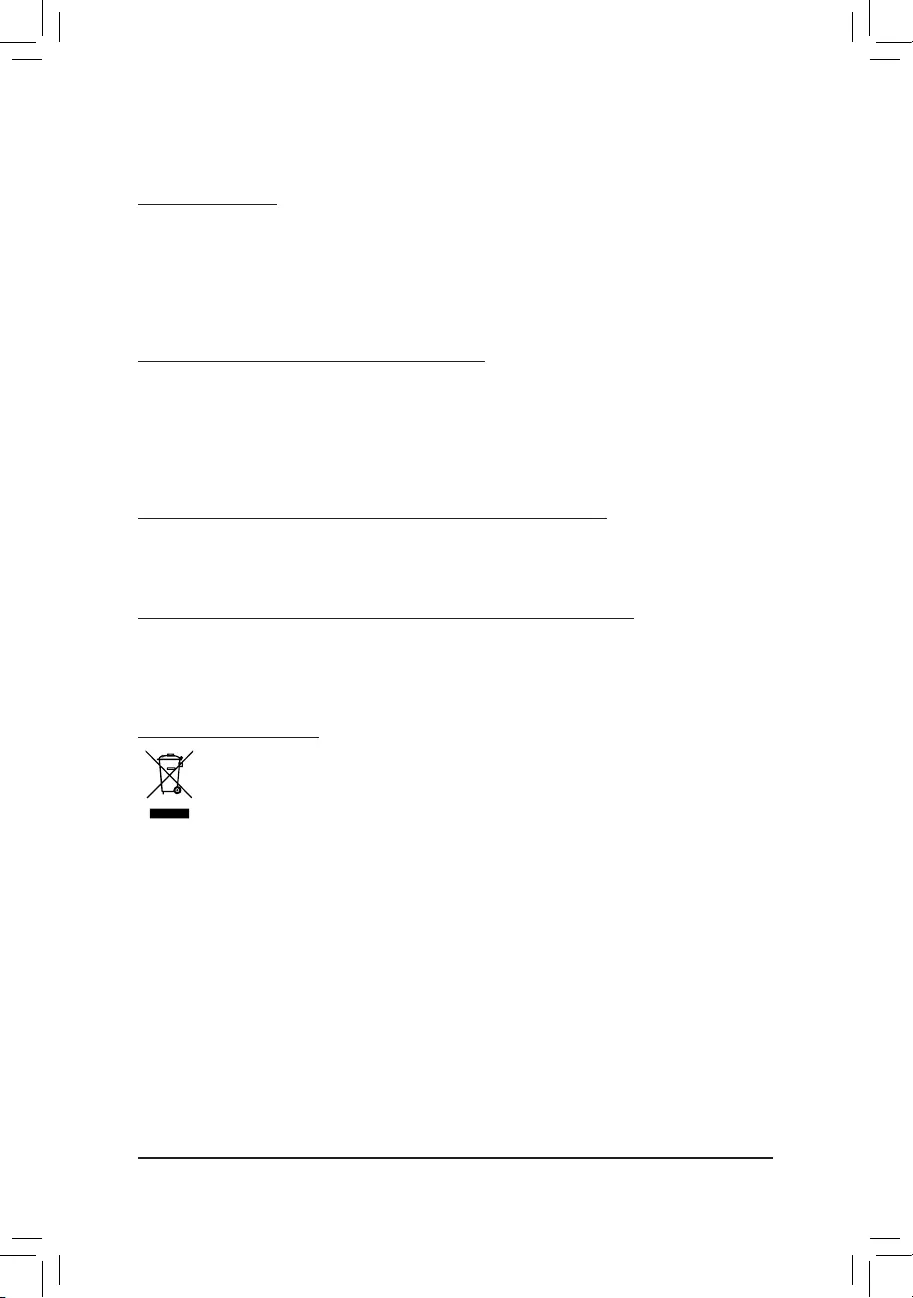
- 32 -
Regulatory Statements
Regulatory Notices
This document must not be copied without our written permission, and the contents there of must not be imparted
to a third party nor be used for any unauthorized purpose.
Contravention will be prosecuted. We believe that the information contained herein was accurate in all respects
at the time of printing. GIGABYTE cannot, however, assume any responsibility for errors or omissions in this text.
Also note that the information in this document is subject to change without notice and should not be construed
as a commitment by GIGABYTE.
Our Commitment to Preserving the Environment
Inaddition to high-efciencyperformance, all GIGABYTEmotherboardsfulll European Unionregulations
for RoHS (Restriction of Certain Hazardous Substances in Electrical and Electronic Equipment) and WEEE
(Waste Electrical and Electronic Equipment) environmental directives, as well as most major worldwide safety
requirements. To prevent releases of harmful substances into the environment and to maximize the use of our
natural resources, GIGABYTE provides the following information on how you can responsibly recycle or reuse
most of the materials in your "end of life" product.
Restriction of Hazardous Substances (RoHS) Directive Statement
GIGABYTE products have not intended to add and safe from hazardous substances (Cd, Pb, Hg, Cr+6, PBDE
and PBB). The parts and components have been carefully selected to meet RoHS requirement. Moreover, we at
GIGABYTE are continuing our efforts to develop products that do not use internationally banned toxic chemicals.
Waste Electrical & Electronic Equipment (WEEE) Directive Statement
GIGABYTEwillfulllthenationallawsasinterpretedfromthe2002/96/ECWEEE(WasteElectricalandElectronic
Equipment)directive.TheWEEEDirectivespeciesthetreatment,collection,recyclinganddisposalofelectric
and electronic devices and their components. Under the Directive, used equipment must be marked, collected
separately, and disposed of properly.
WEEE Symbol Statement
The symbol shown below is on the product or on its packaging, which indicates that this product
must not be disposed of with other waste. Instead, the device should be taken to the waste collection
centers for activation of the treatment, collection, recycling and disposal procedure. The separate
collection and recycling of your waste equipment at the time of disposal will help to conserve natural
resources and ensure that it is recycled in a manner that protects human health and the environment.
For more information about where you can drop off your waste equipment for recycling, please contact your
localgovernmentofce,yourhouseholdwastedisposalserviceorwhereyoupurchasedtheproductfordetails
of environmentally safe recycling.
When your electrical or electronic equipment is no longer useful to you, "take it back" to your local or regional
waste collection administration for recycling.
If you need further assistance in recycling, reusing in your "end of life" product, you may contact us at the
Customer Care number listed in your product's user's manual and we will be glad to help you with your effort.
Finally, we suggest that you practice other environmentally friendly actions by understanding and using the
energy-saving features of this product (where applicable), recycling the inner and outer packaging (including
shipping containers) this product was delivered in, and by disposing of or recycling used batteries properly.
With your help, we can reduce the amount of natural resources needed to produce electrical and electronic
equipment,minimizetheuseoflandllsforthedisposalof"endoflife"products,andgenerallyimproveour
quality of life by ensuring that potentially hazardous substances are not released into the environment and are
disposed of properly.
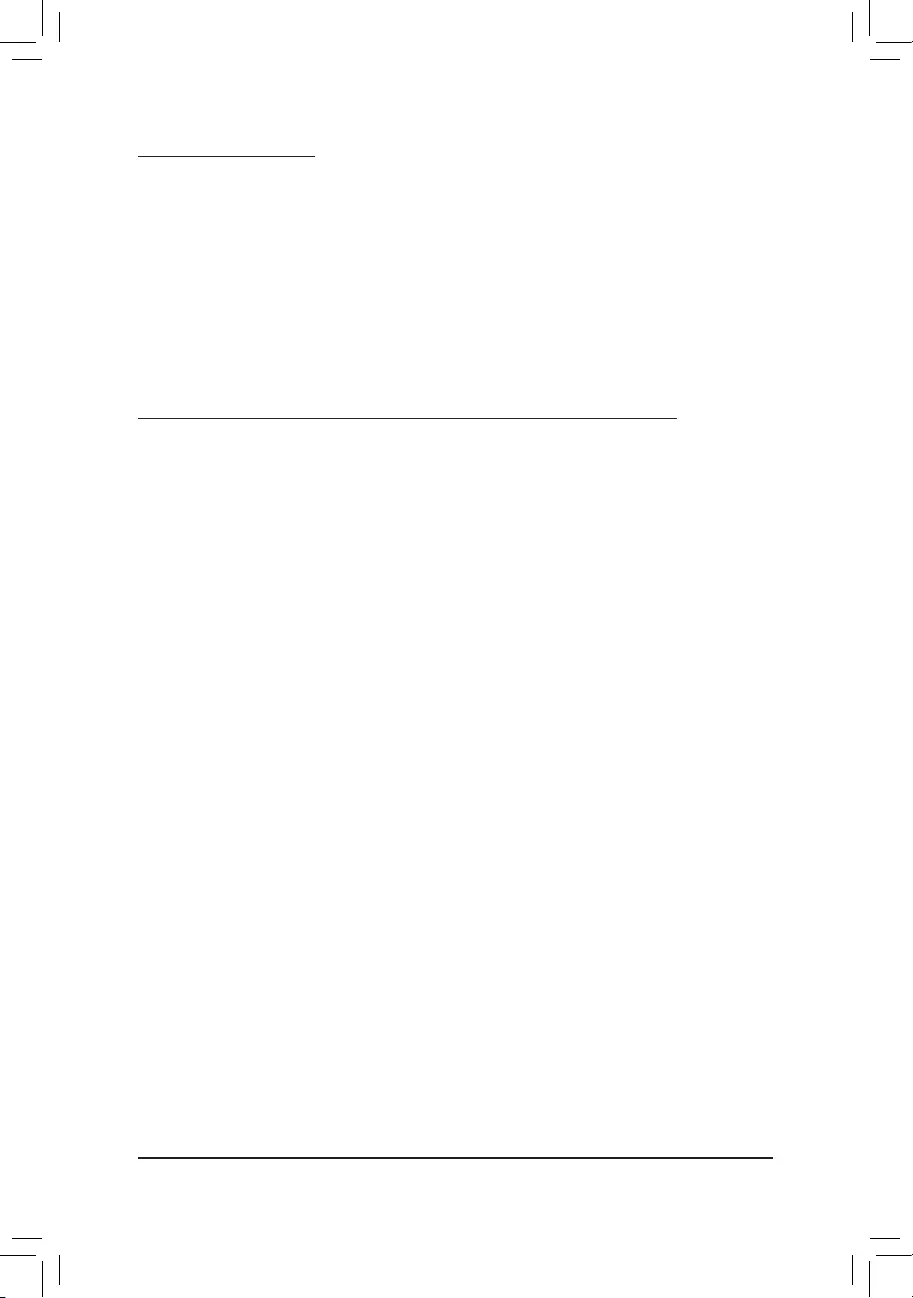
- 33 -
FCC Notice (U.S.A. Only)
This equipment has been tested and found to comply with the limits for a Class B digital device, pursuant to Part
15 of the FCC Rules. These limits are designed to provide reasonable protection against harmful interference
in a residential installation. This equipment generates, uses, and can radiate radio frequency energy and, if not
installed and used in accordance with the instructions, may cause harmful interference to radio communications.
However, there is no guarantee that interference will not occur in a particular installation. If this equipment does
cause harmful interference to radio or television reception, which can be determined by turning the equipment
off and on, the user is encouraged to try to correct the interference by one or more of the following measures:
Reorient or relocate the receiving antenna.
Increase the separation between the equipment and receiver.
Connect the equipment into an outlet on a circuit different from that to which the receiver is connected.
Consult a dealer or experienced TV/radio technician for help.
Canada, Industry Canada (IC) Notices / Canada, avis d'Industry Canada (IC)
This Class B digital apparatus complies with Canadian ICES-003 and RSS-210.
Operation is subject to the following two conditions: (1) this device may not cause interference, and (2) this
device must accept any interference, including interference that may cause undesired operation of the device.
Cet appareil numérique de classe B est conforme aux normes canadiennes ICES-003 et RSS-210.
Son fonctionnement est soumis aux deux conditions suivantes : (1) cet appareil ne doit pas causer
d'interférence et (2) cet appareil doit accepter toute interférence, notamment les interférences qui peuvent
affecter son fonctionnement.
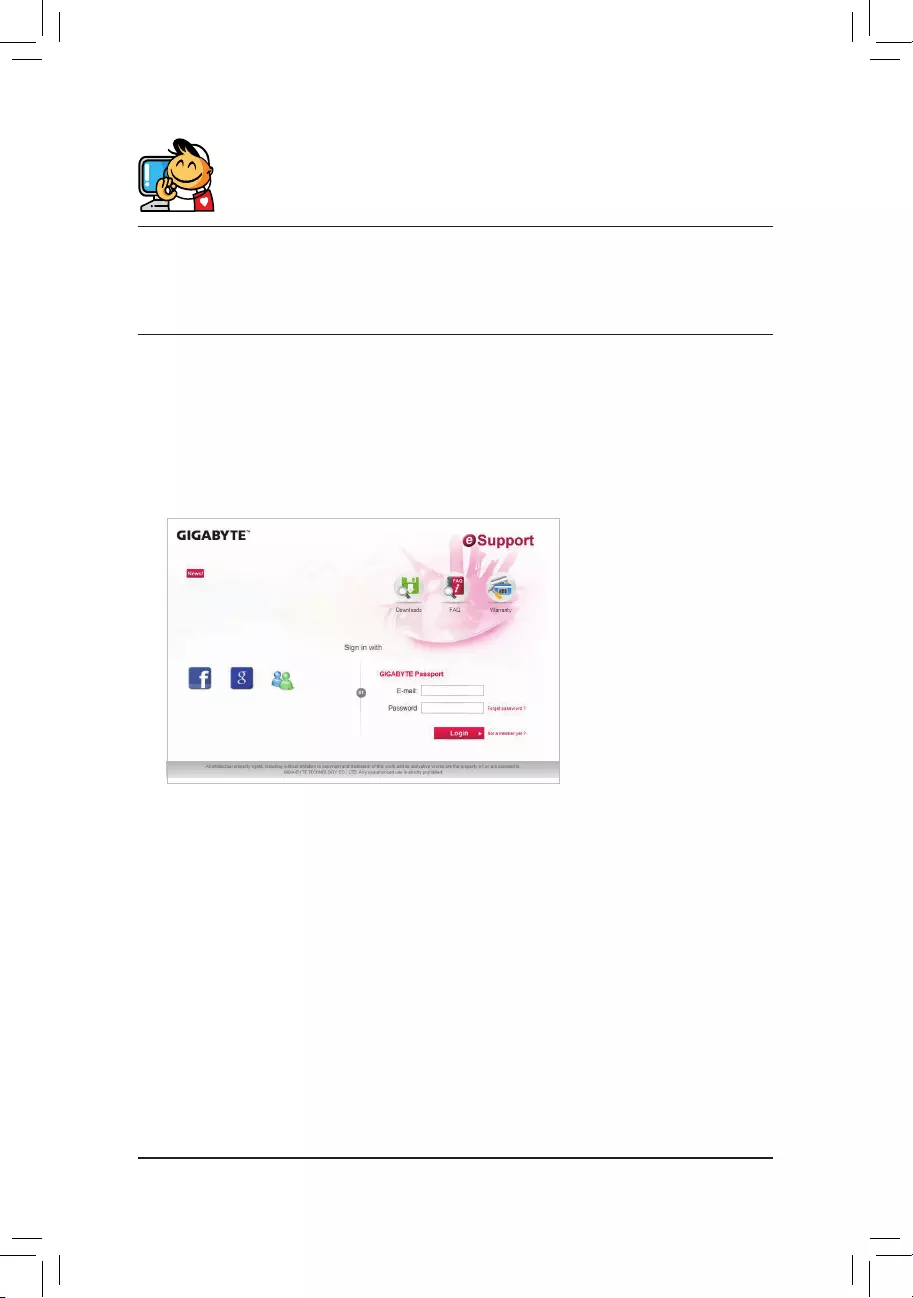
- 34 -
Contact Us
GIGA-BYTE TECHNOLOGY CO., LTD.
Address: No.6, Baoqiang Rd., Xindian Dist., New Taipei City 231, Taiwan
TEL: +886-2-8912-4000, FAX: +886-2-8912-4005
Tech. and Non-Tech. Support (Sales/Marketing) : http://esupport.gigabyte.com
WEB address (English): http://www.gigabyte.com
WEB address (Chinese): http://www.gigabyte.tw
•GIGABYTE eSupport
To submit a technical or non-technical (Sales/Marketing) question, please link to:
http://esupport.gigabyte.com