Gigabyte M.2 PCIe SSD 128GB User Manual
Displayed below is the user manual for M.2 PCIe SSD 128GB by Gigabyte which is a product in the Internal Solid State Drives category. This manual has pages.
Related Manuals
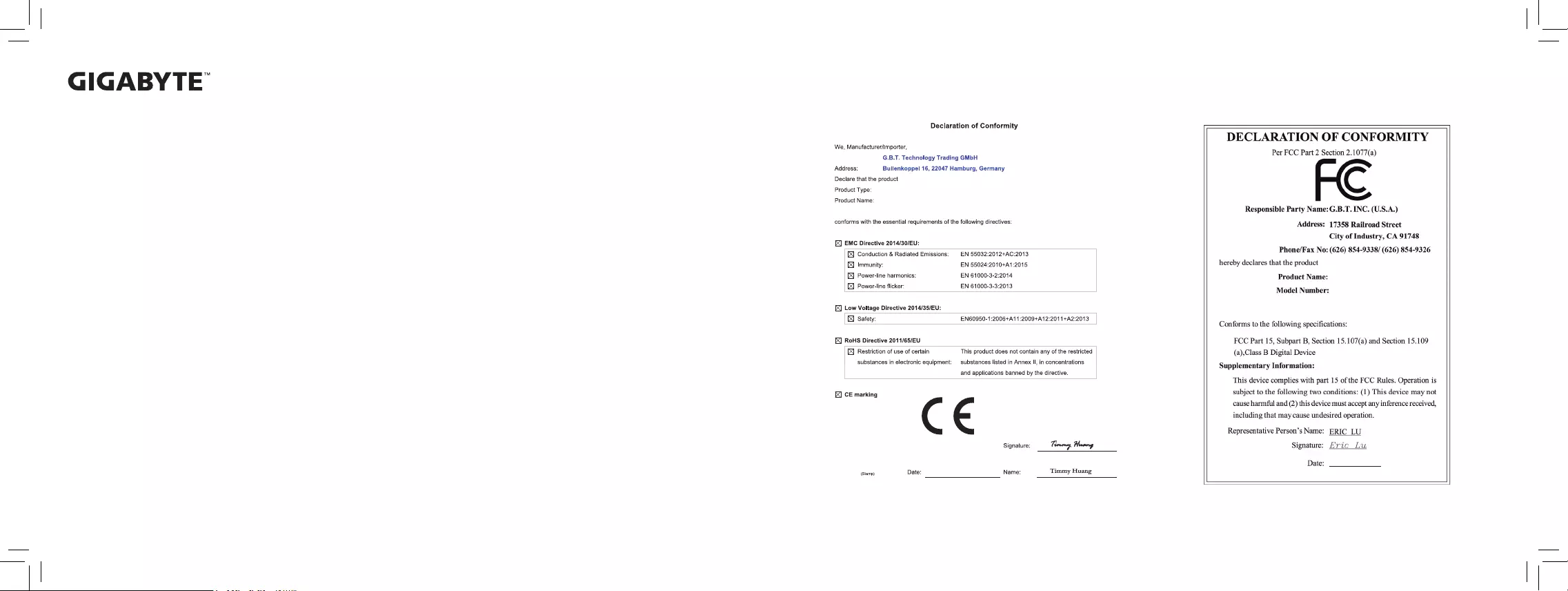
GIGABYTE Solid State Drive (SSD) - Limited Warranty
Thank you for purchasing a GIGABYTE Solid State Drive(SSD). Before using this product, please read and
review the Limited Warranty thoroughly. Your use of this product indicates that you have accepted and agreed
to the terms and conditions of this Limited Warranty statement.
GIGABYTE warrants to the original purchasers of this Product that this Product (excluding content and/or
software, if applicable, supplied with or within the Product) will be free from material defects in manufacture,
conform to GIGABYTE 's published product specifications, and be fit for normal use during the applicable
"Warranty Period" specified below.
The "Warranty Period" referred to above is: certain years from the date of delivery of the Product, provided
the Product conforms to and is used in accordance with GIGABYTE's applicable product data sheet and
product endurance specification. Warranty period may vary by countries, please visit GIGABYTE website
for more detail information or contact with local RMA service center.
Warranty coverage requires proof of purchase documentation with evidence of the date of purchase (sales
receipt or invoice) and original packaging.
Should GIGABYTE, under its discretion, deem that the product suffers from material defects in manufacture,
GIGABYTE's sole obligation under this warranty is to replace or repair for free of charge, the defective
product or all of the product's defective parts.
If this Warranty covers a returned Product, the returned Product may be repaired or an equivalent product
to the Product may be made available by the Reseller to the original purchaser. The previous sentence
describes the sole and exclusive remedy available in the event this Warranty covers a returned Product.
These warranties are valid only for the original owner of the product. GIGABYTE will not extend their
warranty to items that are purchased secondhand. This warranty is not assignable; products purchased
from secondhand sources are not covered in the warranty by GIGABYTE. This is still true even if the
product or packaging appears sealed, advertised as new, or never used in any way. GIGABYTE only offers
warranties for items sold by authorized retailers, system builders, and distributors.
This Warranty does not cover any damage to this Product which results from accident, abuse, misuse,
natural or personal disaster, or any unauthorized disassembly, repair or modification.
A Product will be considered to have a material defect or to be materially defective only if such Product does
not meet the stated design lifetime (up to the applicable Warranty Period), is returned to the appropriate
location within the Warranty Period, and is subject to applicable performance threshold information
contained in the Product's GIGABYTE data sheet.
The original purchaser must ensure to the extent possible that all data is removed from the Product, and if
it is not the case that all data is or can be removed, the original purchaser shall indemnify, defend and hold
harmless GIGABYTE and the Reseller for any possible liabilities associated with the potential presence
in the returned Product of sensitive and/or personal data, regardless of whether this data relates to the
original purchaser or any other third party.
It is possible for a drive to be used under conditions which cause the media to wear out (and the Warranty
to expire) prior to the expiration of the stated time period in the Warranty, as specified in the applicable
endurance specification linked below.
Please check for more details on the GIGABYTE Website.
https://www.gigabyte.com/
GIGABYTE shall not be liable for (a) any incidental, indirect, special, exemplary, punitive or consequential
damages, including but not limited to loss of profits and/or loss of data, other loss, damage or expense
directly or indirectly arising from any defect or inability to use the Product or poor performance, either
separately or in combination with other equipment, regardless of whether GIGABYTE or the original
purchaser has been advised of the possibility of such damages, nor (b) any amounts in the aggregate in
excess of the purchase price paid for the applicable Product(s). GIGABYTE is not liable for and does not
cover under warranty, any costs associated with servicing and/or the installation of GIGABYTE products,
including the Product.
This Warranty sets forth the entire liability and obligations of GIGABYTE with respect to defects, breach of
warranty or any other failure to perform or meet specification associated with any Products.
GIGABYTE Warranty Guidelines GIGABYTE products, including the Product, must not be used in
applications where failure could threaten injury or life, such as aviation, automotive, nuclear, medical or
life support systems (or any other form of ultra-hazardous applications), and under no circumstances shall
GIGABYTE offer any warranty or have any obligations arising from any such Product uses.
Buyer acknowledges that the goods sold by GIGABYTE are being used or incorporated into other products
or systems, and the ultimate safety of those products or systems are the sole responsibility of Buyer.
This warranty applies only on the condition that the product has been installed, maintained and operated
under conditions of normal use and in accordance with the installation guide provided herewith.
The provisions of this warranty shall not apply if, in GIGABYTE's sole judgment, the product has been
subject to misuse or neglect, improper installation, damaged in an accident, or repaired or altered in any
way that affects its performance or reliability.
Buyer assumes all risks and liabilities for use of GIGABYTE products in other products or systems. In
addition, GIGABYTE is not responsible for any archival, backup or disaster recovery services.
Disclaimer
THIS WARRANTY IS IN LIEU OF ANY OTHER WARRANTIES, EITHER EXPRESS OR IMPLIED, INCLUDING
WITHOUT LIMITATION ANY WARRANTIES OF MERCHANTABILITY OR FITNESS FOR A PARTICULAR
PURPOSE, TITLE, OR NON INFRINGEMENT, WHICH OTHER WARRANTIES ARE EXPRESSLY EXCLUDED
AND DISCLAIMED. GIGABYTE SHALL NOT BE LIABLE FOR LOSS OF PROFITS OR ANY SPECIAL,
INCIDENTAL, EXEMPLARY, CONSEQUENTIAL OR PUNITIVE DAMAGES WHICH PURCHASER OR
THIRD PARTY MAY SUSTAIN, EVEN IF GIGABYTE HAS BEEN ADVISED OF THE POSSIBILITY OF
SUCH LOSSES OR DAMAGES. IN NO EVENT SHALL GIGABYTE'S LIABILITY EXCEED THE PURCHASE
PRICE OF THE DEFECTIVE PRODUCT. WITHOUT LIMITING THE GENERALITY OF THE PRECEDING
PARAGRAPH, GIGABYTE EXPRESSLY DISCLAIMS ANY AND ALL LIABILITY FOR DIRECT, INDIRECT
AND/OR CONSEQUENTIAL DAMAGES, INCLUDING LOST PROFITS, ARISING FROM THE LOSS,
CORRUPTION, ERASURE OR DESTRUCTION OF ANY DATA STORED ON OR TRANSMITTED VIA ANY
GIGABYTE PRODUCT, INCLUDING, WITHOUT LIMITATION, THE INABILITY TO ACCESS DATA STORED
ON ANY SECURE GIGABYTE PRODUCTS THAT REQUIRE A USER-DESIGNATED PASSWORD OR
CODE IF THAT PASSWORD OR CODE IS LOST, FORGOTTEN, OR COMPROMISED. USERS HAVE THE
OBLIGATION TO BACKUP ALL DATA AND PASSWORDS OR CODES.
Solid State Drive
GP-GSM2NE8128GNTD
GP-GSM2NE8256GNTD
GP-GSM2NE8512GNTD
Sept. 14, 2018
Solid State Drive
GP-GSM2NE8128GNTD, GP-GSM2NE8256GNTD,
GP-GSM2NE8512GNTD
Sept. 14, 2018
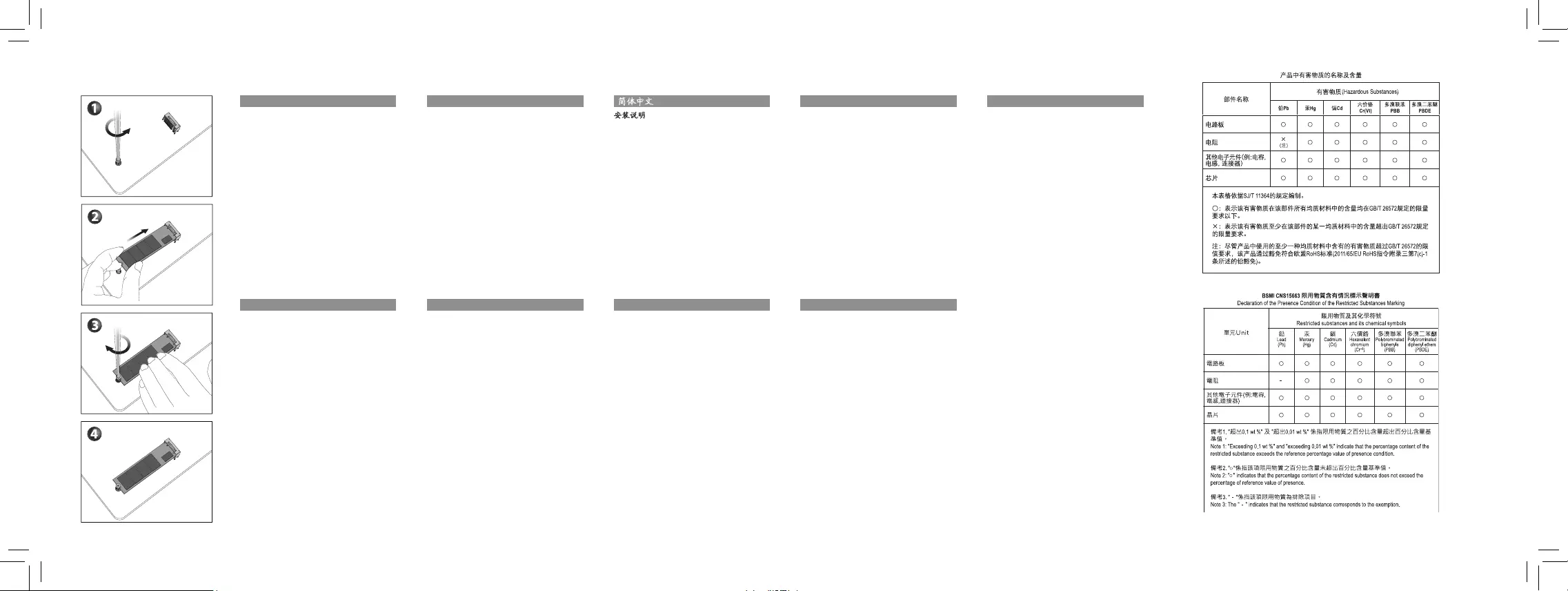
Solid State Drives (SSD) Quick Installation Guide
Installation Guide
Follow the steps below to correctly install an M.2
SSD in the M.2 connector.
Step 1:
Use a screw driver to unfasten the screw and nut
from the motherboard. Locate the proper mounting
hole for the M.2 SSD to be installed and then screw
the nut first.
Step 2:
Slide the M.2 SSD into the connector at an angle.
Step 3:
Press the M.2 SSD down and then secure it with
the screw.
Step 4:
The installation is completed, as shown in the
picture above.
* On the motherboard there are three length
adjustment holes for the M.2 SSD. Select the
proper hole for the M.2 SSD to be installed and
refasten the screw and nut.
English
Installations Handbuch
Führen Sie bitte die nachfolgenden Schritte aus, damit
die M.2 einwandfrei im M.2 Anschluss installiert
werden kann
Schritt 1:
Benutzen Sie einen Schraubendreher um die Schraube
und Mutter vom Mainboard zu lösen. Suchen die
das passende Montage Loch damit die M.2 SSD
installiert werden kann und ziehen Sie dann zuerst
die Mutter fest.
Schritt 2:
Schieben Sie die M.2 SSD in einem Winkel in den
Anschluss
Schritt 3:
Drücken Sie die M.2 SSD herunter und sichern Sie
sie mit der Schraube
Schritt 4:
Die Installation ist vollständig und sollte aussehen wie
auf dem oben gezeigten Bild.
* Auf dem Mainboard befinden sich für 3 verschiedene
Längeneinstelllöcher für die M.2 SSD. Wählen Sie
das richtige Loch für die zu installierende M.2 SDD
aus und ziehen Sie die Schraube und die Mutter
wieder an.
Deutsch
安裝說明
請依下列步驟將M.2 SSD正確地安裝於M.2
插座。
步驟一:
請用螺絲起子依序將螺絲和螺柱拆下,依實
際要安裝的M.2 SSD規格找到適合螺絲孔位
之後,先鎖上螺柱。
步驟二:
將M.2 SSD以斜角方式放入插座。
步驟三:
壓住M.2 SSD之後,再將螺絲鎖上。
步驟四:
如上圖所示即表示安裝完成。
* 主機板上有3個螺絲孔,請依實際安裝的
M.2 SSD規格調整螺絲和螺柱的位置。
繁體中文
Guía de Instalación
Siga los pasos debajo para instalar correctamente
un SSD M.2 en el conector M.2.
Paso 1:
Use un destornillador para soltar el tornillo y la tuerca
de la placa base. Ubique el agujero correcto para
montaje del SSD M.2 que se instalará y atornille la
tuerca primero.
Paso 2:
Deslice el SSD M.2 al conector en el ángulo correcto.
Paso 3:
Presione la SSD M.2 hacia abajo y luego asegúrela
con el tornillo.
Paso 4:
La instalación está completada, como se muestra en
la imagen de arriba.
* En la placa base hay tres orificios de ajuste de
longitud para el SSD M.2. Seleccione el orificio
adecuado para el SSD M.2 a instalar y vuelva a
ajustar el tornillo y la tuerca.
Español
설치 설명서
M.2 SSD을 M.2 슬롯에 올바르게 설치하기
위하여 아래의 단계를 따라 주십시오.
1단계:
드라이버를 이용하여 메인 보드의 M.2 슬롯용
나사와 너트를 풀어 주십시오. M.2 SSD의
길이에 맞게 너트를 메인 보드에 고정시킵니다.
2단계:
M.2 SSD을 M.2 슬롯에 비스듬히 밀어 넣습니다.
3단계:
M.2 SSD을 아래로 누른 상태에서 나사를
감아 줍니다.
4단계:
위 그림처럼 설치가 완료가 되었습니다.
* 메인 보드에는 M.2 SSD의 길이에 따라 설치가
가능한 조정 구멍이 세 개가 있습니다. M.2
SSD의 길이에 따라 알맞은 조정 구멍을
선택한 후 나사와 너트를 다시 조입니다.
한국어
Guia de Instalação
Siga os passos abaixo para instalar corretamente
um SSD M.2 no conector M.2
Passo 1:
Use uma chave philips para soltar o parafuso e
porca da placa-mãe. Localize o orifício correto para
montagem do SSD M.2 a ser instalado e, em seguida,
aperte a porca primeiro
Passo 2:
Deslize o SSD M.2 no conector usando o ângulo
correto
Passo 3:
Pressione o SSD M.2 para baixo e prenda-o com
o parafuso
Passo 4:
A instalação está completa, conforme demonstrado
na figura acima
* Na plac a-mãe há três furos de ajuste de
comprimento para o M.2 SSD. Selecione o orifício
apropriado para o M.2 SSD a ser instalado e volte
a apertar o parafuso e a porca.
Português
インストールガイド
M.2コネクターにM.2対応SSDに増設する場合、以
下の手順に従ってください。
ステップ 1:
スクリュードライバーを使用してマザーボードか
らネジとナットを緩めてください。取り付け穴の
位置を確認してから、最初にナットを締めます
。
ステップ 2:
コネクターに斜めの角度でM.2対応SSDをスラ
イドさせます
。
ステップ 3:
M.2対応S SDを下に押してか らネジ で 固定し
ます
。
ステップ 4:
上の写真のように取り付けを完了します
。
* マザーボード
上にM.2対応SSD用の3つの長さ調
整穴があります
。
インストールするM.2対応SSD
を固定する適切な穴を選択し、
ネジとナットを
締め直してください。
日本語
安装说明
请依下列步骤将M.2 SSD正确地安装于M.2
插座。
步骤一:
请用螺丝起子依序将螺丝和螺柱拆下,依实
际要安装的M.2 SSD规格找到适合螺丝孔位
之后,先锁上螺柱。
步骤二:
将M.2 SSD以斜角方式放入插座。
步骤三:
压住M.2 SSD之后,再将螺丝锁上。
步骤四:
如上图所示即表示安装完成。
* 主板上有3个螺丝孔,请依实际安装的M.2
SSD规格调整螺丝和螺柱的位置。
简体中文
Инструкция по установке
Для того, чтобы корректно подключить M.2
SSD-накопитель к соответствующему разъему,
следуйте предписаниям инструкции
Шаг 1:
C п омо щью отверт ки уда лите винт, а затем втулку
с резьбой, которая установлена на материнской
плате. Определите подходящее монтажное
отверстие для установке выбранного M.2 SSD-
накопителя и установите в нег о вт улку с резьбой.
Шаг 2:
Установите M.2 SSD-накопитель в разъем
под углом.
Шаг 3:
Прижмите M.2 SSD-накопитель ко втулке и
закрепите его винтом.
Шаг 4:
Процедура инсталляции завершена, как показано
на рисунке выше.
* На материнской плате расположены три
монтажных отверстия для установки M.2
SSD-накопителя. Определите подходящее
отверстие для установки выбранного M.2
SSD-накопителя, установите на плату втулку с
резьбой и закрутите винт.
Русский