Gigabyte MB10-DS0 (rev. 1.0) User Manual
Displayed below is the user manual for MB10-DS0 (rev. 1.0) by Gigabyte which is a product in the Motherboards category. This manual has pages.
Related Manuals
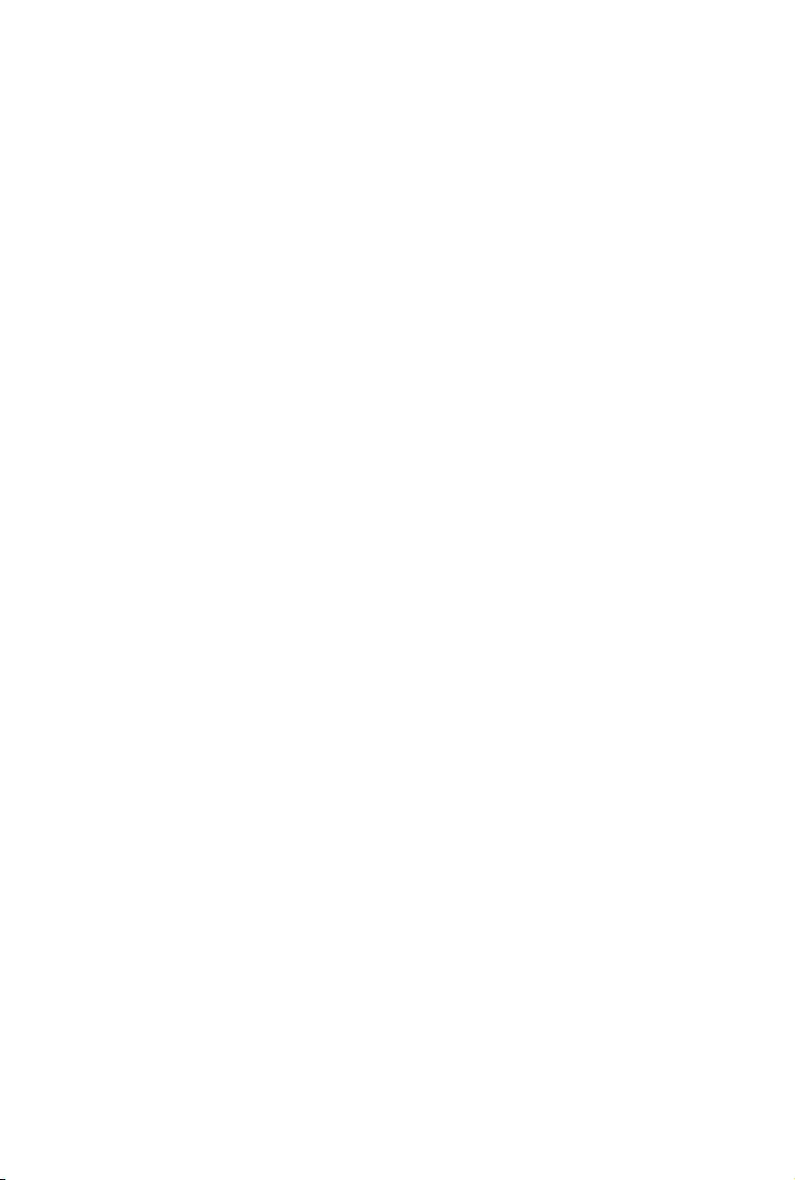
Gigabyte Multiple Server Management Console
Installation and Conguration Guide
Rev. 1.0
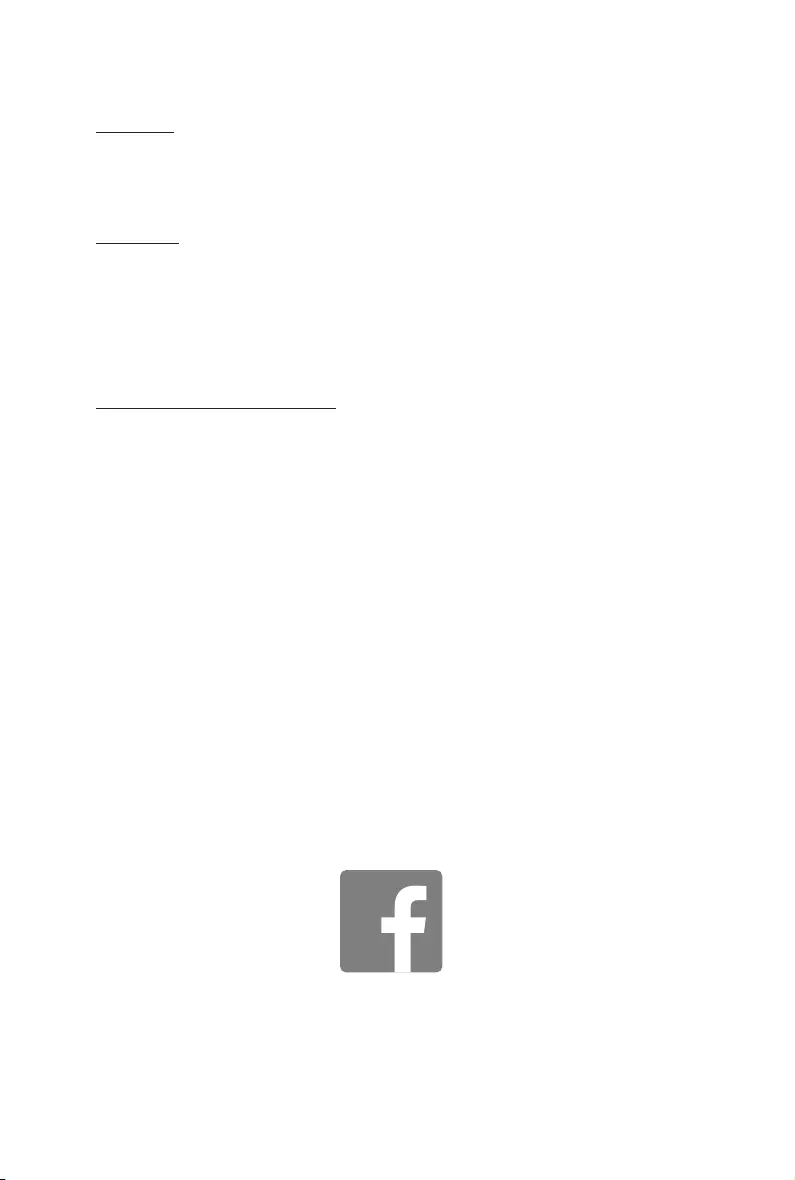
Copyright
© 2014 GIGA-BYTE TECHNOLOGY CO., LTD. All rights reserved.
The trademarks mentioned in this manual are legally registered to their respective owners.
Disclaimer
Information in this manual is protected by copyright laws and is the property of GIGABYTE.
Changes to the specifications and features in this manual may be made by GIGABYTE
without prior notice. No part of this manual may be reproduced, copied, translated, transmitted, or
published in any form or by any means without GIGABYTE's prior written permission.
Documentation Classications
In order to assist in the use of this product, GIGABYTE provides the following types of documentations:
For detailed product information, carefully read the User's Guide.
For more information, visit our website at:
http://b2b.gigabyte.com
You are a professional?
Get an access to our complete source of sales, marketing & technical materials at:
http://reseller.b2b.gigabyte.com
https://www.facebook.com/gigabyteserver
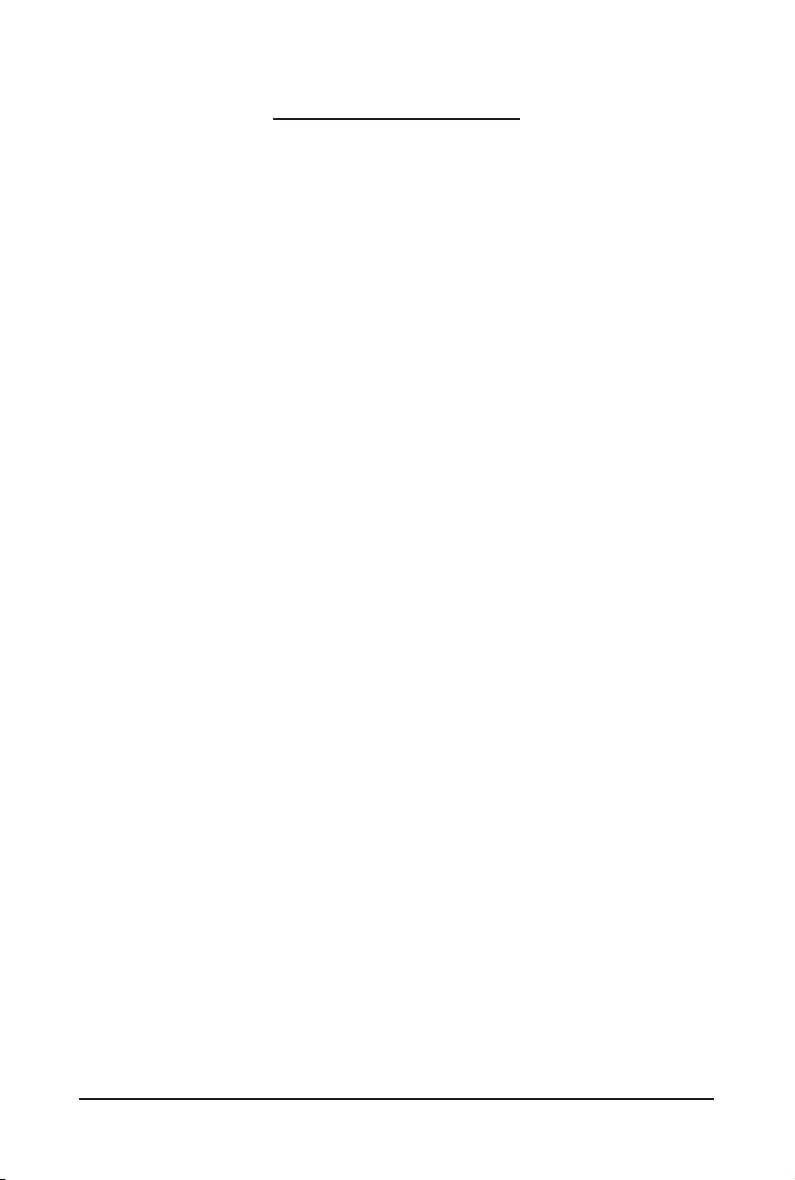
- 3 -
Table of Contents
Chapter 1 Getting Started ...............................................................................................5
1-1 Using Your Gigabyte Multiple Server Management Console ........................... 5
1-2 Hardware Requirement .................................................................................... 5
1-3 Software Requirement ..................................................................................... 5
1-3-1 Prerequisites on remote management server ..........................................................5
1-4 Installing Gigabyte Multiple Server Management Console (Windows) ........... 6
1-4-1 Installation Procedure ...............................................................................................6
1-4-2 Running Tomcat ........................................................................................................9
1-4-3 Upgrade Procedure ................................................................................................10
1-5 Installing Gigabyte Multiple Server Management Console (Linux) ............... 13
1-5-1 Tomcat Installation Procedure ................................................................................13
1-5-2 PostgreSQL Installation Procedure ........................................................................13
1-5-3 Restore dbRMCv0XX.backup .................................................................................14
1-5-4 pgadminIII Installation Procedure (Optional) ..........................................................15
1-5-5 Login Gigabyte Multiple Server Management Console ..........................................16
Chapter 2 Gigabyte Multiple Server Management Console ..........................................17
2-1 Overview ........................................................................................................ 17
2-2 Enter Gigabyte Multiple Server Management Console .................................. 18
2-2-1 Node Info ................................................................................................................18
2-2-1-1 Node ID ..................................................................................................................20
Power Consumption .............................................................................................................20
SEL ................................................................................................................................21
Node Detail ...........................................................................................................................21
Chassis ................................................................................................................................22
Sensor ................................................................................................................................23
Trap IP Destination List ........................................................................................................24
Platform Events ....................................................................................................................25
BMC Update .........................................................................................................................26
BIOS Update ........................................................................................................................26
Power Limit ...........................................................................................................................27
IP Conguration ....................................................................................................................27
CPU Utilization .....................................................................................................................27
2-2-2 Group Info ...............................................................................................................28
2-2-2-1 Group Management ...............................................................................................31
2-2-3 IP Discover .............................................................................................................33
2-2-3-1 Scan Type ...............................................................................................................33
2-2-4 Log Dump ...............................................................................................................34
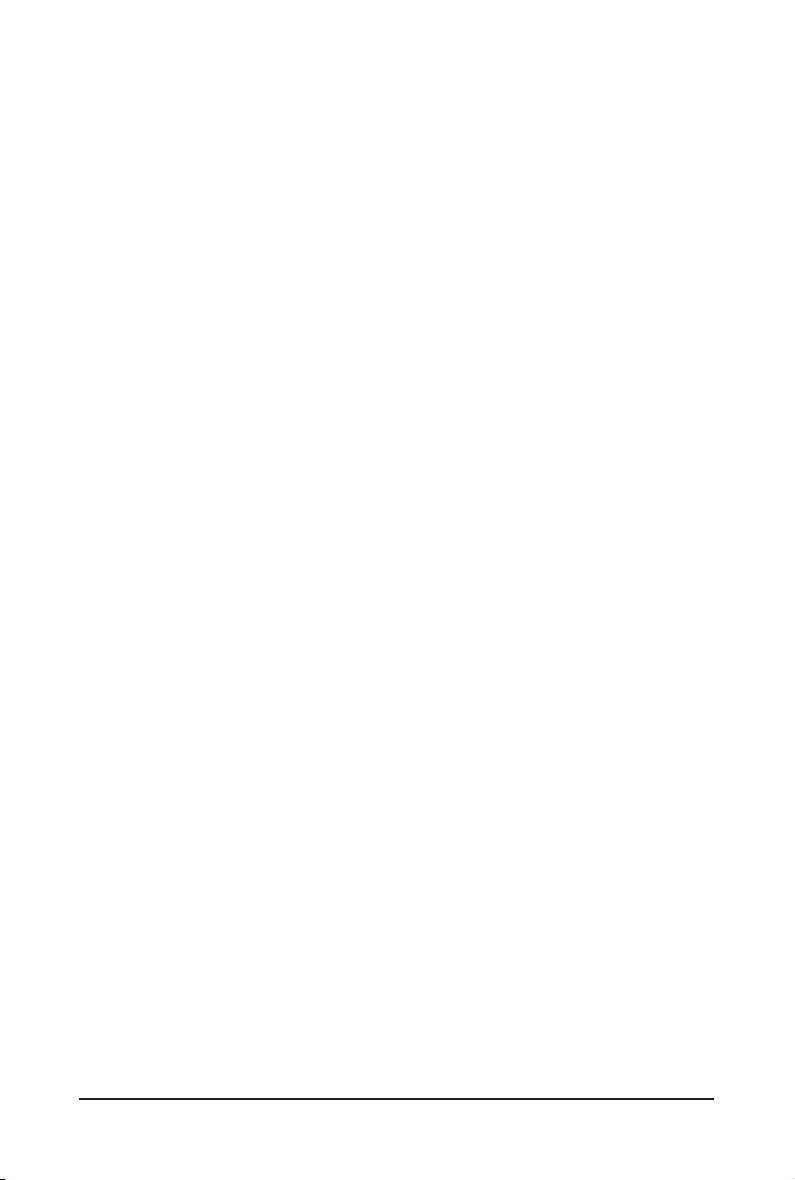
- 4 -
2-2-5 Personalization .......................................................................................................35
2-2-6 SNMP Trap .............................................................................................................37
Chapter 3 Appendix ......................................................................................................38
3-1 Exception List ................................................................................................. 38
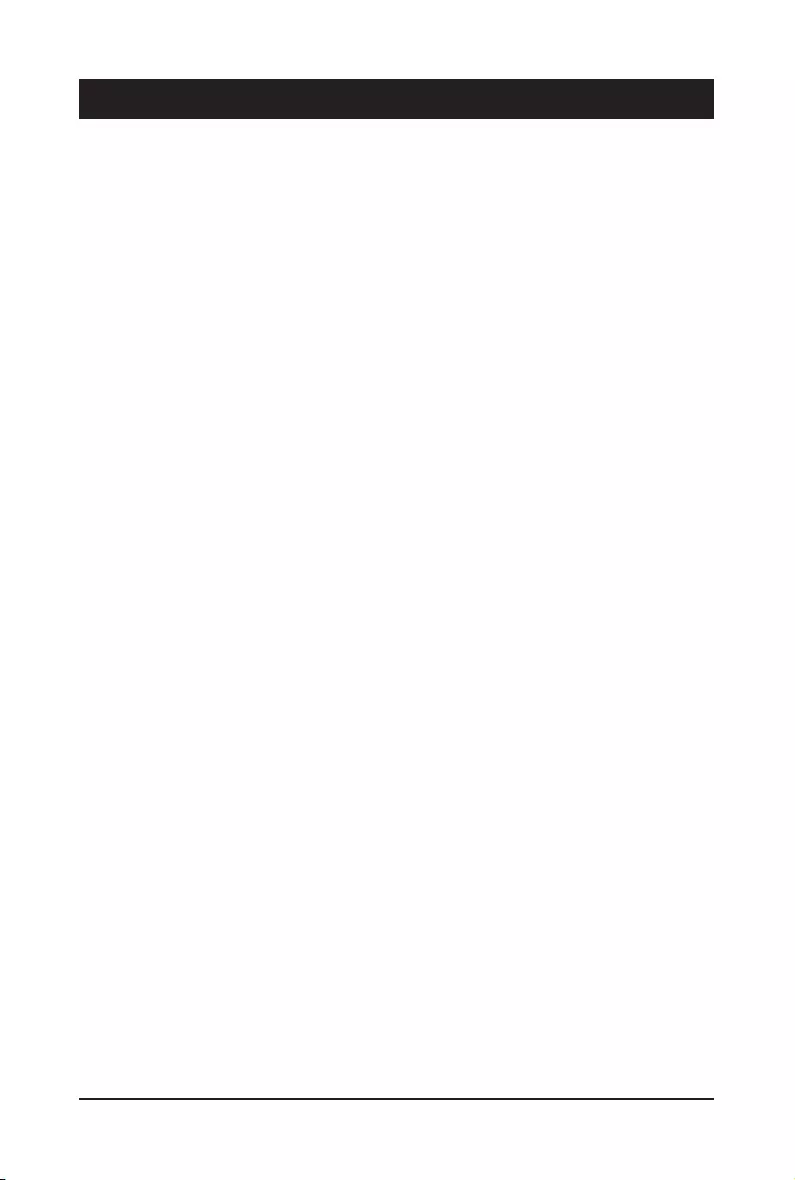
- 5 - Gigabyte Server Management Console
1-1 Using Your Gigabyte Multiple Server Management Console
Gigabyte Multiple Server management Console has a user-friendly Graphics User Interface
(GUI) called the Gigabyte Multiple Server management Console GUI. It is designed to be easy
to use. It has a low learning curve because it uses a standard Internet browser. You can expect
to be up and running in less than ve minutes. This chapter allows you to become familiar with
the Gigabyte Multiple Server management Console GUI’s various functions. Each function is
described in detail.
1-2 Hardware Requirement
Before using Gigabyte Multiple Server Management Console, please check your system for the
following required conguration requirements:
• System Processor: 2 GHz and above
• System Memory: Minimum 4 GB RAM
• Free Disk Space: 1000 GB at least
• Node servers : 255 maximum
1-3 Software Requirement
1-3-1 Prerequisites on remote management server
Supported Browsers:
• Internet Explorer 9 or later
• Google Chrome 39.0.2171.65 m or later
• Mozilla Firefox 33.1.1
Operating System:
• Windows 2008 & 2012 R2
• Redhat/CentOS 6.3 or later
Chapter 1 Getting Started
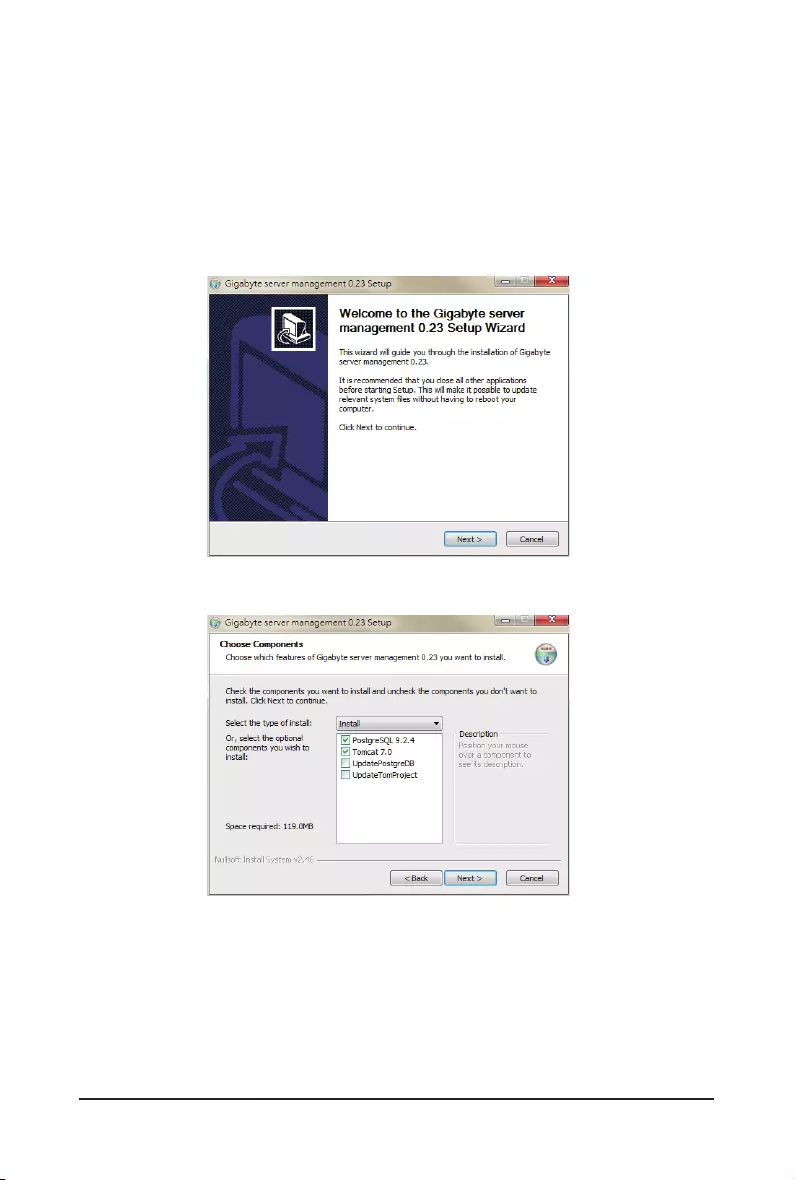
Gigabyte Server Management Console - 6 -
1-4 Installing Gigabyte Multiple Server Management Console
(Windows)
1-4-1 Installation Procedure
1. Unzip the le and run the program.
2. Then, a series of installation wizards appear.
3. Click Next.
4. Select the components and click Next.
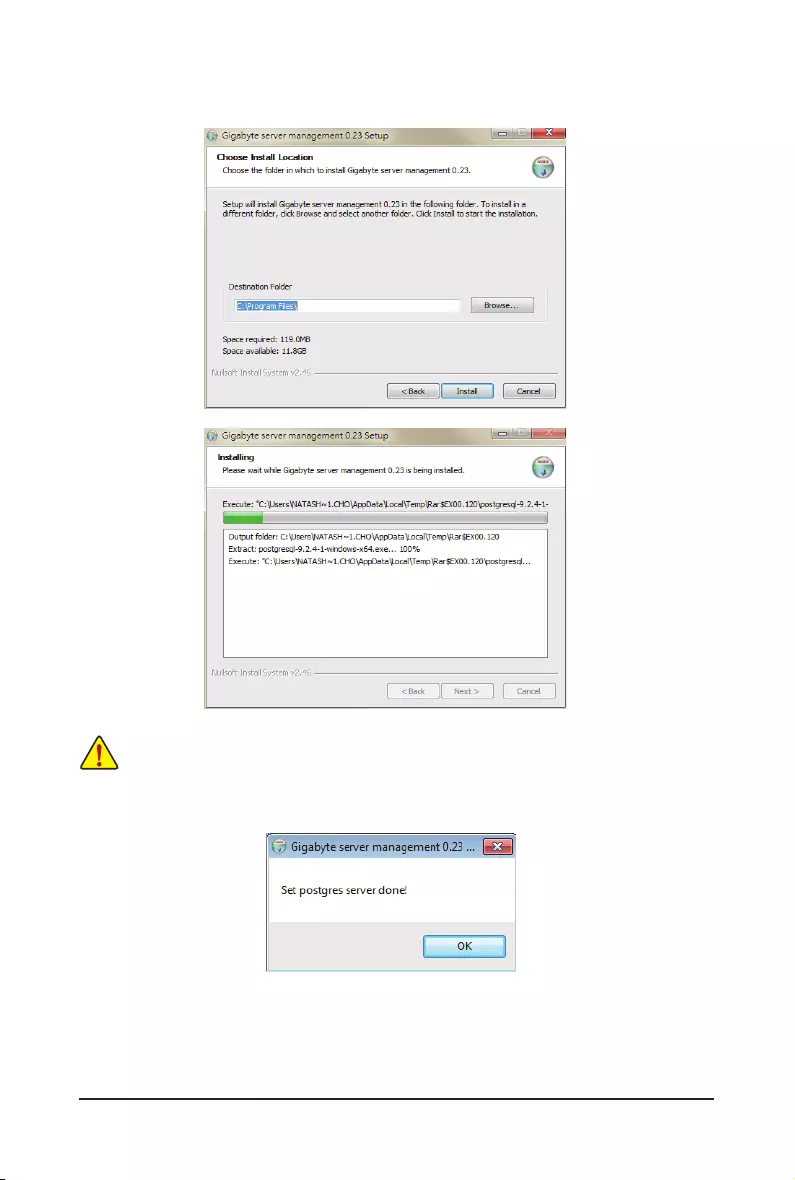
- 7 - Gigabyte Server Management Console
5. Select the le on your local system using the button Browse.
6. Click Install to start the installation.
• Please make sure you have enough space on your hard drive for the program.
7. PostgresSQL installed sucessfully, click OK.
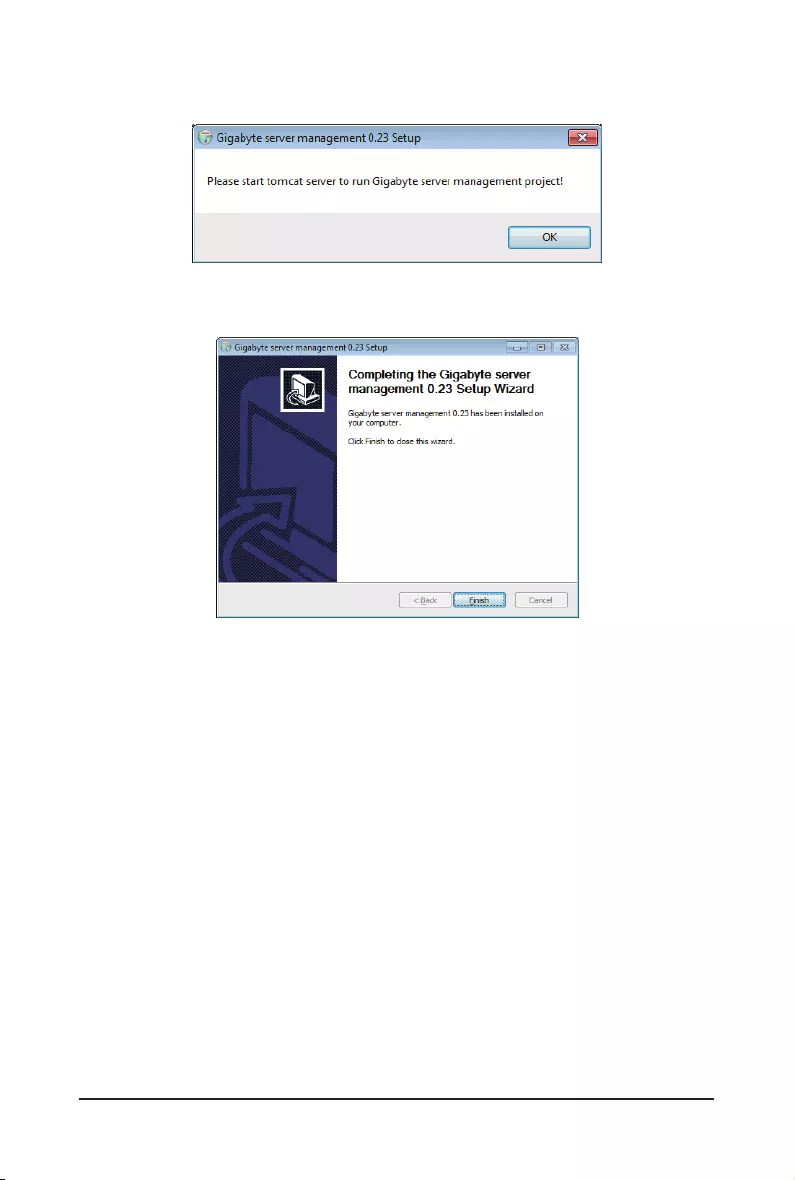
Gigabyte Server Management Console - 8 -
8. Tomcat is installed, click OK.
9. Insatalltion completed, click Finish.
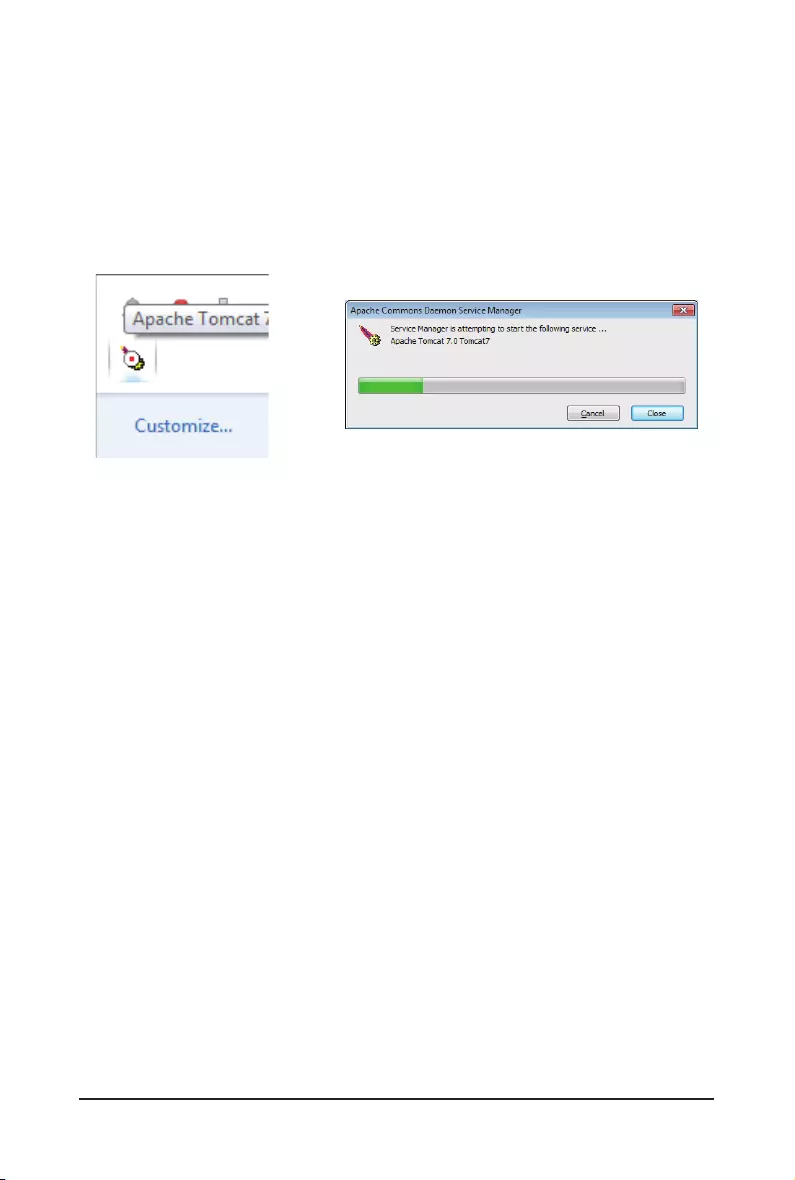
- 9 - Gigabyte Server Management Console
1-4-2 Running Tomcat
1. Right click the Tomcat icon from the system tool bar.
2. Click Start Service, Tomcat will start running Gigabyte Multiple Server Management
Console.
3. Open a browser and enter the client server IP address.
4. See Chapter 2 for conguration of Gigabyte Multiple Server Management Console.
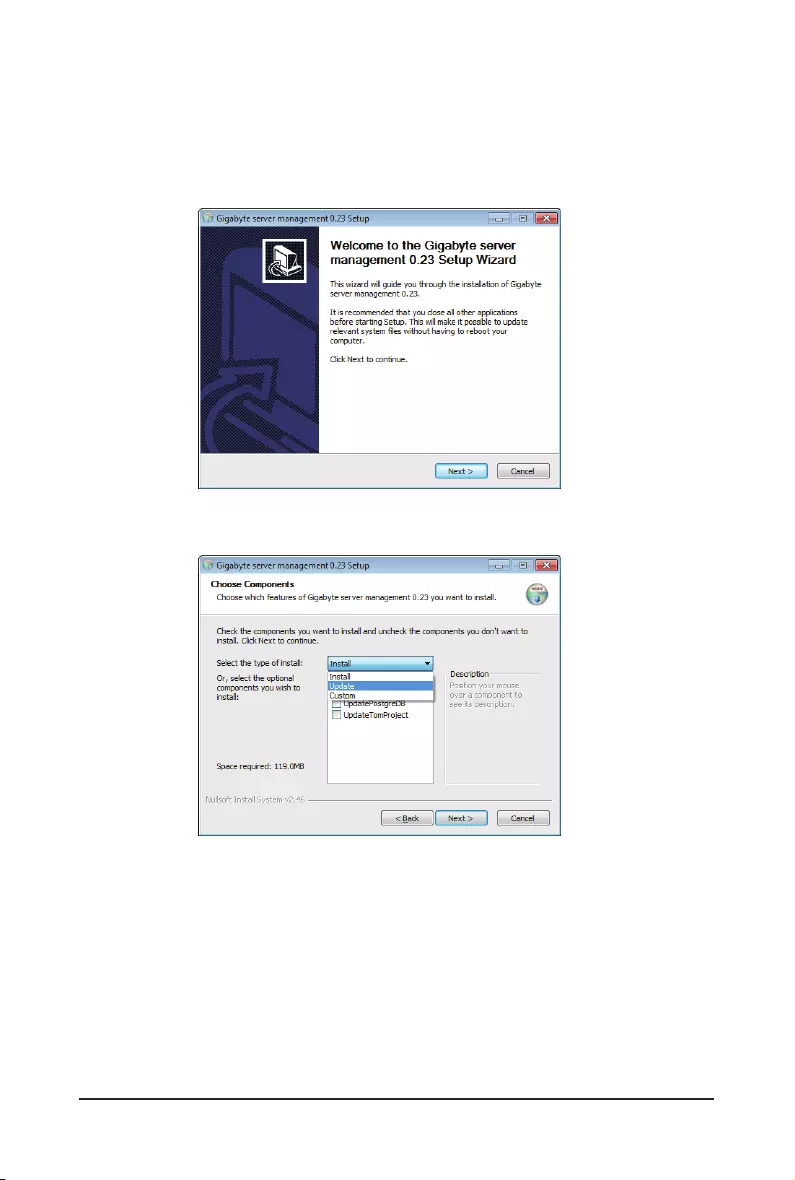
Gigabyte Server Management Console - 10 -
1-4-3 Upgrade Procedure
1. Unzip the le and run the program.
2. Follow the steps below to upgrade the existing program.
3. Click Next.
4. Select the components and click Next.
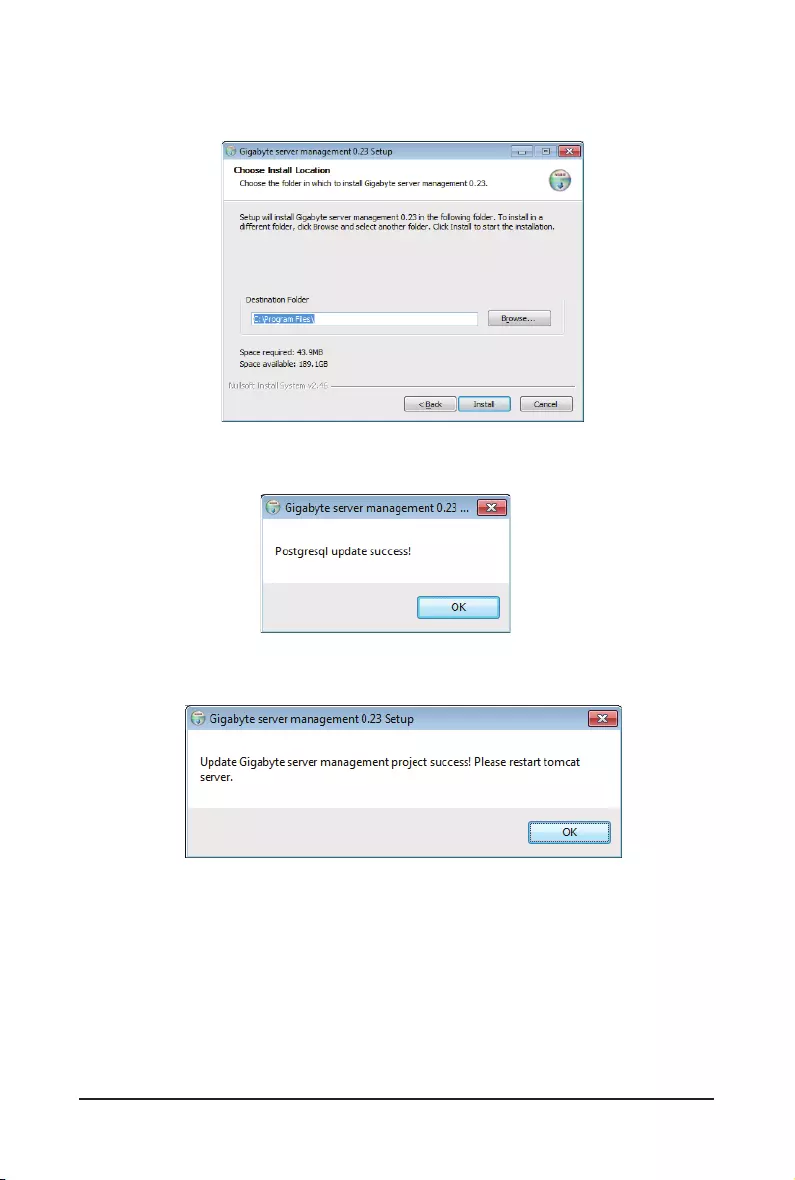
- 11 - Gigabyte Server Management Console
5. Select the le on your local system using the button Browse.
6. Click Install to start the installation.
7. PostgresSQL upgraded sucessfully, click OK.
8. Tomcat is installed, click OK.
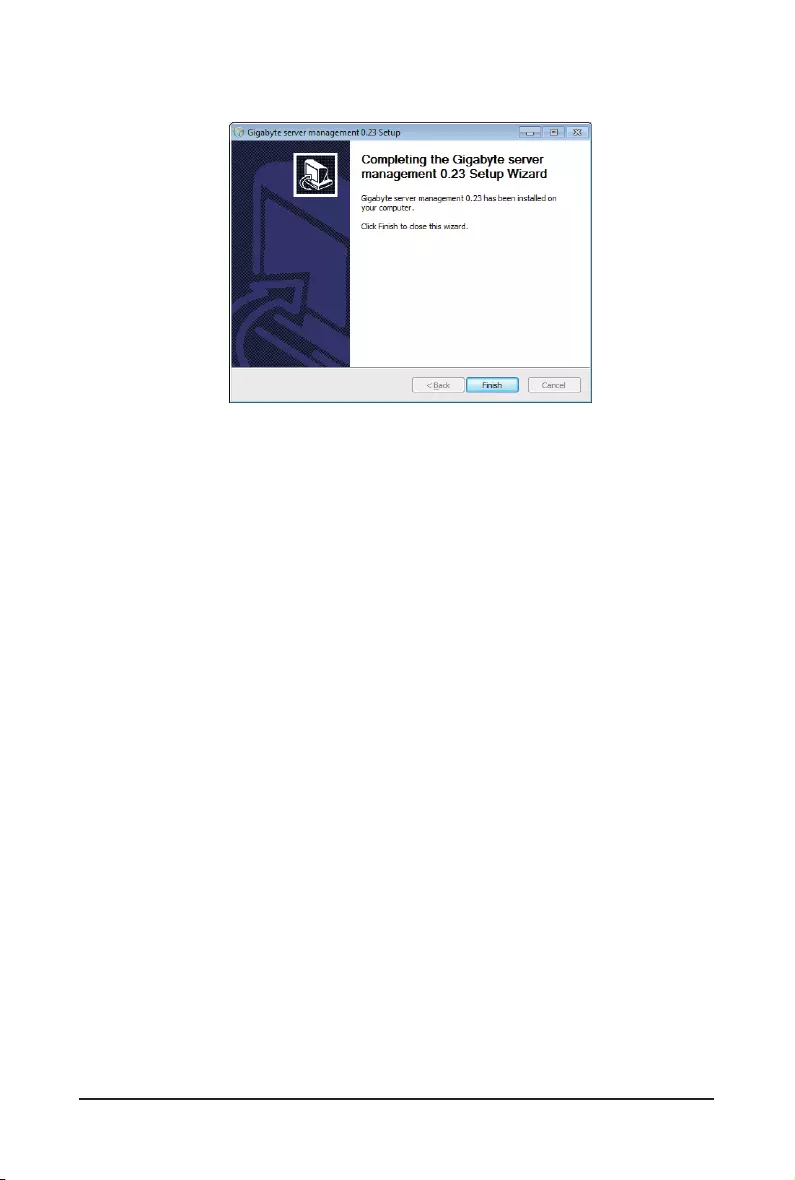
Gigabyte Server Management Console - 12 -
9. Upgrade completed, click Finish.
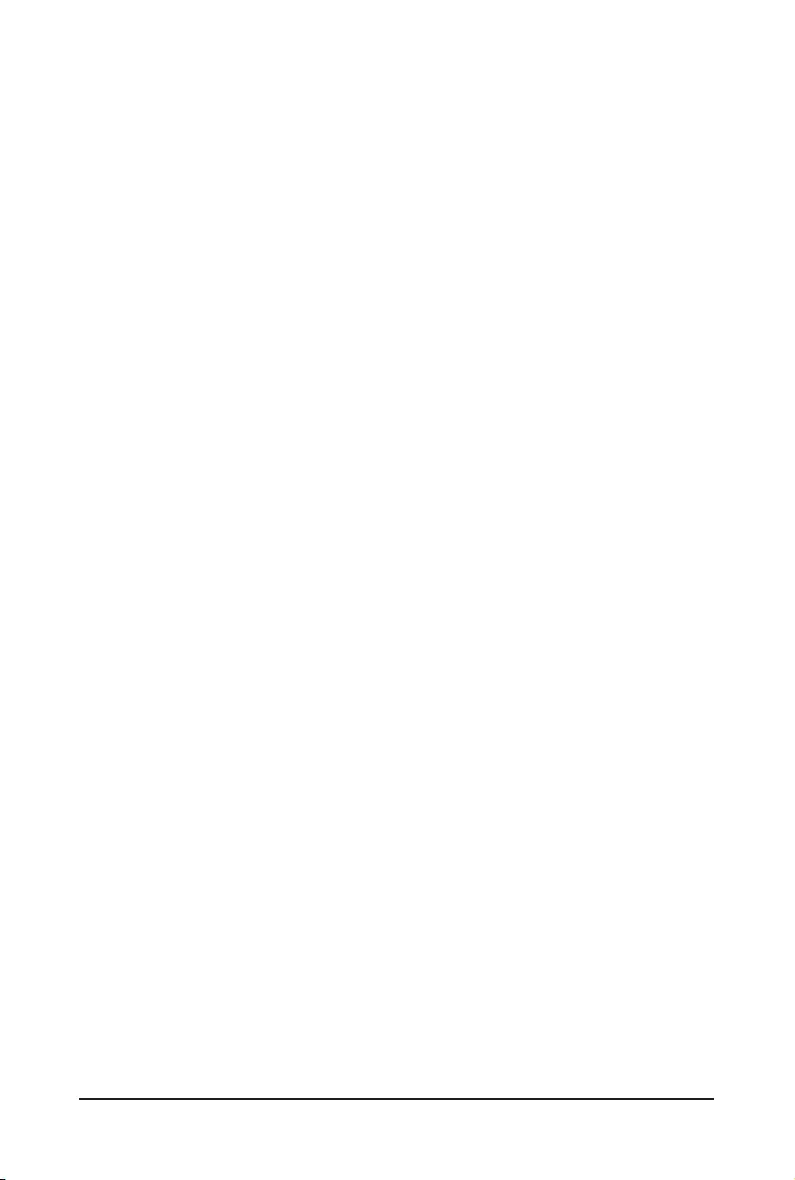
- 13 - Gigabyte Server Management Console
1-5 Installing Gigabyte Multiple Server Management Console
(Linux)
1-5-1 Tomcat Installation Procedure
1-5-2 PostgreSQL Installation Procedure
1. Unzip apache-tomcat-7.0.47.tar.gz
tar -zxvf apache-tomcat-7.0.47.tar.gz
2. Move apache-tomcat-7.0.47 to /root/tomcat7
mv apache-tomcat-7.0.47 /root/tomcat7
3. Move zeus.war to /root/tomcat7/webapps
mv zeus.war /root/tomcat7/webapps
4. Execute startup.sh
cd /root/tomcat7/bin
./startup.sh
1. Remove the old PostgreSQL package.
yum remove postgresql*
2. Locate and edit your distributions .repo le, located:
[CentOS] vi /etc/yum.repos.d/CentOS-Base.repo ([base] and [updates] sections)
[Red Hat] vi /etc/yum/pluginconf.d/rhnplugin.conf ([main] section)
3. To the section(s) identied above, you need to append a line:
exclude=postgresql*
4. Download PGDG RPM le
[CentOS] curl -O
http://yum.postgresql.org/9.3/redhat/rhel-6-x86_64/pgdg-centos93-9.3-1.noarch.rpm
[Red Hat] curl -O
http://yum.postgresql.org/9.3/redhat/rhel-6-x86_64/pgdg-redhat93-9.3-1.noarch.rpm
5. Install PGDG RPM le
[CentOS] rpm -ivh pgdg-centos93-9.3-1.noarch.rpm
[Red Hat] rpm -ivh pgdg-redhat93-9.3-1.noarch.rpm
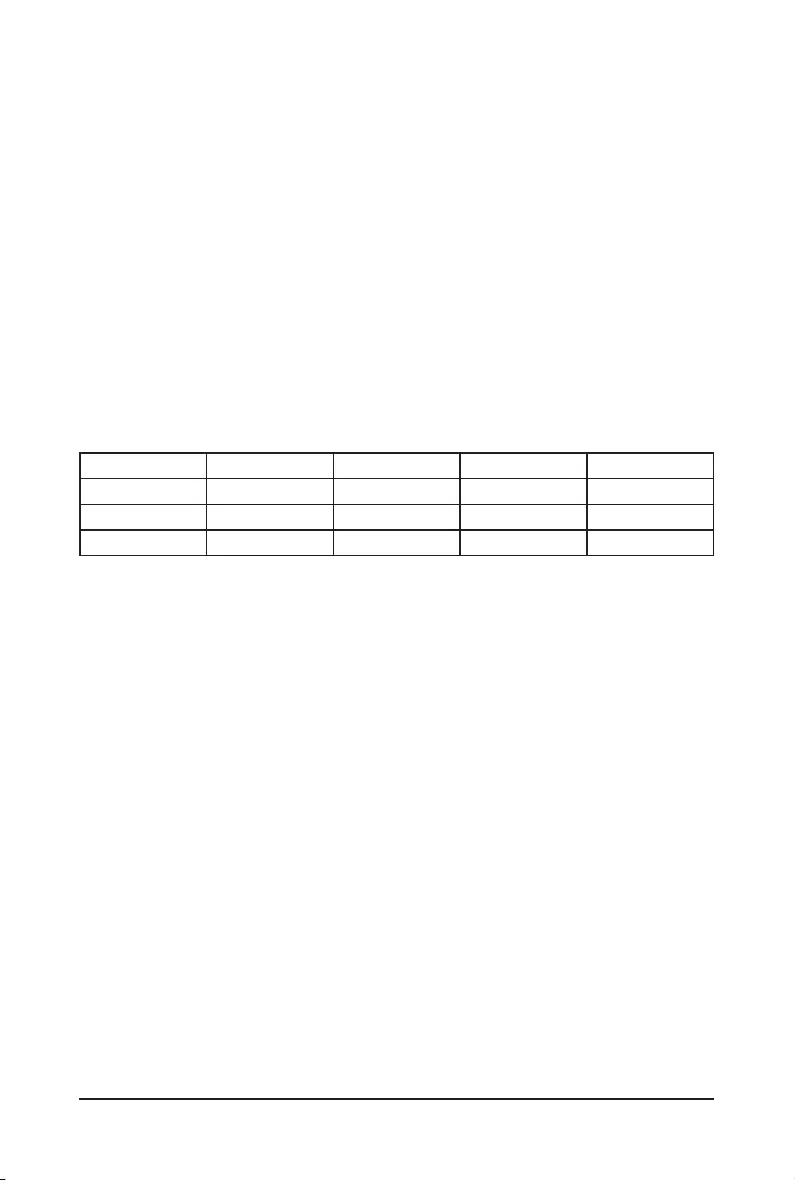
Gigabyte Server Management Console - 14 -
6. Install PostgreSQL
yum install postgresql93-server
7. Initialize
service postgresql-9.3 initdb
8. Startup
chkcong postgresql-9.3 on
1-5-3 Restore dbRMCv0XX.backup
1. Modify pg_hba.conf le
vi /var/lib/pgsql/9.3/data/pg_hba.conf
2. Edit
TYPE DATABASE USER ADDRESS METHOD
Local all all→postgres peer→trust
host all all→postgres 127.0.0.1/32 indent→trust
host all all→postgres ::1/128 indent→trust
:wq to save edited le.
3. Start service
service postgresql-9.3 start
4. Create database
createdb -U postgres dbRMC
5. Restore dbRMCv0XX.backup to database
pg_restore -h 127.0.0.1 -p 5432 -U postgres -d dbRMC -v "dbRMCv0XX.backup"
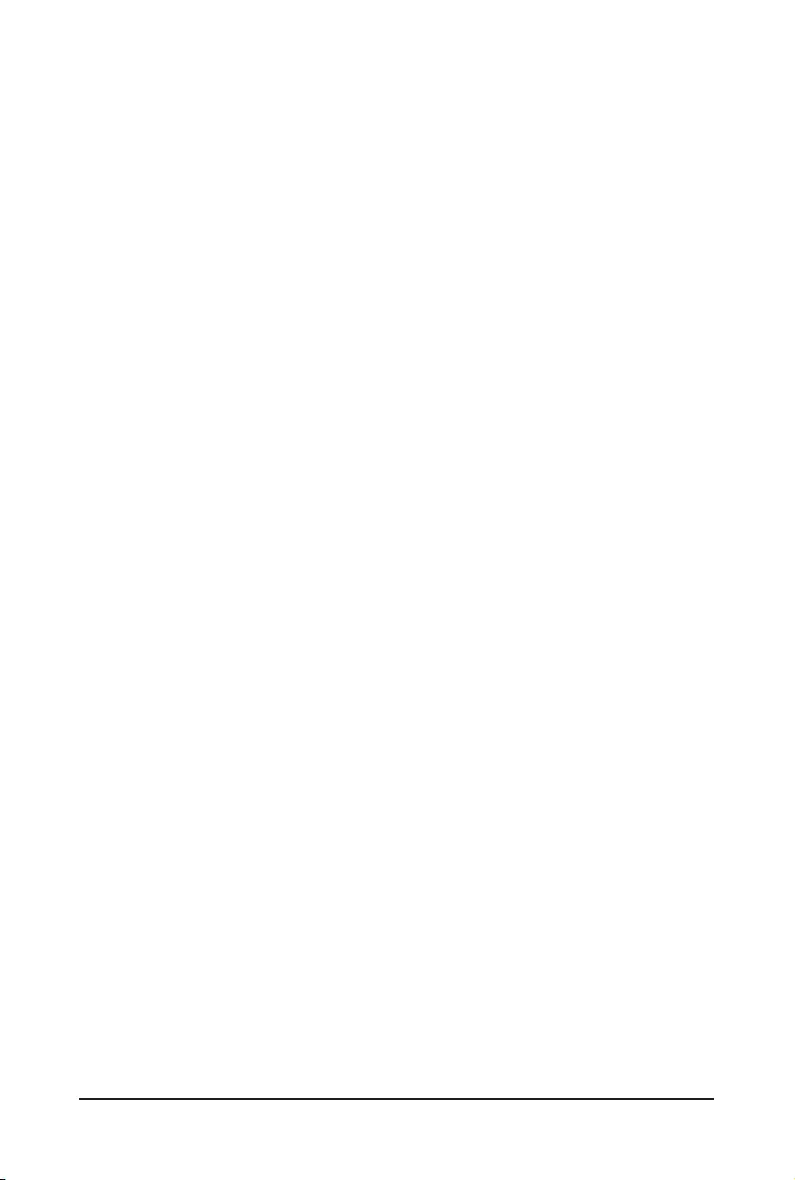
- 15 - Gigabyte Server Management Console
1-5-4 pgadminIII Installation Procedure (Optional)
[CentOS]
1. Install pgadmin3
yum install pgadmin3_93
2. Execute pgadmin3
pgadmin3 &
3. File -> Add server
[Redhat]
1. Get wxBase
curl -O
http://yum.postgresql.org/9.2/redhat/rhel-6.5-x86_64/wxBase-2.8.12-1.el6.x86_64.rpm
2. Install wxBase
rpm -ivh wxBase-2.8.12-1.el6.x86_64.rpm
3. Get wxGTK
curl -O
http://yum.postgresql.org/9.2/redhat/rhel-6.5-x86_64/wxGTK-2.8.12-1.el6.x86_64.rpm
4. Install wxGTK
rpm -ivh wxGTK-2.8.12-1.el6.x86_64.rpm
5. Get PgAdmin3
curl -O
http://yum.postgresql.org/9.3/redhat/rhel-6.5-x86_64/pgadmin3_93-1.18.1-2.rhel6.x86_64.
rpm
6. Install PgAdmin3
rpm -ivh pgadmin3_93-1.18.1-2.rhel6.x86_64.rpm
7. Execute pgadmin3
pgadmin3 &
8. File -> Add server
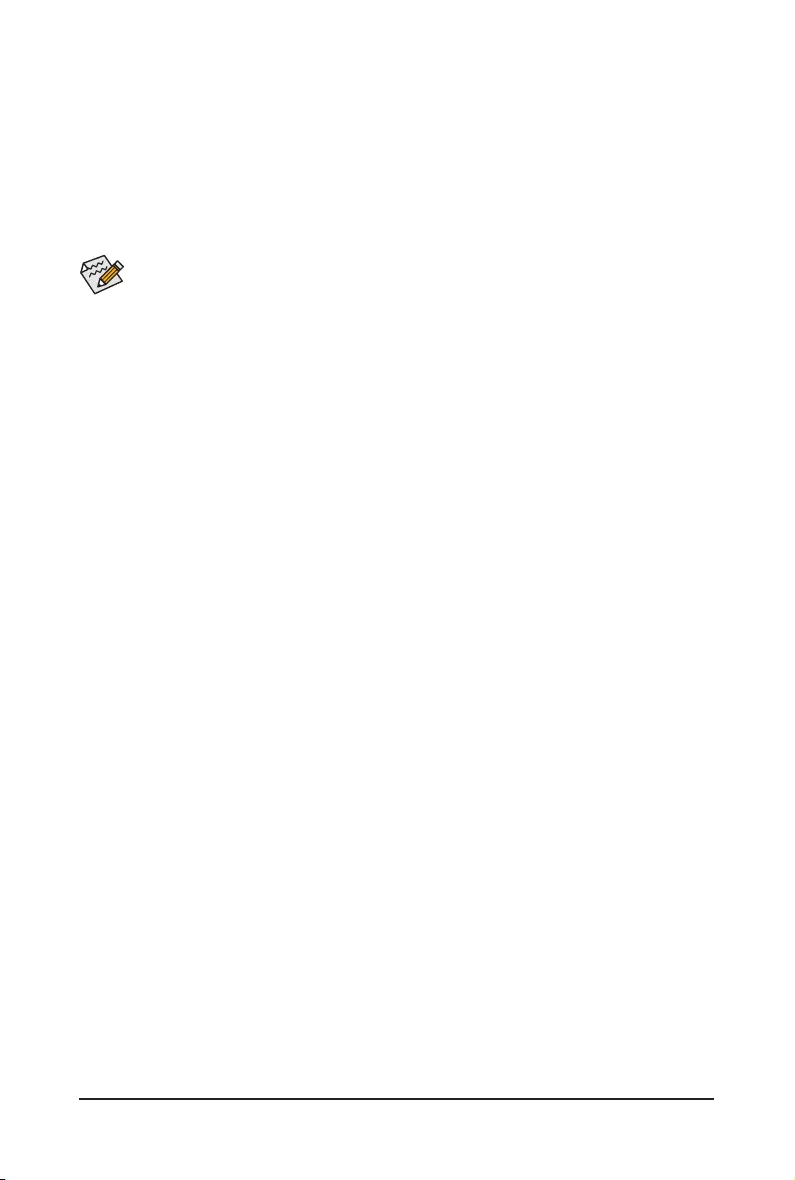
Gigabyte Server Management Console - 16 -
1-5-5 Login Gigabyte Multiple Server Management Console
1. Open a browser and enter Database IP address
localhost
2. Enter Database User Name
postgres
• This utility supported CentOS 6.3 or later version.
• PostgreSQL must be execute in root authority.
• In Fedora 19, you have to install package in the following:
Locateandedityourdistributions.repole,located:
vi /etc/yum.repos.d/fedora.repo and /etc/yum.repos.d/fedora-updates.repo
([fedora] sections)
InstallPGDGRPMle:
curl -O
http://yum.postgresql.org/9.3/redhat/rhel-6-x86_64/pgdg-centos93-9.3-1.noarch.
rpm
Initialize:
/usr/pgsql-9.3/postgresql93-setup initdb

- 17 - Gigabyte Server Management Console
2-1 Overview
Chapter 2 Gigabyte Multiple Server Management Console
1. Open a web browser and type in your identied IP. The IP address can be found
using your DHCP server.
2. A dialog box prompts you to enter Username and Password.
3. Enter the following values:
• Username: admin
• Password: password
• The default user name and password are in lower-case characters.
• When you log in using the root user name and password, you have full administrative
powers. It is advised that once you log in, you change the root password.
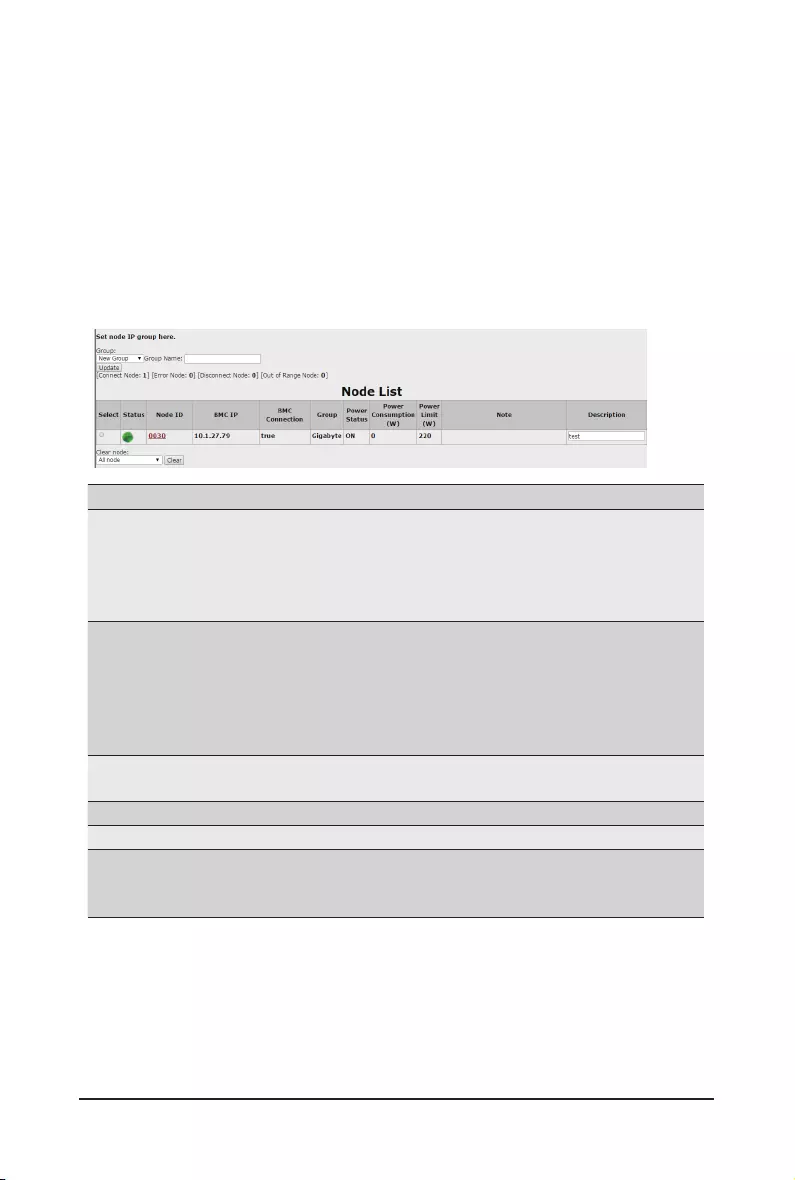
Gigabyte Server Management Console - 18 -
2-2 Enter Gigabyte Multiple Server Management Console
After you successfully log into your Gigabyte Multiple Server Management Console, the
Remote Management Console GUI appears.
2-2-1 Node Info
Node Info displays the Node List information and Group Information of current remote
client system.
Node list
Parameter Decription/Resulting Action
Select
Check Select box to congure connected
nodes in the same group.
To create a new group, follow the steps outlined
2-2-2. Create Group Guide in Help page.
Status There are four type of Status:
• Out of range (no monitoring)
• Warning
• Connected
• Disconnected
Node ID Displays the connected Node ID information. Click on
selected ID to view the Node health information.
BMC IP Displays the Node BMC IP address.
BMC Connection Displays the Node BMC connection status.
Group Displays the Node group information. If a node is dened
as specied group, user also can nd the node group
information in Group Info of the menu tree from left window.
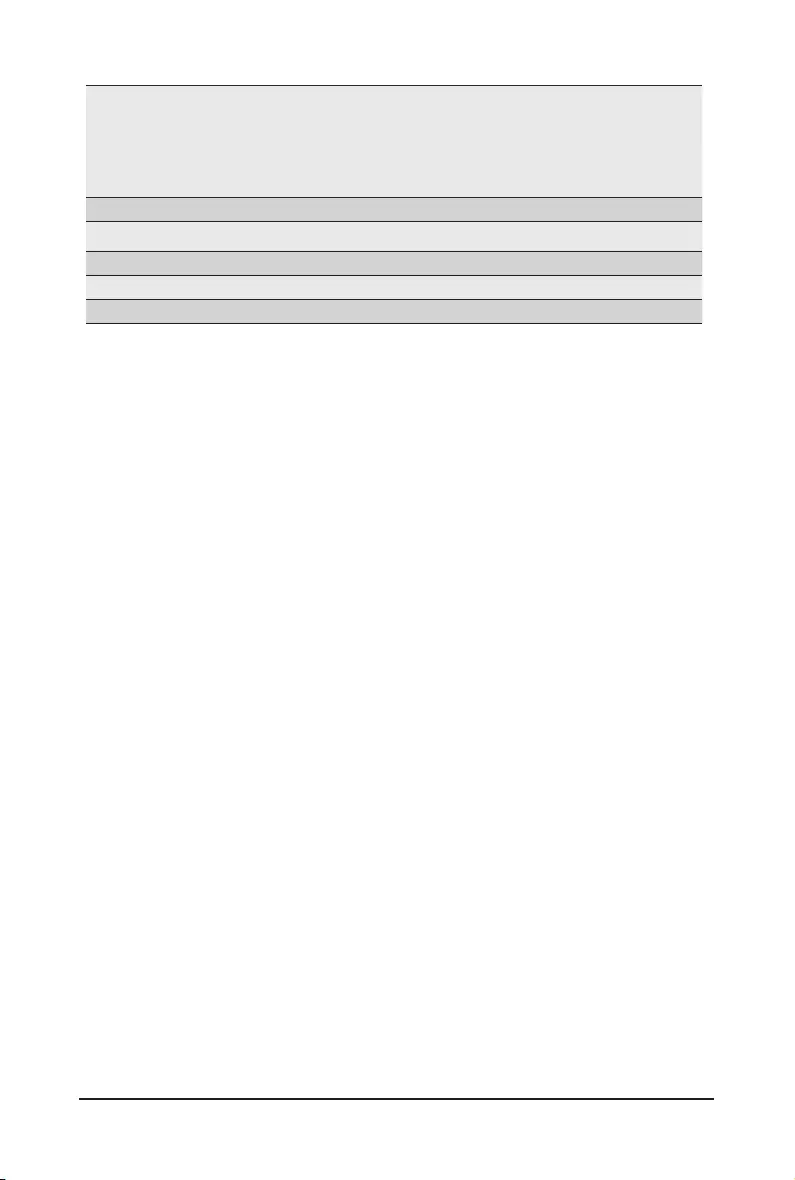
- 19 - Gigabyte Server Management Console
Power Status Displays the Node power status. There
are three type of power status:
• ON
• OFF
• N/A
Power Consumption Displays the Node power consumption support status.
Power Limit Displays the Node power limit status.
Note Note for node status.
Description User can add description for selected node.
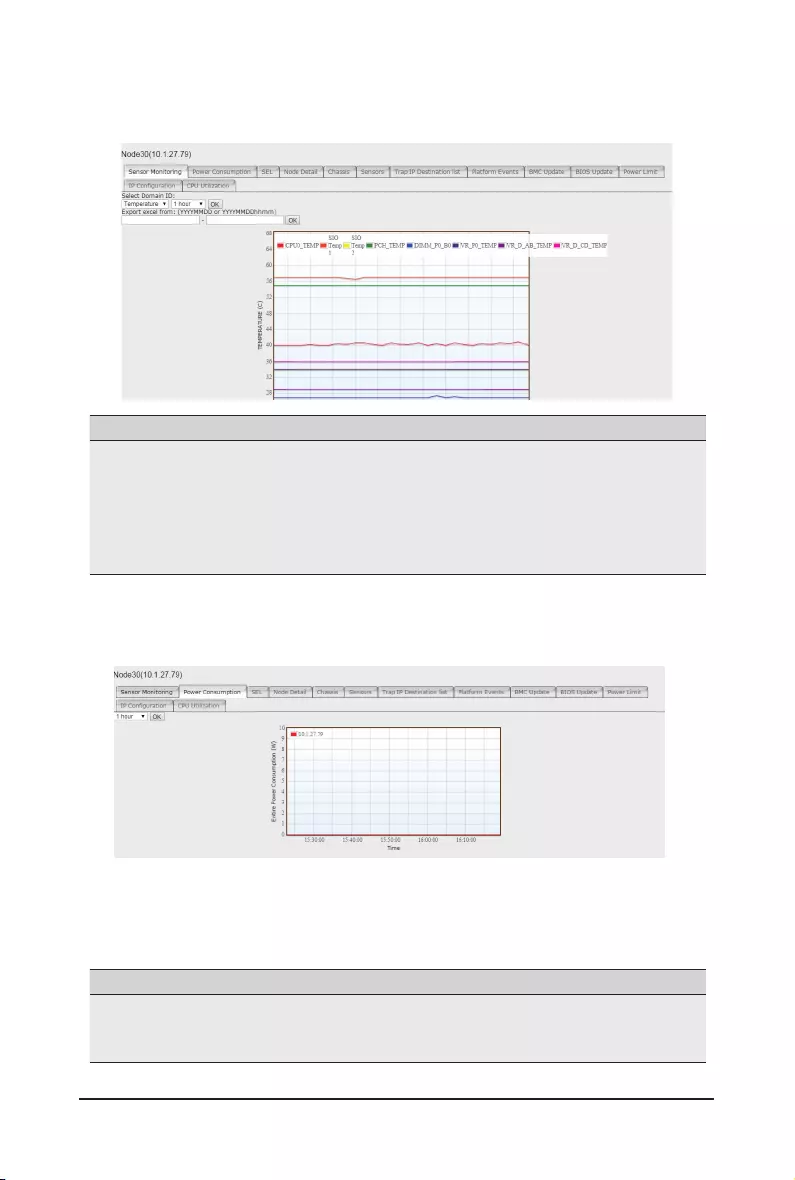
- 20 - Gigabyte Server Management Console
2-2-1-1 Node ID
Parameter Decription/Resulting Action
Power Consumption Displays the power consumption of a remote node
system. When you nish the conguration, click OK.
Sensor Monitoring
Power Consumption
Parameter Decription/Resulting Action
Sensor Monitoring
Displays the Temperatures sensors of a remote node system.
Select Domain ID from the drop-down list, when you nish the
conguration, click OK.
To export the sensor report, set time boundaries and click OK
to export the excel le.
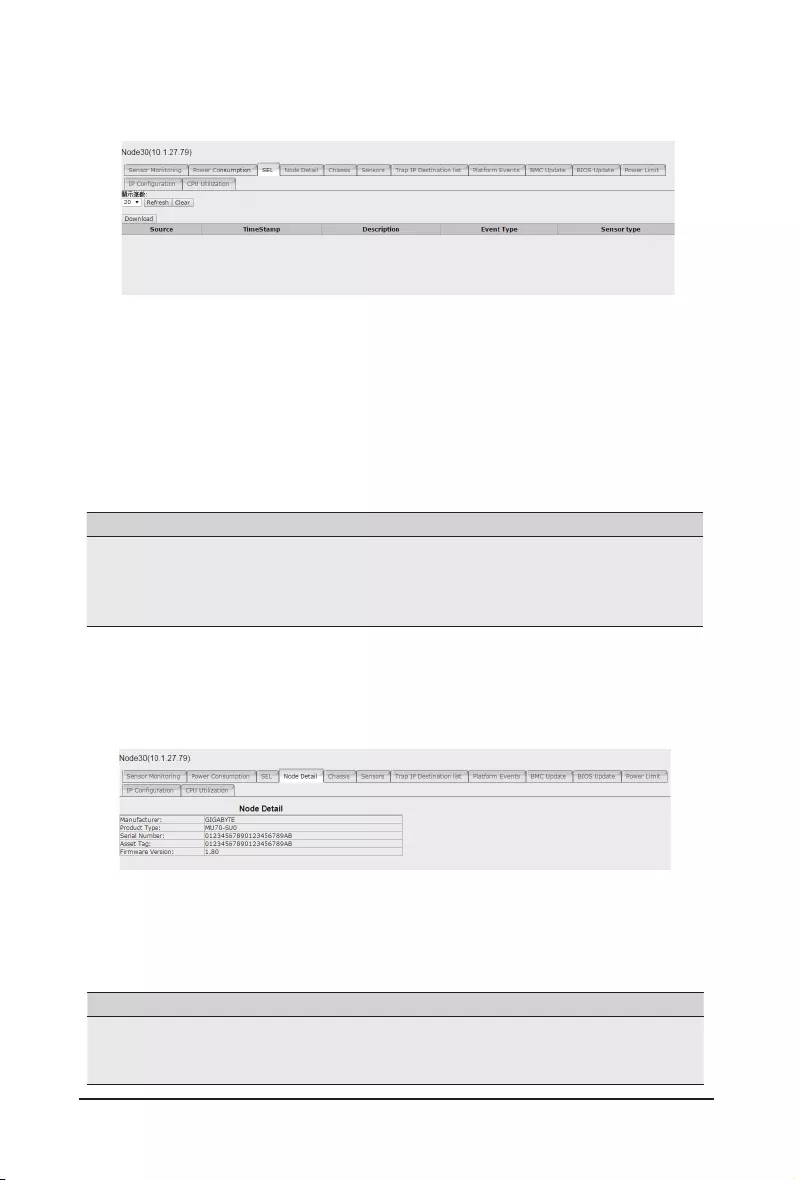
- 21 - Gigabyte Server Management Console
SEL
Node Detail
Parameter Decription/Resulting Action
SEL Displays the connected Node SEL information.
Click Refresh to update current system SEL.
Click Clear to clear current system SEL.
Parameter Decription/Resulting Action
Node Detail Displays the Node system information including
Manunfacturer, Product type, Serial number,
Asset Tag , and Firmware Version.
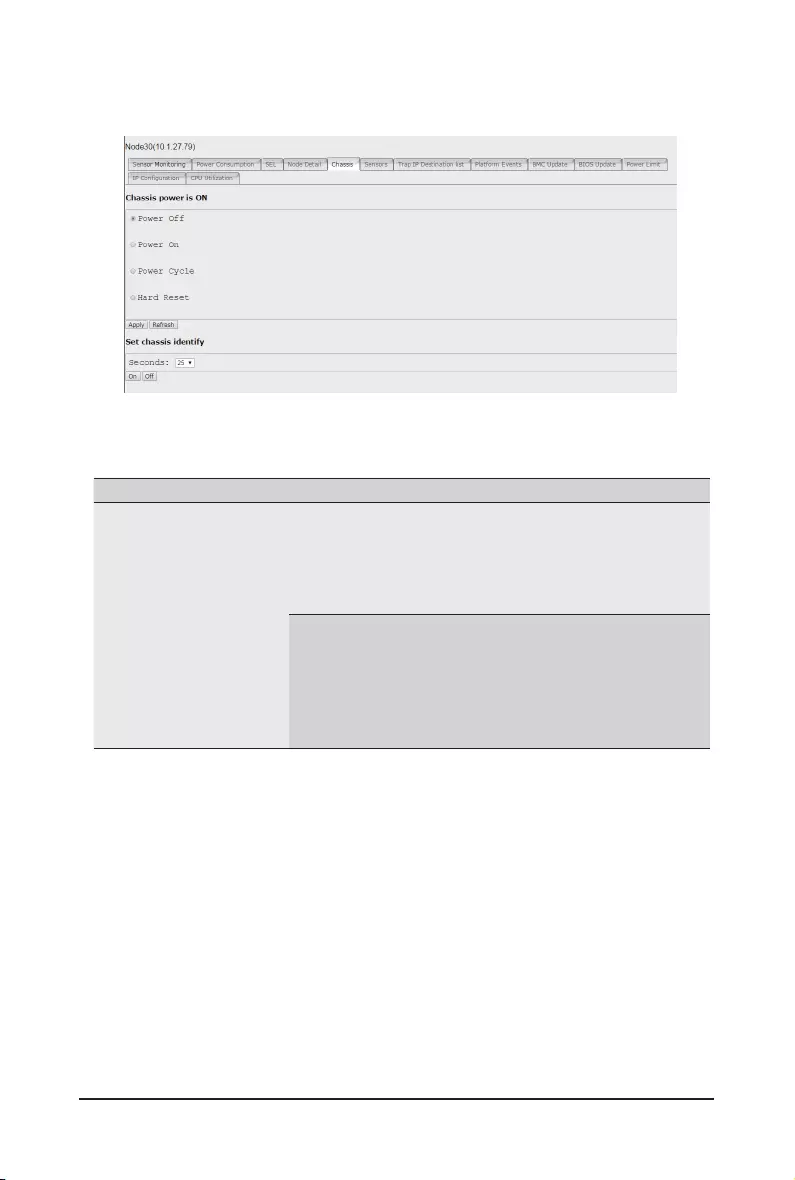
Gigabyte Server Management Console - 22 -
Chassis
Parameter Decription/Resulting Action
Chassis Chassis Power Control:
Power control function to power on/off/cycle
and hard reset the remote host system.
When you nish the conguration, click Apply.
Click Refresh to update current system power control status.
Set Chassis Identify:
Dene timeout to power on or power off the system. Dene
the timeout from the drop-down list, when you nish the
conguration, click ON to power on system. Click OFF to
power off system.
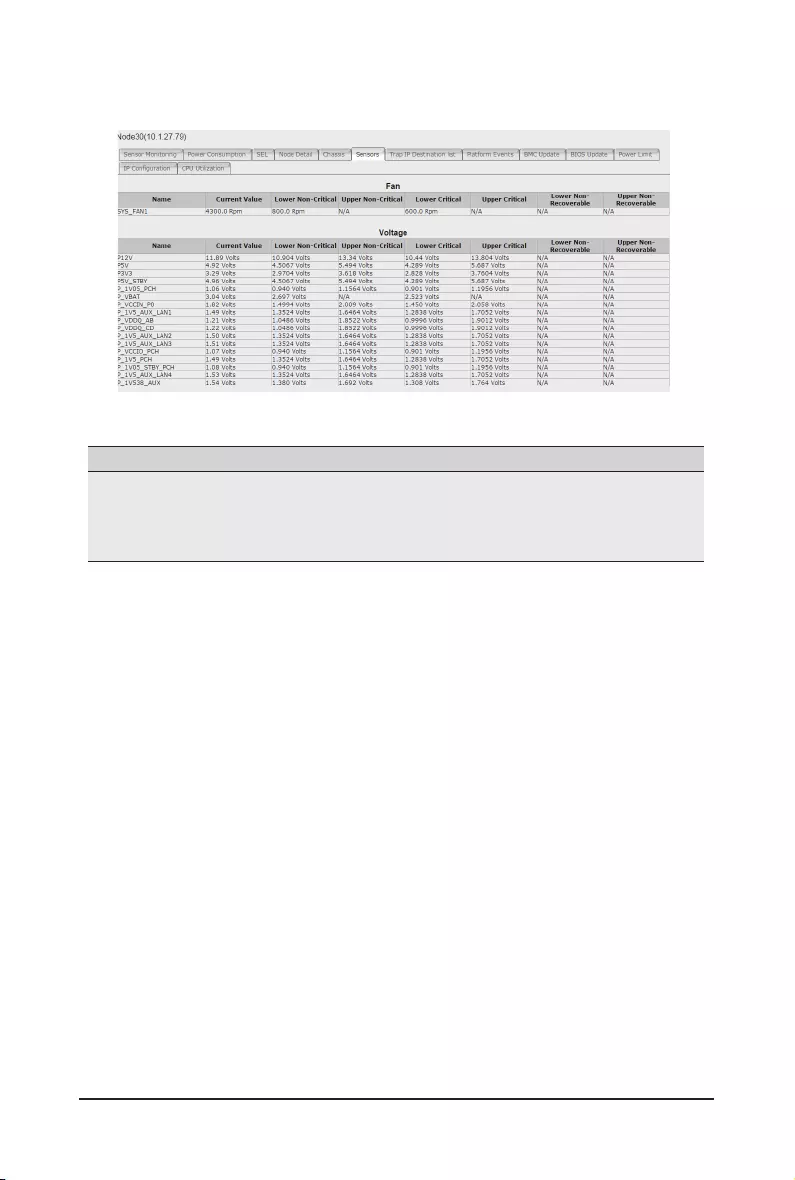
- 23 - Gigabyte Server Management Console
Sensor
Parameter Decription/Resulting Action
Sensor Displays the status of node power
consumption/fan speed/temperature.
Each sensor displays different color to indicate
the health status of a specied device.
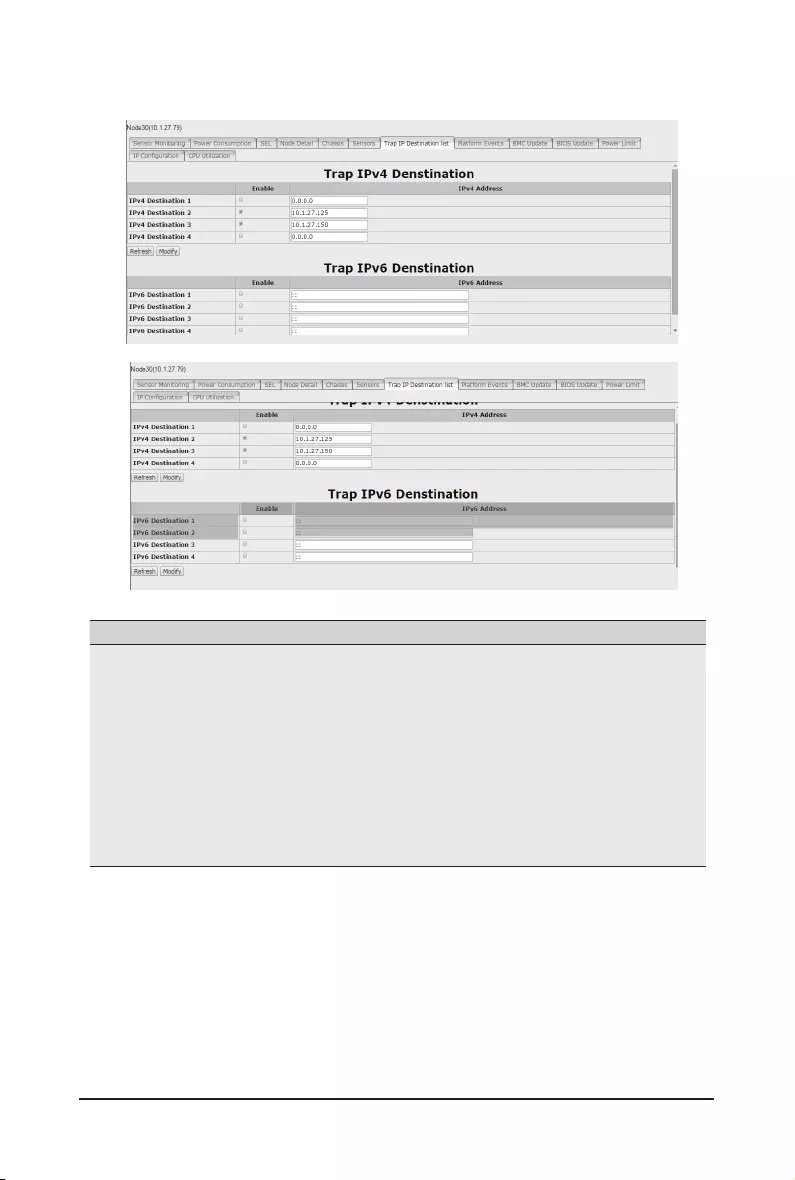
Gigabyte Server Management Console - 24 -
Trap IP Destination List
Parameter Decription/Resulting Action
Trap IP Destination List Displays the Trap IP dstination list.
IPv6 and IPv4 are two completely separate protocols. IPv6
is not backwards compatible with IPv4, and IPv4 hosts and
routers will not be able to deal directly with IPv6 trafc.
IPv6 has a signicantly larger address space
than IPv4. This results from the use of a 128-bit
address, whereas IPv4 uses only 32 bits.
To update the Trap IP Destination List, click Refresh.
To congure Trap IPv4/IPv6 Denstination, check
Enable box, enter IP address and click Modify.

- 25 - Gigabyte Server Management Console
Parameter Decription/Resulting Action
Platform Events A platform event lter (PEF) can trigger an action and
generate an alert when a critical hardware-related
event occurs. For each PEF, you can choose the
action to be taken when a platform event occurs.
You can also choose to generate and send an alert
when a platform event occurs. In the Platform Events
screen, you can enable the generation of platform event
alerts globally by clicking Global Alerting Enable.
When you nish the conguration, click Set.
Click Get to update current PFE list.
Platform Events
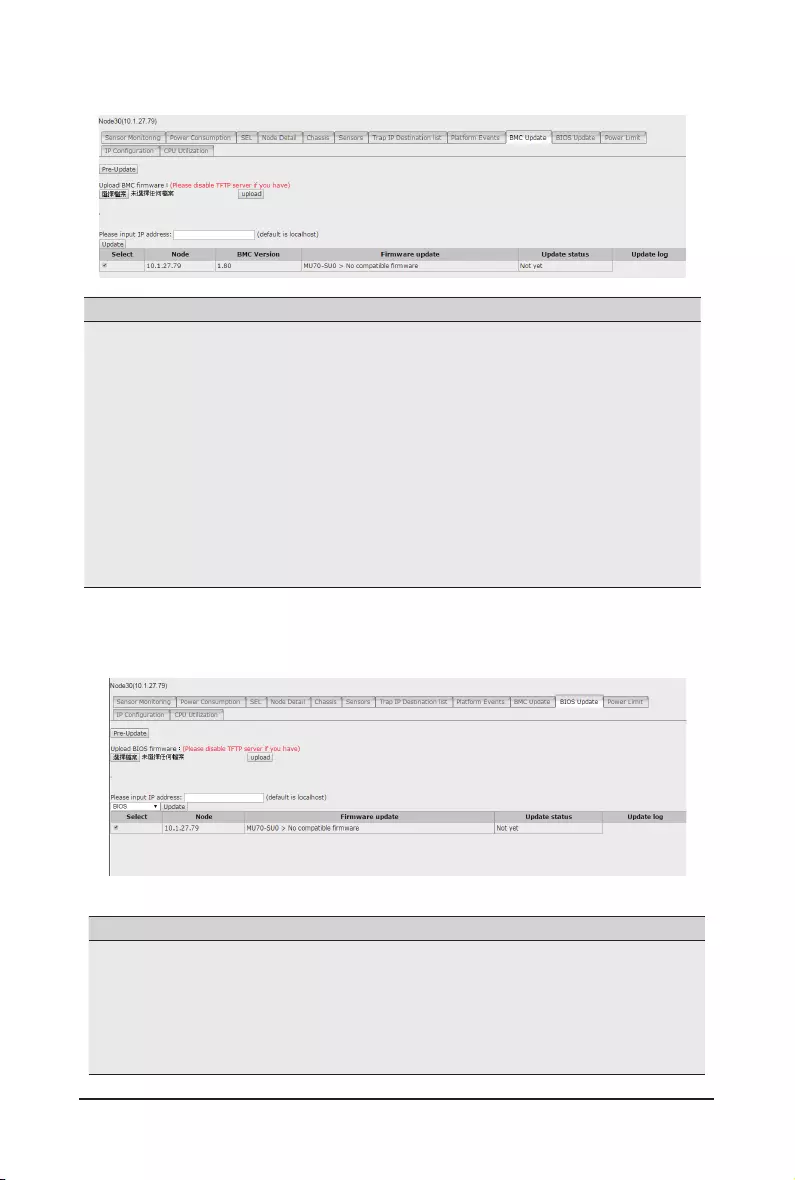
Gigabyte Server Management Console - 26 -
BMC Update
BIOS Update
Parameter Decription/Resulting Action
BMC Update BMC rmware can be updated remotely.
Select the le on your local system using Browse.
Click Upload to update to the new version of rmware.
Pre-Update provides the feature for checking whether the
selected updating le is valid. After clicking Pre-Update, the
result will be lised in the table of Firmware Update parameter.
We also recommand you to input the local node IP address to
ensure the rmware is updated sucessfully.
For detail intruction of BMC rmware update, follow the steps
outlined 2. BMC Update Guide in Help page.
Parameter Decription/Resulting Action
BIOS Update BIOS can be updated remotely.
Select the le on your local system using Browse.
Click Upload to update to the new version of rmware.
For detail intruction of BIOS update, follow the steps
outlined 3. BIOS Update Guide in Help page.
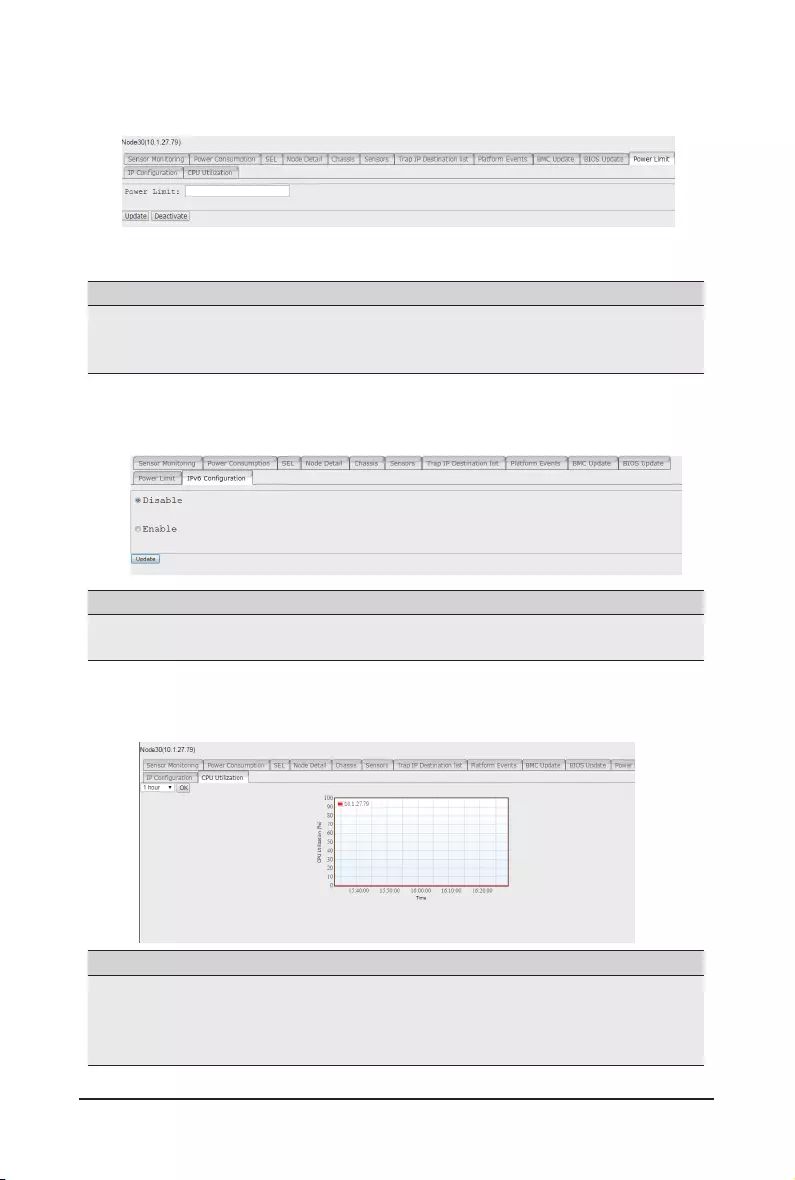
- 27 - Gigabyte Server Management Console
Power Limit
IPConguration
CPU Utilization
Parameter Decription/Resulting Action
Power Limit Input the desired value in the respective columns.
When you nish the conguration, click Update.
To re-congure the power limit value, click Deactivate.
Parameter Decription/Resulting Action
IP Conguration Enable/Disable IPv6 Conguration.
When you nish the conguration, click Update.
Parameter Decription/Resulting Action
CPU Utilization Displays the processor utilization information of a remote
node system. User can select the time slot by the drop-
down list. When you nish the conguration, click OK.
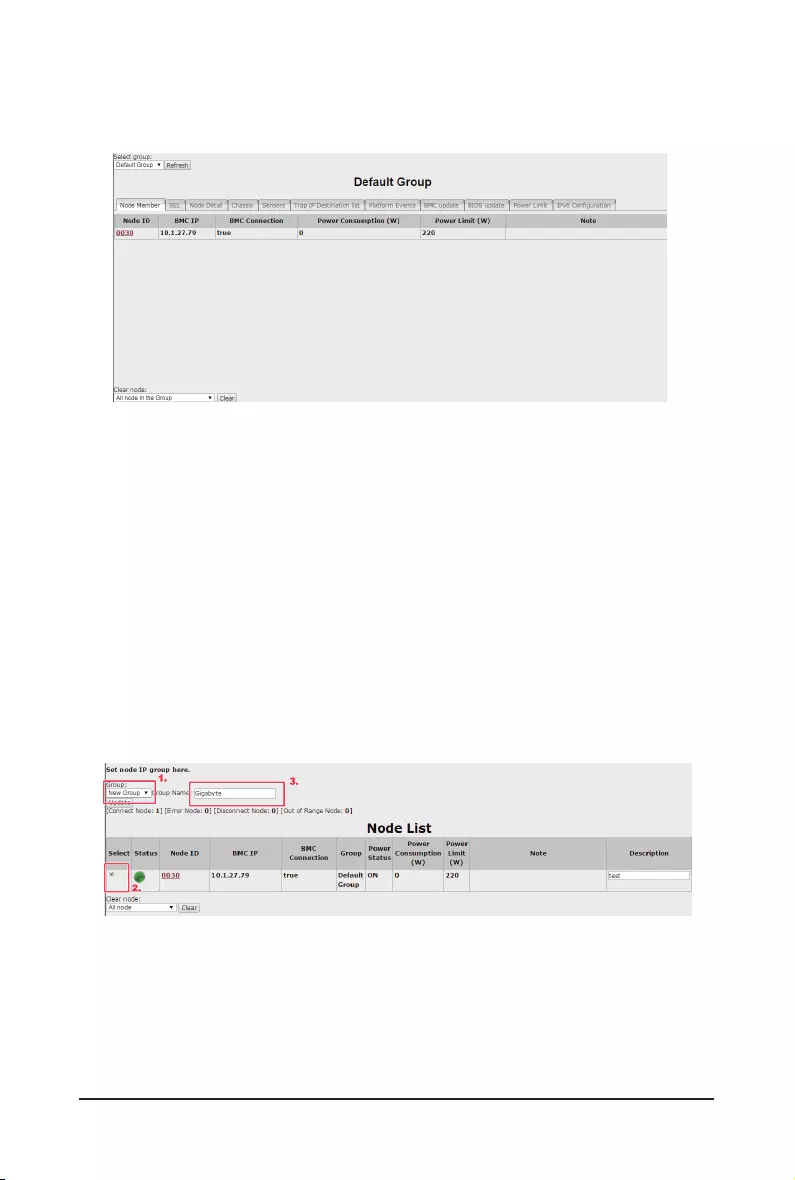
Gigabyte Server Management Console - 28 -
2-2-2 Group Info
Group Info displays the Grouped Node List information of current remote client system.
How to Create a Group
1. Go to Node List page. Check the box of the node you want to create to a new
group.
2. Select New Group from the drop-down list.
3. Dene new group name in the respective column.
4. When nish conguration, click Update.
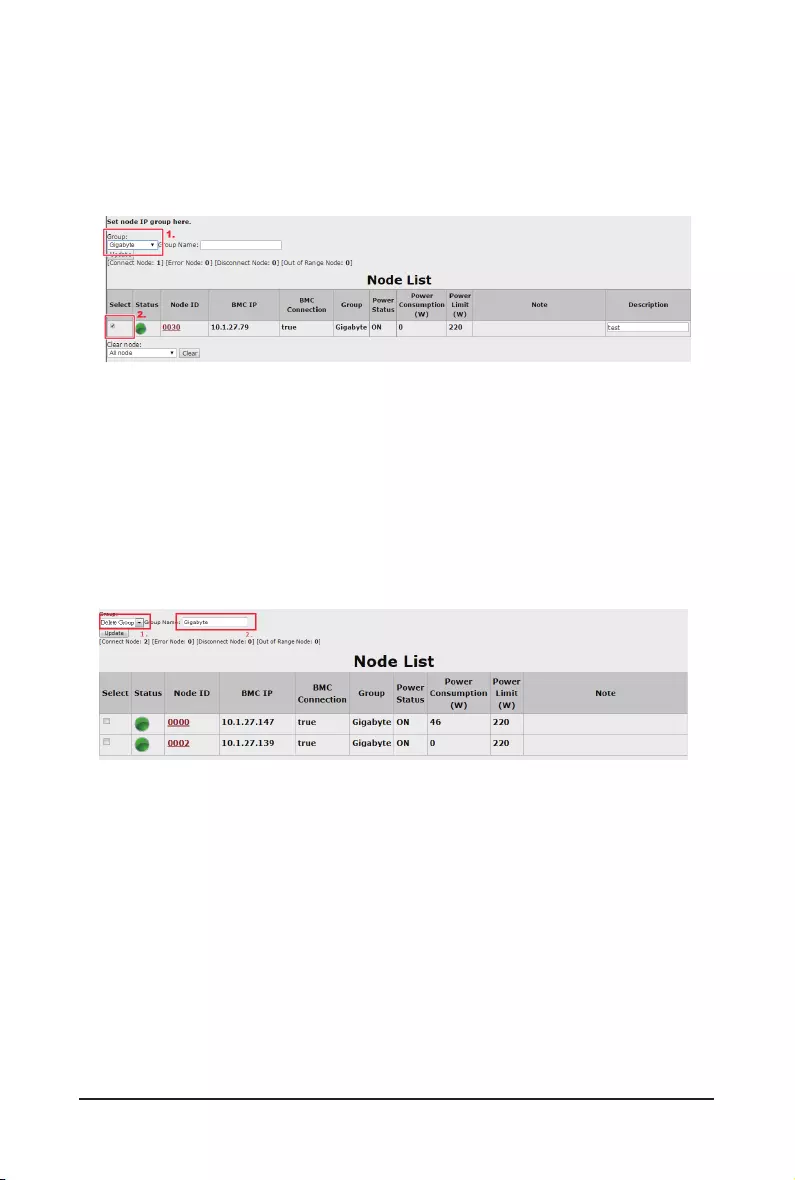
- 29 - Gigabyte Server Management Console
HowtoAddaNodetoSpeciedGroup
1. Check the box of the node you want to add to the specied group.
1. Select the specied group from the drop-down list.
2. When nish conguration, click Update.
How to Delete a Node from Group
1. Check the box of the node you want to delete.
2. Select the Delete Group from the drop-down list.
3. When nish conguration, click Update.
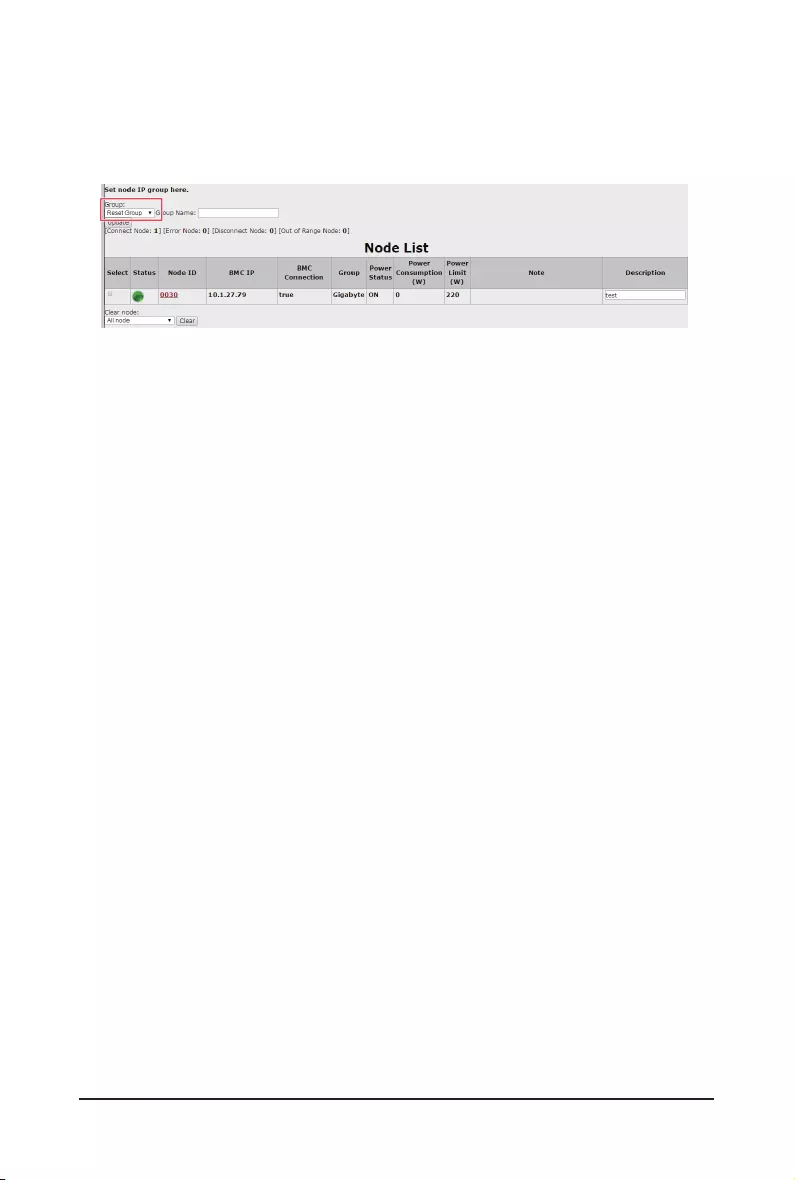
Gigabyte Server Management Console - 30 -
How to Reset Group
1. Select the Reset Group from the drop-down list.
2. When nish conguration, click Update.
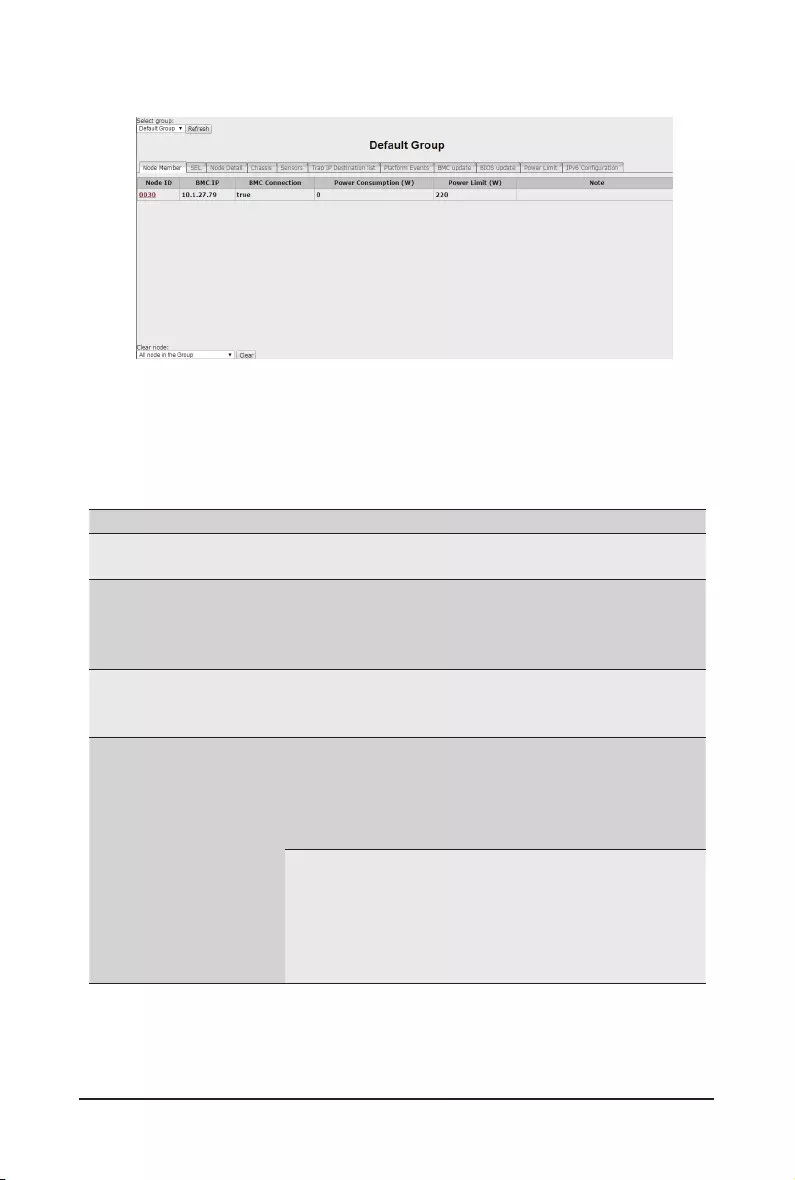
- 31 - Gigabyte Server Management Console
2-2-2-1 Group Management
Parameter Decription/Resulting Action
Node Member Displays the connected Node ID information. Click on
selected ID to view the Node health information.
SEL Displays the connected Node SEL information.
Click Refresh to update current group SEL.
Click Clear to clear current group SEL.
Node Detail Displays the grouped Node FRU information.
Click Refresh to update current Node FRU LIST.
Chassis Chassis Power Control:
Power control function to power on/off/cycle
and hard reset the remote host system.
When you nish the conguration, click Apply.
Click Refresh to update current system power control status.
Set Chassis Identify:
Dene timeout to power on or power off the system. Dene
the timeout from the drop-down list, when you nish the
conguration, click ON to power on system. Click OFF to
power off system.
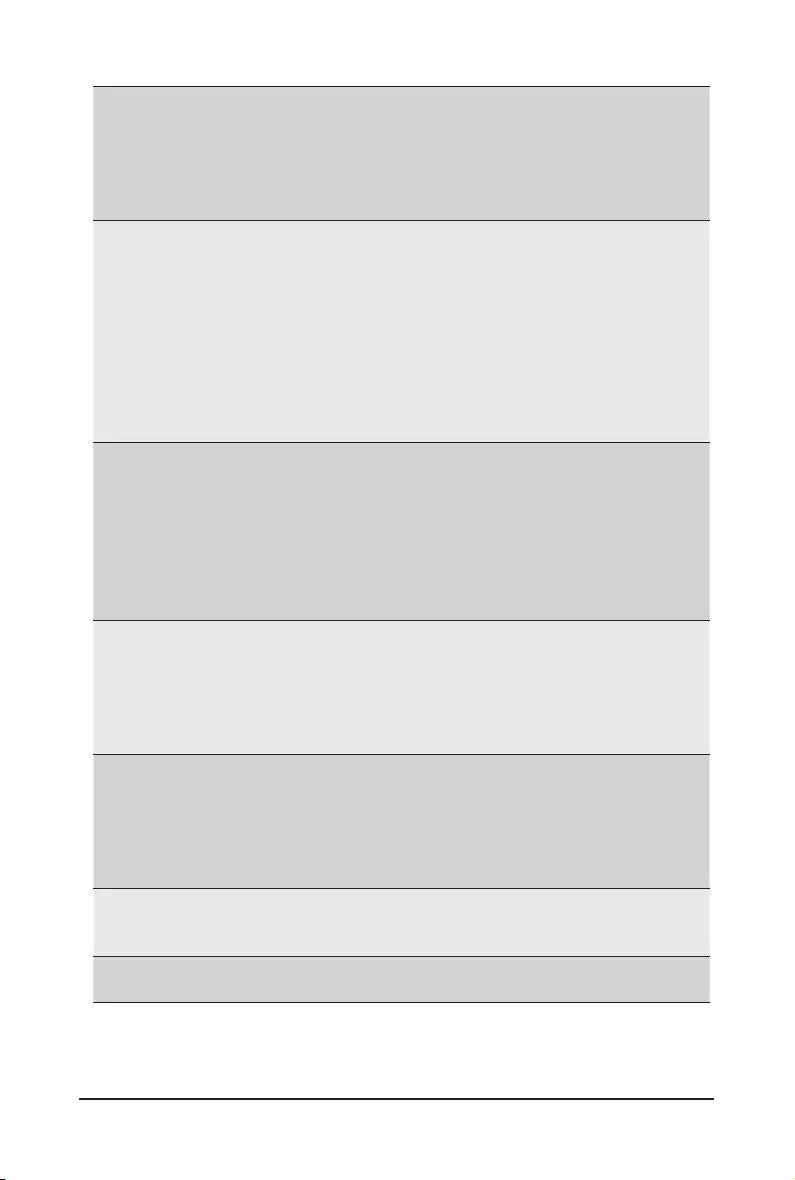
Gigabyte Server Management Console - 32 -
Sensor Displays the status of node power
consumption/fan speed/temperature.
Each sensor displays different color to indicate
the health status of a specied device.
Select the specied device from the drop-down list
and click Refresh tp update system health status.
Trap IP Destination Displays the Trap IP dstination list.
IPv6 and IPv4 are two completely separate protocols. IPv6
is not backwards compatible with IPv4, and IPv4 hosts and
routers will not be able to deal directly with IPv6 trafc.
IPv6 has a signicantly larger address space
than IPv4. This results from the use of a 128-bit
address, whereas IPv4 uses only 32 bits.
To update the Trap IP Destination List, click Refresh.
To congure Trap IPv4/IPv6 Denstination, check
Enable box, enter IP address and click Modify.
Platform Events A platform event lter (PEF) can trigger an action and
generate an alert when a critical hardware-related
event occurs. For each PEF, you can choose the
action to be taken when a platform event occurs.
You can also choose to generate and send an alert
when a platform event occurs. In the Platform Events
screen, you can enable the generation of platform event
alerts globally by clicking Global Alerting Enable.
BMC Update BMC rmware can be updated remotely.
Select the le on your local system using Browse.
Click Upload to update to the new version of rmware.
For detail intruction of BMC rmware update, follow the
steps outlined 2. BMC Update Guide in Help page.
BIOS Update BIOS can be updated remotely.
Select the le on your local system using Browse.
Click Upload to update to the new version of rmware.
For detail intruction of BIOS update, follow the steps
outlined 3. BIOS Update Guide in Help page.
Power Limit Input the desired value in the respective columns.
When you nish the conguration, click Update.
To re-congure the power limit value, click Deactivate.
IPv6 Conguration Enable/Disable IPv6 Conguration.
When you nish the conguration, click Update.
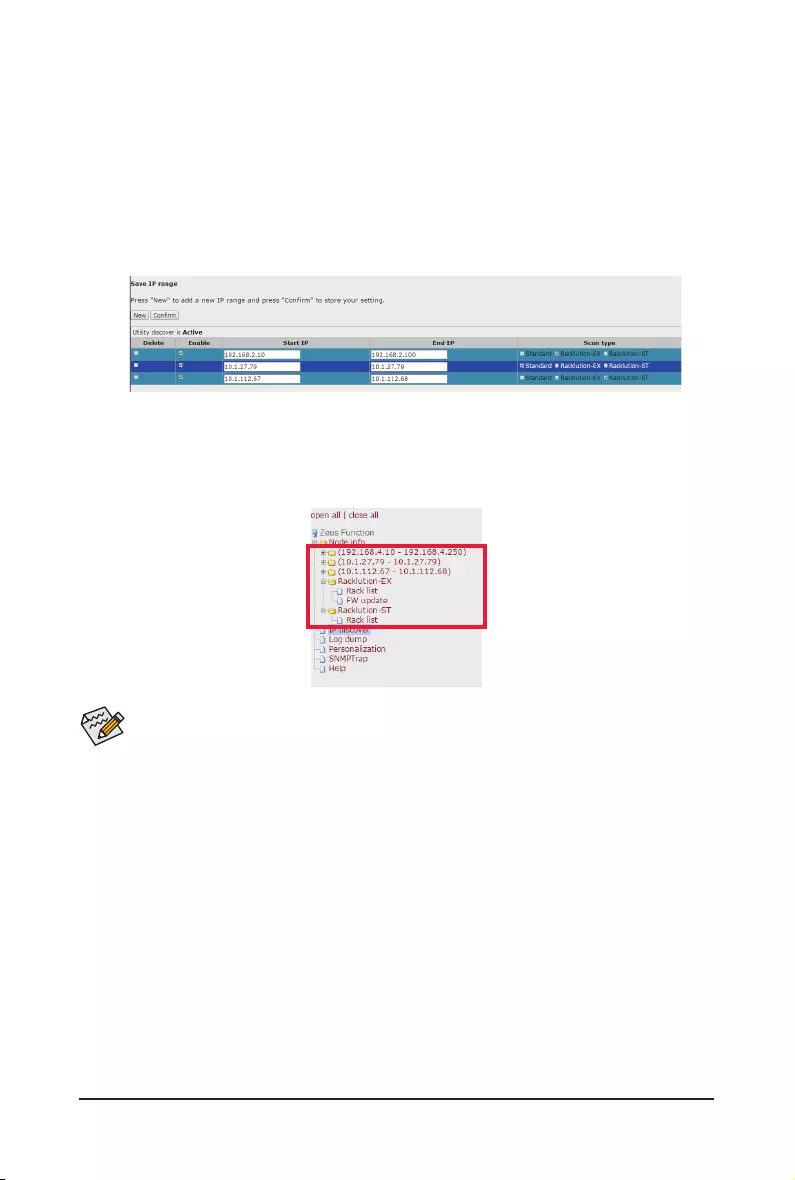
- 33 - Gigabyte Server Management Console
2-2-3 IP Discover
User can specify the IP range that is scanned during the normal discovery run. Follow steps
lutlined below to congure IP discover.
1. On the IP Discover page, Click New to specify the IP range in the respective columns.
2. Select Scan Type.
3. When you nish the conguration, click Conrm to to save your conguration.
2-2-3-1 Scan Type
User can specify scan type by checking box in the Scan type parameters. Scanning result will be
listed the left hand side of the Page.
Please note that when scan type is congured as Standard server, the system will list the
nodes which was congured in the IP range in a tree list on the left side of the page.
When scan type is congured as Racklution-EX or Racklution-ST, the system will list the
specied Racklution-EX or Racklution-ST nodes in a tree list on the left side of the page.
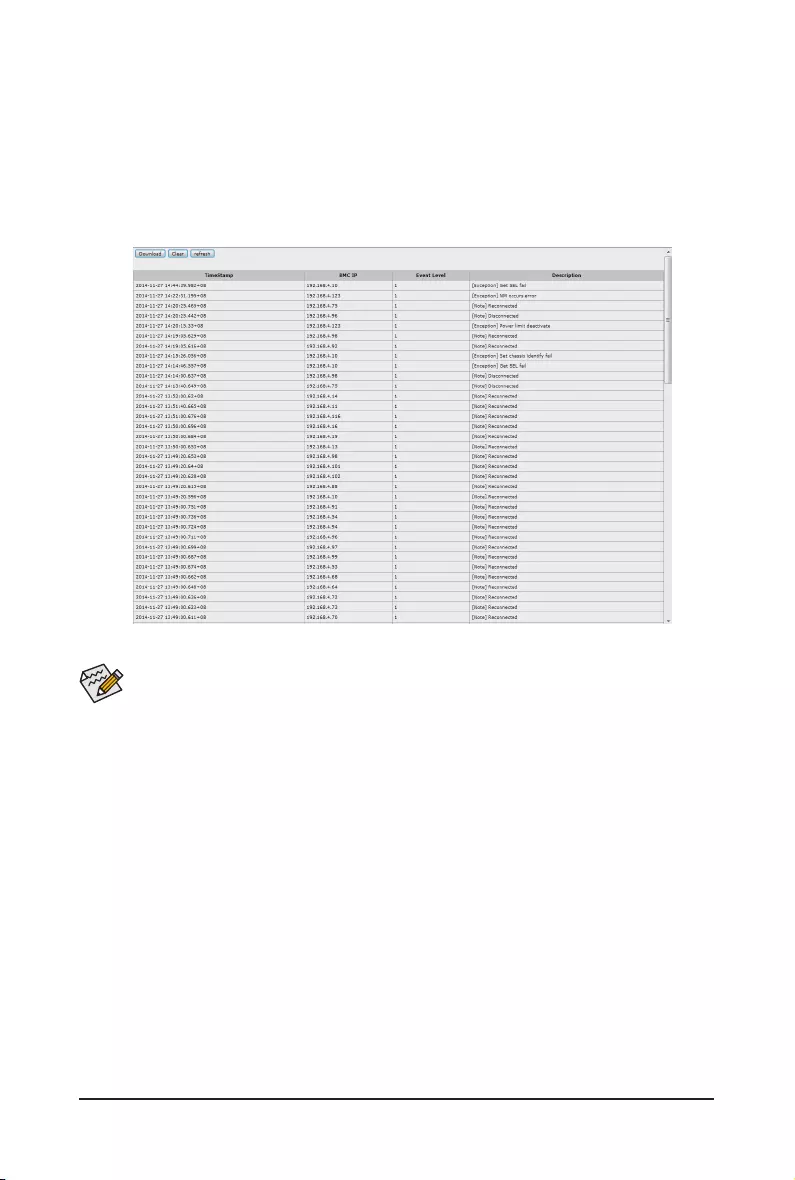
Gigabyte Server Management Console - 34 -
2-2-4 Log Dump
Log Dump records the event when sensor has an abnormal state. When the log matches the pre-
dened alert, the system sends out the notication automatically, if it is pre-congured.
To download the event log, just click Download.
To clear the event log, just click Clear Log.
To refresh the event log, just click Refresh.
• To diagnose a error, please refer 3-1 Exception List for detail decription or
troubleshooting.
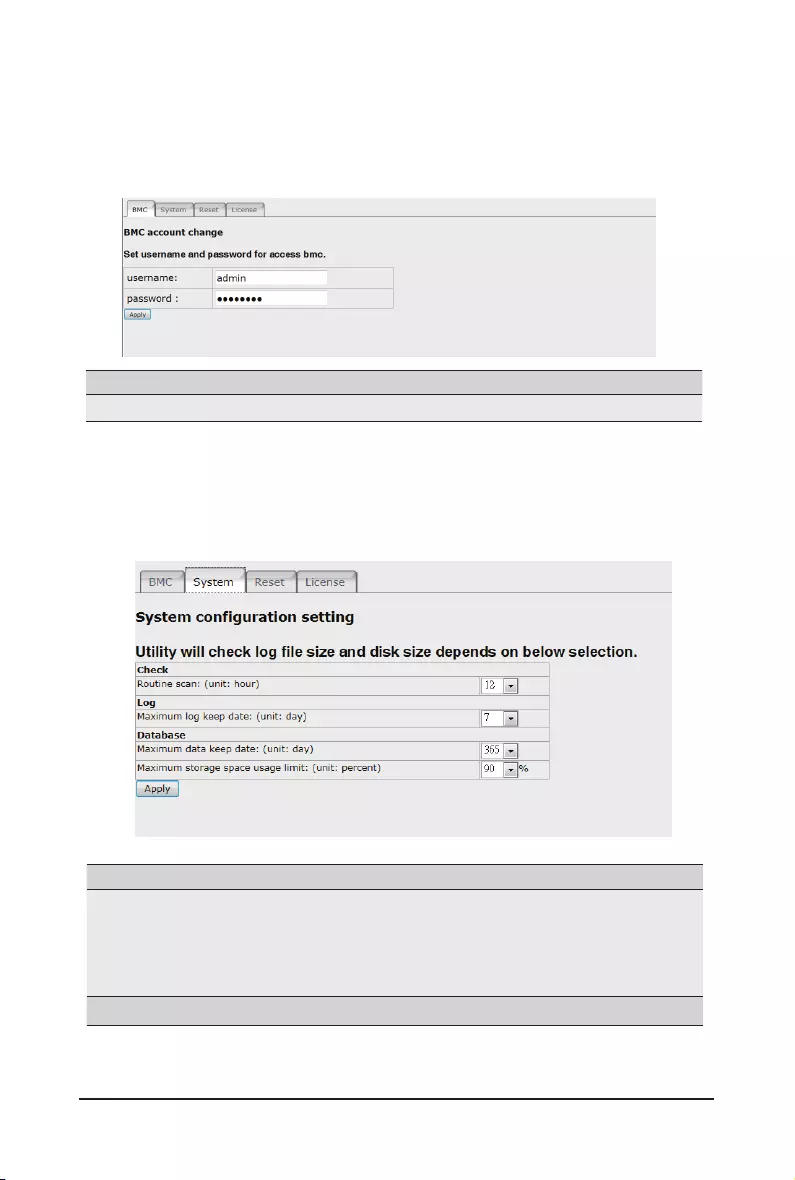
- 35 - Gigabyte Server Management Console
2-2-5 Personalization
You can congure the user access privilege settings on this screen.
BMC
Parameter Decription/Resulting Action
BMC Dene the User Name and Password.
Parameter Decription/Resulting Action
System System general conguration setting
Check system log le size and disk size by conguring Check/
Log/Database functions.
When you nish conguration, click Apply.
System
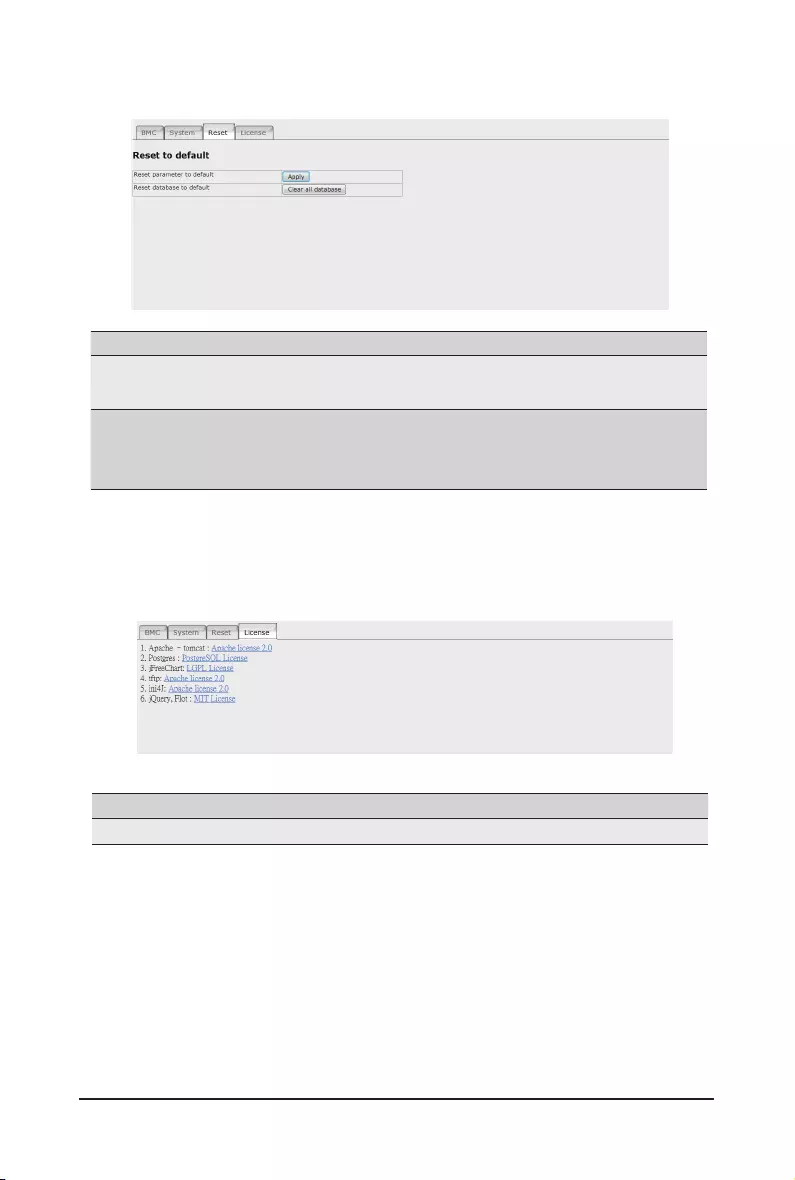
Gigabyte Server Management Console - 36 -
Reset
License
Parameter Decription/Resulting Action
License Displays all licensed information.
Parameter Decription/Resulting Action
Reset parameter to default Click Apply to reset all parameter incluing BMC account,
System value, IP range information to default values.
Reset database to default Click Clear all database to reset all database to default status.
Please note that all recorded logs will be cleaned when this
function is activated.
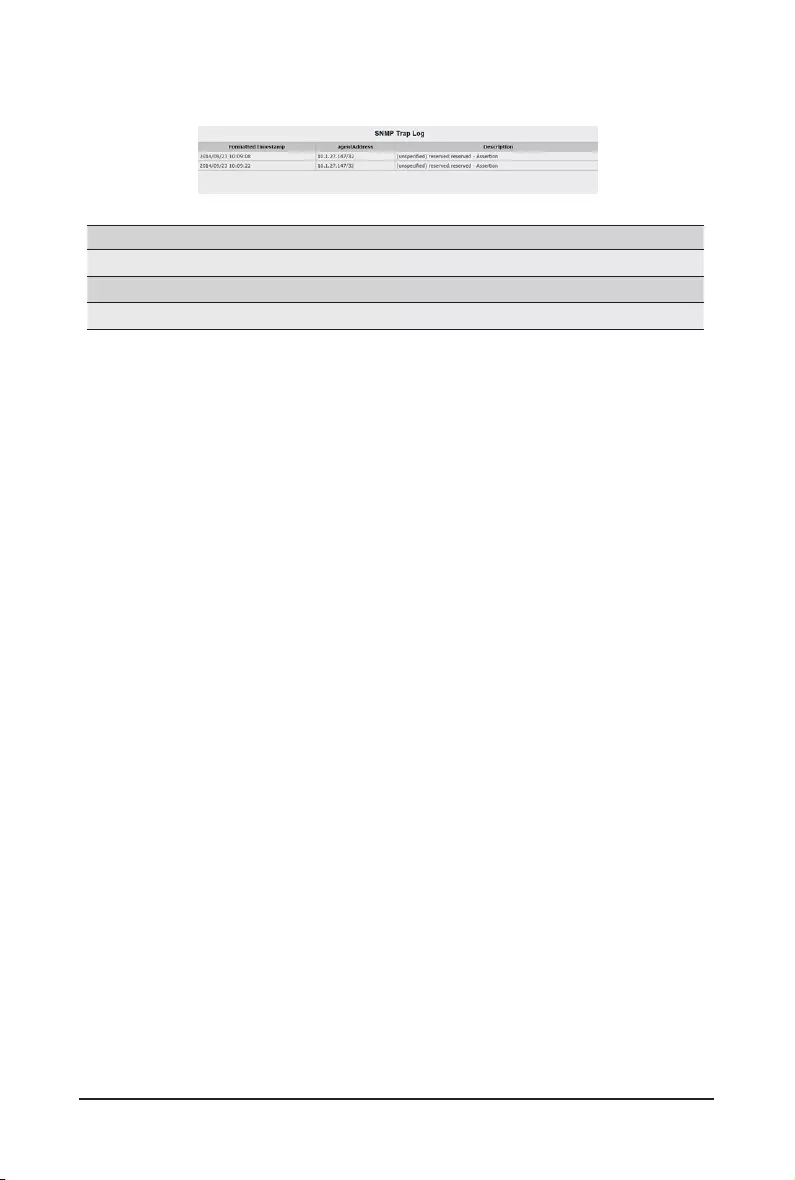
- 37 - Gigabyte Server Management Console
2-2-6 SNMP Trap
Parameter Decription/Resulting Action
Formatted timestamp Displays the time when trap is sent by connected node.
Agent address Displays the agent address information.
Description Describes the type of errors or logs.
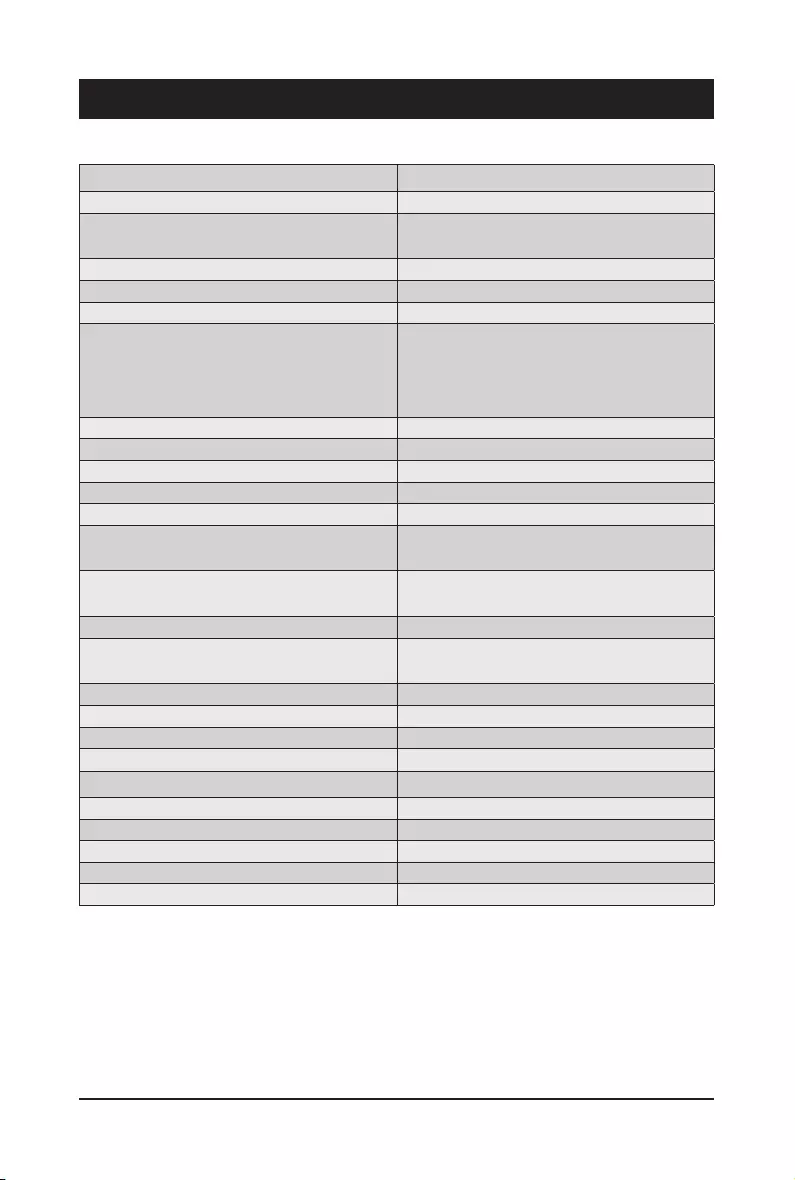
Appendix - 38 -
Chapter 3 Appendix
3-1 Exception List
Exception Description
Get node statistic fail Network is not connected or BMC is busy.
NM occurs error Network is not connected or node management
related command failed too many times.
Set and activate power limit fail Network is not connected or BMC is busy.
Deactivate power limit fail Network is not connected or BMC is busy.
Get SEL fail Network is not connected or BMC is busy.
Get SDR fail
May indicate the following:
• Network is not connected
• BMC is busy
• System is powered off
Set trap IP/enable destination fail Network is not connected or BMC is busy.
Set platform events fail Network is not connected or BMC is busy.
Set IPv6 trap IP/enable destination fail Network is not connected or BMC is busy.
Get platform events fail Network is not connected or BMC is busy.
Get IPv6 trap IP/enable destination fail Network is not connected or BMC is busy.
Match rack node info fail Connection timeout between client and host
system.
Match RMC/BMC IP fail Connection timeout between client and host
system.
Get FRU fail Network is not connected or BMC is busy.
Save Event Log to log le fail Can not access database, please check status
of database.
Copy catalina le fail Server log is lost. Please restart tomcat server.
Close le channel fail Server log is lost. Please restart tomcat server.
Get power status fail Network is not connected or BMC is busy.
Send chassis command fail Network is not connected or BMC is busy.
Set IPv6 enable/disable conguration fail Network is not connected or BMC is busy.
Get power reading fail Network is not connected or BMC is busy.
Get CPU temperature fail Network is not connected or BMC is busy.
Set boot option fail Network is not connected or BMC is busy.
Set chassis identify fail Network is not connected or BMC is busy.
Power limit deactivate Power limit is deactivate.