Gigabyte MU70-SU0 (rev. 1.0) User Manual
Displayed below is the user manual for MU70-SU0 (rev. 1.0) by Gigabyte which is a product in the Motherboards category. This manual has pages.
Related Manuals
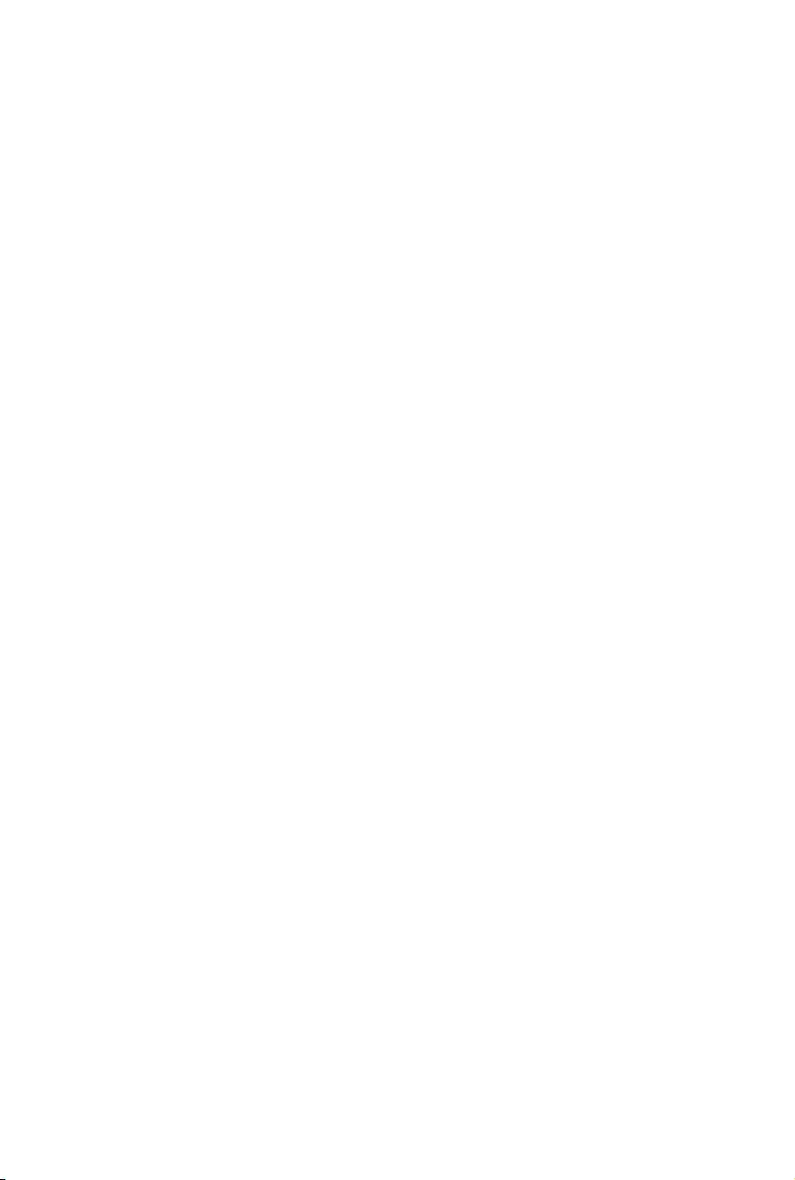
MU70-SU0
LGA2011 sockets R3 motherboard for Intel® E5-2600 V3 series processor
User's Manual
Rev. 1001
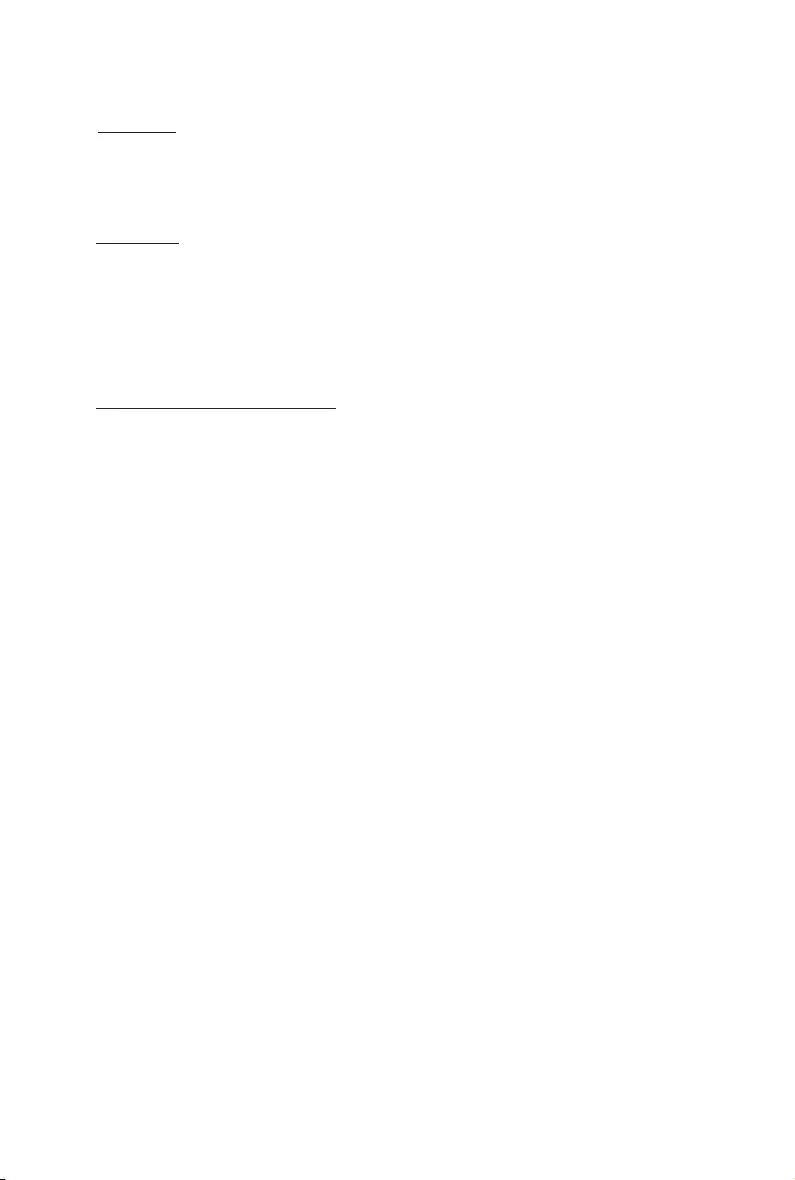
Copyright
© 2014 GIGA-BYTE TECHNOLOGY CO., LTD. All rights reserved.
The trademarks mentioned in this manual are legally registered to their respective owners.
Disclaimer
Information in this manual is protected by copyright laws and is the property of GIGABYTE.
Changes to the specifications and features in this manual may be made by GIGABYTE
without prior notice. No part of this manual may be reproduced, copied, translated, transmitted, or
published in any form or by any means without GIGABYTE's prior written permission.
Documentation Classications
In order to assist in the use of this product, GIGABYTE provides the following types of documentations:
For detailed product information, carefully read the User's Manual.
For product-related information, check on our website at:
http://www.gigabyte.com
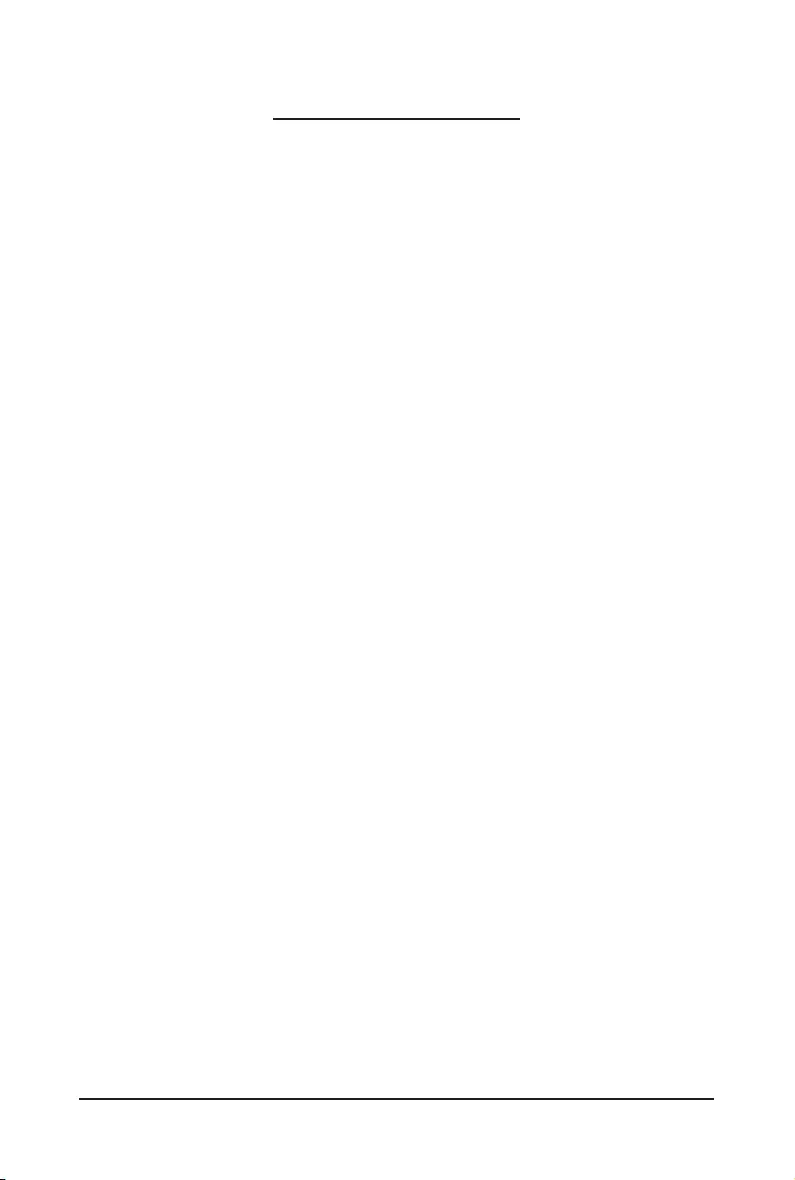
- 3 -
Table of Contents
Box Contents ...................................................................................................................5
MU70-SU0 Motherboard Layout ......................................................................................6
Block Diagram .................................................................................................................9
Chapter 1 Hardware Installation ...................................................................................10
1-1 Installation Precautions .................................................................................. 10
1-2 ProductSpecications .................................................................................... 11
1-3 Installing the CPU and CPU Cooler ............................................................... 13
1-3-1 Installing the CPU ...................................................................................................13
1-3-2 Installing the CPU Cooler .......................................................................................16
1-4 Installing the Memory ..................................................................................... 17
1-4-1 FourChannelMemoryConguration .....................................................................17
1-4-2 Installing a Memory ...............................................................................................18
1-4-3 DIMM Population Table .........................................................................................18
1-5 Back Panel Connectors .................................................................................. 19
1-6 Internal Connectors ........................................................................................ 20
1-7 Jumper Settings ............................................................................................. 33
Chapter 2 Appendix ......................................................................................................39
2-1 Regulatory Statements ................................................................................... 39
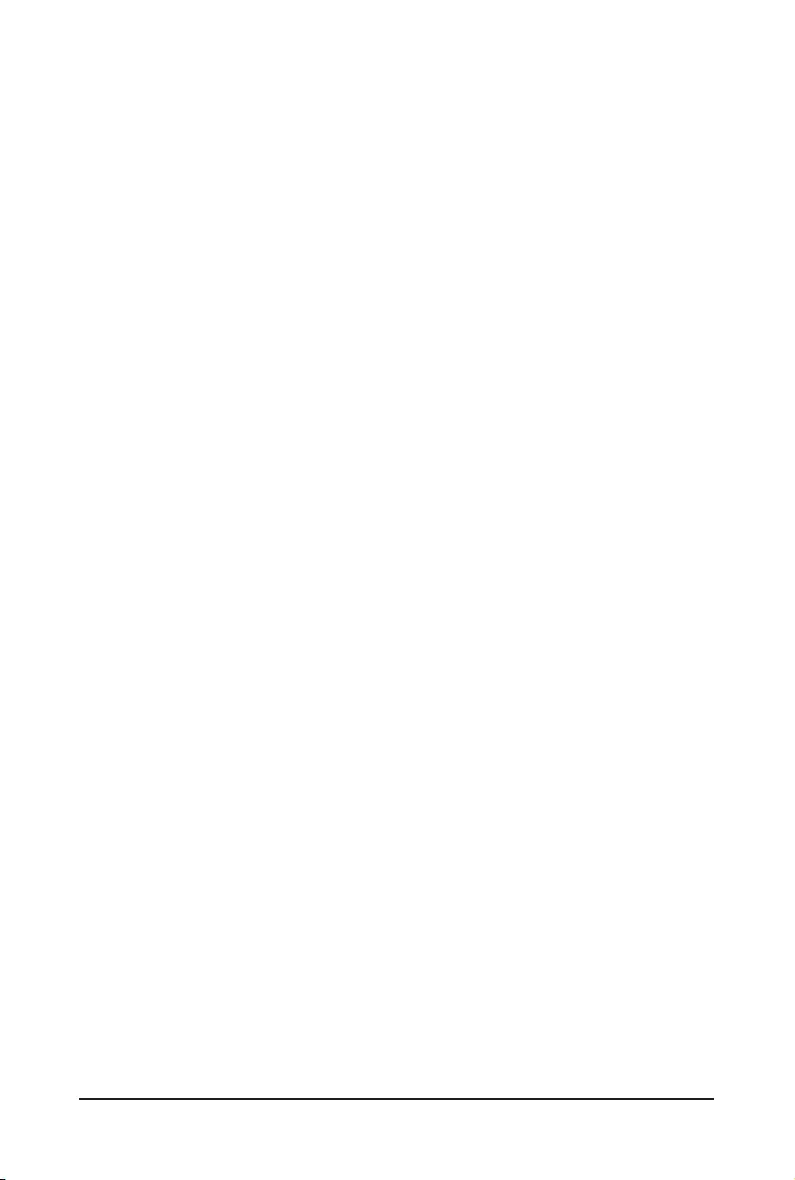
- 4 -
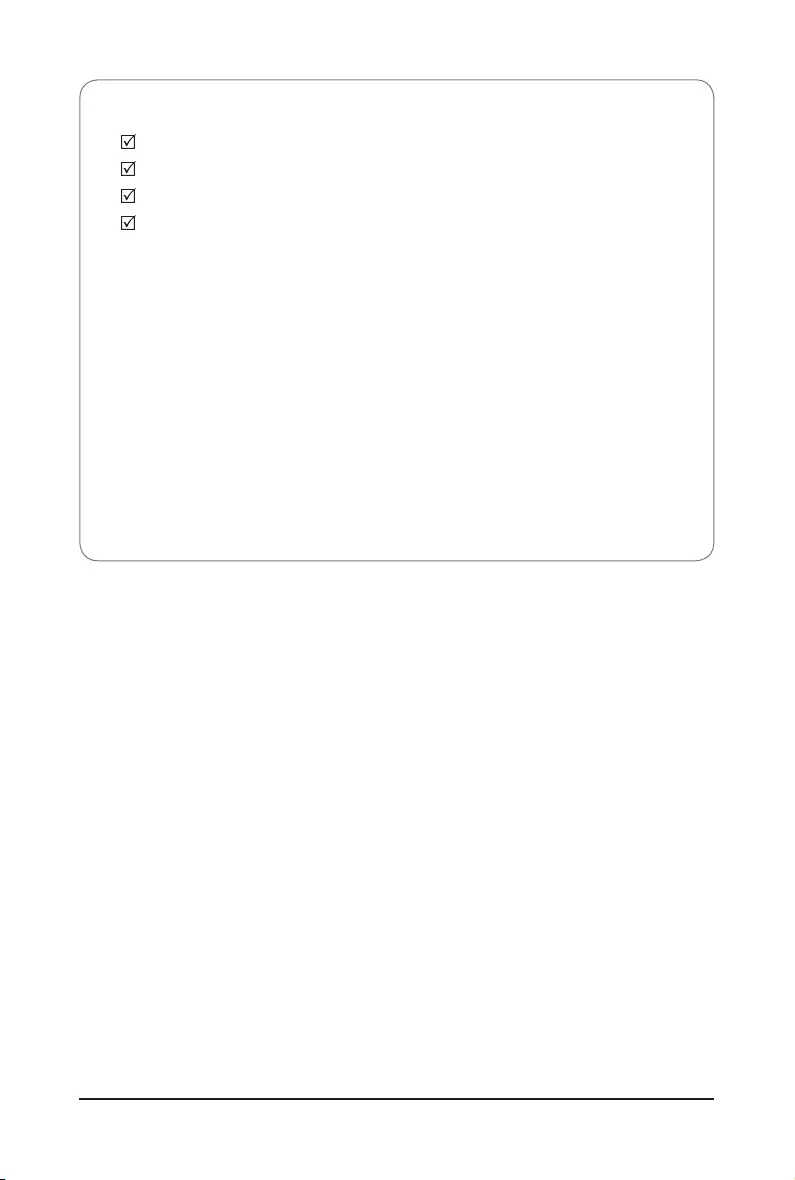
- 5 -
Box Contents
Motherboard
Driver CD
Two SATA cables
I/O Shield
• The box contents above are for reference only and the actual items shall depend on the product package you obtain.
The box contents are subject to change without notice.
• The motherboard image is for reference only.
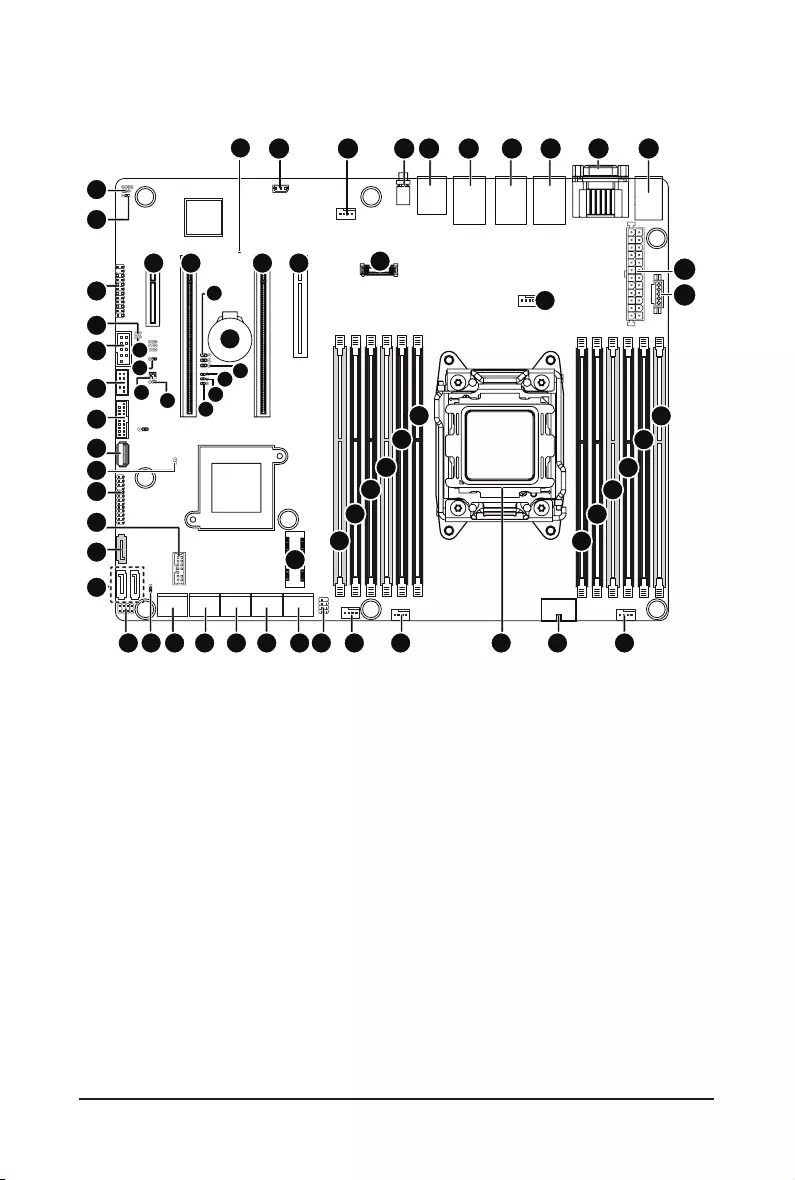
- 6 -
MU70-SU0 Motherboard Layout
1 2 3 4 5 6 7 8 9
11
10
13
12
14
15
16
17
18
22
23
24
25
26
27
192021282930
31
323334353638 37
39
40
41
42
44
45
4250
51
52
53
54
55
56 57
58
60
6665 67
47
46
64
63
62 61
59
48
49
43
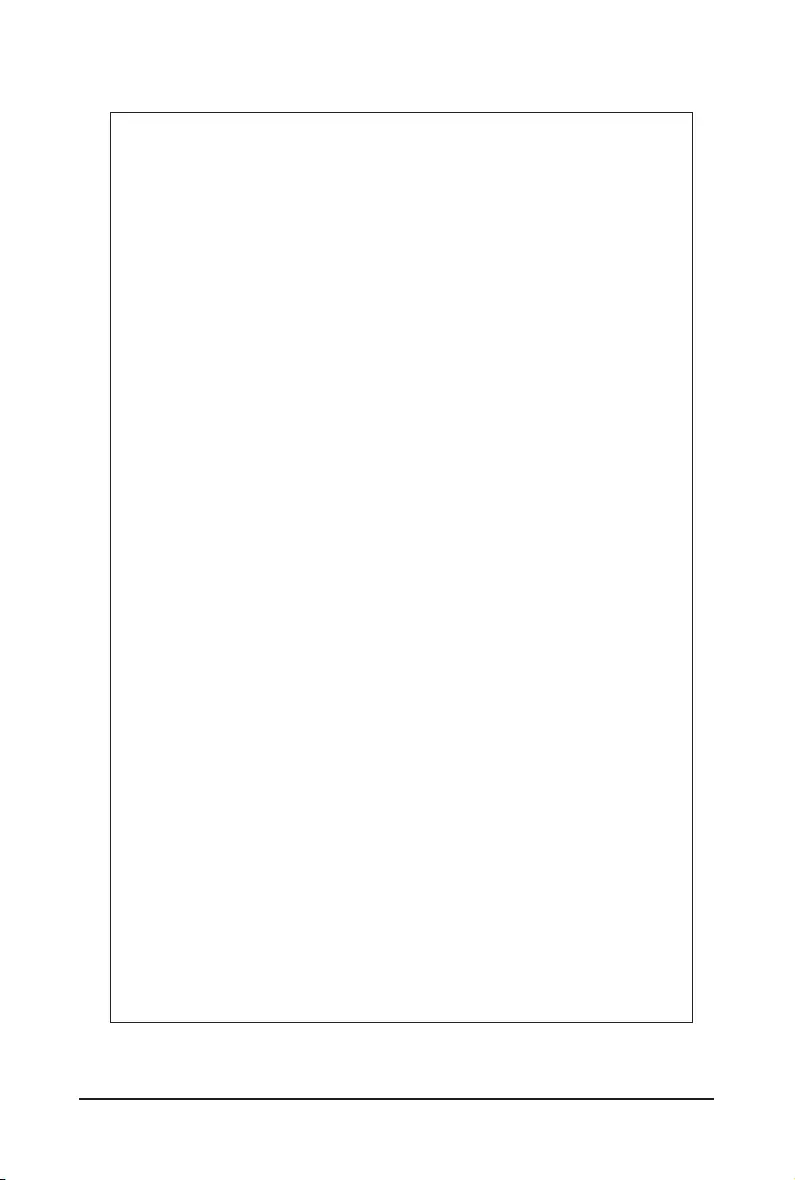
- 7 -
Item Code Description
1 IPMB IPMB connector
2 SYS_FAN4 System fan connector#4
3 SW_ID ID switch button
4 MLAN BMC Management LAN port
5 USB3_LAN1 LAN1 port (top) / USB 3.0 ports (bottom)
6 USB3_LAN2 LAN2 port (top) / USB 3.0 ports (bottom)
7 LAN_3_1 LAN ports
8 COM1_VGA Serial port (top)/VGA port (buttom)
9 PS2_USB2 PS/2 connector (top)/USB 2.0 ports (buttom)
10 ATX1 24 pin main power connector
11 PMBUS PMBus connector
12 CPU_FAN CPU fan connector
13 DIMM_P0_A0 Channel 1 slot 0
14 DIMM_P0_A1 Channel 1 slot 1
15 DIMM_P0_A2 Channel 1 slot 2
16 DIMM_P0_B0 Channel 2 slot 0
17 DIMM_P0_B1 Channel 2 slot 1
18 DIMM_P0_B2 Channel 2 slot 2
19 SYS_FAN1 System fan connector#1
20 P1_CPU0 8 pin power connector
21 CPU Intel LGA2011 Socket R3
22 DIMM_P0_D2 Channel 4 slot 2
23 DIMM_P0_D1 Channel 4 slot 1
24 DIMM_P0_D0 Channel 4 slot 0
25 DIMM_P0_C2 Channel 3 slot 2
26 DIMM_P0_C1 Channel 3 slot 1
27 DIMM_P0_C0 Channel 3 slot 0
28 SYS_FAN2 System fan connector#2
29 SYS_FAN3 System fan connector#3
30 SATA_SGP SATA SGPIO header
31 MSATA1 mSATA connector
32 SATA_0_1 SATA 3 6Gb/s connectors
33 SATA_2_3 SATA 3 6Gb/s connectors
34 SATA_4_5 SATA 3 6Gb/s connectors
35 SATA_6_7 SATA 3 6Gb/s connectors
36 SATA_9_10 SATA 3 6Gb/s connectors
37 SATA_DOM SATA port 8 DOM support jumper
38 SSTAT_SGP1 sSATA SGPIO header
39 GSATA2/GSATA3 SATA 3 6Gb/s connectors
40 TPM TPM module connector
41 SATA8 SATA 3 6Gb/s connector

- 8 -
42 BP_1 HDD back plane board header
43 CASE_OPEN Case open intrusion alert header
44 USB3_A Type A USB 3.0 connector
45 F_USB3 USB3.0 header
46 SW_RAID Intel/LSI Software RAID Key jumper
47 BIOS_PWD Clearing Supervisor Password jumper
48 PMBUS_SEL PMbus select jumper
49 LAN4_ACT1 LAN port 4 active LED header
50 FUSB_2 USB 2.0 header
51 COM2 Serial port cable header
52 LAN3_ACT1 LAN port 3 active LED header
53 FP_1 Front panel header
54 S3_MASK S3 Power On Select jumper
55 BMC_FRB Force to Stop FRB Timer jumper
56 PCIE_1 PCI Express x4 slot
57 PCIE_2 PCI Express x16 slot
58 LED_BMC1 BMCrmwarereadinessLED
59 CLR_CMOS Clear CMOS jumper
60 BAT Battery socket
61 BIOS_WP BIOS write protect jumper
62 BIOS_RCVR BIOS recovery jumper
63 ME_RCVR ME recovery jumper
64 ME_UPDATE ME update jumper
65 PCIE_3 PCI Express x16 slot
66 PCIE_4 PCI Express x16 slot (Running at x8/Shared
bandwidth with PCIE_5)
67 PCIE_5 PCI Express x4 slot (For Mezzanine Card/Running at
x4)
CAUTION! If a SATA type hard drive is connected to the motherboard, please ensure the jumper is
closed and set to 2-3 pins (Default setting), in order to reduce any risk of hard disk damage. Please
refer to Page 34 for SATA_DOM jumper setting instruction.
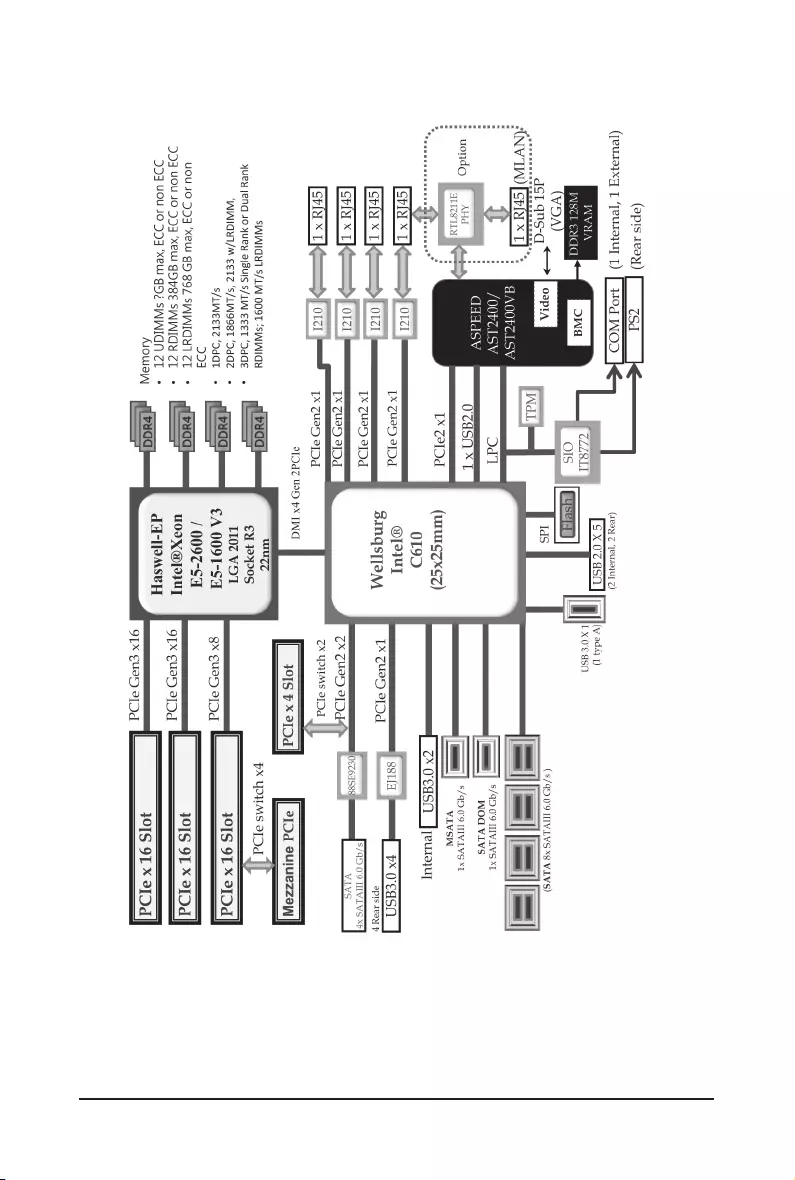
- 9 -
Block Diagram
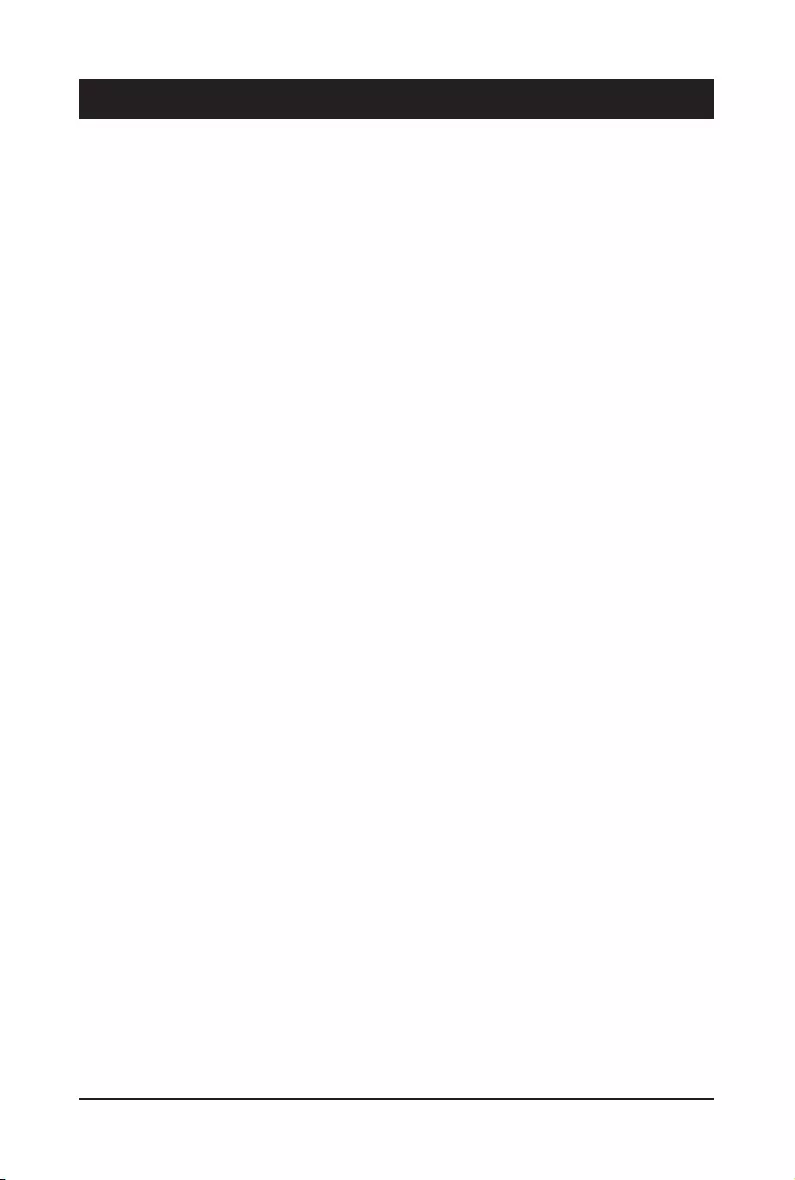
Hardware Installation - 10 -
1-1 Installation Precautions
The motherboard contains numerous delicate electronic circuits and components which can
become damaged as a result of electrostatic discharge (ESD). Prior to installation, carefully read
the user's manual and follow these procedures:
• Prior to installation, do not remove or break motherboard S/N (Serial Number) sticker or
warranty sticker provided by your dealer. These stickers are required for warranty validation.
• Always remove the AC power by unplugging the power cord from the power outlet before
installing or removing the motherboard or other hardware components.
• When connecting hardware components to the internal connectors on the motherboard,
make sure they are connected tightly and securely.
• When handling the motherboard, avoid touching any metal leads or connectors.
• It is best to wear an electrostatic discharge (ESD) wrist strap when handling electronic
components such as a motherboard, CPU or memory. If you do not have an ESD wrist
strap,keepyourhandsdryandrsttouchametalobjecttoeliminatestaticelectricity.
•
Prior to installing the motherboard, please have it on top of an antistatic pad or within an
electrostatic shielding container.
• Before unplugging the power supply cable from the motherboard, make sure the power
supply has been turned off.
• Before turning on the power, make sure the power supply voltage has been set according to
the local voltage standard.
• Before using the product, please verify that all cables and power connectors of your
hardware components are connected.
• To prevent damage to the motherboard, do not allow screws to come in contact with the
motherboard circuit or its components.
• Make sure there are no leftover screws or metal components placed on the motherboard or
within the computer casing.
• Do not place the computer system on an uneven surface
.
• Do not place the computer system in a high-temperature environment.
• Turning on the computer power during the installation process can lead to damage to
system components as well as physical harm to the user.
• If you are uncertain about any installation steps or have a problem related to the use of the
product,pleaseconsultacertiedcomputertechnician.
Chapter 1 Hardware Installation
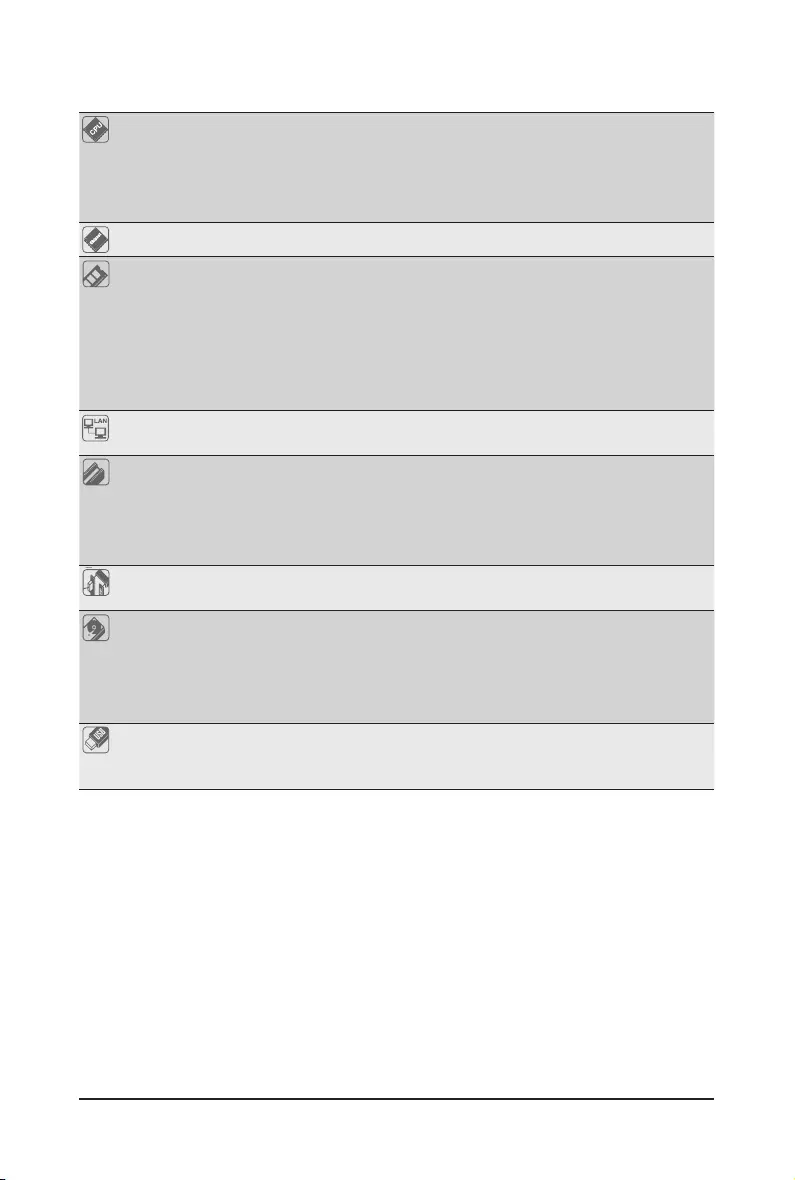
- 11 - Hardware Installation
1-2 ProductSpecications
CPU Support for Intel® Xeon® E5-1600 V3/E5-2600 V3 series processors in the
LGA2011-3 package
L3 cache varies with CPU
Enhanced Intel SpeedStep Technology (EIST)
Support Intel Virtualization Technology (VT)
Chipset Intel® C612 Express (Wellsburg) Chipset
Memory 12 x 1.2V DDR4 DIMM sockets supporting up to 384GB RDIMM of system memory
12 x 1.2V DDR4 DIMM sockets supporting up to 768GB LRDIMM of system
memory
Four channel memory architecture
DDR4 2133MHz RDIMM memory modules
DDR4 2133MHz LR-DIMM memory modules
Support for ECC RDIMM/LRDIMM memory modules
LAN 4 x Intel® I210 supports GbE LAN ports
Realtek® RTL8211E supports 1 Management LAN 10/100/1000Mpbs LAN port
Expansion Slots 2 x PCI Express x16 slot, running at x16 (Gen3/PCIE_2/PCIE_3)
1 x PCI Express x16 slot, running at x8 (Gen3/PCIE_4/Shard bandwidth with
MEZZ_1)
1 x PCI Express x4 slot, running at x2 (GEN2/PCIE_1)
1 x Mezzine slot, running at x4 (Gen3/MEZZ_1)
Onboard
Graphics ASPEED® AST2400 supports 16MB DDR3 VRAM
Storage Interface Intel® C612 Express controller
9 x SATA3 6Gb/s connectors (SATA_0_1/SATA_2_3/SSATA_0_1/SSATA_2_3/
SATA4)
1 x mSATA3 connector (MSATA1)
Support for Intel RSTe SATA RAID 0/1/5/10
USB Up to 7 USB 3.0 ports (1 Type A connector, 4 on the back panel, 2 additional
ports via the USB brackets connected to the internal USB headers)
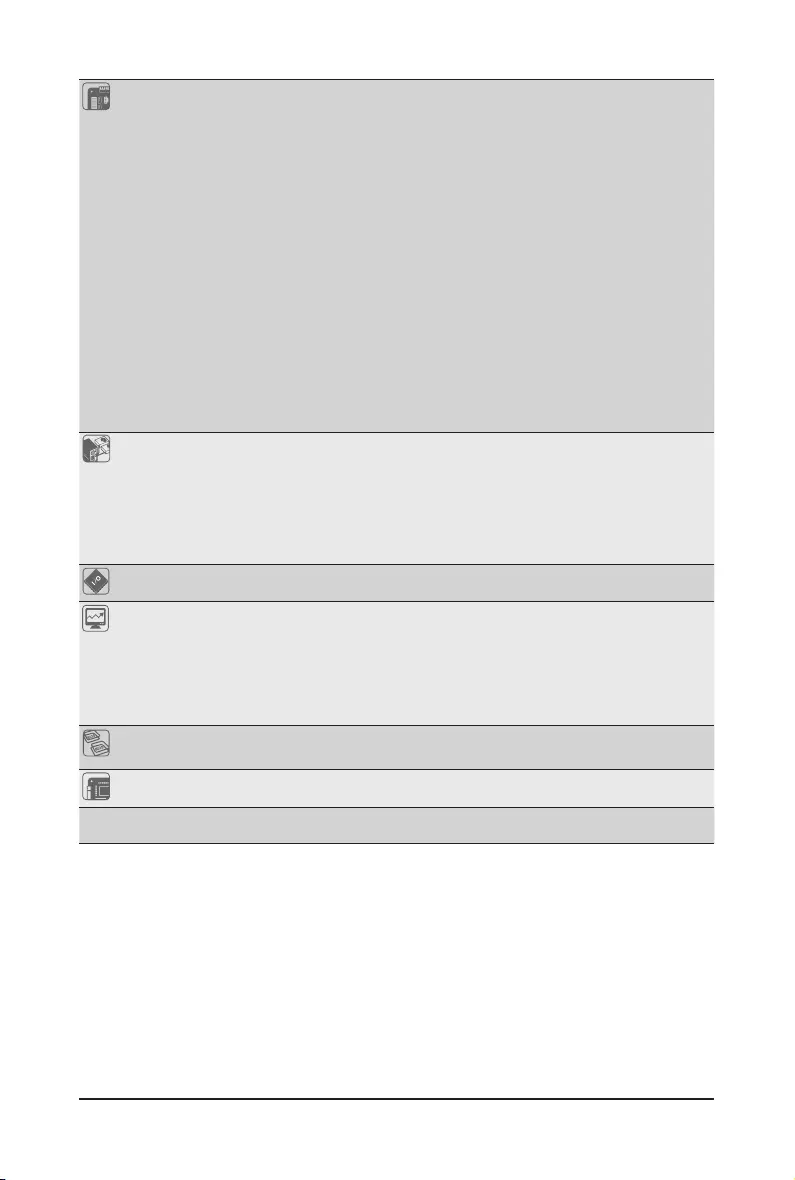
Hardware Installation - 12 -
Internal
Connectors
1 x 24-pin ATX main power connector
1 x 8-pin ATX 12V power connector
13 x SATA3 6Gb/s connectors
1 x mSATA connector
1 x PMBus header
1 x CPU fan header
4 x System fan headers
1 x Front panel header
1 x HDD Back plane borad header
1 x USB 3.0 header
1 x USB 2.0 header
1 x USB 3.0 Type A connector
1 x TPM module connector
1 x Serial port connector
2 x SATA SPGIO headers
1 x IPMB connector
Rear Panel I/O 4 x USB 3.0 ports
2 x USB 2.0 ports
5 x RJ-45 ports (1 x 10/100/1000 dedicated management LAN port)
1 x COM port
1 x VGA port
1 x PS/2 connector
I/O Controller ASPEED® AST2400 BMC chip
Hardware
Monitor
System voltage detection
CPU/System temperature detection
CPU/System fan speed detection
CPU/System fan speed control
* Whether the CPU/system fan speed control function is supported will depend on
the CPU/system cooler you install.
BIOS 1x128Mbitash
AMI BIOS
Form Factor ATX Form Factor; 12 inch x 9.6 inch, 6 layers PCB
*GIGABYTEreservestherighttomakeanychangestotheproductspecicationsandproduct-relatedinformationwithout
prior notice.

- 13 - Hardware Installation
1-3 Installing the CPU and CPU Cooler
1-3-1 Installing the CPU
A. Locate the alignment keys on the motherboard CPU socket and the notches on the CPU.
Read the following guidelines before you begin to install the CPU:
• Make sure that the motherboard supports the CPU.
• Always turn off the computer and unplug the power cord from the power outlet before installing
the CPU to prevent hardware damage.
• Locate the pin one of the CPU. The CPU cannot be inserted if oriented incorrectly. (Or you may
locate the notches on both sides of the CPU and alignment keys on the CPU socket.)
• Apply an even and thin layer of thermal grease on the surface of the CPU.
• Do not turn on the computer if the CPU cooler is not installed, otherwise overheating and
damage of the CPU may occur.
• SettheCPUhostfrequencyinaccordancewiththeCPUspecications.Itisnotrecommended
thatthesystembusfrequencybesetbeyondhardwarespecicationssinceitdoesnotmeetthe
standard requirements for the peripherals. If you wish to set the frequency beyond the standard
specifications, please do so according to your hardware specifications including the CPU,
graphics card, memory, hard drive, etc.
Pin One Corner
of the CPU Socket
LGA2011 CPU
Triangle Pin One Marking on the CPU
Alignment Key
Alignment Key
Notch
Notch
Notch
Notch
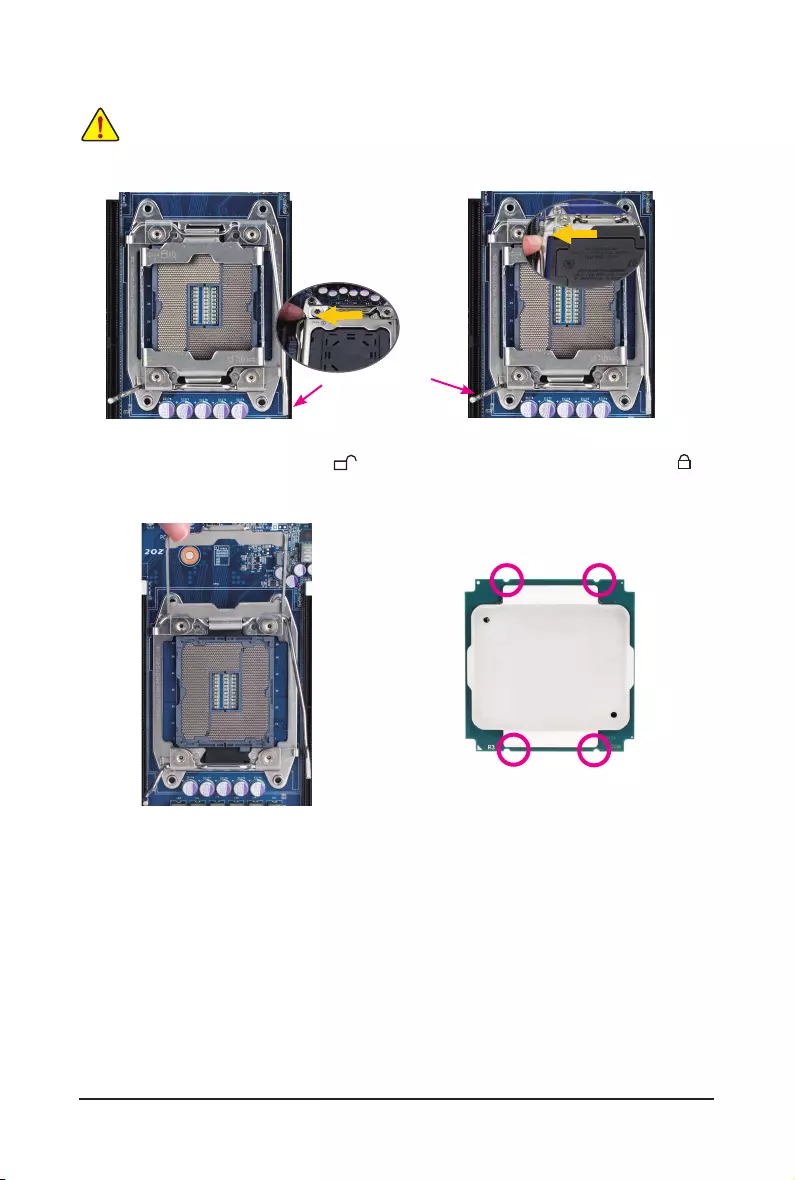
Hardware Installation - 14 -
Step 1:
Push the lever closest to the "unlock" marking " "
(below referred as lever A) down and away from
the socket to release it.
Step 4:
HoldtheCPUwithyourthumbandindexngers.Align
the CPU pin one marking (triangle) with the pin one
corner of the CPU socket (or align the CPU notches with
the socket alignment keys) and carefully insert the CPU
into the socket vertically.
B. Follow the steps below to correctly install the CPU into the motherboard CPU socket.
•Before installing the CPU, make sure to turn off the computer and unplug the power cord
from the power outlet to prevent damage to the CPU.
•To protect the socket contacts, do not remove the protective plastic cover unless the CPU is
inserted into the CPU socket. Save the cover properly and replace it if the CPU is removed.
Step 2:
Push the lever closest to the "lock" marking " "
(below referred as lever B) down and away from
the socket. Then lift the lever.
Lever B
Lever A
Step 3:
Gently press lever A to allow the load plate to rise.
Open the load plate. (Note: DO NOT touch the socket
contacts after the load plate is opened.)
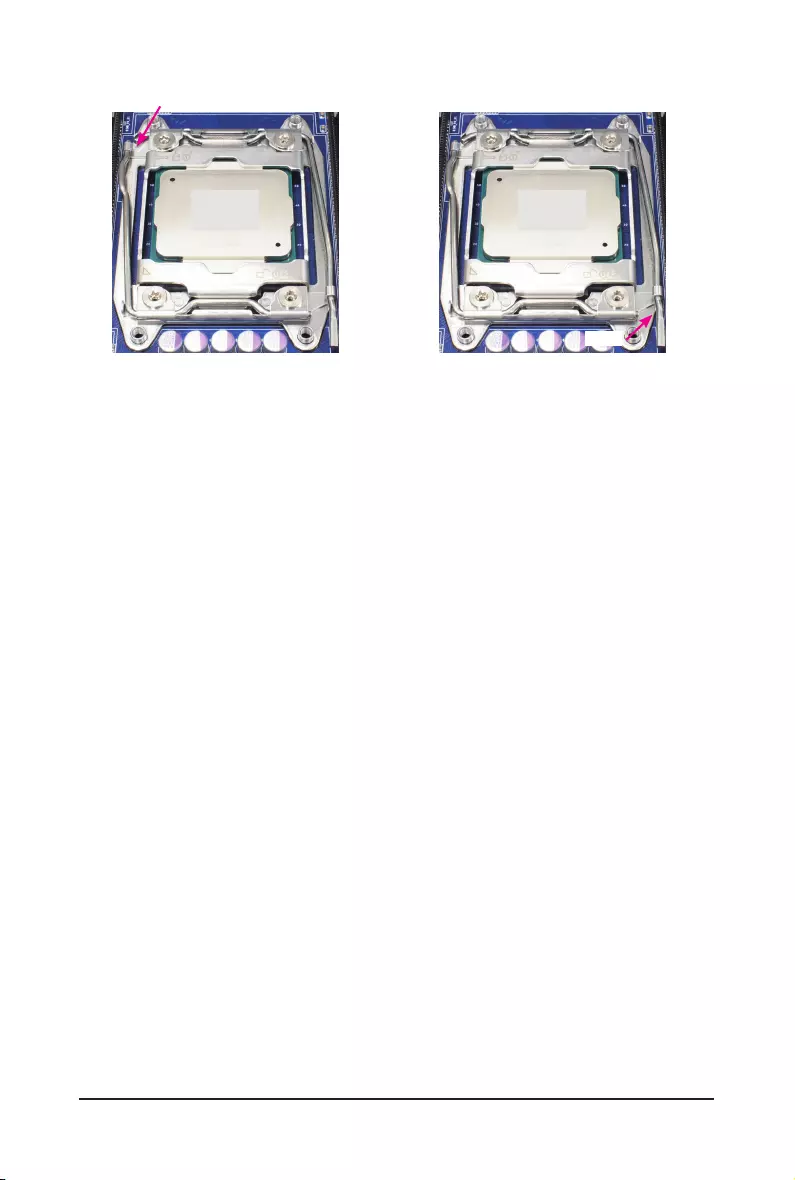
- 15 - Hardware Installation
Step 5:
Once the CPU is properly inserted, carefully replace the
load plate. Then secure lever B under its retention tab.
The protective plastic cover may pop off from the load
plate during the process of engaging the lever. Remove
the cover. Save the cover properly and always replace it
when the CPU is not installed.
Lever B
Lever A
Step 6:
Finally, secure lever A under its retention tab to
complete the installation of the CPU.
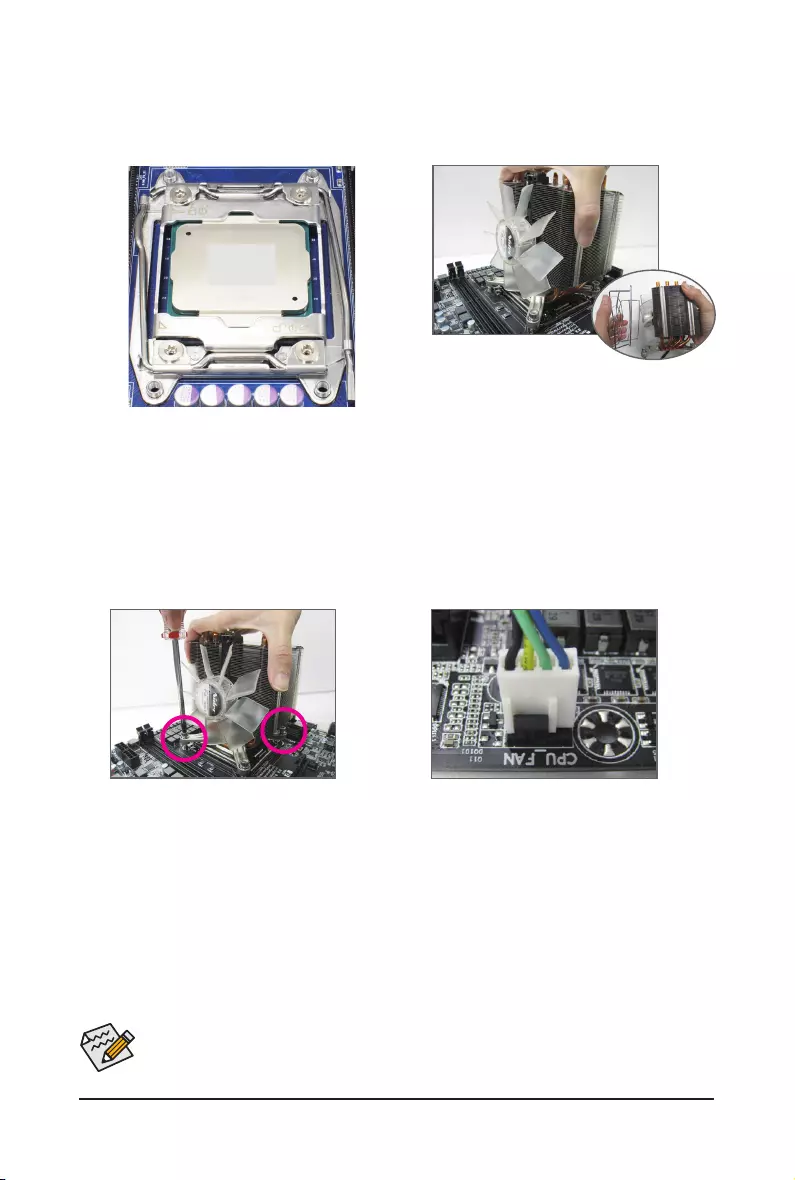
Hardware Installation - 16 -
1-3-2 Installing the CPU Cooler
Refer to the steps below to correctly install the CPU cooler on the motherboard. (Actual installation process
may differ depending the CPU cooler to be used. Refer to the user's manual for your CPU cooler.)
Please pay more attention when removing the CPU cooler because the thermal grease/tape
between the CPU cooler and CPU may adhere to the CPU. Inadequately removing the CPU cooler
may damage the CPU.
Step 1:
Apply an even and thin layer of thermal grease on the
surface of the installed CPU.
Step 2:
Place the cooler atop the CPU, aligning the four
mounting screws with the mounting holes on the
ILM. (If your cooler has a fan grill which may cause
interference when you tighten the screws, remove it
rstandreplaceitaftertighteningthescrews.)
Step 3:
Use one hand to hold the cooler and the other to
tighten the screws in a diagonal sequence with a
screw driver. Begin tightening a screw with a few
turns and repeat with the screw diagonally opposite
the one you just tightened. Then do the same to the
other pair. Next, fully tighten the four screws.
Step 4:
Finally, attach the power connector of the CPU
cooler to the CPU fan header (CPU_FAN) on the
motherboard.
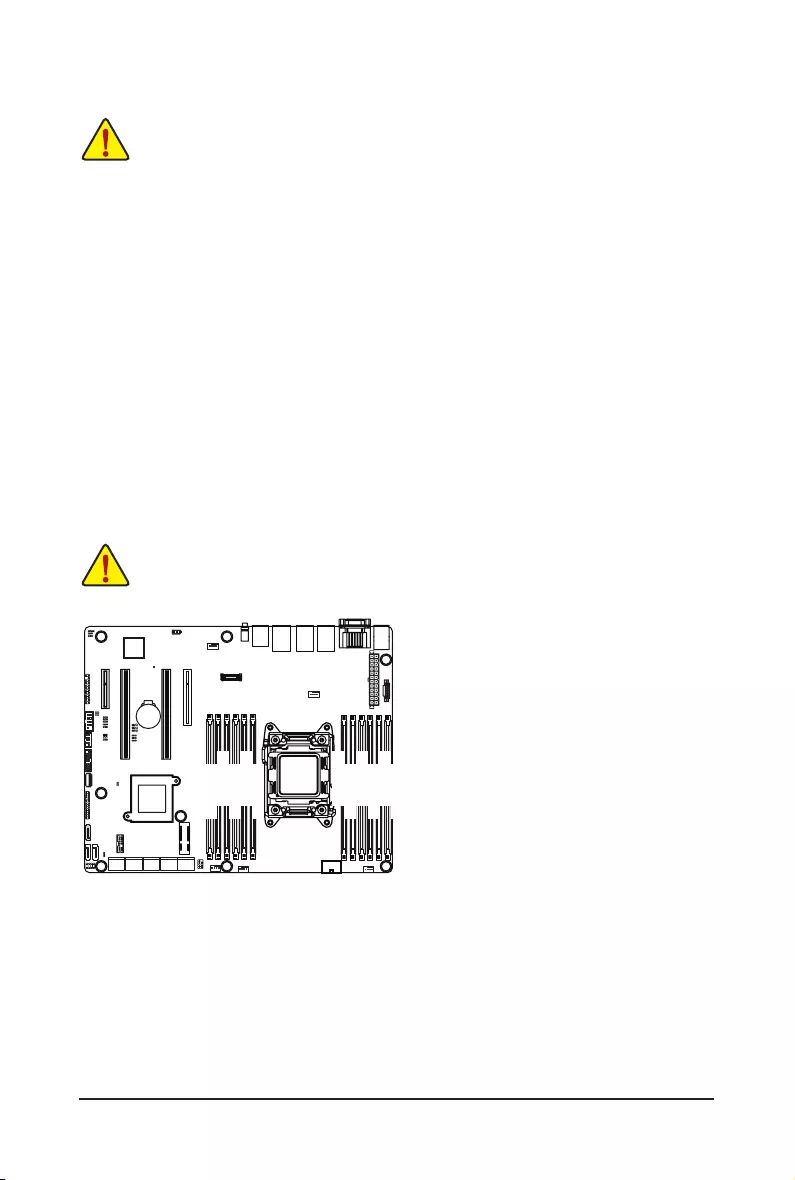
- 17 - Hardware Installation
1-4-1 FourChannelMemoryConguration
This motherboard provides twelve DDR4 memory sockets and supports Four Channel Technology. After
thememory is installed,the BIOS willautomatically detect thespecications and capacityof the memory.
Enabling Four Channel memory mode will be four times of the original memory bandwidth.
The four DDR4 memory sockets are divided into four channels each channel has two memory sockets as
following:
Channel 1: DIMM_P0_A0/DIMM_P0_A1/DIMM_P0_A2
Channel 2: DIMM_P0_B0/DIMM_P0_B1/DIMM_P0_B2
Channel 3: DIMM_P0_C0/DIMM_P0_C1/DIMM_P0_C2
Channel 4: DIMM_P0_D0/DIMM_P0_D1/DIMM_P0_D2
1-4 Installing the Memory
Read the following guidelines before you begin to install the memory:
• Make sure that the motherboard supports the memory. It is recommended that memory of the
same capacity, brand, speed, and chips be used.
• Always turn off the computer and unplug the power cord from the power outlet before installing
the memory to prevent hardware damage.
• Memory modules have a foolproof design. A memory module can be installed in only one
direction. If you are unable to insert the memory, switch the direction.
Due to CPU limitations, read the following guidelines before installing the memory in Four Channel mode.
1. Four Channel mode cannot be enabled if only one DDR4 memory module is installed.
2. When enabling Four Channel mode with two or four memory modules, it is recommended that
memory of the same capacity, brand, speed, and chips be used for optimum performance.
DIMM_P0_A0
DIMM_P0_A2
DIMM_P0_A1
DIMM_P0_B0
DIMM_P0_B1
DIMM_P0_B2
DIMM_P0_D2
DIMM_P0_D0
DIMM_P0_D1
DIMM_P0_C2
DIMM_P0_C1
DIMM_P0_C0
WhenonlyoneDIMMisused,itmustbepopulatedinmemoryslot0rst.
Memory populated sequence must be followed with slot0/slot1/slot2.
System will not boot normally with incorrect populated sequence.
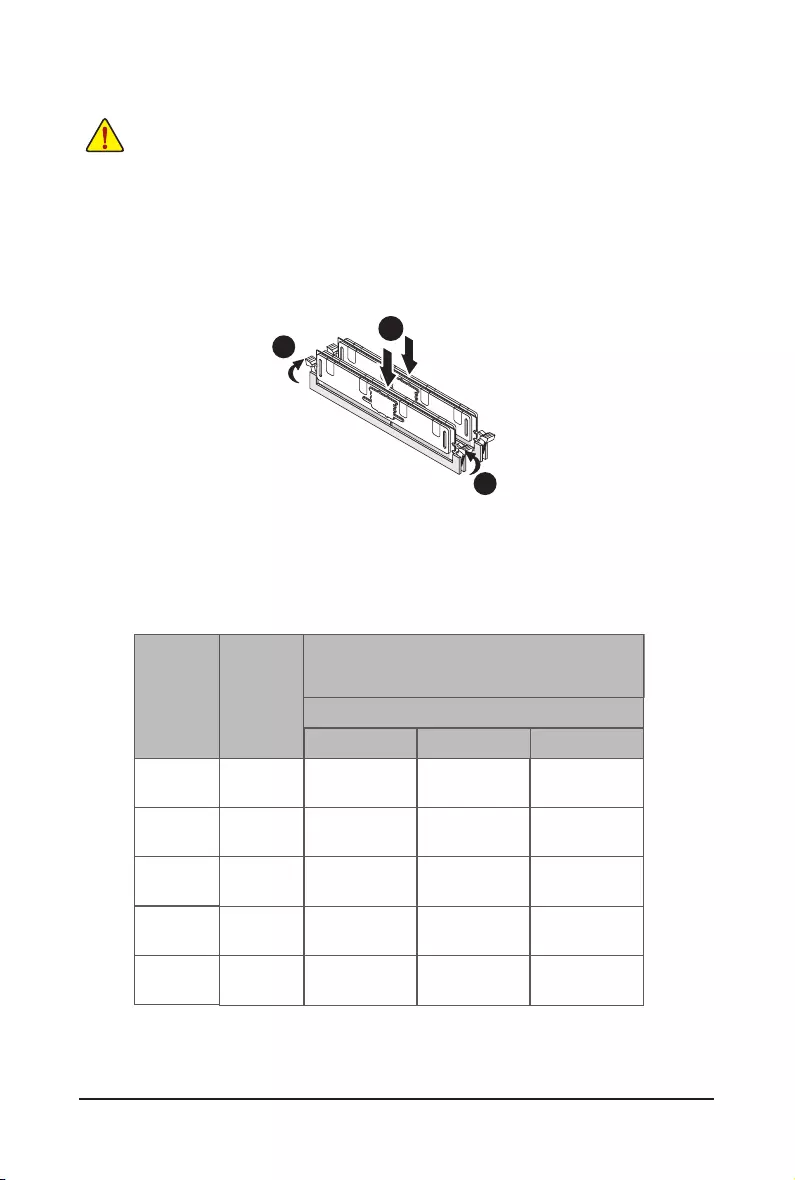
Hardware Installation - 18 -
1-4-2 Installing a Memory
Before installing a memory module, make sure to turn off the computer and unplug the power
cord from the power outlet to prevent damage to the memory module.
Be sure to install DDR4 DIMMs on this motherboard.
Installation Step:
Step 1. Insert the DIMM memory module vertically into the DIMM slot, and push it down.
Step 2. Close the plastic clip at both edges of the DIMM slots to lock the DIMM module.
Note: For dual-channel operation, DIMMs must be installed in matched pairs.
Step 3. Reverse the installation steps when you wish to remove the DIMM module.
2
2
1
1-4-3 DIMM Population Table
TwoSlotsChannelRDIMMPopulationCongurationWithinaChannel
Type
Ranks Per
DIMM and
Data Width
Speed (MT/s);
Slot Per Channel (SPC) and DIMM Per Channel (DPC)
RDIMM
RDIMM
RDIMM
RDIMM
LRDIMM
SRx4 2133
2133
2133
2133
2133
1866
1866
1866
1866
2133
1600
1600
1600
1600
1600
1DPC
3 Slot Per Channel
2DPC 3DPC
SRx8
DRx8
DRx4
QRx4
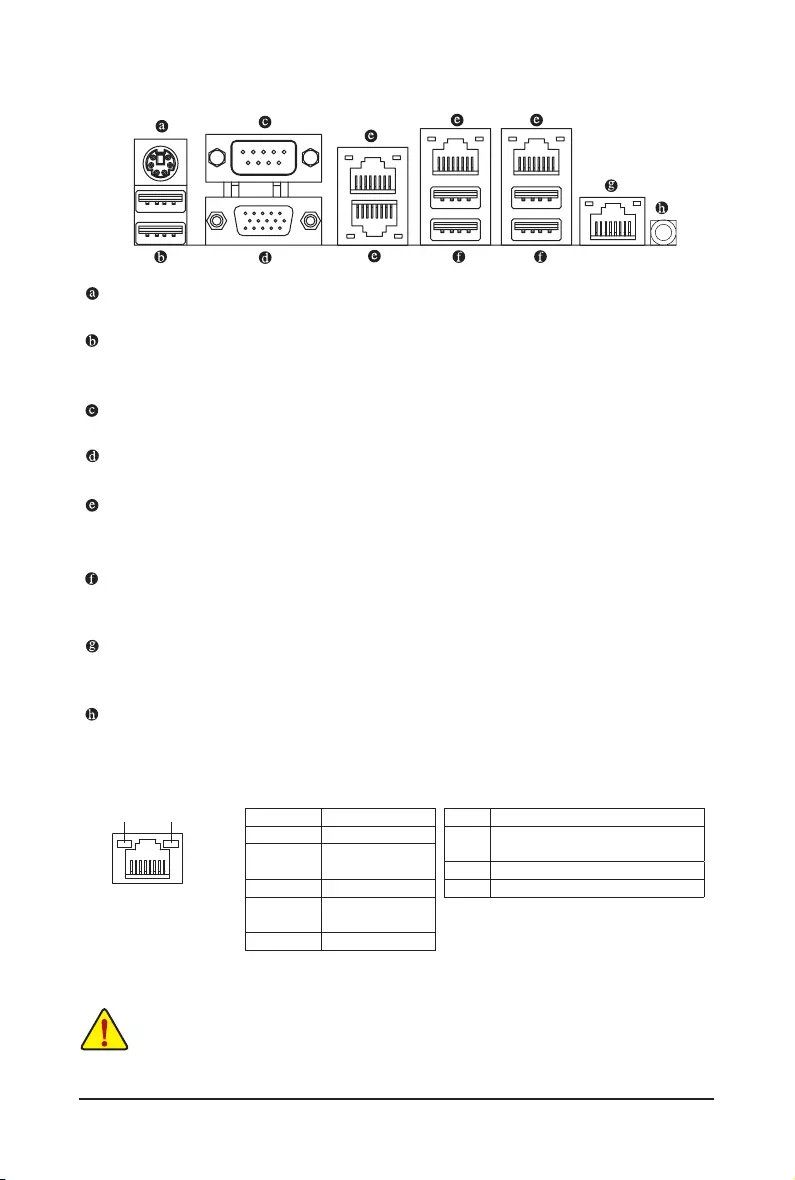
- 19 - Hardware Installation
1-5 Back Panel Connectors
PS/2 Keyboard/Mouse Port
Coonnect a PS/2 keyboard or mouse to this port.
USB 2.0 Port
The USB port supports the USB 2.0 specification. Use this port for USB devices such as a USB
keyboard/mouse,USBprinter,USBashdriveandetc.
Serial Port
Connects to serial-based mouse or data processing devices.
Video Port
The video in port allows connect to video in, which can also apply to video loop thru function.
RJ-45 LAN Ports (Gigabit Ethernet LAN Ports)
The Gigabit Ethernet LAN port provides Internet connection at up to 1 Gbps data rate. The following
describes the states of the LAN port LEDs.
USB 3.0 Port
The USB port supports the USB 3.0 specification. Use this port for USB devices such as a USB
keyboard/mouse,USBprinter,USBashdriveandetc.
KVM Server Management 10/100/1000 LAN Port (Dedicated LAN Port)
The LAN port provides Internet connection with data transfer speeds of 10/100/1000Mbps. This port is
the decated LAN port for server management.
ID Switch Button
Thisbuttonprovidetheselectedunitidencationfunction.
• Whenremovingthecableconnectedtoabackpanelconnector,rstremovethecablefromyour
device and then remove it from the motherboard.
• When removing the cable, pull it straight out from the connector. Do not rock it side to side to
prevent an electrical short inside the cable connector.
Link
Activity LED
Speed LED
10/100/1000 LAN Port
Speed LED:
State Description
Yellow On 1 Gbps data rate
Yellow Blink Identify 1 Gbps data
rate
Green On 100 Mbps data rate
Green Blink Identify 100 Mbps data
rate
Off 10 Mbps data rate
Link/Activity LED:
State Description
On Link between system and network or no
access
Blinking Data transmission or receiving is occurring
Off No data transmission or receiving is occurring
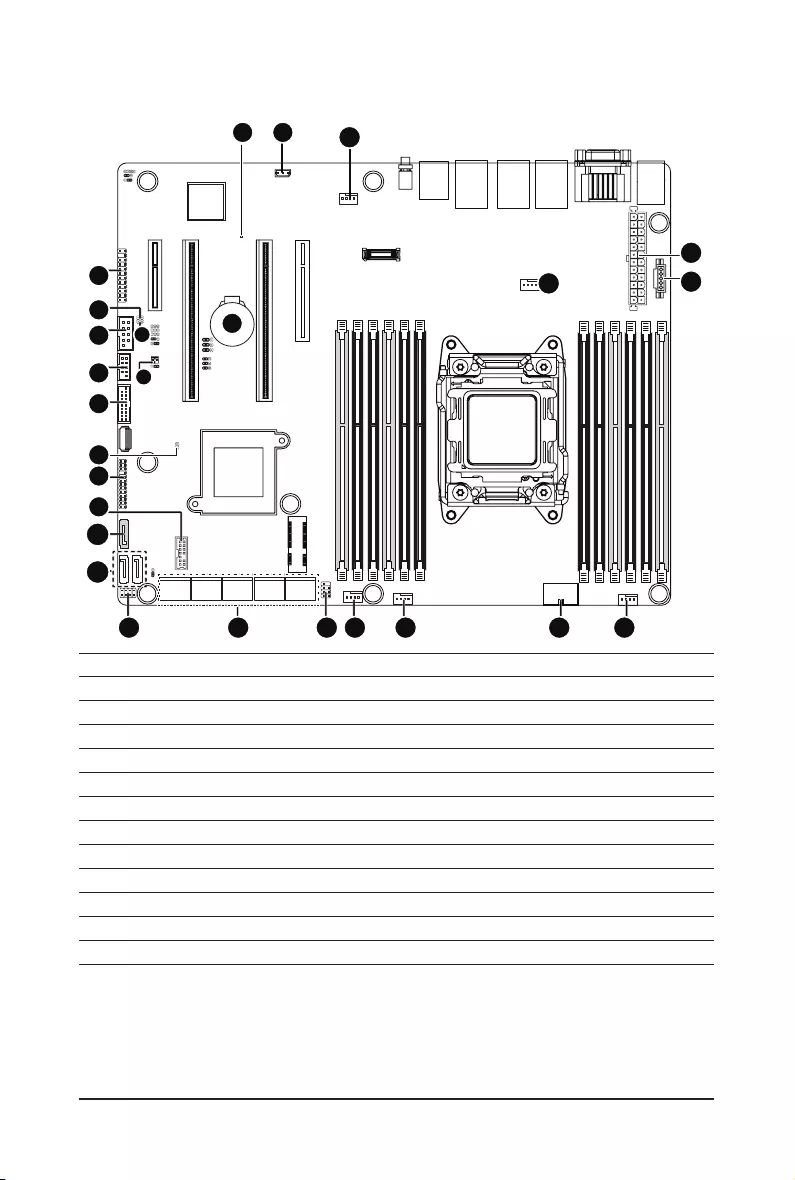
Hardware Installation - 20 -
1-6 Internal Connectors
1) ATX1
2) P1_CPU0
3) PMBUS
4) CPU0_FAN (CPU Fan)
5) SYS_FAN1 (System Fan)
6) SYS_FAN2 (System Fan)
7) SYS_FAN3 (System Fan)
8) SYS_FAN4 (System Fan)
9) SATA_0_1/SATA_2_3
10) SSATA_0_1/SSATA_2_3
11) SATA4
12) SATA_SGP1
13) SATA_SGP2
14) F_USB3
15) F_USB2
16) COM2
17) FP_1
18) BP_1
19) TPM
20) IPMB
21) LED_BMC
22) SW_RAID
23) LAN4_ACT1
24) LAN3_ACT1
25) CASE_OPEN
26) BAT
1
2
3
4
5
6
7
12
13
8
9
11
10
19
18
14
4215
16
24
17
21 20
26
22
23
25
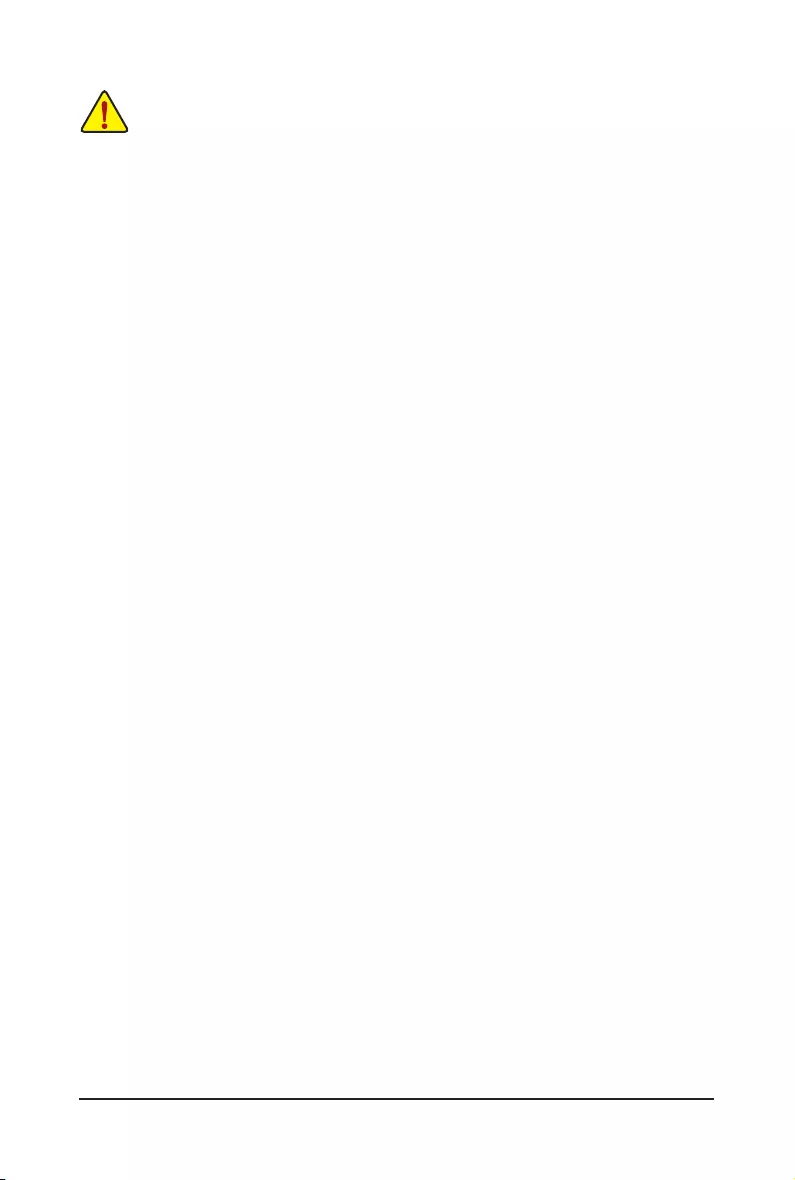
- 21 - Hardware Installation
Read the following guidelines before connecting external devices:
• First make sure your devices are compliant with the connectors you wish to connect.
• Before installing the devices, be sure to turn off the devices and your computer. Unplug the power
cord from the power outlet to prevent damage to the devices.
• After installing the device and before turning on the computer, make sure the device cable has
been securely attached to the connector on the motherboard.
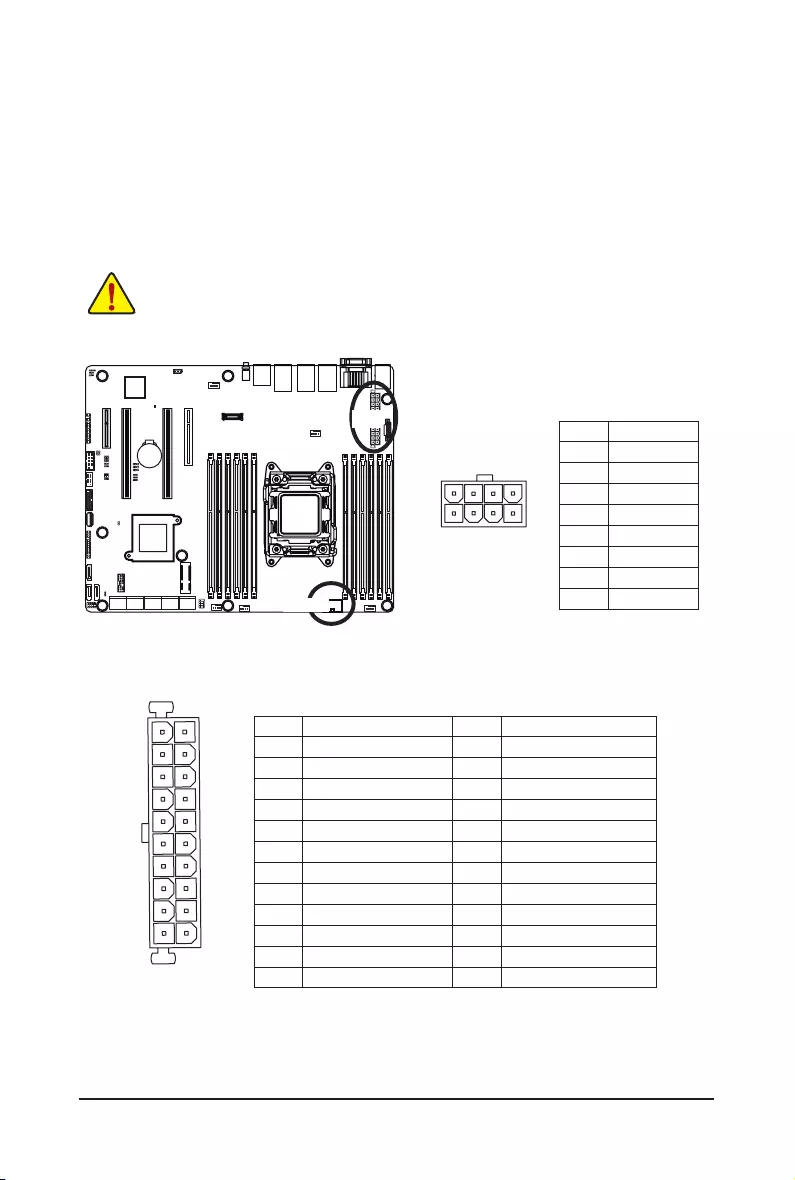
Hardware Installation - 22 -
P1_CPU0
DEBUG
PORT
G.QBOFM
1
5
4
8
1/2/3) ATX1/P1_CPU0 (2x4 12V Power Connector and 2x12 Main Power Connector)
With the use of the power connector, the power supply can supply enough stable power to all the
componentsonthe motherboard. Before connecting thepower connector, rst makesure thepower
supply is turned off and all devices are properly installed. The power connector possesses a foolproof
design. Connect the power supply cable to the power connector in the correct orientation. The 12V
power connector mainly supplies power to the CPU. If the 12V power connector is not connected, the
computer will not start.
PinNo. Denition
1 GND
2 GND
3 GND
4 GND
5 +12V
6 +12V
7 +12V
8 +12V
• To meet expansion requirements, it is recommended that a power supply that can
withstand high power consumption be used (500W or greater). If a power supply is
used that does not provide the required power, the result can lead to an unstable or
unbootable system.
ATX1
13
1
24
12
ATX1
F_PANEL
F_PANEL
F_AUDIO
F_AUDIO
F_USB
COMB
MODEM
Smart Card Reader
SPDIF
AUX_IN
CD_IN
Secure Gigital /
Memory Stick
Serial ATA
F_USB
F_1394
CPU_FAN
SYS_FAN
PWR_FAN
NB_FAN
Power
WOL
SUR_CEN
IR/CIR
F_PANEL
F_PANEL
PWR_LED
CLR_CMOS
BIOS_WP
CLR_CMOS
BIOS_WP
CI
DPVRM
CLR_PWD
FDD
ATX
ATX_12V
IDE
IR
COMB
SPDIF_IO
F1_1394 F2_1394
GAME SMB_CONN F_AUDIO
(NEW)
F1_1394
PinNo. Denition
13 3.3V
14 -12V
15 GND
16 PS_ON
17 GND
18 GND
19 GND
20 -5V
21 +5V
22 +5V
23 +5V
24 GND
PinNo. Denition
1 3.3V
2 3.3V
3 GND
4 +5V
5 GND
6 +5V
7 GND
8 Power Good
9 5VSB (stand by +5V)
10 +12V
11 +12V
12 3.3V
P1_CPU0
ATX1
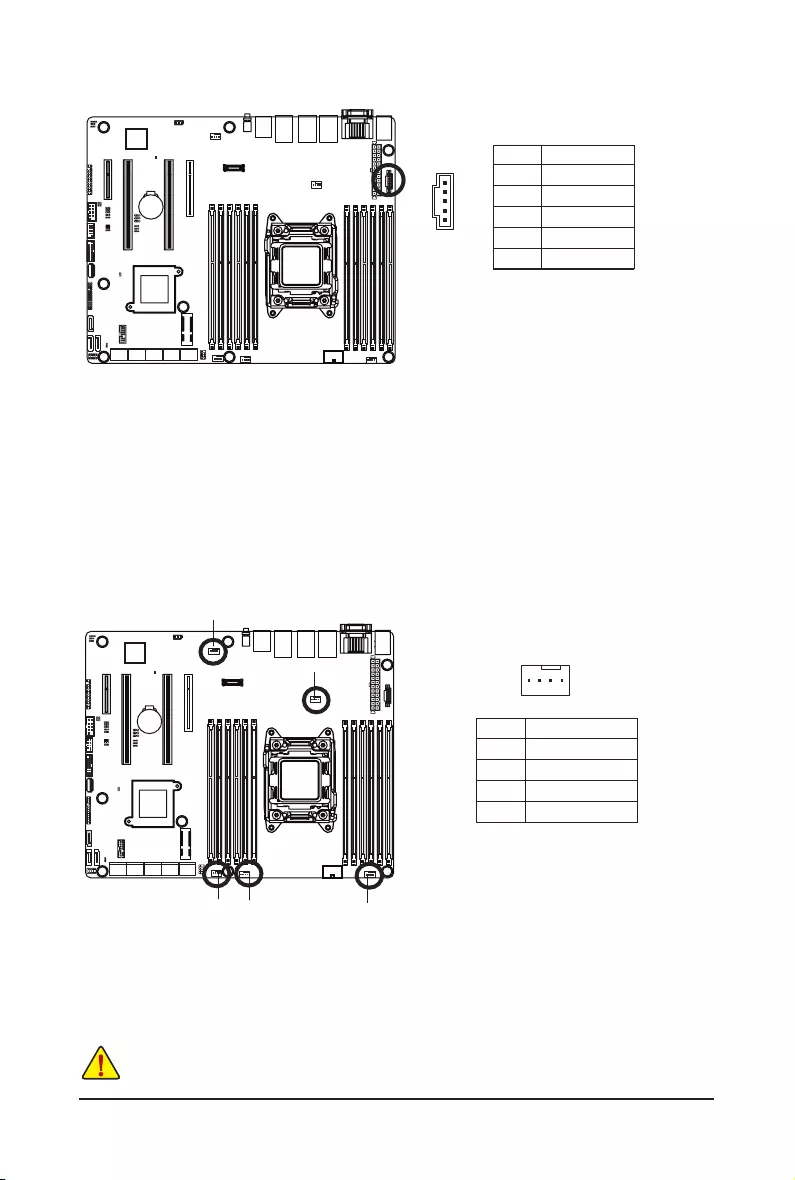
- 23 - Hardware Installation
4/5/6/7/8) CPU_FAN/SYS_FAN1/SYS_FAN2/SYS_FAN3/SYS_FAN4
(CPU Fan/System Fan Headers)
The motherboard has one 4-pin CPU fan headers, and four 4-pin system fan headers. Most fan
headers possess a foolproof insertion design. When connecting a fan cable, be sure to connect it in the
correct orientation (the black connector wire is the ground wire). The motherboard supports CPU fan
speed control, which requires the use of a CPU fan with fan speed control design. For optimum heat
dissipation, it is recommended that a system fan be installed inside the chassis.
• Be sure to connect fan cables to the fan headers to prevent your CPU and system from
overheating. Overheating may result in damage to the CPU or the system may hang.
• Thesefanheadersarenotcongurationjumperblocks.Donotplaceajumpercapontheheaders.
PinNo. Denition
1 GND
2 +12V
3 Sense
4 Speed Control
1
DEBUG
PORT
G.QBOFM
CPU_FAN
3) PMBUS (PMBus connector)
1
5
PinNo. Denition
1 PMBus CLK
2 PMBus DATA
3 PMBus Alert
4 GND
5 3.3V Sense
SYS_FAN1
SYS_FAN2SYS_FAN3
SYS_FAN4
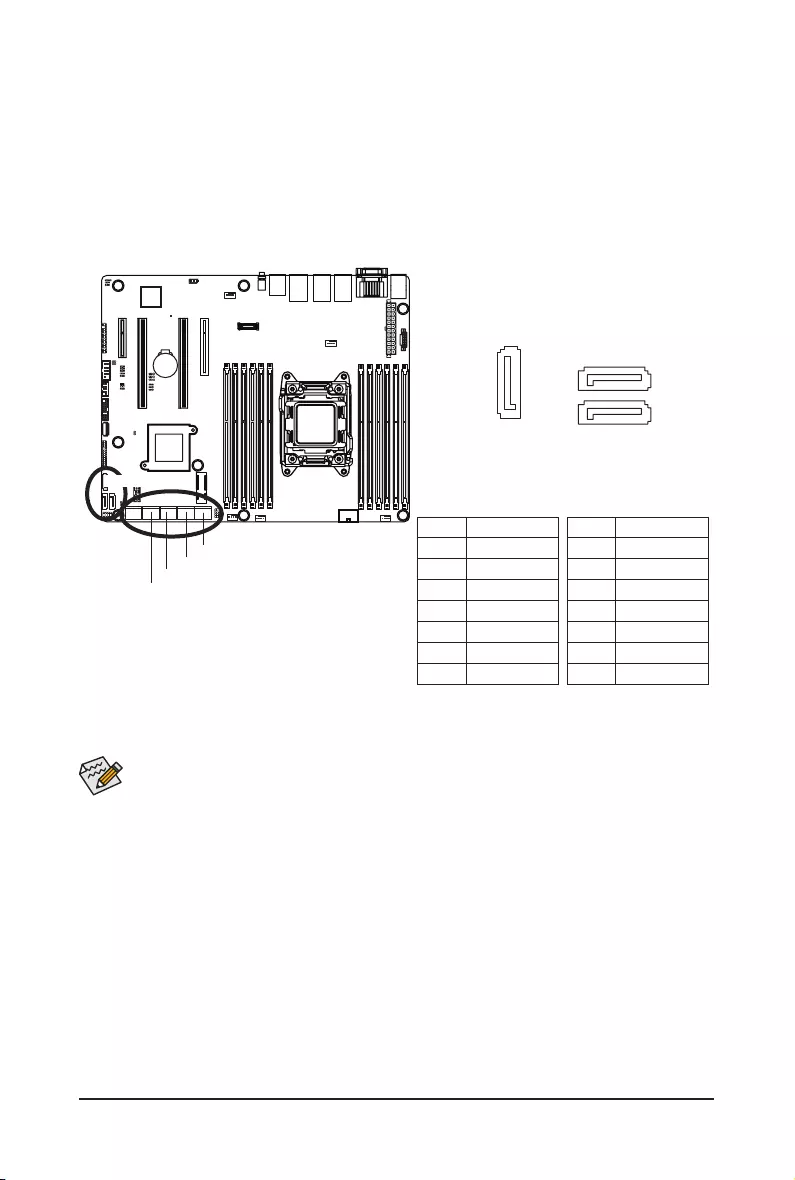
Hardware Installation - 24 -
SATA_0_1
• ARAID0orRAID1congurationrequiresatleasttwoharddrives.Ifmorethantwoharddrives
arecongured,thetotalnumberofharddrivesmustbeanevennumber.
• ARAID10congurationrequiresfourharddrives.
(Note) WhenaRAIDcongurationisbuiltacrosstheSATA6Gb/schannels,thesystemperformanceof
theRAIDcongurationmayvarydependsonthedevicesareconnected.
9) SATA0_1/SATA_2_3 (SATA 6Gb/s Connectors)
10) SSATA_0_1/SSATA_2_3 (SATA 6Gb/s Connectors)
11) SATA4 (SATA 6Gb/s Connector/Support SATA DOM Function)
The SATA connectors conform to SATA 6Gb/s standard and are compatible with SATA 3Gb/s and
1.5Gb/s standard. Each SATA connector supports a single SATA device.
Please see page 34 for SATA DOM jumper setting.
7
1
SATA4
7
7
1
1
DEBUG
PORT
G.QBOFM
DEBUG
PORT
G.QBOFM
SATA_0_1
SSATA_0_1
SATA_2_3
SSATA_2_3
DEBUG
PORT
G.QBOFM
PinNo. Denition
1 GND
2 TXP
3 TXN
4 GND
5 RXN
6 RXP
7 GND
Normal Mode:
PinNo. Denition
1 GND
2 TXP
3 TXN
4 GND
5 RXN
6 RXP
7 P5V
SATA DOM Mode:
SATA_2_3
SSATA_0_1
SSATA_2_3
SATA4
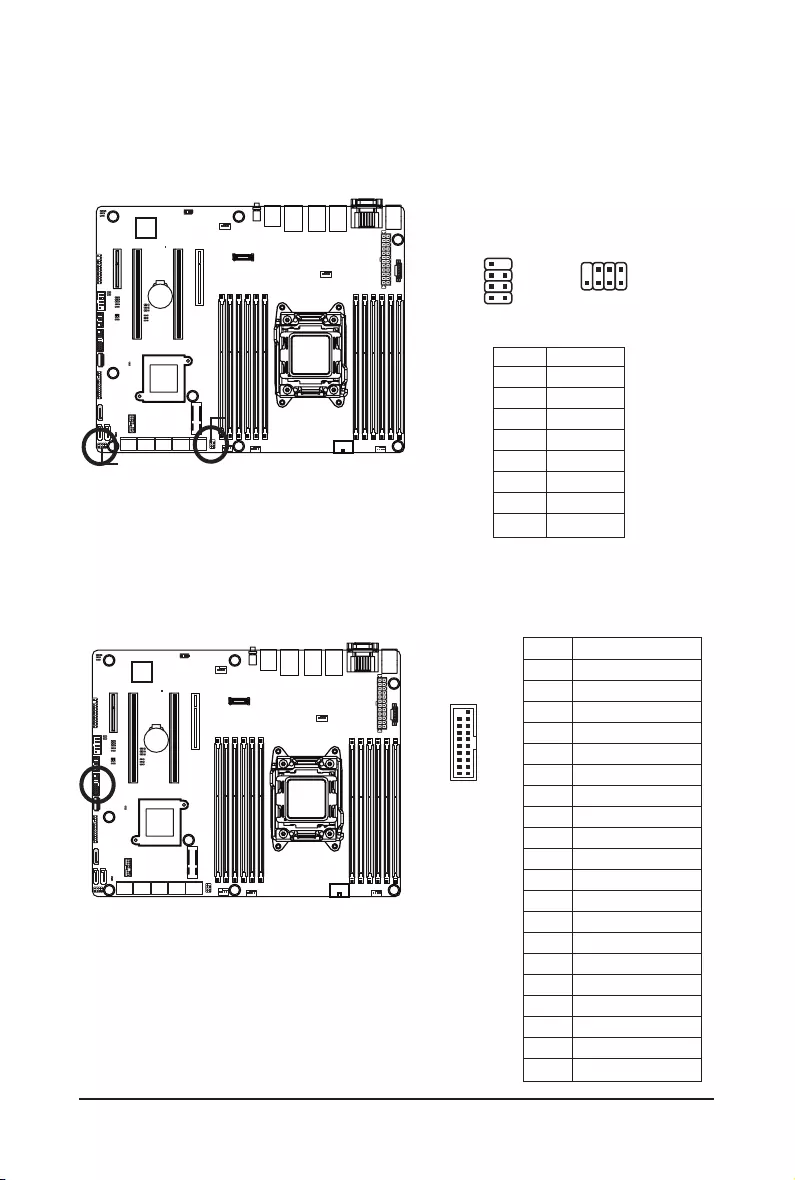
- 25 - Hardware Installation
12/13) SATA_SGP1/SATA_SGP2 (SATA SGPIO Headers)
SGPIO stands for Serial General Purpose Input/Output which is a 4-signal (or 4-wire) bus used between
a Host Bus Adapter (HBA) and a backplane. Out of the 4 signals, 3 are driven by the HBA and 1 is driven
by the backplane. Typically, the HBA is a storage controller located inside a server, desktop, rack or
workstation computer that interfaces with Hard disk drives (HDDs) to store and retrieve data.
8
2
7
1
PinNo. Denition
1 DATAIN
2 No Pin
3 DATAOUT
4 GND
5 GND
6 LOAD
7 NC
8 CLOCK
SATA_SGP2
SATA_SGP2
SATA_SGP1
SATA_SGP1
14) F_USB3 (USB 3.0 Header)
Theheaders conformtoUSB 3.0specication. Each USBheader can providetwo USB portsvia an
optional USB bracket. For purchasing the optional USB bracket, please contact the local dealer.
PinNo. Denition
1 Power
2 IntA_P1_SSRX-
3 IntA_P1_SSRX+
4 GND
5 IntA_P1_SSTX-
6 IntA_P1_SSTX+
7 GND
8 IntA_P1_D-
9 IntA_P1_D+
10 NC
11 IntA_P2_D+
12 IntA_P2_D-
13 GND
14 IntA_P2_SSTX+
15 IntA_P2_SSTX-
16 GND
17 IntA_P2_SSRX+
18 IntA_P2_SSRX-
19 Power
20 No Pin
1 7
82
1
20
1011
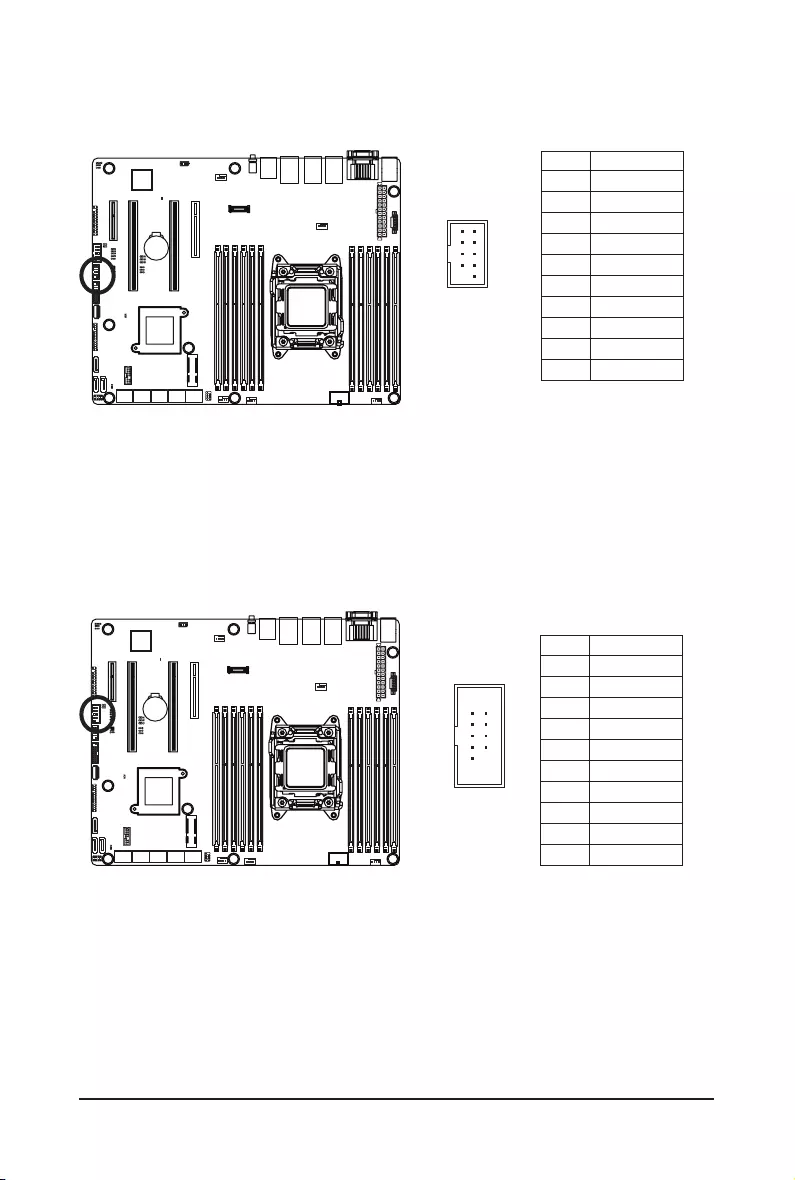
Hardware Installation - 26 -
16) COM2 (Serial Port Header)
The COM header provides one serial port via an optional COM port cable. For purchasing the optional
COM port cable, please contact the local dealer.
1 2
9 10
PinNo. Denition
1 NDCD-
2 NSIN
3 NSOUT
4 NDTR-
5 GND
6 NDSR-
7 NRTS-
8 NCTS-
9 NRI-
10 No Pin
PinNo. Denition
1 Power (5V)
2 Power (5V)
3 USB DX-
4 USB DY-
5 USB DX+
6 USB DY+
7 GND
8 GND
9 No Pin
10 NC
15) F_USB2 (Front USB Header)
TheheaderconformtoUSB2.0specication.EachUSBheadercanprovide two USB ports via an
optional USB bracket. For purchasing the optional USB bracket, please contact the local dealer.
DEBUG
PORT
G.QBOFM
1 2
9 10
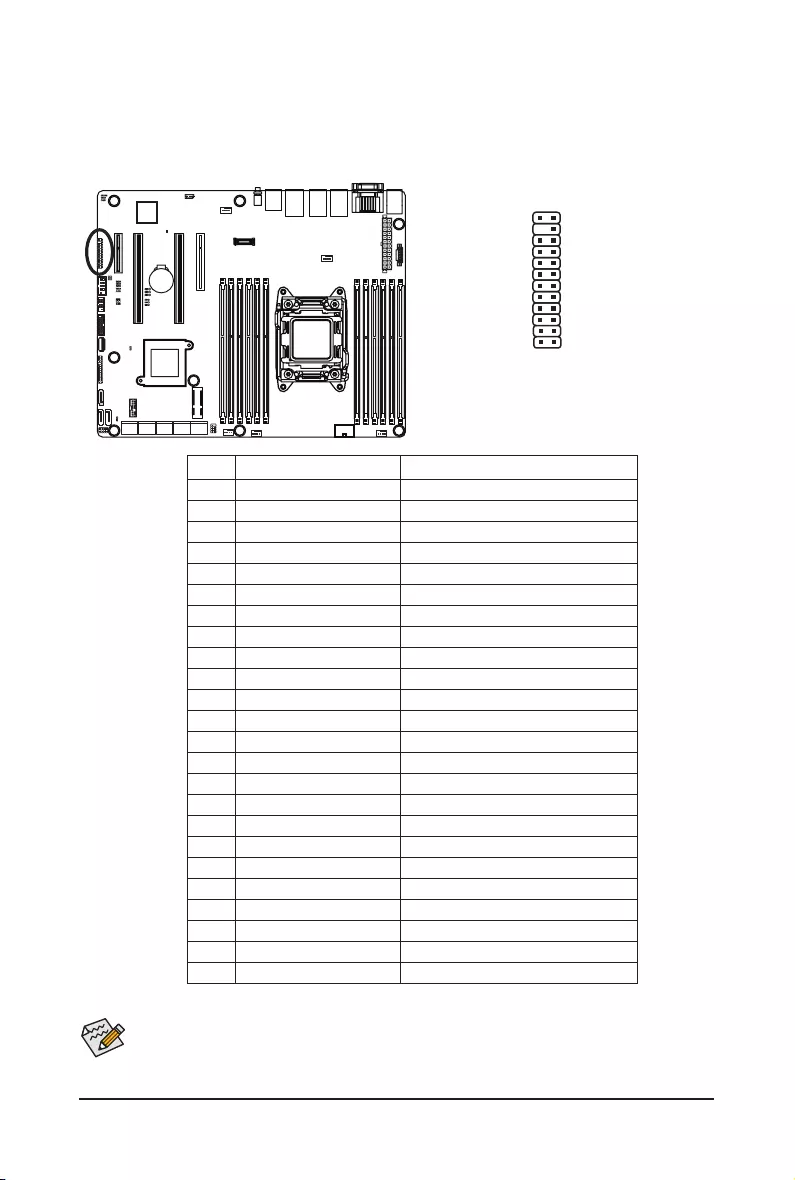
- 27 - Hardware Installation
17) FP_1 (Front Panel Header)
Connect the power switch, reset switch, chassis intrusion switch/sensor and system status indicator on
the chassis to this header according to the pin assignments below. Note the positive and negative pins
before connecting the cables.
1 2
23 24
The front panel design may differ by chassis. A front panel module mainly consists of power switch,
reset switch, power LED, hard drive activity LED, speaker and etc. When connecting your chassis
front panel module to this header, make sure the wire assignments and the pin assignments are
matched correctly.
PinNo. SignalName Denition
1 PWLED+ Power LED Signal anode (+)
2 5VSB 5V Stanndby Power
3 NC No Pin
4 ID_LED+ ID LED Signal anode (+)
5 PWLED- Power LED Signal cathode(-)
6 ID_LED- ID LED Signal cathode(-)
7 HD+ Hard Disk LED Signal anode (+)
8 SYS_LED+ System Front board LED Signal anode (+)
9 HD- Hard Disk LED Signal cathode(-)
10 SYS_LED- System Status LED Signal cathode(-)
11 PWR_BTN Power Button Signal
12 L1_ACT LAN1 active LED Signal
13 PWR_BTN_GND Ground
14 L1_LINK- LAN1 Link LED Signal cathode(-)
15 RST_BTN+ Reset button Signal anode (+)
16 SENSOR_SDA SMBus Data Signal
17 RST_BTN_GND Ground
18 SENSOR_SCL SMBus Clock Signal
19 ID_SW+ ID Switch Signal anode (+)
20 CASE_OPEN- Chassis intrusion Signal cathode(-)
21 ID_SW- ID Switch Signal cathode(-)
22 L2_ACT LAN2 active LED Signal
23 NMI_SW- NMI switch Signal cathode(-)
24 L2_LINK- LAN2 Link LED Signal cathode(-)
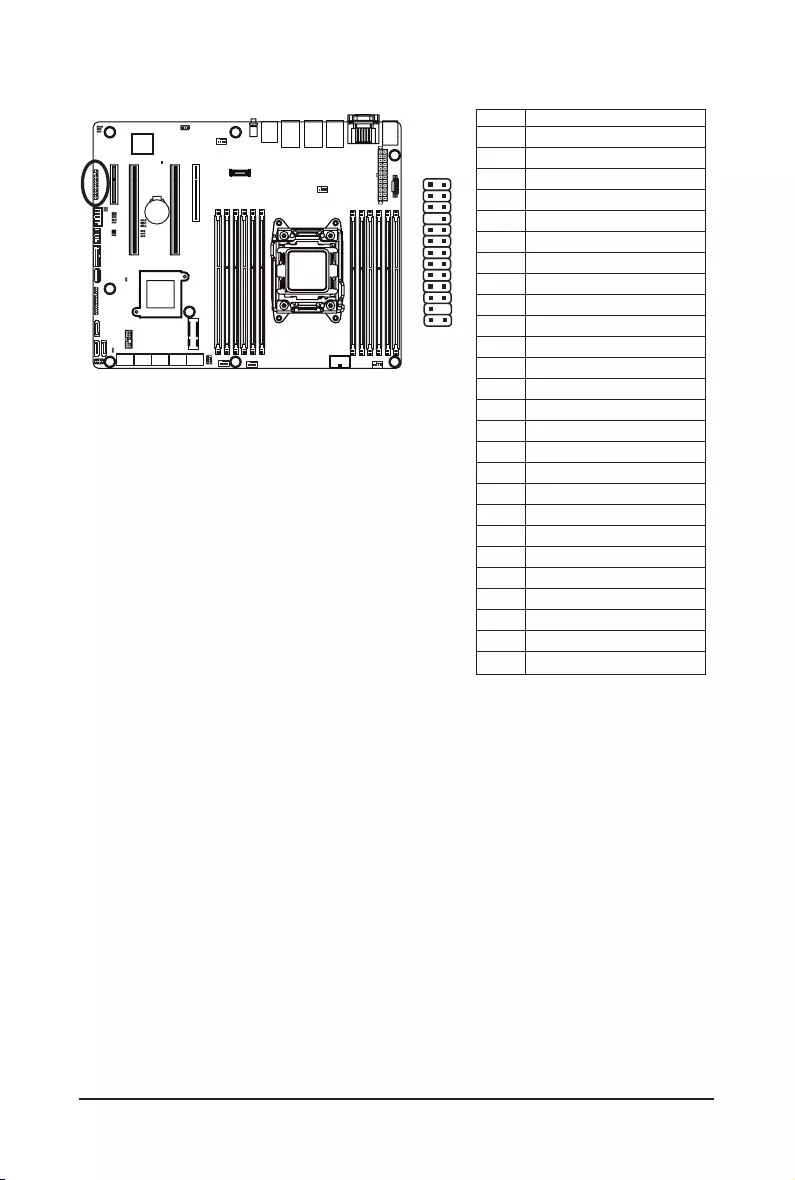
Hardware Installation - 28 -
18) BP_1 (HDD Back Plane Board Hearder)
1 2
25 26
PinNo. Denition
1 BP_SGP_CLK
2 NC
3 BP_SGP_GLD
4 FAN_GATE_N
5 BP_SGP_DOUT
6 GND
7 KEY
8 Rreset
9 GND
10 BP_LED_A_N
11 BP_LED_G_N
12 GND
13 BP_SGP_DIN
14 NC
15 GND
16 SMB_BP_DATA
17 GND
18 SMB_BP_CLK
19 P_3V3_AUX
20 BMC_ACK
21 P_3V3_AUX
22 BMC_REQ
23 GND
24 KEY
25 BP_PRESENSE
26 GND
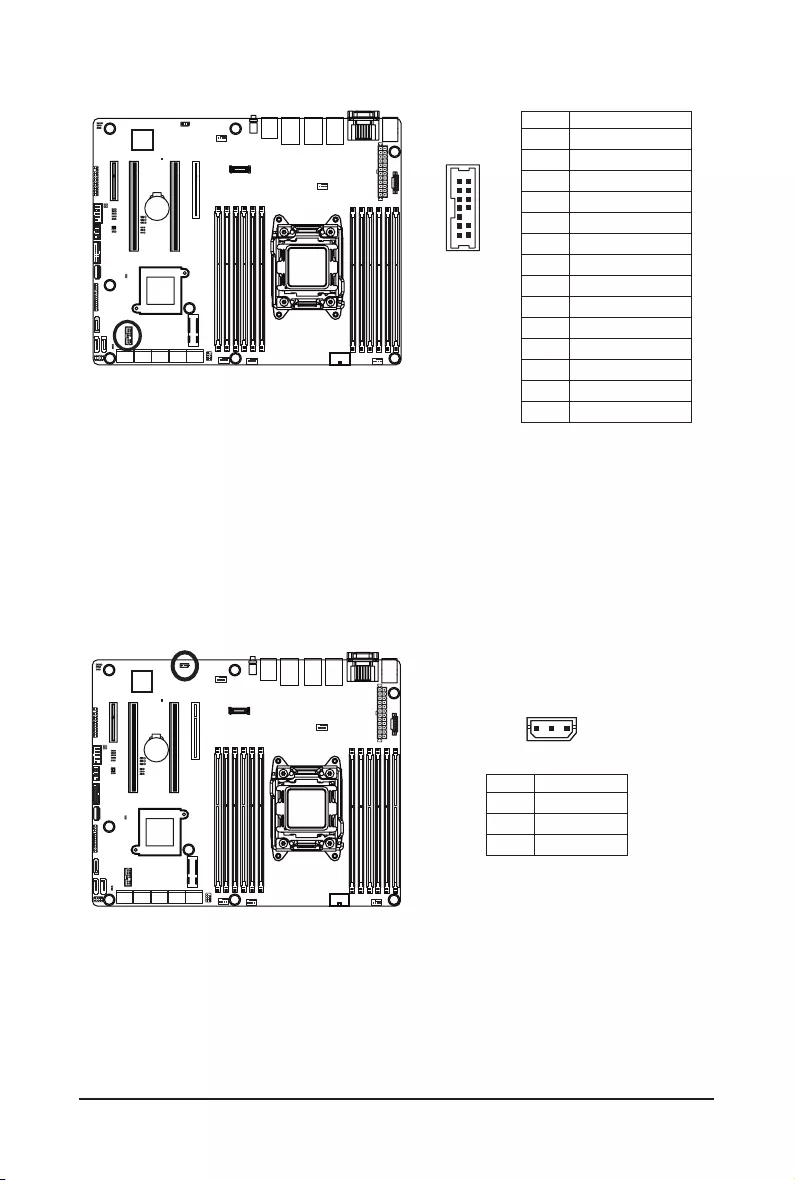
- 29 - Hardware Installation
PinNo. Denition
1 CLK_33M_TPM
2 P_3V3_AUX
3 LPC_RST
4 P3V3
5 LPC_LAD0
6 IRQ_SERIAL
7 LPC_LAD1
8 TPM_DET_N
9 LPC_LAD2
10 NC
11 LPC_LAD3
12 GND
13 LPC_FRAME_N
14 GND
19) TPM (TPM Module Connector)
12
13 14
20) IPMB (IPMB Connector)
PinNo. Denition
1 Clock
2 GND
3 Data
3 1
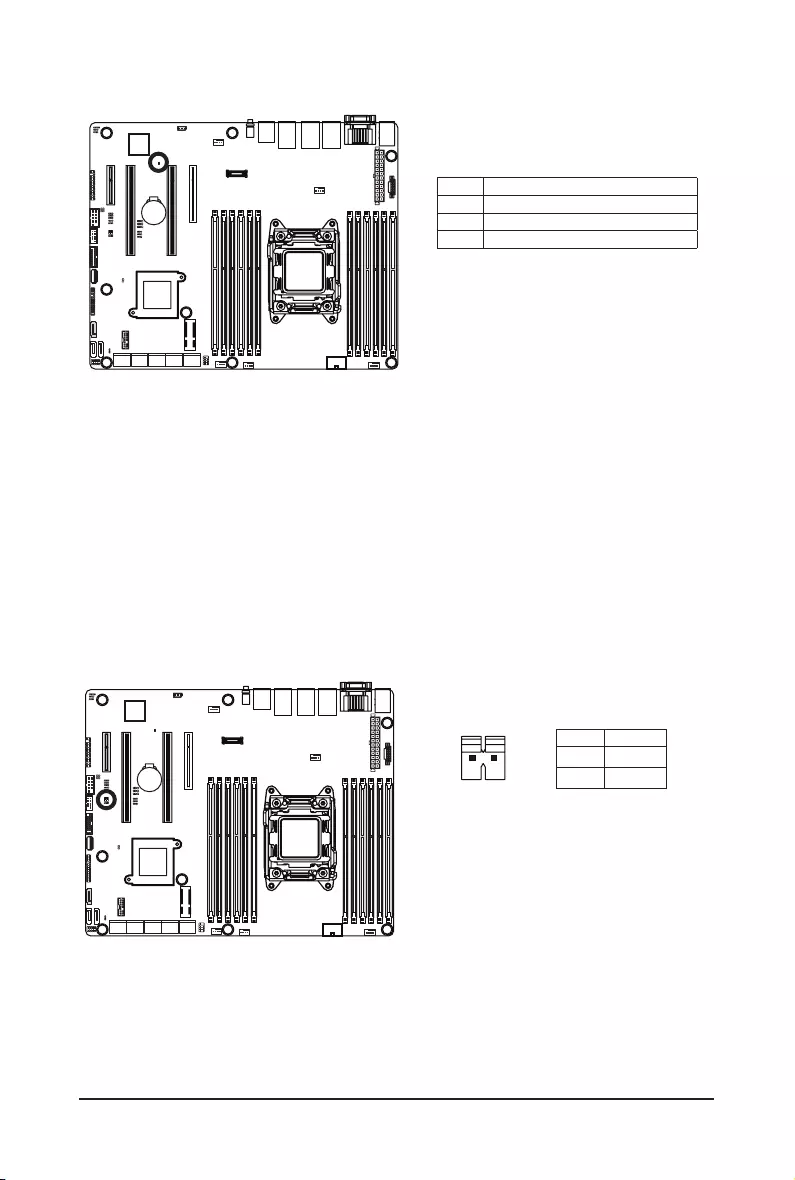
Hardware Installation - 30 -
21) LED_BMC (BMC Firmware Readiness LED)
State Description
On BMCrmwareisinitial
Blinking BMCrmwareisready
Off AC loss
PinNo. Denition
1 KEY
2 GND
22) SW_RAID (Intel RAID Key Header)
2 1
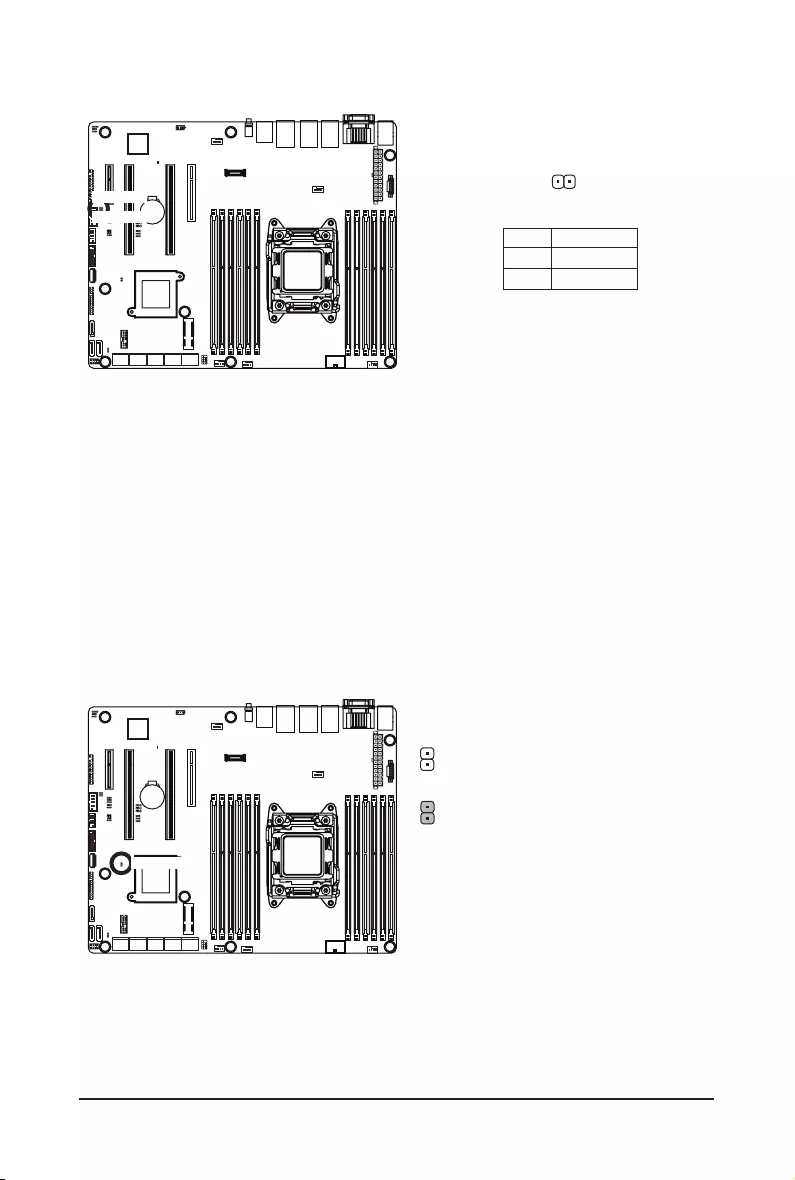
- 31 - Hardware Installation
PinNo. Denition
1 LED+
2 LED-
12
23/24) LAN4_ACT1/LAN3_ACT1(LAN4/LAN3 Active LED Header)
LAN3_ACT1
LAN4_ACT1
25) CASE_OPEN (Chassis intrusion Header)
Open: Normal operation (Default setting)
Closed: Enable chassis intrusion alter.
CASE_OPEN
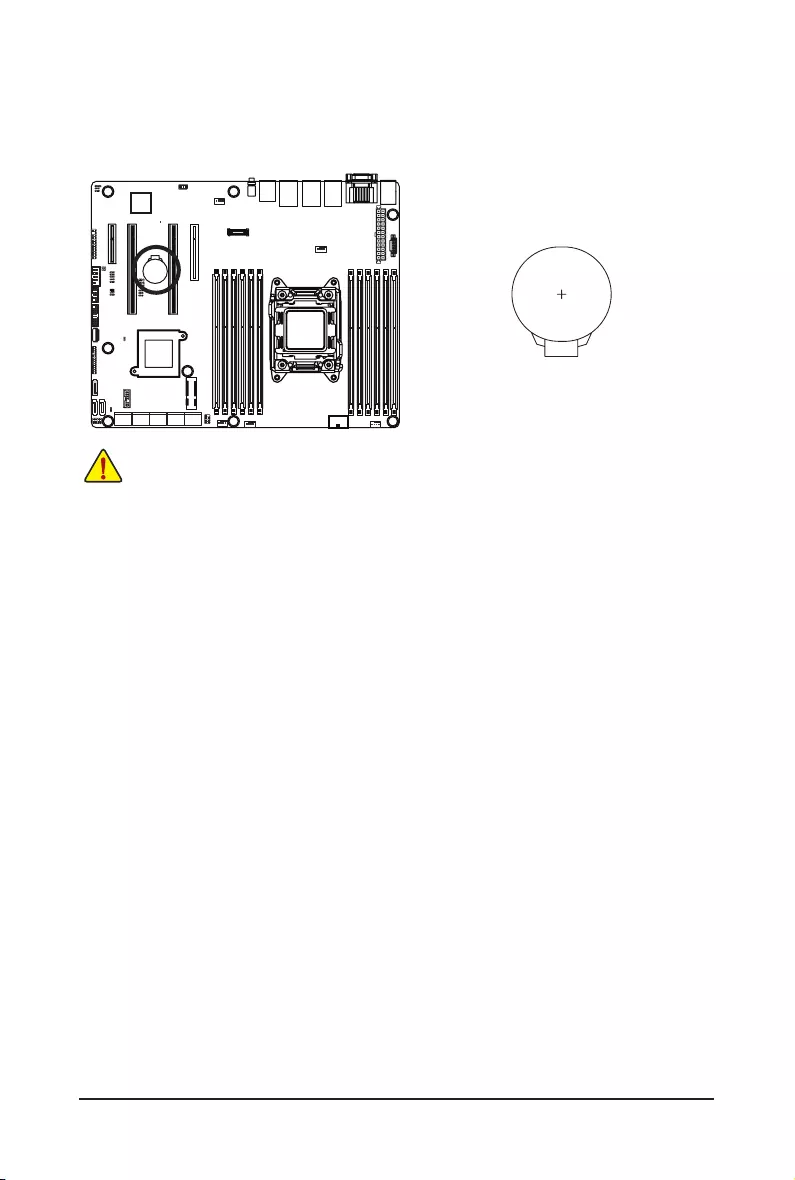
Hardware Installation - 32 -
26) BAT (Battery)
Thebatteryprovidespowertokeepthevalues(suchasBIOScongurations,date,andtimeinformation)
in the CMOS when the computer is turned off. Replace the battery when the battery voltage drops to a
low level, or the CMOS values may not be accurate or may be lost.
• Always turn off your computer and unplug the power cord before replacing the battery.
• Replace the battery with an equivalent one. Danger of explosion if the battery is replaced with an incorrect model.
• Contact the place of purchase or local dealer if you are not able to replace the battery by yourself or uncertain about the battery
model.
• When installing the battery, note the orientation of the positive side (+) and the negative side (-) of the battery (the positive side
should face up).
• Used batteries must be handled in accordance with local environmental regulations.
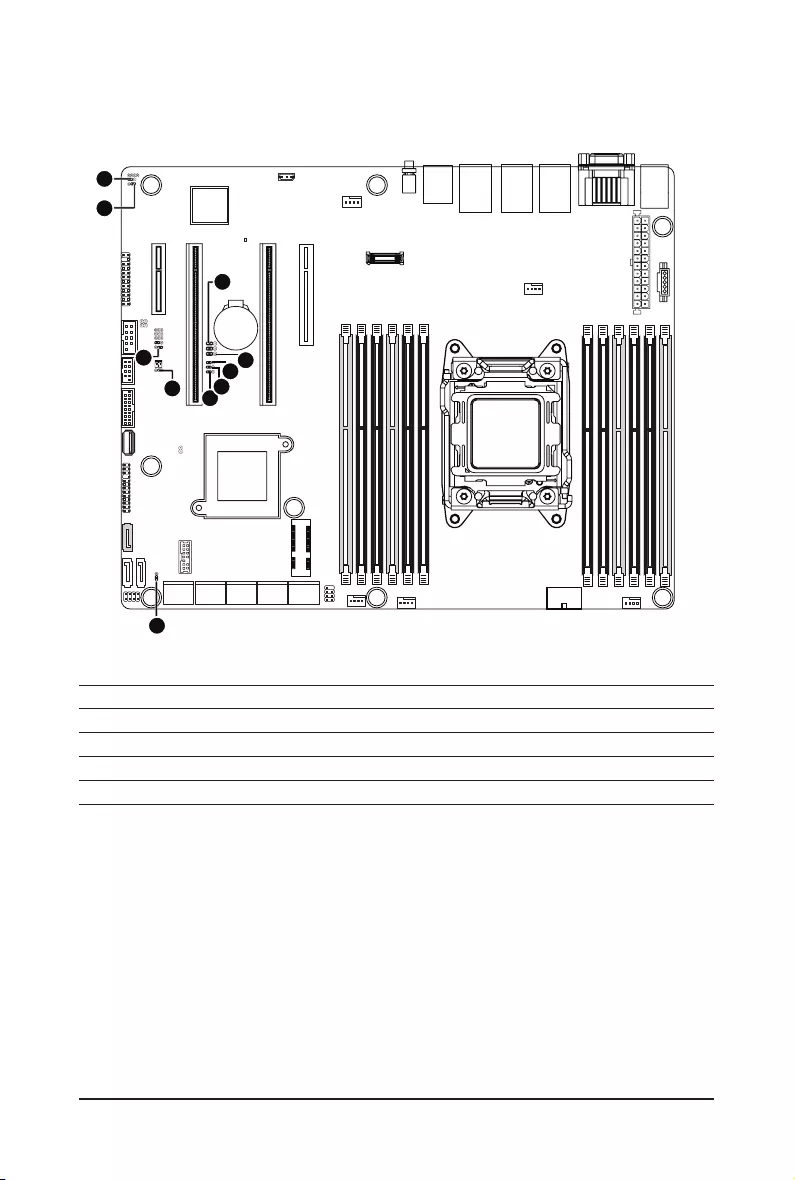
- 33 - Hardware Installation
1-7 Jumper Settings
1) SATA_DOM
2) CLR_CMOS
3) BMC_FRB
4) S3_MASK
5) PMBUS_SEL
6) BIOS_PWD
7) ME_UPDATE
8) ME_RCVR
9) BIOS_RCVR
10) BIOS_WP
1
2
3
4
5
678
910
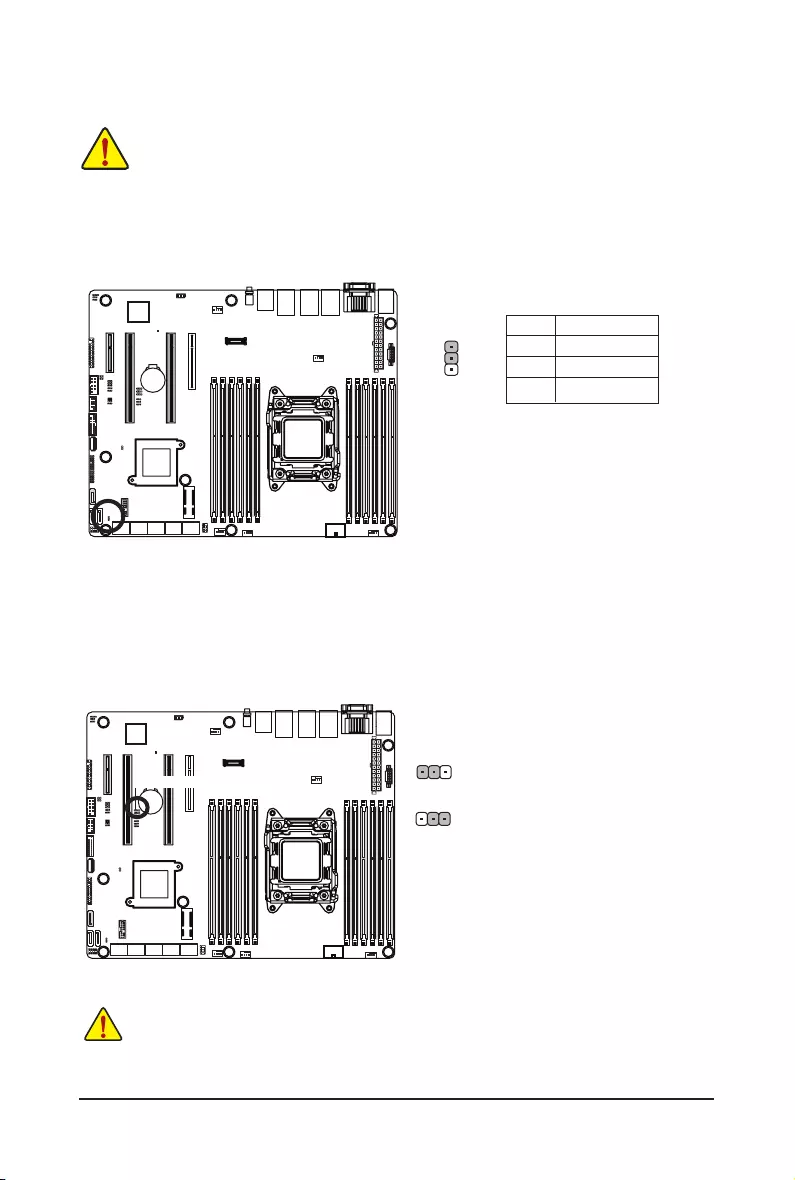
Hardware Installation - 34 -
1) SATA_DOM (SATA port 4 DOM Jumper)
CAUTION!
• If the SATA DOM power is supplied by the motherboard, set the jumper to pin 1-2.
• If the SATA DOM power is supplied by external power, set the jumper to pin 2-3.
• If a SATA type hard drive is connected to the motherboard, please ensure the jumper is closed
and set to 2-3 pins (Default setting), in order to reduce any risk of hard disk damage.
Pleaserefertothepindenitiontableinthefollowing.
PinNo. Denition
1 P5V
2 SATA4 Pin7
3 GND
1
1
1
2) CLR_CMOS (Clearing CMOS Jumper)
Usethis jumper toclearthe CMOS values(e.g.date information andBIOScongurations) and reset
the CMOS values to factory defaults. To clear the CMOS values, place a jumper cap on the two pins to
temporarily short the two pins or use a metal object like a screwdriver to touch the two pins for a few
seconds.
1-2 Close: Normal operation (Default setting)
2-3 Close: Clear CMOS data.
• Always turn off your computer and unplug the power cord from the power outlet before clearing the CMOS
values.
• After clearing the CMOS values and before turning on your computer, be sure to remove the jumper cap from
the jumper. Failure to do so may cause damage to the motherboard.
CLR_CMOS
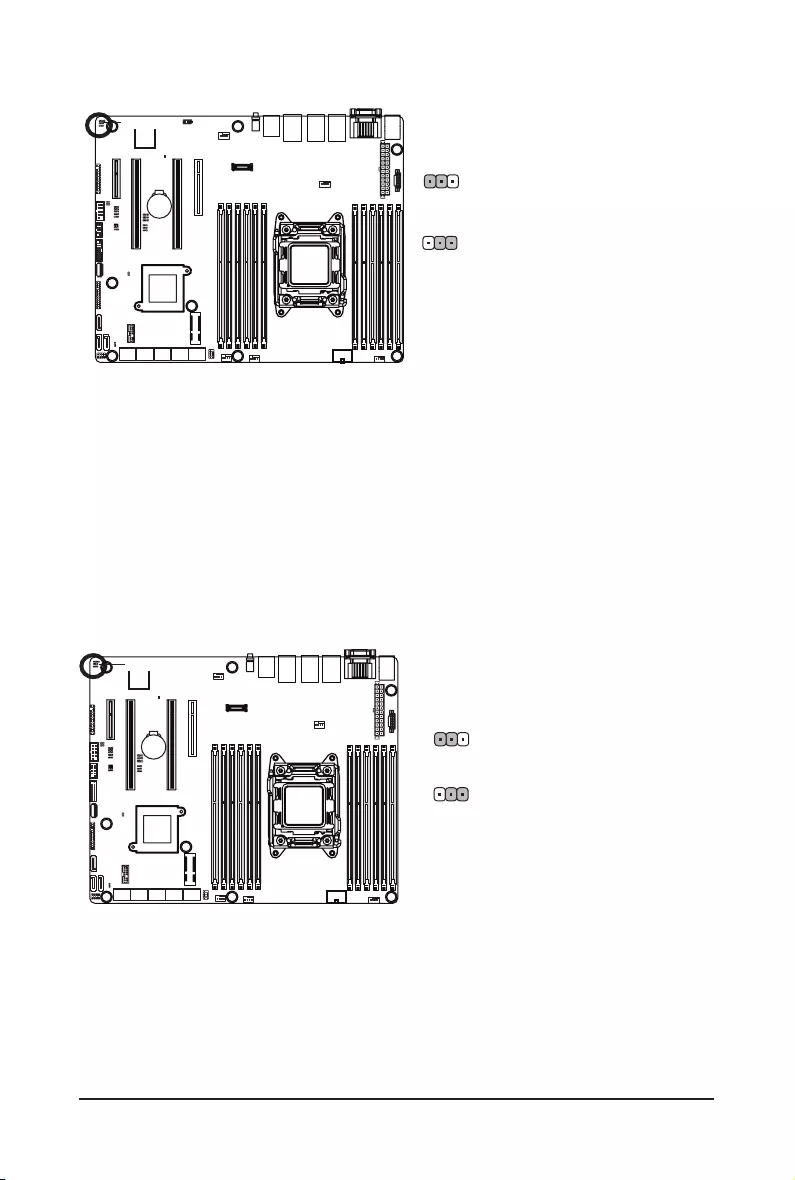
- 35 - Hardware Installation
1
1
3) BMC_FRB (Force to Stop FRB Timer Jumper)
1-2 Close: Normal operation. (Default setting)
2-3 Close: Force to Stop FRB Timer.
BMC_FRB
4) S3_MASK (S3 Power On Select Jumper)
2-3 Close: Keep initial power on. (Default
setting)
1-2 Close: Stop an initial power on when
BMC is not ready.
1
1
S3_MASK
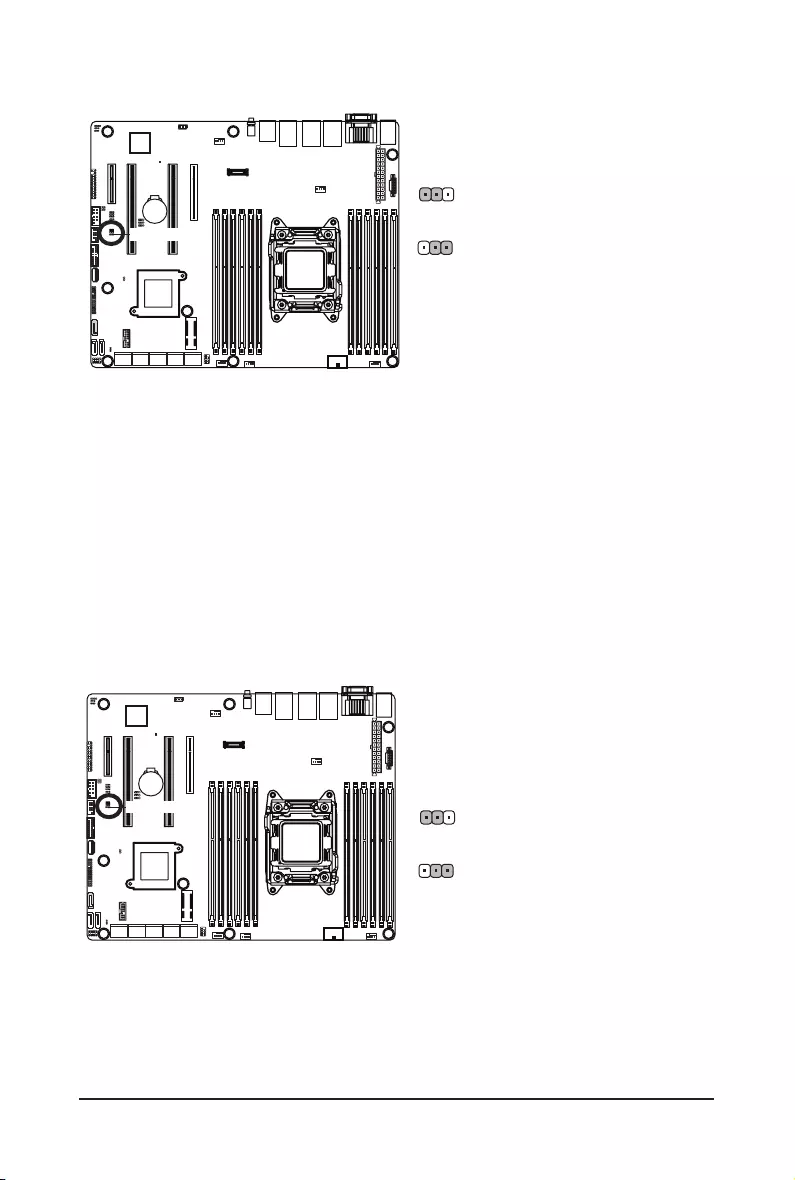
Hardware Installation - 36 -
2-3 Close: PMBus connects to BMC.
(Default setting)
1-2 Close: PMBus connects to PCH.
5) PMBUS_SEL (PMBus Power Select Jumper)
PMBUS_SEL
1
1
6) BIOS_PWD (Clearing Supervisor Password Jumper)
2-3 Close: Skip supervisor password.
1-2 Close: Normal operation. (Default setting)
BIOS_PWD 1
1
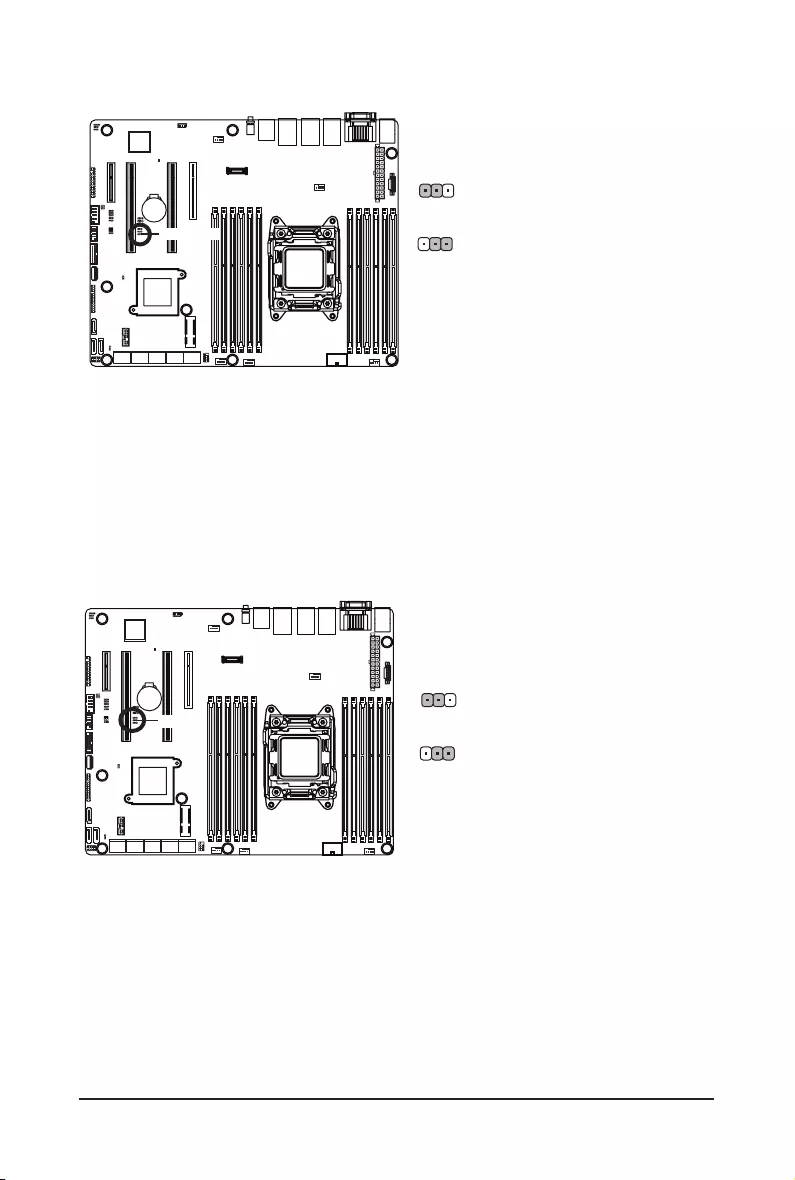
- 37 - Hardware Installation
7) ME_UPDATE (ME Update Jumper)
1-2 Close: Normal operation (Default setting)
2-3 Close: ME recovery mode.
ME_UPDATE
1
1
1
1
8) ME_RCVR (ME Recovery Jumpers)
1-2 Close: Normal operation.(Default setting)
2-3 Close: ME recovery mode.
ME_RCVR
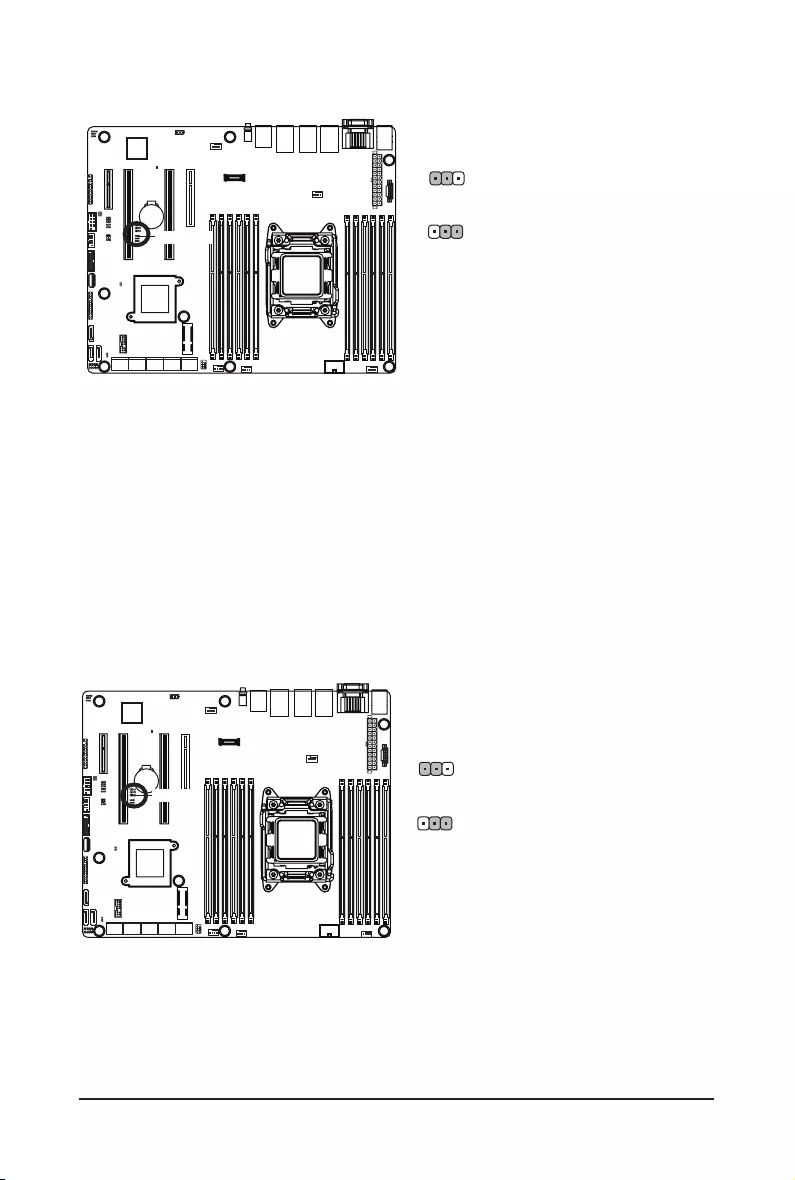
Hardware Installation - 38 -
9) BIOS_RCVR (BIOS Recovery Jumper)
1
1
BIOS_WP
1-2 Close: Normal operation. (Default setting)
2-3 Close: Enable BIOS write protect function.
10) BIOS_WP (BIOS Write Protect Jumper) )
2-3 Close: BIOS recovery mode.
1-2 Close: Normal operation. (Default setting)
BIOS_RCVR
1
1
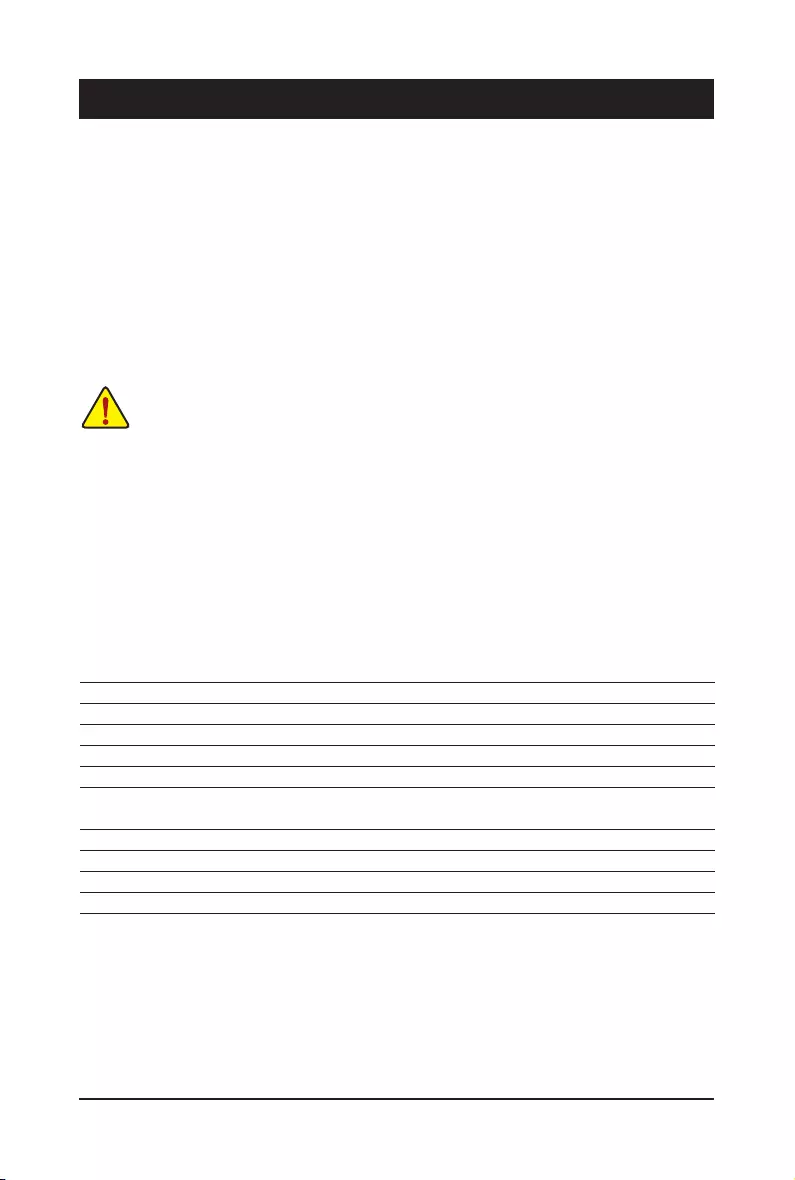
- 39 - BIOS Setup
BIOS (Basic Input and Output System) records hardware parameters of the system in the EFI on the
motherboard. Its major functions include conducting the Power-On Self-Test (POST) during system startup,
saving system parameters and loading operating system, etc. BIOS includes a BIOS Setup program that
allowstheusertomodifybasicsystemcongurationsettingsortoactivatecertainsystemfeatures.Whenthe
power is turned off, the battery on the motherboard supplies the necessary power to the CMOS to keep the
congurationvaluesintheCMOS.
To access the BIOS Setup program, press the <F2> key during the POST when the power is turned on.
Chapter 2 BIOS Setup
• BIOSashing is potentiallyrisky,if you donotencounter problems ofusingthe current BIOS
version,itisrecommendedthatyoudon'tashtheBIOS.ToashtheBIOS,doitwithcaution.
InadequateBIOSashingmayresultinsystemmalfunction.
• It is recommended that you not alter the default settings (unless you need to) to prevent system
instability or other unexpected results. Inadequately altering the settings may result in system's
failure to boot. If this occurs, try to clear the CMOS values and reset the board to default values.
(Refer to the Exit section in this chapter or introductions of the battery/clearing CMOS jumper in
Chapter 1 for how to clear the CMOS values.)
BIOS Setup Program Function Keys
<f><g> Move the selection bar to select the screen
<h><i> Move the selection bar to select an item
<+> Increase the numeric value or make changes
<-> Decrease the numeric value or make changes
<Enter> Execute command or enter the submenu
<Esc> Main Menu: Exit the BIOS Setup program
Submenus: Exit current submenu
<F1> Show descriptions of general help
<F3> Restore the previous BIOS settings for the current submenus
<F9> Load the Optimized BIOS default settings for the current submenus
<F10> Save all the changes and exit the BIOS Setup program
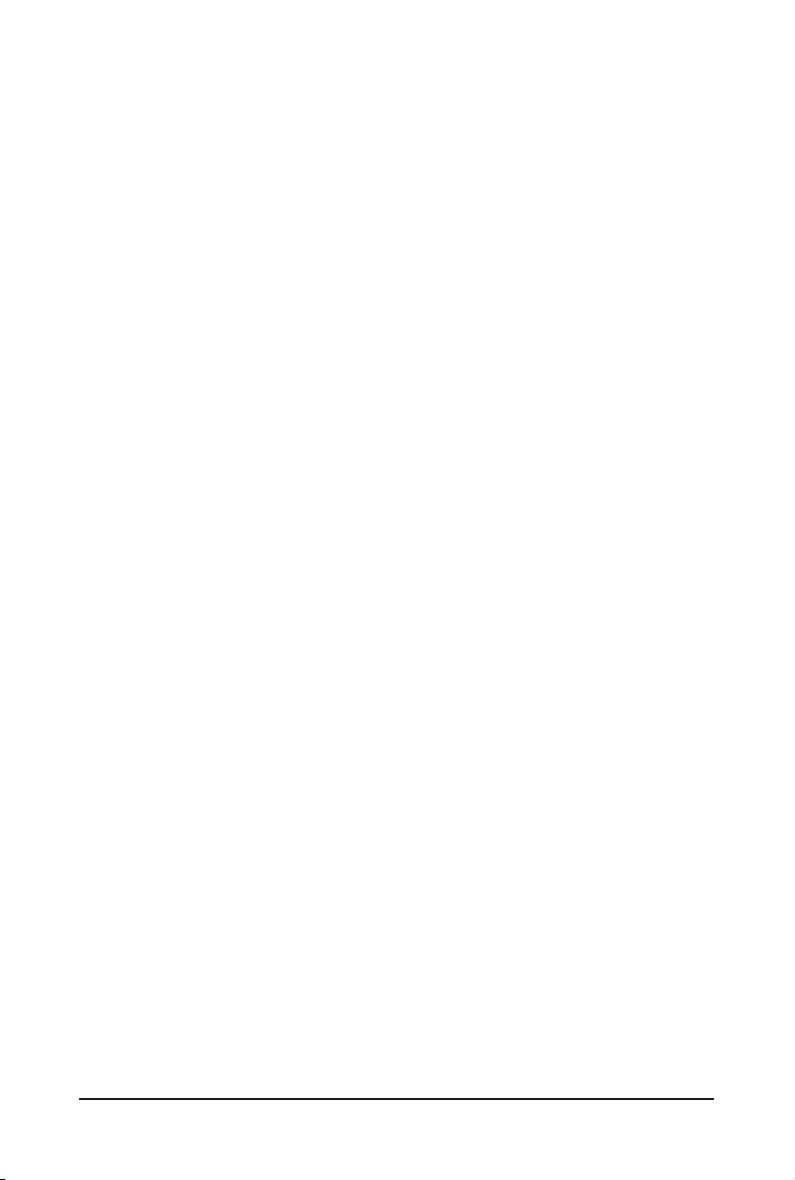
BIOS Setup - 40 -
Main
This setup page includes all the items in standard compatible BIOS.
Advanced
This setup page includes all the items of AMI BIOS special enhanced features.
(ex:Autodetectfanandtemperaturestatus,automaticallycongureharddiskparameters.)
Intel RC Setup
Thissetup page includesall thesubmenuoptions for conguringthefunction of processor, network,
North Bridge, South Bridge, and System event logs.
Server Management
Server additional features enabled/disabled setup menus.
Security
Change,set,ordisablesupervisoranduserpassword.Congurationsupervisorpasswordallowsyouto
restrict access to the system and BIOS Setup.
A supervisor password allows you to make changes in BIOS Setup.
A user password only allows you to view the BIOS settings but not to make changes.
Boot
Thissetuppageprovidesitemsforcongurationofbootsequence.
Exit
Save all the changes made in the BIOS Setup program to the CMOS and exit BIOS Setup. (Pressing
<F10> can also carry out this task.)
Abandon all changes and the previous settings remain in effect. Pressing <Y> to the confirmation
message will exit BIOS Setup. (Pressing <Esc> can also carry out this task.)
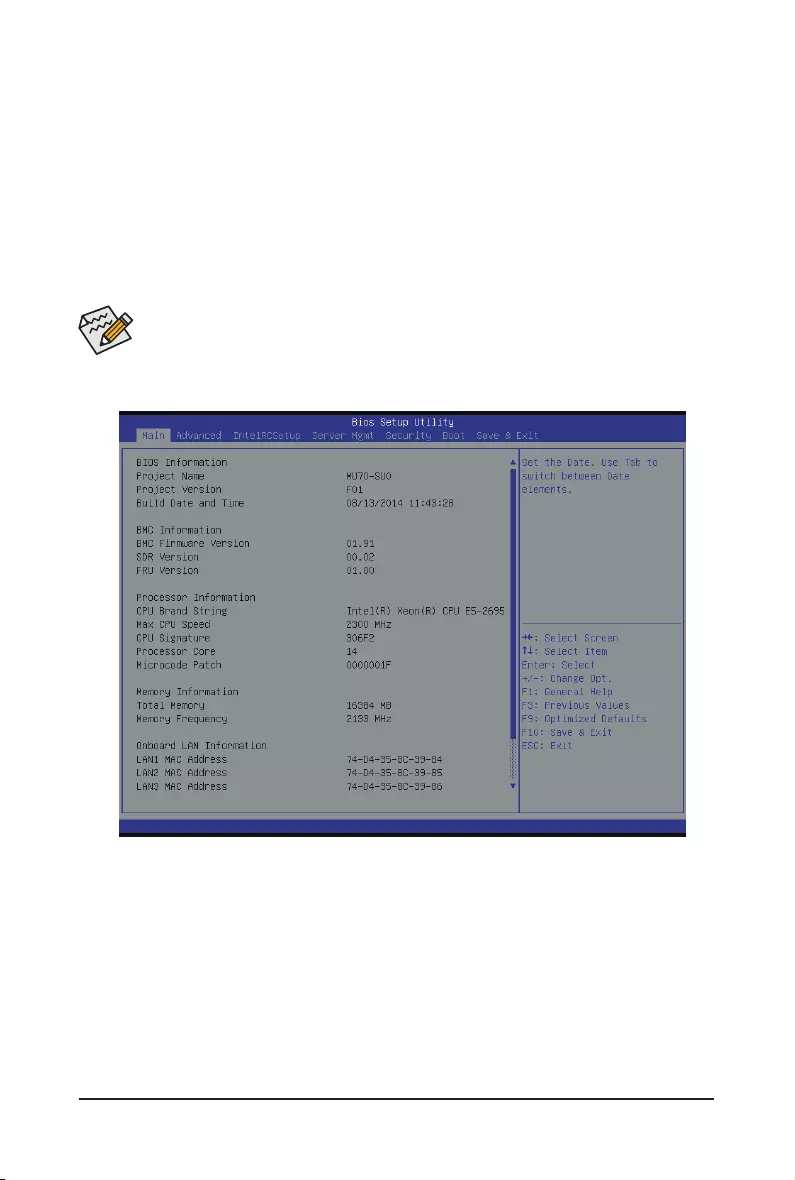
- 41 - BIOS Setup
2-1 The Main Menu
Once you enter the BIOS Setup program, the Main Menu (as shown below) appears on the screen. Use
arrow keys to move among the items and press <Enter> to accept or enter other sub-menu.
Main Menu Help
The on-screen description of a highlighted setup option is displayed on the bottom line of the Main Menu.
Submenu Help
While in a submenu, press <F1> to display a help screen (General Help) of function keys available for the
menu. Press <Esc> to exit the help screen. Help for each item is in the Item Help block on the right side of
the submenu.
• When the system is not stable as usual, select the Restore Defaults item to set your system to
its defaults.
• The BIOS Setup menus described in this chapter are for reference only and may differ by BIOS
version.
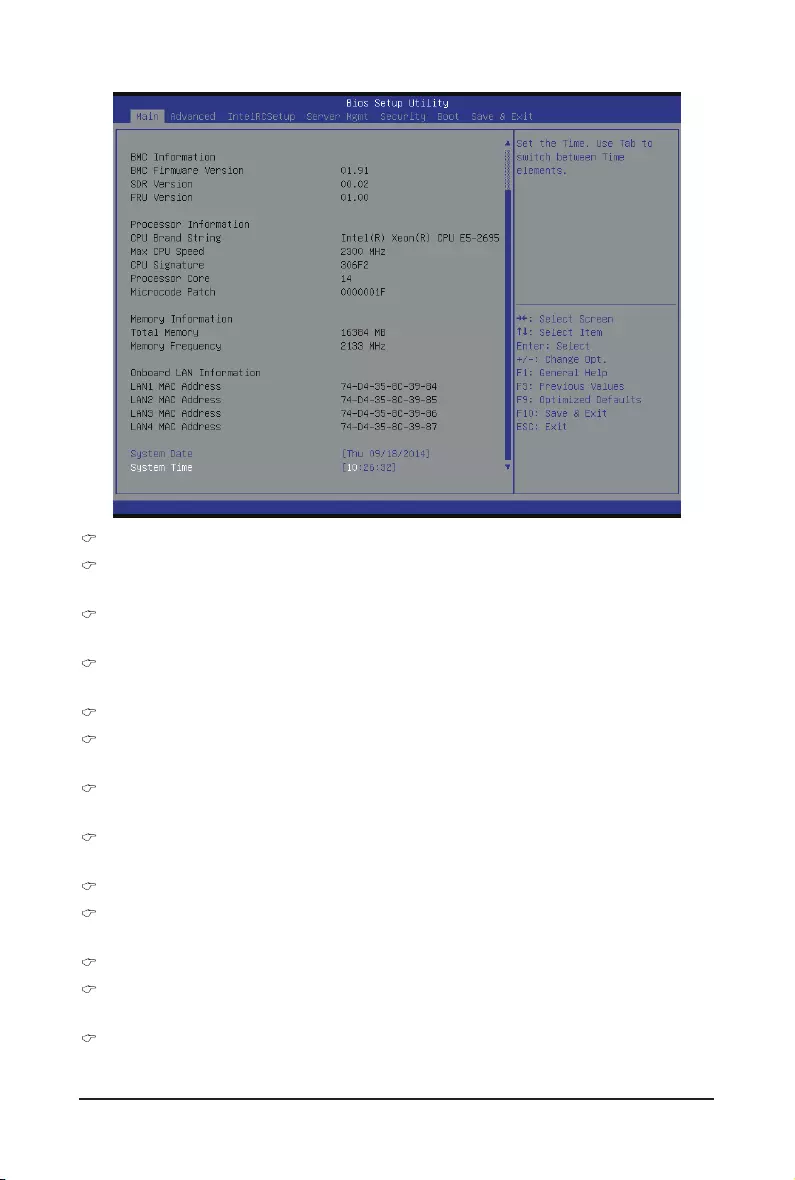
BIOS Setup - 42 -
BIOS Information
Porject Name
Display the project name information.
Porject Version
Display version number of the BIOS setup utility.
BIOS Build Date and Time
Displays the date and time when the BIOS setup utility was created.
BMC Information
BMC Firmware Version
DisplayBMCrmwareversioninformation.
SDR Reversion
Display the SDR version information.
FRU Version
Display the FRU version information.
Processor Information
CPU Brand String/Max CPU Speed/CPU Signature/Processors Core/Microcode Patch
Displaysthetechnicalspecicationsfortheinstalledprocessor.
Memory Information
Total Memory
Display the total memory size of the installed memory.
Memory Frequency
Display the frequency information of the installed memory.
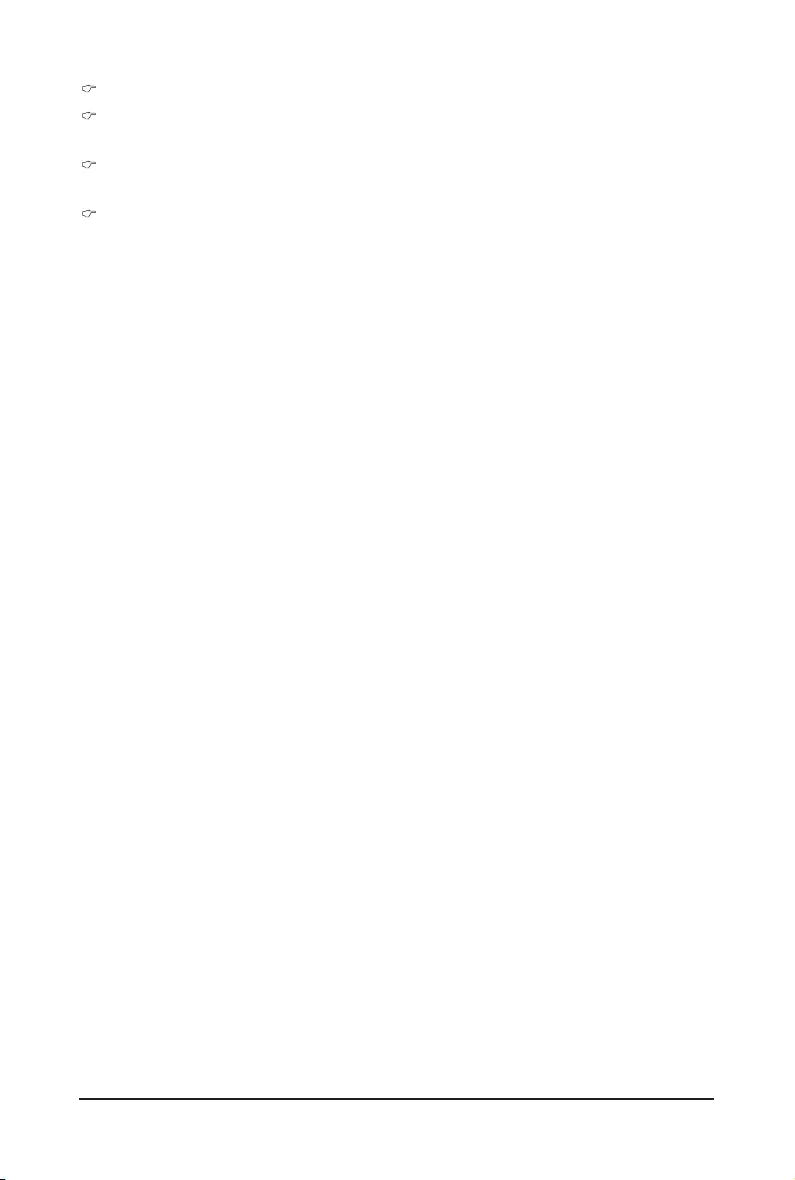
- 43 - BIOS Setup
Onboard LAN Information
LAN1/LAN2/LAN3/LAN4 MAC Address
Display LAN1/LAN2/LAN/LAN4 MAC address information.
System Date
Set the date following the weekday-month-day- year format.
System Time
Set the system time following the hour-minute- second format.
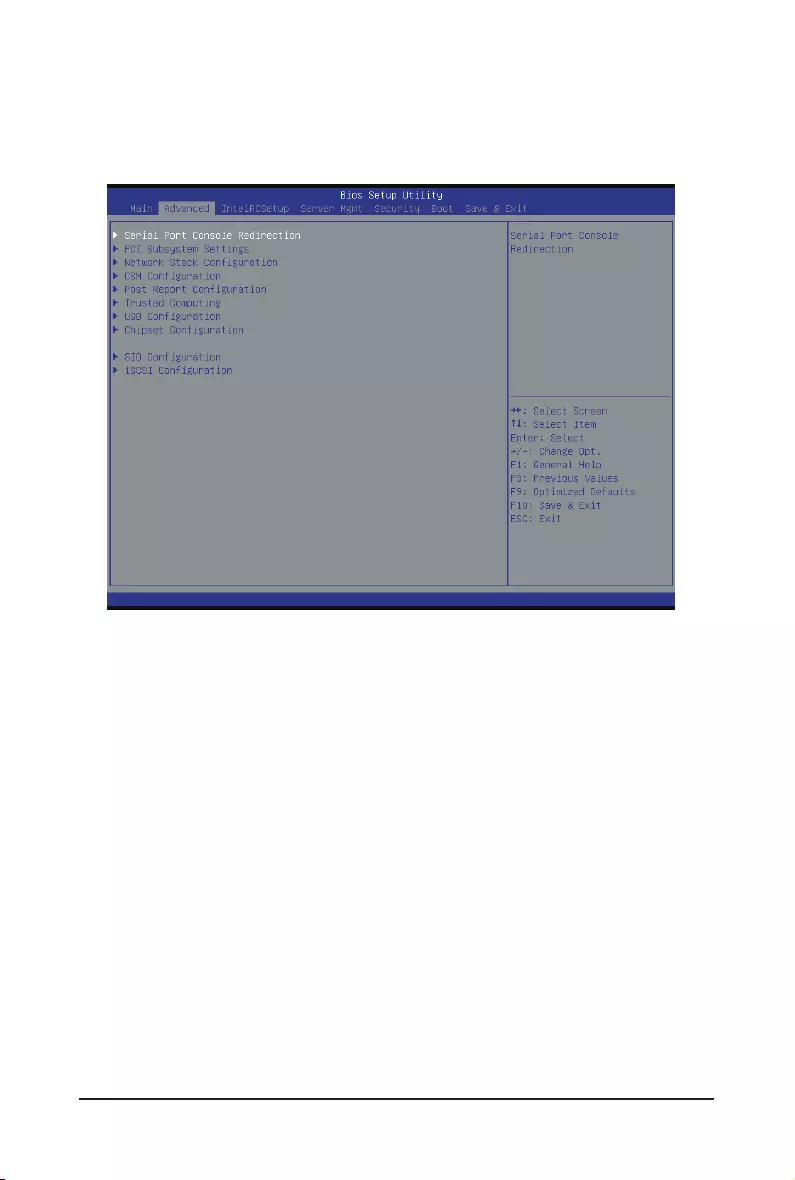
BIOS Setup - 44 -
2-2 Advanced Menu
TheAdvancedmenudisplaysubmenuoptionsforconguringthefunctionofvarioushardwarecomponents.
Select a submenu item, then press Enter to access the related submenu screen.
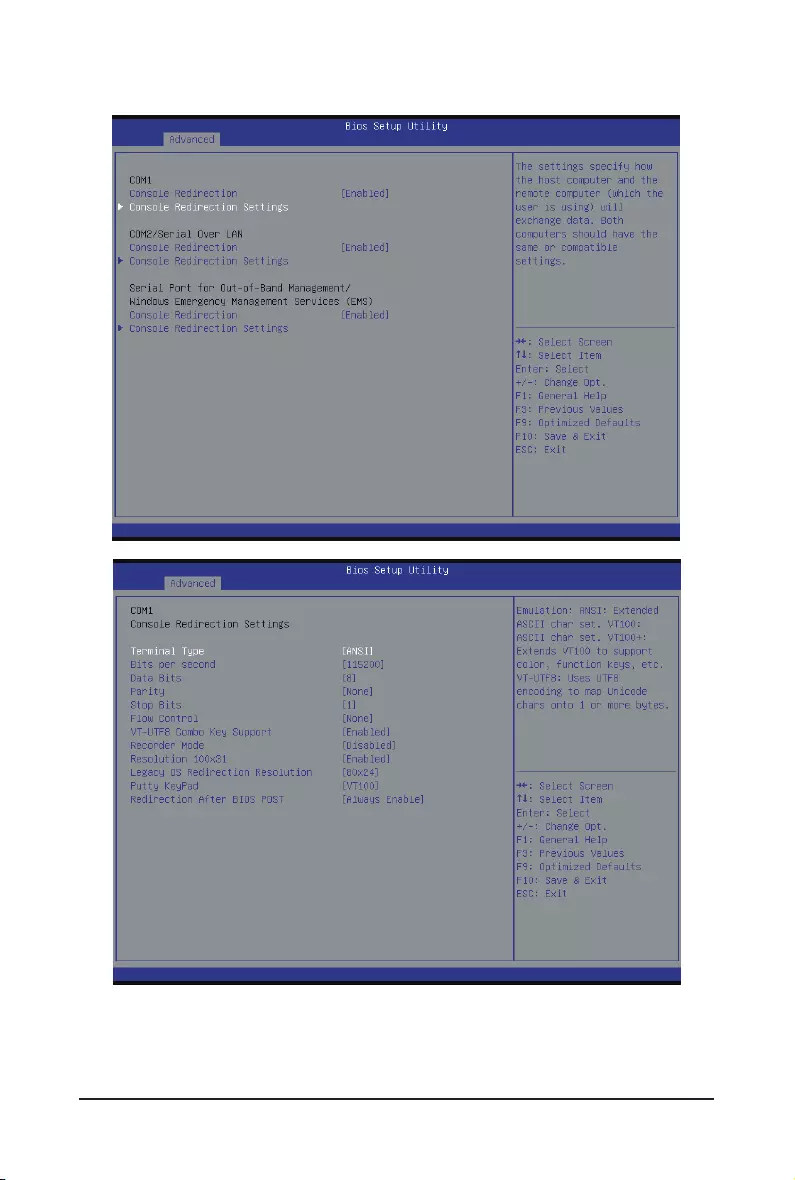
- 45 - BIOS Setup
2-2-1 Serial Port Console Redirection

BIOS Setup - 46 -
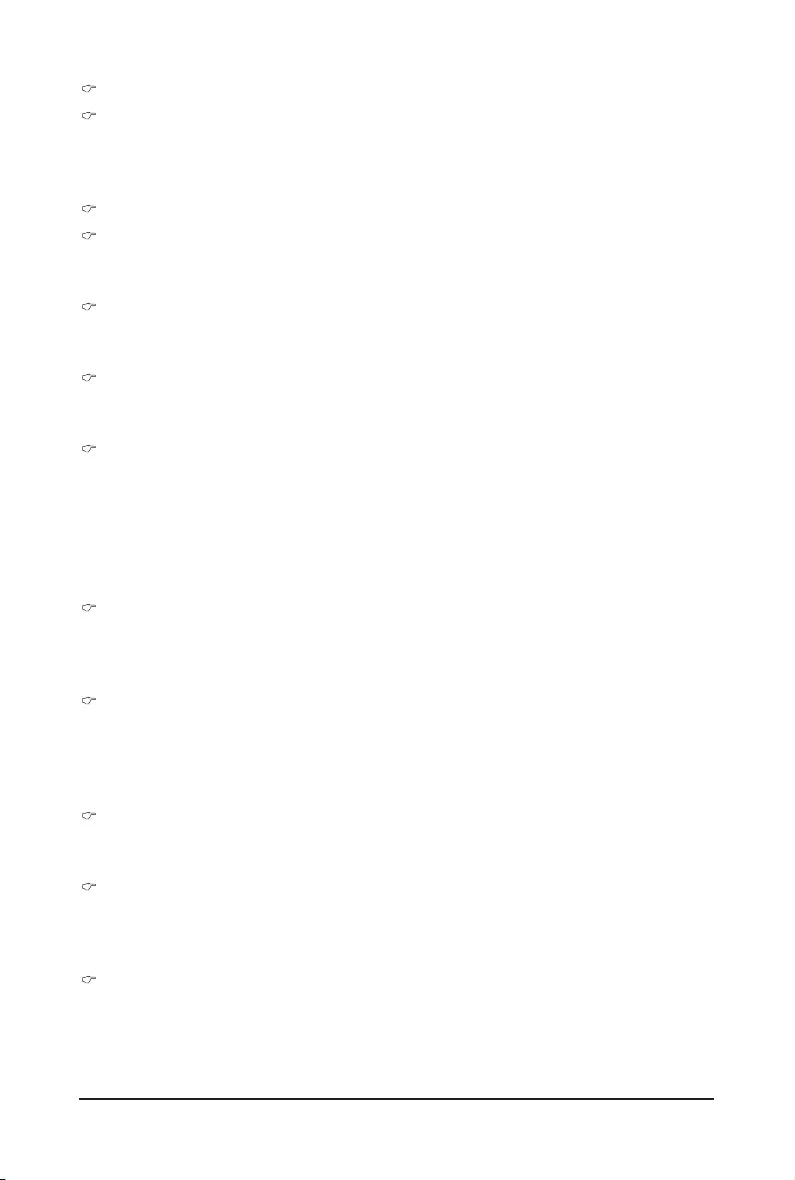
- 47 - BIOS Setup
(Note) Advanceditemspromptwhenthisitemisdened.
COM1/COM2/Serial Over LAN Console Redirection Settings
Console Redirection (Note)
Selectwhethertoenableconsoleredirectionforspecieddevice.Consoleredirectionenablesusersto
manage the system from a remote location.
Options available: Enabled/Disabled. Default setting is Disabled.
Console Redirection Settings
Terminal Type
Select a terminal type to be used for console redirection.
Options available: VT100/VT100+/ANSI /VT-UTF8. Default setting is ANSI.
Bits per second
Select the baud rate for console redirection.
Options available: 9600/19200/38400/57600/115200. Default setting is 115200.
Data Bits
Select the data bits for console redirection.
Options available: 7/8. Default setting is 8.
Parity
A parity bit can be sent with the data bits to detect some transmission errors.
Even: parity bi is 0 if the num of 1's in the data bits is even.
Odd: parity bit is 0 if num of 1's in the data bits is odd.
Mark: parity bit is always 1. Space: Parity bit is always 0.
Mark and Space Parity do not allow for error detection.
Options available: None/Even/Odd/Mark/Space. Default setting is None.
Stop Bits
Stop bits indicate the end of a serial data packet. (A start bit indicates the beginning). The standard
setting is 1 stop bit. Communication with slow devices may require more than 1 stop bit.
Options available: 1/2. Default setting is 1.
Flow Control
Flowcontrolcanpreventdatalossfrombufferoverow.Whensendingdata,ifthereceivingbuffersare
full,a'stop'signalcanbesenttostopthedataow.Oncethebuffersareempty,a'start'signalcanbe
senttore-starttheow.Hardwareowcontrolusestwowirestosendstart/stopsignals.
Options available: None/Hardware RTS/CTS. Default setting is None.
VT-UTF8 Combo Key Support (Note)
Enable/Disable VT-UTF8 Combo Key Support.
Options available: Enabled/Disabled. Default setting is Enabled.
Recorder Mode (Note)
When this mode enabled, only text will be send. This is to capture Terminal data.
Options available: Enabled/Disabled.
Default setting is Disabled.
Resolution 100x31 (Note)
Enables or disables extended terminal resolution. Default setting is Enabled.
Options available: Enabled/Disabled.
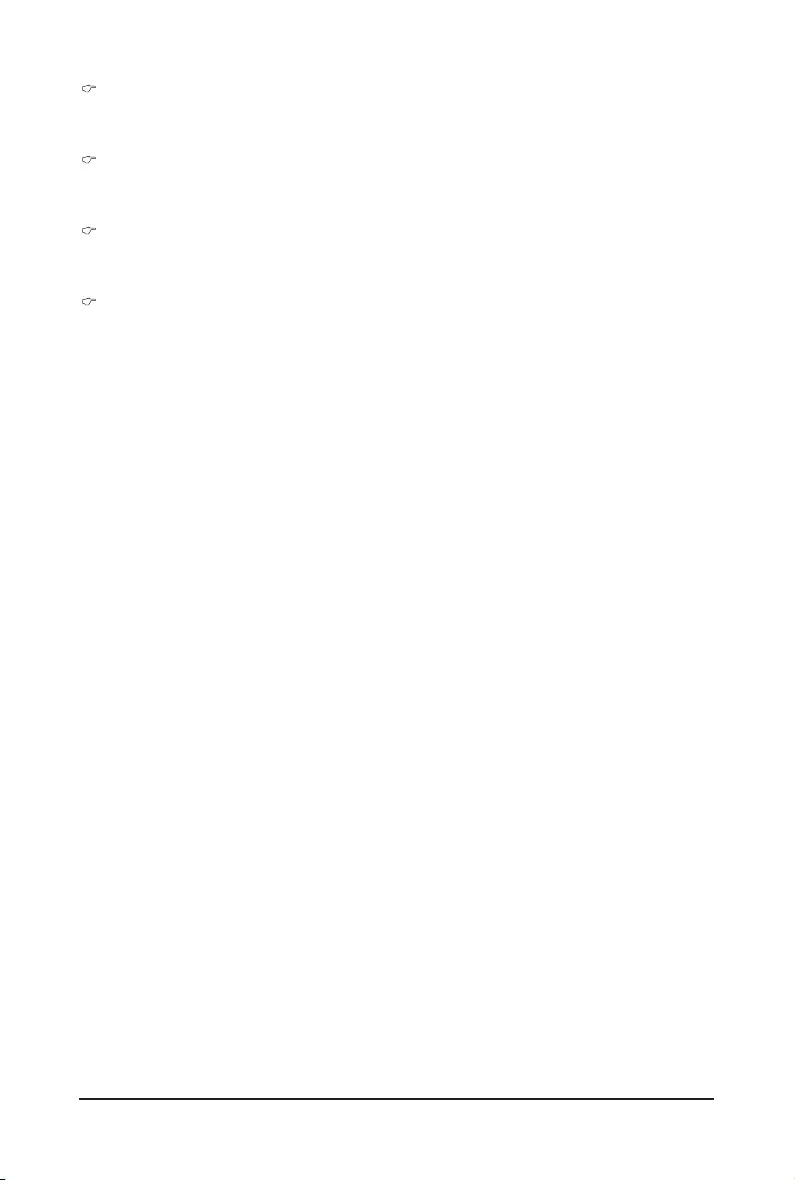
BIOS Setup - 48 -
Legacy OS Redirection Resolution (Note)
On Legacy OS, the number of Rows and Columns supported redirection.
Options available: 80x24/80X25. Default setting is 80x24.
Putty KeyPad (Note)
Select function FunctionKey and KeyPad on Putty.
Options available: VT100/LINUX/XTERMR6/SCO/ESCN/VT400. Default setting is VT100.
Redirection After BIOS POST (Note)
This option allows user to enable console redirection after O.S has loaded.
Options available: Always Enable/Boot Loader. Default setting is Always Enable.
Out-of-Bnad Mgmt Port
Microsoft Windows Emerency Management Service (EMS) allows for remote management of a Windows
Server OS through a serial port.
Options available: COM1/COM2. Default setting is COM1.
(Note) Advanceditemspromptwhenthisitemisdened.
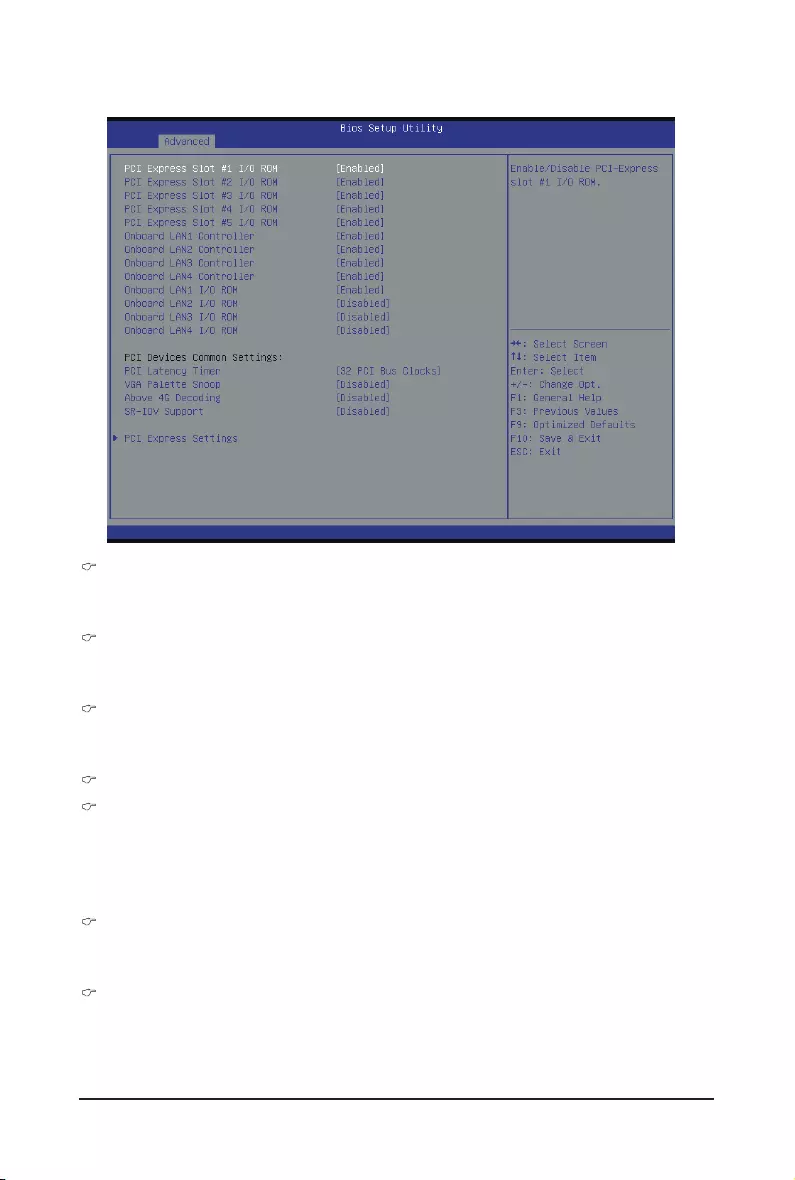
- 49 - BIOS Setup
2-2-2 PCI Subsystem Settings
PCI Express Slot #1/#2/#3/#4/#5 I/O ROM
When enabled, This setting will initialize the device expansion ROM for the related PCI-E slot.
Options available: Enabled/Disabled. Default setting is Enabled.
Onboard LAN#1/#2/#3/#4 Controller
Enable/Disable onboard LAN devices.
Options available: Enabled/Disabled. Default setting is Enabled.
Onboard LAN #1/#2/#3/#4 I/O ROM
Enable/Disable onboard LAN devices and initialize device expansion ROM.
Options available: Enabled/Disabled. Default setting is Enabled.
PCI Devices Common Settings
PCI Latency Timer
Value to be programmed into PCI Latency Timer Register.
Options available: 32 PCI Bus Clocks/64 PCI Bus Clocks/96 PCI Bus Clocks/128 PCI Bus Clocks/160
PCI Bus Clocks/192 PCI Bus Clocks/224 PCI Bus Clocks/248 PCI Bus Clocks/.
Default setting is 32 PCI Bus Clocks.
VGA Palette Snoop
Enable/Disable VGA Palette Tegisters Snooping.
Options available: Enabled/Disabled. Default setting is Disabled.
Above 4G Decoding
Enable/Disable Above 4G Decoding.
Options available: Enabled/Disabled. Default setting is Disabled.
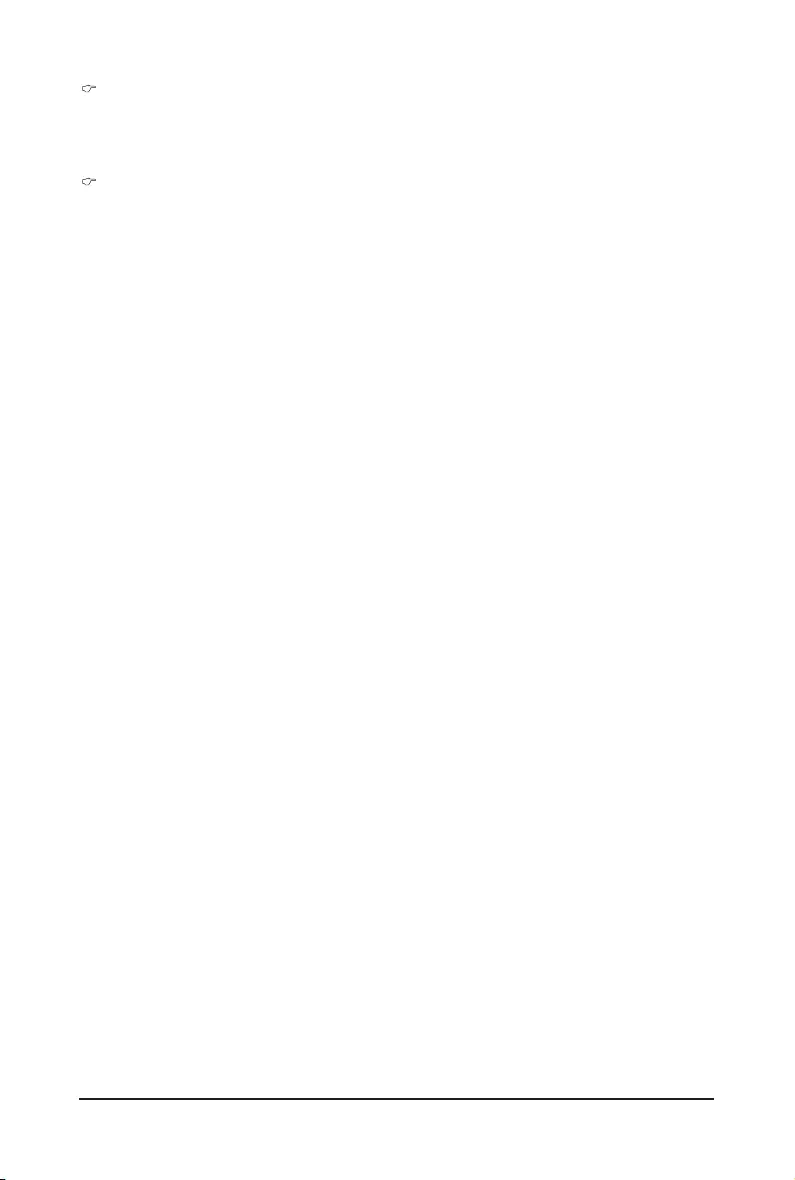
BIOS Setup - 50 -
SR-IOV Support
If system has SR-IOV capable PCIe Devices, this option enables or disables Single Root IO
Virtualization Support.
Options available: Enabled/Disabled. Default setting is Disabled.
PCI Express Settings
Press[Enter]forcongurationofadvanceditems.
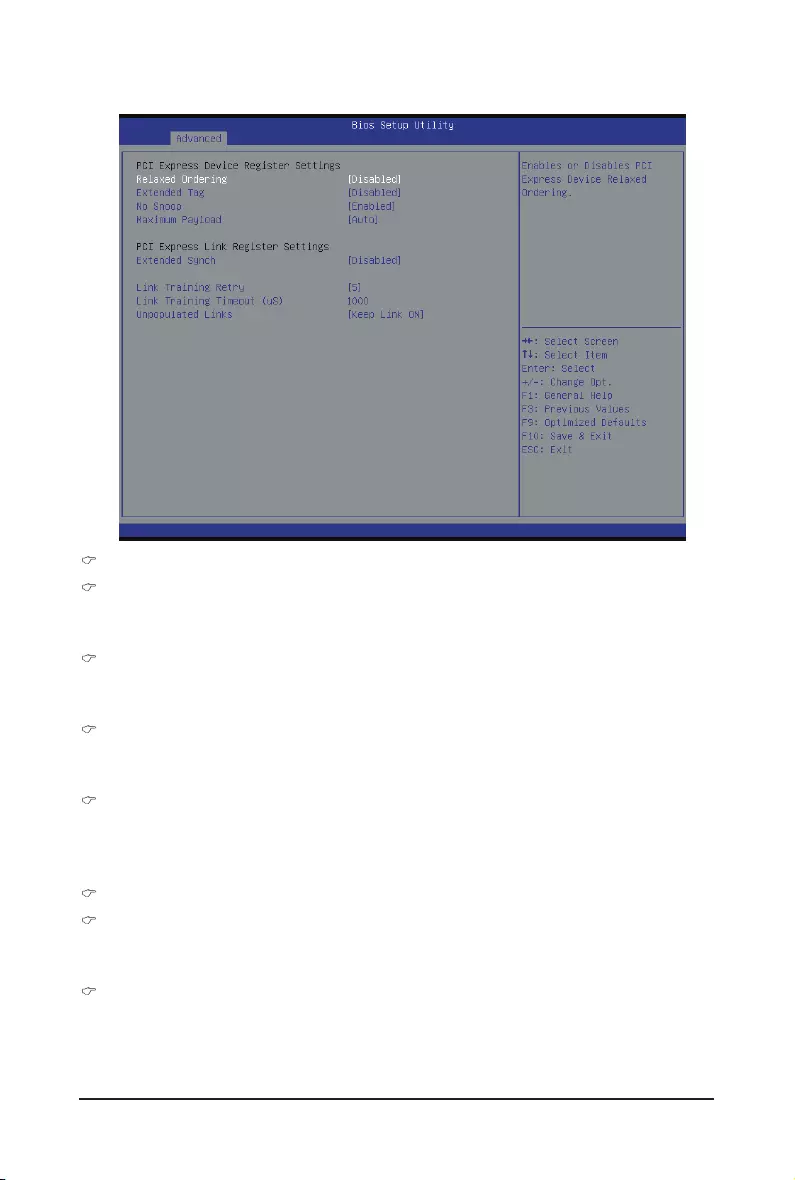
- 51 - BIOS Setup
2-2-2-1 PCI Express Settings
PCI Express Device Register Settings
Relaxed Ordering
Enable/DIsable PCI Express Device Relaxed Ordering feature.
Options available: Enabled/Disabled. Default setting is Disabled.
Extended Tag
Wnenthisfeatureisenabled,thesystemwillallowdevicetouse8-bitTageldasarequester.
Options available: Enabled/Disabled. Default setting is Disabled.
No Snoop
Enable/Disable PCI Express Device No Snoop option.
Options available: Enabled/Disabled. Default setting is Enabled.
Maximum Playload
Set maximum playload for PCI Express Device or allow system BIOS to select the value.
Options available: Auto/128 Bytes/256 Bytes/512 Bytes/1024 Bytes/2048 Bytes/4096 Bytes.
Default setting is Auto.
PCI Express Link Register Settings
Extended Synch
Wnen this feature is enabled, the system will allow generation of Extended Synchronization patterns.
Options available: Enabled/Disabled. Default setting is Disabled.
Link Training Retry
DenethenumberofRetryAttemptssoftwarewiltaketoretrainthelinkifprevioustrainingattemptwas
unsuccessful.
Options available: Disabled/2/3/5.Default setting is 5.
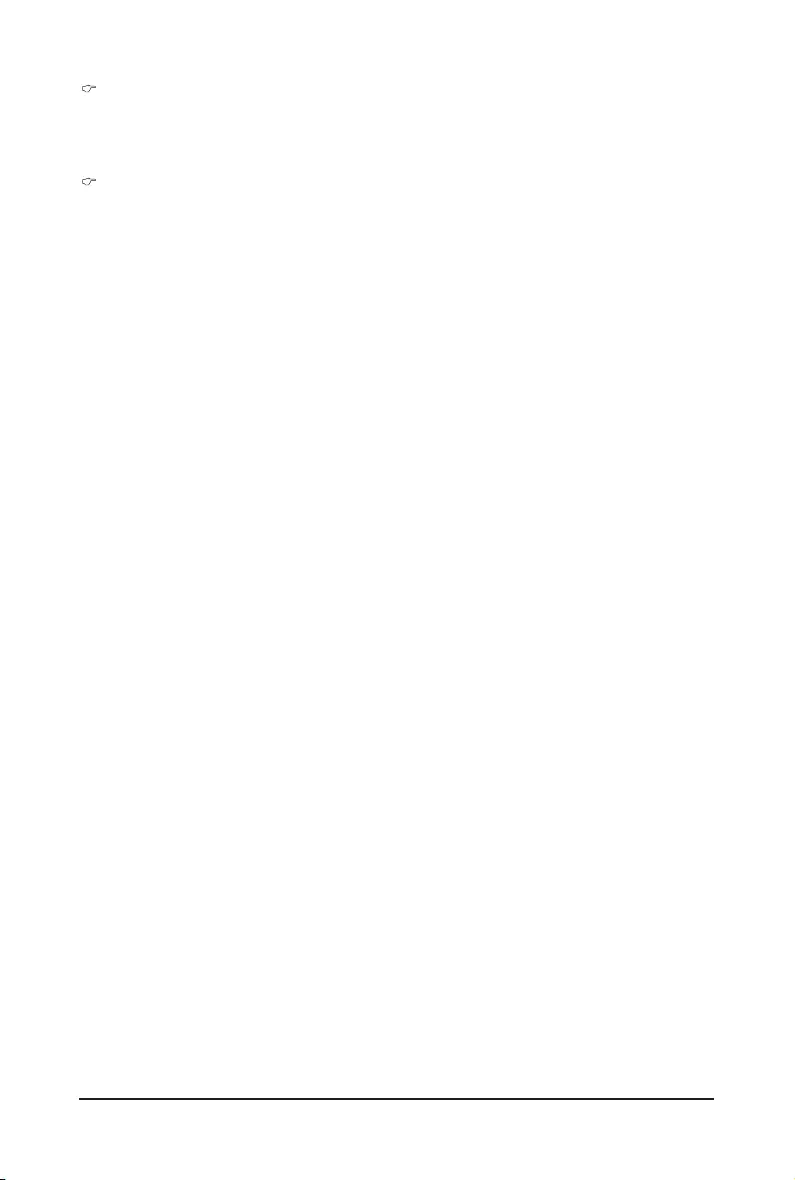
BIOS Setup - 52 -
Link Training Timeout (us)
Denethenumber of Microsecondssoftware willwaitbefore polling 'Link Training'bitin Link Status
register. Press <+> / <-> keys to increase or decrease the desired values. Value rang is from 10 to
10000 us.
Unpopulated Links
When this item is set to 'Disable Link, the system will operate power save feature for those unpopulated
PCI Express links.
Options available: Keep Link ON/ Disable Link. Default setting is Keep Link ON.
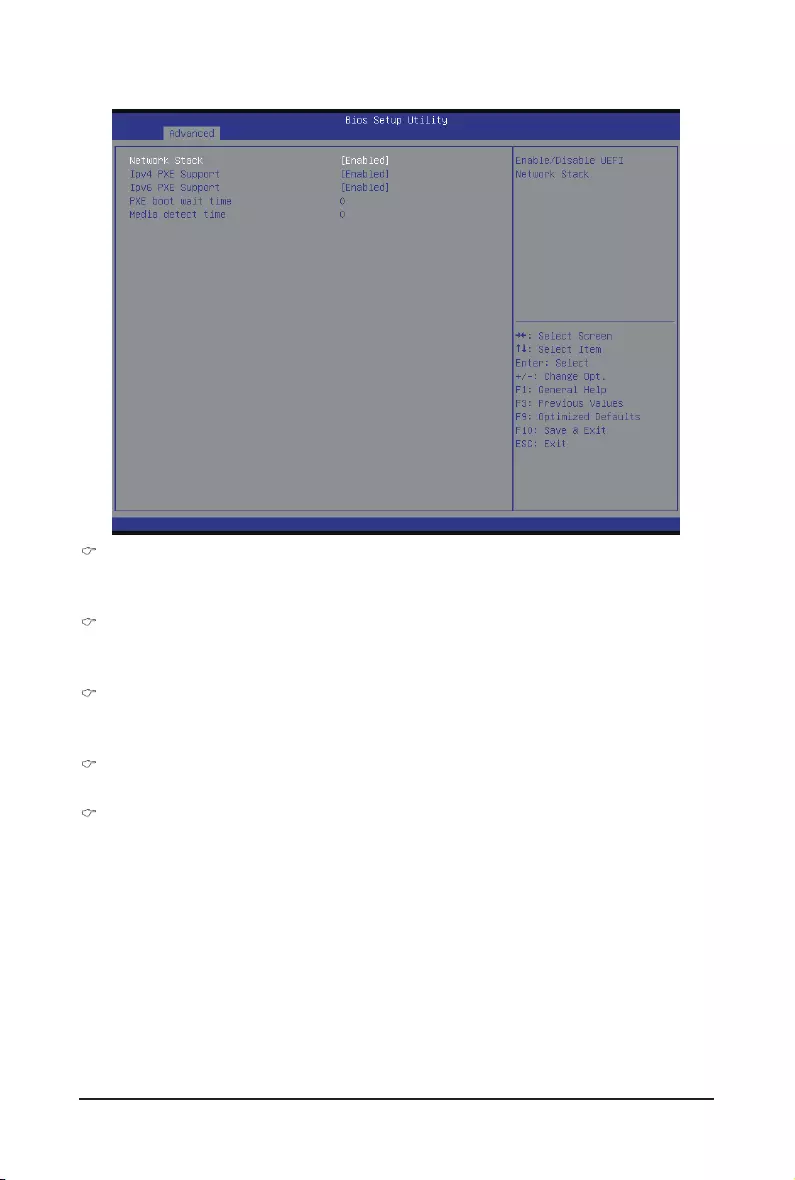
- 53 - BIOS Setup
2-2-3 Network Stack
Network stack
Enable/Disable UEFI network stack.
Options available: Enabled/DIsabled. Default setting is Disabled.
Ipv4 PXE Support(Note)
Enable/Disable Ipv4 PXE feature.
Options available: Enabled/DIsabled. Default setting is Enabled.
Ipv6 PXE Support(Note)
Enable/Disable Ipv6 PXE feature.
Options available: Enabled/DIsabled. Default setting is Enabled.
PXE boot wait time(Note)
Press <+> / <-> keys to increase or decrease the desired values.
Media detect time(Note)
Press <+> / <-> keys to increase or decrease the desired values.
(Note) This item appears when Network Stack is set to Enabled.
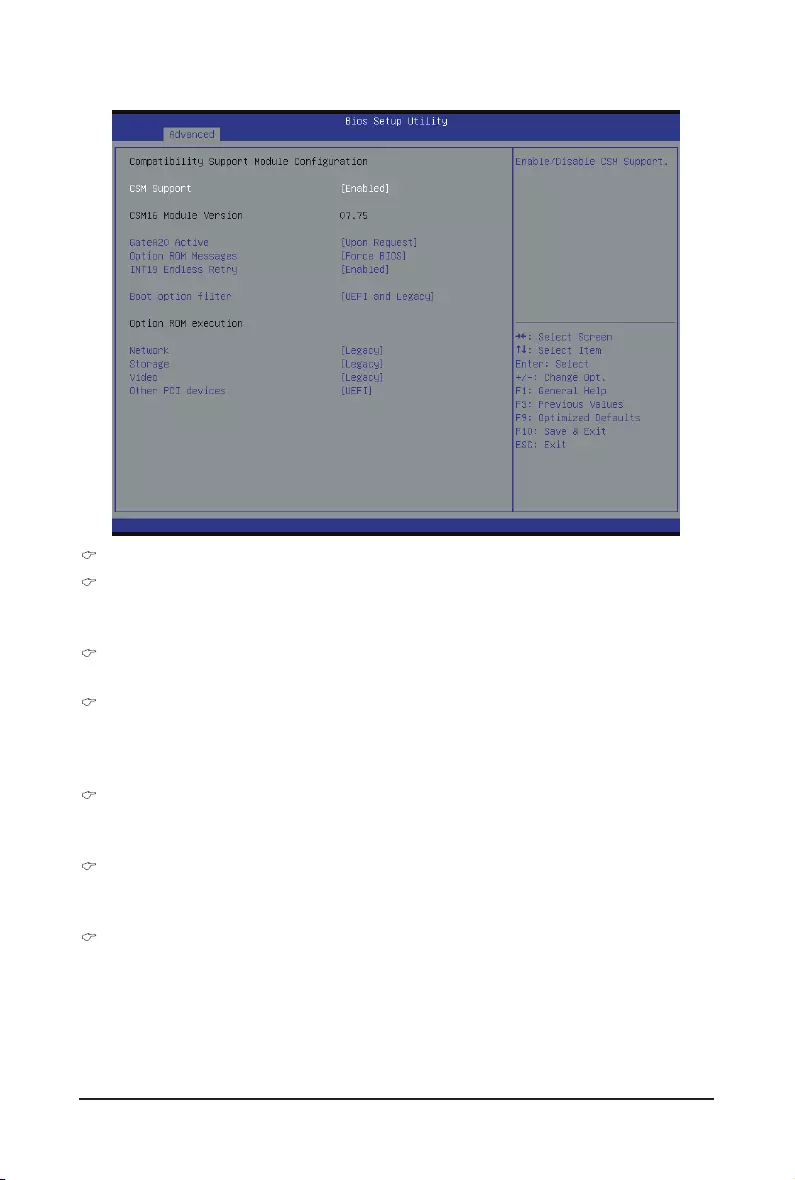
BIOS Setup - 54 -
2-2-4 CSMConguration
CompatibilitySupportModuleConguration
CSM Support
Enable/Disable Compatibility Support Module (CSM) support.
Options available: Enabled/Disabled. Default setting is Enabled.
CSM16 Module Version
Display CSM Module version information.
Gate20 Active
Upon Request: GA20 can be disabled using BIOS services.
Always: Do not allow disabling GA20; this option is useful when any RT code is executed above 1MB.
Options available: Upon Request/Always. Default setting is Upon Request.
Option ROM Messages
Option ROM Messages.
Options available: Force BIOS/Keep Current. Default setting is Force BIOS.
INT19 Endless Retry
Enabled: Allowed headless retry boot
Options available: Enabled/Disabled. Default setting is Enabled.
Bootoptionlter
Determines which devices system will boot to.
Options available: UEFI and Legacy/Legacy only/UEFI only. Default setting is UEFI and Legacy.
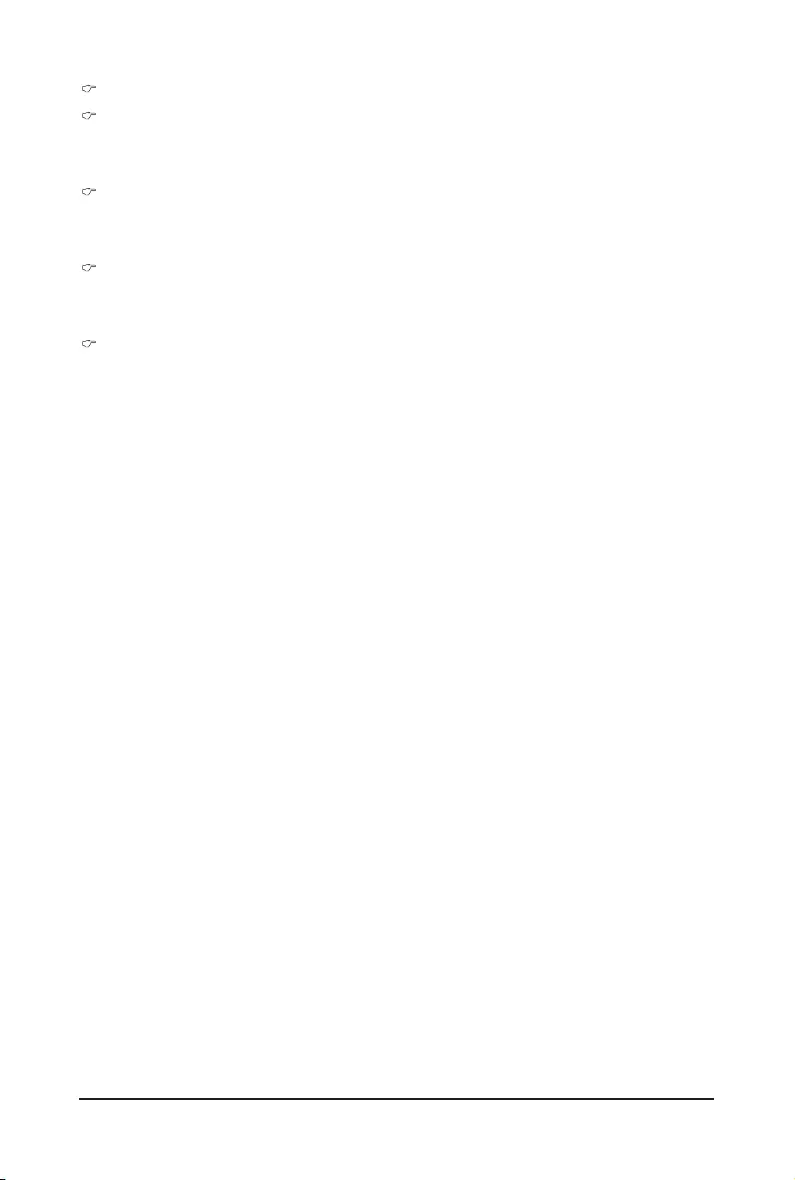
- 55 - BIOS Setup
Option ROM execution
Network
Controls the execution UEFI and Legacy PXE OpROM.
Options available: Do not launch/UEFI/Legacy. Default setting is Legacy.
Storage
Controls the execution UEFI and Legacy Storage OpROM.
Options available: Do not launch/UEFI/Legacy. Default setting is Legacy.
Video
Controls the execution UEFI and Legacy Video OpROM.
Options available: Do not launch/UEFI/Legacy. Default setting is Legacy.
Other PCI devices
Determines OpROM execution policy for devices other than network, Storage, or Video.
Options available: UEFI/Legacy. Default setting is UEFI.
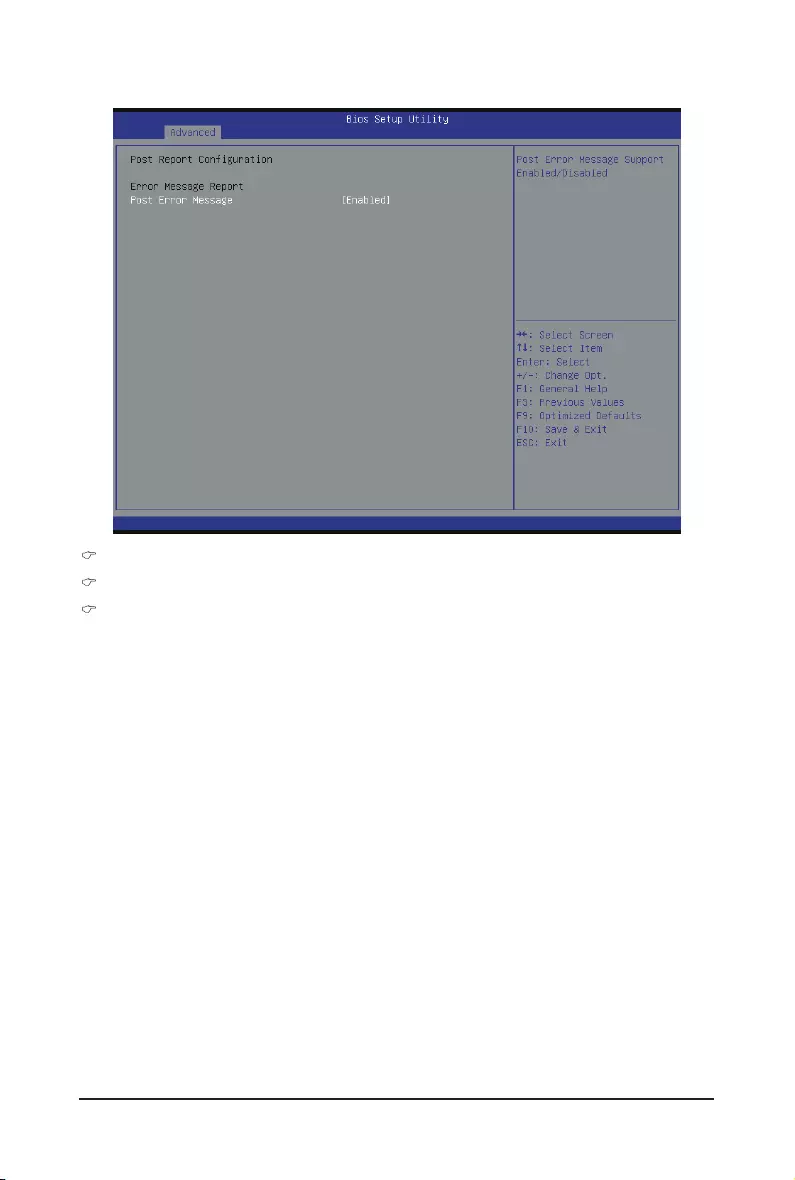
BIOS Setup - 56 -
2-2-5 PostReportConguration
PostReportConguration
Error Message Report
Post Error Message
Enable/Disable Info Error Message support.
Options available: Enabled/Disabled. Default setting is Enabled.
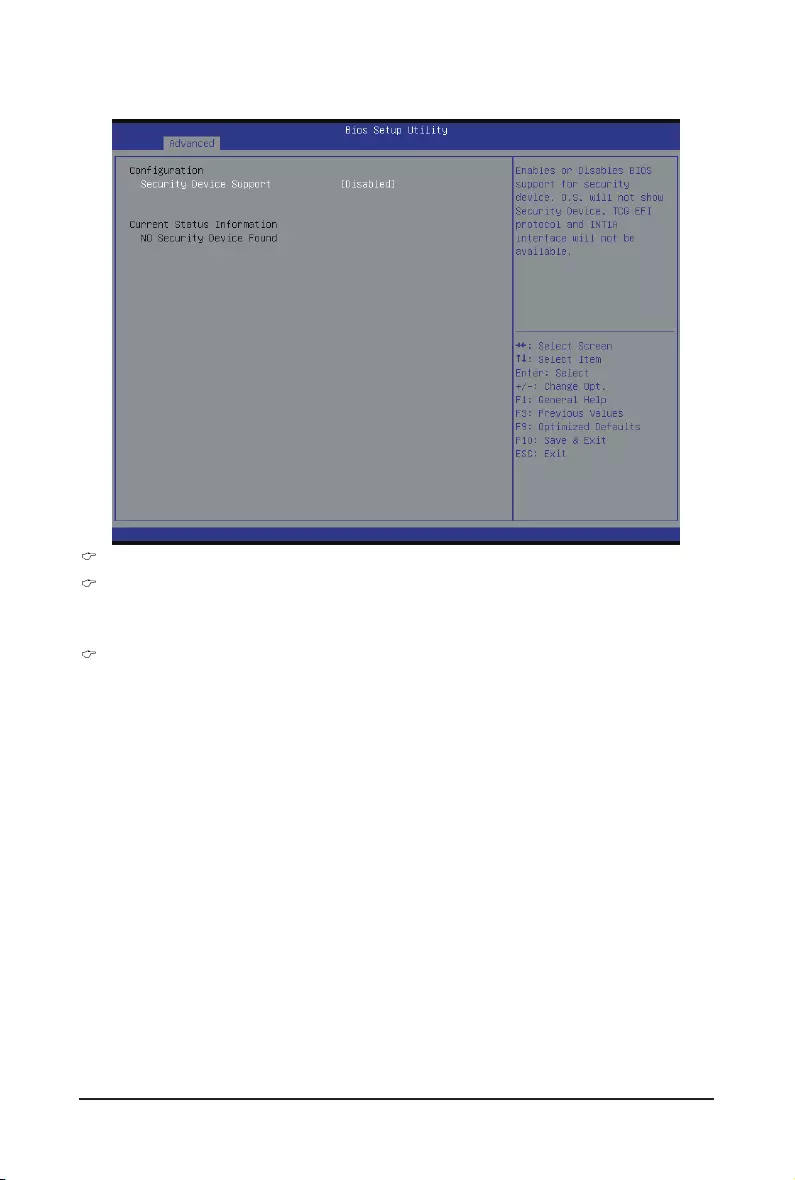
- 57 - BIOS Setup
2-2-6 Trusted Computing
Conguration
Security Device Support
Select Enabled to activate TPM support feature.
Options available: Enabled/Disabled. Default setting is Disabled.
Current Status Information
Display current TPM status information.
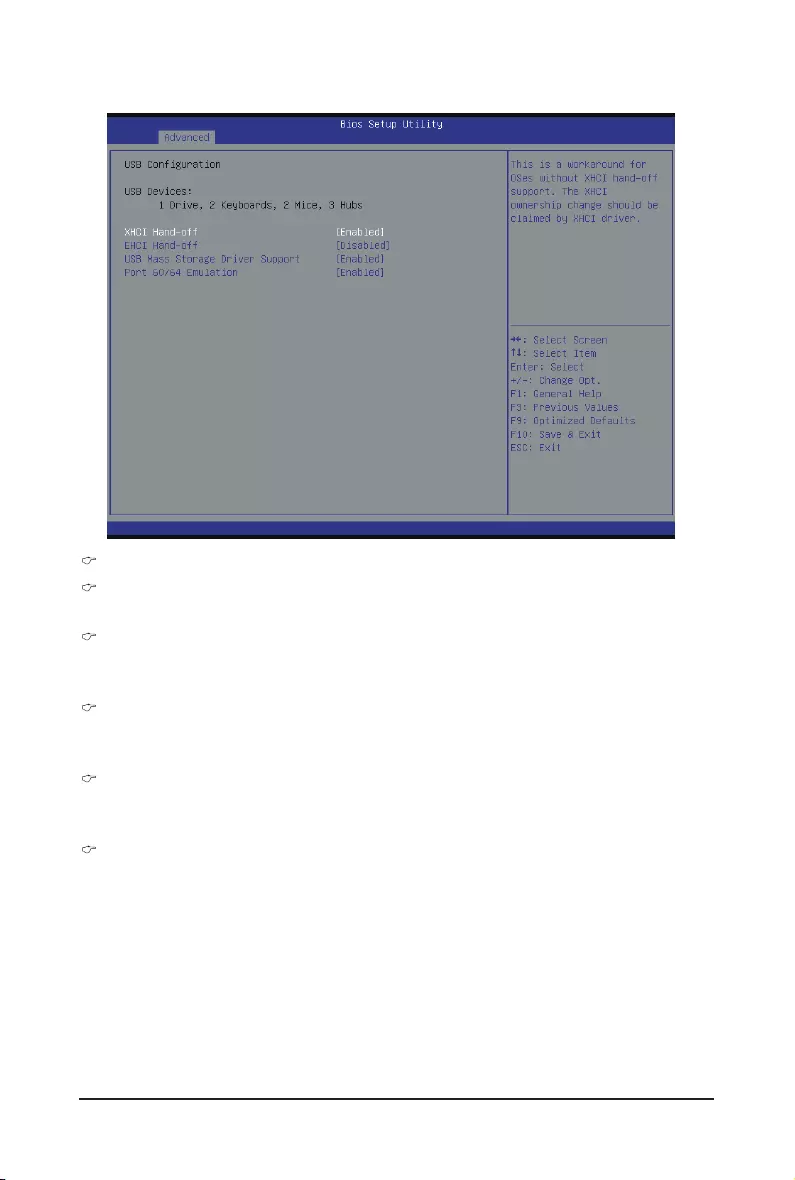
BIOS Setup - 58 -
2-2-7 USBConguration
USBConguration
USB Devices:
Display the USB devices connected to the system.
XHCI Hand-off
Enable/Disable XHCI (USB 3.0) Hand-off support.
Options available: Enabled/Disabled. Default setting is Enabled.
EHCI Hand-off
Enable/Disable EHCI (USB 2.0) Hand-off function.
Options available: Enabled/Disabled. Default setting is Disabled.
USB Mass Storage Driver Support(Note)
Enable/Disable USB Mass Storage Driver Support.
Options available: Enabled/Disabled. Default setting is Enabled.
Port 60/64 Emulation
Enable I/O port 60h/64h emulation support. This should be enabled for the complete USB Keyboard
Legacy support for non-USB aware OS.
Options available: Enabled/Disabled. Default setting is Enabled.
(Note) This item is present only if you attach USB types of device.
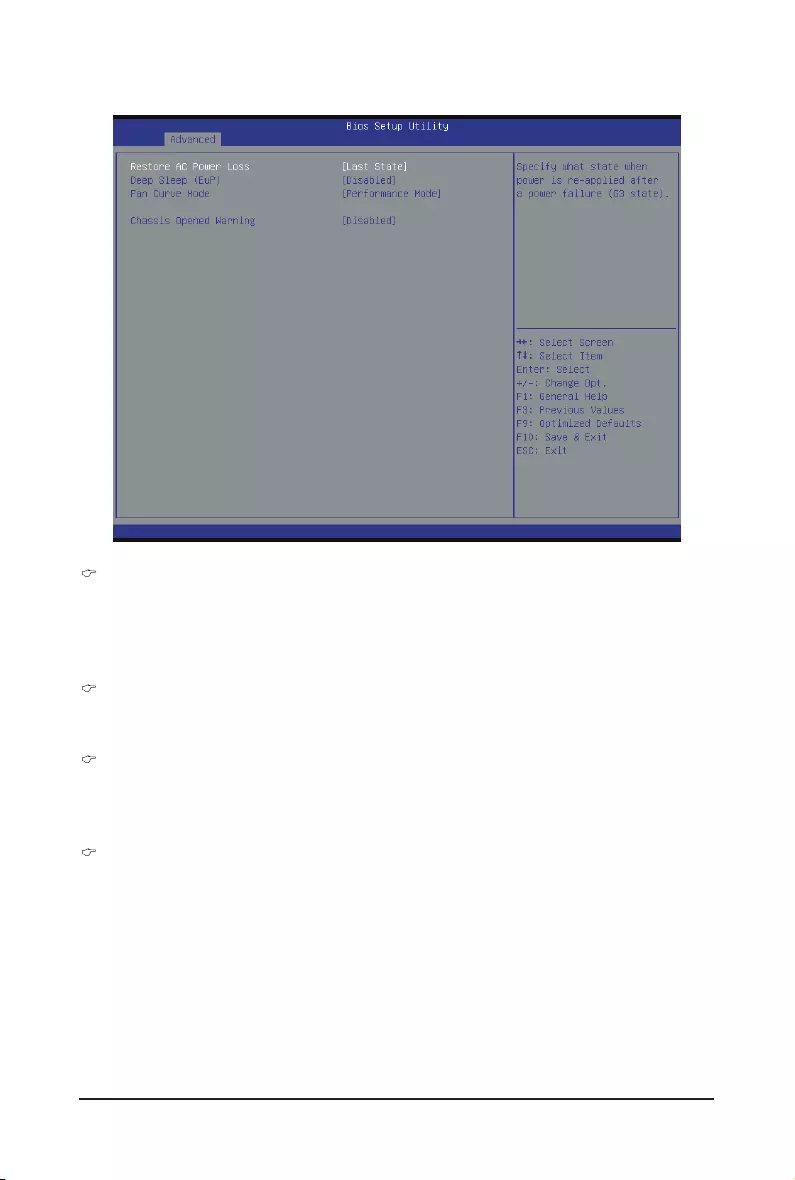
- 59 - BIOS Setup
2-2-8 ChipsetConguration
Restore on AC Power Loss (Note)
DenesthepowerstatetoresumetoafterasystemshutdownthatisduetoaninterruptioninACpower.
When set to Last State, the system will return to the active power state prior to shutdown. When set to
Stay Off, the system remains off after power shutdown.
Options available: Last State/Stay Off/Power On. The default setting depends on the BMC setting.
Deep Sleep (EuP)
Enable/Disable Deep Sleep mode.
Options available: Enabled/Disabled. Default setting is Disabled.
Fan Curve Mode
Congureystemfancurvemode
Options available: Full Dpeed Mode/Performance ModeBalanced mode/Energy Saving Mode.
Default setting is Performance Mode.
Chassis Opened Warning
Enable/Disable Chassis intrusion alter funtion.
Options available: Enabled/Disabled. Default setting is Disabled.
(Note) When the power policy is controlled by BMC, please wait for 15-20 seconds for BMC to save the
last power state.
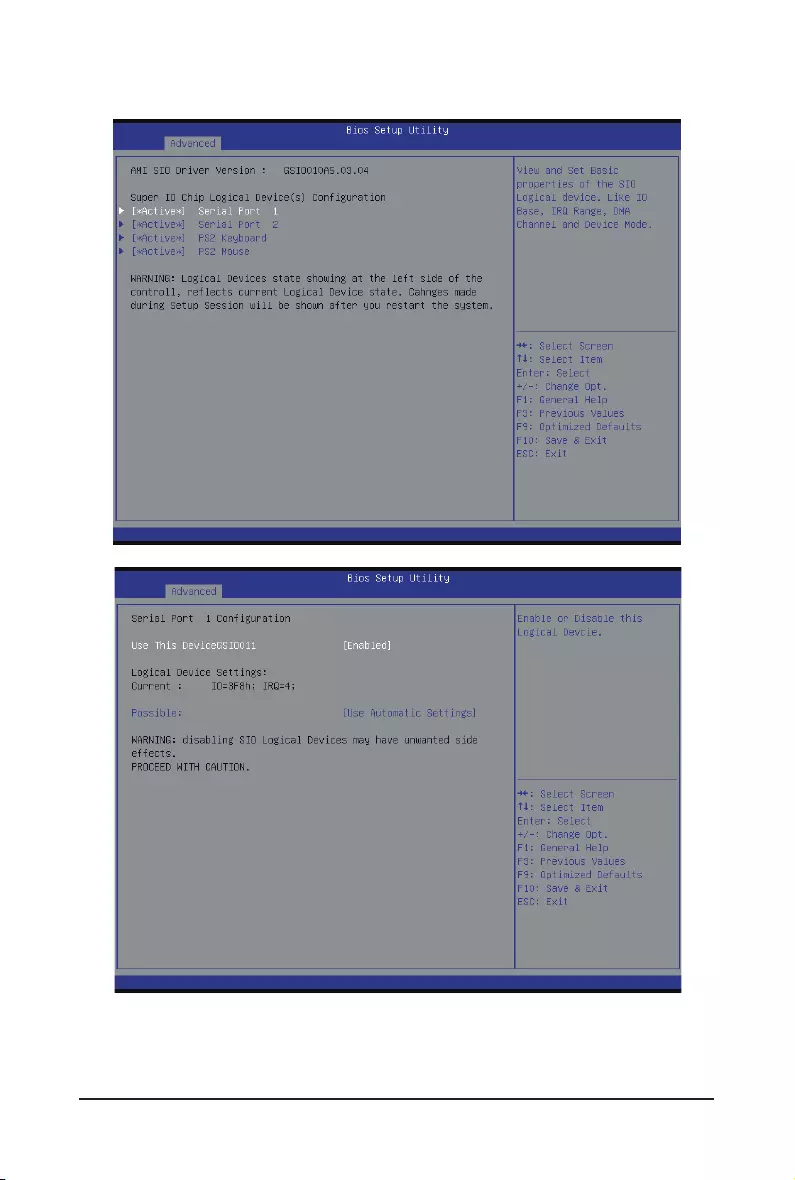
BIOS Setup - 60 -
2-9 SIOConguration
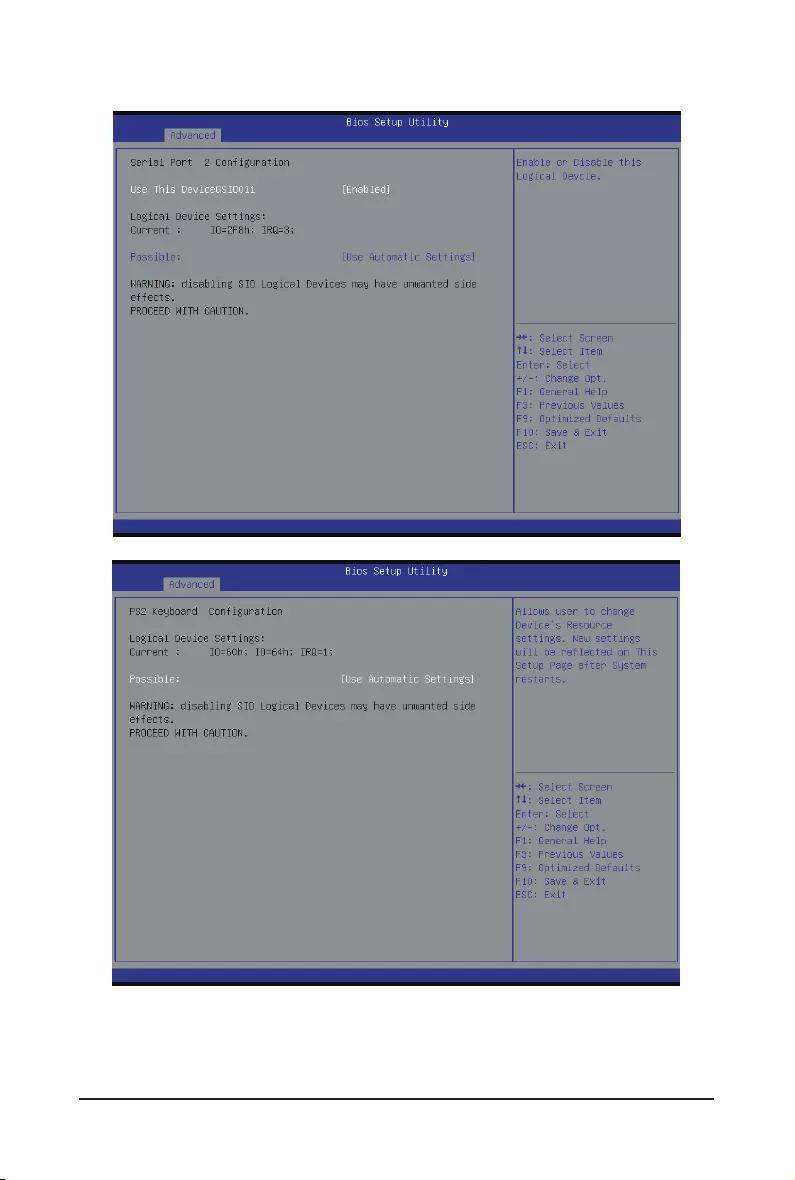
- 61 - BIOS Setup
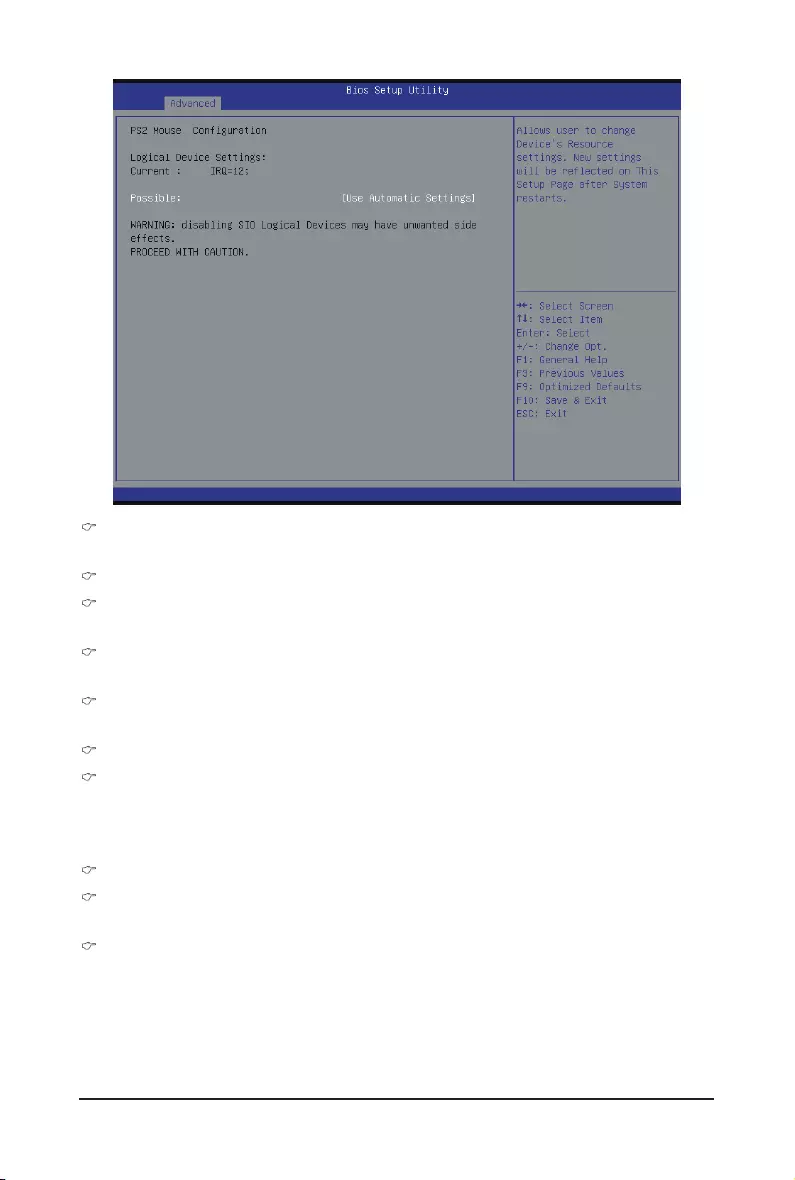
BIOS Setup - 62 -
AMI SIO Driver Version
Display the AMI SIO driver version information.
SuperIOChipLogicalDevice(s)Conguration
[*Active*] Serial Port 1/2
Press [Enter] for confuguration of advanced items.
[*Active*] PS2 Keyboard
Press [Enter] for confuguration of advanced items.
[*Active*] PS2 Mouse
Press [Enter] for confuguration of advanced items.
SerialPort1Conguration
Use This Device
Whenenabledallowsyoutoconguretheserialport1settings.WhensettoDisabled,displaysno
congurationfortheserialport.
Options available: Enabled/Disabled. Default setting is Enabled.
Logical Device Settings:
Current:
Display the Serial Port 1 base I/O addressand IRQ.
Possible:
CongureSerialPort1baseI/OaddressandIRQ.
Option available:
Use Automatic Settings
IO=3F8h; IRQ=4; DMA;/
IO=3F8h; IRQ=3,4,5,7,9,10,11,12; DMA;/
IO=2F8h; IRQ=3,4,5,7,9,10,11,12; DMA;/
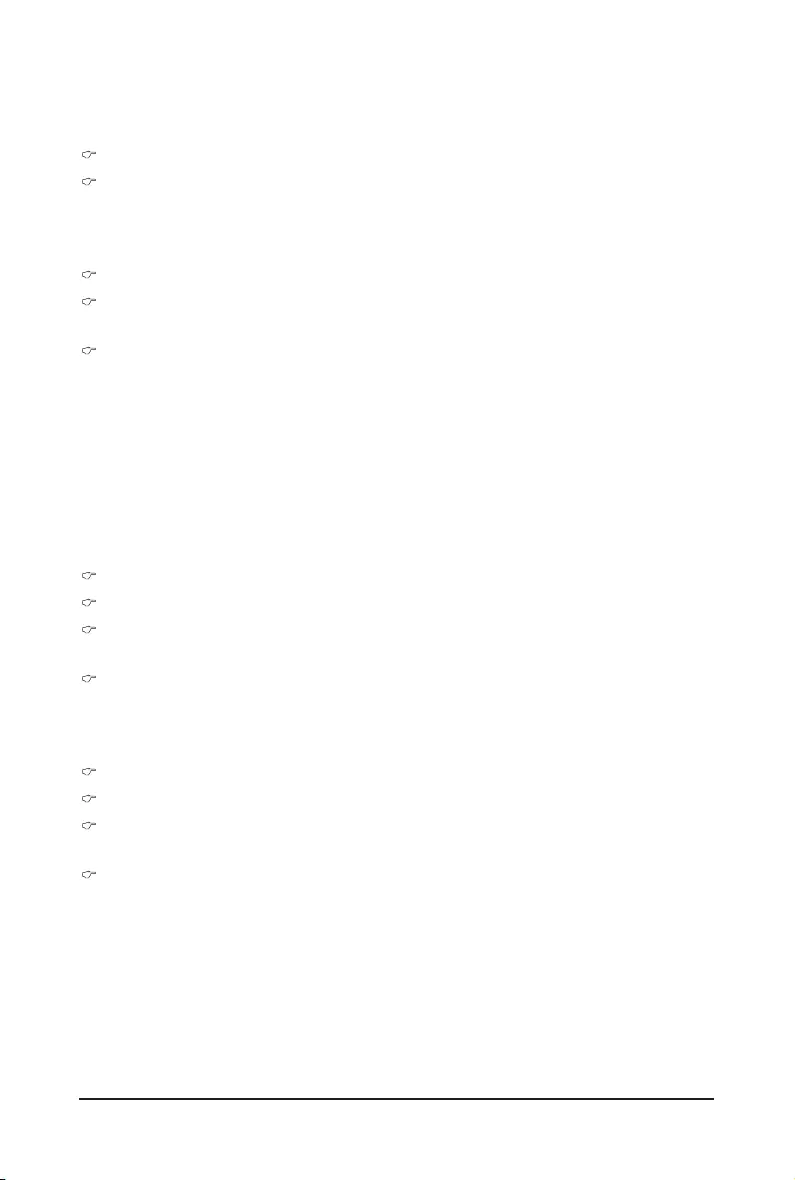
- 63 - BIOS Setup
IO=3E8h; IRQ=3,4,5,7,9,10,11,12; DMA;/
IO=2E8h; IRQ=3,4,5,7,9,10,11,12; DMA;
Default setting is Use Automatic Settings.
SerialPort2Conguration
Use This Device
Whenenabledallowsyoutoconguretheserialport2settings.WhensettoDisabled,displaysno
congurationfortheserialport.
Options available: Enabled/Disabled. Default setting is Enabled.
Logical Device Settings:
Current:
Display the Serial Port 2 base I/O addressand IRQ.
Possible:
CongureSerialPort2baseI/OaddressandIRQ.
Option available:
Use Automatic Settings/
IO=2F8h; IRQ=3; DMA;/
IO=3F8h; IRQ=3,4,5,7,9,10,11,12; DMA;/
IO=2F8h; IRQ=3,4,5,7,9,10,11,12; DMA;/
IO=3E8h; IRQ=3,4,5,7,9,10,11,12; DMA;/
IO=2E8h; IRQ=3,4,5,7,9,10,11,12; DMA;/
Default setting is Use Automatic Settings.
PS2KeyboardConguration
Logical Device Settings:
Current:
Display the PS2 keyboard base I/O addressand IRQ.
Possible:
CongurePS2keyboardbaseI/OaddressandIRQ.
Option available: Use Automatic Settings/IO=60h; IO=64h; IRQ=1.
Default setting is Use Automatic Settings.
PS2MouseConguration
Logical Device Settings:
Current:
Display the PS2 mouse base I/O addressand IRQ.
Possible:
CongurePS2nousebaseI/OaddressandIRQ.
Option available: Use Automatic Settings/IRQ=12;. Default setting is Use Automatic Settings.
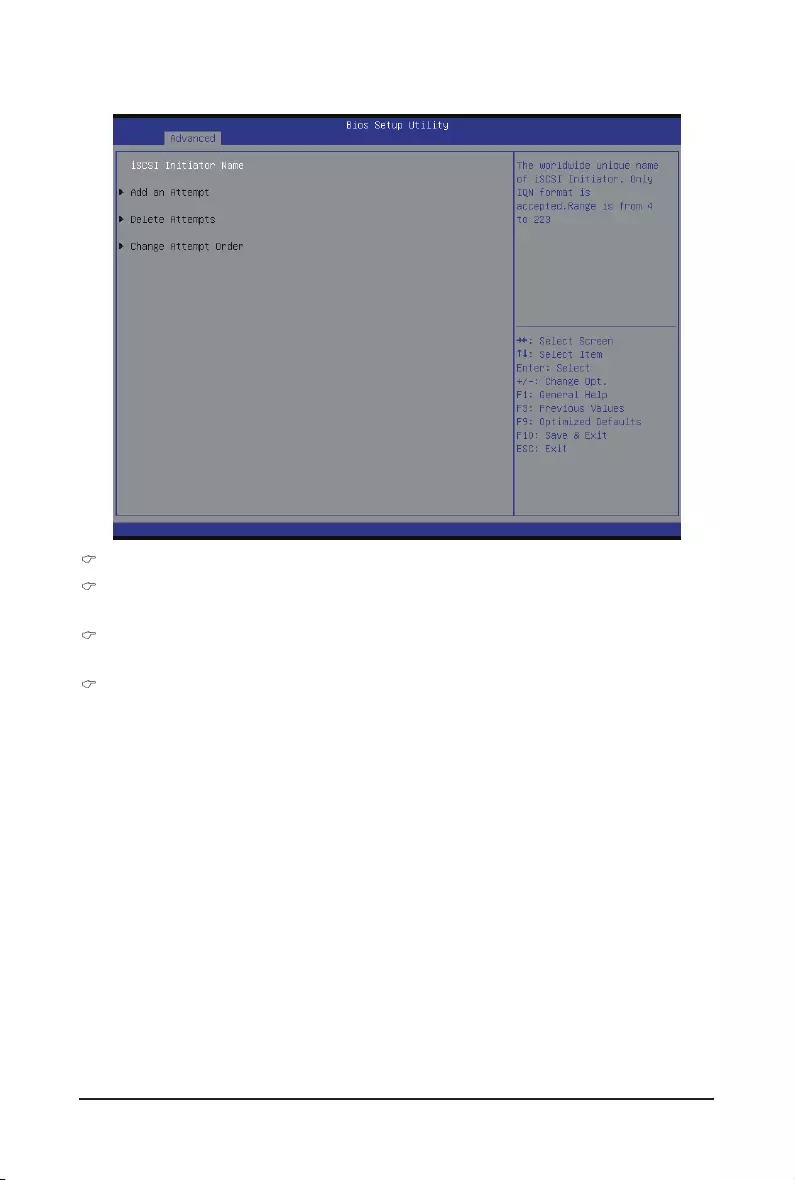
BIOS Setup - 64 -
2-2-10 iSCSIConguration
iSCSI Initiator Name
Add an Attempts
Press[Enter]forcongurationofadvanceditems.
Delete Attempts
Press[Enter]forcongurationofadvanceditems.
Change Attempt Order
Press[Enter]forcongurationofadvanceditems.
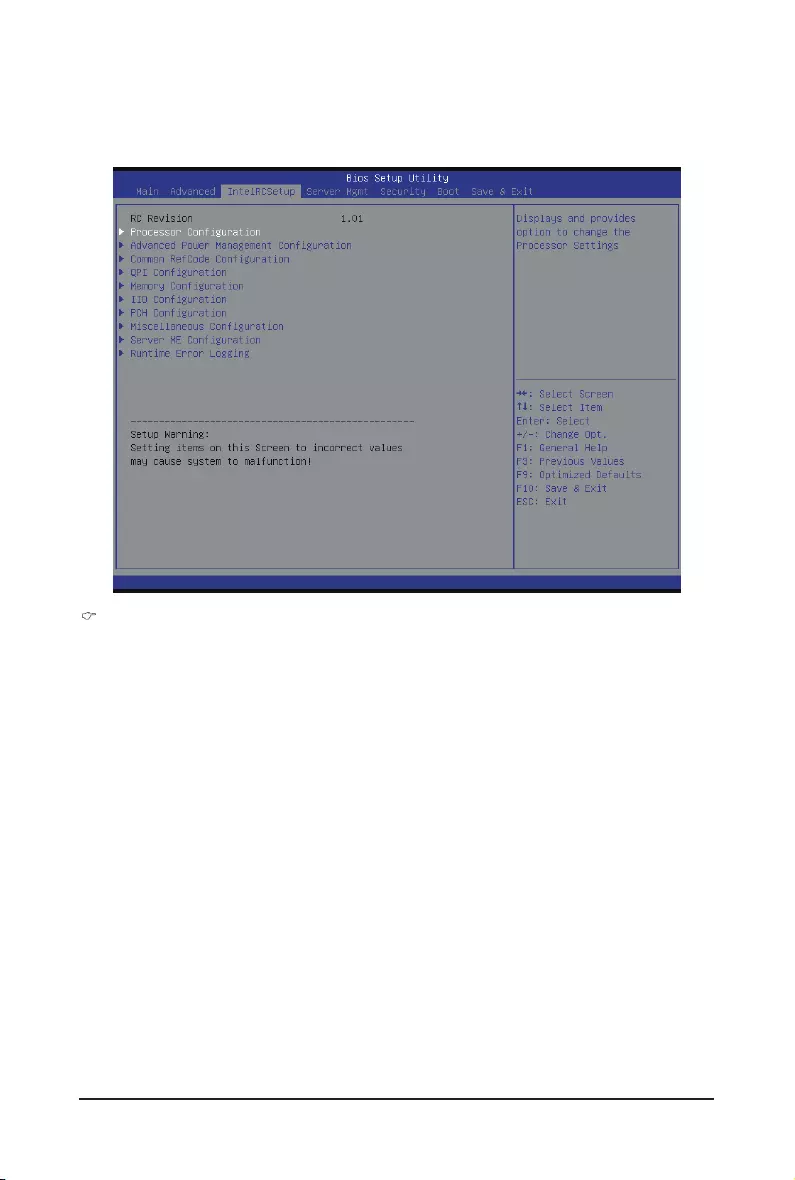
- 65 - BIOS Setup
2-3 Intel RC Setup Menu
IntelRCSetupmenudisplayssubmenuoptionsforconguringthefunctionofNorthBridgeandSouthBridge.
Select a submenu item, then press Enter to access the related submenu screen.
RC Revision
Display Intel RC version information.
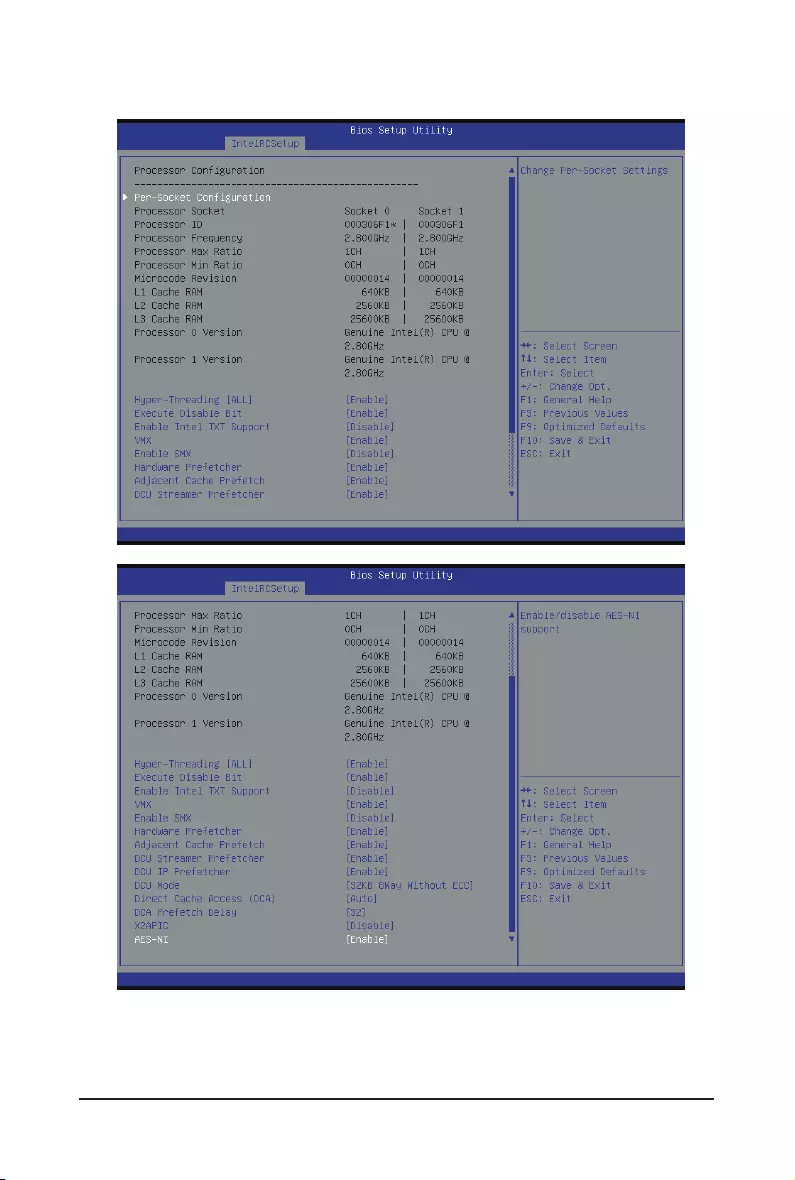
BIOS Setup - 66 -
2-3-1 ProcessorConguration
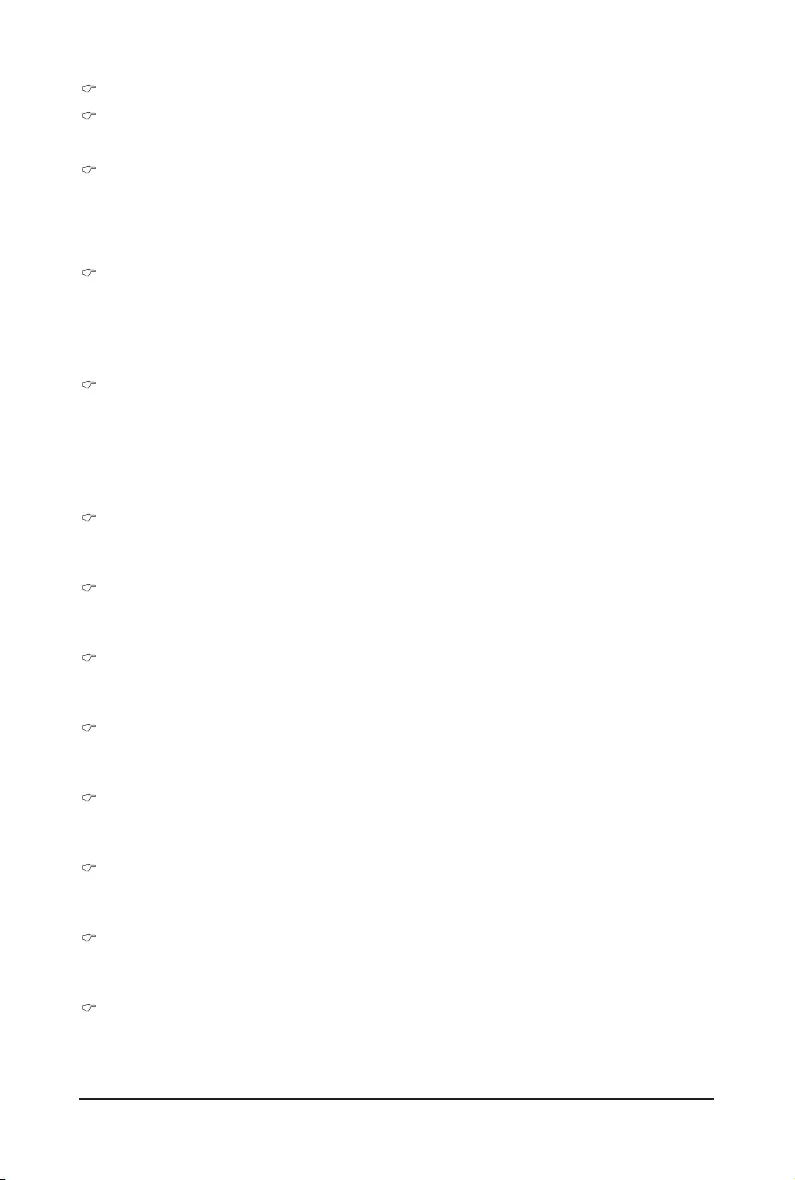
- 67 - BIOS Setup
ProcessorConguration
Pre-SocketConguration
Press[Enter]forcongurationofadvanceditems.
Processor Socket/Processor ID/Processor Frequency/Processor Max Raito/
Processor Min Raio/Microcode Revision/L1 Cache RAM/L2 Cache RAM/L3 Cache RAM/
Processor 0/1Version
Displaysthetechnicalspecicationsfortheinstalledprocessor.
Hyper-Threading [All]
The Hyper Threading Technology allows a single processor to execute two or more separate
threads concurrently. When hyper-threading is enabled, multi-threaded software applications can
execute their threads, thereby improving performance.
Options available: Enabled/Disabled. Default setting is Enabled.
Execute Disable Bit
When enabled, the processor prevents the execution of code in data-only memory pages. This provides
someprotectionagainstbufferoverowattacks.
When disabled, the processor will not restrict code execution in any memory area. This makes the
processormorevulnerabletobufferoverowattacks.
Options available: Enabled/Disabled. Default setting is Enabled.
Enable Intel TXT Support
Enable/Disable Intel Trusted Execution Technology support function.
Options available: Enabled/Disabled. Default setting is Disabled.
VMX (Vanderpool Technology)
Enable/Disable Vanderpool Technology. This will take effect after rebooting the system.
Options available: Enabled/Disabled. Default setting is Enabled.
Enable SMX (Intel Safer Mode Extensions Technology)
Enable/Disblae Intel Safer Mode Extensions (SMX) support function.
Options available: Enabled/Disabled. Default setting is Disabled.
Hardware Prefetcher
Select whether to enable the speculative prefetch unit of the processor.
Options available: Enabled/Disabled. Default setting is Enabled.
Adjacent Cache Line Prefetch
When enabled, cache lines are fetched in pairs. When disabled, only the required cache line is fetched.
Options available: Enabled/Disabled. Default setting is Enabled.
DCU Streamer Prefetch
Enable prefetch of next L1 Data line based upon multiple loads in same cache line.
Options available: Enabled/Disabled. Default setting is Enabled.
DCU IP Prefetch
Enable prefetch of next L1 Data line based upon sequential load history.
Options available: Enabled/Disabled. Default setting is Enabled.
DCU Mode
CongureDCUmode.
Options available: 32KB 8Way Without ECC/16KB 4Way With ECC. Default setting is 32KB 8Way
Without ECCC.
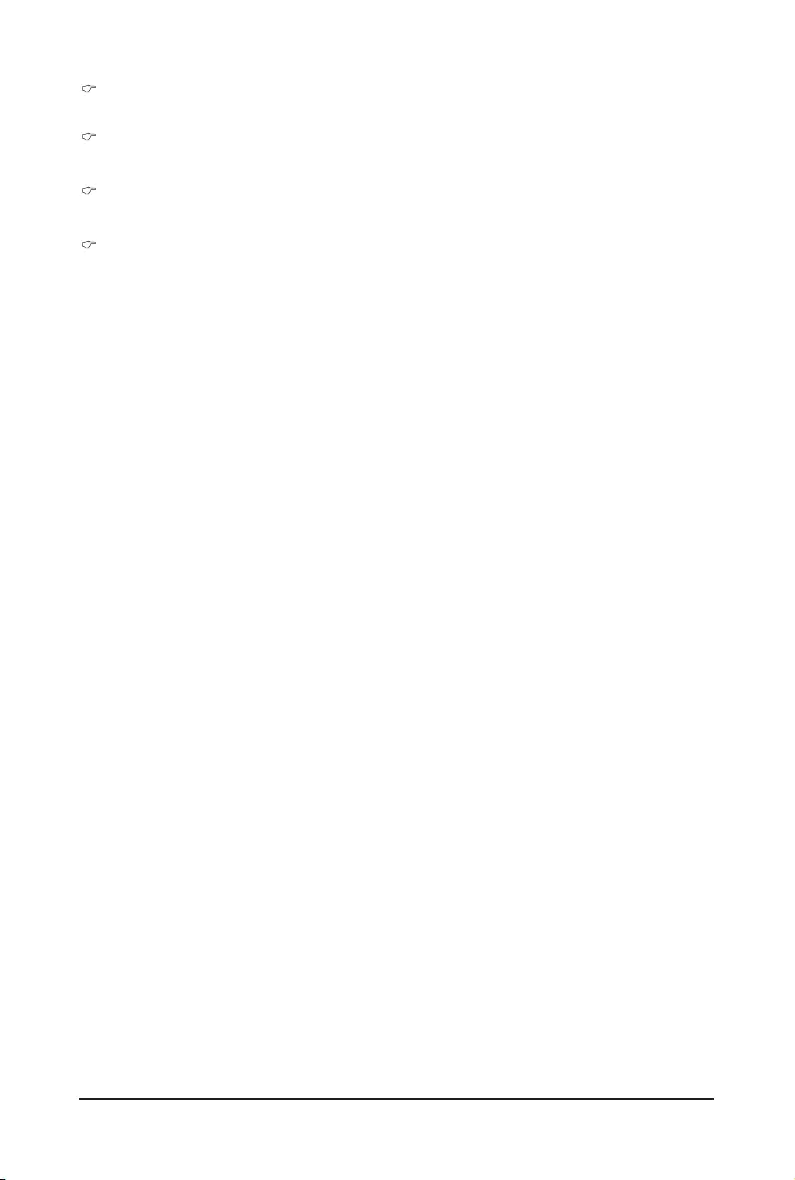
BIOS Setup - 68 -
Direct Cache Access (DCA)
Options available: Auto/Enabled/Disabled. Default setting is Auto.
DCA Prefetch Delay
Options available: Disabled/8/16/24/32/40/48/56/64/72/80/88/96/104/112. Default setting is 32.
X2APIC
Options available: Enabled/Disabled. Default setting is Disabled.
AES-NI
Enable/Disable AES-NI (Intel Advanced Encryption Standard New Instructions) support function.
Options available: Enabled/Disabled. Default setting is Enabled.
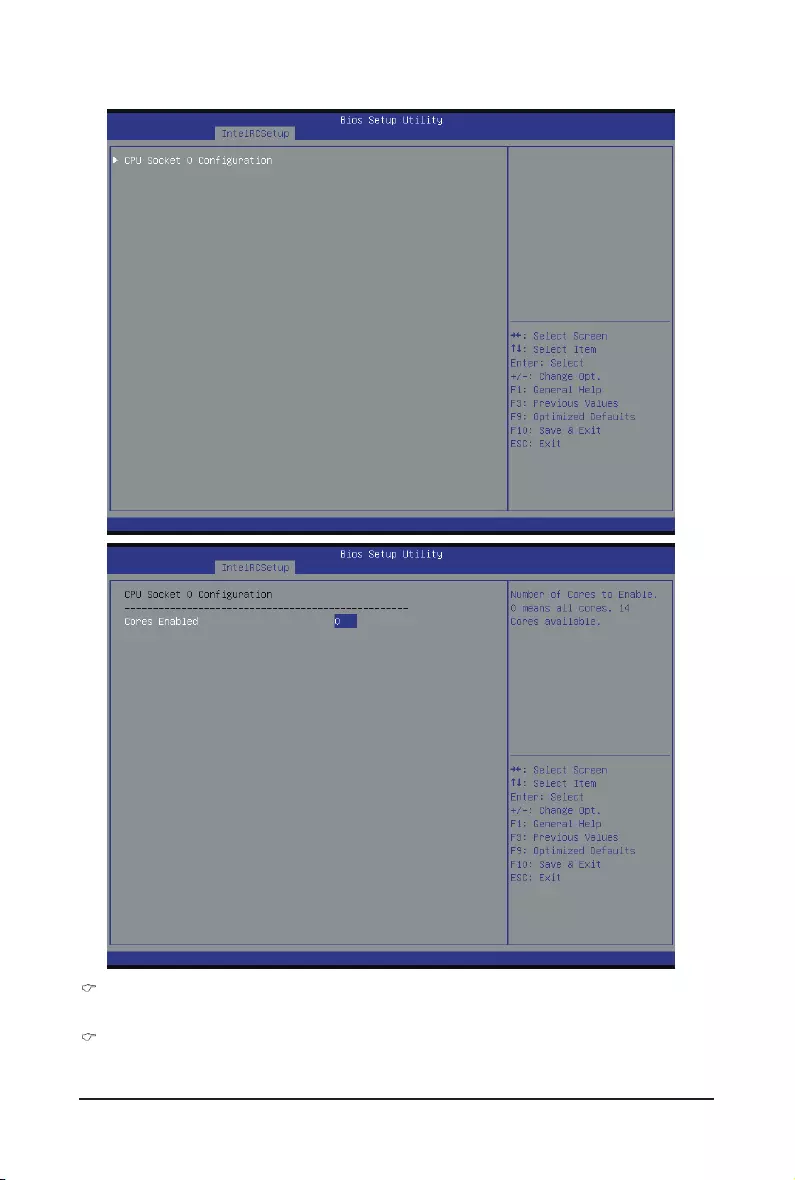
- 69 - BIOS Setup
2-3-1-1Pre-SocketConguration
CPUSocket0Conguration
Press[Enter]forcongurationofadvanceditems.
Cores Enabled (for CPU socket 0)
Number of Cores to enable. 0 means all cores. 14 Cores is available. Press the numeric keys to adjust
desired values.
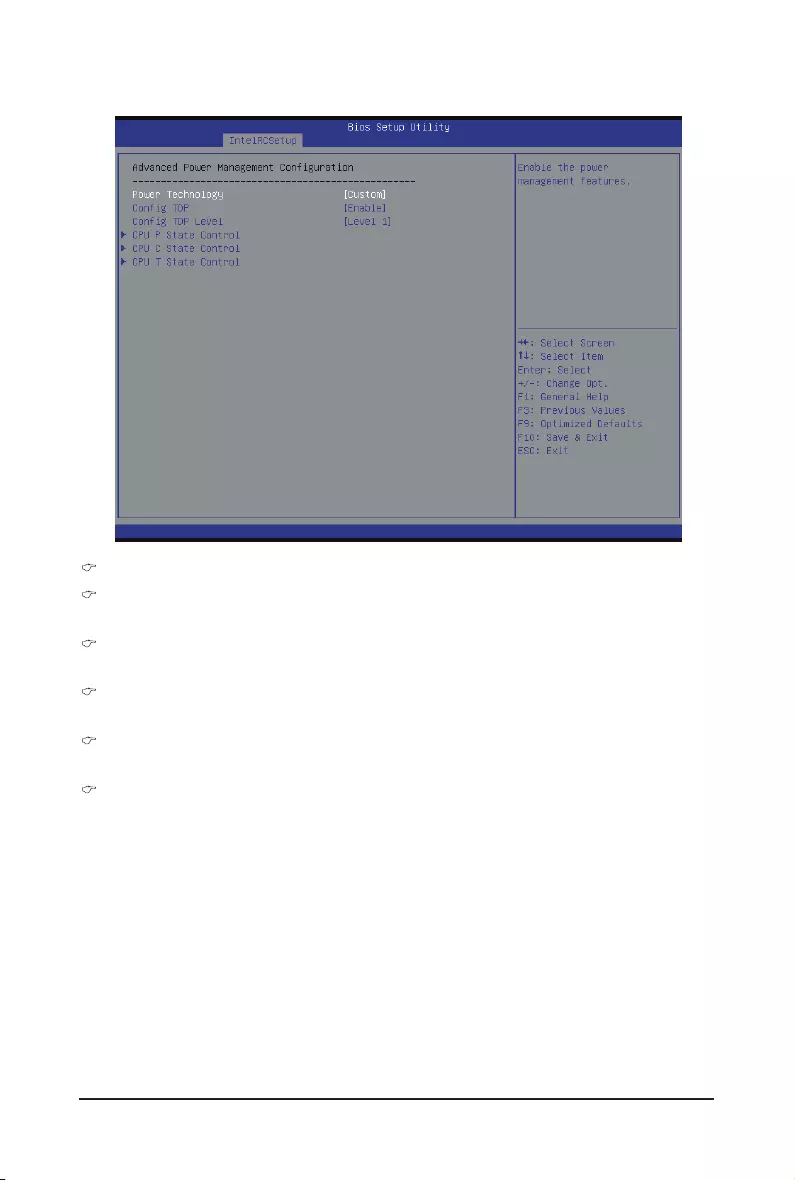
BIOS Setup - 70 -
2-3-2 AdvancedPowerManagementConguration
AdvancedPowerManagementConguration
Power Technology
Optionavailable:Disable/EnergyEfcient/Custom.DefaultsettingisEnergyEfcient.
CongTDP
Options available: Enabled/Disabled. Default setting is Disabled.
CPU P State Control
Press[Enter]forcongurationofadvanceditems.
CPU C State Control
Press[Enter]forcongurationofadvanceditems.
CPU T State Control
Press[Enter]forcongurationofadvanceditems.
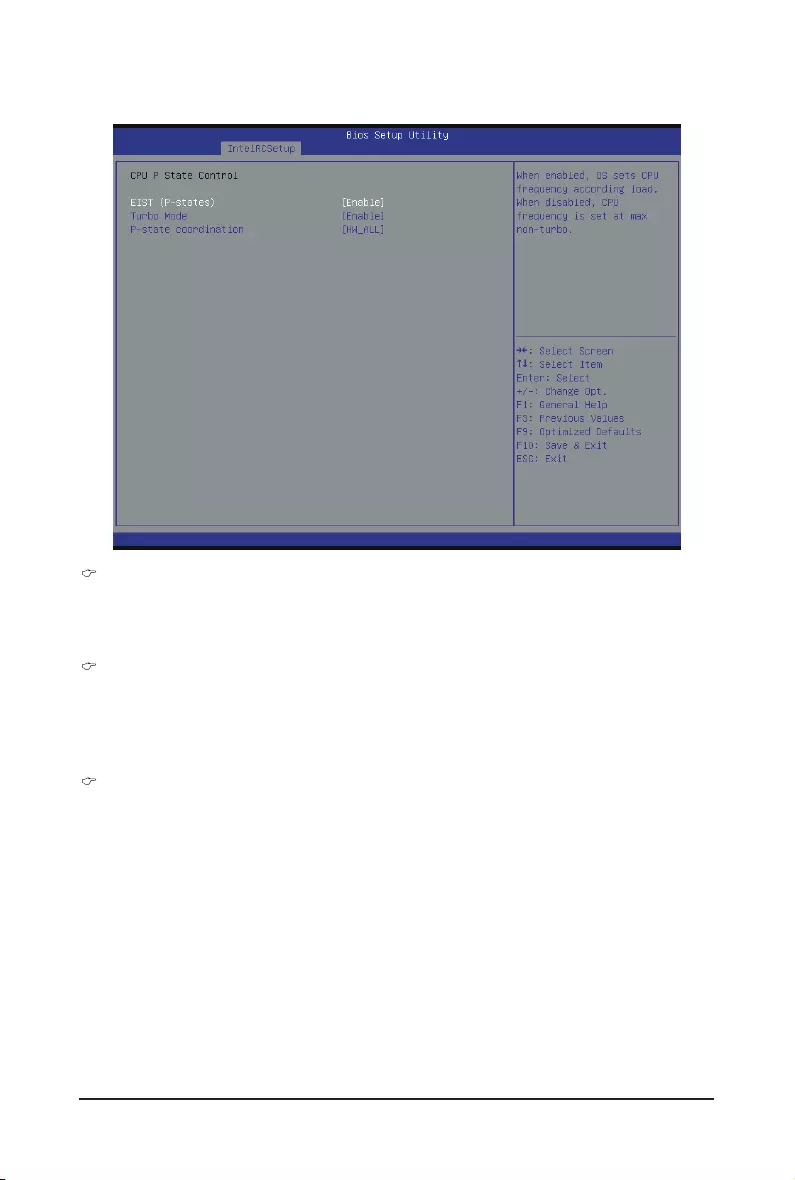
- 71 - BIOS Setup
2-3-2-1 CPU P State Control
EIST (P-State)
Conventional Intel SpeedStep Technology switches both voltage and frequency in tandem between high
and low levels in response to processor load.
Options available: Enabled/Disabled. Default setting is Enabled.
Turbo Mode
When this item is enabled, tje processor will automatically ramp up the clock speed of 1-2 of its
processing cores to improve its performance.
When this item is disabled, the processor will not overclock any of its core.
Options available: Enabled/Disabled. Default setting is Enabled.
P-state coordination
In HW_ALL mode, the processor hardware is responsible for coordinating the P-state among logical
processors dependencies. The OS is responsible for keeping the P-state request up to date on all
logical processors.
In SW_ALL mode, the OS Power Manager is responsible for coordinating the P-state among logical
processors with dependencies and must initiate the transition on all of those Logical Processors.
In SW_ANY mode, the OS Power Manager is responsible for coordinating the P-state among logical
processors with dependencies and may initiate the transition on any of those Logical Processors.
Options available: HW_ALL/SW_ALL/SW_ANY. Default setting is HW_ALL.
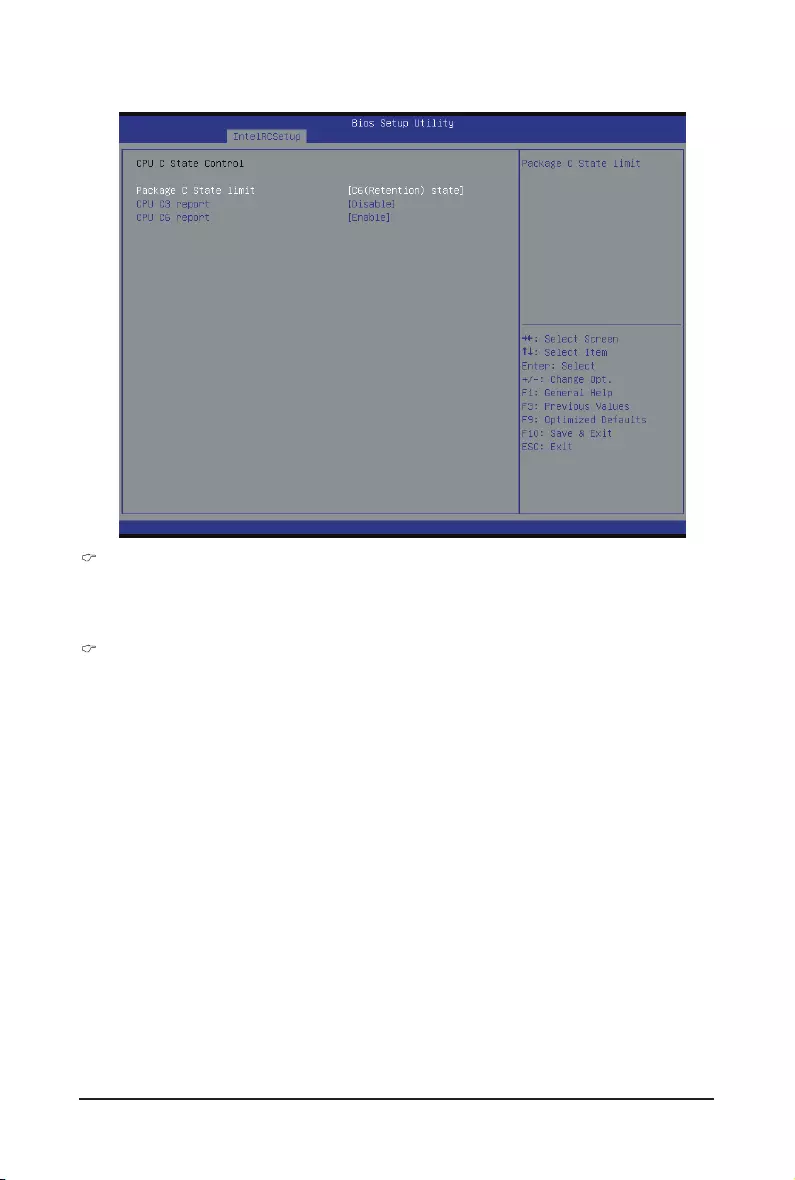
BIOS Setup - 72 -
2-3-2-2 CPU C State Control
Package C State Limit
CongurestatefortheC-Statepackagelimit.
Options available: C0/C1 state/C2 state/C6(non Retention) state/C6(Retention) state.
Default setting is C6(non Retention) state.
CPU C3/C6 Report
Allows you to determine whether to let the CPU enter C3/C6 mode in system halt state. When enabled,
the CPU core frequency and voltage will be reduced during system halt state to decrease power
consumption. The C3/C6 state is a more enhanced power-saving state than C1.
Options available: Enabled/Disabled.
Default setting for C3 is Disabled; default setting for C6 is Enabled.

- 73 - BIOS Setup
2-3-2-3 CPU T State Control
ACPI T-States
Enable/Disable CPU throttling by OS. Thorttling reduces power comsumption.
Options available: Enabled/Disabled. Default setting is Enabled.
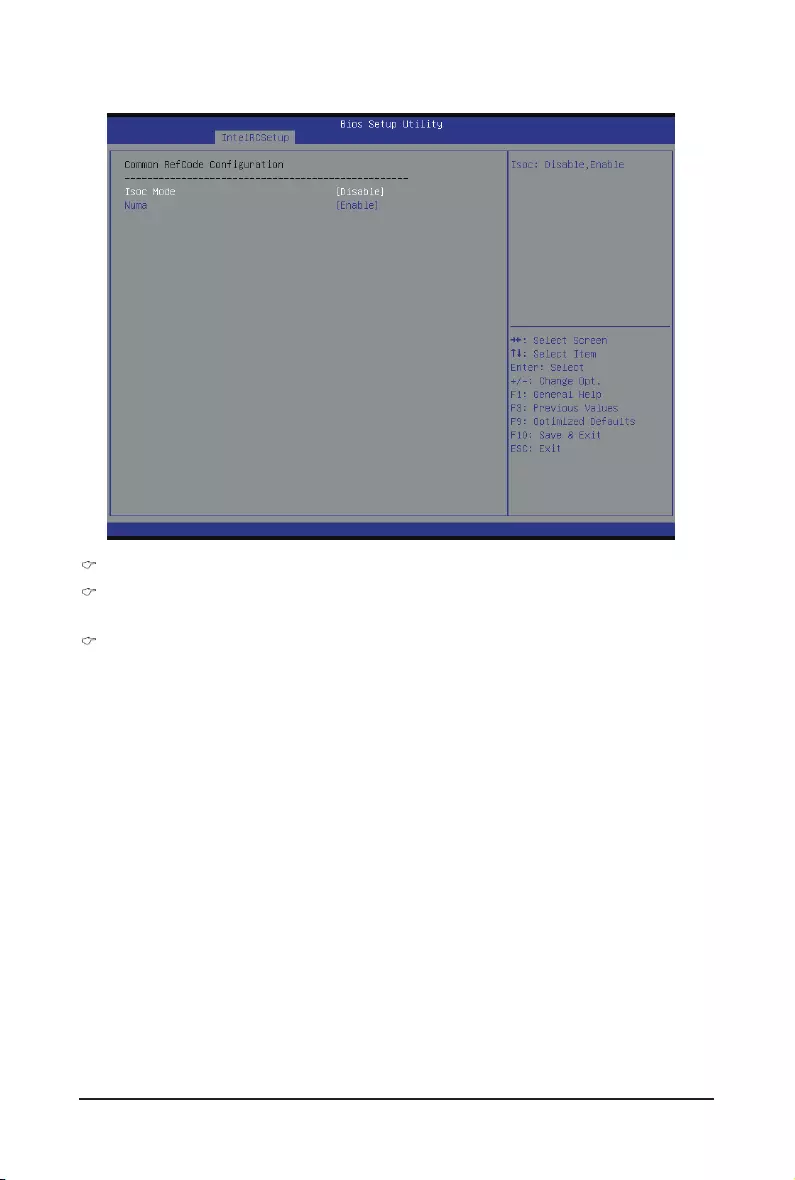
BIOS Setup - 74 -
2-3-3 CommonRefCodeConguration
CommonRefCodeConguration
Isoc Mode
Options available: Auto/Enabled/Disabled. Default setting is Auto.
Numa (Non-Uniform Memory Access)
Options available: Enabled/Disabled. Default setting is Enabled.
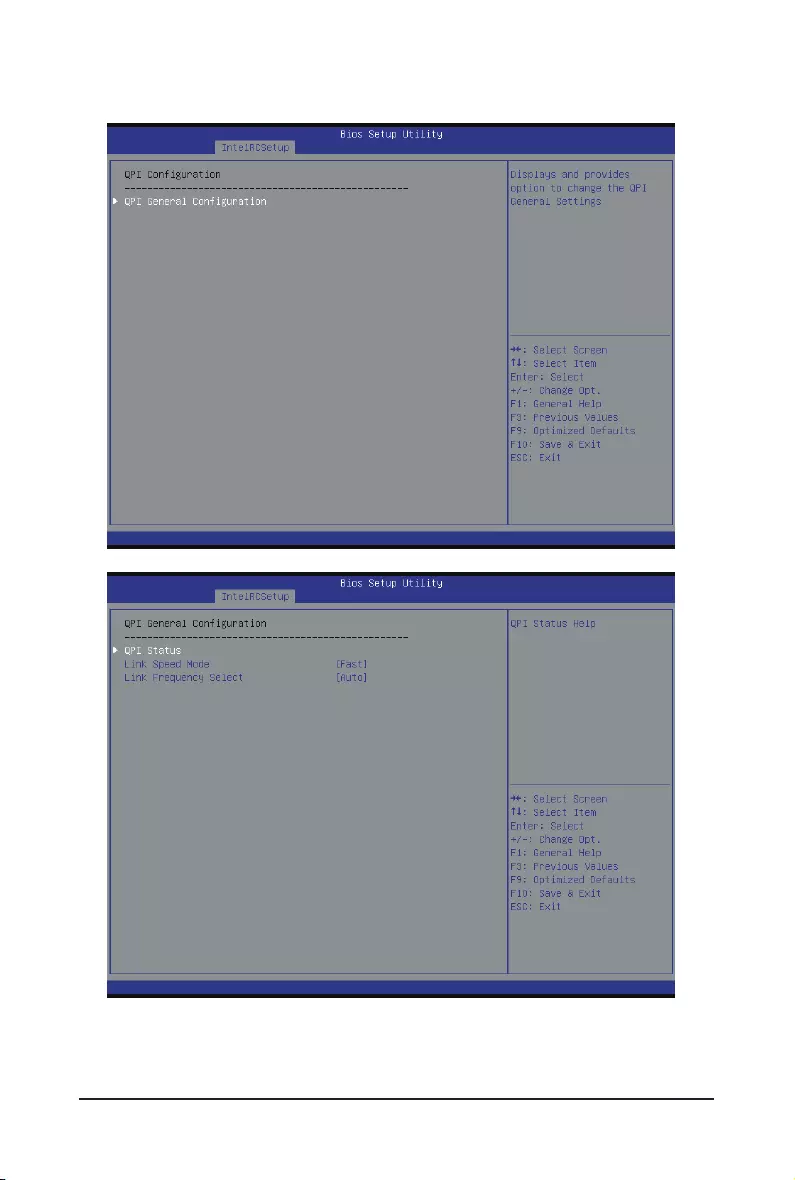
- 75 - BIOS Setup
2-3-4 QPIConguration
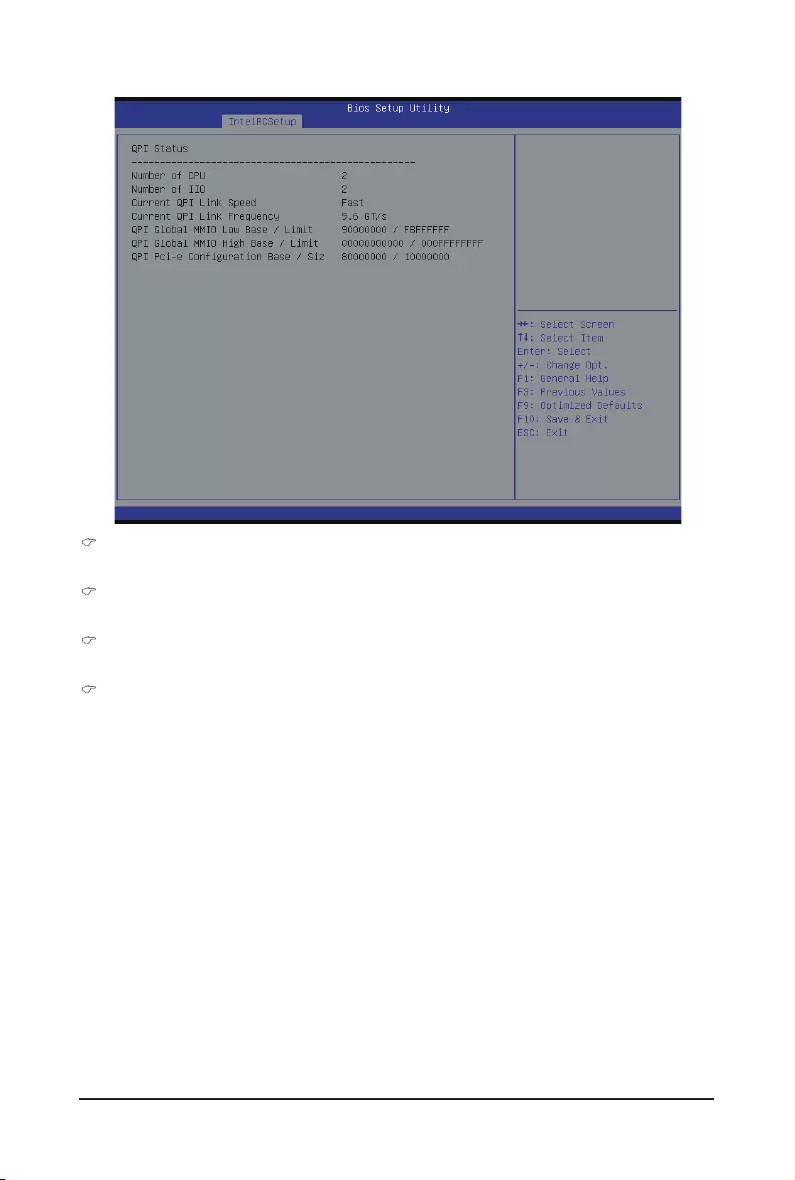
BIOS Setup - 76 -
QPIGeneralConguration
Press[Enter]forcongurationofadvanceditems.
QPI Status
Press [Enter] to view QPI status.
Link Speed Mode
Options available: Slow/Fast. Default setting is Fast.
Link Frequency Select
Options available: 6.4GB/s/8.0GB/s/9.6GB/s/Auto/Auto Limited. Default setting is Auto.
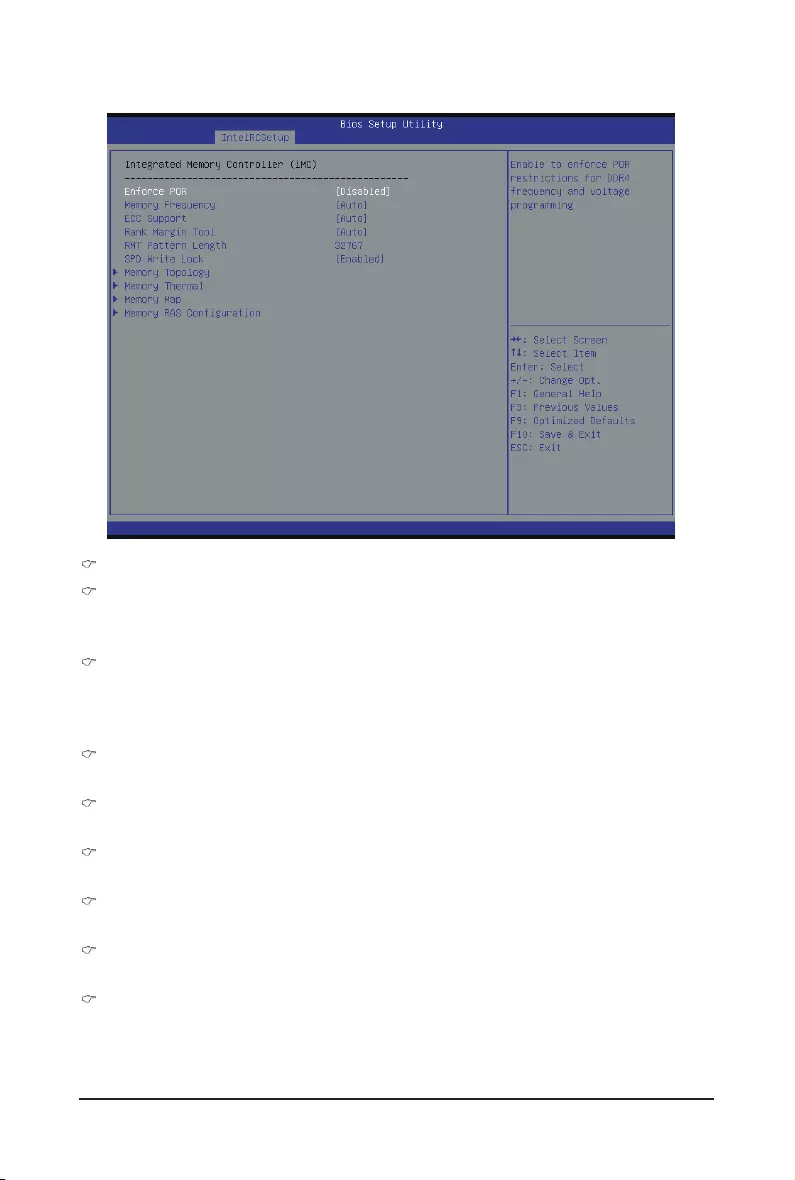
- 77 - BIOS Setup
2-3-5 MemoryConguration
Integrated Memory Controller (iMC)
Enforce POR
Enable to enforce POR restrictions for DDR4 frequency and voltage programming.
Options available: Enforce POR/Disabled/Enforce Stretch Goals. Default setting is Enforce POR.
Memory Frequency
Congurememoryfrequency.
Options available: Auto/1333/1400/1600/1800/1867/2000/2133.
Default setting is Auto.
ECC Support
Options available: Auto/Disabled/Enabled. Default setting is Auto.
Rank Margin Tool
Options available: Auto/Disabled/Enabled. Default setting is Auto.
RMT Pattern Length
Display RMT Pattern Length.
SPD Write Lock
Options available: Enabled/Disabled. Default setting is Enabled.
Memory Topology
Press[Enter]forcongurationofadvanceditems.
Memory Thermal
Press[Enter]forcongurationofadvanceditems.
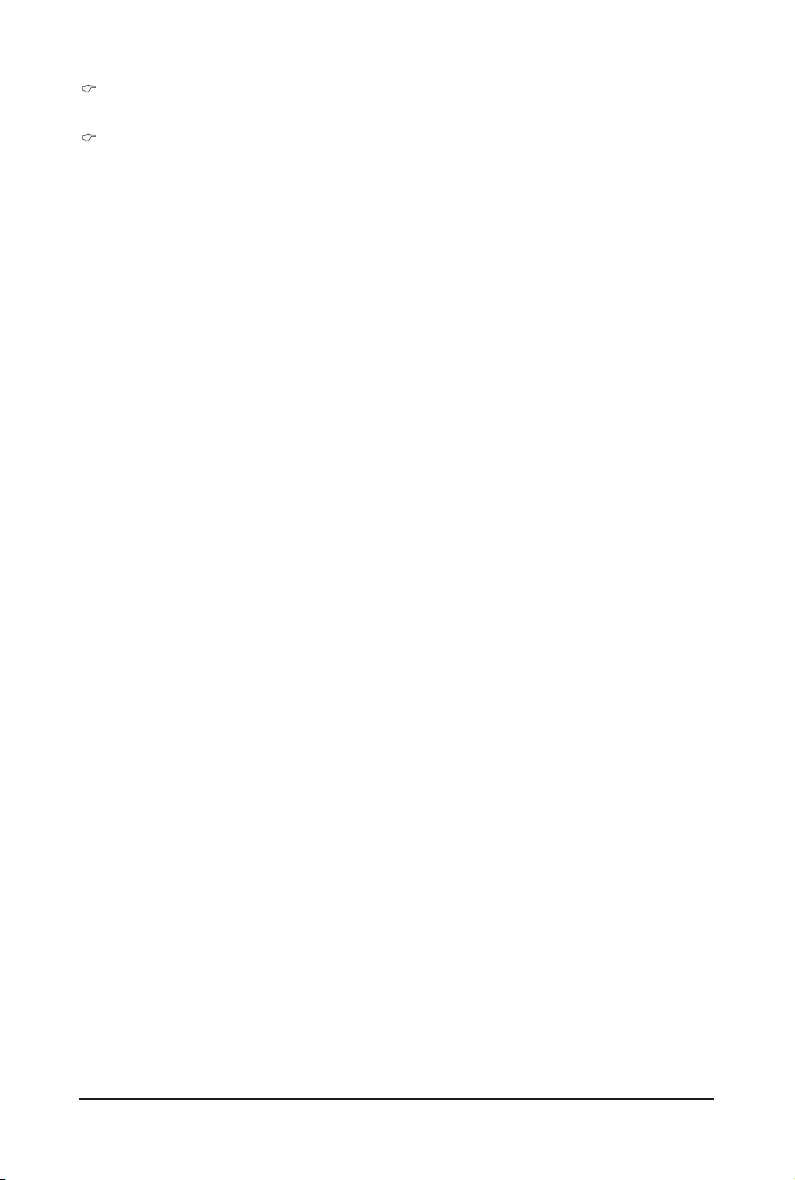
BIOS Setup - 78 -
Memory Map
Press[Enter]forcongurationofadvanceditems.
MemoryRASConguration
Press[Enter]forcongurationofadvanceditems.
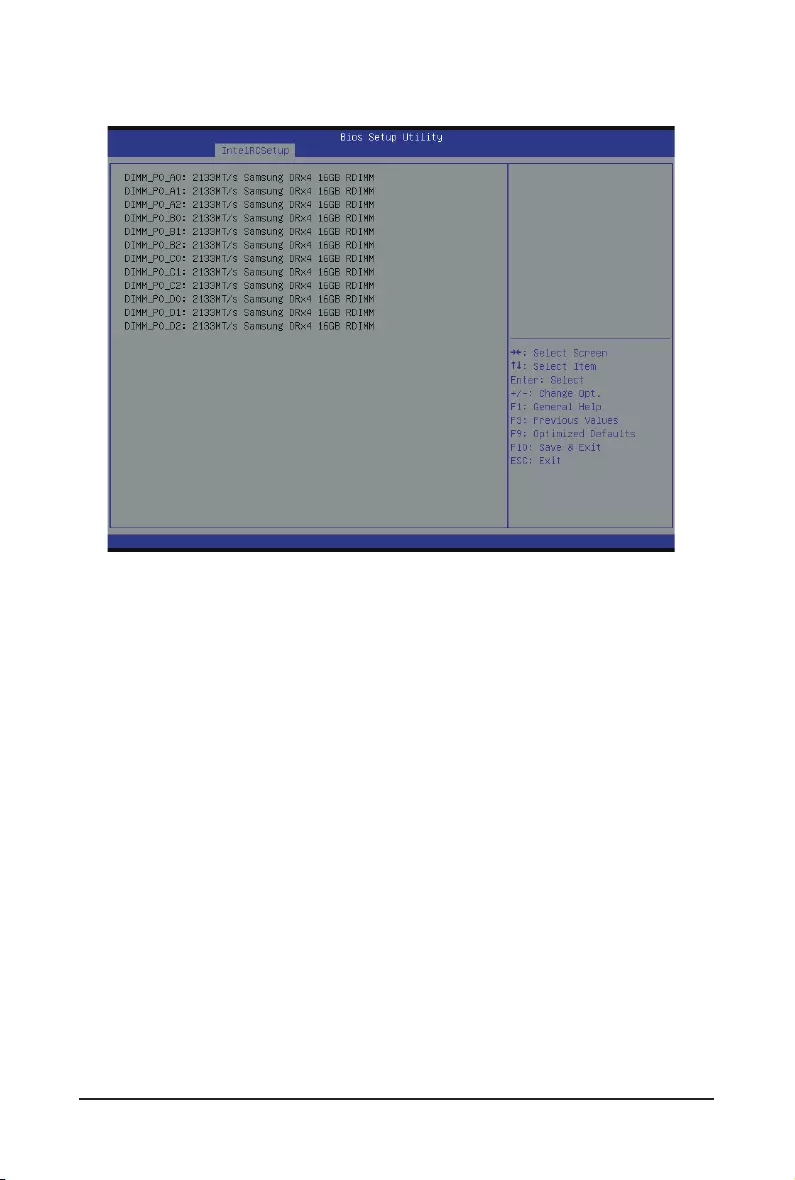
- 79 - BIOS Setup
2-3-5-1 Memory Topology
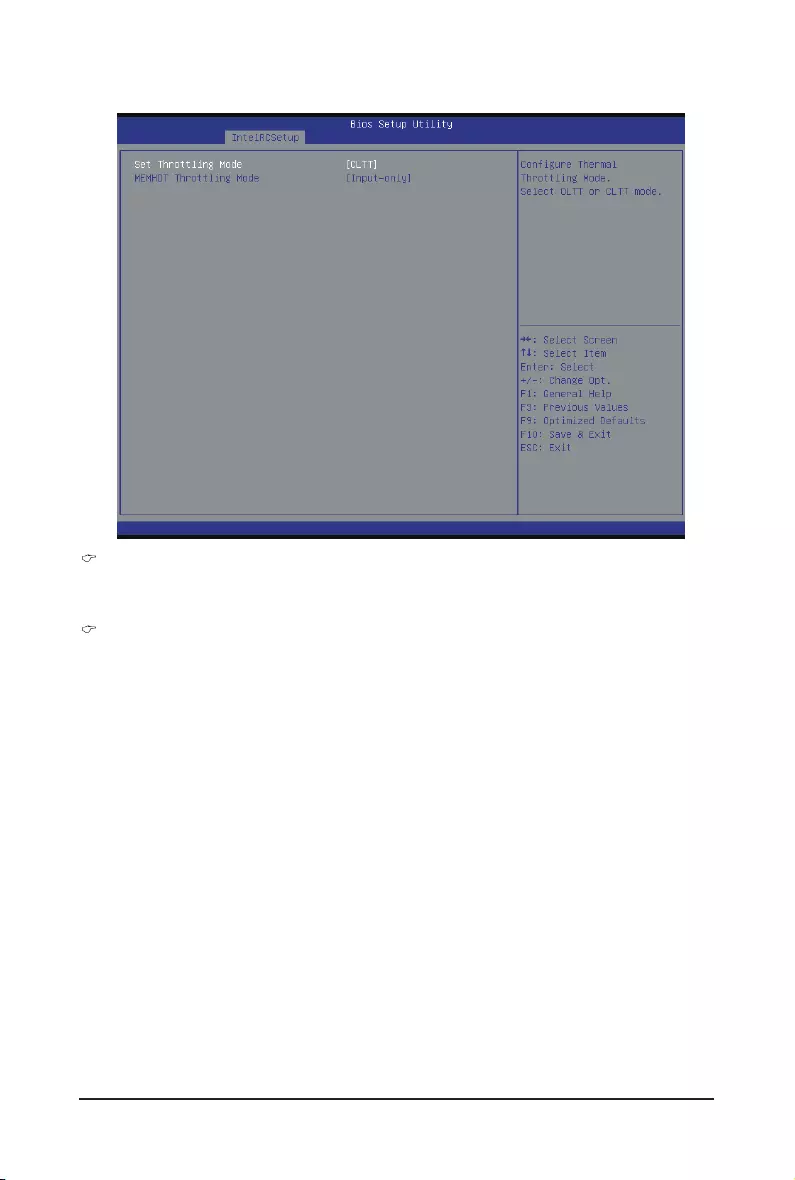
BIOS Setup - 80 -
2-3-5-2 Memory Thermal
Set Throttling Mode
CongureThermalThrottlingMode.SelectOLTTorCLTTmode.
Options available: Disabled/CLTT Mode. Default setting is CLTT Mode.
MEMHOT Throttling Mode
Options available: Disabled/Output-only/Input-only. Default setting is Input-only.
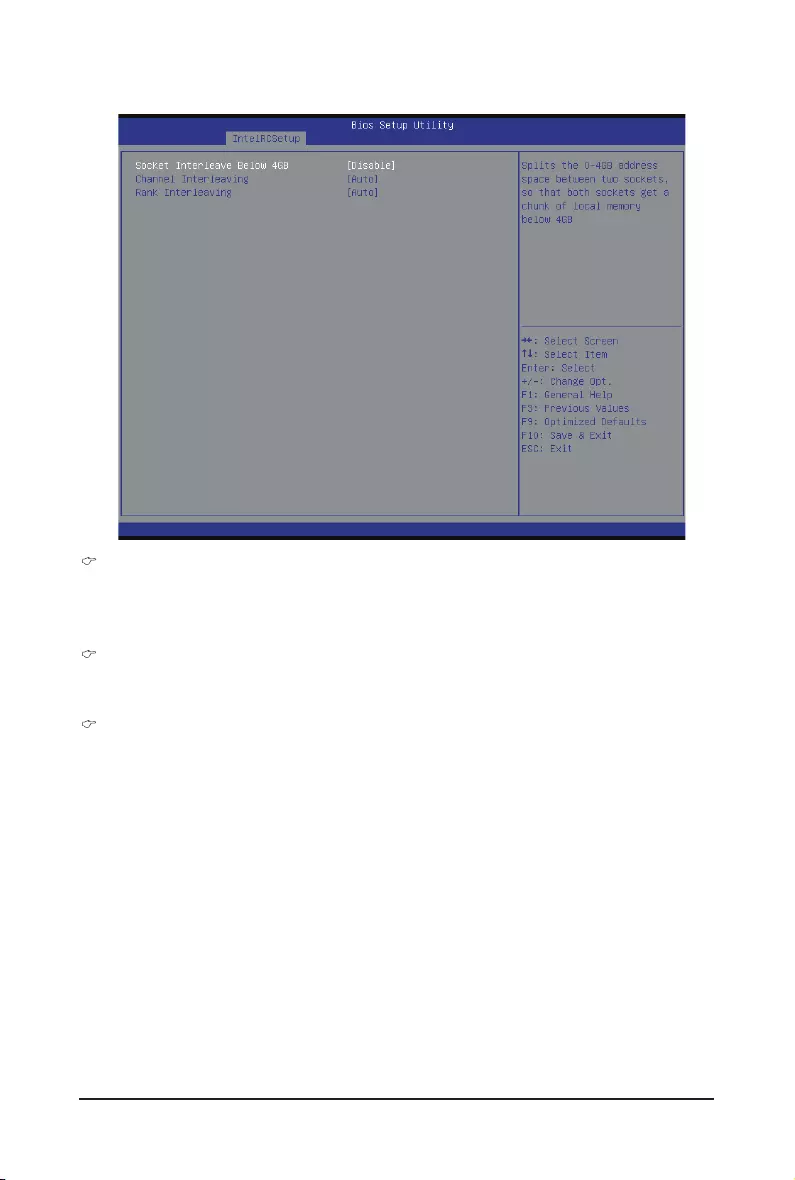
- 81 - BIOS Setup
2-3-5-3 Memory Map
Socket Interleave Below 4GB
Splits the 0-4GB address space between two sockets, so that both sockets get a chunk of local memory
below 4GB.
Options available: Disabled/Enabled. Default setting is Disabled.
Channel Interleaving
Options available: Auto/1-way Interleave/2-way Interleave/3-way Interleave/4-way Interleave.
Default setting is Auto.
Rank Interleaving
Options available: Auto/1-way Interleave/2-way Interleave/4-way Interleave/8-way Interleave.
Default setting is Auto.
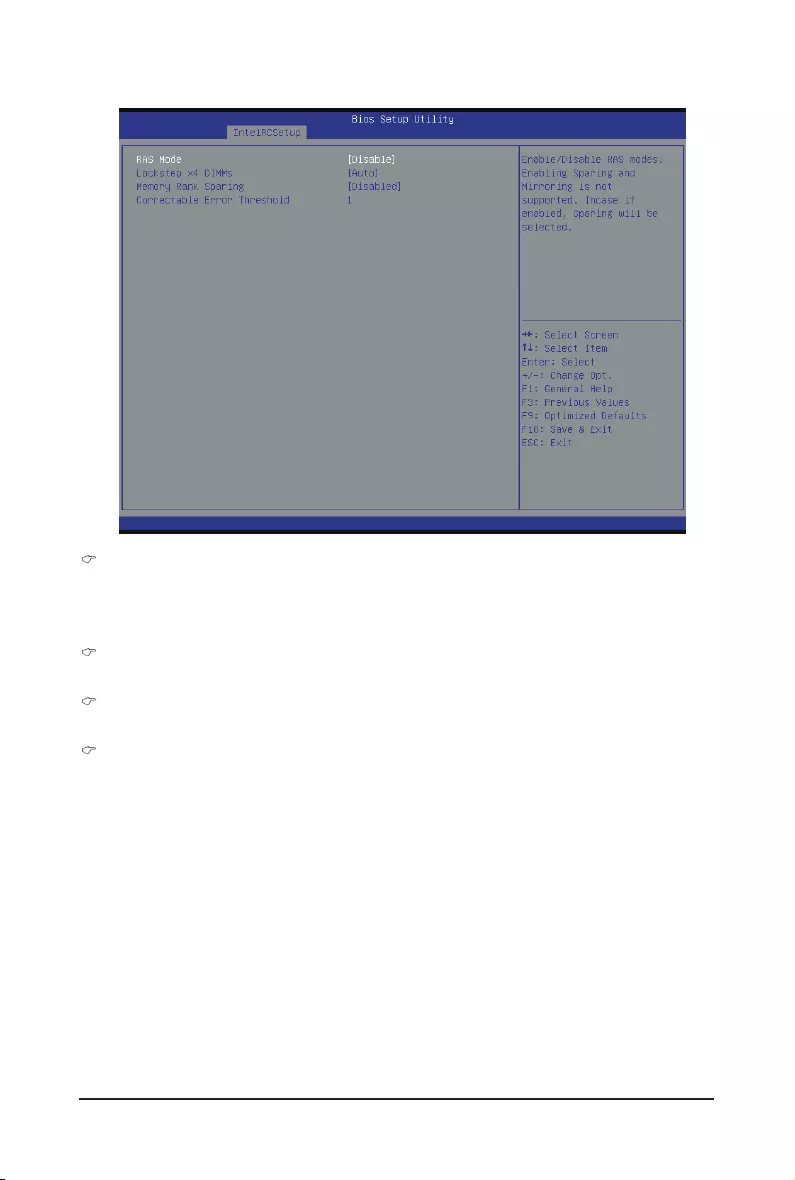
BIOS Setup - 82 -
2-3-5-4MemoryRASConguration
RAS Mode
Enable/Disable RAS modes. Enabling Sparing and Mirroring is not supported. When this item is set to
enabled, Sparing will be selected.
Options available: Disable/Mirror/Lockstep Mode. Default setting is Disabled.
Lockstep x4 DIMMs
Options available: Auto/Disabled/Enabled. Default setting is Auto.
Memory Rank Sparing
Options available: Disabled/Enabled. Default setting is Disabled.
Correctable Error Threshold
Press <+> / <-> keys to increase or decrease the desired values.
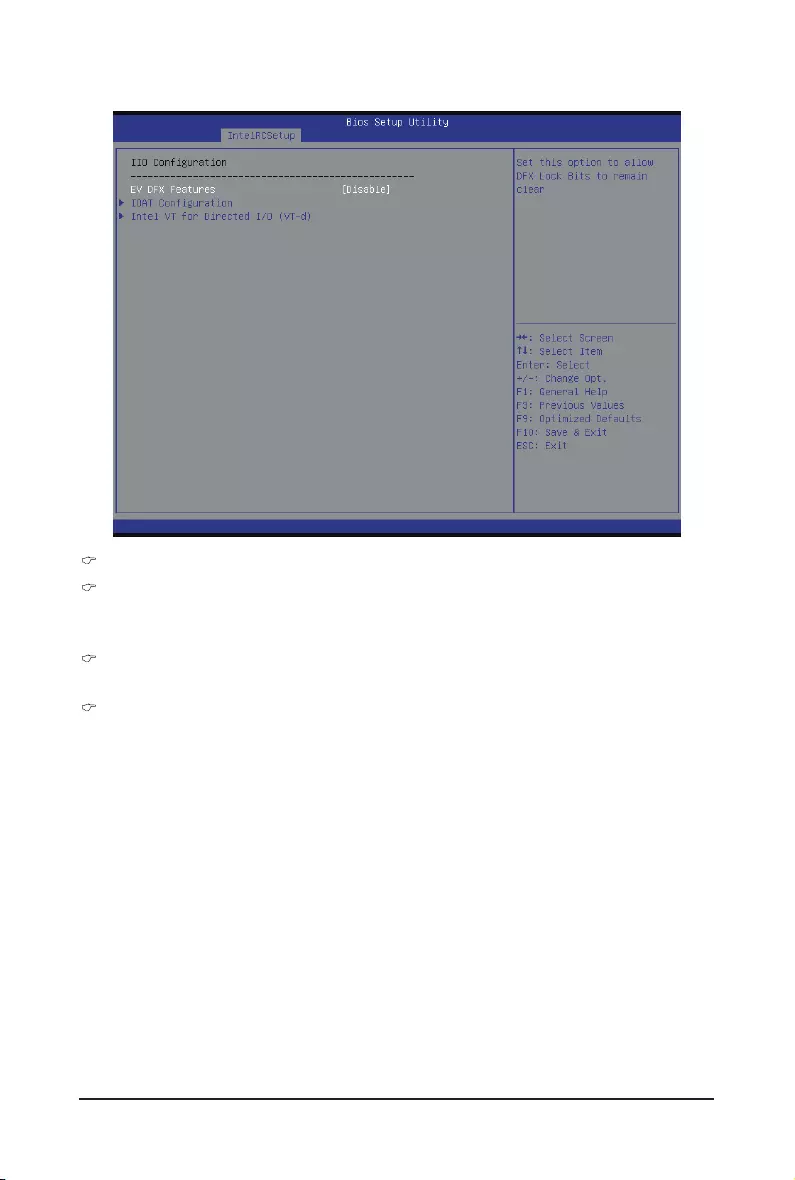
- 83 - BIOS Setup
2-3-6 IIOConguration
IIOConguration
EV DFX Features
Set this option to allow DFX Lock Bits to remain clear.
Options available: Enabled/Disabled. Default setting is Disabled.
IOATConguration
Press[Enter]forcongurationofadvanceditems.
Intel VT for Directed I/O (VT-d)
Press[Enter]forcongurationofadvanceditems.
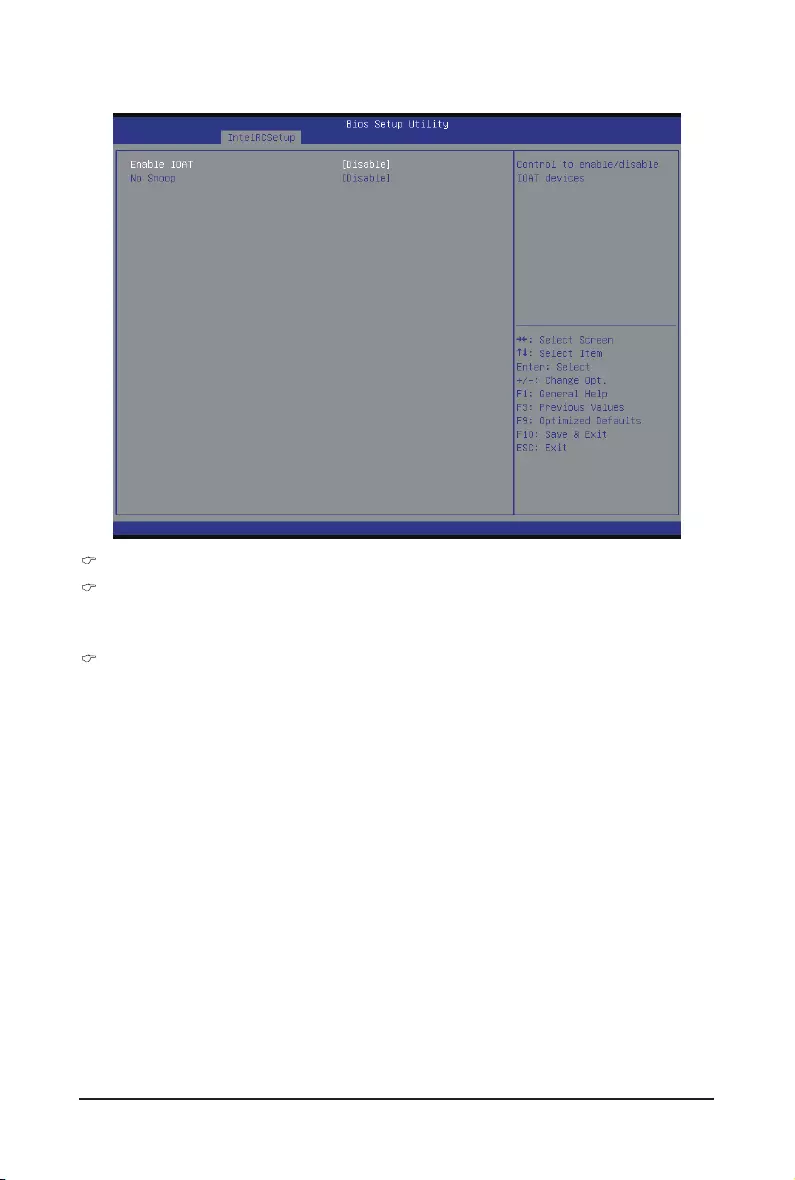
BIOS Setup - 84 -
2-3-6-1IOATConguration
IOATConguration
Enable IOAT
Control to enable/disable IOAT (Intel I/O Acceleration Technology) device.
Options available: Enabled/Disabled. Default setting is Disabled.
No Snoop
Enable/Disable PCI Express Device No Snoop option.
Options available: Enabled/Disabled. Default setting is Disabled.
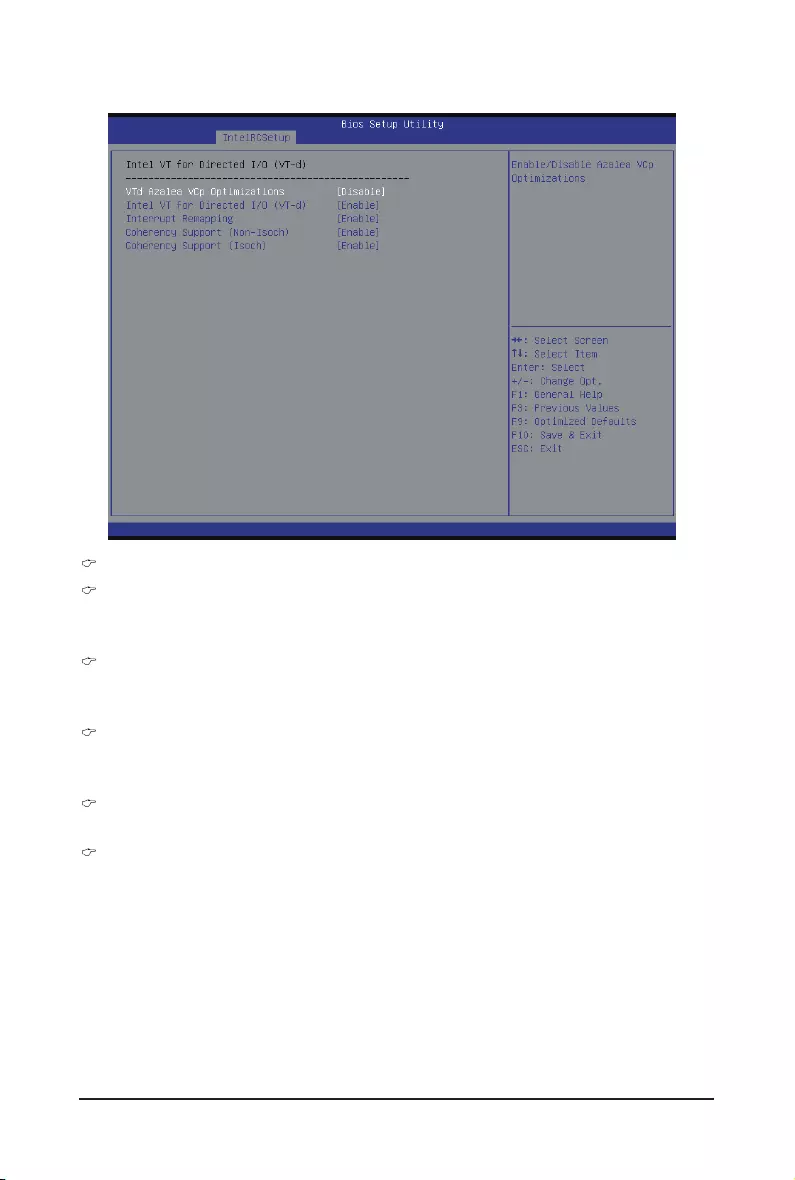
- 85 - BIOS Setup
2-3-6-2 Intel VT for Directed I/O (VT-d)
Intel VT for Directed I/O (VT-d)
VT-d Azalea VCp Optimizations
Enable/Disable Azalea VCp optimizations.
Options available: Enabled/Disabled. Default setting is Disabled.
Intel VT for Directed I/O (VT-d)
Enable/Disable Intel VT for Directed I/O (VT-d) support function.
Options available: Enabled/Disabled. Default setting is Enabled.
Interrupt Remapping
Enable/Disable interrupt remapping support function.
Options available: Enabled/Disabled. Default setting is Enabled.
Coherency Suuport (Non-Isoch)
Options available: Enabled/Disabled. Default setting is Enabled.
Coherency Suuport (Isoch)
Options available: Enabled/Disabled. Default setting is Enabled.
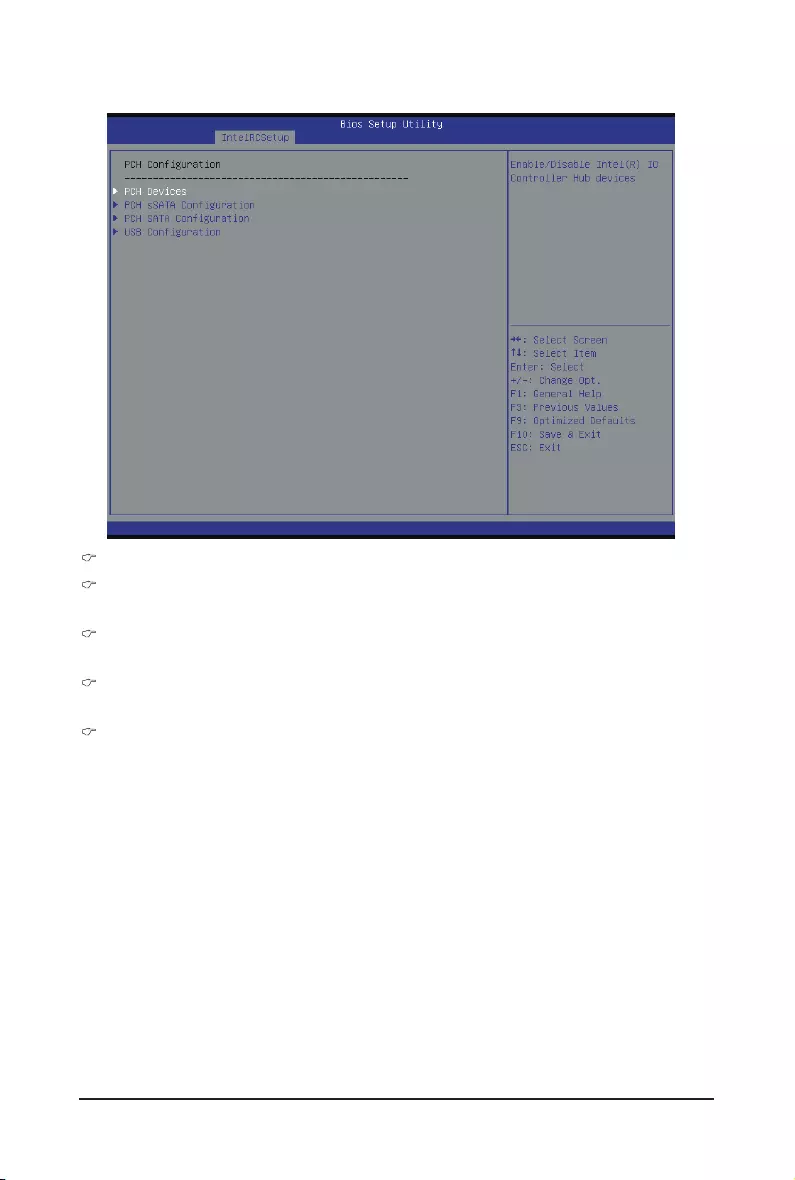
BIOS Setup - 86 -
2-3-7 PCHConguration
PCHConguration
PCH Devices
Press[Enter]forcongurationofadvanceditems.
PCHsSATAConguration
Press[Enter]forcongurationofadvanceditems.
PCHSATAConguration
Press[Enter]forcongurationofadvanceditems.
USBConguration
Press[Enter]forcongurationofadvanceditems.
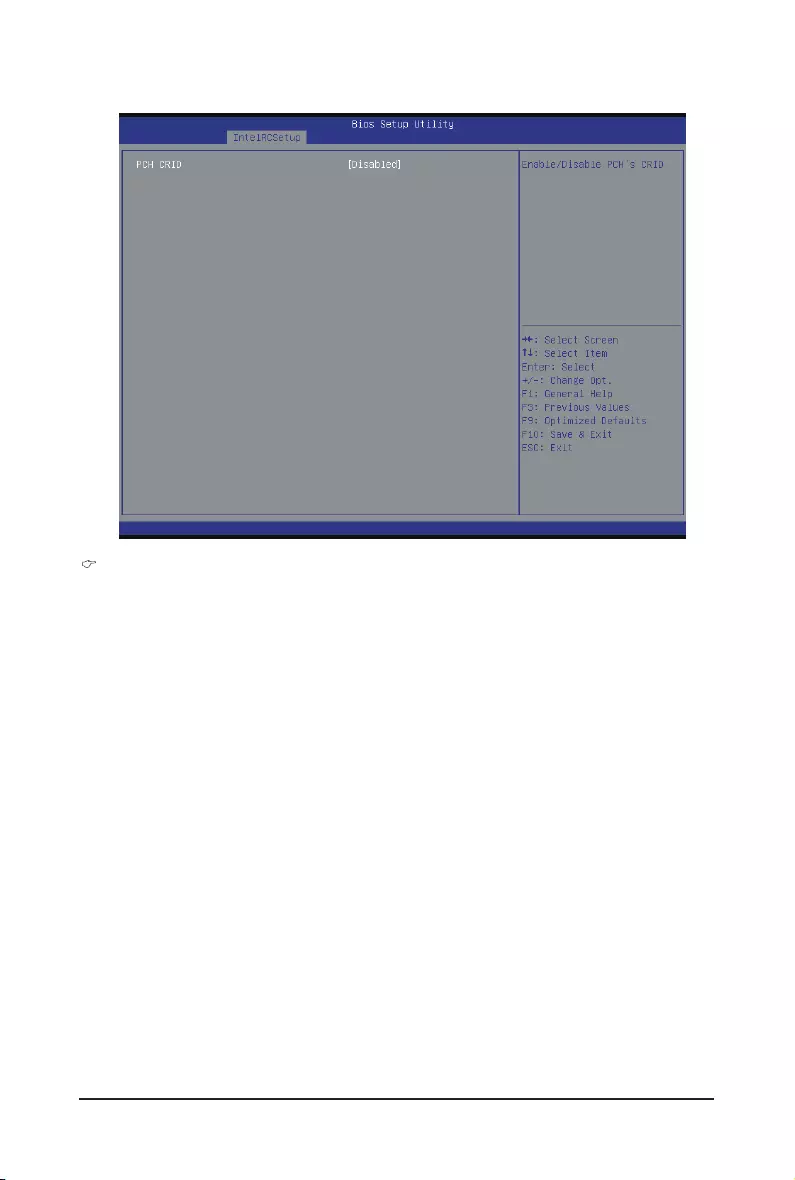
- 87 - BIOS Setup
2-3-7-1 PCH Devices
PCH CRID
Enable/Disable Intel Compatible Revision ID.
Options available: Enabled/Disabled. Default setting is Disabled.
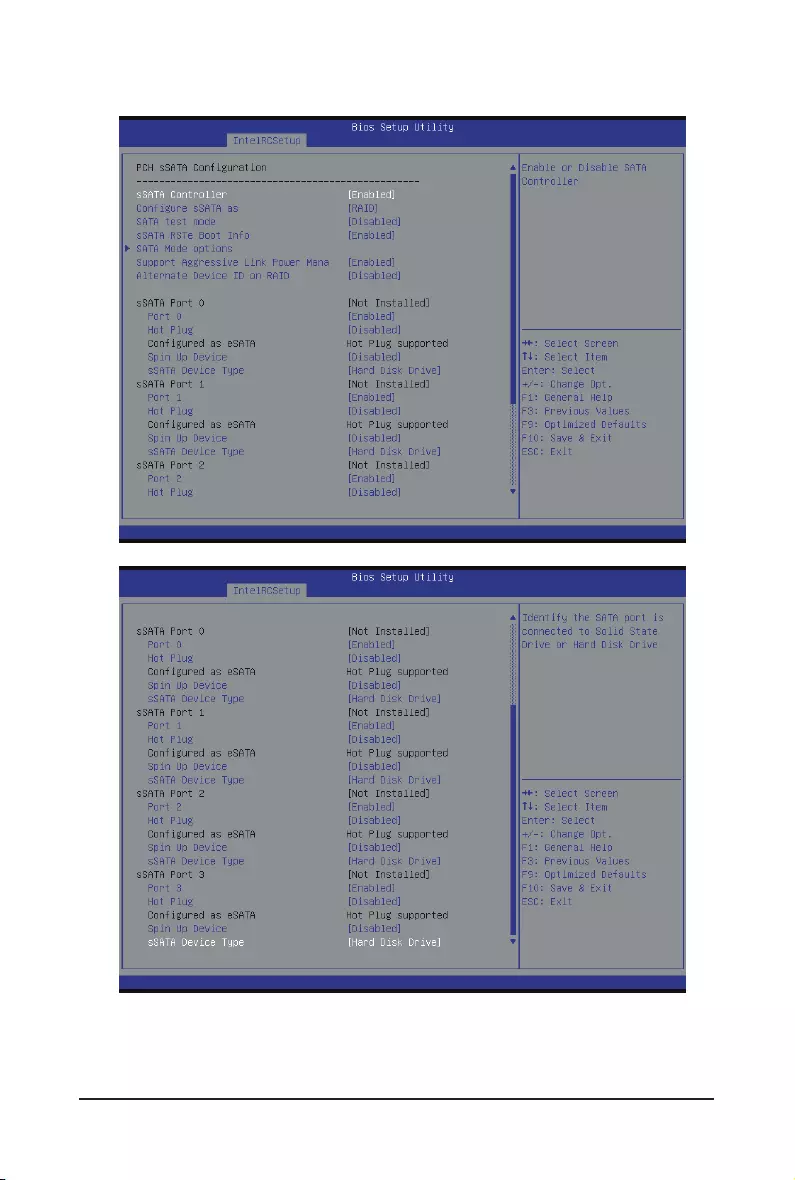
BIOS Setup - 88 -
2-3-7-2PCHsSATAConguration
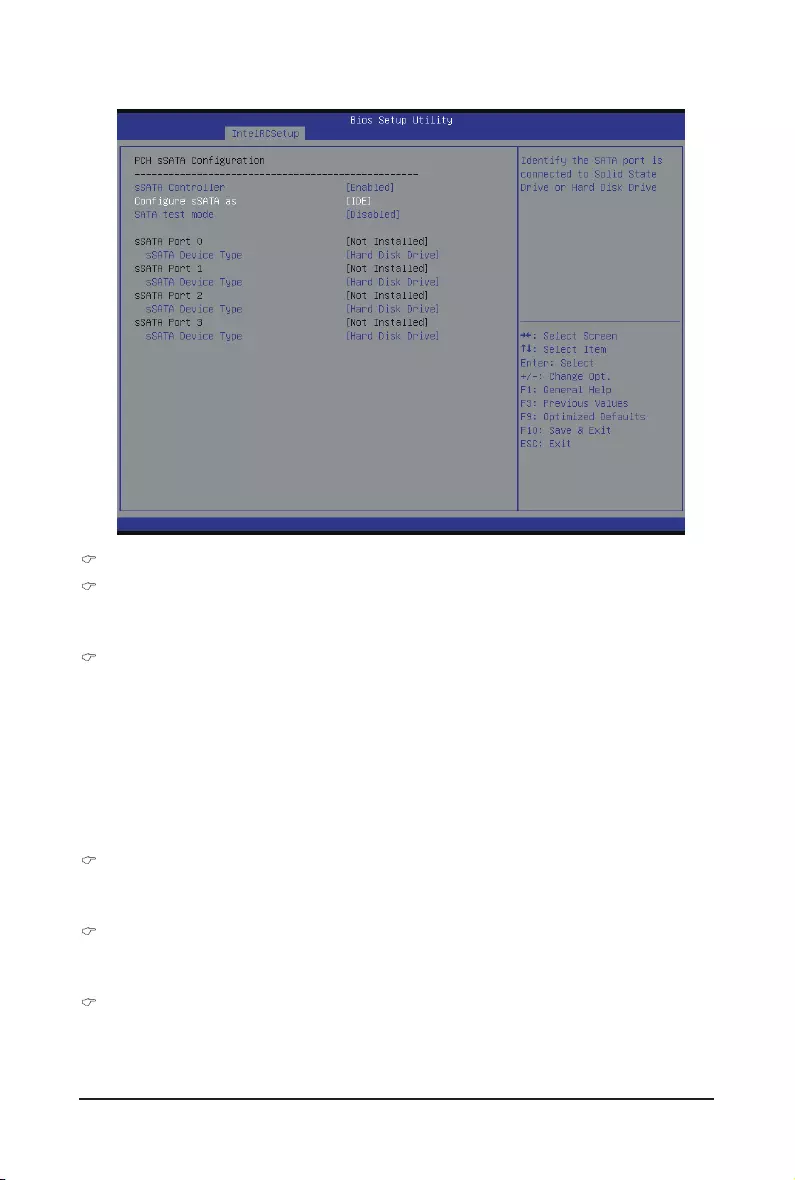
- 89 - BIOS Setup
PCHsSATAConguration
sSATA Controller(s)
Enable/Disable sSATA controller.
Options available: Enabled/Disabled. Default setting is Enabled.
ConguresSATAas
CoongureonchipSATAtype.
IDE Mode: When set to IDE, the SATA controller disables its RAID and AHCI functions and runs in the
IDE emulation mode. This is not allowed to access RAID setup utility.
RAID Mode: When set to RAID, the SATA controllerenables both its RAID and AHCI functions. You will
be allows access the RAID setup utility at boot time.
ACHI Mode: When set to AHCI,the SATA controller enables its AHCI functionality. Then the RAID
function is disabled and cannot be access the RAID setup utility at boot time.
Options available: IDE/RAID/ACHI/Disabled. Default setting is ACHI.
SATA Test Mode
Enable/Disable SATA Test Mode.
Options available: Enabled/Disabled. Default setting is Disabled.
SATA RSTe Boot Info(Note 1)
Enable/Disable SATA RSTe Boot Information.
Options available: Enabled/Disabled. Default setting is Enabled.
SATA Mode options(Note 2)
Press[Enter]forcongurationofadvanceditems.
When SATA Type is set to IDE
(Note 1) Only Supported When HDD is in RAID Mode.
(Note 2) Only Supported When HDD is in AHCI or RAID Mode.
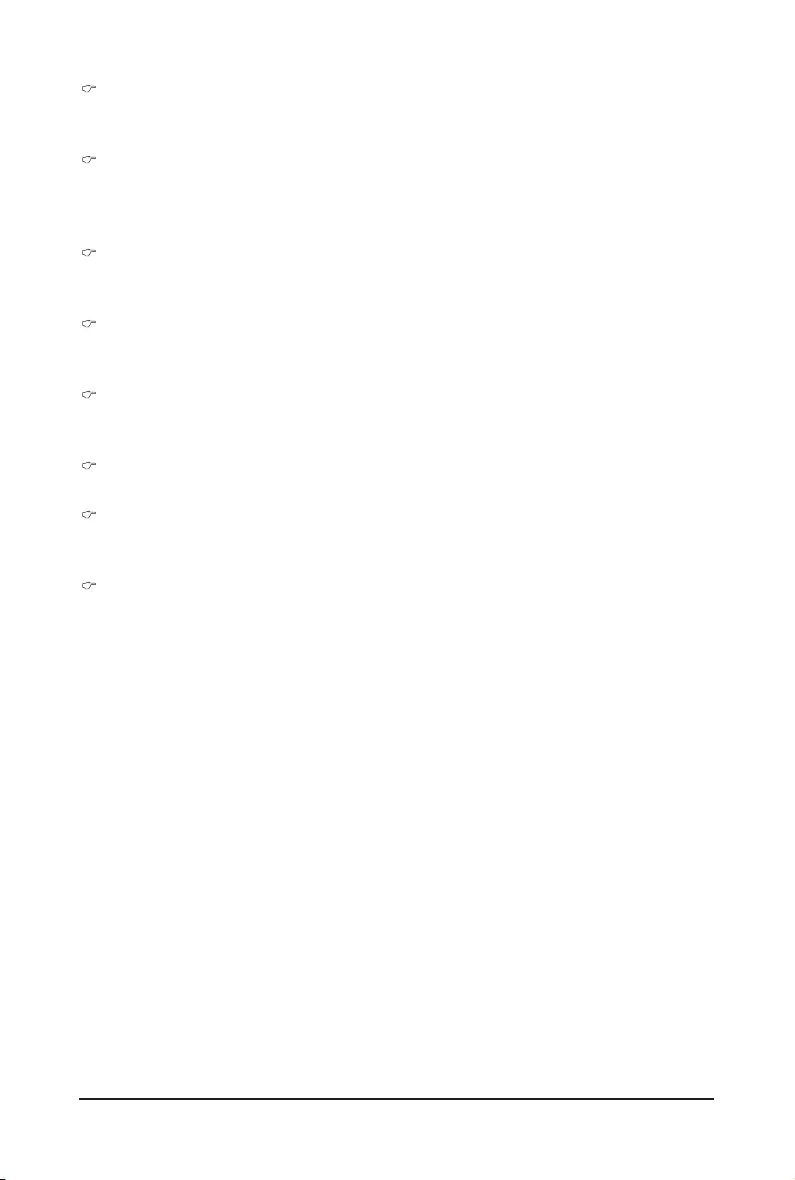
BIOS Setup - 90 -
Support Aggressive Link Power Mana(Note)
Enable PCH to aggressively enter link power state.
Options available: Enabled/Disabled. Default setting is Enabled.
Alternate Device ID on RAID
Enable /Disable Alternate Device ID on RAID mode.
Options available: Enabled/Disabled. Default setting is Disabled.
Please note that this option appears when HDD is in RAID Mode.
sSATA Port 0/1/2/3
ThecategoryidentiessSATAtypeofharddiskthatareinstalledinthecomputer.
System will automatically detect HDD type.
Port 0/1/2/3
Enable/Disable Port 0/1/2/3 device.
Options available: Enabled/Disabled. Default setting is Enabled.
Hot Plug (for Port 0/1/2/3)(Note)
Enable/Disable HDD Hot-Plug function.
Options available: Enabled/Disabled. Default setting is Disabled.
ConguredaseSATA(Note)
Display Hot-Plug supported information.
Spin Up Device (for Port 0/1/2/3)(Note)
On an edge detect from 0 to 1, the PCH starts a COM reset initialization to the device.
Options available: Enabled/Disabled. Default setting is Disabled.
sSATA Device Type
Select sSATA device type.
Options available: Hard Disk Drive/Solid State Drive. Default setting is Hard Disk Drive.
(Note) Only Supported When HDD is in AHCI or RAID Mode.
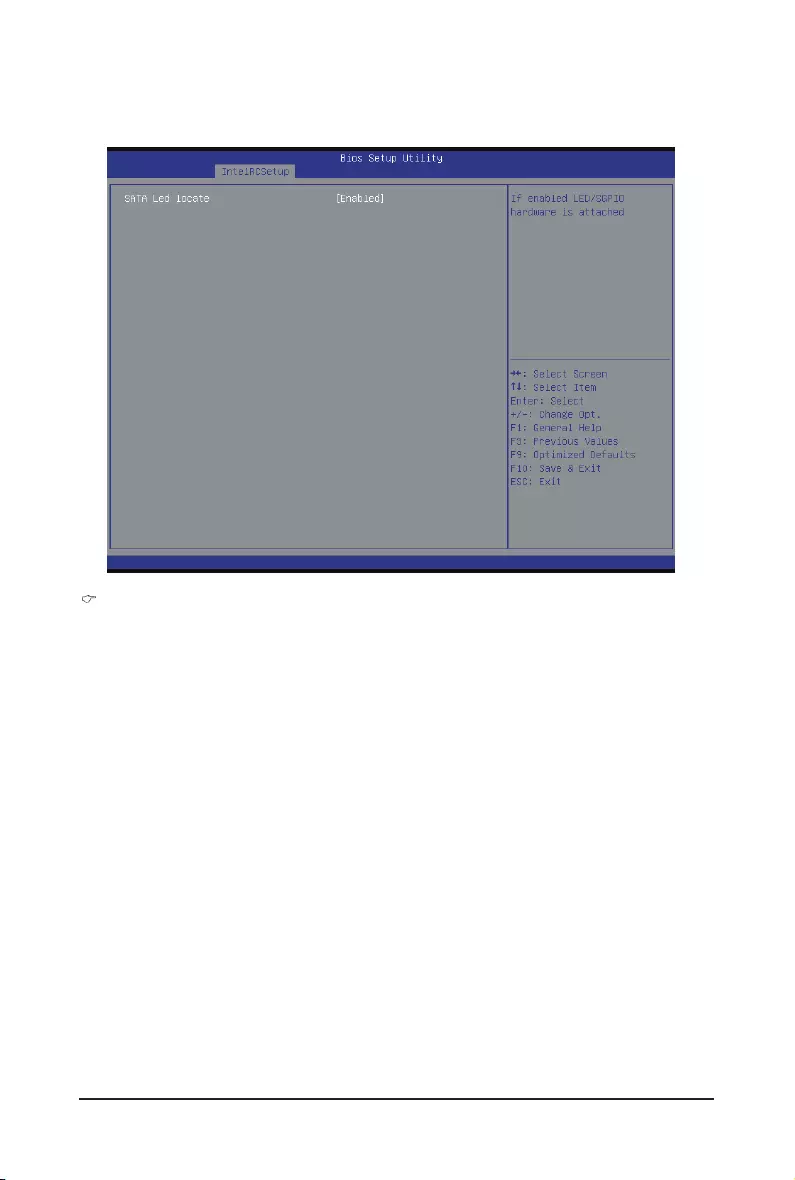
- 91 - BIOS Setup
2-3-7-2-1 SATA Mode Options
SATA LED locate
When this option is enabled, LED/SGPIO hardware is attached.
Options available: Enabled/Disabled. Default setting is Enabled.
When SATA Type is set to IDE/AHCI Mode
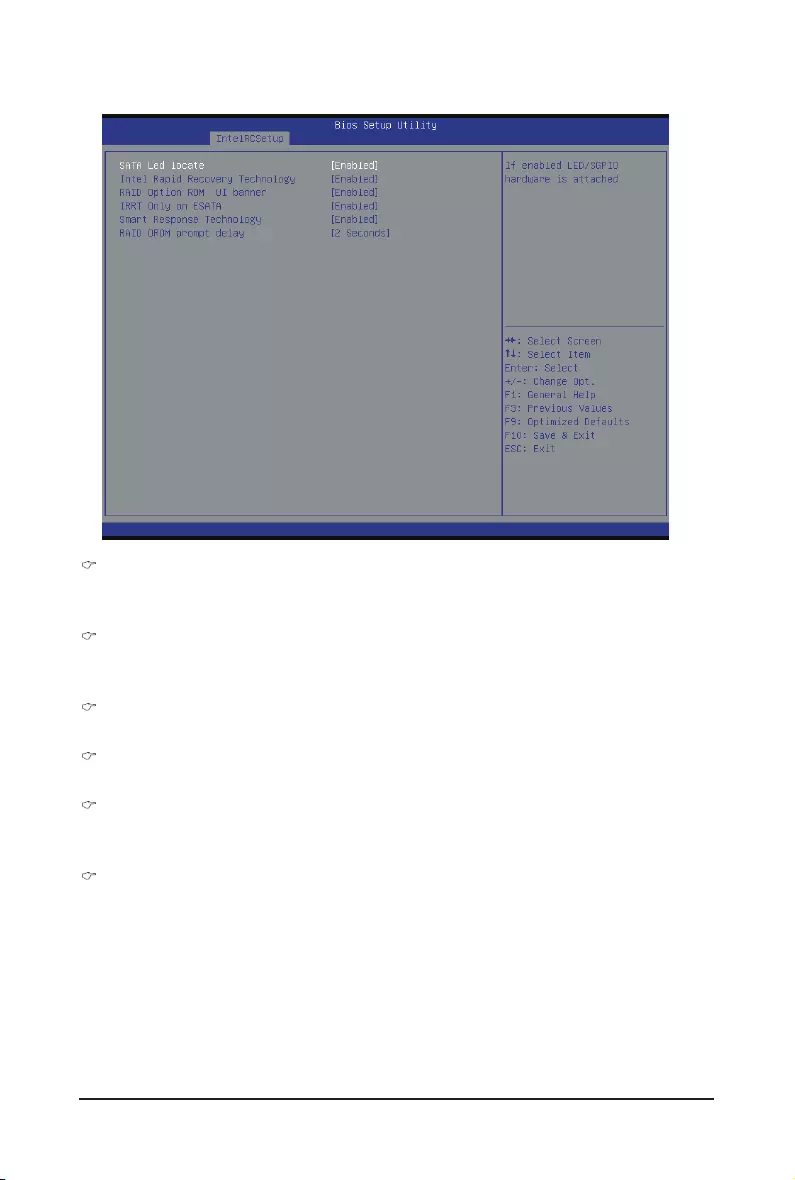
BIOS Setup - 92 -
When SATA Type is set to RAID Mode
SATA LED locate
When this option is enabled, LED/SGPIO hardware is attached.
Options available: Enabled/Disabled. Default setting is Enabled.
Intel Rapid Recovery Technology
Enable/Disable Intel Rapid Recovery Technology support function.
Options available: Enabled/Disabled. Default setting is Enabled.
RAID Option ROM UI banner
Options available: Enabled/Disabled. Default setting is Enabled.
IRRT Only on ESATA
Options available: Enabled/Disabled. Default setting is Enabled.
Smart Response Technology
Enable/Disable Intel Smart Response Technology support function.
Options available: Enabled/Disabled. Default setting is Enabled.
RAID OROM prompt delay
Options available: 2 Seconds/4 Seconds/6 Seconds/8 Seconds. Default setting is 2 Seconds.
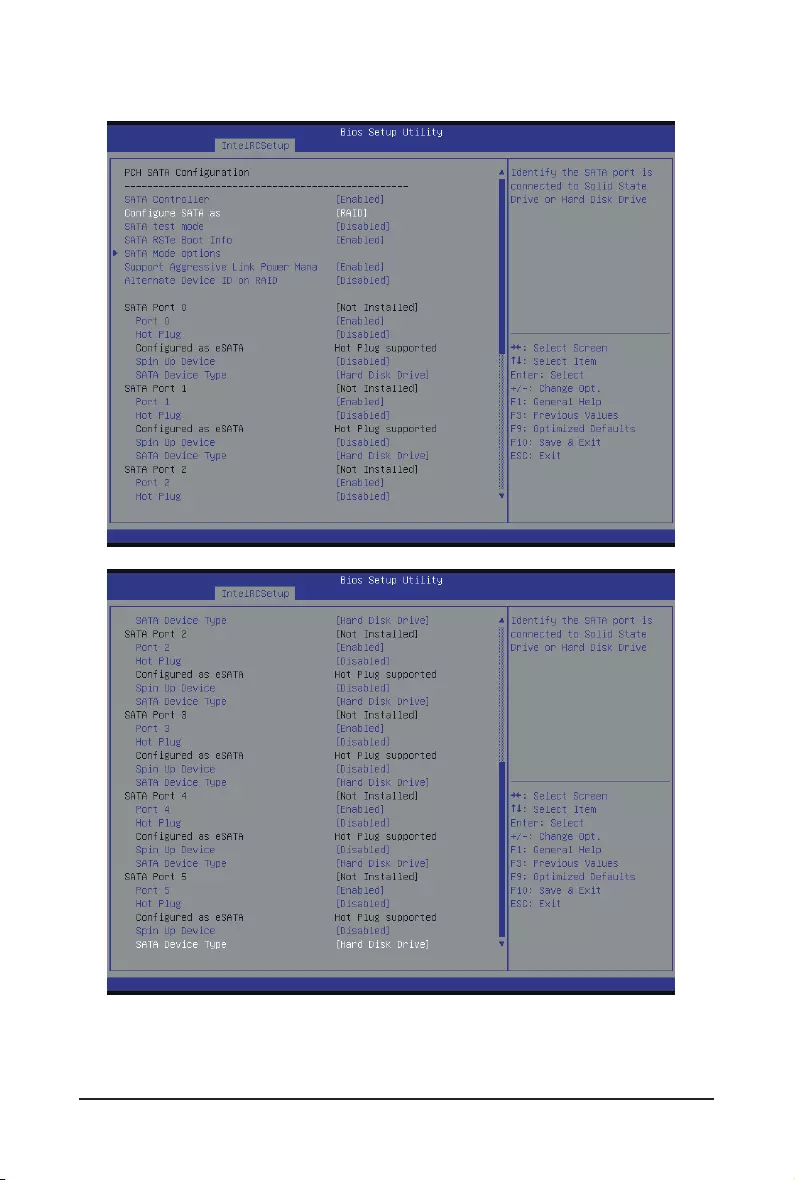
- 93 - BIOS Setup
2-3-7-3PCHSATAConguration
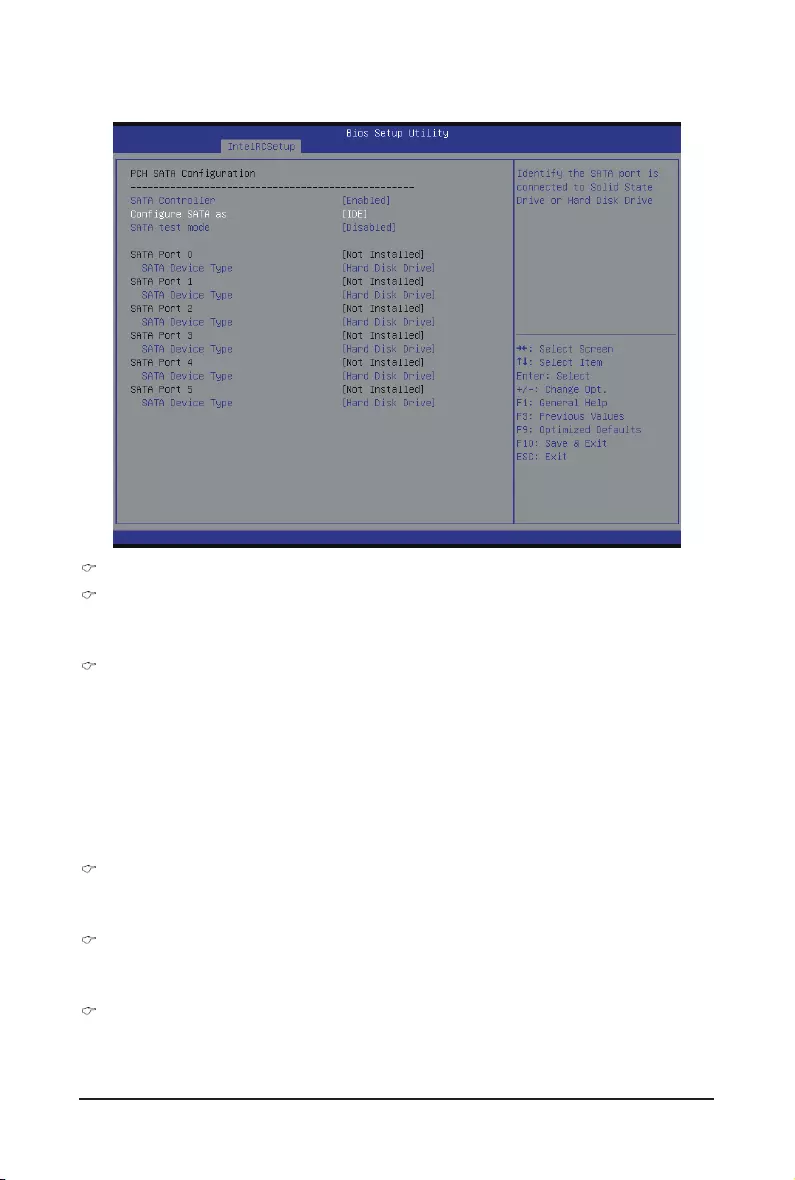
BIOS Setup - 94 -
PCHSATAConguration
SATA Controller(s)
Enable/Disable sSATA controller.
Options available: Enabled/Disabled. Default setting is Enabled.
ConguresSATAas
CoongureonchipSATAtype.
IDE Mode: When set to IDE, the SATA controller disables its RAID and AHCI functions and runs in the
IDE emulation mode. This is not allowed to access RAID setup utility.
RAID Mode: When set to RAID, the SATA controllerenables both its RAID and AHCI functions. You will
be allows access the RAID setup utility at boot time.
ACHI Mode: When set to AHCI,the SATA controller enables its AHCI functionality. Then the RAID
function is disabled and cannot be access the RAID setup utility at boot time.
Options available: IDE/RAID/ACHI/Disabled. Default setting is ACHI.
SATA Test Mode
Enable/Disable SATA Test Mode.
Options available: Enabled/Disabled. Default setting is Disabled.
SATA RSTe Boot Info(Note 1)
Enable/Disable SATA RSTe Boot Information.
Options available: Enabled/Disabled. Default setting is Enabled.
SATA Mode options(Note 2)
Press[Enter]forcongurationofadvanceditems.
When SATA Type is set to IDE
(Note 1) Only Supported When HDD is in RAID Mode.
(Note 2) Only Supported When HDD is in AHCI or RAID Mode.
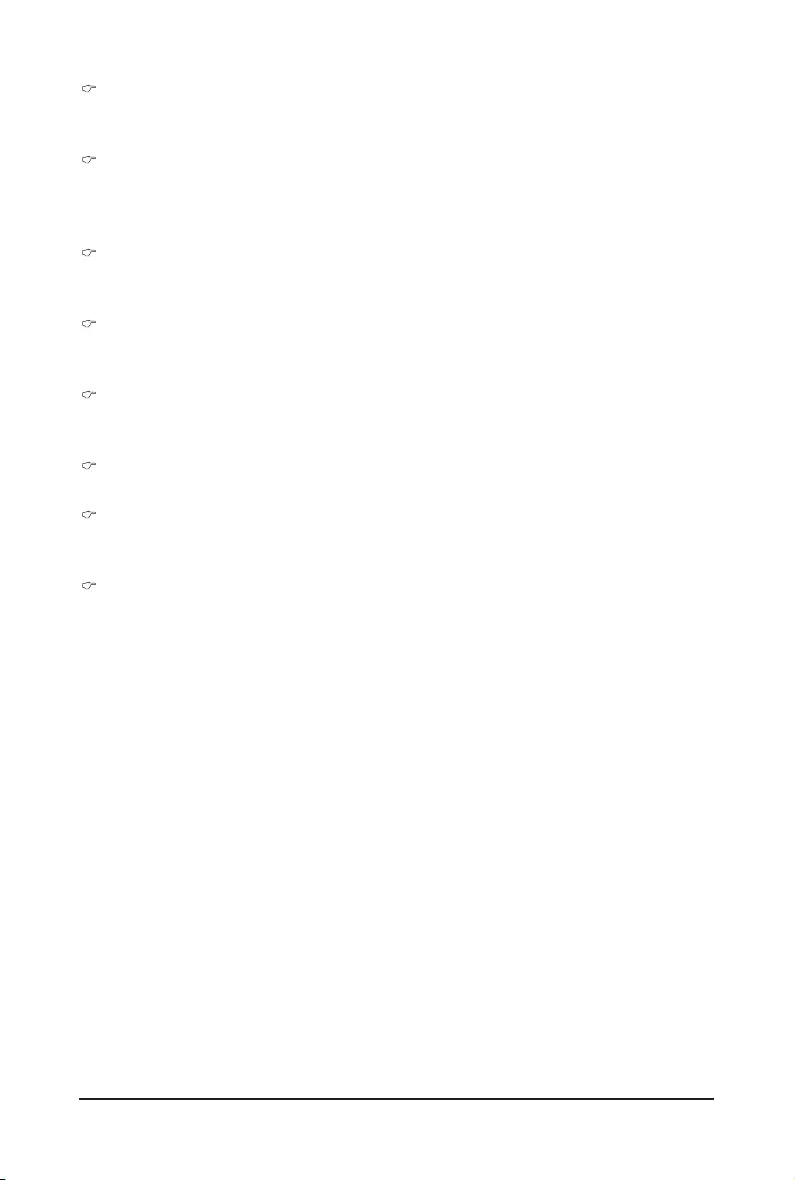
- 95 - BIOS Setup
Support Aggressive Link Power Mana(Note)
Enable PCH to aggressively enter link power state.
Options available: Enabled/Disabled. Default setting is Enabled.
Alternate Device ID on RAID
Enable /Disable Alternate Device ID on RAID mode.
Options available: Enabled/Disabled. Default setting is Disabled.
Please note that this option appears when HDD is in RAID Mode.
sSATA Port 0/1/2/3/4/5
ThecategoryidentiessSATAtypeofharddiskthatareinstalledinthecomputer.
System will automatically detect HDD type.
Port 0/1/2/3/4/5
Enable/Disable Port 0/1/2/3 device.
Options available: Enabled/Disabled. Default setting is Enabled.
Hot Plug (for Port 0/1/2/3/4/5)(Note)
Enable/Disable HDD Hot-Plug function.
Options available: Enabled/Disabled. Default setting is Disabled.
ConguredaseSATA(Note)
Display Hot-Plug supported information.
Spin Up Device (for Port 0/1/2/3/4/5)(Note)
On an edge detect from 0 to 1, the PCH starts a COM reset initialization to the device.
Options available: Enabled/Disabled. Default setting is Disabled.
sSATA Device Type
Select sSATA device type.
Options available: Hard Disk Drive/Solid State Drive. Default setting is Hard Disk Drive.
(Note) Only Supported When HDD is in AHCI or RAID Mode.
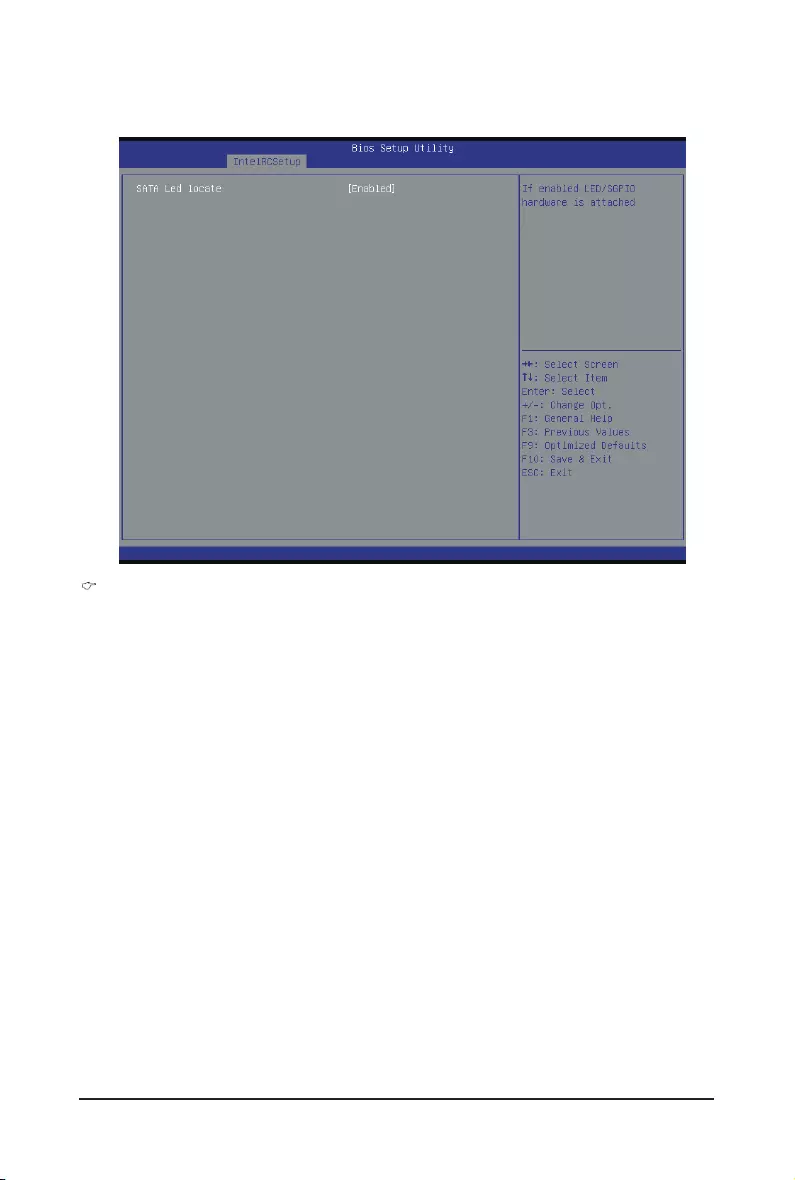
BIOS Setup - 96 -
2-3-7-3-1 SATA Mode Options
SATA LED locate
When this option is enabled, LED/SGPIO hardware is attached.
Options available: Enabled/Disabled. Default setting is Enabled.
When SATA Type is set to IDE/AHCI Mode
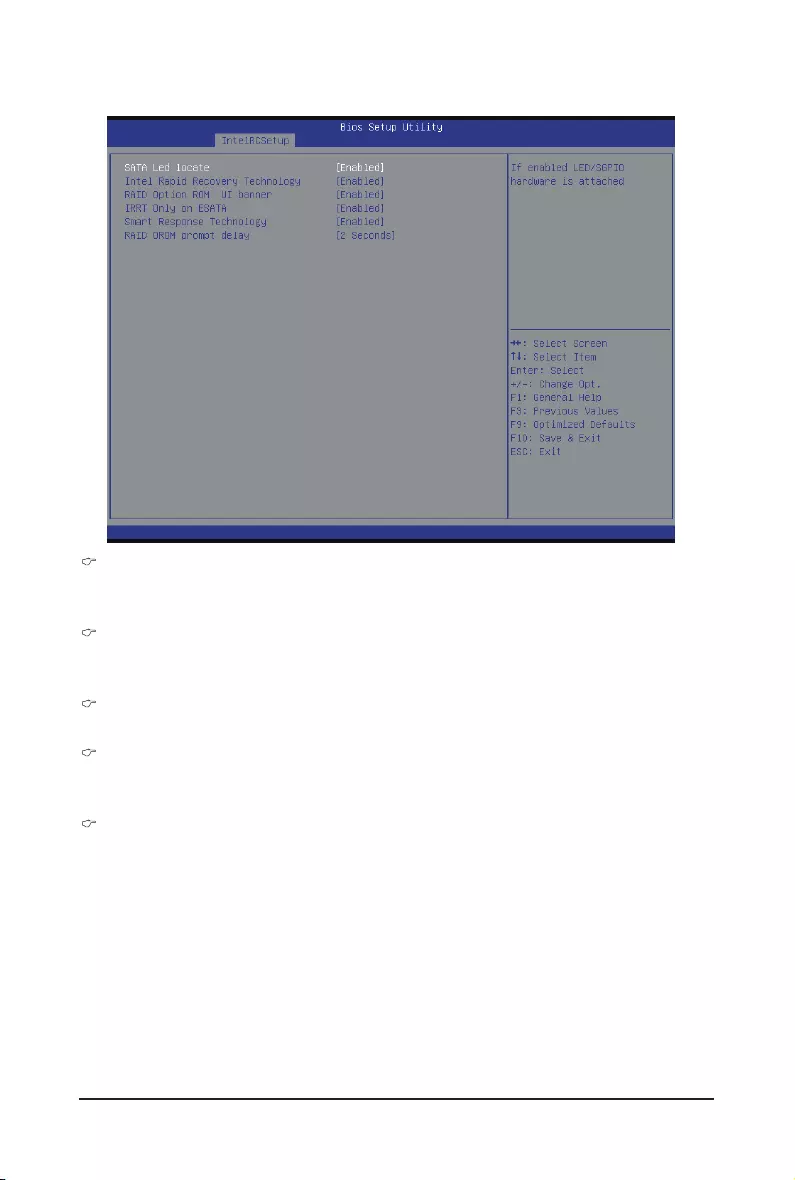
- 97 - BIOS Setup
When SATA Type is set to RAID Mode
SATA LED locate
When this option is enabled, LED/SGPIO hardware is attached.
Options available: Enabled/Disabled. Default setting is Enabled.
Intel Rapid Recovery Technology
Enable/Disable Intel Rapid Recovery Technology support function.
Options available: Enabled/Disabled. Default setting is Enabled.
RAID Option ROM UI banner
Options available: Enabled/Disabled. Default setting is Enabled.
Smart Response Technology
Enable/Disable Intel Smart Response Technology support function.
Options available: Enabled/Disabled. Default setting is Enabled.
RAID OROM prompt delay
Options available: 2 Seconds/4 Seconds/6 Seconds/8 Seconds. Default setting is 2 Seconds.
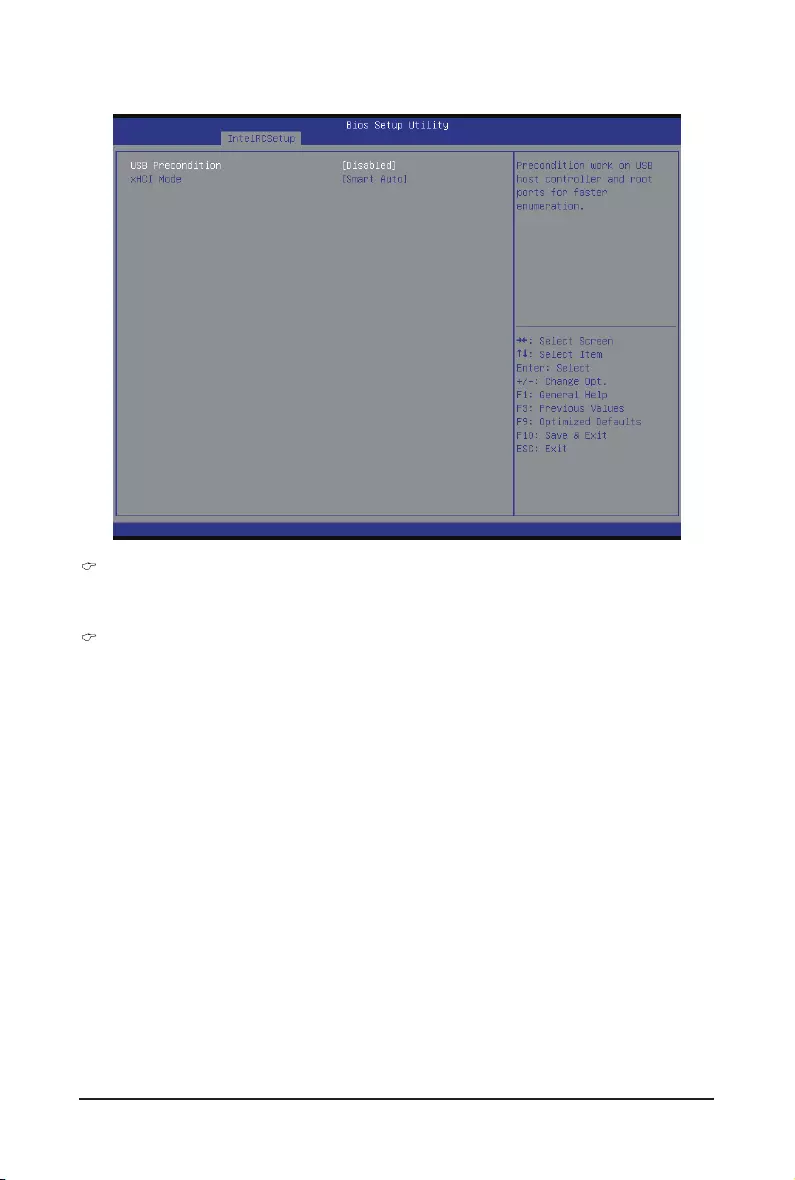
BIOS Setup - 98 -
2-3-7-4USBConguration
USB Precondition
Precondition work on USB host conteoller and root ports for faster enumeration.
Options available: Enabled/Disabled. Default setting is Disabled.
xHCI Mode
Enable/Disable xHCI (USB 3.0) support function.
Options available: Smart Auto/Enabled/Disabled. Default setting is Smart Auto.
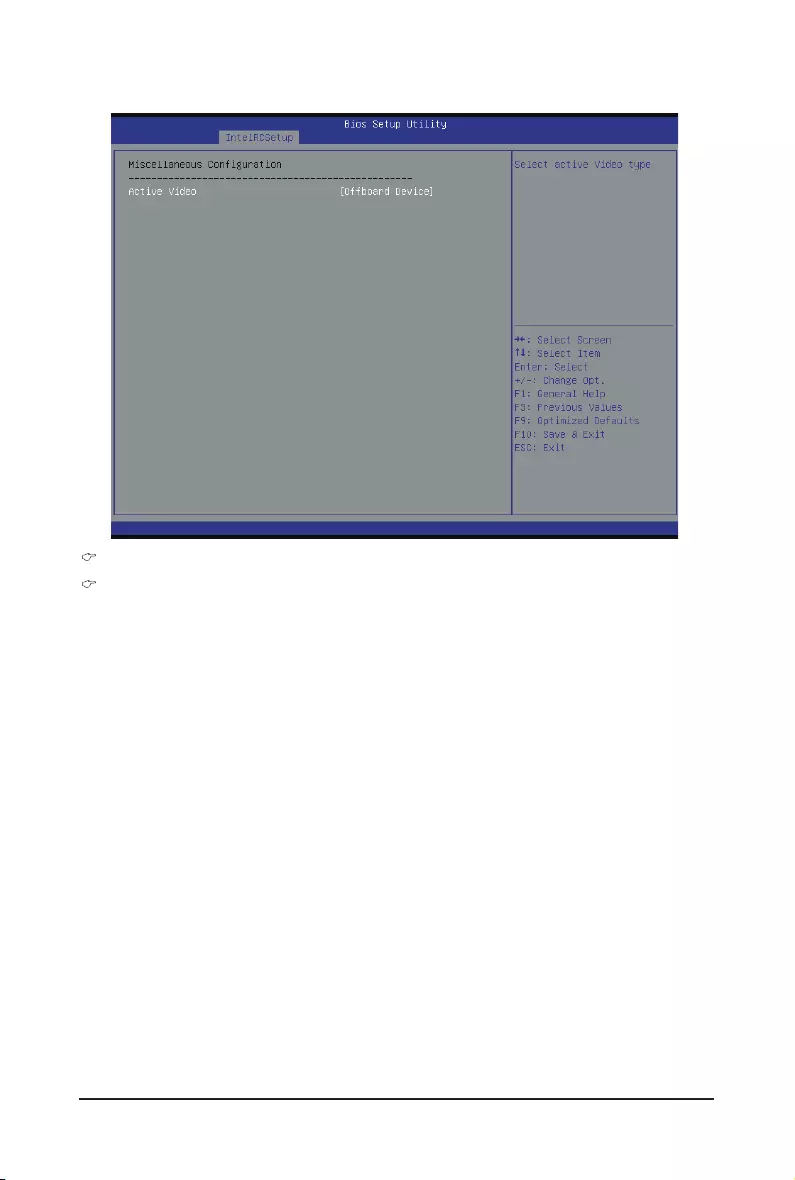
- 99 - BIOS Setup
2-3-8 MiscellaneousConguration
MiscellaneousConguration
Active Video
Select active Video type.
Options available: Onboard Device/Offboard Device. Default setting is Offboard Device.
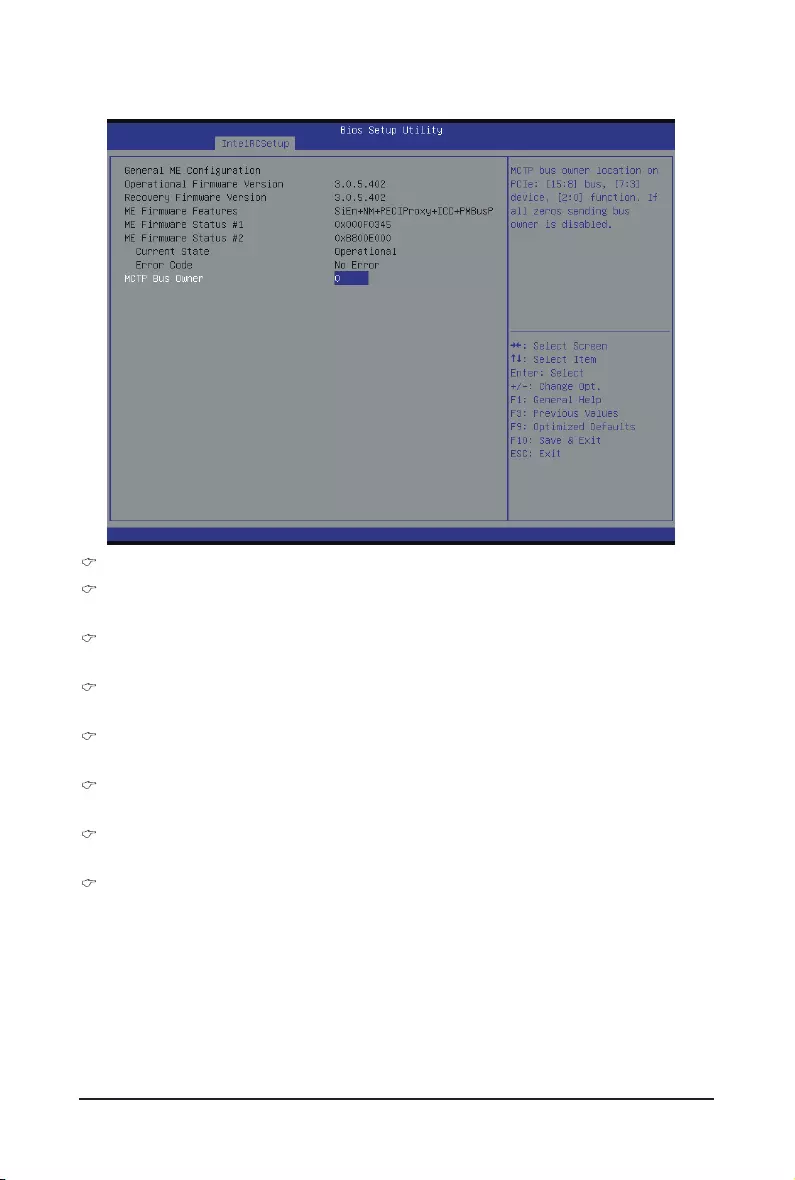
BIOS Setup - 100 -
2-3-9 ServerMEConguration
GreneralMEConguration
Operational Firmware Version
Display Operational Firmware Version information.
Recovery Firmware Version
Display Recovery Firmware Version information.
ME Firmware Features
Display ME Firmware features information.
ME Firmware Status #1/#2
Display ME Firmware status information.
Current State (for ME Firmware)
Display ME Firmware current status information.
Error Code (for ME Firmware)
Display ME Firmware status error code.
MCTP Bus Owner
CongureMCTPBusOwner.
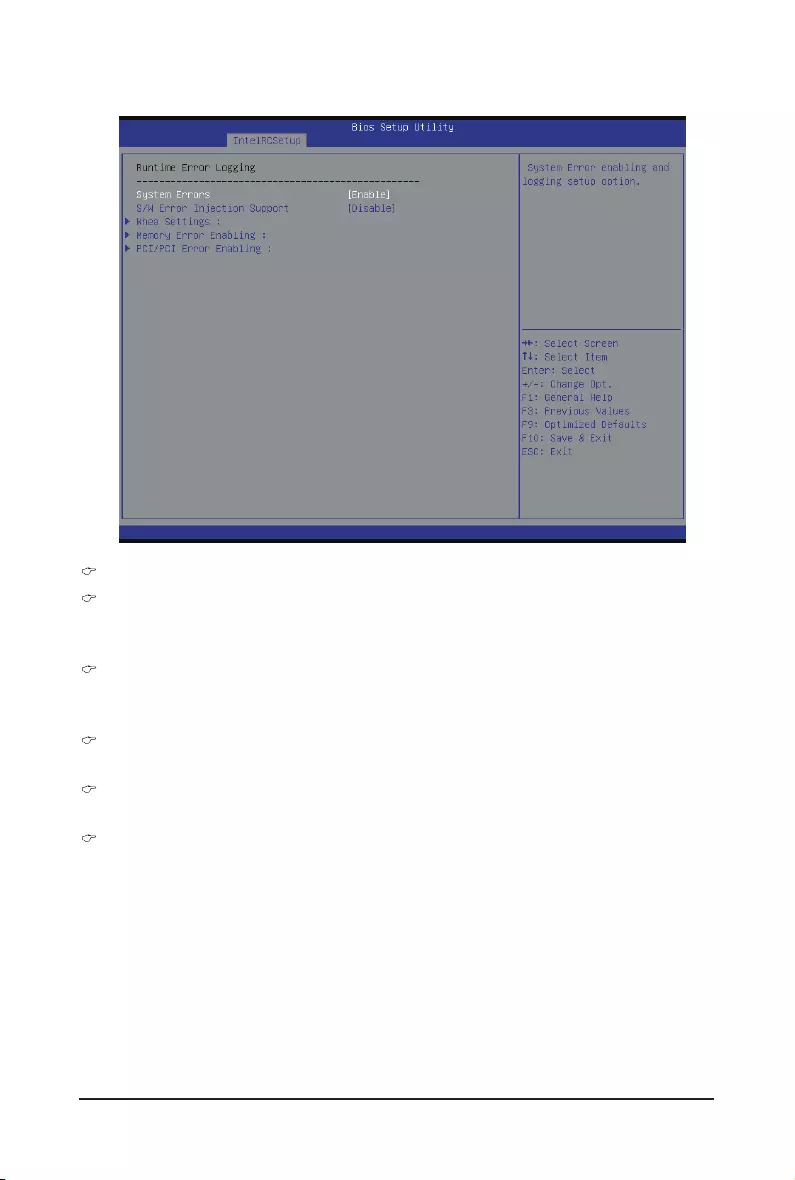
- 101 - BIOS Setup
2-3-10 Runtime Error Logging
Runtime Error Logging
System Errors
Enable/Disable system error logging function.
Options available: Enabled/Disabled. Default setting is Enabled.
S/W Error Injection Support
Enable/Disable software injection error logging function.
Options available: Enabled/Disabled. Default setting is Disabled.
Whea Settings
Press[Enter]forcongurationofadvanceditems.
Memory Error Enabling
Press[Enter]forcongurationofadvanceditems.
PCI/PCI-E Error Enabling
Press[Enter]forcongurationofadvanceditems.
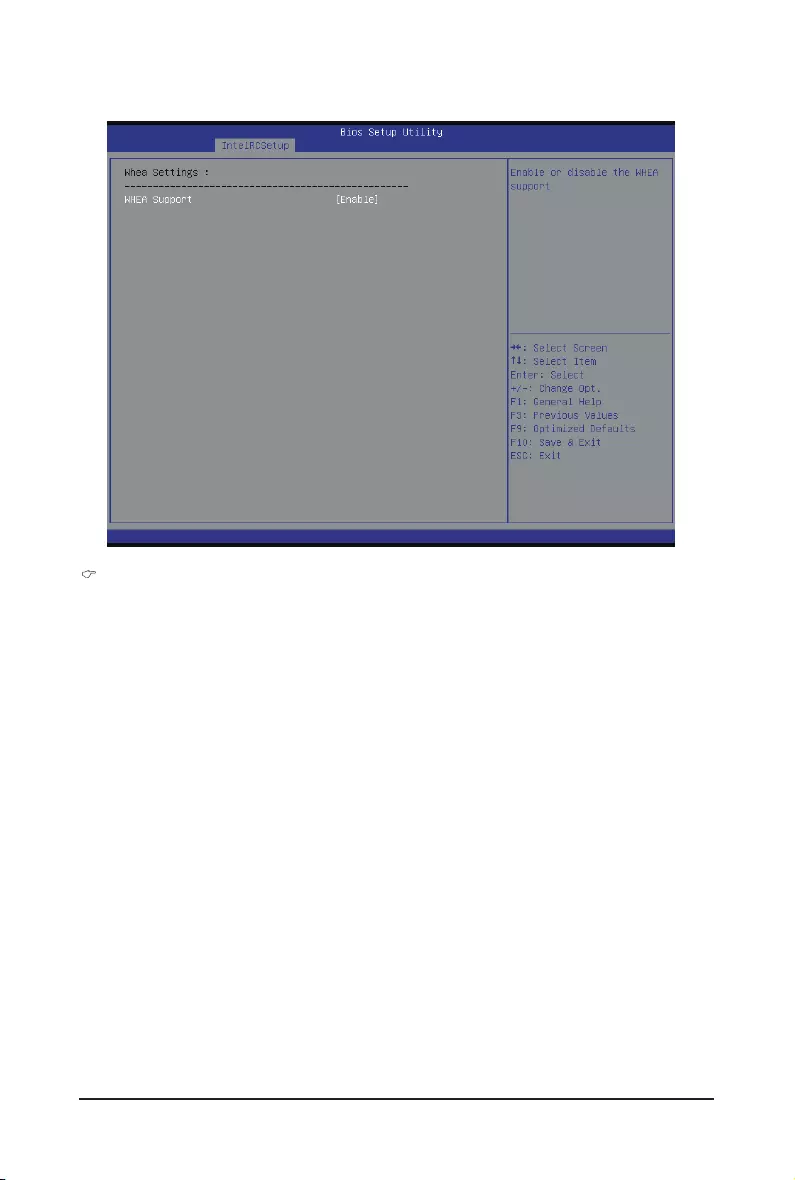
BIOS Setup - 102 -
2-3-10-1 Whea Setting
WHEA Support (Windows Hardware Error Architecture)
Enable/Disable WHEA Support.
Options available: Enabled/Disabled. Default setting is Enabled.
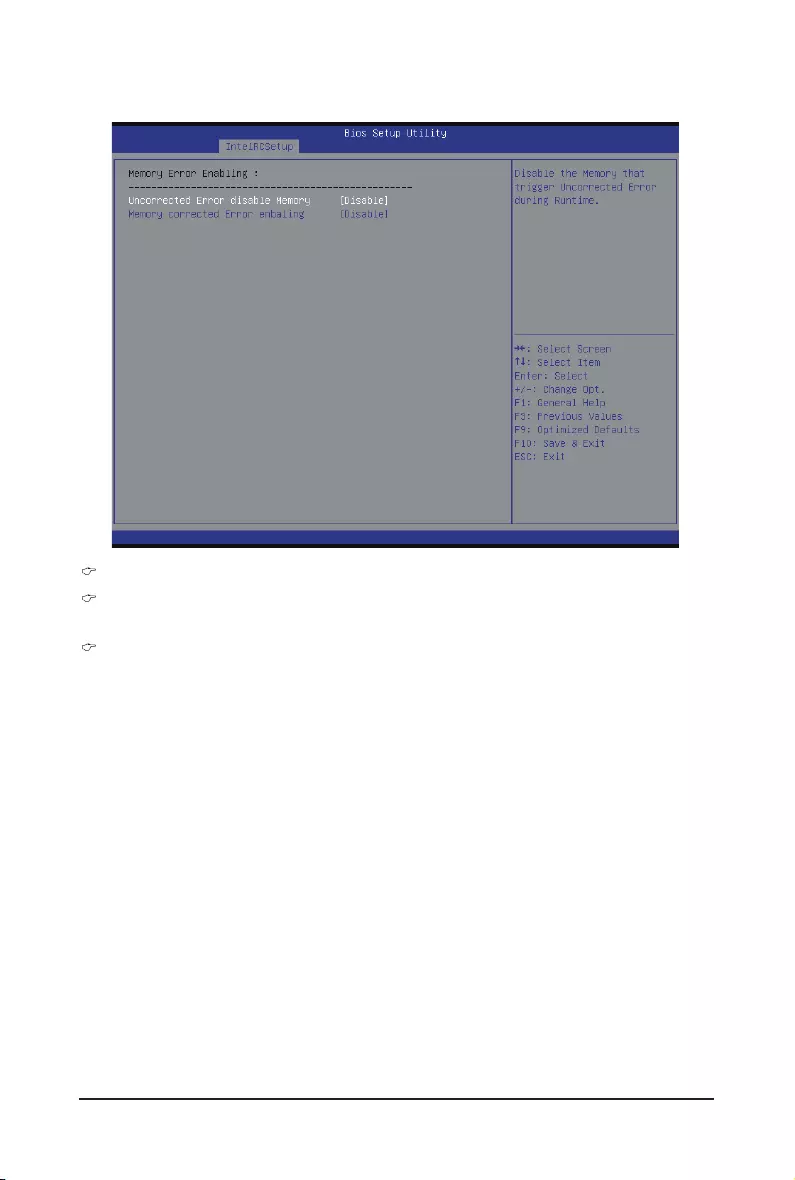
- 103 - BIOS Setup
2-3-10-2 Memory Error Enabling
Memory Error Enabling
Un-Correctable Errors disable Memory
Options available: Enabled/Disabled. Default setting is Disabled.
Memory corrected Errors enabling
Options available: Enabled/Disabled. Default setting is Disabled.
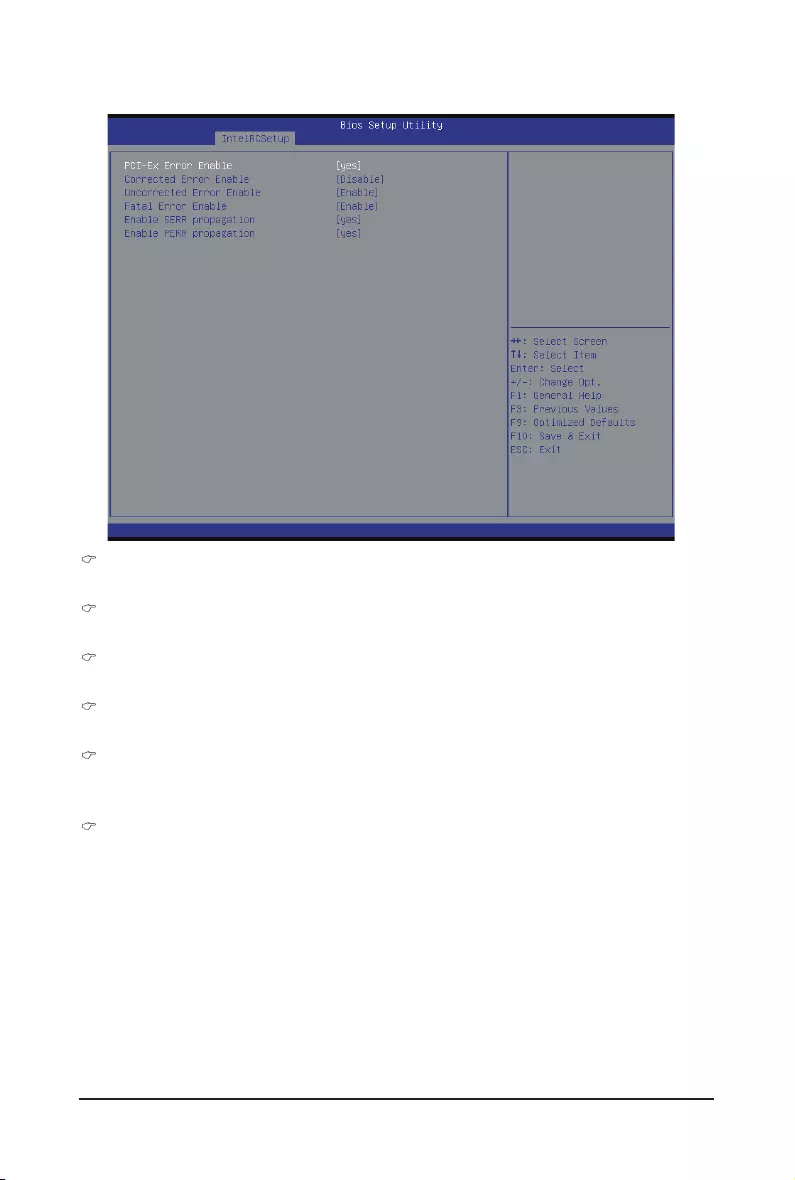
BIOS Setup - 104 -
2-3-10-3 PCI/PCI-E Error Enabling
PCI-Ex Error Enable (Note)
Options available: Yes/No. Default setting is No.
Corrected Error Enable
Options available: Enabled/Disabled. Default setting is Disabled.
Uncorrected Error Enable
Options available: Enabled/Disabled. Default setting is Enabled.
Fatal Error Enable
Options available: Enabled/Disabled. Default setting is Enabled.
Enable SERR propagation
When this item is set to enabled, PCI bus system error (SERR) is generated and is routed to NMI.
Options available: Yes/No. Default setting is Yes.
Enable PERR propagation
When this item is set to Yes, PCI bus parity error (PERR) is generated and is routed to NMI.
Options available: Yes/No. Default setting is Yes.
(Note) Advanced items prompt when this item is set to Yes.
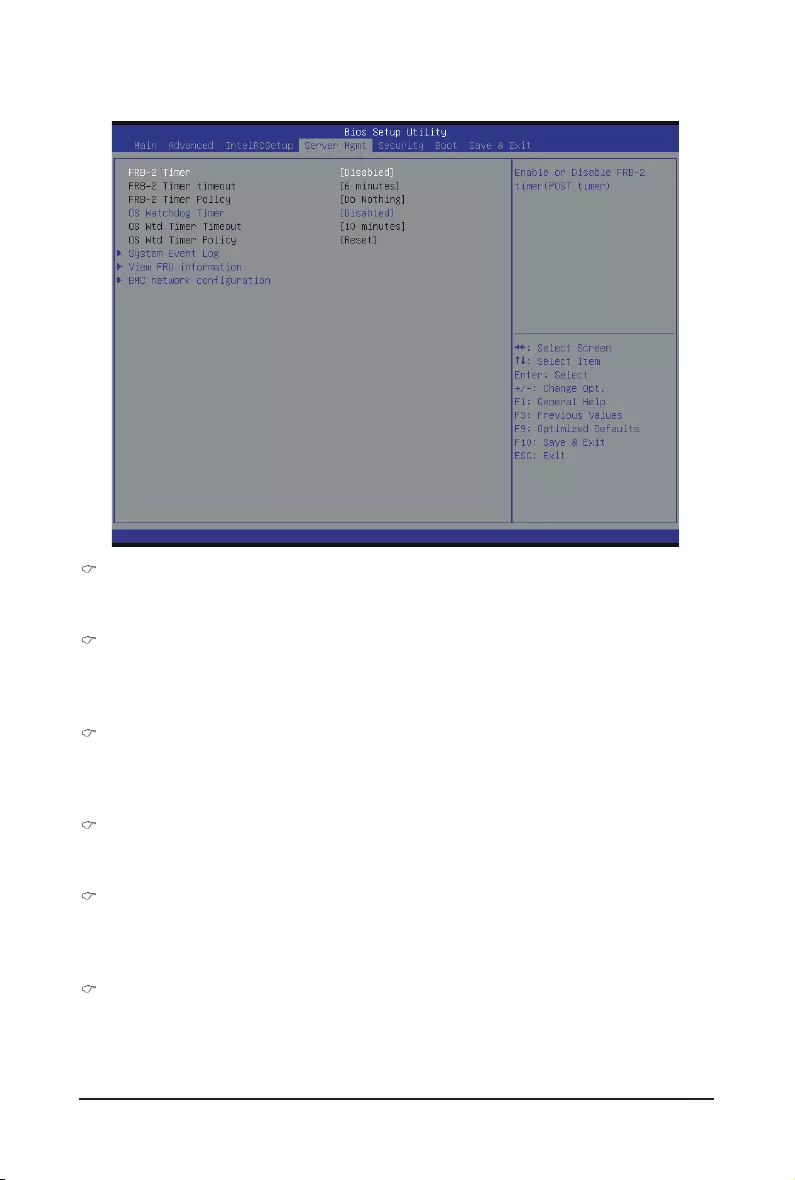
- 105 - BIOS Setup
2-4 Server Management Menu
FRB-2 Timer
Enable/Disable FRB-2 timer (POST timer).
Options available: Enabled/Disabled. Default setting is Disabled.
FRB2 Timer timeout
ConguretheFRB2Timertimeout.
Options available: 3 minutes/4 minutes/5 minutes/6 minutes. Default setting is 6 minutes.
PleasenotethatthisitemiscongurablewhenFRB-2TimerissettoEnabled.
FRB2 Timer Policy
ConguretheFRB2Timerpolicy.
Options available: Do Nothing/Reset/Power Down. Default setting is Do Nothing.
PleasenotethatthisitemiscongurablewhenFRB-2TimerissettoEnabled.
OS Watchdog Timer
Enable/Disable OS Watchdog Timer function.
Options available: Enabled/Disabled. Default setting is Disabled.
OS Wtd Timer Timeout
CongureOSWatchdogTimer.
Options available: 5 minutes/10 minutes/15 minutes/20 minutes. Default setting is 10 minutes.
PleasenotethatthisitemiscongurablewhenOSWatchdogTimerissettoEnabled.
OS Wtd Timer Policy
CongureOSWatchdogTimerPolicy.
Options available: Reset/Do Nothing/Power Down. Default setting is Reset.
PleasenotethatthisitemiscongurablewhenOSWatchdogTimerissettoEnabled.
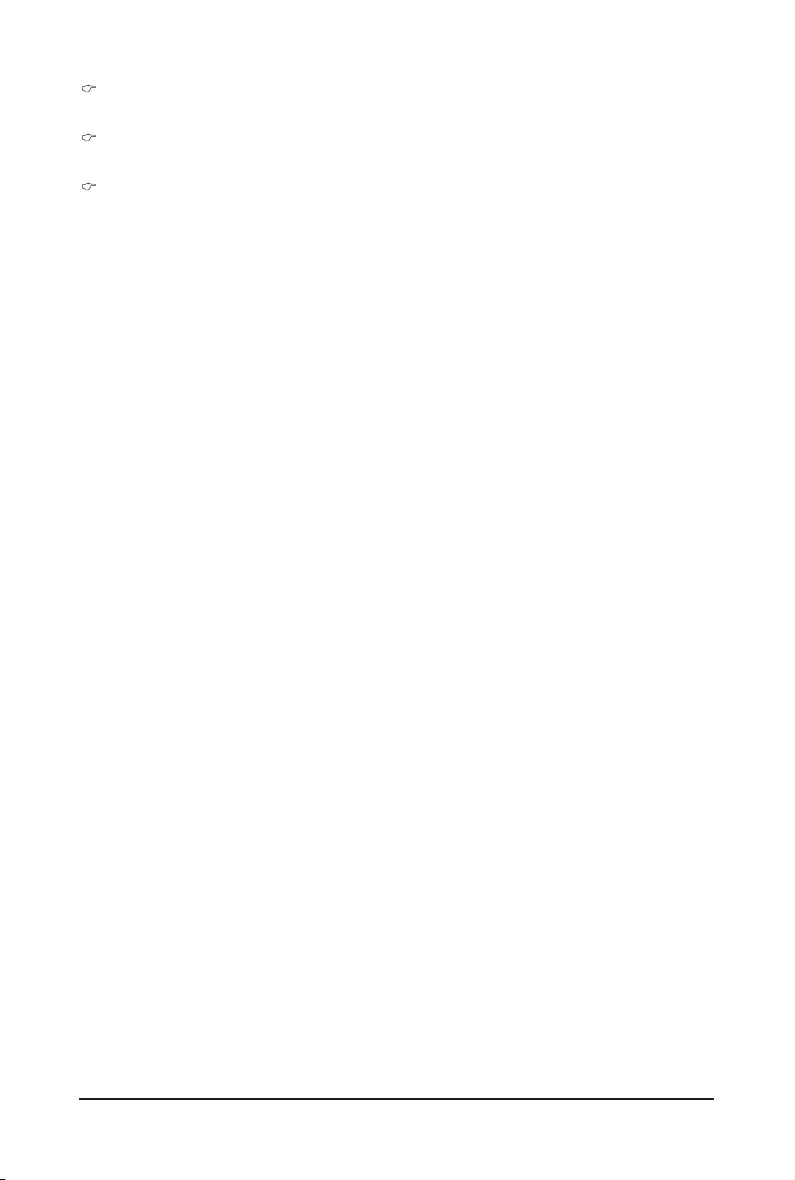
BIOS Setup - 106 -
System Event Log
Press[Enter]forcongurationofadvanceditems.
View FRU Information
Press [Enter] to view the advanced items.
BMCnetworkconguration
Press[Enter]forcongurationofadvanceditems.
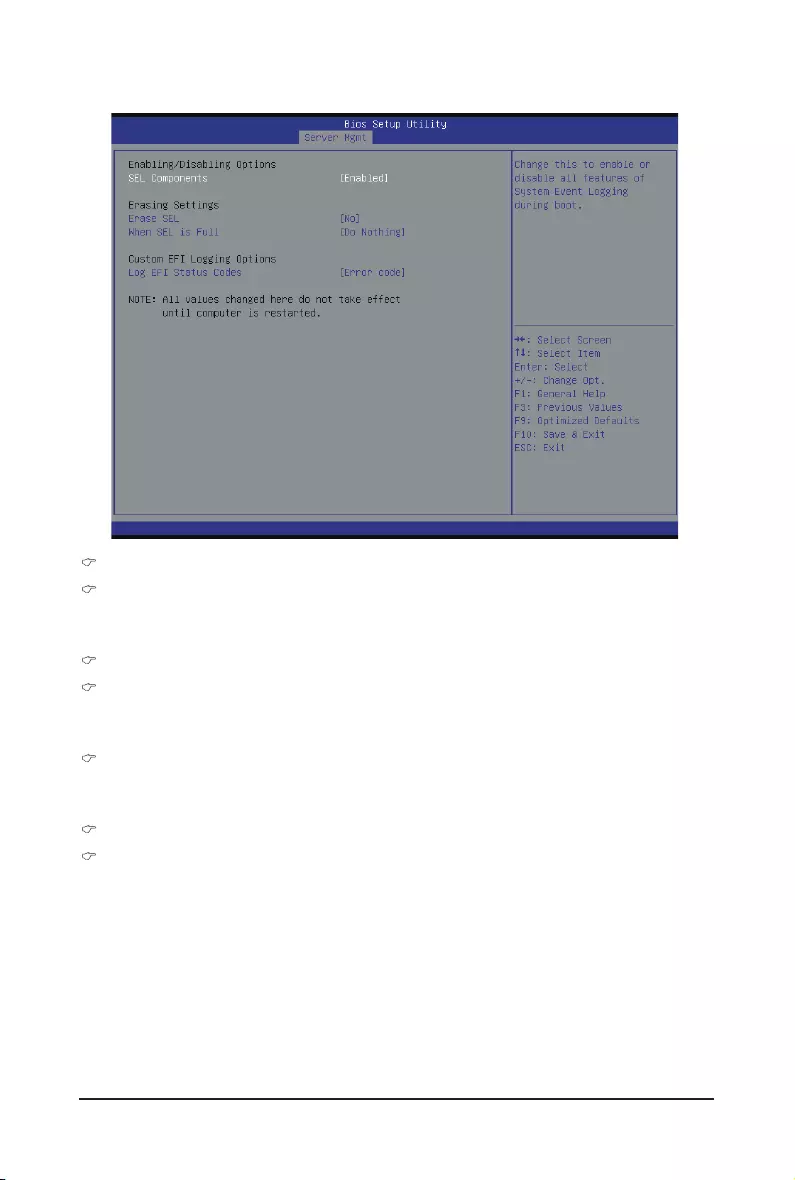
- 107 - BIOS Setup
2-4-1 System Event Log
Enabling/Disabling Options
SEL Components
Change this to enable or disable all features of System Event Logging during boot.
Options available: Enabled/Disabled. Default setting is Enabled.
Erasing Settings
Erasing SEL
Choose options for erasing SEL.
Options available: No/Yes, On next reset/Yes, On every reset. Default setting is No.
When SEL is Full
Choose options for reactions to a full SEL.
Options available: Do Nothing/Erase Immediately. Default setting is Do Nothing.
Custom EFI Logging Options
Log EFI Status Codes
Enable/Disable the logging of EFI Status Codes (if not already converted to legacy).
Options available: Disabled/Both/Error code/Progress code. Default setting is Error code.
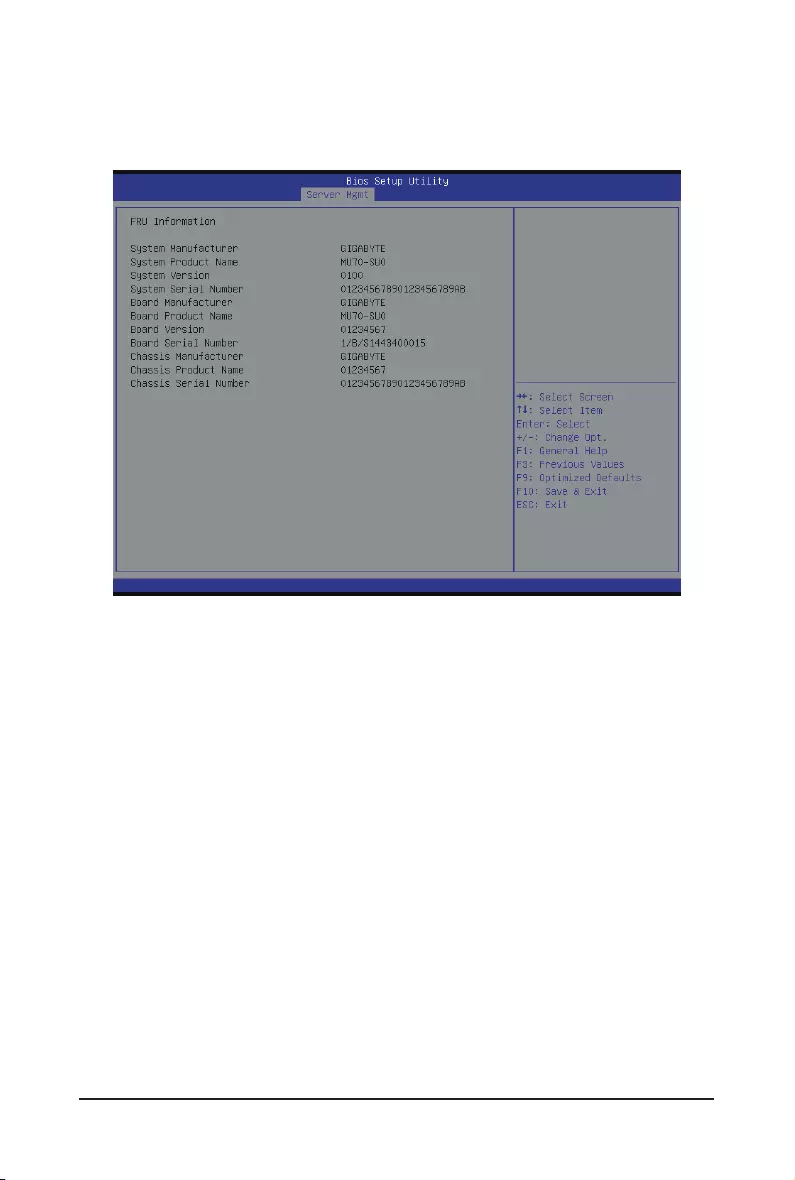
BIOS Setup - 108 -
2-4-2 View FRU Information
The FRU page is a simple display page for basic system ID information, as well as System product
information.Itemsonthiswindowarenon-congurable.
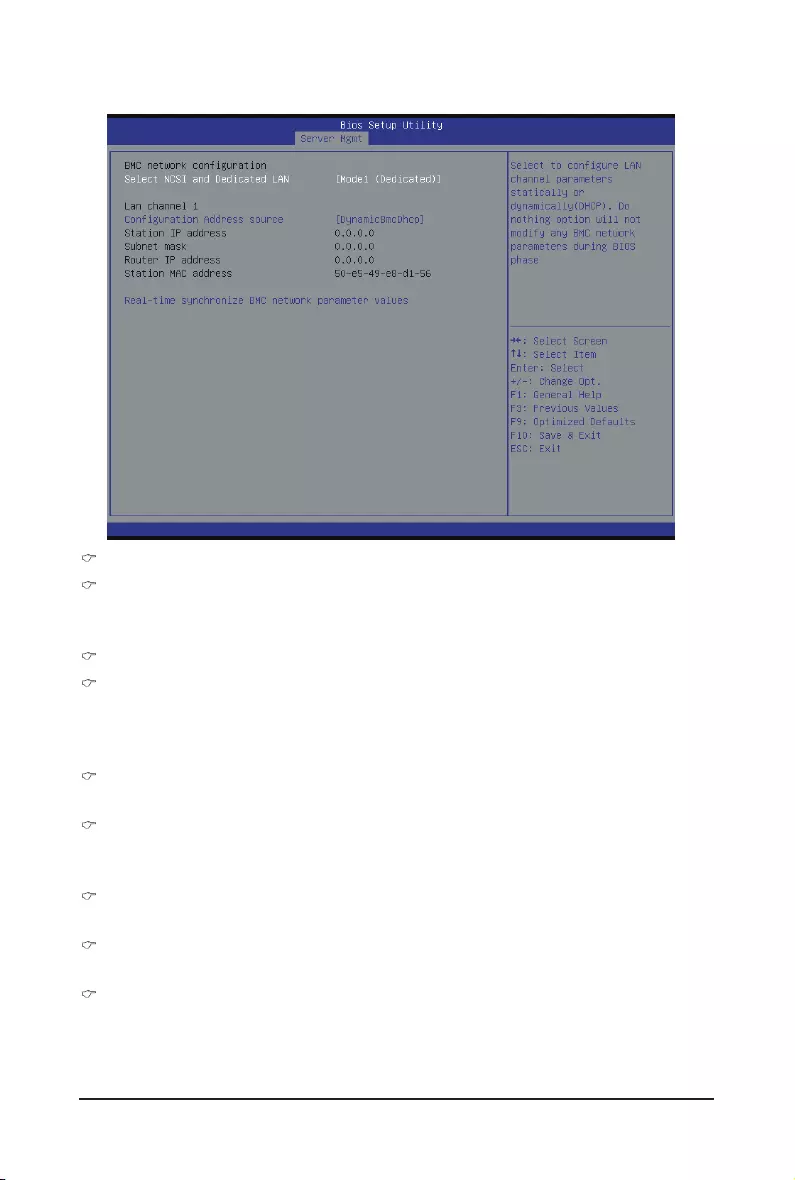
- 109 - BIOS Setup
2-4-3 BMCnetworkconguration
BMCnetworkconguration
Select NCSI and Dedicated LAN
Switch NCSI and dedicated LAN and send KCS command.
Options available: Mode2(NSCI)/ Mode1 (Dedicated)/Do Nothing. Default setting is Do Nothing.
Lan Channel 1
CongurationAddresssource
SelecttocongureLANchannelparametersstaticallyordynamically(DHCP).Donothingoptionwillnot
modify any BMC network parameters during BIOS phase.
Optionsavailable:Unspecied/Static/DynamicBmcDhcp.DefaultsettingisUnspecied/Static.
Station IP Address
Display IP Address information.
Subnet mask
Display Subnet Mask information.
Please note that the IP address must be in three digitals, for example, 192.168.000.001.
Router IP address
Display the Router IP Address information.
Station MAC Address
Display the MAC Address information.
Real-time synchronize BMC network parameter values
Press [Enter] to synchronize BMC network parameter values.
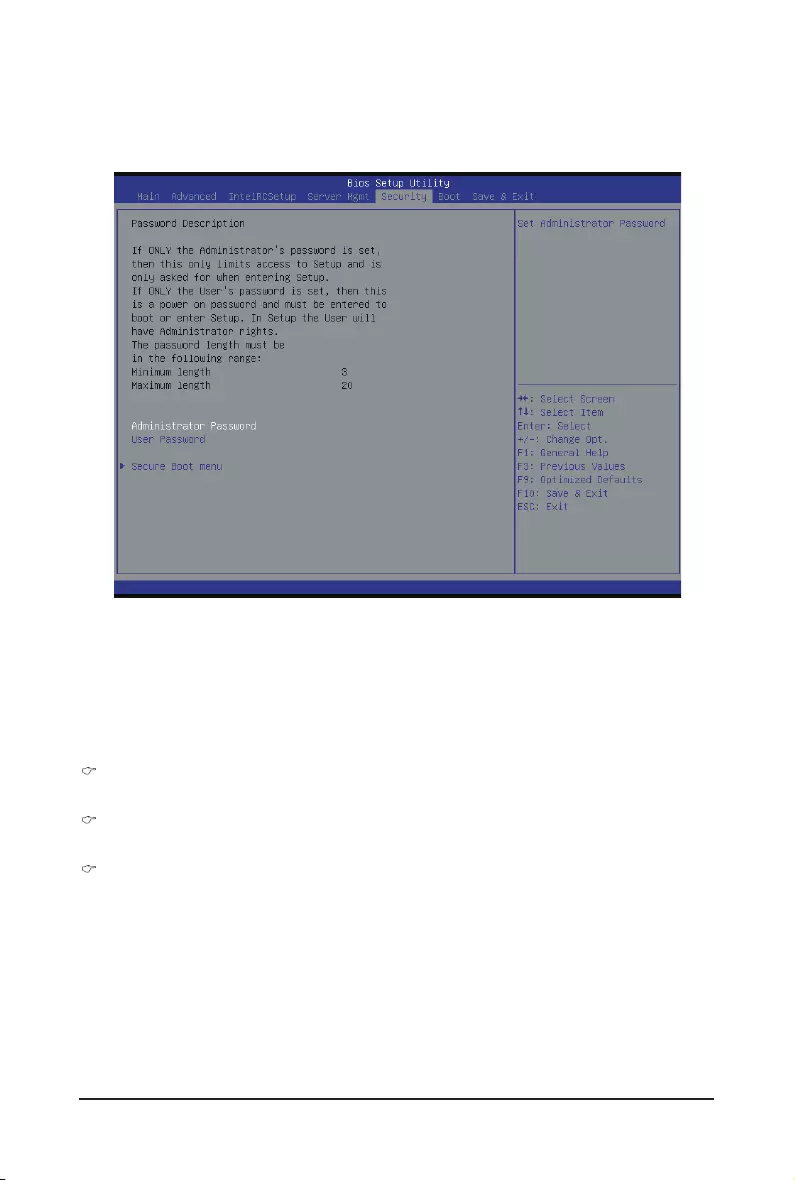
BIOS Setup - 110 -
There are two types of passwords that you can set:
• Administrator Password
Entering this password will allow the user to access and change all settings in the Setup Utility.
• User Password
Entering this password will restrict a user’s access to the Setup menus. To enable or disable
thiseld,aAdministratorPasswordmustrstbeset.Ausercanonlyaccessandmodifythe
SystemTime,SystemDate,andSetUserPasswordelds.
Administrator Password
PressEntertoconguretheAdministratorpassword.
User Password
PressEntertoconguretheuserpassword.
Secure Boot menu
Press[Enter]forcongurationofadvanceditems.
2-5 Security Menu
The Security menu allows you to safeguard and protect the system from unauthorized use by setting up
access passwords.
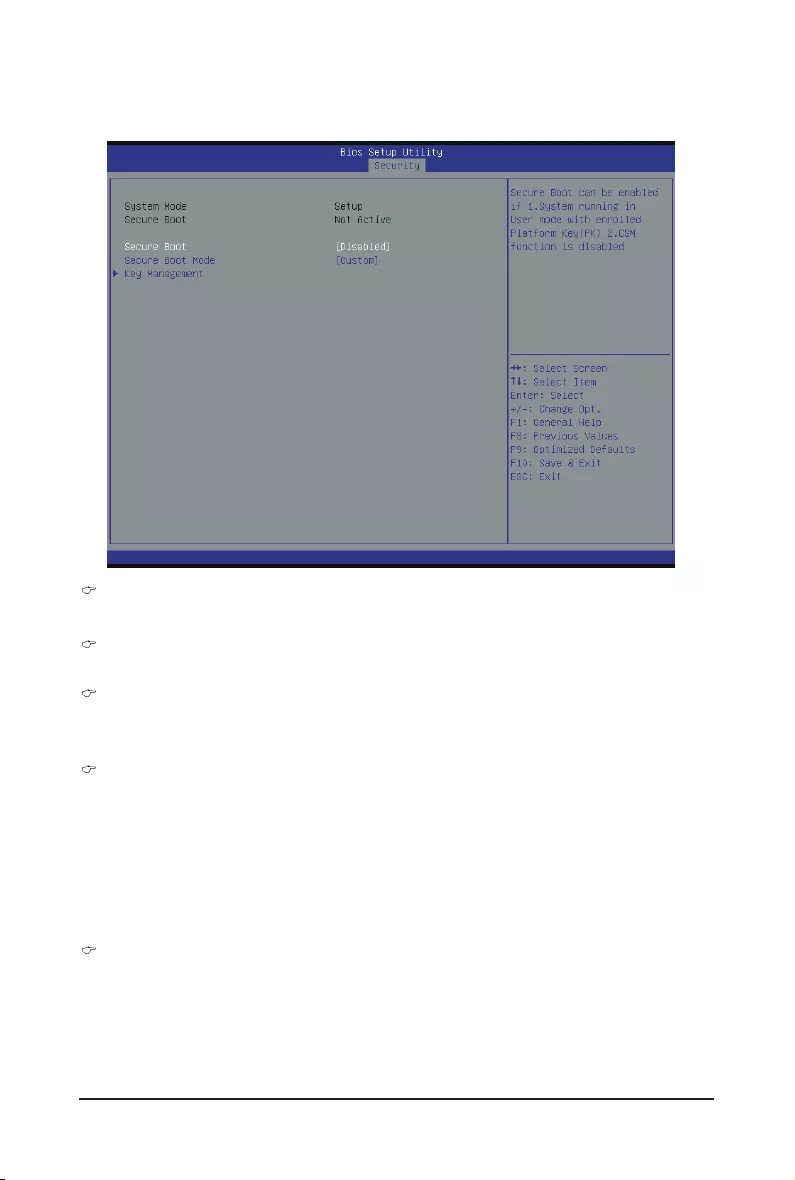
- 111 - BIOS Setup
2-5-1 Secure Boot menu
The Secure Boot Menu is applicable when your device is installed the Windows® 8 operatin system.
Secure Mode
Display the System secure mode state.
Secure Boot
Display the status of Secure Boot.
Secure Boot
Enable/Disable Secure Boot function.
Options available: Enabled/Disabled. Default setting is Disabled.
Secure Boot Mode
Secure Boot requires all the applications that are running during the booting process to be pre-signed
withvaliddigitalcerticates.This way,thesystemknowsall the les being loadedbefore Windows 8
loads and gets to the login screen have not been tampered with.
When set to Standard, it will automatically load the Secure Boot keys form the BIOS databases.
When set to Custom, you can customize the Secure Boot settings and manually load its keys from the
BIOS database.
Options available: Standard/Custom. Default setting is Custom.
Key Management(Note)
Press[Enter]forcongurationofadvanceditems.
(Note) Advanced items prompt when this item is set to Cutom.
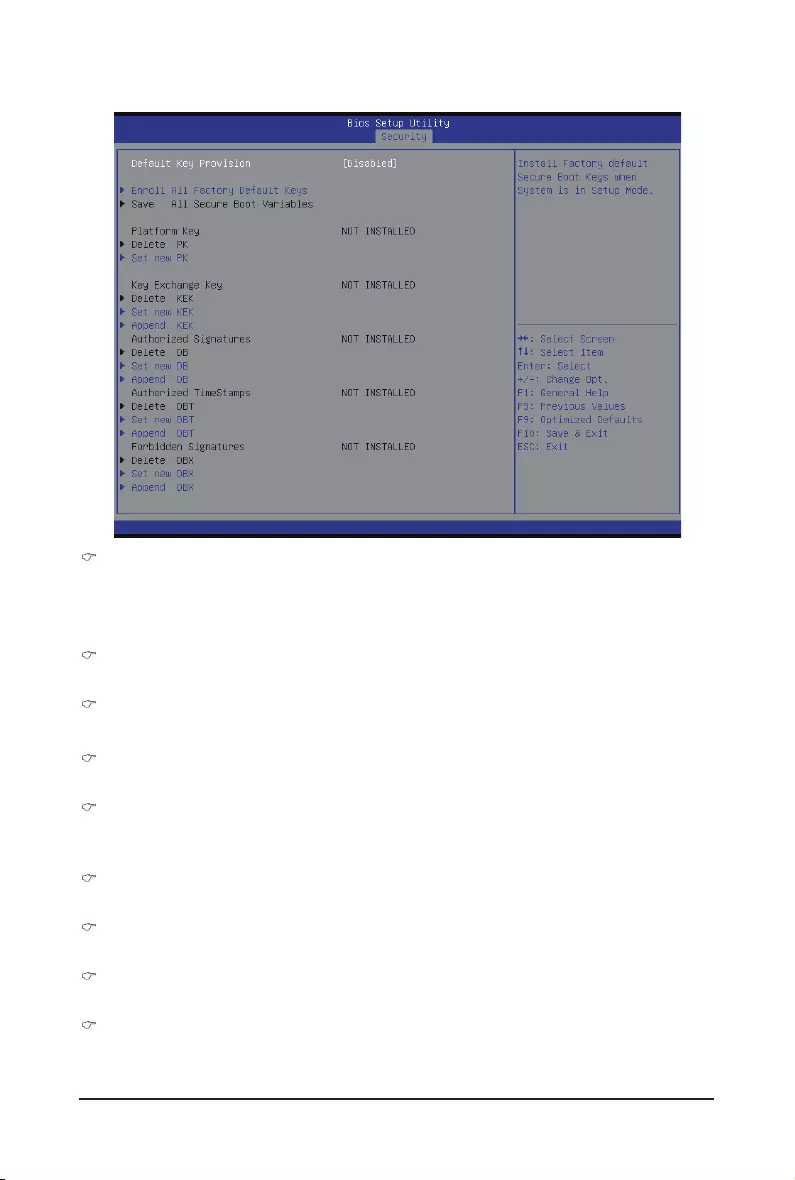
BIOS Setup - 112 -
Default Key Provisioning
Force the system to Setup Mode. This will clear all Secure Boot Variables such as Platform Key (PK),
Key-exchange Key (KEK), Authorized Signature Database (db), and Forbidden Signaures Database (dbx).
Options available: Enabled/Disabled. Default setting is Disabled.
Enroll All Factory Default Keys
Press [Enter] to install all factory default keys.
Save All Secure Boot Variables
Press [Enter] to save all Secure Boot Variables.
Platform Key (PK)
Display the status of Platform Key.
Delete the PK
Press [Enter] to delete the existed PK. Once the PK is deleted, all the system's Secure Boot keys will not
be activated.
Set new PK File
Press[Enter]tocongureanewPK.
Key Exchange Key Database (KEK)
Display the status of Platform Key.
Delete KEK
Press [Enter] to delete the KEK from your system.
Set new KEK
Press[Enter]tocongureanewKEK.
2-5-1-1 Key Management

- 113 - BIOS Setup
Append Var to KEK
Press [Enter] to load additional KEK from a storage devices for an additional db and dbx management.
Authorized Signature Database (DB)
Display the status of Authorized Signature Database.
Delete DB
Press [Enter] to delete the db from your system.
Set new DB
Press[Enter]tocongureanewdb.
Append aVar to DB
Press [Enter] to load additional db from a storage devices.
Forbidden Signature Database (DBX)
Display the status of Forbidden Signature Database.
Delete the DBX
Press [Enter] to delete the dbx from your system.
Set DBX from File
Press[Enter]tocongureanewdbx.
Append Var to DBX
Press [Enter] to load additional db from a storage devices.
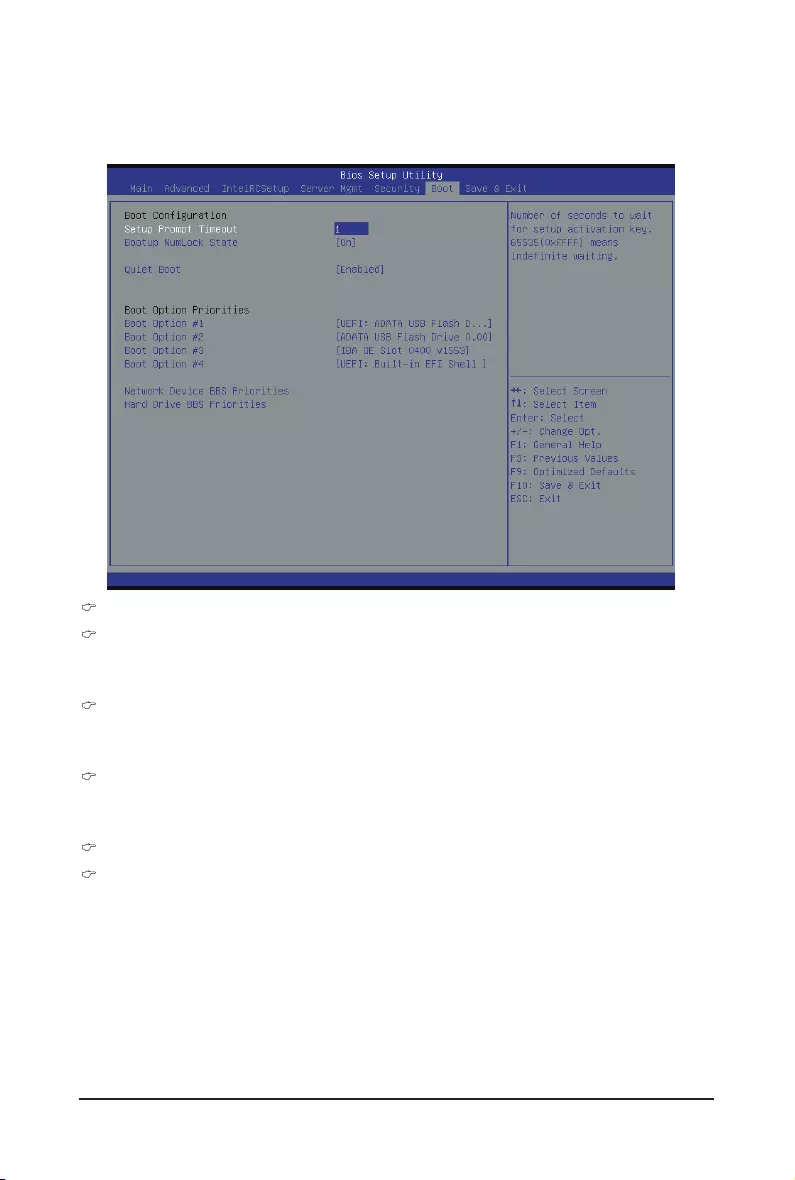
BIOS Setup - 114 -
2-6 Boot Menu
The Boot menu allows you to set the drive priority during system boot-up. BIOS setup will display an error
messageifthelegacydrive(s)speciedisnotbootable.
BootConguration
Setup Prompt Timeout
Numberofsecondstowaitforsetupactivationkey.65535(0xFFFF)meansindenitewaiting."
Press the numberic keys to input the desired value.
Bootup NumLock State
Enable or Disable Bootup NumLock function.
Options available: On/Off. Default setting is On.
Quiet Boot
Enables or disables showing the logo during POST.
Options available: Enabled/Disabled. Default setting is Enabled.
Boot Option Priorities
Boot Option #1/#2/#3#4
PressEntertocongurethebootpriority.
By default, the server searches for boot devices in the following secquence:
1. UEFI device.
2. Hard drive.
3. Network device.
4. USB device
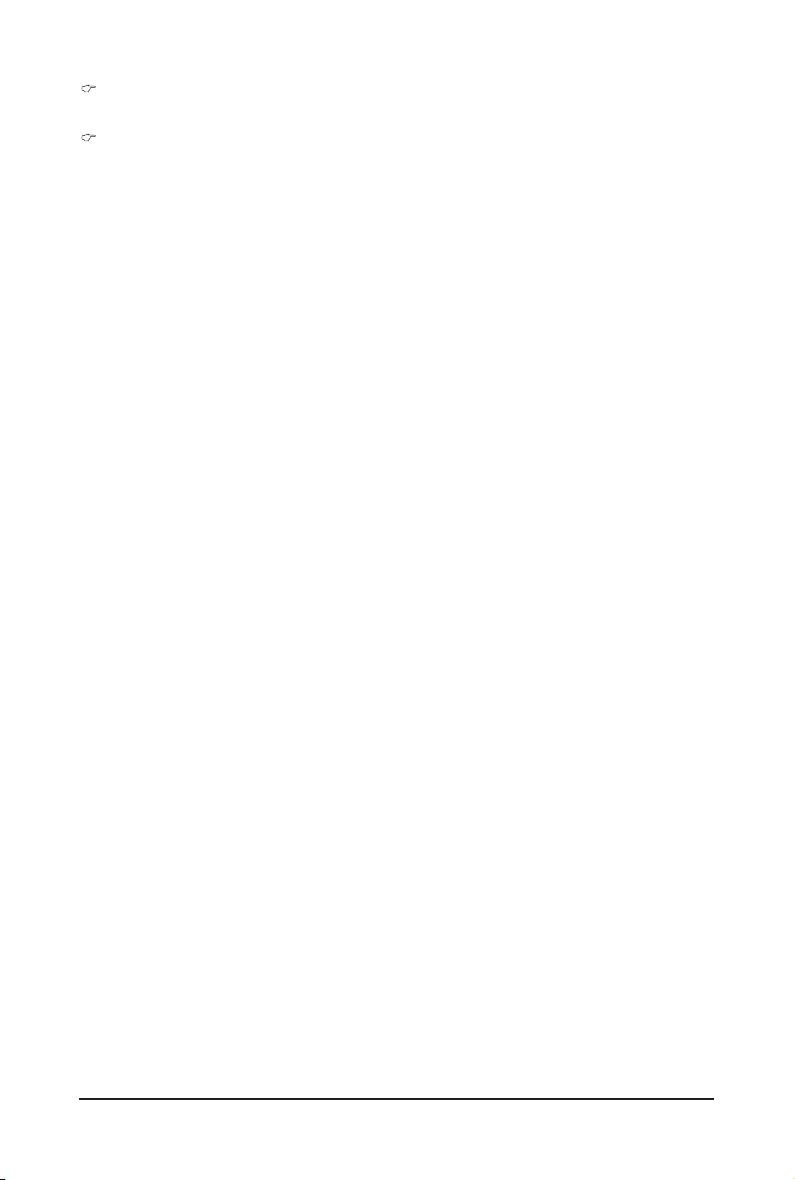
- 115 - BIOS Setup
Network Device BBS Priorities
PressEntertocongurethebootpriority.
Hard Drive BBS Priorities
PressEntertocongurethebootpriority.
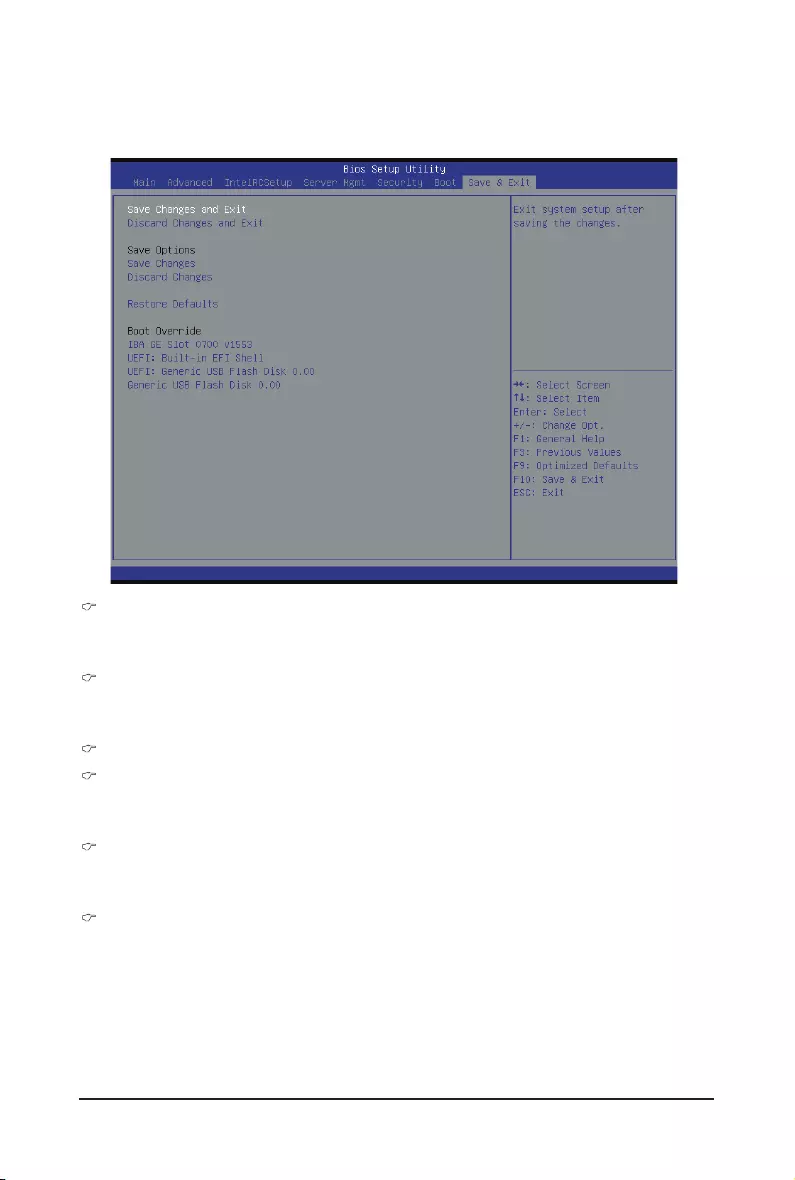
BIOS Setup - 116 -
2-7 Save & Exit Menu
The Exit menu displays the various options to quit from the BIOS setup. Highlight any of the exit options then
press Enter.
Save Changes and Exit
Saves changes made and close the BIOS setup.
Options available: Yes/No.
Discard Changes and Exit
Discards changes made and exit the BIOS setup.
Options available: Yes/No.
Save Options
Save Changes
Saves changes made in the BIOS setup.
Options available: Yes/No.
Discard Changes
Discards changes made and close the BIOS setup.
Options available: Yes/No.
Restore Defaults
Loads the default settings for all BIOS setup parameters. Setup Defaults are quite demanding in terms
of resources consumption. If you are using low-speed memory chips or other kinds of low-performance
components and you choose to load these settings, the system might not function properly.
Options available: Yes/No.
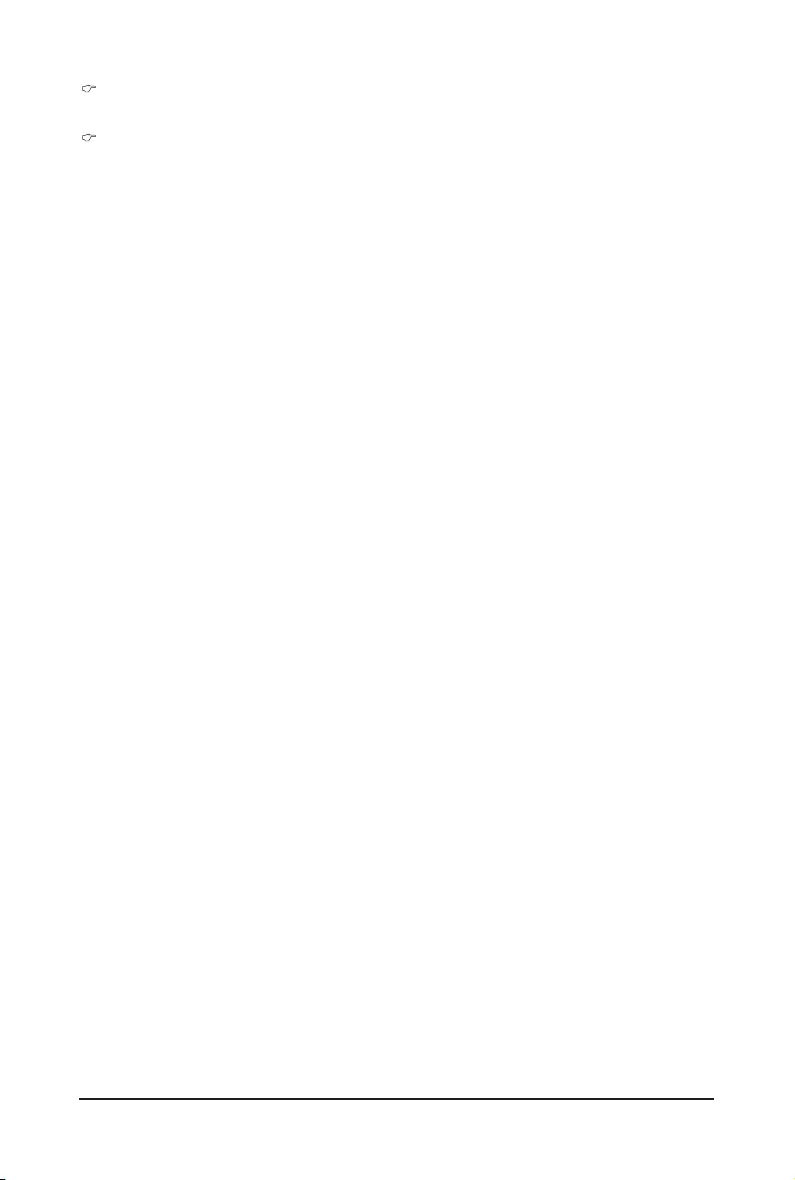
- 117 - BIOS Setup
Boot Override
PressEntertocongurethedeviceastheboot-updrive.
UEFI: Built-in in EFI Shell
Press<Enter>onthisitemtoLaunchEFIShellfromlesystemdevice.
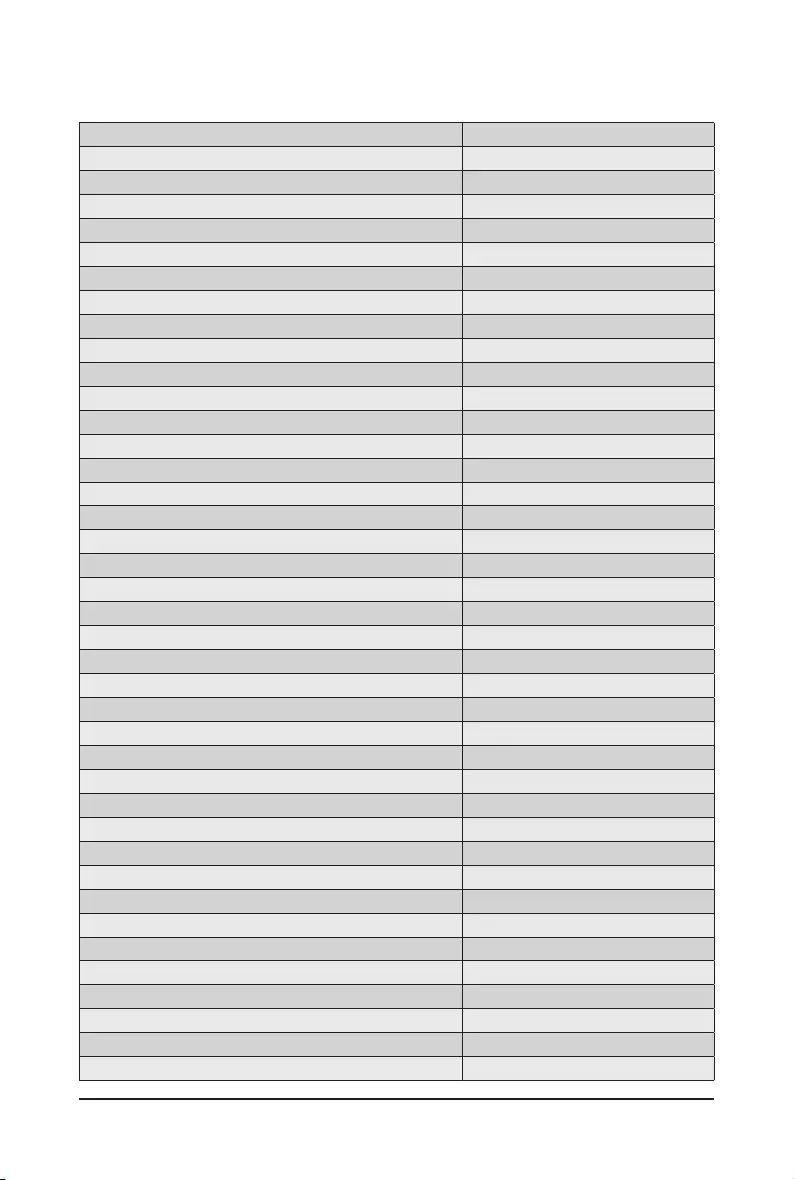
BIOS Setup - 118 -
2-8 BIOS POST Codes
PEI_CORE_STARTED 0x10
PEI_CAR_CPU_INIT 0x11
// reserved for CPU 0x12 - 0x14
PEI_CAR_NB_INIT 0x15
// reserved for NB 0x16 - 0x18
PEI_CAR_SB_INIT 0x19
// reserved for SB 0x1A - 0x1C
PEI_MEMORY_SPD_READ 0x1D
PEI_MEMORY_PRESENCE_DETECT 0x1E
PEI_MEMORY_TIMING 0x1F
PEI_MEMORY_CONFIGURING 0x20
PEI_MEMORY_INIT 0x21
// reserved for OEM use: 0x22 - 0x2F
// reserved for AML use: 0x30
PEI_MEMORY_INSTALLED 0x31
PEI_CPU_INIT 0x32
PEI_CPU_CACHE_INIT 0x33
PEI_CPU_BSP_SELECT 0x34
PEI_CPU_AP_INIT 0x35
PEI_CPU_SMM_INIT 0x36
PEI_MEM_NB_INIT 0x37
// reserved for NB 0x38 - 0x3A
PEI_MEM_SB_INIT 0x3B
// reserved for SB 0x3C - 0x3E
// reserved for OEM use: 0x3F - 0x4E
PEI_DXE_IPL_STARTED 0x4F
//Recovery
PEI_RECOVERY_AUTO 0xF0
PEI_RECOVERY_USER 0xF1
PEI_RECOVERY_STARTED 0xF2
PEI_RECOVERY_CAPSULE_FOUND 0xF3
PEI_RECOVERY_CAPSULE_LOADED 0xF4
//S3
PEI_S3_STARTED 0xE0
PEI_S3_BOOT_SCRIPT 0xE1
PEI_S3_VIDEO_REPOST 0xE2
PEI_S3_OS_WAKE 0xE3
//DXE_STATUS_CODE
DXE_CORE_STARTED 0x60
DXE_NVRAM_INIT 0x61
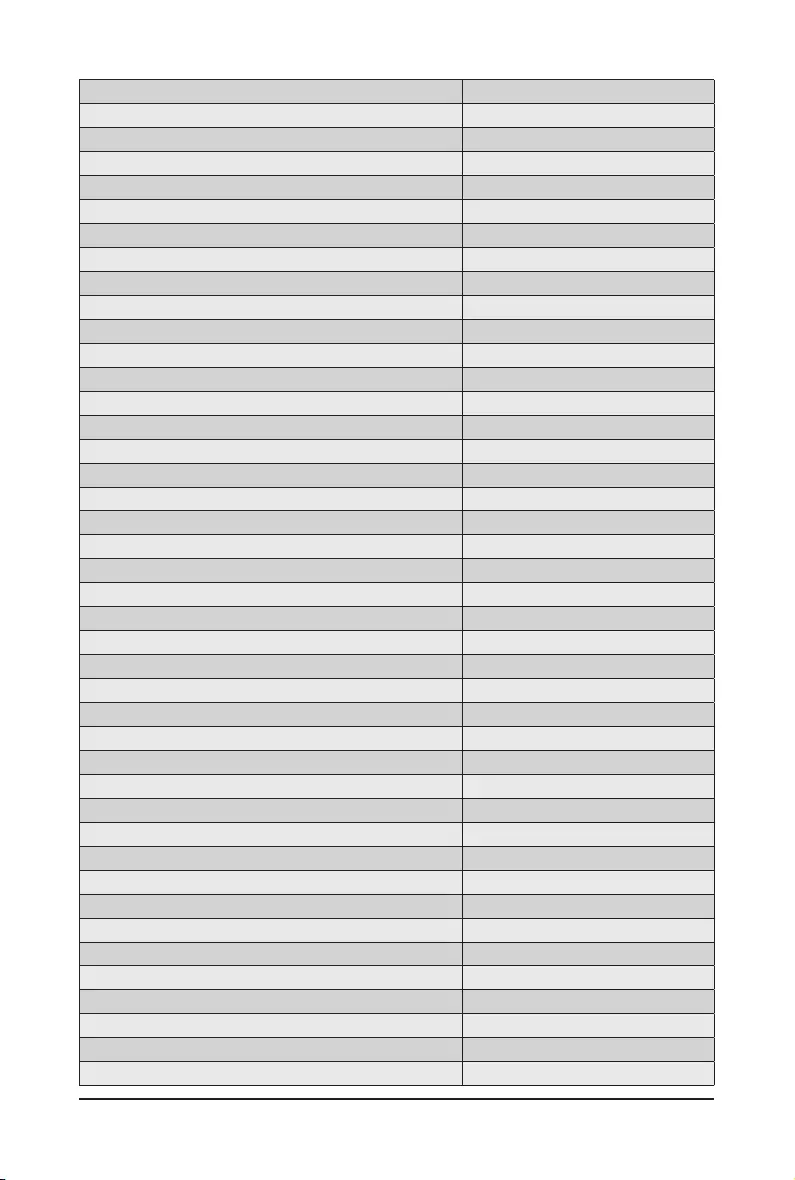
- 119 - BIOS Setup
DXE_SBRUN_INIT 0x62
DXE_CPU_INIT 0x63
//reserved for CPU 0x64 - 0x67
DXE_NB_HB_INIT 0x68
DXE_NB_INIT 0x69
DXE_NB_SMM_INIT 0x6A
//reserved for NB 0x6B - 0x6F
DXE_SB_INIT 0x70
DXE_SB_SMM_INIT 0x71
DXE_SB_DEVICES_INIT 0x72
//reserved for SB 0x73 - 0x77
DXE_ACPI_INIT 0x78
DXE_CSM_INIT 0x79
//reserved for AMI use: 0x7A - 0x7F
//reserved for OEM use: 0x80 - 0x8F
DXE_BDS_STARTED 0x90
DXE_BDS_CONNECT_DRIVERS 0x91
DXE_PCI_BUS_BEGIN 0x92
DXE_PCI_BUS_HPC_INIT 0x93
DXE_PCI_BUS_ENUM 0x94
DXE_PCI_BUS_REQUEST_RESOURCES 0x95
DXE_PCI_BUS_ASSIGN_RESOURCES 0x96
DXE_CON_OUT_CONNECT 0x97
DXE_CON_IN_CONNECT 0x98
DXE_SIO_INIT 0x99
DXE_USB_BEGIN 0x9A
DXE_USB_RESET 0x9B
DXE_USB_DETECT 0x9C
DXE_USB_ENABLE 0x9D
//reserved for AMI use: 0x9E - 0x9F
//reserved for AML use: 0xA0
DXE_IDE_BEGIN 0xA1
DXE_IDE_RESET 0xA2
DXE_IDE_DETECT 0xA3
DXE_IDE_ENABLE 0xA4
DXE_SCSI_BEGIN 0xA5
DXE_SCSI_RESET 0xA6
DXE_SCSI_DETECT 0xA7
DXE_SCSI_ENABLE 0xA8
DXE_SETUP_VERIFYING_PASSWORD 0xA9
//reserved for AML use: 0xAA
DXE_SETUP_START 0xAB
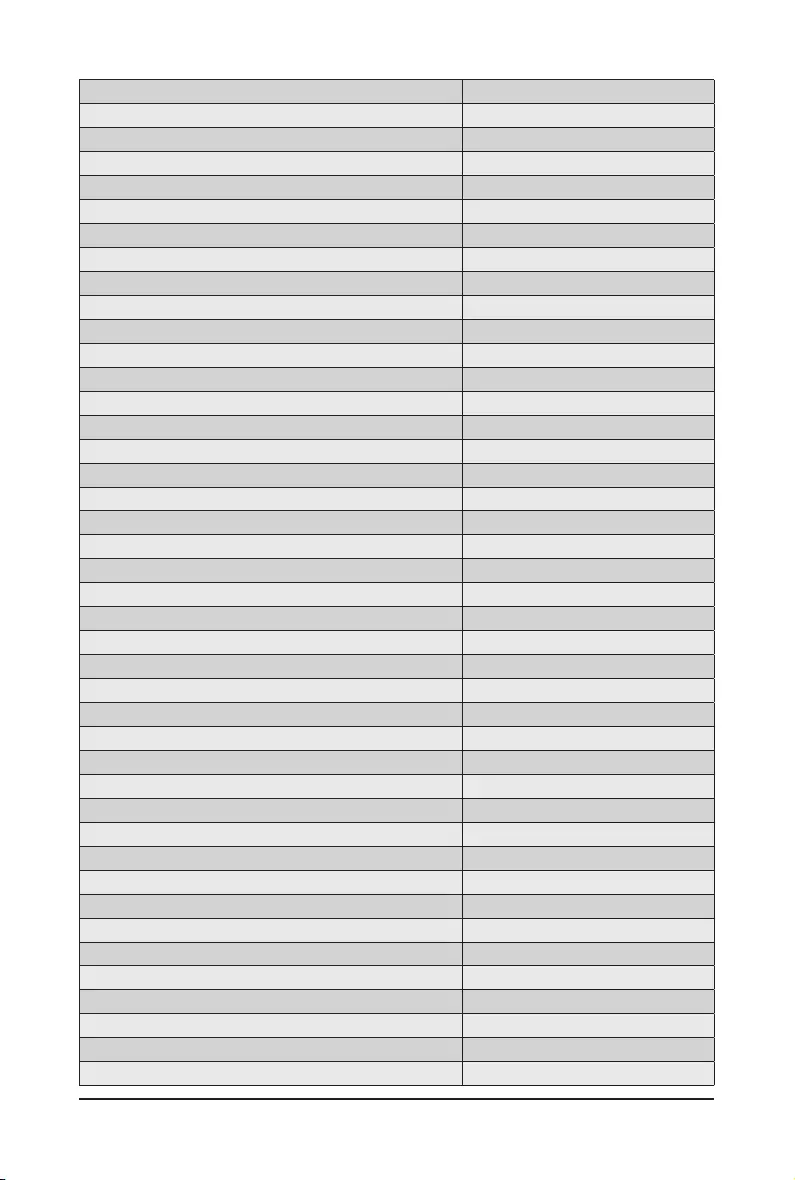
BIOS Setup - 120 -
DXE_SETUP_INPUT_WAIT 0xAC
DXE_READY_TO_BOOT 0xAD
DXE_LEGACY_BOOT 0xAE
DXE_EXIT_BOOT_SERVICES 0xAF
RT_SET_VIRTUAL_ADDRESS_MAP_BEGIN 0xB0
RT_SET_VIRTUAL_ADDRESS_MAP_END 0xB1
DXE_LEGACY_OPROM_INIT 0xB2
DXE_RESET_SYSTEM 0xB3
DXE_USB_HOTPLUG 0xB4
DXE_PCI_BUS_HOTPLUG 0xB5
DXE_NVRAM_CLEANUP 0xB6
DXE_CONFIGURATION_RESET 0xB7
//reserved for AMI use: 0xB8 - 0xBF
//reserved for OEM use: 0xC0 - 0xCF
//PEI_STATUS_CODE
//Errors
//Regular boot
PEI_MEMORY_INVALID_TYPE 0x50
PEI_MEMORY_INVALID_SPEED 0x50
PEI_MEMORY_SPD_FAIL 0x51
PEI_MEMORY_INVALID_SIZE 0x52
PEI_MEMORY_MISMATCH 0x52
PEI_MEMORY_NOT_DETECTED 0x53
PEI_MEMORY_NONE_USEFUL 0x53
PEI_MEMORY_ERROR 0x54
PEI_MEMORY_NOT_INSTALLED 0x55
PEI_CPU_INVALID_TYPE 0x56
PEI_CPU_INVALID_SPEED 0x56
PEI_CPU_MISMATCH 0x57
PEI_CPU_SELF_TEST_FAILED 0x58
PEI_CPU_CACHE_ERROR 0x58
PEI_CPU_MICROCODE_UPDATE_FAILED 0x59
PEI_CPU_NO_MICROCODE 0x59
PEI_CPU_INTERNAL_ERROR 0x5A
PEI_CPU_ERROR 0x5A
PEI_RESET_NOT_AVAILABLE x5B
//reserved for AMI use: 0x5C - 0x5F
//Recovery
PEI_RECOVERY_PPI_NOT_FOUND 0xF8
PEI_RECOVERY_NO_CAPSULE 0xF9
PEI_RECOVERY_INVALID_CAPSULE 0xFA
//reserved for AMI use: 0xFB - 0xFF
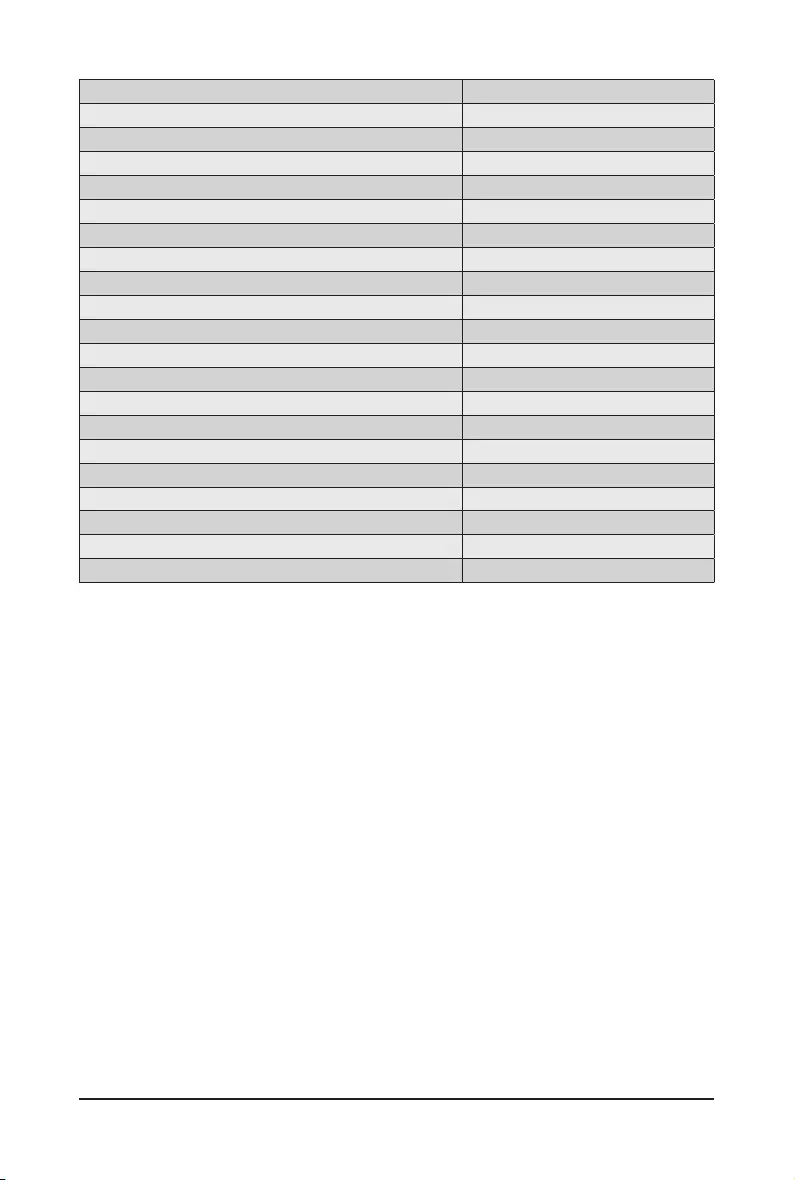
- 121 - BIOS Setup
//S3 Resume
PEI_MEMORY_S3_RESUME_FAILED 0xE8
PEI_S3_RESUME_PPI_NOT_FOUND 0xE9
PEI_S3_BOOT_SCRIPT_ERROR 0xEA
PEI_S3_OS_WAKE_ERROR 0xEB
//reserved for AMI use: 0xEC - 0xEF
// DXE_STATUS_CODE
DXE_CPU_ERROR 0xD0
DXE_NB_ERROR 0xD1
DXE_SB_ERROR 0xD2
DXE_ARCH_PROTOCOL_NOT_AVAILABLE 0xD3
DXE_PCI_BUS_OUT_OF_RESOURCES 0xD4
DXE_LEGACY_OPROM_NO_SPACE 0xD5
DXE_NO_CON_OUT 0xD6
DXE_NO_CON_IN 0xD7
DXE_INVALID_PASSWORD 0xD8
DXE_BOOT_OPTION_LOAD_ERROR 0xD9
DXE_BOOT_OPTION_FAILED 0xDA
DXE_FLASH_UPDATE_FAILED 0xDB
DXE_RESET_NOT_AVAILABLE 0xDC
//reserved for AMI use: 0xDE - 0xDF
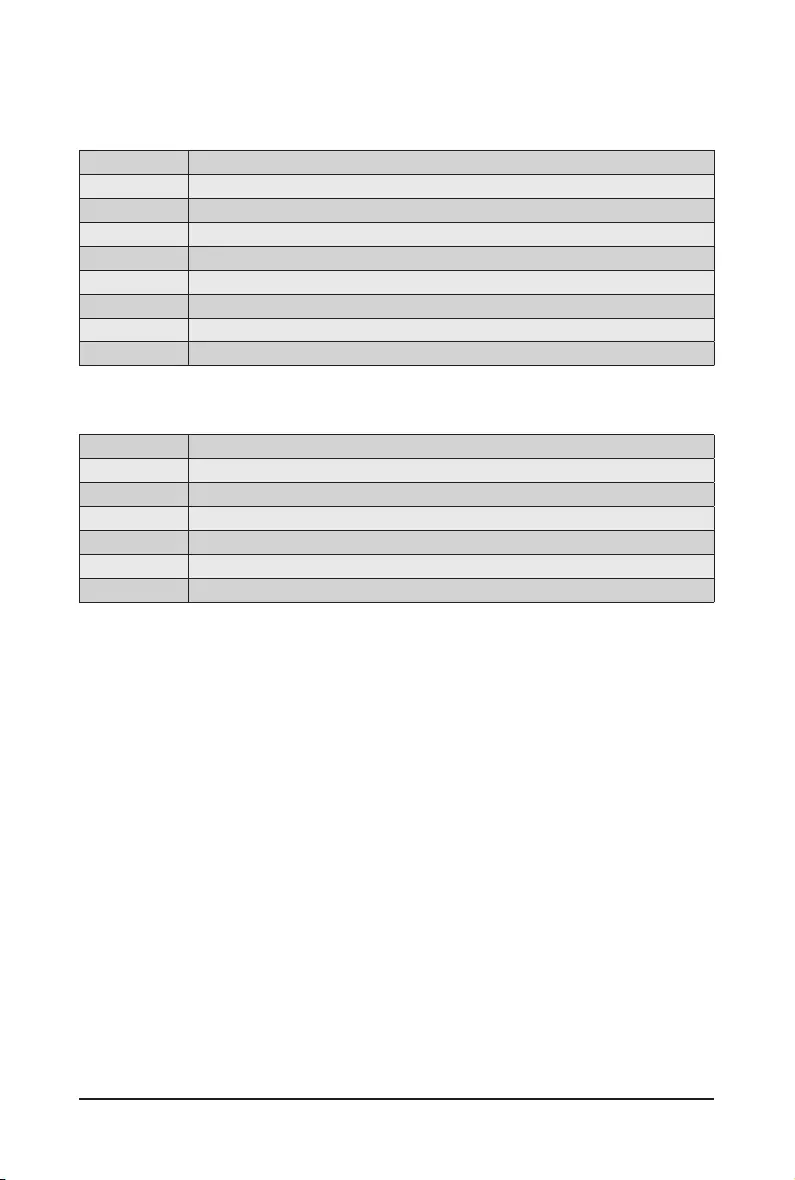
BIOS Setup - 122 -
# of Beeps Description
1 Memory not Installed.
1 Memory was installed twice (InstallPeiMemory routine in PEI Core called twice)
2 Recovery started
3 DXEIPL was not found
3 DXE Core Firmware Volume was not found
4 Recovery failed
4 S3 Resume failed
7 Reset PPI is not available
# of Beeps Description
1 Invalid password
4 Some of the Architectural Protocols are not available
5 No Console Output Devices are found
5 No Console Input Devices are found
6 Flash update is failed
7 Reset protocol is not available
2-9 BIOS POST Beep code
2-9-1 PEI Beep Codes
2-9-2 DEX Beep Codes
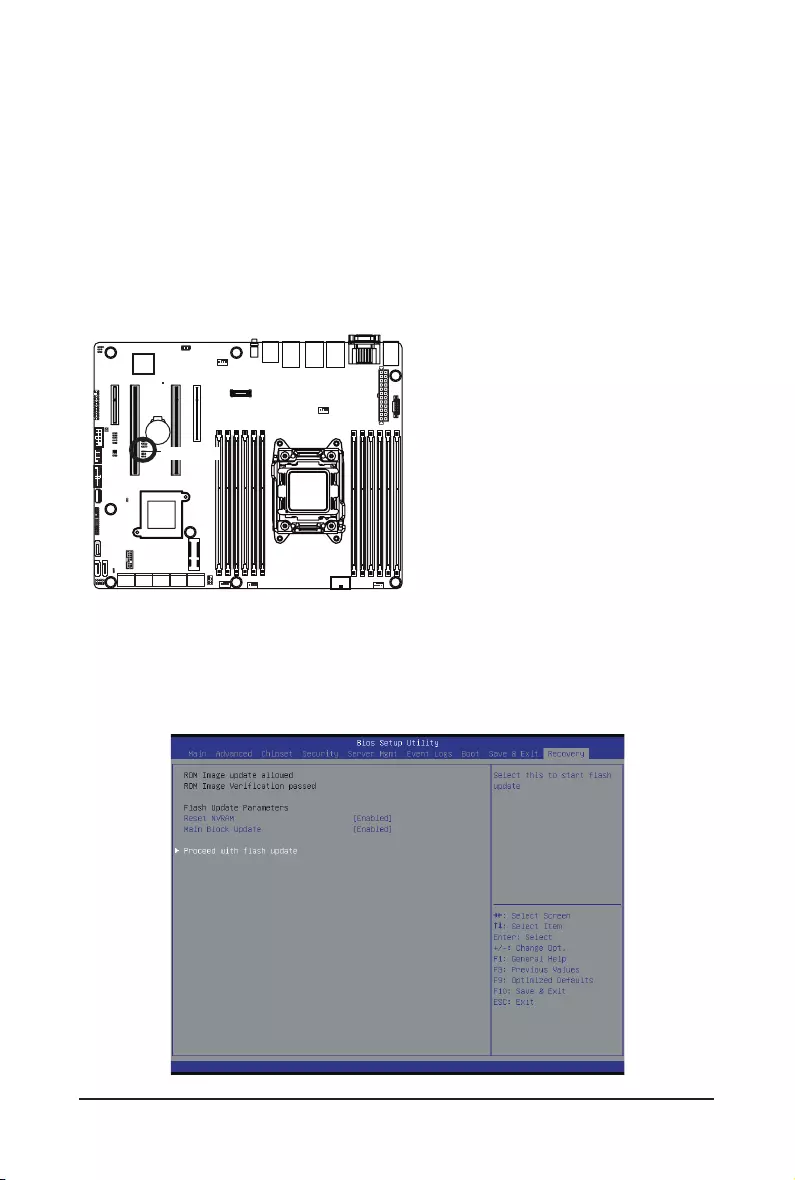
- 123 - BIOS Setup
2-10 BIOS Recovery Instruction
The system has an embedded recovery technique. In the event that the BIOS becomes corrupt the boot block
can be used to restore the BIOS to a working state. To restore your BIOS, please follow the instructions listed
below:
Recovery Instruction:
1. Change xxx.ROM to amiboot.rom.
2. Copy amiboot.rom and AFUDOS.exe to USB diskette.
3. Setting BIOS Recovery jump to enabled status.
4. Boot into BIOS recovery.
5. RunProceedwithashupdate.
6. BIOS update.
BIOS_RCVR
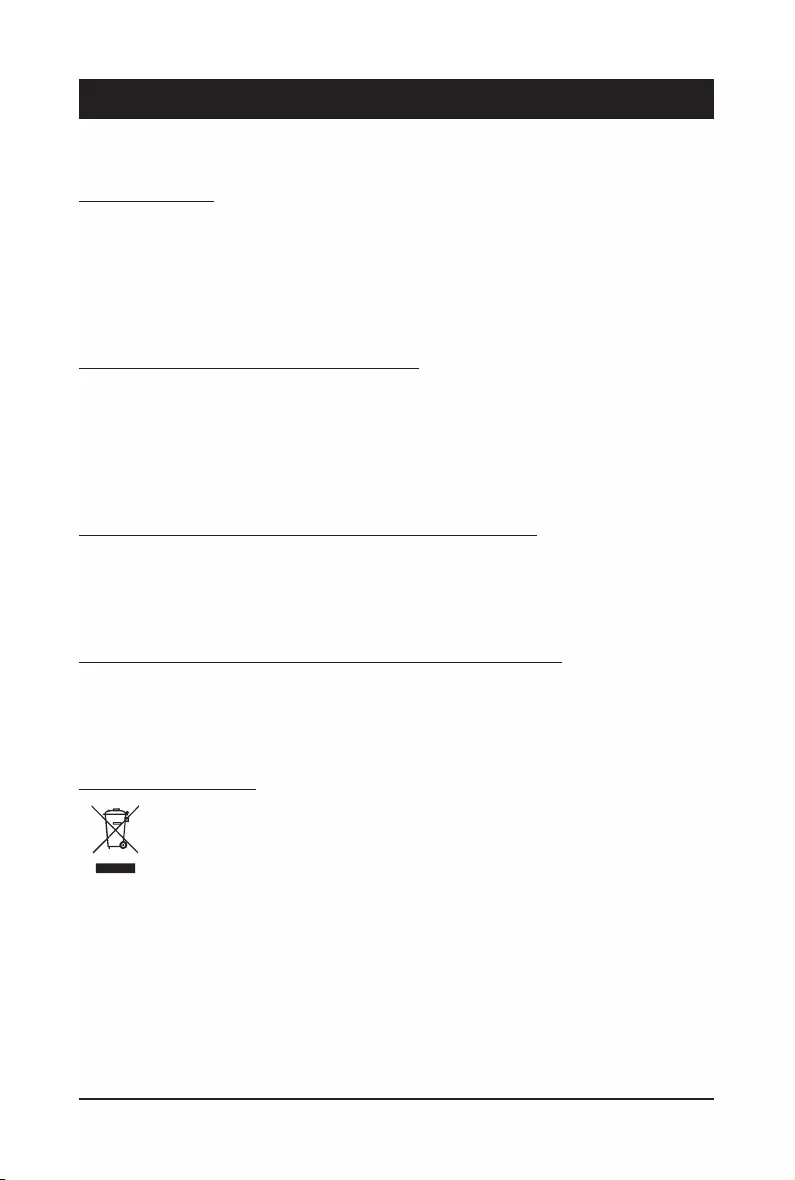
Appendix - 124 -
Chapter 3 Appendix
3-1 Regulatory Statements
Regulatory Notices
This document must not be copied without our written permission, and the contents there of must not be
imparted to a third party nor be used for any unauthorized purpose. Contravention will be prosecuted. We
believe that the information contained herein was accurate in all respects at the time of printing. GIGABYTE
cannot, however, assume any responsibility for errors or omissions in this text. Also note that the informa-
tion in this document is subject to change without notice and should not be construed as a commitment by
GIGABYTE.
Our Commitment to Preserving the Environment
Inaddition to high-efciencyperformance, all GIGABYTEmotherboards fulll EuropeanUnion regulations
for RoHS (Restriction of Certain Hazardous Substances in Electrical and Electronic Equipment) and WEEE
(Waste Electrical and Electronic Equipment) environmental directives, as well as most major worldwide safety
requirements. To prevent releases of harmful substances into the environment and to maximize the use of
our natural resources, GIGABYTE provides the following information on how you can responsibly recycle or
reuse most of the materials in your "end of life" product.
Restriction of Hazardous Substances (RoHS) Directive Statement
GIGABYTE products have not intended to add and safe from hazardous substances (Cd, Pb, Hg, Cr+6,
PBDE and PBB). The parts and components have been carefully selected to meet RoHS requirement. More-
over, we at GIGABYTE are continuing our efforts to develop products that do not use internationally banned
toxic chemicals.
Waste Electrical & Electronic Equipment (WEEE) Directive Statement
GIGABYTEwillfulllthenationallawsasinterpretedfromthe2002/96/ECWEEE(WasteElectricalandElec-
tronicEquipment)directive.TheWEEEDirectivespeciesthetreatment,collection,recyclinganddisposalof
electric and electronic devices and their components. Under the Directive, used equipment must be marked,
collected separately, and disposed of properly.
WEEE Symbol Statement
The symbol shown below is on the product or on its packaging, which indicates that this product
must not be disposed of with other waste. Instead, the device should be taken to the waste
collection centers for activation of the treatment, collection, recycling and disposal procedure.
The separate collection and recycling of your waste equipment at the time of disposal will help to
conserve natural resources and ensure that it is recycled in a manner that protects human health
and the environment. For more information about where you can drop off your waste equipment for recycling,
pleasecontactyourlocalgovernmentofce,yourhouseholdwastedisposalserviceorwhereyoupurchased
the product for details of environmentally safe recycling.
When your electrical or electronic equipment is no longer useful to you, "take it back" to your local or
regional waste collection administration for recycling.
If you need further assistance in recycling, reusing in your "end of life" product, you may contact us at the
Customer Care number listed in your product's user's manual and we will be glad to help you with your
effort.

- 125 - Appendix
Finally, we suggest that you practice other environmentally friendly actions by understanding and using the
energy-saving features of this product (where applicable), recycling the inner and outer packaging (including
shipping containers) this product was delivered in, and by disposing of or recycling used batteries properly.
With your help, we can reduce the amount of natural resources needed to produce electrical and electronic
equipment,minimizetheuseoflandllsforthedisposalof"endoflife"products,andgenerallyimproveour
quality of life by ensuring that potentially hazardous substances are not released into the environment and
are disposed of properly.