Gigabyte U4 UD-70ES823SO User Manual
Displayed below is the user manual for U4 UD-70ES823SO by Gigabyte which is a product in the Notebooks category. This manual has pages.
Related Manuals
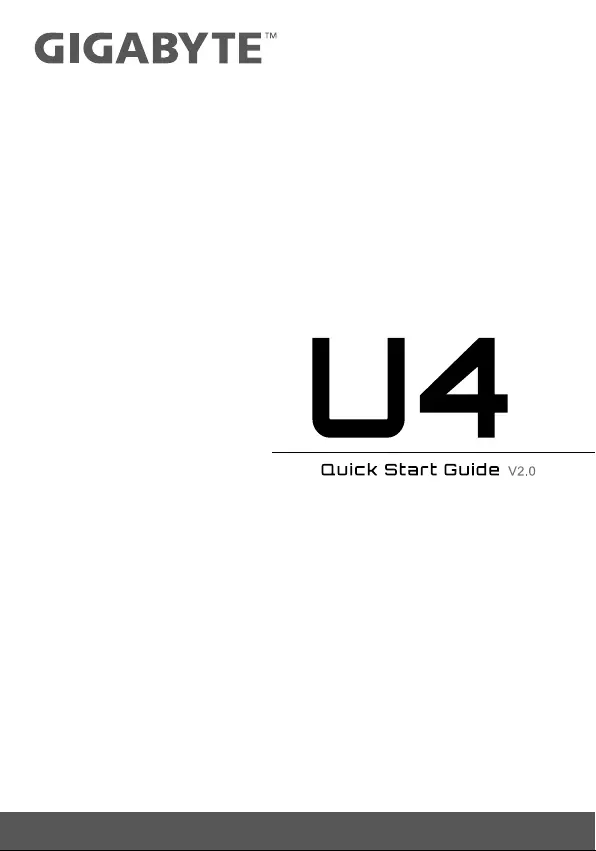
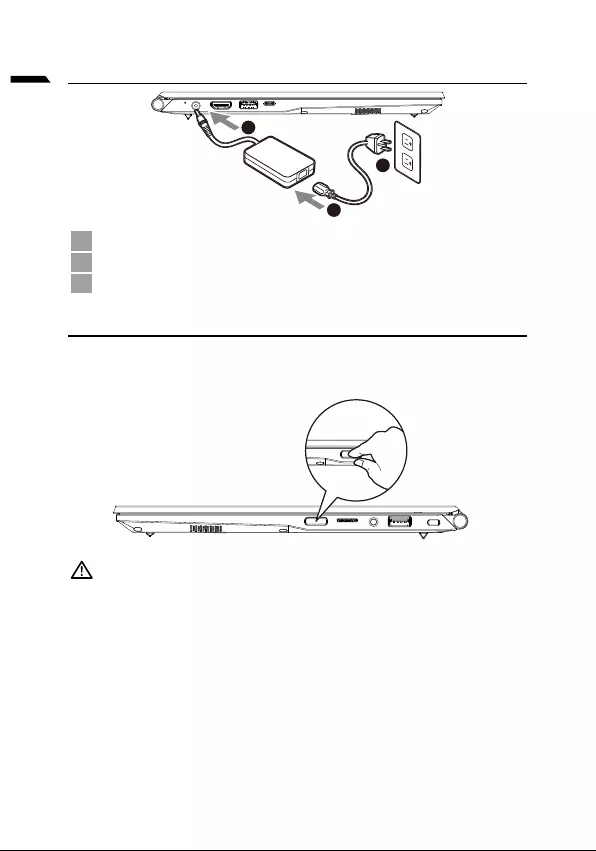
1
English
Using GIGABYTE Notebook for the First Time
1
3
2
1Connect the power cord to the AC adapter.
2Connect the AC adapter to the DC-in jack on the notebook.
3Connect the power cord to the power outlet.
Switching on the Power
After you turn on the notebook for the very first time, do not turn it off until the
will not function until Windows® Setup has completed.
IMPORTANT:
accessible.
-
available SKU.
* Although we endeavor to present the most accurate and comprehensive information at the time of publication,
we reserve the right to make changes without prior notice.
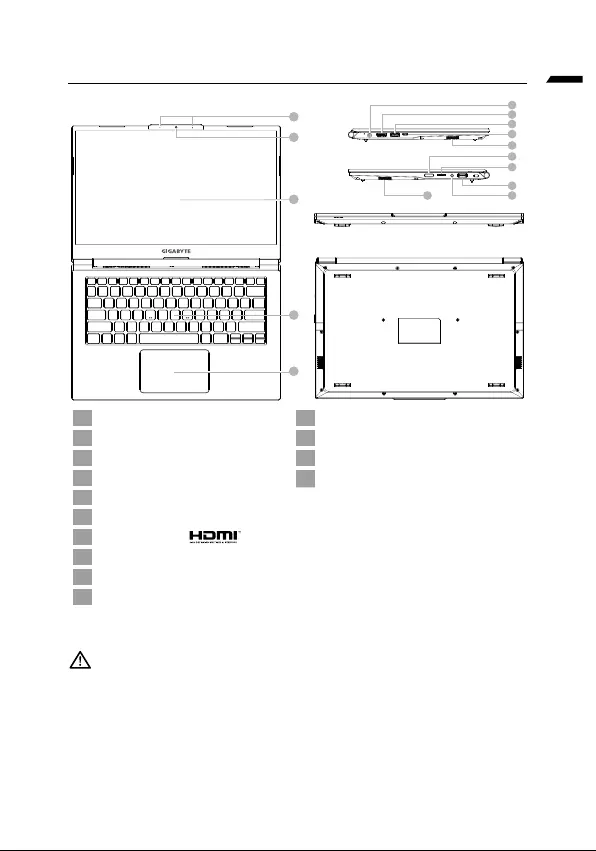
English
GIGABYTE Notebook Tour
1
4
5
2
3
6
7
8
9
11
12
13
14
10
10
1 11
2Webcam 12 SD Card reader
3Microphone 13 Audio Combo Jack
4Keyboard 14
5Touchpad
6
7
8
9
10 Speaker
IMPORTANT :
that location for a long time.This increases the risk that a malfunction or damage to the product will occur.
and do not use it in a location such as room with floor heating as it may cause the computer to overheat.
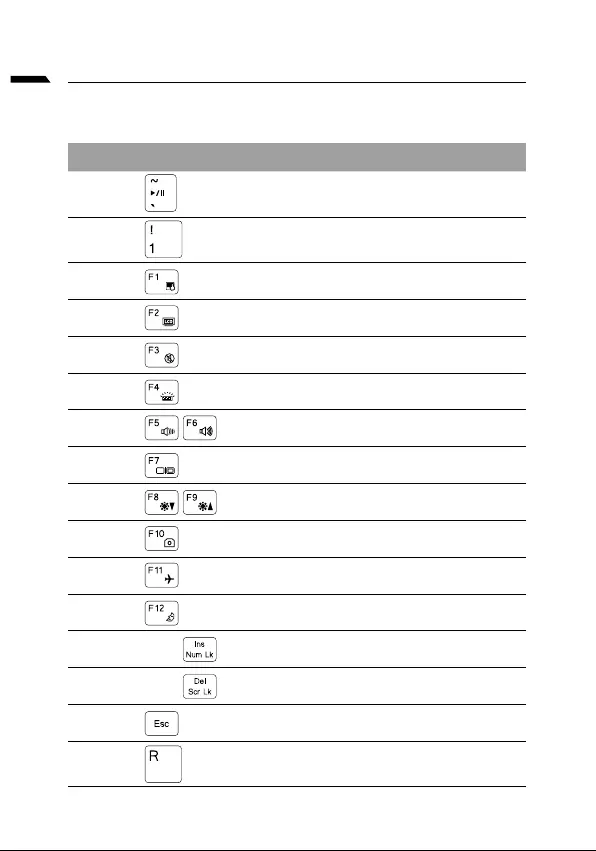
English
Hotkeys
The computer employs hotkeys or key combinations to access most of the computer’s
controls like screen brightness and volume output. To activate hotkeys, press and hold the
Hotkey Description
Fn +~
Fn + !
Fn + F1 Touchpad Toggle
Fn + F2
Fn + F3 Mute Toggle
FN + F4
Fn + F5 / F6
Fn + F7 Display Toggle
Fn + F8 / F9
Fn + 10
Fn + F11 Airplane Mode Toggle
Fn + F12 Sleep Toggle
FN + Ins Num LK
Fn + Del Scr LK
Fn + Esc Control Center Toggle
FN + R Rotate the Screen
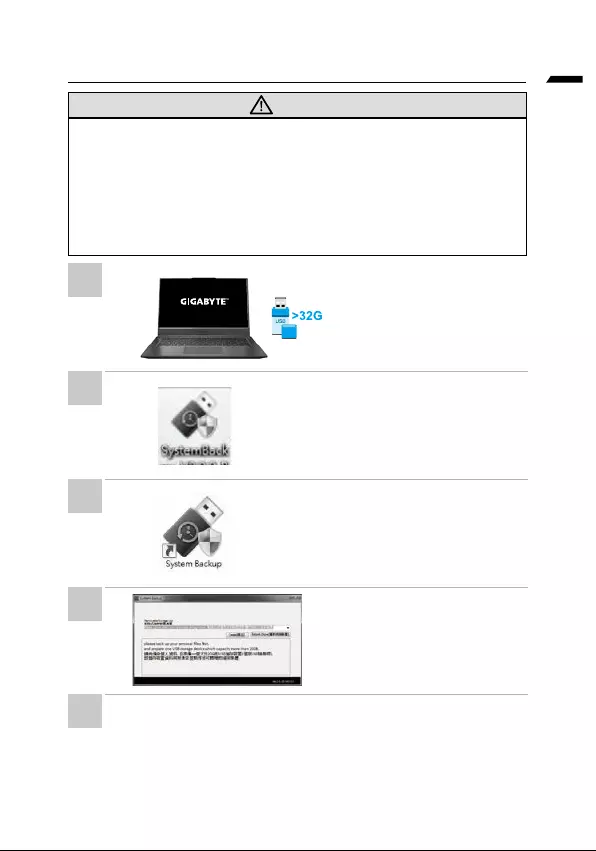
English
System Backup Guide
WARNING
•
losing by device damage.
•
•
sure that you have already made the backup of your data.
•
•
capacity to make the original
first. All data will be eliminated
during the creation of recovery
• Insert the driver disk to your
optical drive and run the install of
device or download from
•
•
drop-down list and start to create
• The window will pop out when the creation of recovery disk is done.
•
•
1
2
3
4
5
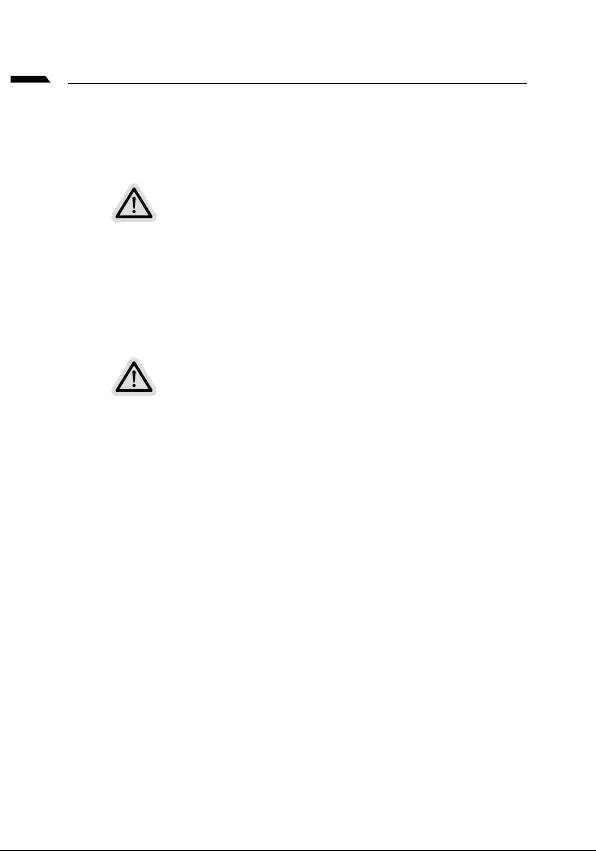
English
Recovery Guide
System Recovery (Restore your laptop operating system)
When something is going wrong with the laptop operating system, the storage of the laptop
has a hidden partition containing a full back up image of the operating system that can be
used to restore the system to factory default settings.
Note
• If the storage has been switched or the partition deleted, the recovery option will no
longer be available and a recovery service will be needed.
•
Launch System Recovery
The system recovery feature is preinstalled before the laptop is shipped from the factory. The
option menu allows you to launch the Windows recovery tool to reinstall the operating system to
factory default.
The brief introduction below will show you how to start the recovery tool and restore your system.
All ready to go
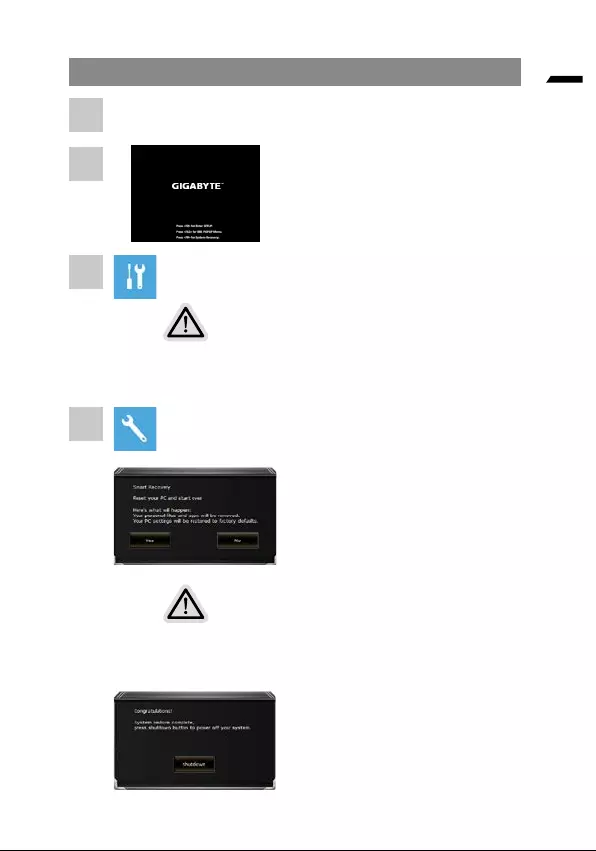
English
Recovery Guide
During the laptop turn on process, press
There are two options for system recovery
•
• Smart Recovery
•
Smart Recovery
The recovery will be activated and
you will see the option buttons on the
Caution
•
operating system will be reset to factory default settings.
• A progress indicator bar will show on the window when the
After the system recovery is
completed, you will see the option
button on the window, please click on
1
2
3
4
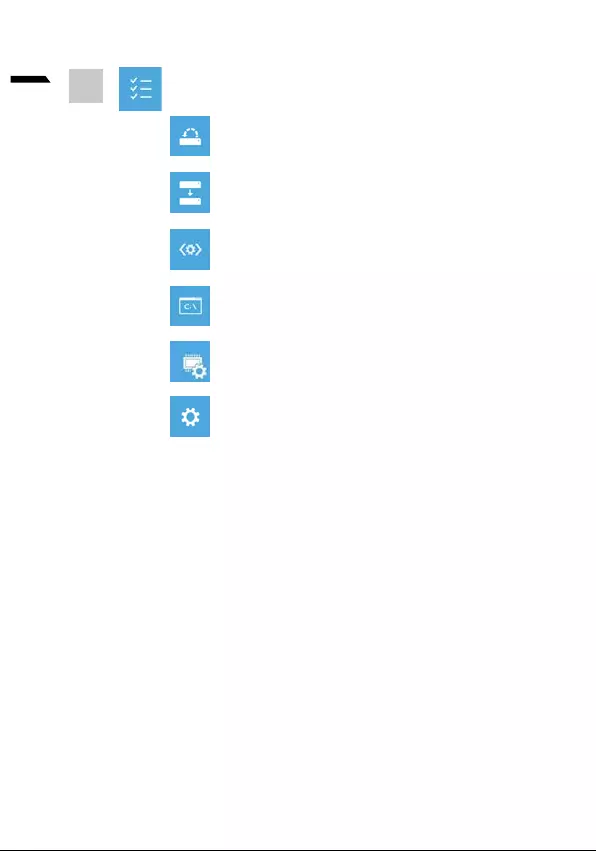
7
English
Advanced options
System Restore
System Image Recovery
Startup Repair
Startup Settings
Change Windows Startup behavior.
Appendix
Warranty & Service :
Warranty and service and related information please refer to the
https://www.gigabyte.com/Support/Laptop
FAQ :
https://www.gigabyte.com/Support/Faq
5
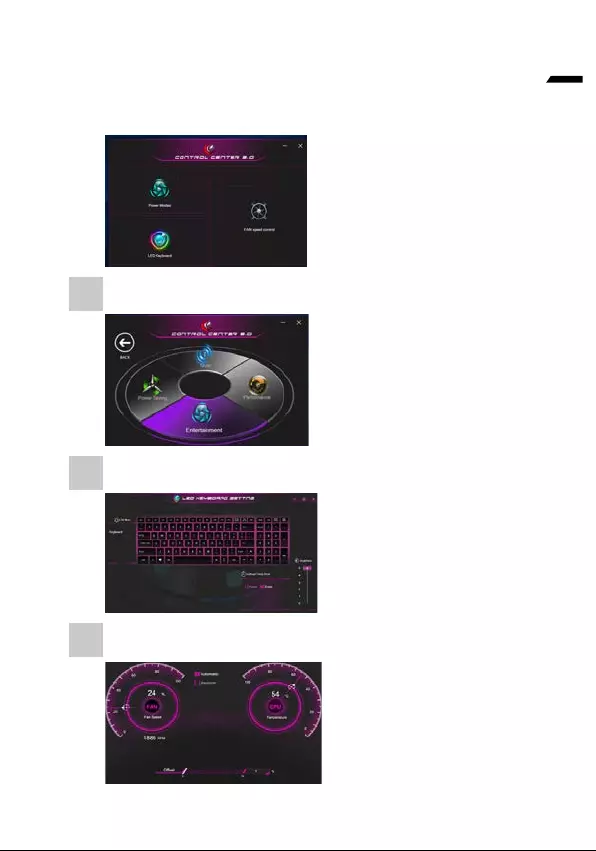
8
English
Control Center Application
allows you to change power mode, set keyboard backlight and assign a single key to
launch multiple key combinations.
Power Modes
LED Keyboard
To set keyboard backlight.
enter the value to set backlit
sleep timer.
to set the brightness of
keyboard backlight.
FAN speed control
1
2
3
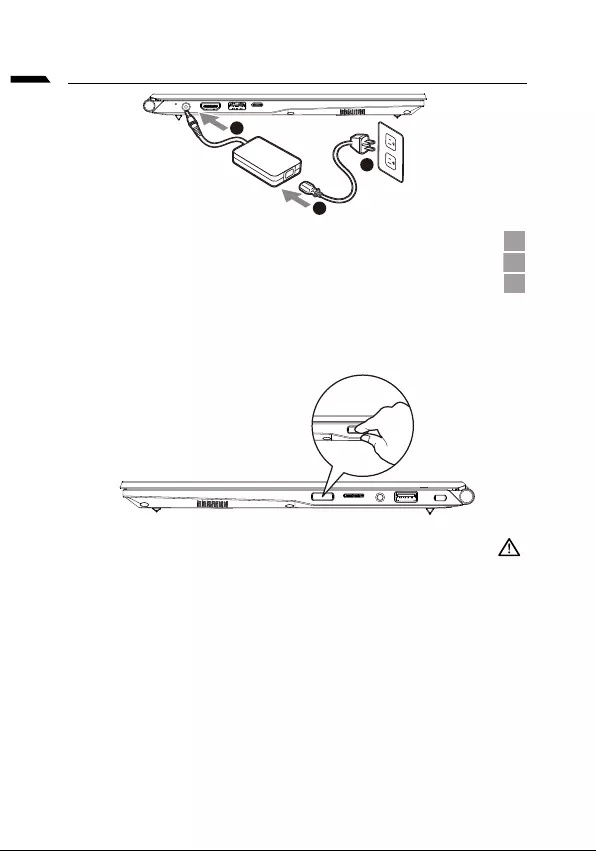
1
ةيبرعلا
GIGABYTE
1
2
3
Windows®
:
*
*
1
3
2
•
•
•
•
-
-
-
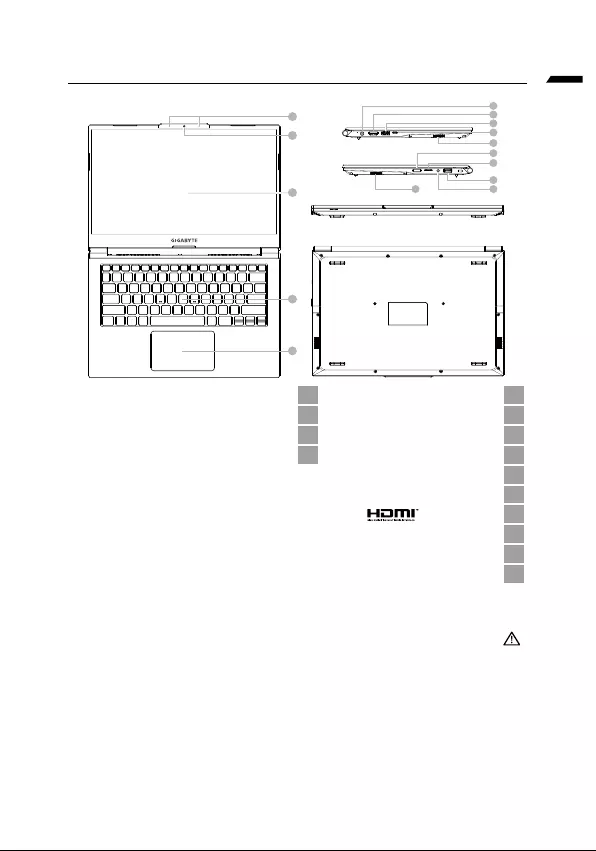
ةيبرعلا
GIGABYTE
1
4
5
2
3
6
7
8
9
11
12
13
14
10
10
11 1
SD 12 2
13 3
A 14 4
5
6
7
A 8
C 9
10
.
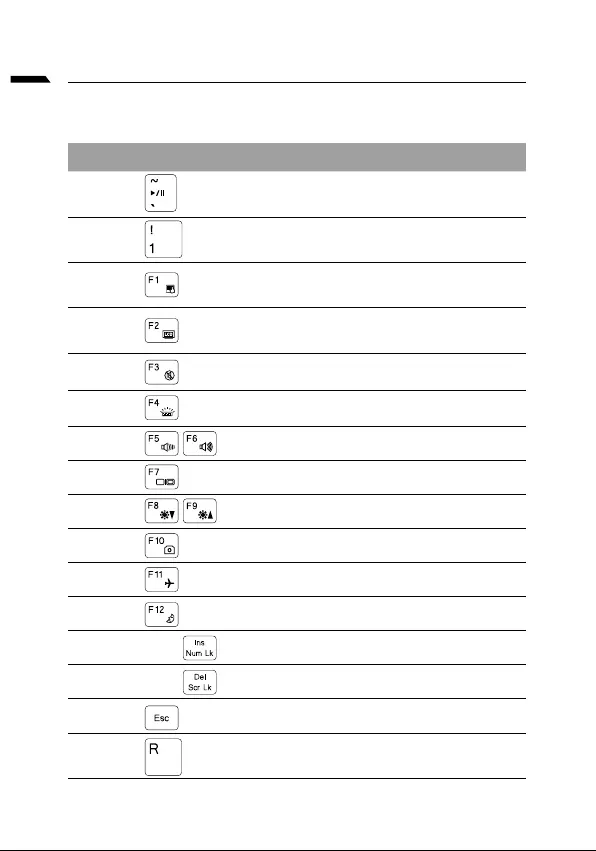
ةيبرعلا
Fn +~
Fn + !
Fn + F1 .
Fn + F2
Fn + F3
FN + F4
Fn + F5 / F6
Fn + F7
Fn + F8 / F9
Fn + 10
Fn + F11
Fn + F12
FN + Ins Num LK
Fn + Del Scr LK
Fn + Esc
FN + R
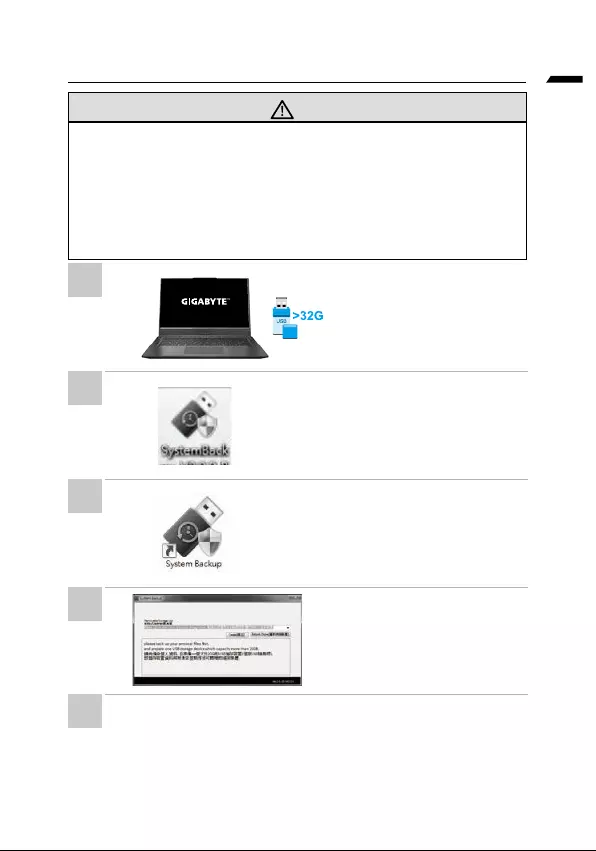
ةيبرعلا
•
•
•
•
disk
1
2
3
4
5
. •
•
.
. •
•
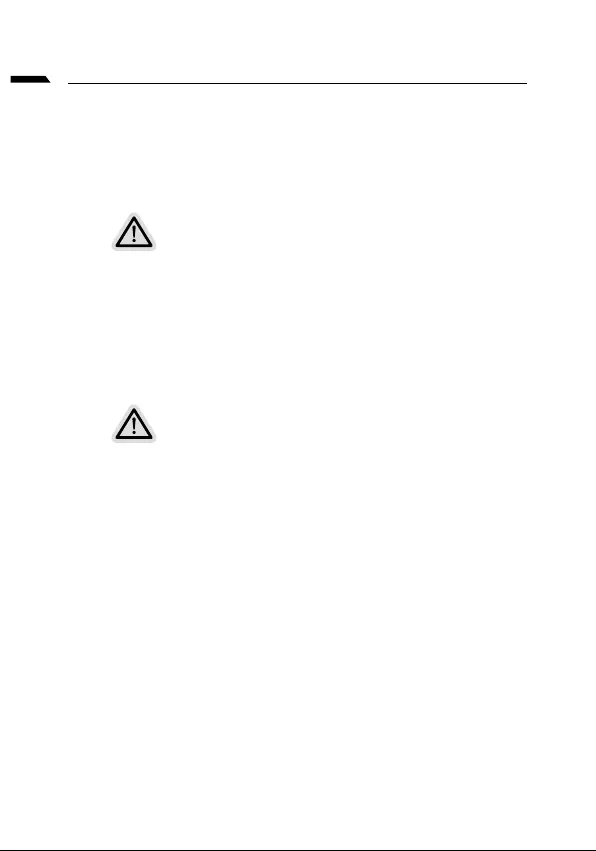
ةيبرعلا
Windows
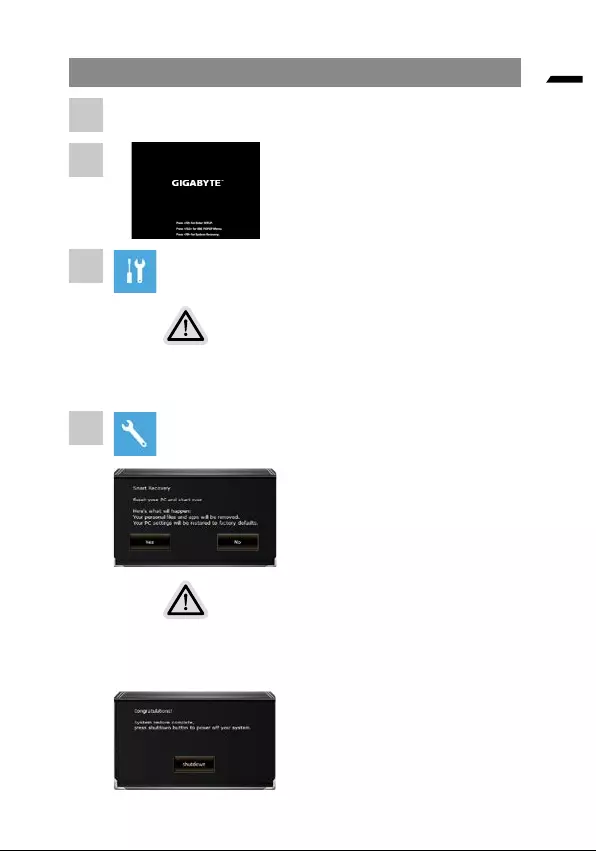
ةيبرعلا
Windows
1
2
3
4
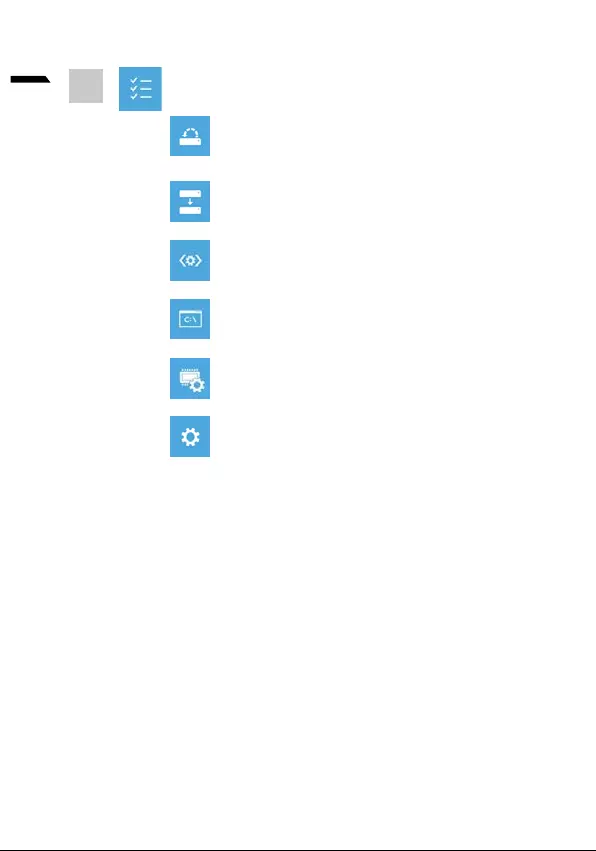
7
ةيبرعلا
.Windows
. Windows
. Windows
.
.
.Windows
5
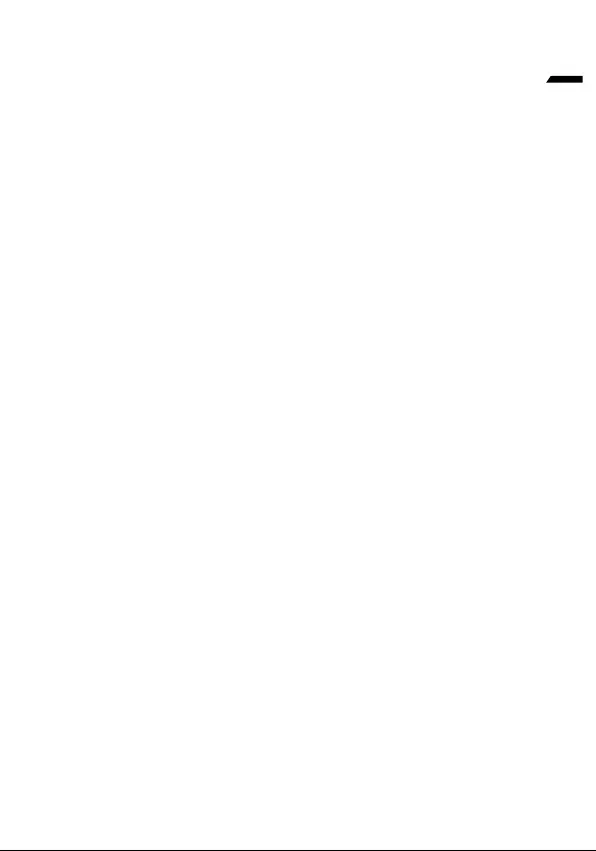
8
ةيبرعلا
https://www.gigabyte.com/Support/Laptop
:
https://www.gigabyte.com/Support/Faq
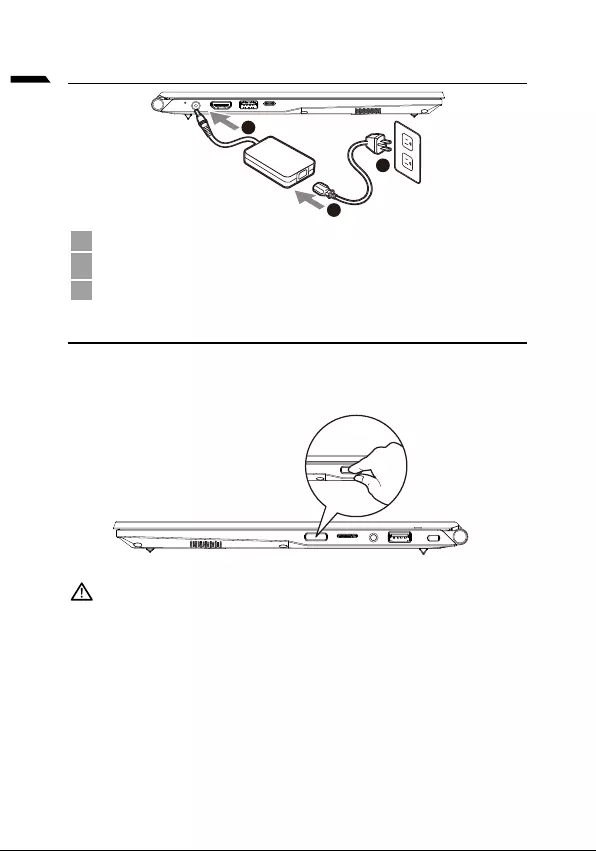
1
български
1
3
2
1
2
3
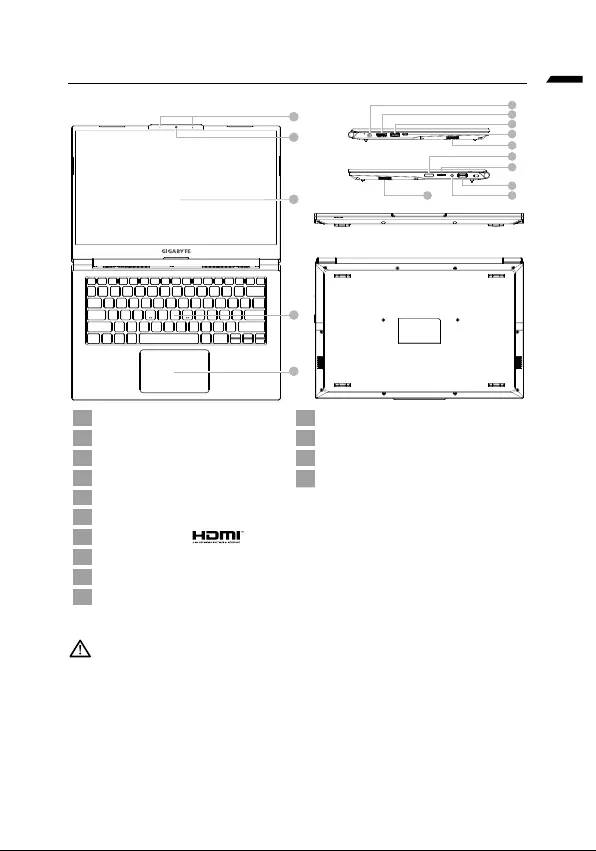
български
1
4
5
2
3
6
7
8
9
11
12
13
14
10
10
1 11
2 12
3 13
4 14
5
6
7
8
9
10
•
•
•
•
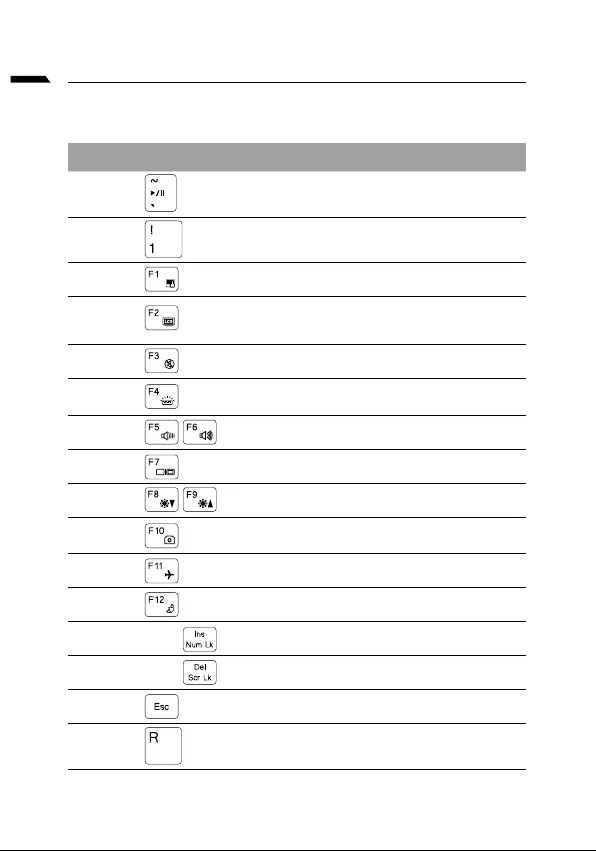
български
Fn +~
Fn + !
Fn + F1
Fn + F2
Fn + F3
FN + F4
Fn + F5 / F6
Fn + F7
Fn + F8 / F9
Fn + 10
Fn + F11
Fn + F12
FN + Ins Num LK
Fn + Del Scr LK
Fn + Esc
FN + R
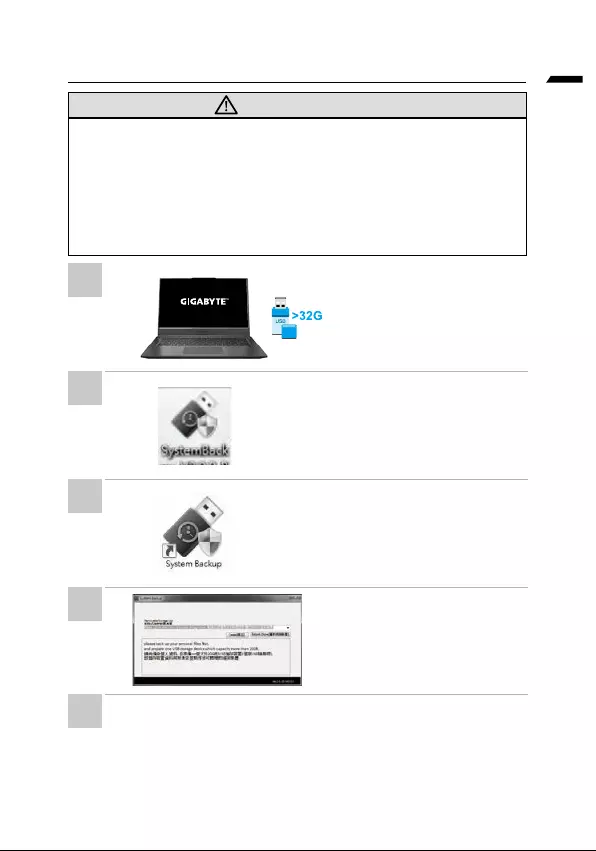
български
•
•
•
•
•
•
•
•
•
•
•
1
2
3
4
5
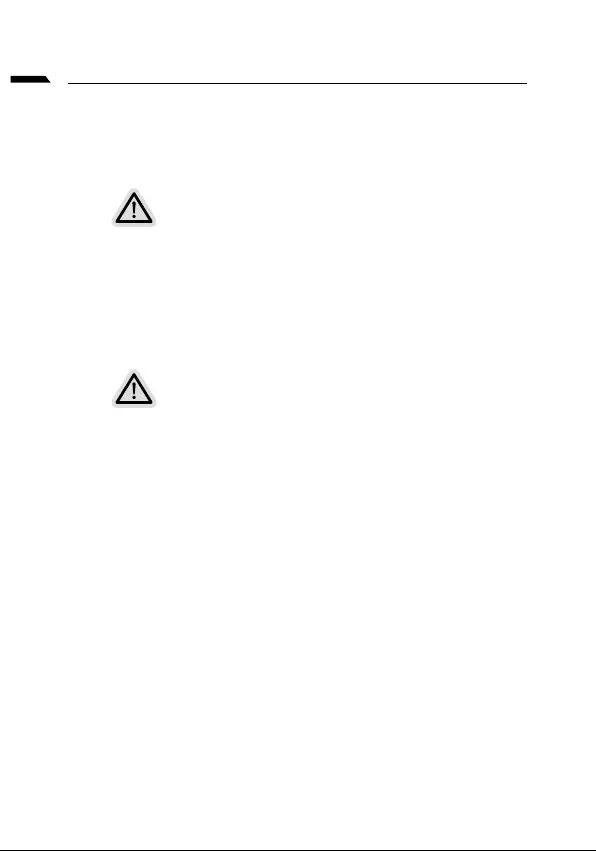
български
•
•
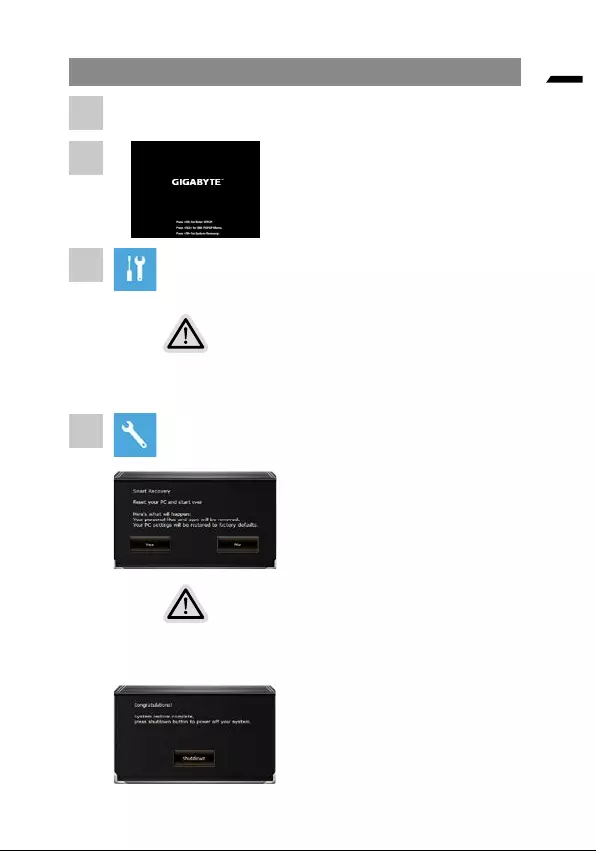
български
•
• Smart Recovery
Smart Recovery
•
•
1
2
3
4
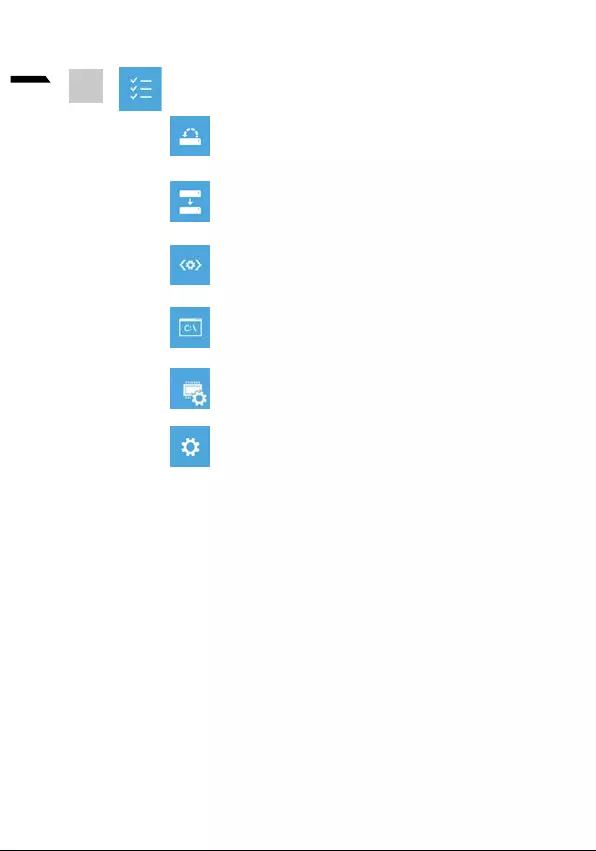
7
български
Windows.
5
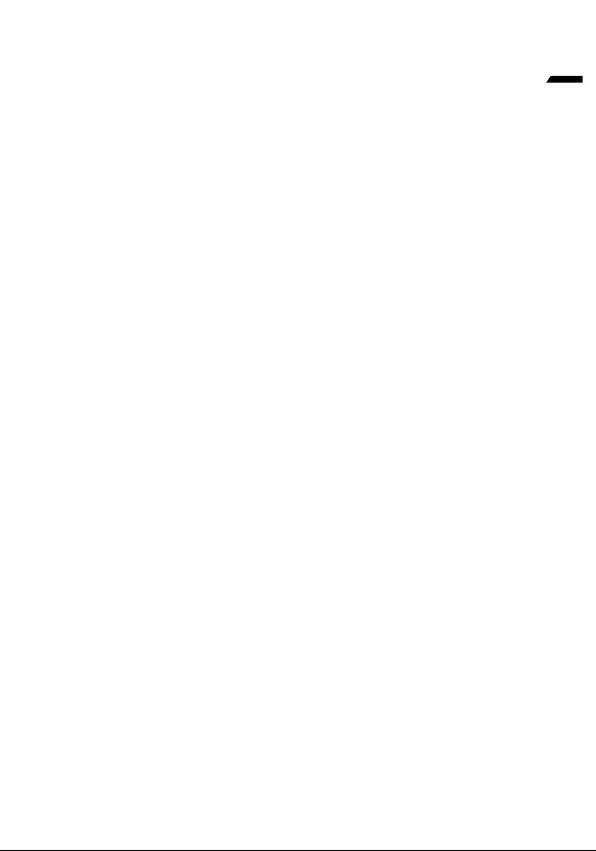
8
български
https://www.gigabyte.com/Support/Laptop
https://www.gigabyte.com/Support/Faq
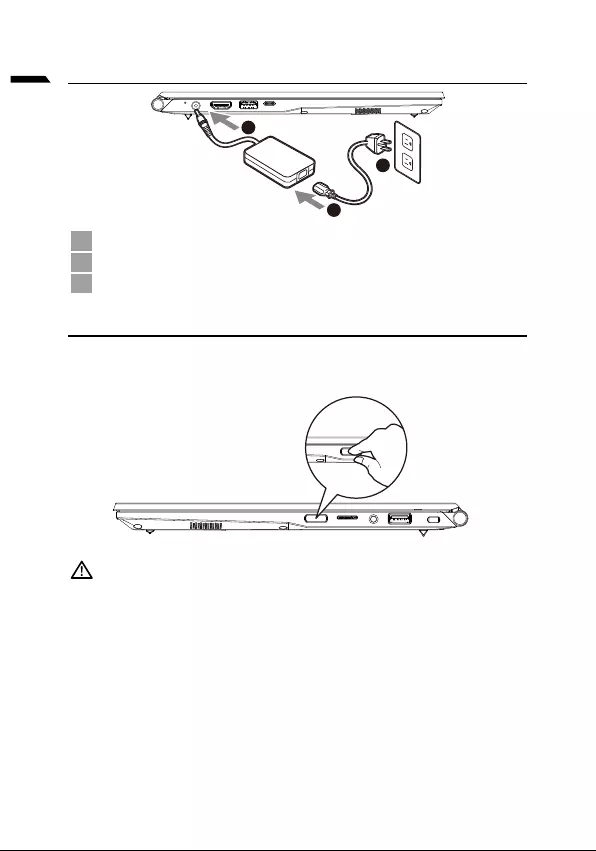
1
čeština
1
3
2
1
2
3
Zapnutí napájení
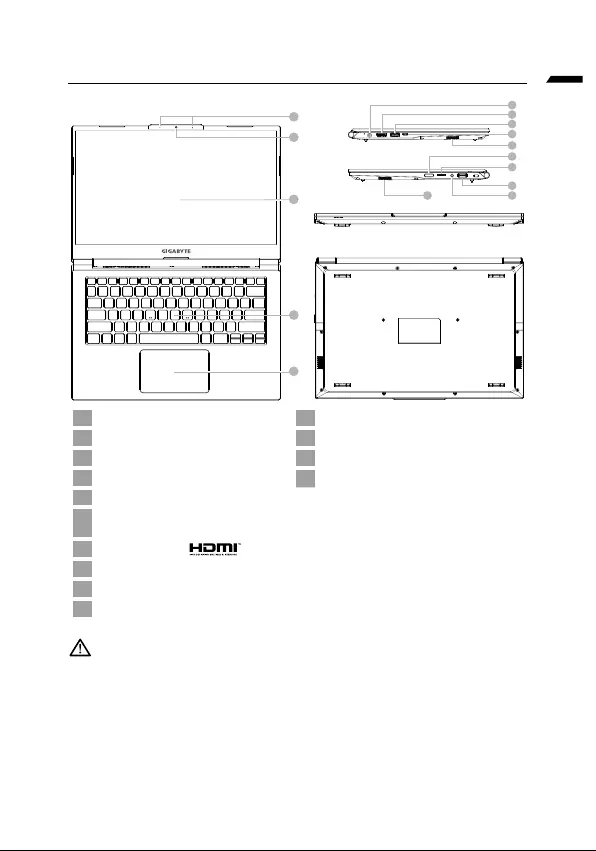
čeština
Seznámení s notebookem GIGABYTE
1
4
5
2
3
6
7
8
9
11
12
13
14
10
10
1Displej 11
2 12
3Mikrofon 13 Kombinovaný audio konektor
4 14
5Touchpad
6
7
8
9
10 Reproduktor
• -
•
•
•
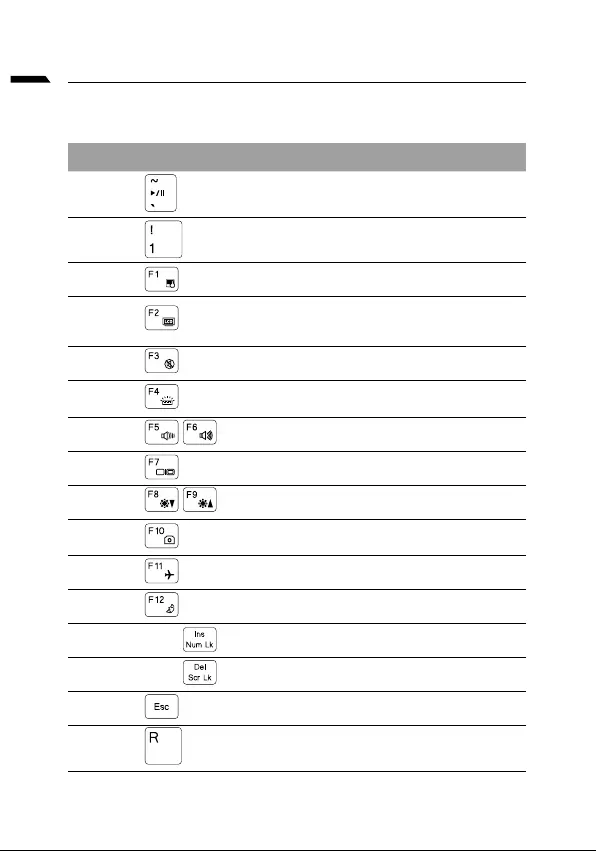
čeština
Klávesové zkratky
Klávesová zkratka Popis
Fn +~
Fn + !
Fn + F1
Fn + F2
Fn + F3
FN + F4
Fn + F5 / F6
Fn + F7
Fn + F8 / F9
Fn + 10
Fn + F11
Fn + F12
FN + Ins Num LK
Fn + Del Scr LK
Fn + Esc
FN + R
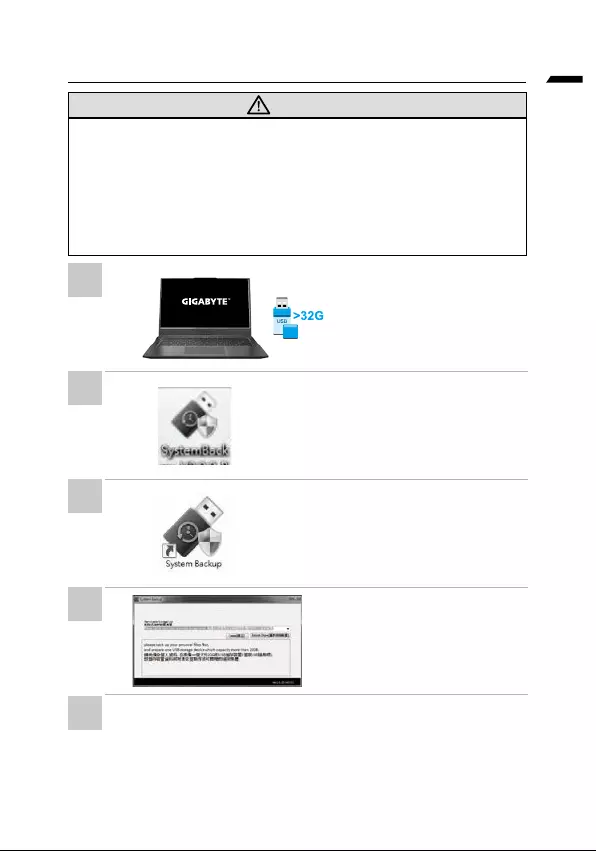
čeština
VAROVÁNÍ
•
•
•
data.
•
•
•
optickou jednotku nebo software
•
•
•
•
•
1
2
3
4
5
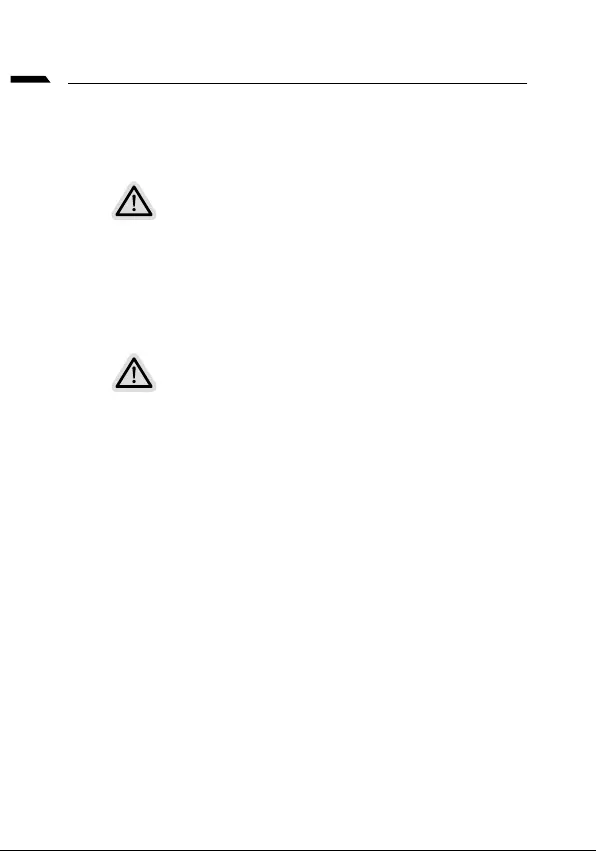
čeština
Poznámka
•
•
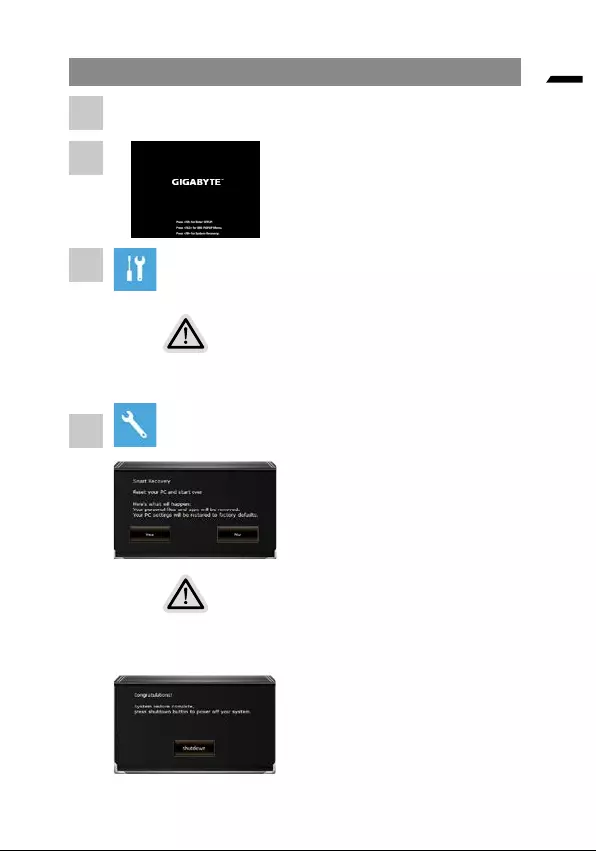
čeština
•
•
•
•
1
2
3
4
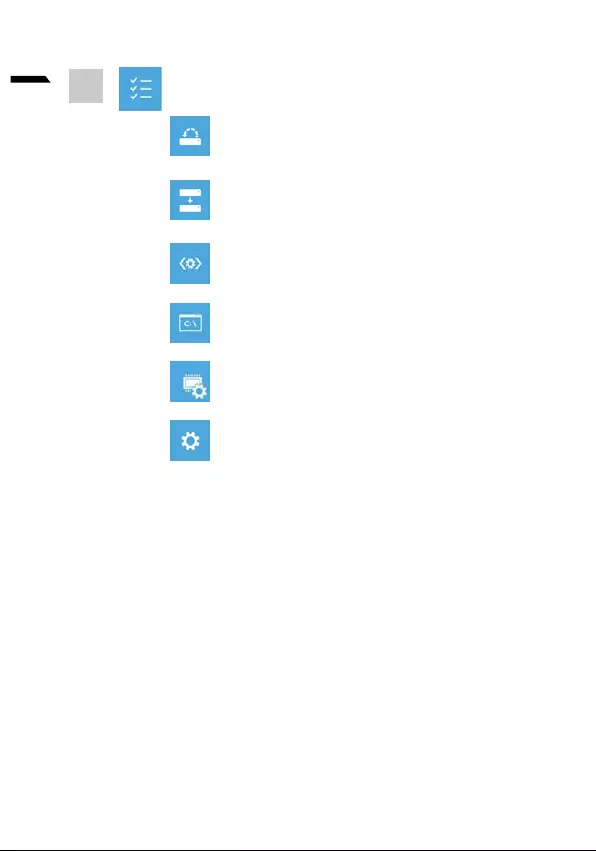
7
čeština
5
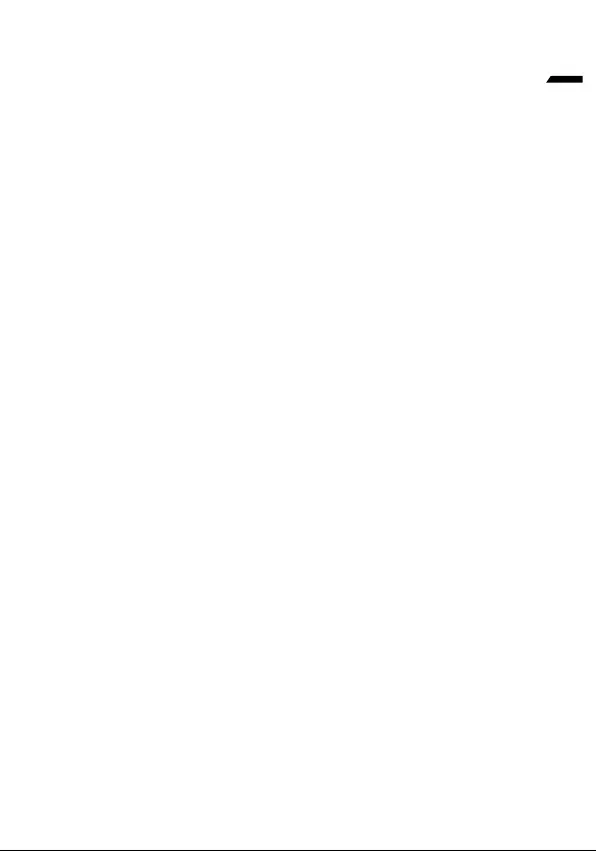
8
čeština
Záruka a servis:
https://www.gigabyte.com/Support/Laptop
https://www.gigabyte.com/Support/Faq
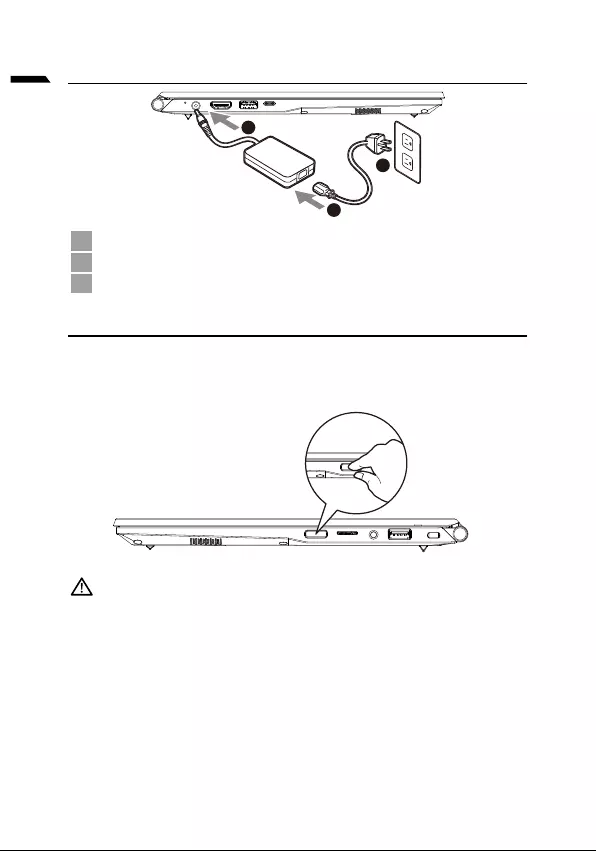
1
Deutsch
Erste Inbetriebnahme Ihres GIGABYTE Notebooks
1
3
2
1
2
3Stecken Sie den Stecker in die Steckdose.
Einschalten des Notebooks
WICHTIG:
•
•
•
•
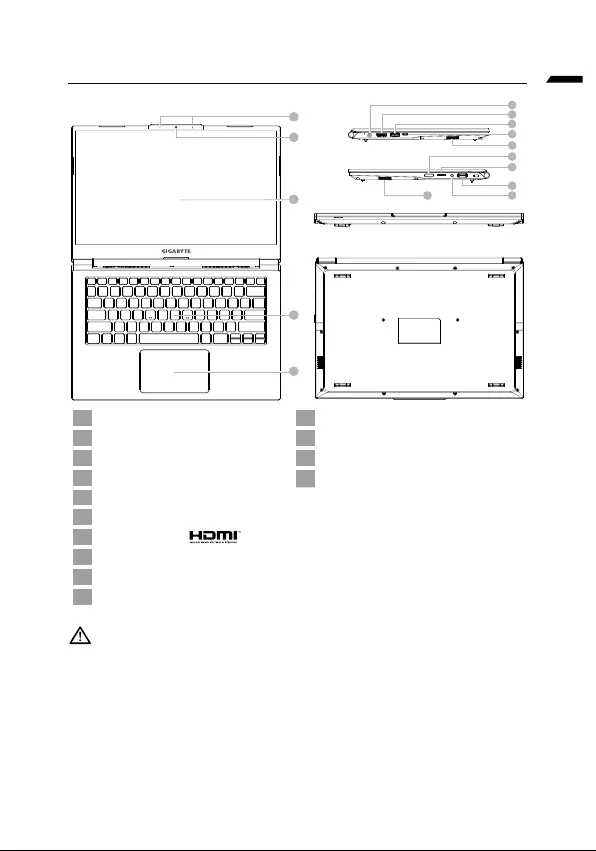
Deutsch
GIGABYTE Notebook Tour
1
4
5
2
3
6
7
8
9
11
12
13
14
10
10
1Display 11
2Webcam 12 SD Kartenleser
3Mikrofon 13
4Tastatur 14
5Touchpad
6
7
8
9
10
WICHTIG:
• -
• -
•
•
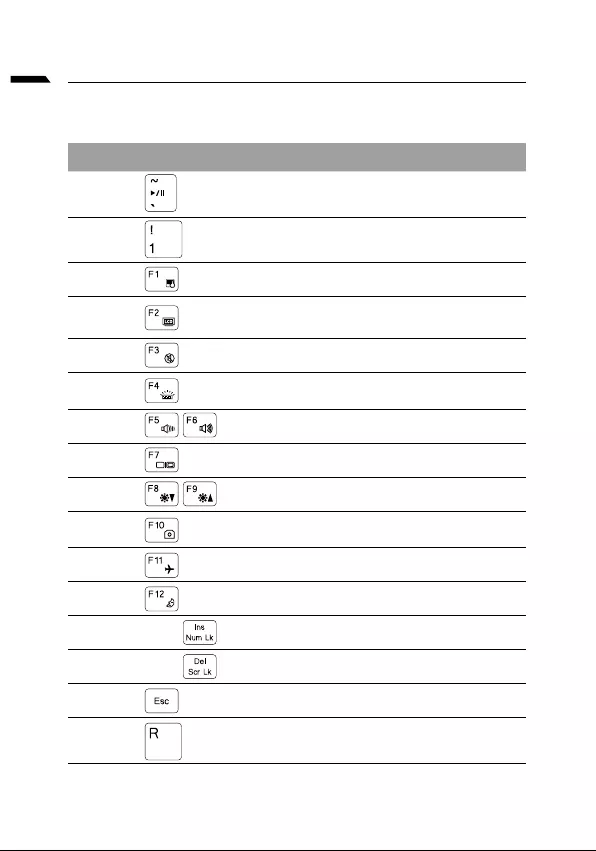
Deutsch
Hotkeys
Hotkey Description
Fn +~
Fn + !
Fn + F1 Schaltet das integrierte Touchpad an oder aus.
Fn + F2
Fn + F3
FN + F4
Fn + F5 / F6
Fn + F7
Fn + F8 / F9
Fn + 10 Schaltet die ingrierte Webcam an oder aus.
Fn + F11
Fn + F12
FN + Ins Num LK
Fn + Del Scr LK
Fn + Esc Umschaltung Control Center.
FN + R
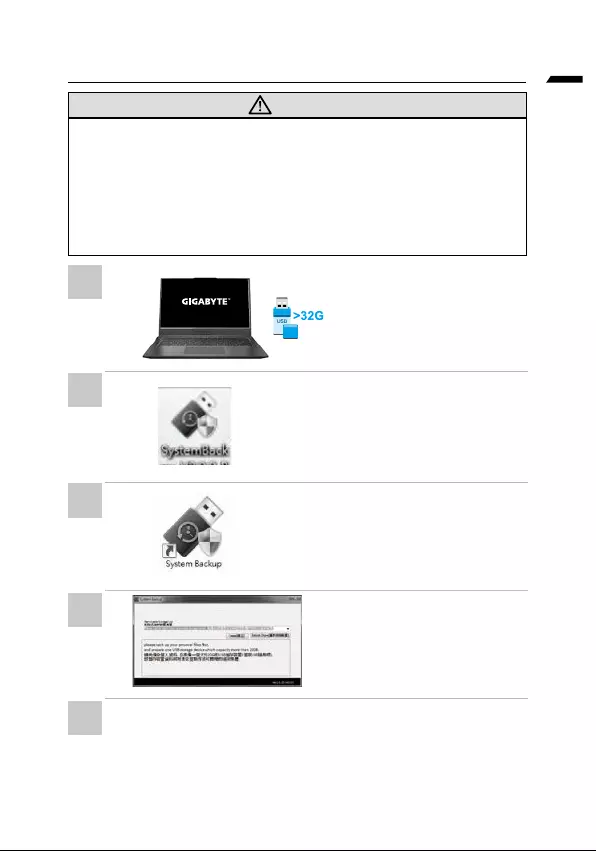
Deutsch
System Backup Guide
ACHTUNG
•
•
wiederherstellen
•
•
•
•
Sie die Installation des ""System
• Starten Sie nach der Installation das
•
• The window will pop out when the creation of recovery disk is done.
•
•
1
2
3
4
5
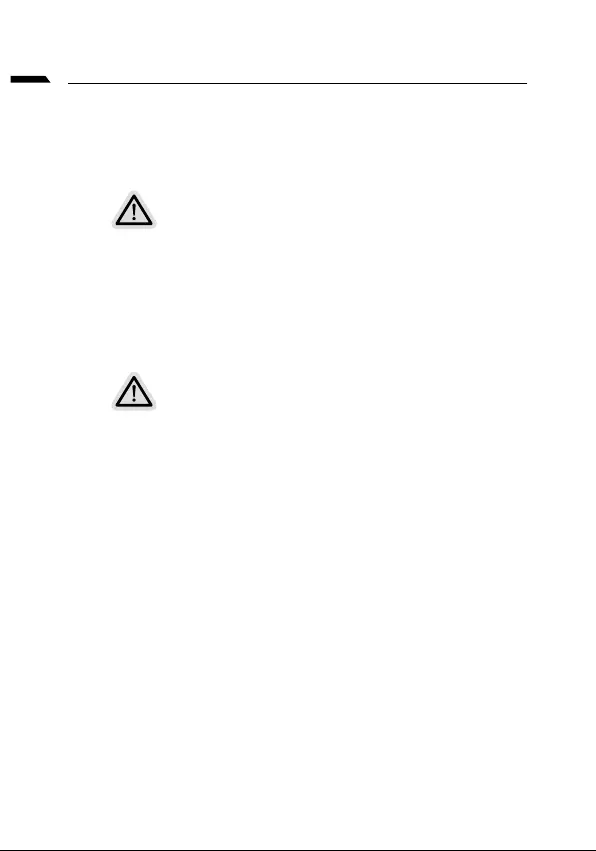
Deutsch
Anleitung zur Systemwiederherstellung
Systemwiederherstellung
Bitte beachten
•
werden.
•
Wiederherstellungsfunktion.
Systemwiederherstellung starten
wiederherstellen.
Achtung
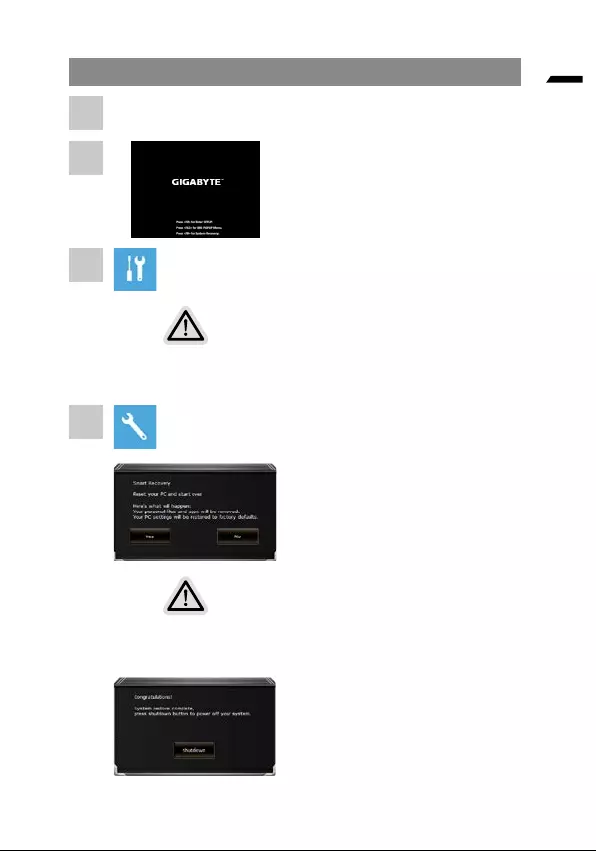
Deutsch
Systemwiederherstellung
Es gibt zwei Optionen zur Systemwiederherstellung
•
• Smart Recovery
Smart Recovery
Die Wiederherstellung wird aktiviert und
Achtung
•
•
Systemwiederherstellung sehen Sie die
1
2
3
4
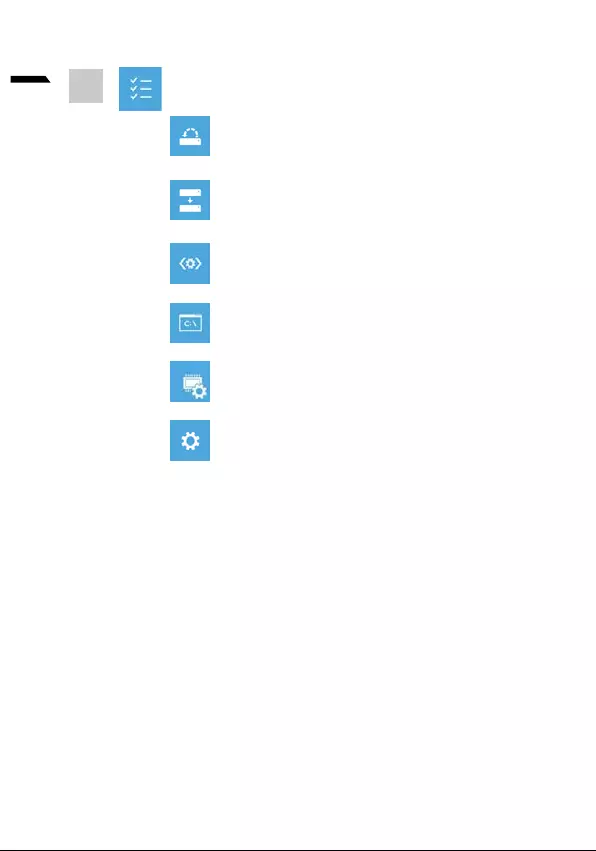
7
Deutsch
systemwiederherstellung
Systemabbildwiederherstellung
wieder her.
Startvorgang-Reparatur
5
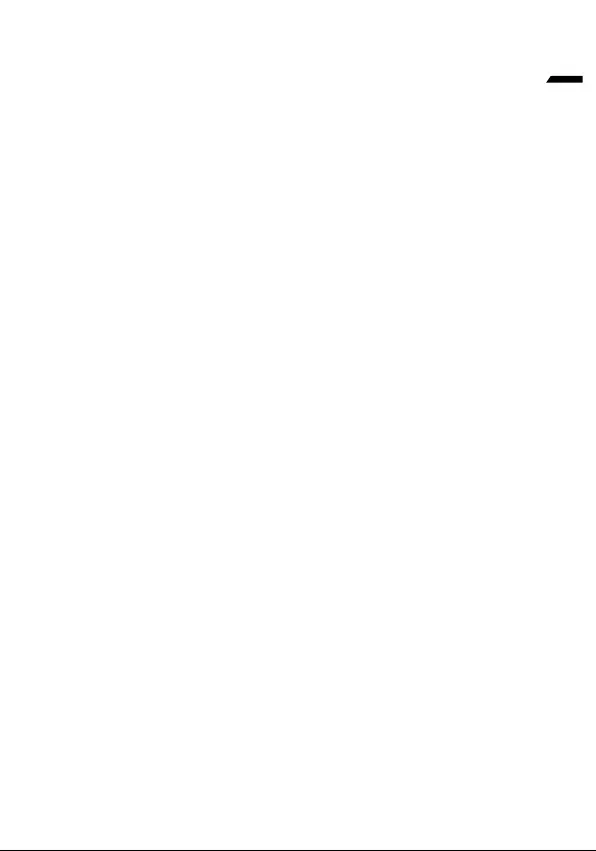
8
Deutsch
Anhang
Garantie und Kundendienst:
https://www.gigabyte.com/de/Support/Laptop
https://www.gigabyte.com/de/Support/Faq
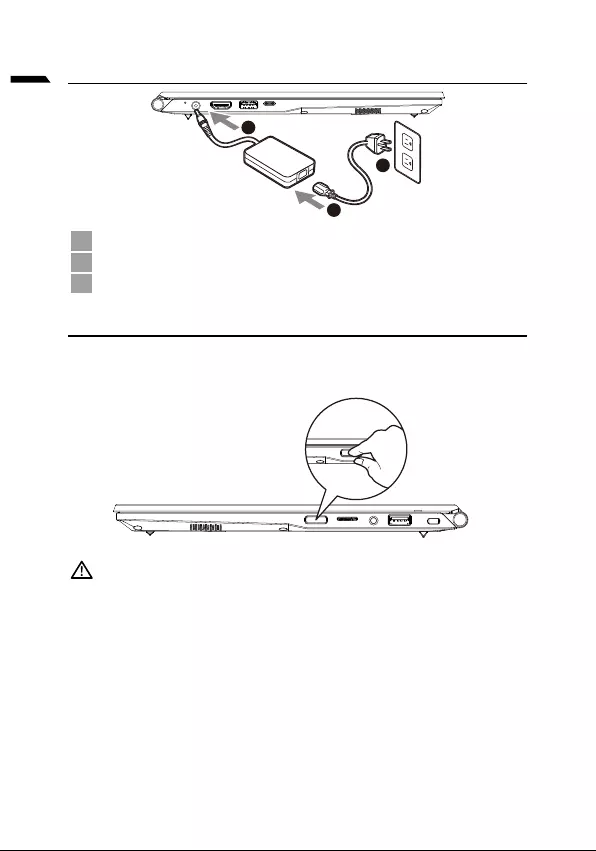
1
Ελληνικά
1
3
2
1
2
3
•
•
•
•
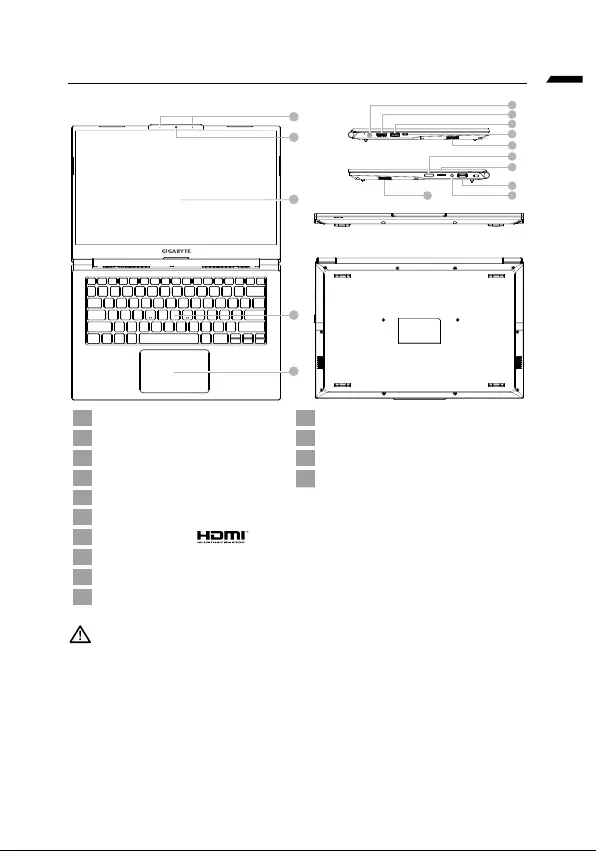
Ελληνικά
1
4
5
2
3
6
7
8
9
11
12
13
14
10
10
1 11
2Webcam 12
3 13
4 14
5
6
7
8
9
10
•
•
•
•
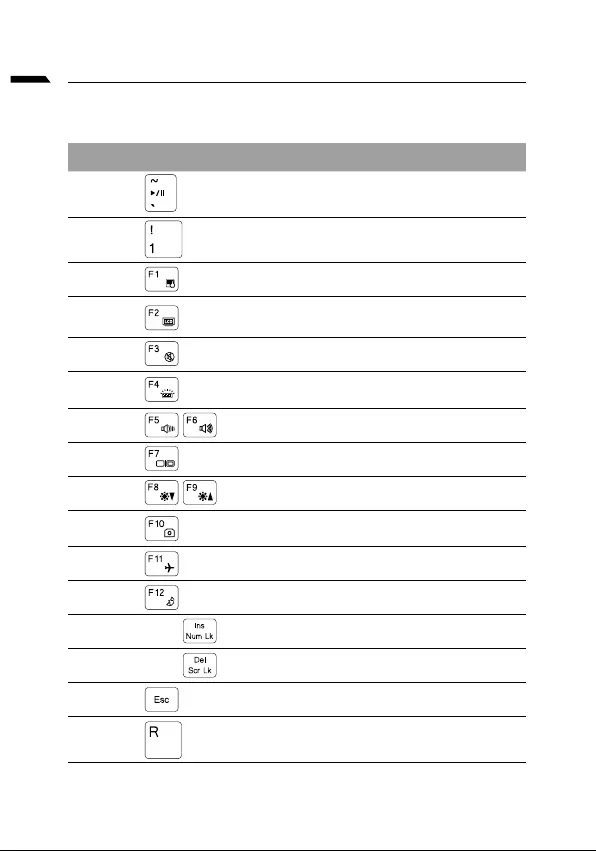
Ελληνικά
Fn +~
Fn + !
Fn + F1
Fn + F2
Fn + F3
FN + F4
Fn + F5 / F6
Fn + F7
Fn + F8 / F9
Fn + 10
Fn + F11
Fn + F12
FN + Ins Num LK
Fn + Del Scr LK
Fn + Esc
FN + R
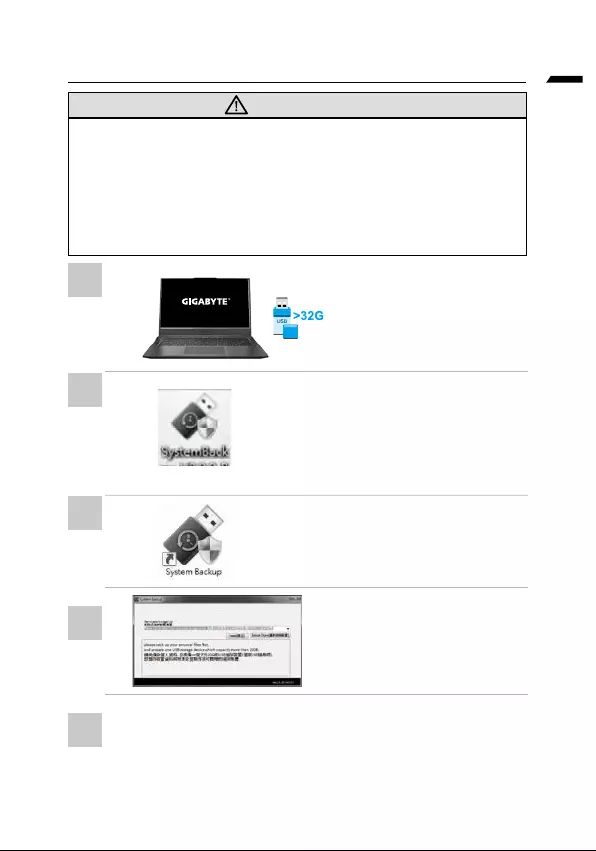
Ελληνικά
•
•
•
•
•
•
•
•
•
•
•
1
2
3
4
5
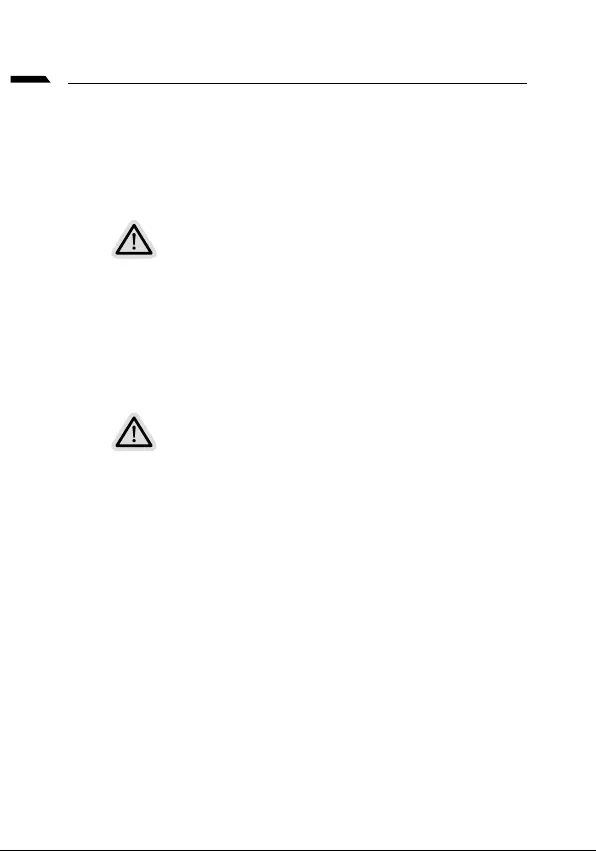
Ελληνικά
.
•
•

Ελληνικά
•
•
•
•
1
2
3
4
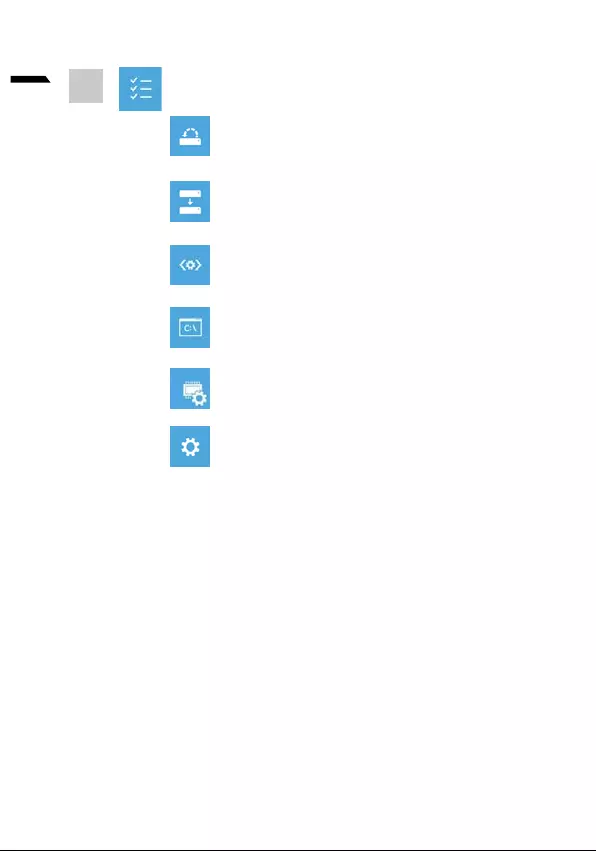
7
Ελληνικά
Windows.
5
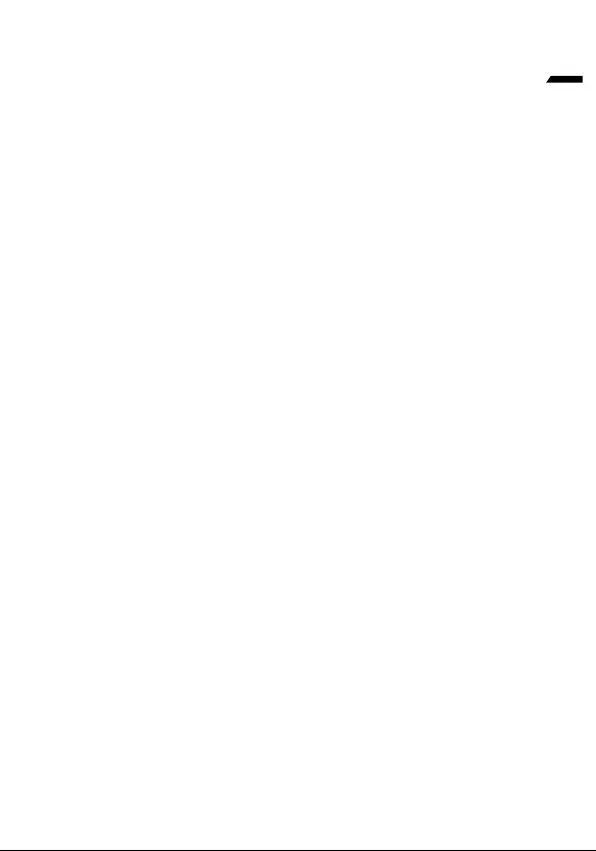
8
Ελληνικά
https://www.gigabyte.com/Support/Laptop
https://www.gigabyte.com/Support/Faq
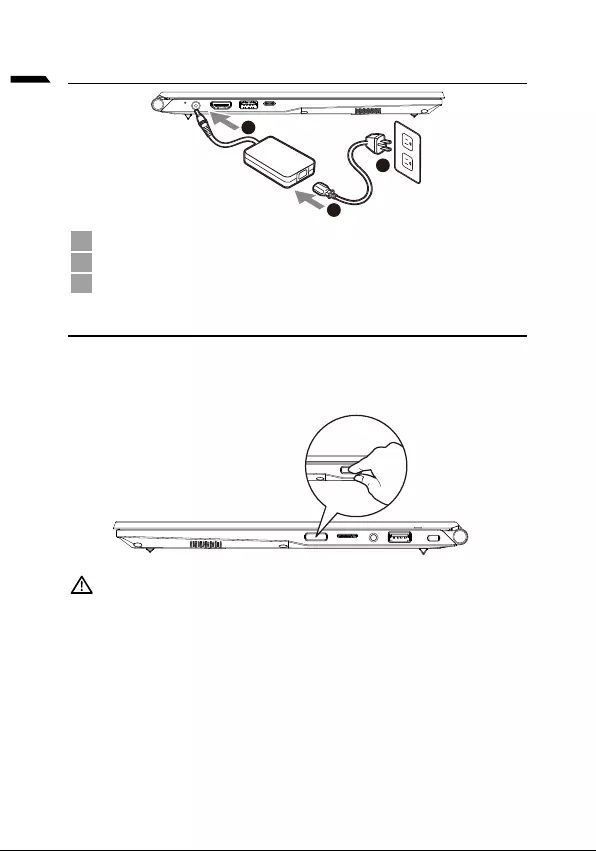
1
Español
Primer contacto con el portátil GIGABYTE
1
3
2
1Conecta el cable de alimentación al adaptador de CA.
2
3Conecta el cable de alimentación a la toma de corriente.
Activar el equipo
IMPORTANTE:
• -
•
•
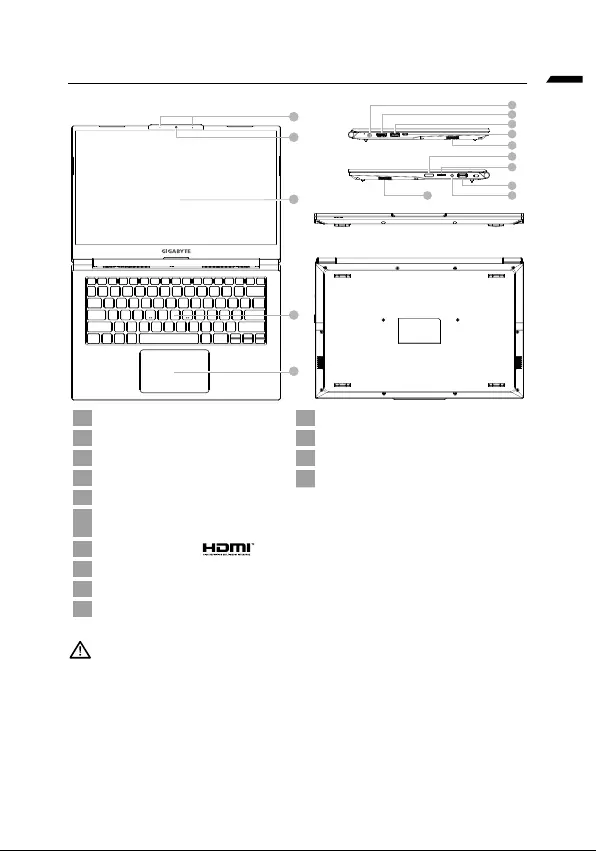
Español
Presentación del portátil GIGABYTE
1
4
5
2
3
6
7
8
9
11
12
13
14
10
10
1 11
2 12
3Micrófono 13
4Teclado 14
5Touchpad
6
7
8
9
10
IMPORTANTE :
•
•
•
•
con calefacción en el suelo ya que puede hacer que el equipo se sobrecaliente. Tenga cuidado de que los
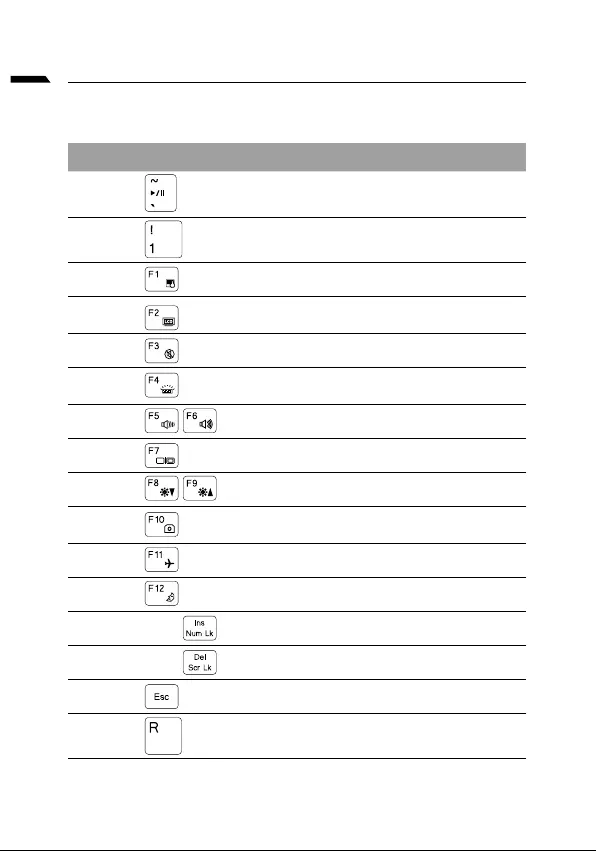
Español
Teclas de acceso rápido
Hotkey Description
Fn +~
Fn + !
Fn + F1 Touchpad Toggle.
Fn + F2
Fn + F3 Toggle Mute.
FN + F4
Ajustar el nivel de brillo
Fn + F5 / F6
Fn + F7 Display Toggle.
Fn + F8 / F9
Fn + 10
Fn + F11
Fn + F12 Sleep Toggle.
FN + Ins Num LK
Fn + Del Scr LK
Fn + Esc Centro de control.
FN + R
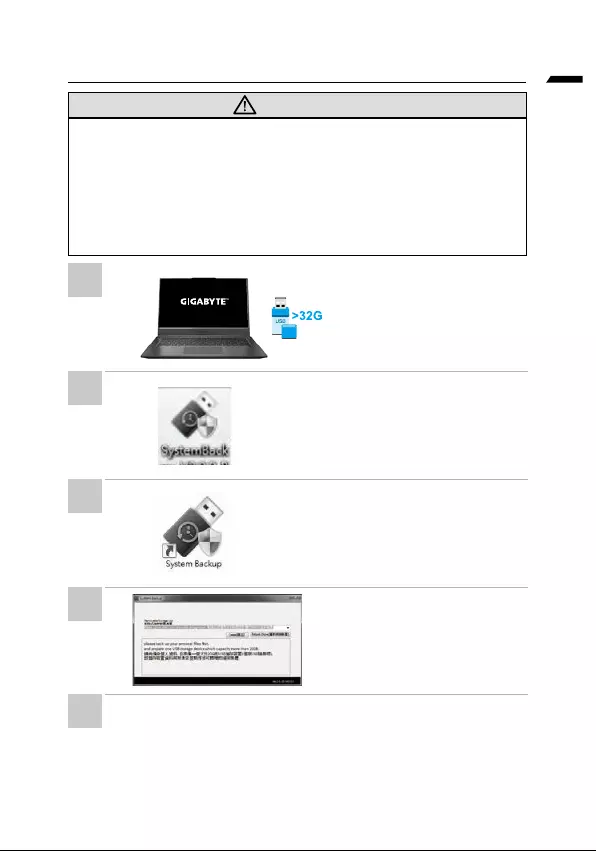
Español
Guía System Backup
ADVERTENCIA
•
•
y restaurar el sistema si la sustitución del sistema de almacenamiento con el
•
•
proceso de recuperación del sistema.
•
eliminados durante la creación del
Inserte el disco de controladores
en la unidad óptica y
ejecute la instalación de
•
instalación.
•
crear el disco de recuperación
•
•
•
1
2
3
4
5
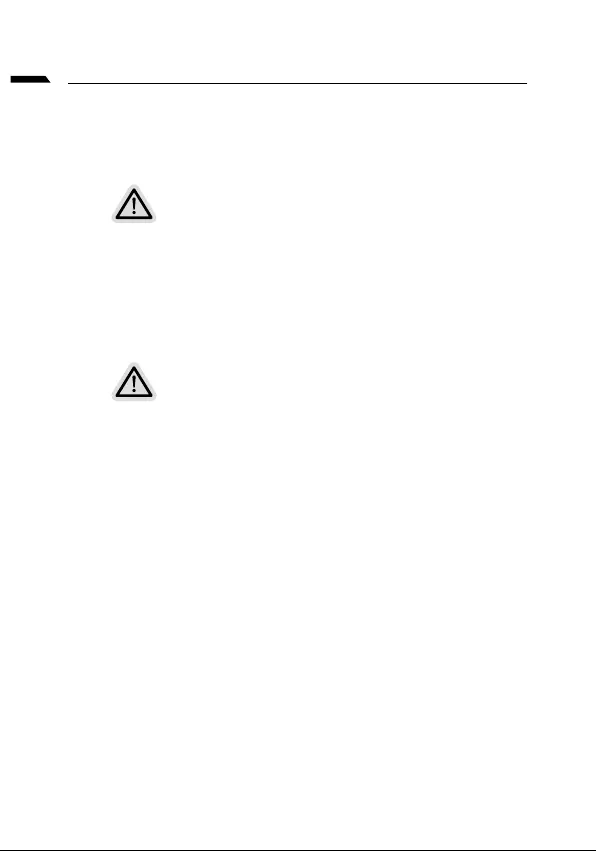
Español
Guía de recuperación
Recuperación del sistema (Restaurar el sistema operativo)
Nota
• Si el almacenamiento se ha cambiado o eliminado la partición, la opción de
•
Lanzamiento de recuperación del sistema
restaurar el sistema.
Todo listo para ir
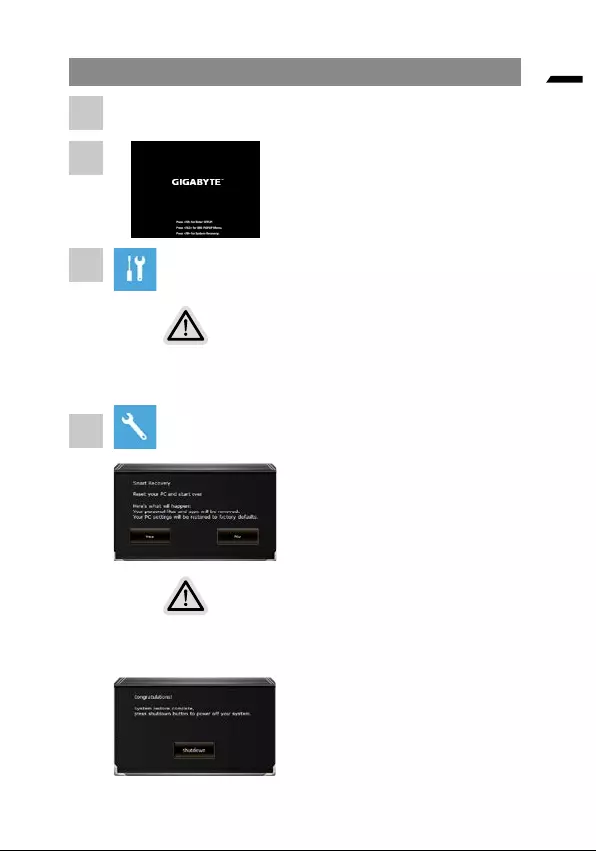
Español
Guía de recuperación
Durante el proceso de encendido del
recuperación.
Hay dos opciones para la recuperación del sistema:
•
Windows sin perder los archivos.
•
Precaución
• Si selecciona ""Recuperación"", los datos y archivos personales se
operativo.
•
1
2
3
4
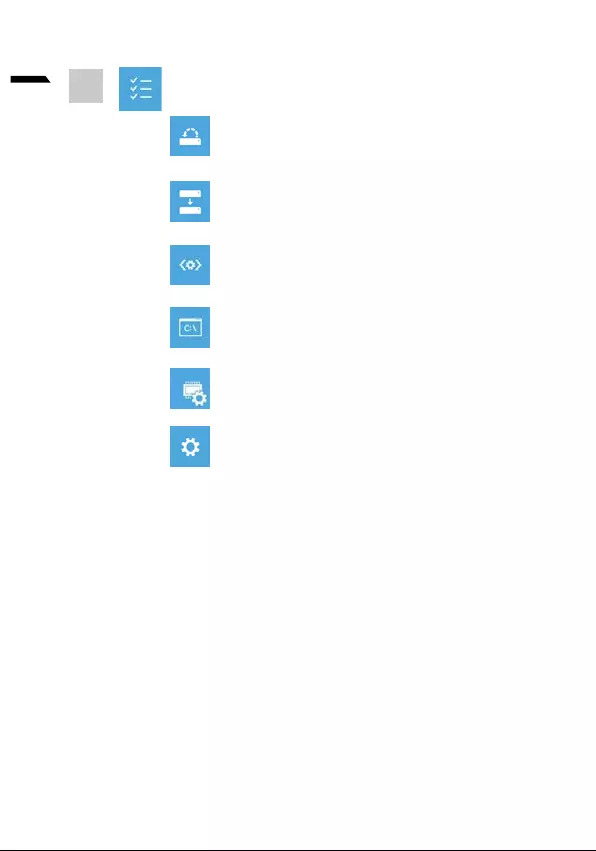
7
Español
Restauración del sistema
restaurar Windows.
Recuperación a partir de una imagen del sistema
Recupere Windows mediante un archivo de imagen del
Reparación de inicio
Windows.
problemas.
Cambiar comportamiento de inicio de Windows.
5
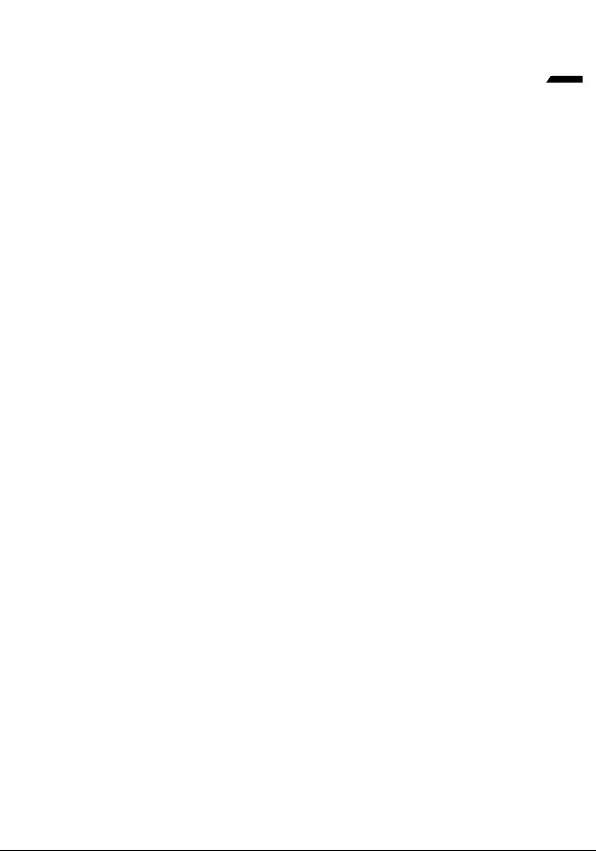
8
Español
apéndice
Garantía y Servicio:
https://www.gigabyte.com/Support/Laptop
Preguntas frecuentes:
https://www.gigabyte.com/Support/FAQ
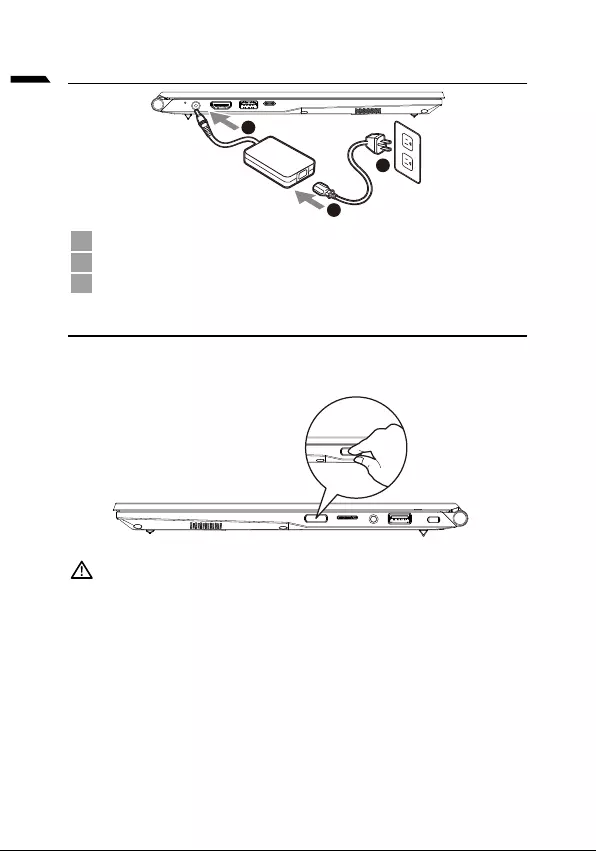
1
eesti keel
GIGABYTE’i sülearvuti esmakordne kasutamine
1
3
2
1
2
3
Toite sisselülitamine
TÄHTIS
•
•
•
•
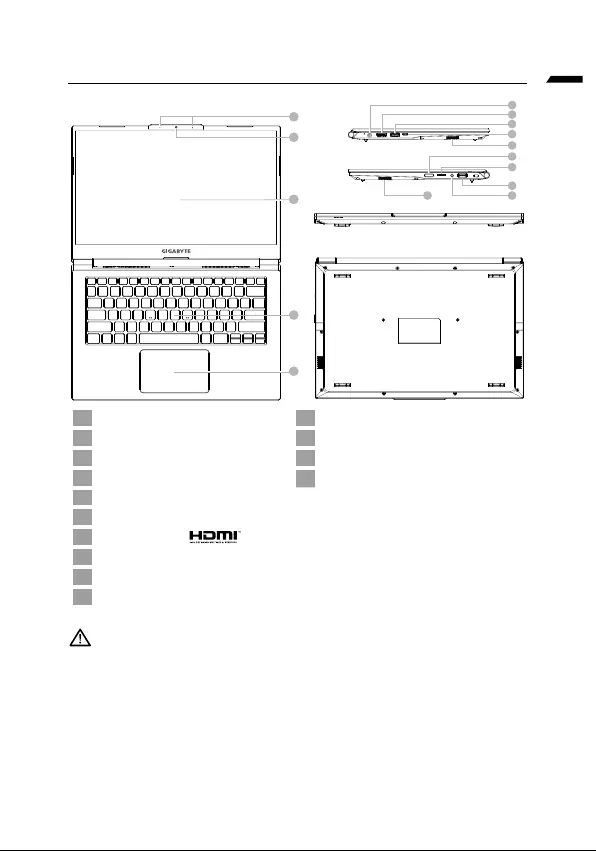
eesti keel
GIGABYTE’i sülearvuti tutvustus
1
4
5
2
3
6
7
8
9
11
12
13
14
10
10
1Kuvaripaneel 11 Toitenupp
2 12 SD-kaardi luger
3Mikrofon 13
4Klaviatuur 14
5
6
7
8
9
10
TÄHTIS :
•
kohalikku hoolduskeskusse.
•
•
•
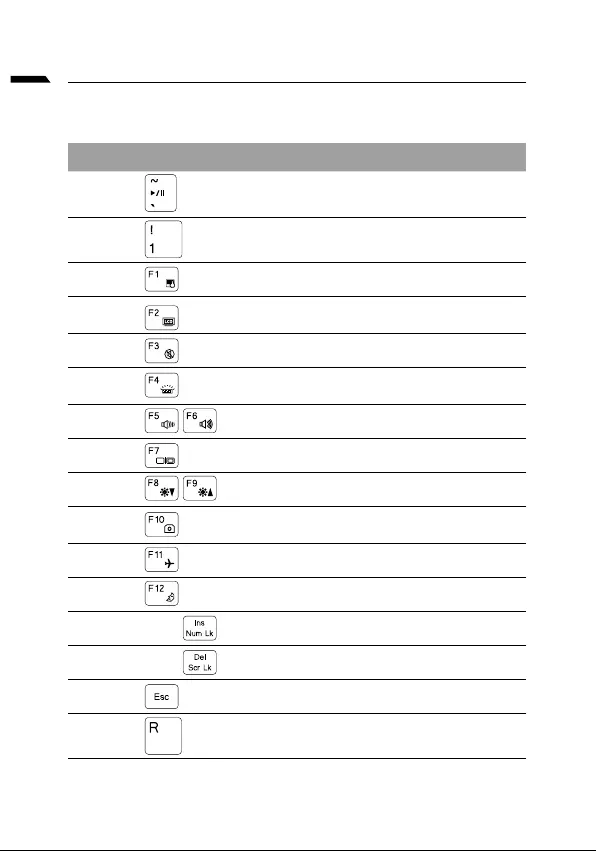
eesti keel
Kiirklahvid
klahvi.
Kiirklahv Kirjeldus
Fn +~
Fn + !
Fn + F1
Fn + F2
Fn + F3
FN + F4
Reguleerige heledustaset
Fn + F5 / F6
Fn + F7
Fn + F8 / F9
Fn + 10
Fn + F11
Fn + F12
FN + Ins Num LK
Fn + Del Scr LK
Fn + Esc
FN + R
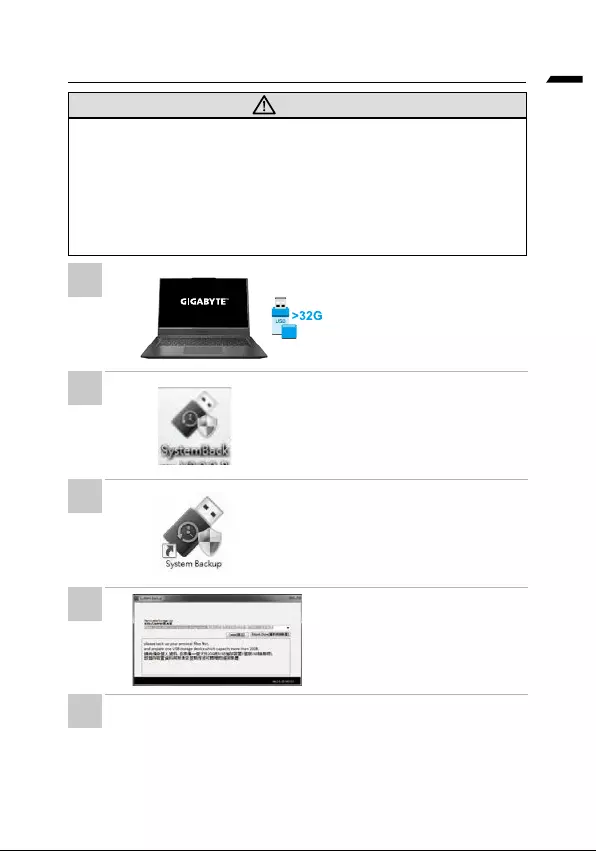
eesti keel
Süsteemi varundamise juhend
HOIATUS
•
seadme kujutis peaks kustuma.
•
•
eelnevalt varundanud.
•
•
• Sisestage optilisse draivi
www.gigabyte.com
•
•
loomist.
•
•
•
1
2
3
4
5
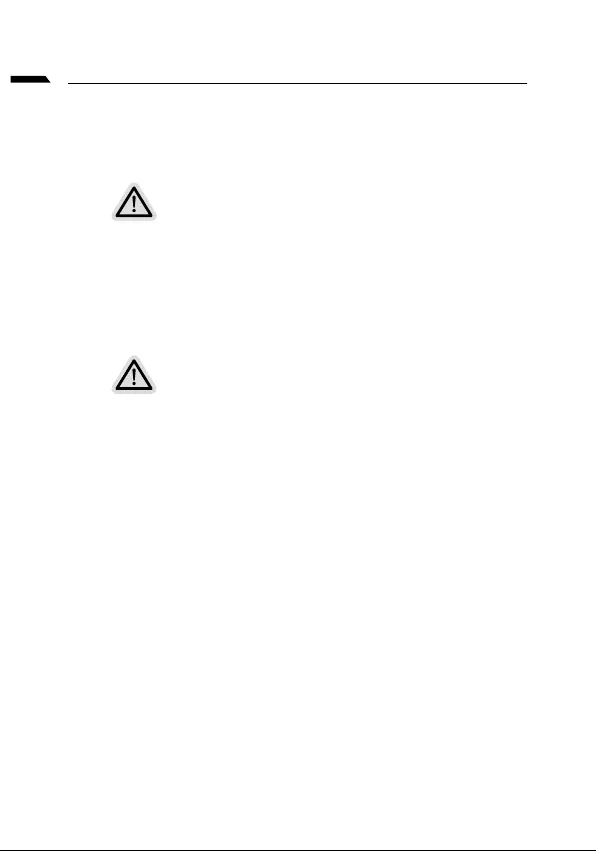
eesti keel
Taastejuhend
Süsteemitaaste (sülearvuti opsüsteemi taastamine)
Märkus
•
•
Süsteemitaaste käivitamine
versioon.
Kõik on valmis
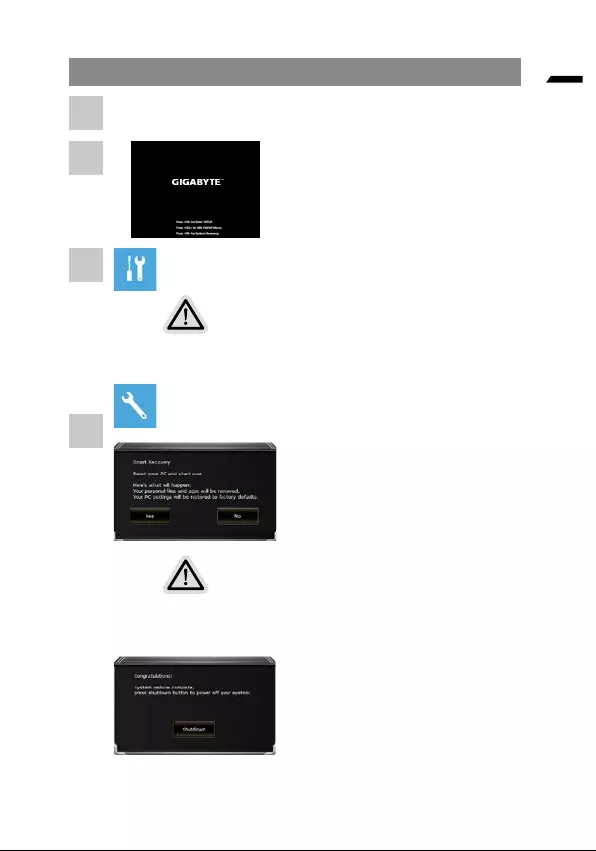
eesti keel
taastejuhend
Süsteemi taastamiseks on kaks võimalust
•
faile kustutamata.
• Smart Recovery
Smart Recovery
Taastamine aktiveeritakse ja avaneb
Ettevaatust
•
•
1
2
3
4
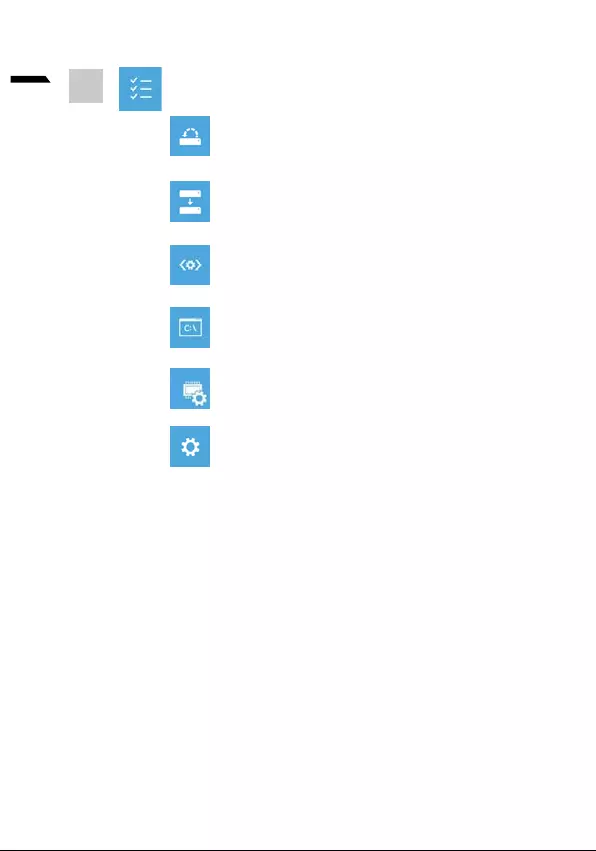
7
eesti keel
Windowsi taastamiseks kasutage arvutisse salvestatud
taastepunkti.
5
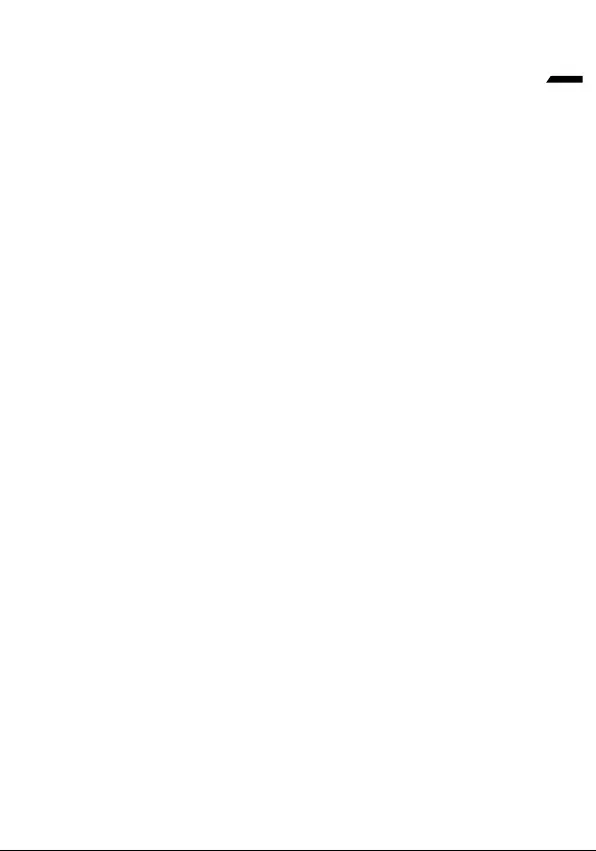
8
eesti keel
Lisa
Garantii ja teenindus:
https://www.gigabyte.com/Support/Laptop
KKK:
https://www.gigabyte.com/Support/Faq
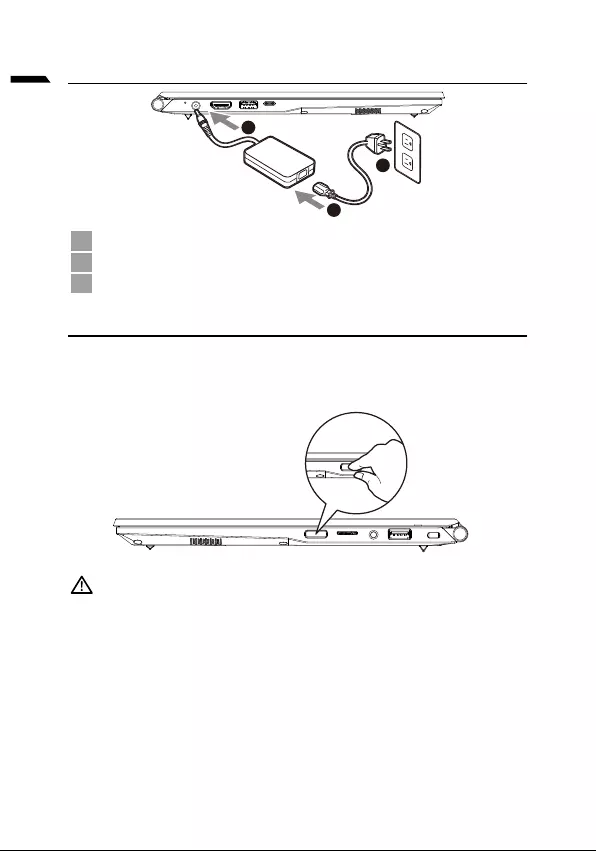
1
Français
Vous utilisez ce portable GIGABYTE pour la première fois
1
3
2
1
2
3
Mise en marche
IMPORTANT
•
•
•
•
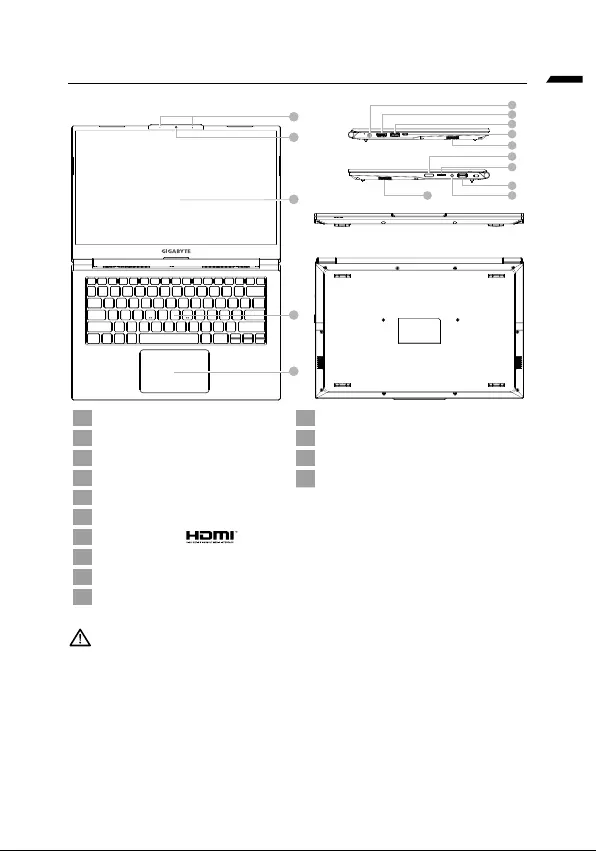
Français
Présentation de votre ordinateur portable GIGABYTE
1
4
5
2
3
6
7
8
9
11
12
13
14
10
10
1 11
2Webcam 12
3Microphone 13
4Clavier 14
5
6
7
8
9
10
IMPORTANT :
•
•
•
•
-
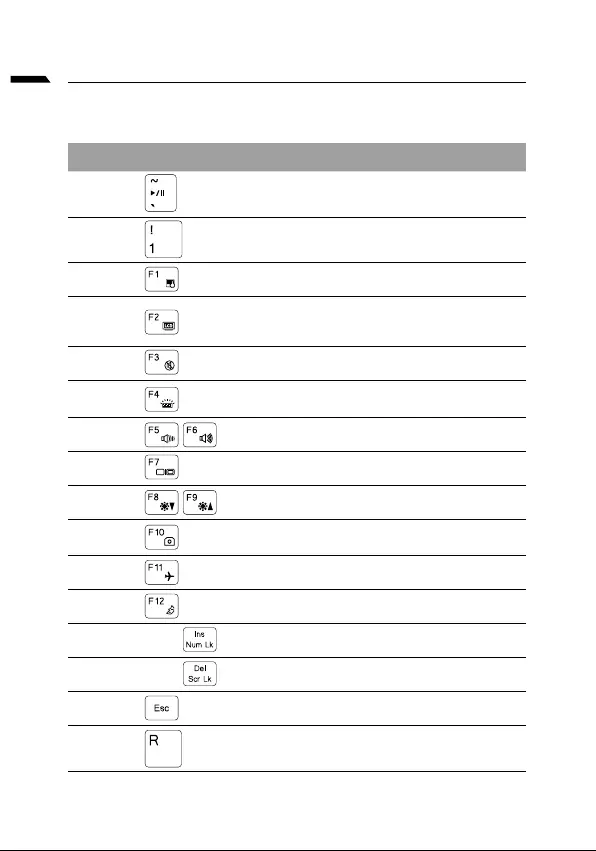
Français
Utilisation des touches Fonction
Hotkey Description
Fn +~
Fn + !
Fn + F1
Fn + F2
Fn + F3
FN + F4
Fn + F5 / F6
Fn + F7
Fn + F8 / F9
Fn + 10
Fn + F11
Fn + F12 Active le mode veille
FN + Ins Num LK
Fn + Del Scr LK
Fn + Esc
FN + R
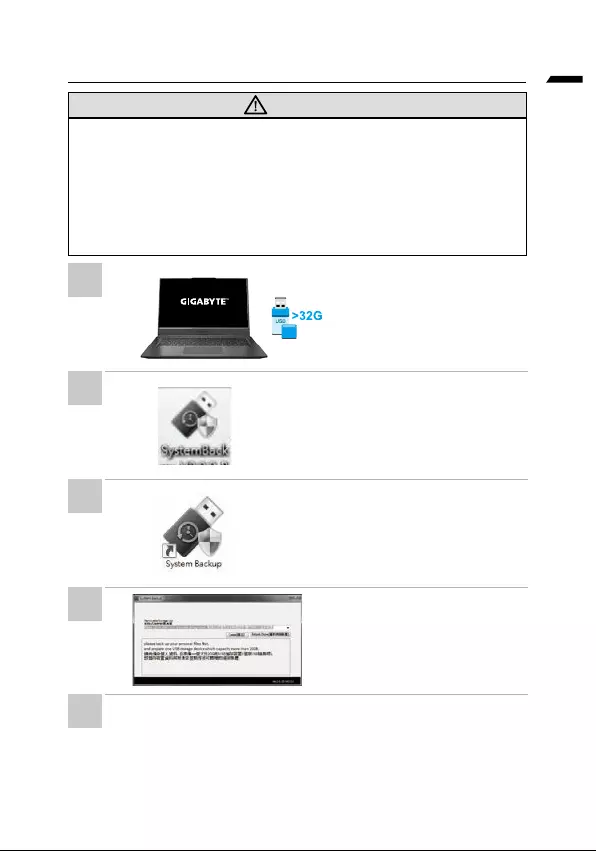
Français
System Backup : Guide d'utilisation
ATTENTION
•
•
•
•
•
•
•
l’installation.
•
•
•
restauration.
•
1
2
3
4
5
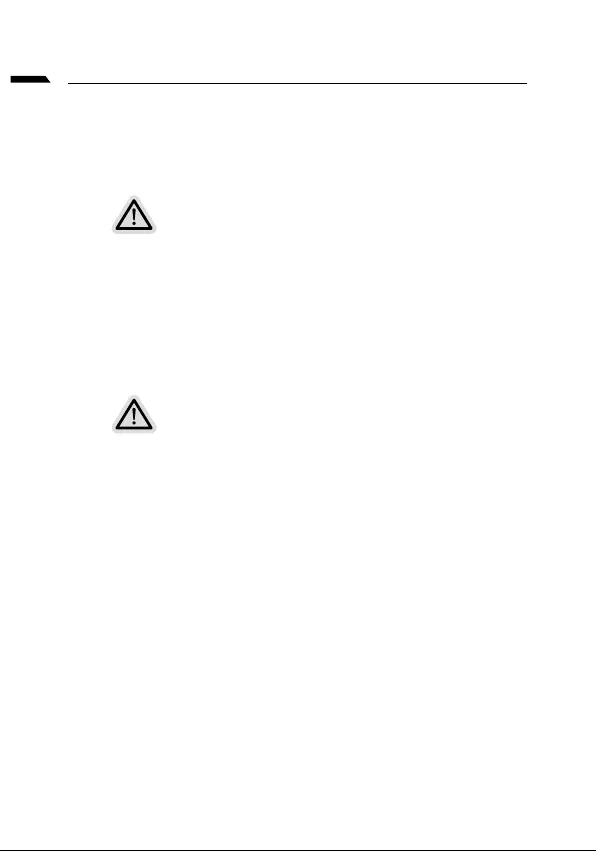
Français
Guide du système de restauration
Système de restauration
(restaurer le système d'exploitation de votre Portable)
Note
•
•
pas de la fonction de restauration.
Utilliser System Recovery
Tout est prêt pour commencer
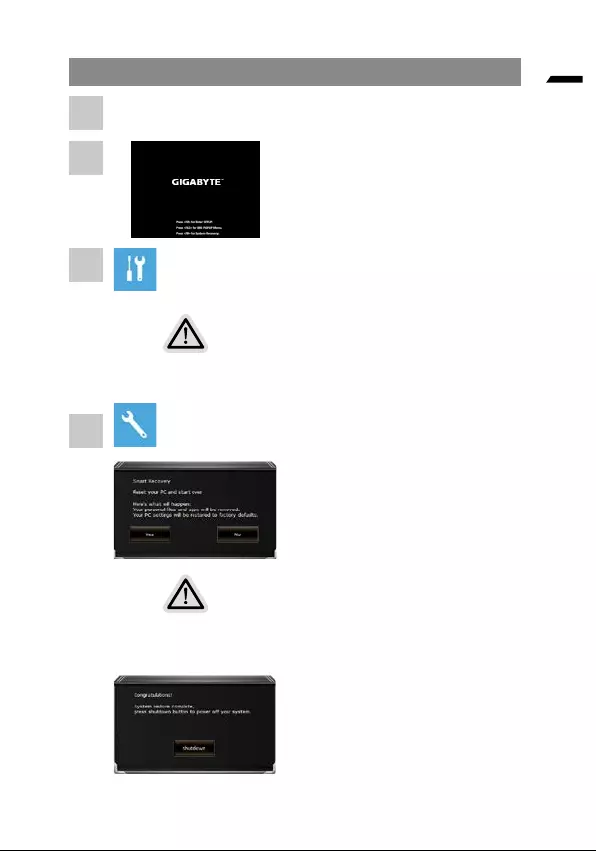
Français
Guide de restauration du système
Il y a deux options de restauration
•
• Smart Recovery
d’usine.
Smart Recovery
commencer.
Attention
•
• Une barre de progression indiquera la progression de processus de
1
2
3
4
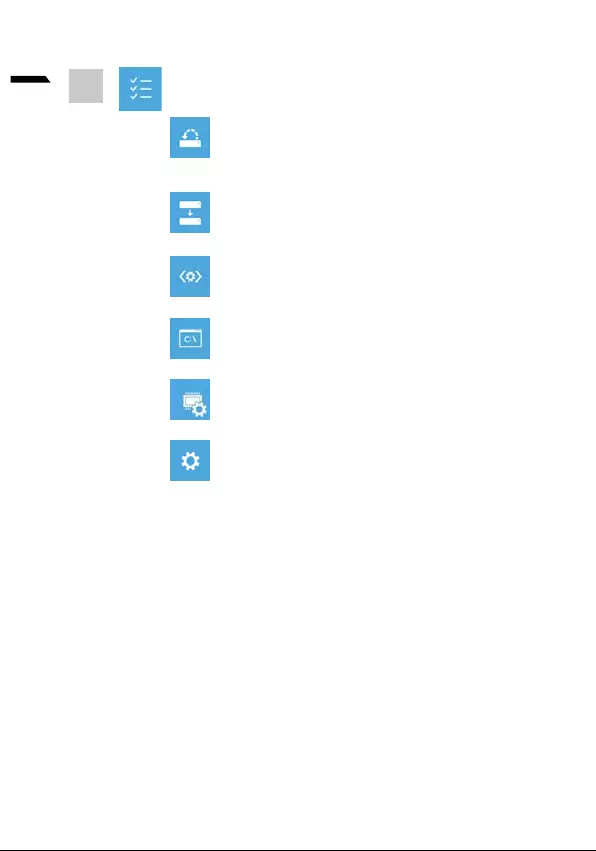
7
Français
System Restore
System Image Recovery
Startup Repair
Invite de commandes Utiliser l’invite de commande pour un
Startup Settings
5
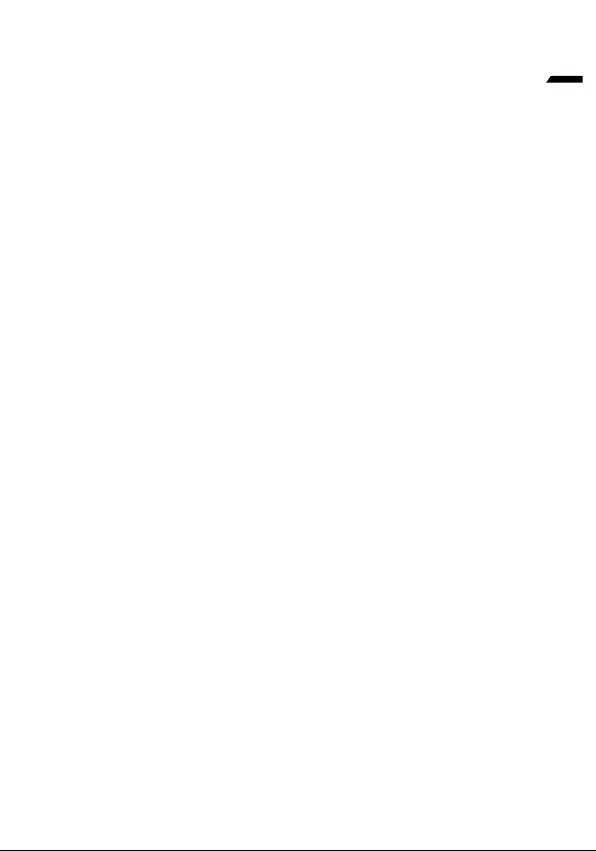
8
Français
Annexes
Garantie & service:
merci de consulter votre carte de garantie ou au site internet
https://www.gigabyte.com/fr/Support/Laptop
Foire Aux Questions:
https://www.gigabyte.com/fr/Support/FAQ
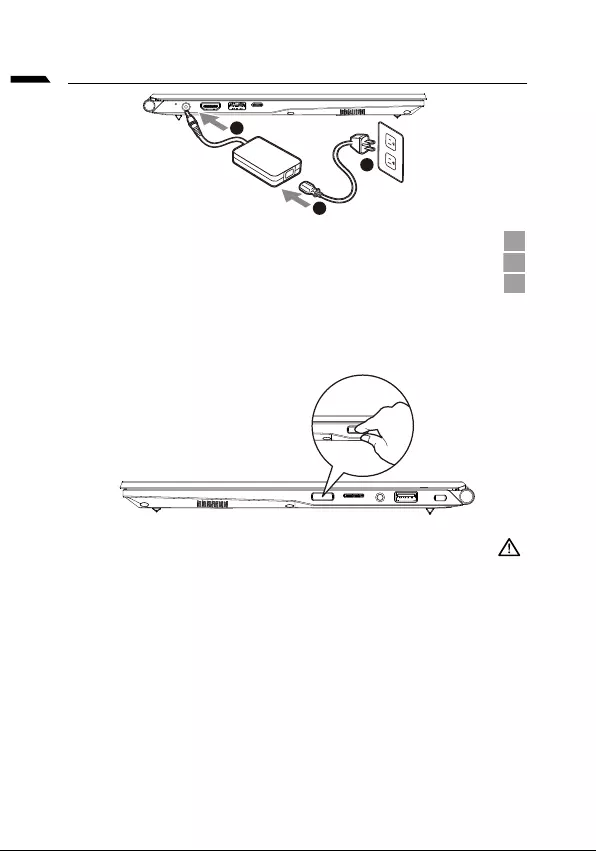
1
ת י ִר ְ ב ִ ע ‘Ivrit
GIGABYTE
. 1
. DC-in- AC- 2
. 3
.Windows®
:
.
.
. SKU-
.*
.
*
1
3
2
•
•
•
•
-
-
-
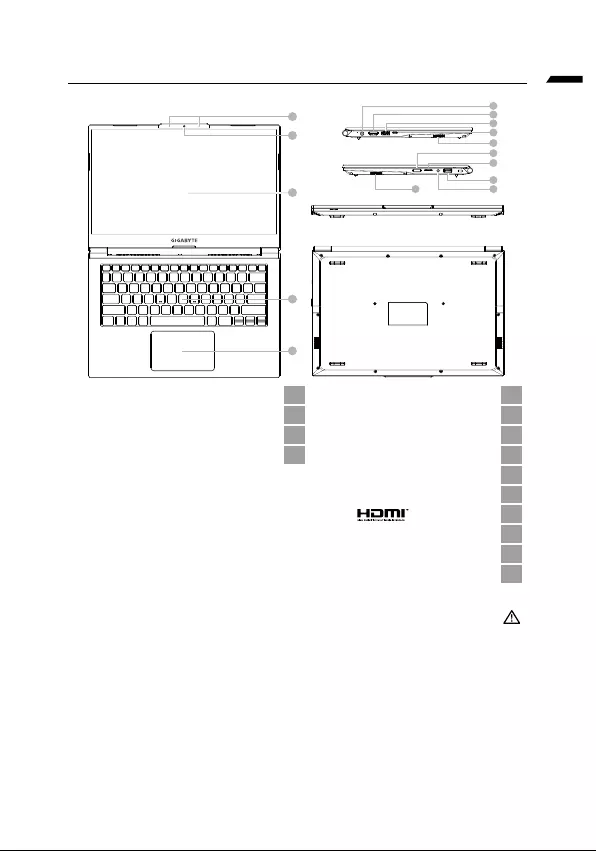
ת י ִר ְב ִ ע ‘Ivrit
GIGABYTE
1
4
5
2
3
6
7
8
9
11
12
13
14
10
10
11 1
12 2
13 3
14 4
5
6
7
8
9
10
:
.
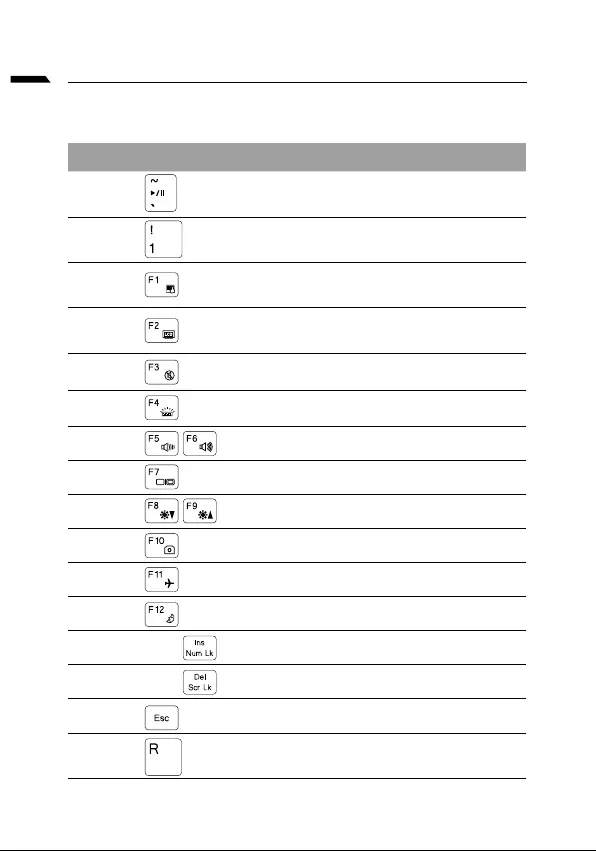
ת י ִר ְ ב ִ ע ‘Ivrit
.
Fn +~
Fn + !
Fn + F1
Fn + F2
Fn + F3
FN + F4
Fn + F5 / F6
Fn + F7
Fn + F8 / F9
Fn + 10
Fn + F11
Fn + F12
FN + Ins Num LK
Fn + Del Scr LK
Fn + Esc
FN + R
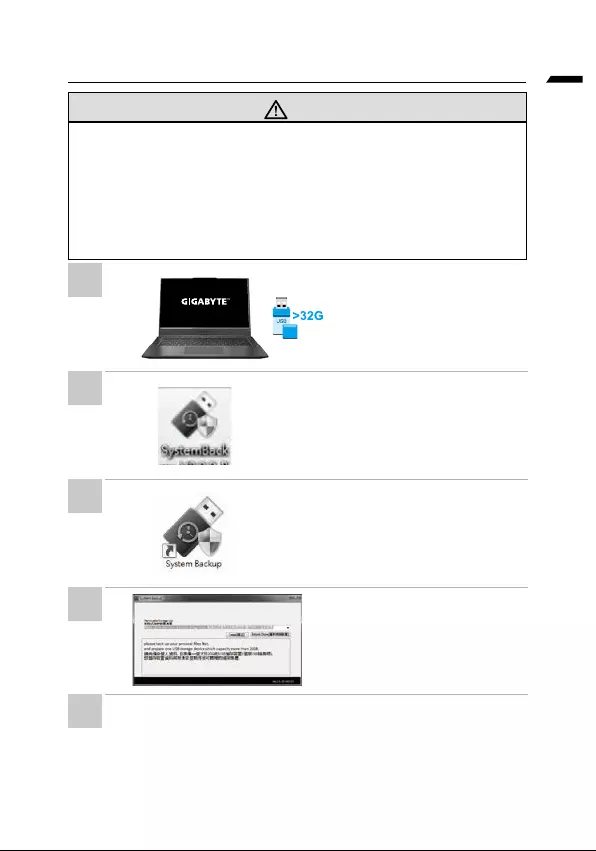
ת י ִר ְ ב ִ ע ‘Ivrit
•
•
"
•
•
1
2
3
4
5
. •
•
.
. •
. •
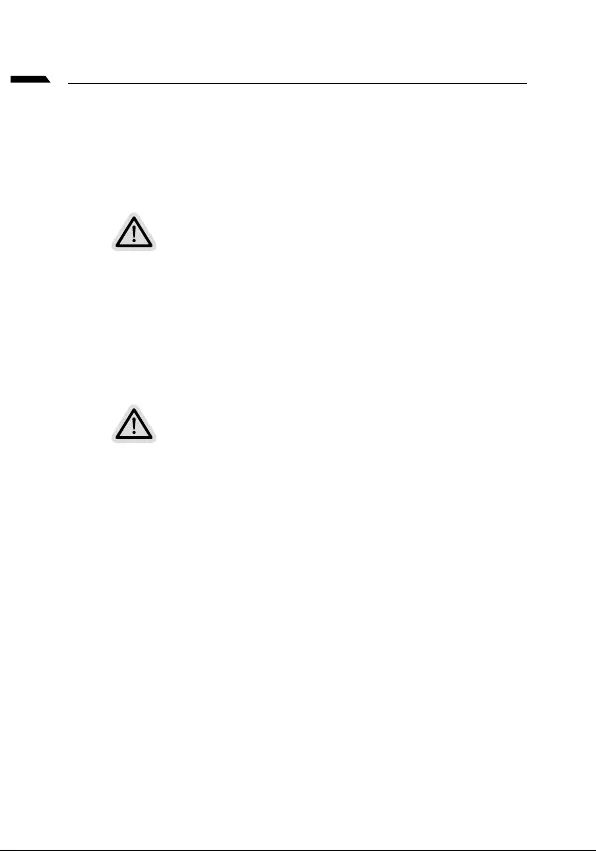
ת י ִר ְ ב ִ ע ‘Ivrit
Windows
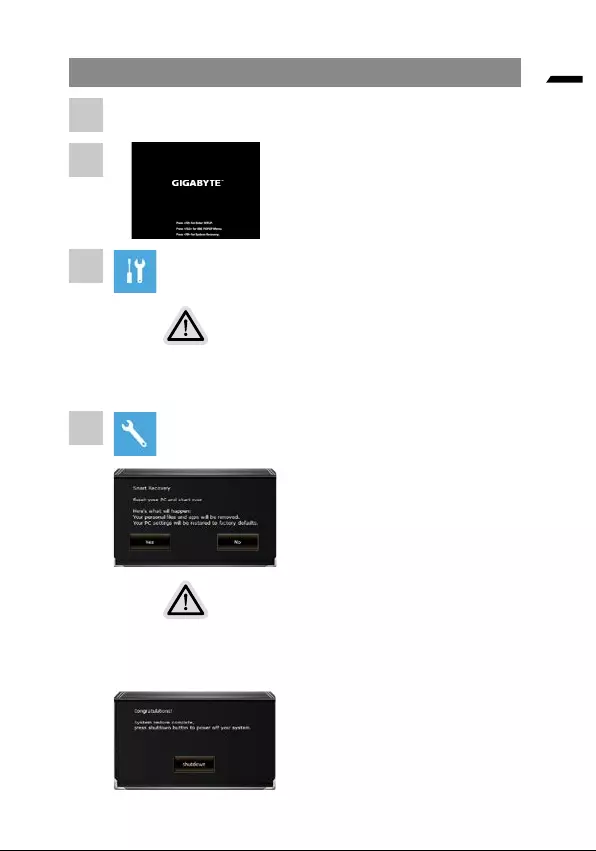
ת י ִר ְ ב ִ ע ‘Ivrit
Windows
1
2
3
4
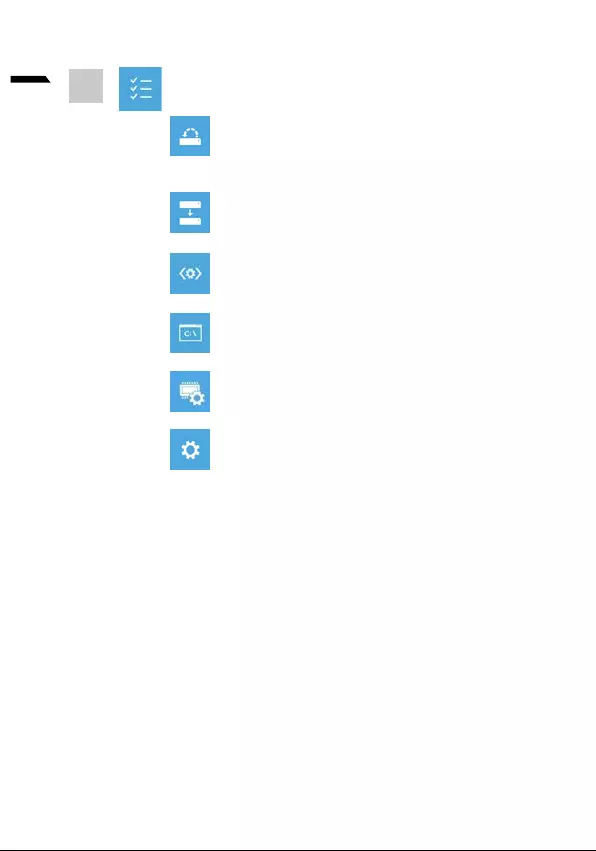
7
ת י ִר ְ ב ִ ע ‘Ivrit
.Windows
. Windows
. Windows
.
.
.Windows
5
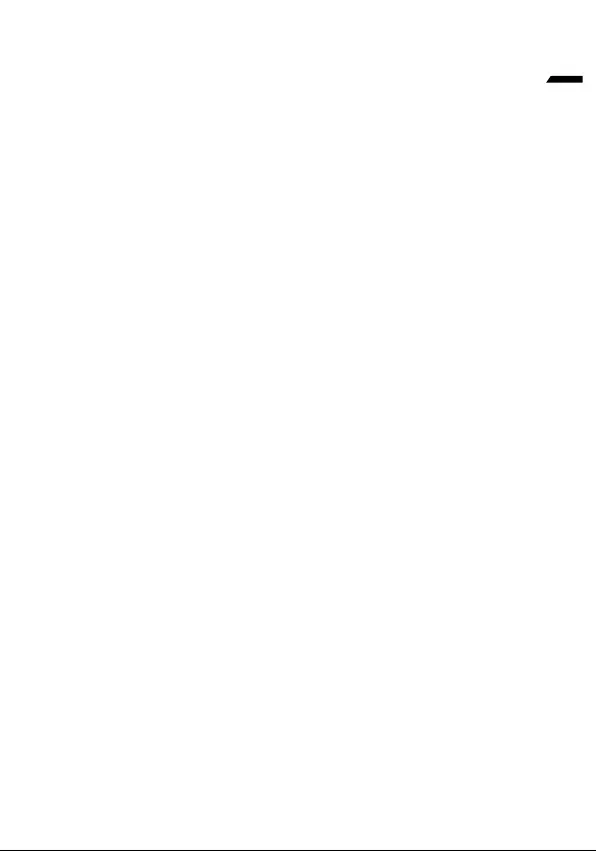
8
ת י ִר ְ ב ִ ע ‘Ivrit
:
https://www.gigabyte.com/Support/Laptop
:
https://www.gigabyte.com/Support/Faq
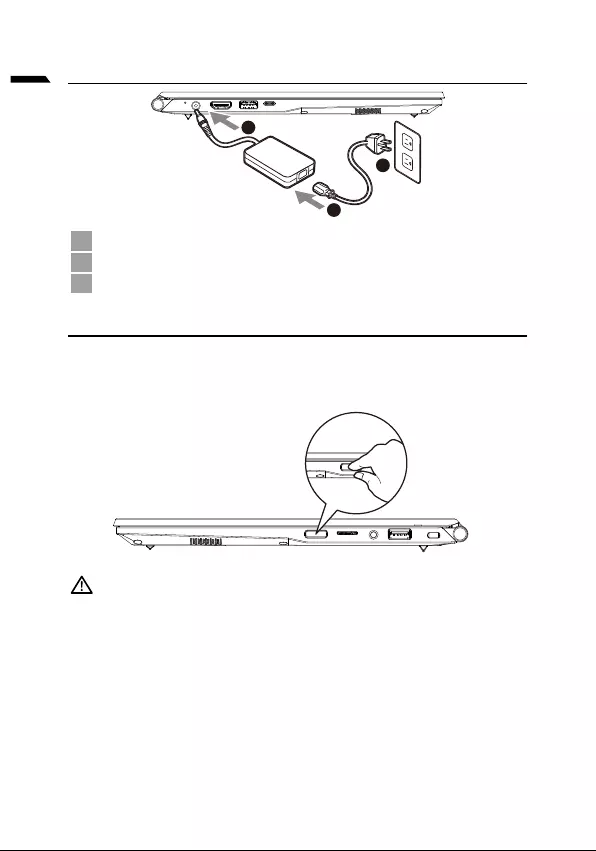
1
magyar
A GIGABYTE Notebook használatba vétele
1
3
2
1
2
3
A tápfeszültség bekapcsolása
Setup.
FONTOS
•
•
• -
•
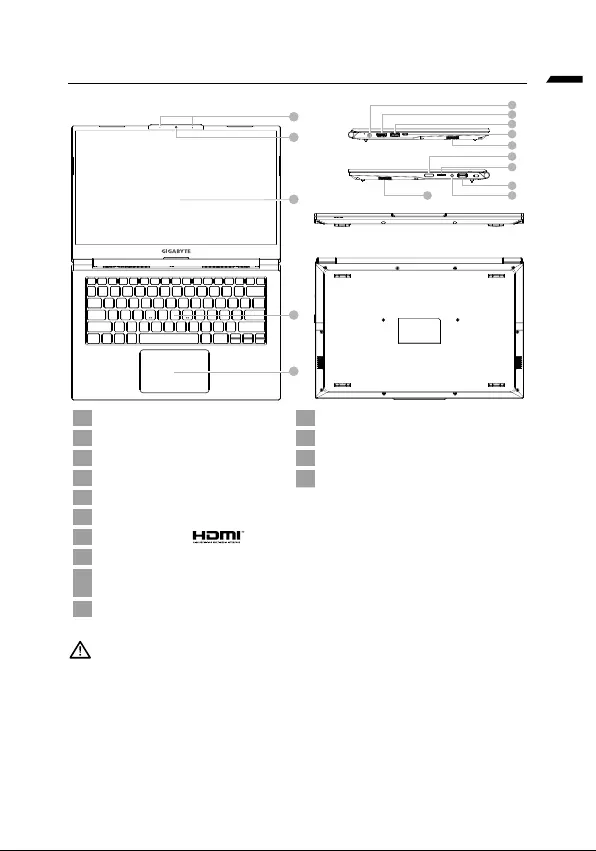
magyar
A GIGABYTE Notebook bemutatása
1
4
5
2
3
6
7
8
9
11
12
13
14
10
10
1 11
2Webkamera 12
3Mikrofon 13
4 14
5
6
7
8
9
10
FONTOS:
•
•
•
•
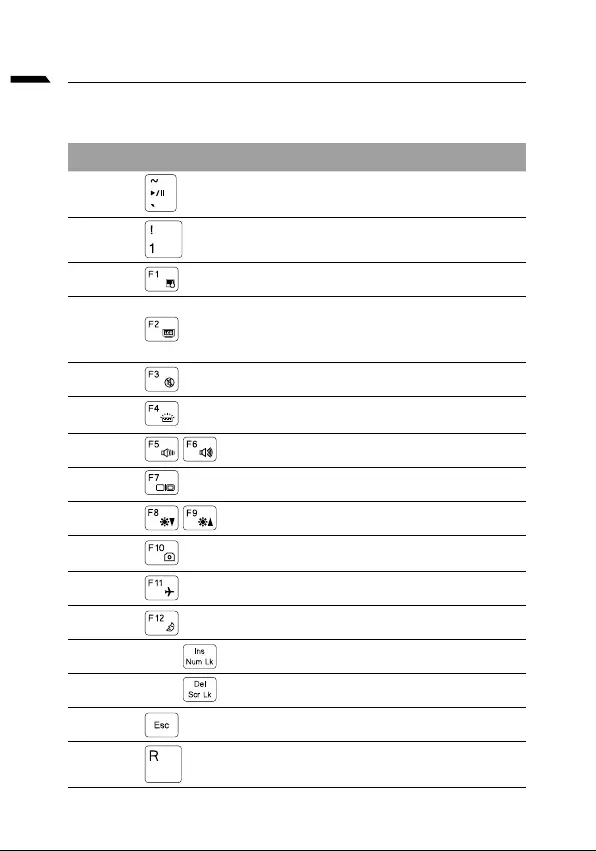
magyar
Leírás
Fn +~
Fn + !
Fn + F1
Fn + F2
Fn + F3
FN + F4
Fn + F5 / F6
Fn + F7
Fn + F8 / F9
Fn + 10
Fn + F11
Fn + F12
FN + Ins Num LK
Fn + Del Scr LK
Fn + Esc
FN + R
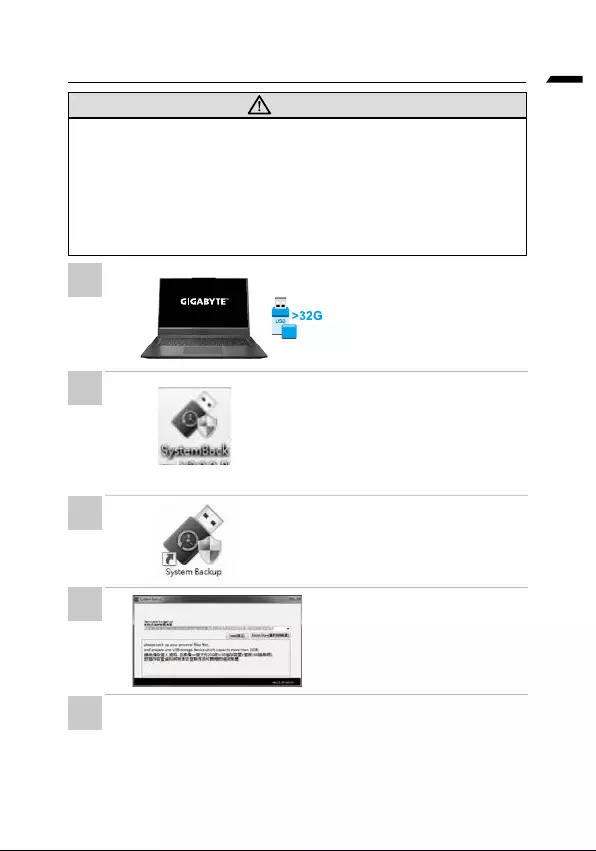
magyar
Rendszer-visszaállítási útmutató
FIGYELEM
•
•
•
•
•
•
•
•
•
•
•
1
2
3
4
5
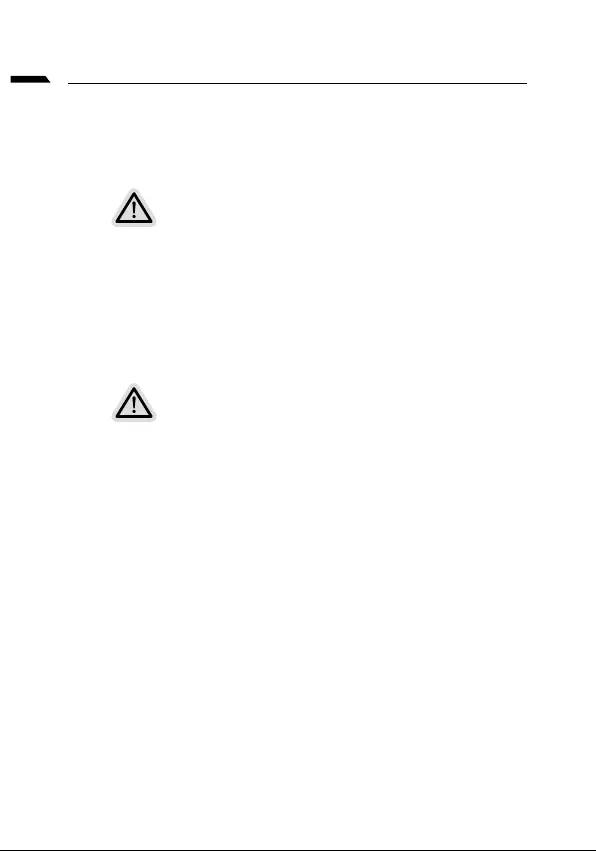
magyar
Visszaállítási útmutató
Rendszer-visszaállítás
(A laptop operációs rendszerének helyreállítása)
Megjegyzés
•
•
A rendszer-visszaállítás indítása
Indulásra készen
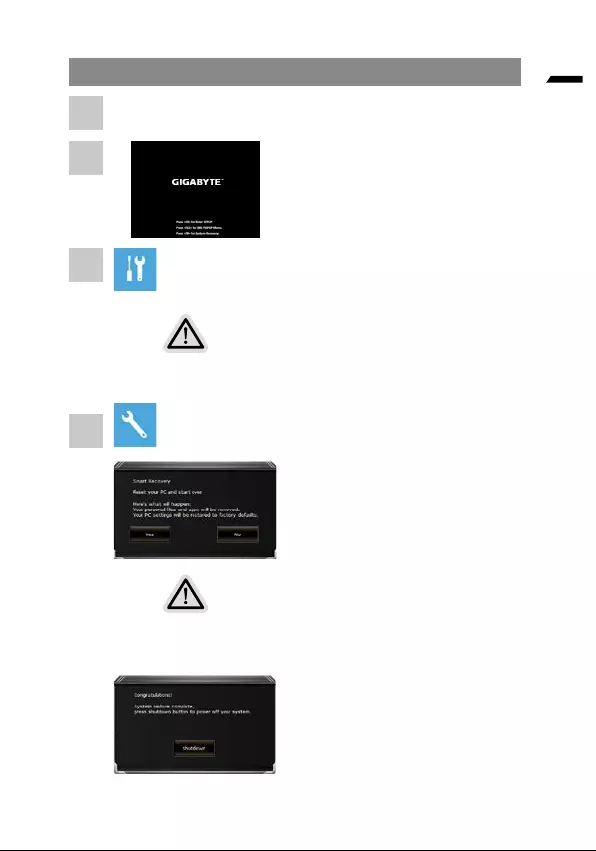
magyar
rendszer-visszaállítási útmutató
•
• Smart Recovery
Smart Recovery
Vigyázat
•
•
gombra.
1
2
3
4
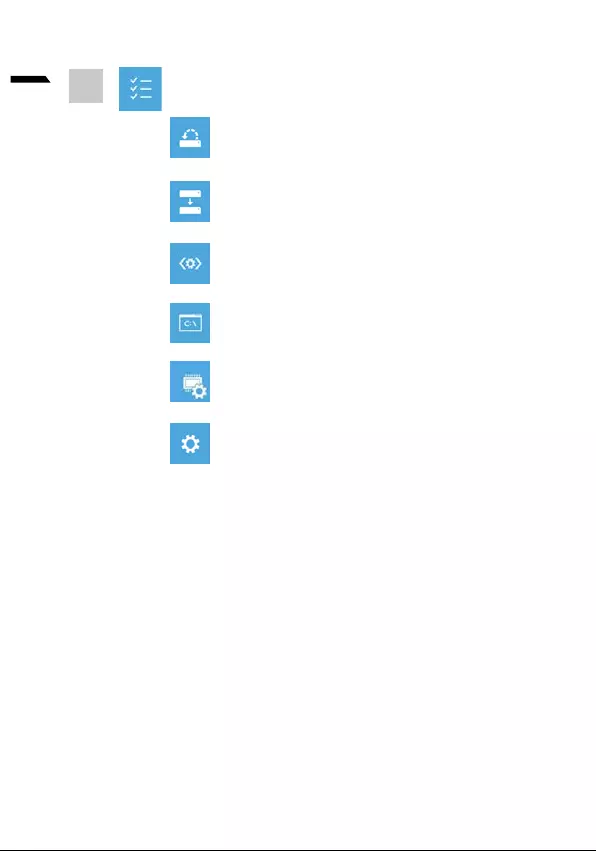
7
magyar
5
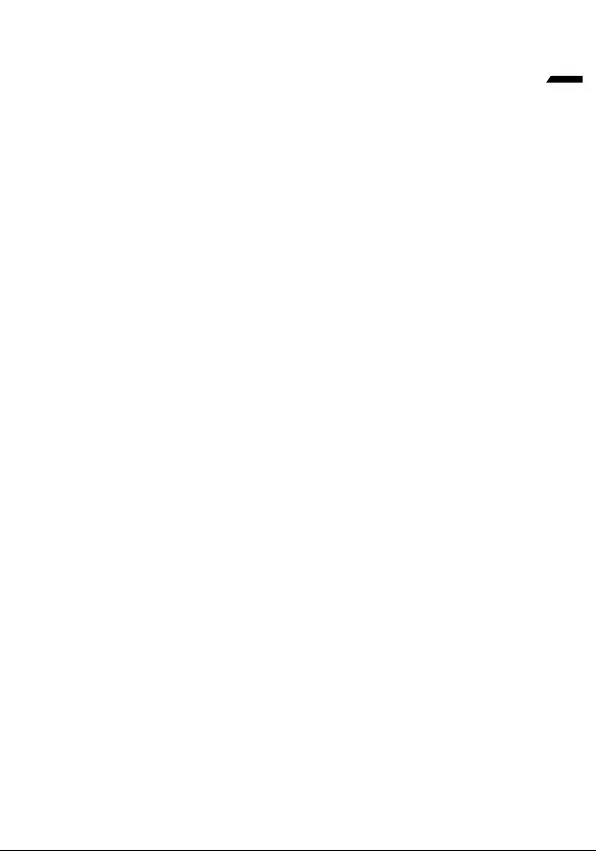
8
magyar
Függelék
Garancia és szerviz:
https://www.gigabyte.com/Support/Laptop
GYIK:
https://www.gigabyte.com/Support/Faq
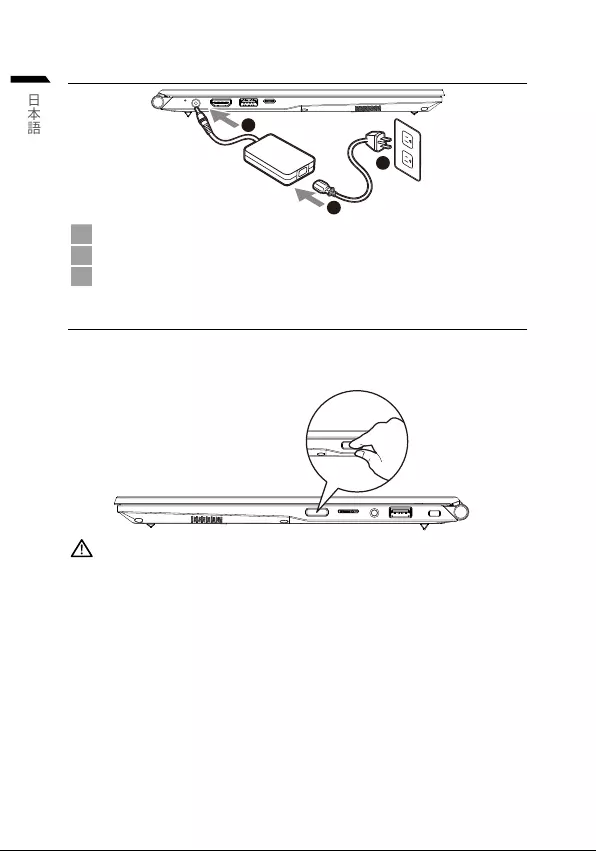
1
日本語
初めて、GIGABYTEノートパソコンを使う場合
1
3
2
1
2
3
ノートパソコンを起動する:
重要
•
•
•
•
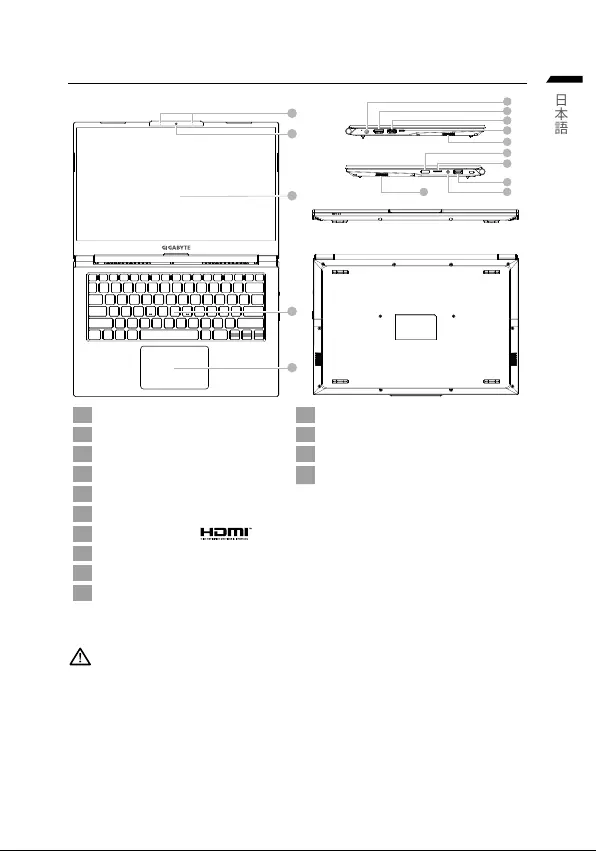
日本語
GIGABYTEノートパソコンのご案内
1
4
5
2
3
6
7
8
9
11
12
13
14
10
10
1 11
2 12
3 13
4 14
5
6
7
8
9
10
スピーカー :
•
•
•
•
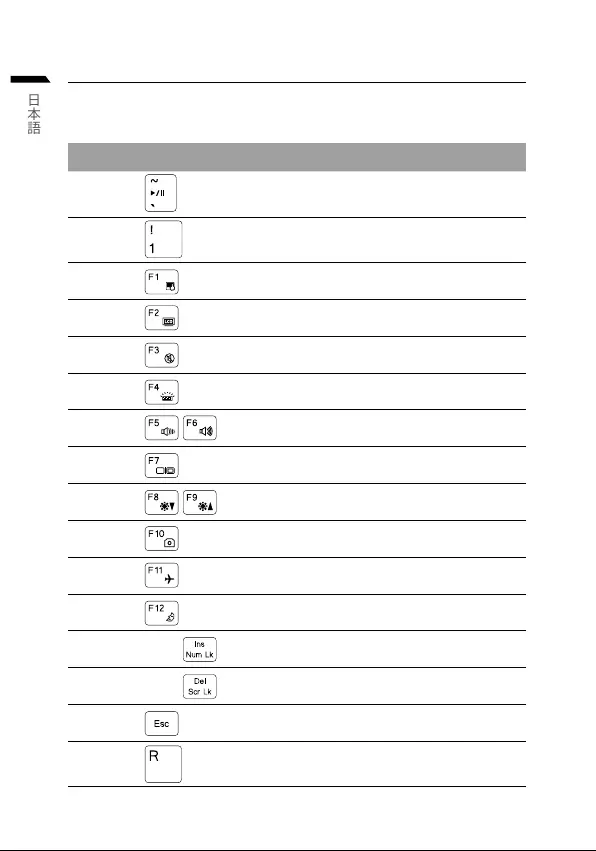
日本語
ホットキー
Fn +~
Fn + !
Fn + F1
Fn + F2
Fn + F3
FN + F4
Fn + F5 / F6
Fn + F7
Fn + F8 / F9
Fn + 10
Fn + F11
Fn + F12
FN + Ins Num LK
Fn + Del Scr LK
Fn + Esc
FN + R
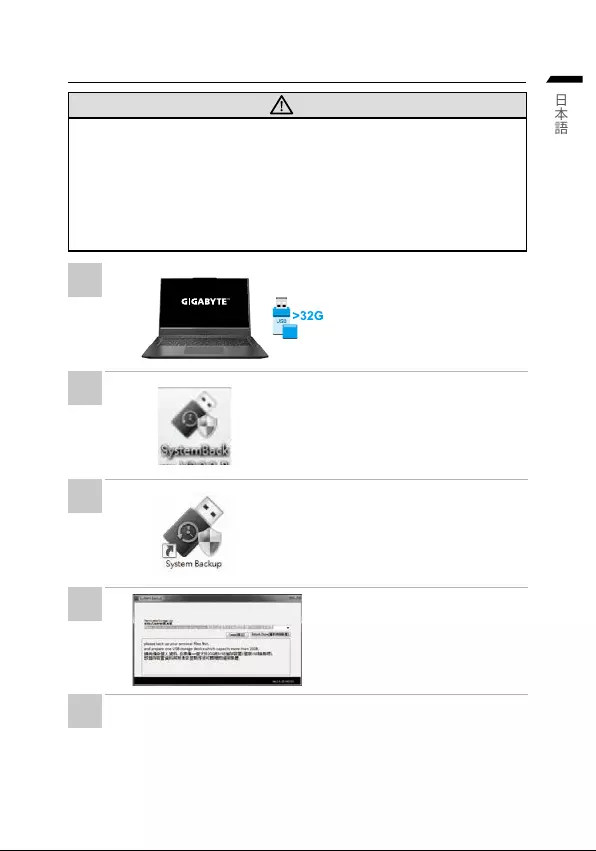
日本語
System Backup のご使用ガイド
注意
•
•
•
•
•
•
•
•
•
•
•
1
2
3
4
5
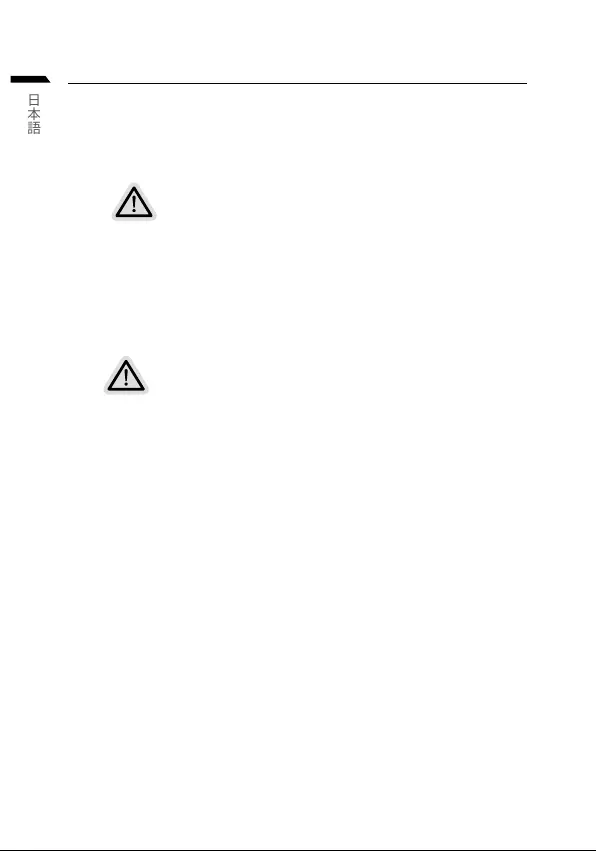
日本語
システムの復元について
システムの復元(ノートパソコンの OS を修復)
注意
•
•
システムの復元を始める
復元を行う前の注意
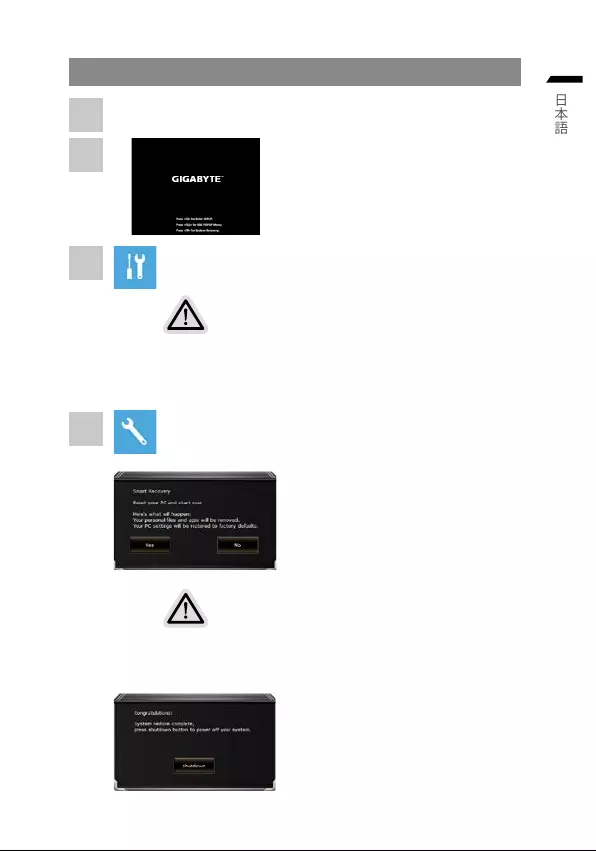
日本語
システムの復元を行う方法
システムの復元は 2 種類から選択できます
•
•
注意事項
•
•
1
2
3
4
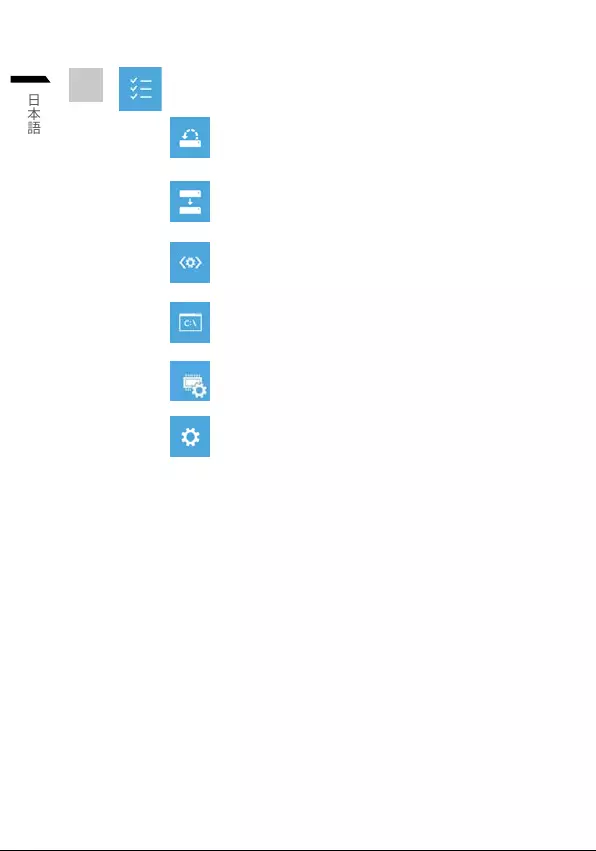
7
日本語
5
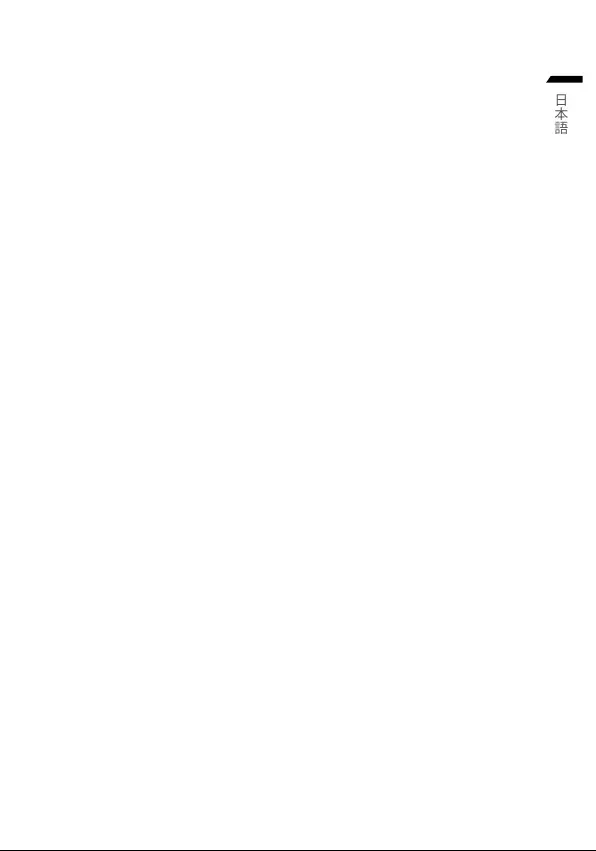
8
日本語
付録
保証およびサービス情報 :
https://www.gigabyte.com/Support/Laptop
よくある質問 :
https://www.gigabyte.com/Support/Faq
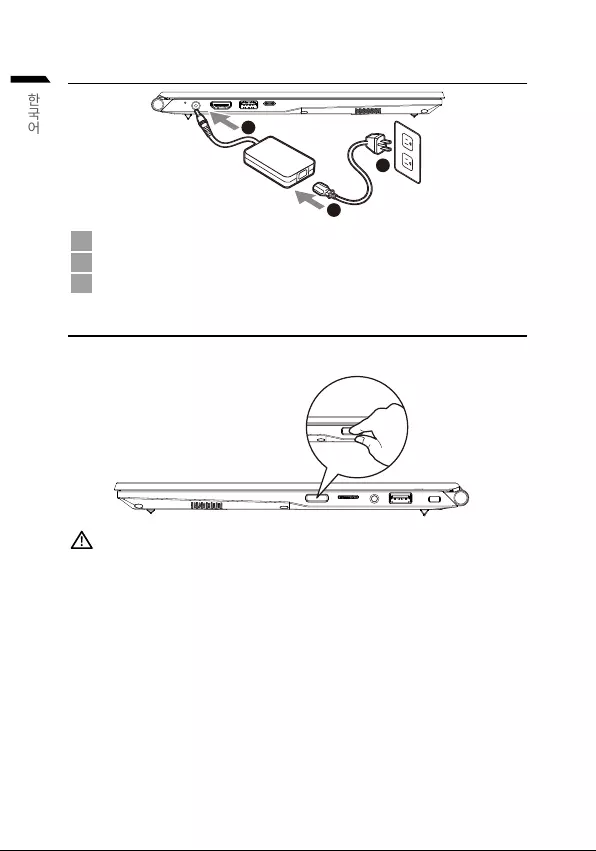
1
한국어
1
3
2
1
2
3
•
•
•
•
*
*
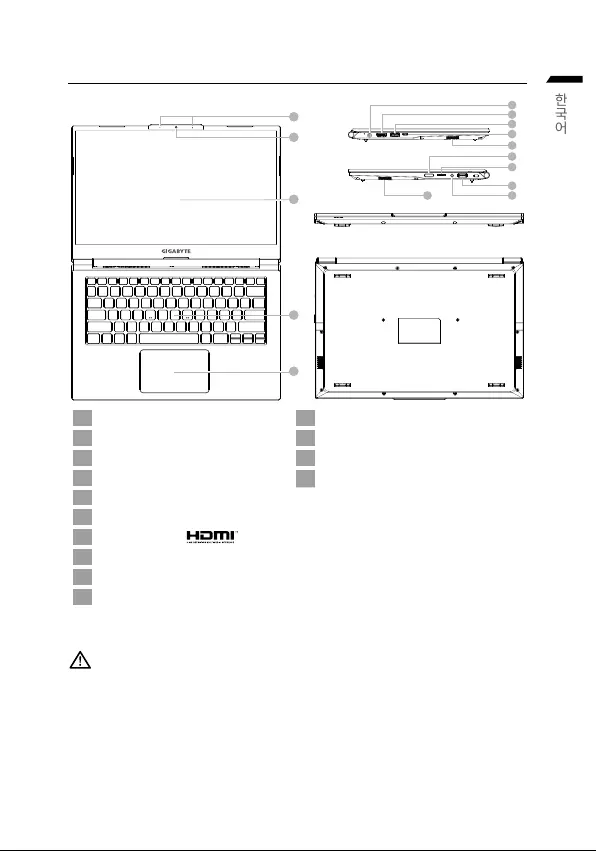
한국어
1
4
5
2
3
6
7
8
9
11
12
13
14
10
10
1
2
3
4
5
6
7
8
9
10
:
•
•
•
•
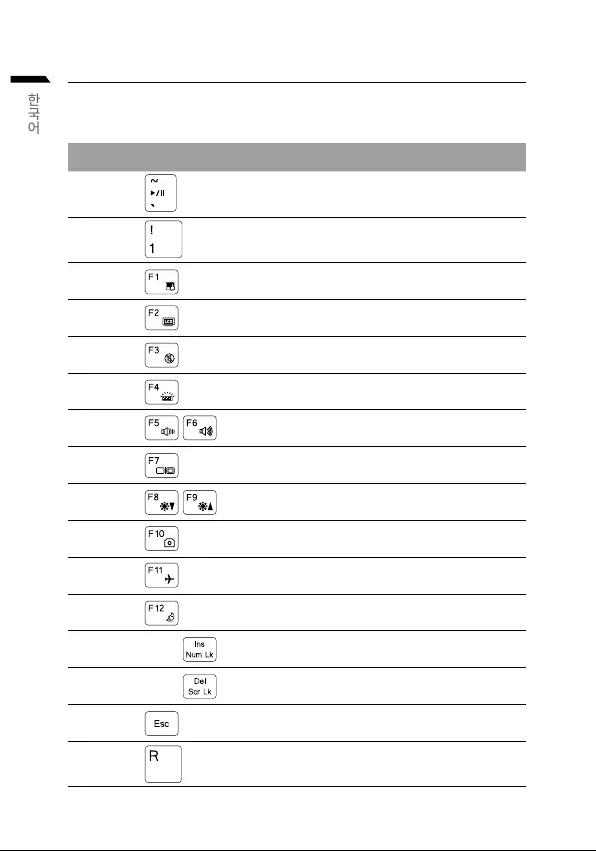
한국어
Fn +~
Fn + !
Fn + F1
Fn + F2
Fn + F3
FN + F4
Fn + F5 / F6
Fn + F7
Fn + F8 / F9
Fn + 10
Fn + F11
Fn + F12
FN + Ins Num LK
Fn + Del Scr LK
Fn + Esc
FN + R
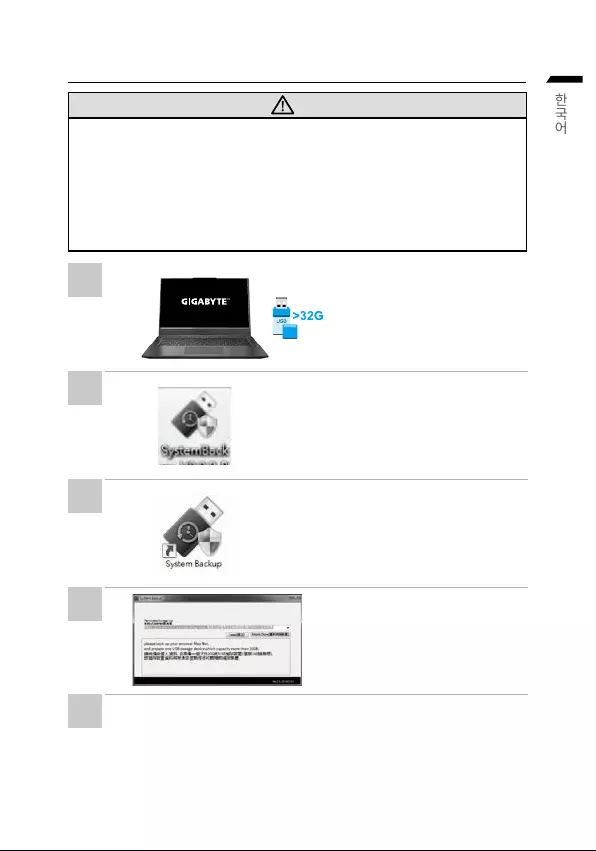
한국어
•
•
•
•
•
•
•
•
•
•
•
1
2
3
4
5
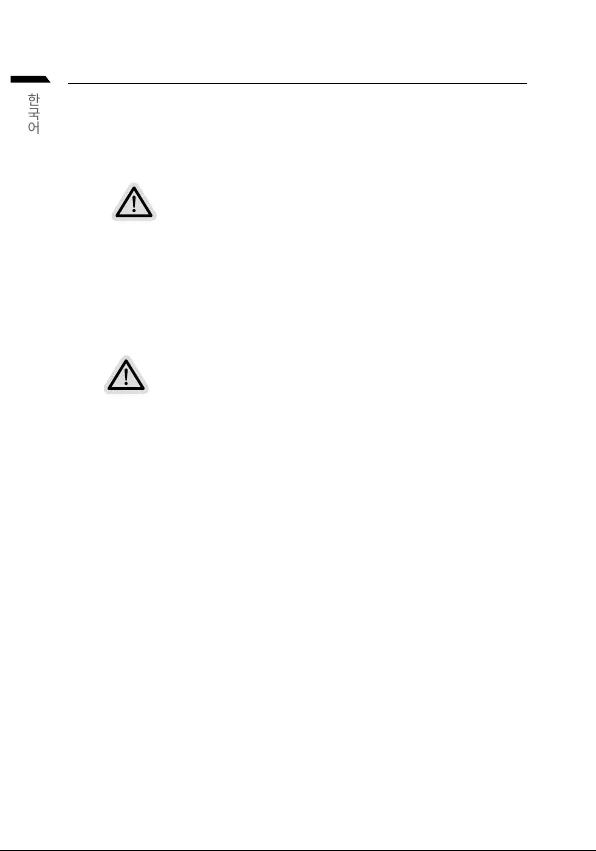
한국어
•
•
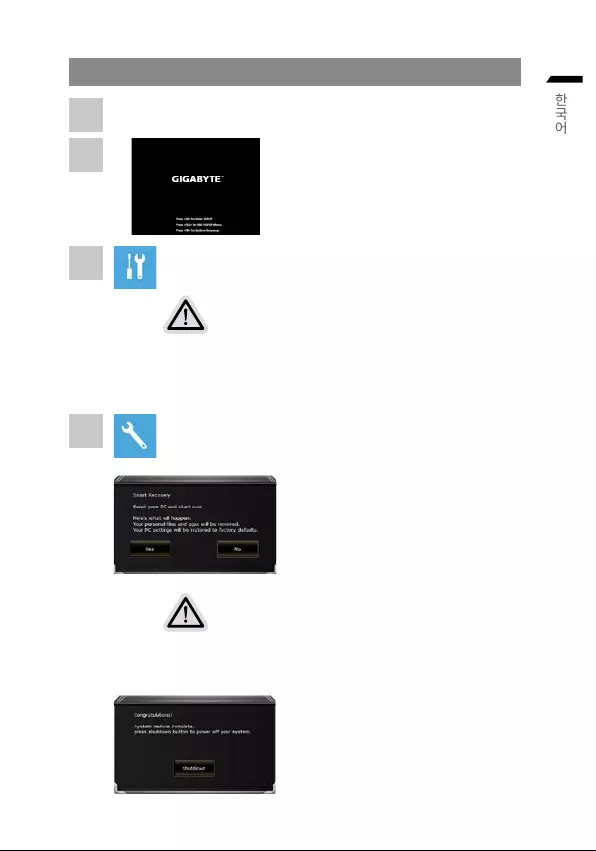
한국어
•
•
•
•
1
2
3
4
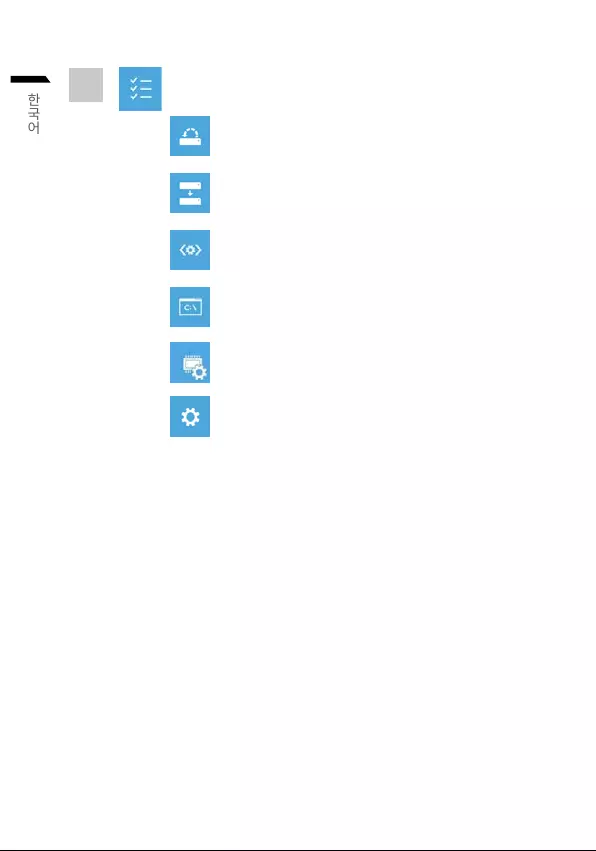
7
한국어
5
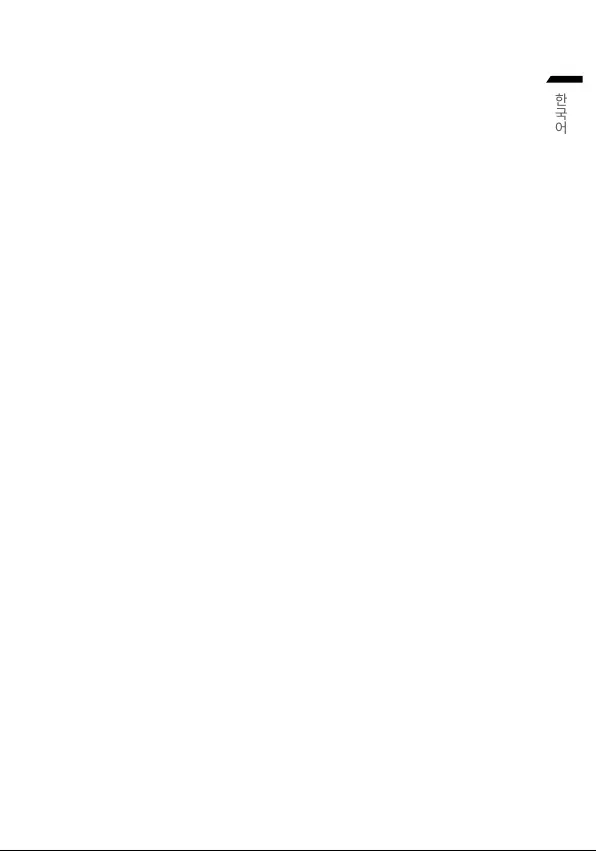
8
한국어
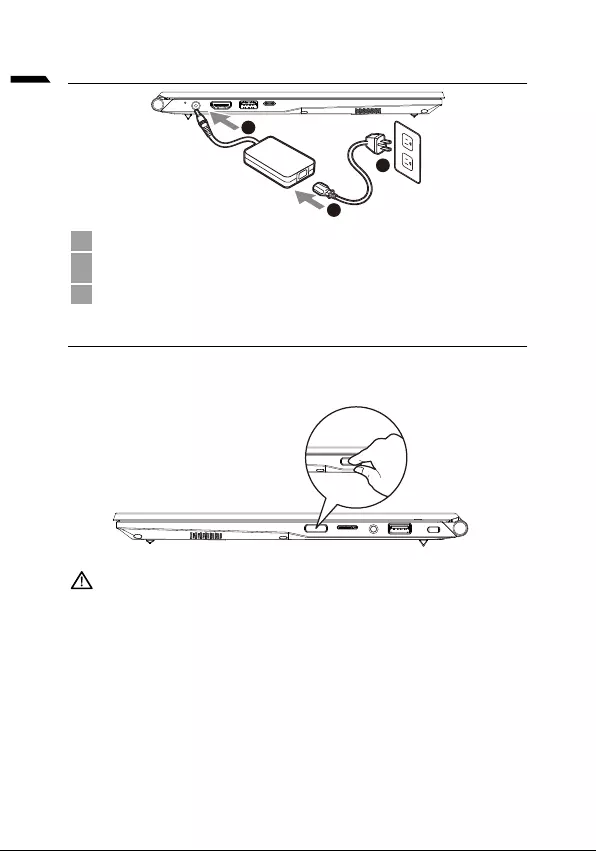
1
lietuvių kalba
1
3
2
1
2
3
SVARBU!
•
adapterio.
•
•
-
•
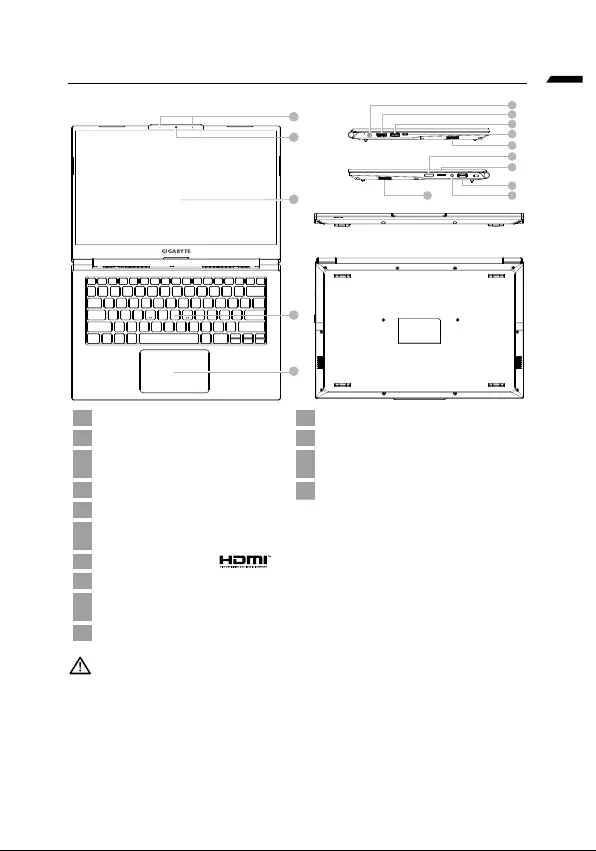
lietuvių kalba
1
4
5
2
3
6
7
8
9
11
12
13
14
10
10
1 11
2 12
3Mikrofonas 13
„Combo“
4 14
5Jutiklinis pultas
6
7
8
9
10
SVARBU!
•
•
•
•
kompiuteris gali perkaisti.
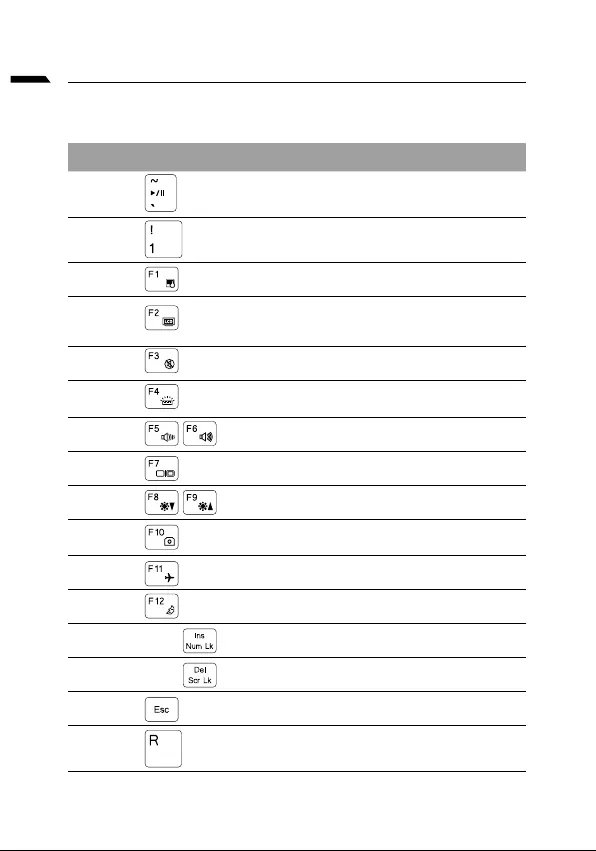
lietuvių kalba
Spartieji klavišai
Spartusis klavišas Aprašymas
Fn +~
Fn + !
visa galia
Fn + F1 Jutiklinio pulto jungiklis
Fn + F2
Fn + F3
FN + F4
Fn + F5 / F6
Fn + F7
Fn + F8 / F9
Fn + 10
Fn + F11
Fn + F12
FN + Ins Num LK
Fn + Del Scr LK
Fn + Esc
FN + R
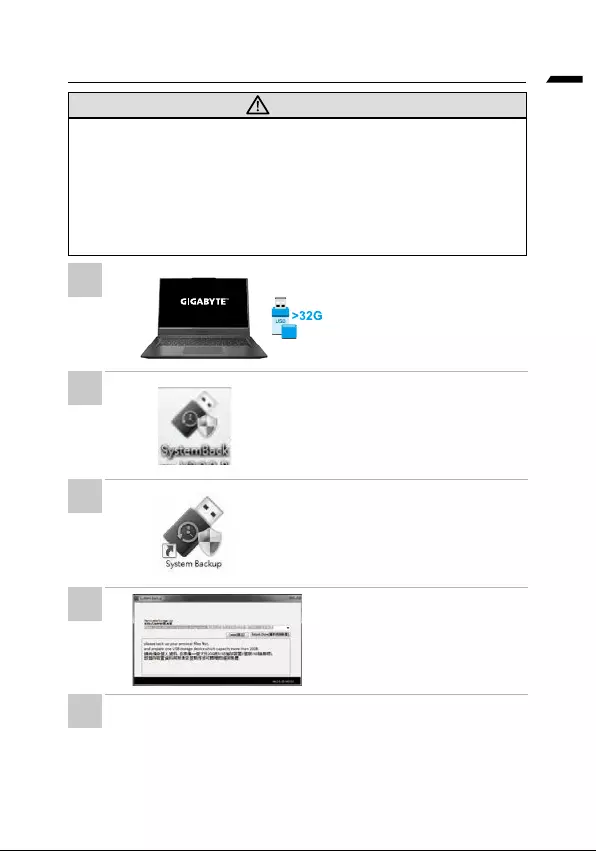
lietuvių kalba
•
•
•
•
•
•
•
•
•
•
•
1
2
3
4
5
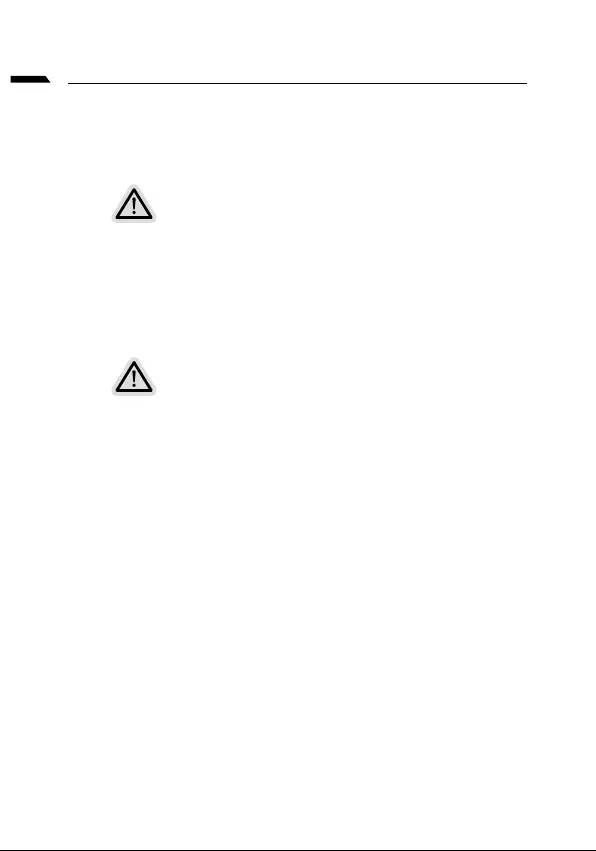
lietuvių kalba
Pastaba
•
•
Viskas paruošta
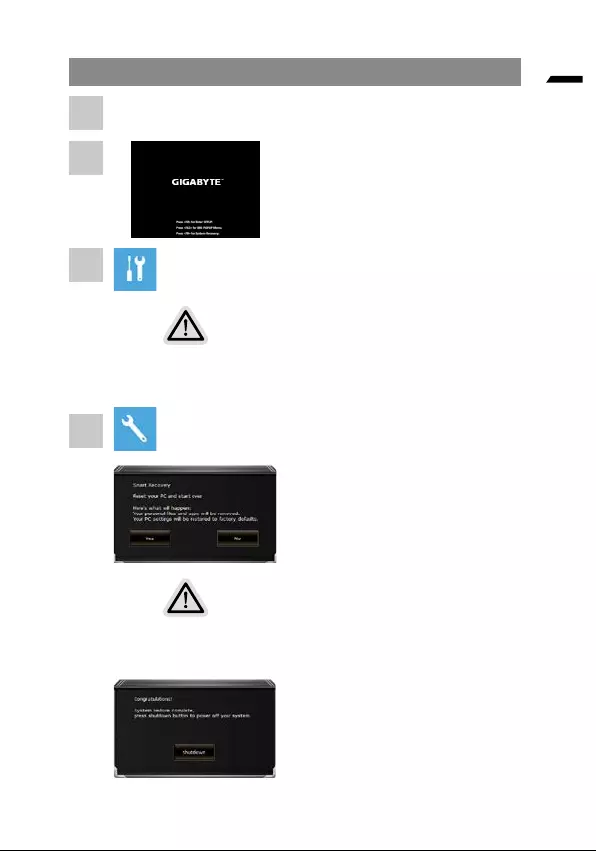
lietuvių kalba
nuostatas.
•
•
•
•
1
2
3
4
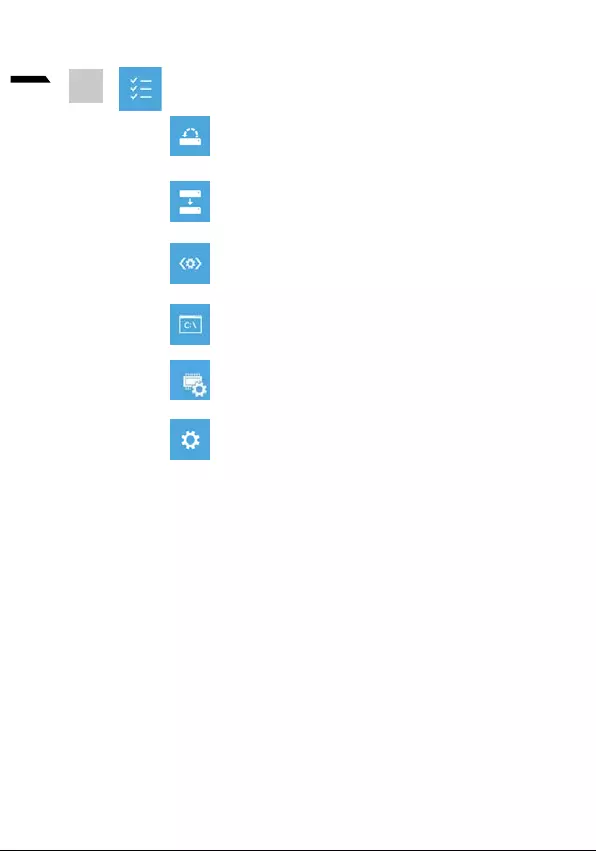
7
lietuvių kalba
nuostatas.
5
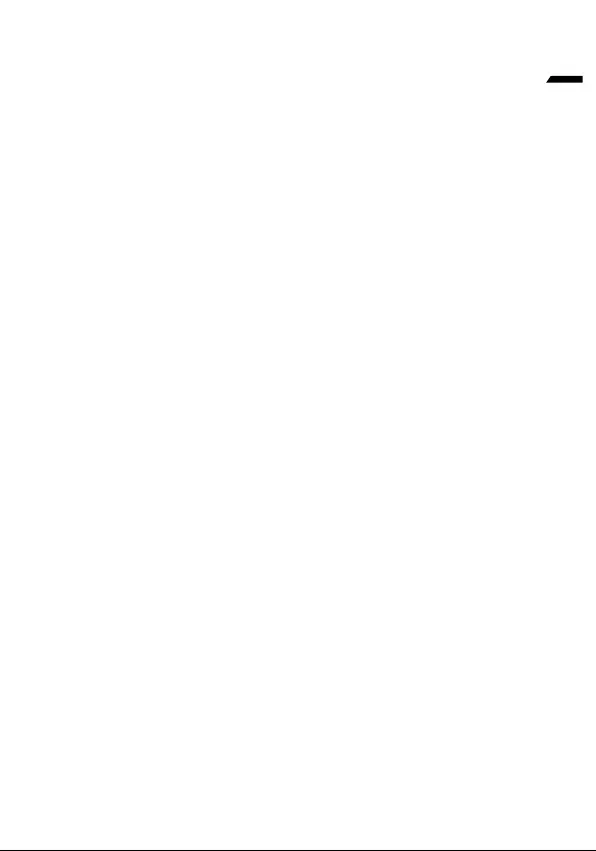
8
lietuvių kalba
Priedas
https://www.gigabyte.com/Support/Laptop
DUK:
https://www.gigabyte.com/Support/Faq
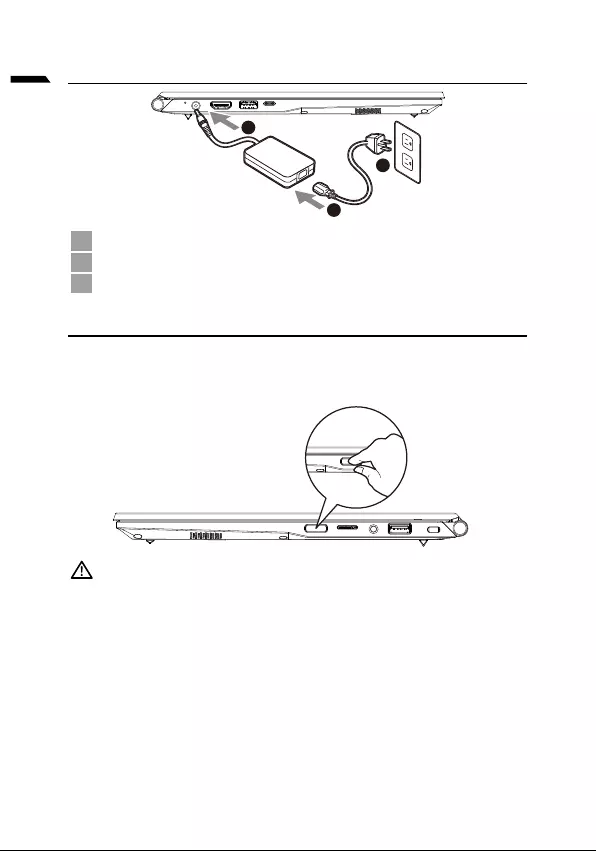
1
latviešu valoda
1
3
2
1
2
3
•
•
viegli pieejamai.
•
•
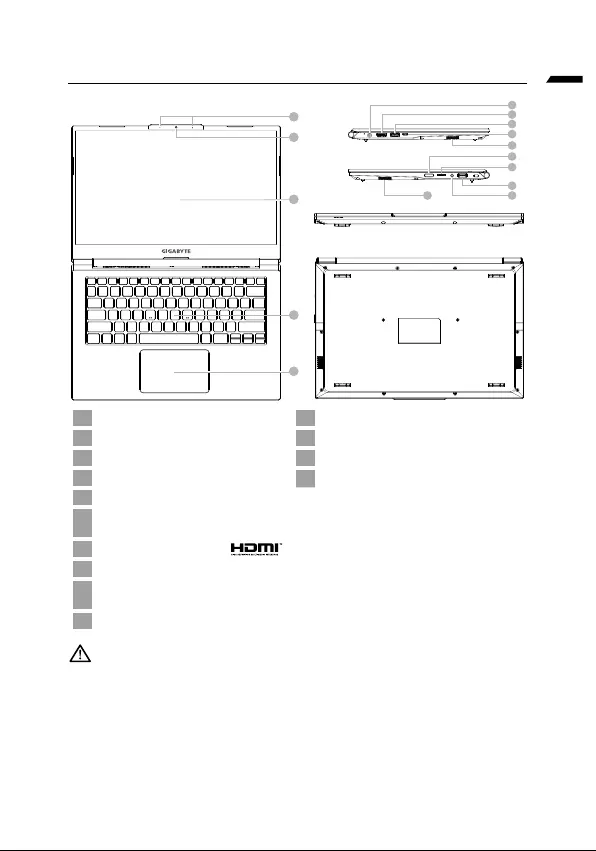
latviešu valoda
1
4
5
2
3
6
7
8
9
11
12
13
14
10
10
1Displeja panelis 11
2 12
3Mikrofons 13
4 14
5
6
7
8
9
10
•
•
•
•
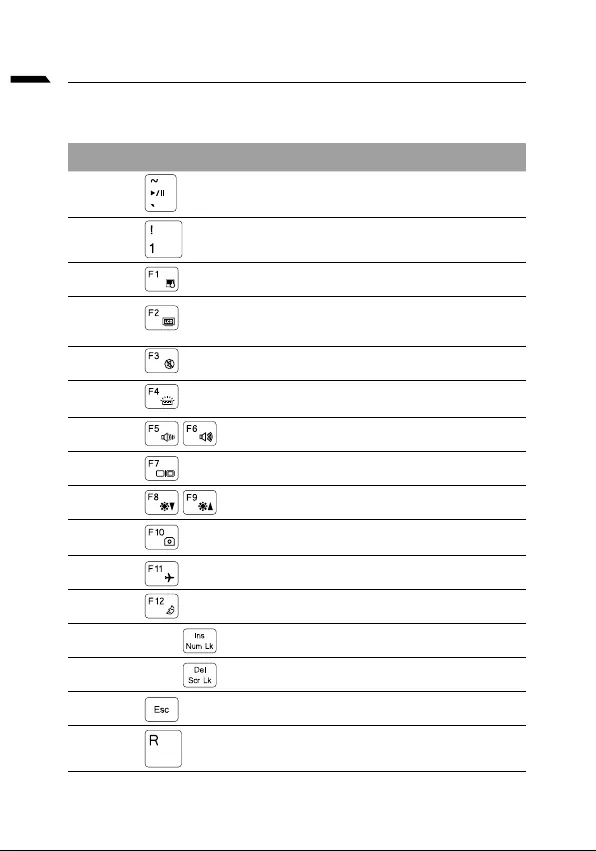
latviešu valoda
Apraksts
Fn +~
Fn + !
Fn + F1
Fn + F2
Fn + F3
FN + F4
Fn + F5 / F6
Fn + F7
Fn + F8 / F9
Fn + 10
Fn + F11
Fn + F12
FN + Ins Num LK
Fn + Del Scr LK
Fn + Esc
FN + R
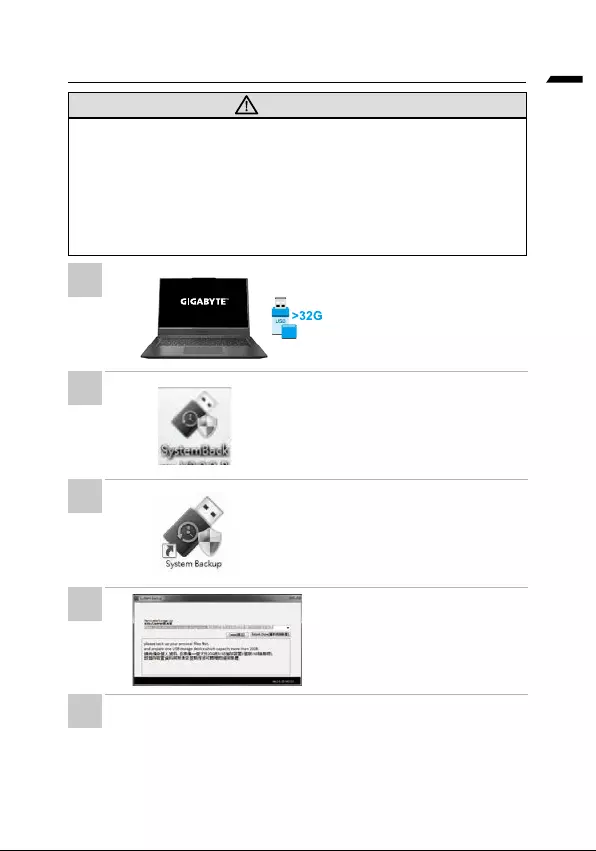
latviešu valoda
•
•
•
•
•
• Ievietojiet draivera disku
www.gigabyte.com
•
•
•
•
atjaunota.
•
1
2
3
4
5
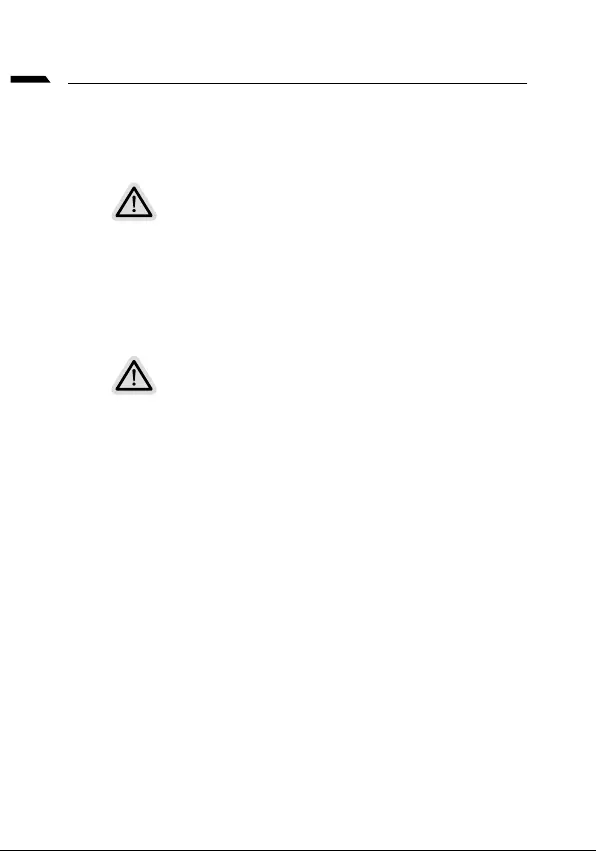
latviešu valoda
•
•
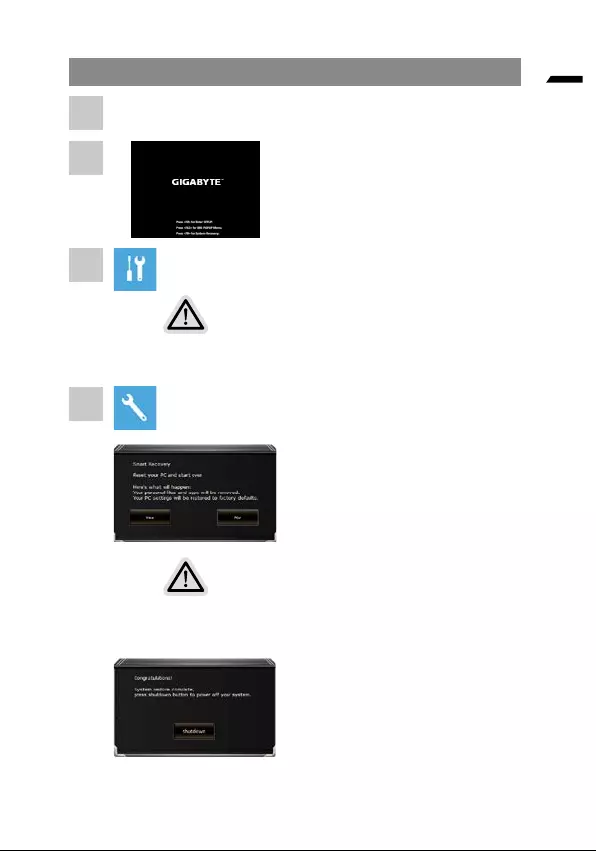
latviešu valoda
•
•
•
•
1
2
3
4
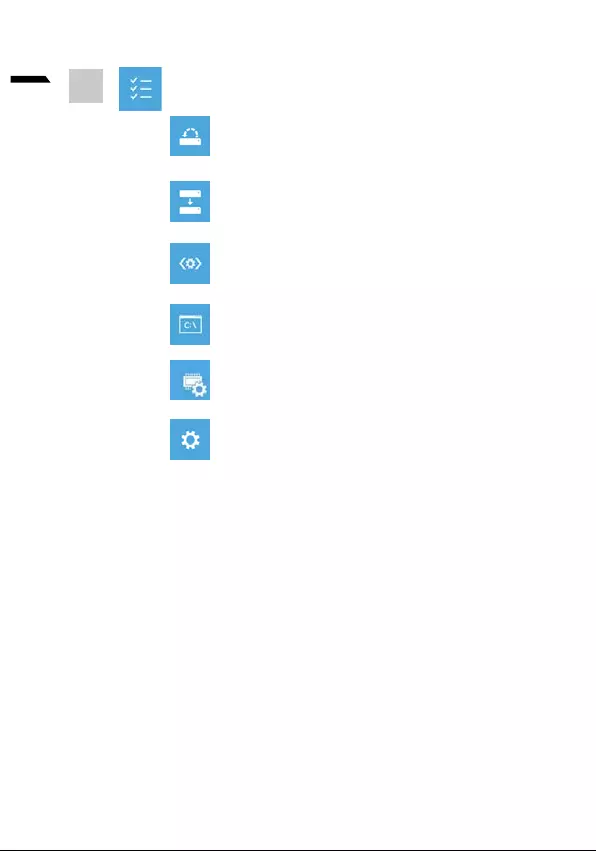
7
latviešu valoda
5
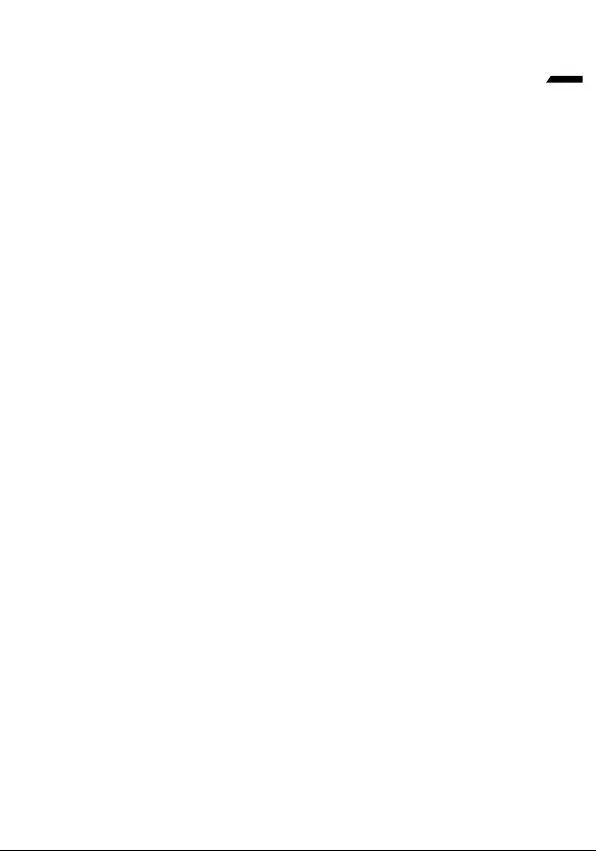
8
latviešu valoda
Pielikums
Garantija un apkope:
https://www.gigabyte.com/Support/Laptop
BUJ:
https://www.gigabyte.com/Support/Faq
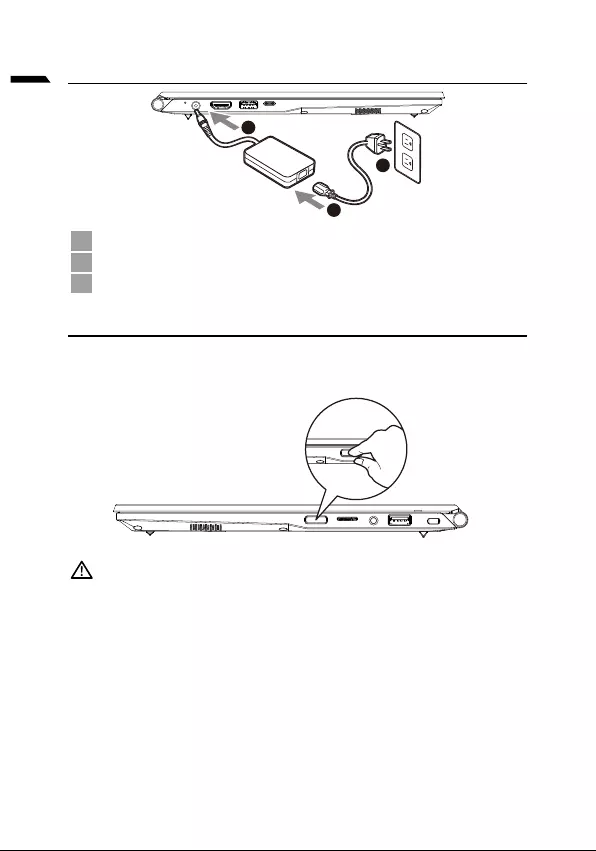
1
Dutch
GIGABYTE-Notebook voor de eerste keer gebruiken
1
3
2
1Sluit de voedingskabel aan op de AC-adapter.
2Sluit de AC-adapter aan op de DC-in-aansluiting op de notebook.
3Sluit de voedingskabel aan op het stopcontact.
De Notebook aanzetten
dat het geluidsvolume pas functioneert als de Windows® Set-up is voltooid.
BELANGRIJKE INFORMATIE
•
•
•
uitgangsstromen hebben op basis van de beschikbare SKU.
•
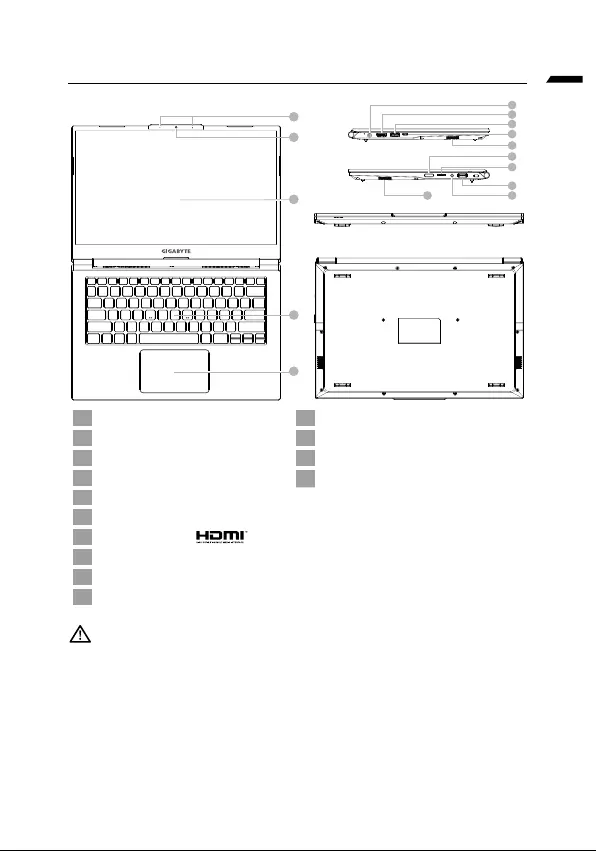
Dutch
GIGABYTE Notebook Tour
1
4
5
2
3
6
7
8
9
11
12
13
14
10
10
1 11
2Webcam 12
3Microfoon 13 Audio combo-aansluiting
4Toetsenbord 14
5Touchpad
6
7
8
9
10
BELANGRIJKE INFORMATIE
•
•
beschadigd raakt.
•
•
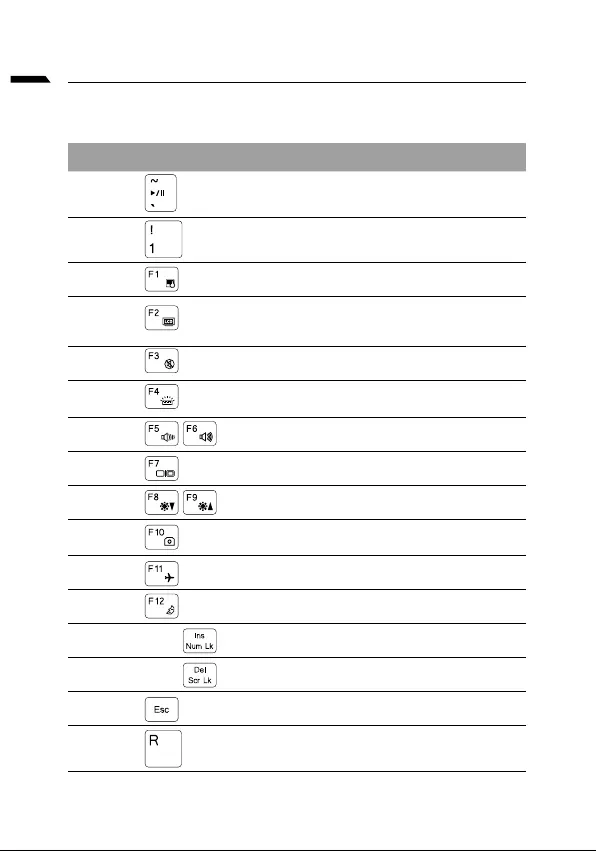
Dutch
Sneltoetsen
De computer maakt gebruik van sneltoetsen of toetscombinaties om toegang te krijgen tot
voordat u de andere toets in de sneltoetscombinatie indrukt.
Sneltoets Beschrijving
Fn +~
Fn + !
Fn + F1 Touchpad schakelaar
Fn + F2
Fn + F3 Mute schakelaar
FN + F4
Fn + F5 / F6
Fn + F7 Scherm schakelaar
Fn + F8 / F9
Fn + 10
Fn + F11
Fn + F12 Slaapstand schakelaar
FN + Ins Num LK Cijfervergrendeling schakelaar
Fn + Del Scr LK Scrollvergrendeling schakelaar
Fn + Esc Controlecentrum schakelaar
FN + R Draai het scherm
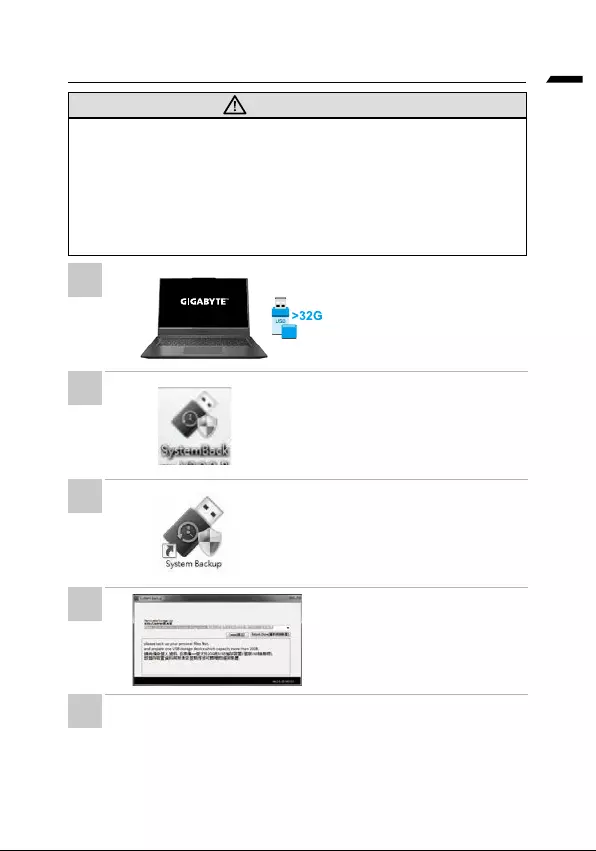
Dutch
Gids voor systeemback-up
WAARSCHUWING
•
herstelafbeelding in geval van verlies door beschadiging van het apparaat.
•
schijf en het systeem herstellen bij enige vervanging van opslagsysteem met de
•
•
•
capaciteit heeft van ten minste
een back-up van de gegevens
verwijderd tijdens het aanmaken
•
optische station en voer de
installatie uit van “Systeemback-
gigabyte.com
•
wanneer de installatie is voltooid.
•
voor herstel.
•
•
wordt hersteld.
•
1
2
3
4
5
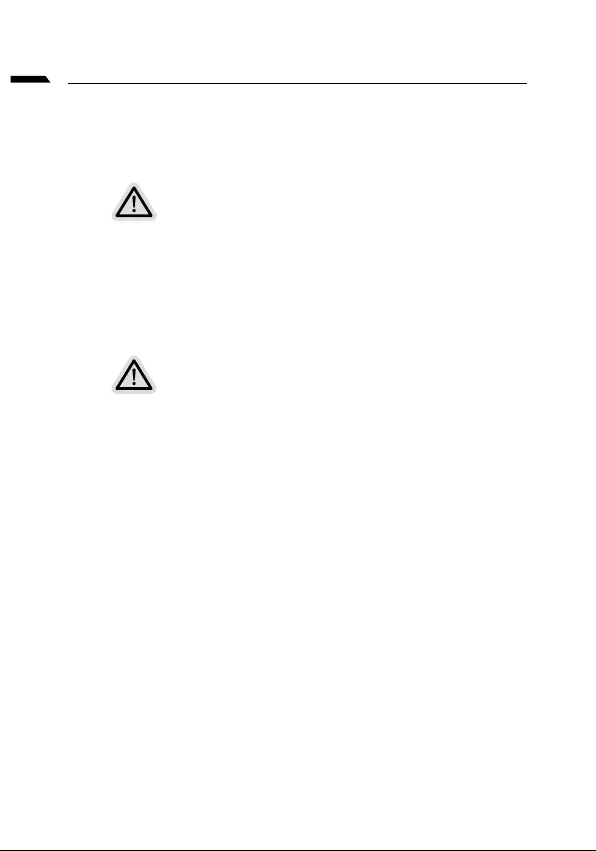
Dutch
Herstelgids
Systeemherstel (Herstel van het besturingssysteem van uw laptop)
Wanneer er iets mis gaat met het besturingssysteem van de laptop, heeft de opslag van de laptop
een verborgen afscheiding met daarin een volledig back-up beeld van het besturingssysteem dat kan
worden gebruikt om het systeem te herstellen naar de standaard fabrieksinstellingen.
Let op
•
•
Systeemherstel starten
installeren volgens de standaard fabrieksinstellingen.
herstellen.
Alles klaar om te beginnen
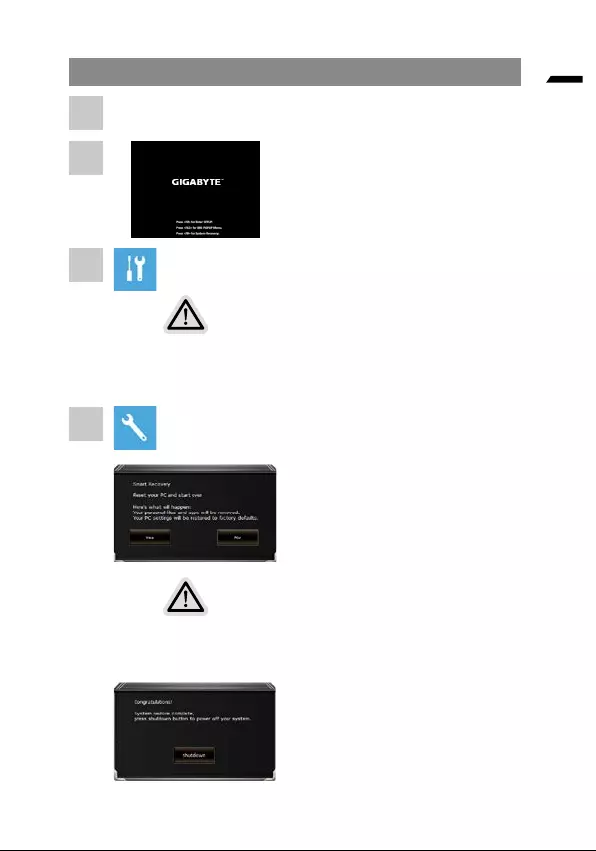
Dutch
Herstelgids
Er zijn twee opties voor systeemherstel
•
• Slim herstel
fabrieksinstellingen.
Slim herstel
starten.
Let op
•
bestanden worden verwijderd nadat de laptop begint met het herstellen,
fabrieksinstellingen.
•
klikt u op "Uitschakelen".
1
2
3
4
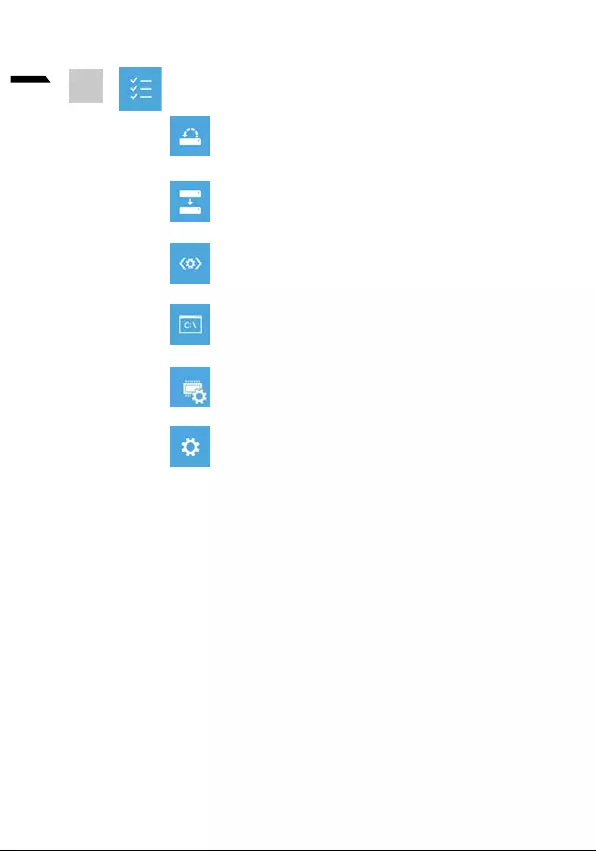
7
Dutch
Systeemherstel
Windows te herstellen.
Systeembeeldherstel
systeembeeldbestand.
Reparatie opstarten
worden geladen.
Commando prompt
probleemoplossing.
Instellingen voor het opstarten
5
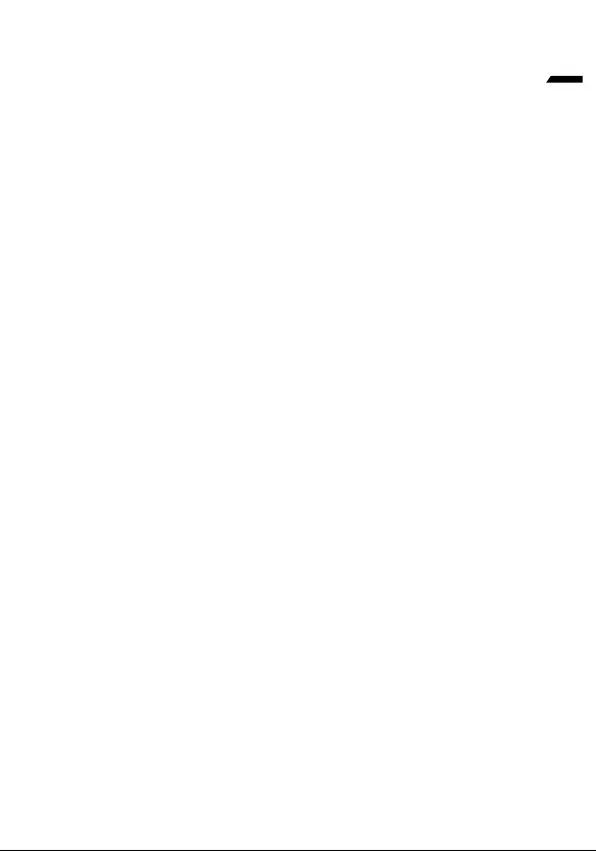
8
Dutch
Bijlage
Garantie & Service :
https://www.gigabyte.com/Support/Laptop
Veelgestelde vragen :
https://www.gigabyte.com/Support/Faq
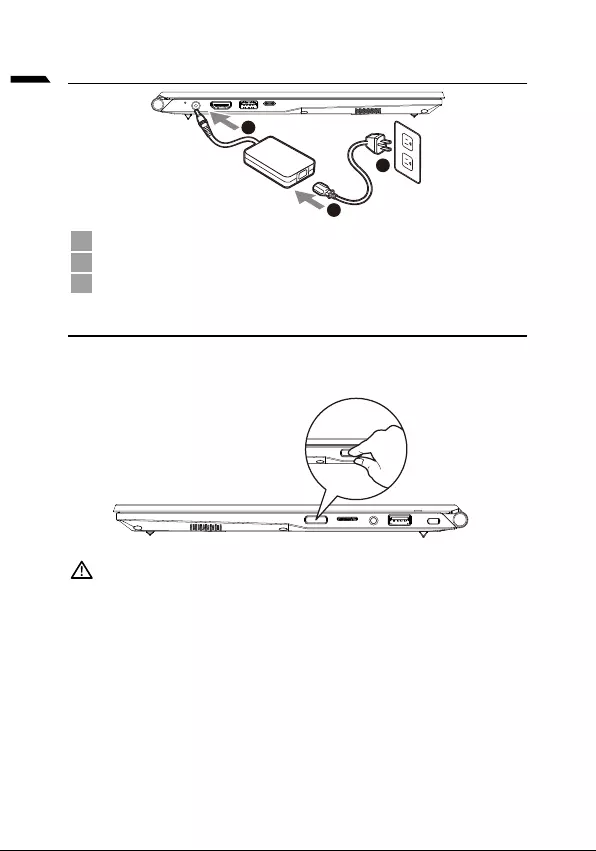
1
język polski
1
3
2
1
2
3
• -
•
• -
•
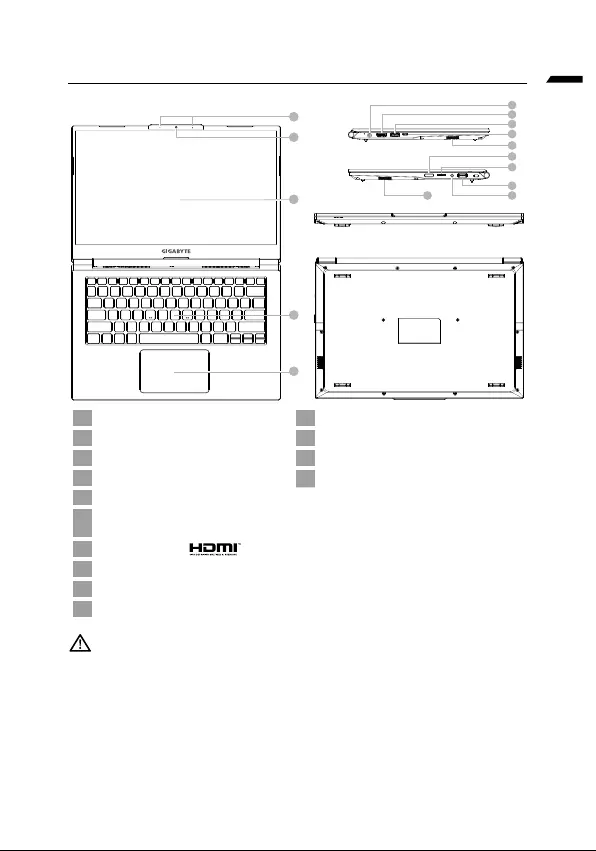
język polski
Przedstawienie notebooka GIGABYTE
1
4
5
2
3
6
7
8
9
11
12
13
14
10
10
1 11
2Kamera internetowa 12
3Mikrofon 13
4Klawiatura 14
5Touchpad
6
7
8
9
10
•
•
•
•
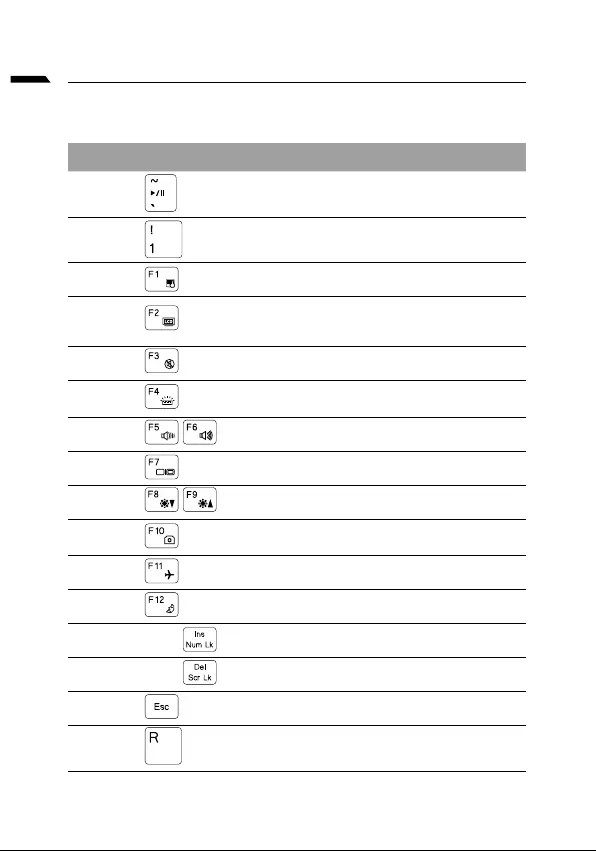
język polski
Przyciski skrótu
Przycisk skrótu Opis
Fn +~
Fn + !
Fn + F1
Fn + F2
Fn + F3
FN + F4
Fn + F5 / F6
Fn + F7
Fn + F8 / F9
Fn + 10
Fn + F11
Fn + F12
FN + Ins Num LK
Fn + Del Scr LK
Fn + Esc
FN + R
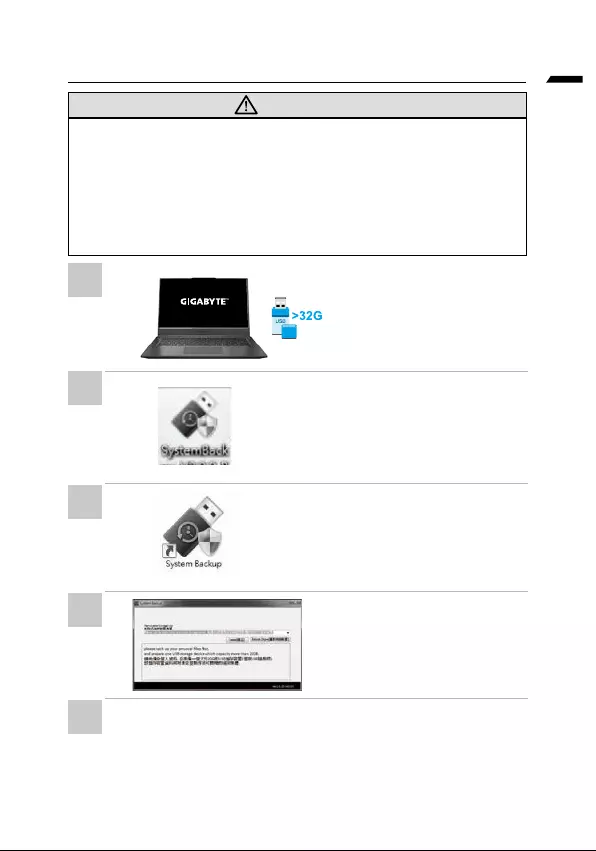
język polski
Instrukcja wykonywania kopii zapasowej systemu
•
•
•
•
•
•
•
•
•
•
•
1
2
3
4
5
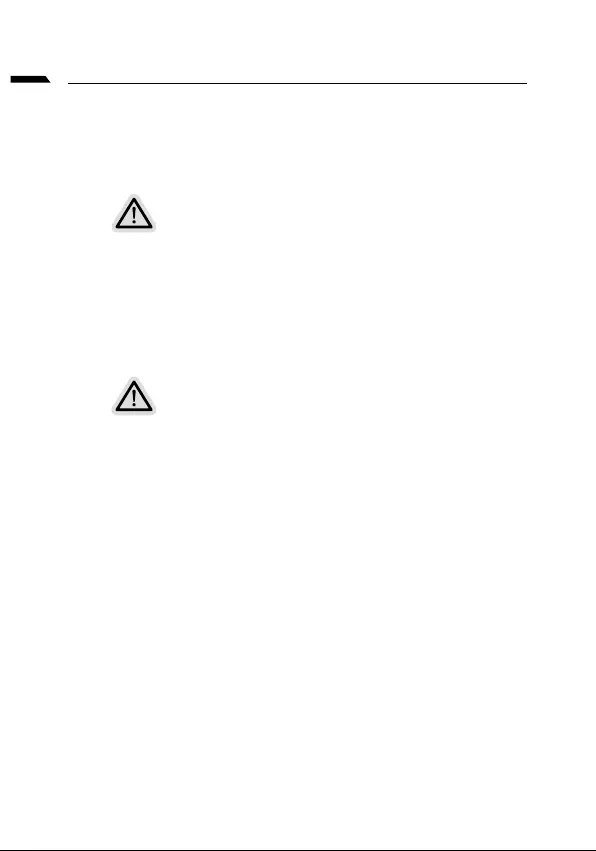
język polski
Instrukcja przywracania
Przywracanie systemu
(Przywrócenie systemu operacyjnego posiadanego laptopa)
Uwaga
•
•
Uruchomienie przywracania systemu
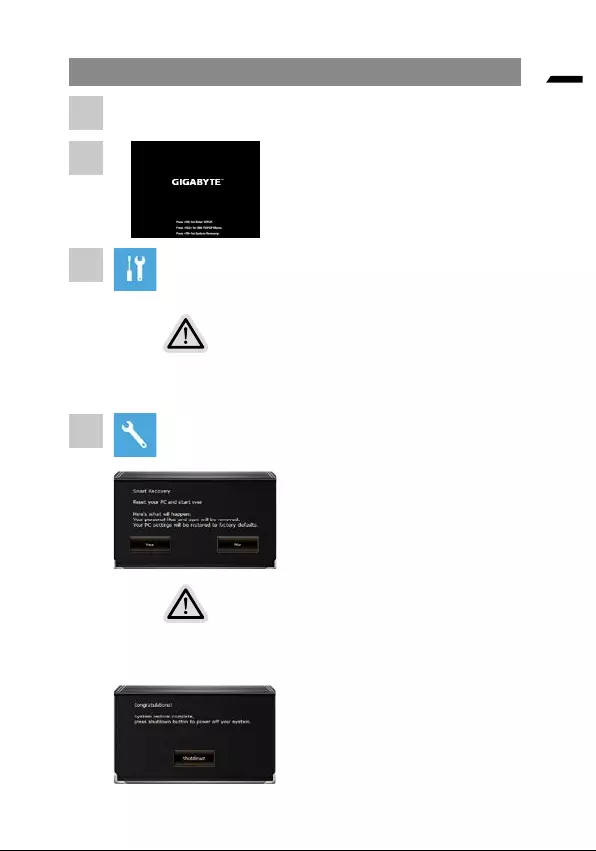
język polski
Instrukcja odzyskiwania
•
• Smart Recovery
Smart Recovery
•
•
1
2
3
4

7
język polski
systemu Windows.
Ustawienia uruchamiania
5
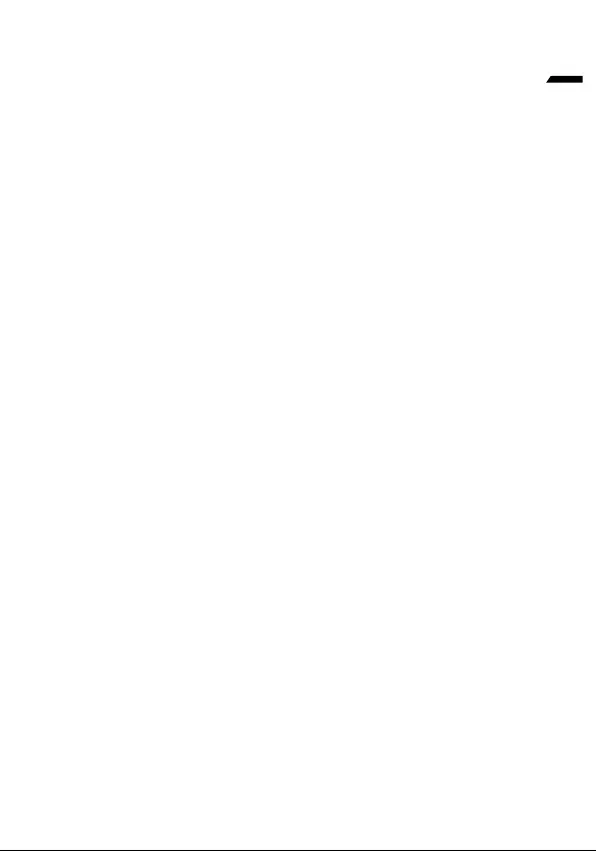
8
język polski
Dodatek
Gwarancja i serwis:
https://www.gigabyte.com/Support/Laptop
FAQ:
https://www.gigabyte.com/Support/Faq
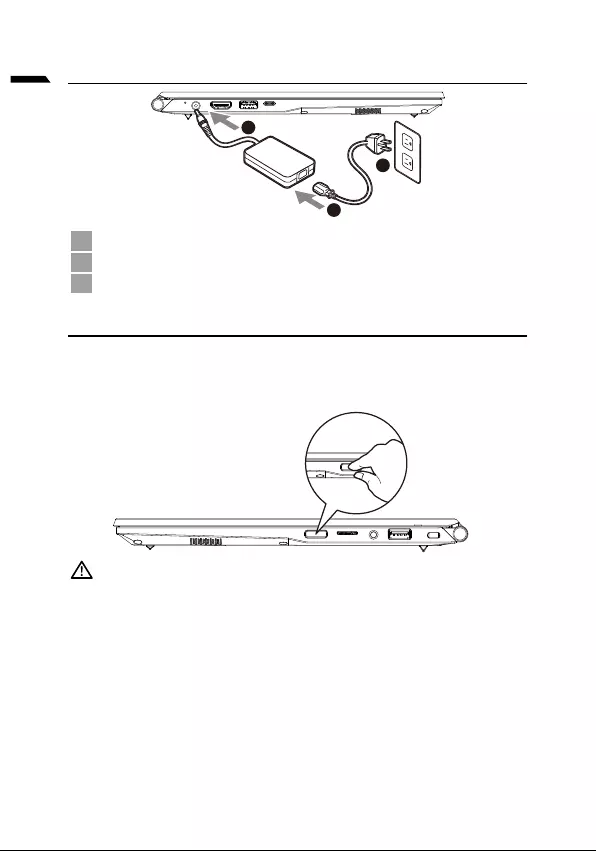
1
Português
Utilizar o computador portátil GIGABYTE pela primeira vez
1
3
2
1
2Conecte o adaptador AC ao conector DC-in do notebook.
3
Ligar o computador
®.
IMPORTANTE
•
•
• -
•
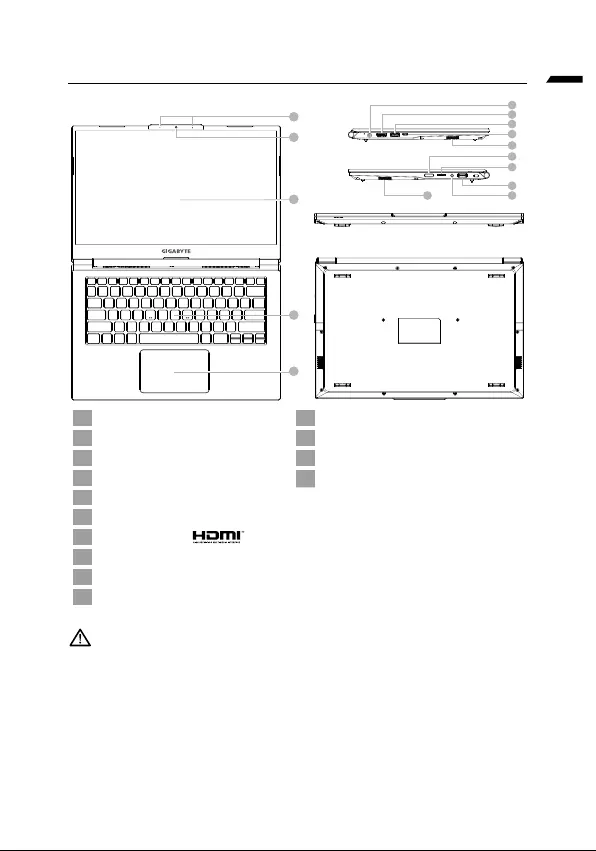
Português
Descrição do computador portátil GIGABYTE
1
4
5
2
3
6
7
8
9
11
12
13
14
10
10
1Monitor 11
2 12
3Microfone 13
4Teclado 14
5Touchpad
6
7
8
9
10 Altifalante
IMPORTANT :
•
•
•
•
-
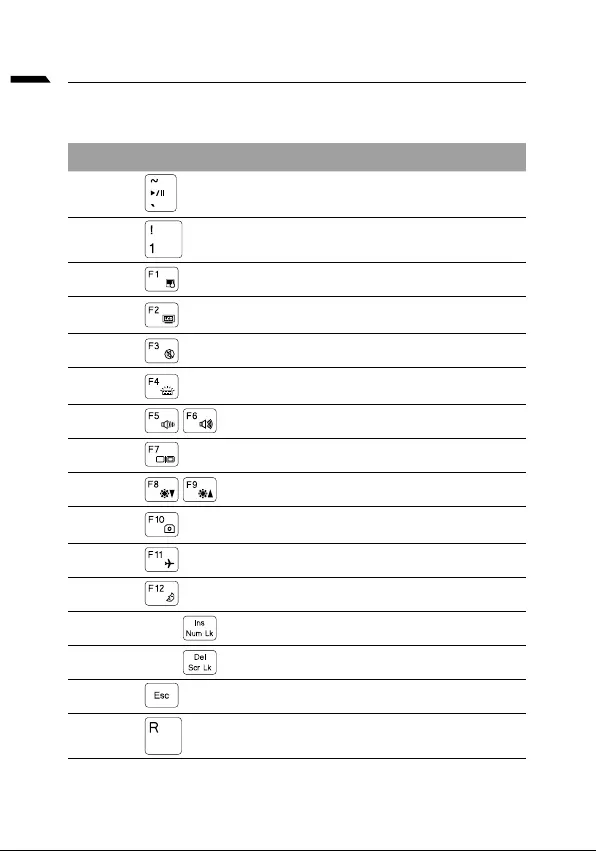
Português
Teclas de atalho
Tecla de talho Descrição
Fn +~
Fn + !
Fn + F1 Alternar Touchpad
Fn + F2
Fn + F3
FN + F4
Fn + F5 / F6
Fn + F7 Alternar monitor
Fn + F8 / F9
Fn + 10
Fn + F11
Fn + F12
FN + Ins Num LK
Fn + Del Scr LK Alternar bloqueio de deslocamento
Fn + Esc Alternar Centro de Controlo
FN + R
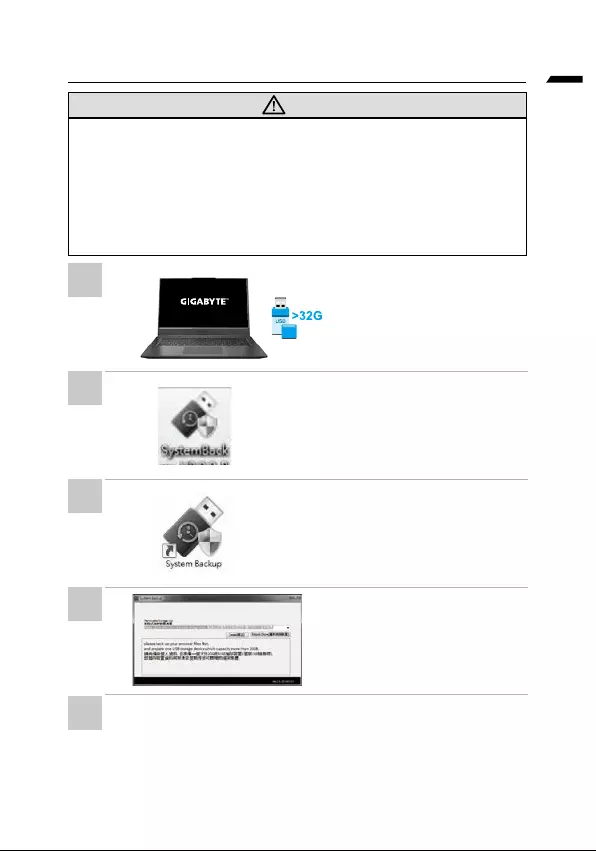
Português
Guia para cópia de segurança do sistema
AVISO
•
•
•
•
•
para criar a imagem original
• Insira o disco de controladores
www.gigabyte.com
terminar.
•
lista pendente e comece a criar
•
•
o sistema.
•
1
2
3
4
5
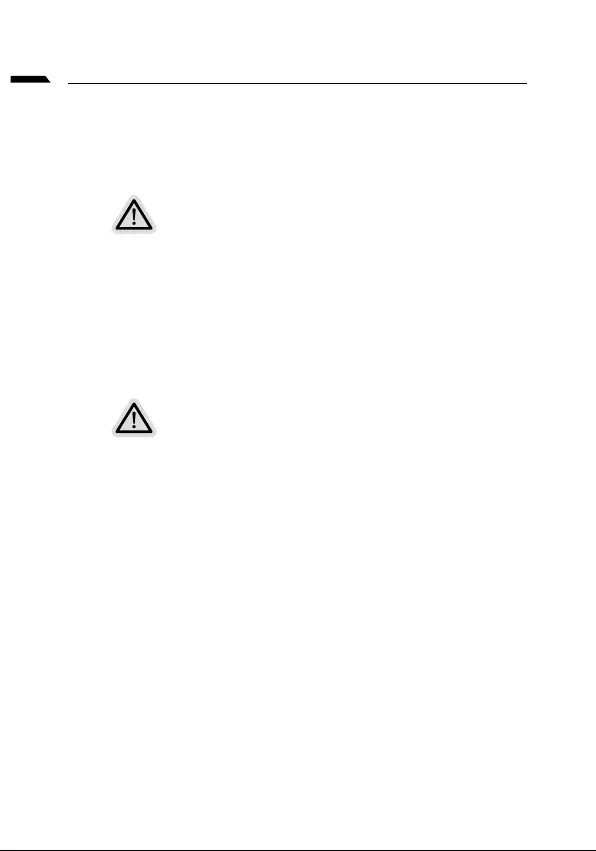
Português
Guia de recuperação
Recuperação do sistema
(Restaura o sistema operativo do computador portátil)
Nota
•
•
Executar a recuperação do sistema
sistema.
Tudo preparado para iniciar
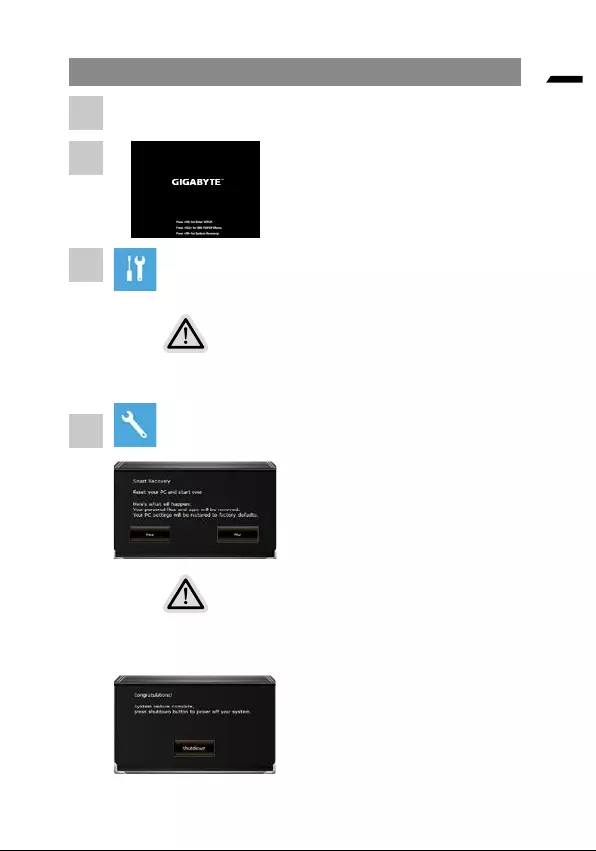
Português
Guia de recuperação do
Durante o processo de arranque, mantenha
ferramenta.
Existem duas opções para recuperação do sistema
•
•
Atenção
•
•
1
2
3
4
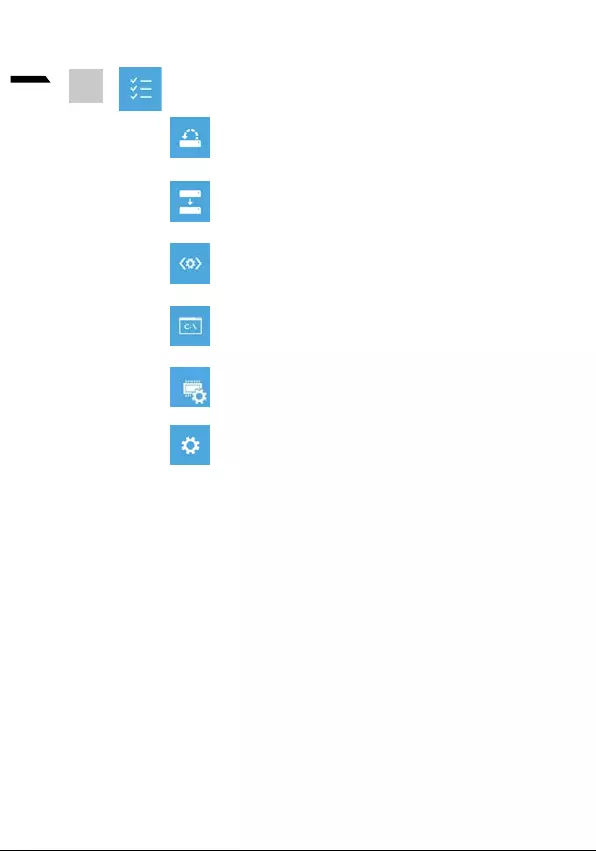
7
Português
Restauro do Sistema
o Windows.
Corrigir problemas que impedem o carregamento do Windows.
problemas
Alterar comportamento de arranque do Windows.
5
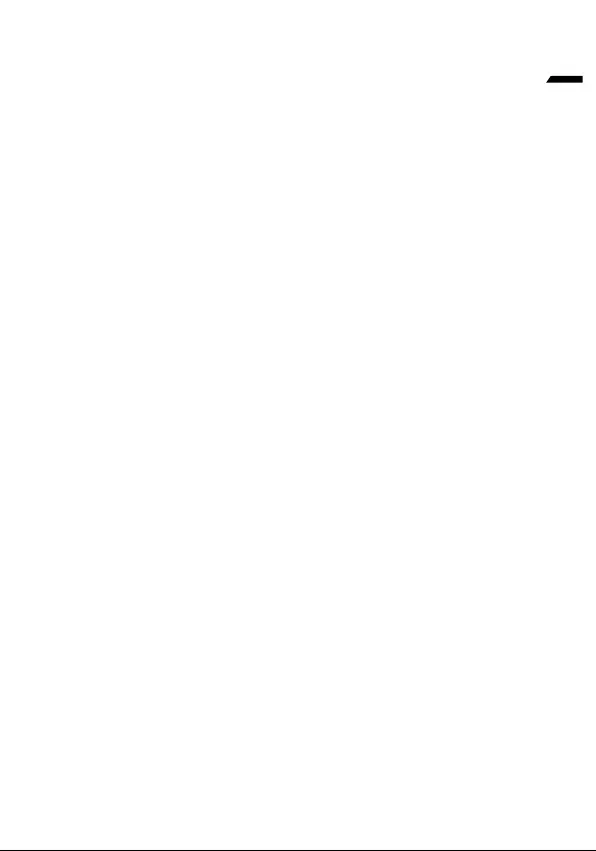
8
Português
Anexo
Garantia e Serviço:
https://www.gigabyte.com/Support/Laptop
Perguntas frequentes:
https://www.gigabyte.com/Support/Faq
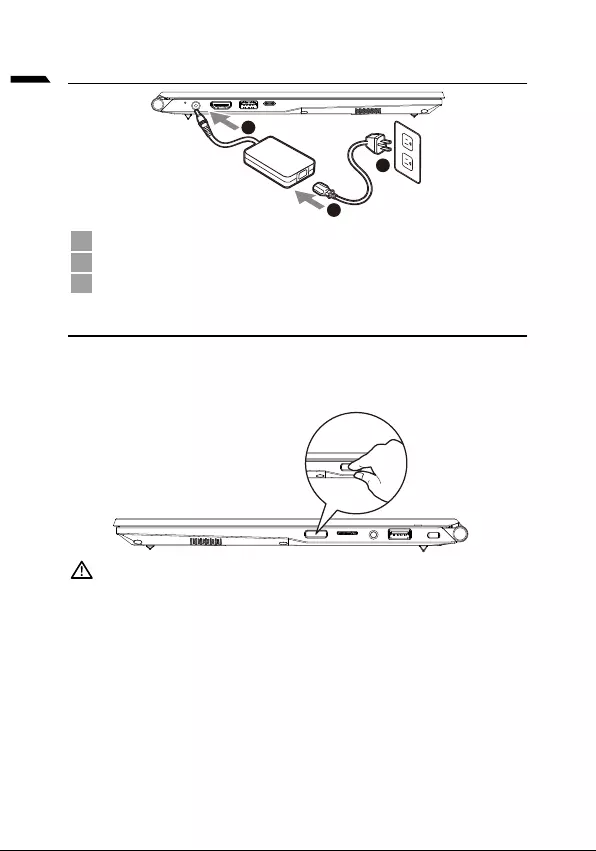
1
limba română
Prima utilizare a notebook-ului GIGABYTE
1
3
2
1
2
3
IMPORTANT:
•
•
•
•
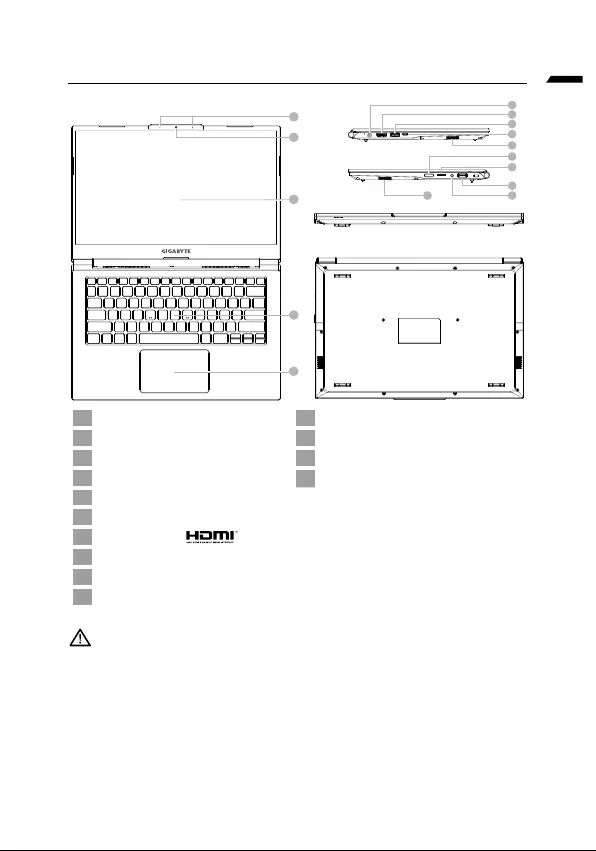
limba română
Tur al notebook-ului Gigabyte
1
4
5
2
3
6
7
8
9
11
12
13
14
10
10
1 11
2 12 Cititor de card SD
3Microfon 13
4 14
5Touchpad
6
7
8
9
10
IMPORTANT :
•
• -
a produsului.
•
•
-
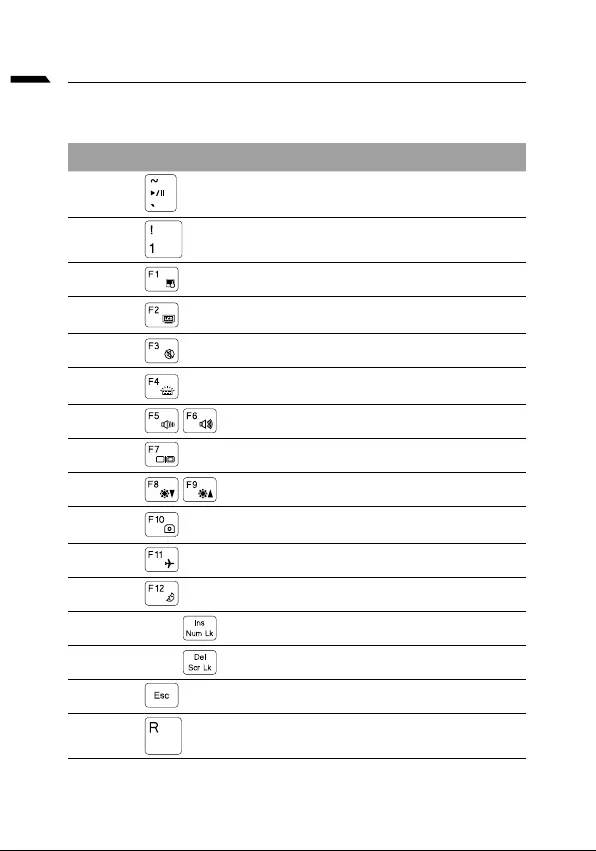
limba română
Taste rapide
rapide.
Descriere
Fn +~
Fn + !
Fn + F1 Comutare touchpad
Fn + F2
Fn + F3 Comutare oprire sonor
FN + F4
Fn + F5 / F6
Fn + F7
Fn + F8 / F9
Fn + 10
Fn + F11 Comutare mod avion
Fn + F12 Comutare repaus
FN + Ins Num LK
Fn + Del Scr LK
Fn + Esc
FN + R
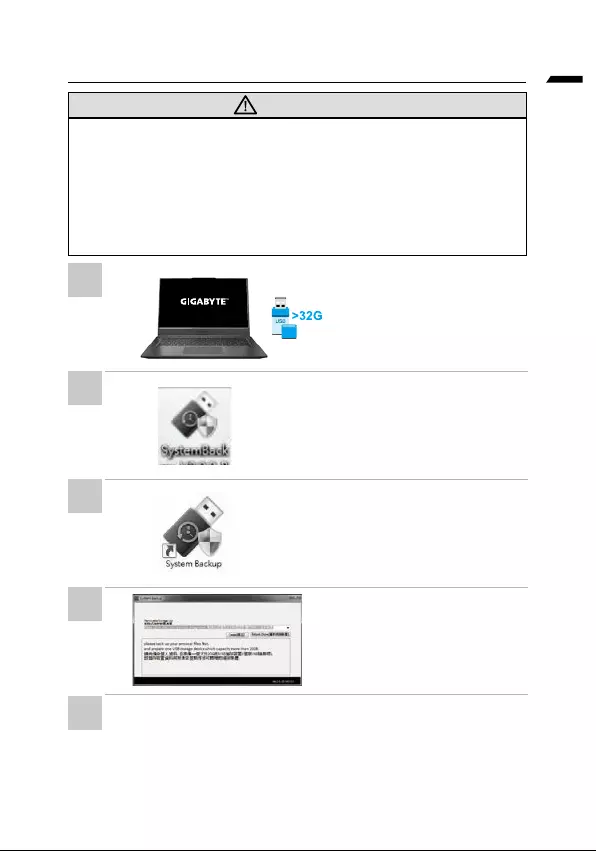
limba română
AVERTISMENT
•
•
•
•
•
•
www.gigabyte.com
•
•
•
•
•
1
2
3
4
5
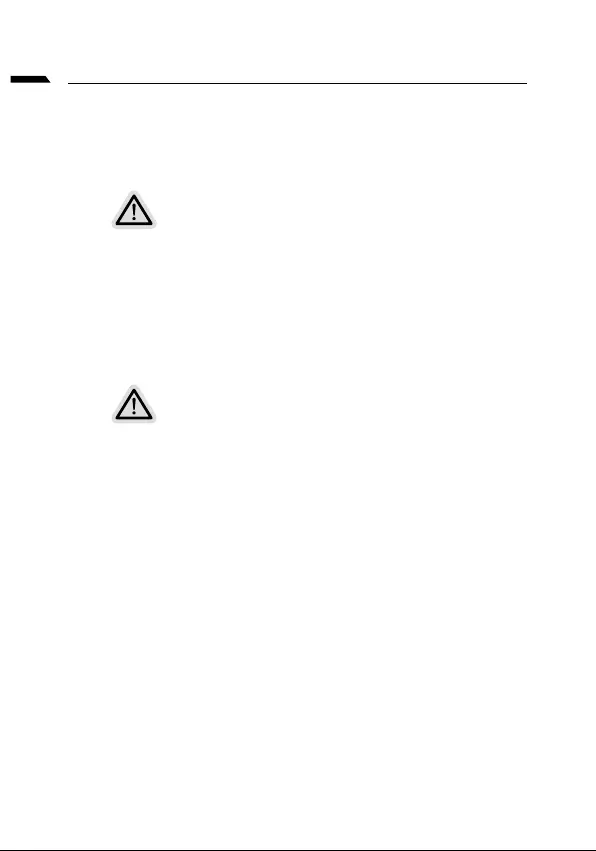
limba română
Ghid de recuperare
•
•
Recuperare de sistem
Gata de pornire

limba română
Ghid de recuperare
În timpul procesului de pornire a laptopului,
instrumentul.
•
•
•
•
1
2
3
4
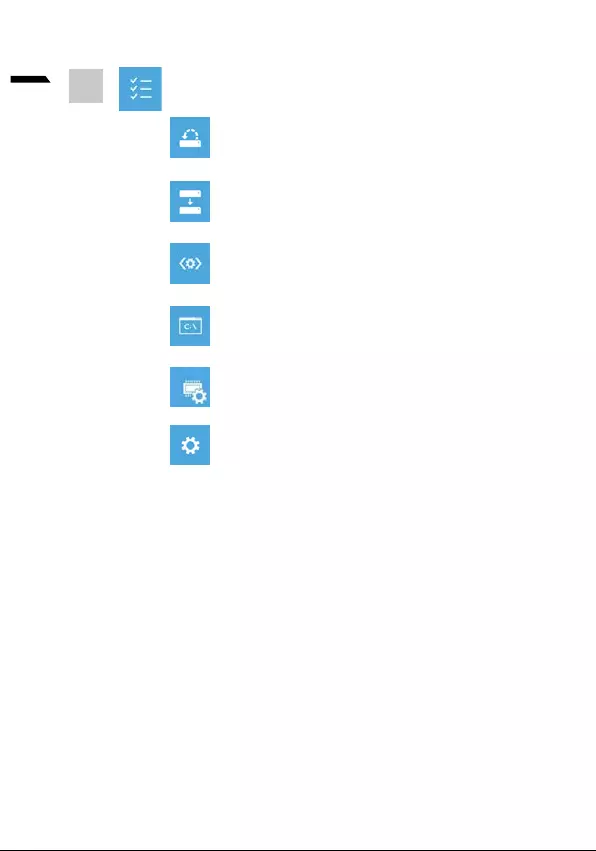
7
limba română
Restabilirea sistemului
pentru a restabili Windows.
Recuperare imagine sistem
sistem.
Reparare pornire
5

8
limba română
https://www.gigabyte.com/Support/Laptop
https://www.gigabyte.com/Support/Faq
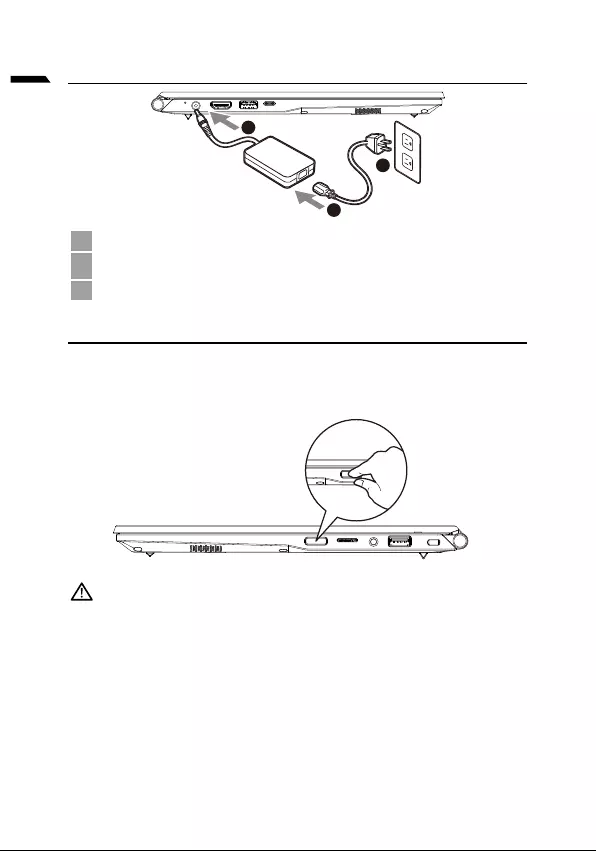
1
русский
1
3
2
1
2
3
•
•
•
•
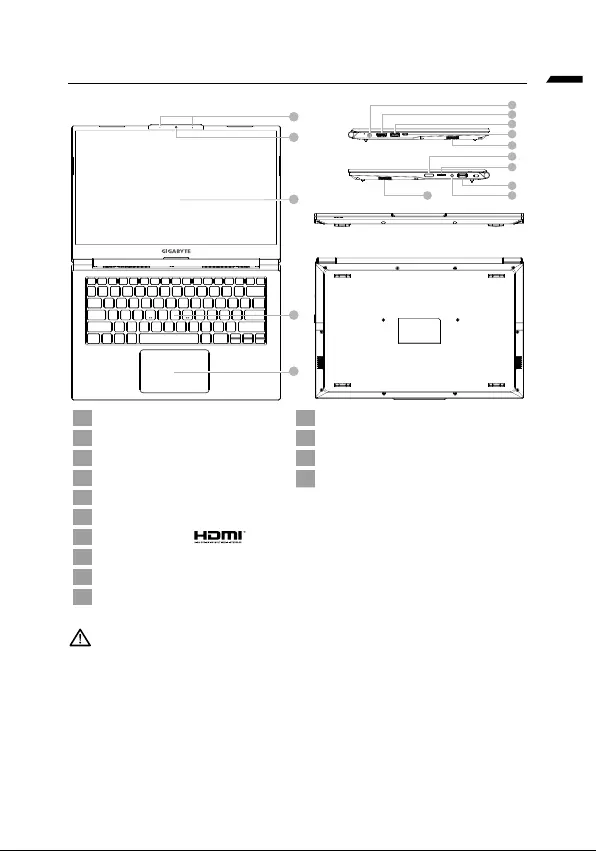
русский
1
4
5
2
3
6
7
8
9
11
12
13
14
10
10
1 11
2 12
3 13
4 14
5
6
7
8
9
10
•
•
•
•
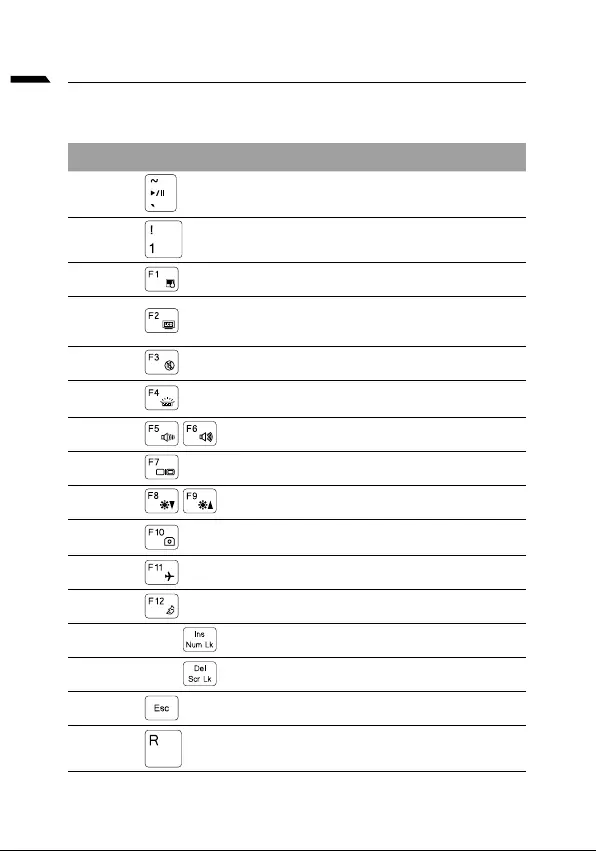
русский
Fn +~
Fn + !
Fn + F1
Fn + F2
Fn + F3
FN + F4
Fn + F5 / F6
Fn + F7
Fn + F8 / F9
Fn + 10
Fn + F11
Fn + F12
FN + Ins Num LK
Fn + Del Scr LK
Fn + Esc
FN + R
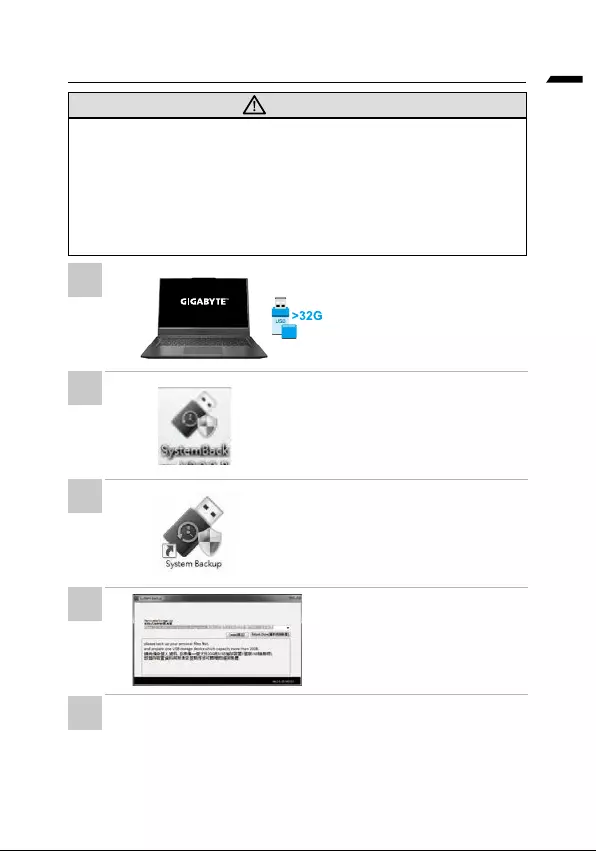
русский
•
•
•
•
•
•
•
•
•
•
•
1
2
3
4
5
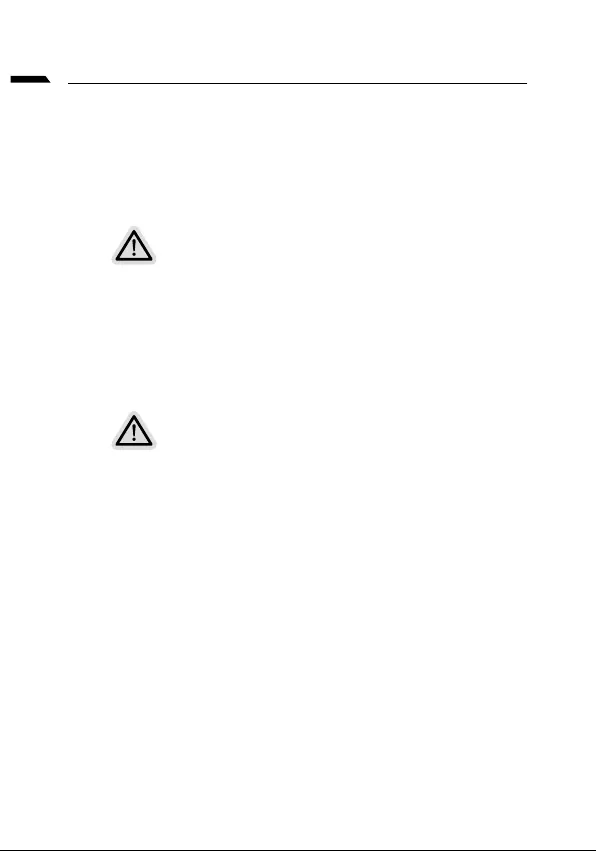
русский
•
•
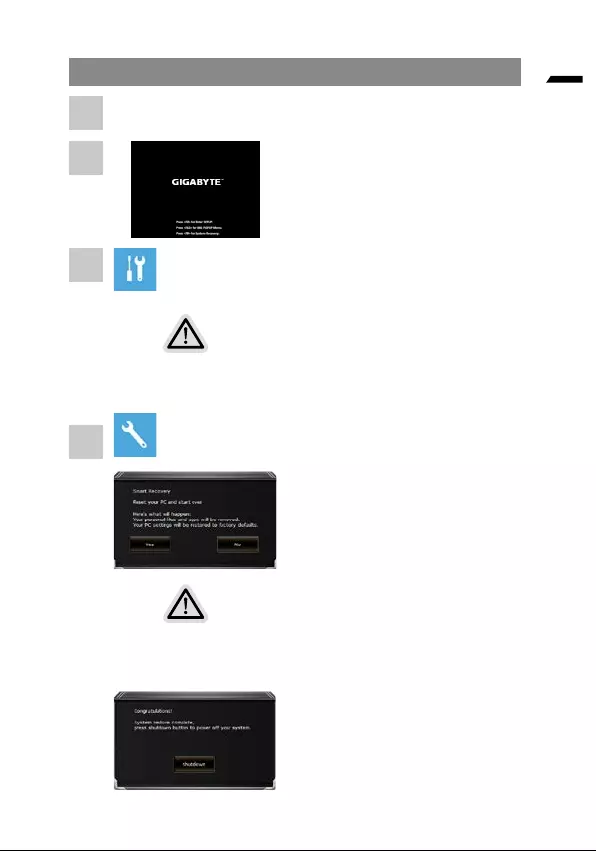
русский
•
• Smart Recovery
Smart Recovery
•
•
1
2
3
4
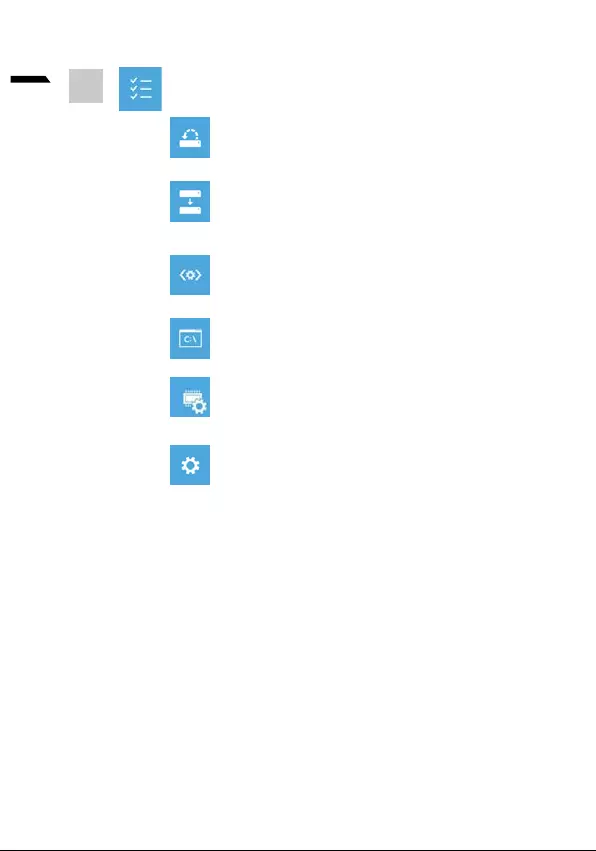
7
русский
5
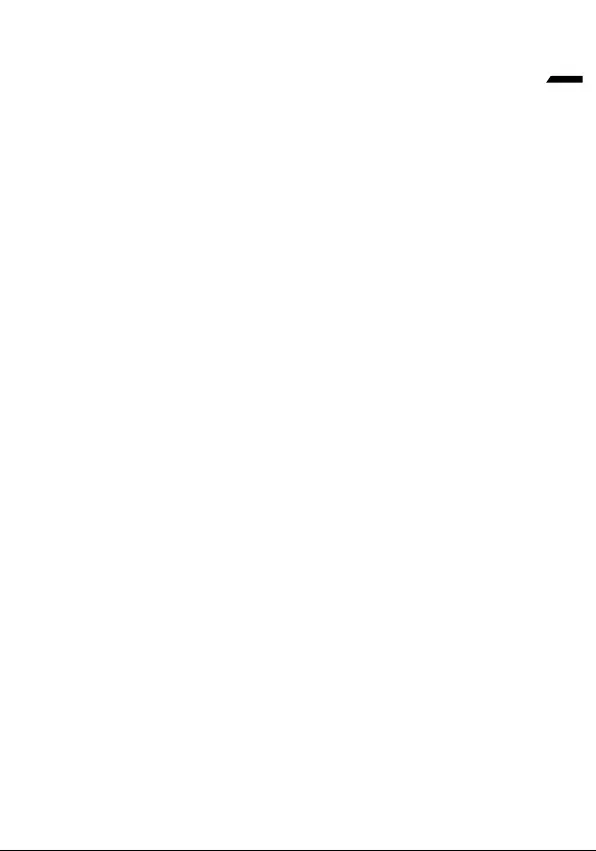
8
русский
https://www.gigabyte.com/Support/Laptop
https://www.gigabyte.com/Support/Faq
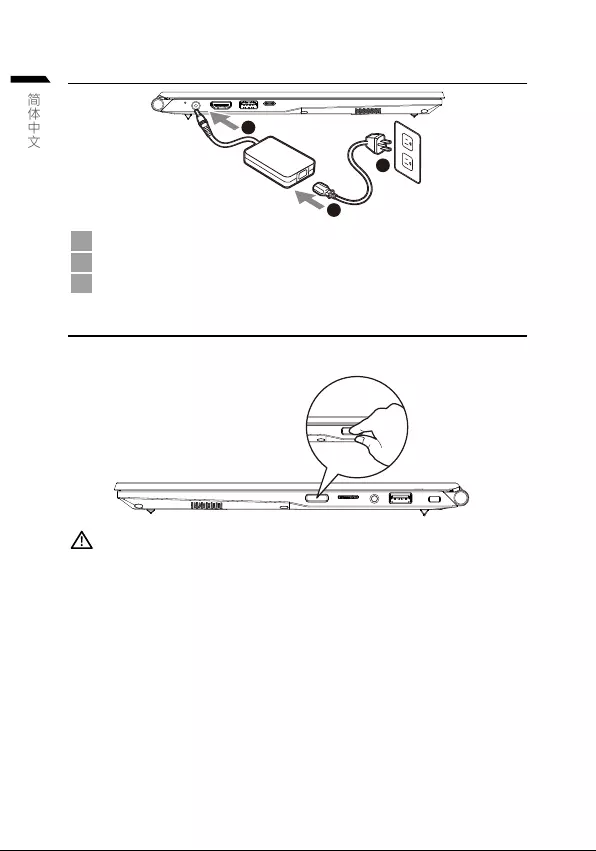
1
简体中文
首次使用GIGABYTE笔记本电脑
1
3
2
1将电源线接上电源适配器。
2将交流适配器连接到笔记本电脑的DC-in插孔。
3将电源适配器插入电源插座。
开启笔记本电脑
第一次开机时,在还未完全进入操作系统前请勿强制关机。
请注意开启电源后,直到该操作系统配置完成前,音量无法设定。
重要
• 第一次启动笔记本电脑之前,请先确认已经将电源适配器连接至电脑。
• 当笔记本电脑在电源适配器使用模式时,请将电源适配器靠近插座以便于使用。
• 找出笔记本电脑的输入/输出频率标示,并请确认符合电源适配器上的输入/输出频率资讯。
• 电源适配器资讯:
- 输入电压:100-240 Vac
- 输入频率:50-60 Hz
- 额定输出电压:19V, 3.42A
* 实际出货规格及产品外观依各国家地区可能有所不同,我们诚挚的建议您与当地的经销商或零售商确认目前贩卖的产品规格及
样式。
* 我们会尽力提供正确与完整的数据于网页上,并保留改动、修正页面信息的权利,恕不另行通知。
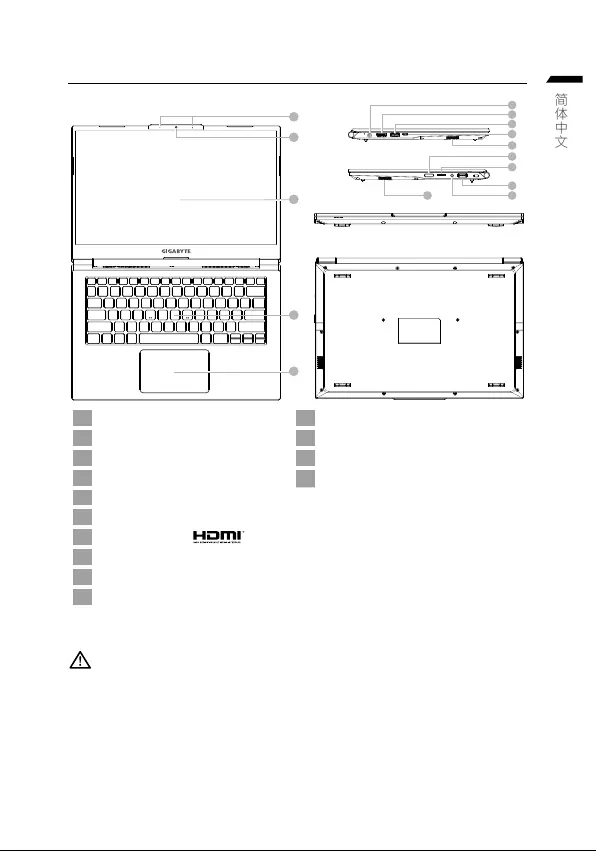
简体中文
GIGABYTE 笔记本电脑导览
1
4
5
2
3
6
7
8
9
11
12
13
14
10
10
1屏幕面板 11 电源按钮
2视讯镜头 12 SD 存储卡读卡器
3麦克风 13 耳机 / 麦克风插孔
4键盘 14 USB 3.2 接口 (USB-type A 型接口 )
5触摸板
6直流电源输入插孔
7HDMI 2.0b 接口
8USB 3.2 接口 (USB-type A 型接口 )
9Thunderbolt 4 接口 (USB-type C 接口 )
10 喇叭
重要 :
• 本机器设备配备的锂电池为不可拆卸装置,请交由GIGABYTE授权维修服务中心移除装置中的电池。
• 请不要于斜面上或容易震动的地方使用笔记本电脑,以降低发生故障和产品损坏的风险。
• 请勿置于车内,室内外阳光强烈或高于45度之储藏环境,以免锂电池发生老化或膨胀等危险。
• 请在通风良好的地方使用此产品。请勿在床上,枕头等通风不良的地方使用此产品,并且不要在有
楼板暖气的地方使用,避免导致笔记本电脑过热。请避免底部和侧边的通风 孔阻塞。如果通风孔阻
塞,会有损害笔记本电脑或导致内部过热的危险。
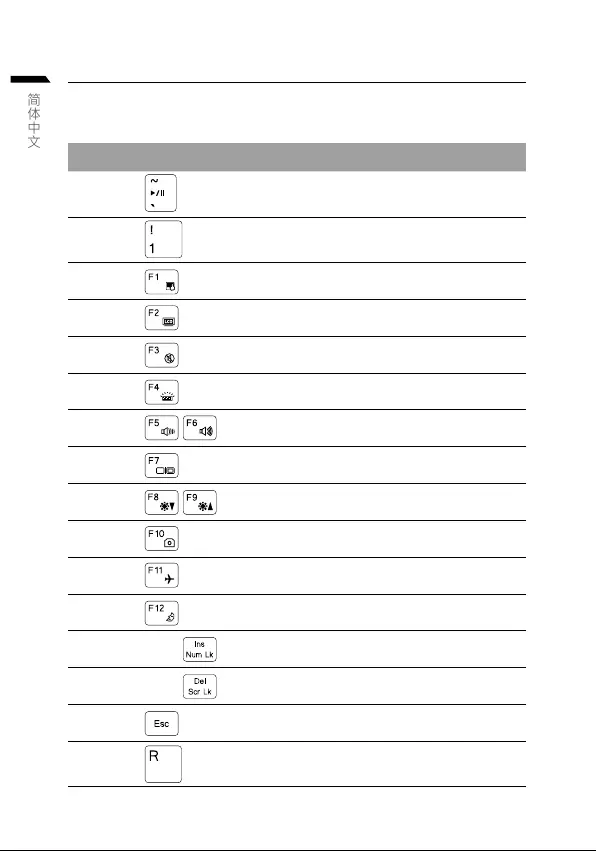
简体中文
快捷键
许多计算机的设定例如屏幕亮度、喇叭音量等可利用计算机的快捷键直接调整。
如需使用快捷键,请依下表先按住 <Fn> 键,再按下 <F1>~<F12> 等按键。
快捷键 功能叙述
Fn +~ 在影音播放程序中启动与暂停
Fn + ! 风扇速度调整
Fn + F1 触摸板开关
Fn + F2 关闭 LCD 背光
Fn + F3 喇叭静音
FN + F4 切换键盘照明 / 调整亮度级别
Fn + F5 / F6 减弱 / 增大音量
Fn + F7 屏幕开关
Fn + F8 / F9 屏幕亮度减弱 / 增强
Fn + 10 PC 摄像头开关
Fn + F11 飞行模式开关
Fn + F12 休眠开关
FN + Ins Num LK 数字键切换
Fn + Del Scr LK 滚动锁切换
Fn + Esc 快捷键控制中心开关
FN + R 旋转屏幕
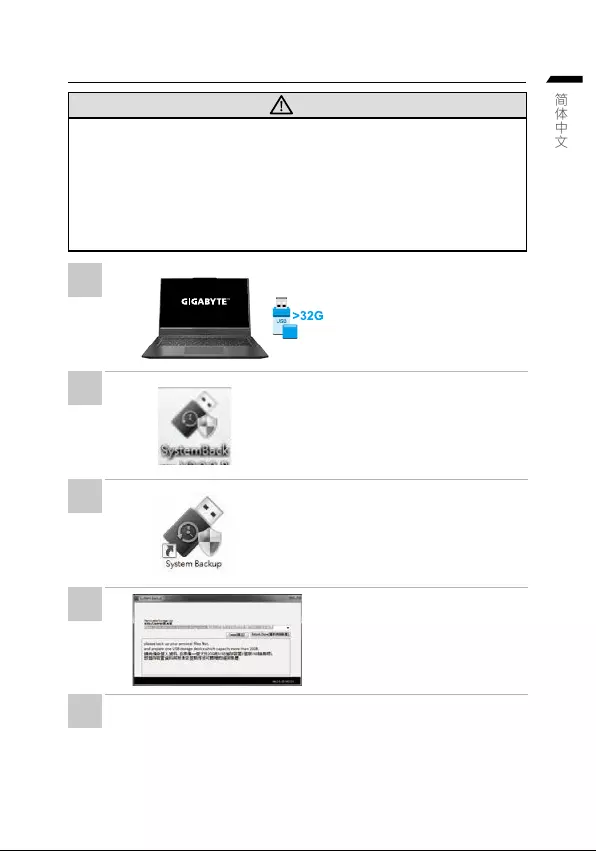
简体中文
System Backup 使用说明
注意
• 为避免储存装置毁损导致原厂的还原映像档遗失,您可以透过此软件来备份原厂的
还 原 映 像 档。
• 如果您想更换新的储存装置,您可以透过此软件将原厂还原映像档备份至 USB 随身
碟,安装好新的储存装置后,再将出厂的默认系统倒回新储存装置。
• 使用本软件所制作的还原 USB 随身碟 将系统还原以前,请先做好数据备份,以免数
据 流 失。
• 利用还原 USB 随身碟进行系统还原时,请勿移除或关掉电源。
• 若要制作原厂映像档的还原 USB
随 身 碟, 请 先 插 入 容 量 至 少 有
32GB 的 USB 随 身 碟 ( 请 先 将
USB 随身碟里原有的数据备份,避
免因下述操作造成 USB 随身碟里
的数据遗失 )。
• 放入驱动程式光盘,执行安装
"System Backup"。 ( 无 内 建 光
盘机的机种,请外接 USB 光盘机 ;
若光盘内没有 软件,请上 www.
gigabyte.com下载 )。
• 安 装 完 成 后, 执 行 桌 面 上 的
"System Backup"。
• 从清单中选取刚刚插入的 USB 随
身碟,然后选择建立还原 USB。
• 跳 出 结 束 窗 口 后 即 完 成。
• 若要还原您的系统,请在开机时按 F12,选择用【USB 随身碟开机】,【 USB 随身碟 】会
自动完成还原您的系统。
• 还原时间约需 30 分钟 ( 所需时间会因 USB 随身碟种类而有所不同 )。
1
2
3
4
5
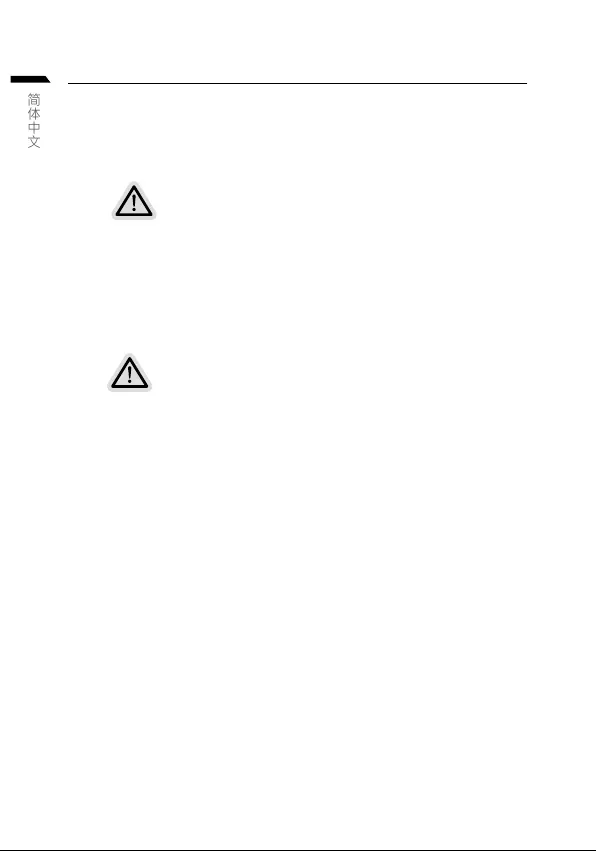
简体中文
系统还原使用说明
系统还原(修复您的笔记本作业系统)
当操作系统使用上出现不稳定的情况,笔记本计算机原厂出货的储存装置里有一个隐藏扇区,
其内容为操作系统的完整备份映像档,可以用来救援系统将储存装置里的操作系统还原到出厂
默认值。
注意
• 如果储存装置有被更换过或删除该隐藏扇区,还原功能将无法使用,需送维修中心
还原。
• 出厂规格为预搭操作系统时才有此还原功能,若是 EFI SHELL 销售则不提供此功能。
啟動系統還原
系统还原功能是笔记本计算机出厂时被预安装的。该选项可以启动 Windows 故障还原
工具,重新安装操作系统为出厂默认值。
以下为简要介绍如何启动还原工具,并开始还原系统。
行还原前请注意
确认笔记本计算机已接上外接电源,还原系统会花费几分钟的时间。
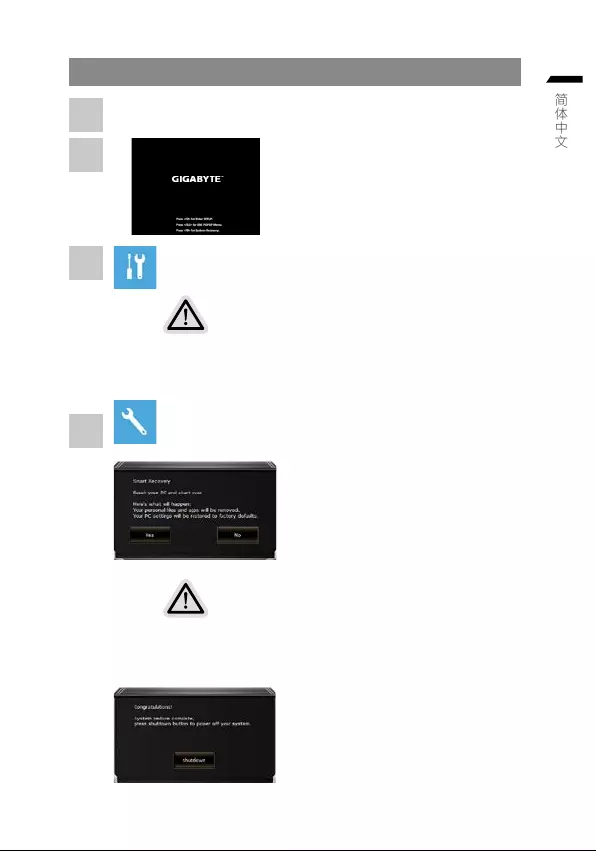
简体中文
系统还原说明
关机并重新启动笔记本计算机。
启动笔记本计算机后,按著 F9 按键几秒钟
以启动还原工具。
选择“Troubleshoot”进入系统还原及高级选项。
( 您也可以选择“Continue”直接操作系统,备份个人资料与文件后再进行还原。)
系统还原有两种方式可供选择
• Reset this PC
如果计算器因软件或设定值不佳而不稳定,您可以选择• 除或
保留个人文件,在重设计算器设定值而不遗失个人文件。
• Smart Recovery
笔记本计算机的设定值会被还原成出厂默认值。
注意:将会遗失所有的个人资料与文件。
Smart Recovery
进入重置系统模式,工具栏会有还原选
项,如您确定要系统还原,点选“是”
执行。
注意事项
• 一旦选择还原后,所有原本的个人资料与文件将被删除,还
原系统及储存装置至出厂默认值。
• 还原视窗开启并进行系统还原,在这之时请确认接上变压器
确保电力无虞,并请勿关闭电源。
当系统还原完成后,工具列会有选项,
请点选“关机”
1
2
3
4
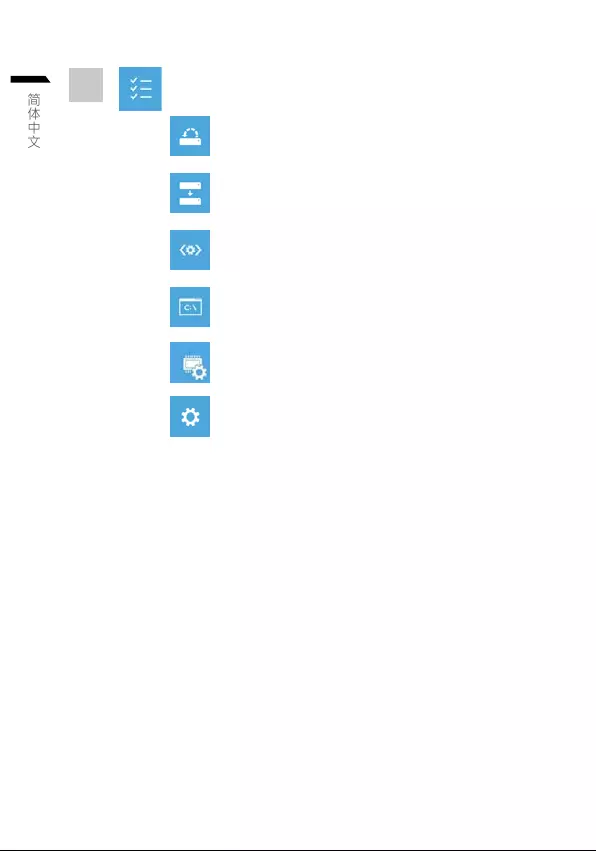
7
简体中文
更多系统还原的进阶设定
System Restore 系统还原
选择系统还原的纪录时间,将系统还原至该时间点。
System Image Recovery 系统备份还原
使用之前备份的系统备份资料还原 Windows 系统。
Startup Repair 启动修复程序
修复及解决 Windows 系统问题。
Command Prompt 命令提示字符
使用命令字符执行进阶的疑难排解。
UEFI Firmware SettingsUEFI BIOS 设定
重新启动,变更 UEFI BIOS 设定值。
Startup Settings 启动设置
变更 Windows 启动设定。
5
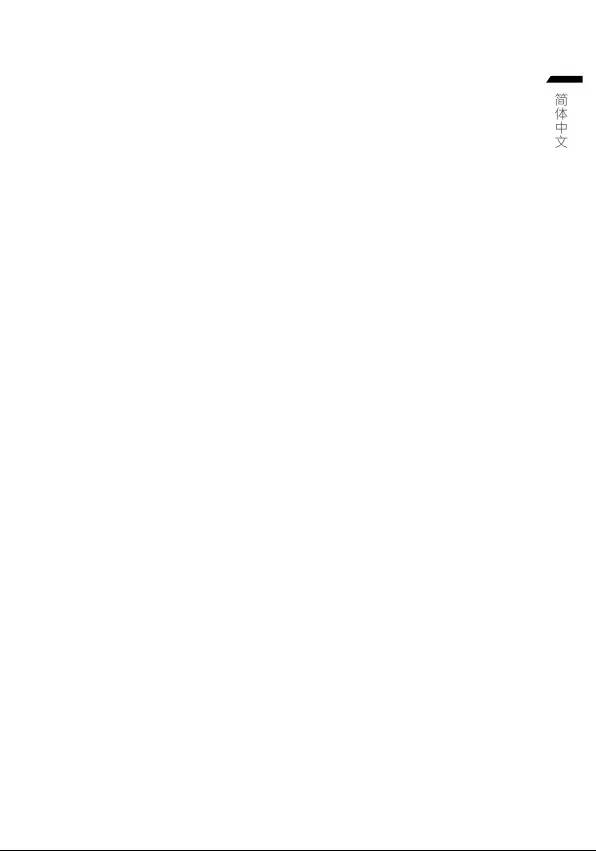
8
简体中文
附录
保固及客服信息 :
相关保固条款及客服信息请参考随货所附之保固保证书,或参考技嘉技术支
持网站 https://www.gigabyte.cn/Support/Laptop
FAQ :
相关常见问题请参考技嘉常见问题网站
https://www.gigabyte.cn/Support/Faq
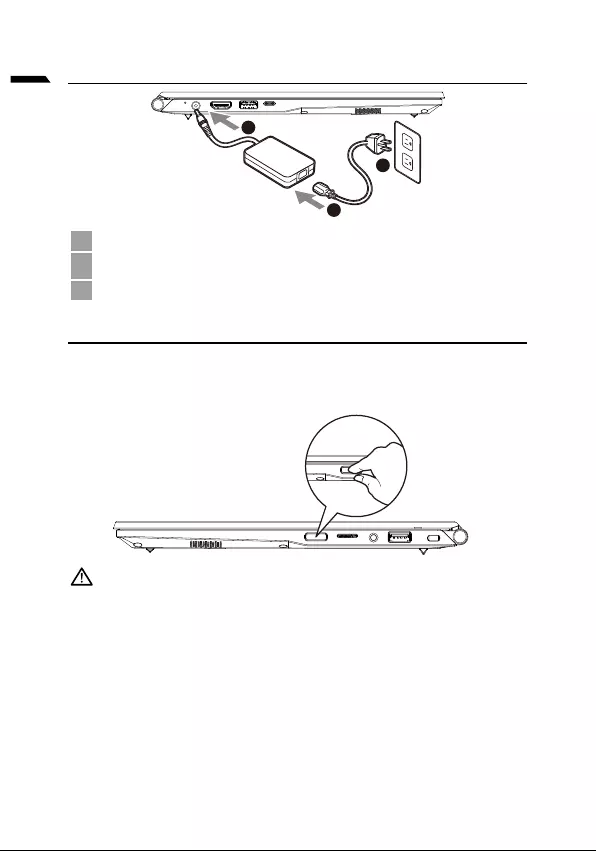
1
српски
1
3
2
1
2
3
•
•
dostupna.
• -
•
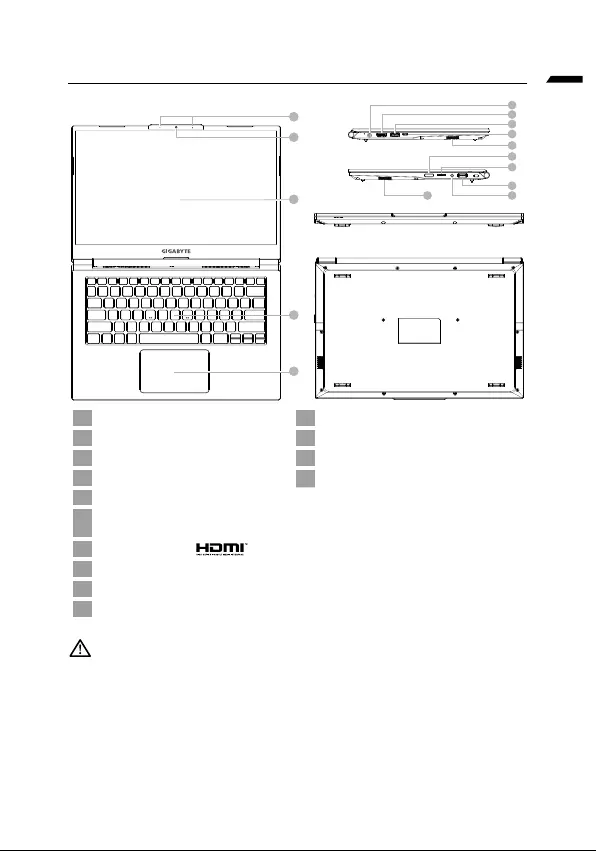
српски
1
4
5
2
3
6
7
8
9
11
12
13
14
10
10
1 11
2 12
3Mikrofon 13
4Tastatura 14
5
6
7
8
9
10
•
•
•
baterije.
•
-
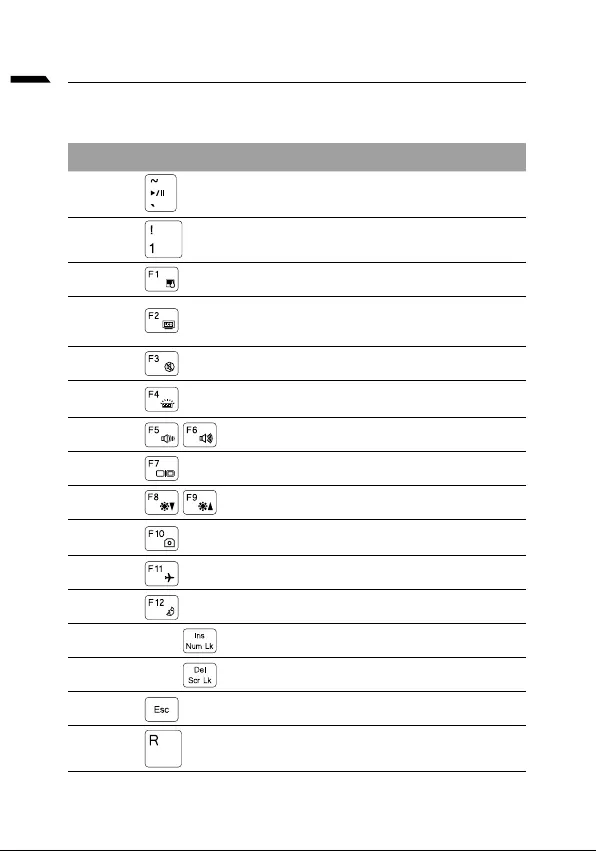
српски
Fn +~
Fn + !
puna snaga
Fn + F1
Fn + F2
Fn + F3
FN + F4
Fn + F5 / F6
Fn + F7
Fn + F8 / F9
Fn + 10
Fn + F11
Fn + F12
FN + Ins Num LK
Fn + Del Scr LK
Fn + Esc
FN + R
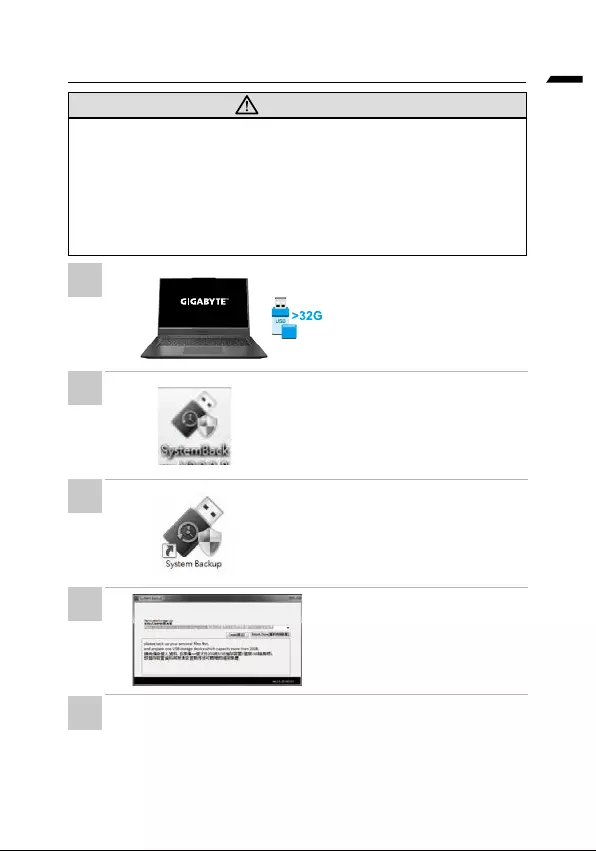
српски
UPOZORENJE
•
•
•
•
oporavak.
•
i pokrenite instalaciju „System
•
•
•
•
•
1
2
3
4
5
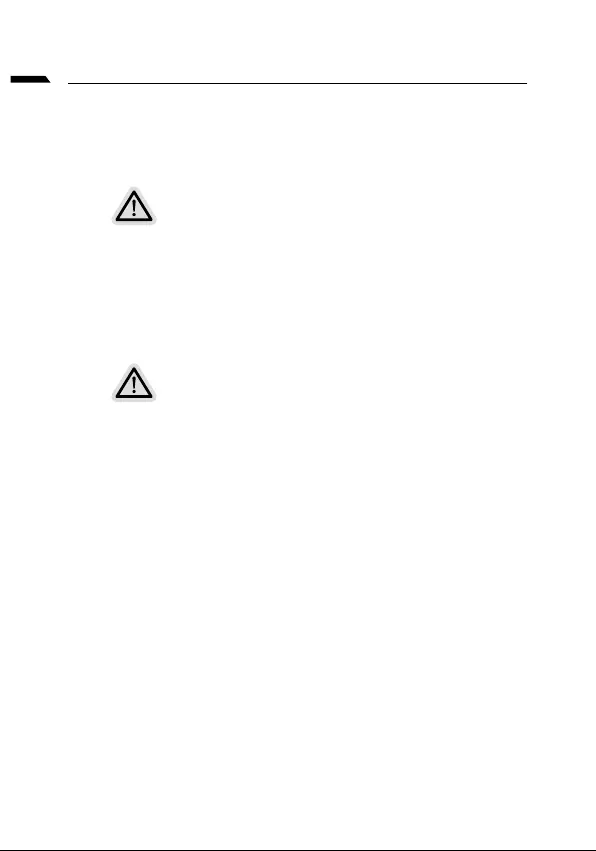
српски
Oporavak sistema (oporavak operativnog sistema vašeg laptopa)
Napomena
•
•
oporavka.
Pokretanje oporavka sistema
sistem.
Sve je spremno
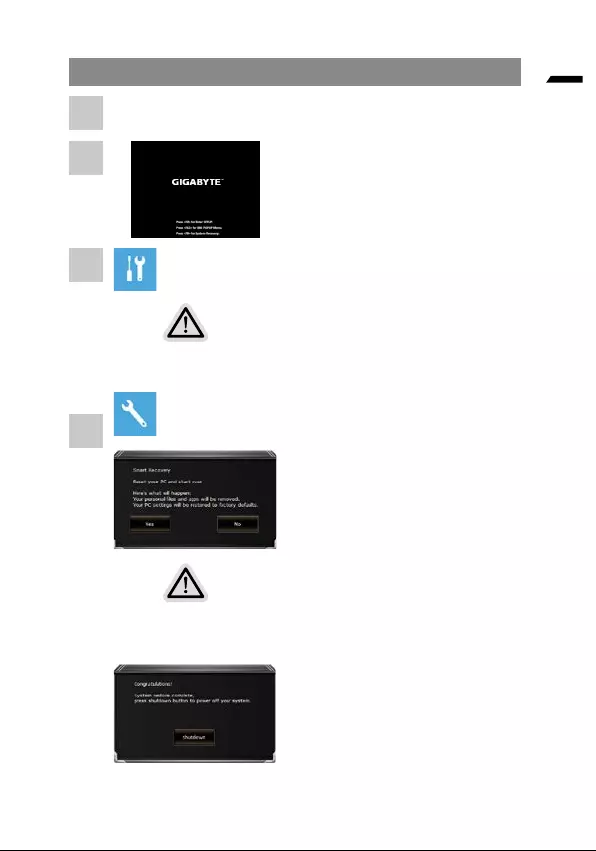
српски
alatku.
Postoje dve opcije za oporavak sistema
•
• Smart Recovery
Smart Recovery
videti dugmad opcija. Kliknite na „Da“ da
biste ga pokrenuli.
•
•
1
2
3
4
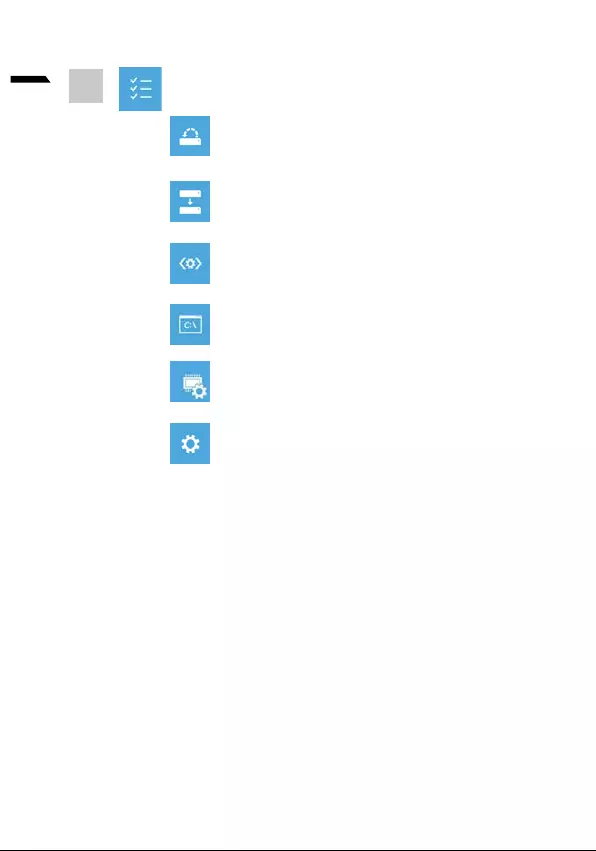
7
српски
operativnog sistema Windows.
datoteke slike sistema.
Komandna linija
Windows.
5
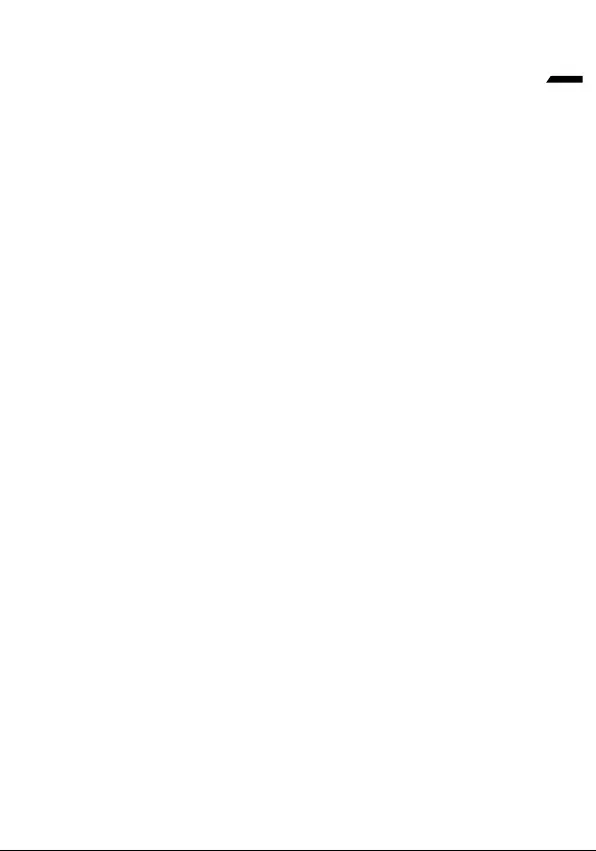
8
српски
Dodatak
Garancija i servisiranje:
https://www.gigabyte.com/Support/Laptop
FAQ:
https://www.gigabyte.com/Support/Faq
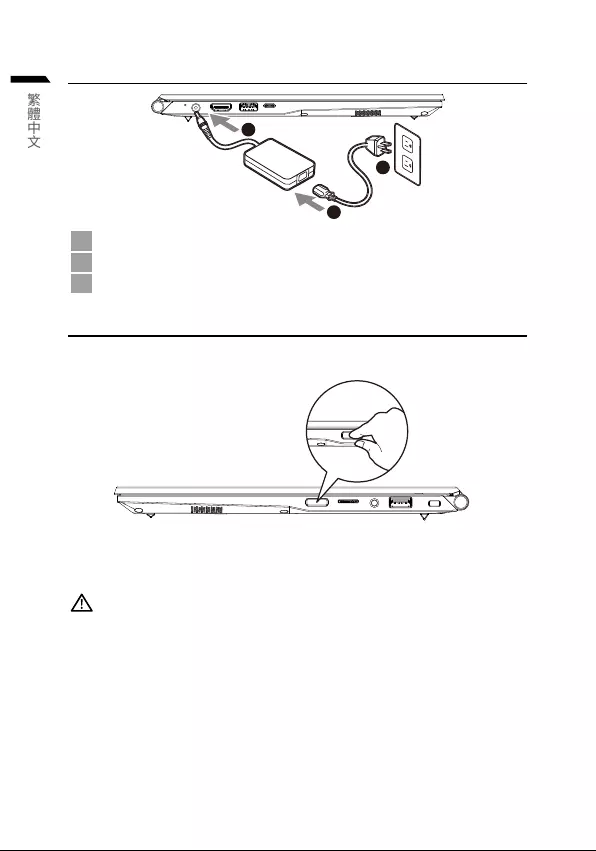
1
繁體中文
首次使用GIGABYTE筆記型電腦
1
3
2
1
2
3
開啟筆記型電腦
警語:
•
•
重要
•
•
•
•
*
*
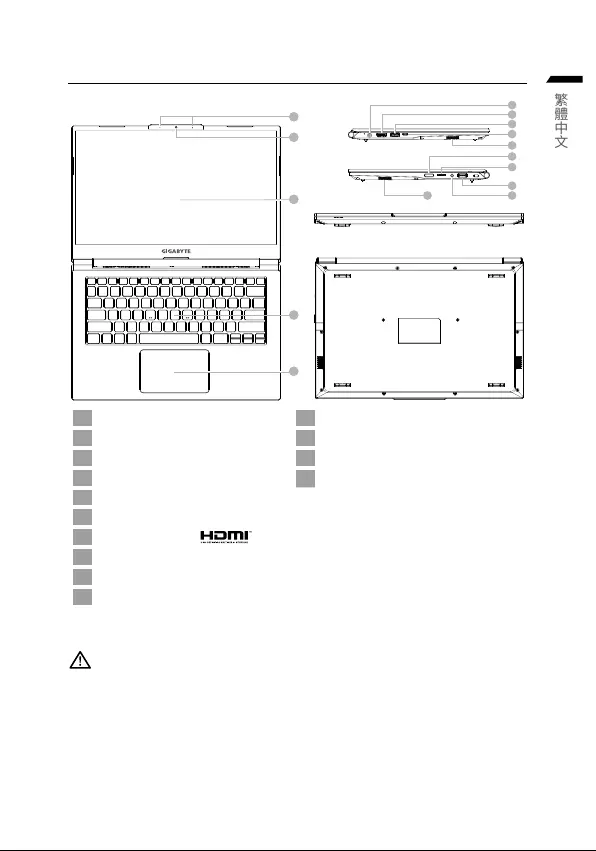
繁體中文
GIGABYTE 筆記型電腦導覽
1
4
5
2
3
6
7
8
9
11
12
13
14
10
10
1 11
2 12
3 13
4 14
5
6
7
8
9
10
警告 :
•
•
•
•

繁體中文
快速鍵
Fn +~
Fn + !
Fn + F1
Fn + F2
Fn + F3
FN + F4
Fn + F5 / F6
Fn + F7
Fn + F8 / F9
Fn + 10
Fn + F11
Fn + F12
FN + Ins Num LK
Fn + Del Scr LK
Fn + Esc
FN + R
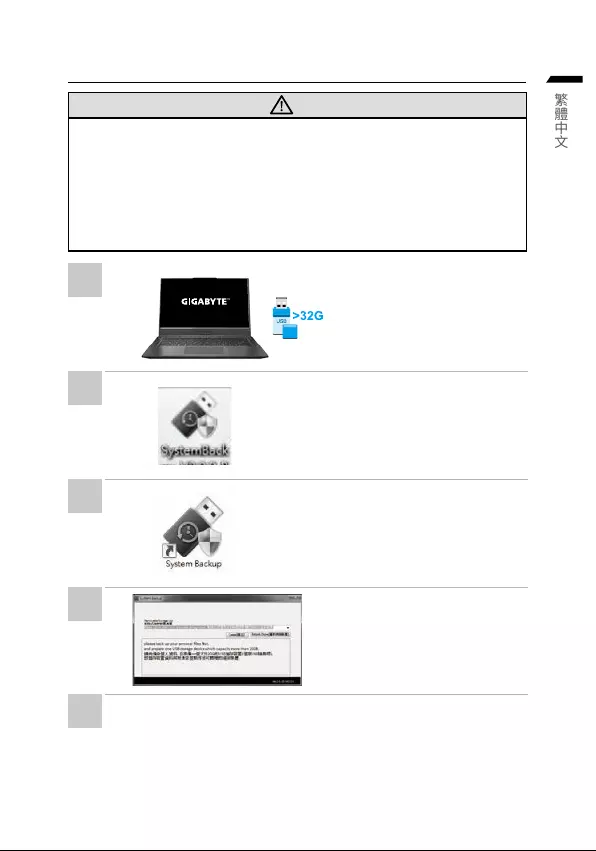
繁體中文
System Backup 使用說明
警告
•
•
•
•
•
•
•
•
•
•
•
1
2
3
4
5
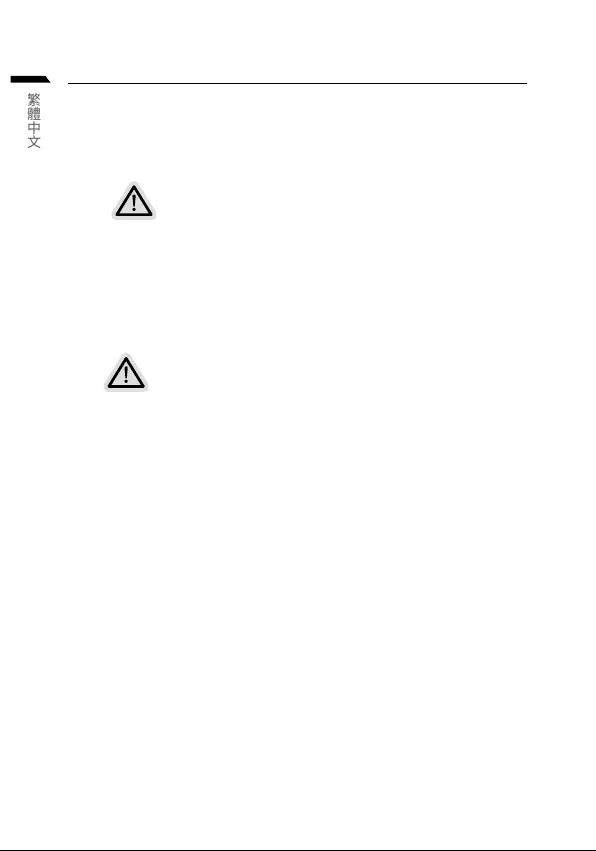
繁體中文
系統還原使用說明
系統還原(修復您的筆記型電腦作業系統)
注意
•
•
啟動系統還原
執行還原前請注意
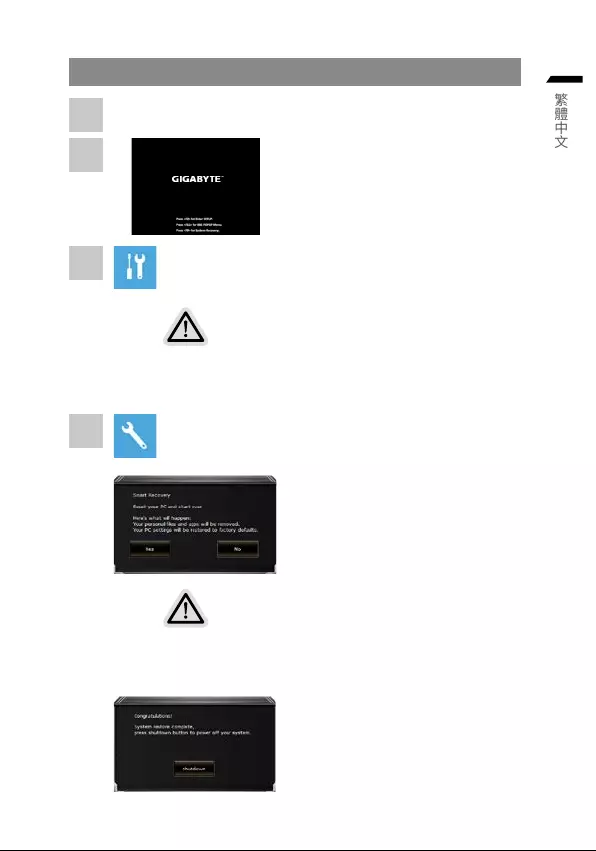
繁體中文
系統還原說明
系統還原有兩種方式可供選擇
•
•
注意事項
•
•
1
2
3
4
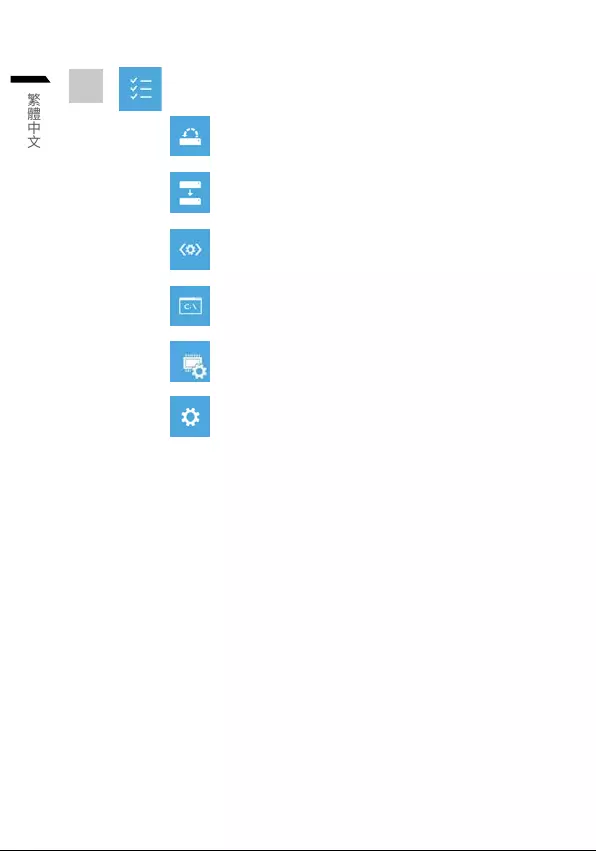
7
繁體中文
附錄
保固及客服資訊 :
http://www.gigabyte.tw/Support/Laptop
FAQ :
https://www.gigabyte.com/tw/Support/Faq
5
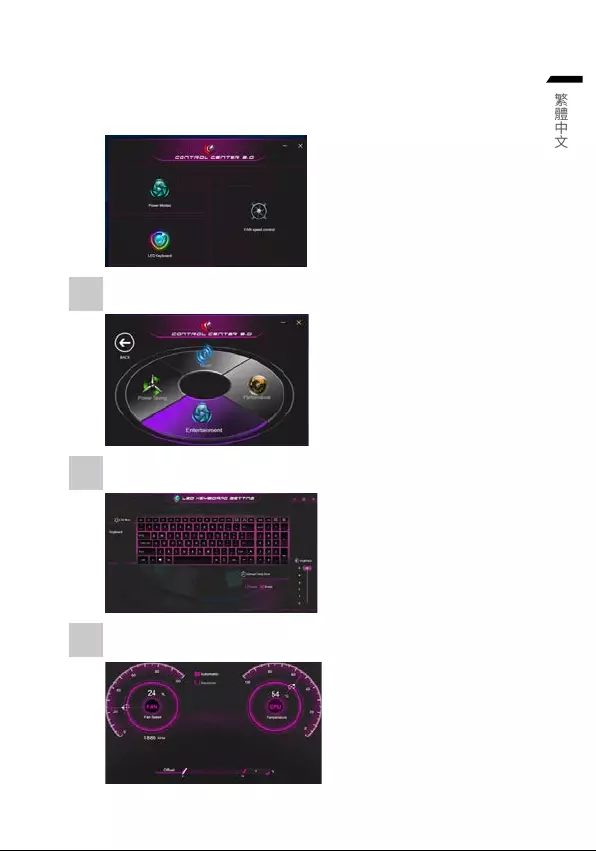
8
繁體中文
Control Center 應用程式
情境模式
發光鍵盤
風扇轉速控制
1
2
3
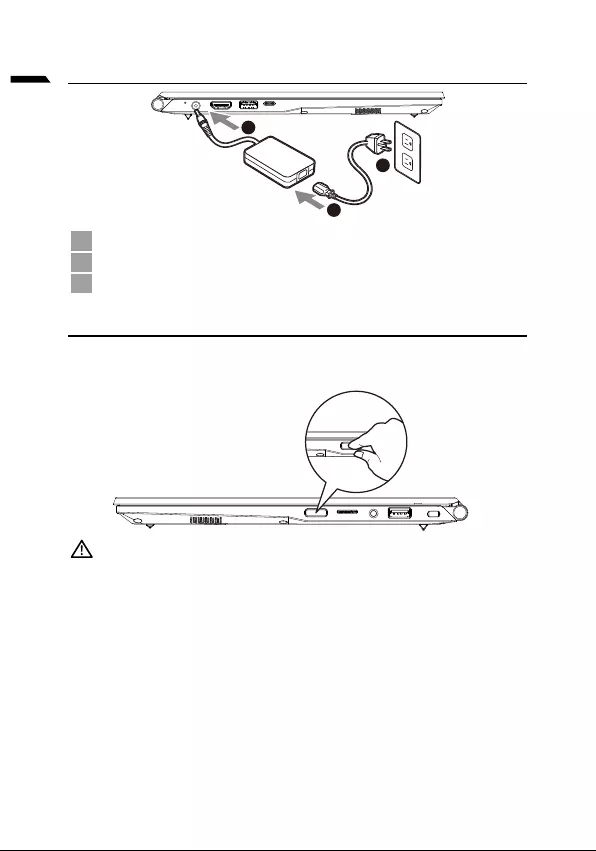
1
Türkçe
1
3
2
1
2
3
Gücü Açma
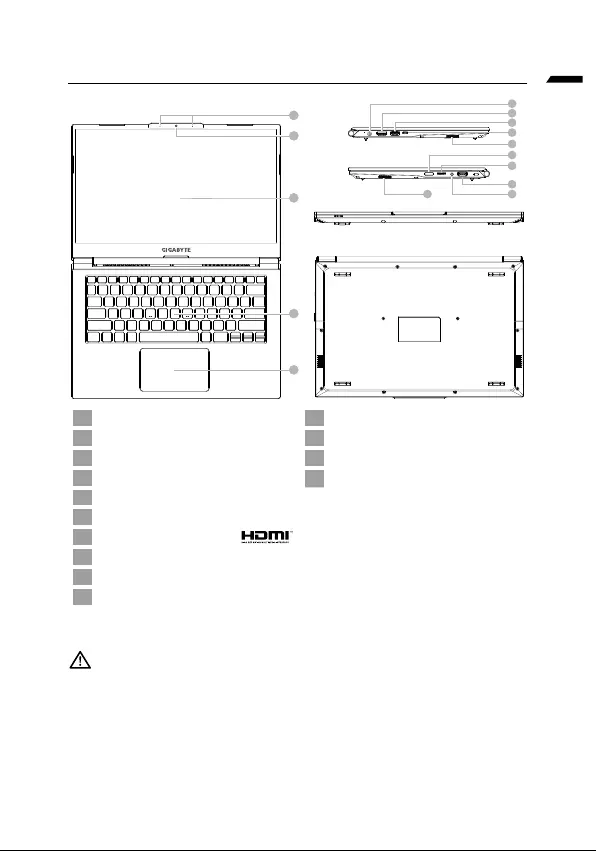
Türkçe
GIGABYTE Dizüstü Bilgisayar Turu
1
4
5
2
3
6
7
8
9
11
12
13
14
10
10
1 11
2 12 SD Kart okuyucu
3Mikrofon 13
4 14
5
6
7
8
9
10
-
-
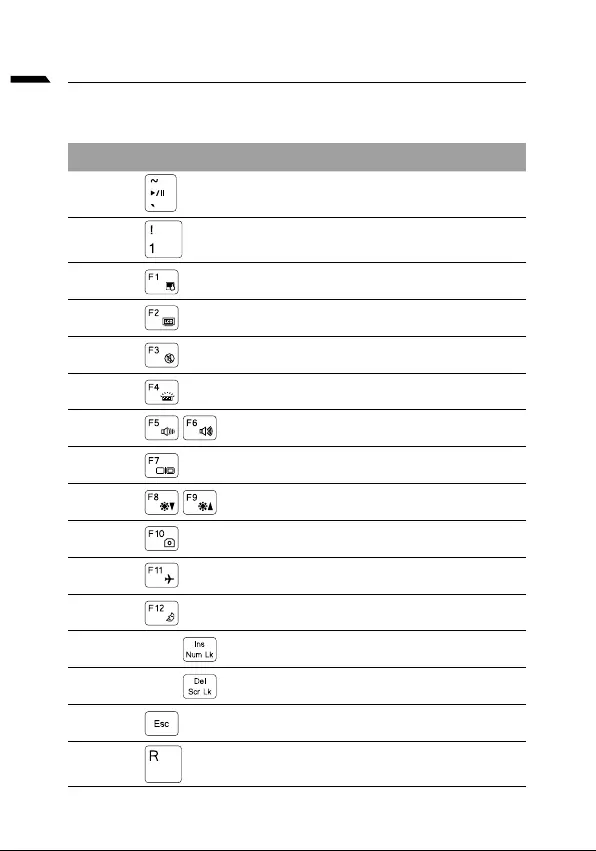
Türkçe
Fn +~
Fn + !
Fn + F1
Fn + F2
Fn + F3
FN + F4
Fn + F5 / F6
Fn + F7
Fn + F8 / F9
Fn + 10
Fn + F11
Fn + F12
FN + Ins Num LK
Fn + Del Scr LK
Fn + Esc
FN + R
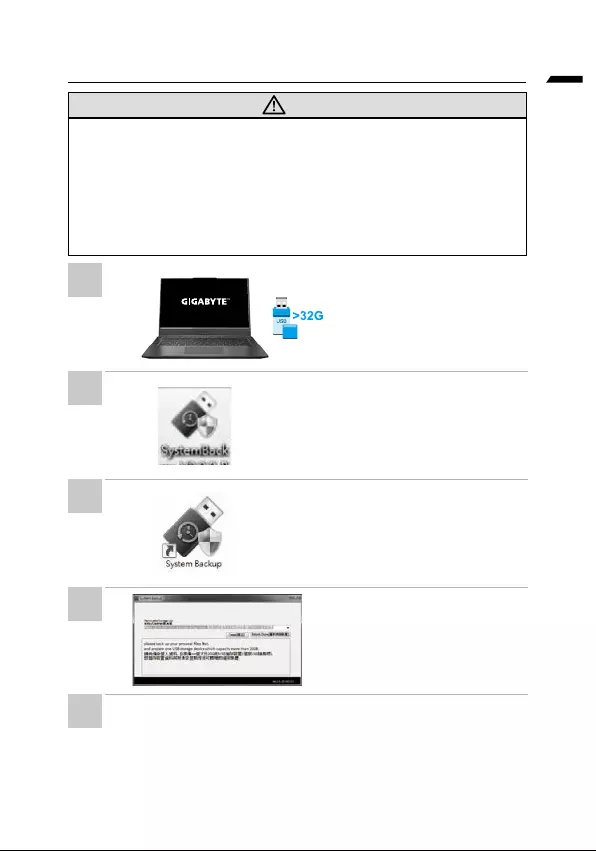
Türkçe
UYARI
•
•
•
•
•
•
www.gigabyte.com adresinden
•
•
•
•
•
1
2
3
4
5
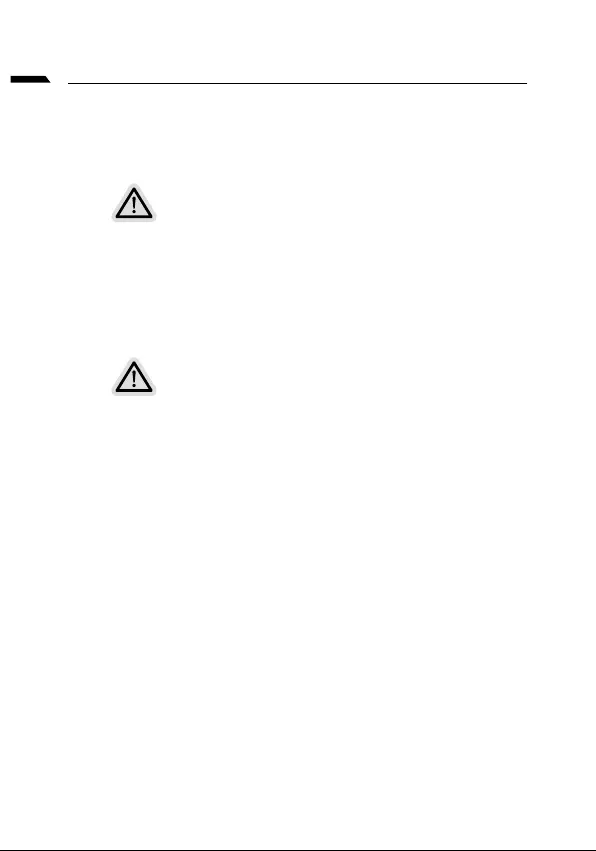
Türkçe
Kurtarma Rehberi
Not
•
•
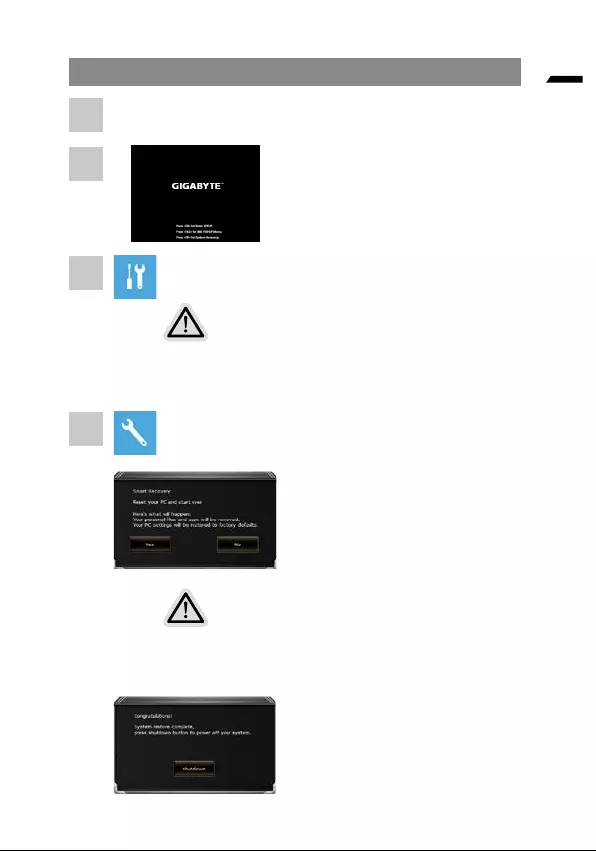
Türkçe
•
•
Dikkat
•
•
1
2
3
4
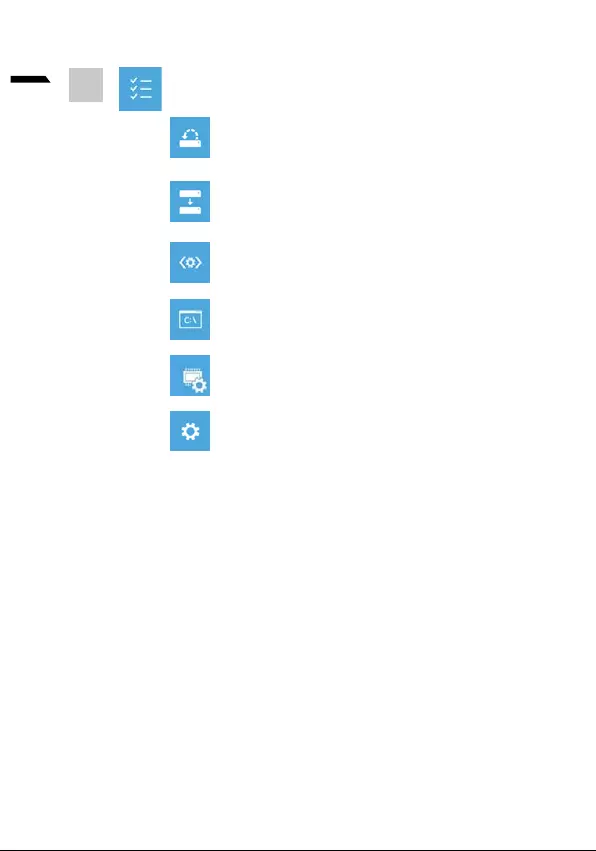
7
Türkçe
Komut istemi
5
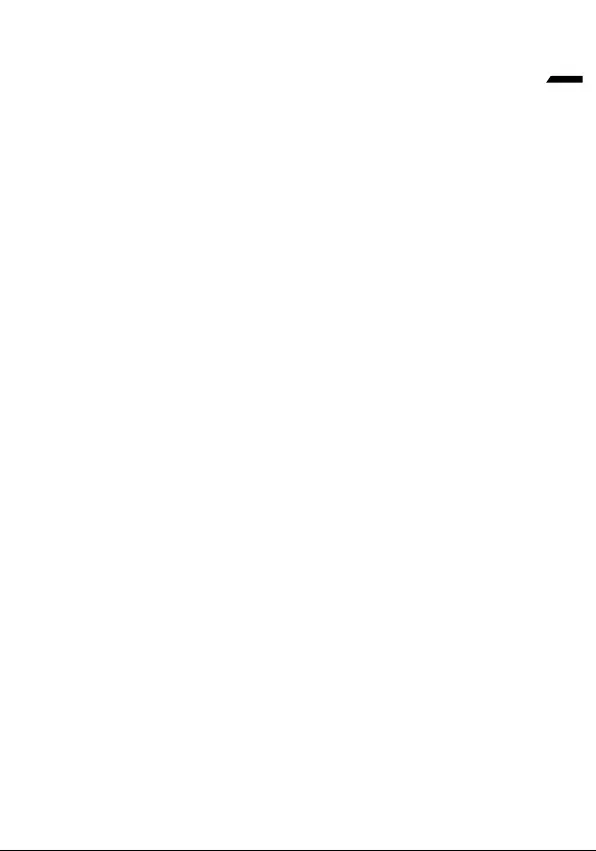
8
Türkçe
Ek
Garanti hizmeti :
https://www.gigabyte.com/Support/Laptop
SSS:
https://www.gigabyte.com/Support/Faq
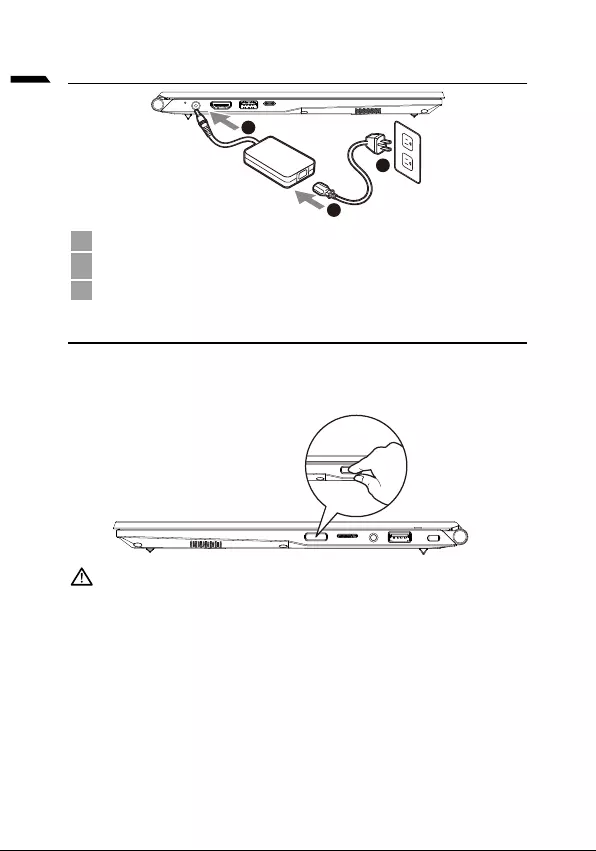
1
українська
1
3
2
1
2
3
•
•
•
•
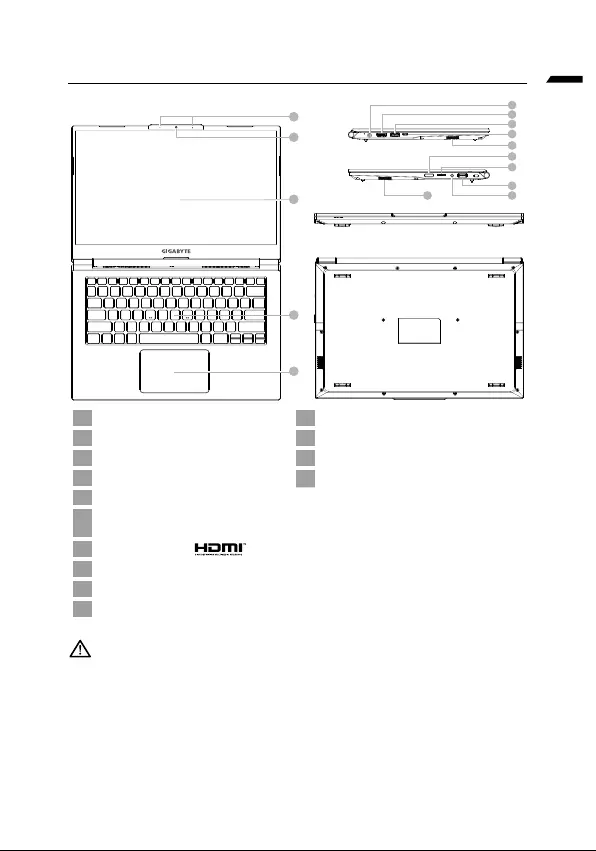
українська
1
4
5
2
3
6
7
8
9
11
12
13
14
10
10
1 11
2 12
3 13
4 14
5
6
7
8
9
10
•
•
•
•
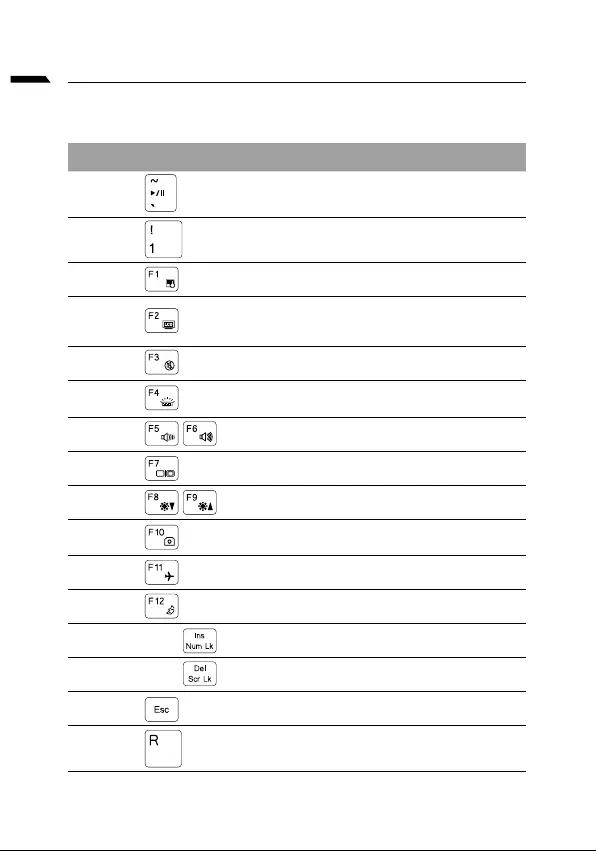
українська
Fn +~
Fn + !
Fn + F1
Fn + F2
Fn + F3
FN + F4
Fn + F5 / F6
Fn + F7
Fn + F8 / F9
Fn + 10
Fn + F11
Fn + F12
FN + Ins Num LK
Fn + Del Scr LK
Fn + Esc
FN + R
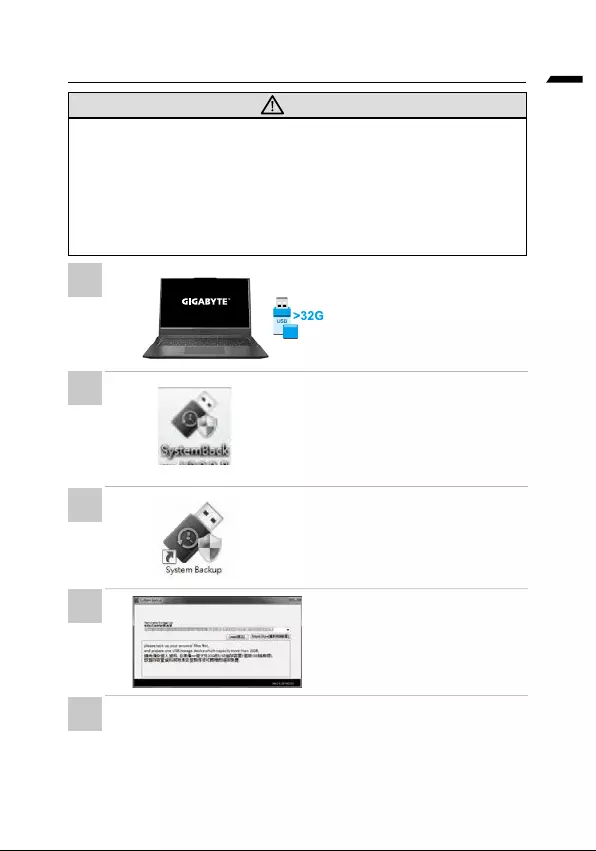
українська
•
•
•
•
•
•
gigabyte.com
•
•
•
•
•
1
2
3
4
5

українська
•
•
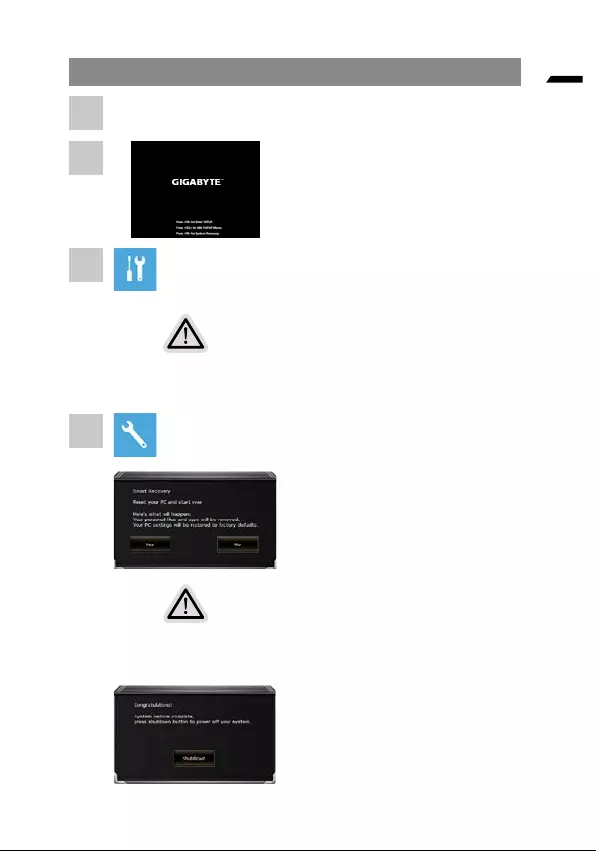
українська
•
•
•
•
1
2
3
4
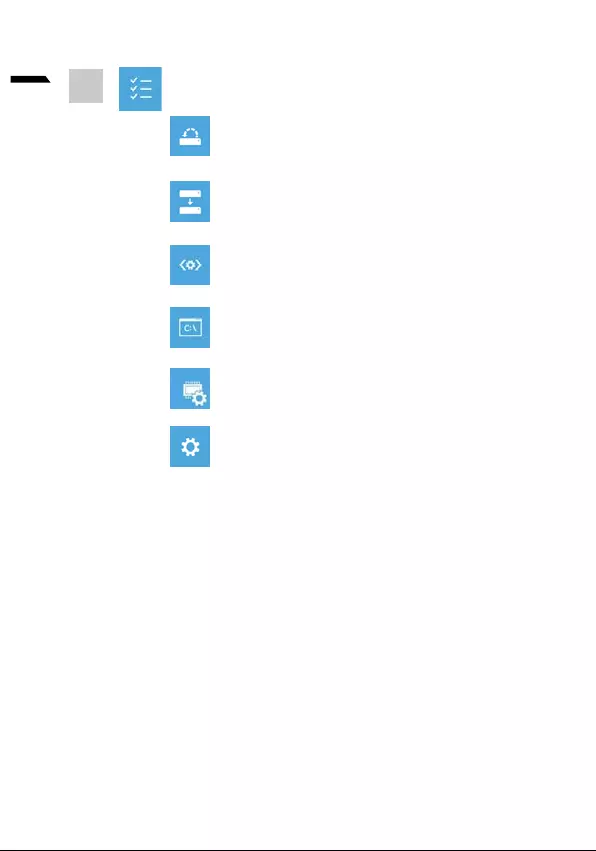
7
українська
5
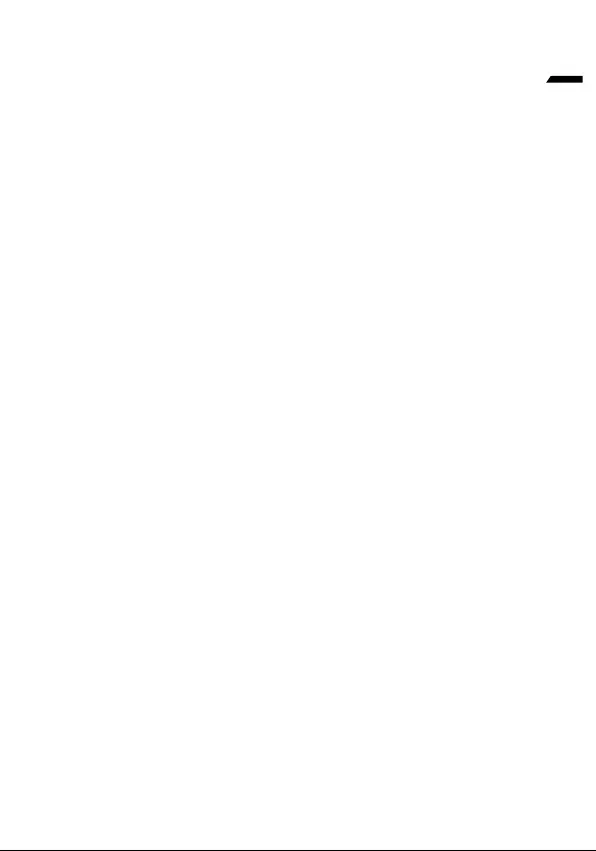
8
українська
https://www.gigabyte.com/Support/Laptop
https://www.gigabyte.com/Support/Faq