Glyph BlackBox Plus User Manual
Displayed below is the user manual for BlackBox Plus by Glyph which is a product in the External Hard Drives category. This manual has pages.
Related Manuals
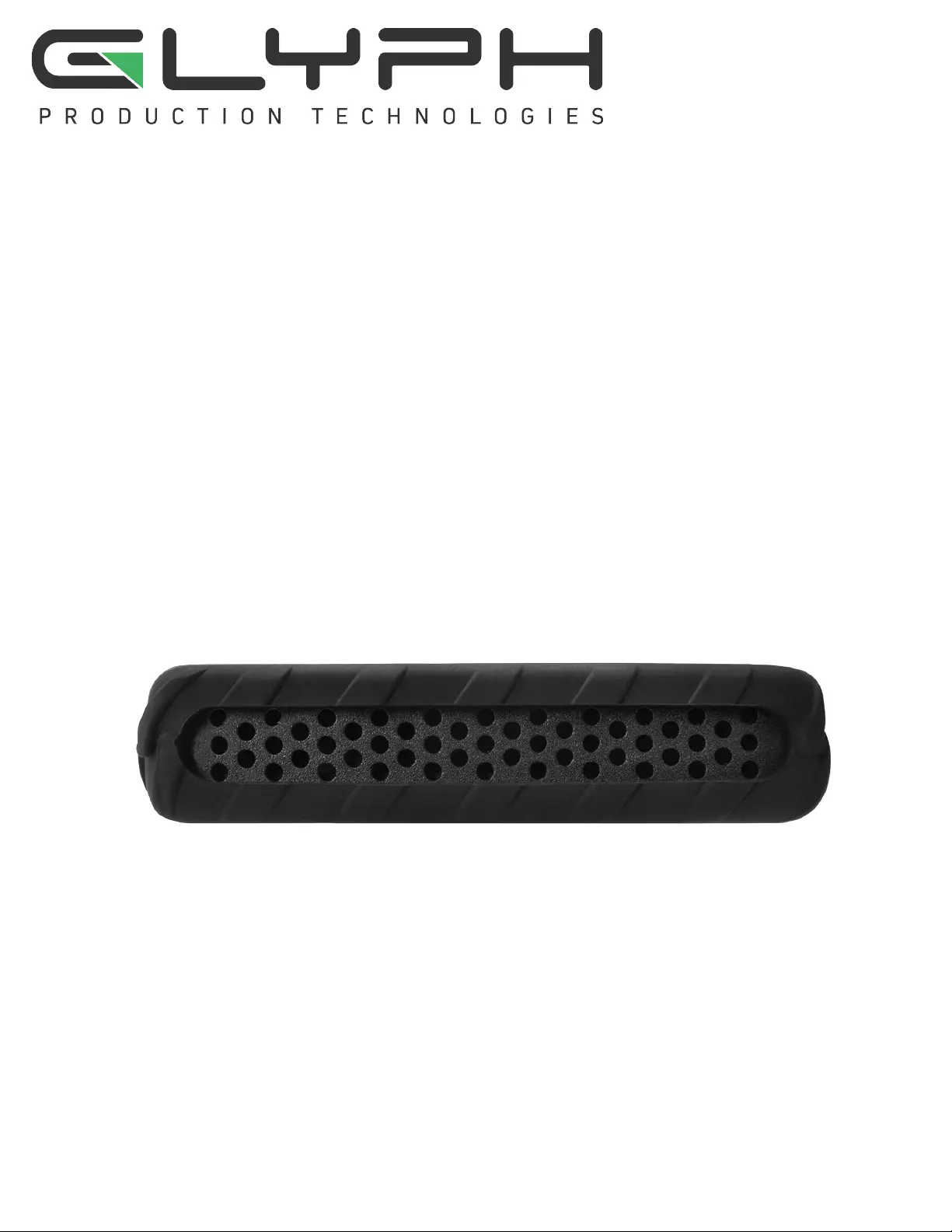
Blackbox Plus™ 6TFS(VJEF
Rugged Portable USB C
(3.1 Gen2) enclosure
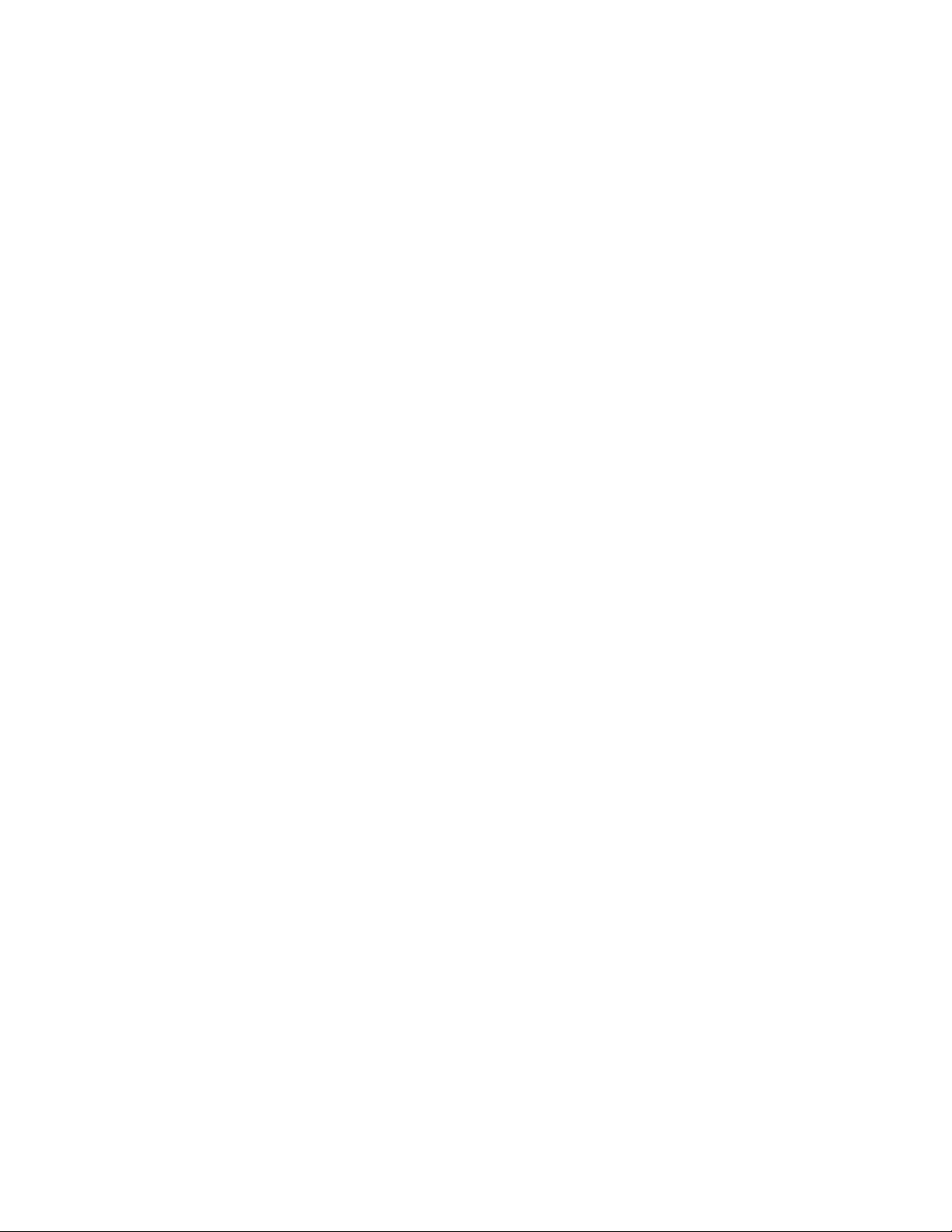
Unpacking Your BlackBox Plus
Your Glyph BlackBox Plus and accessories are packaged in a sturdy shipping container. Please inspect the
container for evidence of shipping damage and mishandling. If the container is damaged, file a report with
the carrier or dealer immediately. Do not attempt to unpack and operate your BlackBox Plus until the carrier
or dealer confirms the damage. If the container is in good condition, proceed with unpacking BlackBox Plus.
Verify that all the items described in the next section are present and in good condition. If any of the items
you expect to find in your container is missing or damaged, contact the dealer before proceeding any
further. In any case, do keep the shipping container and all packing materials in a safe place.
BlackBox Plus package includes:
BlackBox Plus Enclosure with Silicone Protective Cover
Glyph USB-C (3.1 Gen2) to USB-C (3.1 Gen2) cable
Glyph USB-C (3.1 Gen2) to USB-3.0 cable (not compatible with USB 2.0)
Note: No external power adapter is required to operate BlackBox Plus.
Use the included USB cable to connect BlackBox Plus to your computer. BlackBox Plus comes pre-formatted
for Mac and is ready for use out of the box. If you plan to use BlackBox Plus with Microsoft Windows, please
follow the instructions below for formatting with Windows computers. To use BlackBox Plus with your
computer, you need:
• A Mac or PC with a USB C or USB 3.0 port, and one of the following operating systems:
• Mac OS X version 10.9 or later
• Windows 7 or later
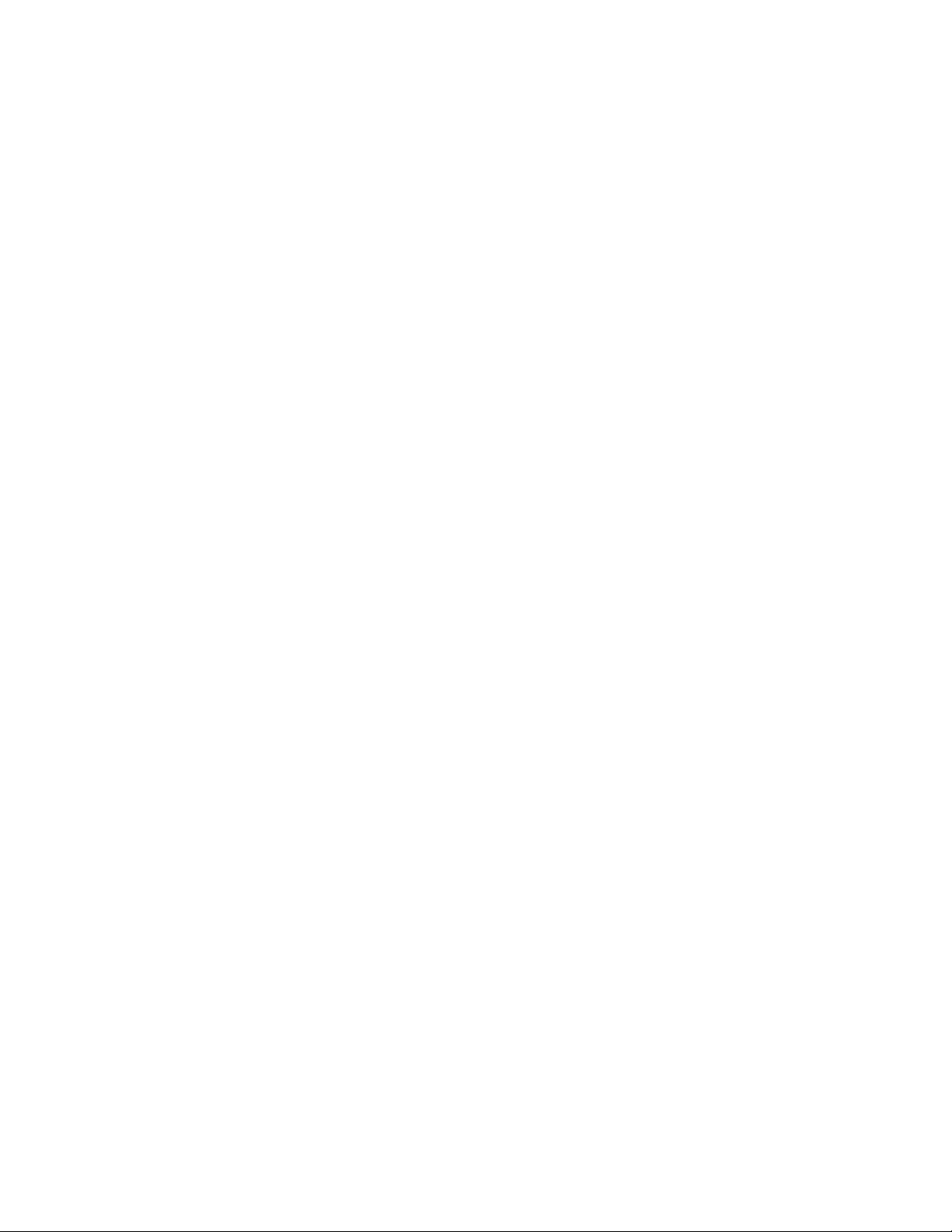
(FUUJOH4UBSUFE
$POOFDUBlackBox Plus UPZPVSDPNQVUFS
8"3/*/(
Always be sure to properly eject the drive from your desktop before physically unplugging BlackBox
Plus from your computer. You can accomplish this by dragging BlackBox Plus icon to the trash in the
dock, by selecting BlackBox Plus icon and pressing the “command” and “E” keys simultaneously, or by
using Disk Utility application.
Windows Formatting Instructions (7 and above) once
BlackBox Plus is connected
1.Right-click My Computer and click Manage.
2.In the Computer Management window, under Storage, click Disk Management.
3.In Disk Management, right click the Unallocated partition near the bottom of the window that
corresponds to the capacity of BlackBox Plus (often Disk 1). Click "New Simple Volume" and the Write
Signature Wizard pops up.
4.Use the wizard to write a signature to the new drive. If you want only one partition we suggest using a
primary partition and selecting the maximum size. In most cases you’ll want to use NTFS volumes, this is
the default for Windows 7. Ensure "Perform a Quick Format" is checked. Choose exFAT if you want to use
the drives with older versions of Windows or if you want to use the drive with Windows and Mac OS.
5.Formatting will take a few minutes after which your drive will be ready to use.
•Note - Formatting for Windows 8 and above is the same once you are in Disk Management.
.BD049'PSNBUUJOH*OTUSVDUJPOTPODFBlackbox Plus JT
DPOOFDUFE
GPSPMEFSWFSTJPOMFWFMTDPOUBDUVTPSDPOUBDU"QQMF
4JODFZPVSBlackbox Plus DPNFTQSFGPSNBUUFEGPS.BDZPVEPOUOFFEUPGPSNBUJUPOJOTUBMMBUJPO*GZPV
EFDJEFUPSFGPSNBUPSQBSUJUJPOZPVSESJWFBUBMBUFSEBUFVTF%JTL6UJMJUZTVQQMJFEXJUIUIF.BD049
PQFSBUJOHTZTUFN
$BVUJPO5IJTQSPDFEVSFXJMMEFTUSPZBOZEBUBDVSSFOUMZPOUIFESJWF#FGPSFGPSNBUUJOHBESJWFTBWFBOZ
JNQPSUBOUEBUBJUDPOUBJOT
0QFO%JTL6UJMJUZ
t %PVCMFDMJDLPOZPVSJOUFSOBMIBSEESJWFNPVOUFEPOUIFEFTLUPQ
t 0QFO"QQMJDBUJPOT'PMEFS6UJMJUJFT'PMEFSEPVCMFDMJDLPO%JTL
4FMFDUZPVSBlackboxPlus ESJWFGSPNUIFMJTUPOUIFMFGU5IFUPQFOUSZSFQSFTFOUTUIFEFWJDFBOEUIF
FOUSZVOEFSOFBUIJUSFQSFTFOUTUIFWPMVNFBTTPDJBUFEXJUIUIBUEFWJDF$MJDLPOUIF7PMVNFMFWFM
$MJDLPOUIF&SBTF5BC
(JWFUIFESJWFBOBNFUIBUXJMMSFQSFTFOUUIFWPMVNF
&OTVSFUIBUUIFGPSNBUJTi.BD04&YUFOEFE+PVSOBMFEwGSPNUIFESPQEPXOMJTU
$MJDLUIF&SBTFCVUUPO
"GGJSNUIBUZPVXJTIUPFSBTFUIJTWPMVNFBOESFGPSNBUXJUIUIFTFUUJOHTBQQMJFE
'PSNBUUJOHXJMMUBLFBGFXNPNFOUTBGUFSXIJDIZPVSESJWFJTSFBEZUPVTF
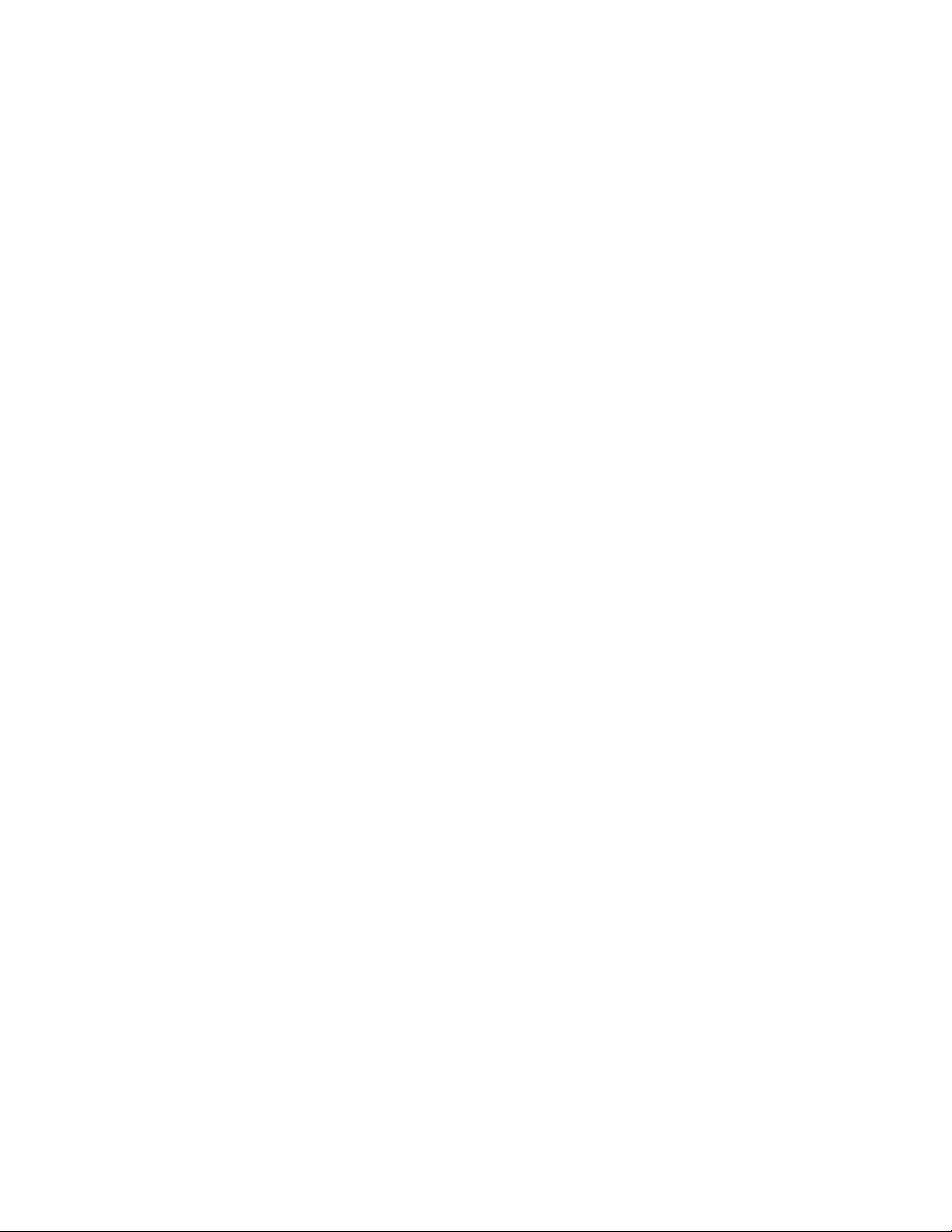
8BSSBOUZ*OGPSNBUJPO
3 Year Hardware Warranty
2 Year Free Basic Data Recovery Attempt (we cannot guarantee our data recovery attempts will be
successful)
1 Year Advance Replacement within 48 Continental U.S. States only (if Technical Support cannot resolve
your issue via phone).
Your purchase of BlackBox Plus from an authorized Glyph reseller includes a comprehensive three-year
warranty. Glyph warrants that your BlackBox Plus is free from material and mechanical defects. Proof of
purchase may be required to receive warranty service. If you are unable to provide a valid proof of purchase,
the warranty period will be calculated based on the original date of sale between Glyph and the authorized
reseller.
BlackBox Plus warranty does not cover damage or accidental damage caused by misuse, modification,
alteration, tampering, an unsuitable operating environment, improper care, or failure caused by another
product for which Glyph is not responsible.
8IBUJTUIFXBSSBOUZQSPDFEVSF
1 Contact Glyph Technical Service (see below) and obtain an RMA (Return Merchandise Authorization)
number.
2 Carefully pack and ship your BlackBox Plus to the address provided by the Glyph service representative.
There is no need to include cables of any kind, just BlackBox Plus unit. Be sure the box is clearly labeled in
several places with your RMA number
8BSSBOUZ5FDIOJDBM4VQQPSU
*GBUBOZUJNFZPVIBWFRVFTUJPOTSFHBSEJOH"UPN44%QMFBTFDPOUBDUVTVTJOHPOFPGUIFTFNFUIPET
1IPOFTVQQPSU
00UPMMGSFF64POMZ
JOUFSOBUJPOBMPSMPDBM
&NBJM
UFDI!HMZQIUFDIDPN
8FC
XXXHMZQIUFDIDPNTVQQPSU
$POUBDU6T
NOTE: Before contacting Glyph support, we recommend you gather the following information about your
configuration:
• BlackBox Plus serial number (located on the bottom of your BlackBox Plus)
• Operating System (Windows 7 and above, Mac OS X 10.4 and above) Version Level
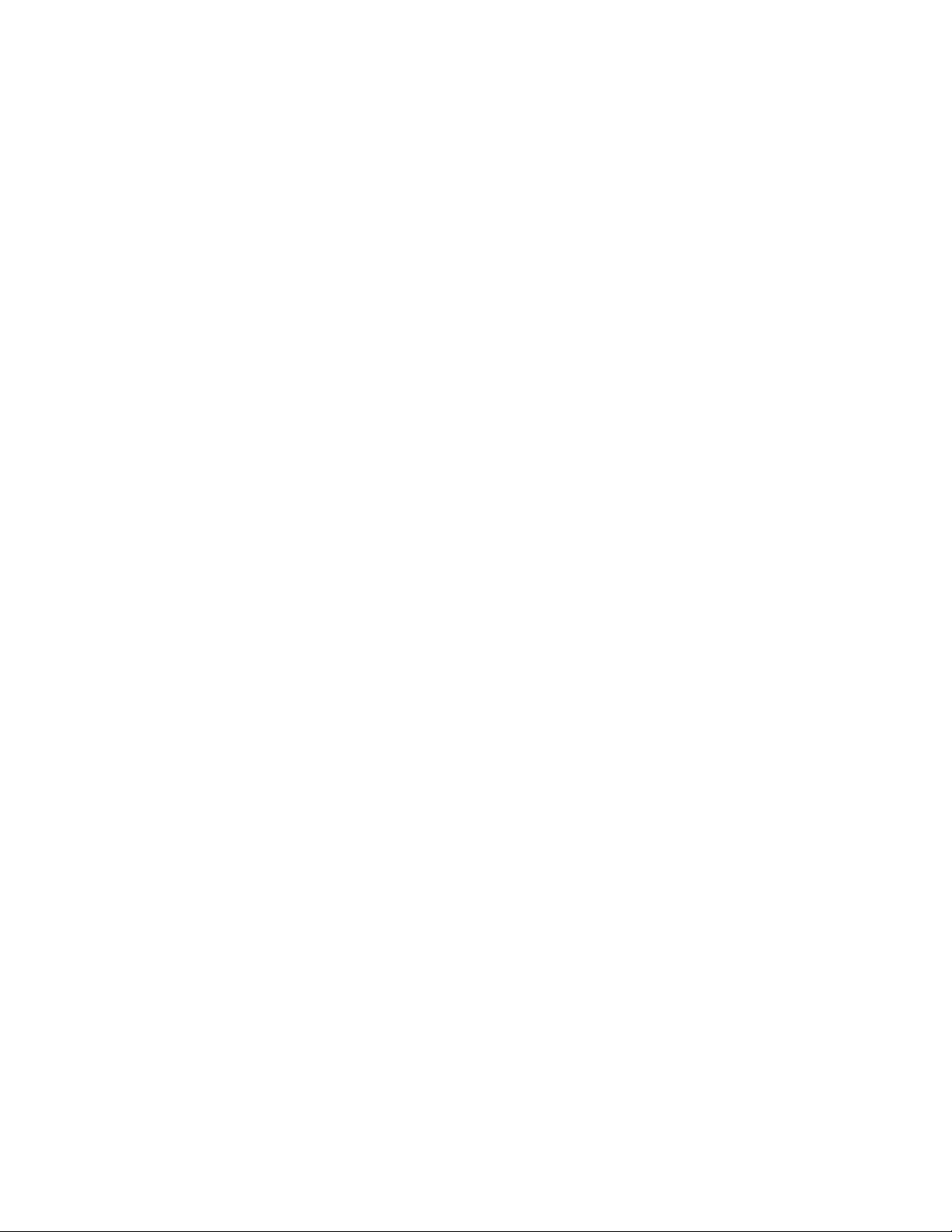
Blacbox Plus4QFDJGJDBUJPOT
1BSU/VNCFS
*OUFSGBDFT
.BYJNVN5SBOTGFS3BUF
%JNFOTJPOT
04$PNQBUJCJMJUZ
8BSSBOUZ
BBPLxxx or BBPLSSDxxx (xxx is equal to total capacity)
(1) USB C (3.1 Gen2) Super-Speed port
USB C (3.1 Gen2): 450 MB/sec with SSD
0.8” x 3.7” x 5.75”
Mac OS 10.9 and above
Microsoft Windows 7 and above
Modern Unix based, Linux, or BSD
3 Year Hardware Warranty
2 Year Free Basic Data Recovery Attempt (we cannot guarantee our
data recovery attempts will be successful)
1 Year Advance Replacement within 48 Continental U.S. States only
1SPQSJFUBSZ/PUJDFBOE%JTDMBJNFS
Unless noted otherwise, this document and the information herein disclosed are proprietary to Glyph
Production Technologies, 3736 Kellogg Rd., Cortland, NY 13045 (“GLYPH”). Any person or entity to whom
this document is furnished or having possession thereof, by acceptance, assumes custody thereof and
agrees that the document is given in confidence and will not be copied or reproduced in whole or in part,
nor used or revealed to any person in any manner except to meet the purposes for which it was delivered.
Additional rights and obligations regarding this document and its contents may be defined by a separate
written agreement with GLYPH, and if so, such separate written agreement shall be controlling.
The information in this document is subject to change without notice, and should not be construed as a
commitment by GLYPH. Although GLYPH will make every effort to inform users of substantive errors,
GLYPH disclaims all liability for any loss or damage resulting from the use of this manual or any software
described herein, including without limitation contingent, special, or incidental liability.
© 2016 Glyph Production Technologies. All rights reserved. Specifications are subject to change without
notice. Glyph and the Glyph logo are registered trademarks of Glyph Production Technologies. All other
brands and product names mentioned are trademarks of their respective holders.
Visit our website at www.glyphtech.com for more information.