Goodram IRDM Ultimate User Manual
Displayed below is the user manual for IRDM Ultimate by Goodram which is a product in the Internal Solid State Drives category. This manual has pages.
Related Manuals
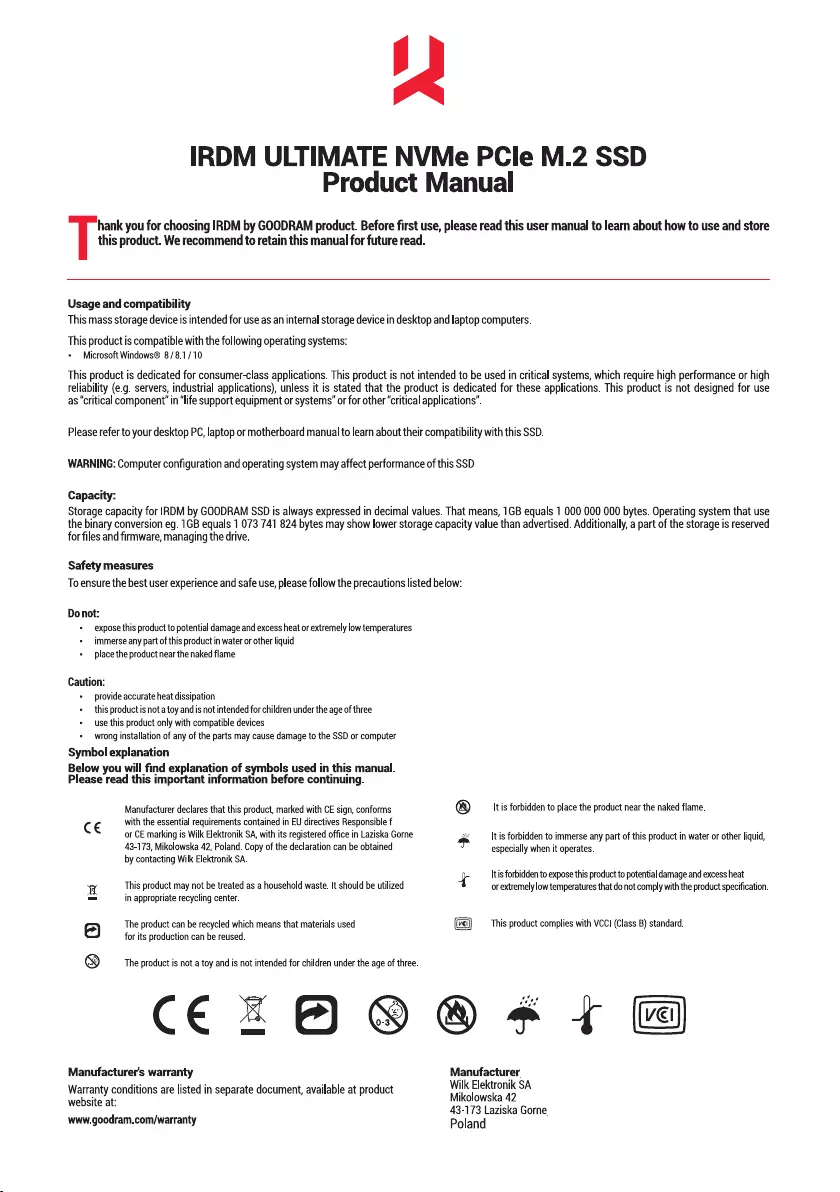
IRDM
ULTIMATE
NVMe
PCle
M.2
SSD
Product
Manual
hank
you
for
choosing
IRDM
by
GOODRAM
product.
Before
first
use,
please
read
this
user
manual
to
learn
about
how
to
use
and
store
this
product.
We
recommend
to
retain
this
manual
for
future
read.
Usage
and
compatibility
This
mass
storage
device
is
intended
for
use
as
an
internal
storage
device
in
desktop
and
laptop
computers.
This
product
is
compatible
with
the
following
operating
systems:
*
Microsoft
Windows®
8/8.1/10
This
product
is
dedicated
for
consumer-class
applications.
This
product
is
not
intended
to
be
used
in
critical
systems,
which
require
high
performance
or
high
reliability
(e.g.
servers,
industrial
applications),
unless
it
is
stated
that
the
product
is
dedicated
for
these
applications.
This
product
is
not
designed
for
use
as
“critical
component’
in
‘life
support
equipment
or
systems”
or
for
other
“critical
applications’.
Please
refer
to
your
desktop
PC,
laptop
or
motherboard
manual
to
leam
about
their
compatibility
with
this
SSD.
WARNING:
Computer
configuration
and
operating
system
may
affect
performance
of
this
SSD
Capacity:
Storage
capacity
for
IRDM
by
GOODRAM
SSD
is
always
expressed
in
decimal
values.
That
means,
1GB
equals
1
000 000
000
bytes.
Operating
system
that
use
the
binary
conversion
eg.
1GB
equals
1
073
741
824
bytes
may show
lower
storage
capacity
value
than
advertised.
Additionally,
a
part
of
the
storage
is
reserved
for
files
and
firmware,
managing
the
drive.
Safety
measures
To
ensure
the
best
user
experience
and
safe
use,
please
follow
the
precautions
listed
below:
Do
not:
«
—
expose
this
product
to
potential
damage
and
excess
heat
or
extremely
low
temperatures
«
immerse
any
part
of
this
product
in
water
or
other
liquid
«
— place
the
product
near
the
naked
flame
Caution:
*
provide
accurate
heat
dissipation
+
this
productis
not
a
toy
and
is
not
intended
for
children
under
the
age of
three
*
use
this
product
only with
compatible
devices
*
wrong
installation
of
any
of
the
parts
may
cause
damage
to
the
SSD
or
computer
Symbol
explanation
Below
you
will
find
explanation
of
symbols
used
in
this
manual.
Please
read
this
important
information
before
continuing.
Manufacturer
declares
that
this
product,
marked
with
CE
sign,
conforms
Itis
forbidden
to
place
the
product
near
the
naked
flame.
C €
with
the
essential
requirements
contained
in
EU
directives
Responsible
f
or
CE
marking
is
Wilk
Elektronik
SA,
with
its
registered
office
in
Laziska
Gome
48-173,
Mikolowska
42,
Poland.
Copy
of
the
declaration
can
be
obtained
by
contacting
Wilk
Elektronik
SA.
It
is
forbidden
to
immerse
any
part
of
this
product
in
water
or
other
liquid,
especially
when
it
operates.
»
@
Itis
forbidden
to
expose
this
product
to
potential
damage
and
heat
or
extremely
low
temperatures
that
do not
comply
with
the
product
specification.
op
This
product
may
not
be
treated
as
a
household
waste.
It
should
be utilized
in
appropriate
recycling
center.
13
a
The
product
can
be
recycled
which
means
that
materials used
This
product
complies
with
VCCI
(Class
B)
standard.
for
its
production
can
be
reused.
@®
Q
The
product
is
not
a
toy
and
is
not
intended
for
children
under
the
age
of
three.
C€CZH@O*1G
Manufacturer's
warranty
Manufacturer
Warranty
conditions
are
listed
in
separate
document,
available
at
product
Wilk
Elektronik
SA
website
at:
Mikolowska
42
43-173
Laziska
Gore
www.goodram.com/warranty
Poland
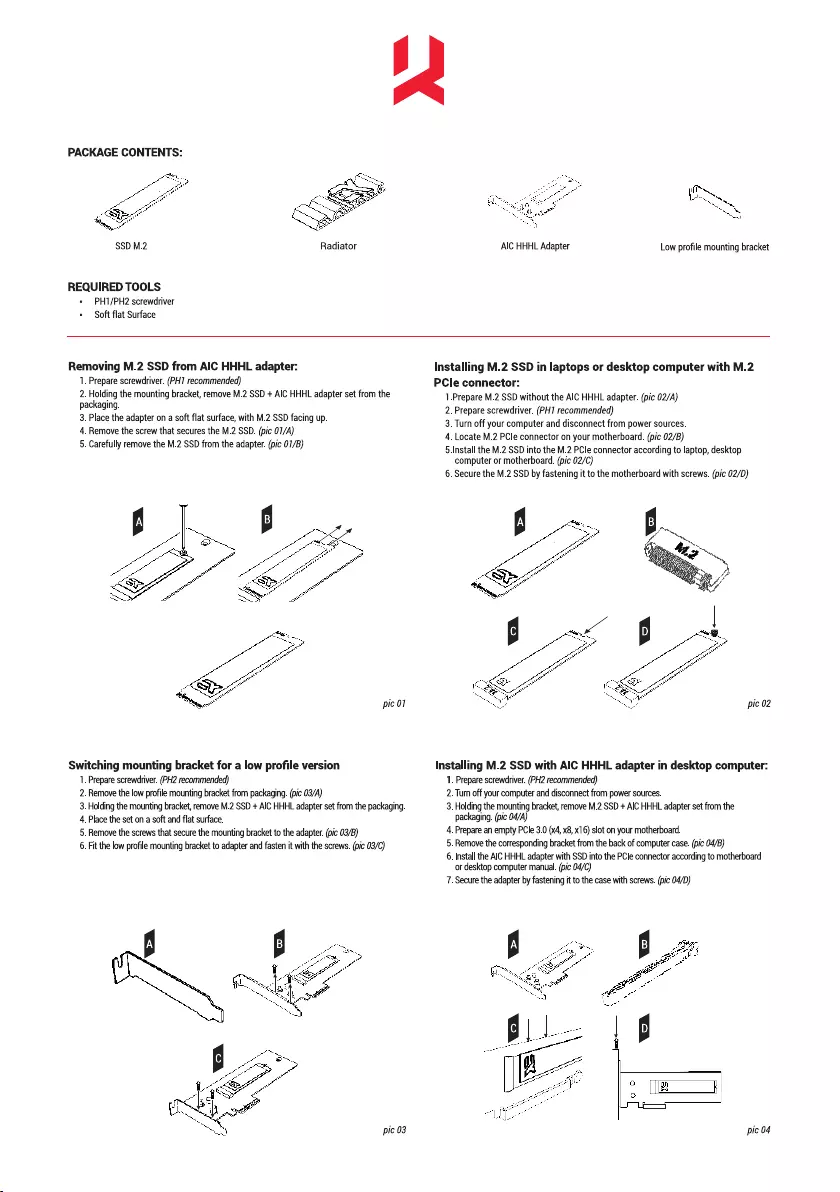
PACKAGE
CONTENTS:
Radiator
REQUIRED
TOOLS
¢
PH1/PH2
screwdriver
*
—
Soft
flat
Surface
f
AIC
HHHL
Adapter
Low
profile
mounting
bracket
Removing
M.2
SSD
from
AIC
HHHL
adapter:
1.
Prepare
screwdriver.
(PH7
recommended)
2.
Holding
the
mounting
bracket,
remove
M.2
SSD
+
AIC
HHHL
adapter
set
from
the
packaging.
3.
Place
the
adapter
on
a
soft
flat
surface,
with
M.2
SSD
facing
up.
4,
Remove
the
screw
that
secures
the
M.2
SSD.
(pic
07/A)
5.
Carefully
remove
the
M.2
SSD
from
the
adapter.
(pic
01/8)
Switching
mounting
bracket
for
a
low
profile
version
1.
Prepare
screwdriver.
(PH2
recommended)
2
Remove
the low
profile
mounting
bracket
from
packaging.
(pic
03/A)
3.
Holding
the
mounting
bracket,
remove
M.2
SSD
+
AIC
HHHL
adapter
set
from
the
packaging.
4,
Place
the
set
on
a
soft
and
flat
surface.
5,
Remove
the
screws
that
secure
the
mounting
bracket
to the
adapter.
(pic
03/8)
6.
Fit the
low
profile
mounting
bracket
to
adapter
and
fasten
it
with
the
screws.
(pic
03/C)
Installing
M.2
SSD
in
laptops
or
desktop
computer
with
M.2
PCle
connector:
1.Prepare
M.2
SSD
without
the
AIC
HHHL
adapter.
(pic
02/A)
2.
Prepare
screwdriver.
(PH7
recommended)
3.
Turn
off
your
computer
and
disconnect
from
power
sources.
4,
Locate
M.2
PCle
connector
on
your
motherboard.
(pic
02/8)
§.Install
the
M.2
SSD
into
the
M.2
PCle
connector
according
to
laptop,
desktop
computer
or
motherboard.
(pic
02/C)
6.
Secure
the
M.2
SSD
by
fastening
it
to
the
motherboard
with
screws.
(pic
02/D)
pic
02
Installing
M.2
SSD
with
AIC
HHHL
adapter
in
desktop
computer:
1.
Prepare
screwdriver.
(PH2
recommended)
2.
Tum
off
your
computer
and
disconnect
from
power
sources.
3.
Holding
the
mounting
bracket,
remove
M.2
SSD
+
AIC
HHHL
adapter
set
from
the
packaging.
(pic
04/1
4,
Prepare
an
empty
PCle
3.0
(x4,
x8,
x16)
slot
on
your
motherboard.
5,
Remove
the
corresponding
bracket
from
the
back
of
computer
case.
(pic
04/8)
6.
Install
the
AIC
HHHL
adapter
with
SSD
into
the
PCle
connector
according
to
motherboard
or
desktop
computer
manual.
(pic
04/C)
7.
Secure
the
adapter
by
fastening
it to
the
case
with
screws.
(pic
04/D)
pic
04
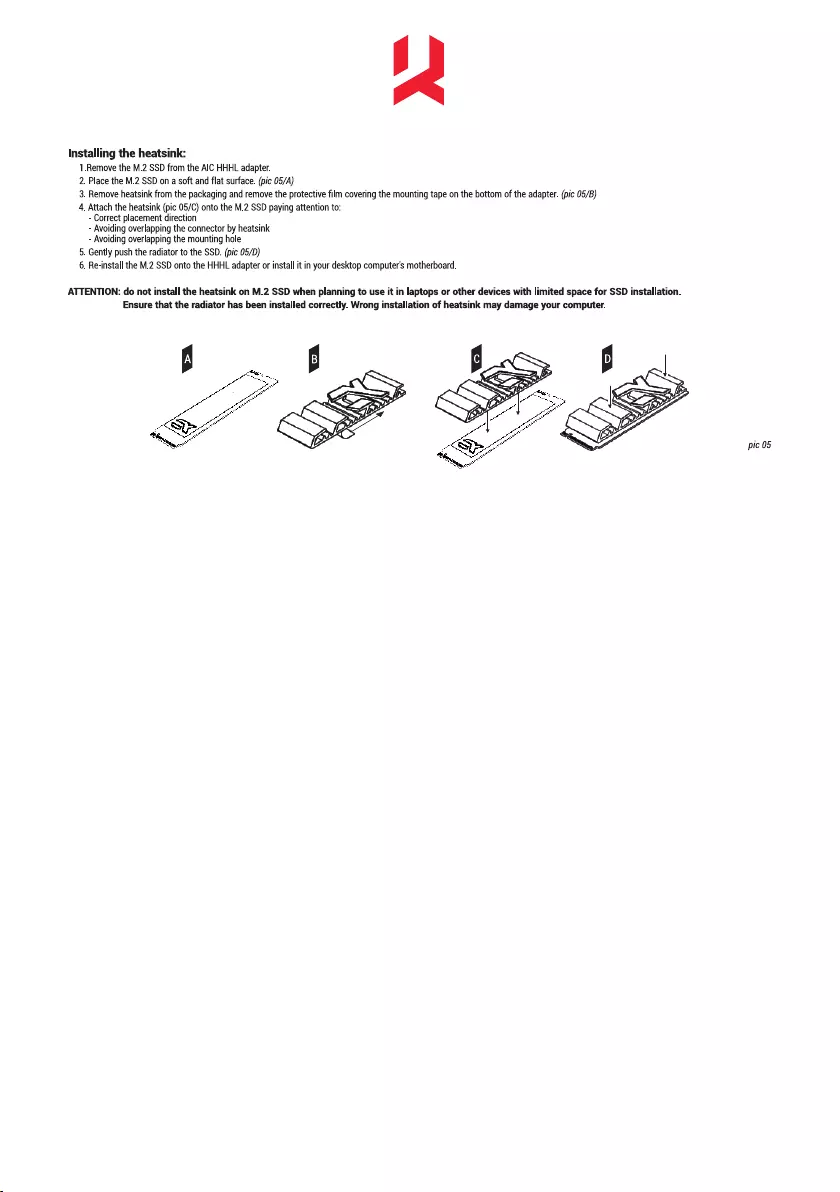
Installing
the
heatsink:
1.Remove
the
M.2
SSD
from
the
AIC
HHHL
adapter.
2.
Place
the
M.2
SSD
on
a
soft
and
flat
surface.
(pic
05/A)
3.
Remove
heatsink
from
the
packaging
and
remove
the
protective
film
covering
the
mounting
tape
on
the
bottom
of
the
adapter.
(pic
05/B)
4,
Attach
the
heatsink
(pic
05/C)
onto
the
M.2
SSD
paying
attention
to:
-
Correct
placement
direction
-
Avoiding
overlapping
the
connector
by
heatsink
-
Avoiding
overlapping
the
mounting
hole
5.
Gently
push
the
radiator
to
the
SSD.
(pic
05/D)
6.
Re-install
the
M.2
SSD
onto
the
HHHL
adapter
or
install
it
in
your
desktop
computer's
motherboard.
ATTENTION:
do
not
install
the
heatsink
on
M.2
SSD
when
planning
to
use
it
in
laptops
or
other
devices
with
limited
space
for
SSD
installation.
Ensure
that
the
radiator
has
been
installed
correctly.
Wrong
installation
of
heatsink
may
damage
your
computer.
pie
05