Haier 4K UHD Smart LED TV U6500U User Manual
Displayed below is the user manual for 4K UHD Smart LED TV U6500U by Haier which is a product in the TVs category. This manual has pages.
Related Manuals
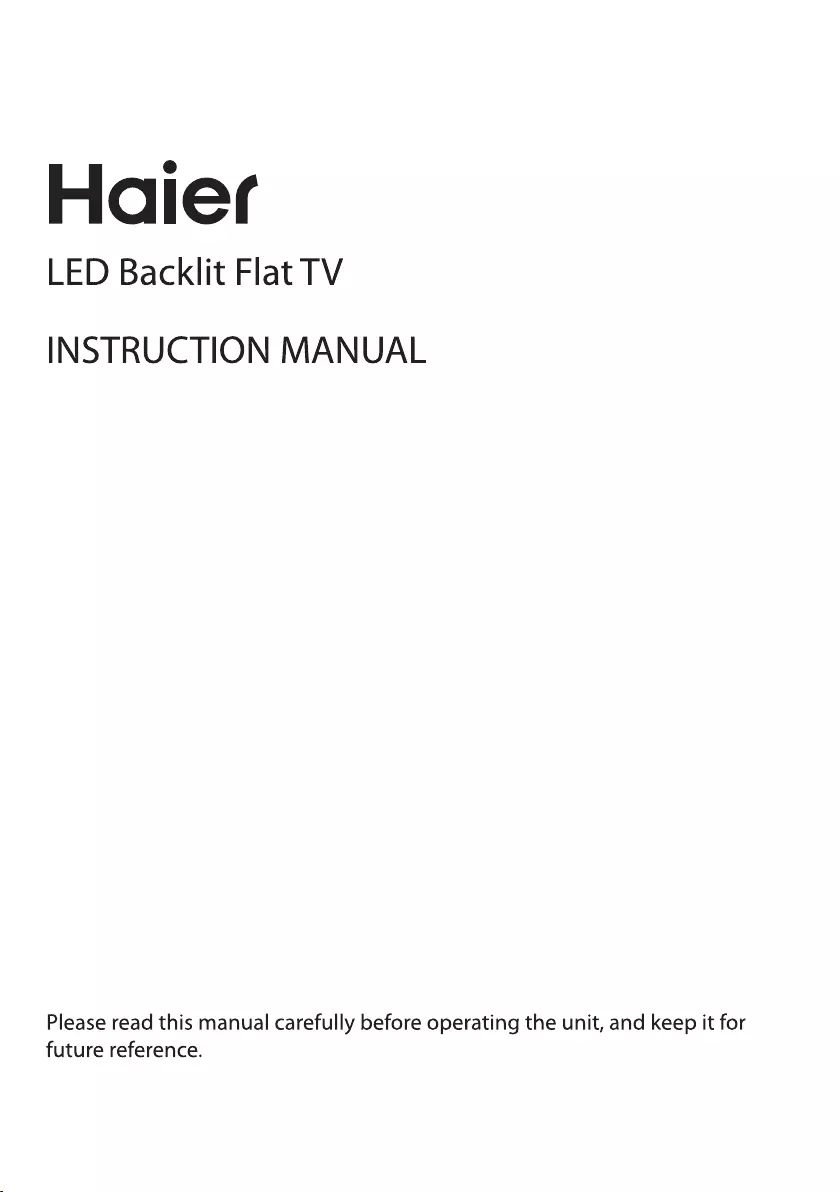
LE55U6500U
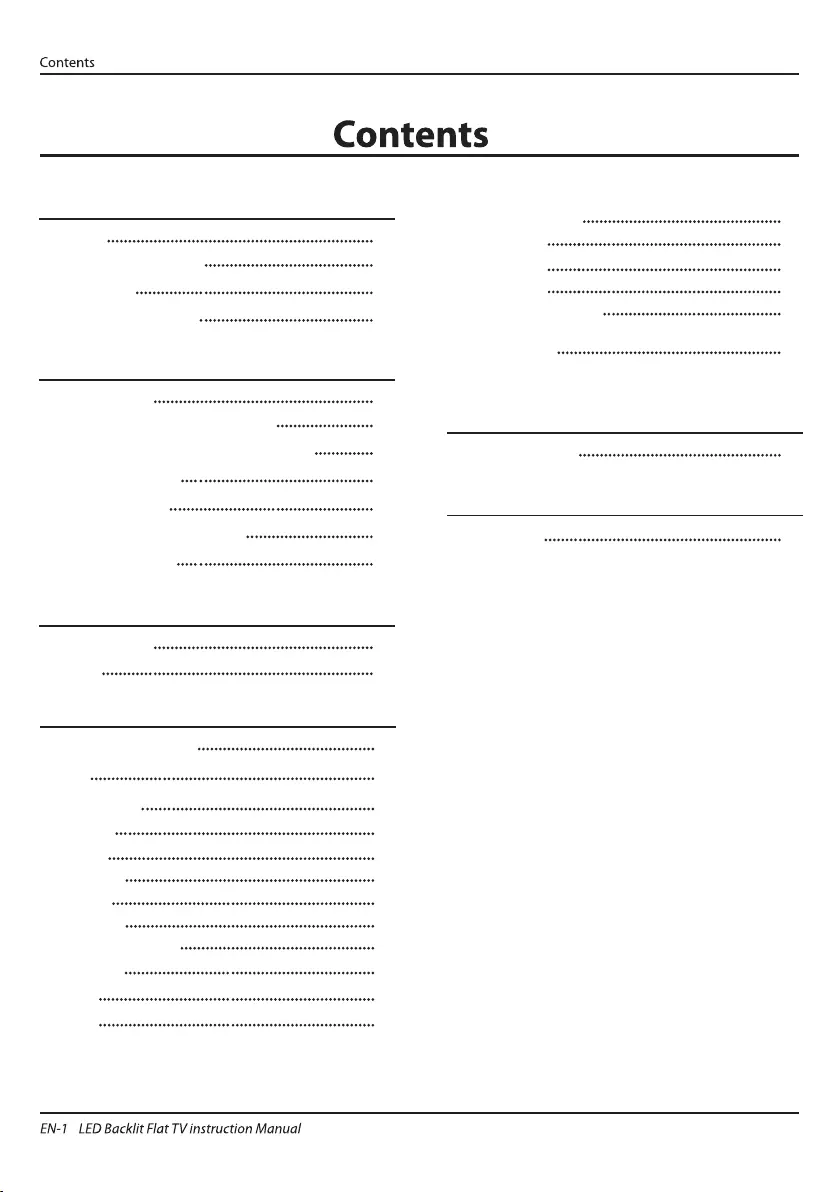
Welcome
Important Information
01 Safety Warnings
2
2
Safety notice
Warning and cautions
3
4
Main Parameter
Base Stand Assembly Instruction
02 Introduction
5
7
Wall Mounting Installation Guidelines
Front Control Panel
8
9
Rear/Side Sockets 9
Connecting to your Haier TV
Common Interface
10
12
Remote Control
03 Remote Control
13
Teletext 14
First Time Installation
04 Operation
15
TV SETTINGS 16
SOUND 16
NETWORK 17
SET UP 17
HDMI Port Settings 19
CHANNEL 19
TIME 20
PICTURE 16
HDMI CEC 19
HOME 15
LOCK 21
Trouble shooting
05 Trouble shooting
25
Specification 28
06 Specification
SMART MEDIA 21
Movie 21
Music 22
Photos 22
Programme Guide 22
Hotel Mode 23
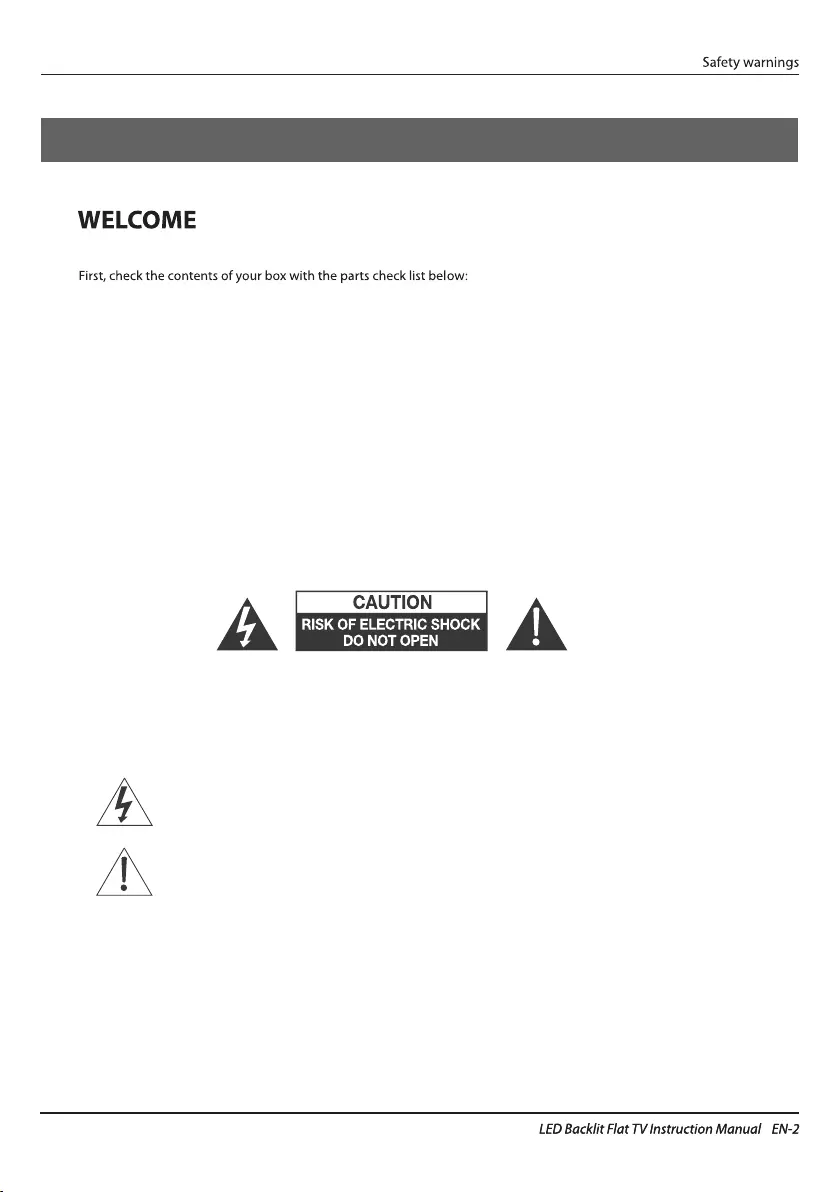
IMPORTANT INFORMATION
READ ALL INSTRUCTIONS BEFORE USE AND KEEP FOR FUTURE REFERENCE.
CAUTION
TO REDUCE THE RISK OF ELECTRIC SHOCK, DO NOT REMOVE COVER (OR BACK).NO USER SERVICEABLE PARTS INSIDE.
FOR ANY PROBLEMS, REFER SERVICING TO THE CUSTOMER HELP LINE. THERE IS A LIGHTNING ARROW SYMBOL IN
THE TRIANGLE: THIS SYMBOL INDICATES HIGH VOLTAGE IS PRESENT INSIDE. IT IS DANGEROUS TO MAKE ANY KIND OF
CONTACT WITH ANYINSIDE PART OF THIS PRODUCT.
THERE IS A EXCLAMATION MARK IN THE TRIANGLE: THIS SYMBOL ALERTS YOU THAT IMPORTANT LITERATURE
CONCERNING OPERATION AND MAINTENANCE HAS BEEN INCLUDED WITH THIS PRODUCT.
CAUTION:TO REDUCE THE RISK OF ELECTRIC SHOCK AND FIRE, DO NOT PUT THE TV SET NEAR
SOURCES OF HUMIDITY. DO NOT USE ANY ABRASIVE CLEANERS WHICH MAY SCRATCH OR DAMAGE
THE LCD SCREEN. AVOID CONTACT WITH OBJECTS THAT MAY SCRATCH THE LCD SCREEN.
NOTE: SERVICING THE UNIT YOURSELF IS UNAUTHORISED AND COULD LEAD TO INJURY OR PRODUCT
DAMAGE. REFER ALL SERVICING TO THE CUSTOMER HELPLINE.
Now you can get started!
01 Safety warnings
Thanks for buying this 55" LED LCD TV. This guide will help you set up and begin using your TV.
Remote control
55" UHD Digital LED LCD TV
Instruction Manual
Stand
Quick start guide
YPbPr connect cable
AV connect cable
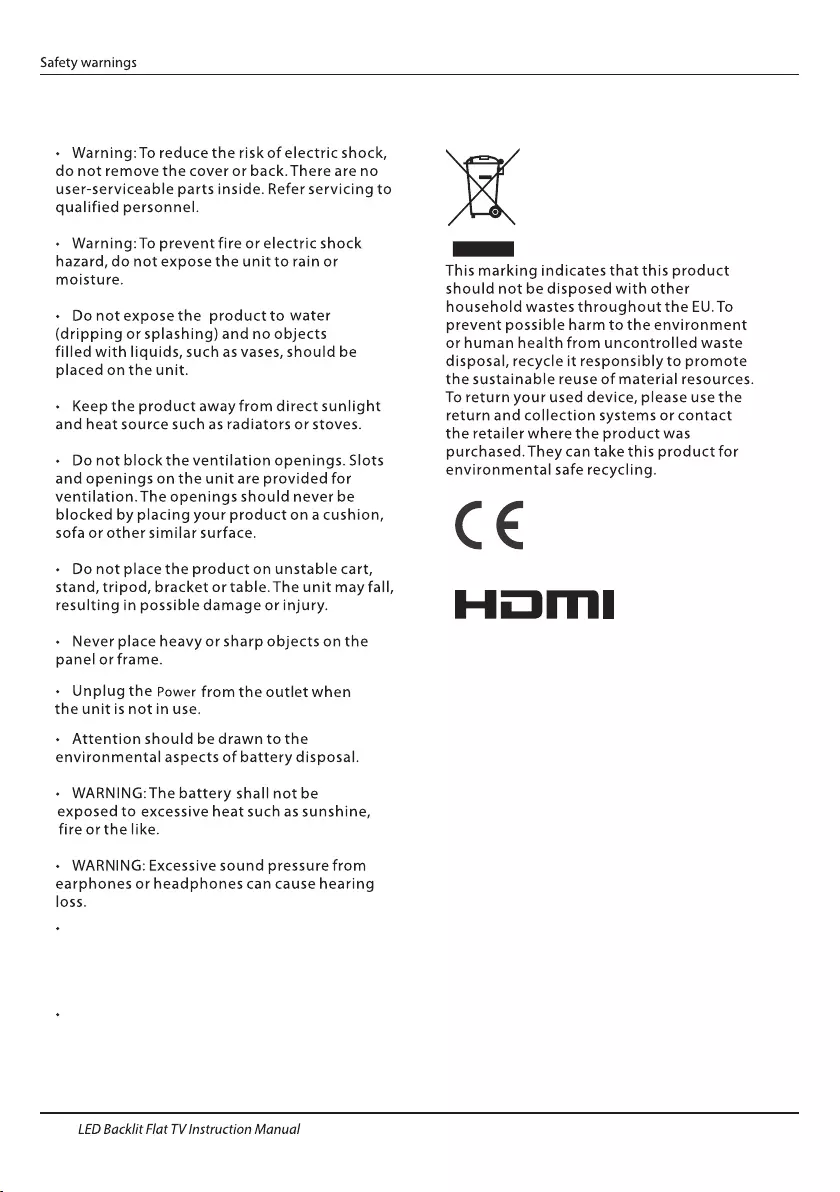
Safety notice
EN-3
Warning: To avoid any injury caused by lean
of the product, please always ensure the
whole product was placed within the table
surface in horizontal.
CAUTION:When the apparatus was in
electrostatic circumstance, it maybe
malfunction and need to reset by user.
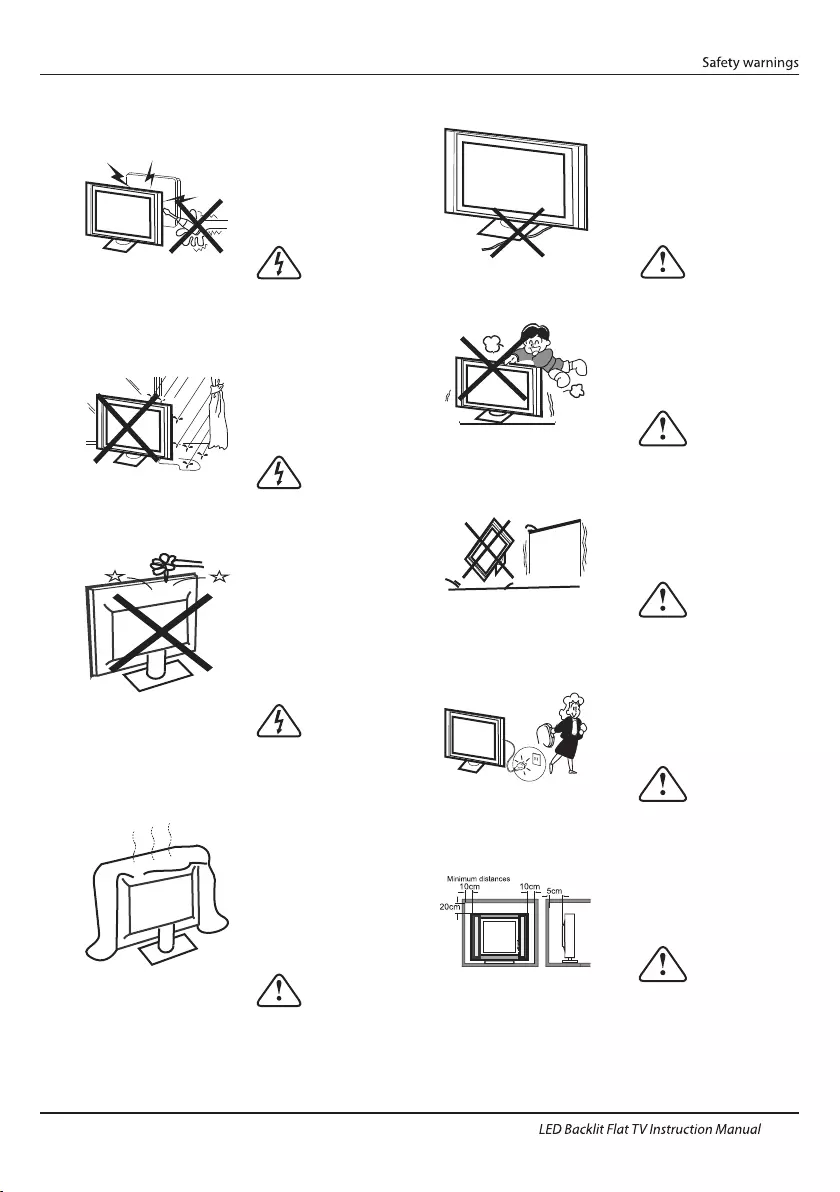
Dim:51 5*320m m(不包括 底座)
Warning
High voltages are used in the operation of this
television receiver. Do not remove the cabinet
back from your set. Refer servicing to qualified
service personnel.
Warning
To prevent fire or electrical shock hazard, do
not expose the television receiver to rain or
moisture.
Warning
Do not drop or push objects into the
television cabinet slots or openings. Never
spill any kind of liquid on the television
receiver.
Caution
Do not block the ventilation holes in the back
cover. Adequate ventilation is essential to
prevent failure of electrical components.
Caution
Do not trap the power supply cord under the
television receiver.
Caution
Never stand on, lean on, or suddenly push the
television or its stand. You should pay special
attention to children. Serious injury may result if
it should fall.
Caution
Do not place your television on an unstable cart,
stand, shelf or table. Serious injury to an
individual , and damage to the television, may
result if it should fall.
Caution
When the television receiver is not used for an
extended period of time, it is advisable to
disconnect the AC power cord from the AC
outlet.
Caution
If the television is to be built into a compartment
or similar enclosure, the minimum distances must
be maintained. Heat build-up can reduce the
service life of your television, and can also be
dangerous.
WARNING AND CAUTIONS
EN-4
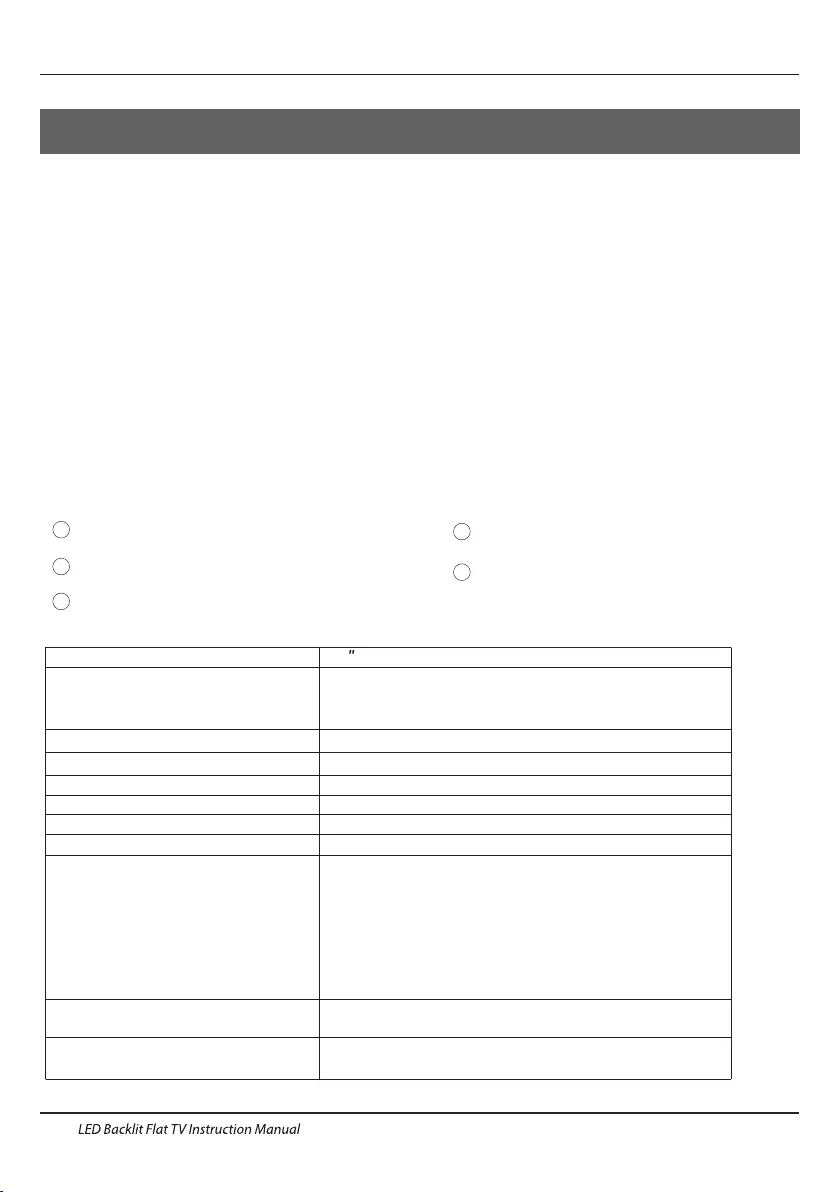
Panel
PAL-B/G ,I , D/K
PAL/SECAM/MPEG2/MPEG4/H.265
AC 100 -240 V 50/60Hz
High-Definition Multimedia Interface (HDMI) x 3
AV Input x 1
YPbPr Inputx 1
CI x 1
USB x 3
RF Co-Ax x 1
Composite video input >=350
YPbPr >=400
Headphone x 1
TV System
Video Signal System
Input Power Voltage
Power consumption
Standby Power consumption
Audio Output Power(THD≤7%)
Signal Input
Signal output
Horizontal definition (TV line)
SECAM-B/G , D/K , L ,
≤0.50W
DVB-T, DVB-C,DVB-T2
INSTALLATIONCAUTION
*Locate the TV in the room where light does
not strike the screen directly.
*Total darkness or a reflection on the picture
screen can cause eyestrain. Soft and indirect
lighting is recommended for comfortable
viewing.
*Allow enough space between the TV and
the wall to permit ventilation.
*Avoid excessively warm locations to prevent
possible damage to the cabinet or premature
component failure.
*Do not cover the ventilation openings when
using theTV.
Main parameter
Main features
4 NICAM;
5 Time-shift;
3
HDMI interface
High luminance, wide viewing
angle;
2
Used as Television, display terminal,
1
Never tamper with any components inside the
TV, or any other adjustment controls not
described in this manual. All LED-TV's are high
voltage electrical equipment.
When you clean dust or any water drops off the
SCREEN or CABINET or around any of the
buttons or connectors, the power cabled should
be removed from the power socket. Wipe the TV
with a soft, dry, dust free cloth.
During thunderstorms, unplug the power cable
and aerial / antenna cable to prevent damage to
your TV and any other devices connected to it.
All repairs to this TV should only be performed
by qualified TV service
personnel.
02 Introdution
Introduction
EN-5
1000(DTV);100(ATV)Storage channel number
Optical Output x 1
2x10W
LAN Input x 1
55
150W
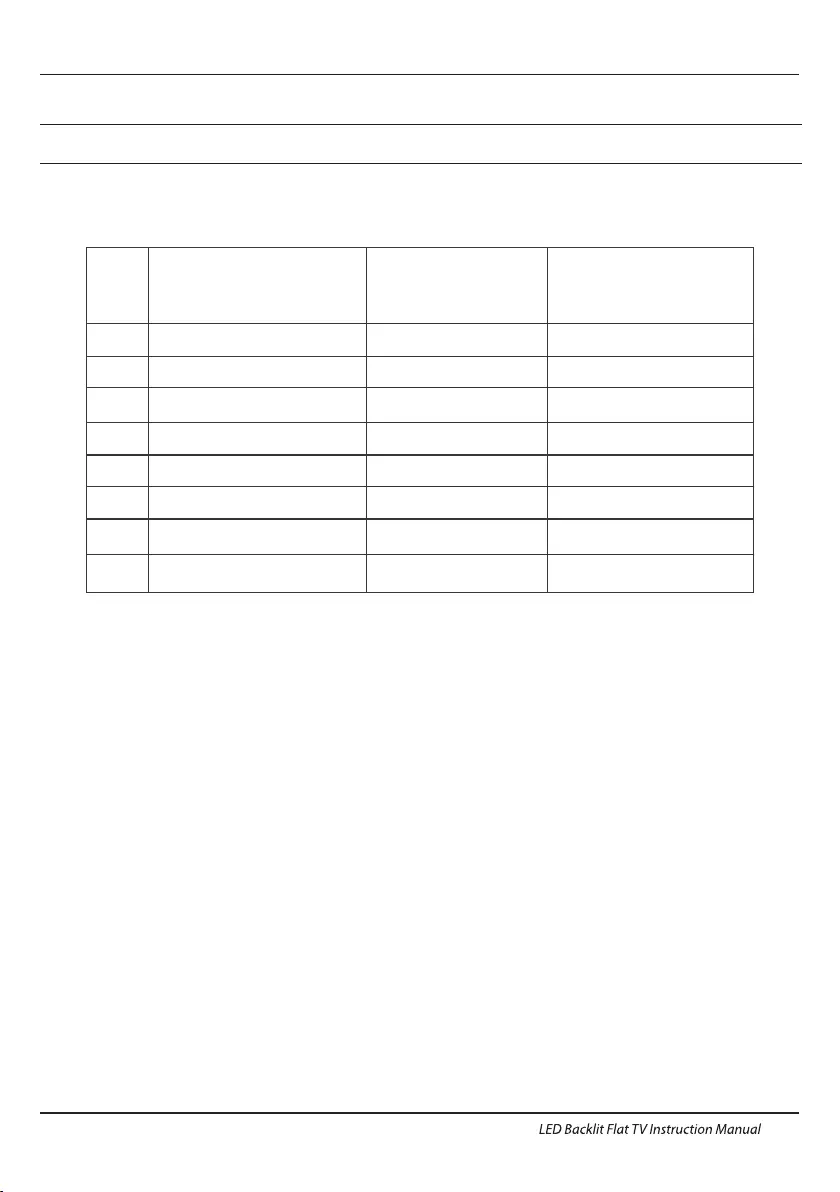
SUPPORTED MODE
HDMI
3
5
1360x768
1920x1080
60
60
1
800x600 60 37.88
2
1024x768 60 48.36
47.7
67.5
RESOLUTION V.Freq.(Hz) H.Freq.(KHz)
4
1280x768 60 47.3
Introduction
EN-6
6
3840x2160 30 67.5
7
3840x2160 50 112.5
8
3840x2160 60 135
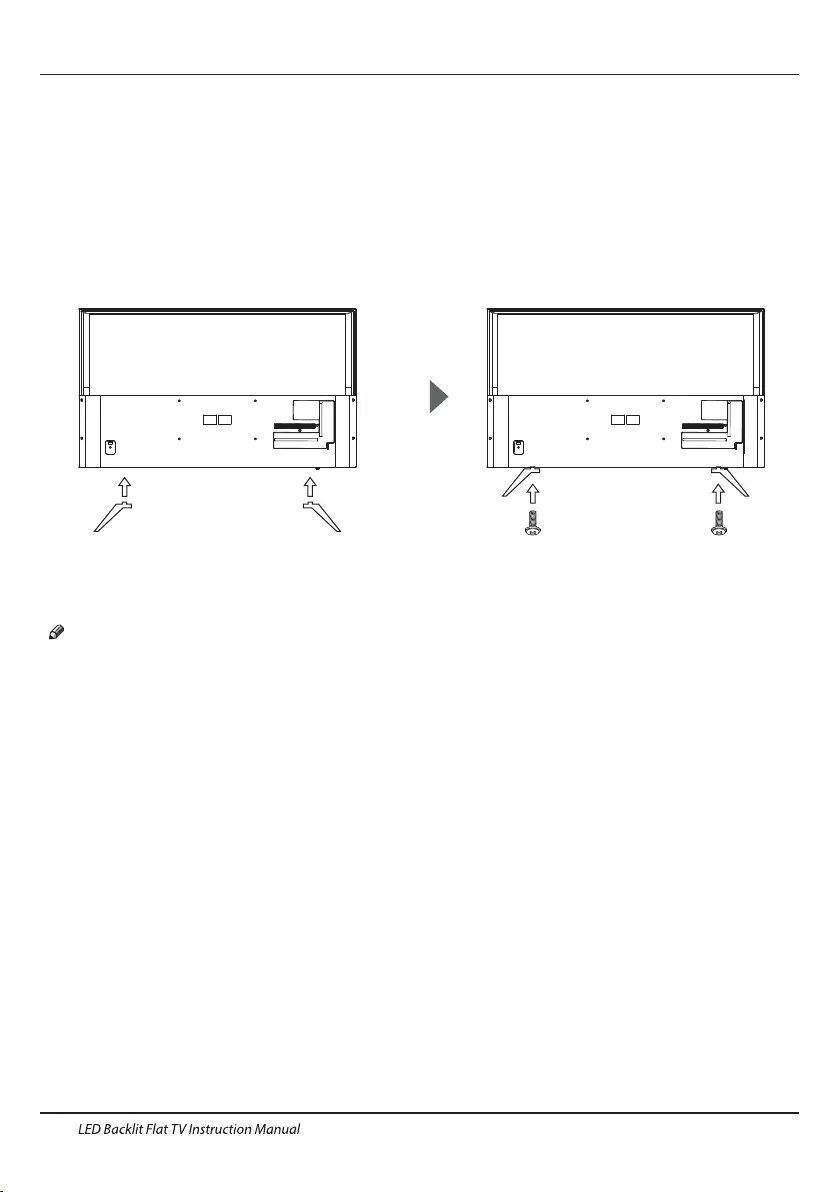
Base Stand Assembly Instruction
1. Place the panel side of TV on the platform
and insert the two stands into TV, making the
screws holes of stands correspond to the right
holes of TV.
2. Fix screws on the bottom of back cover, one
for each side, assembly finished.
INSTALLATION NOTES
Locate the TV in a room where light does not strike the screen directly. Total darkness or a
reflection on the screen can cause eyestrain. Soft and indirect lighting is recommended for
comfortable viewing.
Allow enough space between the TV and the wall to permit ventilation.
Please do not attempt to rotate the TV on the stand.
Avoid excessively warm locations to prevent possible damage to the cabinet or premature
component failure.
Introduction
EN-7
M4X14MM
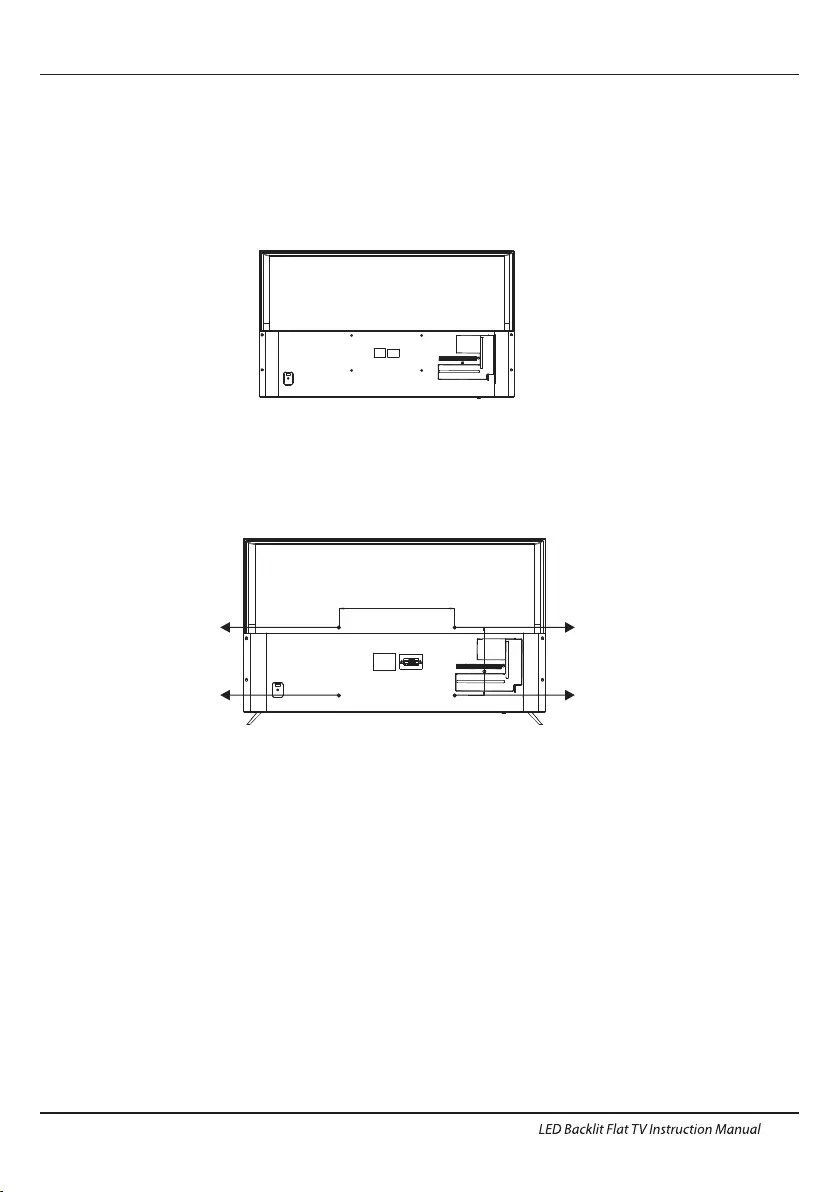
WALL MOUNTING INSTALLATION GUIDELINES
2.Use the four screws provided to fix the TV onto a wall mounting bracket (not included)
via the four VESA standard holes on the back of the television.
Introduction
EN-8
This television can be wall mounted as follows:
1.Place the LED LCD Television onto a solid surface. Please place some soft material over the front of
the screen to protect it from any damage.
400mm
200mm
M6X12mm
M6X12mm
M6X12mm
M6X12mm
(55")
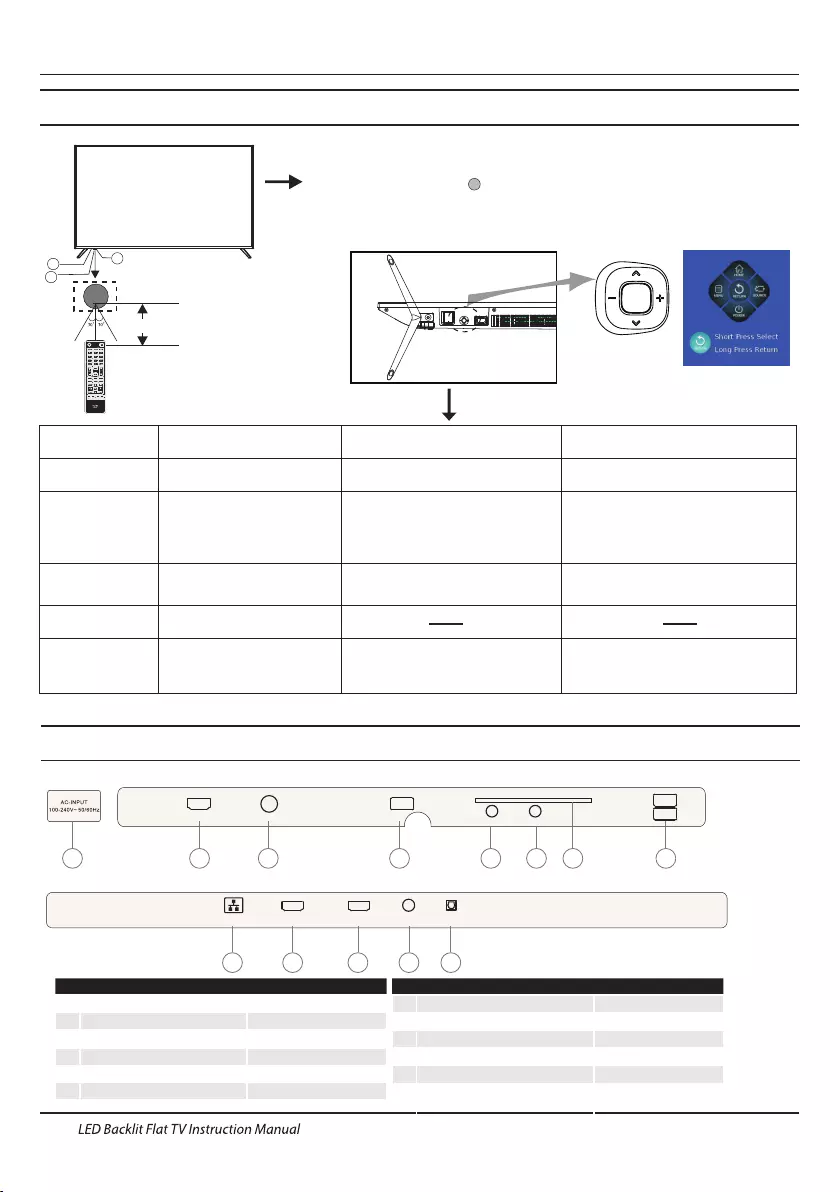
Introduction
Front control panel
EN-9
1: Remote control sensor.
2: Indicator LED: RED STANDBY.
3: Key board
3
2
1
≤8m
Rear/Side Sockets
1AC Power Source
2
input
3
USB
input
4
input
5
input
8
HEADPHONE
input
9HDMI1
analogue audio output
10
HDMI3
input
11
12 Output
6
input
YPbPr
HDMI2(ARC)
OPTICAL
7
input
input
input
HDMI1 HDMI2(ARC)LAN HEADPHONE OPTICAL
HDMI3 RF USB AV IN YPbPr
COMMON INTERFACE (CI) USB
USB
1 2 3 4 5 6 7 4
8 9 10 11 12
LAN
ANT
AV IN
COMMON INTERFACE(CI)
Bottom
On analog and digital TV, the channel
can be switched on and off.
In the absence of audio playback state,
press the volume up / down control.
Open the navigation menu
Navigation menu status
(If this model does not
have the corresponding
function, the icon is grey
and not optional)"
No dispaly in TV
TV Status Middle key Pull Up/Down Pull Left/Right
Navigation menu
Press to open the navigation menu,
press again to close the menu. If there is
no operation, the menu automatically
disappears after 5 seconds.
Press to enter the home page, standby,Press
the corresponding button, the corresponding
icon highlighted, to remind the user has been
operating successfully, and to achieve the
corresponding functions.
Press to enter the menu, input source,Press the
corresponding button, the corresponding icon
highlighted, to remind the user has been operating
successfully, and to achieve the corresponding
functions.
Menu, Home, or
Application status in TV
confirmation key on the remote control.
Short press for confirm,equal to the
return key on the remote control.
Long press to return, equal to the
to the Up/Down key on the remote control.
Achieve up and down buttons function,equal
to the Left/Right key on the remote control.
Achieve left and right buttons function,equal
the standby state Press to power on
Other states
key on the remote control. If the media video
player, can be played and suspended, and
pop-up setting menu.
Press to confirm,equal to the confirmation
to the Pull Up/Down key on the remote control.
Achieve up and down buttons function,equal
Left/Right key on the remote control. If it is in the case
of the pop-up media video player setting menu,
achieve fast forward and fast rewind function.
Achieve left and right buttons function,equal to the
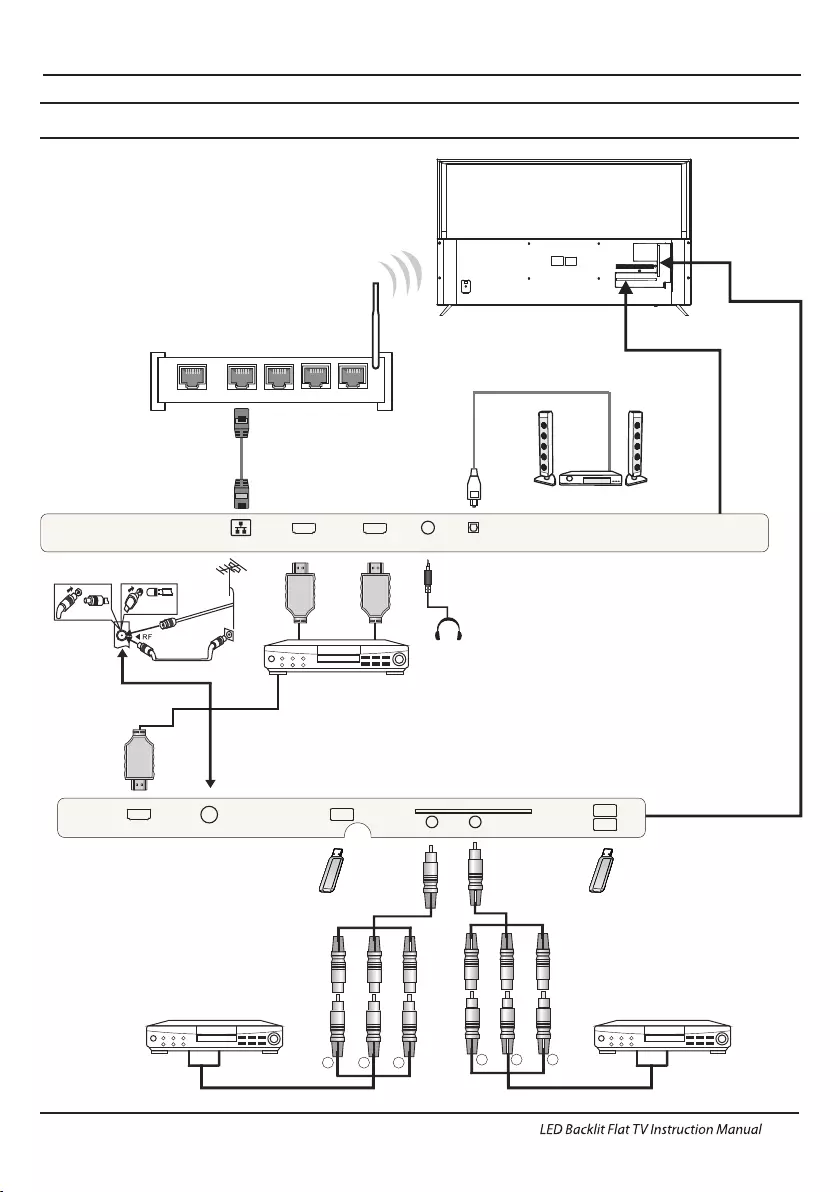
Introduction
Connecting to your Haier TV
G Green (Y)
B Blue (Pb/Cb)
W White(AUDIO-L )
R Red (AUDIO-R, Pr/Cr)
Y Yellow (VIDEO)
EN-10
CVBS, DVD Player or other
machine with YPbPr/YCbCr.
G R
B
Audio/Video machine
with HDMI interfaces
R
Y
W
CVBS, DVD Player or other
machine with CVBS/S-Video.
1WAN 2 34
HDMI3 RF USB AV IN YPbPr
COMMON INTERFACE (CI) USB
USB
HDMI1 HDMI2(ARC)LAN HEADPHONE OPTICAL
Audio Receiver
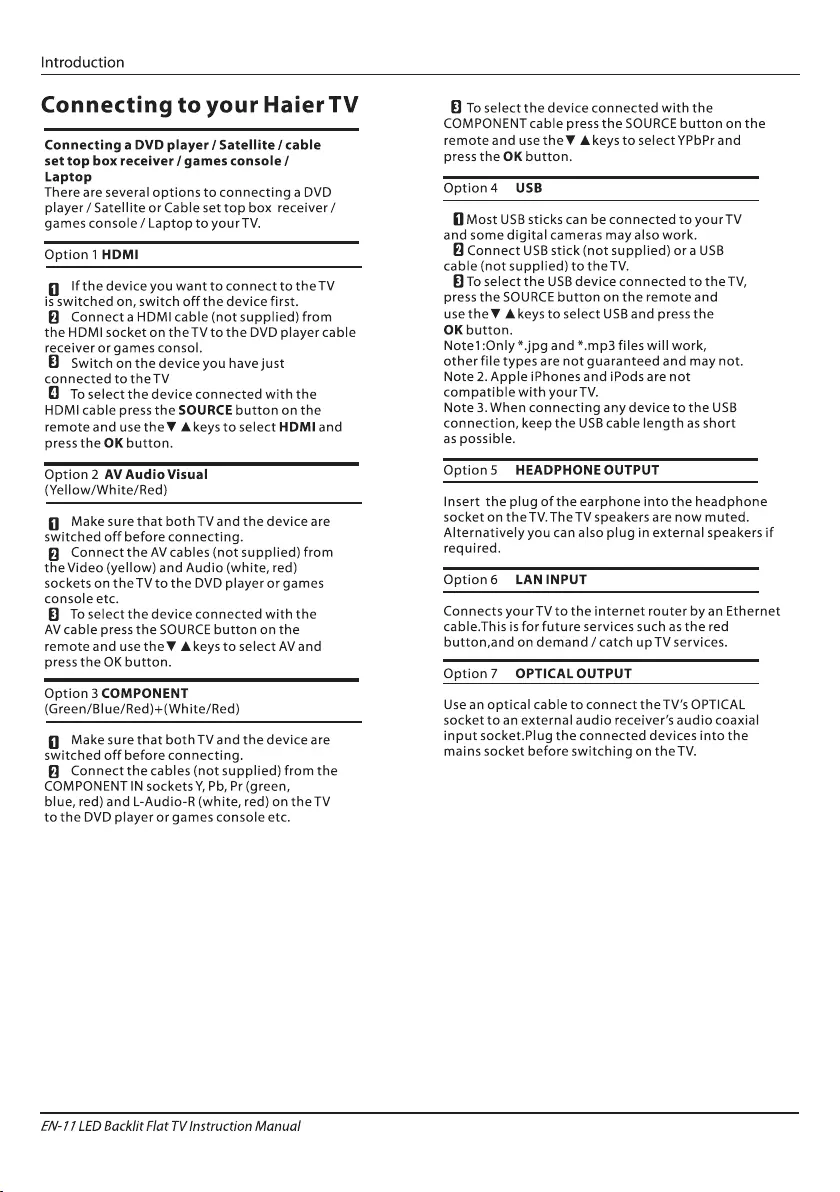
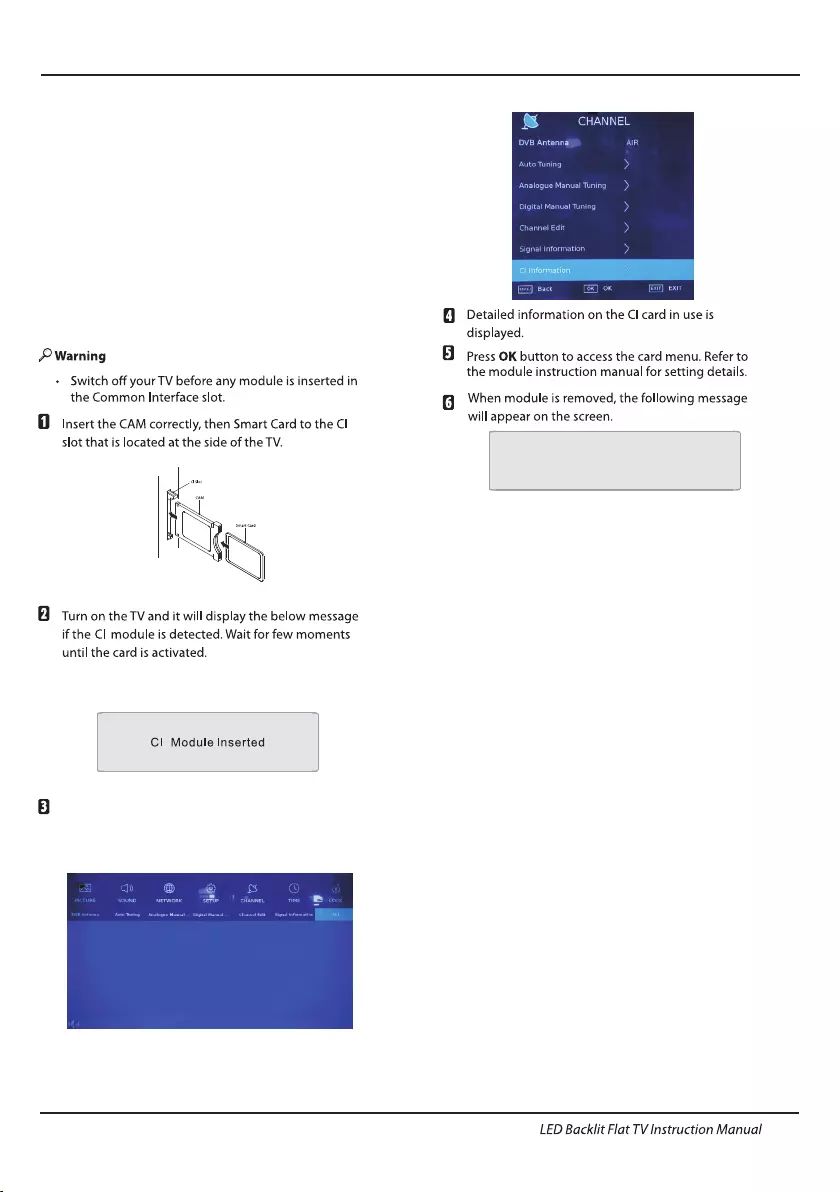
EN-12
The common interface (CI) slot is designed to
accept the conditional Access (CA) Module and
Smart card in order to view the pay TV
programmes and additional services.
Contact your Common Interface service provider
to get more information about the modules and
subscription.
Please noted that CA modules and smart cards
are neither supplied nor optional accessories
from us.
COMMON INTERFACE
Introduction
Press the MENU button and press the ◀▶ buttons
to select the Channel , then press ▼ to enter the
Channel submenu. Press the ◀▶ buttons to select
ALL, then press OK button to select
CI information.
CI Modules has been Removed
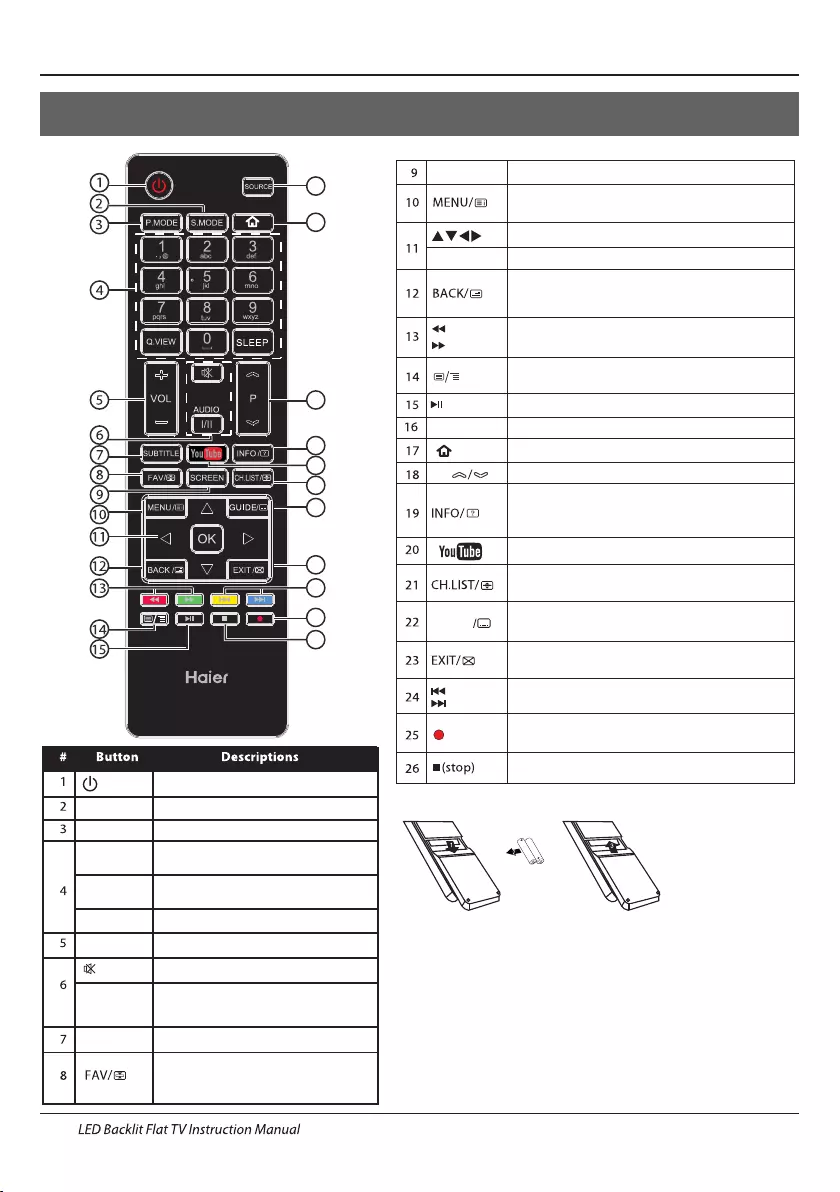
Press to turn the TV on or off.
(Power)
S.MODE Press to select the Sound mode.
P.MODE Press to select the Picture mode.
0-9 Press to enter a channel number
or password.
Q.VIEW Press to switch to the last viewed
channel.
SLEEP Press to set the sleep timer.
VOL +/- Press to adjust the volume level.
(Mute) Press to turn the sound on or off.
AUDIO(I/II)
Press to select Mono,Nicam stereo
for ATV channel.Select Audio
language for DTV channel.
SUBTITLE Press to turn the subtitle on or off.
Press to open a favorite channel
list.In teletext mode,press to
hold a page.
03 Remote Control
Remote Control
EN-13
SCREEN Press to change picture aspect ratio.
Press to open the on-screen menu.In teletext
mode,press to open the INDEX page.
Press to navigate the on-screen menu.
Press to confirm a selection.OK
Press to return to the previous screen.In teletext
mode,press to enter mix mode.
(reverse)
(forward)
Press to fast forward or reverse
playbadk in multimedia mode.
In teletext mode,press to open or close teletext page.
SOURCE Press to open the input source list.
Press to open the Home Page.
PPress to change the channel.
Press to display the channel information.
In teletext mode,press to revealthe hidden
information.
Press to open the channel list.In teletext mode,
press to switch the image to top,bottom or full.
Press to close the on-screen menu.In teletext
mode,press to hide the text.
16
17
18
19
20
21
22
23
24
25
26
Press to select previous or next file.
(previous)
(next)
Press to stop multimedia playback.
GUIDE Press to display electronic programme guide
in TV mode. Press to enter the teletext subpage.
(REC) Press to record the TV program you are watching
in DTV mode.
Press to play/pause in multimedia mode.(play/pause)
Insert Batteries into the Remote Control
1. Remove the battery cover.
2. Inserting the 2 AAA 1.5V batteries making sure the polarity
(+ or -) of the batteries matches the polarity marks inside the unit.
3. Mount the battery cover. Replace with new batteries when the
TV set begins to show the following symptoms:Operation is
unsteady or erratic. Sometimes the TV set does not function
with Remote Control Unit.
Remark:
1) Alkaline Battery Recommeded.
2) Remove batteries when they are exhausted or if the remote
control is not to be used for long time.
HTR- A18EN
Press to open the YouTube.
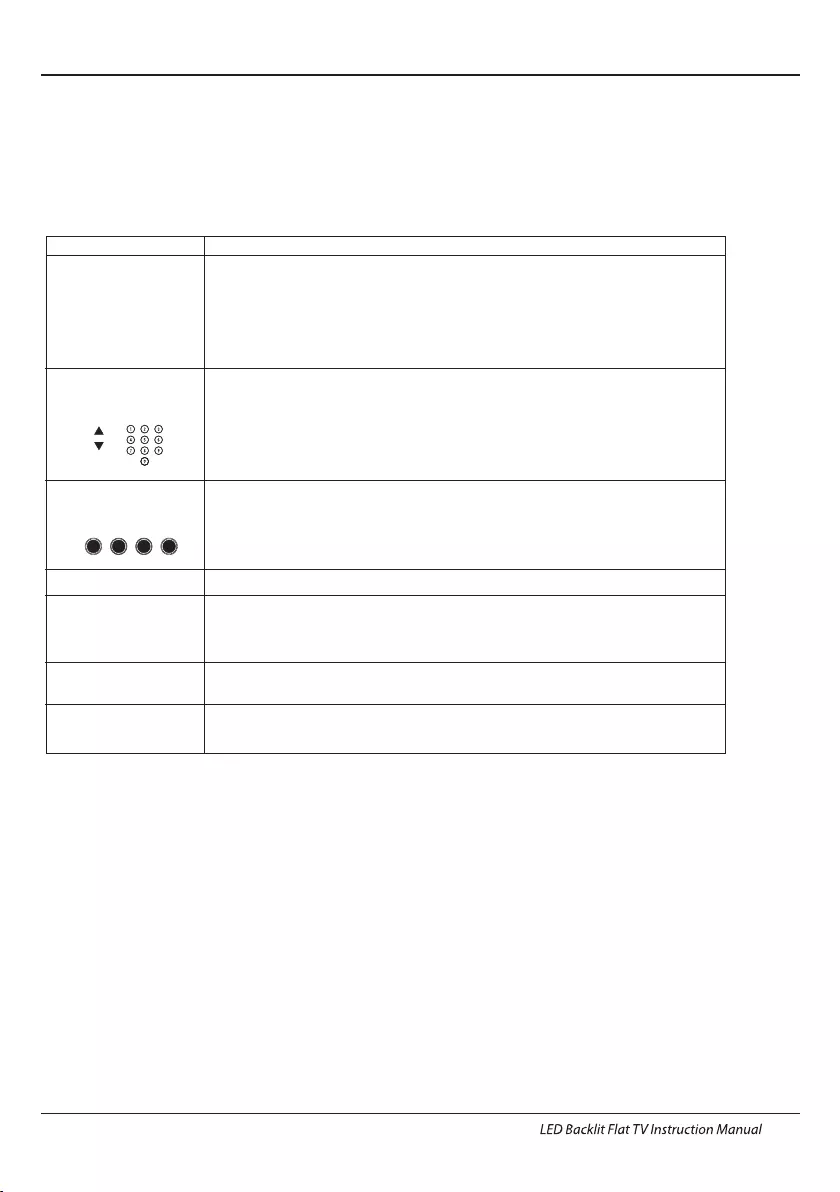
EN-14
E
TEXT
SELECTING A PAGE
DIRECT ACCESS
TO THE ITEMS
INDEX
SUB PAGE
Press: You will obtain :
TELETEXT
Enter the number of the page required using the 0 to 9 up/down. Example:
page 120, enter 120. The number is displayed top left, the counter turns and
then the page is displayed. Repeat this operation to view another page. If
the counter continues to search, this means that the page is not
transmitted. Select another number.
Coloured are as are displayed at the bottom of the screen. The 4 coloured
keys are used to access the items or corresponding pages. The coloured
areas flash when the item or the page is not yet available.
This returns to the contents page (usually page 100).
Certain pages contain sub-pages which are automatically displayed
successively. This key is used to stop or resume sub-page acquisition.
The indication appears top left.
REVEAL To display or hide the concealed information (games solutions).
This is used to call or exit teletext modes. The summary appears with a list
of items that can be accessed. Each item has a corresponding 3 digit page
number. If the channel selected does not broadcast teletext, the indication
100 will be displayed and the screen will remain blank (in this case, exit
teletext and select another channel).
Teletext is an information system broadcast by certain channels which can be consulted like
a newspaper. It also offers access to subtitles for viewers with hearing problems or who are
not familiar with the transmission language(cable networks, satellite channels, etc.)
Remote Control
Ex it t he tel ete x t.
EXIT
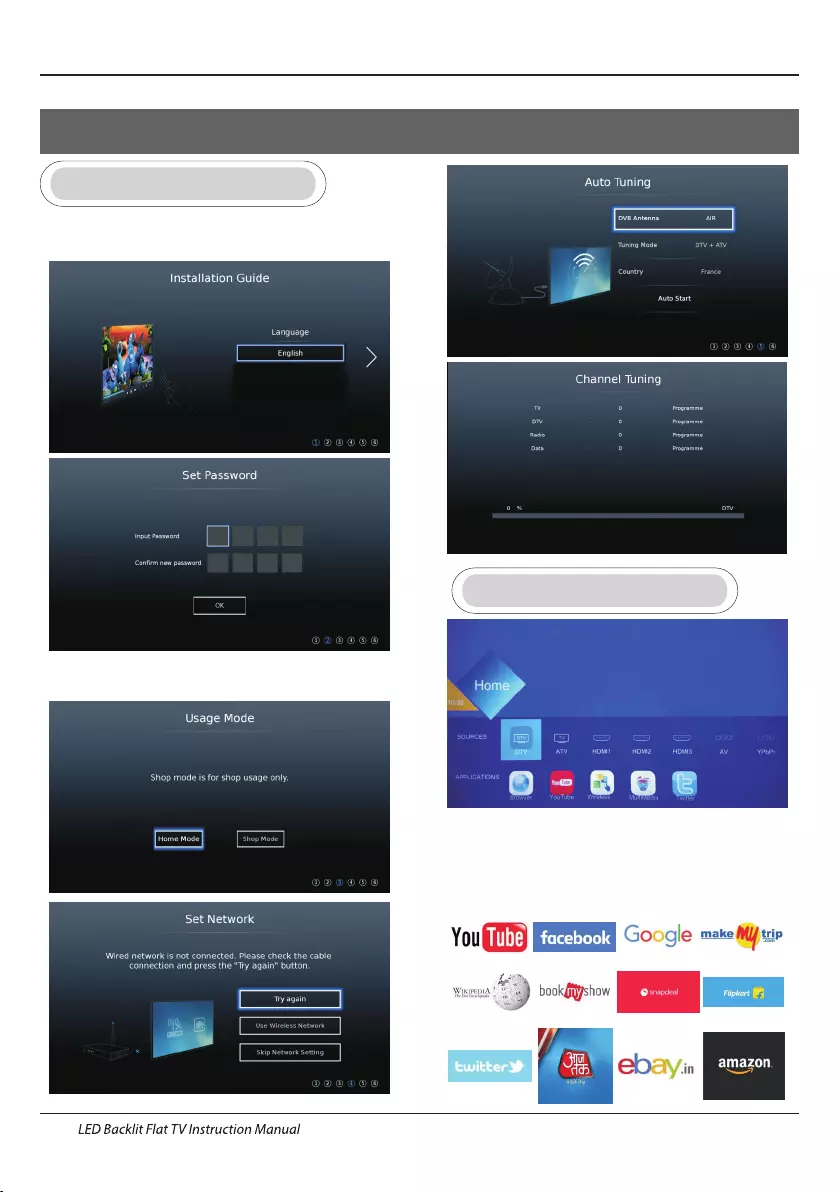
Operation
04 OPERATION
EN-15
First Time Installation
Please according to the Text Tip to First Time Setup.
Main language support only English/Hindi.
No video calling feature support in this unit.
HOME
Set the initial password for your TV. If the country you
selected is France, the password cannot be set as 0000.
【OME】 menu.Press H button to enter the HOME
Press ▼ ▲◀ ▶ button to select 【 】/【 】/【 】/【 】
sources and application. Press OK to select .
Only 12Apps are working (mention as per list) other
apps can’t be supporting and downloading internal or
other source.
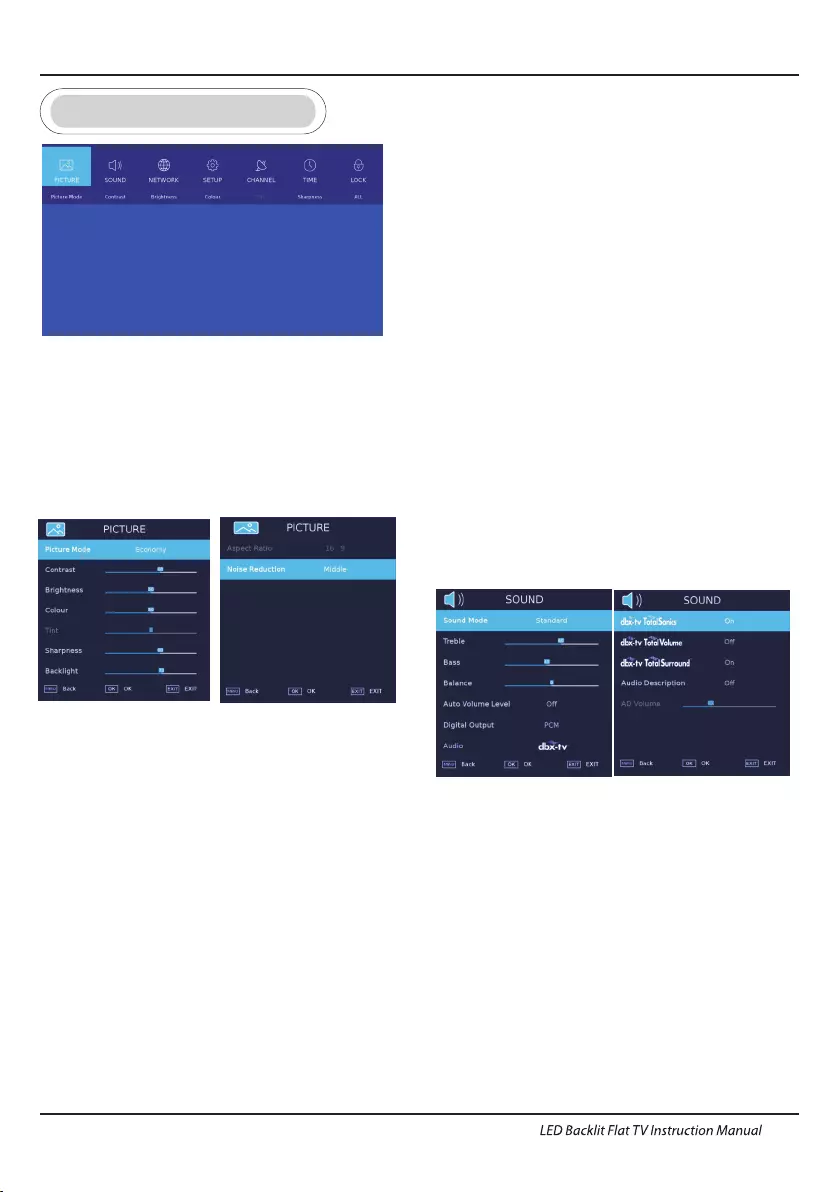
Operation
TV SETTINGS
PICTURE
Press【MENU】to enter the main menu,press
【 】/【 】to select picture menu 。◀ ▶
1. ▼ ▲:
2. ◀ ▶
Press【 】/【 】to select
Press【 】/【 】to adjust or select.
Picture Mode/Contrast/
Brightness/Colour/Tint/Sharpness/Color Temperature/
Aspect Ratio/Noise Reduction.
Picture Mode
Press 【▼ 】/【▲】button to select Picture Mode, then
press【◀】/【▶】button to select.
(Optional: Standard/Mild/User/Economy/Vivid).
Note: Press P.MODE to select Picture Mode quickly.
Standard: To make users experience high-quality images
under normal light.
Mild: Image colors more gentle to protect eyes.
User: User-defined picture settings
Economy: Reduce screen brightness, improved contrast for
energy saving.
Vivid: This mode enhance contrast and sharpness
to make picture more vivid.
Contrast/Brightness/Colour/Sharpness
Colour Temperature
Colour Temperature
Adjust the overall color of the image.
【 】/【 】 .
【 】/【 】
ptional
Press ▼ ▲ to select
press ◀ ▶ to select.
(O :Cool, Normal, Warm).
Cool: Produces a gentle blue-hued image.
Normal: Produces a vivid image.
Warm: Produces a red-hued image.
P▼ ▲,and press ◀ ▶ress【 】/【 】to select 【 】/【 】to
adjust.
Aspect Ratio
Aspect Ratio
Zoom Zoom
Press ▼ ▲ to select ,
press ◀ ▶ to select.
(O :Auto ).
【 】/【 】
【 】/【 】
ptional ,16:9,4:3,1,2
Noise Reduction
Setting the option to eliminate image noise intensity.
ress【 】/【 】to select Noise Reduction
【 】/【 】to select off/High/Middle/Low.
P▼ ▲, and
press ◀ ▶
SOUND
Press MENU button to display the main menu.
Press ◀ ▶ button to select SOUND in the
main menu.
【 】/【 】
Press MENU button to display the main menu.
Press ▼ ▲◀ ▶ button to select
what you want set.
【 】/【 】/【 】/【 】
Press OK to enter setting.
Select Back Adjust
Press【▼ 】/【▲】button to select Sound Mode, then
press【◄】/【►】button to select.
(Optional: Standard/Music/Movie/Night/User ).
Note: Press S.MODE to select Sound Mode quickly.
Sound Mode
Press【▼ 】/【▲】to select:Sound Mode/Treble/Bass/
Balance/Auto Volume Level/ Surround/Digital Output/
Audio Description/AD Volume
Press OK/【◄】/【►】to select or adjust.
Standard: Produces a balanced sound in all environments.
Music: Preserves the original sound.Good for musical programs.
Movie: Enhances treble and bass for a rich sound experience.
Night: Night mode.
User: Only in user mode can switch other sound modes, the direct
switching mode will automatically switch to the user mode.
Contrast: Adjust image contrast.
Brightness: Adjust image brightness.
Colour:
Sharpness:
Adjust image color density.
Adjust the image edge sharpness.
EN-16
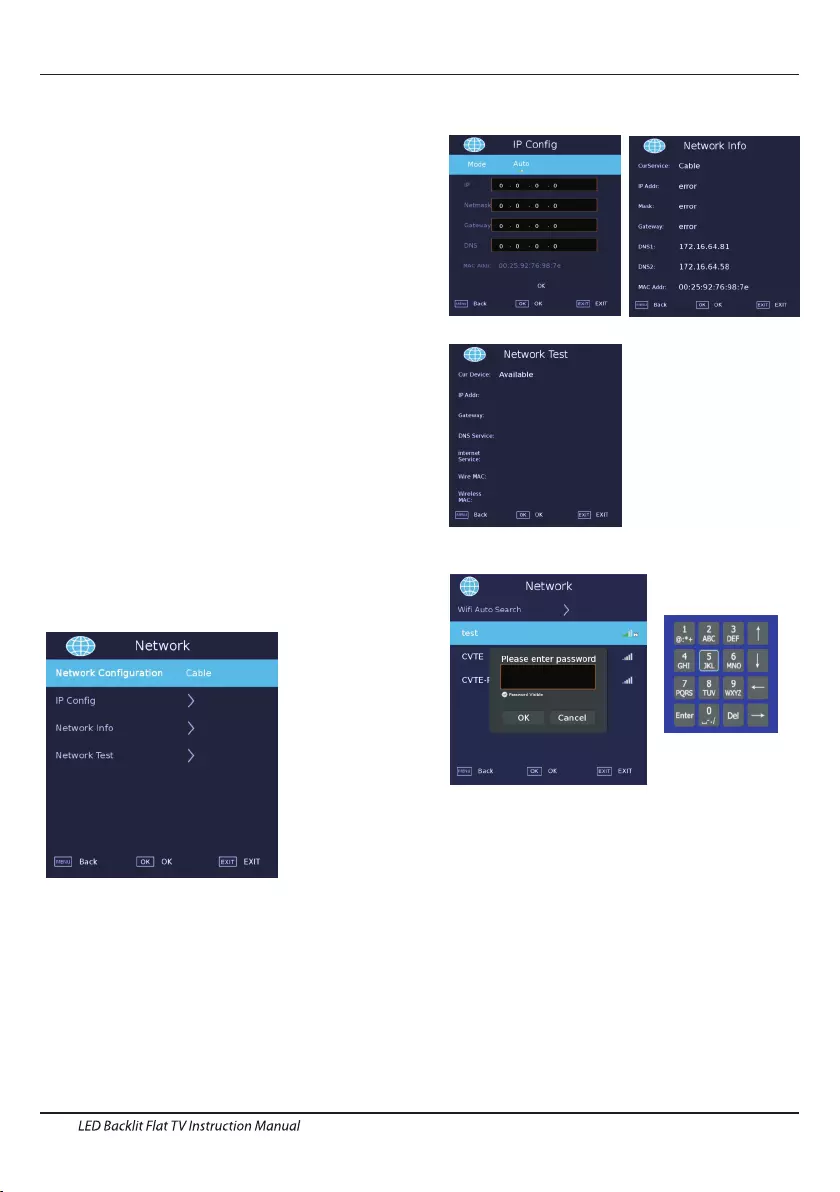
Operation
Balance
Adjust the left and right channel output balance.
Balance
Auto Volume Level
Auto Volume Level
Digital Output
Press ▼ ▲ button to select , then
press【◄】/【►】 button to adjust.
Press ▼ ▲button to select ,
then press【◄】/【►】 button to choose ON/OFF.
When “ON” is selected, the volume will attempt to stay
at a constant.
【◄】/【►】
【 】/【 】
【 】/【 】
Press ▼ / ▲ button to select digital output,then
press to select. (Options:PCM, Auto)
Audio enhancement
Press 【▼ 】/【 ▲】button to select Audio enhancement,
then press【◄】/【►】 button to choose off/dbx-tv/
surround.When you choose standard sound mode, dbx-tv
would be selected automatically.
Audio Description
Press 【▼ 】/【 ▲】button to select Audio Description,
then press【◄】/【►】 button to choose ON/OFF.
AD Volume
Press 【▼ 】/【 ▲】button to select AD Volume,
then press【◄】/【►】 button to adjust.
NETWORK
Press【◄】/【►】 button to select Network in the
main menu.
Press ▼ ▲button to select 【 】/【 】 :Network
Configuration/IP Config/ Network info/ Network test
Network Configuration
/ / /
Select Wifi or Cable network.
Press ▼ ▲ button to select Network
Configuration,then press Enter button to confirm.
【◄】 【►】
IP/Wifi Configuration Network Info
Network test
Wifi Auto Search
SETUP
Press ▼ ▲button to select
Press 【◄】 【►】to set.
【 】/【 】 :Language /Hearing
Impaired/Blue Screen/PVR File System/First Time
Installation/Software Update(USB)/Software
Update(NET )/Reset TV/HDMI CEC /HDMI Port Setting/
HbbTV/Usage Mode.
/
EN-17
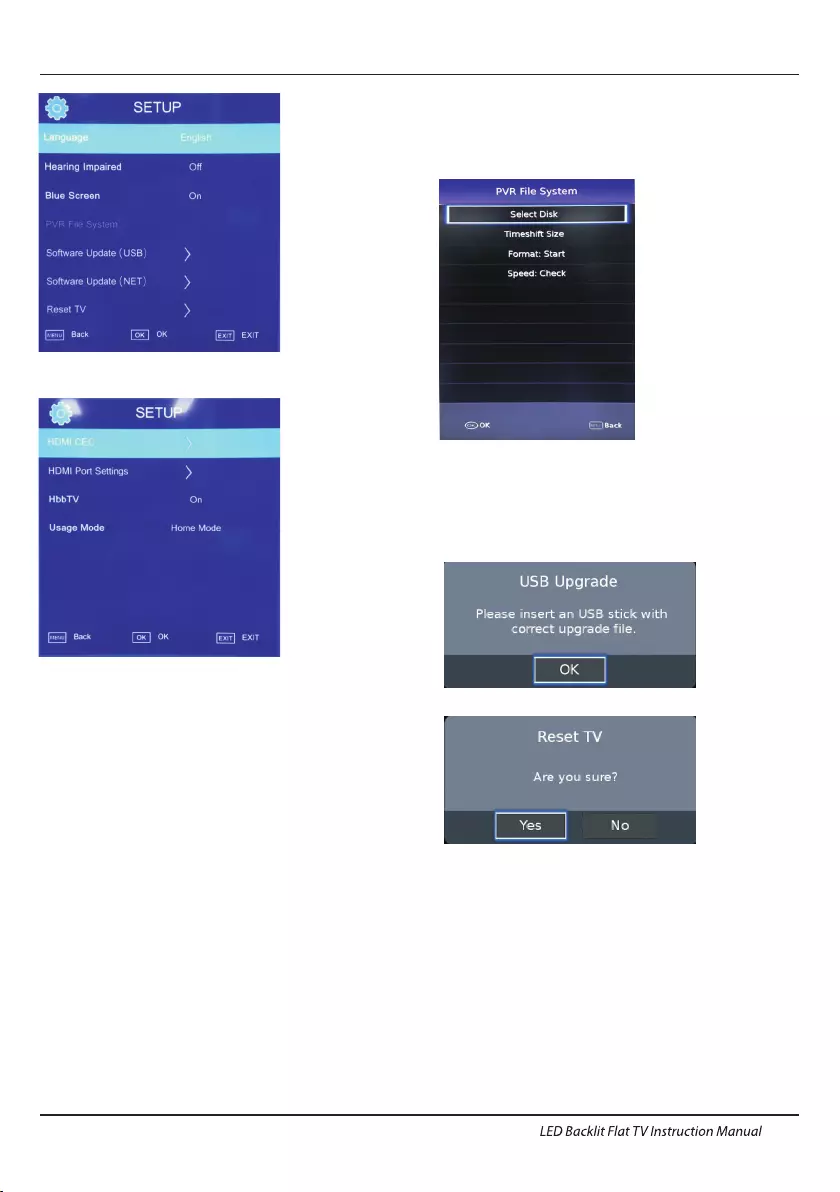
Operation
EN-18
Language
Press ▼ / ▲ button to select Language. Press /
to select the display language.
Audio Language
Press ▼ / ▲ button to select Audio Language. Press
/ to select the Audio language.
Subtitle Language
Press ▼ / ▲ button to select Subtitle Language. Press
/ to select the Subtitle language.
【◄】
【►】
【◄】 【►】
【◄】 【►】
Hearing Impaired
Press ▼ / ▲ button to select Hearing Impaired. Press
/ to select it on or off.【◄】 【►】
Blue Screen
Press ▼ / ▲ button to select Blue Screen. Press /
to select it on or off.
【◄】
【►】
PVR File System
Recording the selected program.
Press ▼ / ▲ button to PVR, then press OK button
to confirm.
First Time Installation
Press ▼ / ▲ button to select First Time Installation,
then press Enter button to enter sub-menu.
Software Update(USB)
Reset TV
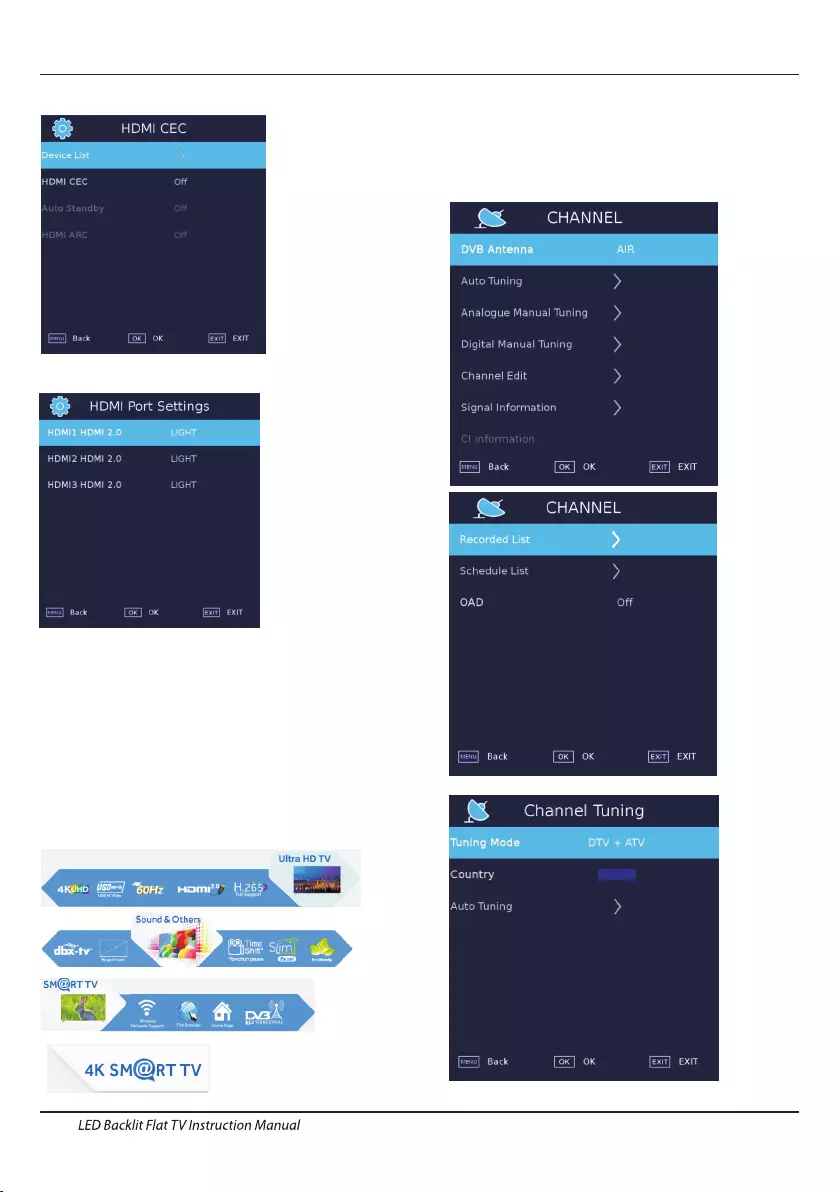
Operation
EN-19
HDMI CEC
HDMI Port Settings
Usage Mode
You can select Home Mode or Shop Mode.
When in Shop Mode,the following label will show up.
Please refer to the real TV specific picture.
HbbTV
You can select ON/OFF for HbbTV.
CHANNEL
Press ▼ ▲button to select
Press OK 【◄】
【►】to enter.
【 】/【 】 : DVB Antenna/
Auto Tuning/Analogue Manual Scan/Digital Manual
Scan/Channel Edit/Signal Information/CI Information/
Recorded List/ Schedule List/ OAD. //
Auto Tuning
NOTE: when you choose HDMI 2.0 full, this HDMI can
receive 2160p @60Hz 4:4:4; when you choose HDMI
2.0 light ,this HDMI can receive 2160p@60Hz 4:2:0
and the below.
India
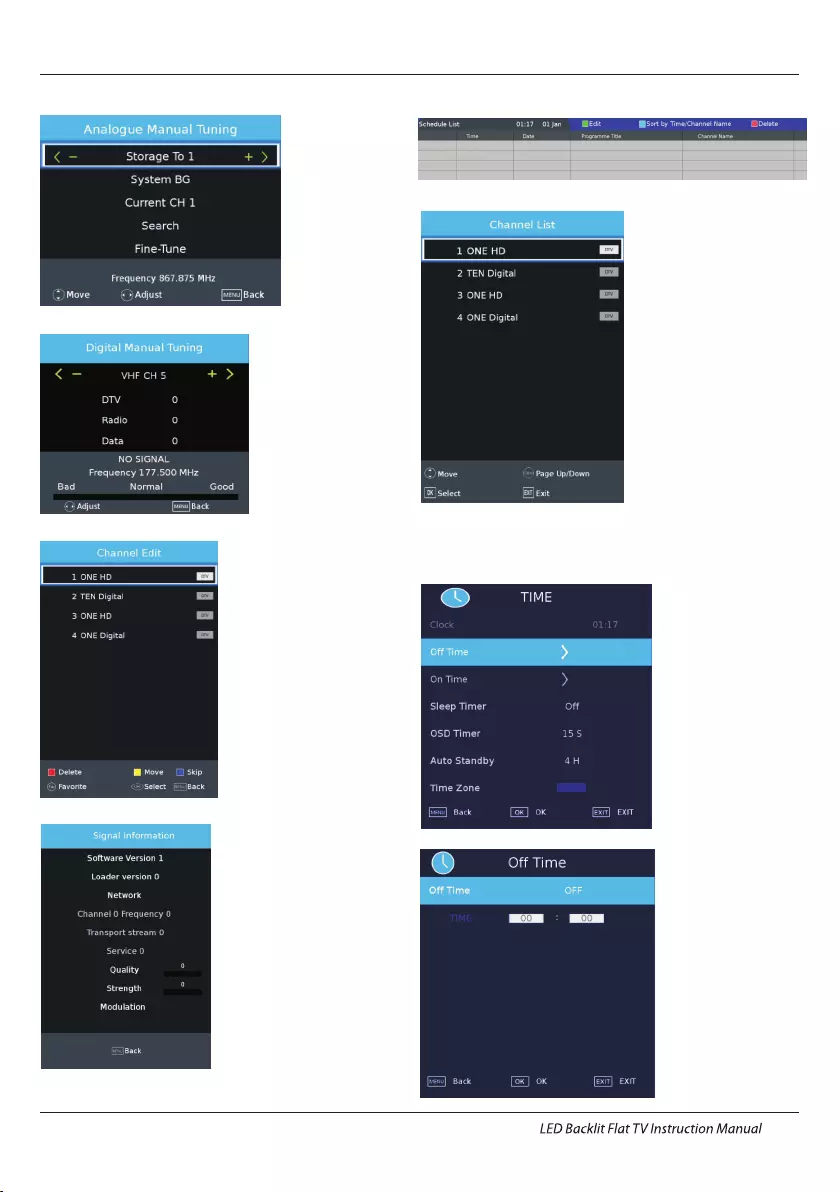
Operation
Analogue Manual Tuning
Digital Manual Tuning
Channel Edit
Signal Information
Schedule List
Channel List
TIME
Press ▼ ▲button to select
Press 【◄】 【►】to set.
【 】/【 】 :Off Time/On Time/
Sleep Timer/OSD Timer/Auto Standby/Time Zone.
/
Off Time
EN-20
New Delhi
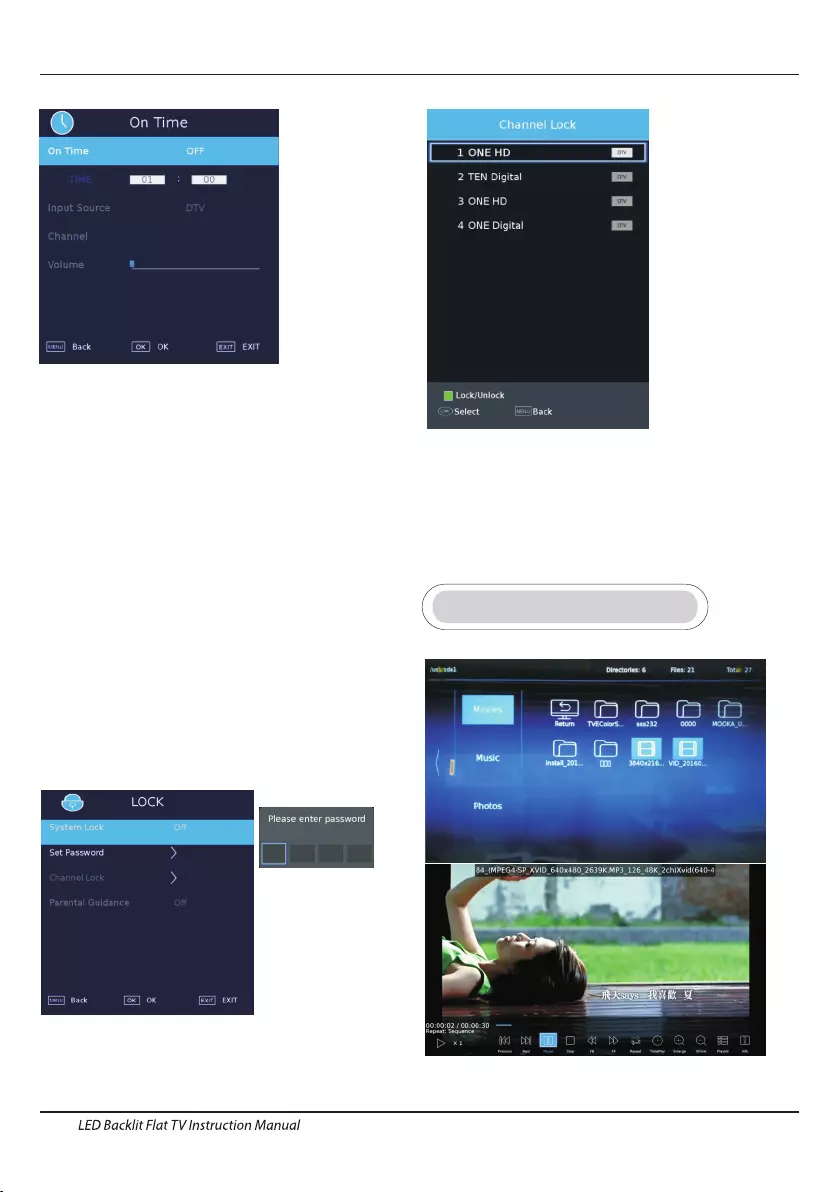
Operation
EN-21
On Time
Sleep Timer
Sleep Timer,
/
【 】/【 】
ptional off, , , ,
Press ▼ ▲button to select
Press 【◄】 【►】to select.
(O : 10min 20min 30min 60min,90min,
120min,180min,240min).
OSD Timer
OSD Timer,
【 】/【 】
ptional Always, , , , , s
Press ▼ ▲button to select
Press 【◄】 【►】to select.
(O : 5s 10s 15s 30s 60 ).
/
Auto Standby
Auto Standby,
【 】/【 】
ptional
Press ▼ ▲button to select
Press 【◄】 【►】to select.
(O : ).
/
Off, 3H, 4H, 5H
Time Zone
Time Zone, 【 】/【 】Press ▼ ▲button to select
Press【◄】 【►】to select./
LOCK
Press ▼ ▲button to select
Press 【◄】 【►】to set.
【 】/【 】 :System/Hotel
Lock/Set Password/Channel Lock/Parental Guidance
/
Set Password
Channel Lock
Some program may not be suitable for children,
through
Parental Guidance set-up ,parents can
shield unsuitable show automatically.
Press ▼ / ▲ button to select Parental Guidance.
Press ▼ / ▲ button to select Off, 4,5,6,7...18.
(Age of children)
Parental Guidance
SMART MEDIA
Movie
The default password is 0000,
the universal password is 9443.
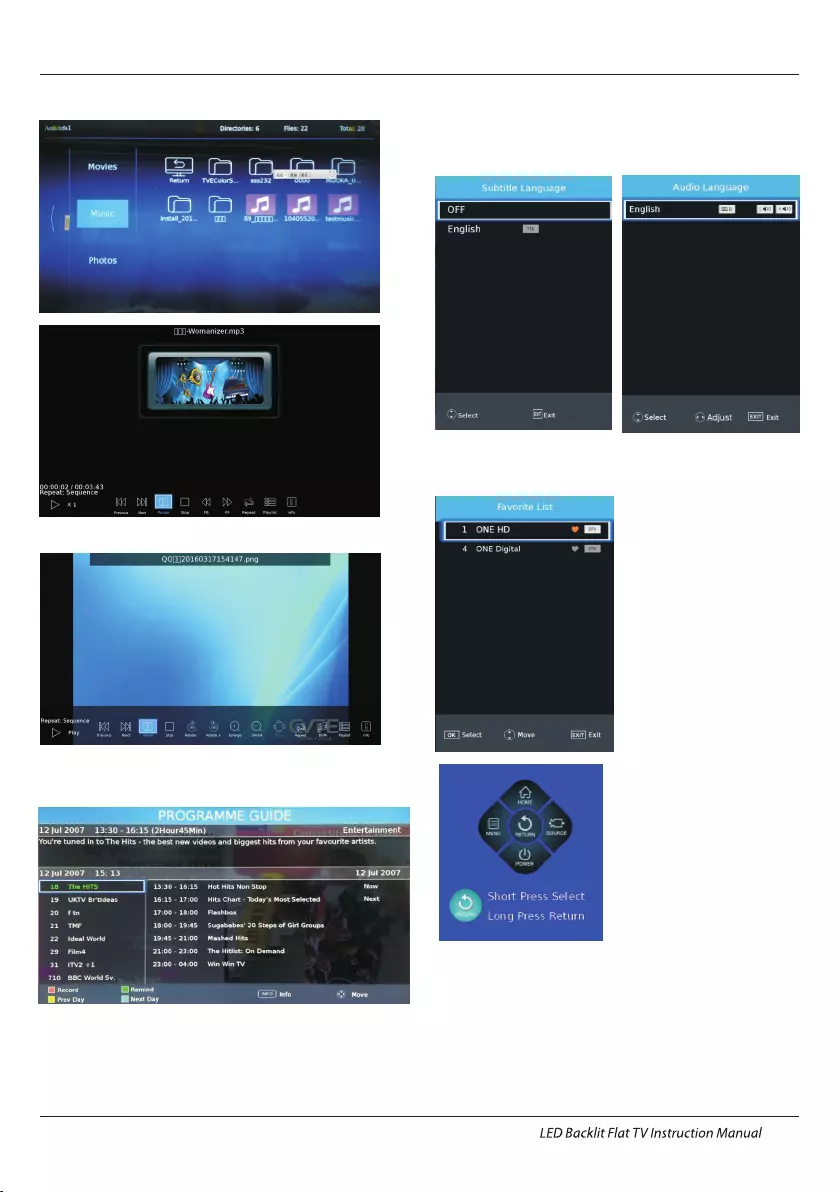
Operation
Music
Photos
Programme Guide
Press Gbutton to enter PROGRAMME GUIDE menu. 【UIDE】
Subtitle Language
Press button
to enter
menu.
【SUBTITLE】
Subtitle Language
Audio Language
Press button to
enter Audio
menu.
【AUDIO】
Language
Favorite List
Press button to enter
.
【FAV】
Favorite List
【HOME】 Press it to enter the home page.
【MENU】 Press it to enter the menu.
【RETURN】 Press it to return to the previous menu.
【SOURCE】 Press it to enter source list.
【POWER】 Press it to TURN on/off TV..
EN-22
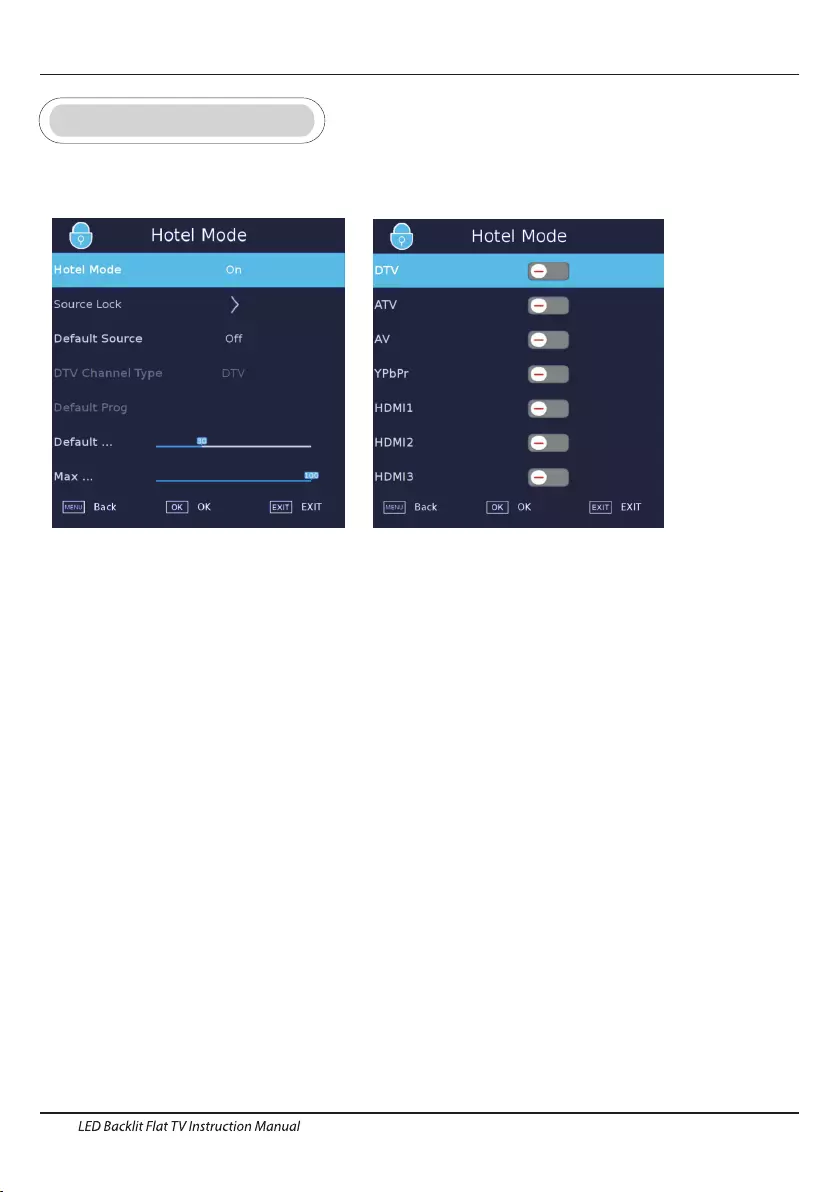
Operation
EN-23
Hotel Mode
We can active Hotel Mode by setting this entry. Choose “Hotel Mode” and press ◀/▶to set On or Off.
Other options can be set only when we set “On” to active Hotel Mode.
Source Lock
We can set status of each source in this entry. Choose “Source Lock” and press “OK”.
Default Source
We can set default source in this entry. Choose “Default Source” and press ◀/▶to choose different source.
DTV Channel Type
If DTV is Default Source, this entry is valid, you can choose DTV/RADIO/DATA.
Default Prog
If DTV or ATV is Default Source, and has channels,this entry is valid, and set the default channel.
Default Volume
We can set this entry to define default volume in hotel mode.
Max Volume
We can set this entry to define max volume in hotel mode.
To Enter Hotel Mode Menu
Press menu key and follow with key 1,0,0,1 one by one
Hotel Mode
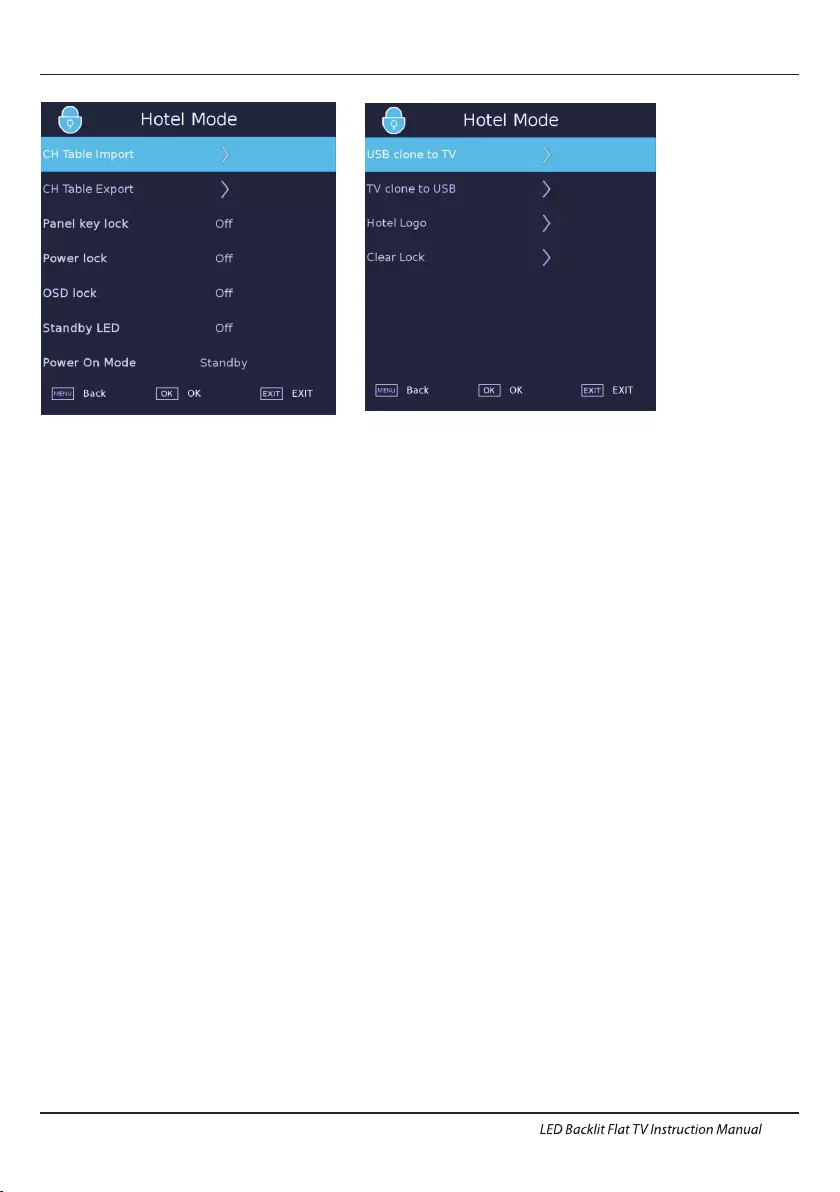
Operation
EN-24
CH Table Import
We can restore parameter of Channel from USB disk. Insert USB disk,choose “CH Table Import”
and press OK to restore. File name is MS6488_HOTELMODE_TABLE.json in USB.
CH Table Export
We can clone parameter of Channel to USB disk. Insert USB disk,choose “CH Table Export”
and press OK to clone. Export to file name is MS6488_HOTELMODE_TABLE.json in USB.
Panel key lock
To lock key board.
Power lock
Lock the power key of the remote control.
OSD lock
Menu lock, lock the main menu, unlock the need to press menu+1001 to enter the MODE HOTEL to unlock.
Standby LED
Used to control the display of LED lights, when closing, standby LED lights are red, turn on, standby LED lights off.
Power On Mode
This entry is used to set the mode of power up.
USB clone to TV
This entry is used to import the configuration of HOTEL MODE from USB to TV.
TV clone to USB
This entry is used to import the configuration of HOTEL MODE from TV to USB.
Hotel Logo
Replace logo,A picture which named hotel_logo.jpg needs in USB.
Clear Lock
We can reset the setting of “Hotel Mode”. Choose “Clear Lock” and press OK,
the parameter will reset to default.
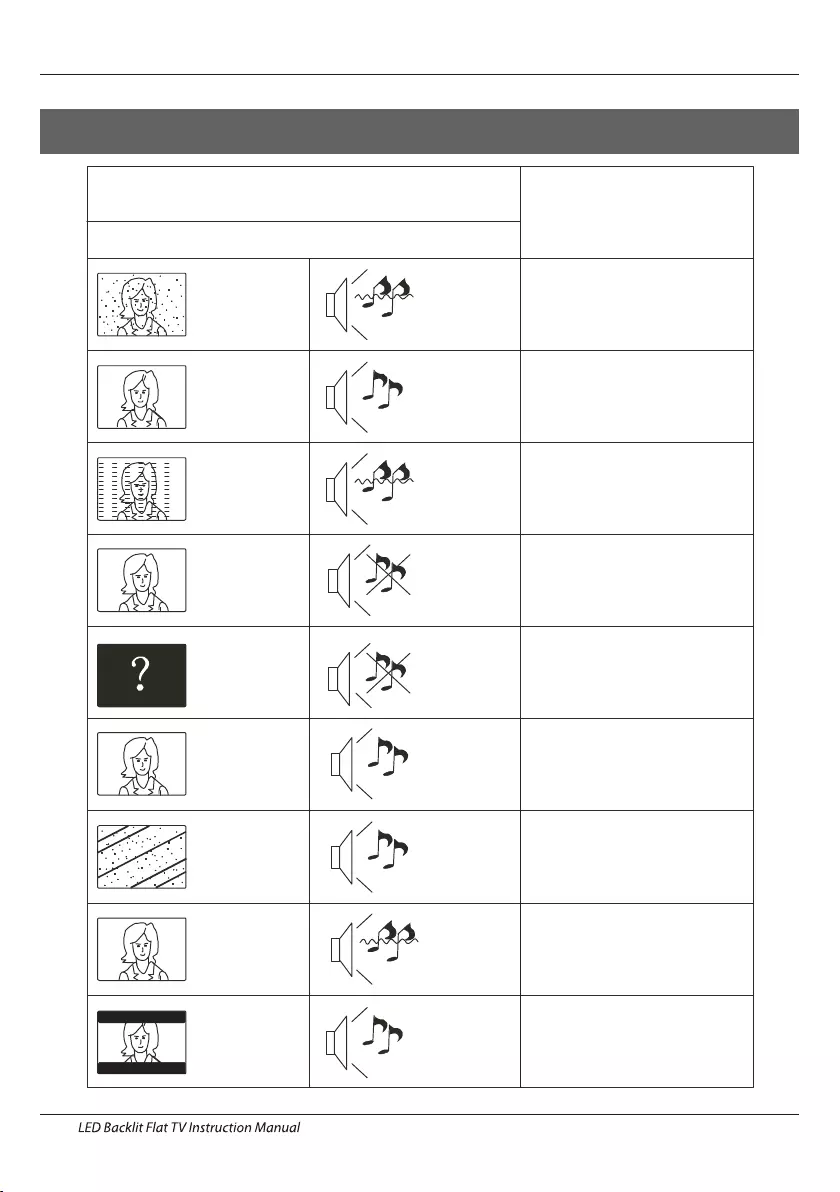
Picture Audio
Snow Noise antenna position, direction
or connection
Inspection Check
Interference Noise electronic equipment,car/
motorcycle,fluorescent light
Normal Picture Mute
Volume(check if mute is
activated or if the audio system
connections are not correct)
No picture Mute
Power cord is not inserted
Power switch is not opened
Contrast and brightness/volume
setup
Press standby key on the remote
control for inspecting
No colour Normal audio Colour control
Picture
breaking up
Normal audio
or weak
retune channel
No colour Noise TVsystem
Normal audio
antenna position, direction
or connection
Trouble phenomenon Symptom
Ghost
Normal audio Change aspect to zoom
There is black bar
on top and bottom
05 Trouble shooting
Trouble Shooting
EN-25
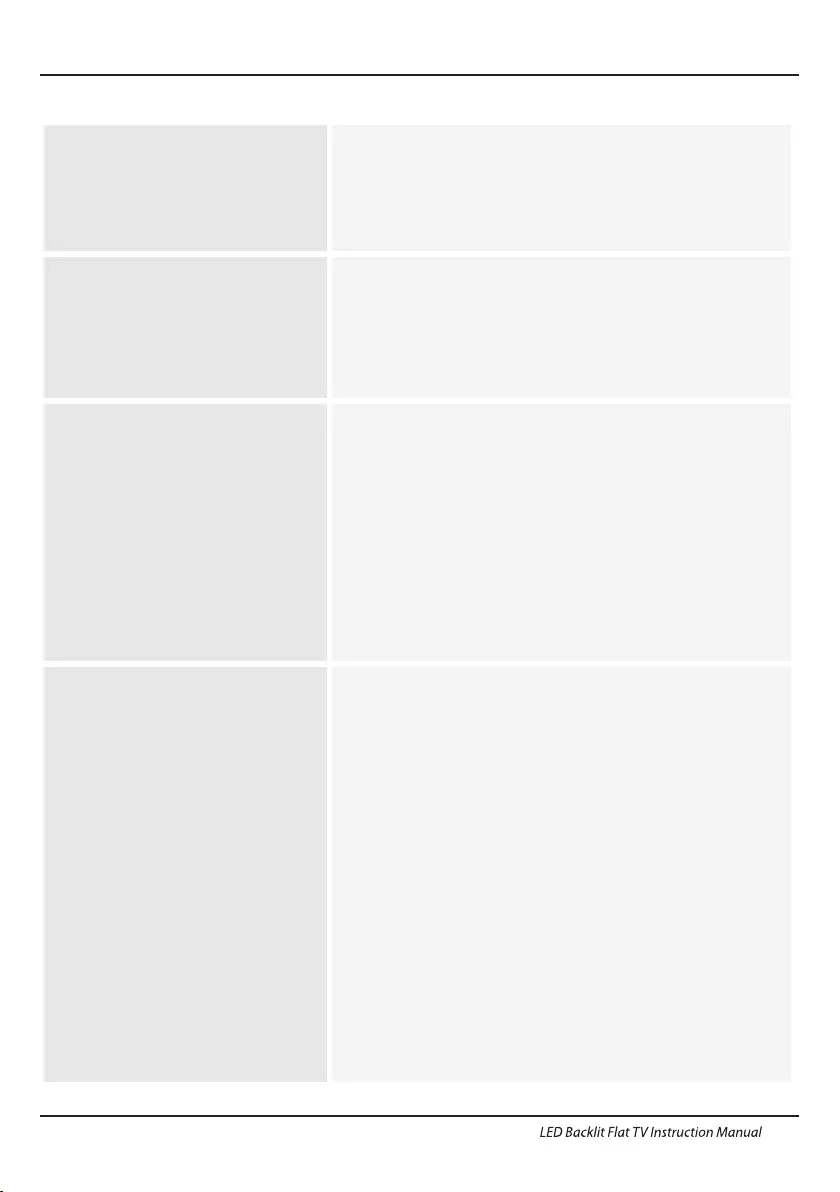
Trouble Shooting
My TV does not display the picture
on my laptop / PC when connected.
Most PC's and laptops when connected with a VGA Plug (the
blue 15 pin plug on your PC or laptop) require you to press
some buttons on your key board to get a picture on a TV or
other external display. This is usually the F7 (Dell) or F4 (HP /
Samsung) or F5 (Toshiba). On laptops, you have to press the
“Fn” key at the same time as the “F” key.
I have connected my PC/Laptop to
the TV and get a picture but no
sound. Why ?
The VGA cable only carries the video or picture information.
You need to connect a separate cable connected to the
earphone socket (3.5mm jack) on you PC/Laptop to the 3.5m
(PC Audio IN) socket on your TV. You will need to select “PC”
using the Source button on your remote.
Alternatively connect your PC/Laptop using a HDMI cable if
you PC/Laptop has a HDMI connector. HDMI is both audio and
video.
The picture is not auto resizing
when changing channels.
Check that the TV picture Aspect Ratio is set to 'Auto' on all
inputs ATV, DTV, SCART, HDMI 1, 2 etc.
To set the aspect ratio, (Auto, 4:3 or 16:9). Press Source button
start at ATV and repeat the sequence below for all input
sources ATV, DTV, SCART, HDMI 1 and 2 as each input source is
controlled separately.
Press TV Menu button
Press Right Arrow to access Picture sub menu
Press Down Arrow to select Aspect Ratio
Select Auto
Press Exit
Repeat for all input sources.
I have just plugged in a DVD player
or another item into my TV and it
doesn't work.
This is applicable to any item of equipment plugged to the TV
1. Turn both TV & DVD player off (plugs out of the wall socket,
not standby).
2. Turn off any equipment connected to the SCART socket.
3. Disconnect the SCART plug from the TV.
4. Plug in and turn TV on
5. Plug in and turn DVD player on
6. Select HDMI from Source Menu
7. Press play on DVD player and check movie plays ok
NOTE: The SCART socket has priority over HDMI and it is
important that the equipment connected to the SCART socket
on the TV is switched OFF (not in standby).
Please follow this information. If the advice works and the
DVD player works, the TV is OK it is just a bit confused.
Probably HDMI plugs have been removed and plugged back in
when the TV is switched on.
Never remove or plug in HDMI cables or any digital equipment
with the equipment switched on.
Always switch off all equipment when unplugging or
connecting any digital equipment.
Trouble Shooting
EN-26
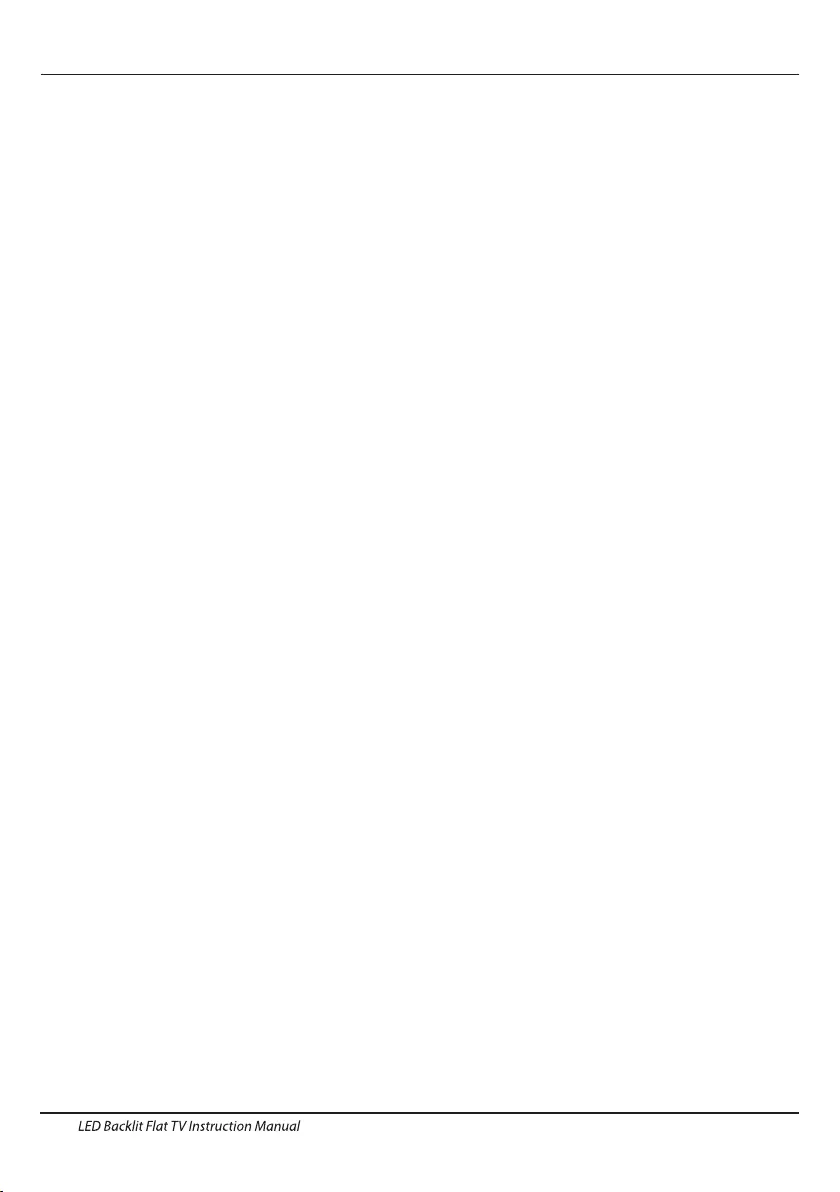
Trouble Shooting
Picture Breaks into Pixels
A typical example of a reception problem includes the break up of pictures (pixilation) or the picture freezing,
sometimes there are clicking or squeaking sounds or the sound drops out or there is NO reception at all.
Your picture may break into pixels due to the digital video signal dropping. The signal dropping may occur because of
either problems with weak signals (see TV Aerials) or if you are connected by cable a weak cable signal. If the problem
is weak signals, use an amplifier to strengthen the signal. A cable technician can help you install an inline amplifier or a
pre-amplifier. This will boost your signal strength and fix the pixel problem.
If you are receiving your TV signal by satellite, check your dish has not moved following high winds, or that the signal is
blocked by trees. Trees can be a problem as the TV signal can change depending if a tree between the satellite dish and
satellite is in bare or in full leaf.
Missing channels
It may be that you find that there are channels missing, or you're receiving channels from the wrong region.
Sometimes the interactive services (red button) doesn't work. This is usually caused by weak signal, see TV Aerials
TV Aerials
Digital terrestrial television (Freeview) comes to your TV via an aerial, The old aerial that was good for analogue TV may
not work well for digital so may need upgrading. If you are getting some but not all of the digital channels on DTV
(Freeview) for example you get BBC1, BBC2, Channel 4 ,but not ITV or Channel 5, this is usually because your aerial is a
narrow band type, and needs to be changed to a wide band type.
Faulty Leads and Cables
Check your TV. Are the leads at the back - to the mains, the aerial, the set-top box, the video or DVD player or recorder
properly connected? SCART leads are known to work loose over time and can result in both audio and video (picture)
problems. Either left or right or both audio is missing and the colours are poor or muddy looking. Push the SCART
plugs firmly in, this should fix the problem.
HDMI plugs need to be pushed in firmly; it's only the last millimetre that the contacts make. Typically the black plastic
part of the HDMI plug should be very close or touching the body of the TV or component.
When plugging in any HDMI cables you may experience problems if the HDMI cables are plugged in when the TV or the
other component is switched on. Always switch off both the TV and the component you are plugging in. If you have
checked the plugs and sockets, switch off the TV and whatever you have plugged in to the TV and then switch them on
again.
I have connected my PC to the TV. There is no sound.
If you connect your PC or Laptop to the TV using a VGA (15 pin Sub D) cable there is no audio, you need to connect a
separate audio cable to the TV from the PC or laptop.
Unnatural Colours and Flesh Tones
Unnatural flesh tones and other colours could present another problem even in a new HDTV. This is due to the TV
picture settings, which are optimized for a showroom environment. Fix this by changing the picture mode to natural in
the picture menu. For more precision, try manually setting the colour, contrast and brightness options in the picture
menu.
White Outlines
White outlines around objects and people generally appear either if the TV sharpness is set to very high, or if your
television set uses some edge-enhancement processing technology. Go to the picture menu and adjust the sharpness
till the white outline disappears. If edge-enhancement is enabled, try to disable it using the service menu.
Choppy Video
At times the video might become choppy. When this happens, check whether the signal is strong enough. If the signal
is strong the problem is with the cable operator. If the signal strength is weak, try boosting the signal strength with the
help of an amplifier.
The picture does not fill the screen
When connecting PC's or laptops to the TV, the picture may not fill the screen. Check the display settings on your PC or
laptop ( Windows > Start > Control Panel > Appearance and Personalization > Display settings) and select the best
resolution. On your TV select:- TV Menu > Picture > Settings and then try AUTO, ZOOM1 or ZOOM2 for the best display.
USB Connection
The USB connection will work with *.jpg (photo) and *.mp3 (music) files. Please note the TV does not recognize Apple
iPhone, or iPod's connected to the USB connector on the TV. The TV may play other files, but due to the multiple
different file formats, there is no guarantee that these other file formats will work.
Trouble Shooting Digital TV Problems and possible Solutions.
EN-27
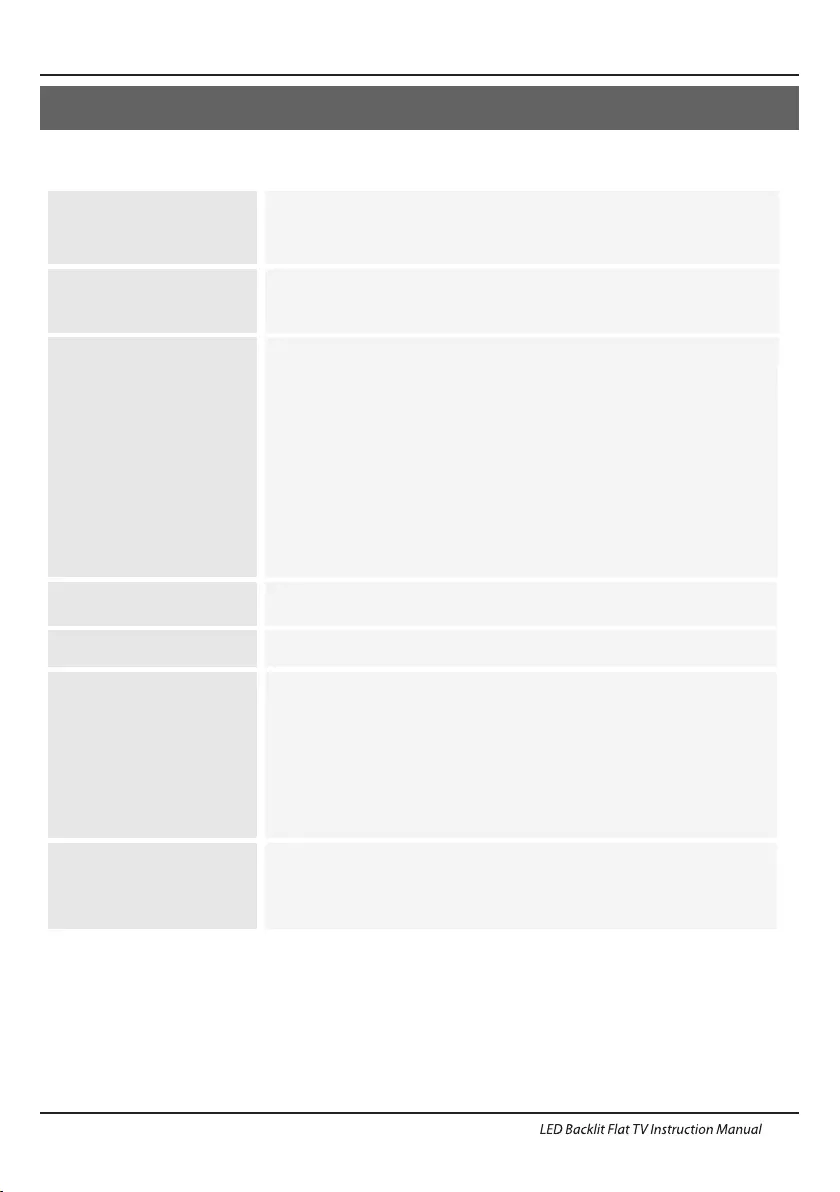
Specification
06 Specification
EN-28
Television picture quality:
UHD
Integrated digital.
Screen Size: 139.7cm
Resolution 3840x2160 pixels 50Hz.
55" UHD Digital LED LCD TV
Additional features:
NICAM stereo sound system.
2 x 10 watts RMS power output.
Digitally interactive.
Digital text.
Digital video broadcasting (DVB) subtitles available.
Auto setup.
Auto scan for new channels.
Now and next programme guide.
7 day electronic programme guide (EPG).
Top up TV compatible.
CI slot.
Audio description compatible.
Sound quality:
Digital features:
Standby Power
consumption ≤0.50W
* The part specifications of this TV set provided here are for reference only.
Difierences may occur as product technology is updated.
Design and specifications are subject to change without notice.
UHF/VHF tuner;Sleep timer; ;Picture and textParental Guidance
Remote control batteries required 2 x AAA (included).
VESA Mount Size: 400x200 mm
Connectivity:
DTV Tuner Decorder
DVB-T, DVB-C, DVB-T2
16/32/64/128/256 QAM modulation
MPEG2,MPEG4,H.265
3 HDMI sockets
Component video socket./AV.
3 USB port.
1 Headphone port.
Supported Systems:PAL+SECAM
Storage channel number: 1000(DTV),100(ATV )
TV(RF):75Ω Imbalance
AV Video-Input:75Ω,1V-P,RCA
AV Audio-Input:20KΩ,500mV RMS
YPbPr/HDMI Video Input:480i, 480p, 576i, 576p, 720p, 1080i, 1080p
1 LAN port.
1 OPTICAL port.
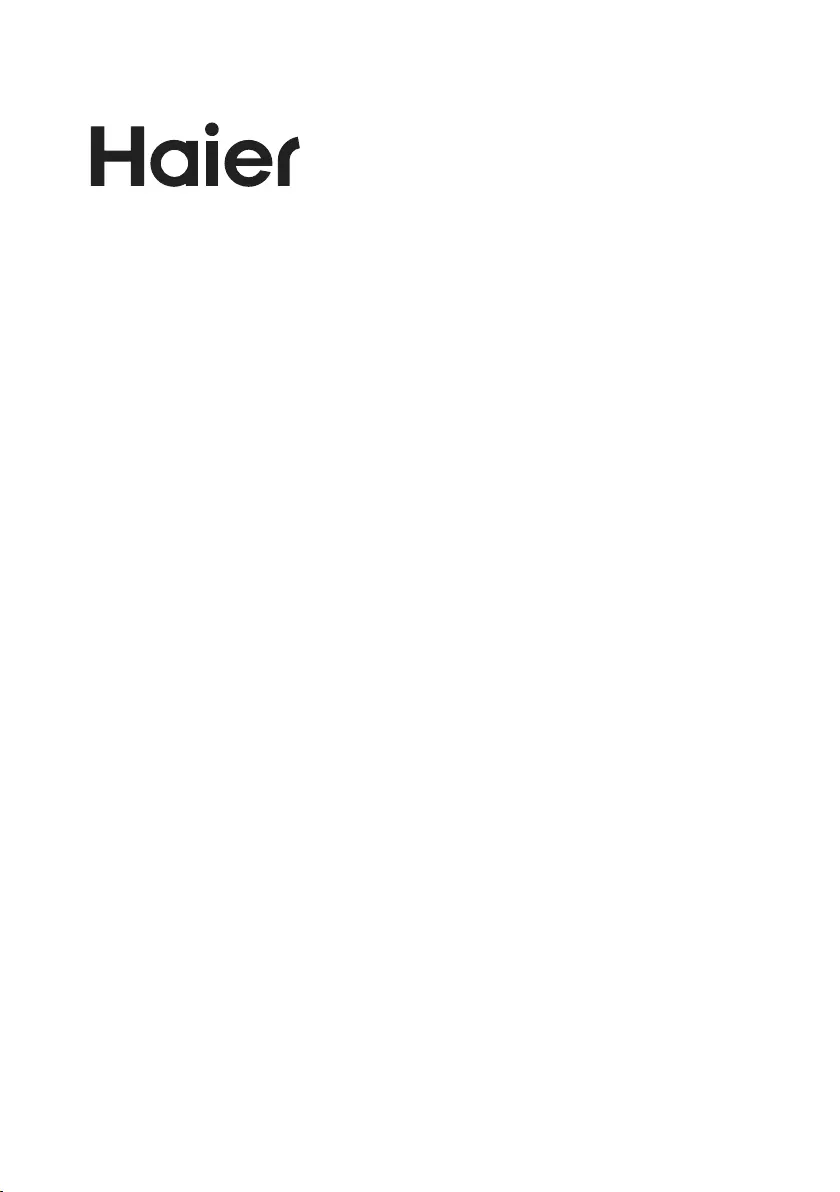
4031Q555022