Table of Contents
HiLook THC-T129-P User Manual
Displayed below is the user manual for THC-T129-P by HiLook which is a product in the Security Cameras category. This manual has pages.
Related Manuals
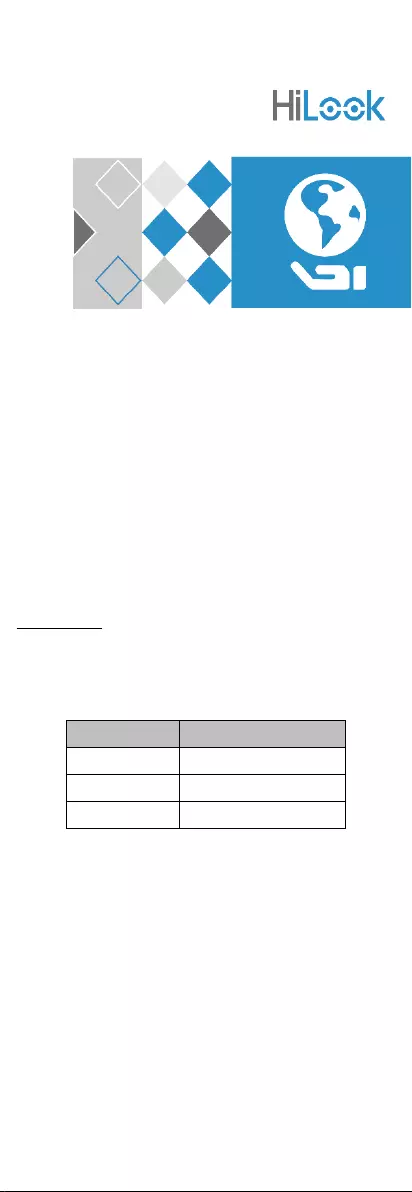
HiLook Series
2 MP Turret Camera
User Manual
User Manual
Thank you for purchasing our product. If there are any
questions, or requests, do not hesitate to contact the
dealer.
This manual applies to the models below:
Type
Model
Type I
THC-T129-P
Type II
THC-T129-M
Type III
THC-T229-M
This manual may contain several technical mistakes or
printing errors, and the content is subject to change
without notice. The updates will be added to the new
version of this manual. We will readily improve or
update the products or procedures described in the
manual.
0101002000102
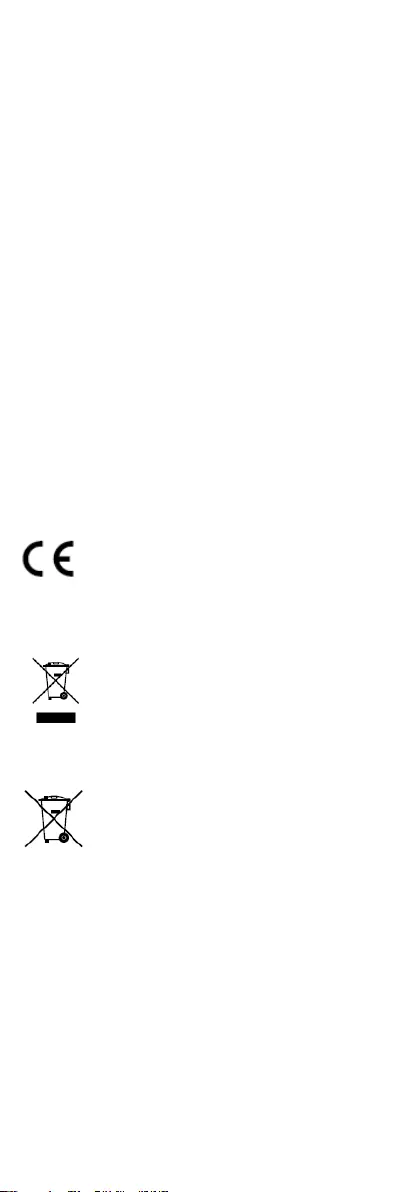
Regulatory Information
FCC Information
Please take attention that changes or modification not
expressly approved by the party responsible for
compliance could void the user’s authority to operate
the equipment.
FCC compliance: This equipment has been tested and
found to comply with the limits for a Class A digital
device, pursuant to part 15 of the FCC Rules. These
limits are designed to provide reasonable protection
against harmful interference when the equipment is
operated in a commercial environment. This equipment
generates, uses, and can radiate radio frequency energy
and, if not installed and used in accordance with the
instruction manual, may cause harmful interference to
radio communications. Operation of this equipment in a
residential area is likely to cause harmful interference in
which case the user will be required to correct the
interference at his own expense.
FCC Conditions
This device complies with part 15 of the FCC Rules.
Operation is subject to the following two conditions:
1. This device may not cause harmful interference.
2. This device must accept any interference received,
including interference that may cause undesired
operation.
EU Conformity Statement
This product and - if applicable - the
supplied accessories too are marked with
"CE" and comply therefore with the
applicable harmonized European
standards listed under the Low Voltage Directive
2014/35/EU, the EMC Directive 2014/30/EU, the RoHS
Directive 2011/65/EU.
2012/19/EU (WEEE directive): Products
marked with this symbol cannot be
disposed of as unsorted municipal waste in
the European Union. For proper recycling,
return this product to your local supplier
upon the purchase of equivalent new
equipment, or dispose of it at designated collection
points. For more information see: www.recyclethis.info.
2006/66/EC (battery directive): This product contains a
battery that cannot be disposed of as
unsorted municipal waste in the European
Union. See the product documentation for
specific battery information. The battery is
marked with this symbol, which may
include lettering to indicate cadmium (Cd), lead (Pb), or
mercury (Hg). For proper recycling, return the battery
to your supplier or to a designated collection point. For
more information, see: www.recyclethis.info.
Industry Canada ICES-003 Compliance
This device meets the CAN ICES-3 (A)/NMB-3(A)
standards requirements.
Warning
This is a class A product. In a domestic environment this
product may cause radio interference in which case the
user may be required to take adequate measures.
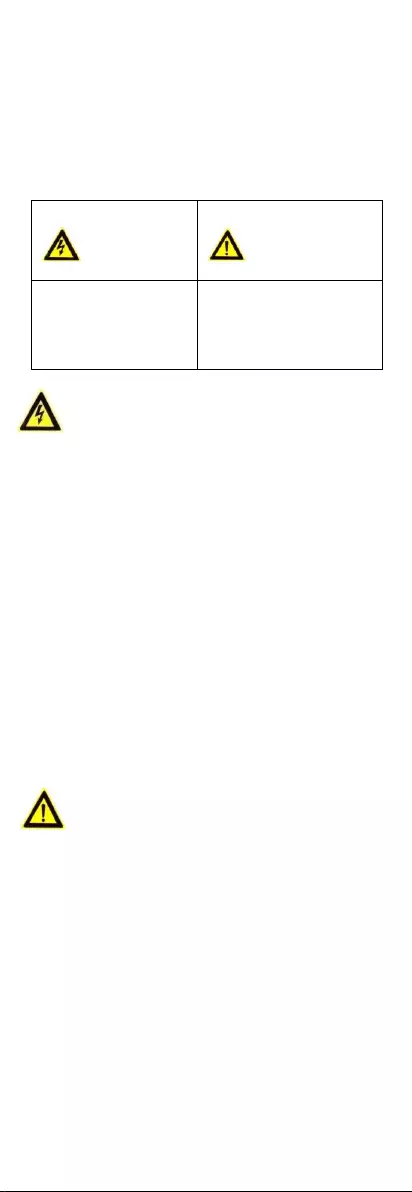
Safety Instruction
These instructions are intended to ensure that user can
use the product correctly to avoid danger or property
loss.
The precaution measure is divided into “Warnings” and
“Cautions”.
Warnings: Serious injury or death may occur if any of
the warnings are neglected.
Cautions: Injury or equipment damage may occur if any
of the cautions are neglected.
Warnings
In the use of the device, you must be in strict
compliance with the electrical safety regulations of
the nation and region.
Input voltage should meet both the SELV (Safety Extra
Low Voltage) and the Limited Power Source with 12
VDC according to the IEC60950-1 standard and
IEC62368-1 standard. Refer to technical specifications
for detailed information.
Do not connect multiple devices to one power
adapter to avoid over-heating or a fire hazard caused
by overload.
Make sure that the plug is firmly connected to the
power socket.
Make sure that the device is firmly fixed if wall
mounting or ceiling mounting is adopted.
If smoke, odor or noise rise from the device, turn off
the power at once and unplug the power cord, and
then contact the service center.
Never attempt to disassemble the camera by
unprofessional personal.
Cautions
Do not drop the camera or subject it to physical
shock.
Do not touch senor modules with fingers.
Do not place the camera in extremely hot, cold (the
operating temperature shall be -40°C to 60°C), dusty
or damp locations, and do not expose it to high
electromagnetic radiation.
If cleaning is necessary, use clean cloth with a bit of
ethanol and wipe it gently.
Do not aim the camera at the sun or extra bright
places.
The sensor may be burned out by a laser beam, so
when any laser equipment is in using, make sure that
the surface of sensor will not be exposed to the laser
beam.
Do not expose the device to high electromagnetic
radiation or extremely hot, cold, dusty or damp
environment.
Warnings Follow
these safeguards to
prevent serious injury
or death.
Cautions Follow these
precautions to prevent
potential injury or
material damage.
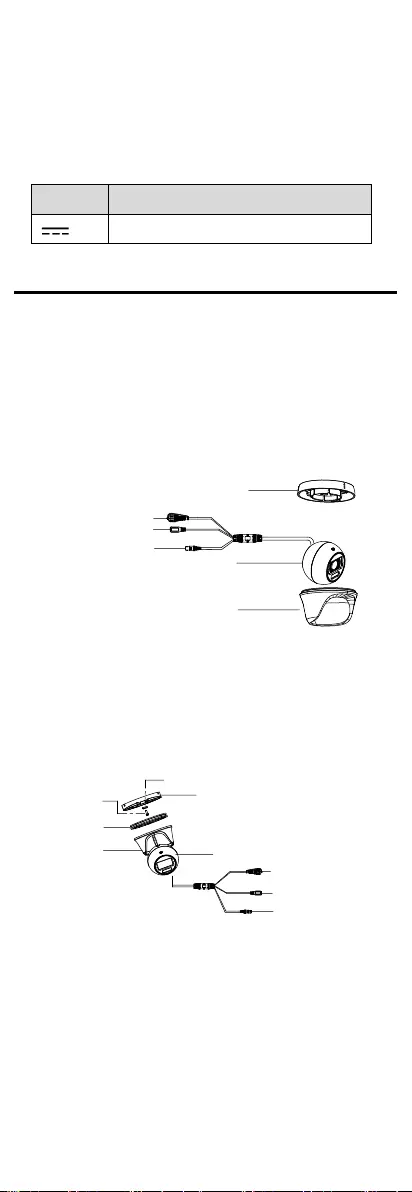
To avoid heat accumulation, good ventilation is
required for the operating environment.
Keep the camera away from liquid while in use for
non-water-proof device.
While in delivery, the camera shall be packed in its
original packing, or packing of the same texture.
Mark Description
Table 0-1 Mark Description
Mark
Description
DC Voltage
1 Introduction
1.1 Product Features
The main features are as follows:
High performance CMOS sensor
Smart light
4 in 1 video output
1.2 Overview
1.2.1 Overview of Type I Camera
DC12VIN
Mounting Base
Switch Button
Video Cable
Power Cord
Main Body
Enclosure
Figure 1-1 Overview of Type I Camera
Note:
Press and hold the switch button for 5 seconds to
switch the video output. Four kinds of video outputs
are available: TVI, AHD, CVI, and CVBS.
1.2.2 Overview of Type II Camera
DC12VIN
Screw
Clip Plate
Mounting Base
Trim Ring
Enclosure Main Body
Switch Button
Power Cord
Video Cable
Figure 1-2 Overview of Type II Camera
Note:
Press and hold the switch button for 5 seconds to
switch the video output. Four kinds of video outputs
are available: TVI, AHD, CVI, and CVBS.
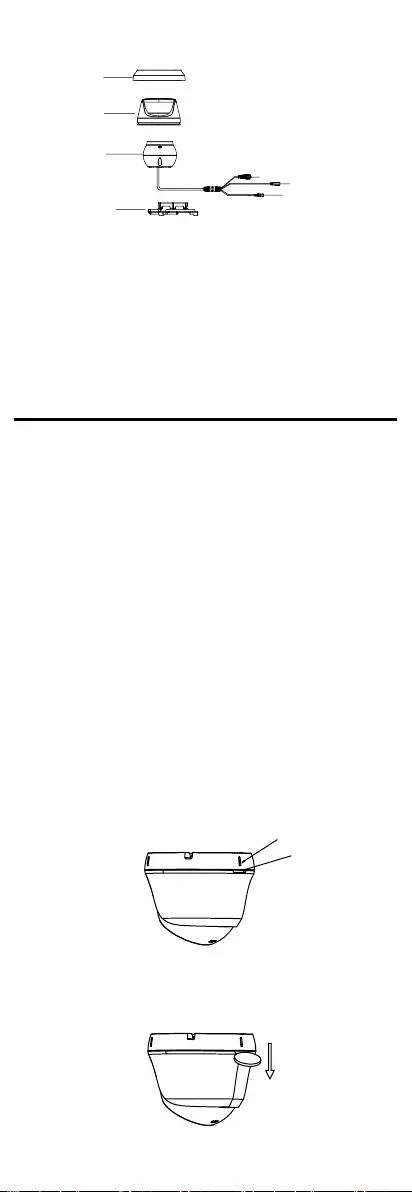
1.2.3 Overview of Type III Camera
DC12VIN
Trim Ring
Enclosure
Main Body
Mounting
Base
Switch Button
Power Cord
Video Cable
Figure 1-3 Overview of Type III Camera
Note:
Press and hold the switch button for 5 seconds to
switch the video output. Four kinds of video outputs
are available: TVI, AHD, CVI, and CVBS.
2 Installation
Before you start
Make sure that the device in the package is in good
condition and all the assembly parts are included.
Make sure that all the related equipment is power-off
during the installation.
Check the specification of the products for the
installation environment.
Check whether the power supply is matched with
your power output to avoid damage.
Make sure the wall is strong enough to withstand
three times the weight of the camera and the mount.
If the product does not function properly, contact
your dealer or the nearest service center. Do NOT
disassemble the camera for repair or maintenance by
yourself.
2.1 Installation of Type I Camera
2.1.1 Ceiling Mounting Without Junction Box
Steps:
1. Rotate the camera to align one of the marks with
the notch, and dissemble the camera.
Mark
Notch
Figure 2-1 Align the Mark and the Notch
2. Pry the enclosure open with a flat object, for
example, a coin, to dissemble the camera.
Figure 2-2 Dissemble the Camera
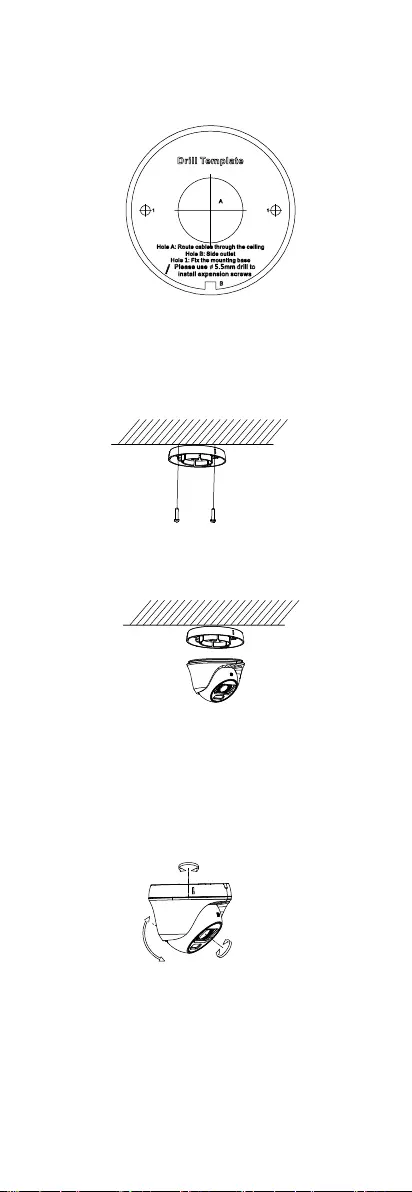
3. Paste the drill template (supplied) to the place
where you want to install the camera.
4. (Optional) For cement ceiling, drill the screw holes
with a 5.5 mm drill and insert the supplied wall
plugs.
Figure 2-3 Drill Template
5. (Optional) Drill the cable hole, when the cables are
routed through the ceiling.
6. Use two PA4 screws (supplied) to secure the
mounting base to the ceiling.
Figure 2-4 Secure the Base to the Ceiling
7. Install the camera back to the mounting base and
secure it.
Figure 2-5 Install the Camera Back
8. Connect the power cord and video cable.
9. Power on the camera to check whether the image
on the monitor is gotten from the optimum angle. If
not, adjust the camera according to the figure
below.
Rotation Position
[0° to 360°]
Tilt Position
[0° to 75°]
Pan Position
[0° to 360°]
Figure 2-6 3-Axis Adjustment
1). Rotate the enclosure to adjust the pan position
[0° to 360°].
2). Move the main body up and down to adjust the
tilt position [0° to 75°].
3). Rotate the main body to adjust the rotation
position [0° to 360°].
2.1.2 Ceiling Mounting with Junction Box
Before you start:
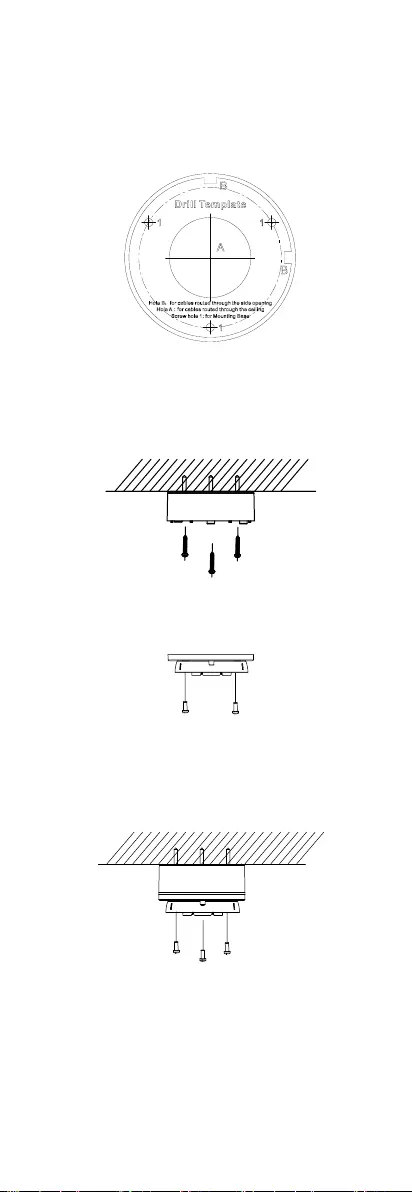
You need to purchase a junction box in advance.
Steps:
1. Loosen screws to take apart the junction box.
2. Paste the drill template for junction box to the place
where you want to install the camera.
3. (Optional) For cement ceiling, drill the screw holes
with a 5.5 mm drill and insert the supplied wall
plugs.
Figure 2-7 Drill Template for Junction Box
4. (Optional) Drill the cable hole, when the cables are
routed through the ceiling.
5. Secure the junction box body on the ceiling with
three PA4 × 25 screws that come with the junction
box.
Figure 2-8 Secure the Junction Box Body
6. Fix the mounting base onto the junction box cover
with two M4 × 10 screws.
Figure 2-9 Fix the Mounting Base
7. Route the cables through the bottom cable hole or
the side cable hole of the junction box.
8. Combine the junction box cover with its body and
secure it with three M3 screws.
Figure 2-10 Combine the Junction Box Cover and Body
9. Connect the power cord and video cable and put
the cables back into the junction box.
10. Refer to step 9 of 2.1.1 Ceiling Mounting Without
Junction Box to adjust the angle and finish the
installation.
2.1.3 Wall Mounting
Before you start:
You need to purchase a wall mount in advance.
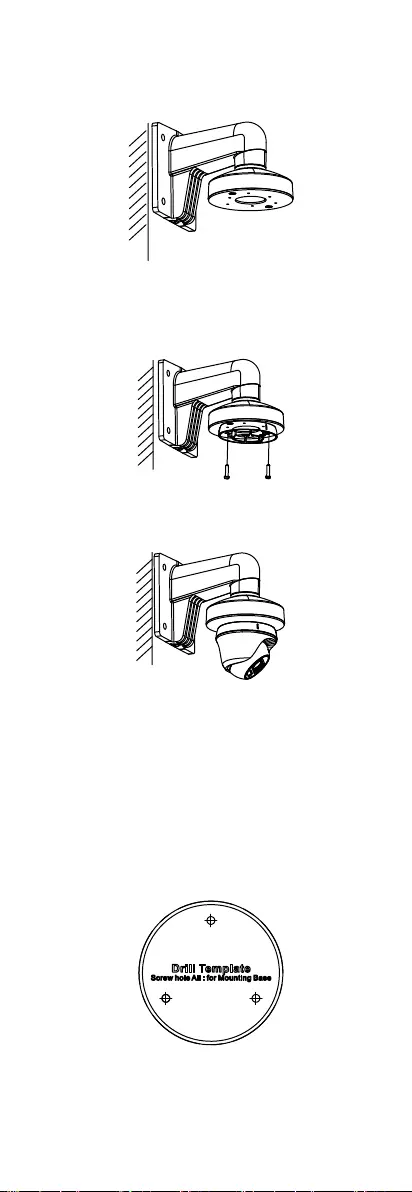
Steps:
1. Drill Φ 10 mm screw holes in the wall where you
want to install the wall mount.
2. Use four M6 expansion bolts to fix the wall mount
onto the wall.
Figure 2-11 Fix the Wall Mount
3. Refer to steps 1 and 2 of 2.1.1 Ceiling Mounting
Without Junction Box to dissemble the camera.
4. Use two M4 screws to fix the mounting base onto
the wall mount.
Figure 2-12 Fix the Mounting Base onto the Wall Mount
5. Refer to steps 7 to 9 of 2.1.1 Ceiling Mounting
Without Junction Box to finish the installation.
Figure 2-13 Finish the Installation
2.2 Installation of Type II Camera
2.2.1 Ceiling Mounting without Junction Box
Steps:
6. Paste the drill template (supplied) to the place
where you want to install the camera.
7. (Optional) For cement ceiling, drill the screw holes
with a 5.5 mm drill and insert the supplied wall
plugs.
Figure 2-14 Drill Template
8. Loosen the screw and pull out the clip plate to
dissemble the camera.
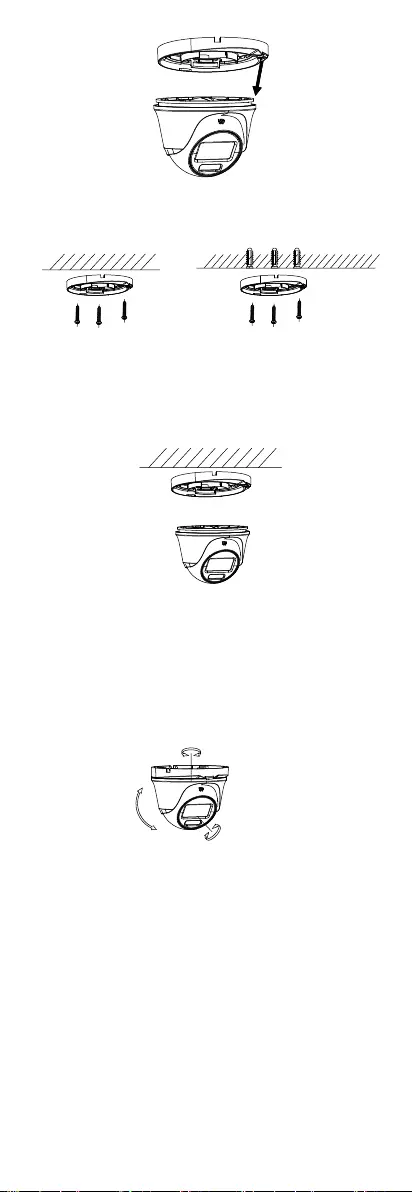
Figure 2-15 Dissemble the Camera
9. Secure the mounting base to the ceiling with three
PA4 × 25 screws.
Figure 2-16 Attach the Gang Box to the Ceiling
10. Pull out the clip plate and install the camera back to
the mounting base. Push the clip plate back in to
secure the camera.
Figure 2-17 Install the Camera
11. Connect the power cord and video cable.
12. Power on the camera to check whether the image
on the monitor is gotten from the optimum angle. If
not, adjust the camera according to the figure
below.
Rotation Position
[0° to 360°]
Tilt Position
[0° to 75°]
Pan Position
[0° to 360°]
Figure 2-18 3-Axis Adjustment
1). Rotate the enclosure to adjust the pan position
[0° to 360°].
2). Move the main body up and down to adjust the
tilt position [0° to 75°].
3). Rotate the main body to adjust the rotation
position [0° to 360°].
13. Tighten the screw to finish the installation.
2.2.2 Ceiling Mounting with Junction Box
Before you start:
You need to purchase a junction box in advance.
Steps:
1. Paste the drill template for junction box to the place
where you want to install the camera.
2. (Optional) For cement ceiling, drill the screw holes
with a 5.5 mm drill and insert the supplied wall
plugs.
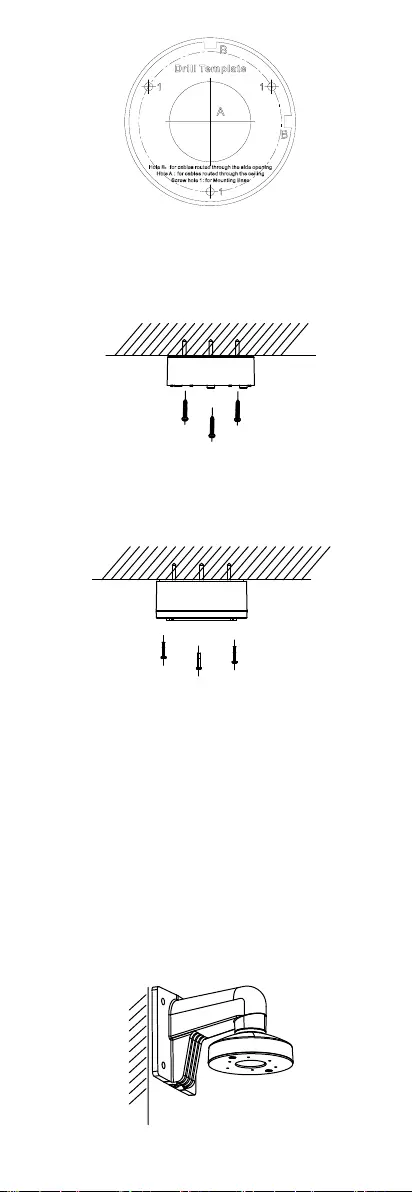
Figure 2-19 Drill Template
3. (Optional) Drill the cable hole, when the cables are
routed through the ceiling.
4. Take apart the junction box.
5. Secure the junction box body on the ceiling with PA4
× 25 screws that come with the junction box.
Figure 2-20 Secure the Junction Box Body
6. Route the cables through the bottom cable hole or
the side cable hole of the junction box.
7. Combine the junction box cover with its body and
secure it with three PM3 screws.
Figure 2-21 Combine the Junction Box Cover and Body
8. Fix the mounting base onto the junction box with
three M4 × 10 screws.
9. Connect the power cord and video cable and put
the cables back into the junction box.
10. Refer to steps 5, 7, and 8 of 2.2.1 Ceiling Mounting
without Junction Box to finish the installation.
2.2.3 Wall Mounting
Before you start:
You need to purchase a wall mount in advance.
Steps:
1. Drill Φ 10 mm screw holes in the wall where you
want to install the wall mount.
2. Use four M6 expansion bolts to fix the wall mount
onto the wall.
Figure 2-22 Fix the Wall Mount
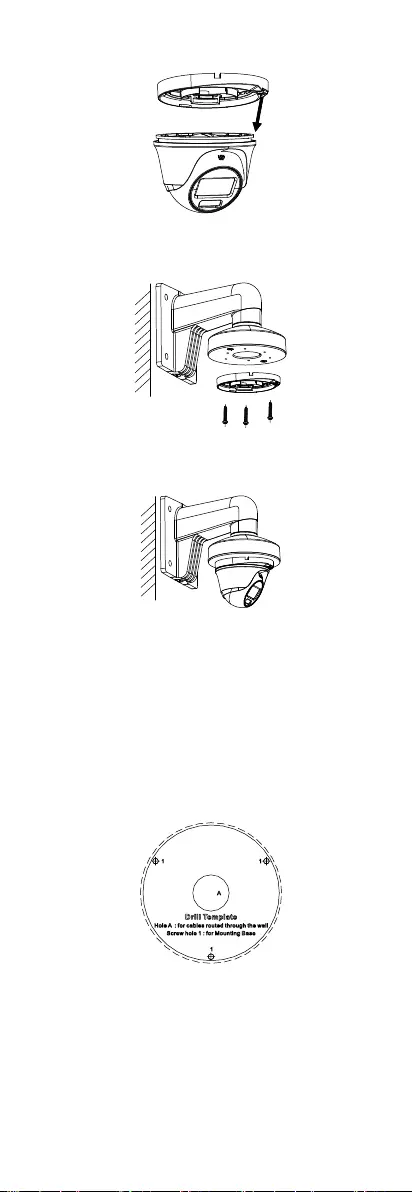
3. Loosen the screw and pull out the clip plate to
dissemble the camera.
Figure 2-23 Dissemble the Camera
4. Use three M4 screws to fix the mounting base onto
the wall mount.
Figure 2-24 Fix the Mounting Base onto the Wall Mount
5. Refer to steps 5 to 8 of 2.2.1 Ceiling Mounting
without Junction Box to finish the installation.
Figure 2-25 Finish the Installation
2.3 Installation of Type III Camera
2.3.1 Ceiling Mounting Without Junction Box
Steps:
1. Paste the drill template (supplied) to the place
where you want to install the camera.
2. (Optional) For cement ceiling, drill the screw holes
with a 5.5 mm drill and insert the supplied wall
plugs.
Figure 2-26 Drill Template
3. (Optional) Drill the cable hole, when the cables are
routed through the ceiling.
4. Turn the trim ring counterclockwise to remove it
from the camera.
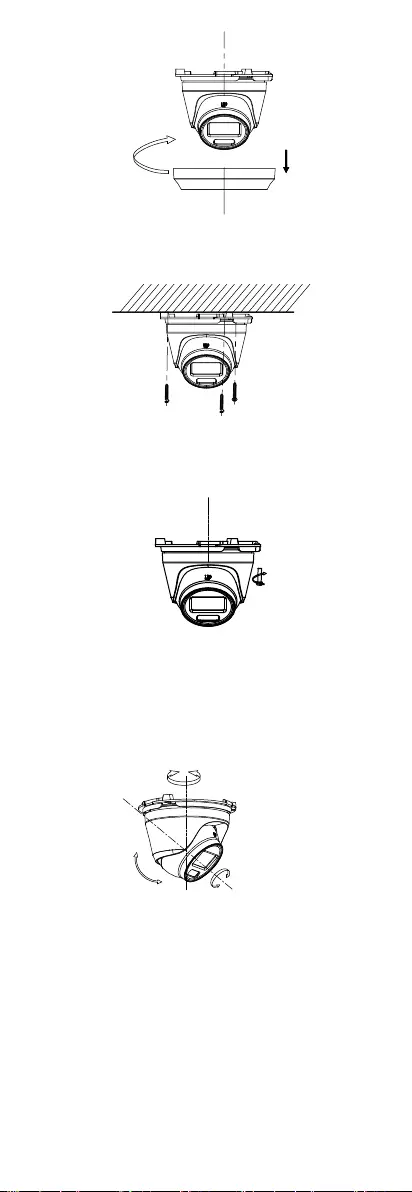
Figure 2-27 Remove the Trim Ring
5. Secure the camera to the ceiling with three PA4 × 25
screws (supplied).
Figure 2-28 Secure the Camera to the Ceiling
6. Connect the power cord and video cable.
7. Loosen the screw and the clip plate.
Figure 2-29 Loosen the Screw and Clip Plate
8. Power on the camera to check whether the image
on the monitor is gotten from the optimum angle. If
not, adjust the camera according to the figure
below.
Rotation Position
[0° to 360°]
Tilt Position
[0° to 75°]
Pan Position
[0° to 360°]
Figure 2-30 3-Axis Adjustment
1). Rotate the enclosure to adjust the pan position
[0° to 360°].
2). Move the main body up and down to adjust the
tilt position [0° to 75°].
3). Rotate the main body to adjust the rotation
position [0° to 360°].
9. Fasten the screw and the clip plate.
10. Install the trim ring back.
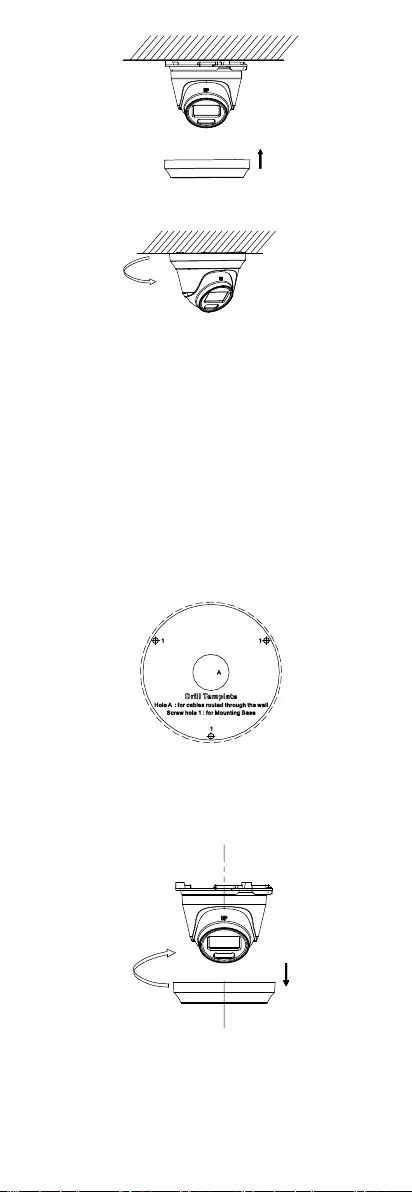
Figure 2-31 Install the Trim Ring Back
11. Turn the trim ring clockwise to secure the camera.
Figure 2-32 Secure the Camera
2.3.2 Installation with Junction Box/Inclined Ceiling
Mount
Before you start:
You need to purchase a junction box or inclined
ceiling mount in advance.
Ceiling mounting with junction box and inclined
ceiling mount are similar. Following steps take
junction box as an example.
Steps:
1. Paste the drill template for junction box to the place
where you want to install the camera.
2. (Optional) For cement wall, drill the screw holes
with a 5.5 mm drill and insert the supplied wall
plugs.
Figure 2-33 Drill Template
3. (Optional) Drill the cable hole, when the cables are
routed through the wall.
4. Turn the trim ring counterclockwise to remove it
from the camera.
Figure 2-34 Remove the Trim Ring
5. Take apart the junction box.
6. Fix the camera onto the junction box cover with
three PM4 × 10 screws.
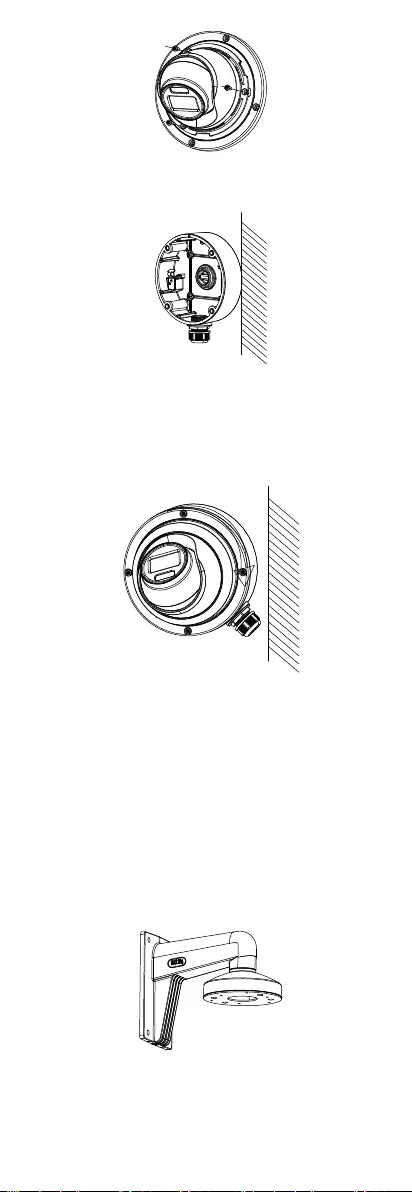
Figure 2-35 Fix the Camera onto Junction Box Cover
7. Secure the junction box body on the wall with four
PA4 × 25 screws.
Figure 2-36 Secure the Junction Box Body
8. Route the cables through the bottom cable hole or
the side cable hole of the junction box and connect
the cables.
9. Combine the junction box cover with its body with
the four screw on the cover.
Figure 2-37 Combine Junction Box Cover with Body
10. Refer to steps 7 and 11 of 2.3.1 Ceiling Mounting
Without Junction Box to adjust the angle and finish
installation.
2.3.3 Wall Mounting
Before you start:
You need to purchase a wall mount in advance.
Steps:
1. Drill Φ 10 mm screw holes in the wall where you
want to install the wall mount.
2. Use four M6 expansion bolts to fix the wall mount
onto the wall.
Figure 2-38 Fix the Wall Mount
3. Turn the trim ring counterclockwise to remove it
from the camera.
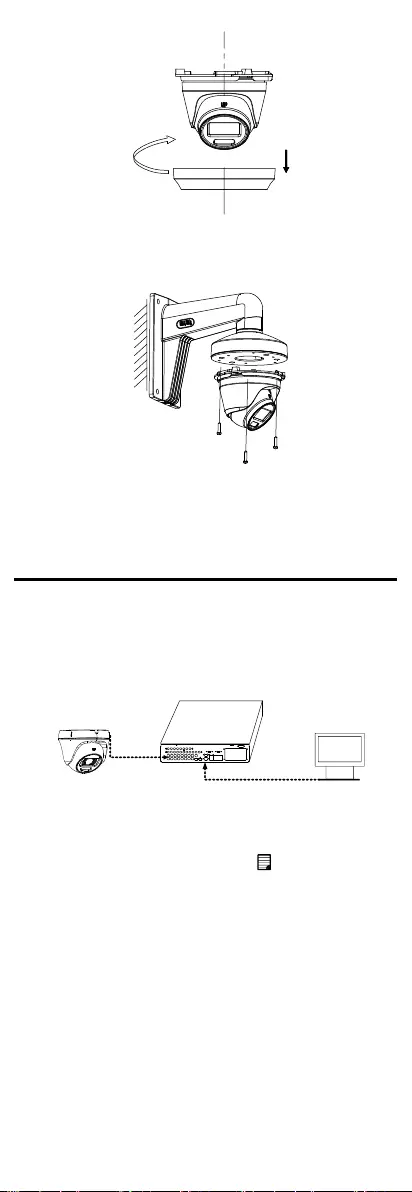
Figure 2-39 Remove the Trim Ring
4. Install the camera to the wall mount with three PA4
× 25 screws (supplied).
Figure 2-40 Install the Camera
5. Refer to steps 6 to 11 of 2.3.1 Ceiling Mounting
Without Junction Box to finish installation.
3 Menu Description
Please follow the steps below to call the menu.
Note:
The actual display may vary with your camera model.
Steps:
1. Connect the camera with the TVI DVR and the
monitor, as shown in figure 3-1.
Camera
TVI DVR
Monitor
Figure 3-1 Connection
2. Power on the camera, TVI DVR, and monitor to view
the image on the monitor.
3. Click PTZ Control to enter the PTZ Control interface.
4. Call the camera menu by clicking button or
calling preset No. 95.
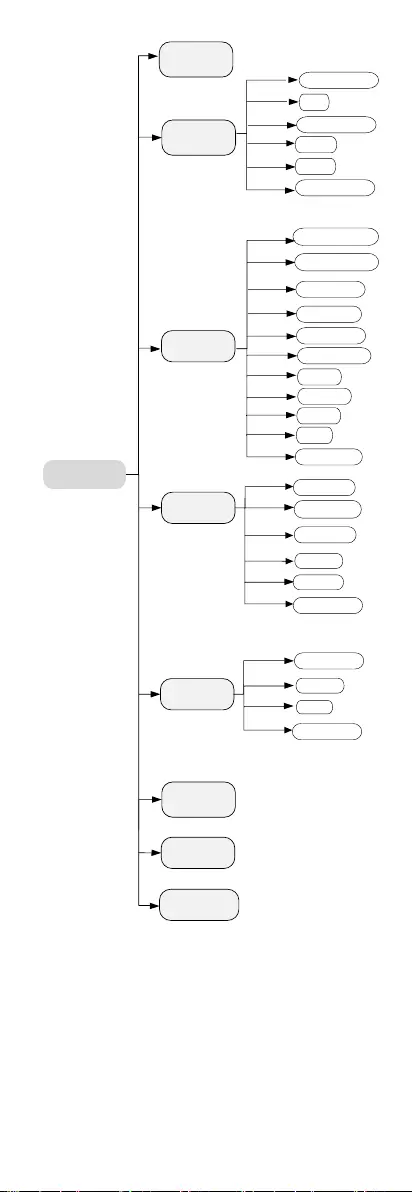
EXPOSURE
EXPOSURE MODE
MAIN MENU
VIDEO
SETTINGS
FUNCTIONS
EXIT
SAVE & EXIT
AGC
BACK
EXIT
CONTRAST
SHARPNESS
SATURATION
3 DNR
MIRROR
BACK
BACK
EXIT
VIDEO
FORMAT
FACTORY
DEFAULT
SAVE & EXIT
WHITE BALANCE
BRIGHTNESS
EXIT
SAVE & EXIT
SAVE & EXIT
IMAGE MODE
ANTI- BANDING
SMART
LIGHT
LIGHT
BACK
EXIT
SAVE & EXIT
THRESHOLD
LEVEL
ALARM MODE
Figure 3-2 Main Menu Overview
5. Click the direction buttons to control the camera.
1). Click up/down direction buttons to select menu
options.
2). Click Iris + to confirm the selection.
3). Click left/right direction buttons to adjust the
value of the selected option.
3.2 VIDEO FORMAT
You can set the video format to 2MP@25fps,
2MP@30fps, PAL, or NTSC.
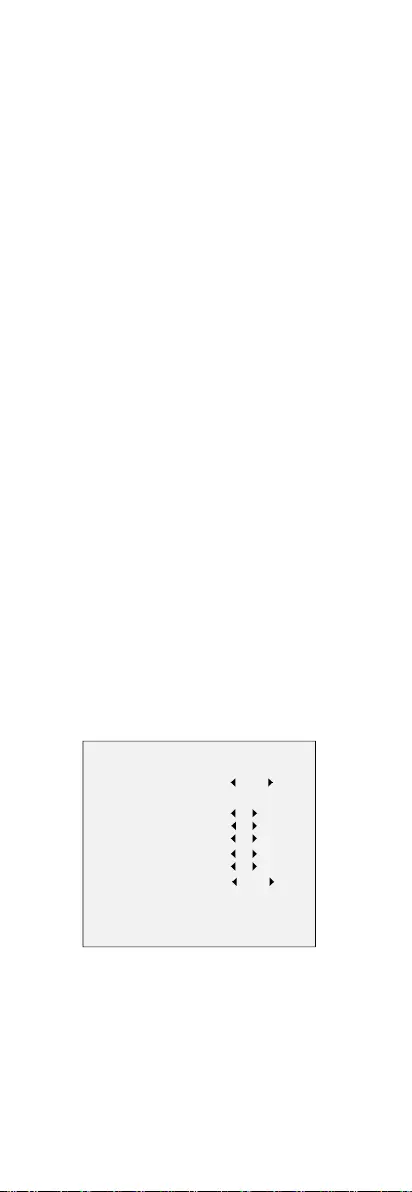
3.3 EXPOSURE
EXPOSURE MODE
You can set the EXPOSURE MODE to GLOBAL, BLC, HLC,
or DWDR.
GLOBAL
GLOBAL refers to the normal exposure mode which
adjusts lighting distribution, variations, and
non-standard processing.
BLC (Backlight Compensation)
BLC (Backlight Compensation) compensates light to the
object in the front to make it clear, but this may cause
over-exposure of the background where the light is
strong.
HLC (Highlight Compensation)
HLC stands for highlight compensation. The camera
detects strong spots (over-exposure portion of image)
and reduces the brightness of strong spots to improve
the overall images.
DWDR (Digital Wide Dynamic Range)
Digital wide dynamic range gives the camera the ability
to view dark areas of given image as well as extremely
lighted portions of the image or areas of high contrast.
AGC (Auto Gain Control)
It optimizes the clarity of the image in poor light
conditions. The AGC level can be set to HIGH, MEDIUM,
or LOW.
Note:
The noise will be amplified when setting the AGC level.
ANTI-BANDING
ANTI-BANDING is a camera setting that prevents the
appearance of horizontal lines (banding) when
photographing images in low frequency light and high
brightness environments.
3.4 VIDEO SETTINGS
Move the cursor to VIDEO SETTINGS and click Iris+ to
enter the submenu. IMAGE MODE, WHITE BALANCE,
BRIGHTNESS, CONTRAST, SHARPNESS, SATURATION,
3DNR, and MIRROR are adjustable.
VIDEO SETTINGS
IMAGE MODE STD
WHITE BALANCE
BRIGHTNESS
CONTRAST
SHARPNESS
SATURATION
3DNR
MIRROR
BACK
EXIT
SAVE & EXIT
5
5
5
5
5
OFF
Figure 3-3 VIDEO SETTINGS
IMAGE MODE
IMAGE MODE is used to adjust the image saturation,
and you can set it to STD (Standard), HIGH-SAT (High
Saturation), or HIGHLIGHT (better indoor facial details).
WHITE BALANCE
White balance, the white rendition function of the
camera, is to adjust the color temperature according to
the environment. It can remove unrealistic color casts in
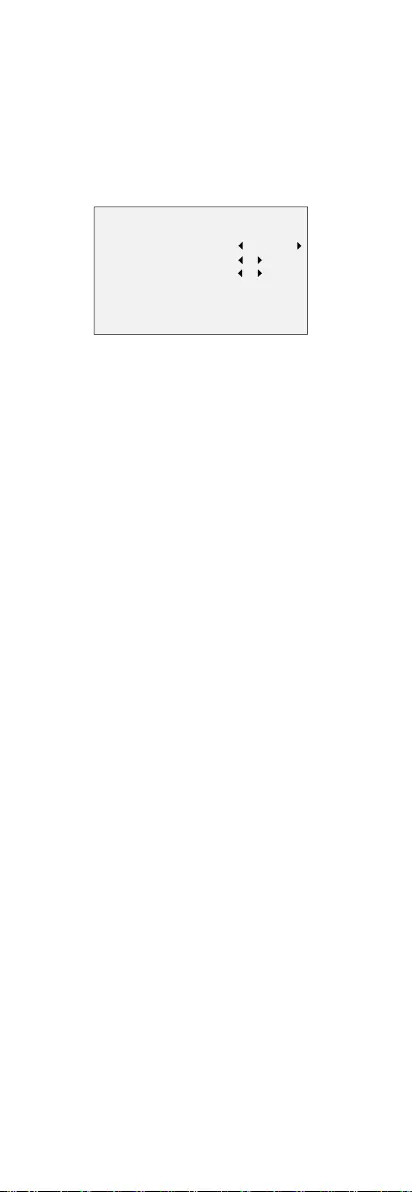
the image. You can set WHITE BALANCE mode to AUTO
or MANUAL.
AUTO
Under AUTO mode, white balance is being adjusted
automatically according to the color temperature of the
scene illumination.
MANUAL
You can adjust the R-GAIN and B-GAIN value to correct
colors manually.
WHITE BALANCE
MODE
R-GAIN
B-GAIN
BACK
EXIT
SAVE&EXIT
MANUAL
5
5
Figure 3-4 WHITE BALANCE
BRIGHTNESS
Brightness refers to the brightness of the image. You
can set the brightness value from 1 to 9 to darken or
brighten the image. The greater the value is, the
brighter the image is.
CONTRAST
This feature enhances the difference in color and light
between parts of an image.
SHARPNESS
Sharpness determines the amount of detail an imaging
system can reproduce.
SATURATION
Saturation is the proportion of pure chromatic color in
the total color sensation. Adjust this feature to change
the saturation of the color.
3DNR (3D DNR)
3DNR refers to 3D digital noise reduction. Comparing
with the general 2D digital noise reduction, the 3D
digital noise reduction function processes the noise
between two frames besides processing the noise in
one frame. The noise will be much less and the video
will be clearer.
MIRROR
OFF, H, V, and HV are selectable for mirror.
OFF: The mirror function is disabled.
H: The image flips 180° horizontally.
V: The image flips 180° vertically.
HV: The image flips 180° both horizontally and
vertically.
Note:
MIRROR is only supported when the video output is
switched to TVI.
3.5 SMART LIGHT
SMART LIGHT is used to control the integrated white
light and avoid overexposure when the light is on. You
can set the light as AUTO or OFF.
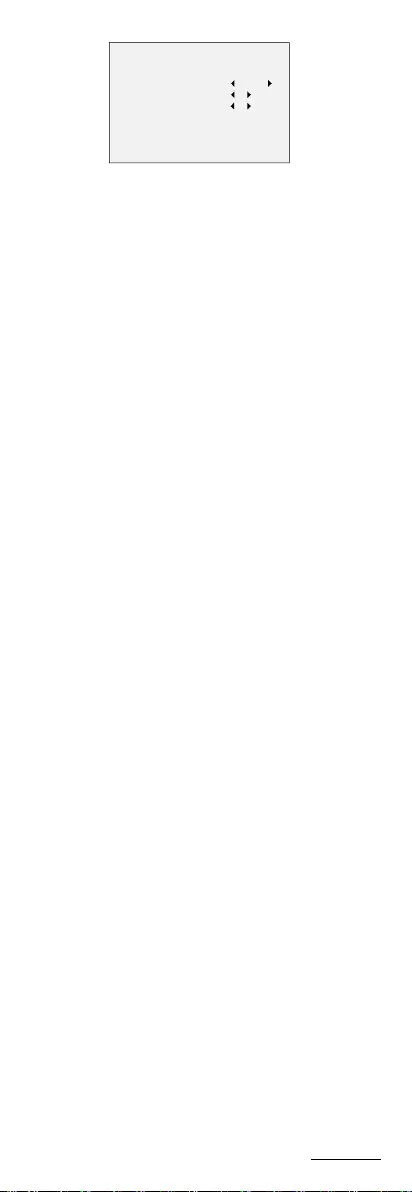
SMART LIGHT
LIGHT
THRESHOLD
LEVEL
BACK
EXIT
SAVE & EXIT
AUTO
2
5
Figure 3-5 SMART LIGHT
AUTO
Under the AUTO mode, the white light turns on
automatically as the environment becomes dark.
The THRESHOLD is the environmental light level at
which the white light turns on. The greater the value is,
the darker the environment is when the light is
activated.
The value of LEVEL controls the brightness of the white
light. The greater the value is, the brighter the light is.
OFF
The white light is always off except when alarm is set
and triggered.
3.6 FUNCTIONS
Note:
FUNCTIONS are only supported when the video output
is switched to TVI.
ALARM MODE
The camera supports alarm function. You can set the
white light to FLASHING or SOLID under ALARM MODE.
Note:
The supplement light function of the white light takes
priority over the alarm function. The alarm mode
settings only take effect when the light is off.
3.7 FACTORY DEFAULT
Reset all the settings to factory defaults.
3.8 EXIT
Move the cursor to EXIT and click Iris+ to exit the menu.
3.9 SAVE & EXIT
Move the cursor to SAVE & EXIT and click Iris+ to save
the settings and exit the menu.
UD17919B