Table of Contents
- Contents
- About this guide
- Getting to know your computer
- Charging your computer
- Powering your computer on and off
- Function keys
- Touchpad
- About Windows 10
- Eye protection mode
- Restoring your computer to Huawei factory settings *
- HUAWEI MateDock 2
- Appendix
- Safety information
- Electronic device
- Interference with medical equipment
- Protecting your hearing when using a headset
- Areas with flammables and explosives
- Traffic security
- Operating environment
- Child's safety
- Accessories
- Charger safety
- Battery safety
- Cleaning and maintenance
- Environmental protection
- Disposal and recycling information
- Reduction of hazardous substances
- EU regulatory conformance
- Body worn operationThe device complies with RF specifications when used at a distance of 0.0 cm from your body. Ensure that the device accessories, such as a device case and device holster, are not composed of metal components. Keep the device away from your body to meet the distance requirement.
- Certification information (SAR)This device meets guidelines for exposure to radio waves.Your device is a low-power radio transmitter and receiver. As recommended by international guidelines, the device is designed not to exceed the limits for exposure to radio waves. These guidelines were developed by the International Commission on Non-Ionizing Radiation Protection (ICNIRP), an independent scientific organization, and include safety measures designed to ensure the safety of all users, regardless of age and health.The Specific Absorption Rate (SAR) is the unit of measurement for the amount of radio frequency energy absorbed by the body when using a device. The SAR value is determined at the highest certified power level in laboratory conditions, but the actual SAR level during operation can be well below the value. This is because the device is designed to use the minimum power required to reach the network.The SAR limit adopted by Europe is 2.0 W/kg averaged over 10 grams of tissue, and the highest SAR value for this device complies with this limit.
- The highest SAR value reported for this device type when tested in portable exposure conditions is 0.45 W/kg.
- StatementHereby, Huawei Technologies Co., Ltd. declares that this device WRT-W19/WRT-W29 is in compliance with the essential requirements and other relevant provisions of Directive 2014/53/EU.The most recent and valid version of the DoC (Declaration of Conformity) can be viewed at http://consumer.huawei.com/certification.This device may be operated in all member states of the EU.Observe national and local regulations where the device is used.This device may be restricted for use, depending on the local network.
- Restrictions in the 2.4 GHz band:Norway: This subsection does not apply for the geographical area within a radius of 20 km from the centre of Ny-Ålesund.
- Restrictions in the 5 GHz band:According to Article 10 (10) of Directive 2014/53/EU, the packaging shows that this radio equipment will be subject to some restrictions when placed on the market in Belgium (BE), Bulgaria (BG), the Czech Republic (CZ), Denmark (DK), Germany (DE), Estonia (EE), Ireland (IE), Greece (EL), Spain (ES), France (FR), Croatia (HR), Italy (IT), Cyprus (CY), Latvia (LV), Lithuania (LT), Luxembourg (LU), Hungary (HU), Malta (MT), Netherlands (NL), Austria (AT), Poland (PL), Portugal (PT), Romania (RO), Slovenia (SI), Slovakia (SK), Finland (FI), Sweden (SE), the United Kingdom (UK), Turkey (TR), Norway (NO), Switzerland (CH), Iceland (IS), and Liechtenstein (LI).The WLAN function for this device is restricted to indoor use only when operating in the 5150 to 5350 MHz frequency range.
- Frequency Bands and Power
- Accessories and Software Information
- ErP Product Information
- FCC Regulatory Compliance
- Body worn operationThe device complies with RF specifications when used at a distance of 0.0 cm from your body. Ensure that the device accessories, such as a device case and device holster, are not composed of metal components. Keep the device away from your body to meet the distance requirement.
- Certification information (SAR)This device is also designed to meet the requirements for exposure to radio waves established by the Federal Communications Commission (USA).The SAR limit adopted by the USA is 1.6 W/kg averaged over one gram of tissue. The highest SAR value reported to the FCC for this device type complies with this limit.
- The highest SAR value reported to the FCC for this device type when using in portable exposure conditions is 0.50 W/kg.
- FCC statementThis equipment has been tested and found to comply with the limits for a Class B digital device, pursuant to Part 15 of the FCC Rules. These limits are designed to provide reasonable protection against harmful interference in a residential installation. This equipment generates, uses and can radiate radio frequency energy and, if not installed and used in accordance with the instructions, may cause harmful interference to radio communications. However, there is no guarantee that interference will not occur in a particular installation. If this equipment does cause harmful interference to radio or television reception, which can be determined by turning the equipment off and on, the user is encouraged to try to correct the interference by one or more of the following measures:--Reorient or relocate the receiving antenna.--Increase the separation between the equipment and receiver.--Connect the equipment into an outlet on a circuit different from that to which the receiver is connected.--Consult the dealer or an experienced radio/TV technician for help.This device complies with Part 15 of the FCC Rules. Operation is subject to the following two conditions: (1) this device may not cause harmful interference, and (2) this device must accept any interference received, including interference that may cause undesired operation.Caution: Any changes or modifications to this device not expressly approved by Huawei Technologies Co., Ltd. for compliance could void the user's authority to operate the equipment.
- Restrictions in the 5 GHz band:Within the 5.15 to 5.25 GHz band, UNII devices will be restricted to indoor operations to reduce any potential for harmful interference to co-channel Mobile Satellite System (MSS) operations.
- Personal Information and Data Security
- Legal Notice
- Safety information
Huawei Matebook 13 User Manual
Displayed below is the user manual for Matebook 13 by Huawei which is a product in the Notebooks category. This manual has pages.
Related Manuals
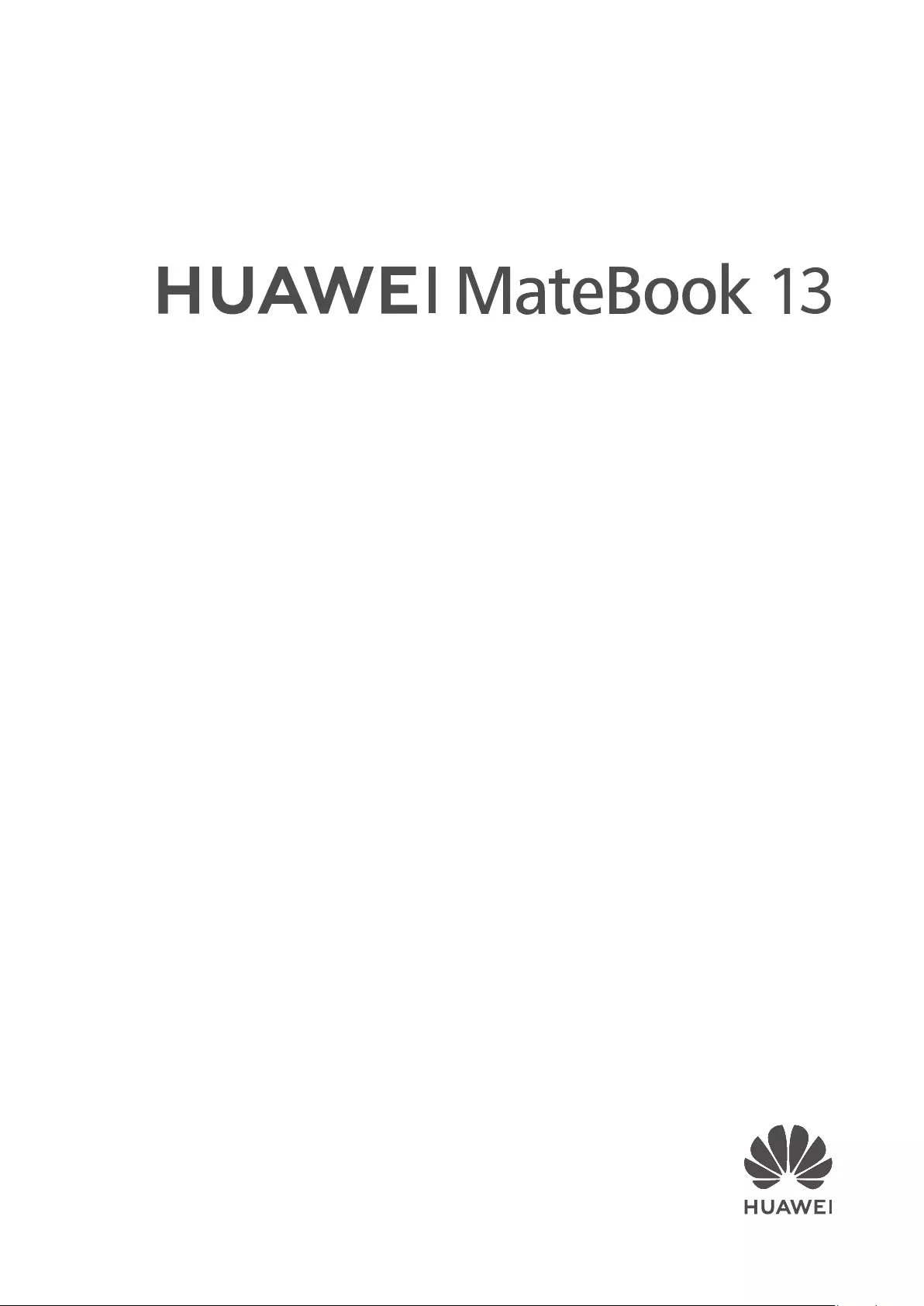
User Guide
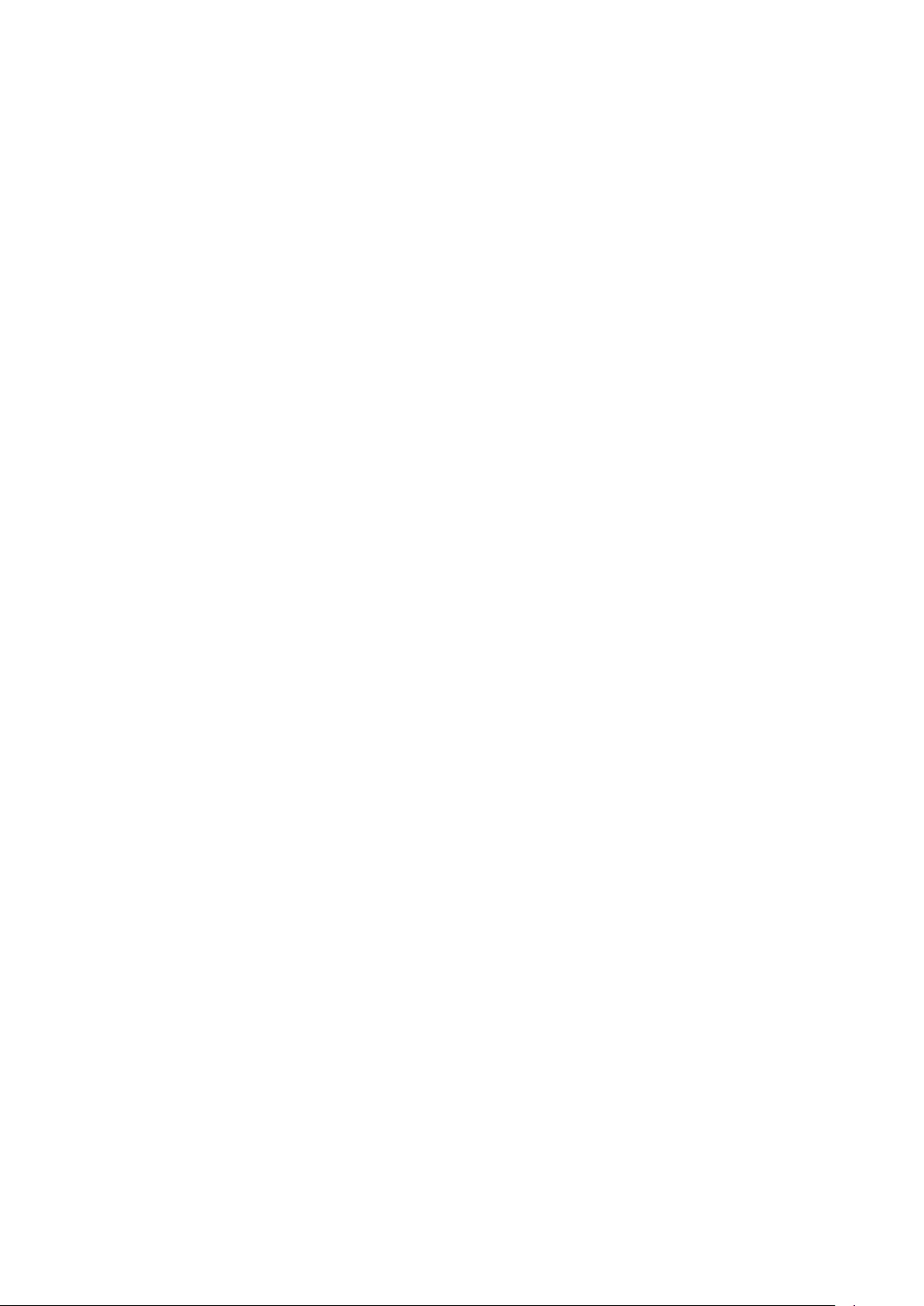
Contents
About this guide
Getting to know your computer
Charging your computer
Using the power adapter 5
Safety information 5
Battery status information 5
Powering your computer on and o
Function keys
Touchpad
About Windows 10
Using the Start menu 13
Action center 13
Connecting to Wi-Fi®14
Eye protection mode
Restoring your computer to Huawei factory settings *
HUAWEI MateDock 2
Getting to know your HUAWEI MateDock 2 17
Connecting to a TV, monitor, or projector 18
Connecting a USB mouse, printer, or other peripheral device 19
Appendix
Safety information 20
Personal Information and Data Security 27
Legal Notice 28
i
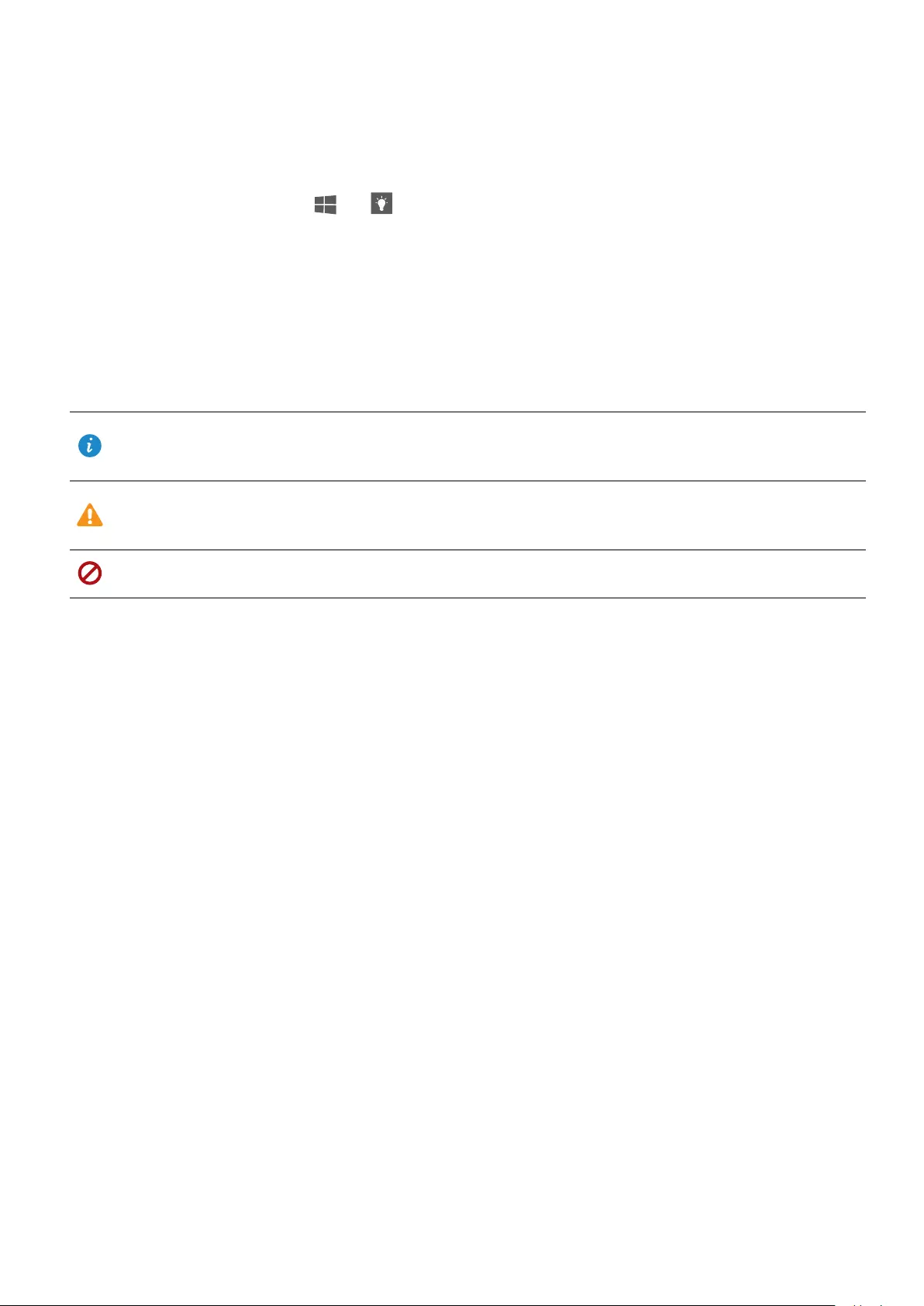
About this guide
This guide was written for computers that run Windows 10. It explains how to use basic
features on your computer. For more information about Windows 10 features, visit http://
www.microsoft.com or click > on your computer's desktop.
Optional accessories and software mentioned in this guide may not be provided with or
installed on your computer. The system environment described in this guide may dier from
your actual system environment, and the interface on your computer may dier from the
screenshots in this guide. Functions marked with asterisk (*) may not by supported in certain
regions.
Symbols and denitions
Note Highlights important information and tips to help you perform the
steps described in this guide.
Important Indicates potential problems, such as device damage or data loss,
that may arise if proper care or attention is not given.
Warning Warns of potential hazards that could cause serious injury.
1
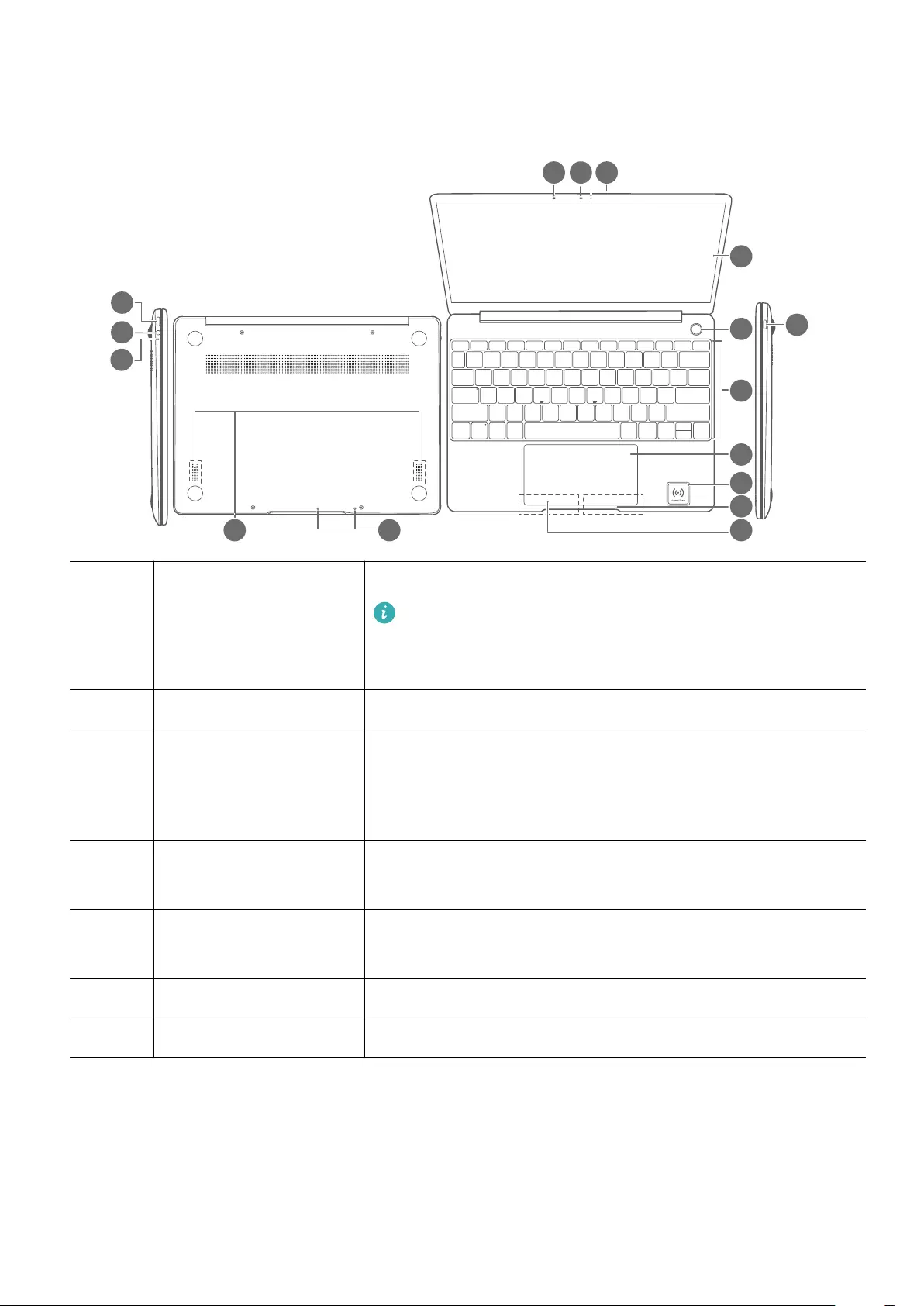
Getting to know your computer
1
2
3
456
7
8
9
10
11
12
13
141516
1 Charging port Connect the power adapter to charge your computer.
The charging port cannot be used to connect
external display devices(such as projectors and
monitors).
2 Headphone jack Connects to a headphone.
3 Charging indicator Indicates the charging status.
•Flashing white: Less than 90% charged
•Constant white: At least 90% charged
4 Speakers Play sound through speakers when headphone is not
connected.
5 Microphone Use the microphone to make video or voice calls, or
record sound.
6 Left button Left mouse click.
7 Right button Right mouse click.
2
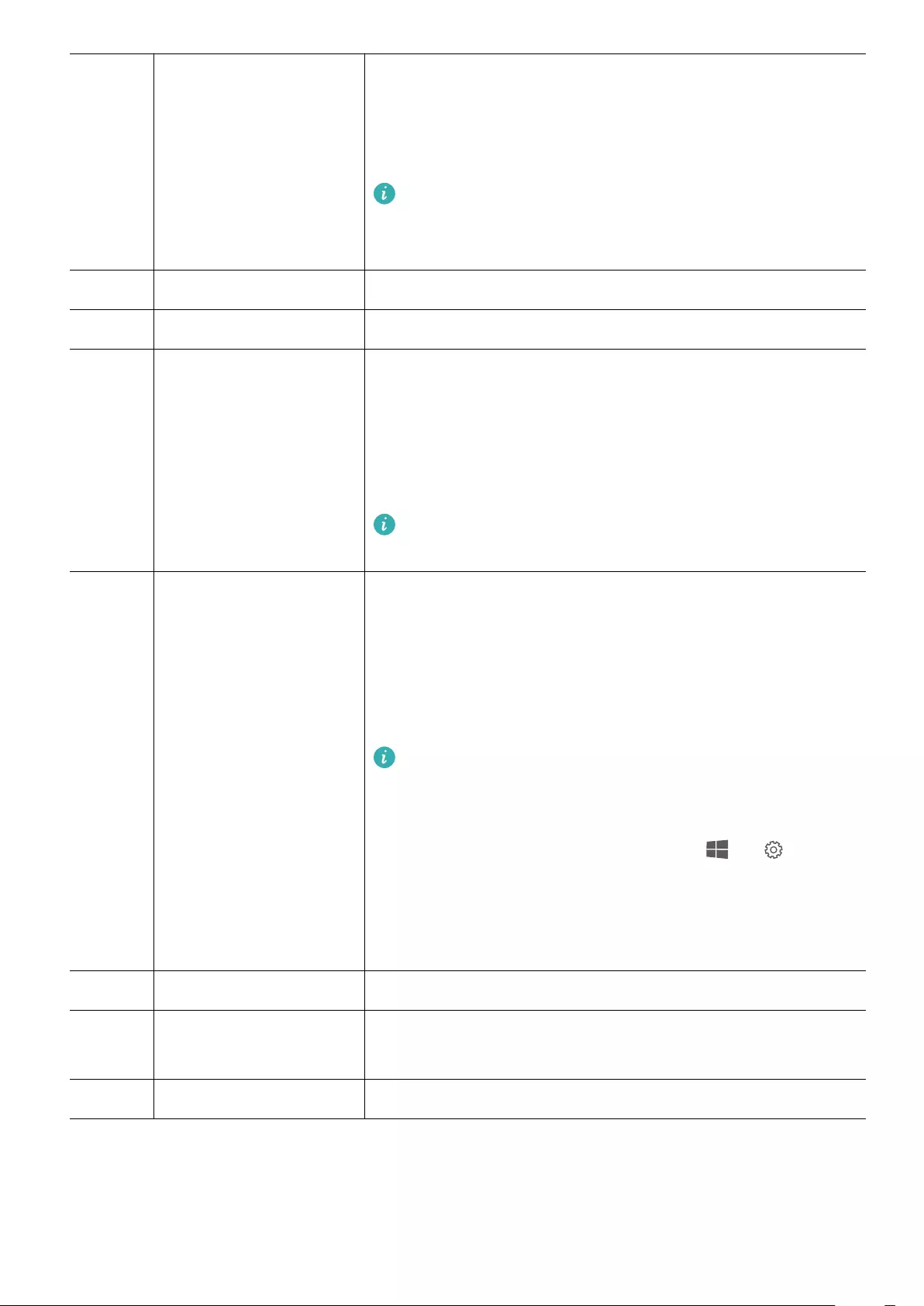
8 Huawei Share icon Transfer images between your Huawei or Honor phone
and your computer by simply tapping the NFC detection
area on the back of your Huawei or Honor phone to the
Huawei Share icon on your computer.
Do not tear or damage the Huawei Share icon on
the computer, otherwise, Huawei Share OneHop will
not work properly.
9 Touchpad Functions like a computer mouse.
10 Keyboard Enter letters, numbers, and symbols.
11 USB-C port •To connect external devices such as a phone or a USB
ash drive to transfer data, use a MateDock or a USB-C
to USB-A adapter.
•You can use a MateDock to connect external displays
such as monitors or projectors.
This USB-C port cannot be used to charge your
computer.
12 Fingerprint sensor
power button
After enrolling a ngerprint, press the power button with
the corresponding nger to power on your computer and
log in automatically.
•Press to wake the screen.
•Press to unlock the screen.
•When you power on your computer for the rst
time, follow the on-screen instructions in the
setup wizard to enroll a ngerprint. You can also
enroll a ngerprint by touching > on the
desktop and going to the account login settings.
•You can add up to 10 ngerprints for each
account.
13 Display Displays onscreen content.
14 Camera indicator Indicates the camera status. Steady light when the
camera is on.
15 Camera Front camera for taking photos or making video calls.
Getting to know your computer
3
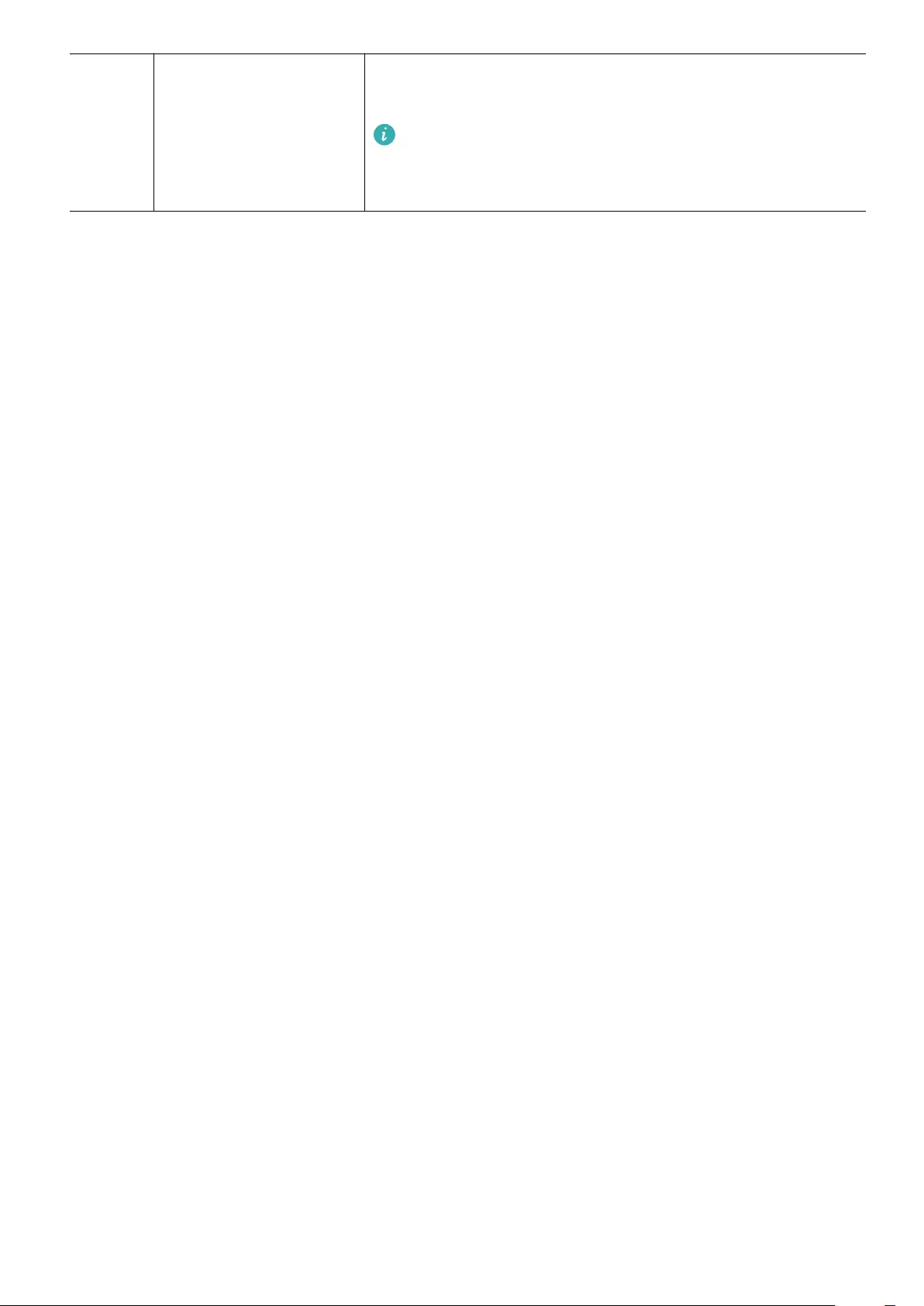
16 Ambient light sensor
(hidden)
Detects the ambient light level and automatically adjusts
the screen brightness.
Do not cover the ambient light sensor. Do not cover
the ambient light sensor even when choosing a
screen protector for the screen.
Getting to know your computer
4
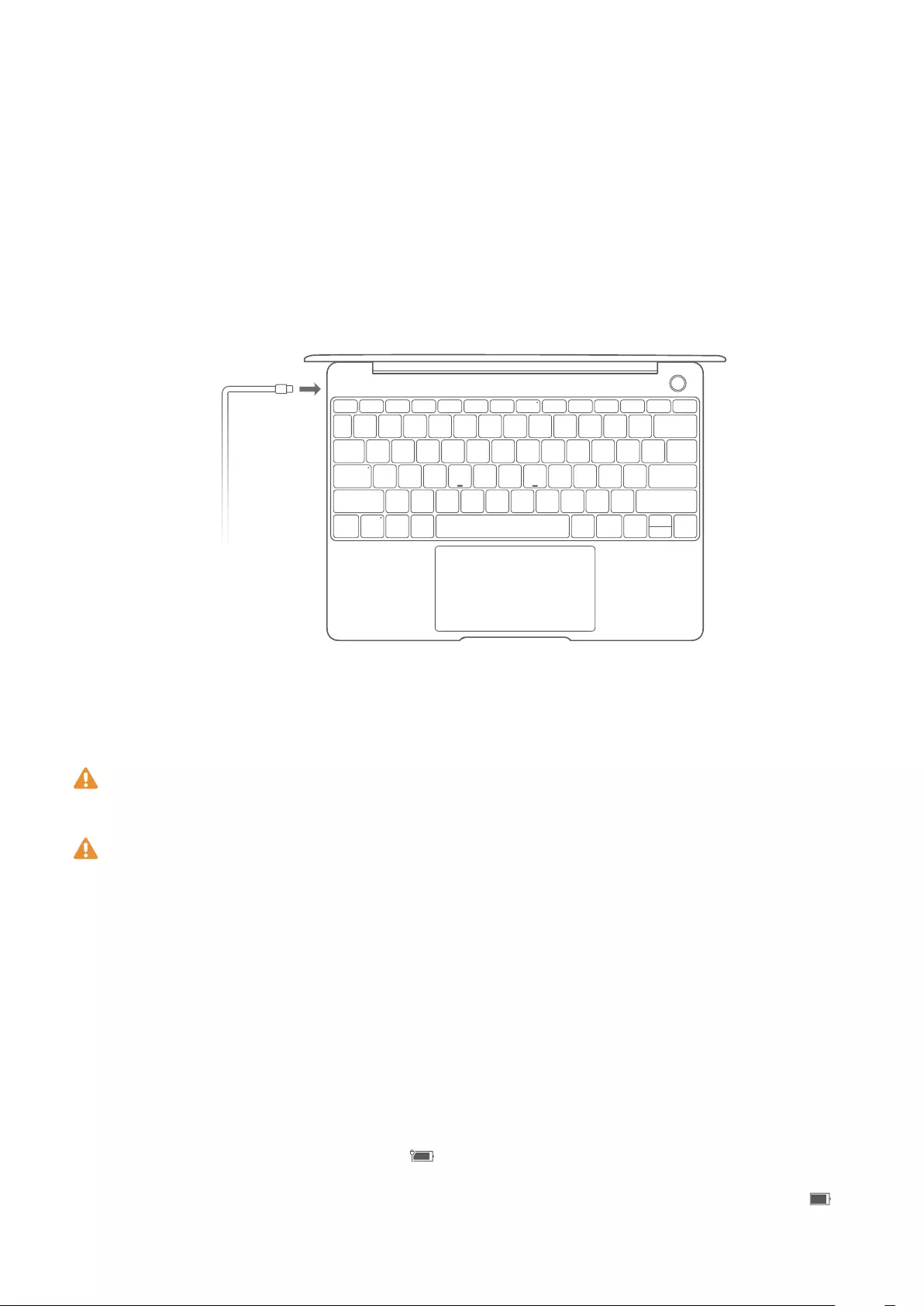
Charging your computer
Using the power adapter
Your computer features a built-in rechargeable battery. Connect the standard power adapter
and USB-C charging cable to charge your computer, during which the charging indicator
should ash white to indicate that the battery is charging. The battery charges faster when
your computer is powered o or in sleep mode.
Safety information
Always use the power adapter and USB-C cable that came with your computer for charging.
Third-party accessories may present a potential safety hazard and impair performance.
Charge your computer at room temperature in a well-ventilated area.
•Exposing your computer to high ambient temperatures during charging may damage
the internal components.
•Charging duration may vary depending on the ambient temperature and the battery
usage.
•Your computer may become warm after prolonged use or charging. If it becomes hot
to the touch, disable non-essential features and disconnect the charger.
Battery status information
The battery status is indicated by the battery icon in the status bar.
•When your computer is charging, the icon will indicate that a charger is connected.
•To view the remaining battery percentage and battery life, move the cursor over the
icon.
5
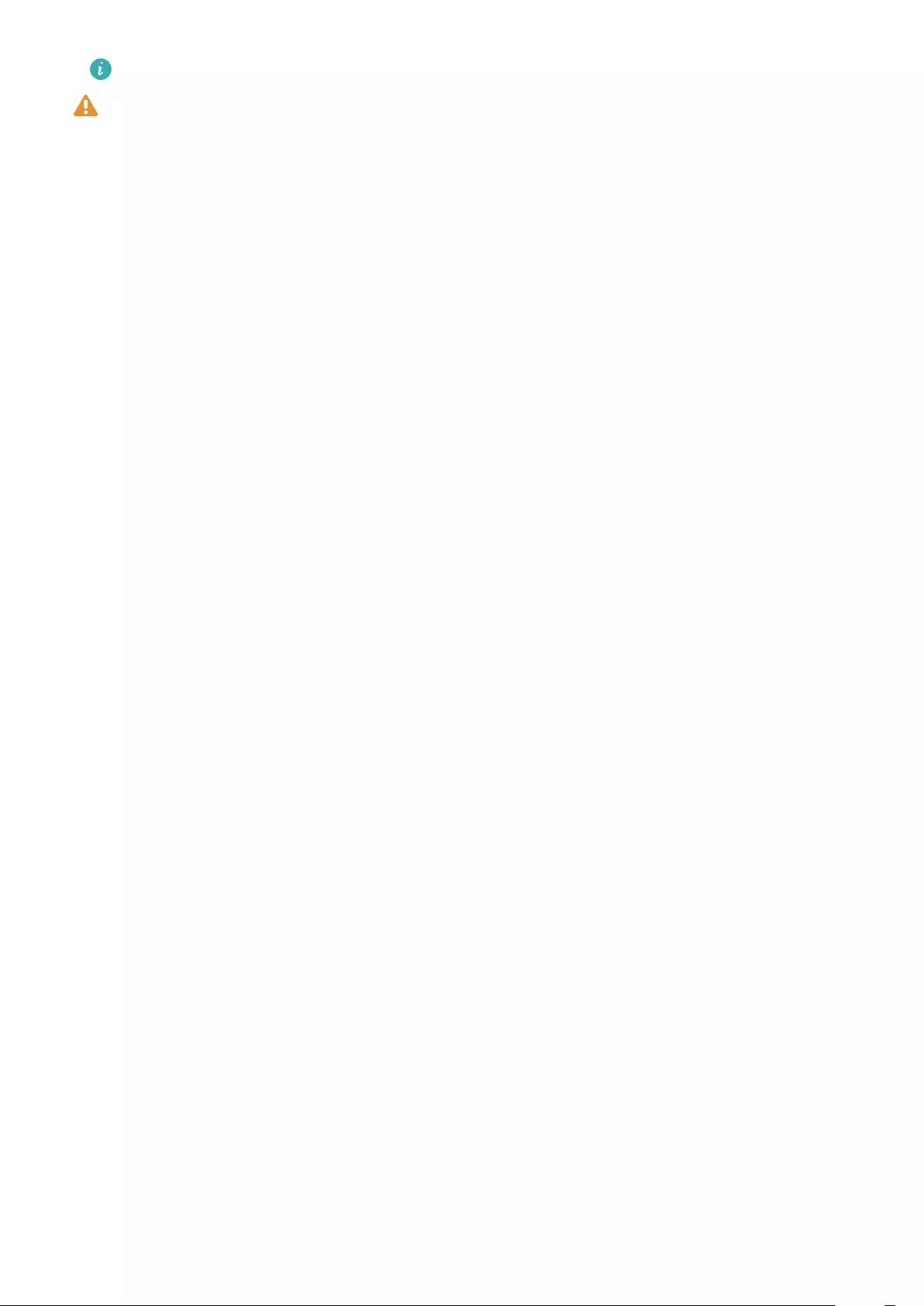
The remaining battery life displayed is a system estimation. The actual time may vary.
All batteries have a limited lifespan. If you notice a signicant deterioration in battery life,
contact your nearest Huawei service center for a replacement. Do not attempt to replace
the battery yourself.
Charging your computer
6
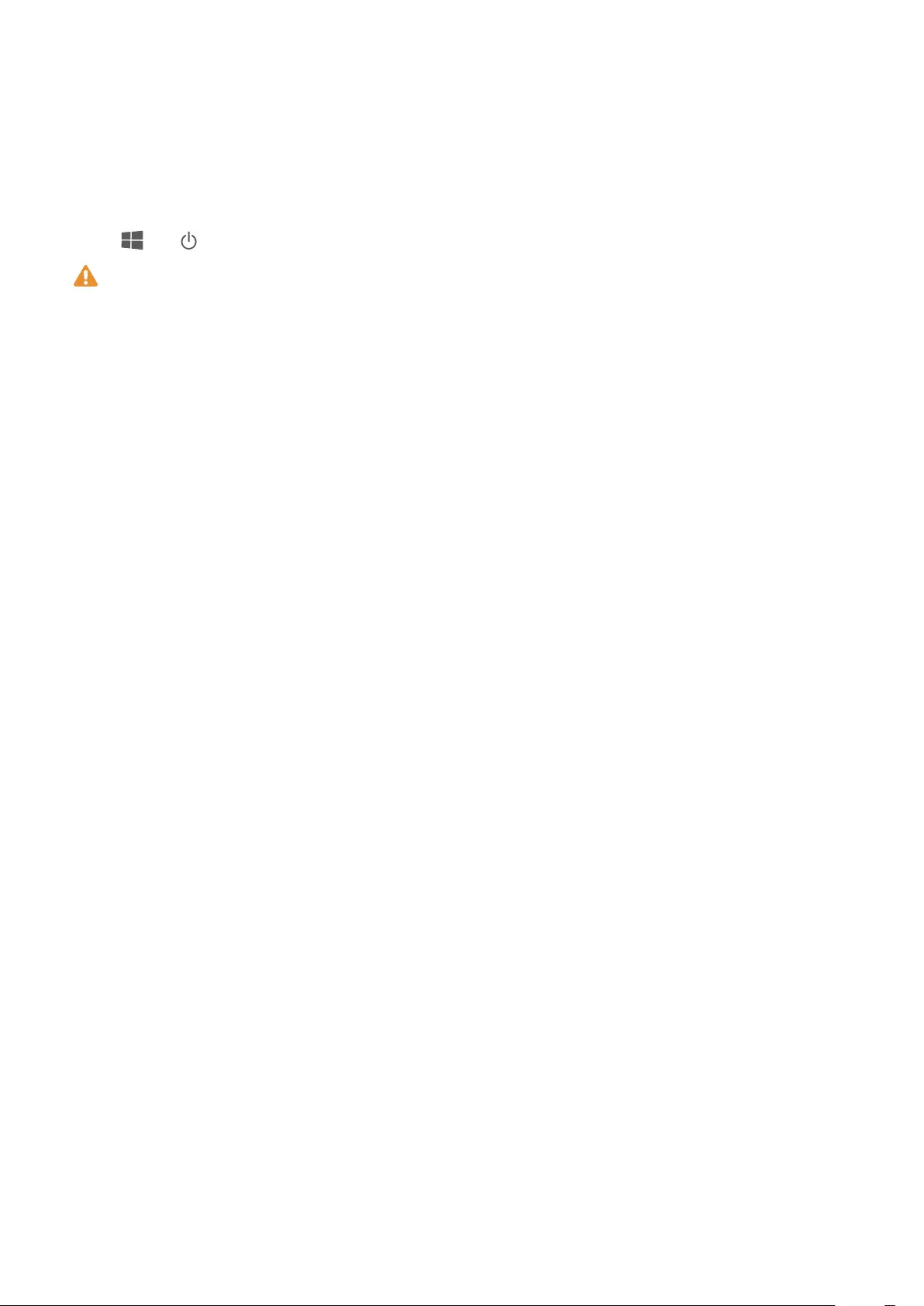
Powering your computer on and o
When using your computer for the rst time, connect the power adapter and USB-C cable to
charge the battery.
Press the power button until the keyboard lights up to turn on or wake up your computer.
Click > to power o, restart, or enter sleep mode.
Force shutdown: Press and hold the power button for more than 10 seconds. Do note
that this will result in loss of any unsaved data.
7
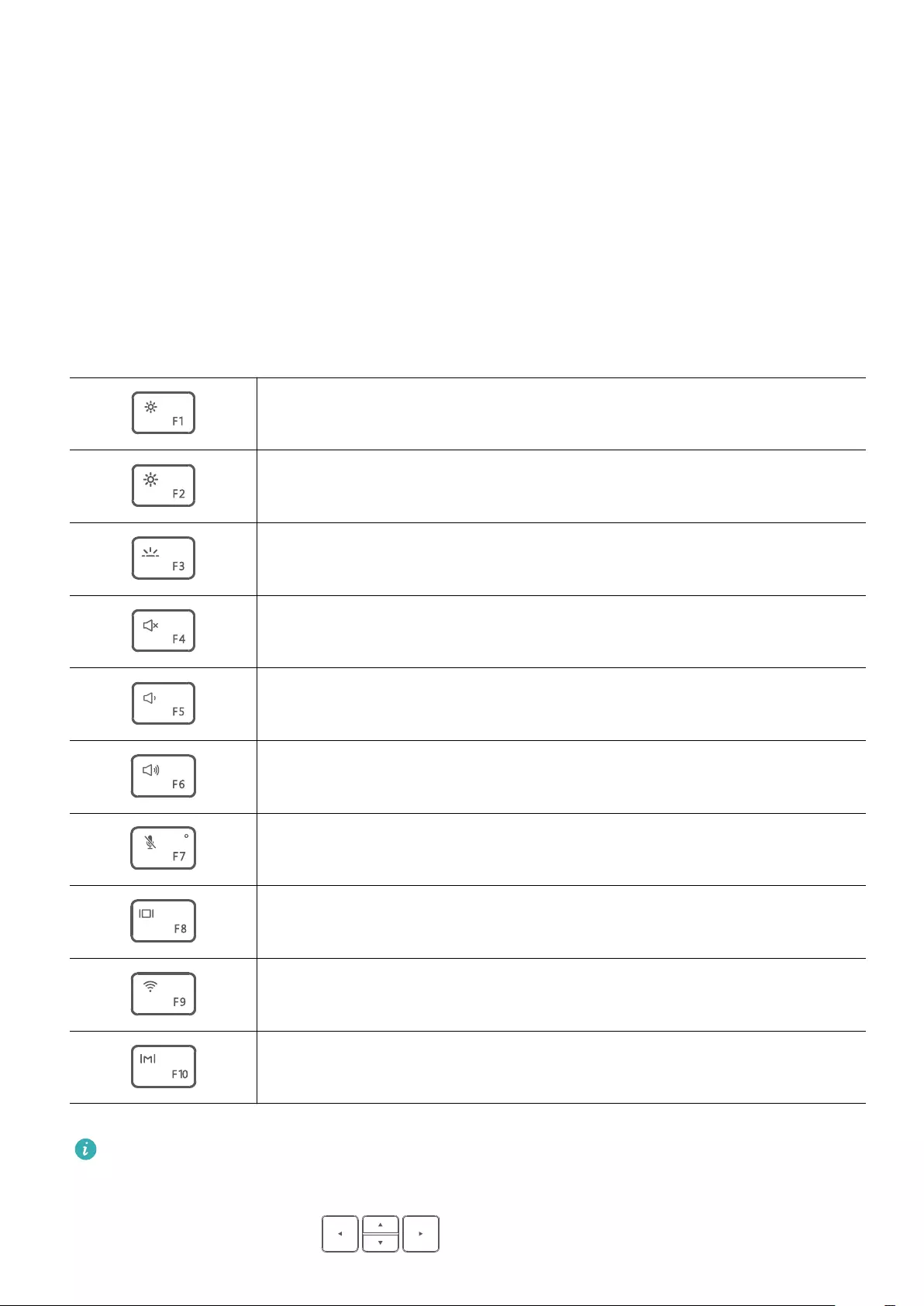
Function keys
Use the hot keys to perform specic tasks.
You can use F1, F2, and the other function keys in two ways:
•To enable alternate command of function keys, hold down the Fn key until its indicator
lights up, and then press the corresponding key. Press the Fn key again to switch back to
standard command.
•Go to PC Manager and select Function key priority. After that, the F1, F2, and other F keys
will be set as function keys by default.
Standard command for function keys:
Decrease the screen brightness
Increase the screen brightness
Enable or disable the keyboard backlight, and adjust the backlight
brightness
Mute or unmute
Decrease the volume
Increase the volume
Enable or disable the microphone.
Switch to screen projection mode.
Enable or disable Wi-Fi.
Open PC Manager.
The keyboard layout may vary depending on your country or region.
To use the Home, Page up, Page down, and End functions, hold down the Fn key and press
the corresponding arrow key .8
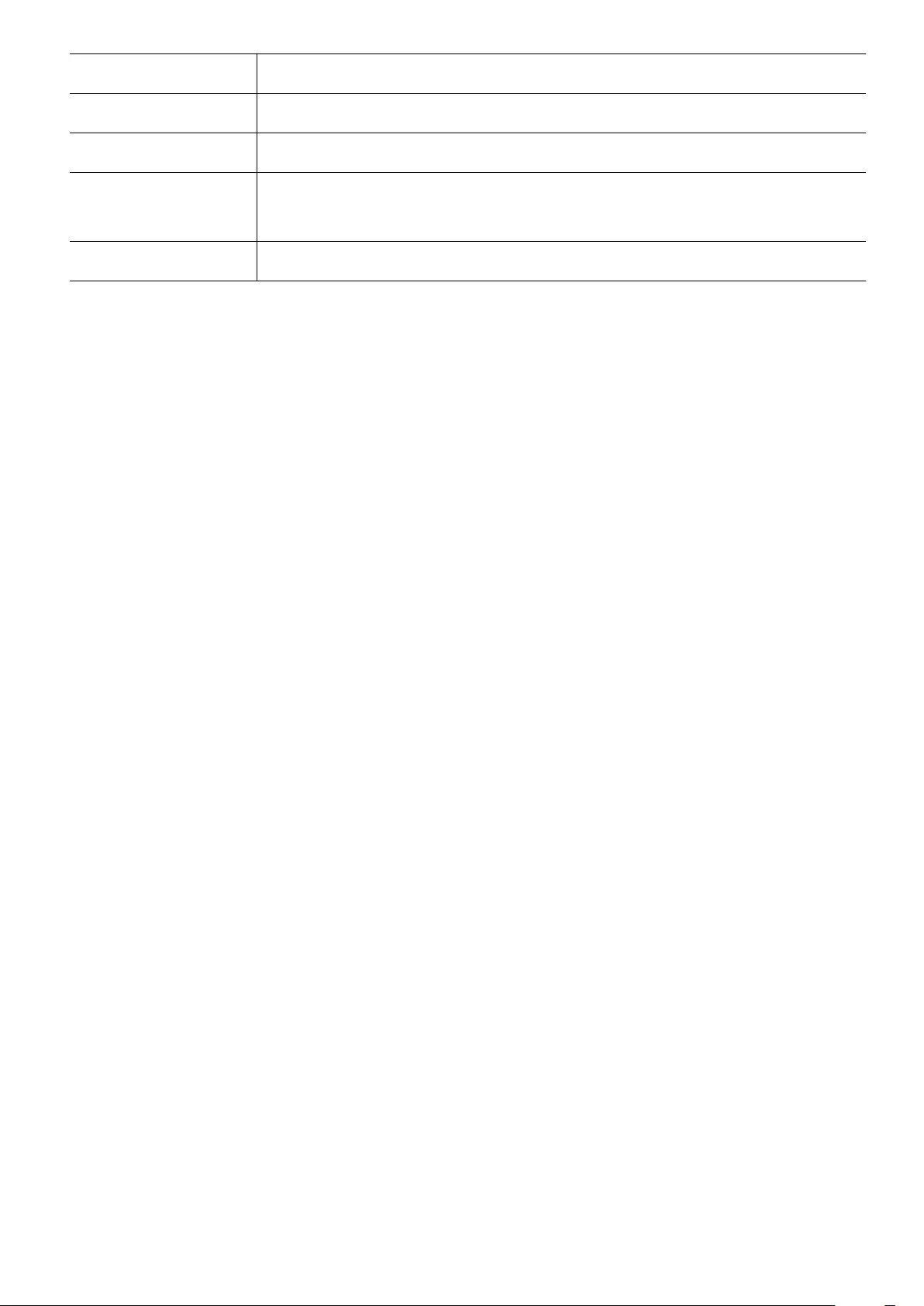
Shortcut keys Function
Fn key + Left arrow Home
Fn key + Up arrow Page up
Fn key + Down
arrow
Page down
Fn key + Right arrow End
Function keys
9
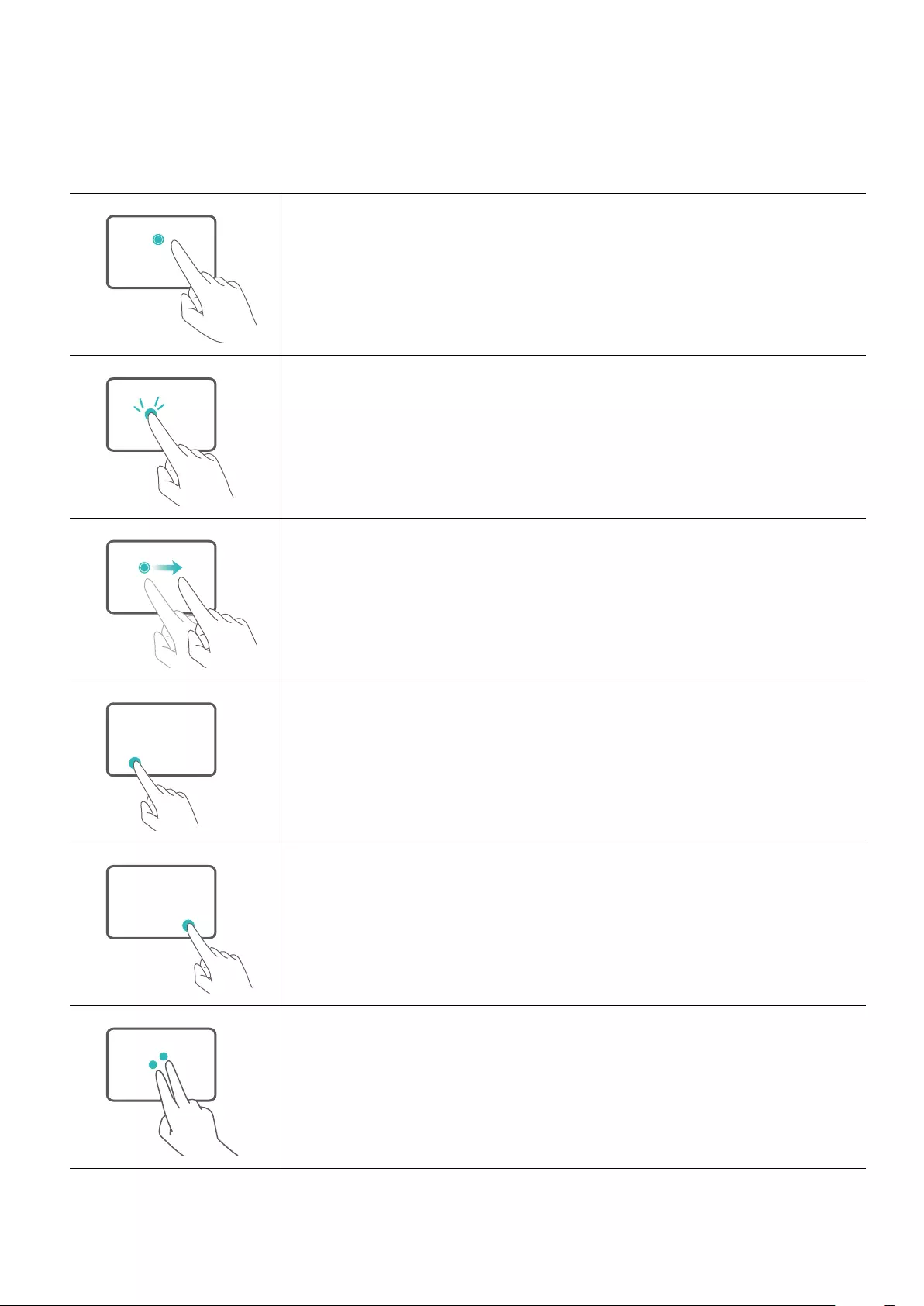
Touchpad
The Touchpad functions like a computer mouse.
The touchpad supports the following gestures:
Touch with one nger: Left mouse click.
Touch twice with one nger: Double mouse click.
Swipe with one nger: Move the cursor across the screen.
Left button: Left mouse click.
Right button: Right mouse click.
Touch with two ngers: Right mouse click.
10
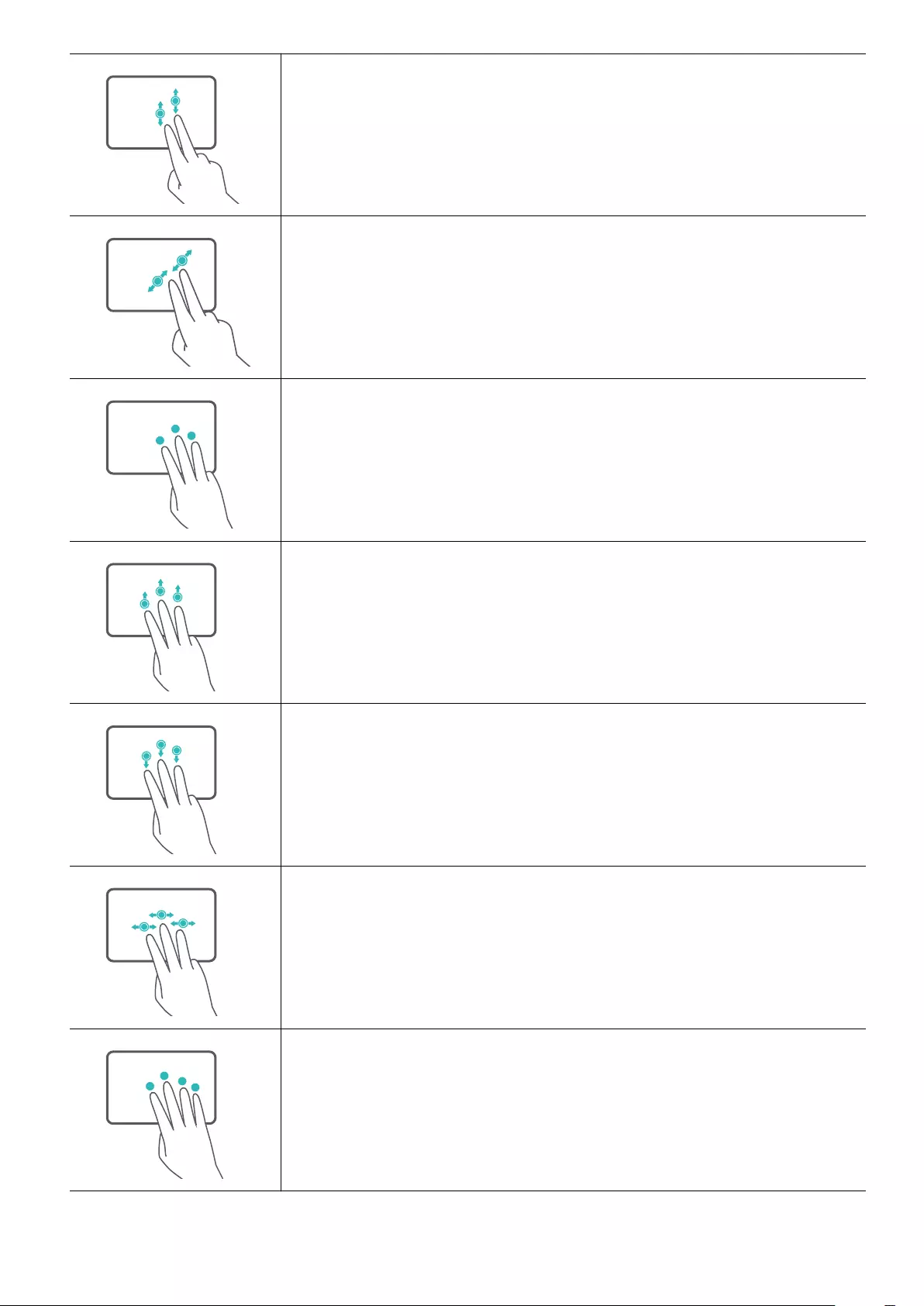
Swipe up or down with two ngers: Scroll up or down.
Spread or pinch two ngers: Zoom in or out.
Touch with three ngers: Search with Cortana.
Swipe up with three ngers: Multitasking view.
Swipe down with three ngers: Show desktop.
Swipe left or right with three ngers: Switch apps.
Touch with four ngers: Open the action center.
You can customize the touchpad settings to suit your personal preferences.
Touchpad
11
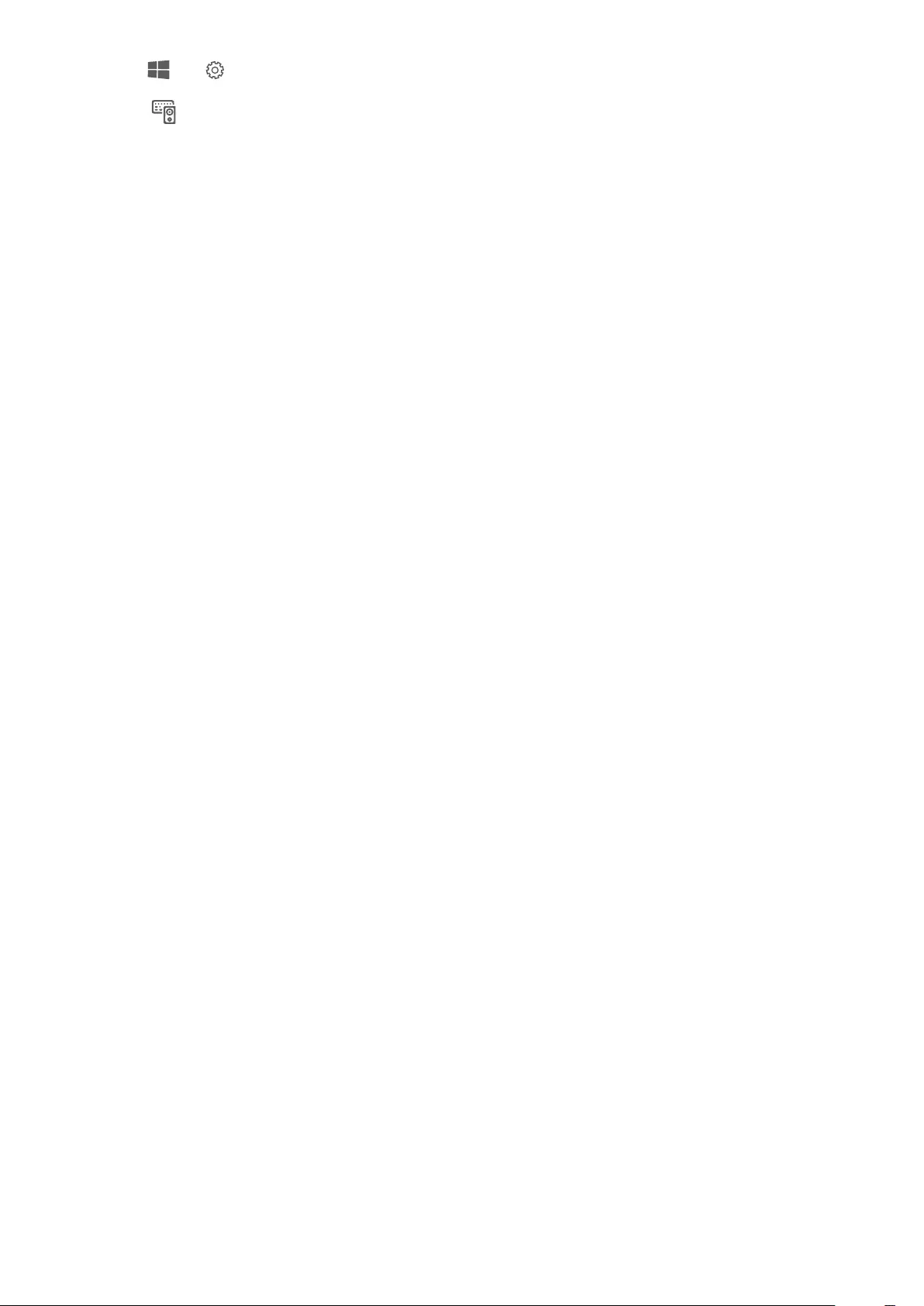
1Click > to open the settings menu.
2Click and navigate to the touchpad settings. From there, you can:
•Enable or disable the touchpad.
•Choose to enable or disable the touchpad when a mouse is connected.
•Change the touchpad scroll direction.
•Congure touchpad gestures.
Touchpad
12
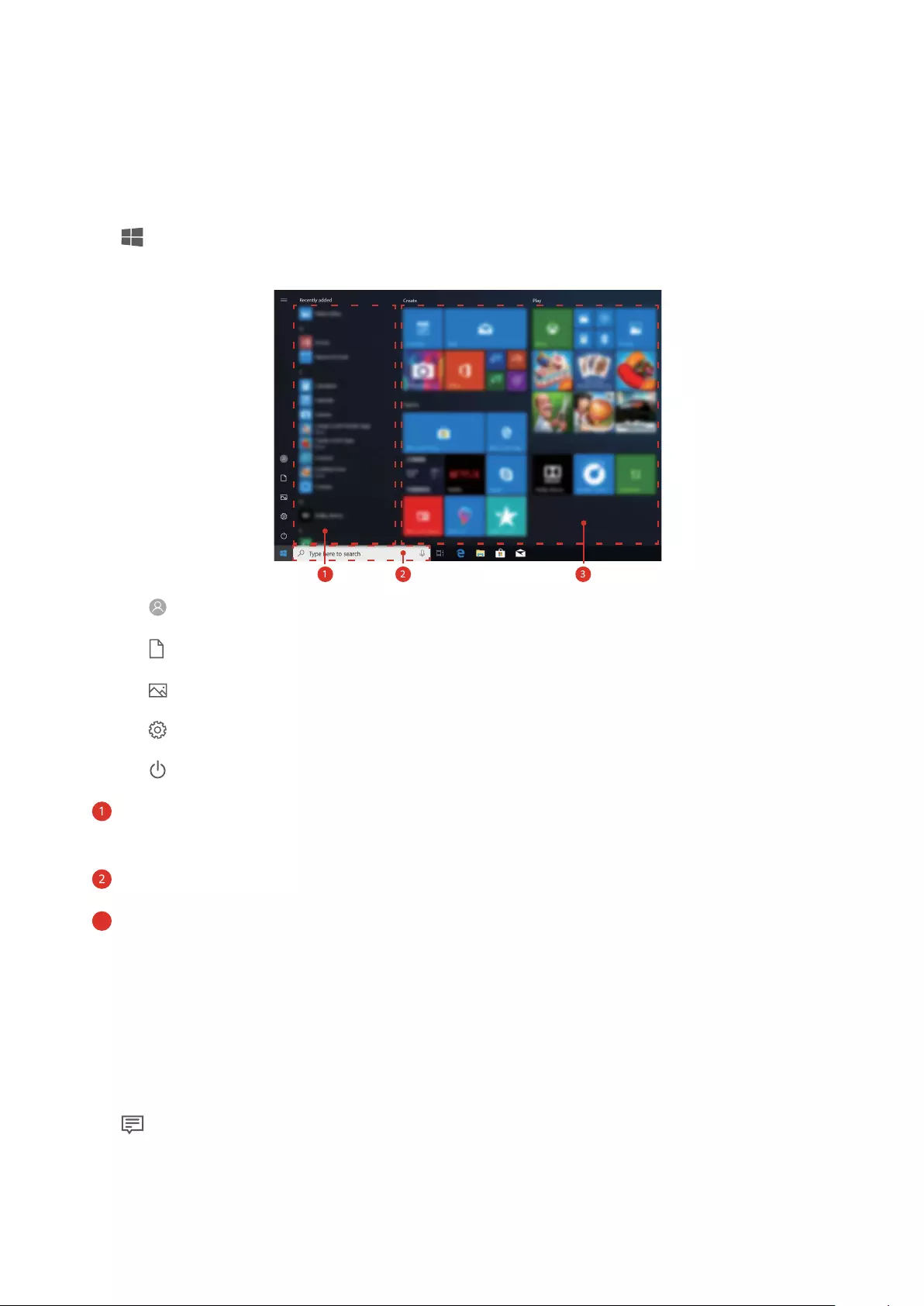
About Windows 10
Using the Start menu
Use the Start menu to access apps, settings, and les on your computer.
Click in the bottom-left corner of the screen to open the Start menu.
•Select to change, lock, or sign out of the current user account.
•Select to access the document folder.
•Select to access the picture folder.
•Select to access the system settings.
•Select to shut down or restart your computer, or enter sleep mode.
• indicates the app display area, where you can swipe up or down on your screen to view
all apps and programs.
• indicates the search area, where you can enter the content you want to search for.
•
3
indicates the pinned tiles section, where you can your favorite apps or websites to the
Start menu and organize them into groups.
Action center
Action center displays system updates and other system notications. It also provides quick
access to enable or disable specic functions and congure the functions.
Click in the lower-right corner of the screen, to launch the action center. You can:
•Quickly access the settings, VPN, and projector screens.
•Quickly access frequently-used settings, such as the power saving mode, airplane mode,
and screen brightness.
13
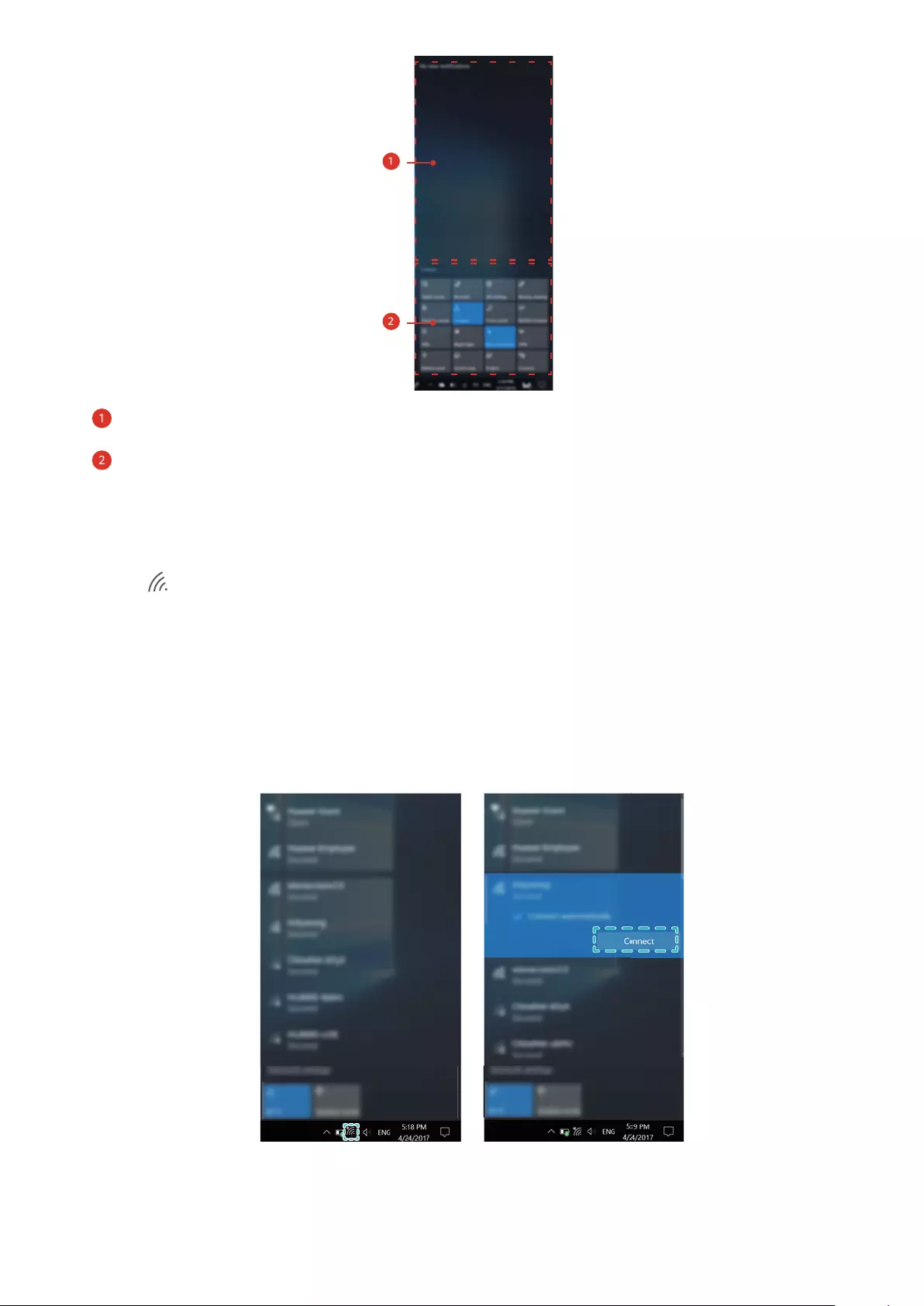
• indicates the notication display area.
• indicates the Quick access display area.
Connecting to Wi-Fi®
1Click in the lower-right corner of the screen to open the Wi-Fi settings screen.
2Switch on the Wi-Fi. Your computer will automatically search for available Wi-Fi networks.
3Select the network that you want to connect to and follow the on-screen instructions to
proceed. Some Wi-Fi networks require a security key or password to connect. You can nd
this in your router settings, or obtain it from your Internet Service Provider (ISP) or
network administrator.
About Windows 10
14
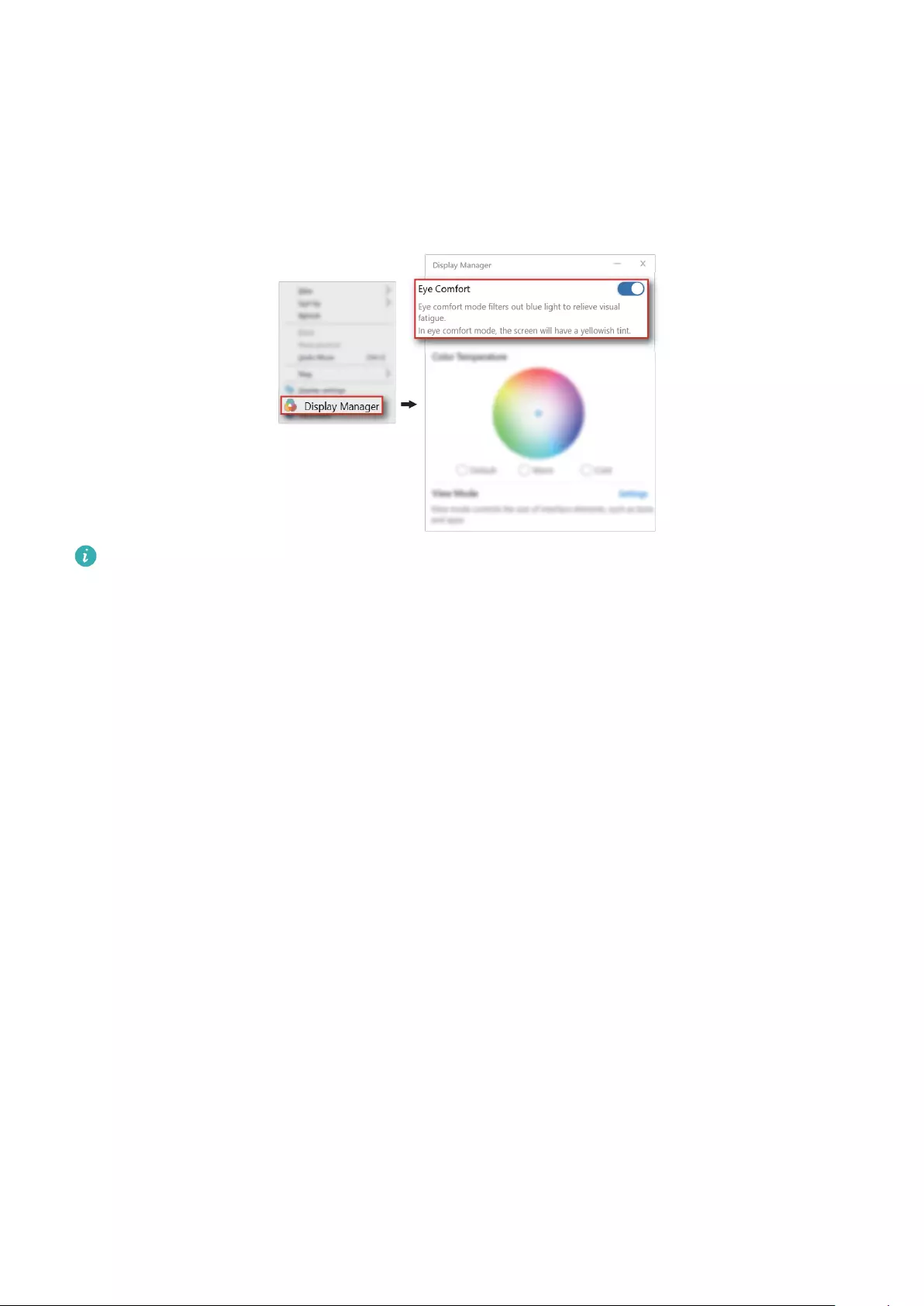
Eye protection mode
For long time reading, enabling eye protection mode will eectively reduce the blue ray
radiation.
Right click on a blank part of the desktop to open the display management screen, and
enable eye protection mode.
Eye protection mode reduces the amount of blue light emitted from the screen, which
may give the screen a slightly yellow hue.
15
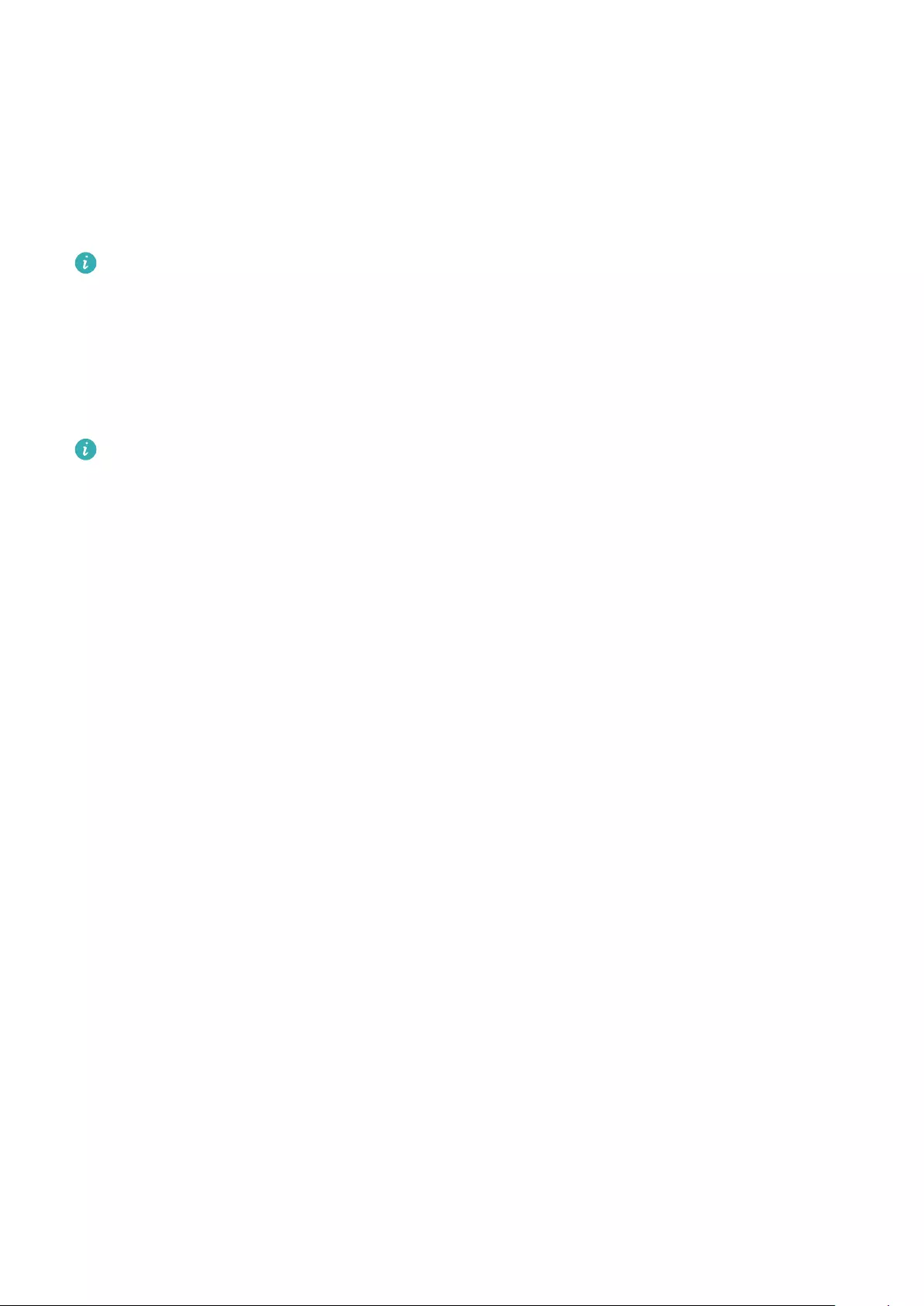
Restoring your computer to Huawei
factory settings *
You can use the system recovery screen to quickly restore your computer to Huawei factory
settings.
Before restoring to factory settings, connect your computer to the power supply and back
up the data in Disk C. You can also rst access the backup and restore screen and follow
the onscreen instructions to back up the data in Disk C.
1Hold down the F10 button when powering on your computer to access the factory
settings screen.
2Follow the onscreen instructions to restore your computer to the factory settings.
Functions marked with asterisk (*) may not be supported in certain regions.
16
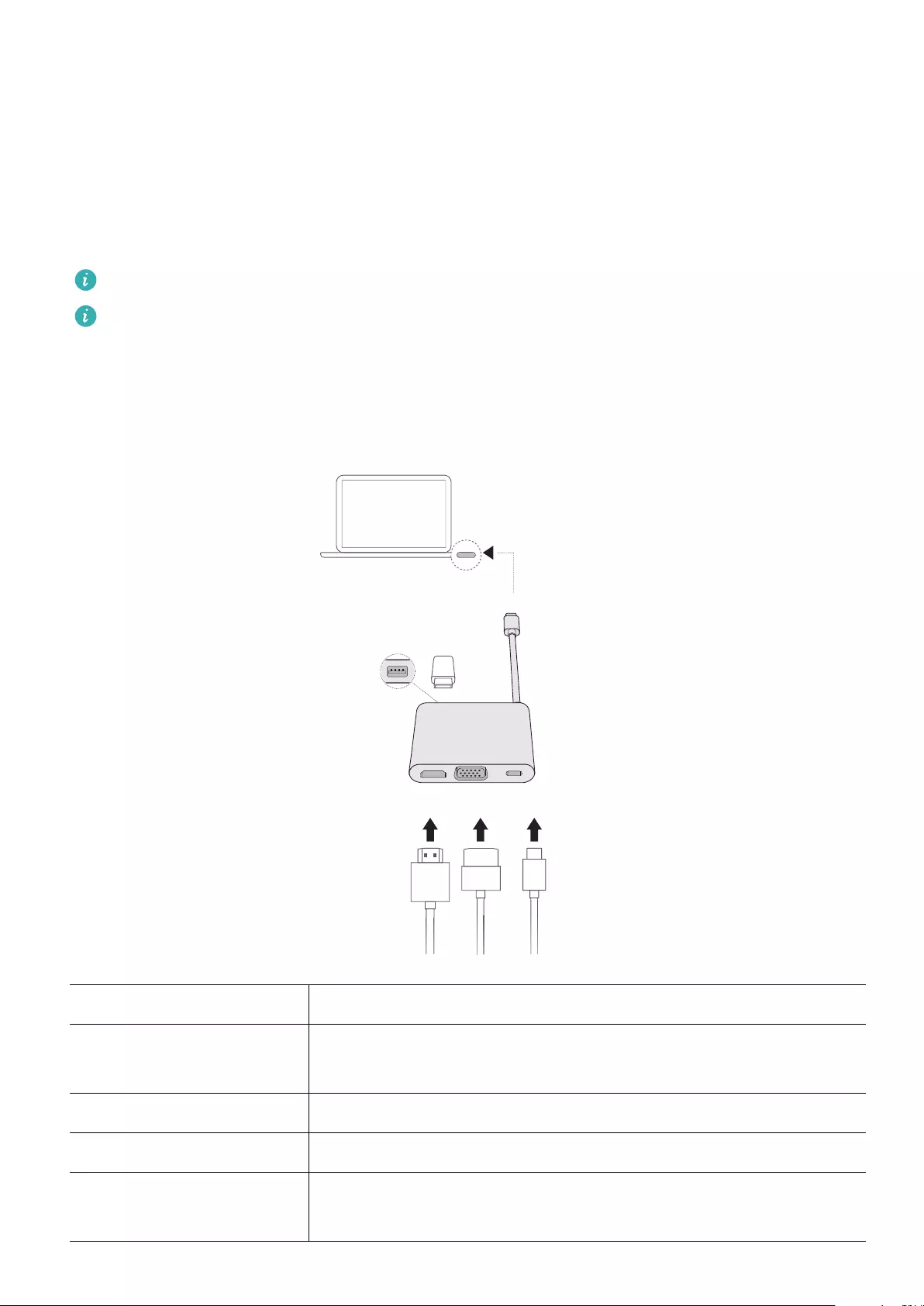
HUAWEI MateDock 2
Getting to know your HUAWEI MateDock 2
Use the MateDock 2 to connect your computer to various external devices, including
projectors, TVs, and USB ash drives.
The MateDock 2 is an optional accessory and is sold separately.
•Only certain models come with HUAWEI MateDock 2.
•The terms HDMI and HDMI High-Denition Multimedia Interface, and the HDMI Logo
are trademarks or registered trademarks of HDMI Licensing Administrator, Inc. in the
United States and other countries.
USB
HDMI USB-C
USB-C
VGA
USB-C plug Insert the cable into the USB Type-C port on your computer.
USB port Connect USB peripherals, such as a USB mouse, keyboard,
storage device, or network adapter.
HDMI port Connect an HDMI display device, such as a TV.
VGA port Connect a VGA display device, such as a monitor.
USB Type-C port Connect the power adapter to charge your computer.
Connect USB Type-C peripherals.
17
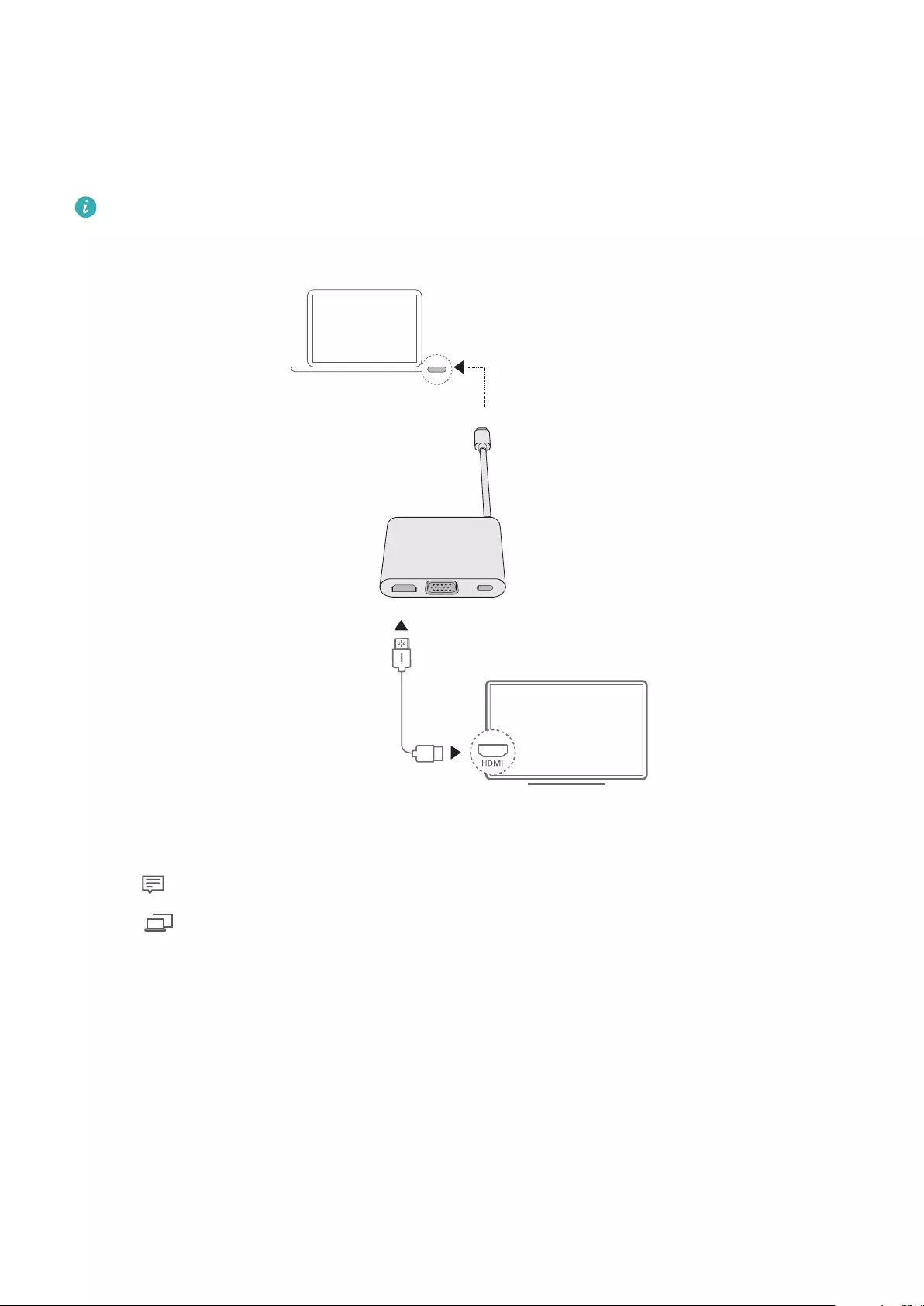
Connecting to a TV, monitor, or projector
When watching movies or giving a presentation, connect your computer to an external
display device such as a TV, monitor, or projector for a better viewing experience.
You will need an HDMI or VGA cable (not included) to connect your MateDock 2 to an
external display device. Check the device to see which video interface it supports.
HDMI USB-C
USB-C
VGA
1Follow the gures to connect the MateDock 2 to an external display device.
2Connect your external display device to a power supply and turn it on.
3Click in the lower-right corner of the screen, to launch the action center.
4Click to select a projection mothod.
•Extend: Splits the desktop between your computer and the external display device. You
can move windows between the two screens.
•Duplicate: Simultaneously displays the desktop on your computer and the external
display device.
•PC screen only: The desktop is displayed only on your computer screen, no content is
displayed on the external device's screen.
•Second screen only: The desktop is displayed only on the external display, no content is
displayed on your computer screen.
HUAWEI MateDock 2
18
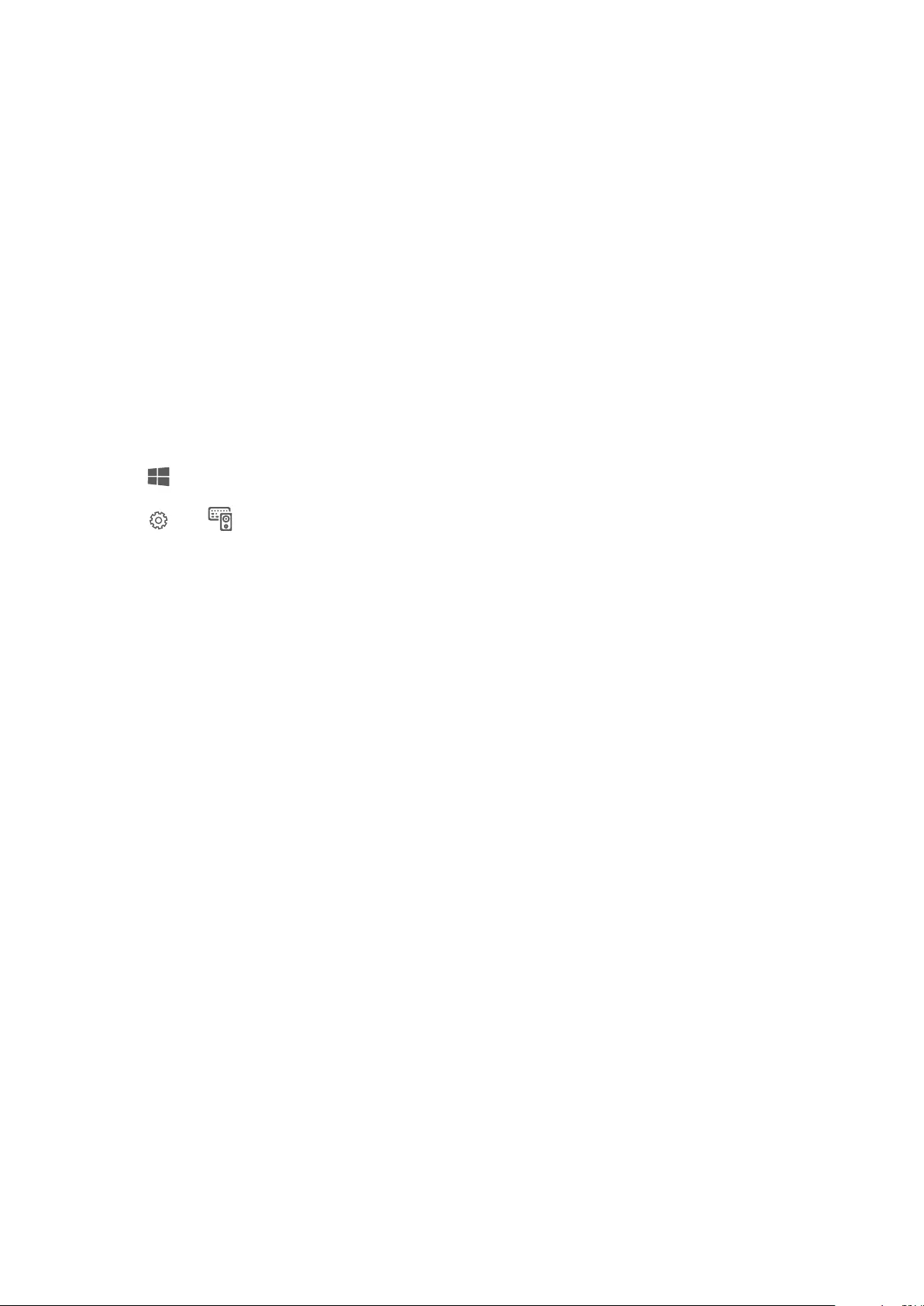
Connecting a USB mouse, printer, or other peripheral
device
Use the USB-C port on your computer to connect a USB mouse, printer, scanner, smartphone,
hard drive, or other peripheral device.
Connecting a USB device
1Plug the USB cable into the USB-C port on your MateDock 2.
2If the USB device requires a power supply, plug it in before powering it on.
3The rst time you connect a new USB device, your computer will automatically install any
drivers that are required.
Viewing connected devices on your computer
1Click in the lower-left corner of the screen to open the Start menu.
2Click > . You can view connected USB devices under connected devices.
HUAWEI MateDock 2
19
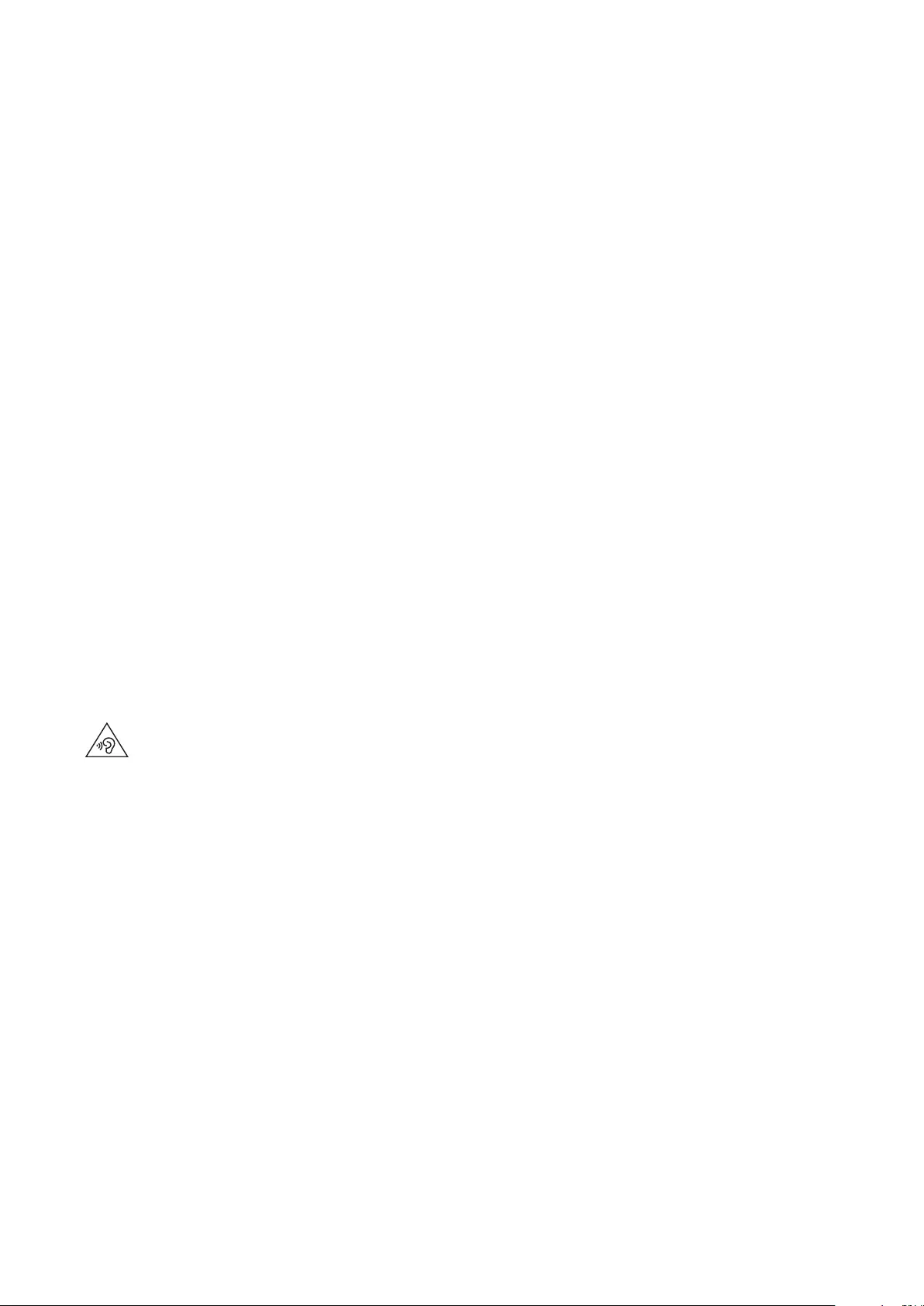
Appendix
Safety information
This section contains important information about the operation of your device. It also
contains information about how to use the device safely. Read this information carefully
before using your device.
Electronic device
Do not use your device if using the device is prohibited. Do not use the device if doing so
causes danger or interference with other electronic devices.
Interference with medical equipment
•Follow rules and regulations set forth by hospitals and health care facilities. Do not use
your device where prohibited.
•Some wireless devices may aect the performance of hearing aids or pacemakers. Consult
your service provider for more information.
•Pacemaker manufacturers recommend that a minimum distance of 15 cm be maintained
between a device and a pacemaker to prevent potential interference with the pacemaker. If
using a pacemaker, hold the device on the side opposite the pacemaker and do not carry
the device in your front pocket.
Protecting your hearing when using a headset
• To prevent possible hearing damage, do not listen at high volume levels for long
periods.
•Using a headset at high volumes may damage your hearing. To reduce this risk, lower the
headset volume to a safe and comfortable level.
•Exposure to high volumes while driving may cause distraction and increase your risk of an
accident.
Areas with ammables and explosives
•Do not use the device where ammables or explosives are stored (in a gas station, oil
depot, or chemical plant, for example). Using your device in these environments increases
the risk of explosion or re. In addition, follow the instructions indicated in text or symbols.
•Do not store or transport the device in containers with ammable liquids, gases, or
explosives.
Trac security
•Observe local laws and regulations while using the device. To reduce the risk of accidents,
do not use your wireless device while driving.
•Concentrate on driving. Your rst responsibility is to drive safely.
20
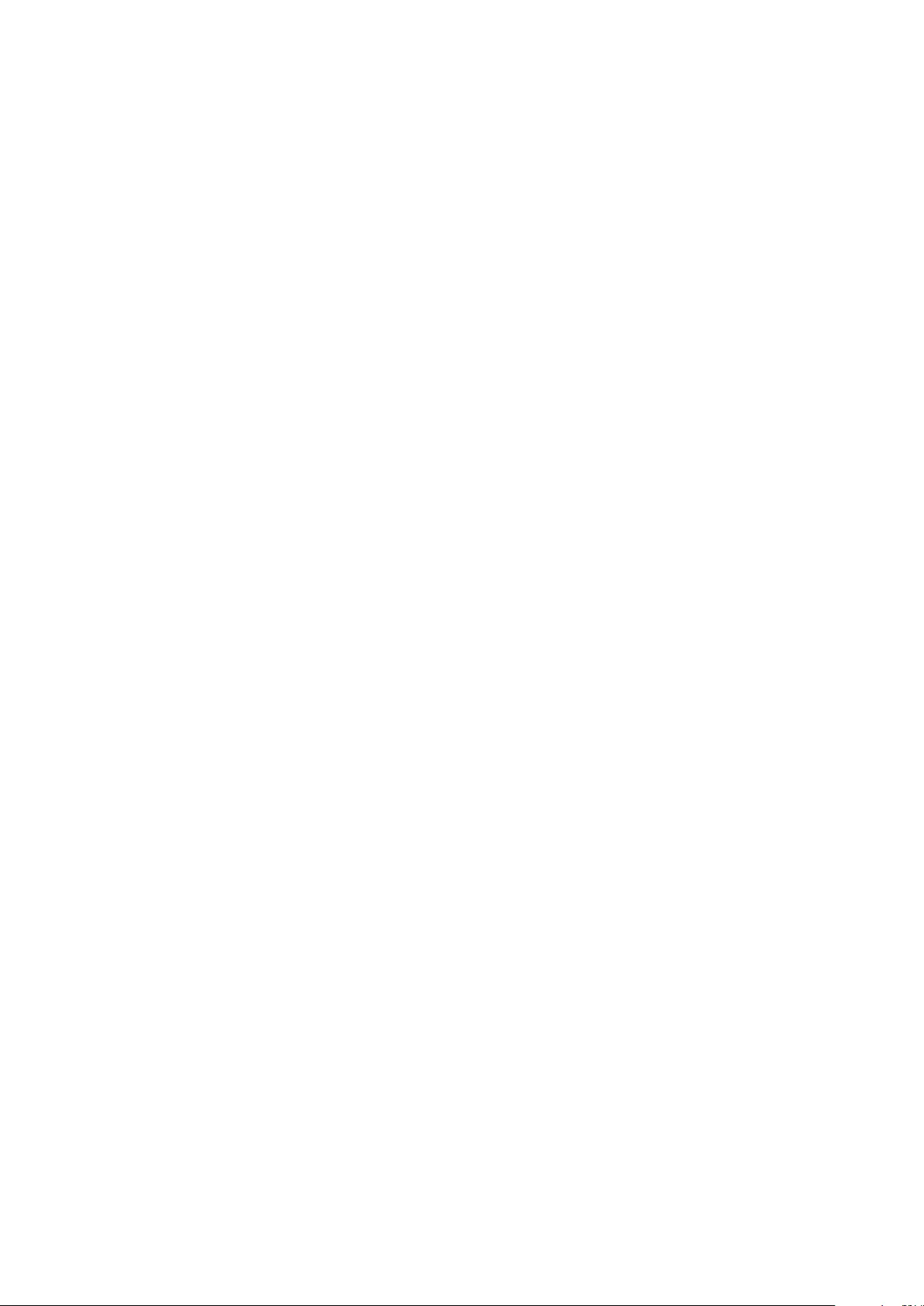
•RF signals may aect the electronic systems of motor vehicles. For more information,
consult the vehicle manufacturer.
•Do not place the device over the air bag or in the air bag deployment area in a motor
vehicle. Doing so may hurt you because of the strong force when the air bag inates.
•Wireless devices may interfere with the airplane's ight system. Do not use your device
where wireless devices are not allowed according to the airplane company's regulations.
Operating environment
•Avoid dusty, damp, or dirty environments. Avoid magnetic elds. Using the device in these
environments may result in circuit malfunctions.
•Do not use your device during thunderstorms to protect your device against any danger
caused by lightning.
•Ideal operating temperatures are 0 °C to 35 °C. Ideal storage temperatures are –10 °C to
+45 °C. Extreme heat or cold may damage your device or accessories.
•Do not expose your device to direct sunlight (such as on a car dashboard) for prolonged
periods.
•To protect your device or accessories from re or electrical shock hazards, avoid rain and
moisture.
•Keep the device away from sources of heat and re, such as a heater, microwave oven,
stove, water heater, radiator, or candle.
•Do not place sharp metal objects, such as pins, near the earpiece or speaker. The earpiece
may attract these objects and result in injury.
•Stop using your device or applications for a while if the device is overheated. If skin is
exposed to an overheated device for an extended period, low temperature burn symptoms,
such as red spots and darker pigmentation, may occur.
•Do not touch the device's antenna. Otherwise, communication quality may be reduced.
•Do not allow children or pets to bite or suck the device or accessories. Doing so may result
in damage or explosion.
•Observe local laws and regulations, and respect the privacy and legal rights of others.
Child's safety
•Comply with all precautions with regard to child's safety. Letting children play with the
device or its accessories may be dangerous. The device includes detachable parts that may
present a choking hazard. Keep away from children.
•The device and its accessories are not intended for use by children. Children should only use
the device with adult supervision.
Accessories
•Using an unapproved or incompatible power adapter, charger or battery may cause re,
explosion or other hazards.
Appendix
21
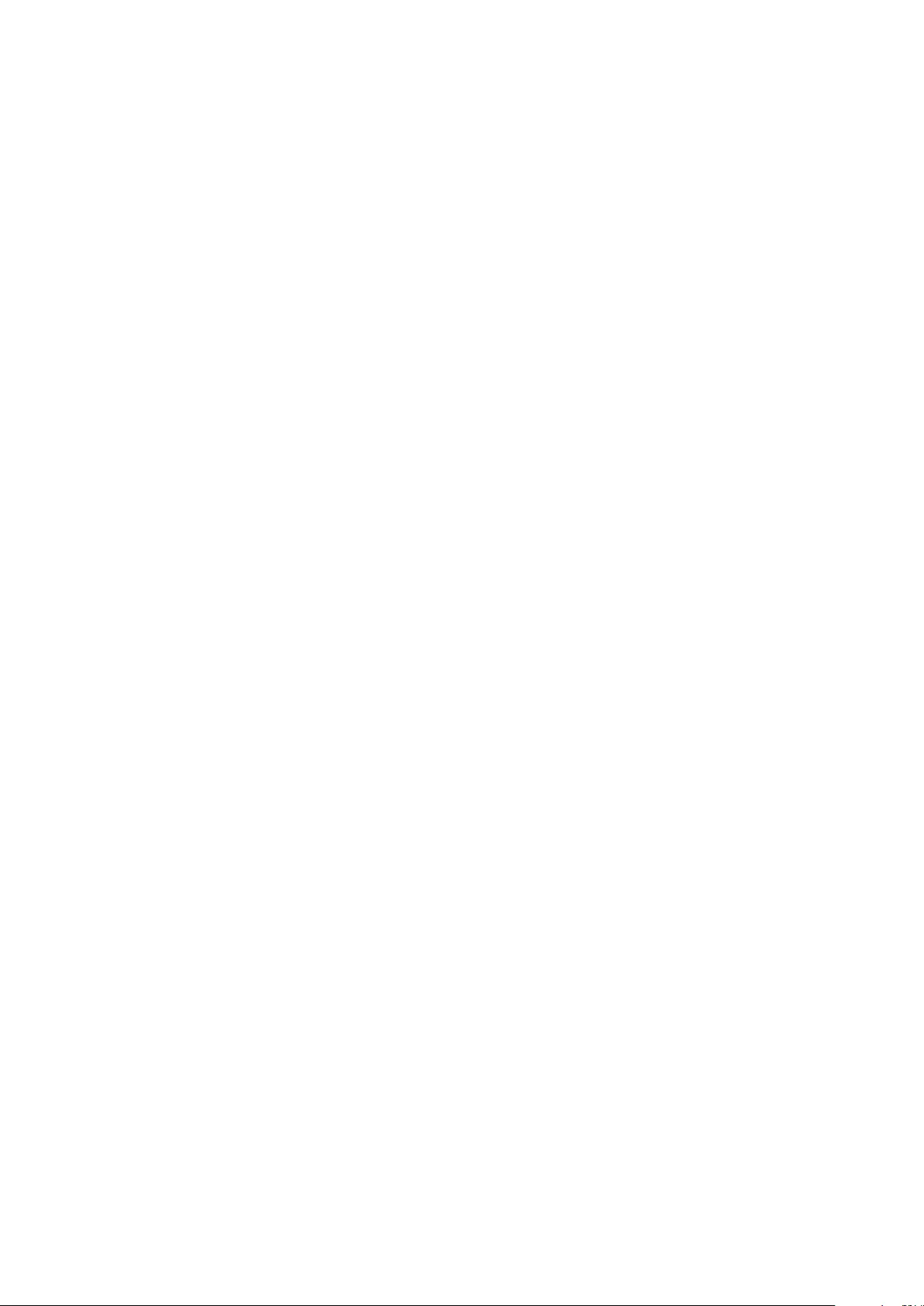
•Choose only accessories approved for use with this model by the device manufacturer. The
use of any other types of accessories may void the warranty, may violate local regulations
and laws, and may be dangerous. Please contact your retailer for information about the
availability of approved accessories in your area.
Charger safety
•For pluggable devices, the socket-outlet shall be installed near the devices and shall be
easily accessible.
•Unplug the charger from electrical outlets and the device when not in use.
•Do not drop or cause an impact to the charger.
•If the power cable is damaged (for example, the cord is exposed or broken), or the plug
loosens, stop using it at once. Continued use may lead to electric shocks, short circuits, or
re.
•Do not touch the power cord with wet hands or pull the power cord to disconnect the
charger.
•Do not touch the device or the charger with wet hands. Doing so may lead to short circuits,
malfunctions, or electric shocks.
•If your charger has been exposed to water, other liquids, or excessive moisture, take it to an
authorized service center for inspection.
•Ensure that the charger meets the requirements of Clause 2.5 in IEC60950-1/EN60950-1/
UL60950-1 and has been tested and approved according to national or local standards.
•Connect the device only to products with the USB-IF logo or with USB-IF compliance
program completion.
Battery safety
•Do not connect battery poles with conductors, such as keys, jewelry, or other metal
materials. Doing so may short-circuit the battery and cause injuries or burns.
•Keep the battery away from excessive heat and direct sunlight. Do not place it on or in
heating devices, such as microwave ovens, stoves, or radiators. Batteries may explode if
overheated.
•Do not attempt to modify or remanufacture the battery, insert foreign objects into it, or
immerse or expose it to water or other liquids. Doing so may lead to re, explosion, or
other hazards.
•If the battery leaks, ensure that the electrolyte does not make direct contact with your skins
or eyes. If the electrolyte touches your skins or splashes into your eyes, immediately ush
with clean water and consult a doctor.
•In case of battery deformation, color change, or overheating while charging or storing,
immediately stop using the device and remove the battery. Continued use may lead to
battery leakage, re, or explosion.
•Do not put batteries in re as they may explode. Damaged batteries may also explode.
Appendix
22
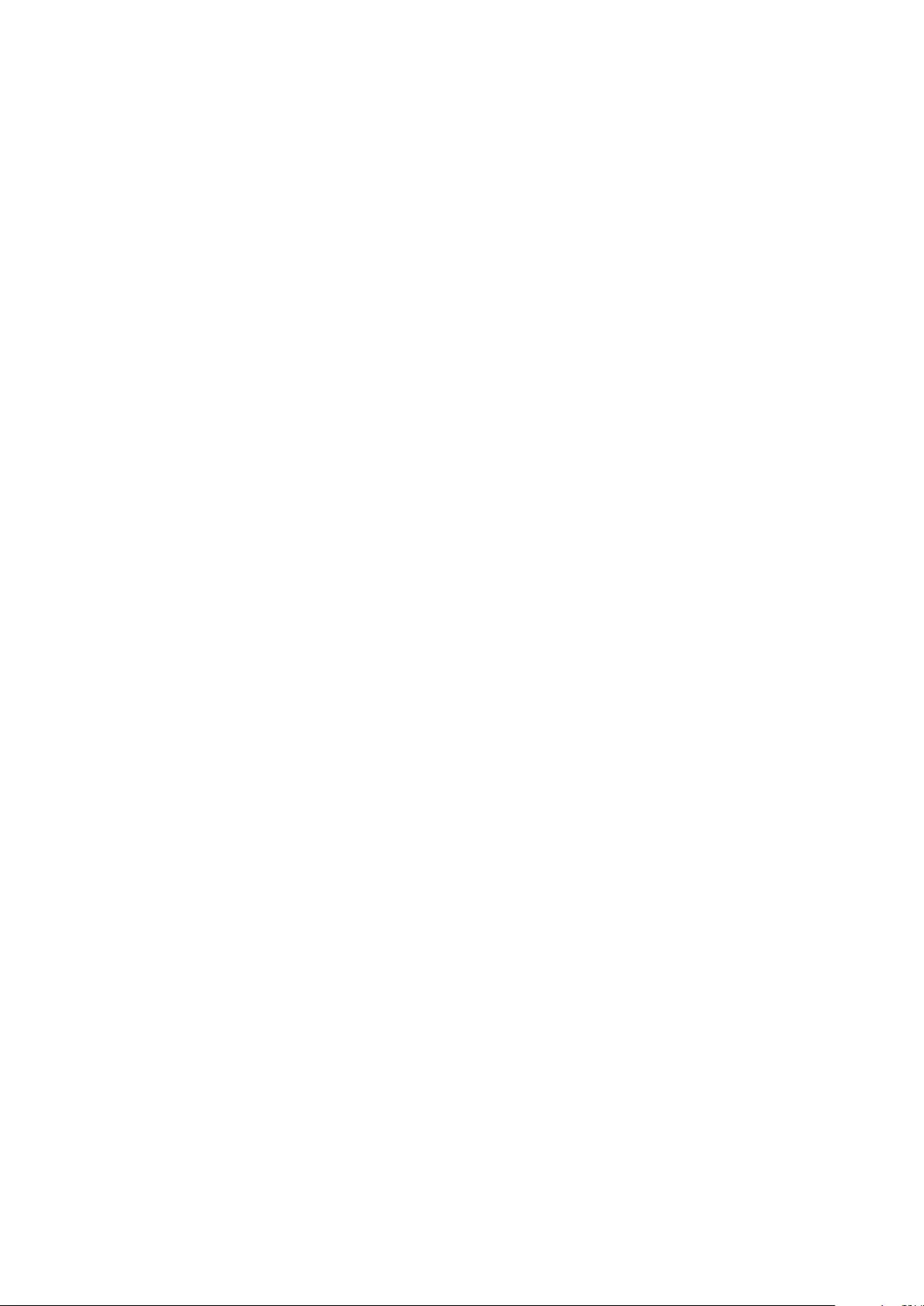
•Dispose of used batteries in accordance with local regulations. Improper battery use may
lead to re, explosion, or other hazards.
•Do not allow children or pets to bite or suck the battery. Doing so may result in damage or
explosion.
•Do not smash or pierce the battery, or expose it to high external pressure. Doing so may
lead to a short circuit or overheating.
•Do not drop the device or battery. If the device or battery is dropped, especially on a hard
surface, it may be damaged.
•If the device standby time shortens signicantly, replace the battery.
•This device contains a built-in battery. Do not attempt to replace the battery by yourself.
Otherwise, the device may not run properly or it may damage the battery. For your
personal safety and to ensure that your device runs properly, you are strongly advised to
contact a Huawei authorized service center for a replacement.
•Use the battery only with a charging system that is IEEE-Std-1725 standard qualied. The
use of an unqualied battery or charger may lead to re, explosion, leakage, or other
hazards.
•Replace the battery only with an IEEE-Std-1725 standard qualied battery. The use of an
unqualied battery may lead to re, explosion, leakage, or other hazards.
•Do not disassemble or open, crush, bend or deform, puncture or shred the battery.
Otherwise, it may lead to electrolyte leakage, overheating, re, or explosion.
•Do not solder battery poles or dismantle the battery. Doing so may lead to electrolyte
leakage, excessive heat, re, or explosion.
Cleaning and maintenance
•Keep the device and accessories dry. Do not attempt to dry it with an external heat source,
such as a microwave oven or hair dryer.
•Do not expose your device or accessories to extreme heat or cold. These environments may
interfere with proper function and may lead to re or explosion.
•Avoid collision, which may lead to device malfunctions, overheating, re, or explosion.
•Before you clean or maintain the device, stop using it, stop all applications, and disconnect
all cables connected to it.
•Do not use any chemical detergent, powder, or other chemical agents (such as alcohol and
benzene) to clean the device or accessories. These substances may cause damage to parts
or present a re hazard. Use a clean, soft, and dry cloth to clean the device and accessories.
•Do not place magnetic stripe cards, such as credit cards and phone cards, near the device
for extended periods of time. Otherwise the magnetic stripe cards may be damaged.
•Do not dismantle or remanufacture the device and its accessories. This voids the warranty
and releases the manufacturer from liability for damage. In case of damage, contact a
Huawei authorized service center for assistance or repair.
Appendix
23
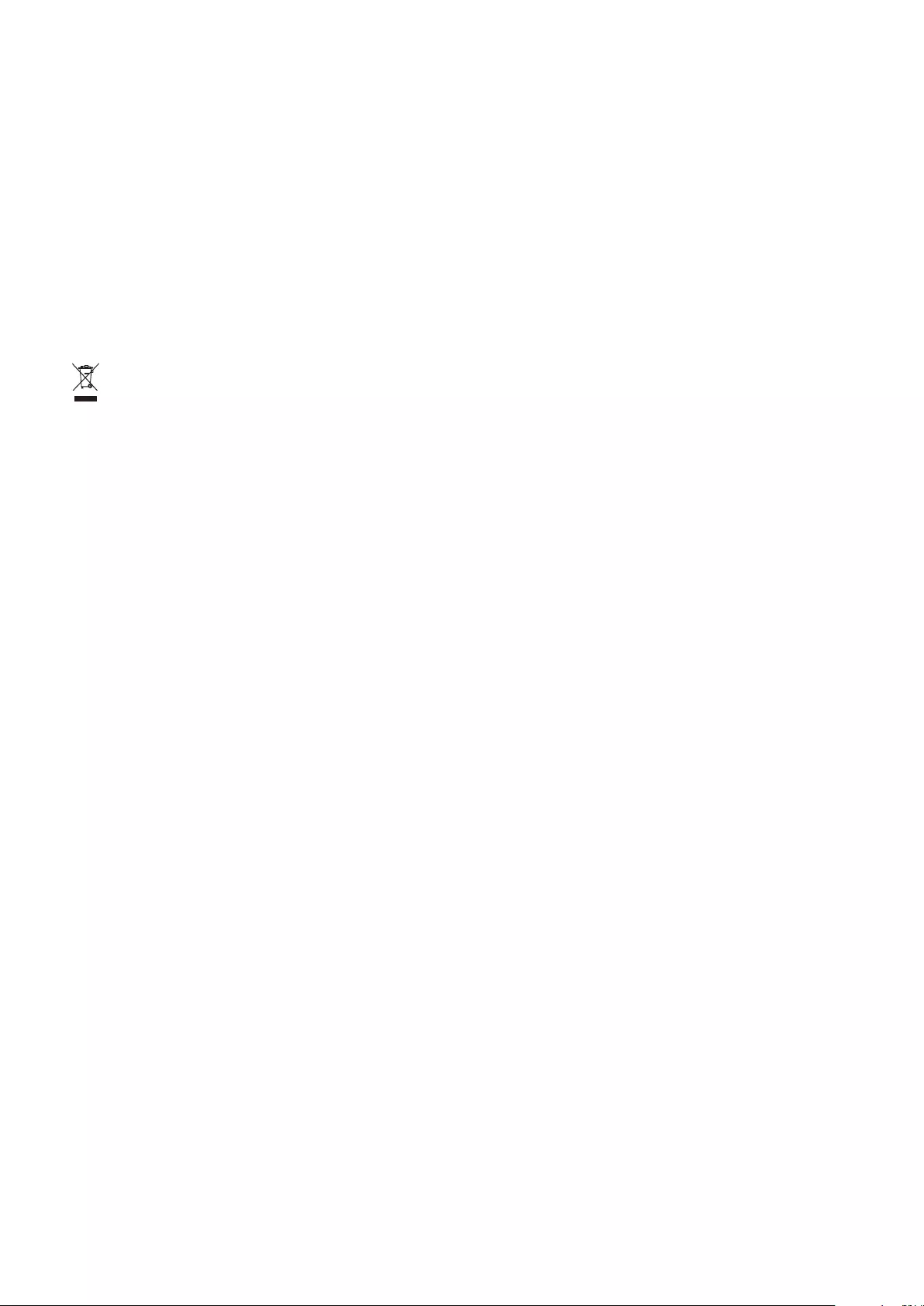
•If the device screen is broken in a collision, immediately stop using the device. Do not touch
or attempt to remove the broken parts. Promptly contact a Huawei authorized service
center.
Environmental protection
•The device and its accessories (if included), such as the power adapter, headset, and battery
should not be disposed of with household garbage.
•Disposal of the device and its accessories is subject to local regulations. Support proper
collection and recycling.
Disposal and recycling information
The crossed-out wheeled-bin symbol on your product, battery, literature or packaging
reminds you that all electronic products and batteries must be taken to separate waste
collection points at the end of their working lives; they must not be disposed of in the normal
waste stream with household garbage. It is the responsibility of the user to dispose of the
equipment using a designated collection point or service for separate recycling of waste
electrical and electronic equipment (WEEE) and batteries according to local laws.
Proper collection and recycling of your equipment helps ensure electrical and electronic
equipment (EEE) waste is recycled in a manner that conserves valuable materials and
protects human health and the environment, improper handling, accidental breakage,
damage, and/or improper recycling at the end of its life may be harmful for health and
environment. For more information about where and how to drop o your EEE waste, please
contact your local authorities, retailer or household waste disposal service or visit the website
http://consumer.huawei.com/en/.
Reduction of hazardous substances
This device and its electrical accessories are compliant with local applicable rules on the
restriction of the use of certain hazardous substances in electrical and electronic equipment,
such as EU REACH, RoHS and Batteries (where included) regulations. For declarations of
conformity about REACH and RoHS, please visit our web site http://consumer.huawei.com/
certication.
EU regulatory conformance
Body worn operation
The device complies with RF specications when used at a distance of 0.0 cm from your body.
Ensure that the device accessories, such as a device case and device holster, are not
composed of metal components. Keep the device away from your body to meet the distance
requirement.
Certication information (SAR)
Appendix
24
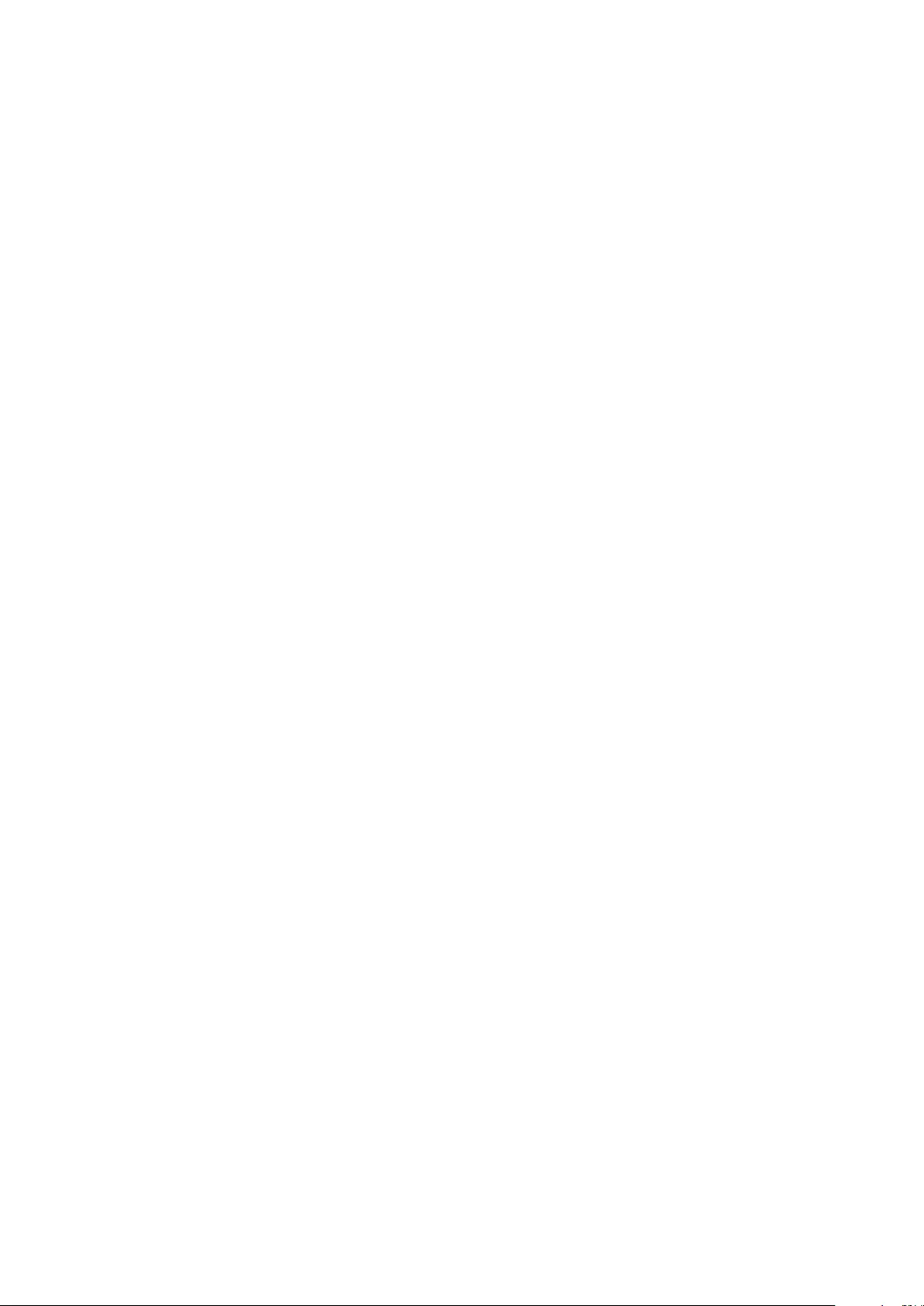
This device meets guidelines for exposure to radio waves.
Your device is a low-power radio transmitter and receiver. As recommended by international
guidelines, the device is designed not to exceed the limits for exposure to radio waves. These
guidelines were developed by the International Commission on Non-Ionizing Radiation
Protection (ICNIRP), an independent scientic organization, and include safety measures
designed to ensure the safety of all users, regardless of age and health.
The Specic Absorption Rate (SAR) is the unit of measurement for the amount of radio
frequency energy absorbed by the body when using a device. The SAR value is determined at
the highest certied power level in laboratory conditions, but the actual SAR level during
operation can be well below the value. This is because the device is designed to use the
minimum power required to reach the network.
The SAR limit adopted by Europe is 2.0 W/kg averaged over 10 grams of tissue, and the
highest SAR value for this device complies with this limit.
The highest SAR value reported for this device type when tested in portable exposure
conditions is 0.45 W/kg.
Statement
Hereby, Huawei Technologies Co., Ltd. declares that this device WRT-W19/WRT-W29 is in
compliance with the essential requirements and other relevant provisions of Directive
2014/53/EU.
The most recent and valid version of the DoC (Declaration of Conformity) can be viewed at
http://consumer.huawei.com/certication.
This device may be operated in all member states of the EU.
Observe national and local regulations where the device is used.
This device may be restricted for use, depending on the local network.
Restrictions in the 2.4 GHz band:
Norway: This subsection does not apply for the geographical area within a radius of 20 km
from the centre of Ny-Ålesund.
Restrictions in the 5 GHz band:
According to Article 10 (10) of Directive 2014/53/EU, the packaging shows that this radio
equipment will be subject to some restrictions when placed on the market in Belgium (BE),
Bulgaria (BG), the Czech Republic (CZ), Denmark (DK), Germany (DE), Estonia (EE), Ireland
(IE), Greece (EL), Spain (ES), France (FR), Croatia (HR), Italy (IT), Cyprus (CY), Latvia (LV),
Lithuania (LT), Luxembourg (LU), Hungary (HU), Malta (MT), Netherlands (NL), Austria (AT),
Poland (PL), Portugal (PT), Romania (RO), Slovenia (SI), Slovakia (SK), Finland (FI), Sweden
(SE), the United Kingdom (UK), Turkey (TR), Norway (NO), Switzerland (CH), Iceland (IS),
and Liechtenstein (LI).
The WLAN function for this device is restricted to indoor use only when operating in the 5150
to 5350 MHz frequency range.
Appendix
25
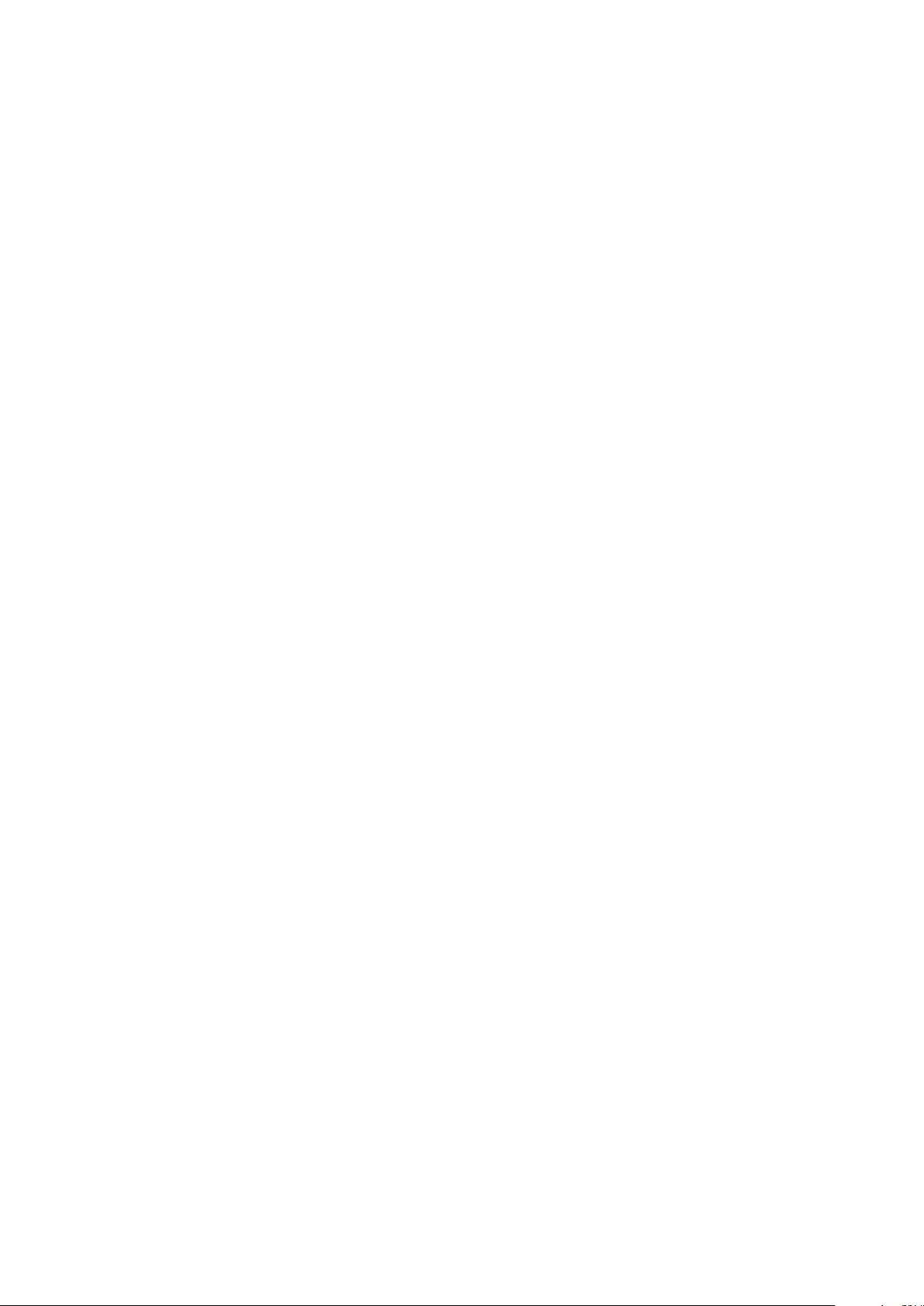
Frequency Bands and Power
(a) Frequency bands in which the radio equipment operates: Some bands may not be
available in all countries or all areas. Please contact the local carrier for more details.
(b) Maximum radio-frequency power transmitted in the frequency bands in which the radio
equipment operates: The maximum power for all bands is less than the highest limit value
specied in the related Harmonized Standard.
The frequency bands and transmitting power (radiated and/or conducted) nominal limits
applicable to this radio equipment are as follows: Wi-Fi 2.4G:20 dBm, Bluetooth:20 dBm, Wi-
Fi 5G:5150-5350 MHz:23 dBm, 5470-5725 MHz:23 dBm, 5725-5850 MHz:14 dBm.
Accessories and Software Information
Some accessories are optional in certain countries or regions. Optional accessories can be
purchased from a licensed vendor as required. The following accessories are recommended:
Adapters: HW-200325XP0 (X represents the dierent plug types used, which can be either C,
U, J, E, B, A, I, R, Z or K, depending on your region)
Batteries: HB4593J6ECW
The product software version is 1.4.0.11 (C001). Software updates will be released by the
manufacturer to x bugs or enhance functions after the product has been released. All
software versions released by the manufacturer have been veried and are still compliant
with the related rules.
All RF parameters (for example, frequency range and output power) are not accessible to the
user, and cannot be changed by the user.
For the most recent information about accessories and software, please see the DoC
(Declaration of Conformity) at http://consumer.huawei.com/certication.
ErP Product Information
Huawei Technologies Co., Ltd. hereby declares that its products conform to the Energy-related
Products Directive (ErP) 2009/125/EC. For detailed ErP information and the user manuals
required by Commission Regulation, please visit: http://consumer.huawei.com/en/certication.
The HUAWEI MateBook has an independent USB-C adapter input interface. Connecting the
MateDock between the power adapter and the MateBook charging port is not recommended
because MateDock is not a necessary part of the power network supply system.
FCC Regulatory Compliance
Body worn operation
The device complies with RF specications when used at a distance of 0.0 cm from your body.
Ensure that the device accessories, such as a device case and device holster, are not
composed of metal components. Keep the device away from your body to meet the distance
requirement.
Appendix
26
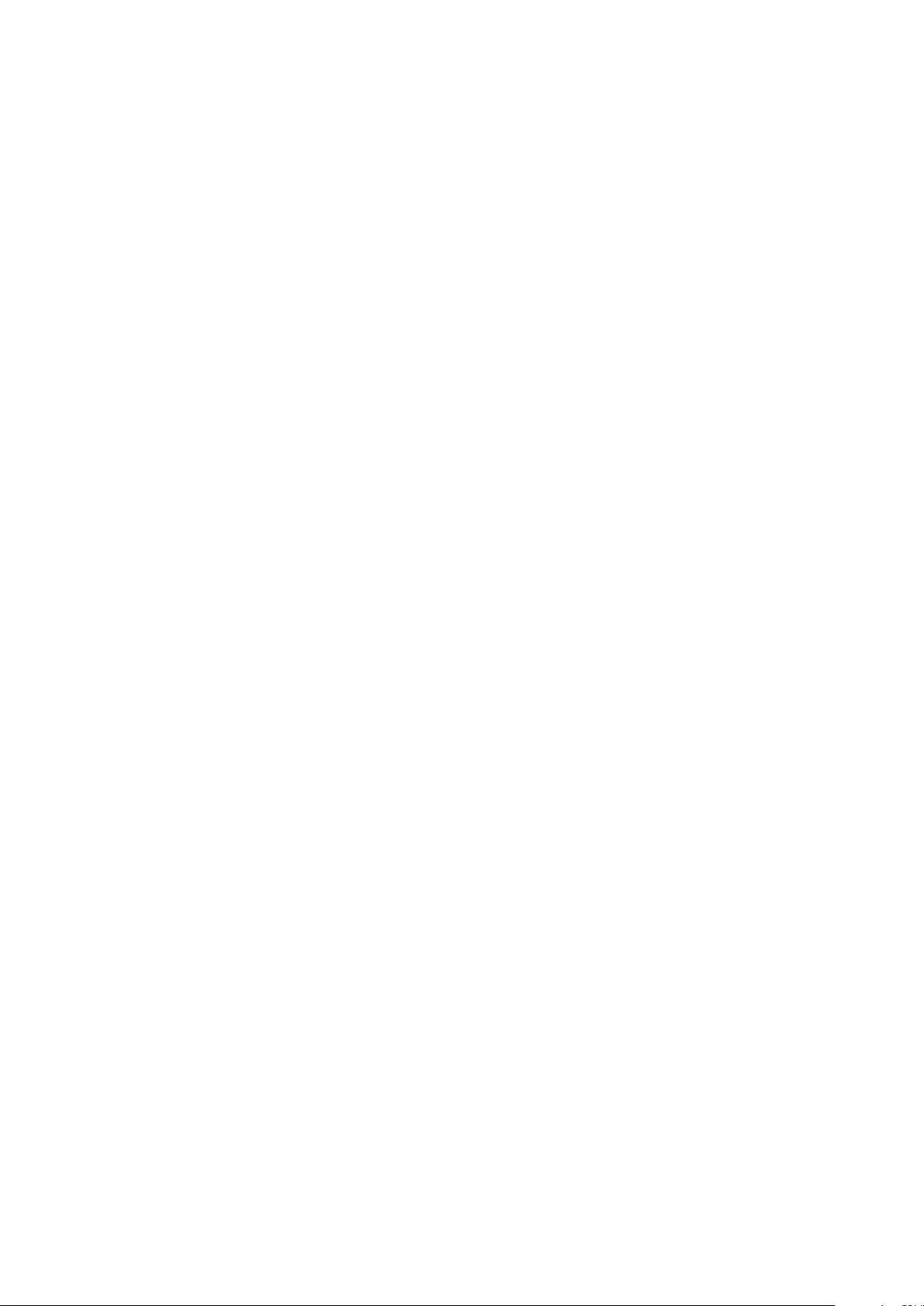
Certication information (SAR)
This device is also designed to meet the requirements for exposure to radio waves established
by the Federal Communications Commission (USA).
The SAR limit adopted by the USA is 1.6 W/kg averaged over one gram of tissue. The highest
SAR value reported to the FCC for this device type complies with this limit.
The highest SAR value reported to the FCC for this device type when using in portable
exposure conditions is 0.50 W/kg.
FCC statement
This equipment has been tested and found to comply with the limits for a Class B digital
device, pursuant to Part 15 of the FCC Rules. These limits are designed to provide reasonable
protection against harmful interference in a residential installation. This equipment
generates, uses and can radiate radio frequency energy and, if not installed and used in
accordance with the instructions, may cause harmful interference to radio communications.
However, there is no guarantee that interference will not occur in a particular installation. If
this equipment does cause harmful interference to radio or television reception, which can be
determined by turning the equipment o and on, the user is encouraged to try to correct the
interference by one or more of the following measures:
--Reorient or relocate the receiving antenna.
--Increase the separation between the equipment and receiver.
--Connect the equipment into an outlet on a circuit dierent from that to which the receiver
is connected.
--Consult the dealer or an experienced radio/TV technician for help.
This device complies with Part 15 of the FCC Rules. Operation is subject to the following two
conditions: (1) this device may not cause harmful interference, and (2) this device must
accept any interference received, including interference that may cause undesired operation.
Caution: Any changes or modications to this device not expressly approved by Huawei
Technologies Co., Ltd. for compliance could void the user's authority to operate the
equipment.
Restrictions in the 5 GHz band:
Within the 5.15 to 5.25 GHz band, UNII devices will be restricted to indoor operations to
reduce any potential for harmful interference to co-channel Mobile Satellite System (MSS)
operations.
Personal Information and Data Security
The use of some functions or third-party applications on your device could result in your
personal information and data being lost or becoming accessible to others. Use the following
measures to help you protect your personal information:
Appendix
27
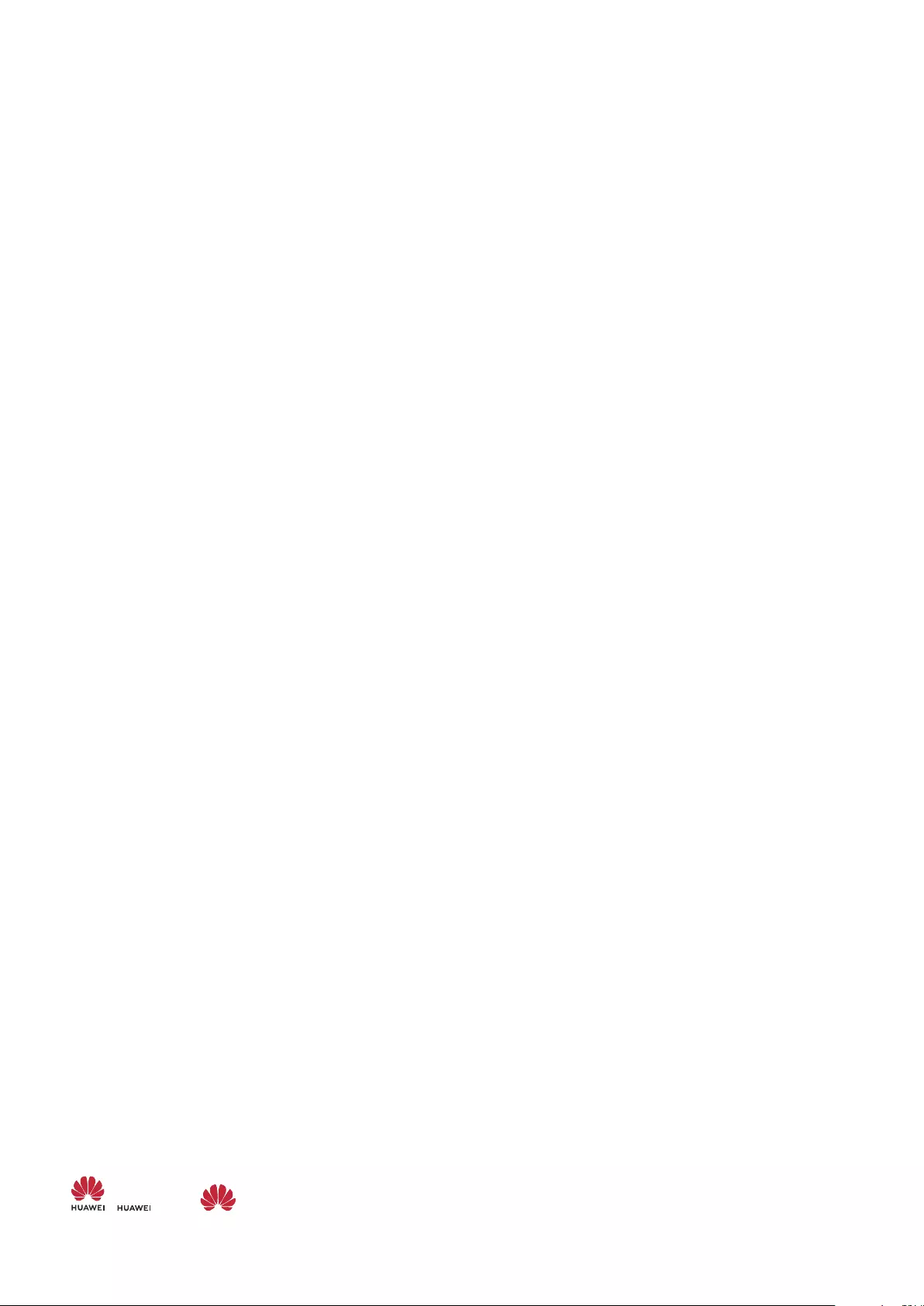
•Put your device in a safe place to prevent unauthorized use.
•Set your device screen to lock and set a password or unlock pattern.
•Periodically back up personal information stored on your memory card, or your device
memory. If you change to a dierent device, be sure to move or delete any personal
information on your old device.
•Do not open messages or emails from strangers to prevent your device from becoming
infected with a virus.
•When using your device to browse the Internet, do not visit websites that might pose a
security risk to avoid your personal information from being stolen.
•If you use services such as the portable Wi-Fi hotspot or Bluetooth, set passwords for these
services to prevent unauthorized access. Turn these services o when they are not in use.
•Install device security software and regularly scan for viruses.
•Be sure to obtain third-party applications from a legitimate source. Downloaded third-party
applications should be scanned for viruses.
•Install security software or patches released by Huawei or authorized third-party
application providers.
•Using unauthorized third-party software to update your device may damage your device or
put your personal information at risk. It is recommended that you update through your
device's online update feature or download ocial update packages for your device model
from Huawei.
•Some applications require and transmit location information. As a result, a third-party may
be able to share your location information.
•Some third-party application providers may collect detection and diagnostic information on
your device to improve their products and services.
Legal Notice
Copyright © Huawei Technologies Co., Ltd. 2019. All rights reserved.
No part of this manual may be reproduced or transmitted in any form or by any means
without prior written consent of Huawei Technologies Co., Ltd. and its aliates ("Huawei").
The product described in this manual may include copyrighted software of Huawei and
possible licensors. Customers shall not in any manner reproduce, distribute, modify,
decompile, disassemble, decrypt, extract, reverse engineer, lease, assign, or sublicense the
said software, unless such restrictions are prohibited by applicable laws or such actions are
approved by respective copyright holders.
Trademarks and Permissions
, , and are trademarks or registered trademarks of Huawei Technologies Co., Ltd.
Appendix
28
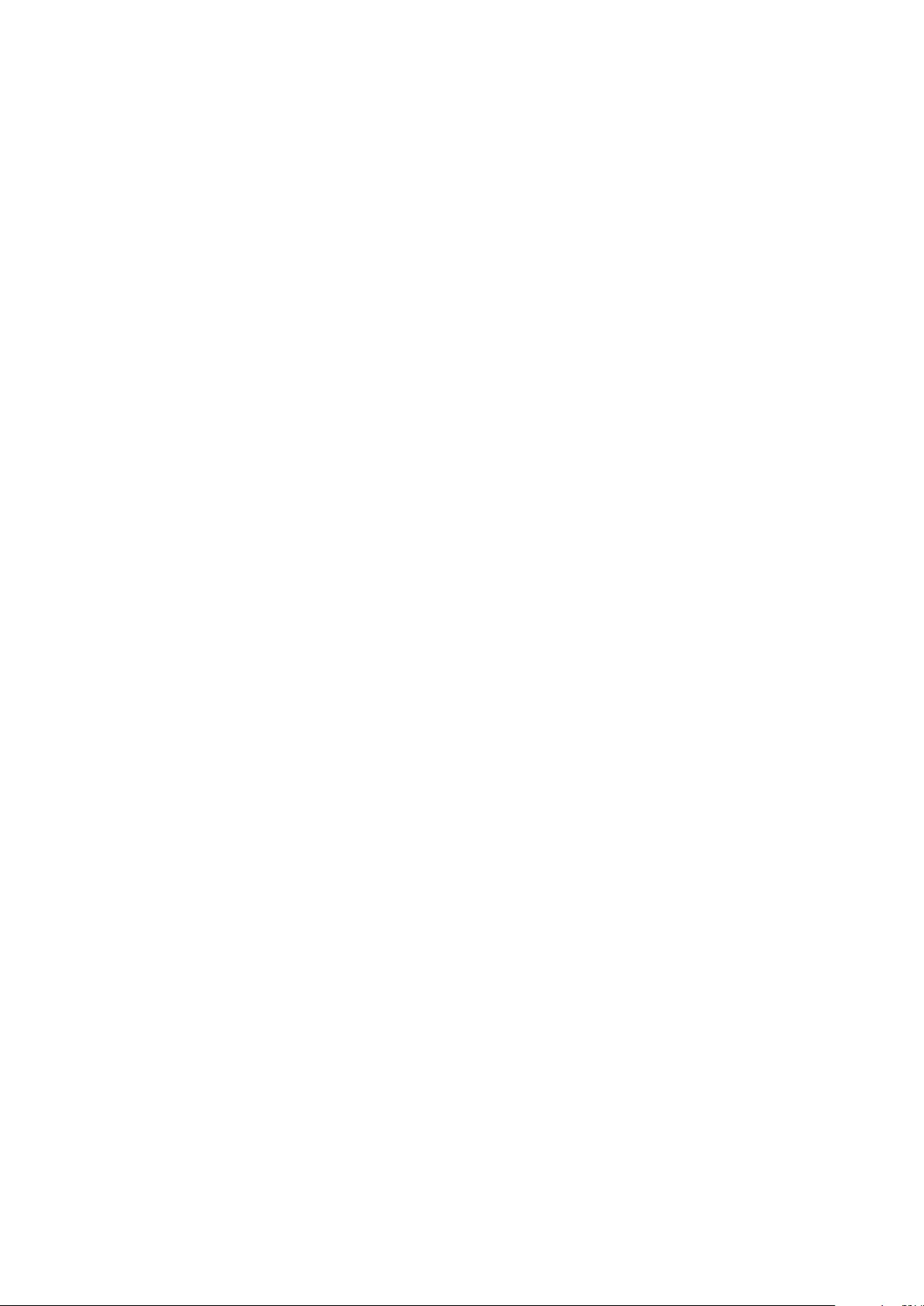
Manufactured under license from Dolby Laboratories. Dolby and the double-D symbol are
registered trademarks of Dolby Laboratories.
The
Bluetooth
® word mark and logos are registered trademarks owned by
Bluetooth SIG, Inc.
and any use of such marks by Huawei Technologies Co., Ltd. is under license.
Wi-Fi®, the Wi-Fi CERTIFIED logo, and the Wi-Fi logo are trademarks of Wi-Fi Alliance.
Microsoft and Windows are trademarks of the Microsoft group of companies.
Other trademarks, product, service and company names mentioned may be the property of
their respective owners.
Notice
Some features of the product and its accessories described herein rely on the software
installed, capacities and settings of local network, and therefore may not be activated or may
be limited by local network operators or network service providers.
Thus, the descriptions herein may not exactly match the product or its accessories which you
purchase.
Huawei reserves the right to change or modify any information or specications contained in
this manual without prior notice and without any liability.
Third-Party Software Statement
Huawei does not own the intellectual property of the third-party software and applications
that are delivered with this product. Therefore, Huawei will not provide any warranty of any
kind for third party software and applications. Neither will Huawei provide support to
customers who use third-party software and applications, nor be responsible or liable for the
functions or performance of third-party software and applications.
Third-party software and applications services may be interrupted or terminated at any time,
and Huawei does not guarantee the availability of any content or service. Third-party service
providers provide content and services through network or transmission tools outside of the
control of Huawei. To the greatest extent permitted by applicable law, it is explicitly stated
that Huawei shall not compensate or be liable for services provided by third-party service
providers, or the interruption or termination of third-party contents or services.
Huawei shall not be responsible for the legality, quality, or any other aspects of any software
installed on this product, or for any uploaded or downloaded third-party works in any form,
including but not limited to texts, images, videos, or software etc. Customers shall bear the
risk for any and all eects, including incompatibility between the software and this product,
which result from installing software or uploading or downloading the third-party works.
DISCLAIMER
ALL CONTENTS OF THIS MANUAL ARE PROVIDED "AS IS". EXCEPT AS REQUIRED BY
APPLICABLE LAWS, NO WARRANTIES OF ANY KIND, EITHER EXPRESS OR IMPLIED,
INCLUDING BUT NOT LIMITED TO, THE IMPLIED WARRANTIES OF MERCHANTABILITY AND
Appendix
29
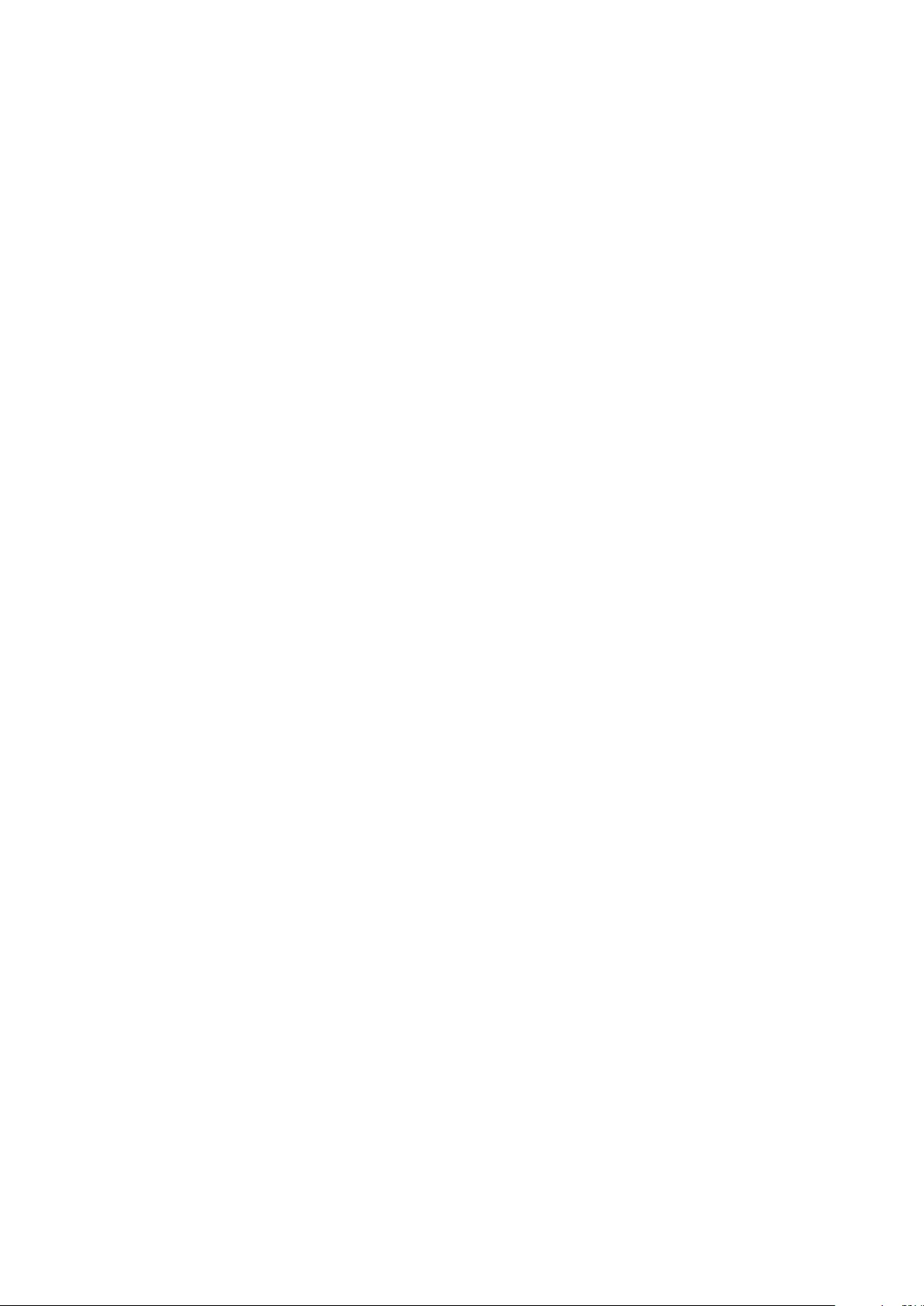
FITNESS FOR A PARTICULAR PURPOSE, ARE MADE IN RELATION TO THE ACCURACY,
RELIABILITY OR CONTENTS OF THIS MANUAL.
TO THE MAXIMUM EXTENT PERMITTED BY APPLICABLE LAW, IN NO EVENT SHALL HUAWEI
BE LIABLE FOR ANY SPECIAL, INCIDENTAL, INDIRECT, OR CONSEQUENTIAL DAMAGES, OR
LOSS OF PROFITS, BUSINESS, REVENUE, DATA, GOODWILL SAVINGS OR ANTICIPATED
SAVINGS REGARDLESS OF WHETHER SUCH LOSSES ARE FORSEEABLE OR NOT.
THE MAXIMUM LIABILITY (THIS LIMITATION SHALL NOT APPLY TO LIABILITY FOR
PERSONAL INJURY TO THE EXTENT APPLICABLE LAW PROHIBITS SUCH A LIMITATION) OF
HUAWEI ARISING FROM THE USE OF THE PRODUCT DESCRIBED IN THIS MANUAL SHALL
BE LIMITED TO THE AMOUNT PAID BY CUSTOMERS FOR THE PURCHASE OF THIS PRODUCT.
Import and Export Regulations
Customers shall comply with all applicable export or import laws and regulations and be
responsible to obtain all necessary governmental permits and licenses in order to export, re-
export or import the product mentioned in this manual including the software and technical
data therein.
Privacy Policy
To better understand how we protect your personal information, please see the privacy policy
at http://consumer.huawei.com/privacy-policy.
Appendix
30
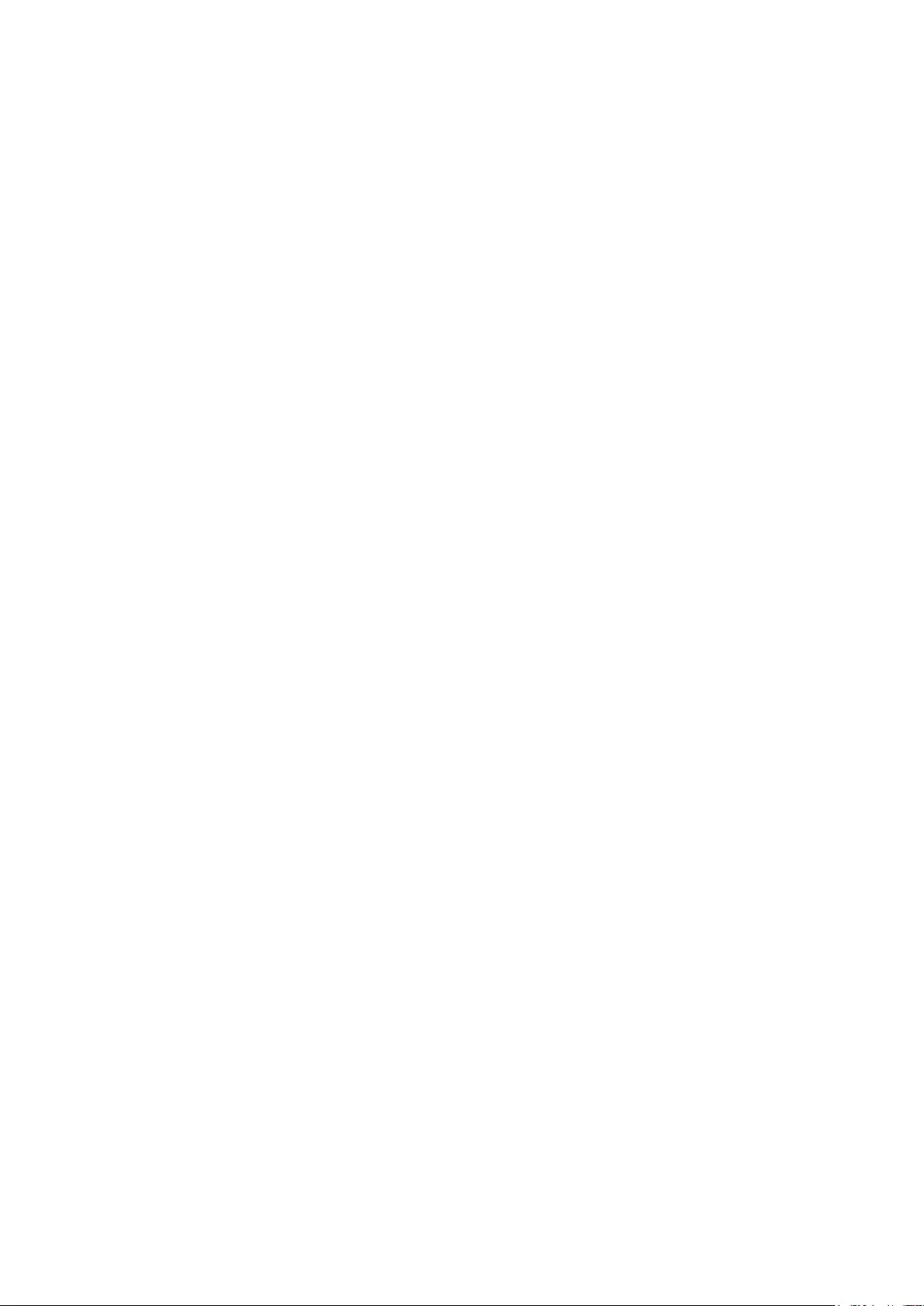
This guide is for reference only. The actual product, including but not limited to the color,
size, and screen layout, may vary. All statements, information, and recommendations in this
guide do not constitute a warranty of any kind, express or implied.
Please visit https://consumer.huawei.com/en/support/hotline for recently updated hotline
and email address in your country or region.
903818_04