i-tec C31HDD4KDOCKPD User Manual
Displayed below is the user manual for C31HDD4KDOCKPD by i-tec which is a product in the Notebook Docks & Port Replicators category. This manual has pages.

P/N: C31HDD4KDOCKPD
User guide • Gebrauchsanweisung • Mode d’emploi
Manual de instrucciones • Manuale • Uživatelská příručka
Instrukcje obsługi • Užívateľská príručka • Vartotojo vadovas
Handleiding
USB-C STORAGE DOCK
4K HDMI WITH PD

Quick Start / USB-C Storage Dock 4K HDMI with PD
EN Please read the entire instruction manual carefully. Detailed manual is avail-
able on our website www.i-tec.cz/en/ in the tab „Manuals, drivers“. In case of
any issues, please contact our technical support at: support@itecproduct.com
DE Bitte lesen Sie das gesamte Handbuch sorgfältig durch. Die ausführliche
Gebrauchsanweisung ist auch auf unserer Webseite www.i-tec.cz/de/ unter
„Benutzerhandbücher, Treiber“ bei diesem
Produkt zu finden.
Wenn Sie Proble-
me haben, kontaktieren Sie bitte unser Support-Team unter:
support@itecproduct.com
FR Veuillez lire attentivement le manuel dans son intégralité. Un manuel détaillé
est disponible sur notre site www.i-tec.cz/fr/ sous l'onglet "Manuels, pilotes". Si
vous avez des problèmes, veuillez contacter notre équipe support à
support@itecproduct.com
ES Por favor, lea atentamente todo el manual. El manual detallado está disponible
en nuestro sitio web, www.i-tec.cz/es/ bajo la pestaña "Manuales y controlado-
res" de este producto. Si tiene algún problema, póngase en contacto con nuestro
equipo de soporte en support@itecproduct.com
IT Leggere attentamente tutto il Libretto d’uso. Il Libretto d’uso è a disposizione
anche sulla scheda “Manuali e strumenti” del nostro sito web: www.i-tec.cz/it/.
In caso di pro
blemi rivolgersi al supporto tecnico:
support@itecproduct.com
CZ Prosíme o pečlivé přečtení celého manuálu. Podrobný manuál je
k dis -
pozici na našem webu www.i-tec.cz v zá ložce „Manuály, ovladače“ u tohoto
produktu. V pří padě problémů se můžete
obrátit na naši technickou podporu:
support@itecproduct.com
PL Upewnij się, że uważnie przeczytałeś instrukcji obsługi.
Szczegółowy podręcz-
nik jest dostępny na naszej stronie internetowej www.i-tec.cz/pl/ w zakład-
ce "Instrukcje, ste
rowniki". W razie jakichkolwiek problemów, skontaktuj się
z naszym serwisem pod adresem: support@itecproduct.com
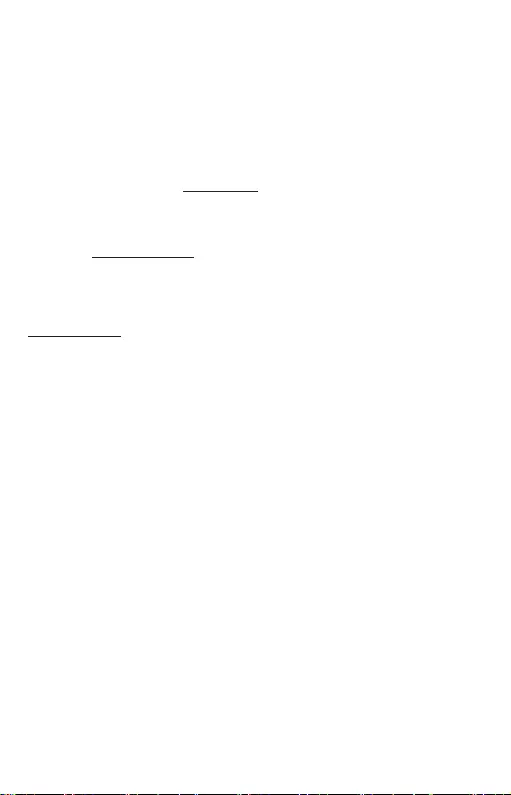
Quick Start / USB-C Storage Dock 4K HDMI with PD
SK Prosíme o dôkladné prečítanie celého manuálu. Podrobný manuál je k dis-
pozícii tiež na našom webe www.i-tec.cz v záložke „Manuály, ovladače“ pri tom-
to produkte. V prípade problémov sa môžete obrátiť na našu technickú podporu:
support@itecproduct.com
LT Prašome įdėmiai perskaityti visą vadovą. Išsamų
vadovą galite rasti
mūsų
svetainėje www.i-tec.cz/en/ šio produkto skyrelyje „Manuals,
drivers“. Iškilus
problemoms galite susisiekti su mūsų technine pagalba:
support@itecproduct.com
NL Wij vragen u vriendelijk om de volledige handleiding zorgvuldig door te lezen.
Een gedetailleerde handleiding van dit product is beschikbaar op onze website
www.i-tec.cz/nl/
onder het tabblad "Handleidingen en drivers". Mochten
er
zich problemen voordoen kunt u contact opnemen met ons supportcenter via
support@itecproduct.com.
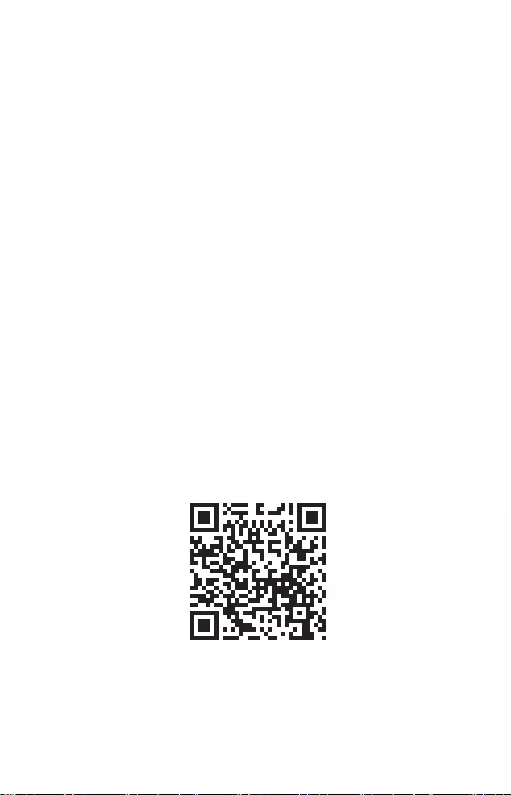
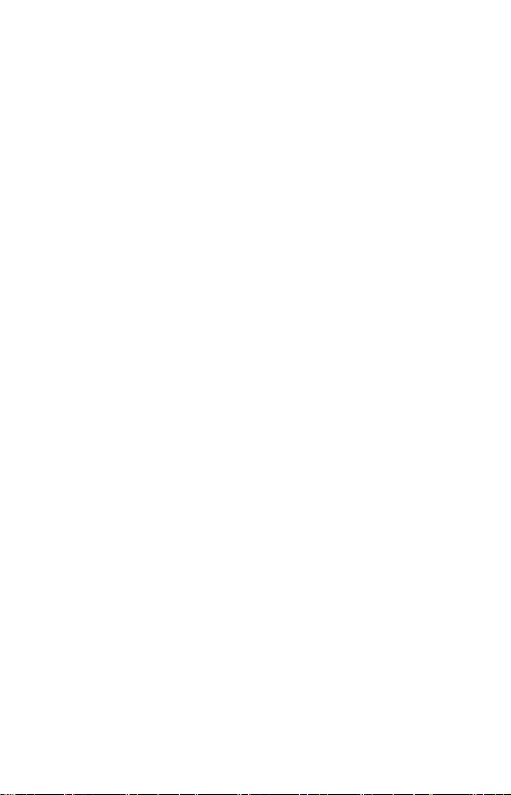
ENGLISH................................................... 06–10
DEUTSCH.................................................. 11–15
FRANÇAIS................................................. 16–20
ESPAÑOL................................................... 21–25
ITALIANO................................................... 26–30
ČESKY........................................................ 31–34
POLSKI...................................................... 35–39
SLOVENSKY.............................................. 40–44
LIETUVOS................................................. 45–49
NEDERLANDS........................................... 50–54
WEEE......................................................... 56–57
Declaration of Conformity........................ 58–59
FCC................................................................... 60
USB-C STORAGE DOCK
4K HDMI WITH PD

6
Quick Start / USB-C Storage Dock 4K HDMI with PDEN
INTRODUCTION
Thank you for purchasing the i-tec docking station that lets you quickly and
easily connect your favourite devices to a USB-C equipped laptop, tablet or
smartphone using a single USB-C connector. It offers 1x HDMI 4K port, 1x USB-A
3.0 port, 1x USB-C Power Delivery 1x USB-C data port 1x SD card and microSD
card reader and 1x internal slot for 2.5“ SSD/HDD drive.
PACKAGE CONTENTS
• i-tec USB-C Docking Station
• USB-C cable
• Mounting kit
• Quick Start guide
SPECIFICATION
•
Graphic interface: 1x HDMI (max. resolution 4K 3840x2160@30Hz)
•
Mode: Extend, Mirror and Primary Display
•
Supported colors 16 / 32 bit
•
1x USB-A 3.0 ports for connecting USB 3.1/3.0/2.0 devices for high-speed data
transmission up to 5 Gbps
•
1x USB-C Power Delivery / Data Port – Power Delivery with the profile 5 (max. 85W) for
charging laptops, tablets or smartphones with support for Power Delivery. To this port
you can connect an original or a universal AC power adapter with USB-C connector, it
ensures the constant charging of your laptop, tablet or smartphone during your work.
• 1x USB-C 3.1 (Gen. 1) data transfer port, transfer rate up to 5 Gbps; no other
monitor can be connected through this port; this is possible only with a
Thunderbolt 3 docking station.
• 1x USB-C port for connecting of the docking station to a laptop, tablet, or
smartphone
• 1x Internal slot for 2.5-inch SATA SSD/HDD drive compatible with all HDD/
SSD drives with a maximum thickness of 9.5 mm.
•
Powered through USB bus (no power adapter is needed) or through USB-C PD
•
OS: Requires USB-C interface with „DisplayPort Alternate Mode“ and „Power Delivery“
support (not all devices / systems with USB-C interface support this as standard) or
Thunderbolt 3 port – Windows 10 32/64bit, macOS X, Chrome OS and Android, Linux
•
Product dimensions: 112 x 112 x 22 mm
•
Product weight: 255 g
DOCKING STATION DESCRIPTION
Front panel:
1.
1x USB-A 3.0 port (transfer rate up to 5 Gbps) for connecting and charging
of a USB device

7
Quick Start / USB-C Storage Dock 4K HDMI with PD EN
2.
1x USB-C 3.1 (Gen. 1) data port - for connecting of USB-C data devices (e.g.
HDD, flash drive)
3.
1x SD/microSD card reader.
4.
Active LED indicator showing the status of the frame (lit - connected, flashing
- writing/reading)
Back panel:
5.
1x USB-C Power Delivery Port - for charging a laptop, tablet or smartphone
supporting Power Delivery technology. Into this port, you can plug a universal
AC power adapter equipped with a USB-C connector to ensure continuous
charging of your laptop, tablet, or smartphone while working. Disconnecting
the USB-C adapter will restart the docking station and will disconnect and
reconnect all connected devices.
6.
1x USB-C (upstream - data support, Display Port Alt mode, Power Delivery
Alt mode) - for connecting of the docking station to a laptop or tablet with a
USB-C port; Power Delivery with the profile 5 (max. 85 W)
7.
1x HDMI port - for connecting a monitor/TV with a HDMI input.
Internal panel:
8.
1x SATA (6 Gbps) slot - for connecting the HDD/SSD drive.
9.
Holes for mounting the HDD/SSD to the docking station.
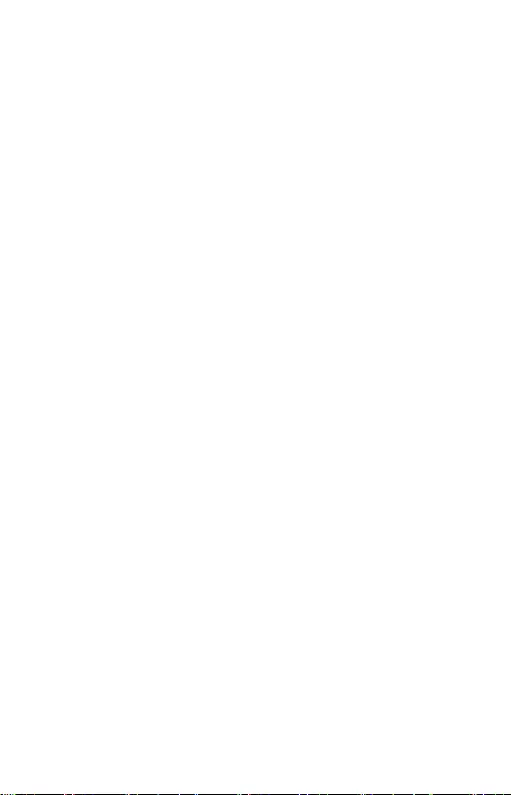
8
Quick Start / USB-C Storage Dock 4K HDMI with PDEN
SATA HDD/SSD drive hardware installation:
Follow the instructions below.
1.
After removing the docking station from the frame, insert your drive into the
slot shown in the picture and connect it.
2.
Screw the drive to the board from the bottom side of the board.
3.
Slide the board with the drive back into the frame and screw it from the
bottom side.
4.
Attach the rubber pads to the bottom of the frame.
5.
Plug the USB-C cable to the docking station and connect it to your supported
device.
6.
The device will be detected and installed automatically.
7.
The device can now be used.
Note: If you remove the main board from the frame, please pay attention when
inserting it back.
Note: The new drive must be formatted to function properly. Follow the
instructions below. This may not be necessary if the drive was previously used.
Formatting will always erase already saved data.
Note: It is recommended to backup important or valuable data on multiple discs
or on other recording media.
Note: The surface of the docking station may become warm during operation.
This is a normal operating feature, not a malfunction. This feature is provided
for cooling the internal electronics of the docking station. Therefore it is
recommended not to cover the docking station by any objects.
Formatting of a new HDD:
In Windows:
1.
Right-click the icon "My Computer".
2.
Select "Manage".
3.
Click the "Disk Management"
4.
Select the HDD that shows “Unassigned” and the indicated capacity of the
inserted drive (it is usually shown less).
5.
Right-click on the disk area and select "New Simple Volume", click "Next".
6.
Leave the volume size at its maximum and click "Next".
7.
Select "Assign the following drive letter" and click "Next".
8.
Select "Format this volume with the following settings" (leave the default
setting). Click "Next" and "Finish".
9.
The HDD will be formatted. The formatting time depends on the size of the
HDD, after formatting the HDD is visible in the system.
In macOS:
1.
Select “Open” in the main menu
2.
Select “Utility” and then “Disk Utility”
3.
Select an external drive from the item
4.
Open the menu and select “erase”
5.
Now you can choose “disk name” and file system “format”
6.
Select “erase” to format the disc.
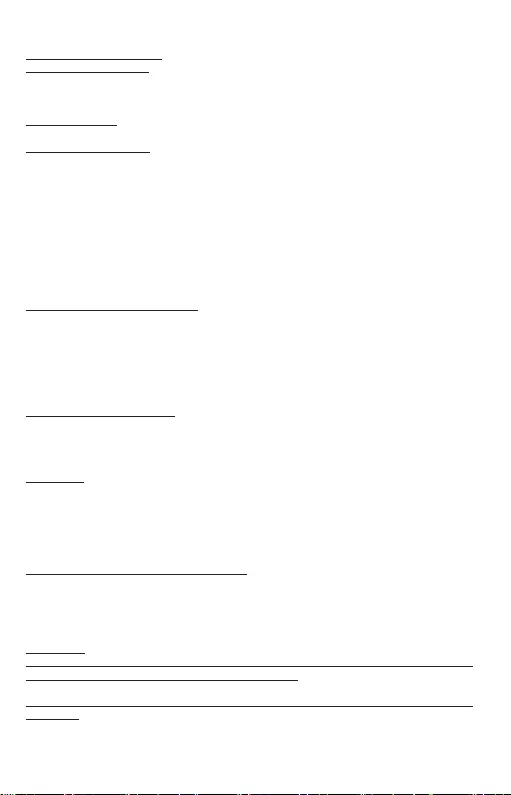
9
Quick Start / USB-C Storage Dock 4K HDMI with PD EN
SYSTEM REQUIREMENTS
Hardware requirements: Requires USB-C interface with „DisplayPort Alternate Mode“ and
„Power Delivery“ support (not all devices / systems with USB-C interface support this as
standard) or Thunderbolt 3 port
Operating system: Windows 10 32/64bit, macOS X, Chrome OS and Android, Linux
DRIVER INSTALLATION
Windows 10 32/64bit: After connection, the drivers for the docking station are installed
automatically on the system. Before installation make sure that your system has installed
the latest drivers for your device and updated BIOS.
macOS X: Installation of the drivers in macOS X is automatic. Before installation make
sure that your Mac has installed the latest OS for your device.
Android/Chrome OS: Installing the drivers in Android/Chrome OS is automatic.
Before installing make sure that you have the latest versions of OS installed in
your device.
CONNECTING A HDMI MONITOR
The docking station is equipped with 1x HDMI 4K Ultra HD port for the connection of an
external monitor or beamer with a HDMI interface. For displaying your images you can
use a modern plazma or LCD monitors and TVs. The graphic chip, which is the heart of the
docking station, supports up to 4K resolution 3840x2160@30Hz. Connect the monitor to
the docking station using a highquality HDMI cable. During installation of an additional
monitor the screen of the notebook or tablet can flicker which is a standard condition.
CONNECTING USB DEVICES
You can use USB 3.0 and USB-C ports for connecting your keyboard, mouse, external hard
drive, printer and other devices or you can use it for connecting a USB HUB, which will give
you more free USB ports.
CHARGING
The docking station supports charging of USB mobile devices, such as smart phones,
e-book readers, multimedia players, navigation devices, and tablets.Simply connect the
device that you want to charge using the original cable to the USB port of the docking
station. If the device is not charged, connect the original USB-C power adapter to the
USB-C Power Delivery port of the docking station.
CHARGING THROUGH POWER DELIVERY
Devices with USB-C port and power delivery support and power adapter up to 85W.
The docking station offers USB-C Power Delivery, designed for energizing of the
connected “parent” device using the original power adapter and for charging of devices
connected through the USB ports.
Important:
Disconnecting the USB-C adapter will restart the docking station and will
disconnect and reconnect all connected devices.
Partially compatible devices (support either for Alt Mode or Power Delivery, but
not both)
Many existing USB-C devices that support Alt Mode video output do not support
USB-C Power Delivery charging. These devices still need their original chargers
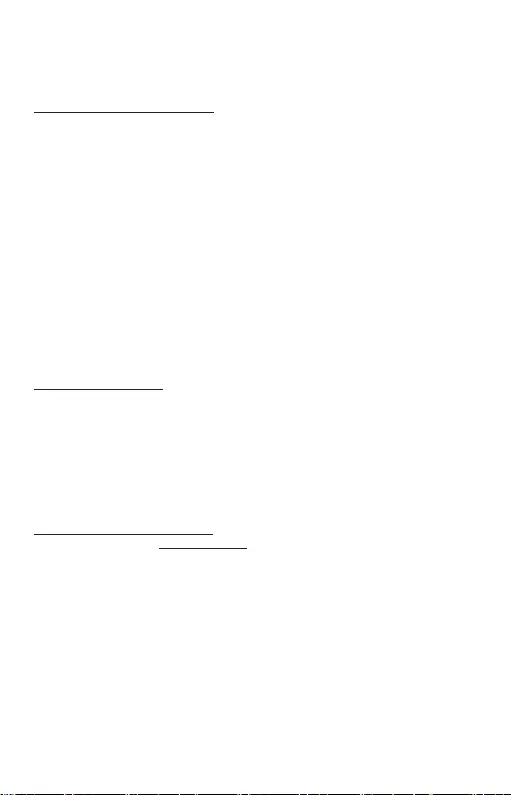
10
Quick Start / USB-C Storage Dock 4K HDMI with PDEN
for charging. Conversely, some USB-C phones and tablets can be charged via
Power Delivery, but most of them do not support Alt Mode video output.
Incompatible devices / systems
The docking station relies on the new features introduced with the USB 3.1
interface and as such the USB-C Power Delivery and Alt Mode video output are
not backward compatible with USB 3.0 / 2.0. Most of current USB-C phones and
tablets do not support Alt Mode video output, and some of them do not support
USB-C Power Delivery. Check in the device documentation the compatibility with
these technologies or contact the device manufacturer.
The majority of problems with the docking station and the connected peripheral
devices can be solved by disconnecting the USB-C cable of the docking station
from the USB-C port of the PC / Mac / smartphone and reconnecting after
approximately 10 s.
Using of the HDMI monitor is limited by Mac when running on battery power. In
some cases, the display problems can be resolved by disconnecting the USB-C
cable of the docking station from the Mac's USB-C port and reconnecting it after
about 10 seconds. Wait until all peripherals will reconnect. Most of the screen
recovery problems on a connected monitor after a Mac suspends to sleep mode,
after using a screensaver, after the Mac restarts, after the Mac is turned off/on,
can be resolved in the same way.
SAFETY INSTRUCTIONS
•
Do not expose to extreme temperatures and air humidity.
•
Use the device on flat surfaces – you will prevent it from slipping and falling to the
ground.
•
Save the user manual for a possible use later.
In cooperation with the service department:
•
Check functionality after falling to water or to the ground.
•
Check functionality when the cover is broken.
•
Send the device back if it does not work in accordance with the user manual.
FREQUENTLY ASKED QUESTIONS
Available on our website www.i-tec.cz/en/ on the "FAQ" tab of this product.
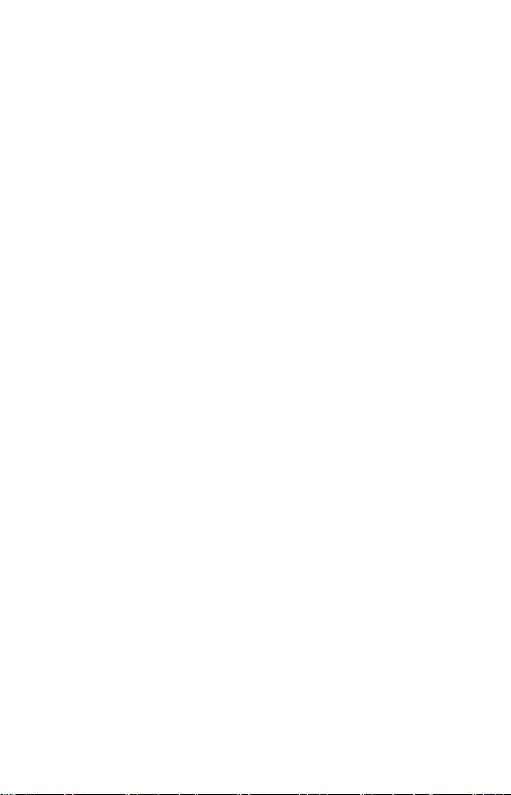
11
Quick Start / USB-C Storage Dock 4K HDMI with PD DE
EINLEITUNG
Vielen Dank, dass Sie sich für eine i-tec Dockingstation entschieden haben, mit der Sie
Ihr Notebook, Tablet oder Smartphone mit USB-C über einen einzigen USB-C-Anschluss
schnell und einfach an Ihre Lieblingsgeräte anschließen können. Das Gerät bietet 1x HDMI
4K-Anschluss, 1x USB-A 3.0-Anschluss, 1x USB-C Power Delivery Stromversorgung, 1x
USB-C-Datenanschluss, 1x SD- und microSD-Kartenleser sowie 1x internen Steckplatz
für eine 2,5-Zoll-SSD / HDD Festplatte.
PACKUNGSINHALT
• i-tec USB-C-Dockingstation
• USB-C-Kabel
• Montagesatz
• Schnellstartanleitung
SPEZIFIKATION
•
Grafische Schnittstelle: 1x HDMI (max. Auflösung 4K 3840x2160@30Hz)
•
Einstellungen: Erweitern, Spiegeln und Primärmonitor
•
Unterstützte Farben 16 / 32 bit
•
1x USB-A 3.0 Port für den Anschluss von USB 3.1/3.0/2.0 Geräten und schnellen
Datentrasfer bis zu 5 Gbps
•
1x USB-C Power Delivery / Datenport – Power Delivery mit Profil 5 (max. 85W)
für das Laden Ihres Notebooks, Tablets oder Smartphones mit Unterstützung
der Technologie Power Delivery. An diesen Port können Sie einen Original- oder
Universalnetzadapter mit USB-C Konnektor anschließen. Somit wird Ihr Notebook,
Tablet oder Smartphone während Ihrer Arbeit permanent aufgeladen.
•
1x USB-C 3.1 (Gen. 1) -Anschluss zur Datenübertragung, Übertragungsrate bis zu 5
Gbit / s; Über diesen Anschluss kann kein weiterer Monitor angeschlossen werden,
dies ermöglicht nur die Thunderbolt 3-Dockingstation.
•
1x USB-C-Anschluss zum Anschließen der Dockingstation an einen Laptop, ein
Tablet oder ein Smartphone
•
1x interner Steckplatz für eine 2,5-Zoll-SATA-SSD / HDD Festplatte, kompatibel mit
allen HDD / SSDs mit einer Stärke von bis zu 9,5 mm.
•
Die Stromversorgung findet über den USB statt (kein Stromadapter notwendig) oder
über USB-C PD
•
BS: Erfordert USB-C Schnittstelle mit Unterstützung von „DisplayPort Alternate
Mode“ und „Power Delivery“ (nicht alle Geräte / Systeme mit USB-C Schnittstelle
verfügen über diesen Standard) oder Thunderbolt 3 Port – jetzt Windows 10
32/64bit, macOS X, Chrome OS und Android, Linux
•
Produktabmessungen: 112 x 112 x 22 mm
•
Produktgewicht: 255 g
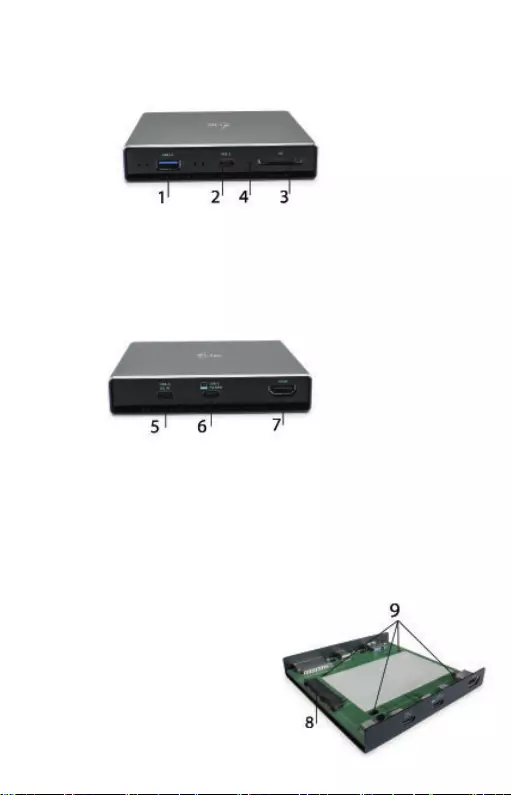
12
Quick Start / USB-C Storage Dock 4K HDMI with PDDE
BESCHREIBUNG DER DOCKINGSTATION
Vorderseite:
1. 1x USB-A 3.0-Anschluss (Übertragungsrate bis zu 5 Gbit / s) zum Anschließen und
Laden von USB-Geräten
2. 1x USB-C 3.1 (Gen. 1) -Datenanschluss - zum Anschließen von USB-C-
Datenspeichergeräten (z. B. Festplatte, Flash Disk Laufwerk)
3. 1x Kartenleser für SD und microSD-Karten.
4. Aktive LED zur Anzeige des Rahmenstatus (leuchtet: verbunden, blinkt: Schreib-/Lesevorgang)
Rückseite:
5. 1x USB-C Power Delivery-Anschluss - zum Laden eines Laptops, Tablets oder
Smartphones mit Power Delivery-Technologie. Sie können an diesen Anschluss
ein universelles Netzteil mit einem USB-C-Anschluss anschließen, um zu laden,
während Sie gleichzeitig mit Ihrem Laptop, Tablet oder Smartphone arbeiten. Durch
Entfernen des USB-C-Adapters wird die Dockingstation neu gestartet und alle
angeschlossenen Geräte werden getrennt und neu angeschlossen.
6. 1x USB-C (Upstream - Datenunterstützung, Display Port Alt-Mode, Power Delivery
Alt-Mode) - zum Anschließen einer Dockingstation an einen Laptop oder Tablet mit
USB-C-Anschluss; Power Delivery Profil 5 (max. 85 W)
7. 1x HDMI-Anschluss - zum Anschließen eines Monitors / Fernsehers mit HDMI-Ausgang.
Innenseite:
8. 1x SATA (6Gbps) Steckplatz – zum
Anschluss einer HDD/SSD Festplatte.
9. Öffnungen zum Befestigen der HDD / SSD
an der Dockingstation.
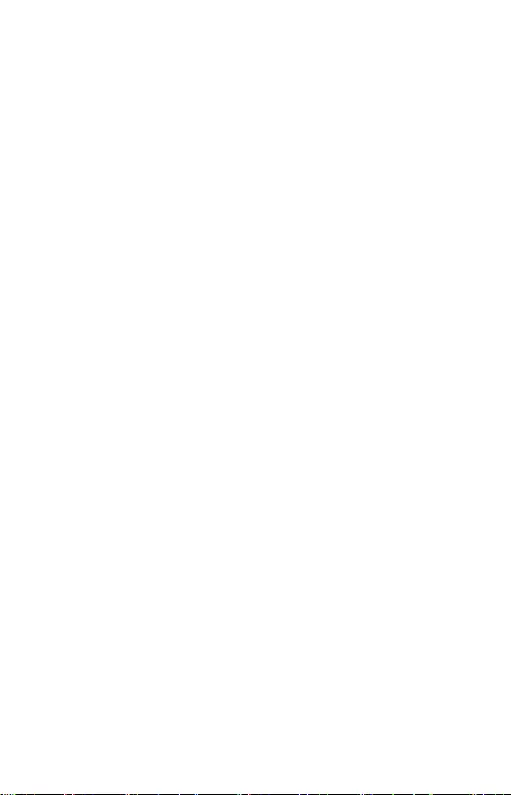
13
Quick Start / USB-C Storage Dock 4K HDMI with PD DE
Hardwareinstallation der SATA HDD/SSD Festplatte:
Befolgen Sie die nachstehenden Anweisungen.
1. Ziehen Sie die Dockingstation aus dem Rahmen heraus, schieben ihre Festplatte in
die entsprechende Position und befestigen Sie sie (siehe Abbildung).
2. Verschrauben Sie die Festplatte von unten mit der Trägerplatte.
3. Schieben Sie die mit der Festplatte bestückte Trägerplatte wieder in den Rahmen
und schrauben Sie sie von unten fest.
4. Bringen Sie die Gummiauflagen an der Unterseite des Rahmens an.
5. Schließen Sie das USB-C-Kabel an die Dockingstation an und verbiden es
anschließend mit Ihrem unterstützten Gerät.
6. Sie müssen keine Treiber installieren, alles wird automatisch erkannt und
konfiguriert.
7. Das Gerät kann jetzt verwendet werden.
Anmerkung: Falls Sie die Hauptplatine aus dem Rahmen entfernen, lassen Sie bitte beim
erneuten Einsetzen erhöhte Vorsicht walten.
Anmerkung: Damit das Gerät ordnungsgemäß funktioniert, müssen Sie die neue Festplatte
zuerst formatieren. Befolgen Sie die nachstehenden Anweisungen. Ein Formatieren ist
möglicherweise nicht erforderlich, wenn die Festplatte zuvor schon verwendet wurde.
Beim Formatieren gehen immer alle gespeicherten Daten verloren.
Anmerkung: Wir empfehlen, wichtige oder wertvolle Daten auf mehreren Festplatten bzw.
anderen Speichermedien oder bei einem Onlinedienst (Cloud) zu speichern.
Anmerkung: Die Oberfläche der Dockingstation kann während des Betriebs heiß
werden. Es handelt sich hierbei um keine Fehlfunktion. Die Elektronik im Inneren der
Dockingstation wird gekühlt, indem die entstehende Wärme an die Umgebung abgegeben
wird. Wir empfehlen, die Dockingstation nicht abzudecken.
Formatieren einer neuen Festplatte:
Unter Windows:
1. Klicken Sie im Explorer mit der rechten Maustaste auf "Dieser PC".
2. Wählen Sie "Verwalten".
3. Klicken Sie auf "Datenträgerverwaltung".
4. Wählen Sie die Festplatte mit der Bezeichnung „Nicht zugewiesen“ und kontrollieren
Sie, ob die Kapazität mit der eingelegten Festplatte übereinstimmt (die angezeigte
Festplattengröße ist in der Regel etwas kleiner).
5. Klicken Sie mit der rechten Maustaste in den weißen Rahmen, der die Festplatte
darstellt und wählen Sie "Neues einfaches Volume". Klicken Sie auf "Weiter".
6. Falls Sie die Festplatte nicht unterteilen möchten, belassen Sie die vorgegebene
maximale Laufwerksgröße und klicken Sie auf "Weiter".
7. Wählen Sie "Laufwerksbuchstaben zuweisen" und klicken Sie auf "Weiter".
8. Wählen Sie "Laufwerk mit folgenden Einstellungen formatieren"
(Standardeinstellung beibehalten). Klicken Sie auf "Weiter" und "Fertigstellen".
9. Die Festplatte wird nun formatiert. Die Dauer dieses Vorgangs hängt von der Größe
der Festplatte ab. Nach Abschluss ist die Festplatte dann im System sichtbar.
Unter MacOS:
1. Wählen Sie im Hauptmenü „Öffnen“.
2. Wählen Sie "Dienstprogramm", gefolgt von "Festplatten-Dienstprogramm".
3. Wählen Sie ein externes Laufwerk aus
4. Öffnen Sie das Menü und wählen Sie "Löschen"
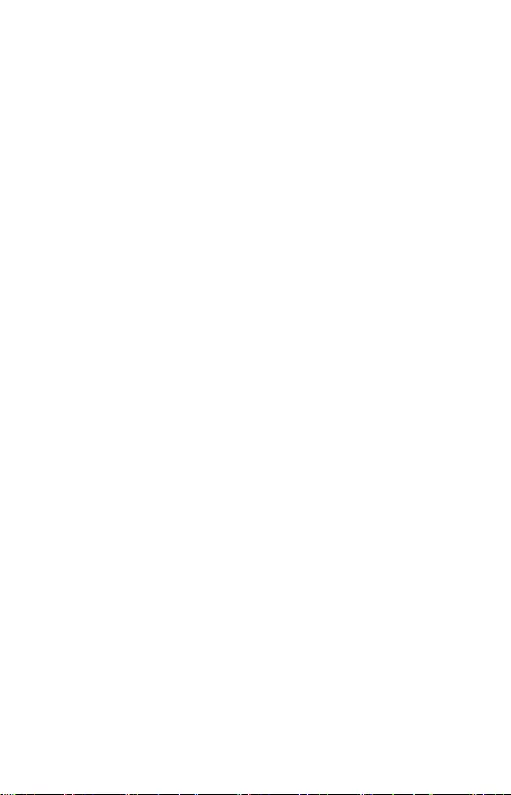
14
Quick Start / USB-C Storage Dock 4K HDMI with PDDE
5. Jetzt können Sie einen "Festplattennamen" und ein Dateisystem "Format"
auswählen
6. Wählen Sie "Löschen", um die Festplatte zu formatieren.
SYSTEMANFORDERUNGEN
Hardware-Anforderungen: Erfordert USB-C Schnittstelle mit Unterstützung von
„DisplayPort Alternate Mode“ und „Power Delivery“ (nicht alle Geräte / Systeme mit USB-C
Schnittstelle verfügen über diesen Standard) oder Thunderbolt 3 Port
Betriebssystem:Windows 10 32/64bit, macOS X, Chrome OS und Android, Linux
TREIBERINSTALLATION
Windows 10 32/64bit: Nach Anschluss werden die Dockingstationtreiber automatisch
vom System installiert. Vergewissern Sie sich vor der Installation, dass Sie im System die
neuesten Treiber für Ihr Gerät installiert haben und BIOS aktualisiert ist.
macOS X: Die Treiberinstallation unter macOS X erfolgt automatisch. Vergewissern Sie
sich vor der Installation, dass Sie im System die neuesten BS für Ihr Gerät installiert
haben.
Android/Chrome OS: Die Treiberinstallation unter Android/Chrome OS ist
automatisch. Stellen Sie vor der Installation sicher, dass auf Ihrem Gerät die aktuellste
Betriebssystemversion installiert ist.
ANSCHLUSS VON HDMI-BILDSCHIRM
Die Docking Station verfügt über 1x HDMI 4K Ultra HD Port für den Anschluss eines
externen Bildschirms oder Projektors mit HDMI Schnittstelle. Als Abbildungsgerät
können Sie moderne Plasma- oder LCD-Bildschirme und Fernseher nutzen. Der grafische
Chipsatz, der „das Herz“ der Docking Station darstellt, unterstützt bis zu 4K Auflösung
3840x2160@30Hz. Für den Anschluss des Bildschirms an die Docking Station ist ein
hochwertiges HDMI-Kabel zu verwenden. Während der Installation des Zusatzbildschirms
kann das Display des Notebooks, Tablets oder PCs blinken, was ein Standardzustand ist.
ANSCHLUSS VON USB-GERÄTEN
USB-A 3.0, USB-C Port können entweder für den Anschluss von Tastatur, Maus, externer
Festplatte, Drucker und anderen Peripherien oder für den Anschluss von HUB genutzt
werden, wodurch weitere freie USB Ports gewonnen werden.
LADEN
Die Docking Station unterstützt die Aufladung angeschlossener USBMobilgeräte, wie
zum Beispiel Smartphones, E-Book-Lesegeräte, Multimediaplayer, Navigationsgeräte
und Tablet-PCs. Aufgeladene Geräte sind mit dem Originalkabel an den USB Port der
Docking Station anzuschließen. Falls das Gerät nicht aufgeladen wird oder nicht arbeitet,
schließen Sie den Original USB-C Versorgungsadapter an den USB-C Power Delivery Port
der Docking Station.
AUFLADUNG ÜBER POWER DELIVERY
Gerät mit USB-C Port, der Power Delivery mit Netzteil bis zu 85W unterstützt.
Die Docking Station bietet USB-C Power Delivery, der zur Versorgung des angeschlossenen
“Muttergeräts” mittels Originalnetzadapter und zur Aufladung der über USB Ports
angeschlossenen Geräte bestimmt ist.
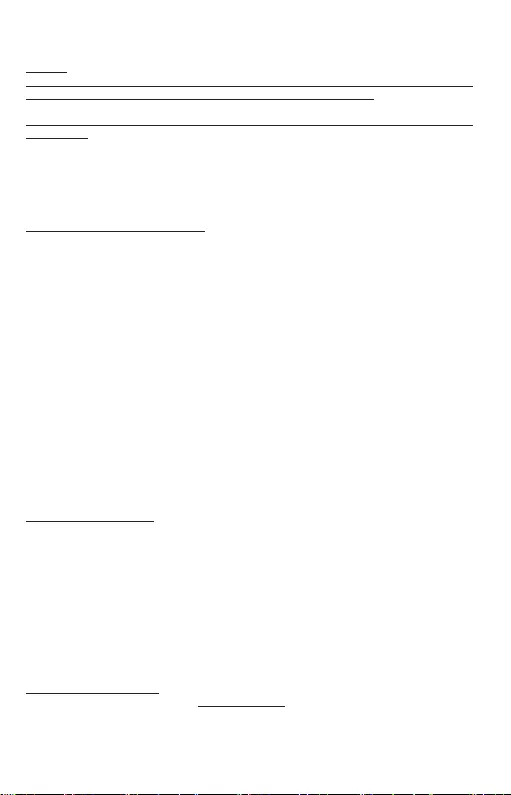
15
Quick Start / USB-C Storage Dock 4K HDMI with PD DE
Wichtig:
Durch Entfernen des USB-C-Adapters wird die Dockingstation neu gestartet und alle
angeschlossenen Geräte werden getrennt und wieder angeschlossen.
Teilweise kompatible Geräte (unterstützen entweder den Alt-Mode oder Power Delivery,
nicht beide)
Viele aktuelle USB-C-Geräte, die den Alt-Mode-Videoausgang unterstützen, unterstützen
das Laden über USB-C Power Delivery nicht. Diese Gräte benötigen zum Laden deshalb
ihre Original-Ladegeräte. Umgekehrt können einige USB-C-Telefone und -Tablets über
Power Delivery geladen werden, die meisten unterstützen jedoch keine Alt-Mode-
Videoausgabe.
Nicht kompatible Geräte / Systeme
Die Dockingstation basiert auf den neuen Funktionen von USB 3.1. Die USB-C
Power Delivery Stromversorgung und der Alt-Mode-Videoausgang sind daher nicht
abwärtskompatibel mit USB 3.0 / 2.0. Die meisten aktuellen USB-C-Telefone und -Tablets
unterstützen die Alt-Modus-Videoausgabe nicht und einige sind auch nicht mit dem USB-
C-Stromversorgungs-Standard Power Delivery kompatibel. Informieren Sie sich in der
Gerätedokumentation über die Eignung für diese Technologien oder wenden Sie sich an
den Gerätehersteller.
Der überwiegende Teil von Problemen mit der Docking Station und den angeschlossenen
Peripherien kann durch Trennung des USB-C Kabels der Docking Station vom USB-C Port
des PCs / Macs / Smartphones und seinen wiederholten Anschluss nach ca. 10 Sekunden
gelöst werden.
Im Batteriebetrieb ist die Verwendung eines HDMI-Monitors Mac-seitig begrenzt. In
einigen Fällen können Anzeigeprobleme behoben werden, indem das USB-C-Kabel der
Dockingstation vom USB-C-Anschluss des Macs abgezogen und nach ca. 10 Sekunden
wieder angeschlossen wird. Warten Sie die erfolgreiche Verbindung aller Peripheriegeräte
ab. Die meisten Bildschirmprobleme, die aufgrund des Ruhezustands des Mac, der
Verwendung des Bildschirmschoners, eines Neustarts des Mac und Ein- und Ausschalten
des Mac entstehen, können auf dieselbe Art und Weise behoben werden.
SICHERHEITSHINWEISE
•
Extremen Temperaturen und Luftfeuchtigkeit nicht ausstellen.
•
Gerät auf flachen Unterlagen nutzen – so vermeiden Sie Abrutschen und Sturz auf
den Boden.
•
Bewahren Sie das Benutzerhandbuch für spätere Verwendung auf.
In Zusammenarbeit mit der Serviceabteilung:
•
Überprüfen Sie die Funktionsfähigkeit nach einem Sturz ins Wasser oder auf den
Boden.
•
Überprüfen Sie die Funktionsfähigkeit bei Bruch des Deckels.
•
Reklamieren Sie das Gerät, wenn es nicht so funktioniert, wie im Benutzerhandbuch
beschrieben.
OFT GESTELLTE FRAGEN
Verfügbar auf unserer Webseite www.i-tec.cz/de/ auf der Registerkarte "FAQ" dieses
Produkts
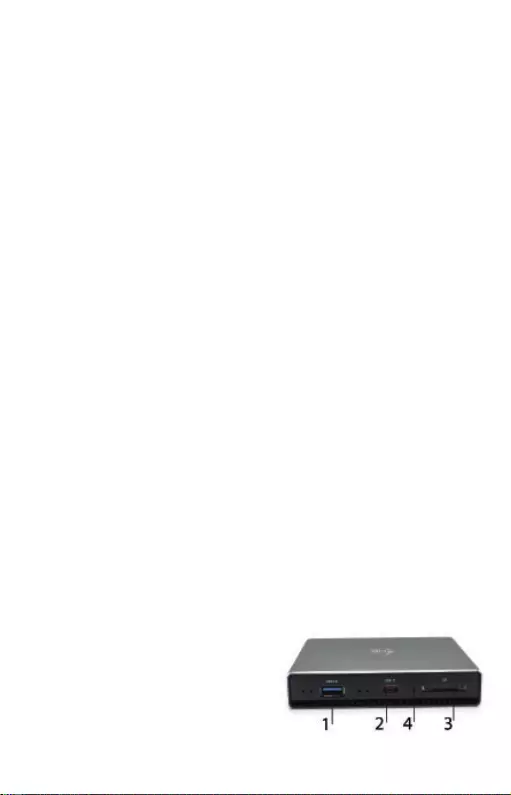
16
Quick Start / USB-C Storage Dock 4K HDMI with PDFR
INTRODUCTION
Nous vous remercions d’avoir acheté une station d’accueil i-tec qui vous permet de
connecter rapidement et facilement votre ordinateur portable, tablette où smartphone
doté d’un port USB-C à vos appareils préférés avec un seul connecteur USB-C. Elle offre 1
port HDMI 4K, 1 port USB-A 3.0, 1 port USB-C Power Delivery, 1 port de données USB-C, 1
lecteur de carte SD et carte microSD, et 1 logement interne pour SSD / HDD 2,5 ".
CONTENU DE L'EMBALLAGE
•
station d'accueil i-tec USB-C
•
câble USB-C
•
kit de montage
•
Manuel de démarrage rapide
CARACTÉRISTIQUES
•
L'interface graphique : 1x HDMI (résolution maximale 4K 3840x2160@30Hz)
•
Modes : Étendre, Miroir et l'Écran primaire
•
Couleurs appuyées 16 / 32 bits
•
1x ports USB-A 3.0 pour la connexion de équipements possédant une USB 3.1 /
3.0 / 2.0 et la transmission de données à grande vitesse jusqu'à 5 Gbps
•
1x port USB-C 3.1 (Gén. 1) pour le transfert de données, taux de transfert jusqu'à 5
Gbps; aucun autre moniteur ne peut être connecté via ce port, seules les stations
d'accueil Thunderbolt 3 le permettent.
•
1x port USB-C "Power Delivery / port de transfert de données" avec le profil 5 (max.
85W) pour l'alimentation d'ordinateurs portables, tablettes ou smartphones avec le
support de la technologie "Power Delivery". Sur ce port, vous pouvez connecter un
adaptateur original ou un adaptateur secteur universel AC avec connecteur USB-C,
ce qui permet de travailler avec votre ordinateur portable, tablette ou smartphone et
simultanément en assurer la recharge constante.
•
1x port USB-C pour connecter la station d'accueil à un ordinateur portable, une
tablette ou un smartphone
•
1x emplacement interne pour SSD / HDD SATA de 2,5 pouces compatible avec tous les
disques durs / SSD d'une épaisseur maximale de 9,5 mm.
•
Alimentation par bus informatique USB (ne nécessitant pas d'adaptateur
d'alimentation externe) ou au travers d'une prise USB-C PD
•
Système d'exploitation : Il faut avoir l'interface USB-C avec le support de "DisplayPort
Alternate Mode" (il est possible qu'il y ait des périphériques / systèmes avec l'interface
USB-C qui ne disposent pas de ce standard) ou le port Thunderbolt 3 – maintenant
chez Windows 10 32/64bit, macOS X, Chrome OS et Android, Linux
•
Dimensions du produit : 112 x 112 x 22 mm
•
Poids du produit : 255 g
DESCRIPTION DE LA STATION D'ACCUEIL
Panneau avant:
1. 1x port USB-A 3.0 (taux de transfert
jusqu'à 5 Gbps) pour connecter et charger
des périphériques USB
2. 1x port de données USB-C 3.1 (Gén. 1)
- pour la connexion de périphériques de
données équipés USB-C (p. Ex. disque
dur, clé USB)
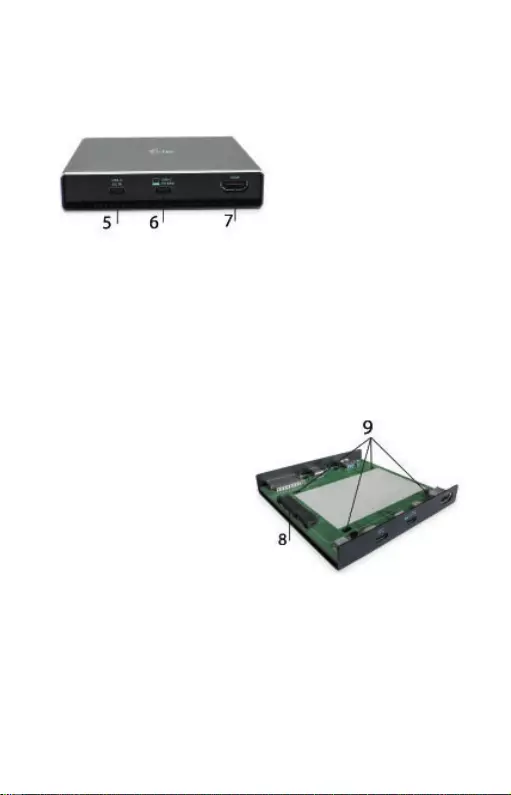
17
Quick Start / USB-C Storage Dock 4K HDMI with PD FR
3. 1x lecteur de carte SD, cartes microSD
4. LED active indiquant l’état du disque (allumé - connectée, clignotante - écriture /
lecture en cours)
Panneau arrière:
5. 1x port USB-C Power Delivery - permet la recharge d’un ordinateur portable, tablette
ou smartphone supportant la technologie Power Delivery. Vous pouvez brancher un
adaptateur secteur universel avec un connecteur USB-C sur ce port pour une charge
constante pendant que vous travaillez avec votre ordinateur portable, votre tablette
ou votre smartphone. Le retrait de l'adaptateur USB-C entraine le redémarrage de la
station d'accueil, la déconnexion et reconnexion de tous les périphériques connectés.
6. 1x USB-C (en amont - prise en charge des données, mode alternatif Display Port, mode
alternatif Power Delivery) - pour la connexion de la station d'accueil à un ordinateur
portable, une tablette possédant un port USB-C; Power Delivery avec profil type 5
(max. 85 W)
7. 1x port HDMI – permettant la connexion d’un moniteur / téléviseur avec sortie HDMI.
Panneau intérieur:
8. 1x logement SATA (6 Gbps)
- pour connecter un disque dur / SSD.
9. Trous pour fixer le disque dur / SSD
à la station d'accueil.
Installation matérielle du disque dur SATA / HDD:
Suivez les instructions ci-dessous.
1. Après avoir fait glisser la station d'accueil hors de l’emplacement, faites glisser votre
disque dans la fente appropriée, comme indiqué dans l'illustration, puis fixez-le.
2. Vissez le disque sur le panneau.
3. Faites glisser le tiroir à disque dans le cadre et vissez-le à partir du bas.
4. Fixez les patins en caoutchouc au bas du cadre.
5. Branchez le câble USB-C sur la station d'accueil et connectez-le à votre périphérique
pris en charge.
6. La détection et l'installation automatique vont s’effectuer.
7. L'appareil peut maintenant être utilisé.
Remarque: Si vous retirez la carte système de son emplacement, portez une attention
particulière lors de son insertion.
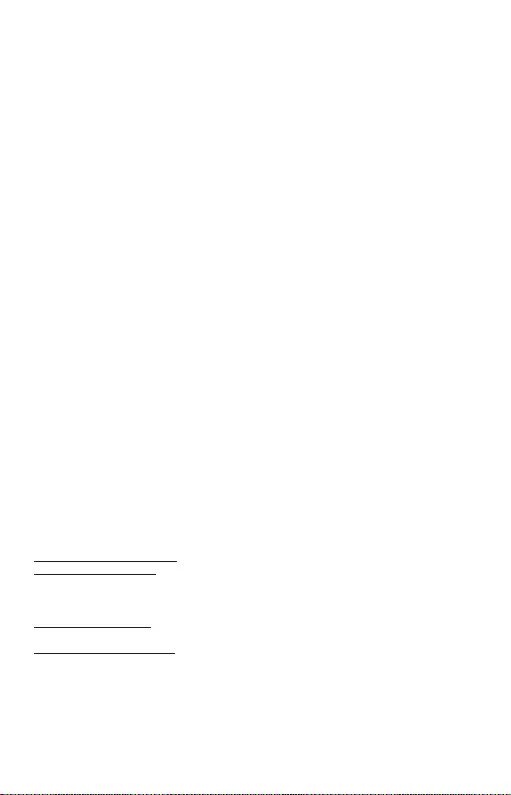
18
Quick Start / USB-C Storage Dock 4K HDMI with PDFR
Remarque: pour que l'appareil fonctionne correctement, vous devez d'abord formater le
nouveau disque. Suivez les instructions ci-dessous. Cela peut ne pas être nécessaire si
le disque a déjà été utilisé. Le formatage perd toujours les données déjà enregistrées.
Remarque: Il est recommandé de stocker les données importantes ou précieuses sur
plusieurs disques ou autres supports d’enregistrement.
Remarque: la station d'accueil peut chauffer pendant le fonctionnement. Ceci est un état
normal et ne constitue pas un dysfonctionnement. Cela permet le refroidissement des
composants électroniques se trouvant à l'intérieur de la station d'accueil. Nous vous
recommandons de ne pas couvrir la station d'accueil.
Formater un nouveau disque dur:
Sous Windows:
1. Cliquez avec le bouton droit sur "Poste de travail".
2. Sélectionnez "Gérer".
3. Cliquez sur "Gestion des disques"
4. Sélectionnez le disque dur pour lequel est affiché “ Non attribué ” ainsi que sa capacité
(la capacité est légèrement moindre que celle indiqué).
5. Cliquez avec le bouton droit sur la zone du disque et sélectionnez "Nouveau volume
simple", cliquez sur "Suivant".
6. Laissez le volume le plus grand possible et cliquez sur "Suivant".
7. Sélectionnez "Attribuer une lettre au lecteur" et cliquez sur "Suivant".
8. Sélectionnez "Formater le volume avec les paramètres suivants" (laissez
les paramètres par défaut). Cliquez sur "Suivant" et "Terminer".
9. Le disque dur est formaté. La durée de formatage dépend de la taille du disque dur.
Le disque dur est alors visible sur le système.
Sous MacOs:
1. Sélectionnez «Ouvrir» dans le menu principal.
2. Sélectionnez «Utilitaire», puis «Utilitaire de disque».
3. Sélectionnez le lecteur externe
4. Ouvrez le menu et sélectionnez “supprimer”
5. Maintenant vous pouvez, à présent, choisir “nom du disque” et les fichiers système
“format”
6. Sélectionnez «effacer» pour formater le disque.
CONFIGURATION REQUISE
Système d'exploitation: Il est nécessaire d'avoir une interface USB-C avec mode
"DisplayPort Alternate Mode" (il est possible que des périphériques / systèmes avec
interface USB-C ne disposent pas ce standard) ou un port Thunderbolt 3
Système d'exploitation: Windows 10 32/64bit, macOS X, Chrome OS et Android, Linux
INSTALLATION DU PILOTE
Windows 10 32/64bit: Une fois la station d'accueil branchée, l'installation des pilotes se
fera automatiquement au sein du système. Avant de procéder à l'installation, veuillez-
vous assurer, s'il vous plaît, que vous possédez dans votre système les pilotes les plus
actuels, ainsi que les mises à jour les plus récentes de votre BIOS.
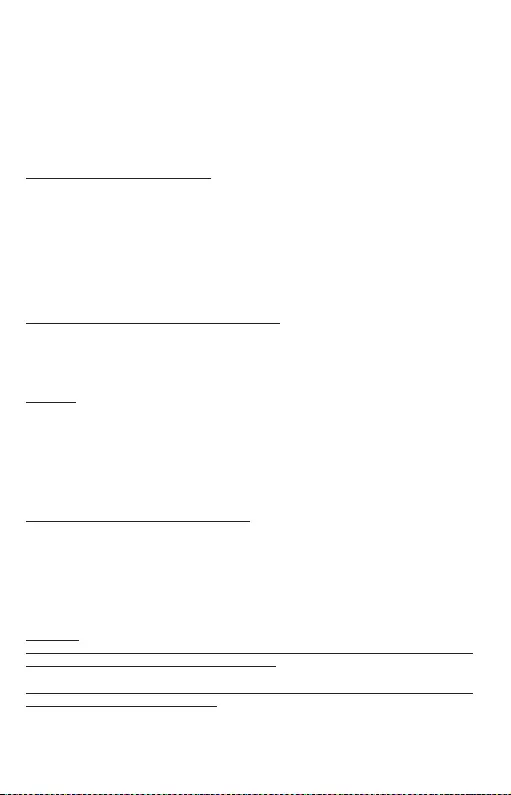
19
Quick Start / USB-C Storage Dock 4K HDMI with PD FR
macOS X: L'Installation des pilotes est automatique sous macOS X. Avant l'installation,
assurez-vous que vous ayez le plus récent système d'exploitation Mac installé sur
appareil.
Android / Chrome OS: L'installation des pilotes sous Android / Chrome OS est automatique.
Avant l'installation, assurez-vous que la dernière version du système d'exploitation
disponible est installée sur votre appareil.
BRANCHEMENT DE L‘ÉCRAN HDMI
La station d'accueil est munie de 1x port HDMI 4K Ultra HD pour assurer le branchement
d'un écran d'affichage externe ou d'un appareil de projection par l'intermédiaire de
l'interface HDMI. En qualité d'un appareil d'affichage, vous pouvez utiliser des écrans
modernes ACL ou plasma et des téléviseurs. C'est le chipset graphique qui est le « coeur »
de la station d'accueil, tout en supportant la résolution 4K jusqu'à 3840x2160@30Hz. Pour
assurer le branchement d'un écran sur la station d'accueil, veuillez utiliser un câble HDMI
haute qualité, s'il vous plaît. Au cours de l'installation du respectif écran additionnel, il se
peut que, l'écran de votre ordinateur portable, Mac, tablette tactile ou ordinateur de bureau
(PC) soit en train de clignoter ; c'est que ce n'est aucune faute, il s'agit d'un état standard.
BRANCHEMENT DES PÉRIPHÉRIQUES USB
Les ports USB-A 3.0 et USB-C peuvent être utilisé pour la connexion d‘un clavier,
d‘une souris, d‘un lecteur externe, d‘une imprimante et d‘autres périphériques
ou peuvent être utilisés pour connecter un concentrateur et ainsi obtenir plus
de ports USB libres.
CHARGE
La station d‘accueil supporte la charge des dispositifs USB portables y branchés,
tels que des téléphones intelligents, lecteurs d‘e-livres, lecteurs multimédias,
navigations et tablettes tactiles. Vous n‘avez qu‘à brancher le dispositif que
vous voulez faire charger, par l‘intermédiaire du câble original, sur le port USB
de la station d‘accueil. Dans l‘hypothèse où le dispositif n‘est pas en train d‘être
chargé, veuillez brancher, s‘il vous plaît, l‘adaptateur d‘alimentation original
USB-C sur le port USB-C Power Delivery de la station d‘accueil.
CHARGEMENT PAR POWER DELIVERY
Les périphériques avec port USB-C supporte Power Delivery supporte avec
puissance 85W.
La station d‘accueil vous offre un port d‘alimentation USB-C Power qui est
destiné à l‘alimentation du dispositif « mère » ainsi qu‘à l‘alimentation des
périphériques connectés via les ports USB. Si vous n‘avez pas besoin de
recharger des appareils à l‘aide de Power delivery, vous pouvez utiliser ce port
pour le transfert de données.
Important:
Le retrait de l'adaptateur USB-C redémarre la station d'accueil et entraine la déconnexion /
reconnexion de tous les périphériques connectés.
Périphériques partiellement compatibles (prenant en charge le mode Alt ou
Power Delivery, mais pas les deux)
De nombreux périphériques USB-C prenant en charge la sortie vidéo en mode
Alt ne prennent pas en charge la fonction Power Delivery USB-C. Ces chargeurs
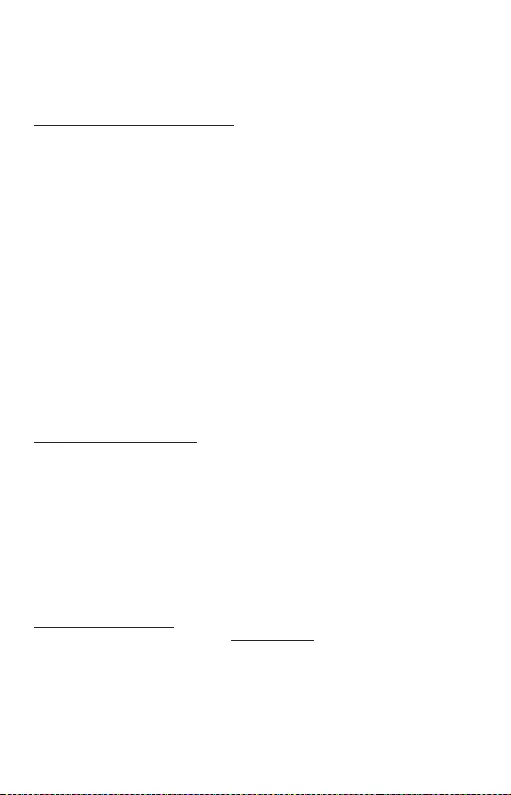
20
Quick Start / USB-C Storage Dock 4K HDMI with PDFR
ont encore besoin de leurs chargeurs d'origine. À l'inverse, certains téléphones
et tablettes USB-C peuvent être chargés via Power Delivery, mais la plupart ne
prennent pas en charge la sortie vidéo en mode Alt.
Appareils / systèmes incompatibles
La station d'accueil repose sur les nouvelles fonctionnalités introduites avec la
norme USB 3.1 et, en tant que telle, la sortie vidéo USB-C Power Delivery et le
mode Alt ne sont pas rétrocompatibles avec les ports de type USB 3.0 / 2.0. La
plupart des téléphones et tablettes USB-C actuels ne prennent pas en charge
la sortie vidéo en mode Alt, et certains ne prennent pas en charge la fonction
Power Delivery USB-C. Consultez la documentation de l'équipement afin de
vous assurer de l'adéquation avec ces technologies ou contactez le fabricant de
l'équipement.
La majeure partie des problèmes concernant l‘adaptateur et les périphériques
connectés peuvent être résolus en débranchant, environ 10 sec, le câble de
l‘adaptateur au niveau du port USB situé sur le PC / Mac / smartphone.
Lors de la recharge de la batterie, l'utilisation d'un moniteur HDMI est limitée
par Mac. Dans certains cas, les problèmes d’affichage peuvent être résolus en
débranchant le câble de connexion USB-C du port du Mac et en le reconnectant
au bout de 10 secondes environ. Attendez que tous les périphériques soient
connectés. La plupart des problèmes rencontrés après relance du moniteur
connecté, après mise en veille du Mac, après utilisation de l'économiseur
d'écran, après redémarrage du Mac où sa mise hors / sous tension peuvent être
résolus de la même manière.
INSTRUCTIONS DE SÛRETÉ
• Ne pas exposer aux températures extrêmes ni à l‘humidité d‘air.
• Veuillez utiliser, s‘il vous plaît, des dessous (fonds) plats pour y poser le
dispositif – pour éviter son glissement et tombée à terre.
• Veuillez garder, s‘il vous plaît, le présent Guide d‘instructions et mode
d‘emploi pour son éventuelle utilisation postérieure.
Veuillez collaborer, s‘il vous plaît, avec le Département de Service :
• Pour vérifier le bon et correct fonctionnement du dispositif après une
tombée à l‘eau ou à terre.
• Pour vérifier le bon et correct fonctionnement quand le couvercle montre
une rupture.
• Pour procéder à une réclamation du dispositif qui ne fonctionne pas
conformément au présent Guide d‘instructions et mode d‘emploi.
FOIRE AUX QUESTIONS
À votre disposition sur notre page web www.i-tec.cz/fr/, où se trouvent sous l’onglet de «
FAQ » qui correspondent au respectif produit.

21
Quick Start / USB-C Storage Dock 4K HDMI with PD ES
INTRODUCCIÓN
Gracias por comprar el replicador de puertos i-tec que le permite conectar rápida y
fácilmente sus dispositivos favoritos a su computadora portátil, tableta o smartphone
con solo un conector USB-C. Este docking station ofrece 1x puerto HDMI 4K, 1x puerto
USB-A 3.0, 1x USB-C Power Delivery, 1x puerto de datos USB-C, 1x lector de tarjetas SD y
tarjeta microSD y 1x ranura interna para SSD/HDD de 2.5".
CONTENIDO DEL PAQUETE
•
i-tec USB-C Replicador de Puertos
•
Cable USB-C
•
Kit de montaje
•
Manual de inicio rápido
ESPECIFICACIONES
•
Interfaz gráfica: 1x HDMI (resolución 4K de hasta 3840x2160@30Hz)
•
Modo: Solo pantalla de PC, Duplicado, Ampliar, Solo segunda pantalla
•
Colores compatibles 16/32 bit
•
1x puerto USB-A 3.0 para conectar sus dispositivos USB 3.1/3.0/2.0 y transferencia
de datos de alta velocidad (5 Gbps)
•
1x USB-C Power Delivery – Power Delivery con perfil 5 (máx. 85W) para cargar
portátil, tableta o smartphone con soporte de la tecnología Power Delivery.
En este puerto puede conectar adaptador de corriente original o universal con
conector USB-C. Eso asegura que su portátil, tableta o smartphone está siempre
cargado cundo lo usa.
• 1x puerto USB-C 3.1 (Gen. 1) para transferencia de datos, velocidad de
transferencia de hasta 5 Gbps; no se puede conectar ningún otro monitor a
través de este puerto; solo Thunderbolt 3 pueden hacerlo.
• 1x puerto USB-C para conectar el replicador de puertos a una computadora
portátil, tableta o smartphone
• 1x ranura interna para SSD/HDD SATA de 2.5 pulgadas compatible con todos
los HDD/SSD de hasta 9.5 mm de grosor
•
Alimentación mediante USB (no necesita un adaptador de corriente externo) o a
través de USB-C PD
•
OS: Demanda interfaz USB-C con soporte „DisplayPort Mod Alterno“ y Power Delivery (no
todos los dispositivos / sistemas con interfaz USB-C tienen este estándar) o Thunderbolt
3 puerto – ahora Windows 10 32/64bit, macOS X, Chrome OS, Android y Linux
•
Dimensiones del producto: 112 x 112 x 22 mm
•
Peso del producto: 255 g
DESCRIPCIÓN DE LA DOCKING STATION
Panel frontal:
1.
1x puerto USB-A 3.0 (velocidad de
transferencia de hasta 5 Gbps). Para
conectar y cargar dispositivos USB
2.
1x puerto de datos USB-C 3.1 (Gen. 1)
- para conectar dispositivos de datos
USB-C (p. Ej. HDD, unidad flash)
3.
1x lector de tarjetas SD, tarjetas
microSD.
4.
LED activo que indica el estado del docking (encendido – conectado;
parpadeando - escritura/lectura en progreso)

22
Quick Start / USB-C Storage Dock 4K HDMI with PDES
Panel trasero:
5.
1x puerto USB-C Power Delivery: para cargar una computadora portátil,
tableta o smartphone con soporte de tecnología Power Delivery. Puede
enchufar un adaptador de CA universal con un conector USB-C a este
puerto para una carga constante mientras trabaja con su computadora
portátil, tableta o smartphone. Cuando se desconecta el USB-C adaptador, el
replicador de puertos se reiniciará y se desconectarán y volverán a conectar
todos los dispositivos conectados.
6.
1x USB-C (upstream - soporte de datos, Display Port Alt mode, Power Delivery
Alt mode) - para conectar el replicador de puertos a una computadora
portátil, tableta con puerto USB-C; Power Delivery con perfil 5 (máximo 85 W)
7.
1x puerto HDMI: para conectar un monitor/TV con salida HDMI.
Panel interior:
8.
1x ranura SATA (6 Gbps) - para conectar HDD/SSD.
9.
Orificios para asegurar el HDD/SSD al replicador de puertos
Instalación de hardware de SATA HDD/SSD:
Siga las instrucciones a continuación.
1.
Después de sacar la base del marco, deslice el disco como se muestra en la
ilustración y fíjelo.
2.
Atornille el disco en la parte inferior al base.
3.
Deslice la base con el disco nuevamente dentro del marco y atorníllela
desde la parte inferior.
4.
Coloque las almohadillas de goma en la parte inferior del marco.
5.
Enchufe el cable USB-C en la docking station y conéctelo a su dispositivo
compatible.
6.
La detección y la instalación automática ocurrirán.
7.
El dispositivo ahora se puede usar
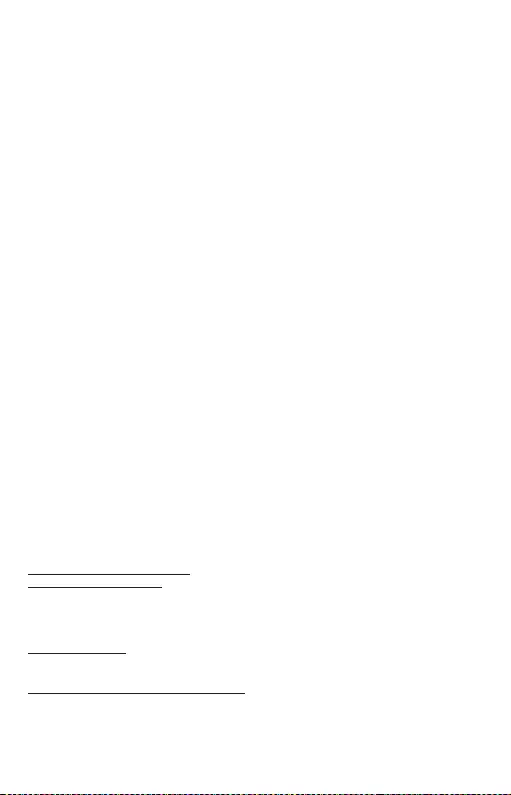
23
Quick Start / USB-C Storage Dock 4K HDMI with PD ESES
Nota: Si retira la placa base del marco, preste mucha atención cuando insertarla.
Nota: Para que el dispositivo funcione correctamente, primero debe formatear
el nuevo disco. Siga las instrucciones a continuación. Esto puede no ser
necesario si el disco se utilizó anteriormente. El formateo siempre pierde datos
ya guardados.
Nota: Se recomienda almacenar datos importantes o valiosos en múltiples
discos u otros medios de grabación.
Nota: La superficie del replicador de puertos puede calentarse durante el
funcionamiento. Esta es una característica de funcionamiento normal y no es
un mal funcionamiento. Esto enfría la electrónica dentro de la docking station.
Recomendamos que no cubra el replicador de puertos.
Para formatear un nuevo HDD:
En Windows:
1.
Haga clic derecho en "Mi PC".
2.
Seleccione "Administrar".
3.
Haga clic en "Administración de discos"
4.
Seleccione el HDD que muestra "Sin asignar" y la capacidad indicada del
disco insertado (mostrado en varios órdenes de menos magnitud).
5.
Haga clic derecho en el área del disco y seleccione "Nuevo volumen simple",
haga clic en "Siguiente".
6.
Deje el volumen lo más grande posible y haga clic en "Siguiente".
7.
Seleccione "Asignar letra de unidad" y haga clic en "Siguiente".
8.
Seleccione "Formatear volumen con las siguientes configuraciones" (deje la
configuración predeterminada). Haga clic en "Siguiente" y "Finalizar".
9.
El disco duro está formateado. El tiempo de formateo depende del tamaño
del HDD, luego el HDD es visible en el sistema.
En macOS:
1.
Seleccione "Abrir" en el menú principal.
2.
Seleccione "Utilidad" seguido de "Utilidad de disco"
3.
Seleccione una unidad externa del elemento
4.
Abra el menú y seleccione "eliminar"
5.
Ahora puede elegir "nombre del disco" y "formato" del sistema de archivos
6.
Seleccione "borrar" para formatear el disco.
REQUISITOS DEL SISTEMA
Requisitos de hardware: Portátil, tableta, smartphone con OS Windows, Mac o
Google con puerto USB-C libre con soporte „DisplayPort Alternate Mode“ o “Power
Delivery“(no todos los dispositivos / sistemas con interfaz USB-C tienen este
estándar) o puerto Thunderbolt 3
Sistema operativo: Windows 10 32/64bit, macOS X, Chrome OS, Android y Linux
INSTALACIÓN DE CONTROLADORES
Windows 10 32/64bit: Después de conectar los controladores se instalan
automáticamente en el sistema. Antes de la instalación asegúrese de tener en su
sistema los controladores más recientes y su BIOS actualizado.
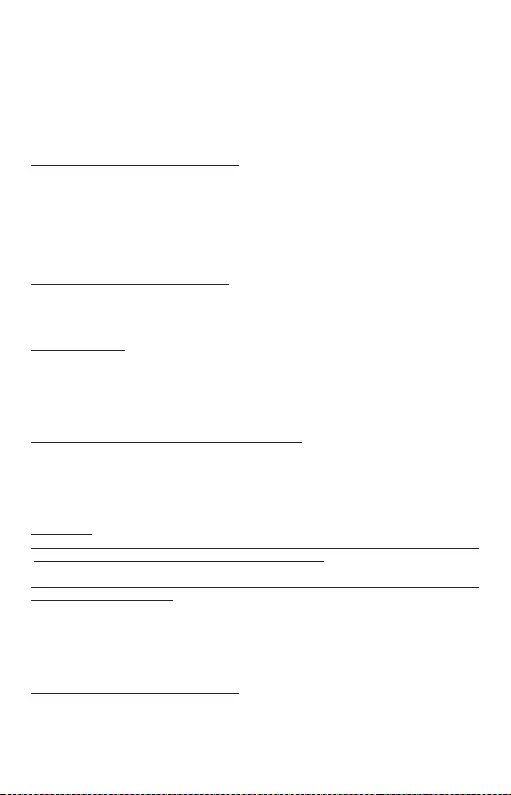
24
Quick Start / USB-C Storage Dock 4K HDMI with PDES
macOS X: instalación de los controladores en macOS X es automático. Antes de la
instalación asegúrese de tener en su Mac el OS más reciente.
Android/Chrome OS: la instalación de controladores en Android/Chrome OS es
automática. Antes de instalar, asegúrese de tener instalada la última versión
posible del sistema operativo en su dispositivo.
CONEXIÓN DE LA PANTALLA HDMI
El replicador de puertos es equipado con 1x puerto HDMI 4K Ultra HD para conectar
la pantalla externa, monitor o proyector con interfaz de HDMI. Puede usar también
las pantallas de plasma, monitores LCD o televisores como dispositivos visuales.
La Unidad de procesamiento gráfico (GPU) que es el corazón del replicador de puer
tos sopor ta resolución 4K hasta 3840x2160@30Hz. Para conectar su pantalla al
replicador de puerto necesita un cable HDMI de alta calidad. Durante la instalación
puede parpadear la pantalla de su portátil, Mac o tableta, este estado es normal.
CONEXIÓN DE DISPOSITIVO USB
Los puertos USB-A 3.0 y USB-C puede usar para conectar el teclado, el ratón, el disco
externo, la impresora y otros periféricos, o los puede usar para conectar HUB, que le
asegura otros puertos USB libres.
ALIMENTACIÓN
El replicador de puertos permite cargar los dispositivos USB conectados, como
smartphones, lectores de eBooks, audio portátil, navegación o tabletas. Fácilmente
conecte el dispositivo a través de su cable original mediante el puerto USB del
replicador. En caso de que no se cargue conecte el adaptador de corriente original al
puerto USB-C Power Deliery del replicador.
ALIMENTACIÓN A TRAVÉS POWER DELIVERY
Los dispositivos con puerto USB-C que soportan Power Delivery con fuente de
alimentación hasta 85W.
El replicador de puertos ofrece el puerto USB-C Power Delivery que sirve para cargar
el dispositivo primario con su adaptador de corriente original y para cargar todos
dispositivos conectados a través de puertos USB.
Importante:
Al quitar el adaptador USB-C, se reiniciará el replicador de puertos y se desconectarán
y volverán a conectar todos los dispositivos conectados.
Dispositivo parcialmente compatibles (admite Alt Mode o Power Delivery, no
ambos en mismo tiempo)
Muchos dispositivos USB-C actuales que admiten salida de video Alt mode
no admiten alimentación de energía a través USB-C Power Delivery. Estos
dispositivos necesitan sus cargadores originales. Por el contrario, algunos
smartphones y tabletas USB-C se pueden estar alimentado a través de Power
Delivery, pero la mayoría no admite la salida de video en Alt mode.
Dispositivos/sistemas incompatibles
El replicador de puertos se basa en las nuevas características introducidas con
USB 3.1 y, como tal, la salida de video USB-C Power Delivery y Alt Mode no es
compatible con USB 3.0/2.0. La mayoría de los smartphones y tabletas USB-C
actuales no son compatibles con la salida de video en Alt mode y algunos no
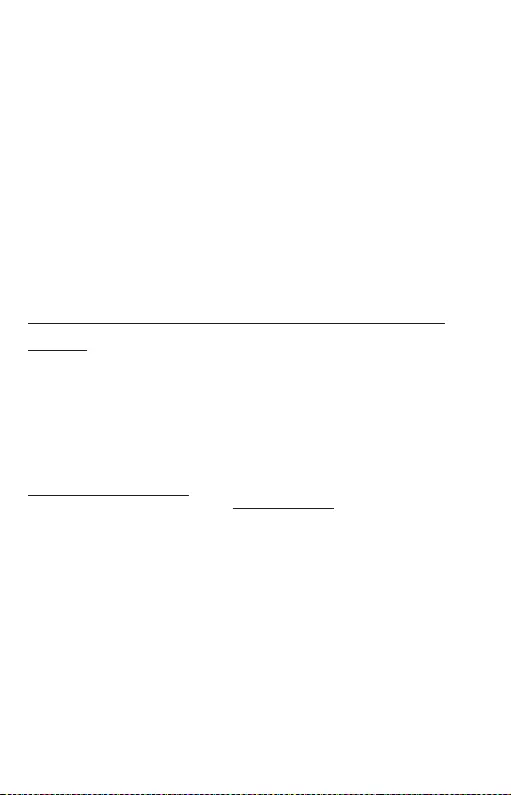
25
Quick Start / USB-C Storage Dock 4K HDMI with PD ES
son compatibles con USB-C Power Delivery. Consulte con la documentación del
equipo la idoneidad de estas tecnologías o póngase en contacto con el fabricante
del equipo.
La mayoría de los problemas con el replicador y los dispositivos conectados, se
pueden resolver desconectando durante 10 segundos el cable USB-C del replicador de
puerto USB-C de su portátil / Mac / Smartphone / tableta.
Cuando funciona con batería, el uso de un monitor HDMI está limitado por
Mac. En algunos casos, los problemas de visualización se pueden resolver
desconectando el cable de acoplamiento USB-C del puerto USB-C de la Mac
y volviéndolo a conectar después de unos 10 segundos. Espere hasta que
todos los periféricos se hayan conectado. La mayoría de los problemas con
restablecimiento del escritorio en el monitor conectado después de que la Mac
se suspende, después de usar el protector de pantalla, después de que la Mac
se reinicia, después de apagar/encender la Mac, se puede resolver de la misma
manera.
INSTRUCCIONES DE SEGURIDAD PARA EL USO DEL REPLICADOR DE
PUERTOS
•
No exponga a temperaturas y humedad extremas.
•
Utilice el dispositivo en arandelas planas para evitar que se resbale y caiga al
suelo.
•
Guarde los controladores y el manual para uso posterior.
En cooperación con el Departamento de Servicios:
•
Verificar la funcionalidad después de caer en el agua o en el suelo.
•
Verificar la funcionalidad cuando la cubierta está rota.
•
Reivindique que el equipo no funcione de acuerdo con el manual.
PREGUNTAS FRECUENTES
Disponible en nuestra página web www.i-tec.cz/es/, en la pestaña „FAQ“ de
este producto.
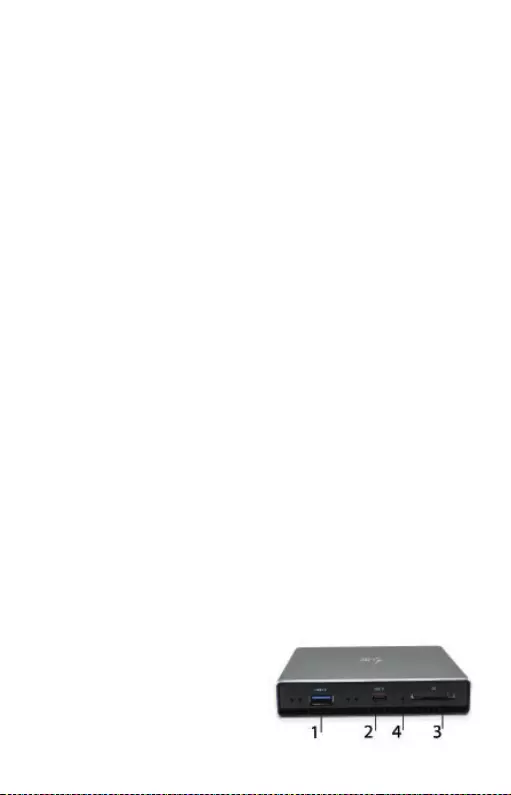
26
Quick Start / USB-C Storage Dock 4K HDMI with PDIT
INTRODUZIONE
Grazie per aver acquistato la docking station i-tech che vi permetterà di
connettere in modo facile e veloce i vostri dispositivi preferiti con un solo
connettore USB-C al computer portatile, tablet e smartphone. Offre 1 porta HDMI
4K, 1 porta USB-A 3.0, 1 USB-C Power Delivery ,1 porta dati USB-C, 1 lettore di
schede SD e schede microSD e 1 slot interno per un disco 2.5" SSD/HDD.
CONTENUTO DELLA CONFEZIONE
• docking station i-tec USB-C
• Cavo USB-C
• Kit di montaggio
• Manuale Quick Start
SPECIFICAZIONI
• Interfaccia grafica: 1 HDMI (risoluzione mass. 4K 3.840 x 2.160, 30 Hz)
• Modalità: Immagine ampliata, Immagine speculare e Monitor primario
• Colori supportati: 16/32 bit
• 1 porte USB-A 3.0 per collegare dispositivi dotati di USB 3.1/3.0/2.0 e per
trasmettere dati ad alta velocità (5 Gbps)
• 1 porta USB-C Power Delivery – Power Delivery con profilo 5 (mass. 85 W) per
ricaricare notebook, tablet o smartphone che supportano la tecnologia Power
Delivery. In questa porta può essere inserito l‘adattatore di alimentazione di
rete originale o universale con connettore USB-C per garantire una continua
ricarica durante l‘uso di notebook, tablet o smartphone
• 1 USB 3.1-C (Gen. 1) porta per la trasmissione di dati, velocità di trasmissione
fino a 5 Gbps; attraverso questa porta non è possibile connettere un altro
monitor, questo è possibile solo con la docking station Thunderbolt 3.
• 1 porta USB-C per connettere la docking station al computer portatile, tablet
o smartphone.
• 1 Slot interno per un disco SATA SSD/HDD a 2.5 pollici compatibile con tutti i
dischi HDD/SSD di spessore massimo 9.5mm.
• Alimentazione tramite l‘USB BUS o la porta USB-C PD senza necessità di
caricatori esterni
• Sistemi operativi: Si richiede la porta USB-C che supporta le funzioni
DisplayPort Alternate Mode e Power Delivery (non tutti i dispositivi/sistemi
dotati di interfaccia USB-C soddisfano questo standard) oppure la porta
Thunderbolt 3 – attualmente è presente nei seguenti sistemi operativi:
Windows 10 32/64bit, macOS X, Chrome OS e Android, Linux
• Dimensioni prodotto: 112 x 112 x 22 mm
• Peso prodotto: 255 g
DESCRIZIONE DELLA DOCKING STATION
Pannello anteriore:
1.
1 porta USB-A 3.0 (velocità di
trasmissione fino a 5 Gbps) Per
connettere e caricare i dispositivi
USB
2.
1 USB 3.1-C (Gen. 1) data port – per
connettere i dispositivi dati USB-C
(ad esempio HDD, flash disk)

27
Quick Start / USB-C Storage Dock 4K HDMI with PD IT
3.
1 lettore di schede SD, microSD.
4.
Diodo attivo LED indicatore dello stato del riquadro (acceso – è collegato,
lampeggia – scrittura/lettura in corso)
Pannello posteriore:
5.
1 porta USB-C Power Delivery – per caricare il computer portatile, il tablet
o lo smartphone con il supporto della tecnologia Power Delivery. In questa
porta è possibile connettere l'adattatore universale di alimentazione con
connettore USB-C, questo ne garantisce la costante ricarica mentre lavorate
con il computer portatile o il tablet. Scollegando l'adattatore USB-C la
docking station si riavvia e tutti i dispositivi collegati vengono sconnessi e
ricollegati.
6.
1 USB-C (upstream - supporto per i dati, Display Port Alt mode, Power Delivery
Alt mode) - per collegare la docking station al computer portatile, tablet con
la porta USB-C, Power Delivery con profilo 5 (max. 85 W)
7.
1 porta HDMI – per connettere il monitor/televisione con uscita HDMI
Pannello interno:
8.
1 slot SATA (6Gbps) – per collegare il
disco HDD/SSD.
9.
Fori per il fissaggio dell'HDD/SSD alla
docking station.
Installazione hardware SATA HDD/SSD:
Procedere secondo le seguenti istruzioni.
1.
Dopo aver estratto il dock dal riquadro inserire il vostro disco nel punto
indicato sull'immagine e collegare.
2.
Avvitare il disco al disco dal lato inferiore del disco.
3.
Reinserire il disco con il disco nel riquadro e avvitare dal lato inferiore.
4.
Incollare le rondelle di gomma al lato inferiore del riquadro.
5.
Collegare il cavo USB-C nel riquadro e collegare al vostro dispositivo
supportato.
6.
Il dispositivo viene automaticamente rilevato e installato.
7.
Adesso è possibile utilizzare il dispositivo.
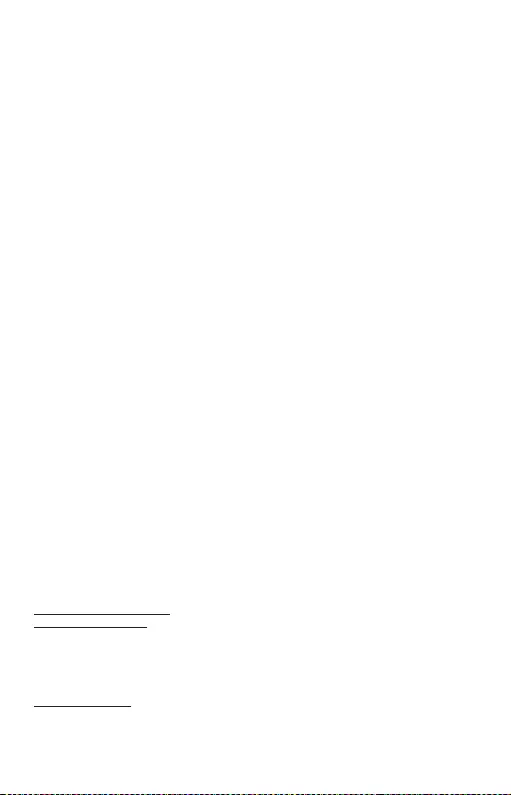
28
Quick Start / USB-C Storage Dock 4K HDMI with PDIT
Nota: Nel caso in cui si estragga il disco di base dal riquadro, si prega di prestare
particolare attenzione quando lo si reinserisce.
Nota: Per un corretto funzionamento del dispositivo è necessario prima
formattare il nuovo disco. Seguire le istruzioni riportate di seguito. Se il disco
è già stato utilizzato, questo non è necessario. Con la formattazione si perdono
sempre i dati memorizzati.
Nota: Si raccomanda di memorizzare i dati importanti o di valore su più dischi o
altri supporti di memorizzazione.
Nota: Il funzionamento può provocare un riscaldamento della superficie della
docking station. Questa è una caratteristica comune e non è un difetto. In questo
modo viene raffreddata la parte elettronica all'interno della docking station. Si
raccomanda di non coprire con oggetti la docking station.
Formattazione di un nuovo HDD:
In Windows:
1.
Cliccare con il pulsante destro su "Questo computer".
2.
Selezionare "Impostazioni".
3.
Cliccare su "Gestione del disco"
4.
Selezionare l'HDD per il quale è indicato "Non assegnato" e la capienza del
disco inserito (di solito è visualizzata una quantità inferiore).
5.
Con il pulsante destro cliccare sul campo del disco e selezionare "Nuovo
volume semplice", cliccare quindi su "Avanti".
6.
Lasciare la grandezza del volume al massimo e cliccare su "Avanti".
7.
Selezionare "Assegna una lettera all'unità" e cliccare su "Avanti".
8.
Selezionare "Formatta il volume con le seguenti impostazioni" (lasciare
l'impostazione predefinita). Cliccare su "Avanti" e "Fine".
9.
L'HDD sarà formattato. La durata della formattazione dipende dalla
grandezza dell'HDD, dopo l'HDD sarà visibile nel sistema.
In MacOS:
1.
Nel menu principale, selezionare "Apri"
2.
Selezionare "Utility" e poi "Utility Disco"
3.
Selezionare dalla cartella il disco esterno
4.
Aprire il menu e selezionare "cancella"
5.
Ora in base alle proprie esigenze è possibile selezionare "Nome del disco" e
il sistema di file "formato"
6.
Selezionare "cancella", in questo modo il disco è formattato.
REQUISITI DI SISTEMA
Requisiti hardware: notebook, tablet o smartphone con sistemi operativi
Windows, Mac o Google e dotati di una porta USB-C libera che supporta la
funzione DisplayPort Alternate Mode, o eventualmente Power Delivery (non tutti
i dispositivi/sistemi dotati di interfaccia USB-C soddisfano questo standard)
oppure dotati di una porta Thunderbolt 3 libera
Sistemi operativi: Windows 10 32/64bit, macOS X, Chrome OS e Android, Linux
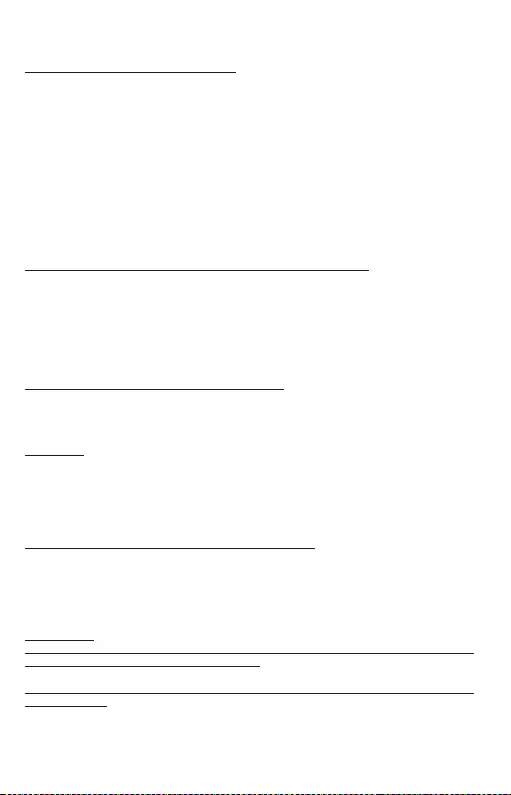
29
Quick Start / USB-C Storage Dock 4K HDMI with PD IT
INSTALLAZIONE DEGLI STRUMENTI
Windows 10 32/64 bit: Una volta effettuato il collegamento, gli strumenti per
la Stazione dock vengono installati automaticamente dal sistema operativo.
Verificare prima dell‘installazione se il sistema dispone del BIOS aggiornato e dei
più recenti strumenti per i dispositivi da collegare.
macOS X: Una volta effettuato il collegamento, gli strumenti per la Stazione dock
vengono installati automaticamente dal sistema operativo macOS X. Verificare
prima dell‘installazione se il sistema Mac dispone della più recente versione del
sistema operativo per i dispositivi da collegare.
Android/Chrome OS: L'installazione dei driver in Android/Chrome OS è
automatica. Prima dell'installazione stessa assicurarsi di aver installato nel
proprio dispositivo la versione più recente possibile dell'OS.
COLLEGAMENTO DEL MONITOR TRAMITE LA PORTA HDMI
La Stazione dock è dotata di 1 porta HDMI 4K Ultra HD per collegare un monitor
esterno o un proiettore con ingresso HDMI, inoltre, può essere utile per altri
dispositivi di visualizzazione moderni ad es. monitor o televisori LCD o al plasma.
Il chip grafico che è il cuore della Stazione dock supporta la risoluzione fino a
4K 3.840 x 2.160, 30 Hz. Per collegare il monitor alla Stazione dock usare il cavo
HDMI di alta qualità. Durante l‘installazione del monitor esterno lo schermo del
notebook, Mac, tablet o PC può lampeggiare ma è un fenomeno normale.
COLLEGAMENTO DI ALTRI DISPOSITIVI USB
Le porte USB-A 3.0 e USB-C servono per collegare altri dispositivi USB, ad es.
tastiere, mouse, dischi esterni, stampanti e altri dispositivi periferici, oppure per
collegare un altro HUB per ingrandire il numero di porte USB libere.
RICARICA
La Stazione dock supporta la ricarica dei dispositivi mobili USB tipo smartphone,
lettori e-book, lettori multimediali, navigatori o tablet. Basta inserire il dispositivo
da ricaricare nella porta USB della Stazione dock tramite il cavo originale.
Qualora il dispositivo non venga ricaricato, usare l‘adattatore di alimentazione
USB-C originale inserito nella porta USB-C Power Delivery della Stazione dock.
RICARICA TRAMITE LA PORTA POWER DELIVERY
Dispositivi dotati di porta USB-C che supporta la funzione Power Delivery e
aventi una fonte di energia fino a 85 W.
La Stazione dock è dotata di una porta USB-C Power Delivery sia per ricaricare
il dispositivo master connesso tramite l‘adattatore di rete originale sia per
ricaricare i dispositivi slave inseriti nelle porte USB.
Importante:
Scollegando l'adattatore USB-C la docking station si riavvia e tutti i dispositivi
collegati vengono sconnessi e ricollegati.
Dispositivi parzialmente compatibile (supporto Alt Mode oppure Power Delivery,
non entrambi)
Molti dispositivi attuali USB-C che supportano l'uscita video Alt Mode, non
supportano la ricarica tramite USB-C Power Delivery. Per essere ricaricati questi
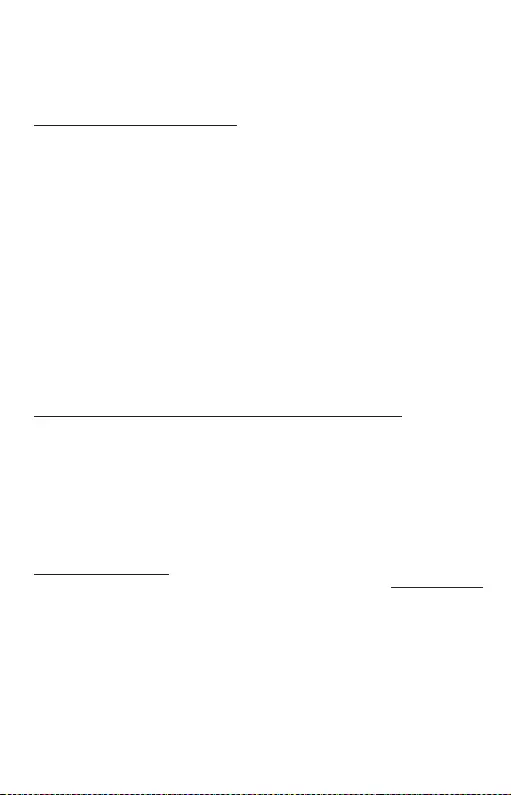
30
Quick Start / USB-C Storage Dock 4K HDMI with PDIT
dispositivi hanno sempre bisogno il loro caricabatterie originale. Al contrario,
alcuni telefoni e tablet USB-C possono essere ricaricati attraverso il Power
Delivery, ma la maggior parte di loro non supporta l'uscita video Alt Mode.
Sistemi / dispositivi non compatibili
La docking station si basa sulle nuove funzionalità introdotte con l'interfaccia
USB 3.1 e, in quanto tali, la funzione USB-C Power Delivery e l'uscita video Alt
Mode non sono nuovamente compatibili con l'USB 3.0 / 2.0. La maggior parte
degli attuali telefoni e tablet con porta USB-C non supportano l'uscita video Alt
Mode e alcuni non supportano l'USB-C Power Delivery. Verificare l'idoneità di tali
tecnologie nella documentazione del dispositivo o contattare il produttore.
La maggioranza dei problemi con la Stazione dock e con altri dispositivi periferici
connessi può essere risolta scollegamento il cavo USB-C della Stazione dock
dalla porta USB-C di PC/Mac/smartphone/tablet e ricollegandola dopo ca. 10 s.
Quando si ricarica con la batteria l'utilizzo del monitor HDMI è ristretto dal Mac.
In alcuni casi il problema con la visualizzazione può essere risolto scollegando il
cavo USB-C della docking station dalla porta USB-C del Mac e ricollegando dopo
circa 10 s. Attendere il completamento della connessione di tutte le periferiche.
La maggior parte dei problemi con il ripristino dello schermo sul monitor
collegato dopo la modalità freeze del Mac, dopo l'utilizzo dello screen saver, dopo
il riavvio del Mac, dopo lo spegnimento / accensione del Mac può essere risolta
nello stesso modo.
ISTRUZIONI DI SICUREZZA PER L‘USO DELLA STAZIONE DOCK
• Evitare i valori estremi della temperatura e dell‘umidità.
• Usare il dispositivo su un supporto orizzontale per evitare la caduta per terra
a causa del suo scivolamento.
• Conservare gli strumenti e anche il Libretto d‘uso.
In collaborazione con il Centro di assistenza tecnica
• controllare il funzionamento del dispositivo dopo la sua caduta per terra o
nell‘acqua
• verificare il funzionamento del dispositivo in caso di rottura dell‘involucro
• sporgere il reclamo se il dispositivo non funziona secondo il Libretto d‘uso.
DOMANDE FREQUENTI
Si veda la scheda “FAQ” di questo prodotto sulle nostre pagine web www.i-tec.cz/it/.
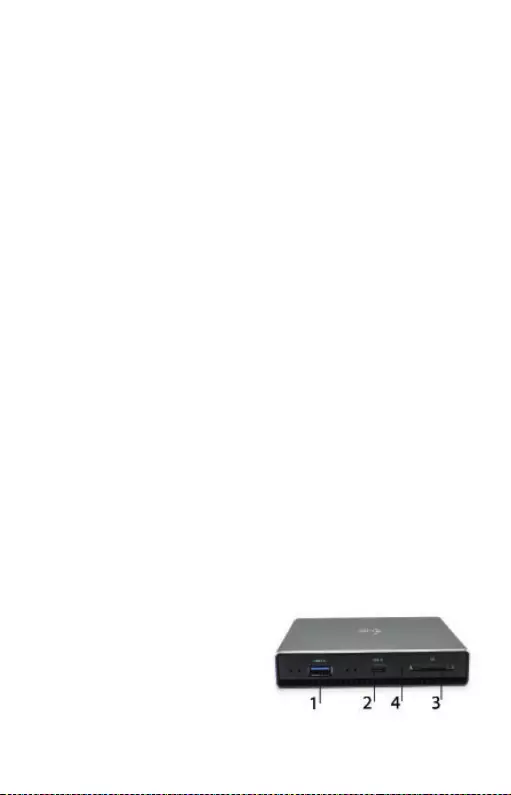
31
Quick Start / USB-C Storage Dock 4K HDMI with PD CZ
ÚVOD
Děkujeme za zakoupení dokovací stanice i-tec, která Vám umožní snadno a
rychle připojit k notebooku, tabletu, smartphonu s USB-C portem Vaše oblíbená
zařízení jediným USB-C konektorem. Nabízí 1x HDMI 4K port, 1x USB-A 3.0 port,
1x USB-C Power Delivery ,1x USB-C data port, 1x čtečku SD karet a microSD karet
a 1x interní slot pro 2.5“ SSD/HDD disk.
OBSAH BALENÍ
• i-tec USB-C dokovací stanice
• USB-C Kabel
• Montážní sada
• Quick Start manuál
SPECIFIKACE
• Grafické rozhraní: 1x HDMI (max. rozlišení 4K 3840x2160@30Hz)
• Režimy: Rozšířit, Zrcadlit a Primární monitor
• Podporované barvy 16 / 32 bitů
• 1x USB-A 3.0 port pro připojení USB 3.1/3.0/2.0 zařízení a vysokorychlostní
přenos dat až 5 Gbps
• 1x USB-C Power Delivery – Power Delivery s profilem 5 (max. 85W) pro
nabíjení notebooku, tabletu nebo smartphonu s podporou technologie
Power Delivery. Do tohoto portu můžete zapojit originální nebo univerzální
síťový napájecí adaptér s USB-C konektorem, čímž je během vaší práce
s notebookem, tabletem nebo smartphonem zajištěno jeho neustálé dobíjení.
• 1x USB-C 3.1 (Gen. 1) port pro datový přenos, přenosová rychlost až 5 Gbps;
přes tento port nelze připojit další monitor, toto umí pouze Thunderbolt 3
dokovací stanice.
• 1x USB-C port pro připojení dokovací stanice k notebooku, tabletu nebo
smartphonu
• 1x Vnitřní slot pro 2.5 palcový SATA SSD/HDD disk kompatibilní se všemi
HDD/SSD disky o maximální tloušťce 9.5mm.
• Napájení ze sběrnice USB (není potřeba externí napájecí adaptér) nebo přes
USB-C PD
• OS: Vyžaduje USB-C rozhraní s podporou "DisplayPort Alternate Mode"
a „Power Delivery“ (ne všechna zařízení/systémy s rozhraním USB-C mají
tento standard) nebo Thunderbolt 3 port – nyní Windows 10 32/64bit,
mac OS X, Chrome OS a Android, Linux
• Rozměry produktu: 112 x 112 x 22 mm
• Váha: 255g
POPIS DOKOVACÍ STANICE
Přední panel:
1.
1x USB-A 3.0 port (přenosová
rychlost až 5 Gbps) Pro připojení
a nabíjení USB zařízení
2.
1x USB-C 3.1 (Gen. 1) data port – pro
připojení USB-C datových zařízení
(např. HDD, flash disk)
3.
1x Čtečka SD,microSD karet.
4.
Aktivní LED dioda indikující stav rámečku
(svítí – je připojen, bliká – probíhá zápis/čtení)
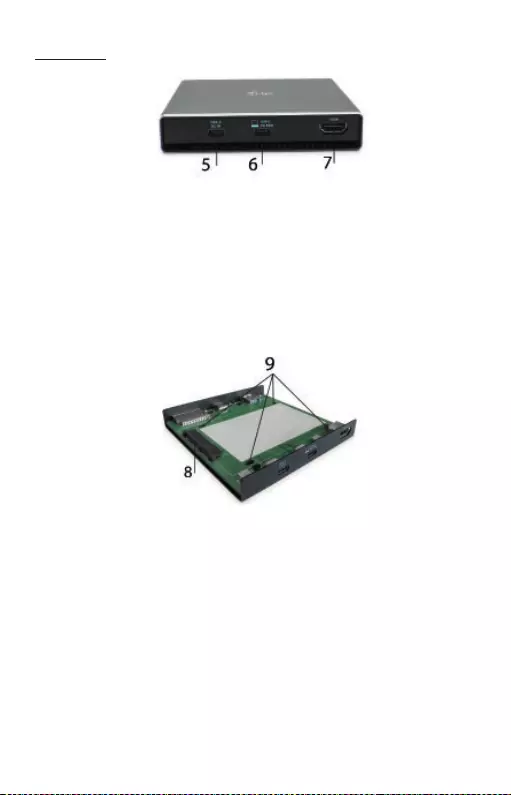
32
Quick Start / USB-C Storage Dock 4K HDMI with PDCZ
Zadní panel:
5.
1x USB-C Power Delivery port – pro nabíjení notebooku, tabletu nebo
smartphonu s podporou technologie Power Delivery. Do tohoto portu můžete
univerzální síťový napájecí adaptér s USB-C konektorem, čímž je během vaší
práce s notebookem, tabletem nebo smartphonem zajištěno jeho neustálé
dobíjení. Při odpojení USB-C adaptéru dojde k restartování dokovací stanice
a odpojení a znovu připojení všech připojených zařízení.
6.
1x USB-C (upstream - podpora pro data, Display Port Alt mode, Power
Delivery Alt mode) - pro připojení dokovací stanice k notebooku, tabletu s
USB-C portem; Power Delivery s profilem 5 (max. 85 W)
7.
1x HDMI port – pro připojení monitoru/televize s HDMI výstupem.
Vnitřní panel:
8.
1x SATA (6Gbps) slot – pro připojení HDD/SSD disku.
9.
Díry k upevnění HDD/SSD k dokovací stanici.
HARDWAROVÁ INSTALACE SATA HDD/SSD:
Ve Windows:
1.
Klikněte pravým tlačítkem na „Tento počítač“.
2.
Zvolte „Spravovat“.
3.
Klikněte na „Správa disků“
4.
Zvolte HDD, u kterého je uvedeno „Nepřiřazeno“ a udaná kapacita vloženého
disku (zobrazeno bývá o několik řádů míň).
5.
Pravým tlačítkem klikněte na oblast disku a zvolte „Nový jednoduchý
svazek“, klikněte na „Další“.
6.
Velikost svazku ponechejte na maximu a klikněte na „Další“.
7.
Zvolte „Přiřadit písmeno jednotky“ a klikněte na „Další“.
8.
Zvolte „Naformátovat svazek s následujícím nastavením“ (ponechejte
výchozí nastavení). Klikněte na „Další“ a „Dokončit“.
9.
Proběhne naformátování HDD. Doba formátování je závislá na velikosti HDD,
poté je HDD v systému viditelný.
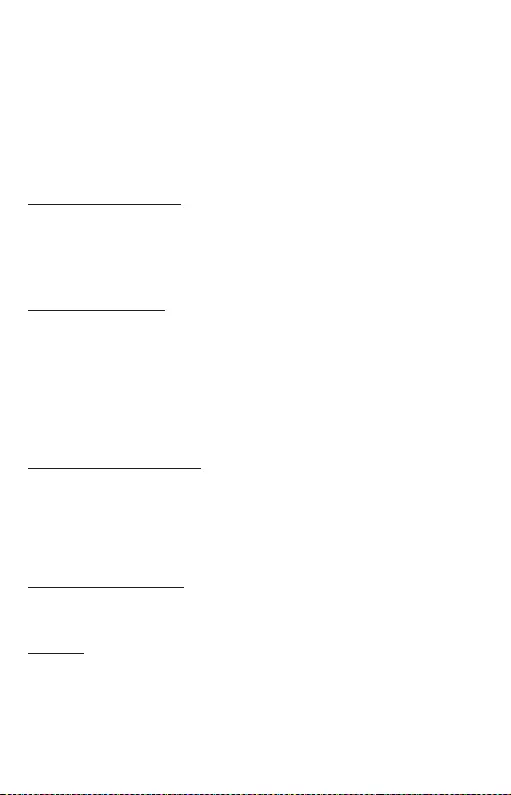
33
Quick Start / USB-C Storage Dock 4K HDMI with PD CZ
V macOS:
1.
V hlavní nabídce zvolte “Otevřít”
2.
Zvolte “Utility” a následně “Disková utilita”
3.
Vyberte z položky externí disk
4.
Otevřete nabídku a vyberte “smazat”
5.
Nyní dle svých požadavků můžete zvolit “název disku” a souborový systém
“formát”
6.
Vyberte “smazat”, čímž se disk naformátuje.
SYSTÉMOVÉ POŽADAVKY
Hardwarové požadavky: notebook, tablet, smartphone s OS Windows,
Mac nebo Google s volným portem USB-C s podporou „DisplayPort
Alternate Mode“, příp. „Power Delivery“ (ne všechna zařízení/systémy
s rozhraním USB-C mají tento standard) nebo Thunderbolt 3 port
Operační systém:Windows 10 32/64bit, mac OS X, Chrome OS a Android, Linux
INSTALACE OVLADAČŮ
Windows 10 32/64bit: Po připojení se ovladače pro dokovací stanici instalují
automaticky ze systému. Před samotnou instalací se ujistěte, že máte v systému
nainstalovány nejnovější ovladače pro vaše zařízení a aktualizovaný BIOS.
macOS X: Instalace ovladačů v macOS X je automatická. Před samotnou instalací
se ujistěte, že máte v Macu nainstalován nejnovější OS pro vaše zařízení.
Android/Chrome OS: Instalace ovladačů v Android/Chrome OS je automatická.
Před samotnou instalací se ujistěte, že máte ve svém zařízení nainstalovanou
nejnovější možnou verzi OS.
PŘIPOJENÍ HDMI MONITORU
Dokovací stanice je vybavena 1x HDMI 4K Ultra HD portem pro
připojení externího monitoru nebo projektoru s HDMI rozhraním. Jako
zobrazovací zařízení můžete využít moderní plazmové nebo LCD monitory
a televizory. Grafický čip, který je „srdcem“ dokovací stanice, podporuje až 4K
rozlišení 3840x2160@30Hz. Pro připojení monitoru k dokovací stanici použijte
kvalitní HDMI kabel. Během instalace přídavného monitoru může obrazovka
notebooku, Macu, tabletu nebo PC problikávat, což je standardní stav.
PŘIPOJENÍ USB ZAŘÍZENÍ
USB-A 3.0 porty využijete k připojení klávesnice, myši, externího disku, tiskárny a
dalších periférií nebo je můžete využít k připojení HUBu, čímž získáte další volné
USB porty.
NABÍJENÍ
Dokovací stanice podporuje nabíjení připojených USB mobilních zařízení, jako
jsou smartphony, čtečky e-knih, multimediální přehrávače, navigace a tablety.
Nabíjené zařízení stačí připojit originálním kabelem k USB portu dokovací stanice.
V případě, že se zařízení nenabíjí, pak připojte originální USB-C napájecí adaptér do
USB-C Power Delivery portu dokovací stanice.
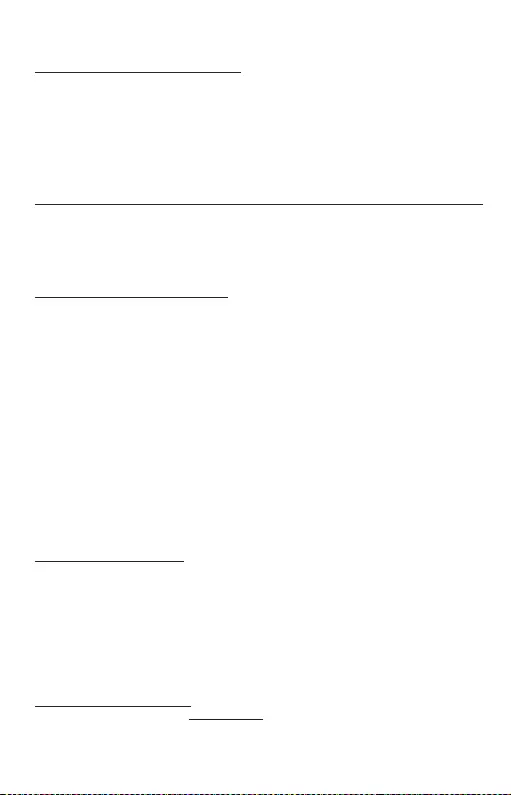
34
Quick Start / USB-C Storage Dock 4K HDMI with PDCZ
NABÍJENÍ PŘES POWER DELIVERY
Zařízení s USB-C portem podporujícím Power Delivery se zdrojem do 85W.
Dokovací stanice nabízí USB-C Power Delivery který je určen pro napájení
připojeného „mateřského“ zařízení pomocí síťového adaptéru a pro nabíjení
zařízení připojených přes USB porty.
Důležité:
Při odpojení USB-C adaptéru dojde k restartování dokovací stanice a odpojení a
znovu připojení všech připojených zařízení.
Částečně kompatibilní zařízení (podpora buď Alt Mode nebo Power Delivery, ne obojí)
Mnoho současných USB-C zařízení, která podporují Alt Mode video výstup,
nepodporují nabíjení přes USB-C Power Delivery. Tato zařízení pro nabíjení stále
potřebují své originální nabíječky. A naopak, některé USB-C telefony a tablety
se mohou nabíjet přes Power Delivery, ale většina z nich nepodporuje Alt Mode
video výstup.
Nekompatibilní zařízení / systémy
Dokovací stanice se opírá o nové funkce zavedené s rozhraním USB 3.1 a jako
taková není USB-C funkce Power Delivery a Alt Mode video výstup zpětně
kompatibilní s USB 3.0 / 2.0. Většina současných telefonů a tabletů s USB-C
portem nepodporují Alt Mode video výstup a některé nepodporují USB-C Power
Delivery. Ověřte si vhodnost s těmito technologiemi v dokumentaci k zařízení
nebo se obraťte na výrobce zařízení.
Převážnou část problémů s dokovací stanicí a připojenými perifériemi lze
vyřešit odpojením USB-C kabelu dokovací stanice od USB-C portu PC / Macu /
smartphonu / tabletu a jeho opětovným připojením asi po 10s.
Při napájení z baterie je použití HDMI monitoru omezeno Macem. V některých
případech lze při problémech se zobrazením toto vyřešit odpojením USB-C
kabelu dokovací stanice od USB-C portu Macu a jeho opětovným připojením
asi po 10 s. Vyčkejte na dokončení připojení všech periférií. Převážnou část
problémů s obnovením obrazovky na připojeném monitoru po uspání Macu, po
použití spořiče, po restartu Macu, po vypnutí / zapnutí Macu lze vyřešit stejným
způsobem.
BEZPEČNOSTNÍ POKYNY
• Nevystavujte extrémním teplotám a vlhkosti vzduchu.
• Používejte zařízení na plochých podložkách – vyvarujete se tím sklouznutí
a pádu na zem.
• Uschovejte manuál pro pozdější možné použití.
V součinnost se servisním oddělením:
• Ověřte funkčnost po pádu do vody nebo na zem.
• Ověřte funkčnost při prasknutí krytu.
• Reklamujte zařízení nefungující dle manuálu.
ČASTO KLADENÉ OTÁZKY
K dispozici na našem webu www.i-tec.cz v záložce „FAQ“ u tohoto produktu.

35
Quick Start / USB-C Storage Dock 4K HDMI with PD PL
WSTĘP
Dziękujemy za zakupienie stacji dokującej i-tec umożliwiającej Wam proste i
szybkie połączenie notebooka, tableta, smartfona z portem USB-C z Waszymi
ulubionymi urządzeniami przez jedyny konektor USB-C. Zapewnia 1 x port
HDMI 4K, 1 x port USB-A 3.0, 1 x USB-C Power Delivery, 1 x port danych USB-C,
1 x czytnik kart SD oraz microSD i 1 x wewnętrzny slot dla dysku 2,5“ SSD/HDD.
ZAWARTOŚĆ OPAKOWANIA
• Stacja dokująca i-tec USB-C
• Kabel USB-C
• Zestaw montażowy
• Manual Quick Start
SPECYFIKACJA
• Interfejs graficzny: 1x HDMI (max. 4K 3840x2160@30Hz)
• Tryby pracy: Mirror, Extend, Primary Display
• Obsługa kolorów 16 / 32 bit
• 1x złącze USB-A 3.0, do podłączenia urządzeń USB 3.1/3.0/2.0, szybki
transfer danych do 5 Gbps
• 1x USB-C Power Delivery – Power Delivery z profilem 5 (max. 85W) do
ładowania notebooka, tabletu lub smartfonu obsługujących technologię
Power Delivery Do tego portu można podłączyć oryginalny lub uniwersalny
zasilacz ze złączem USB-C, C i zapewnić sobie stałe ładowanie notebooka,
tabletu lub smartfonu podczas pracy.
• 1 x port USB-C 3.1 (Gen. 1) dla transmisji danych, szybkość transmisji do
5 Gbps; przez ten port nie można podłączyć kolejnego monitora, to potrafi
wyłącznie stacja dokująca Thunderbolt 3.
• 1 x port USB-C dla podłączenia stacji dokującej do notebooka, tableta bądź
smartfona.
• 1 x wewnętrzny slot dla 2,5 calowego dysku SATA SSD/HDD kompatybilny ze
wszystkimi dyskami HDD/SSD o maksymalnej grubości 9,5 mm.
• Zasilanie ze złącza USB (nie wymaga adaptera zasilającego) lub poprzez
USB-C PD
• OS: Wymagane złącze USB-C z obsługą „DisplayPort Alternate Mode“ i „Power
Delivery“ (nie wszystkie urządzenia / systemy ze standardowym wsparciem
interfejsu USB-C) lub Thunderbolt 3 - 10 32/64bit, macOS X, Chrome OS i Android
z najnowszymi aktualizacjami
• Wymiary produktu: 112 x 112 x 22 mm
• Waga produktu: 255 g
OPIS STACJI DOKUJĄCEJ
Panel przedni:
1.
1 x port USB-A 3.0 (szybkość transmisji
nawet 5 Gbps). Dla podłączenia i
ładowania urządzenia USB.
2.
1 x port danych USB-C 3.1 (Gen.
1) – dla podłączenia urządzeń do
przetwarzania danych USB-C (np. HDD,
pendrive).
3.
1 x czytnik SD, kart microSD.
4.
Aktywna dioda LED wskazująca stan
ramki (świeci – jest podłączona, miga – odbywa się zapis/odczyt).
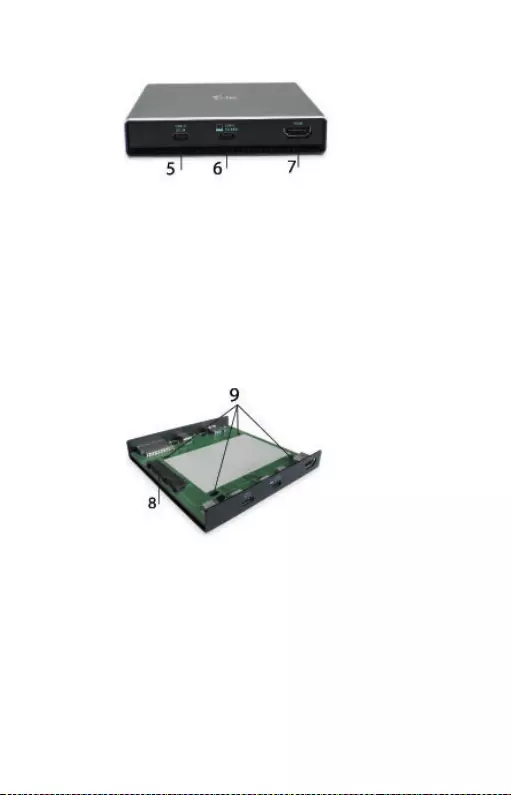
36
Quick Start / USB-C Storage Dock 4K HDMI with PDPL
Panel tylni:
5.
1 x port USB-C Power Delivery – do ładowania notebooka, tableta bądź
smartfona ze wsparciem technologii Power Delivery. Do tego portu możecie
podłączyć uniwersalny sieciowy adapter zasilający z konektorem USB-C,
przez co jest w trakcie Waszej pracy na notebooku, tablecie bądź smartfonie
zapewnione jego ciągłe ładowanie. Przy odłączeniu adapteru USB-C dojdzie
do ponownego uruchomienia stacji dokującej oraz odłączenia i ponownego
podłączenia wszystkich podłączonych urządzeń.
6.
1 x USB-C (upstream – wsparcie dla danych, Display Port Alt mode, Power
Delivery Alt mode) – do podłączenia stacji dokującej do notebooka, tableta
z portem USB-C; Power Delivery z profilem 5 (maks. 85 W).
7.
1 x port HDMI – do podłączenia monitora/telewizji z wyjściem HDMI.
Panel wewnętrzny:
8.
1 x slot SATA (6Gbps) – do podłączenia dysku HDD/SSD.
9.
Otwory do umocowania HDD/SSD do stacji dokującej.
Instalacja hardware SATA HDD/SSD:
Postępujcie według poniższych wskazówek:
1.
Po wysunięciu docka z ramki wsuńcie Wasz dysk do odpowiedniego miejsca
wskazanego na rysunku i podłączcie.
2.
Dysk przykręćcie do płyty od jej dolnej strony.
3.
Płytę z dyskiem wsuńcie z powrotem do ramki i przykręćcie od dolnej strony.
4.
Naklejcie gumowe podkładki na dolną stronę ramki.
5.
Przyłączcie kabel USB-C do docka i podłączcie do Waszego wspieranego
urządzenia.
6.
Dokona się wykrycie i automatyczna instalacja.
7.
Teraz można korzystać z urządzenia.

37
Quick Start / USB-C Storage Dock 4K HDMI with PD PL
Uwaga: W przypadku, gdy wyjmiecie podstawową płytę z ramki, prosimy bardzo
uważać przy jej ponownym wkładaniu.
Uwaga: Dla prawidłowej funkcji urządzenia nowy dysk należy najpierw sformatować.
Postępujcie według niżej podanych wskazówek. Jeżeli dysk był już wcześniej
używany, może to być zbędne. Przez formatowanie zawsze stracicie już zapisane
dane.
Uwaga: Ważne lub wartościowe dane polecamy mieć zapisane na więcej dyskach lub
innych nośnikach do zapisu danych.
Uwaga: W trakcie pracy może dochodzić do nagrzewania powierzchni stacji
dokującej. Jest to standardowa właściwość operacyjna niebędąca wadą. W ten
sposób chłodzi się elektronika wewnątrz stacji dokującej. Polecamy nie zakrywać
stacji dokującej przedmiotami.
Formatowanie nowego HDD:
W Windows:
1.
Kliknijcie prawym przyciskiem na „Ten komputer“.
2.
Wybierzcie „Zarządzaj“.
3.
Kliknijcie na „Zarządzanie dyskami“.
4.
Wybierzcie HDD, u którego jest napisane „Nieprzydzielony“ i podana
pojemność włożonego dysku (wyświetlana jest zazwyczaj nieco mniejsza).
5.
Prawym przyciskiem kliknijcie w obszar dysku, wybierzcie „Nowy prosty
wolumin“ i kliknijcie na „Dalej“.
6.
Pojemność woluminu zostawcie na maksimum i kliknijcie na „Dalej“.
7.
Wybierzcie „Przydzielić literę jednostki“ i kliknijcie na „Dalej“.
8.
Wybierzcie „Formatowanie woluminu z następującymi ustawieniami“
(zostawcie ustawienia domyślne). Kliknijcie na „Dalej“ i „Zakończ“.
9.
Dojdzie do sformatowania HDD. Czas formatowania zależny jest od
pojemności HDD, następnie HDD będzie w systemie widoczny.
W macOS:
1.
W menu głównym wybierzcie „Otwórz”
2.
Wybierzcie “Utility” i następnie “Disc utility”
3.
Wybierzcie dysk zewnętrzny
4.
Otwórzcie menu i wybierzcie „usuń”
5.
Teraz według własnych wymogów możecie wybrać „nazwę dysku“ i system
plikowy „format“
6.
Wybierzcie „usuń” przez co dysk zostanie sformatowany.
WYMAGANIA SYSTEMOWE
Wymagania sprzętowe: Wymagane złącze USB-C z obsługą „DisplayPort
Alternate Mode” i „Power Delivery“ (nie wszystkie urządzenia / systemy ze
standardowym wsparciem interfejsu USB-C) lub Thunderbolt 3
System operacyjny: Windows 10 32/64bit, macOS X, Chrome OS i Android) z
najnowszymi aktualizacjami
INSTALACJA STEROWNIKÓW
Windows 10 32/64bit: Po podłączeniu, sterowniki dla stacji dokującej są
instalowane automatycznie z systemu. Przed rozpoczęciem instalacji upewnij
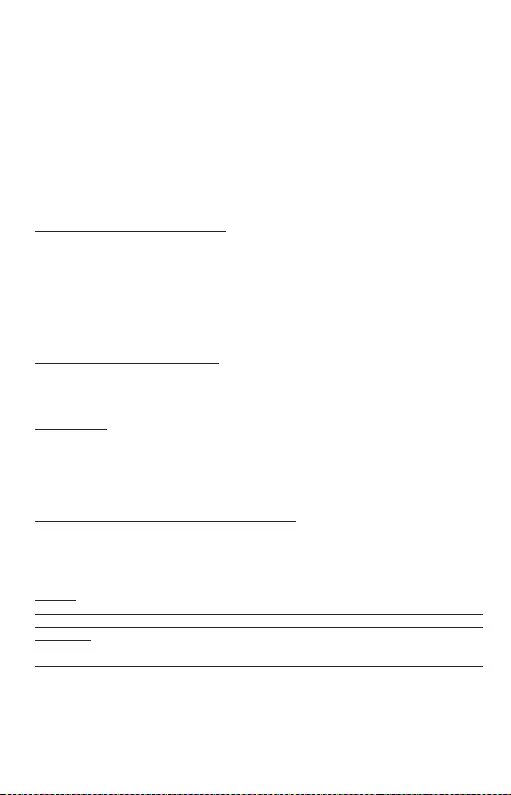
38
Quick Start / USB-C Storage Dock 4K HDMI with PDPL
się, że Twój system ma zainstalowane najnowsze sterowniki dla urządzeń oraz
aktualizowany BIOS.
macOS X: Instalacja sterowników w macOS X następuję automatycznie. Przed
rozpoczęciem instalacji upewnij się, że Twój Mac ma zainstalowane najnowsze
OS dla urządzeń.
Android/Chrome OS: Instalacja sterowników w Android/Chrome OS odbywa
się automatycznie. Przed samą instalacją upewnijcie się, że macie na swoim
urządzeniu zainstalowaną najnowszą możliwą wersję OS.
PODŁĄCZANIE MONITORA HDMI
Stacja dokująca jest wyposażona w 1x port HDMI 4K Ultra HD do podłączenia
zewnętrznego monitora lub rzutnika z interfejsem HDMI. Do wyświetlania
obrazów można wykorzystywać nowoczesne monitory plazmowe oraz monitory
i telewizory LCD. Graficzny układ, który jest sercem stacji dokującej, obsługuje
rozdzielczości do 4K 3840x2160@30Hz. Podłącz monitor do stacji dokującej
za pomocą wysokiej jakości kabla HDMI. Podczas instalacji dodatkowego
monitora ekran notebooka, tabletu lub komputera może migotać co jest objawem
standardowym.
PODŁĄCZANIE URZĄDZEŃ USB
Można używać portu USB 3.0 i USB-C do podłączania klawiatury, myszy, dysków
zewnętrznych, drukarek i innych urządzeń lub można używać do podłączenia
HUBA USB dzięki któremu można uzyskać dodatkowe wolne porty USB.
ŁADOWANIE
Stacja dokująca umożliwia ładowanie mobilnych urządzeń USB takich jak
smartfony, czytniki e-book, odtwarzacze multimedialne, tablety. Wystarczy
podłączyć oryginalnym kablem urządzenie które ma być ładowane dol portu
USB stacji dokującej. Jeśli urządzenie nie jest ładowane lub nie działa, podłącz
oryginalny zasilacz USB-C do portu USB-C Power Delivery stacji dokującej.
ŁADOWANIE ZA POMOCĄ POWER DELIVERY
Urządzenia z portem USB-C i funkcją power delivery z zasilaczem do 85W.
Stacja dokująca oferuje port USB-C Power Delivery, przeznaczony do zasilania
podłączonego urządzenia „macierzystego“ przy użyciu oryginalnego zasilacza i
ładowania urządzeń podłączonych przez porty USB.
Ważne:
Przy odłączeniu adapteru USB-C dojdzie do ponownego uruchomienia stacji
dokującej oraz odłączenia i ponownego podłączenia wszystkich podłączonych
urządzeń.
Częściowo kompatybilne urządzenia (wsparcie Alt Mode bądź Power Delivery, nie oba)
Wiele współczesnych urządzeń USB-C, które wspierają wyjście wideo Alt Mode nie
wspiera ładowania przez USB-C Power Delivery. Takie urządzenia do ładowania
cały czas potrzebują swojej oryginalnej ładowarki. I na odwrót, niektóre telefony
i tablety USB-C mogą być ładowane przez Power Delivery, natomiast większość z
nich nie wspiera wyjścia wideo Alt Mode.
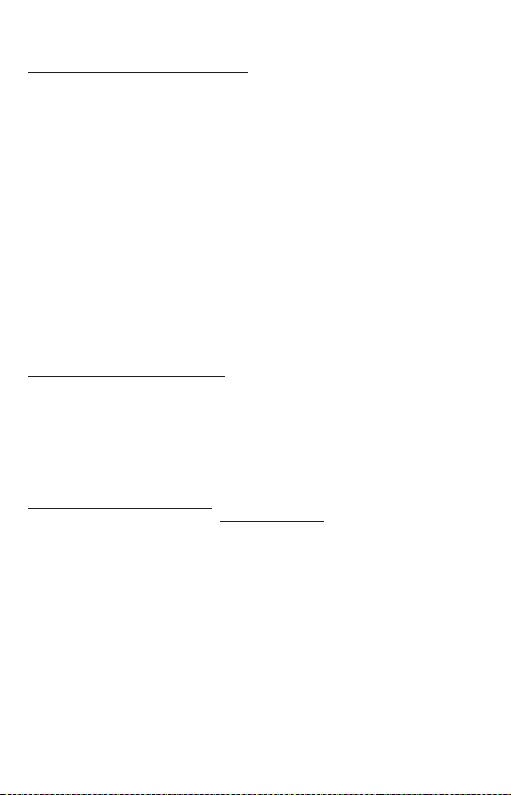
39
Quick Start / USB-C Storage Dock 4K HDMI with PD PL
Niekompatybilne urządzenia / systemy
Stacja dokująca opiera się o nowe funkcje wprowadzone z interfejsem USB 3.1
i funkcja USB-C Power Delivery lub wyjście wideo Alt Mode nie jest więc wstecz
kompatybilne z USB 3.0 / 2.0. Większość dzisiejszych telefonów i tabletów z
portem USB-C nie wspiera wyjścia wideo Alt Mode i niektóre nie wspierają USB-C
Power Delivery. Sprawdźcie możliwość dopasowania z takimi technologiami w
dokumentacji do urządzeń lub zwróćcie się do producenta urządzeń.
Większość problemów z stacją dokującą i podłączonych urządzeń peryferyjnych
może być rozwiązane poprzez odłączenie kabla USB-C stacji dokującej
podłączonego do portu USB-C urządzeń PC / Mac / smartphone i ponowne
podłączenie po około 10 s.
Przy zasilaniu z baterii używanie monitora HDMI ograniczone jest przez Mac. W
niektórych przypadkach przy problemach z wyświetlaniem można to rozwiązać
przez odłączenie kabla USB-C stacji dokującej od portu USB-C Maca i jego
ponownego podłączenia po około 10 s. Poczekajcie na dokończenie podłączenia
wszystkich urządzeń peryferyjnych. Przeważną część problemów z ponownym
wyświetleniem ekranu na podłączonym monitorze po uśpieniu Maca, po
zastosowaniu wygaszacza ekranu, po ponownym uruchomieniu Maca, po
wyłączeniu / włączeniu Maca można rozwiązać w ten sam sposób.
INSTRUCKJE BEZPIECZEŃSTWA
• Nie narażać na działanie wysokich temperatur i wysokiej wilgotności.
• Używać urządzenia na powierzchniach płaskich w celu uniknięcia upadku.
• Zachować instrukcję do ewentualnego późniejszego użycia.
We współpracy z działem serwisu:
• Sprawdzić funkcjonalność po upadku do wody lub na twarda powierzchnię
• Sprawdzić funkcjonalność gdy obudowa uległa uszkodzeniu
• Odesłać urządzenie gdy nie pracuje zgodnie z instrukcją.
CZĘSTO ZADAWANE PYTANIA
Dostępne na naszych stronach www.i-tec.cz/pl/ w zakładce „FAQ“ przy
niniejszym produkcie.
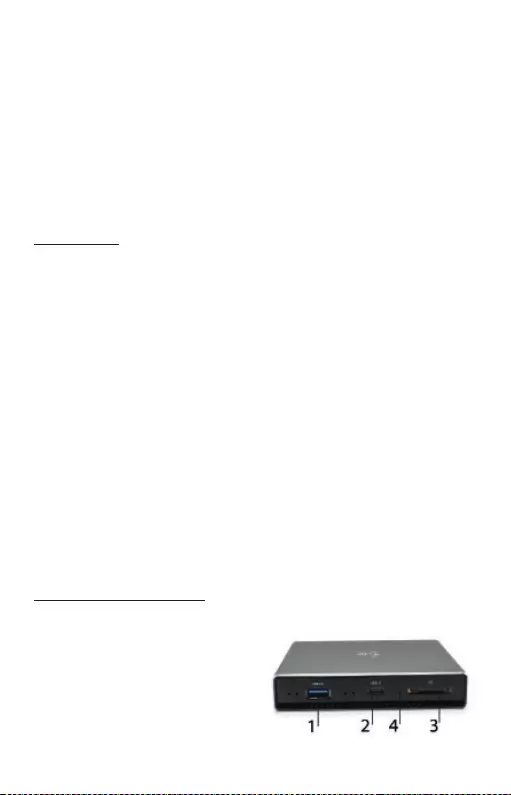
40
Quick Start / USB-C Storage Dock 4K HDMI with PDSK
ÚVOD
Ďakujeme za zakúpenie dokovacej stanice i-tec, ktorá Vám umožní ľahko a
rýchlo pripoji k notebooku, tabletu, smartphonu s USB-C portom Vaše obľúbené
zariadenia jediným USB-C konektorom. Ponúka 1x HDMI 4K port, 1x USB-A
3.0 port, 1x USB-C Power Delivery ,1x USB-C data port, 1x čítačku SD kariet a
microSD kariet a 1x interný slot pre 2.5“ SSD/HDD disk.
OBSAH BALENIA
• i-tec USB-C dokovacia stanica
• USB-C Kábel
• Montážna sada
• Quick Start manuál
ŠPECIFIKÁCIE
• Grafické rozhranie: 1x HDMI (max. rozlíšenie 4K 3840x2160@30Hz)
• Režimy: Rozšíriť, Zrkadliť a Primárny monitor
• Podporované farby 16 / 32 bitov
• 1x USB-A 3.0 port pre pripojenie USB 3.1/3.0/2.0 zariadení a
vysokorýchlostný prenos dát až 5 Gbps
• 1x USB-C Power Delivery – Power Delivery s profilom 5 (max. 85W) pre
nabíjanie notebooku, tabletu alebo smartphonu s podporou technológie
Power Delivery. Do tohto portu môžete zapojiť originálny alebo univerzálny
sieťový napájací adaptér s USB-C konektorom, a tým je počas vašej práce s
notebookom, tabletom alebo smartphonom zaistené jeho neustále nabíjanie.
• 1x USB-C 3.1 (Gen. 1) port pre dátový prenos, prenosová rýchlosť až 5 Gbps;
cez tento port nemožno pripojiť ďalší monitor, toto zvládne iba Thunderbolt
3 dokovacia stanica.
• 1x USB-C port pre pripojenie dokovacej stanice k notebooku, tabletu alebo
smartphonu
• 1x Vnútorný slot pre 2.5 palcový SATA SSD/HDD disk kompatibilný so
všetkými HDD/SSD diskami s maximálnou hrúbkou 9.5mm.
• Napájanie zo zbernice USB (nie je potrebný externý napájací adaptér) alebo
cez USB-C PD
• OS: Vyžaduje USB-C rozhranie s podporou „DisplayPort Alternate Mode“ a
„Power Delivery“ (nie všetky zariadenia / systémy s rozhraním USB-C majú
tento štandard) alebo Thunderbolt 3 port – teraz Windows 10 32/64bit,
macOS X, Chrome OS a Android, Linux
• Rozmery produktu: 112 x 112 x 22 mm
• Hmotnosť produktu: 255 g
POPIS DOKOVACEJ STANICE
Predný panel:
1.
1x USB-A 3.0 port (prenosová
rýchlosť až 5 Gbps) Pre pripojenie
a nabíjanie USB zariadení
2.
1x USB-C 3.1 (Gen. 1) data port
– pre pripojenie USB-C dátových
zariadení (napr. HDD, flash disk)
3.
1x Čítačka SD,microSD kariet.
4.
Aktívna LED dióda indikujúca stav
rámčeku (svieti – je pripojený, bliká
– prebieha zápis/čítanie)
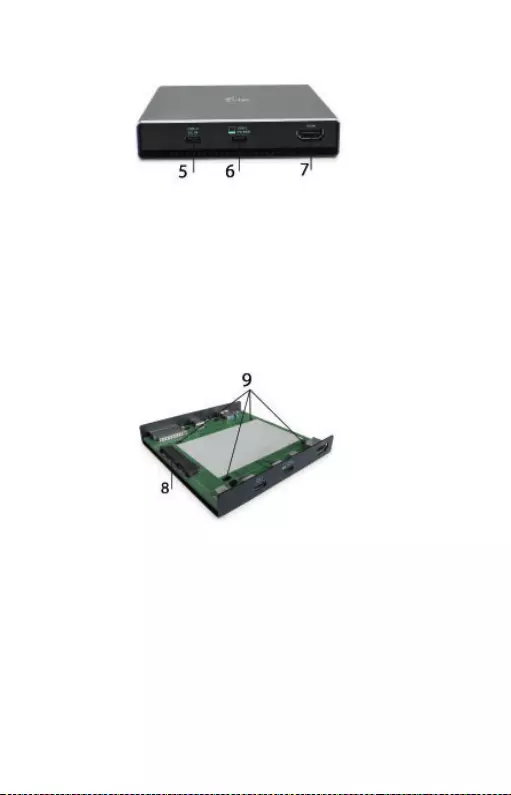
41
Quick Start / USB-C Storage Dock 4K HDMI with PD SK
Zadný panel:
5.
1x USB-C Power Delivery port – pre nabíjanie notebooku, tabletu alebo
smartphonu s podporou technológie Power Delivery. Do tohto portu môžete
pripojiť univerzálny sieťový napájací adaptér s USB-C konektorom, čím je
počas vašej práce s notebookom, tabletom alebo smartphonom zaistené
jeho neustále dobíjanie. Pri odpojení USB-C adaptéra dôjde k reštartovaniu
dokovacej stanice a odpojeniu a znovu pripojeniu všetkých pripojených
zariadení.
6.
1x USB-C (upstream - podpora pre dáta, Display Port Alt mode, Power Delivery
Alt mode) - pre pripojenie dokovacej stanice k notebooku, tabletu s USB-C
portom; Power Delivery s profilom 5 (max. 85 W)
7.
1x HDMI port – pre pripojenie monitora/televízie s HDMI výstupom.
Vnútorný panel:
8.
1x SATA (6Gbps) slot – pre pripojenie HDD/SSD disku.
9.
Dierky na upevnenie HDD/SSD k dokovacej stanice.
Hardwarová inštalácia SATA HDD/SSD:
Postupujte podľa nasledujúcich pokynov.
1.
Po vysunutí docku z rámčeku vsuňte váš disk na príslušné miesto uvedené
na obrázku a pripojte.
2.
Zo spodnej strany dosky disk priskrutkujte k doske.
3.
Dosku s diskom zasuňte späť do rámčeku a zo spodnej strany priskrutkujte.
4.
Nalepte gumové podložky na spodnú stranu rámčeku.
5.
Zapojte USB-C kábel do docku a pripojte k vášmu podporovanému
zariadeniu.
6.
Dôjde k detekcii a automatickej inštalácii.
7.
Zariadenie je teraz možné používať.
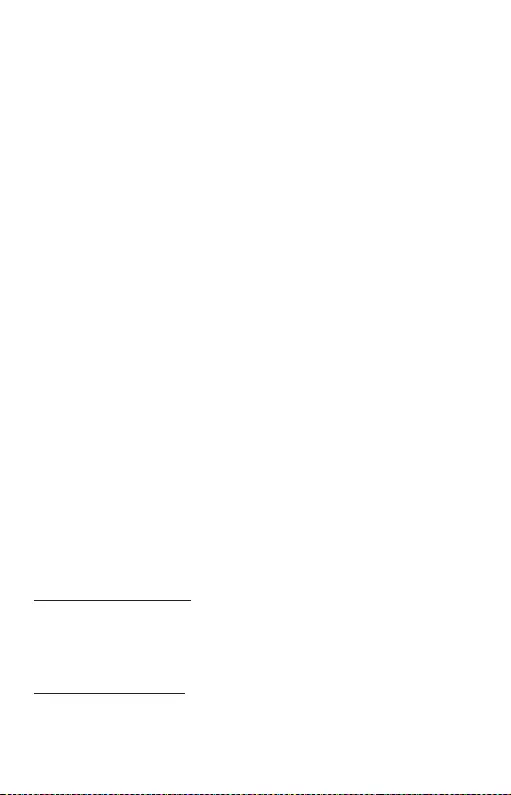
42
Quick Start / USB-C Storage Dock 4K HDMI with PD
Pozn.: V prípade, že vyberiete základnú dosku z rámčeku, venujte prosím
zvýšenú pozornosť pri jej vkladaní späť.
Pozn.: Pre správnu funkciu zariadenia je treba nový disk najprv naformátovať.
Postupujte podľa pokynov uvedených nižšie. Pokiaľ bol už disk predtým
používaný, nemusí byť toto nutnosť. Formátovaním vždy prídete o už uložené
dáta.
Pozn.: Dôležité či hodnotné dáta odporúčame mať uložené na viacerých diskoch
či iných záznamových médiách.
Pozn.: Pri prevádzke môže dochádzať k zahrievaniu povrchu dokovacej
stanice. Toto je bežná prevádzková vlastnosť a nie je na závadu. Takto sa
chladí elektronika vo vnútri dokovacej stanice. Odporúčame dokovaciu stanicu
nezakrývať inými predmetmi.
Formátovanie nového HDD:
Vo Windows:
1.
Kliknite pravým tlačidlom na „Tento počítač“.
2.
Zvoľte „Spravovať“.
3.
Kliknite na „Správa diskov“
4.
Zvoľte HDD, pri ktorom je uvedené „Nepriradené“ a udaná kapacita
vloženého disku (zobrazené býva o niekoľko rad menej).
5.
Pravým tlačidlom kliknite na oblasť disku a zvoľte „Nový jednoduchý
zväzok“, kliknite na „Ďalší“.
6.
Veľkosť zväzku ponechajte na maxime a kliknite na „Ďalší“.
7.
Zvoľte „Priradiť písmeno jednotky“ a kliknite na „Ďalší“.
8.
Zvoľte „Naformátovať zväzok s nasledujúcim nastavením“ (ponechajte
základné nastavenie). Kliknite na „Ďalší“ a „Dokončiť“.
9.
Prebehne naformátovanie HDD. Doba formátovania je závislá na veľkosti
HDD, potom je HDD v systéme viditeľný.
V macOS:
1.
V hlavnej ponuke zvoľte “Otvoriť”
2.
Zvoľte “Utility” a následne “Disková utilita”
3.
Vyberte z položky externý disk
4.
Otvorte ponuku a vyberte “zmazať”
5.
Teraz podľa svojich požiadaviek môžete zvoliť “názov disku” a súborový
systém “formát”
6.
Vyberte “zmazať”, čím sa disk naformátuje.
SYSTÉMOVÉ POŽIADAVKY
Hardwarové požiadavky: Vyžaduje USB-C rozhranie s podporou „DisplayPort
Alternate Mode“ a „Power Delivery“ (nie všetky zariadenia / systémy s rozhraním
USB-C majú tento štandard) alebo Thunderbolt 3 port
Operačný systém: Windows 10 32/64bit, macOS X, Chrome OS a Android, Linux
INŠTALÁCIA OVLÁDAČOV
Windows 10 32/64bit: Po pripojení sa ovládače pre dokovaciu stanicu inštalujú
automaticky zo systému. Pred samotnou inštaláciou sa uistite, že máte
v systéme nainštalované najnovšie ovládače pre vaše zariadenie a aktualizovaný
BIOS.
SK

43
Quick Start / USB-C Storage Dock 4K HDMI with PD
macOS X: Inštalácia ovládačov v macOS X je automatická. Pred samotnou
inštaláciou sa uistite, že máte v Macu nainštalované najnovšie OS pre vaše
zariadenie.
Android/Chrome OS: Inštalácia ovládačov v Android/Chrome OS je automatická.
Pred samotnou inštaláciou sa uistite, že máte vo svojom zariadení nainštalovanú
najnovšiu možnú verziu OS.
PRIPOJENIE HDMI MONITORA
Dokovacia stanica je vybavená 1x HDMI 4K Ultra HD portom pre pripojení
externého monitora alebo projektora s HDMI rozhraním. Ako zobrazovacie
zariadenie môžete využiť moderné plazmové alebo LCD monitory a televízory.
Grafický čip, ktorý je „srdcom“ adaptéra, podporuje až 4K rozlíšenie
3840x2160@30Hz. Pre pripojenie monitora k dokovacej stanici použite kvalitný
HDMI kábel. Behom inštalácie prídavného monitora môže obrazovka notebooku,
Macu, tabletu alebo PC preblikávať, čo je štandardný stav.
PRIPOJENIE USB ZARIADENÍ
USB-A 3.0 a USB-C porty využijete na pripojenie klávesnice, myši, externého
disku, tlačiarne a ďalších periférií alebo ich môžete využiť na pripojenie HUBu,
čím získate ďalšie voľné USB porty.
NABÍJANIE
Dokovacia stanica podporuje nabíjanie pripojených USB mobilných zariadení, ako
sú smartphony, čítačky e-kníh, multimediálne prehrávače, navigácie a tablety.
Nabíjané zariadenie stačí pripojiť originálnym káblom k USB portu dokovacej
stanice. V prípade, že sa zariadenie nenabíja, potom pripojte originálny USB-C
napájací adaptér do USB-C Power Delivery portu dokovacej stanice.
NABÍJANIE CEZ POWER DELIVERY
Zariadenie s USB-C portom podporujúcim power delivery so zdrojom do 85W.
Dokovacia stanica ponúka USB-C Power Delivery, ktorý je určený pre napájanie
pripojeného „materského“ zariadenia pomocou originálneho sieťového adaptéra
a pre nabíjanie zariadení pripojených cez USB porty.
Dôležité:
Pri odpojení USB-C adaptéru dôjde k reštartovaniu dokovacej stanice a odpojeniu
a znovu pripojeniu všetkých pripojených zariadení.
Čiastočne kompatibilné zariadenia (podpora buď Alt Mode alebo Power Delivery,
nie oboje)
Mnoho súčasných USB-C zariadení, ktoré podporujú Alt Mode video výstup,
nepodporujú nabíjanie cez USB-C Power Delivery. Tieto zariadenia pre nabíjanie
stále potrebujú svoje originálne nabíjačky. A naopak, niektoré USB-C telefóny a
tablety sa môžu nabíjať cez Power Delivery, ale väčšina z nich nepodporuje Alt
Mode video výstup.
Nekompatibilné zariadenia / systémy
Dokovacia stanica sa opiera o nové funkcie zavedené s rozhraním USB 3.1 a
ako taká nie je USB-C funkcia Power Delivery a Alt Mode video výstup spätne
SK
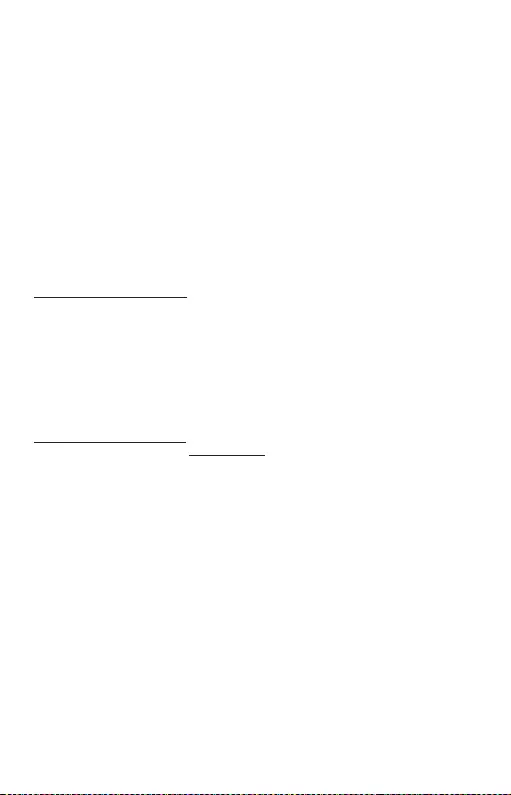
44
Quick Start / USB-C Storage Dock 4K HDMI with PD
kompatibilná s USB 3.0 / 2.0. Väčšina súčasných telefónov a tabletov s USB-C
portom nepodporujú Alt Mode video výstup a niektoré nepodporujú USB-C Power
Delivery. Overte si vhodnosť s týmito technológiami v dokumentácii k zariadeniu
alebo sa obráťte na výrobcu zariadenia.
Prevažnú časť problémov s dokovacou stanicou a pripojenými perifériami môžete
vyriešiť odpojením USB-C kábla dokovacej stanice od USB-C portu PC / Macu /
smartphonu / tabletu a jeho opätovným pripojením asi po 10s.
Pri napájaní z batérie je použitie HDMI monitora obmedzené Macom. V niektorých
prípadoch môžete pri problémoch so zobrazením toto vyriešiť odpojením USB-C
kábla dokovacej stanice od USB-C portu Macu a jeho opätovným pripojením asi
po 10 s. Počkajte na dokončenie pripojenia všetkých periférií. Prevažnú časť
problémov s obnovením obrazovky na pripojenom monitore po uspatí Macu,
po použití šetriča, po reštarte Macu, po vypnutí / zapnutí Macu môžete vyriešiť
rovnakým spôsobom.
BEZPEČNOSTNÉ POKYNY
• Nevystavujte extrémnym teplotám a vlhkosti vzduchu.
• Používajte zariadenie na plochých podložkách – vyvarujete sa tým
skĺznutiu a pádu na zem.
• Uschovajte manuál pre neskoršie možné použitie.
V súčinnosti so servisným oddelením:
• Overte funkčnosť po páde do vody alebo na zem.
• Overte funkčnosť pri prasknutí krytu.
• Reklamujte zariadenie nefungujúce podľa manuálu.
ČASTO KLADENÉ OTÁZKY
K dispozícii na našom webe www.i-tec.cz v záložke „FAQ“ pri tomto produkte.
SK
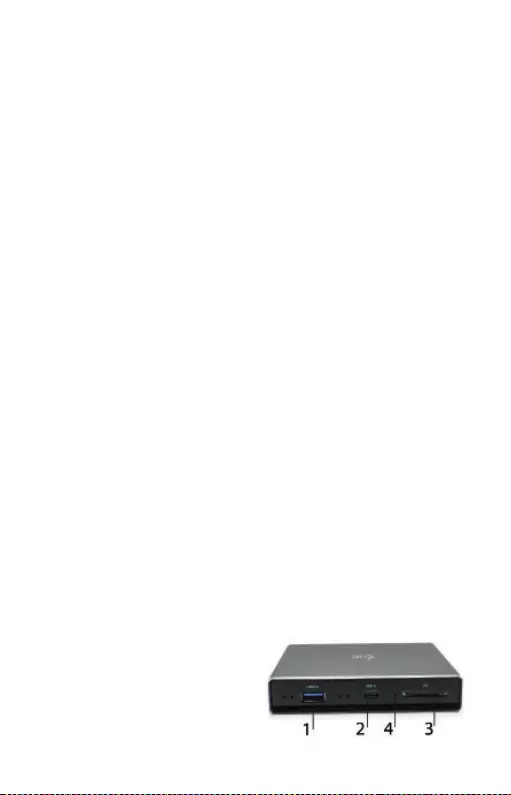
45
Quick Start / USB-C Storage Dock 4K HDMI with PD
ĮVEDIMAS
Dėkojame, kad įsigijote „i-tec“ dokingo stotį, leidžiančią greitai ir lengvai prijungti
nešiojamąjį kompiuterį, planšetinį kompiuterį, išmanųjį telefoną su USB-C
prievadu prie savo mėgstamų prietaisų per vienintelę USB-C jungtį. Užtikrina
1 x prievadą HDMI 4K, 1 x prievadą USB-A 3.0, 1 x USB-C Power Delivery, 1 x
duomenų USB-C prievadą, 1 x SD ir microSD kortelių skaitytuvą ir 1 x vidinį lizdą
2,5“ SSD/HDD diskui.
PAKUOTĖS TURINYS
• Doko stotis i-tec USB-C
• USB-C laidas
• Montavimo rinkinys
• Naudojimo instrukcija
SPECIFIKACIJA
• Vaizdo sąsaja: 1x HDMI (maks. raiška 4K 3840x2160@30Hz)
• Režimai: Išplėtimas, Atspindėjimas ir Pagrindinis ekranas
• Remiamos spalvos 16 / 32 bitų
• 1x USB-A 3.0 prievadą, USB 3.1/3.0/2.0 įrenginio prijungimui, perdavimo
greitis iki 5 Gbps
• USB-C Power Delivery – Power Delivery su profiliu 5 (maks. 85W) nešiojamo
kompiuterio, planšetės arba išmaniojo telefono įkrovimui su technologijos
Power Delivery palaikymu. Prie šio prievado galite jungti originalų arba
universalų maitinimo adapterį su USB-C jungtimi, Jums dirbant su nešiojamu
kompiuteriu, planšete arba išmaniuoju telefonu užtikrinamas pastovus
įkrovimas.
• 1 x prievadas USB-C 3.1 (Gen. 1) duomenų perdavimui, perdavimo greitis
iki 5 Gbps; per šį prievadą negalima prijungti kito monitoriaus, tai gali tik
„Thunderbolt 3“ dokingo stotis.
• 1 x USB-C prievadas, skirtas prijungti dokingo stotelę prie nešiojamojo
kompiuterio, planšetinio kompiuterio ar išmanaus telefono.
• 1 x vidinis lizdas 2,5 colio SATA SSD / HDD diskui, suderinamas su visais HDD
/ SSD diskais, kurių didžiausias storis yra 9,5 mm.
• Maitinimas iš USB magistralės (nereikia išorinio maitinimo adapterio) arba
per USB-C PD
• OS: Reikalauja USB-C sąsajos su palaikymu „DisplayPort Alternate Mode“ ir
„Power Delivery“ (ne visi įrenginiai / sistemos su sąsaja USB-C šį standartą
turi) arba Thunderbolt 3 prievadas – dabar Windows 10 32/64bit, macOS X,
Chrome OS ir Android, Linux
• Gaminio matmenys: 112 x 112 x 22 mm
• Gaminio svoris: 255 g
DOKO STOTIES APRAŠYMAS
Priekinis skydas:
1.
1 x prievadas USB-A 3.0 Gen.1
(perdavimo greitis iki 5 Gbps) USB
įrenginio prijungimui ir įkrovimui.
2.
1 x prievadas USB-C 3.1 (Gen. 1)
- skirtas USB-C duomenų
apdorojimo įrenginiams (pvz., HDD,
„Pendrive“) prijungti.
LT

46
Quick Start / USB-C Storage Dock 4K HDMI with PDLT
3.
1 x SD, microSD kortelių skaitytuvas.
4.
Aktyvus šviesos diodas, rodantis rėmelio būseną (šviečia- prijungta, mirksi -
vyksta išsaugojimas/ skaitymas).
Galinis skydas:
5.
1 x USB-C Power Delivery prievadas - nešiojamojo kompiuterio, planšetinio
kompiuterio ar išmanaus telefono įkrovimui naudojant „Power Delivery“
technologiją. Prie šio prievado galite prijungti universalų tinklo maitinimo
adapterį su USB-C jungtimi, o tai užtikrina nuolatinį įkrovimą darbant su
nešiojamu, planšetiniu kompiuteriu ar išmaniuoju telefonu. Atjungus USB-C
adapterį, stotis iš naujo paleidžiama, o visi prijungti įrenginiai atjungiami ir
vėl prijungiami.
6.
1 x USB-C (upstream - duomenų palaikymas, Display Port Alt mode, Power
Delivery Alt mode) - doko stoties prijungimui prie nešiojamojo kompiuterio,
planšetinio kompiuterio su USB-C prievadu; Power Delivery su 5 profiliu
(maks. 85 W).
7.
1 x prievadas HDMI – monitoriaus/televizoriaus prijungimui su HDMI
įvestimi
Vidinis skydas:
8.
1 x SATA (6Gbps) lizdas - HDD / SSD disko prijungimui.
9.
Skylės HDD / SSD pritvirtinimui prie doko stoties.
SATA HDD / SSD hardware diegimas:
Vykdykite žemiau pateiktas instrukcijas:
1.
Išstūmę doką iš rėmo, įstumkite diską į atitinkamą, brėžinyje nurodytą vietą
ir prijunkite.
2.
Prisukite diską prie plokštelės iš apačios.
3.
Įstumkite diską atgal į rėmą ir užsukite iš apačios.
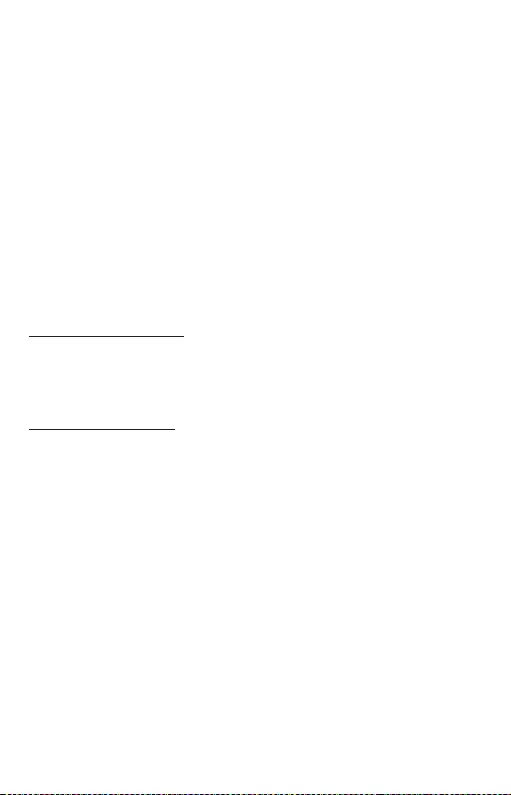
47
Quick Start / USB-C Storage Dock 4K HDMI with PD LT
4.
Priklijuokite guminius padukus ant rėmelio apatinės pusės.
5.
Prijunkite USB-C laidą prie doko ir prijunkite prie palaikomo įrenginio.
6.
Bus atliekamas aptikimas ir automatinis įdiegimas.
7.
Dabar galite naudoti įrenginį.
Dėmesio: Jei išimsite pagrindinę plokštę iš rėmo, būkite labai atsargūs dedami
ją atgal.
Dėmesio: Naujas diskas turi būti suformatuotas, kad įrenginys veiktų tinkamai.
Vykdykite žemiau pateiktas instrukcijas. Jei diskas jau buvo naudojamas
anksčiau, tai gali būti nereikalinga. Formatuodami visada prarasite jau
išsaugotus duomenis.
Dėmesio: Rekomenduojame įrašyti svarbius ar vertingus duomenis į daugiau
diskų ar kitų duomenų laikmenų.
Dėmesio: Eksploatacijos metu doko stoties paviršius gali įkaisti. Tai yra
standartinė eksploatacinė savybė, kuri nėra trūkumas. Taip vėsta dokų stoties
viduje esanti elektronika. Rekomenduojame neuždengti doko stoties daiktais.
SISTEMOS REIKALAVIMAI
Hardware reikalavimai: Reikalauja USB-C sąsajos su palaikymu „DisplayPort
Alternate Mode“ ir „Power Delivery“ (ne visi įrenginiai / sistemos su sąsaja USB-C
šį standartą turi) arba Thunderbolt 3 prievadas
Operacinė sistema: Windows 10 32/64bit, macOS X, Chrome OS ir Android, Linux
Naujo HDD formatavimas:
Windows:
1.
Dešiniuoju pelės mygtuku spustelėkite „My Computer“.
2.
Pasirinkite „Manage“.
3.
Spustelėkite „Disk Management“.
4.
Pasirinkite HDD kuriame parašyta „Unassigned“ ir pateikta disko talpa
(paprastai rodoma šiek tiek mažesnė).
5.
Dešiniuoju pelės mygtuku spustelėkite disko sritį, pasirinkite „New Simple
Volume“ ir spustelėkite „Next“.
6.
Palikite maksimalų tūrį ir spustelėkite „Next“.
7.
Pasirinkite „Assign the following drive letter“ ir spustelėkite „Next“.
8.
Pasirinkite „Format this volume with the following settings“ (palikite
numatytuosius nustatymus). Spustelėkite „Next“ ir „Finish“.
9.
HDD bus suformatuojamas. Formatavimo laikas priklauso nuo HDD talpos,
po to HDD bus matomas sistemoje.
macOS:
1.
Pagrindiniame meniu pasirinkite „Atidaryti“
2.
Pasirinkite „Utility“, tada „“Disc utility“.
3.
Pasirinkite išorinį diską
4.
Atidarykite meniu ir pasirinkite „ištrinti“
5.
Dabar pagal savo reikalavimus galite pasirinkti „disko pavadinimą“ ir failų
sistemos „formatą“
6.
Pasirinkite „trinti“ ir diskas bus suformatuotas.
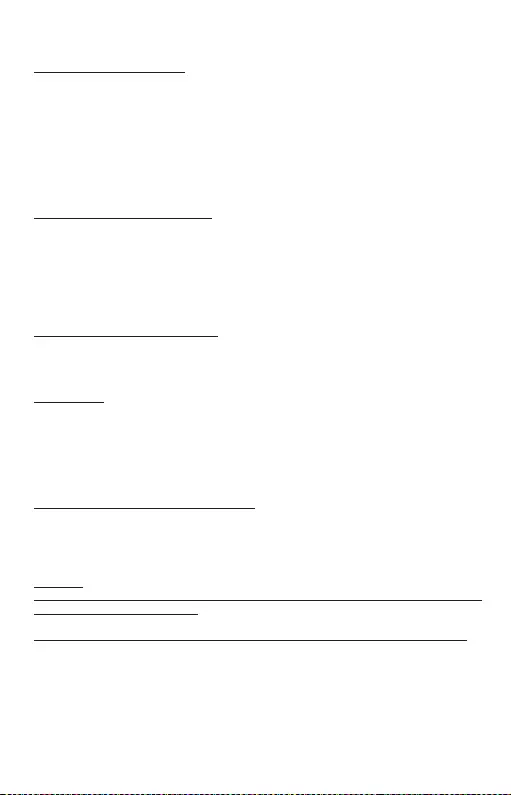
48
Quick Start / USB-C Storage Dock 4K HDMI with PDLT
VALDIKLIŲ INSTALIACIJA
Windows 10 32/64bit: Po prijungimo doko stotelei skirti valdikliai instaliuojasi iš
sistemos automatiškai. Prieš instaliavimą įsitikinkite, kad sistemoje turite Jūsų
įrenginiui instaliavę naujausius valdiklius ir atnaujintą BIOS.
macOS X: Valdikliai į macOS X instaliuojasi automatiškai. Prieš instaliavimą
įsitikinkite, kad Mace turite instaliavę Jūsų įrenginiui naujausią OS.
Android/Chrome OS: Valdiklių diegimas „Android“ / „Chrome“ OS yra automatinis.
Prieš diegdami įsitikinkite, kad įrenginyje įdiegta naujausia įmanoma OS versija.
HDMI EKRANO PRIJUNGIMAS
Doko stotelė turi 1x HDMI 4K Ultra HD prievadą išorinio ekrano arba projektoriaus
su HDMI sąsaja prijungimui. Kaip vaizdo įrenginį galite naudoti plazminius arba
LCD ekranus ir televizorius. Grafinis lustas, kuris yra doko stotelės „širdimi“,
palaiko 4K iki 3840x2160@30Hz raišką. Ekrano prijungimui prie doko stotelės
naudokite kokybišką HDMI kabelį. Papildomo ekrano instaliacijos metu gali
nešiojamojo kompiuterio, Maco, planšetės arba PC ekranas blyksėti, tai yra
standartinė būklė.
USB ĮRENGINIO PRIJUNGIMAS
USB-A 3.0 ir USB-C prievadą naudokite klaviatūros, pelės išorinio disko,
spausdintuvo ir kitų įrenginių prijungimui arba jį galite naudoti HUBo prijungimui,
tokiu būdu įgysite sekančius laisvus USB prievadus.
ĮKROVIMAS
Doko stotelė palaiko prijungtų USB mobiliųjų įrenginių (išmaniųjų telefonų,
elektroninių knygų skaitytuvų, media grotuvų, navigacijos ir planšečių) įkrovimą.
Įkraunamus įrenginius pakanka prijungti su originaliu kabeliu prie doko stotelės
USB prievado. Jeigu įrenginys neįsikrauna, įkrovimo palaikymui USB-C
maitinimo originalų adapterį prijunkite prie doko stotelės įkrovimo palaikymui
skirto USB-C Power Delivery prievado.
PAKROVIMAS PER POWER DELIVERY
Įrenginys su USB-C prievadu, palaikančiu power delivery su šaltiniu iki 85W.
Doko stotelė turi USB-C Power Delivery, kuris yra skirtas prijungto „motininio“
įrenginio maitinimui su originaliu tinklo adapteriu arba per USB sąsajos prijungtų
įrenginių įkrovimui.
Svarbu:
Atjungus USB-C adapterį, stotis iš naujo paleidžiama, o visi prijungti įrenginiai
atjungiami ir vėl prijungiami.
Iš dalies suderinami įrenginiai (Alt Mode parama arba Power Delivery, ne abu)
Daugelis šiuolaikinių USB-C įrenginių, palaikančių Alt Mode vaizdo išvestį,
nepalaiko USB-C Power Delivery. Tokiems įkrovimo įrenginiams visą laiką
reikalingas originalus įkroviklis. Kai kurie USB-C telefonai ir planšetiniai
kompiuteriai gali būti įkraunami naudojant Power Deliver, o dauguma jų nepalaiko
Alt Mode vaizdo išvesties.

49
Quick Start / USB-C Storage Dock 4K HDMI with PD LT
Nesuderinami įrenginiai / sistemos
Dokingo stotis pagrįsta naujomis funkcijomis, įdiegtomis su USB 3.1 sąsaja, todėl
USB-C Power Delivery funkcija arba Alt Mode vaizdo išvestis nėra suderinama su
USB 3.0 / 2.0. Daugelis šiuolaikinių telefonų ir planšetinių kompiuterių, turinčių
USB-C prievadą, nepalaiko Alt Mode vaizdo išvesties, o kai kurie nepalaiko
USB-CPower Delivery. Patikrinkite prietaisų dokumentacijoje suderinamumo su
tokiomis technologijomis galimybę arba susisiekite su prietaiso gamintoju.
Didžiają dalį problemų su doko stotele ir prijungtais įrenginiais galima išspręsti
išjungus doko stotelės USB-C laidą iš PC/Mac/išmaniojo telefono/planšetės
USB-C prievado ir po 10 s. vėl jį įjungus.
Naudojant akumuliatoriaus energiją, „Mac“ gali riboti HDMI monitoriaus
naudojimą. Kai kuriais atvejais esant ekrano problemoms tai galima išspręsti
atjungus doko stoties USB-C laidą nuo „Mac USB-C“ prievado ir vėl prijungus
maždaug po 10 sekundžių. Palaukite, kol bus prijungti visi periferiniai įrenginiai.
Dauguma problemų dėl pakartotino rodymo prijungus monitoriaus ekraną
užgesus „Mac“, pritaikus ekrano užsklandą, iš naujo paleidus „Mac“, išjungus /
įjungus „Mac“ gali būti išspręsta tokiu pačiu būdu.
NAUDOJIMO SAUGOS TAISYKLĖS
• Saugoti nuo aukštos temperatūros ir drėgmės.
• Įrenginį naudoti ant lygių neslidžių paklotų – išvengsite slydimo ir kritimo
ant žemės.
• Vadovą saugokite vėlesniam naudojimui.
Bendradarbiaudami su servisu:
• Patikrinkite veikimą po įkritimo į vandenį arba nukritimo ant žemės.
• Įskilus dangčiui patikrinkite veikimą.
• Jeigu įrenginys neveikia pateikite pretenzijas vadovaudamiesi įrenginio
vadovu.
DAŽNAI UŽDUODAMI KLAUSIMAI
Rasite mūsų svetainėje: www.i-tec.cz/en/ skiltyje „FAQ“ prie šio produkto.
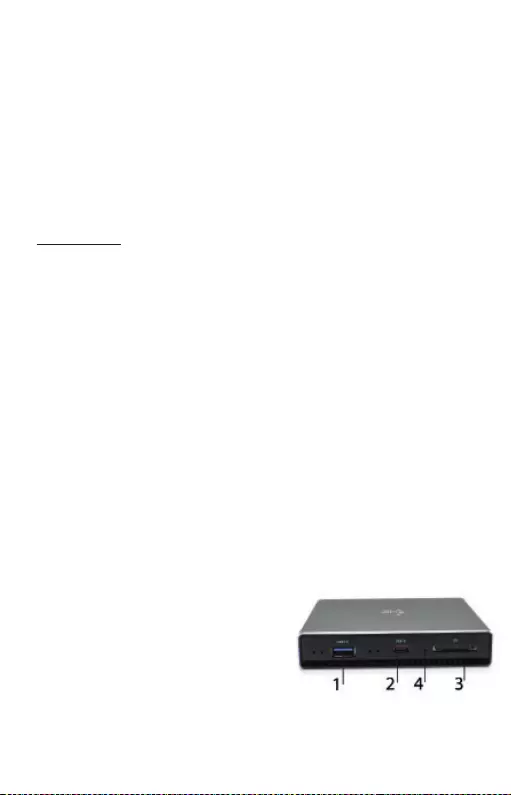
50
Quick Start / USB-C Storage Dock 4K HDMI with PDNL
INLEIDING
Bedankt voor uw aankoop van docking station i-tec, welk het voor u mogelijk
maakt gemakkelijk en snel uw apparaten met uw notebook, tablet, smartphone
met USB-C poort via één USB-C connector te verbinden. Het biedt 1x HDMI 4K
poort, 1x USB-A 3.0 poort, 1x USB-C Power Delivery, 1x USB-C datapoort, 1x SD
kaart-/micro SD kaartlezer en 1x interne slot voor 2.5“ SSD/HDD disk.
INHOUD VERPAKKING
• i-tec USB-C docking station
• USB-C Kabel
• Montagekit
• Quick Start handleiding
SPECIFICATIES
• Grafische interface: 1x HDMI (max. Resolutie 4K 3840x2160@30Hz)
• Modi: Uitbreiden, Spiegelen en Primaire Monitor
• Ondersteunde kleuren 16/32 bits
• 1x USB-A 3.0-geschikt voor USB 3.1/3.0/2.0-apparaten en supersnelle
gegevensoverdracht tot 5 Gbps
• 1x USB-C Power Delivery met profiel 5 (max. 85 W) om een laptop, tablet of
smartphone op te laden met Power Delivery-ondersteuning. U kunt op deze
poort een originele of universele netspanningsadapter met een USB-C-
connector aansluiten, zodat uw notebook, tablet of smartphone voortdurend
opgeladen wordt.
• 1x USB-C 3.1 (Gen. 1) poort voor gegevensoverdracht, overdrachtsnelheid tot
5 Gbps; via deze poort kan geen andere monitor worden aangesloten, het kan
slechts op het Thunderbolt 3 docking station.
• 1x USB-C poort voor aansluiting van het docking station op notebook, tablet
of smartphone
• 1x Intern slot voor 2.5 inch SATA SSD/HDD disk compatibel met alle HDD/
SSD disks tot 9.5mm hoog.
• Voeding via USB (geen externe voedingsadapter vereist) of via USB-C PD
• OS: Vereist een USB-C-interface met “DisplayPort Alternate Mode” en “Power
Delivery” (niet alle USB-C-systemen/-apparaten hebben deze standaard) of
Thunderbolt 3-poort – tegenwoordig Windows 10 32/64 bit, macOS X, Chrome
OS en Android, Linux
• Afmetingen van het product: 112 x 112 x 22 mm
• Gewicht van het product: 255 g
BESCHRIJVING DOCKING STATION
Frontpaneel:
1.
1x USB-A 3.0 poort (overdrachtsnelheid
tot 5 Gbps) voor aansluiten en opladen
van USB-apparaten
2.
1x USB-C 3.1 (Gen. 1) data poort
– voor aansluiten van USB-C
gegevensapparatuur (bijv. HDD, flash
disk)
3.
1x SD kaart-/micro SD kaartlezer
4.
Actieve LED diode die de framestand weergeeft (aan – is aangesloten,
knippert – aan het schrijven/lezen)
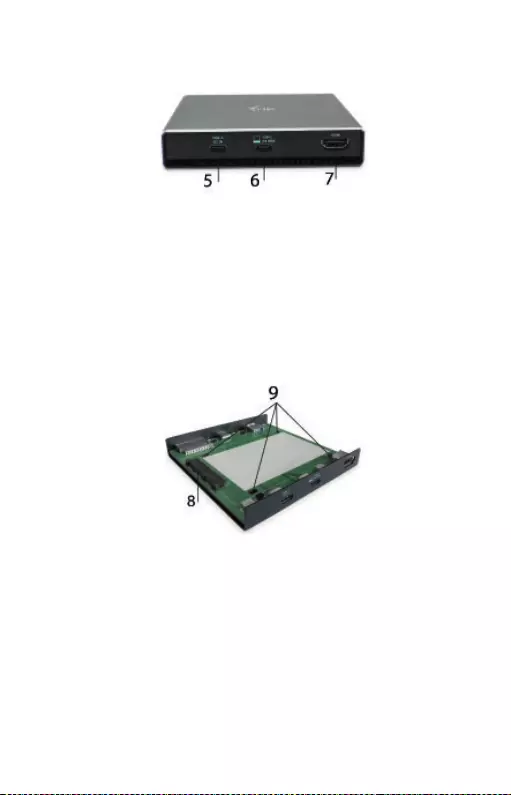
51
Quick Start / USB-C Storage Dock 4K HDMI with PD NL
Achterpaneel:
5.
1x USB-C Power Delivery poort – voor het opladen van een notebook, tablet
of smartphone met ondersteuning van Power Delivery technologie. In deze
poort kunt u een universele oplaadadapter met USB-C connector aansluiten,
zodat tijdens uw werk op een notebook, tablet of smartphone deze continu
wordt opgeladen. Bij loskoppelen van de USB-C adapter zal het docking
station herstarten en alle aangesloten apparaten worden afgesloten en
opnieuw aangesloten.
6.
1x USB-C (upstream - ondersteuning voor data, Display Port Alt mode, Power
Delivery Alt mode) - voor het aansluiten van het docking station op een
notebook, tablet met USB-C poort; Power Delivery met profiel 5 (max. 85 W)
7.
1x HDMI poort – voor het aansluiten van een monitor/tv met HDMI uitgang.
Binnenpaneel:
8.
1x SATA (6Gbps) slot – voor aansluiting van een HDD/SSD disk.
9.
Gaten voor bevestiging van een HDD/SSD op het docking station.
Hardware-installatie SATA HDD/SSD:
Volg de volgende instructies op.
1.
Zet na het uittrekken van dock uit het frame uw disk op de plaats, zoals op de
afbeelding is aangegeven, en sluit die aan.
2.
De disk vanuit de onderkant van de plaat tegen de plaat vastschroeven.
3.
Plaat met disk terug in het frame zetten en vanuit de onderkant vastschroeven.
4.
Op de onderkant van het frame de rubberen noppen opplakken.
5.
USB-C kabel op de dock aansluiten en met uw te ondersteunen apparaat
verbinden.
6.
Detectie en automatische installatie zullen plaatsvinden.
7.
Nu kan het apparaat worden gebruikt.
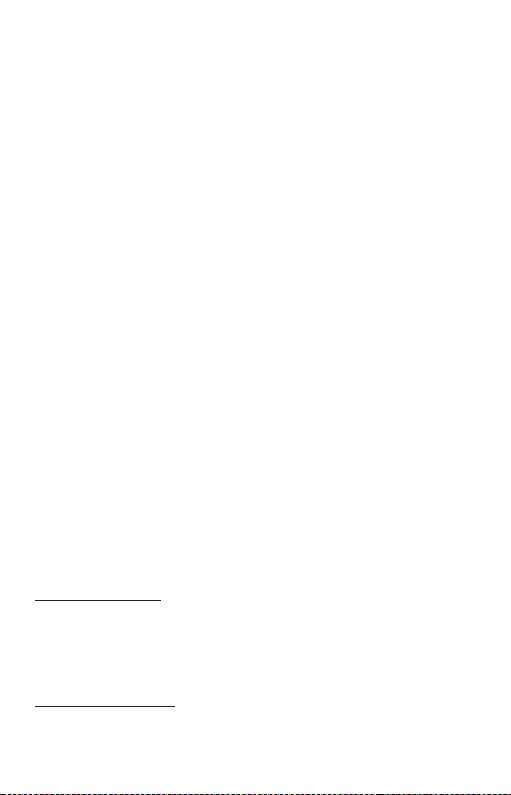
52
Quick Start / USB-C Storage Dock 4K HDMI with PDNL
Opm.: Ingeval u het moederbord uit het frame neemt, goed opletten bij het
terugzetten.
Opm.: Voor een goede werking van de apparatuur moet de nieuwe disk als eerst
worden geformatteerd. Volg de hierna aangegeven instructies op. Wanneer
de disk al eerder werd gebruikt, is het misschien niet nodig. Door formatteren
verliest u altijd alle opgeslagen gegevens.
Opm.: We adviseren de belangrijke of waardevolle gegevens op meerdere disks of
andere opnamemedia op te slaan.
Opm.: Tijdens het werken kan het oppervlak van het docking station warm
worden. Het is een gewone bedrijfseigenschap en geen gebrek. Elektronica
binnen in het docking station wordt op deze wijze gekoeld. We adviseren geen
voorwerpen op het docking station neer te leggen.
Nieuwe HDD formatteren:
In Windows:
1.
Klik met rechter muistoets op „Deze computer“.
2.
Kies „Beheren“.
3.
Klik op „Beheer van disks“
4.
Kies HDD, waarnaast „Niet toegekend“ staat en de capaciteit van de ingezette
disk (die wordt met enkele orden minder weergegeven).
5.
Met rechtertoets op diskgebied klikken en „Nieuw eenvoudig volume“ kiezen,
op „Volgende“ klikken.
6.
De volumegrootte op maximum laten en op „Volgende“ klikken.
7.
Kies „Letter aan eenheid toekennen“ en klik op „Volgende“.
8.
Kies „Volume formatteren met de volgende instelling“ (laat de
standaardinstelling staan). Klik op „Volgende“ en „Afsluiten“.
9.
HDD wordt geformatteerd. Duur van het formatteren hangt van de HDD
grootte af, daarna is de HDD in het systeem zichtbaar.
In macOS:
1.
In hoofdmenu “Open” kiezen
2.
Kies “Utility” en vervolgens “Disk utiliteit”
3.
Kies uit de externe disk
4.
Open het aanbod en kies “wissen”
5.
Nu kunt u naar uw wens “disknaam” kiezen en bestandssysteem “formaat”
6.
Kies “wissen”, waarna de disk wordt geformatteerd.
SYSTEEMVEREISTEN
Hardwarevereisten: een notebook, tablet, smartphone met Windows, Mac
of Google met een gratis USB-C-poort met ondersteuning voor “DisplayPort
Alternate Mode”, “Power Delivery” (niet alle USB-C apparaten/systemen hebben
deze standaard) of Thunderbolt 3-poort
Besturingssysteem: Windows 10 32/64 bit, macOS X, Chrome OS en Android, Linux
DRIVERS INSTALLEREN
Windows 10 32/64bit: Na aansluiting worden de stuurprogramma’s van het
dockingstation automatisch vanuit het systeem geïnstalleerd. Zorg ervoor
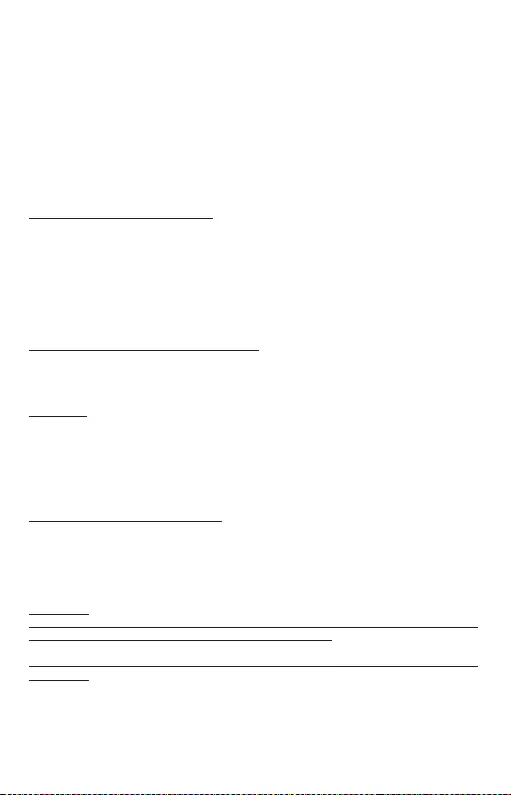
53
Quick Start / USB-C Storage Dock 4K HDMI with PD NL
dat u vóór de installatie beschikt over de nieuwste stuurprogramma’s voor uw
apparaat en dat de geïnstalleerde BIOS op uw systeem is bijgewerkt.
macOS X: De installatie van stuurprogramma’s in macOS X verloopt automatisch.
Zorg ervoor dat u vóór de installatie beschikt over de nieuwste stuurprogramma’s
voor uw apparaat en dat de geïnstalleerde BIOS op uw systeem is bijgewerkt.
Android/Chrome OS: Installatie van stuurprogramma's (drivers) in Android/
Chrome OS is automatisch. Als eerst controleren of u in uw apparaat de nieuwste
OS versie heeft geïnstalleerd, dan pas installeren.
SLUIT DE HDMI-MONITOR AAN
Het dockingstation is uitgerust met HDMI 4K-poort om een externe monitor of
projector aan te sluiten met een HDMI-interface. U kunt moderne plasma- of
LCD-monitoren, televisies en projectors als weergaveapparaten gebruiken.
De grafische chip, het “hart” van de adapter, ondersteunt tot 4K resoluties van
3840x2160@30Hz. Gebruik een hoogwaardige HDMI-kabel om de monitor aan
te sluiten op het basisstation (we raden HDMI-versie 1.4ba hoger aan). Tijdens
de installatie van een optionele monitor kan het scherm van uw notebook, Mac,
tablet of pc gaan knipperen. Dat is de standaardsituatie.
AANSLUITING VAN USB-APPARATUUR
De USB-A 3.0 en USB-C-poorten kunnen worden gebruikt om een toetsenbord,
muis, externe schijf, printer en andere randapparatuur aan te sluiten, of u kunt
ze gebruiken om een HUB aan te sluiten om extra gratis USB-poorten te krijgen.
OPLADEN
Het dockingstation ondersteunt het opladen van aangesloten USB
mobiele apparaten zoals smartphones, e-book readers, mediaspelers,
navigatieapparatuur en tablets. U hoeft de op te laden apparaten alleen maar
met de originele kabel op de USB-poort van de HUB van het dockingstation aan
te sluiten. In het geval van een apparaat niet opladen, sluit u de originele USB-C-
voedingsadapter aan op de USB-C macht levering poort van het basisstation.
OPLADEN VIA POWER DELIVERY
Apparaten met een USB-C-poort met voeding tot 85 W.
Het dockingstation biedt een USB-C Power Delivery, die bestemd is om een
aangesloten “moeder”-apparaat van stroom te voorzien met behulp van de
originele voedingsadapter en om apparaten op te laden die via USB-poorten zijn
aangesloten.
Belangrijk:
Bij het loskoppelen van de USB-C adapter zal het docking station herstarten en alle
apparaten worden afgesloten en opnieuw aangesloten.
Gedeeltelijk compatibele apparaten (ondersteuning van Alt Mode of Power Delivery,
niet beide)
Veel huidige USB-C apparaten, die de Alt Mode video-uitgang ondersteunen,
ondersteunen niet meer het opladen via een USB-C Power Delivery. Dergelijke
apparaten hebben voor het opladen nog steeds eigen originele opladers nodig.

54
Quick Start / USB-C Storage Dock 4K HDMI with PDNL
En andersom, sommige USB-C telefoons en tablets kunnen via Power Delivery
worden opgeladen, maar de meeste ervan ondersteunen niet meer de Alt Mode
video-uitgang.
Incompatibele apparaten / systemen
Docking station steunt op nieuwe functies ingeleid met USB 3.1 interface en als
zodanig is de USB-C functie Power Delivery en Alt Mode video-uitgang niet meer
achterwaarts compatibel met USB 3.0 / 2.0. De Alt Mode video-uitgang wordt door
de meeste huidige telefoons en tablets met USB-C poort niet meer ondersteund
en sommige ervan ondersteunen niet meer de USB-C Power Delivery. Check de
compatibiliteit met deze technologieën in documentatie van het apparaat of vraag
de fabrikant van het apparaat.
De meeste problemen met het dockingstation en de aangesloten randapparatuur
kunnen worden opgelost door de USB-C-dockingstationkabel los te koppelen
van uw pc/mac/ smartphone/tablet en deze na ongeveer 10 seconden opnieuw
aan te sluiten.
Bij het opladen vanuit een accu is het gebruik van een HDMI monitor door Mac
beperkt. In sommige gevallen kunnen problemen met weergave worden opgelost
door de USB-C kabel van het docking station van het USB-C poort van Mac los
te koppelen en na ong. 10 seconden weer aan te sluiten. Wacht op volledige
aansluiting van alle randapparaten. De meeste problemen met schermweergave
op de aangesloten monitor na het in slaaptoestand vallen van Mac, na gebruik van
een saver, na herstarten van Mac, na uit- /aandoen van Mac kunnen op zelfde wijze
worden opgelost.
VEILIGHEIDSINSTRUCTIES VOOR HET GEBRUIK VAN HET DOCKING
STATION
• Stel het product niet bloot aan externe temperaturen en luchtvochtigheid.
• Gebruik het product op vlakke ondergrond – u voorkomt op die manier dat
het product wegglijdt en op de grond valt.
• Bewaar de drivers en de handleiding voor event. later gebruik.
In samenwerking met de serviceafdeling:
• Controleer de functionaliteit na het vallen van het product in water of op de
grond.
• Controleer de functionaliteit als het product barsten vertoont.
• Reclameer dit product als het niet werkt in overeenstemming met de
handleiding.
VEELGESTELDE VRAGEN
Beschikbaar op onze website www.i-tec.cz/nl/ op het tabblad “FAQ” bij dit
product.
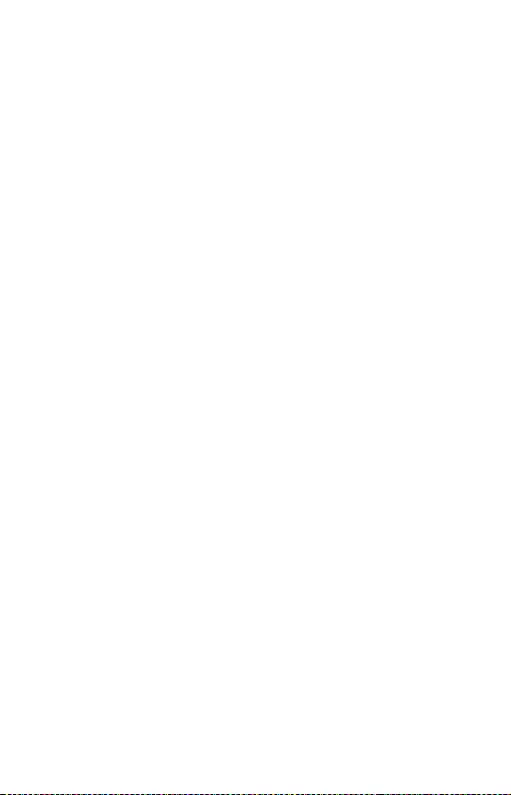
55
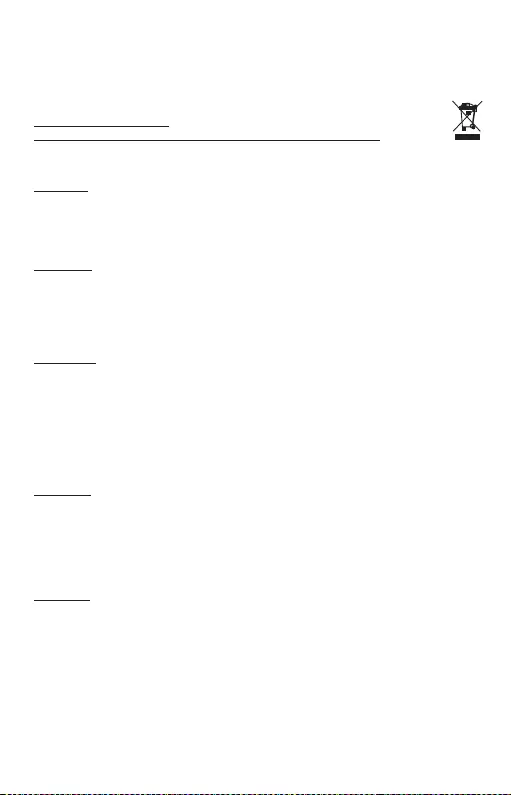
56
EUROPEAN UNION ONLY
NOTE: MARKING IS IN COMPLIANCE WITH EU WEEE DIRECTIVE
ENGLISH
This equipment is marked with the above recycling symbol. It means that at the
end of the life of the equipment you must dispose of it separately at an appro-
priate collection point and not place it in the normal domestic unsorted waste
stream. This wil benefit the environment for all. (European Union only)
DEUTSCH
Dieses Produkt trägt das Recycling-Symbol gemäß der EU-Richtinie. Das be-
deutet, dass das Gerät am Ende der Nutzungszeit bei einer kommunalen Sam-
melstelle zum recyceln abgegeben werden muss, (kostenloss). Eine Entsorgung
űber den Haus-/Restműll ist nicht gestattet. Dies ist ein aktiver Beitrag zum Um-
weltschutz. (Nur innerhalb der EU)
FRANÇAIS
Ce dispositif est revêtu du marquage avec le symbole de recyclage indiqué
ci-dessus. Ça veut dire, qu’une fois découlée la vie utile dudit dispositif, vous
vous voyez dans l’obligation d’assurer, que le dispositif se trouve déposé en un
respectif centre de collecte, dûment établi à cette fin, et non en d’autres centres
de ramassage qui soient destinés à déposer de courants déchets municipaux
non triés. De cette manière, on contribue considérablement à une amélioration
en matière d’environnement où nous vivons tous. (Seulement pour l’Union Eu-
ropéenne).
ESPAÑOL
El dispositivo está indicado por el símbolo de reciclaje. Esto significa que al final
de la vida útil de la instalación, debe asegurarse de que se almacene por sepa-
rado en un punto de recolección establecido para este fin y no en los lugares
designados para la eliminación de desechos municipales ordinarios sin clasi-
ficar. Contribuirá a mejorar el medio ambiente de todos nosotros. (Sólo para la
Unión Europea)
ITALIANO
Questo dispositivo è contrassegnato con il seguente simbolo di riciclaggio. Si
chiede di consegnarlo alla fine del suo ciclo di vita a un Centro di raccolta dei
rifiuti differenziati istituita per questo scopo e non in altri centri indicati per de-
positare rifiuti urbani normali non differenziati. In questo modo si contribuisce al
miglioramento della qualità dell’ambiente (valido soltanto per l’Unione Europea).
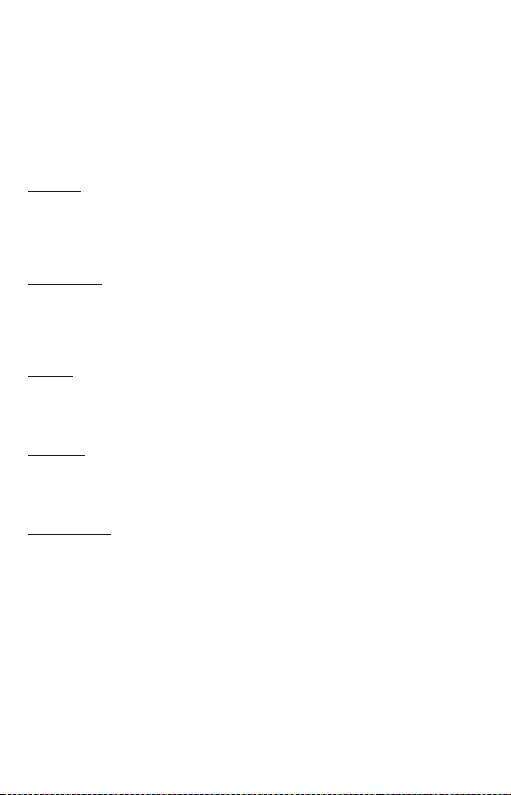
57
ČEŠTINA
Toto zařízení je označeno výše uvedeným recyklačním symbolem. To znamená,
že na konci doby života zařízení musíte zajistit, aby bylo uloženo odděleně na
sběrném místě, zřízeném pro tento účel a ne na místech určených pro ukládání
běžného netříděného komunálního odpadu. Přispěje to ke zlepšení stavu život-
ního prostředí nás všech. (Pouze pro Evropskou unii)
SLOVENSKY
Toto zariadenie je označené vyššie uvedeným recyklačným symbolom. To zna-
mená, že na konci doby života zariadenia musíte zaistiť, aby bolo uložené oddele-
ne na zbernom mieste, zriadenom pre tento účel a nie na miestach určených pre
ukladanie bežného netriedeného komunálneho odpadu. Prispeje to k zlepšeniu
životného prostredia nás všetkých. (Iba pre Európsku úniu)
POLSKI
To urządzenie oznakowane jest specjalnym symbolem odzysku. Pookresie użyt-
kowania trzeba je zwrócic do odpowiedniego punktu zbiörki i nie wolno umiest-
czać go razem z nieposortowanymi odpadami. Takie dzialanie przyniese korzyść
dla środowiska. (Tylko w Unii Europejskiej)
LIETUVIU
Šis gaminys yra pažymetas specialiu atlieku tvarkymo ženklu. Baigus eksplo-
ataciją, gaminys turi buti atiduotas i atitinkamą surinkimo punktą ir negali buti
šalinamas kartu su nerušiuojamomis atliekomis. Tokie Jusu veiksmai prisides
prie aplinkos apsaugos. (Tiktai Europos Sąjungoje)
NEDERLANDS
Dit apparaat is voorzien van het bovenvermelde recyclingsymbool. Dit betekent
dat u aan het einde van de levensduur van het apparaat ervoor dient te zorgen dat
het afzonderlijk wordt opgeslagen op een verzamelpunt dat hiervoor is ingericht
en niet op plaatsen die zijn aangewezen voor de verwijdering van gewoon onge-
sorteerd gemeentelijk afval. Dit zal bijdragen aan de verbetering van de leefom-
geving van ons allemaal. (Alleen voor de Europese Unie)
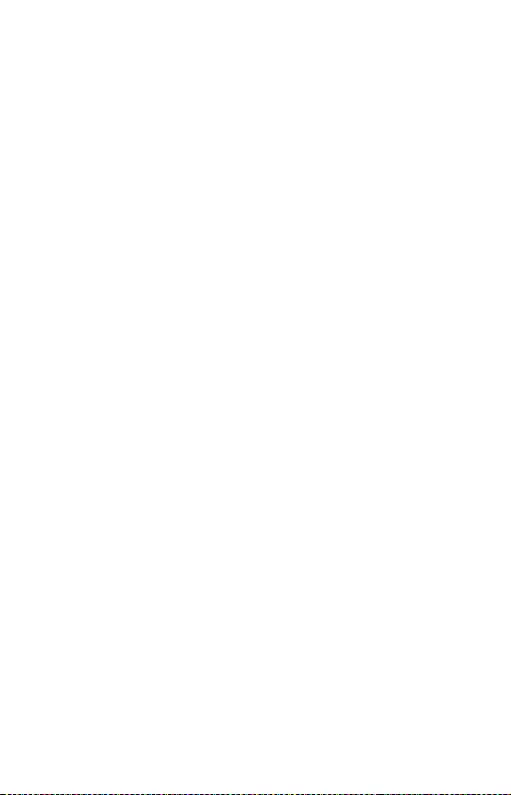
58
EU DECLARATION OF CONFORMITY / EU KONFORMITÄTSERKLÄRUNG
DÉCLARATION EU DE CONFORMITÉ / DECLARACIÓN UE DE
CONFORMIDAD / DICHIARAZIONE DI CONFORMITÀ UE /
EU PROHLÁŠENÍ O SHODĚ / EU PREHLÁSENIE O ZHODE /
EU DECLARACJA ZGODNOŚCI / ES ATITIKTIES DEKLARACIJA /
EU-CONFORMITEITSVERKLARING
Manufacturer, Der Hersteller, Le fabricant, Fabricante, Produttore, Výrobce, Výrobca,
Producent, Gamintojas, De fabrikant:
i-tec Technologies s.r.o., Kalvodova 2,
709 00 Ostrava – Mariánské Hory, Czech Republic
declares that this product / erklärt hiermit, dass das Produkt / déclare que ce produit /
declara que este producto / dichiara che il seguente prodotto / tímto prohlašuje, že výrobek /
týmto prehlasuje, že výrobok / deklaruje, że produkt / šiuo pareiškia, kad gaminys / verklaart
hierbij dat het product
Product, Bezeichnung, Le prénom, Producto, Prodotto, Název, Názov, Nazwa,
Gaminys, Naam:
i-tec USB-C storage dock 4K HDMI with PD
Model, Modell, Modèle, Modelo, Modello, Model, Model, Model, Modelis, Model:
C31HDD4KDOCKPD
Determination, Bestimmung, La détermination, Determinación, Determinazione, Určení,
Určenie, Opcje, Ustatymas, Doel:
Product is determined for using in PC as equipment. Das Produkt ist für Austattung und
als Zubehör von Computern bestimmt. Le produit est déterminé pour une utilisation sur
PC comme équipement. El producto se determina para usar en PC como equipo. Destinato
per essere usato come attrezzatura informatica o come accessorio per computer. Výrobek
je určen pro přístrojové vybavení a jako příslušenství do počítačů. Výrobok je určený pre
prístrojové vybavenie a jako príslušenstvo do počítačov. Produkt jest przeznaczony
do współpracy z komputerem jako akcesorium. Gaminys yra skirtas įrangai papildyti
ir naudojamas kaip priedas kompiuteriams. Het product is bedoeld als uitrusting voor
apparaten en als computeraccessoire.
Meets the essential requirements according to / Es entspricht den Anforderungen der
Richtlinien / Répond aux exigences essentielles selon / Cumple los requisitos esenciales
según / Soddisfa i requisiti essenziali secondo / Splňuje tyto požadavky / Spĺňa tieto
požadavky / Spełnia następujace wymagania / Atitinka esminius reikalavimus pagal / Het
voldoet aan de volgende vereisten:
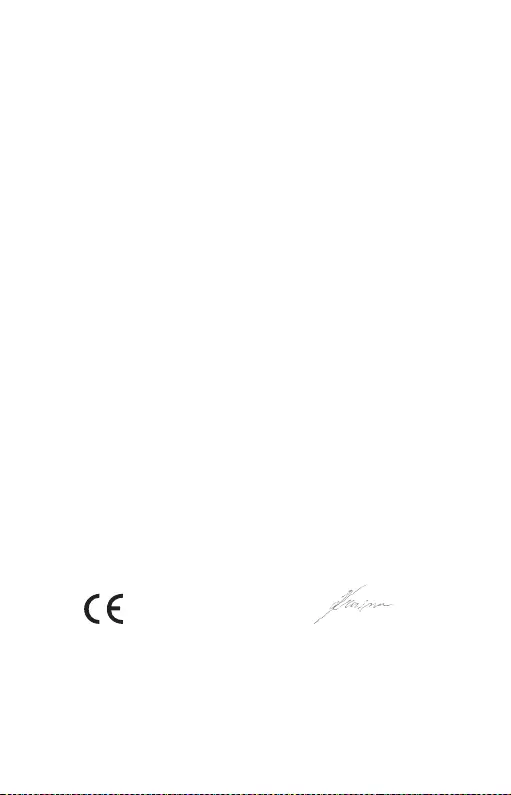
59
Ostrava 23. 10. 2019 Ing. Lumír Kraina
Executive Name and Signature, Geschäftsführer,
Exécutif et signature, Nombre y firma del gerente,
Amministratore, Jednatel, Konatel, Nazwisko
osoby upowaznionej, Vadovas, Zaakvoerder
EC Directive 2014/30/EU, and 2011/65/EU:
EMI (For Radio parameters, Für Radioparamaterh, Pour les paramètres radio, Para
parametros de radio, Per i parametri della radio, Pro Rádiové parametry, Pre Rádiové
parametre, Dla parametrów Radiowyc, Radijo parametrams, Voor radioparameters):
EN 55032:15
EMS (For EMC, Für EMC, Pour la CEM, Para EMC, Per la compatibilità
elettromagnetica, Pro EMC, Pre EMC, Dla Kompatybilności elektromagnetycznej,
Skirtas EMC, Voor EMC):
EN 55035:2017; EN 61000-3-2:2014; EN 61000-3-3: 2013
RoHS:
2011/65/EU; (EU) 2015/863
and it is safety under conditions of standard application / und ist sicher bei standardmäßiger
Nuttzung / et c'est la sécurité dans des conditions d'application standard / y es seguridad
bajo condiciones de aplicación estándar / ed è sicuro in condizioni d’uso normali / a je
bezpečný za podmínek obvyklého použití / a je bezpečný za podmienok obvyklého použitia
/ oraz jest produktem bezpiecznym przy standardowym wykorzystywaniu / ir naudojant
įprastomis sąlygomis yra saugus /en is veilig onder de omstandigheden van normaal
gebruik.
Additional information, Ergänzende Angaben, Information additionnelle,
Información Adicional, Informazioni integrative, Doplňující informace, Doplňujúce
informácie, Dodatkowe informacje, Papildoma informacija, Aanvullende informatie:
Identification Mark, Identifikationskennzeichen, La marque d'identification, Marca de
identificación, Segno di identificazione, Identifikační značka, Identifikačná značka, Znak
identyfikacyjny, Identifikavimo ženklas, Identificatiemerk:
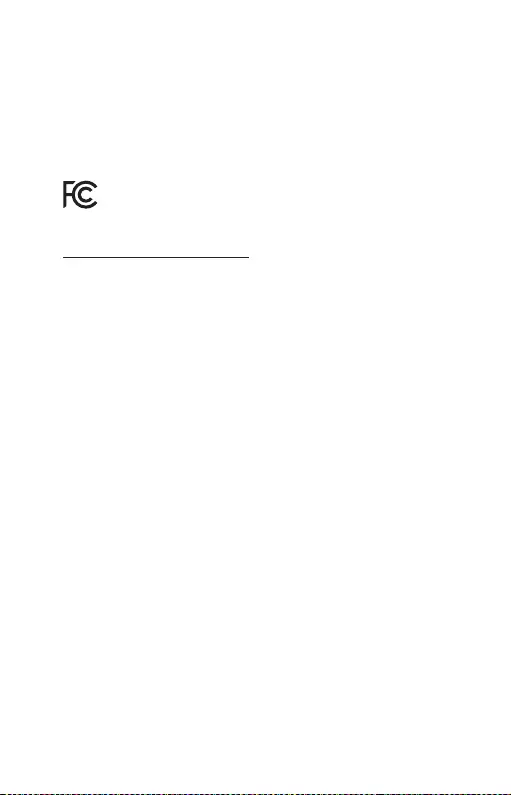
FCC COMPLIANCE STATEMENT
This equipment has been tested and found to comply within the limits
of a Class B digital device pursuant to Part 15 of the FCC Rules. These
limits are designed to provide reasonable protection against harmful
interference in a residential installation.
www.i-tec.cz/en