i-tec THUNDERDOCK2 User Manual
Displayed below is the user manual for THUNDERDOCK2 by i-tec which is a product in the Notebook Docks & Port Replicators category. This manual has pages.

THUNDERBOLT™ 2 Docking Station
User’s manual Gebrauchsanweisung
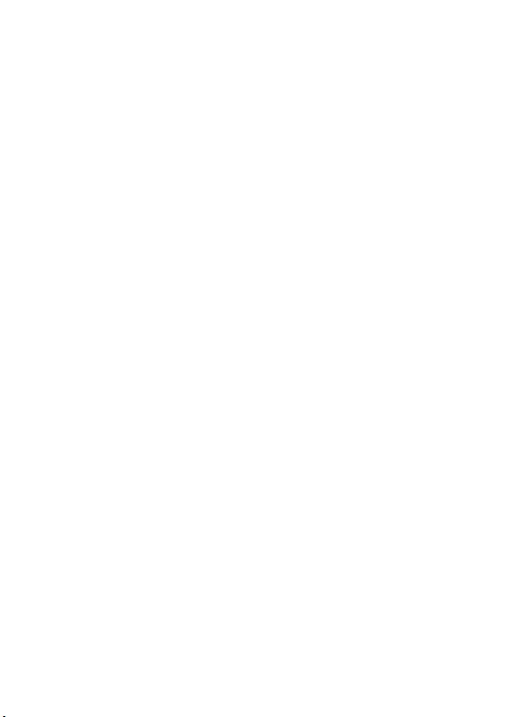
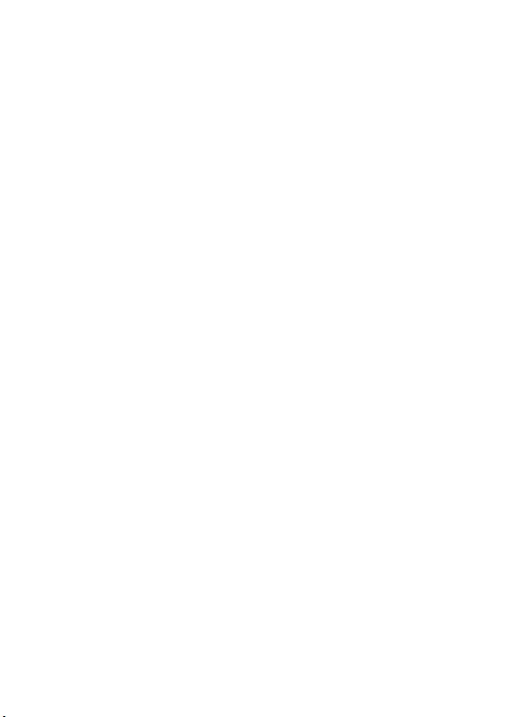
i-tec THUNDERBOLT™ 2 Docking Station
ENGLISH..................................................................................................... 03-06
DEUTSCH.................................................................................................... 07-10
FRANÇAIS.................................................................................................. 11-14
ITALIANO.................................................................................................... 15-18
ČESKY.................................................................................................... 19-22
DECLARATION OF CONFORMITY.................................................................. 23
WEEE............................................................................................................... 24
FCC................................................................................................................... 25
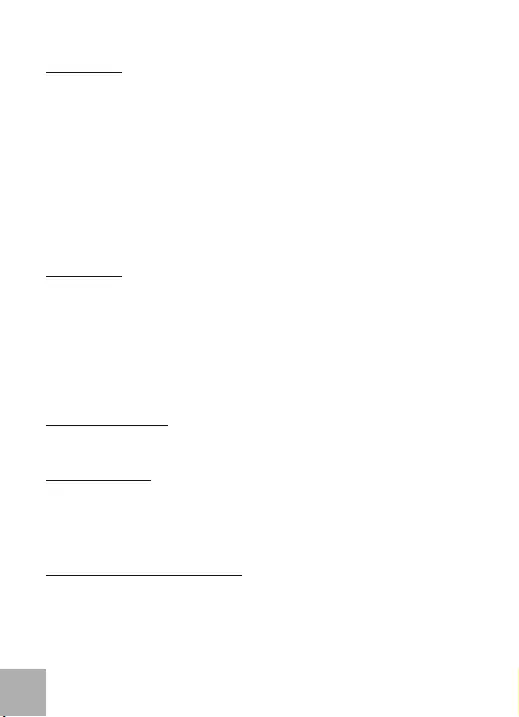
INTRODUCTION
Thank you for purchasing the i-tec THUNDERBOLT™ 2 docking station. The docking station will
allow you easy and extremely powerful connection of all accessories to your Mac / PC. It offers two
Thunderbolt™ ports with the transmission speed of 20 Gb/s. One will be used for connecting your
Mac and the other one can be used for connection of other Thunderbolt™ devices such as external
drives or monitors.
Using the 4K HDMI interface you can connect any monitor with a resolution up to 4096x2160 pixels.
Then you have three USB 3.0 ports that can be used for connection of your USB devices as well as for
charging of phones, tablets, or other mobile devices.
Then you have a Gigabit Ethernet port for fast internet connection. A separated microphone input and
earphone output will allow conference calls as well as wonderful experience from movies or games.
Please, read the entire user manual carefully before you begin installation and start using the
docking station.
SPECIFICATION
ź2x Thunderbolt™ 2 (20 Gb/s, bidirectional input / output), backwards compatible with
Thunderbolt™ - you will use one port for connecting your Mac and the other one can be used for
connection of other Thunderbolt™ devices.
ź1x HDMI 1.4b output (resolution up to 4096 x 2160 pixels, HDCP compatible)
ź1x RJ-45 10/100/1000BASE-T Gigabit Ethernet network adapter
ź3x USB 3.0 (5 Gb/s, 1.5A, of which 1x USB charging as per the BC 1.2 specification)
ź1x 3.5 mm earphone stereo output
ź1x 3.5 mm microphone mono input
ź1x input for charging (DC 12V / 5A)
SYSTEM REQUIREMENTS
Mac computer: OS X 10.9 or higher with a Thunderbolt™ interface and the most recent firmware and
software.
PACKAGE CONTENTS
źi-tec THUNDERBOLT™ 2 docking station
źThunderbolt™ cable (100 cm)
źPower adapter - input: AC 100-240V, 2A 50/60Hz (130 cm cable); output: DC 12V/5A
źCD with user manuals
źQuick Start
DESCRIPTION OF THE DOCKING STATION
1. LED – after connecting the docking station and the power adapter to the AC 110V / 230V grid the
light is ON
2. 1x audio output for earphones / loudspeakers 2.1
3. 1x audio input for microphone
4. 1x USB 3.0 port type A with the BC 1.2 specification
5. 2x USB 3.0 port type A – for connection of USB devices to the docking station
i-tec THUNDERBOLT™ 2 Docking Station
EN
03
ENGLISH

6. 1x Ethernet 10 / 100 / 1000 Mb/s GLAN RJ-45 port – for connection to the Ethernet network or to the
internet modem
7. 2x Thunderbolt™ 2 port – for connection of Thunderbolt™ devices (you will use one port for
connecting your Mac and the other one can be used for connection of other Thunderbolt™
devices)
8. 1x HDMI port – for connection of the monitor
9. 1x power input from the power adapter to the AC 110V / 230V grid
HARDWARE INSTALLATION (CONNECTION) OF THE DOCKING STATION TO THE MAC
1) Turn ON the Mac.
2) Connect the power adapter to the docking station and connect it to the AC 110V / 230V grid.
3) Connect the Thunderbolt™ cable to the Thunderbolt™ port on the back panel of the docking
station.
4) Connect the Thunderbolt™ cable to a free Thunderbolt™ port of your Mac.
5) The installation of the docking station and the ports will start automatically.
6) When the installation is completed we recommend turning the Mac OFF and ON.
Installation of the drivers in Mac OS X is automatic.
Quick Start
EN
04
ENGLISH
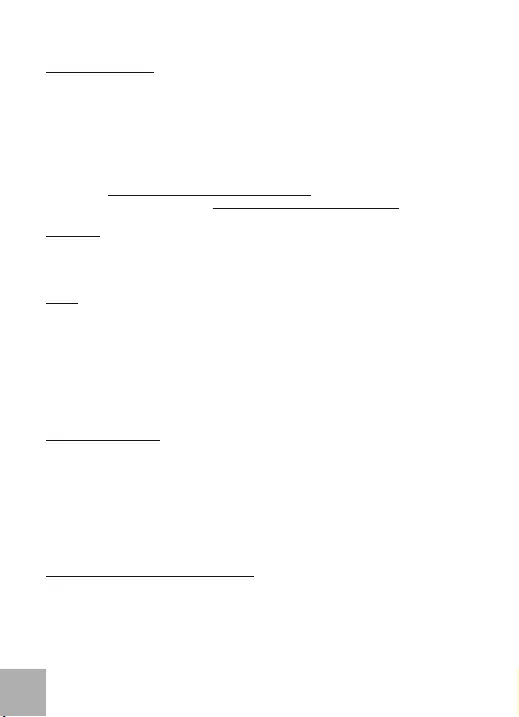
SETTING THE DISPLAY
źHDMI output with a resolution up to 4096 x 2160 pixels at 24 Hz, 3840 x 2160 pixels at 30 Hz,
and 2560 x 1600 pixels at 60 Hz.
źTwo monitors are supported when connected over the HDMI and Thunderbolt™ 2 or when
using two Thunderbolt™ monitors in serial connection.
źThe resolution of the video output and the refresh rate can be affected by the performance of
the system / Mac.
You can find more information on connecting the monitor to the Thunderbolt™ 2 port at the Apple
website here: https://support.apple.com/en-us/HT204154#18 and on connecting the 4K monitor to
the Thunderbolt™ 2 port to a Mac here: https://support.apple.com/en-us/HT202856
CHARGING
The docking station supports charging of the connected USB mobile devices such as smart phones,
e-book readers, multimedia players, navigation devices, and tablets. Simply connect the device that
you want to charge using the original cable to the USB port of the docking station.
AUDIO
źAudio output devices for earphones connected to the docking station need to be set / verified
here: System Preferences-Sound-Output – select USB Advanced Audio Device.
źSetting the audio output device to both the earphones and the monitor simultaneously can be
done in Open-Applications-Utilities-Audio settings MIDI.app – click on „+“ on the left at the
bottom – Create device with multiple outputs and select the desired outputs from the offered
options on the Device with multiple outputs.
źInput device for a microphone connected to the docking station needs to be set / verified here:
System Preferences-Sound-Input – select USB Advanced Audio Device.
SAFETY INSTRUCTIONS
źDo not expose to extreme temperatures and air humidity
źUse the device on flat surfaces – you will prevent it from slipping and falling to the ground.
źSave the drivers and the user manual for a possible use later.
In cooperation with the service department:
źCheck functionality after falling to water or to the ground.
źCheck functionality when the cover is broken.
źSend the device back if it does not work in accordance with the user manual.
FREQUENTLY ASKED QUESTIONS FOR MAC
Question: What are the requirements for primary graphics cards to use with the chipsets in the i-tec
THUNDERBOLT™ 2 docking station?
Answer: We recommend a Mac with Intel i5 and higher for mostly office work and Intel i7 for playback
of one video at a time.
Question: Where can I check the connection of the docking station i-tec THUNDERBOLT™ 2 and
other connected peripherals in the Mac?
EN
05
ENGLISH
i-tec THUNDERBOLT™ 2 Docking Station
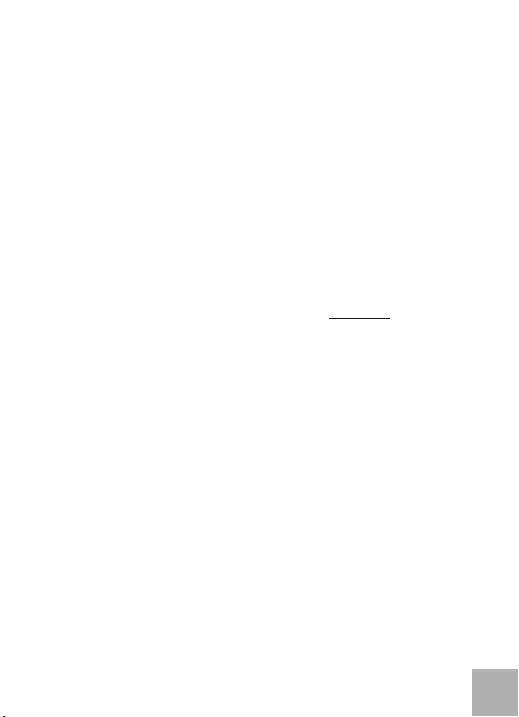
Answer: After connecting the docking station to the Thunderbolt™ port in the Mac you can check the
connection here: About this Mac-System Profile-Hardware-Thunderbolt. You can see the
parameters of the Thunderbolt™ port in the Mac and in the docking station. Connection of other
devices to the docking station can be checked here:
For GLAN: About this Mac-System Profile-Hardware –Ethernet Cards
For USB: About this Mac-System Profile-Hardware -USB
For HDMI monitor: About this Mac-System Profile-Hardware -Graphics/Monitors
Question: I am using Mac OS X and the audio output is not working.
Answer: Audio output devices for earphones connected to the docking station need to be set /
verified here: System Preferences-Sound-Output – select USB Advanced Audio Device.
Most problems with the docking station and the connected peripherals can be solved by
disconnecting the Thunderbolt™ cable of the docking station from the Thunderbolt™ port on the Mac
and reconnecting it after approximately 10s.
If the package lacks any accessories specified on the packaging, contact us, please, with a
request for supplying the missing accessories by e-mail at info@i-tec.cz, do not forget to
indicate the delivery address.
For more information, please refer to the User’s Manual on the provided CD-ROM.
Quick Start
EN
06
ENGLISH
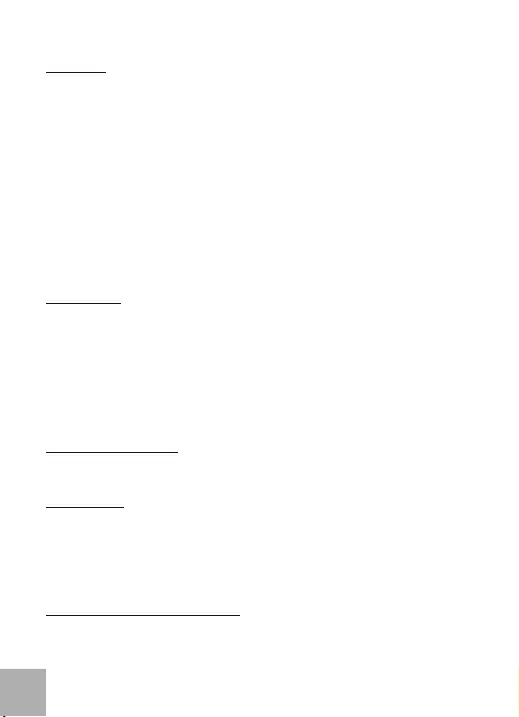
DE
07
DEUTSCH
EINLEITUNG
Wir bedanken uns für den Kauf der Docking Station i-tec THUNDERBOLT™ 2. Die Docking Station
ermöglicht Ihnen einen einfachen und extrem leistungsfähigen Anschluss von Zubehör an Ihren Mac
/ PC. Sie bietet zwei Thunderbolt™ Ports mit Übertragungsleistung von 20 Gbps an. Mit Hilfe von
einem Port können Sie eine Verbindung mit Ihrem Mac herstellen und den anderen für den Anschluss
anderer Thunderbolt™ Geräte nutzen, wie zum Beispiel externe Festplatten oder Bildschirme.
Über 4K HDMI Schnittstelle können Sie irgendeinen Bildschirm mit der Auflösung von 4096x2160
Pixel anschließen. Außerdem stehen Ihnen 3 USB 3.0 Ports zur Verfügung, die Sie sowohl für den
Anschluss von Ihren USB Geräten, als auch für die Aufladung von Mobiltelefonen, Tablet-PCs oder
anderen Mobilgeräten nutzen können.
Außerdem steht der Gigabit Ethernet Port für Hochgeschwindigkeitsinternetverbindung ohne
Unterbrechung zur Verfügung. Getrennter Mikrophoneingang und Kopfhörerausgang ermöglichen
Ihnen Konferenzanrufe sowie ein tolles Erlebnis beim Schauen von Filmen oder beim Spielen.
Lesen Sie bitte vor Beginn der Installation und Arbeit mit der Docking Station sorgfältig die
gesamte Gebrauchsanweisung.
SPEZIFIKATION
ź2x Thunderbolt™ 2 (20 Gbps, bidirektionaler Eingang / Ausgang), rückwärts kompatibel zu
Thunderbolt™ - Mit Hilfe von einem Port können Sie eine Verbindung zu Ihrem Mac herstellen
und den anderen für den Anschluss anderer Thunderbolt™ Geräte nutzen.
ź1x HDMI 1.4b Ausgang (Auflösung bis zu 4096 x 2160 Pixel, HDCP kompatibel)
ź1x RJ-45 10/100/1000BASE-T Gigabit Ethernet Netzwerkkarte
ź3x USB 3.0 (5 Gbps, 1.5A, davon 1x USB Aufladung nach der Spezifikation BC 1.2)
ź1x 3.5 mm Kopfhörerstereoausgang
ź1x 3.5 mm Mikrophonmonoeingang
ź1x Eingang für Stromversorgung (DC 12V / 5A)
SYSTEMANFORDERUNGEN
Mac Computer: OS X 10.9 oder höher mit Thunderbolt™ Schnittstelle und der neuesten Firmware
und Software.
LIEFERUMFANG
źi-tec THUNDERBOLT™ 2 Docking Station
źThunderbolt™ Kabel (100 cm)
źVersorgungsadapter - Eingang: AC 100-240V, 2A 50/60Hz (130 cm Kabel); Ausgang: DC
12V/5A
źCD mit Gebrauchsanweisung
źQuick Start
BESCHREIBUNG DER DOCKING STATION
1. LED – leuchtet nach dem Anschluss der Docking Station und des Versorgungsadapters an AC
110V / 230V Netz
2. 1x Audio Ausgang für Kopfhörer / Lautsprecher 2.1
3. 1x Audio Eingang für Mikrophon
i-tec THUNDERBOLT™ 2 Docking Station

4. 1x USB 3.0 Port Typ A mit der Spezifikation BC 1.2
5. 2x USB 3.0 Port Typ A – für den Anschluss von USB Geräten an Docking Station
6. 1x Ethernet 10 / 100 / 1000 Mbps GLAN RJ-45 Port – für den Anschluss an Ethernet Netzwerk oder
Internetmodem
7. 2x Thunderbolt™ 2 Port – für den Anschluss von Thunderbolt™ Geräten (mit Hilfe von einem Port
können Sie eine Verbindung zu Ihrem Mac herstellen und den anderen für den Anschluss anderer
Thunderbolt™ Geräte nutzen)
8. 1x HDMI Port – für den Anschluss von Bildschirm
9. 1x Versorgungseingang von Versorgungsadapter an AC 110V / 230 V Netz
HARDWARE-INSTALLATION (ANSCHLUSS) DER DOCKING STATION AN MAC
1) Schalten Sie Ihren Mac ein.
2) Schließen Sie den Versorgungsadapter an die Docking Station und anschließend an das AC 110V
/ 230V Stromnetz an.
3) Schließen Sie das Thunderbolt™ Kabel an den Thunderbolt™ Port auf der Rückseite der Docking
Station an.
4) Schließen Sie das Thunderbolt™ Kabel an einen freien Thunderbolt™ Port von Ihrem Mac.
5) Danach wird die Installation der Docking Station und der Ports automatisch beginnen.
6) Nach der Beendigung der Installation empfehlen wir den Mac auszuschalten / einzuschalten.
Die Treiberinstallation unter Mac OS X erfolgt automatisch.
Quick Start
DE
08
DEUTSCH

DE
09
DEUTSCH
BILDSCHIRMEINSTELLUNG
źHDMI Ausgang mit der Auflösung von bis zu 4096 x 2160 Pixel bei 24 Hz, 3840 x 2160 Pixel bei
30 Hz, und 2560 x 1600 Pixel bei 60 Hz.
źZwei Bildschirme werden bei dem Anschluss über HDMI und Thunderbolt™ 2 oder bei
Verwendung von zwei Thunderbolt™ Bildschirmen bei Verkettung nacheinander unterstützt.
źDie Auflösung von Videoausgang und Erneuerungsfrequenz können durch die Leistung von
System / Mac beeinflusst werden.
Mehr Informationen über den Anschluss von Bildschirmen an Thunderbolt™ 2 Port finden Sie auf der
Apple Internetseite hier: https://support.apple.com/en-us/HT204154#18 und über den Anschluss
von 4K Bildschirmen an Thunderbolt™ 2 Port unter Mac hier: https://support.apple.com/en-
us/HT202856
VERSORGUNG
Die Docking Station unterstützt die Aufladung von angeschlossenen USB Mobilgeräten, wie zum
Beispiel Smartphones, eBook Lesergeräte, Multimediaplayers, Navigationsgeräte und Tablet-PCs.
Die aufzuladenden Geräte können mit dem Originalkabel an den USB Port der Docking Station
angeschlossen werden.
AUDIO
źToneinstellungen für die Kopfhörer, die an die Docking Station angeschlossen sind, ist
einzustellen / zu überprüfen unter: Systemeinstellungen-Ton-Ausgang – wählen Sie USB
Advanced Audio Device.
źToneinstellungen für Kopfhörer und Bildschirm können unter Öffnen-Applikationen-Utilities-
Einstellung von Audio MIDI.app gewählt werden – klicken Sie auf „+“ links unten – Gerät mit
mehreren Ausgängen herstellen und wählen Sie unter Gerät mit mehreren Ausgängen die
benötigten Ausgänge aus der Liste aus.
źEingangsgerät für Mikrophon, das an die Docking Station angeschlossen ist, ist einzustellen /
zu prüfen unter: Systemeinstellungen-Ton-Eingang – USB Adanced Audio Device
auswählen.
SICHERHEITSHINWEISE
źExtremen Temperaturen und Luftfeuchtigkeit nicht ausstellen.
źGerät auf flachen Unterlagen nutzen – so vermeiden Sie Abrutschen und Sturz auf den Boden.
źBewahren Sie die Treiber und das Benutzerhandbuch für spätere Verwendung auf.
In Zusammenarbeit mit der Serviceabteilung:
źÜberprüfen Sie die Funktionsfähigkeit nach einem Sturz ins Wasser oder auf den Boden.
źÜberprüfen Sie die Funktionsfähigkeit bei Bruch des Deckels.
źReklamieren Sie das Gerät, wenn es nicht so funktioniert, wie im Benutzerhandbuch
beschrieben.
i-tec THUNDERBOLT™ 2 Docking Station
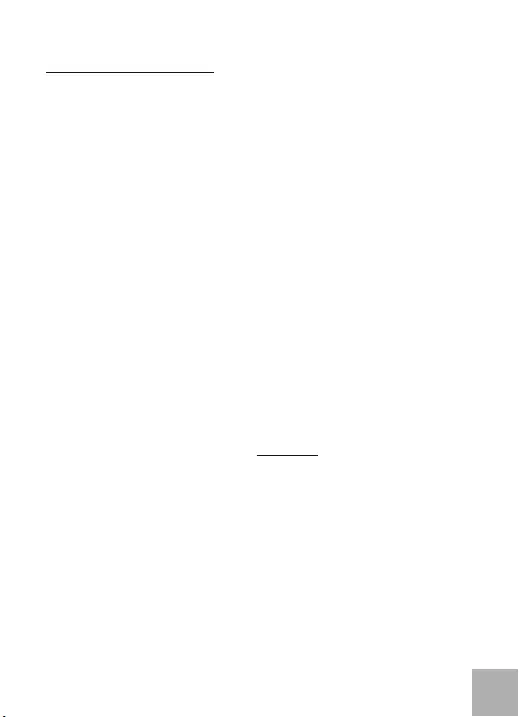
Quick Start
DE
10
DEUTSCH
OFT GESTELLTE FRAGEN FÜR MAC
Frage: Welche Anforderungen müssen primäre Grafikkarten für die Verwendung mit Chipsätzen in
der i-tec THUNDERBOLT™ 2 Docking Station erfüllen?
Antwort: Wir empfehlen Mac mit Intel i5 und höher für überwiegend Büroarbeit und Intel i7 für
Abspielen eines Videos.
Frage: Wo kann ich die Verbindung der i-tec THUNDERBOLT™ 2 und anderen angeschlossenen
Peripherien unter Mac überprüfen?
Antwort: Nach dem Anschluss der Docking Station an Thunderbolt™ Port von Mac ist es möglich
den Verbindungszustand unter: Über diesen Mac-Systemprofil-Hardware-Thunderbolt zu
überprüfen. Angezeigt werden die Parameter von Thunderbolt™ Port sowohl von Mac als auch von
Docking Station. Der Anschluss anderer Peripherien ist hier zu überprüfen:
Für GLAN: Über diesen Mac-Systemprofil-Hardware-Ethernet-Karten
Für USB: Über diesen Mac-Systemprofil-Hardware-USB
Für HDMI Bildschirm: Über diesen Mac-Systemprofil-Hardware-Grafik/Bildschirme
Frage: Ich verwende Mac OS X und der Audioausgang funktioniert nicht.
Antwort: Tonausgangsgerät für Kopfhörer, die an die Docking Station angeschlossen sind, ist
einzustellen / zu überprüfen unter: Systemeinstellungen-Ton-Ausgang einzustellen / zu überprüfen –
USB Advanced Audio Device auswählen.
Der überwiegende Teil von Problemen mit der Docking Station und den angeschlossenen
Peripherien kann durch das Trennen des Thunderbolt™ Kabels der Docking Station von
Thunderbolt™ Port von Mac und seinem erneuten Anschluss nach etwa 10 Sekunden gelöst
werden.
Wenn im Lieferumfang ein Zubehör, das auf der Verpackung angegeben ist, fehlt, dann
nehmen Sie bitte mit uns Kontakt unter E-Mail info@i-tec.cz auf, damit wir Ihnen das fehlende
Zubehör zuschicken können. Vergessen Sie bitte nicht, die Lieferadresse anzugeben.
For more information, please refer to the User’s Manual on the provided CD-ROM.
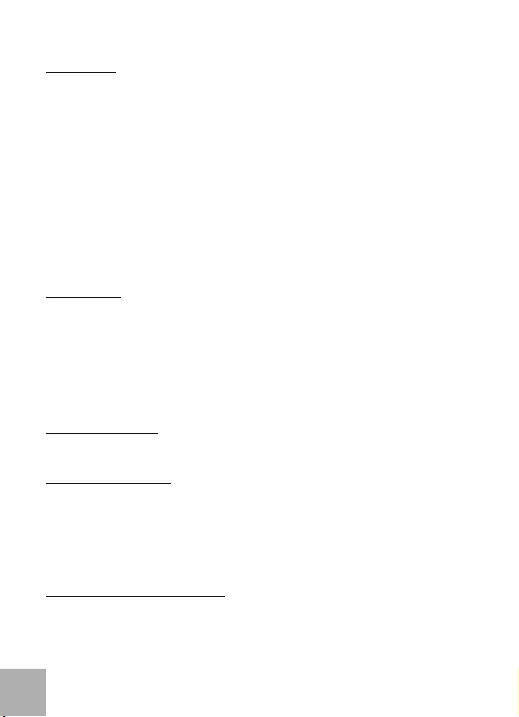
FRANÇAIS
i-tec THUNDERBOLT™ 2 Docking Station
FR
11
INTRODUCTION
Nous vous remercions pour votre achat d'une station d'accueil i-tec THUNDERBOLT™ 2. La station d'accueil
vous permet une connexion simple et très rapide de vos périphériques et accessoires favoris sur votre Mac /
ordinateur de bureau (PC), tout en vous assurant une haute et extrême efficacité du rendement. La station
d'accueil vous offre deux ports Thunderbolt™ avec un débit de 20 Gb/s. Vous pourrez vous connecter à votre
Mac par l'intermédiaire de l'un de deux ports et le second peut être utilisé pour connecter d'autres
périphériques compatibles Thunderbolt™, tels que disques ou moniteurs externes.
Via l'interface 4K HDMI vous pouvez connecter n'importe quel moniteur ayant une résolution d'affichage
d'affichage jusqu'à 4096x2160 pixels. En outre, vous avez à votre disposition trois ports USB 3.0, vous
permettant de connecter vos périphériques USB, ainsi que recharger vos téléphones, tablettes tactiles et
autres appareils mobiles.
Vous disposez également d'un port Gigabit Ethernet vous permettant de vous connectez à l'internet haut
débit. L'entrée audio pour microphone séparé et la sortie casque vous permettent de participer à des visio-
conférences, mais aussi de regarder et profiter de films ou jeux.
Nous vous invitons à une lecture attentive de l'intégralité du manuel " Guide d'instructions et mode
d'emploi " avant installation et utilisation de la station d'accueil
SPÉCIFICATIONS
ź2x Thunderbolt™ 2 (20 Gb/s, l'entrée / sortie bidirectionnelle), rétro compatible avec Thunderbolt™ - le
premier port permet de vous connecter à votre Mac et l'autre peut être utilisé pour connecter d'autres
périphériques Thunderbolt™
ź1x sortie HDMI 1.4b (résolution jusqu'à 4096 x 2160 pixels, compatible HDCP)
ź1x RJ-45 10/100/1000BASE-T Gigabit Ethernet carte réseau
ź3x USB 3.0 (5 Gb/s, 1.5A, dont 1x USB selon spécification BC 1.2)
ź1x sortie stéréo 3.5 mm pour casque d'écoute
ź1x l'entrée mono 3.5 mm pour microphone
ź1x l'entrée alimentation (DC 12V / 5A)
EXIGENCES DU SYSTÈME
Système d'exploitation OS X 10.9 ou version plus récente avec interface Thunderbolt™ et firmware et logiciels
(software) plus récents.
CONTENU DE L'EMBALLAGE
źStation d'accueil i-tec THUNDERBOLT™ 2
źCâble Thunderbolt™ (100 cm)
źAdaptateur d'alimentation secteur - l'entrée : AC 100-240V, 2A 50/60Hz (câble 130 cm); sortie : DC
12V/5A
źCD avec manuel d'installation / utilisation
źInstallation et démarrage rapide
DESCRIPTION DE LA STATION D'ACCUEIL
1. Voyant lumineux LED – s'allume lorsque vous connecter la station d'accueil et l'adaptateur secteur au
secteur AC 110V / 230V
2. 1x sortie audio pour le casque d'écoute / haut-parleurs 2.1
3. 1x l'entrée audio pour le microphone
4. 1x port USB 3.0 type A avec la spécification BC 1.2
5. 2x ports USB 3.0 type A – pour la connexion de périphériques USB à la station d'accueil

Quick Start
FR
12
FRANÇAIS
6. 1x port Ethernet 10 / 100 / 1000 Mb/s GLAN RJ-45 – pour la connexion à un réseau Ethernet ou un
modem
7. 2x ports Thunderbolt™ 2 – pour la connexion s'occuper de périphériques Thunderbolt™ ( un port
pour se connecter à votre Mac et l'autre pour connecter d'autres périphériques Thunderbolt™)
8. 1x port HDMI – pour connecter un moniteur
9. 1x l'entrée alimentation pour connecter l'adaptateur d'alimentation au secteur AC 110V / 230V
INSTALLATION DU MATÉRIEL - ( CONNEXION ) DE LA STATION D'ACCUEIL POUR MAC
1)Mettre votre Mac sous tension.
2)Brancher l'adaptateur d'alimentation à la station d'accueil puis le connecter au secteur 110V / 230V.
3)Brancher le câble Thunderbolt™ sur le port Thunderbolt™ situé sur le panneau arrière de la station
d'accueil.
4)Brancher le câble Thunderbolt™ sur un port Thunderbolt™ libre sur votre Mac.
5)Installation automatique de la station d'accueil ainsi que des ports.
6)Une fois l'installation achevée, nous recommandons d'éteindre / allumer votre Mac.
Installation automatique des pilotes sous système d'exploitation Mac OS X.
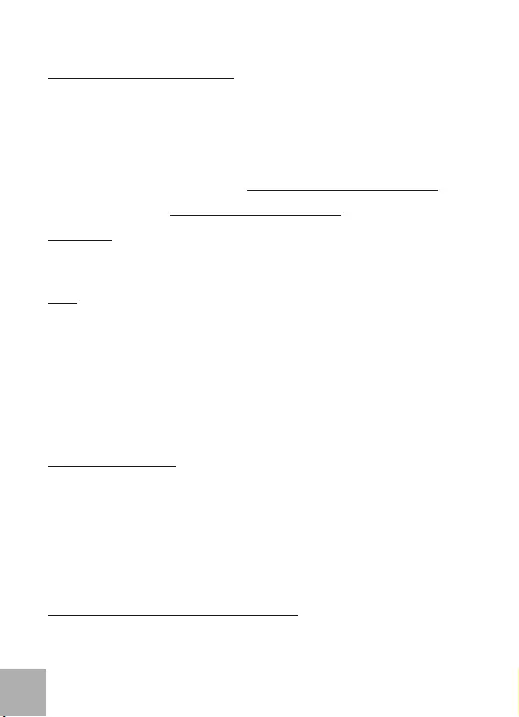
FRANÇAIS
i-tec THUNDERBOLT™ 2 Docking Station
FR
13
L'AJUSTEMENT DE L'ÉCRAN D'AFFICHAGE
źSortie HDMI avec résolution allant jusqu'à 4096 x 2160 pixels à 24 Hz, 3840 x 2160 pixels à 30 Hz et
2560 x 1600 pixels à 60 Hz.
źPrise en charge de moniteurs lors d'une connexion HDMI et Thunderbolt™ 2 ou lors de l'utilisation de
deux écrans d'affichage Thunderbolt™ connectés en série.
źLa résolution de sortie vidéo ainsi que le taux de rafraichissement peuvent être affectés par les
performances de votre système Mac.
En ce qui concerne le branchement des écrans d'affichage sur le port Thunderbolt™ 2, veuillez trouver plus
d'information, s'il vous plaît, sur la page d'Apple ici : En ce qui https://support.apple.com/en-us/HT204154#18.
concerne le branchement des écrans d'affichage 4K sur le port Thunderbolt™ 2 au Mac, veuillez trouver plus
d'information, s'il vous plaît, ici : https://support.apple.com/en-us/HT202856
CHARGEMENT
La station d'accueil prend en charge les appareils mobiles connectés USB tels que les smartphones, lecteurs
d'e-livres, lecteurs multimédias, navigateurs et tablettes tactiles. Il suffit, au moyen du câble d'origine, de
connecter les appareils au port USB de la station d'accueil.
AUDIO
źDéfinir l'entrée pour les périphériques de sortie audio pour le casque audio connecté à une station
d'accueil et d'ajuster les paramètre ici : Préférences – système audio-réglages pour définir USB
Advanced Audio Device).
źDéfinir l'entrée pour les périphériques de sortie moniteurs et casque audio simultanés dans Ouvrir –
Applications – Utility – réglage audio MIDI app.– cliquer sur « + » en bas à gauche – Créer un
dispositif avec plusieurs sorties et sélectionner " équipement avec plusieurs sorties " et sélectionner
" Dispositif avec plusieurs sorties " parmi les options disponibles )
źEn ce qui concerne le dispositif d'entrée audio pour le microphone branché sur la station d'accueil, il est
nécessaire de l'ajuster / vérifier ici : Présélections du système – Son – L'entrée – il faut ajuster USB
Advanced Audio Device (Sortie – USB Advanced Audio Device).
INSTRUCTIONS DE SECURITÉ
źNe pas exposer aux températures extrêmes ni à l'humidité de l'air.
źUtiliser l'appareil sur des supports plats afin d'éviter qu'il ne glisse et ne tombe par-terre.
źGarder les pilotes et le présent "Guide d'instructions et mode d'emploi" pour une éventuelle utilisation
ultérieure.
En collaboration avec le service :
źVérification du fonctionnement après une chute dans l'eau ou à terre.
źVérification du fonctionnement si présence d'une rupture sur le couvercle.
źRéclamation pour équipement défectueux ne fonctionnement pas conformément au présent Guide
d'instructions et mode d'emploi.
QUESTIONS FRÉQUENTES EN CE QUI CONCERNE LE MAC
Question : Quelles sont des exigences en matière des cartes graphiques primaires pour l'utilisation avec
des chipsets dans la station d'accueil i-tec THUNDERBOLT™ 2 ?
Réponse : Nous nous permettons de vous recommander d'utiliser le Mac avec Intel i5 et supérieurs pour
faire des travaux plutôt administratifs, et Intel i7 pour la lecture d'une vidéo.
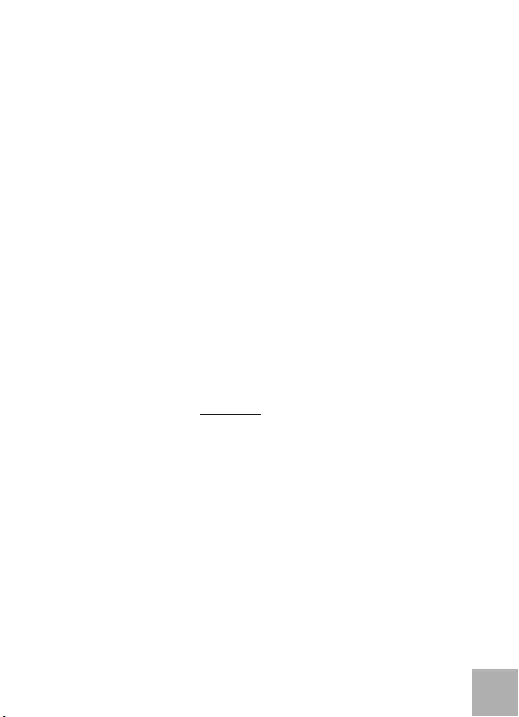
Quick Start
FR
14
FRANÇAIS
Question : Où est-ce que, dans le Mac, je peux vérifier le branchement de la station d'accueil
i-tec THUNDERBOLT™ 2, ainsi que d'autres périphériques branchés ?
Réponse : Une fois branchée la station d'accueil sur le port Thunderbolt™ du Mac, il est
possible de vérifier ici l'état du branchement, dans : Sur ce Mac-Profil du système-Hardware-
Thunderbolt. Les paramètres du port Thunderbolt™ sont affichés aussi bien dans le Mac que
dans la station d'accueil. Il est possible de vérifier ici le branchement d'autres périphériques sur la
station d'accueil, dans :
En ce qui concerne GLAN : Sur ce Mac-Profil du système-Hardware-Cartes Ethernet.
En ce qui concerne l'USB: Sur ce Mac-Profil du système-Hardware-USB.
En ce qui concerne l'écran HDMI : Sur ce Mac-Profil du système-Hardware-
Graphique/Écrans.
Question : J'utilise le Mac OS X, mais la sortie audio ne marche pas.
Réponse : Il faut ajuster / vérifier ici la sortie du son pour le casque audio qui est branché sur la
station d'accueil, dans : Présélections du système-Son-Sortie – il faut ajuster USB Advanced
Audio Device.
On peut résoudre la plupart des problèmes avec la station d'accueil ainsi qu'avec des
périphériques branchés par déconnexion du câble Thunderbolt™, appartenant à la station
d'accueil, du port du Mac et par sa nouvelle connexion après environ 10 secondes.
Dans l'éventualité où, dans l'emballage, il manquerait quelques accessoires indiqués sur
l'emballage, veuillez nous contacter, s'il vous plaît, avec une demande de livraison des
respectifs accessoires qui manquent, par voie de courrier électronique, parvenu à
l'adresse, indiquée ci-dessous : info@i-tec.cz. Nous vous prions de ne pas oublier
d'indiquer l'adresse du destinataire.

i-tec THUNDERBOLT™ 2 Docking Station
IT
15
ITALIANO
INTRODUZIONE
Vi ringraziamo per aver acquistato questa Stazione dock THUNDERBOLT™ 2 della i-tec che vi
permette di collegare in modo veramente semplice ed efficace tutti gli accessori al Mac/PC. Essa
offre due porte Thunderbolt™ con potenza di trasmissione di 20 Gb/s. Una porta serve per collegare
il dispositivo al Mac e l'altra per collegare altri dispositivi Thunderbolt™ ad es. dischi o display esterni.
Tramite l'interfaccia 4K HDMI si può collegare qualunque monitor con risoluzione fino a 4.096 x 2.160
pixel. Questa Stazione dock offre altre tre porte USB 3.0 che possono essere usate sia per collegare
altri dispositivi USB sia per ricaricare telefoni, tablet o altri dispositivi mobili.
La Stazione dock è dotata di una porta Gigabit Ethernet per collegarla a internet ad alta velocità.
L'ingresso microfono e l'uscita cuffie separati facilitano videoconferenze o regalano momenti
indimenticabili guardando un film o giocando ai videogames.
Si chiede di leggere attentamente tutto il Libretto d'uso prima di avviare l'installazione e usare
la Stazione dock.
SPECIFICAZIONI TECNICHE
ź2 porte Thunderbolt™ 2 di 20 Gb/s, uscite/ingressi bidirezionali, reversibilmente compatibili
con Thunderbolt™: una porta serve per collegare il dispositivo al Mac e l'altra per collegare altri
dispositivi Thunderbolt™
ź1 uscita HDMI 1.4b con risoluzione fino a 4.096 x 2.160 pixel, compatibile con HDCP
ź1 porta RJ-45 con scheda di rete Gigabit Ethernet 10/100/1000BASE-T
ź3 porte USB 3.0 di 5 Gb/s, 1.5A, di cui una porta di ricarica USB secondo la specifica BC 1.2
ź1 uscita stereo per cuffie da 3.5 mm
ź1 ingresso mono per microfono da 3.5 mm
ź1 ingresso di alimentazione (DC 12 V / 5 A)
REQUISITI DI SISTEMA
Computer Mac OS X 10.9 o superiore con l'interfaccia Thunderbolt™ e dotato di firmware e di
software più recenti.
CONTENUTO CONFEZIONE
źi-tec Stazione dock THUNDERBOLT™ 2
źCavo Thunderbolt™ (100 cm)
źAdattatore di alimentazione: ingressoA C 100–240 V, 2A 50/60 Hz (cavo 130 cm); uscita: DC 12 V / 5A
źCD con Libretto d'uso
źQuick Start
DESCRIZIONE DELLA STAZIONE DOCK
1. Spia LED – si accende se la Stazione dock e l'adattatore di alimentazione vengono inseriti nella
rete elettrica AC 110 V / 230 V
2. 1 uscita audio per cuffie / altoparlanti 2.1
3. 1 ingresso audio per microfono
4. 1 porta USB 3.0-A con specifica BC 1.2
5. 2 porte USB 3.0-A per collegare altri dispositivi USB alla Stazione dock

Quick Start
IT
16
ITALIANO
6. 1 porta RJ-45 Ethernet GLAN 10/100/1000 Mb per collegare il dispositivo alla rete Ethernet o al
modem internet
7. 2 porte Thunderbolt™ 2 per collegare i dispositivi Thunderbolt™: una porta serve per collegare il
dispositivo al Mac e l'altra per collegare altri dispositivi Thunderbolt™
8. 1 porta HDMI per collegare il monitor
9. 1 ingresso di alimentazione per inserire l'adattatore di alimentazione connesso alla rete elettrica
AC 110 V / 230 V
INSTALLAZIONE HARDWARE E COLLEGAMENTO DELLA STAZIONE DOCK AL MAC
1) Accendere il Mac.
2) Collegare l'adattatore di alimentazione alla Stazione dock e inserirlo anche nella presa elettrica
AC 110 V / 230 V.
3) Inserire il cavo Thunderbolt™ nella porta Thunderbolt™ ubicata sul pannello posteriore della
Stazione dock.
4) Inserire il cavo Thunderbolt™ nella porta Thunderbolt™ libera del Mac.
5) Dopodiché viene avviata l'installazione automatica della Stazione dock e delle sue porte.
6) Finita l'installazione si consiglia di spegnere e di accendere il Mac.
L'installazione degli strumenti nel sistema operativo Mac OS X è automatica.
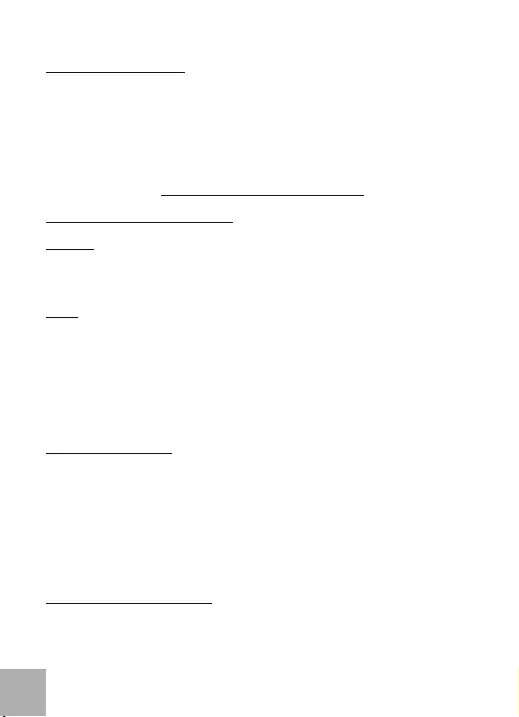
i-tec THUNDERBOLT™ 2 Docking Station
IT
17
ITALIANO
IMPOSTAZIONE DEL DISPLAY
źUscita HDMI con risoluzione fino a 4.096 x 2.160 pixel, 24 Hz, 3.840 x 2.160 pixel, 30 Hz o
2.560 x 1.600 pixel, 60 Hz.
źIl collegamento di due display è supportato dalle porte HDMI e Thunderbolt™ 2 oppure se i due
display Thunderbolt™ vengono collegati a cascata.
źLa risoluzione dell'uscita video e la frequenza di aggiornamento possono essere
compromesse dalla potenza del sistema / Mac.
Per ulteriori informazioni sul collegamento dei monitor alla porta Thunderbolt™ 2 consultare le
pagine web della Apple: e sul collegamento dei https://support.apple.com/en-us/HT204154#18
monitor 4K alla porta Thunderbolt™ 2 nel sistema operativo Mac consultare le seguenti pagine web:
https://support.apple.com/en-us/HT202856
RICARICA
La Stazione dock supporta la ricarica dei dispositivi mobili USB (smartphone, lettori e-book, lettori
multimediali, navigatori e tablet). Il dispositivo da ricaricare può essere collegato direttamente alla
porta USB della Stazione dock tramite il cavo originale.
AUDIO
źL'uscita audio per le cuffie connesse alla Stazione dock deve essere impostata/gestita qui:
Preimpostazioni del sistema/Audio/Uscita – impostare USB Advanced Audio Device.
źL'uscita audio usata contemporaneamente per le cuffie e per il monitor può essere impostata
qui: Aprire/Applicazioni/Strumenti/Impostazione audio MIDI.app – cliccare su “+” in basso
a sinistra della voce Creare il dispositivo con più uscite e selezionare le uscite richieste dalle
varianti offerte per il Dispositivo con più uscite.
źL'ingresso per il microfono connesso alla Stazione dock deve essere impostato/gestito qui:
Preimpostazioni del sistema/Audio/Ingresso – impostare USB Advanced Audio Device.
ISTRUZIONI DI SICUREZZA
źEvitare i valori estremi della temperatura e dell'umidità.
źUsare il dispositivo su un supporto orizzontale per evitare la caduta per terra a causa del suo
scivolamento.
źConservare il Libretto d'uso per ogni evenienza.
In collaborazione con il Centro di assistenza tecnica
źcontrollare il funzionamento del dispositivo dopo la sua caduta per terra o nell'acqua
źverificare il funzionamento del dispositivo in caso di rottura dell'involucro
źsporgere il reclamo se il dispositivo non funziona secondo il Libretto d'uso.
DOMANDE FREQUENTI PER IL MAC
Domanda: Quali sono i requisiti per le schede grafiche primarie usate con i chipset nella
Stazione dock THUNDERBOLT™ 2?
Risposta: Si consiglia il Mac dotato di Intel i5 o superiore per uso domestico o in ufficio e il Mac
dotato di Intel i7 per riprodurre video.
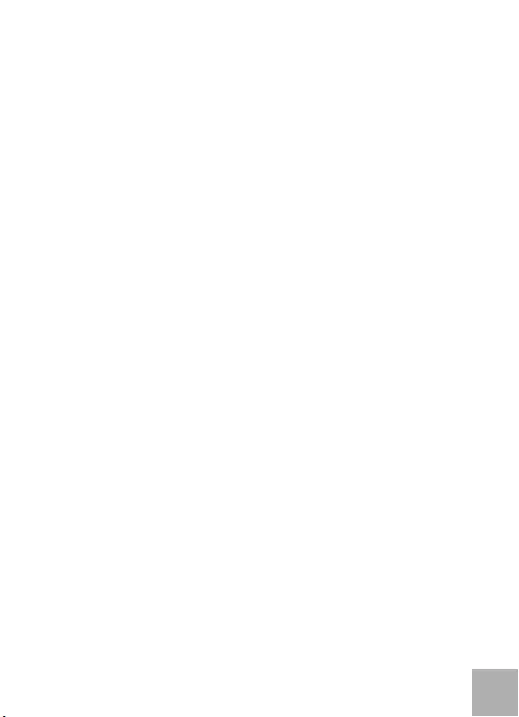
Quick Start
IT
18
ITALIANO
Domanda: Usando il sistema operativo Mac, dove posso controllare il collegamento della Stazione
dock THUNDERBOLT™ 2 della i-tec e altre periferie connesse?
Risposta: Dopo aver inserito la Stazione dock nella porta Thunderbolt™ e usando il sistema
ope r ativ o M a c , i l c olle g amen t o p u ò e sse r e c o ntro l lato qui : M a c /Pr o f ilo
sistema/Hardware/Thunderbolt. Qui vengono visualizzati i parametri della porta Thunderbolt™, sia
per il Mac sia per la Stazione dock. Il collegamento di altri dispositivi alla Stazione dock può essere
controllato qui:
Per i dispositivi GLAN: Mac/Profilo sistema/Hardware/Schede ethernet
Per i dispositivi USB: Mac/Profilo sistema/Hardware/USB
Per il monitor HDMI: Mac/Profilo sistema/Hardware/Grafica/Monitor
Domanda: Sto utilizzando il sistema operativo Mac OS X e non funziona l'uscita audio.
Risposta: L'uscita audio per le cuffie connesse alla Stazione dock deve essere impostata/gestita
qui: Preimpostazioni del sistema/Audio/Uscita – impostare USB Advanced Audio Device.
La maggioranza dei problemi con la Stazione dock e con le rispettive periferie connesse
può essere risolta scollegando il cavo Thunderbolt™ della Stazione dock dalla porta
Thunderbolt™ del Mac e ricollegandolo dopo circa 10 secondi.
In caso di mancanza di un accessorio riportato sulla confezione, non esitare a contattarci
tramite l'indirizzo e-mail: info@i-tec.cz e chiedere l'accessorio mancante; non dimenticare
di precisare l'indirizzo di consegna.
For more information, please refer to the User’s Manual on the provided CD-ROM.
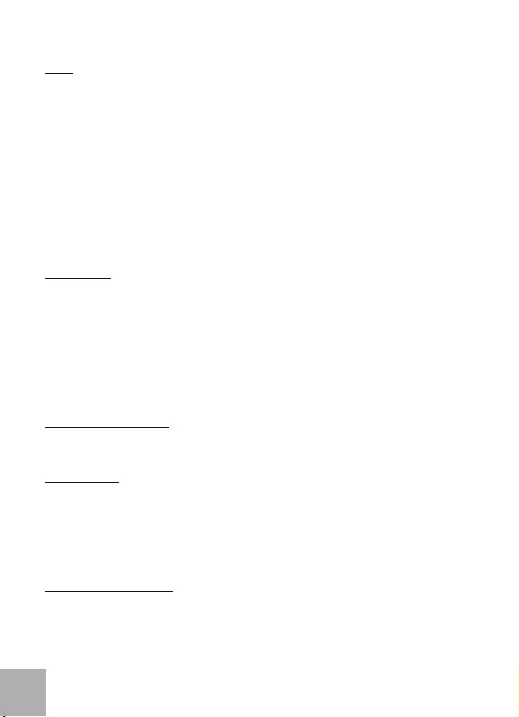
ČESKY
i-tec THUNDERBOLT™ 2 Docking Station
CZ
19
ÚVOD
Děkujeme za zakoupení dokovací stanice i-tec THUNDERBOLT™ 2. Dokovací stanice Vám umožní
jednoduché a extrémně výkonné připojení veškerého příslušenství k Vašemu Mac / PC. Nabízí dva
Thunderbolt™ porty s přenosovým výkonem 20 Gb/s. Jedním se připojíte ke svému Macu a druhý
můžete využít pro připojení dalších Thunderbolt™ zařízení, jako jsou externí disky nebo displeje.
Přes 4K HDMI rozhraní můžete připojit jakýkoli monitor s rozlišením až 4096x2160 pixelů. Dále máte
k dispozici tři porty USB 3.0, které využijete jak pro připojení Vašich USB zařízení, tak i k nabíjení
telefonů, tabletů, či jiných mobilních zařízení.
Dále je k dispozici Gigabit Ethernet port pro vysokorychlostní internetové připojení. Oddělený
mikrofonový vstup a sluchátkový výstup Vám umožní konferenční hovory, stejně jako skvělý zážitek
z filmů či her.
Prosíme o pečlivé přečtení celého manuálu před zahájením instalace a práce s dokovací
stanicí.
SPECIFIKACE
ź2x Thunderbolt™ 2 (20 Gb/s, obousměrný vstup / výstup), zpětně kompatibilní s Thunderbolt™
- jedním portem se připojíte ke svému Macu a druhý můžete využít pro připojení dalších
Thunderbolt™ zařízení
ź1x HDMI 1.4b výstup (rozlišení až 4096 x 2160 pixelů, HDCP kompatibilní)
ź1x RJ-45 10/100/1000BASE-T Gigabit Ethernet síťová karta
ź3x USB 3.0 (5 Gb/s, 1.5A, z toho 1x USB nabíjení dle specifikace BC 1.2)
ź1x 3.5 mm sluchátkový stereo výstup
ź1x 3.5 mm mikrofonový mono vstup
ź1x vstup pro napájení (DC 12V / 5A)
SYSTÉMOVÉ POŽADAVKY
Počítač Mac: OS X 10.9 nebo novější s Thunderbolt™ rozhraním a nejnovějším firmwarem a
softwarem.
OBSAH BALENÍ
źi-tec THUNDERBOLT™ 2 dokovací stanice
źThunderbolt™ kabel (100 cm)
źNapájecí adapter - vstup: AC 100-240V, 2A 50/60Hz (130 cm kabel); výstup: DC 12V/5A
źCD s uživatelskými manuály
źQuick Start
POPIS DOKOVACÍ STANICE
1. LED – svítí po připojení dokovací stanice a napájecího adaptéru do AC 110V / 230V sítě
2. 1x audio výstup pro sluchátka / reproduktory 2.1
3. 1x audio vstup pro mikrofon
4. 1x USB 3.0 port typ A se specifikací BC 1.2
5. 2x USB 3.0 port typ A – pro připojení USB zařízení k dokovací stanici

Quick Start
CZ
20
ČESKY
6. 1x Ethernet 10 / 100 / 1000 Mb/s GLAN RJ-45 port – pro připojení do Ethernet sítě nebo k
internetovému modemu
7. 2x Thunderbolt™ 2 port – pro připojení Thunderbolt™ zařízení (jedním portem se připojíte ke
svému Macu a druhý můžete využít pro připojení dalších Thunderbolt™ zařízení)
8. 1x HDMI port – pro připojení monitoru
9. 1x vstup napájení od napájecího adaptéru do AC 110V / 230V sítě
HARDWAROVÁ INSTALACE (PŘIPOJENÍ) DOKOVACÍ STANICE K MACU
1)Zapněte Mac.
2)Napájecí adaptér připojte k dokovací stanici a zapojte jej do sítě AC 110V / 230V.
3)Zapojte Thunderbolt™ kabel do Thunderbolt™ portu na zadním panelu dokovací stanice.
4)Připojte Thunderbolt™ kabel do volného Thunderbolt™ portu Vašeho Macu.
5)Následně se zahájí automatická instalace dokovací stanice a portů.
6)Po dokončení instalace doporučujeme vypnout / zapnout Mac.
Instalace ovladačů v Mac OS X je automatická.
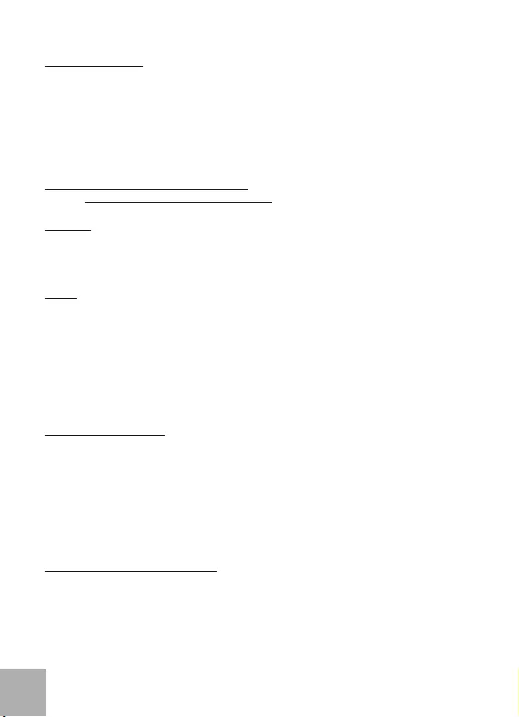
ČESKY
i-tec THUNDERBOLT™ 2 Docking Station
CZ
21
NASTAVENÍ DIPLEJE
źHDMI výstup s rozlišením až 4096 x 2160 pixelů při 24 Hz, 3840 x 2160 pixelů při 30 Hz, a 2560
x 1600 pixelů při 60 Hz.
źDva displeje jsou podporovány při připojení přes HDMI a Thunderbolt™ 2 nebo při použití dvou
Thunderbolt™ displejů při řetězení za sebou.
źRozlišení video výstupu a obnovovací frekvence mohou být ovlivněny výkonem systému /
Macu.
Více informací o připojení monitorů k Thunderbolt™ 2 portu naleznete na stránkách Apple zde:
https://support.apple.com/en-us/HT204154#18 a o připojení 4K monitorů k Thunderbolt™ 2 portu na
Mac zde: https://support.apple.com/en-us/HT202856
NABÍJENÍ
Dokovací stanice podporuje nabíjení připojených USB mobilních zařízení, jako jsou smartphony,
čtečky e-knih, multimediální přehrávače, navigace a tablety. Nabíjené zařízení stačí připojit
originálním kabelem k USB portu dokovací stanice.
AUDIO
źVýstupní zařízení zvuku pro sluchátka, která jsou připojena k dokovací stanici, je třeba nastavit
/ ověřit zde: Předvolby systému-Zvuk-Výstup – nastavit USB Advanced Audio Device.
źVýstupní zařízení zvuku současně do sluchátek i monitoru lze volit v Otevřít-Aplikace-Utility-
Nastavení audio MIDI.app – klikněte na „+“ vlevo dole – Vytvořit zařízení s více výstupy a
zvolíte na Zařízení s více výstupy požadované výstupy z nabízených voleb.
źVstupní zařízení pro mikrofon, který je připojen k dokovací stanici, je třeba nastavit / ověřit zde:
Předvolby systému-Zvuk-Vstup – nastavit USB Advanced Audio Device.
BEZPEČNOSTNÍ POKYNY
źNevystavujte extrémním teplotám a vlhkosti vzduchu.
źPoužívejte zařízení na plochých podložkách – vyvarujete se tím sklouznutí a pádu na zem.
źUschovejte ovladače i manuál pro pozdější možné použití.
V součinnosti se servisním oddělením:
źOvěřte funkčnost po pádu do vody nebo na zem.
źOvěřte funkčnost při prasknutí krytu.
źReklamujte zařízení nefungující dle manuálu.
ČASTO KLADENÉ OTÁZKY PRO MAC
Otázka: Jaké jsou požadavky na primární grafické karty pro použití s chipsety v dokovací stanici
i-tec THUNDERBOLT™ 2?
Odpověď: Doporučujeme Mac s Intel i5 a vyšší pro převážně kancelářskou práci a Intel i7 pro
přehrávání jednoho videa.
Otázka: Kde v Macu ověřím připojení dokovací stanice i-tec THUNDERBOLT™ 2 a ostatních
připojených periférií?
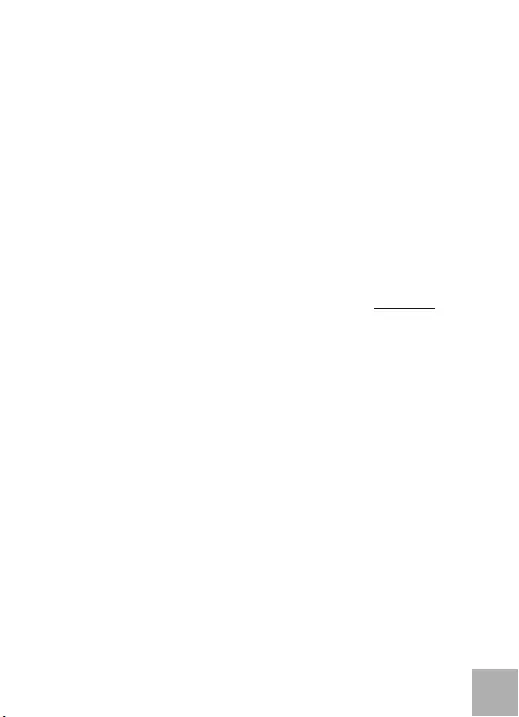
Quick Start
CZ
22
ČESKY
Odpověď: Po připojení dokovací stanice do Thunderbolt™ portu v Macu si lze ověřit stav
připojení zde: O tomto Macu-Systémový profil-Hardware-Thunderbolt. Zobrazeny jsou
parametry Thunderbolt™ portu jak v Macu, tak i v dokovací stanici. Připojení dalších zařízení k
dokovací stanici je možno ověřit zde:
Pro GLAN: O tomto Macu-Systémový profil-Hardware-Ethernetové karty
Pro USB: O tomto Macu-Systémový profil-Hardware-USB
Pro HDMI monitor: O tomto Macu-Systémový profil-Hardware-Grafika/Monitory
Otázka: Používám Mac OS X a nefunguje audio výstup.
Odpověď: Výstupní zařízení zvuku pro sluchátka, která jsou připojena k dokovací stanici, je
třeba nastavit / ověřit zde: Předvolby systému-Zvuk-Výstup – nastavit USB Advanced Audio
Device.
Převážnou část problémů s dokovací stanicí a připojenými perifériemi lze vyřešit odpojením
Thunderbolt™ kabelu dokovací stanice od Thunderbolt™ portu Macu a jeho opětovným
připojením asi po 10s.
Pokud v balení chybí nějaké příslušenství uvedené na obalu, kontaktujte nás prosím s
žádostí o dodání chybějícího příslušenství prostřednictvím e-mailu na info@i-tec.cz,
nezapomeňte uvést dodací adresu.
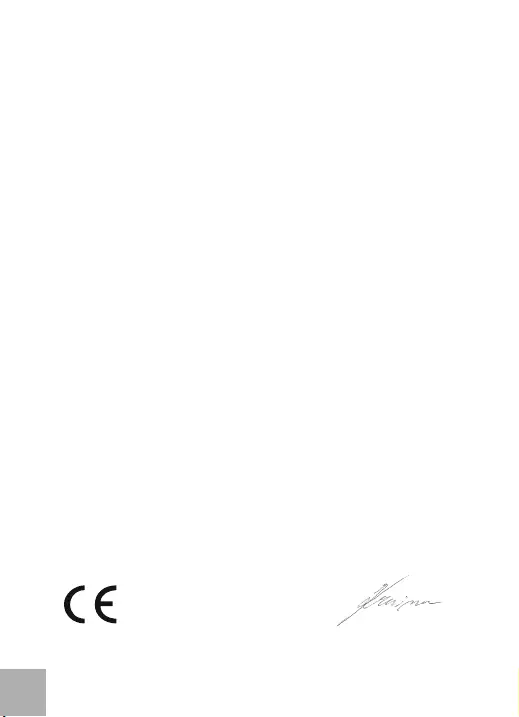
Prohlášení o shodě
Prehlásenie o zhode
Declaracja zgodności
Declaration of Conformity
Výrobce, Výrobca, Producent, Manufacturer: i-tec Technologies s.r.o., Kalvodova 2,
709 00 Ostrava - Mariánské Hory,
Czech Republic
tímto prohlašuje, že výrobek
týmto prehlasuje,že výrobok
deklaruje, że produkt
declares that this product
Název, Názov, Nazwa, Product: i-tec THUNDERBOLT 2 Docking Station 2x Thunderbolt HDMI
4K2K Glan Audio 3x USB 3.0
Model, Model, Model, Model: THUNDERDOCK2 / DU3701D1
Určení, Určenie, opcje, determination:
Výrobek je určen pro přístrojové vybavení a jako příslušenství do počítačů.
Výrobok je určený pre prístrojové vybavenie a jako príslušenstvo do počítačov.
Produkt jest przeznaczony do współpracy z komputerem jako akcesorium.
Product is determined for using in PC as equipment.
Splňuje tyto požadavky Directive 2004/108/EC, LVD Directive 2006/95/EC:
Spĺňa tieto požadavky Directive 2004/108/EC, LVD Directive 2006/95/EC:
Spełnia następujace wymagania: Directive 2004/108/EC, LVD Directive 2006/95/EC:
Meets the essential requirements according to Directive 2004/108/EC, LVD Directive
2006/95/EC:
Pro Rádiové parametry, pre Rádiové parametre, dla parametrów Radiowych, for Radio
parameters:
EN 55022:2010 +AC:2011 ; EN61000-3-2:2006+ A1:2009+A2:2009; EN61000-3-3:2013
Pro EMC, pre EMC, dla Kompatybilności elektromagnetycznej, for EMC:
EN 55024:2010; EN 6100-4-2:2008, EN 6100-4-3: 2006+A1:2007+A2:2010, EN 6100-4-4:2012,
EN 6100-4-5: 2005, EN 6100-4-6: 2008, EN 6100-4-8:2009, EN 6100-4-11: 2004
Pro Elektrickou bezpečnost, pre Elektrickú bezpečnost´, dla Bezpieczeństwa, for Safety:
EN 60950-1/A12:2011
a že je bezpečný za podmínek obvyklého použití.
a že je bezpečný za podmienok obvyklého použitia.
oraz że jest produktem bezpiecznym przy standardowym wykorzystywaniu.
and that it is safety under conditions of standard application.
Doplňující informace, Doplňujúce informácie, Dodatkowe informacje, Additional
information:
Ostrava 11. 5. 2015 Jednatel Ing. Lumír Kraina
Konatel Ing. Lumír Kraina
Nazwisko osoby upowaznionej
Name and Signature
DOC
23
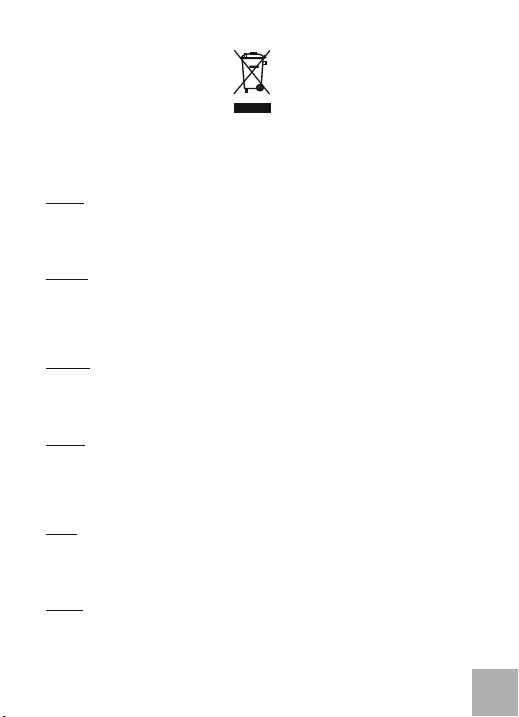
Note: Marking is in compliance with EU Directive 2002/96/EC and EN50419
English
This equipment is marked with the above recycling symbol. It means that at the end of
the life of the equipment you must dispose of it separately at an appropriate collection
point and not place it in the normal domestic unsorted waste stream. This wil benefit the
environment for all. (European Union only)
Deutsch
Dieses Produkt trägt das Recycling-Symbol gemäß der EU-Richtinie 2002/96/EC. Das
bedeutet, dass das Gerät am Ende der Nutzungszeit bei einer kommunalen
Sammelstelle zum recyceln abgegeben werden muss, (kostenloss). Eine Entsorgung
űber den Haus-/Restműll ist nicht gestattet. Dies ist ein aktiver Beitrag zum
Umweltschutz. (Nur innerhalb der EU)
Français
This equipment is marked with the above recycling symbol. It means that at the end
of the life of the equipment you must dispose of it separately at an appropriate
collection point and not place it in the normal domestic unsorted waste stream. This
wil benefit the environment for all. (European Union only)
Čeština
Toto zařízení je označeno výše uvedeným recyklačním symbolem. To znamená, že na
konci doby života zařízení musíte zajistit, aby bylo uloženo odděleně na sběrném
místě, zřízeném pro tento účel a ne na místech určených pro ukládání běžného
netříděného komunálního odpadu. Přispěje to ke zlepšení stavu životního prostředí
nás všech. (Pouze pro Evropskou unii)
Polski
To urządzenie oznakowane jest specjalnym symbolem odzysku. Pookresie
użytkowania trzeba je zwrócic do odpowiedniego punktu zbiörki i nie wolno umiestczać
go razem z nieposortowanymi odpadami. Takie dzialanie przyniese korzyść dla
środowiska. (Tylko w Unii Europejskiej)
Italiano
This equipment is marked with the above recycling symbol. It means that at the end
of the life of the equipment you must dispose of it separately at an appropriate
collection point and not place it in the normal domestic unsorted waste stream. This
wil benefit the environment for all. (European Union only)
European Union Only
WEEE
24
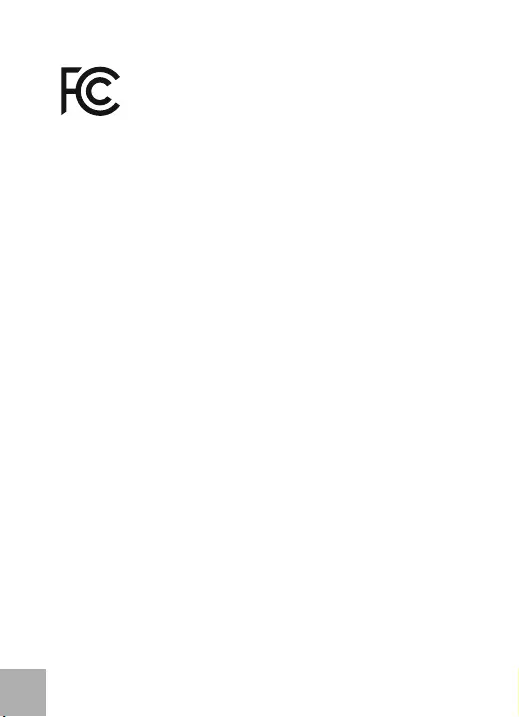
Compliant with Technical Standard: FCC Part 15 Class B
IC ICES-003
FCC
25
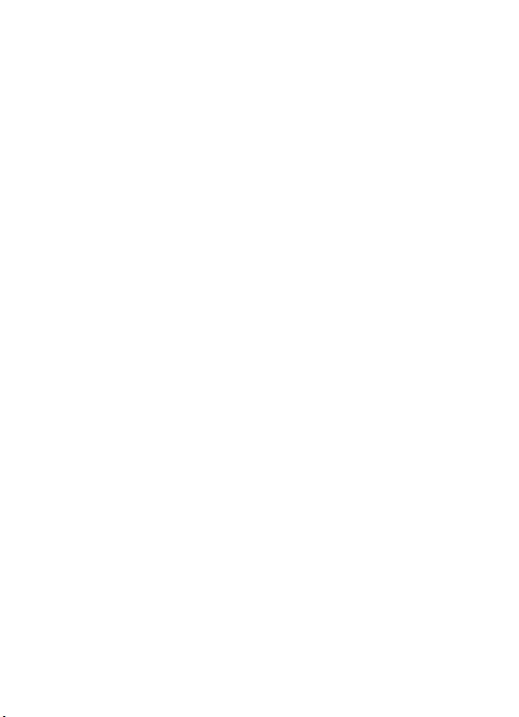
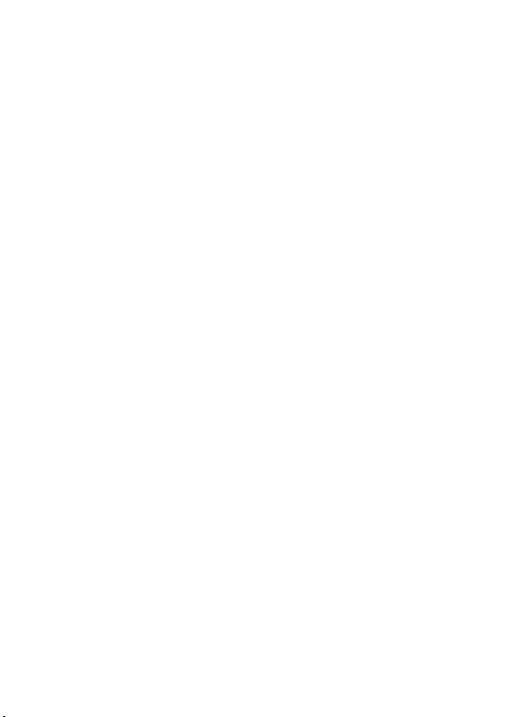
www.i-tec.cz www.i-tec.pl www.i-tec-europe.eu www.i-tec-usa.com