i-tec U3DVIDOCKL User Manual
Displayed below is the user manual for U3DVIDOCKL by i-tec which is a product in the Notebook Docks & Port Replicators category. This manual has pages.

P/N: U3DVIDOCK L
User guide • Gebrauchsanweisung • Mode d’emploi
Manual de instrucciones • Manuale • Uživatelská příručka
Instrukcje obsługi • Užívateľská príručka • Vartotojo vadovas
Handleiding
USB 3.0 DOCKING STATION
DVI Full HD Video
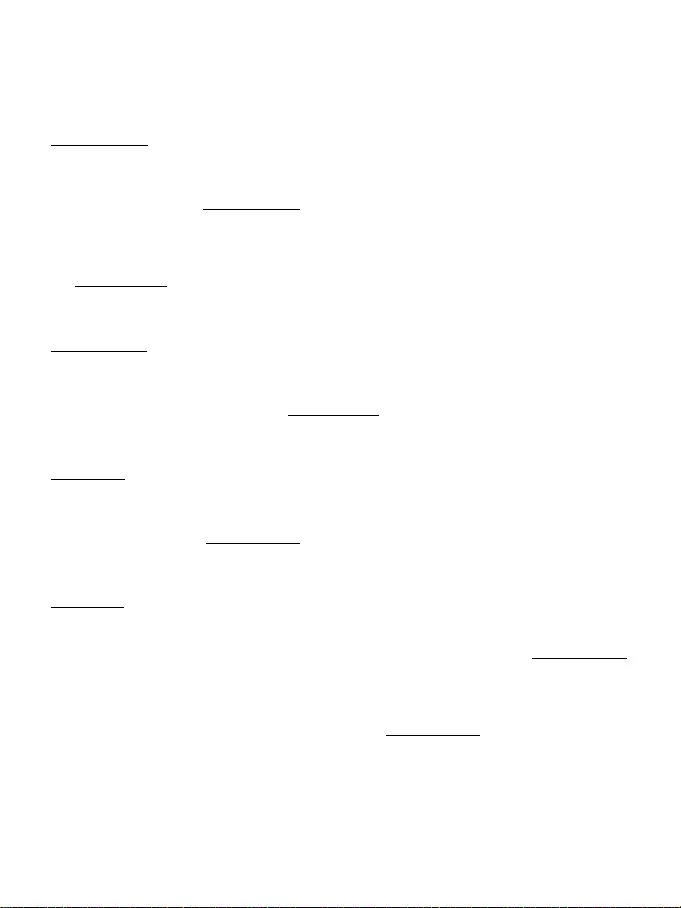
2
Quick Start / USB 3.0 Docking Station
EN Please read the entire instruction manual carefully. Detailed manual is available on our website
www.i-tec.cz/en/ in the tab „Manuals, drivers“. In case of any issues, please contact our technical support
at: support@itecproduct.com
DE Bitte lesen Sie das gesamte Handbuch sorgfältig durch. Die ausführliche Gebrauchsanweisung ist
auch auf unserer Webseite www.i-tec.cz/de/ unter „Benutzerhandbücher, Treiber“ bei diesem
Produkt zu
finden.
Wenn Sie Probleme haben, kontaktieren Sie bitte unser Support-Team unter:
support@itecproduct.com
FR Veuillez lire attentivement le manuel dans son intégralité. Un manuel détaillé est disponible sur notre
site www.i-tec.cz/fr/ sous l'onglet "Manuels, pilotes". Si vous avez des problèmes, veuillez contacter notre
équipe support à support@itecproduct.com
ES Por favor, lea atentamente todo el manual. El manual detallado está disponible en nuestro sitio web,
www.i-tec.cz/es/ bajo la pestaña "Manuales y controladores" de este producto. Si tiene algún problema,
póngase en contacto con nuestro equipo de soporte en support@itecproduct.com
IT Leggere attentamente tutto il Libretto d’uso. Il Libretto d’uso è a disposizione anche sulla scheda
“Manuali e strumenti” del nostro sito web: www.i-tec.cz/it/. In caso di pro
blemi rivolgersi al supporto
tecnico: support@itecproduct.com
CZ Prosíme o pečlivé přečtení celého manuálu. Podrobný manuál je k dis pozici na našem webu
www.i-tec.cz v zá ložce „Manuály, ovladače“ u tohoto produktu. V pří padě problémů se můžete obrátit na
naši
tech nickou podporu: support@itecproduct.com
PL Upewnij się, że uważnie przeczytałeś instrukcji obsługi.
Szczegółowy podręcznik jest dostępny na
naszej stronie internetowej www.i-tec.cz/pl/ w zakładce "Instrukcje, ste
rowniki". W razie jakichkolwiek
problemów, skontaktuj się
z naszym serwisem pod adresem: support@itecproduct.com
SK Prosíme o dôkladné prečítanie celého manuálu. Podrobný manuál je k dis pozícii tiež na našom webe
www.i-tec.cz v záložke „Manuály, ovladače“ pri tomto produkte. V prípade problémov sa môžete obrátiť na
našu technickú podporu: support@itecproduct.com
LT Prašome įdėmiai perskaityti visą vadovą. Išsamų vadovą galite rasti mūsų svetainėje www.i-tec.cz/en
/
šio produkto skyrelyje „Manuals,
drivers“. Iškilus problemoms galite susisiekti su mūsų technine pagalba:
support@itecproduct.com
NL Wij vragen u vriendelijk om de volledige handleiding zorgvuldig door te lezen. Een gedetailleerde
handleiding van dit product is beschikbaar op onze website www.i-tec.cz/nl/
onder het tabblad
"Handleidingen en drivers". Mochten
er zich problemen voordoen kunt u contact opnemen met ons
supportcenter via support@itecproduct.com.
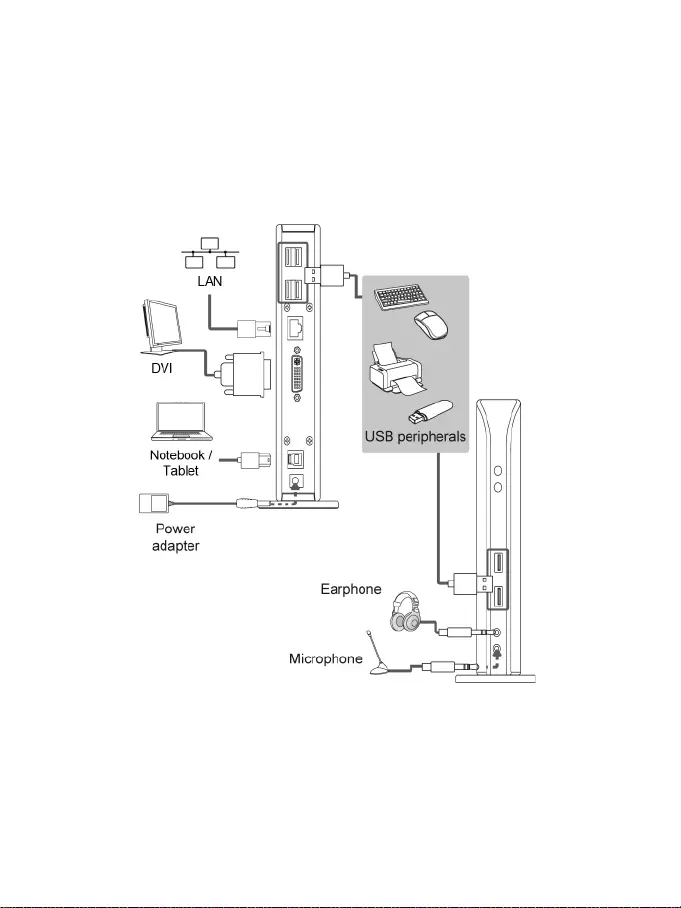
3
Quick Start / USB 3.0 Docking Station

4
Quick Start / USB 3.0 Docking Station
ENGLISH................................................... 05–06
DEUTSCH.................................................. 07–08
FRANÇAIS................................................. 09–11
ESPAÑOL................................................... 12–14
ITALIANO................................................... 15–17
ČESKY........................................................ 18–20
POLSKI...................................................... 21–23
SLOVENSKY.............................................. 24–26
LIETUVOS................................................. 27–29
NEDERLANDS........................................... 30–32
WEEE......................................................... 33–34
Declaration of Conformity...............................35
FCC................................................................... 36
USB 3.0 DOCKING STATION
DVI Full HD Video
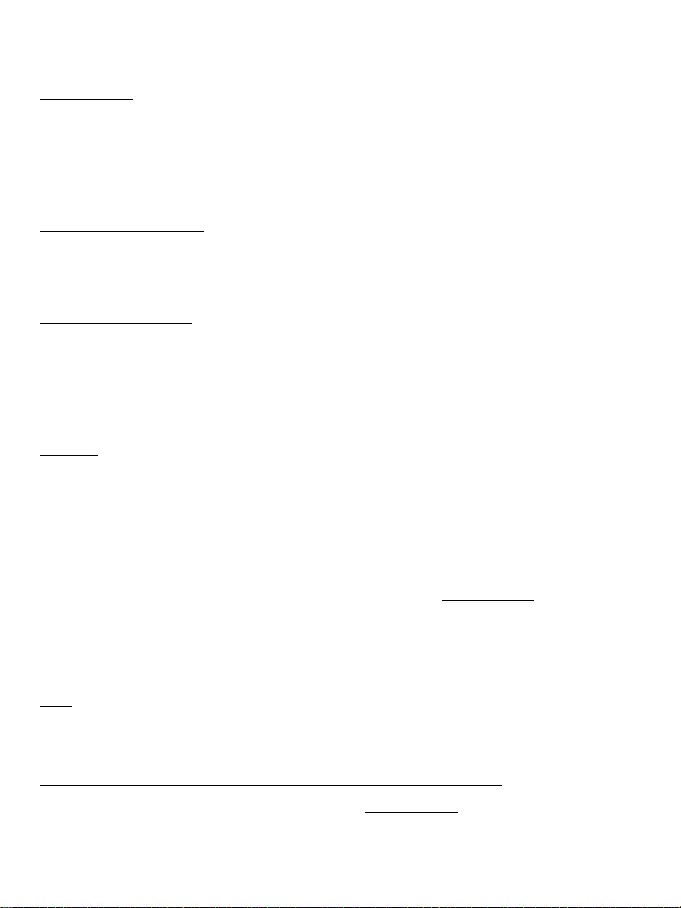
5
Quick Start / USB 3.0 Docking Station EN
INTRODUCTION
Thank you for purchasing the i-tec docking station that will allow you to connect your favorite pieces of
hardware such as a keyboard, mouse, external disk or USB printer through the USB ports, audio system
through the input for earphones and microphone, internet modem / LAN Ethernet PC network through the
LAN port, monitor through the DVI-I port, etc. to your notebook / tablet / PC. You can connect all of these
pieces of hardware easily and fast to your notebook / tablet / PC by a single USB 3.0 cable. You can display
your data on modern LCD and plasma monitors and TV sets because the docking station is equipped with
a DVI-I port. The graphic chip which makes the “heart” of the docking station supports even the Full HD+
resolution (2048 x 1152 pixels).
CONTENT OF THE PACKAGE
• i-tec USB 3.0 docking station with a stand
• Power adapter
• USB 3.0 cable (one end connector type A, the second end type B; 100 cm) – for connecting to a notebook
/ tablet / PC
• Quick Start
SYSTEM REQUIREMENTS
Hardware requirements: notebook / tablet with OS Win 8 / Win 10 PC with a free port USB 3.0 / 2.0. If you
have USB 2.0, the data transfer speed will be reduced. Processor Intel Pentium 1.2 GHz and higher, 512 MB
RAM.
Operating system: Windows 7 / 8 / 8.1 / 10 32/64 bit, macOS X, Linux Ubuntu, Android 5 (Lollipop) and later,
Chrome OS.
For playing a DVD on an additional monitor the processor shall be at least Intel Pentium 2.0 and higher, 1 GB
RAM and a screen resolution shall be 800x600 and 16 colors.
CAUTION!
Before the installation on the USB 3.0 port make sure that you have the most recent drivers installed for
this port (for the USB 3.0 controller into notebook / tablet / PC). Products with the USB 3.0 SuperSpeed
technology have been used since 2010; however, the drivers for the supported equipment are still
undergoing some fine tuning. Your notebook / tablet / PC needs to be equipped with the USB 3.0 interface
so that you can utilize the advantages of the fast USB 3.0 equipment. Its problem free function is ensured
by the chipset which needs to have the current drivers available.
Problems that you can encounter during the installation or use of our USB 3.0 equipment are very often
caused by the installed outdated drivers for the USB 3.0 controller or chipset of your notebook / tablet /
PC. Other problems can be caused by outdated firmware of the USB 3.0 port controller. Most frequently it is
one of the following manufacturers: Intel, Renesas (former NEC), Via (VLI), AS Media, Fresco Logic, Etron.
You can find the most recent drivers for the i-tec products on our website www.i-tec.cz/en in the „Download“
tab for the individual products. The „Problems with USB 3.0“ tab includes a more detailed description with
links to the drivers and firmware for USB 3.0 controllers.
After Windows 10 has finished installing, run Windows Update. (Start button > Settings > Update). This is
critical, as your system may be missing various drivers after installation. After running Windows Update and
rebooting, run Windows Update again. Repeat this process until there are no new updates found.
Note:
• The installation of audio ports, reader and the USB HUB (for USB 3.0 / 2.0 ports type A) is automatic from
the system, the other ports need to be installed.
• Before the first connection of the docking station to a notebook / tablet / PC it is necessary first to install
the LAN and DVI-I port and only then to connect the equipment to the docking station.
INSTALLATION OF DRIVERS IN WINDOWS 7 / 8 / 8.1 / 10 (32/64 BIT VERSION)
Before the first use do not connect the docking station to the notebook / tablet / PC, until you install the
corresponding drivers for the LAN and DVI-I port from the www.i-tec.cz/en. The equipment drivers need to
be installed only before the first use.
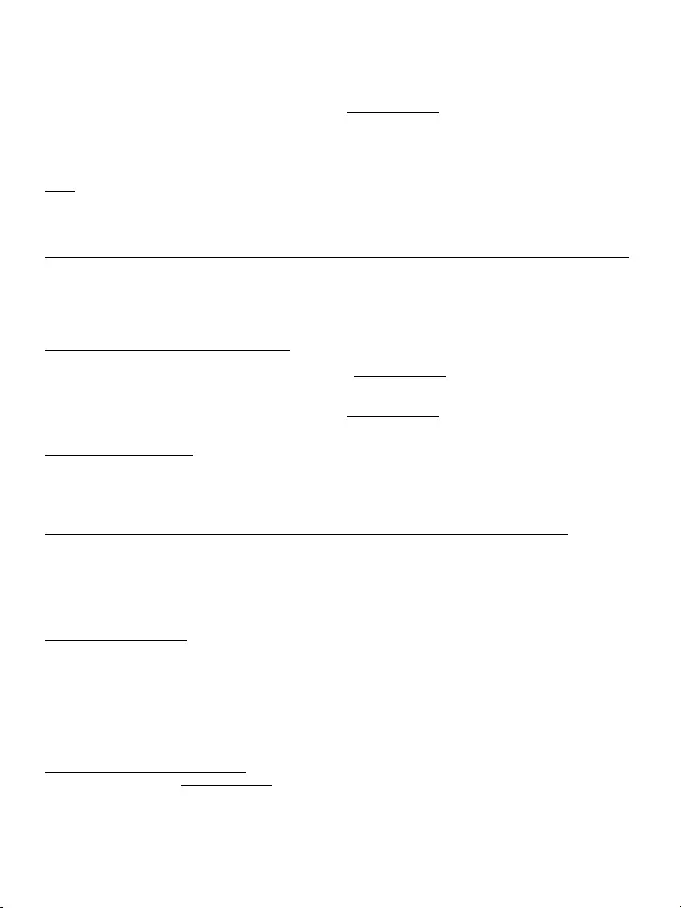
6
Quick Start / USB 3.0 Docking StationEN
Download the required software from our website www.i-tec.cz/en from the „Download“ tab for this
product. Install the drivers according to the following procedure:
For the LAN and DVI-I port run the downloaded file, select the language of the installation and follow the
instructions on the screen.
Note:
In Windows 7 / 8 / 8.1 / 10 install the DVI-I port as the „Administrator“. The monitor may be flashing during
the installation of the drivers – this is a standard process. After the completion of the installation we
recommend restarting the notebook / tablet / PC.
HARDWARE INSTALLATION (CONNECTING THE DOCKING STATION TO A NOTEBOOK / TABLET / PC)
1.
Turn ON the notebook / tablet / PC and connect the power adapter to the docking station.
2.
Connect the power adapter to the AC 110 V / 230 V mains.
3.
Connect the USB 3.0 cable to the USB port type B on the back on all of the docking station.
4.
Connect the USB 3.0 cable to a free USB 3.0 / 2.0 port of your notebook / tablet / PC.
5.
Subsequently, the automatic installation of the ports in the individual systems will start.
INSTALLATION OF DRIVERS IN MAC OS X
Before the first use do not connect the docking station to the MacBook / PC, until you install the
corresponding drivers for the LAN and DVI-I port from www.i-tec.cz/en. The equipment drivers need to be
installed only before the first use.
Download the required software from our website www.i-tec.cz/en from the „Download“ tab for this
product. Install the drivers according to the following procedure:
For the LAN and DVI-I port run the downloaded file. Decompress the file on the desktop of your MacBook /
PC as a virtual disc, select “Drivers“ and then „DisplayLink Software Installer“. Then select the language of
the installation and follow the instructions on the screen. Enter the user password if necessary. The monitor
may be flashing during the installation of the drivers – this is a standard process. After the completion of
the installation restart the MacBook / PC.
HARDWARE INSTALLATION (CONNECTING THE DOCKING STATION TO A MACBOOK / PC)
1.
Turn ON the MacBook / PC and connect the power adapter to the docking station.
2.
Connect the power adapter to the AC 110 V / 230 V mains.
3.
Connect the USB 3.0 cable to the USB port type B on the back panel of the docking station.
4.
Connect the USB 3.0 cable to a free USB 3.0 / 2.0 port of your MacBook / PC.
5.
Subsequently, the automatic installation of the ports in the individual systems will start.
6.
After the completion of the installation restart the MacBook / PC.
SAFETY INSTRUCTIONS
• Do not expose to extreme temperatures and air humidity.
• Use the device on flat surfaces – you will prevent it from slipping and falling to the ground.
• Save the user manual for a possible use later.
In cooperation with the service department:
• Check functionality after falling to water or to the ground.
• Check functionality when the cover is broken.
• Send the device back if it does not work in accordance with the user manual.
FREQUENTLY ASKED QUESTIONS
Available on our website www.i-tec.cz/en on the “FAQ” tab of this product.
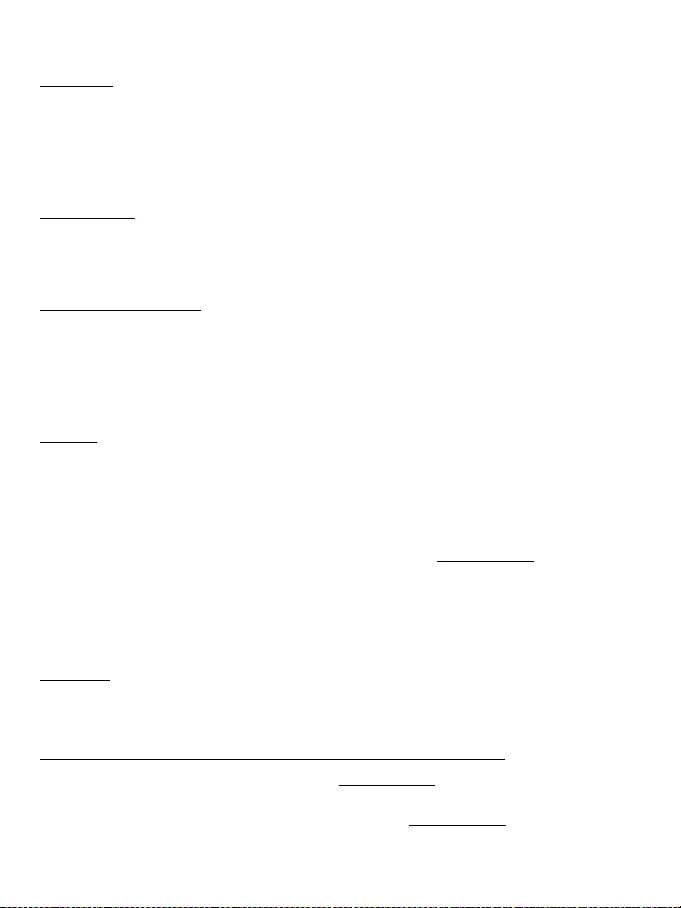
7
Quick Start / USB 3.0 Docking Station DE
EINLEITUNG
Wir bedanken uns für den Kauf der i-tec Docking Station, die es Ihnen ermöglicht, alle Ihre Lieblingsgeräte,
wie z. B. Tastatur, Maus, externe Festplatte oder USB-Drucker mit Hilfe von USB- Anschlüsse, Audioanlage
mit Hilfe von Eingang für Kopfhörer und Mikrophon, Internetmodem / LAN Ethernet PC Netzwerk mit Hilfe von
LAN-Port, Display über DVI-I-Port usw., an Notebook / Tablet-PC / Computer anzuschließen. Alle erwähnten
Geräte können Sie an Ihr Notebook / Tablet-PC / Computer einfach und schnell mit einem einzigen USB 3.0
Kabel anzuschließen. Als Abbildungsanlage können Sie moderne LCD- und Plasmadisplays und Fernseher
nutzen, weil die Docking Station mit einem DVI-I-Port. Grafikchipsatz, der „das Herz“ der Docking Station
bildet, unterstützt sogar die FullHD+ Auflösung (2048 x 1152 Pixel).
LIEFERUMFANG
• i-tec USB 3.0 Docking Station mit Untergestell
• Netzadapter
• USB 3.0 Kabel (ein Ende - Anschluss Typ A, anderes Ende - Typ B; 100 cm) – für den Anschluss an
Notebook / Tablet-PC / Computer
• Quick Start
SYSTEMANFORDERUNGEN
Hardwareanforderungen: Notebook / Tablet-PC mit BS Win 8 / Win 10 Computer mit einem freien USB
3.0 / 2.0 Port. Falls Ihr Gerät über USB 2.0 Port verfügt, wird die Datenübertragungsgeschwindigkeit
eingeschränkt. Prozessor Intel Pentium 1.2 GHz und höher, 512 MB RAM.
Betriebssystem: Windows 7 / 8 / 8.1 / 10 32/64 Bit, macOS X, Linux Ubuntu, Android 5 (Lollipop) and later,
Chrome OS.
Um DVD auf einem Zusatzmonitor abzuspielen, sind mindestens ein Intel Pentium 2.0 Prozessor und 1 GB
RAM erforderlich. Die Bildschirmauflösung muss auf 800x600 Pixel und 16 Farben eingestellt sein.
HINWEIS!
Überprüfen Sie bitte vor der Installation an USB 3.0 Port, ob Sie die neuesten Treiber für den USB 3.0
Controller verwenden. Produkte mit der USB 3.0 SuperSpeed Technologie sind zwar bereits seit 2010
auf dem Markt, die Treiber werden aber permanent verbessert. Um die Vorteile eines schnellen USB 3.0
Zugangs nutzen zu können, brauchen Sie ein Gerät (Notebook/Tablet /PC) mit einer USB 3.0 Schnittstelle.
Probleme, die bei der Installation oder während der Nutzung unserer USB 3.0 Geräte auftreten, sind häufig
auf veraltete Treiber zurückzuführen. Weitere Ursache könnte veraltete Firmware des USB 3.0 Ports sein.
Diese Probleme treten häufig bei folgenden Herstellern auf: Intel, Renesas (früher NEC), Via (VLI), AS Media,
Fresco Logic, Etron.
Die neuesten Treiber für i-tec Produkte finden Sie auf unserer Webseite www.i-tec.cz/de/ unter „Download“
bei den jeweiligen Produkten. Unter „USB 3.0 Probleme“ finden Sie eine ausführliche Beschreibung mit
Links zu den USB 3.0 Treibern und zu Firmware der USB 3.0 Controller.
Nach Abschluss der Installation von Windows 10 starten Sie Windows Update (Start-Taste > Einstellungen
> Windows Update). Es ist wichtig, weil nach der Installation in Ihrem System verschiedene Treiber fehlen
können. Nach dem Start von Windows Update und folgendem Neustart starten Sie Windows Update wieder.
Diesen Prozess wiederholen Sie, bis keine neuen Aktualisierungen mehr gefunden werden.
Bemerkung:
• Installation der Audio-Ports und USB-HUBs (für USB 3.0 / 2.0 Ports Typ A) erfolgt systemautomatisch,
andere Ports muss installiert sein.
• Vor dem ersten Anschluss der Docking Station an Ihr Notebook / Ihren Tablet-PC / Computer sind der LAN
und DVI-I Port zu installieren. Danach kann die Docking Station angeschlossen werden.
TREIBERINSTALLATION UNTER WINDOWS 7 / 8 / 8.1 / 10 (32/64 BIT VERSION)
Schließen Sie die Docking Station an Ihr Notebook / Ihren Tablet-PC / Computer nicht an, bevor die
entsprechenden Treiber für LAN und DVI-I Port von www.i-tec.cz/de/. Die Gerätetreiber sind nur vor der
ersten Verwendung zu installieren.
Laden Sie die gewünschte Software von unserer Internetseite www.i-tec.cz/de/ unter „Download“ bei
diesem Produkt herunter. Die Treiber sind folgendermaßen zu installieren:

8
Quick Start / USB 3.0 Docking StationDE
Für LAN und DVI-I Port öffnen Sie die heruntergeladene Datei, wählen die Sprache der Installation aus und
befolgen die Anweisungen auf dem Bildschirm.
Bemerkung:
Für Windows 7 / 8 / 8.1 / 10 installieren Sie den DVI-I Port unter dem Benutzernamen „Administrator“. Der
Bildschirm kann während der Treiberinstallation blinken, es ist ein Standardprozess. Wir empfehlen, das
Gerät (Notebook / Tablet-PC / Computer) nach dem Beenden der Installation neu zu starten.
HARDWAREINSTALLATION (ANSCHLUSS DER DOCKING STATION AN NOTEBOOK / TABLET-PC / COMPUTER)
1.
Schalten Sie das Gerät (Notebook / Tablet-PC / Computer) ein und schließen Sie den Netzadapter an
Docking Station an.
2.
Schließen Sie den Netzadapter an AC 110 V / 230 V Stromversorgung an.
3.
Schließen Sie das USB 3.0 Kabel an USB-Port Typ B auf der Rückseite der Docking Station an.
4.
Schließen Sie das USB 3.0 Kabel an einen freien USB 3.0 / 2.0 Port Ihres Notebooks / Tablet-PCs /
Computers an.
5.
Nachfolgend kommt es zur automatischen Installation der Ports in einzelnen Systemen.
6.
Nach dem Beenden der Installation starten Sie das Notebook / den Tablet-PC / Computer neu.
TREIBERINSTALLATION UNTER MAC OS X
Schließen Sie die Docking Station an Ihren MacBook / iMac nicht an, bevor die entsprechenden Treiber
für LAN und DVI-I Port von der www.i-tec.cz/de/. Die Gerätetreiber sind nur vor der ersten Verwendung zu
installieren.
Laden Sie die gewünschte Software von unserer Internetseite www.i-tec.cz/de/ unter „Download“ bei
diesem Produkt herunter. Die Treiber sind folgendermaßen zu installieren:
Für LAN und DVI-I Port öffnen Sie die heruntergeladene Datei. Entpacken Sie die Datei auf die Arbeitsfläche
Ihres MacBooks / iMacs als eine virtuelle Festplatte, wählen Sie „Drivers“ und dann „DisplayLink
Software Installer“. Dann wählen Sie die Sprache der Installation aus und befolgen die Anweisungen
auf dem Bildschirm. Bei Bedarf geben Sie das Benutzerpasswort ein. Der Bildschirm kann während der
Treiberinstallation blinken, es ist ein Standardprozess. Der MacBook / iMac ist nach dem Beenden der
Installation neu zu starten.
HARDWAREINSTALLATION (ANSCHLUSS DER DOCKING STATION AN MACBOOK / IMAC)
1.
Schalten Sie den MacBook / iPad / iMac ein und schließen Sie den Netzadapter an Docking Station an.
2.
Schließen Sie den Netzadapter an AC 110 V / 230 V Stromversorgung an.
3.
Schließen Sie das USB 3.0 Kabel an USB-Port Typ B auf der Rückseite der Docking Station an.
4.
Schließen Sie das USB 3.0 Kabel an einen freien USB 3.0 / 2.0 Port Ihres MacBooks / iMacs an.
5.
Nachfolgend kommt es zur automatischen Installation der Ports.
6.
Nach dem Beenden der Installation starten Sie das MacBook / iMac neu.
SICHERHEITSHINWEISE
• Setzen Sie das Gerät keinen extremen Temperaturen und Feuchtigkeit aus.
• Verwenden Sie das Gerät auf flachem Untergrund, um zu verhindern, dass es rutscht und auf den
Boden fällt.
• Bewahren Sie das Handbuch zur späteren Verwendung auf.
In Zusammenarbeit mit der Serviceabteilung:
• Überprüfen Sie die Funktionalität, nachdem das Gerät ins Wasser oder auf den Boden gefallen ist.
• Überprüfen Sie die Funktionalität bei Beschädigung der Abdeckung.
• Reklamieren Sie Geräte, die nicht so funktionieren wie im Handbuchs beschrieben.
HÄUFIG GESTELLTE FRAGEN
Verfügbar auf unserer Webseite www.i-tec.cz/de auf der Registerkarte “FAQ” dieses Produkts.
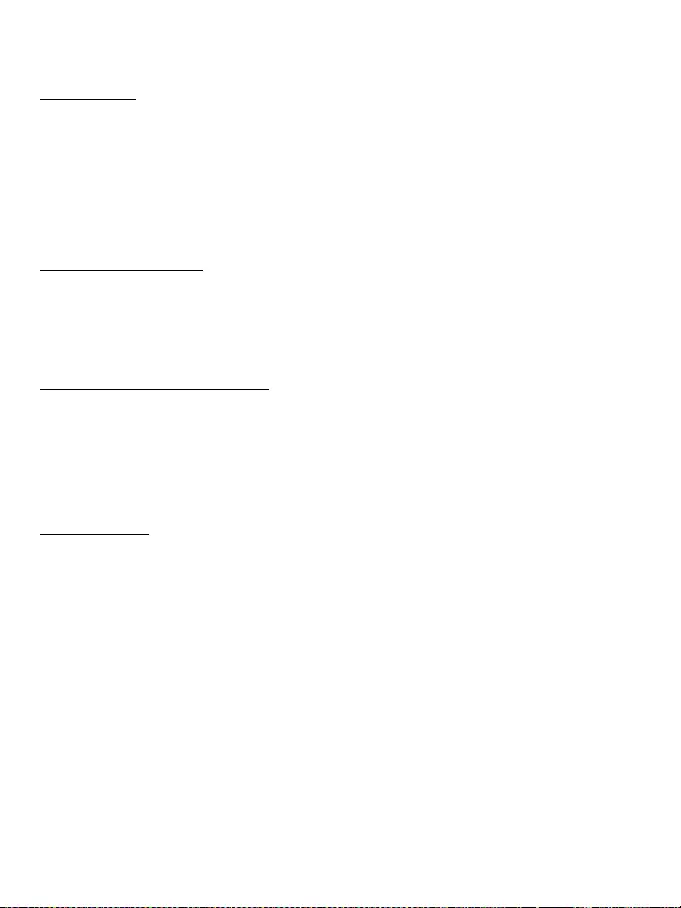
9
Quick Start / USB 3.0 Docking Station FR
INTRODUCTION
Nous vous remercions d'avoir acheté la station d'accueil i-tec qui vous permettra de brancher sur votre
ordinateur portable / tablette tactile / ordinateur de bureau (PC) tous vos périphériques favoris, tels que le
clavier, la souris, le disque externe ou l'imprimante USB à l'aide des ports USB, le système audio à l'aide de la
prise pour écouteurs et microphone, le modem Internet / le réseau Ethernet LAN à l'aide du port LAN, l'écran
à l'aide du port DVI-I et HDMI etc. Vous brancherez très facilement et rapidement tous ces appareils sur
votre ordinateur portable / tablette tactile / ordinateur de bureau (PC) avec un seul câble USB 3.0. Comme
le dispositif d'affichage vous pouvez utiliser des écrans et téléviseurs LCD et plasma parce que la station
d'accueil est équipée du port DVI-I et HDMI. La puce graphique, le « cœur » de la station d'accueil, supporte
même la résolution Full HD+ (2048 x 1152 pixels).
CONTENU DE L'EMBALLAGE
• Station d'accueil i-tec USB 3.0 avec support
• Adaptateur d'alimentation
• Câble USB 3.0 (une extrémité du connecteur type A, l'autre extrémité type B; 100 cm) – pour le
branchement sur l'ordinateur portable / ordinateur de bureau (PC)
• Quick Start
EXIGENCES EN MATIÈRE DU SYSTÈME
Exigences en matière du matériel (hardware): l'ordinateur portable / tablette tactile avec Win 8 / Win 10 /
PC avec un port USB 3.0 / 2.0 libre à disposition. Si vous avez l'USB 2.0, la vitesse de transfert des données
sera limitée. Le processeur Intel Pentium 1.2 GHz ou supérieur, 512 MB RAM.
Système d'exploitation : Windows 7 / 8 / 8.1 / 10 32/64 bit, macOS X.
Pour lire un DVD sur un écran supplémentaire, il faut disposer d'au moins un processeur Intel Pentium 2.0
ou supérieur, 1 GB RAM et la résolution d'écran 800x600 et 16 couleurs.
AVERTISSEMENT !
Avant de procéder à l'installation même sur le port USB 3.0, veuillez vérifier que vous disposez de la version
la plus récente installée des pilotes informatiques pour lui (pour le contrôleur-séquenceur USB 3.0 dans
votre ordinateur portable / tablette tactile / ordinateur de bureau (PC)). Les produits avec technologie USB
3.0 SuperSpeed sont utilisés depuis 2010, cependant on voit toujours une certaine adaptation des pilotes
informatiques des périphériques supportés. Pour pouvoir profiter des avantages d’un périphérique USB
3.0 rapide vous devez disposer d'un ordinateur portable / tablette tactile / ordinateur de bureau (PC) avec
interface USB 3.0. Son fonctionnement sans problème est assuré par le soi-disant chipset qui doit disposer
des derniers pilotes mis à jour.
Les problèmes que vous pouvez rencontrer lors de l'installation ou l'utilisation de nos périphériques USB
3.0 sont très souvent causés par des pilotes obsolètes installés pour le contrôleur-séquenceur USB 3.0 ou
le chipset de votre ordinateur portable / tablette tactile / ordinateur de bureau (PC). Une autre source de
problèmes est également le microprogramme obsolète du contrôleur-séquenceur du port USB 3.0. Le plus
souvent il s'agit de l'un des fabricants suivants : Intel, Renesas (anciennement NEC), Via (VLI), AS Media,
Fresco Logic, Etron.
Les pilotes mis à jour pour les produits i-tec sont disponibles sur notre site web www.i-tec.cz/fr dans
l'onglet « Download » des produits individuels. Dans l'onglet « Problèmes USB 3.0 » vous trouverez une
description plus détaillée y compris les références aux pilotes et au microprogramme des contrôleurs-
séquenceurs USB 3.0.
A la fin de l’installation de Windows 10, démarrez Windows Update (bouton Démarrer> Paramètres>
Windows Update). Ceci est important car après l'installation, différents pilotes peuvent être manquants
sur votre système. Après avoir démarré Windows Update, puis redémarré, redémarrez Windows Update.
Répétez cette procédure jusqu'à ce qu'aucune nouvelle mise à jour ne soit trouvée.

10
Quick Start / USB 3.0 Docking StationFR
INSTALLATION DES PILOTES DANS WINDOWS 7 / 8 / 8.1 / 10 (VERSION
32/64 BITS)
Avant la première utilisation ne branchez pas la station d'accueil sur votre ordinateur portable / tablette
tactile / ordinateur de bureau (PC) avant d'avoir installé les pilotes appropriés pour le port LAN et DVI-I. Les
pilotes du périphérique doivent être installés seulement avant la première utilisation.
Téléchargez le logiciel requis de notre site web www.i-tec.cz/fr dans l'onglet « Download » dudit produit.
Pour installer les pilotes, procédez comme suit :
Pour le port LAN et DVI-I démarrez le fichier téléchargé, sélectionnez la langue d'installation
et suivez les instructions sur l'écran.
Remarque :
Dans Windows 7 / 8 / 8.1 / 10, installez le port DVI-I en tant qu'utilisateur « Administrateur ». L'écran peut
clignoter lors de l'installation des pilotes, il s'agit d'un processus standard. Une fois l'installation terminée,
nous vous recommandons de redémarrer l'ordinateur portable / tablette tactile / ordinateur de bureau (PC).
INSTALLATION DU MATÉRIEL (BRANCHEMENT DE LA STATION D'ACCUEIL SUR L'ORDINATEUR
PORTABLE / TABLETTE TACTILE / ORDINATEUR DE BUREAU (PC))
1.
Allumez l'ordinateur portable / tablette tactile / ordinateur de bureau (PC) et branchez l'adaptateur
d'alimentation sur la station d'accueil.
2.
Branchez l'adaptateur d'alimentation sur le réseau AC 110 V / 230 V.
3.
Branchez le câble USB 3.0 sur le port USB type B sur le panneau arrière de la station d'accueil.
4.
Branchez le câble USB 3.0 sur le port USB 3.0 / 2.0 libre à disposition de votre ordinateur portable /
tablette tactile / ordinateur de bureau (PC).
5.
Ensuite l'installation automatique des ports dans les systèmes différents démarrera.
6.
Une fois l'installation terminée, redémarrez l'ordinateur portable / tablette tactile / ordinateur de
bureau (PC).
INSTALLATION DU MATÉRIEL (BRANCHEMENT DE LA STATION D'ACCUEIL SUR LE MACBOOK /
ORDINATEUR DE BUREAU (PC))
1.
Allumez le MacBook / ordinateur de bureau (PC) et branchez l'adaptateur d'alimentation sur la station
d'accueil.
2.
Branchez l'adaptateur d’alimentation sur le réseau AC 110 V / 230 V.
3.
Branchez le câble USB 3.0 sur le port USB type B sur le panneau arrière de la station d'accueil.
4.
Branchez le câble USB 3.0 sur le port USB 3.0 / 2.0 libre à disposition de votre MacBook / ordinateur de
bureau (PC).
5.
Ensuite l'installation automatique des ports démarrera.
6.
Une fois l'installation terminée, redémarrez le macBook / ordinateur de bureau (PC).
INSTALLATION DES PILOTES DANS MAC OS X
Avant la première utilisation ne branchez pas la station d'accueil sur un MacBook / ordinateur de bureau
(PC) avant d'avoir installé les pilotes appropriés pour le port LAN et DVI-I. Les pilotes du périphérique
doivent être installés seulement avant la première utilisation.
Téléchargez le logiciel requis de notre site web www.i-tec.cz/fr dans l’onglet « Download » dudit produit.
Pour installer les pilotes, procédez comme suit :
Pour le port LAN et DVI-I démarrez le fichier téléchargé. Extrayez le fichier vers l'écran de votre MacBook
/ ordinateur de bureau (PC) en tant que disque virtuel, sélectionnez « Drivers » et ensuite « DisplayLink
Software Installer ». Ensuite, sélectionnez la langue d'installation et suivez les instructions sur l'écran; le
cas échéant, saisissez le mot de passe d'utilisateur. L'écran peut clignoter lors de l'installation des pilotes,
il s'agit d'un processus standard. Une fois l'installation terminée, redémarrez votre MacBook / ordinateur
de bureau (PC).
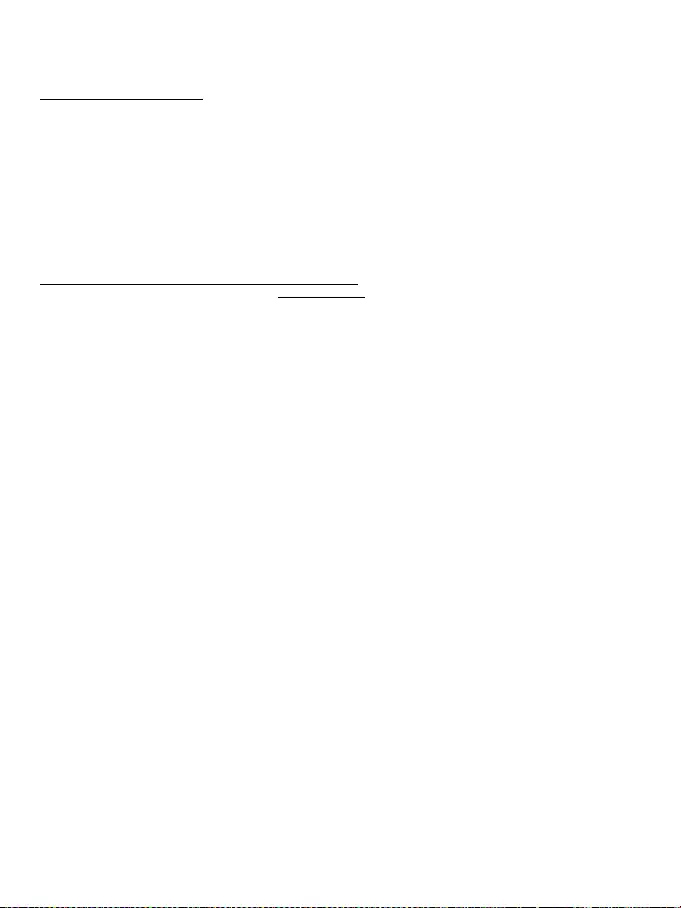
11
Quick Start / USB 3.0 Docking Station FR
INSTRUCTIONS DE SÛRETÉ
• Ne pas exposer aux températures extrêmes ni à l’humidité d’air.
• Veuillez utiliser, s’il vous plaît, des dessous (fonds) plats pour y poser le dispositif – pour éviter son
glissement et tombée à terre.
• Veuillez garder, s’il vous plaît, le présent Guide d’instructions et mode d’emploi pour son éventuelle
utilisation postérieure.
Veuillez collaborer, s’il vous plaît, avec le Département de Service :
• Pour vérifier le bon et correct fonctionnement du dispositif après une tombée à l’eau ou à terre.
• Pour vérifier le bon et correct fonctionnement quand le couvercle montre une rupture.
• Pour procéder à une réclamation du dispositif qui ne fonctionne pas conformément au présent Guide
d’instructions et mode d’emploi.
RÉPONSES AUX QUESTIONS FRÉQUEMMENT POSÉES
À votre disposition sur notre page web www.i-tec.cz/fr, où se trouvent sous l’onglet de « FAQ » qui
correspondent au respectif produit.

12
Quick Start / USB 3.0 Docking StationES
INTRODUCCIÓN
Gracias por la compra de la estación de acoplamiento i-tec, que le permitirá conectar a su ordenador portátil
/ tablet / PC dispositivos como un teclado, un ratón, un disco externo o una impresora USB mediante puertos
USB, un sistema de audio mediante una entrada para auriculares y micrófono, un módem de internet / una
red LAN Ethernet PC mediante un puerto LAN o un monitor a través de un puerto DVI-I, etc. La conexión
de todos estos dispositivos a su ordenador portátil / tablet / PC es rápida y fácil mediante el uso de un
cable USB 3.0. Como dispositivo de visualización puede utilizar monitores y televisores modernos LCD y de
plasma porque la estación de acoplamiento está provista de un puerto DVI-I. El chip gráfico que constituye
el «núcleo» de la estación de acoplamiento soporta incluso resolución Full HD+ (2048 x 1152 píxeles).
CONTENIDO DEL EMBALAJE
• Estación de acoplamiento i-tec USB 3 con soporte.
• Adaptador de alimentación
• Cable USB 3.0 (un terminal con conector de tipo A, otro terminal de tipo B; 100 cm) - para la conexión al
ordenador portátil / tablet / PC
• Quick start
REQUISITOS DE SISTEMA
Requisitos de sistema: ordenador portátil / tablet con sistema operativo Win 8 / Win 10, PC con puerto
libre USB 3.0 / 2.0. Si posee un puerto USB 2.0 la velocidad de la transmisión de datos estará limitada.
Procesador Intel Pentium 1.2 GHz y superior, 512 MB RAM.
Sistema operativo: Windows 7 / 8 / 8.1 / 10 32/64 bit, macOS X.
Para reproducir DVDs en un monitor adicional es necesario disponer, como mínimo, de un procesador Intel
Pentium 2.0 o superior, 1 GB RAM y un ajuste de resolución de 800x600 y 16 colores.
¡ADVERTENCIA!
Antes de la propia instalación en un puerto USB 3.0 asegúrese de que tiene instalados los últimos
controladores (controlador USB 3.0 en el ordenador portátil / tablet / PC). Los productos con tecnología
USB 3.0 SuperSpeed se utilizan ya desde 2010, a pesar de ello se realizan continuamente ajustes en los
controladores de los dispositivos soportados. Para utilizar las ventajas de un dispositivo USB 3.0 rápido
debe tener un ordenador portátil / tablet / PC con interfaz 3.0 USB. El chipset se encarga de que el
funcionamiento correctamente, pero necesitará instalar los últimos controladores.
Los problemas que puede encontrar durante la instalación o el uso de nuestros dispositivos USB 3.0 son
a menudo causados porque los controladores instalados no ha sido actualizados para el controlador USB
3.0 o para el chipset de su ordenador portátil / tablet / PC. Otra fuente de problemas suelen ser también los
controladores no actualizados del firmware del puerto USB 3.0. Los fabricantes más frecuentes suelen ser:
Intel, Renesas (antes NEC), Via (VLI), AS Media, Fresco Logic, Etron.
En nuestra página web www.i-tec.cz/es, en la pestaña «Download» de cada producto podrá encontrar
los últimos controladores para los productos i-tec. En la pestaña «Problemas con USB 3.0» aparece una
descripción detallada con enlaces a controladores y al firmware de los controladores USB 3.0.
Tras finalizar la instalación del sistema operativo Windows 10, inicie la aplicación Windows Update (botón
Inicio > Configuración > Windows Update). Es un paso importante, ya que tras la instalación es posible que
a su sistema le falten todavía algunos controladores. Tras poner en marcha el servicio Windows Update y el
reinicio consiguiente, ponga en marcha de nuevo la aplicación Windows Update. Repita este proceso hasta
que no se hallen nuevas actualizaciones.
Nota:
La instalación de los puertos de audio, del lector y del HUB USB (para los puertos 3.0 / 2.0 de tipo A) la
realiza el sistema automáticamente, mientras que la instalación del resto de puertos debe hacerse por
separado.
Antes de la primera conexión de la estación de acoplamiento al ordenador portátil / tablet / PC es necesario
instalar primero el puerto LAN y DVI-I.
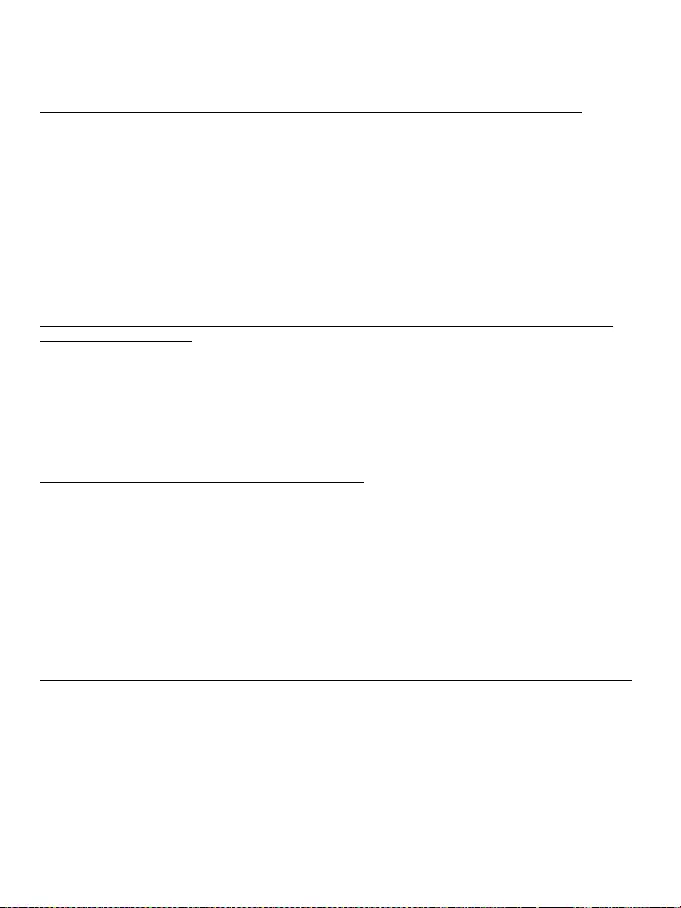
13
Quick Start / USB 3.0 Docking Station ES
INSTALACIÓN DE CONTROLADORES EN WINDOWS 7 / 8 / 8.1 / 10 (VERSIÓN DE 32/64 BITS)
No conecte la estación de acoplamiento al ordenador portátil / tablet / PC hasta que no instale los
controladores correspondientes para el puerto LAN y DVI-I. Solo necesita instalar los controladores del
dispositivo una vez, antes del primer uso.
Descargue el software requerido de nuestra web www.i-tec.cz/es en la pestaña «Download» del producto
en cuestión. Instale los controladores siguiendo el siguiente procedimiento:
Para el puerto LAN y DVI-I ejecute el archivo descargado, elija el idioma de la instalación y proceda según
las instrucciones que aparecen en la pantalla.
Nota:
En Windows 7 / 8 / 8.1 / 10 instale el puerto DVI-I en calidad de «Administrador». Durante la instalación es
posible que la pantalla parpadee, pero es un proceso estándar. Tras finalizar la instalación, recomendamos
realizar un reinicio del ordenador portátil / tablet / PC.
INSTALACIÓN DE HARDWARE (CONEXIÓN DE LA ESTACIÓN DE ACOPLAMIENTO AL ORDENADOR
PORTÁTIL / TABLET / PC).
1.
Encienda el ordenador portátil / tablet / PC y conecte el adaptador de alimentación a la estación de
acoplamiento.
2.
Conecte el adaptador de alimentación a una red AC 110 V / 230 V.
3.
Conecte el cable USB 3.0 al puerto USB de tipo B en el panel trasero de la estación de acoplamiento.
4.
Conecte el cable USB 3.0 a un puerto USB 3.0 / 2.0 libre de su ordenador portátil / tablet / PC.
5.
A continuación, se iniciará la instalación automática de los puertos en los diferentes sistemas.
6.
Tras finalizar la instalación, reinicie el ordenador portátil / tablet / PC.
INSTALACIÓN DE LOS CONTROLADORES EN MAC OS X
No conecte la estación de acoplamiento al MacBook / PC hasta que no instale los controladores
correspondientes para el puerto LAN y DVI-I. Solo necesita instalar los controladores del dispositivo una
vez, antes del primer uso.
Descargue el software requerido de nuestra web www.i-tec.cz/es en la pestaña «Download» del producto.
En cuestión. Instale los controladores siguiendo el siguiente procedimiento:
Para el puerto LAN y DVI-I ejecute el archivo descargado. Descomprima el archivo en el escritorio de
su MacBook / PC como disco virtual, elija «Drivers» y a continuación «DisplayLink Software Installer».
Seguidamente, elija el idioma de la instalación y proceda según las instrucciones que aparecen en la
pantalla. En caso de necesidad introduzca la contraseña del usuario. Durante la instalación es posible que
la pantalla parpadee, pero es un proceso estándar. Tras finalizar la instalación, reinicie el MacBook / PC.
INSTALACIÓN DE HARDWARE (CONEXIÓN DE LA ESTACIÓN DE ACOPLAMIENTO AL MACBOOK / PC).
1.
Encienda el MacBook / PC y conecte el adaptador de alimentación a la estación de acoplamiento.
2.
Conecte el adaptador de alimentación a una red AC 110 V / 230 V.
3.
Conecte el cable USB 3.0 al puerto USB de tipo B en el panel trasero de la estación de acoplamiento.
4.
Conecte el cable USB 3.0 a un puerto USB 3.0 / 2.0 libre de su MacBook / PC.
5.
A continuación, se iniciará la instalación automática de los puertos.
6.
Tras finalizar la instalación reinicie el MacBook / PC.
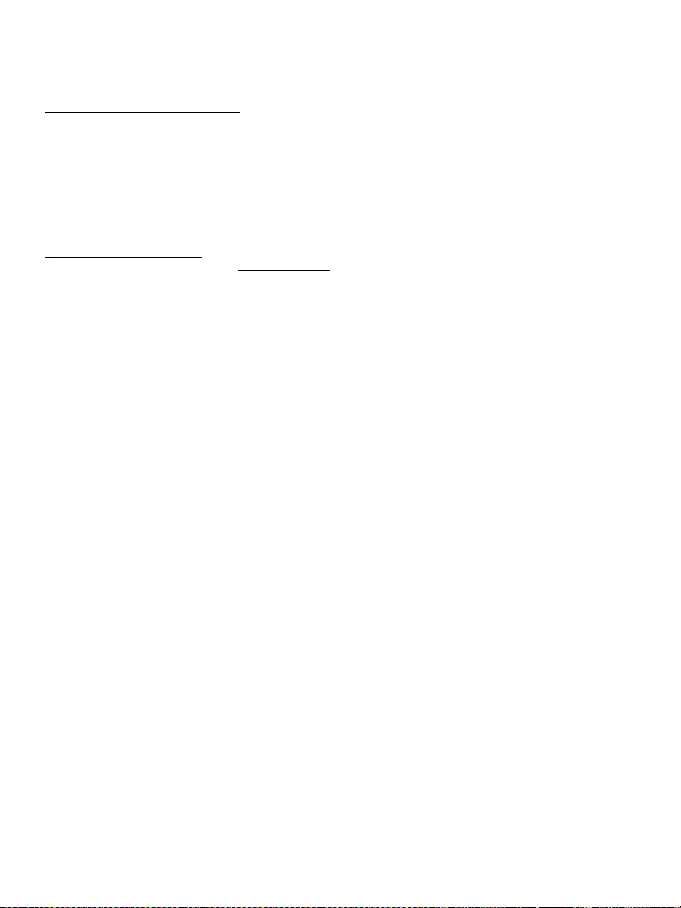
14
Quick Start / USB 3.0 Docking StationES
INSTRUCCIONES DE SEGURIDAD
• No exponga el dispositivo a temperaturas extremas y a la humedad del aire.
• Utilice el dispositivo en superficies planas, evite que pueda deslizarse y caer al suelo.
• Conserve el manual para un eventual uso en el futuro.
En colaboración con el departamento de servicio técnico:
• Verifique el funcionamiento tras una caída al agua o al suelo.
• Compruebe el funcionamiento en caso de que la cubierta esté agrietada.
• Formule una reclamación del dispositivo según lo indicado en el manual.
PREGUNTAS FRECUENTES
Disponible en nuestra página web www.i-tec.cz/es, en la pestaña “FAQ” de este producto.
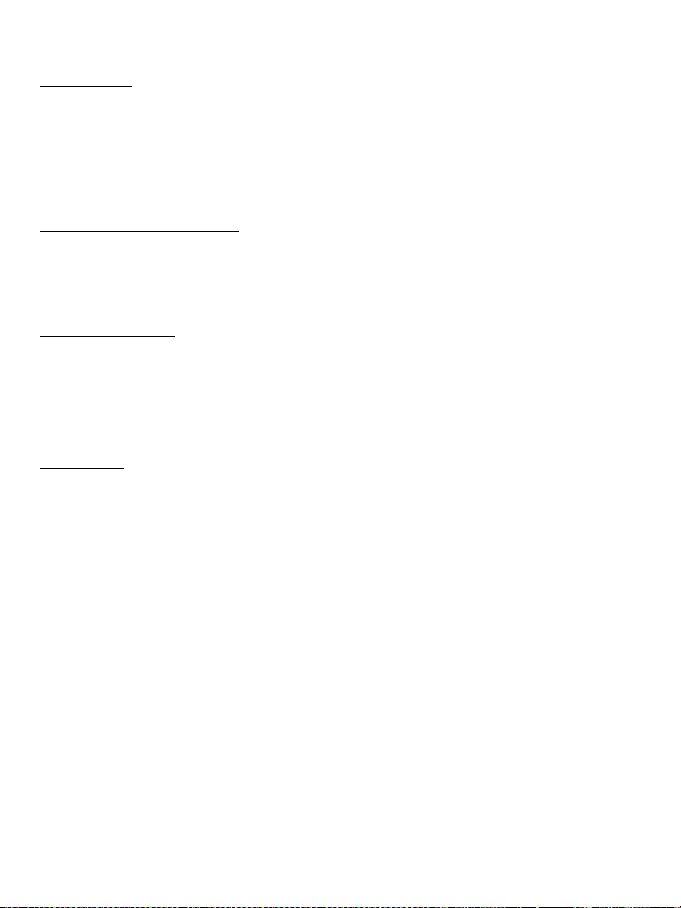
15
Quick Start / USB 3.0 Docking Station IT
INTRODUZIONE
Grazie per avere acquistato la Docking Station i-tec, che Vi permette di collegare al notebook / tablet /
computer tutti i vostri dispositivi preferiti, come la tastiera, il mouse, l’hard disk esterno oppure una
stampante USB utilizzando le porte USB, il sistema audio con l’ingresso per le cuffie ed il microfono, il
modem per Internet / la rete LAN Ethernet del computer tramite la porta LAN, il monitor tramite la porta DVI-I
del monitor, e così via. Tutti i dispositivi nominati si collegano facilmente e rapidamente al Vostro notebook
/ tablet / computer con un unico cavo USB 3.0. Come dispositivo di visualizzazione si possono utilizzare
monitor e televisori moderni LCD o al plasma, perché la Docking Station ha una porta DVI-I. La CPU grafica,
che è il “cuore” della Docking Station, supporta anche la risoluzione Full HD+ (2048 x 1152 pixel).
CONTENUTO DELLA CONFEZIONE
• Docking Station USB 3.0 i-tec con piedistallo
• Alimentatore
• Cavo USB 3.0 (una estremità di tipo A, l’altra estremità di tipo B; 100 cm) – per collegare il notebook /
tablet / computer
• Quick start
REQUISITI DI SISTEMA
Requisiti Hardware: notebook / tablet con SO Win 8 / Win 10, computer con una porta USB 3.0 / 2.0
disponibile. Se si dispone di una porta USB 2.0, la velocità di trasferimento dei dati sarà limitata. CPU Intel
Pentium 1,2 GHz o superiore, 512 MB RAM.
Sistema operativo: Windows 7 / 8 / 8.1 / 10 32/64 bit, macOS X.
Per la riproduzione di DVD sul monitor esterno è necessario avere almeno una CPU Intel Pentium 2.0 o
superiore, 1 GB RAM ed avere impostato la risoluzione del monitor a 800x600 e 16 colori.
AVVERTENZA!
Prima di eseguire l’installazione della porta USB 3.0, accertarsi che siano già installati i driver più aggiornati
(per il controller USB 3.0 nel notebook / tablet / computer). I prodotti con la tecnologia SuperSpeed USB 3.0
si utilizzano sin dal 2010, tuttavia ancora oggi si effettuano delle messe a punto dei driver per i dispositivi
supportati. Per sfruttare i vantaggi del dispositivo rapido USB 3.0, il vostro notebook / tablet / computer
deve disporre dell’interfaccia USB 3.0. La sua funzionalità senza problemi è garantita dal chipset, che deve
poter utilizzare i driver più aggiornati.
I problemi, che potrebbero verificarsi utilizzando i nostri dispositivi USB 3.0, sono, nella maggior parte dei
casi, causati dai driver installati obsoleti per il controller USB 3.0, oppure dal chipset del vostro notebook /
tablet / computer. Un’altra fonte di problemi può essere il firmware obsoleto della porta del controller USB
3.0. Il più delle volte questo accade con alcuni dei seguenti produttori: Intel, Renesas (ex NEC), Via (VLI), AS
Media, Fresco Logic, Etron.
I driver aggiornati per i prodotti i-tec si trovano sul nostro sito web all’indirizzo www.i-tec.cz/it, nel
segnalibro “Download” dei singoli prodotti. Nel segnalibro “Problemi con USB 3.0” vi è una descrizione
dettagliata con i collegamenti ai siti web, da dove è possibile scaricare i driver ed il firmware dei controller
USB 3.0.
Dopo avere completato l’installazione del sistema operativo Windows 10, avviare Windows Update (pulsante
Start > Impostazioni > Windows Update). Questo è molto importante, perché al termine dell’installazione
potrebbero mancare diversi driver nel vostro sistema. Dopo avere avviato Windows Update e dopo avere
riavviato il sistema operativo, avviare Windows Update ancora una volta. Ripetere questa procedura diverse
volte, fino a quando non vi saranno più dei nuovi aggiornamenti da installare.
Nota:
Il sistema installa automaticamente le porte audio, il lettore e lo Hub USB HUBU (per le porte USB 3.0 / 2.0
di tipo A), mentre le altre porte si devono installare manualmente.
Prima di collegare per la prima volta la Docking Station al notebook / tablet / computer, è necessario avere
già installato la porta LAN e DVI-I.
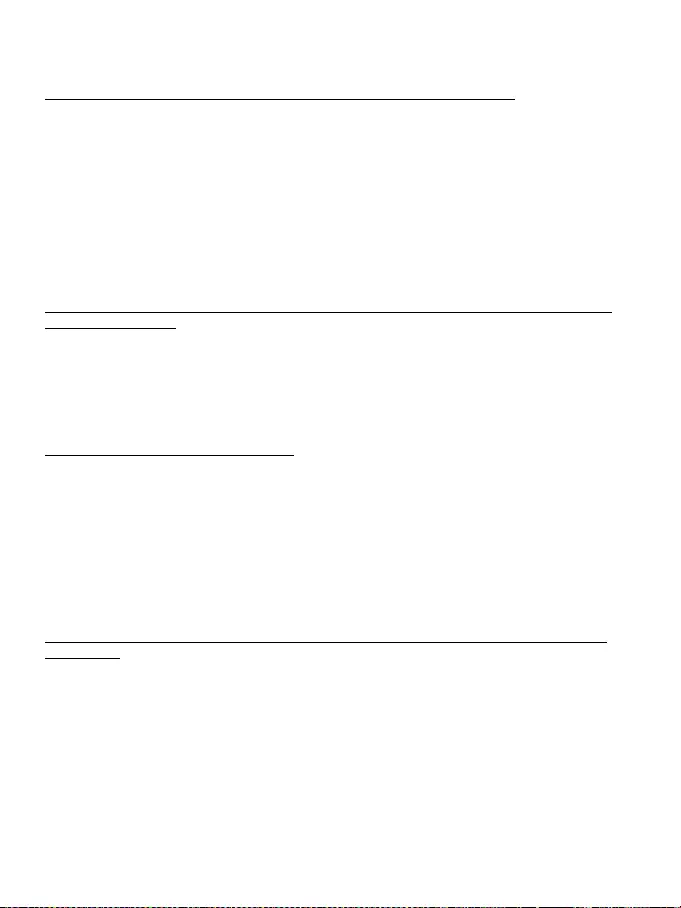
16
Quick Start / USB 3.0 Docking StationIT
INSTALLAZIONE DEI DRIVER IN WINDOWS 7 / 8 / 8.1 / 10 (VERSIONI 32/64 BIT)
Non collegare la Docking Station al notebook / tablet / computer, fino a quando non saranno già installati
i driver pertinenti per le porte LAN e DVI-I. Si devono installare i driver dei dispositivi soltanto prima del
primo utilizzo.
Scaricare il software richiesto dal nostro sito web dall’indirizzo www.i-tec.cz/it dal segnalibro “Download”
del prodotto pertinente. Installare i driver secondo la seguente procedura:
Per la porta LAN e DVI-I, avviare il file scaricato, selezionare la lingua di installazione e proseguire secondo
le istruzioni sullo schermo.
Nota:
In Windows 7 / 8 / 8.1 / 10, installare la porta DVI-I come utente “Administrator” (Amministratore). Lo
schermo, durante la procedura di installazione, potrebbe lampeggiare, il che è normale. Al termine
dell’installazione, si consiglia di riavviare il notebook / tablet / computer.
INSTALLAZIONE DELL’HARDWARE (COLLEGAMENTO DELLA DOCKING STATION AL NOTEBOOK /
TABLET / COMPUTER)
1.
Accendere il notebook / tablet / computer e collegare l’alimentatore alla Docking Station.
2.
Collegare l’alimentatore alla presa di corrente elettrica da 110 V / 230 V CA.
3.
Collegare il cavo USB 3.0 nella porta USB di tipo B sul pannello posteriore della Docking Station.
4.
Collegare il cavo USB 3.0 alla porta USB 3.0 / 2.0 disponibile del vostro notebook / tablet / computer.
5.
Successivamente si avvierà l’installazione automatica delle porte nei singoli sistemi.
6.
Al temine dell’installazione, riavviare il notebook / tablet / PC.
INSTALLAZIONE DEI DRIVER IN MAC OS X
Non collegare la Docking Station al MacBook / computer, fino a quando non saranno già installati i driver
pertinenti per le porte LAN e DVI-I. Si devono installare i driver dei dispositivi soltanto prima del primo
utilizzo.
Scaricare il software richiesto dal nostro sito web dall’indirizzo www.i-tec.cz/it dal segnalibro “Download”
del prodotto pertinente. Installare i driver secondo la seguente procedura:
Avviare il file scaricato per la porta LAN e DVI-I. Decomprimere il file sul desktop del vostro MacBook /
computer come un disco virtuale, selezionare “Drivers” e successivamente il “DisplayLink Software
Installer”. Quindi selezionare la lingua di installazione e seguire le istruzioni sullo schermo, in caso di
necessità inserire la password dell’utente. Lo schermo, durante la procedura di installazione, potrebbe
lampeggiare, il che è normale. Al temine dell’installazione, riavviare il MacBook / computer.
INSTALLAZIONE DELL’HARDWARE (COLLEGAMENTO DELLA DOCKING STATION AL MACBOOK /
COMPUTER)
1.
Accendere il MacBook / computer e collegare l’alimentatore alla Docking Station.
2.
Collegare l’alimentatore alla presa di corrente elettrica da 110 V / 230 V CA.
3.
Collegare il cavo USB 3.0 nella porta USB di tipo B sul pannello posteriore della Docking Station.
4.
Collegare il cavo USB 3.0 alla porta USB 3.0 / 2.0 disponibile del vostro MacBook / computer.
5.
Successivamente si avvierà l’installazione automatica delle porte.
6.
Al temine dell’installazione, riavviare il MacBook / computer.
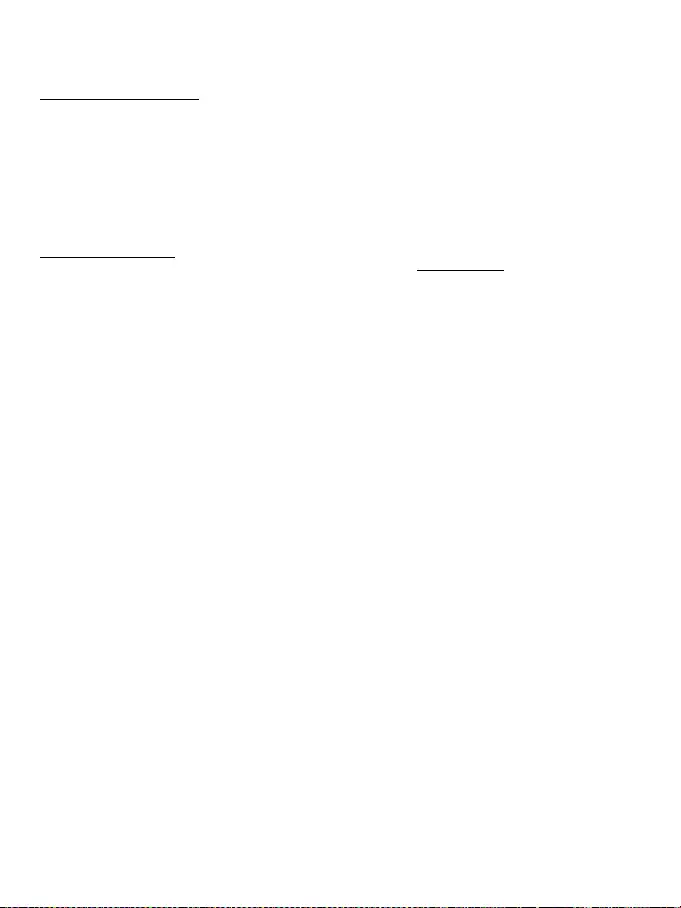
17
Quick Start / USB 3.0 Docking Station IT
ISTRUZIONI DI SICUREZZA
• Evitare i valori estremi della temperatura e dell’umidità.
• Usare il dispositivo su un supporto orizzontale per evitare la caduta per terra a causa del suo
scivolamento.
• Conservare gli strumenti e anche il Libretto d’uso.
In collaborazione con il Centro di assistenza tecnica
• controllare il funzionamento del dispositivo dopo la sua caduta per terra o nell’acqua
• verificare il funzionamento del dispositivo in caso di rottura dell’involucro
• sporgere il reclamo se il dispositivo non funziona secondo il Libretto d’uso.
DOMANDE FREQUENTI
Si veda la scheda “FAQ” di questo prodotto sulle nostre pagine web www.i-tec.cz/it.
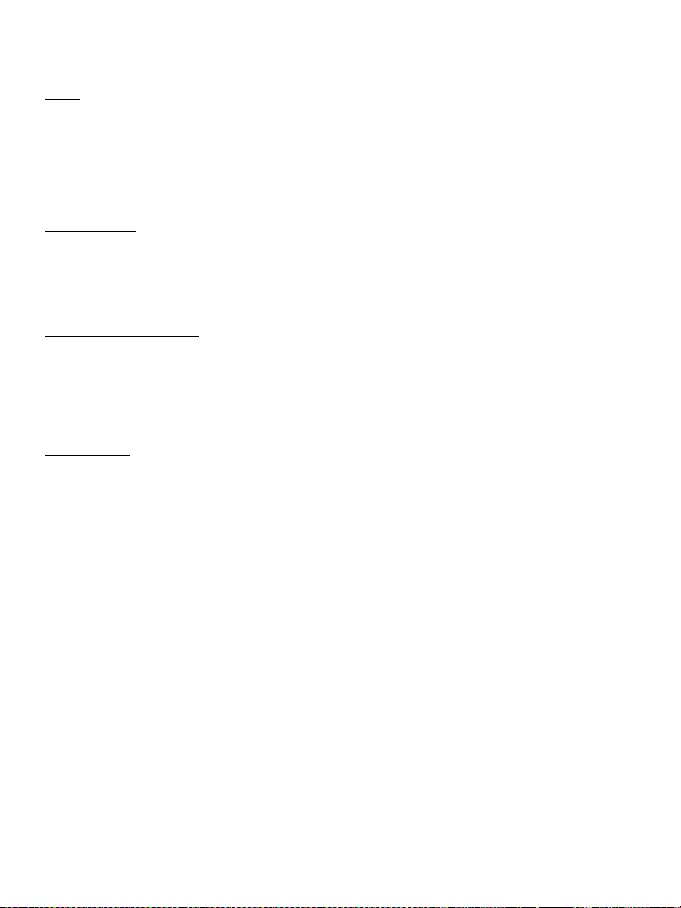
18
Quick Start / USB 3.0 Docking StationCZ
ÚVOD
Děkujeme za zakoupení dokovací stanice i-tec, která Vám umožní připojit k notebooku / tabletu / PC veškeré
Vaše oblíbené zařízení jako např. klávesnici, myš, externí disk nebo USB tiskárnu pomocí USB portů, audio
systém pomocí vstupu pro sluchátka a mikrofon, internetový modem / LAN Ethernet PC síť pomocí LAN
portu, monitor přes DVI-I port, atd. Všechna zmíněná zařízení připojíte snadno a rychle k Vašemu notebooku
/ tabletu / PC jediným USB 3.0 kabelem. Jako zobrazovací zařízení můžete využít moderní LCD a plazmové
monitory a televizory, protože dokovací stanice je vybavena DVI-I portem. Grafický čip, který je „srdcem“
dokovací stanice, podporuje dokonce Full HD+ rozlišení (2048 x 1152 pixelů).
OBSAH BALENÍ
• i-tec USB 3.0 dokovací stanice s podstavcem
• Napájecí adaptér
• USB 3.0 kabel (jeden konec konektoru typ A, druhý konec typ B; 100 cm) – pro připojení k notebooku /
tabletu / PC
• Quick Start
SYSTÉMOVÉ POŽADAVKY
Hardwarové požadavky: notebook / tablet s OS Win 8 / Win 10 PC s volným portem USB 3.0 / 2.0. Pokud
máte USB 2.0, bude rychlost přenosů dat omezena. Procesor Intel Pentium 1.2 GHz a vyšší, 512 MB RAM.
Operační systém: Windows 7 / 8 / 8.1 / 10 32/64 bit, macOS X.
Pro přehrávání DVD na přídavném monitoru je třeba mít minimálně procesor Intel Pentium 2.0 a vyšší, 1 GB
RAM a nastaveno rozlišení obrazovky 800x600 a 16 barev.
UPOZORNĚNÍ!
Před samotnou instalací na USB 3.0 port se ujistěte, že pro něj (pro USB 3.0 řadič v notebooku / tabletu /
PC) máte nainstalovány nejnovější ovladače. Produkty s technologií USB 3.0 SuperSpeed se používají už
od roku 2010, přesto stále dochází k jistému dolaďování ovladačů podporovaných zařízení. Abyste mohli
využívat výhod rychlého USB 3.0 zařízení, musíte mít notebook / tablet / PC s USB 3.0 rozhraním. O jeho
bezproblémovou funkčnost se stará tzv. chipset, který musí mít k dispozici aktuální ovladače.
Problémy, se kterými se můžete setkat při instalaci nebo použití našich USB 3.0 zařízení jsou velice často
způsobeny nainstalovanými neaktuálními ovladači pro USB 3.0 řadič nebo chipset vašeho notebooku /
tabletu / PC. Dalším zdrojem problémů bývají také neaktuální firmware řadiče USB 3.0 portu. Nejčastěji to
bývá některý z následujících výrobců: Intel, Renesas (dříve NEC), Via (VLI), AS Media, Fresco Logic, Etron.
Aktuální ovladače pro výrobky i-tec najdete na našem webu www.i-tec.cz v záložce „Download“ u
jednotlivých produktů. V záložce „Problémy USB 3.0“ je podrobnější popis s odkazy na ovladače a firmware
USB 3.0 řadičů.
Po dokončení instalace operačního systému Windows 10 spusťte Windows Update (tlačítko Start >
Nastavení > Windows Update). Je to důležité, protože po instalaci mohou ve vašem systému chybět různé
ovladače. Po spuštění služby Windows Update a následném restartu, spusťte Windows update znovu. Tento
proces opakujte, až nebudou nalezeny žádné nové aktualizace.
Poznámka:
Instalace audio portů, čtečky a USB HUBU (pro USB 3.0 / 2.0 porty typu A) je automatická ze systému,
ostatní porty je třeba nainstalovat.
Před prvním připojením dokovací stanice k notebooku / tabletu / PC je nutno nejprve nainstalovat LAN a
DVI-I port, a pak až připojit dokovací stanici.
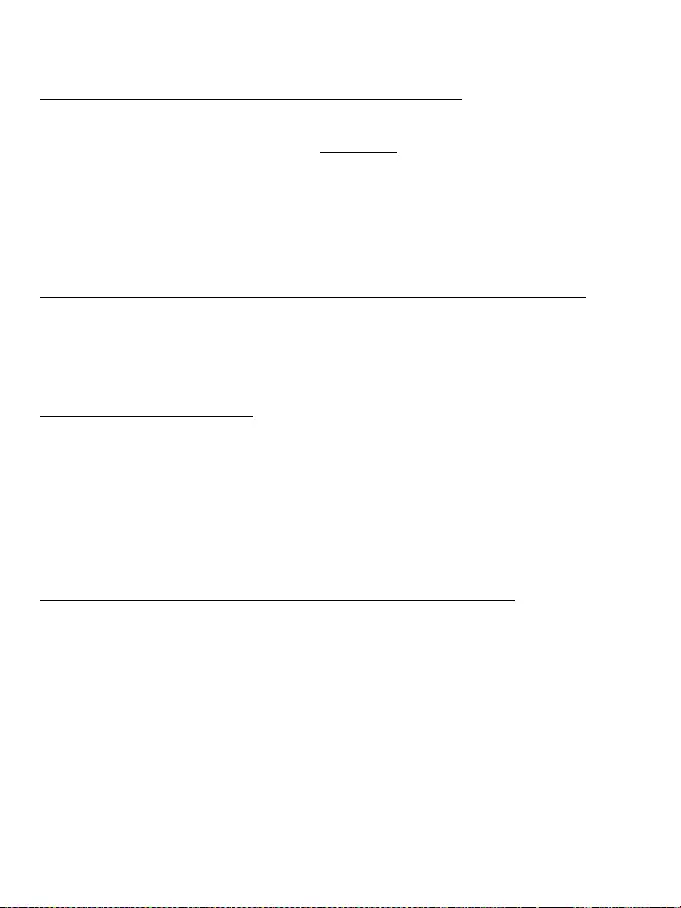
19
Quick Start / USB 3.0 Docking Station CZ
INSTALACE OVLADAČŮ VE WINDOWS 7 / 8 / 8.1 / 10 (32/64 BIT VERZE)
Před prvním použitím nepřipojujte dokovací stanici k notebooku / tabletu / PC, dokud nenainstalujete
příslušné ovladače pro LAN a DVI-I port. Ovladače zařízení je třeba nainstalovat pouze před prvním použitím.
Stáhněte požadovaný software na našem webu www.i-tec.cz v záložce „Download“ u tohoto produktu.
Ovladače nainstalujte dle následujícího postupu:
Pro LAN a DVI-I port spusťte stažený soubor, zvolte jazyk instalace a postupujte dle pokynů na obrazovce.
Poznámka:
Ve Windows 7 / 8 / 8.1 / 10 instalujte DVI-I port jako uživatel „Administrator“. Obrazovka může v průběhu
instalace ovladačů problikávat, jedná se o standardní proces. Po dokončení instalace doporučujeme
restart notebooku / tabletu / PC.
HARDWAROVÁ INSTALACE (PŘIPOJENÍ DOKOVACÍ STANICE K NOTEBOOKU / TABLETU / PC)
1.
Zapněte notebook / tablet / PC a připojte napájecí adaptér k dokovací stanici.
2.
Zapojte napájecí adaptér do sítě AC 110 V / 230 V.
3.
Zapojte USB 3.0 kabel do USB portu typu B na zadním panelu dokovací stanice.
4.
Připojte USB 3.0 kabel do volného USB 3.0 / 2.0 portu vašeho notebooku / tabletu / PC.
5.
Následně se zahájí automatická instalace portů v jednotlivých systémech.
6.
Po dokončení instalace restartujte notebook / tablet / PC.
INSTALACE OVLADAČŮ V MAC OS X
Před prvním použitím nepřipojujte dokovací stanici k MacBooku / PC, dokud nenainstalujete příslušné
ovladače pro LAN a DVI-I port. Ovladače zařízení je třeba nainstalovat pouze před prvním použitím.
Stáhněte požadovaný software na našem webu www.i-tec.cz v záložce „Download“ u tohoto produktu.
Ovladače nainstalujte dle následujícího postupu:
Pro LAN a DVI-I port spusťte stažený soubor. Soubor rozbalte na plochu vašeho MacBooku / PC jako
virtuální disk, zvolte “Drivers“ a následně „DisplayLink Software Installer“. Poté zvolte jazyk instalace a
postupujte dle pokynů na obrazovce, v případě potřeby zadejte heslo uživatele. Obrazovka může v průběhu
instalace ovladačů problikávat, jedná se o standardní proces. Po dokončení instalace restartujte MacBook
/ PC.
HARDWAROVÁ INSTALACE (PŘIPOJENÍ DOKOVACÍ STANICE K MACBOOKU / PC)
1.
Zapněte MacBook / PC a připojte napájecí adaptér k dokovací stanici.
2.
Zapojte napájecí adaptér do sítě AC 110 V / 230 V.
3.
Zapojte USB 3.0 kabel do USB portu typu B na zadním panelu dokovací stanice.
4.
Připojte USB 3.0 kabel do volného USB 3.0 / 2.0 portu vašeho MacBooku / PC.
5.
Následně se zahájí automatická instalace portů.
6.
Po dokončení instalace restartujte MacBook / PC.
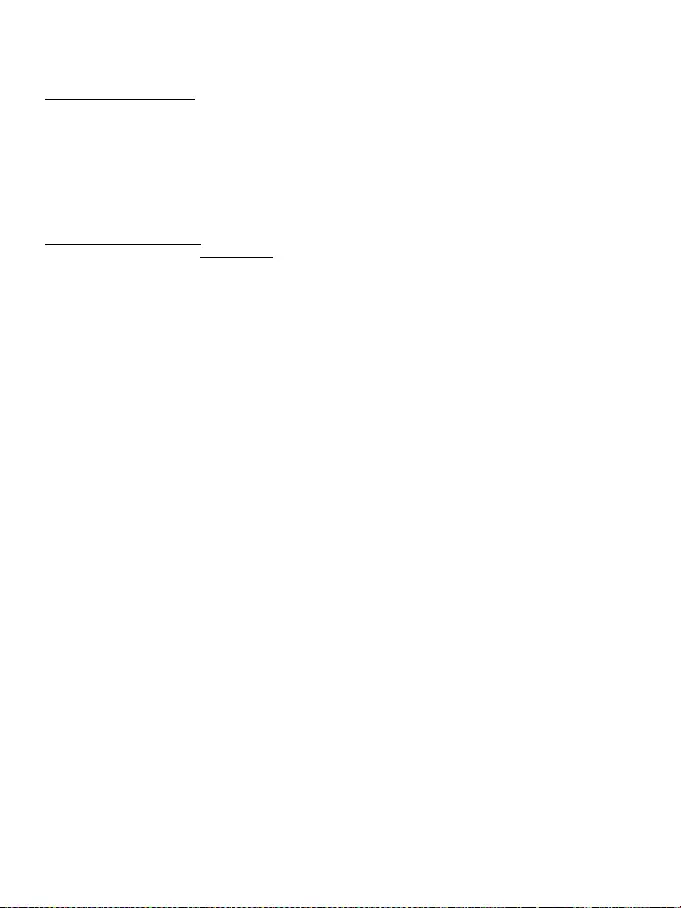
20
Quick Start / USB 3.0 Docking StationCZ
BEZPEČNOSTNÍ POKYNY
• Nevystavujte extrémním teplotám a vlhkosti vzduchu.
• Používejte zařízení na plochých podložkách – vyvarujete se tím sklouznutí a pádu na zem.
• Uschovejte manuál pro pozdější možné použití.
V součinnosti se servisním oddělením:
• Ověřte funkčnost po pádu do vody nebo na zem.
• Ověřte funkčnost při prasknutí krytu.
• Reklamujte zařízení nefungující dle manuálu.
ČASTO KLADENÉ OTÁZKY
K dispozici na našem webu www.i-tec.cz v záložce „FAQ“ u tohoto produktu.

21
Quick Start / USB 3.0 Docking Station PL
WSTĘP
Dziękujemy za zakup stacji dokującej i-tec. Stacja dokująca pozwala w prosty sposób, za pomocą jednego
przewodu USB 3.0, podłączyć do laptopa / tableta / PC wiekszość potrzebnych urządzeń peryferyjnych,
takich jak drukarkę, klawiaturę, myszkę komputerową, dysk zewnętrzny za pomocą portu USB, system
audio za pomocą gniazda słuchawkowego, mikrofon, modem / LAN Ethernet za pomocą portu LAN, monitor
za pomocą portu DVI-I itp. Dzięki zastosowanemu złaczu DVI-I urządzenie pozwala na podłączenie każdego
monitora lub nowoczesnego telewizora plazmowego lub LCD. Zastosowany w urządzeniu chip graficzny
umożliwia obsługę urządzenia w technologii Full HD+ (2048 x 1152 pikseli).
ZAWARTOŚĆ OPAKOWANIA
• i-tec USB 3.0 Stacja dokująca z podstawką
• Zasilacz
• Kabel USB 3.0 (jedna końcówka typu A, druga końcówka typu B; 100 cm) – do podłączenia laptopa /
tableta / PC
• Instrukcja – Szybki start
WYMAGANIA SYSTEMOWE
Wymagania sprzętowe: notebook / tablet z OS Win 8 / Win 10 PC z wolnym portem USB 3.0 / 2.0. Jeśli jest
dostępny tylko port USB 2.0, szybkość transferu danych będzie ograniczona. Procesor Intel Pentium 1.2
GHz lub szybszy, 512 MB RAM.
System operacyjny: Windows 7 / 8 / 8.1 / 10 32/64 bit, macOS X.
Aby odtwarzać DVD na dołączanym monitorze, spełnione muszą zostać następujące wymagania: Intel
Pentium 2.0 lub szybszy, 1 GB pamięci RAM, rozdzielczość wyświetlacza ustawiona na 800x600 z 16bitową
paletą barw.
UWAGA!
Przed zainstalowaniem sterowników pod interfejs USB 3.0 upewnij się, że twój sprzęt (laptop / tablet / PC)
posiada najbardziej aktualne sterowniki portu USB 3.0.
Produkty z technologią SuperSpeed USB 3.0 są stosowane od 2010 r. Technologia ta jest nadal rozwijana,
w związku z tym sterowniki podlegają ciągłemu udoskonalaniu . Aby skorzystać z szybkiego transferu
USB 3.0, musisz posiadać notebook / tablet / PC z interfejsem USB 3.0. Bezproblemową funkcjonalność
oraz pracę stacji dokującej zapewnia tzw. chipset dla którego niezbędne jest zastosowanie aktualnych
sterowników.
Ewentualne problemy, które mogą wystapić podczas instalacji sterowników lub problemy związane
z prawidłową pracą stacji dokującej, bardzo często spowodowane są zastosowaniem nieaktualnych
sterowników kontrolera USB 3.0 lub chipseta Twojego laptopa / tableta / PC.
Powodem problemów jest również nieaktualny firmware kontrolera USB 3.0, najczęściej takich producentów
jak: Intel, Renesans (dawniej NEC), Via ( VLI), AS Media, Fresco Logic, Etron.
Aktualne sterowniki dla produktów i-tec są do pobrania ze strony www.i-tec.cz/pl, w zakładce „Download“
dla każdego produktu. W zakładce „USB 3.0 problemy“ są szczegółowo opisane najcześciej występujące
problemy wraz z linkami do aktualnych sterowników i oprogramowania kontrolerów USB 3.0.
Po zakończeniu instalacji Windows 10, należy uruchomić Windows Update (Przycisk Start > Ustawienia >
Aktualizacja). Jest to niezwykle ważne, ponieważ w systemie może brakować różnego rodzaju sterowników
po instalacji. Po uruchomieniu Windows Update i reboocie, należy ponownie uruchomić Windows Update.
Powtórzyć ten proces, dopóki nowe aktualizacje nie będą już wyszukiwane.
Informacja:
Instalacja portu audio oraz koncentratora USB (dla portów USB 3.0 / 2.0 typu A) jest przeprowadzana
automatycznie przez system, inne porty urządzeń instaluje.
Przed podłączeniem stacji dokującej do laptopa / tabletu / PC należy najpierw zainstalować sterowniki dla
sieci LAN i portu DVI-I, a następnie podłączyć do stacji dokującej.
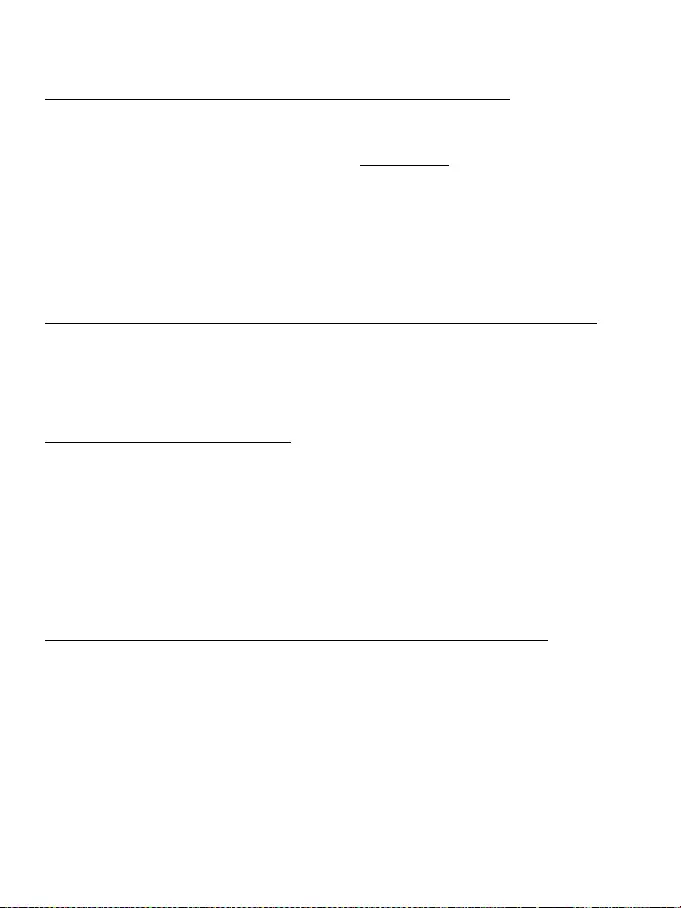
22
Quick Start / USB 3.0 Docking StationPL
INSTALACJA STEROWNIKA W SYSTEMIE WINDOWS 7 / 8 / 8.1 / 10 (32/64 BIT)
Przed pierwszym użyciem nie podłączać stacji dokującej do laptopa / tableta / PC, dopóki nie zostaną
zainstalowane odpowiednie sterowniki dla sieci LAN oraz portu DVI-I. Sterowniki należy zainstalować
przed pierwszym użyciem stacji dokującej.
Pobierz wymagane oprogramowanie z naszej strony www.i-tec.cz/pl z zakładki „Download“ dla tego
produktu. Aby zainstalować sterowniki, wykonaj następujące czynności:
Aby zainstalować sterowniki dla sieci LAN oraz portu DVI-I, uruchom pobrany ze strony internetowej plik,
wybierz język instalacji i postępuj zgodnie z instrukcjami wyświetlanymi na ekranie.
Informacja:
Do zainstalowania sterowników portu DVI-I w systemie Windows 7 / 8 / 8.1 / 10 użyj konta użytkownika
„Administrator“. Podczas instalacji sterowników ekran może migać, jednak jest to standardowy proces. Po
zakończeniu instalacji zalecane jest ponowne uruchomienie laptopa / tableta / PC.
INSTALACJA URZĄDZENIA (PODŁĄCZENIE STACJI DOKUJĄCEJ DO LAPTOPA / TABLETA / PC)
1.
Włącz laptop / tablet / PC oraz podłącz zasilacz do tylnej części stacji dokującej.
2.
Podłącz zasilacz do gniazda sieciowego AC 110 V / 230 V.
3.
Podłącz kabel USB 3.0 do portu USB typu B na tylnim panelu stacji dokującej.
4.
Podłącz kabel USB 3.0 do wolnego portu USB 3.0 / 2.0 notebooka / tableta / PC.
5.
Następnie rozpocznie się automatyczna instalacja portu
6.
Po zainstalowaniu urządzenia uruchom ponownie notebook / tablet / PC.
INSTALACJA STEROWNIKA DO MAC OS X
Przed pierwszym użyciem nie podłączać stacji dokującej do MacBooka / PC, dopóki nie zostaną
zainstalowane odpowiednie sterowniki dla sieci LAN oraz portu DVI-I. Sterowniki należy zainstalować
przed pierwszym użyciem stacji dokującej.
Pobierz wymagane oprogramowanie z naszej strony z zakładki „Download“ dla tego produktu. Aby
zainstalować sterowniki, wykonaj następujące czynności:
Aby zainstalować sterowniki dla sieci LAN oraz portu DVI-I uruchom pobrany plik. Rozpakuj plik na pulpicie
komputera MacBook / PC jako dysk wirtualny, wybierz „Drivers“, a następnie „DisplayLink Software
Installer“. Następnie wybierz język instalacji i postępuj zgodnie z instrukcjami wyświetlanymi na ekranie.
Jeśli jest to konieczne, wprowadź hasło użytkownika. Podczas instalacji sterownika ekran może migać, jest
to standardowy proces. Po zakończeniu instalacji uruchom ponownie komputer MacBook / PC.
INSTALACJA URZĄDZENIA (PODŁĄCZENIE STACJI DOKUJĄCEJ DO MACBOOKA / PC)
1.
Włącz MacBook / tablet / PC oraz podłącz zasilacz do tylnej części stacji dokującej.
2.
Podłącz zasilacz do gniazda sieciowego AC 110 V / 230 V.
3.
Podłącz kabel USB 3.0 do portu USB typu B na tylnim panelu stacji dokującej.
4.
Podłącz kabel USB 3.0 do wolnego portu USB 3.0 / 2.0 MacBooka / tableta / PC.
5.
Następnie rozpocznie się automatyczna instalacja portu.
6.
Po zainstalowaniu urządzenia uruchom ponownie MacBook / PC.
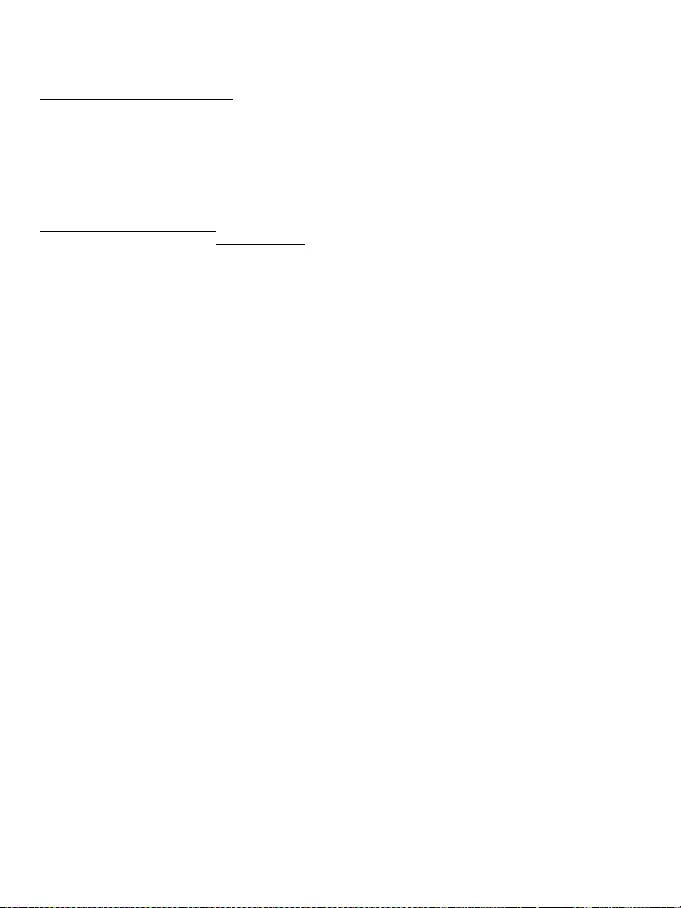
23
Quick Start / USB 3.0 Docking Station PL
INSTRUCKJE BEZPIECZEŃSTWA
• Nie narażać na działanie wysokich temperatur i wysokiej wilgotności.
• Używać urządzenia na powierzchniach płaskich w celu uniknięcia upadku.
• Zachować instrukcję do ewentualnego późniejszego użycia.
We współpracy z działem serwisu:
• Sprawdzić funkcjonalność po upadku do wody lub na twarda powierzchnię
• Sprawdzić funkcjonalność gdy obudowa uległa uszkodzeniu
• Odesłać urządzenie gdy nie pracuje zgodnie z instrukcją.
CZĘSTO ZADAWANE PYTANIA
Dostępne na naszych stronach www.i-tec.cz/pl w zakładce „FAQ“ przy niniejszym produkcie.
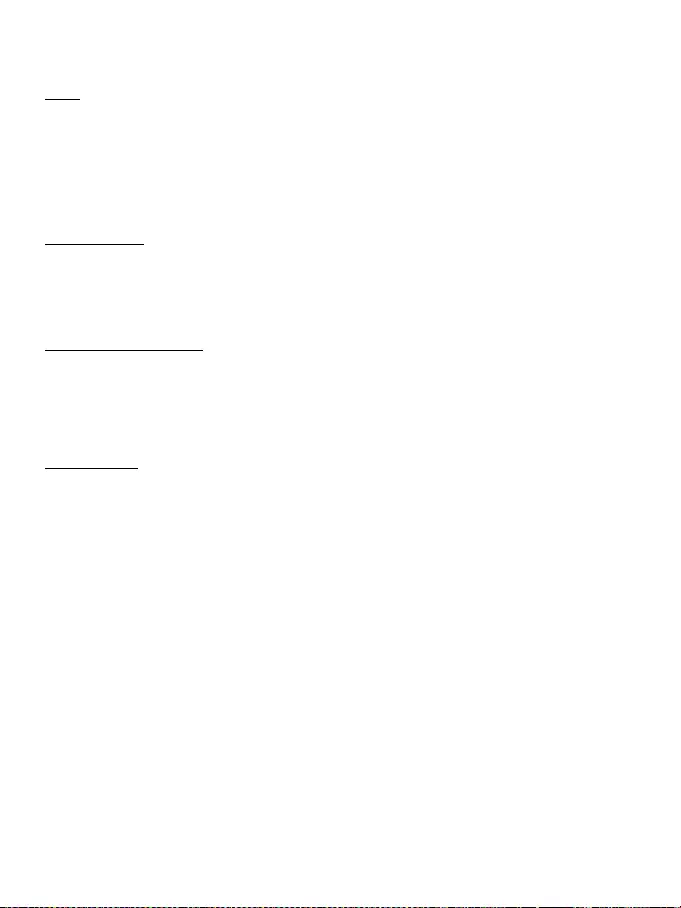
24
Quick Start / USB 3.0 Docking Station
ÚVOD
Ďakujeme za zakúpenie dokovacej stanice i-tec, ktorá Vám umožní pripojiť k notebooku / tabletu / PC
všetky Vaše obľúbené zariadenia ako napr. klávesnicu, myš, externý disk alebo USB tlačiareň pomocou
USB portov, audio systém pomocou vstupu pre slúchadlá a mikrofón, internetový modem / LAN Ethernet
PC sieť pomocou LAN portu, monitor cez DVI-I port, atď. Všetky zmienené zariadenia pripojíte ľahko a
rýchlo k Vašemu notebooku / tabletu / PC jediným USB 3.0 káblom. Ako zobrazovacie zariadenie môžete
využiť moderné LCD a plazmové monitory a televízory, pretože dokovacia stanica je vybavená DVI-I portom.
Grafický čip, ktorý je „srdcom“ dokovacej stanice, podporuje dokonca Full HD+ rozlíšenie (2048 x 1152
pixlov).
OBSAH BALENIA
• i-tec USB 3.0 dokovacia stanica s podstavcom
• Napájací adaptér
• USB 3.0 kábel (jeden koniec konektoru typ A, druhý koniec typ B; 100 cm) – pre pripojenie k notebooku
/ tabletu / PC
• Quick Start
SYSTÉMOVÉ POŽIADAVKY
Hardwarové požiadavky: notebook / tablet s OS Win 8 / Win 10 PC s volným portom USB 3.0 / 2.0. Ak máte
USB 2.0, bude rýchlosť prenosu dát obmedzená. Procesor Intel Pentium 1.2 GHz a vyšší, 512 MB RAM.
Operačný systém: Windows 7 / 8 / 8.1 / 10 32/64 bit, macOS X.
Pre prehrávanie DVD na prídavnom monitore je potreba mať minimálne procesor Intel Pentium 2.0 a vyšší,
1 GB RAM a nastavené rozlíšenie obrazovky 800x600 a 16 farieb.
UPOZORNENIE!
Pred samotnou inštaláciou na USB 3.0 port sa uistite, že preňho (pre USB 3.0 radič v notebooku / tablete
/ PC) máte nainštalovaný najnovšie ovládače. Produkty s technológiou USB 3.0 SuperSpeed sa používajú
už od roku 2010, aj tak stále dochádza k istému dolaďovaniu ovládačov podporovaných zariadení. Aby ste
mohli využívať výhody rýchleho USB 3.0 zariadenia, musíte mať notebook / tablet / PC s USB 3.0 rozhraním.
O jeho bezproblémovú funkčnosť sa stará tzv. chipset, ktorý musí mať k dispozícií aktuálne ovládače.
Problémy, s ktorými sa môžete stretnúť pri inštalácii alebo použití našich USB 3.0 zariadení sú veľmi často
spôsobené nainštalovanými neaktuálnymi ovládačmi pre USB 3.0 radič alebo chipset vašeho notebooku /
tabletu / PC. Ďalším zdrojom problémov bývajú tiež neaktuálne firmware radiče USB 3.0 portu. Najčastejšie
to býva niektorý z následujúcich výrobcov: Intel, Renesas (predtým NEC), Via (VLI), AS Media, Fresco Logic,
Etron.
Aktuálne ovládače pre výrobky i-tec nájdete na našom webe www.i-tec.cz v záložke „Download“ pri
jednotlivých produktoch. V záložke „Problémy USB 3.0“ je podrobnejší popis s odkazmi na ovládače a
firmware USB 3.0 radičov.
Po dokončení inštalácie operačného systému Windows 10 spusťte Windows Update (tlačidlo Štart >
Nastavenie > Windows Update). Je to dôležité, pretože po inštalácii môžu vo vašom systéme chýbať rôzne
ovládače. Po spustení služby Windows Update a následnom reštarte, spusťte Windows update znova. Tento
proces opakujte, dokiaľ nebudú nájdené žiadne nové aktualizácie.
Poznámka:
Inštalácia audio portov, čítačky a USB HUBU (pre USB 3.0 / 2.0 porty typu A) je automatická zo systému,
ostatné porty je potrebné nainštalovať.
Pred prvým pripojením dokovacej stanice k notebooku / tabletu / PC je nutné najskôr nainštalovať LAN a
DVI-I, a potom až pripojiť dokovaciu stanicu.
SK

25
Quick Start / USB 3.0 Docking Station
INŠTALÁCIA OVLÁDAČOV VO WINDOWS 7 / 8 / 8.1 / 10 (32/64 BIT VERZIA)
Pred prvým použitím nepripájajte dokovaciu stanicu k notebooku / tabletu / PC, kým nenainštalujete
príslušné ovládače pre LAN a DVI-I port. Ovládače zariadení je treba nainštalovať len pred prvým použitím.
Stiahnite požadovaný software na našom webe www.i-tec.cz v záložke „Download“ pri tomto produkte.
Ovládače nainštalujte podľa nasledujúceho postupu:
Pre LAN a DVI-I port spusťte stiahnutý súbor, zvoľte jazyk inštalácie a postupujte podľa pokynov na
obrazovke.
Poznámka:
Vo Windows 7 / 8 / 8.1 / 10 inštalujte DVI-I port ako užívateľ „Administrátor“. Obrazovka môže v priebehu
inštalácie ovládačov preblikávať, ide o štandardný proces. Po dokončení inštalácie odporúčame reštart
notebooku / tabletu / PC.
HARDWAROVÁ INŠTALÁCIA (PRIPOJENIE DOKOVACEJ STANICE K NOTEBOOKU / TABLETU / PC)
1.
Zapnite notebook / tablet / PC a pripojte napájací adaptér k dokovacej stanici.
2.
Zapojte napájací adaptér do siete AC 110 V / 230 V.
3.
Zapojte USB 3.0 kábel do USB portu typu B na zadnom panely dokovacej stanice.
4.
Pripojte USB 3.0 kábel do volného USB 3.0 / 2.0 portu vašeho notebooku / tabletu / PC.
5.
Následne sa zaháji automatická inštalácia portov v jednotlivých systémoch.
6.
Po dokončení inštalácie reštartujte notebook / tablet / PC.
INŠTALÁCIA OVLÁDAČOV V MAC OS X
Pred prvým použitím nepripájajte dokovaciu stanicu k MacBooku / PC, kým nenainštalujete príslušné
ovládače pre LAN a DVI-I port. Ovládače zariadení je potrebné nainštalovať len pred prvým použitím.
Stiahnite požadovaný software na našom webe www.i-tec.cz v záložke „Download“ pri tomto produkte.
Ovládače nainštalujte podľa následujúceho postupu:
Pre LAN a DVI-I port spusťte stiahnutý súbor. Súbor rozbaľte na plochu vašeho MacBooku / PC ako
virtuálny disk, zvoľte “Drivers“ a následne „DisplayLink Software Installer“. Potom zvoľte jazyk inštalácie
a postupujte podľa pokynov na obrazovke, v prípade potreby zadajte heslo užívateľa. Obrazovka môže v
priebehu inštalácie ovládačov preblikávať, ide o štandardný proces. Po dokončení inštalácie reštartujte
MacBook / PC.
HARDWAROVÁ INŠTALÁCIA (PRIPOJENIE DOKOVACEJ STANICE K MACBOOKU / PC)
1.
Zapnite MacBook / PC a pripojte napájací adaptér k dokovacej stanici.
2.
Zapojte napájací adaptér do siete AC 110 V / 230 V.
3.
Zapojte USB 3.0 kábel do USB portu typu B na zadnom panely dokovacej stanice.
4.
Pripojte USB 3.0 kábel do volného USB 3.0 / 2.0 portu vašeho MacBooku / PC.
5.
Následne sa zaháji automatická inštalácia portov.
6.
Po dokončení inštalácie reštartujte MacBook / PC.
SK

26
Quick Start / USB 3.0 Docking StationSK
BEZPEČNOSTNÉ POKYNY
• Nevystavujte extrémnym teplotám a vlhkosti vzduchu.
• Používajte zariadenie na plochých podložkách – vyvarujete sa tým skĺznutiu a pádu na zem.
• Uschovajte manuál pre neskoršie možné použitie.
V súčinnosti so servisným oddelením:
• Overte funkčnosť po páde do vody alebo na zem.
• Overte funkčnosť pri prasknutí krytu.
• Reklamujte zariadenie nefungujúce podľa manuálu.
ČASTO KLADENÉ OTÁZKY
K dispozícii na našom webe www.i-tec.cz v záložke „FAQ“ pri tomto produkte.
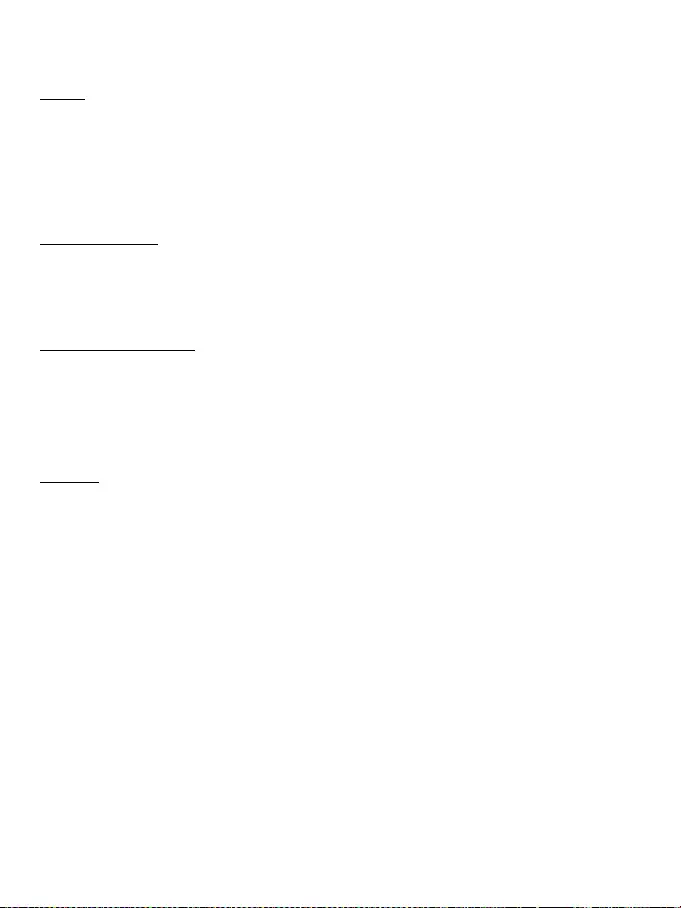
27
Quick Start / USB 3.0 Docking Station LT
ĮVADAS
Dėkojame, kad įsigijote doko stotelę i-tec su kuria prie nešiojamo kompiuterio / planšetės / stacionaraus
kompiuterio galite prijungti Jūsų mėgstamus įrenginius, pvz. klaviatūrą, pelę, išorinį diską arba USB
spausdintuvą per USB prievadą, audio sistemą per įvestį ausinėms ir mikrofonui, interneto modemą / tinklą
LAN Eternetas PC per LAN prievadą, monitorių per DVI-I prievadą ir t.t. Visus minėtus įrenginius prijungsite
nesudėtingai ir greitai prie Jūsų nešiojamo kompiuterio/ planšetės/ stacionaraus kompiuterio tik su vienu
USB 3.0 kabeliu. Kaip ekraną galite naudoti modernius LCD ir plazmos ekranus ir televizorius, nes doko
stotelė turi DVI-I prievadą. Grafinis čipas, kuris yra doko stotelės „širdimi“ palaiko Full HD+ raišką (2048 x
1152 pikselių).
KOMPLEKTACIJOJE
• i-tec USB 3.0 doko stotelė su cokoliu
• Maitinimo adapteris
• USB 3.0 kabelis (vienas jungties galas tipas A, kitas galas tipas B; 100 cm) – prijungimui prie nešiojamo
kompiuterio/ planšetės/ stacionaraus kompiuterio
• Quick Start
SISTEMOS REIKALAVIMAI
Hardware reikalavimai: nešiojamas kompiuteris/planšetė su OS Win 8 / Win 10 stacionarus kompiuteris su
laisvu USB 3.0 / 2.0. prievadu. Jeigu turite USB 2.0, duomenų perdavimo sparta bus ribota. Procesorius Intel
Pentium 1.2 GHz ir aukštesnė, 512 MB RAM.
Operacinė sistema: Windows 7 / 8 / 8.1 / 10 32/64 bitų, macOS X.
DVD paleidimui papildomame ekrane būtina turėti minimaliai procesorių Intel Pentium 2.0 ir aukštesnę
versiją, 1 GB RAM, nustatytą ekrano raišką 800x600 ir 16 spalvų.
DĖMESIO!
Prieš instaliaciją USB 3.0 prievade įsitikinkite, kad jam (nešiojamo kompiuterio/planšetės, stacionaraus
kompiuterio USB 3.0 valdikliui) turite instaliavę naujausius valdiklius. Produktai su technologija USB
3.0 SuperSpeed yra naudojami nuo 2010 metų, tačiau nepaisant to vyksta palaikomų įrenginių valdiklių
derinimas. Kad galėtumėte naudoti spartaus USB 3.0 įrenginio privalumus privalote turėti nešiojamą
kompiuterį/planšetę/stacionarų kompiuterį su USB 3.0 sąsaja. Kad veiktų be problemų rūpinasi t.v. chipset,
kuris privalo disponuoti aktualiais valdikliais.
Problemos su kuriomis galite susidurti instaliacijos metu arba naudodami mūsų USB 3.0 įrenginius
dažniausiai atsiranda instaliavus į Jūsų nešiojamą kompiuterį/ planšetę/ stacionarų kompiuterį neaktualius
valdiklius, skirtus USB 3.0 arba chipset. Kitų problemų šaltiniu būna neaktualūs USB 3.0 prievado firmware
valdikliai. Dažniausiai tai būna šių gamintojų: Intel, Renesas (anksčiau NEC), Via (VLI), AS Media, Fresco
Logic, Etron.
Aktualius gaminių i-tec valdiklius rasite mūsų tinklalapyje: www.i-tec.cz/en byloje „Download“ prie atskirų
produktų. Byloje „Problemos USB 3.0“ yra išsamesnis aprašymas su nuorodomis į valdiklius ir firmware
USB 3.0 valdiklius.
Pastaba:
Audio prievadų, skaitytuvo ir USB HUBU (USB 3.0 / 2.0 prievadams tipo A) instaliacija yra automatiška iš
sistemos, kitus prievadus būtina instaliuoti.
Prieš prijungdami doko stotį prie nešiojamojo kompiuterio / planšetinio kompiuterio / stacionaraus
kompiuterio, pirmiausia turite įdiegti LAN ir DVI-I prievadą ir tada prijungti prijungimo stotį.
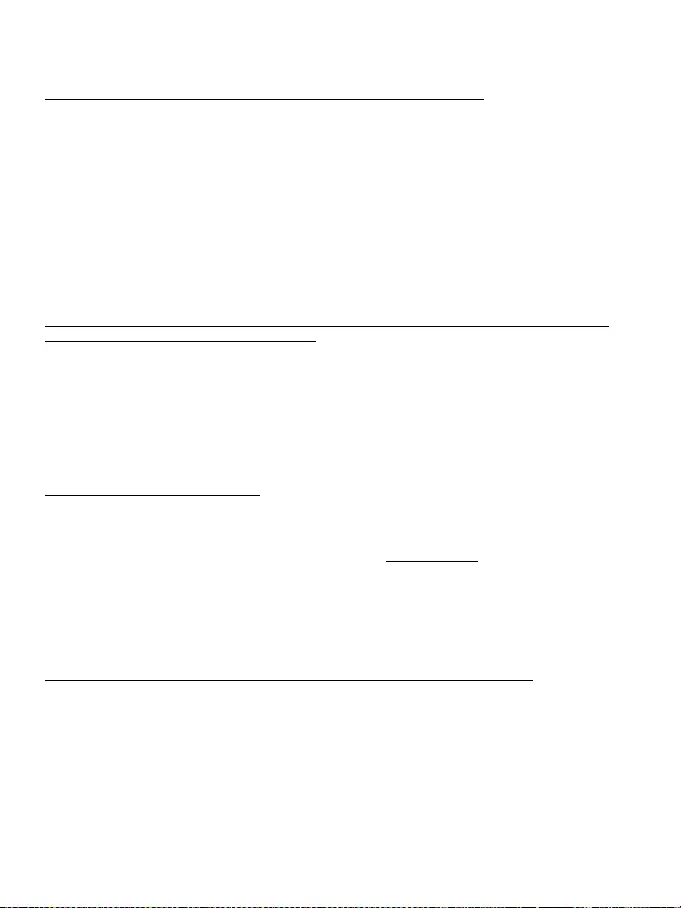
28
Quick Start / USB 3.0 Docking StationLT
VALDIKLIŲ INSTALIACIJA WINDOWS 7 / 8 / 8.1 / 10 (32/64 BITŲ VERSIJA)
Prieš pirmąjį naudojimą prie nešiojamo kompiuterio/ planšetės/ stacionaraus kompiuterio doko stotelės
nejunkite, kol nebus instaliuoti atitinkami valdikliai LAN ir DVI-I prievadui. Įrenginio valdiklius reikia
instaliuoti tik prieš pirmąjį naudojimą.
Atsisiųskite nurodytą software iš mūsų tinklalapio: www.i-tec.cz/en iš šio produkto bylos „Download“.
Valdiklius instaliuokite pagal šiuos nurodymus:
LAN ir DVI-I prievadui pasirinkite atidarykite failą, kurį atsisiuntėte, pasirinkite instaliacijos kalbą ir
vadovaukitės komandomis ekrane.
Pastaba:
Windows 7 / 8 / 8.1 / 10 instaliuokite DVI-I prievadą, kaip vartotojas „Administratorius“. Instaliacijos metu
ekranas gali blyksėti, tai yra standartinis procesas. Užbaigus instaliaciją rekomenduojame nešiojamą
kompiuterį/ planšetę/ stacionarų kompiuterį perkrauti.
HARDWARE INSTALIACIJA (DOKO STOTELĖS PRIJUNGIMAS PRIE NEŠIOJAMO KOMPIUTERIO/
PLANŠETĖS/ STACIONARAUS KOMPIUTERIO)
1.
Įjunkite nešiojamą kompiuterį/ planšetę/ stacionarų kompiuterį ir prie doko stotelės prijunkite
maitinimo adapterį.
2.
Maitinimo adapterį įjunkite į tinklą AC 110 V / 230 V.
3.
USB 3.0 kabelį įjunkite į USB prievadą tipo B, esantį doko stotelės užpakaliniame skyde.
4.
USB 3.0 kabelį įjunkite į Jūsų nešiojamo kompiuterio/ planšetės/ stacionaraus kompiuterio laisvą USB
3.0 / 2.0 prievadą.
5.
Po to, atskirose sistemose automatiškai vyks prievadų instaliacija.
6.
Užbaigus instaliaciją perkraukite nešiojamą kompiuterį / planšetę / stacionarų kompiuterį.
VALDIKLIŲ INSTALIACIJA MAC OS X
Prieš pirmąjį naudojimą prie MacBook/stacionaraus kompiuterio doko stotelės neprijunkite tol, kol nebus
instaliuoti atitinkami LAN ir DVI-I prievado valdikliai. Įrenginio valdiklius reikia instaliuoti tik prieš pirmąjį
naudojimą.
Atsisiųskite nurodytą programinę įrangą iš mūsų svetainės www.i-tec.cz/en iš bylos „Download“ prie šio
produkto. Instaliuokite valdiklius pagal šią instrukciją:
LAN ir DVI-I prievadą atidarykite atsisiųstą bylą. Bylą atidarykite ekrane MacBook / PC kaip virtualų diską,
pasirinkite komandą “Drivers“, po to „DisplayLink Software Installer“. Po to pasirinkite instaliacijos kalbą
ir vadovaukitės nurodymais ekrane, jeigu reikia įveskite vartotojo slaptažodį. Valdiklių instaliacijos metu
ekranas gali blyksėti, tai yra standartinis procesas. Užbaigę instaliaciją perkraukite MacBook / kompiuterį.
HARDWARE INSTALIACIJA (DOKO STOTELĖS PRIJUNGIMAS PRIE MACBOOK / PC)
1.
Įjunkite MacBook / planšetę / kompiuterį ir prie doko stotelės prijunkite maitinimo adapterį.
2.
Maitinimo adapterį įjunkite į tinklą AC 110 V / 230 V.
3.
USB 3.0 kabelį įjunkite į USB prievadą tipo B užpakaliniame doko stotelės skyde.
4.
USB 3.0 0 kabelį įjunkite į Jūsų Mac Book/kompiuterio laisvą USB 3.0 / 2.0 prievadą.
5.
Po to vyks automatiškai prievado instaliacija.
6.
Užbaigus instaliaciją perkraukite MacBook / stacionarų kompiuterį.

29
Quick Start / USB 3.0 Docking Station LT
NAUDOJIMO SAUGOS TAISYKLĖS
• Saugoti nuo aukštos temperatūros ir drėgmės.
• Įrenginį naudoti ant lygių neslidžių paklotų – išvengsite slydimo ir kritimo ant žemės.
• Vadovą saugokite vėlesniam naudojimui.
Bendradarbiaudami su servisu:
• Patikrinkite veikimą po įkritimo į vandenį arba nukritimo ant žemės.
• Įskilus dangčiui patikrinkite veikimą.
• Jeigu įrenginys neveikia pateikite pretenzijas vadovaudamiesi įrenginio vadovu.
DAŽNAI UŽDUODAMI KLAUSIMAI
Rasite mūsų svetainėje: www.i-tec.cz/en skiltyje „FAQ“ prie šio produkto.
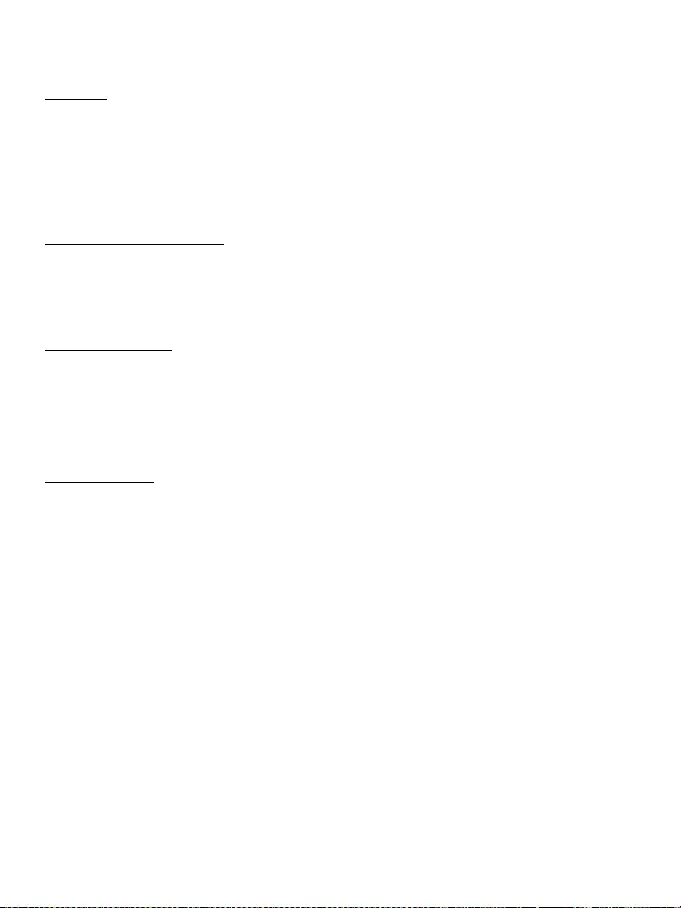
30
Quick Start / USB 3.0 Docking StationNL
INLEIDING
Hartelijk dank voor het aanschaffen van het i-tec dockingstation, waarmee u al uw favoriete apparaten, zoals
een toetsenbord, muis, externe schijf of USB-printer, kunt aansluiten op uw laptop/tablet/pc via de USB-
poorten, een audiosysteem via de ingang voor een hoofdtelefoon en een microfoon, een internetmodem /
LAN Ethernet PC-netwerk met behulp van de LAN-poort, een monitor via de DVI-I-poort, enz. Alle genoemde
apparaten kunnen eenvoudig en snel op uw laptop/tablet/pc worden aangesloten met een enkele USB
3.0-kabel. Als weergave-apparaat kunt u gebruik maken van moderne LCD- en plasmamonitors en
televisies, omdat het dockingstation is uitgerust met een DVI-I-poort. De grafische chip, het "hart" van het
dockingstation, ondersteunt zelfs de Full HD+ resolutie (2048 x 1152 pixels).
INHOUD VAN DE VERPAKKING
• i-tec USB 3.0-dockingstation met sokkel
• Voedingsadapter
• USB 3.0-kabel (het ene uiteinde is een connector type A, het andere uiteinde type B; 100 cm) – voor
aansluiting op een laptop/tablet/pc
• Snelle start
SYSTEEMVEREISTEN
Hardwarevereisten: notebook/tablet met besturingssysteem Win 8 / Win 10 pc met vrije USB 3.0 / 2.0-poort.
Als u USB 2.0 hebt, zal de data-overdrachtsnelheid beperkt zijn. Intel Pentium 1,2 GHz of hoger, 512 MB
RAM.
Besturingssysteem: Windows 7 / 8 / 8.1 / 10 32/64 bit, macOS X.
Om een dvd op een extra beeldscherm af te spelen, hebt u ten minste een Intel Pentium 2.0-processor of
hoger, 1 GB RAM en een schermresolutie van 800x600 en 16 kleuren nodig.
WAARSCHUWING!
Controleer voordat u de USB 3.0-poort installeert of u over de nieuwste stuurprogramma's beschikt (voor
de USB 3.0-controller in uw laptop/tablet/pc). Producten met USB 3.0 SuperSpeed worden al sinds 2010
gebruikt, maar er is nog steeds een bepaalde afstemming van de ondersteunde apparaatstuurprogramma's
noodzakelijk. Om van de voordelen van een snel USB 3.0-apparaat te kunnen genieten, hebt u een laptop/
tablet/pc met een USB 3.0-interface nodig. De zog. chipset zorgt voor een probleemloze functionaliteit,
maar die moet wel over de nieuwste stuurprogramma's beschikken.
Problemen die u kunt tegenkomen bij het installeren of gebruiken van onze USB 3.0-apparaten worden vaak
veroorzaakt door geïnstalleerde, verouderde stuurprogramma's voor de USB 3.0-controller of de chipset
van uw laptop/tablet/pc. Een andere bron van problemen is meestal ook verouderde firmware van de USB
3.0-poortcontroller. Meestal gaat het om een van de volgende fabrikanten: Intel, Renesas (voorheen NEC),
Via (VLI), AS Media, Fresco Logic, Etron.
De huidige stuurprogramma's voor i-tec-producten kunt u vinden op onze website www.i-tec.cz/nl op het
tabblad "Download" voor de afzonderlijke producten. Het tabblad "Problemen met USB 3.0" biedt een meer
gedetailleerde beschrijving met links naar stuurprogramma's en firmware voor USB 3.0-controllers.
Nadat Windows 10 is geïnstalleerd, start u Windows Update (de knop Start > Instellingen > Windows
Update). Dit is belangrijk, omdat er na de installatie verschillende stuurprogramma's op uw systeem kunnen
ontbreken. Nadat u Windows Update hebt gestart en de pc vervolgens opnieuw hebt opgestart, start u
Windows Update opnieuw. Herhaal dit proces totdat er geen nieuwe updates zijn gevonden.
Opmerking:
De audiopoorten, lezers en USB HUB (voor USB 3.0 / 2.0-poorten type A) worden automatisch vanuit het
systeem geïnstalleerd. Andere poorten moeten zijn geïnstalleerd.
Voordat u het dockingstation voor de eerste keer aansluit op de notebook / tablet / computer, moet u eerst
de LAN- en DVI-I-poort installeren en vervolgens het dockingstation aansluiten.
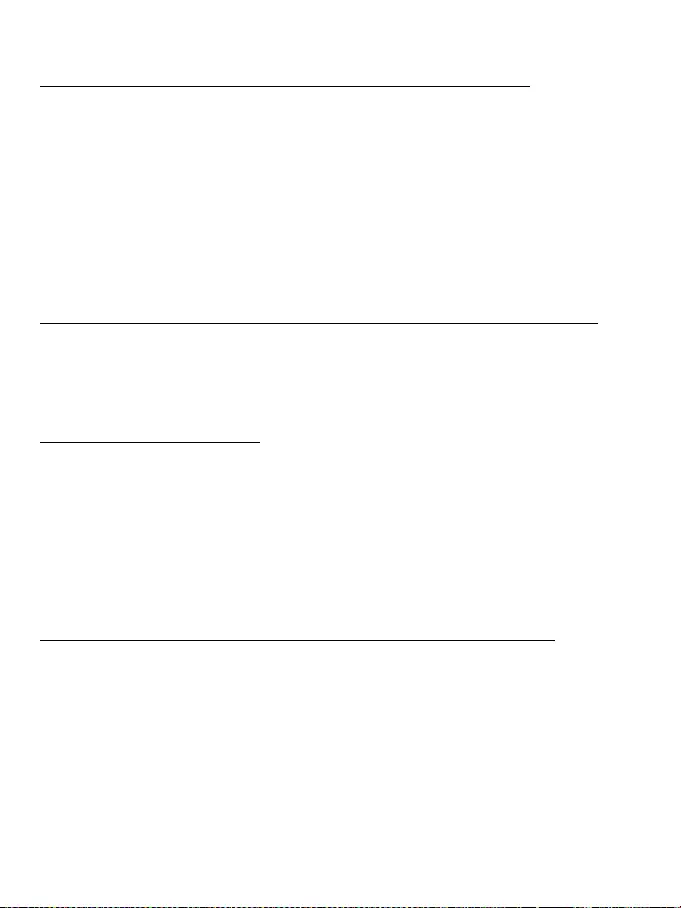
31
Quick Start / USB 3.0 Docking Station NL
STUURPROGRAMMA'S INSTALLEREN ONDER WINDOWS 7 / 8 / 8.1 / 10 (32/64 BIT)
Installeer de juiste stuurprogramma’s voor LAN en DVI-I voordat u het voor de eerste keer gebruikt voordat u
het dockingstation op de notebook / tablet / pc aansluit. De apparaatstuurprogramma's mogen alleen vóór
het eerste gebruik worden geïnstalleerd.
Download de benodigde software van onze website www.i-tec.cz/nl op het tabblad “Downloaden” van dit
product. Ga als volgt te werk om de stuurprogramma's te installeren:
Voor LAN- en DVI-I-poorten voert u het gedownloade bestand uit, selecteert u de installatietaal en volgt u
de instructies op het scherm.
Opmerking:
Installeer in Windows 7 /8 / 8.1 / 10 de DVI-I-poort als "Administrator". Het scherm kant tijdens de installatie
van de stuurprogramma's gaan knipperen. Dit is een standaardproces. Na voltooiing van de installatie
bevelen we aan om uw laptop/tablet/pc opnieuw te herstarten.
HARDWARE-INSTALLATIE (HET DOCKINGSTATION OP UW LAPTOP / TABLET/PC AANSLUITEN)
1.
Schakel de laptop/tablet/pc in en sluit de voedingsadapter aan op het dockingstation.
2.
Sluit de voedingsadapter aan op het AC 110 V / 230 V-net.
3.
Sluit de USB 3.0-kabel aan op een USB-poort type B op het achterpaneel van het dockingstation.
4.
Sluit de USB 3.0-kabel aan op een vrije USB 3.0 / 2.0-poort van uw laptop/tablet/pc.
5.
Vervolgens wordt de automatische installatie van de poorten in de afzonderlijke systemen gestart.
6.
Herstart uw laptop/tablet/pc nadat de installatie is voltooid.
DRIVERS INSTALLEREN IN MAC OS X
Installeer de juiste stuurprogramma’s voor de LAN- en DVI-I-poort en sluit vervolgens het dockingstation
aan op uw MacBook / tablet / pc voordat u het voor de eerste keer gebruikt. De apparaatstuurprogramma's
mogen alleen vóór het eerste gebruik worden geïnstalleerd.
Download de benodigde software van onze website www.i-tec.cz/nl op het tabblad “Downloaden” van dit
product. Ga als volgt te werk om de stuurprogramma's te installeren:
Kies voor de LAN- en DVI-I-poorten start het gedownloade bestand. Pak het bestand uit op het bureaublad
van uw MacBook / pc als een virtuele schijf, selecteer "Drivers" en vervolgens "DisplayLink Software
Installer". Selecteer vervolgens de installatietaal en volg de instructies op het scherm. Voer zo nodig het
wachtwoord van de gebruiker in. Het scherm kant tijdens de installatie van de stuurprogramma's gaan
knipperen. Dit is een standaardproces. Herstart uw MacBook/tablet/pc nadat de installatie is voltooid.
HARDWARE-INSTALLATIE (HET DOCKINGSTATION OP UW MACBOOK/PC AANSLUITEN)
1.
Schakel uw MacBook/pc in en sluit de voedingsadapter aan op het dockingstation.
2.
Sluit de voedingsadapter aan op het AC 110 V / 230 V-net.
3.
Sluit de USB 3.0-kabel aan op een USB-poort type B op het achterpaneel van het dockingstation.
4.
Sluit de USB 3.0-kabel aan op een vrije USB 3.0 / 2.0-poort van uw MacBook/tablet/pc.
5.
Vervolgens worden de poorten automatisch geïnstalleerd.
6.
Herstart uw MacBook/tablet/pc nadat de installatie is voltooid.

32
Quick Start / USB 3.0 Docking StationNL
VEILIGHEIDSINSTRUCTIES VOOR HET GEBRUIK VAN HET DOCKING STATION
• Stel het product niet bloot aan externe temperaturen en luchtvochtigheid.
• Gebruik het product op vlakke ondergrond – u voorkomt op die manier dat het product wegglijdt en op
de grond valt.
• Bewaar de drivers en de handleiding voor event. later gebruik.
In samenwerking met de serviceafdeling:
• Controleer de functionaliteit na het vallen van het product in water of op de grond.
• Controleer de functionaliteit als het product barsten vertoont.
• Reclameer dit product als het niet werkt in overeenstemming met de handleiding.
VEELGESTELDE VRAGEN
Beschikbaar op onze website www.i-tec.cz/nl/ op het tabblad “FAQ” bij dit product.
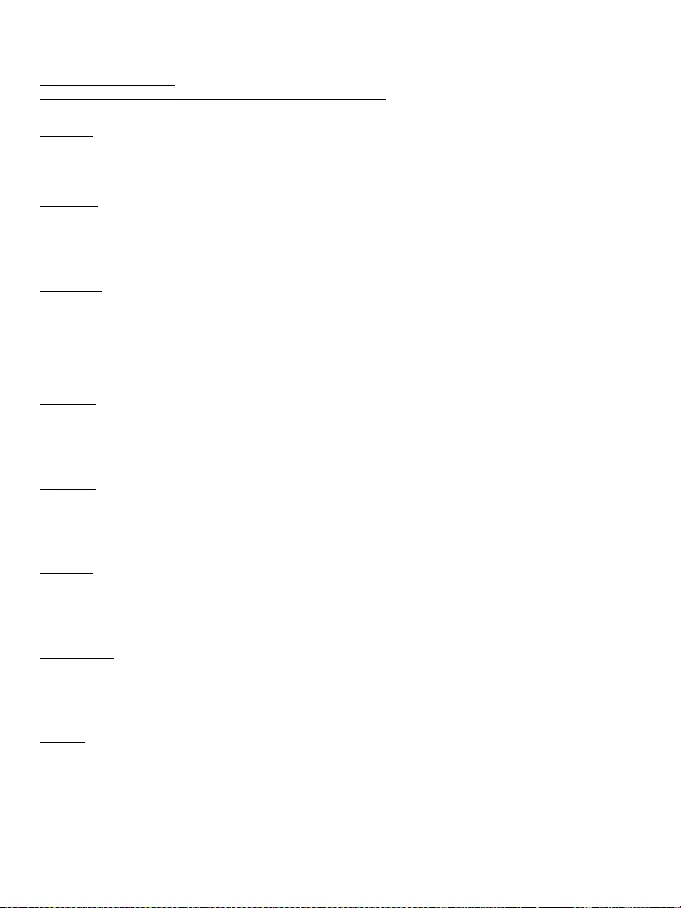
33
Quick Start / USB 3.0 Docking Station
EUROPEAN UNION ONLY
NOTE: MARKING IS IN COMPLIANCE WITH EU WEEE DIRECTIVE
ENGLISH
This equipment is marked with the above recycling symbol. It means that at the end of the life of the equip-
ment you must dispose of it separately at an appropriate collection point and not place it in the normal
domestic unsorted waste stream. This wil benefi t the environment for all. (European Union only)
DEUTSCH
Dieses Produkt trägt das Recycling-Symbol gemäß der EU-Richtinie. Das bedeutet, dass das Gerät am
Ende der Nutzungszeit bei einer kommunalen Sammelstelle zum recyceln abgegeben werden muss,
(kostenloss). Eine Entsorgung űber den Haus-/Restműll ist nicht gestattet. Dies ist ein aktiver Beitrag zum
Umweltschutz. (Nur innerhalb der EU)
FRANÇAIS
Ce dispositif est revêtu du marquage avec le symbole de recyclage indiqué ci-dessus. Ça veut dire, qu’une
fois découlée la vie utile dudit dispositif, vous vous voyez dans l’obligation d’assurer, que le dispositif se
trouve déposé en un respectif centre de collecte, dûment établi à cette fi n, et non en d’autres centres de
ramassage qui soient destinés à déposer de courants déchets municipaux non triés. De cette manière,
on contribue considérablement à une amélioration en matière d’environnement où nous vivons tous.
(Seulement pour l’Union Européenne).
ESPAÑOL
El dispositivo está indicado por el símbolo de reciclaje. Esto signifi ca que al fi nal de la vida útil de la
instalación, debe asegurarse de que se almacene por separado en un punto de recolección establecido
para este fi n y no en los lugares designados para la eliminación de desechos municipales ordinarios sin
clasifi car. Contribuirá a mejorar el medio ambiente de todos nosotros. (Sólo para la Unión Europea)
ITALIANO
Questo dispositivo è contrassegnato con il seguente simbolo di riciclaggio. Si chiede di consegnarlo alla
fi ne del suo ciclo di vita a un Centro di raccolta dei rifi uti differenziati istituita per questo scopo e non in
altri centri indicati per depositare rifi uti urbani normali non differenziati. In questo modo si contribuisce al
miglioramento della qualità dell’ambiente (valido soltanto per l’Unione Europea).
ČEŠTINA
Toto zařízení je označeno výše uvedeným recyklačním symbolem. To znamená, že na konci doby života
zařízení musíte zajistit, aby bylo uloženo odděleně na sběrném místě, zřízeném pro tento účel a ne na
místech určených pro ukládání běžného netříděného komunálního odpadu. Přispěje to ke zlepšení stavu
životního prostředí nás všech. (Pouze pro Evropskou unii)
SLOVENSKY
Toto zariadenie je označené vyššie uvedeným recyklačným symbolom. To znamená, že na konci doby živo-
ta zariadenia musíte zaistiť, aby bolo uložené oddelene na zbernom mieste, zriadenom pre tento účel a nie
na miestach určených pre ukladanie bežného netriedeného komunálneho odpadu. Prispeje to k zlepšeniu
životného prostredia nás všetkých. (Iba pre Európsku úniu)
POLSKI
To urządzenie oznakowane jest specjalnym symbolem odzysku. Pookresie użytkowania trzeba je zwrócic
do odpowiedniego punktu zbiörki i nie wolno umiestczać go razem z nieposortowanymi odpadami. Takie
dzialanie przyniese korzyść dla środowiska. (Tylko w Unii Europejskiej)
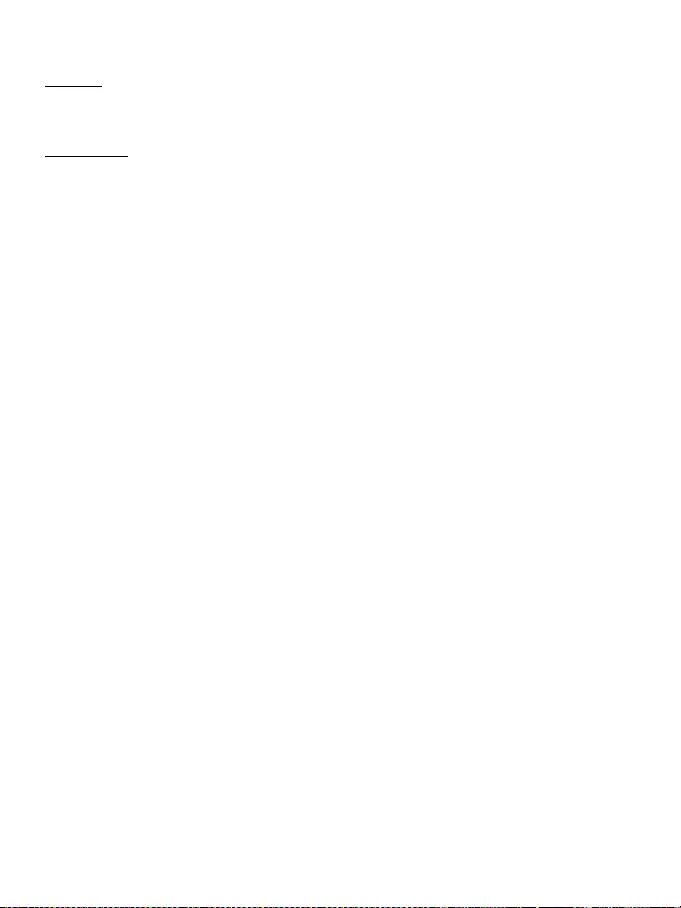
34
Quick Start / USB 3.0 Docking Station
LIETUVIU
Šis gaminys yra pažymetas specialiu atlieku tvarkymo ženklu. Baigus eksploataciją, gaminys turi buti
atiduotas i atitinkamą surinkimo punktą ir negali buti šalinamas kartu su nerušiuojamomis atliekomis.
Tokie Jusu veiksmai prisides prie aplinkos apsaugos. (Tiktai Europos Sąjungoje)
NEDERLANDS
Dit apparaat is voorzien van het bovenvermelde recyclingsymbool. Dit betekent dat u aan het einde van
de levensduur van het apparaat ervoor dient te zorgen dat het afzonderlijk wordt opgeslagen op een
verzamelpunt dat hiervoor is ingericht en niet op plaatsen die zijn aangewezen voor de verwijdering van
gewoon ongesorteerd gemeentelijk afval. Dit zal bijdragen aan de verbetering van de leefomgeving van
ons allemaal. (Alleen voor de Europese Unie)

35
Quick Start / USB 3.0 Docking Station
EU DECLARATION OF CONFORMITY / EU KONFORMITÄTSERKLÄRUNG / DÉCLARATION DE CONFORMITÉ /
EU PROHLÁŠENÍ O SHODĚ / EU PREHLÁSENIE O ZHODE / EU DECLARACJA ZGODNOŚCI /
EU-CONFORMITEITSVERKLARING
Manufacturer, Der Hersteller, Le fabricant, Fabricante, Výrobce, Výrobca, Producent, De fabrikant:
i-tec Technologies s.r.o., Kalvodova 2,
709 00 Ostrava – Mariánské Hory, Czech Republic
declares that this product / erklärt hiermit, dass das Produkt /
déclare que ce produit /declara que este producto / tímto prohlašuje, že výrobek / týmto prehlasuje, že výrobok
/ deklaruje, że produkt / verklaart hierbij dat het product
Product, Bezeichnung, Le prénom, Producto, Název, Názov, Nazwa, Naam:
i-tec USB 3.0 HD Video Docking Station + Glan + Audio + USB 3.0 Hub
Model, Modell, Modèle, Modelo, Model, Model, Model:
U3DVIDOCKL
Determination, Bestimmung, la détermination, Determinación, Určení, Určenie, Opcje, Doel:
Product is determined for using in PC as equipment. Das Produkt ist für Austattung und als Zubehör von
Computern bestimmt. Le produit est déterminé pour une utilisation sur PC comme équipement. El producto
se determina para usar en PC como equipo. Výrobek je určen pro přístrojové vybavení a jako příslušenství
do počítačů. Výrobok je určený pre prístrojové vybavenie a jako príslušenstvo do počítačov. Produkt jest
przeznaczony do współpracy z komputerem jako akcesorium. Het product is bedoeld als uitrusting voor
apparaten en als computeraccessoire.
Meets the essential requirements according to / Es entspricht den Anforderungen der Richtlinien / Répond aux
exigences essentielles selon/ Cumple los requisitos esenciales según/ Splňuje tyto požadavky / Spĺňa tieto
požadavky / Spełnia następujace wymagania /
Het voldoet aan de volgende vereisten:
Directive 2004/108/EC, Directive 2006/95/EC:
Pro Rádiové parametry, pre Rádiové parametre, dla parametrów Radiowych, for Radio parameters:
EN 55022:2010 / AC/2011; EN61000-3-2:2006+ A1:2009+A2:2009; EN61000-3-3:2013
Pro EMC, pre EMC, dla Kompatybilności elektromagnetycznej, for EMC:
EN 55024:2010; ; EN 61000-4-2:2008, EN 61000-4-3: 2006+A1:2007+A2:2010, EN 61000-4-4:2012,
EN 61000-4-5: 2005, EN 61000-4-6: 2008, EN 61000-4-8:2009, EN 61000-4-11: 2004
Pro Elektrickou bezpečnost, pre Elektrickú bezpečnost´, dla Bezpieczeństwa, for Safety:
EN 60950-1:2006 + A11
and it is safety under conditions of standard application / und ist sicher bei standardmäßiger Nuttzung / et
c'est la sécurité dans des conditions d'application standard / y es seguridad bajo condiciones de aplicación
estándar / a je bezpečný za podmínek obvyklého použití /
a je bezpečný za podmienok obvyklého použitia / oraz jest produktem bezpiecznym przy standardowym
wykorzystywaniu /en is veilig onder de omstandigheden van normaal gebruik.
Additional information, Ergänzende Angaben, Information additionnelle, Información Adicional, Doplňující
informace, Doplňujúce informácie, Dodatkowe informacje, Aanvullende informatie:
Identification Mark, Identifikationskennzeichen, La marque d'identification, Marca de identificación,
Identifikační značka, Identifikačná značka, Znak identyfikacyjny, Identificatiemerk:
Ostrava 25. 9. 2015 Ing. Lumír Kraina
Executive Name and Signature, Geschäftsführer,
Exécutif et signature, Nombre y firma del
gerente, Jednatel, Konatel, Nazwisko osoby
upowaznionej, Zaakvoerder
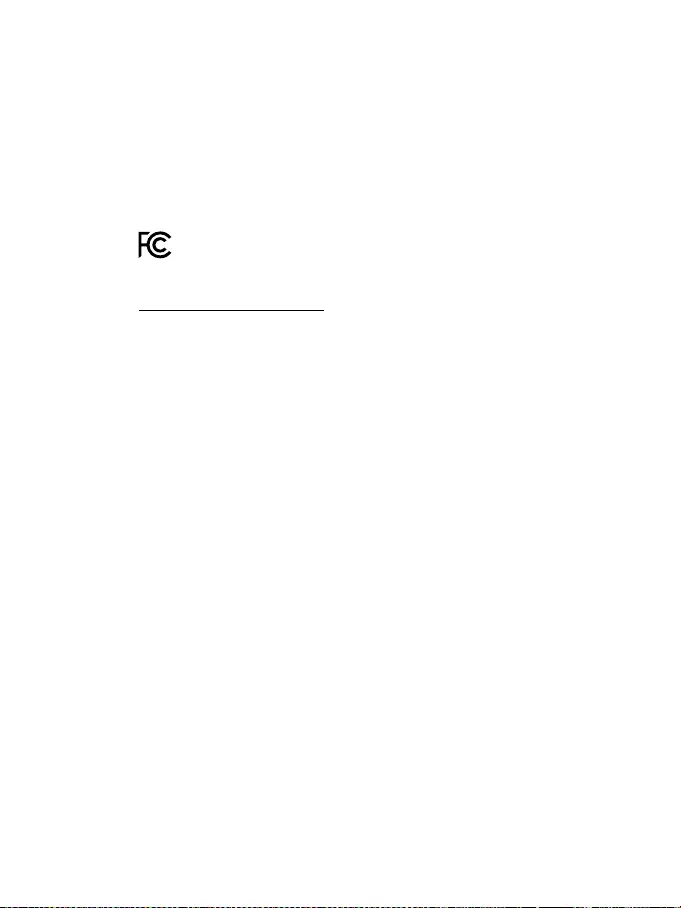
Quick Start / USB 3.0 Docking Station
FCC COMPLIANCE STATEMENT
This equipment has been tested and found to comply within the limits
of a Class B digital device pursuant to Part 15 of the FCC Rules. These
limits are designed to provide reasonable protection against harmful
interference in a residential installation.
www.i-tec.cz/en