i-tec U3METALDOCK User Manual
Displayed below is the user manual for U3METALDOCK by i-tec which is a product in the Notebook Docks & Port Replicators category. This manual has pages.

P/N: U3METALDOCK
User guide • Gebrauchsanweisung • Mode d’emploi
Manual de instrucciones • Manuale • Uživatelská příručka
Instrukcje obsługi • Užívateľská príručka • Vartotojo vadovas
Handleiding
USB 3.0 Metal Docking Station
1x HDMI / 1x DVI-I / 1x Display Port
3x USB 3.0 type A / 1x USB 3.0 type B / 1x GLAN Ethernet
1x Audio Output / 1x Microphone Input
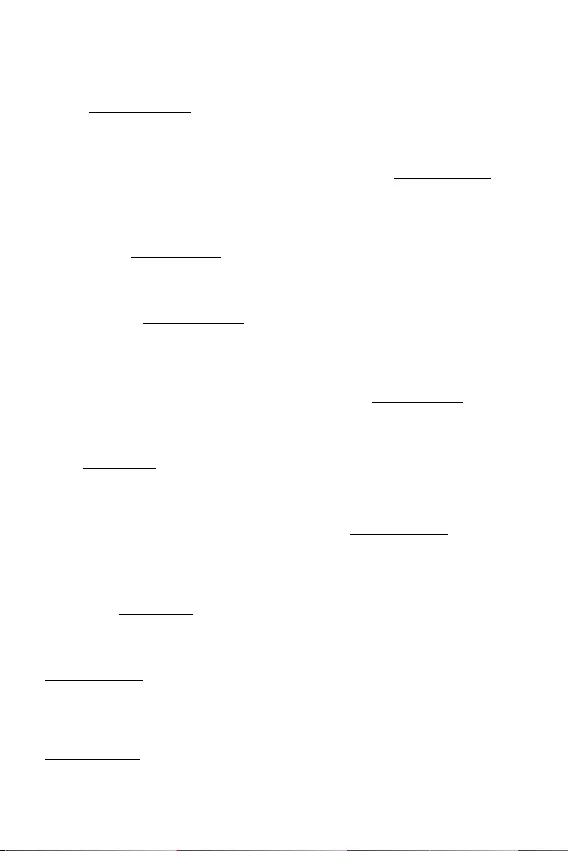
EN
Please read the entire instruction manual carefully. Detailed manual is available on our
website www.i-tec.cz/en/ in the tab „Manuals, drivers“. In case of any issues, please
contact our technical support at: support@itecproduct.com
DE
Bitte lesen Sie das gesamte Handbuch sorgfältig durch. Die ausführliche
Gebrauchsanweisung ist auch auf unserer Webseite www.i-tec.cz/de/ unter
„Benutzerhandbücher, Treiber“ bei diesem Produkt zu finden. Wenn Sie Probleme
haben, kontaktieren Sie bitte unser Support-Team unter: support@itecproduct.com
FR
Veuillez lire attentivement le manuel dans son intégralité. Un manuel détaillé est disponible
sur notre site www.i-tec.cz/fr/ sous l’onglet «Manuels, pilotes». Si vous avez des
problèmes, veuillez contacter notre équipe support à support@itecproduct.com
ES
Por favor, lea atentamente todo el manual. El manual detallado está disponible en
nuestro sitio web, www.i-tec.cz/es/ bajo la pestaña “Manuales y controladores” de este
producto. Si tiene algún problema, póngase en contacto con nuestro equipo de soporte
en support@itecproduct.com
IT
Leggere attentamente tutto il Libretto d’uso. Il Libretto d’uso è a disposizione anche
sulla scheda “Manuali e strumenti” del nostro sito web: www.i-tec.cz/it/. In caso di
problemi rivolgersi al supporto tecnico: support@itecproduct.com
CZ
Prosíme o pečlivé přečtení celého manuálu. Podrobný manuál je k dispozici na našem
webu www.i-tec.cz v záložce „Manuály, ovladače“ u tohoto produktu. V případě
problémů se můžete obrátit na naši technickou podporu: support@itecproduct.com
PL
Upewnij się, że uważnie przeczytałeś instrukcji obsługi. Szczegółowy podręcznik
jest dostępny na naszej stronie internetowej www.i-tec.cz/pl/ w zakładce
“Instrukcje, sterowniki”. W razie jakichkolwiek problemów, skontaktuj się
z naszym serwisem pod adresem: support@itecproduct.com
SK
Prosíme o dôkladné prečítanie celého manuálu. Podrobný manuál je k dispozícii tiež na
našom webe www.i-tec.cz v záložke „Manuály, ovladače“ pri tomto produkte. V prípade
problémov sa môžete obrátiť na našu technickú podporu: support@itecproduct.com
LT
Prašome įdėmiai perskaityti visą vadovą. Išsamų vadovą galite rasti mūsų svetainėje
www.i-tec.cz/en/ šio produkto skyrelyje „Manuals, drivers“. Iškilus problemoms galite
susisiekti su mūsų technine pagalba: support@itecproduct.com
NL
Wij vragen u vriendelijk om de volledige handleiding zorgvuldig door te lezen. Een
gedetailleerde handleiding van dit product is beschikbaar op onze website
www.i-tec.cz/nl/ onder het tabblad “Handleidingen en drivers”. Mochten er zich
problemen voordoen kunt u contact opnemen met ons supportcenter via
support@itecproduct.com.
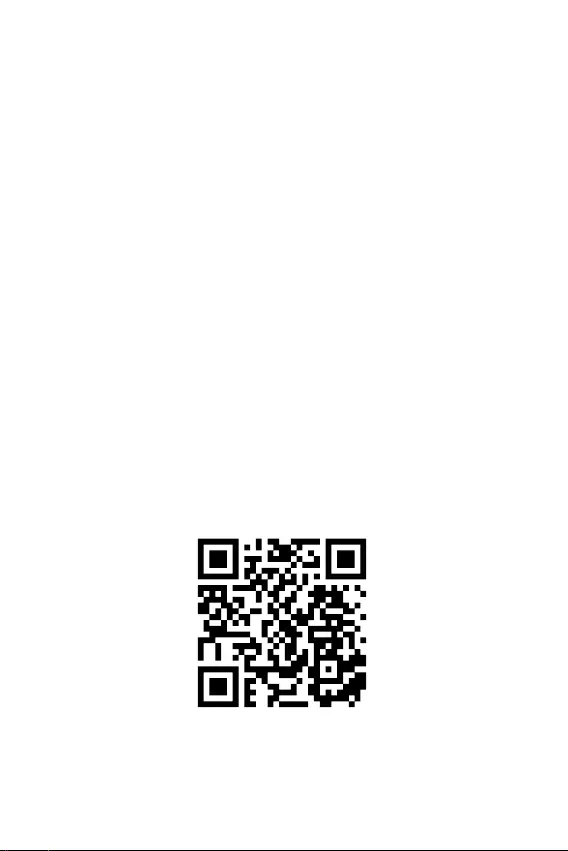
ENGLISH.................................................... 04–06
DEUTSCH.................................................. 07–09
FRANÇAIS................................................. 10–12
ESPAÑOL................................................... 13–15
ITALIANO................................................... 16–18
ČESKY........................................................ 19–21
POLSKI...................................................... 22–24
SLOVENSKY............................................... 25–27
LIETUVOS.................................................. 28–30
NEDERLANDS........................................... 31–33
WEEE................................................................34
FCC...................................................................35
Declaration of Conformity............................... 36
USB 3.0 Metal Docking Station
www.i-tec.cz
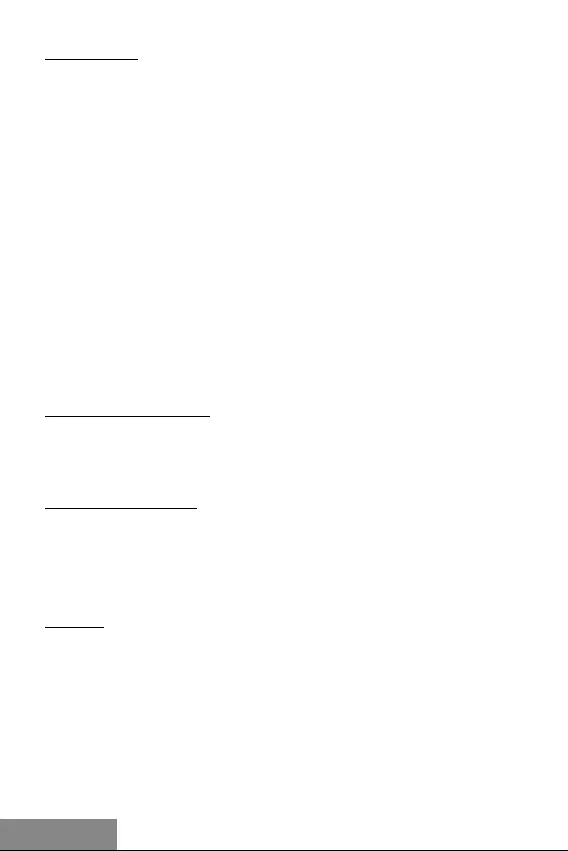
4 |
USB 3.0 Metal Docking Station
ENGLISH
INTRODUCTION
Thank you for purchasing the i-tec docking station that will enable you easy and fast
connection of your favorite hardware equipment to your notebook / tablet / PC using a
single USB cable.
The docking station is furnished with a DVI-I, a HDMI and a Display port for connecting
of an external monitor or data projector. However, only two of these ports can be
used simultaneously – the DVI-I and either the HDMI or the Display port. In case of
simultaneous connection of monitors to the HDMI and the Display port the docking
station will automatically give preference to the Display port and the HDMI port will be
disconnected. This means that only the equipment connected to the Display port will
be active / functional. You can use modern plasma or LCD monitors and TV sets as
the display equipment. The graphic chip, which makes the heart of the docking station,
supports a resolution of 2560 x 1600 pixels for the Display port and the Full HD+ (2048 x
1152 pixels) resolution for the DVI / HDMI port.
You can use the USB 3.0 port for connecting a keyboard, a mouse, an external disk,
a printer and other peripheries. All three USB 3.0 ports have a function of standard
charging. Charging as per the BC 1.2 specification (for iPad and Samsung tablets) is
possible only from the USB 3.0 port on the back panel of the docking station.
The Gigabit Ethernet port will allow you to connect internet modem / LAN Ethernet
network for faster data transfer. The docking station is also equipped with input for
headphones and microphone allowing connection of an audio system.
The docking station features a compact and elegant metallic design which was
developed in accordance with the ultrabook line. It can be used also in the horizontal
position as a notebook or tablet pad providing better circulation of air under these
pieces of equipment. In this case you can stick two pieces of protective anti-slip strips
that are included in the package on top of the docking station.
CONTENT OF THE PACKAGE
• i-tec USB 3.0 docking station
• Power adapter
• USB 3.0 cable (one end connector type A, the second end type B; 100 cm) – for
connecting to a notebook / PC
• Quick Start
SYSTEM REQUIREMENTS
• Hardware requirements: notebook / tablet / PC with a free port USB 3.0 / 2.0. If you
have USB 2.0, the data transfer speed will be reduced. Procesor CPU 2.0 GHz Dual Core
and higher Intel Pentium/Celeron or AMD, memory 2GB RAM.
• Operating system: Windows 7 / 8 / 8.1 / 10 32/64 bit, Mac OS X.
• For playing a DVD on an additional monitor the processor shall be at least Intel
Pentium 2.0 and higher, 1 GB RAM and a screen resolution shall be 800x600 and 16
colors.
CAUTION!
Charging: The docking station supports charging of the connected USB mobile
equipment such as smartphones, ebook readers, multimedia players, GPS navigations
and tablets (e.g. Asus, Toshiba, Dell, GoClever, Prestigio, Emgeton, Sencor). Simply
connect the equipment you want to charge using the original cable to the USB port of
the docking station. The only exceptions are the Apple or Samsung tablets which are
supported as well, but only on the USB port with the BC 1.2 specification on the back
panel of the docking station. At the same time the docking station must be disconnected
from the computer/notebook and the inclosed power adaptor must be connected.
USB 3.0: Before the installation on the USB 3.0 port make sure that you have the most
recent drivers installed for this port (for the USB 3.0 controller into notebook / tablet
/ PC). Products with the USB 3.0 SuperSpeed technology have been used since 2010;
however, the drivers for the supported equipment are still undergoing some fine tuning.
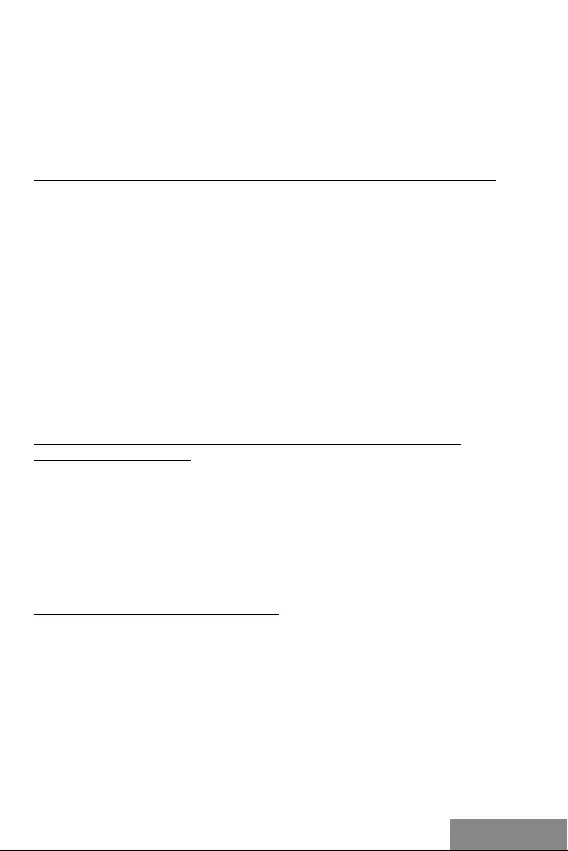
| 5
Quick Start
ENGLISH
Your notebook / tablet / PC needs to be equipped with the USB 3.0 interface so that you
can utilize the advantages of the fast USB 3.0 equipment. Its problem free function is
ensured by the chipset which needs to have the current drivers available.
Problems that you can encounter during the installation or use of our USB 3.0 equipment
are very often caused by the installed outdated drivers for the USB 3.0 controller or
chipset of your notebook / tablet / PC. Other problems can be caused by outdated
firmware of the USB 3.0 port controller. Most frequently it is one of the following
manufacturers: Intel, Renesas (former NEC), Via (VLI), AS Media, Fresco Logic, Etron.
INSTALLATION OF DRIVERS IN WINDOWS 7 / 8 / 8.1 / 10 (32/64 BIT VERSION)
Before the first use do not connect the docking station to the notebook / tablet / PC, until
you install the corresponding drivers for the LAN and DVI-I / DP / HDMI port. You can
find the most recent drivers for the i-tec products on our website www.i-tec.cz/en in the
„Download“ tab for the individual products. The „Problems with USB 3.0“ tab includes a
more detailed description with links to the drivers and firmware for USB 3.0 controllers.
The equipment drivers need to be installed only before the first use.
Install the drivers according to the following procedure:
For the LAN and DVI-I / DP / HDMI port run the downloaded file, select the language of
the installation and follow the instructions on the screen.
In Windows 7 / 8 / 8.1 / 10 install the DVI-I / DP / HDMI port as the „Administrator“.
The monitor may be flashing during the installation of the drivers – this is a standard
process. After the completion of the installation we recommend restarting the notebook
/ tablet / PC. The installation of audio ports, reader and the USB HUB (for USB 3.0 ports
type A) is automatic from the system.
HARDWARE INSTALLATION (CONNECTING THE DOCKING STATION TO A
NOTEBOOK / TABLET / PC)
1) Turn ON the notebook / tablet / PC and connect the power adapter to the docking
station.
2) Connect the power adapter to the AC 110 V / 230 V mains.
3) Connect the USB 3.0 cable to the USB port type B on the back on all of the docking
station.
4) Connect the USB 3.0 cable to a free USB 3.0 / 2.0 port of your notebook / tablet / PC.
5) Subsequently, the automatic installation of the ports in the individual systems will
start.
6) After the completion of the installation restart the notebook / tablet / PC.
INSTALLATION OF DRIVERS IN MAC OS X
Before the first use do not connect the docking station to the MacBook / PC, until you
install the corresponding drivers for the LAN and DVI-I / DP / HDMI port. The equipment
drivers need to be installed only before the first use.
Download the required software from our website www.i-tec.cz/en from the „Download“
tab for this product. Install the drivers according to the following procedure:
For the LAN and DVI-I / DP / HDMI port run the downloaded file DisplayLink_MacOSX.
dmg file. Decompress the file on the desktop of your MacBook / PC as a virtual disc,
select “Drivers“ and then „DisplayLink Software Installer“. Then select the language of
the installation and follow the instructions on the screen. Enter the user password if
necessary.
The monitor may be flashing during the installation of the drivers – this is a standard
process. After the completion of the installation restart the MacBook / PC.
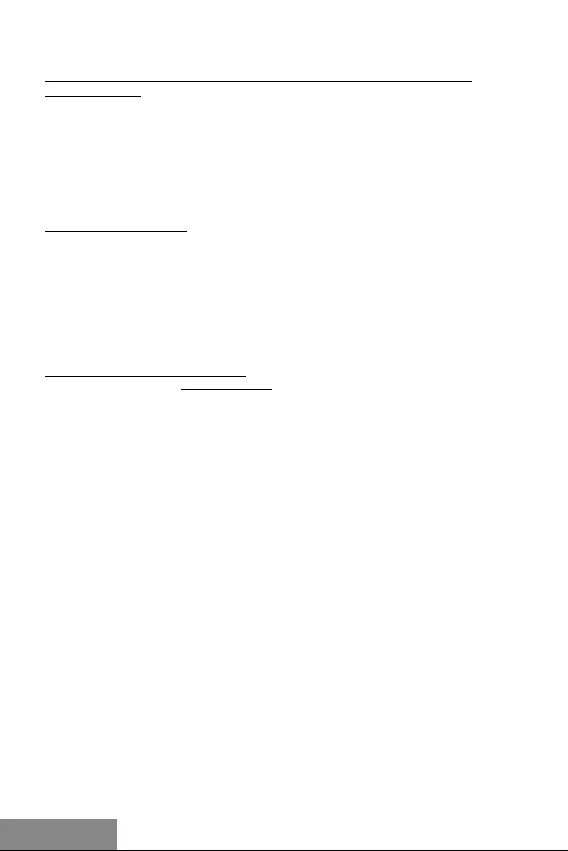
6 |
USB 3.0 Metal Docking Station
ENGLISH
HARDWARE INSTALLATION (CONNECTING THE DOCKING STATION TO A
MACBOOK / PC)
1) Turn ON the MacBook / PC and connect the power adapter to the docking station.
2) Connect the power adapter to the AC 110 V / 230 V mains.
3) Connect the USB 3.0 cable to the USB port type B on the back panel of the docking
station.
4) Connect the USB 3.0 cable to a free USB 3.0 / 2.0 port of your MacBook / PC.
5) Subsequently, the automatic installation of the ports in the individual systems will
start.
6) After the completion of the installation restart the MacBook / PC.
SAFETY INSTRUCTIONS
• Do not expose to extreme temperatures and air humidity.
• Use the device on flat surfaces – you will prevent it from slipping and falling to the
ground.
• Save the user manual for a possible use later.
In cooperation with the service department:
• Check functionality after falling to water or to the ground.
• Check functionality when the cover is broken.
• Send the device back if it does not work in accordance with the user manual.
FREQUENTLY ASKED QUESTIONS
Available on our website www.i-tec.cz/en on the “FAQ” tab of this product.
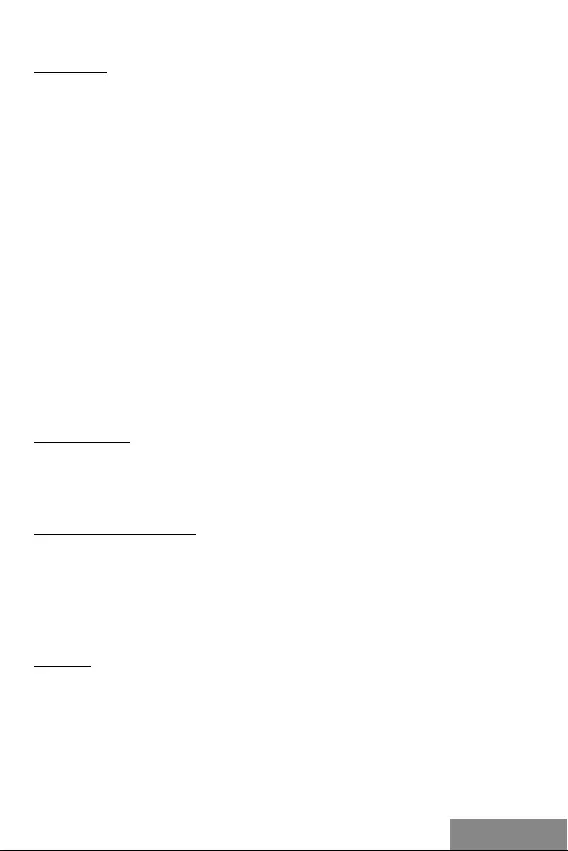
| 7
Quick Start
DEUTSCHDEUTSCH
EINLEITUNG
Wir bedanken uns für den Kauf der i-tec Docking Station, die es Ihnen ermöglicht, einfach
und schnell Ihre Lieblingsgeräte an Notebook / Tablet-PC / PC mit einem einzigen USB
Kabel anzuschließen.
Die Docking Station ist mit einem DVI-I, HDMI und Display Port für den Anschluss
eines externen Bildschirms oder Projektors ausgestattet. Es können gleichzeitig
immer nur zwei Ports, DVI-I und entweder HDMI oder Display Port, genutzt werden.
Falls Bildschirme an einen HDMI und Display Port gleichzeitig angeschlossen werden,
bevorzugt die Docking Station automatisch den Display Port und der HDMI Port wir
abgeschaltet. Aktiv / funktionierend wird so nur das Gerät, das an den Display Port
angeschlossen ist. Als Bildwiedergabegerät können Sie moderne Plasma- oder LCD-
Bildschirme und Fernseher benutzen. Der grafische Chipsatz, der „das Herz“ der Docking
Station bildet, unterstützt die FullHD+ (2560 x 1600 Pixel) Auflösung bei Display Port
und FullHD+ (2048 x 1152 Pixel) Auflösung bei DVI / HDMI Port.
Die USB 3.0 Ports können Sie für den Anschluss von Tastatur, Maus, externer Festplatte,
Drucker und anderen Peripheriegeräten nutzen. Alle drei USB 3.0 Ports verfügen über die
Standardladefunktion. Die Aufladung nach BC 1.2 Spezifikation (für iPad und Samsung
Tablet-PCs) ermöglicht nur der USB 3.0 Port auf der Rückseite der Docking Station.
Gigabit Ethernet Port ermöglicht Ihnen Internetmodem / LAN Ethernet Netzwerk für eine
schnellere Datenübertragung anzuschließen. Zur Verfügung steht auch der Eingang für
Kopfhörer und Mikrophon zum Anschluss einer Audioanlage.
Die Docking Station kennzeichnet sich durch ein kompaktes und elegantes
Metalldesign, das im Einklang mit Ultrabook-Linie entwickelt wurde. Sie kann auch
als Unterlage für ein Notebook oder einen Tablet-PC verwendet werden, wodurch eine
bessere Luftzirkulation unter diesen Geräten erzielt wird. In diesem Falle können Sie
auf die obere Seite der Docking Station die 2 Anti-Rutsch-Streifen kleben, die zum
Lieferumfang gehören.
LIEFERUMFANG
• i-tec USB 3.0 Docking Station
• Netzadapter
• USB 3.0 Kabel (ein Ende - Anschluss Typ A, anderes Ende - Typ B; 100 cm) – für den
Anschluss an Notebook / Tablet-PC / Computer
• Quick Start
SYSTEMANFORDERUNGEN
• Hardwareanforderungen: Notebook / Tablet-PC / Computer mit einem freien USB
3.0 / 2.0 Port. Falls Ihr Gerät über USB 2.0 Port verfügt, wird die Datenübertragung
sgeschwindigkeit eingeschränkt. Prozessor CPU 2.0 GHz Dual Core und höher Intel
Pentium/Celeron oder AMD, 2GB RAM.
• Betriebssystem: Windows 7 / 8 / 8.1 / 10 32/64 Bit, Mac OS X.
• Um DVD auf einem Zusatzmonitor abzuspielen, sind mindestens ein Intel Pentium
2.0 Prozessor und 1 GB RAM erforderlich. Die Bildschirmauflösung muss auf 800x600
Pixel und 16 Farben eingestellt sein.
HINWEIS!
Aufladen: Docking Station unterstützt das Aufladen von angeschlossenen Mobilgeräten,
wie zum Beispiel Smartphones, eBook-Reader, Multimediaplayer, Navigationsgeräten
und Tablet-PCs (z.B. Asus, Toshiba, Dell, GoClever, Prestigio, Emgeton, Sencor). Die
aufzuladenden Geräte sind mit dem Originalkabel an den USB-Anschluss der Docking
Station anzuschließen. Eine Ausnahme bilden Apple und Samsung Tablet-PCs, deren
Aufladung nur über den USB-Anschluß auf der Rückseite der Docking Station möglich
ist. Nur dieser Port verfügt über die BC 1.2 Spezifikation. Zugleich muss die Docking
Station vom Computer/Notebook getrennt sein und via mitgeliefertem Netzadapter an
der Stromversorgung angeschlossen sein.
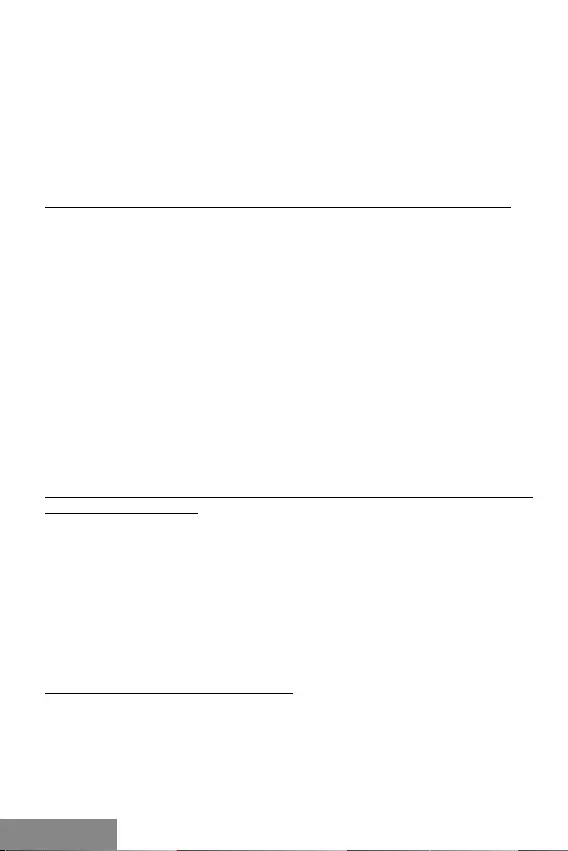
8 |
USB 3.0 Metal Docking Station
DEUTSCH DEUTSCH
USB 3.0: Überprüfen Sie bitte vor der Installation an USB 3.0 Port, ob Sie die neuesten
Treiber für den USB 3.0 Controller verwenden. Produkte mit der USB 3.0 SuperSpeed
Technologie sind zwar bereits seit 2010 auf dem Markt, die Treiber werden aber
permanent verbessert. Um die Vorteile eines schnellen USB 3.0 Zugangs nutzen zu
können, brauchen Sie ein Gerät (Notebook/Tablet /PC) mit einer USB 3.0 Schnittstelle.
Probleme, die bei der Installation oder während der Nutzung unserer USB 3.0 Geräte
auftreten, sind häufig auf veraltete Treiber zurückzuführen. Weitere Ursache könnte
veraltete Firmware des USB 3.0 Ports sein. Diese Probleme treten häufig bei folgenden
Herstellern auf: Intel, Renesas (früher NEC), Via (VLI), AS Media, Fresco Logic, Etron.
TREIBERINSTALLATION UNTER WINDOWS 7 / 8 / 8.1 / 10 (32/64 BIT VERSION)
Schließen Sie die Docking Station an Ihr Notebook / Ihren Tablet-PC / Computer nicht an,
bevor die entsprechenden Treiber für LAN und DVI-I / DP / HDMI Port installiert sind. Die
neuesten Treiber für i-tec Produkte finden Sie auf unserer Webseite
www.i-tec.cz/de unter „Download“ bei den jeweiligen Produkten. Unter „USB 3.0
Probleme“ finden Sie eine ausführliche Beschreibung mit Links zu den USB 3.0 Treibern
und zu Firmware der USB 3.0 Controller. Die Gerätetreiber sind nur vor der ersten
Verwendung zu installieren.
Die Treiber sind folgendermaßen zu installieren:
Für LAN und DVI-I / DP / HDMI Port öffnen Sie die heruntergeladene Datei, wählen die
Sprache der Installation aus und befolgen die Anweisungen auf dem Bildschirm.
Für Windows 7 / 8 / 8.1 / 10 installieren Sie den DVI-I / DP / HDMI Port unter dem
Benutzernamen „Administrator“. Der Bildschirm kann während der Treiberinstallation
blinken, es ist ein Standardprozess. Wir empfehlen, das Gerät (Notebook / Tablet-PC
/ Computer) nach dem Beenden der Installation neu zu starten. Installation der Audio-
Ports und USB-HUBs (für USB 3.0 Ports Typ A) erfolgt systemautomatisch.
HARDWAREINSTALLATION (ANSCHLUSS DER DOCKING STATION AN NOTEBOOK /
TABLET-PC / COMPUTER)
1) Schalten Sie das Gerät (Notebook / Tablet-PC / Computer) ein und schließen Sie den
Netzadapter an Docking Station an.
2) Schließen Sie den Netzadapter an AC 110 V / 230 V Stromversorgung an.
3) Schließen Sie das USB 3.0 Kabel an USB-Port Typ B auf der Rückseite der Docking
Station an.
4) Schließen Sie das USB 3.0 Kabel an einen freien USB 3.0 / 2.0 Port Ihres Notebooks /
Tablet-PCs / Computers an.
5) Nachfolgend kommt es zur automatischen Installation der Ports in einzelnen
Systemen.
6) Nach dem Beenden der Installation starten Sie das Notebook / den Tablet-PC /
Computer neu.
TREIBERINSTALLATION UNTER MAC OS X
Schließen Sie die Docking Station an Ihren MacBook / iMac nicht an, bevor die
entsprechenden Treiber für LAN und DVI-I / DP / HDMI Port installiert sind. Die
Gerätetreiber sind nur vor der ersten Verwendung zu installieren.
Laden Sie die gewünschte Software von unserer Internetseite www.i-tec.cz/de
unter „Download“ bei diesem Produkt herunter. Die Treiber sind folgendermaßen zu
installieren:
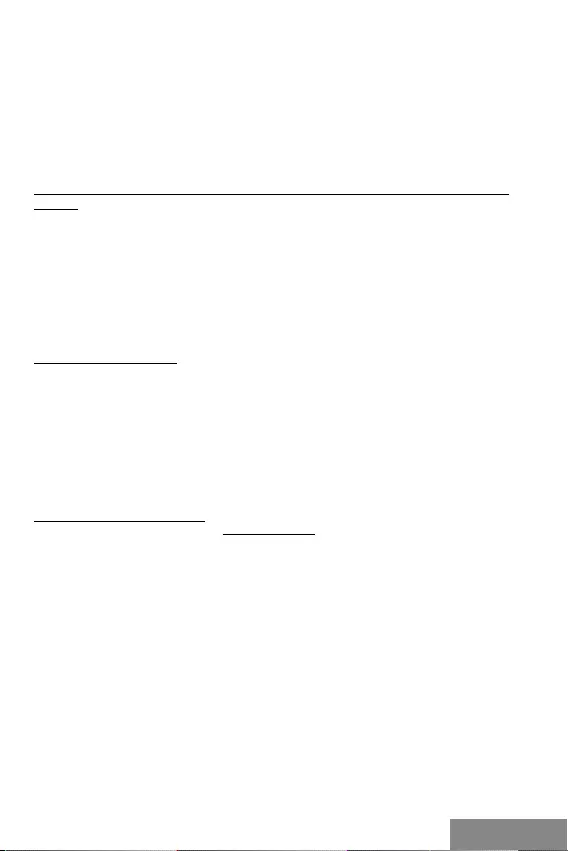
| 9
Quick Start
DEUTSCHDEUTSCH
Für LAN und DVI-I / DP / HDMI Port öffnen Sie die heruntergeladene Datei DisplayLink_
MacOSX.dmg. Entpacken Sie die Datei auf die Arbeitsfläche Ihres MacBooks / iMacs als
eine virtuelle Festplatte, wählen Sie „Drivers“ und dann „DisplayLink Software Installer“.
Dann wählen Sie die Sprache der Installation aus und befolgen die Anweisungen auf
dem Bildschirm. Bei Bedarf geben Sie das Benutzerpasswort ein. Der Bildschirm kann
während der Treiberinstallation blinken, es ist ein Standardprozess. Der MacBook / iMac
ist nach dem Beenden der Installation neu zu starten.
HARDWAREINSTALLATION (ANSCHLUSS DER DOCKING STATION AN MACBOOK
/ IMAC)
1) Schalten Sie den MacBook / iPad / iMac ein und schließen Sie den Netzadapter an
Docking Station an.
2) Schließen Sie den Netzadapter an AC 110 V / 230 V Stromversorgung an.
3) Schließen Sie das USB 3.0 Kabel an USB-Port Typ B auf der Rückseite der Docking
Station an.
4) Schließen Sie das USB 3.0 Kabel an einen freien USB 3.0 / 2.0 Port Ihres MacBooks
/ iMacs an.
5) Nachfolgend kommt es zur automatischen Installation der Ports.
6) Nach dem Beenden der Installation starten Sie das MacBook / Computer neu.
SICHERHEITSHINWEISE
• Setzen Sie das Gerät keinen extremen Temperaturen und Feuchtigkeit aus.
• Verwenden Sie das Gerät auf flachem Untergrund, um zu verhindern, dass es
rutscht und auf den Boden fällt.
• Bewahren Sie das Handbuch zur späteren Verwendung auf.
In Zusammenarbeit mit der Serviceabteilung:
• Überprüfen Sie die Funktionalität, nachdem das Gerät ins Wasser oder auf den
Boden gefallen ist.
• Überprüfen Sie die Funktionalität bei Beschädigung der Abdeckung.
• Reklamieren Sie Geräte, die nicht so funktionieren wie im Handbuchs beschrieben.
HÄUFIG GESTELLTE FRAGEN
Verfügbar auf unserer Webseite www.i-tec.cz/de auf der Registerkarte “FAQ” dieses
Produkts.
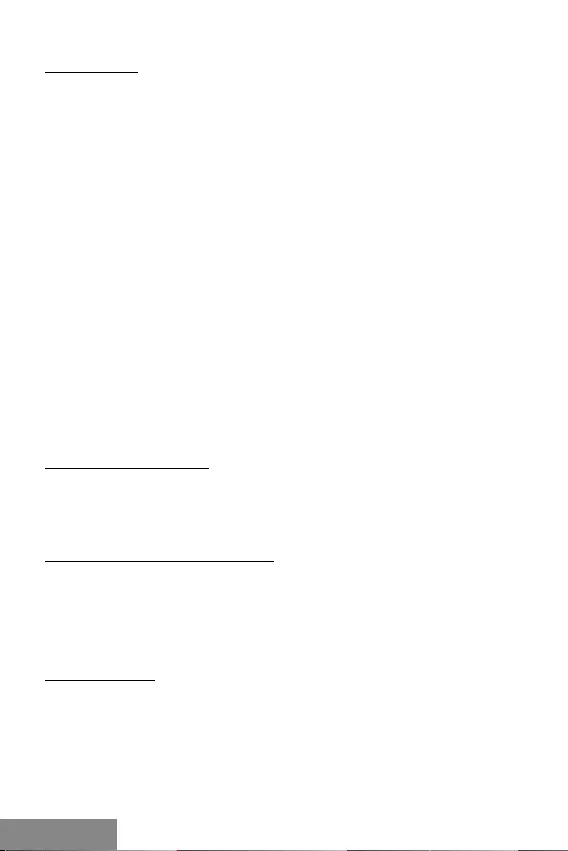
10 |
USB 3.0 Metal Docking Station
FRANÇAIS
INTRODUCTION
Nous vous remercions d'avoir acheté la station d'accueil i-tec qui vous permettra de
brancher sur votre ordinateur portable / tablette tactile / ordinateur de bureau (PC) )
tous vos périphériques favoris avec un seul câble USB 3.0.
La station d'accueil est équipée de ports DVI-I, HDMI et Display pour la connexion d'un
moniteur externe ou d'un projecteur. Mais seuls deux de ces ports, DVI-I et HDMI ou
Display, sont utilisables simultanément. En cas de connexion simultanée des moniteurs
au port HDMI et au port d'affichage, la station d'accueil donne automatiquement la
priorité au port d'affichage et le port HDMI est déconnecté. Seuls les périphériques
actifs dans le port d'affichage seront actifs / fonctionnels. Vous pouvez utiliser comme,
dispositif d’affichage, des écrans et téléviseurs LCD et plasma. La puce graphique, qui
constitue le cœur de la station d'accueil, supporte une résolution de 2560 x 1600 pixels
pour le port d'affichage, et une résolution de 2048 x 1152 pour le port + DVI / HDMI Full
HD+.
Utilisez les ports USB 3.0 pour connecter votre clavier, souris, lecteur externe,
imprimante et autres périphériques. Les trois ports USB 3.0 ont une fonction de
d’alimentation standard. Seul le port USB 3.0 situé sur le panneau arrière de la station
d’accueil possède la spécification BC 1.2 (pour les tablettes iPad et Samsung).
Le port Ethernet Gigabit vous permet de connecter un modem Ethernet / réseau Ethernet
LAN pour un transfert de données plus rapide. Il existe également une entrée casque et
microphone pour la connexion d’un système audio.
La station d'accueil présente un design métallique compact et élégant qui a été
développé conformément à la ligne ultrabook. Il peut également être utilisé sous
un ordinateur portable ou une tablette pour améliorer la circulation de l'air sous ces
appareils. Dans ce cas, vous pouvez fixer 2 bandes de protection antidérapantes au
sommet de la station d'accueil.
CONTENU DE L'EMBALLAGE
• Station d'accueil i-tec USB 3.0
• Adaptateur d'alimentation
• Câble USB 3.0 (une extrémité du connecteur type A, l'autre extrémité type B; 100 cm) –
• pour le branchement sur l'ordinateur portable / ordinateur de bureau (PC) Démarrage
rapide Quick Start
EXIGENCES EN MATIÈRE DU SYSTÈME
• Exigences en matière du matériel (hardware) : l'ordinateur portable / tablette
tactile avec un port USB 3.0 / 2.0 libre à disposition. Si vous avez l'USB 2.0, la vitesse
de transfert des données sera limitée. . Le processeur CPU 2.0 GHz Dual Core ou
supérieur Intel Pentium/Celeron ou AMD, 2GB RAM.
• Système d'exploitation : Windows 7 / 8 / 8.1 / 10 32/64 bit, Mac OS X.
• Pour lire le DVD sur l'écran suivant, vous devez au moins disposer du processeur
Intel Pentium 2.0 ou supérieur, 2 GB et la résolution d'écran 800x600 et 16 couleurs.
AVERTISSEMENT !
Chargement: La station d'accueil supporte le chargement des périphériques
USB portables, tels que des téléphones intelligents, lecteurs d'e-livres, lecteurs
multimédias, navigations et tablettes tactiles (par ex. Asus, Toshiba, Dell, GoClever,
Prestigio, Emgeton, Sencor). Vous n’avez que brancher le périphérique à charger, par
l'intermédiaire du câble original, sur le port USB de la station d'accueil qui doit disposer
d'un adaptateur réseau branché. L'exception représentent les tablettes tactiles Apple ou
Samsung, dont le chargement est également supporté, mais seulement via un seul des
ports USB 3.0 (celui qui est désigné Fast) ayant la spécification BC 1.2. Simultanément,
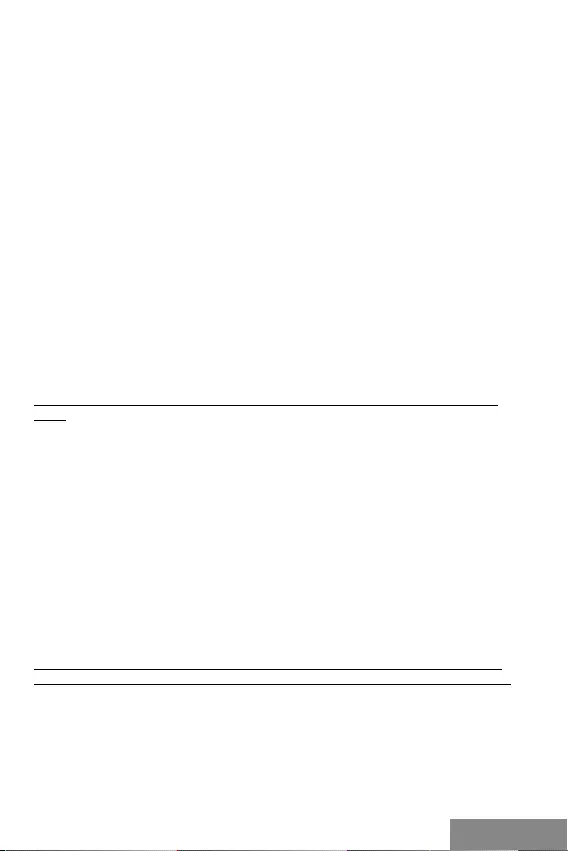
| 11
Quick Start
FRANÇAISFRANÇAIS
la station d'accueil doit être débranchée de l'ordinateur / ordinateur portable et, au
contraire, la source d'alimentation fournie doit être branchée.
USB 3.0: Avant de procéder à l'installation même sur le port USB 3.0, veuillez vérifier que
vous disposez de la version la plus récente installée des pilotes informatiques pour lui
(pour le contrôleur-séquenceur USB 3.0 dans votre ordinateur portable / tablette tactile
/ ordinateur de bureau (PC)). Les produits avec technologie USB 3.0 SuperSpeed sont
utilisés depuis 2010, cependant on voit toujours une certaine adaptation des pilotes
informatiques des périphériques supportés. Pour pouvoir profiter des avantages d’un
périphérique USB 3.0 rapide vous devez disposer d'un ordinateur portable / tablette
tactile / ordinateur de bureau (PC) avec interface USB 3.0. Son fonctionnement sans
problème est assuré par le soi-disant chipset qui doit disposer des derniers pilotes mis
à jour.
Les problèmes que vous pouvez rencontrer lors de l'installation ou l'utilisation de nos
périphériques USB 3.0 sont très souvent causés par des pilotes obsolètes installés pour
le contrôleur-séquenceur USB 3.0 ou le chipset de votre ordinateur portable / tablette
tactile / ordinateur de bureau (PC). Une autre source de problèmes est également le
microprogramme obsolète du contrôleur-séquenceur du port USB 3.0. Le plus souvent il
s'agit de l'un des fabricants suivants : Intel, Renesas (anciennement NEC), Via (VLI), AS
Media, Fresco Logic, Etron.
Les pilotes mis à jour pour les produits i-tec sont disponibles sur notre site web
www.i-tec.cz/fr dans l'onglet « Download » des produits individuels.
INSTALLATION DES PILOTES DANS WINDOWS 7 / 8 / 8.1 / 10 (VERSION 32/64
BITS)
Avant la première utilisation ne branchez pas la station d'accueil sur votre ordinateur
portable / tablette tactile / ordinateur de bureau (PC) avant d'avoir installé les pilotes
appropriés pour le port LAN et DVI-I. Les pilotes du périphérique doivent être installés
seulement avant la première utilisation.
Téléchargez le logiciel requis de notre site web www.i-tec.cz/fr dans l'onglet « Download
» dudit produit. Pour installer les pilotes, procédez comme suit :
Pour le port LAN et DVI-I démarrez le fichier téléchargé, sélectionnez la langue
d'installation et suivez les instructions sur l'écran.
Dans Windows 7 / 8 / 8.1 / 10, installez le port DVI-I en tant qu'utilisateur « Administrateur
». L'écran peut clignoter lors de l'installation des pilotes, il s'agit d'un processus
standard. Une fois l'installation terminée, nous vous recommandons de redémarrer
l'ordinateur portable / tablette tactile / ordinateur de bureau (PC).
L'installation des ports audio et concentrateur USB (ports USB 3.0 de type A) est
automatique à partir du système.
INSTALLATION DU MATÉRIEL (BRANCHEMENT DE LA STATION D'ACCUEIL SUR
L'ORDINATEUR PORTABLE / TABLETTE TACTILE / ORDINATEUR DE BUREAU (PC))
1. Allumez l'ordinateur portable / tablette tactile / ordinateur de bureau (PC) et branchez
l'adaptateur d'alimentation sur la station d'accueil.
2. Branchez l'adaptateur d'alimentation sur le réseau AC 110 V / 230 V.
3. Branchez le câble USB 3.0 sur le port USB type B sur le panneau arrière de la station
d'accueil.
4. Branchez le câble USB 3.0 sur le port USB 3.0 / 2.0 libre à disposition de votre
ordinateur portable / tablette tactile / ordinateur de bureau (PC).
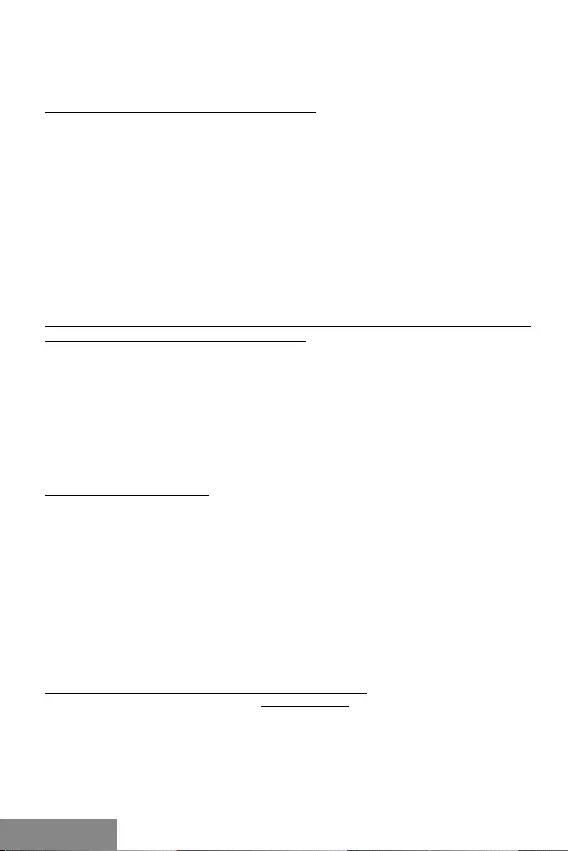
12 |
USB 3.0 Metal Docking Station
FRANÇAIS FRANÇAIS
5. Ensuite l'installation automatique des ports dans les différents systèmes démarrera.
6. Une fois l'installation terminée, redémarrez l'ordinateur portable / tablette tactile /
ordinateur de bureau (PC).
INSTALLATION DES PILOTES DANS MAC OS X
Avant la première utilisation ne branchez pas la station d'accueil sur un MacBook /
ordinateur de bureau (PC) avant d'avoir installé les pilotes appropriés pour le port LAN
et DVI-I. Les pilotes du périphérique doivent être installés seulement avant la première
utilisation.
Téléchargez le logiciel requis de notre site web www.i-tec.cz/fr dans l’onglet « Download
» dudit produit. Pour installer les pilotes, procédez comme suit :
Pour le port LAN et DVI-I démarrez le fichier téléchargé. Extrayez le fichier vers l'écran
de votre MacBook / ordinateur de bureau (PC) en tant que disque virtuel, sélectionnez
« Drivers » et ensuite « DisplayLink Software Installer ». Ensuite, sélectionnez la langue
d'installation et suivez les instructions sur l'écran; le cas échéant, saisissez le mot
de passe d'utilisateur. L'écran peut clignoter lors de l'installation des pilotes, il s'agit
d'un processus standard. Une fois l'installation terminée, redémarrez votre MacBook /
ordinateur de bureau (PC).
INSTALLATION DU MATÉRIEL (BRANCHEMENT DE LA STATION D'ACCUEIL SUR LE
MACBOOK / ORDINATEUR DE BUREAU (PC))
1. Allumez le MacBook / ordinateur de bureau (PC) et branchez l'adaptateur
d'alimentation sur la station d'accueil.
2. Branchez l'adaptateur d’alimentation sur le réseau AC 110 V / 230 V.
3. Branchez le câble USB 3.0 sur le port USB type B sur le panneau arrière de la station
d'accueil.
4. Branchez le câble USB 3.0 sur le port USB 3.0 / 2.0 libre à disposition de votre MacBook
/ ordinateur de bureau (PC).
5. Ensuite l'installation automatique des ports démarrera.
6. Une fois l'installation terminée, redémarrez le macBook / ordinateur de bureau (PC).
INSTRUCTIONS DE SÛRETÉ
• Ne pas exposer aux températures extrêmes ni à l’humidité d’air.
• Veuillez utiliser, s’il vous plaît, des dessous (fonds) plats pour y poser le dispositif –
pour éviter son glissement et tombée à terre.
• Veuillez garder, s’il vous plaît, le présent Guide d’instructions et mode d’emploi pour
son éventuelle utilisation postérieure.
Veuillez collaborer, s’il vous plaît, avec le Département de Service :
• Pour vérifier le bon et correct fonctionnement du dispositif après une tombée à
l’eau ou à terre.
• Pour vérifier le bon et correct fonctionnement quand le couvercle montre une
rupture.
• Pour procéder à une réclamation du dispositif qui ne fonctionne pas conformément
au présent Guide d’instructions et mode d’emploi.
RÉPONSES AUX QUESTIONS FRÉQUEMMENT POSÉES
À votre disposition sur notre page web www.i-tec.cz/fr, où se trouvent sous l’onglet de «
FAQ » qui correspondent au respectif produit.
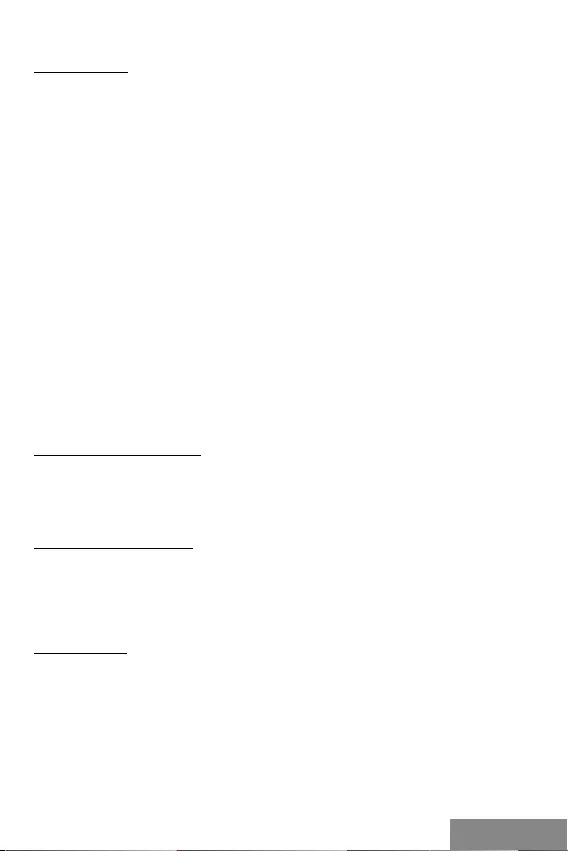
| 13
Quick Start
ESPAÑOL ESPAÑOL
INTRODUCCION
Gracias por comprar el replicador de puertos i-tec que le permite conectar fácil y
rápidamente sus dispositivos favoritos a una computadora portátil / tableta / PC con
un solo cable USB.
El replicador de puertos está equipado con un puerto DVI-I, un puerto HDMI y un
puerto Display Port para conectar monitores externas o proyectores. Pero solo dos
de estos puertos, DVI-I junto con HDMI o DisplayPort, se pueden usar a la vez. En el
caso de la conexión simultánea de los monitores externos a Display Port y HDMI
puertos, el replicador da prioridad automáticamente al Display Port y el puerto HDMI se
desconectará. Solo queda activo el dispositivo conectado al Display Port. Puede utilizar
un moderno plasma o LCD pantallas y televisores como dispositivo de visualización.
El chip de gráficos, que es el «corazón» del replicador, soporte la resolución en puerto
Display Port 2560 x 1600 píxeles y en puerto DVI / HDMI es la resolución Full HD (2048
x 1152 píxeles).
Use los puertos USB 3.0 para conectar su teclado, ratón, unidades externas, impresoras
y otros periféricos. Los tres puertos USB 3.0 tienen una función de carga estándar. La
especificación de carga BC 1.2 (para iPad y tabletas Samsung) solo tiene el puerto USB
3.0 en el panel posterior del replicador de puertos.
El puerto Gigabit Ethernet le permite conectar un módem de Internet / red Ethernet LAN
para una transferencia de datos más rápida. También hay una entrada de auriculares y
micrófono para la conexión del sistema de audio.
El replicador de puertos cuenta con un diseño metálico compacto y elegante que
se ha desarrollado en línea con la línea ultrabook. También se puede usar como una
almohadilla debajo del portátil o tableta, mejorando así la circulación de aire debajo de
estos dispositivos. En este caso, puede colocar 2 tiras de protección antideslizantes en
la parte superior del replicador de puertos.
CONTENIDO DEL EMBALAJE
• i-tec USB 3.0 Replicador de puertos
• Adaptador de corriente
• Cable USB 3.0 (un extremo del conector tipo A, segundo extremo tipo B, 100 cm) -
para conexión a portátil / PC
• Guía de usuario
REQUISITOS DEL SISTEMA
• Requisitos de hardware: portátil / tableta con puerto USB 3.0 / 2.0 libre. Si tiene USB
2.0, la velocidad de transferencia de datos será limitada. CPU 2.0 GHz Dual Core y superior
Intel Pentium / Celeron o AMD, 2GB de RAM.
• Sistema operativo: Windows 7 / 8 / 8.1 / 10 32/64 bit, Mac OS X.
• Para reproducir un DVD en un monitor externo, necesita al menos procesador Intel
Pentium 2.0 y superior, 2 GB de RAM y una resolución de pantalla de 800x600 y 16 colores.
¡ADVERTENCIA!
Carga: el replicador admite la carga de dispositivos USB conectados como
smartphones, lectores de libros electrónicos, reproductores multimedia, navegación y
tabletas (como Asus, Toshiba, Dell, GoClever, Prestigio, Emgeton, Sencor). Solo conecte
el dispositivo de carga con el cable original al puerto USB del replicador que debe tener
un adaptador de CA conectado. La excepción es Apple o Samsung, cuya potencia
también es compatible, pero solo en uno de los puertos USB 3.0 (con la etiqueta Fast),
que tiene la especificación BC 1.2. Al mismo tiempo, el replicador de puertos debe estar
desconectado de la computadora / portátil y la fuente de alimentación suministrada
debe estar conectada.
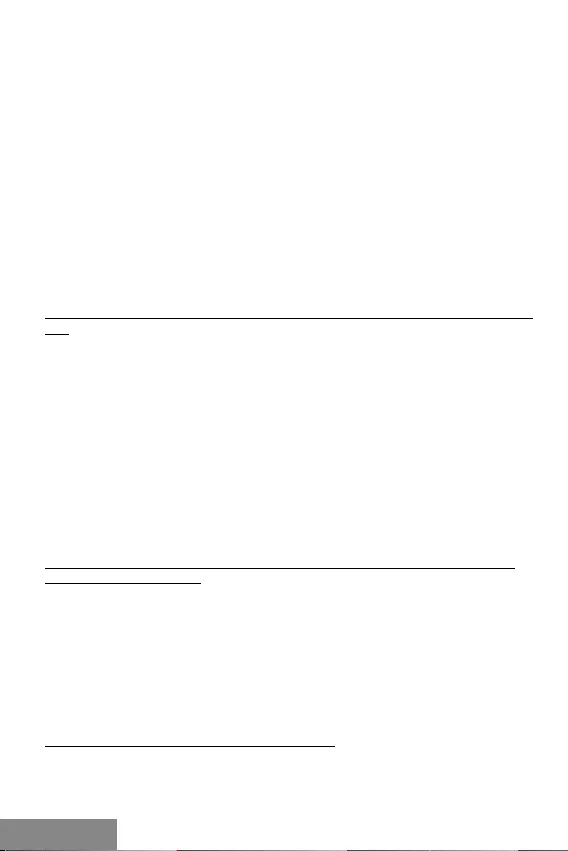
14 |
USB 3.0 Metal Docking Station
ESPAÑOL ESPAÑOL
USB 3.0: asegúrese de instalar los últimos controladores para el puerto USB 3.0 antes
de instalarlo en el puerto USB 3.0 (para un controlador USB 3.0 en un portátil / tableta
/ PC). Los productos con USB 3.0 SuperSpeed han estado en uso desde 2010, pero
todavía hay algunos ajustes de los controladores de dispositivos compatibles. Para
disfrutar de los beneficios de un dispositivo USB 3.0 rápido, necesita un portátil / tableta
/ PC con una interfaz USB 3.0. Su perfecta funcionalidad cuida del llamado conjunto de
chips, que debe tener los últimos controladores disponibles.
Los problemas que puede experimentar al instalar o utilizar nuestros dispositivos USB
3.0 son a menudo causados por los controladores actualizados para el controlador USB
3.0 o el conjunto de chips de su portátil / tableta / PC. Otra fuente de problemas es
también el firmware desactualizado del controlador de puerto USB 3.0. La mayoría de
las veces es uno de los siguientes fabricantes: Intel, Renesas (antes NEC), Via (VLI), AS
Media, Fresco Logic, Etron.
Los controladores actuales para los productos i-tec se pueden encontrar en nuestro
sitio web www.i-tec.cz/es en la pestaña «Descargar» de cada producto.
INSTALACIÓN DE CONTROLADORES EN WINDOWS 7 / 8 / 8.1 / 10 (VERSIÓN 32/64
BIT)
Por primera vez, no conecte el replicador de puertos a su portátil / tableta / PC antes
de que haya instalado los controladores LAN y DVI-I adecuados. Los controladores de
dispositivo solo deben instalarse antes del primer uso.
Descargue el software requerido en nuestro sitio web en www.i-tec.cz/es en la pestaña
«Descargar» de este producto. Instale los controladores de la siguiente manera:
Para los puertos LAN y DVI-I, ejecute el archivo descargado, seleccione el idioma de
instalación y siga las instrucciones en pantalla.
Nota:
En Windows 7/8/8.1/10, instale el puerto DVI-I como el usuario «Administrador».
La pantalla puede parpadear mientras se instalan los controladores, es un proceso
estándar. Una vez que se complete la instalación, recomendamos reiniciar el portátil
/ tableta / PC.
INSTALACIÓN DE HARDWARE (CONECTANDO EL REPLICADOR DE PUERTOS AL
PORTÁTIL / TABLETA / PC)
1.
Encienda el portátil / tableta / PC y conecte el adaptador de alimentación al
replicador de puertos.
2.
Conecte el adaptador de corriente a CA 110 V / 230 V CA
3.
Conecte el cable USB 3.0 a un puerto USB Tipo B en el panel posterior del
replicador.
4.
Conecte el cable USB 3.0 al puerto USB 3.0 / 2.0 libre de su computadora portátil
/ tableta / PC.
5.
Posteriormente, se inicia la instalación automática de los puertos en cada
sistema.
6.
Reinicie el portátil / tableta / PC después de la instalación.
INSTALACIÓN LOS CONDUCTORES EN MAC OS X
Por primera vez, no conecte el replicador al MacBook / PC antes que haya instalado los
controladores de puerto LAN y DVI-I adecuados. Los controladores de dispositivo solo
deben instalarse antes del primer uso.
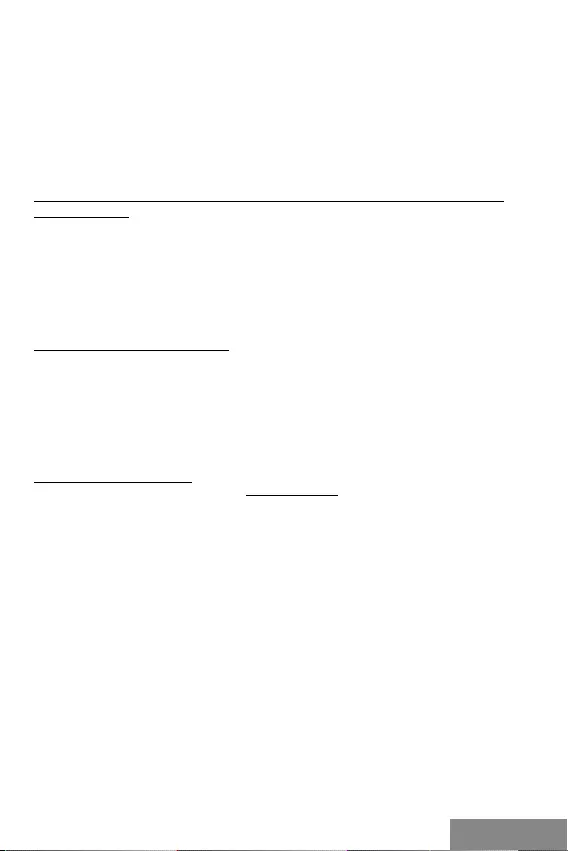
| 15
Quick Start
ESPAÑOL
Descargue el software requerido en nuestro sitio web en www.i-tec.com en la pestaña
«Descargar» de este producto. Instale los controladores de la siguiente manera:
Para los puertos LAN y DVI-I, ejecute el archivo descargado. Para descomprimir
el archivo en su MacBook / PC como un disco virtual, seleccione « Drivers» y luego
«DisplayLink Software Installer». Luego seleccione el idioma de instalación y siga
las instrucciones en pantalla para ingresar la contraseña del usuario si es necesario.
La pantalla puede parpadear mientras se instalan los controladores, es un proceso
estándar. Una vez completada la instalación, reinicie el MacBook / PC.
INSTALACIÓN DE HARDWARE (CONECTANDO EL REPLICADOR DE PUERTOS AL
MACBOOK / PC)
1.
Encienda el MacBook / PC y conecte el adaptador de corriente al replicador de
puertos.
2.
Conecte el adaptador de corriente a CA 110 V / 230 V CA
3.
Conecte el cable USB 3.0 a un puerto USB Tipo B en el panel posterior del
replicador.
4.
Conecte el cable USB 3.0 al puerto USB 3.0 / 2.0 libre de su MacBook / PC.
5.
A continuación, comienza la instalación automática del puerto.
6.
Reinicie el MacBook / PC cuando finalice la instalación.
INSTRUCCIONES DE SEGURIDAD
• No exponga el dispositivo a temperaturas extremas y a la humedad del aire.
• Utilice el dispositivo en superficies planas, evite que pueda deslizarse y caer al suelo.
• Conserve el manual para un eventual uso en el futuro.
En colaboración con el departamento de servicio técnico:
• Verifique el funcionamiento tras una caída al agua o al suelo.
• Compruebe el funcionamiento en caso de que la cubierta esté agrietada.
• Formule una reclamación del dispositivo según lo indicado en el manual.
PREGUNTAS FRECUENTES
Disponible en nuestra página web www.i-tec.cz/es, en la pestaña “FAQ” de este
producto.
ESPAÑOL
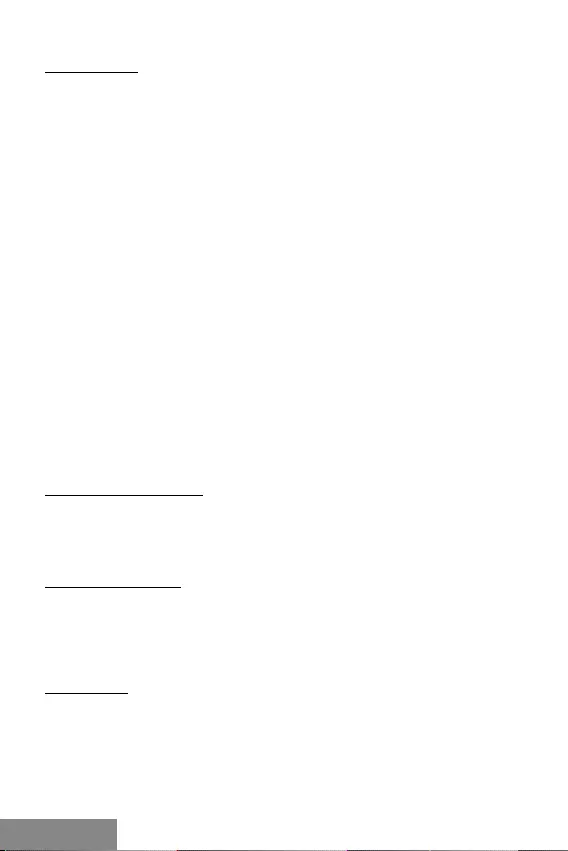
16 |
USB 3.0 Metal Docking Station
ITALIANO FRANÇAIS
INTRODUZIONE
Vi ringraziamo per aver acquistato questa Stazione dock della i-tec che vi permette di
collegare i vostri dispositivi preferiti a notebook/tablet/PC tramite un solo cavo USB.
La Stazione dock è dotata delle seguenti porte: DVI-I, HDMI e Display Port per collegare
monitor o proiettori esterni. In ogni caso sono utilizzabili contemporaneamente
soltanto due di queste porte: la porta DVI-I assieme alla porta HDMI o alla porta Display
Port. In caso di collegamento contemporaneo di due monitor tramite la porta HDMI e la
porta Display Port la Stazione dock preferirà automaticamente la porta Display Port e
la porta HDMI sarà scollegata. Quindi, rimane attivo/funzionante soltanto il dispositivo
connesso alla porta Display Port.
Come dispositivi di visualizzazione possono essere usati tutti i monitor o televisori
moderni al plasma o LCD. Il chip grafico, che è il “cuore” della Stazione dock, supporta
la risoluzione di 2.560 x 1.600 pixel per la porta Display Port e la risoluzione Full HD+ di
2.048 x 1.152 pixel per la porta DVI-I e per la porta HDMI.
Le porte USB 3.0 possono essere usate per collegare tastiere, mouse, dischi esterni,
stampanti o altri dispositivi periferici. Tutte le tre porte USB 3.0 offrono la ricarica
standard. La ricarica rapida secondo la specifica BC 1.2 per iPad/tablet della Samsung
è disponibile soltanto tramite la porta USB 3.0 posizionata sul pannello posteriore della
Stazione dock.
La porta Gigabit Ethernet permette la connessione veloce a internet o alla rete LAN
Ethernet.
La Stazione dock dispone anche di un’uscita per cuffie e di un ingresso per microfono.
Questa Stazione dock eccelle per il suo design metallico, elegante e compatto,
sviluppato in conformità al design tipico degli ultrabook moderni. Essa può essere
usata anche come un supporto per notebook/tablet per potenziare il ricircolo dell’aria.
In tal caso incollare due nastri antiscivolo, che fanno parte della confezione, sul lato
superiore della Stazione dock.
CONTENUTO CONFEZIONE
• i-tec Stazione dock USB 3.0
• Adattatore di alimentazione
• Cavo USB 3.0 di 100 cm per collegare notebook/PC (connettore di tipo A /
connettore di tipo B)
• Libretto d’uso
REQUISITI DI SISTEMA
• Requisiti hardware: notebook/tablet con una porta USB 3.0/2.0 libera. Se si dispone
soltanto di una porta USB 2.0, la velocità di trasmissione di dati sarà limitata. Processore
CPU 2.0 GHz Dual Core o superiore, Intel Pentium/Celeron o AMD, memoria RAM di 2 GB.
• Sistemi operativi: Windows 7/8/8.1/10 32/64 bit, Mac OS X.
• Per riprodurre i DVD sul monitor secondario occorre disporre almeno del processore
Intel Pentium 2.0 o superiore, di 2 GB di RAM e della risoluzione di 800 x 600 a 16 colori.
AVVERTENZE!
Ricarica: La Stazione dock supporta la ricarica dei dispositivi mobili connessi tramite
la porta USB tipo smartphone, lettori di e-book, lettori multimediali, navigatori e tablet
di marchio Asus, Toshiba, Dell, GoClever, Prestigio, Emgeton, Sencor ecc. Per collegare
questi dispositivi è sufficiente disporre del cavo originale e inserirlo nella porta USB
della Stazione dock connessa a sua volta all’alimentatore di rete. Fanno eccezione i
tablet Apple o Samsung la cui ricarica è supportata soltanto tramite la porta USB 3.0
Fast che soddisfa la specifica BC 1.2. In tal caso la Stazione dock deve essere staccata
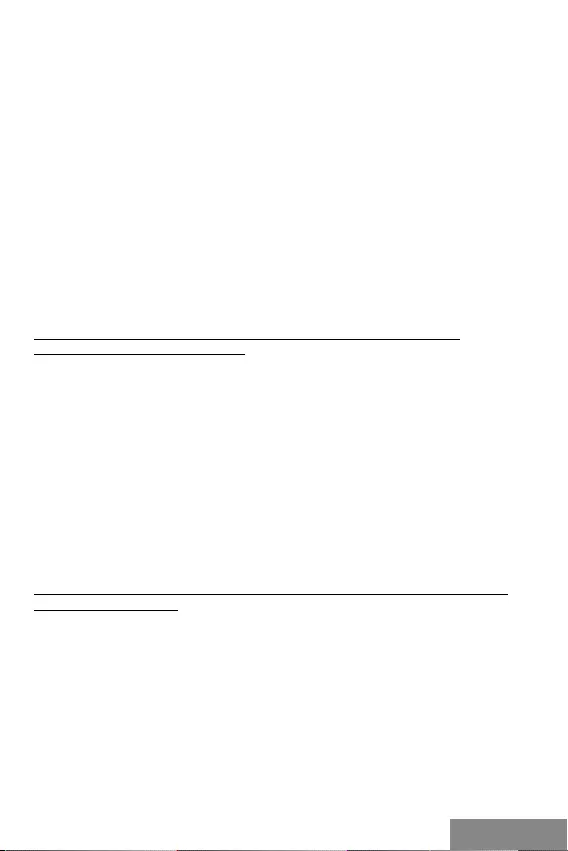
| 17
Quick Start
ITALIANO
dal computer/notebook e attaccata invece all’alimentatore di rete.
USB 3.0: Prima di installare il dispositivo dotato di porta USB 3.0 verificare se il
notebook/tablet/PC dispone degli strumenti più recenti per l’unità di controllo USB 3.0.
Anche se i prodotti con la tecnologia USB 3.0 SuperSpeed vengono usati già dall’anno
2010, gli strumenti vengono aggiornati continuamente per supportare i dispositivi in
perpetua evoluzione. Per poter fruire dei vantaggi offerti dai dispositivi veloci USB 3.0, il
notebook/tablet/PC deve disporre dell’interfaccia USB 3.0. Il funzionamento perfetto di
questa interfaccia è garantito dal cd. chipset che deve essere aggiornato.
I problemi che si riscontrano al momento dell’installazione o dell’uso dei dispositivi
USB 3.0 sono causati spesso dagli strumenti per l’unità di controllo USB 3.0 o per il
chipset del notebook/tablet/PC non aggiornati. Altri problemi sono causati dalle unità
di controllo firmware delle porte USB 3.0 obsolete. Questi ultimi succedono soprattutto
usando i dispositivi dei seguenti produttori: Intel, Renesas (già NEC), Via (VLI), AS
Media, Fresco Logic o Etron.
Gli strumenti aggiornati per i prodotti della i-tec si trovano sulla scheda “Download” del
sito web: www.i-tec.cz/it.
INSTALLAZIONE DEGLI STRUMENTI NEI SISTEMI OPERATIVI WINDOWS
7/8/8.1/10 (VERSIONE A 32/64 BIT)
Prima di usare la Stazione dock per la prima volta non collegarla al notebook/tablet/PC
prima di installare i rispettivi strumenti per la porta LAN e per la porta DVI-I. Gli strumenti
s’installano soltanto prima del primo uso.
Scaricare il software richiesto dalla scheda “Download” del sito web: www.i-tec.cz/it.
Installare gli strumenti rispettando la seguente procedura:
Per la porta LAN e per la porta DVI-I avviare il file scaricato, selezionare la lingua
dell’installazione e seguire le istruzioni visualizzate sullo schermo.
Nota:
Installare la porta DVI-I nel sistema operativo Windows 7/8/8.1/10 come
“Amministratore”. Lo schermo può lampeggiare nel corso dell’installazione degli
strumenti, ma è un fenomeno normale. Finita l’installazione, si consiglia di riavviare il
notebook/tablet/PC.
INSTALLAZIONE DELL’HARDWARE (COLLEGAMENTO DELLA STAZIONE DOCK AL
NOTEBOOK/TABLET/PC)
1.
Accendere notebook/tablet/PC e collegare l’adattatore di alimentazione alla
Stazione dock.
2.
Collegare l’adattatore di alimentazione della Stazione dock alla rete elettrica AC
110 V / 230 V.
3.
Inserire il cavo USB 3.0 nella porta USB tipo B posizionata sul pannello
posteriore della Stazione dock.
4.
Inserire l’altra estremità del cavo USB 3.0 nella porta USB 3.0/2.0 libera del
notebook/tablet/PC.
5.
Dopodiché viene avviata l’installazione automatica delle porte dal sistema
operativo.
6.
Finita l’installazione, riavviare il notebook/tablet/PC.
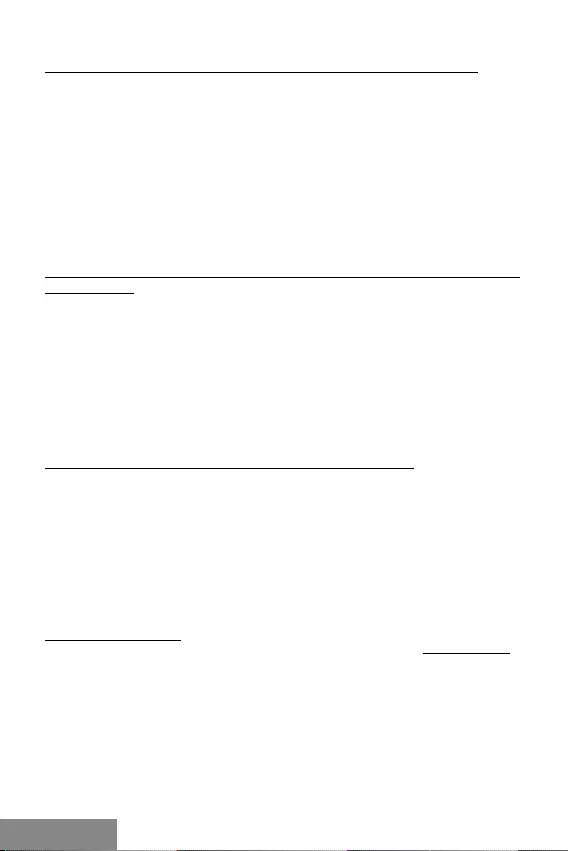
18 |
USB 3.0 Metal Docking Station
ITALIANO FRANÇAIS
INSTALLAZIONE DEGLI STRUMENTI NEL SISTEMA OPERATIVO MAC OS X
Non collegare la Stazione dock al MacBook/PC senza aver installato prima i rispettivi
strumenti per la porta LAN e per la porta DVI-I. Gli strumenti vengono installati soltanto
prima del primo uso.
Scaricare il software richiesto dalla scheda “Download” del sito web: www.i-tec.cz/it.
Installare gli strumenti rispettando la seguente procedura:
Per la porta LAN e per la porta DVI-I avviare il file scaricato. Aprire il file sullo schermo
del MacBook/PC come un disco virtuale e scegliere “Drivers“ e poi “DisplayLink
Software Installer”. Dopodiché selezionare la lingua dell’installazione, seguire le
istruzioni visualizzate sullo schermo e digitare la password dell’utente, se occorre. Nel
corso dell’installazione degli strumenti lo schermo può lampeggiare ma è un fenomeno
normale. Finita l’installazione, riavviare il MacBook/PC.
INSTALLAZIONE DELL’HARDWARE (COLLEGAMENTO DELLA STAZIONE DOCK AL
MACBOOK/PC)
1.
Accendere il MacBook/PC e collegare l’adattatore di alimentazione alla Stazione
dock.
2.
Collegare l’adattatore di alimentazione della Stazione dock alla rete elettrica AC 110
V / 230 V.
3.
Inserire il cavo USB 3.0 nella porta USB tipo B posizionata sul pannello posteriore
della Stazione dock.
4.
Inserire l’altra estremità del cavo USB 3.0 nella porta USB 3.0/2.0 libera del
MacBook/PC.
5.
Dopodiché viene avviata l’installazione automatica delle porte.
6.
Finita l’installazione, riavviare il MacBook/PC.
ISTRUZIONI DI SICUREZZA PER L’USO DELLA STAZIONE DOCK
• Evitare i valori estremi della temperatura e dell’umidità.
• Usare il dispositivo su un supporto orizzontale per evitare la caduta per terra a
causa del suo scivolamento.
• Conservare gli strumenti e anche il Libretto d’uso.
In collaborazione con il Centro di assistenza tecnica
• controllare il funzionamento del dispositivo dopo la sua caduta per terra o
nell’acqua
• verificare il funzionamento del dispositivo in caso di rottura dell’involucro
• sporgere il reclamo se il dispositivo non funziona secondo il Libretto d’uso.
DOMANDE FREQUENTI
Si veda la scheda “FAQ” di questo prodotto sulle nostre pagine web www.i-tec.cz/it.
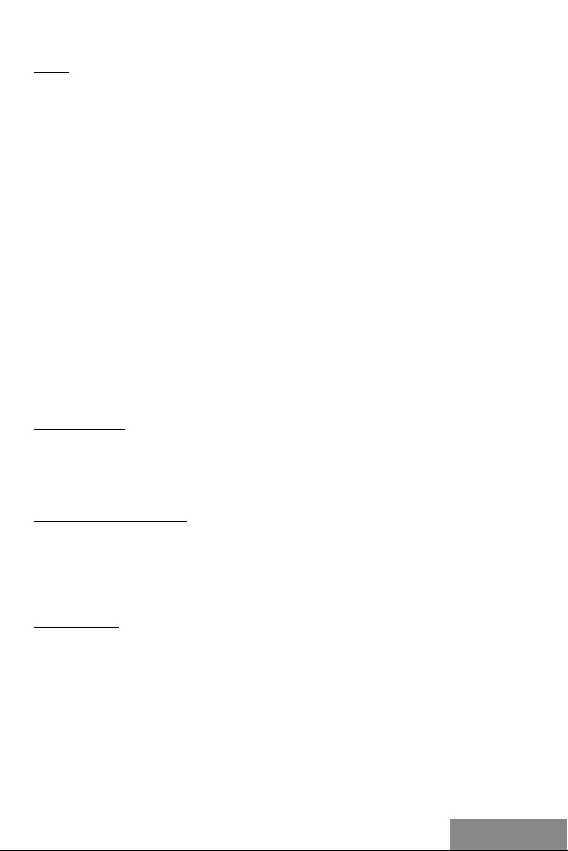
| 19
Quick Start
ČESKYČESKY
ÚVOD
Děkujeme za zakoupení dokovací stanice i-tec, která Vám umožní snadno a rychle připo-
jit k notebooku / tabletu / PC Vaše oblíbená zařízení jediným USB kabelem.
Dokovací stanice je vybavena DVI-I, HDMI a Display portem pro připojení externího mo-
nitoru nebo projektoru. Využitelné jsou ale vždy pouze dva z těchto portů, DVI-I a buď
HDMI nebo Display port. V případě současného zapojení monitorů do HDMI a Display
portu dokovací stanice automaticky upřednostní Display port a HDMI port bude odpo-
jen. Aktivní / funkční bude tedy pouze zařízení zapojené v Display portu. Jako zobrazo-
vací zařízení můžete využít moderní plazmové nebo LCD monitory a televizory. Grafický
čip, který je „srdcem“ dokovací stanice, podporuje pro Display port port rozlišení 2560 x
1600 pixelů a pro DVI / HDMI port Full HD+ rozlišení (2048 x 1152 pixelů).
USB 3.0 porty využijete k připojení klávesnice, myši, externího disku, tiskárny a dalších
periférií. Všechny tři USB 3.0 porty mají funkci standardního nabíjení. Nabíjení dle BC
1.2 specifikace (pro iPad a Samsung tablety) má pouze USB 3.0 port na zadním panelu
dokovací stanice.
Gigabit Ethernet port Vám umožní připojit internetový modem / LAN Ethernet síť pro
rychlejší přenos dat. K dispozici je rovněž vstup pro sluchátka a mikrofon pro zapojení
audio systému.
Dokovací stanice se vyznačuje kompaktním a elegantním kovovým designem, který byl
vyvinut v souladu s linií ultrabooků. Lze ji využívat také naležato jako podložku pod note-
book nebo tablet, čímž docílíte lepší cirkulace vzduchu pod těmito zařízeními. V tomto
případě můžete na horní stranu dokovací stanice nalepit 2 ks ochranných protiskluzo-
vých proužků, které jsou obsahem balení.
OBSAH BALENÍ
• i-tec USB 3.0 dokovací stanice
• Napájecí adaptér
• USB 3.0 kabel (jeden konec konektoru typ A, druhý konec typ B; 100 cm) – pro
připojení k notebooku / PC
• Quick Start
SYSTÉMOVÉ POŽADAVKY
• Hardwarové požadavky: notebook / tablet s volným portem USB 3.0 / 2.0. Pokud
máte USB 2.0, bude rychlost přenosů dat omezena. Procesor CPU 2.0 GHz Dual Core a
vyšší Intel Pentium/Celeron nebo AMD, paměť 2GB RAM.
• Operační systém: Windows 7 / 8 / 8.1 / 10 32/64 bit, Mac OS X.
• Pro přehrávání DVD na přídavném monitoru je třeba mít minimálně procesor Intel
Pentium 2.0 a vyšší, 2 GB RAM a nastaveno rozlišení obrazovky 800x600 a 16 barev.
UPOZORNĚNÍ!
Nabíjení: Dokovací stanice podporuje nabíjení připojených USB mobilních zařízení, jako
jsou smartphony, čtečky e-knih, multimediální přehrávače, navigace a tablety (např.
Asus, Toshiba, Dell, GoClever, Prestigio, Emgeton, Sencor). Nabíjené zařízení stačí při-
pojit originálním kabelem na USB port dokovací stanice, která musí mít připojený síťový
napáječ. Výjimkou jsou tablety Apple nebo Samsung, jejichž napájení je také podpo-
rováno, ale pouze na jednom z USB 3.0 portů (označen Fast), který má specifikaci BC
1.2. Zároveň musí být dokovací stanice odpojena od počítače/notebooku a přiložený
napájecí zdroj musí být naopak připojen.
USB 3.0: Před samotnou instalací na USB 3.0 port se ujistěte, že pro něj (pro USB 3.0
řadič v notebooku / tabletu / PC) máte nainstalovány nejnovější ovladače. Produkty
s technologií USB 3.0 SuperSpeed se používají už od roku 2010, přesto stále dochází
k jistému dolaďování ovladačů podporovaných zařízení. Abyste mohli využívat výhod
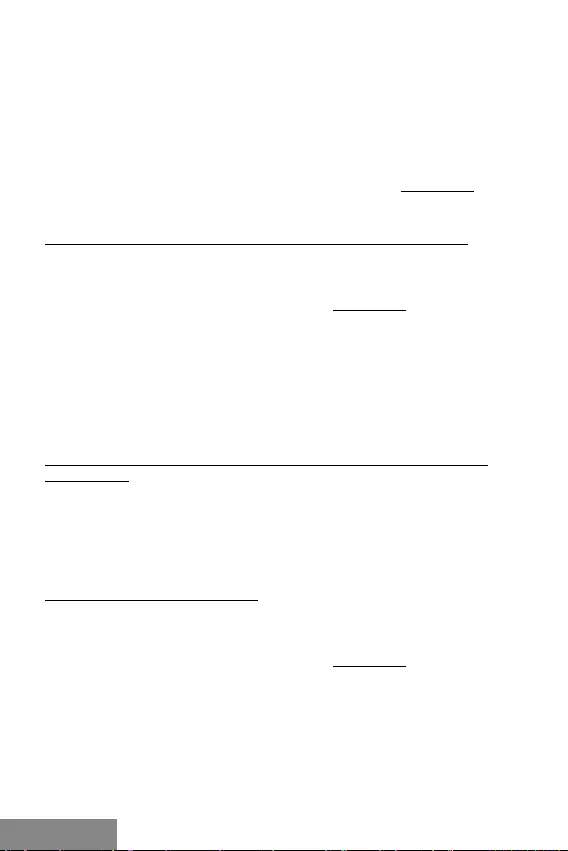
20 | ČESKY
USB 3.0 Metal Docking Station
rychlého USB 3.0 zařízení, musíte mít notebook / tablet / PC s USB 3.0 rozhraním.
O jeho bezproblémovou funkčnost se stará tzv. chipset, který musí mít k dispozici ak-
tuální ovladače.
Problémy, se kterými se můžete setkat při instalaci nebo použití našich USB 3.0 zařízení
jsou velice často způsobeny nainstalovanými neaktuálními ovladači pro USB 3.0 řadič
nebo chipset vašeho notebooku / tabletu / PC. Dalším zdrojem problémů bývají také
neaktuální firmware řadiče USB 3.0 portu. Nejčastěji to bývá některý z následujících
výrobců: Intel, Renesas (dříve NEC), Via (VLI), AS Media, Fresco Logic, Etron.
Aktuální ovladače pro výrobky i-tec najdete na našem webu www.i-tec.cz v záložce
„Download“ u jednotlivých produktů.
INSTALACE OVLADAČŮ VE WINDOWS 7 / 8 / 8.1 / 10 (32/64 BIT VERZE)
Před prvním použitím nepřipojujte dokovací stanici k notebooku / tabletu / PC, dokud
nenainstalujete příslušné ovladače pro LAN a DVI-I. Ovladače zařízení je třeba nainsta-
lovat pouze před prvním použitím.
Stáhněte si požadovaný software na našem webu www.i-tec.cz v záložce „Download“
u tohoto produktu. Ovladače nainstalujte dle následujícího postupu:
Pro LAN a DVI-I port spusťte stažený soubor, zvolte jazyk instalace a postupujte dle
pokynů na obrazovce.
Poznámka:
Ve Windows 7 / 8 / 8.1 / 10 instalujte DVI-I port jako uživatel „Administrator“. Obrazovka
může v průběhu instalace ovladačů problikávat, jedná se o standardní proces. Po dokon-
čení instalace doporučujeme restart notebooku / tabletu / PC.
HARDWAROVÁ INSTALACE (PŘIPOJENÍ DOKOVACÍ STANICE K NOTEBOOKU /
TABLETU / PC)
1.
Zapněte notebook / tablet / PC a připojte napájecí adaptér k dokovací stanici.
2.
Zapojte napájecí adaptér do sítě AC 110 V / 230 V.
3.
Zapojte USB 3.0 kabel do USB portu typu B na zadním panelu dokovací stanice.
4.
Připojte USB 3.0 kabel do volného USB 3.0 / 2.0 portu vašeho notebooku / tabletu / PC.
5.
Následně se zahájí automatická instalace portů v jednotlivých systémech.
6.
Po dokončení instalace restartujte notebook / tablet / PC.
INSTALACE OVLADAČŮ V MAC OS X
Před prvním použitím nepřipojujte dokovací stanici k MacBooku / PC, dokud nenainsta-
lujete příslušné ovladače pro LAN a DVI-I port. Ovladače zařízení je třeba nainstalovat
pouze před prvním použitím.
Stáhněte si požadovaný software na našem webu www.i-tec.cz v záložce „Download“
u tohoto produktu. Ovladače nainstalujte dle následujícího postupu:
Pro LAN a DVI-I port spusťte stažený soubor. Soubor rozbalte na plochu vašeho Mac-
Booku / PC jako virtuální disk, zvolte “Drivers“ a následně „DisplayLink Software Insta-
ller“. Poté zvolte jazyk instalace a postupujte dle pokynů na obrazovce, v případě potře-
by zadejte heslo uživatele. Obrazovka může v průběhu instalace ovladačů problikávat,
jedná se o standardní proces. Po dokončení instalace restartujte MacBook / PC.
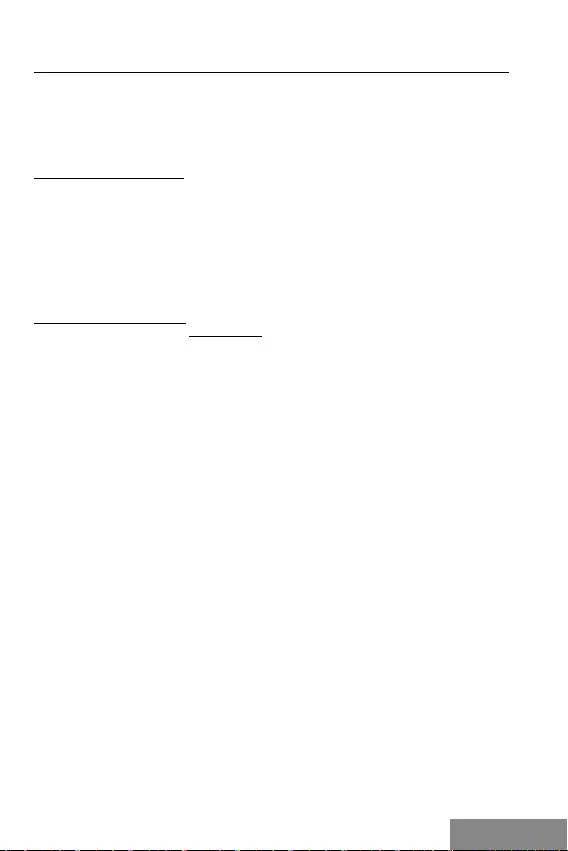
| 21
Quick Start
ČESKYČESKY
HARDWAROVÁ INSTALACE (PŘIPOJENÍ DOKOVACÍ STANICE K MACBOOKU / PC)
1.
Zapněte MacBook / PC a připojte napájecí adaptér k dokovací stanici.
2.
Zapojte napájecí adaptér do sítě AC 110 V / 230 V.
3.
Zapojte USB 3.0 kabel do USB portu typu B na zadním panelu dokovací stanice.
4.
Připojte USB 3.0 kabel do volného USB 3.0 / 2.0 portu vašeho MacBooku / PC.
5.
Následně se zahájí automatická instalace portů.
6.
Po dokončení instalace restartujte MacBook / PC.
BEZPEČNOSTNÍ POKYNY
• Nevystavujte extrémním teplotám a vlhkosti vzduchu.
• Používejte zařízení na plochých podložkách – vyvarujete se tím sklouznutí a pádu
na zem.
• Uschovejte manuál pro pozdější možné použití.
V součinnosti se servisním oddělením:
• Ověřte funkčnost po pádu do vody nebo na zem.
• Ověřte funkčnost při prasknutí krytu.
• Reklamujte zařízení nefungující dle manuálu.
ČASTO KLADENÉ OTÁZKY
K dispozici na našem webu www.i-tec.cz v záložce „FAQ“ u tohoto produktu.
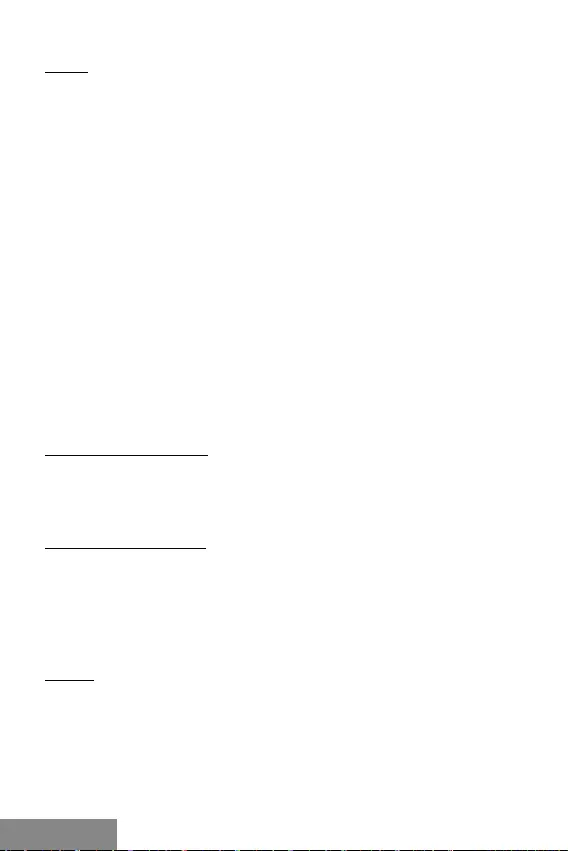
22 |
USB 3.0 Metal Docking Station
POLSKI POLSKI
WSTĘP
Dziękujemy za zakupienie stacji dokującej i-tec, dzięki której możesz łatwo i szybko
podłączyć jednym kablem USB ulubione urządzenia do Twojego notebooka / tableta/
PC.
Stacja dokująca jest wyposażona w porty DVI-I, HDMI oraz Display Port do podłączenia
zewnętrznego monitora lub projektora multimedialnego. Jednak tylko dwa z tych portów
mogą być używane jednocześnie - DVI-I i albo HDMI lub Display Port. W przypadku
jednoczesnego podłączenia monitora do gniazda HDMI i Display Port, automatycznie
zadziała Display Port, a port HDMI zostanie odłączony. Oznacza to, że tylko urządzenie
podłączone do Display Port będzie aktywne / funkcjonalne. Do stacji dokującej możesz
podłączyć nowoczesne monitory plazmowe lub LCD oraz telewizory jako dodatkowy
monitor. W stacji dokującej zastosowany został chip graficzny (który jest „sercem”
urządzenia), który umożliwia obsługę w rozdzielczości 2560 x 1600 pikseli dla Display
Port i Full HD + (2048 x 1152 pikseli) dla portu DVI / HDMI.
Port USB 3.0 można zastosować do podłączenia klawiatury, myszy, dysku
zewnętrznego, drukarki i innych peryferii. Wszystkie trzy porty USB 3.0 posiadają
funkcję standardowego ładowania. Ładowanie wg specyfikacji BC 1.2 (dla tabletów iPad
i Samsung) jest możliwe tylko z portu USB 3.0 na tylnym panelu stacji dokującej.
Port Gigabit Ethernet pozwala na podłączenie do Internetu przez modem / sieć LAN
Ethernet aby uzyskać szybszy transfer danych. Stacja dokująca jest wyposażona w
wejście na słuchawki i mikrofon umożliwiające podłączenie urządzeń audio.
Stacja dokująca posiada elegancką, metaliczną kompaktową obudowę, opracowaną
zgodnie z linią ultrabook. Urządzenie może być stosowane również w pozycji poziomej,
jako podstawka pod notebooka czy tablet zapewniając lepszą cyrkulację powietrza. Do
tego celu służą dwa elementy ochronne listew antypoślizgowych, które są umieszczone
na stacji dokującej.
ZAWARTOŚĆ OPAKOWANIA
• i-tec USB 3.0 Stacja dokująca z podstawką
• Zasilacz
• Kabel USB 3.0 (jedna końcówka typu A, druga końcówka typu B; 100 cm) – do
podłączenia laptopa / tableta / PC
• Instrukcja – Szybki start
WYMAGANIA SYSTEMOWE
• Wymagania sprzętowe: notebook / tablet / PC z wolnym portem USB 3.0 / 2.0. Jeśli
jest dostępny tylko port USB 2.0, szybkość transferu danych będzie ograniczona.
Procesor CPU 2.0 GHz Dual Core i wyższy Intel Pentium/Celeron or AMD, pamięć 2GB
RAM.
• System operacyjny: Windows 7 / 8 / 8.1 / 10 32/64 bit, Mac OS X.
• Aby odtwarzać DVD na dołączanym monitorze, spełnione muszą zostać
następujące wymagania: Intel Pentium 2.0 lub szybszy, 1 GB pamięci RAM,
rozdzielczość wyświetlacza ustawiona na 800x600 z 16bitową paletą barw.
UWAGA!
Ładowanie: Stacja dokująca umożliwia ładowanie podłączonych urządzeń USB, takich
jak smartfony, czytniki ebooków, odtwarzacze multimedialne, nawigacje GPS oraz
tablety (np. Asus, Toshiba, Dell, GoClever, Prestigio, Emgeton, Sencor). Urządzenie do
ładowania należy podłączyć przy pomocy oryginalnego kabla USB do portu USB stacji
dokującej, która musi być podpięta do zasilacza. Wyjątek stanowią tablety Apple oraz
Samsung, które mogą być ładowane jedynie za pomocą portu USB 3.0 Fast, który
obsługuje specyfikację BC 1.2. Podczas ładowania stacja dokująca musi być odłączona
od komputera natomiast podłączona do zasilacza.
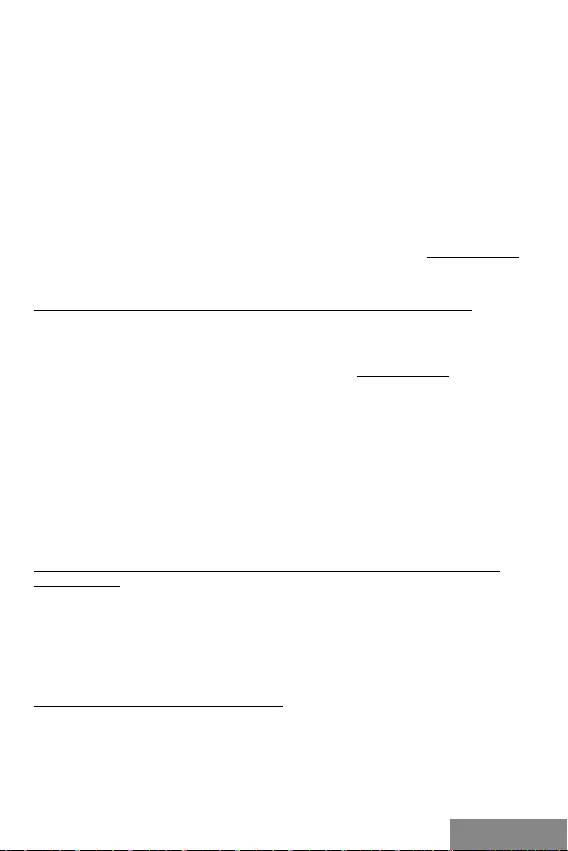
| 23
Quick Start
POLSKIPOLSKI
USB 3.0: Przed zainstalowaniem sterowników pod interfejs USB 3.0 upewnij się, że twój
sprzęt (laptop / tablet / PC) posiada najbardziej aktualne sterowniki portu USB 3.0.
Produkty z technologią SuperSpeed USB 3.0 są stosowane od 2010 r. Technologia ta
jest nadal rozwijana, w związku z tym sterowniki podlegają ciągłemu udoskonalaniu.
Aby skorzystać z szybkiego transferu USB 3.0, musisz posiadać notebook / tablet / PC
z interfejsem USB 3.0.
Bezproblemową funkcjonalność oraz pracę stacji dokującej zapewnia tzw. chipset dla
którego niezbędne jest zastosowanie aktualnych sterowników.
Ewentualne problemy, które mogą wystapić podczas instalacji sterowników lub
problemy związane z prawidłową pracą stacji dokującej, bardzo często spowodowane
są zastosowaniem nieaktualnych sterowników kontrolera USB 3.0 lub chipseta Twojego
laptopa / tableta / PC.
Powodem problemów jest również nieaktualny firmware kontrolera USB 3.0, najczęściej
takich producentów jak: Intel, Renesans (dawniej NEC), Via ( VLI), AS Media, Fresco
Logic, Etron.
Aktualne sterowniki dla produktów i-tec są do pobrania ze strony www.i-tec.cz/pl,
w zakładce „Download“ dla każdego produktu.
INSTALACJA STEROWNIKA W SYSTEMIE WINDOWS 7 / 8 / 8.1 / 10 (32/64 BIT)
Przed pierwszym użyciem nie podłączać stacji dokującej do laptopa / tableta / PC,
dopóki nie zostaną zainstalowane odpowiednie sterowniki dla sieci LAN oraz portu
DVI-I. Sterowniki należy zainstalować przed pierwszym użyciem stacji dokującej.
Pobierz wymagane oprogramowanie z naszej strony www.i-tec.cz/pl z zakładki
„Download“ dla tego produktu. Aby zainstalować sterowniki, wykonaj następujące
czynności:
Aby zainstalować sterowniki dla sieci LAN oraz portu DVI-I, uruchom pobrany ze
strony internetowej plik, wybierz język instalacji i postępuj zgodnie z instrukcjami
wyświetlanymi na ekranie.
Informacja:
Do zainstalowania sterowników portu DVI-I w systemie Windows 7 / 8 / 8.1 / 10 użyj
konta użytkownika „Administrator“. Podczas instalacji sterowników ekran może migać,
jednak jest to standardowy proces. Po zakończeniu instalacji zalecane jest ponowne
uruchomienie laptopa / tableta / PC.
INSTALACJA URZĄDZENIA (PODŁĄCZENIE STACJI DOKUJĄCEJ DO LAPTOPA /
TABLETA / PC)
1.
Włącz laptop / tablet / PC oraz podłącz zasilacz do tylnej części stacji
dokującej.
2.
Podłącz zasilacz do gniazda sieciowego AC 110 V / 230 V.
3.
Podłącz kabel USB 3.0 do portu USB typu B na tylnim panelu stacji dokującej.
4.
Podłącz kabel USB 3.0 do wolnego portu USB 3.0 / 2.0 notebooka / tableta / PC.
5.
Następnie rozpocznie się automatyczna instalacja portu
6.
Po zainstalowaniu urządzenia uruchom ponownie notebook / tablet / PC.
INSTALACJA STEROWNIKA DO MAC OS X
Przed pierwszym użyciem nie podłączać stacji dokującej do MacBooka / PC, dopóki
nie zostaną zainstalowane odpowiednie sterowniki dla sieci LAN oraz portu DVI-I.
Sterowniki należy zainstalować przed pierwszym użyciem stacji dokującej.
Pobierz wymagane oprogramowanie z naszej strony z zakładki „Download“ dla tego
produktu. Aby zainstalować sterowniki, wykonaj następujące czynności:
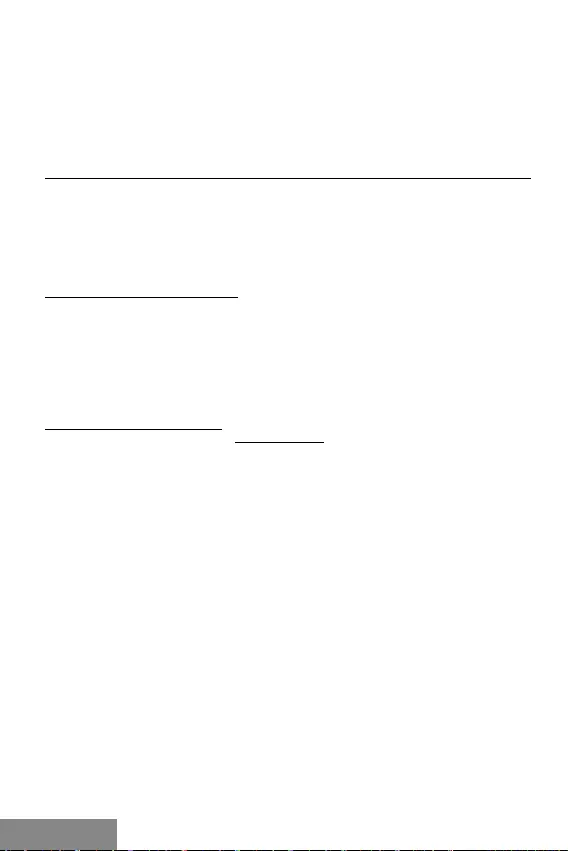
24 |
USB 3.0 Metal Docking Station
POLSKI POLSKI
Aby zainstalować sterowniki dla sieci LAN oraz portu DVI-I, uruchom pobrany plik.
Rozpakuj plik na pulpicie komputera MacBook / PC jako dysk wirtualny, wybierz
„Drivers“, a następnie „DisplayLink Software Installer“. Następnie wybierz język
instalacji i postępuj zgodnie z instrukcjami wyświetlanymi na ekranie. Jeśli jest to
konieczne, wprowadź hasło użytkownika. Podczas instalacji sterownika ekran może
migać, jest to standardowy proces. Po zakończeniu instalacji uruchom ponownie
komputer MacBook / PC.
INSTALACJA URZĄDZENIA (PODŁĄCZENIE STACJI DOKUJĄCEJ DO MACBOOKA / PC)
1.
Włącz MacBook / tablet / PC oraz podłącz zasilacz do tylnej części stacji
dokującej.
2.
Podłącz zasilacz do gniazda sieciowego AC 110 V / 230 V.
3.
Podłącz kabel USB 3.0 do portu USB typu B na tylnim panelu stacji dokującej.
4.
Podłącz kabel USB 3.0 do wolnego portu USB 3.0 / 2.0 MacBooka / tableta / PC.
5.
Następnie rozpocznie się automatyczna instalacja portu.
6.
Po zainstalowaniu urządzenia uruchom ponownie MacBook / PC.
INSTRUCKJE BEZPIECZEŃSTWA
• Nie narażać na działanie wysokich temperatur i wysokiej wilgotności.
• Używać urządzenia na powierzchniach płaskich w celu uniknięcia upadku.
• Zachować instrukcję do ewentualnego późniejszego użycia.
We współpracy z działem serwisu:
• Sprawdzić funkcjonalność po upadku do wody lub na twarda powierzchnię
• Sprawdzić funkcjonalność gdy obudowa uległa uszkodzeniu
• Odesłać urządzenie gdy nie pracuje zgodnie z instrukcją.
CZĘSTO ZADAWANE PYTANIA
Dostępne na naszych stronach www.i-tec.cz/pl w zakładce „FAQ“ przy niniejszym
produkcie.
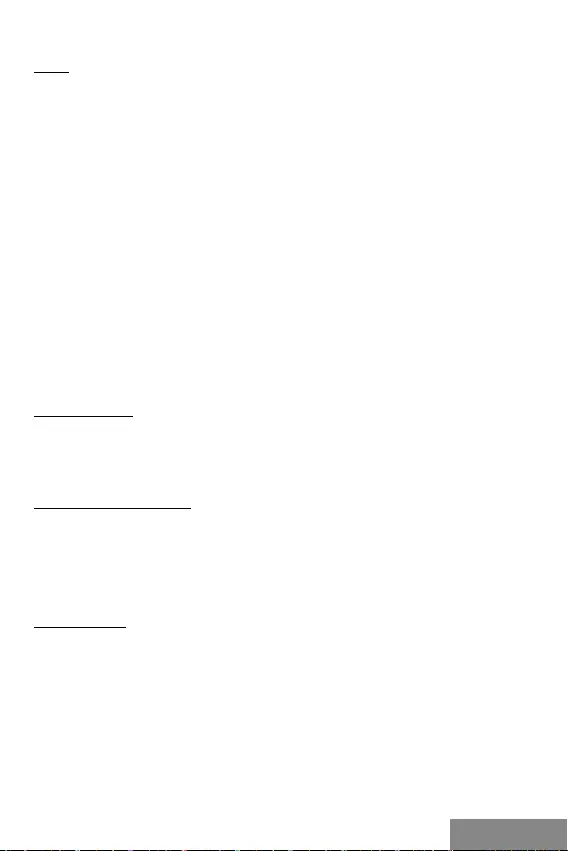
| 25
Quick Start
SLOVENSKY
ÚVOD
Ďakujeme za zakúpenie dokovacej stanice i-tec, ktorá Vám umožní ľahko a rýchlo pripo-
jiť k notebooku / tabletu / PC Vaše obľúbené zariadenia jediným USB káblom.
Dokovacia stanica je vybavená DVI-I, HDMI a Display portom pre pripojenie externého
monitora alebo projektoru. Využiteľné sú ale vždy iba dva z týchto portov, DVI-I a buď
HDMI alebo Display port. V prípade súčasného zapojenia monitorov do HDMI a Display
portu dokovacia stanica automaticky uprednostní Display port a HDMI port bude odpo-
jený. Aktívny / funkčný bude teda iba zariadenie zapojené v Display porte. Ako zobra-
zovacie zariadenie môžete využiť moderné plazmové alebo LCD monitory a televízory.
Grafický čip, ktorý je „srdcom“ dokovacej stanice, podporuje pri Display port rozlíšenie
2560 x 1600 pixelov a pre DVI / HDMI port Full HD+ rozlíšenie (2048 x 1152 pixelov).
USB 3.0 porty využijete k pripojeniu klávesnice, myši, externého disku, tlačiarne a ďal-
ších periférií. Všetky tri USB 3.0 porty majú funkciu štandardného nabíjania. Nabíjanie
podľa BC 1.2 špecifikácie (pre iPad a Samsung tablety) má iba USB 3.0 port na zadnom
paneli dokovacej stanice.
Gigabit Ethernet port Vám umožní pripojiť internetový modem / LAN Ethernet sieť pre
rýchlejší prenos dát. K dispozícii je tiež vstup pre slúchadlá a mikrofón pre zapojenie
audio systému.
Dokovacia stanica sa vyznačuje kompaktným a elegantným kovovým designom, ktorý
bol vyvinutý v súlade s líniou ultrabookov. Dá sa využívať tiež naležato ako podložka pod
notebook alebo tablet, čím docielite lepšiu cirkuláciu vzduchu pod týmito zariadeniami.
V tomto prípade môžete na hornú stranu dokovacej stanice nalepiť 2 ks ochranných
protišmykových prúžkov, ktoré sú v balení.
OBSAH BALENIA
• i-tec USB 3.0 dokovacia stanica
• Napájací adaptér
• USB 3.0 kábel (jeden koniec konektoru typ A, druhý koniec typ B; 100 cm) – pre
pripojenie k notebooku / PC
• Quick Start
SYSTÉMOVÉ POŽIADAVKY
• Hardwarové požiadavky: notebook / tablet / PC s volným portom USB 3.0 / 2.0. Ak
máte USB 2.0, bude rýchlosť prenosu dát obmedzená. Procesor CPU 2.0 GHz Dual Core
a vyšší Intel Pentium/Celeron alebo AMD, pamäť 2GB RAM.
• Operačný systém: Windows 7 / 8 / 8.1 / 10 32/64 bit, Mac OS X.
• Pre prehrávanie DVD na prídavnom monitore je potreba mať minimálne procesor
Intel Pentium 2.0 a vyšší, 1 GB RAM a nastavené rozlíšenie obrazovky 800x600 a 16
farieb.
UPOZORNENIE!
Nabíjanie: Dokovacia stanica podporuje nabíjanie pripojených USB mobilných zariade-
ní, ako sú smartphony, čítačky e-knih, multimediálne prehrávače, navigácie a tablety
(napr. Asus, Toshiba, Dell, GoClever, Prestigio, Emgeton, Sencor). Nabíjané zariadenie
stačí pripojiť originálnym káblom na USB port dokovacej stanice, ktorá musí mať pri-
pojený sieťový napájač. Výnimkou sú tablety Apple alebo Samsung, ktorých napájanie
je tiež podporované, ale iba na porte USB 3.0 Fast, ktorý má špecifikáciu BC 1.2. Záro-
veň musí byť dokovacía stanica odpojená od počítača / notebooku a priložený napájací
zdroj musí byť naopak pripojený.
USB 3.0: Pred samotnou inštaláciou na USB 3.0 port sa uistite, že preňho (pre USB 3.0
radič v notebooku / tablete / PC) máte nainštalovaný najnovšie ovládače. Produkty s
technológiou USB 3.0 SuperSpeed sa používajú už od roku 2010, aj tak stále dochádza
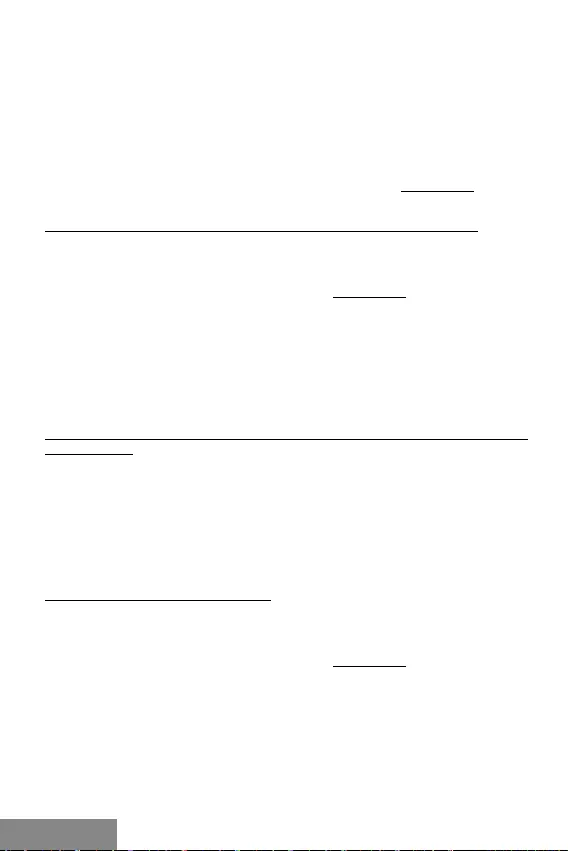
26 |
USB 3.0 Metal Docking Station
SLOVENSKY
k istému dolaďovaniu ovládačov podporovaných zariadení. Aby ste mohli využívať vý-
hody rýchleho USB 3.0 zariadenia, musíte mať notebook / tablet / PC s USB 3.0 rozhra-
ním. O jeho bezproblémovú funkčnosť sa stará tzv. chipset, ktorý musí mať k dispozícií
aktuálne ovládače.
Problémy, s ktorými sa môžete stretnúť pri inštalácii alebo použití našich USB 3.0 zaria-
dení sú veľmi často spôsobené nainštalovanými neaktuálnymi ovládačmi pre USB 3.0
radič alebo chipset vašeho notebooku / tabletu / PC. Ďalším zdrojom problémov bývajú
tiež neaktuálne firmware radiče USB 3.0 portu. Najčastejšie to býva niektorý z následu-
júcich výrobcov: Intel, Renesas (predtým NEC), Via (VLI), AS Media, Fresco Logic, Etron.
Aktuálne ovládače pre výrobky i-tec nájdete na našom webe www.i-tec.cz v záložke
„Download“ pri jednotlivých produktoch.
INŠTALÁCIA OVLÁDAČOV VO WINDOWS 7 / 8 / 8.1 / 10 (32/64 BIT VERZIA)
Pred prvým použitím nepripájajte dokovaciu stanicu k notebooku / tabletu / PC, kým
nenainštalujete príslušné ovládače pre LAN a DVI-I. Ovládače zariadení je treba nainšta-
lovať len pred prvým použitím.
Stiahnite si požadovaný software na našom webe www.i-tec.cz v záložke „Download“
pri tomto produkte. Ovládače nainštalujte podľa nasledujúceho postupu:
Pre LAN a DVI-I port spusťte stiahnutý súbor, zvoľte jazyk inštalácie a postupujte podľa
pokynov na obrazovke.
Poznámka:
Vo Windows 7 / 8 / 8.1 / 10 inštalujte DVI-I port ako užívateľ „Administrátor“. Obrazovka
môže v priebehu inštalácie ovládačov preblikávať, ide o štandardný proces. Po dokon-
čení inštalácie odporúčame reštart notebooku / tabletu / PC.
HARDWAROVÁ INŠTALÁCIA (PRIPOJENIE DOKOVACEJ STANICE K NOTEBOOKU /
TABLETU / PC)
1.
Zapnite notebook / tablet / PC a pripojte napájací adaptér k dokovacej stanici.
2.
Zapojte napájací adaptér do siete AC 110 V / 230 V.
3.
Zapojte USB 3.0 kábel do USB portu typu B na zadnom panely dokovacej stanice.
4.
Pripojte USB 3.0 kábel do volného USB 3.0 / 2.0 portu vašeho notebooku / tabletu
/ PC.
5.
Následne sa zaháji automatická inštalácia portov v jednotlivých systémoch.
6.
Po dokončení inštalácie reštartujte notebook / tablet / PC.
INŠTALÁCIA OVLÁDAČOV V MAC OS X
Pred prvým použitím nepripájajte dokovaciu stanicu k MacBooku / PC, kým nenainštalu-
jete príslušné ovládače pre LAN a DVI-I port. Ovládače zariadení je potrebné nainštalovať
len pred prvým použitím.
Stiahnite si požadovaný software na našom webe www.i-tec.cz v záložke „Download“
pri tomto produkte. Ovládače nainštalujte podľa následujúceho postupu:
Pre LAN a DVI-I port spusťte stiahnutý súbor. Súbor rozbaľte na plochu vašeho MacBo-
oku / PC ako virtuálny disk, zvoľte “Drivers“ a následne „DisplayLink Software Installer“.
Potom zvoľte jazyk inštalácie a postupujte podľa pokynov na obrazovke, v prípade potre-
by zadajte heslo užívateľa. Obrazovka môže v priebehu inštalácie ovládačov preblikávať,
ide o štandardný proces. Po dokončení inštalácie reštartujte MacBook / PC.
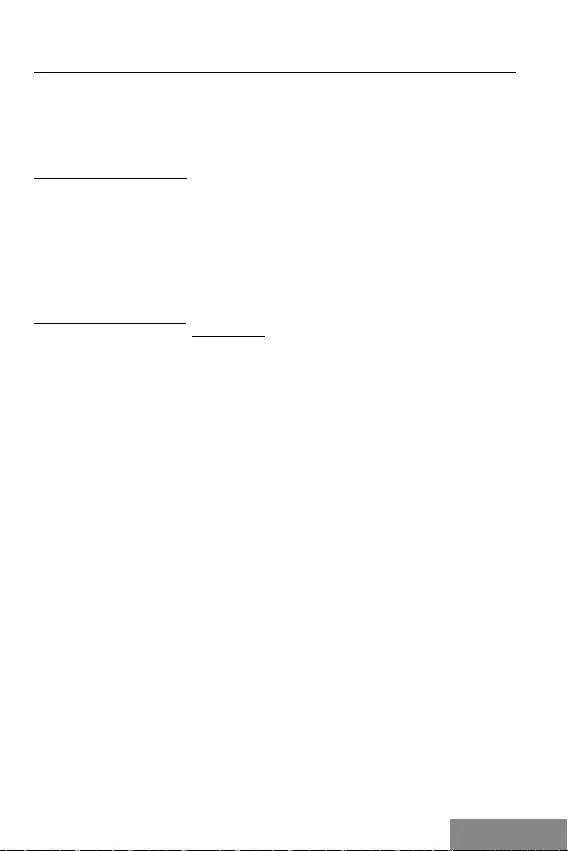
| 27
Quick Start
SLOVENSKY
HARDWAROVÁ INŠTALÁCIA (PRIPOJENIE DOKOVACEJ STANICE K MACBOOKU / PC)
1.
Zapnite MacBook / PC a pripojte napájací adaptér k dokovacej stanici.
2.
Zapojte napájací adaptér do siete AC 110 V / 230 V.
3.
Zapojte USB 3.0 kábel do USB portu typu B na zadnom panely dokovacej stanice.
4.
Pripojte USB 3.0 kábel do volného USB 3.0 / 2.0 portu vašeho MacBooku / PC.
5.
Následne sa zaháji automatická inštalácia portov.
6.
Po dokončení inštalácie reštartujte MacBook / PC.
BEZPEČNOSTNÉ POKYNY
• Nevystavujte extrémnym teplotám a vlhkosti vzduchu.
• Používajte zariadenie na plochých podložkách – vyvarujete sa tým skĺznutiu a pádu
na zem.
• Uschovajte manuál pre neskoršie možné použitie.
V súčinnosti so servisným oddelením:
• Overte funkčnosť po páde do vody alebo na zem.
• Overte funkčnosť pri prasknutí krytu.
• Reklamujte zariadenie nefungujúce podľa manuálu.
ČASTO KLADENÉ OTÁZKY
K dispozícii na našom webe www.i-tec.cz v záložke „FAQ“ pri tomto produkte.
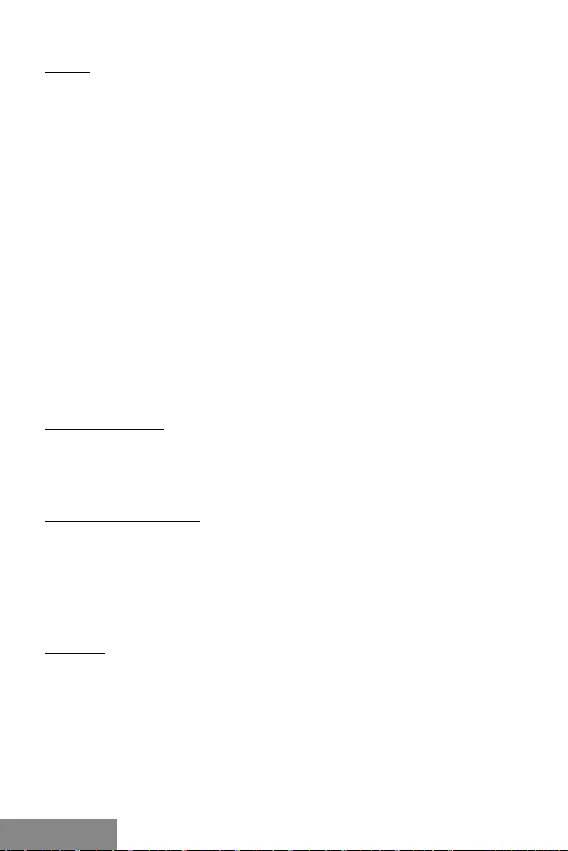
28 |
USB 3.0 Metal Docking Station
LIETUVOS
ĮVADAS
Dėkojame, kad įsigijote doko stotelę i-tec, kuri Jums leis mėgstamus įrenginius vienu
USB kabeliu lengvai ir greitai prijungti prie nešiojamo kompiuterio / planšetės / staci-
onaraus kompiuterio.
Doko stotelė turi DVI-I, HDMI ir Display prievadą išorinio ekrano arba projektoriaus pri-
jungimui. Tačiau naudoti galima visada tik du iš šių prievadų, DVI-I ir arba HDMI arba
Display prievadą. Tuo pačiu metu prijungus ekraną prie HDMI ir Display prievado doko
stotelė automatiškai suteiks pirmenybę Display prievadui, o HDMI prievadas bus išjung-
tas. Bus aktyvus/veiks tuk įrenginys prijungtas prie Display prievado. Vaizdui rodyti ga-
lite naudoti modernų plazminį ekraną arba LCD ekranus ir televizorius. Grafinis lustas,
kuris yra doko stotelės „širdimi“, palaiko Display prievadui 2560 x 1600 pikselių raišką, o
DVI / HDMI prievadui Full HD+ raišką (2048 x 1152 pikselių).
USB 3.0 prievadus naudokite klaviatūros, pelės, išorinio disko, spausdintuvo ir kitų įren-
ginių prijungimui. Visi trys USB 3.0 prievadai turi standartinę įkrovimo funkciją. Įkrovimo
pagal BC 1.2 specifikaciją (skirta iPad ir Samsung planšetėms) turi tik USB 3.0 prievadą
užpakalinėje doko stotelės plokštėje.
Gigabit Ethernet prievadas Jums leis prijungti interneto modemą / LAN Ethernet tinklą
greitesniam duomenų perdavimui. Taip pat, audio sistemos įjungimui yra dispozicijoje
įvestis ausinėms ir mikrofonui.
Doko stotelė yra kompaktiško ir elegantiško dizaino, kuris buvo sukurtas suderinamai
su ultrabook linija. Galima naudoti paguldžius kaip padėklą po nešiojamu kompiuteriu
arba planšete, tokiu būdu bus po šiais įrenginiais geresnė oro cirkuliacija. Šiuo atveju,
doko stotelės viršutinėje pusėje galite užklijuoti 2 apsaugines neslidžias juosteles, ku-
rios yra pakuotės sudėtine dalimi.
KOMPLEKTACIJOJE
• i-tec USB 3.0 doko stotelė
• Maitinimo adapteris
• USB 3.0 kabelis (vienas jungties galas tipas A, kitas galas tipas B; 100 cm) –
prijungimui prie nešiojamo kompiuterio/ stacionaraus kompiuterio
• Quick Start
SISTEMOS REIKALAVIMAI
• Hardware reikalavimai: nešiojamas kompiuteris/planšetė su OS Win 8 / stacionarus
kompiuteris su laisvu USB 3.0 / 2.0. prievadu. Jeigu turite USB 2.0, duomenų perdavimo
sparta bus ribota. Procesorius CPU 2.0 GHz Dual Core ir aukštesnės versijos Intel
Pentium/Celeron arba AMD, atmintis 2GB RAM.
• Operacinė sistema: Windows 7 / 8 / 8.1 / 10 32/64 bitų, Mac OS X.
• DVD paleidimui papildomame ekrane būtina turėti minimaliai procesorių Intel
Pentium 2.0 ir aukštesnę versiją, 1 GB RAM, nustatytą ekrano raišką 800x600 ir 16
spalvų.
DĖMESIO!
Įkrovimas: Doko stotelė palaiko prijungtų mobilių USB įrengimų įkrovimą, tokių kaip
smartphon, e-knygų skaitytuvai, grotuvai, navigacija ir planšetės (pvz. Asus, Toshiba,
Dell, GoClever, Prestigio, Emgeton, Sencor). Įkraunamus įrenginius reikia prijungti origi-
naliu kabeliu prie doko stotelės USB porto, kuri privalo turėti prijungtą įkroviklį. Išimtimi
yra planšetės Apple arba Samsung, jį įkrovimas yra taip pat palaikomas, tačiau tik porte
USB 3.0 Fast, kuris turi specifikacijką BC 1.2. Tuo pačiu doko stotelė turi būti išjungta iš
kompiuterio/nešiojamo kompiuterio, o pridėtas maitinimo šaltinis privalo būti įjungtas.
USB 3.0: Prieš instaliaciją USB 3.0 prievade įsitikinkite, kad jam (nešiojamo kompiu-
terio/planšetės, stacionaraus kompiuterio USB 3.0 valdikliui) turite instaliavę naujau-
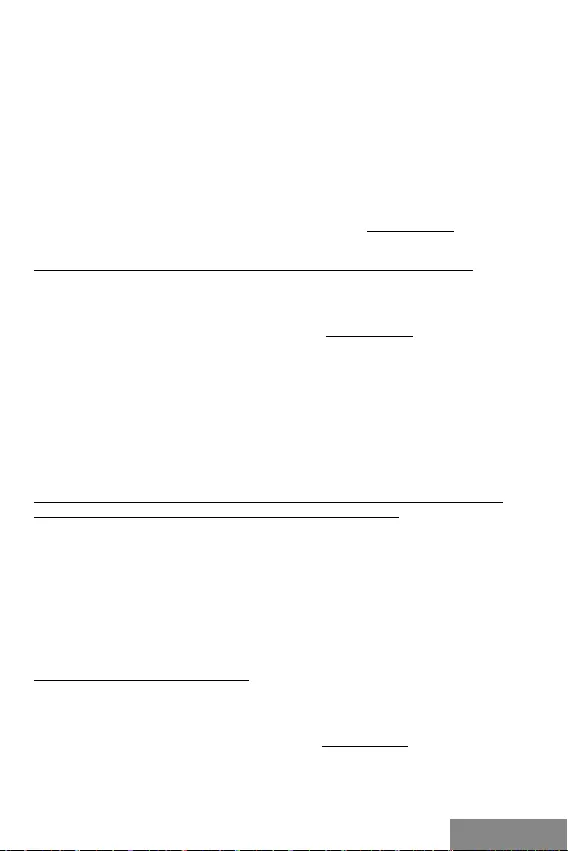
| 29
Quick Start
LIETUVOS
sius valdiklius. Produktai su technologija USB 3.0 SuperSpeed yra naudojami nuo 2010
metų, tačiau nepaisant to vyksta palaikomų įrenginių valdiklių derinimas. Kad galėtu-
mėte naudoti spartaus USB 3.0 įrenginio privalumus privalote turėti nešiojamą kompiu-
terį/planšetę/stacionarų kompiuterį su USB 3.0 sąsaja. Kad veiktų be problemų rūpinasi
t.v. chipset, kuris privalo disponuoti aktualiais valdikliaisz
Problemos su kuriomis galite susidurti instaliacijos metu arba naudodami mūsų USB
3.0 įrenginius dažniausiai atsiranda instaliavus į Jūsų nešiojamą kompiuterį/ planšetę/
stacionarų kompiuterį neaktualius valdiklius, skirtus USB 3.0 arba chipset. Kitų proble-
mų šaltiniu būna neaktualūs USB 3.0 prievado firmware valdikliai. Dažniausiai tai būna
šių gamintojų: Intel, Renesas (anksčiau NEC), Via (VLI), AS Media, Fresco Logic, Etron.
Aktualius gaminių i-tec valdiklius rasite mūsų tinklalapyje: www.i-tec.cz/lt byloje „Do-
wnload“ prie atskirų produktų.
VALDIKLIŲ INSTALIACIJA WINDOWS 7 / 8 / 8.1 / 10 (32/64 BITŲ VERSIJA)
Prieš pirmąjį naudojimą prie nešiojamo kompiuterio/ planšetės/ stacionaraus
kompiuterio doko stotelės nejunkite, kol nebus instaliuoti atitinkami valdikliai LAN ir
DVI-I. Įrenginio valdiklius reikia instaliuoti tik prieš pirmąjį naudojimą.
Atsisiųskite nurodytą software iš mūsų tinklalapio: www.i-tec.cz/lt iš šio produkto by-
los „Download“. Valdiklius instaliuokite pagal šiuos nurodymus:
LAN ir DVI-I atidarykite failą, kurį atsisiuntėte, pasirinkite instaliacijos kalbą ir vadovau-
kitės komandomis ekrane.
Pastaba:
Windows 7 / 8 / 8.1 / 10 instaliuokite DVI-I prievadą, kaip vartotojas „Administratorius“.
Instaliacijos metu ekranas gali blyksėti, tai yra standartinis procesas. Užbaigus insta-
liaciją rekomenduojame nešiojamą kompiuterį/ planšetę/ stacionarų kompiuterį per-
krauti.
HARDWARE INSTALIACIJA (DOKO STOTELĖS PRIJUNGIMAS PRIE NEŠIOJAMO
KOMPIUTERIO/ PLANŠETĖS/ STACIONARAUS KOMPIUTERIO)
1.
Įjunkite nešiojamą kompiuterį/ planšetę/ stacionarų kompiuterį ir prie doko
stotelės prijunkite maitinimo adapterį.
2.
Maitinimo adapterį įjunkite į tinklą AC 110 V / 230 V.
3.
USB 3.0 kabelį įjunkite į USB prievadą tipo B, esantį doko stotelės užpakaliniame
skyde.
4.
USB 3.0 kabelį įjunkite į Jūsų nešiojamo kompiuterio/ planšetės/ stacionaraus
kompiuterio laisvą USB 3.0 / 2.0 prievadą.
5.
Po to, atskirose sistemose automatiškai vyks prievadų instaliacija.
6.
Užbaigus instaliaciją perkraukite nešiojamą kompiuterį / planšetę / stacionarų
kompiuterį.
VALDIKLIŲ INSTALIACIJA MAC OS X
Prieš pirmąjį naudojimą prie MacBook/stacionaraus kompiuterio doko stotelės atjunkite
tol, kol nebus instaliuoti atitinkami LAN ir DVI-I prievado valdikliai. Įrenginio valdiklius
reikia instaliuoti tik prieš pirmąjį naudojimą.
Nurodytą software atsisiųskite iš mūsų tinklalapio: www.i-tec.cz/lt iš bylos „Download“
prie šio produkto. Instaliuokite valdiklius pagal šią instrukciją:
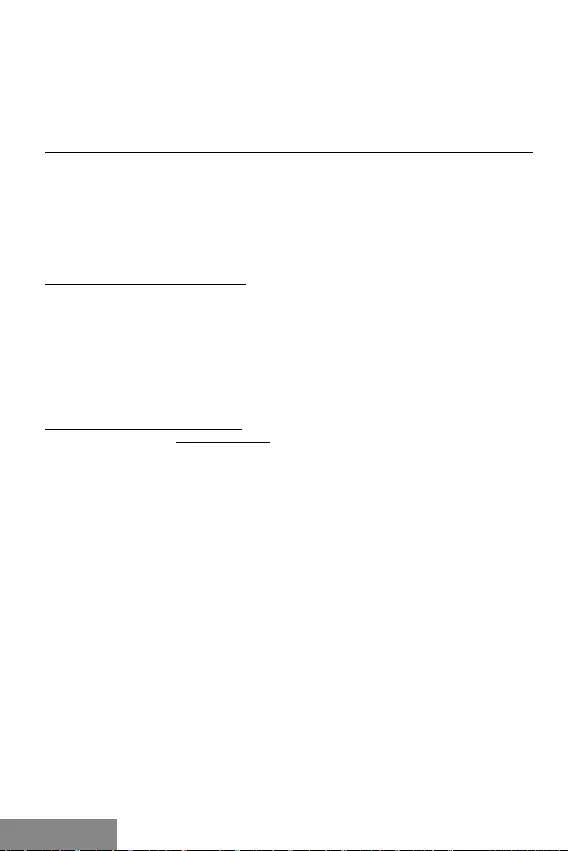
30 |
USB 3.0 Metal Docking Station
LIETUVOS
LAN ir DVI-I prievadą pasirinkite ir instaliuokite iš bylos DisplayLink_MacOSX.dmg CD:/
kataloge arba atidarykite atsisiųstą bylą. Bylą atidarykite ekrane MacBook / PC kaip
virtualų diską, pasirinkite komandą “Drivers“, po to „DisplayLink Software Installer“. Po
to pasirinkite instaliacijos kalbą ir vadovaukitės nurodymais ekrane, jeigu reikia įveskite
vartotojo slaptažodį. Valdiklių instaliacijos metu ekranas gali blyksėti, tai yra standarti-
nis procesas. Užbaigę instaliaciją perkraukite MacBook / kompiuterį.
HARDWARE INSTALIACIJA (DOKO STOTELĖS PRIJUNGIMAS PRIE MACBOOK / PC)
1.
Įjunkite MacBook / planšetę / kompiuterį ir prie doko stotelės prijunkite
maitinimo adapterį.
2.
Maitinimo adapterį įjunkite į tinklą AC 110 V / 230 V.
3.
USB 3.0 kabelį įjunkite į USB prievadą tipo B užpakaliniame doko stotelės skyde.
4.
USB 3.0 0 kabelį įjunkite į Jūsų Mac Book/kompiuterio laisvą USB 3.0 / 2.0
prievadą.
5.
Po to vyks automatiškai prievado instaliacija.
6.
Užbaigus instaliaciją perkraukite MacBook / stacionarų kompiuterį.
NAUDOJIMO SAUGOS TAISYKLĖS
• Saugoti nuo aukštos temperatūros ir drėgmės.
• Įrenginį naudoti ant lygių neslidžių paklotų – išvengsite slydimo ir kritimo ant
žemės.
• Vadovą saugokite vėlesniam naudojimui.
Bendradarbiaudami su servisu:
• Patikrinkite veikimą po įkritimo į vandenį arba nukritimo ant žemės.
• Įskilus dangčiui patikrinkite veikimą.
• Jeigu įrenginys neveikia pateikite pretenzijas vadovaudamiesi įrenginio vadovu.
DAŽNAI UŽDUODAMI KLAUSIMAI
Rasite mūsų svetainėje: www.i-tec.cz/en skiltyje „FAQ“ prie šio produkto.
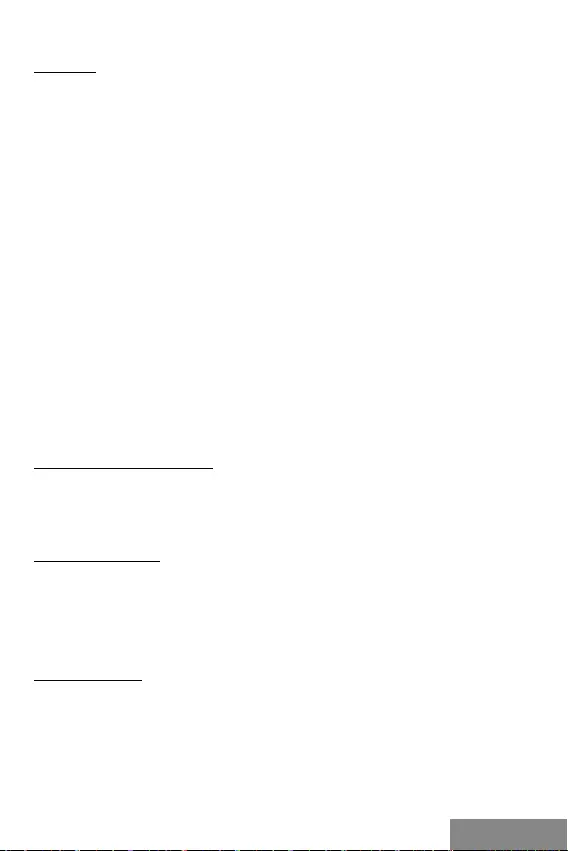
| 31
Quick Start
NEDERLANDS
INLEIDING
Bedankt voor het aanschaffen van het i-tec dockingstation, waarmee u eenvoudig en
snel uw favoriete apparaten op uw notebook/tablet/pc kunt aansluiten met een enkele
USB-kabel.
Het dockingstation is uitgerust met een DVI-I-, HDMI- en Display-poort voor de aansluiting
van een externe monitor of projector. Maar u kunt steeds slechts twee van deze poorten,
de DVI-I en HDMI óf de Display-poort, gebruiken. Bij gelijktijdige aansluiting van
monitoren op de HDMI en Display-poort geeft het dockingstation automatisch voorrang
aan de Display-poort en wordt de HDMI-poort losgekoppeld. Alleen de apparaten die op
de Display-poort zijn aangesloten, zijn dus actief/functioneel. U kunt moderne plasma-
of LCD-monitoren en televisies gebruiken als weergaveapparaten. De grafische chip, die
het hart van het dockingstation is, ondersteunt voor de DisplayPort een resolutie van
2560 x 1600 pixels en de Full HD+-resolutie voor de DVI/HDMI-poort van 2048 x 1152
pixels voor de DVI / HDMI-poort.
Gebruik de USB 3.0-poorten om uw toetsenbord, muis, externe schijf, printer en
andere randapparatuur te verbinden. Alle drie USB 3.0-poorten hebben een standaard
oplaadfunctie. Alleen de USB 3.0-poort op het achterpaneel van het dockingstation kan
opladen volgens de specificatie BC 1.2 (voor iPad en Samsung-tablets).
Met de Gigabit Ethernet-poort kunt u een internetmodem/LAN Ethernet-netwerk
aansluiten voor snellere gegevensoverdracht. Er is ook een hoofdtelefoon- en een
microfooningang voor de aansluiting van het audiosysteem.
Het dockingstation heeft een compact en elegant metalen ontwerp dat is ontwikkeld om
te passen bij ultrabooks. Het kan ook worden gebruikt als ondergrond voor uw notebook
of tablet, waardoor de luchtcirculatie onder deze apparaten wordt verbeterd. In zo’n
geval kunt u de twee meegeleverde antislipbeschermstrips aan de bovenkant van het
dockingstation bevestigen.
INHOUD VAN DE VERPAKKING
• i-tec USB 3.0-dockingstation
• Voedingsadapter
• USB 3.0-kabel (één uiteinde met een type A-connector, het andere uiteinde is van
het type B, 100 cm) – voor aansluiting op een notebook/pc
• Gebruikershandleiding
SYSTEEMVEREISTEN
• Hardwarevereisten: notebook/tablet/pc met een vrije USB 3.0/2.0-poort. Als u USB
2.0 hebt, is de snelheid van de gegevensoverdracht beperkt. CPU 2.0 GHz Dual Core en
hoger, Intel Pentium/Celeron of AMD, 2GB RAM.
• Besturingssysteem: Windows 7 / 8 / 8.1 / 10 32/64-bits, Mac OS X.
• Als u een dvd op een extra beeldscherm wilt afspelen, hebt u ten minste een Intel
Pentium 2.0-processor of hoger, 2 GB RAM en een schermresolutie van 800x600 en 16
kleuren nodig.
WAARSCHUWING!
Opladen: Het dockingstation ondersteunt het opladen van de aangesloten USB-
apparaten, zoals smartphones (ook iPhones en telefoons van Samsung), e-book readers,
mediaspelers, navigatie en tablets (zoals Asus, Toshiba, GoClever, Prestigio, Emgeton,
Sencor). Sluit het oplaadapparaat alleen met de originele kabel aan op de USB-poort van
het dockingstation, waarvan de voedingsadapter op het lichtnet aangesloten moet zijn.
De uitzondering is Apple of Samsung, waarvan de voeding ook wordt ondersteund, maar
uitsluitend op een van de USB 3.0-poorten (met Fast aangeduid), die de specificatie BC
1.2 bezit. Tegelijkertijd moet het dockingstation worden losgekoppeld van de computer/
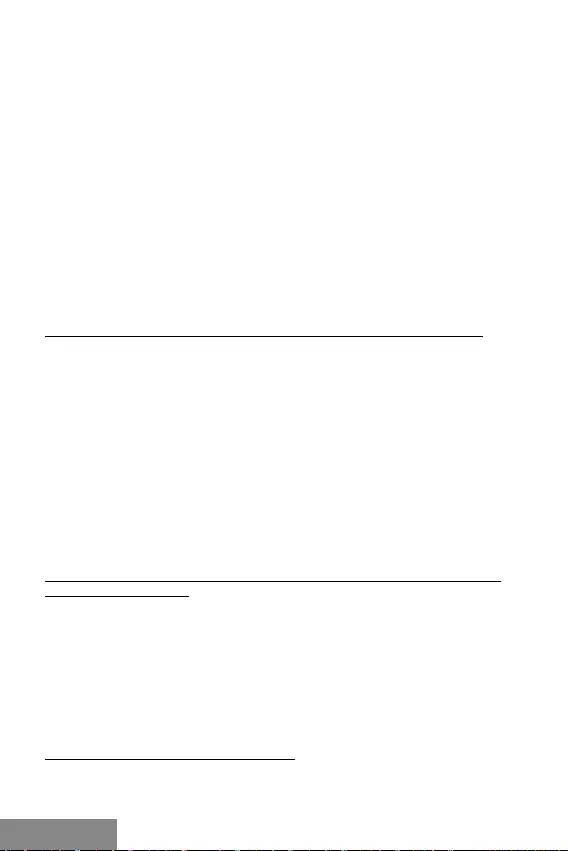
32 |
USB 3.0 Metal Docking Station
NEDERLANDS
notebook en moet de meegeleverde voedingsadapter worden aangesloten.
USB 3.0: Voordat u het dockingstation op de USB 3.0-poort installeert, moet u ervoor
zorgen dat u beschikt over de nieuwste stuurprogramma‘s (voor de USB 3.0-controller
van uw notebook/tablet/pc). Producten met de technologie USB 3.0 SuperSpeed zijn al
sinds 2010 i n gebruik , ma ar er i s no g ste ed s sprake va n fijnafstemming van ondersteunde
apparaatstuurprogramma‘s. Om gebruik te kunnen maken van de voordelen van snelle
USB 3.0-apparatuur, hebt u een laptop/tablet/pc met een USB 3.0-interface nodig.
Een soepele functionering wordt verzorgd door de zogenaamde chipset, die over de
nieuwste stuurprogramma‘s moet beschikken.
Problemen die u mogelijk ondervindt bij de installatie of het gebruik van onze USB
3.0-apparaten worden heel vaak veroorzaakt door geïnstalleerde, maar niet-bijgewerkte
stuurprogramma‘s voor de USB 3.0-controller of de chipset van uw notebook/tablet/
pc. Een andere bron van problemen is ook vaak de verouderde firmware van de USB
3.0-poortcontroller. Meestal gaat het om een van de volgende fabrikanten: Intel,
Renesas (vroeger NEC), Via (VLI), AS Media, Fresco Logic, Etron.
De huidige stuurprogramma‘s voor i-tec-producten zijn te vinden op onze website op
www.i-tec.cz/nl onder het tabblad „Download“ voor elk afzonderlijk product.
DRIVERS INSTALLEREN IN WINDOWS 7 / 8 / 8.1 / 10 (32/64-BITS VERSIE)
Sluit het dockingstation niet aan op uw notebook/tablet/pc voordat u het voor de eerste
keer gebruik, totdat u de juiste LAN- en DVI-I-stuurprogramma‘s hebt geïnstalleerd.
De stuurprogramma‘s voor de apparatuur moeten voor het eerste gebruik worden
geïnstalleerd.
Download de vereiste software op onze website: www.i-tec.cz/nl onder het tabblad
„Download“ voor dit product. Installeer de stuurprogramma‘s als volgt:
Dubbelklik voor de LAN- en de DVI-I-poort op het gedownloade bestand om het te
starten, kies de installatietaal en volg de instructies op het scherm.
Opmerking:
Installeer de DVI-I-poort onder Windows 7 / 8 / 8.1 / 10 als „Administrator“. Het scherm
kan kort knipperen terwijl de stuurprogramma‘s worden geïnstalleerd. Dat is een
standaardproces. Na voltooiing van de installatie raden we aan om uw notebook/tablet/
pc te herstarten.
HARDWARE-INSTALLATIE (AANSLUITING VAN HET DOCKINGSTATION OP DE
NOTEBOOK/TABLET/PC)
1.
Schakel uw notebook/tablet/pc in en sluit de voedingsadapter aan op het
dockingstation.
2.
Sluit de voedingsadapter aan op het lichtnet met AC 110 V/230 V
3.
Sluit de USB 3.0-kabel aan op een Type B USB-poort op het achterpaneel van het
dockingstation.
4.
Sluit de USB 3.0-kabel aan op de vrije USB 3.0 / 2.0-poort van uw notebook/tablet/
pc.
5.
Vervolgens start de automatische installatie van de poorten in de afzonderlijke
systemen.
6.
Start uw notebook/ tablet/pc na de installatie opnieuw op.
DRIVERS INSTALLEREN ONDER MAC OS X
Sluit het dockingstation niet aan op uw MacBook/pc, vóórdat u de juiste LAN- en
DVI-I-poortdrivers hebt geïnstalleerd. Apparaatstuurprogramma‘s moeten worden
geïnstalleerd vóór het eerste gebruik.
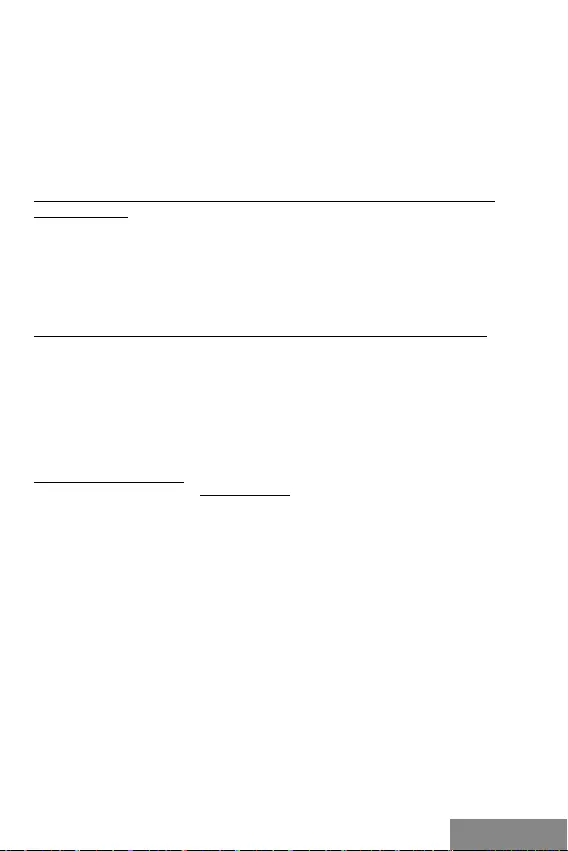
| 33
Quick Start
NEDERLANDS
Download de vereiste software op onze website: www.i-tec.com onder het tabblad
„Download“ voor dit product. Installeer de stuurprogramma‘s als volgt:
Dubbelklik op het gedownloade bestand om de installatie van de LAN- en DVI-I-
poortdrivers. Pak het bestand op het bureaublad van uw MacBook/ pc uit als een virtuele
schijf, selecteer „Drivers“ en vervolgens „DisplayLink Software Installer“. Selecteer
vervolgens de installatietaal en volg de instructies op het scherm. Geef zo nodig uw
gebruikerswachtwoord op. Het scherm kan kort knipperen terwijl de stuurprogramma‘s
worden geïnstalleerd. Dat is een standaardproces. Start uw MacBook/pc na de
installatie opnieuw op.
HARDWARE-INSTALLATIE (AANSLUITING VAN HET DOCKINGSTATION OP UW
NOTEBOOK/PC)
1.
Schakel uw MacBook/pc in en sluit de voedingsadapter aan op het dockingstation.
2.
Sluit de voedingsadapter aan op het lichtnet met AC 110 V/230 V
3.
Sluit de USB 3.0-kabel aan op een Type B USB-poort op het achterpaneel van het
dockingstation.
4.
Sluit de USB 3.0-kabel aan op de vrije USB 3.0/2.0-poort van uw notebook/tablet pc.
5.
Vervolgens start de automatische installatie van de poorten.
6.
Start uw MacBook/pc na de installatie opnieuw op.
VEILIGHEIDSINSTRUCTIES VOOR HET GEBRUIK VAN HET DOCKING STATION
• Stel het product niet bloot aan externe temperaturen en luchtvochtigheid.
• Gebruik het product op vlakke ondergrond – u voorkomt op die manier dat het
product wegglijdt en op de grond valt.
• Bewaar de drivers en de handleiding voor event. later gebruik.
In samenwerking met de serviceafdeling:
• Controleer de functionaliteit na het vallen van het product in water of op de grond.
• Controleer de functionaliteit als het product barsten vertoont.
• Reclameer dit product als het niet werkt in overeenstemming met de handleiding.
VEELGESTELDE VRAGEN
Beschikbaar op onze website www.i-tec.cz/nl op het tabblad “FAQ” bij dit product.
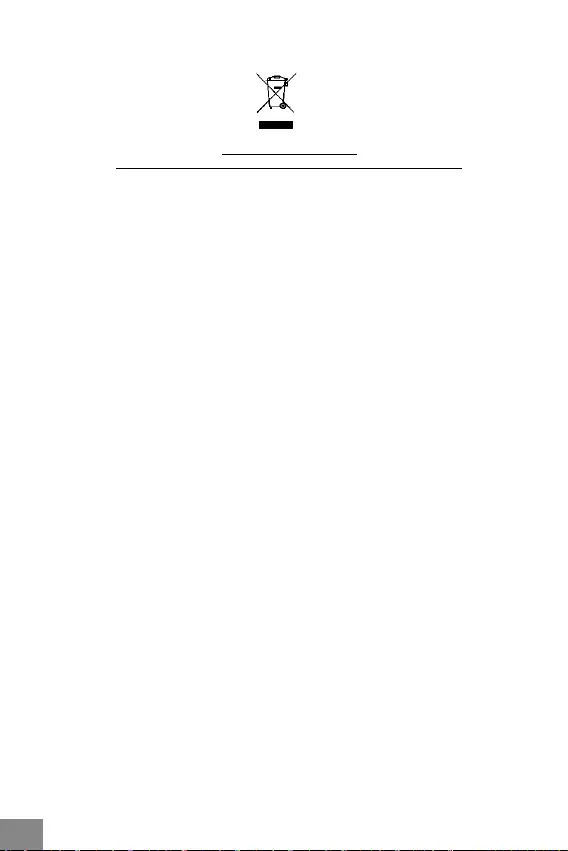
USB 3.0 Metal Docking Station
34 |
EUROPEAN UNION ONLY
NOTE: MARKING IS IN COMPLIANCE WITH EU WEEE DIRECTIVE
ENGLISH
This equipment is marked with the above recycling symbol. It means that at the end of
the life of the equipment you must dispose of it separately at an appropriate collection
point and not place it in the normal domestic unsorted waste stream. This wil benefit the
environment for all. (European Union only)
DEUTSCH
Dieses Produkt trägt das Recycling-Symbol gemäß der EU-Richtinie. Das bedeutet, dass
das Gerät am Ende der Nutzungszeit bei einer kommunalen Sammelstelle zum recyceln
abgegeben werden muss, (kostenloss). Eine Entsorgung űber den Haus-/Restműll ist
nicht gestattet. Dies ist ein aktiver Beitrag zum Umweltschutz. (Nur innerhalb der EU)
FRANÇAIS
Ce dispositif est revêtu du marquage avec le symbole de recyclage indiqué ci-dessus.
Ça veut dire, qu’une fois découlée la vie utile dudit dispositif, vous vous voyez dans
l’obligation d’assurer, que le dispositif se trouve déposé en un respectif centre de
collecte, dûment établi à cette fin, et non en d’autres centres de ramassage qui soient
destinés à déposer de courants déchets municipaux non triés. De cette manière, on
contribue considérablement à une amélioration en matière d’environnement où nous
vivons tous. (Seulement pour l’Union Européenne).
ESPAÑOL
El dispositivo está indicado por el símbolo de reciclaje. Esto significa que al final de
la vida útil de la instalación, debe asegurarse de que se almacene por separado en un
punto de recolección establecido para este fin y no en los lugares designados para la
eliminación de desechos municipales ordinarios sin clasificar. Contribuirá a mejorar el
medio ambiente de todos nosotros. (Sólo para la Unión Europea)
ITALIANO
Questo dispositivo è contrassegnato con il seguente simbolo di riciclaggio. Si chiede di
consegnarlo alla fine del suo ciclo di vita a un Centro di raccolta dei rifiuti differenziati
istituita per questo scopo e non in altri centri indicati per depositare rifiuti urbani
normali non differenziati. In questo modo si contribuisce al miglioramento della qualità
dell’ambiente (valido soltanto per l’Unione Europea).
ČEŠTINA
Toto zařízení je označeno výše uvedeným recyklačním symbolem. To znamená, že na
konci doby života zařízení musíte zajistit, aby bylo uloženo odděleně na sběrném místě,
zřízeném pro tento účel a ne na místech určených pro ukládání běžného netříděného
komunálního odpadu. Přispěje to ke zlepšení stavu životního prostředí nás všech. (Pouze
pro Evropskou unii)
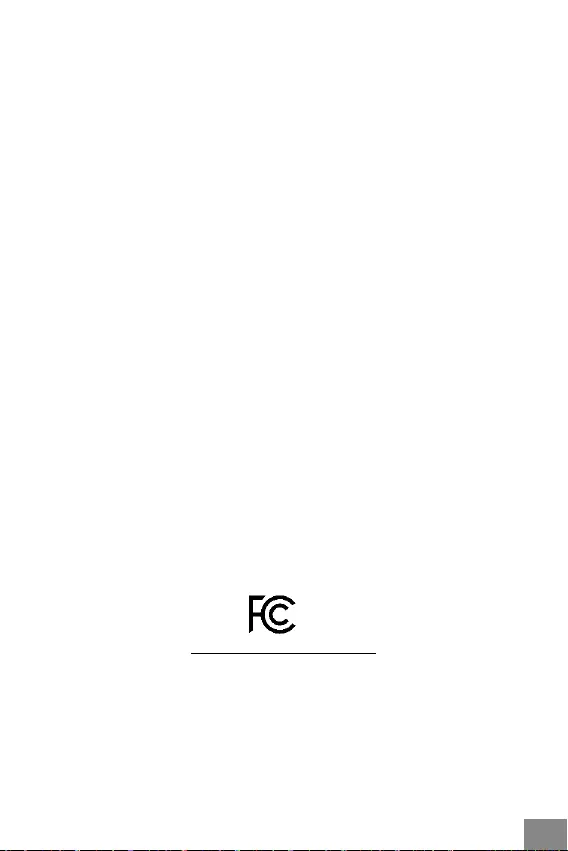
Quick Start
| 35
SLOVENSKY
Toto zariadenie je označené vyššie uvedeným recyklačným symbolom. To znamená, že
na konci doby života zariadenia musíte zaistiť, aby bolo uložené oddelene na zbernom
mieste, zriadenom pre tento účel a nie na miestach určených pre ukladanie bežného
netriedeného komunálneho odpadu. Prispeje to k zlepšeniu životného prostredia nás
všetkých. (Iba pre Európsku úniu)
POLSKI
To urządzenie oznakowane jest specjalnym symbolem odzysku. Pookresie użytkowania
trzeba je zwrócic do odpowiedniego punktu zbiörki i nie wolno umiestczać go razem z
nieposortowanymi odpadami. Takie dzialanie przyniese korzyść dla środowiska. (Tylko
w Unii Europejskiej)
LIETUVIU
Šis gaminys yra pažymetas specialiu atlieku tvarkymo ženklu. Baigus eksploataciją,
gaminys turi buti atiduotas i atitinkamą surinkimo punktą ir negali buti šalinamas kartu
su nerušiuojamomis atliekomis. Tokie Jusu veiksmai prisides prie aplinkos apsaugos.
(Tiktai Europos Sąjungoje)
NEDERLANDS
Dit apparaat is voorzien van het bovenvermelde recyclingsymbool. Dit betekent dat u aan
het einde van de levensduur van het apparaat ervoor dient te zorgen dat het afzonderlijk
wordt opgeslagen op een verzamelpunt dat hiervoor is ingericht en niet op plaatsen die
zijn aangewezen voor de verwijdering van gewoon ongesorteerd gemeentelijk afval. Dit
zal bijdragen aan de verbetering van de leefomgeving van ons allemaal. (Alleen voor de
Europese Unie)
FCC COMPLIANCE STATEMENT
This equipment has been tested and found to comply within the limits of a Class
B digital device pursuant to Part 15 of the FCC Rules. These limits are designed
to provide reasonable protection against harmful interference in a residential
installation.
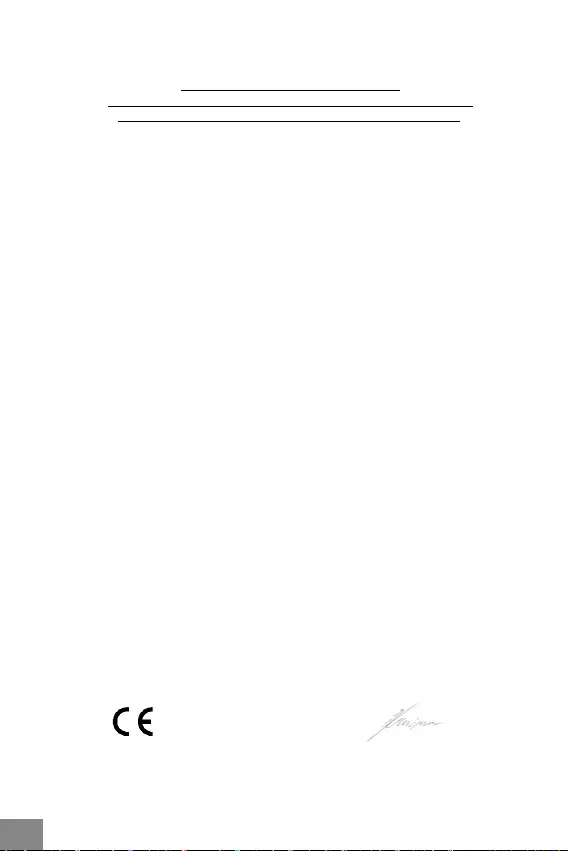
USB 3.0 Metal Docking Station
EU DECLARATION OF CONFORMITY /
EU KONFORMITÄTSERKLÄRUNG / EU PROHLÁŠENÍ O SHODĚ /
EU PREHLÁSENIE O ZHODE / EU DECLARACJA ZGODNOŚCI
Manufacturer, Der Hersteller, Výrobce, Výrobca, Producent
:
i-tec Technologies s.r.o., Kalvodova 2,
709 00 Ostrava – Mariánské Hory, Czech Republic
declares that this product / erklärt hiermit, dass das Produkt / tímto prohlašuje, že výrobek /
týmto prehlasuje, že výrobok / deklaruje, że produkt
Product, Bezeichnung, Název, Názov, Nazwa:
i-tec USB 3.0 Metal Docking Station
Model, Modell: U3METALDOCK / DU3700_DU3701
Determination, Bestimmung, Určení, Určenie, Opcje:
Product is determined for using in PC as equipment. Das Produkt ist für Austattung und
als Zubehör von Computern bestimmt. Výrobek je určen pro přístrojové vybavení a jako
příslušenství do počítačů. Výrobok je určený pre prístrojové vybavenie a jako príslušenstvo
do počítačov. Produkt jest przeznaczony do współpracy z komputerem jako akcesorium.
Meets the essential requirements according to / Es entspricht den Anforderungen der
Richtlinien / Splňuje tyto požadavky / Spĺňa tieto požadavky / Spełnia następujace
wymagania:
Directive 2004/108/EC, LVD Directive 2006/95/EC:
Pro Rádiové parametry, pre Rádiové parametre, dla parametrów Radiowych, for Radio
parameters:
EN 55022:2010 ClassB ; EN61000-3-2:2006+ A1:2009+A2:2009; EN61000-3-3:2013
Pro EMC, pre EMC, dla Kompatybilności elektromagnetycznej, for EMC:
EN 55024:2010; ; EN 6100-4-2:2008, EN 6100-4-3: 2006+A1:2007+A2:2010, EN 6100-4-
4:2012, EN 6100-4-5: 2005, EN 6100-4-6: 2008, EN 6100-4-8:2009, EN 6100-4-11: 2004
Pro Elektrickou bezpečnost, pre Elektrickú bezpečnost´, dla Bezpieczeństwa, for Safety:
EN 60950-1:2006 + A11
and it is safety under conditions of standard application / und ist sicher bei
standardmäßiger Nuttzung / a je bezpečný za
podmínek obvyklého použití /
a je bezpečný za podmienok obvyk
lého použitia / oraz jest produktem bezpiecznym przy
standardowym wykorzystywaniu.
Additional information, Ergänzende Angaben, Doplňující informace, Doplňujúce informácie,
Dodatkowe informacje:
Identification Mark, Identifikationskennzeichen, Identifikační značka, Identifikačná značka,
Znak identyfikacyjny:
Ostrava 7. 7. 2014 Ing. Lumír Kraina
Jednatel Ing. Lumír Kraina
Konatel Ing. Lumír Kraina
Nazwisko osoby upowaznionej
Name and Signature
36 |