i-tec U3MYSAFE025 User Manual
Displayed below is the user manual for U3MYSAFE025 by i-tec which is a product in the Storage Drive Enclosures category. This manual has pages.

P/N: U3HDDOCK
User guide • Gebrauchsanweisung • Mode d’emploi
Manual de instrucciones • Manuale • Uživatelská příručka
Instrukcje obsługi • Užívateľská príručka • Vartotojo vadovas
Handleiding
USB 3.0 DOCKING STATION
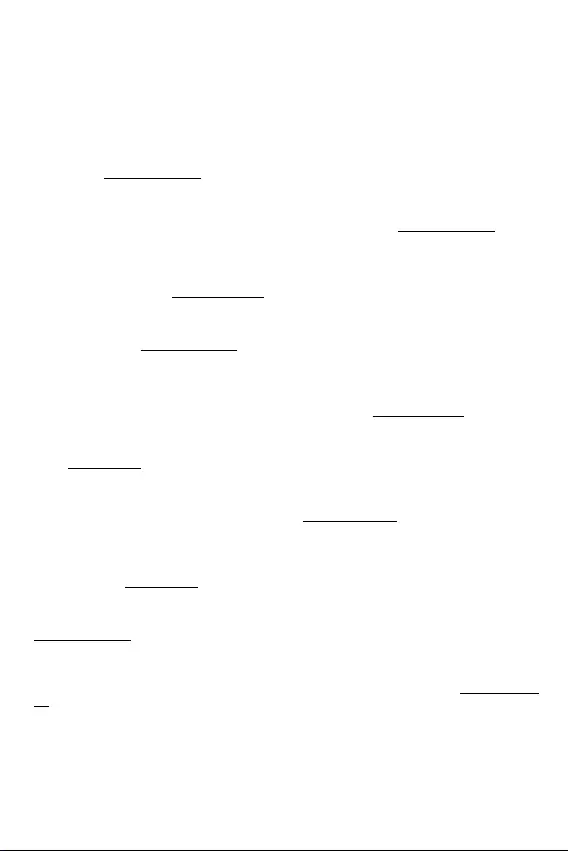
EN Please read the entire instruction manual carefully. Detailed manual is available on
our website www.i-tec.cz/en/ in the tab „Manuals, drivers“. In case of any issues, please
contact our technical support at: support@itecproduct.com
DE Bitte lesen Sie das gesamte Handbuch sorgfältig durch. Die ausführliche
Gebrauchsanweisung ist auch auf unserer Webseite www.i-tec.cz/de/ unter
„Benutzerhandbücher, Treiber“ bei diesem Produkt zu nden. Wenn Sie Probleme haben,
kontaktieren Sie bitte unser Support-Team unter: support@itecproduct.com
FR Veuillez lire attentivement le manuel dans son intégralité. Un manuel détaillé est
disponible sur notre site www.i-tec.cz/fr/ sous l'onglet "Manuels, pilotes". Si vous avez des
problèmes, veuillez contacter notre équipe support à support@itecproduct.com
ES Por favor, lea atentamente todo el manual. El manual detallado está disponible en
nuestro sitio web, www.i-tec.cz/es/ bajo la pestaña "Manuales y controladores" de este
producto. Si tiene algún problema, póngase en contacto con nuestro equipo de soporte en
support@itecproduct.com
IT Leggere attentamente tutto il Libretto d’uso. Il Libretto d’uso è a disposizione anche
sulla scheda “Manuali e strumenti” del nostro sito web: www.i-tec.cz/it/. In caso di
problemi rivolgersi al supporto tecnico: support@itecproduct.com
CZ Prosíme o pečlivé přečtení celého manuálu. Podrobný manuál je k dis pozici na našem
webu www.i-tec.cz v zá ložce „Manuály, ovladače“ u tohoto produktu. V pří padě problémů
se můžete obrátit na naši technickou podporu: support@itecproduct.com
PL Upewnij się, że uważnie przeczytałeś instrukcji obsługi. Szczegółowy podręcznik
jest dostępny na naszej stronie internetowej www.i-tec.cz/pl/ w zakładce "Instrukcje,
sterowniki". W razie jakichkolwiek problemów, skontaktuj się z naszym serwisem pod
adresem: support@itecproduct.com
SK Prosíme o dôkladné prečítanie celého manuálu. Podrobný manuál je k dis pozícii tiež
na našom webe www.i-tec.cz v záložke „Manuály, ovladače“ pri tomto produkte. V prípade
problémov sa môžete obrátiť na našu technickú podporu: support@itecproduct.com
LT Prašome įdėmiai perskaityti visą vadovą. Išsamų vadovą galite rasti mūsų svetainėje
www.i-tec.cz/en/ šio produkto skyrelyje „Manuals, drivers“. Iškilus problemoms galite
susisiekti su mūsų technine pagalba: support@itecproduct.com
NL Wij vragen u vriendelijk om de volledige handleiding zorgvuldig door te lezen. Een
gedetailleerde handleiding van dit product is beschikbaar op onze website www.i-tec.cz/
nl/ onder het tabblad "Handleidingen en drivers". Mochten er zich problemen voordoen kunt
u contact opnemen met ons supportcenter via support@itecproduct.com.
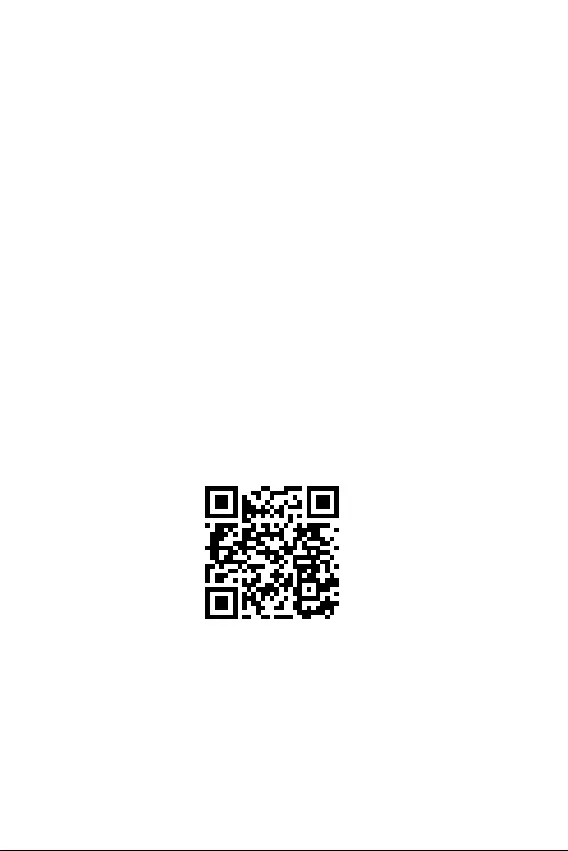
www.i-tec.cz/en
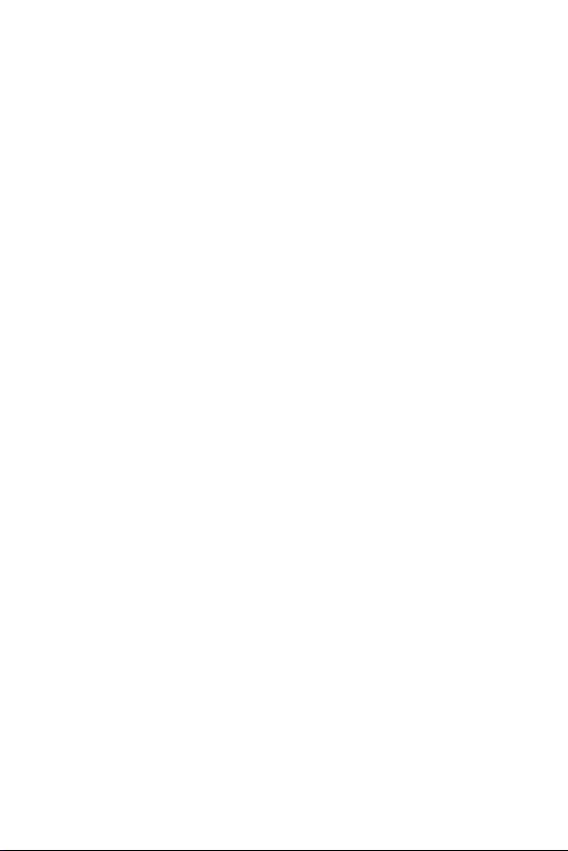
ENGLISH.................................................... 05–06
DEUTSCH.................................................. 07–08
FRANÇAIS................................................. 09–10
ESPAÑOL.................................................. 11–12
ITALIANO................................................... 13–14
ČESKY........................................................15–16
POLSKI...................................................... 17–18
SLOVENSKY.............................................. 19–20
LIETUVOS.................................................. 21–22
NEDERLANDS........................................... 23–24
WEEE..........................................................25–26
Declaration of Conformity............................... 27
FCC................................................................... 28
USB 3.0 DOCKING STATION
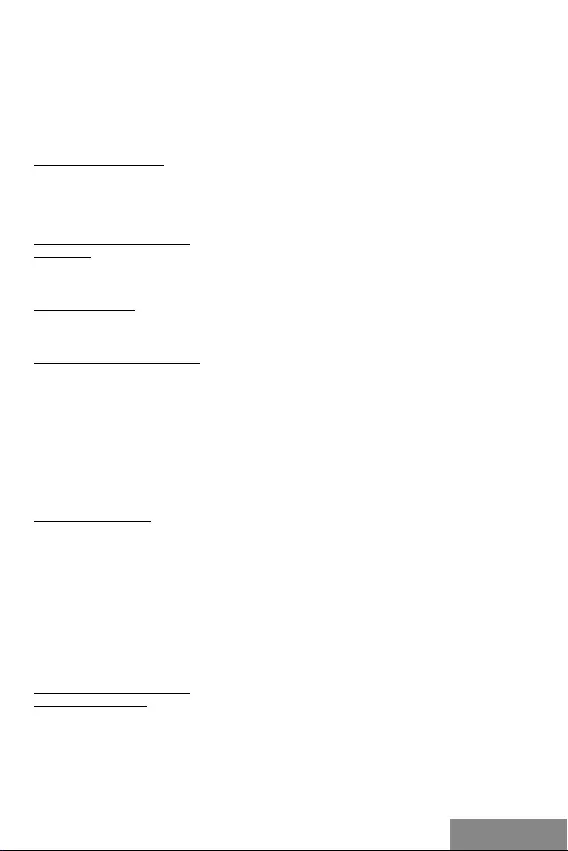
| 5
Quick Start
ENGLISH
I-tec USB 3.0 Docking station for SATA Hard Disk is a simple docking station for
connecting 2.5" or 3.5" SATA HDD to any PC without using USB External case. Owing to
USB 3.0 Superspeed connection and owing to SATA interface you are able to gain much
higher transmission speeds.
PACKAGE CONTENTS:
• i-tec Docking Station for SATA Hard Disk
• USB 3.0 cable (80 cm)
• Power adapter
• User Guide
SYSTEM REQUIREMENTS:
Hardware:
Available USB 3.0 port (up to 5 Gbps transmission speed) or USB 2.0 port (up to 480
Mbps transmission speed only).
Operating system:
Windows 7 32bit/64bit, Windows 8 32bit/64bit, Windows 8.1 32bit/64bit, Windows 10
32bit/64bit.
HARDWARE INSTALLATION:
1) Insert 3,5" SATA HDD beside dock station edges to the bottom. Make sure, that the
SATA connectors on the hard drive are facing the SATA ports in dock station rst.
2) Insert 2,5" SATA HDD similarly, but not completely beside the edges. There is also
ledge helping you with connection of your HDD to SATA ports and SATA connectors
will be connected in right way.
3) Make sure, that power switch is in OFF position and then connect the included
power adapter.
4) Connect the included USB cable from docking station to an available USB port on
the computer system.
5) Turn on the power switch, and ensure that the power LED indicator is active.
NEW HDD FORMAT:
1) Right click „Computer“.
2) Select „Manage“.
3) Left click „Disk Management“.
4) Choose „Unallocated“ HDD with right capacity.
5) Right click disk area and select „New Simple Volume“, then click „Next“.
6) Use max. capacity of Volume and click „Next“.
7) Select „Assign the following drive letter“ and click „Next“.
8) Select „Format this volume with the following settings“ (use original settings).
Click „Next“ and „Finish“.
9) Format of HDD will process. Format time depends on capacity of volume. After
nish is HDD visible in OS.
SOFTWARE INSTALATION:
Windows 7/8/8.1/10:
Device is supported by OS and no drivers are needed. But pls, check, if you have installed
the latest drivers of your USB 3.0 controller in your PC.
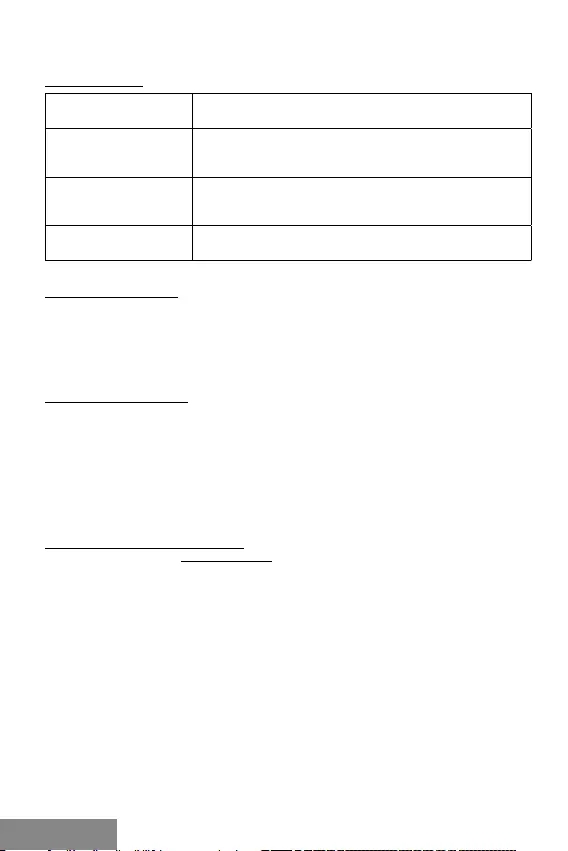
6 |
USB 3.0 Docking Station
ENGLISH ENGLISH
SPECIFICATION:
Interface: USB 3.0 compatible with USB 2.0/1.1
Max. transmission
speed: USB 3.0 (up to 5 Gbps), USB 2.0 (up to 480 Mbps); actual
speed depends on the hard drive performance
OS: Windows 7/8/8.1/10, Mac OS 10.4 and higher, Linux
2.6.24
Supported HDD: 2,5“/3,5" HDD with width of normal 3,5" HDD at maximum
ONE-TOUCH BACKUP:
After installing "PCClone EX Lite" from the enclosed CD, i-tec USB 3.0 HDD Docking
station can be used for simple and ecient backup of your data. Once you install
application and connect the disk, you are able to mark, which folders (including their
content) you need to backup and also the position, where you want to save the backup
data. Then run a backup - simply click the button "Backup" in the application or press
the backup button on the front panel of device.
SAFETY INSTRUCTIONS
• Do not expose to extreme temperatures and air humidity.
• Use the device on at surfaces – you will prevent it from slipping and falling to the
ground.
• Save the user manual for a possible use later.
In cooperation with the service department:
• Check functionality after falling to water or to the ground.
• Check functionality when the cover is broken.
• Send the device back if it does not work in accordance with the user manual.
FREQUENTLY ASKED QUESTIONS
Available on our website www.i-tec.cz/en on the “FAQ” tab of this product.
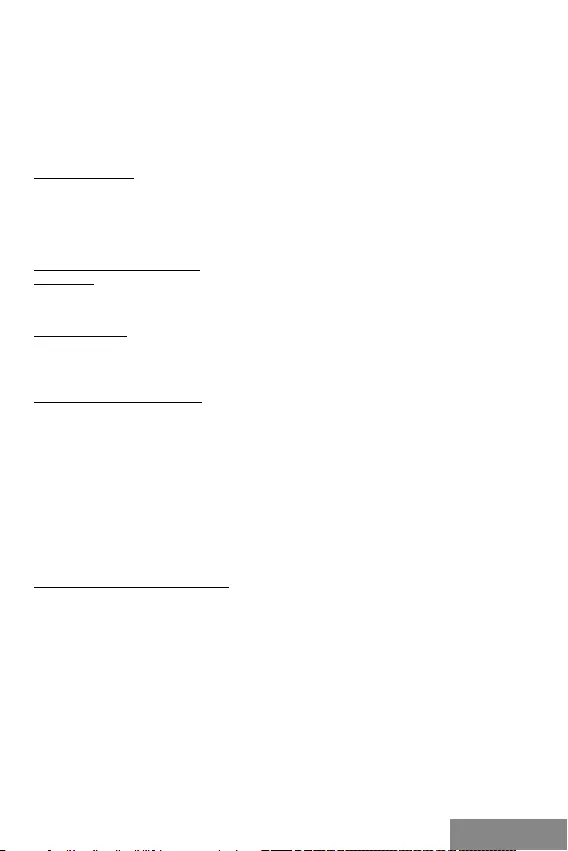
| 7
Quick Start
DEUTSCHDEUTSCH
i-tec USB 3.0 Docking Station for SATA Hard Disk ist eine Dockstation, die zum An-
schluss von 2,5" und 3,5" SATA Festplatte ohne Verwendung eines USB-Gehäuses dient.
Dank des USB 3.0 Superspeed Hochgeschwindigkeitsanschlusses und der SATA Daten-
schnittstelle können viel höhere Datenübertragungsgeschwindigkeiten als früher ge-
nutzt werden.
LIEFERUMFANG:
• i-tec Docking Station for SATA Hard Disk
• USB 3.0 Kabel (80 ZM)
• Netzquelle
• Benutzerhandbuch
SYSTEMANFORDERUNGEN:
Hardware:
PC oder Notebook mit einem freien USB 3.0 Port. Ein USB 2.0 Port kann sowie verwendet
werden, die Übertragungsgeschwindigkeit wird jedoch niedriger.
Betriebssystem:
Windows 7 32bit/64bit, Windows 8 32bit/64bit, Windows 8.1 32bit/64bit, Windows 10
32bit/64bit.
HARDWARE-INSTALLATION:
1) Schieben Sie die 3,5" SATA Festplatte den Rändern der Dockingstation entlang bis
zum Boden ein. Überprüfen Sie aber vorher, ob die SATA-Konnektoren und die SATA-Por-
te zueinander gerichtet sind.
2) Schieben Sie die 2,5" SATA Festplatte ähnlicherweise ein. Hier wird Ihnen auch noch
die Leistungsleiste helfen, die dazu angepasst ist, dass die SATA-Konnektoren und die
SATA-Porte zueinander schon gerichtet werden.
3) Vergewissern Sie sich, dass sich die ON/OFF Taste in der Position OFF bendet und
danach schließen Sie den Netzadapter an.
4) Schließen Sie die Dockingstation an den PC mit Hilfe von dem USB Kabel an.
5) Schalten Sie nun die Taste in die ON Position um und es leuchtet die POWER Anzeige
auf der Vorderseite der Station auf.
FORMATIEREN DER NEUEN HDD:
1) Klicken Sie mit rechter Maustaste auf „Mein Computer“.
2) Wählen Sie „Bearbeiten“.
3) Klicken Sie auf „Laufwerkverwaltung“.
4) Wählen Sie die Festplatte, bei der „Nicht zugeordnet“ und die angegebene Kapazität
des eingelegten Laufwerks angeführt wird (gewöhnlich wird um etwas weniger ange-
zeigt).
5) Klicken Sie mit rechter Maustasten auf den Bereich des Laufwerks und wählen Sie
„Neuer einfacher Datenträger“, dann klicken Sie auf „Weiter“.
6) Die Größe des Datenträgers lassen Sie bei Maximum und klicken Sie auf „Weiter“.
7) Wählen Sie „Laufwerkbuchstabe zuordnen“ und klicken Sie auf „Weiter“.
8) Wählen Sie „Formatierung des Datenträgers mit folgender Einstellung“ (lassen Sie es
in der Ausgangseinstellung). Klicken Sie auf „Weiter“ und „Beenden“.
9) Die Festplatte wird formatiert. Die Formatierungszeit hängt von der Festplattengröße
ab. Danach wird die Festplatte im System sichtbar.
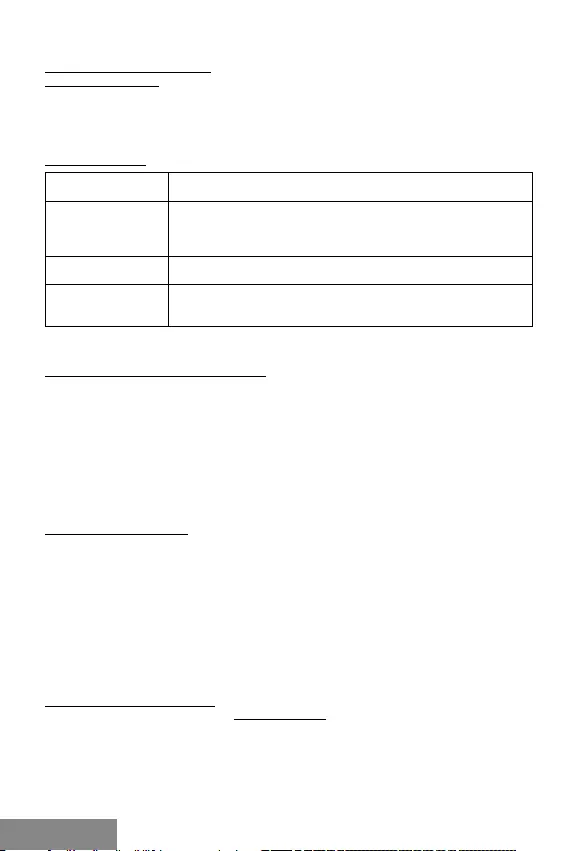
8 |
USB 3.0 Docking Station
DEUTSCH DEUTSCH
SOFTWARE-INSTALLATION:
Windows 7/8/8.1/10:
Das Gerät wird von dem Betriebssystem unterstützt und es ist nicht notwendig Treiber
zu installieren. Überprüfen Sie nur bitte, dass Sie die neusten Treiber für den USB 3.0
Kontroller Ihres PCs installiert haben.
SPEZIFIKATION:
Schnittstelle: USB 3.0 kompatibel mit USB 2.0/1.1
Maximale 5 Gb/s über USB 3.0, 480 Mb/s über USB 2.0; aktuelle
Geschwindigkeit hängt von den Eigenschaften der Festplatte
ab.
BS: Windows 7/8/8.1/10, Mac OS 10.4 und höher, Linux 2.6.24
Supported HDD: 2,5“/3,5" HDD die die Breite des üblichen 3,5" HDDs nicht
überschreiten, Mit Datenschnittstelle SATA
ONE-TOUCH-BACKUP (SICHERUNG):
i-tec USB 3.0 HDD Docking station kann nach der Installation der Applikation „PCClone
EX Life“ von der beiliegenden CD zur einfachen und praktischen Sicherung Ihrer Daten
genutzt werden. Nach der Applikations-Installation und dem Laufwerksanschluss kann
durch Abhacken deniert werden, welche Unterverzeichnisse (einschließlich ihres
sämtlichen Inhalts) aus Ihrem PC Sie sichern wollen. Außerdem können Sie auch de-
nieren, wo auf der externen Laufwerk die zu sichernden Daten gespeichert werden sol-
len. Die Sicherung starten Sie dann einfach durch das Klicken auf die Taste „Backup“
in der Applikation, ggf. durch das Drücken der Sicherungstaste auf der Stirnseite des
Geräts.
SICHERHEITSHINWEISE
• Setzen Sie das Gerät keinen extremen Temperaturen und Feuchtigkeit aus.
• Verwenden Sie das Gerät auf achem Untergrund, um zu verhindern, dass es
rutscht und auf den Boden fällt.
• Bewahren Sie das Handbuch zur späteren Verwendung auf.
In Zusammenarbeit mit der Serviceabteilung:
• Überprüfen Sie die Funktionalität, nachdem das Gerät ins Wasser oder auf den
Boden gefallen ist.
• Überprüfen Sie die Funktionalität bei Beschädigung der Abdeckung.
• Reklamieren Sie Geräte, die nicht so funktionieren wie im Handbuchs beschrieben.
HÄUFIG GESTELLTE FRAGEN
Verfügbar auf unserer Webseite www.i-tec.cz/de auf der Registerkarte “FAQ” dieses
Produkts.
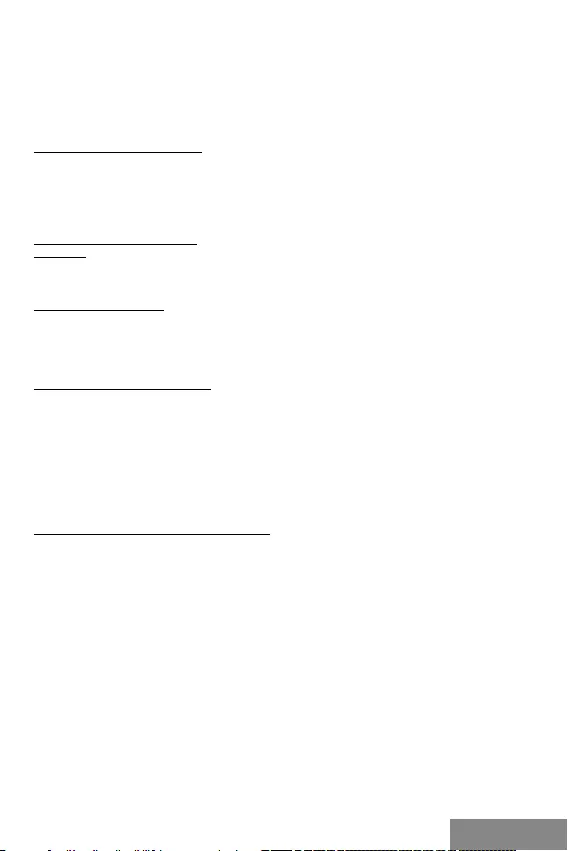
| 9
Quick Start
FRANÇAISFRANÇAIS
La station d'accueil USB 3.0 I-tec pour disque dur SATA est une station d'accueil
permettant de connecter un disque dur SATA 2,5 "et 3,5" sans utiliser de USB. Grâce à la
connexion Superspeed USB 3.0 et l’interface de données SATA, vous pouvez bénécier
de vitesses de transmission beaucoup plus élevées qu'auparavant.
CONTENU DE L'EMBALLAGE:
• Station d'accueil pour disque dur SATA
• Câble USB 3.0 (80 cm)
• Source d'alimentation
• Guide de l'utilisateur
CONFIGURATION REQUISE:
Matériel:
PC ou ordinateur portable avec port USB 3.0 libre. Il est possible d’utiliser une interface
USB 2.0, mais le débit binaire sera inférieur.
Système d'exploitation:
Windows 7 32bit/64bit, Windows 8 32bit/64bit, Windows 8.1 32bit/64bit, Windows 10
32bit/64bit.
INSTALLATION DU MATERIEL:
1) Insérer le disque dur SATA 3,5" le long du bord inférieur de la station d’accueil. Vérier
auparavant que les connecteurs et ports SATA se font face à face.
2) Insérez le disque dur SATA 2,5". Les guides vous aiderons à connecter les connecteurs
et ports SATA ensembles.
3) Assurez-vous que le bouton ON / OFF est sur OFF puis branchez l’alimentation.
4) Connectez le câble USB entre la station d'accueil et l'ordinateur.
5) Mettez maintenant le bouton sur la position ON, le voyant situé à l'avant de la station
POWER s'allume.
FORMATER UN NOUVEAU DISQUE DUR:
1) Cliquez avec le bouton droit sur "Cet ordinateur".
2) Sélectionnez "Gérer".
3) Cliquez sur "Gestion des disques"
4) Sélectionnez le disque dur pour lequel est indiqué "Non assigné" ainsi que la capacité
du disque inséré (achée plusieurs fois moins).
5) Cliquez avec le bouton droit sur la zone de disque et sélectionnez "Nouveau volume
simple", cliquez sur "Suivant".
6) Laissez la taille du volume au maximum et cliquez sur "Suivant".
7) Sélectionnez "Attribuer une lettre au lecteur" et cliquez sur "Suivant".
8) Sélectionnez "Formater le volume avec les paramètres suivants" (laissez les
paramètres par défaut). Cliquez sur "Suivant" et "Terminer".
9) Formatage du disque dur. Le temps de formatage dépend de la taille du disque dur, le
disque dur est alors visible dans le système.
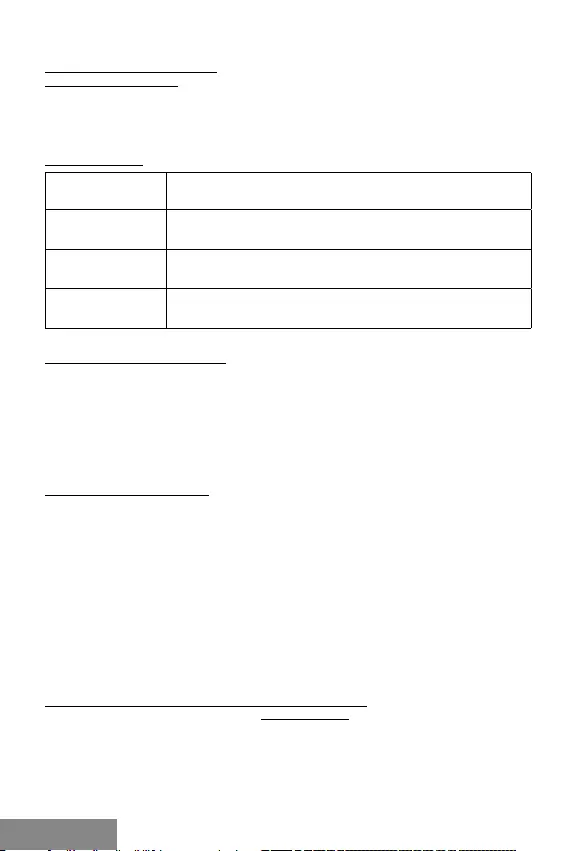
10 |
USB 3.0 Docking Station
FRANÇAIS FRANÇAIS
INSTALLATION DU LOGICIEL:
Windows 7 / 8 / 8.1 / 10:
L'équipement est pris en charge par le système d'exploitation et aucun pilote ne doit
être installé. Assurez-vous simplement d'avoir les derniers pilotes pour votre contrôleur
USB 3.0 de votre PC.
SPECIFICATION:
Interface: USB 3.0 compatible USB 2.0 / 1.1
Débit binairemax.: 5 Go / via USB 3.0, 480 Mbps via USB 2.0; la vitesse réelle
dépend des propriétés du disque dur
Système
d'exploitation: Windows 7 / 8 / 8.1 / 10, système d’exploitation Mac 10.4 et
ultérieur, Linux 2.6.24
Disques durs pris
en charge: Disque dur 2,5"/ 3,5" ne dépassant pas le disque dur 3,5" actuel
avec interface de données SATA
SAUVEGARDE À UNE TOUCHE:
Après avoir installé "PCClone EX Lite" à partir du CD fourni, vous pouvez utiliser la
station d'accueil USB 3.0 HDD d'i-tec pour sauvegarder vos données facilement et
ecacement. Après avoir installé l'application et connecté le lecteur, vous pouvez
sélectionner les dossiers (y compris tout le contenu) de votre ordinateur que vous
souhaitez sauvegarder et dénir où les données de sauvegarde seront enregistrées sur
le disque externe. Vous pouvez ensuite simplement lancer la sauvegarde en cliquant sur
le bouton "Sauvegarder" dans l'application ou en appuyant sur le bouton de sauvegarde
à l'avant de l'appareil.
INSTRUCTIONS DE SÛRETÉ
• Ne pas exposer aux températures extrêmes ni à l’humidité d’air.
• Veuillez utiliser, s’il vous plaît, des dessous (fonds) plats pour y poser le dispositif –
pour éviter son glissement et tombée à terre.
• Veuillez garder, s’il vous plaît, le présent Guide d’instructions et mode d’emploi pour
son éventuelle utilisation postérieure.
Veuillez collaborer, s’il vous plaît, avec le Département de Service :
• Pour vérier le bon et correct fonctionnement du dispositif après une tombée à
l’eau ou à terre.
• Pour vérier le bon et correct fonctionnement quand le couvercle montre une
rupture.
• Pour procéder à une réclamation du dispositif qui ne fonctionne pas conformément
au présent Guide d’instructions et mode d’emploi.
RÉPONSES AUX QUESTIONS FRÉQUEMMENT POSÉES
À votre disposition sur notre page web www.i-tec.cz/fr, où se trouvent sous l’onglet de «
FAQ » qui correspondent au respectif produit.
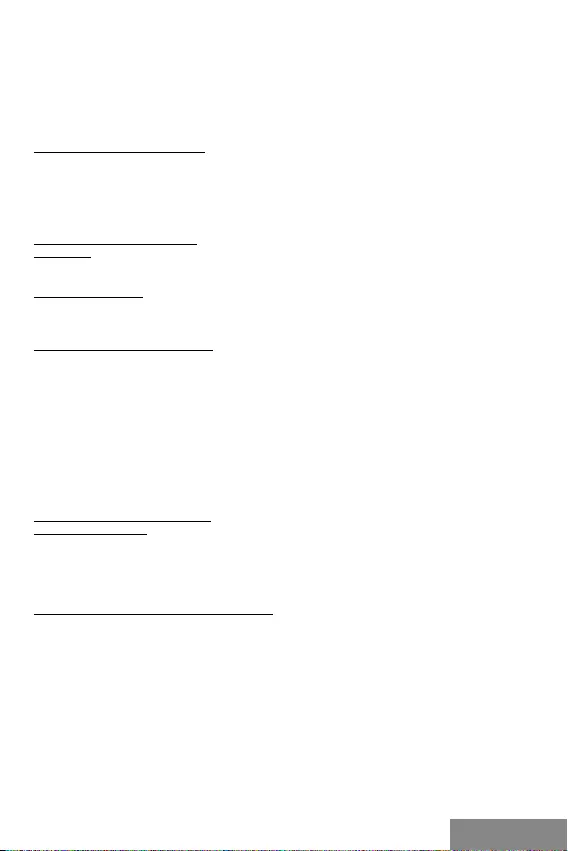
| 11
Quick Start
ESPAÑOL
i-tec USB 3.0 Docking Station para disco duro SATA es una base de conexión para un
disco de 2.5» o 3.5» SATA HDD sin utilizar una caja externa USB. Con la conectividad
USB 3.0 Superspeed y la interfaz de SATA se puede utilizar velocidades de transmisión
mucho más altas que antes.
CONTENIDO DEL EMBALAJE:
• Docking station para disco duro SATA
• Cable USB 3.0 (80 cm)
• Adaptador de corriente
• Guía del usuario
REQUISITOS DEL SISTEMA:
Hardware: PC o laptop con puerto USB 3.0 libre. También se puede usar un puerto USB
2.0. Sin embargo, la velocidad será más baja que USB 3.0.
Sistema operativo: Windows 7 32bit/64bit, Windows 8 32bit/64bit, Windows 8.1
32bit/64bit, Windows 10 32bit/64bit.
INSTALACIÓN DE HARDWARE:
1) Asegurarse de que los conectores SATA y los puertos SATA estén uno frente al otro.
Inserte la unidad de disco duro SATA de 3.5» a lo largo de los bordes hasta fondo de la
docking station .
2) Con el disco duro de 2.5» prosigue mismo como con el 3.5». Aquí encontrará una barra
de guía diseñada para unir conectores SATA y puertos SATA.
3) Asegúrese de que el botón de ON/OFF esté en posición OFF y luego conecte el
adaptador de corriente.
4) Conecte el cable USB entre la docking station y la computadora.
5) Ahora cambie el botón a la posición ON y se encenderá la luz indicadora POWER en la
parte delantera de la docking.
INSTALACIÓN DE SOFTWARE:
Windows 7/8/8.1/10:
La instalación se hace del sistema operativo y no es necesario instalar manualmente
los controladores. Asegúrese de tener instalados los últimos controladores para su
controlador USB 3.0 en su PC.
FORMATEO DE UN NUEVO DISCO DURO:
1) Haga clic derecho en «Mi PC».
2) Seleccione «Gestionar».
3) Haga clic en «Administración de discos»
4) Seleccione la unidad de disco duro que dice «Sin asignar» y la capacidad del disco
insertado (que se muestra varias veces menos).
5) Haga clic derecho en el área del disco y seleccione «Nuevo volumen simple», haga
clic en «Siguiente».
6) Deje el tamaño del volumen al máximo y haga clic en «Siguiente».
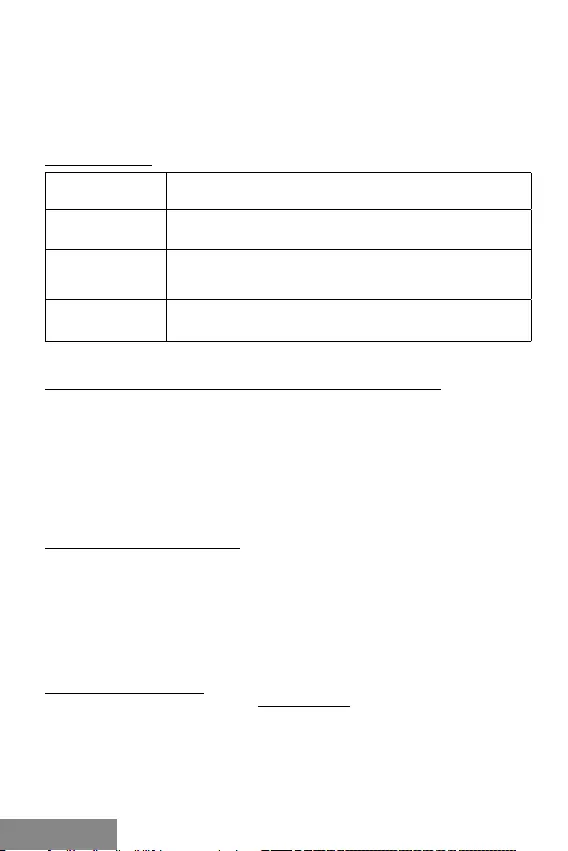
12 |
USB 3.0 Docking Station
ESPAÑOL
7) Seleccione «Asignar una letra de unidad» y haga clic en «Siguiente».
8) Elija «Formato de volumen con la siguiente conguración» (deje la conguración
predeterminada). Haga clic en «Siguiente» y «Finalizar».
9) Formateo del disco duro. El tiempo de formateo depende del tamaño de la unidad de
disco duro, entonces la unidad de disco duro es visible en el sistema.
ESPECIFICACION:
Interfaz: USB 3.0 compatible con USB 2.0/1.1
Max. Velocidad de
transferencia: 5 Gb/s a través de USB 3.0, 480 Mb/s a través de USB 2.0; la
velocidad actual depende en las propiedades de HDD
SO: Windows 7/8/8.1/10, Mac OS 10.4 y superior, Linux 2.6.24
HDD soportado: 2.5»/ 3.5» HDD que no exceda el ancho de un convencional de
3.5» HDD con la interfaz SATA
ONE-TOUCH BACKUP (COPIA DE SEGURIDAD DE UN SOLO TOQUE)
Después de instalar «PCClone EX Lite» desde el CD adjunto, i-tec USB 3.0 HDD docking
station se puede usar para hacer una copia de seguridad de sus datos de manera fácil
y eciente. Después de instalar una aplicación y conectar un disco, puede seleccionar
qué carpetas (incluido todo el contenido) desea copiar de su PC, y también puede
denir dónde se guardarán los datos en el disco externo. Luego, simplemente puede
iniciar la copia de seguridad haciendo clic en el botón «Backup/Copia de seguridad»
en la aplicación o presionando el botón de copia de seguridad en la parte frontal del
dispositivo.
INSTRUCCIONES DE SEGURIDAD
• No exponga el dispositivo a temperaturas extremas y a la humedad del aire.
• Utilice el dispositivo en supercies planas, evite que pueda deslizarse y caer al suelo.
• Conserve el manual para un eventual uso en el futuro.
En colaboración con el departamento de servicio técnico:
• Verique el funcionamiento tras una caída al agua o al suelo.
• Compruebe el funcionamiento en caso de que la cubierta esté agrietada.
• Formule una reclamación del dispositivo según lo indicado en el manual.
PREGUNTAS FRECUENTES
Disponible en nuestra página web www.i-tec.cz/es, en la pestaña “FAQ” de este
producto.
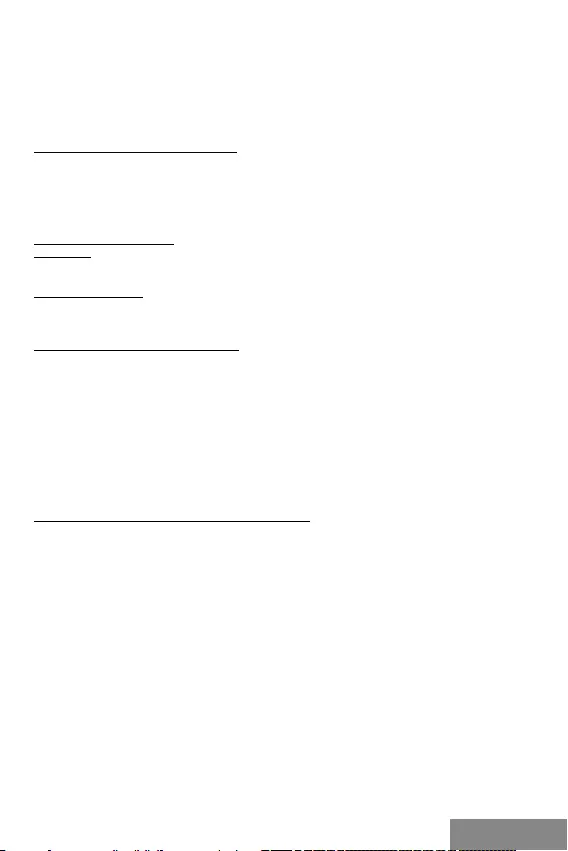
| 13
Quick Start
ITALIANO
La Docking Station I-tec USB 3.0 per hard disk SATA è una docking station per
il collegamento di HDD 2,5” e 3,5” SATA senza l’utilizzo di un box USB. Grazie al
collegamento super veloce USB 3.0 SuperSpeed e l’interfaccia SATA per i dati, si
possono usare velocità di trasmissione molto più elevate rispetto al passato.
CONTENUTO DELLA CONFEZIONE:
• Docking Station per Hard Disk SATA
• Cavo USB 3.0 (80 cm)
• Alimentatore
• Guida dell’utente
REQUISITI DI SISTEMA:
Hardware: Computer o notebook con una porta USB 3.0 libera. Si può utilizzare anche la
porta USB 2.0, tuttavia la velocità di trasmissione sarà inferiore.
Sistema operativo: Windows 7 32bit/64bit, Windows 8 32bit/64bit, Windows 8.1
32bit/64bit, Windows 10 32bit/64bit.
INSTALLAZIONE DELL’HARDWARE:
1) Inserire l’HDD 3,5” SATA HDD lungo i bordi della docking station no in fondo.
Controllare all’inizio, che i connettori e le porte SATA siano gli uni di fronte alle altre.
2) spingere l’HDD 2,5” SATA in modo simile. Durante questa operazione vi saranno
d’aiuto le guide predisposte per far sì che i connettori e le porte SATA si trovino gli uni
di fronte alle altre.
3) Accertarsi, che il pulsante ON/OFF sia nella posizione OFF e dopo collegare
l’alimentatore.
4) Collegare il cavo USB al docking station ed al computer.
5) Quindi commutare il pulsante nella posizione ON per accendere la spia di controllo
sulla parte anteriore della Power Station.
FORMATTAZIONE DI UN NUOVO DISCO RIGIDO
1.
Cliccare con il pulsante destro del mouse sull’icona “Computer”.
2.
Cliccare sulla voce “Gestione computer”.
3.
Cliccare sulla voce “Gestione dischi”.
4.
Selezionare il disco rigido che riporta la scritta “Non formattato” o eventualmente
“Non inizializzato” assieme all’informazione sulla sua capacità (può essere
visualizzato il valore molto inferiore).
5.
Cliccare con il pulsante destro del mouse sul campo del disco e scegliere la voce
“Nuovo volume semplice” e poi su “Altro”.
6.
Lasciare il volume al valore massimo e cliccare su “Altro”.
7.
Selezionare la voce “Cambiare la lettera dell’unità” e cliccare su “Altro”.
8.
Selezionare la voce “Formattare l’unità con seguente impostazione” (lasciare
l’impostazione di partenza) e cliccare su “Altro” e su “Finire”.
9.
A questo punto si avvia la formattazione del disco rigido. La durata della
formattazione dipende dalla dimensione del disco rigido, dopodiché sarà visibile nel
sistema operativo.
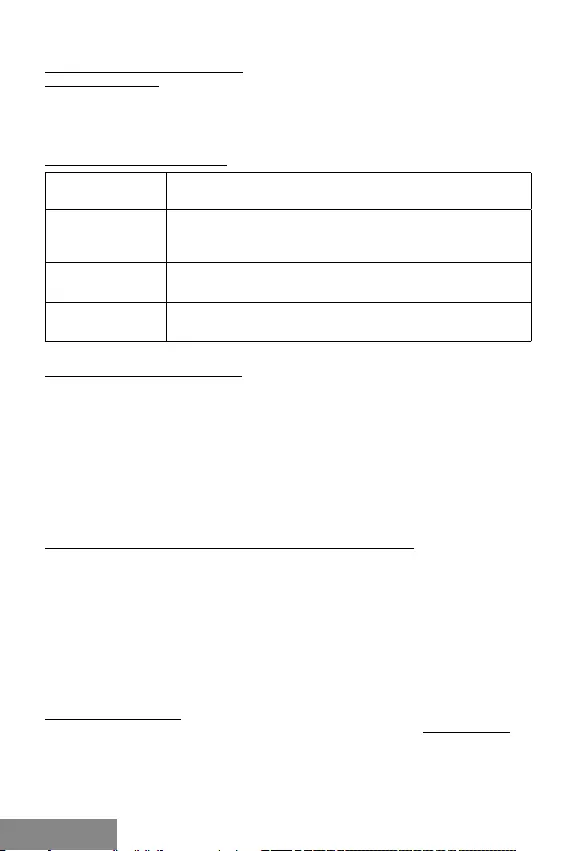
14 |
USB 3.0 Docking Station
ITALIANO
INSTALLAZIONE DEL SOFTWARE:
Windows 7/8/8.1/10:
Il dispositivo è supportato dal sistema operativo e non è necessaria l’installazione dei
driver. Tuttavia controllate, che siano già installati i driver più aggiornati per il controller
USB 3.0 nel vostro computer.
CARATTERISTICHE TECNICHE:
Interfaccia: USB 3.0 compatibile con USB 2.0/1.1
Velocità di
trasmissione
massima:
5 Gb/s tramite USB 3.0, 480 Mb/s tramite USB 2.0; la velocità
effettiva dipende dalle caratteristiche del’HDD
SO: Windows 7/8/8.1/10, Mac OS 10.4 e versioni successive, Linux
2.6.24
HDD supportati: HDD 2,5”/3,5” che non superano la larghezza di HDD 3,5” con
l’interfaccia dati SATA
BACKUP ONE-TOUCH (BACKUP):
Dopo l’installazione dell’applicazione “PCClone EX Lite” dal CD-ROM fornito, si potrò
utilizzare la docking station i-tec USB 3.0 HDD per effettuare il backup in modo semplice
ed ecace dei vostri dati. Dopo l’installazione dell’applicazione ed il collegamento
del disco sarà possibile effettuare il backup di quelle cartelle, che saranno state
appositamente segnate (compresi tutti i contenuti), presenti sul vostro computer. ed
anche denire in quale luogo memorizzare i dati di backup sul disco esterno. Quindi
potrete avviare la procedura per l’esecuzione del backup, facendo semplicemente clic
sul pulsante “Backup”, oppure premendo il pulsante per effettuare il backup sulla parte
anteriore del dispositivo.
ISTRUZIONI DI SICUREZZA PER L’USO DELLA STAZIONE DOCK
• Evitare i valori estremi della temperatura e dell’umidità.
• Usare il dispositivo su un supporto orizzontale per evitare la caduta per terra a
causa del suo scivolamento.
• Conservare gli strumenti e anche il Libretto d’uso.
In collaborazione con il Centro di assistenza tecnica
• controllare il funzionamento del dispositivo dopo la sua caduta per terra o
nell’acqua
• vericare il funzionamento del dispositivo in caso di rottura dell’involucro
• sporgere il reclamo se il dispositivo non funziona secondo il Libretto d’uso.
DOMANDE FREQUENTI
Si veda la scheda “FAQ” di questo prodotto sulle nostre pagine web www.i-tec.cz/it.
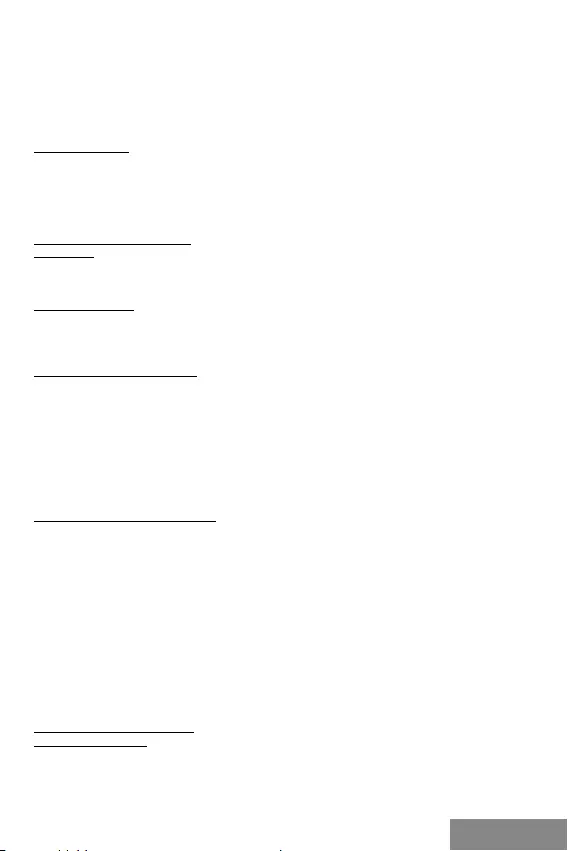
| 15
Quick Start
ČESKY
I-tec USB 3.0 Docking station for SATA Hard Disk je dokovací stanice sloužící pro připo-
jení 2,5" a 3,5" SATA HDD bez použití USB rámečku. Díky vysokorychlostnímu připojení
USB 3.0 Superspeed a datovému rozhraní SATA lze využívat mnohem vyšších přenoso-
vých rychlostí než tomu bylo dříve.
OBSAH BALENÍ:
• Docking Station for SATA Hard Disk
• USB 3.0 kabel (80 cm)
• Síťový zdroj
• Uživatelská příručka
SYSTÉMOVÉ POŽADAVKY:
Hardware:
PC nebo notebook s volným USB 3.0 portem. Lze použít také USB 2.0 port, přenosová
rychlost však bude nižší.
Operační systém:
Windows 7 32bit/64bit, Windows 8 32bit/64bit, Windows 8.1 32bit/64bit, Windows 10
32bit/64bit.
HARDWAROVÁ INSTALACE:
1) 3,5" SATA HDD zasuňte podél okrajů dokovací stanice až na dno. Předtím zkontrolujte,
zda SATA konektory a SATA porty směřují k sobě.
2) 2,5" SATA HDD zasuňte podobně. Zde Vám navíc pomůže vodící lišta uzpůsobená k
tomu, aby SATA konektory a SATA porty k sobě již směřovaly.
3) Ujistěte se, že tlačítko ON/OFF je v pozici OFF a poté připojte síťový zdroj.
4) Propojte USB kabel mezi dokovací stanicí a počítačem.
5) Nyní přepnete tlačítko do pozice ON a rozsvítí se kontrolka na přední straně stanice
POWER.
FORMÁTOVÁNÍ NOVÉHO HDD:
1) Klikněte pravým tlačítkem na „Tento počítač“.
2) Zvolte „Spravovat“.
3) Klikněte na „Správa disků“
4) Zvolte HDD u kterého je uvedeno „Nepřiřazeno“ a udaná kapacita vloženého disku
(zobrazeno bývá o několik řádů míň).
5)Pravým tlačítkem klikněte na oblast disku a zvolte „Nový jednoduchý svazek“, klikněte
na „Další“.
6) Velikost svazku ponechejte na maximu a klikněte na „Další“.
7)Zvolte „Přiřadit písmeno jednotky“ a klikněte na „Další“.
8) Zvolte „Naformátovat svazek s následujícím nastavením“ (ponechejte výchozí nasta-
vení). Klikněte na „Další“ a „Dokončit“.
9) Proběhne naformátování HDD. Doba formátování je závislá na velikosti HDD, poté je
HDD v systému viditelný.
SOFTWAROVÁ INSTALACE:
Windows 7/8/8.1/10:
Zařízení je podporováno operačním systémem a není třeba instalovat ovladače. Jen
si prosím zkontrolujte, zda máte nainstalovány nejnovější ovladače pro USB 3.0 řadič
Vašeho PC.
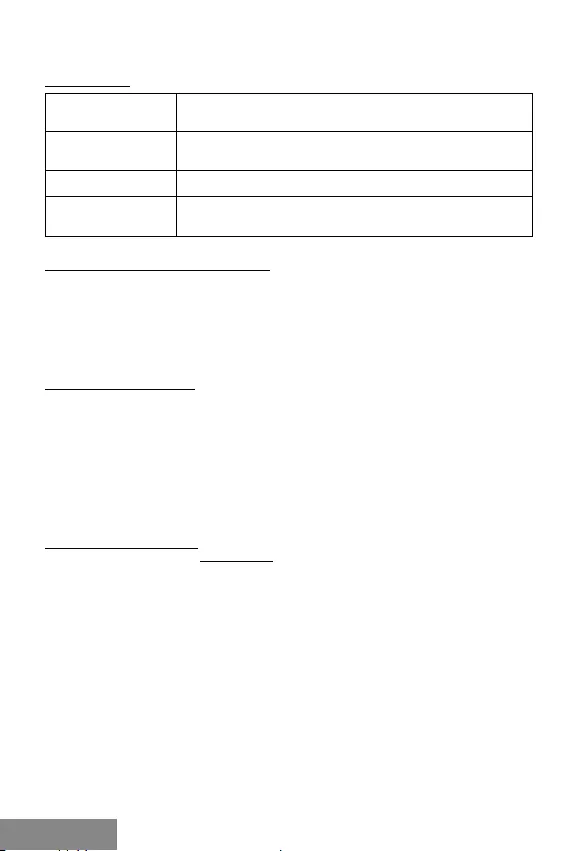
16 |
USB 3.0 Docking Station
ČESKY
SPECIFIKACE:
Rozhraní: USB 3.0 kompatibilní s USB 2.0/1.1
Max. přenosová
rychlost: 5 Gb/s přes USB 3.0, 480 Mb/s přes USB 2.0; aktuální rychlost
záleží na vlastnostech HDD
OS: Windows 7/8/8.1/10, Mac OS 10.4 a vyšší, Linux 2.6.24
Podporovaný HDD: 2,5“/3,5" HDD nepřesahující šířku běžného 3,5" HDD s dato-
vým rozhraním SATA
ONE-TOUCH BACKUP (ZÁLOHOVÁNÍ):
Po instalaci aplikace „PCClone EX Lite“ z přiloženého CD je možné i-tec USB 3.0 HDD
Docking station použít pro jednoduché a účelné zálohování Vašich dat. Po nainstalová-
ní aplikace a připojení disku lze zaškrtnutím denovat, které složky (včetně jejich veške-
rého obsahu) z Vašeho PC chcete zálohovat a také můžete nadenovat, kam na externí
disk budou záložní data uložena. Zálohu poté spustíte jednoduše kliknutím na tlačítko
„Backup“ v aplikaci, popř. stiskem zálohovacího tlačítka na čele zařízení.
BEZPEČNOSTNÍ POKYNY
• Nevystavujte extrémním teplotám a vlhkosti vzduchu.
• Používejte zařízení na plochých podložkách – vyvarujete se tím sklouznutí a pádu
na zem.
• Uschovejte manuál pro pozdější možné použití.
V součinnosti se servisním oddělením:
• Ověřte funkčnost po pádu do vody nebo na zem.
• Ověřte funkčnost při prasknutí krytu.
• Reklamujte zařízení nefungující dle manuálu.
ČASTO KLADENÉ OTÁZKY
K dispozici na našem webu www.i-tec.cz v záložce „FAQ“ u tohoto produktu.
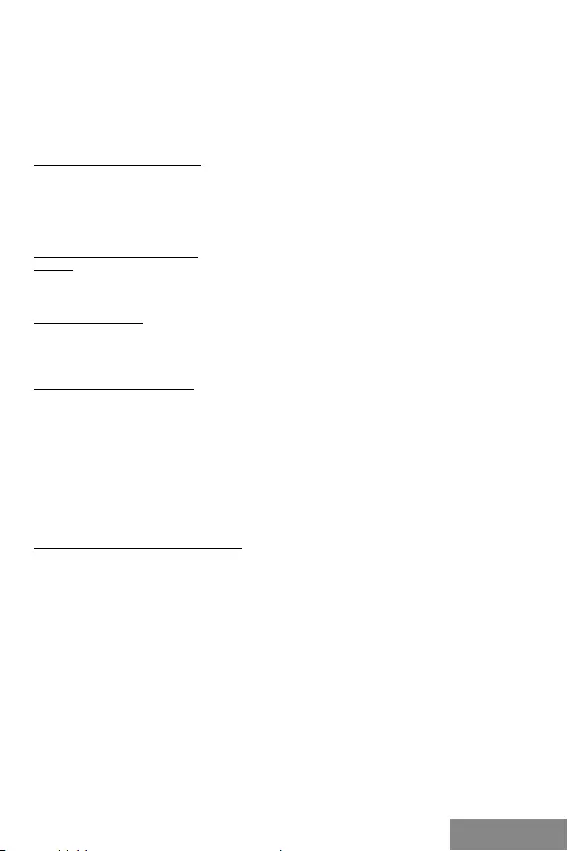
| 17
Quick Start
POLSKIPOLSKI
Urządzenie i-tec USB 3.0 Docking Station for SATA Hard Disk jest stacją dokującą dla
dysków twardych. Umożliwia podłączenie do komputera 2,5" i 3,5" dysków SATA bez ko-
nieczności używania dodatkowych, zewnętrznych obudów USB. Dzięki superszybkiemu
złączu USB 3.0 oraz złączu SATA urządzenie udostępnia prędkości transferu znacząco
szybsze od starszych rozwiązań.
ZAWARTOŚĆ OPAKOWANIA:
• i-tec Docking Station for Sata Hard Disk
• Przewód USB 3.0 (80 cm)
• Zasilacz sieciowy
• Instrukcja obsługi
WYMAGANIA SYSTEMOWE:
Sprzęt:
Komputer z wolnym portem USB 3.0 portem. Dopuszczalny jest także port USB 2.0, jed-
nak w takim przypadku prędkość transmisji będzie niższa.
System operacyjny:
Windows 7 32bit lub 64bit, Windows 8 32bit lub 64bit, Windows 8.1 32bit lub 64bit, Win-
dows 10 32bit lub 64bit.
INSTALACJA SPRZĘTOWA:
1) 3,5" SATA – upewnić się, że złącza SATA po stronie dysku i stacji są zgodnie skierowa-
ne i wsunąć dysk wzdłuż krawędzi stacji do samego końca.
2) Włożyć 2,5” dysk HDD SATA wzdłuż krawędzi, wykorzystując prowadnice pomagające
podłączyć złącza SATA w prawidłowy sposób.
3) Upewnić się, że przycisk ON/OFF jest w pozycji wyłączonej, OFF i podłączyć przewód
zasilający.
4) Podłączyć przewód USB, łączący stację z komputerem.
5) Przycisk załączenia przełączyć do pozycji ON. Zaświeci się dioda POWER na przed-
niej stronie obudowy stacji.
FORMATOWANIE NOWEGO DYSKU:
1) Kliknąć prawym przyciskiem myszy Mój komputer.
2) Wybrać „Zarządzaj”.
3) Kliknąć „Zarządzanie dyskami”.
4) Wybrać odpowiedni dysk – o odpowiedniej pojemności, na którym znajduje się nie-
przydzielony obszar.
5)Kliknąć w ten obszar prawym przyciskiem myszy i wybrać „Nowa partycja”; kliknąć
„Dalej”.
6) Ustawić maksymalny rozmiar partycji i kliknąć „Dalej”.
7)Kliknąć „Przypisz literę dysku” i „Dalej”.
8) Wybrać „Sformatuj dysk z następującymi ustawieniami” (bez zmiany ustawień) i klik-
nąć „Dalej”, a następnie „Zakończ”
9) Dysk zostanie sformatowany. Czas trwania formatowania zależy od pojemności dys-
ku. Po sformatowaniu dysk jest widoczny w systemie.
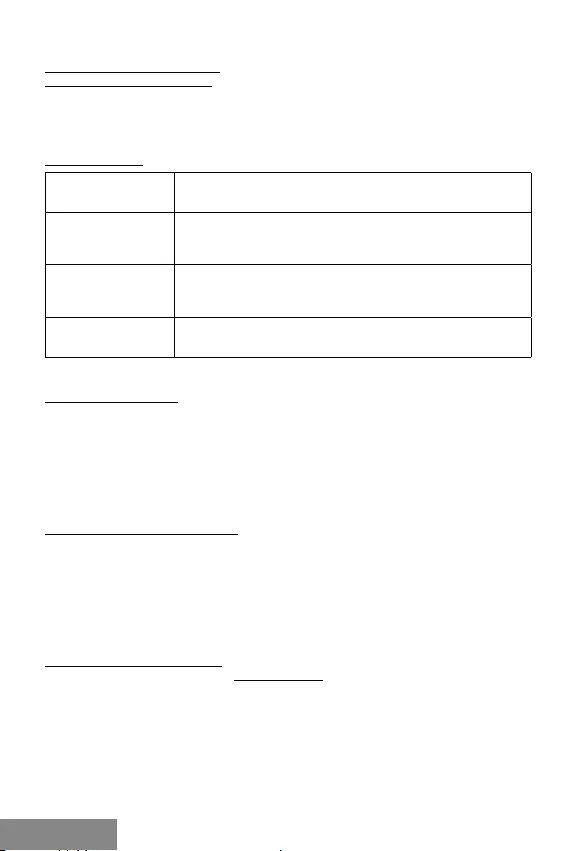
18 |
USB 3.0 Docking Station
POLSKI POLSKI
INSTALACJA PROGRAMOWA:
Systemy Windows 7, 8, 8.1, 10:
Urządzenie automatycznie obsługiwane przez system, bez potrzeby instalacji dodatko-
wych sterowników. Prosimy sprawdzić, czy w komputerze są zainstalowane najaktual-
niejsze sterowniki kontrolera USB 3.0 w.
SPECYFIKACJA:
Interfejs: USB 3.0 zgodny z USB 2.0 i 1.1
Transfer
maksymalny: 5 Gb/s dla USB 3.0; 480 Mb/s dla USB 2.0; prędkość rzeczy-
wista zależna od parametrów dysku twardego
Systemy
operacyjne: Windows 7/8/8.1/10, Mac OS 10.4 i nowszy; Linux 2.6.24
Obsługiwane dyski: 2,5“/3,5" dyski SATA o maksymalnej szerokości 3,5”
ONE-TOUCH BACKUP:
Wraz z aplikacją „PCClone EX Lite“ urządzenie i-tec USB 3.0 HDD Docking station może
służyć jako narzędzie do wykonywania kopii bezpieczeństwa danych. Po zainstalowa-
niu oprogramowania z dołączonej płyty CD i podłączeniu urządzenia do komputera
można wskazać dane w komputerze, które mają być archiwizowane oraz miejsce ich
zapisywania na dysku zewnętrznym. W celu wykonania kopii bezpieczeństwa danych
wystarczy następnie kliknąć przycisk „Backup” w oknie aplikacji lub przycisnąć przy-
cisk „Backup” na urządzeniu.
INSTRUCKJE BEZPIECZEŃSTWA
• Nie narażać na działanie wysokich temperatur i wysokiej wilgotności.
• Używać urządzenia na powierzchniach płaskich w celu uniknięcia upadku.
• Zachować instrukcję do ewentualnego późniejszego użycia.
We współpracy z działem serwisu:
• Sprawdzić funkcjonalność po upadku do wody lub na twarda powierzchnię
• Sprawdzić funkcjonalność gdy obudowa uległa uszkodzeniu
• Odesłać urządzenie gdy nie pracuje zgodnie z instrukcją.
CZĘSTO ZADAWANE PYTANIA
dostępne na naszych stronach www.i-tec.cz/pl w zakładce „FAQ“ przy niniejszym
produkcie
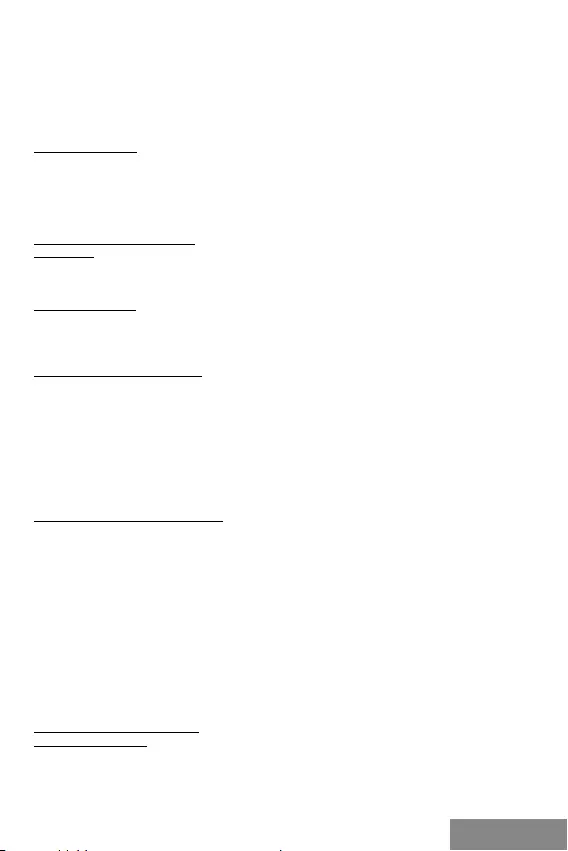
| 19
Quick Start
SLOVENSKYSLOVENSKY
I-tec USB 3.0 Docking Station for SATA Hard Disk je dokovacia stanica, ktorá slúži na
pripojenie 2,5" a 3,5" SATA HDD bez použitia USB rámčeka. Vďaka vysokorýchlostnému
pripojeniu USB 3.0 Superspeed a dátovému rozhraniu SATA je možné využívať oveľa
vyššie prenosové rýchlosti než tomu bolo predtým
OBSAH BALENIA:
• i-tec Docking Station for SATA Hard Disk
• USB 3.0 kábel (80 cm)
• Sieťový zdroj
• Užívateľská príručka
SYSTÉMOVÉ POŽIADAVKY:
Hardware:
PC alebo notebook s voľným USB 3.0 portom. Je možné použiť tiež USB 2.0 port, preno-
sová rýchlosť však bude nižšia.
Operačný systém:
Windows 7 32bit/64bit, Windows 8 32bit/64bit, Windows 8.1 32bit/64bit, Windows 10
32bit/64bit.
HARDWAROVÁ INŠTALÁCIA:
1) 3,5" SATA HDD zasuňte pozdĺž okraja nabíjacej stanice až na dno. Predtým skontroluj-
te, či SATA konektory a SATA porty smerujú k sebe.
2) 2,5" SATA HDD zasuňte podobne. Tu Vám naviac pomôže vodiaca lišta prispôsobená
na to, aby SATA konektory a SATA porty k sebe už smerovali.
3) Uistite sa, že tlačidlo ON/OFF je v pozícii OFF a potom pripojte sieťový zdroj.
4) Prepojte USB kábel medzi dokovacou stanicou a počítačom.
5) Teraz prepnite tlačidlo do pozície ON a rozsvieti sa kontrolka na prednej strane sta-
nice POWER.
FORMÁTOVANIE NOVÉHO HDD:
1) Kliknite pravým tlačidlom na „Tento počítač“.
2) Zvoľte „Spravovať“.
3) Kliknite na „Správa diskov“
4) Zvoľte HDD pri ktorom je uvedené „Nepriradené“ a udaná kapacita vloženého disku
(zobrazené býva o niekoľko radom menej).
5) Pravým tlačidlom kliknite na oblasť disku a zvoľte „Nový jednoduchý zväzok“, kliknite
na „Ďalší“.
6) Veľkosť zväzku ponechajte na maxime a kliknite na „Ďalší“.
7) Zvoľte „Priradiť písmeno jednotky“ a kliknite na „Ďalší“.
8) Zvoľte „Naformátovať zväzok s nasledujúcim nastavením“ (ponechajte základné na-
stavenie). Kliknite na „Ďalší“ a „Dokončiť“.
9) Prebehne naformátovanie HDD. Doba formátovania je závislá na veľkosti HDD, potom
je HDD v systéme viditeľný.
SOFTWAROVÁ INŠTALÁCIA:
Windows 7/8/8.1/10:
Zariadenie je podporované operačným systémom a nie je potrebné inštalovať ovládače.
Len si prosím skontrolujte, či máte nainštalované najnovšie ovládače pre USB 3.0 radič
Vášho PC.
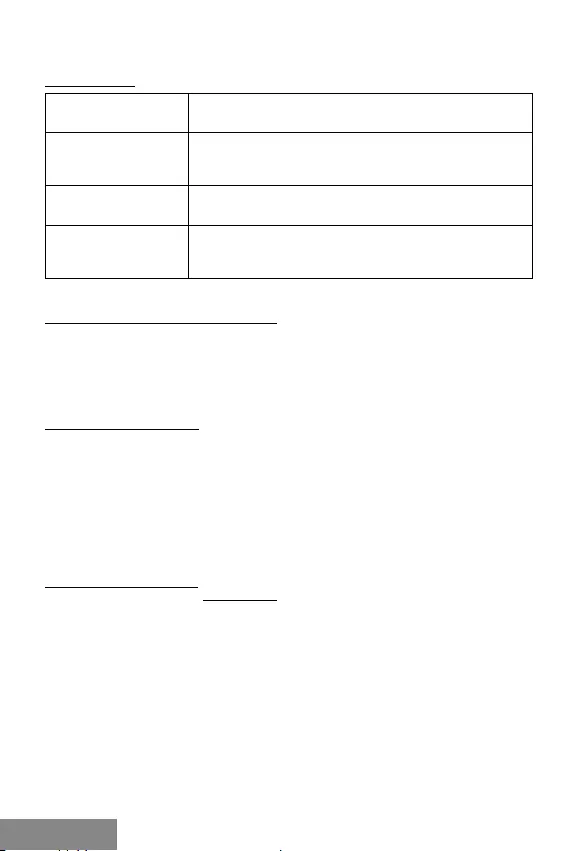
20 |
USB 3.0 Docking Station
SLOVENSKY SLOVENSKY
ŠPECIFIKÁCIA:
Rozhranie: USB 3.0 kompatibilný s USB 2.0/1.1
Max. prenosová
rýchlosť: 5 Gb/s cez USB 3.0, 480 Mb/s cez USB 2.0; aktuálna rých-
losť záleží na vlastnostiach HDD
OS: Windows 7/8/8.1/10, Mac OS 10.4 a vyšší, Linux 2.6.24
Podporovaný HDD: 2,5“/3,5" HDD nepresahujúci šírku bežného 3,5" HDD s
dátovým rozhraním SATA
ONE-TOUCH BACKUP (ZÁLOHOVANIE):
Po inštalácii aplikácie „PCClone EX Lite“ z priloženého CD je možné i-tec USB 3.0 HDD
Docking station použiť pre jednoduché a účelné zálohovanie Vašich dát. Po nainštalo-
vaní aplikácie a pripojení disku môžete zaškrtnutím denovať, ktoré zložky (vrátane ich
celého obsahu) z Vášho PC chcete zálohovať a tiež môžete nadenovať, kam na externý
disk budú záložné dáta uložené. Zálohu potom spustíte jednoducho kliknutím na tla-
čidlo „Backup“ v aplikácii, popr. stlačením zálohovacieho tlačidla na čele zariadenia.
BEZPEČNOSTNÉ POKYNY
• Nevystavujte extrémnym teplotám a vlhkosti vzduchu.
• Používajte zariadenie na plochých podložkách – vyvarujete sa tým skĺznutiu a pádu
na zem.
• Uschovajte manuál pre neskoršie možné použitie.
V súčinnosti so servisným oddelením:
• Overte funkčnosť po páde do vody alebo na zem.
• Overte funkčnosť pri prasknutí krytu.
• Reklamujte zariadenie nefungujúce podľa manuálu.
ČASTO KLADENÉ OTÁZKY
K dispozícii na našom webe www.i-tec.cz v záložke „FAQ“ pri tomto produkte.
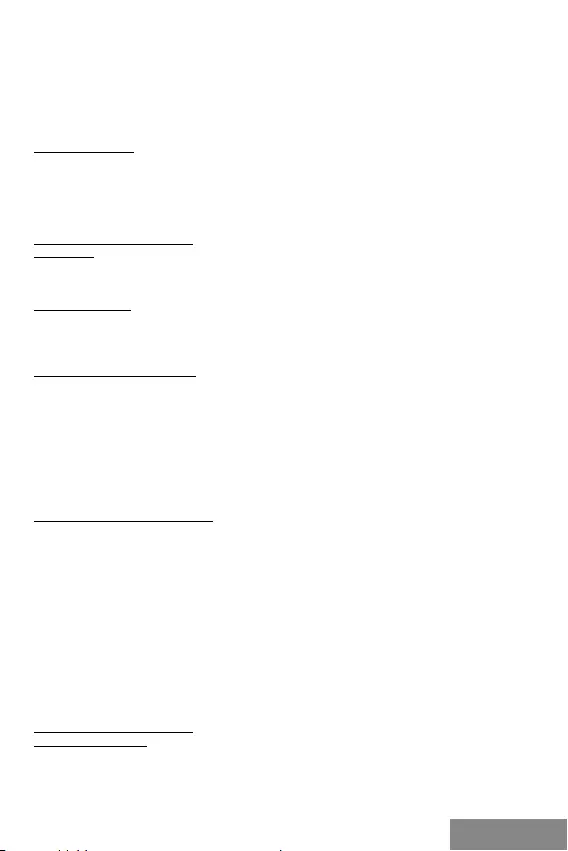
| 21
Quick Start
LIETUVOSLIETUVOS
I-tec USB 3.0 HDD Docking Station yra dokinė stotis naudojama 2,5" ir 3,5" SATA HDD
prijungimui nenaudojant USB rėmelio. Dėka greitojo prijungimo USB 3.0 Superspeed
ir duomenų sąsajos SATA galima naudoti ženkliai didesnį perdavimo greitį, nei buvo iki
šiol.
ĮPAKAVIME YRA:
• i-tec Docking Station for SATA Hard Disk
• USB 3.0 kabelis (80 cm)
• Maitinimo šaltinis
• Vartotojo vadovas
SISTEMOS REIKALAVIMAI:
Hardware:
Stalo kompiuteris arba nešiojamas kompiuteris su laisvu USB 3.0 portu. Taip pat galima
naudoti USB 2.0 portą, tačiau perdavimo greitis bus lėtesnis.
Darbinė sistema:
Windows 7 32bitų/64bitų, Windows 8 32bitų/64bitų, Windows 8.1 32bitų/64bitų, Win-
dows 10 32bitų/64bitų.
HARDWARE INSTALIACIJA:
1) 3,5" SATA HDD prie dokinės stoties kraštų įdėkite iki pat dugno. Prieš tai patikrinkite
ar SATA konektoriai ir SATA portai yra nukreipti vienas į kitą.
2) 2,5" SATA HDD įdėkite panašiai, tik nebus tai prie kraštų. Prieš tai patikrinkite ar SATA
konektoriai ir SATA portai yra nukreipti vienas į kitą.
3) Įsitikinkite, kad mygtukas ON/OFF yra padėtyje OFF , po to prijunkite tinklo šaltinį.
4) Sujunkite USB kabelį tarp dokinės stoties ir kompiuterio.
5) Perjunkite mygtuką į padėtį ON ir priekinėje stoties POWER pusėje užsidegs kontro-
linė lemputė
NAUJO HDD FORMATAVIMAS:
1) Dešiniuoju mygtuku paspauskite ties „Mano kompiuteris“.
2) Pasirinkite „Administruoti“.
3) Paspauskite „Disko administravimas“
4) Pasirinkite HDD prie kurio yra nurodyta „Nepriskirtas“, ir nurodyta įdėto disko apimtis
(rodo keliomis eilutėmis mažiau).
5) Dešiniuoju mygtuku paspauskite ties disku ir pasirinkite: „Naujas paprastas tomas“,
po to paspauskite „Kitas veiksmas“
6) Tomo dydį palikite didžiausią ir paspauskite „Kitas veiksmas“.
7) Pasirinkite „Prisikirti komponento raidę“ ir paspauskite „Kitas veiksmas“.
8) Pasirinkite „Suformatuoti tomą su šiuo nustatymu“ (palikite pradinį nustatymą). Pa-
spauskite „Kitas veiksmas“ ir „Baigti“.
9) Įvyks HDD formatavimas. Formatavimo laikas priklauso nuo HDD dydžio, po to HDD
sistenmoje yra matomas.
SOFTWARE INSTALIACIJA:
Windows 7/8/8.1/10:
Įrengimą palaiko darbinė sistema ir nėra reikalo instaliuoti valdiklių. Prašome pasitikrin-
ti, ar turite instaliuotą naujausią valdymo pultelį PC USB jungčiai.
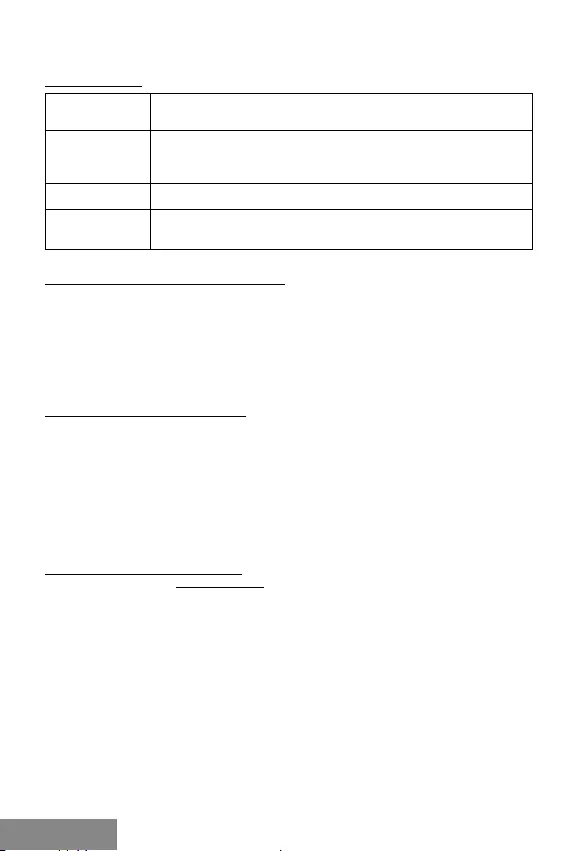
USB 3.0 Docking Station
22 | LIETUVOS LIETUVOS
SPECIFIKACIJA:
Sąsaja: USB 3.0 suderinama su USB 2.0/1.1
Didžiausias
perdavimo
greitis:
5 Gb/s per USB 3.0, 480 Mb/s per USB 2.0; aktualus greitis priklau-
so nuo HDD savybių
OS: Windows 7/8/8.1/10, Mac OS 10.4 ir auštesnė; Linux 2.6.24
Palaikomas
HDD: 2,5“/3,5" HDD neviršija įprasto 3,5" HDD su duomenų sąsaja SATA,
pločio
ONE-TOUCH BACKUP (IŠSAUGOJIMAS):
Po „PCClone EX Lite“ instaliacijos iš pridėtop disko yra galima ir i-tec USB 3.0 HDD Doc-
king station naudoti paprastam ir tiksliniam savo duomenų išsaugojimui. Po programos
instaliacijos ir disko prijungimo galima pažymint nustatyti, kuriuos įdėklus (įskaitant ir
jų turinį) iš savo kompiuterio norite išsaugoti, taip pat, galite ir nenurodyti kur išoriniame
diske bus duomenys patalpinti. Išsaugojimas bus pradėtas paspaudus mygtuką „Bac-
kup“ arba paspaudus išsaugojimo mygtuką įrengimo priekyje.
NAUDOJIMO SAUGOS TAISYKLĖS
• Saugoti nuo aukštos temperatūros ir drėgmės.
• Įrenginį naudoti ant lygių neslidžių paklotų – išvengsite slydimo ir kritimo ant
žemės.
• Vadovą saugokite vėlesniam naudojimui.
Bendradarbiaudami su servisu:
• Patikrinkite veikimą po įkritimo į vandenį arba nukritimo ant žemės.
• Įskilus dangčiui patikrinkite veikimą.
• Jeigu įrenginys neveikia pateikite pretenzijas vadovaudamiesi įrenginio vadovu.
DAŽNAI UŽDUODAMI KLAUSIMAI
Rasite mūsų svetainėje: www.i-tec.cz/lt skiltyje „FAQ“ prie šio produkto.
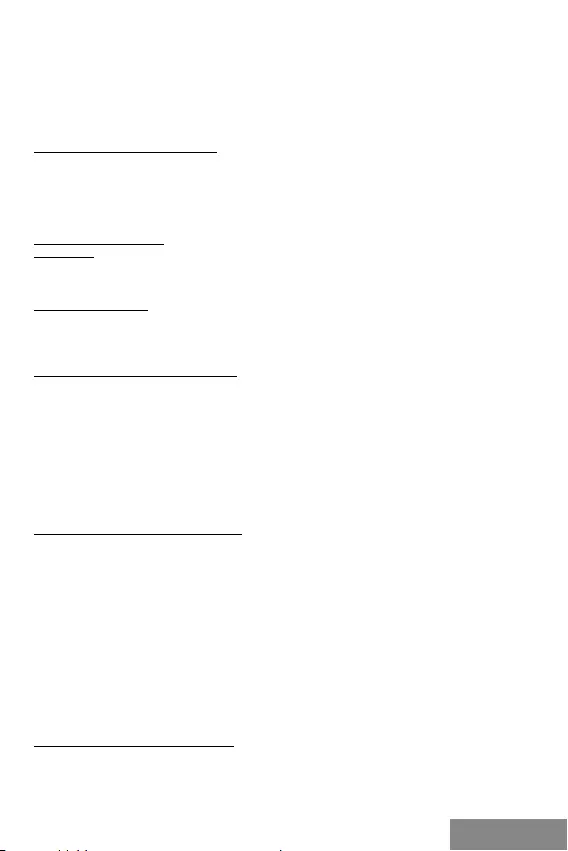
| 23
Quick Start
NEDERLANDSNEDERLANDS
Het I-tec USB 3.0-dockingstation voor de SATA-harde schijf is een dockingstation om
een 2,5" en 3,5" SATA HDD aan te sluiten zonder een USB-frame te gebruiken. Met USB
3.0 Superspeed- en SATA-data-overdracht kunt u van veel hogere overdrachtssnelheden
gebruik maken dan voorheen.
INHOUD VAN DE VERPAKKING:
• Dockingstation voor SATA-harde schijf
• USB 3.0-kabel (80 cm)
• Netstroomtransformator
• Gebruikershandleiding
SYSTEEMVEREISTEN:
Hardware:
PC of laptop met vrije USB 3.0-poort. De USB 2.0-poort kan ook worden gebruikt, maar
de overdrachtssnelheid zal lager zijn.
Besturingssysteem:
Windows 7 32bit/64bit, Windows 8 32bit/64bit, Windows 8.1 32bit/64bit, Windows 10
32bit/64bit.
INSTALLATIE VAN DE HARDWARE:
1) Plaats de 3.5 "SATA HDD langs de rand van het dockingstation tot hij op de bodem
ligt. Zorg ervoor dat de SATA-connectors en de SATA-poorten tegenover elkaar liggen.
2) Schuif de 2,5 "SATA HDD op dezelfde manier naar binnen. Hier wordt u ook geholpen
door een geleiderail, waarmee u de SATA-connectors en de SATA-poorten tegenover el-
kaar kunt plaatsen.
3) Zorg ervoor dat de ON/OFF-knop in de stand OFF is en sluit dan de transformator aan.
4) Sluit de USB-kabel aan tussen het basisstation en de computer.
5) Zet nu de knop in de ON-stand en het indicatielampje aan de voorkant van het PO-
WER-station gaat branden.
EEN NIEUWE HDD FORMATTEREN:
1) Klik met de rechtermuisknop op "Deze computer".
2) Selecteer "Beheer".
3) Klik op "Schijfbeheer"
4) Selecteer de HDD met de tekst "Niet toegewezen" en de capaciteit van de geladen
schijf (die wordt enkele regels lager getoond).
5) Klik met de rechtermuisknop op het gebied van de schijf en selecteer "Nieuw eenvou-
dig volume". Klik op "Volgende".
6) Laat de grootte van het volume op het maximum staan en klik op "Volgende".
7) Selecteer "Een stationsletter toewijzen" en klik op "Volgende".
8) Selecteer "Volume formatteren met de volgende instellingen" (gebruik de stan-
daardinstelling). Klik op "Volgende" en "Voltooien".
9) De HDD wordt geformatteerd. De formatteringstijd is afhankelijk van de grootte van
de HDD en de HDD is zichtbaar in het systeem.
INSTALLATIE VAN DE SOFTWARE:
Windows 7/8/8.1/10:
Het apparaat wordt ondersteund door het besturingssysteem en er hoeven geen drivers
te worden geïnstalleerd. Zorg ervoor dat u de nieuwste drivers voor uw USB 3.0-control-
ler op uw pc hebt geïnstalleerd.
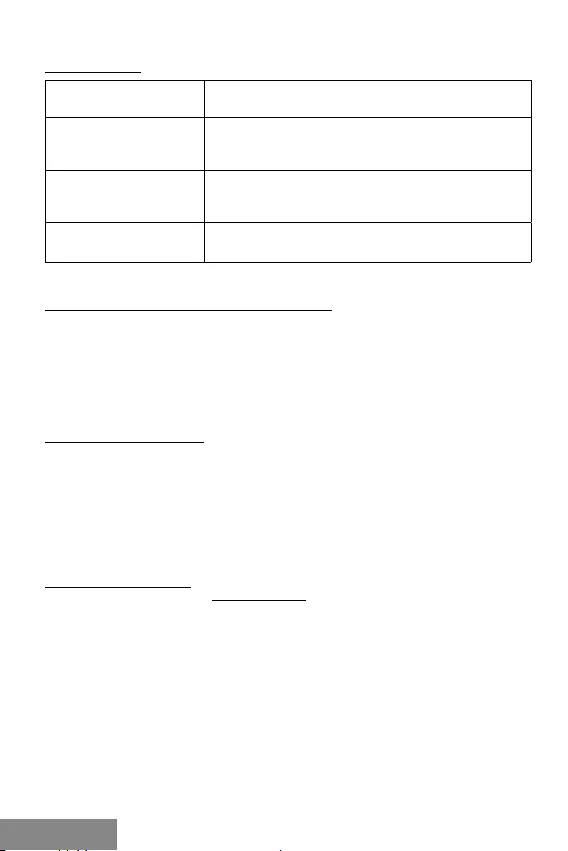
ČESKY
USB 3.0 Docking Station
SPECIFICATIES:
Interface: USB 3.0 compatibel met USB 2.0/1.1
Max.
overdrachtssnelheid: 5 Gb/s via USB 3.0, 480 Mbps via USB 2.0; de werkelijke
snelheid hangt af van de eigenschappen van de HDD
OS: Windows 7/8/8.1/10, Mac OS 10.4 en hoger, Linux 2.6.24
Ondersteunde HDD: 2.5"/3.5" HDD die de breedte van de bestaande 3.5 "HDD
met SATA-data-interface niet overschrijdt
ONE-TOUCH BACKUP (RESERVEKOPIE MAKEN):
Na installatie van "PCClone EX Lite" vanaf de meegeleverde CD, kan het i-tec USB 3.0
HDD Docking Station worden gebruikt om eenvoudig en eciënt een back-up van uw
gegevens te maken. Nadat u de toepassing hebt geïnstalleerd en de schijf hebt aan-
gesloten, kunt u selecteren van welke mappen (inclusief alle inhoud) van uw pc u een
back-up wilt maken en u kunt ook opgeven waar de back-upgegevens op de externe
schijf moeten worden opgeslagen. U kunt dan gewoon de back-up starten door op de
knop "Back-up" in de toepassing te klikken, maar u kunt ook op de back-up-knop aan de
voorkant van het apparaat drukken.
VEILIGHEIDSINSTRUCTIES
• Stel het product niet bloot aan externe temperaturen en luchtvochtigheid.
• Gebruik het product op vlakke ondergrond – u voorkomt op die manier dat het
product wegglijdt en op de grond valt.
• Bewaar de drivers en de handleiding voor event. later gebruik.
In samenwerking met de serviceafdeling:
• Controleer de functionaliteit na het vallen van het product in water of op de grond.
• Controleer de functionaliteit als het product barsten vertoont.
• Reclameer dit product als het niet werkt in overeenstemming met de handleiding.
VEELGESTELDE VRAGEN
Beschikbaar op onze website www.i-tec.cz/nl/ op het tabblad "FAQ" bij dit product.
24 | NEDERLANDS

EUROPEAN UNION ONLY
NOTE: MARKING IS IN COMPLIANCE WITH EU WEEE DIRECTIVE
EUROPEAN UNION ONLY
NOTE: MARKING IS IN COMPLIANCE WITH EU WEEE DIRECTIVE
ENGLISH
This equipment is marked with the above recycling symbol. It means that at the end of
the life of the equipment you must dispose of it separately at an appropriate collection
point and not place it in the normal domestic unsorted waste stream. This wil benet
the environment for all. (European Union only)
DEUTSCH
Dieses Produkt trägt das Recycling-Symbol gemäß der EU-Richtinie. Das bedeutet,
dass das Gerät am Ende der Nutzungszeit bei einer kommunalen Sammelstelle zum
recyceln abgegeben werden muss, (kostenloss). Eine Entsorgung űber den Haus-/
Restműll ist nicht gestattet. Dies ist ein aktiver Beitrag zum Umweltschutz. (Nur
innerhalb der EU)
FRANÇAIS
Ce dispositif est revêtu du marquage avec le symbole de recyclage indiqué ci-dessus.
Ça veut dire, qu’une fois découlée la vie utile dudit dispositif, vous vous voyez dans
l’obligation d’assurer, que le dispositif se trouve déposé en un respectif centre de
collecte, dûment établi à cette n, et non en d’autres centres de ramassage qui soient
destinés à déposer de courants déchets municipaux non triés. De cette manière, on
contribue considérablement à une amélioration en matière d’environnement où nous
vivons tous. (Seulement pour l’Union Européenne).
ESPAÑOL
El dispositivo está indicado por el símbolo de reciclaje. Esto signica que al nal de
la vida útil de la instalación, debe asegurarse de que se almacene por separado en un
punto de recolección establecido para este n y no en los lugares designados para la
eliminación de desechos municipales ordinarios sin clasicar. Contribuirá a mejorar el
medio ambiente de todos nosotros. (Sólo para la Unión Europea)
ITALIANO
Questo dispositivo è contrassegnato con il seguente simbolo di riciclaggio. Si
chiede di consegnarlo alla fine del suo ciclo di vita a un Centro di raccolta dei rifiuti
differenziati istituita per questo scopo e non in altri centri indicati per depositare rifiuti
urbani normali non differenziati. In questo modo si contribuisce al miglioramento della
qualità dell’ambiente (valido soltanto per l’Unione Europea).
| 25
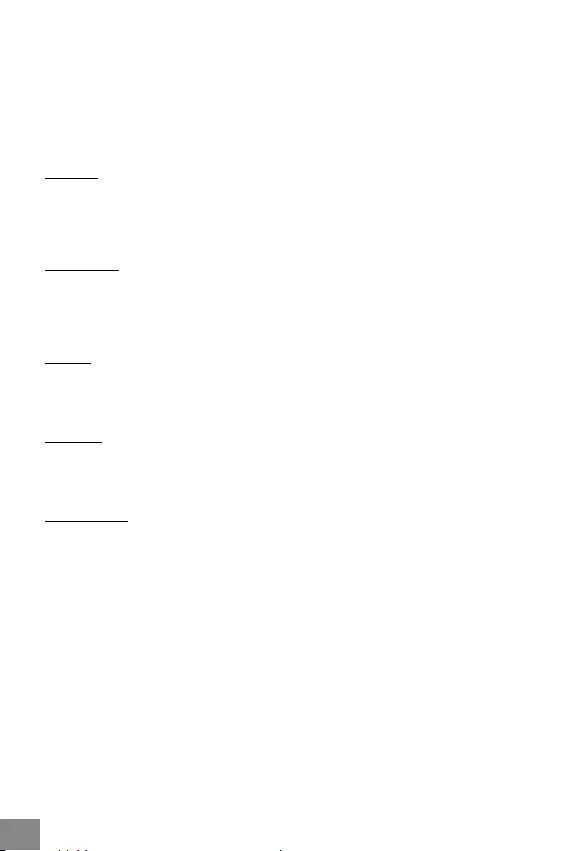
ČEŠTINA
Toto zařízení je označeno výše uvedeným recyklačním symbolem. To znamená, že na
konci doby života zařízení musíte zajistit, aby bylo uloženo odděleně na sběrném místě,
zřízeném pro tento účel a ne na místech určených pro ukládání běžného netříděného
komunálního odpadu. Přispěje to ke zlepšení stavu životního prostředí nás všech.
(Pouze pro Evropskou unii)
SLOVENSKY
Toto zariadenie je označené vyššie uvedeným recyklačným symbolom. To znamená, že
na konci doby života zariadenia musíte zaistiť, aby bolo uložené oddelene na zbernom
mieste, zriadenom pre tento účel a nie na miestach určených pre ukladanie bežného
netriedeného komunálneho odpadu. Prispeje to k zlepšeniu životného prostredia nás
všetkých. (Iba pre Európsku úniu)
POLSKI
To urządzenie oznakowane jest specjalnym symbolem odzysku. Pookresie użytkowania
trzeba je zwrócic do odpowiedniego punktu zbiörki i nie wolno umiestczać go razem z
nieposortowanymi odpadami. Takie dzialanie przyniese korzyść dla środowiska. (Tylko
w Unii Europejskiej)
LIETUVIU
Šis gaminys yra pažymetas specialiu atlieku tvarkymo ženklu. Baigus eksploataciją,
gaminys turi buti atiduotas i atitinkamą surinkimo punktą ir negali buti šalinamas kartu
su nerušiuojamomis atliekomis. Tokie Jusu veiksmai prisides prie aplinkos apsaugos.
(Tiktai Europos Sąjungoje)
NEDERLANDS
Dit apparaat is voorzien van het bovenvermelde recyclingsymbool. Dit betekent dat u aan
het einde van de levensduur van het apparaat ervoor dient te zorgen dat het afzonderlijk
wordt opgeslagen op een verzamelpunt dat hiervoor is ingericht en niet op plaatsen die
zijn aangewezen voor de verwijdering van gewoon ongesorteerd gemeentelijk afval. Dit
zal bijdragen aan de verbetering van de leefomgeving van ons allemaal. (Alleen voor de
Europese Unie)
26 |
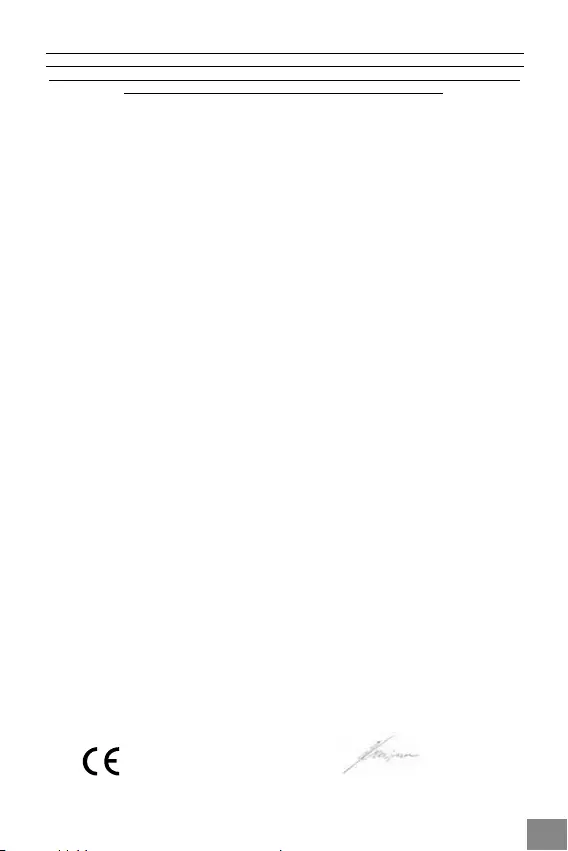
| 27
EU DECLARATION OF CONFORMITY / EU KONFORMITÄTSERKLÄRUNG / DÉCLARATION EU DE
CONFORMITÉ / DECLARACIÓN UE DE CONFORMIDAD / DICHIARAZIONE DI CONFORMITÀ UE/
EU PROHLÁŠENÍ O SHODĚ / EU PREHLÁSENIE O ZHODE / EU DECLARACJA ZGODNOŚCI / ES
ATITIKTIES DEKLARACIJA / EU-CONFORMITEITSVERKLARING
Manufacturer, Der Hersteller, Le fabricant, Fabricante, Produttore, Výrobce, Výrobca, Producent,
Gamintojas, De fabrikant: i-tec Technologies s.r.o., Kalvodova 2,
709 00 Ostrava – Mariánské Hory, Czech Republic
declares that this product / erklärt hiermit, dass das Produkt / déclare que ce produit / declara que
este producto / dichiara che il seguente prodotto / tímto prohlašuje, že výrobek / týmto prehlasuje,
že výrobok / deklaruje, że produkt / šiuo pareiškia, kad gaminys / verklaart hierbij dat het product
Product, Bezeichnung, Le prénom, Producto, Prodotto, Název, Názov, Nazwa, Gaminys, Naam:
i-tec Advanced USB 3.0 Docking Station for SATA Hard Disc
Model, Modell, Modèle, Modelo, Modello, Modelis: U3HDDOCK
Determination, Bestimmung, La détermination, Determinación, Determinazione, Určení, Určenie, Opcje,
Ustatymas, Doel:
Product is determined for using in PC as equipment. Das Produkt ist für Austattung und als Zubehör
von Computern bestimmt. Le produit est déterminé pour une utilisation sur PC comme équipement.
El producto se determina para usar en PC como equipo. Destinato per essere usato come attrezzatura
informatica o come accessorio per computer. Výrobek je určen pro přístrojové vybavení a jako
příslušenství do počítačů. Výrobok je určený pre prístrojové v ybavenie a jako príslušenstvo do počítačov.
Produkt jest przeznaczony do współpracy z komputerem jako akcesorium. Gaminys yra skirtas įrangai
papildyti ir naudojamas kaip priedas kompiuteriams. Het product is bedoeld als uitrusting voor
apparaten en als computeraccessoire.
Meets the essential requirements according to / Es entspricht den Anforderungen der Richtlinien /
Répond aux exigences essentielles selon / Cumple los requisitos esenciales según / Soddisfa i
requisiti essenziali secondo / Splňuje tyto požadavky / Spĺňa tieto požadavky / Spełnia następujace
wymagania / Atitinka esminius reikalavimus pagal / Het voldoet aan de volgende vereisten:
EC Directive 2014/30/EU, 2014/35/EU, 2011/65/EU and 2009/125/ES
EMS (For EMC, Für EMC, Pour la CEM, Para EMC, Per la compatibilità elettromagnetica, Pro EMC, Pre EMC,
Dla Kompatybilności elektromagnetycznej, Skirtas EMC, Voor EMC):
EN 55032:2015/AC:2016; EN 61000-3-2:2019; EN 61000-3-3:2013:/A1:2019
EN 55035:2017; EN 61000-4-2: 2009; EN 61000-4-3:2006+A1:2008+A2:2010
For Electrical Safety, Für die elektrische Sicherheit, Pour la sécurité électrique, Para la seguridad eléctrica,
Per la sicurezza elettrica, Pro Elektrickou bezpečnost, pre Elektrickú bezpečnost´, dla Bezpieczeństwa,
Elektros saugai, Voor elektrische veiligheid:
EN 60950-1: 2006 + A11:2009 + A1: 2010 + A12:2011 + A2:2013
RoHS:
2011/65/EU; EU 2015/863
and it is safety under conditions of standard application / und ist sicher bei standardmäßiger Nuttzung /
et c'est la sécurité dans des conditions d'application standard / y es seguridad bajo condiciones de
aplicación estándar / a je bezpečný za
podmínek obvyklého použití / a je bezpečný za podmienok
obvyk
lého použitia / oraz jest produktem bezpiecznym przy
standardowym wykorzystywaniu /en is
veilig onder de omstandigheden van normaal gebruik.
Additional information, Ergänzende Angaben, Information additionnelle, Información Adicional,
Doplňující informace, Doplňujúce informácie, Dodatkowe informacje, Aanvullende informatie:
Identication Mark, Identikationskennzeichen, La marque d'identication, Marca de identicación,
Identikační značka, Identikačná značka, Znak identykacyjny, Identicatiemerk:
Ostrava 07. 04. 2020 Ing. Lumír Kraina
Executive Name and Signature, Geschäftsführer, Exécutif et signature, Nombre y
rma del gerente, Amministratore, Jednatel, Konatel, Nazwisko osoby upowaznionej,
Vadovas, Zaakvoerder
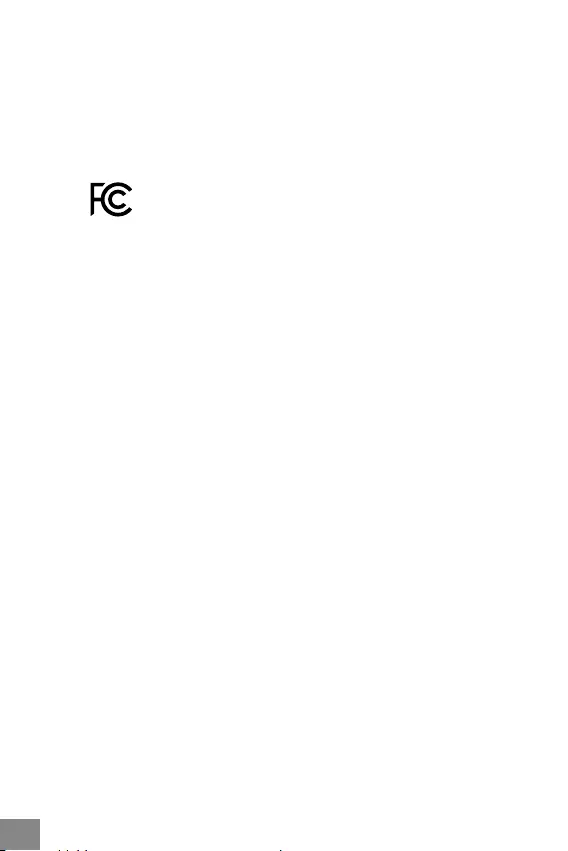
28 |
FCC COMPLIANCE STATEMENT
This equipment has been tested and found to comply within the limits
of a Class B digital device pursuant to Part 15 of the FCC Rules. These
limits are designed to provide reasonable protection against harmful
interference in a residential installation.