iiyama E1980D-B1 User Manual
Displayed below is the user manual for E1980D-B1 by iiyama which is a product in the Computer Monitors category. This manual has pages.
Related Manuals
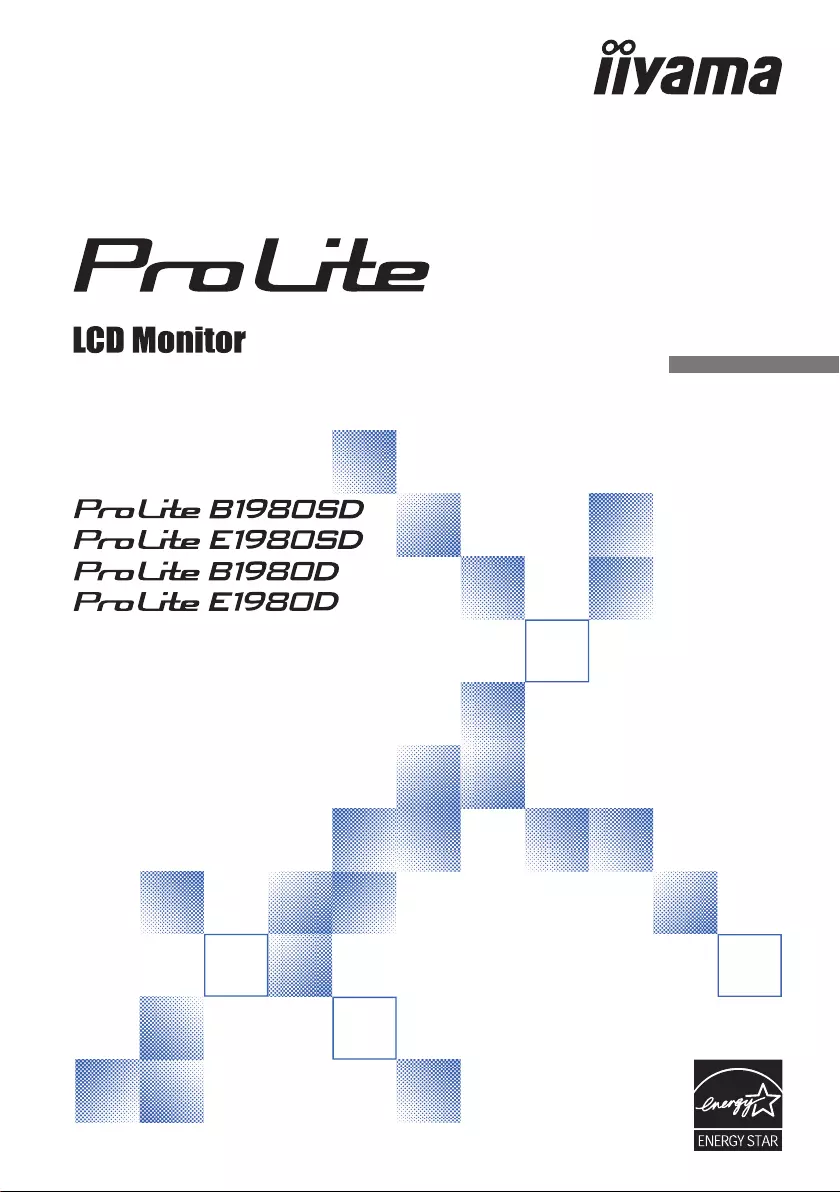
ENGLISH
USER MANUAL
Thank you very much for choosing the
iiyama LCD monitor.
We recommend that you take a few
minutes to read carefully through
this brief but comprehensive manual
before installing and switching on the
monitor. Please keep this manual in a
safe place for your future reference.
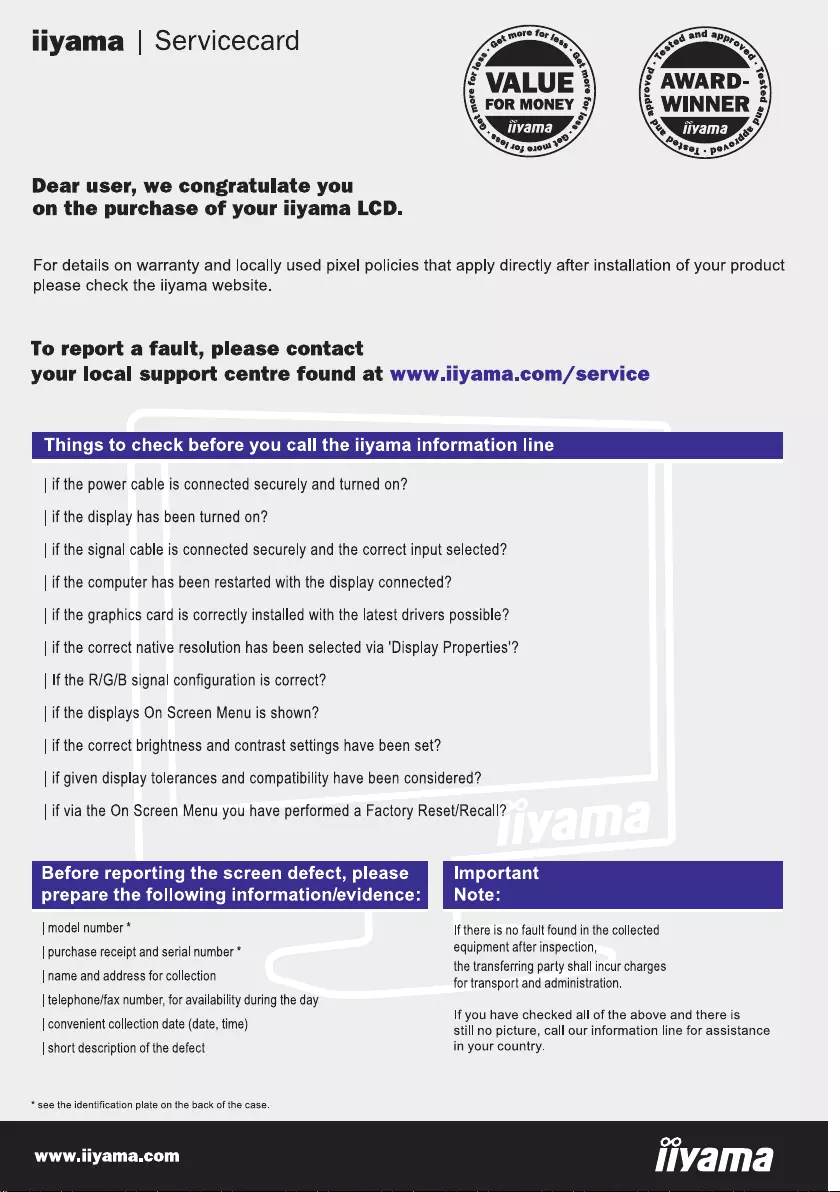
ENGLISH
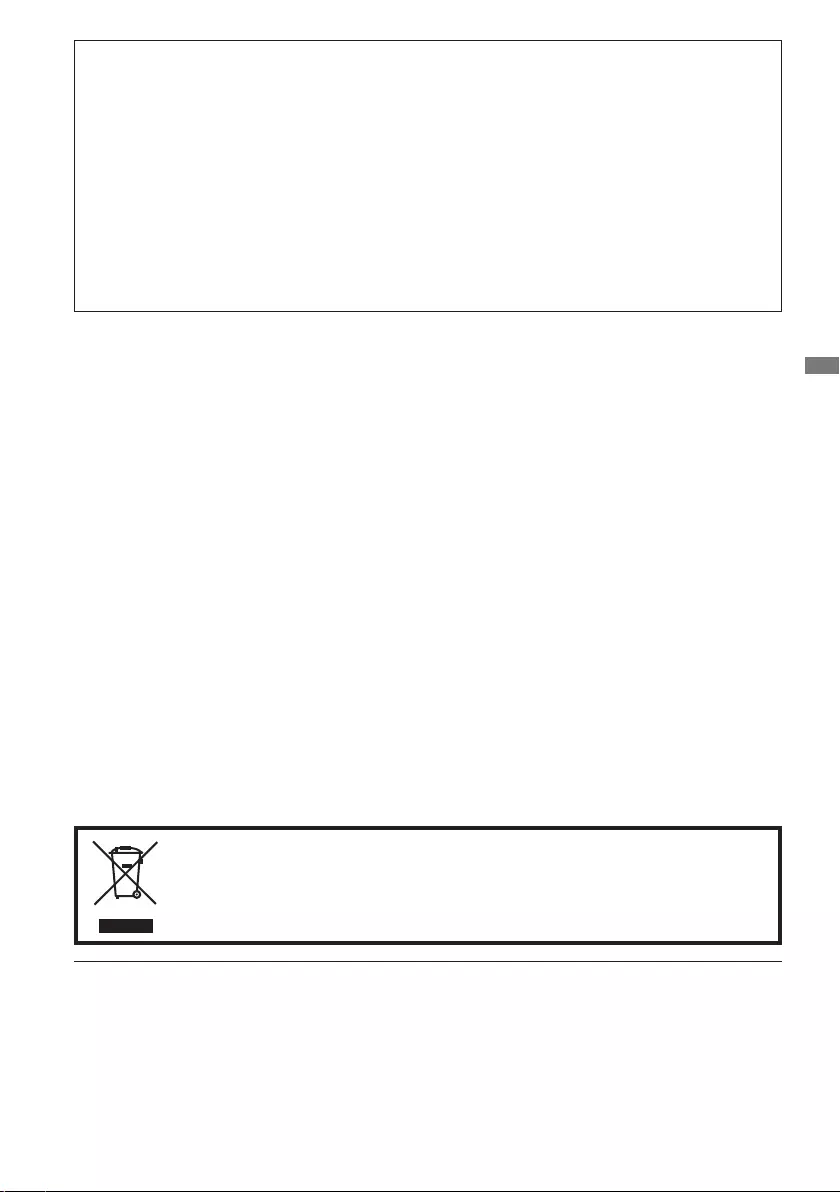
ENGLISH
CE MARKING DECLARATION OF CONFORMITY
This LCD monitor complies with the requirements of the EC/EU Directive 2014/30/EU “EMC
Directive”, 2014/35/EU “Low Voltage Directive”, 2009/125/EC “ErP Directive” and 2011/65/EU
“RoHS Directive”.
The electro-magnetic susceptibility has been chosen at a level that gives correct operation in
residential areas, business and light industrial premises and small-scale enterprises, inside as
well as outside of the buildings. All places of operation are characterised by their connection to
the public low voltage power supply system.
IIYAMA CORPORATION: Wijkermeerstraat 8, 2131 HA Hoofddorp, The Netherlands
Model No. : PL1980
All trademarks used in this user manual are the property of their respective owners.
As an ENERGY STAR® Partner, iiyama has determined that this product meets the ENERGY STAR® guidelines
® in the "factory default" setting and this is the setting in which power
saving will be achieved. Changing the factory default picture settings or enabling other features will increase
power consumption that could exceed the limits necessary to qualify for ENERGY STAR® rating.
Eprel registration number B1980SD-B1 D : 361598, B1980SD-W1 D : 361618, E1980SD-B1 D : 361622
B1980D-B1 : 819323, B1980D-W1 : 819352, E1980D-B1 : 819356
We recommend recycling of used product. Please contact your dealer or iiyama
service center. Recycle information is obtained via the Internet, using the address:
http://www.iiyama.com
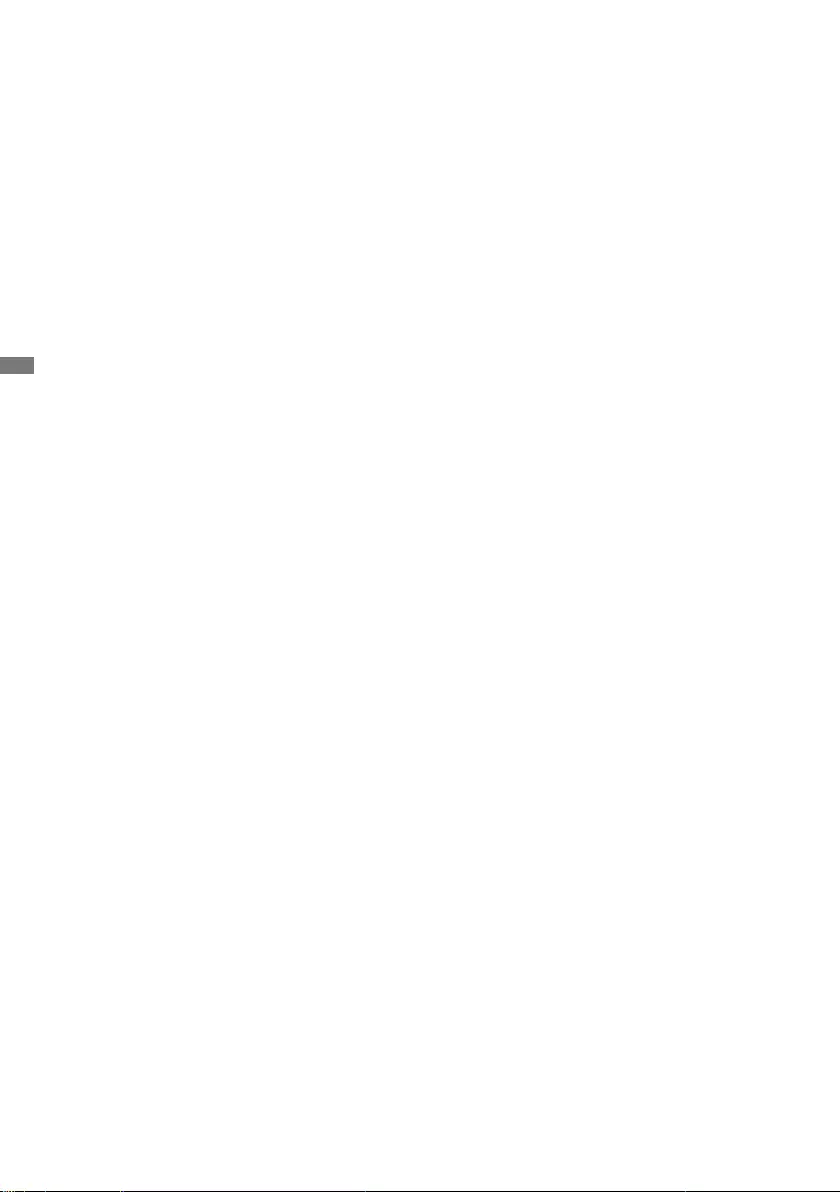
ENGLISH
TABLE OF CONTENTS
FOR YOUR SAFETY ....................................................................................... 1
SAFETY PRECAUTIONS........................................................................... 1
SPECIAL NOTES ON LCD MONITORS .................................................... 3
CUSTOMER SERVICE .............................................................................. 3
CLEANING ................................................................................................. 3
BEFORE YOU OPERATE THE MONITOR ..................................................... 4
FEATURES................................................................................................. 4
CHECKING THE CONTENTS OF THE PACKAGE ................................... 4
INSTALLATION .......................................................................................... 5
FITTING AND REMOVAL OF BASE : ProLite B1980SD / ProLite B1980D
... 7
FITTING AND REMOVAL OF BASE : ProLite E1980SD / ProLite E1980D
... 8
CONTROLS AND CONNECTORS : ProLite B1980SD / ProLite B1980D
.. 9
CONTROLS AND CONNECTORS : ProLite E1980SD / ProLite E1980D
.. 10
CONNECTING YOUR MONITOR : ProLite B1980SD / ProLite B1980D ..11
CONNECTING YOUR MONITOR : ProLite E1980SD / ProLite E1980D
.. 12
COMPUTER SETTING ............................................................................ 13
ADJUSTING THE HEIGHT AND THE VIEWING ANGLE :
ProLite B1980SD / ProLite B1980D ......................................................... 13
ADJUSTING THE VIEWING ANGLE : ProLite E1980SD / ProLite E1980D ...
14
OPERATING THE MONITOR ........................................................................ 15
ADJUSTMENT MENU CONTENTS ......................................................... 16
SCREEN ADJUSTMENTS ....................................................................... 22
STANDBY FEATURE ............................................................................... 25
TROUBLE SHOOTING ................................................................................. 26
RECYCLING INFORMATION ........................................................................ 27
APPENDIX ................................................................................................... 28
SPECIFICATIONS : ProLite B1980SD-B1 D / ProLite B1980SD-W1 D ... 28
SPECIFICATIONS : ProLite B1980D-B1 / ProLite B1980D-W1 ............... 29
SPECIFICATIONS : ProLite E1980SD-B1 D ............................................ 30
SPECIFICATIONS : ProLite E1980D-B1 .................................................. 31
DIMENSIONS : ProLite B1980SD / ProLite B1980D ............................... 32
DIMENSIONS : ProLite E1980SD / ProLite E1980D ............................... 32
COMPLIANT TIMING ............................................................................... 33
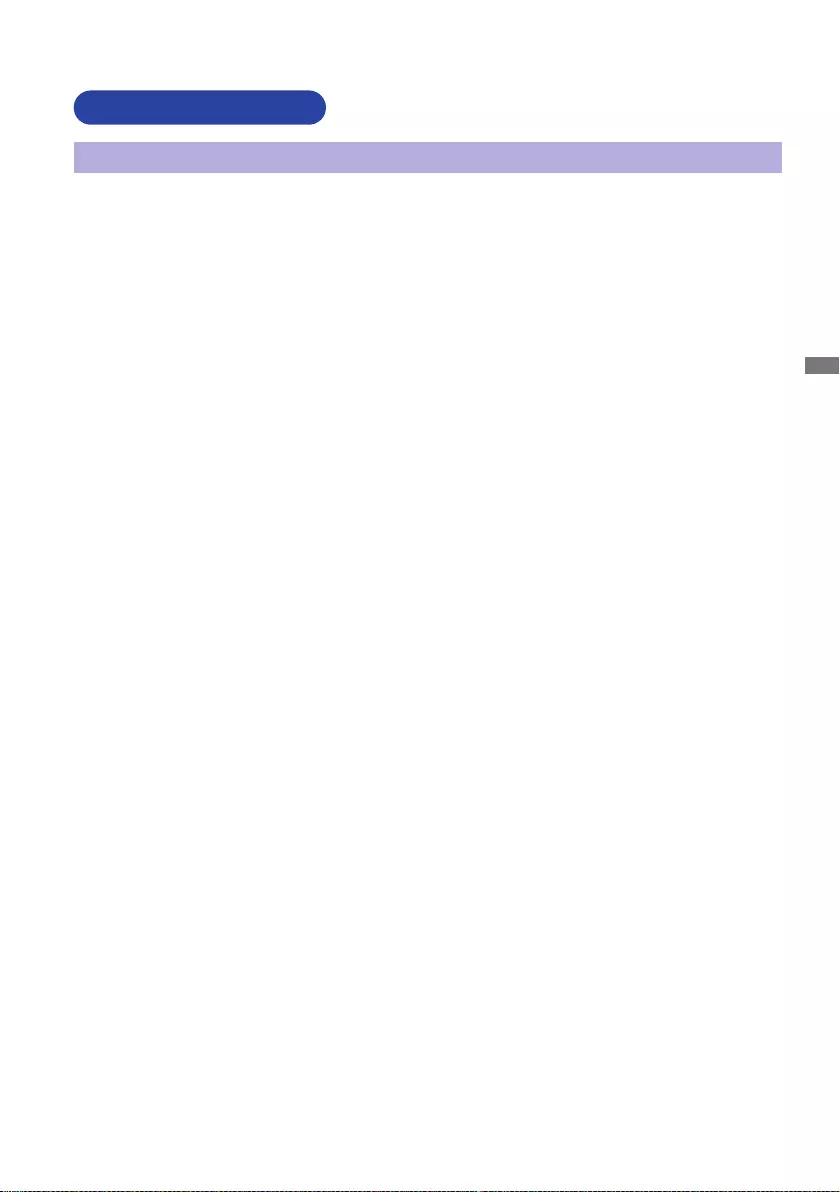
ENGLISH
FOR YOUR SAFETY 1
FOR YOUR SAFETY
WARNING
STOP OPERATING THE MONITOR IF YOU ARE AWARE OF ANY PROBLEMS
If you notice any abnormal phenomena such as smoke, strange sounds or fumes, unplug the
monitor and contact your dealer or iiyama service center immediately. Further use may be
NEVER REMOVE THE CABINET
High voltage circuits are inside the monitor. Removing the cabinet may expose you to the danger of
DO NOT PUT ANY OBJECT INTO THE MONITOR
Do not put any solid objects or liquids such as water into the monitor. In case of an accident, unplug
your monitor immediately and contact your dealer or iiyama service center. Using the monitor with
INSTALL THE MONITOR ON A FLAT, STABLE SURFACE
The monitor may cause an injury if it falls or is dropped.
DO NOT USE THE MONITOR NEAR WATER
shock.
OPERATE UNDER THE SPECIFIED POWER SUPPLY
PROTECT THE CABLES
Do not pull or bend the power cable and signal cable. Do not place the monitor or any other heavy
ADVERSE WEATHER CONDITIONS
It is advisable not to operate the monitor during a heavy thunder storm as the continual breaks in
power may cause malfunction. It is also advised not to touch the plug in these circumstances as it
may cause electric shock.
SAFETY PRECAUTIONS
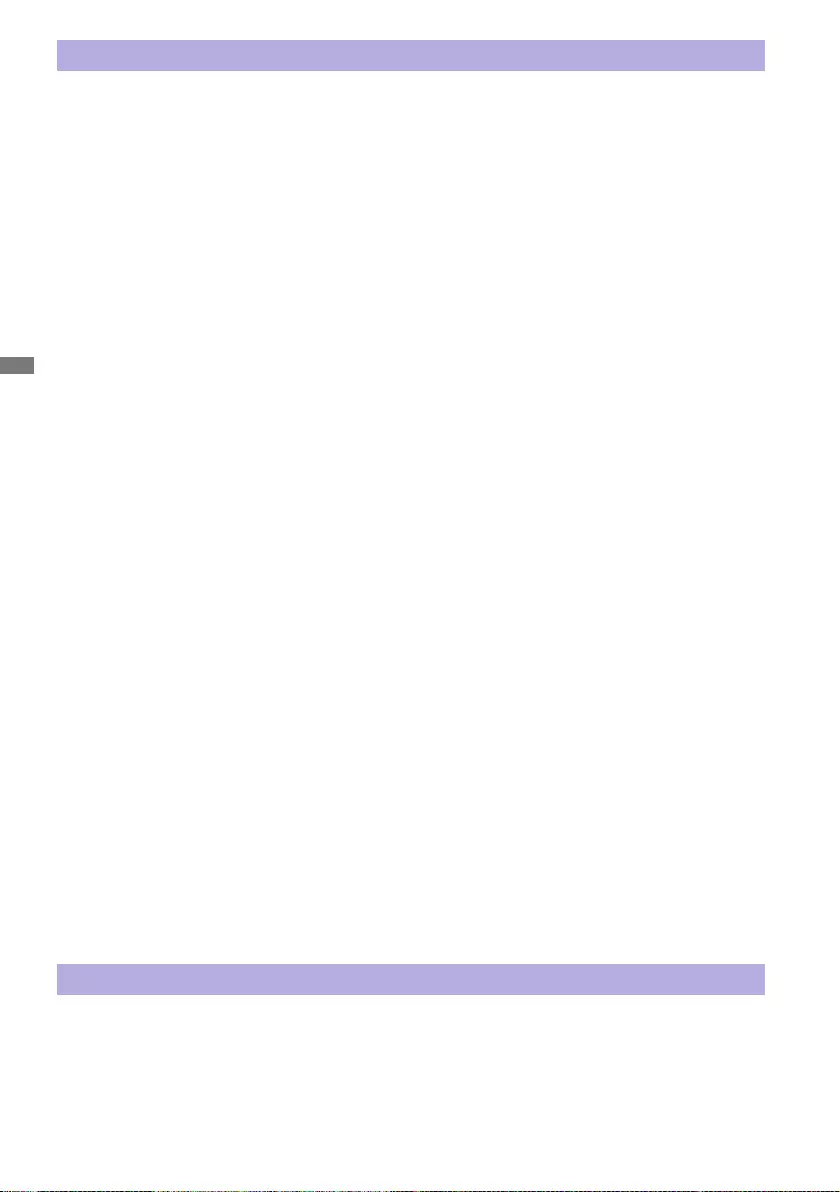
ENGLISH
2 FOR YOUR SAFETY
CAUTION
INSTALLATION LOCATION
Do not install the monitor where sudden temperature changes may occur, or in humid, dusty or
sun shines directly on the monitor.
DO NOT PLACE THE MONITOR IN A HAZARDOUS POSITION
The monitor may topple and cause injury if not suitably located. Please also ensure that you do not
place any heavy objects on the monitor, and that all cables are routed such that children may not
pull the cables and possibly cause injury.
MAINTAIN GOOD VENTILATION
Ventilation slots are provided to keep the monitor from overheating. Covering the slots may cause
When removing the tilt stand, the ventilation slots on the back side of the monitor can be blocked.
This may overheat the monitor and may cause fire or damage. Make sure to allow enough
ventilation when removing the tilt stand. Operating the monitor on its back, side, upside down or on
a carpet or any other soft material may also cause damage.
DISCONNECT THE CABLES WHEN YOU MOVE THE MONITOR
UNPLUG THE MONITOR
If the monitor is not in use for a long period of time it is recommended that it is left unplugged to avoid accidents.
HOLD THE PLUG WHEN DISCONNECTING
To disconnect the power cable or signal cable, always pull it by the plug. Never pull on the cable
DO NOT TOUCH THE PLUG WITH WET HANDS
Pulling or inserting the plug with wet hands may cause electric shock.
WHEN YOU INSTALL THE MONITOR ON YOUR COMPUTER
Be sure the computer is strong enough to hold the weight of the monitor, otherwise, you may
damage your computer.
CAREFUL! PROTECT YOUR HANDS AND FINGERS
REMARK FOR 24/7 USAGE
OTHERS
ERGONOMIC RECOMMENDATIONS
To eliminate eye fatigue, do not operate the monitor against a bright background or in a dark room.
away from your eyes. When using the monitor over a prolonged time, a ten minute break every hour
is recommended as looking at the screen continuously can cause eye strain.
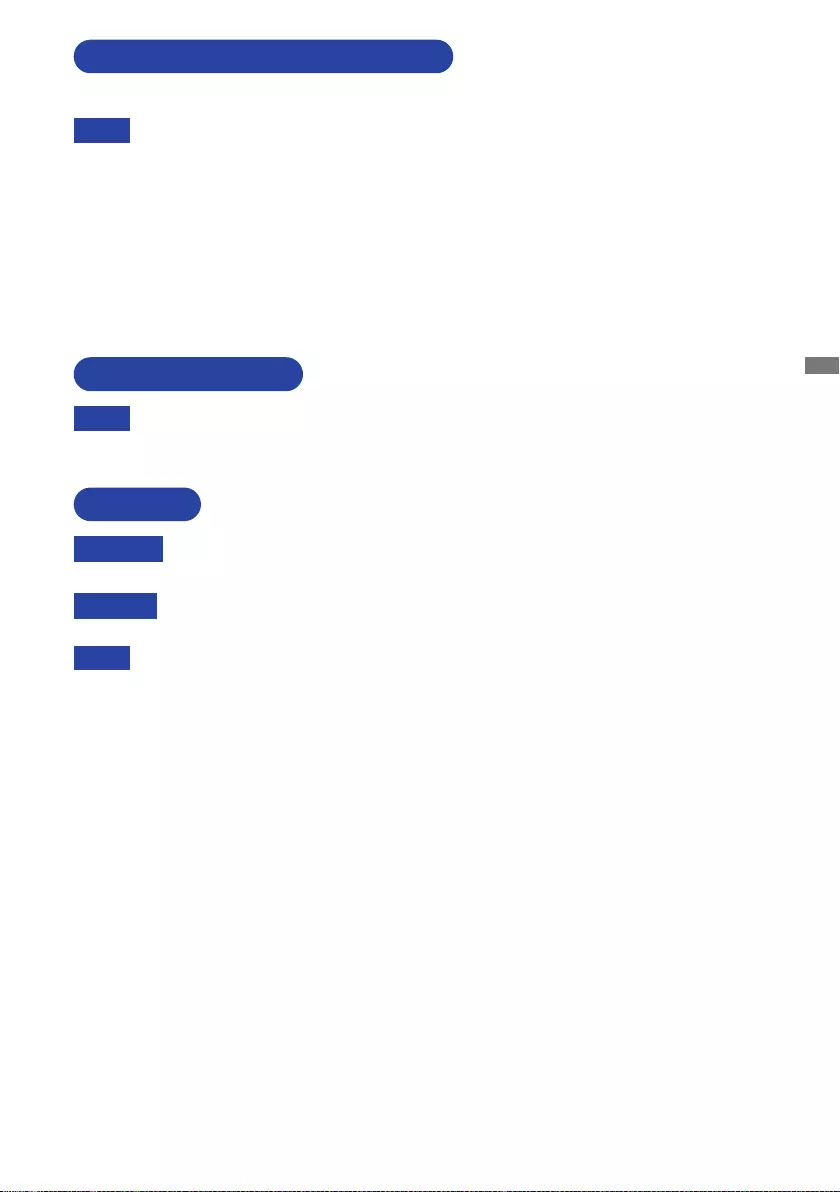
ENGLISH
FOR YOUR SAFETY 3
The following symptoms are normal with LCD monitors and do not indicate a problem.
NOTE
When you first turn on the LCD monitor, the picture may not fit in the display area
because of the type of computer that is used. In this case, adjust the picture position to
the correct position.
you use.
Due to the nature of the LCD screen, an afterimage of the previous screen may remain
after switching the image, when the same image is displayed for hours. In this case, the
for some hours.
SPECIAL NOTES ON LCD MONITORS
If you have to return your unit for service and the original packaging has been discarded,
please contact your dealer or iiyama service center for advice or replacement packaging.
WARNING
If you drop any materials or liquids such as water into the monitor when cleaning,
unplug the power cable immediately and contact your dealer or iiyama service center.
CAUTION
clean it.
To protect the LCD panel, do not scratch or rub the screen with a hard object.
Never use any of the following strong solvents. These will damage the cabinet and
the LCD screen.
Touching the cabinet with any product made from rubber or plastic for a long time
may cause degeneration or loss of paint on the cabinet.
Thinner
Benzine
Abrasive cleaner
Spray-type cleaner
Wax
Acid or Alkaline solvent
CABINET Stains can be removed with a cloth lightly moistened with a mild detergent solvent.
Then wipe the cabinet with a soft dry cloth.
LCD
SCREEN
Periodic cleaning with a soft dry cloth is recommended.
Don't use tissue paper etc. because these will damage the LCD screen.
CUSTOMER SERVICE
CLEANING
NOTE
NOTE
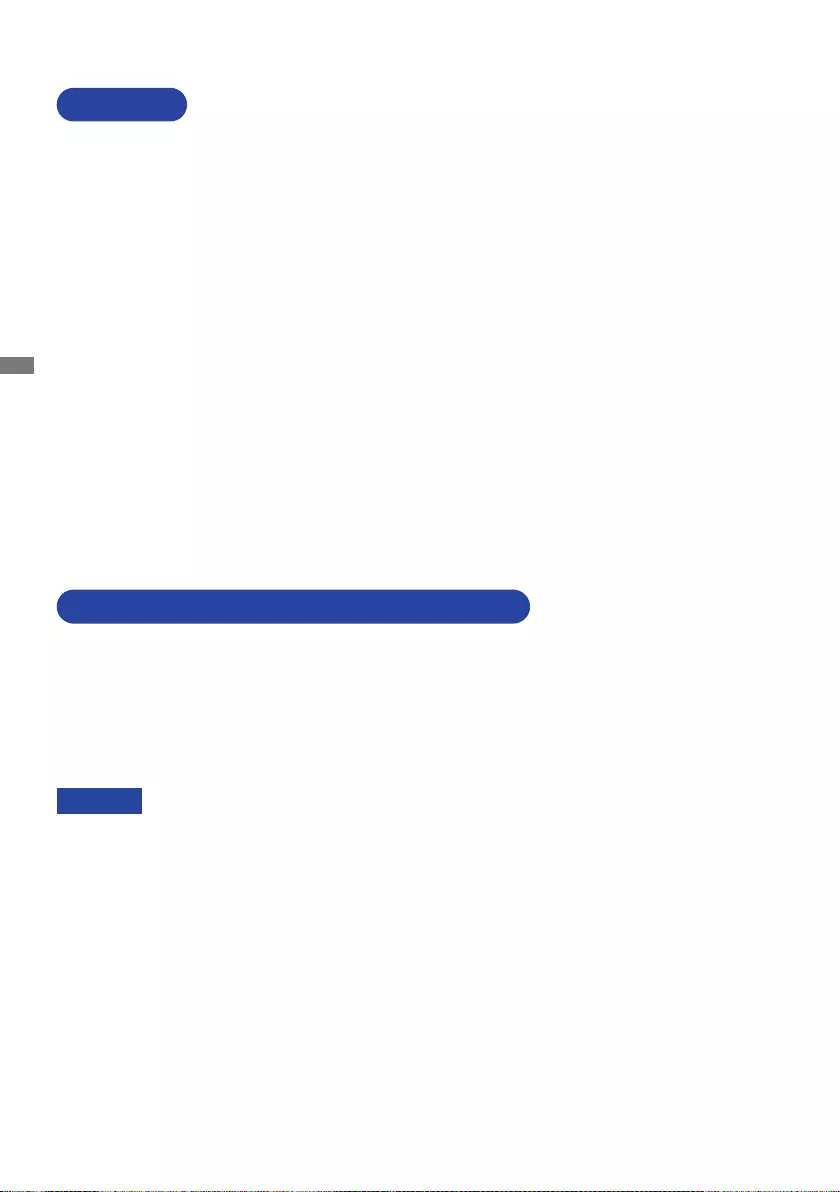
ENGLISH
4 BEFORE YOU OPERATE THE MONITOR
The following accessories are included in your package. Check to see if they are enclosed with
the monitor. If anything is missing or damaged, please contact your local iiyama dealer or regional
BEFORE YOU OPERATE THE MONITOR
CHECKING THE CONTENTS OF THE PACKAGE
FEATURES
Supports Resolutions up to 1280 × 1024
High Contrast 1000:1 (Typical), Adv. Contrast Function Available / Brightness
250cd/m2 (Typical) / Quick Response Time 5ms (Typical)
Digital Character Smoothing
Automatic Set-up
2 × 1W Stereo Speakers
Standby Feature (ENERGY STAR® and VESA DPMS Compliant)
VESA Mounting Standard (100mm×100mm) Compliant
Keyhole for Security Lock
*1 The rating of the Power Cable enclosed in 120V area is 10A/125V. If you are using
a power supply higher than this rating, then a power cable with a rating of 10A/250V
must be used. However, all guarantees and warranties are void for any
problems or damage caused by a power cable not supplied by iiyama.
An approved power cable greater or equal to H05VVF, 3G, 0.75mm² must be
used.
*2 Accessory for ProLite B1980SD / ProLite B1980D.
*3 Accessory for ProLite E1980SD / ProLite E1980D.
*4 Accessory for ProLite B1980SD / ProLite E1980SD.
Power Cable*1
DVI-D Cable
Audio Cable*4
Stand-Base with a screw*2
Stand-Base*3 Stand-Neck*3
Cable Holder*3
Safety Guide
Quick Start Guide
CAUTION
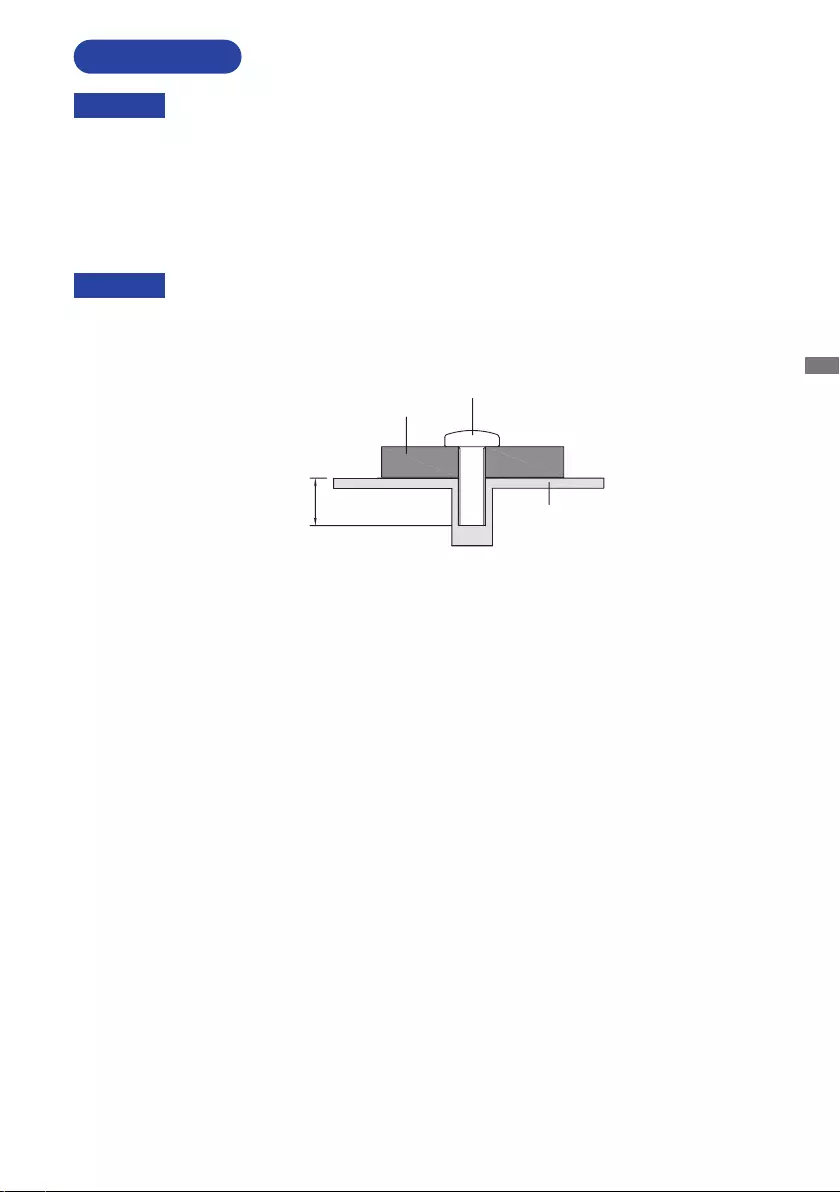
ENGLISH
BEFORE YOU OPERATE THE MONITOR 5
INSTALLATION
When you use with the wall mounting, in consideration of thickness of the mounting
the monitor. Using the screw longer than this may cause electric shock or damage
because it may contact with the electrical parts inside the monitor.
WARNING
Screw
Chassis
Mounting Stage
L
[WALL MOUNTING]
Before installation, make sure the wall, ceiling or desktop arm is strong enough to
hold the necessary weight of the display and the mount.
WARNING
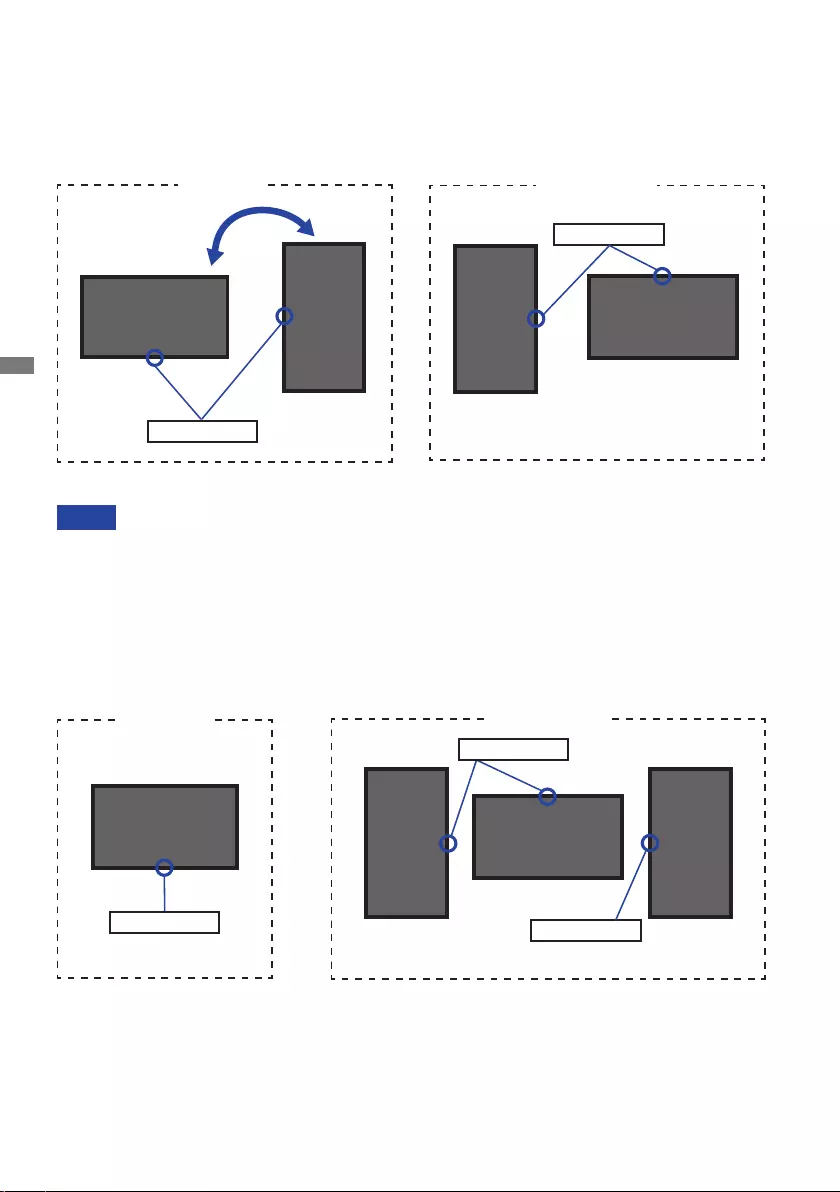
ENGLISH
6 BEFORE YOU OPERATE THE MONITOR
[ROTATING THE MONITOR]
NOTE
Adjust the monitor’s height before panel rotation.
Attempting to rotate the panel forcibly without adjusting the stand height may cause
damage to the panel or the stand.
ProLite E1980SD / ProLite E1980D
Available
Landscape
Portrait
Power Indicator
Power Indicator
Power Indicator
Not Available
A
A
A
A
The monitor is designed to be compatible only with the landscape mode.
ProLite B1980SD / ProLite B1980D
Video card for portrait display will be required for rotating the image on the screen.
With Stand:
Portrait
Landscape
A
A
Power Indicator
Available Not Available
Power Indicator
A
A
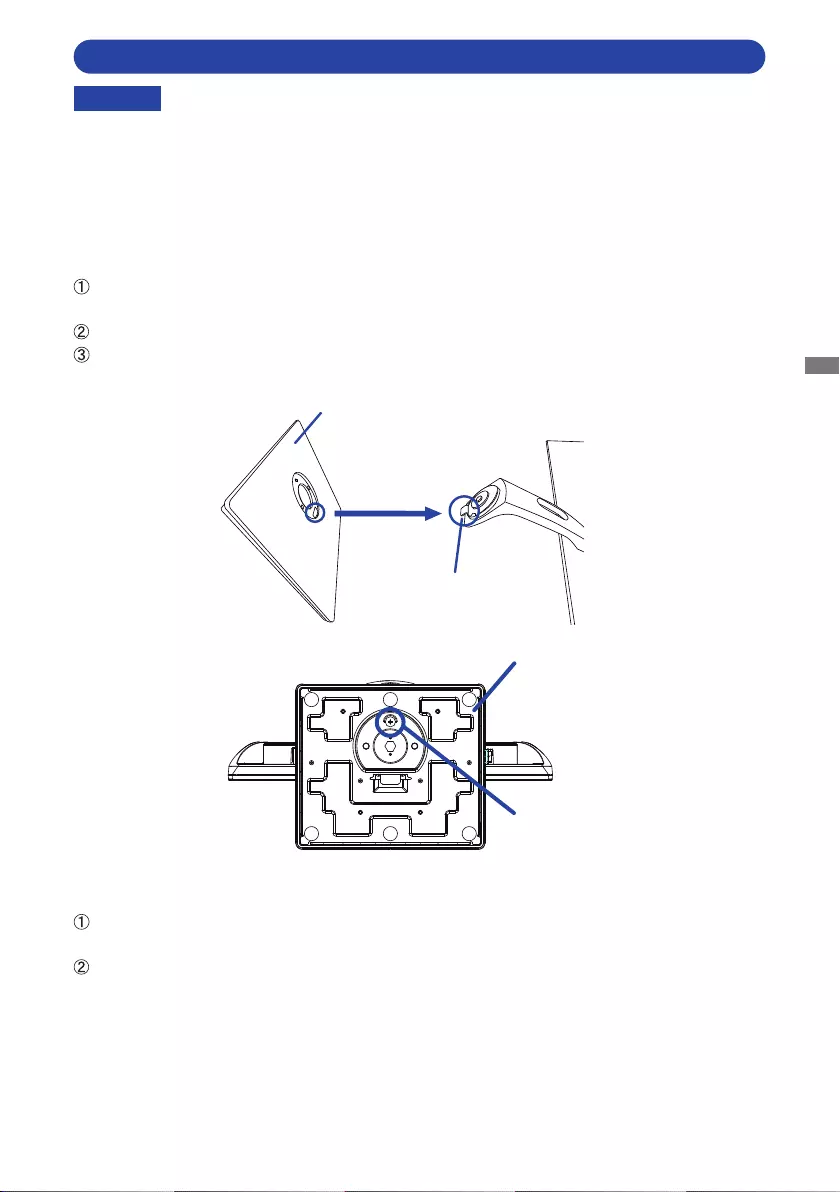
ENGLISH
BEFORE YOU OPERATE THE MONITOR 7
Put the monitor on a stable surface. The monitor may cause injury or damage if it
falls or is dropped.
Do not give a strong impact to the monitor. It may cause damage.
Unplug the monitor before removal or installation to avoid an electric shock or a
damage.
CAUTION
FITTING AND REMOVAL OF BASE : ProLite B1980SD / ProLite B1980D
<Installation>
Put a piece of soft cloth on the table beforehand to prevent the monitor from being scratched.
Install the Stand-Base as shown on below picture.
Tighten the ‘thumb screw’ provided to secure the Stand-Base to the monitor.
<Removal>
Put a piece of soft cloth on the table beforehand to prevent the monitor from being scratched.
Loosen the ‘thumb screw’ to remove the Stand-Base from the monitor.
Stand-Base
Stand-Base
Thumb screw for Stand-Base
Hook
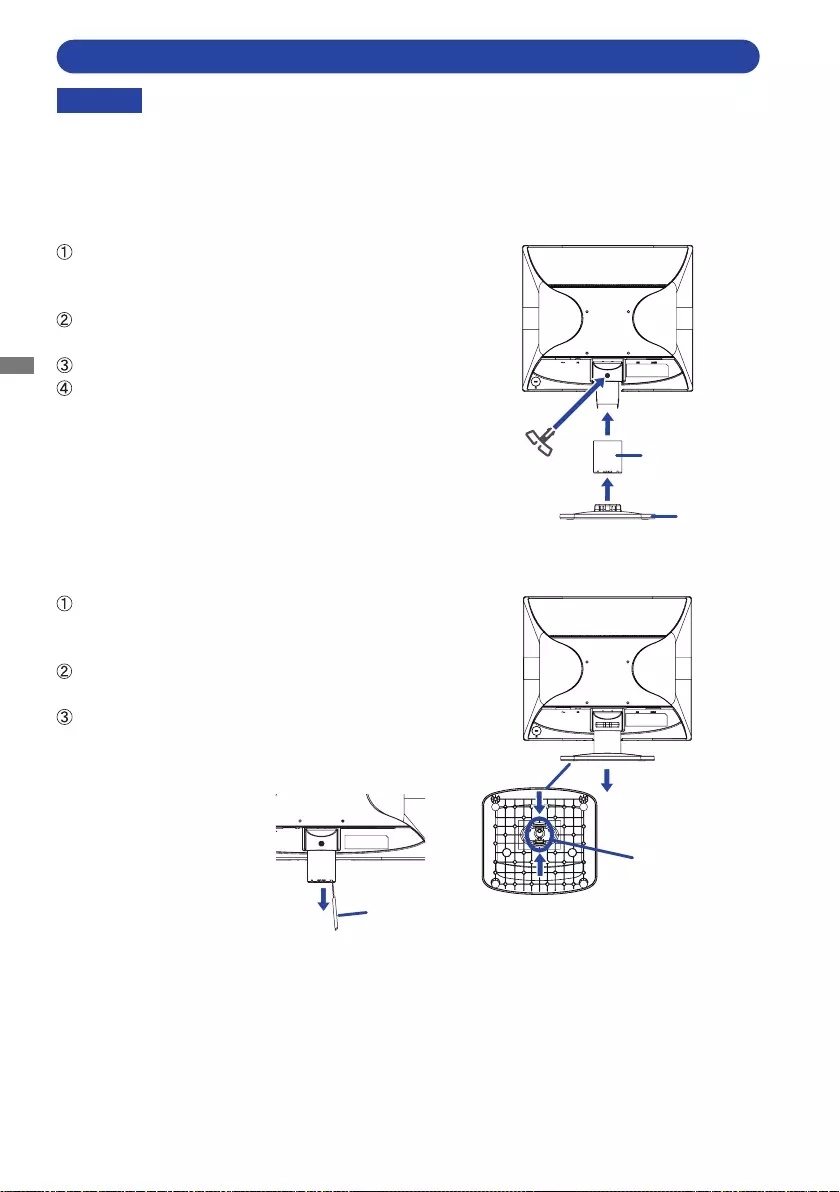
ENGLISH
8 BEFORE YOU OPERATE THE MONITOR
Put the monitor on a stable surface. The monitor may cause injury or damage if it
falls or is dropped.
Do not give a strong impact to the monitor. It may cause damage.
Unplug the monitor before removal or installation to avoid an electric shock or a
damage.
CAUTION
FITTING AND REMOVAL OF BASE : ProLite E1980SD / ProLite E1980D
<Installation>
Put a piece of soft cloth on the table beforehand to
prevent the monitor from being scratched. Lay the
Hold the monitor and install the Stand-Neck to the
monitor until it clicks to secure.
Install the Stand-Base to the Stand-Neck.
Place the Cable Holder.
<Removal>
Put a piece of soft cloth on the table beforehand to
prevent the monitor from being scratched. Lay the
Keep pressing the Hooks inward to pull out the
Stand-Base.
There are two locks inside of the Stand-Neck,
unlock them by thin stick and pull the Stand-Neck
away from the monitor.
Cable Holde
rStand-Neck
Stand-Base
Hooks
Thin stic
k
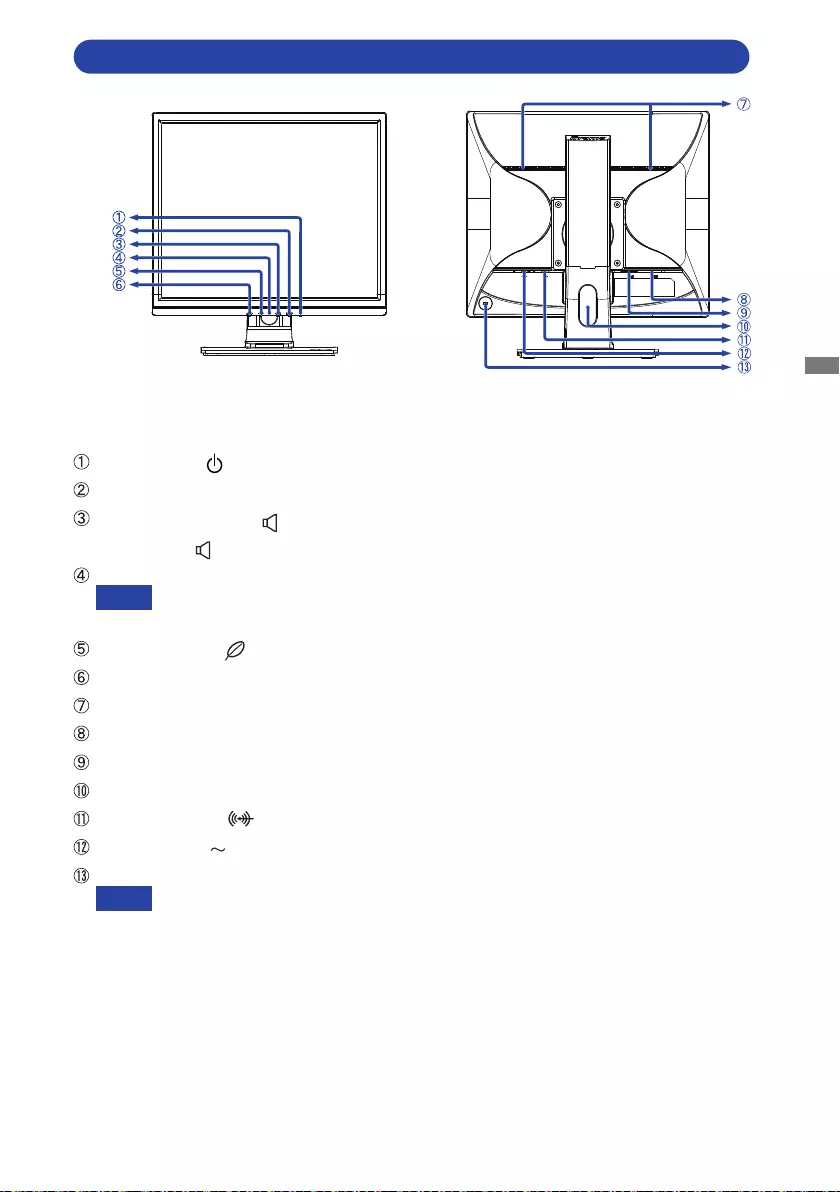
ENGLISH
BEFORE YOU OPERATE THE MONITOR 9
CONTROLS AND CONNECTORS : ProLite B1980SD / ProLite B1980D
<Front> <Back>
+ / Volume Button : ProLite B1980SD
+ Button : ProLite B1980D
Power Indicator
Blue: Normal operation
Orange: Standby Mode
Speakers : ProLite B1980SD
Cable Hole
Audio Connector
Keyhole for Security Lock
You can fasten a security lock and cable to prevent the monitor from being removed
without your permission.
* You can skip the Menu items and directly display an option setting screen or an adjustment scale.
NOTE
NOTE
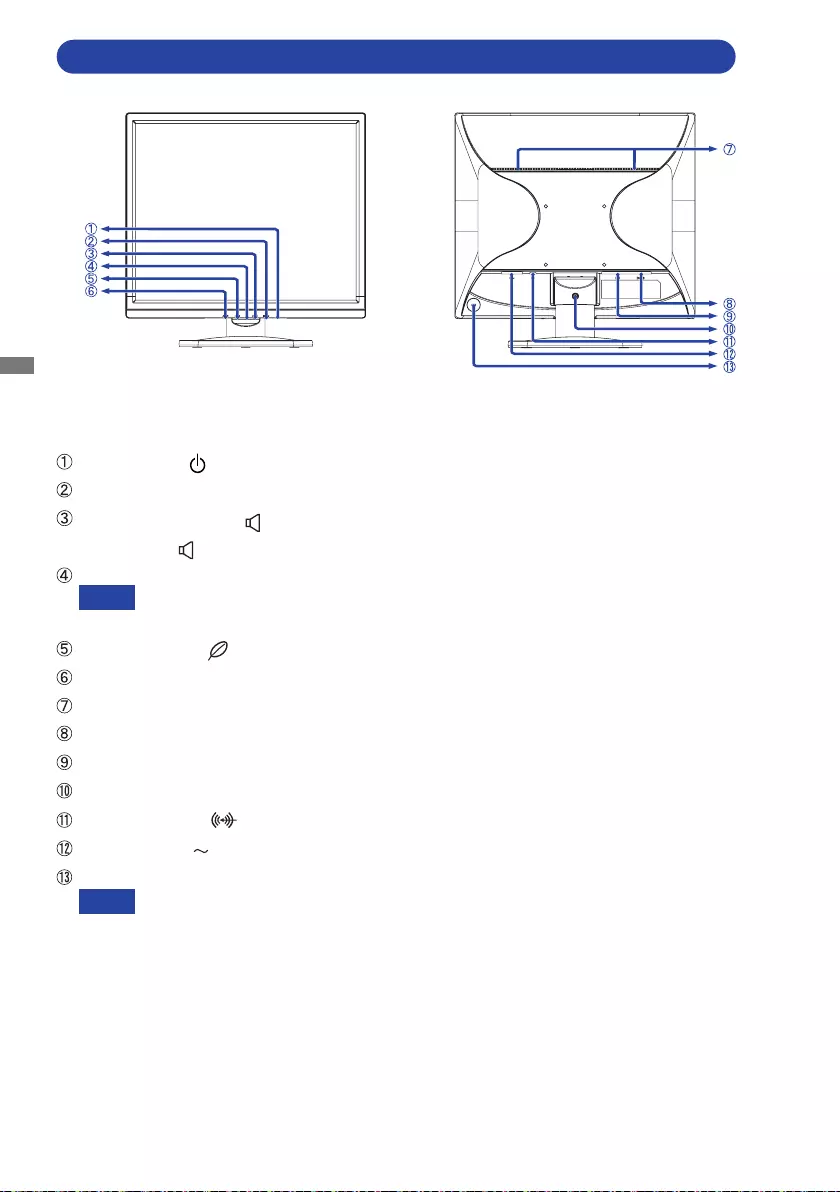
ENGLISH
10 BEFORE YOU OPERATE THE MONITOR
CONTROLS AND CONNECTORS : ProLite E1980SD / ProLite E1980D
<Front> <Back>
+ / Volume Button : ProLite E1980SD
+ Button : ProLite E1980D
Power Indicator
Blue: Normal operation
Orange: Standby Mode
Speakers : ProLite E1980SD
Installation hole of Cable Holder
Audio Connector
Keyhole for Security Lock
You can fasten a security lock and cable to prevent the monitor from being removed
without your permission.
* You can skip the Menu items and directly display an option setting screen or an adjustment scale.
NOTE
NOTE
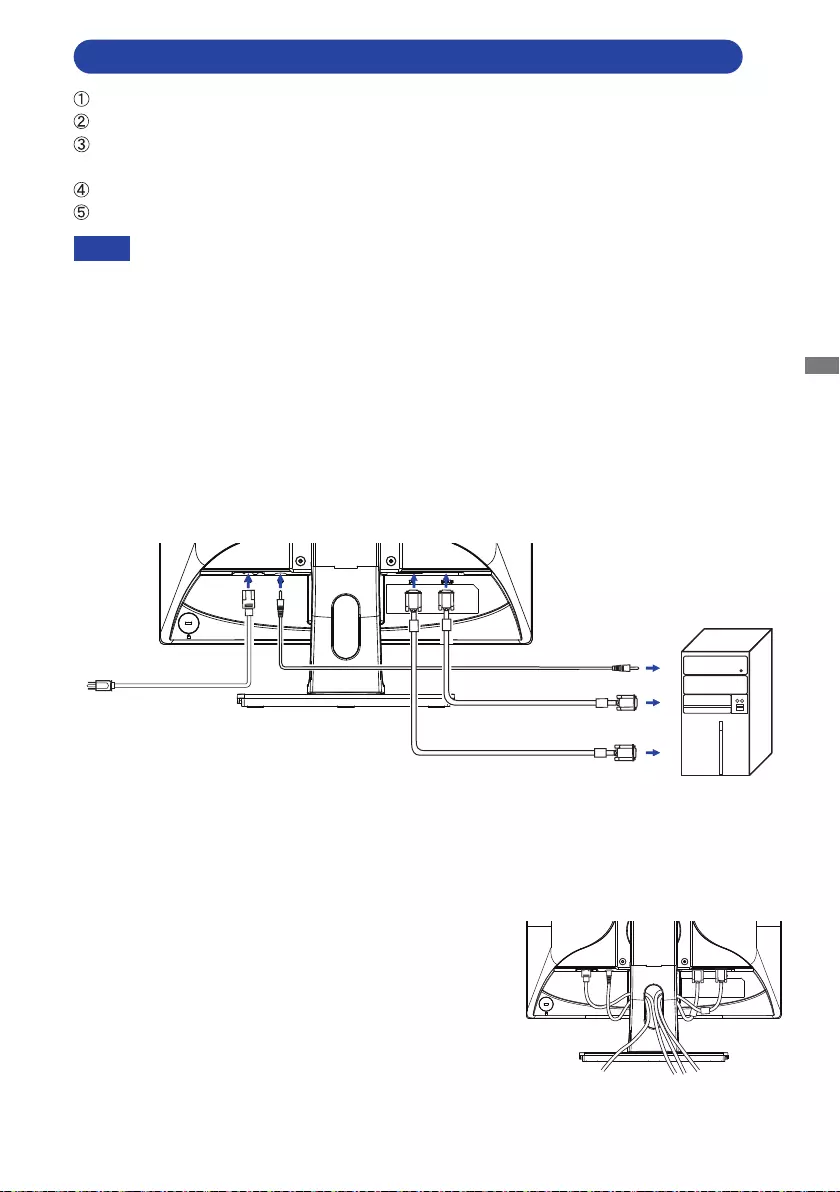
ENGLISH
BEFORE YOU OPERATE THE MONITOR 11
CONNECTING YOUR MONITOR : ProLite B1980SD / ProLite B1980D
Connect the computer to the monitor with the signal cable.
Connect the monitor to the audio equipment with the Audio Cable for computer when using the
audio features. *2
Turn on your monitor and computer.
[Example of Connection]
<Back>
NOTE
[ Collect Cables ]
Put the cables through the Cable Hole to bundle them.
*1 VGA cable is not supplied with the monitor. If you use low quality VGA cable, it may cause a result
of electro-magnetic interference. Please contact the iiyama Support Centre in your country if you
wish to connect the monitor via the VGA input.
*2 Available for ProLite B1980SD only.
DVI-D Cable (Accessory)
VGA Cable (Not Included)
*¹
Audio Cable (Accessory)
*²
Power Cable
(Accessory)
Computer
The signal cables used for connecting the computer and monitor may vary with the
type of computer used. An incorrect connection may cause serious damage to both
the monitor and the computer. The cable supplied with the monitor is for a standard
connector. If a special cable is required please contact your local iiyama dealer or
The Class I pluggable equipment Type A must be connected to protective earth.
The socket-outlet shall be installed near the equipment and shall be easily accessible.
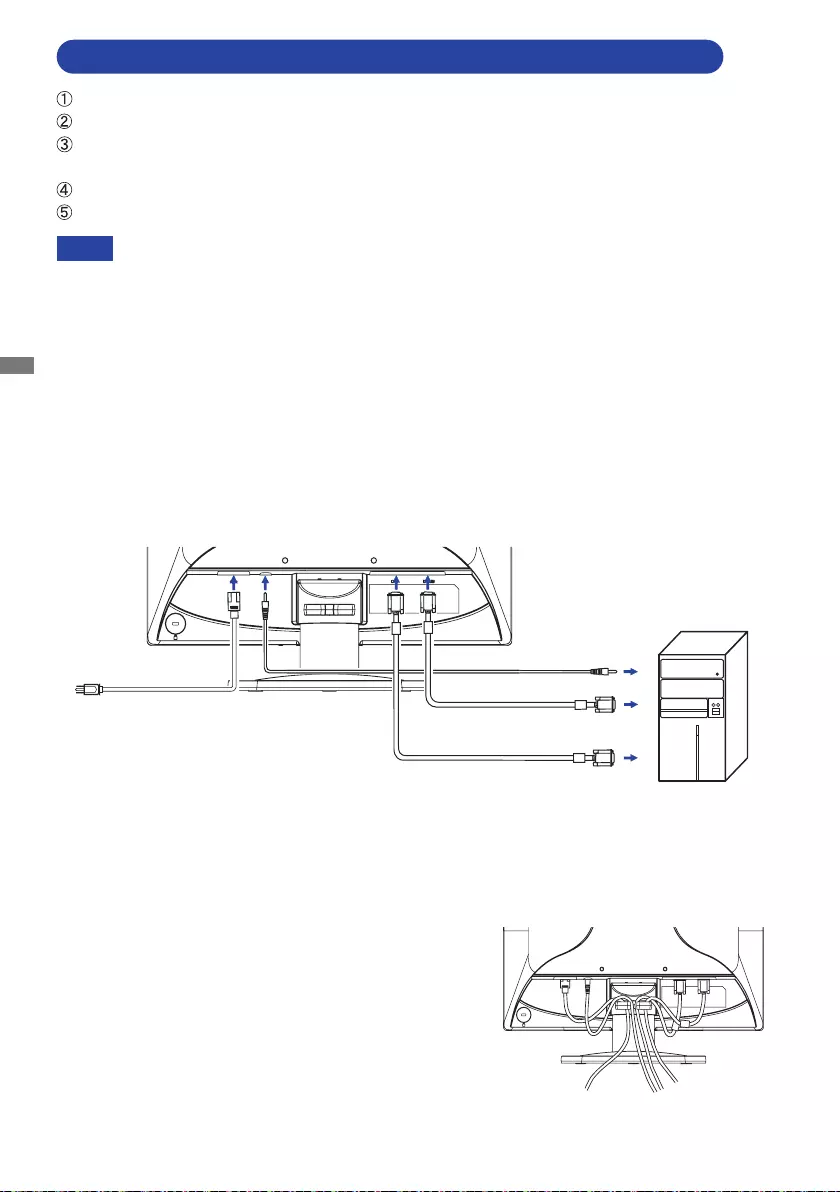
ENGLISH
12 BEFORE YOU OPERATE THE MONITOR
CONNECTING YOUR MONITOR : ProLite E1980SD / ProLite E1980D
Connect the computer to the monitor with the signal cable.
Connect the monitor to the audio equipment with the Audio Cable for computer when using the
audio features. *2
Turn on your monitor and computer.
[Example of Connection]
<Back>
NOTE
The signal cables used for connecting the computer and monitor may vary with the
type of computer used. An incorrect connection may cause serious damage to both
the monitor and the computer. The cable supplied with the monitor is for a standard
connector. If a special cable is required please contact your local iiyama dealer or
The Class I pluggable equipment Type A must be connected to protective earth.
The socket-outlet shall be installed near the equipment and shall be easily accessible.
Computer
Power Cable
(Accessory) VGA Cable (Not Included)
*¹
DVI-D Cable (Accessory)
Audio Cable (Accessory)
*²
*1 VGA cable is not supplied with the monitor. If you use low quality VGA cable, it may cause a result
of electro-magnetic interference. Please contact the iiyama Support Centre in your country if you
wish to connect the monitor via the VGA input.
*2 Available for ProLite E1980SD only.
[ Collect Cables ]
Put the cables through the Cable Holder to bundle them.
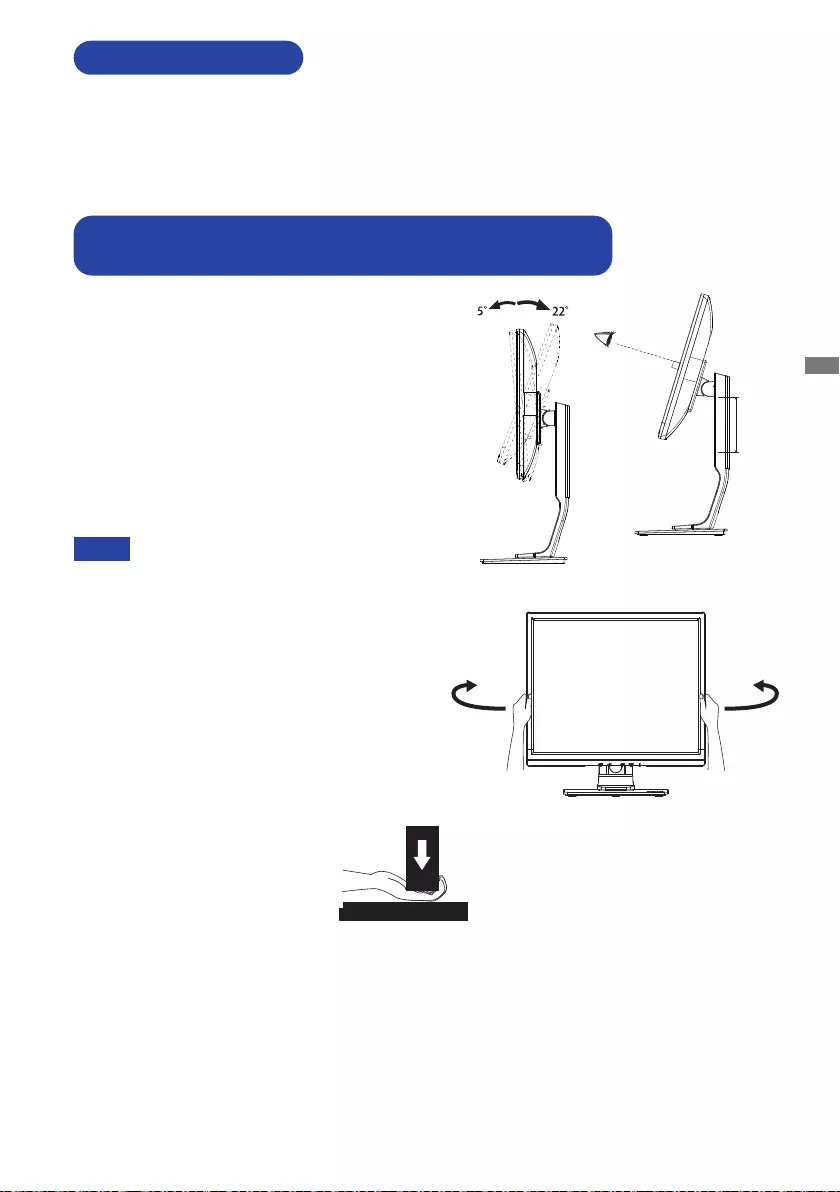
ENGLISH
BEFORE YOU OPERATE THE MONITOR 13
Signal Timing
Change to the desired signal timing listed on page 33: COMPLIANT TIMING.
COMPUTER SETTING
ADJUSTING THE HEIGHT AND THE VIEWING ANGLE :
ProLite B1980SD / ProLite B1980D
For optimal viewing it is recommended to
position yourself directly opposite to the full face
of the monitor, then adjust the monitor’s height
and angle to your own preference.
Hold the panel so that the monitor does not
topple when you change the monitor’s height or
angle.
You are able to adjust the monitor's height up
to 130mm, angle up to 45° right and left, 22°
upward and 5° downward.
Do not touch the LCD screen when you
change the height or the angle. It
may cause damage or break the LCD
screen.
Careful attention is required not to pinch
your fingers or hands into the moving
part of the stand when you change the
height or the angle.
Injury can occur if care is not taken to
base when adjusting the height.
NOTE
Monitor
Stand
130mm
45°
45°
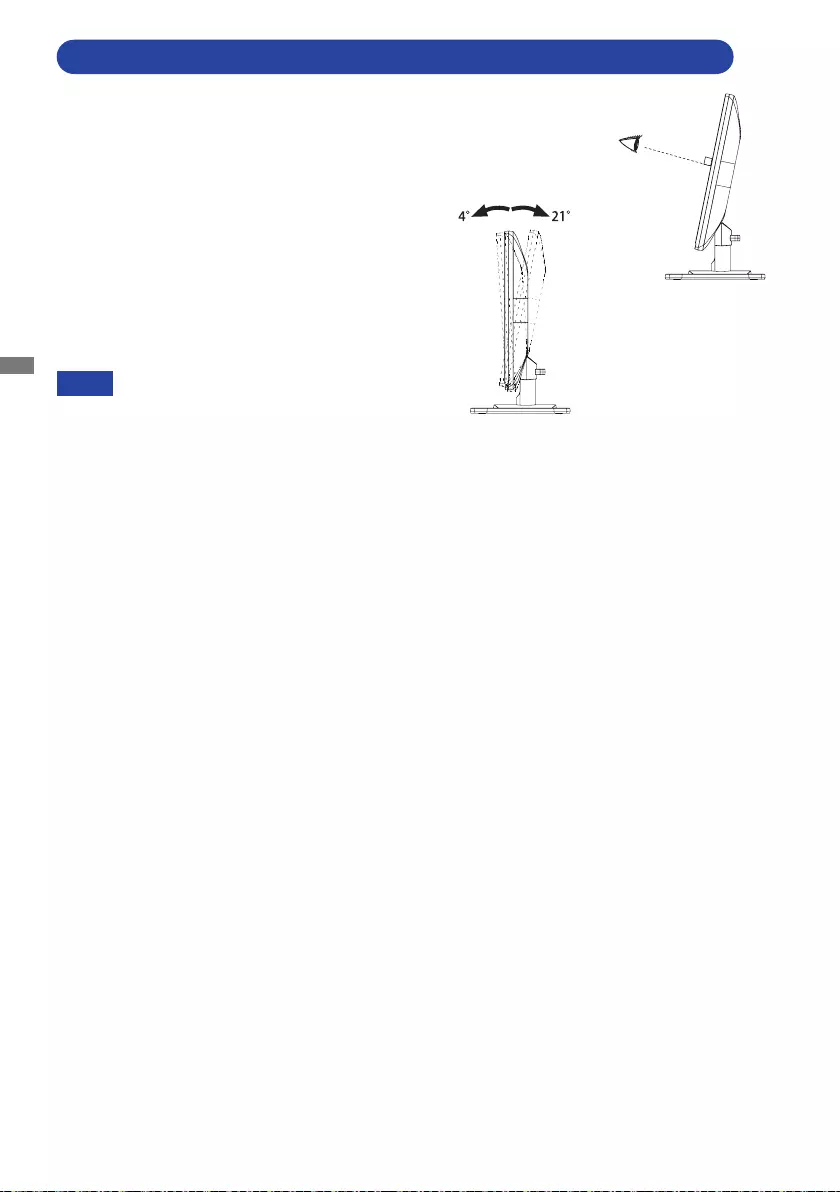
ENGLISH
14 BEFORE YOU OPERATE THE MONITOR
ADJUSTING THE VIEWING ANGLE : ProLite E1980SD / ProLite E1980D
For optimal viewing it is recommended to look at
the full face of the monitor.
Hold the stand so that the monitor does not
topple when you change the monitor’s angle.
You are able to adjust the monitor’s angle up to
21° upward, 4° downward.
In order to ensure a healthy and relaxed body
position when using the monitor at visual
display workstations, it is recommended that the
adjusted tilt angle should not exceed 10°. Adjust
the monitor’s angle to your own preference.
Do not touch the LCD screen when
you change the angle. It may cause
damage or break the LCD screen.
Careful attention is required not to pinch
your fingers or hands into the moving
part of the stand when you change the
angle.
NOTE
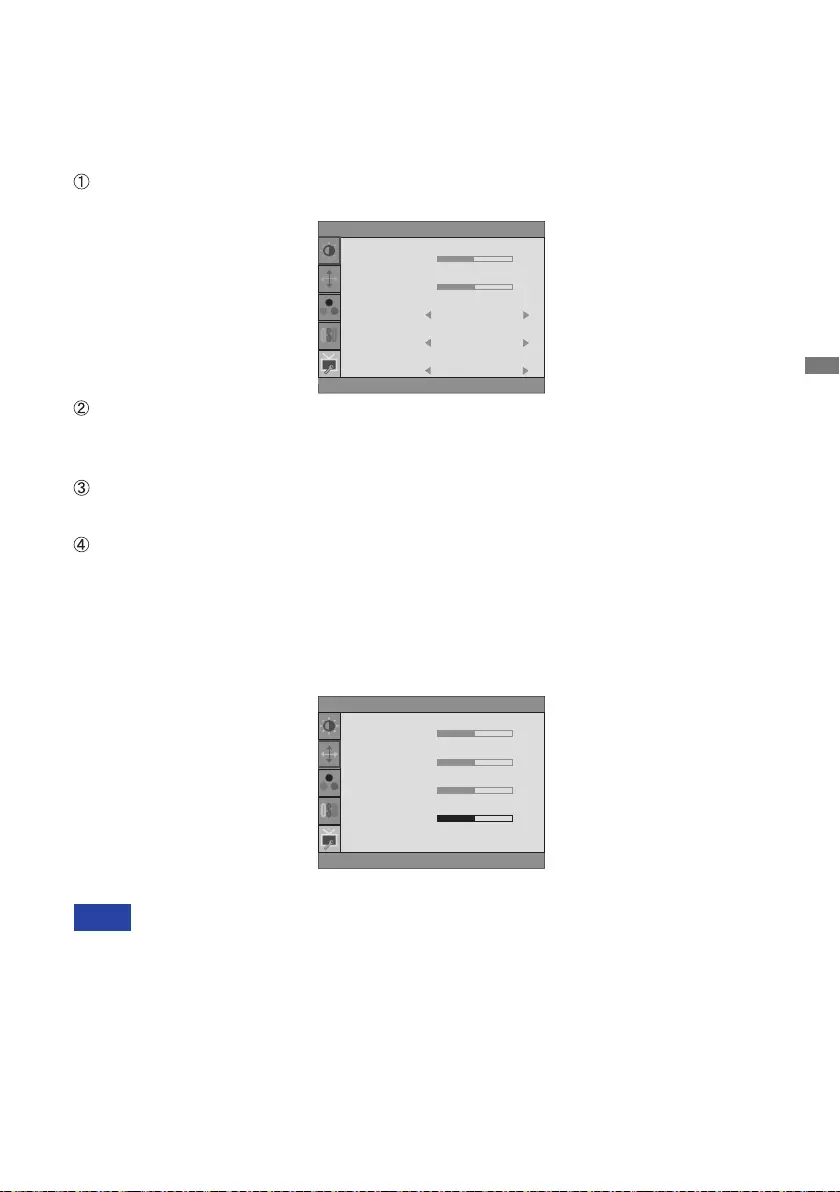
ENGLISH
OPERATING THE MONITOR 15
OPERATING THE MONITOR
To create the best picture, your iiyama LCD monitor has been preset at the factory
with the
COMPLIANT TIMING shown on page 33. You are also able to adjust the picture by following
the button operation shown below. For more detailed adjustments, see page 22 for SCREEN
ADJUSTMENTS.
Press the MENU Button to start the On Screen Display feature. There are additional
Menu items which can be switched by using the + / - Buttons.
Select the Menu item which contains the adjustment icon relating to the adjustment
you want to make. Press the MENU Button. Then, use the + / - Buttons to highlight
the desired adjustment icon.
Press the MENU Button again. Use the + / - Buttons to make the appropriate
adjustment or setting.
Press the AUTO Button to leave the menu, and the settings you just made would be
automatically saved.
When button operations are aborted during adjustment, On-Screen Display disappears when the
time set for the Timeout has passed. Also, the AUTO Button can be used to return previous menu
Any changes are automatically saved in the memory when the On Screen Display
disappears.
Adjustments for H. / V. Position, Clock and Phase are saved for each signal timing. Except for
these adjustments, all other adjustments have only one setting which applies to all signal timings.
NOTE
For example, to correct for vertical position, select Menu item of Image Setup and then press
the MENU Button. Then, select V.Position by using the + / - Buttons.
An adjustment page appears after you press the MENU Button. Then, use the + / - Buttons
to change the vertical position settings. The vertical position of the overall display should be
changing accordingly while you are doing this.
Press the AUTO Button lastly, it ends, all changes are saved in the memory.
Luminance
Contrast
Brightness
Eco
i-Style Color
50
50
Off
Standard
Adv. Contrast ON
Image Setup
Clock
Phase
H.Position
V.Position
50
50
50
50
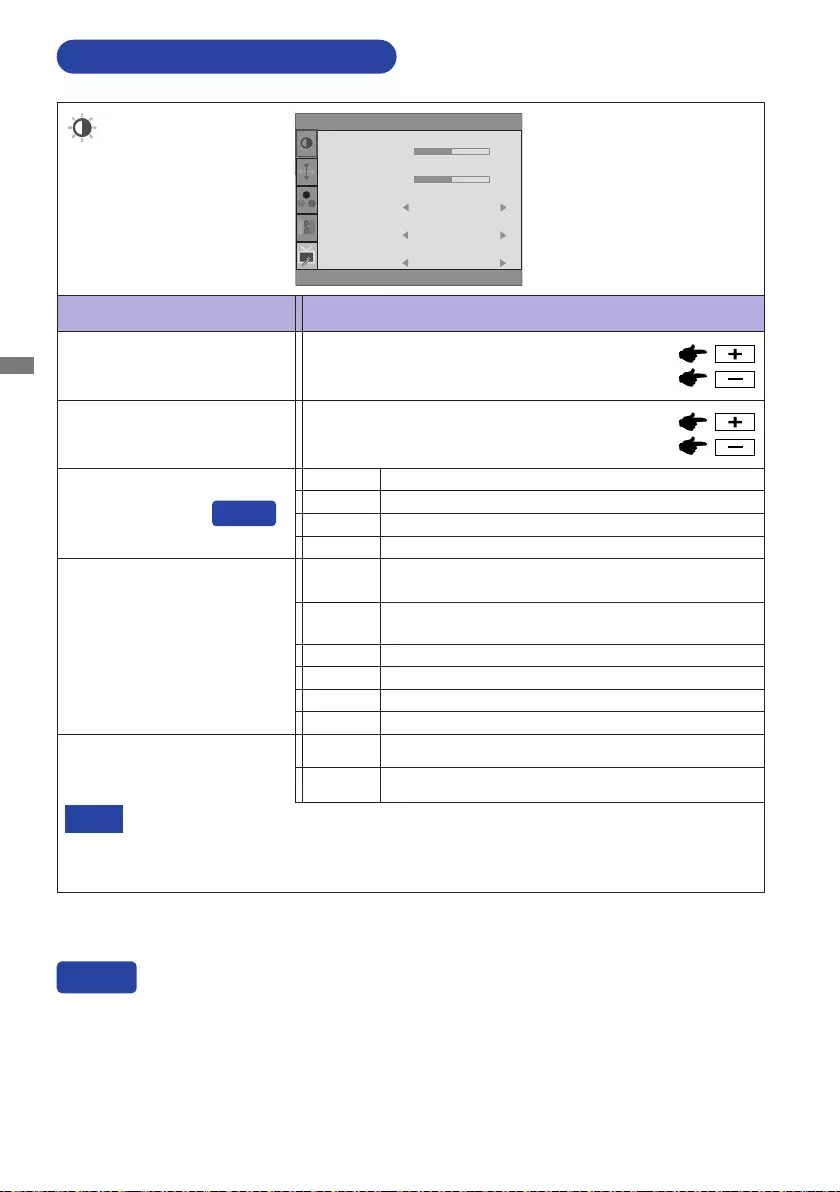
ENGLISH
16 OPERATING THE MONITOR
ADJUSTMENT MENU CONTENTS
Adjustment Item Problem / Option Button to Press
Luminance
Too dark
Too bright
Brightness *
Contrast Too dull
Too intense
* Adjust the Brightness when you are using the monitor in a dark room and feel the screen is too
bright.
Luminance
Contrast
Brightness
Eco
i-Style Color
50
50
Off
Standard
Adv. Contrast ON
Mode1 Brightness of back-light is reduced.
Mode2 Brightness of back-light is reduced more than Mode1.
Normal
Eco
Mode3 Brightness of back-light is reduced more than Mode2.
i-Style Color
Standard For general windows environment and monitor
default setting.
Text For text editing and viewing in a word processing
environment.
Internet For internet environment.
Game For PC game environment.
Movie For movie and video environment.
Sports For sport environment.
Adv. Contrast Increased Contrast Ratio
On
Typical Contrast Ratio
Adv. Contrast adjusts brightness according to the image, and improve the contrast ratio
during move playing.
Contrast, Brightness, sRGB, Eco and i-Style Color cannot be adjusted and selected while
Adv. Contrast is active.
NOTE
You can skip the Menu items and directly display an option setting screen by using the following
button operations.
Eco: Press the - Button when the Menu is not displayed.
Direct
Direct
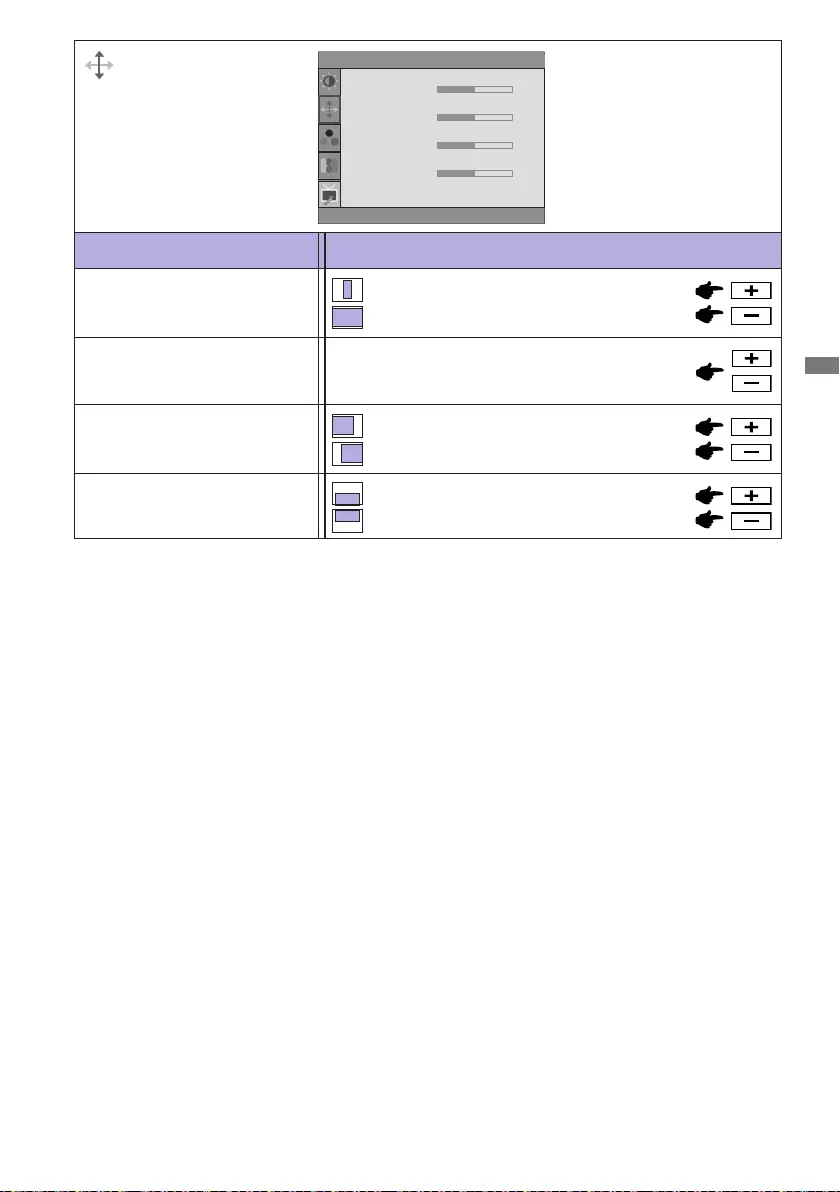
ENGLISH
OPERATING THE MONITOR 17
Adjustment Item Problem / Option Button to Press
Image Setup
Phase*1,2
Clock*1,2
Too left
Too right
Too low
Too high
H. Position*2
V. Position*2
Too narrow
Too wide
Image Setup
Clock
Phase
H.Position
V.Position
50
50
50
50
*1 See page 22 for SCREEN ADJUSTMENTS.
*2 Only Analog Input.
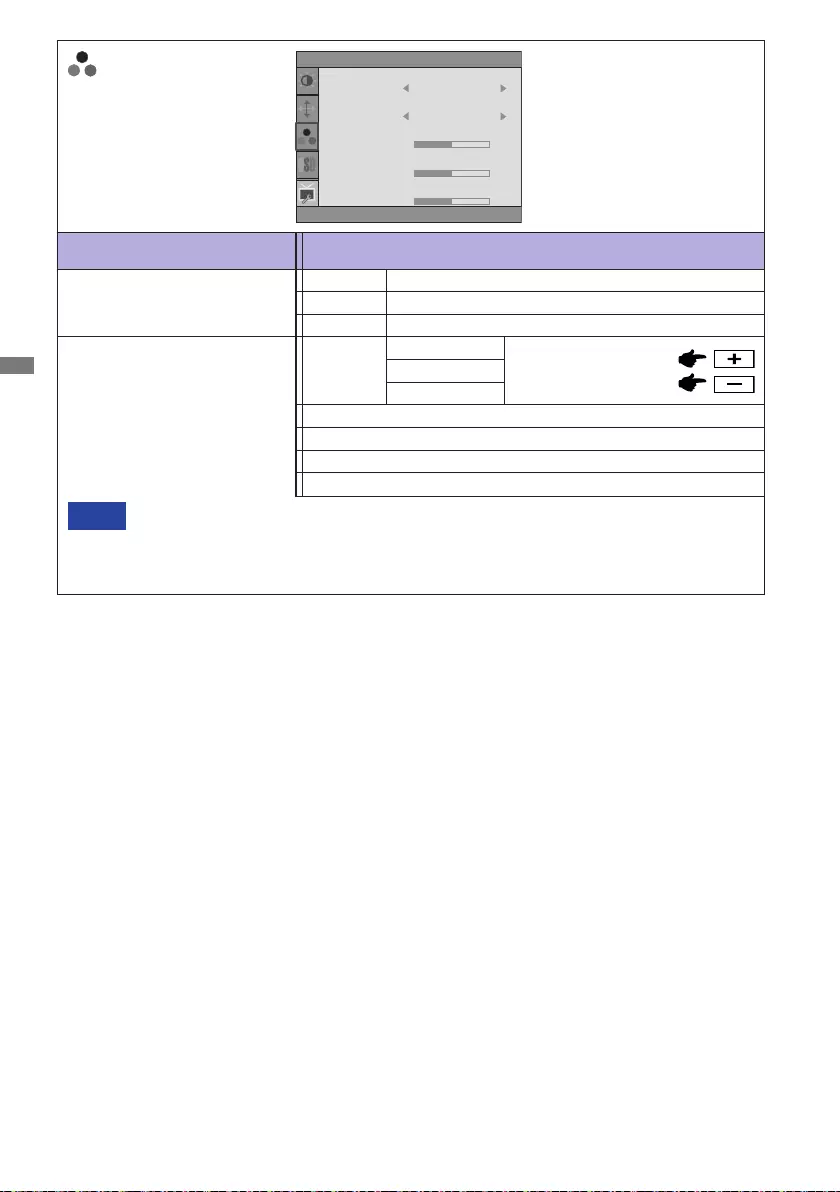
ENGLISH
18 OPERATING THE MONITOR
Adjustment Item Problem / Option Button to Press
Color Temp.
User-G
User-R
User-B
Too weak
Too strong
User
NormalMode1
Mode2
Dark
High contrast
Mode3
Color Temp.
Gamma
User-R
User-G
User-B
50
50
Mode1
50
Color Temp. Warm
Gamma
Color Temp.
Normal
Warm
Cool
sRGB
NOTE
appearance between equipment.
You can not adjust the Brightness, Contrast, Gamma and Eco during sRGB mode
because those settings are locked.
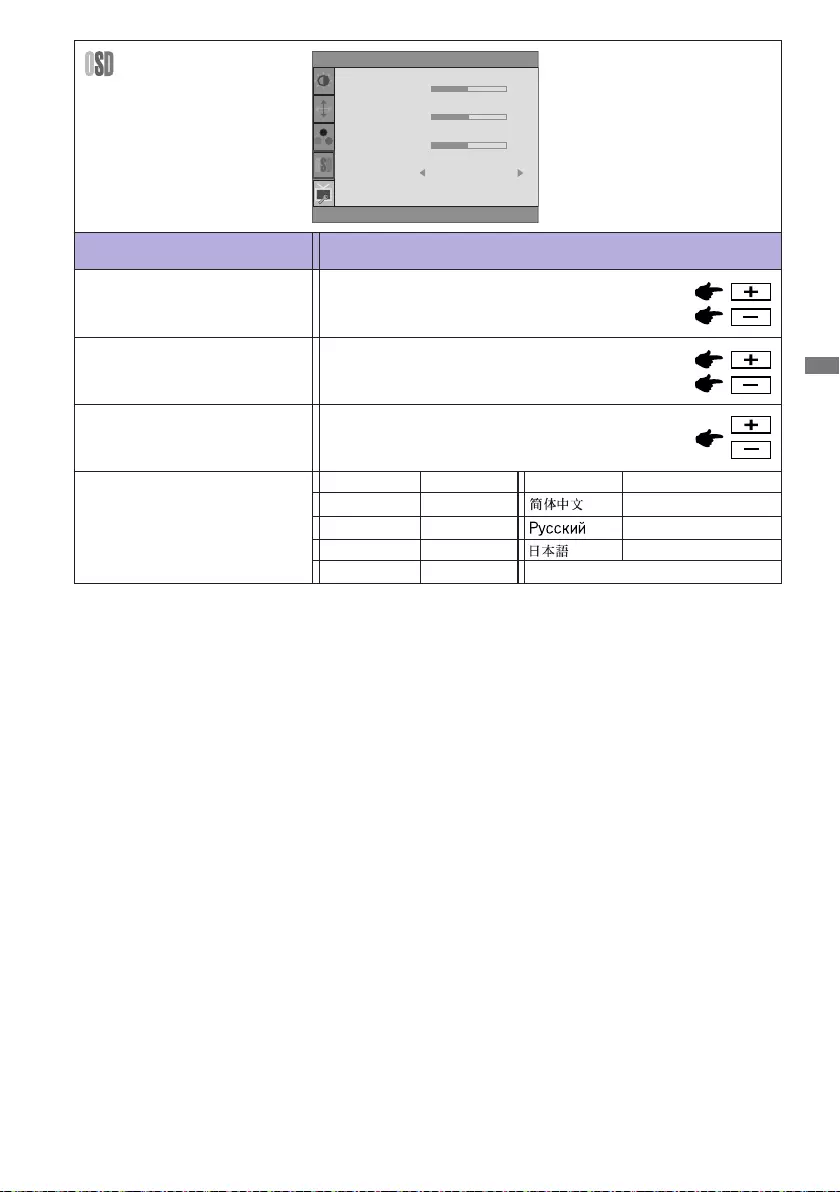
ENGLISH
OPERATING THE MONITOR 19
Language
English
Deutsch
English
German
Français French
Japanese
Portuguese
Italiano Italian
Russian
Español Spanish
Portuguese
Timeout
H.Position OSD is too left
OSD is too right
OSD is too low
OSD is too high
You can set the OSD display duration time
between 5 and 60 seconds.
Adjustment Item Problem / Option Button to Press
OSD Setup
V.Position
OSD Setup
H.Position
V.Position
Timeout
Language
50
50
English
50
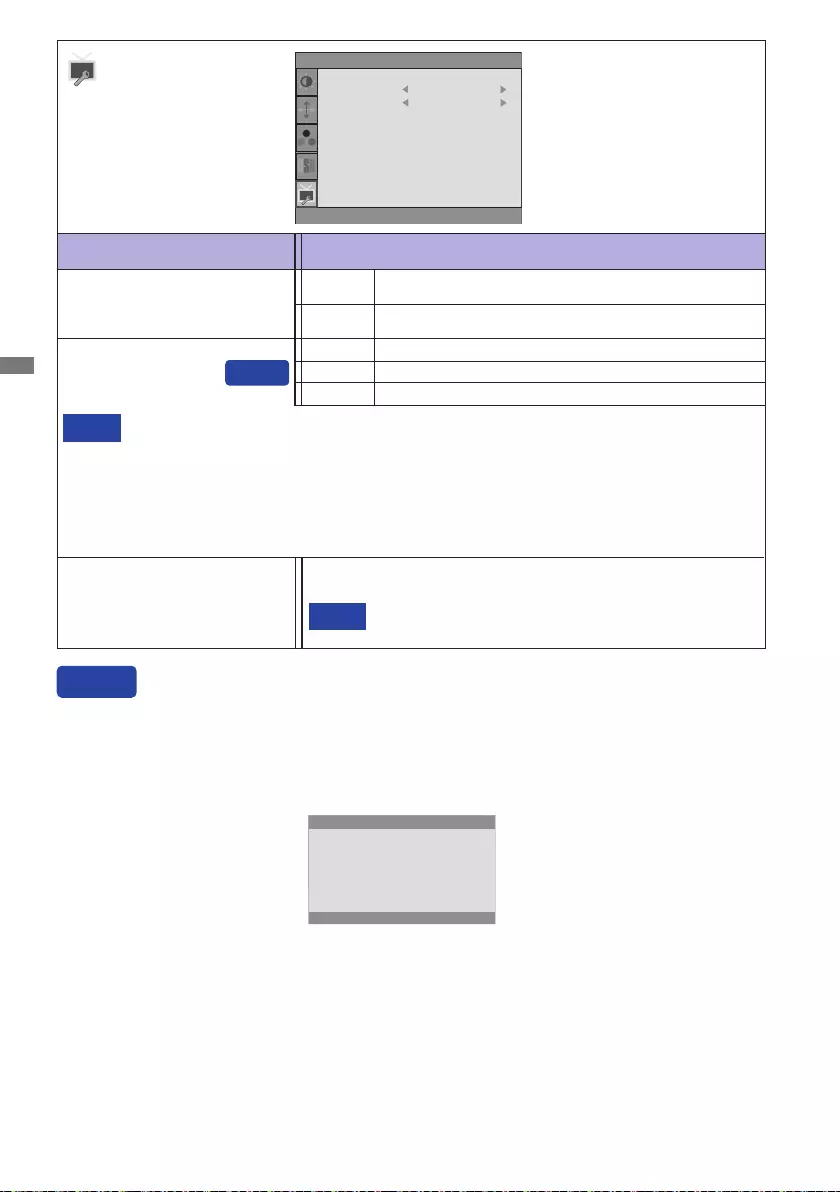
ENGLISH
20 OPERATING THE MONITOR
See your graphic card user guide for more information
about changing the resolution and refresh.
NOTE
Displays information regarding the current input signal coming
from the graphic card in your computer.
Information
Adjustment Item Problem / Option Button to Press
Extra
Reset Factory-preset data is restored.
No Return to Menu.
Yes
Signal Select
At selected the AUTO, it will automatically be selected when just one source is available.
If there are more input sources available and you select one of them, the AUTO option is
not available.
If multiple inputs are connected, the monitor may not recover the last one used after
NOTE
Select the Analog input.
D-SUB
DVI
Extra
Reset
Information
V.Frequency : 60Hz
Yes
Signal Select Auto
Input : D-SUB
Resolution : 1280(H)㸨1024(V)
H.Frequency : 64KHz
Auto Select the signal input automatically.
You can skip the Menu items and directly display an option setting screen by using the following
button operations.
Signal Select: Press the AUTO Button when the Menu is not displayed, it shows following Menu.
Press the AUTO Button again to select input source and then press the MENU
Button.
Direct
Direct
D-SUB
DVI
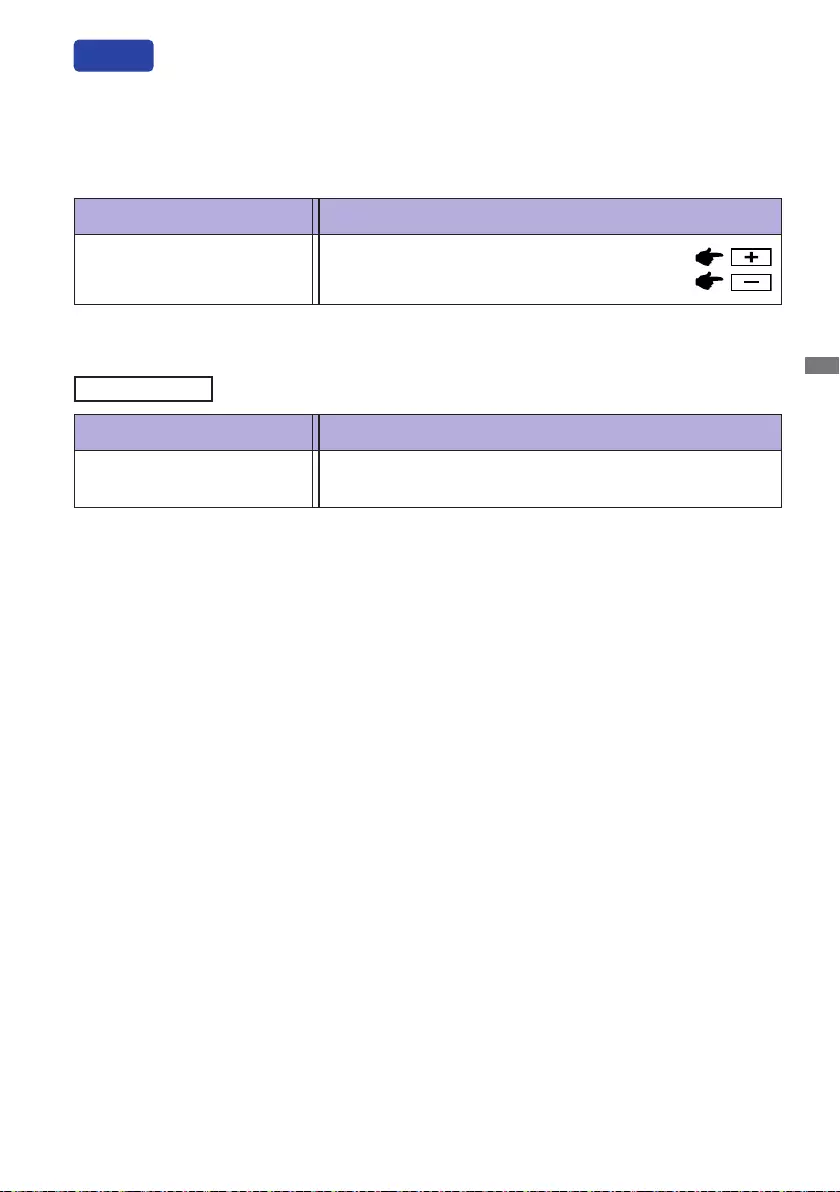
ENGLISH
OPERATING THE MONITOR 21
Adjustment Item Problem / Option Button to Press
Volume Too soft
Too loud
Adjustment Item Problem / Option Button to Press
Auto Adjust *
You can skip the Menu items and directly display an adjustment scale or perform adjustment by
using the following button operations.
Direct
Adjust H. / V. Position, Clock and Phase automatically.
* For best results, use the Auto Adjust in conjunction with the adjustment pattern. See page 22 for
SCREEN ADJUSTMENTS.
Only Analog Input
Auto Adjust: Press and hold the AUTO Button for 3-4 seconds when the Menu is not displayed.
Volume: Press the + Button when the Menu is not displayed.
Available for ProLite B1980SD / ProLite E1980SD only.
Lock Mode:
<OSD>
Hold the MENU B
OSD Key Lock function.
<Power/OSD>
Pressing and holding the MENU Button for 10 seconds when Menu is not displayed, will lock/unlock
the Power/OSD Key Lock function.
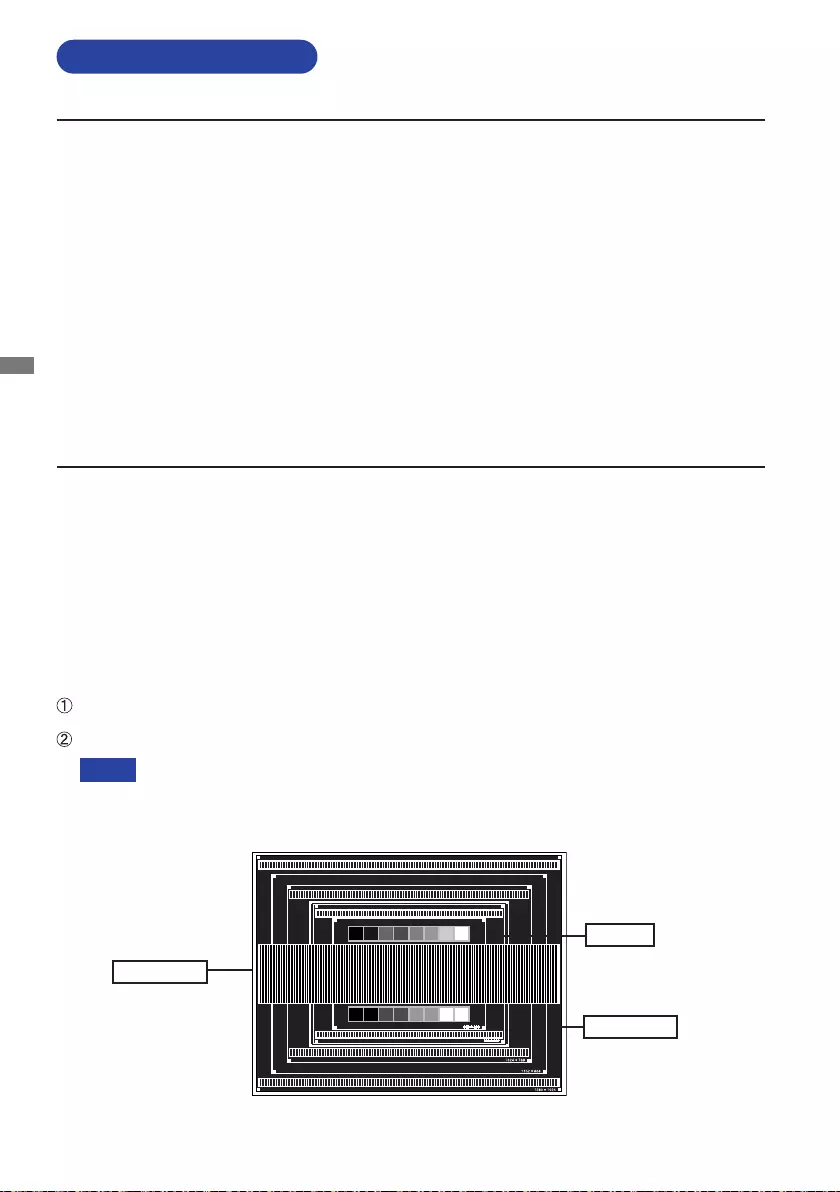
ENGLISH
22 OPERATING THE MONITOR
SCREEN ADJUSTMENTS
The screen adjustments described in this manual are designed to set image position and minimize
The monitor is designed to provide the best performance at resolution of 1280 × 1024, but can not
provide the best at resolutions of less than 1280 × 1024 because the picture is automatically stretched
Displayed text or lines will be blurred or irregular in thickness when the picture is stretched due to
the screen enlargement process.
It is preferable to adjust the image position and frequency with the monitor controls, rather than
the computer software or utilities.
Perform adjustments after a warm-up period of at least thirty minutes.
Additional adjustments may be required after the Auto Adjust depending on the resolution or
signal timing.
The Auto Adjust may not work correctly when displaying the picture other than the screen
adjustment pattern. In this case, manual adjustments are required.
There are two ways to adjust the screen. One way is automatic adjustment for Position, Clock and
Phase. The other way is performing each adjustment manually.
changed. If the screen has a flicker or blur, or the picture does not fit in the display area after
performing the Auto Adjust, manual adjustments are required. Both adjustments should be made by
Adjust the image by following the procedure below to get the desired picture.
This manual explains adjustment under Windows® OS.
Display the picture at the optimum resolution.
Enter the Test.bmp (screen adjustment pattern) to wallpaper. OTE
Adjust the image by following the procedure below to get the desired picture when selecting Analog input.
NOTE
Zebra pattern
Color bar
Picture frame
[Adjustment pattern]
Consult the appropriate documentation for doing this.
Set the display position to center in the wallpaper setting dialogue box.
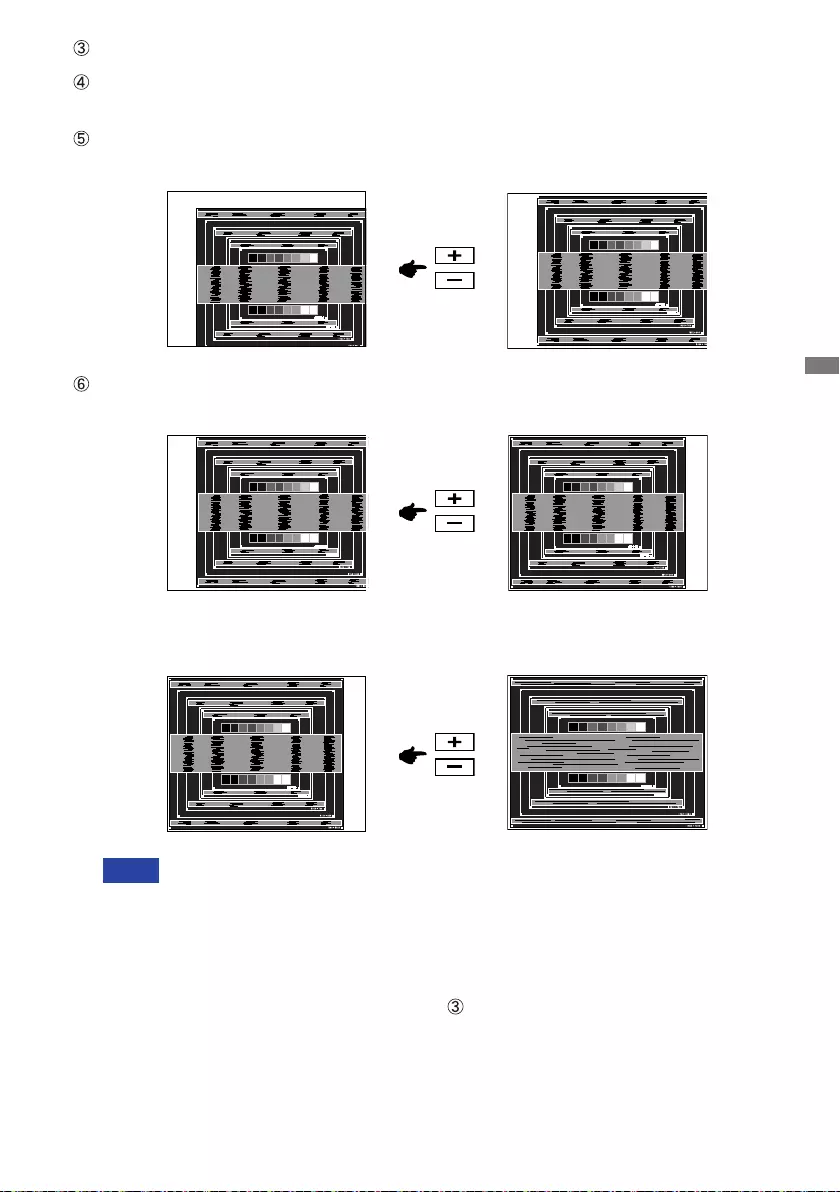
ENGLISH
OPERATING THE MONITOR 23
1) Adjust the H.Position so that the left side of the picture frame will move to the left edge
of the display area.
When the left side of the picture frame moves apart from the left edge of the display
Another way to make the Clock adjustment is to correct the vertical wavy lines in the
zebra pattern.
In case the picture frame is bigger or smaller than the data display area after the
Clock adjustment, repeat steps from .
2) Stretch the right side of the picture frame to the right edge of the display area by
adjusting the Clock.
Pressing and holding of the AUTO Button for about 3-4 seconds. (Auto Adjust)
Adjust the image manually by following procedure below when the screen has a icker or
blur, or the picture does not t in the display area after performing the Auto Adjust.
Adjust the V.Position so that the top and bottom of the picture frame will t to the display
area.
NOTE
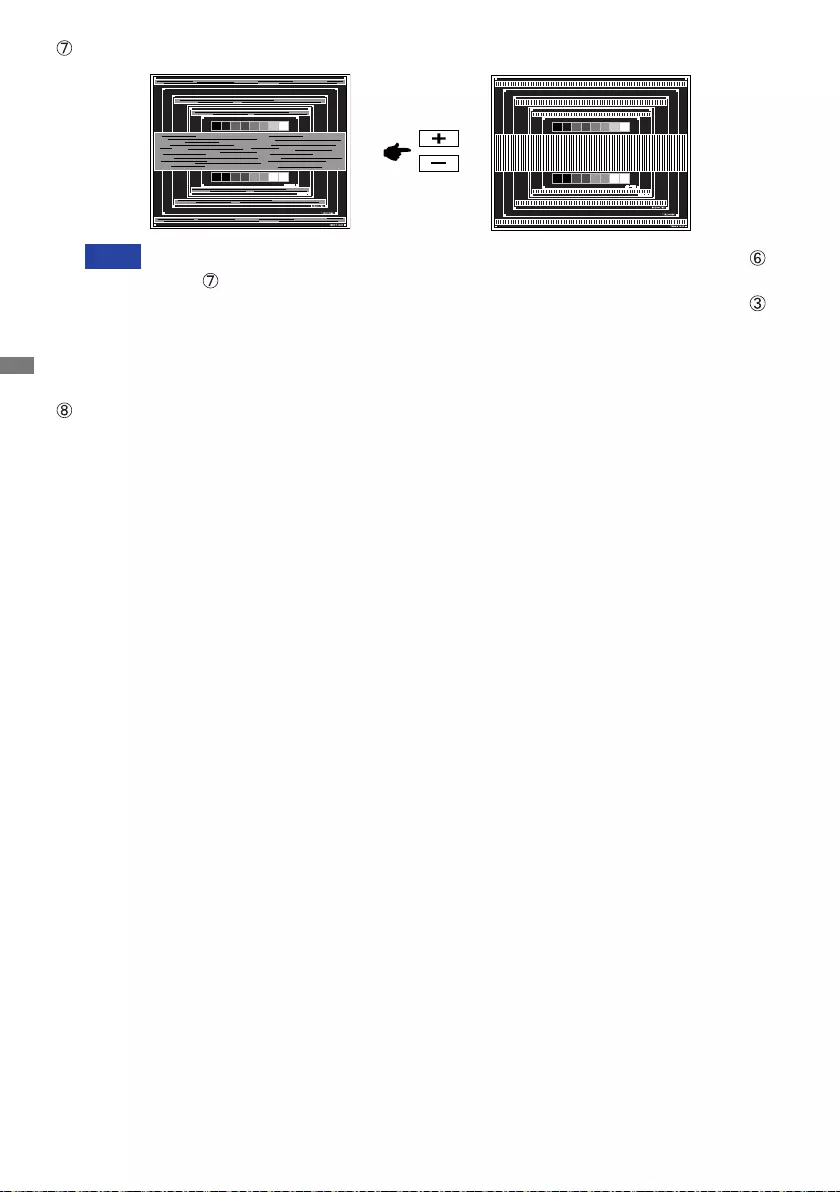
ENGLISH
24 OPERATING THE MONITOR
and
again.
Adjust the H.Position after the Phase adjustment if the horizontal position moves
during the adjustment.
Adjust the Phase to correct horizontal wavy noise, icker or blur in the zebra pattern.
NOTE
Adjust the Brightness and Color to get the desired picture after you complete the Clock
and Phase adjustments.
Put back your favorite wallpaper.
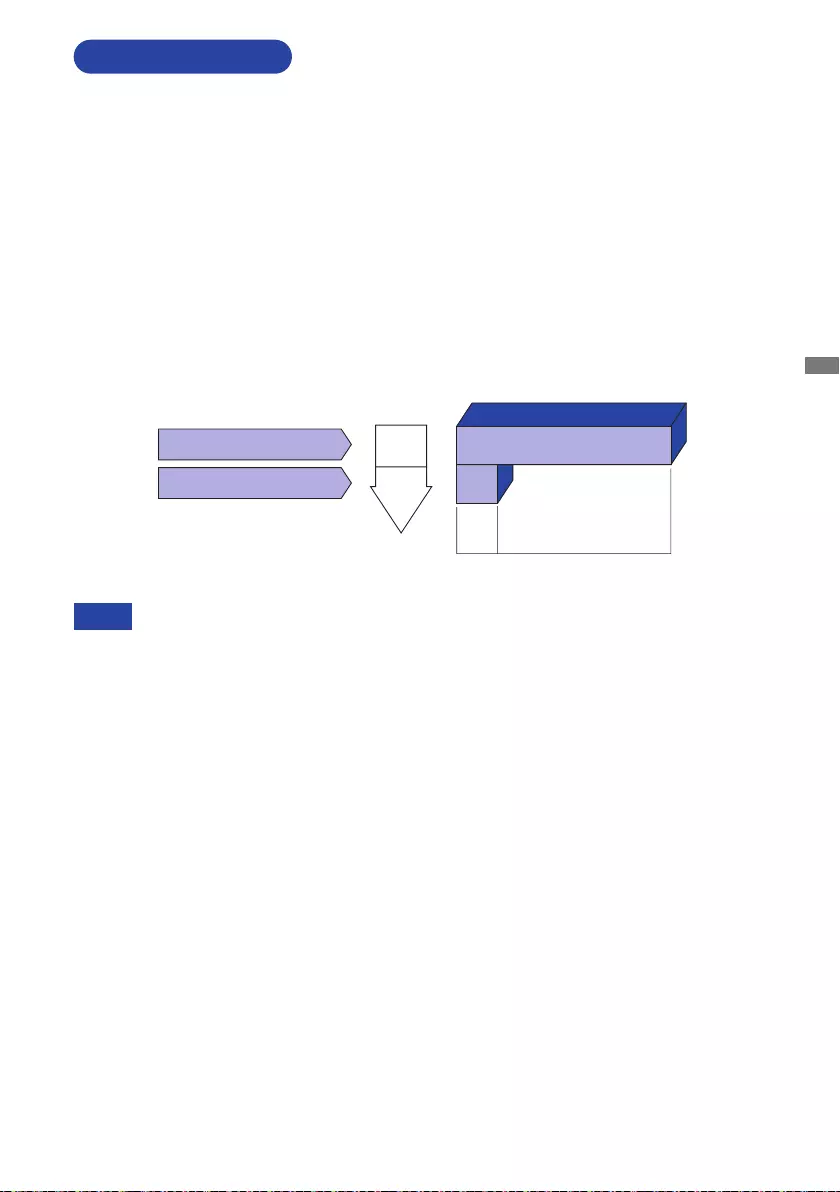
ENGLISH
OPERATING THE MONITOR 25
Switch whenever the monitor is not in use, during the night and weekends, to avoid
unnecessary power consumption
NOTE
Standby Mode
reduces the power consumption to less than 0.5W. The screen becomes dark, and the power
indicator turns to orange. From Standby Mode, the image reappears in several seconds when
either the keyboard or the mouse are touched again.
The standby feature of this product complies with power saving requirement of VESA DPMS. When
activated, it automatically reduces unnecessary power consumption of the monitor when your
computer is not in use.
To use the feature, the monitor needs to be connected to a VESA DPMS compliant computer. There
is a standby step the monitor takes as described below. The standby function, including any timer
STANDBY FEATURE
0 0.5W 100%
POWER
CONSUMPTION
Blue
Orange
Power Indicator
NORMAL MODE
STANDBY MODE
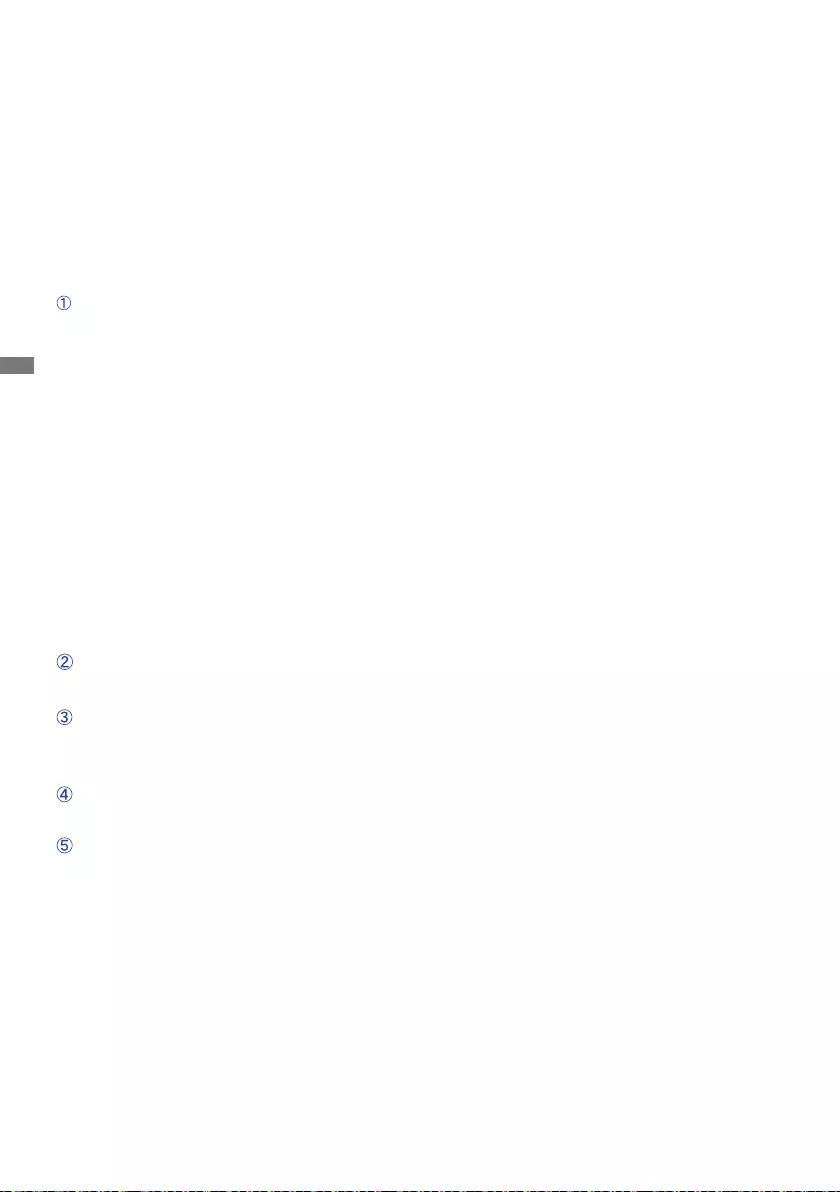
ENGLISH
26 TROUBLE SHOOTING
TROUBLE SHOOTING
1. Perform the adjustments described in OPERATING THE MONITOR, depending on the problem
you have. If the monitor does not get a picture, skip to 2.
MONITOR or if the problem persists.
3.
If you are experiencing a problem which is not described below or you cannot correct the problem,
discontinue using the monitor and contact your dealer or iiyama service center for further assistance.
Problem Check
The screen is not
synchronized.
If the monitor fails to operate correctly, please follow the steps below for a possible solution.
The picture does
not appear.
The Power Switch is turned ON.
The AC socket is live. Please check with another piece of equipment.
If the blank screen saver is in active mode, touch the keyboard or the
mouse.
Increase the Contrast and/or Brightness.
The computer is ON.
The Signal Cable is properly connected.
If the monitor is in standby mode, touch the keyboard or the mouse.
The computer is ON.
The Signal Cable is properly connected.
The Signal Cable is properly connected.
monitor.
The screen
position is not in
the center.
The screen is too
bright or too dark.
The screen is
shaking.
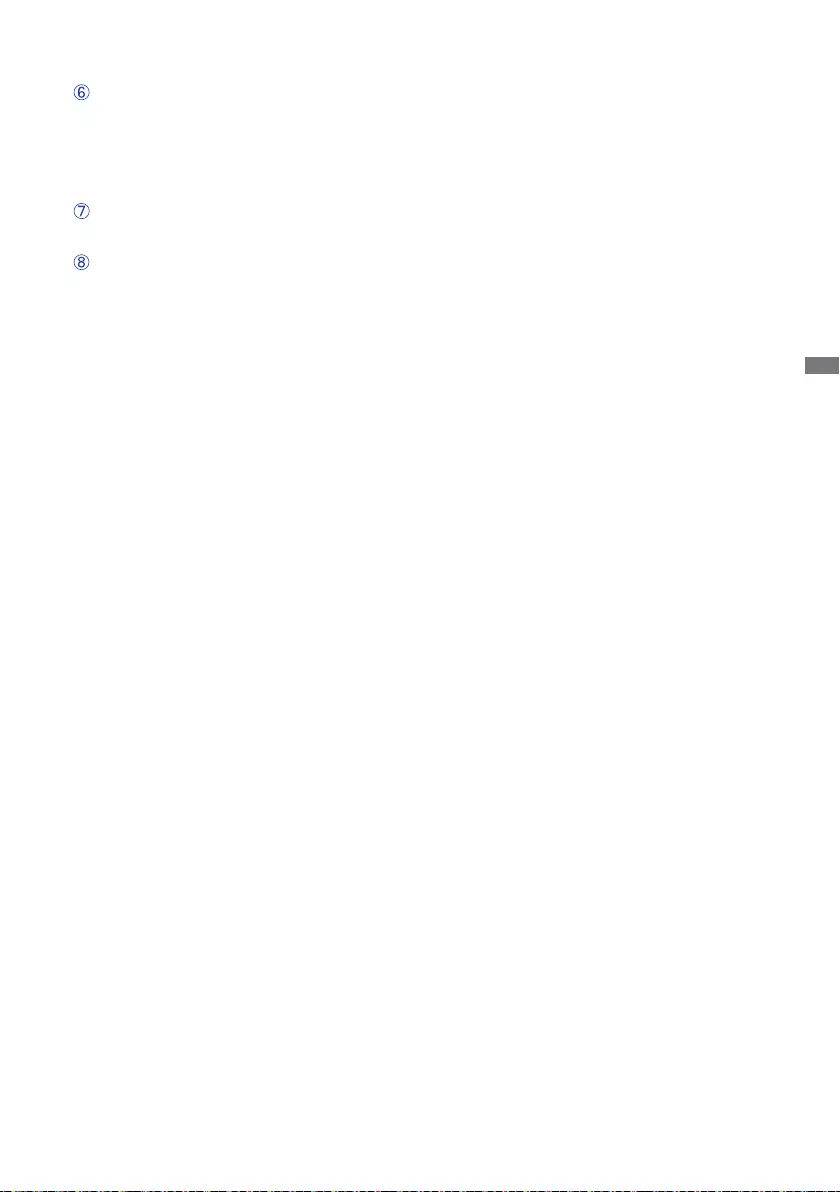
ENGLISH
TROUBLE SHOOTING / RECYCLING INFORMATION 27
No sound.
The Audio Cable is properly connected.
The Volume is turned up.
of the monitor.
of the monitor.
The Audio Cable is properly connected.
The sound is too
loud or too quiet.
A strange noise is
heard.
Please visit our web site: www.iiyama.com for monitor recycling.
RECYCLING INFORMATION
Problem Check
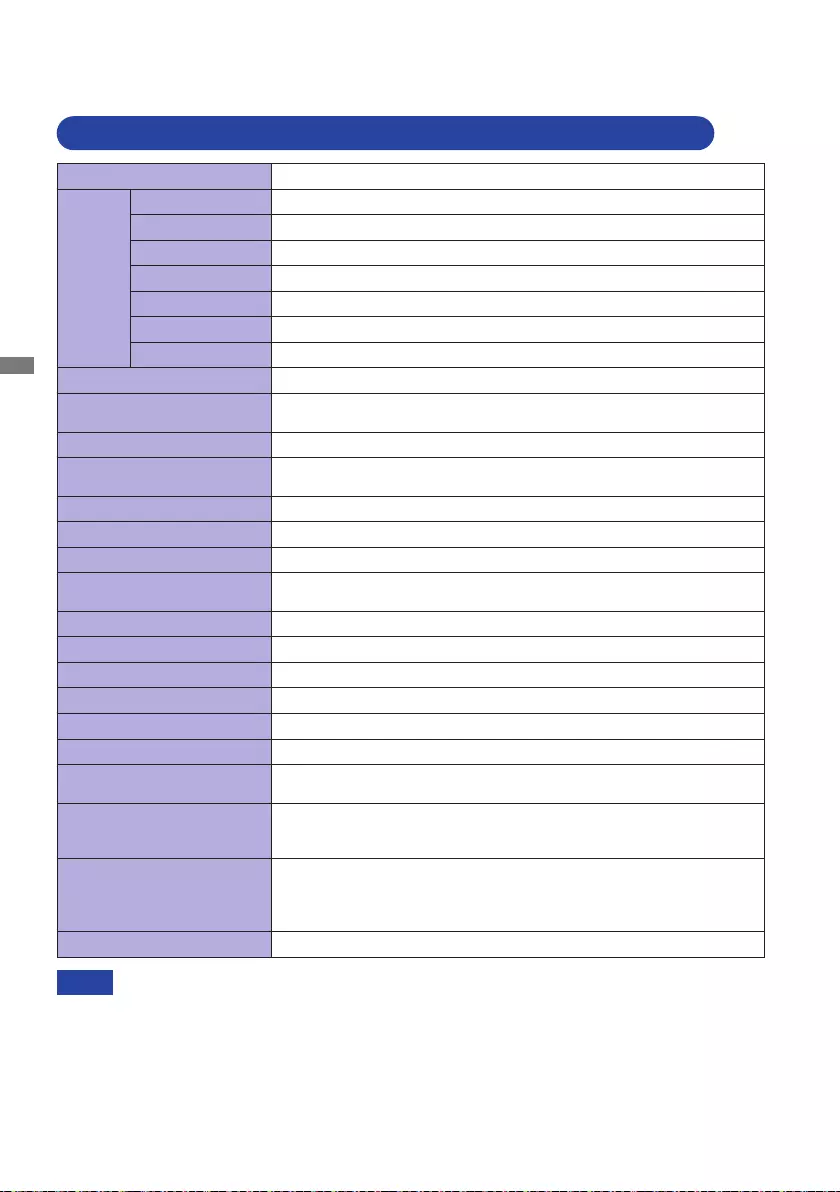
ENGLISH
28 APPENDIX
SPECIFICATIONS : ProLite B1980SD-B1 D / ProLite B1980SD-W1 D
APPENDIX
* Audio equipment is not connected.
NOTE
Size Category 19"
LCD
Panel
Panel technology
TN
Size
Pixel pitch 0.294mm H × 0.294mm V
Brightness 250cd/m2
Contrast ratio
Viewable angle
Response time
Display Colors Approx.16.7M
Sync Frequency Analog: Horizontal: 24.0-80.0kHz, Vertical: 56-75Hz
Digital: Horizontal: 30.0-80.0kHz, Vertical: 56-75Hz
Native Resolution 1280 × 1024, 1.3 MegaPixels
Supported max. resolution VGA: 1280 × 1024, 60Hz
DVI: 1280 × 1024, 60Hz
Input Connector VGA, DVI-D
Plug & Play VESA DDC2BTM
Input Sync Signal Separate sync: TTL, Positive or Negative
Input Video Signal Ω, Positive
Input Audio Connector
Input Audio Signal 1.0Vrms maximum
Speakers
Maximum Screen Size 376.32mm W × 301.05mm H / 14.8" W × 11.9" H
Power Source 100-240VAC, 50/60Hz, 1.5A
Power Consumption* 16W typical, Standby mode: 0.5W maximum
Dimensions / Net Weight
4.9kg / 10.8lbs
Angle Tilt: Upward: 22 degrees, Downward: 5 degrees
Swivel: Left / Right : 45 degrees each
Rotation: Clockwise: 90 degrees
Environmental
Considerations
Operating:
Storage:
Temperature
Humidity
Temperature
Humidity
5 to 35°C / 41 to 95°F
-20 to 60°C / -4 to 140°F
Approvals CE, UKCA, TÜV-GS, ENERGY STAR®
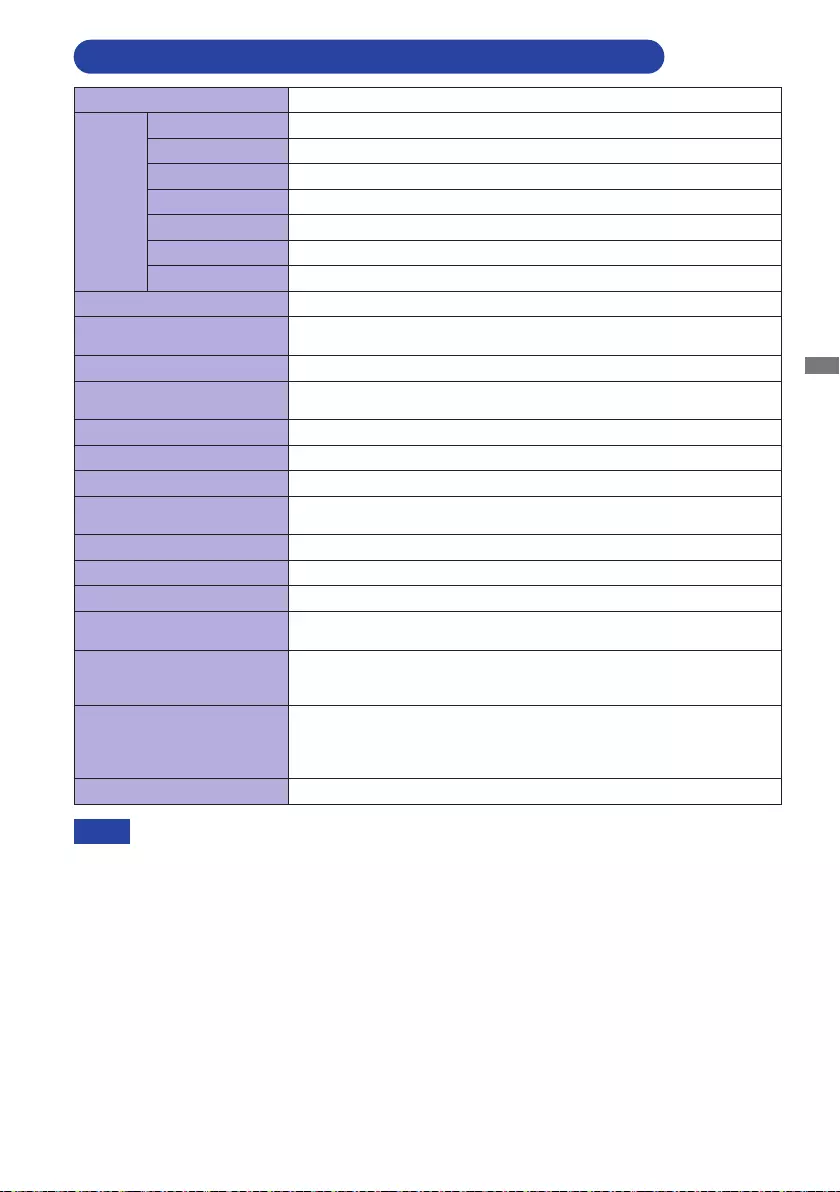
ENGLISH
APPENDIX 29
SPECIFICATIONS : ProLite B1980D-B1 / ProLite B1980D-W1
* Audio equipment is not connected.
NOTE
Size Category 19"
LCD
Panel
Panel technology
TN
Size
Pixel pitch 0.294mm H × 0.294mm V
Brightness 250cd/m2
Contrast ratio
Viewable angle
Response time
Display Colors Approx.16.7M
Sync Frequency Analog: Horizontal: 24.0-80.0kHz, Vertical: 56-75Hz
Digital: Horizontal: 30.0-80.0kHz, Vertical: 56-75Hz
Native Resolution 1280 × 1024, 1.3 MegaPixels
Supported max. resolution VGA: 1280 × 1024, 60Hz
DVI: 1280 × 1024, 60Hz
Input Connector VGA, DVI-D
Plug & Play VESA DDC2BTM
Input Sync Signal Separate sync: TTL, Positive or Negative
Input Video Signal Ω, Positive
Maximum Screen Size 376.32mm W × 301.05mm H / 14.8" W × 11.9" H
Power Source 100-240VAC, 50/60Hz, 1.5A
Power Consumption* 16W typical, Standby mode: 0.5W maximum
Dimensions / Net Weight
4.9kg / 10.8lbs
Angle Tilt: Upward: 22 degrees, Downward: 5 degrees
Swivel: Left / Right : 45 degrees each
Rotation: Clockwise: 90 degrees
Environmental
Considerations
Operating:
Storage:
Temperature
Humidity
Temperature
Humidity
5 to 35°C / 41 to 95°F
-20 to 60°C / -4 to 140°F
Approvals CE, UKCA, TÜV-GS, ENERGY STAR®
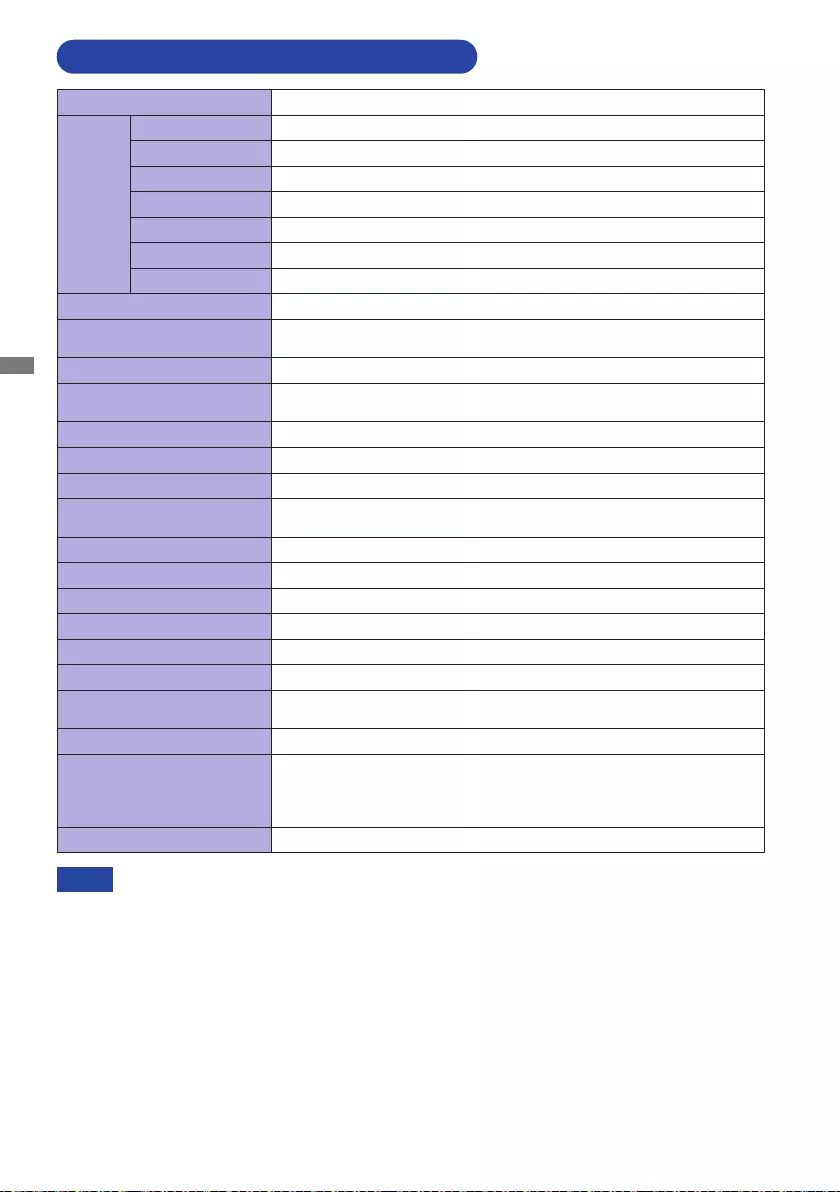
ENGLISH
30 APPENDIX
SPECIFICATIONS : ProLite E1980SD-B1 D
* Audio equipment is not connected.
NOTE
Size Category 19"
LCD
Panel
Panel technology
TN
Size
Pixel pitch 0.294mm H × 0.294mm V
Brightness 250cd/m2
Contrast ratio
Viewable angle
Response time
Display Colors Approx.16.7M
Sync Frequency Analog: Horizontal: 24.0-80.0kHz, Vertical: 56-75Hz
Digital: Horizontal: 30.0-80.0kHz, Vertical: 56-75Hz
Native Resolution 1280 × 1024, 1.3 MegaPixels
Supported max. resolution VGA: 1280 × 1024, 60Hz
DVI: 1280 × 1024, 60Hz
Input Connector VGA, DVI-D
Plug & Play VESA DDC2BTM
Input Sync Signal Separate sync: TTL, Positive or Negative
Input Video Signal Ω, Positive
Input Audio Connector
Input Audio Signal 1.0Vrms maximum
Speakers
Maximum Screen Size 376.32mm W × 301.05mm H / 14.8" W × 11.9" H
Power Source 100-240VAC, 50/60Hz, 1.5A
Power Consumption* 16W typical, Standby mode: 0.5W maximum
Dimensions / Net Weight
3.2kg / 7.1lbs
Tilt Angle Upward: 21 degrees, Downward: 4 degrees
Environmental
Considerations
Operating:
Storage:
Temperature
Humidity
Temperature
Humidity
5 to 35°C / 41 to 95°F
-20 to 60°C / -4 to 140°F
Approvals CE, UKCA, TÜV-GS, ENERGY STAR®
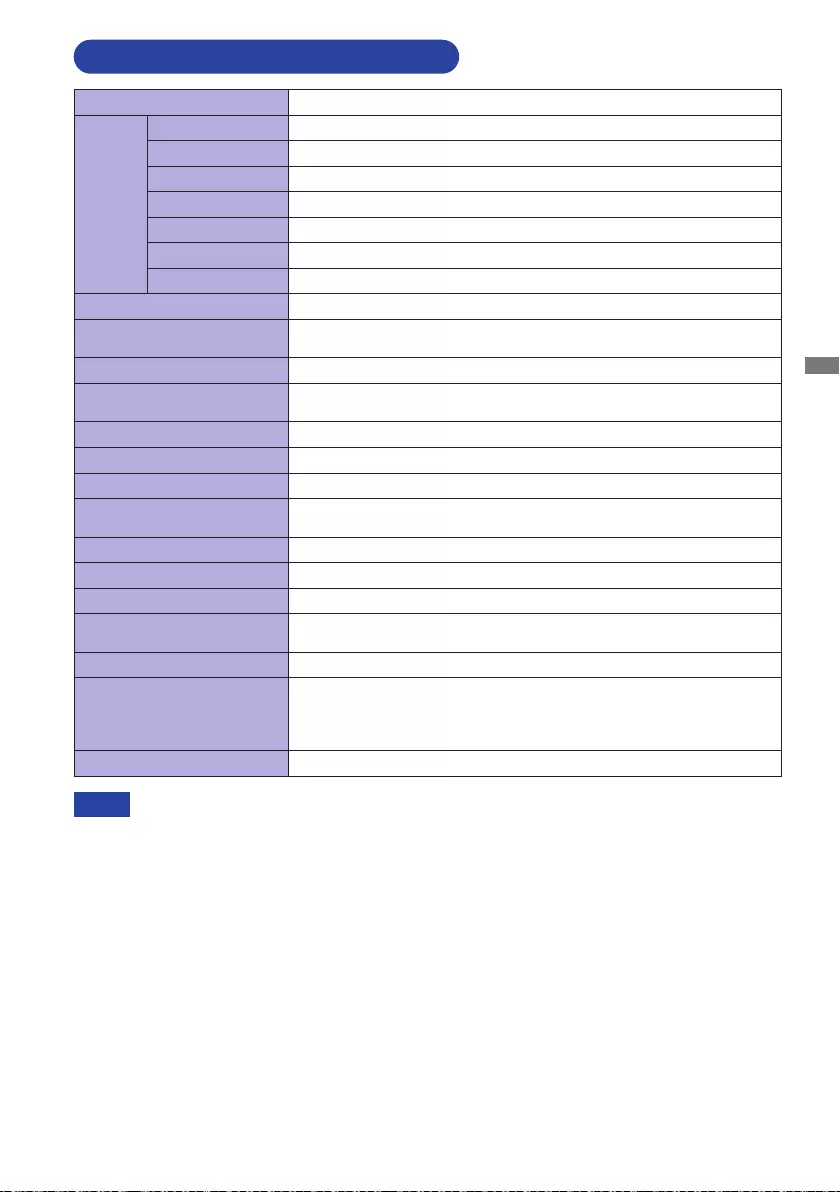
ENGLISH
APPENDIX 31
SPECIFICATIONS : ProLite E1980D-B1
* Audio equipment is not connected.
NOTE
Size Category 19"
LCD
Panel
Panel technology
TN
Size
Pixel pitch 0.294mm H × 0.294mm V
Brightness 250cd/m2
Contrast ratio
Viewable angle
Response time
Display Colors Approx.16.7M
Sync Frequency Analog: Horizontal: 24.0-80.0kHz, Vertical: 56-75Hz
Digital: Horizontal: 30.0-80.0kHz, Vertical: 56-75Hz
Native Resolution 1280 × 1024, 1.3 MegaPixels
Supported max. resolution VGA: 1280 × 1024, 60Hz
DVI: 1280 × 1024, 60Hz
Input Connector VGA, DVI-D
Plug & Play VESA DDC2BTM
Input Sync Signal Separate sync: TTL, Positive or Negative
Input Video Signal Ω, Positive
Maximum Screen Size 376.32mm W × 301.05mm H / 14.8" W × 11.9" H
Power Source 100-240VAC, 50/60Hz, 1.5A
Power Consumption* 16W typical, Standby mode: 0.5W maximum
Dimensions / Net Weight
3.2kg / 7.1lbs
Tilt Angle Upward: 21 degrees, Downward: 4 degrees
Environmental
Considerations
Operating:
Storage:
Temperature
Humidity
Temperature
Humidity
5 to 35°C / 41 to 95°F
-20 to 60°C / -4 to 140°F
Approvals CE, UKCA, TÜV-GS, ENERGY STAR®
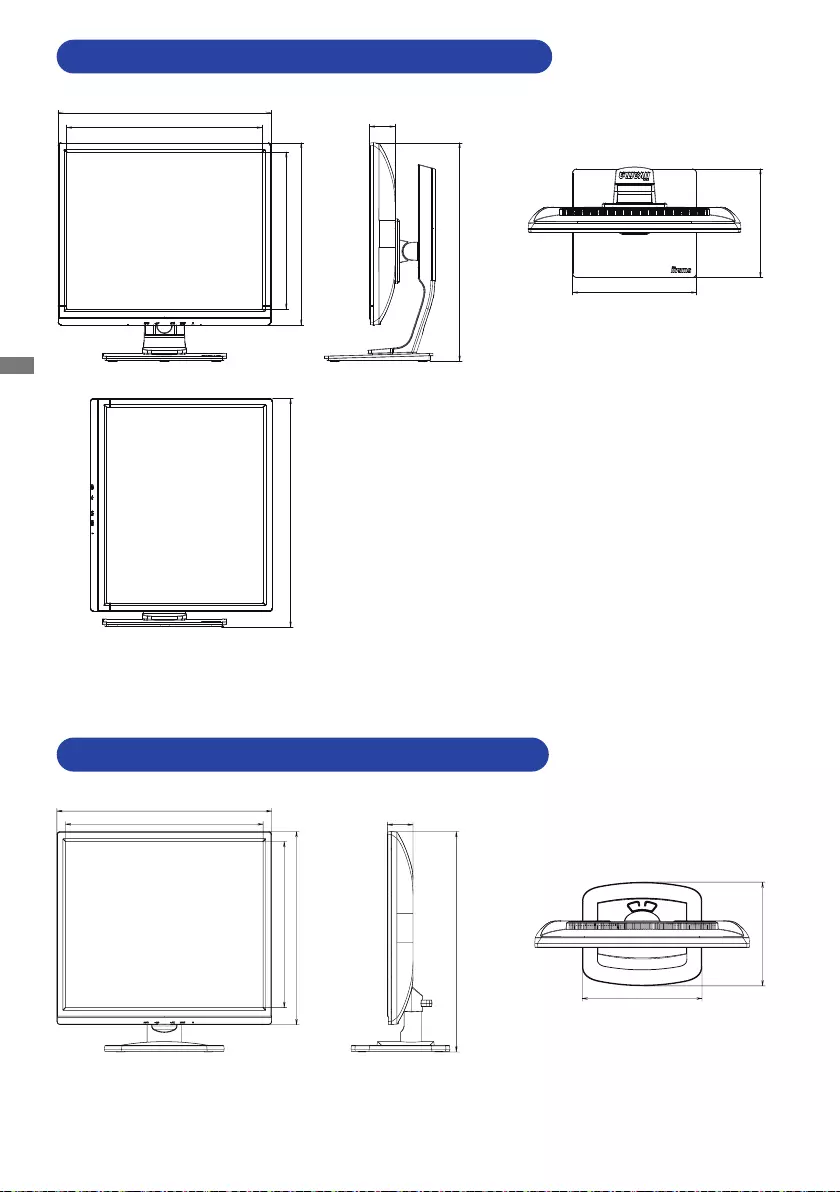
ENGLISH
32 APPENDIX
DIMENSIONS : ProLite B1980SD / ProLite B1980D
DIMENSIONS : ProLite E1980SD / ProLite E1980D
411.0mm/16.2”
378.5mm/14.9”
219.5mm/8.6”
204.5mm/8.0”
49.0mm/1.9”
402.0mm/15.8”
303.0mm/11.9”
352.5mm/13.9”
421.5mm/16.6” (551.5mm/21.7”)
49.0mm/1.9”
352.0mm/13.9”
303.0mm/11.9”
210.0mm/8.3”
411.0mm/16.2”
378.5mm/14.9”
240.0mm/9.4”
436.0mm/17.2” (547.5mm/21.6”)
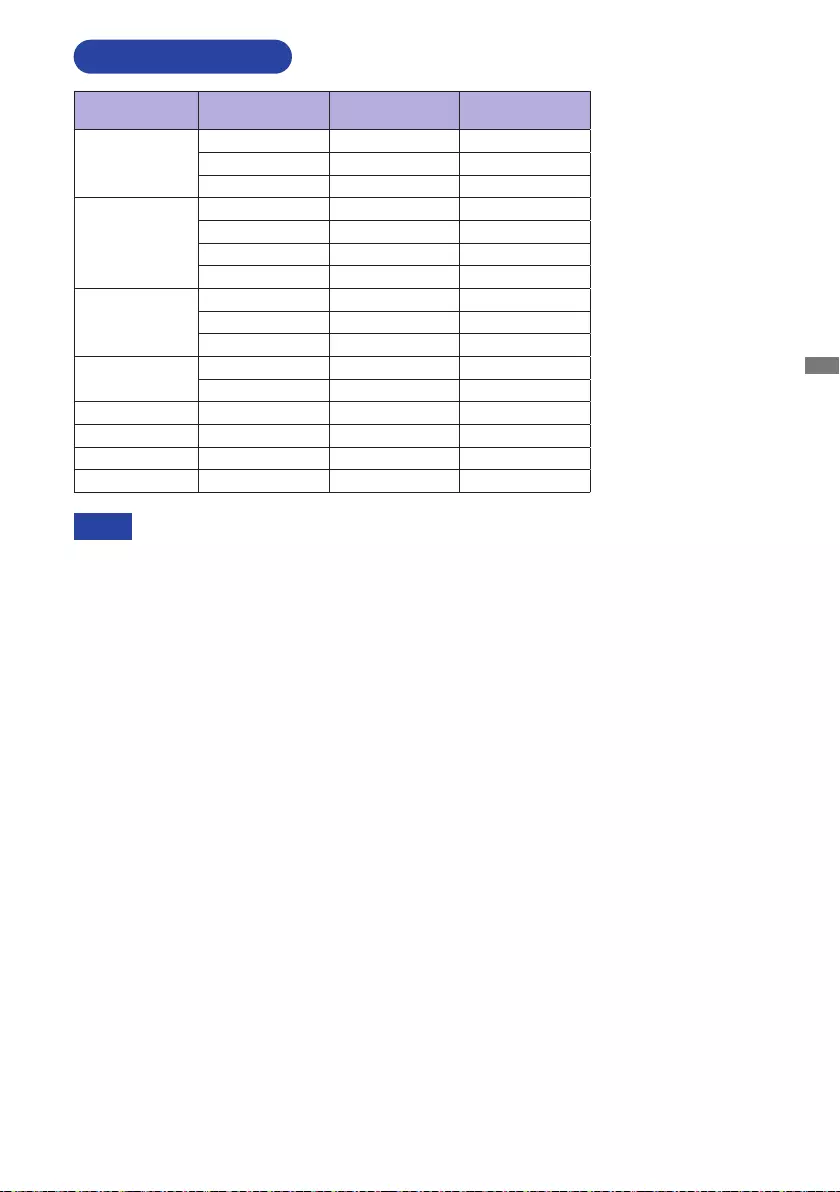
ENGLISH
APPENDIX 33
M093N21
COMPLIANT TIMING
* Digital input is not compliant.
NOTE
Video Mode Horizontal
Frequency Vertical
Frequency Dot Clock
640 × 480
31.469kHz 59.940Hz 25.175MHz
37.500kHz 75.000Hz 31.500MHz
37.861kHz 72.809Hz 31.500MHz
800 × 600
35.156kHz 56.250Hz 36.000MHz
37.879kHz 60.317Hz 40.000MHz
46.875kHz 75.000Hz 49.500MHz
48.077kHz 72.188Hz 50.000MHz
1024 × 768
48.363kHz 60.004Hz 65.000MHz
56.476kHz 70.069Hz 75.000MHz
60.023kHz 75.029Hz 78.750MHz
1280 × 1024 63.981kHz 60.020Hz 108.000MHz
79.976kHz 75.025Hz 135.000MHz
640 × 480 35.000kHz 66.667Hz 30.240MHz *
832 × 624 49.725kHz 74.500Hz 57.283MHz *
1024 × 768 60.150kHz 74.720Hz 80.000MHz *
640 × 400 24.827kHz 56.424Hz 21.053MHz *