Table of Contents
iiyama G2450HSU-B1 User Manual
Displayed below is the user manual for G2450HSU-B1 by iiyama which is a product in the Computer Monitors category. This manual has pages.
Related Manuals
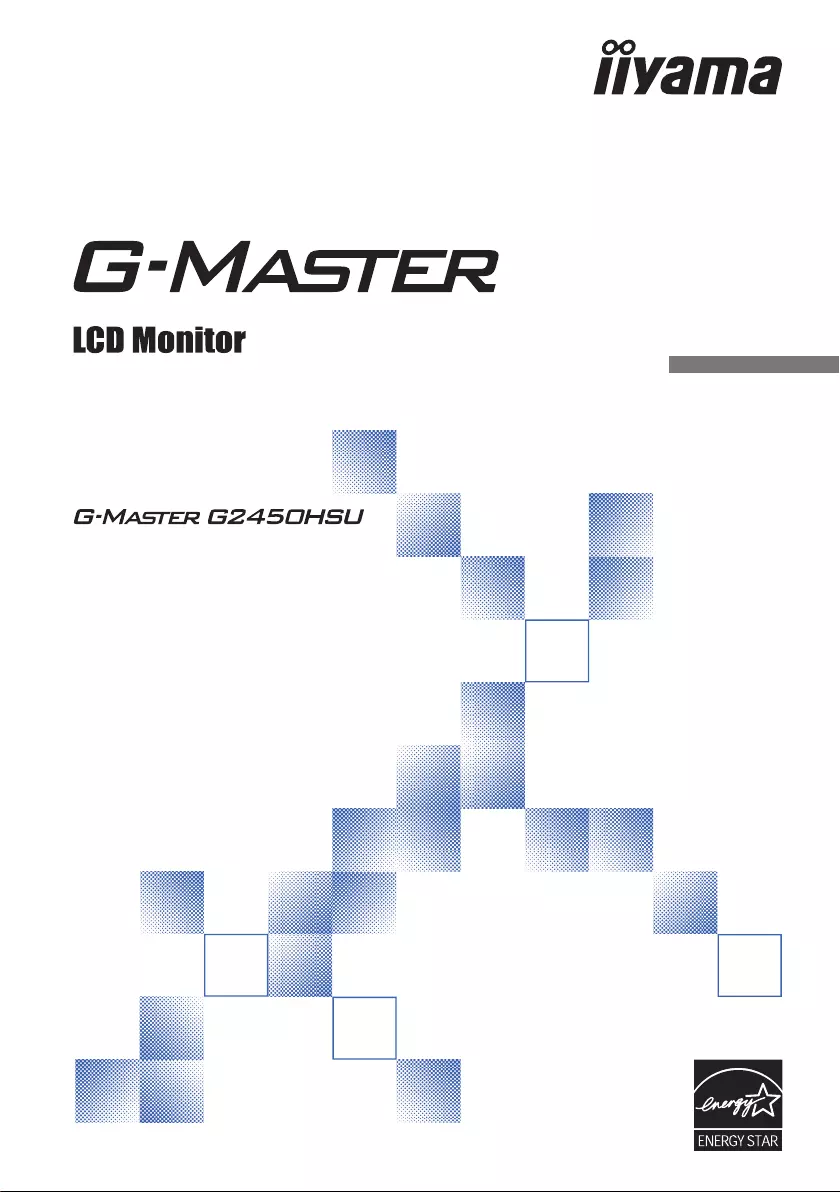
ENGLISH
USER MANUAL
Thank you very much for choosing the iiyama
LCD monitor.
We recommend that you take a few minutes
to read this comprehensive manual carefully
before installing and switching on the monitor.
Please keep this manual in a safe place for
your future reference.
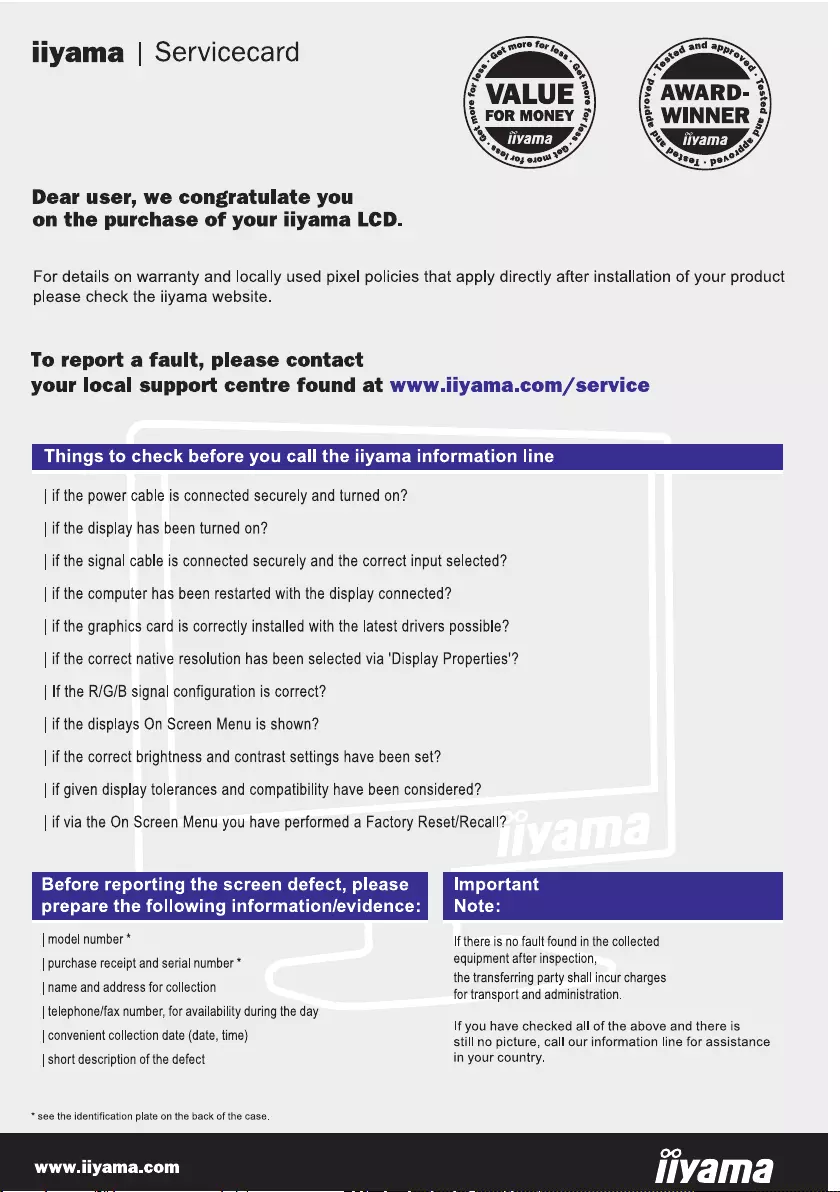
ENGLISH

ENGLISH
Wereservetherighttochangespecicationswithoutnotice.
All trademarks used in this user manual are the property of their respective owners.
As an ENERGY STAR® Partner, iiyama has determined that this product meets the ENERGY STAR® guidelines
forenergyeciency.
ThisproductqualiesforENERGYSTAR® in the "factory default" setting and this is the setting in which power
saving will be achieved. Changing the factory default picture settings or enabling other features will increase
power consumption that could exceed the limits necessary to qualify for ENERGY STAR® rating.
The terms HDMI and HDMI High-Definition Multimedia Interface, and the HDMI Logo are trademarks or
registered trademarks of HDMI Licensing Administrator, Inc. in the United States and other countries.
Eprel registration number G-MASTER G2450HSU-B1: 727701
We recommend recycling of used product. Please contact your dealer or iiyama
service center. Recycle information is obtained via the Internet, using the address:
http://www.iiyama.com
YoucanaccesstheWebpageofdierentcountriesfromthere.
CE MARKING DECLARATION OF CONFORMITY
This LCD monitor complies with the requirements of the EC/EU Directive 2014/30/EU “EMC
Directive”, 2014/35/EU “Low Voltage Directive”, 2009/125/EC “ErP Directive” and 2011/65/EU
“RoHS Directive”.
The electro-magnetic susceptibility has been chosen at a level that gives correct operation in
residential areas, business and light industrial premises and small-scale enterprises, inside as
well as outside of the buildings. All places of operation are characterised by their connection to
the public low voltage power supply system.
IIYAMA CORPORATION: Wijkermeerstraat 8, 2131 HA Hoofddorp, The Netherlands
Model No. : PL2450HS
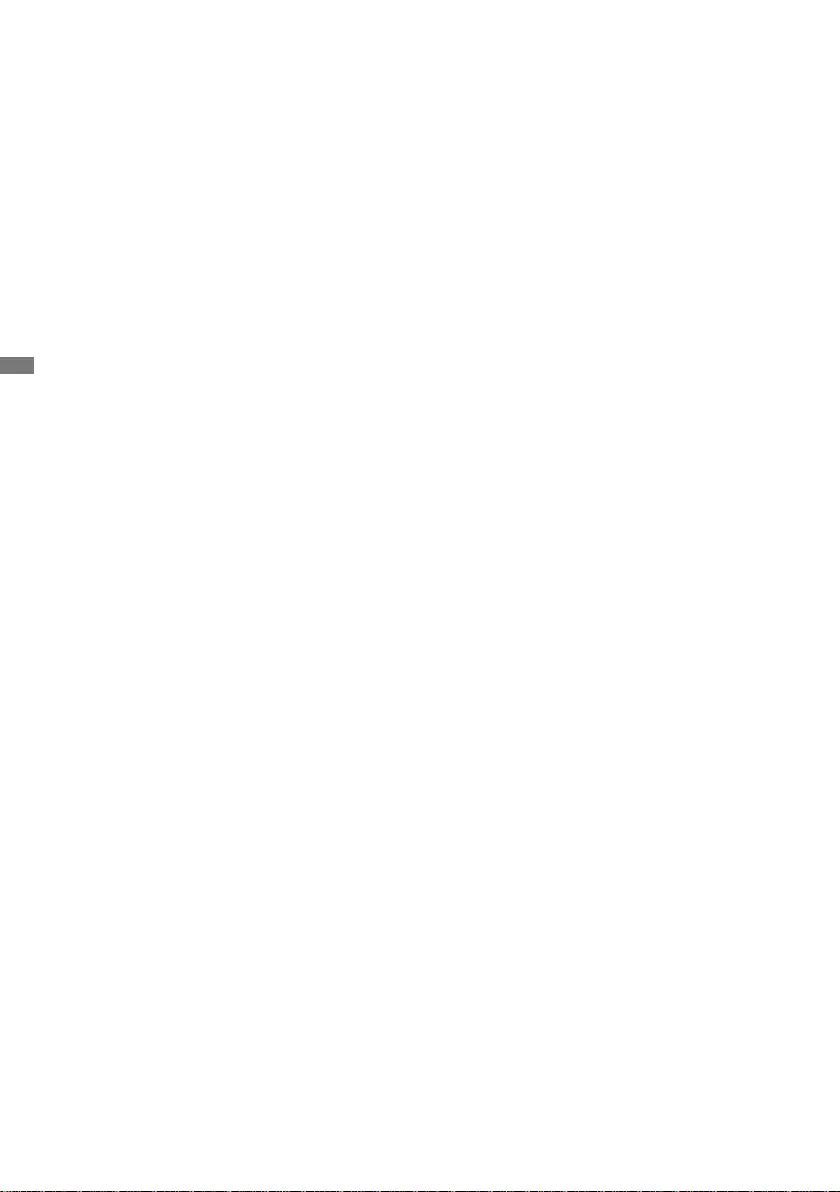
ENGLISH
TABLE OF CONTENTS
FOR YOUR SAFETY ............................................................................ 1
SAFETY PRECAUTIONS................................................................1
SPECIAL NOTES ON LCD MONITORS .........................................3
CUSTOMER SERVICE ...................................................................3
CLEANING ......................................................................................3
BEFORE YOU OPERATE THE MONITOR ..........................................4
FEATURES......................................................................................4
CHECKING THE CONTENTS OF THE PACKAGE ........................4
INSTALLATION ...............................................................................5
FITTING AND REMOVAL OF BASE ...............................................6
CONTROLS AND CONNECTORS..................................................7
CONNECTING YOUR MONITOR ...................................................8
COMPUTER SETTING ...................................................................9
ADJUSTING THE VIEWING ANGLE ..............................................9
OPERATING THE MONITOR .............................................................10
ADJUSTMENT MENU CONTENTS .............................................. 11
STANDBY FEATURE ....................................................................21
TROUBLE SHOOTING ......................................................................22
RECYCLING INFORMATION .............................................................23
APPENDIX ........................................................................................24
SPECIFICATIONS ......................................................................... 24
DIMENSIONS ................................................................................ 25
COMPLIANT TIMING ....................................................................25
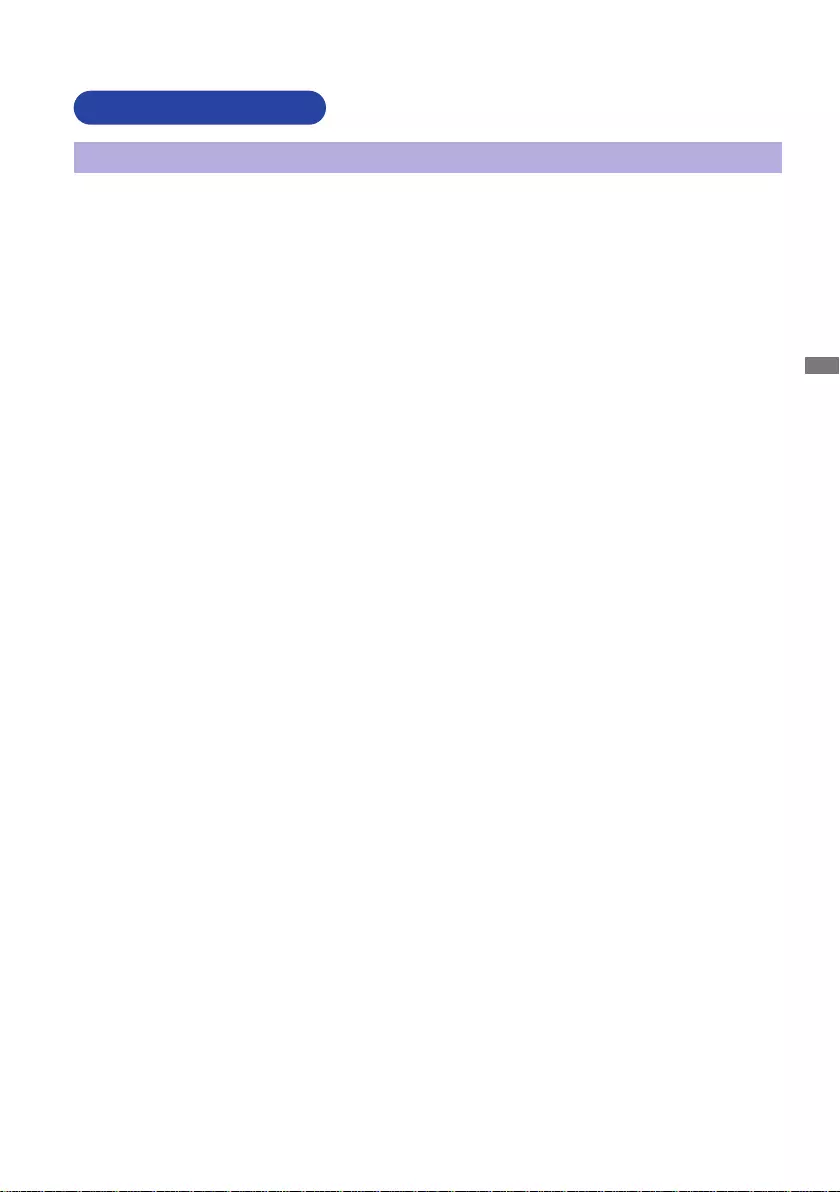
ENGLISH
FOR YOUR SAFETY 1
FOR YOUR SAFETY
WARNING
STOP OPERATING THE MONITOR WHEN YOU SENSE TROUBLE
If you notice any abnormal phenomena such as smoke, strange sounds or fumes, unplug the
monitor and contact your dealer or iiyama service center immediately. Further use may be
dangerousandcancausereorelectricshock.
NEVER REMOVE THE CABINET
High voltage circuits are inside the monitor. Removing the cabinet may expose you to the danger of
reorelectricshock.
DO NOT PUT ANY OBJECT INTO THE MONITOR
Do not put any solid objects or liquids such as water into the monitor. In case of an accident, unplug
your monitor immediately and contact your dealer or iiyama service center. Using the monitor with
anyobjectinsidemaycausere,electricshockordamage.
INSTALL THE MONITOR ON A FLAT, STABLE SURFACE
The monitor may cause an injury if it falls or is dropped.
DO NOT USE THE MONITOR NEAR WATER
Donotusewherewatermaybesplashedorspiltontothemonitorasitmaycausereorelectric
shock.
OPERATE UNDER THE SPECIFIED POWER SUPPLY
Besuretooperatethemonitoronlywiththespeciedpowersupply.Useofanincorrectvoltagewill
causemalfunctionandmaycausereorelectricshock.
PROTECT THE CABLES
Do not pull or bend the power cable and signal cable. Do not place the monitor or any other heavy
objectsonthecables.Ifdamaged,thecablesmaycausereorelectricshock.
ADVERSE WEATHER CONDITIONS
It is advisable not to operate the monitor during a heavy thunder storm as the continual breaks in
power may cause malfunction. It is also advised not to touch the plug in these circumstances as it
may cause electric shock.
SAFETY PRECAUTIONS
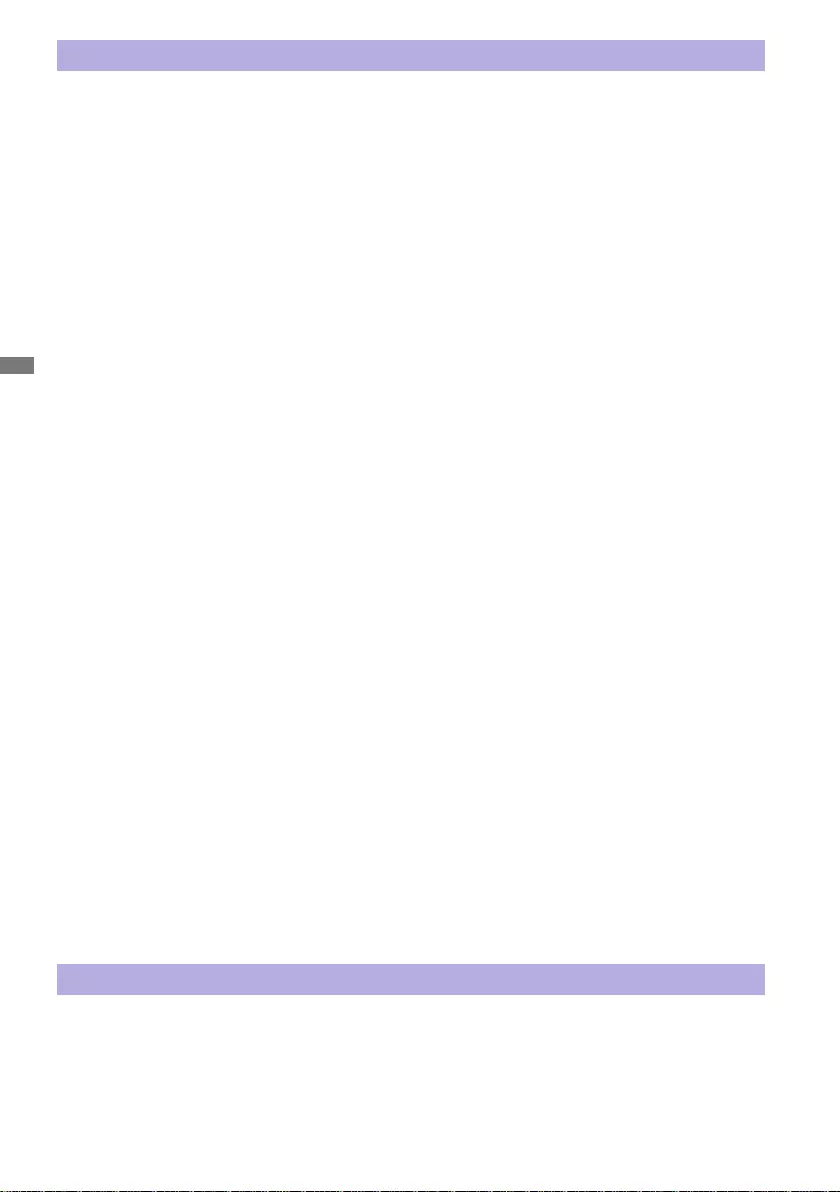
ENGLISH
2 FOR YOUR SAFETY
CAUTION
INSTALLATION LOCATION
Do not install the monitor where sudden temperature changes may occur, or in humid, dusty or
smokyareasasitmaycausere,electricshockordamage.Youshouldalsoavoidareaswherethe
sun shines directly on the monitor.
DO NOT PLACE THE MONITOR IN A HAZARDOUS POSITION
The monitor may topple and cause injury if not suitably located. Please also ensure that you do not
place any heavy objects on the monitor, and that all cables are routed such that children may not
pull the cables and possibly cause injury.
MAINTAIN GOOD VENTILATION
Ventilation slots are provided to keep the monitor from overheating. Covering the slots may cause
re.Toallowadequateaircirculation,placethemonitoratleast10cm(or4inches)fromanywalls.
When removing the tilt stand, the ventilation slots on the back side of the monitor can be blocked.
This may overheat the monitor and may cause fire or damage. Make sure to allow enough
ventilation when removing the tilt stand. Operating the monitor on its back, side, upside down or on
a carpet or any other soft material may also cause damage.
DISCONNECT THE CABLES WHEN YOU MOVE THE MONITOR
Whenyoumovethemonitor,turnothepowerswitch,unplugthemonitorandbesurethesignal
cableisdisconnected.Ifyoudonotdisconnectthem,itmaycausereorelectricshock.
UNPLUG THE MONITOR
If the monitor is not in use for a long period of time it is recommended that it is left unplugged to avoid accidents.
HOLD THE PLUG WHEN DISCONNECTING
To disconnect the power cable or signal cable, always pull it by the plug. Never pull on the cable
itselfasthismaycausereorelectricshock.
DO NOT TOUCH THE PLUG WITH WET HANDS
Pulling or inserting the plug with wet hands may cause electric shock.
WHEN YOU INSTALL THE MONITOR ON YOUR COMPUTER
Be sure the computer is strong enough to hold the weight of the monitor, otherwise, you may
damage your computer.
CAREFUL! PROTECT YOUR HANDS AND FINGERS
Becarefulnottohurtyourngersorhandswhenyouchangetheheightortheangle.
Injurycanoccurifcareisnottakentoavoidngercontactwiththedisplaysbasewhenadjusting
theheight.(Justforheightadjustablemodel.)
REMARK FOR 24/7 USAGE
Thisproductisnotspecicallydesignedfor24/7usageinallenvironments.
OTHERS
ERGONOMIC RECOMMENDATIONS
To eliminate eye fatigue, do not operate the monitor against a bright background or in a dark room.
Foroptimalviewingcomfort,themonitorshouldbejustbeloweyeleveland40-60cm(16-24inches)
away from your eyes. When using the monitor over a prolonged time, a ten minute break every hour
is recommended as looking at the screen continuously can cause eye strain.
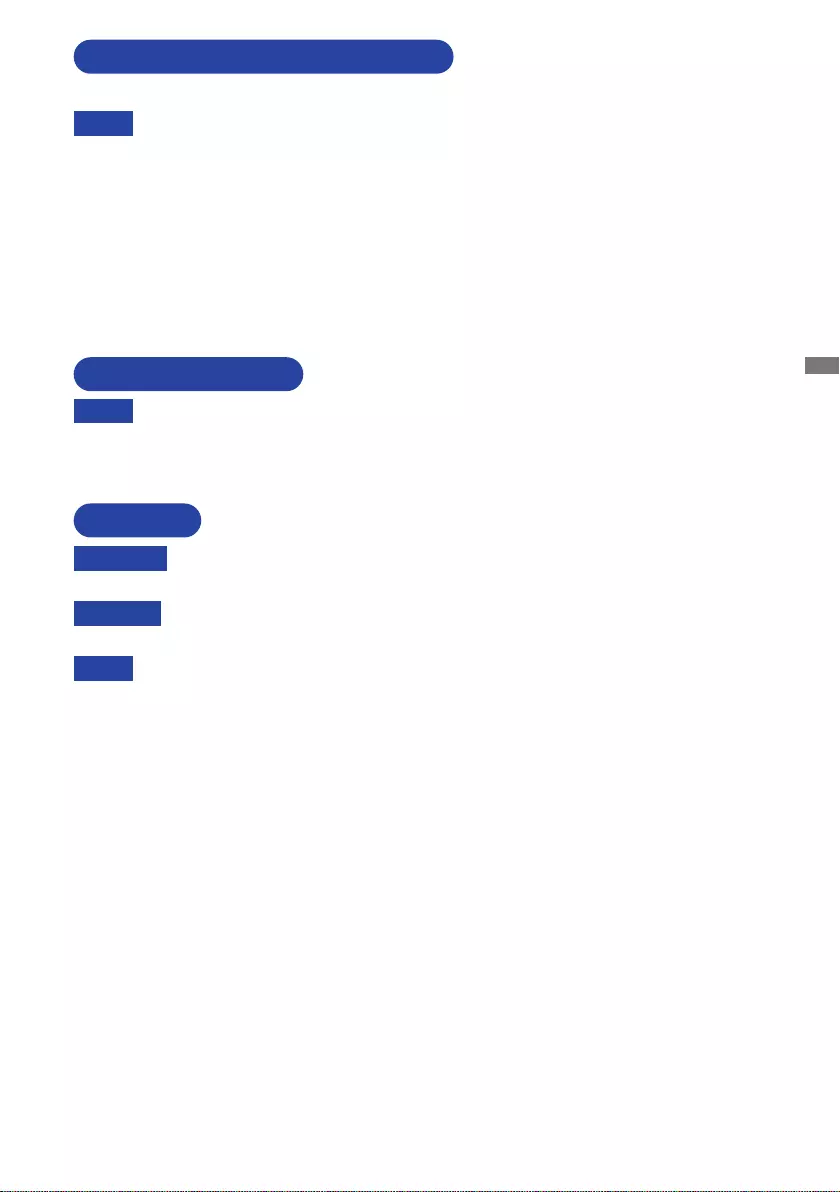
ENGLISH
FOR YOUR SAFETY 3
The following symptoms are normal with LCD monitors and do not indicate a problem.
NOTE
When you first turn on the LCD monitor, the picture may not fit in the display area
because of the type of computer that is used. In this case, adjust the picture position to
the correct position.
You may find slightly uneven brightness on the screen depending on the desktop
pattern you use.
Due to the nature of the LCD screen, an afterimage of the previous screen may remain
after switching the image, when the same image is displayed for hours. In this case, the
screencanberecoveredslowlybychangingtheimageorturningothePowerSwitch
for some hours.
SPECIAL NOTES ON LCD MONITORS
NOTE
If you have to return your unit for service and the original packaging has been
discarded, please contact your dealer or iiyama service center for advice or
replacement packaging.
WARNING
If you drop any materials or liquids such as water into the monitor when cleaning,
unplug the power cable immediately and contact your dealer or iiyama service center.
CAUTION
Forsafety reasons,turno thepowerswitch andunplugthe monitorbeforeyou
clean it.
NOTE
To protect the LCD panel, do not scratch or rub the screen with a hard object.
Never use any of the following strong solvents. These will damage the cabinet and
the LCD screen.
Touching the cabinet with any product made from rubber or plastic for a long time
may cause degeneration or loss of paint on the cabinet.
Thinner
Benzine
Abrasive cleaner
Spray-type cleaner
Wax
Acid or Alkaline solvent
CABINET Stains can be removed with a cloth lightly moistened with a mild detergent solvent.
Then wipe the cabinet with a soft dry cloth.
LCD
SCREEN
Periodic cleaning with a soft dry cloth is recommended.
Don't use tissue paper etc. because these will damage the LCD screen.
CUSTOMER SERVICE
CLEANING
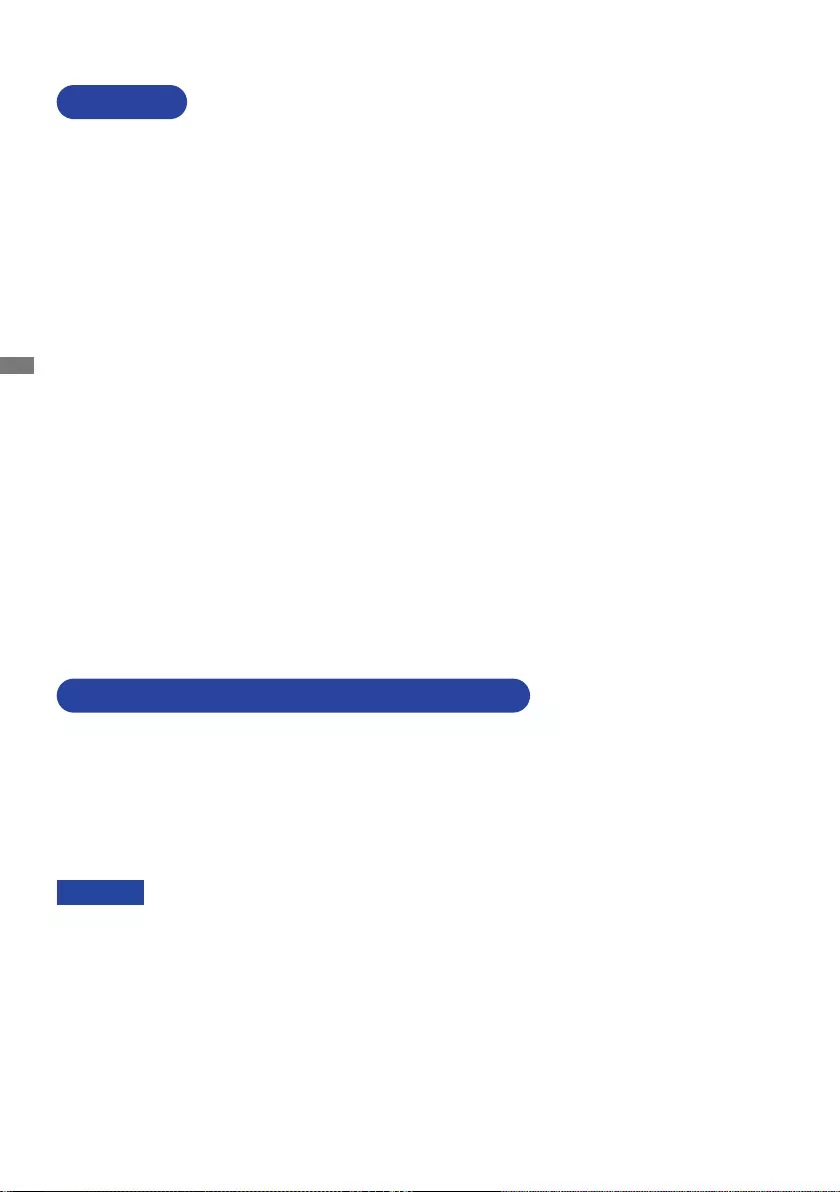
ENGLISH
4 BEFORE YOU OPERATE THE MONITOR
The following accessories are included in your package. Check to see if they are enclosed with
the monitor. If anything is missing or damaged, please contact your local iiyama dealer or regional
iiyamaoce.
* The rating of the Power Cable enclosed in 120V area is 10A/125V. If you are using
a power supply higher than this rating, then a power cable with a rating of 10A/
250V must be used. However, all guarantees and warranties are void for any
problems or damage caused by a power cable not supplied by iiyama.
An approved power cable greater or equal to H05VVF, 3G, 0.75mm2 must be used.
Power Cable*
HDMI Cable USB Cable
Stand-Neck Stand-Base with a screw Cable-Holder
Safety Guide Quick Start Guide
BEFORE YOU OPERATE THE MONITOR
CHECKING THE CONTENTS OF THE PACKAGE
CAUTION
FEATURES
Supports Resolutions up to 1920 × 1080
High Contrast 3000:1 (Typical), Adv. Contrast Function Available / Brightness
250cd/m2 (Typical)
Supports AMD FreeSync™ technology
Flicker - Free
Moving Picture Response Time 1ms
Blue Light Reducer
Digital Character Smoothing
2 × 2W Stereo Speakers
Standby Feature
VESA Mounting Standard (100mm×100mm) Compliant
Keyhole for Security Lock
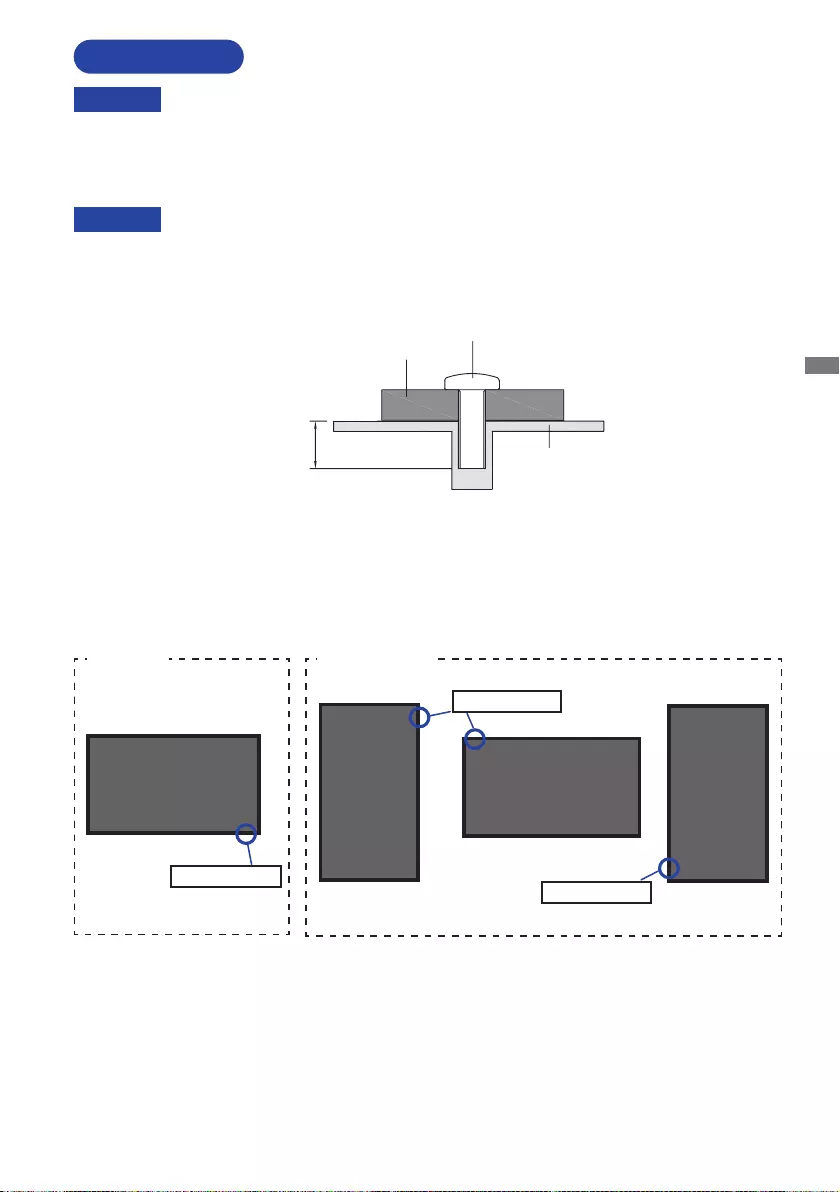
ENGLISH
BEFORE YOU OPERATE THE MONITOR 5
When you use with the wall mounting, in consideration of thickness of the mounting
stage,tightentheM4Screws(4pcs)which“L”lengthis7mmtofastenthemonitor.
Using the screw longer than this may cause electric shock or damage because it
may contact with the electrical parts inside the monitor.
Screw
Chassis
Mounting Stage
L
INSTALLATION
< WALL MOUNTING >
Before installation, make sure the wall, ceiling or desktop arm is strong enough to
hold the necessary weight of the display and the mount.
< ROTATING THE DISPLAY >
The monitor is designed to be compatible in landscape mode.
A
Available
Power Indicator
Landscape
A
Portrait
A
A
Not Available
Power Indicator
Power Indicator
CAUTION
CAUTION
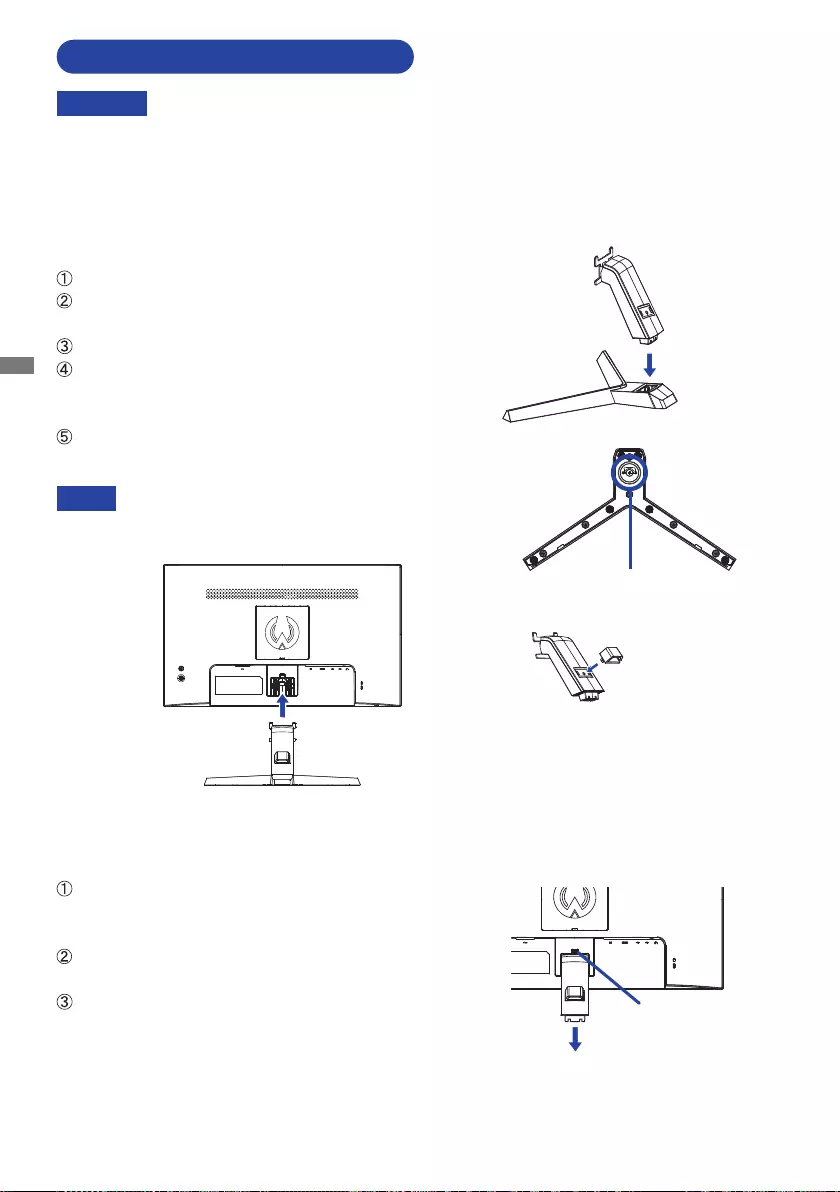
ENGLISH
6 BEFORE YOU OPERATE THE MONITOR
FITTING AND REMOVAL OF BASE
CAUTION Put the monitor on a stable surface. The monitor may cause injury or damage if it
falls or is dropped.
Do not give a strong impact to the monitor. It may cause damage.
Unplug the monitor before removal or installation to avoid an electric shock or a
damage.
<Removal>
Put a piece of soft cloth on the table beforehand to
prevent the monitor from being scratched. Lay the
monitoratonatablewithfrontfacedown.
Loosen the ‘thumb screw’ to remove the Stand-Base
from the Stand-Neck.
Press the hook on the back of the monitor and
remove the Stand-Neck from the monitor.
<Installation>
Combine the Stand-Neck and the Stand-Base.
Use the ‘thumb screw’ provided to secure the base
to the Stand-Neck.
Place the Cable Holder.*
Put a piece of soft cloth on the table beforehand to
prevent the monitor from being scratched. Lay the
monitoratonatablewithfrontfacedown.
Hold the monitor and install the Stand to the monitor
until it clicks to secure.
* The cable holder cannot be removed after
installation.
NOTE
ThumbscrewforStand-Basexing
Stand-Neck
Stand-Base
Cable Holder
Hook
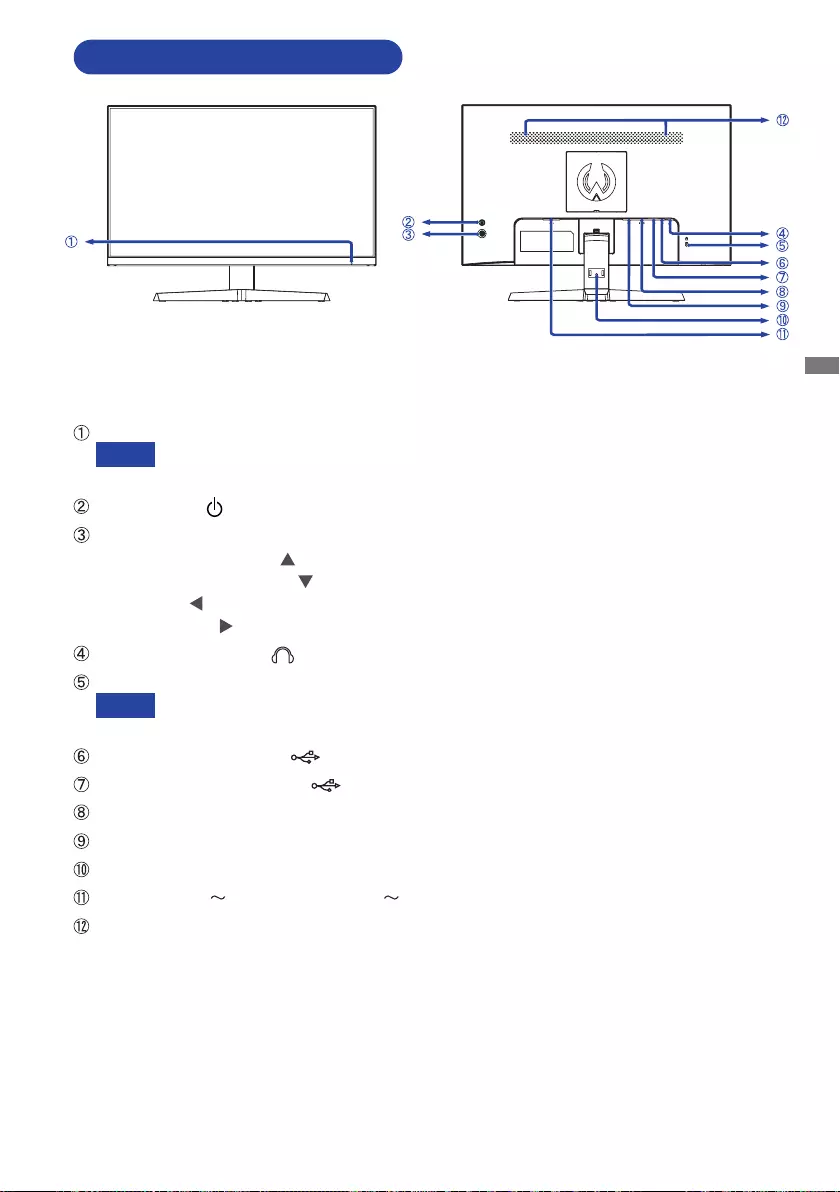
ENGLISH
BEFORE YOU OPERATE THE MONITOR 7
CONTROLS AND CONNECTORS
Power Indicator
Blue: Normal operation
Orange: Standby mode
PowerSwitch()
Navigation Button [MENU]
-Scroll Up / i-Style Color [ ]
-Scroll Down / Input Select [ ]
-Left / ECO [ ]
-Right / Volume [ ]
HeadphoneConnector( )
Keyhole for Security Lock
You can fasten a security lock and cable to prevent the monitor from being removed
without your permission.
USB Upstream Connector ( )
USB Downstream Connector ( 5V,500mA)
HDMIConnector(HDMI)
DisplayPortConnector(DP)
Installation hole of Cable Holder
ACConnector( :Alternatingcurrent)( )
Speakers
NOTE
NOTE
<Front> <Back>
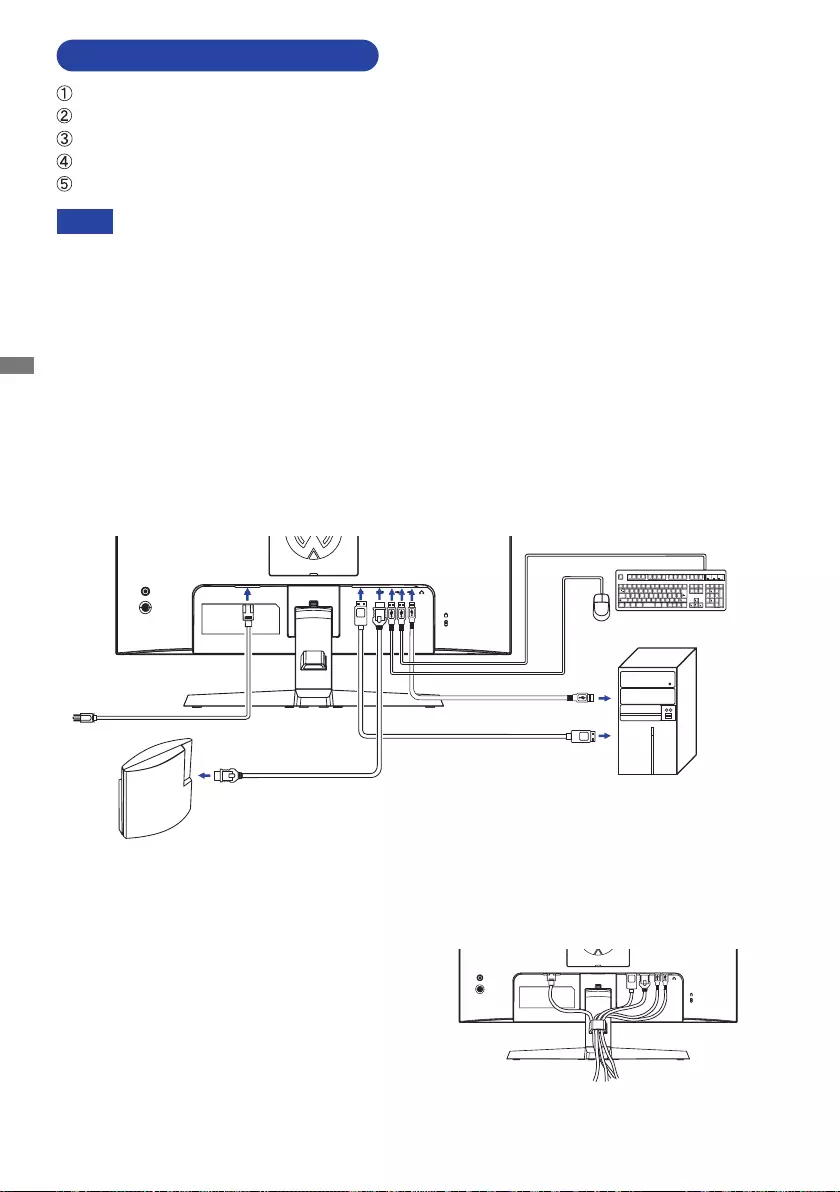
ENGLISH
8 BEFORE YOU OPERATE THE MONITOR
CONNECTING YOUR MONITOR
Ensurethatboththecomputerandthemonitorareswitchedo.
Connect the computer to the monitor with the signal cable.
Connect the computer to the monitor with the USB Cable.
ConnectthePowerCabletothemonitorrstandthentothepowersource.
Turn on your monitor and computer.
[Example of Connection]
<Back>
NOTE Makesurethatthebuildinginstallationhasacircuitbreakerof120/240V,20A(maximum).
The signal cables used for connecting the computer and monitor may vary with the
type of computer used. An incorrect connection may cause serious damage to both
the monitor and the computer. The cable supplied with the monitor is for a standard
connector. If a special cable is required please contact your local iiyama dealer or
regionaliiyamaoce.
Makesureyoutightenthengerscrewsateachendofthesignalcable.
The Class I pluggable equipment Type A must be connected to protective earth.
The socket-outlet shall be installed near the equipment and shall be easily accessible.
Excessive sound pressure from ear-/headphones can cause hearing damage/hearing loss.
[ Collect Cables ]
Put the cables through the cable holder to bundle
them.
GAME
Equipment etc.
Power Cable (Accessory)
Computer
USB Cable (Accessory)
Mouse Keyboard
DisplayPort Cable (Not included)
HDMI Cable (Accessory)
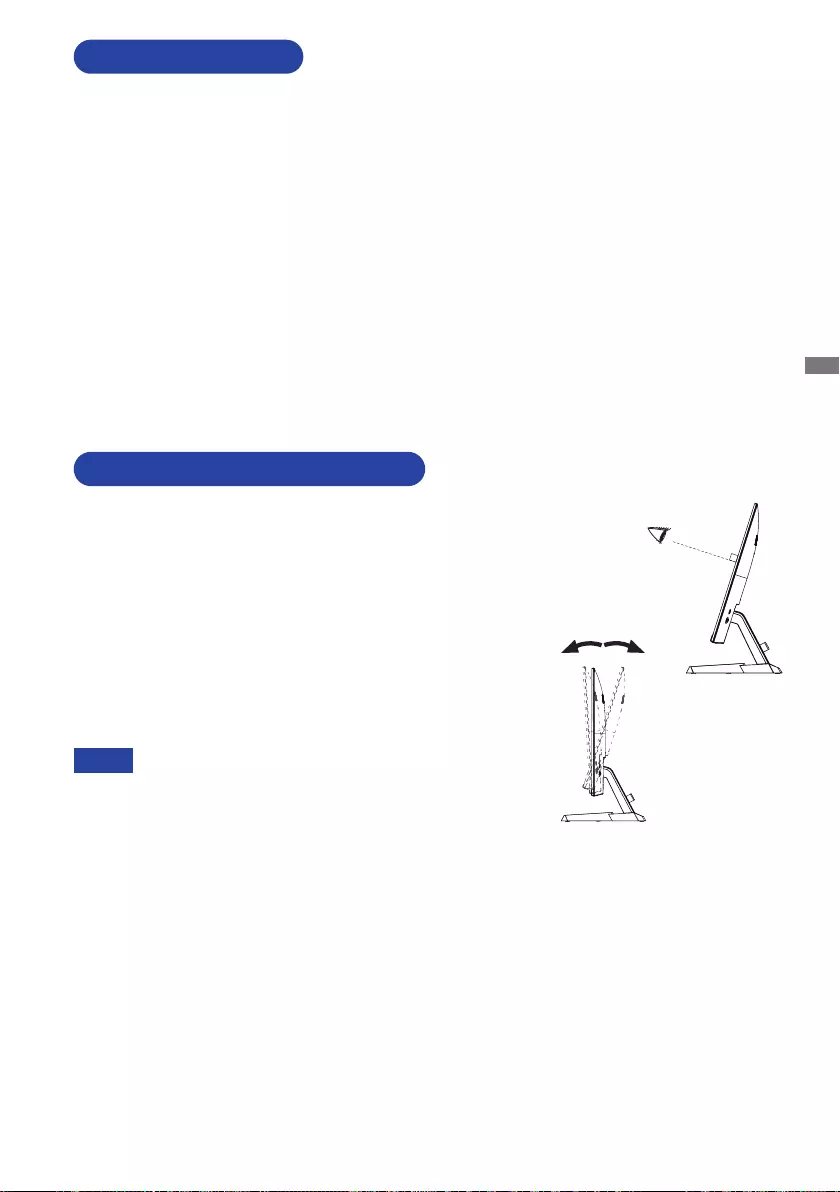
ENGLISH
BEFORE YOU OPERATE THE MONITOR 9
Signal Timing
Change to the desired signal timing listed on page 25: COMPLIANT TIMING.
COMPUTER SETTING
For optimal viewing it is recommended to look at the full face
of the monitor.
Hold the stand so that the monitor does not topple when you
change the monitor’s angle.
You are able to adjust the monitor’s angle up to 22° upward,
4° downward.
In order to ensure a healthy and relaxed body position
when using the monitor at visual display workstations, it is
recommended that the adjusted tilt angle should not exceed
10°. Adjust the monitor’s angle to your own preference.
ADJUSTING THE VIEWING ANGLE
NOTE Do not touch the LCD screen when you change
the angle. It may cause damage or break the LCD
screen.
Careful attention is required not to pinch your
ngersorhandsintothemovingpartofthestand
when you change the angle.
4° 22°
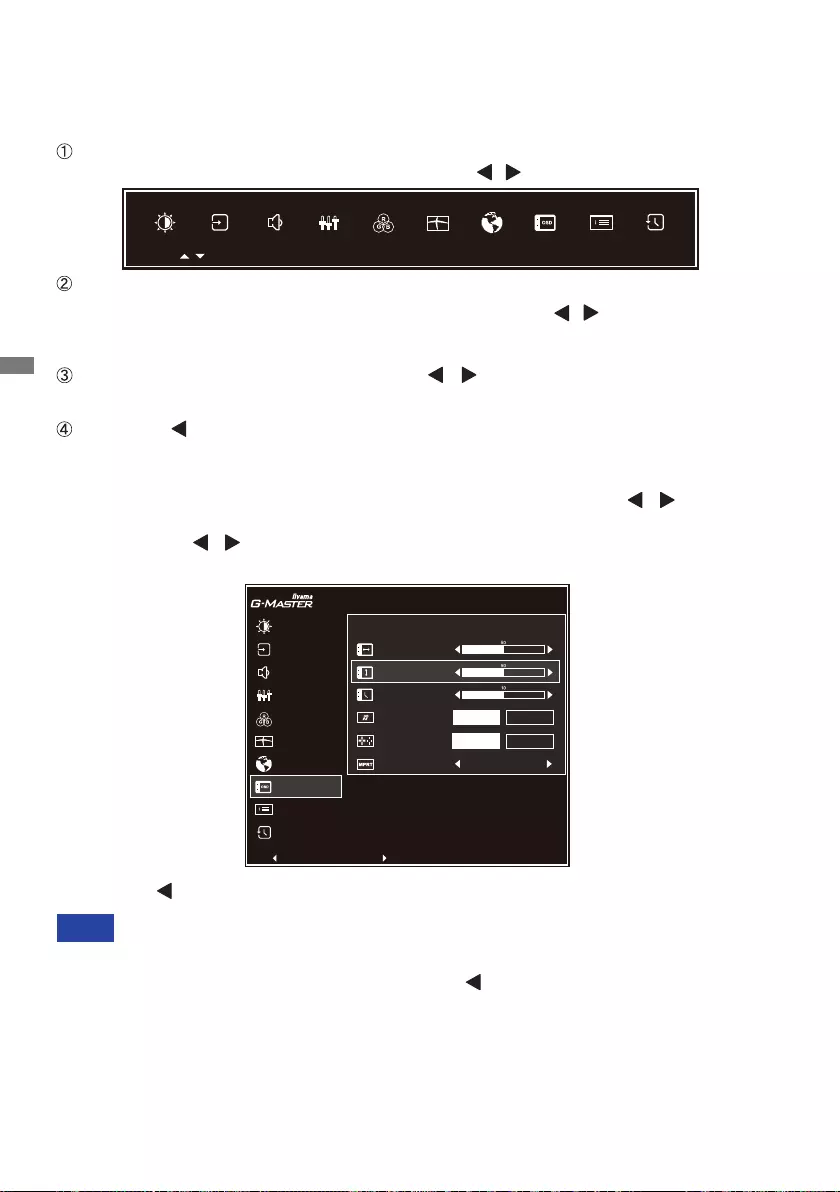
ENGLISH
10 OPERATING THE MONITOR
OPERATING THE MONITOR
To create the best picture, your iiyama LCD monitor has been preset at the factory with the
COMPLIANT TIMING shown on page 25. You are also able to adjust the picture by following the button
operation shown below.
Press the MENU Button to start the On Screen Display feature. There are additional
Menu items which can be switched by using the / Buttons.
Select the Menu item which contains the adjustment icon relating to the adjustment
you want to make. Press the MENU Button. Then, use the / Buttons to highlight
the desired adjustment icon.
Press the MENU Button again. Use the / Buttons to make the appropriate
adjustment or setting.
Press the Button to leave the menu, and the settings you just made would be
automatically saved.
When button operations are aborted during adjustment, On-Screen Display disappears when the
time set for the OSD Time has passed. Also, press the buttontoquicklyturnotheOn-Screen
Display.
Any changes are automatically saved in the memory when the On Screen Display
disappears.
TurningothepowershouldbeavoidedwhileusingtheMenu.
All adjustments have only one setting which applies to all signal timings.
NOTE
For example, to correct for OSD vertical position, select Menu item of Setup Menu and then
press the MENU Button. Then, select OSD Vertical Position by using the / Buttons. An
adjustment page appears after you press the MENU Button.
Then, use the / Buttons to change the OSD vertical position settings. The OSD vertical
position of the overall display should be changing accordingly while you are doing this.
Press the Button lastly, it ends, all changes are saved in the memory.
SELECT : PUSH
EXIT : /
PICTURE ADJUST
DISPLAY INFORMATION
IMAGE ADJUST
COLOR SETTINGS
LANGUAGE
RECALL
STORE USER SETTING
INPUT SELECT
AUDIO SETTINGS
SETUP MENU
G-MASTER G2450HSU
OSD HORIZONTAL POSITION
OSD TIME
AMD FreeSync
OPENING LOGO ON
OFF
ON
OFF
MBR OFF
OSD VERTICAL POSITION
SETUP MENU
EXIT : SELECT : / PUSH
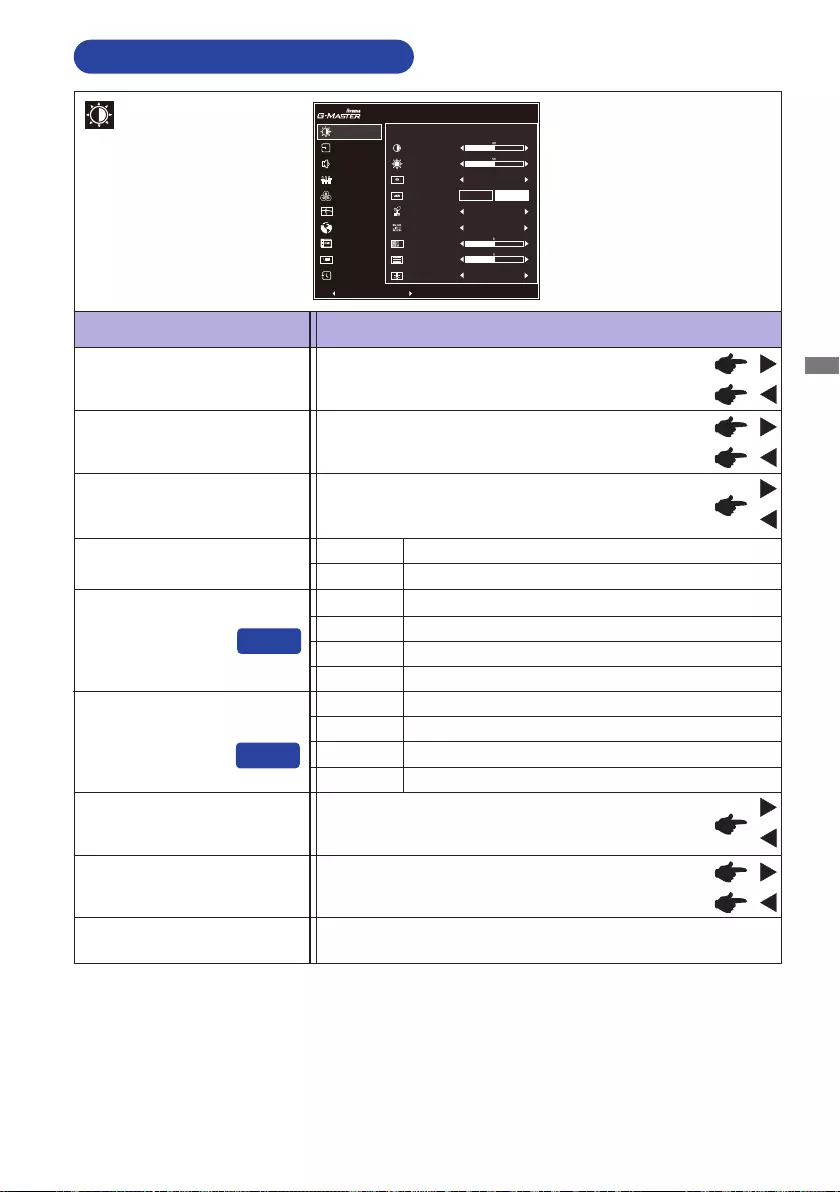
ENGLISH
OPERATING THE MONITOR 11
ADJUSTMENT MENU CONTENTS
Adjustment Item Problem / Option Button to Press
Picture Adjust
Too dark
Too bright
Brightness *1,2,4
Contrast *2,4
Too dull
Too intense
Adv. Contrast *4
Increased Contrast Ratio
On
O Typical Contrast Ratio
Overdrive *4
O/-2/-1/0/+1/+2
It will improve the gray level response time of the LCD panel.
A higher level results in a faster response time.
Brightness of back-light is reduced.
O Normal
ECO *3,4 Mode1
Brightness of back-light is reduced more than Mode1.
Mode2
Brightness of back-light is reduced more than Mode2.
Mode3
Direct
Blue Light Reducer *4
O Typical
Mode1 Blue light is reduced.
Mode2 Blue light is reduced more than Mode1.
Mode3 Blue light is reduced more than Mode2.
Black Tuner From-5to+5
You can adjust Dark shades.
Gamma *4You can set the Gamma.
1.8 / 2.2 / 2.6
Color Saturation Too weak
Too strong
PICTURE ADJUST
DISPLAY INFORMATION
IMAGE ADJUST
COLOR SETTINGS
LANGUAGE
RECALL
STORE USER SETTING
INPUT SELECT
AUDIO SETTINGS
SETUP MENU
G-MASTER G2450HSU
PICTURE ADJUST
BRIGHTNESS
CONTRAST
OVERDRIVE OFF
ADV. CONTRAST ON OFF
OFF
OFF
1.8
ECO
BLUE LIGHT REDUCER
GAMMA
BLACK TUNER
COLOR SATURATION
EXIT : SELECT : / PUSH
Direct
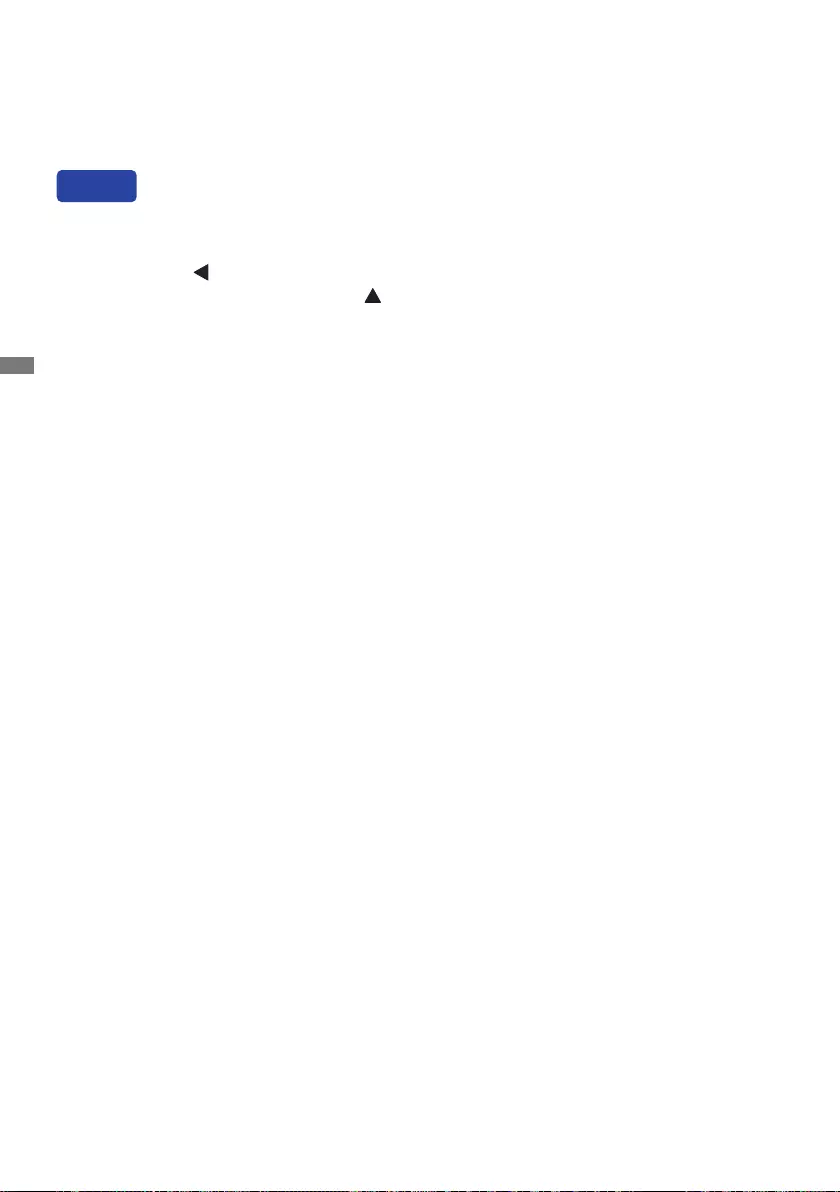
ENGLISH
12 OPERATING THE MONITOR
*1
Adjust the Brightness when you are using the monitor in a dark room and feel the screen is too bright.
*2 Contrast and Brightness are disabled when Adv. Contrast is on.
*3 ECOisowhenAdv.Contrastison.
*4 Contrast, Brightness, Overdrive, Adv. Contrast, ECO, Blue Light Reducer and Gamma are
disabled when i-Style Color is activated.
You can skip the Menu items and directly display an option setting screen by using the following
button operations.
ECO : Press the Button when the Menu is not displayed.
Blue Light Reducer : Press and hold the Button for 1-2 seconds when the Menu is not
displayed.
Direct
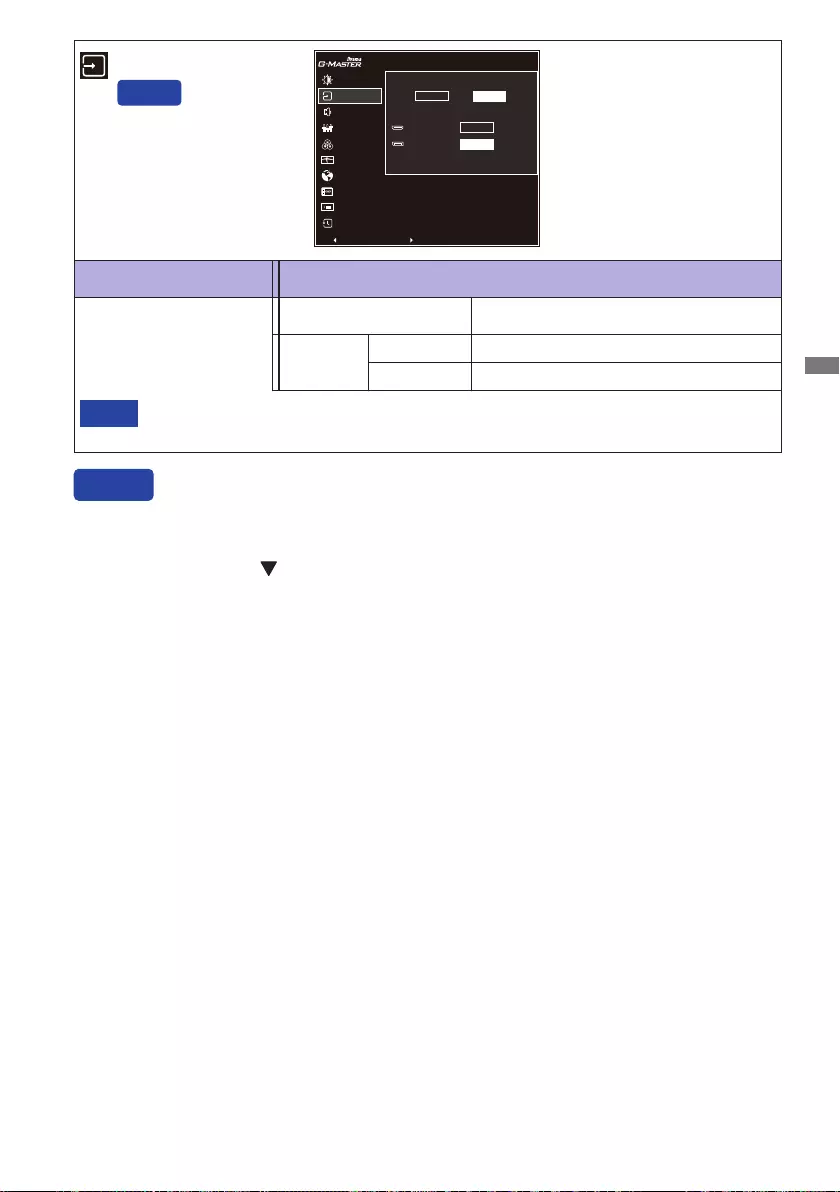
ENGLISH
OPERATING THE MONITOR 13
Input Source
Inputsourceisxed,notselectedautomaticallywhenHDMIandDisplayPortwhichare
selected.
NOTE
Adjustment Item Problem / Option Button to Press
Input Select
Direct
You can skip the Menu items and directly display an option setting screen by using the following
button operations.
Input Select : Press the Button when the Menu is not displayed.
Direct
Search for an available input source and
select automatically.
Auto
SelecttheDigital(HDMI)input.
HDMI
SelecttheDigital(DisplayPort)input.
DisplayPort
HDMI
DISPLAYPORT(DP)
PICTURE ADJUST
DISPLAY INFORMATION
IMAGE ADJUST
COLOR SETTINGS
LANGUAGE
RECALL
STORE USER SETTING
INPUT SELECT
AUDIO SETTINGS
SETUP MENU
G-MASTER G2450HSU
INPUT SOURCE
AUTO MANUAL
MANUAL
SELECT
SELECT
EXIT : SELECT : / PUSH
Manual
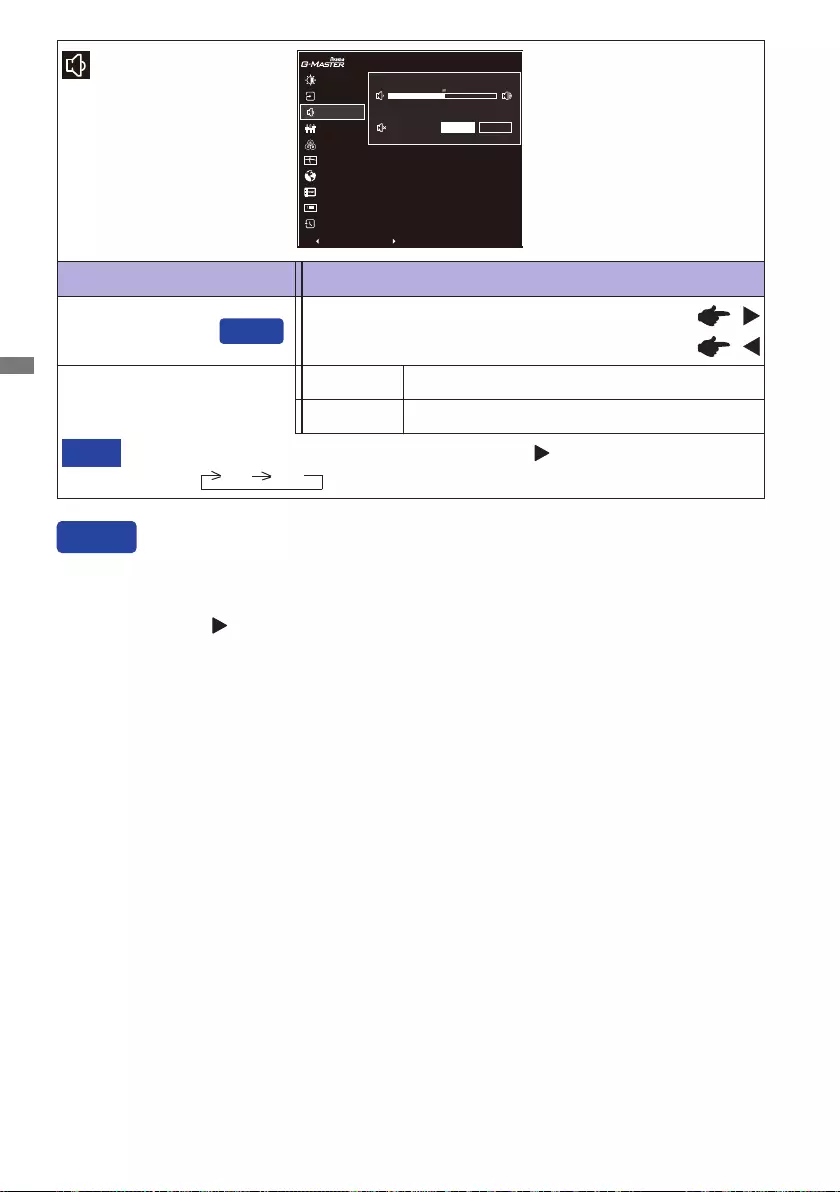
ENGLISH
14 OPERATING THE MONITOR
Adjustment Item Problem / Option Button to Press
Audio Settings
Volume Too soft
Too loud
Mute Audio Return the sound volume to the previous level.
Turnothesoundtemporarily.
O
On
MuteOnandOareswitchedasfollowsbypressingthe Button successively.
OnO
NOTE
Direct
You can skip the Menu items and directly display an adjustment scale by using the following button
operations.
Volume : Press the Button when the Menu is not displayed.
Direct
PICTURE ADJUST
DISPLAY INFORMATION
IMAGE ADJUST
COLOR SETTINGS
LANGUAGE
RECALL
STORE USER SETTING
INPUT SELECT
AUDIO SETTINGS
SETUP MENU
VOLUME
OPTIONS
MUTE AUDIO ON OFF
G-MASTER G2450HSU
EXIT : SELECT : / PUSH
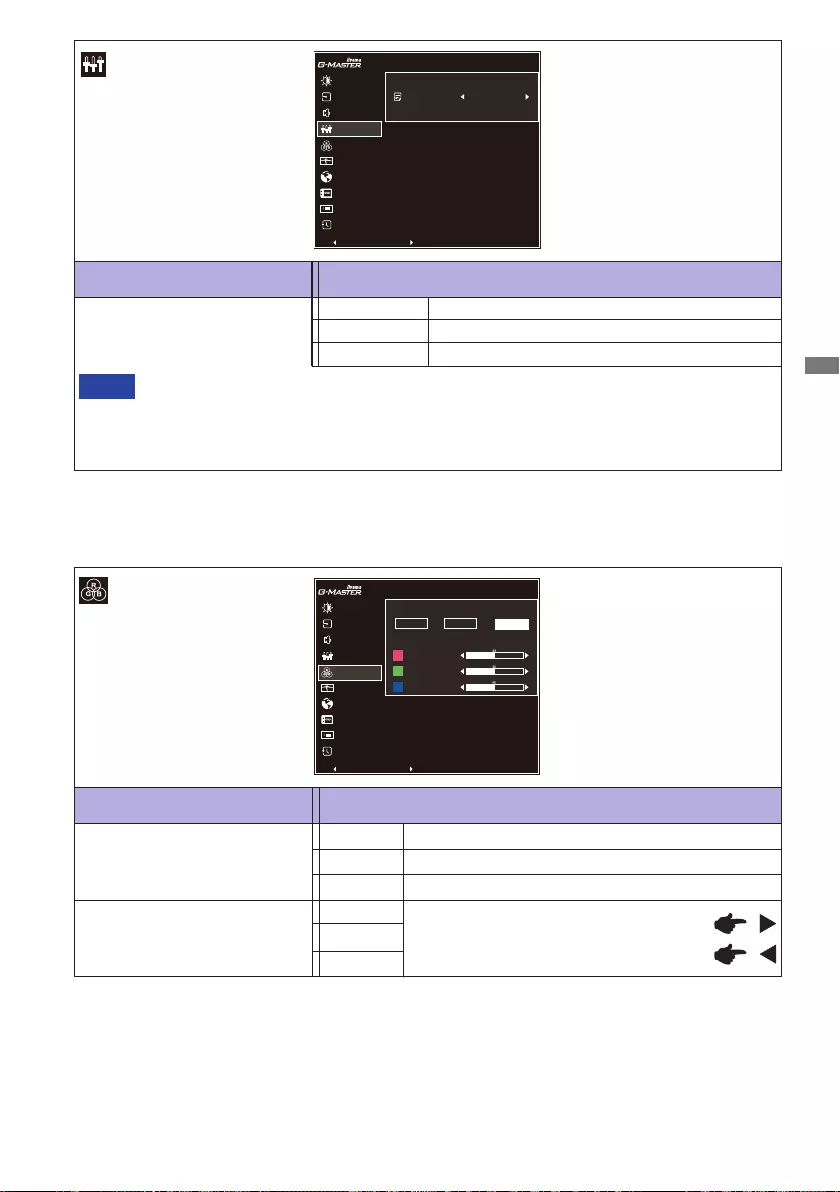
ENGLISH
OPERATING THE MONITOR 15
Adjustment Item Problem / Option Button to Press
Color Settings *
* Color Settings adjustments are disabled when i-Style Color or Blue Light Reducer is activated.
Too weak
Too strong
User Preset
Cool color
Red
Green
9300K
Warm color
7500K Normal color
6500K
Blue
Color Temperature
Adjustment Item Problem / Option Button to Press
Store User Setting
User Modes
Save the settings of the screen adjustment. User Mode 1
Save the settings of the screen adjustment. User Mode 3
NOTE
Save the settings of the screen adjustment. User Mode 2
You can memorize your customized monitor settings.
The following settings can be memorized:
Contrast, Brightness, Overdrive, Adv. Contrast, ECO, Volume, Mute Audio, Color
Settings, i-Style Color, Sharp and Soft, Black Tuner, Video Mode Adjust
PICTURE ADJUST
DISPLAY INFORMATION
IMAGE ADJUST
COLOR SETTINGS
LANGUAGE
RECALL
STORE USER SETTING
INPUT SELECT
AUDIO SETTINGS
SETUP MENU
G-MASTER G2450HSU
COLOR TEMPERATURE
9300K 7500K 6500K
USER PRESET
RED
GREEN
BLUE
EXIT : SELECT : / PUSH
PICTURE ADJUST
DISPLAY INFORMATION
IMAGE ADJUST
COLOR SETTINGS
LANGUAGE
RECALL
STORE USER SETTING
INPUT SELECT
AUDIO SETTINGS
SETUP MENU
G-MASTER G2450HSU
STORE USER SETTING
USER MODES USER MODE1
EXIT : SELECT : / PUSH
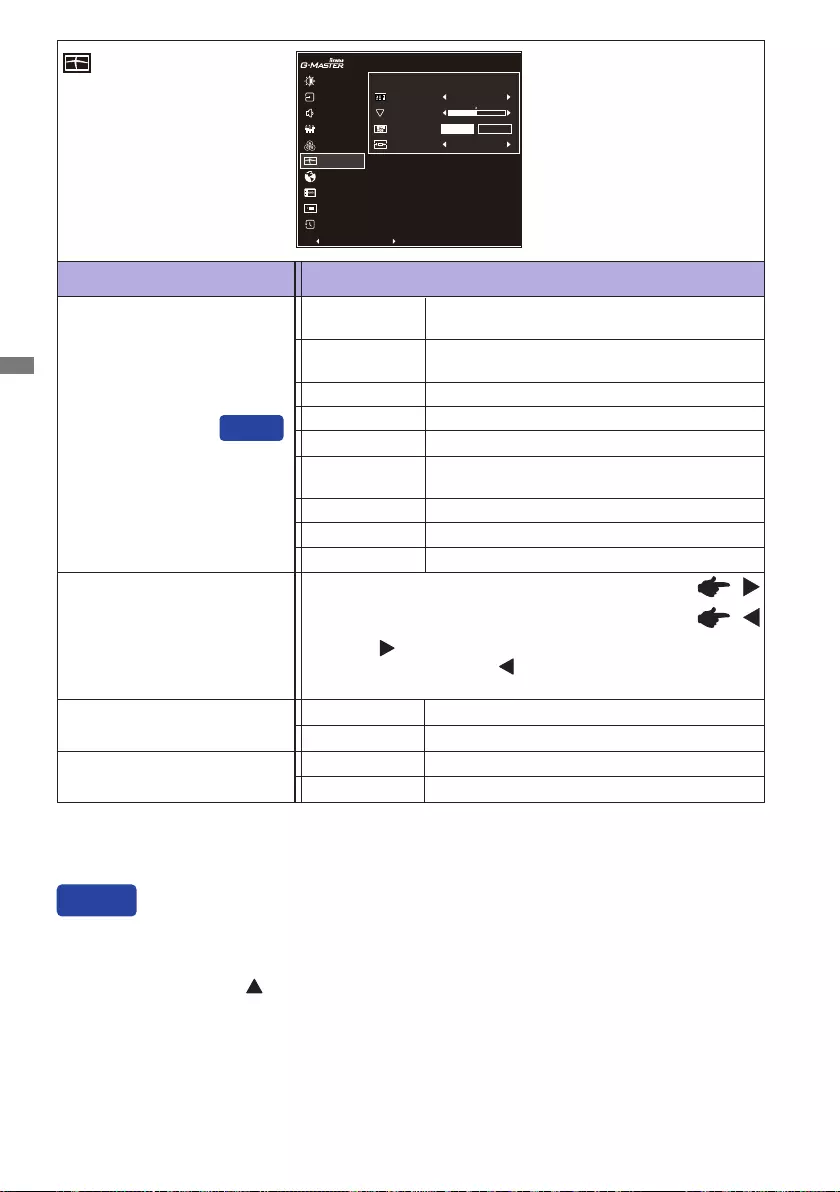
ENGLISH
16 OPERATING THE MONITOR
*1 i-Style Color is disabled when Blue Light Reducer is activated.
*2 Option unavailable with 16:9 resolution.
Adjustment Item Problem / Option Button to Press
Image Adjust
Sharp and Soft
1 2 3 4 5 6
Youcanchangethepicturequalityfrom1to6(sharp
tosoft).
Press the Button to change the picture quality in
numerical order. Press the Button to change the
picture quality in reverse numerical order.
PICTURE ADJUST
DISPLAY INFORMATION
IMAGE ADJUST
COLOR SETTINGS
LANGUAGE
RECALL
STORE USER SETTING
INPUT SELECT
AUDIO SETTINGS
SETUP MENU
G-MASTER G2450HSU
IMAGE ADJUST
I-STYLE COLOR
SHARP AND SOFT
HDMI RGB RANGE
VIDEO MODE ADJUST
STANDARD
LIMITED
FULL
FULL
EXIT : SELECT : / PUSH
i-Style Color *1
Standard For general windows environment and monitor
default setting.
O Return to a state set by color adjustment
except i-Style Color.
Text For text editing and viewing in a word
processing environment.
Sport Game For Sports game environment.
FPS Game For FPS game environment.
Strategy Game For Strategy game environment.
Mode 1
Mode 3
Mode 2
Applies customized monitor settings.
Applies customized monitor settings.
Applies customized monitor settings.
HDMI RGB Range Full
Limited
For full-range color scale signal
For limited color scale signal
Direct
You can skip the Menu items and directly display an option setting screen by using the following
button operations.
i-Style Color : Press the Button when the Menu is not displayed.
Direct
Video Mode Adjust Expansion display
Full
Aspect *2Expansion display of Aspect
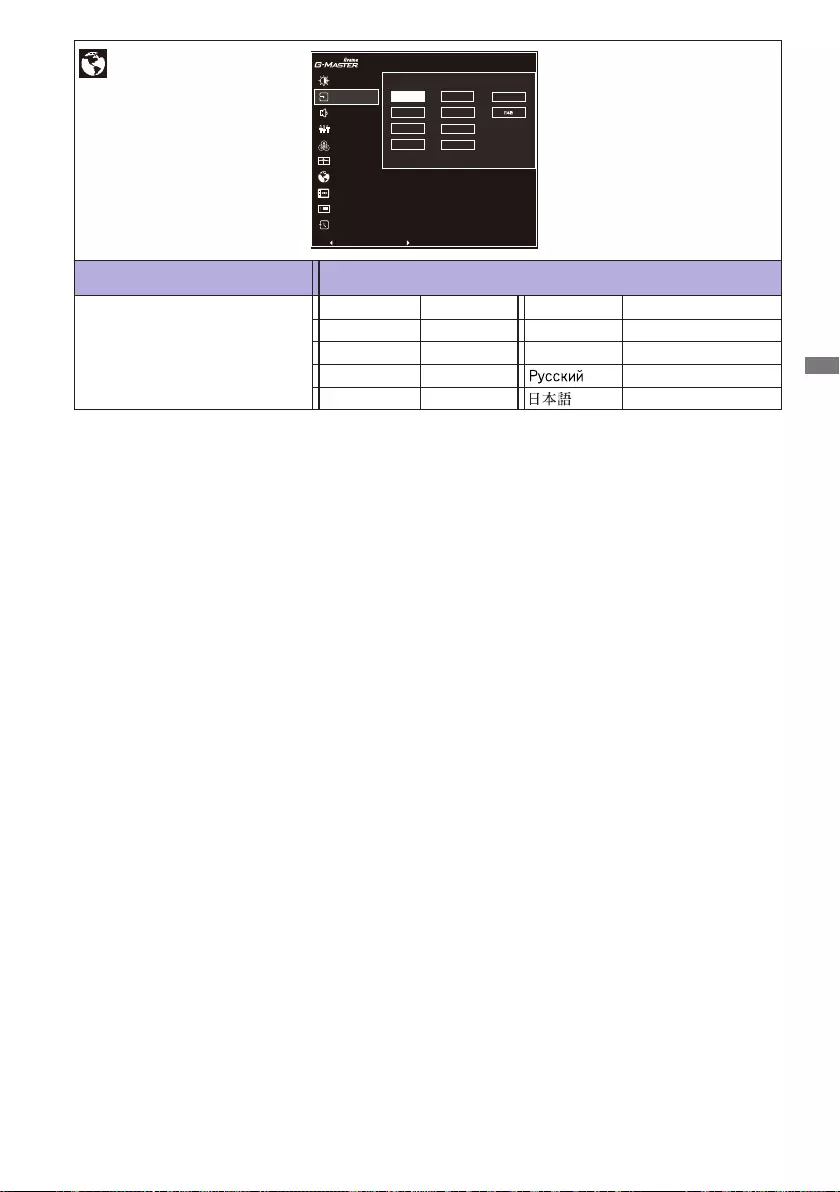
ENGLISH
OPERATING THE MONITOR 17
Adjustment Item Problem / Option Button to Press
Language
Language
English
Deutsch
English
German
Français French
Japanese
Polski Polish
Dutch
Italiano Italian Russian
Español Spanish
Nederlands
Czech
Ĉesky
PICTURE ADJUST
DISPLAY INFORMATION
IMAGE ADJUST
COLOR SETTINGS
LANGUAGE
RECALL
STORE USER SETTING
INPUT SELECT
AUDIO SETTINGS
SETUP MENU
G-MASTER G2450HSU
FRANÇAIS
DEUTSCH
ITALIANO
POLSKI
ESPAÑOL
NEDERLANDS
ČESKÝ
РУССКИЙ
ENGLISH
EXIT : SELECT : / PUSH
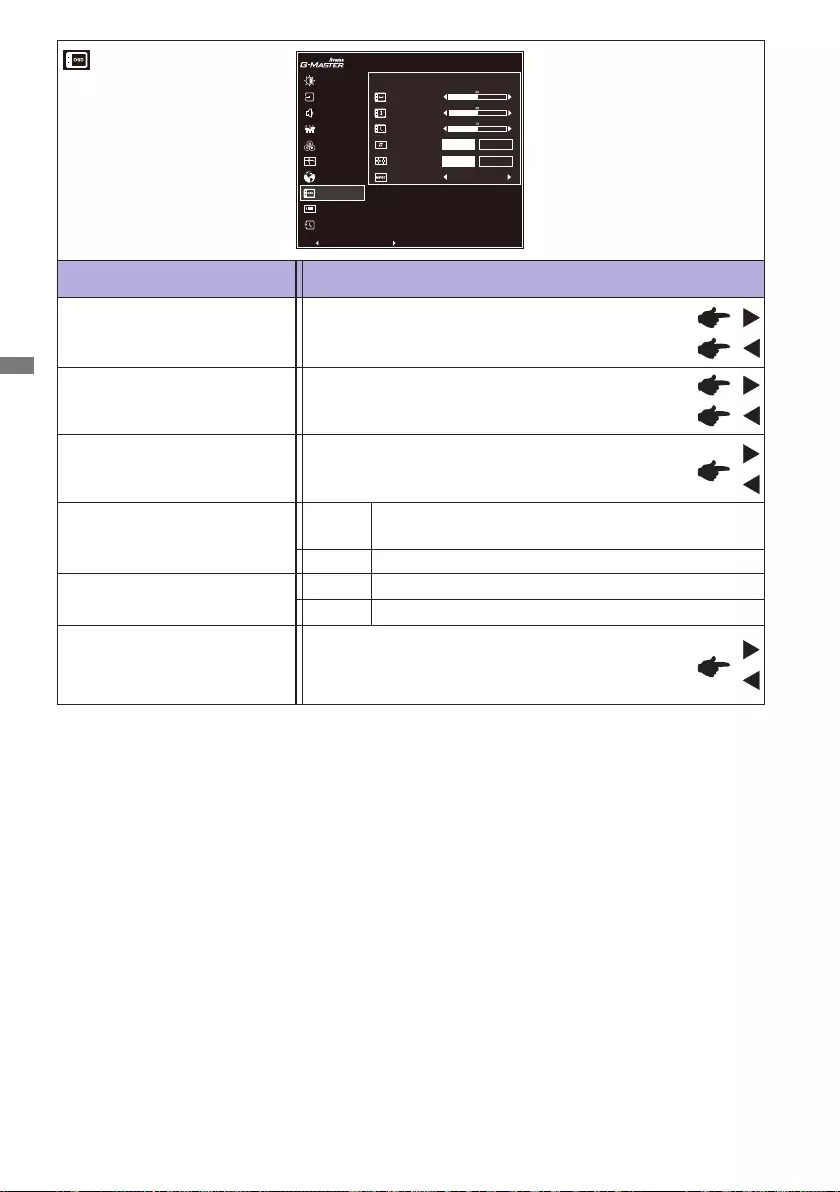
ENGLISH
18 OPERATING THE MONITOR
OSD Time You can set the OSD display duration time between
5 and 30 seconds.
Adjustment Item Problem / Option Button to Press
Setup Menu
iiyama Logo displayed when the monitor is turned on.
On
O iiyama Logo does not display when the monitor is
turned on.
Opening Logo
OSD Horizontal Position OSD is too left
OSD is too right
OSD is too low
OSD is too high
OSD Vertical Position
AMD FreeSync *1
On
O TheFreeSyncfunctionisturnedo.
Enable the FreeSync function.
PICTURE ADJUST
DISPLAY INFORMATION
IMAGE ADJUST
COLOR SETTINGS
LANGUAGE
RECALL
STORE USER SETTING
INPUT SELECT
AUDIO SETTINGS
SETUP MENU
G-MASTER G2450HSU
OSD HORIZONTAL POSITION
OSD VERTICAL POSITION
OSD TIME
AMD FreeSync
OPENING LOGO ON
OFF
ON
OFF
MBR OFF
SETUP MENU
EXIT : SELECT : / PUSH
MBR *2
O/+1/+2
It will improve the moving picture response time of
the LCD panel.
A higher level results in a faster response time.
*1 AMD FreeSync is disabled when MBR is activated.
*2 MBR is disabled when AMD FreeSync is on.
Available for 75Hz only.
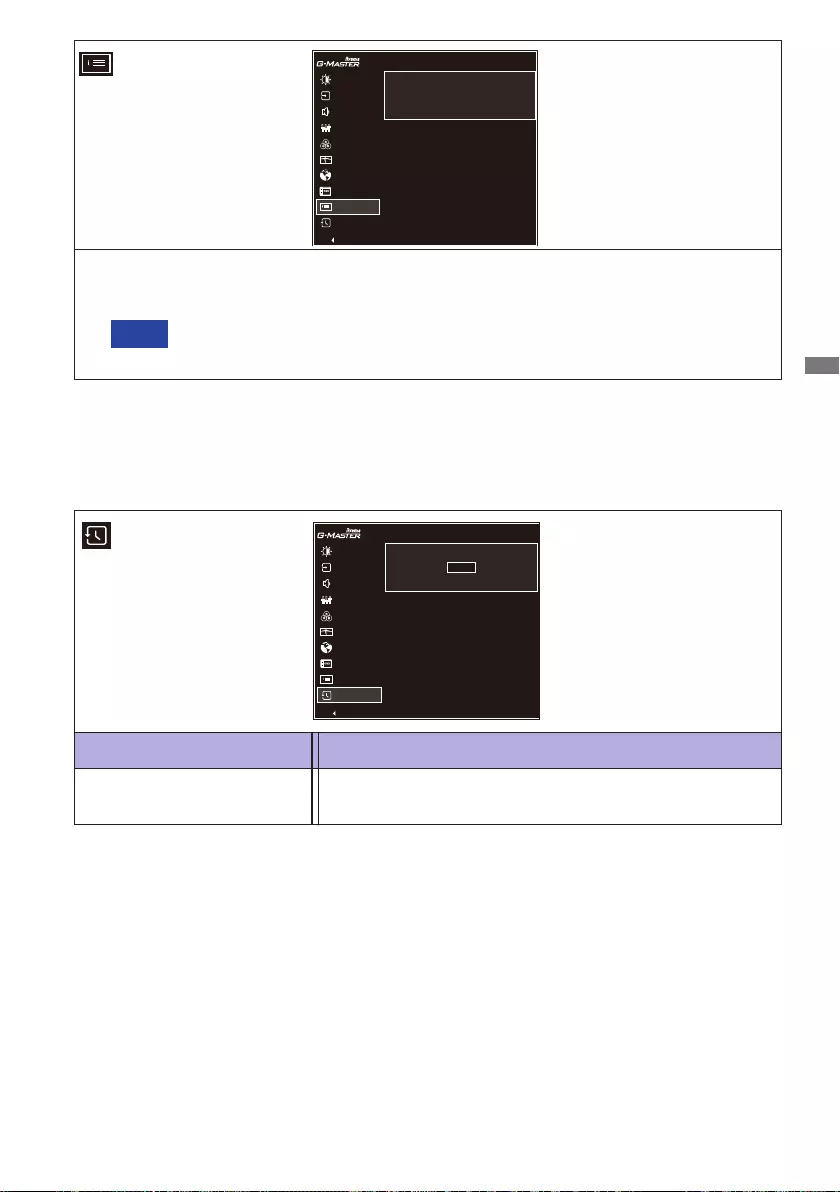
ENGLISH
OPERATING THE MONITOR 19
Adjustment Item Problem / Option Button to Press
Recall
Recall Factory-preset data is restored.
Display Information
See your graphic card user guide for more information about changing the
resolution and refresh.
NOTE
Displays information regarding the current input signal coming from the graphic card in
your computer.
PICTURE ADJUST
DISPLAY INFORMATION
IMAGE ADJUST
COLOR SETTINGS
LANGUAGE
RECALL
STORE USER SETTING
INPUT SELECT
AUDIO SETTINGS
SETUP MENU
G-MASTER G2450HSU
DISPLAY INFORMATION
1920X1080 @144HZ HDMI
EXIT :
PICTURE ADJUST
DISPLAY INFORMATION
IMAGE ADJUST
COLOR SETTINGS
LANGUAGE
RECALL
STORE USER SETTING
INPUT SELECT
AUDIO SETTINGS
SETUP MENU
G-MASTER G2450HSU
RECALL ALL?
RECALL
EXIT : SELECT : PUSH
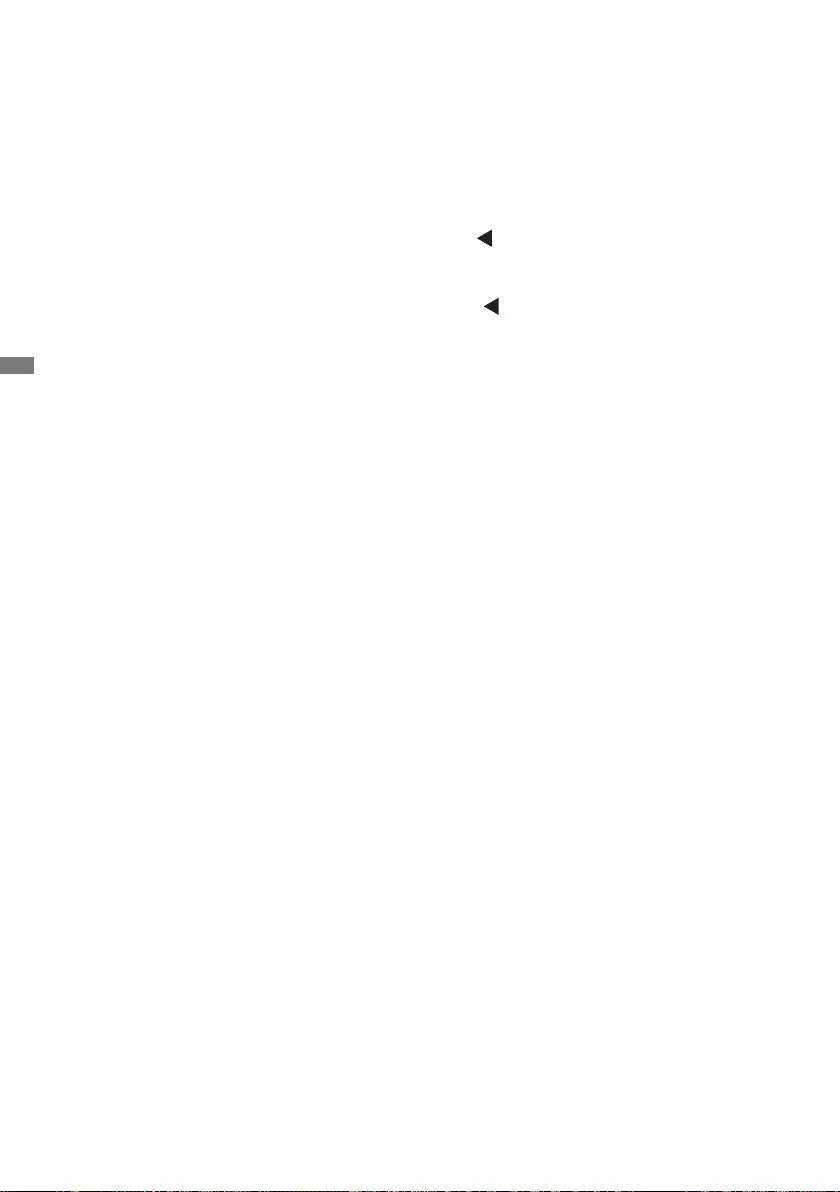
ENGLISH
20 OPERATING THE MONITOR
● Lock Mode
<OSD Menu>
1. The OSD lock will be activated by pressing the MENU button for about 10 seconds. If you try
to access the OSD by pressing any of the buttons, message "OSD Locked" will appear on the
screen.
2. The OSD lock will be deactivated by pressing the MENU button again for about 10 seconds.
<Power Switch>
1. The power switch lock will be activated by pressing the button for about 10 seconds. Locking
thepowerswitchmeansthatwon'tbeabletoturnotheMonitorwhilethepowerswitchislocked.
If presses the power switch message "Power Button Locked" will appear on the screen.
2. The power switch lock will be deactivated by pressing the button again for about 10 seconds.
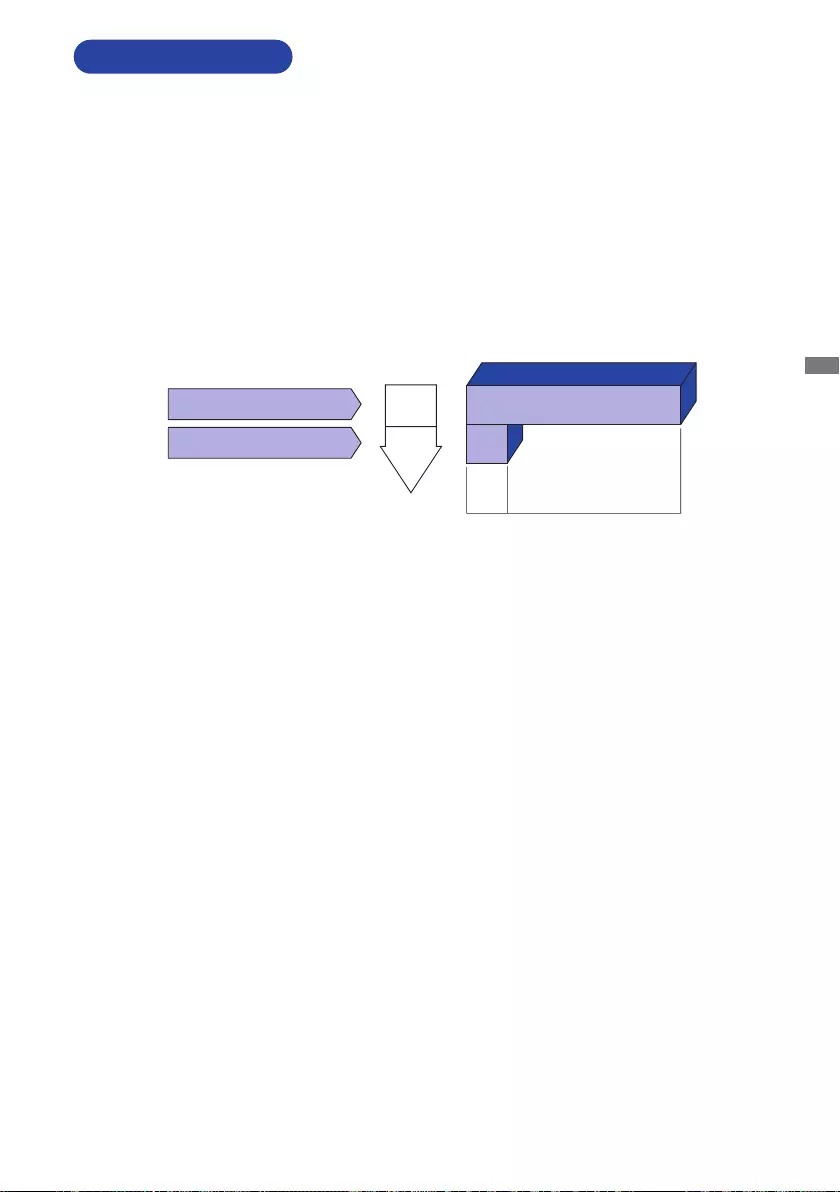
ENGLISH
OPERATING THE MONITOR 21
STANDBY FEATURE
Standby Mode
Whenthevideo signalfromthecomputer iso, themonitorentersinto StandbyModewhich
reduces the power consumption to less than 0.5W*. The screen becomes dark, and the power
indicator turns to orange. From Standby Mode, the image reappears in several seconds when
either the keyboard or the mouse are touched again.
This product features the standby function. When activated, it automatically reduces unnecessary
power consumption of the monitor when your computer is not in use.
There is a standby step the monitor takes as described below. The standby function, including
anytimersettingsisconguredbytheoperatingsystem.Checkyouroperatingsystemmanualfor
informationonhowthiscanbecongured.
* When the USB devices are not connected.
0 0.5W 100%
POWER
CONSUMPTION
Blue
Orange
Power Indicator
NORMAL MODE
STANDBY MODE
*
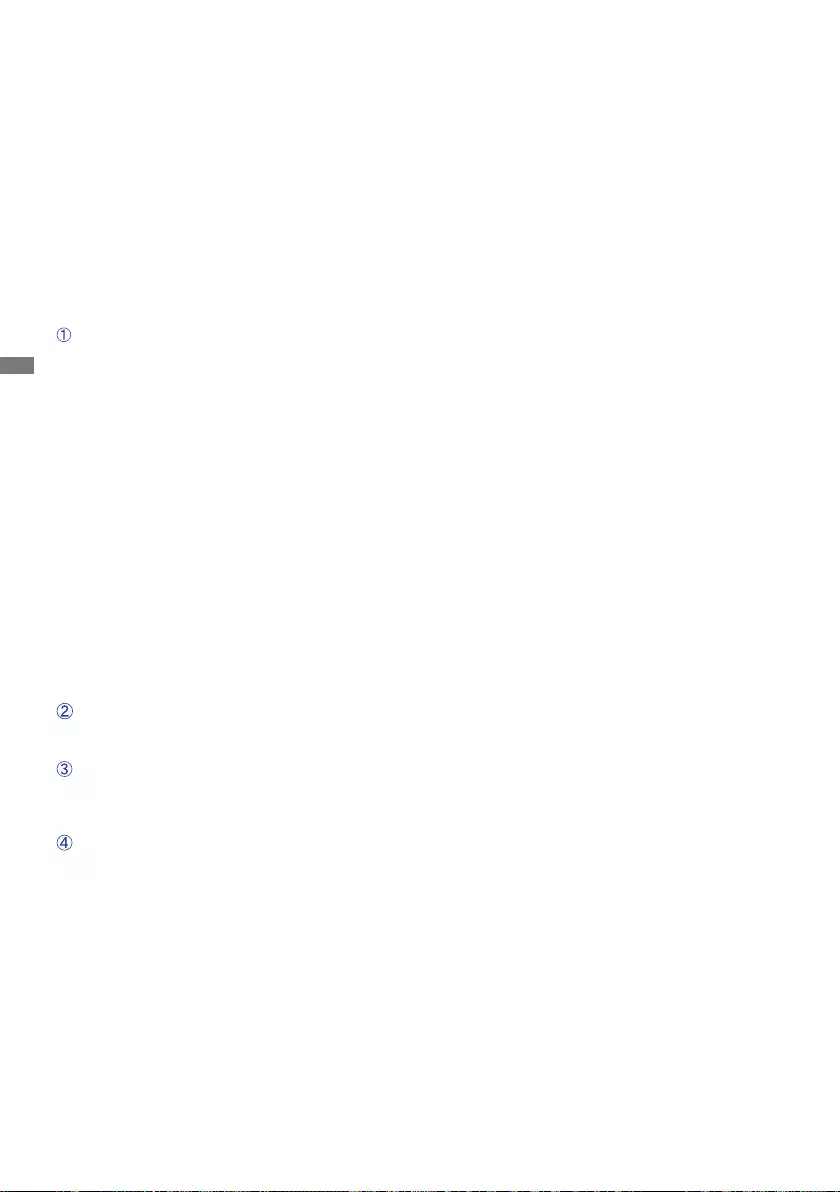
ENGLISH
22 TROUBLE SHOOTING
TROUBLE SHOOTING
1. Perform the adjustments described in OPERATING THE MONITOR, depending on the problem
you have. If the monitor does not get a picture, skip to 2.
2.ConsultthefollowingitemsifyoucannotndanappropriateadjustmentiteminOPERATINGTHE
MONITOR or if the problem persists.
3. If you are experiencing a problem which is not described below or you cannot correct the
problem, discontinue using the monitor and contact your dealer or iiyama service center for further
assistance.
Problem Check
(Powerindicator
isorange.)
The screen is not
synchronized.
If the monitor fails to operate correctly, please follow the steps below for a possible solution.
(Powerindicator
isblue.)
The picture does
not appear.
(Powerindicator
doesnotlightup.)
The screen
position is not in
the center.
The screen is too
bright or too dark.
ThePowerCableisrmlyseatedinthesocket.
The Power Switch is turned ON.
The AC socket is live. Please check with another piece of equipment.
If the blank screen saver is in active mode, touch the keyboard or the
mouse.
Increase the Contrast and/or Brightness.
The computer is ON.
The Signal Cable is properly connected.
Thesignaltimingofthecomputeriswithinthespecicationofthemonitor.
If the monitor is in standby mode, touch the keyboard or the mouse.
The computer is ON.
The Signal Cable is properly connected.
Thesignaltimingofthecomputeriswithinthespecicationofthemonitor.
The Signal Cable is properly connected.
Thesignaltimingofthecomputeriswithinthespecicationofthemonitor.
Thesignaltimingofthecomputeriswithinthespecicationofthemonitor.
The videooutput levelof thecomputer iswithin thespecication of the
monitor.
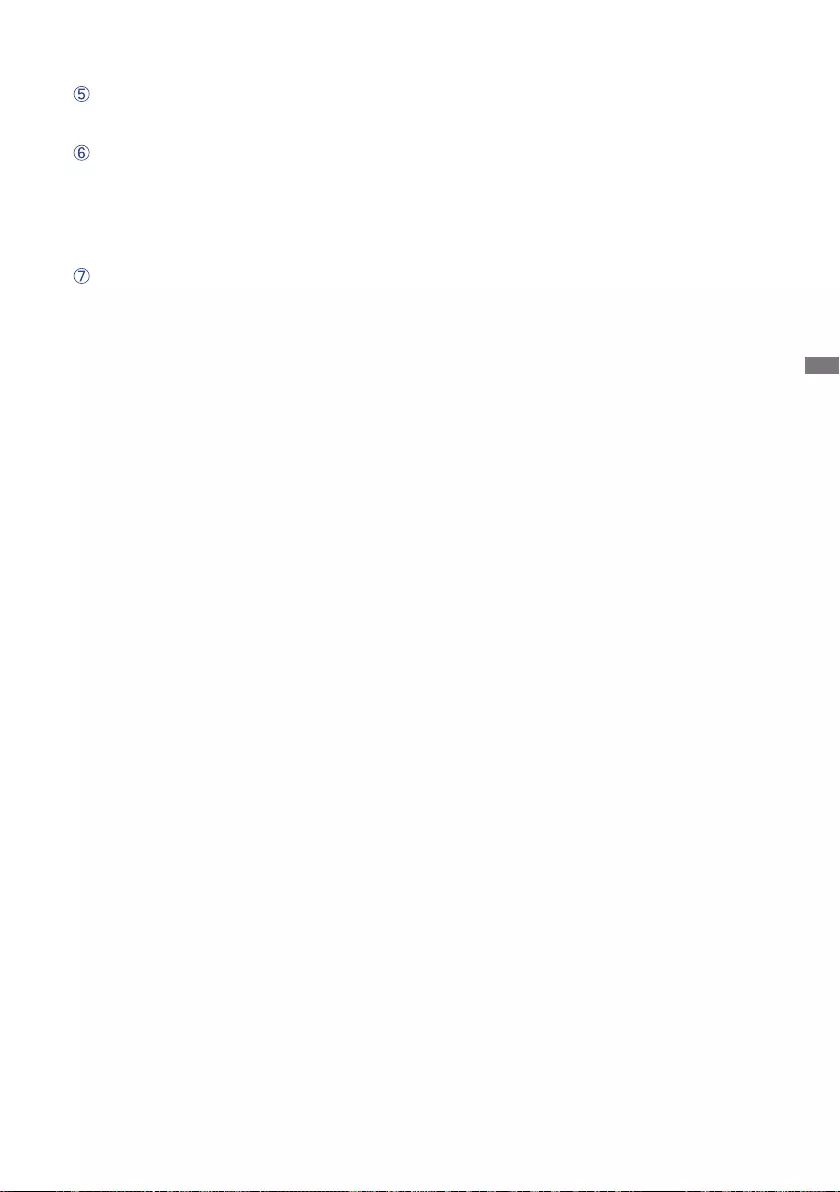
ENGLISH
TROUBLE SHOOTING / RECYCLING INFORMATION 23
The screen is
shaking.
Thepowervoltageiswithinthespecicationofthemonitor.
Thesignaltimingofthecomputeriswithinthespecicationofthemonitor.
Theaudioequipment(computeretc.)isON.
The Volume is turned up.
The Mute is OFF.
Theaudiooutputleveloftheaudioequipmentiswithinthespecicationof
the monitor.
Theaudiooutputleveloftheaudioequipmentiswithinthespecicationof
the monitor.
Problem Check
No sound.
For better environment protection please don't dispose your monitor.
Please visit our web site: www.iiyama.com for monitor recycling.
RECYCLING INFORMATION
The sound is too
loud or too quiet.
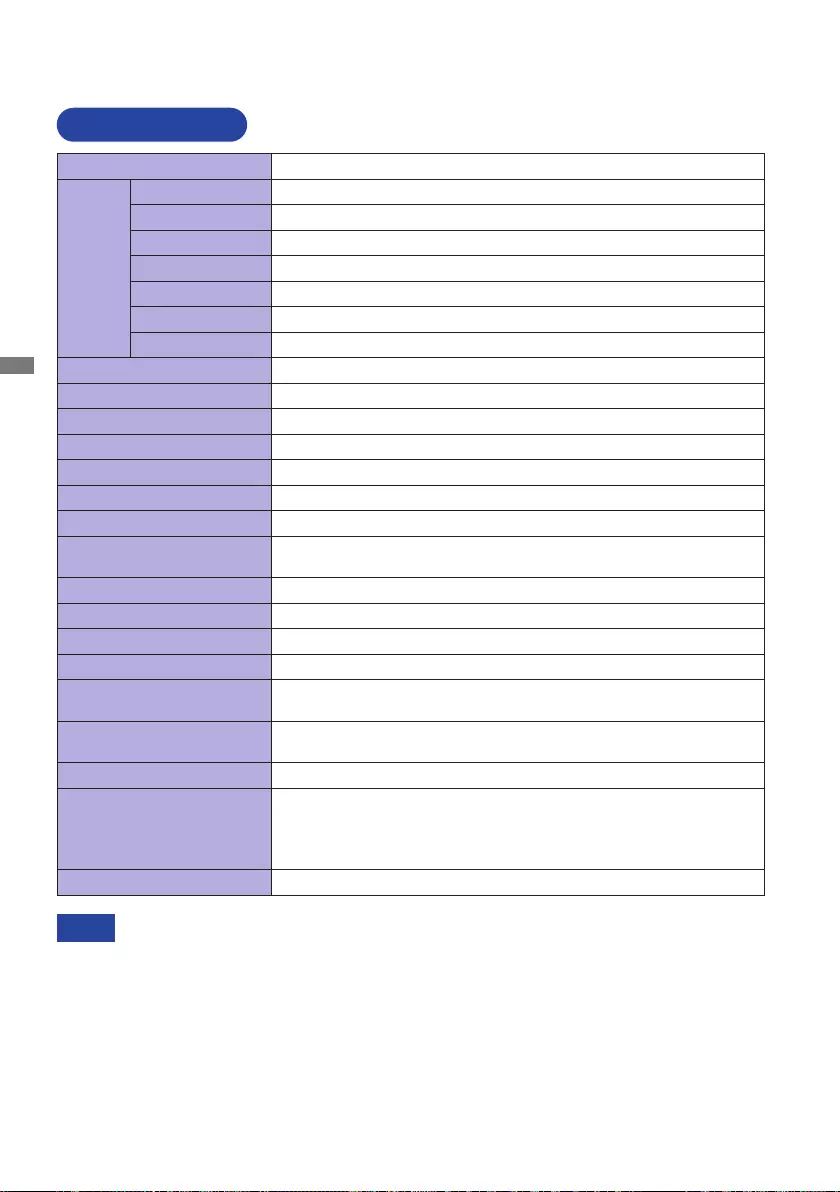
ENGLISH
24 APPENDIX
APPENDIX
Designandspecicationsaresubjecttochangewithoutpriornotice.
SPECIFICATIONS
Size Category 24"
LCD
Panel
Panel technology
VA
Size Diagonal:23.8"(60.3cm)
Pixel pitch 0.274mm H × 0.274mm V
Brightness 250cd/m2(Typical)
Contrast ratio 3000:1(Typical),Adv.ContrastFunctionAvailable
Viewable angle Right/Left:89°each,Up/Down:89°each(Typical)
MPRT 1ms
Display Colors Approx. 16.7M
Sync Frequency Horizontal: 31.0-85.0kHz, Vertical: 48-75Hz
Native Resolution 1920 × 1080, 2.1 MegaPixels
Support max. resolution 1920 × 1080 75Hz
Input Connector HDMI, DisplayPort
Input Video Signal HDMI, DisplayPort
USB Standard USB2.0(DC5V,500mA)
Number of USB Ports
Connector shape
1 Upstream : Series B
2 Downstream : Series A
Headphone Connector ø3.5mmminijack(Stereo)
Speakers 2W×2(Stereospeakers)
Maximum Screen Size 525.89mm W × 295.81mm H / 20.7" W × 11.6" H
Power Source 100-240VAC, 50/60Hz, 1.5A
Power Consumption* 18W typical,
Standby mode: 0.5W maximum, Off mode: 0.3W maximum
Dimensions / Net Weight
539.0×393.0×202.0mm/21.2×15.5×7.9"(W×H×D)
3.7 kg / 8.2 lbs
Ttilt Angle Upward: 22° Downward: 4°
Environmental
Considerations
Operating:
Storage:
Temperature
Humidity
Temperature
Humidity
5 to 35°C / 41 to 95°F
10to90%(Nocondensation)
-20 to 60°C / -4 to 140°F
10to90%(Nocondensation)
Approvals CE, UKCA, TÜV-Bauart, EAC, VCCI, PSE, ENERGY STAR®
* When the USB devices are not connected.
NOTE
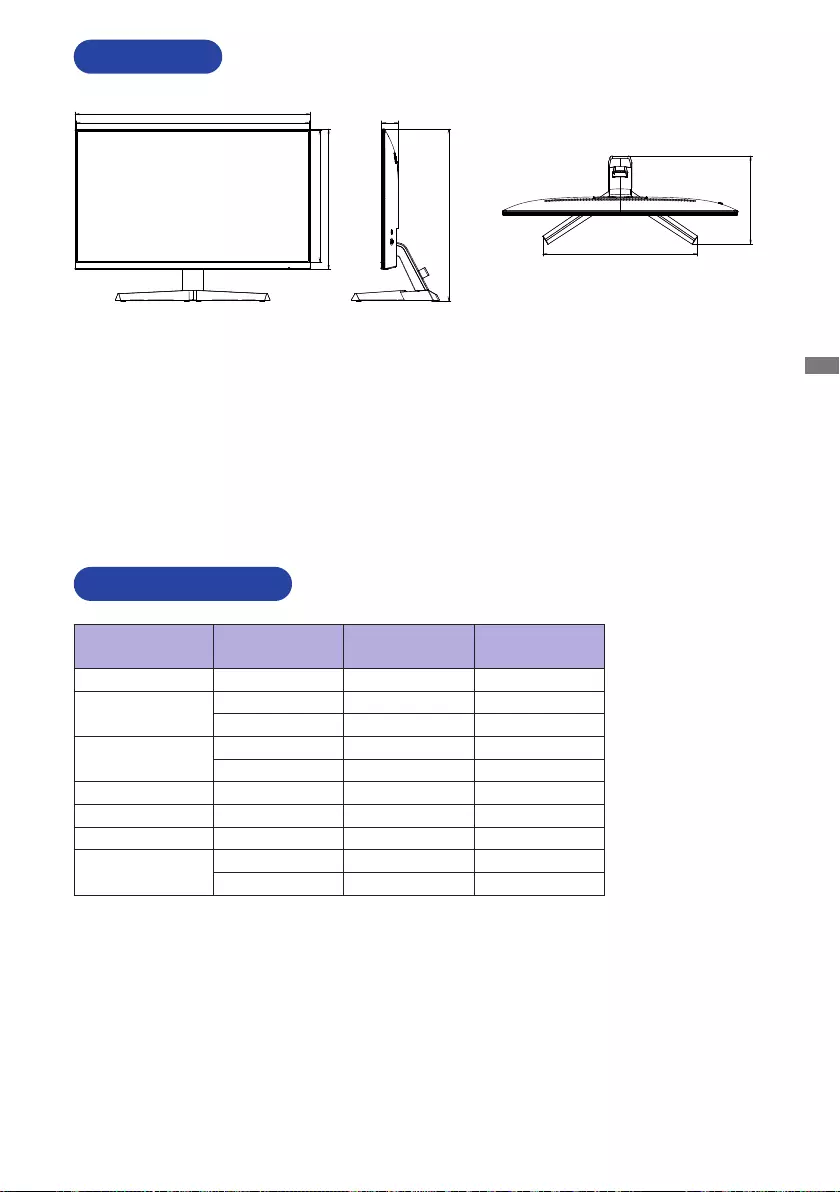
ENGLISH
APPENDIX 25
DIMENSIONS
534.0mm/21.0”
539.0mm/21.2”
301.5mm/11.9”
322.0mm/12.7”
39.0mm/1.5”
393.0mm/15.5”
202.0mm/7.9”
354.0mm/13.9”
COMPLIANT TIMING
M307A21
Video Mode Horizontal
Frequency
Vertical
Frequency Dot Clock
640 × 480 31.469kHz 59.940Hz 25.175MHz
800 × 600 37.879kHz 60.317Hz 40.000MHz
46.875kHz 75.000Hz 49.500MHz
1024 × 768 48.363kHz 60.004Hz 65.000MHz
60.023kHz 75.029Hz 78.750MHz
1280 × 1024 79.980kHz 75.020Hz 135.000MHz
1600 × 1200 75.000kHz 60.000Hz 162.000MHz
1680 × 1050 65.290kHz 60.000Hz 146.250MHz
1920 × 1080 66.590kHz 59.930Hz 138.500MHz
83.890kHz 74.970Hz 174.500MHz