iiyama LH4370UHB-B1 User Manual
Displayed below is the user manual for LH4370UHB-B1 by iiyama which is a product in the Signage Displays category. This manual has pages.
Related Manuals
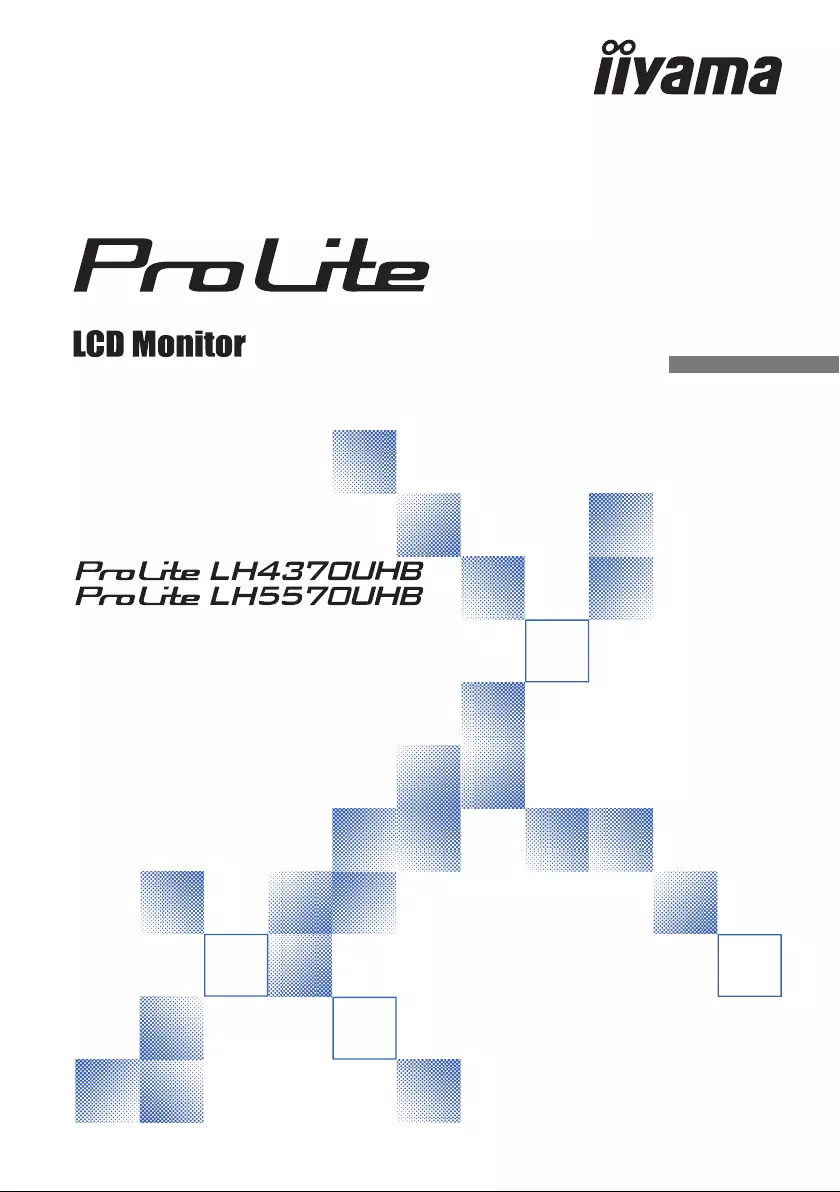
ENGLISH
Thank you very much for choosing the iiyama
LCD monitor for signage.
We recommend that you take a few minutes
to read this comprehensive manual carefully
before installing and switching on the monitor.
Please keep this manual in a safe place for
your future reference.
USER MANUAL
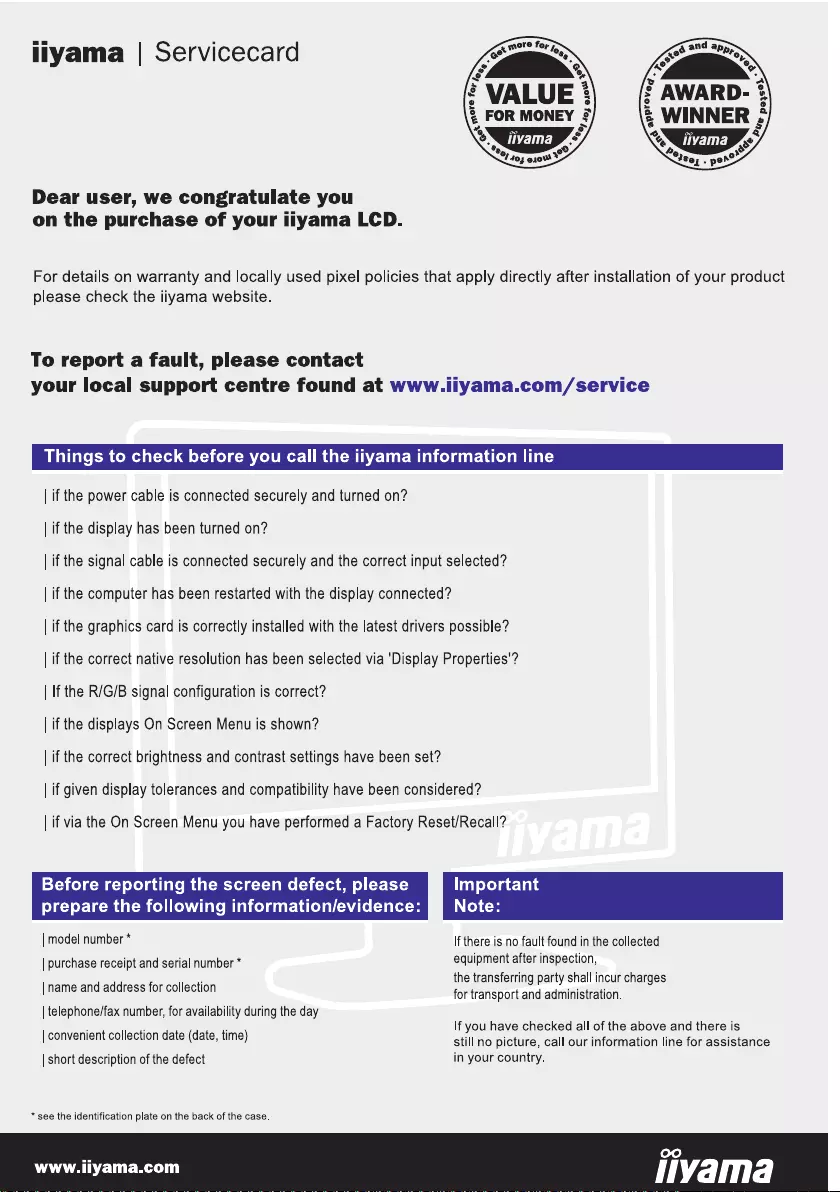
ENGLISH
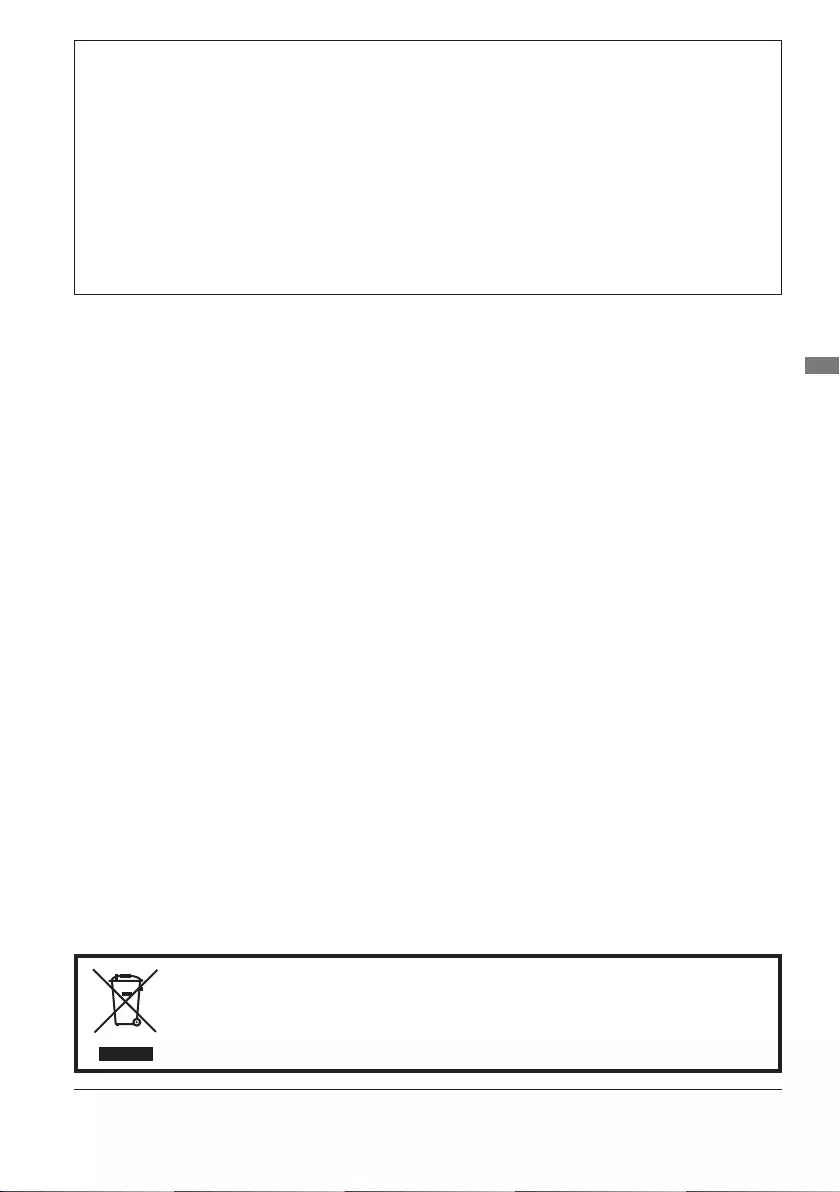
ENGLISH
Wereservetherighttochangespecicationswithoutnotice.
All trademarks used in this user manual are the property of their respective owners.
Eprel registration number LH4370UHB-B1 : 579450, LH5570UHB-B1 : 580833
We recommend recycling of used product. Please contact your dealer or iiyama
service center. Recycle information is obtained via the Internet, using the
address: http://www.iiyama.com
YoucanaccesstheWebpageofdierentcountriesfromthere.
CE MARKING DECLARATION OF CONFORMITY
This LCD monitor complies with the requirements of the EC/EU Directive 2014/30/EU “EMC
Directive”, 2014/35/EU “Low Voltage Directive”, 2009/125/EC “ErP Directive” and 2011/65/EU
“RoHS Directive”.
Warning
This is a class A product. In a domestic environment this product may cause radio interference in
which case the user may be required to take adequate measures.
IIYAMA CORPORATION: Wijkermeerstraat 8, 2131 HA Hoofddorp, The Netherlands
Model No. : PL4370U, PL5570U
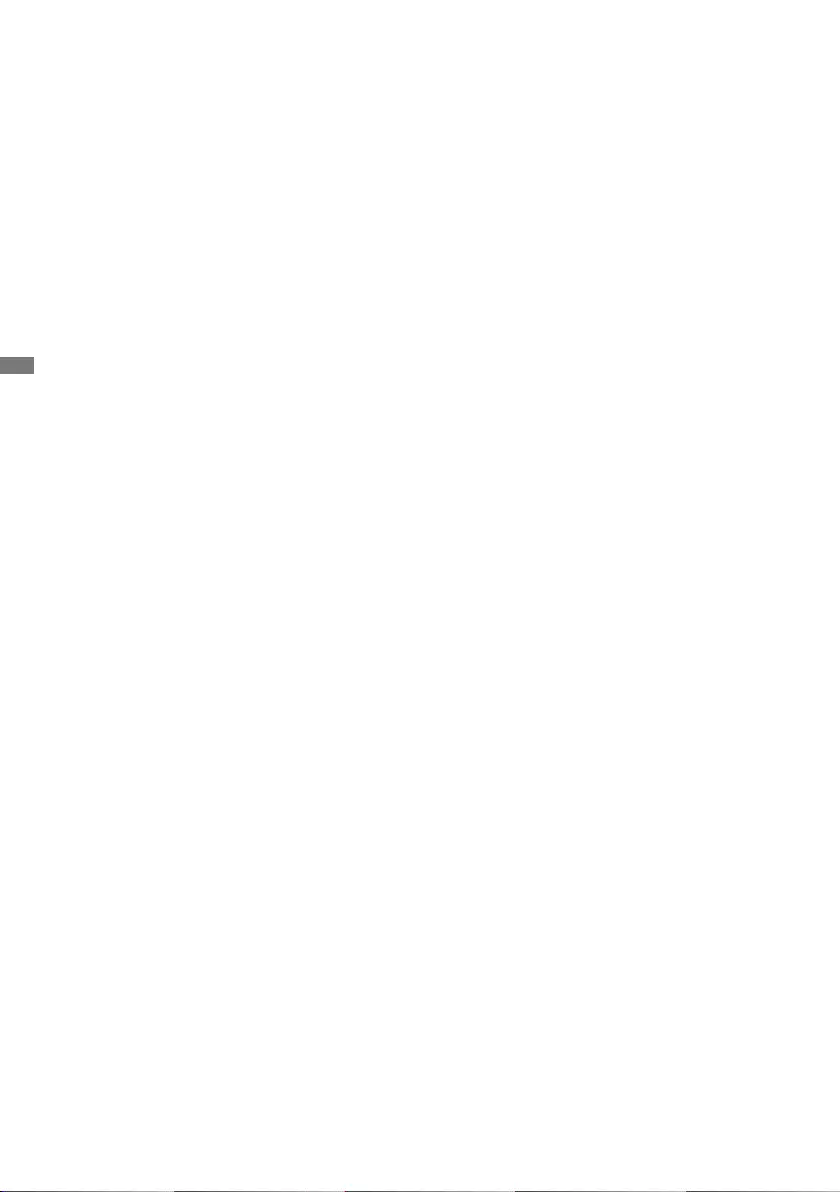
ENGLISH
TABLE OF CONTENTS
FOR YOUR SAFETY ............................................................................ 1
SAFETY PRECAUTIONS................................................................1
SPECIAL NOTES ON LCD MONITORS .........................................3
CUSTOMER SERVICE ...................................................................5
CLEANING ......................................................................................5
BEFORE YOU OPERATE THE MONITOR ..........................................6
FEATURES......................................................................................6
CHECKING THE CONTENTS OF THE PACKAGE ........................6
UNPACKING ...................................................................................6
FUNCTIONS AND CONNECTORS.................................................7
INSTALLATION .............................................................................10
FUNCTIONS OF REMOTE CONTROL .........................................12
PREPARING THE REMOTE CONTROL.......................................13
USING THE REMOTE CONTROL ................................................14
BASIC OPERATION ......................................................................16
CONNECTING YOUR THE MONITOR : ProLite LH4370UHB .....19
CONNECTING YOUR THE MONITOR : ProLite LH5570UHB .....20
COMPUTER SETTING .................................................................23
OPERATING THE MONITOR .............................................................24
ADJUSTMENT MENU CONTENTS ..............................................26
STANDBY FEATURE ....................................................................34
TROUBLE SHOOTING ......................................................................35
RECYCLING INFORMATION .............................................................36
APPENDIX ........................................................................................37
SPECIFICATIONS : ProLite LH4370UHB .....................................37
SPECIFICATIONS : ProLite LH5570UHB .....................................38
DIMENSIONS : ProLite LH4370UHB ............................................39
DIMENSIONS : ProLite LH5570UHB ............................................39
COMPLIANT TIMING ....................................................................40
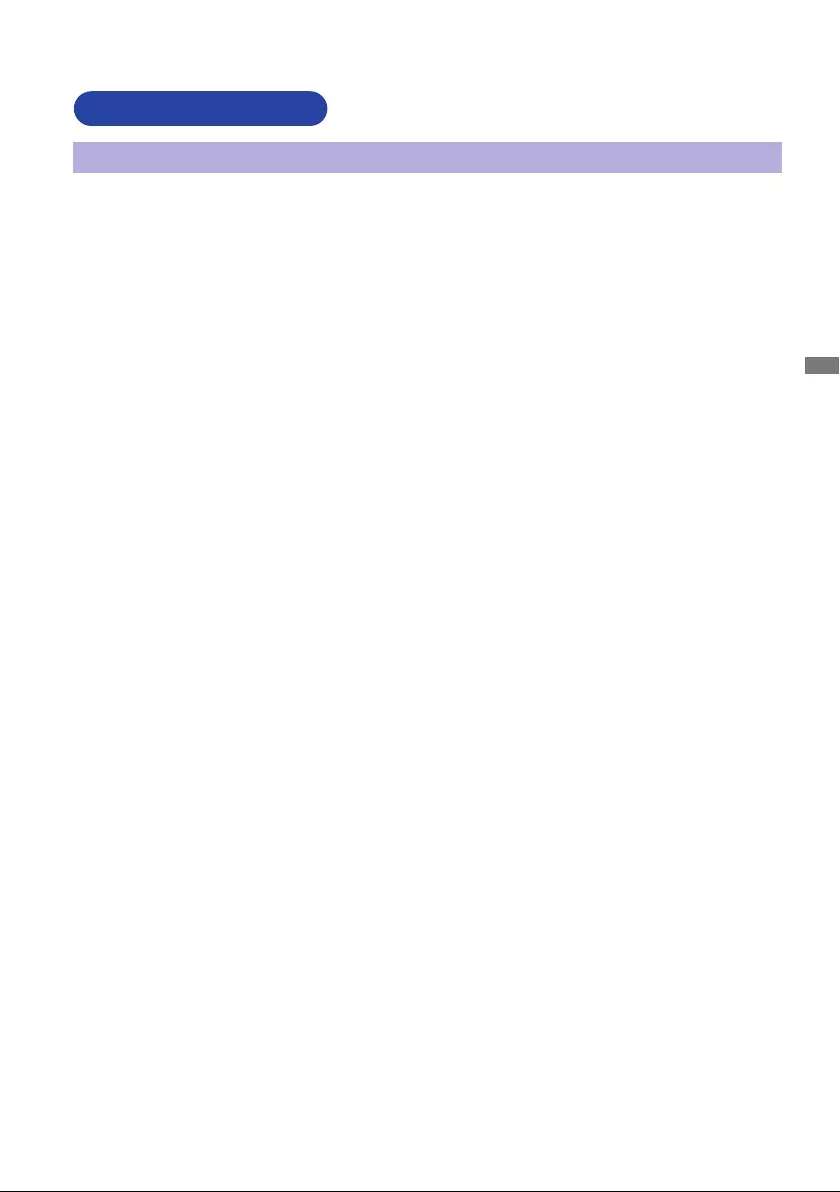
ENGLISH
FOR YOUR SAFETY 1
FOR YOUR SAFETY
WARNING
STOP OPERATING THE MONITOR WHEN YOU SENSE TROUBLE
If you notice any abnormal phenomena such as smoke, strange sounds or fumes, unplug the
monitor and contact your dealer or iiyama service center immediately. Further use may be
dangerousandcancausereorelectricshock.
NEVER REMOVE THE CABINET
High voltage circuits are inside the monitor. Removing the cabinet may expose you to the danger of
reorelectricshock.
DO NOT PUT ANY OBJECT INTO THE MONITOR
Do not put any solid objects or liquids such as water into the monitor. In case of an accident, unplug
your monitor immediately and contact your dealer or iiyama service center. Using the monitor with
anyobjectinsidemaycausere,electricshockordamage.
INSTALL THE MONITOR ON A FLAT, STABLE SURFACE
The monitor may cause an injury if it falls or is dropped.
DO NOT USE THE MONITOR NEAR WATER
Donotusewherewatermaybesplashedorspiltontothemonitorasitmaycausereorelectric
shock.
OPERATE UNDER THE SPECIFIED POWER SUPPLY
Besuretooperatethemonitoronlywiththespeciedpowersupply.Useofanincorrectvoltagewill
causemalfunctionandmaycausereorelectricshock.
CORRECT USE OF THE AC ADAPTER
Use only the AC adapter provided by iiyama. Any deviation from this by using another type of
adaptermayresultindamagetotheaccessoryandthemonitorbyreorelectricshock.
DO NOT DISASSEMBLE THE AC ADAPTER
DisassemblingtheACadaptermayexposeyoutothedangerofreorelectricshock.
PROTECT THE CABLES
Do not pull or bend the AC adapter, the power cable and signal cable. Do not place the monitor or
anyotherheavyobjectsonthecables.Ifdamaged,thecablesmaycausereorelectricshock.
ADVERSE WEATHER CONDITIONS
It is advisable not to operate the monitor during a heavy thunder storm as the continual breaks in
power may cause malfunction. It is also advised not to touch the plug in these circumstances as it
may cause electric shock.
SAFETY PRECAUTIONS
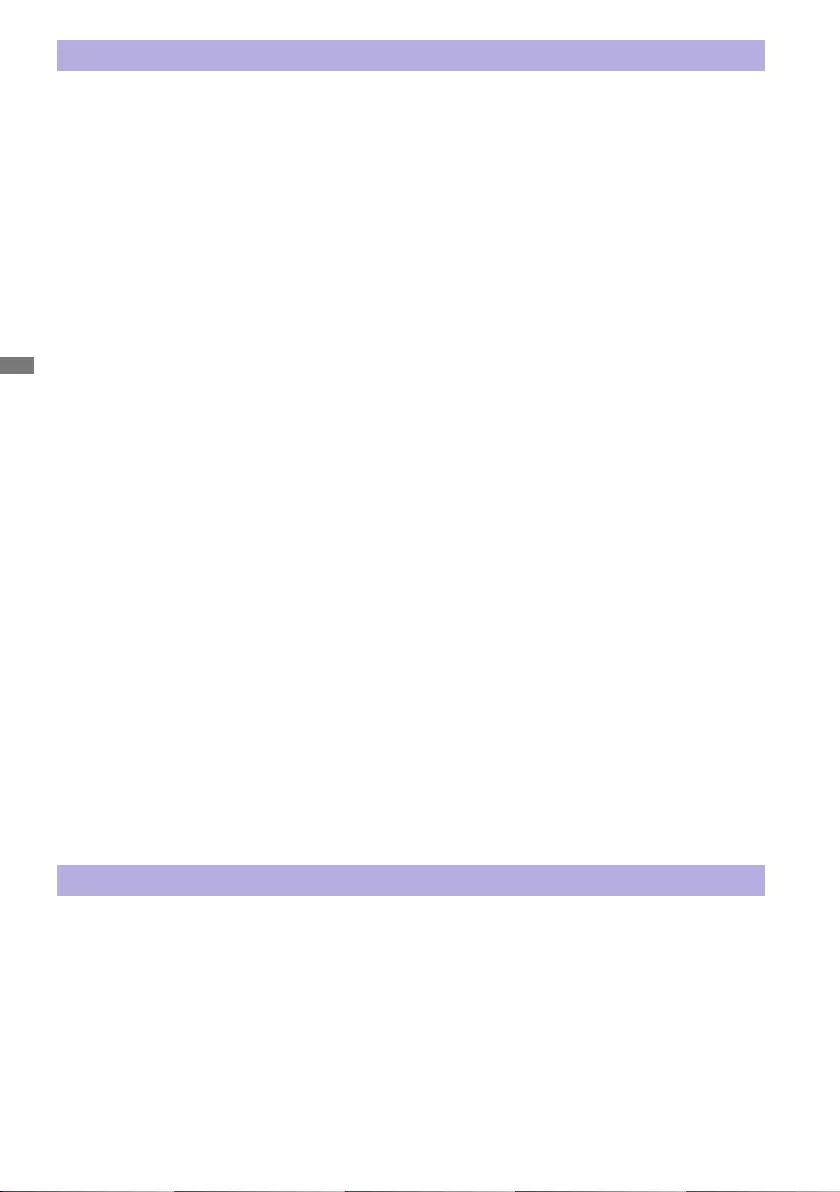
ENGLISH
2 FOR YOUR SAFETY
CAUTION
INSTALLATION LOCATION
Do not install the monitor where sudden temperature changes may occur, or in humid, dusty or
smokyareasasitmaycausere,electricshockordamage.Youshouldalsoavoidareaswherethe
sun shines directly on the monitor.
DO NOT PLACE THE MONITOR IN A HAZARDOUS POSITION
The monitor may topple and cause injury if not suitably located. Please also ensure that you do not
place any heavy objects on the monitor, and that all cables are routed such that children may not
pull the cables and possibly cause injury.
MAINTAIN GOOD VENTILATION
Ventilation slots are provided to keep the monitor from overheating. Covering the slots may cause
re.Toallowadequateaircirculation,placethemonitoratleast10cm(or4inches)fromanywalls.
Operating the monitor on its back, side, upside down or on a carpet or any other soft material may
also cause damage.
DISCONNECT THE CABLES WHEN YOU MOVE THE MONITOR
Whenyoumovethemonitor,turnothepowerswitch,unplugthemonitorandbesurethesignal
cableisdisconnected.Ifyoudonotdisconnectthem,itmaycausereorelectricshock.
UNPLUG THE MONITOR
If the monitor is not in use for a long period of time it is recommended that it is left unplugged to
avoid accidents.
HOLD THE PLUG WHEN DISCONNECTING
To disconnect the AC adapter, the power cable or signal cable, always pull it by the plug. Never pull
onthecableitselfasthismaycausereorelectricshock.
DO NOT TOUCH THE PLUG WITH WET HANDS
Pulling or inserting the plug with wet hands may cause electric shock.
WHEN YOU INSTALL THE MONITOR ON YOUR COMPUTER
Be sure the computer is strong enough to hold the weight of the monitor, otherwise, you may
damage your computer.
ERGONOMIC RECOMMENDATIONS
To eliminate eye fatigue, do not operate the monitor against a bright background or in a dark room.
Foroptimalviewingcomfort,themonitorshouldbejustbeloweyeleveland40-60cm(16-24inches)
away from your eyes. When using the monitor over a prolonged time, a ten minute break every hour
is recommended as looking at the screen continuously can cause eye strain.
OTHERS
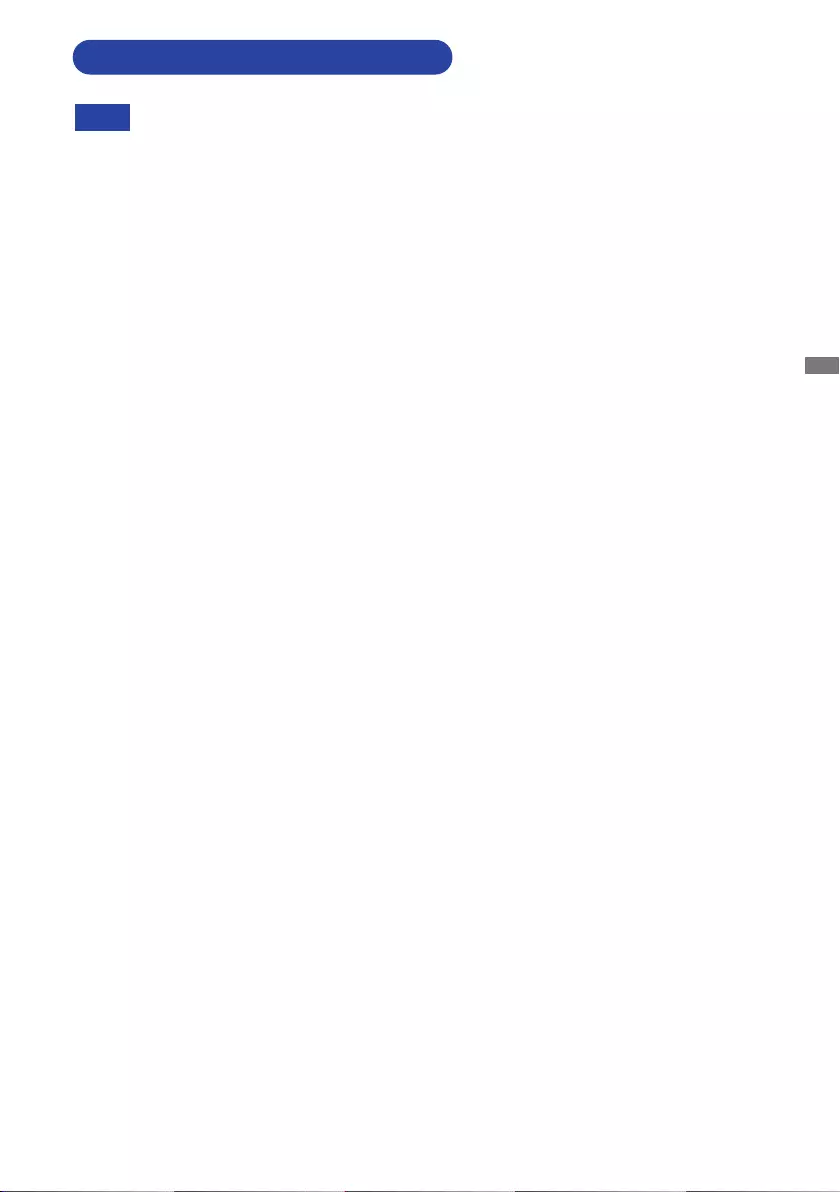
ENGLISH
FOR YOUR SAFETY 3
The following symptoms are normal with LCD monitors and do not indicate a problem.
NOTE -WhenyourstturnontheLCDmonitor,thepicturemaynottinthedisplayarea
because of the type of computer that is used. In this case, adjust the picture position to
the correct position.
-Youmayndslightlyunevenbrightnessonthescreendependingonthedesktop
pattern you use.
- Due to the nature of the LCD screen, an afterimage of the previous screen may remain
after switching the image, when the same image is displayed for hours. In this case, the
screenisrecoveredslowlybychangingtheimageorturningothePowerSwitchfor
hours.
SPECIAL NOTES ON LCD MONITORS
This LCD cannot be used outdoors.
This LCD cannot be used with the screen facing upwards.
If you use a cable longer than the supplied one, the picture quality is not guaranteed.
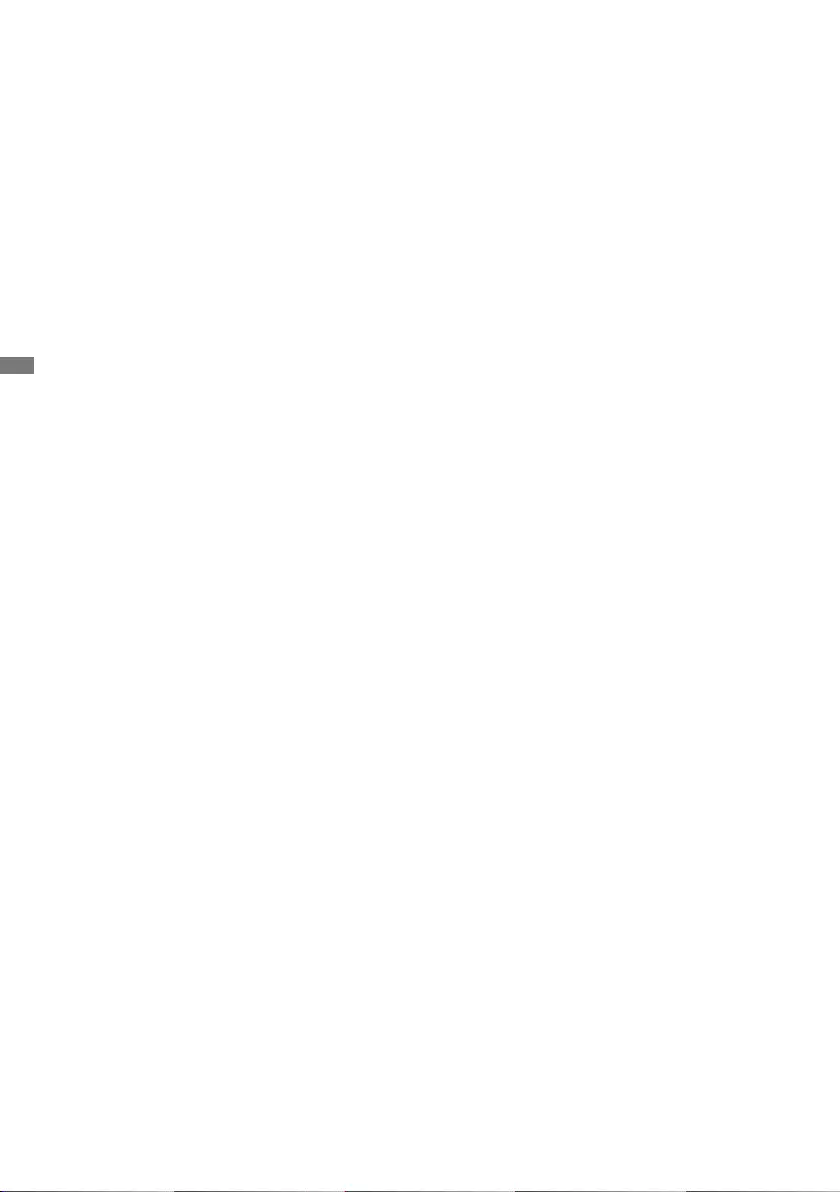
ENGLISH
4 FOR YOUR SAFETY
USAGE CONFIRMATION
This product is designed for optimum usage at 24 hours per day.
The monitor is compatible for usage in Landscape/Portrait applications.
IMAGE PERSISTENCE / IMAGE STICKING
Please be aware that all LCD screens can experience Image Persistence or Image Sticking. This
occurs when a residual image remains visible on a screen when static images are displayed for long
periods of time. LCD Image Persistence is not permanent but constant images being displayed for a
long period of time should be avoided.
To counteract Image Persistence, turn off the monitor for as long as the previous image was
displayed, so if an image was on the monitor for 1 hour and there is evidence of a residual or “ghost”
image,youshouldturnothemonitorfor1hourinordertocleartheresidualimage.
For all LFD products, iiyama recommends displaying moving images and utilizing a moving screen
saveratregularintervalswheneverthescreenisidle.Youcouldalsoturnothemonitorwhennot
in use to assist the prevention.
OtherwaystoreducetheriskofImagePersistencewillbetoutilisetheFAN-onfunction(if
available),LowBacklightandLowBrightnesssettings.
FOR EXTENDED USE AS A PUBLIC MONITOR
Image Sticking on LCD Panel
When a static image is displayed for hours, an electric charge trace remains near the electrode
insidetheLCDproducinga“ghost”image.(ImagePersistence).
Image Persistence is not a permanent feature.
Recommendations
To prevent Image Sticking and promote longer life expectancy of monitor, we recommend the
following:
1. Avoid static images displayed for long periods – change static images on continuous loop.
2.Turnomonitorwhennotinuse,eitherbyremotecontroloruse"PowerSaving"or"Scheduler"
functions.
3.Whenmonitorisinstalledinhighambienttemperatureenvironment(s)orinanenclosedposition,
utilise the Cooling Fan, Screen Saver and Low Brightness functions.
4. Suitable ventilation for any monitor is an expectation of any installation – climate control systems
may need to be employed.
5. We strongly recommend utilisation of active cooling with fans for long operation times or high
ambient temperature environments.
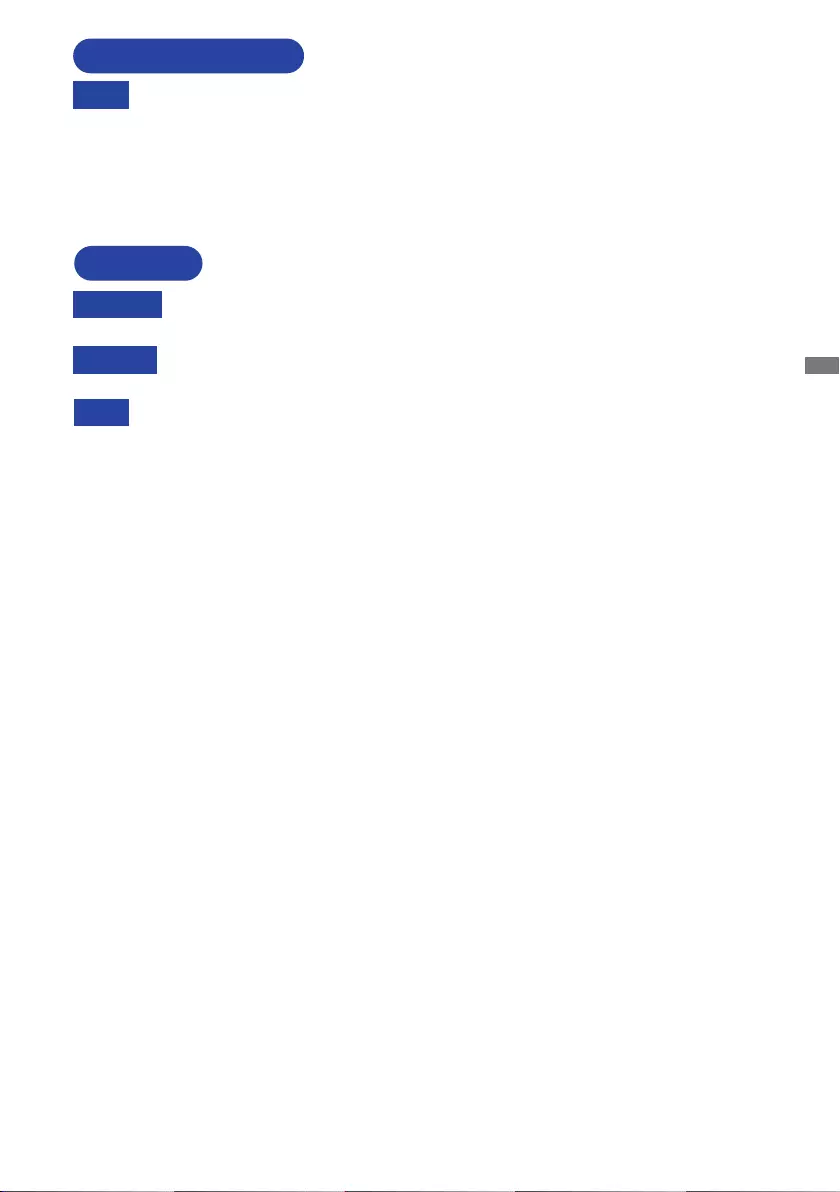
ENGLISH
FOR YOUR SAFETY 5
NOTE
If you have to return your unit for service and the original packaging has been
discarded, please contact your dealer or iiyama service center for advice or
replacement packaging.
WARNING
If you drop any materials or liquids such as water into the
monitor
when cleaning,
unplug the power cable immediately and contact your dealer or iiyama service center.
CAUTION
Forsafety reasons,turno thepowerswitch andunplugthe monitor before you
clean it.
NOTE
To protect the LCD panel, do not scratch or rub the screen with a hard object.
Never use any of the following strong solvents. These will damage the cabinet and
the LCD screen.
Touching the cabinet with any product made from rubber or plastic for a long time
may cause degeneration or loss of paint on the cabinet.
Thinner Benzine Abrasive cleaner
Spray-type cleaner Wax Acid or Alkaline solvent
CABINET Stains can be removed with a cloth lightly moistened with a mild detergent solvent.
Then wipe the cabinet with a soft dry cloth.
LCD
SCREEN
Periodic cleaning with a soft dry cloth is recommended.
Don't use tissue paper etc. because these will damage the LCD screen.
CUSTOMER SERVICE
CLEANING
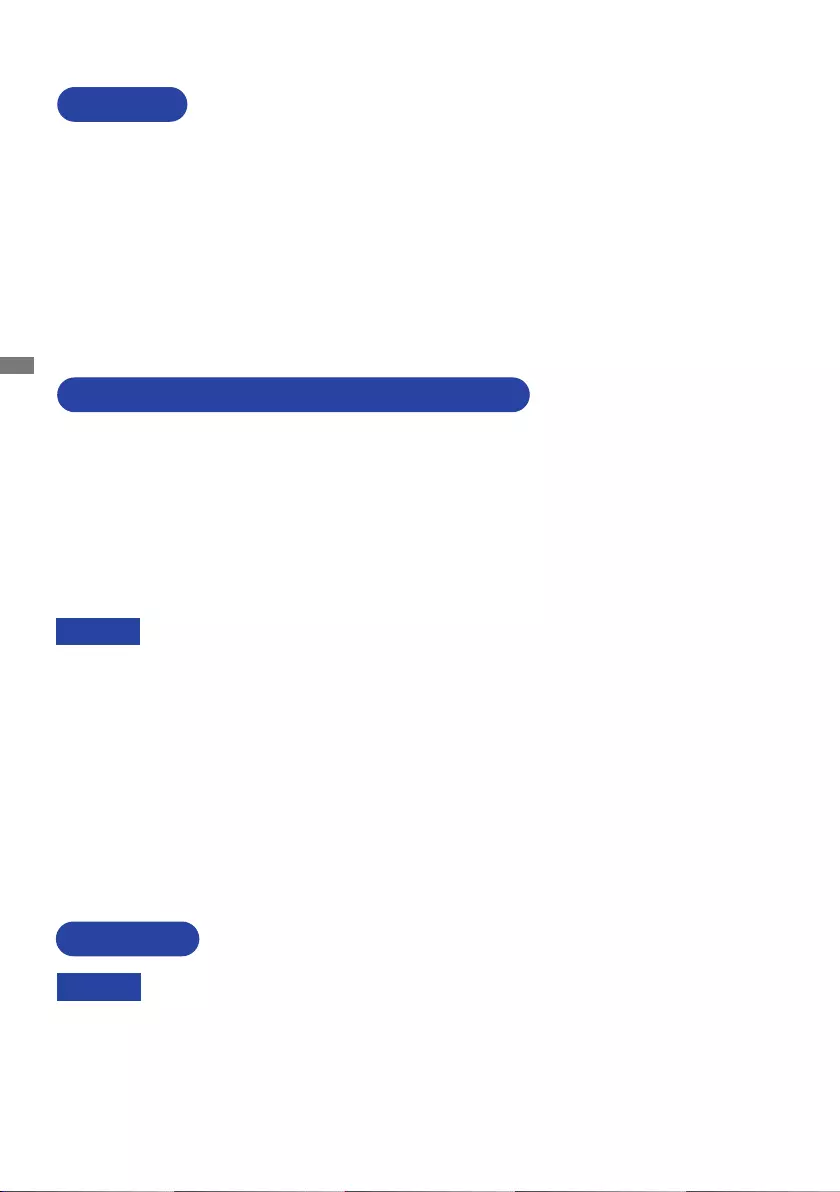
ENGLISH
6 BEFORE YOU OPERATE THE MONITOR
The following accessories are included in your package. Check to see if they are enclosed with
the monitor. If anything is missing or damaged, please contact your local iiyama dealer or regional
iiyamaoce.
AC Adapter*1 Power Cable*2
HDMI Cable
RS-232C Cable IR Extender Cable USB Extender Cable
Remote Control Batteries(2pcs) Wall Mount Kit*3
CableTies(6pcs) Magnetic Logo Plate ChassisStickers(3pcs)
Safety Guide Quick Start Guide
BEFORE YOU OPERATE THE MONITOR
CHECKING THE CONTENTS OF THE PACKAGE
CAUTION
FEATURES
Supports Resolutions up to 3840 × 2160
High Contrast 4000:1 (Typical) / Brightness 700cd/m
2
(Typical)
Digital Character Smoothing
Automatic Set-up
Standby Feature (VESA DPMS Compliant)
VESA Mounting Standard (400mm×400mm) Compliant
UNPACKING
CAUTION
Moving the monitor requires at least two people. If not, it may drop and could result in a serious
injury.
*1 Applicable AC Adapter
ACAdapterTypeName:AMP-160-24(WEIHAIPOWERELECTRONICSCO.,LTD.)
*2 The rating of the Power Cable enclosed in 120V area is 10A/125V. If you are using
a power supply higher than this rating, then a power cable with a rating of 10A/250V
must be used.
However, all guarantees and warranties are void for any problems or damage
caused by a power cable not supplied by iiyama.
An approved power cord greater or equal to H05VVF, 3G, 0.75mm2 must be used.
*3Brackets(2pcs), Screws(8pcs),Anchors (8pcs) andWallMountGuide Sheetare
included.

ENGLISH
BEFORE YOU OPERATE THE MONITOR 7
FUNCTIONS AND CONNECTORS
<Front>
<Back>
ProLite LH4370UHB
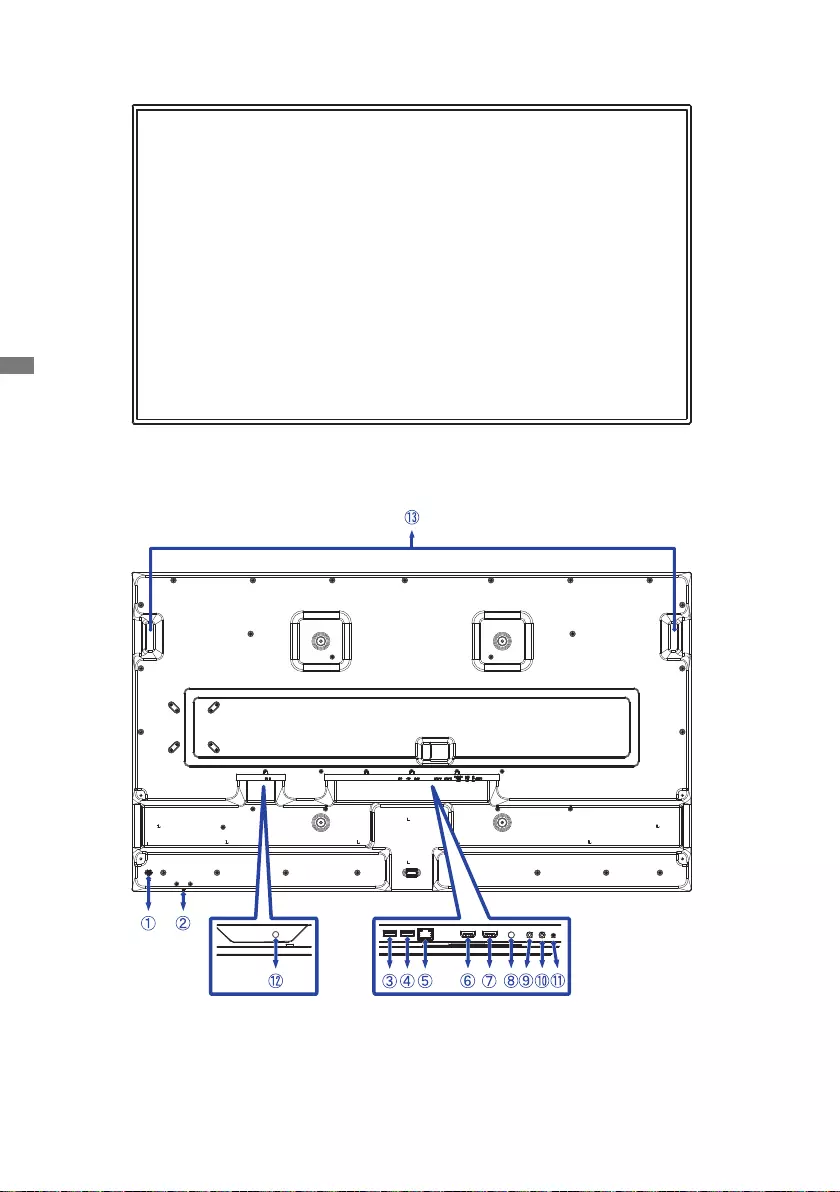
ENGLISH
8 BEFORE YOU OPERATE THE MONITOR
<Front>
<Back>
ProLite LH5570UHB
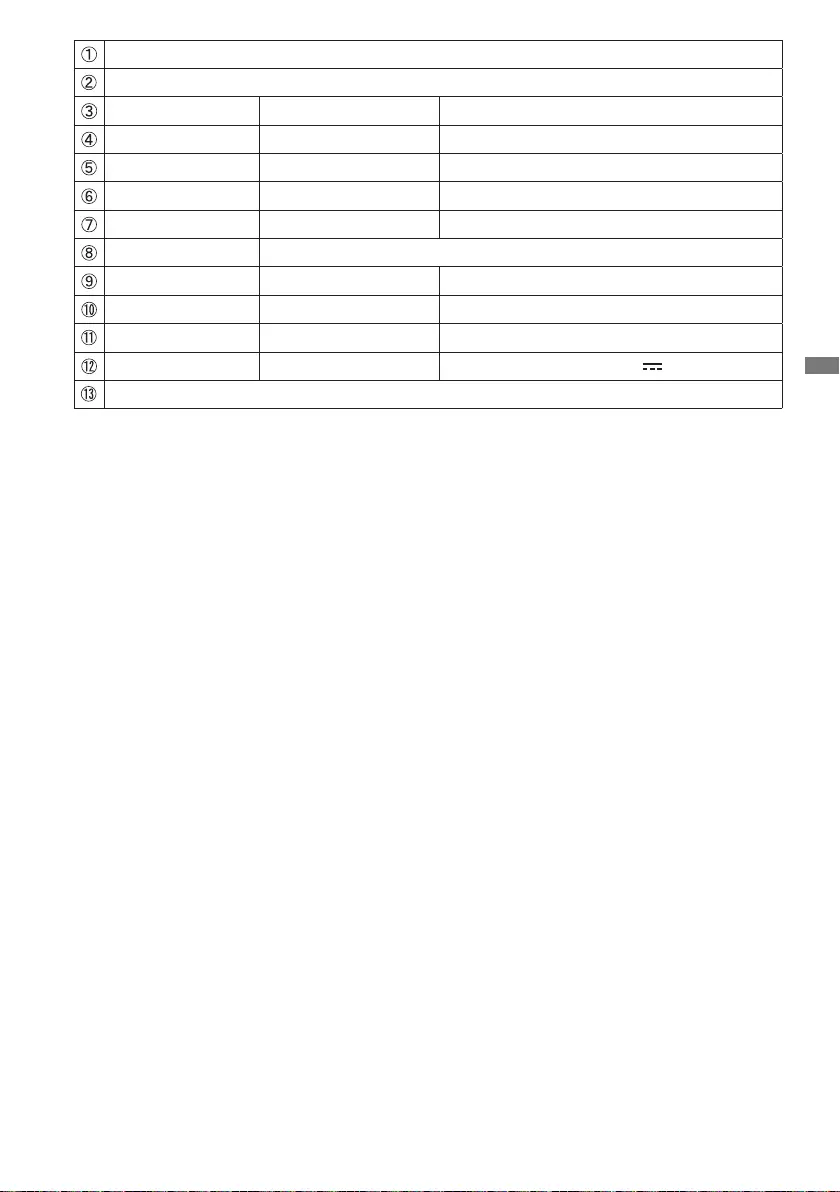
ENGLISH
BEFORE YOU OPERATE THE MONITOR 9
Keyhole for Security Lock
Power Button
USB USB2.0(5V,500mA) USB Connector
USB USB2.0(5V,500mA) USB Connector
RJ45 LAN RJ45 Connector
HDMI 1 HDMI HDMI Connector
HDMI 2 HDMI HDMI Connector
SERVICE PORT System Debug Port
LINE OUT ø 3.5mm Mini Jack Audio Connector
IR IN ø 3.5mm Mini Jack IR Extension Connector
RS232 ø 2.5mm Mini Jack RS232C Connector
DC IN DC Jack ConnectorforACAdapter( :Directcurrent)
Handles
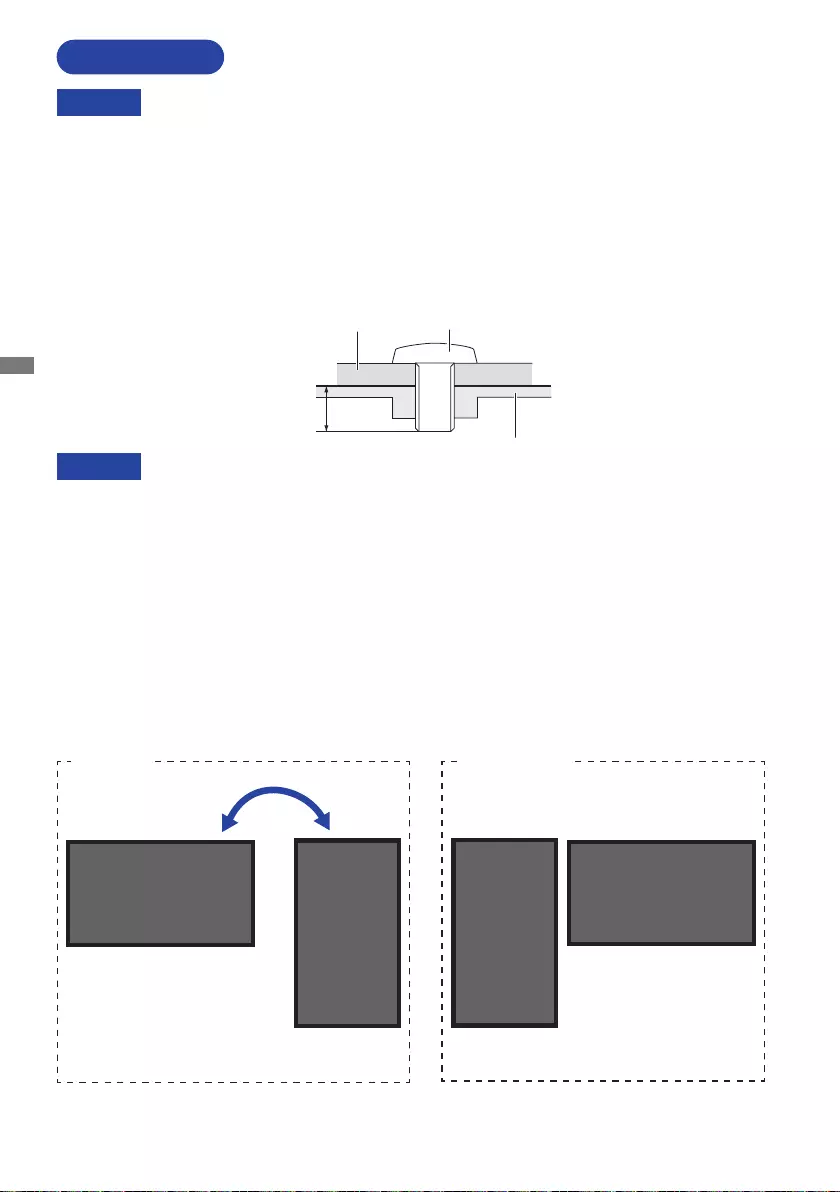
ENGLISH
10 BEFORE YOU OPERATE THE MONITOR
INSTALLATION
CAUTION
Follow the manual instructions for the type of mount you have selected. Refer all servicing to
qualiedservicepersonnel.
Moving the monitor requires at least two people.
Before installation, please make sure the wall is strong enough to hold the necessary weight of
the monitor and the mount.
[WALL MOUNTING]
When using the wall mounting, consideration of thickness of the mounting stage needs to be taken.
TightentheM6Screws(4pcs)withwasherwhich“L”lengthis8mm/10mm*tofastenthemonitor.
Using a screw longer than this may cause electric shock or damage because it may contact with the
electrical parts inside the monitor.
* 8mm : ProLite LH4370UHB
10mm : ProLite LH5570UHB
CAUTION
L
Mounting Stage Screw
Chassis
[ROTATING THE MONITOR]
This monitor is designed to be compatible in both landscape and portrait modes.
A
A
Not Available
A
A
Landscape
Portrait
Available
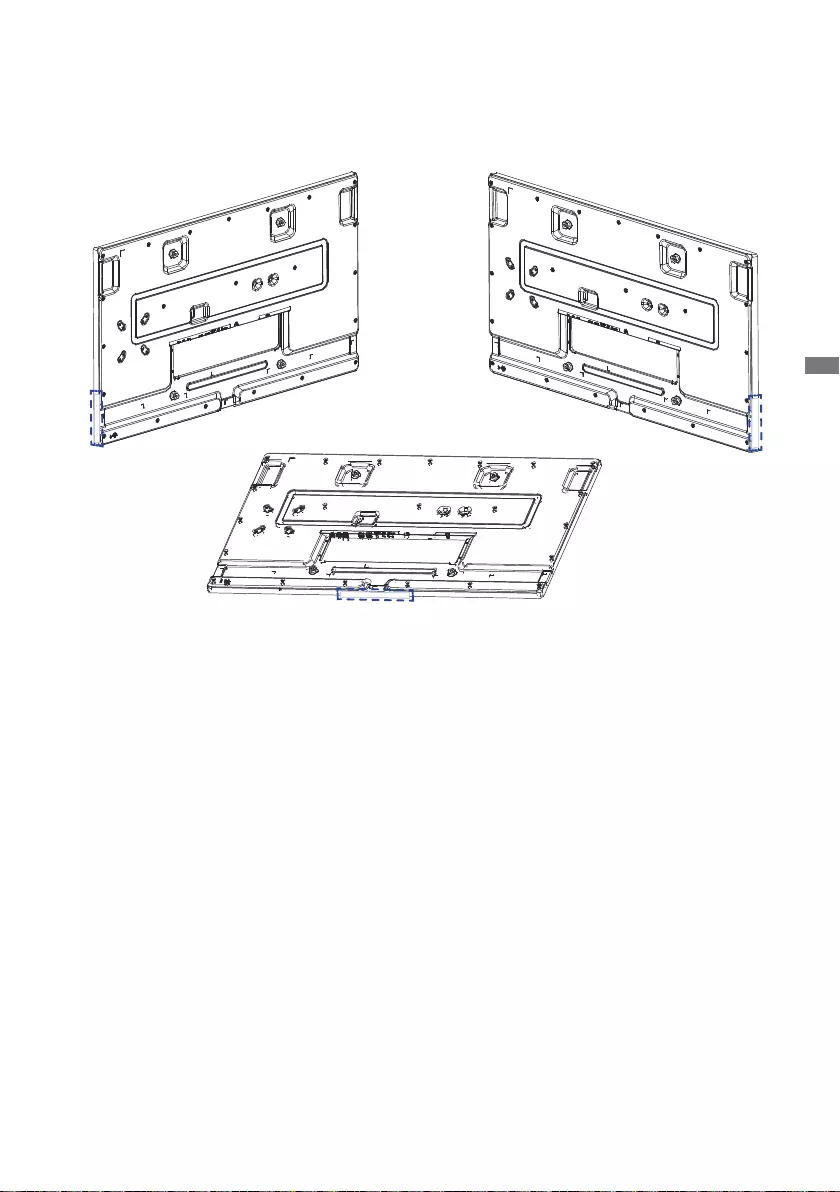
ENGLISH
BEFORE YOU OPERATE THE MONITOR 11
[PLACING THE CHASSIS STICKERS]
The supplied chassis stickers allow you to cover the opening of the cable routing area for
cosmetic purposes. You can place them on the right, left or bottom side of the monitor.
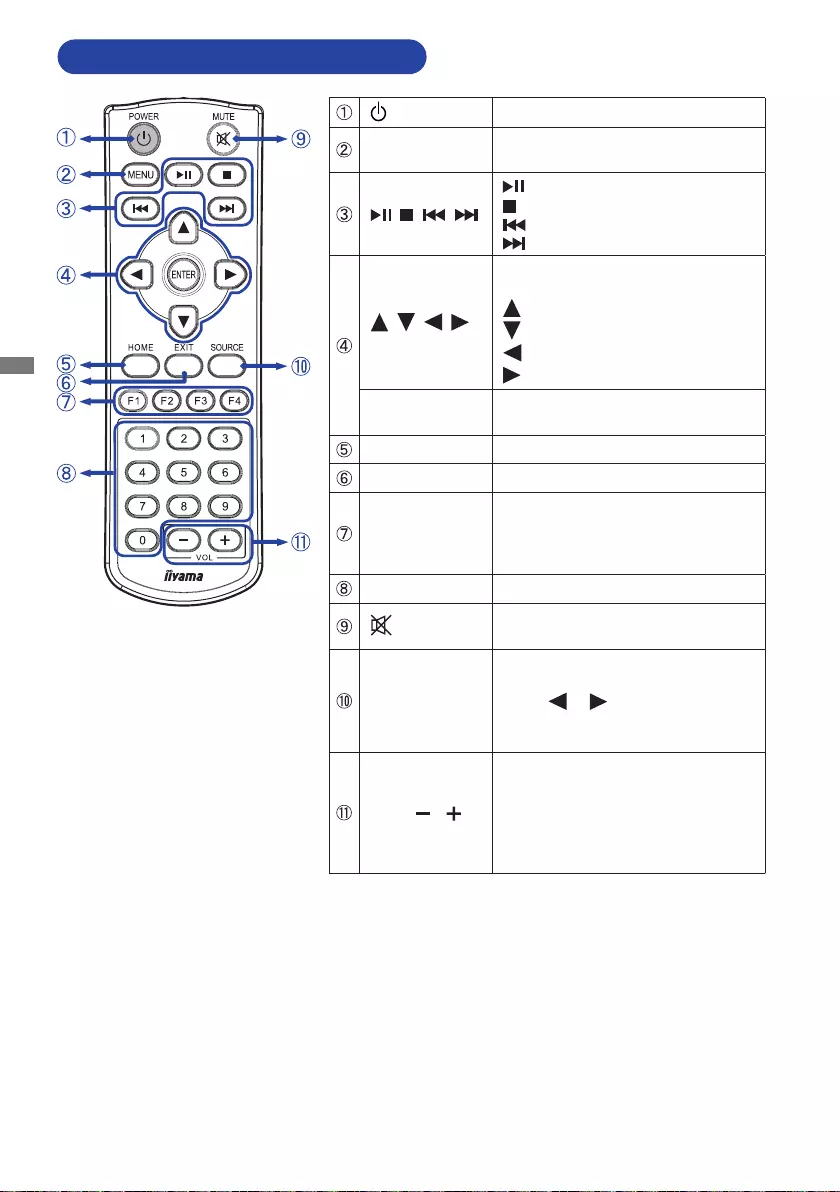
ENGLISH
12 BEFORE YOU OPERATE THE MONITOR
FUNCTIONS OF REMOTE CONTROL
POWER Turn the monitor ON and OFF.
MENU Open the monitor’s on-screen
menu systems.
: Play / Pause
: No function
:Playpreviousle.
:Playnextle.
Navigate through submenus and
settings.
: Up Button
: Down Button
: Left Button
: Right Button
ENTER Conrmyourselectionorsave
changes.
HOME Jump back to the home page.
EXIT Go back to the previous page.
F1 F2 F3 F4
F1:TurnOn/Othebacklight.
F2 / F3 : No function
F4 : Display the current resolution
and refresh rate.
0-9 Number buttons
MUTE Turnonorothemutefunction
when the Menu is not displayed.
SOURCE
Display all of the available video
sources.
Press or button to select
from HDMI 1 or HDMI 2. Press the
[ENTER]buttontoconrm.
VOL
−: Decrease the volume of
external connected speakers or
headphones.
+ : Increase the volume of
external connected speakers or
headphones.
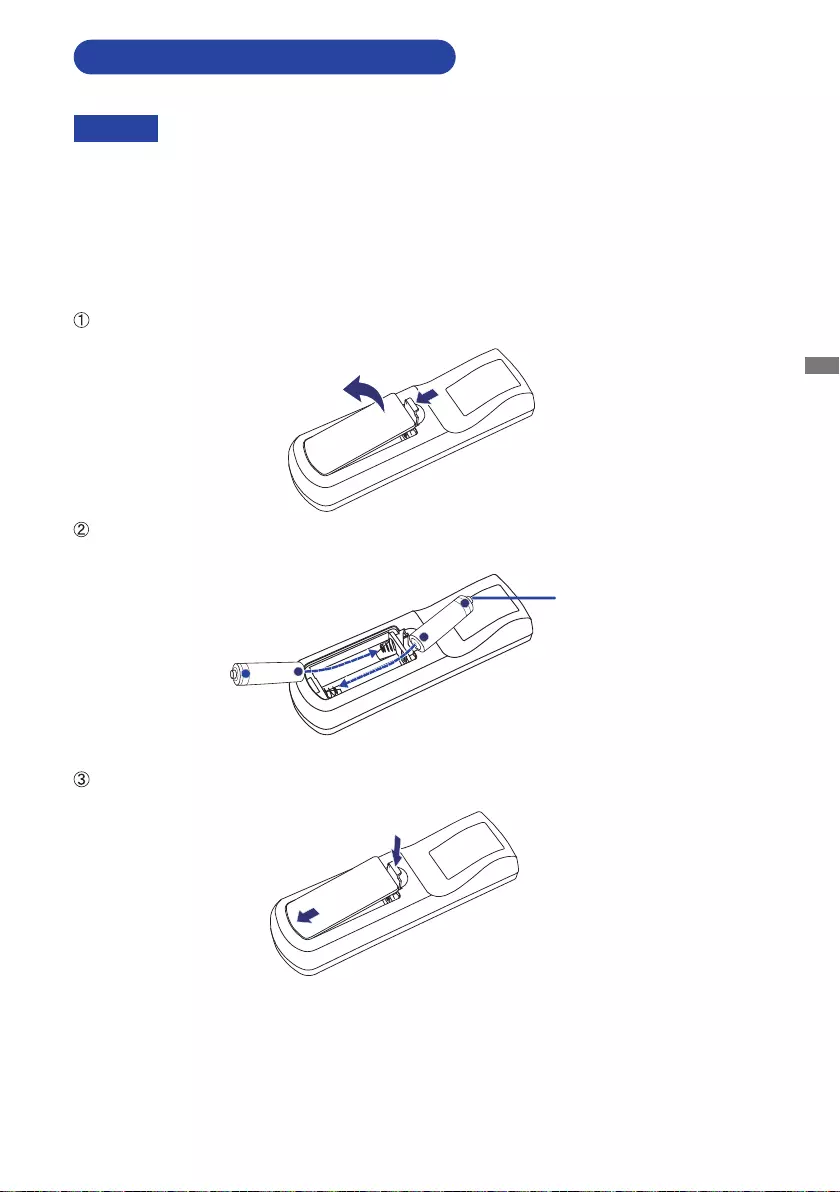
ENGLISH
BEFORE YOU OPERATE THE MONITOR 13
To use the remote control, insert the two dry batteries.
PREPARING THE REMOTE CONTROL
CAUTION
DonotuseanyotherbatteriesotherthanthosespeciedinthismanualfortheRemoteControl.
Do not insert old and new batteries together in the Remote Control.
Makesurethattheterminalsmatchthe"+"and"−"indicationsinthebatterycompartment.
Remove the dead batteries immediately to prevent them from liquid leaking into the battery
compartment.
Burstbatteriesortheelectrolytefromthesebatteriesmaycausestains,reorinjury.
Press and hold the release latch and then lift up the battery cover.
InstalltwoAAAbatteries sothat the (+)and (−)signson thebatteries matchthe(+) and(−)
indications inside the battery compartment.
Replace the battery cover.
Battery x 2
+
+_
_
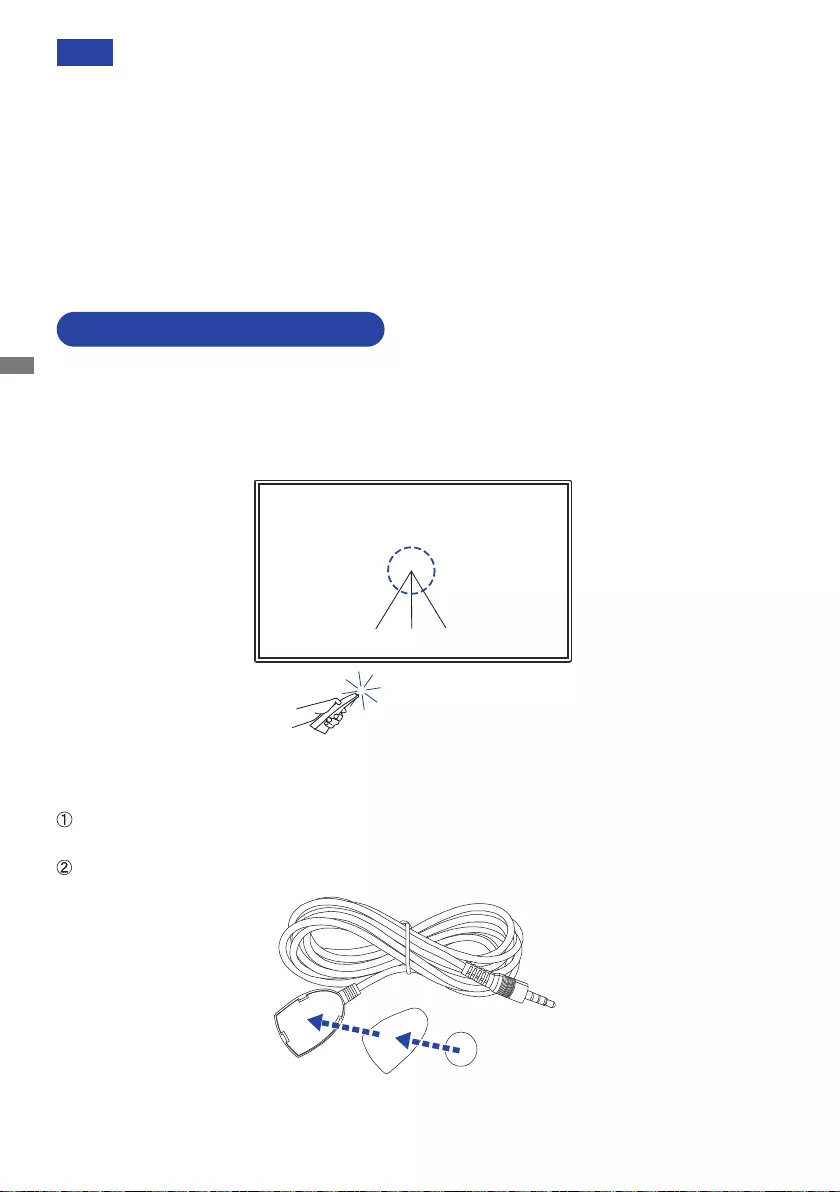
ENGLISH
14 BEFORE YOU OPERATE THE MONITOR
Operating range
This monitor features an embedded remote sensor at its center. When using the remote control, aim
the remote control at the middle of the monitor’s front side within a distance of less than 2.8m, and a
horizontal and vertical angle of less than 30 degrees.
USING THE REMOTE CONTROL
NOTE Refer to the instructions above when taking out the batteries.
Replace with new batteries when the Remote Control does not work close to the monitor.
Use AAA dry batteries. Risk of explosion if battery is replaced by an incorrect type.
Operate the Remote Control by pointing it toward the Remote Sensor on the monitor.
Other manufacturers remote control will not work with this monitor. Use the provided
Remote Control ONLY.
Usedbatteriesneededtofollowthecityruletobediscarded.(Suggestion:todisposeof
usedbatteriespleasefollowcorrectpolicyasperyourcouncilregulations)
Batteriesshallnotbeexposedtoexcessiveheatsuchassunshine,reorthelike.
If you do not intend to use the remote control for a long period, remove the batteries.
IR Extender Cable
You can also use the enclosed IR Extender Cable to position the remote sensor wherever you like.
Remove the paper on one side of the included sticky pad and attach the pad to the correct
position on the back of the IR receiver.
Remove the other paper from the pad and attach the included magnet there.
30°
30°
IR receiver Pad Magnet
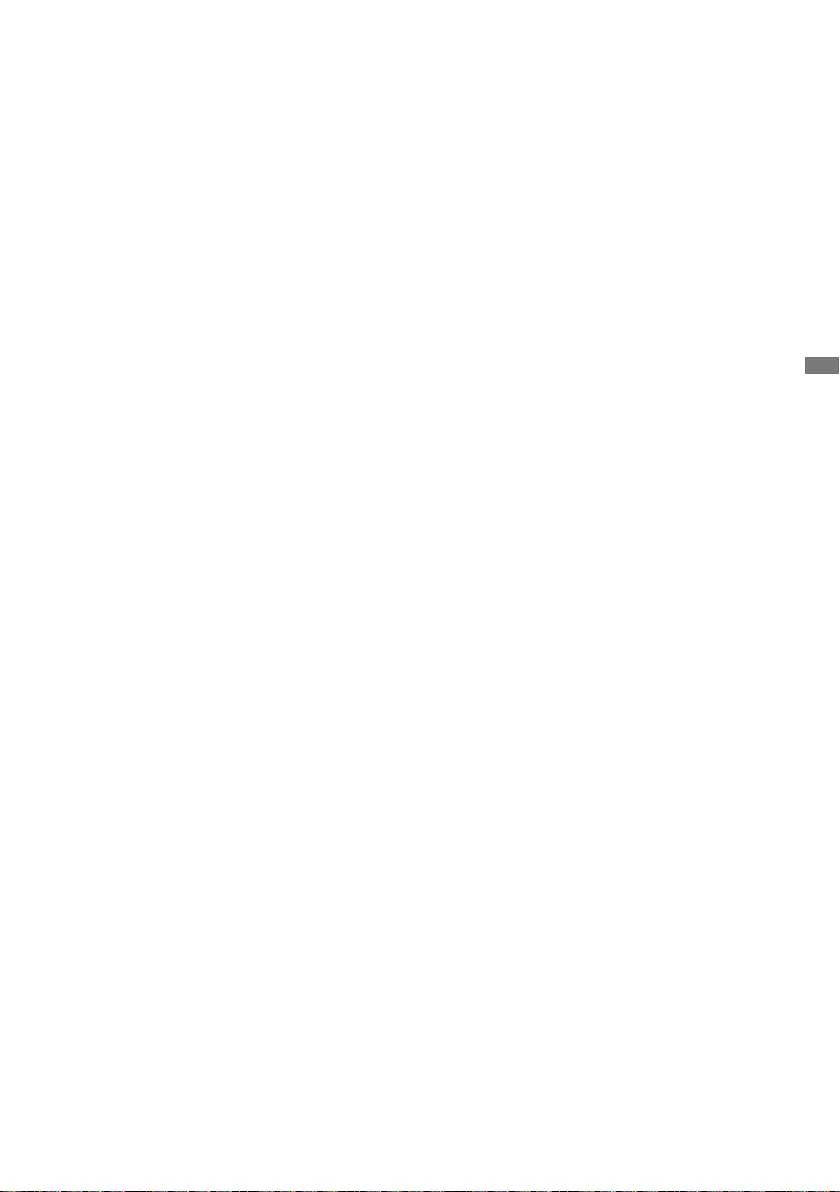
ENGLISH
BEFORE YOU OPERATE THE MONITOR 15
Locking / unlocking the remote control
Lock:
Press the number buttons on the remote control in order, [0] [0] [2].
Unlock:
Press the number buttons on the remote control in order, [0] [0] [3].
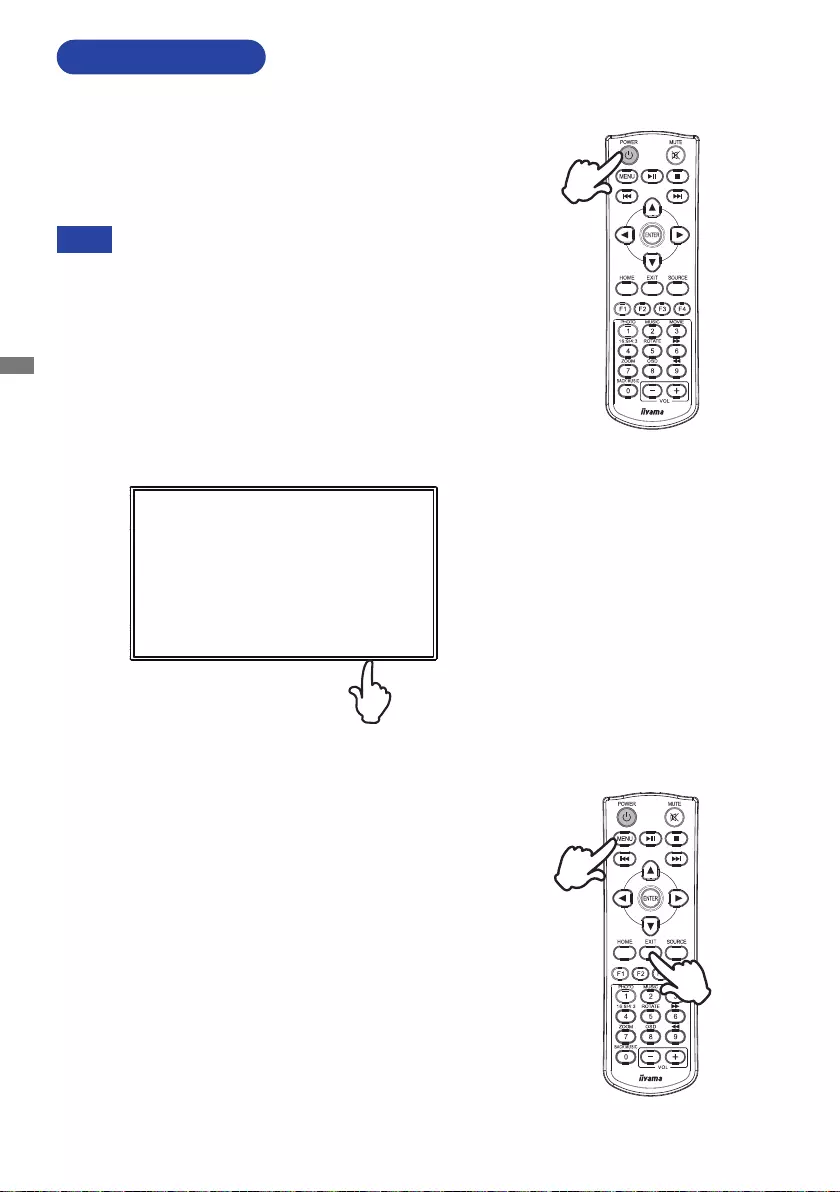
ENGLISH
16 BEFORE YOU OPERATE THE MONITOR
BASIC OPERATION
Turning the monitor ON
The monitor is turned On when you press the POWER button
on the monitor or the remote control. The monitor is turned
OwhenyoupressthePOWER button on the monitor or the
remote control. Press again to turn On the monitor.
NOTE
The monitor enters into the standby mode by pressing the
POWER button on the remote control once or keep pressing the
POWER button on the monitor for 3 seconds.
Even when using the standby mode or turning OFF the
POWER button, the monitor will consume a small amount of
electricity. Disconnect the Power Cable from the power supply
whenever the monitor is not in use or during the night, to avoid
unnecessary power consumption.
[Remote Control]
Display the adjustment menu page
The menu page appears on the screen when you press the
MENU button on the Remote Control.
The menu page disappears when you press the EXIT button
on the Remote Control again.
[Monitor]
[Remote Control]
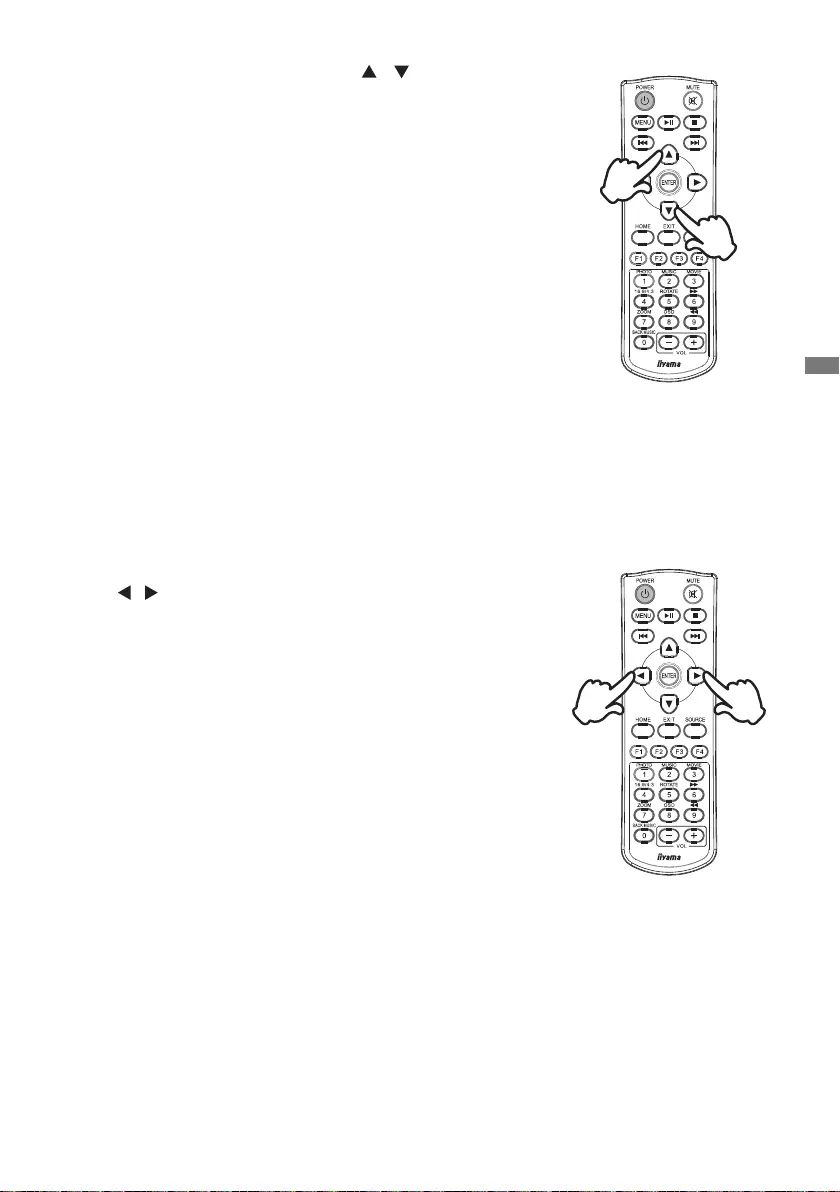
ENGLISH
BEFORE YOU OPERATE THE MONITOR 17
Move the cursor horizontally
Select menu or setting, or perform the adjustment by pressing
the / buttons on the remote control while the menu page
is displayed on the screen.
Move the cursor vertically
Select adjustment by pressing the / buttons on the
remote control while the menu page is displayed on the
screen.
[Remote Control]
[Remote Control]
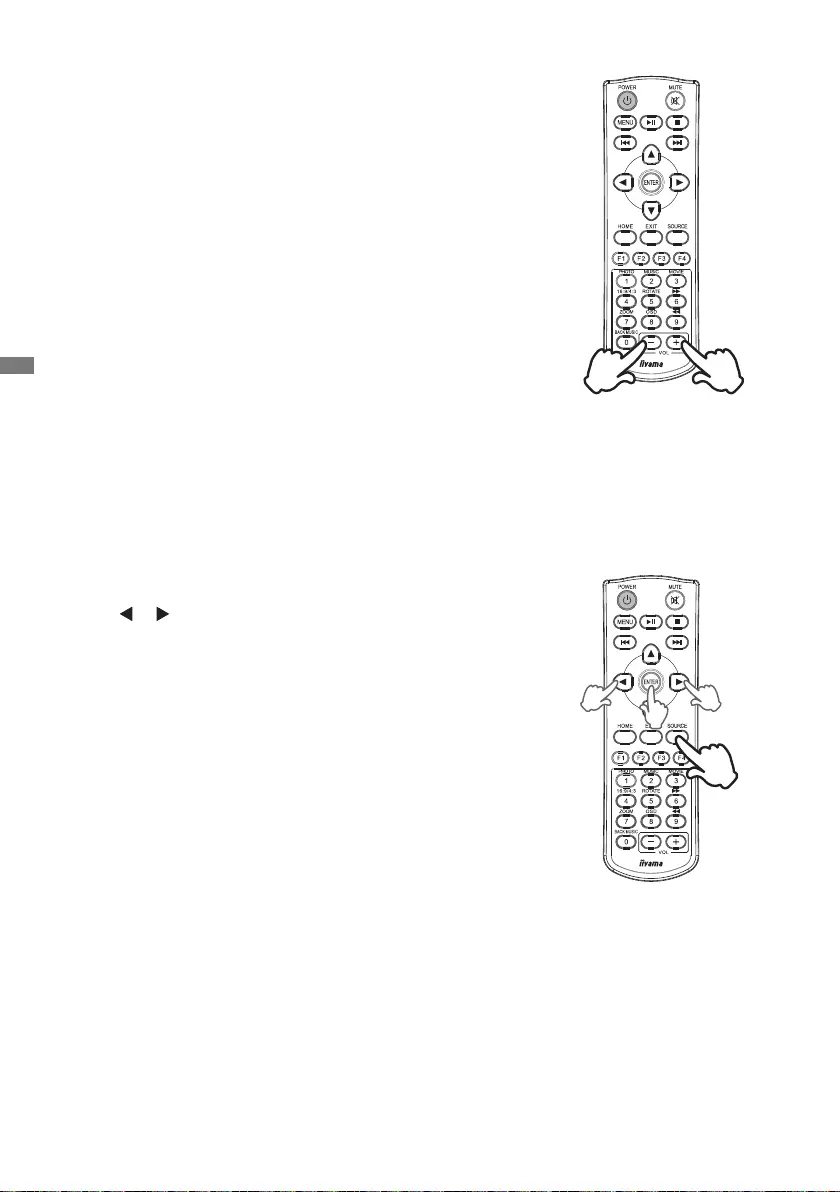
ENGLISH
18 BEFORE YOU OPERATE THE MONITOR
Adjust the volume of sound
Pressthe(VOL)–/+buttonsontheremotecontroltoadjust
the volume of sound when the menu page is not displayed on
the screen.
Switch the input signal
Press the SOURCE button on the remote control to display
all of the available video sources.
Press or button to select from HDMI 1 or HDMI 2. Press
theENTERbuttontoconrm.
[Remote Control]
[Remote Control]
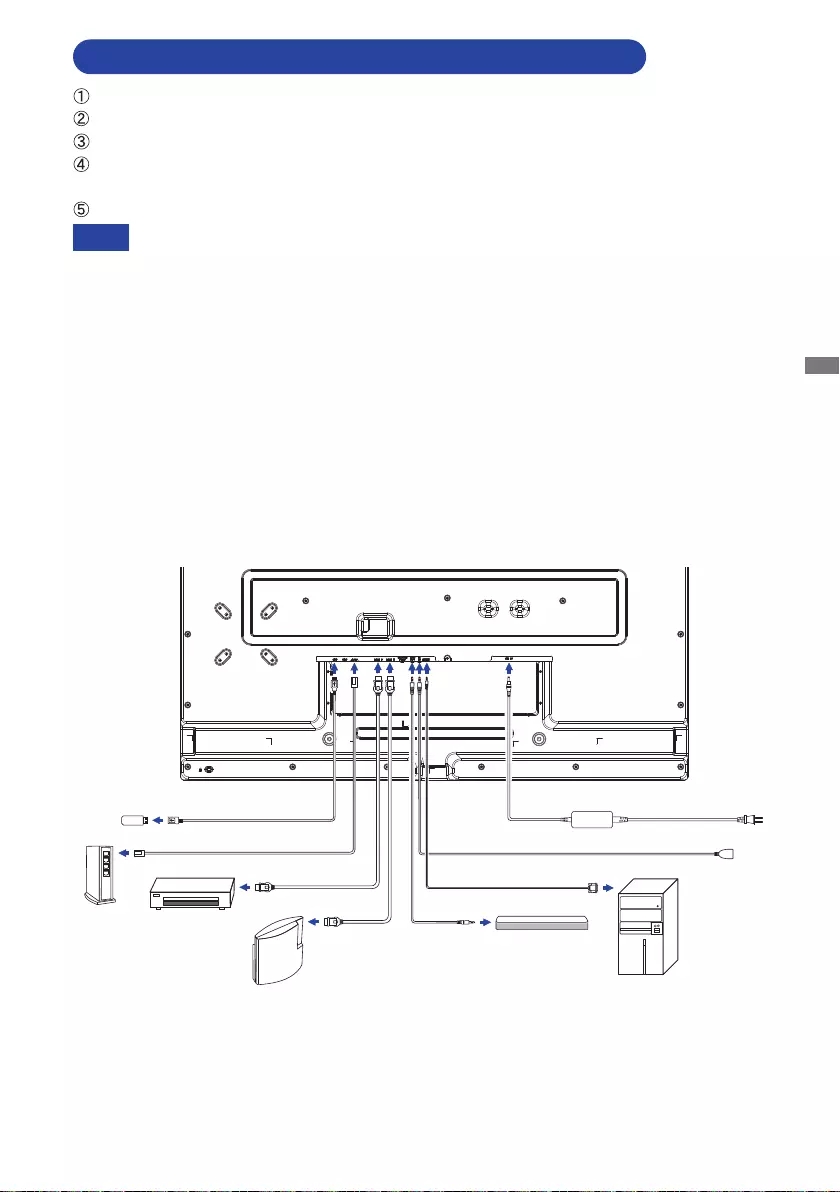
ENGLISH
BEFORE YOU OPERATE THE MONITOR 19
CONNECTING YOUR THE MONITOR : ProLite LH4370UHB
Ensurethatboththecomputerandthemonitorareswitchedo.
Connect the computer to the monitor with the signal cable.
Connect the computer with the RS-232C Cable from the monitor.
ConnecttheACAdaptertothe monitor.ConnectthePowerCableto theACAdapterrstand
then to the power source.
Turn on your monitor and computer.
Makesurethatthebuildinginstallationhasacircuitbreakerof120/240V,20A(maximum).
The signal cables used for connecting the computer and monitor may vary with the
type of computer used. An incorrect connection may cause serious damage to both
the monitor and the computer. The cable supplied with the monitor is for a standard
connector. If a special cable is required please contact your local iiyama dealer or
regionaliiyamaoce.
MakesureyoutightenthengerscrewsateachendoftheSignalCable.
The Class I pluggable equipment Type A must be connected to protective earth.
The socket-outlet shall be installed near the equipment and shall be easily accessible.
Excessive sound pressure from ear-/headphones can cause hearing damage/hearing
loss.
[Example of Connection]
<Back>
NOTE
Power Cable (Accessory)
AV Equipment etc.
GAME Equipment etc.
Router
Computer
HDMI Cable (Accessory)
HDMI Cable
(Not included)
USB Extender Cable (Accessory)
LAN(RJ45) Cable (Not included)
Audio Cable
(Not included)
RS-232C Cable (Accessory)
IR Extender Cable (Accessory)
USB Device
External Speaker
AC Adapter (Accessory)
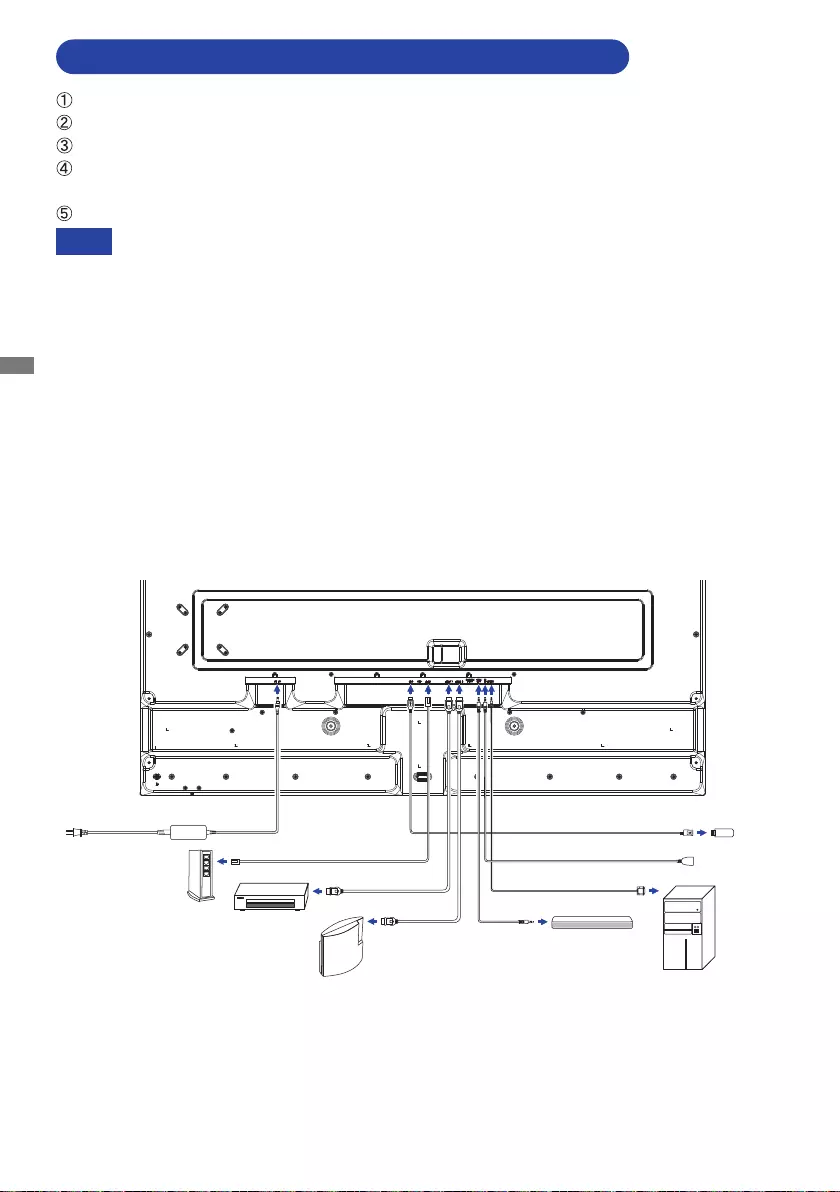
ENGLISH
20 BEFORE YOU OPERATE THE MONITOR
CONNECTING YOUR THE MONITOR : ProLite LH5570UHB
[Example of Connection]
<Back>
Ensurethatboththecomputerandthemonitorareswitchedo.
Connect the computer to the monitor with the signal cable.
Connect the computer with the RS-232C Cable from the monitor.
ConnecttheACAdaptertothe monitor.ConnectthePowerCableto theACAdapterrstand
then to the power source.
Turn on your monitor and computer.
Makesurethatthebuildinginstallationhasacircuitbreakerof120/240V,20A(maximum).
The signal cables used for connecting the computer and monitor may vary with the
type of computer used. An incorrect connection may cause serious damage to both
the monitor and the computer. The cable supplied with the monitor is for a standard
connector. If a special cable is required please contact your local iiyama dealer or
regionaliiyamaoce.
MakesureyoutightenthengerscrewsateachendoftheSignalCable.
The Class I pluggable equipment Type A must be connected to protective earth.
The socket-outlet shall be installed near the equipment and shall be easily accessible.
Excessive sound pressure from ear-/headphones can cause hearing damage/hearing
loss.
NOTE
Power Cable (Accessory)
AC Adapter (Accessory)
AV Equipment etc.
GAME Equipment etc.
Router
Computer
HDMI Cable (Accessory)
HDMI Cable
(Not included)
USB Extender Cable (Accessory)
LAN(RJ45) Cable (Not included)
Audio Cable
(Not included)
RS-232C Cable (Accessory)
IR Extender Cable (Accessory)
USB Device
External Speaker
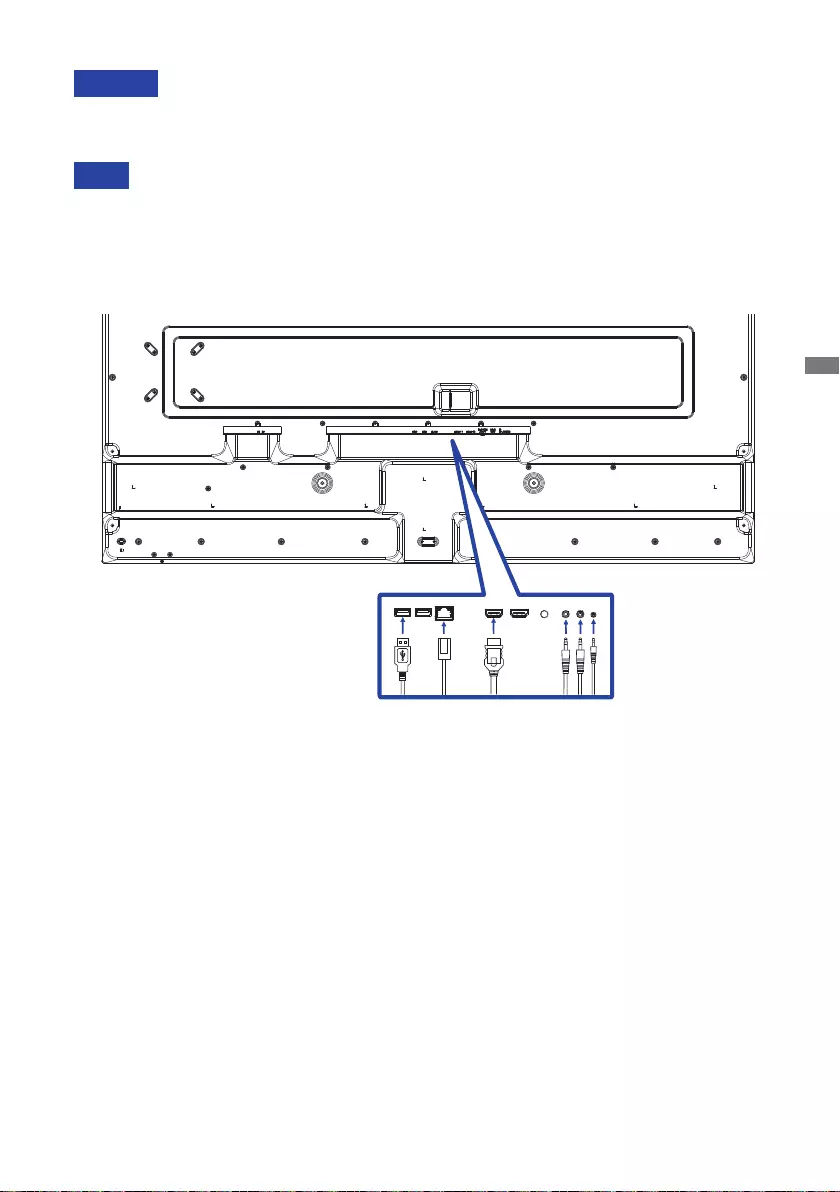
ENGLISH
BEFORE YOU OPERATE THE MONITOR 21
[ Connection example with the peripheral device ]
CAUTION
Turn o the power button and unplug the monitor and peripherals before connection to avoid an
electric shock or a damage.
NOTE
Refer to the user manual of peripherals at the same time.
Ensure you have the necessary cables as required.
[Example: ProLite LH5570UHB]
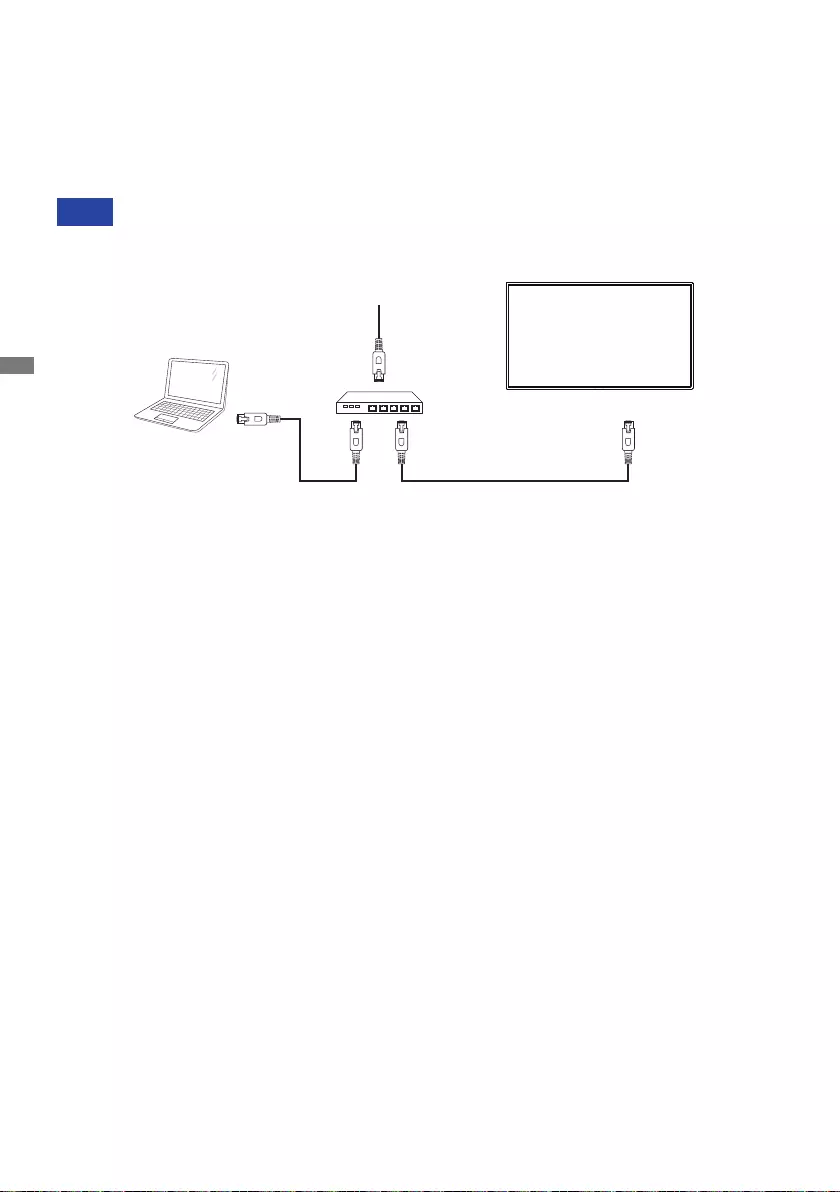
ENGLISH
22 BEFORE YOU OPERATE THE MONITOR
[ To setup the network ]
1. Switch on the router and switch on its DHCP setting.
2. Connect the router to this monitor with an Ethernet cable.
3.Withtheonscreenmenu,conrmtheIPaddress.
PresstheMENU button andselect"Information"fromthe menu. Then select"IPAddress"to
display.
Connect with a shielded CAT-5 Ethernet cable to comply with the EMC directive.
NOTE
PC
[RJ-45]
[RJ-45] ROUTER
INTERNET
Monitor
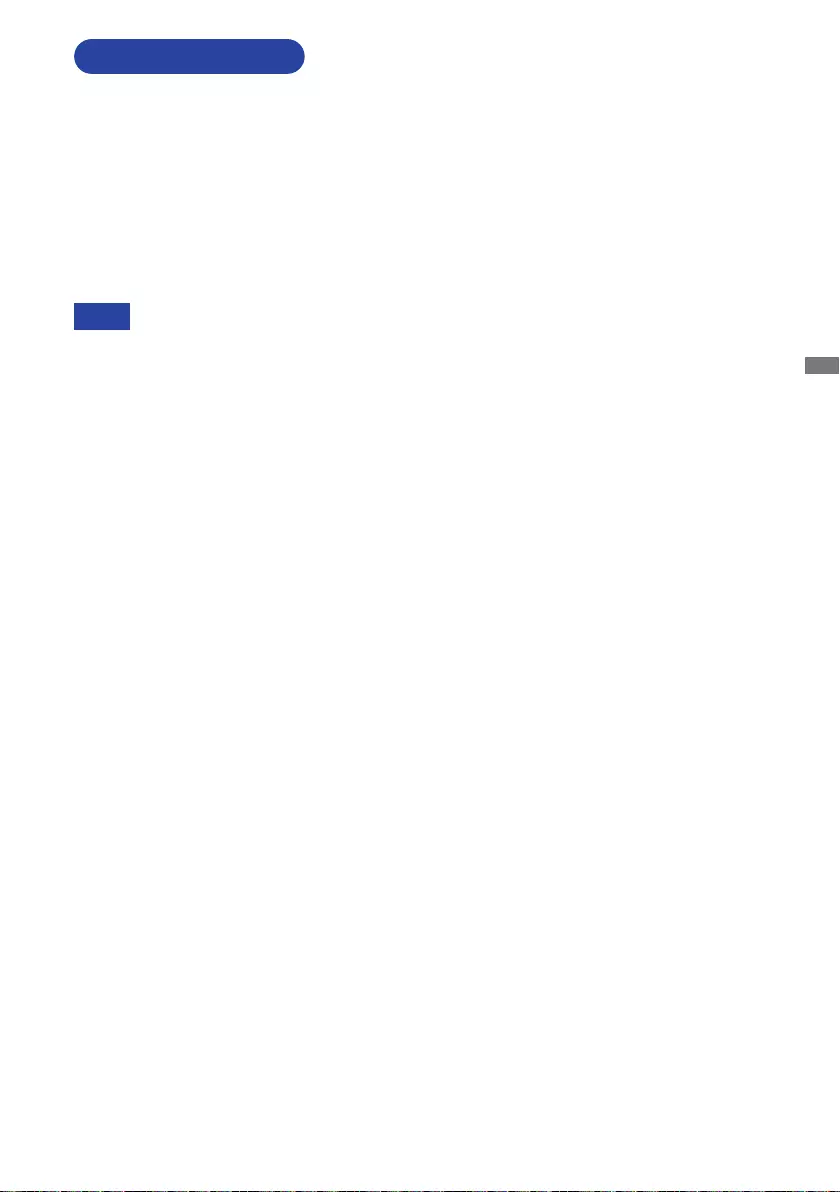
ENGLISH
BEFORE YOU OPERATE THE MONITOR 23
Procedure for turning ON the Power Button
TurnONthemonitorrst,andthenthecomputer.
Signal Timing
Change to the desired signal timing listed on page 40: COMPLIANT TIMING.
Windows XP/Vista/7/8/8.1/10 Plug & Play
The iiyama LCD monitor complies with DDC2B of VESA standard. The Plug & Play function runs
on Windows XP/Vista/7/8/8.1/10 by connecting the monitor to DDC2B compliant computer with
the Signal Cable supplied.
For installation on Windows XP: The monitor Information File for iiyama monitors may be
necessary for your computer and obtained via the Internet, using the address:
http://www.iiyama.com
Monitor Drivers are not required in most cases for Macintosh or Unix operating
systems.Forfurtherinformation,pleasecontactyourcomputerdealerrstforadvice.
COMPUTER SETTING
NOTE
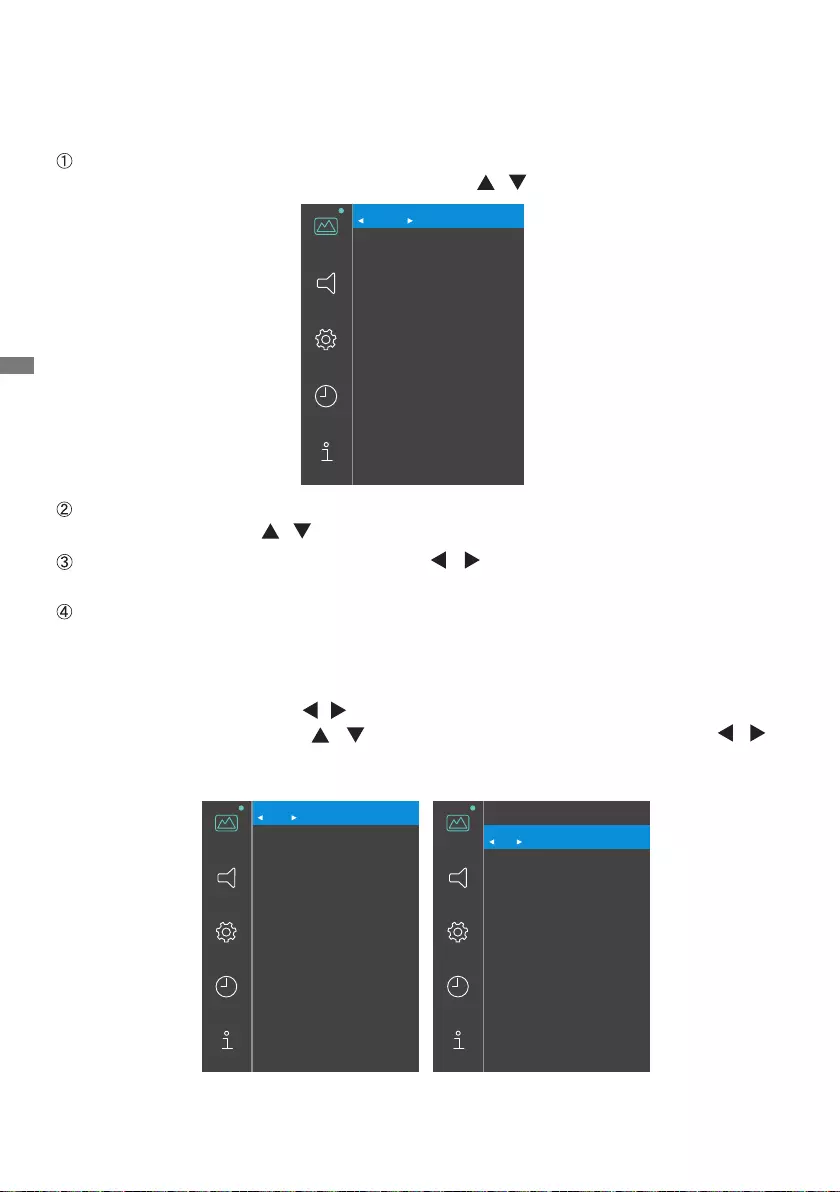
ENGLISH
24 OPERATING THE MONITOR
OPERATING THE MONITOR
To create the best picture, your iiyama LCD
monitor
has been preset at the factory with the
COMPLIANT TIMING shown on page 40. You are also able to adjust and set the picture by following
the button operation with the Remote Control as shown below.
Press the MENU button to start the On Screen Display feature. There are additional
Menu items which can be switched by using the / buttons.
Select the Menu item of the adjustment you want to make and press the ENTER
button. Then, use the / buttons to highlight the desired adjustment item.
Press the ENTER button again. Use the / Buttons to make the appropriate
adjustment or setting.
Press the EXIT button to leave the menu, and the settings you just made would be
automatically saved.
Forexample,toadjustthecontrast,youneedtosetthe"PictureMode"to"User"rst.
Selectthemenuitemof"Picture"andpress theENTER button. "PictureMode" ishighlighted
andselect"User"byusingthe / buttons to activate the contrast adjustment.
Select"Contrast" byusing the / buttons and press the ENTER button. Use the /
buttons to adjust the contrast of the picture. While performing this operation, the contrast
changes accordingly.
Press the EXIT button lastly and all changes are saved in the memory.
Picture Mode
Standard
Contrast
100
Brightness
50
Hue
50
Sharpness
50
Saturation
50
Back Light
78
Color Temperature
9300K
Aspect Ratio
Full
Gamma Selection
Standard
Picture
Sound
Setting
Time
Information
Picture Mode
User
Contrast
100
Brightness
50
Hue
50
Sharpness
50
Saturation
50
Back Light
78
Color Temperature
9300K
Aspect Ratio
Full
Gamma Selection
Standard
Picture
Sound
Setting
Time
Information
Picture Mode
User
Contrast
89
Brightness
50
Hue
50
Sharpness
50
Saturation
50
Back Light
78
Color Temperature
9300K
Aspect Ratio
Full
Gamma Selection
Standard
Picture
Sound
Setting
Time
Information
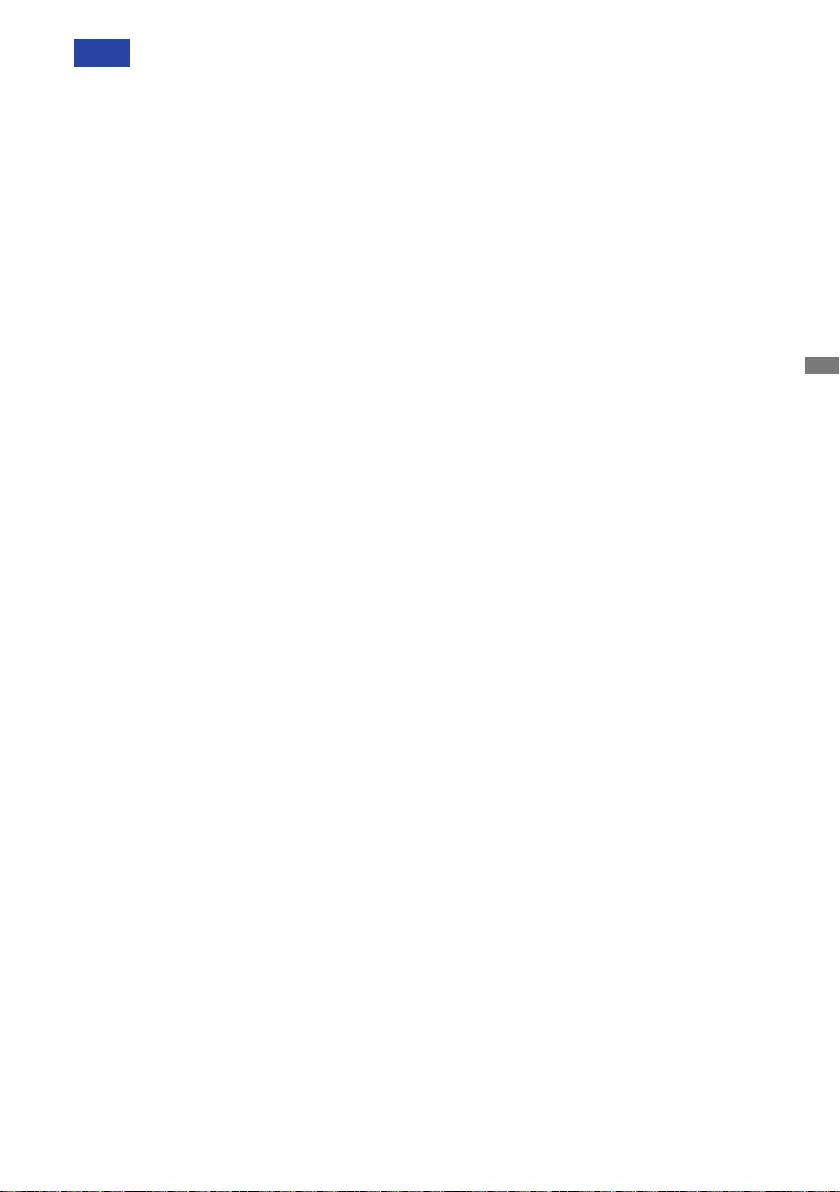
ENGLISH
OPERATING THE MONITOR 25
The EXIT button can be used to return to the previous menu item.
Any changes are automatically saved in the memory when the On Screen Display
disappears.
TurningothepowershouldbeavoidedwhileusingtheMenu.
NOTE
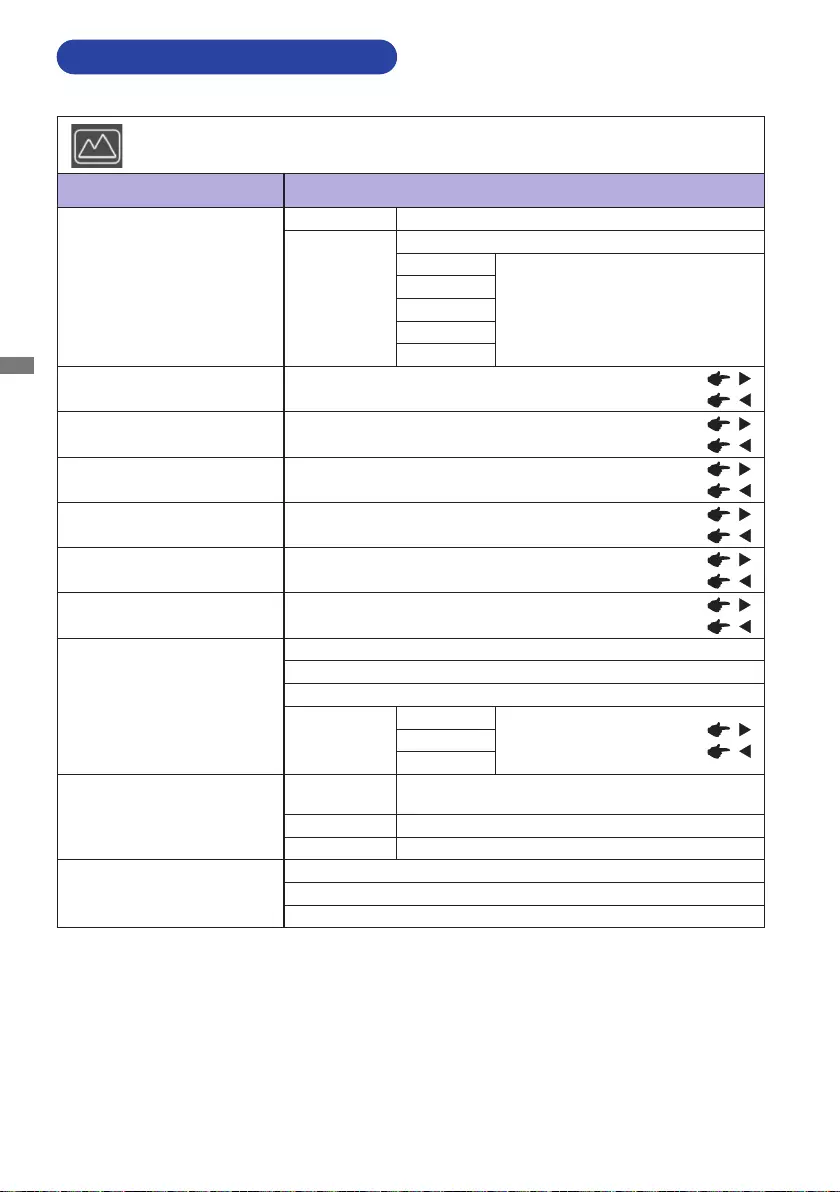
ENGLISH
26 OPERATING THE MONITOR
ADJUSTMENT MENU CONTENTS
Picture *1
Item Problem / Option Button to Press
Picture Mode
Cancel Return to the menu item.
Conrm
Apply the setting.
Standard
Select the picture mode for
different performance.
Soft
PC
User
Vivid
Contrast *2Too dull
Too intense
Brightness *2,3 Too dark
Too bright
Hue *2Too weak
Too strong
Sharpness *2Too soft
Too sharp
Saturation *2Too weak
Too strong
Back Light *4Too dark
Too bright
Color Temperature
11500K
9300K
6500K
User
Red Too weak
Too strong
Green
Blue
Aspect Ratio
Auto Displaytheimageinitsoriginalaspectratio.(4:3
or16:9)
Full Enlarge the image to full screen.
Aspect Display the image in 4:3.
Gamma Selection
Standard
High
Low
*1 Settingsexceptfor"BackLight"aresavedindividuallyforiiWareHome,HDMI1andHDMI2inputs.
"BackLight"hasonlyonesettingwhichappliestoallinputs.
*2 Adjustablewhen"User"ofPictureModeisactivated.
*3 Adjust the Brightness when you are using the monitor in a dark room and feel the screen is too
bright.
*4 Notadjustablewhen"Standard"ofPictureModeisactivated.
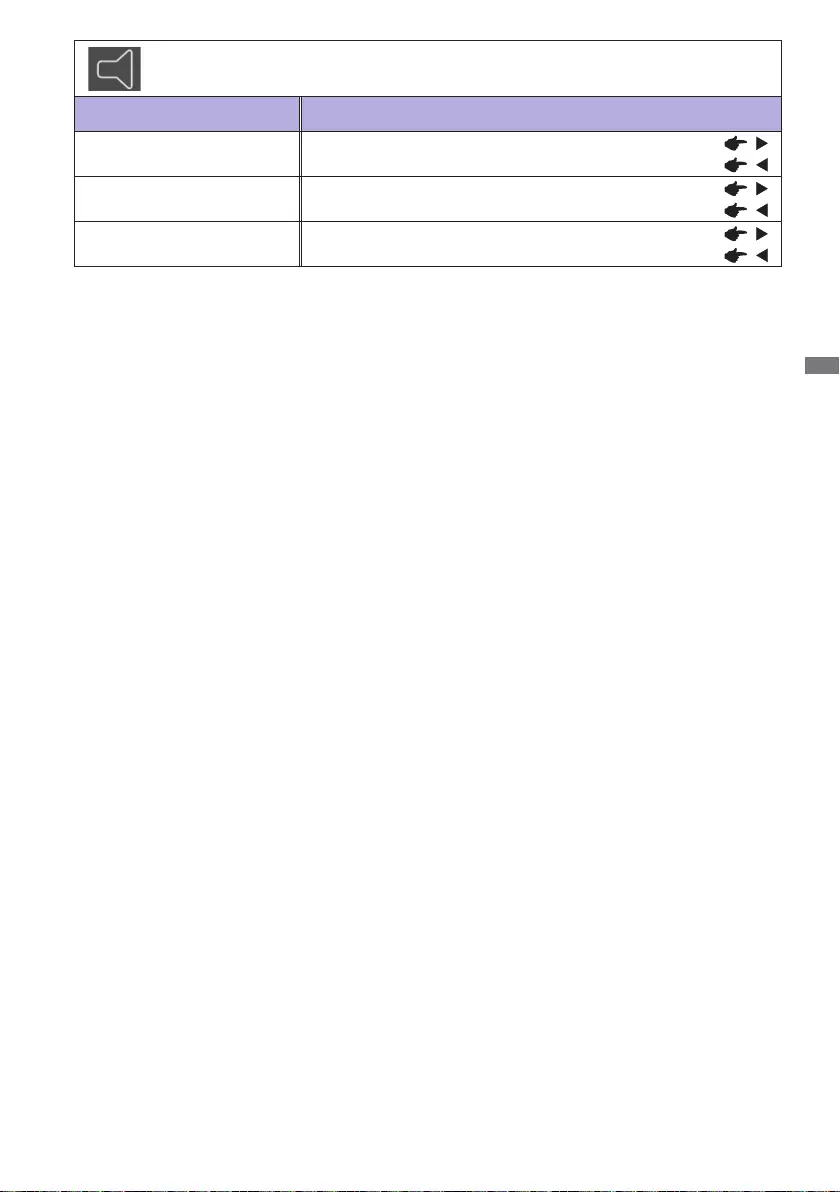
ENGLISH
OPERATING THE MONITOR 27
Sound *
Item Problem / Option Button to Press
Balance Left side of the sound device is louder.
Right side of the sound device is louder.
Treble Too weak
Too strong
Bass Too weak
Too strong
* Adjustment for an external sound device.
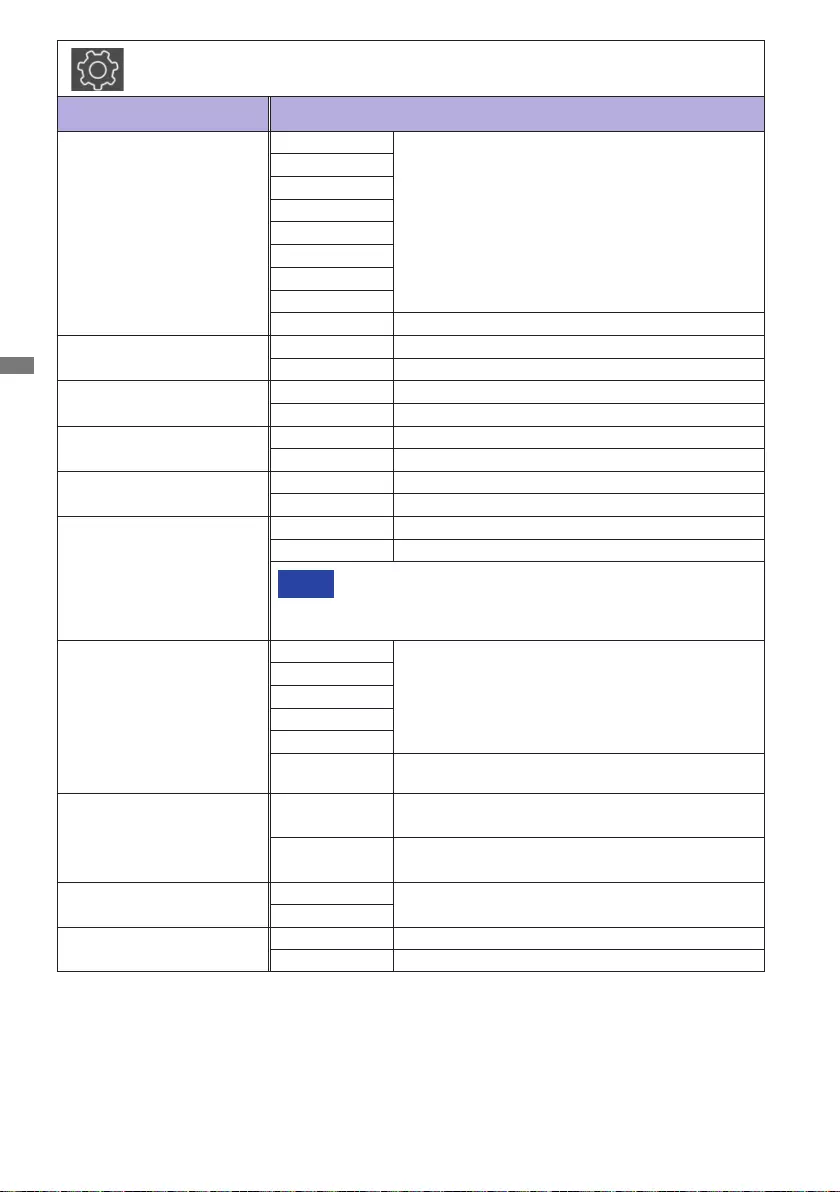
ENGLISH
28 OPERATING THE MONITOR
Setting
Item Option
OSDOTimer
5 Seconds
Set the OSD display duration time.
10 Seconds
15 Seconds
20 Seconds
30 Seconds
40 Seconds
50 Seconds
60 Seconds
Disable DeactiveOSDOTimer.
Color Range Full For full-range color scale signal
Limit For limited color scale signal
Orientation Landscape Display the OSD in Landscape mode.
Portrait Display the OSD in Portrait mode.
CEC Options Enable ActivateCEC(ConsumerElectronicsControl).
Disable DeactivateCEC(ConsumerElectronicsControl).
Wake On LAN Enable Activate Wake On LAN function.
Disable Deactivate Wake On LAN function.
Auto Wake Up *1
Enable Activate Auto Wake Up function.
Disable Deactivate Auto Wake Up function.
NOTE With this function enabled, the monitor will automatically
wake up from the standby mode when it detects active
signal of HDMI 1 or HDMI 2.
Boot On Source
Home
Select the default input source at startup.
HDMI 1
HDMI 2
MediaPlayer
NSign *2
Last Input When the power is turned on, it starts with the same
inputsignalaswhenthepowerwaslastturnedo.
LOGOOn/O
Enable iiyama Logo is displayed when the monitor is
turned on.
Disable iiyama Logo is not displayed when the monitor is
turned on.
HDMI Version *31.4 Select the version of HDMI.
2.0
IR/Keypad Lock *4Disable The remote control and the Power Button are active.
Enable Lock the remote control and the Power Button.
*1 Onlyavailablewhenenteringintothestandbymodeby"PowerSaving"function.
*2 PleasecontactyourdealeroriiyamaservicecenterforNSignsupportrmware.
*3 After you change the HDMI version, rebooting the monitor will enable the selected HDMI version.
*4 To unlock, press the number buttons on the remote control in order, [0] [0] [3].
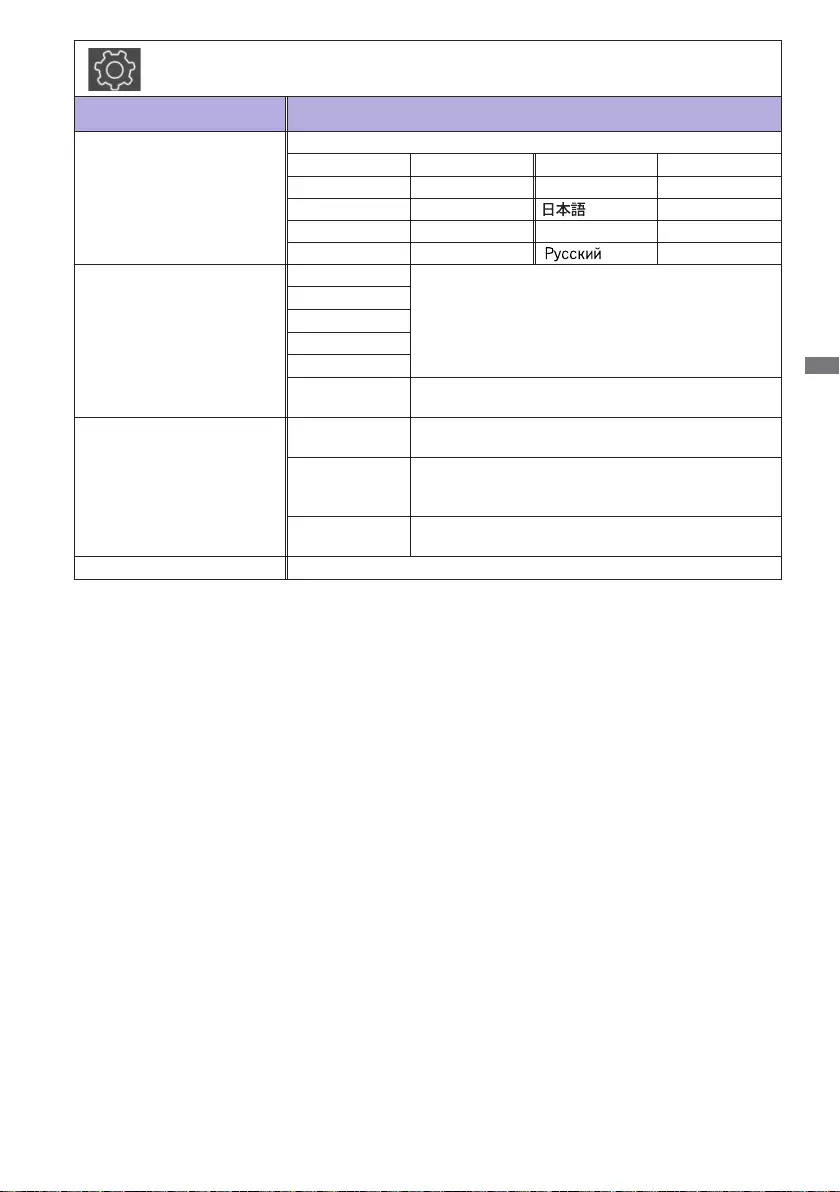
ENGLISH
OPERATING THE MONITOR 29
Power Saving *6
30 Seconds
Set the no-signal duration time before entering into
the standby mode.
60 Seconds
120 Seconds
240 Seconds
300 Seconds
Disable As soon as the video signal from the computer is
o,themonitorwillkeepdisplaying'Nosignal'.
RecoveryfromPowerO
Standby The monitor will remain standby when the power
cable is connected to a wall outlet.
Last Status
The monitor will return to the previous power
status(on/standby) whenremovingand replacing
the power cable.
Force On The monitor will turn on when the power cable is
connected to a wall outlet.
Restore To Default Factory-preset deta is restored.
*5 The language selection can be performed on iiWare Home.
*6 Available for HDMI 1 and HDMI 2 inputs only.
Setting
Item Option
Language *5
Show the language currently selected.
English English Español Spanish
Italiano Italian Français French
Nederlands Dutch Japanese
Český Czech Polski Polish
Deutsch German Russian
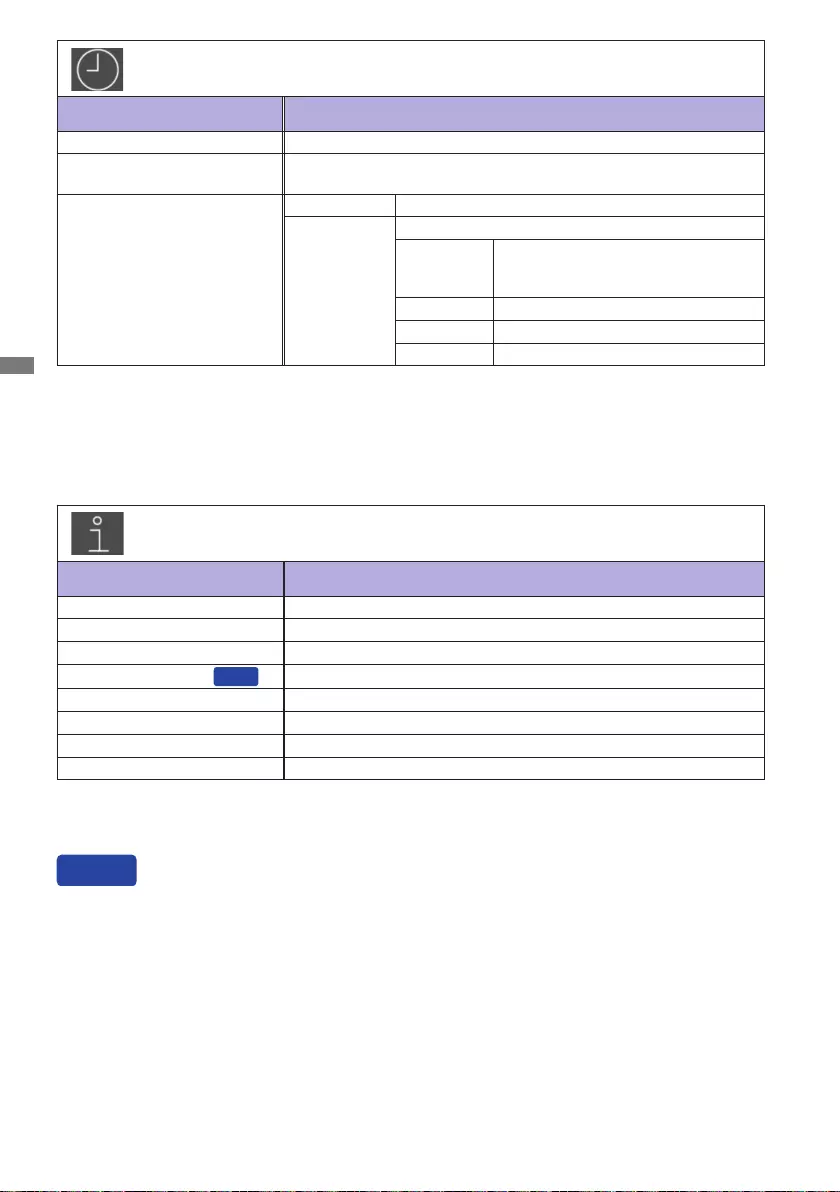
ENGLISH
30 OPERATING THE MONITOR
Time
Item Option
Date Displaythedate(month-day-yearformat)setoniiWareHome.
Current Time Displaythecurrenttime(hours-minutes-secondsformat)seton
iiWare Home.
Scheduler
Cancel Return to the menu item.
Conrm
Apply the settings.
Weekday
Select Monday / Tuesday /
Wednesday / Thursday / Friday /
Saturday / Sunday.
Enable Activate or deactivate the schedule.
Power On Set the monitor power on time.
PowerO Setthemonitorpowerotime.
Information
Item Option
iiWare Version Display the iiWare version.
FW Version Displaythermwareversion.
Release Date Displaythereleasedateofrmware.
Current Resolution
Direct
Display the resolution and refresh rate.*
IP Address Display the IP address.
Wi-Fi MAC Address Display the Wi-Fi MAC address.
MAC Address Display the LAN MAC address.
Internal Thermal Temp. Display the internal temperature.
* Available for HDMI 1 and HDMI 2 inputs only.
Current Resolution: Press the F4 button on the remote control when the Menu is not displayed.
Direct
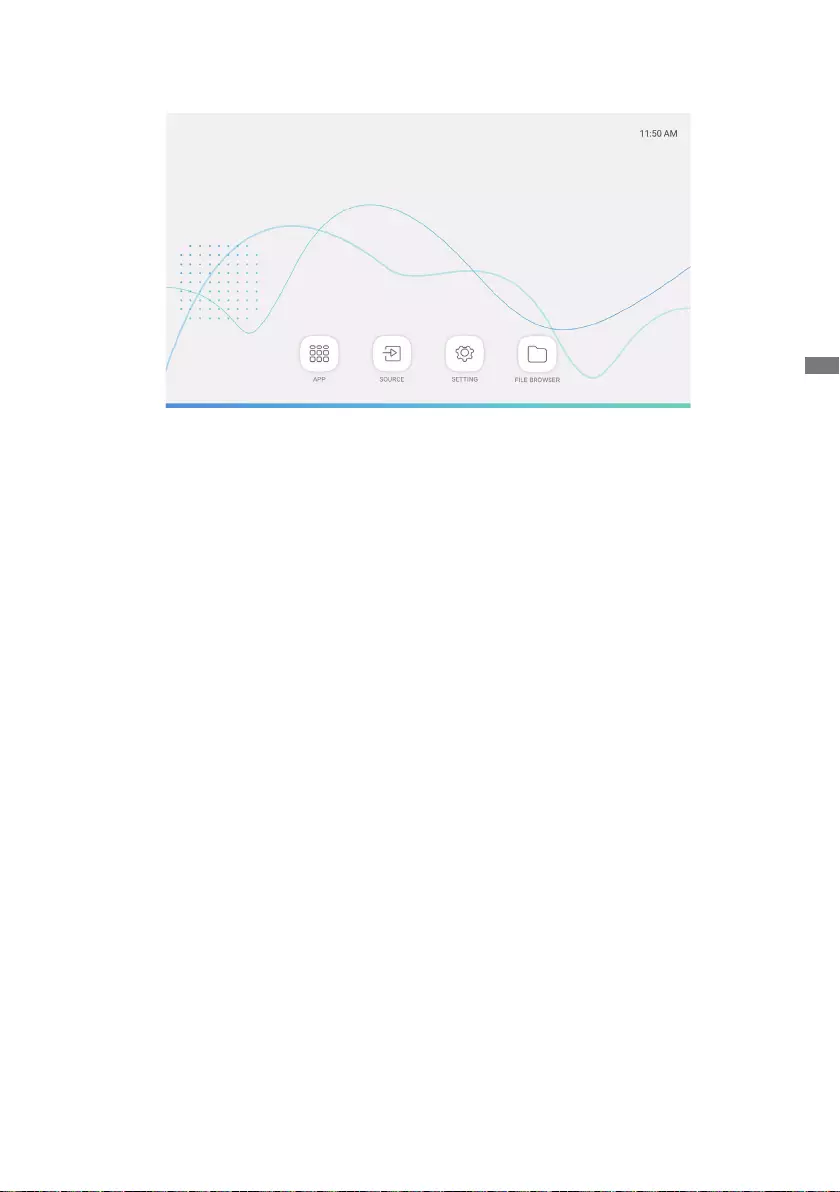
ENGLISH
OPERATING THE MONITOR 31
APPLICATION
Press the HOME button.
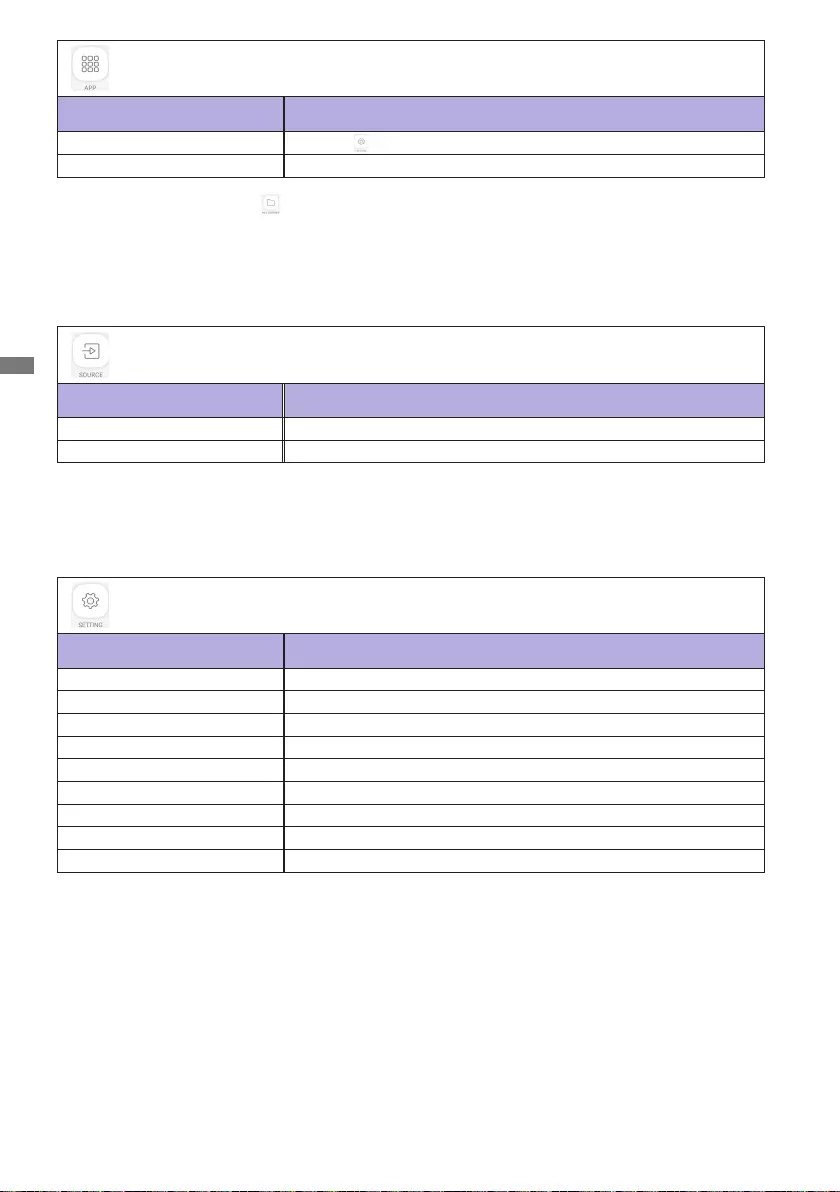
ENGLISH
32 OPERATING THE MONITOR
APP
Item Option
Settings Refer to SETTING.
MixMultimediaPlayer Play the playlist.*
* You can edit the playlist by FILE BROWSER.
SOURCE
Item Option
HDMI1 Switch to HDMI 1 input.
HDMI2 Switch to HDMI 2 input.
SETTING
Item Option
Network & internet Wi-Fi, Data usage
Connected devices Bluetoothsettings(Notsupportedbythismodel.)
Apps¬ications Permissions, default apps
Display Back light / Font size / Display size adjustments
Sound Volume adjustment for external sound device
Storage Display the internal and external storage status.
Security Encryption & credentials
Account Add account, Automatically sync data
System About device, Languages & input, Date & time, Reset options
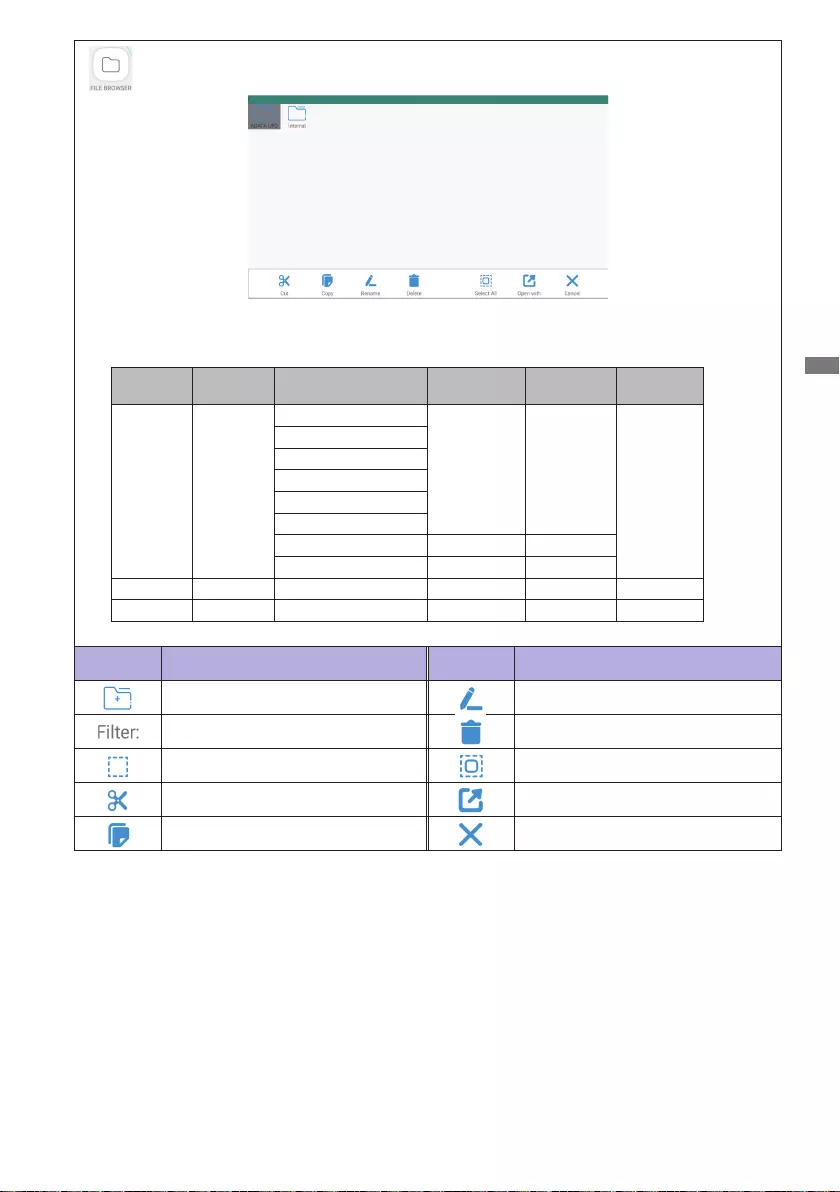
ENGLISH
OPERATING THE MONITOR 33
FILE BROWSER
BrowsethelesstoredintheinternalstoragedeviceandtheUSBstorage.
Supported Format
File
Extension Container Video Codec Resolution Frame rate
(fps) Audio
Codec
*.3gp
*.m4v
*.mkv
*.mov
*.mp4
*.ogg
*.opus
*.3gp
*.m4v
*.mkv
*.mov
*.mp4
*.ogg
*.opus
H.264(HP/BP/MP)
1920x1080 60 MP3
AAC
H.263Prole0
MPEG-4
MPEG-2
MPEG-1
Motion-JPEG
H.264(HP/BP/MP) 3840x2160 30
HEVC 3840x2160 60
*.mp4 *.mp4 MPEG-4 3840x2160 60 AAC
*.webm *.webm VP8 1920x1080 60 Vorbis
Tools Function Tools Function
New Folder Rename
Filter Delete
Select Select All
Cut Open with *
Copy Cancel
*Selectdesiredlesandperform"Openwith".Thenselect"MixMultimediaPlayer"fromshareable
applications.Allselectedleswillbeplayed.
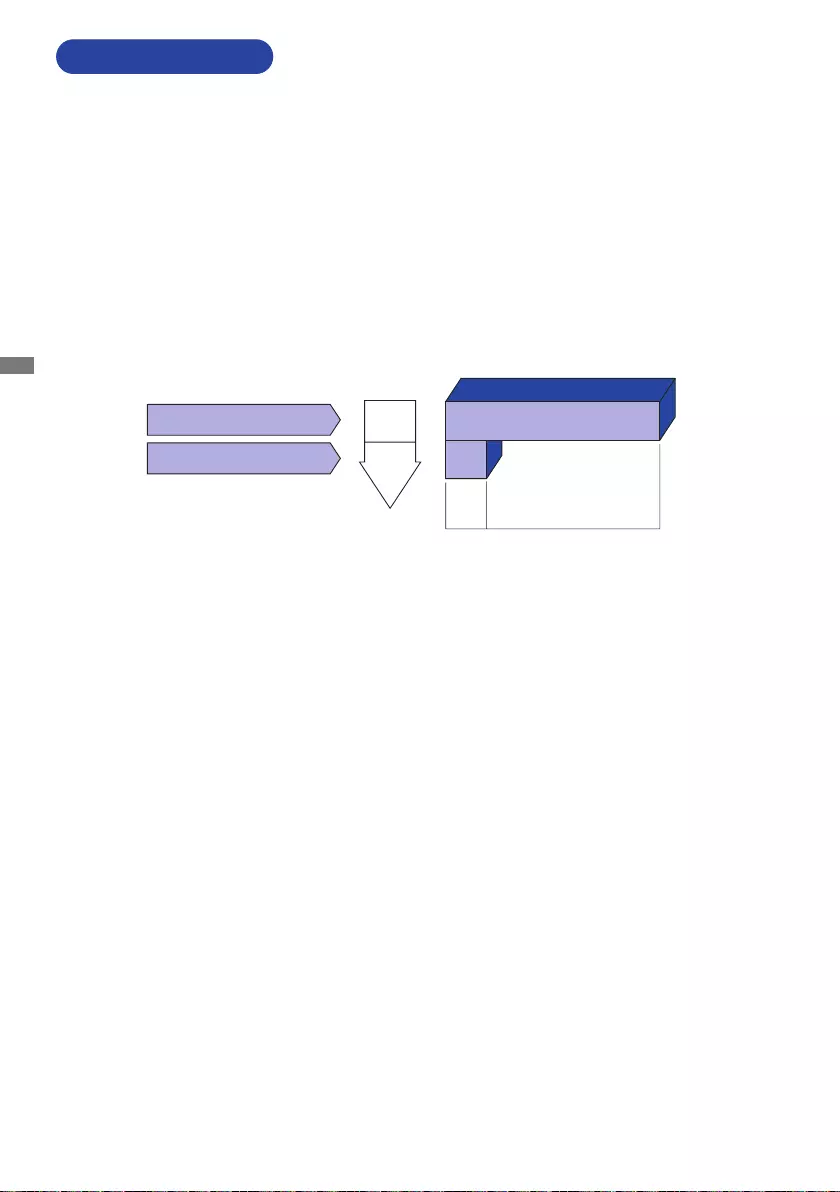
ENGLISH
34 OPERATING THE MONITOR
* USB peripherals and audio equipment are not connected.
STANDBY FEATURE
Standby Mode
Whenthevideosignalfromthecomputeriso,themonitorentersintotheStandbyModewhich
reduces the power consumption to less than 0.5W*. The screen becomes dark. From the Standby
Mode, the image reappears in several seconds when either the keyboard or the mouse are
touched again.
When your computer is not in use, the standby feature will automatically reduce the power
consumption of your monitor.
To use the feature, the monitor needs to be connected to a VESA DPMS compliant computer. There
is a standby step the monitor takes as described below. The standby function, including any timer
settingsisconguredbytheoperatingsystem.Checkyouroperatingsystemmanualforinformation
onhowthiscanbecongured.
0100%
POWER
CONSUMPTION
NORMAL MODE
STANDBY MODE
0.5W*
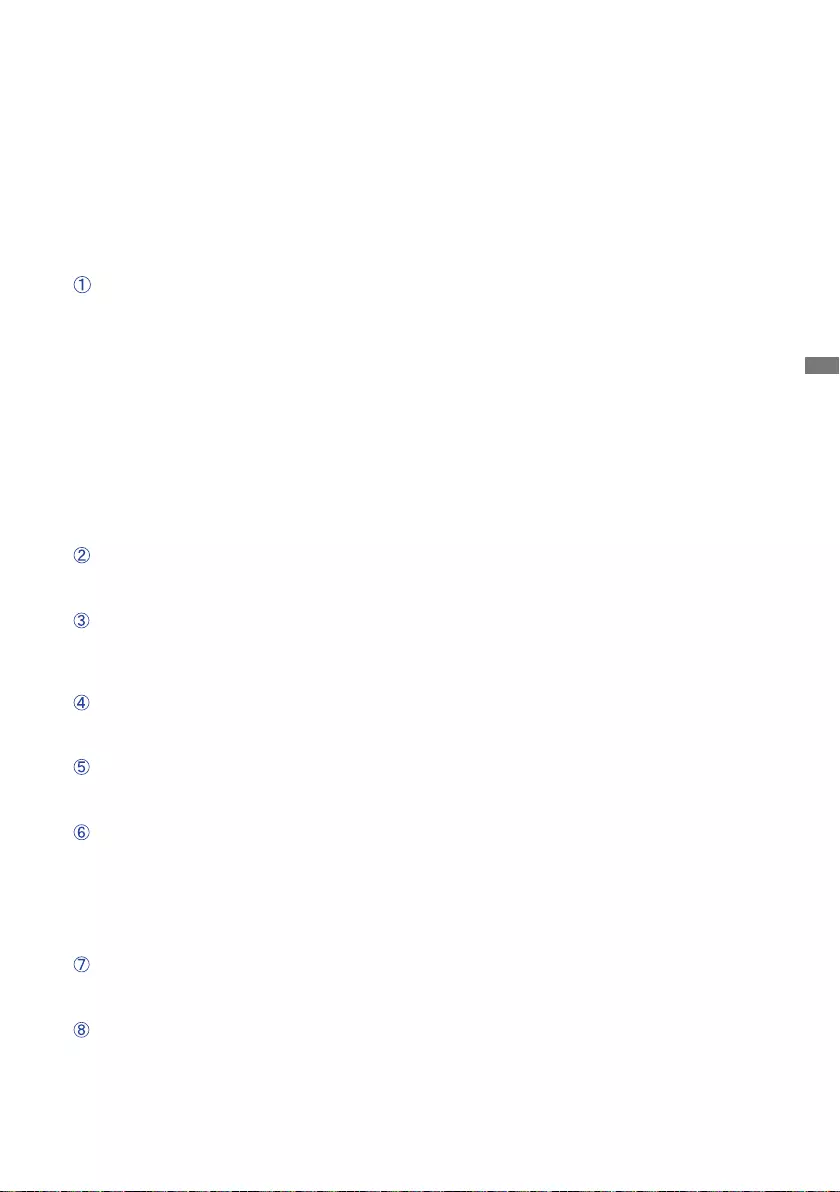
ENGLISH
TROUBLE SHOOTING 35
TROUBLE SHOOTING
Problem Check
If the monitor fails to operate correctly, please follow the steps below for a possible solution.
1. Perform the adjustments described in OPERATING THE MONITOR, depending on the problem
you have. If the monitor does not get a picture, skip to 2.
2.ConsultthefollowingitemsifyoucannotndanappropriateadjustmentiteminOPERATINGTHE
MONITOR or if the problem persists.
3.
If you are experiencing a problem which is not described below or you cannot correct the problem,
discontinue using the
monitor
and contact your dealer or iiyama service center for further assistance.
The screen is not
synchronized.
The Signal Cable is properly connected.
Thesignaltimingofthecomputeriswithinthespecicationofthemonitor.
The picture does
not appear.
TheACAdapterisrmlyseatedintheconnector.
ThePowerCableisrmlyseatedinthesocketoftheACAdapter.
ThePowerCableisrmlyseatedinthesocket.
The Power Button is turned ON.
The AC socket is live. Please check with another piece of equipment.
If the blank screen saver is in active mode, touch the keyboard or the mouse.
Increase the Contrast and/or Brightness.
The computer is ON.
The Signal Cable is properly connected.
Thesignaltimingofthecomputeriswithinthespecicationofthemonitor.
If the monitor is in the standby mode, touch the keyboard or the mouse.
The screen
position is not in
the center.
Thesignaltimingofthecomputeriswithinthespecicationofthemonitor.
The screen is too
bright or too dark.
The screen is
shaking.
Thevideo outputlevel ofthe computeriswithin thespecication ofthe
monitor.
Thepowervoltageiswithinthespecicationofthemonitor.
Thesignaltimingofthecomputeriswithinthespecicationofthemonitor.
No sound.
Theaudioequipment(computeretc.)isON.
The audio cable is properly connected.
The volume is turned up.
Theaudiooutputleveloftheaudioequipmentiswithinthespecicationof
the monitor.
The sound is too
loud or too quiet.
Theaudiooutputleveloftheaudioequipmentiswithinthespecicationof
the monitor.
A strange noise is
heard.
The audio cable is properly connected.
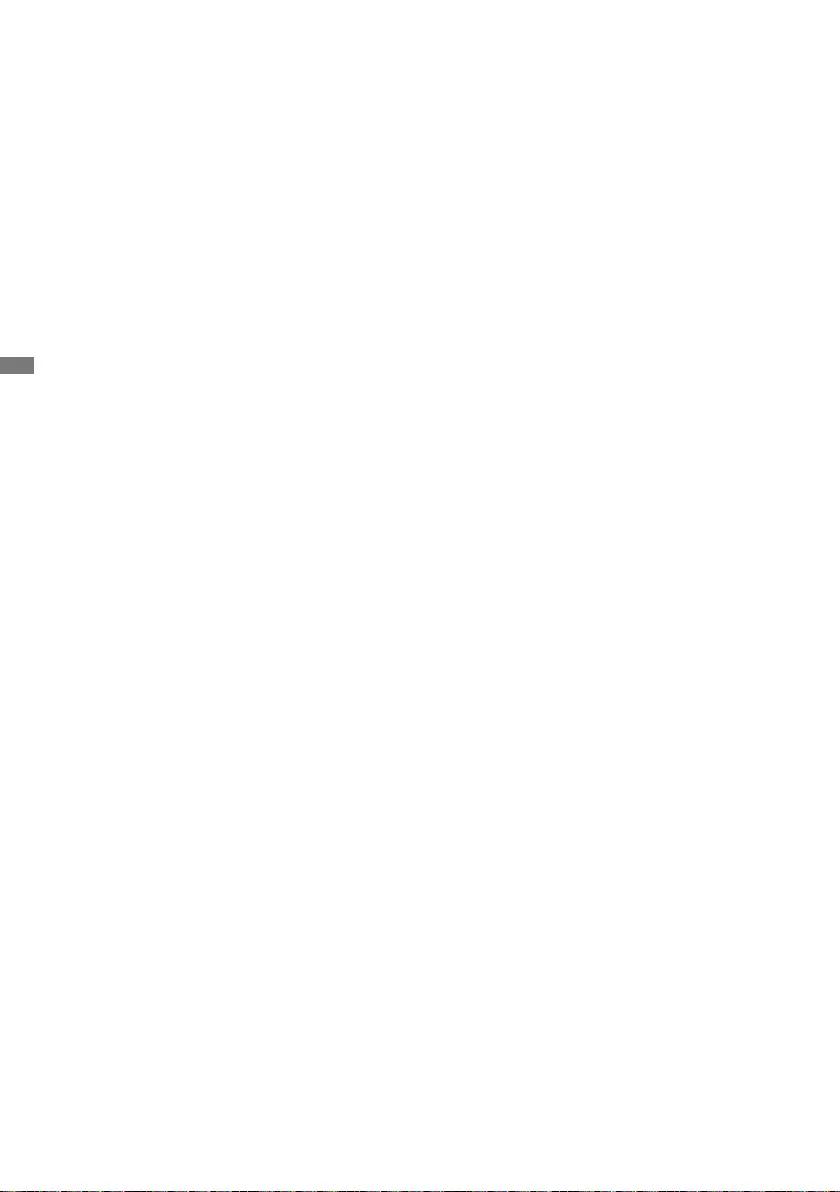
ENGLISH
36 RECYCLING INFORMATION
For better environment protection please don't dispose your monitor.
Please visit our web site: www.iiyama.com for monitor recycling.
RECYCLING INFORMATION
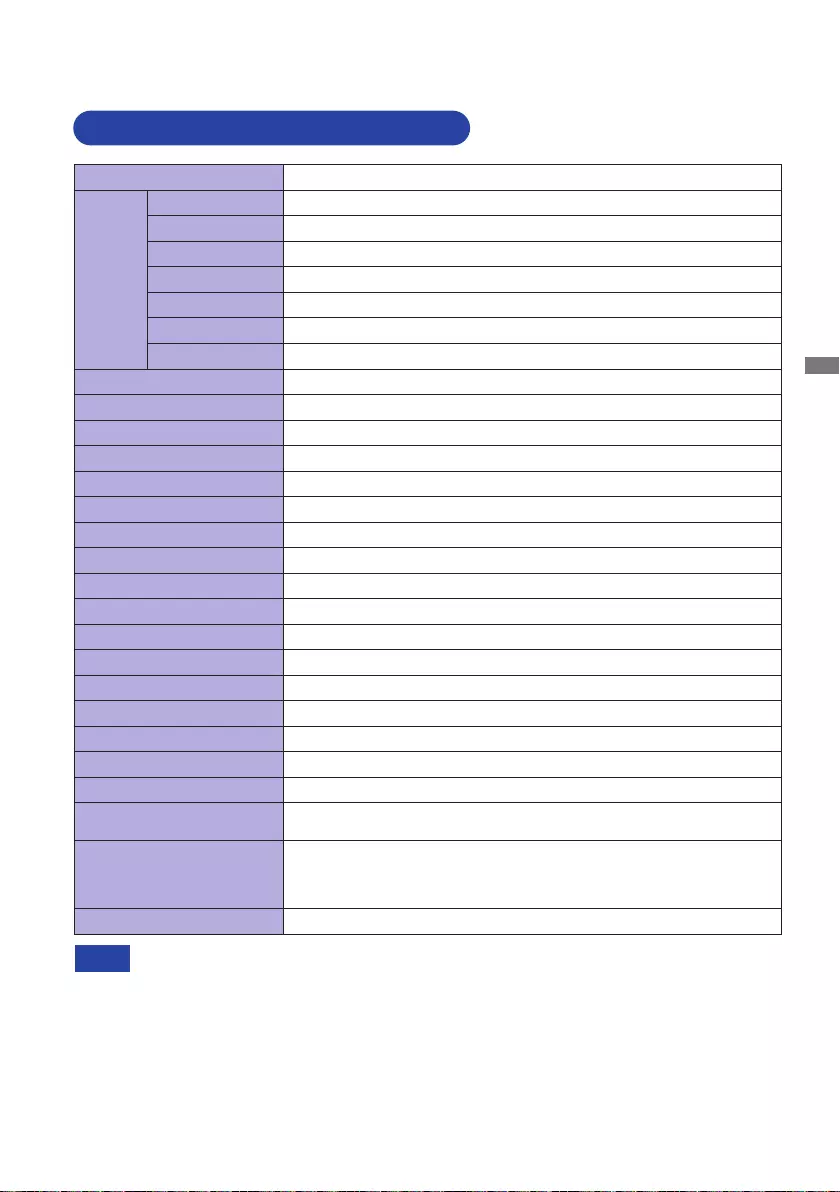
ENGLISH
APPENDIX 37
APPENDIX
Designandspecicationsaresubjecttochangewithoutpriornotice.
SPECIFICATIONS : ProLite LH4370UHB
* USB peripherals and audio equipment are not connected.
NOTE
Size Category 43"
LCD
Panel
Panel technology
AMVA
Size Diagonal:42.5"(108cm)
Pixel pitch 0.245mm H × 0.245mm V
Brightness 700cd/m2(Typical)
Contrast ratio 4000:1(Typical)
Viewable angle Horizontal:178degrees,Vertical:178degrees(Typical)
Response time 8ms(Typical,GraytoGray)
Display Colors Approx.1.07 Billion
Sync Frequency Horizontal: 28.12-135.0kHz, Vertical: 24-75Hz
Native Resolution 3840 × 2160, 8.3 MegaPixels
Support Max. Resolution 3840 × 2160 60Hz
Output Connector HDMI × 2
Output Audio Connector ø3.5mmminijack(Stereo)
LAN RJ45
Serial Port RS-232C In, ø 2.5mm mini jack
Plug & Play VESA DDC2BTM
Input Video Signal HDMI 1, HDMI 2
Output Audio Signal 2.0Vrms maximum
IR Extender Connector
IR In
USB Connector
USB2.0(DC5V,500mA)forUSBdevice(Mouse/Keyboard/USBstick,etc.)×2
Maximum Screen Size 941.18mmW×529.42mmH/37.1"W×20.8"H
Power Source 24VDC, 5A
ACAdapter(accessory) Input: 100-240VAC, 50/60Hz
Power Consumption* 90W typical, Standby mode: 0.5W maximum
Dimensions / Net Weight 967.5×555.5×25.0mm/38.1×21.9×1.0"(W×H×D)
12.5kg / 27.6lbs
Environmental
Considerations
Operating:
Storage:
Temperature
Humidity
Temperature
Humidity
-10 to 40°C / 14 to 104°F
10to80%(Nocondensation)
-20 to 60°C / 4 to 140°F
10to90%(Nocondensation)
Approvals CE, UKCA, TÜV-Bauart
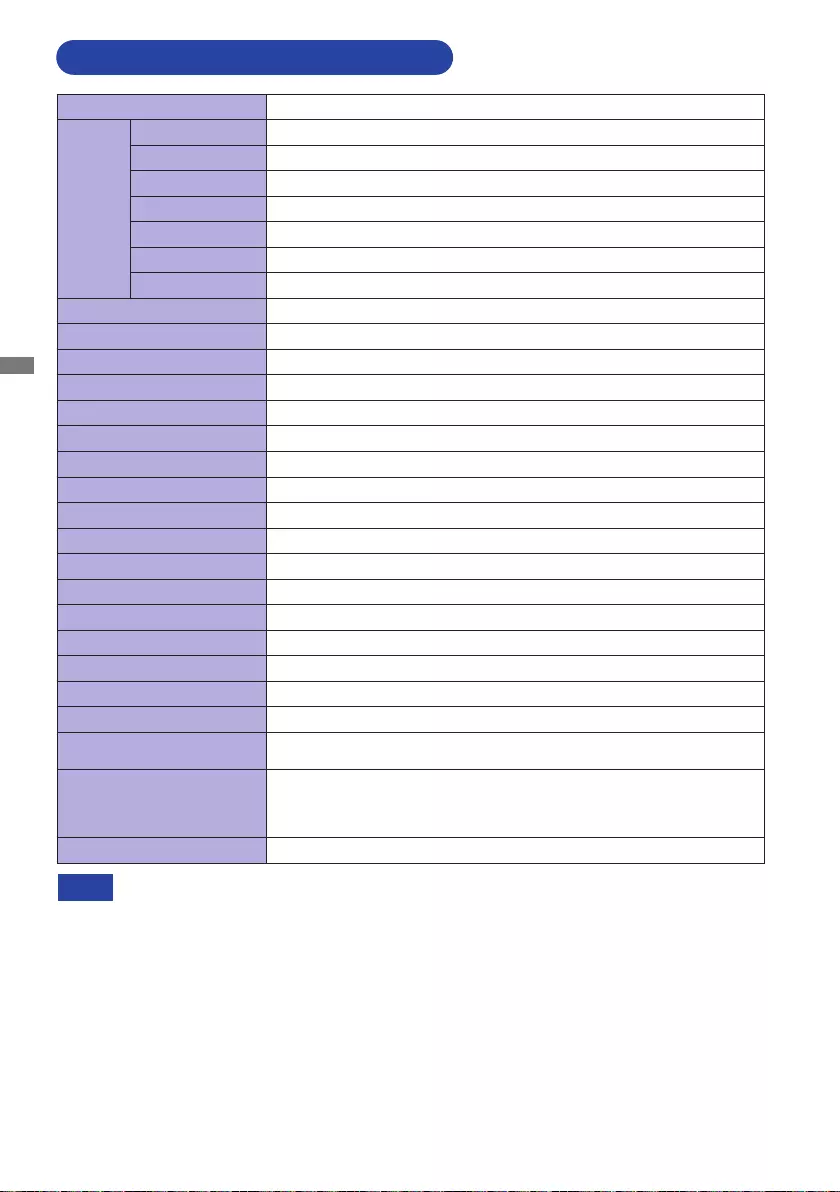
ENGLISH
38 APPENDIX
SPECIFICATIONS : ProLite LH5570UHB
* USB peripherals and audio equipment are not connected.
NOTE
Size Category 55"
LCD
Panel
Panel technology
AMVA
Size Diagonal:54.6"(138.8cm)
Pixel pitch 0.315mm H × 0.315mm V
Brightness 700cd/m2(Typical)
Contrast ratio 4000:1(Typical)
Viewable angle Horizontal:178degrees,Vertical:178degrees(Typical)
Response time 8ms(Typical,GraytoGray)
Display Colors Approx.1.07 Billion
Sync Frequency Horizontal: 28.12-135.0kHz, Vertical: 24-75Hz
Native Resolution 3840 × 2160, 8.3 MegaPixels
Support Max. Resolution 3840 × 2160 60Hz
Output Connector HDMI × 2
Output Audio Connector ø3.5mmminijack(Stereo)
LAN RJ45
Serial Port RS-232C In, ø 2.5mm mini jack
Plug & Play VESA DDC2BTM
Input Video Signal HDMI 1, HDMI 2
Output Audio Signal 2.0Vrms maximum
IR Extender Connector
IR In
USB Connector
USB2.0(DC5V,500mA)forUSBdevice(Mouse/Keyboard/USBstick,etc.)×2
Maximum Screen Size 1209.6mmW×680.4mmH/47.6"W×26.8"H
Power Source 24VDC, 5.6A
ACAdapter(accessory) Input: 100-240VAC, 50/60Hz
Power Consumption* 110W typical, Standby mode: 0.5W maximum
Dimensions / Net Weight 1234.0×704.0×34.5mm/48.6×27.7×1.4"(W×H×D)
21.5kg / 47.4lbs
Environmental
Considerations
Operating:
Storage:
Temperature
Humidity
Temperature
Humidity
-10 to 40°C / 14 to 104°F
10to80%(Nocondensation)
-20 to 60°C / 4 to 140°F
10to90%(Nocondensation)
Approvals CE, UKCA, TÜV-Bauart
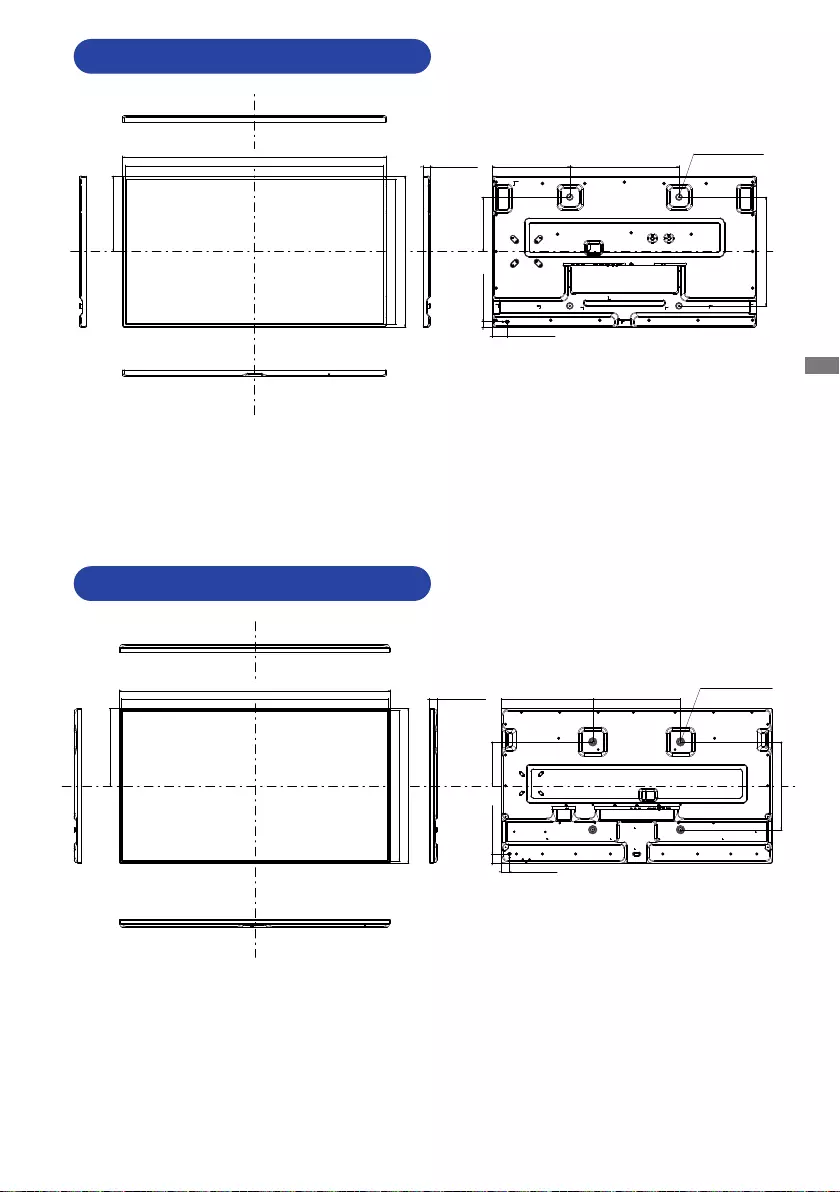
ENGLISH
APPENDIX 39
DIMENSIONS : ProLite LH4370UHB
DIMENSIONS : ProLite LH5570UHB
278.0mm/10.9”
25.0mm/1.0”
54.0mm/2.1”
20.0mm/0.8”
400.0mm/15.7”
200.0mm/7.9”
283.5mm/11.2”
4xM6 SCREW HOLE
(VESA MOUNT)
967.5mm/38.1”
945.5mm/37.2”
555.5mm/21.9”
534.0mm/21.0”
400.0mm/15.7”
352.0mm/13.9”
34.5mm/1.4”
37.0mm/1.5”
41.5mm/1.6”
400.0mm/15.7”
417.0mm/16.4”
199.5mm/7.8”
1234.0mm/48.6”
1213.5mm/47.8”
704.0mm/27.7”
683.5mm/26.9”
400.0mm/15.7”
4xM6 SCREW HOLE
(VESA MOUNT)
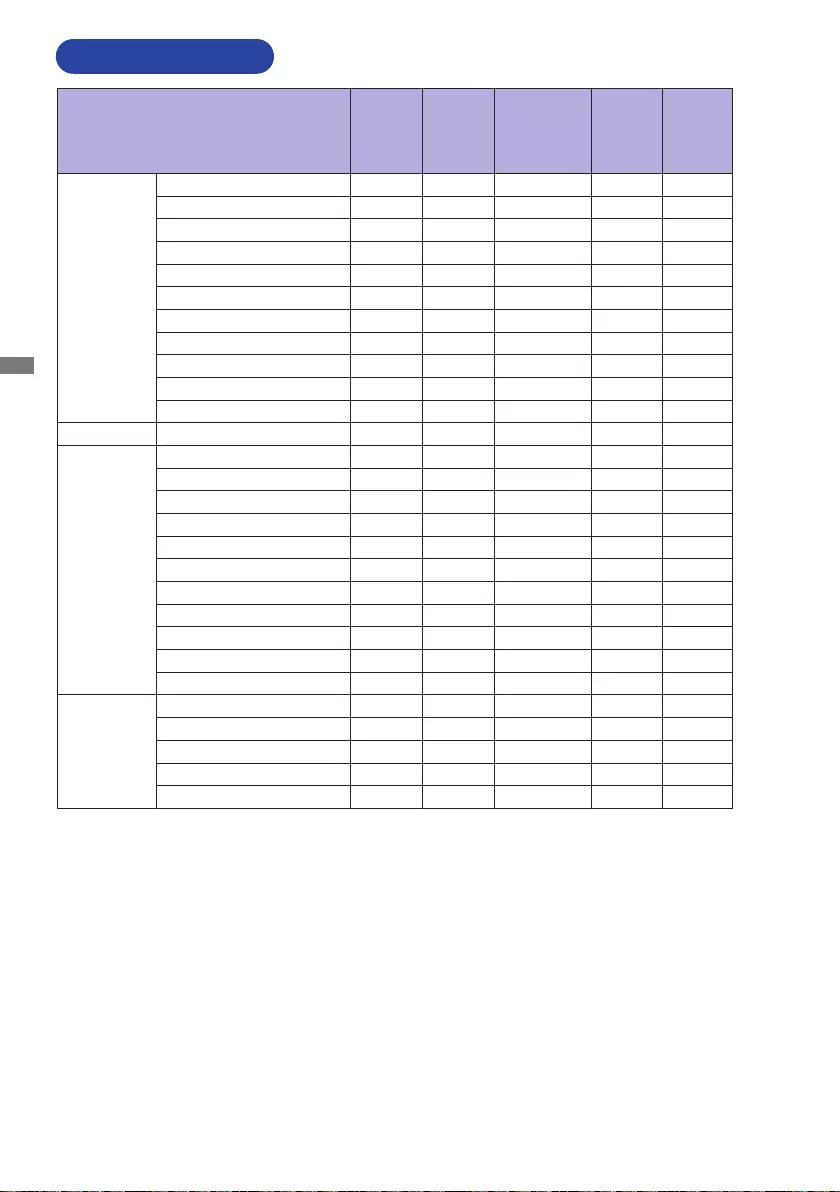
ENGLISH
40 APPENDIX
COMPLIANT TIMING
M298A21
Timing fH
(kHz)
fV
( H z )
Dot clock
(MHz) HDMI 1 HDMI 2
PC(FHD)
640x480@60Hz 31.5 60.0 25.175
640x480@75Hz 37.5 75.0 31.500
720x400@70Hz 31.5 70.0 28.320
800x600@60Hz 37.9 60.0 40.000
832x624@75Hz 49.7 75.0 57.284
1024x768@60Hz 48.4 60.0 65.000
1280x720@60Hz 16:9 45.0 60.0 74.250
1280x1024@60Hz 5:4 64.0 60.0 108.000
1920x1080@60Hz 16:9 67.5 60.0 148.500
1440x900@60Hz 16:10 55.5 60.0 88.750
1680x1050@60Hz 16:10 65.3 60.0 146.250
PC(UHD) 3840x2160@30Hz 67.5 30.0 297.000
Video
(FHD)
640x480p@60Hz 4:3 31.5 60.0 25.200
720x480p@60Hz 4:3 31.5 60.0 27.030
720x480p@60Hz 16:9 31.5 60.0 27.030
720x576p@50Hz 4:3 31.3 50.0 27.000
720x576p@50Hz 16:9 31.3 50.0 27.000
1280x720p@60Hz 16:9 45.0 60.0 74.250
1280x720p@50Hz 16:9 37.5 50.0 74.250
1920x1080p@60Hz 16:9 67.5 60.0 148.500
1920x1080i@60Hz 16:9 33.8 60.0 74.250
1920x1080p@50Hz 16:9 56.3 50.0 148.500
1920x1080i@50Hz 16:9 28.1 50.0 74.250
Video
(UHD)
3840x2160p@24Hz 54.0 24.0 297.000
3840x2160p@25Hz 56.3 25.0 297.000
3840x2160p@30Hz 67.5 30.0 297.000
3840x2160p@50Hz 112.5 50.0 594.000
3840x2160p@60Hz 135.0 60.0 594.000