Table of Contents
iiyama X4373UHSU-B1 User Manual
Displayed below is the user manual for X4373UHSU-B1 by iiyama which is a product in the Computer Monitors category. This manual has pages.
Related Manuals
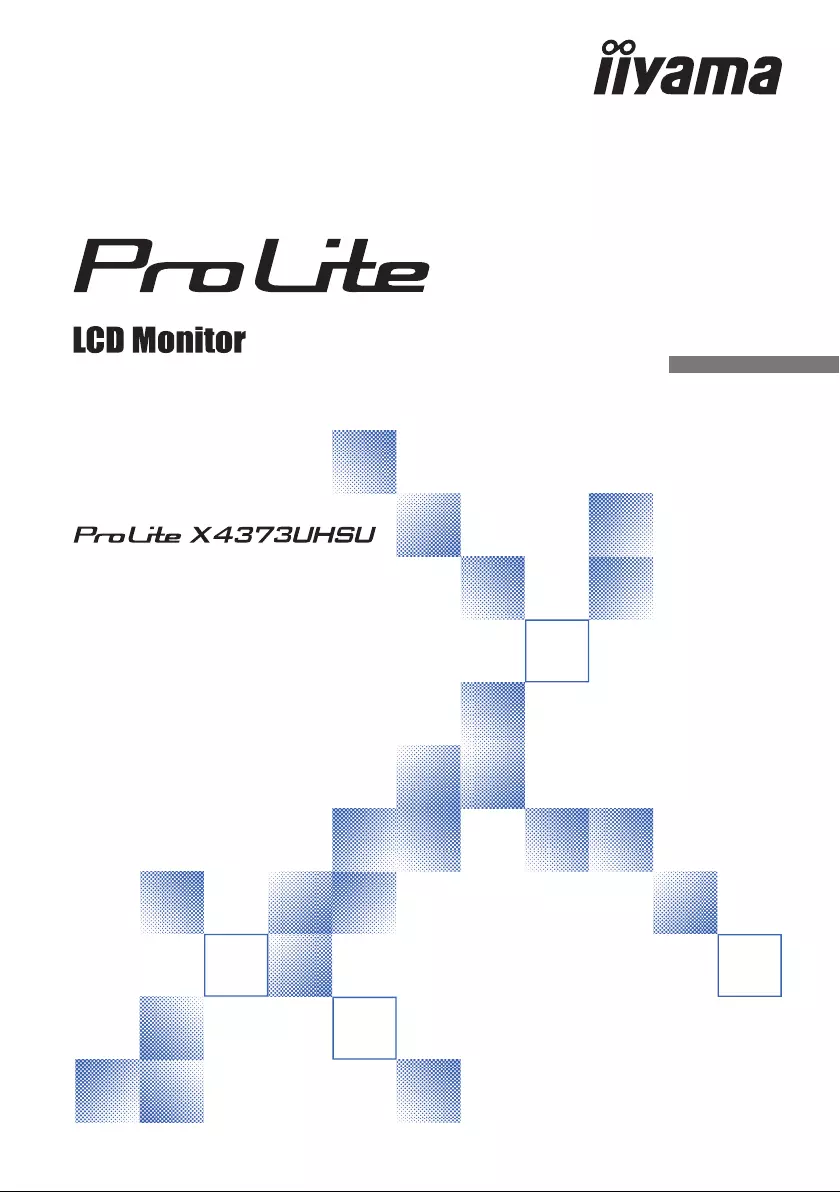
ENGLISH
USER MANUAL
Thank you very much for choosing the iiyama
LCD monitor.
We recommend that you take a few minutes
to read this comprehensive manual carefully
before installing and switching on the monitor.
Please keep this manual in a safe place for
your future reference.
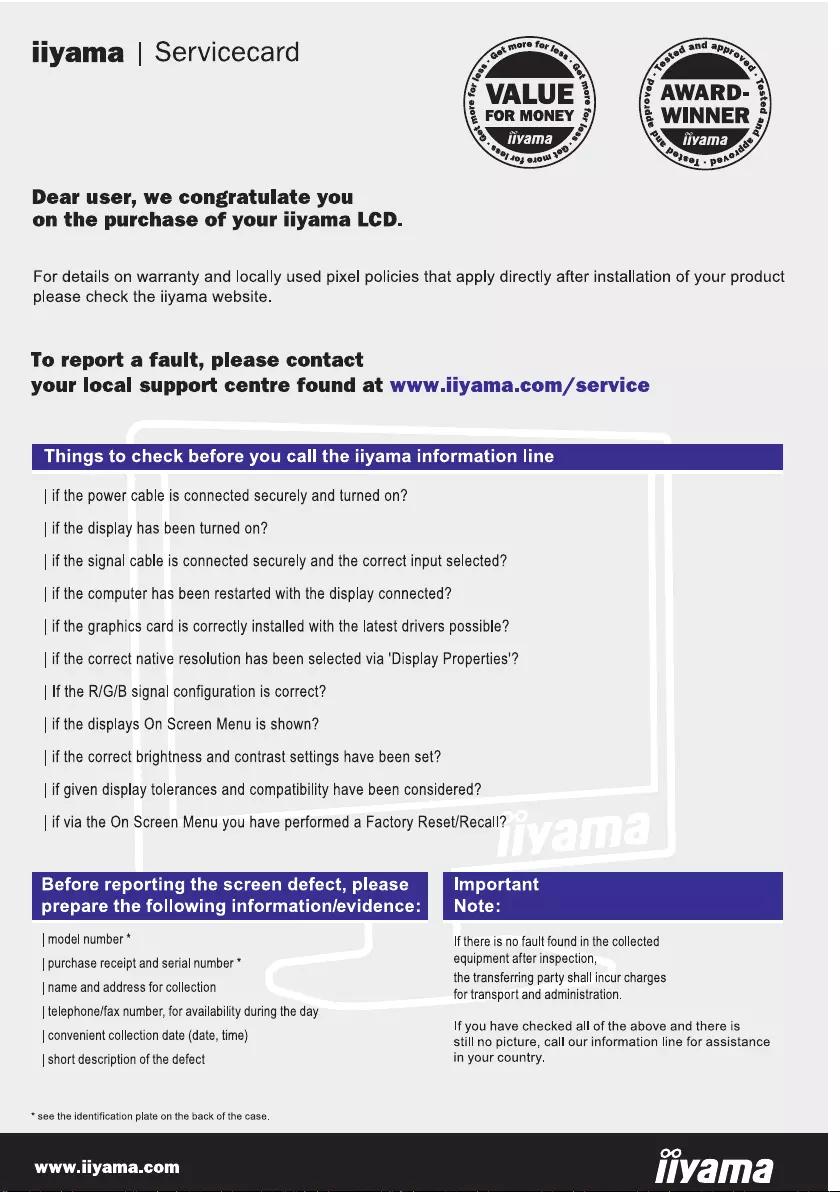
ENGLISH
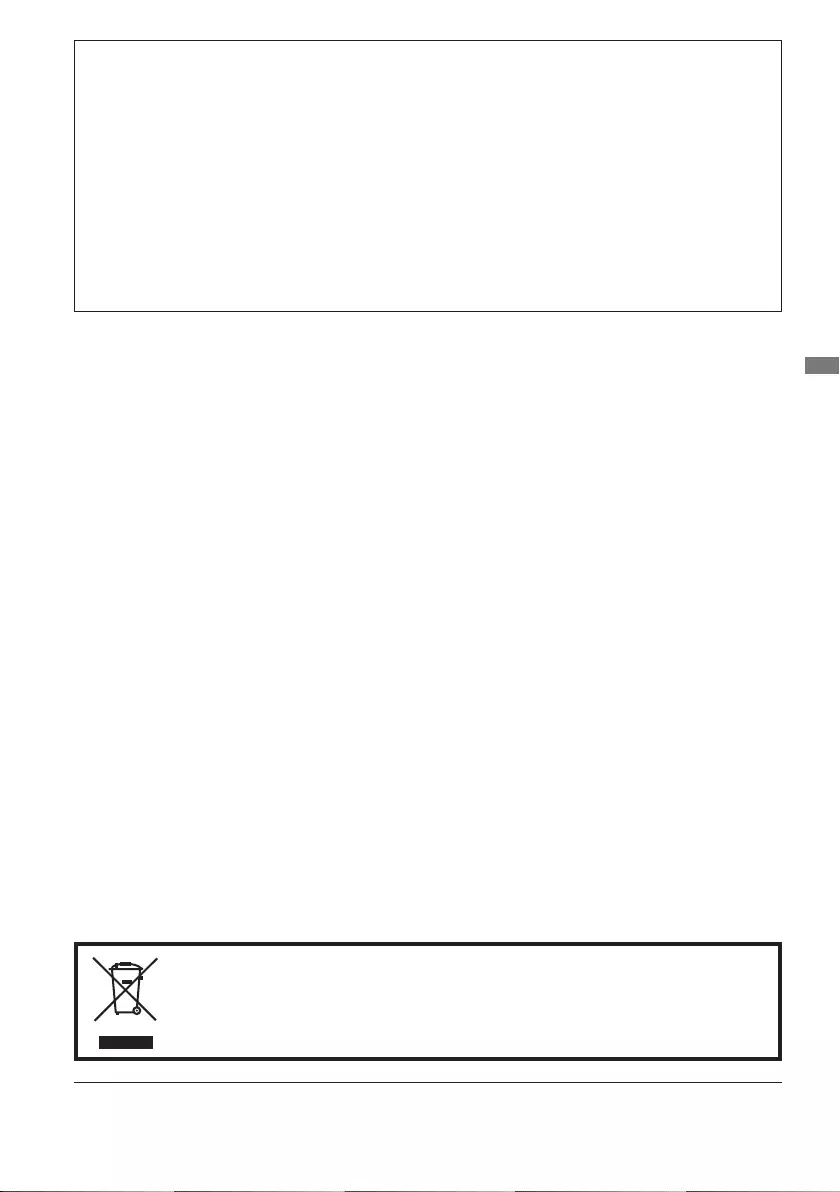
ENGLISH
Wereservetherighttochangespecicationswithoutnotice.
All trademarks used in this user manual are the property of their respective owners.
Eprel registration number X4373UHSU-B1 : 756755
We recommend recycling of used product. Please contact your dealer or iiyama
service center. Recycle information is obtained via the Internet, using the address:
http://www.iiyama.com
YoucanaccesstheWebpageofdierentcountriesfromthere.
CE MARKING DECLARATION OF CONFORMITY
This LCD monitor complies with the requirements of the EC/EU Directive 2014/30/EU “EMC
Directive”, 2014/35/EU “Low Voltage Directive”, 2009/125/EC “ErP Directive” and 2011/65/EU
“RoHS Directive”.
The electro-magnetic susceptibility has been chosen at a level that gives correct operation in
residential areas, business and light industrial premises and small-scale enterprises, inside as
well as outside of the buildings. All places of operation are characterised by their connection to
the public low voltage power supply system.
IIYAMA CORPORATION: Wijkermeerstraat 8, 2131 HA Hoofddorp, The Netherlands
Model No. : PL4373UH
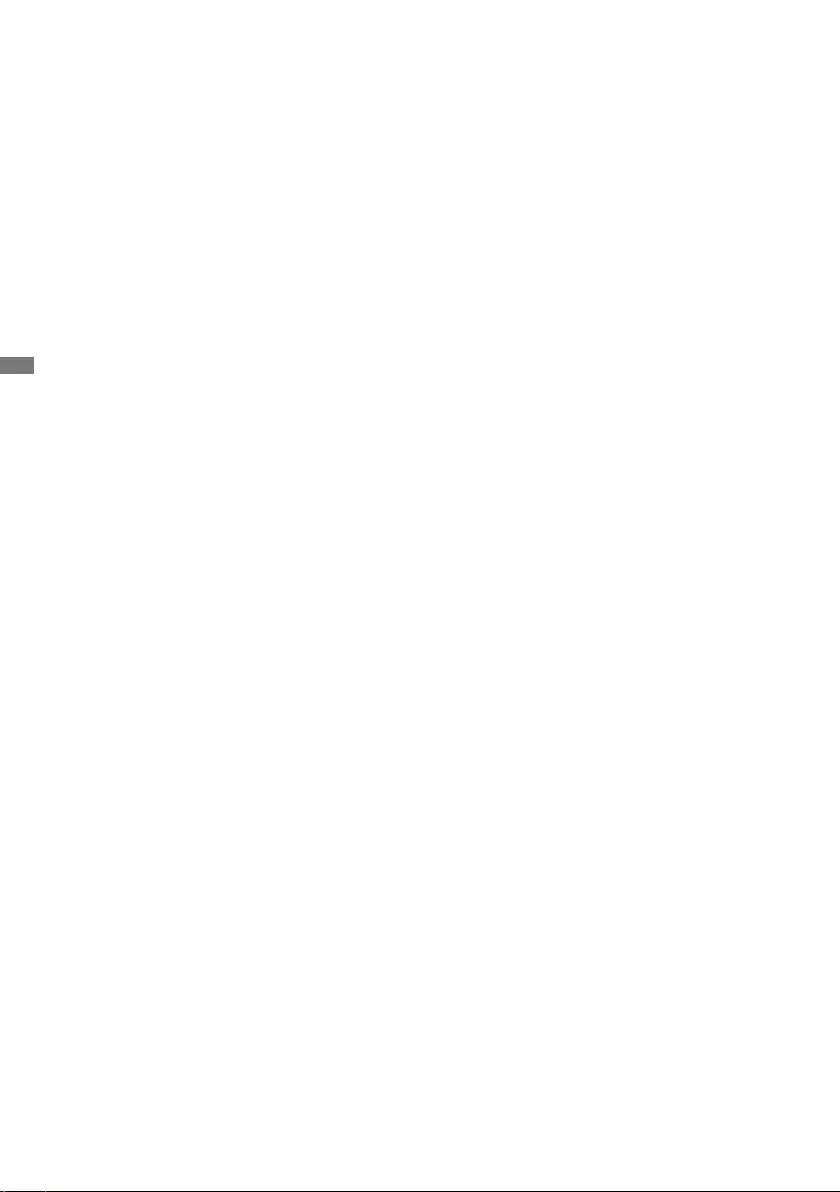
ENGLISH
TABLE OF CONTENTS
FOR YOUR SAFETY ............................................................................ 1
SAFETY PRECAUTIONS................................................................1
SPECIAL NOTES ON LCD MONITORS .........................................3
CUSTOMER SERVICE ...................................................................3
CLEANING ......................................................................................3
BEFORE YOU OPERATE THE MONITOR ..........................................4
FEATURES......................................................................................4
CHECKING THE CONTENTS OF THE PACKAGE ........................4
INSTALLATION ...............................................................................5
FITTING AND REMOVAL OF BASE ...............................................6
CONTROLS AND CONNECTORS..................................................7
FUNCTIONS OF THE REMOTE CONTROL ..................................8
PREPARING THE REMOTE CONTROL.........................................9
BASIC OPERATION ......................................................................10
CONNECTING YOUR MONITOR .................................................13
COMPUTER SETTING .................................................................15
ADJUSTING THE VIEWING ANGLE ............................................15
OPERATING THE MONITOR .............................................................16
ADJUSTMENT MENU CONTENTS ..............................................17
STANDBY FEATURE ....................................................................27
TROUBLE SHOOTING ......................................................................28
RECYCLING INFORMATION .............................................................29
APPENDIX ........................................................................................30
SPECIFICATIONS ......................................................................... 30
DIMENSIONS ................................................................................ 31
COMPLIANT TIMING ....................................................................31
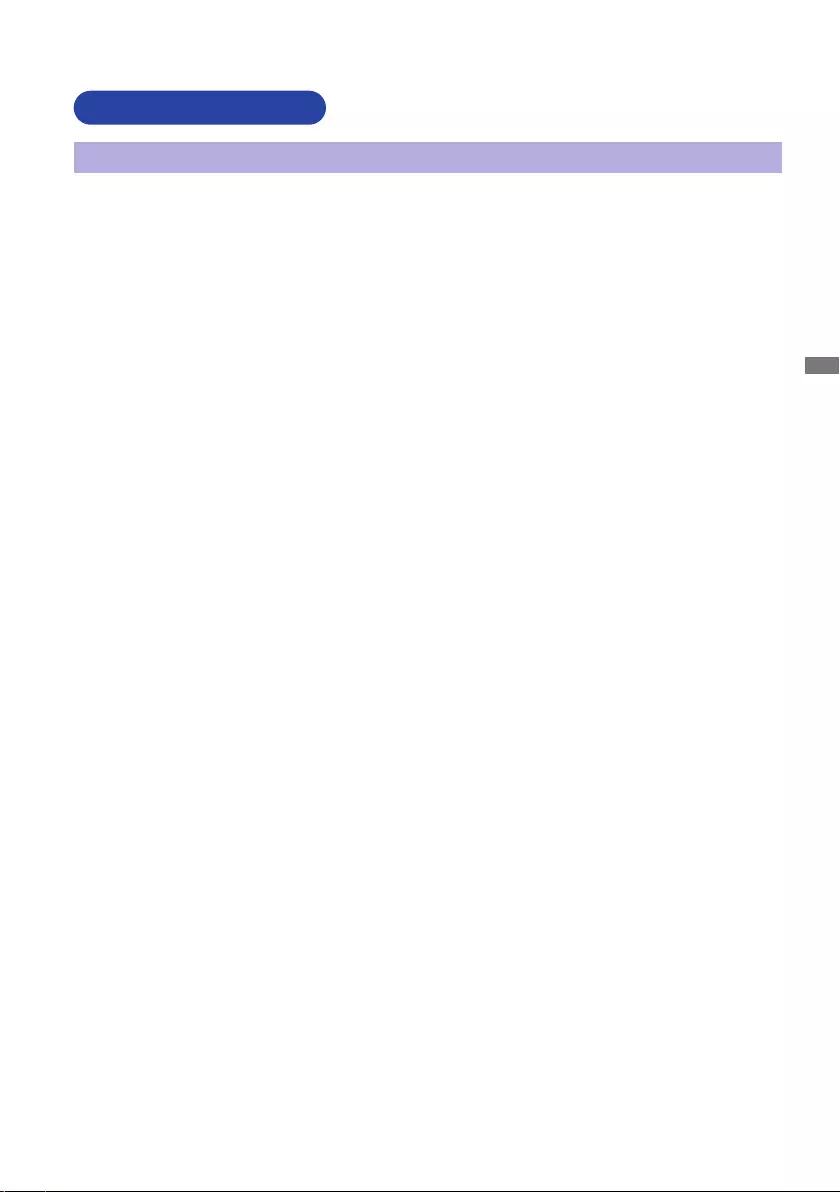
ENGLISH
FOR YOUR SAFETY 1
FOR YOUR SAFETY
WARNING
STOP OPERATING THE MONITOR WHEN YOU SENSE TROUBLE
If you notice any abnormal phenomena such as smoke, strange sounds or fumes, unplug the
monitor and contact your dealer or iiyama service center immediately. Further use may be
dangerousandcancausereorelectricshock.
NEVER REMOVE THE CABINET
High voltage circuits are inside the monitor. Removing the cabinet may expose you to the danger of
reorelectricshock.
DO NOT PUT ANY OBJECT INTO THE MONITOR
Do not put any solid objects or liquids such as water into the monitor. In case of an accident, unplug
your monitor immediately and contact your dealer or iiyama service center. Using the monitor with
anyobjectinsidemaycausere,electricshockordamage.
INSTALL THE MONITOR ON A FLAT, STABLE SURFACE
The monitor may cause an injury if it falls or is dropped.
DO NOT USE THE MONITOR NEAR WATER
Donotusewherewatermaybesplashedorspiltontothemonitorasitmaycause reorelectric
shock.
OPERATE UNDER THE SPECIFIED POWER SUPPLY
Besuretooperatethemonitoronlywiththespeciedpowersupply.Useofanincorrectvoltagewill
causemalfunctionandmaycausereorelectricshock.
PROTECT THE CABLES
Do not pull or bend the power cable and signal cable. Do not place the monitor or any other heavy
objectsonthecables.Ifdamaged,thecablesmaycausereorelectricshock.
ADVERSE WEATHER CONDITIONS
It is advisable not to operate the monitor during a heavy thunder storm as the continual breaks in
power may cause malfunction. It is also advised not to touch the plug in these circumstances as it
may cause electric shock.
SAFETY PRECAUTIONS
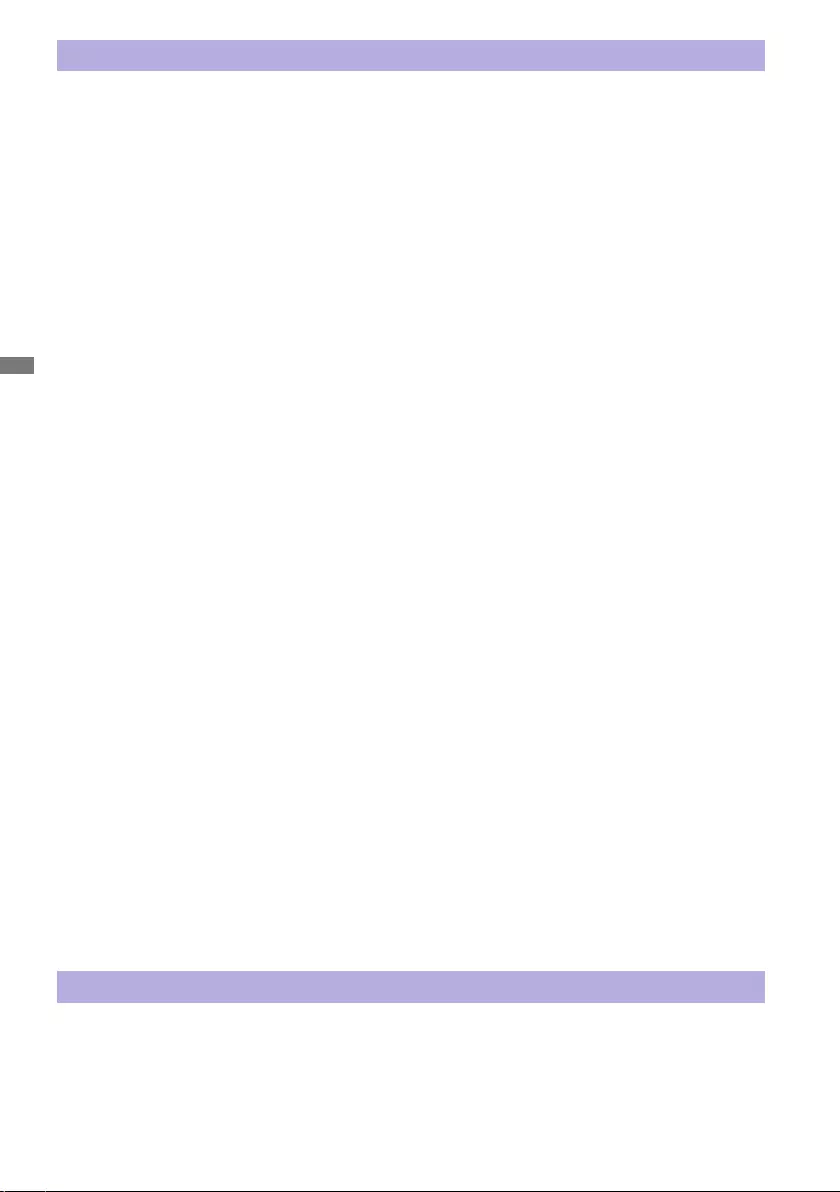
ENGLISH
2 FOR YOUR SAFETY
CAUTION
INSTALLATION LOCATION
Do not install the monitor where sudden temperature changes may occur, or in humid, dusty or
smokyareasasitmaycausere,electricshockordamage.Youshouldalsoavoidareaswherethe
sun shines directly on the monitor.
DO NOT PLACE THE MONITOR IN A HAZARDOUS POSITION
The monitor may topple and cause injury if not suitably located. Please also ensure that you do not
place any heavy objects on the monitor, and that all cables are routed such that children may not
pull the cables and possibly cause injury.
MAINTAIN GOOD VENTILATION
Ventilation slots are provided to keep the monitor from overheating. Covering the slots may cause
re.Toallowadequateaircirculation,placethemonitoratleast10cm(or4inches)fromanywalls.
When removing the tilt stand, the ventilation slots on the back side of the monitor can be blocked.
This may overheat the monitor and may cause fire or damage. Make sure to allow enough
ventilation when removing the tilt stand. Operating the monitor on its back, side, upside down or on
a carpet or any other soft material may also cause damage.
DISCONNECT THE CABLES WHEN YOU MOVE THE MONITOR
Whenyoumovethemonitor,turnothepower switch,unplugthemonitorandbesurethesignal
cableisdisconnected.Ifyoudonotdisconnectthem,itmaycausereorelectricshock.
UNPLUG THE MONITOR
If the monitor is not in use for a long period of time it is recommended that it is left unplugged to avoid accidents.
HOLD THE PLUG WHEN DISCONNECTING
To disconnect the power cable or signal cable, always pull it by the plug. Never pull on the cable
itselfasthismaycausereorelectricshock.
DO NOT TOUCH THE PLUG WITH WET HANDS
Pulling or inserting the plug with wet hands may cause electric shock.
WHEN YOU INSTALL THE MONITOR ON YOUR COMPUTER
Be sure the computer is strong enough to hold the weight of the monitor, otherwise, you may
damage your computer.
CAREFUL! PROTECT YOUR HANDS AND FINGERS
Becarefulnottohurtyourngersorhandswhenyouchangetheangle.
REMARK FOR 24/7 USAGE
Thisproductisnotspecicallydesignedfor24/7usageinallenvironments.
FOR SINGLE USERS
This product is primarily intended for close viewing by a single user.
OTHERS
ERGONOMIC RECOMMENDATIONS
To eliminate eye fatigue, do not operate the monitor against a bright background or in a dark room.
Foroptimalviewingcomfort,themonitorshouldbejustbeloweyeleveland40-60cm(16-24inches)
away from your eyes. When using the monitor over a prolonged time, a ten minute break every hour
is recommended as looking at the screen continuously can cause eye strain.
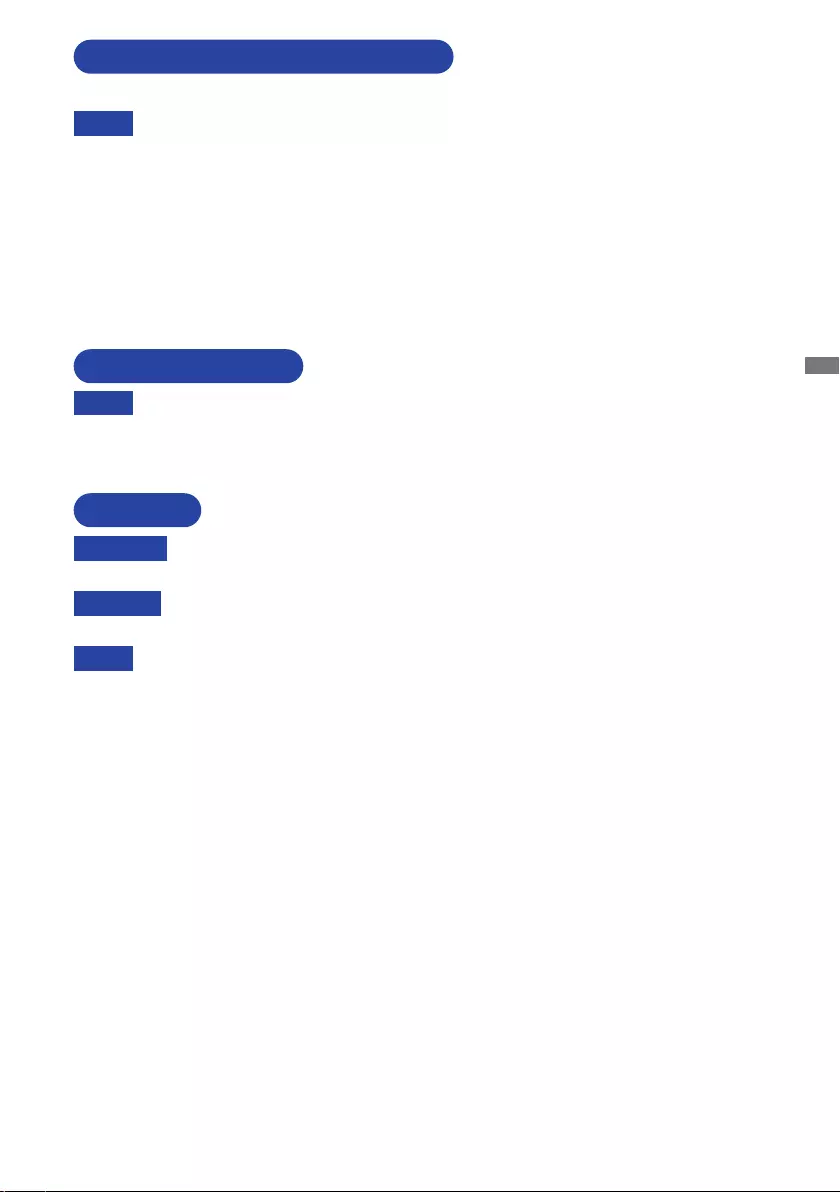
ENGLISH
FOR YOUR SAFETY 3
The following symptoms are normal with LCD monitors and do not indicate a problem.
NOTE
When you rst turn on the LCD monitor, the picture may not t in the monitor area
because of the type of computer that is used. In this case, adjust the picture position to
the correct position.
You may find slightly uneven brightness on the screen depending on the desktop
pattern you use.
Due to the nature of the LCD screen, an afterimage of the previous screen may remain
after switching the image, when the same image is displayed for hours. In this case, the
screencanberecoveredslowlybychangingtheimageorturningothePowerSwitch
for some hours.
SPECIAL NOTES ON LCD MONITORS
NOTE
If you have to return your unit for service and the original packaging has been
discarded, please contact your dealer or iiyama service center for advice or
replacement packaging.
WARNING
If you drop any materials or liquids such as water into the monitor when cleaning,
unplug the power cable immediately and contact your dealer or iiyama service center.
CAUTION
For safety reasons, turn o the power switch and unplug the monitor before you
clean it.
NOTE
To protect the LCD panel, do not scratch or rub the screen with a hard object.
Never use any of the following strong solvents. These will damage the cabinet and
the LCD screen.
Touching the cabinet with any product made from rubber or plastic for a long time
may cause degeneration or loss of paint on the cabinet.
Thinner
Benzine
Abrasive cleaner
Spray-type cleaner
Wax
Acid or Alkaline solvent
CABINET Stains can be removed with a cloth lightly moistened with a mild detergent solvent.
Then wipe the cabinet with a soft dry cloth.
LCD
SCREEN
Periodic cleaning with a soft dry cloth is recommended.
Don't use tissue paper etc. because these will damage the LCD screen.
CUSTOMER SERVICE
CLEANING
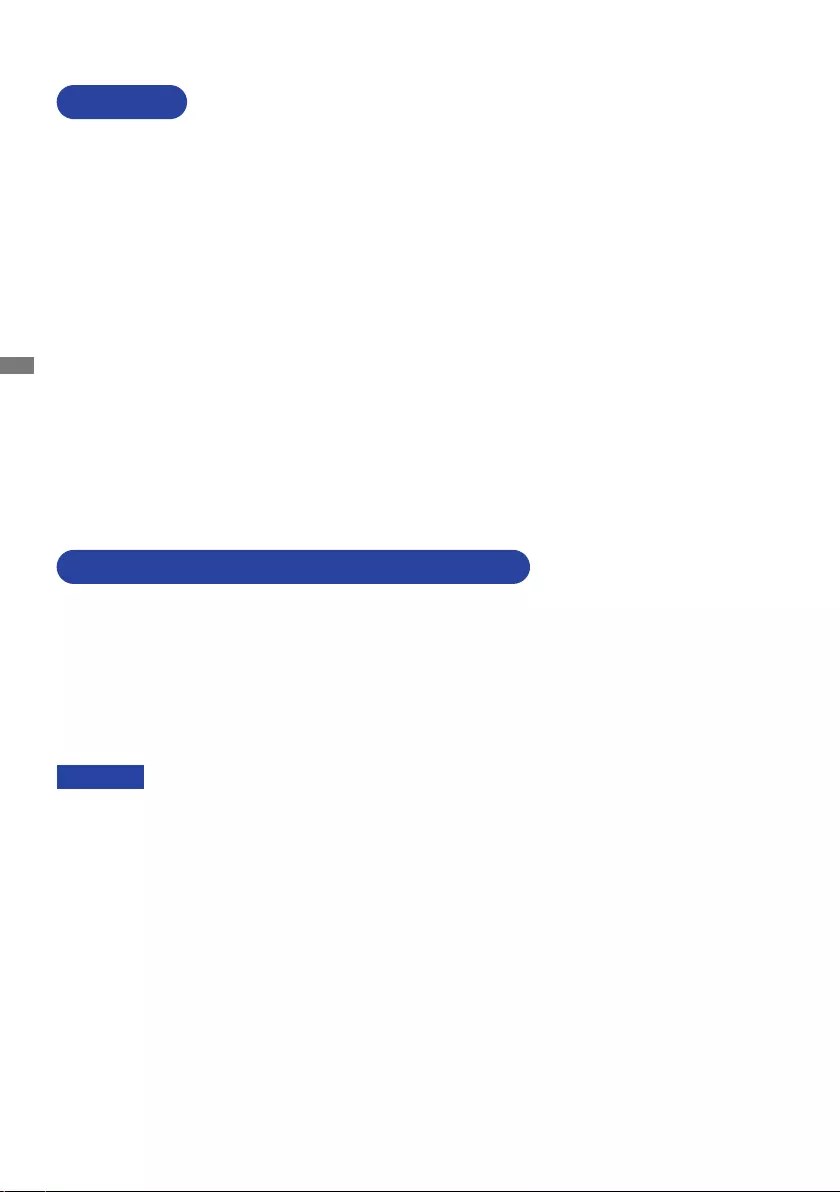
ENGLISH
4 BEFORE YOU OPERATE THE MONITOR
The following accessories are included in your package. Check to see if they are enclosed with
the monitor. If anything is missing or damaged, please contact your local iiyama dealer or regional
iiyamaoce.
* The rating of the Power Cable enclosed in 120V area is 10A/125V. If you are using
a power supply higher than this rating, then a power cable with a rating of 10A/
250V must be used. However, all guarantees and warranties are void for any
problems or damage caused by a power cable not supplied by iiyama.
An approved power cable greater or equal to H05VVF, 3G, 0.75mm² must be used.
Power Cable*
HDMI Cable DisplayPort Cable
USB Cable Remote Control
Batteries(2pcs)
Headphone Hook Stand-Base with a screw Safety Guide
Quick Start Guide
BEFORE YOU OPERATE THE MONITOR
CHECKING THE CONTENTS OF THE PACKAGE
CAUTION
FEATURES
Supports Resolutions up to 3840 × 2160
High Contrast 4000:1 (Typical), Adv. Contrast Function Available / Brightness
400cd/m2 (Typical) / Quick Respons Time 3ms (Gray to Gray)
Flicker Free
Blue Light Reducer
Digital Character Smoothing
2 × 7W Stereo Speakers
Standby Feature
VESA Mounting Standard (200mm×100mm) Compliant
Keyhole for Security Lock
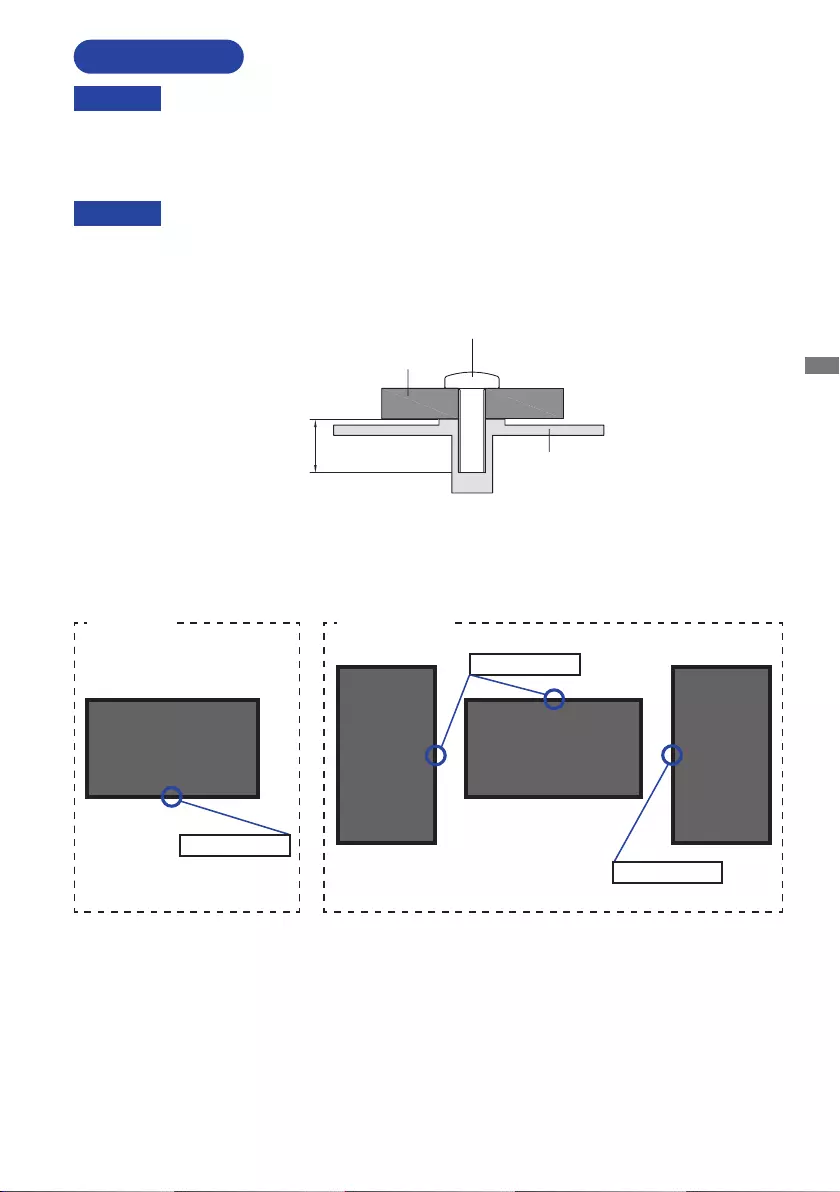
ENGLISH
BEFORE YOU OPERATE THE MONITOR 5
When you use with the wall mounting, in consideration of thickness of the mounting
stage,tightentheM4Screw(4pcs)withwasherwhich“L”lengthis10mmtofasten
the monitor. Using the screw longer than this may cause electric shock or damage
because it may contact with the electrical parts inside the monitor.
Screw
Mounting Stage
LChassis
INSTALLATION
< WALL MOUNTING >
Before installation, make sure the wall, ceiling or desktop arm is strong enough to
hold the necessary weight of the monitor and the mount.
< ROTATING THE MONITOR >
It is designed to be compatible in landscape mode.
Landscape
A
Available
Power Indicator
Portrait
A
A
Not Available
A
Power Indicator
Power Indicator
CAUTION
CAUTION
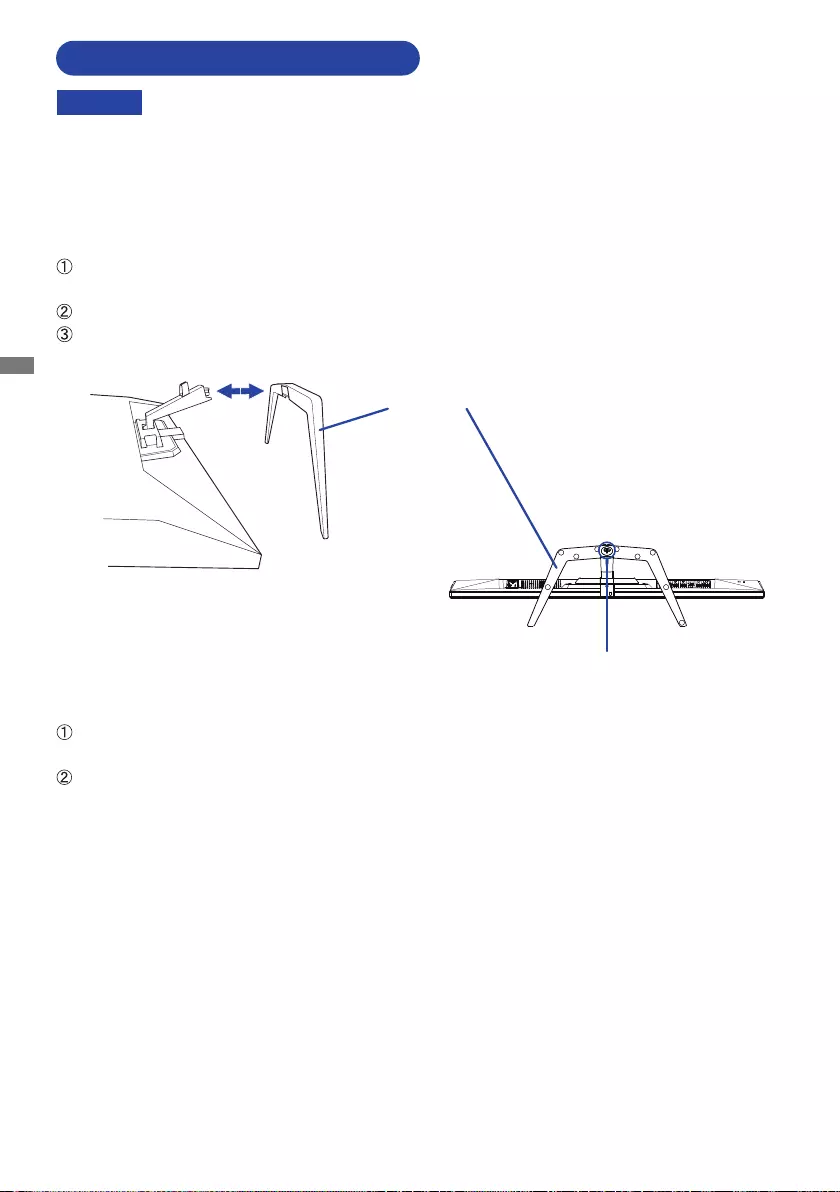
ENGLISH
6 BEFORE YOU OPERATE THE MONITOR
Put the monitor on a stable surface. The monitor may cause injury or damage if it
falls or is dropped.
Do not give a strong impact to the monitor. It may cause damage.
Unplug the monitor before removal or installation to avoid an electric shock or a
damage.
CAUTION
<Removal>
Put a piece of soft cloth on the table beforehand to prevent the monitor from being scratched.
Laythemonitoratonatablewithfrontfacedown.
Loosen the ’thumb screw’ to remove the Stand-Base from the monitor.
<Installation>
Put a piece of soft cloth on the table beforehand to prevent the monitor from being scratched.
Laythemonitoratonatablewithfrontfacedown.
Install the Stand-Base as shown on below picture.
Tighten the ’thumb screw’ to secure the Stand-Base to the monitor.
Stand-Base
Thumb screw for Stand-Base
FITTING AND REMOVAL OF BASE
<Bottom view>
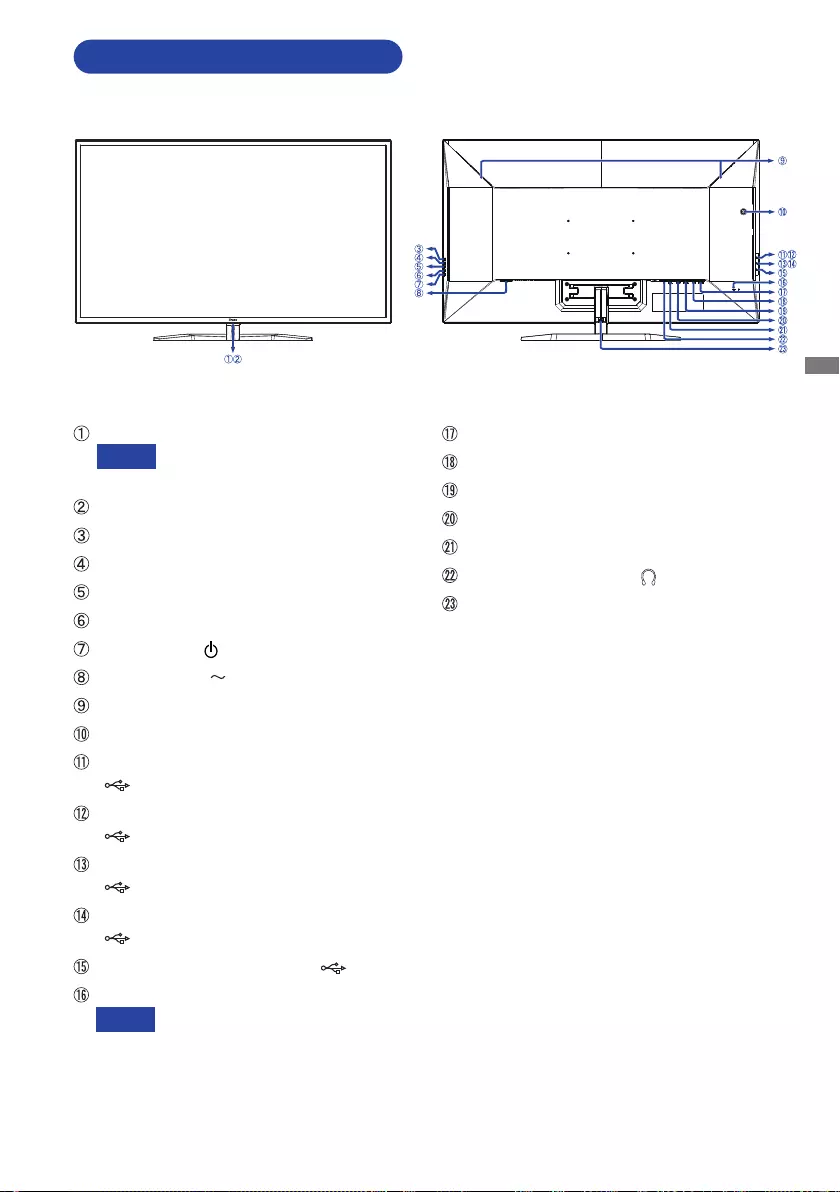
ENGLISH
BEFORE YOU OPERATE THE MONITOR 7
NOTE
NOTE
CONTROLS AND CONNECTORS
<Front> <Back>
Power Indicator
Blue: Normal operation
Orange: Standby mode
Remote Sensor
SignalSelectButton(INPUT)
+Button(+)
−Button(−)
MenuButton(MENU)
PowerButton( )
ACConnector( :Alternatingcurrent)
Speakers
Headphone Hook *
USB 2.0 Downstream Connector
( 5V,500mA)
USB 2.0 Downstream Connector
( 5V,500mA)
USB 3.0 Downstream Connector
( 5V,900mA)Blue
USB 3.0 Downstream Connector
( 5V,1.5A)Yellow
USB3.0UpstreamConnector( )
Keyhole for Security Lock
You can fasten a security lock
and cable to prevent the monitor
from being removed without your
permission.
DisplayPortOutputConnector(DPOUT)
DisplayPortInputConnector(DPIN)
MiniDisplayPortConnector(MINIDP)
HDMIConnector(HDMI1)
HDMIConnector(HDMI2)
Headphone Connector ( )
Cable Holder
* If necessary, attach the included Headphone
Hook and turn to secure it.
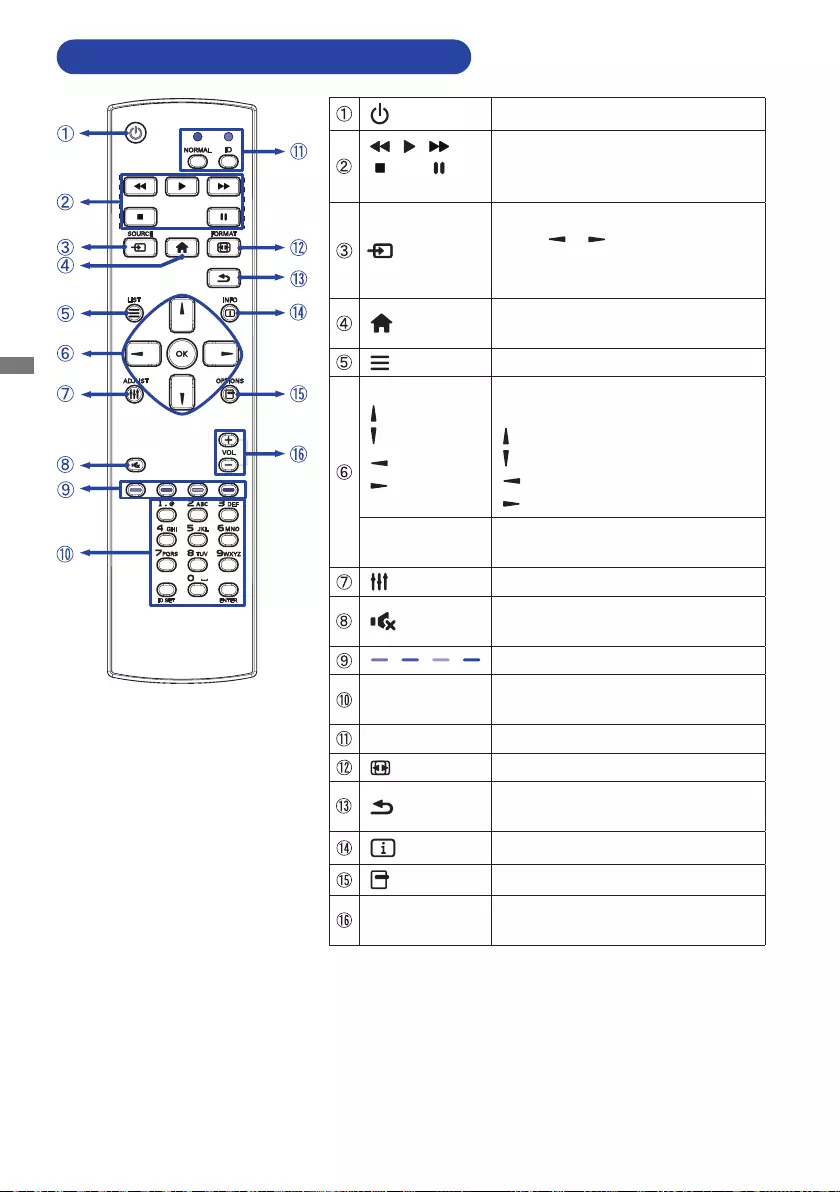
ENGLISH
8 BEFORE YOU OPERATE THE MONITOR
[POWER] Turns the monitor ON and OFF.
[PLAY]
Not available on this model.
SOURCE
Selects the source.
Press or button to select from
DP, Mini DP, HDMI1 or HDMI2.
Press[OK]buttontoconrmandexit.
[HOME] Opens the monitor’s on-screen
menu systems.
LIST Not available on this model.
Navigates through submenus and
settings.
: Up Button
: Down Button
: Left Button
:
Right Button
OK Conrmsyourselectionorsave
changes.
ADJUST Not available on this model.
[MUTE] Turnsonorothemutefunction
when the Menu is not displayed.
Not available on this model.
[NUMBER] /
ID SET / ENTER Not available on this model.
NORMAL / ID Not available on this model.
FORMAT Open the Video Mode Adjust.
[BACK] Returns to a previous menu or
closes the OSD Menu.
INFO Provides resolution information.
OPTIONS Not available on this model.
VOL+/− +: Increases the sound volume.
−: Decreases the sound volume.
FUNCTIONS OF THE REMOTE CONTROL
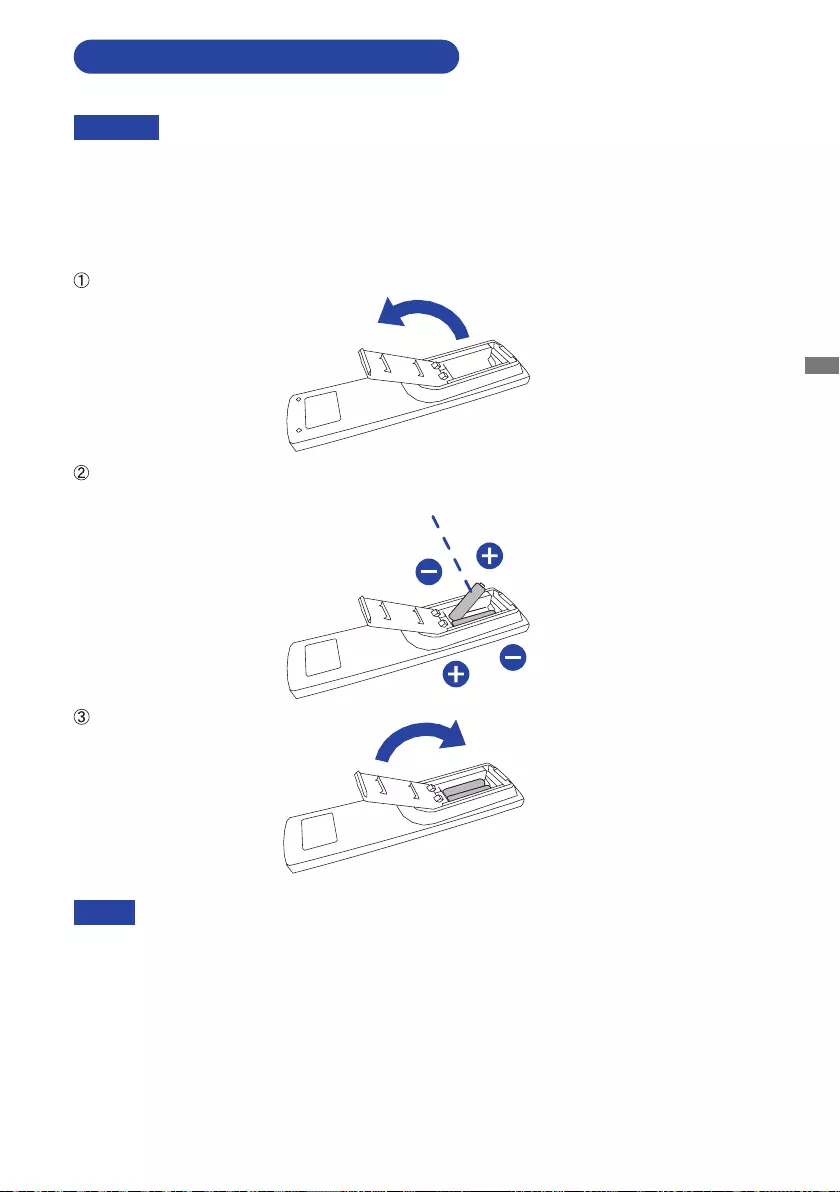
ENGLISH
BEFORE YOU OPERATE THE MONITOR 9
To use the remote control, insert the two dry batteries.
PREPARING THE REMOTE CONTROL
CAUTION
Do not use any other batteries other than those specied in this manual for the Remote Control.
Do not insert old and new batteries together in the Remote Control. Make sure that the terminals
match the "+" and "–" indications in the battery compartment. Remove dead batteries immediately to
prevent them from leaking into the battery compartment. Burst batteries or the electrolyte from these
batteriesmaycausestains,reorinjury.
Refer to the above instructions when taking out the batteries.
Replace with new batteries when the Remote Control does not work close to the monitor.
Use AAA dry batteries. Risk of explosion if battery is replaced by an incorrect type.
Operate the Remote Control by pointing it toward the Remote Sensor on the monitor.
Other manufacturers remote control will not work with this monitor. Use the provided
Remote Control ONLY.
Usedbatteriesneededtofollowthelocalrulestobediscarded.(Suggestion:todispose
ofusedbatteriespleasefollowcorrectpolicyasperyourlocalregulations.)
Batteriesshallnotbeexposedtoexcessiveheatsuchassunshine,reorthelike.
If you do not intend to use the remote control for a long period, remove the batteries.
Press and then slide the battery cover to open it.
Align and insert twoAAA batteriesaccording to their plusand minus ports (asindicated in the
remotecontrol).
Replace the battery cover.
Battery × 2
NOTE
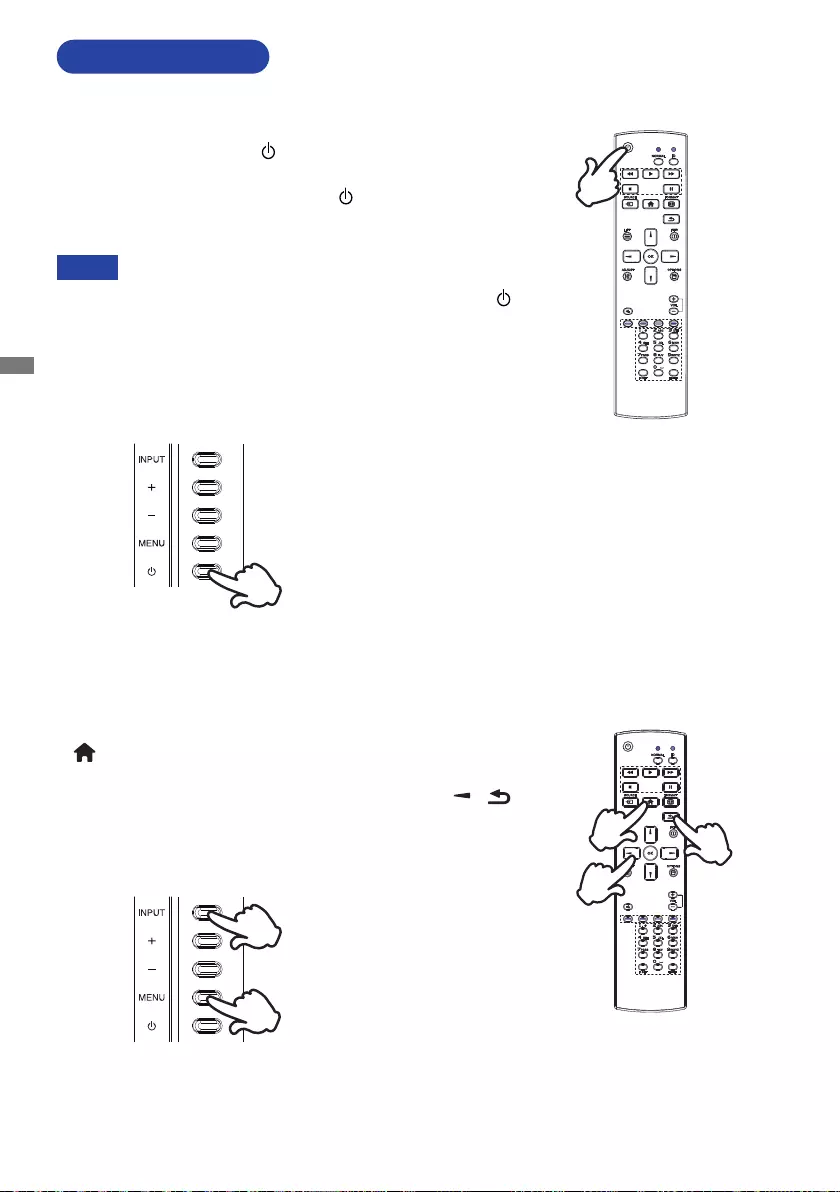
ENGLISH
10 BEFORE YOU OPERATE THE MONITOR
BASIC OPERATION
Turning the monitor ON
The monitor is turned On and the Power Indicator turns to
Blue when you press the
Button on the remote control or
themonitor.ThemonitoristurnedOandthePowerIndicator
turns to Orange when you press the Button on the remote
control or the monitor. Press again to turn On the monitor.
NOTE
Even when using the standby mode or turning Off the
Button, the monitor will consume a small amount of electricity.
Disconnect the Power Cable from the power supply whenever
the monitor is not in use or during the night, to avoid
unnecessary power consumption.
[Remote Control]
Display the adjustment menu page
The menu page appears on the screen when you press the
Button on the remote control or the MENU Button on the
monitor.
The menu page disappears when you press the /
Button on the remote control or the INPUT Button on the
monitor.
[Monitor]
[Remote Control]
[Monitor]
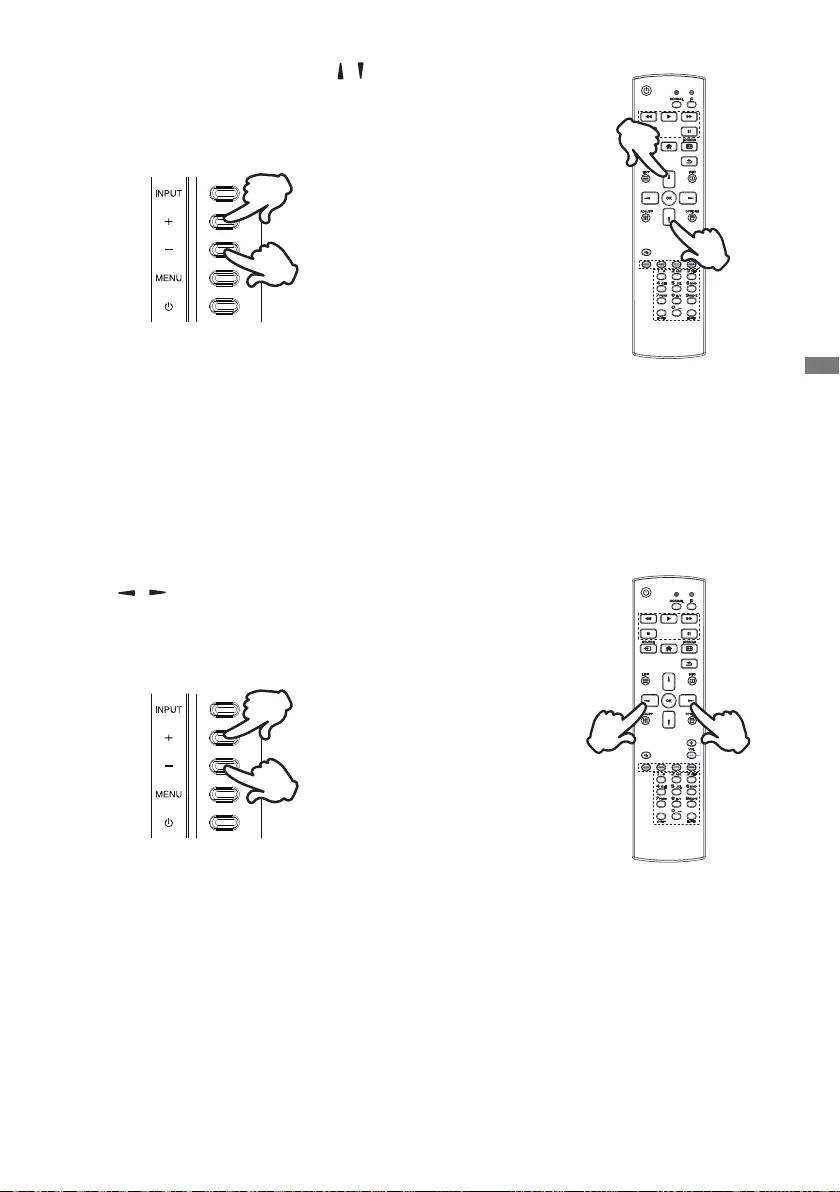
ENGLISH
BEFORE YOU OPERATE THE MONITOR 11
Move the cursor horizontally
Select menu or setting, or perform the adjustment by pressing
the / Buttonsontheremotecontrolorthe+/−Buttons
on the monitor while the menu page is displayed on the
screen.
Move the cursor vertically
Select adjustment by pressing the / Buttons on the remote
control or the + / − Buttons on the monitor while the menu
page is displayed on the screen.
[Remote Control]
[Remote Control]
[Monitor]
[Monitor]
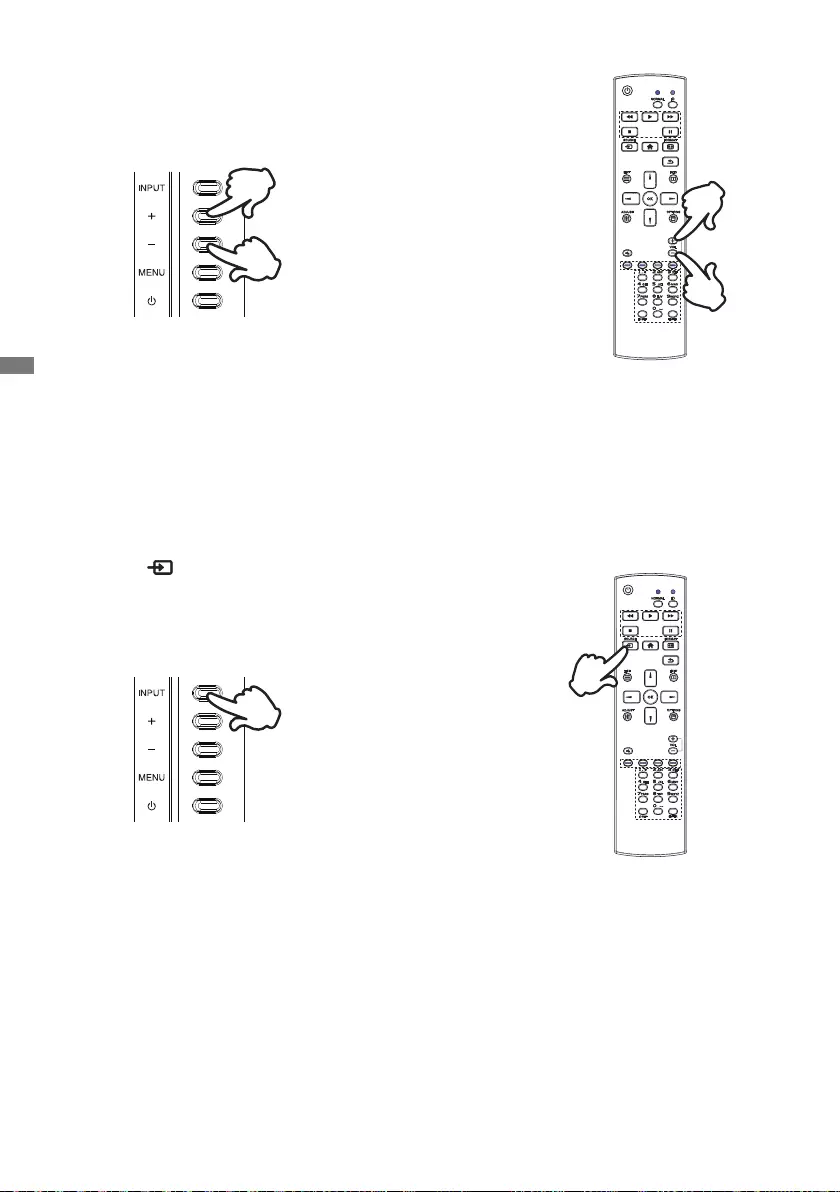
ENGLISH
12 BEFORE YOU OPERATE THE MONITOR
Adjust the volume of sound
PresstheVOL+/VOL−Buttonsontheremotecontrolorthe
+ / − Buttons on the monitor to adjust the volume of sound
when the menu page is not displayed on the screen.
Switch the input signal
Press the SOURCE Button on the remote control or the
INPUT Button on the Monitor when the menu is not displayed,
it shows Signal Select menu.
[Remote Control]
[Remote Control]
[Monitor]
[Monitor]
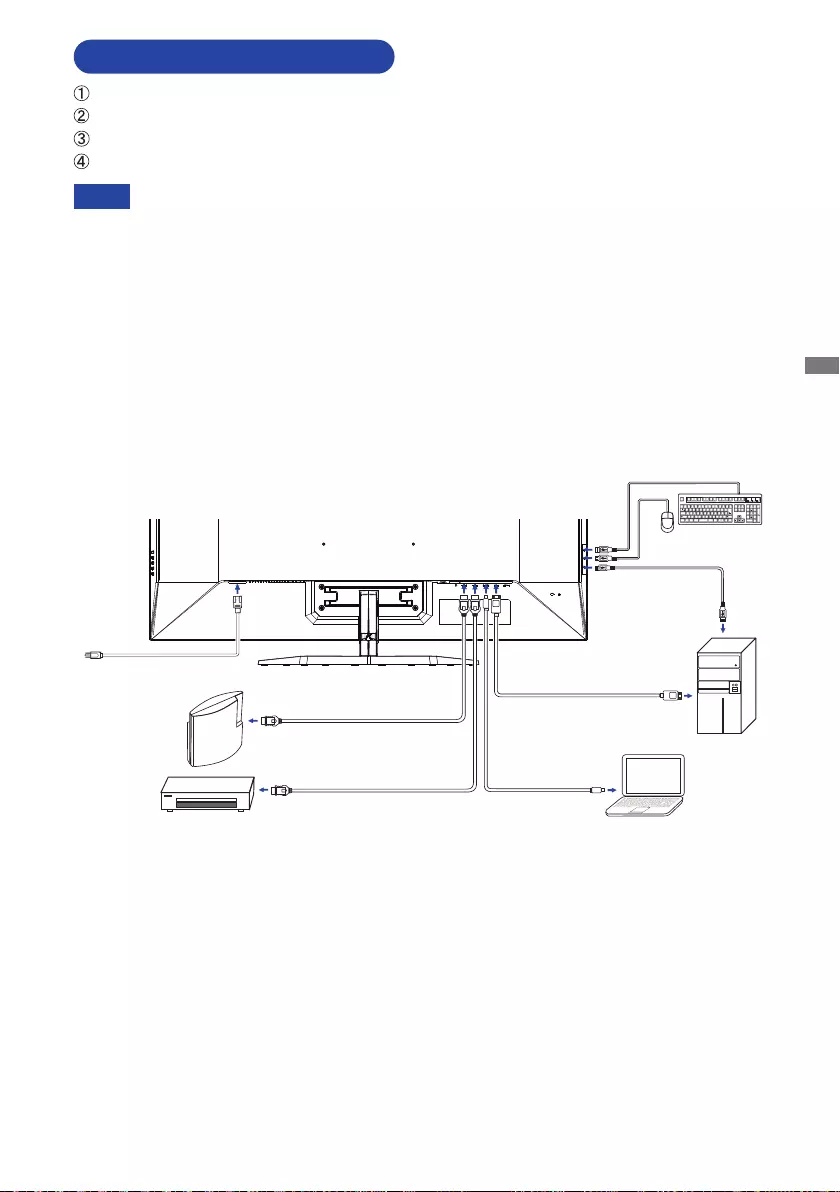
ENGLISH
BEFORE YOU OPERATE THE MONITOR 13
CONNECTING YOUR MONITOR
Ensurethatboththecomputerandthemonitorareswitchedo.
Connect the computer to the monitor with the signal cable.
ConnectthePowerCabletothemonitorrstandthentothepowersource.
Turn on your monitor and computer.
[Example of Connection]
<Back>
NOTE Makesurethatthebuildinginstallationhasacircuitbreakerof120/240V,20A(maximum).
The signal cables used for connecting the computer and monitor may vary with the
type of computer used. An incorrect connection may cause serious damage to both
the monitor and the computer. The cable supplied with the monitor is for a standard
connector. If a special cable is required please contact your local iiyama dealer or
regionaliiyamaoce.
The Class I pluggable equipment Type A must be connected to protective earth.
The socket-outlet shall be installed near the equipment and shall be easily accessible.
Excessive sound pressure from ear-/headphones can cause hearing damage/hearing loss.
Power Cable (Accessory)
GAME
Equipment
etc.
USB Cable (Accessory)
Desktop Computer
HDMI Cable (Not Included)
HDMI Cable (Accessory)
AV Equipment etc.
Displayport Cable (Accessory)
Mini Displayport Cable
(Not Included)
Laptop Computer
Mouse Keyboard
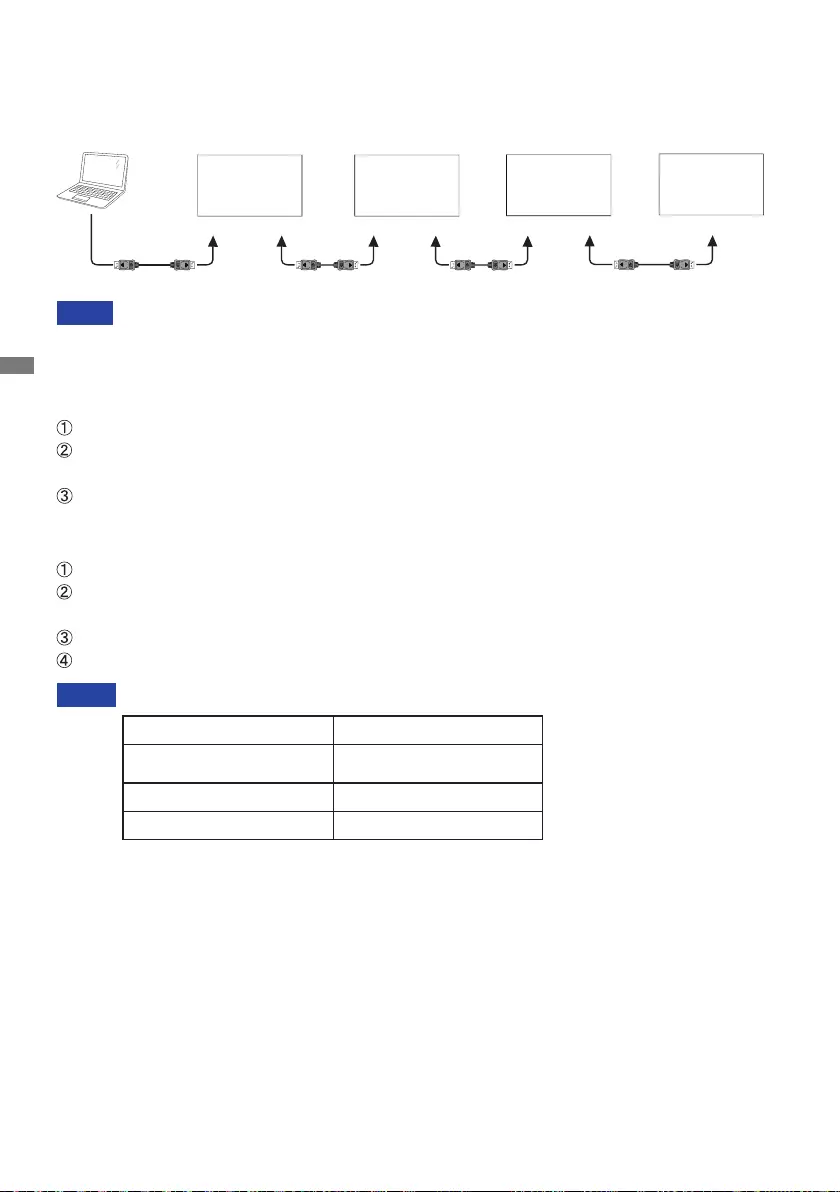
ENGLISH
14 BEFORE YOU OPERATE THE MONITOR
[ About the daisy chain ]
Digital video connection
DisplayPort
PC
[DP IN]
[DP]
]TUO PD[
MONITOR1 MONITOR2
[DP IN] ]NI PD[]TUO PD[
MONITOR3 MONITOR4
]TUO PD[ [DP IN]
Connection conditions
NOTE
Resolution / Refresh rate Maximum screen number
1920 × 1080 60Hz /
1920 × 1200 60Hz 4
3840 × 2160 30Hz 2
3840 × 2160 60Hz 1
<Clone mode>
ConnectthecomputertorstmonitorwithDisplayPortcable.
ConnecttherstmonitortosecondmonitorwithDisplayPortcable.
(Youcanconnecttotalfourmonitors)
Turn on the monitors and the computer.
SomeVideoorGraphicscardcannotsupportDisplayPortmultidisplay(DisplayPortMST).
Make sure your system supports DisplayPort MST.
<Extend mode>
ConnectthecomputertorstmonitorwithDisplayPortcable.
ConnecttherstmonitortosecondmonitorwithDisplayPortcable.
(Youcanconnecttotalfourmonitors)
Turn on the monitors and the computer.
Open OSD menu and change “DP Daisy Chain” to “Ext.” for all monitors.
NOTE

ENGLISH
BEFORE YOU OPERATE THE MONITOR 15
Signal Timing
Change to the desired signal timing listed on page 31: COMPLIANT TIMING.
COMPUTER SETTING
For optimal viewing it is recommended to look at the full face
of the monitor.
Hold the stand so that the monitor does not topple when you
change the monitor’s angle.
You are able to adjust the monitor’s angle up to 10° upward,
2° downward.
ADJUSTING THE VIEWING ANGLE
NOTE Do not touch the LCD screen when you change
the angle. It may cause damage or break the LCD
screen.
Careful attention is required not to pinch your
ngersor handsinto the movingpart ofthe stand
when you change the angle.
2° 10°
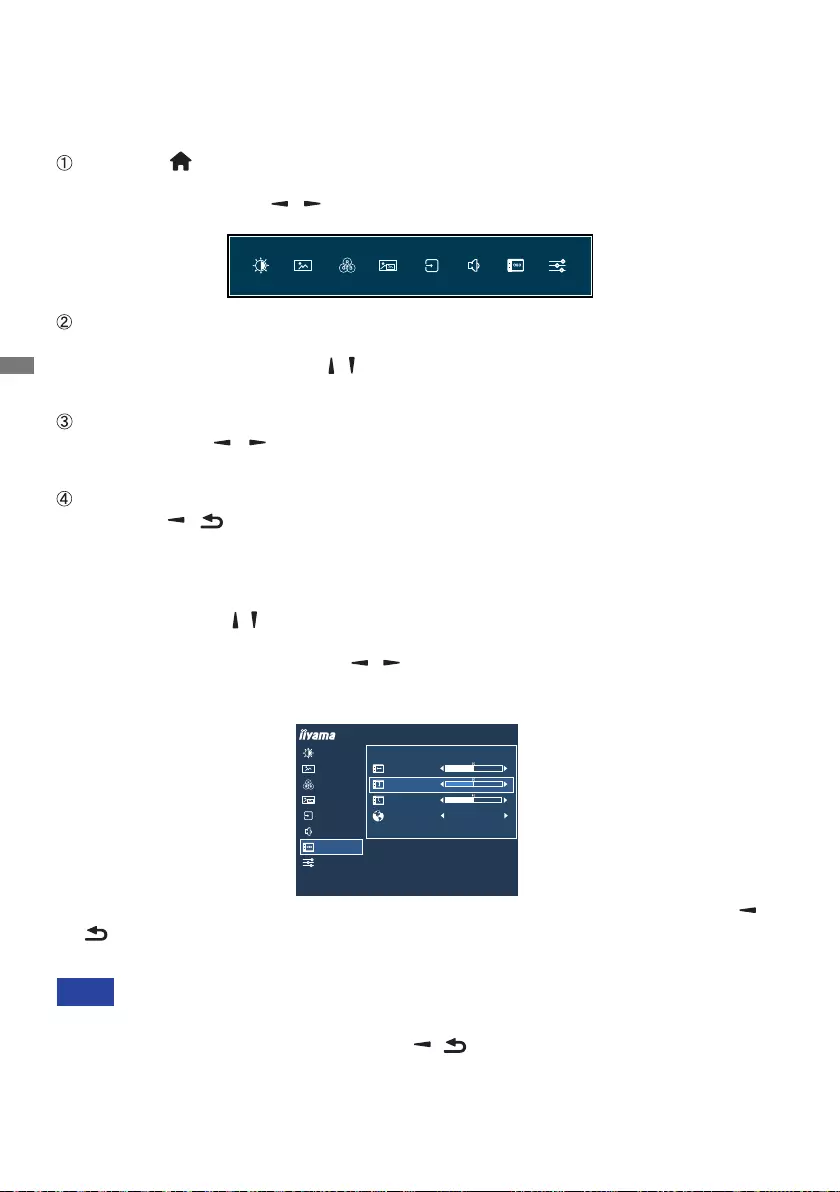
ENGLISH
16 OPERATING THE MONITOR
OPERATING THE MONITOR
To create the best picture, your iiyama LCD monitor has been preset at the factory
with the
COMPLIANT TIMING shown on page 31. You are also able to adjust the picture by following the
button operation shown below.
Press the Button on the remote control or the MENU Button on the monitor to
start the On Screen Display feature. There are additional Menu items which can be
switched by using the / Buttons on the remote control or the + / – Buttons on
the monitor.
Select the Menu item which contains the adjustment icon relating to the adjustment
you want to make. Press the OK Button on the remote control or the MENU Button
on the monitor. Then, use the / Buttons on the remote control or the + / – Buttons
on the monitor to highlight the desired adjustment icon.
Press the OK Button on the remote control or the MENU Button on the monitor
again. Use the / Buttons on the remote control or the + / – Buttons on the
monitor to make the appropriate adjustment or setting.
Press the OK Button on the remote control or the MENU Button on the monitor and
press the / Button on the remote control or the INPUT Button on the monitor
to leave the menu, and the settings you just made would be automatically saved.
When Button operations are aborted during adjustment, On-Screen Display disappears when the
time set for the OSD Time has passed. Also, the / Button on the remote control or the INPUT
ButtononthemonitorcanbeusedtoreturnpreviousmenuandturnotheOn-ScreenDisplay.
Any changes are automatically saved in the memory when the On Screen Display
disappears.
TurningothepowershouldbeavoidedwhileusingtheMenu.
NOTE
For example, to correct for OSD vertical position, select Menu item of OSD Settings and then press
the OK Button on the remote control or the MENU Button on the monitor. Then, select OSD Vertical
Position by using the / Buttons on the remote control or the + / – Buttons on the monitor.
An adjustment page appears after you press
the OK Button on the remote control or the MENU
Button on the monitor
. Then, use the / Buttons on the remote control or the + / – Buttons
on the monitor to change the OSD vertical position settings. The OSD vertical position of the
overall display should be changing accordingly while you are doing this.
Press the OK Button on the remote control or the MENU Button on the monitor and press the /
Button on the remote control or the INPUT Button on the monitor lastly, it ends, all changes
are saved in the memory.
PICTURE ADJUST
IMAGE SETTINGS
COLOR SETTINGS
EXTRA
SIGNAL SELECT
AUDIO SETTINGS
OSD SETTINGS
ProLite X4373UHSU
PIP/PBP
OSD SETTINGS
OSD HORIZONTAL POSITION
OSD TIME
LANGUAGE ENGLISH
OSD VERTICAL POSITION

ENGLISH
OPERATING THE MONITOR 17
ADJUSTMENT MENU CONTENTS
Adjustment Item Problem / Option Button to Press
Picture Adjust
Too dark
Too bright
Brightness *1,2
Contrast *2Too dull
Too intense
*1
Adjust the Brightness when you are using the monitor in a dark room and feel the screen is too bright.
*2 Adjustable / settable items depend on which item is activated. See page 26 "Function Correlation
Matrix" for more details.
*3 When Overdrive is activated, some level of image retention will be caused.
PICTURE ADJUST
IMAGE SETTINGS
COLOR SETTINGS
EXTRA
SIGNAL SELECT
AUDIO SETTINGS
OSD SETTINGS
ProLite X4373UHSU
BRIGHTNESS
CONTRAST
ECO
BLUE LIGHT REDUCER
ADV. CONTRAST
OVERDRIVE
OFF
OFF
OFF
ON OFF
0
PIP/PBP
BLACK TUNER
Mode1 Brightness of back-light is reduced.
Mode2 Brightness of back-light is reduced more than Mode1.
O Normal
Eco *2
Mode3 Brightness of back-light is reduced more than Mode2.
Adv. Contrast *2Increased Contrast Ratio
On
O Typical Contrast Ratio
Adv. Contrast adjusts brightness according to the image, and improve the contrast ratio
during movie playing.
NOTE
Direct
Direct
Mode1
Mode2
O Normal
Blue Light Reducer *2
Mode3
Overdrive *3
O/1/2/3/4/5
It will improve the gray level response time of the
LCD panel.
A higher level results in a faster response time.
Black Tuner *2From -5 to +5
You can adjust Dark shades.
Blue light is reduced.
Blue light is reduced more than 1.
Blue light is reduced more than 2.
RC Monitor
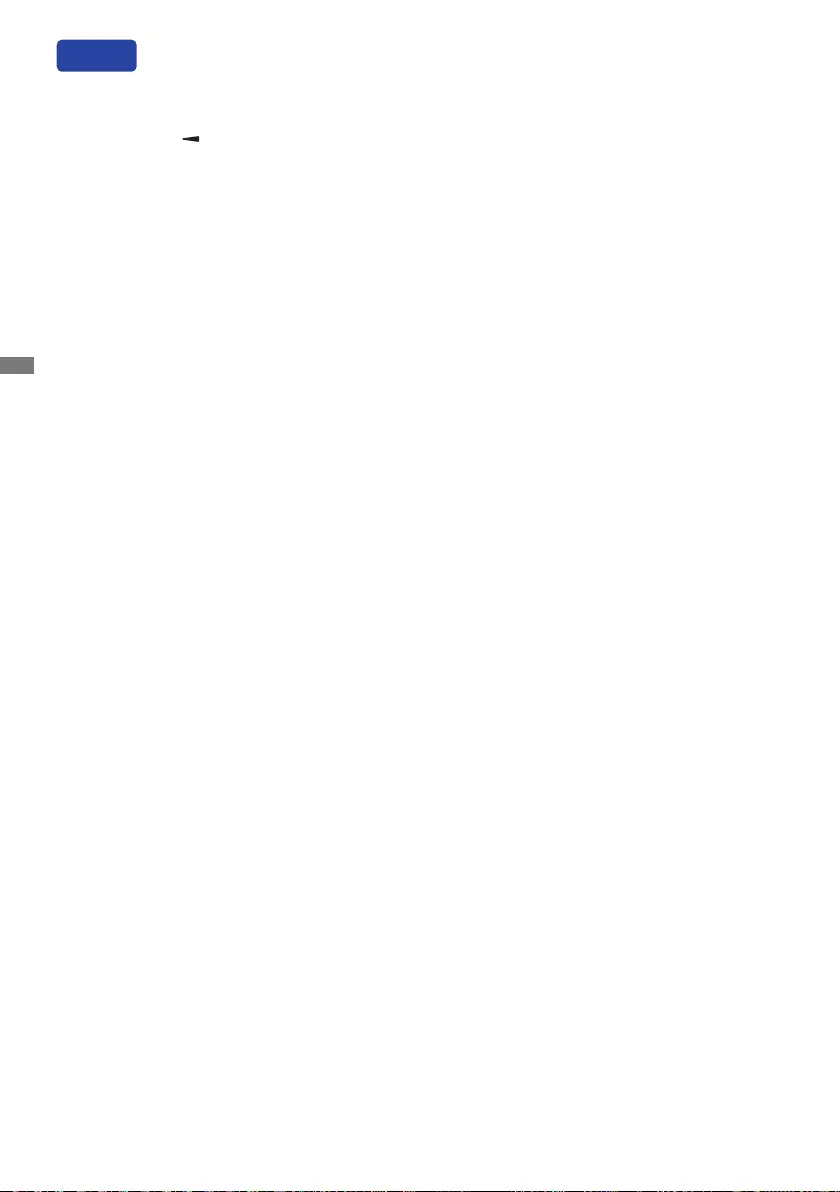
ENGLISH
18 OPERATING THE MONITOR
You can skip the Menu items and directly display an option setting screen by using the following
button operations.
Eco: Press the Button on the remote control or the – Button on the monitor when the Menu is
not displayed.
Blue Light Reducer: Keep pressing the – Button on the monitor for 3 seconds when the Menu is
not displayed.
Direct
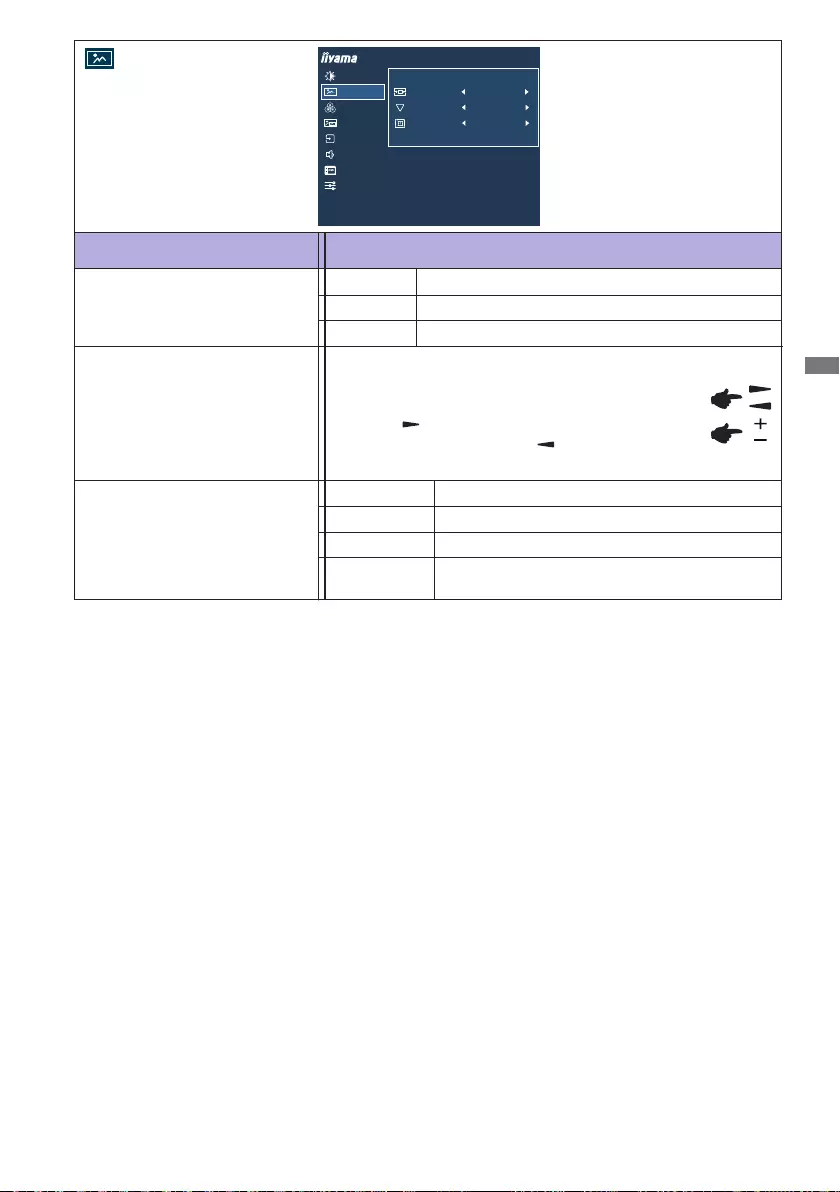
ENGLISH
OPERATING THE MONITOR 19
Adjustment Item Problem / Option Button to Press
Image Settings
PICTURE ADJUST
IMAGE SETTINGS
COLOR SETTINGS
EXTRA
SIGNAL SELECT
AUDIO SETTINGS
OSD SETTINGS
ProLite X4373UHSU
IMAGE SETTINGS
FULL
PIP/PBP
VIDEO MODE ADJUST
SHARP AND SOFT 3
OFF
X-RES TECHNOLOGY
Expansion displayFull
Aspect Expansion display of Aspect
Video Mode Adjust *
* It can display in the center of the screen with a 4:3, 5:4 or 16:10 aspect ratio when input video
resolution is 4:3, 5:4 or 16:10.
Sharp and Soft
1 2 3 4 5 6
Youcanchangethepicturequalityfrom1to6(sharp
tosoft).
Press the / + Button to change the picture quality
in numerical order. Press the / – Button to change
the picture quality in reverse numerical order.
Enhance the picture edge.
O Normal
Soft
Enhance the picture edge more than the
Middle option.
Hard
X-Res Technology
Enhance the picture edge more than the Soft option.
Middle
Dot by Dot Display the picture dot by dot.
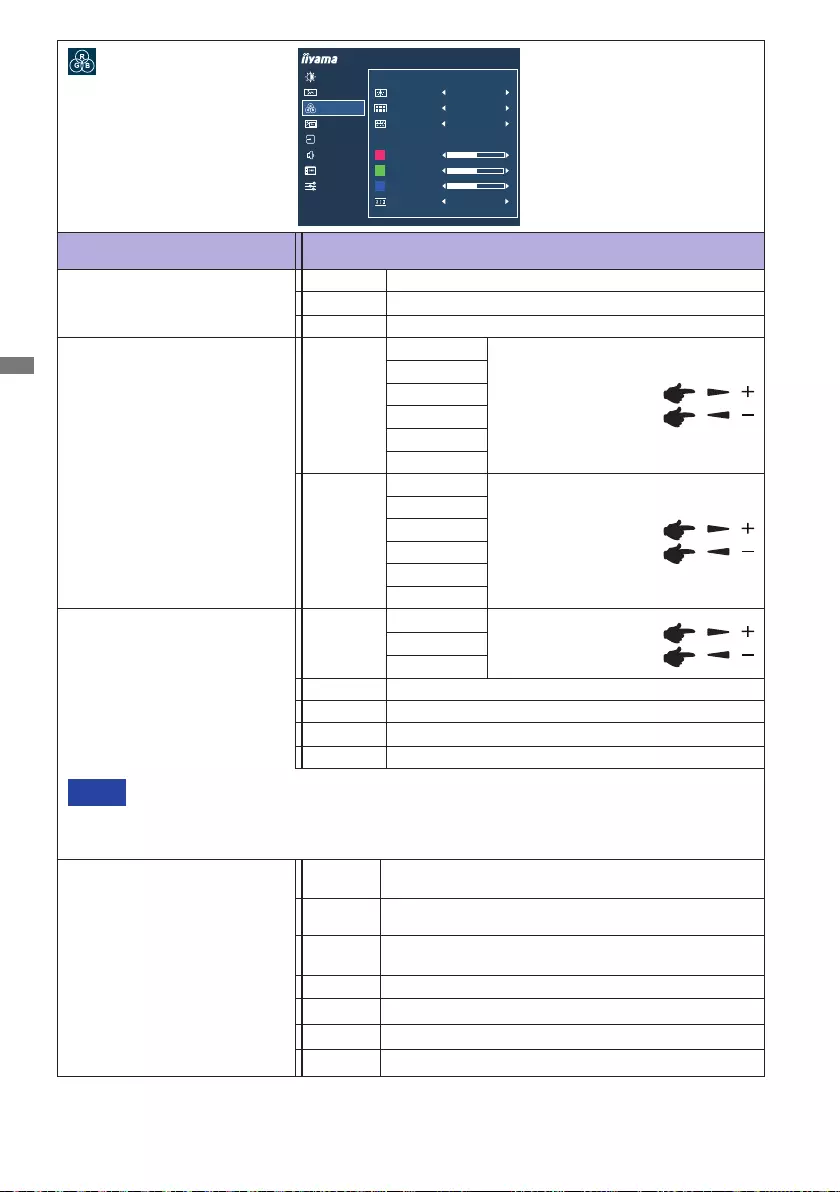
ENGLISH
20 OPERATING THE MONITOR
Adjustment Item Problem / Option Button to Press
Color Settings *
Green
Red
Blue
NormalGamma1
Gamma2 Dark
High contrast
Gamma3
PICTURE ADJUST
IMAGE SETTINGS
COLOR SETTINGS
EXTRA
SIGNAL SELECT
AUDIO SETTINGS
OSD SETTINGS
ProLite X4373UHSU
COLOR SETTINGS
PIP/PBP
50
50
50
RR G B
C M y
GAMMA1
GAMMA
6-AXIS HUE
COLOR TEMP. USER
USER PRESET
RED
GREEN
BLUE
I-STYLE COLOR OFF
Gamma *
Color Temp. Normal
Warm
Cool
sRGB
NOTE
sRGB is an international standard which denes and unies the dierence of color
appearance be.tween equipment.
Brightness, Contrast, Eco, Blue Light Reducer, Adv. Contrast, Black Tuner, Gamma,
6-Axis and i-Style Color are locked during sRGB mode and cannot be adjusted.
Too weak
Too strong
User
* Adjustable / settable items depend on which item is activated. See page 26 "Function Correlation
Matrix" for more details.
6-Axis
Hue
Saturation
Red
Yellow
Green
Cyan
Blue
Magenta
Red
Yellow
Green
Cyan
Blue
Magenta
Too weak
Too strong
Too weak
Too strong
i-Style Color *
Standard For general windows environment and monitor
default setting.
Text For text editing and viewing in a word processing
environment.
Internet For internet environment.
Game For PC game environment.
Movie For movie and video environment.
Sports For sport environment.
O Return to a state set by color adjustment except
i-Style Color.
Normal color
Warm color
Cool color
sRGB
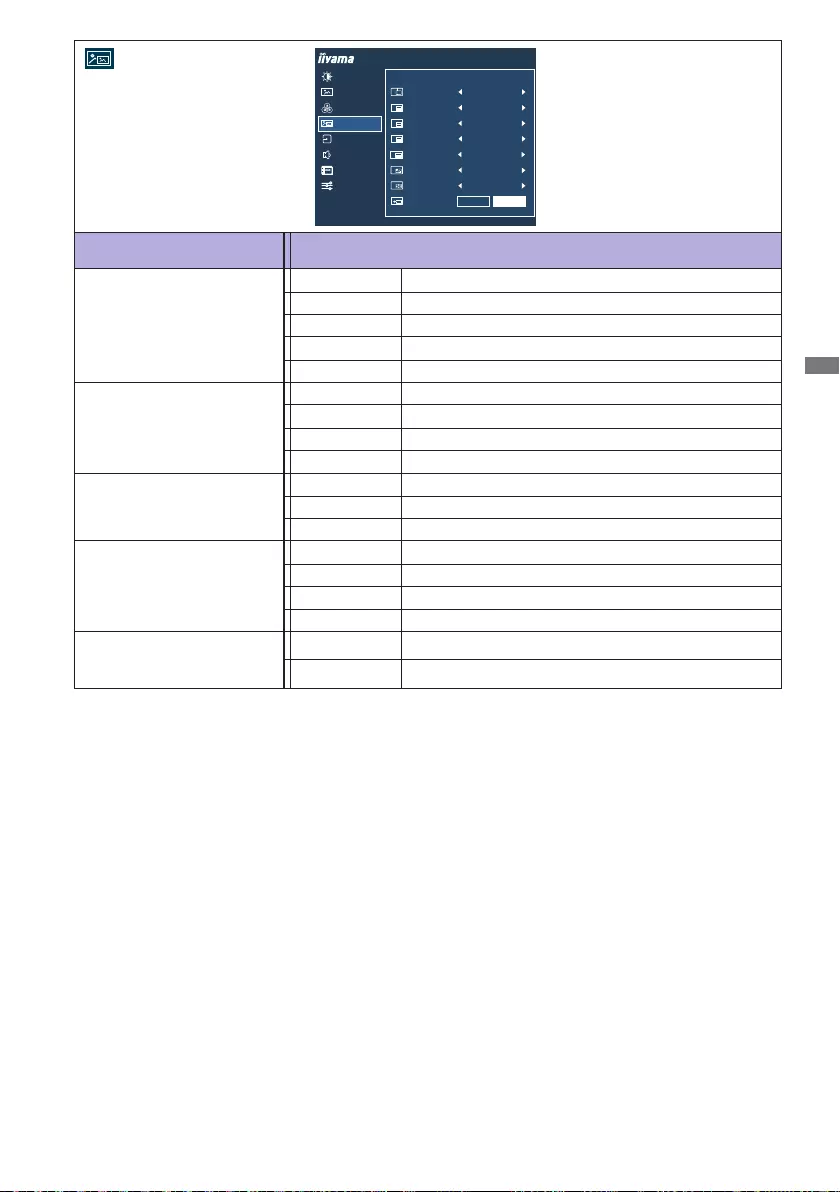
ENGLISH
OPERATING THE MONITOR 21
PICTURE ADJUST
IMAGE SETTINGS
COLOR SETTINGS
EXTRA
SIGNAL SELECT
AUDIO SETTINGS
OSD SETTINGS
ProLite X4373UHSU
PIP/PBP
PIP/PBP
PIP/PBP MODE
SUB WIN 1 INPUT
PIP SIZE
PIP POSITION
MIDDLE
TOP-RIGHT
SWAP
DP
PbP4
SUB WIN 2 INPUT Mini DP
SUB WIN 3 INPUT HDMI1
SUB WIN 4 INPUT HDMI2
YES NO
Adjustment Item Problem / Option
PiP/PbP *1
O PiP/PbP Mode isturnedo.
PiP/PbP Mode *2
Display the sub screen in the main screen.
PiP
Divide display images in Right/Left
PbP LR
Divide display images in Top/Bottom
PbP TB
Divide display images in four
PbP 4
PiP Size
PiP Position
Swap
Small
Middle
Large
Top-Right
Top-Left
Bottom-Right
Bottom-Left
Reduce the size of the Sub screen.
Increase the size of the Sub screen.
Move the sub screen to the top right corner.
Move the sub screen to the top left corner.
Move the sub screen to the bottom right corner.
Move the sub screen to the bottom left corner.
Swaps the Main/Sub screens when PiP mode is active.
Normal size
*1 PiP = Picture In Picture
Withthisfunction,youcandisplaytwodierentpictures.
PbP = Picture By Picture
Withthisfunction,youcandisplaymax.fourdierentpictures.
*2 Adv.Contrast, Overdrive, Black Tuner, Video Mode Adjust, i-Style Color, HDR, HDMI Range and
DP Daisy Chain are disabled when PiP/PbP Mode is activated.
Sub Win 1/2/3/4 Input SelecttheDigital(MiniDP)input.
Mini DP
SelecttheDigital(HDMI1)input.
HDMI1
SelecttheDigital(DP)input.
DP
SelecttheDigital(HDMI2)input.
HDMI2
Yes
No Return to Menu.
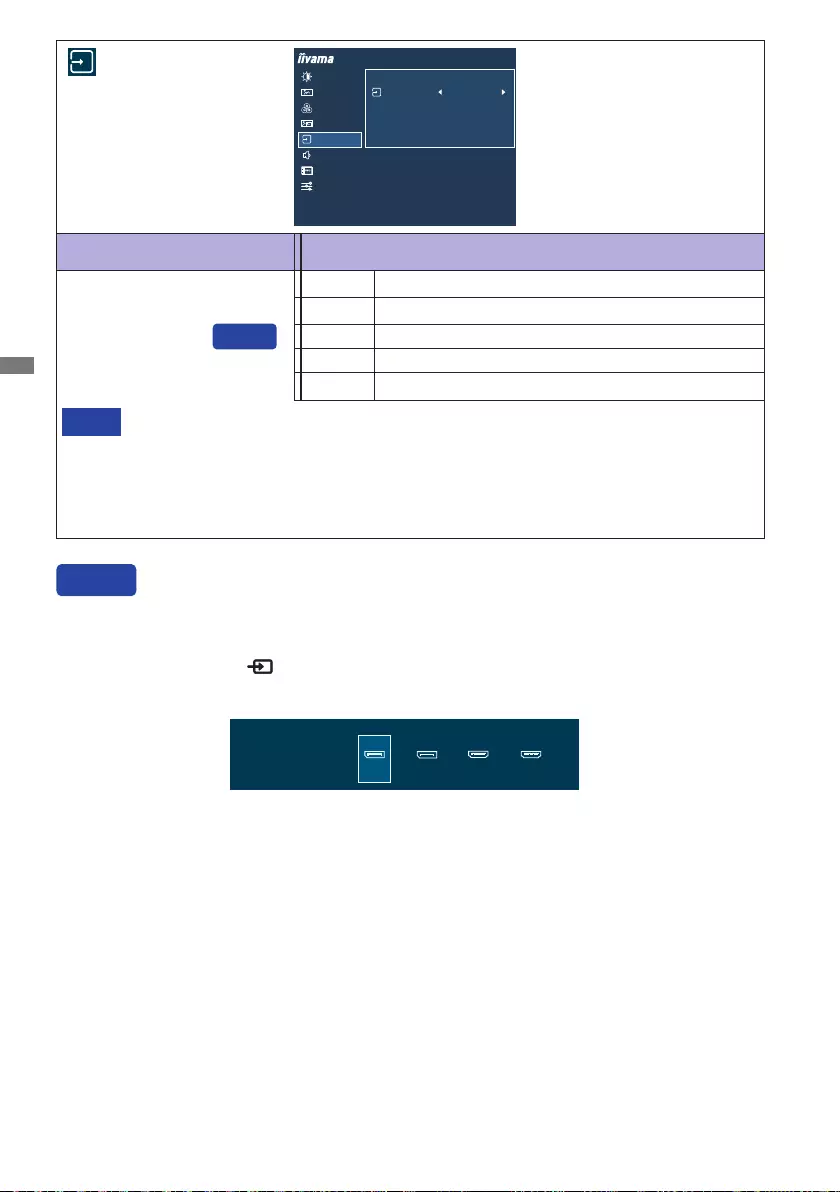
ENGLISH
22 OPERATING THE MONITOR
Adjustment Item Problem / Option
Signal Select
Signal Select
At selected the AUTO, it will automatically be selected when just one source is available.
If there are more input sources available and you select one of them, the AUTO option is
not available.
If multiple inputs are connected, the monitor may not recover the last one used after
turningitoandonagain.
Itisonlypossiblewhenyousetaspecicsource.
NOTE
SelecttheDigital(HDMI1)input.
HDMI1
PICTURE ADJUST
IMAGE SETTINGS
COLOR SETTINGS
EXTRA
SIGNAL SELECT
AUDIO SETTINGS
OSD SETTINGS
ProLite X4373UHSU
SIGNAL SELECT
PIP/PBP
SIGNAL SELECT DP
AUTO Select the signal input automatically.
Direct
SelecttheDigital(HDMI2)input.
HDMI2
SIGNAL SELECT
HDMI2
DP HDMI1
Mini DP
You can skip the Menu items and directly display an option setting screen by using the following
button operations.
Signal Select: Press the SOURCE Button on the remote control or the INPUT Button on the
monitor when the Menu is not displayed, it shows following Menu.
Direct
SelecttheDigital(DP)input.
DP
SelecttheDigital(MiniDP)input.
Mini DP
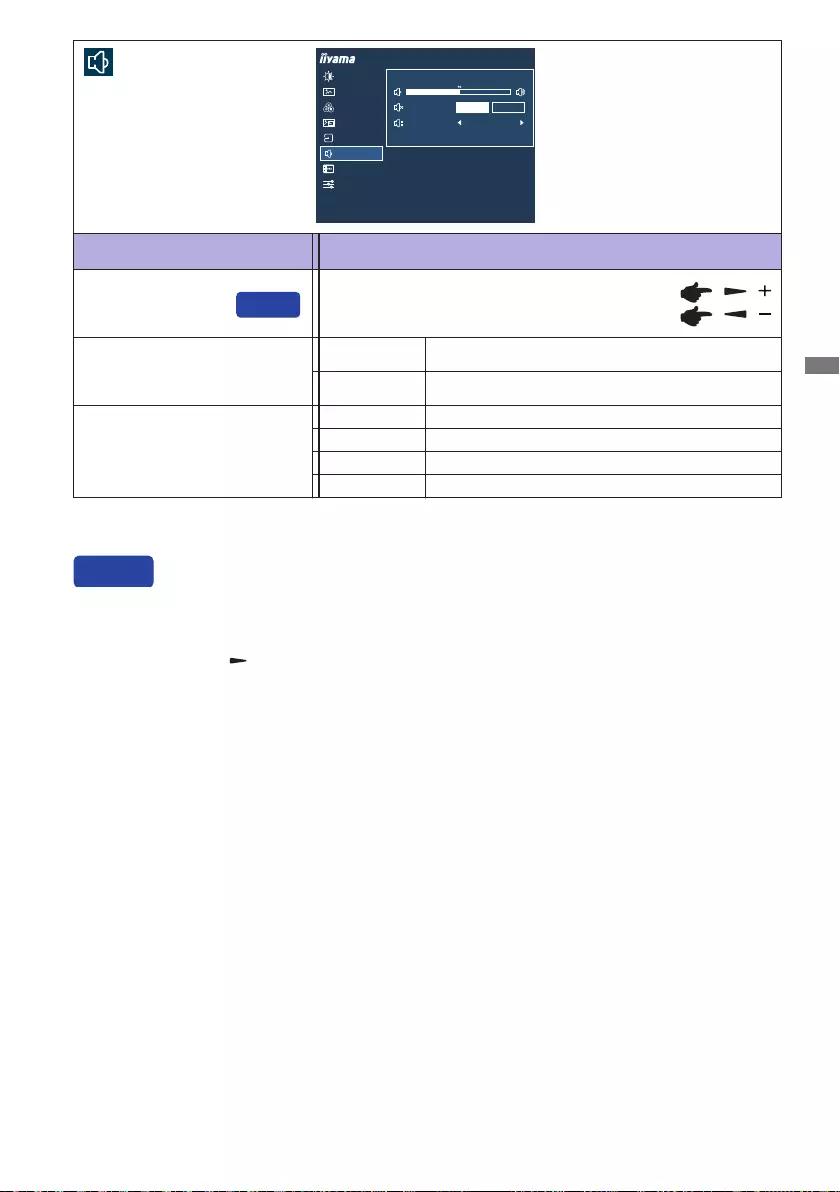
ENGLISH
OPERATING THE MONITOR 23
Volume Too soft
Too loud
Adjustment Item Problem / Option Button to Press
Mute
Direct
Return the sound volume to the previous level.
Turnothesoundtemporarily.
Select the HDMI1 input. HDMI1
Audio Input *
You can skip the Menu items and directly display an adjustment scale by using the following button
operations.
Volume: Press the Button on the remote control or the + Button on the monitor when the Menu
is not displayed.
O
On
Direct
Select the HDMI2 input. HDMI2
Select the DP input. DP
Audio Settings
* "Audio Input" selection is available only when PiP/PbP Mode is activated.
PICTURE ADJUST
IMAGE SETTINGS
COLOR SETTINGS
EXTRA
SIGNAL SELECT
AUDIO SETTINGS
OSD SETTINGS
ProLite X4373UHSU
PIP/PBP
VOLUME
MUTE ON OFF
AUDIO INPUT DP
Select the Mini DP input. Mini DP
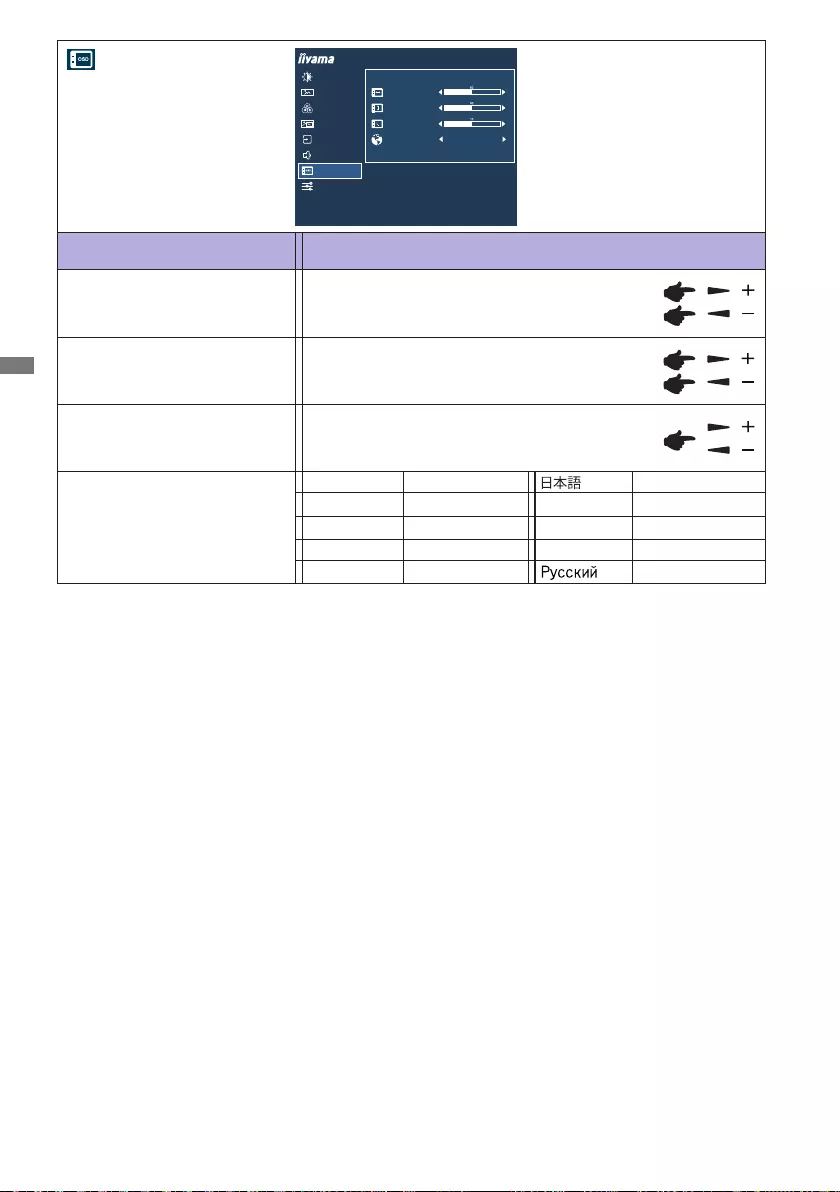
ENGLISH
24 OPERATING THE MONITOR
Language
OSD Time
OSD Horizontal Position OSD is too left
OSD is too right
OSD is too low
OSD is too high
You can set the OSD display duration time
between 5 and 60 seconds.
Adjustment Item Problem / Option Button to Press
OSD Settings
OSD Vertical Position
PICTURE ADJUST
IMAGE SETTINGS
COLOR SETTINGS
EXTRA
SIGNAL SELECT
AUDIO SETTINGS
OSD SETTINGS
ProLite X4373UHSU
PIP/PBP
OSD SETTINGS
OSD HORIZONTAL POSITION
OSD VERTICAL POSITION
OSD TIME
LANGUAGE ENGLISH
English
Deutsch
English
German
Français French
Japanese
Portuguese
Italiano Italian Russian
Español Spanish
Português
Polski Polish
Nederlands Dutch
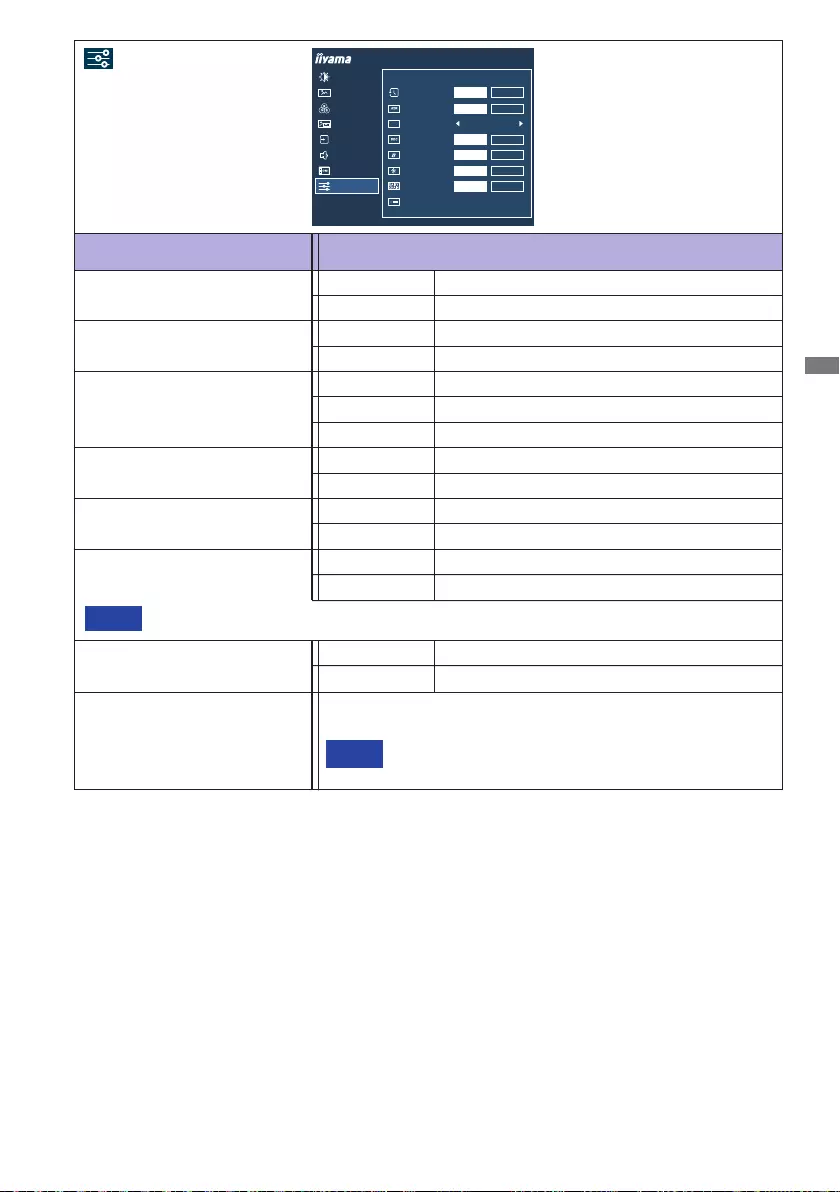
ENGLISH
OPERATING THE MONITOR 25
Adjustment Item Problem / Option
Extra
Reset Factory-preset data is restored.
No Return to Menu.
Yes
PICTURE ADJUST
IMAGE SETTINGS
COLOR SETTINGS
EXTRA
SIGNAL SELECT
AUDIO SETTINGS
OSD SETTINGS
ProLite X4373UHSU
PIP/PBP
EXTRA
RESET NO
YES
HDMI
RANGE
HDMI RANGE AUTO
OFF
ON
DDC/CI
OPENING LOGO OFF
ON
LED OFF
ON
INFORMATION 3840x2160,66KHZ,30HZ
DP Daisy Chain CLONE
EXT.
OFF
ON
HDR
* See page 14 "About the daisy chain".
DDC/CI O DDC/CIisO.
DDC/CI is On.On
HDMI Range
Full Range
Limited Range
For full-range color scale signal.
For limited color scale signal.
Auto Select the HDMI Range automatically.
HDR O
On ForHDR(HighDynamicRange)signal
For normal signal
See your graphic card user guide for more information
about changing the resolution and refresh.
NOTE
Displays information regarding the current input signal coming
from the graphic card in your computer.
Information
Opening Logo O OpeningLogoisO.
Opening Logo is On.On
TurnOthePower Indicator when you are bothered by the light.
NOTE
LED O ThePowerIndicatoristurnedO.
The Power Indicator is turned On.On
DP Daisy Chain * Clone Display the same screen.
Extend the screen.Ext.
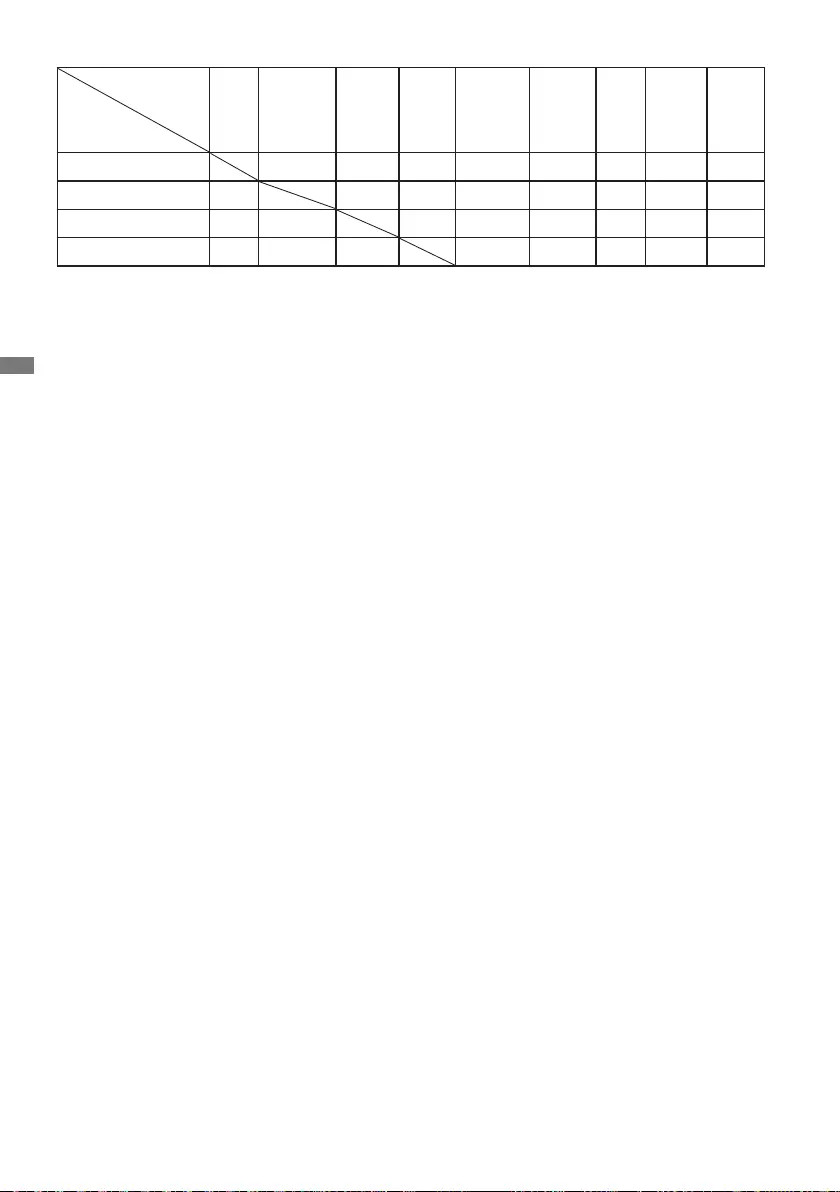
ENGLISH
26 OPERATING THE MONITOR
Lock Mode:
<OSD>
If you turn on the monitor with holding down the MENU Button on the monitor while the monitor is
o,theOSDbuttonoperationswillbelocked/unlocked.
<Power / OSD>
If you keep pressing the MENU Button on the monitor for 10 seconds when the Menu is not
displayed, the Power / OSD button operations will be locked / unlocked.
Function Correlation Matrix
Item to be selected
Item activated
Eco Blue Light
Reducer
Adv.
Contrast
i-Style
Color Brightness Contrast Black
Tuner
Color
Settings Gamma
Eco – – – –
Blue Light Reducer – – –
Adv. Contrast – – – – – – – –
i-Style Color – – – – – –
: Available
– : Not available
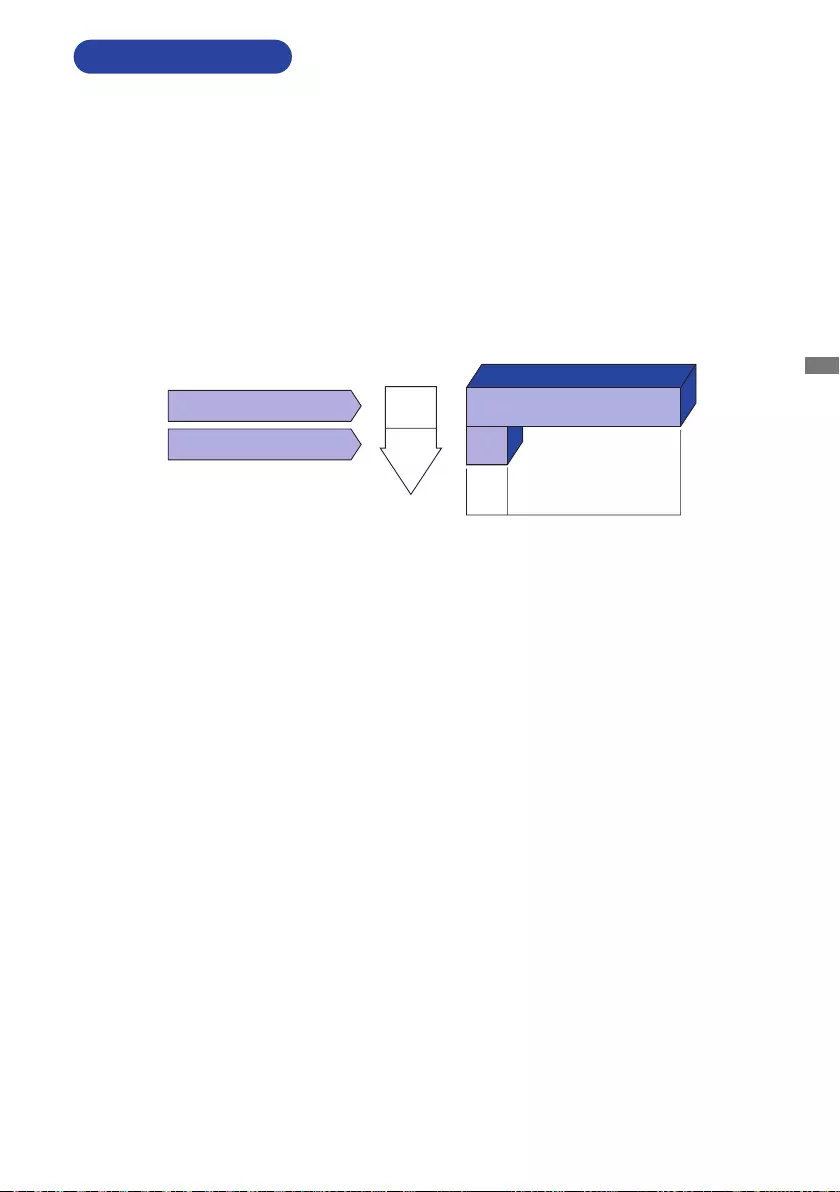
ENGLISH
OPERATING THE MONITOR 27
STANDBY FEATURE
Standby Mode
When the video signal from the computer is o, the monitor enters into Standby Mode which
reduces the power consumption to less than 0.5W*. The screen becomes dark, and the power
indicator turns to orange. From Standby Mode, the image reappears in several seconds when
either the keyboard or the mouse are touched again.
This product features the standby function. When activated, it automatically reduces unnecessary
power consumption of the monitor when your computer is not in use.
There is a standby step the monitor takes as described below. The standby function, including
anytimersettingsisconguredbytheoperatingsystem.Checkyouroperatingsystemmanualfor
informationonhowthiscanbecongured.
* When the USB devices are not connected.
0 0.5W 100%
POWER
CONSUMPTION
Blue
Orange
Power Indicator
NORMAL MODE
STANDBY MODE
*
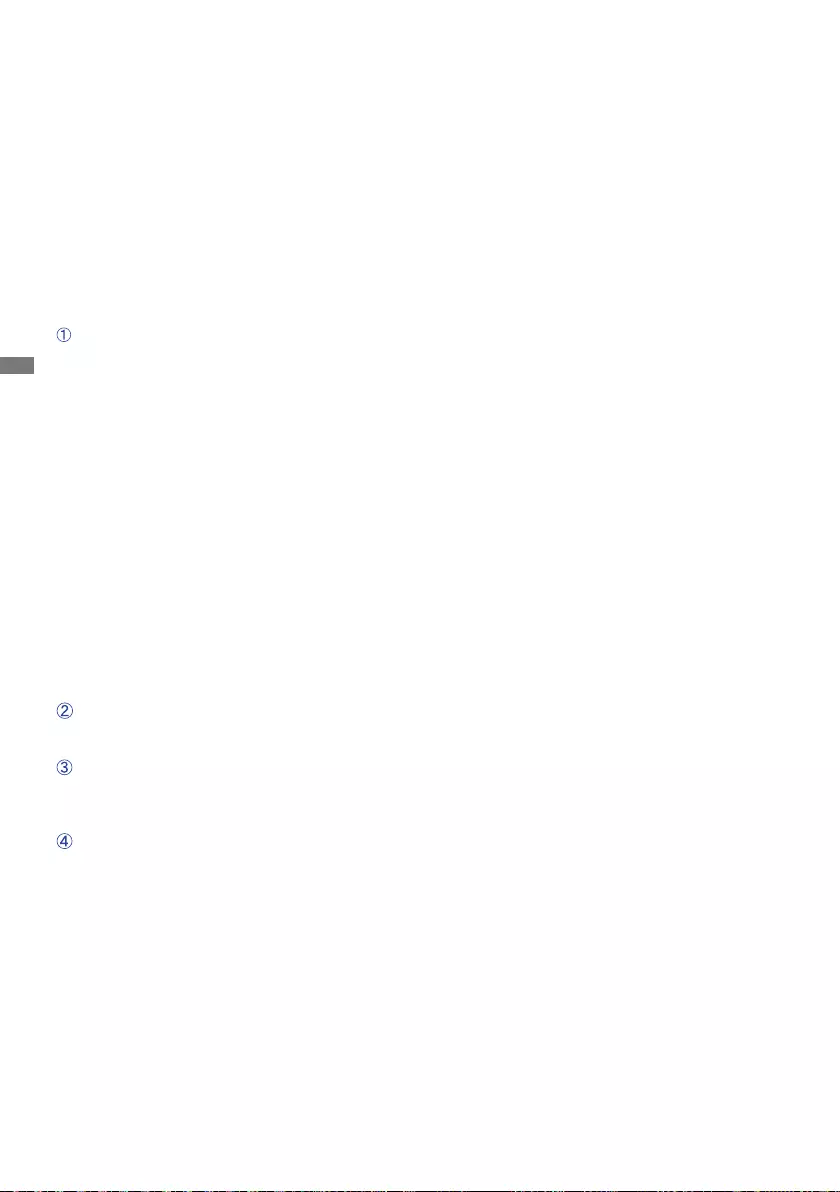
ENGLISH
28 TROUBLE SHOOTING
TROUBLE SHOOTING
1. Perform the adjustments described in OPERATING THE MONITOR, depending on the problem
you have. If the monitor does not get a picture, skip to 2.
2.ConsultthefollowingitemsifyoucannotndanappropriateadjustmentiteminOPERATINGTHE
MONITOR or if the problem persists.
3. If you are experiencing a problem which is not described below or you cannot correct the
problem, discontinue using the monitor and contact your dealer or iiyama service center for further
assistance.
Problem Check
(Powerindicator
isorange.)
The screen is not
synchronized.
If the monitor fails to operate correctly, please follow the steps below for a possible solution.
(Powerindicator
isblue.)
The picture does
not appear.
(Powerindicator
doesnotlightup.)
The screen
position is not in
the center.
The screen is too
bright or too dark.
ThePowerCableisrmlyseatedinthesocket.
The Power Switch is turned ON.
The AC socket is live. Please check with another piece of equipment.
If the blank screen saver is in active mode, touch the keyboard or the
mouse.
Increase the Contrast and/or Brightness.
The computer is ON.
The Signal Cable is properly connected.
Thesignaltimingofthecomputeriswithinthespecicationofthemonitor.
If the monitor is in standby mode, touch the keyboard or the mouse.
The computer is ON.
The Signal Cable is properly connected.
Thesignaltimingofthecomputeriswithinthespecicationofthemonitor.
The Signal Cable is properly connected.
Thesignaltimingofthecomputeriswithinthespecicationofthemonitor.
Thesignaltimingofthecomputeriswithinthespecicationofthemonitor.
The video output level of the computer is within the specication of the
monitor.
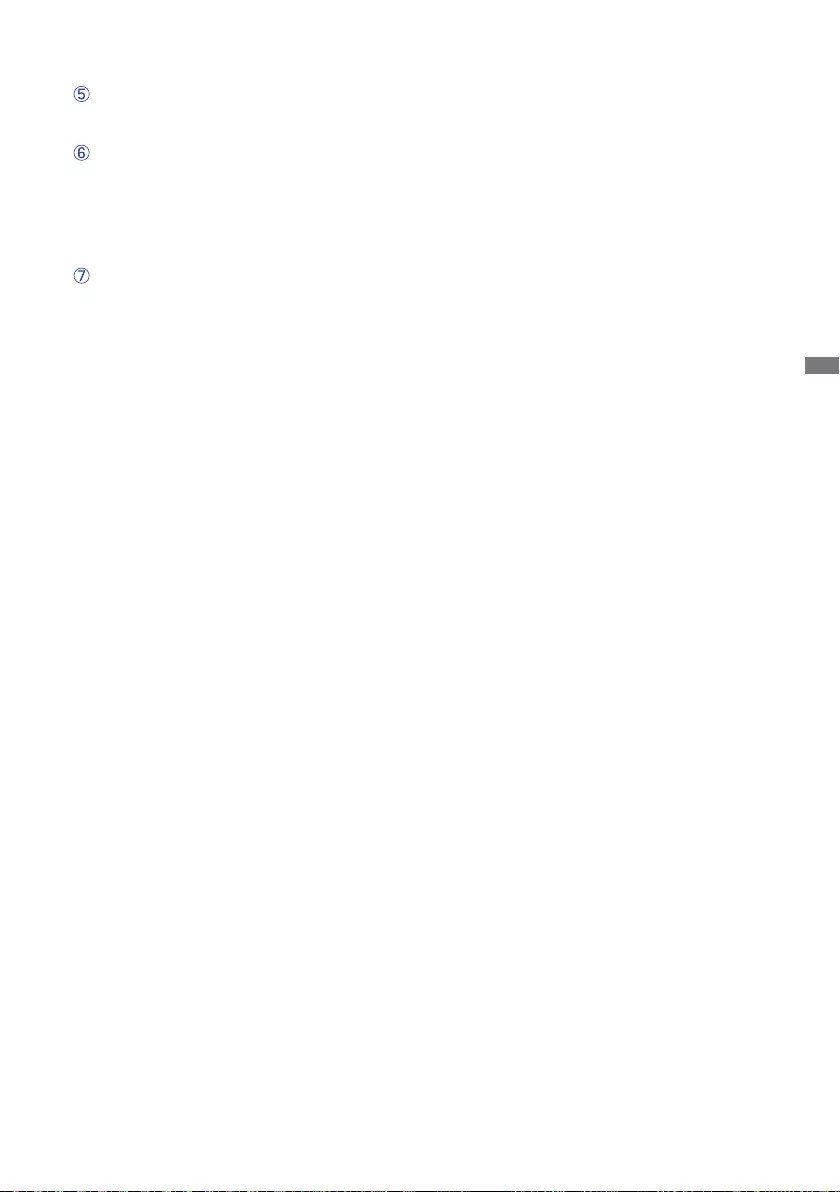
ENGLISH
TROUBLE SHOOTING / RECYCLING INFORMATION 29
The screen is
shaking.
Thepowervoltageiswithinthespecicationofthemonitor.
Thesignaltimingofthecomputeriswithinthespecicationofthemonitor.
Theaudioequipment(computeretc.)isON.
The Volume is turned up.
The Mute is OFF.
Theaudiooutputlevelof theaudioequipmentis withinthespecication
of the monitor.
Theaudiooutputlevelof theaudioequipmentis withinthespecication
of the monitor.
Problem Check
No sound.
For better environment protection please don't dispose your monitor.
Please visit our web site: www.iiyama.com for monitor recycling.
RECYCLING INFORMATION
The sound is too
loud or too quiet.
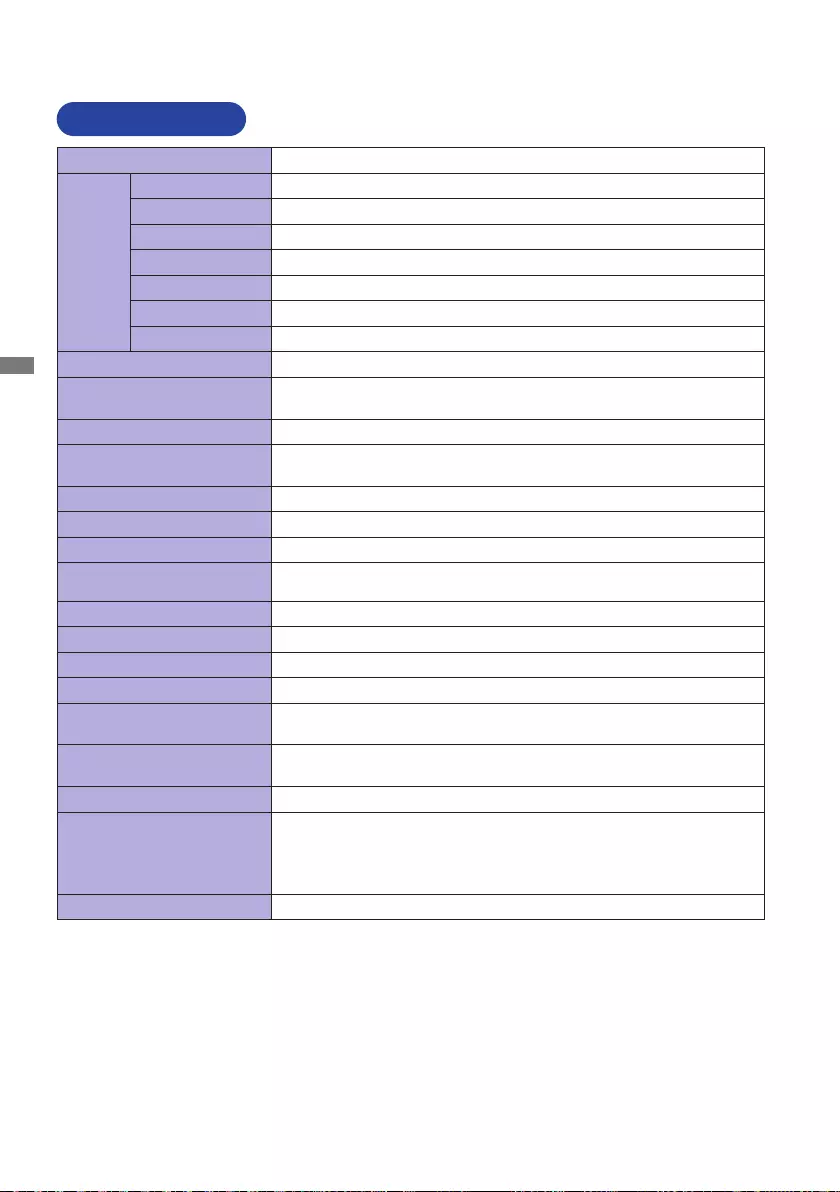
ENGLISH
30 APPENDIX
APPENDIX
Designandspecicationsaresubjecttochangewithoutpriornotice.
SPECIFICATIONS
Size Category 43"
LCD
Panel
Panel technology
VA
Size Diagonal:42.5"(108cm)
Pixel pitch 0.245mm H × 0.245mm V
Brightness 400cd/m2(Typical)
Contrast ratio 4000:1(Typical),Adv.ContrastFunctionAvailable
Viewable angle Right / Left : 89° each, Up / Down : 89°each(Typical)
Response time 3ms(GraytoGray)
Display Colors Approx. 1.07 Billion
Sync Frequency HDMI: Horizontal: 30.0-135.0kHz, Vertical: 24-75Hz
DisplayPort: Horizontal: 30.0-135.0kHz, Vertical: 24-75Hz
Native Resolution 3840 × 2160, 8.2 MegaPixels
Support max. resolution HDMI: 3840 × 2160 60Hz
DisplayPort: 3840 × 2160 60Hz
Input Connector HDMI × 2, DisplayPort × 1, Mini DisplayPort × 1
Input Video Signal HDMI, DisplayPort
USB Standard USB2.0/3.0
Number of USB Ports
Connector shape 1 Upstream : Series B
4Downstream:SeriesA(USB2.0×2,USB3.0×2)
Headphone Connector ø3.5mmminijack(Stereo)
Speakers 7W×2(Stereospeakers)
Maximum Screen Size 941.18mm W × 529.42mm H / 37.1" W × 20.8" H
Power Source 100-240VAC, 50/60Hz, 1.5A
Power Consumption*192Wtypical(50Wtypicalinfactoryconguration)
Standby mode: 0.5W maximum
Dimensions / Net Weight
977.5×621.5×251.0mm/38.5×24.5×9.9"(W×H×D)*
2
14.5kg / 32.0lbs
Tilt Angle Upward: 10°, Downward: 2°
Environmental
Considerations
Operating:
Storage:
Temperature
Humidity
Temperature
Humidity
5 to 35°C / 41 to 95°F
10to80%(Nocondensation)
-20 to 60°C / -4 to 140°F
5to85%(Nocondensation)
Approvals CE, UKCA, TÜV-Bauart, EAC, VCCI, PSE
*1 When the USB devices are not connected.
*2 Protruding portions are not included.
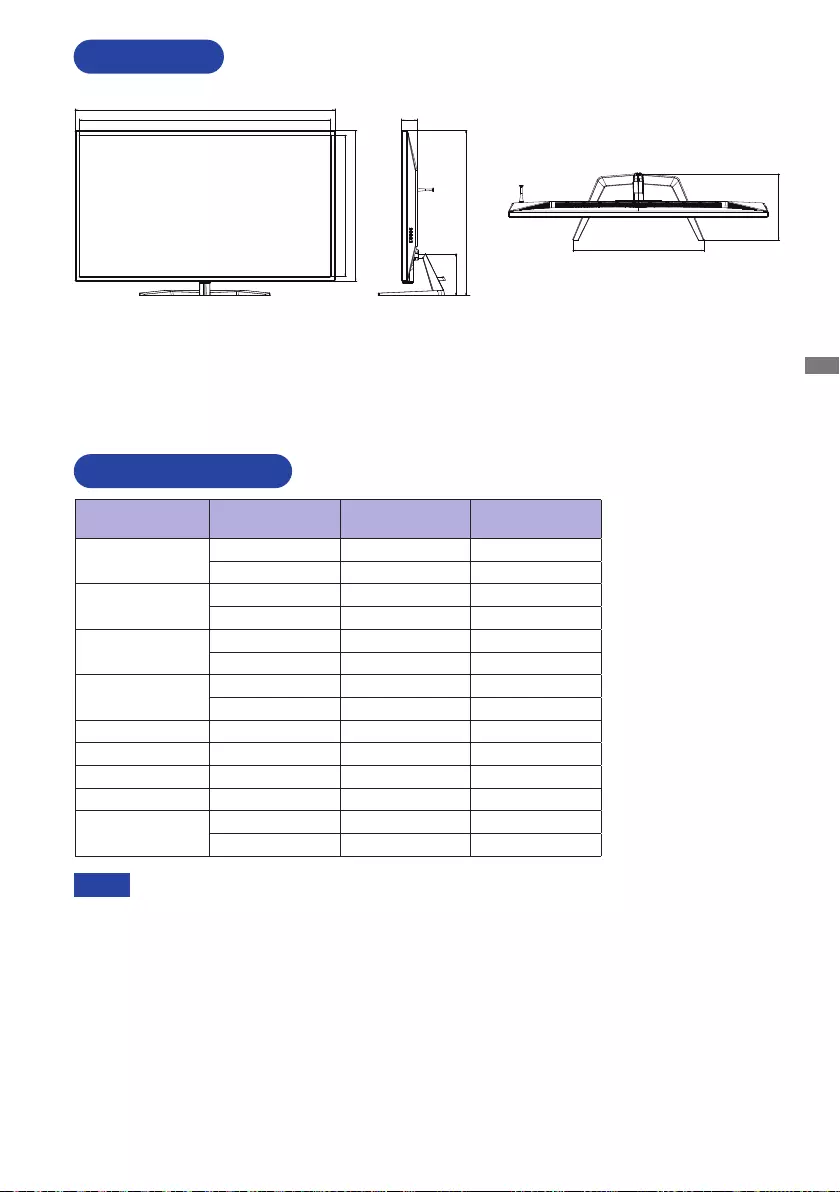
ENGLISH
APPENDIX 31
DIMENSIONS
COMPLIANT TIMING
M299A21
*1 Recommended to use on PbP LR mode.
*2 Recommended to use on PbP TB mode.
NOTE
Video Mode Horizontal
Frequency Vertical
Frequency Dot Clock
640 × 480 31.469kHz 59.940Hz 25.175MHz
37.500kHz 75.000Hz 31.500MHz
800 × 600 37.879kHz 60.317Hz 40.000MHz
46.875kHz 75.000Hz 49.500MHz
1024 × 768 48.363kHz 60.004Hz 65.000MHz
60.023kHz 75.029Hz 78.750MHz
1280 × 1024 63.981kHz 60.020Hz 108.000MHz
79.976kHz 75.025Hz 135.000MHz
1680 × 1050 65.290kHz 60.000Hz 146.250MHz
1920 × 1080 66.590kHz 59.930Hz 138.500MHz
1920 × 2160 133.293kHz 59.988Hz 277.250MHz *1
3840 × 1080 67.500kHz 60.000Hz 262.750MHz *2
3840 × 2160 67.430kHz 29.970Hz 296.700MHz
133.313kHz 59.997Hz 533.250MHz
251.0mm/9.9”
58.0mm/2.3”
157.5mm/
6.2”
493.0mm/19.4”
977.5mm/38.5”
944.0mm/37.2”
567.5mm/22.3”
532.0mm/20.9”
621.5mm/24.5”