iiyama XUB2792HSN-B1 User Manual
Displayed below is the user manual for XUB2792HSN-B1 by iiyama which is a product in the Computer Monitors category. This manual has pages.
Related Manuals
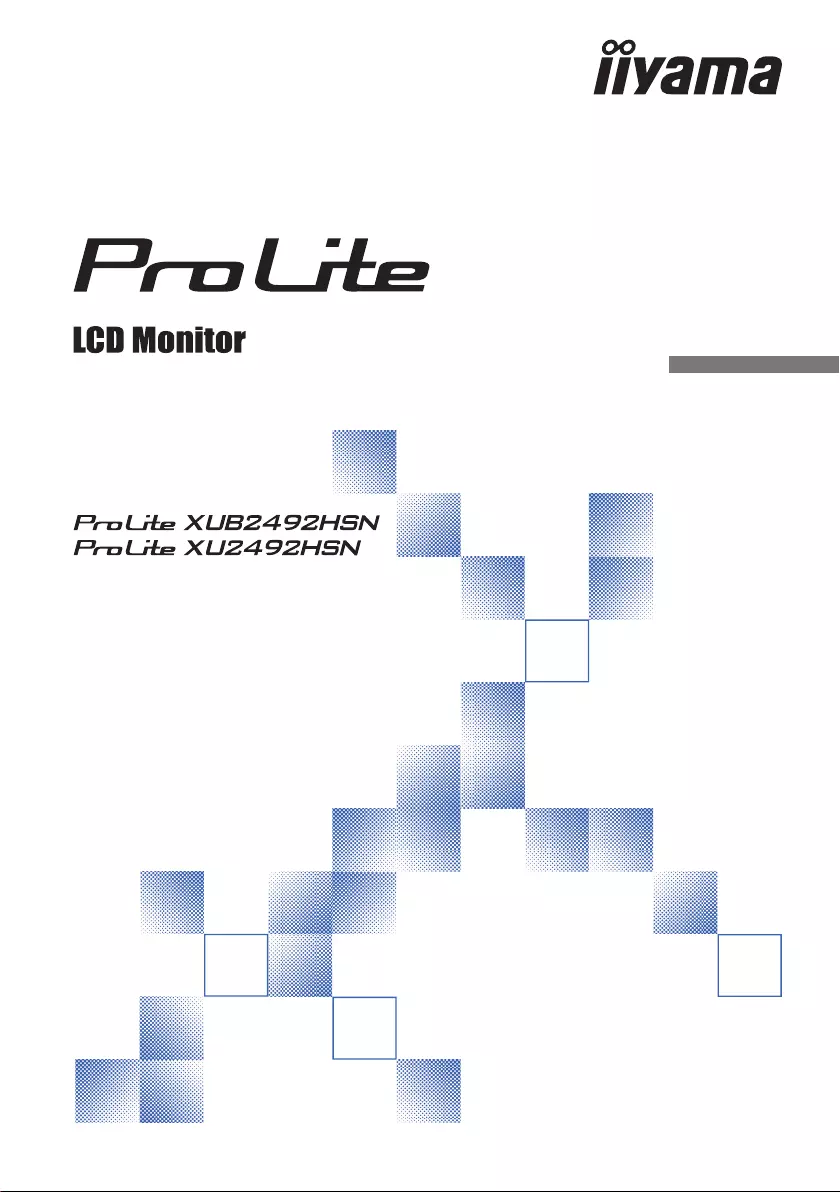
ENGLISH
USER MANUAL
Thank you very much for choosing the iiyama
LCD monitor.
We recommend that you take a few minutes to
read this comprehensive manual carefully before
installing and switching on the monitor. Please
keep this manual in a safe place for your future
reference.
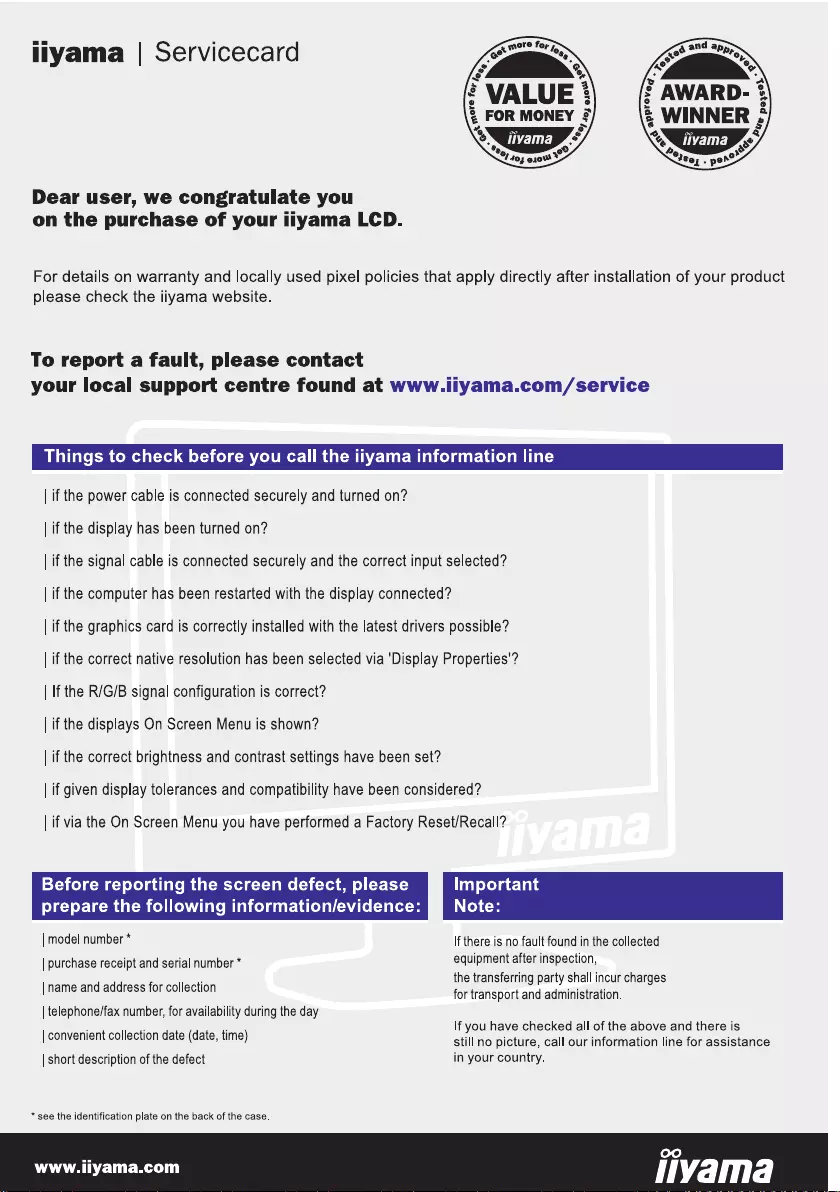
ENGLISH
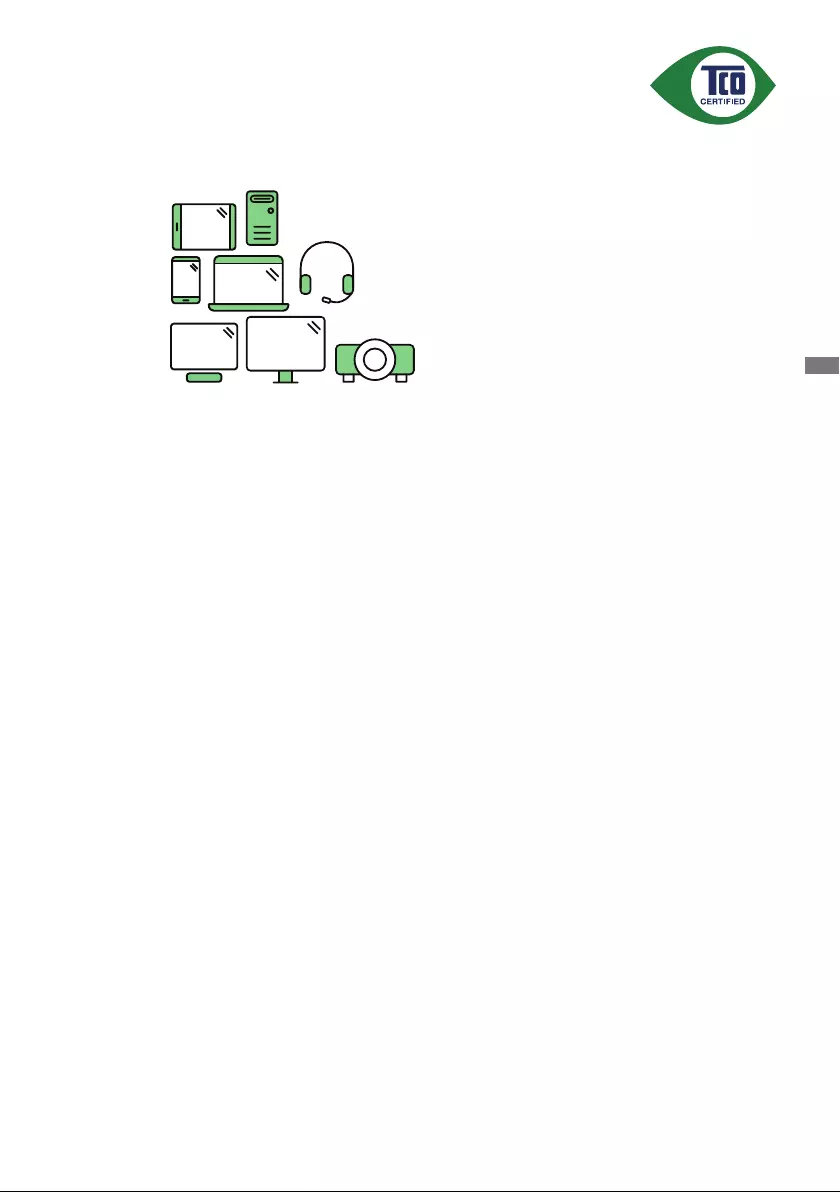
ENGLISH
A third-party certification according to ISO 14024
Say hello
to a more sustainable product
IT products are associated with a wide range of sustainability risks
throughout their life cycle. Human rights violations are common in the
factories. Harmful substances are used both in products and their
manufacture. Products can often have a short lifespan because of poor
ergonomics, low quality and when they are not able to be repaired or
upgraded.
This product is a better choice. It meets all the criteria in TCO Certified,
the world’s most comprehensive sustainability certification for IT
products. Thank you for making a responsible product choice, that help
drive progress towards a more sustainable future!
Criteria in TCO Certified have a life-cycle perspective and balance
environmental and social responsibility. Conformity is verified by
independent and approved verifiers that specialize in IT products, social
responsibility or other sustainability issues. Verification is done both
before and after the certificate is issued, covering the entire validity
period. The process also includes ensuring that corrective actions are
implemented in all cases of factory non-conformities. And last but not
least, to make sure that the certification and independent verification is
accurate, both TCO Certified and the verifiers are reviewed regularly.
Want to know more?
Read information about TCO Certified, full criteria documents, news and
updates at tcocertified.com. On the website you’ll also find our Product
Finder, which presents a complete, searchable listing of certified
products.
Toward sustainable IT products
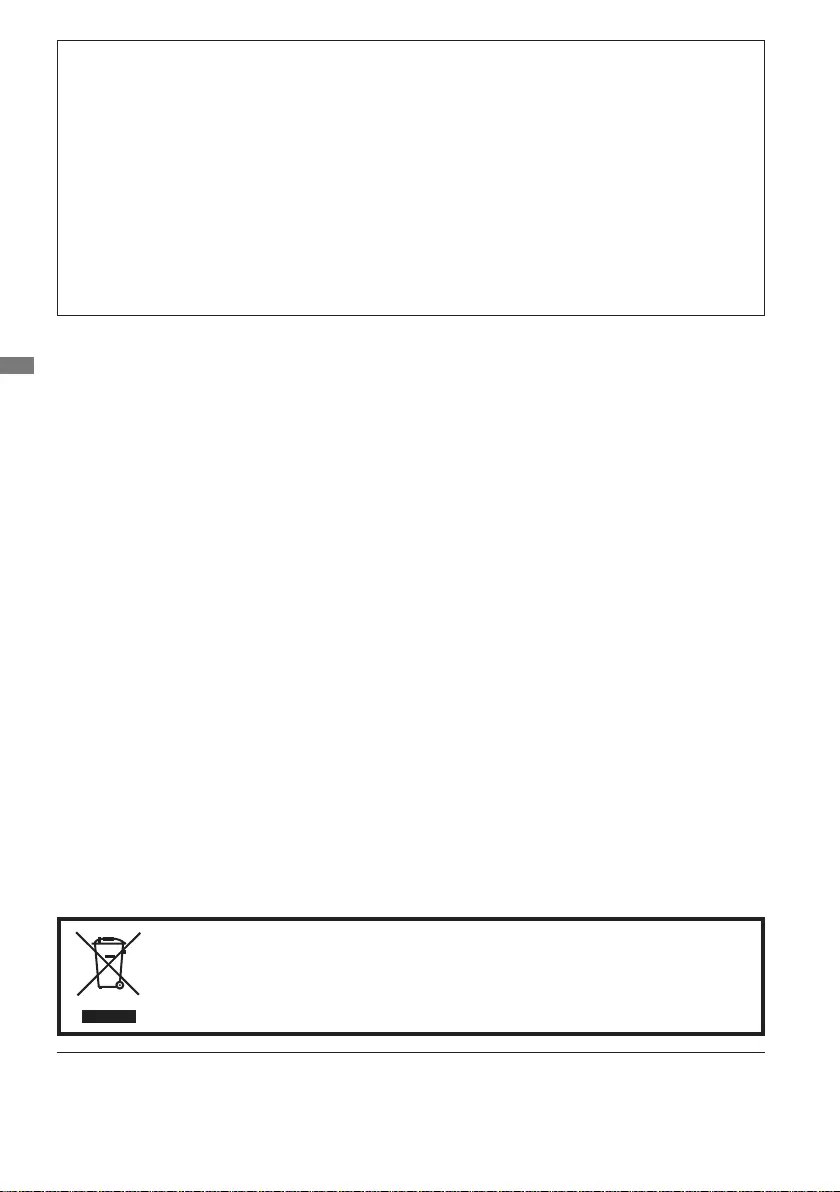
ENGLISH
Wereservetherighttochangespecicationswithoutnotice.
All trademarks used in this user manual are the property of their respective owners.
The terms HDMI and HDMI High-Definition Multimedia Interface, and the HDMI Logo are trademarks or
registered trademarks of HDMI Licensing Administrator, Inc. in the United States and other countries.
Eprel registration number XUB2492HSN-B1 : 349877, XU2492HSN-B1 : 349848
We recommend recycling of used product. Please contact your dealer or iiyama
service center. Recycle information is obtained via the Internet, using the address:
http://www.iiyama.com
YoucanaccesstheWebpageofdierentcountriesfromthere.
CE MARKING DECLARATION OF CONFORMITY
This LCD monitor complies with the requirements of the EC/EU Directive 2014/30/EU “EMC
Directive”, 2014/35/EU “Low Voltage Directive”, 2009/125/EC “ErP Directive” and 2011/65/EU
“RoHS Directive”.
The electro-magnetic susceptibility has been chosen at a level that gives correct operation in
residential areas, business and light industrial premises and small-scale enterprises, inside as
well as outside of the buildings. All places of operation are characterised by their connection to
the public low voltage power supply system.
IIYAMA CORPORATION: Wijkermeerstraat 8, 2131 HA Hoofddorp, The Netherlands
Model No. : PL2492HC
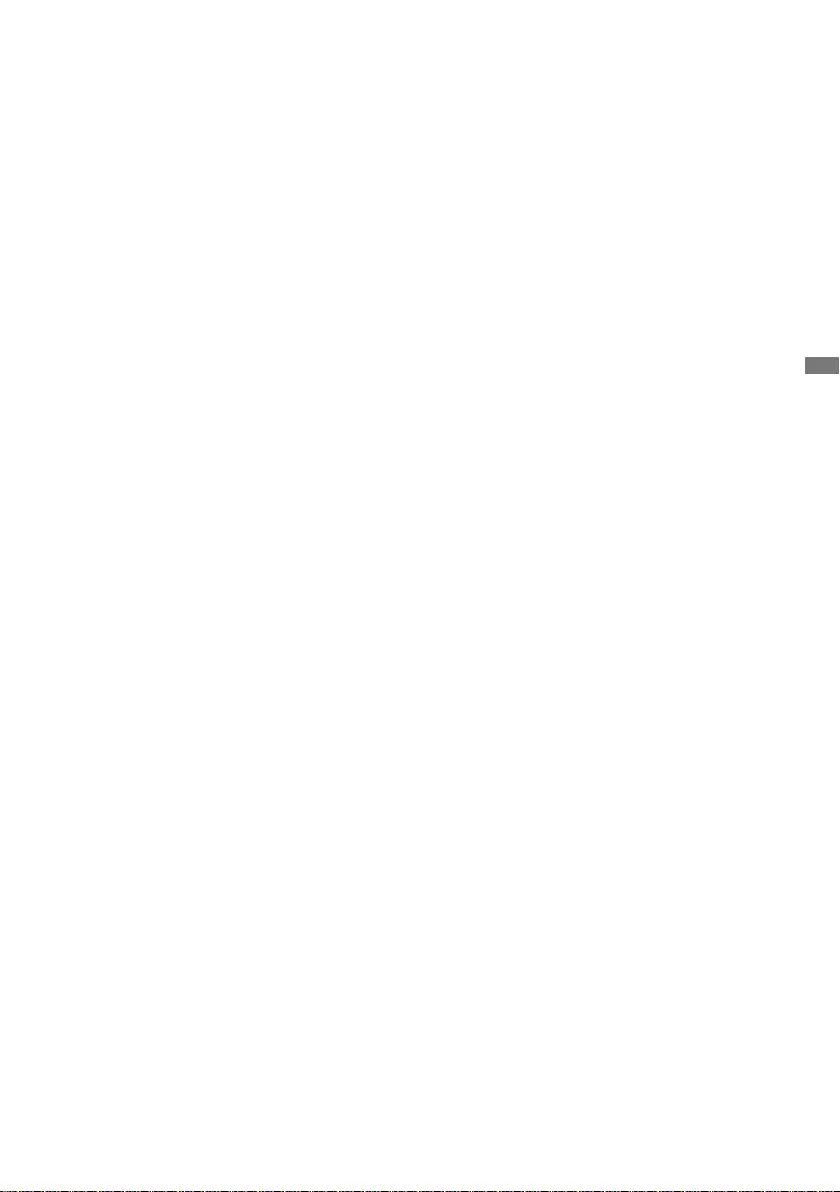
ENGLISH
TABLE OF CONTENTS
FOR YOUR SAFETY ............................................................................ 1
SAFETY PRECAUTIONS................................................................1
SPECIAL NOTES ON LCD MONITORS .........................................3
CUSTOMER SERVICE ...................................................................3
CLEANING ......................................................................................3
BEFORE YOU OPERATE THE MONITOR ..........................................4
FEATURES......................................................................................4
CHECKING THE CONTENTS OF THE PACKAGE ........................4
INSTALLATION ...............................................................................5
FITTING AND REMOVAL OF BASE : ProLite XUB2492HSN .........7
FITTING AND REMOVAL OF BASE : ProLite XU2492HSN ...........8
CONTROLS AND CONNECTORS
:
ProLite XUB2492HSN ............9
CONTROLS AND CONNECTORS
:
ProLite XU2492HSN ............10
CONNECTING YOUR MONITOR ................................................. 11
DISCONNECTING YOUR MONITOR ...........................................14
COMPUTER SETTING .................................................................14
ADJUSTING THE HEIGHT AND THE VIEWING ANGLE :
ProLite XUB2492HSN ...................................................................14
ADJUSTING THE VIEWING ANGLE :
ProLite XU2492HSN .........15
OPERATING THE MONITOR .............................................................16
ADJUSTMENT MENU CONTENTS ..............................................17
STANDBY FEATURE ....................................................................26
TROUBLE SHOOTING ......................................................................27
RECYCLING INFORMATION ............................................................. 28
APPENDIX ........................................................................................29
SPECIFICATIONS : ProLite XUB2492HSN ..................................29
SPECIFICATIONS : ProLite XU2492HSN ..................................... 30
DIMENSIONS : ProLite XUB2492HSN .........................................31
DIMENSIONS : ProLite XU2492HSN ...........................................31
COMPLIANT TIMING ....................................................................32
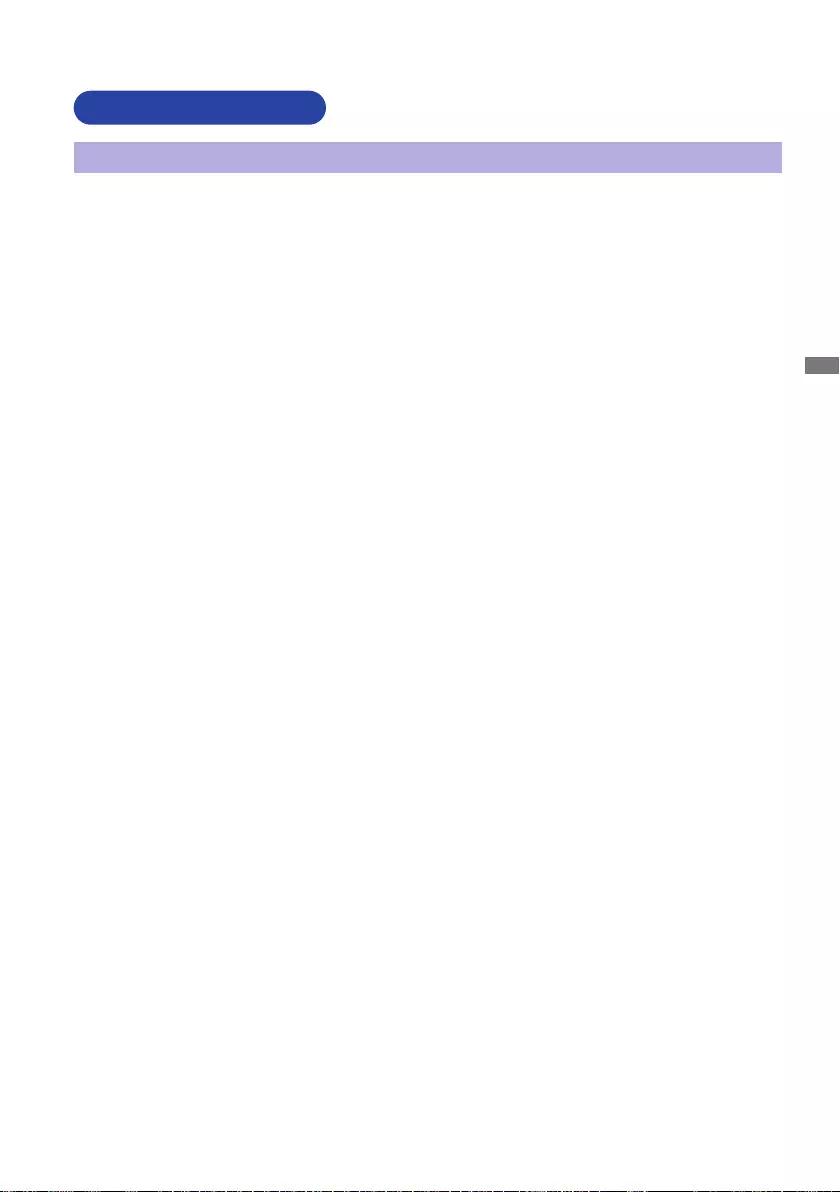
ENGLISH
FOR YOUR SAFETY 1
FOR YOUR SAFETY
WARNING
STOP OPERATING THE MONITOR WHEN YOU SENSE TROUBLE
If you notice any abnormal phenomena such as smoke, strange sounds or fumes, unplug the
monitor and contact your dealer or iiyama service center immediately. Further use may be
dangerousandcancausereorelectricshock.
NEVER REMOVE THE CABINET
High voltage circuits are inside the monitor. Removing the cabinet may expose you to the danger of
reorelectricshock.
DO NOT PUT ANY OBJECT INTO THE MONITOR
Do not put any solid objects or liquids such as water into the monitor. In case of an accident, unplug
your monitor immediately and contact your dealer or iiyama service center. Using the monitor with
anyobjectinsidemaycausere,electricshockordamage.
INSTALL THE MONITOR ON A FLAT, STABLE SURFACE
The monitor may cause an injury if it falls or is dropped.
DO NOT USE THE MONITOR NEAR WATER
Donotusewherewatermaybesplashedorspiltontothemonitorasitmaycausereorelectric
shock.
OPERATE UNDER THE SPECIFIED POWER SUPPLY
Besuretooperatethemonitoronlywiththespeciedpowersupply.Useofanincorrectvoltagewill
causemalfunctionandmaycausereorelectricshock.
PROTECT THE CABLES
Do not pull or bend the power cable and signal cable. Do not place the monitor or any other heavy
objectsonthecables.Ifdamaged,thecablesmaycausereorelectricshock.
ADVERSE WEATHER CONDITIONS
It is advisable not to operate the monitor during a heavy thunder storm as the continual breaks in
power may cause malfunction. It is also advised not to touch the plug in these circumstances as it
may cause electric shock.
SAFETY PRECAUTIONS
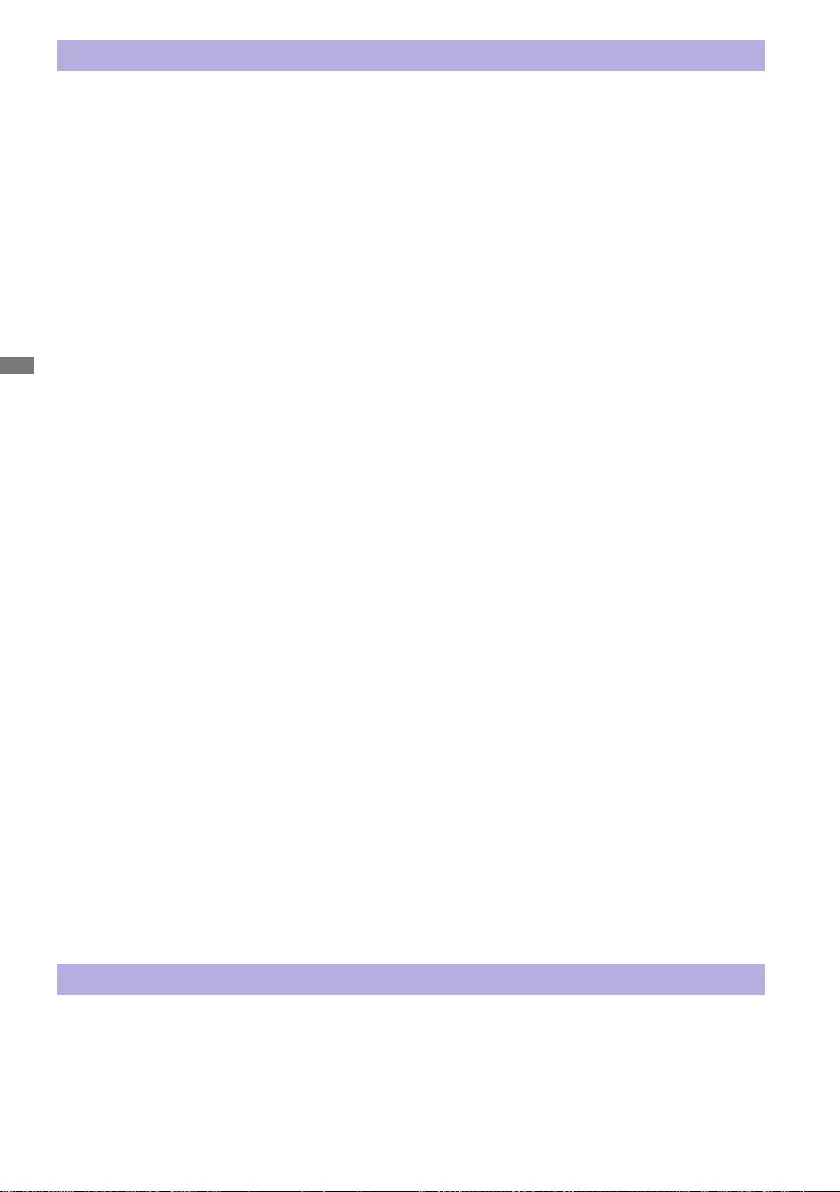
ENGLISH
2 FOR YOUR SAFETY
CAUTION
INSTALLATION LOCATION
Do not install the monitor where sudden temperature changes may occur, or in humid, dusty or
smokyareasasitmaycausere,electricshockordamage.Youshouldalsoavoidareaswherethe
sun shines directly on the monitor.
DO NOT PLACE THE MONITOR IN A HAZARDOUS POSITION
The monitor may topple and cause injury if not suitably located. Please also ensure that you do not
place any heavy objects on the monitor, and that all cables are routed such that children may not
pull the cables and possibly cause injury.
MAINTAIN GOOD VENTILATION
Ventilation slots are provided to keep the monitor from overheating. Covering the slots may cause
re.Toallowadequateaircirculation,placethemonitoratleast10cm(or4inches)fromanywalls.
When removing the tilt stand, the ventilation slots on the back side of the monitor can be blocked.
This may overheat the monitor and may cause fire or damage. Make sure to allow enough
ventilation when removing the tilt stand. Operating the monitor on its back, side, upside down or on
a carpet or any other soft material may also cause damage.
DISCONNECT THE CABLES WHEN YOU MOVE THE MONITOR
Whenyoumovethemonitor,turnothepowerswitch,unplugthemonitorandbesurethesignal
cableisdisconnected.Ifyoudonotdisconnectthem,itmaycausereorelectricshock.
UNPLUG THE MONITOR
If the monitor is not in use for a long period of time it is recommended that it is left unplugged to avoid accidents.
HOLD THE PLUG WHEN DISCONNECTING
To disconnect the power cable or signal cable, always pull it by the plug. Never pull on the cable
itselfasthismaycausereorelectricshock.
DO NOT TOUCH THE PLUG WITH WET HANDS
Pulling or inserting the plug with wet hands may cause electric shock.
WHEN YOU INSTALL THE MONITOR ON YOUR COMPUTER
Be sure the computer is strong enough to hold the weight of the monitor, otherwise, you may
damage your computer.
CAREFUL! PROTECT YOUR HANDS AND FINGERS
Becarefulnottohurtyourngersorhandswhenyouchangetheheightortheangle.
Injurycanoccurifcareisnottakentoavoidngercontactwiththedisplaysbasewhenadjusting
theheight.(Justforheightadjustablemodel.)
REMARK FOR 24/7 USAGE
Thisproductisnotspecicallydesignedfor24/7usageinallenvironments.
OTHERS
ERGONOMIC RECOMMENDATIONS
To eliminate eye fatigue, do not operate the monitor against a bright background or in a dark room.
Foroptimalviewingcomfort,themonitorshouldbejustbeloweyeleveland40-60cm(16-24inches)
away from your eyes. When using the monitor over a prolonged time, a ten minute break every hour
is recommended as looking at the screen continuously can cause eye strain.
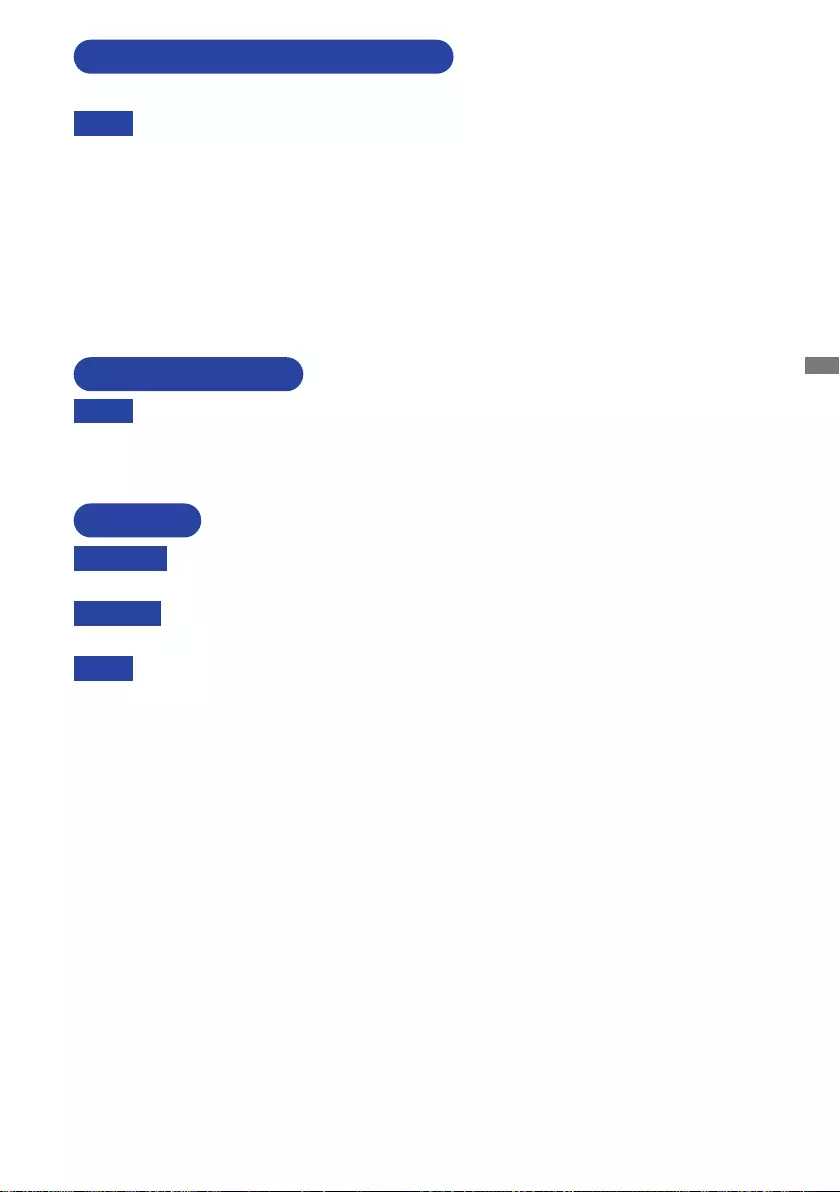
ENGLISH
FOR YOUR SAFETY 3
The following symptoms are normal with LCD monitors and do not indicate a problem.
NOTE
When you first turn on the LCD monitor, the picture may not fit in the display area
because of the type of computer that is used. In this case, adjust the picture position to
the correct position.
You may find slightly uneven brightness on the screen depending on the desktop
pattern you use.
Due to the nature of the LCD screen, an afterimage of the previous screen may remain
after switching the image, when the same image is displayed for hours. In this case, the
screencanberecoveredslowlybychangingtheimageorturningothePowerSwitch
for some hours.
SPECIAL NOTES ON LCD MONITORS
NOTE
If you have to return your unit for service and the original packaging has been
discarded, please contact your dealer or iiyama service center for advice or
replacement packaging.
WARNING
If you drop any materials or liquids such as water into the monitor when cleaning,
unplug the power cable immediately and contact your dealer or iiyama service center.
CAUTION
Forsafety reasons,turn othe powerswitch andunplugthemonitorbefore you
clean it.
NOTE
To protect the LCD panel, do not scratch or rub the screen with a hard object.
Never use any of the following strong solvents. These will damage the cabinet and
the LCD screen.
Touching the cabinet with any product made from rubber or plastic for a long time
may cause degeneration or loss of paint on the cabinet.
Thinner
Benzine
Abrasive cleaner
Spray-type cleaner
Wax
Acid or Alkaline solvent
CABINET Stains can be removed with a cloth lightly moistened with a mild detergent solvent.
Then wipe the cabinet with a soft dry cloth.
LCD
SCREEN
Periodic cleaning with a soft dry cloth is recommended.
Don't use tissue paper etc. because these will damage the LCD screen.
CUSTOMER SERVICE
CLEANING
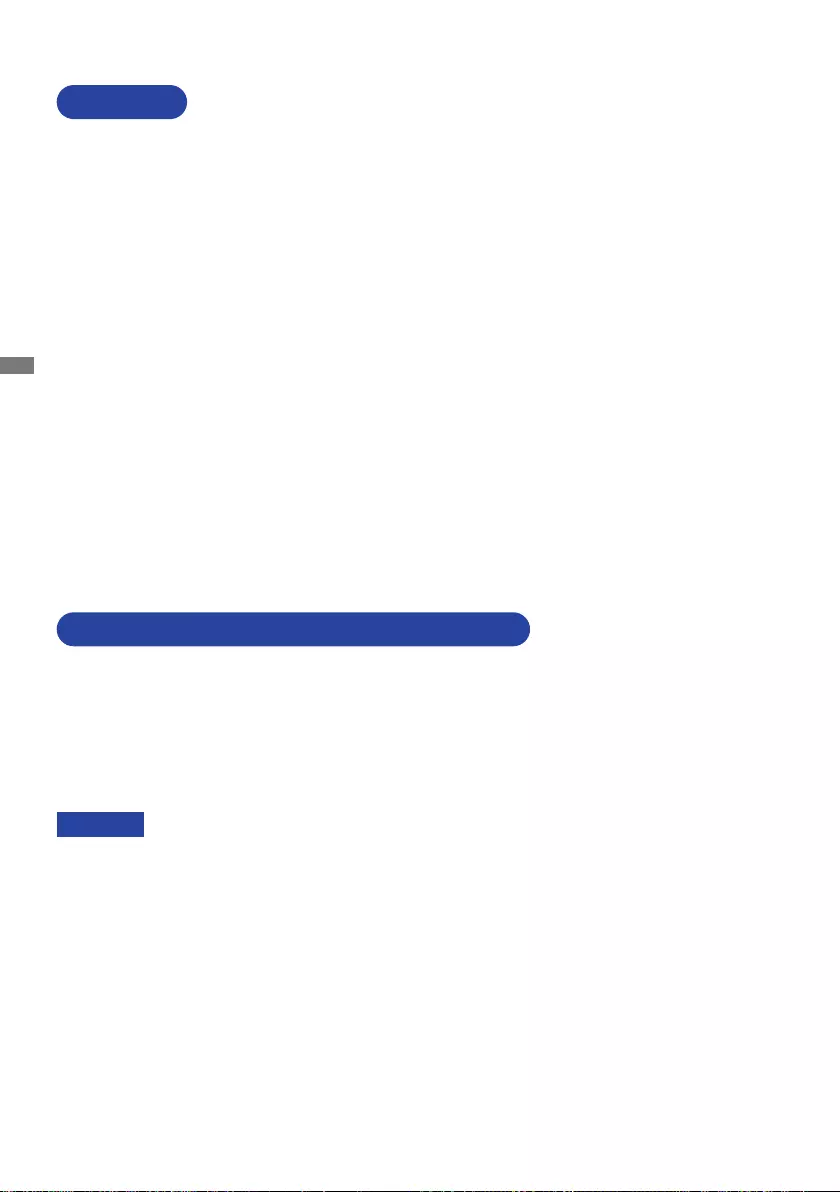
ENGLISH
4 BEFORE YOU OPERATE THE MONITOR
The following accessories are included in your package. Check to see if they are enclosed with
the monitor. If anything is missing or damaged, please contact your local iiyama dealer or regional
iiyamaoce.
*1 The rating of the Power Cable enclosed in 120V area is 10A/125V. If you are using
a power supply higher than this rating, then a power cable with a rating of 10A/
250V must be used. However, all guarantees and warranties are void for any
problems or damage caused by a power cable not supplied by iiyama.
An approved power cable greater or equal to H05VVF, 3G, 0.75mm2 must be used.
*2 Accessory for ProLite XU2492HSN
Power Cable*1
HDMI Cable USBType-CCable(CtoC)
Stand-Base with a screw Stand-Neck*2 Cable Holder*2
Safety Guide Quick Start Guide
BEFORE YOU OPERATE THE MONITOR
CHECKING THE CONTENTS OF THE PACKAGE
CAUTION
FEATURES
Supports Resolutions up to 1920 × 1080
High Contrast 1000:1 (Typical), Adv. Contrast Function Available / Brightness
250cd/m2 (Typical)
Quick Response Time 4ms (Gray to Gray)
Blue Light Reducer
Digital Character Smoothing
Automatic Set-up
USB Type-C / RJ45 / DP Out - Connectors
USB Power Delivery supports up to 65W
2 × 2W Stereo Speakers
ErgonomicDesignTCOCertied
Standby Mode (VESA DPMS Compliant)
VESA Mounting Standard (100mm×100mm) Compliant
Keyhole for Security Lock
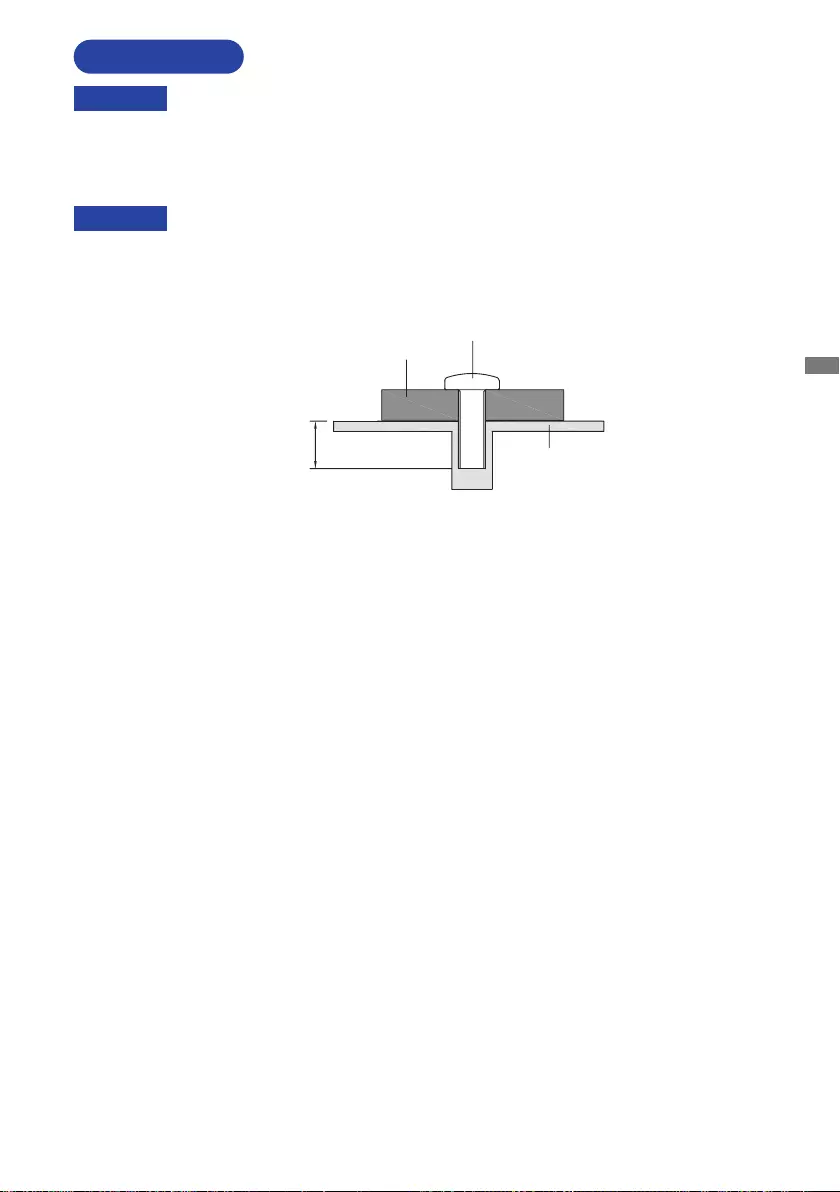
ENGLISH
BEFORE YOU OPERATE THE MONITOR 5
When you use with the wall mounting, in consideration of thickness of the mounting
stage,tightentheM4Screws(4pcs)withwasherwhich“L”lengthis7mmtofasten
the monitor. Using the screw longer than this may cause electric shock or damage
because it may contact with the electrical parts inside the monitor.
WARNING
Screw
Chassis
Mounting Stage
L
INSTALLATION
< WALL MOUNTING >
WARNING
Before installation, make sure the wall, ceiling or desktop arm is strong enough to
hold the necessary weight of the monitor and the mount.
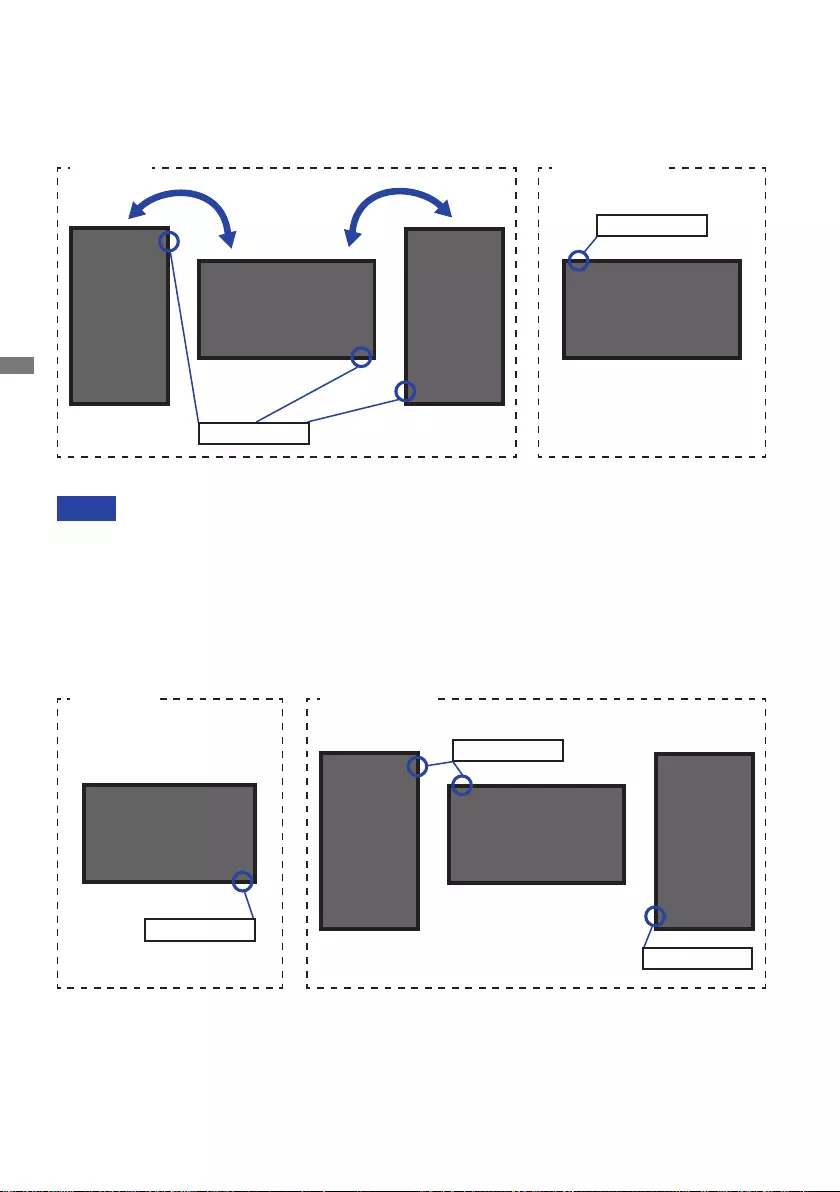
ENGLISH
6 BEFORE YOU OPERATE THE MONITOR
< ROTATING THE MONITOR >
NOTE
Adjust the monitor’s height before panel rotation.
Attempting to rotate the panel forcibly without adjusting the stand height may cause
damage to the panel or the stand.
The monitor is designed to be compatible with both landscape and portrait modes.
Graphics card for portrait display will be required for rotating the image on the screen.
With Stand:
Available Not Available
●ProLiteXUB2492HSN
●ProLiteXU2492HSN
The monitor is designed to be compatible only with the landscape mode.
Landscape
A
Available
Power Indicator Portrait
A
A
Not Available
A
Power Indicator
Power Indicator
Portrait
A
A
Power Indicator
Landscape
A
Portrait
Power Indicator
A
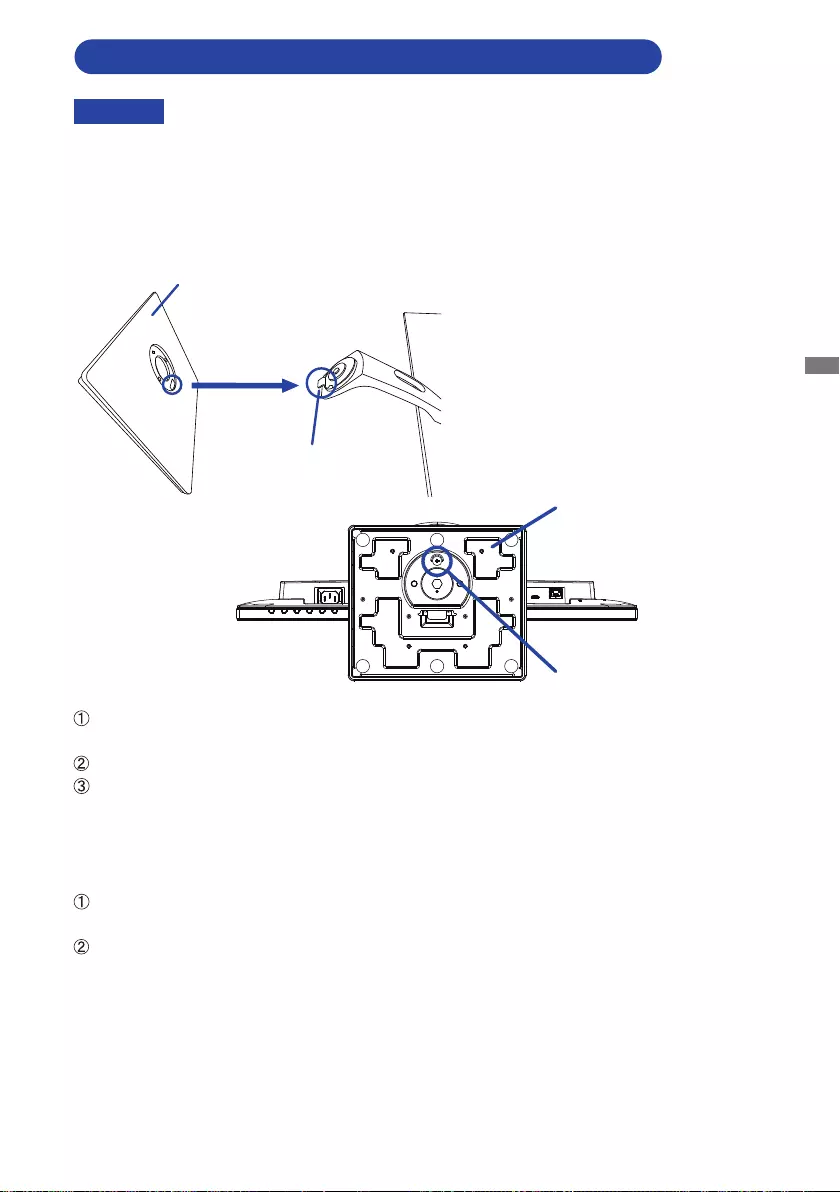
ENGLISH
BEFORE YOU OPERATE THE MONITOR 7
CAUTION Put the monitor on a stable surface. The monitor may cause injury or damage if it
falls or is dropped.
Do not give a strong impact to the monitor. It may cause damage.
Unplug the monitor before removal or installation to avoid an electric shock or a
damage.
<Removal>
Put a piece of soft cloth on the table beforehand to prevent the monitor from being scratched.
Laythemonitoratonatablewithfrontfacedown.
Loosen the ‘thumb screw’ to remove the Stand-Base from the monitor.
<Installation>
Put a piece of soft cloth on the table beforehand to prevent the monitor from being scratched.
Laythemonitoratonatablewithfrontfacedown.
Install the Stand-Base as shown on the above picture.
Tighten the 'thumb screw' to secure the Stand-Base to the monitor.
Thumb screw for Stand-Base
Stand-Base
Stand-Base
Hook
FITTING AND REMOVAL OF BASE:ProLiteXUB2492HSN
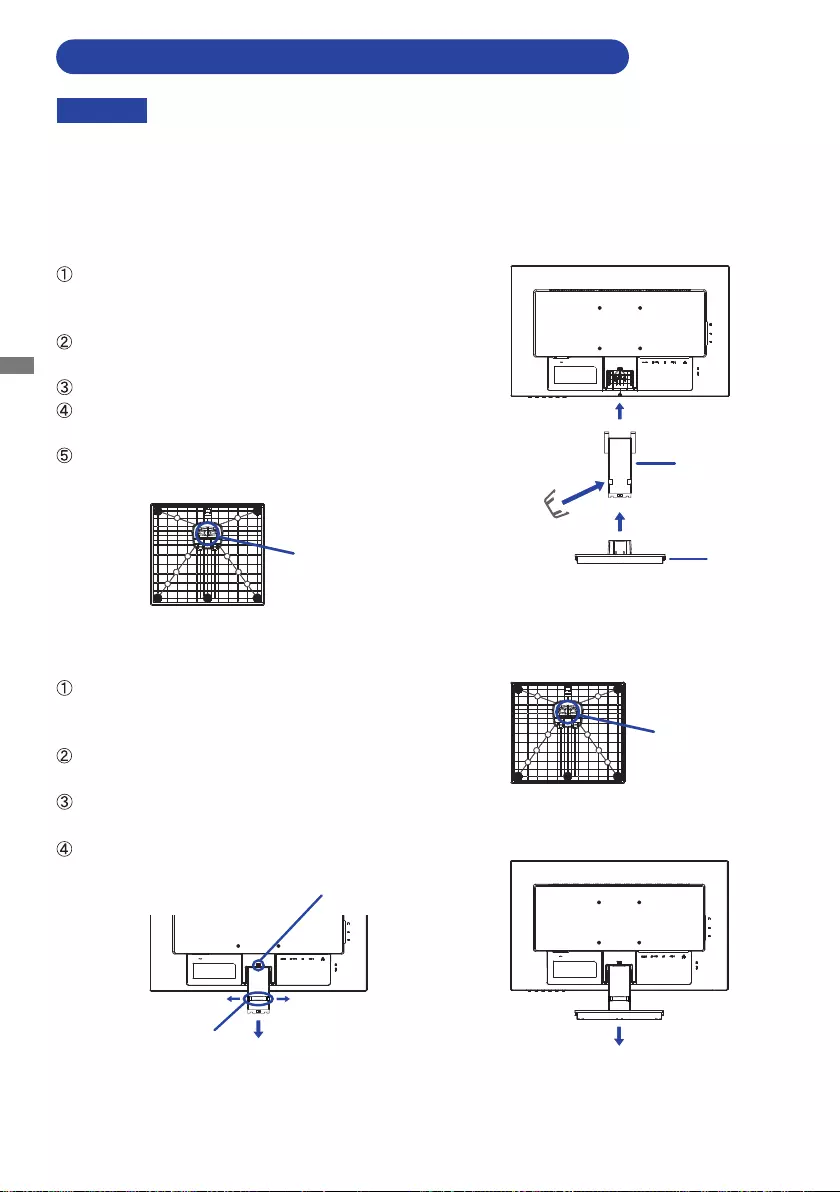
ENGLISH
8 BEFORE YOU OPERATE THE MONITOR
CAUTION Put the monitor on a stable surface. The monitor may cause injury or damage if it
falls or is dropped.
Do not give a strong impact to the monitor. It may cause damage.
Unplug the monitor before removal or installation to avoid an electric shock or a
damage.
<Removal>
Put a piece of soft cloth on the table beforehand to
prevent the monitor from being scratched. Lay the
monitoratonatablewithfrontfacedown.
Loosen the ‘thumb screw’ to remove the Stand-Base
from the monitor.
Press the Hook on the back of the monitor and remove
the Stand-Neck from the monitor.
Pull the hook of the Cable Holder outside and remove
it.
<Installation>
Put a piece of soft cloth on the table beforehand to
prevent the monitor from being scratched. Lay the
monitoratonatablewithfrontfacedown.
Hold the monitor and install the Stand-Neck to the
monitor until it clicks to secure.
Install the Stand-Base to the Stand-Neck.
Tighten the 'thumb screw' to secure the Stand-Base to
the monitor.
Place the Cable Holder.
Cable Holder
Stand-Neck
Stand-Base
Thumb screw for Stand-Base
Thumb screw for
Stand-Base
Hook
Cable Holder
FITTING AND REMOVAL OF BASE:ProLiteXU2492HSN
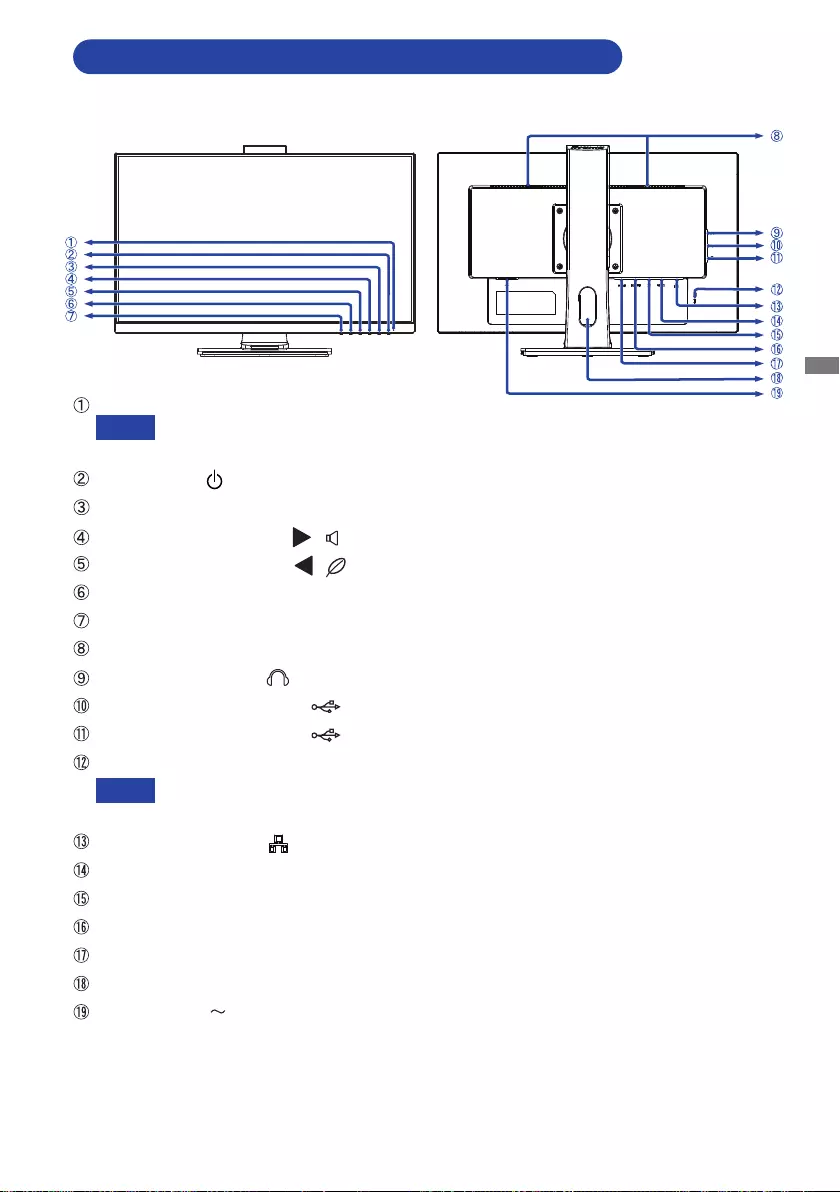
ENGLISH
BEFORE YOU OPERATE THE MONITOR 9
<Front> <Back>
CONTROLS AND CONNECTORS
:
ProLiteXUB2492HSN
Power Indicator
Blue: Normal operation
Orange: Standby Mode
PowerSwitch()
Menu/SelectButton(ENTER)
ScrollUp/VolumeButton( / )
ScrollDown/ECOButton( / )
ExitButton(EXIT)
InputSelectButton(INPUT)
Speakers
Headphone Connector
( )
USB Downstream Connector ( :5V,900mA)
USB Downstream Connector ( :5V,900mA)
Keyhole for Security Lock
You can fasten a security lock and cable to prevent the monitor from being removed
without your permission.
LAN(RJ45)Connector( )
USB Type-C Connector (USBC:20V,3.25A)
DisplayPort
Connector(DP)
DisplayPort Out
Connector(DPOUT)*
HDMIConnector(HDMI)
Cable Hole
ACConnector( :Alternatingcurrent)
* DP OUT Connector has a black rubber cap already attached. Remove the cap before connection.
NOTE
NOTE
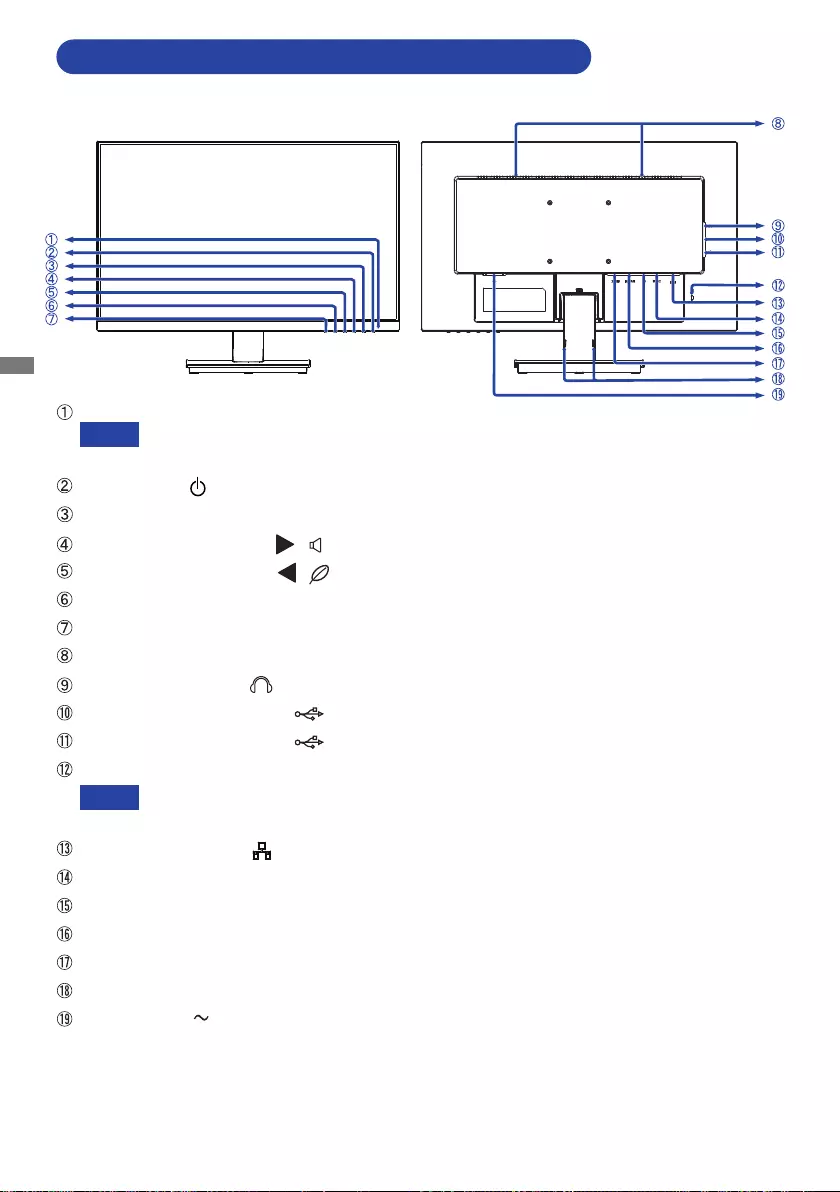
ENGLISH
10 BEFORE YOU OPERATE THE MONITOR
Power Indicator
Blue: Normal operation
Orange: Standby Mode
PowerSwitch()
Menu/SelectButton(ENTER)
ScrollUp/VolumeButton( / )
ScrollDown/ECOButton( / )
ExitButton(EXIT)
InputSelectButton(INPUT)
Speakers
Headphone Connector
( )
USB Downstream Connector ( :5V,900mA)
USB Downstream Connector ( :5V,900mA)
Keyhole for Security Lock
You can fasten a security lock and cable to prevent the monitor from being removed
without your permission.
LAN(RJ45)Connector( )
USB Type-C Connector (USBC:20V,3.25A)
DisplayPort
Connector(DP)
DisplayPort Out
Connector(DPOUT)*
HDMIConnector(HDMI)
Installation
Holes of Cable Holder
ACConnector( :Alternatingcurrent)
* DP OUT Connector has a black rubber cap already attached. Remove the cap before connection.
NOTE
NOTE
<Front> <Back>
CONTROLS AND CONNECTORS
:
ProLiteXU2492HSN
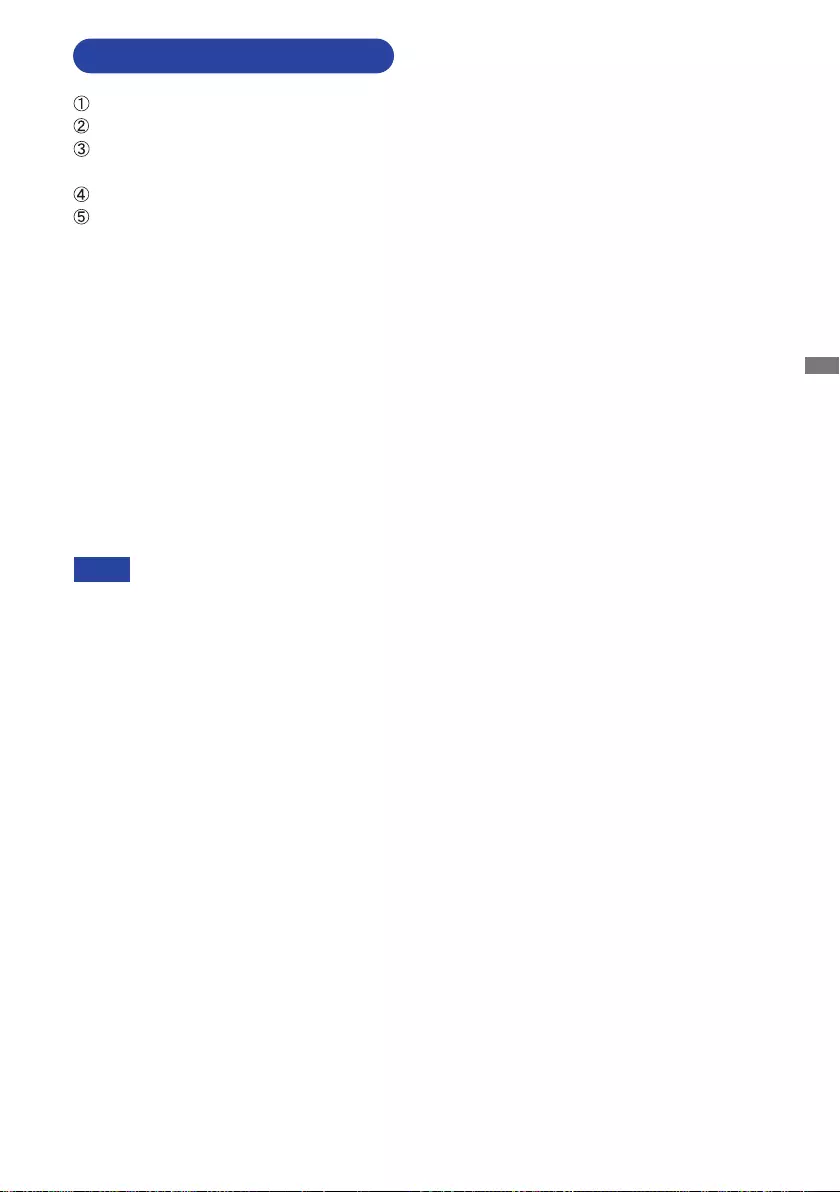
ENGLISH
BEFORE YOU OPERATE THE MONITOR 11
Ensurethatboththecomputerandthemonitorareswitchedo.
Connect the computer to the monitor with the signal cable.
Connect the computer to the monitor with the USB Type-C Cable when viewing images on your
monitor through the USB Type-C Connector or when using the monitor’s USB hub function.*
ConnectthePowerCabletothemonitorrstandthentothepowersource.
Turn on your monitor and computer.
*
When charging connected device via USB Type-C Connector, check if the device is equipped
with aUSBType-CConnectorthatsupportschargingfunctionviaUSBPD(=PowerDelivery).
The connected device can be charged via USB Type-C Connector even when the monitor is in
standbymode.Seepage21forUSBBatteryCharge(USBBC)function.
The USB power delivery is up to 65W. If the connected device required more than 65W for
operationorforbootup(whenthebatteryisdrained),usetheoriginalpoweradapterthatcame
with the device.
IfaseparatelypurchasedUSBType-CCableisused,makesurethecableiscertiedbyUSB-IF
and is full-featured with power delivery and video / audio / data transfer functions.
USB C to A cable is not included with the monitor. If you use a USB C to A cable, please note
that you can only transfer data.
Compatibilitywithallconnecteddevicesisnotguaranteedduetodierentuserenvironments.
NOTE Makesurethatthebuildinginstallationhasacircuitbreakerof120/240V,20A(maximum).
The signal cables used for connecting the computer and monitor may vary with the
type of computer used. An incorrect connection may cause serious damage to both
the monitor and the computer. The cable supplied with the monitor is for a standard
connector. If a special cable is required please contact your local iiyama dealer or
regionaliiyamaoce.
The Class I pluggable equipment Type A must be connected to protective earth.
The socket-outlet shall be installed near the equipment and shall be easily accessible.
Excessive sound pressure from ear-/headphones can cause hearing damage/hearing loss.
CONNECTING YOUR MONITOR
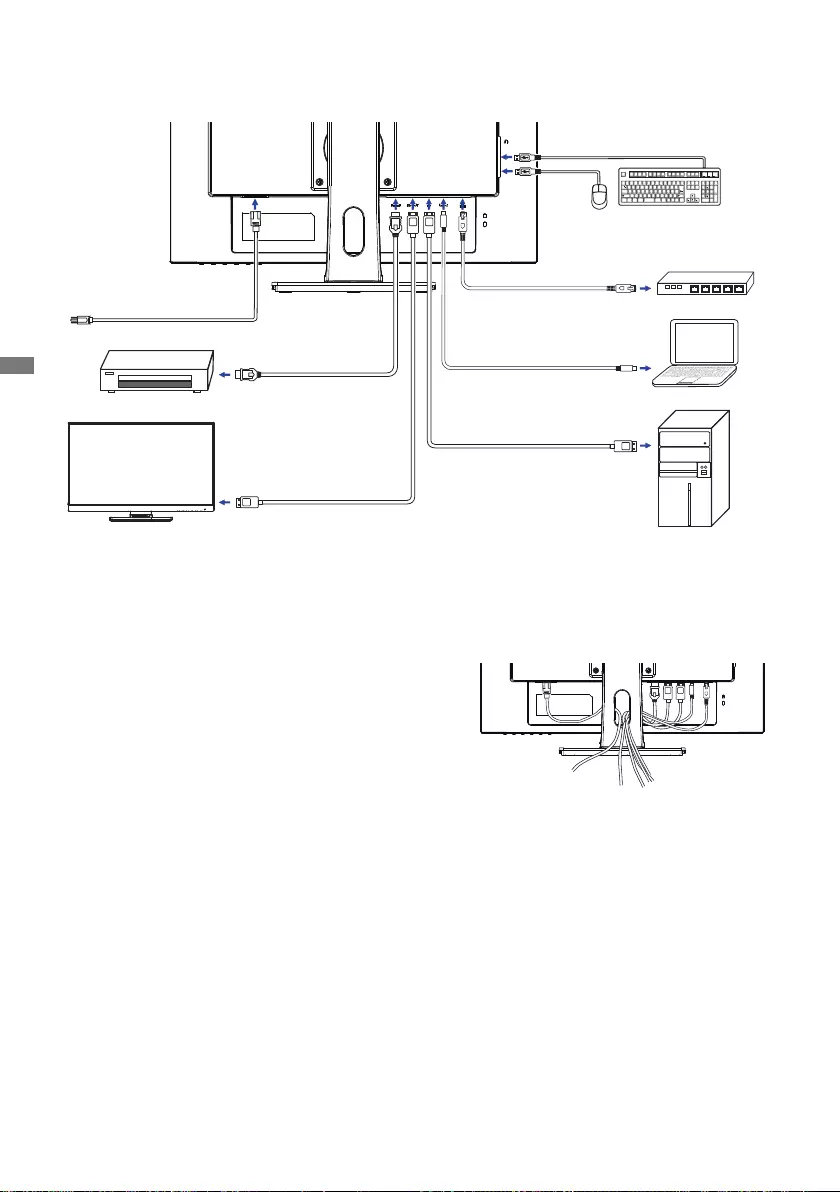
ENGLISH
12 BEFORE YOU OPERATE THE MONITOR
[ExampleofConnection:ProLiteXUB2492HSN]
<Back>
[CollectCables]
Put the cables through the cable hole to bundle them.
Mouse Keyboard
HDMI Cable (Accessory)
AV Equipment etc.
Desktop Computer
DisplayPort Cable (Not included)
USB Type-C Cable (Accessory)
Laptop Computer
Power Cable (Accessory)
LAN(RJ45) Cable (Not included) Router
Monitor DisplayPort Cable (Not included)
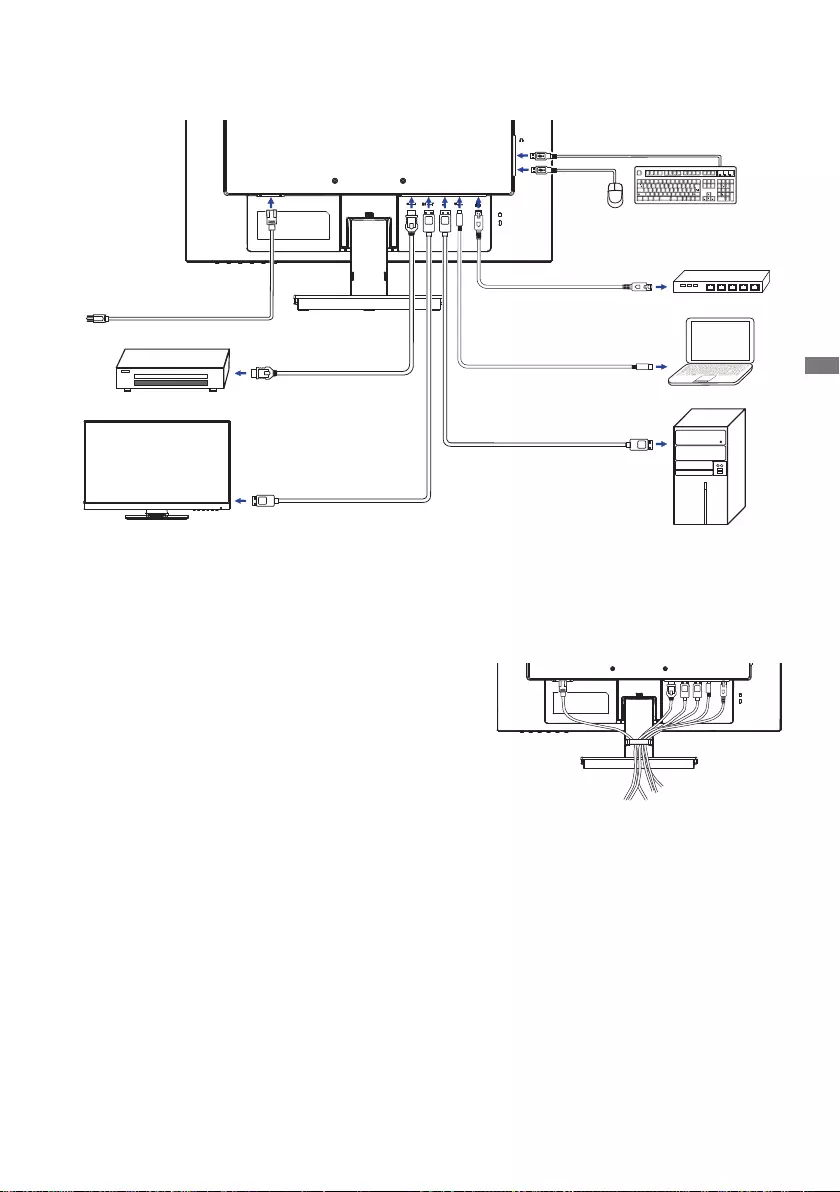
ENGLISH
BEFORE YOU OPERATE THE MONITOR 13
[ExampleofConnection:ProLiteXU2492HSN]
<Back>
[CollectCables]
Put the cables through the cable holder to bundle them.
Mouse Keyboard
HDMI Cable (Accessory)
AV Equipment etc.
Desktop Computer
DisplayPort Cable (Not included)
USB Type-C Cable (Accessory)
Laptop Computer
Power Cable (Accessory)
LAN(RJ45) Cable (Not included) Router
Monitor DisplayPort Cable (Not included)
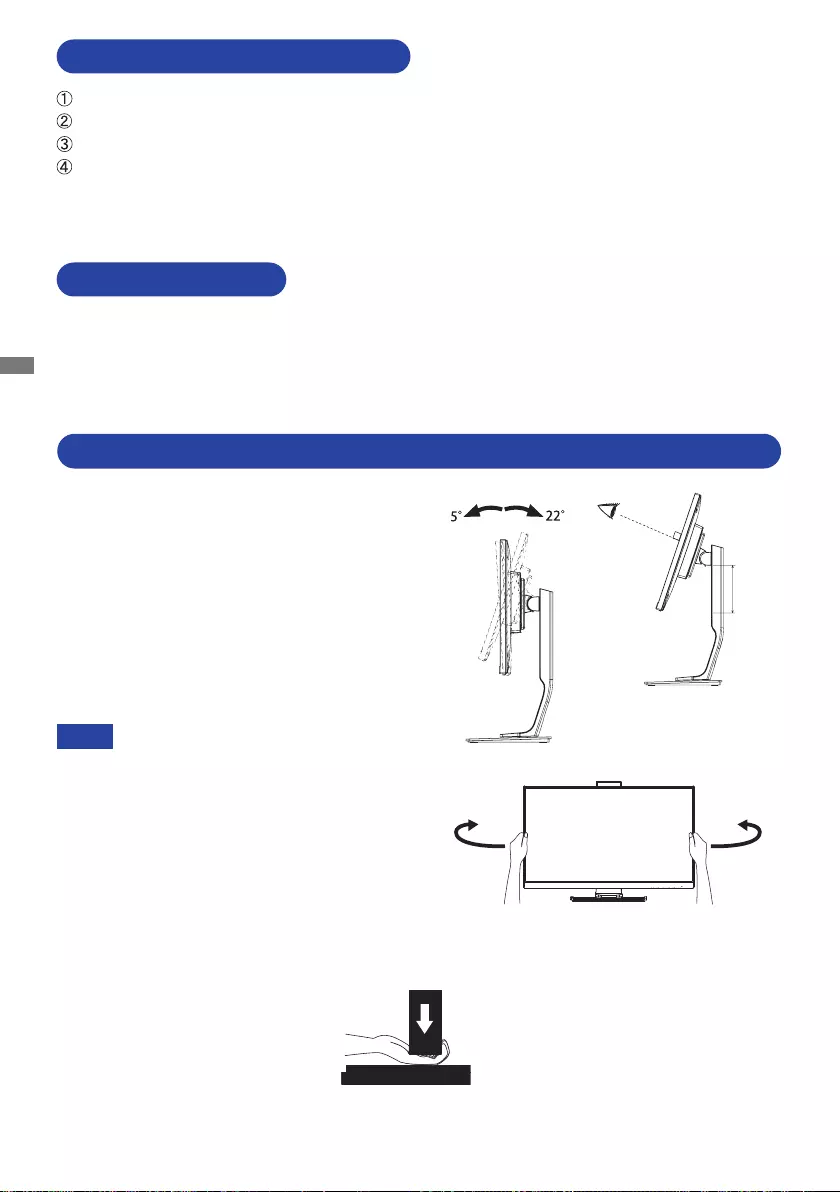
ENGLISH
14 BEFORE YOU OPERATE THE MONITOR
Signal Timing
Change to the desired signal timing listed on page 32: COMPLIANT TIMING.
COMPUTER SETTING
DISCONNECTING YOUR MONITOR
Ensurethatboththecomputerandthemonitorareswitchedo.
DisconnectthepowersourcerstandthenthePowerCablefromthemonitor.
Disconnect the USB Type-C cable from the computer and the monitor.
Disconnect the signal cable from the computer and the monitor.
For optimal viewing it is recommended to
position yourself directly opposite to the full face
of the monitor, then adjust the monitor’s height
and angle to your own preference.
Hold the panel so that the monitor does not topple
when you change the monitor’s height or angle.
You are able to adjust the monitor's height up
to 130mm, angle up to 45° right and left, 22°
upward and 5° downward.
Do not touch the LCD screen when you
change the height or the angle. It
may cause damage or break the LCD
screen.
Careful attention is required not to pinch
your fingers or hands into the moving
part of the stand when you change the
height or the angle.
Injury can occur if care is not taken to
avoidngercontactwiththedisplays
base when adjusting the height.
NOTE
Monitor
Stand
130m
m
ADJUSTINGTHEHEIGHTANDTHEVIEWINGANGLE:ProLiteXUB2492HSN
45° 45°
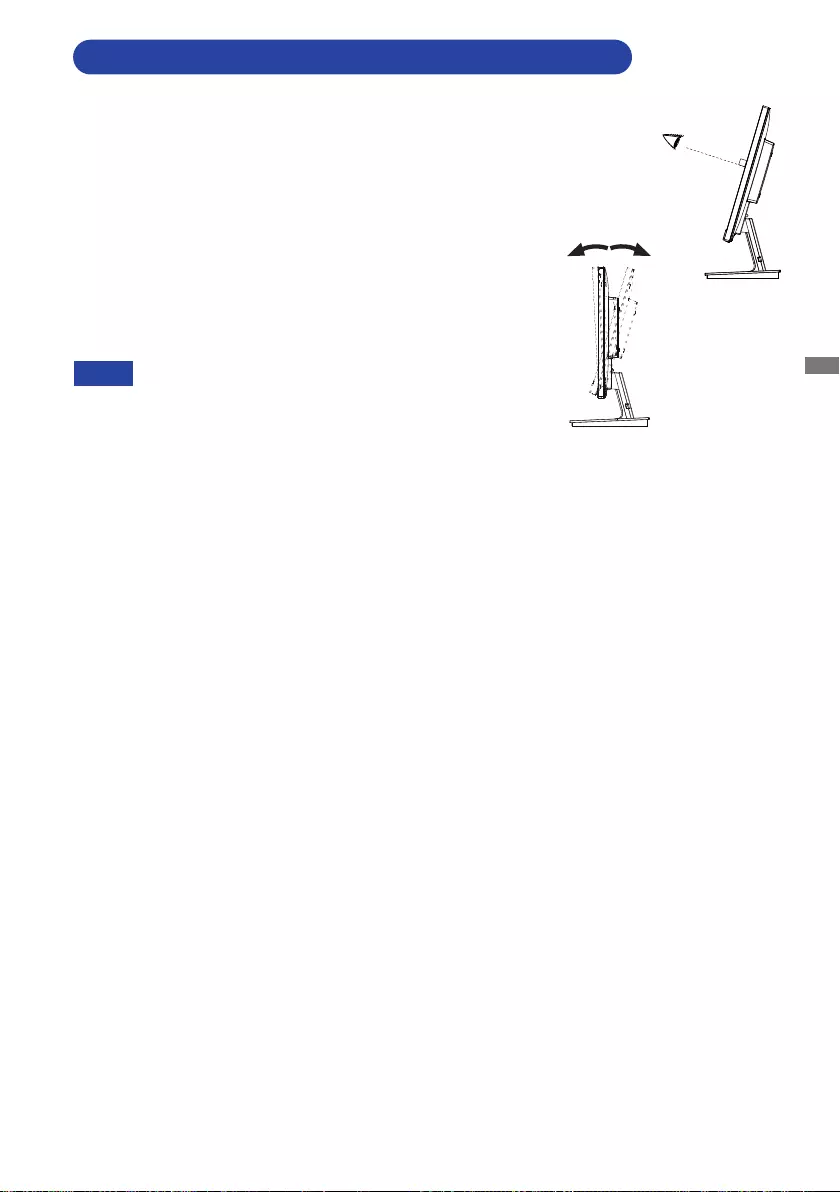
ENGLISH
BEFORE YOU OPERATE THE MONITOR 15
For optimal viewing it is recommended to look at the full face
of the monitor.
Hold the stand so that the monitor does not topple when you
change the monitor’s angle.
You are able to adjust the monitor’s angle up to 22° upward,
5° downward.
In order to ensure a healthy and relaxed body position
when using the monitor at visual display workstations, it
is recommended that the adjusted tilt angle should not
exceed 10 degrees. Adjust the monitor’s angle to your own
preference.
NOTE Do not touch the LCD screen when you change
the angle. It may cause damage or break the LCD
screen.
Careful attention is required not to pinch your
ngersorhandsintothemovingpartofthestand
when you change the angle.
ADJUSTING THE VIEWING ANGLE :
ProLiteXU2492HSN
5° 22°
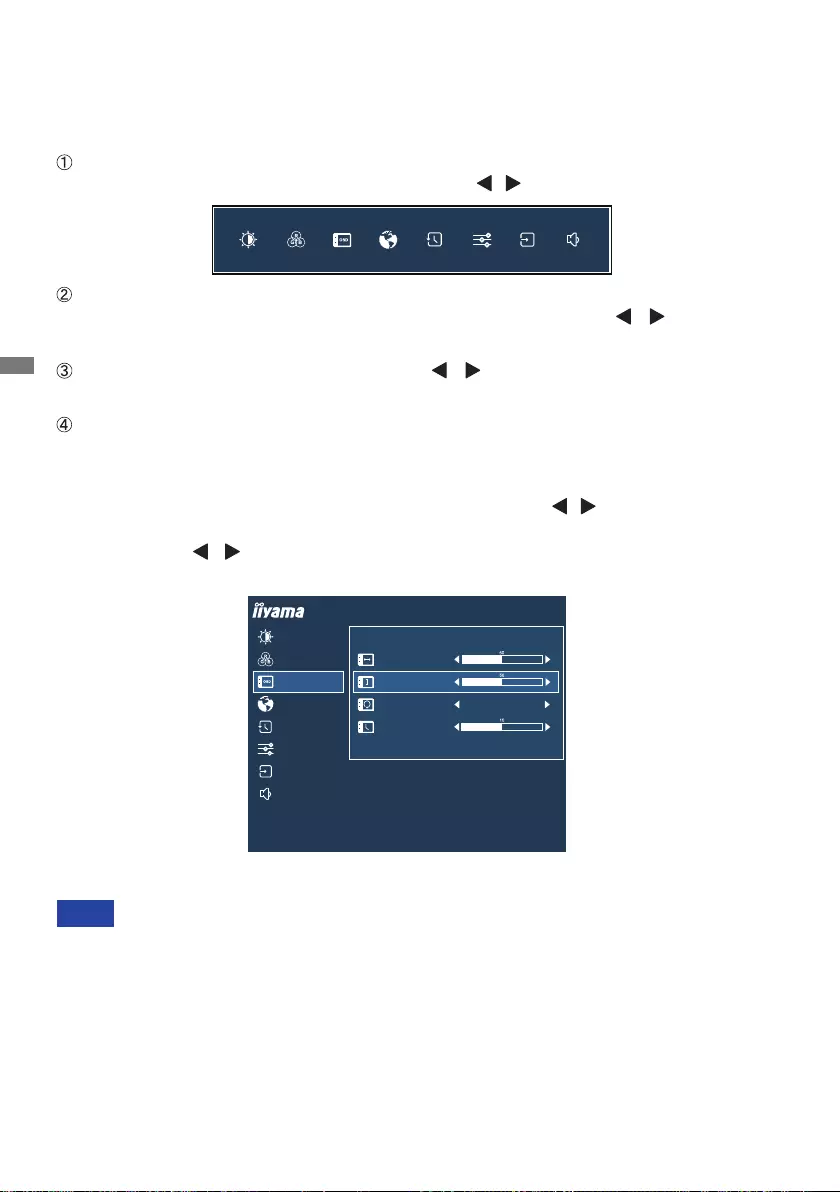
ENGLISH
16 OPERATING THE MONITOR
OPERATING THE MONITOR
To create the best picture, your iiyama LCD monitor has been preset at the factory with the
COMPLIANT TIMING shown on page 32. You are also able to adjust the picture by following the
button operation shown below.
When button operations are aborted during adjustment, On-Screen Display disappears when
thetimesetfortheOSDTimehaspassed.Also,presstheEXITbuttontoquicklyturnotheOn-
Screen Display.
Any changes are automatically saved in the memory when the On Screen Display
disappears.
TurningothepowershouldbeavoidedwhileusingtheMenu.
All adjustments have only one setting which applies to all signal timings.
NOTE
For example, to correct for OSD vertical position, select "OSD" of Menu item and then press the
ENTER Button. Then, select "OSD Vertical Position" by using the / Buttons. An adjustment
page appears after you press the ENTER Button.
Then, use the / Buttons to change the OSD vertical position settings. The OSD vertical
position should be changing accordingly while you are doing this.
Press the EXIT Button lastly and all changes are saved in the memory.
Press the ENTER Button to start the On Screen Display feature. There are additional
Menu items which can be switched by using the / Buttons.
Select the Menu item which contains the adjustment icon relating to the adjustment
you want to make. Press the ENTER Button. Then, use the / Buttons to
highlight the desired adjustment icon.
Press the ENTER Button again. Use the / Buttons to make the appropriate
adjustment or setting.
PresstheEXITButtontoleavethemenu,andthesettingsyoujustmadewouldbe
automatically saved.
ProLite XUB2492HSN
ON SCREEN DISPLAY SETTINGS
OSD HORIZONTAL POSITION
OSD TIME
OSD ROTATE
OFF
PICTURE ADJUST
COLOR SETTINGS
OSD
RECALL
LANGUAGE
MISCELLANEOUS
INPUT SELECT
AUDIO SETTINGS
OSD VERTICAL POSITION
0
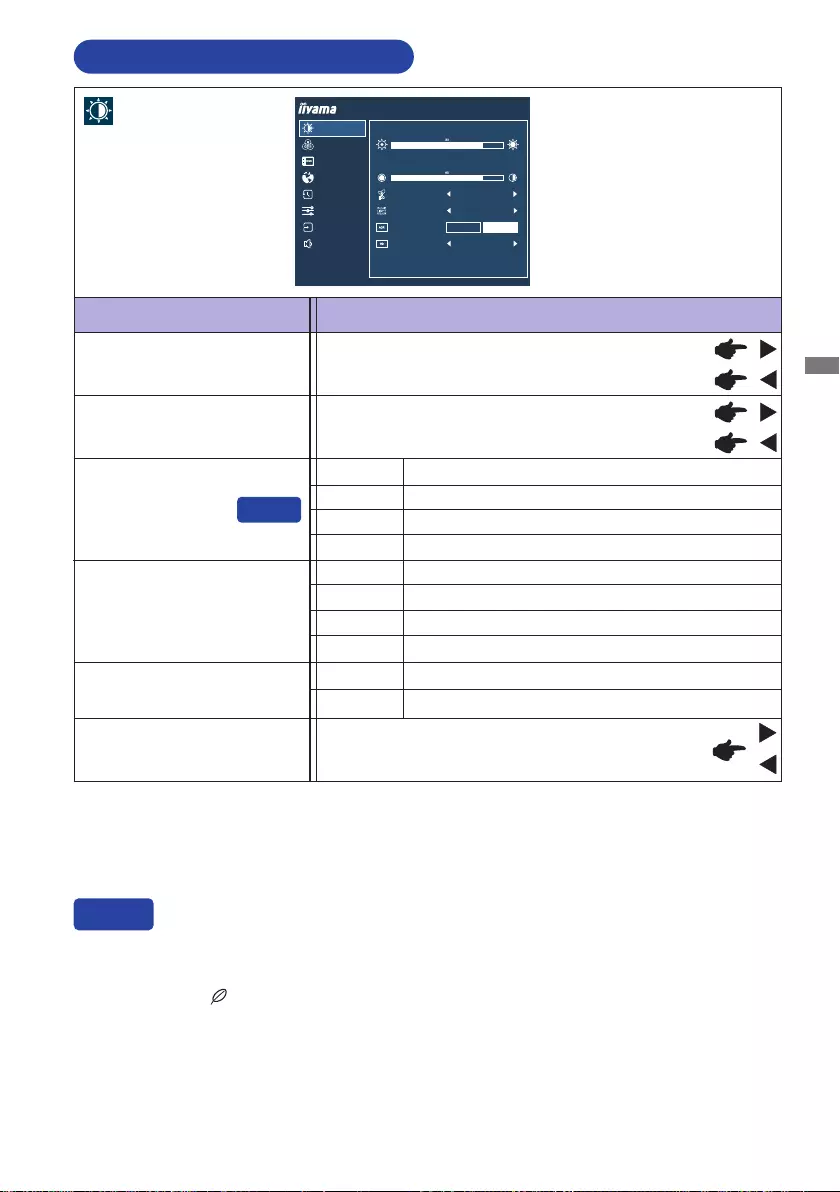
ENGLISH
OPERATING THE MONITOR 17
ADJUSTMENT MENU CONTENTS
Adjustment Item Problem / Option Button to Press
Picture Adjust *1
Too dull
Too intense
Brightness *2,3,4
Contrast *3
Too dark
Too bright
*1 Picture Adjust is disabled when i-Style Color is activated.
*2
Adjust the Brightness when you are using the monitor in a dark room and feel the screen is too bright.
*3 Brightness, Contrast and ECO adjustments are disabled when Adv. Contrast is activated.
*4 Brightness and Adv. Contrast adjustment are disabled when ECO is activated.
Adv. Contrast *4
Typical Contrast Ratio
O
On Increased Contrast Ratio
Overdrive
O/1/ 2 / 3
It will improve the gray level response time of the LCD panel.
A higher level results in a faster response time.
You can skip the Menu items and directly display an option settting screen by using the following
button operations.
ECO : Press the Button when the Menu is not displayed.
Direct
Brightness of back-light is reduced.
O Normal
ECO *3Mode 1
Brightness of back-light is reduced more than Mode1.
Mode 2
Brightness of back-light is reduced more than Mode2.
Mode 3
Direct
Blue Light Reducer
O Typical
Mode 1 Blue light is reduced.
Mode 2 Blue light is reduced more than Mode1.
Mode 3 Blue light is reduced more than Mode2.
PICTURE ADJUST
COLOR SETTINGS
OSD
RECALL
LANGUAGE
BRIGHTNESS
CONTRAST
ADV. CONTRAST
BLUE LIGHT REDUCER
OVERDRIVE
MODE 1
OFF
ON OFF
ECO MODE 1
ProLite XUB2492HSN
MISCELLANEOUS
INPUT SELECT
AUDIO SETTINGS
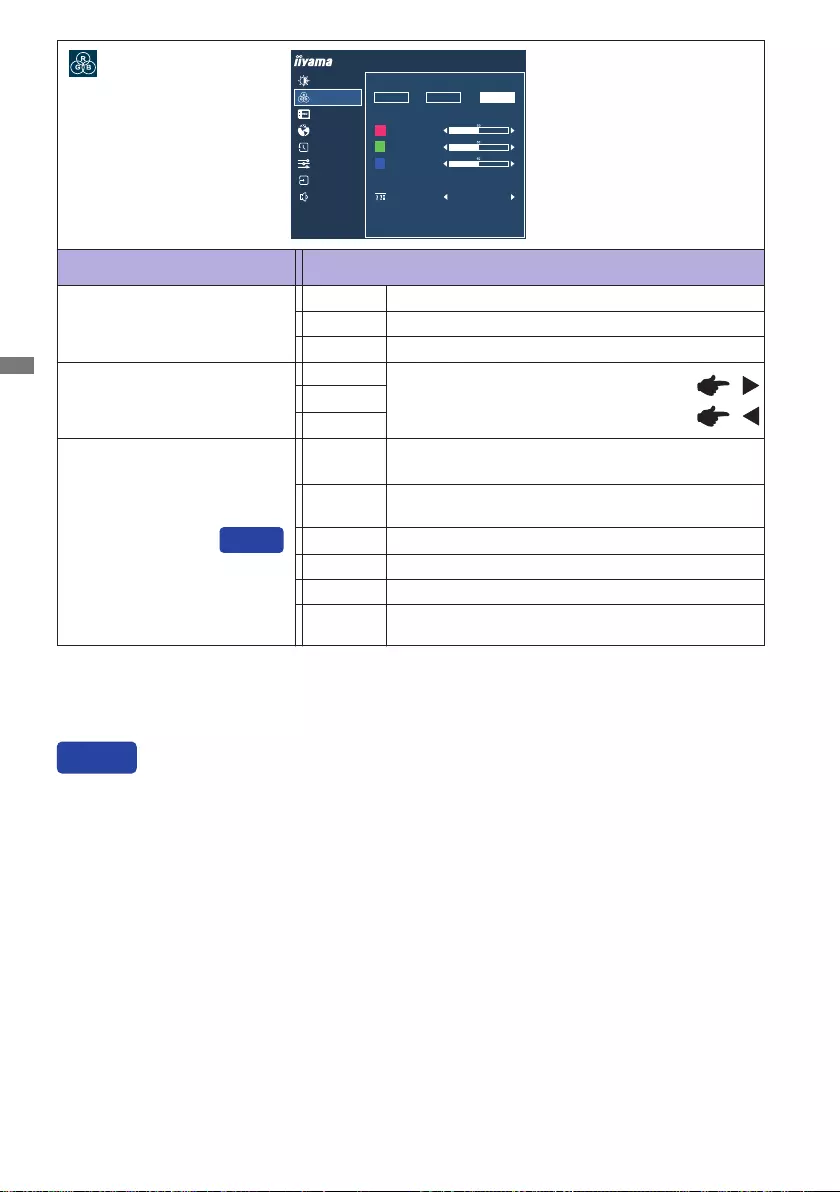
ENGLISH
18 OPERATING THE MONITOR
Adjustment Item Problem / Option Button to Press
Color Settings
*1 Color Temperature and User Preset settings are disabled when i-Style Color or Blue Light
Reducer is activated.
*2 i-Style Color adjustment is disabled when Blue Light Reducer is activated.
Too weak
Too strong
User Preset *1
Red
Green
9300K
7500K
6500K
Blue
Color Temperature *1
i-Style Color *2
Standard For general windows environment and monitor
default setting.
Text For text editing and viewing in a word processing
environment.
Game For PC game environment.
Cinema For movie and video environment.
Scenery For displaying outdoor scenery images
O Return to a state set by color adjustment except
i-Style Color.
Direct
You can skip the Menu items and directly display an option setting screen by using the following
button operations.
i-Style Color : Press the EXIT Button when the Menu is not displayed.
Direct
Cool color
Normal color
Warm color
ProLite XUB2492HSN
COLOR TEMPERATURE
9300K 7500K 6500K
USER PRESET
RED
GREEN
BLUE
OFF
I-STYLE COLOR
PICTURE ADJUST
COLOR SETTINGS
OSD
RECALL
LANGUAGE
MISCELLANEOUS
INPUT SELECT
AUDIO SETTINGS
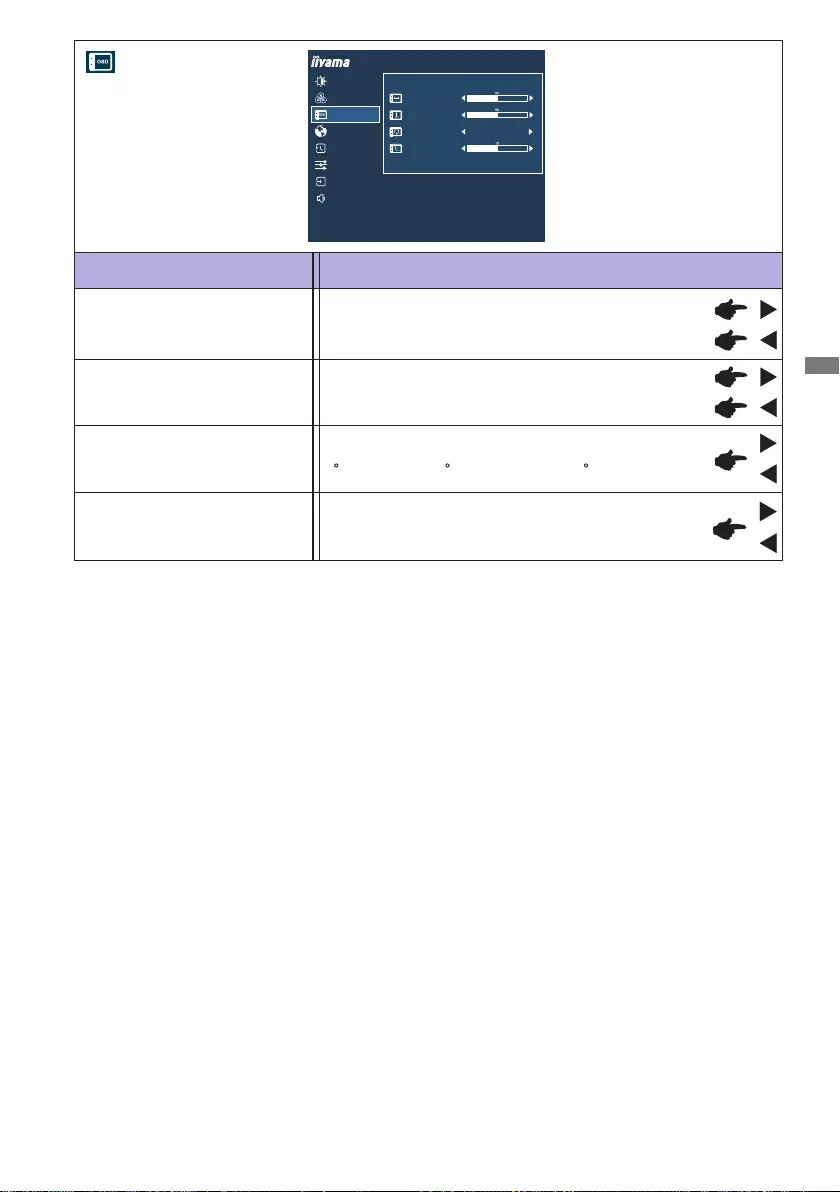
ENGLISH
OPERATING THE MONITOR 19
OSD Time You can set the OSD display duration time between
5 and 30 seconds.
Adjustment Item Problem / Option Button to Press
OSD
OSD Horizontal Position OSD is too left
OSD is too right
OSD is too low
OSD is too high
OSD Vertical Position
Rotate the OSD.
0(Normal)/+90 (Rotateright)/-90 (Rotateleft)
OSD Rotate *
* Available for ProLite XUB2492HSN only.
ProLite XUB2492HSN
ON SCREEN DISPLAY SETTINGS
OSD HORIZONTAL POSITION
OSD VERTICAL POSITION
OSD TIME
OSD ROTATE OFF
OFF
PICTURE ADJUST
COLOR SETTINGS
OSD
RECALL
LANGUAGE
MISCELLANEOUS
INPUT SELECT
AUDIO SETTINGS
0
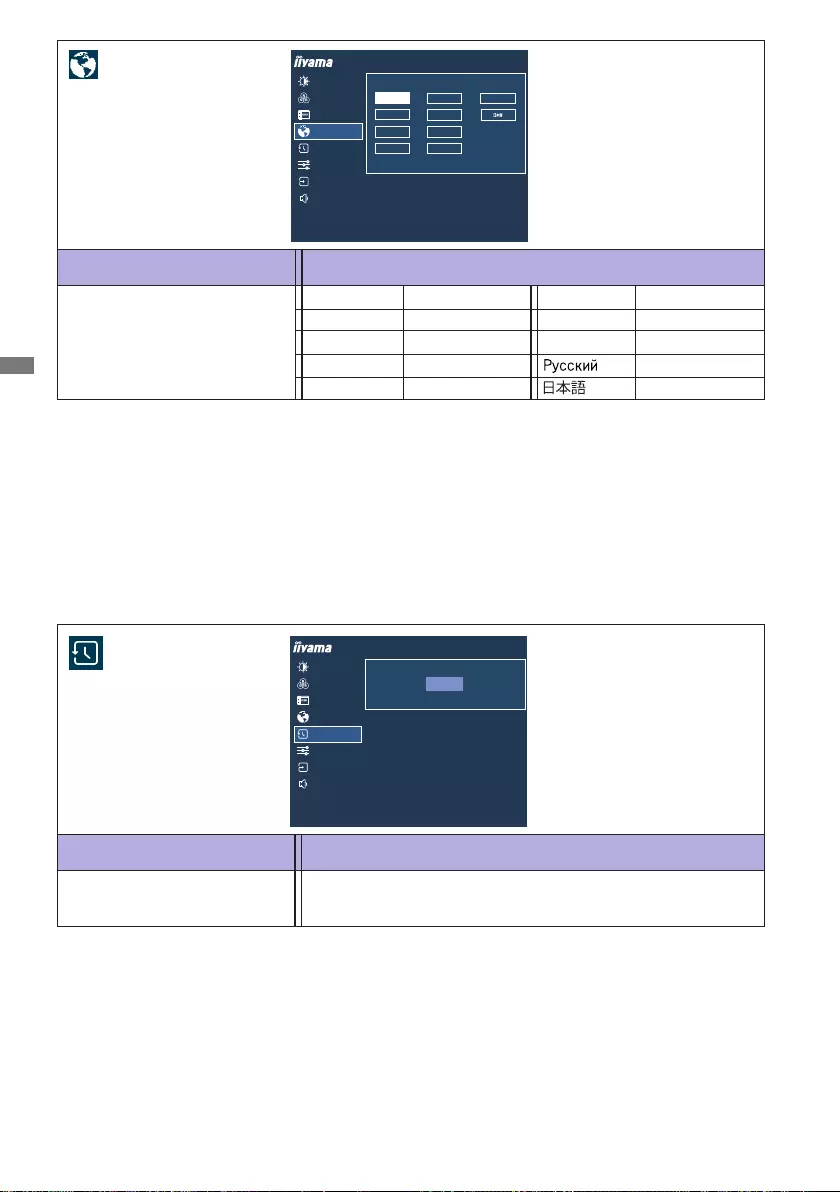
ENGLISH
20 OPERATING THE MONITOR
Adjustment Item Option
Language
Language
English
Deutsch
English
German
Français French
Japanese
Polski Polish
Dutch
Italiano Italian Russian
Español Spanish
Nederlands
Czech
Ĉesky
Adjustment Item Option
Recall
Recall Factory-preset data is restored.
ProLite XUB2492HSN
FRANÇAIS
DEUTSCH
ITALIANO
POLSKI
ESPAÑOL
NEDERLANDS
ČESKÝ
РУССКИЙ
ENGLISH
PICTURE ADJUST
COLOR SETTINGS
OSD
RECALL
LANGUAGE
MISCELLANEOUS
INPUT SELECT
AUDIO SETTINGS
RECALL ALL?
RECALL
ProLite XUB2492HSN
PICTURE ADJUST
COLOR SETTINGS
OSD
RECALL
LANGUAGE
MISCELLANEOUS
INPUT SELECT
AUDIO SETTINGS
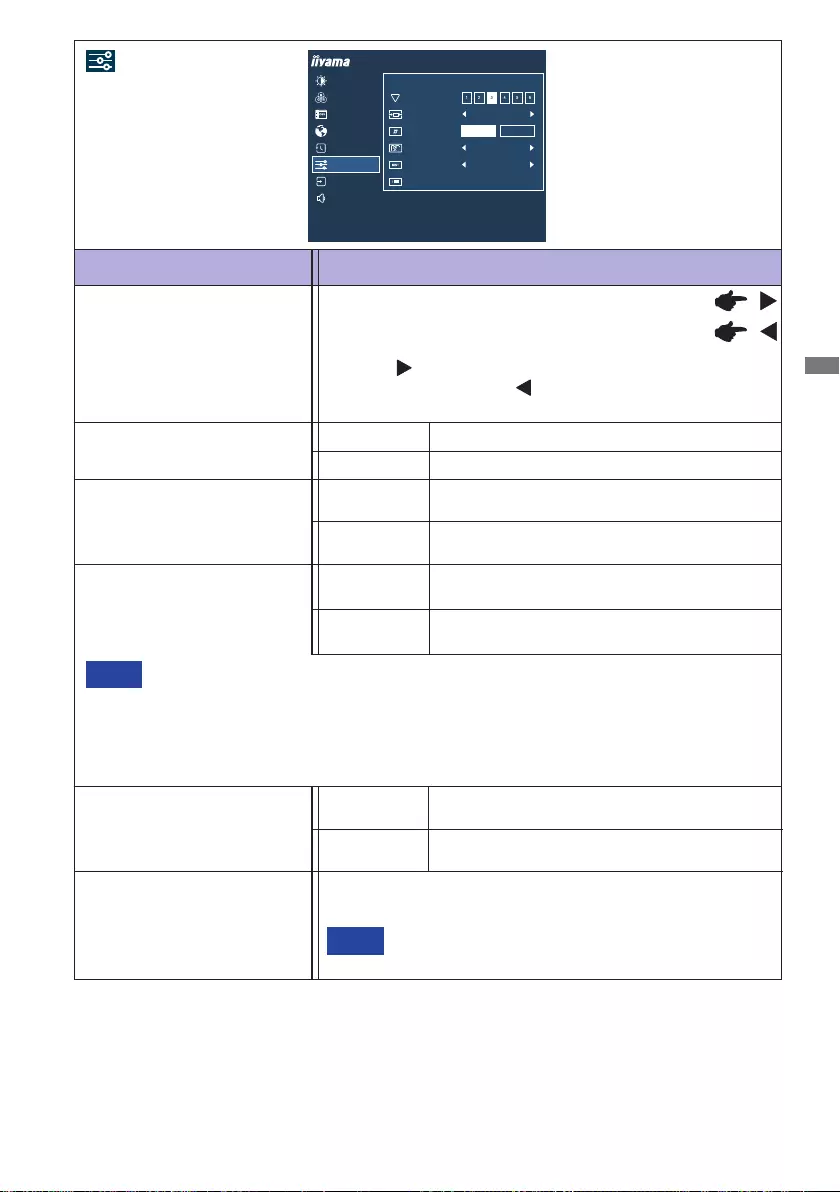
ENGLISH
OPERATING THE MONITOR 21
Adjustment Item Problem / Option Button to Press
Miscellaneous
Sharp and Soft
1 2 3 4 5 6
Youcanchangethepicturequalityfrom1to6(sharp
tosoft).
Press the Button to change the picture quality in
numerical order. Press the Button to change the
picture quality in reverse numerical order.
Video Mode Adjust Full screen display
Full
Aspect *1Expansion display of Aspect
iiyama Logo is displayed when the monitor is
turned on.
O
On
iiyama Logo is not displayed when the monitor
is turned on.
Opening Logo
Display Information See your graphics card user guide for more information
about changing the resolution and refresh.
NOTE
Displays information regarding the current input signal coming
from the graphics card in your computer.
USB BC
On
O USB devices can not be charged when the
monitor is in the standby mode.
USB devices can be charged even when the
monitor is in the standby mode.
Whenthemonitoristurnedo,USBdevicescannotbechargedevenwhentheUSBBC
function is on.
Whilethisfunctioniso,USBdevicesdonotoperateevenwhenthemonitorisin
standby mode to save standby electricity. When operating USB devices, turn this function
on.
NOTE
ProLite XUB2492HSN
OPENING LOGO OFF
ON
USB BC
MISCELLANEOUS
SHARP AND SOFT
VIDEO MODE ADJUST FULL
DISPLAY INFORMATION 1920X1080 60Hz HDMI
PICTURE ADJUST
COLOR SETTINGS
OSD
RECALL
LANGUAGE
MISCELLANEOUS
INPUT SELECT
AUDIO SETTINGS
MST
OFF
OFF
Video signal from computer can be extended on
multiple monitors.
O
On
Video signal from computer is duplicated on the
other monitor.
MST *2,3,4
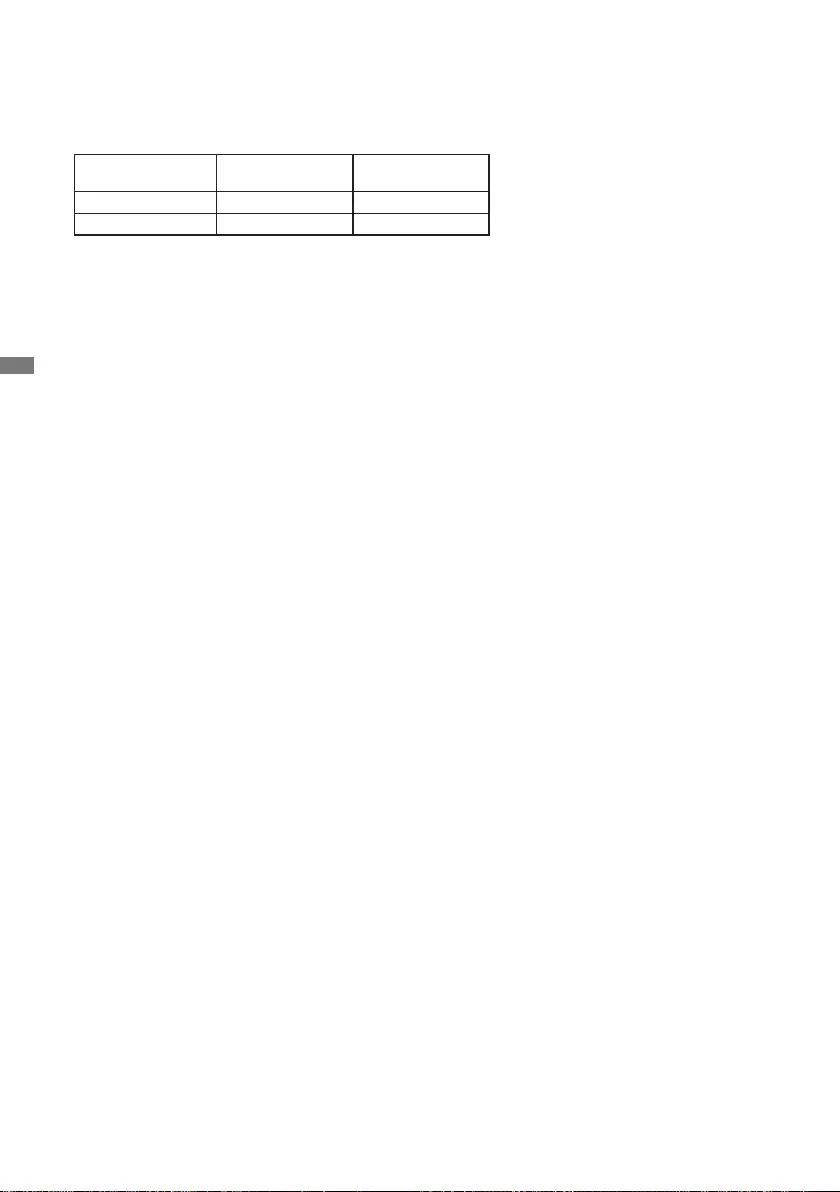
ENGLISH
22 OPERATING THE MONITOR
*1 Option is unavailable with 16:9 resolution.
*2 Available for DisplayPort or USB Type-C input only.
*3On/OoftheMSTfunctionisnotdependentoninputsignalswitching.
*4 Maximum monitor quantity that can be connected in a daisy chain using DP OUT connector
Video format : 1920 × 1080 @60Hz
Input source MST : On
Extension mode MST:O
Clone mode
USB Type-C 2 4
DisplayPort 4 4
Totalnumberofmonitorsincludingtherstoneconnecteddirectlytothecomputer
Connectedmonitorquantitymaydierdependingonthespecicationofthecomputerused.
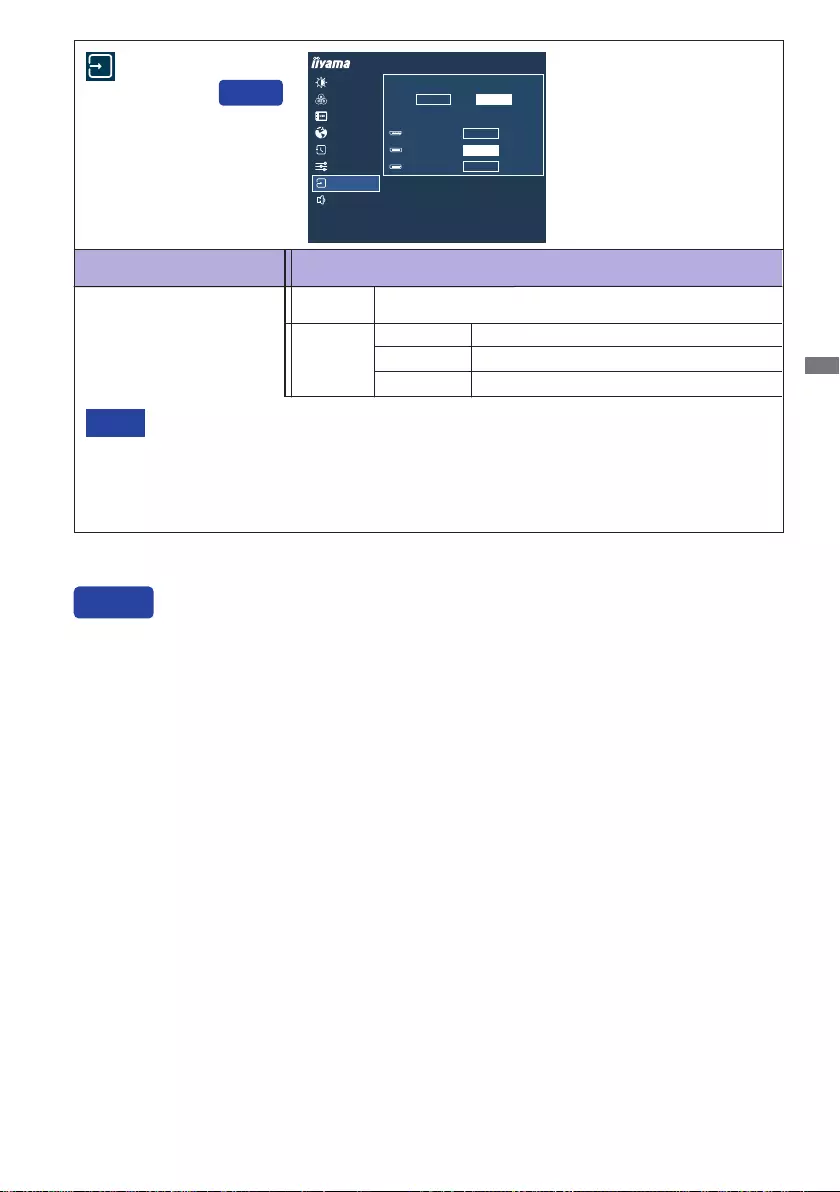
ENGLISH
OPERATING THE MONITOR 23
Input Source
If "Auto" is selected, only one source available is selected automatically.
Signal switching is not possible if the computer to which the signal you want to select is
connected is in standby mode.
Inputsourceisxedanditwill not be detected automatically when you select HDMI,
DisplayPort or USB Type-C manually.
NOTE
Adjustment Item Option
Input Select
Direct
You can skip the Menu items and directly display an option setting screen by using the following
button operations.
Input Select : Press the INPUT Button when the Menu is not displayed.
Direct
Search for an available input source and select
automatically.
Auto *
SelecttheDigital(HDMI)input.
SelecttheDigital(DisplayPort)input.
HDMI
DisplayPort
SelecttheDigital(USBType-C)input.
USB C
Manual
HDMI
DISPLAYPORT (DP)
USB C
ProLite XUB2492HSN
INPUT SOURCE
AUTO MANUAL
MANUAL
SELECT
SELECT
SELECT
PICTURE ADJUST
COLOR SETTINGS
OSD
RECALL
LANGUAGE
MISCELLANEOUS
INPUT SELECT
AUDIO SETTINGS
* Unavailable when MST is activated.
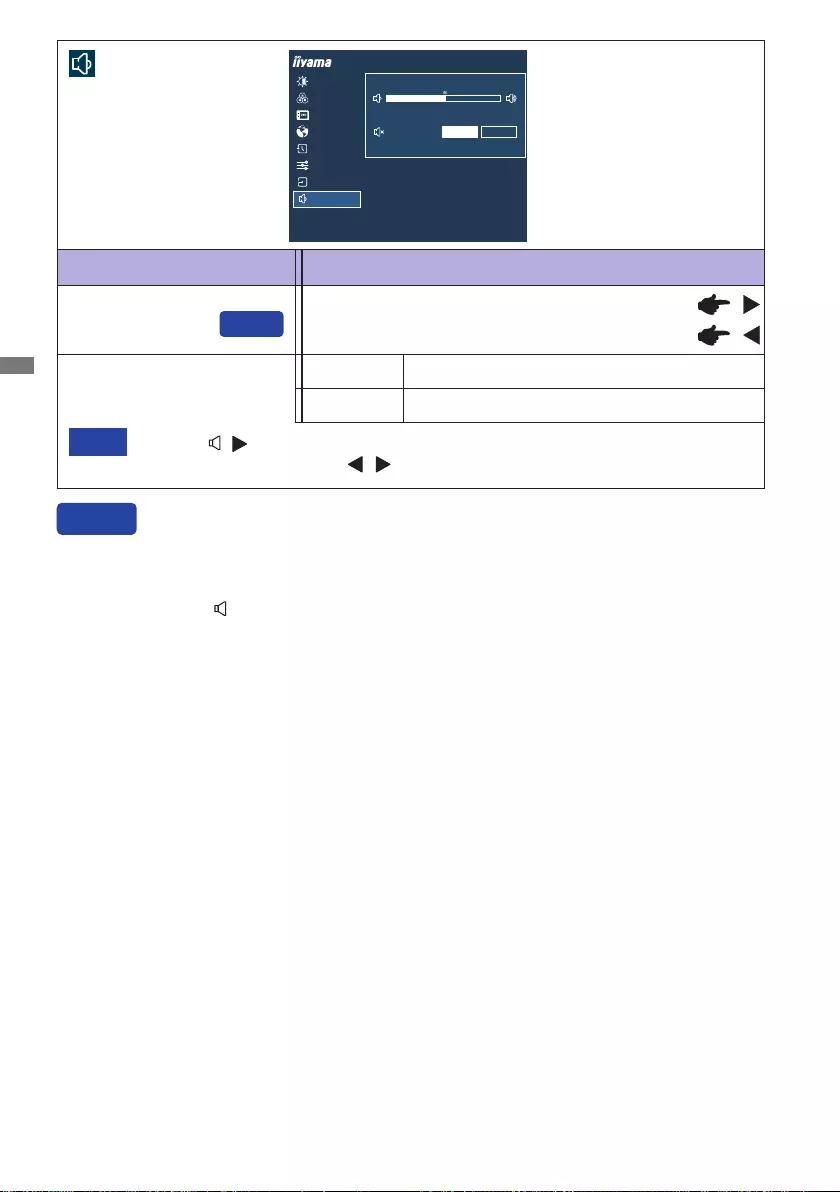
ENGLISH
24 OPERATING THE MONITOR
Adjustment Item Problem / Option Button to Press
Audio Settings
Volume Too soft
Too loud
Mute Audio Turnothesoundtemporarily.
Return the sound volume to the previous level.
On
O
Press the ( )ButtontodisplaythevolumeadjustmentbarandswitchOnandOthe
Mute function by pressing the / Buttons.
NOTE
Direct
You can skip the Menu items and directly display an adjustment scale by using the following button
operations.
Volume : Press the Button when the Menu is not displayed.
Direct
VOLUME
OPTIONS
MUTE AUDIO ON OFF
ProLite XUB2492HSN
PICTURE ADJUST
COLOR SETTINGS
OSD
RECALL
LANGUAGE
MISCELLANEOUS
INPUT SELECT
AUDIO SETTINGS
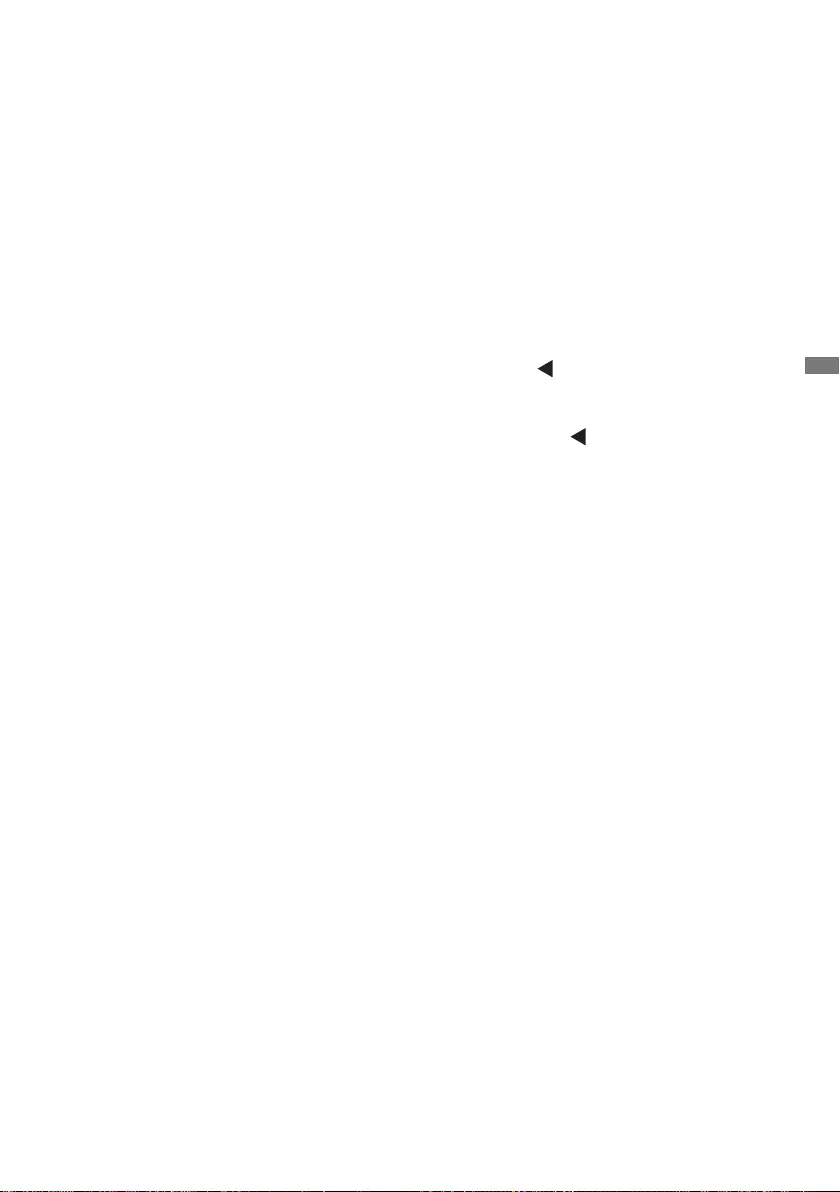
ENGLISH
OPERATING THE MONITOR 25
Lock Mode
<OSD Menu>
The OSD can be locked to avoid an accidental setting change.
1. Make sure the monitor is turned ON.
2. The OSD lock will be activated by pressing the front ENTER Button for about 10 seconds. If you
try to access the OSD by pressing any of the buttons, a message "OSD Locked" will appear on
the screen.
3. The OSD lock will be deactivated by pressing the front ENTER Button again for about 10
seconds.
<Power Switch>
The Power Switch can be locked to avoid an accidental power operation.
1. Make sure the monitor is turned ON.
2. The Power Switch lock will be activated by pressing the front Button for about 10 seconds. If
youtrytoturnothemonitorbypressingthePowerSwitch,amessage"PowerButtonLocked"
will appear on the screen.
3. The Power Switch lock will be deactivated by pressing the front Button again for about 10
seconds.
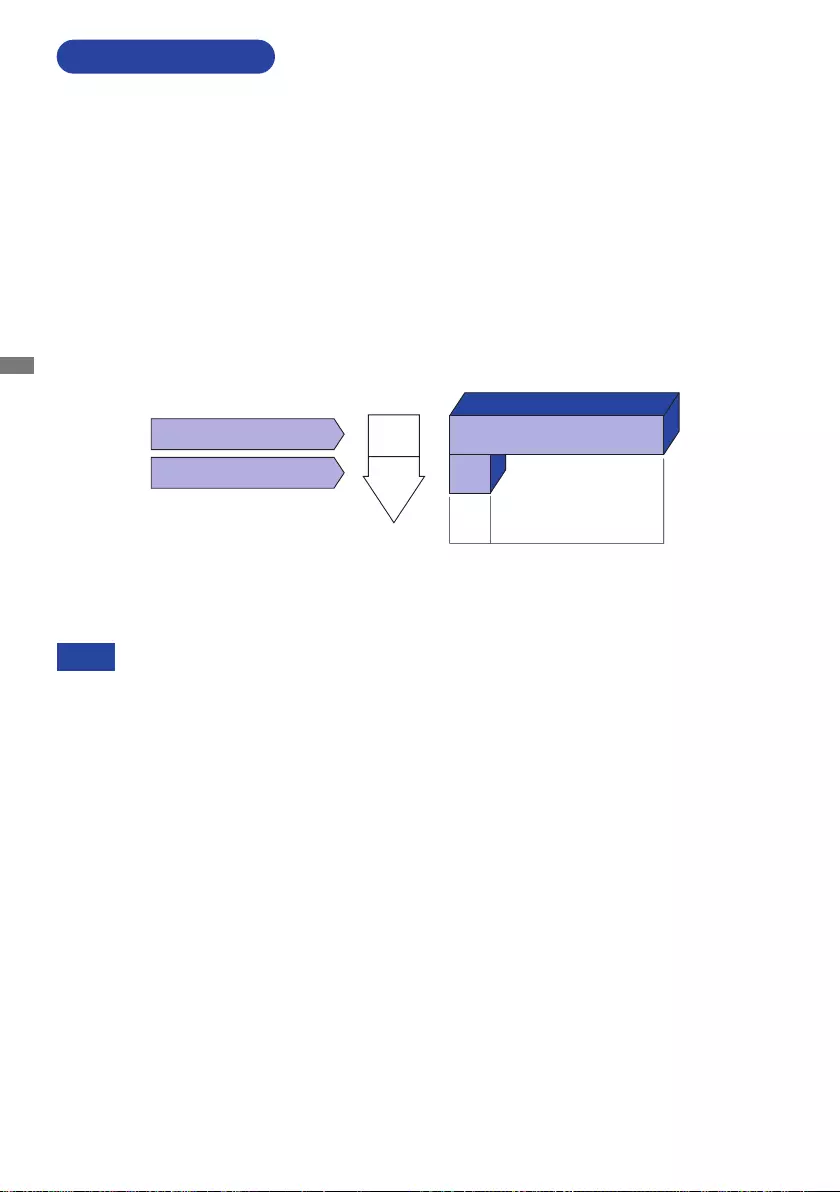
ENGLISH
26 OPERATING THE MONITOR
Evenwhenusingthestandbymode,themonitorconsumeselectricity.TurnothePower
Switch whenever the monitor is not in use, during the night and weekends, to avoid
unnecessary power consumption.
NOTE
STANDBY FEATURE
Standby Mode
Whenthe videosignalfrom the computeris o, themonitorenters intoStandbyMode which
reduces the power consumption to less than 0.5W*. The screen becomes dark, and the power
indicator turns to orange. From Standby Mode, the image reappears in several seconds when
either the keyboard or the mouse are touched again.
The standby feature of this product complies with power saving requirement of VESA DPMS. When
activated, it automatically reduces unnecessary power consumption of the monitor when your
computer is not in use.
To use the feature, the monitor needs to be connected to a VESA DPMS compliant computer. There
is a standby step the monitor takes as described below. The standby function, including any timer
settingsisconguredbytheoperatingsystem.Checkyouroperatingsystemmanualforinformation
onhowthiscanbecongured.
* USB peripheral and audio equipment are not connected.
0 0.5W 100%
POWER
CONSUMPTION
Blue
Orange
Power Indicator
NORMAL MODE
STANDBY MODE
*
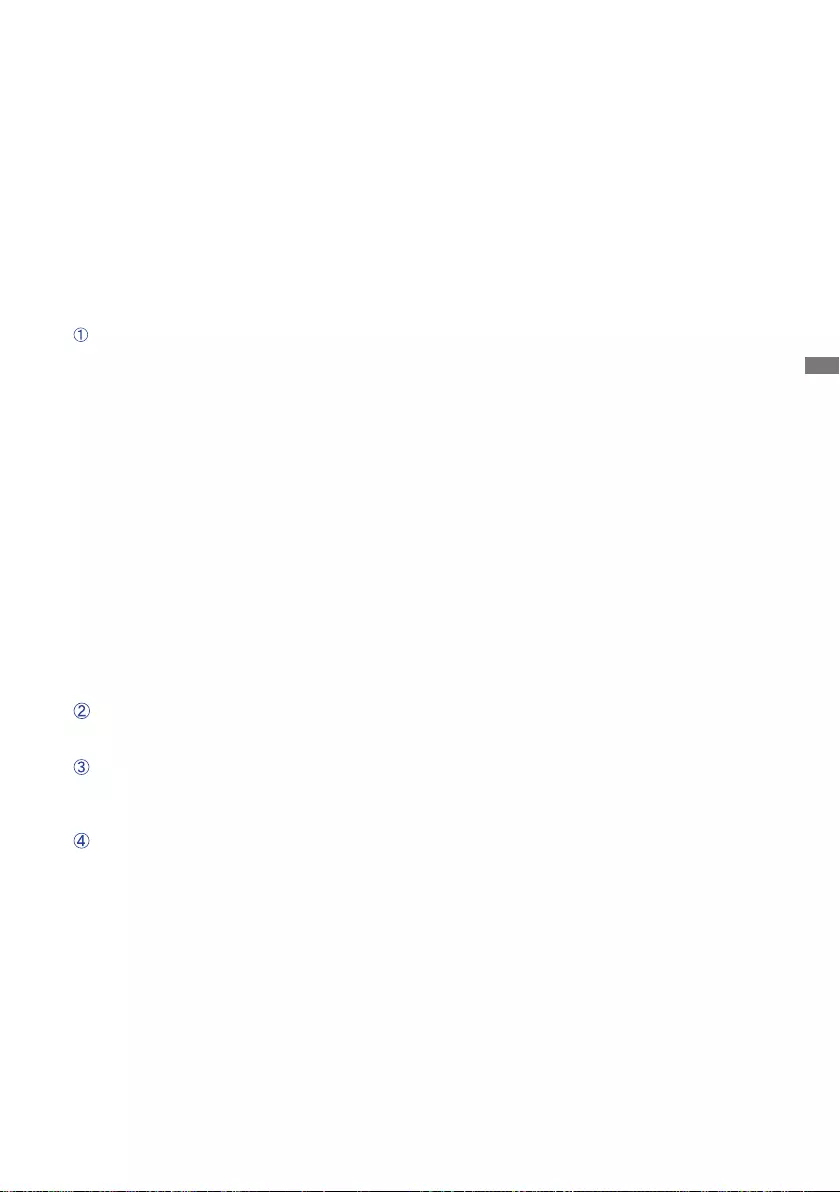
ENGLISH
TROUBLE SHOOTING 27
TROUBLE SHOOTING
1. Perform the adjustments described in OPERATING THE MONITOR, depending on the problem
you have. If the monitor does not get a picture, skip to 2.
2.ConsultthefollowingitemsifyoucannotndanappropriateadjustmentiteminOPERATINGTHE
MONITOR or if the problem persists.
3. If you are experiencing a problem which is not described below or you cannot correct the
problem, discontinue using the monitor and contact your dealer or iiyama service center for further
assistance.
Problem Check
(Powerindicator
isorange.)
The screen is not
synchronized.
If the monitor fails to operate correctly, please follow the steps below for a possible solution.
(Powerindicator
isblue.)
The picture does
not appear.
(Powerindicator
doesnotlightup.)
The screen
position is not in
the center.
The screen is too
bright or too dark.
ThePowerCableisrmlyseatedinthesocket.
The Power Switch is turned ON.
The AC socket is live. Please check with another piece of equipment.
If the blank screen saver is in active mode, touch the keyboard or the
mouse.
Increase the Contrast and/or Brightness.
The computer is ON.
The Signal Cable is properly connected.
Thesignaltimingofthecomputeriswithinthespecicationofthemonitor.
If the monitor is in standby mode, touch the keyboard or the mouse.
The computer is ON.
The Signal Cable is properly connected.
Thesignaltimingofthecomputeriswithinthespecicationofthemonitor.
The Signal Cable is properly connected.
Thesignaltimingofthecomputeriswithinthespecicationofthemonitor.
Thesignaltimingofthecomputeriswithinthespecicationofthemonitor.
The video output level of thecomputer is within the specication of the
monitor.
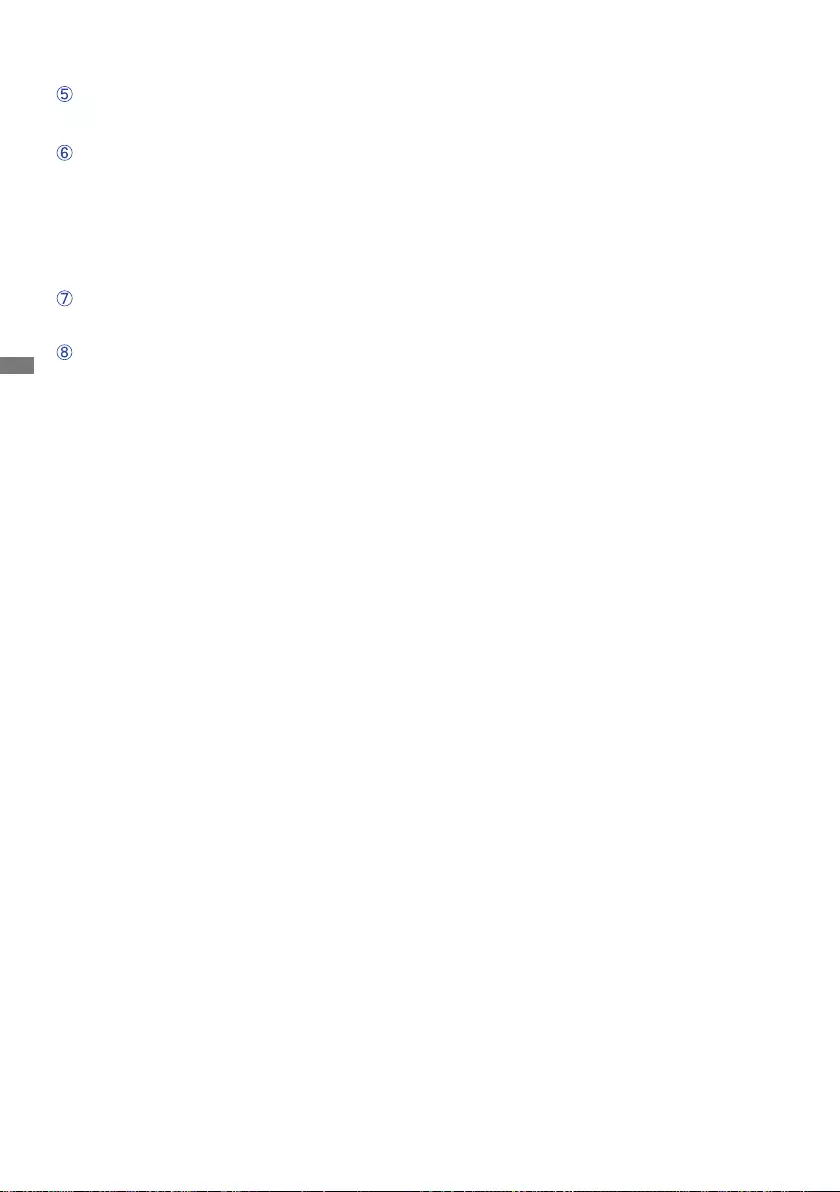
ENGLISH
28 TROUBLE SHOOTING / RECYCLING INFORMATION
The screen is
shaking.
Thepowervoltageiswithinthespecicationofthemonitor.
Thesignaltimingofthecomputeriswithinthespecicationofthemonitor.
Theaudioequipment(computeretc.)isON.
The audio visual cable is properly connected.
The Volume is turned up.
The Mute Audio is OFF.
Theaudiooutputleveloftheaudioequipmentiswithinthespecication
of the monitor.
Theaudiooutputleveloftheaudioequipmentiswithinthespecication
of the monitor.
The audio visual cable is properly connected.
Problem Check
No sound.
For better environment protection please don't dispose your monitor.
Please visit our web site: www.iiyama.com for monitor recycling.
RECYCLING INFORMATION
The sound is too
loud or too quiet.
A strange noise is
heard.
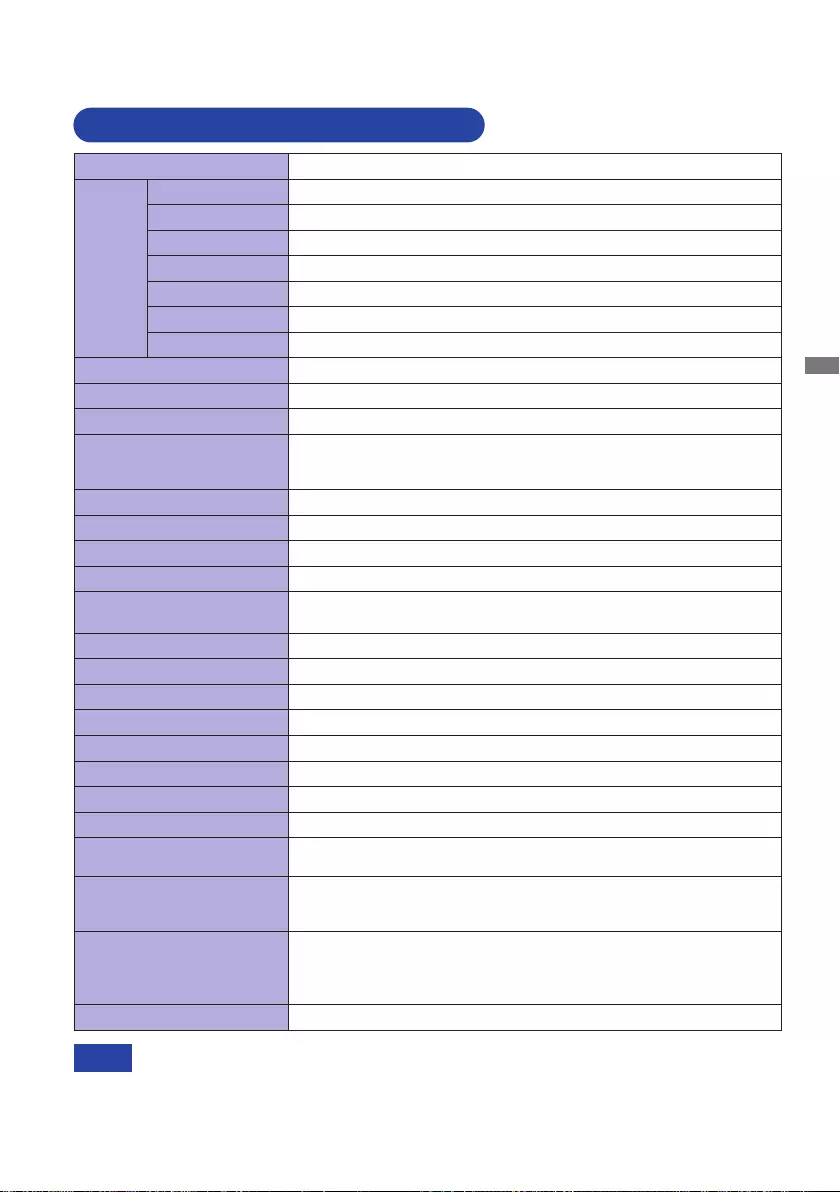
ENGLISH
APPENDIX 29
APPENDIX
Designandspecicationsaresubjecttochangewithoutpriornotice.
* USB peripheral and audio equipment are not connected.
NOTE
Size Category 24"
LCD
Panel
Panel technology
IPS Panel Technology
Size Diagonal:23.8"(60.5cm)
Pixel pitch 0.275mm H × 0.275mm V
Brightness 250cd/m2(Typical)
Contrast ratio 1000:1(Typical),Adv.ContrastFunctionAvailable
Viewable angle
Right/Left:89degreeseach,Up/Down:89degreeseach(Typical)
Response time 4ms(GraytoGray)
Display Colors Approx. 16.7M
Sync Frequency Horizontal: 30.0-85.0kHz, Vertical: 55-75Hz
Native Resolution 1920 × 1080, 2.1 MegaPixels
Support max. resolution HDMI: 1920 × 1080, 75Hz
DisplayPort: 1920 × 1080, 75Hz
USB Type-C: Alt Mode 1920 × 1080, 75Hz
Input Connector HDMI,Displayport,USBType-C(AltMode)
Plug & Play VESA DDC2BTM
Input Video Signal HDMI,Displayport,USBType-C(AltMode)
USB Standard USB3.0(DC5V,900mA),USBPowerDelivery(65W)
Number of USB Ports
Connector shape
1 Upstream : Type-C
2 Downstream : Series A
LAN Port RJ45
Output Video Connector DisplayPort
Input Audio Signal 1.0Vrms maximum
Headphone Connector ø3.5mmminijack(Stereo)
Speakers 2W×2(Stereospeakers)
Maximum Screen Size 527.0mm W × 296.5mm H / 20.7" W × 11.7" H
Power Source 100-240VAC, 50/60Hz, 1.5A
Power Consumption* 19W typical, Standby mode: 0.5W maximum
Dimensions / Net Weight
539.5×366.5-496.5×210.0mm/21.2×14.4-19.5×8.3"(W×H×D)
5.4kg / 11.9lbs
Angle Tilt: Upward: 22 degrees, Downward: 5 degrees
Swivel: Left / Right: 45 degrees each
Rotation: Clockwise / Counterclockwise: 90 degrees each
Environmental
Considerations
Operating:
Storage:
Temperature
Humidity
Temperature
Humidity
5 to 35°C / 41 to 95°F
10to80%(Nocondensation)
-20 to 60°C / -4 to 140°F
5to85%(Nocondensation)
Approvals
TCOCertied,
CE, TÜV-GS, VCCI, PSE, EAC
SPECIFICATIONS:ProLiteXUB2492HSN
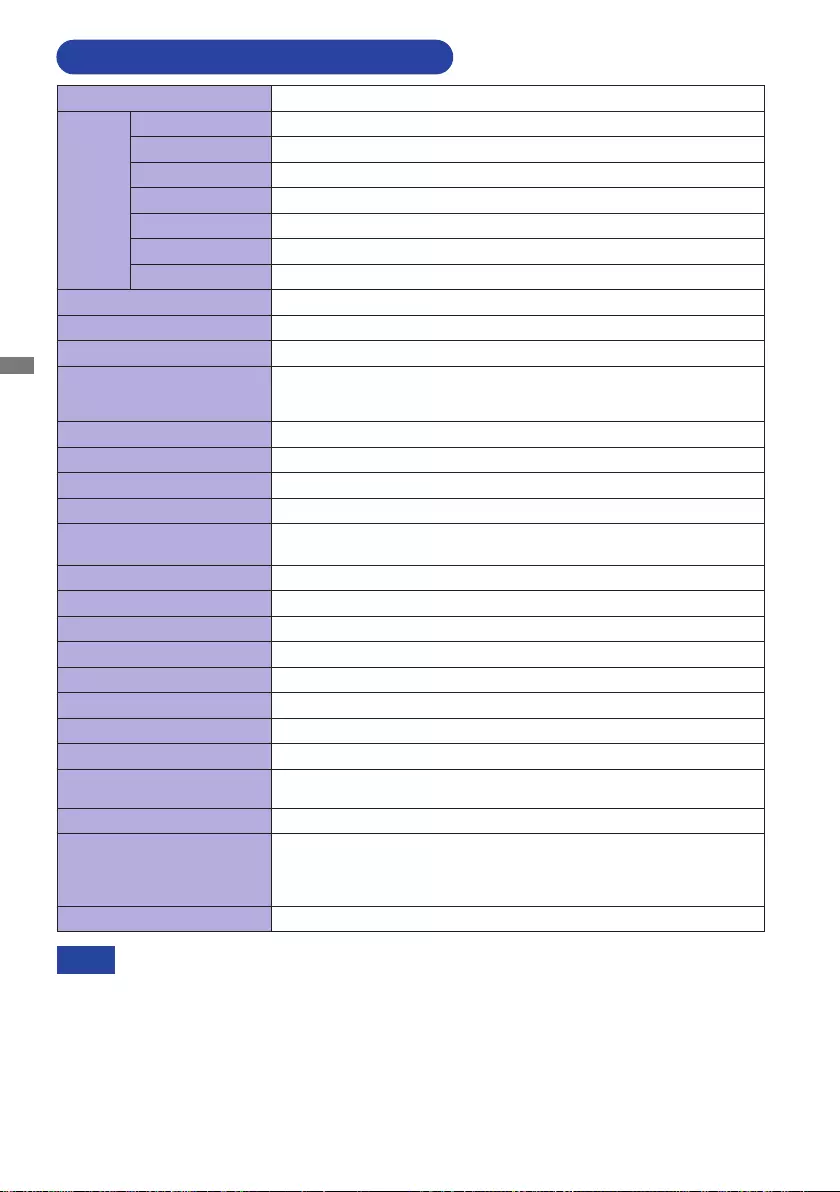
ENGLISH
30 APPENDIX
* USB peripheral and audio equipment are not connected. NOTE
Size Category 24"
LCD
Panel
Panel technology
IPS Panel Technology
Size Diagonal:23.8"(60.5cm)
Pixel pitch 0.275mm H × 0.275mm V
Brightness 250cd/m2(Typical)
Contrast ratio 1000:1(Typical),Adv.ContrastFunctionAvailable
Viewable angle
Right/Left:89degreeseach,Up/Down:89degreeseach(Typical)
Response time 4ms(GraytoGray)
Display Colors Approx. 16.7M
Sync Frequency Horizontal: 30.0-85.0kHz, Vertical: 55-75Hz
Native Resolution 1920 × 1080, 2.1 MegaPixels
Support max. resolution HDMI: 1920 × 1080, 75Hz
DisplayPort: 1920 × 1080, 75Hz
USB Type-C: Alt Mode 1920 × 1080, 75Hz
Input Connector HDMI,Displayport,USBType-C(AltMode)
Plug & Play VESA DDC2BTM
Input Video Signal HDMI,Displayport,USBType-C(AltMode)
USB Standard USB3.0(DC5V,900mA),USBPowerDelivery(65W)
Number of USB Ports
Connector shape
1 Upstream : Type-C
2 Downstream : Series A
LAN Port RJ45
Output Video Connector DisplayPort
Input Audio Signal 1.0Vrms maximum
Headphone Connector ø3.5mmminijack(Stereo)
Speakers 2W×2(Stereospeakers)
Maximum Screen Size 527.0mm W × 296.5mm H / 20.7" W × 11.7" H
Power Source 100-240VAC, 50/60Hz, 1.5A
Power Consumption* 19W typical, Standby mode: 0.5W maximum
Dimensions / Net Weight
539.5×394.5×197.0mm/21.2×15.5×7.8"(W×H×D)
3.6kg / 7.9lbs
Tilt Angle Upward: 22 degrees, Downward: 5 degrees
Environmental
Considerations
Operating:
Storage:
Temperature
Humidity
Temperature
Humidity
5 to 35°C / 41 to 95°F
10to80%(Nocondensation)
-20 to 60°C / -4 to 140°F
5to85%(Nocondensation)
Approvals
TCOCertied,
CE, TÜV-GS, VCCI, PSE, EAC
SPECIFICATIONS:ProLiteXU2492HSN
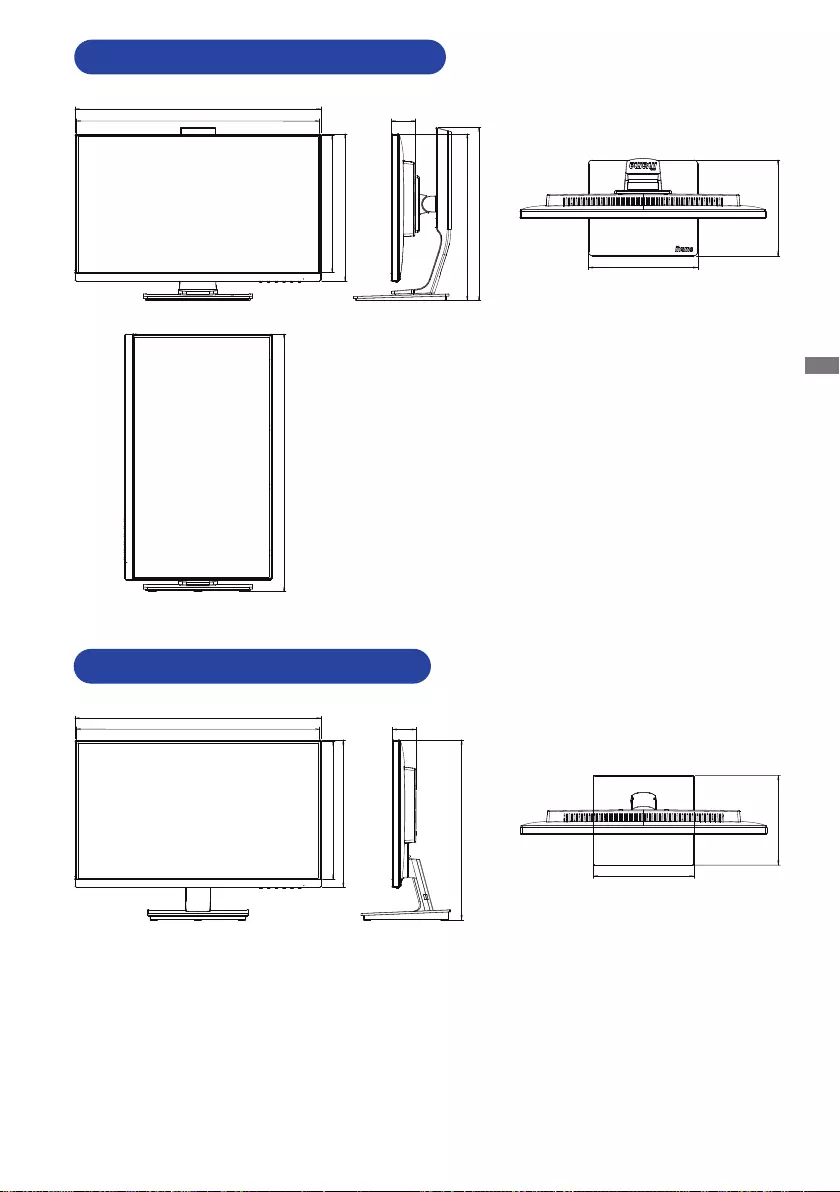
ENGLISH
APPENDIX 31
DIMENSIONS:ProLiteXUB2492HSN
DIMENSIONS:ProLiteXU2492HSN
197.0mm / 7.8”
40633.65
394.5mm / 15.5”
52.5mm / 2.1”
221.0mm / 8.7”
539.5mm / 21.2”
534.0mm / 21.0”
323.5mm / 12.7”
302.0mm / 11.9”
210.0mm / 8.3”
52.5mm / 2.1”
539.5mm / 21.2”
534.0mm / 21.0”
240.0mm / 9.5”
323.5mm / 12.7”
302.0mm / 11.9”
366.5mm / 14.4” (496.5mm / 19.5”)
379.5mm / 14.9”
564.0mm / 22.2” (611.5mm / 24.1”)
():Maximumadjustmentrange
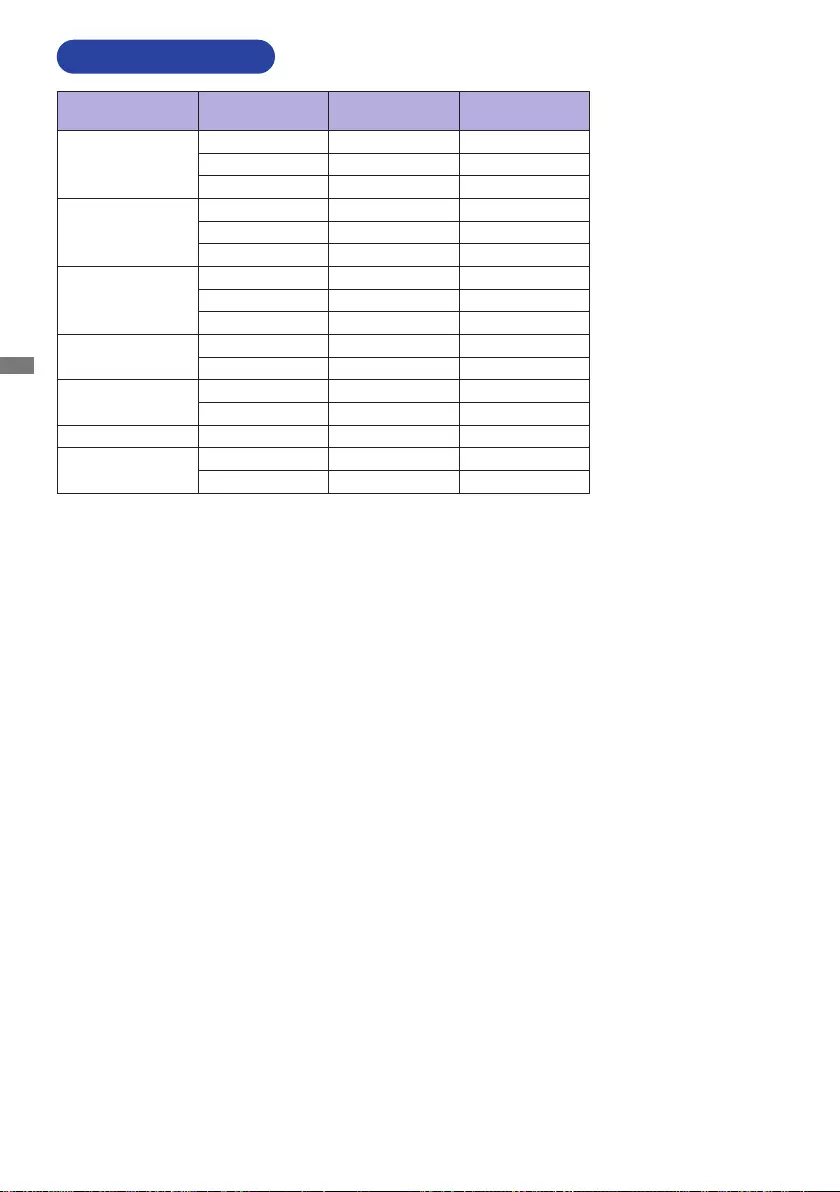
ENGLISH
32 APPENDIX
M256A21
COMPLIANT TIMING
Video Mode Horizontal
Frequency Vertical
Frequency Dot Clock
640 × 480
31.469kHz 59.940Hz 25.175MHz
37.500kHz 75.000Hz 31.500MHz
37.861kHz 72.809Hz 31.500MHz
800 × 600
35.156kHz 56.250Hz 36.000MHz
37.879kHz 60.317Hz 40.000MHz
46.875kHz 75.000Hz 49.500MHz
1024 × 768
48.363kHz 60.004Hz 65.000MHz
56.476kHz 70.069Hz 75.000MHz
60.023kHz 75.029Hz 78.750MHz
1280 × 1024 63.981kHz 60.020Hz 108.000MHz
79.976kHz 75.025Hz 135.000MHz
1440 × 900 55.935kHz 59.887Hz 106.500MHz
70.635kHz 74.984Hz 136.750MHz
1680 × 1050 65.290kHz 60.000Hz 146.250MHz
1920 × 1080 67.500kHz 60.000Hz 148.500MHz
83.890kHz 74.970Hz 174.500MHz