iiyama XUB2793HSU-B4 User Manual
Displayed below is the user manual for XUB2793HSU-B4 by iiyama which is a product in the Computer Monitors category. This manual has pages.
Related Manuals
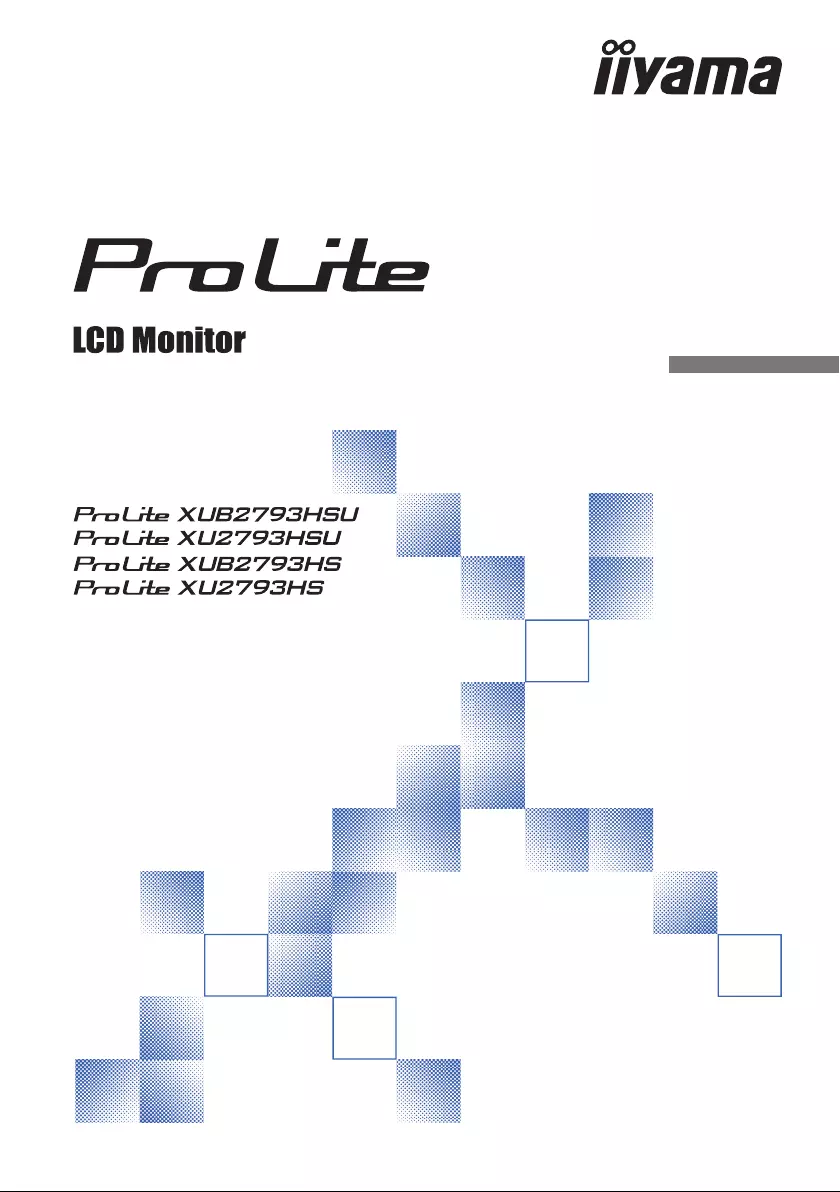
ENGLISH
USER MANUAL
Thank you very much for choosing the
iiyama LCD monitor.
We recommend that you take a few
minutes to read this comprehensive
manual carefully before installing and
switching on the monitor. Please keep
this manual in a safe place
for your future reference.
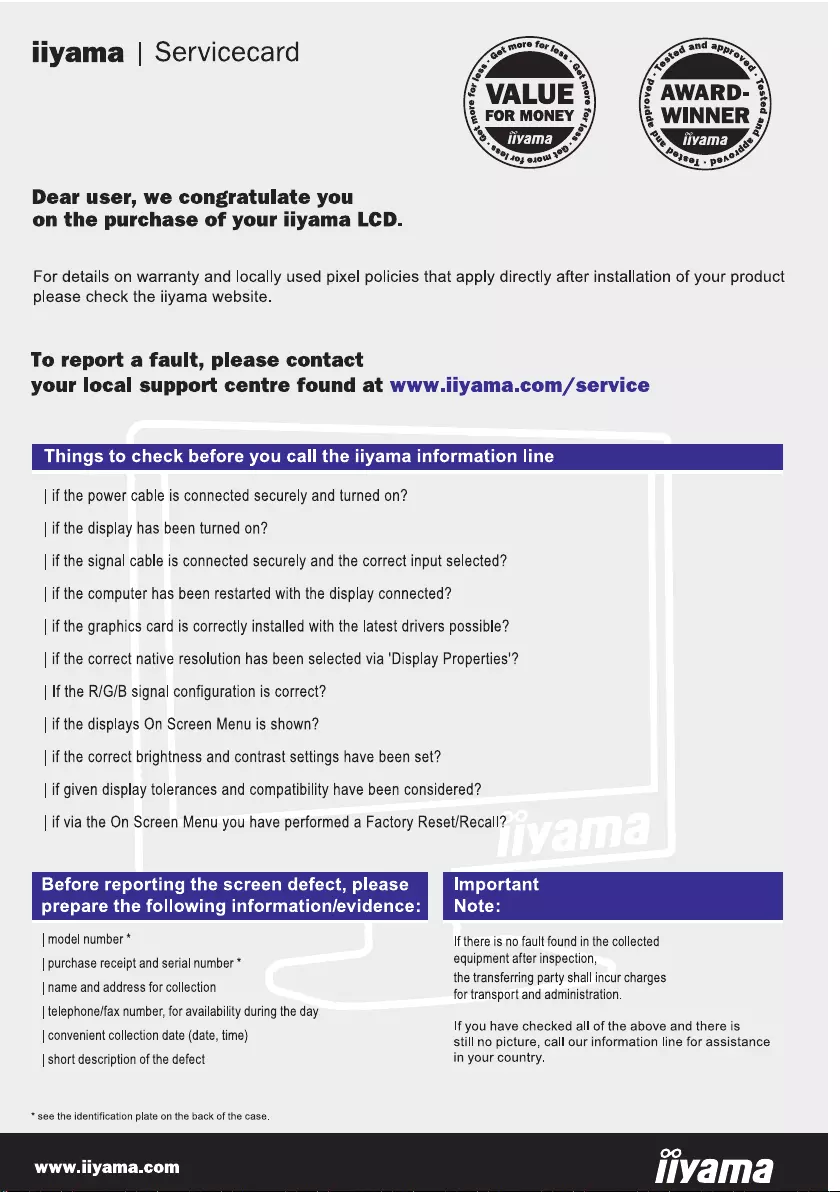
ENGLISH
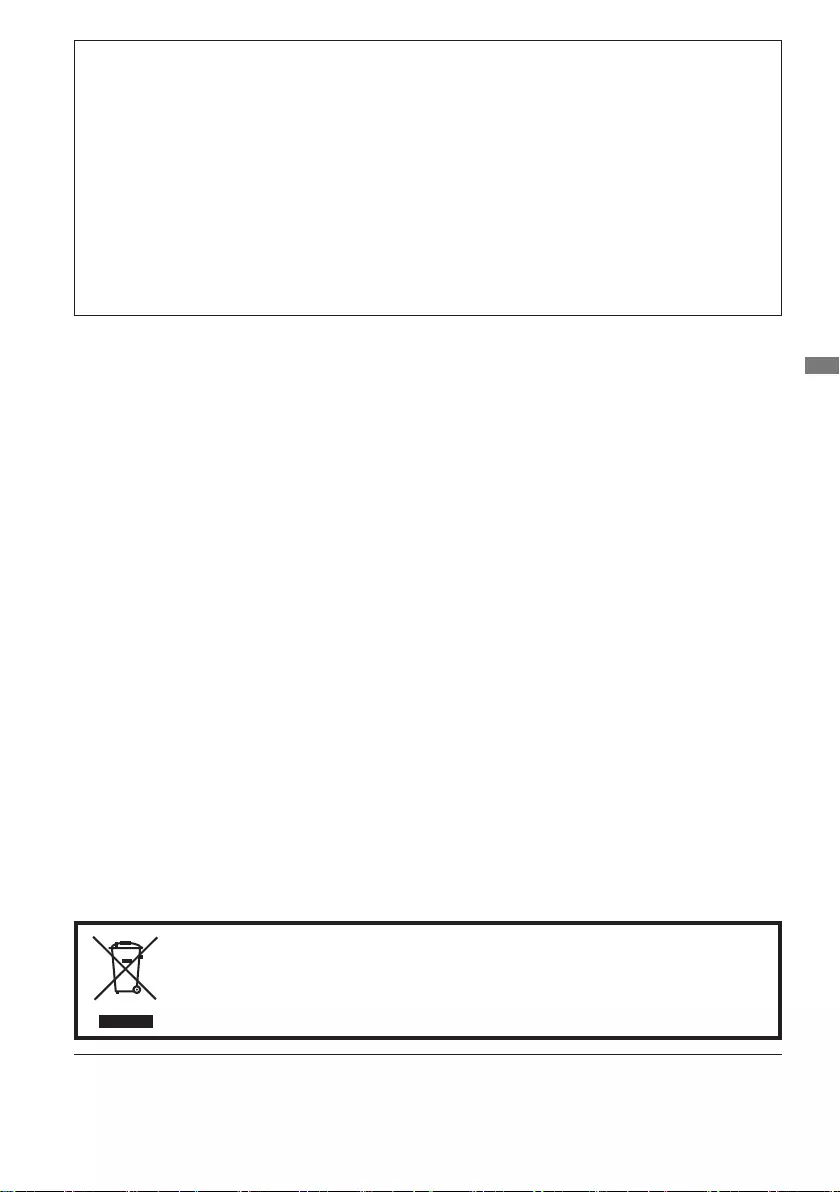
ENGLISH
CE MARKING DECLARATION OF CONFORMITY
This LCD monitor complies with the requirements of the EC/EU Directive 2014/30/EU “EMC
Directive”, 2014/35/EU “Low Voltage Directive”, 2009/125/EC “ErP Directive” and 2011/65/EU
“RoHS Directive”.
The electro-magnetic susceptibility has been chosen at a level that gives correct operation in
residential areas, business and light industrial premises and small-scale enterprises, inside as
well as outside of the buildings. All places of operation are characterised by their connection to
the public low voltage power supply system.
IIYAMA CORPORATION: Wijkermeerstraat 8, 2131 HA Hoofddorp, The Netherlands
Model No. : PL2793H / PL2793HS
Wereservetherighttochangespecicationswithoutnotice.
All trademarks used in this user manual are the property of their respective owners.
Eprel registration number
XUB2793HSU-B4 : 932234, XU2793HSU-B4 : 932227, XUB2793HS-B4 : 750311, XU2793HS-B4 : 750208
We recommend recycling of used product. Please contact your dealer or iiyama
service center. Recycle information is obtained via the Internet, using the address:
http://www.iiyama.com
YoucanaccesstheWebpageofdierentcountriesfromthere.
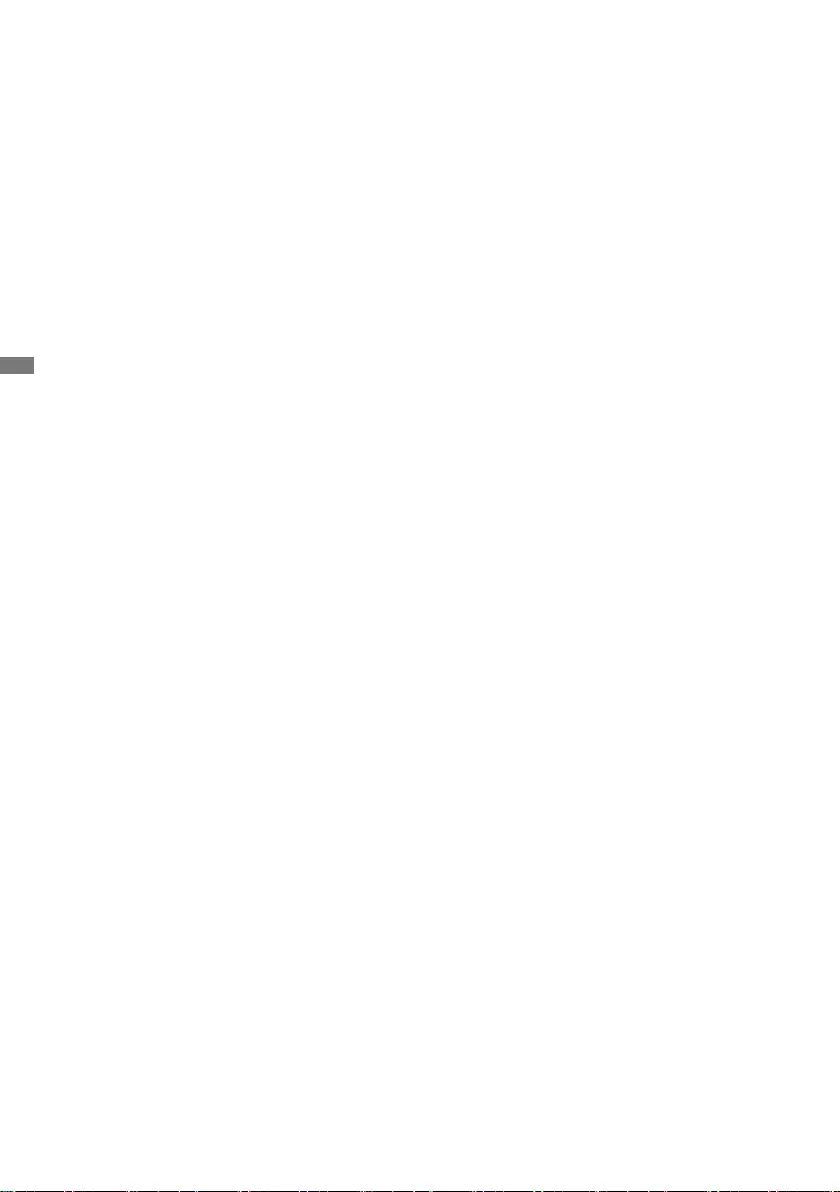
ENGLISH
TABLE OF CONTENTS
FOR YOUR SAFETY .....................................................................................1
SAFETY PRECAUTIONS.........................................................................1
SPECIAL NOTES ON LCD MONITORS ..................................................3
CUSTOMER SERVICE ............................................................................3
CLEANING ...............................................................................................3
BEFORE YOU OPERATE THE MONITOR ...................................................4
FEATURES...............................................................................................4
CHECKING THE CONTENTS OF THE PACKAGE .................................4
INSTALLATION ........................................................................................5
FITTING AND REMOVAL OF BASE :
ProLite XUB2793HSU / ProLite XUB2793HS ..........................................7
FITTING AND REMOVAL OF BASE :
ProLite XU2793HSU / ProLite XU2793HS ...............................................8
CONTROLS AND CONNECTORS :
ProLite XUB2793HSU / ProLite XUB2793HS ..........................................9
CONTROLS AND CONNECTORS :
ProLite XU2793HSU / ProLite XU2793HS .............................................10
CONNECTING YOUR MONITOR :
ProLite XUB2793HSU / ProLite XUB2793HS ........................................11
CONNECTING YOUR MONITOR :
ProLite XU2793HSU / ProLite XU2793HS .............................................12
DISCONNECTING YOUR MONITOR ....................................................13
COMPUTER SETTING ..........................................................................13
ADJUSTING THE HEIGHT AND THE VIEWING ANGLE :
ProLite XUB2793HSU / ProLite XUB2793HS ........................................14
ADJUSTING THE VIEWING ANGLE :
ProLite XU2793HSU / ProLite XU2793HS .............................................15
OPERATING THE MONITOR ......................................................................16
ADJUSTMENT MENU CONTENTS .......................................................17
SCREEN ADJUSTMENTS .....................................................................26
STANDBY FEATURE .............................................................................29
TROUBLE SHOOTING ...............................................................................30
RECYCLING INFORMATION ......................................................................31
APPENDIX .................................................................................................32
SPECIFICATIONS : ProLite XUB2793HSU-B4 / ProLite XUB2793HS-B4 ..
32
SPECIFICATIONS : ProLite XU2793HSU-B4 / ProLite XU2793HS-B4
..33
DIMENSIONS : ProLite XUB2793HSU / ProLite XUB2793HS ..............34
DIMENSIONS : ProLite XU2793HSU / ProLite XU2793HS ...................34
COMPLIANT TIMING .............................................................................35
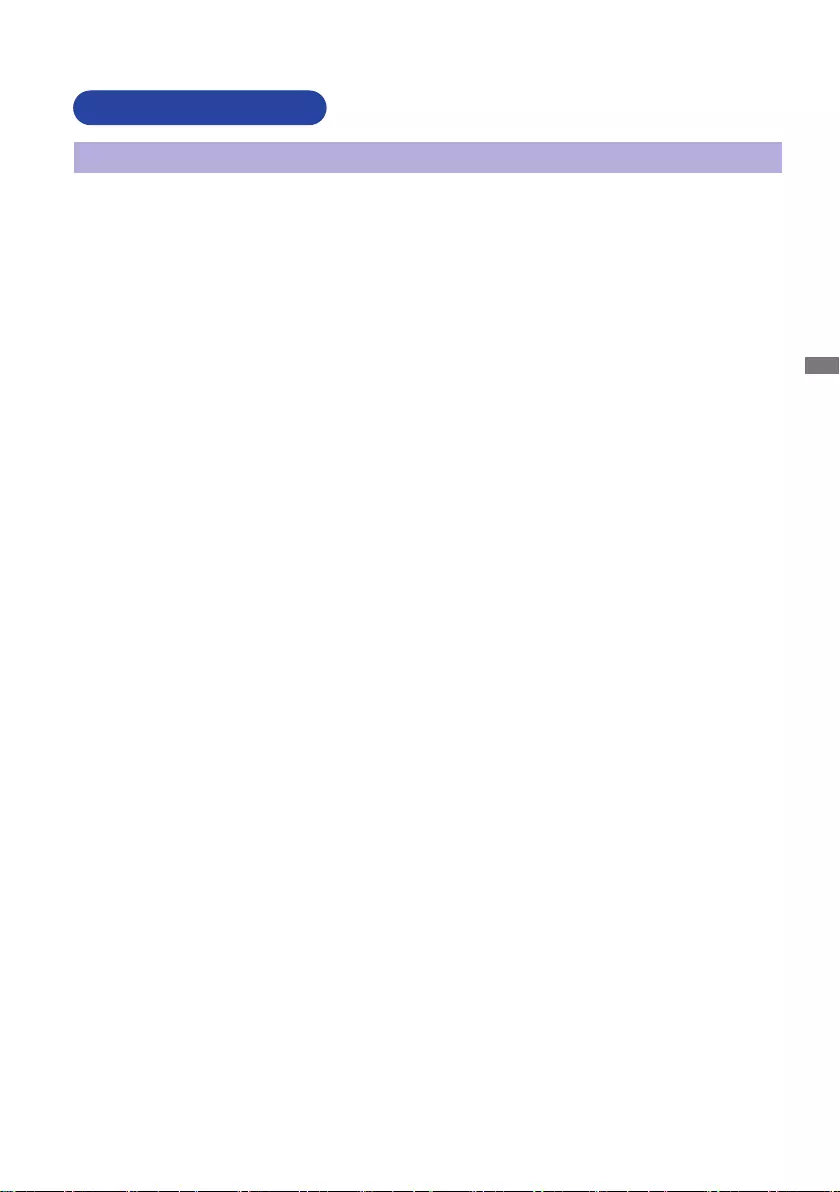
ENGLISH
FOR YOUR SAFETY 1
FOR YOUR SAFETY
WARNING
STOP OPERATING THE MONITOR WHEN YOU SENSE TROUBLE
If you notice any abnormal phenomena such as smoke, strange sounds or fumes, unplug the
monitor and contact your dealer or iiyama service center immediately. Further use may be
dangerousandcancausereorelectricshock.
NEVER REMOVE THE CABINET
High voltage circuits are inside the monitor. Removing the cabinet may expose you to the danger of
reorelectricshock.
DO NOT PUT ANY OBJECT INTO THE MONITOR
Do not put any solid objects or liquids such as water into the monitor. In case of an accident, unplug
your monitor immediately and contact your dealer or iiyama service center. Using the monitor with
anyobjectinsidemaycausere,electricshockordamage.
INSTALL THE MONITOR ON A FLAT, STABLE SURFACE
The monitor may cause an injury if it falls or is dropped.
DO NOT USE THE MONITOR NEAR WATER
Donotusewherewatermaybesplashedorspiltontothemonitorasitmaycausereorelectric
shock.
OPERATE UNDER THE SPECIFIED POWER SUPPLY
Besuretooperatethemonitoronlywiththespeciedpowersupply.Useofanincorrectvoltagewill
causemalfunctionandmaycausereorelectricshock.
PROTECT THE CABLES
Do not pull or bend the power cable and signal cable. Do not place the monitor or any other heavy
objectsonthecables.Ifdamaged,thecablesmaycausereorelectricshock.
ADVERSE WEATHER CONDITIONS
It is advisable not to operate the monitor during a heavy thunder storm as the continual breaks in
power may cause malfunction. It is also advised not to touch the plug in these circumstances as it
may cause electric shock.
SAFETY PRECAUTIONS
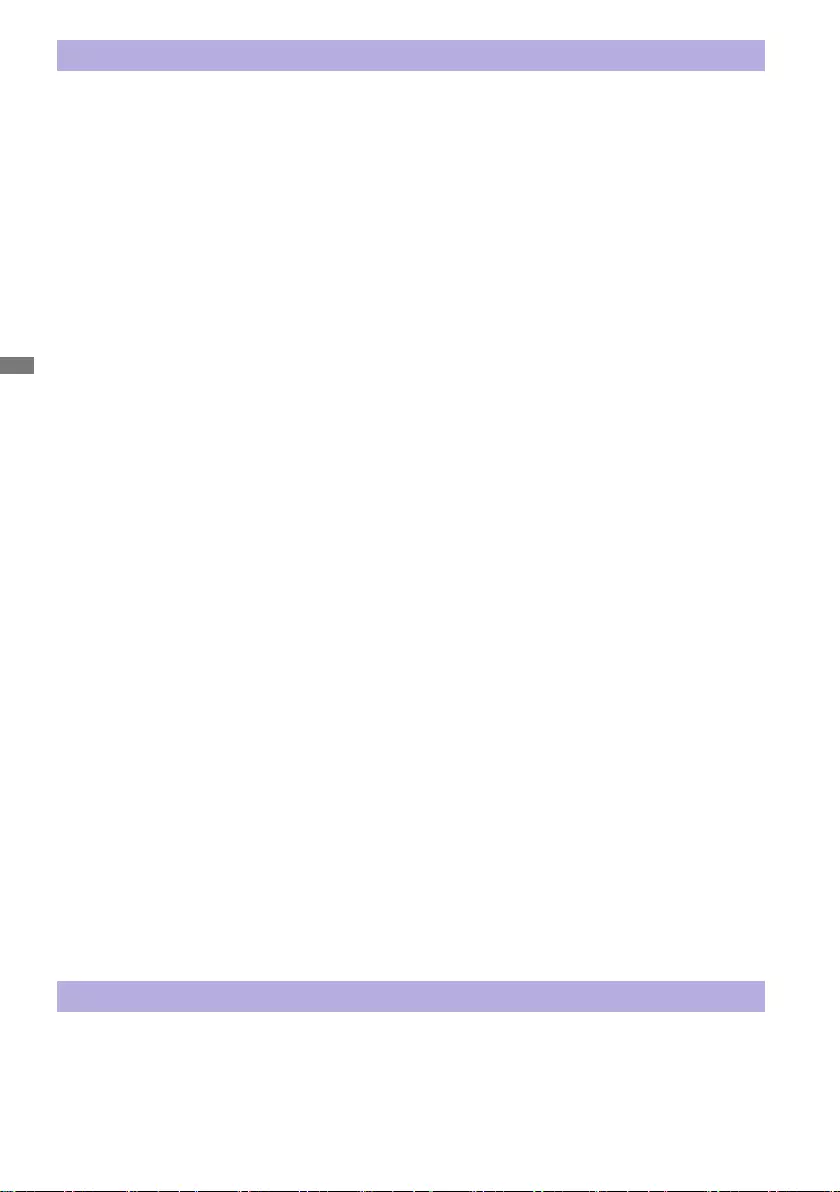
ENGLISH
2 FOR YOUR SAFETY
CAUTION
INSTALLATION LOCATION
Do not install the monitor where sudden temperature changes may occur, or in humid, dusty or
smokyareasasitmaycausere,electricshockordamage.Youshouldalsoavoidareaswherethe
sun shines directly on the monitor.
DO NOT PLACE THE MONITOR IN A HAZARDOUS POSITION
The monitor may topple and cause injury if not suitably located. Please also ensure that you do not
place any heavy objects on the monitor, and that all cables are routed such that children may not
pull the cables and possibly cause injury.
MAINTAIN GOOD VENTILATION
Ventilation slots are provided to keep the monitor from overheating. Covering the slots may cause
re.Toallowadequateaircirculation,placethemonitoratleast10cm(or4inches)fromanywalls.
When removing the tilt stand, the ventilation slots on the back side of the monitor can be blocked.
This may overheat the monitor and may cause fire or damage. Make sure to allow enough
ventilation when removing the tilt stand. Operating the monitor on its back, side, upside down or on
a carpet or any other soft material may also cause damage.
DISCONNECT THE CABLES WHEN YOU MOVE THE MONITOR
Whenyoumovethemonitor,turnothepowerswitch,unplugthemonitorandbesurethesignal
cableisdisconnected.Ifyoudonotdisconnectthem,itmaycausereorelectricshock.
UNPLUG THE MONITOR
If the monitor is not in use for a long period of time it is recommended that it is left unplugged to avoid accidents.
HOLD THE PLUG WHEN DISCONNECTING
To disconnect the power cable or signal cable, always pull it by the plug. Never pull on the cable
itselfasthismaycausereorelectricshock.
DO NOT TOUCH THE PLUG WITH WET HANDS
Pulling or inserting the plug with wet hands may cause electric shock.
WHEN YOU INSTALL THE MONITOR ON YOUR COMPUTER
Be sure the computer is strong enough to hold the weight of the monitor, otherwise, you may
damage your computer.
CAREFUL! PROTECT YOUR HANDS AND FINGERS
Becarefulnottohurtyourngersorhandswhenyouchangetheheightortheangle.
Injurycanoccurifcareisnottakentoavoidngercontactwiththedisplaysbasewhenadjusting
theheight.(Justforheightadjustablemodel.)
REMARK FOR 24/7 USAGE
Thisproductisnotspecicallydesignedfor24/7usageinallenvironments.
REMARK FOR WALL MOUNTING
Thisproductisnotdesignedfordigitalsignage(electronicsignboard)applicationssuchaswallmounting.
OTHERS
ERGONOMIC RECOMMENDATIONS
To eliminate eye fatigue, do not operate the monitor against a bright background or in a dark room.
Foroptimalviewingcomfort,themonitorshouldbejustbeloweyeleveland40-60cm(16-24inches)
away from your eyes. When using the monitor over a prolonged time, a ten minute break every hour
is recommended as looking at the screen continuously can cause eye strain.
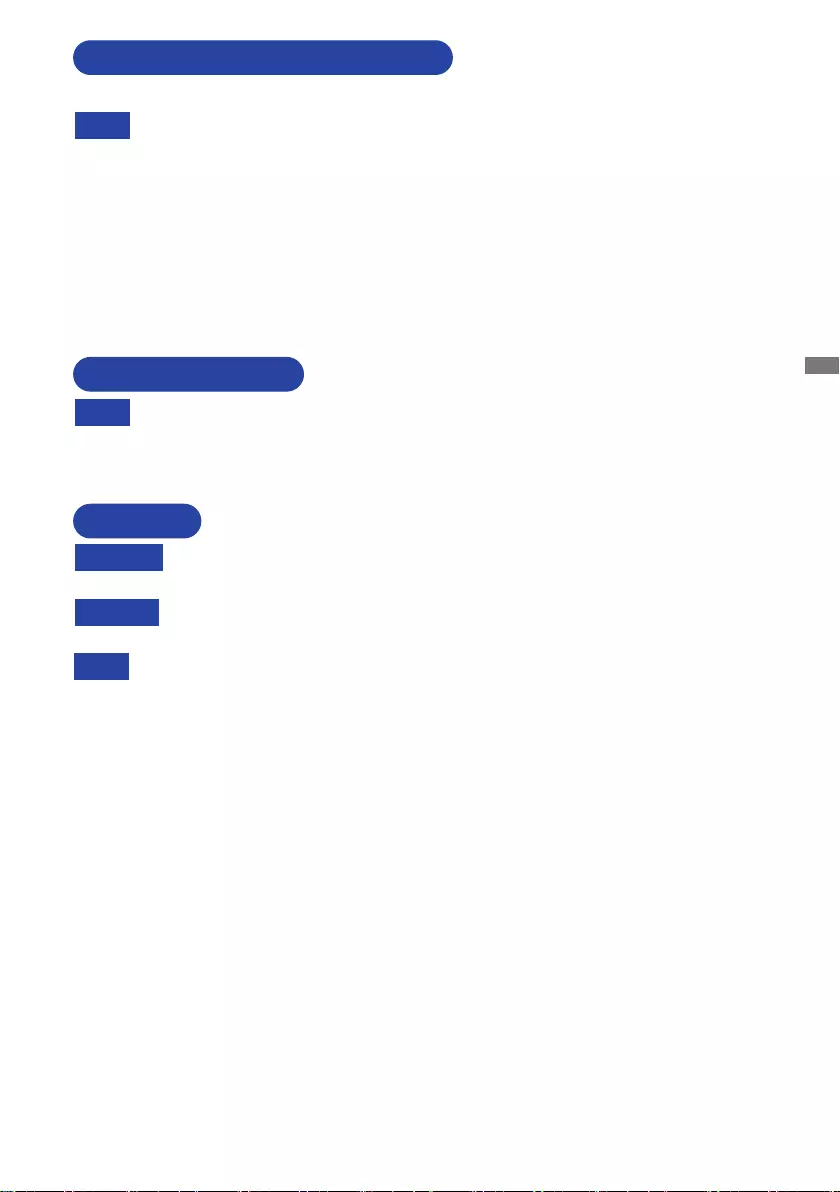
ENGLISH
FOR YOUR SAFETY 3
The following symptoms are normal with LCD monitors and do not indicate a problem.
NOTE
When you first turn on the LCD monitor, the picture may not fit in the display area
because of the type of computer that is used. In this case, adjust the picture position to
the correct position.
You may find slightly uneven brightness on the screen depending on the desktop
pattern you use.
Due to the nature of the LCD screen, an afterimage of the previous screen may remain
after switching the image, when the same image is displayed for hours. In this case, the
screencanberecoveredslowlybychangingtheimageorturningothePowerSwitch
for some hours.
SPECIAL NOTES ON LCD MONITORS
NOTE
If you have to return your unit for service and the original packaging has been
discarded, please contact your dealer or iiyama service center for advice or
replacement packaging.
WARNING
If you drop any materials or liquids such as water into the monitor when cleaning,
unplug the power cable immediately and contact your dealer or iiyama service center.
CAUTION
Forsafety reasons,turno thepowerswitch andunplugthe monitorbeforeyou
clean it.
NOTE
To protect the LCD panel, do not scratch or rub the screen with a hard object.
Never use any of the following strong solvents. These will damage the cabinet and
the LCD screen.
Touching the cabinet with any product made from rubber or plastic for a long time
may cause degeneration or loss of paint on the cabinet.
Thinner
Benzine
Abrasive cleaner
Spray-type cleaner
Wax
Acid or Alkaline solvent
CABINET Stains can be removed with a cloth lightly moistened with a mild detergent solvent.
Then wipe the cabinet with a soft dry cloth.
LCD
SCREEN
Periodic cleaning with a soft dry cloth is recommended.
Don't use tissue paper etc. because these will damage the LCD screen.
CUSTOMER SERVICE
CLEANING
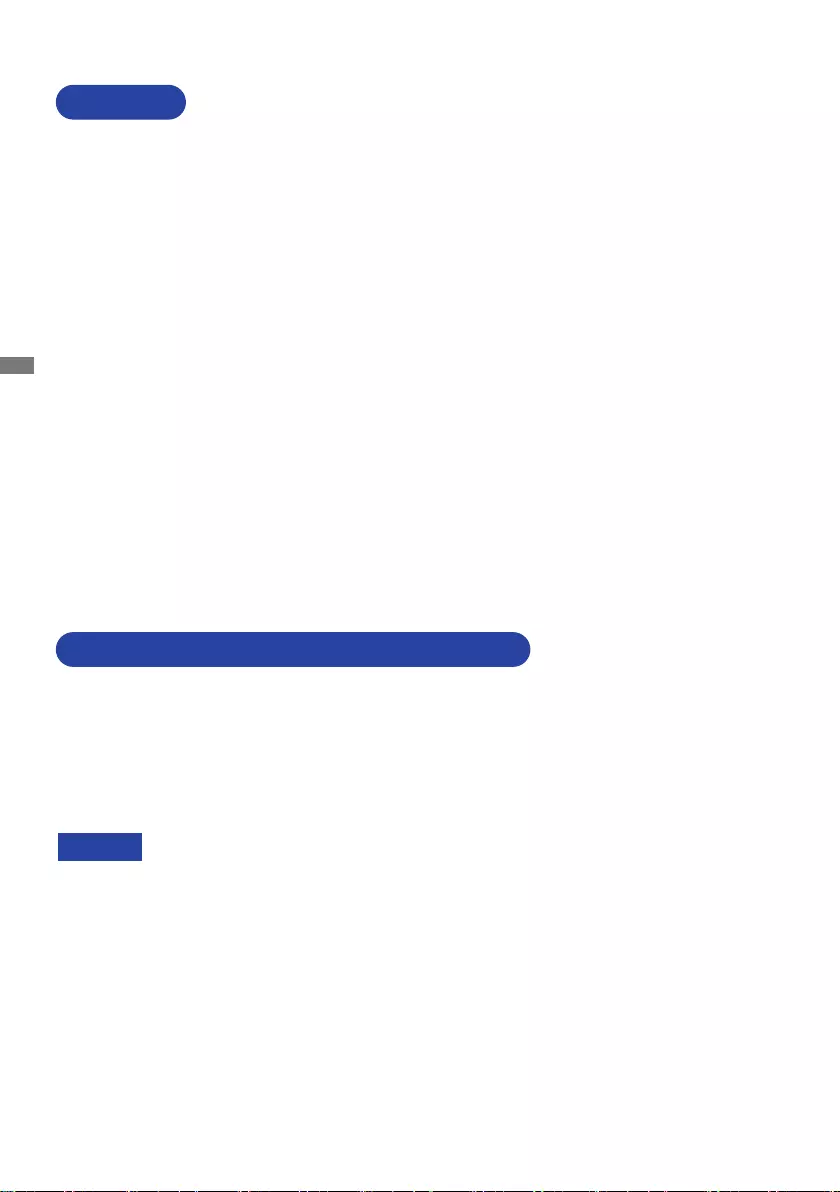
ENGLISH
4 BEFORE YOU OPERATE THE MONITOR
The following accessories are included in your package. Check to see if they are enclosed with
the monitor. If anything is missing or damaged, please contact your local iiyama dealer or regional
iiyamaoce.
*1 The rating of the Power Cable enclosed in 120V area is 10A/125V. If you are using
a power supply higher than this rating, then a power cable with a rating of 10A/
250V must be used. However, all guarantees and warranties are void for any
problems or damage caused by a power cable not supplied by iiyama.
An approved power cable greater or equal to H05VVF, 3G, 0.75mm² must be used.
*2 Accessory for ProLite XUB2793HSU / ProLite XU2793HSU
*3 Accessory for ProLite XUB2793HSU / ProLite XUB2793HS
*4 Accessory for ProLite XU2793HSU / ProLite XU2793HS
Power Cable*1
HDMI Cable USB Cable*2
Stand-Base with a screw*3 Stand-Base*4 Stand-Neck*4
Safety Guide Quick Start Guide
BEFORE YOU OPERATE THE MONITOR
CHECKING THE CONTENTS OF THE PACKAGE
CAUTION
FEATURES
Supports Resolutions up to 1920 × 1080
High Contrast 1000:1 (Typical), Adv. Contrast Function Available / Brightness
300cd/m2 (Typical)
Quick Response Time 4ms (Gray to Gray)
Blue Light Reducer
Digital Character Smoothing
Automatic Set-up
2 × 2W Stereo Speakers
Standby Feature (VESA DPMS Compliant)
VESA Mounting Standard (100mm×100mm) Compliant
Keyhole for Security Lock
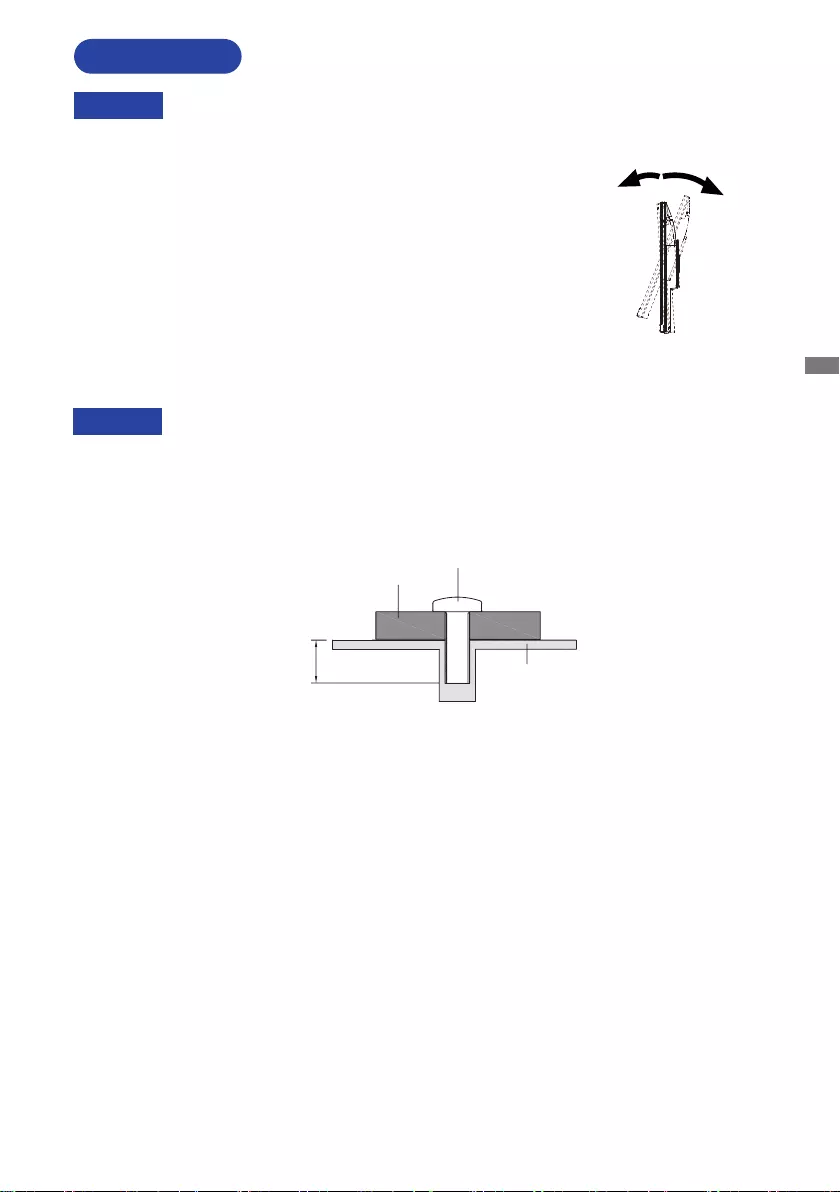
ENGLISH
BEFORE YOU OPERATE THE MONITOR 5
INSTALLATION
Before installation, make sure the wall, ceiling or desktop arm is strong enough to
hold the necessary weight of the monitor and the mount.
Angle adjustment range :
20 degrees upward and 5 degrees downward
WARNING
When you use with the display arm or desk arm stand, in consideration of thickness of the mounting
stage,tightentheM4Screws(4pcs)which“L”lengthis7mmtofastenthemonitor.Usingthescrew
longer than this may cause electric shock or damage because it may contact with the electrical parts
inside the monitor.
WARNING
Screw
Chassis
Mounting Stage
L
< DISPLAY ARM OR DESK ARM STAND >
5° 20°
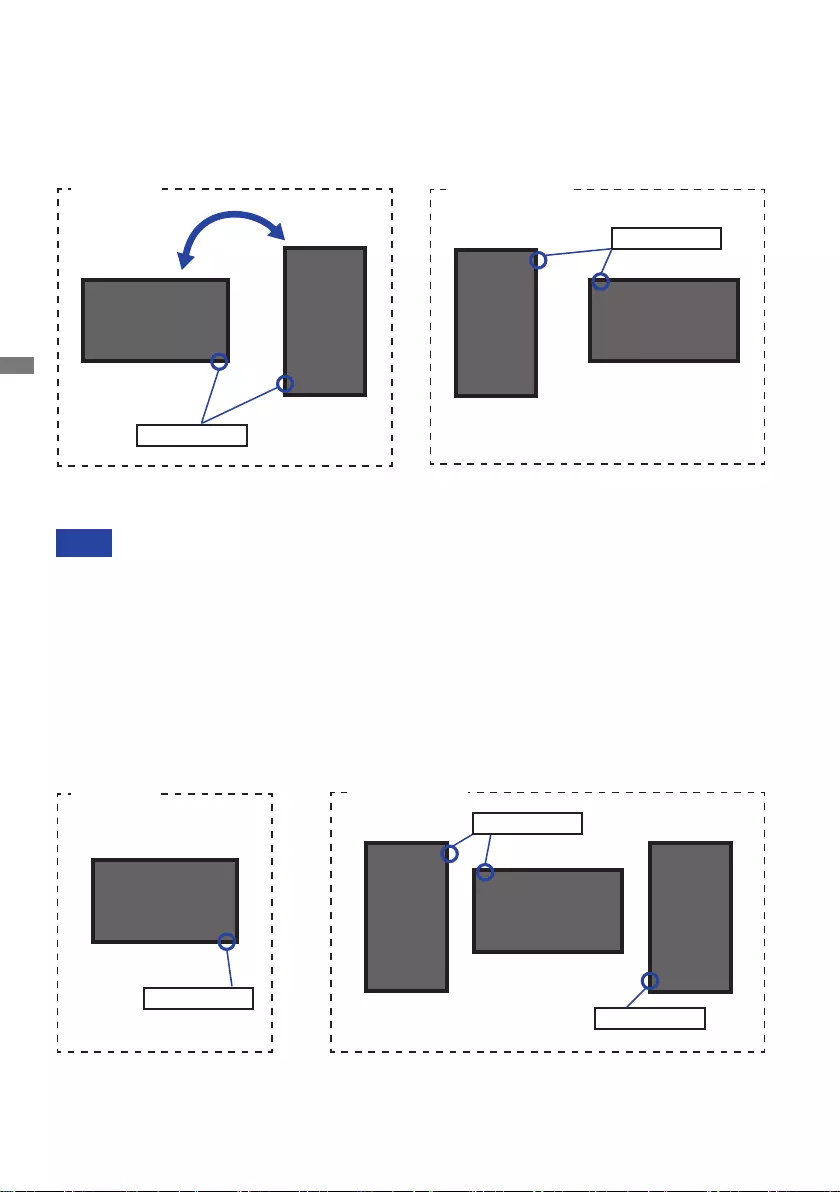
ENGLISH
6 BEFORE YOU OPERATE THE MONITOR
●ProLite XU2793HSU / ProLite XU2793HS
Available
Landscape
Portrait
Power Indicator
Power Indicator
Power Indicator
Not Available
A
A
A
A
The monitor is designed to be compatible only with the landscape mode.
NOTE
Adjust the monitor’s height before panel rotation.
Attempting to rotate the panel forcibly without adjusting the stand height may cause
damage to the panel or the stand.
With Stand:
[ROTATING THE MONITOR]
●ProLite XUB2793HSU / ProLite XUB2793HS
The monitor is designed to be compatible with both landscape and portrait modes.
Video card for portrait display will be required for rotating the image on the screen.
Portrait
Landscape
A
A
Power Indicator
Available Not Available
Power Indicator
A
A
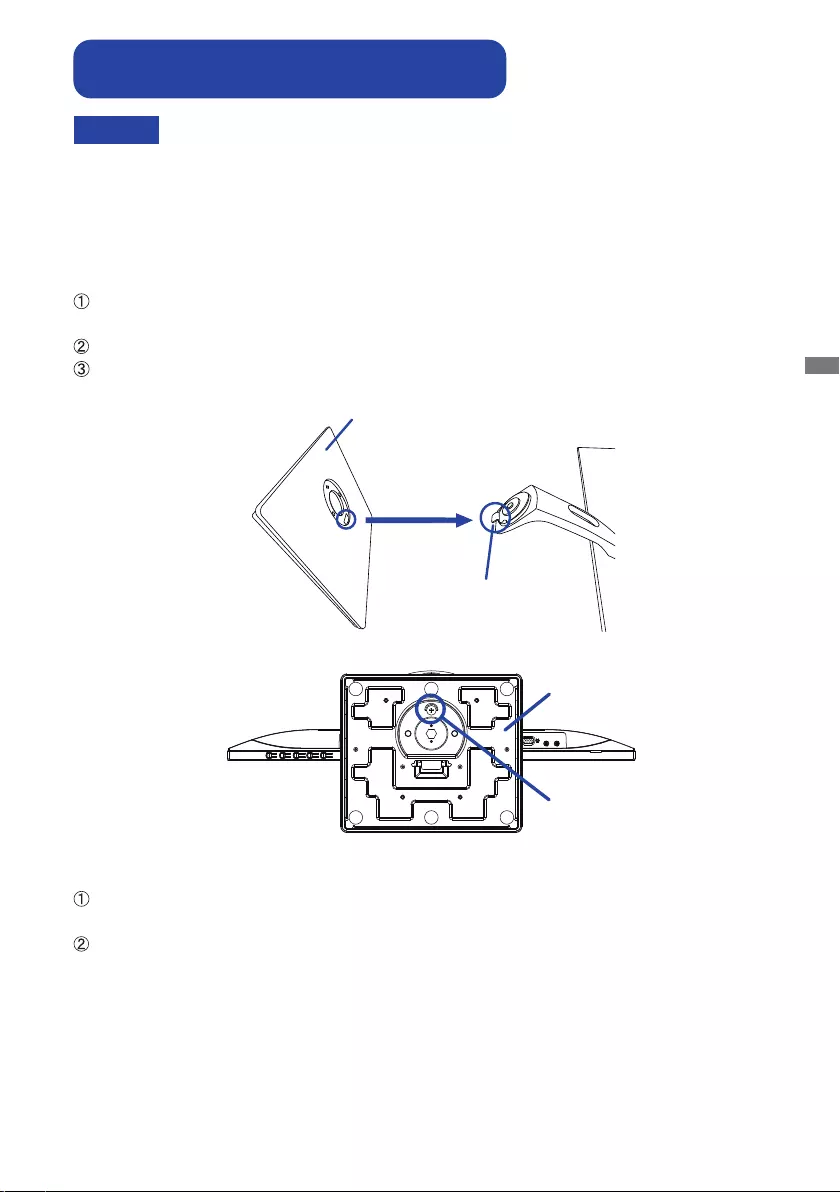
ENGLISH
BEFORE YOU OPERATE THE MONITOR 7
CAUTION Put the monitor on a stable surface. The monitor may cause injury or damage if it
falls or is dropped.
Do not give a strong impact to the monitor. It may cause damage.
Unplug the monitor before removal or installation to avoid an electric shock or a
damage.
<Removal>
Put a piece of soft cloth on the table beforehand to prevent the monitor from being scratched.
Laythemonitoratonatablewithfrontfacedown.
Loosen the ‘thumb screw’ to remove the Stand-Base from the monitor.
<Installation>
Put a piece of soft cloth on the table beforehand to prevent the monitor from being scratched.
Laythemonitoratonatablewithfrontfacedown.
Install the Stand-Base as shown on below picture.
Tighten the 'thumb screw' to secure the Stand-Base to the monitor.
Hook
Stand-Base
Stand-Base
Thumb screw for Stand-Base
FITTING AND REMOVAL OF BASE :
ProLite XUB2793HSU / ProLite XUB2793HS
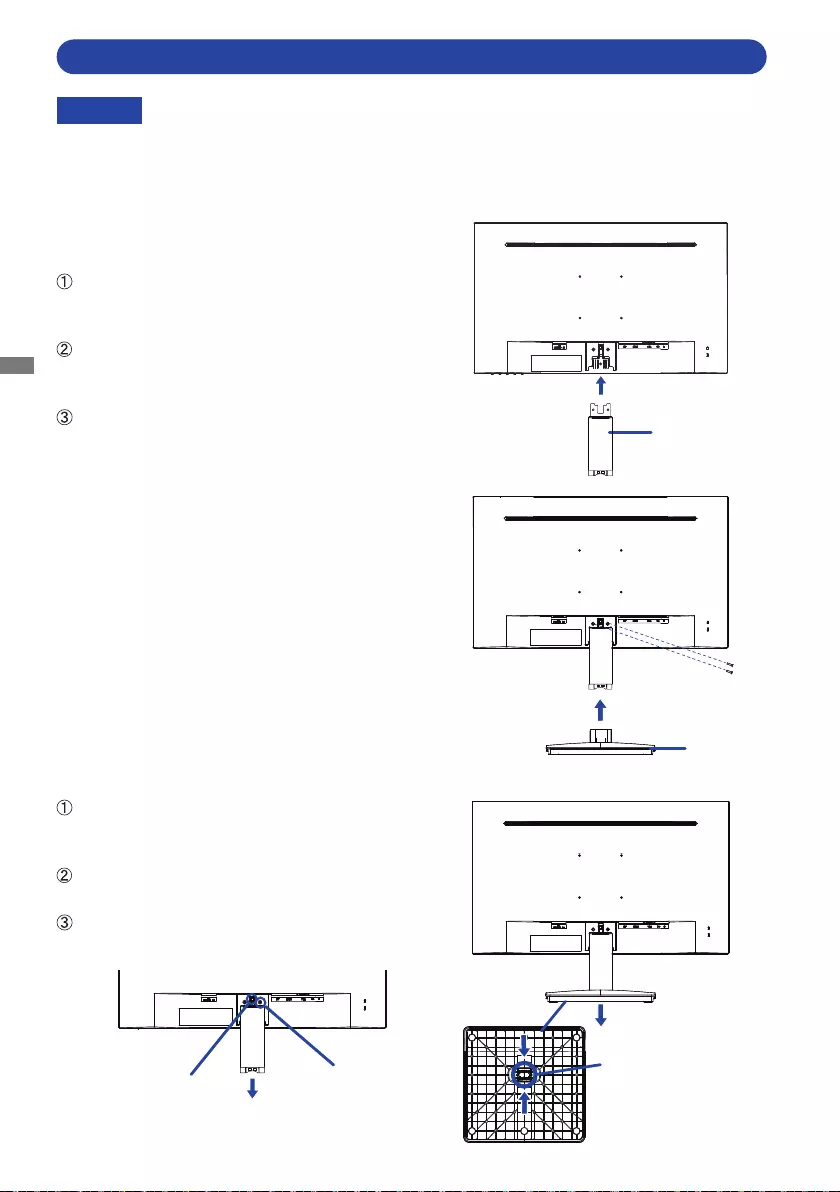
ENGLISH
8 BEFORE YOU OPERATE THE MONITOR
CAUTION Put the monitor on a stable surface. The monitor may cause injury or damage if it
falls or is dropped.
Do not give a strong impact to the monitor. It may cause damage.
Unplug the monitor before removal or installation to avoid an electric shock or a
damage.
<Removal>
Put a piece of soft cloth on the table beforehand to
prevent the monitor from being scratched. Lay the
monitoratonatablewithfrontfacedown.
Keep pressing the Hooks inward to pull out the
Stand-Base.
Remove the screws and press the hook to remove
the Stand-Neck from the monitor.
<Installation>
Put a piece of soft cloth on the table beforehand to
prevent the monitor from being scratched. Lay the
monitoratonatablewithfrontfacedown.
Hold the monitor and install the Stand-Neck to the
monitor and secure it in using the provided screws
and screwdriver.
Install the Stand-Base to the Stand-Neck.
FITTING AND REMOVAL OF BASE : ProLite XU2793HSU / ProLite XU2793HS
Stand-Neck
Stand-Base
ScrewsforStand-Neckxing
Hooks
Screws
Hook
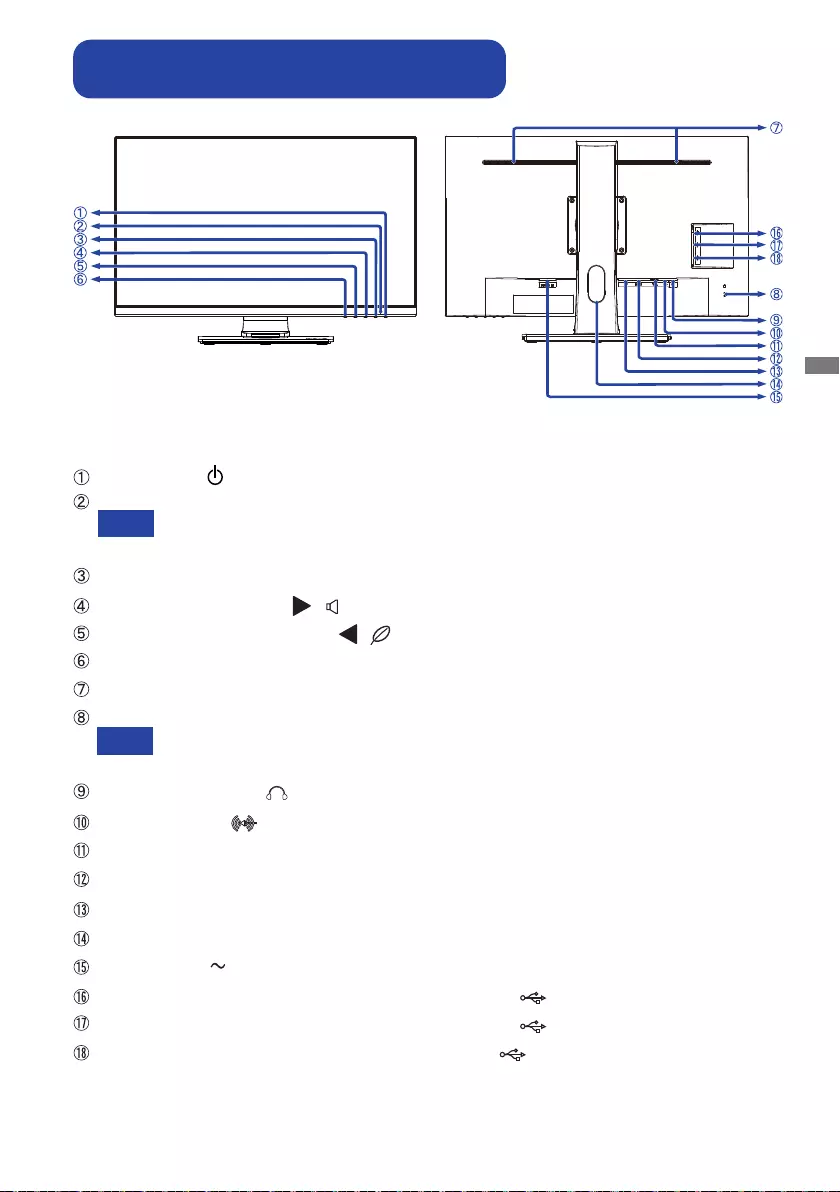
ENGLISH
BEFORE YOU OPERATE THE MONITOR 9
PowerSwitch( )
Power Indicator
Blue: Normal operation
Orange: Standby mode
MenuButton(MENU)
ScrollUp/VolumeButton( / )*
ScrollDown/ECOModeButton( / )*
SignalSelect/ExitButton(INPUT/EXIT)*
Speakers
Keyhole for Security Lock
You can fasten a security lock and cable to prevent the monitor from being removed
without your permission.
Headphone Connector
( )
AudioConnector( )
VGAConnector(VGA)
HDMIConnector(HDMI)
DisplayPort
Connector(DP)
Cable Hole
ACConnector( :Alternatingcurrent)
ProLite XUB2793HSU: USB(3.0)DownstreamConnector ( 5V, 900mA)
ProLite XUB2793HSU: USB(3.0)DownstreamConnector ( 5V, 900mA)
ProLite XUB2793HSU: USB(3.0)UpstreamConnector( )
* You can skip the Menu items and directly display an option setting screen or an adjustment scale.
NOTE
NOTE
<Front> <Back>
CONTROLS AND CONNECTORS :
ProLite XUB2793HSU / ProLite XUB2793HS

ENGLISH
10 BEFORE YOU OPERATE THE MONITOR
<Front> <Back>
CONTROLS AND CONNECTORS :
ProLite XU2793HSU / ProLite XU2793HS
PowerSwitch( )
Power Indicator
Blue: Normal operation
Orange: Standby mode
MenuButton(MENU)
ScrollUp/VolumeButton( / )*
ScrollDown/ECOModeButton( / )*
SignalSelect/ExitButton(INPUT/EXIT)*
Speakers
Keyhole for Security Lock
You can fasten a security lock and cable to prevent the monitor from being removed
without your permission.
Headphone Connector
( )
AudioConnector( )
VGAConnector(VGA)
HDMIConnector(HDMI)
DisplayPort
Connector(DP)
ACConnector( :Alternatingcurrent)
ProLite XU2793HSU: USB(3.0)DownstreamConnector ( 5V, 900mA)
ProLite XU2793HSU: USB(3.0)DownstreamConnector ( 5V, 900mA)
ProLite XU2793HSU: USB(3.0)UpstreamConnector( )
* You can skip the Menu items and directly display an option setting screen or an adjustment scale.
NOTE
NOTE
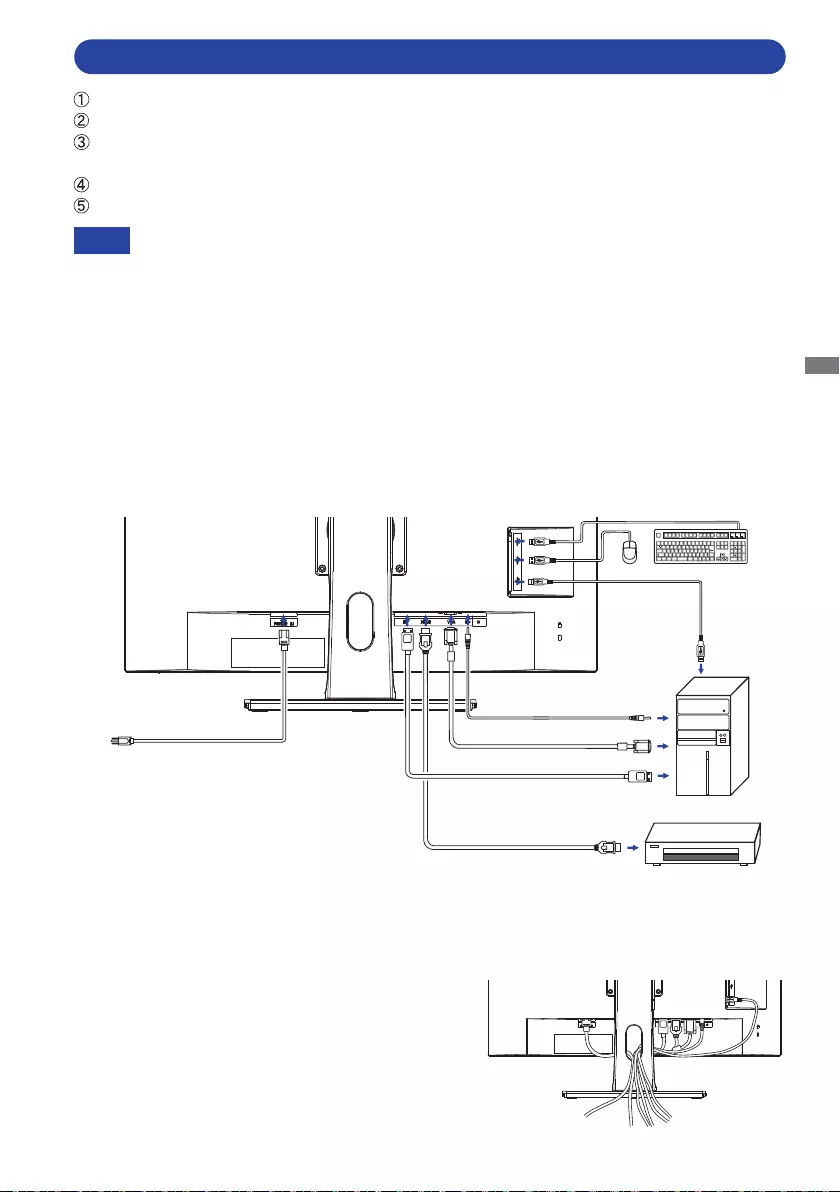
ENGLISH
BEFORE YOU OPERATE THE MONITOR 11
[Example of Connection]
<Back>
NOTE Makesurethatthebuildinginstallationhasacircuitbreakerof120/240V,20A(maximum).
The signal cables used for connecting the computer and monitor may vary with the
type of computer used. An incorrect connection may cause serious damage to both
the monitor and the computer. The cable supplied with the monitor is for a standard
connector. If a special cable is required please contact your local iiyama dealer or
regionaliiyamaoce.
Makesureyoutightenthengerscrewsateachendofthesignalcable.
The Class I pluggable equipment Type A must be connected to protective earth.
The socket-outlet shall be installed near the equipment and shall be easily accessible.
Excessive sound pressure from ear-/headphones can cause hearing damage/hearing loss.
[ Collect Cables ]
Put the cables through the cable hole to bundle them.
*1 VGA cable is not supplied with the monitor. If you use low quality VGA cable, it may cause a result
of electro-magnetic interference. Please contact the iiyama Support Centre in your country if you
wish to connect the monitor via the VGA input.
*2 Available for ProLite XUB2793HSU only.
CONNECTING YOUR MONITOR : ProLite XUB2793HSU / ProLite XUB2793HS
Ensurethatboththecomputerandthemonitorareswitchedo.
Connect the computer to the monitor with the signal cable.
Connect the monitor to the audio equipment with the Audio Cable for computer when using the
audio features.
ConnectthePowerCabletothemonitorrstandthentothepowersource.
Turn on your monitor and computer.
Mouse*² Keyboard*²
Computer
Power Cable (Accessory) VGA Cable (Not Included)*¹
DisplayPort Cable (Not Included)
Audio Cable (Not Included)
HDMI Cable (Accessory)
AV Equipment etc.
USB Cable
(Accessory)*²
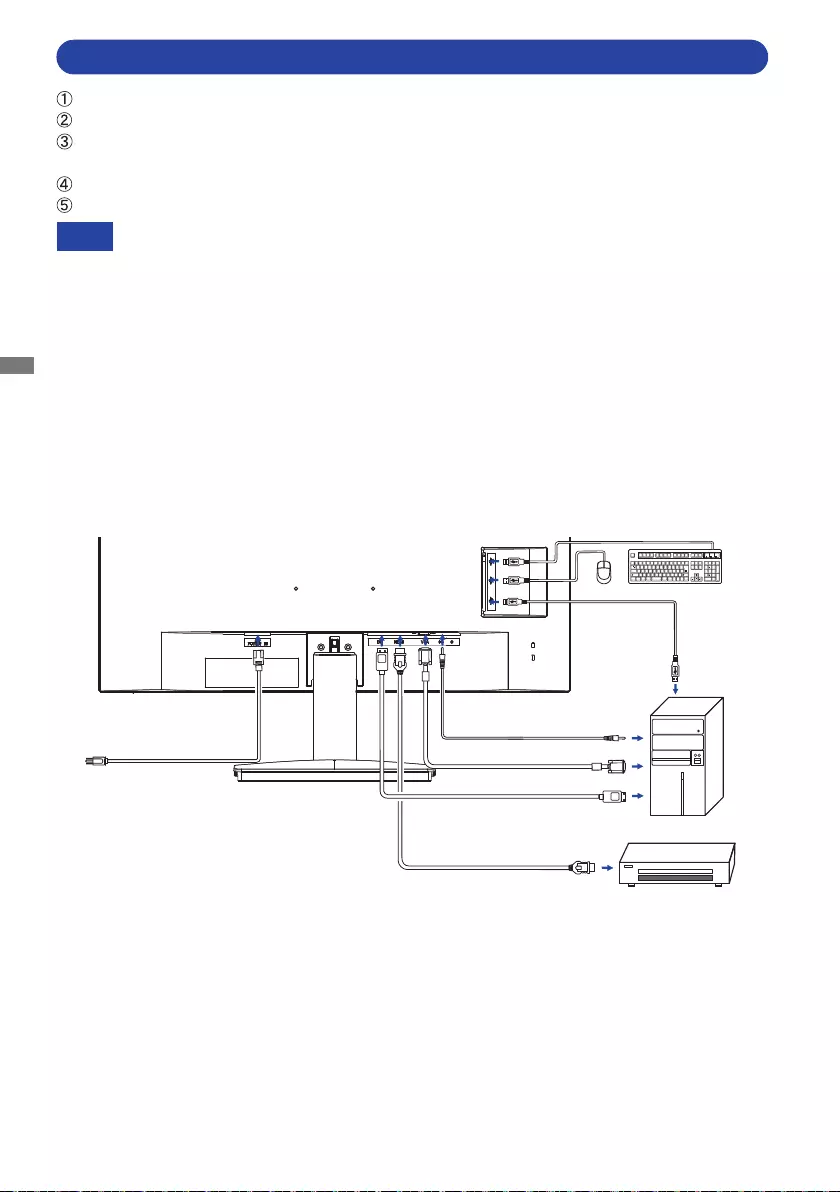
ENGLISH
12 BEFORE YOU OPERATE THE MONITOR
[Example of Connection]
<Back>
NOTE Makesurethatthebuildinginstallationhasacircuitbreakerof120/240V,20A(maximum).
The signal cables used for connecting the computer and monitor may vary with the
type of computer used. An incorrect connection may cause serious damage to both
the monitor and the computer. The cable supplied with the monitor is for a standard
connector. If a special cable is required please contact your local iiyama dealer or
regionaliiyamaoce.
Makesureyoutightenthengerscrewsateachendofthesignalcable.
The Class I pluggable equipment Type A must be connected to protective earth.
The socket-outlet shall be installed near the equipment and shall be easily accessible.
Excessive sound pressure from ear-/headphones can cause hearing damage/hearing loss.
*1 VGA cable is not supplied with the monitor. If you use low quality VGA cable, it may cause a result
of electro-magnetic interference. Please contact the iiyama Support Centre in your country if you
wish to connect the monitor via the VGA input.
*2 Available for ProLite XU2793HSU only.
CONNECTING YOUR MONITOR : ProLite XU2793HSU / ProLite XU2793HS
Ensurethatboththecomputerandthemonitorareswitchedo.
Connect the computer to the monitor with the signal cable.
Connect the monitor to the audio equipment with the Audio Cable for computer when using the
audio features.
ConnectthePowerCabletothemonitorrstandthentothepowersource.
Turn on your monitor and computer.
Computer
Power Cable (Accessory) VGA Cable (Not Included)*¹
DisplayPort Cable (Not Included)
Audio Cable (Not Included)
HDMI Cable (Accessory)
AV Equipment etc.
USB Cable
(Accessory)*²
Mouse*² Keyboard*²
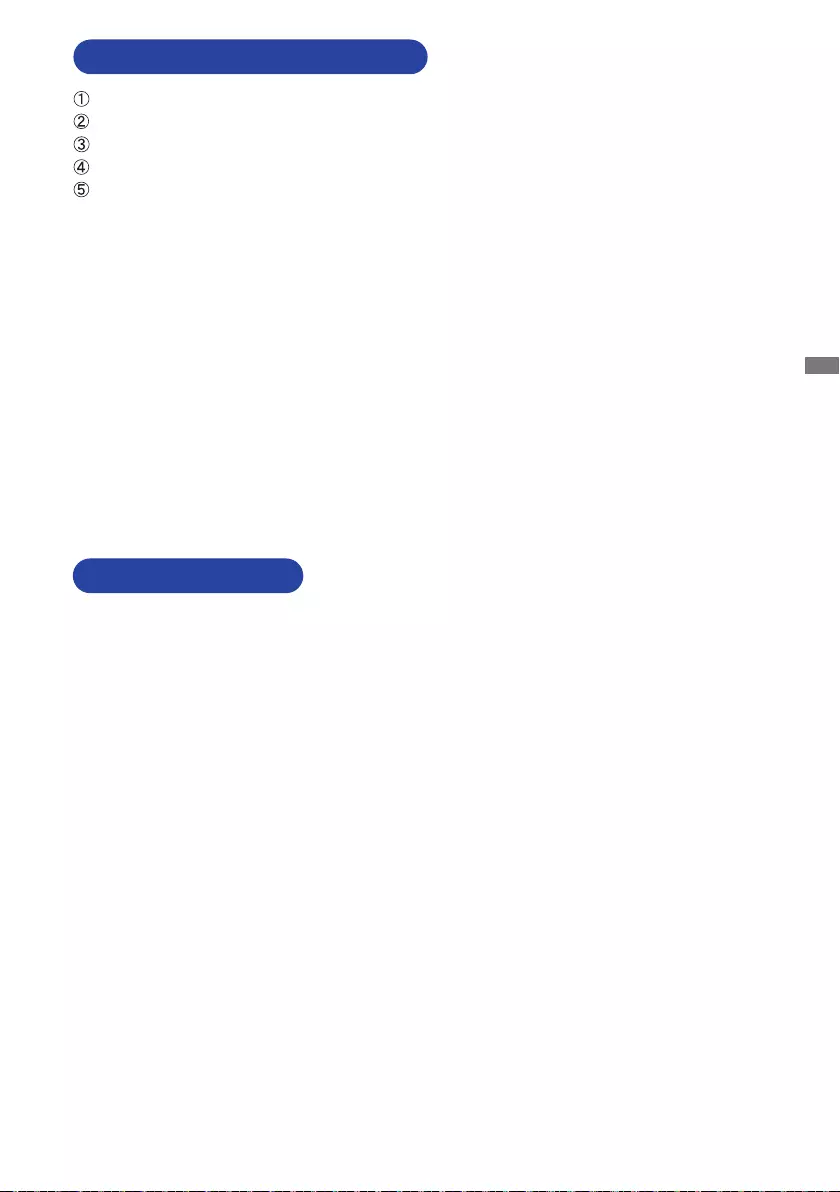
ENGLISH
BEFORE YOU OPERATE THE MONITOR 13
Signal Timing
Change to the desired signal timing listed on page 35: COMPLIANT TIMING.
COMPUTER SETTING
DISCONNECTING YOUR MONITOR
Ensurethatboththecomputerandthemonitorareswitchedo.
DisconnectthepowersourcerstandthenthePowerCablefromthemonitor.
Disconnect the audio cable from the computer and the monitor.
Disconnect the USB cable from the computer and the monitor.
Disconnect the signal cable from the computer and the monitor.
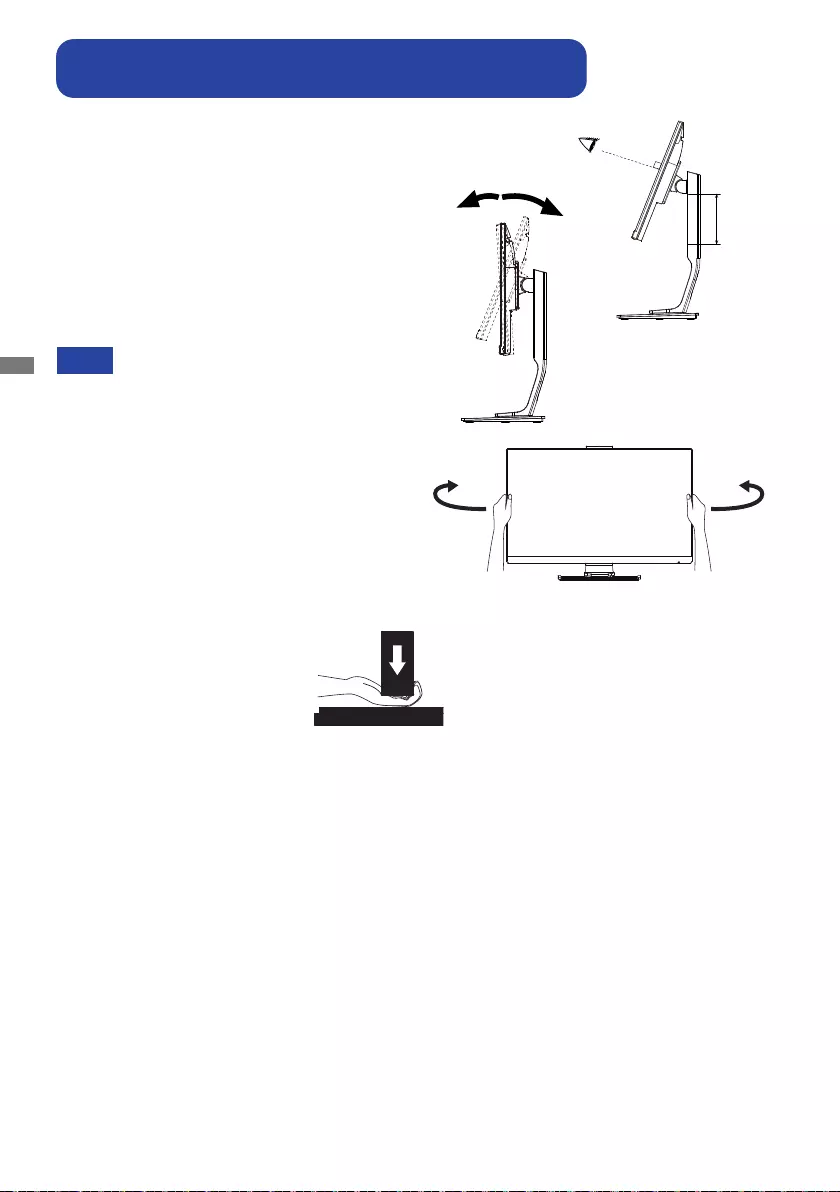
ENGLISH
14 BEFORE YOU OPERATE THE MONITOR
For optimal viewing it is recommended to
position yourself directly opposite to the full face
of the monitor, then adjust the monitor’s height
and angle to your own preference.
Hold the panel so that the monitor does not topple
when you change the monitor’s height or angle.
You are able to adjust the monitor's height up
to 130mm, angle up to 45° right and left, 20°
upward and 5° downward.
Do not touch the LCD screen when you
change the height or the angle. It
may cause damage or break the LCD
screen.
Careful attention is required not to pinch
your fingers or hands into the moving
part of the stand when you change the
angle.
Injury can occur if care is not taken to
avoidngercontactwiththedisplays
base when adjusting the height.
NOTE
Monitor
Stand
5° 20°
130mm
45° 45°
ADJUSTING THE HEIGHT AND THE VIEWING ANGLE :
ProLite XUB2793HSU / ProLite XUB2793HS
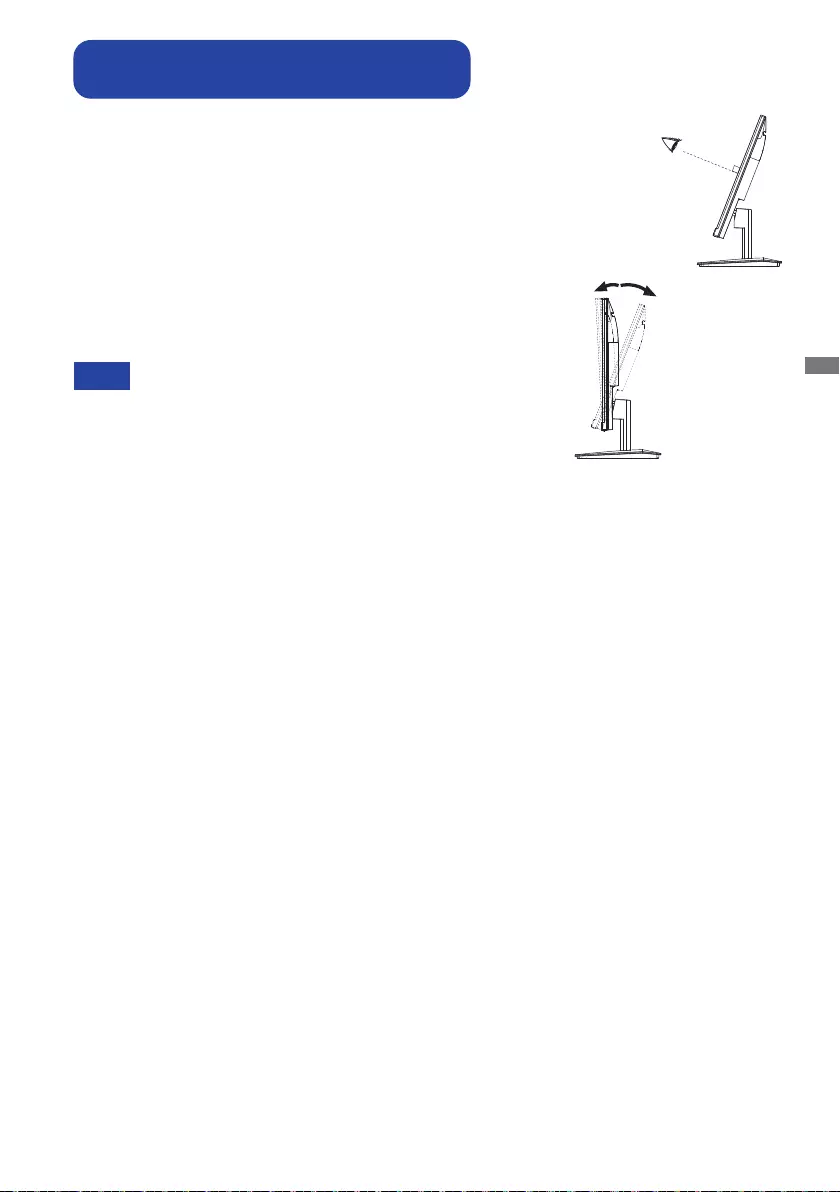
ENGLISH
BEFORE YOU OPERATE THE MONITOR 15
For optimal viewing it is recommended to look at the full face
of the monitor.
Hold the stand so that the monitor does not topple when you
change the monitor’s angle.
You are able to adjust the monitor’s angle up to 21.5° upward,
3.5° downward.
In order to ensure a healthy and relaxed body position
when using the monitor at visual display workstations, it is
recommended that the adjusted tilt angle should not exceed
10°. Adjust the monitor’s angle to your own preference.
NOTE Do not touch the LCD screen when you change
the angle. It may cause damage or break the LCD
screen.
Careful attention is required not to catch your
ngersorhandswhenyouchangetheangle.
ADJUSTING THE VIEWING ANGLE :
ProLite XU2793HSU / ProLite XU2793HS
3.5° 21.5°
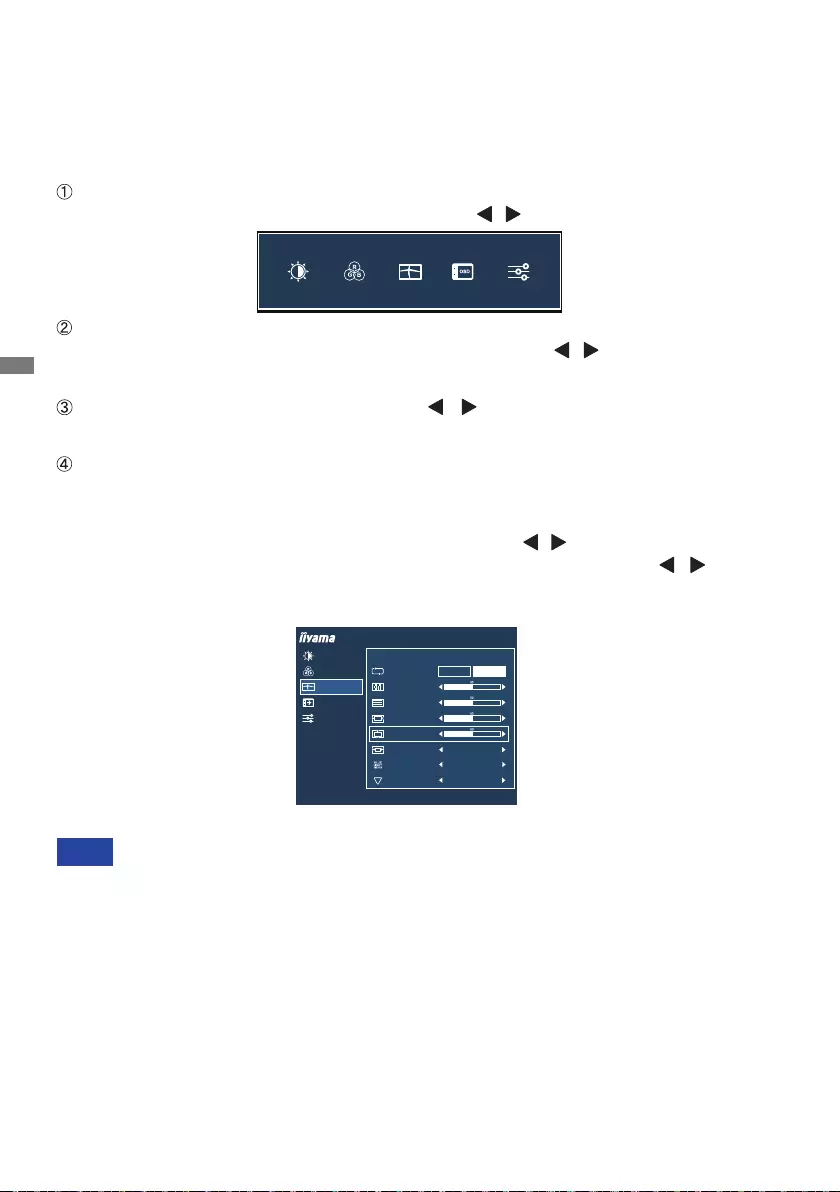
ENGLISH
16 OPERATING THE MONITOR
OPERATING THE MONITOR
To create the best picture, your iiyama LCD monitor has been preset at the factory
with the
COMPLIANT TIMING shown on page 35. You are also able to adjust the picture by following
the button operation shown below. For more detailed adjustments, see page 25 for SCREEN
ADJUSTMENTS.
Press the MENU Button to start the On Screen Display feature. There are additional
Menu items which can be switched by using the / Buttons.
Select the Menu item which contains the adjustment icon relating to the adjustment
you want to make. Press the MENU Button. Then, use the / Buttons to highlight
the desired adjustment icon.
Press the MENU Button again. Use the / Buttons to make the appropriate
adjustment or setting.
Press the EXIT Button to leave the menu, and the settings you just made would be
automatically saved.
When button operations are aborted during adjustment, On-Screen Display disappears when
the time set for the OSD Time has passed. Also, the EXIT button can be used to return previous
menuandturnotheOn-ScreenDisplay.
Any changes are automatically saved in the memory when the On Screen Display
disappears.
TurningothepowershouldbeavoidedwhileusingtheMenu.
Adjustments for Horizontal / Vertical Position, Pixel Clock and Phase are saved for each signal
timing. Except for these adjustments, all other adjustments have only one setting which applies to
all signal timings.
NOTE
For example, to correct for vertical position, select Menu item of Image Settings and then press
the MENU Button. Then, select Vertical Position by using the / Buttons.
An adjustment page appears after you press the MENU Button. Then, use the / Buttons
to change the vertical position settings. The vertical position of the overall display should be
changing accordingly while you are doing this.
Press the EXIT Button lastly, it ends, all changes are saved in the memory.
PICTURE ADJUST
IMAGE SETTINGS
COLOR SETTINGS
EXTRA
OSD
ProLite XUB2793HSU
AUTO ADJUST
IMAGE SETTINGS
YES NO
CLOCK
PHASE
HORIZONTAL POSITION
VERTICAL POSITION
SHARP AND SOFT
VIDEO MODE ADJUST
3
FULL
BLUE LIGHT REDUCER OFF
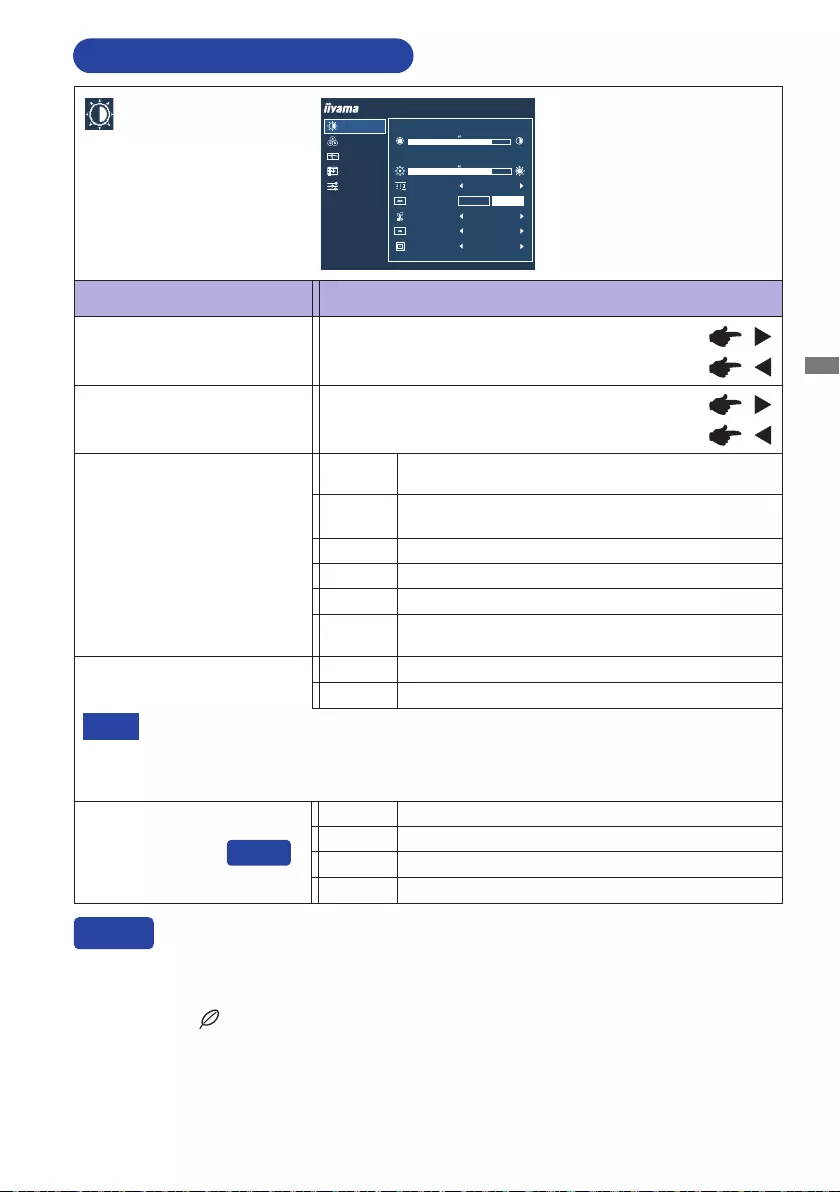
ENGLISH
OPERATING THE MONITOR 17
ADJUSTMENT MENU CONTENTS
You can skip the Menu items and directly display an option setting screen by using the following
button operations.
Eco: Press the Button when the Menu is not displayed.
Adjustment Item Problem / Option Button to Press
Picture Adjust
Too dark
Too bright
Brightness *1,2
Contrast *1Too dull
Too intense
PICTURE ADJUST
IMAGE SETTINGS
COLOR SETTINGS
EXTRA
OSD
BRIGHTNESS
CONTRAST
ECO
ADV. CONTRAST
OVERDRIVE
OFF
OFF
ON OFF
I-STYLE COLOR STANDARD
X-RES TECHNOLOGY OFF
ProLite XUB2793HSU
Mode1 Brightness of back-light is reduced.
Mode2 Brightness of back-light is reduced more than Mode1.
O Normal
Eco *1
Mode3 Brightness of back-light is reduced more than Mode2.
i-Style Color *1,2,3
Adv. Contrast *1Increased Contrast Ratio
On
O Typical Contrast Ratio
Adv. Contrast adjusts brightness according to the image, and improve the contrast ratio
during movie playing.
Contrast, Brightness, i-Style Color, Eco, Gamma and Color Temp. cannot be adjusted
and selected while Adv. Contrast is active.
NOTE
Direct
Direct
Standard For general windows environment and monitor
default setting.
Text For text editing and viewing in a word processing
environment.
Game For PC game environment.
Cinema For movie and video environment.
Scenery For displaying outdoor scenery images
O Return to a state set by color adjustment except
i-Style Color.
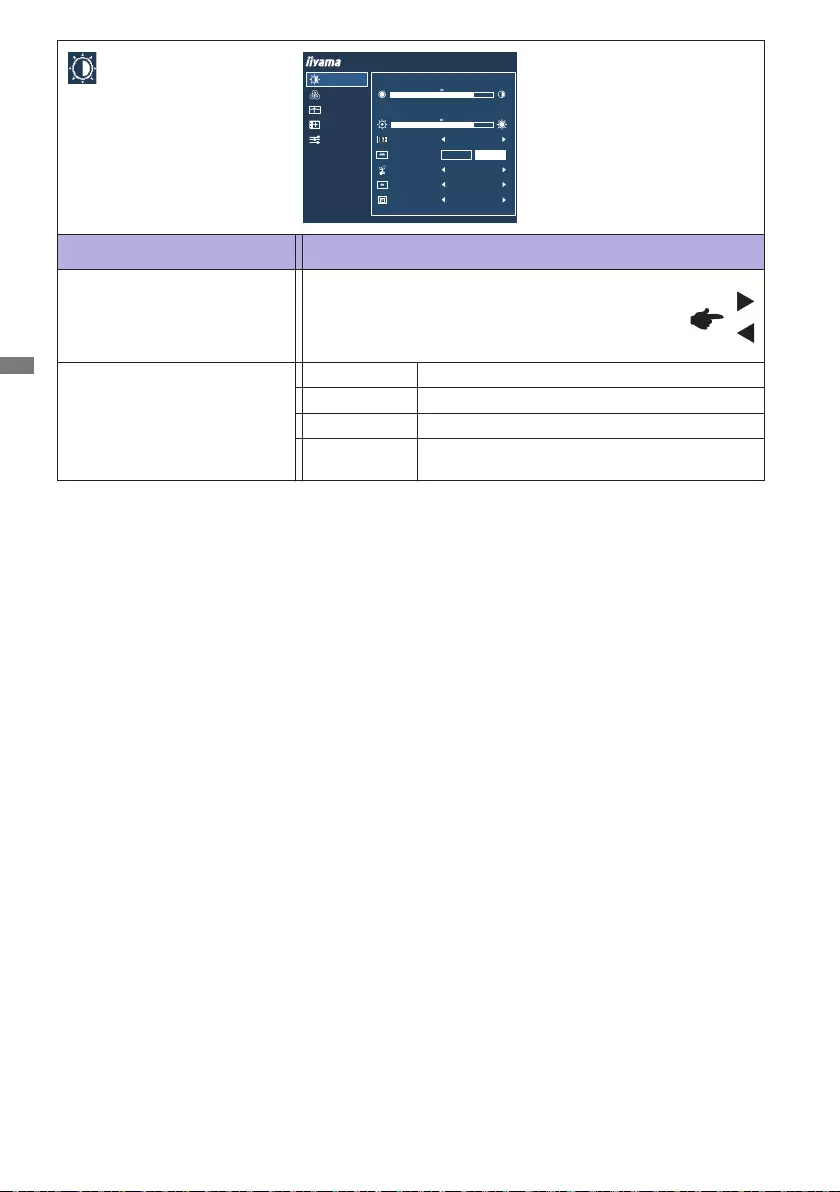
ENGLISH
18 OPERATING THE MONITOR
*1 The availability of each item depends on which item is activated. See page 25 Function
Correlation Matrix for more details.
*2 Adjust the Brightness when you are using the monitor in a dark room and feel the screen is too
bright.
*3 i-Style Color is disabled when Blue Light Reducer is activated.
*4 When Overdrive is activated, some level of image retention will be caused.
Adjustment Item Problem / Option Button to Press
Picture Adjust
Overdrive *4
O/1/2/3/4/5
It will improve the gray level response time of the
LCD panel.
A higher level results in a faster response time.
Enhance the picture edge.
O Normal
Soft
Enhance the picture edge more than the
Middle option.
Hard
X-Res Technology
Enhance the picture edge more than the Soft option.
Middle
PICTURE ADJUST
IMAGE SETTINGS
COLOR SETTINGS
EXTRA
OSD
BRIGHTNESS
CONTRAST
ECO
ADV. CONTRAST
OVERDRIVE
OFF
OFF
ON OFF
I-STYLE COLOR STANDARD
X-RES TECHNOLOGY OFF
ProLite XUB2793HSU
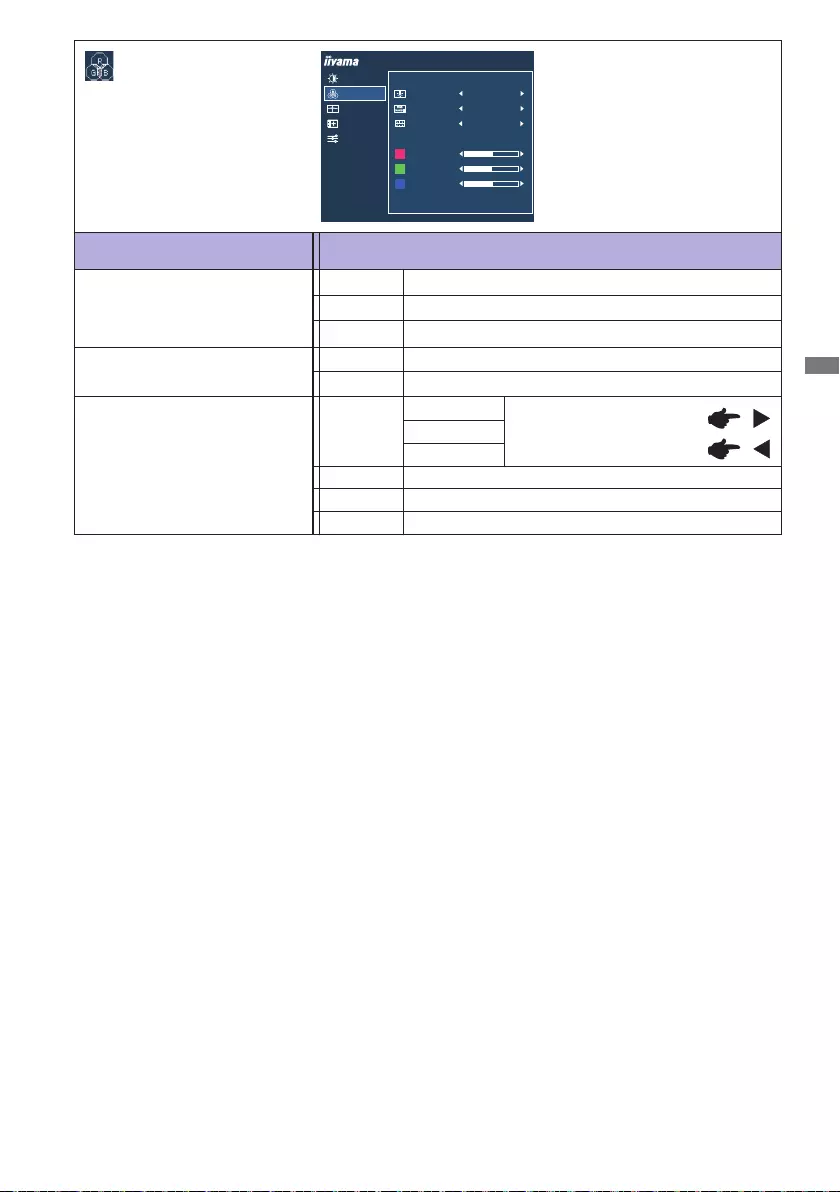
ENGLISH
OPERATING THE MONITOR 19
Adjustment Item Problem / Option Button to Press
Color Settings *1
Green
Red
Blue
Normal
Gamma 1
Gamma 2
Dark
High contrast
Gamma 3
50
50
50
PICTURE ADJUST
IMAGE SETTINGS
COLOR SETTINGS
EXTRA
OSD
ProLite XUB2793HSU
COLOR SETTINGS
GAMMA 1
GAMMA
COLOR TEMP. USER
USER PRESET
RED
GREEN
BLUE
RGB RANGE FULL
RGB
RANGE
Gamma *2
Color Temp. *2
Normal
Warm
Cool
Too weak
Too strong
User
*1 Color Settings are disabled when Blue Light Reducer is activated.
*2 The availability of each item depends on which item is activated. See page 25 Function
Correlation Matrix for more details.
Warm color
Normal color
Cool color
RGB Range Full
Limited
For full-range color scale signalscale signal
For limited color scale signal
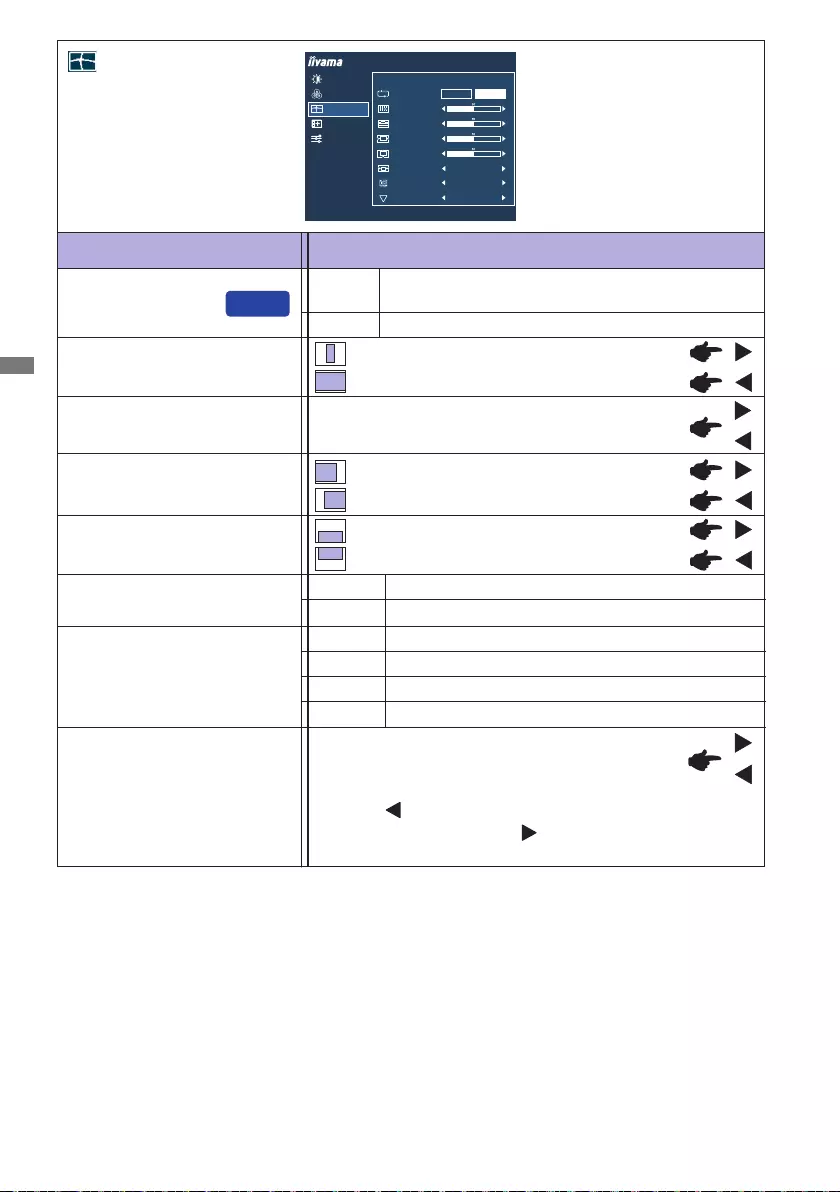
ENGLISH
20 OPERATING THE MONITOR
Adjustment Item Problem / Option Button to Press
Image Settings
Phase *2,3
Clock *2,3
Too left
Too right
Too low
Too high
Horizontal Position *2
Vertical Position *2
Too narrow
Too wide
Tocorrectickeringtextorlines
PICTURE ADJUST
IMAGE SETTINGS
COLOR SETTINGS
EXTRA
OSD
ProLite XUB2793HSU
AUTO ADJUST
IMAGE SETTINGS
YES NO
CLOCK
PHASE
HORIZONTAL POSITION
VERTICAL POSITION
SHARP AND SOFT
VIDEO MODE ADJUST
3
FULL
BLUE LIGHT REDUCER OFF
Expansion displayFull
Aspect Expansion display of Aspect
Video Mode Adjust *4
Auto Adjust *1,2
Adjust Horizontal / Vertical Position, Clock and
Phase automatically.
*1 For best results, use the Auto Adjust in conjunction with the adjustment pattern. See page 26 for
SCREEN ADJUSTMENTS.
*2 Only Analog Input.
*3 See page 26 for SCREEN ADJUSTMENTS.
*4 It can display in the center of the screen with a 4:3, 5:4 or 16:10 aspect ratio when input video
resolution is 4:3, 5:4 or 16:10.
*5 Blue Light Reducer cannot be enabled if i-Style Color, Adv.Contrast or Eco is enabled.
Direct
No Return to Menu.
Yes
Sharp and Soft
1 / 2 / 3 / 4 / 5 / 6
You can change the picture quality from 1 to 6
(sharptosoft).
Press the Button to change the picture quality
in numerical order. Press the Button to change
the picture quality in reverse numerical order.
Blue Light Reducer *5
O Typical
Mode 1 Blue light is reduced.
Mode 2 Blue light is reduced more than Mode 1.
Mode 3 Blue light is reduced more than Mode 2.
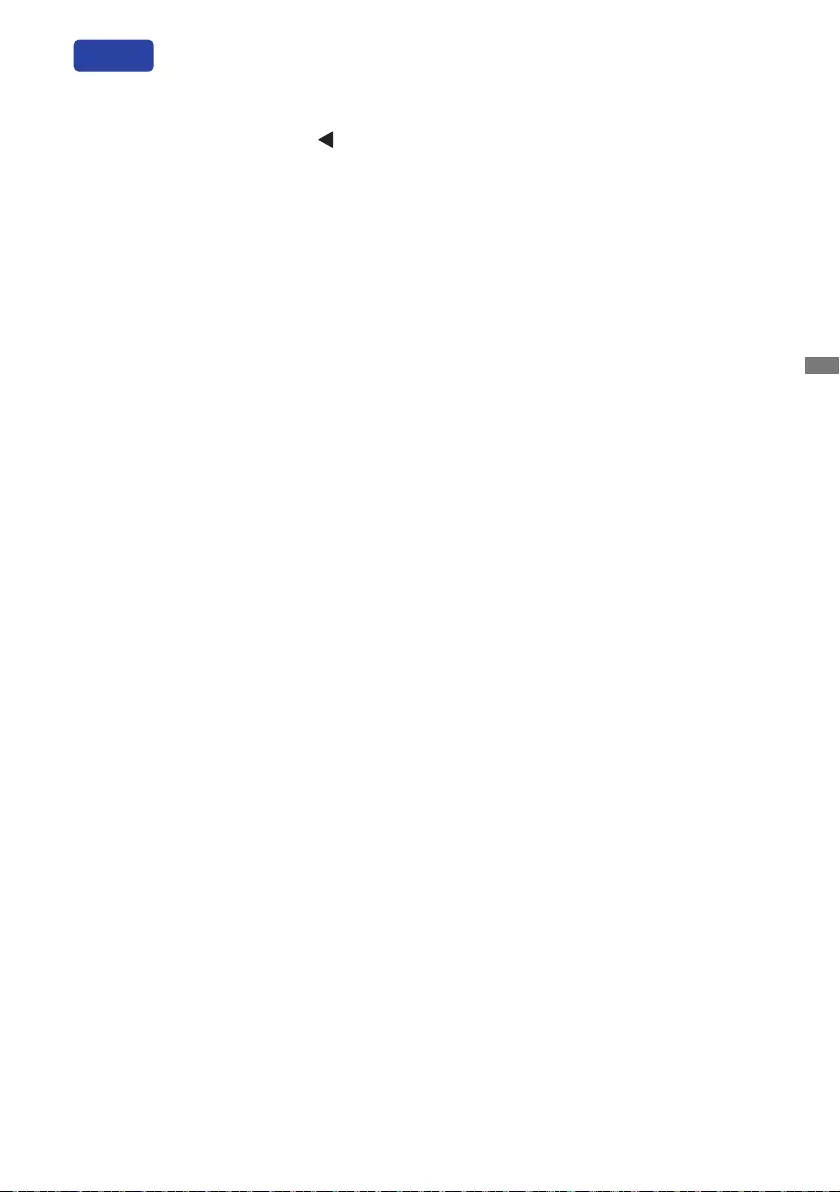
ENGLISH
OPERATING THE MONITOR 21
You can skip the Menu items and directly display an option setting screen by using the following
button operations.
Auto Adjust: Press and hold the Button for 1-2 seconds when the Menu is not displayed.
Direct
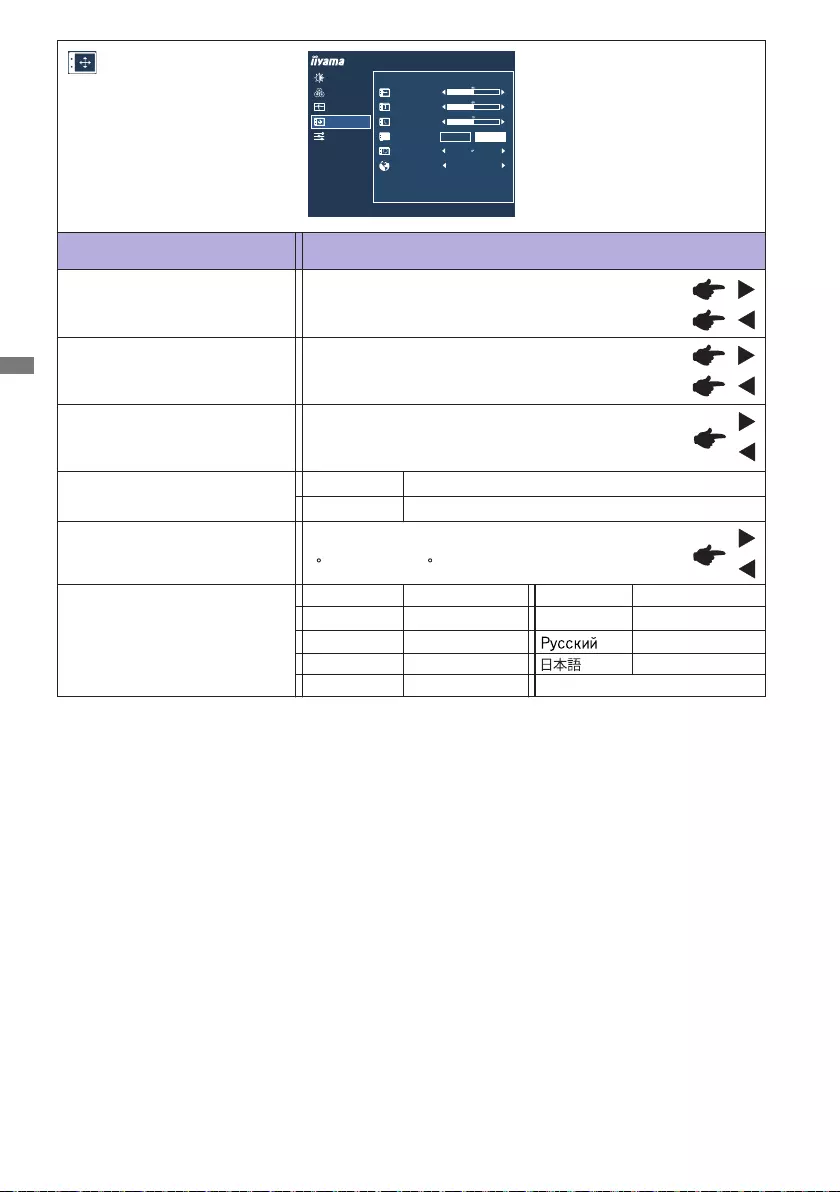
ENGLISH
22 OPERATING THE MONITOR
Language
OSD Time
OSD Horizontal Position OSD is too left
OSD is too right
OSD is too low
OSD is too high
You can set the OSD display duration time
between 5 and 60 seconds.
Adjustment Item Problem / Option Button to Press
OSD
OSD Vertical Position
PICTURE ADJUST
IMAGE SETTINGS
COLOR SETTINGS
EXTRA
OSD
ProLite XUB2793HSU
ON SCREEN DISPLAY SETTINGS
OSD HORIZONTAL POSITION
OSD VERTICAL POSITION
OSD TIME
LANGUAGE ENGLISH
OSD BACKGROUND
OSD ROTATE
ON
OFF
English
Deutsch
English
German
Français French
Japanese
Italiano Italian
Russian
Polski Polish
Nederlands Dutch
OSD Background On
O
The background of OSD is made transparent.
Return the background of OSD.
Česky Czech
Rotate the OSD.
0(Normal) / +90 (Rotateright)
OSD Rotate *
* Available for ProLite XUB2793HSU / ProLite XUB2793HS only.
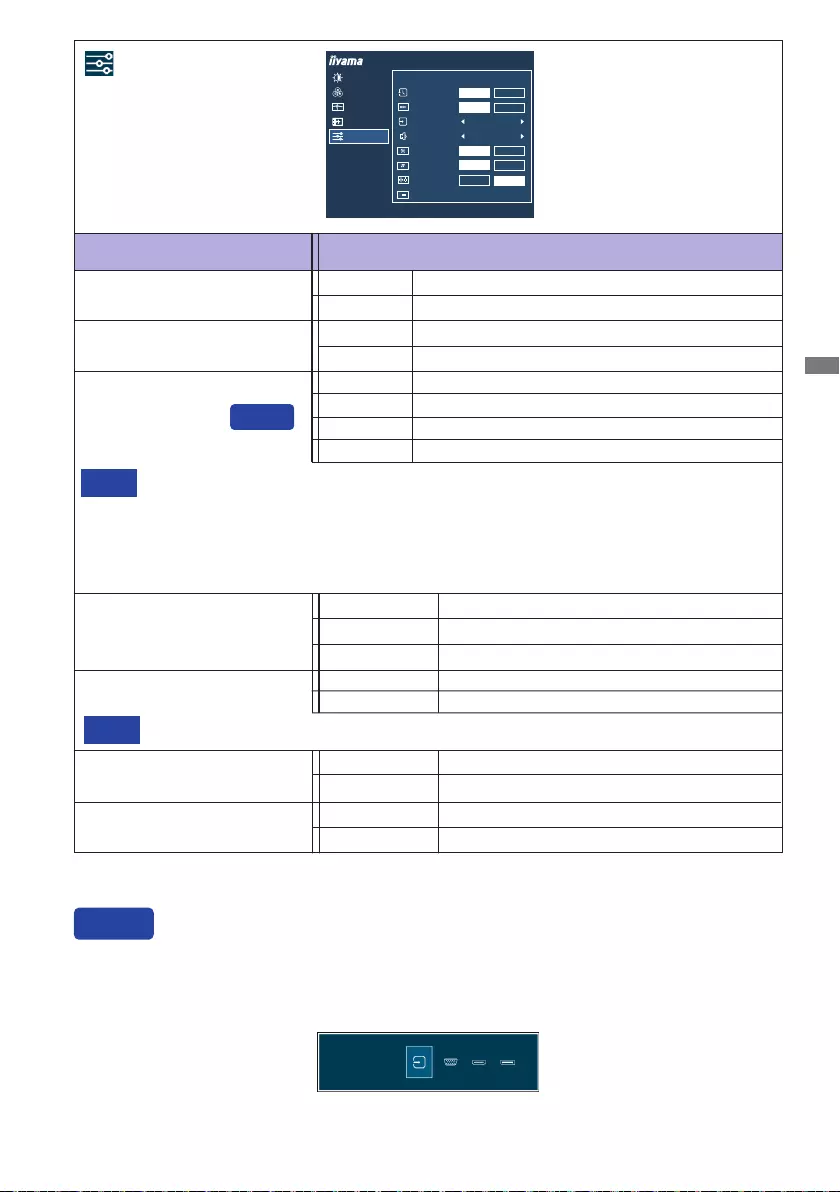
ENGLISH
OPERATING THE MONITOR 23
Adjustment Item Problem / Option Button to Press
Extra
Reset Factory-preset data is restored.
No Return to Menu.
Yes
Signal Select
If "Auto" is selected, only one source available is selected automatically.
If there are more input sources available and you select one of them, the "Auto" option is
not available.
If multiple inputs are connected, the monitor may not recover the last one used after
turningitoandonagain.
Itisonlypossiblewhenyousetaspecicsource.
NOTE
Select the Analog input.
SelecttheDigital(HDMI)input.
VGA
HDMI
PICTURE ADJUST
IMAGE SETTINGS
COLOR SETTINGS
EXTRA
OSD
ProLite XUB2793HSU
EXTRA
RESET NO
YES
OFF
ON
DDC/CI
SIGNAL SELECT HDMI
AUDIO INPUT HDMI
OPENING LOGO OFF
ON
LED OFF
ON
DISPLAY INFORMATION 1920 X 1080, 67KHZ, 60HZ, HDMI
ADAPTIVE SYNC ON
OFF
Auto Select the signal input automatically.
Direct
SelecttheDigital(DisplayPort)input.
DisplayPort
Select the HDMI input.
LINE-IN Select the LINE IN input.
HDMI
Audio Input *
* Suitable for HDMI/DisplayPort input only.
DDC/CI O DDC/CIisO.
DDC/CI is On.On
SIGNAL SELECT
AUTO VGA HDMI DP
Select the DisplayPort input.DisplayPort
You can skip the Menu items and directly display an option setting screen by using the following
button operations.
Signal Select: Press the INPUT Button when the Menu is not displayed, it shows following Menu.
Direct
Opening Logo O OpeningLogoisO.
Opening Logo is On.On
TurnOthePower Indicator when you are bothered by the light.
NOTE
LED O ThePowerIndicatoristurnedO.
The Power Indicator is turned On.On
Adaptive Sync O
On Enable the Adaptive Sync function.
TheAdaptiveSyncfunctionisturnedo.
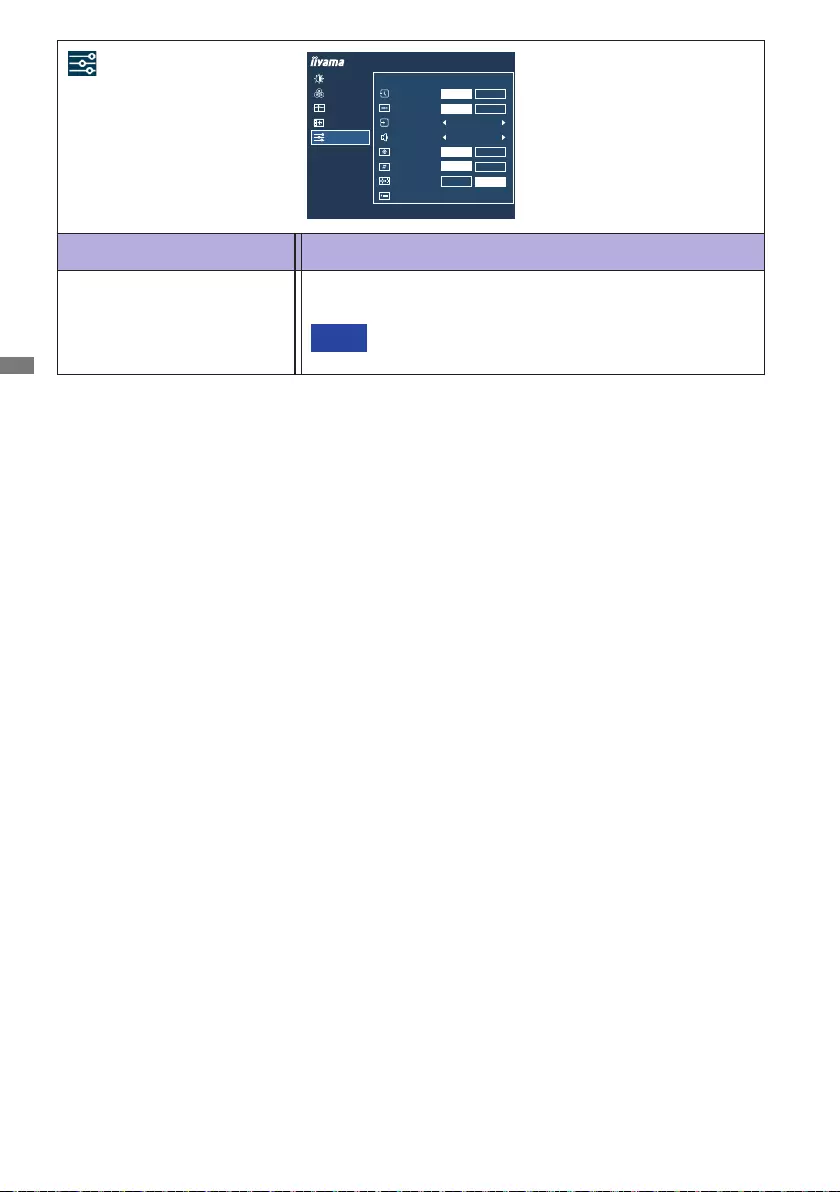
ENGLISH
24 OPERATING THE MONITOR
Adjustment Item Problem / Option Button to Press
Extra
See your graphic card user guide for more information
about changing the resolution and refresh.
NOTE
Displays information regarding the current input signal coming
from the graphic card in your computer.
Display Information
PICTURE ADJUST
IMAGE SETTINGS
COLOR SETTINGS
EXTRA
OSD
ProLite XUB2793HSU
EXTRA
RESET NO
YES
OFF
ON
DDC/CI
SIGNAL SELECT HDMI
AUDIO INPUT HDMI
OPENING LOGO OFF
ON
LED OFF
ON
DISPLAY INFORMATION 1920 X 1080, 67KHZ, 60HZ, HDMI
ADAPTIVE SYNC ON
OFF
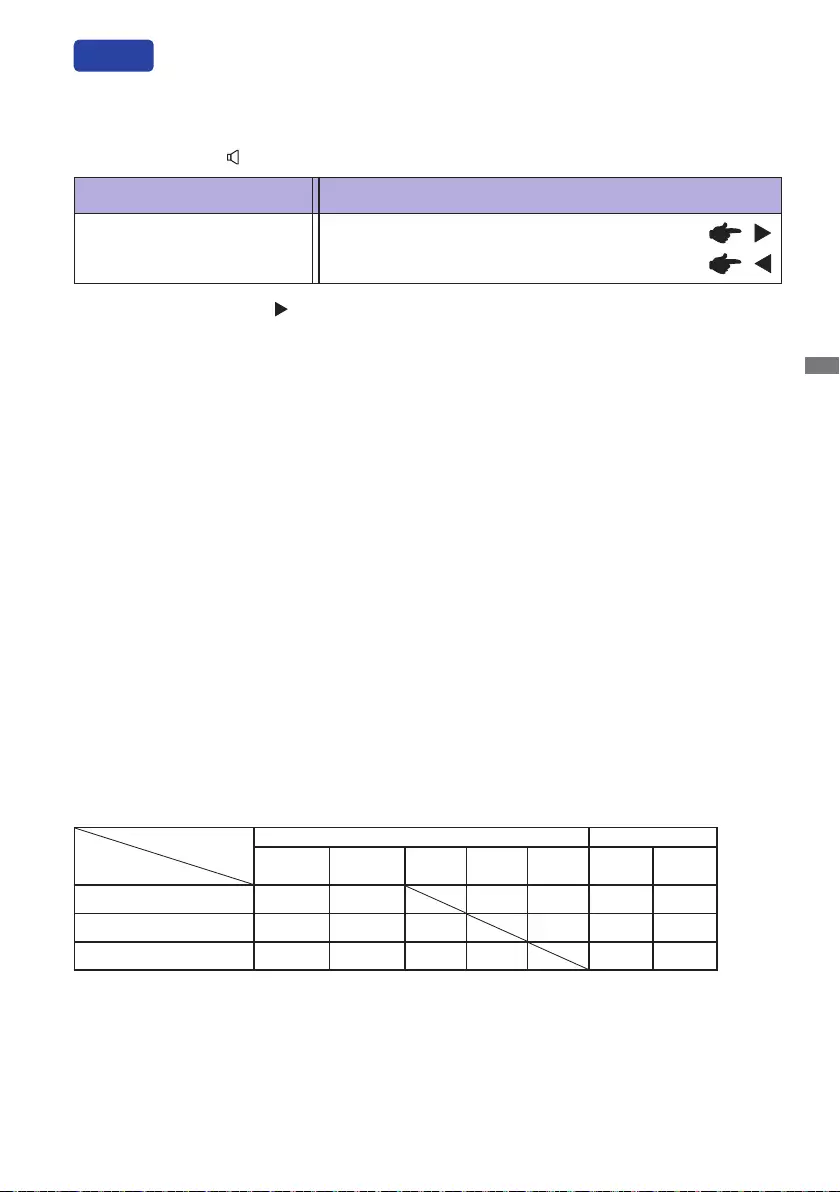
ENGLISH
OPERATING THE MONITOR 25
Adjustment Item Problem / Option Button to Press
Volume Too soft
Too loud
You can skip the Menu items and directly display an option setting screen or an adjustment scale by
using the following button operations.
Direct
Volume: Press the Button when the Menu is not displayed.
Lock Mode:
<OSD>
Pressing and holding the MENU button for 5 seconds when Menu is not displayed, it will lock/unlock
the OSD Lock function.
<Power>
Pressing and holding the INPUT button for 5 seconds when Menu is not displayed, will lock/unlock
the Power Lock function.
Function Correlation Matrix
Picture Adjust Color Settings
Contrast Brightness i-Style
Color
Adv.
Contrast Eco Gamma Color
Temp.
i-Style Color – – – – – –
Adv. Contrast – – – – – –
Eco –
: Available
– : Not available
Item to be selected
Item activated
Mute: Keep pressing the Button for 1-2 seconds when the Menu is not displayed.
Mute and Unmute are switched by repeating the above button operation.
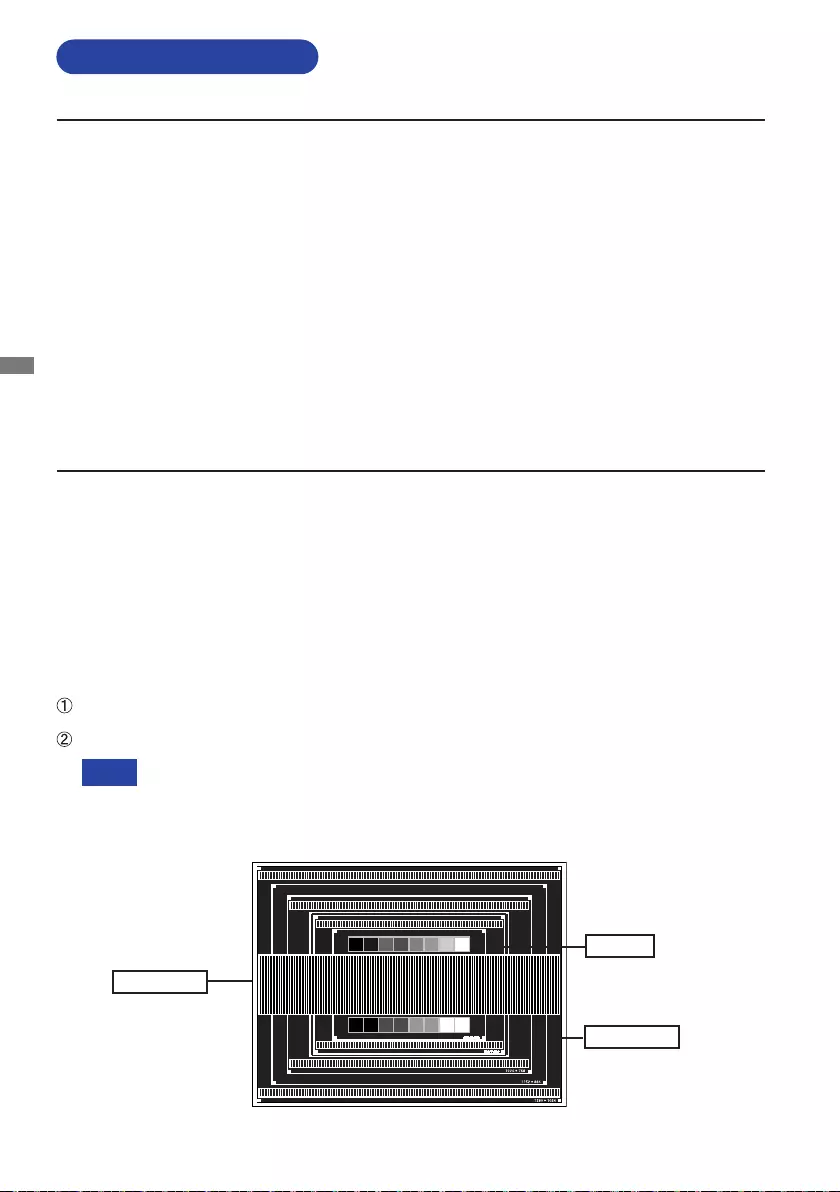
ENGLISH
26 OPERATING THE MONITOR
SCREEN ADJUSTMENTS
The screen adjustments described in this manual are designed to set image position and minimize
ickerorblurfortheparticularcomputerinuse.
The monitor is designed to provide the best performance at resolution of 1920 × 1080, but can not
provide the best at resolutions of less than 1920 × 1080 because the picture is automatically stretched
totthefullscreen.Itisrecommendedtooperateatresolutionof1920×1080innormaluse.
Displayed text or lines will be blurred or irregular in thickness when the picture is stretched due to
the screen enlargement process.
It is preferable to adjust the image position and frequency with the monitor controls, rather than
the computer software or utilities.
Perform adjustments after a warm-up period of at least thirty minutes.
Additional adjustments may be required after the Auto Adjust depending on the resolution or
signal timing.
The Auto Adjust may not work correctly when displaying the picture other than the screen
adjustment pattern. In this case, manual adjustments are required.
There are two ways to adjust the screen. One way is automatic adjustment for Position, Pixel Clock
and Phase. The other way is performing each adjustment manually.
PerformtheAutoAdjust rstwhenthe monitorisconnected toanew computer,or resolutionis
changed. If the screen has a flicker or blur, or the picture does not fit in the display area after
performing the Auto Adjust, manual adjustments are required. Both adjustments should be made by
usingthescreenadjustmentpattern(Test.bmp)obtainedviatheIIYAMAwebsite(http://www.iiyama.
com).
Adjust the image by following the procedure below to get the desired picture.
This manual explains adjustment under Windows® OS.
Display the picture at the optimum resolution.
Enter the Test.bmp (screen adjustment pattern) to wallpaper.
Consult the appropriate documentation for doing this.
Set the display position to center in the wallpaper setting dialogue box.
[Adjustment pattern]
Zebra pattern
Color bar
Picture frame
NOTE
Adjust the image by following the procedure below to get the desired picture when selecting Analog input.
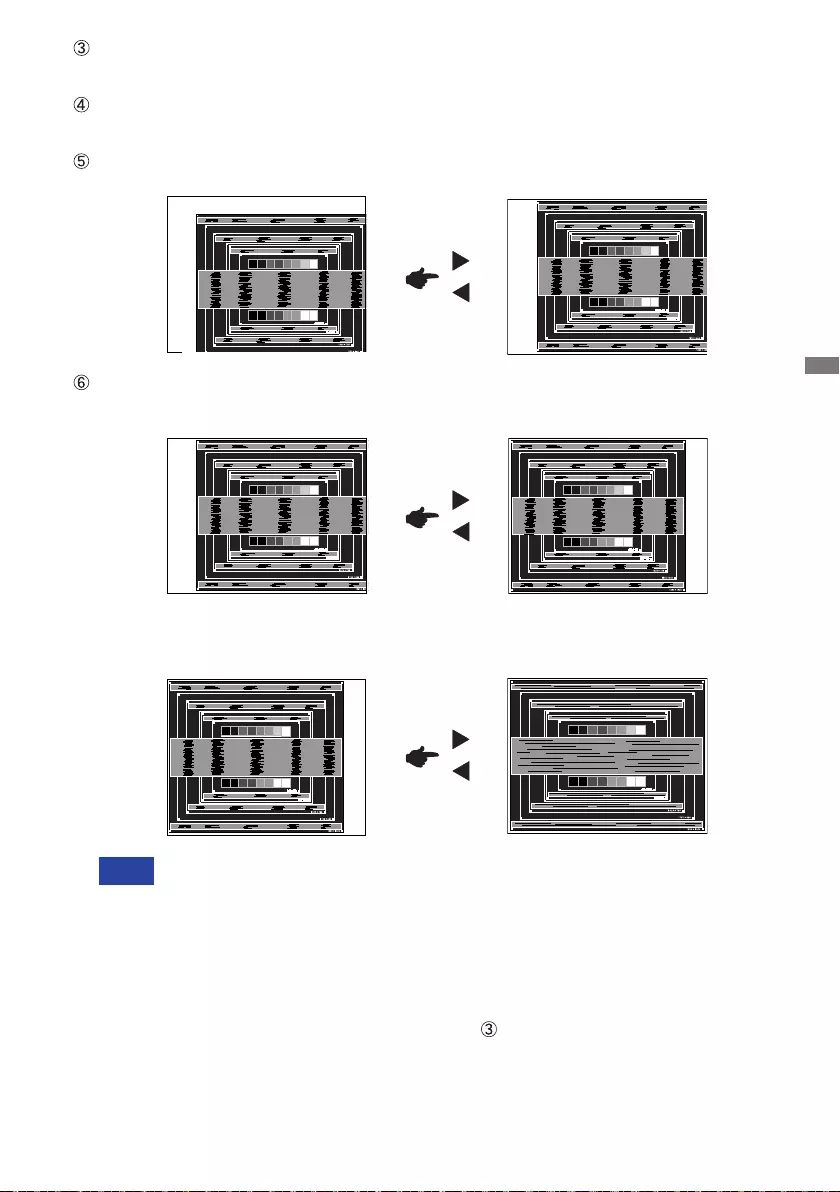
ENGLISH
OPERATING THE MONITOR 27
1) Adjust the Horizontal Position so that the left side of the picture frame will move to the
left edge of the display area.
When the left side of the picture frame moves apart from the left edge of the display
areaduringthePixelClockadjustment,adjuststeps1)and2).
Another way to make the Pixel Clock adjustment is to correct the vertical wavy lines
in the zebra pattern.
The picture may flicker during the Pixel Clock and Horizontal / Vertical Position
adjustments.
In case the picture frame is bigger or smaller than the data display area after the
Pixel Clock adjustment, repeat steps from .
2) Stretch the right side of the picture frame to the right edge of the display area by
adjusting the Pixel Clock.
Pressing and holding of the INPUT Button for 2-3 seconds when the Menu is not
displayed. (Auto Adjust)
Adjusttheimagemanuallybyfollowingprocedurebelowwhenthescreenhasaickeror
blur,orthepicturedoesnottinthedisplayareaafterperformingtheAutoAdjust.
AdjusttheVerticalPositionsothatthetopandbottomofthepictureframewillttothe
display area.
NOTE
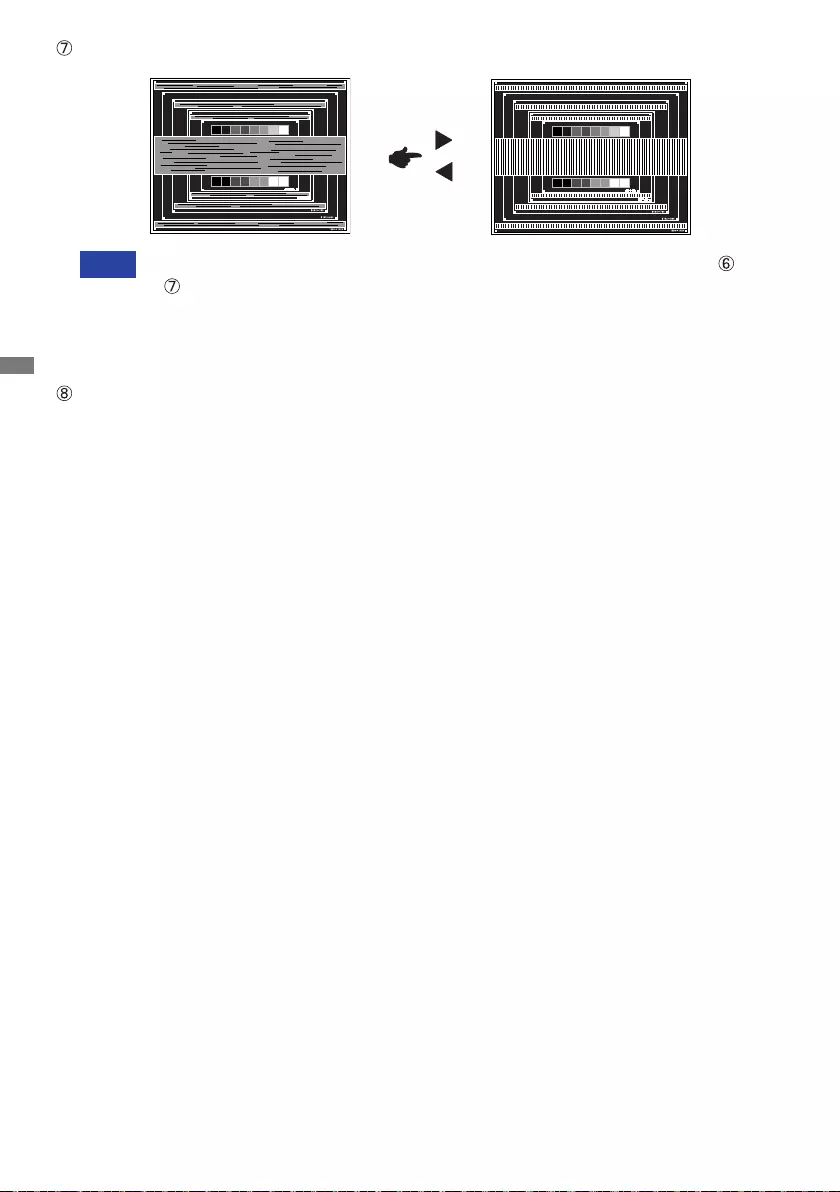
ENGLISH
28 OPERATING THE MONITOR
Adjust the Brightness and Color to get the desired picture after you complete the Pixel
Clock and Phase adjustments.
Put back your favorite wallpaper.
AdjustthePhasetocorrecthorizontalwavynoise,ickerorblurinthezebrapattern.
NOTE Incasethestrongickerorblursremainonapartofthescreen,repeatsteps and
because the Pixel Clock may not be adjusted correctly.
Adjust the Horizontal Position after the Phase adjustment if the horizontal position
moves during the adjustment.
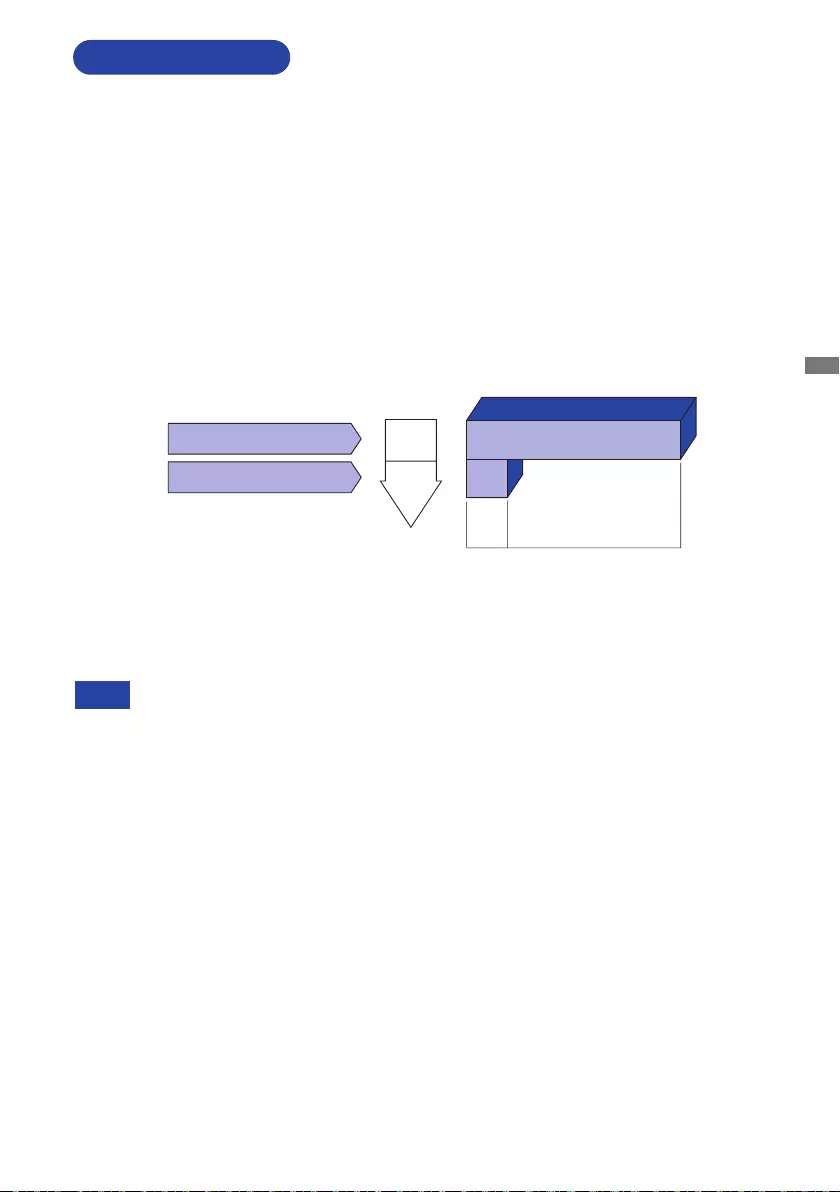
ENGLISH
OPERATING THE MONITOR 29
NOTE
STANDBY FEATURE
Evenwhenusingthestandbymode,themonitorconsumeselectricity.TurnothePower
Switch whenever the monitor is not in use, during the night and weekends, to avoid
unnecessary power consumption.
Standby Mode
Whenthevideo signalfromthecomputer iso, themonitorentersinto StandbyModewhich
reduces the power consumption to less than 0.5W*. The screen becomes dark, and the power
indicator turns to orange. From Standby Mode, the image reappears in several seconds when
either the keyboard or the mouse are touched again.
The standby feature of this product complies with power saving requirement of VESA DPMS. When
activated, it automatically reduces unnecessary power consumption of the monitor when your
computer is not in use.
To use the feature, the monitor needs to be connected to a VESA DPMS compliant computer. There
is a standby step the monitor takes as described below. The standby function, including any timer
settingsisconguredbytheoperatingsystem.Checkyouroperatingsystemmanualforinformation
onhowthiscanbecongured.
* ProLite XUB2793HSU / ProLite XU2793HSU :
USB peripherals and audio equipment are not connected.
ProLite XUB2793HS / ProLite XU2793HS : Audio equipment is not connected.
0 0.5W 100%
POWER
CONSUMPTION
Blue
Orange
Power Indicator
NORMAL MODE
STANDBY MODE
*
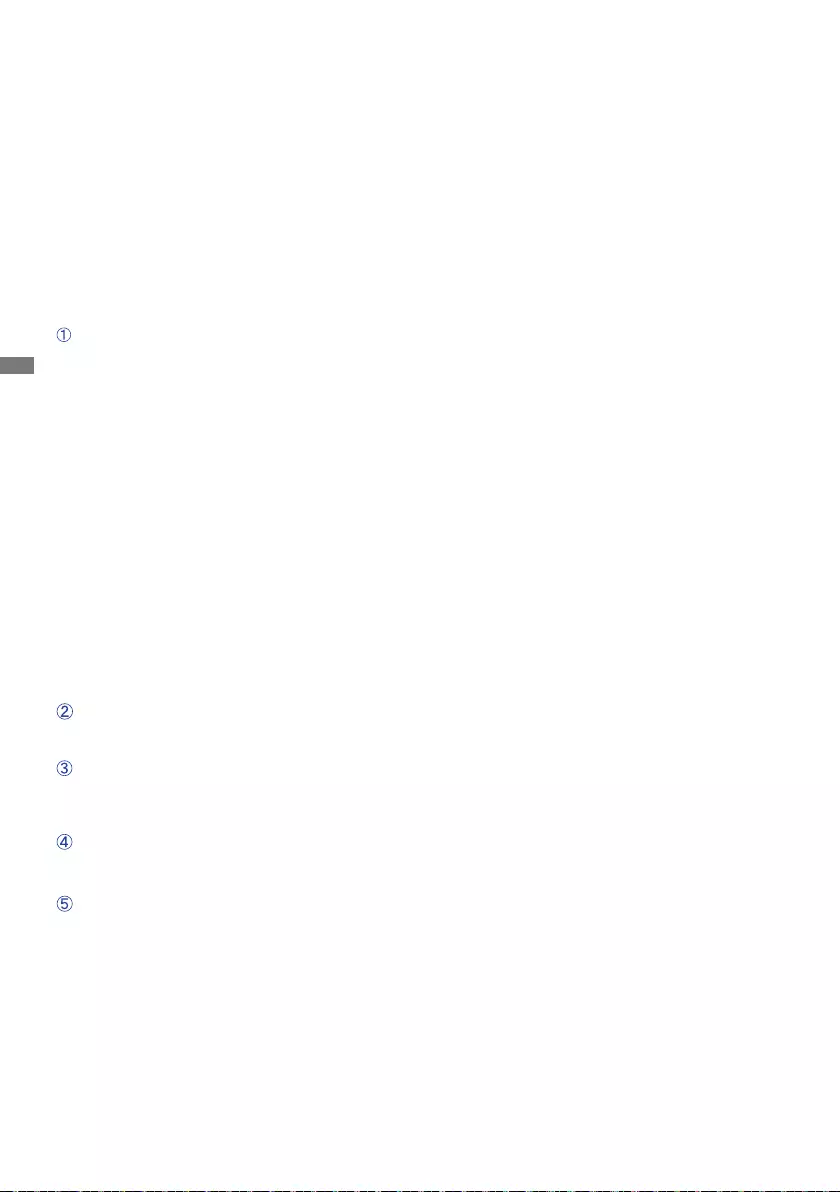
ENGLISH
30 TROUBLE SHOOTING
TROUBLE SHOOTING
1. Perform the adjustments described in OPERATING THE MONITOR, depending on the problem
you have. If the monitor does not get a picture, skip to 2.
2.ConsultthefollowingitemsifyoucannotndanappropriateadjustmentiteminOPERATINGTHE
MONITOR or if the problem persists.
3. If you are experiencing a problem which is not described below or you cannot correct the
problem, discontinue using the monitor and contact your dealer or iiyama service center for further
assistance.
Problem Check
(Powerindicator
isorange.)
The screen is not
synchronized.
If the monitor fails to operate correctly, please follow the steps below for a possible solution.
(Powerindicator
isblue.)
The picture does
not appear.
(Powerindicator
doesnotlightup.)
The screen
position is not in
the center.
The screen is too
bright or too dark.
ThePowerCableisrmlyseatedinthesocket.
The Power Switch is turned ON.
The AC socket is live. Please check with another piece of equipment.
If the blank screen saver is in active mode, touch the keyboard or the
mouse.
Increase the Contrast and/or Brightness.
The computer is ON.
The Signal Cable is properly connected.
Thesignaltimingofthecomputeriswithinthespecicationofthemonitor.
If the monitor is in Standby Mode, touch the keyboard or the mouse.
The computer is ON.
The Signal Cable is properly connected.
Thesignaltimingofthecomputeriswithinthespecicationofthemonitor.
The Signal Cable is properly connected.
Thesignaltimingofthecomputeriswithinthespecicationofthemonitor.
Thesignaltimingofthecomputeriswithinthespecicationofthemonitor.
The videooutput levelof thecomputer iswithin thespecication of the
monitor.
The screen is
shaking.
Thepowervoltageiswithinthespecicationofthemonitor.
Thesignaltimingofthecomputeriswithinthespecicationofthemonitor.
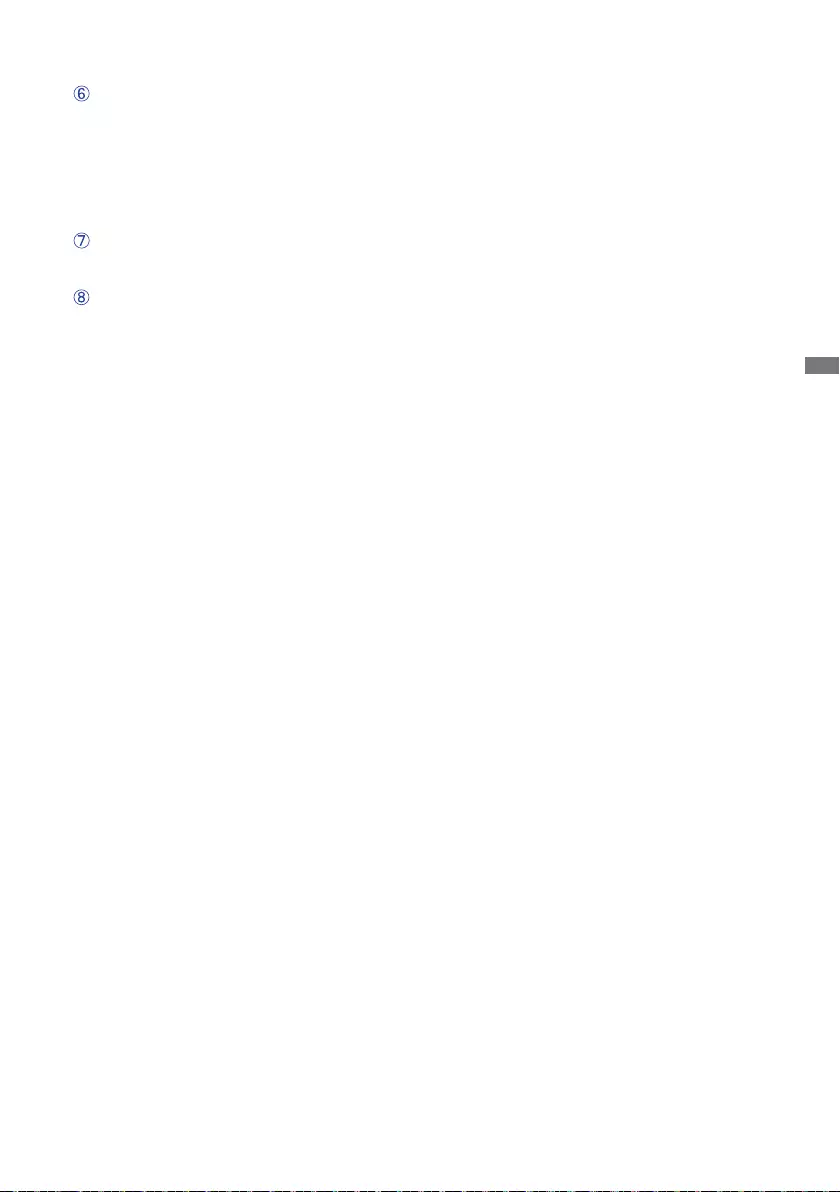
ENGLISH
TROUBLE SHOOTING / RECYCLING INFORMATION 31
Theaudioequipment(computeretc.)isON.
The Audio Cable is properly connected.
The Volume is turned up.
The Mute is OFF.
Theaudiooutputleveloftheaudioequipmentiswithinthespecicationof
the monitor.
Theaudiooutputleveloftheaudioequipmentiswithinthespecicationof
the monitor.
The Audio Cable is properly connected.
Problem Check
No sound.
For better environment protection please don't dispose your monitor.
Please visit our web site: www.iiyama.com for monitor recycling.
RECYCLING INFORMATION
The sound is too
loud or too quiet.
A strange noise is
heard.
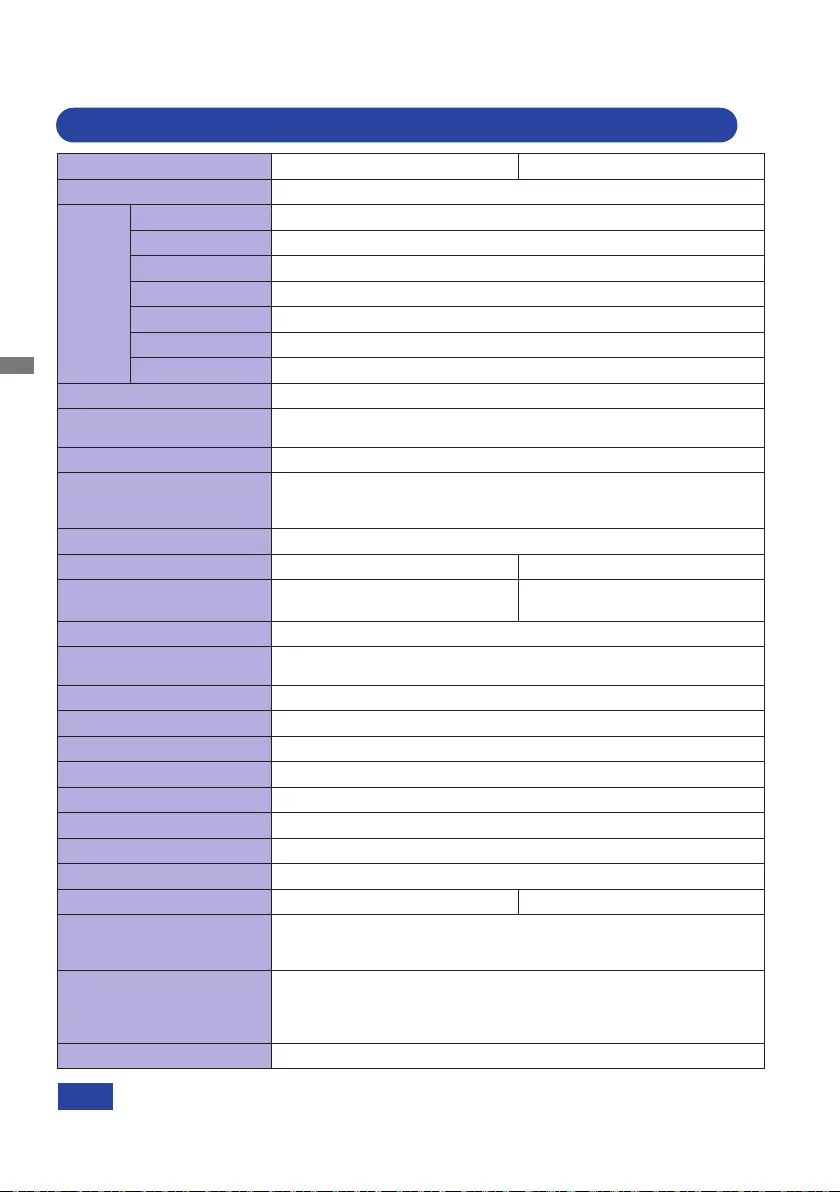
ENGLISH
32 APPENDIX
APPENDIX
Designandspecicationsaresubjecttochangewithoutpriornotice.
NOTE
Model Name ProLite XUB2793HSU-B4 ProLite XUB2793HS-B4
Size Category 27"
LCD
Panel
Panel technology
IPS Panel Technology
Size Diagonal:27"(68.5cm)
Pixel pitch 0.3114mm H × 0.3114mm V
Brightness 300cd/m2(Typical)
Contrast ratio 1000:1(Typical),Adv.ContrastFunctionAvailable
Viewable angle
Right/Left:89degreeseach,Up/Down:89degreeseach(Typical)
Response time 4ms(GraytoGray)
Display Colors Approx. 16.7M
Sync Frequency Analog: Horizontal: 30.0-83.0kHz, Vertical: 55-75Hz
Digital: Horizontal: 30.0-85.0kHz, Vertical: 55-75Hz
Native Resolution 1920 × 1080, 2.1 MegaPixels
Support max. resolution VGA: 1920 × 1080, 60Hz
HDMI: 1920 × 1080, 75Hz
DisplayPort: 1920 × 1080, 75Hz
Input Connector VGA, HDMI, DisplayPort
USB Standard USB3.0(DC5V,900mA) None
Number of USB Ports
Connector shape
1 Upstream : Series B
2 Downstream : Series A None
Input Sync Signal Separate sync: TTL, Positive or Negative
Input Video Signal Analog:0.7Vp-p(Standard),75Ω, Positive
Digital: HDMI, DisplayPort
Input Audio Connector ø3.5mmminijack(Stereo)
Input Audio Signal 1.0Vrms maximum
Headphone Connector ø3.5mmminijack(Stereo)
Speakers 2W×2(Stereospeakers)
Maximum Screen Size 597.9mm W × 336.3mm H / 23.5" W × 13.2" H
Power Source 100-240VAC, 50/60Hz, 1.2A
Power Consumption * 19W typical, Standby mode: 0.5W maximum
Dimensions
612.0×416.0-546.0×230.0mm/24.1×16.4-21.5×9.1"(W×H×D)
Net Weight 6.8kg / 15.0lbs 6.7kg / 14.8lbs
Angle Tilt: Upward: 20 degrees, Downward: 5 degrees
Swivel: Left / Right: 45 degrees each
Rotation: Clockwise: 90 degrees
Environmental
Considerations
Operating:
Storage:
Temperature
Humidity
Temperature
Humidity
5 to 35°C / 41 to 95°F
10to80%(Nocondensation)
-20 to 60°C / -4 to 140°F
5to85%(Nocondensation)
Approvals CE, UKCA, TÜV-Bauart, VCCI, PSE, EAC
SPECIFICATIONS : ProLite XUB2793HSU-B4 / ProLite XUB2793HS-B4
* USB peripheral and audio equipment are not connected.
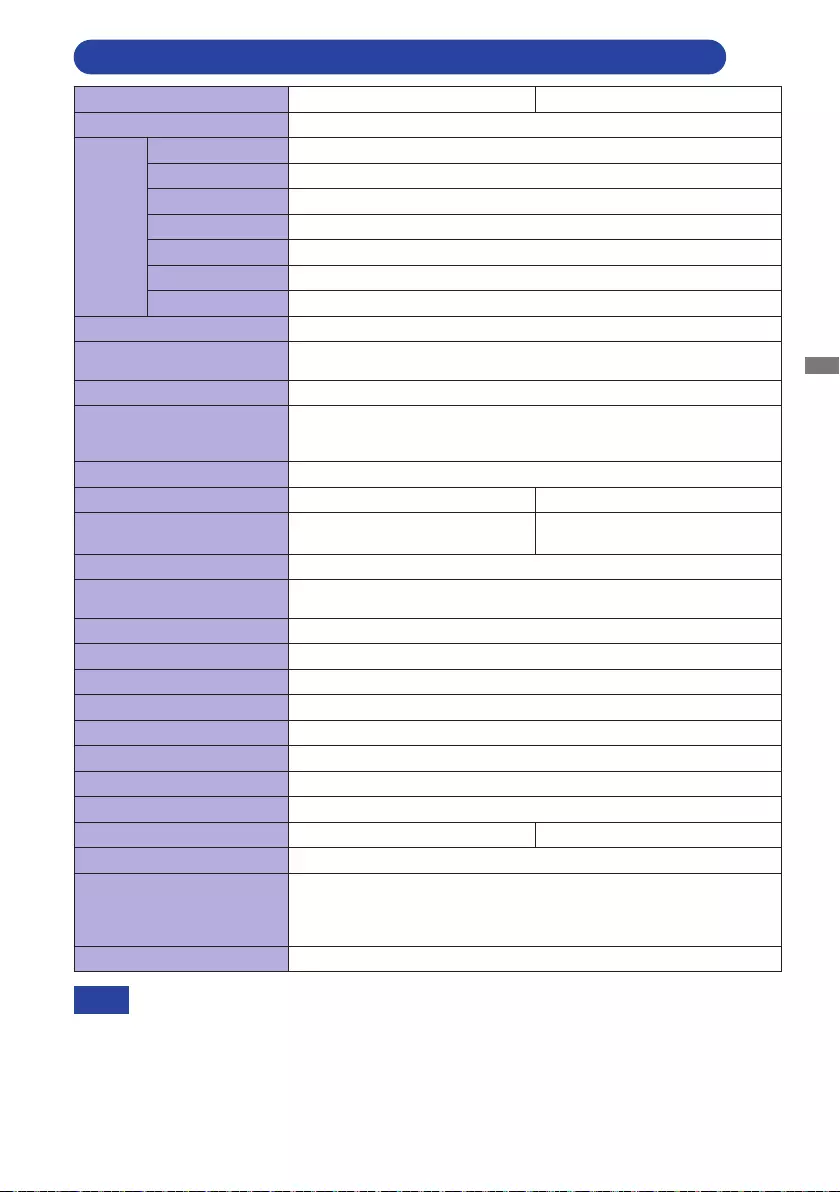
ENGLISH
APPENDIX 33
* USB peripheral and audio equipment are not connected.
NOTE
SPECIFICATIONS : ProLite XU2793HSU-B4 / ProLite XU2793HS-B4
Model Name ProLite XU2793HSU-B4 ProLite XU2793HS-B4
Size Category 27"
LCD
Panel
Panel technology
IPS Panel Technology
Size Diagonal:27"(68.5cm)
Pixel pitch 0.3114mm H × 0.3114mm V
Brightness 300cd/m2(Typical)
Contrast ratio 1000:1(Typical),Adv.ContrastFunctionAvailable
Viewable angle
Right/Left:89degreeseach,Up/Down:89degreeseach(Typical)
Response time 4ms(GraytoGray)
Display Colors Approx. 16.7M
Sync Frequency Analog: Horizontal: 30.0-83.0kHz, Vertical: 55-75Hz
Digital: Horizontal: 30.0-85.0kHz, Vertical: 55-75Hz
Native Resolution 1920 × 1080, 2.1 MegaPixels
Support max. resolution VGA: 1920 × 1080, 60Hz
HDMI: 1920 × 1080, 75Hz
DisplayPort: 1920 × 1080, 75Hz
Input Connector VGA, HDMI, DisplayPort
USB Standard USB3.0(DC5V,900mA) None
Number of USB Ports
Connector shape
1 Upstream : Series B
2 Downstream : Series A None
Input Sync Signal Separate sync: TTL, Positive or Negative
Input Video Signal Analog:0.7Vp-p(Standard),75Ω, Positive
Digital: HDMI, DisplayPort
Input Audio Connector ø3.5mmminijack(Stereo)
Input Audio Signal 1.0Vrms maximum
Headphone Connector ø3.5mmminijack(Stereo)
Speakers 2W×2(Stereospeakers)
Maximum Screen Size 597.9mm W × 336.3mm H / 23.5" W × 13.2" H
Power Source 100-240VAC, 50/60Hz, 1.2A
Power Consumption * 19W typical, Standby mode: 0.5W maximum
Dimensions 612.0×479.5×236.0mm/24.1×18.9×9.3"(W×H×D)
Net Weight 4.6kg / 10.2lbs 4.5kg / 10.0lbs
Tilt Angle Upward: 21.5 degrees, Downward: 3.5 degrees
Environmental
Considerations
Operating:
Storage:
Temperature
Humidity
Temperature
Humidity
5 to 35°C / 41 to 95°F
10to80%(Nocondensation)
-20 to 60°C / -4 to 140°F
5to85%(Nocondensation)
Approvals CE, UKCA, TÜV-Bauart, VCCI, PSE, EAC
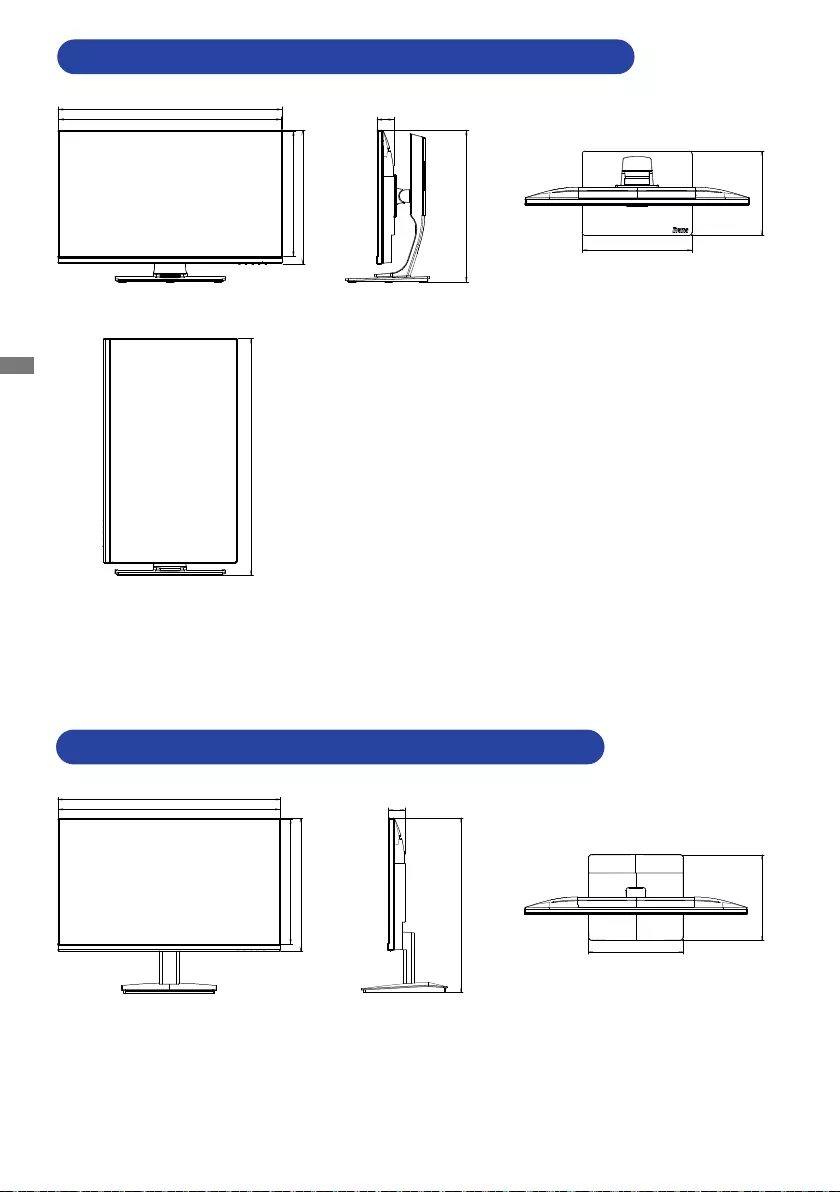
ENGLISH
34 APPENDIX
():Maximumadjustmentrange
DIMENSIONS : ProLite XUB2793HSU / ProLite XUB2793HS
DIMENSIONS : ProLite XU2793HSU / ProLite XU2793HS
45.5mm/1.8”
416.0mm/16.4”(546.0mm/21.5”)
300.0mm/11.8”
230.0mm/9.1”
612.0mm/24.1”
609.5mm/24.0”
364.0mm/14.3”
343.5mm/13.5”
637.0mm/25.1”(671.5mm/26.4”)
612.0mm/24.1”
609.5mm/24.0”
364.0mm/14.3”
343.5mm/13.5”
45.5mm/1.8”
479.5mm/18.9”
260.5mm/10.3”
236.0mm/9.3”
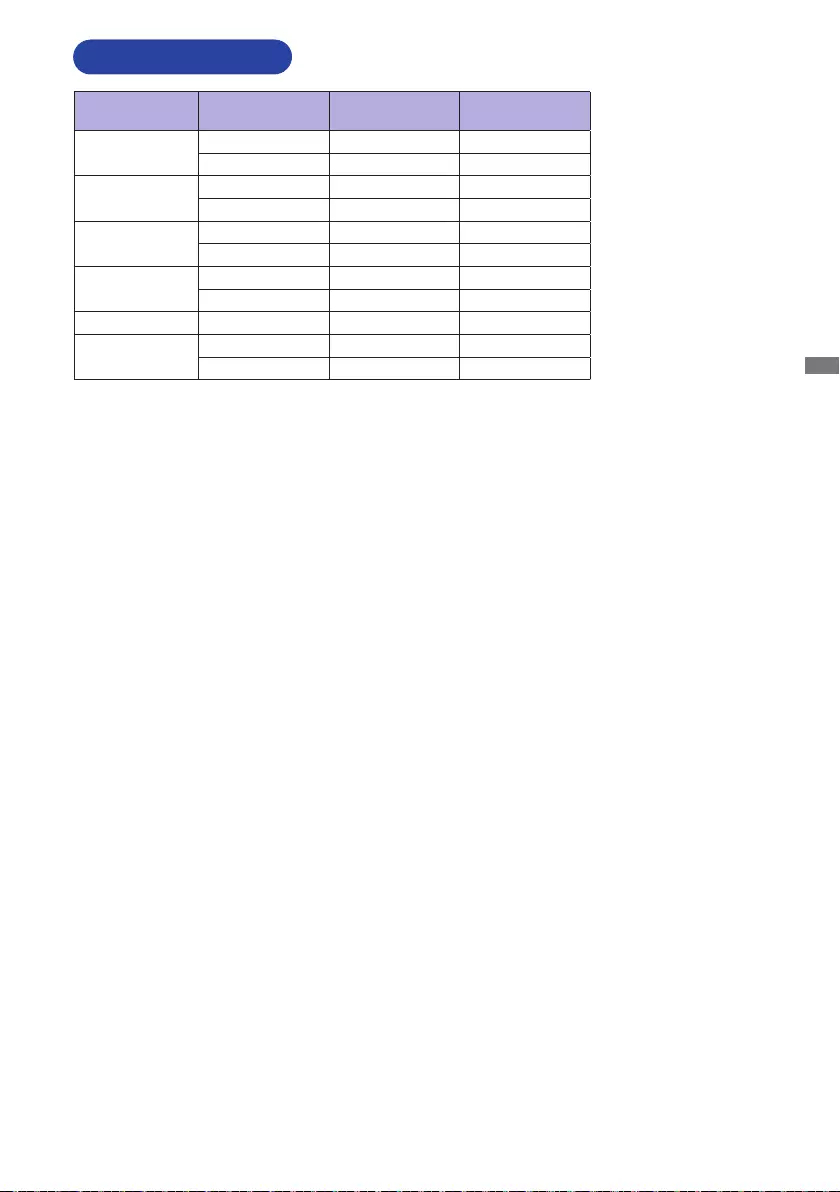
ENGLISH
APPENDIX 35
M288A22
COMPLIANT TIMING
Video Mode Horizontal
Frequency Vertical
Frequency Dot Clock
640 × 480 31.469kHz 59.940Hz 25.175MHz
37.500kHz 75.000Hz 31.500MHz
800 × 600 37.879kHz 60.317Hz 40.000MHz
46.875kHz 75.000Hz 49.500MHz
1024 × 768 48.363kHz 60.004Hz 65.000MHz
60.023kHz 75.029Hz 78.750MHz
1280 × 1024 63.981kHz 60.020Hz 108.000MHz
79.976kHz 75.025Hz 135.000MHz
1680 × 1050 65.290kHz 60.000Hz 146.250MHz
1920 × 1080 67.500kHz 60.000Hz 148.500MHz
83.890kHz 74.970Hz 174.500MHz *
* For HDMI/DisplayPort inputs only.