Kodak Alaris i2420 Scanner User Manual
Displayed below is the user manual for i2420 Scanner by Kodak Alaris which is a product in the Scanners category. This manual has pages.
Related Manuals
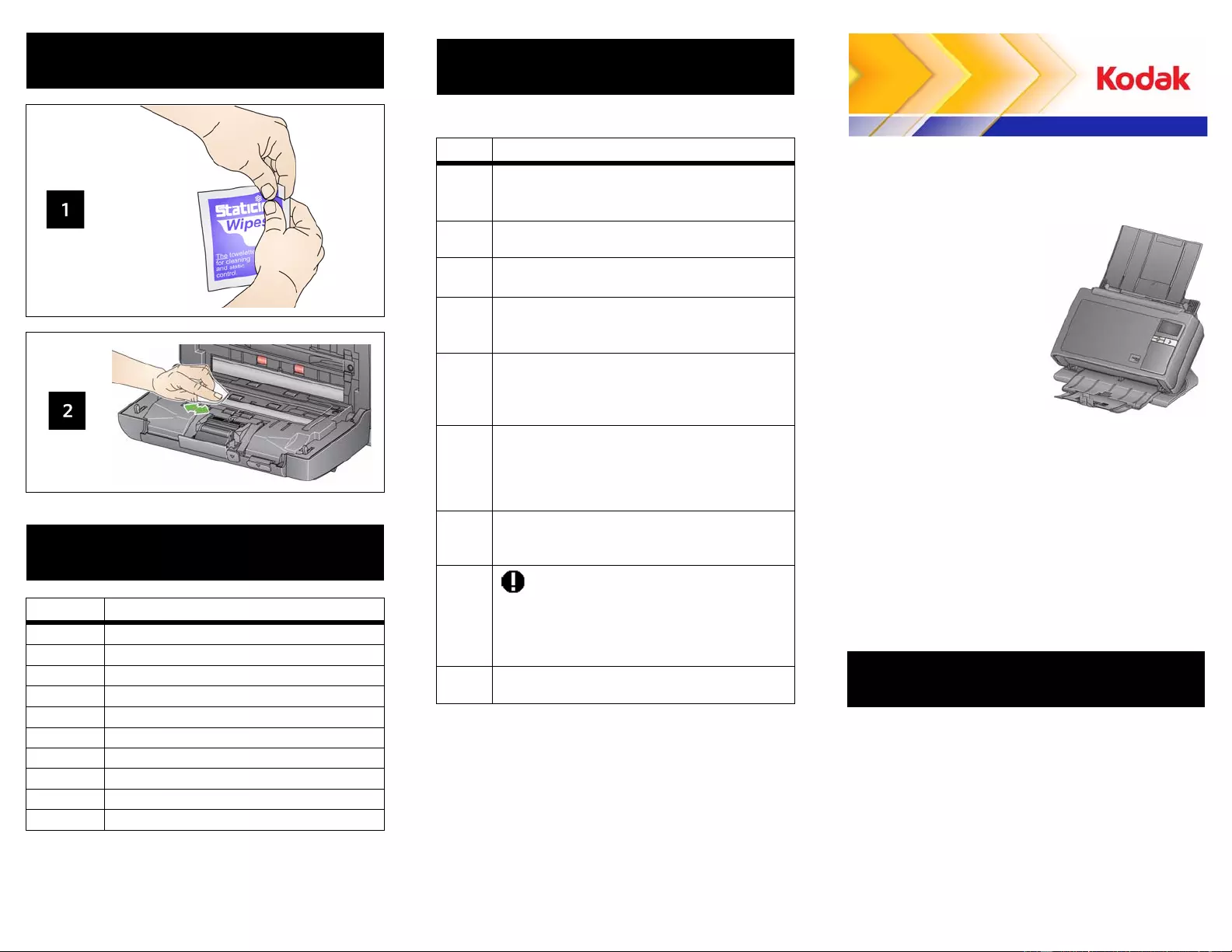
Kodak Alaris Inc.
2400 Mount Read Blvd.
Rochester, New York 14615
A-61842 / Part #5K4148 May 2015
© 2015Kodak Alaris Inc. All rights reserved
The Kodak trademark and trade dress are
used under license from Eastman Kodak Company.
i24x0 / i26x0 / i28x0 Scanners
Reference Guide
Cleaning the imaging area
Supplies and Accessories
CAT No. Description
148 4864 Kodak Feed Rollers
173 6115 Kodak Separation Module
826 9607 Kodak Feed Module
853 5981 Kodak Roller Cleaning Pads
169 0783 Kodak Transport Cleaning Sheets
896 5519 Staticide Wipes for Kodak Scanners
826 6488 Brillianze Detailer Wipes
892 7717 Kodak White Background Accessory
119 9470 Kodak Legal Fl atbed Accessory
189 4351 Kodak A3 Flatbed Accessory
Indicator Lights and Error Codes
NOTE: If you have a Kodak i24x0 Scanner, only the
code will be displayed in the function window.
Code Message/Remedy
0Check USB cable
Indicates that there is no USB connection or
the USB cable is not securely attached.
Power saver mode
No action required.
Scanning....
The scanner is scanning documents.
U5, E3 Rescan documents
USB cable has been disconnected while the
scanner was running.
U6 Clear paper path and close cover
Open the scanner cover and veri fy that all
documents are removed from the paper path.
Then close the scanner cover.
U8 Multifeed
• A multifeed document has been detected.
Clear the multifeed condition.
• The document you are trying to scan is too
long.
U9 Paper jam
Document jam or the paper path is blocked.
Clear the documents from the paper path.
E1, E2
• Be sure all cables are connected properly.
• Turn power off and then on again. If the
problem persists, call Service.
E2,
E4, E7 • Turn power off and then on again. If the
problem persists, call Service. Service & Support
www.kodakalaris.com/go/disupport
1.800.822.1414
(US&C only; all other regions, contact your local
Kodak Alaris Support Center)
When contacting support, have the following available:
•A description of your problem
•Scanner model and serial number
•Computer configuration
•Software application you are using
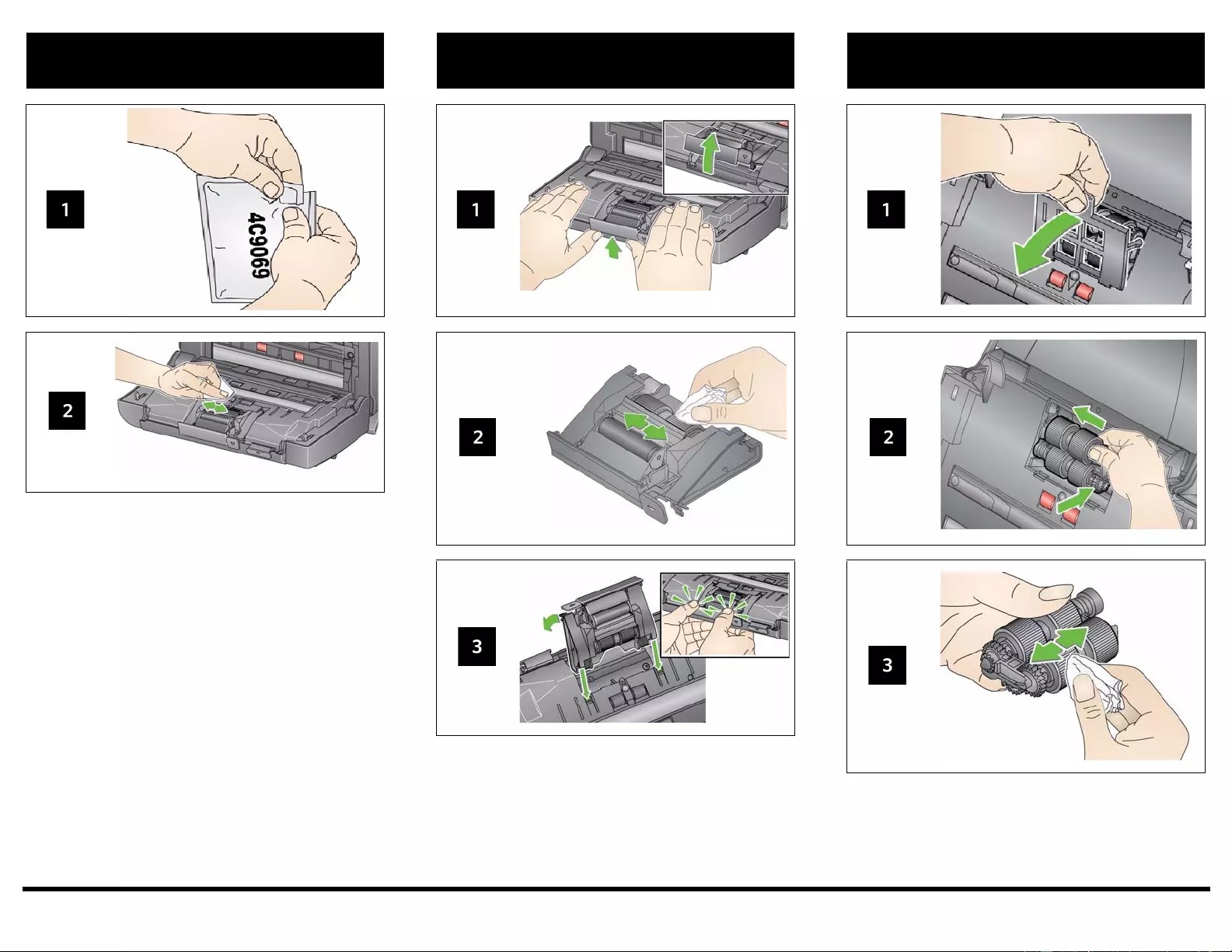
IMPORTANT: The Roller Cleaning Pad contains sodiu m
lauryl ether sulfate which can cause eye
irritation. Refer to the MSDS for more
information.
Cleaning the rollers Cleaning and replacing the
separation module Cleaning and replacing the
feed module
For detailed cleaning and replacement procedures see Chapter 4, Maintenance in the User’s Guide.