Table of Contents
- Chapter 1. About the port replicator
- Chapter 2. Installing the port replicator
- Chapter 3. Using the port replicator
- Chapter 4. Working with the port replicator
- Chapter 5. Troubleshooting
- Appendix A. Service and Support
- Appendix B. Lenovo Limited Warranty
- Appendix C. Electronic emission notices
- Appendix D. Notices
- Appendix E. Restriction of Hazardous Substances Directive (RoHS)
Lenovo 03X6052 User Manual
Displayed below is the user manual for 03X6052 by Lenovo which is a product in the Notebook Docks & Port Replicators category. This manual has pages.
Related Manuals
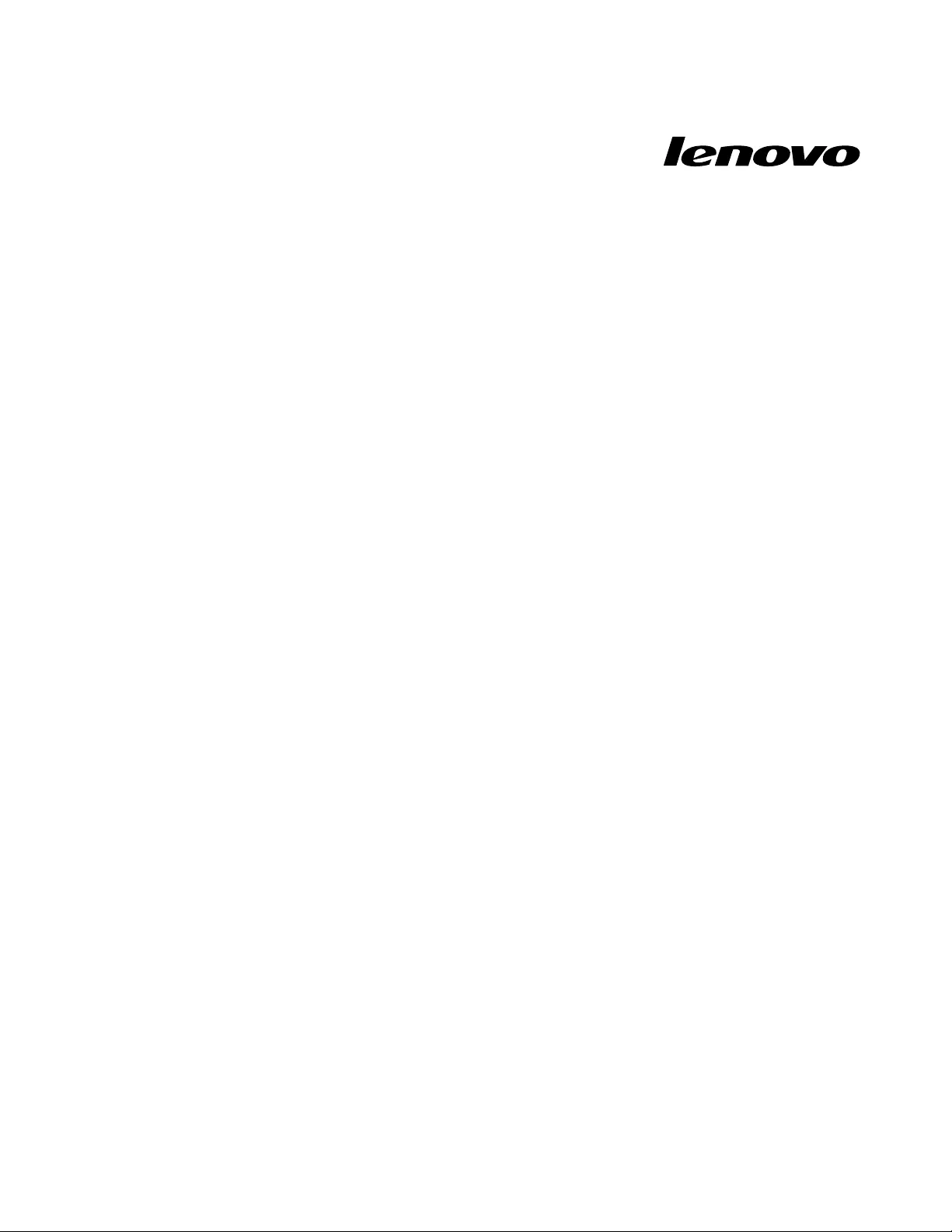
LenovoUSB2.0PortReplicatorwithDigital
VideoUserGuide
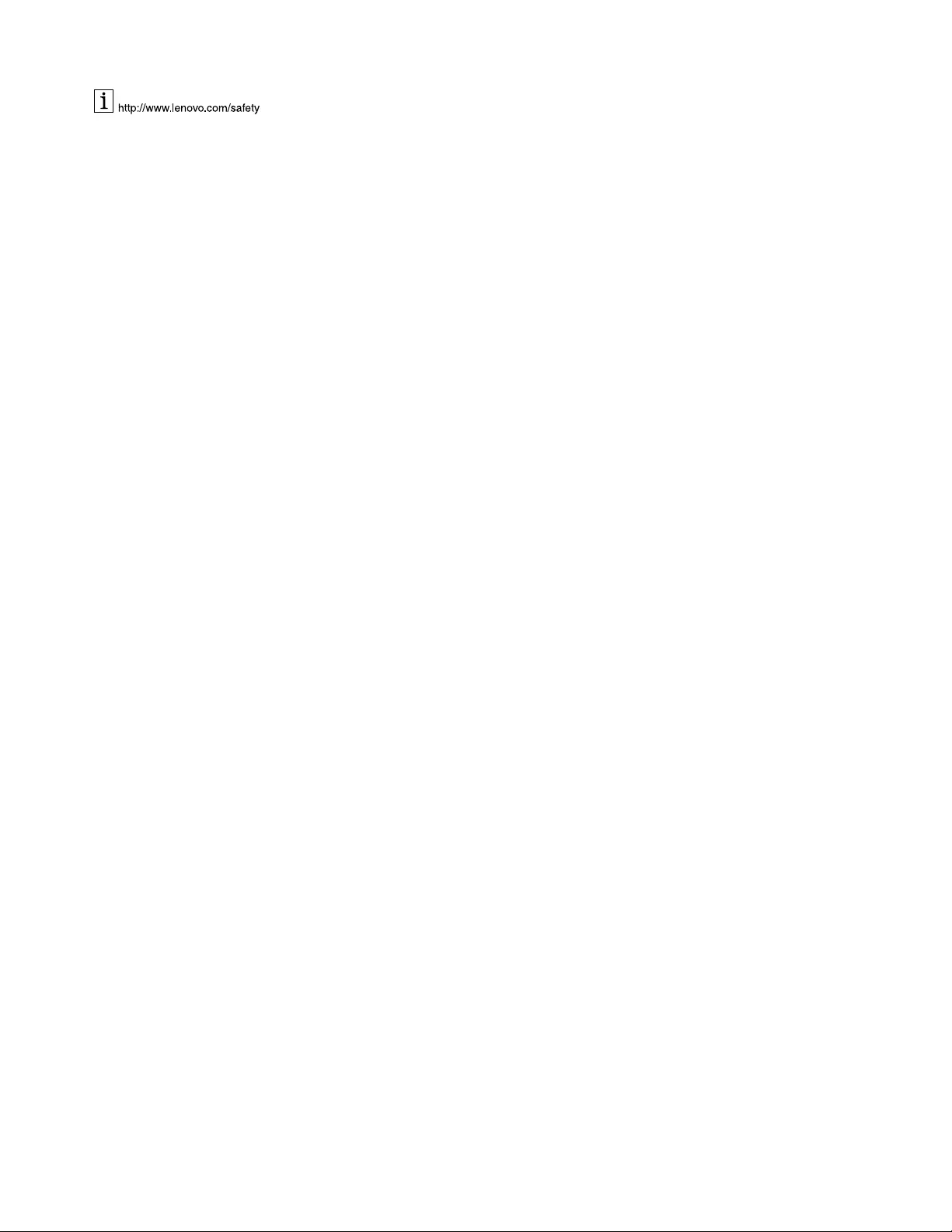
Note:Beforeinstallingtheproduct,besuretoreadthewarrantyinformationinAppendixB“LenovoLimited
Warranty”onpage19.
SecondEdition(June2011)
©CopyrightLenovo2010,2011.
LIMITEDANDRESTRICTEDRIGHTSNOTICE:IfdataorsoftwareisdeliveredpursuantaGeneralServicesAdministration
“GSA”contract,use,reproduction,ordisclosureissubjecttorestrictionssetforthinContractNo.GS-35F-05925.
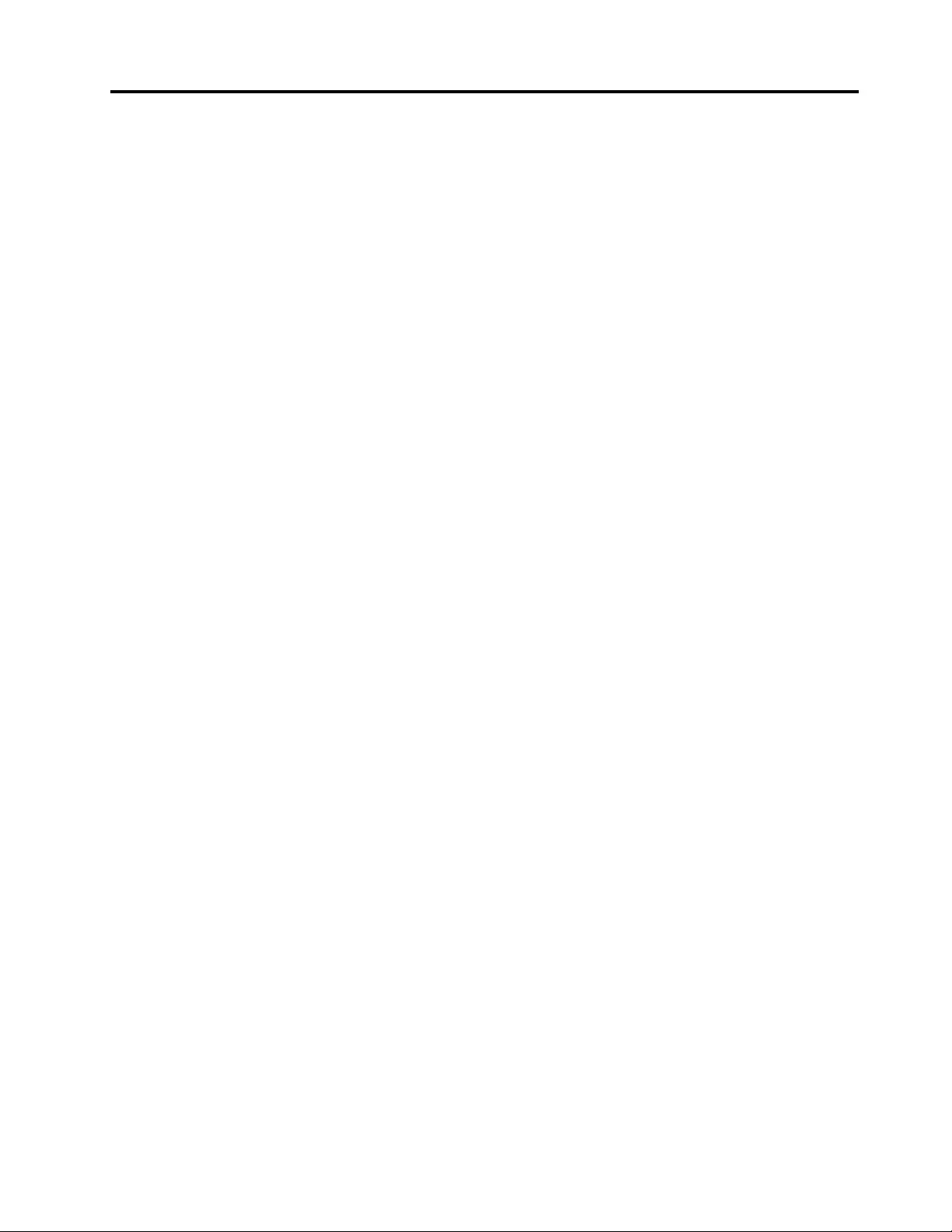
Contents
Chapter1.Abouttheportreplicator..1
Productdescription..............1
Locatingthecontrols.............1
Systemrequirements.............2
Chapter2.Installingtheport
replicator................3
Connectingtheportreplicatortoyournotebook
computer..................3
InstallingthedevicedriveronWindowsoperating
systems..................3
UninstallingthedevicedriverfromWindows
operatingsystems..............4
Chapter3.Usingtheportreplicator..5
Usingtheaudioconnectors..........5
UsingtheUSB2.0connectors.........5
UsingtheDVI-Ivideooutputconnector......5
UsingtheDVI-ItoVGAadapter.........5
UsingtheEthernetconnector..........6
Chapter4.Workingwiththeport
replicator................7
Understandingthevideooutputmodes......7
Extendmode..............7
Mirrormode...............7
Workingwiththeportreplicatorutility......8
Switchingvideooutputmodes.......8
Settingtheresolutionoftheexternalmonitor..9
Settingthecolorqualityoftheexternal
monitor.................9
Rotatingtheexternalmonitordisplay.....9
Optimizingthevideoplaybackquality....10
Advancedsettings...........10
Manuallyenablingtheaudioconnectors...11
Disablingthevideooutputfunction.....11
Supportedrefreshrates...........11
Chapter5.Troubleshooting......13
AppendixA.ServiceandSupport..17
Onlinetechnicalsupport...........17
Telephonetechnicalsupport.........17
AppendixB.LenovoLimited
Warranty................19
WarrantyInformation............22
SuplementodeGarantíaparaMéxico......23
AppendixC.Electronicemission
notices................25
FederalCommunicationsCommissionDeclaration
ofConformity...............25
AppendixD.Notices.........29
Trademarks................29
Recyclinginformation............29
AppendixE.RestrictionofHazardous
SubstancesDirective(RoHS).....31
ChinaRoHS................31
Turkishstatementofcompliance.......31
UkraineRoHS...............31
©CopyrightLenovo2010,2011i
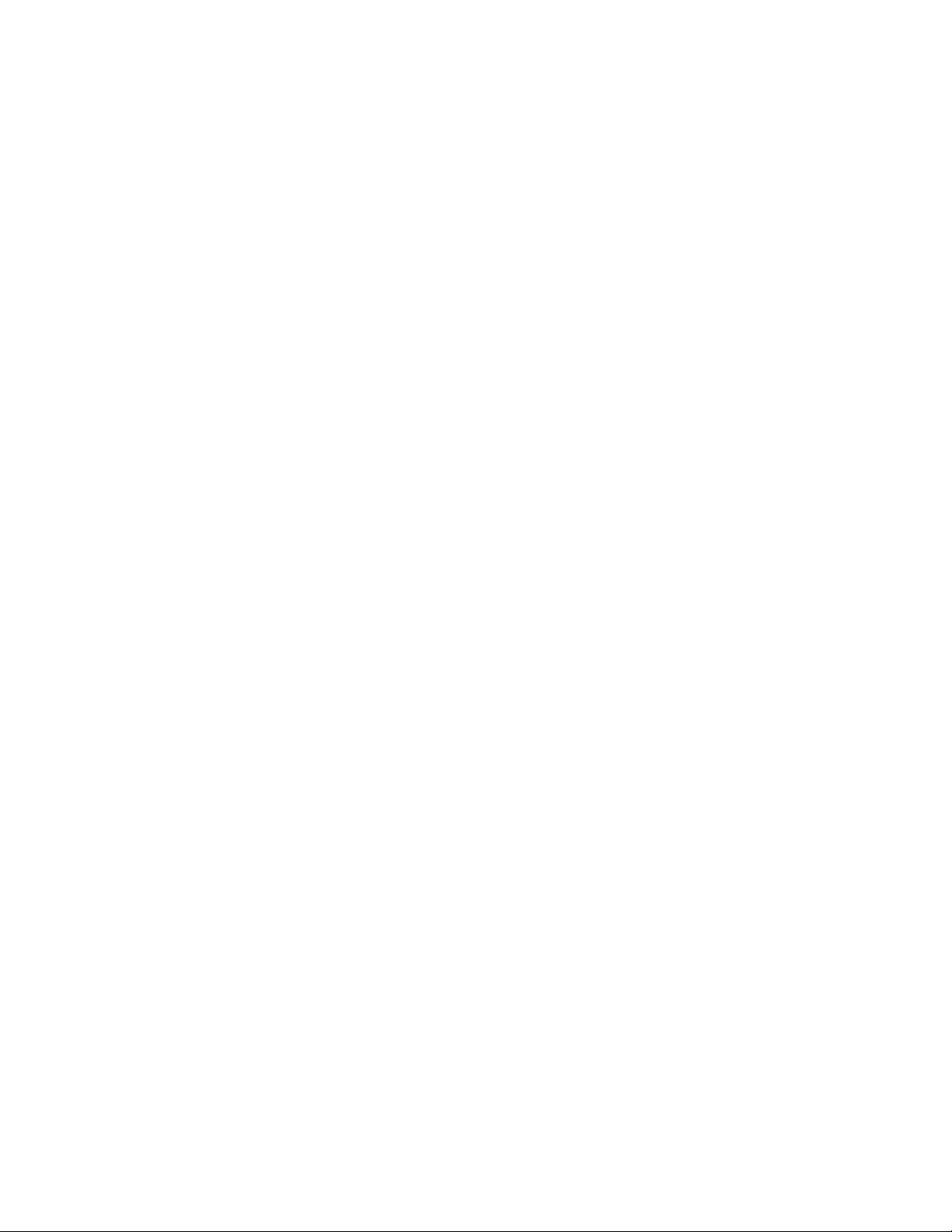
iiLenovoUSB2.0PortReplicatorwithDigitalVideoUserGuide
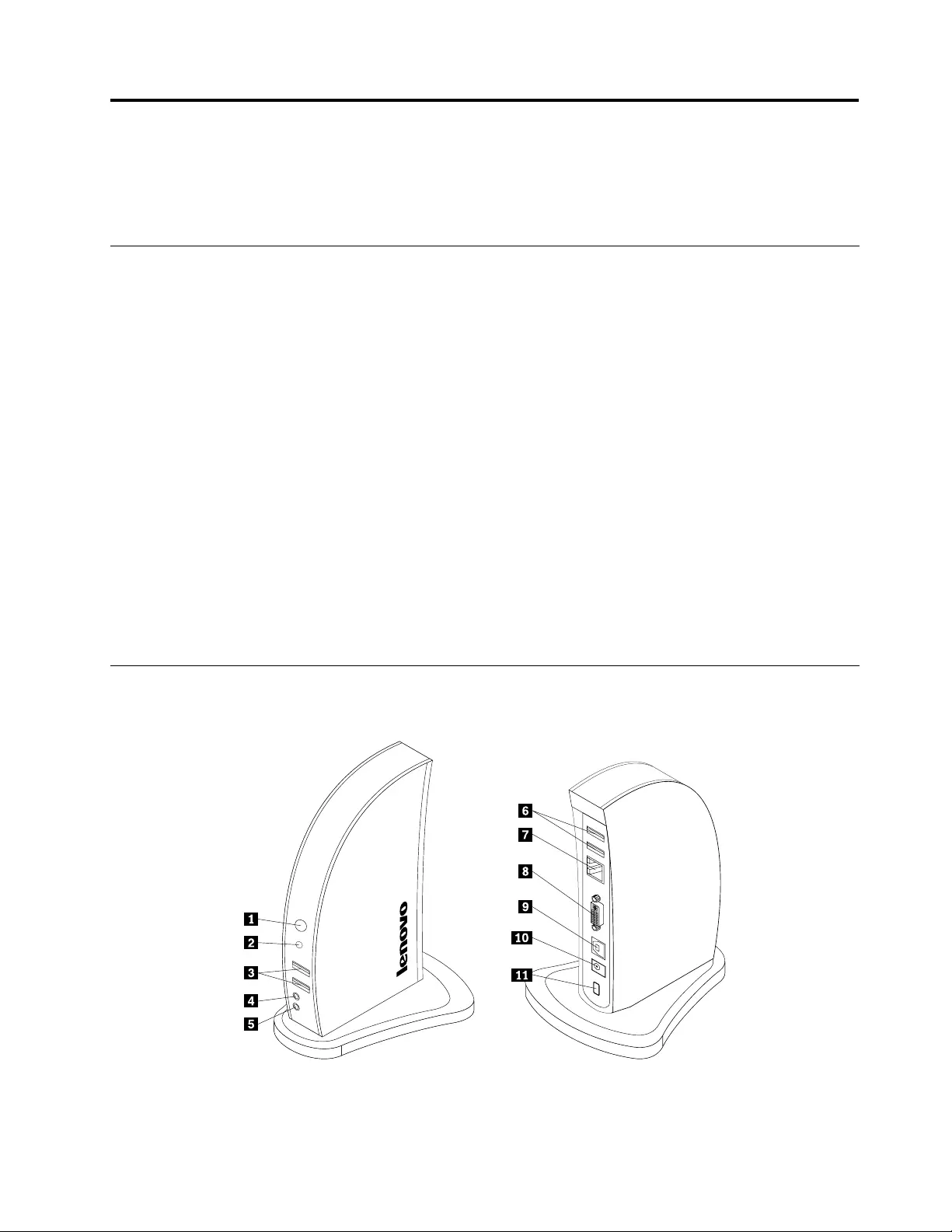
Chapter1.Abouttheportreplicator
ThischaptercontainsproductdescriptionandsystemrequirementsfortheLenovo®USB2.0PortReplicator
withDigitalVideo(hereaftercalledtheportreplicator).
Productdescription
Theportreplicatorisaportableexpansionmodulethatenablesyoutoeasilyconnectyournotebook
computertomultipledevices,suchasamonitororaUniversalSerialBus(USB)printer.Thatis,youcan
setupyourworkareabyconnectingyournotebookcomputertotheportreplicatorwiththeprovidedUSB
cable,connectingmultipledevicestotheportreplicator,andsettingtheportreplicatoronyournotebook
computer;then,youarereadytousethemultipledeviceseachtimeyouconnectyournotebookcomputerto
theportreplicator.
Theoptionpackageincludes:
•LenovoUSB2.0PortReplicatorwithDigitalVideo
•acpoweradapter
•USBcable
•DVI-ItoVGAadapter
•SoftwareandUserGuideCD
•Warrantyposter
Contactyourplaceofpurchaseifanyitemismissingordamaged.Besuretoretainyourproofofpurchase
andpackingmaterial.Theymightberequiredtoreceivewarrantyservice.
Locatingthecontrols
Thefollowinggureshowsthelocationsofcontrolsontheportreplicator.
©CopyrightLenovo2010,20111
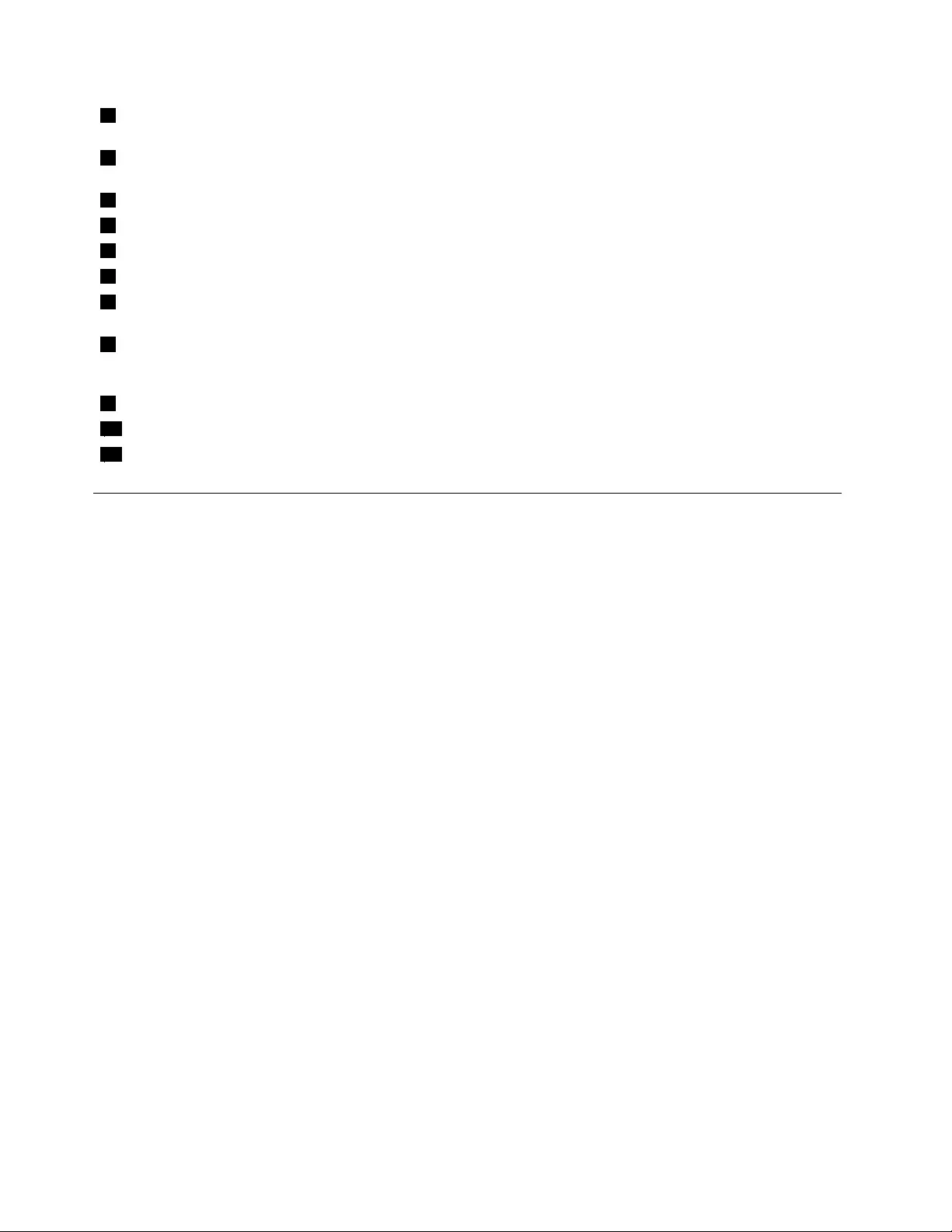
1PowerandconnectionindicatorWhenthepowerandconnectionindicatorisoninblue,theportreplicatoris
successfullyconnectedtotheacpoweradapter.
2USBconnectorindicatorWhentheUSBconnectorindicatorisoningreen,theportreplicatoris
successfullyconnectedtoanotebookcomputerandUSBdevice.
3USBconnectors(2)UsedtoconnectUSBdevices(USB1.0,USB1.1,andUSB2.0compatible)
4HeadphoneconnectorUsedtoconnectaspeakerorheadphone.
5MicrophoneconnectorUsedtoconnectamicrophone.
6USBconnectors(2)UsedtoconnectUSBdevices(USB1.0,USB1.1,andUSB2.0compatible)
7EthernetconnectorUsedtoconnectalocalareanetwork(LAN)cable.TheEthernetconnector
providesthespeedupto10Mbps/100Mbps.
8DVI-IvideooutputconnectorUsedtoconnectanexternalmonitorwithaDVIcable.Youcanalsoconnect
theDVI-ItoVGAadaptertotheDVI-Ivideooutputconnectorandconnectthe
externalmonitorwithVGAcabletotheDVI-ItoVGAadapter.
9USBBreceptacleconnectorUsedtoconnectanotebookcomputer.
10dcinconnectorUsedtoconnecttheacpoweradapter.
11SecuritykeyholeUsedtosecuretheportreplicator.
Systemrequirements
Tousetheportreplicator,itisrecommendedthatyourcomputermeetsthefollowingsystemrequirements:
•Microsoft®Windows®XP,MicrosoftWindowsVista®,orMicrosoftWindows7operatingsystem
•NVIDIA,ATI,orIntel®graphicscard
•Minimum1.6GHzofdualcoreCPU
•Minimum1GBofmemory
•CDorDVDdrive
•Minimum10MBoffreediskspaceontheharddiskdrive
•AnavailableUSB2.0connector
2LenovoUSB2.0PortReplicatorwithDigitalVideoUserGuide
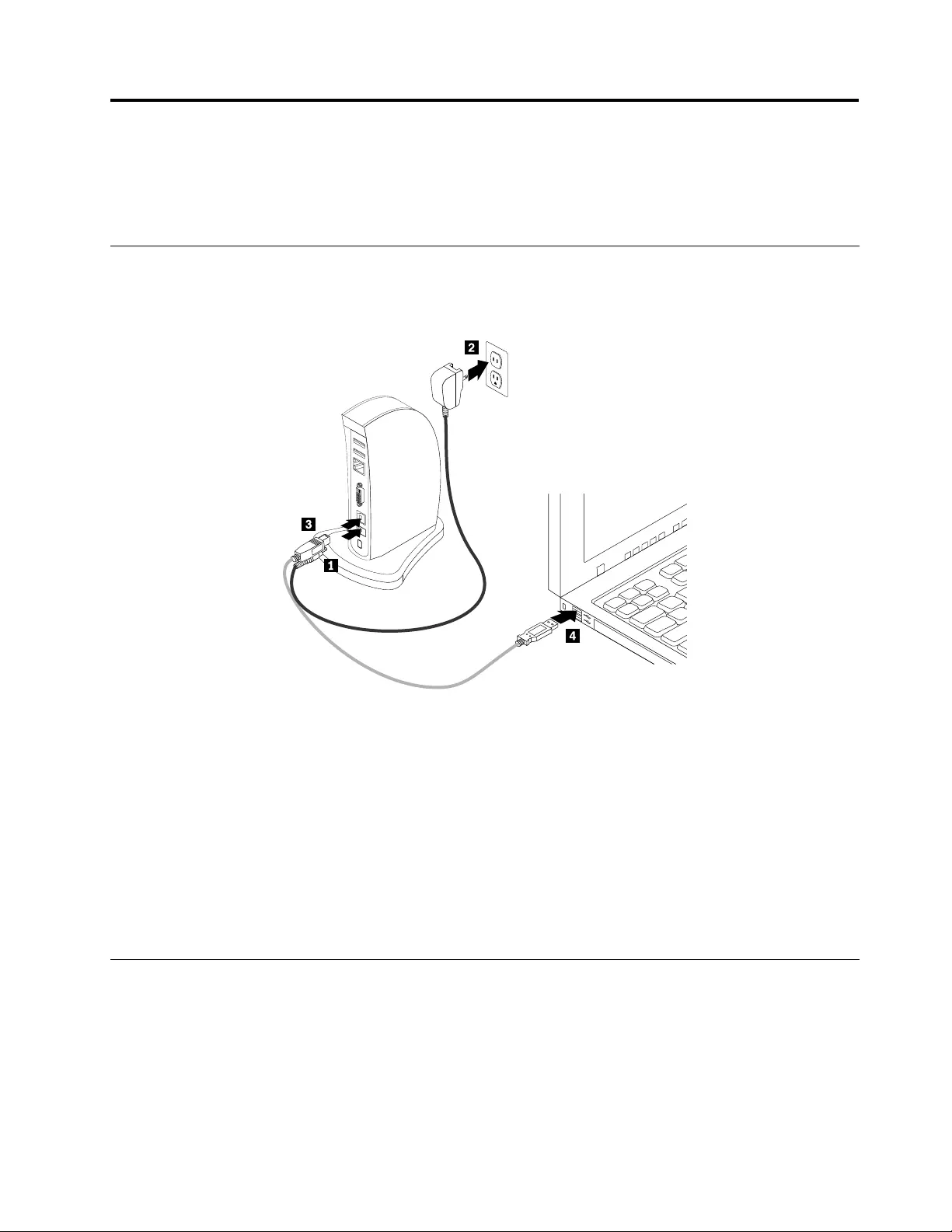
Chapter2.Installingtheportreplicator
Thischapterprovidesinformationonhowtoconnecttheportreplicatortoyournotebookcomputerandhow
toinstallanduninstallthedevicedriver.
Connectingtheportreplicatortoyournotebookcomputer
Thistopicprovidesinstructionsonhowtoconnecttheportreplicatortoyournotebookcomputerwith
theprovidedacpoweradapterandUSBcable.
Toconnecttheportreplicatortoyournotebookcomputer,dothefollowing:
1.Connectthedcconnectoroftheacpoweradaptertotheportreplicator.
2.Connectthepowerplugoftheacpoweradaptertoawalloutlet.Thepowerandconnectionindicatoris
oninblue.
Note:Besuretocorrectlyconnecttheportreplicatortotheacpoweradapter.Iftheportreplicator
isnotpoweredon,youwillnotbeabletousetheportreplicator.
3.ConnecttheUSBBplugoftheUSBcabletotheUSBBreceptacleconnectorontheportreplicator.
4.ConnecttheUSBAplugoftheUSBcabletoanavailableUSBconnectoronthenotebookcomputer.
Note:Theportreplicatordoesnotpowerupthenotebookcomputerwhenitisconnected.
InstallingthedevicedriveronWindowsoperatingsystems
Afteryouhaveconnectedtheportreplicatortoyournotebookcomputer,youcaninstallthedevicedriver
ontheSoftwareandUserGuideCD.
©CopyrightLenovo2010,20113
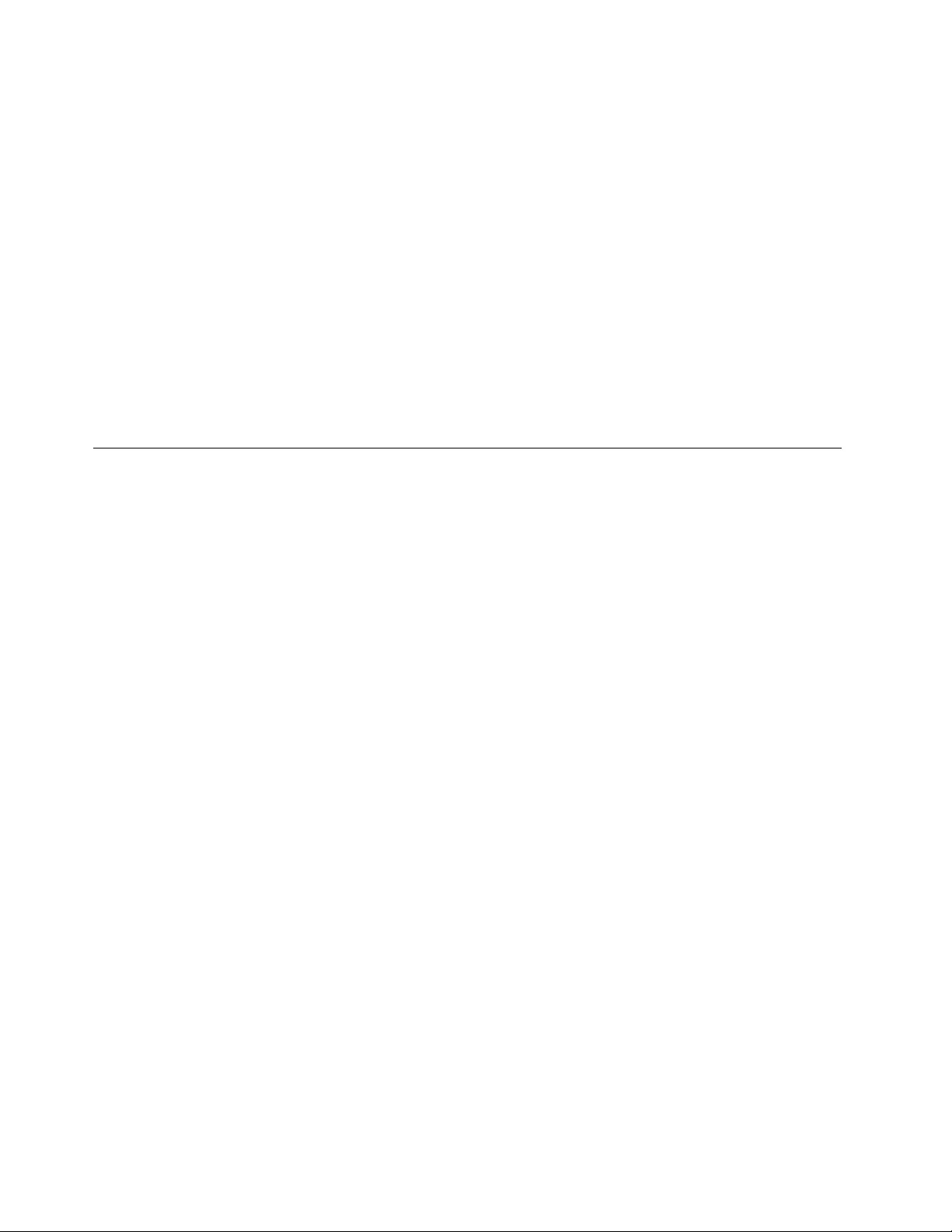
ToinstallthedevicedriverontheWindowsXP,WindowsVista,orWindows7operatingsystem,dothe
following:
1.Saveanyopendocumentsandexitallapplications.
2.InserttheSoftwareandUserGuideCDanddooneofthefollowing:
•IftheCDstartsautomatically,gotostep3.
•IftheAutoPlaywindowopens,clickRunstart.bat.Then,gotostep3.
•IftheCDdoesnotstartautomatically,gointoMyComputerorComputer,browsetheCD/DVD
drive,anddouble-clickStart.bat.
3.Selectyourlanguage.
4.Ontheleftsideofthewindow,clickSoftware.
5.Followtheinstructionsonthescreen.
6.Restartyourcomputerafterthecompletionmessageisdisplayed.Thesystemwillautomaticallyidentify
andconguretheportreplicator.Thevideooutputfunctionoftheportreplicatorwillbeautomatically
enabledafterthecongurationiscompleted.
UninstallingthedevicedriverfromWindowsoperatingsystems
ThistopicprovidesinstructionsforuninstallingthedevicedriverfromtheWindowsXP,WindowsVista,or
Windows7operatingsystem.
Touninstallthedevicedriver,dothefollowing:
1.Exitallapplicationsthatusetheportreplicator.
2.ClickStart➙AllPrograms➙LenovoUSB2.0PortReplicatorwithDigitalVideo➙Uninstall.
3.ClickUninstalltouninstallthedevicedriver.
4.Restartyourcomputerifnecessary.
4LenovoUSB2.0PortReplicatorwithDigitalVideoUserGuide
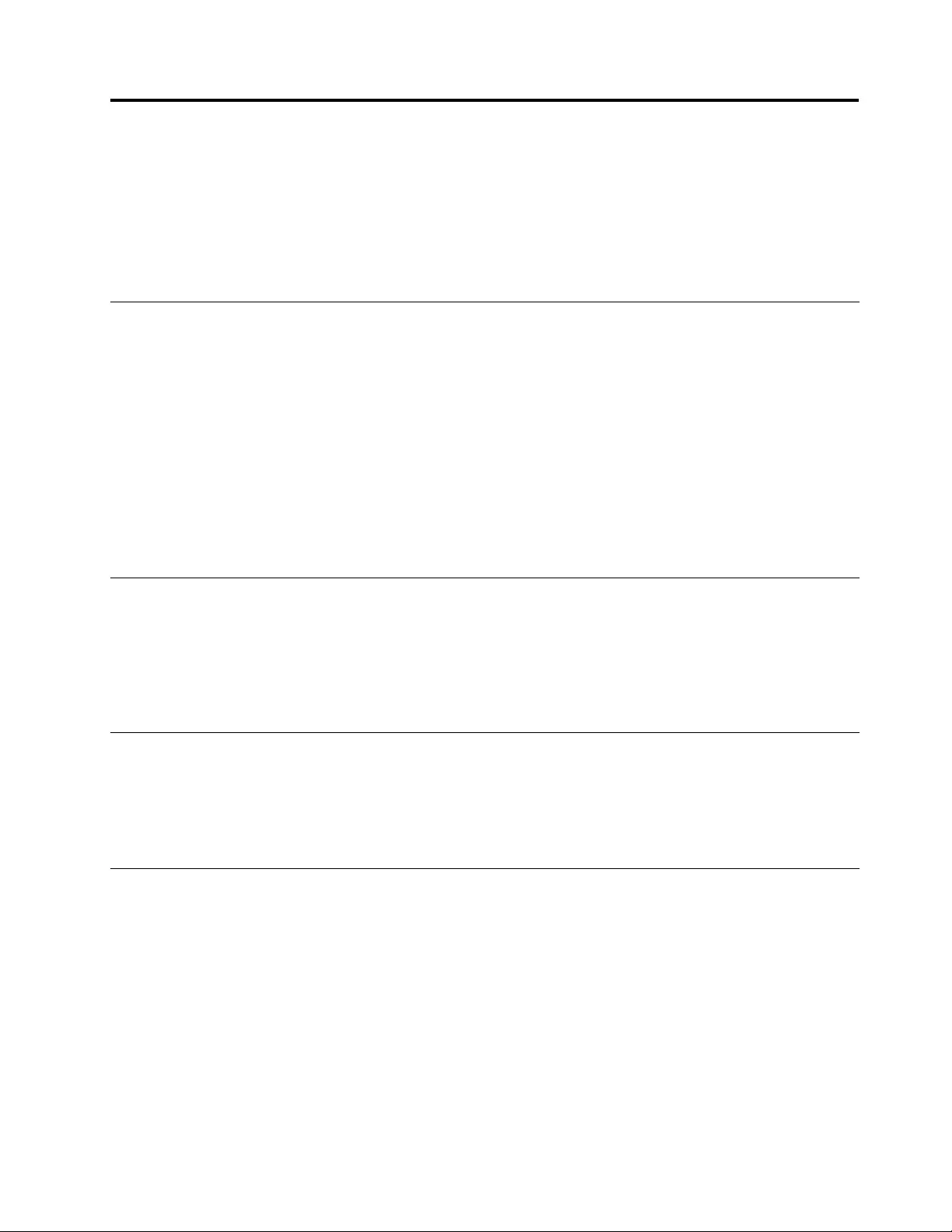
Chapter3.Usingtheportreplicator
Thischapterprovidesinformationonhowtousetheaudioconnectors,USBconnectors,DVI-Ivideooutput
connector,DVI-ItoVGAadapter,andEthernetconnectorontheportreplicator.
Youcanconnectdevicestotheappropriateconnectorsontheportreplicatorwhileyournotebookcomputer
isturnedon.Normallyitwilltakeseveralsecondsforthenotebookcomputertorecognizethenewdevice.
Usingtheaudioconnectors
Theaudioconnectorsontheportreplicatorconsistofonemicrophoneconnector(red)andoneheadphone
connector(green).
Tousetheaudioconnectorsontheportreplicator,dothefollowing:
1.Connectyourmicrophonetothemicrophoneconnectorontheportreplicator.
2.Connectyourheadphoneorspeakertotheheadphoneconnectorontheportreplicator.
Note:Theaudioconnectorsontheportreplicatorareautomaticallyenabledwhenyouhavesuccessfully
connectedtheportreplicatorandinstalledthedevicedriver.However,ifyoucannothearanythingfromthe
headphoneorspeakerconnectedtotheaudioconnectorsontheportreplicator,youcanmanuallyenable
theaudioconnectorsontheportreplicator.See“Manuallyenablingtheaudioconnectors”onpage11.
UsingtheUSB2.0connectors
ConnectaUSBdevicetoanyofthefourUSBconnectorsontheportreplicatorwithaUSBcable.
WhenthedeviceiscorrectlyconnectedtotheUSBconnectorontheportreplicator,aninformationwindow
willbedisplayedinthetaskbarnoticationareaonyourcomputerscreen,indicatingthattheUSBdevice
hasbeenconnectedtothesystem.
UsingtheDVI-Ivideooutputconnector
ConnecttheDVIcableofanexternalmonitortotheDVI-Ivideooutputconnectorontheportreplicator.
Youdonothavetodisconnecttheportreplicatorfromyournotebookcomputereachtimeyouconnectthe
DVImonitortotheDVI-Ivideooutputconnectorontheportreplicator.
UsingtheDVI-ItoVGAadapter
TheportreplicatorincludesaDVI-ItoVGAadapter,whichsupportsaconnectiontoanexternalmonitor
withaVGAconnector.
©CopyrightLenovo2010,20115
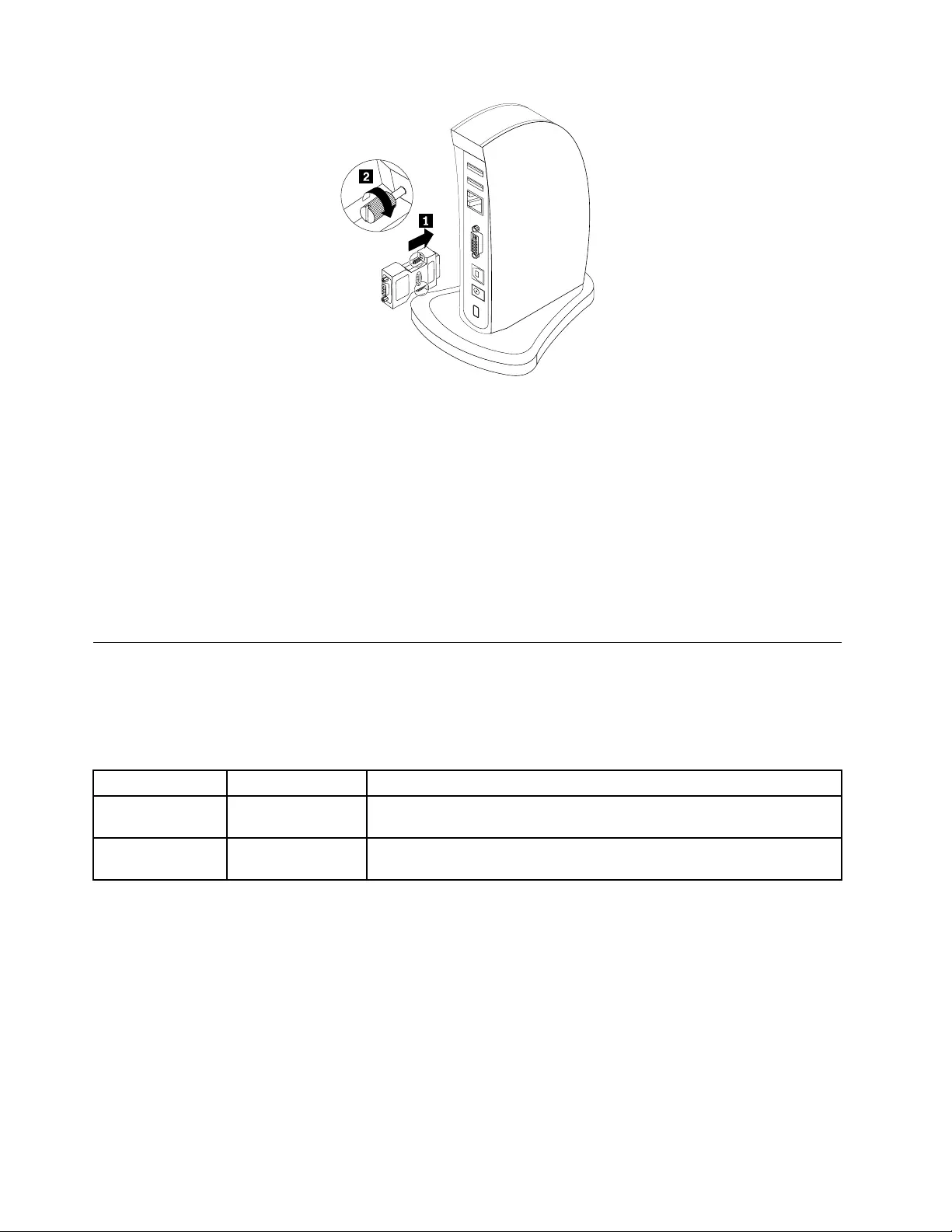
TousetheDVI-ItoVGAadapterwithanexternalmonitor,dothefollowing:
1.ConnecttheDVI-ItoVGAadaptertotheDVI-Ivideooutputconnectorontheportreplicator.
2.TightenthetwoscrewsontheDVI-ItoVGAadapter.
3.ConnecttheVGAconnectoroftheexternalmonitortotheDVI-ItoVGAadapter.
Youcanadjustvideosettingstocustomizetheuseoftheportreplicator.See“Workingwiththeport
replicatorutility”onpage8.
Note:Forthebestresults,adjusttheexternalmonitoroccasionallytorealignitssettingswiththe
videooutputoftheportreplicator.Formoreinformationabouttheadjustmentprocedure,refertothe
documentationthatcomeswithyourexternalmonitor.
UsingtheEthernetconnector
Connectastandard10Mbps/100MbpsEthernetcabletotheEthernetconnectorontheportreplicator,
andwaituntilthedeviceisfullyconguredbytheWindowsoperatingsystem.
Thetwolight-emittingdiodes(LEDs)ontheportreplicatorindicatethestatusofEthernetconnectivity.
LEDColorDescription
ActiveGreenWhentheLEDison,anEthernetcableisconnectedtotheEthernet
connectorandthenetwork.
SpeedYellowWhentheLEDison,thetransmissionspeedis100Mbps.WhentheLED
isoff,thetransmissionspeedis10Mbps.
6LenovoUSB2.0PortReplicatorwithDigitalVideoUserGuide
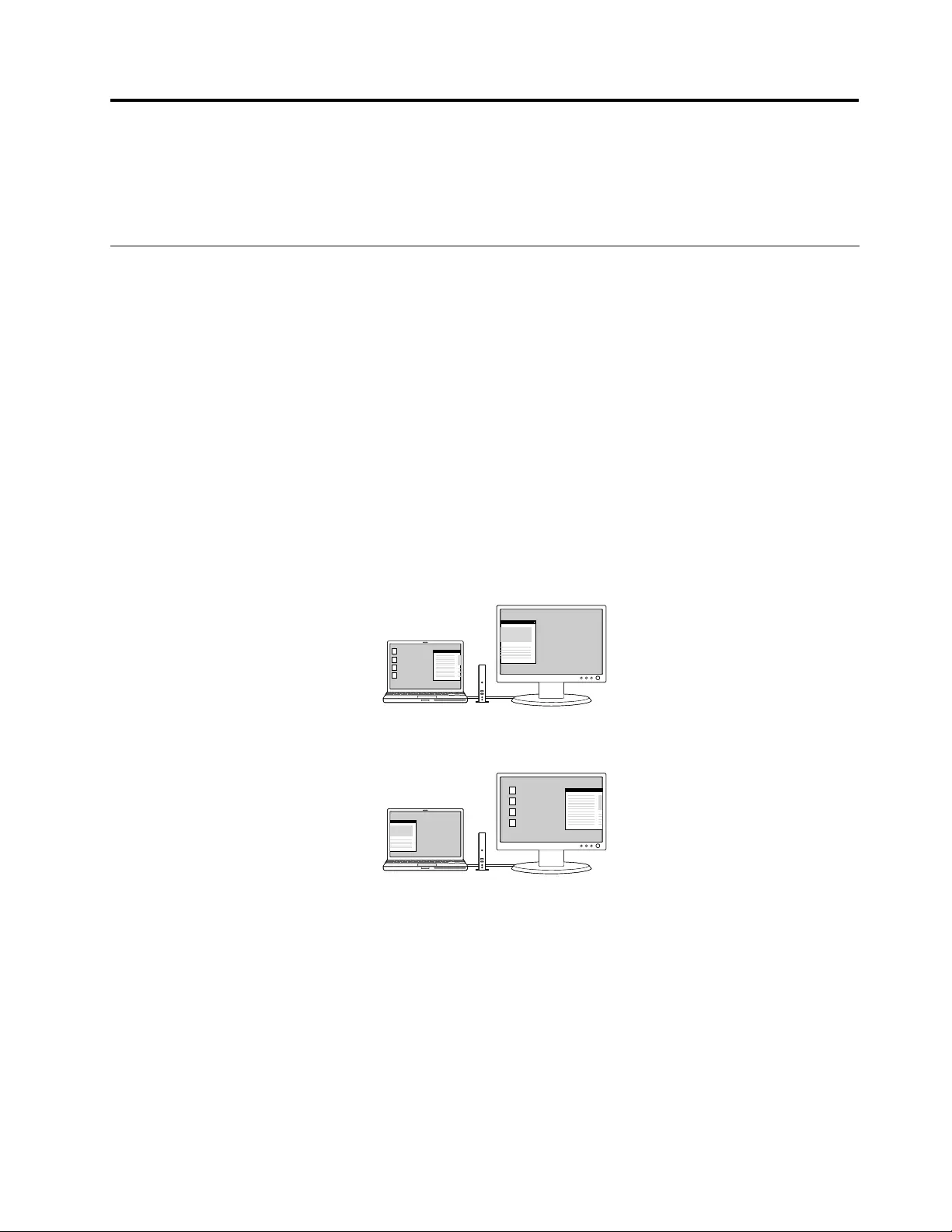
Chapter4.Workingwiththeportreplicator
Thischapterprovidesinformationaboutthevideooutputfunctionoftheportreplicatorandinstructionson
howtoworkwiththeportreplicatorutility,whichenablesyoutoconguretheportreplicatortoyourneeds.
Understandingthevideooutputmodes
Theportreplicatorworksintwovideooutputmodes:
•Extendmode
•Mirrormode
Bydefault,theportreplicatorusesExtendmodetooutputthevideo.
Extendmode
Extendmodesplitsyourdisplayacrosstwomonitors.IntheWindowsXPorWindowsVistaoperating
system,therearetwooptionswhenyouareusingExtendmode:
•ExtendT o:Inthismode,yournotebookcomputermonitorwillbetheprimarydisplayandtheexternal
monitorwillbethesecondarydisplay.Youcangiveeachmonitoritsownframebufferthroughthe
submenuoptionsRight,Left,AboveandBelowandthroughdragoperations.Thedisplayspacewill
beacontinuousarea,allowingwindowsandobjectstobemovedbetween,orevenstraddledacross
bothdisplays.
•SetasMainMonitor:Inthismode,theexternalmonitorwillbetheprimarydisplayandthenotebook
computermonitorwillbethesecondarydisplay.
InExtendmode,youcandraganddropwindowsfromonedisplaytotheother.Also,youcanincrease
yourproductivitybydoingthefollowing:
•Reade-mailsononedisplayandopentheattachmentsontheother.
•Expandaspreadsheetacrossbothdisplays.
•Forgraphicsediting,increaseyourworkareabyputtingallthepaletteandtoolbarsontheseconddisplay.
•KeepthedesktopononedisplayandwatchaDVDontheother.
Mirrormode
Mirrormodeclonesthedisplayofyournotebookcomputermonitortotheexternalmonitor.
©CopyrightLenovo2010,20117
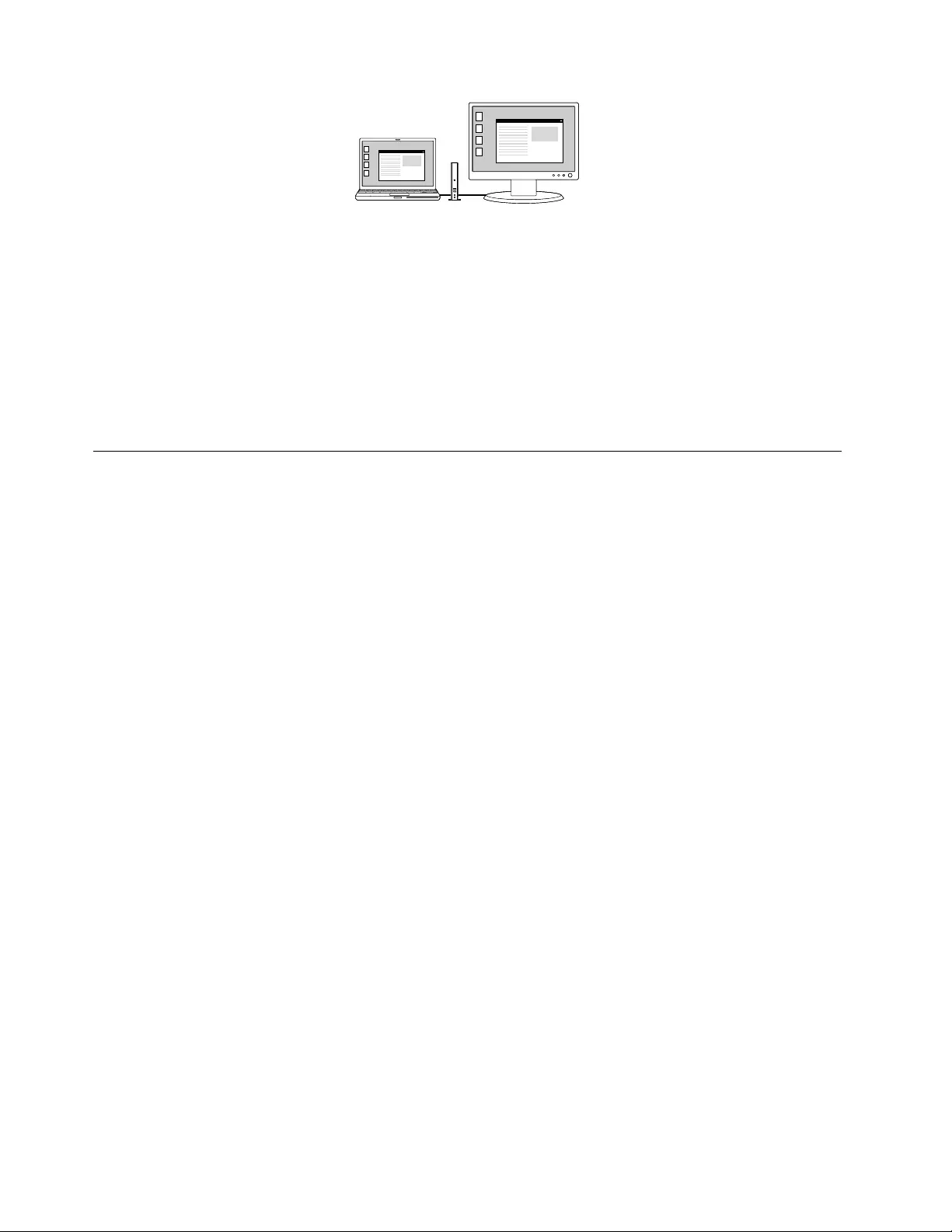
Theportreplicatorautomaticallyselectsthesettings(screenresolution,colorquality,andrefreshrate)forthe
externalmonitor,whichwillenablethebestresolutionbasedonyournotebookcomputersettings.
IntheWindowsXPorWindowsVistaoperatingsystem,therearetwooptionswhenyouareusingMirror
mode:
•NotebookMonitorOff:Inthismode,thedisplayofthenotebookcomputermonitorwillbeoffandthe
displayoftheexternalmonitorwillbeon.
•Off:Inthismode,thedisplayofthenotebookcomputermonitorwillbeonandthedisplayofexternal
monitorwillbeoff.Whenthismodeisenabled,thoughthedisplayisoff,theotherfunctionssuchas
Ethernet,audio,andUSBcanstillwork.
Workingwiththeportreplicatorutility
TheutilityenablesyoutoswitchbetweenExtendmodeandMirrormode,settheresolutionoftheexternal
monitorinExtendmode,changethedisplaysettings,anddisablethevideooutputoftheportreplicator.
Note:Thesettingsyouhaveconguredfortheportreplicatorwillberetainedeachtimeyouconnectthe
notebookcomputertotheportreplicator.Thisfeatureisusefulwhenyouuseyournotebookcomputerwith
multipleportreplicators.Forexample,ifyouuseanotebookcomputerbothathomeandatwork,youcan
setupbothworkareaswithportreplicators.Then,youjustconnectyournotebookcomputertotheport
replicatorateitherlocation,andyouarereadytowork.
Switchingvideooutputmodes
Toswitchvideooutputmodes,dependingontheoperatingsystemyouareusing,dooneofthefollowing:
FortheWindowsXPorWindowsVistaoperatingsystem:
1.ClicktheLenovoUSB2.0PortReplicatorwithDigitalVideoiconinthetaskbarnoticationarea.The
pop-upmenuopens.
2.SelectExtendorMirror.
Note:IfyouwanttouseExtendmode,decidewhichmonitoryouaretosetasprimaryandwhichthe
secondary.Then,selectExtendToorSetasMainMonitor.Youcanalsogiveeachmonitoritsownframe
bufferthroughtheRight,Left,Above,andBelowoptionsundertheExtendT ooptionandthroughdrag
operations.IfyouwanttouseMirrormode,decidewhichmonitorisonandwhichisoff.Then,select
NotebookMonitorOfforOff.
FortheWindows7operatingsystem:
1.ClicktheLenovoUSB2.0PortReplicatorwithDigitalVideoiconinthetaskbarnoticationarea.
2.SelectAdvanced....
3.IntheMultipledisplaysdrop-downlistbox,youcanselectDuplicatethesedisplaystouseMirror
modeorselectExtendthesedisplaystouseExtendmode.
Note:YoucanalsoselectShowdesktoponlyon1orShowdesktoponlyon2todisplayyour
desktoponlyononetargetscreen.
8LenovoUSB2.0PortReplicatorwithDigitalVideoUserGuide
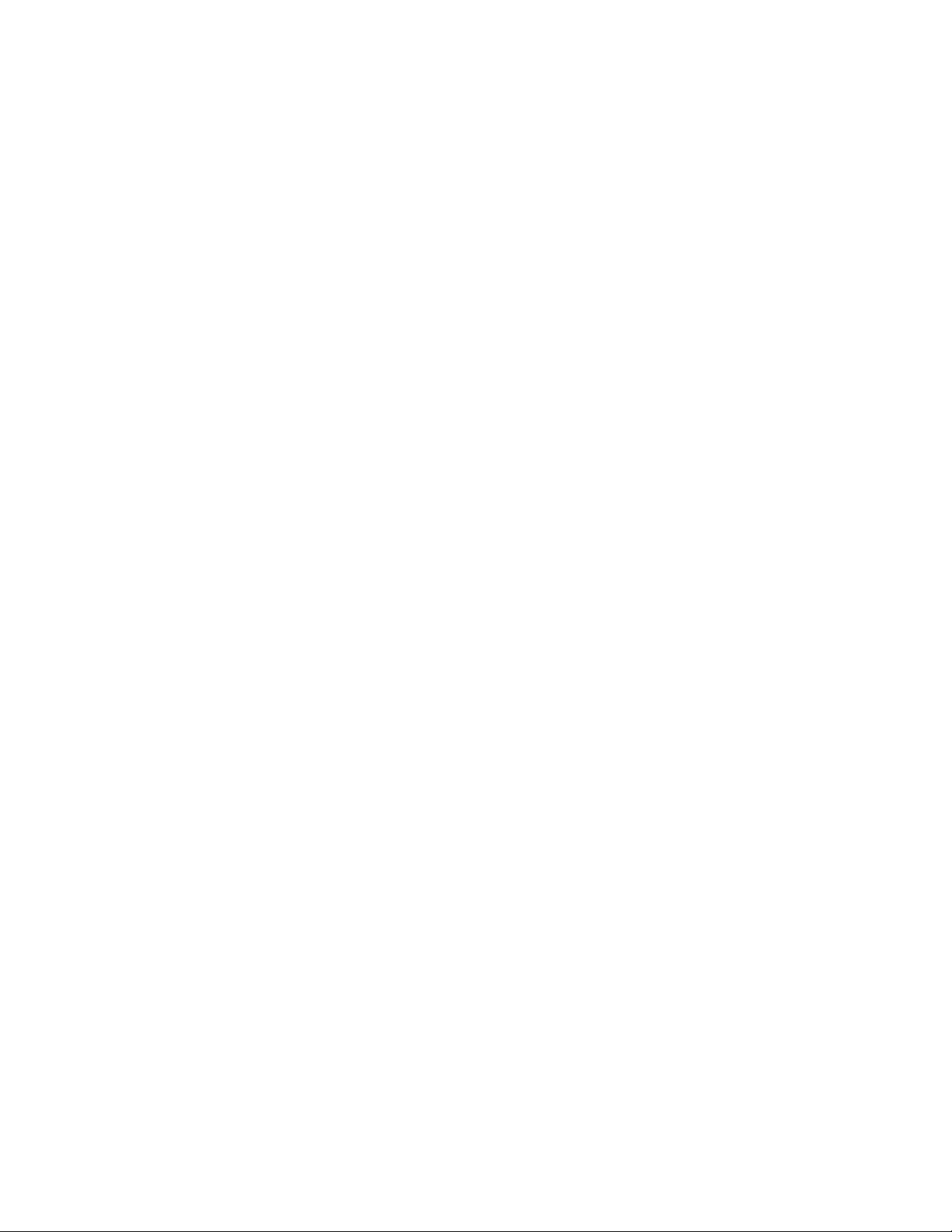
Settingtheresolutionoftheexternalmonitor
InMirrormode,youcanadjusttheresolutionofyournotebookcomputer,andthesettingswillapplytoboth
yournotebookcomputermonitorandtheexternalmonitor.InExtendmode,youcanonlysettheresolution
oftheexternalmonitor.
Tosettheresolutionoftheexternalmonitor,dependingontheoperatingsystemyouareusing,doone
ofthefollowing:
FortheWindowsXPorWindowsVistaoperatingsystem:
1.ClicktheLenovoUSB2.0PortReplicatorwithDigitalVideoiconinthetaskbarnoticationarea.The
pop-upmenuopens.
2.SelectScreenResolutionandselectoneoftheoptionsfortheexternalmonitor.Forexample,“1920x
1200”meansthatthevideooutputresolutionwillbe1920pixelsby1200pixels.
FortheWindows7operatingsystem:
1.ClicktheLenovoUSB2.0PortReplicatorwithDigitalVideoiconinthetaskbarnoticationarea.
2.SelectAdvanced….
3.IntheResolutiondrop-downlistbox,movetheslideruptoincreaseordowntodecreasetheresolution
oftheexternalmonitor.
Settingthecolorqualityoftheexternalmonitor
Theportreplicatorenablesyoutoselectatargetcolorqualityfortheexternalmonitordisplay.Twooptions
couldbeselected:16-bitor32-bit.Bitmeansthecolordepthofthedisplay.Thedefaultsettingis32-bit,
whichisrecommended.
Tosetthecolorqualityoftheexternalmonitor,dependingontheoperatingsystemyouareusing,doone
ofthefollowing:
FortheWindowsXPorWindowsVistaoperatingsystem:
1.ClicktheLenovoUSB2.0PortReplicatorwithDigitalVideoiconinthetaskbarnoticationarea.The
pop-upmenuopens.
2.SelectColorQuality➙Medium(16-bit)orHighest(32-bit).
FortheWindows7operatingsystem:
1.ClicktheLenovoUSB2.0PortReplicatorwithDigitalVideoiconinthetaskbarnoticationarea.
2.SelectAdvanced….
3.ClickAdvancedsettings,andthenclicktheMonitortab.
4.IntheColorsdrop-downlistbox,selectHighColor(16bit)orTrueColor(32bit).
Rotatingtheexternalmonitordisplay
Theportreplicatorenablesyoutorotateyourexternalmonitordisplayasyouwantto.
Torotatetheexternalmonitordisplay,dependingontheoperatingsystemyouareusing,dooneofthe
following:
FortheWindowsXPorWindowsVistaoperatingsystem:
1.ClicktheLenovoUSB2.0PortReplicatorwithDigitalVideoiconinthetaskbarnoticationarea.The
pop-upmenuopens.
Chapter4.Workingwiththeportreplicator9
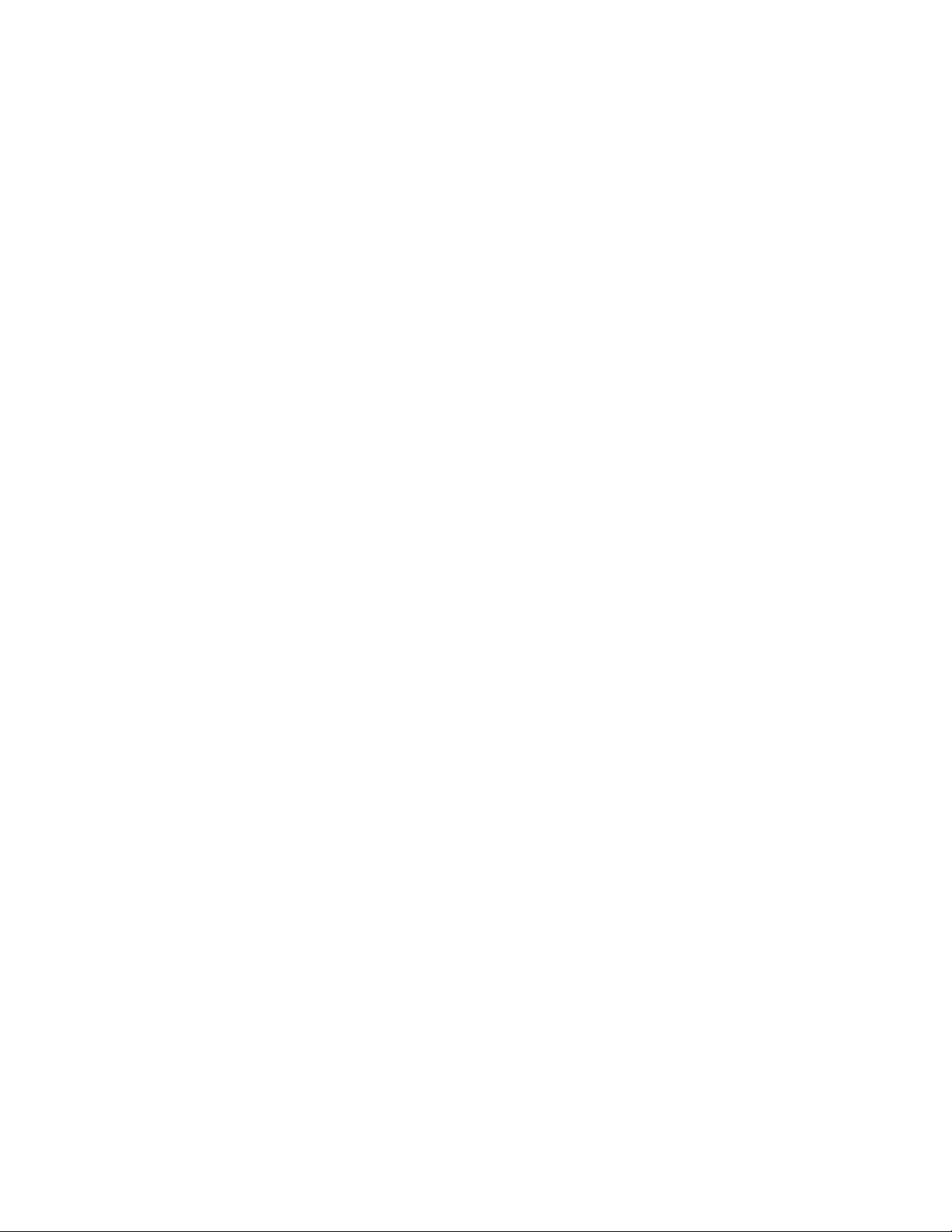
2.SelectScreenRotation,andthenselectoneoftheoptions:
•Normal:Theexternalmonitordisplaywillremainthesameasyournotebookcomputermonitor
display.
•RotatedLeft:Theexternalmonitordisplaywillberotated90degreestotheleft.
•RotatedRight:Theexternalmonitordisplaywillberotated90degreestotheright.
•Upside-Down:Theexternalmonitordisplaywillbeupside-down.
Note:YoucanclickRotatedLeftorRotatedRightcontinuallyuntilthedisplaybecomesupside-down.
FortheWindows7operatingsystems:
1.ClicktheLenovoUSB2.0PortReplicatorwithDigitalVideoiconinthetaskbarnoticationarea.The
pop-upmenuopens.
2.SelectAdvanced....
3.IntheOrientationdrop-downlistbox,selectoneoftheoptions:
•Landscape:Theexternalmonitordisplaywillremainthesameasyournotebookcomputermonitor
display.
•Portrait:Theexternalmonitordisplaywillberotated90degreestotheleft.
•Landscape(ipped):Theexternalmonitordisplaywillbeupside-down.
•Portrait(ipped):Theexternalmonitordisplaywillberotated90degreestotheright.
4.ClickApply.
5.SelectKeepchangestoapplytherotation.
Note:Therotationfunctioncanonlyworkontheexternalmonitordisplay.Thatis,whenyouenablethe
rotationfunctioninMirrormode,onlytheexternalmonitordisplaycanberotatedandthenotebookcomputer
monitordisplayremainsunchanged.
Optimizingthevideoplaybackquality
IntheWindowsVistaorWindows7operatingsystem,theportreplicatorenablesyoutooptimizethe
videoplaybackqualitywhentherearesomequalityissues,suchasatearorsplit,andthedisplaywillbe
smootherandclearer.
Tooptimizethevideoplaybackquality,dothefollowing:
1.ClicktheLenovoUSB2.0PortReplicatorwithDigitalVideoiconinthetaskbarnoticationarea.
2.SelectOptimizeforVideo.
Note:ThissettingisnotsupportedbytheWindowsXPoperatingsystem.
Advancedsettings
Theportreplicatorenablesyoutochangethedisplaysettings.
Tochangethedisplaysettings,dothefollowing:
1.ClicktheLenovoUSB2.0PortReplicatorwithDigitalVideoiconinthetaskbarnoticationarea.The
pop-upmenuopens.
2.SelectAdvanced...toopenthewindowfordisplaysettings.Thewindowenablesyoutoactivatethe
displayanddootherappropriatesettingstocustomizethevideooutput.
Note:Formoreinformationaboutadvancedsettings,see“Workingwiththeportreplicatorutility”onpage8.
10LenovoUSB2.0PortReplicatorwithDigitalVideoUserGuide
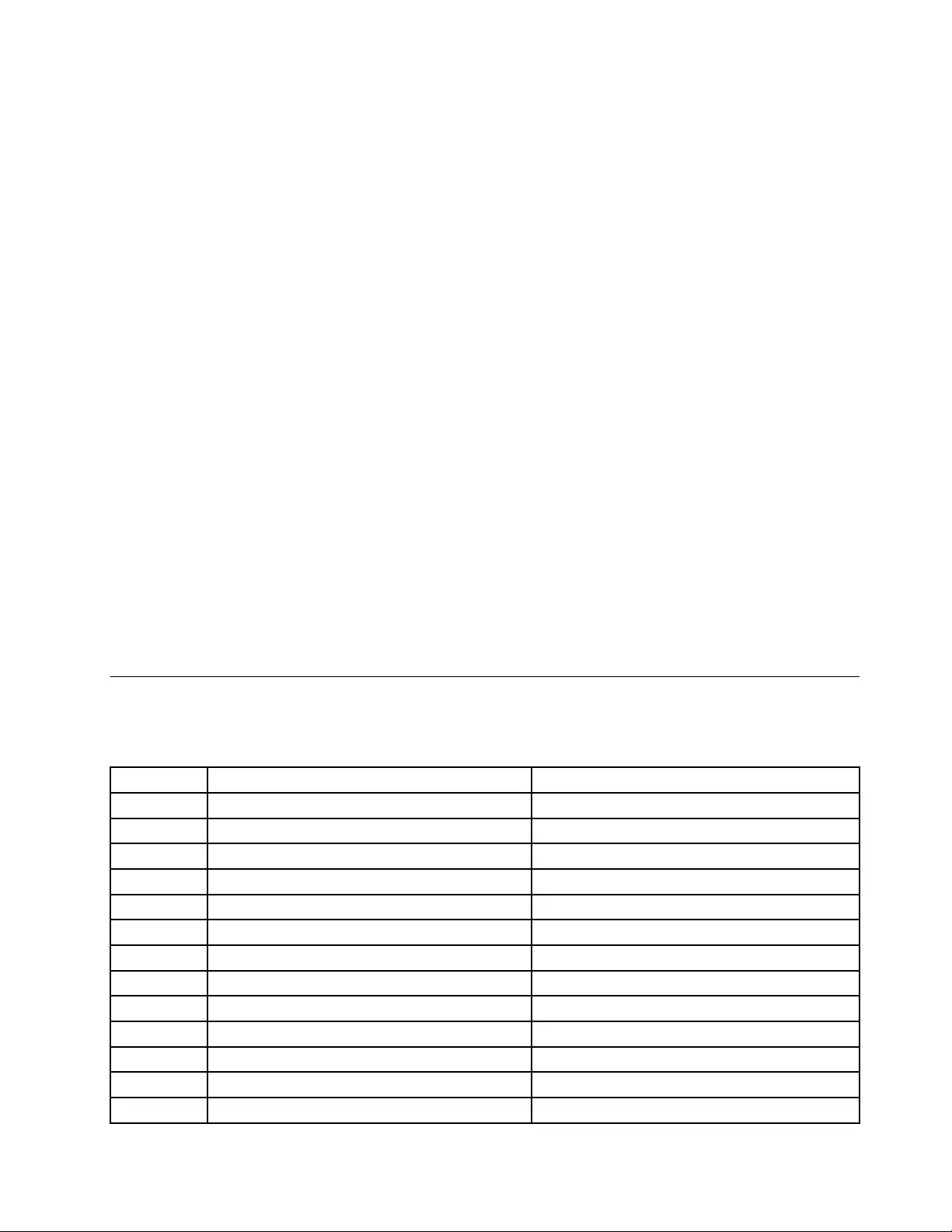
Manuallyenablingtheaudioconnectors
Tomanuallyenabletheaudioconnectorsontheportreplicator,dependingontheoperatingsystemyouare
using,dooneofthefollowing:
FortheWindowsXPoperatingsystem:
1.Right-clickthevolumeiconinthetaskbarnoticationarea.
2.SelectAdjustAudioProperties.TheSoundandAudioDevicesPropertieswindowopens.
3.ClicktheAudiotab.
4.SelectaUSBaudioline-outdevicefromtheSoundplaybackpanel,andthenselectaUSBaudio
line-indevicefromtheSoundrecordingpanel.
FortheWindowsVistaorWindows7operatingsystem:
1.Right-clickthevolumeiconinthetaskbarnoticationarea.
2.SelectSounds.TheSoundwindowopens.
3.ClickthePlaybacktabtoselectaUSBaudioline-outdevice,andthenclicktheRecordingtabtoselect
aUSBaudioline-indevice.
Disablingthevideooutputfunction
Todisablethevideooutputfunctionoftheportreplicator,dothefollowing:
1.ClicktheLenovoUSB2.0PortReplicatorwithDigitalVideoiconinthetaskbarnoticationarea.The
pop-upmenuopens.
2.ForusersoftheWindowsXPorWindowsVistaoperatingsystem,selectOfftodisablethevideooutput
functionoftheportreplicator.ForusersoftheWindows7operatingsystem,selectAdvanced...,and
thenintheMultipledisplaysdrop-downlistbox,selectShowdesktoponlyon1orShowdesktop
onlyon2todisplayyourdesktopononetargetscreen.
Supportedrefreshrates
Thetablebelowdisplaystherefreshratessupportedatvariousresolutionsandcolordepthfortheport
replicatorvideooutput.
SNResolutionRefreshrates(Unit:Hz)
1640x48060,72,75,85
2720x40070,85
3800x60056,60,72,75,85
4832x62475
5800x48060
6848x48060
71024x76860,70,75,85
81152x86475
91152x87075
101280x72060
111280x76860,75,85
121280x80060
131280x96060,85
Chapter4.Workingwiththeportreplicator11
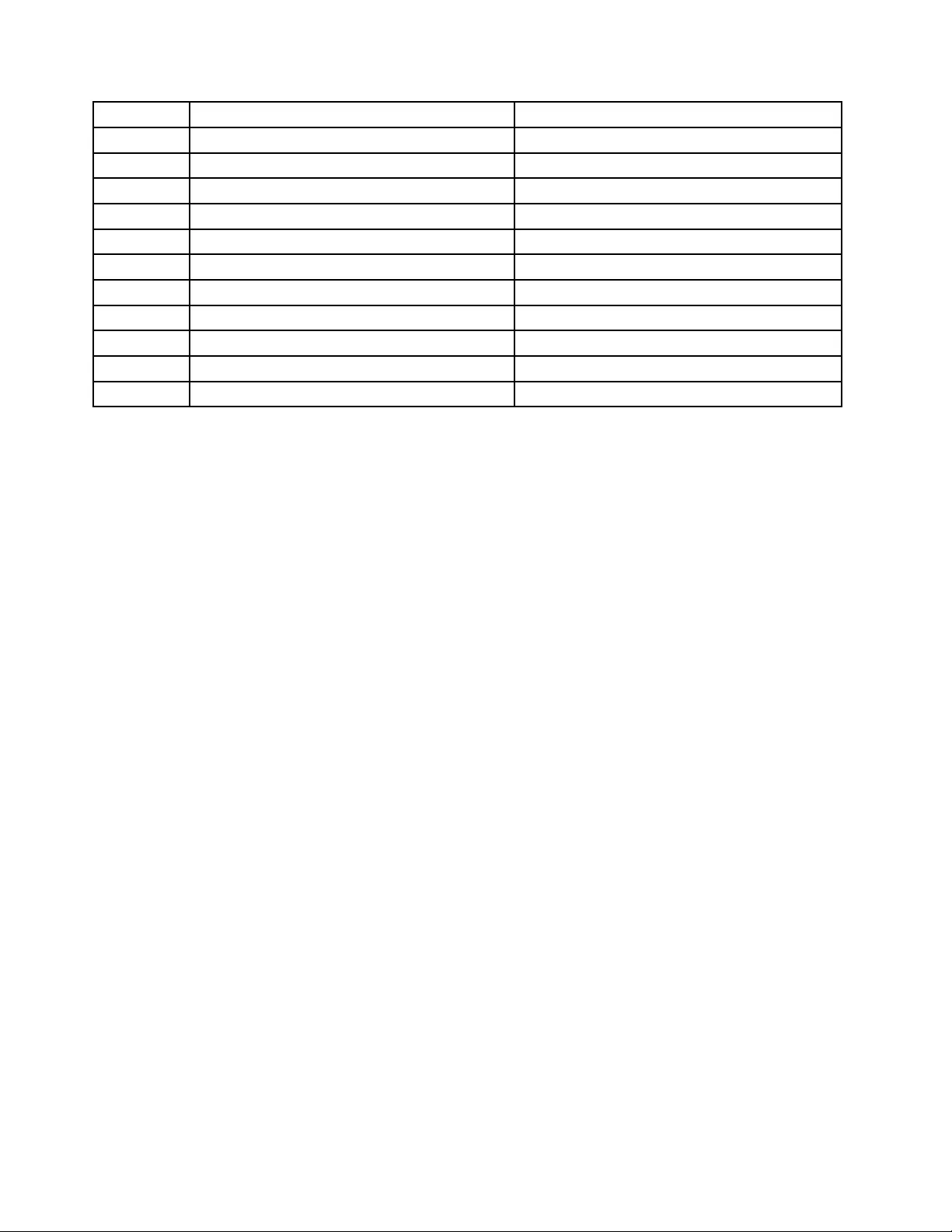
SNResolutionRefreshrates(Unit:Hz)
141280x102460,75,85
151360x76860
161366x76860
171368x76860
181440x90060
191400x105060,75,85
201600x120060
211680x105060
221920x108060
231920x120060
242048x115260
Notes:
1.Resolutionreferstothenumberofpixelshorizontallyandverticallydisplayedonthescreen.
2.Colordepthdenesthenumberofdifferentcolorsthatcanbeshownonthescreenatthesametime.
Thegreaterthecolordepthis,thebetterthepicturequalityis.
3.Refreshrate(alsocalledverticalfrequency)measuresthespeedthattheentirescreenisrescanned.
12LenovoUSB2.0PortReplicatorwithDigitalVideoUserGuide
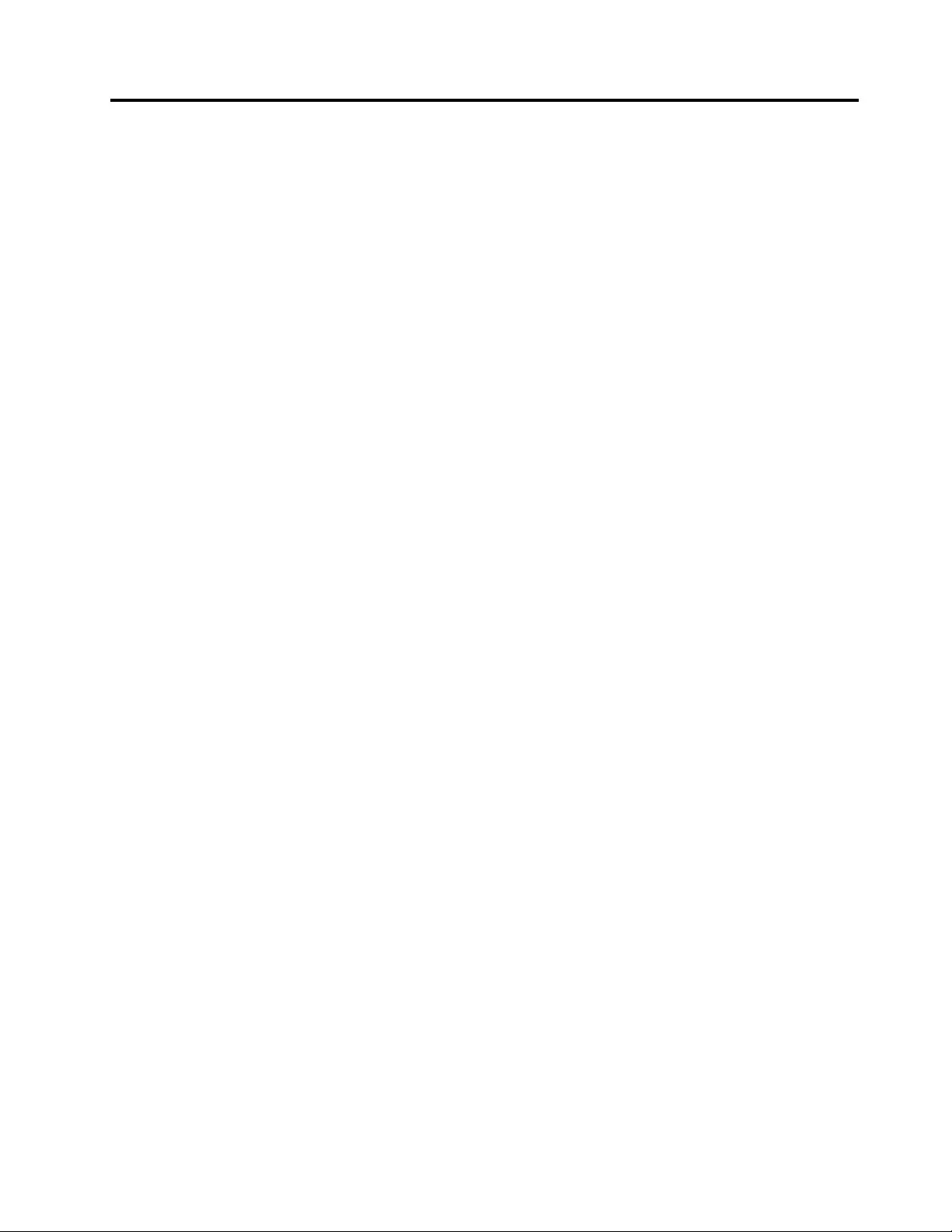
Chapter5.Troubleshooting
Thischapterprovidessometroubleshootinghintsandtipstoassistyouifyouexperienceanyproblemswith
theportreplicator.Checkthefollowingitemsrsttotrytocorrecttheproblem.
General
1.Thepowerandconnectionindicatoroftheportreplicatorisnoton.
Ensurethattheacpoweradapterincludedwiththeportreplicatoriscorrectlyconnectedtotheport
replicatorandaworkingelectricaloutlet.Donotuseanyadaptersotherthantheonesuppliedwith
theportreplicator.
2.Yournotebookcomputerdoesnotrecognizetheportreplicator,andthepowerandconnection
indicatorstaysblue.
DisconnecttheUSBcablefromyournotebookcomputer,waitatleastveseconds,andreinsertitinto
theUSBconnectorofyournotebookcomputer.Iftheproblempersists,tryconnectingtheUSBcableto
adifferentUSBconnectorofyournotebookcomputer.
3.YouconnecttheportreplicatortoacomputerwiththeUSBcable,butitdoesnotwork.
a.Ensurethattheportreplicatoriswellpoweredbyitsacpoweradapter.Theportreplicatoralways
needsexternalpowersupplyforoperation,becauseitdoesnottakepowerfromtheUSBconnector
attachedtoyournotebookcomputer.
b.Ensurethatthedevicedriveroftheportreplicatoriswellinstalledandrestartthecomputerif
necessary.
c.MakesurethattheUSBconnectoronyourcomputerworkswell;ifnot,replacewithotherUSB
connectors.
Videooutput
1.Themonitordisplayisblank.
•Ensurethatthenotebookcomputerconnectedtotheportreplicatorisrunningcorrectlyandisnot
instandbyorhibernationmode.Whenthenotebookcomputerisinstandbyorhibernationmode,
themonitordisplayisalwaysblank.
•Ensurethatthedevicedriversareinstalledfollowingtheinstallationstepsandtheiconfortheport
replicatorisvisibleinthetaskbarnoticationarea.
•Ensurethatthevideooutputfunctionisnotdisabled.
•Ensurethefollowingconnections:
–TheUSBcableiscorrectlyconnectedtoyournotebookcomputer.
–TheUSBcableiscorrectlyconnectedtotheportreplicator.
–Theacpoweradapteriscorrectlyconnectedtotheportreplicatorandaworkingelectricaloutlet.
–ThevideocableiscorrectlyconnectedtotheDVI-Ivideooutputconnector.Fortheconnectionof
theVGAconnector,theDVI-ItoVGAadapterisalsosecuredbythescrewsonbothsidesofit.
•Iftheproblempersists,disconnectallconnectionsoftheportreplicator,anduninstalltheport
replicatordevicedrivers.Then,reinstallthedevicedrivers.
2.WhenyouareusingExtendmodeandplayingbackvideoclips,onlyonevideoclipisvisible.
WhenyouareusingExtendmode,onlyonevideoplaybackapplicationcanbeusedatatime.Ifmultiple
videoclipsareplayedback,onlyonevideoclipisvisibletotheuser.ThisalsoappliestoWebpages
withembeddedvideoclips.ToviewtheseWebpages,moveonepagetothenotebookcomputer
monitorandtheothertotheexternalmonitor.
©CopyrightLenovo2010,201113
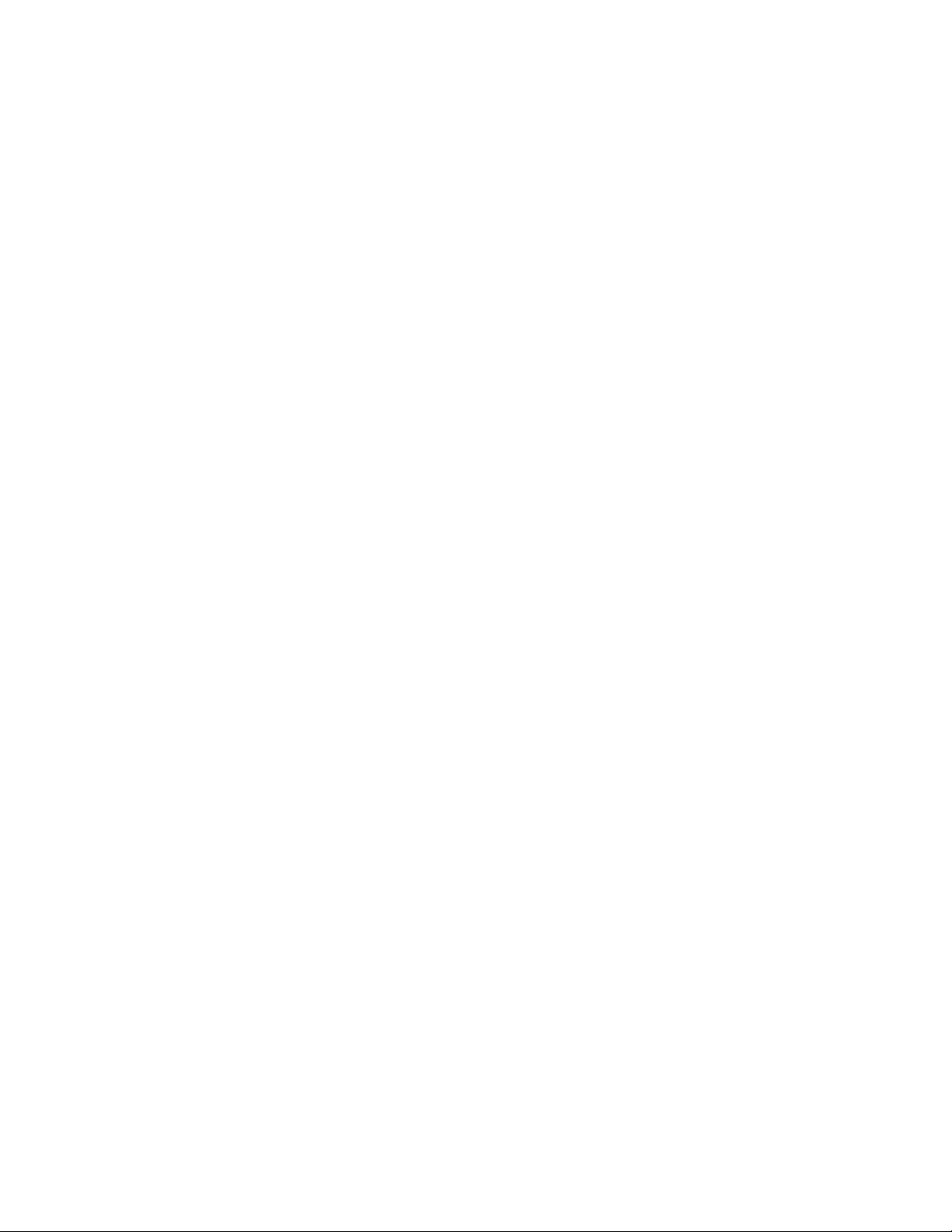
3.YoucannotplaybacktheDVDonyourexternalmonitorbutcanplayitbackonyournotebook
computermonitor.
SomenotebookcomputersdonotsupporttheCertiedOutputProtectionProtocol(COPP),andyouwill
notbeabletoplaybacktheprotectedDVDontheexternalmonitorconnectedtotheportreplicator.
ToplaybacktheDVDontheexternalmonitor,youcanconnecttheexternalmonitortotheVGA
connectoronyournotebookcomputer,andextendthedisplaytotheexternalmonitor.Formore
informationaboutchangingthedisplaysettings,see“Workingwiththeportreplicatorutility”onpage8.
4.YoucouldnotdraganapplicationwindowtotheothermonitorintheWindowsXPorWindows
Vistaoperatingsystem.
IntheWindowsXPorWindowsVistaoperatingsystem,youcannotdragamaximizedwindowunless
youreducethewindowtoasmallersize.
Todragawindowfromonemonitortotheother,dothefollowing:
a.Onthewindowthatyouwanttodrag,clicktheRestoreDownbuttonordouble-clickthetitlebarto
makethewindowexitfromitsmaximizedstatus.
b.Dragthetitlebarofthewindowtothemonitorthatyouwantittobedisplayed.
5.Theimagesontheexternalmonitorutter.
Tosolvetheproblem,dothefollowing:
a.MakesurethattheexternalmonitoriswellconnectedtotheDVI-Ivideooutputconnectorofthe
portreplicator.
b.Checkthedisplayresolutionsettingofthecomputerandmakesurethattheresolutionissupported
bytheportreplicator.
6.Theimagesontheexternalmonitorarenotincorrectcolors.
Tosolvetheproblem,dothefollowing:
a.MakesurethattheexternalmonitoriswellconnectedtotheDVI-Ivideooutputconnectorofthe
portreplicator.
b.Checkthedisplayresolutionsettingofthecomputerandmakesurethattheresolutionissupported
bytheportreplicator.
7.YoucannotplaybackvideosusingtheCorelWinDVD10programintheWindowsXPenvironment.
Youwillencounteroneofthefollowingsymptoms:
•InExtendmode,youplaybackavideousingtheCorelWinDVD10programanddragtheplayback
windowtotheexternalmonitor,buttheplaybackwindowisdistortedandtheplaybackprocess
cannotcontinue.
•InNotebookMonitorOffmode,afteryouruntheCorelWinDVD10program,anerrormessageis
displayed,promptingyoutoinstalltheVGAdriverduetoadeviceerror.
Tosolvetheproblem,usetheWindowsMedia®PlayerorCorelWinDVD8programtoplaybackvideos
intheWindowsXPenvironment.
Audio
Youcannothearanythingthroughyournotebookcomputerspeakersoryoucannotusetheaudio
connectorsonthenotebookcomputer.
Bydefault,ThinkPad®andotherLenovonotebookcomputersusetheaudioconnectorsontheportreplicator
anddisabletheirbuilt-inaudioconnectorswhentheportreplicatorisconnected.
Toenablethebuilt-inaudioconnectorsonyournotebookcomputer,dothefollowing:
1.Right-clickthevolumeiconinthetaskbarnoticationarea.
14LenovoUSB2.0PortReplicatorwithDigitalVideoUserGuide
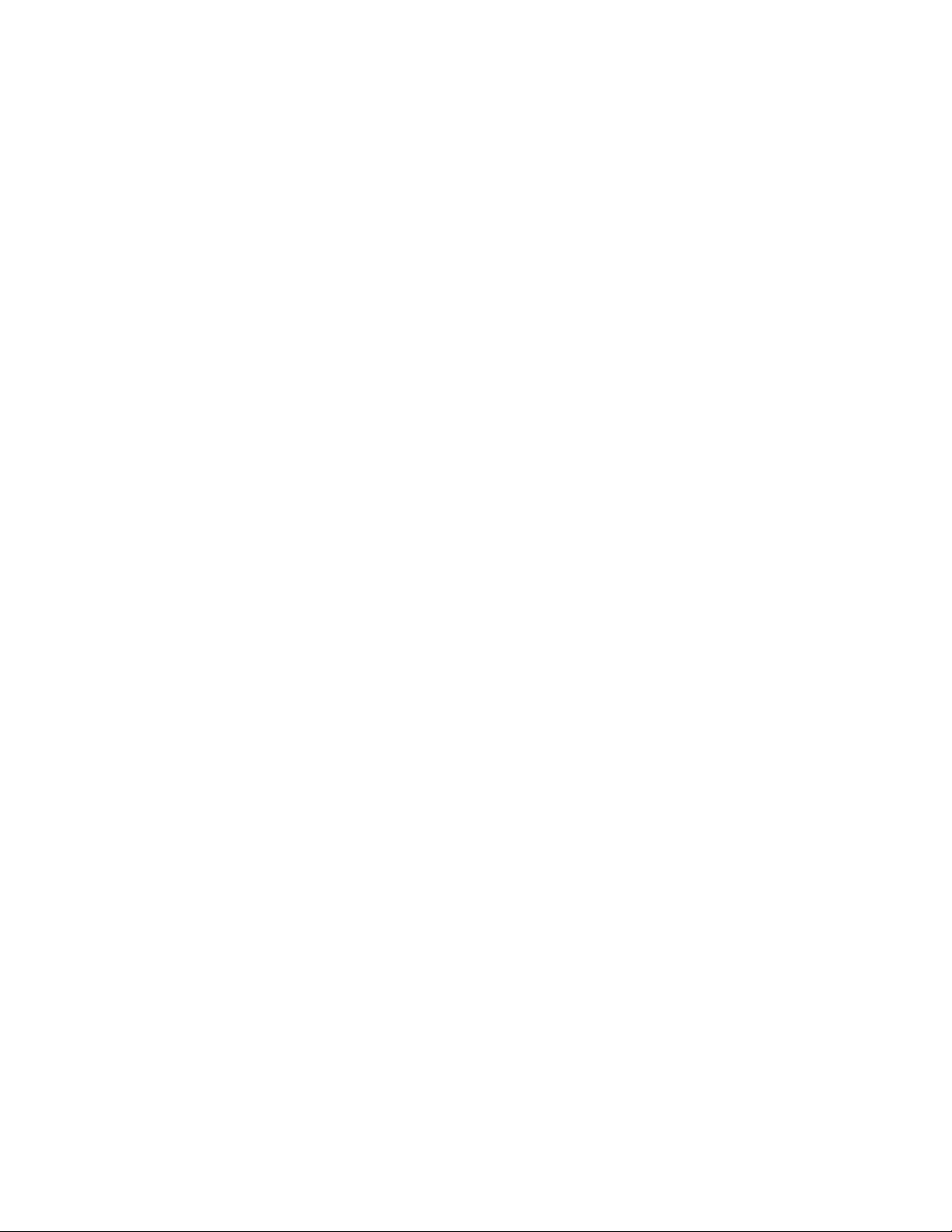
2.ForusersoftheWindowsXPoperatingsystem,selectAdjustAudioPropertiesandtheSoundand
AudioDevicesPropertieswindowopens.ForusersoftheWindowsVistaorWindows7operating
system,selectSoundsandtheSoundwindowopens.
3.Dependingontheoperatingsystemyouareusing,dooneofthefollowing:
•FortheWindowsXPoperatingsystem:
a.ClicktheAudiotab.
b.Selectabuilt-inaudiodevicefromtheSoundplaybackpanel,andthenselectanotherbuilt-in
audiodevicefromtheSoundrecordingpanel.
•FortheWindowsVistaorWindows7operatingsystem:
ClickthePlaybacktabtoselectabuilt-inaudiodevice,andthenclicktheRecordingtabtoselect
anotherbuilt-inaudiodevice.
Notes:
1.Toapplythenewsettings,restarttheapplicationcurrentlyusingtheaudiodevice.
2.Thesettingsyouhaveadjustedwillremainuntilyoumakechangestothemnexttime.
Chapter5.Troubleshooting15
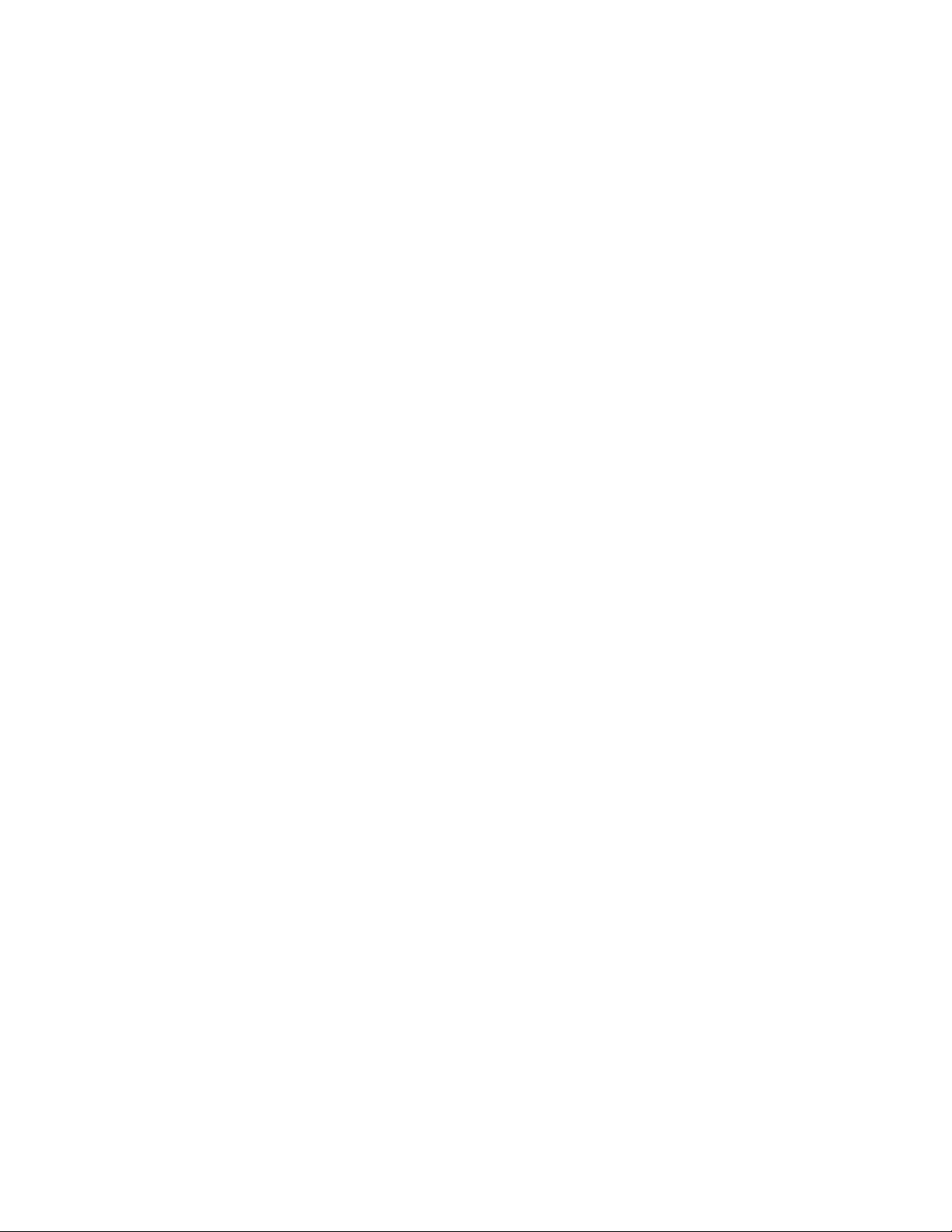
16LenovoUSB2.0PortReplicatorwithDigitalVideoUserGuide
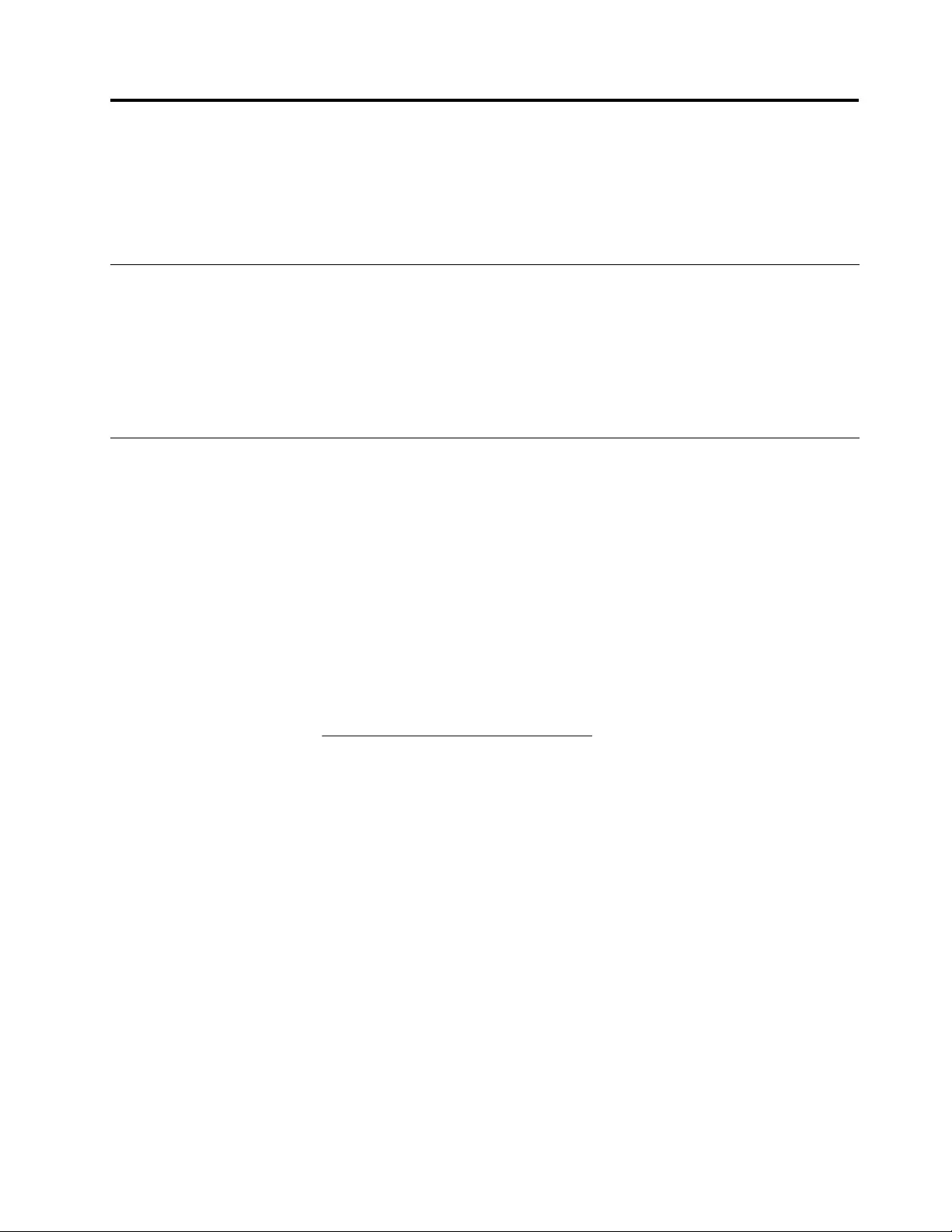
AppendixA.ServiceandSupport
Thefollowinginformationdescribesthetechnicalsupportthatisavailableforyourproduct,duringthe
warrantyperiodorthroughoutthelifeofyourproduct.RefertotheLenovoLimitedWarrantyforafull
explanationofLenovowarrantyterms.
Onlinetechnicalsupport
Onlinetechnicalsupportisavailableduringthelifetimeofaproductat:
http://www.lenovo.com/support
Productreplacementassistanceorexchangeofdefectivecomponentsalsoisavailableduringthewarranty
period.Inaddition,ifyouroptionisinstalledinaLenovocomputer,youmightbeentitledtoserviceatyour
location.ALenovotechnicalsupportrepresentativecanhelpyoudeterminethebestalternative.
Telephonetechnicalsupport
InstallationandcongurationsupportthroughtheCustomerSupportCenterwillbeavailableuntil90days
aftertheoptionhasbeenwithdrawnfrommarketing.Afterthattime,thesupportiscancelled,ormade
availableforafee,atLenovo’sdiscretion.Additionalsupportisalsoavailableforanominalfee.
BeforecontactingaLenovotechnicalsupportrepresentative,pleasehavethefollowinginformationavailable:
optionnameandnumber,proofofpurchase,computermanufacturer,model,serialnumberandmanual,
theexactwordingofanyerrormessage,descriptionoftheproblem,andthehardwareandsoftware
congurationinformationforyoursystem.
Yourtechnicalsupportrepresentativemightwanttowalkyouthroughtheproblemwhileyouareatyour
computerduringthecall.
Telephonenumbersaresubjecttochangewithoutnotice.Themostup-to-datetelephonelistforLenovo
Supportisalwaysavailableathttp://www.lenovo.com/support/phone.Ifthetelephonenumberforyour
countryorregionisnotlisted,contactyourLenovoresellerorLenovomarketingrepresentative.
©CopyrightLenovo2010,201117
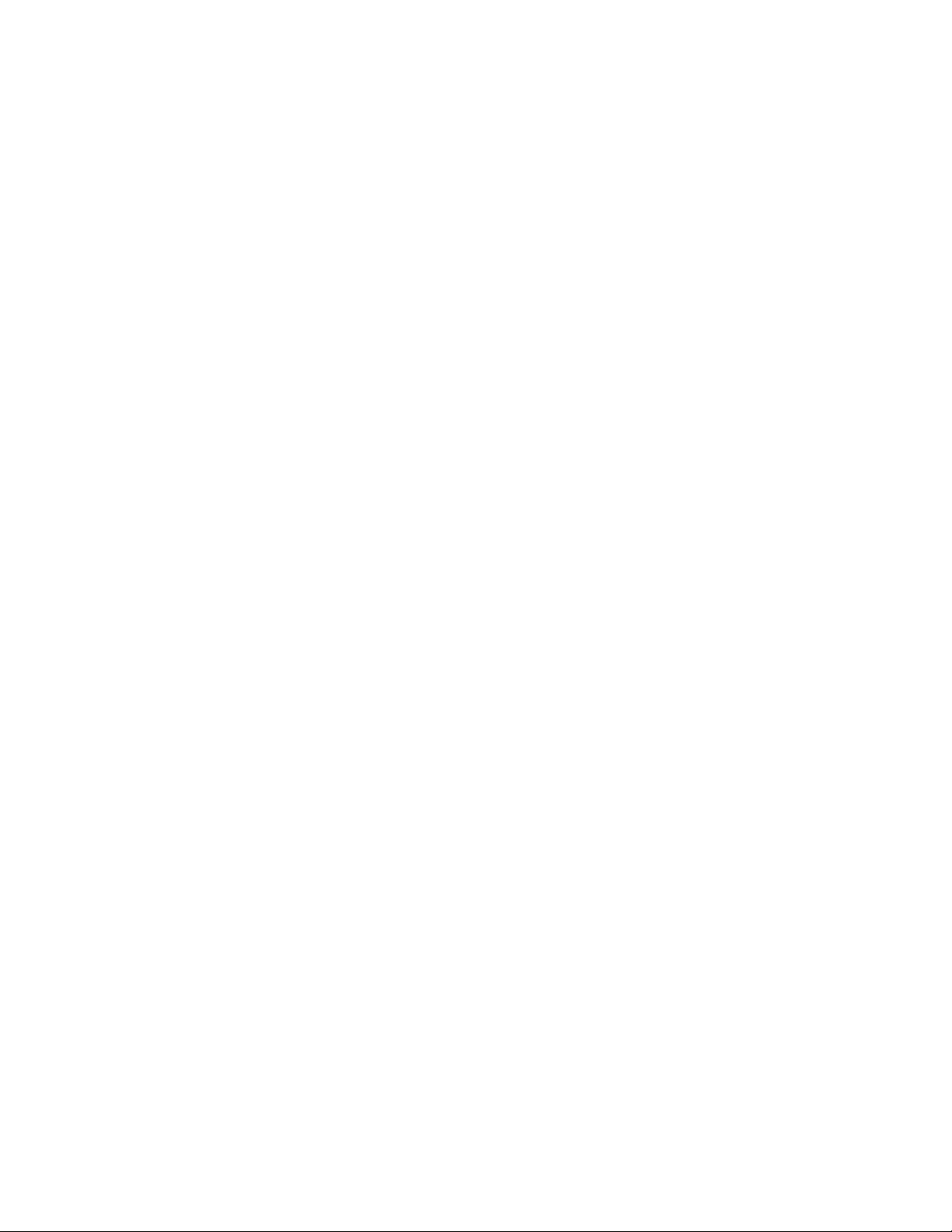
18LenovoUSB2.0PortReplicatorwithDigitalVideoUserGuide
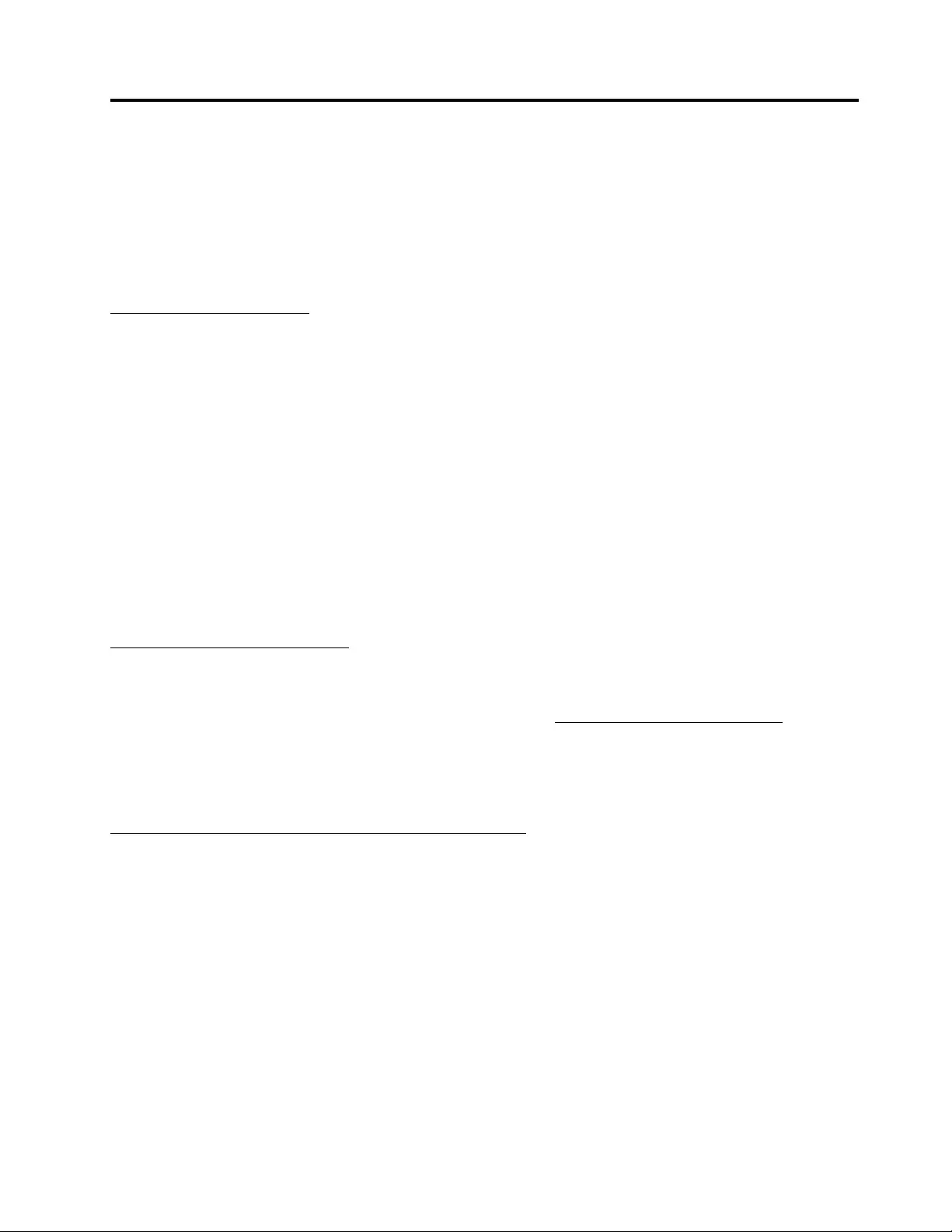
AppendixB.LenovoLimitedWarranty
L505-0010-0104/2008
ThisLenovoLimitedWarrantyappliesonlytoLenovobrandedhardwareproductsyoupurchasedfor
yourownuseandnotforresale.ThisLenovoLimitedWarrantyisavailableinotherlanguagesat
www.lenovo.com/warranty.
WhatthisWarrantyCovers
Lenovowarrantsthateachhardwareproductthatyoupurchaseisfreefromdefectsinmaterialsand
workmanshipundernormaluseduringthewarrantyperiod.Thewarrantyperiodfortheproductstartsonthe
originaldateofpurchasespeciedonyoursalesreceiptorinvoiceunlessLenovoinformsyouotherwisein
writing.Thewarrantyperiodandtypeofwarrantyservicethatapplytoyourproductaredesignatedbelow
underthesectiontitled“WarrantyInformation.”
THISWARRANTYISYOUREXCLUSIVEWARRANTYANDREPLACESALLOTHERWARRANTIES
ORCONDITIONS,EXPRESSORIMPLIED,INCLUDING,BUTNOTLIMITEDTO,THEIMPLIED
WARRANTIESORCONDITIONSOFMERCHANTABILITYANDFITNESSFORAPARTICULAR
PURPOSE.SOMESTATESORJURISDICTIONSDONOTALLOWTHEEXCLUSIONOFEXPRESSOR
IMPLIEDWARRANTIES,SOTHEABOVEEXCLUSIONMAYNOTAPPL YTOYOU.INTHATEVENT ,
SUCHWARRANTIESAPPL YONL YTOTHEEXTENTREQUIREDBYLAWANDARELIMITEDIN
DURATIONTOTHEWARRANTYPERIOD.NOWARRANTIESAPPL YAFTERTHATPERIOD.SOME
STATESORJURISDICTIONSDONOTALLOWLIMITATIONSONHOWLONGANIMPLIEDWARRANTY
LASTS,SOTHEABOVELIMITATIONONDURATIONMAYNOTAPPL YTOYOU.
HowtoObtainWarrantyService
Iftheproductdoesnotfunctionaswarrantedduringthewarrantyperiod,youmayobtainwarrantyserviceby
contactingLenovooranapprovedserviceprovider.Eachofthemisreferredtoasa“ServiceProvider.”Alist
ofServiceProvidersandtheirtelephonenumbersisavailableatwww.lenovo.com/support/phone.
Warrantyservicemaynotbeavailableinalllocationsandmaydifferfromlocationtolocation.Chargesmay
applyoutsideaServiceProvider'snormalservicearea.ContactalocalServiceProviderforlocation-specic
information.
WhatY ourServiceProviderWillDotoCorrectProblems
WhenyoucontactaServiceProvider,youmustfollowtheproblemdeterminationandresolutionprocedures
specied.
YourServiceProviderwillattempttodiagnoseandresolveyourproblemoverthetelephone,e-mail,or
throughremoteassistance.YourServiceProvidermaydirectyoutodownloadandinstalldesignated
softwareupdates.
Someproblemscanberesolvedwithareplacementpartthatyoucaninstallyourselfcalleda“Customer
ReplaceableUnit”or“CRU.”Ifso,yourServiceProviderwillshiptheCRUtoyouforyoutoinstall.
Ifyourproblemcannotberesolvedoverthetelephoneorremotely,throughyourapplicationofsoftware
updatesortheinstallationofaCRUbyyou,yourServiceProviderwillarrangeforserviceunderthetypeof
warrantyservicedesignatedfortheproductunderthesectiontitled“WarrantyInformation.”
©CopyrightLenovo2010,201119
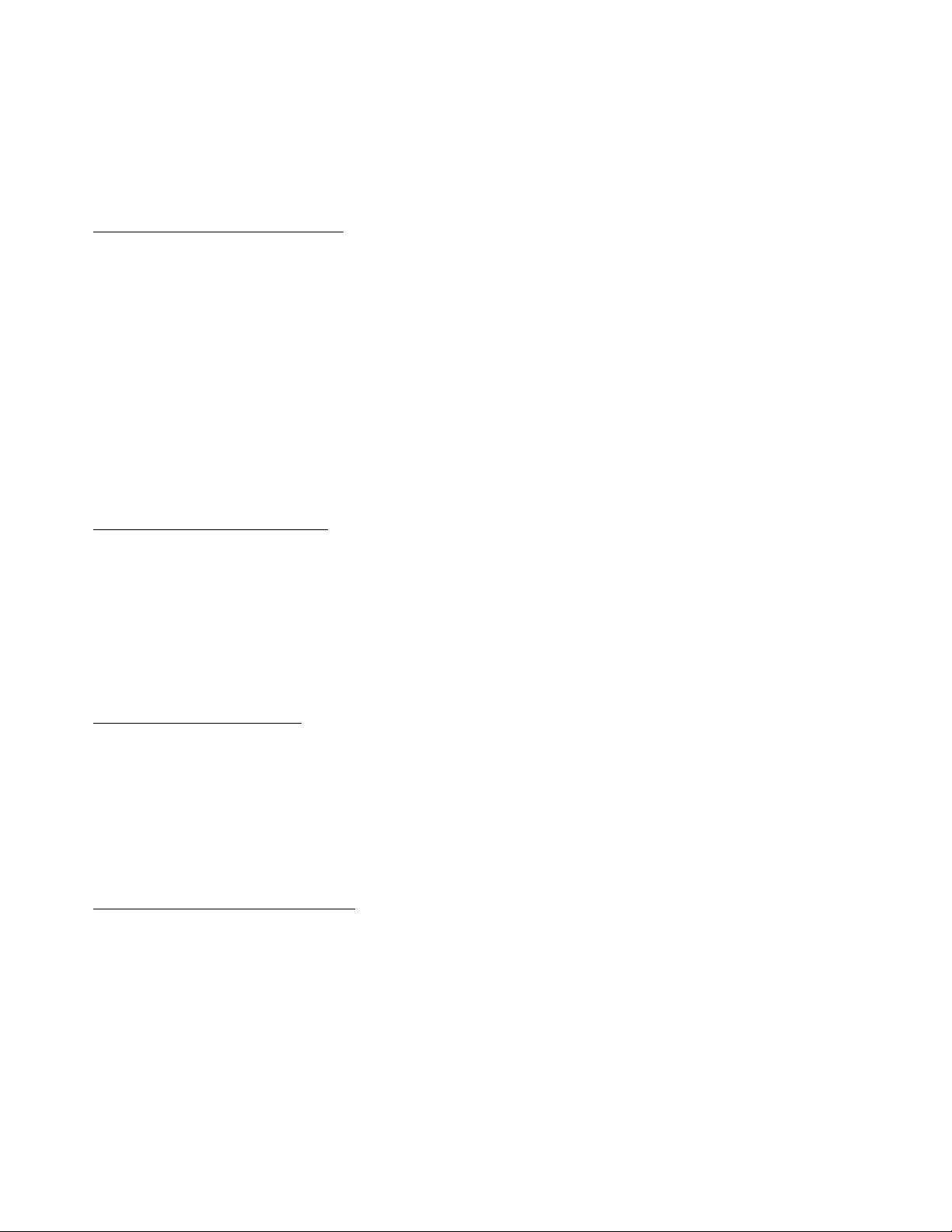
IfyourServiceProviderdeterminesthatitisunabletorepairyourproduct,yourServiceProviderwillreplace
itwithonethatisatleastfunctionallyequivalent.
IfyourServiceProviderdeterminesthatitisunabletoeitherrepairorreplaceyourproduct,yoursoleremedy
istoreturntheproducttoyourplaceofpurchaseortoLenovoforarefundofyourpurchaseprice.
ReplacementofaProductorPart
Whenthewarrantyserviceinvolvesthereplacementofaproductorpart,thereplacedproductorpart
becomesLenovo'spropertyandthereplacementproductorpartbecomesyourproperty.Onlyunaltered
Lenovoproductsandpartsareeligibleforreplacement.Thereplacementproductorpartprovidedby
Lenovomaynotbenew,butitwillbeingoodworkingorderandatleastfunctionallyequivalenttothe
originalproductorpart.Thereplacementproductorpartshallbewarrantedforthebalanceoftheperiod
remainingontheoriginalproduct.
BeforeyourServiceProviderreplacesaproductorpart,youagreeto:
1.removeallfeatures,parts,options,alterations,andattachmentsnotunderwarrantyservice;
2.ensurethattheproductorpartisfreeofanylegalobligationsorrestrictionsthatpreventitsreplacement;
and
3.obtainauthorizationfromtheownertohaveyourServiceProviderserviceaproductorpartifyoudo
notownit.
YourAdditionalResponsibilities
Whereapplicable,beforeserviceisprovided,youagreeto:
1.followtheservicerequestproceduresthatyourServiceProviderspecies;
2.backuporsecureallprogramsanddatacontainedintheproduct;
3.provideyourServiceProviderwithallsystemkeysorpasswordsandsufcient,free,andsafeaccessto
yourfacilitiestoperformservice;and
4.ensurethatallinformationaboutidentiedoridentiableindividuals(“PersonalData”)isdeletedfrom
theproductorthat,withrespecttoanyPersonalDatathatyoudidnotdelete,youareincompliance
withallapplicablelaws.
UseofPersonalInformation
Ifyouobtainserviceunderthiswarranty,Lenovowillstore,use,andprocessinformationaboutyourwarranty
serviceandyourcontactinformation,includingname,phonenumbers,address,ande-mailaddress.Lenovo
willusethisinformationtoperformserviceunderthiswarrantyandtoimproveourbusinessrelationship
withyou.Wemaycontactyoutoinquireaboutyoursatisfactionregardingourwarrantyserviceortonotify
youaboutanyproductrecallsorsafetyissues.Inaccomplishingthesepurposes,wemaytransferyour
informationtoanycountrywherewedobusinessandmayprovideittoentitiesactingonourbehalf.Wemay
alsodiscloseitwhererequiredbylaw.
WhatthisWarrantyDoesnotCover
Thiswarrantydoesnotcoverthefollowing:
•uninterruptedorerror-freeoperationofaproduct;
•lossof,ordamageto,yourdata;
•anysoftwareprograms,whetherprovidedwiththeproductorinstalledsubsequently;
•failureordamageresultingfrommisuse,accident,modication,unsuitablephysicaloroperating
environment,naturaldisasters,powersurges,orimpropermaintenancebyyou;
•damagecausedbyanon-authorizedserviceprovider;
•failureof,ordamagecausedby,anythirdpartyproducts,includingthosethatLenovomayprovideor
integrateintotheLenovoproductatyourrequest;and
•anytechnicalorothersupport,suchasassistancewith“how-to”questionsandthoseregardingproduct
set-upandinstallation.
20LenovoUSB2.0PortReplicatorwithDigitalVideoUserGuide
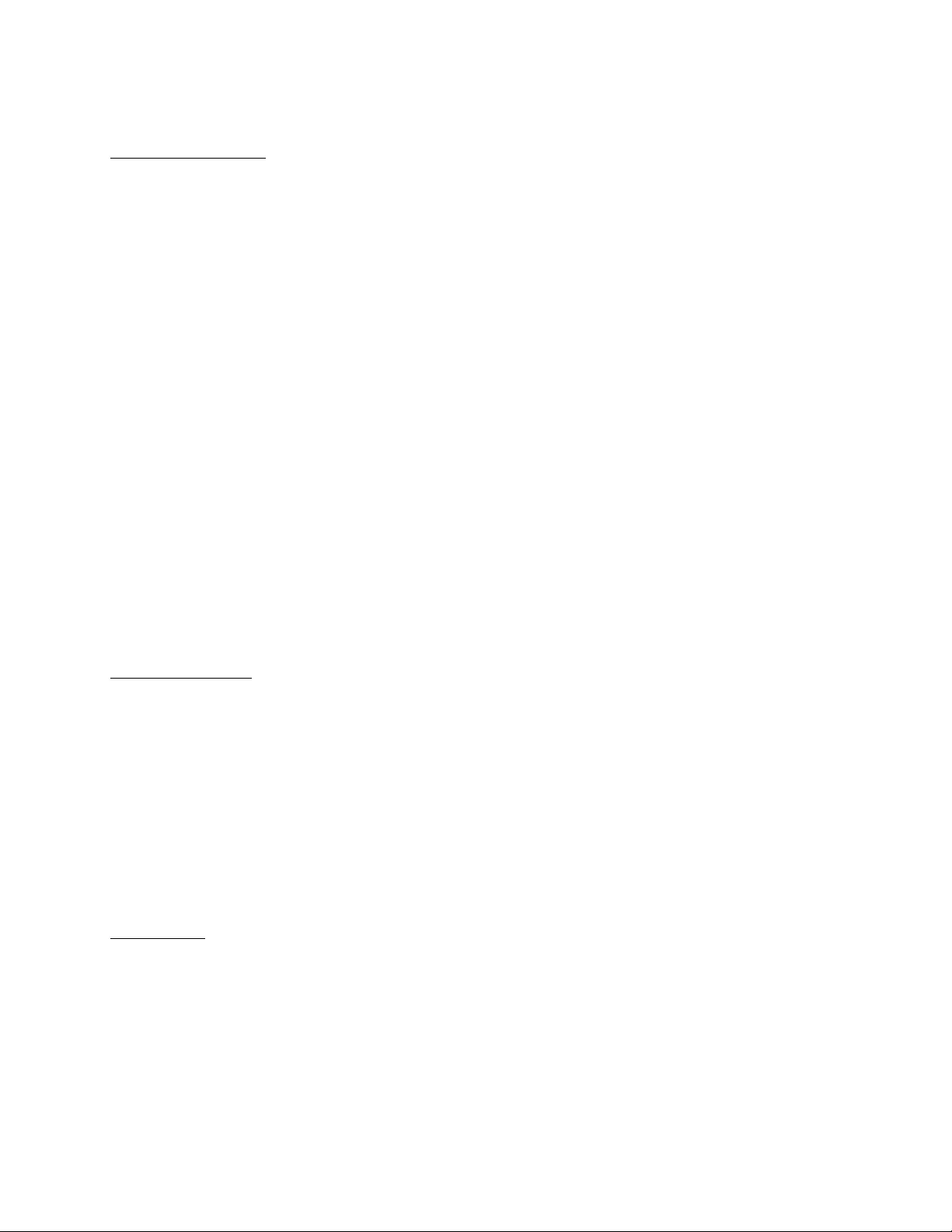
Thiswarrantyisvoidedbyremovaloralterationofidenticationlabelsontheproductoritsparts.
LimitationofLiability
Lenovoisresponsibleforlossordamagetoyourproductonlywhileitis:1)inyourServiceProvider's
possession;or2)intransitinthosecaseswheretheServiceProviderisresponsibleforthetransportation.
NeitherLenovonoryourServiceProviderisresponsibleforanyofyourdataincludingcondential,
proprietary,orpersonaldatacontainedinaproduct.Youshouldremoveand/orbackupallsuchinformation
fromtheproductpriortoitsserviceorreturn.
Circumstancesmayarisewhere,becauseofadefaultonLenovo'spartorotherliability,youmaybeentitled
torecoverdamagesfromLenovo.Ineachsuchinstance,regardlessofthebasisofyourclaimagainst
Lenovo(includingbreach,negligence,misrepresentation,orothercontractortortclaim),exceptandtothe
extentthatliabilitycannotbewaivedorlimitedbyapplicablelaws,Lenovoshallnotbeliableformorethan
theamountofactualdirectdamagessufferedbyyou,uptotheamountyoupaidfortheproduct.Thislimit
doesnotapplytodamagesforbodilyinjury(includingdeath)anddamagetorealpropertyortangible
personalpropertyforwhichLenovoisliableunderlaw.
ThislimitalsoappliestoLenovo'ssuppliers,resellers,andyourServiceProvider.Itisthemaximumamount
forwhichLenovo,itssuppliers,resellers,andyourServiceProviderarecollectivelyresponsible.
UNDERNOCIRCUMSTANCESSHALLLENOVO,ITSSUPPLIERS,RESELLERS,ORSERVICE
PROVIDERSBELIABLEFORANYOFTHEFOLLOWINGEVENIFINFORMEDOFTHEIRPOSSIBILITY:
1)THIRDPARTYCLAIMSAGAINSTYOUFORDAMAGES;2)LOSSORDAMAGETOYOURDATA;OR
3)SPECIAL,INCIDENTAL,INDIRECTORCONSEQUENTIALDAMAGES,INCLUDINGLOSTPROFITS,
BUSINESSREVENUE,GOODWILLORANTICIPATEDSAVINGS.ASSOMESTATESORJURISDICTIONS
DONOTALLOWTHEEXCLUSIONORLIMITATIONOFINCIDENTALORCONSEQUENTIALDAMAGES,
THEABOVELIMITATIONOREXCLUSIONMAYNOTAPPL YTOYOU.
DisputeResolution
IfyouacquiredtheproductinCambodia,Indonesia,Philippines,VietnamorSriLanka,disputesarising
outoforinconnectionwiththiswarrantyshallbenallysettledbyarbitrationheldinSingaporeandthis
warrantyshallbegoverned,construedandenforcedinaccordancewiththelawsofSingapore,without
regardtoconictoflaws.IfyouacquiredtheproductinIndia,disputesarisingoutoforinconnectionwith
thiswarrantyshallbenallysettledbyarbitrationheldinBangalore,India.ArbitrationinSingaporeshallbe
heldinaccordancewiththeArbitrationRulesofSingaporeInternationalArbitrationCenter(“SIACRules”)
thenineffect.ArbitrationinIndiashallbeheldinaccordancewiththelawsofIndiathenineffect.The
arbitrationawardshallbenalandbindingonthepartieswithoutappeal.Anyawardshallbeinwritingand
setforththendingsoffactandtheconclusionsoflaw.Allarbitrationproceedings,includingalldocuments
presentedinsuchproceedings,shallbeconductedintheEnglishlanguage,andtheEnglishlanguage
versionofthiswarrantyprevailsoveranyotherlanguageversioninsuchproceedings.
OtherRights
THISWARRANTYGIVESYOUSPECIFICLEGALRIGHTSANDYOUMAYHAVEOTHERRIGHTS
WHICHVARYFROMSTATETOSTATEORJURISDICTIONTOJURISDICTION.YOUMAYALSOHAVE
OTHERRIGHTSUNDERAPPLICABLELAWORWRITTENAGREEMENTWITHLENOVO.NOTHING
INTHISWARRANTYAFFECTSSTATUTORYRIGHTS,INCLUDINGRIGHTSOFCONSUMERSUNDER
NATIONALLEGISLATIONGOVERNINGTHESALEOFCONSUMERGOODSTHATCANNOTBEWAIVED
ORLIMITEDBYCONTRACT.
AppendixB.LenovoLimitedWarranty21
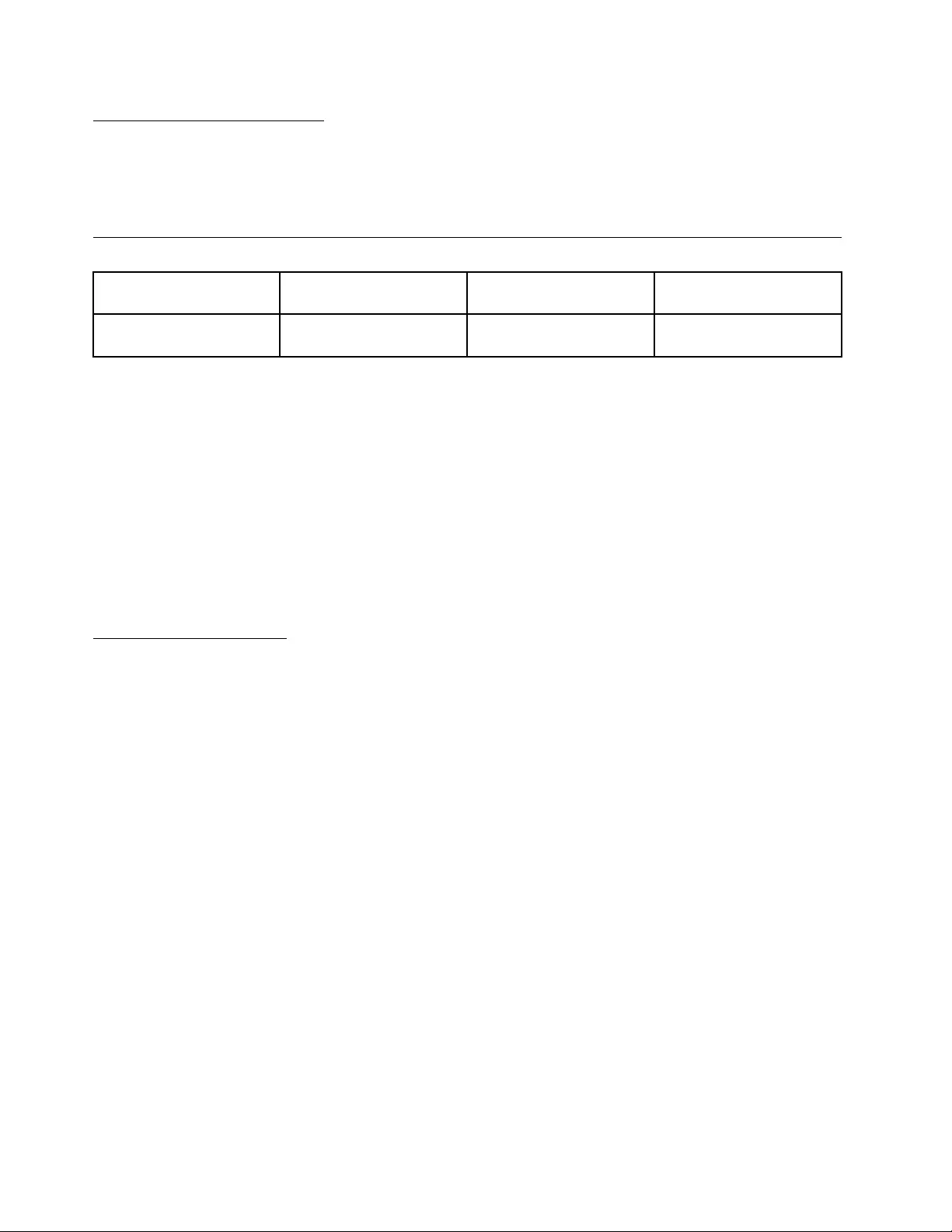
EuropeanEconomicArea(EEA)
CustomersintheEEAmaycontactLenovoatthefollowingaddress:EMEAServiceOrganisation,Lenovo
(International)B.V.,Floor2,Einsteinova21,85101,Bratislava,Slovakia.Serviceunderthiswarrantyfor
LenovohardwareproductspurchasedinEEAcountriesmaybeobtainedinanyEEAcountryinwhichthe
producthasbeenannouncedandmadeavailablebyLenovo.
WarrantyInformation
ProductType
CountryorRegionof
PurchaseWarrantyPeriodTypeofWarrantyService
LenovoUSB2.0Port
ReplicatorwithDigitalVideoWorldwide1year1,4
Ifrequired,yourServiceProviderwillproviderepairorexchangeservicedependingonthetypeofwarranty
servicespeciedforyourproductandtheavailableservice.Schedulingofservicewilldependuponthetime
ofyourcall,partsavailability,andotherfactors.
Awarrantyperiodofthree(3)yearsonpartsandone(1)yearonlabormeansthatLenovowillprovide
warrantyservicewithoutchargefor:
a.partsandlaborduringtherstyearofthewarrantyperiod(oralongerperiodasrequiredbylaw);and
b.partsonly,onanexchangebasis,inthesecondandthirdyearsofthewarrantyperiod.YourService
Providerwillchargeyouforanylaborprovidedinperformanceoftherepairorreplacementinthesecond
andthirdyearsofthewarrantyperiod.
TypesofWarrantyService
1.CustomerReplaceableUnit(“CRU”)Service
UnderCRUService,yourServiceProviderwillshipCRUstoyouforinstallationbyyou.CRUinformationand
replacementinstructionsareshippedwithyourproductandareavailablefromLenovoatanytimeupon
request.CRUsthatareeasilyinstalledbyyouarecalledSelf-serviceCRUs,whileOptional-serviceCRUs
mayrequiresometechnicalskillandtools.InstallationofSelf-serviceCRUsisyourresponsibility.Youmay
requestthataServiceProviderinstallOptional-serviceCRUsunderoneoftheothertypesofwarranty
servicedesignatedforyourproduct.AnoptionalserviceofferingmaybeavailableforpurchasefromLenovo
tohaveLenovoinstallSelf-serviceCRUsforyou.YoumayndalistofCRUsandtheirdesignationinthe
publicationthatshipswithyourproductoratwww.lenovo.com/CRUs.Therequirementtoreturnadefective
CRU,ifany,willbespeciedinthematerialsshippedwithareplacementCRU.Whenreturnisrequired:1)
returninstructions,aprepaidreturnshippinglabel,andacontainerwillbeincludedwiththereplacement
CRU;and2)youmaybechargedforthereplacementCRUifyourServiceProviderdoesnotreceivethe
defectiveCRUwithinthirty(30)daysofyourreceiptofthereplacement.
2.On-siteService
UnderOn-SiteService,yourServiceProviderwilleitherrepairorexchangetheproductatyourlocation.
YoumustprovideasuitableworkingareatoallowdisassemblyandreassemblyoftheLenovoproduct.For
someproducts,certainrepairsmayrequireyourServiceProvidertosendtheproducttoadesignated
servicecenter.
22LenovoUSB2.0PortReplicatorwithDigitalVideoUserGuide
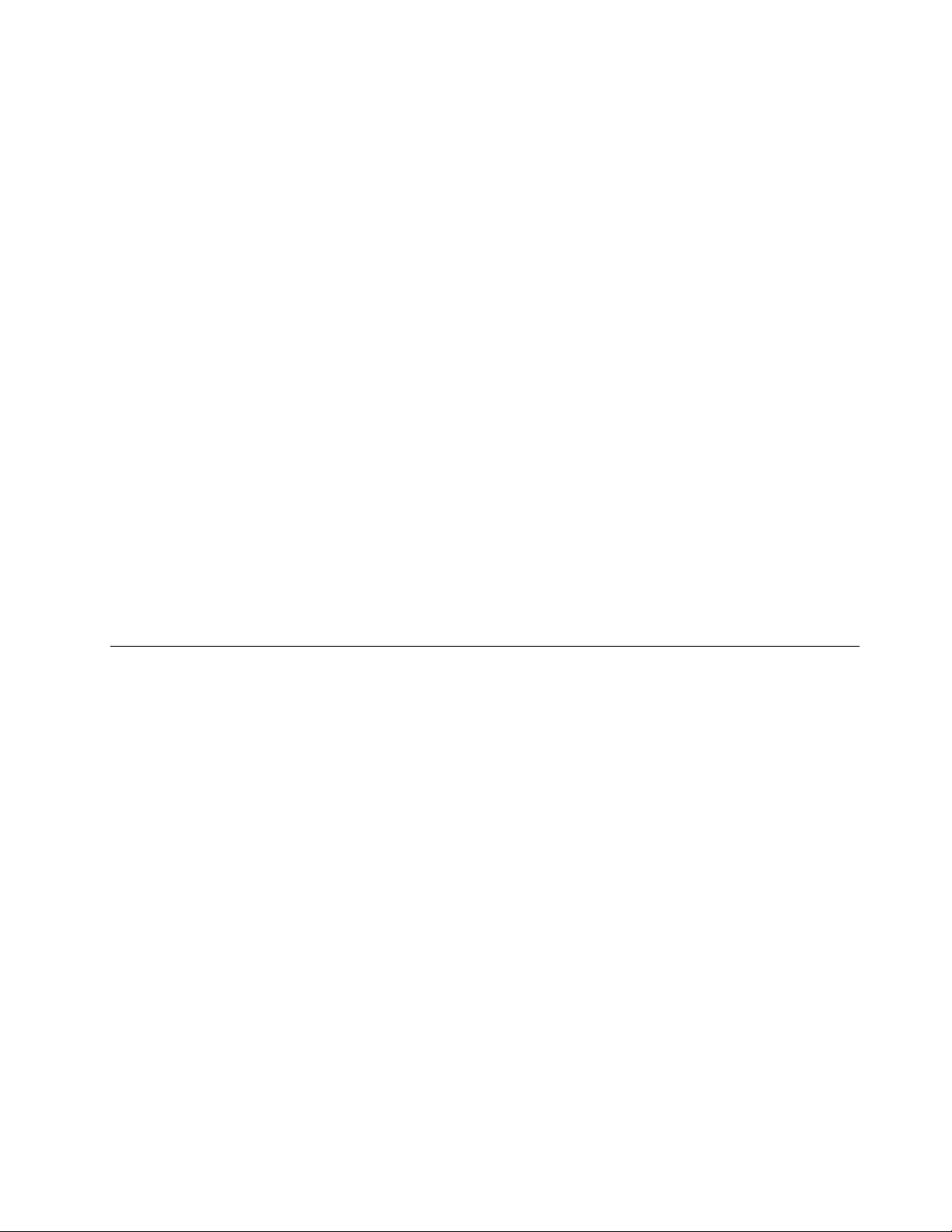
3.CourierorDepotService
UnderCourierorDepotService,yourproductwillberepairedorexchangedatadesignatedservicecenter,
withshippingarrangedbyyourServiceProvider.Youareresponsiblefordisconnectingtheproduct.A
shippingcontainerwillbeprovidedtoyouforyoutoreturnyourproducttoadesignatedservicecenter.
Acourierwillpickupyourproductanddeliverittothedesignatedservicecenter.Followingitsrepairor
exchange,theservicecenterwillarrangethereturndeliveryoftheproducttoyou.
4.CustomerCarry-InorMail-InService
UnderCustomerCarry-InorMail-InService,yourproductwillberepairedorexchangedatadesignated
servicecenter,withdeliveryorshippingarrangedbyyou.Youareresponsibletodeliverormail,asyour
ServiceProviderspecies,(prepaidbyyouunlessspeciedotherwise)theproduct,suitablypackagedtoa
designatedlocation.Aftertheproducthasbeenrepairedorexchanged,itwillbemadeavailableforyour
collection.FailuretocollecttheproductmayresultinyourServiceProviderdisposingoftheproductasit
seest.ForMail-inService,theproductwillbereturnedtoyouatLenovo'sexpense,unlessyourService
Providerspeciesotherwise.
5.ProductExchangeService
UnderProductExchangeService,Lenovowillshipareplacementproducttoyourlocation.Youare
responsibleforitsinstallationandvericationofitsoperation.Thereplacementproductbecomesyour
propertyinexchangeforthefailedproduct,whichbecomesthepropertyofLenovo.Youmustpack
thefailedproductintheshippingcartonusedtoshipthereplacementproductandreturnittoLenovo.
Transportationcharges,bothways,arepaidbyLenovo.Failuretousethecartoninwhichthereplacement
productwasreceivedmayresultinyourresponsibilityfordamagetothefailedproductduringshipment.You
maybechargedforthereplacementproductifLenovodoesnotreceivethefailedproductwithinthirty(30)
daysofyourreceiptofthereplacementproduct.
SuplementodeGarantíaparaMéxico
EsteSuplementoseconsideraparteintegrantedelaGarantíaLimitadadeLenovoyseráefectivoúnicay
exclusivamenteparalosproductosdistribuidosycomercializadosdentrodelTerritoriodelosEstados
UnidosMexicanos.Encasodeconicto,seaplicaránlostérminosdeesteSuplemento.
Todoslosprogramasdesoftwareprecargadosenelequiposólotendránunagarantíadetreinta(30)díaspor
defectosdeinstalacióndesdelafechadecompra.Lenovonoesresponsabledelainformaciónincluida
endichosprogramasdesoftwarey/ocualquierprogramadesoftwareadicionalinstaladoporUstedo
instaladodespuésdelacompradelproducto.
Losserviciosnocubiertosporlagarantíasecargaránalusuarional,previaobtencióndeunaautorización.
Enelcasodequesepreciseunareparacióncubiertaporlagarantía,porfavor,llamealCentrodesoporte
alclienteal001-866-434-2080,dondeledirigiránalCentrodeservicioautorizadomáscercano.Sino
existieseningúnCentrodeservicioautorizadoensuciudad,poblaciónoenunradiode70kilómetros
desuciudadopoblación,lagarantíaincluirácualquiergastodeentregarazonablerelacionadoconel
transportedelproductoasuCentrodeservicioautorizadomáscercano.Porfavor,llamealCentrode
servicioautorizadomáscercanoparaobtenerlasaprobacionesnecesariasolainformaciónrelacionada
conelenvíodelproductoyladireccióndeenvío.
ParaobtenerunalistadelosCentrosdeservicioautorizados,porfavor,visite:
http://www.lenovo.com/mx/es/servicios
AppendixB.LenovoLimitedWarranty23
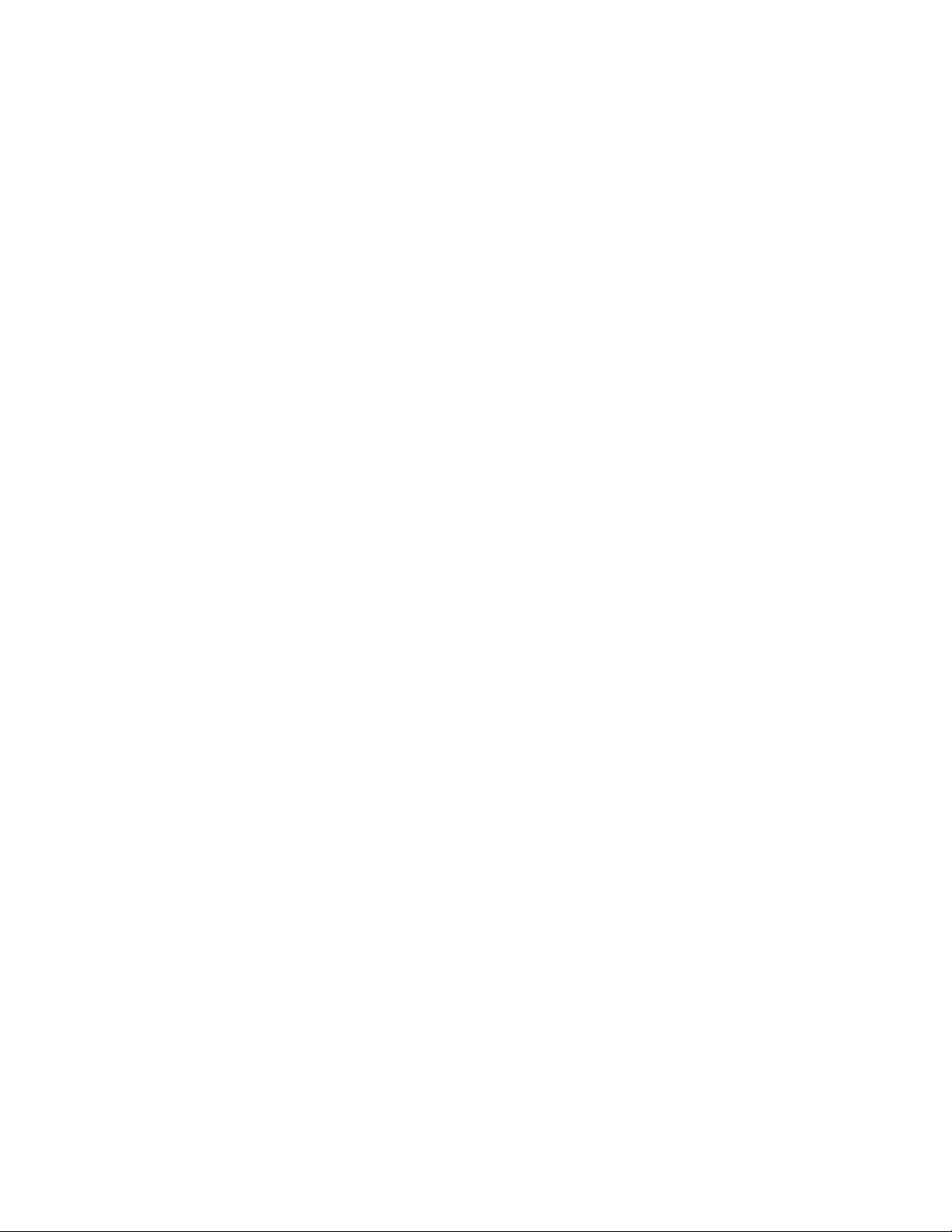
Importadopor:
LenovoMéxicoS.deR.L.deC.V.
Av.SantaFe505,Piso15
Col.CruzManca
Cuajimalpa,D.F.,México
C.P .05349
Tel.(55)50008500
24LenovoUSB2.0PortReplicatorwithDigitalVideoUserGuide
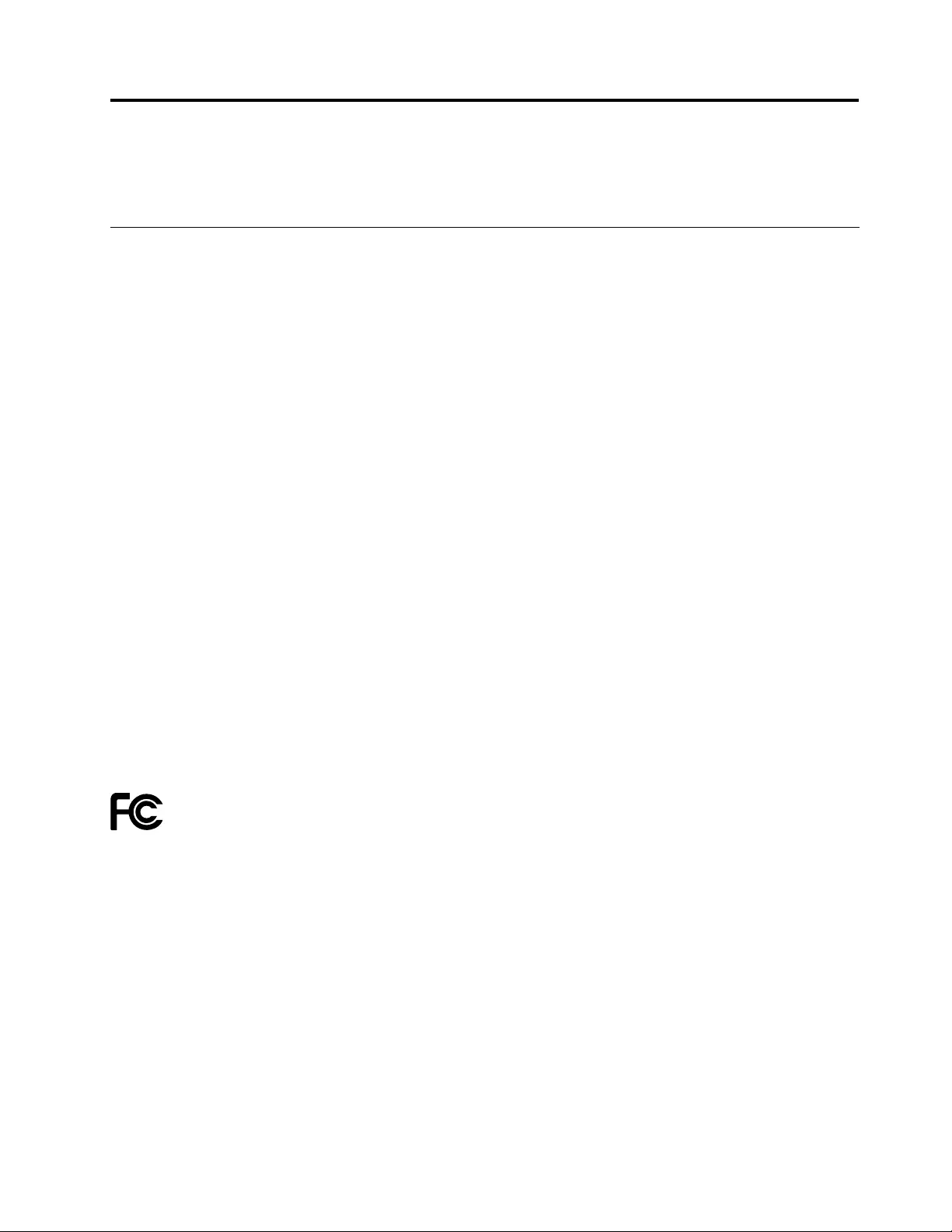
AppendixC.Electronicemissionnotices
ThefollowinginformationreferstotheLenovoUSB2.0PortReplicatorwithDigitalVideo.
FederalCommunicationsCommissionDeclarationofConformity
LenovoUSB2.0PortReplicatorwithDigitalVideo-0A34183
ThisequipmenthasbeentestedandfoundtocomplywiththelimitsforaClassBdigitaldevice,pursuant
toPart15oftheFCCRules.Theselimitsaredesignedtoprovidereasonableprotectionagainstharmful
interferenceinaresidentialinstallation.Thisequipmentgenerates,uses,andcanradiateradiofrequency
energyand,ifnotinstalledandusedinaccordancewiththeinstructions,maycauseharmfulinterference
toradiocommunications.However,thereisnoguaranteethatinterferencewillnotoccurinaparticular
installation.Ifthisequipmentdoescauseharmfulinterferencetoradioortelevisionreception,whichcanbe
determinedbyturningtheequipmentoffandon,theuserisencouragedtotrytocorrecttheinterferenceby
oneormoreofthefollowingmeasures:
•Reorientorrelocatethereceivingantenna.
•Increasetheseparationbetweentheequipmentandreceiver.
•Connecttheequipmentintoanoutletonacircuitdifferentfromthattowhichthereceiverisconnected.
•Consultanauthorizeddealerorservicerepresentativeforhelp.
Lenovoisnotresponsibleforanyradioortelevisioninterferencecausedbyusingotherthanspeciedor
recommendedcablesandconnectorsorbyunauthorizedchangesormodicationstothisequipment.
Unauthorizedchangesormodicationscouldvoidtheuser'sauthoritytooperatetheequipment.
ThisdevicecomplieswithPart15oftheFCCRules.Operationissubjecttothefollowingtwoconditions:(1)
thisdevicemaynotcauseharmfulinterference,and(2)thisdevicemustacceptanyinterferencereceived,
includinginterferencethatmaycauseundesiredoperation.
ResponsibleParty:
Lenovo(UnitedStates)Incorporated
1009ThinkPlace-BuildingOne
Morrisville,NC27560
PhoneNumber:919-294-5900
IndustryCanadaClassBemissioncompliancestatement
ThisClassBdigitalapparatuscomplieswithCanadianICES-003.
CetappareilnumériquedelaclasseBestconformeàlanormeNMB-003duCanada.
EuropeanUnion-CompliancetotheElectromagneticCompatibilityDirective
ThisproductisinconformitywiththeprotectionrequirementsofEUCouncilDirective2004/108/EConthe
approximationofthelawsoftheMemberStatesrelatingtoelectromagneticcompatibility.Lenovocannot
acceptresponsibilityforanyfailuretosatisfytheprotectionrequirementsresultingfromanon-recommended
modicationoftheproduct,includingtheinstallationofoptioncardsfromothermanufacturers.
ThisproducthasbeentestedandfoundtocomplywiththelimitsforClassBInformationTechnology
EquipmentaccordingtoEuropeanStandardEN55022.ThelimitsforClassBequipmentwerederived
©CopyrightLenovo2010,201125

fortypicalresidentialenvironmentstoprovidereasonableprotectionagainstinterferencewithlicensed
communicationdevices.
GermanClassBcompliancestatement
DeutschsprachigerEUHinweis:
HinweisfürGerätederKlasseBEU-RichtliniezurElektromagnetischenVerträglichkeit
DiesesProduktentsprichtdenSchutzanforderungenderEU-Richtlinie2004/108/EG(früher89/336/EWG)zur
AngleichungderRechtsvorschriftenüberdieelektromagnetischeVerträglichkeitindenEU-Mitgliedsstaaten
undhältdieGrenzwertederEN55022KlasseBein.
Umdiesessicherzustellen,sinddieGerätewieindenHandbüchernbeschriebenzuinstallierenundzu
betreiben.DesWeiterendürfenauchnurvonderLenovoempfohleneKabelangeschlossenwerden.
LenovoübernimmtkeineVerantwortungfürdieEinhaltungderSchutzanforderungen,wenndasProdukt
ohneZustimmungderLenovoverändertbzw.wennErweiterungskomponentenvonFremdherstellernohne
EmpfehlungderLenovogesteckt/eingebautwerden.
Deutschland:
EinhaltungdesGesetzesüberdieelektromagnetischeVerträglichkeitvonBetriebsmitteln
DiesesProduktentsprichtdem„GesetzüberdieelektromagnetischeVerträglichkeitvonBetriebsmitteln“
EMVG(früher„GesetzüberdieelektromagnetischeVerträglichkeitvonGeräten“).DiesistdieUmsetzungder
EU-Richtlinie2004/108/EG(früher89/336/EWG)inderBundesrepublikDeutschland.
ZulassungsbescheinigunglautdemDeutschenGesetzüberdieelektromagnetischeVerträglichkeit
vonBetriebsmitteln,EMVGvom20.Juli2007(früherGesetzüberdieelektromagnetische
VerträglichkeitvonGeräten),bzw.derEMVEGRichtlinie2004/108/EC(früher89/336/EWG),für
GerätederKlasseB.
DiesesGerätistberechtigt,inÜbereinstimmungmitdemDeutschenEMVGdasEG-Konformitätszeichen
-CE-zuführen.VerantwortlichfürdieKonformitätserklärungnachParagraf5desEMVGistdieLenovo
(Deutschland)GmbH,Gropiusplatz10,D-70563Stuttgart.
InformationeninHinsichtEMVGParagraf4Abs.(1)4:
DasGeräterfülltdieSchutzanforderungennachEN55024undEN55022KlasseB.
KoreaClassBcompliancestatement
JapanVCCIClassBcompliancestatement
26LenovoUSB2.0PortReplicatorwithDigitalVideoUserGuide
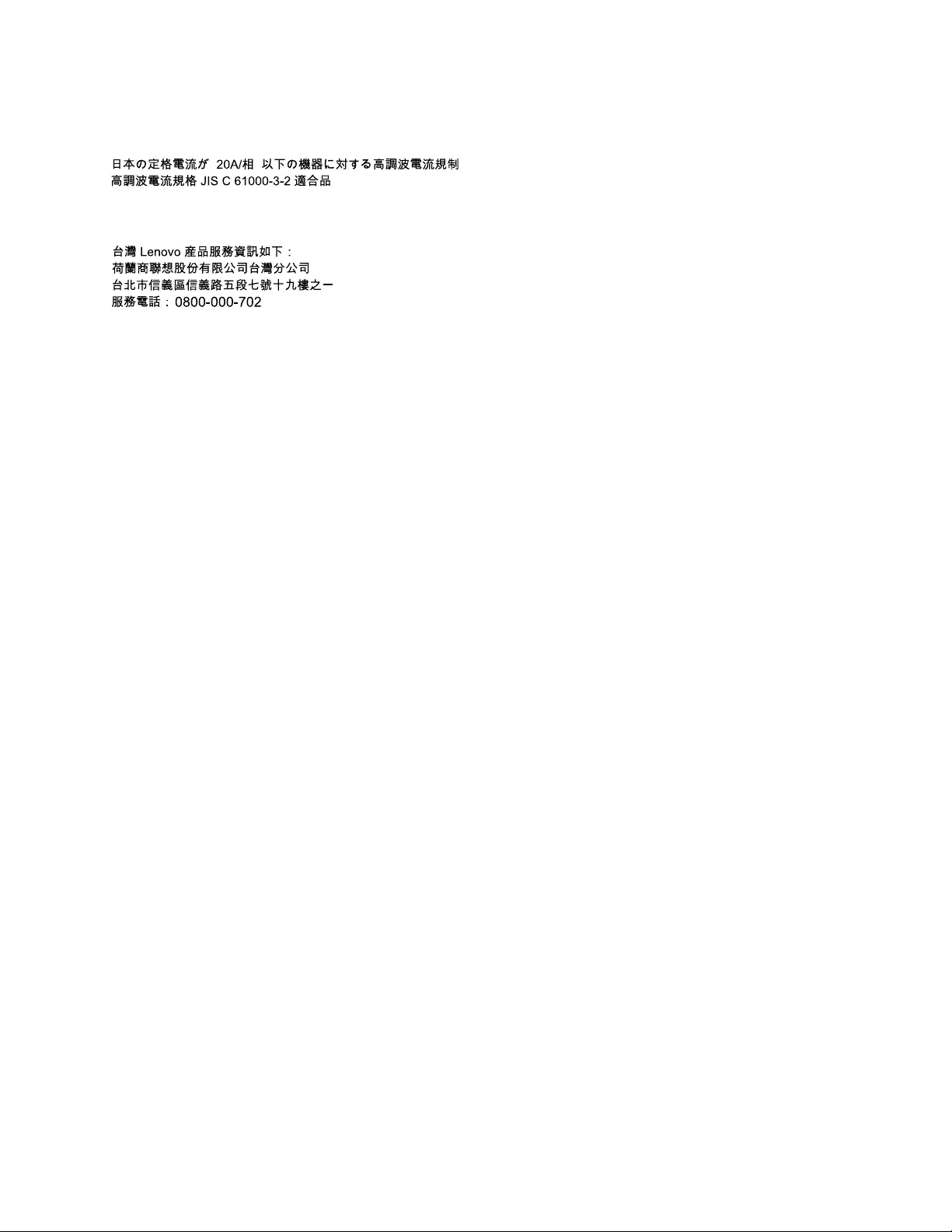
Japancompliancestatementforproductswhichconnecttothepowermainswithratedcurrent
lessthanorequalto20Aperphase
LenovoproductserviceinformationforTaiwan
AppendixC.Electronicemissionnotices27

28LenovoUSB2.0PortReplicatorwithDigitalVideoUserGuide
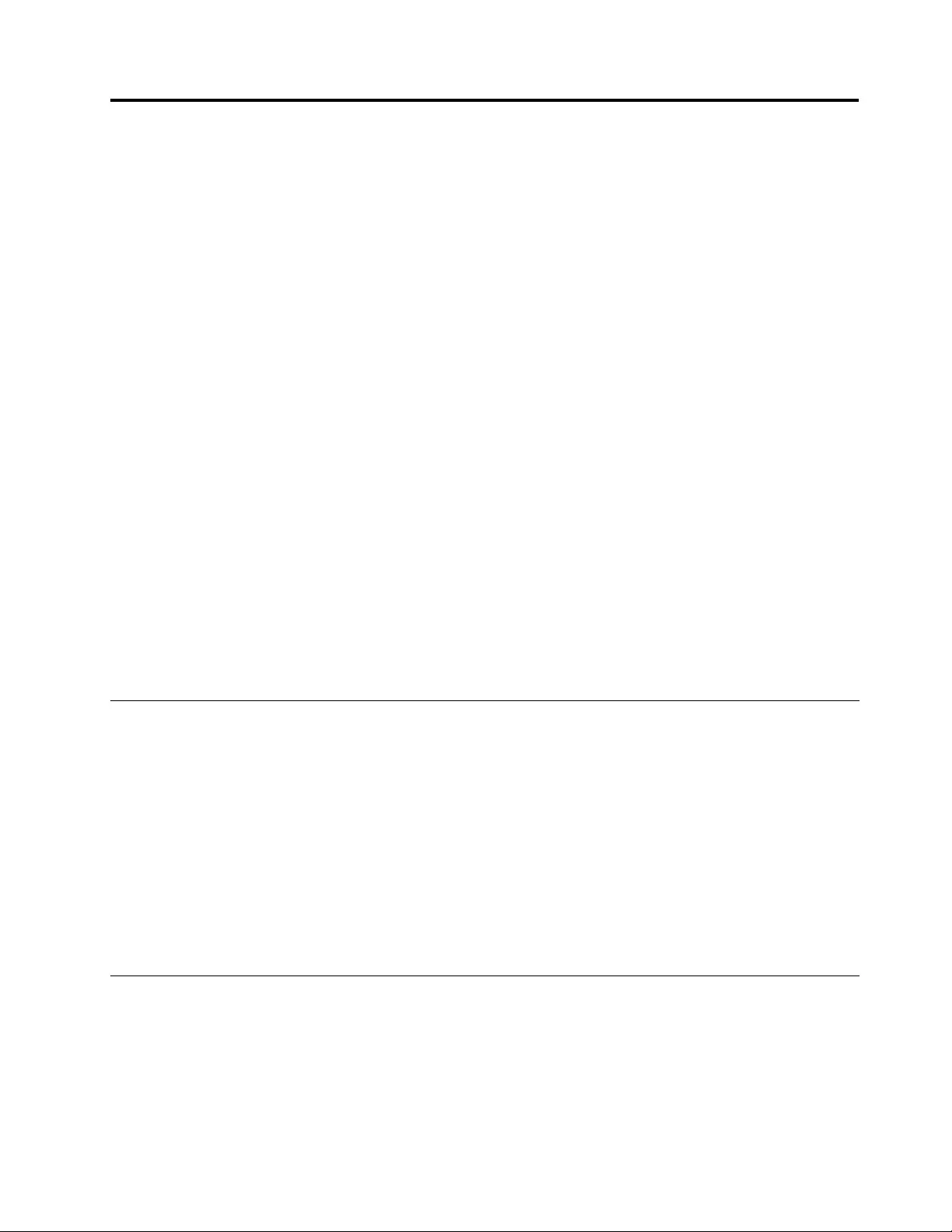
AppendixD.Notices
Lenovomaynotoffertheproducts,services,orfeaturesdiscussedinthisdocumentinallcountries.Consult
yourlocalLenovorepresentativeforinformationontheproductsandservicescurrentlyavailableinyour
area.AnyreferencetoaLenovoproduct,program,orserviceisnotintendedtostateorimplythatonlythat
Lenovoproduct,program,orservicemaybeused.Anyfunctionallyequivalentproduct,program,orservice
thatdoesnotinfringeanyLenovointellectualpropertyrightmaybeusedinstead.However,itistheuser's
responsibilitytoevaluateandverifytheoperationofanyotherproduct,program,orservice.
Lenovomayhavepatentsorpendingpatentapplicationscoveringsubjectmatterdescribedinthis
document.Thefurnishingofthisdocumentdoesnotgiveyouanylicensetothesepatents.Youcansend
licenseinquiries,inwriting,to:
Lenovo(UnitedStates),Inc.
1009ThinkPlace-BuildingOne
Morrisville,NC27560
U.S.A.
Attention:LenovoDirectorofLicensing
LENOVOPROVIDESTHISPUBLICATION“ASIS”WITHOUTWARRANTYOFANYKIND,EITHEREXPRESS
ORIMPLIED,INCLUDING,BUTNOTLIMITEDTO,THEIMPLIEDWARRANTIESOFNON-INFRINGEMENT,
MERCHANTABILITYORFITNESSFORAPARTICULARPURPOSE.Somejurisdictionsdonotallow
disclaimerofexpressorimpliedwarrantiesincertaintransactions,therefore,thisstatementmaynotapply
toyou.
Thisinformationcouldincludetechnicalinaccuraciesortypographicalerrors.Changesareperiodically
madetotheinformationherein;thesechangeswillbeincorporatedinneweditionsofthepublication.
Lenovomaymakeimprovementsand/orchangesintheproduct(s)and/ortheprogram(s)describedinthis
publicationatanytimewithoutnotice.
Trademarks
ThefollowingtermsaretrademarksofLenovointheUnitedStates,othercountries,orboth:
Lenovo
TheLenovologo
ThinkPad
Microsoft,Windows,WindowsMedia,andWindowsVistaaretrademarksoftheMicrosoftgroupof
companies.
IntelisatrademarkofIntelCorporationintheUnitedStates,othercountries,orboth.
Othercompany,product,orservicenamesmaybetrademarksorservicemarksofothers.
Recyclinginformation
Lenovoencouragesownersofinformationtechnology(IT)equipmenttoresponsiblyrecycletheirequipment
whenitisnolongerneeded.Lenovooffersavarietyofprogramsandservicestoassistequipmentownersin
recyclingtheirITproducts.ForinformationonrecyclingLenovoproducts,goto:
http://www.lenovo.com/social_responsibility/us/en/product_recycling_program.html
©CopyrightLenovo2010,201129
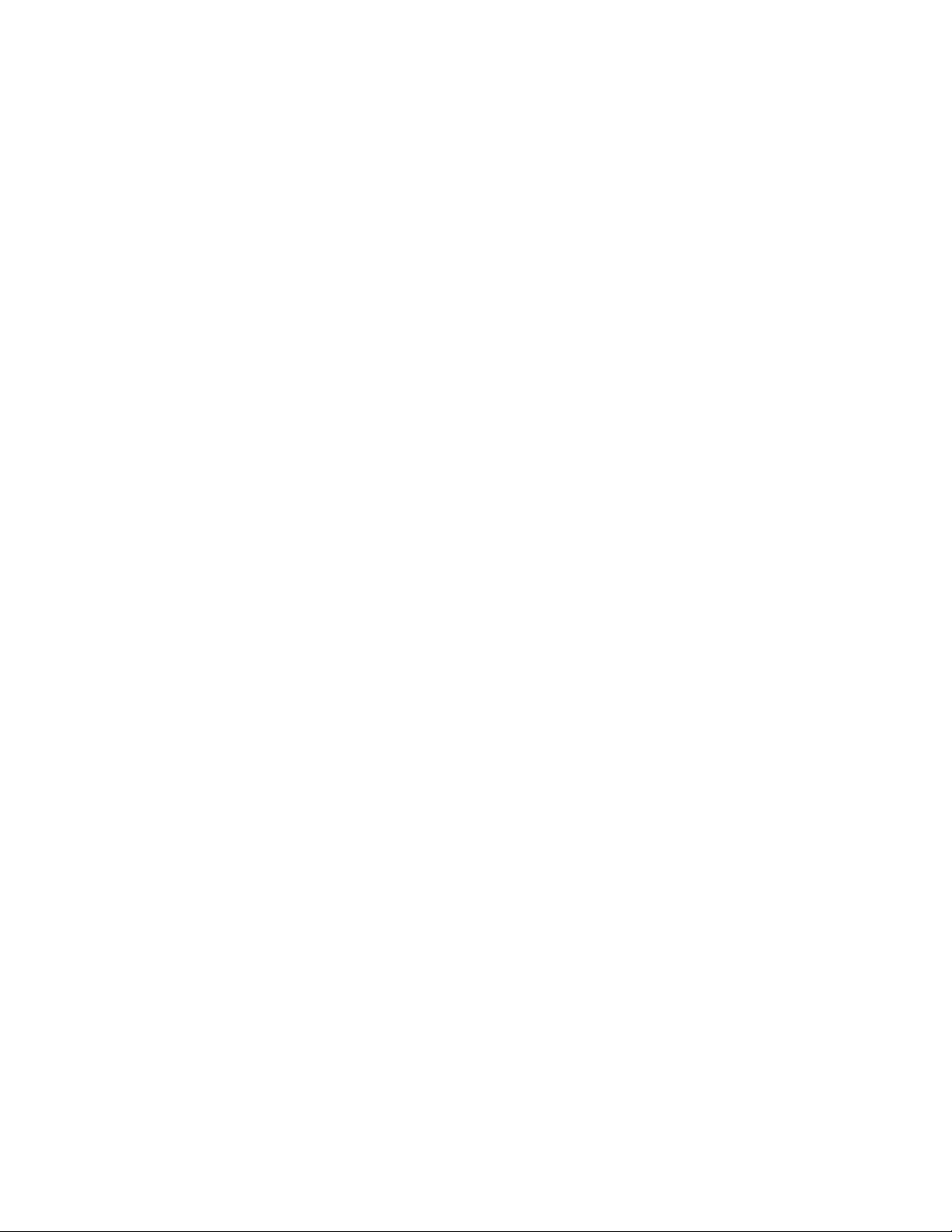
RecyclinganddisposalinformationforJapanisavailableat:
http://www.lenovo.com/social_responsibility/us/en/sustainability/ptb_japan.html
30LenovoUSB2.0PortReplicatorwithDigitalVideoUserGuide
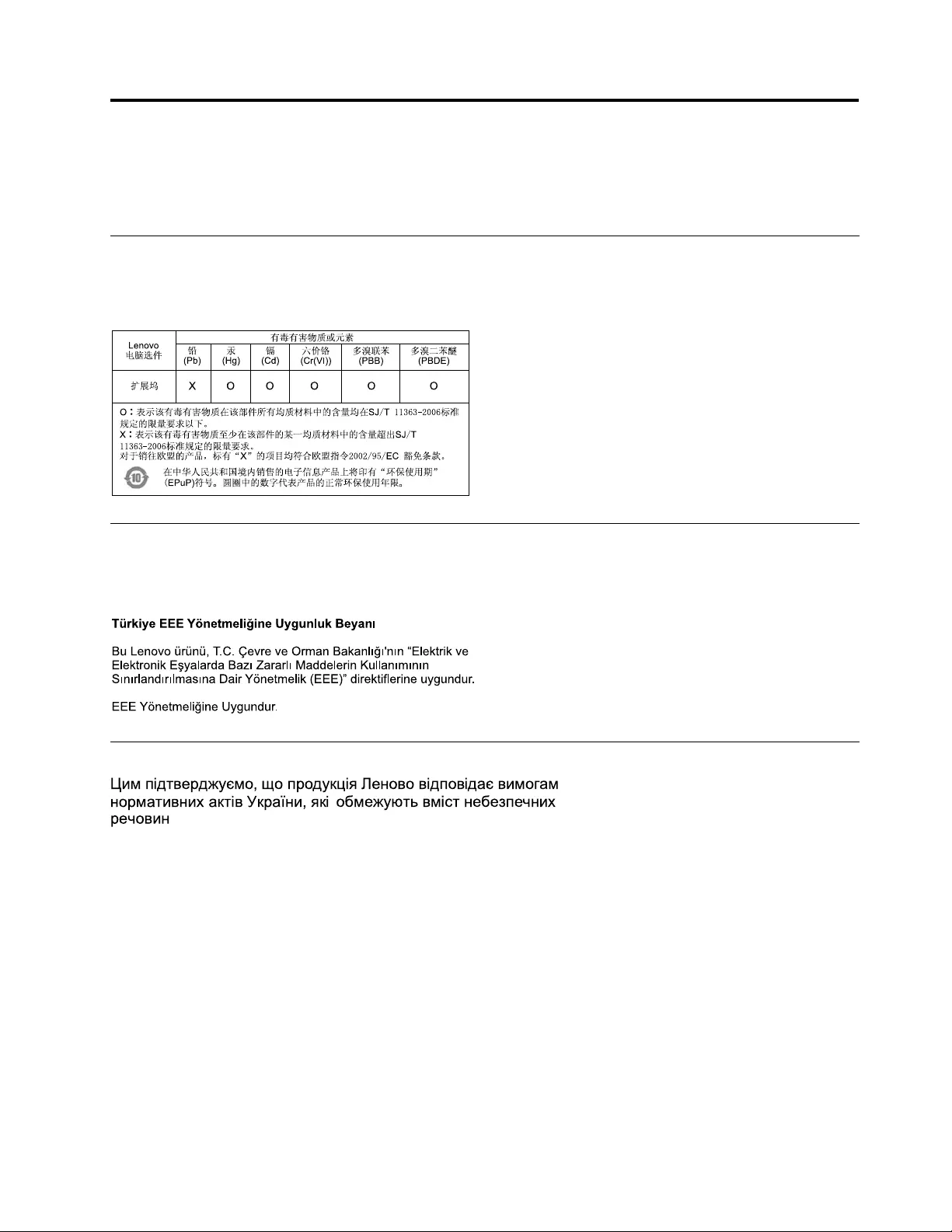
AppendixE.RestrictionofHazardousSubstancesDirective
(RoHS)
ChinaRoHS
TheinformationinthefollowingtableisapplicableforproductsmanufacturedonorafterMarch1,2007for
saleinthePeople’sRepublicofChina.
Turkishstatementofcompliance
TheLenovoproductmeetstherequirementsoftheRepublicofTurkeyDirectiveontheRestrictionoftheUse
ofCertainHazardousSubstancesinElectricalandElectronicEquipment(EEE).
UkraineRoHS
©CopyrightLenovo2010,201131
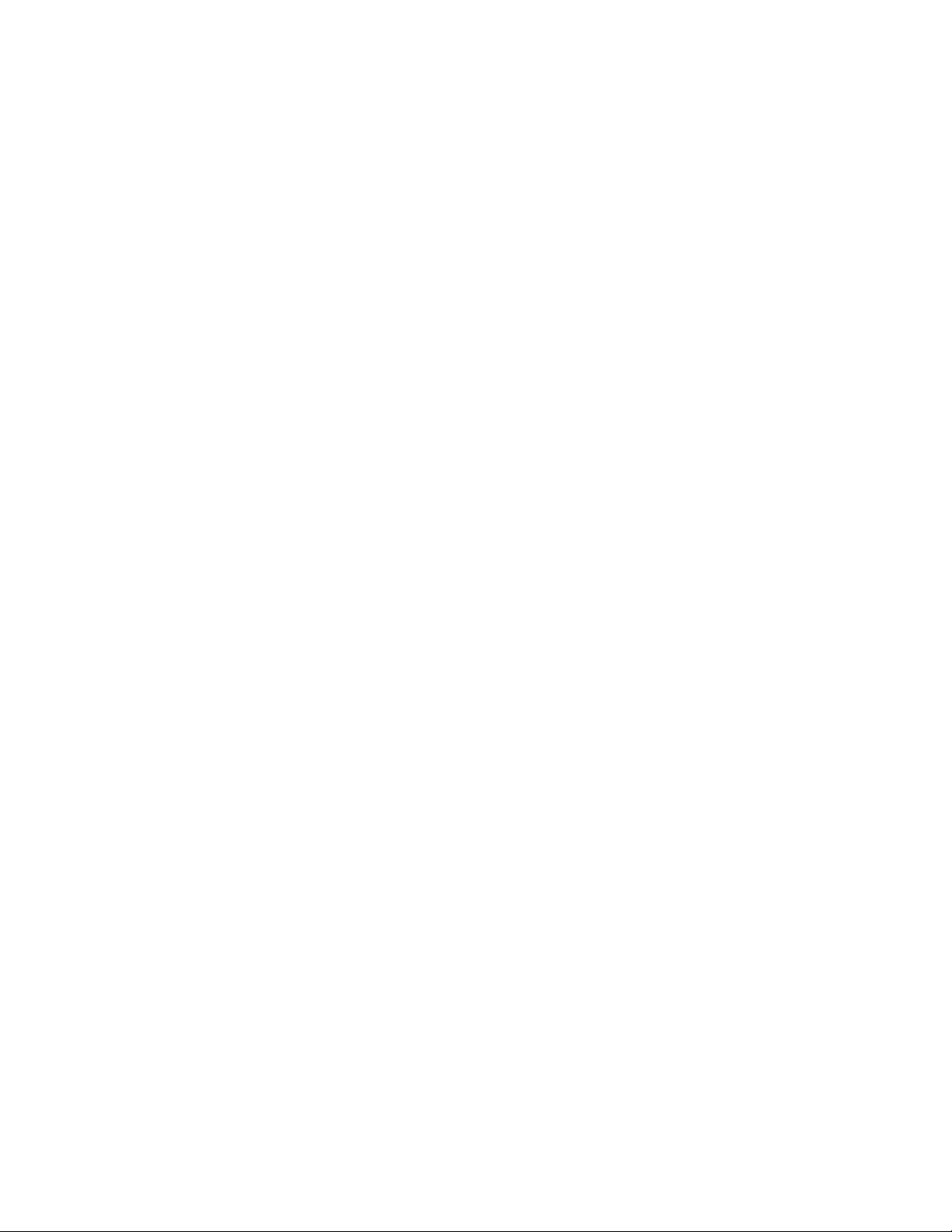
32LenovoUSB2.0PortReplicatorwithDigitalVideoUserGuide
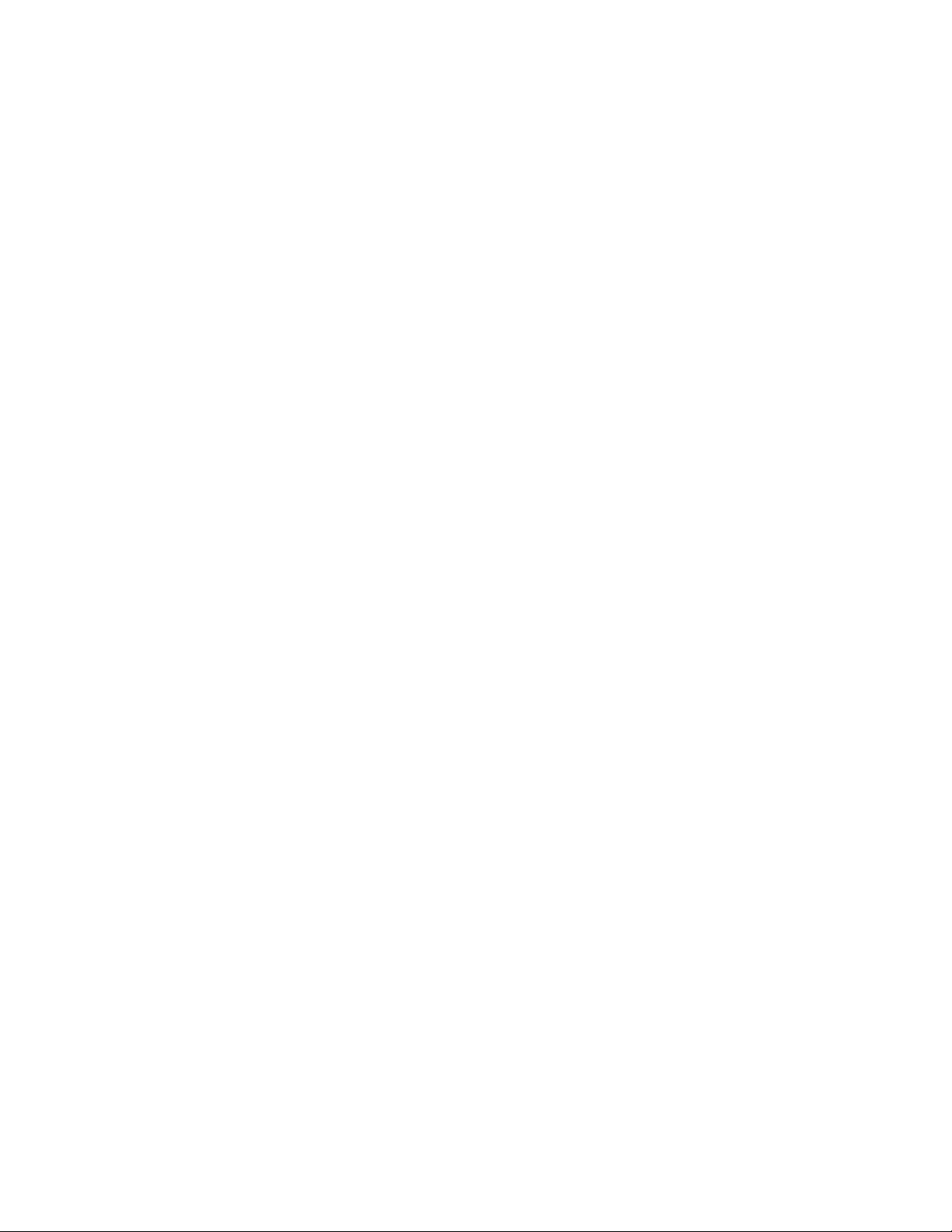
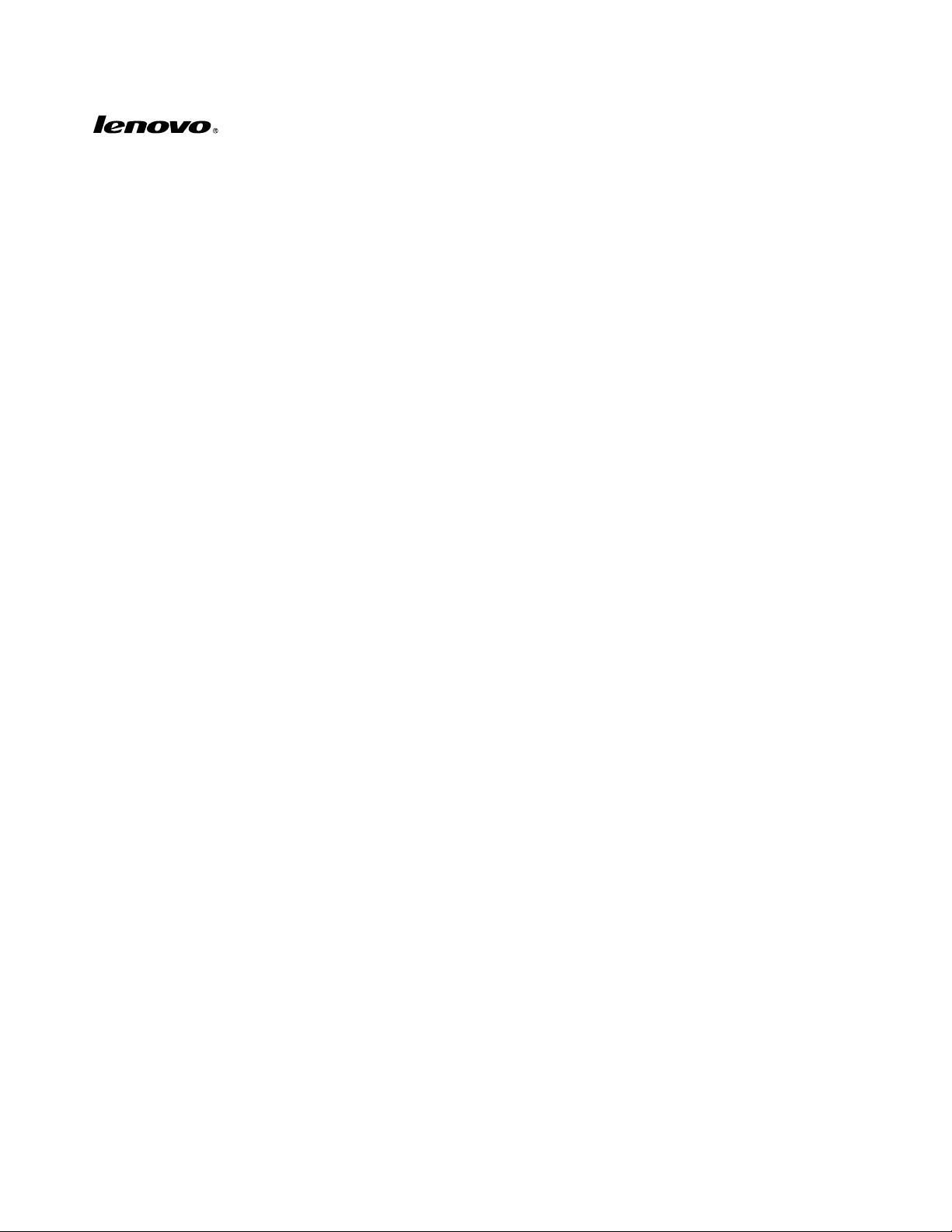
PartNumber:0A33491
PrintedinChina
(1P)P/N:0A33491
*0A33491*