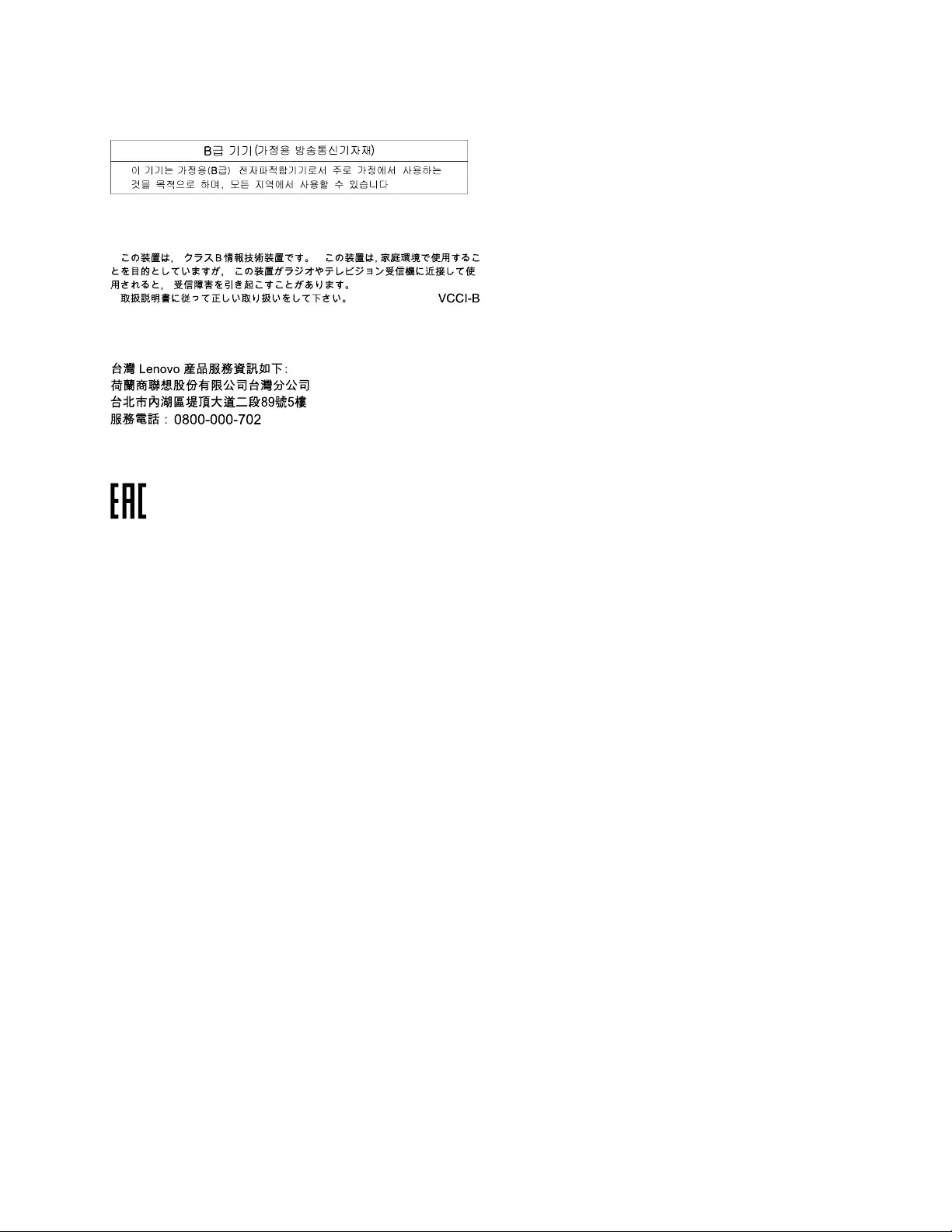Table of Contents
- Chapter 1. About the user guide
- Chapter 2. ThinkPad Compact USB Keyboard with TrackPoint
- Chapter 3. ThinkPad Compact Bluetooth Keyboard with TrackPoint
- Appendix A. Service and Support
- Appendix B. Lenovo Limited Warranty
- Appendix C. Electronic emission notices
- Appendix D. Notices
- Appendix E. Restriction of Hazardous Substances Directive (RoHS)
Lenovo 0B47191 User Manual
Displayed below is the user manual for 0B47191 by Lenovo which is a product in the Keyboards category. This manual has pages.
Related Manuals
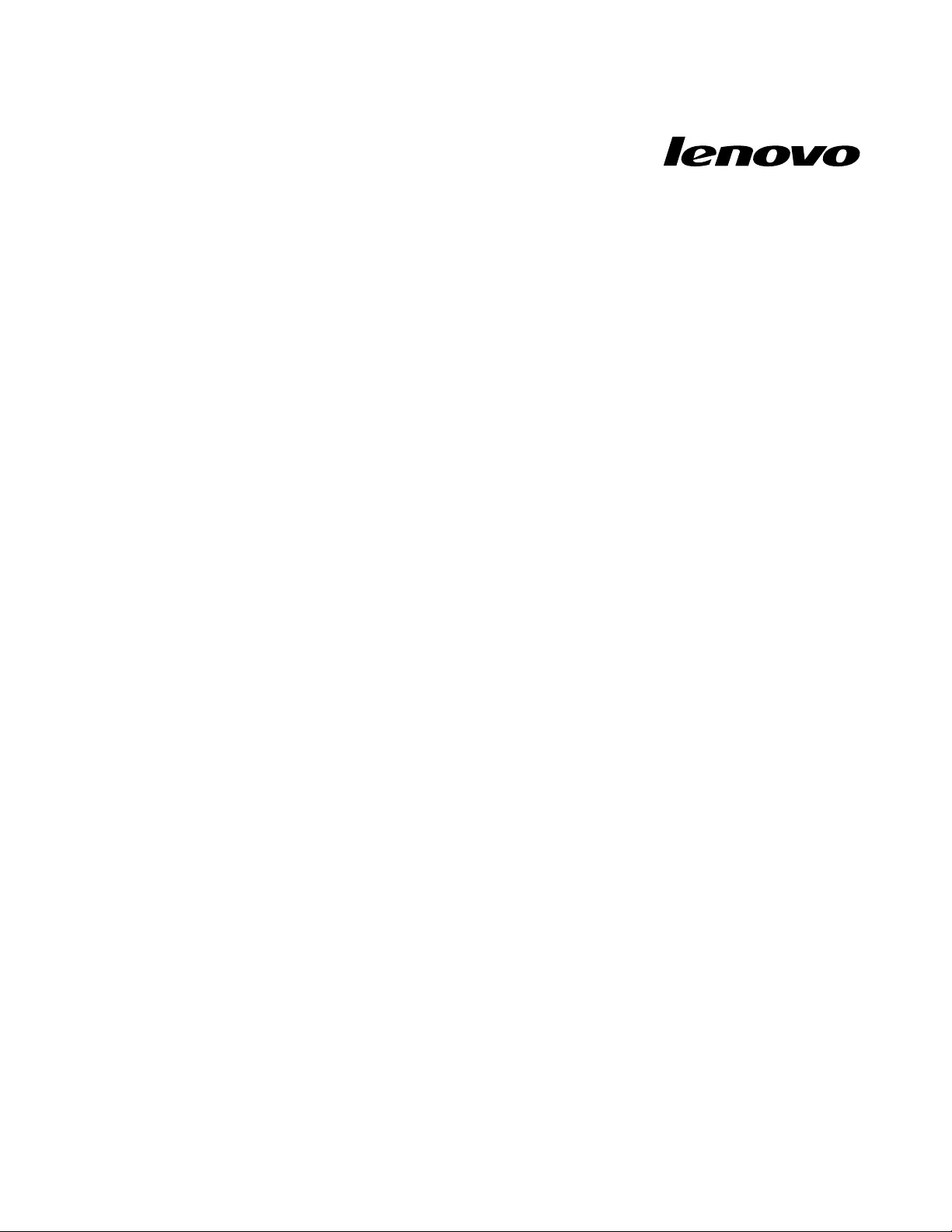
UserGuide
ThinkPadCompactUSBKeyboardwithTrackPointandThinkPad
CompactBluetoothKeyboardwithTrackPoint
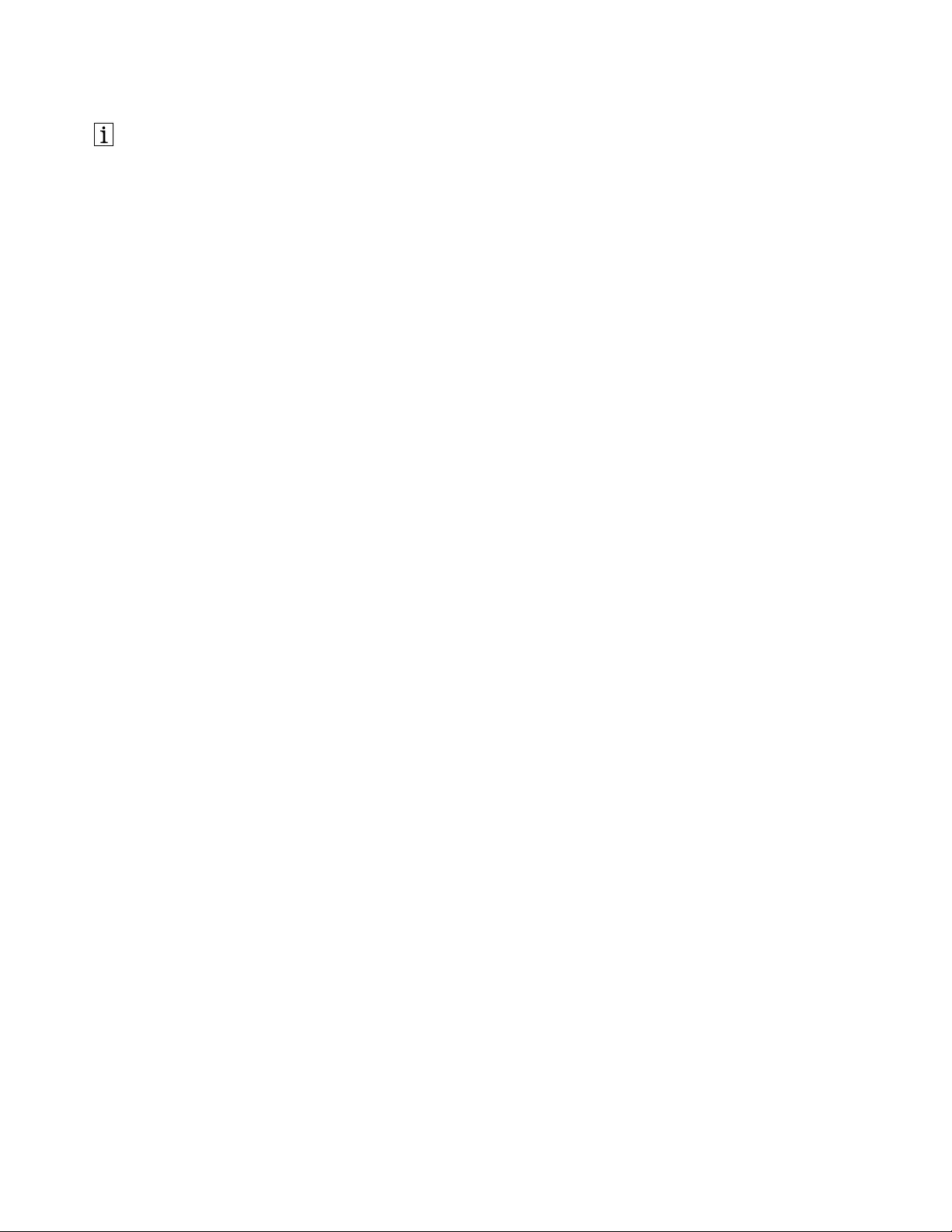
http://www.lenovo.com/safety
Note:Beforeinstallingtheproduct,besuretoreadthewarrantyinformationinAppendixB“LenovoLimited
Warranty”onpage29.
FourthEdition(June2015)
©CopyrightLenovo2013,2015.
LIMITEDANDRESTRICTEDRIGHTSNOTICE:IfdataorsoftwareisdeliveredpursuantaGeneralServicesAdministration
“GSA”contract,use,reproduction,ordisclosureissubjecttorestrictionssetforthinContractNo.GS-35F-05925.
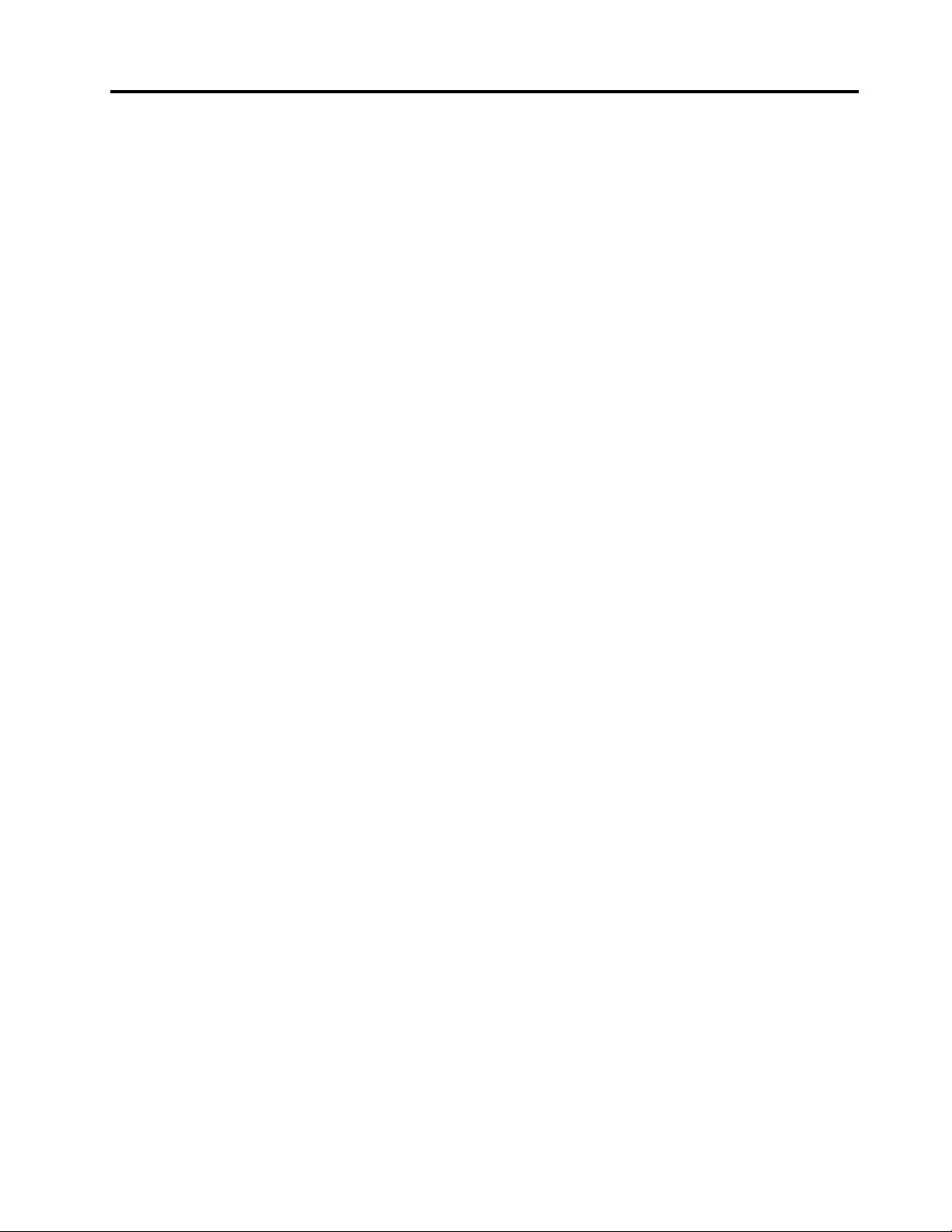
Contents
Chapter1.Abouttheuserguide....1
Chapter2.ThinkPadCompactUSB
KeyboardwithTrackPoint.......3
Productdescription..............3
Frontview................3
Rearview................4
Systemrequirements.............4
InstallingtheUSBkeyboard..........5
InstallingthedevicedriveronWindowsoperating
systems..................5
UninstallingthedevicedriverfromWindows
operatingsystems..............5
UsingtheUSBkeyboard............6
UsingtheTrackPoint...........6
Replacingthepointingstickcap.......7
Changingthepointingsticksensitivity....7
UsingtheThinkPadpreferredscrolling
function................7
Usingthefunctionkeys..........7
Troubleshooting...............9
Productspecifications............12
Chapter3.ThinkPadCompact
BluetoothKeyboardwith
TrackPoint...............13
Productdescription.............13
Frontview...............13
Rearview...............14
Systemrequirements............15
PairingtheBluetoothkeyboardwiththe
computer.................15
InstallingthedevicedriveronWindowsoperating
systems.................17
UninstallingthedevicedriverfromWindows
operatingsystems.............18
UsingtheBluetoothkeyboard.........19
UsingtheTrackPoint..........19
Replacingthepointingstickcap......19
Changingthepointingsticksensitivity...19
UsingtheThinkPadpreferredscrolling
function...............20
ChargingtheBluetoothkeyboard.....20
Usingthefunctionkey..........20
Troubleshooting..............22
Productspecifications............25
AppendixA.ServiceandSupport...27
Onlinetechnicalsupport...........27
Telephonetechnicalsupport.........27
Accessibilityinformation...........27
AppendixB.LenovoLimited
Warranty................29
Part1-GeneralTerms...........29
Part2-Country-specificTerms........32
Part3-WarrantyServiceInformation......34
SuplementodeGarantíaparaMéxico......35
AppendixC.Electronicemission
notices................37
FederalCommunicationsCommissionDeclaration
ofConformity...............37
AppendixD.Notices..........41
Recyclinginformation............41
RecyclinginformationforChina........41
RecyclinginformationforBrazil........42
ImportantWEEEinformation.........42
ExportClassificationNotice.........42
Trademarks................42
AppendixE.RestrictionofHazardous
SubstancesDirective(RoHS).....45
EuropeanUnionRoHS...........45
ChinaRoHS................45
TurkishRoHS...............45
UkraineRoHS...............45
IndiaRoHS................46
©CopyrightLenovo2013,2015i
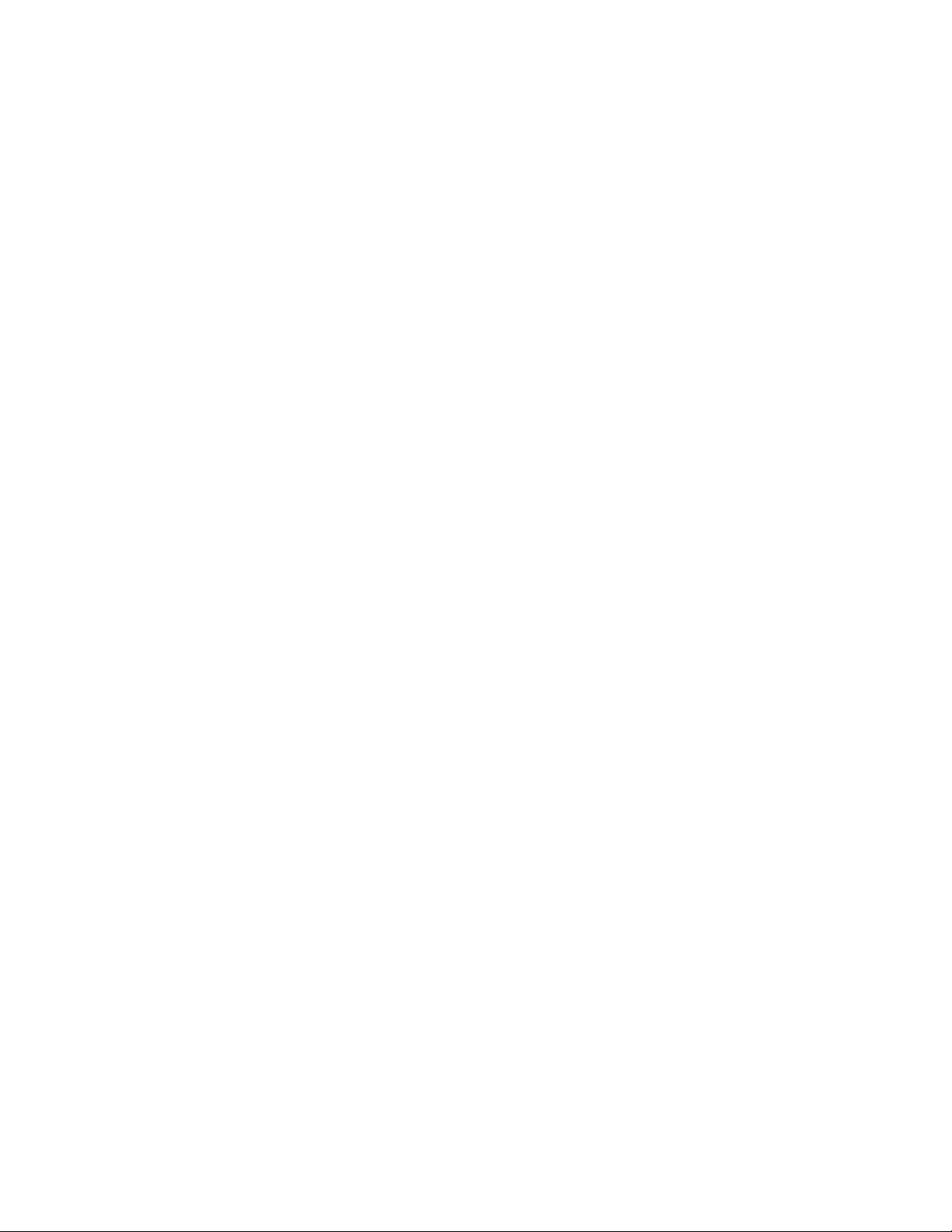
iiUserGuide
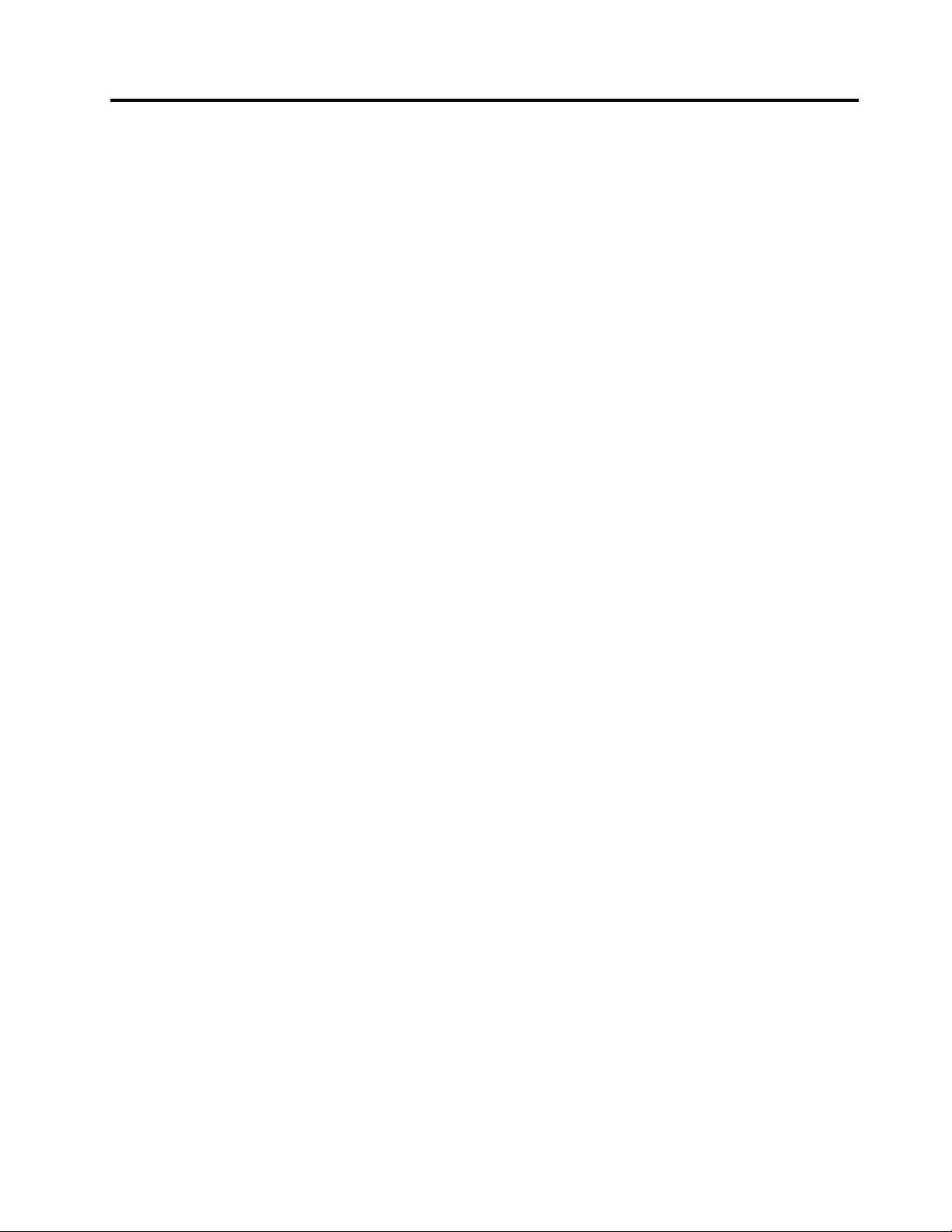
Chapter1.Abouttheuserguide
Thisuserguidecontainsproductdescriptionsandinstructionsforinstallingandusingthefollowingproducts:
•ThinkPad®CompactUSBKeyboardwithTrackPoint®
•ThinkPadCompactBluetoothKeyboardwithTrackPoint
©CopyrightLenovo2013,20151
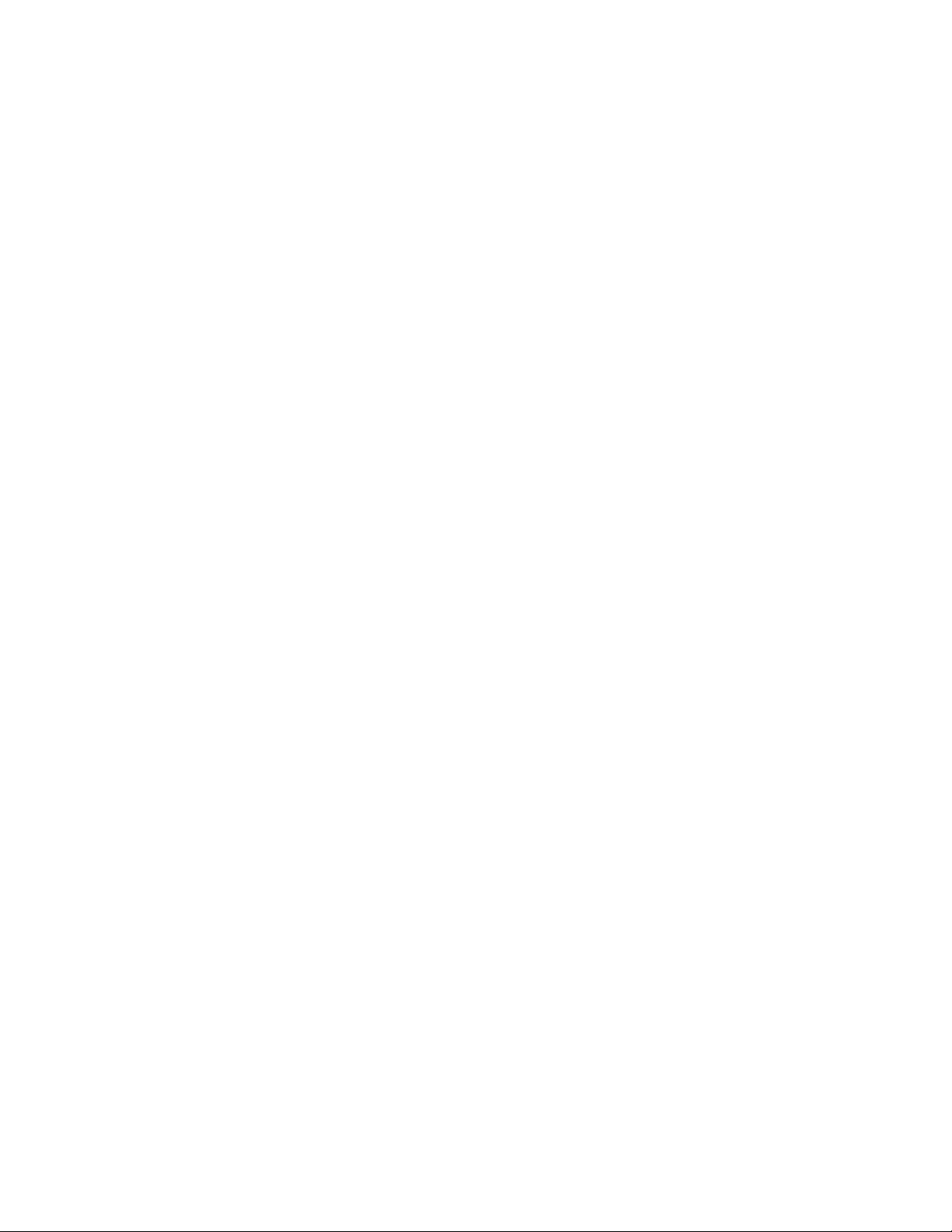
2UserGuide
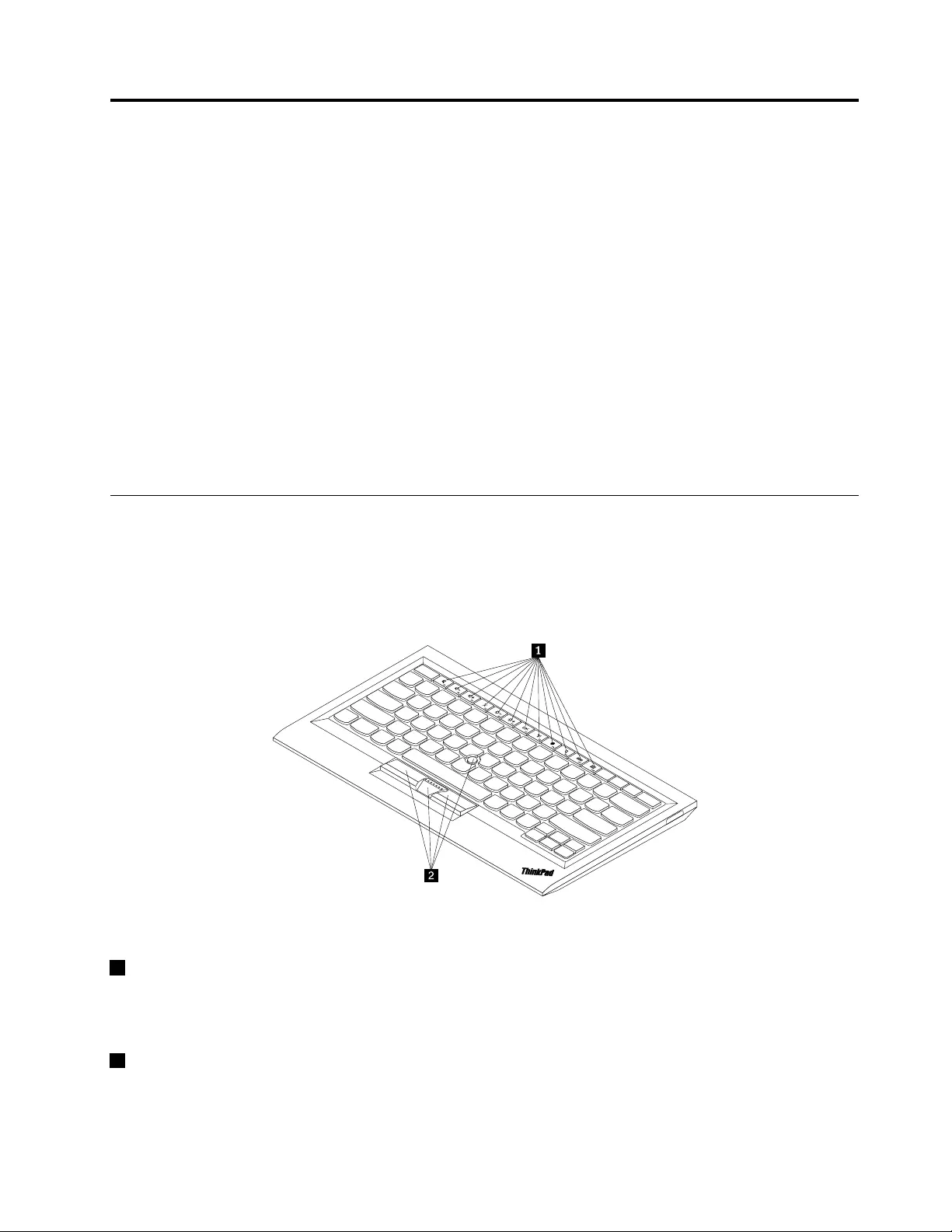
Chapter2.ThinkPadCompactUSBKeyboardwithTrackPoint
ThischapterprovidesinformationabouttheThinkPadCompactUSBKeyboardwithTrackPoint(hereafter
calledtheUSBkeyboard).
TheUSBkeyboardhasthefollowingfeatures:
•Asmartsizesavesyourdeskspace
•AnintegratedTrackPointconsistingofapointingstickandthreeclickbuttonseliminatestheneeds
foranexternalmouse
•Functionkeysprovideshortcutsforsomecommoncomputerfunctions
Theoptionpackageincludes:
•ThinkPadCompactUSBKeyboardwithTrackPoint
•Setupandwarrantyposter
•Cable
Productdescription
ThistopicprovidesageneraldescriptionoftheUSBkeyboard.
Frontview
Figure1.FrontviewoftheUSBkeyboard
1Hotkeys
Usedasshortcutsforsomecommoncomputerfunctions.Formoreinformation,see“UsingtheFn
functions”onpage7.
2TrackPoint
TheTrackPointconsistsofapointingstickandthreeclickbuttons.Formoreinformation,see““Usingthe
TrackPoint”onpage6.
©CopyrightLenovo2013,20153
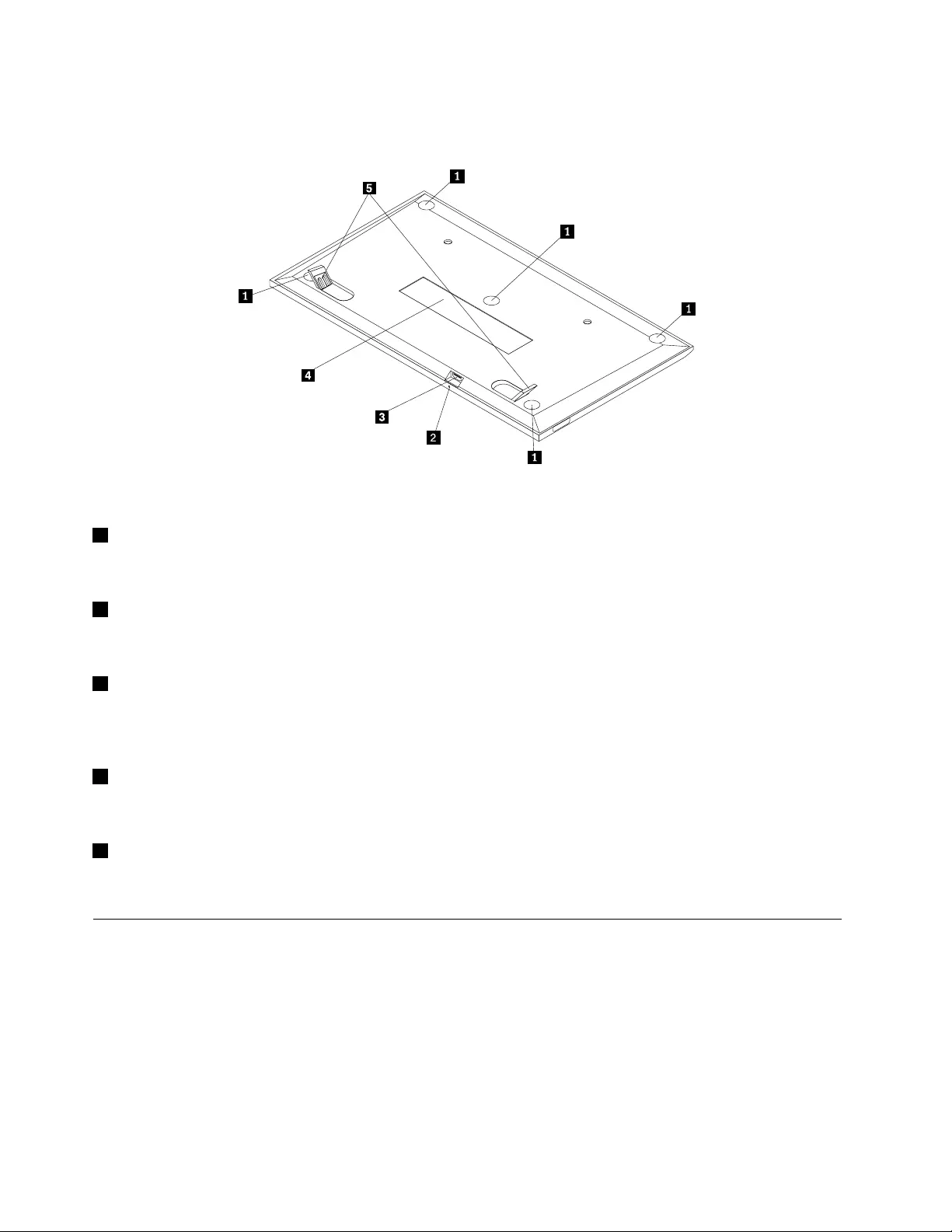
Rearview
Figure2.RearviewoftheUSBkeyboard
1Non-skidfeet
UsedtopreventtheUSBkeyboardfromunexpectedmoving.
2Statusindicator
WhentheUSBkeyboardissuccessfullyconnectedwiththecomputer,thestatusindicatorissolidon.
3MicroUSBconnector
UsedtoconnecttheUSBkeyboardtoacomputer.Formoreinformation,see“InstallingtheUSBkeyboard”
onpage5.
4Identificationlabel
Containsthepartnumber,versionnumber,andsomeotherproductinformation.
5Tiltfeet
Usedtoadjusttheangleofthekeyboardtoprovidecomfort.
Systemrequirements
BeforeinstallingtheUSBkeyboard,ensurethatyourcomputermeetsthefollowingrequirements:
•ThereisanavailableUSBconnectoronyourcomputer.
•Yourcomputerhasoneofthefollowingoperatingsystemsinstalled:
–Microsoft®Windows®XP(32-bit)
–MicrosoftWindowsVista(32-bitor64-bit)
–MicrosoftWindows7(32-bitor64-bit)
–MicrosoftWindows8(32-bitor64–bit)
4UserGuide
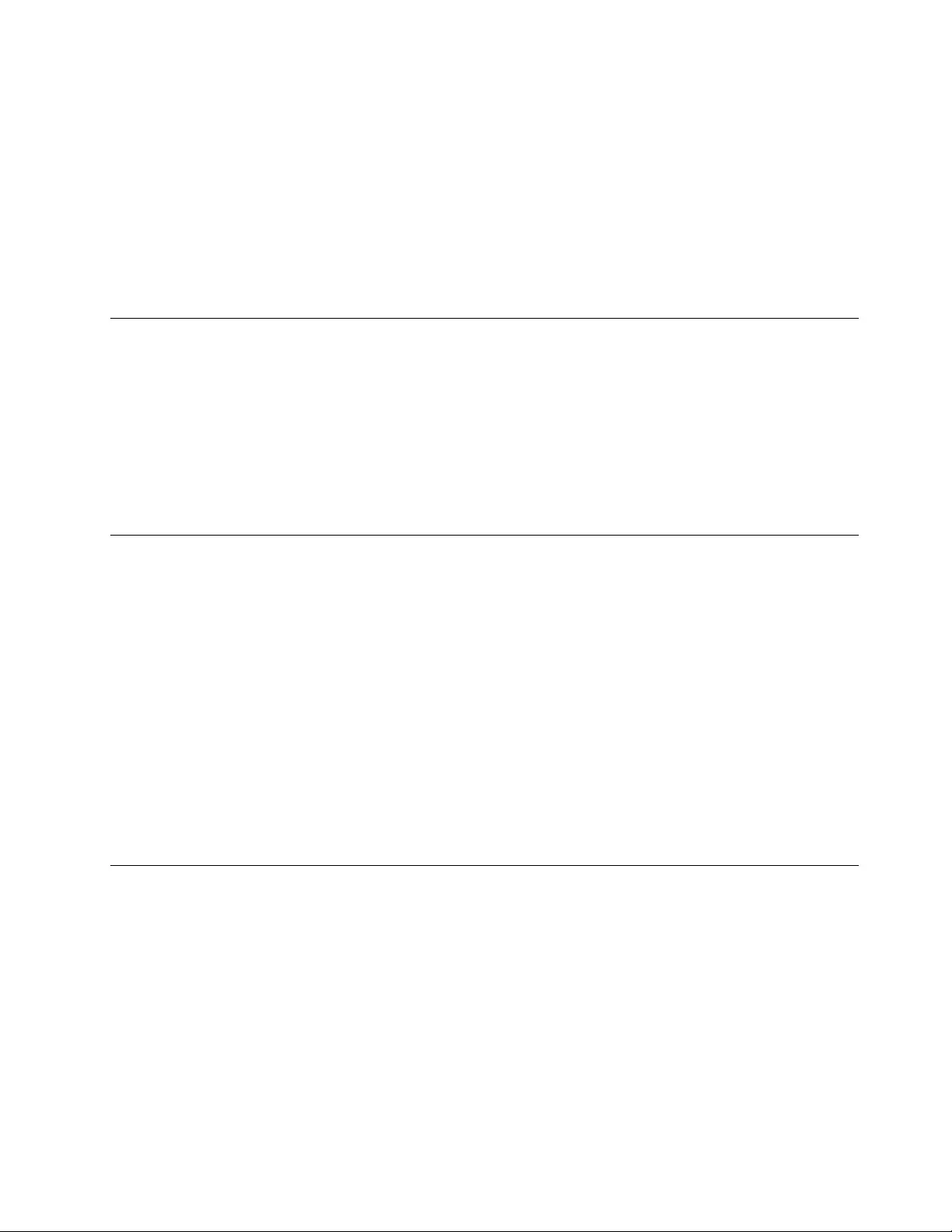
–MicrosoftWindows8.1(32-bitor64–bit)
–MicrosoftWindows10(32-bitor64-bit)
BeforeinstallingtheUSBkeyboard,itisrecommendedthatyouchecktheLenovo®SupportWebsiteforthe
latestsoftwareupdates,includingupdatedbasicinput/outputsystemcode(BIOS),utilityprograms,device
drivers,andothersoftwareupdates.YoucanfindtheLenovoSupportWebsiteat:
http://www.lenovo.com/support
YouareresponsiblefordownloadingandinstallingdesignatedsoftwareupdatesfromtheSupportWebsite
orotherelectronicmedia,andfollowingtheinstructionsprovidedbyyourServiceProvider.
InstallingtheUSBkeyboard
ToinstalltheUSBkeyboard,dothefollowing:
1.Adjustthetiltfeettosetthekeyboardnearyourcomputertoyourpreference.
2.ConnecttheprovidedcabletoanavailableUSBconnectoronyourcomputer.Aftertheoperating
systemidentifiestheUSBkeyboard,thestatusindicatorontheUSBkeyboardturnson.TheUSB
keyboardisreadyforuse.
Note:ItisrecommendedthatyouinstalltheUSBkeyboardbeforetheThinkPadCompactKeyboardwith
TrackPointdriver(hereaftercalledtheThinkPadKeyboardSuite).
InstallingthedevicedriveronWindowsoperatingsystems
ItisrecommendedthatyouinstalltheThinkPadKeyboardSuitetocustomizeadvancedsettingsbeforeyou
usetheUSBkeyboard.
IfyouareusingtheWindows7,Windows8,Windows8.1,orWindows10operatingsystem,andyour
computerisconnectedtotheInternet,whenyouconnecttheUSBkeyboardtoyourcomputerforthefirst
time,amessagewillbedisplayedaskingifyouwanttoinstalltheThinkPadKeyboardSuite.ClickDownload
NowandtheThinkPadKeyboardSuitewillbeautomaticallyinstalled.Ifthemessageisnotdisplayed,
manuallyinstalltheThinkPadKeyboardSuitebydoingthefollowing:
1.Gotohttp://support.lenovo.com/tpkeyboard.
2.LocateanddownloadtheinstallationfileoftheThinkPadKeyboardSuite.
3.Double-clicktheinstallationfile,andthenfollowtheinstructionsonthescreentocompletethe
installation.
4.Restartthecomputer.
UninstallingthedevicedriverfromWindowsoperatingsystems
TouninstalltheThinkPadKeyboardSuitefromtheWindowsXP ,WindowsVista,Windows7,Windows8,
Windows8.1,orWindows10operatingsystem,dothefollowing:
FortheWindowsXPoperatingsystem:
1.ClickStart➙ControlPanelorStart➙Settings➙ControlPanel.
2.DependingonyourControlPanelmode,clickordouble-clickAddorRemovePrograms.
3.ClickThinkPadCompactKeyboardwithTrackPointdriver,andthenclickRemove.
4.Followtheinstructionsonthescreen.
FortheWindowsVistaorWindows7operatingsystem:
Chapter2.ThinkPadCompactUSBKeyboardwithTrackPoint5
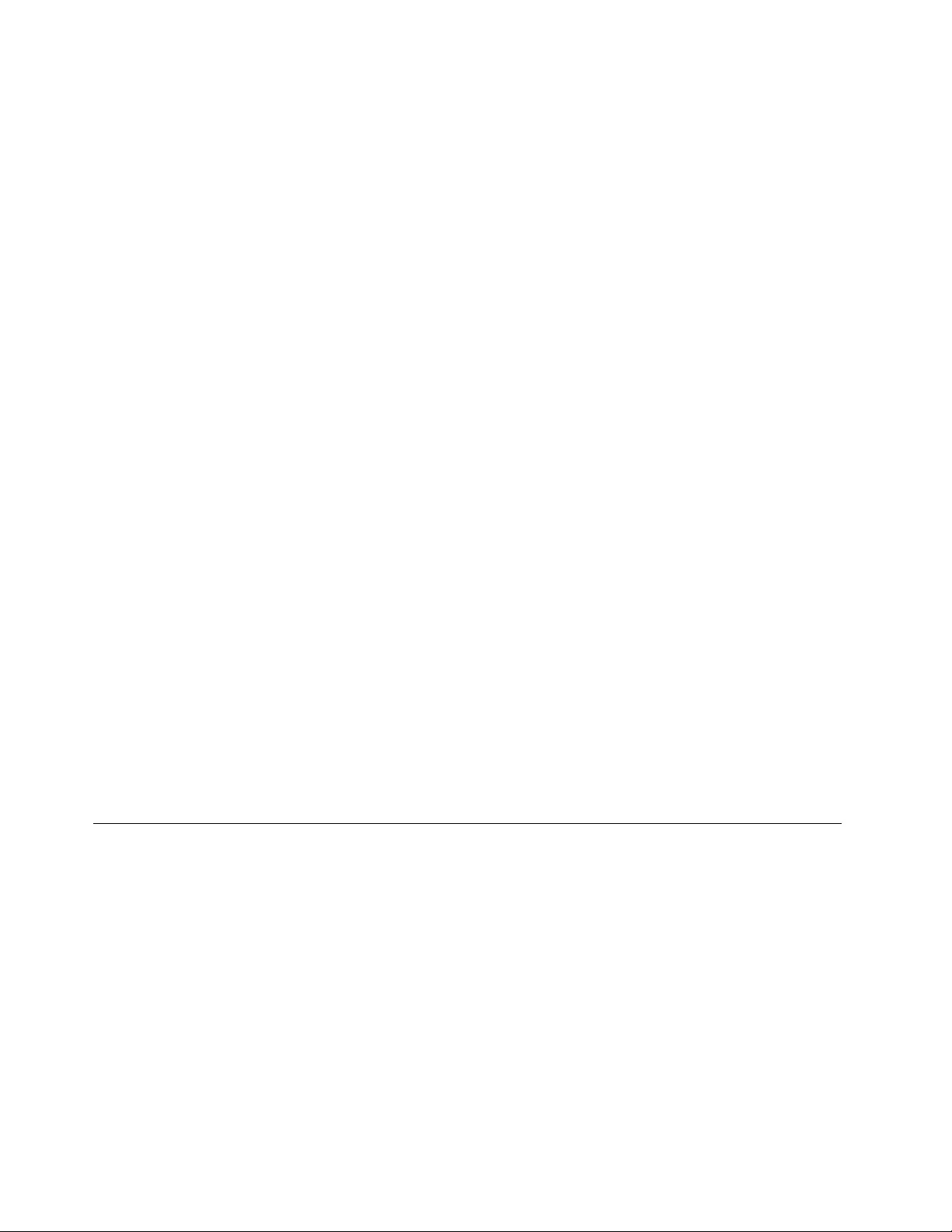
1.ClickStart➙ControlPanelorStart➙Settings➙ControlPanel.
2.DependingonyourControlPanelmode,dooneofthefollowing:
•ClicktheUninstallaprogramoptionundertheProgramsmenu.
•ClickProgramsandFeatures.
3.SelectThinkPadCompactKeyboardwithTrackPointdriverandthenright-clickyourmouse.The
Uninstall/Changeoptionisdisplayed.
4.ClickUninstall/Change.
5.Followtheinstructionsonthescreen.
FortheWindows8orWindows8.1operatingsystem:
1.TogotoControlPanel,movethepointertothetop-rightorbottom-rightcornerofthescreentodisplay
thecharms.ClickSearchandthensearchforControlPanel.
2.DependingonyourControlPanelmode,dooneofthefollowing:
•ClicktheUninstallaprogramoptionundertheProgramsmenu.
•ClickProgramsandFeatures.
3.SelectThinkPadCompactKeyboardwithTrackPointdriverandthenright-clickyourmouse.The
Uninstalloptionisdisplayed.
4.ClickUninstall.
5.Followtheinstructionsonthescreentouninstallthedevicedriver.
FortheWindows10operatingsystem:
1.Fromthedesktop,movethepointertobottom-leftcornerofthescreen,andthensearchControl
Panelinthesearchbox.
2.DependingonyourControlPanelmode,dooneofthefollowing:
•ClicktheUninstallaprogramoptionundertheProgramsmenu.
•ClickProgramsandFeatures.
3.SelectThinkPadCompactKeyboardwithTrackPointdriverandthenright-clickyourmouse.The
Uninstalloptionisdisplayed.
4.ClickUninstall.
5.Followtheinstructionsonthescreentouninstallthedevicedriver.
UsingtheUSBkeyboard
ThischapterprovidesinformationaboutusingtheUSBkeyboard.
UsingtheTrackPoint
TheTrackPointconsistsofapointingstickandthreeclickbuttons.Thepointingstickisusedtocontrolthe
cursor.Thethreeclickbuttonsaretheleftbutton,therightbutton,andthemiddlebutton.
Tousethepointingstick,dothefollowing:
1.Placeyourhandsattypingposition,andpressgentlyonthepointingstickinthedirectionthatyouwant
thecursortomove.Youcanpressthepointingstickawayfromyoutomovethecursorup,towardyou
tomovethecursordown,toonesideortheothertomovethecursorsideways.Thespeedatwhichthe
cursormovesdependsonthepressureyouapplytothepointingstick.
6UserGuide
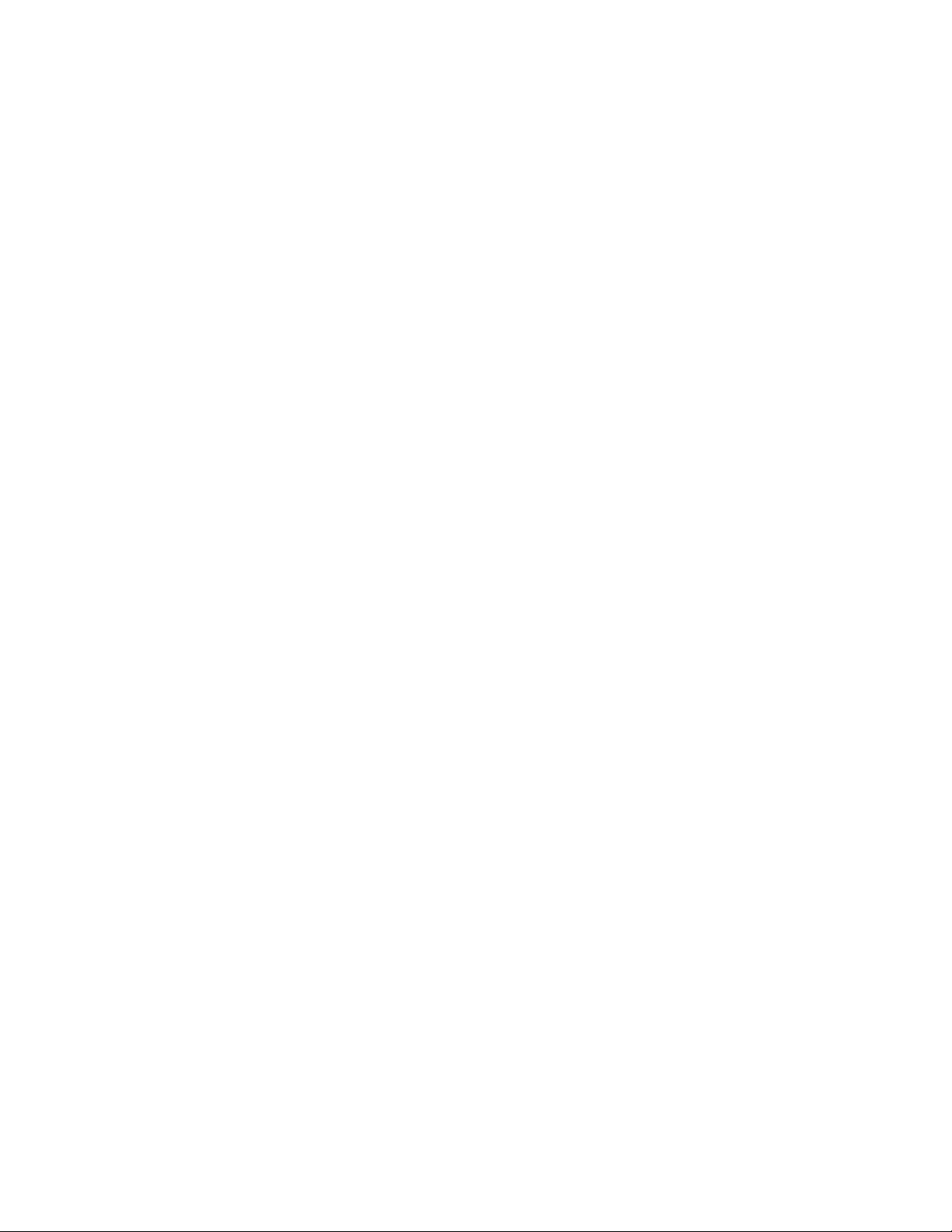
Note:Thecursormightperiodicallydrift.Stopusingthepointingstickforafewsecondsandtry
again.Thecursorwillworknormally.
2.Toselectanitem,stopthepointingstickwhenthecursorlocatestheitemandpresstheleftorright
buttonwithyourthumb.Theleftandrightbuttonsfunctionthesameastheleftandrightbuttonsona
conventionalmouse.
Replacingthepointingstickcap
Thecapontopofthepointingstickisremovable.YoucanbuyappropriatecapsfromLenovotoreplace
yourcurrentcap.
Toremovethecaponthepointingstick,simplygraspthetopportionofthecapandpullitup.Toinstall
anewcap,alignthesquareatthebottomofthecapwiththepointingstickandpushdownuntilthecap
seatsintoposition.
Changingthepointingsticksensitivity
Whenyouareusingthepointingstick,youmightprefertousealighttouch,oryoumightwanttoapplymore
pressure.Youcanchangethewaythepointingstickrespondstoyourtouchbydoingthefollowing:
1.ClicktheThinkPadCompactKeyboardwithTrackPointicononthesystemtray.
2.IntheMousePropertieswindow,clickExternalKeyboardtab.
3.InthePointerspeedarea,movetheslidertowardSloworFastaccordingtoyourpreference.
4.ClickApply.Then,testhowthepointingstickrespondstoyournewsettingandmakeadjustmentsif
necessary.
5.ClickOKtoapplythesetting.
UsingtheThinkPadpreferredscrollingfunction
Youcanscrollthroughanactivewindowbymovingthepointingstickwhilepressingthemiddlebutton.
YoualsocanscrollthroughaninactivewindowwiththeThinkPadPreferredScrollingfunction.Toconfigure
thescrollingfunction,dothefollowing:
1.ClicktheThinkPadCompactKeyboardwithTrackPointicononthesystemtray.
2.IntheMousePropertieswindow,clicktheExternalKeyboardtab.
3.Dependingonyourneeds,dooneofthefollowing:
•Toscrollthroughactivewindowsjustasaconventionalmouse,clearThinkPadPreferredScrolling.
•Toscrollthroughinactivewindows,selectThinkPadPreferredScrolling.
4.ClickOK.
Note:Ifyoufinditcannotscrollonsomeapplications,clearThinkPadPreferredScrollingtogetmore
compliance.
Usingthefunctionkeys
ThefollowingtabledescribesthefunctionkeysandFnkeycombinations.Bydefault,theUSBkeyboardacts
thestandardF1-F12function.AfterinstallingtheThinkPadKeyboardSuite,youcanachievethehotkey
functionbypressingFn+Fx(wherexrepresents1to12)keys.
Chapter2.ThinkPadCompactUSBKeyboardwithTrackPoint7
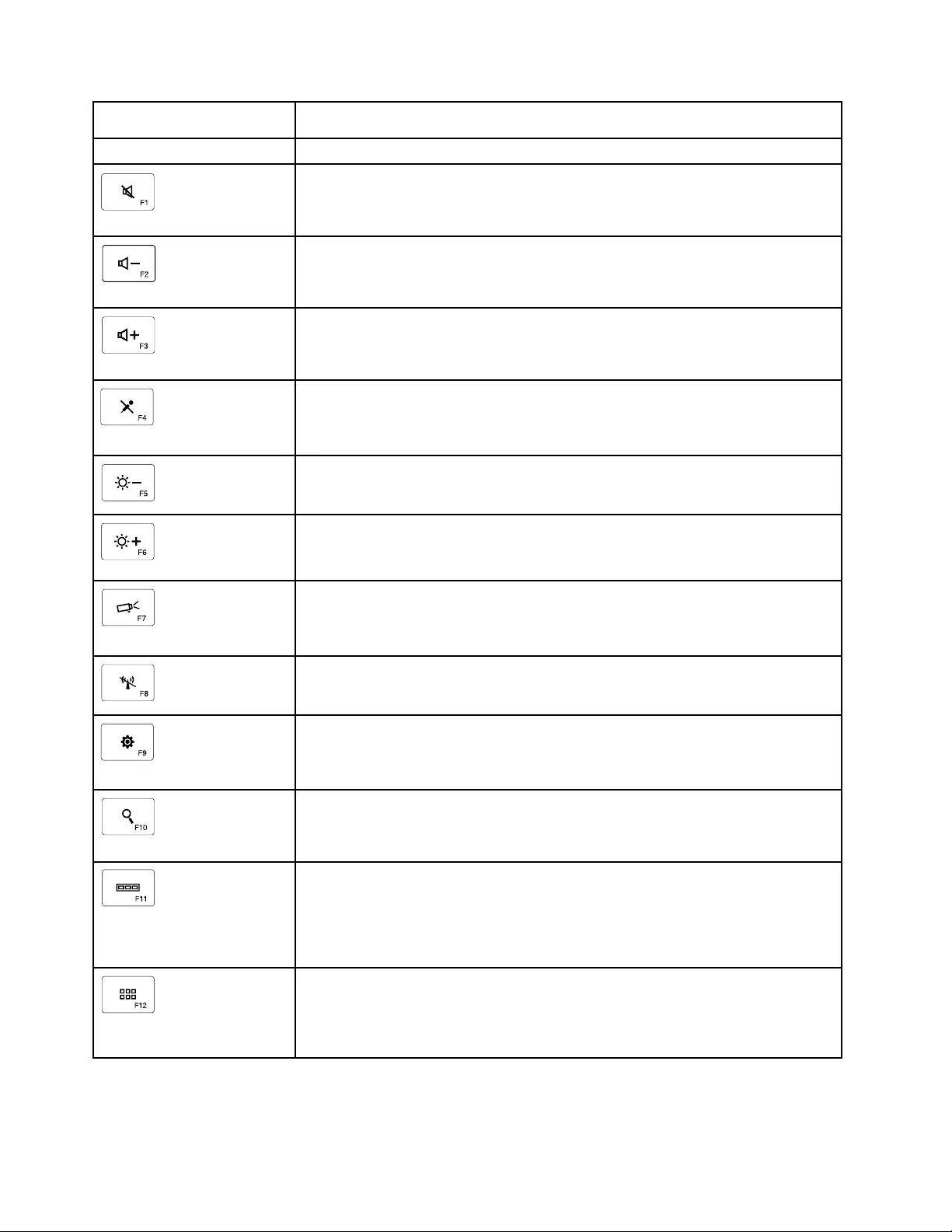
FunctionkeyFunction
Fn+EscSwitchbetweenthehotkeyandthestandardF1-F12function.
Mutethespeaker.
Decreasethevolume.
Increasethevolume.
Mutethemicrophone.
Note:ThisfunctionkeymightnotworkontheWindowsXPandWindowsVista
operatingsystems.
Decreasethebrightness.
Note:ThisfunctionkeymightnotworkontheWindowsXPandWindowsVista
operatingsystems.
Increasethebrightness.
Note:ThisfunctionkeymightnotworkontheWindowsXPandWindowsVista
operatingsystems.
Switchbetweenthecomputerdisplayandanexternalmonitor(Windowswillshow
thesedisplayoptions).
Note:ThisfunctionkeymightnotworkontheWindowsXPandWindowsVista
operatingsystems.
Enableordisablethebuilt-inwirelessnetworkingfeatures.
Note:ThisfunctionkeymightnotworkontheWindowsXPandWindowsVista
operatingsystems.
•OpenControlPanel.
•OpenSettingsPanel(fortheWindows8andWindows8.1operatingsystems).
•OpentheSettingswindow(fortheWindows10operatingsystem).
•Navigatetosearchdependingonyouractiveapplications.
•OpenSearchPanel(fortheWindows8andWindows8.1operatingsystems).
•OpentheCortanasearchbox(fortheWindows10operatingsystem).
•Viewopenapplications.
•Switchbetweenopenapplications(fortheWindowsXPoperatingsystem).
•OpenMyComputer.
•Viewallapplications(fortheWindows8,Windows8.1,andWindows10operating
systems).
8UserGuide
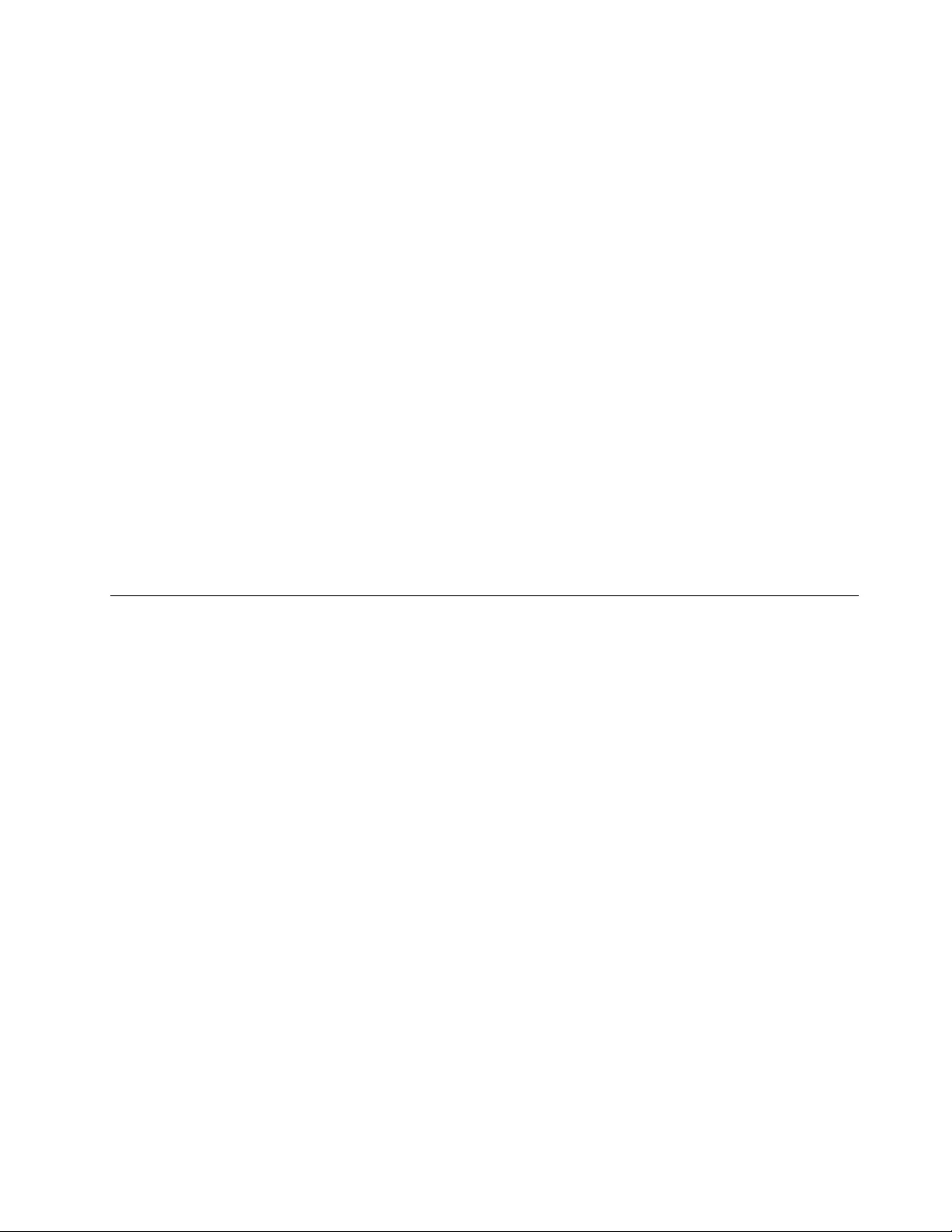
IftheFnkeycombinationsdonotworkcorrectlyonsomeThinkPadcomputerswiththeWindowsXP
operatingsystem,ensurethatthecomputerhasthelatestversionoftheLenovoSystemInterfacedriveror
thehotkeyutilitydriverinstalled.
Themostup-to-datesoftwareanddevicedriversforyourThinkPadcomputerarealwaysavailablefor
downloadat:
http://www.lenovo.com/support
Notes:
•EnsurethattheFnkeycombinationsarefunctionalonthekeyboardofyourThinkPadcomputer.Thereare
softwaredependenciestogetthemostcompleteFnkeycombinationsupportforyourThinkPadcomputer.
•MostoftheFnkeycombinationsdonotworkwiththeThinkPadSLseriesnotebookcomputers,Lenovo
desktopcomputers,andcomputersfromothermanufacturers.
•SomeFnkeycombinationshavedifferentfunctionsondifferentThinkPadcomputermodels.
•OntheWindows8,Windows8.1,andWindows10operatingsystems,whenyoupressFn+Esc,hotkey
F4,ortheCapsLockkeyforthefirsttime,anOnScreenDisplaywindowmightbedisplayed.Ifyou
wanttoshowtheonscreendisplay,clickOK.Ifyoudonotwanttoshowtheonscreendisplay,click
No,thankyou.Tochangetheonscreendisplaysetting,clicktheExternalKeyboardtabintheMouse
Propertywindow,selectOnScreenDisplays.WhentheboxbeforeOnScreenDisplaysisingrey,it
meansthattheUSBkeyboardfollowsthesystemdefaultsetting,youcanchangethesystemsetting
byclickingAdvancedOSDsetting.
FormoreinformationabouttheFnkeycombinations,refertotheAccessHelpinformationsystemthat
comeswiththeThinkPadcomputer.
Troubleshooting
ThischaptercontainstroubleshootinginformationfortheUSBkeyboard.
Problem:AllorsomeoftheFnfunctionkeycombinationsorfunctionkeysdonotwork.
Solution:Readthefollowingforsolutionsorexplanations:
•EnsurethatyouhavecorrectlyinstalledtheThinkPadKeyboardSuite.
•EnsurethatalltheFnfunctionkeycombinationsarefunctionalonthekeyboardofyourThinkPad
computer.TherearesoftwaredependenciestogetthemostcompleteFnkeyandhotkeycombination
supportforyourThinkPadcomputer.YoucangetmoredetailedinformationabouttheFnfunctionkey
combinationsfromthedocumentationthatcomeswithyourThinkPadcomputer.Youmightneedto
downloadtheupdatedsoftwarecomponentsforyourThinkPadcomputerat:
http://www.lenovo.com/support
•TheFnfunctionkeycombinationsworkwithalltheThinkPadcomputersexceptThinkPadSLseries
notebookcomputers.MostoftheFnfunctionkeycombinationsdonotworkwithThinkPadSLseries
notebookcomputers,Lenovodesktopcomputers,orcomputersfromothermanufacturers.
•ItisnormalifyoufoundsomeoftheFnfunctionkeycombinationsactdifferentlyondifferentThinkPad
computermodelsduetothedifferencesoftheapplicationsinstalledonyournotebookcomputers.
•Somefunctionkeysarenotsupporteddependingonyouroperatingsystemandcomputer.
Problem:TheTrackPointcursordriftswhenthecomputeristurnedonorafterthecomputerresumes
normaloperation.
Solution:ThecursormightdriftwhenyouarenotusingtheTrackPointduringnormaloperation.Thisis
anormalfeatureoftheTrackPointandisnotadefect.Cursordriftingmightoccurforseveralseconds
underthefollowingconditions:
Chapter2.ThinkPadCompactUSBKeyboardwithTrackPoint9
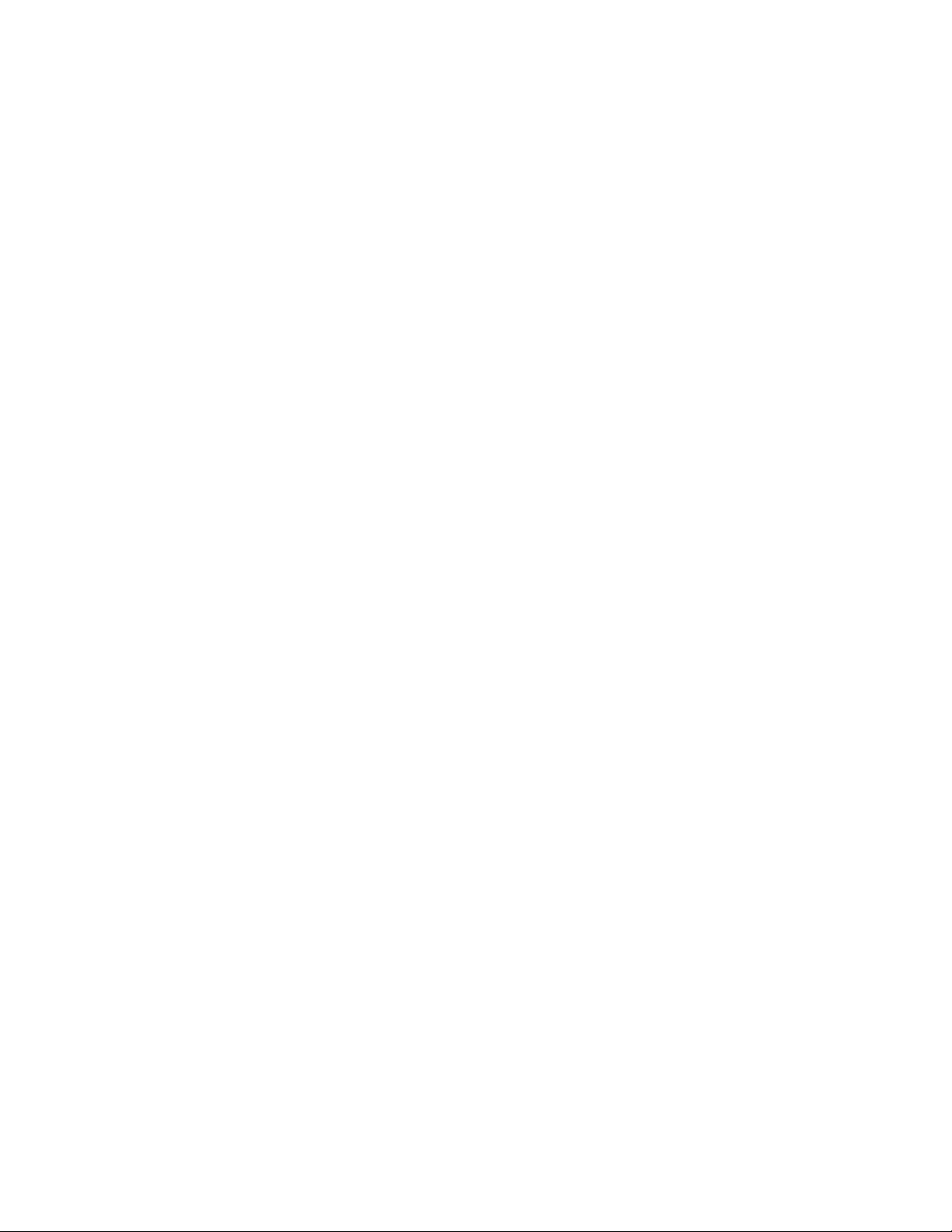
•Thecomputeristurnedon.
•Thecomputerresumesnormaloperation.
•TheTrackPointpointingstickiskeptpressedforalongtime.
•Thetemperaturechanges.
Tosolvetheproblem,youcantryreconnectingtheUSBkeyboardorrestartyourcomputer.
Problem:Ipressedabuttononce,butthecomputerrespondedasifIpressedittwice.
Solution:Dependingonyouroperatingsystem,adjustthekeyboardrepeatdelayorrepeatratesettings
bydoingoneofthefollowing:
•FortheWindowsXPorWindowsVistaoperatingsystem:
1.DependingonyourStartmenumode,clickStart➙ControlPanelorStart➙Settings➙Control
Panel
2.DependingonyourControlPanelmode,clickordouble-clickKeyboard.
3.ClicktheSpeedtab.
4.MovetheRepeatdelayslidertoLongortheRepeatrateslidertoSlow.
5.ClickOK.
.
•FortheWindows7operatingsystem:
1.DependingonyourStartmenumode,clickStart➙ControlPanelorStart➙Settings➙Control
Panel
2.ClicktheViewbymenuandselectSmalliconsorLargeicons.TheAllControlPanelItems
categoryisexpanded.
3.ClickKeyboard.
4.ClicktheSpeedtab.
5.MovetheRepeatdelayslidertoLongortheRepeatrateslidertoSlow.
6.ClickOK.
•FortheWindows8orWindows8.1operatingsystem:
1.TogotoControlPanel,movethepointertothetop-rightorbottom-rightcornerofthescreento
displaythecharms.ClickSearchandthensearchforControlPanel.
2.ClicktheViewbymenuandselecttheSmalliconsorLargeiconsview.TheAllControlPanel
Itemscategoryisexpanded.
3.ClickKeyboard.
4.ClicktheSpeedtab.
5.MovetheRepeatdelayslidertoLongortheRepeatrateslidertoSlow.
6.ClickOK.
10UserGuide
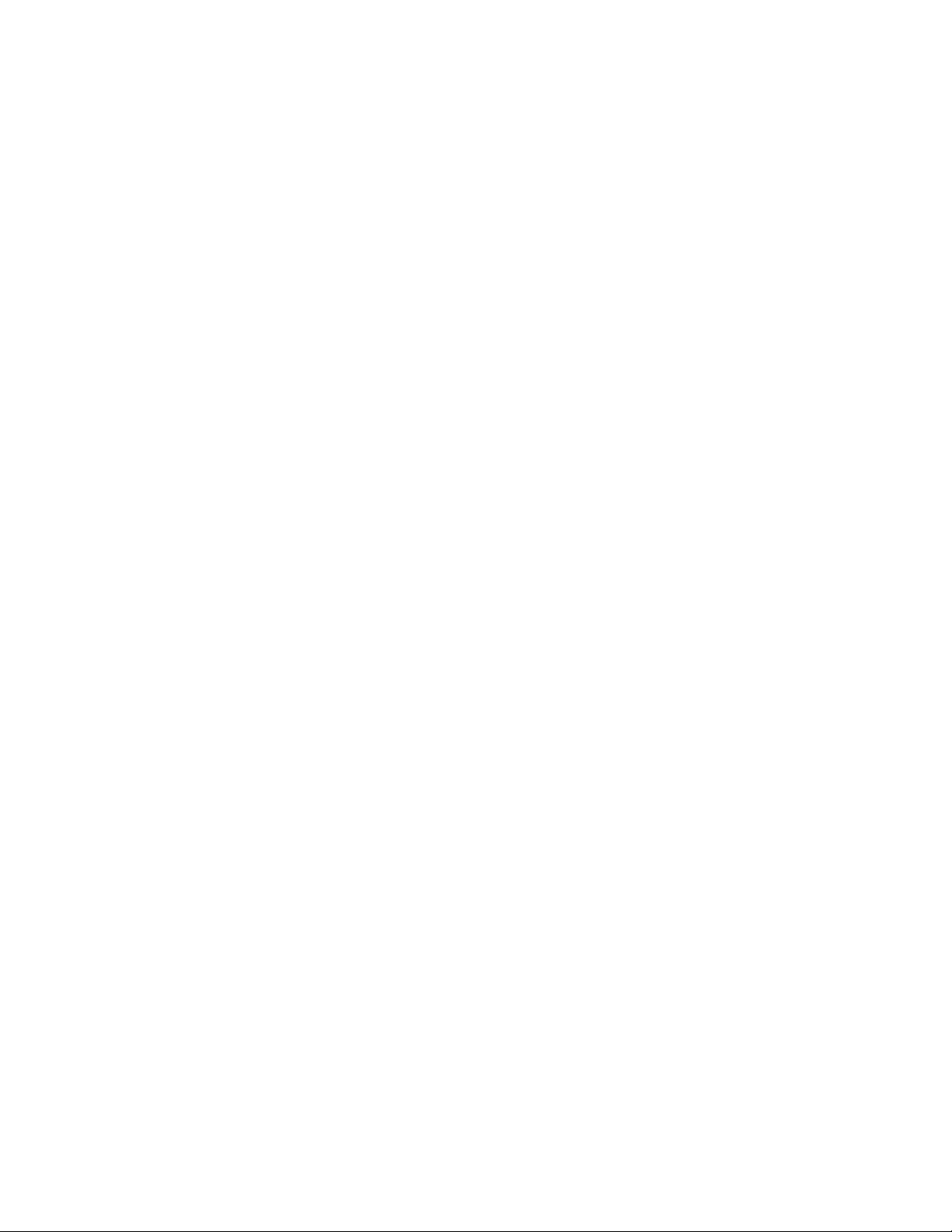
FortheWindows10operatingsystem:
1.Fromthedesktop,movethepointertobottom-leftcornerofthescreen,andthensearchControl
Panelinthesearchbox.
2.ClicktheViewbymenuandselecttheSmalliconsorLargeiconsview.TheAllControlPanel
Itemscategoryisexpanded.
3.ClickKeyboard.
4.ClicktheSpeedtab.
5.MovetheRepeatdelayslidertoLongortheRepeatrateslidertoSlow.
6.ClickOK.
Problem:TheThinkPadKeyboardSuitecannotbeautomaticallyinstalledwhenIconnectthekeyboardto
mycomputerforthefirsttime.
Solution:Tosolvetheproblem,dothefollowing:
1.EnsurethatyouareusingtheWindows7,Windows8,Windows8.1,orWindows10operatingsystem.
2.EnsurethatyourcomputerhasbeenconnectedtotheInternet.
3.EnsurethatyouhaveenabledtheautomaticWindowsupdatefeaturebydoingthefollowing:
a.OpenControlPanel.
b.DependingonyourControlPanelmode,dooneofthefollowing:
•ClickHardwareandSound➙DevicesandPrinters.
•ClickDevicesandPrinters.
c.Right-clickyourcomputericonundertheDevicesmenu,andthenselectDeviceinstallation
Settings.
d.FollowtheinstructionsonthescreentoenabletheautomaticWindowsupdatefeature.
4.EnsurethatyouhaveinstalledallWindowsupdatesbydoingthefollowing:
a.OpenControlPanel.
b.DependingonyourControlPanelmode,dooneofthefollowing:
•ClickSystemandSecurity➙WindowsUpdate.
•ClickWindowsUpdate.
c.ClickCheckforupdatestoinstallWindowsupdates.
5.DisconnecttheUSBkeyboardfromthecomputerandthenreconnectit.
6.Iftheabovetipsstillarenotworkable,itmightbecausedbytheversionorlanguageofyouroperating
system.Youcanmanuallyinstallthedriverbydoingthefollowing:
a.Gotohttp://support.lenovo.com/tpkeyboard.
b.Locateanddownloadtheinstallationfileofthedriver.
c.Double-clicktheinstallationfile,andthenfollowtheinstructionsonthescreentocompletethe
installation.
Problem:IttakesalongtimetopairtheUSBkeyboardwiththecomputerontheWindows7operating
system.
Solution:Itisnotaproblem.WhentheclockontheUSBkeyboardicondisappears,theUSBkeyboardis
successfullypairedwiththecomputer.Ifitfails,tryreconnectingitagain.
Chapter2.ThinkPadCompactUSBKeyboardwithTrackPoint11
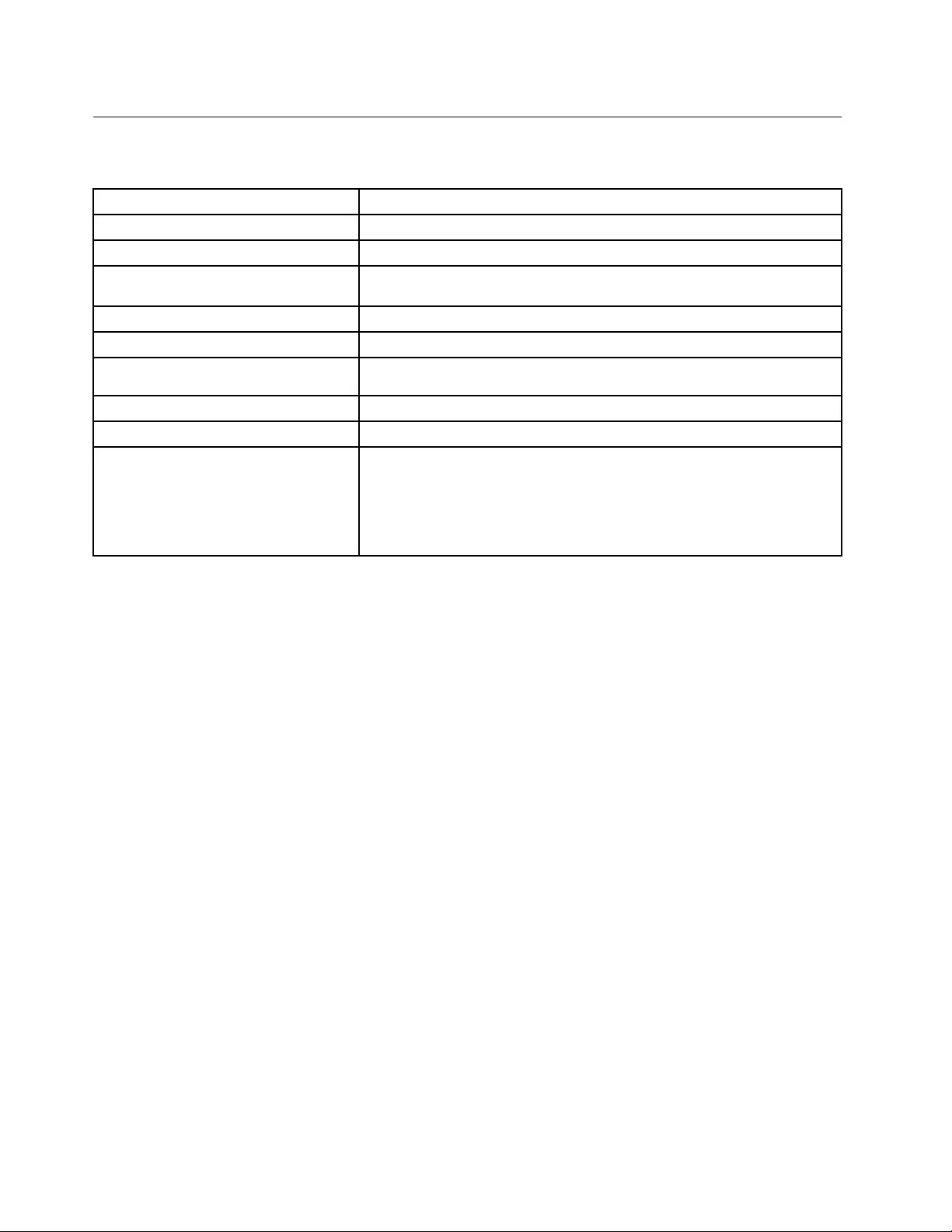
Productspecifications
ThefollowingtabledescribestheUSBkeyboardspecifications.
Keys84/85/89keys(variesbycountry)
ColorRavenblack
Dimensions(heightxwidthxdepth)305.5mmx164.0mmx13.5mm(notincludingthetiltfeet)
WeightAbout441g(Includingthecable)
Connectortype4-pinUSBTypeA
Cablelength1.5m(4.92feet)
Operatingvoltage+5V(Typical)
Powerconsumption100mAmaximum
SysteminterfaceUSB
SupportedoperatingsystemWindows10(32-bitand64-bit)
Windows8.1(32-bitand64-bit)
Windows8(32-bitand64-bit)
Windows7(32-bitand64-bit)
WindowsVista(32-bitand64-bit)
WindowsXP(32-bit)
12UserGuide
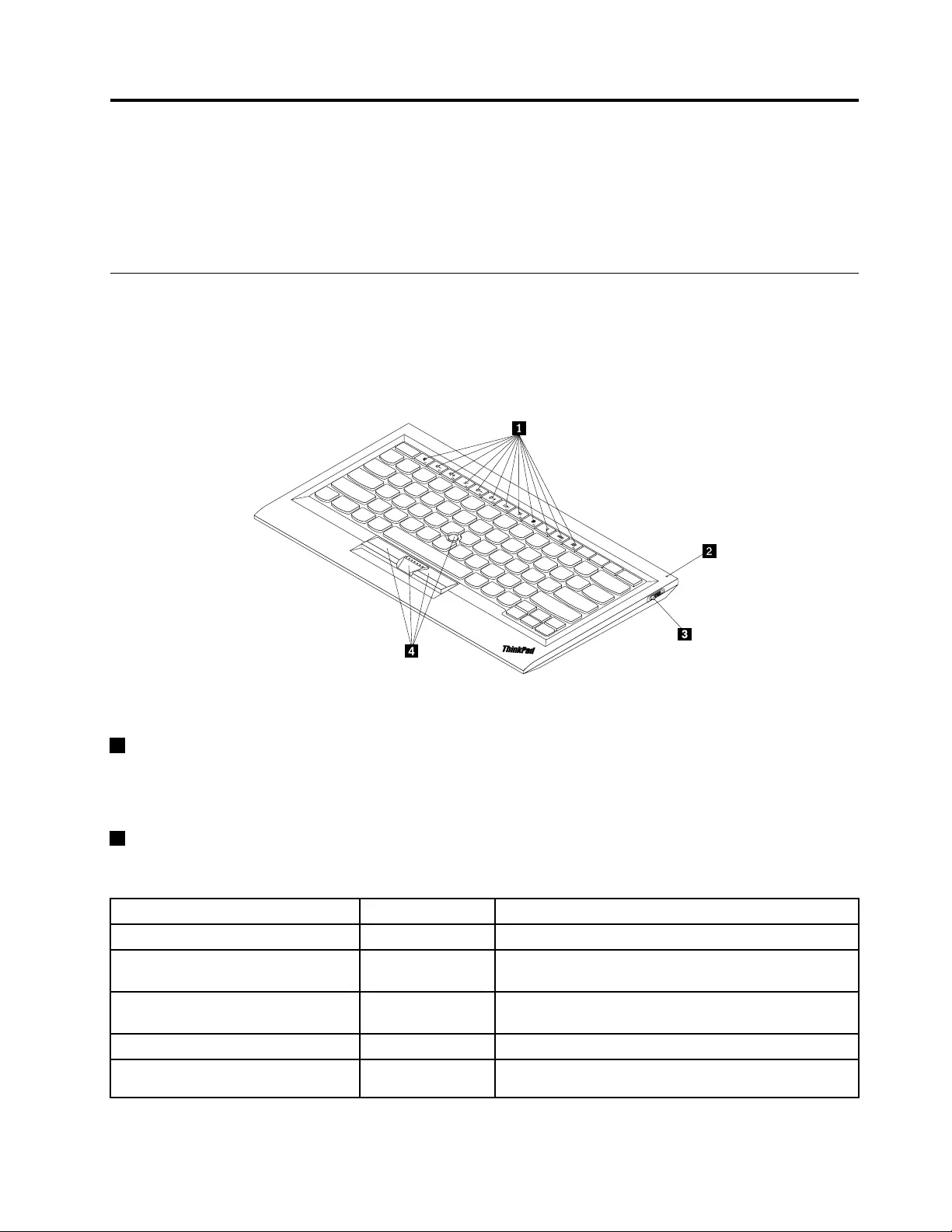
Chapter3.ThinkPadCompactBluetoothKeyboardwith
TrackPoint
ThischapterprovidesinformationabouttheThinkPadCompactBluetoothKeyboardwithTrackPoint
(hereaftercalledtheBluetoothkeyboard).
Productdescription
ThistopicprovidesageneraldescriptionoftheBluetoothkeyboard.
Frontview
Figure3.FrontviewoftheBluetoothkeyboard
1Hotkeys
Usedasshortcutsforsomecommoncomputerfunctions.Formoreinformation,see“UsingtheFn
functions”onpage20.
2Statusindicator
UsedtoindicatethestatusoftheBluetoothkeyboard.
StatusColorDescription
FadinginGreenTheBluetoothkeyboardisturnedon.
BlinkingtwiceatonesecondintervalsGreenTheBluetoothkeyboardisinpairingmodeoris
establishingaconnectionwiththecomputer.
BlinkingforfivetimesGreenTheBluetoothkeyboardhasestablishedaconnection
withthecomputer.
FadingoutGreenTheBluetoothkeyboardisturnedoff.
BlinkingforthreetimesAmberThebatterypoweroftheBluetoothkeyboardislow.
©CopyrightLenovo2013,201513
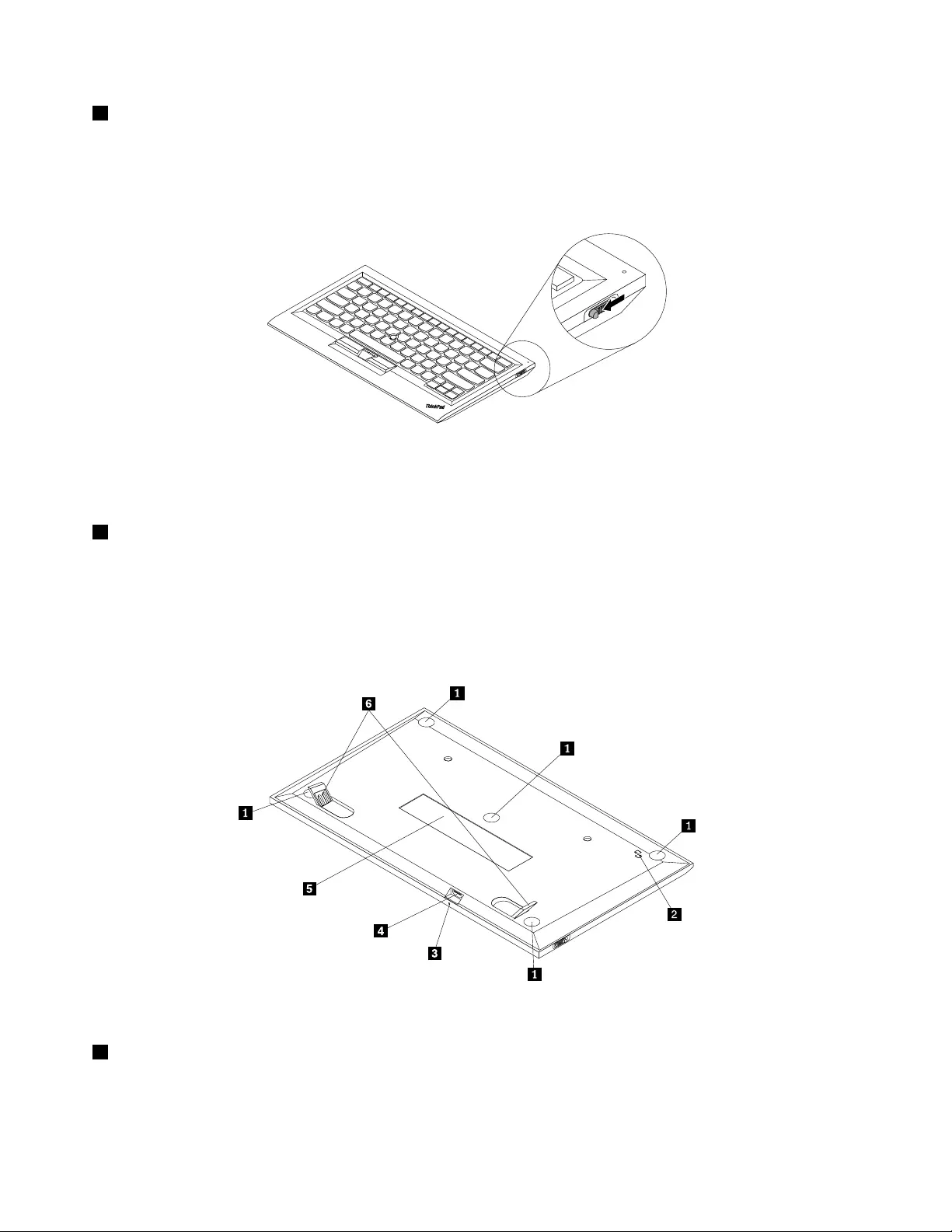
3Powerswitch:UsedtoturnonorturnofftheBluetoothkeyboard.
ToturnontheBluetoothkeyboard,slidedownthepowerswitchandpressitforonesecond.Thestatus
indicatorstartstofadein.ToturnofftheBluetoothkeyboard,slidedownthepowerswitchandholditforat
leastthreeseconds.Thestatusindicatorstartstofadeout.
Figure4.TurnonandturnofftheBluetoothkeyboard
Note:Tosavethebatterypower,turnofftheBluetoothkeyboardwhenitisnotinuse.
4TrackPoint
TheTrackPointconsistsofapointingstickandthreeclickbuttons.Formoreinformation,see““Usingthe
TrackPoint”onpage6.
Rearview
Figure5.RearviewoftheBluetoothkeyboard
1Non-skidfeet
UsedtopreventtheBluetoothkeyboardfromunexpectedmoving.
14UserGuide
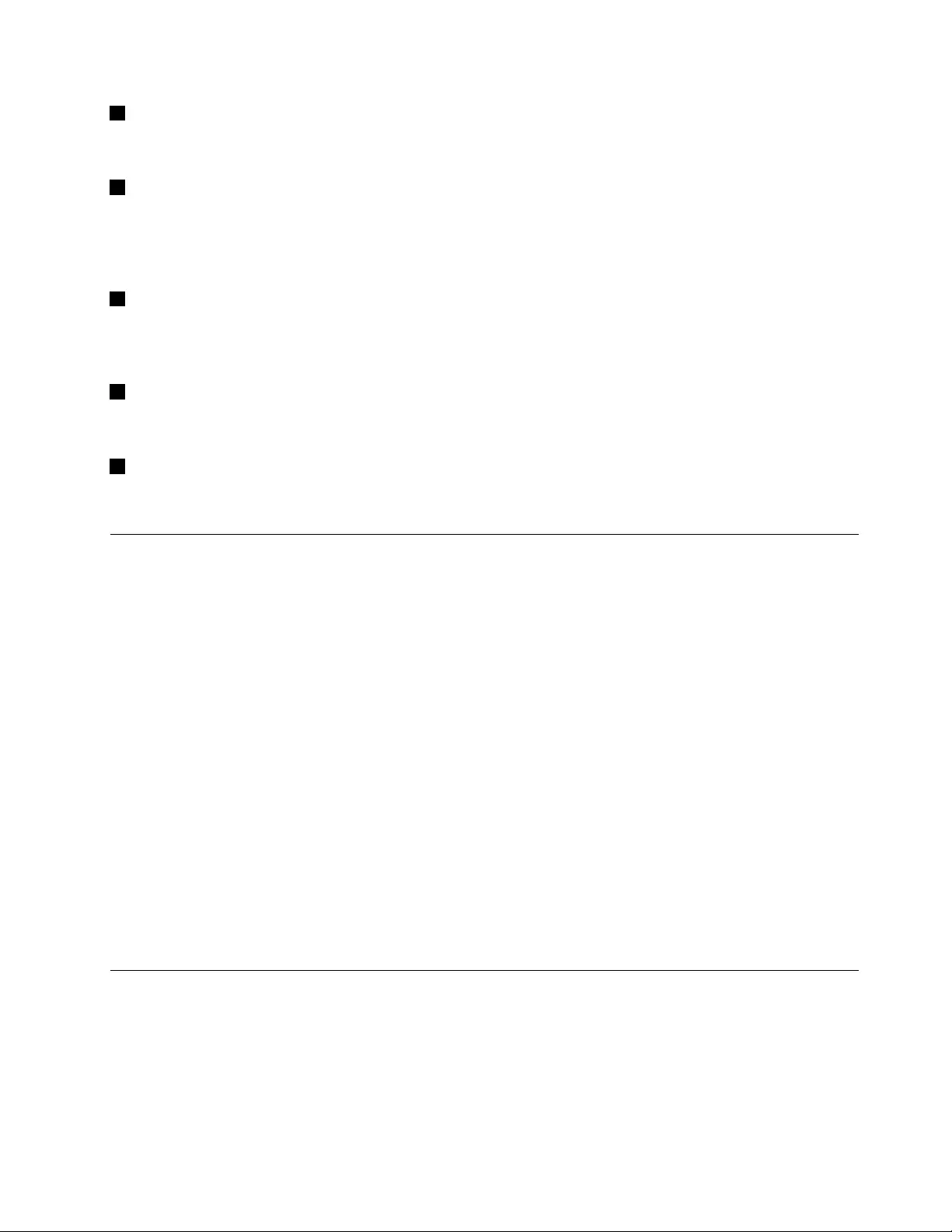
2NFCtag
UsedforpairingtheBluetoothkeyboardbyNearFieldCommunication(NFC)function.
2Chargingindicator
UsedtoindicatethechargingstatusoftheBluetoothkeyboard.WhentheBluetoothkeyboardisincharging,
thechargingindicatorisblinking.WhentheBluetoothkeyboardisfullycharged,thechargingindicator
issolidon.
3MicroUSBconnector
YoucanchargetheBluetoothkeyboardbyinsertingoneendoftheprovidedcabletotheMicroUSB
connectorandanotherendtothecomputer.
4Identificationlabel
Containsthepartnumber,versionnumber,andsomeotherproductinformation.
5Tiltfeet
Usedtoadjusttheangleofthekeyboardtoprovidecomfort.
Systemrequirements
BeforeinstallingtheBluetoothkeyboard,ensurethatyourcomputermeetsthefollowingrequirements:
•ThereisanavailableIntegratedBluetoothhostonyourcomputer.
•Yourcomputerhasoneofthefollowingoperatingsystemsinstalled:
–MicrosoftWindowsXP(32-bit)
–MicrosoftWindowsVista(32-bitor64-bit)
–MicrosoftWindows7(32-bitor64-bit)
–MicrosoftWindows8(32-bitor64–bit)
–MicrosoftWindows8.1(32-bitor64–bit)
–MicrosoftWindows10(32-bitor64–bit)
BeforeinstallingtheBluetoothkeyboard,itisrecommendedthatyouchecktheLenovoSupportWebsitefor
thelatestsoftwareupdates,includingupdatedbasicinput/outputsystemcode(BIOS),utilityprograms,
devicedrivers,andothersoftwareupdates.YoucanfindtheLenovoSupportWebsiteat:
http://www.lenovo.com/support
YouareresponsiblefordownloadingandinstallingdesignatedsoftwareupdatesfromtheSupportWebsite
orotherelectronicmedia,andfollowingtheinstructionsprovidedbyyourServiceProvider.
PairingtheBluetoothkeyboardwiththecomputer
ToestablishaconnectionandexchangedatabetweentheBluetoothkeyboardandthecomputer,youneed
topairtheBluetoothkeyboardwiththecomputer.
Notes:
•ItisrecommendedthatyoupairtheBluetoothkeyboardbeforeinstalltheThinkPadCompactKeyboard
withTrackPointdriver(hereaftercalledtheThinkPadKeyboardSuite).
Chapter3.ThinkPadCompactBluetoothKeyboardwithTrackPoint15
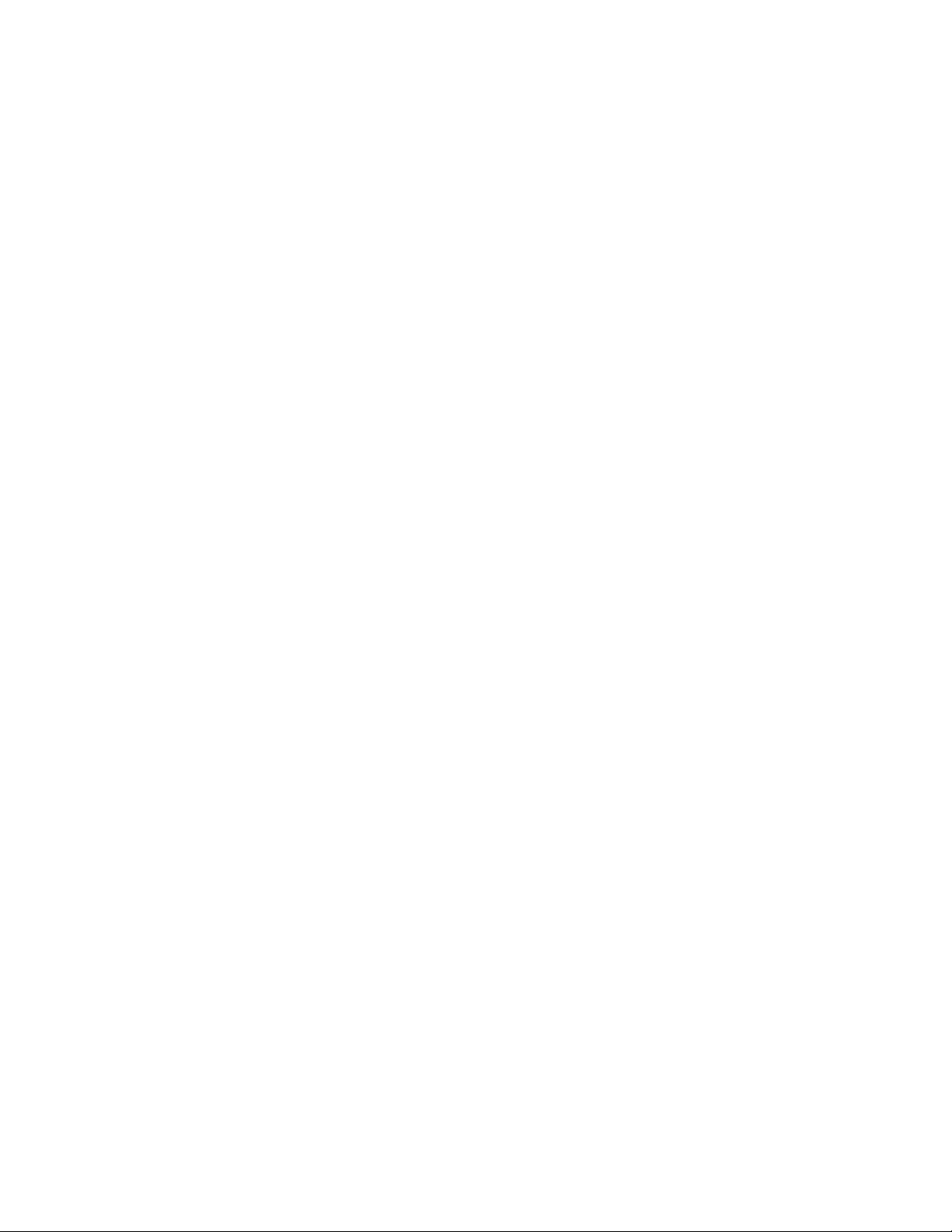
•OnceyouhavesuccessfullypairedtheBluetoothkeyboardwiththecomputer,youjustneedtoturnon
thepowerswitchontheBluetoothkeyboardeachtimeyouuseit.Thestatusindicatorwillblinkin
greenforfivetimesandthenturnsoff.
Dependingonyouroperatingsystem,youcanpairtheBluetoothkeyboardwiththecomputerbydoingone
ofthefollowing:
FortheWindowsXPoperatingsystem:
1.TurnontheBluetoothradiointhecomputer.
2.Double-clicktheMyBluetoothPlacesiconintheWindowsnotificationareaoronthedesktop.
3.SlidedownthepowerswitchandpressitforonesecondtoturnontheBluetoothintheBluetooth
keyboard.Thestatusindicatorstartstoflash.
4.Dependingonyourmenumode,clickViewdevicesinrangeorSearchfordevicesinrange.
5.Double-clicktheThinkPadCompactBluetoothKeyboardwithTrackPointiconinthelist.
6.TypethepasscodeshownonthecomputerscreenintotheBluetoothkeyboard,andthenpress
Enter.Thepairingprocessbegins.Afterthestatusindicatorturnsoff,theBluetoothkeyboardhas
beensuccessfullypairedwiththecomputerandaconnectionisestablishedbetweentheBluetooth
keyboardandthecomputer.
7.ClickClosewhenawindowisdisplayedtoconfirmthattheBluetoothkeyboardisconnectedwith
theoperatingsystem.
FortheWindowsVistaorWindows7operatingsystem:
1.TurnontheBluetoothradiointhecomputer.
2.ClickStart➙ControlPanel,andthendependingontheoperatingsystemyouareusing,doone
ofthefollowing:
•FortheWindowsVistaoperatingsystem,double-clickBluetoothDevices,andthenclickAdd
WirelessDevice.
•FortheWindows7operatingsystem,clickDevicesandPrinters➙Addadevice.
3.SlidedownthepowerswitchandpressitforonesecondtoturnontheBluetoothintheBluetooth
keyboard.Thestatusindicatorstartstoflash.
4.SelecttheThinkPadCompactBluetoothKeyboardwithTrackPointiconfromthelistandclickNext.
5.TypethepasscodeshownonthecomputerscreenintotheBluetoothkeyboard,andthenpress
Enter.Thepairingprocessbegins.Afterthestatusindicatorturnsoff,theBluetoothkeyboardhas
beensuccessfullypairedwiththecomputerandaconnectionisestablishedbetweentheBluetooth
keyboardandthecomputer.
6.ClickClosewhenawindowisdisplayedtoconfirmthattheBluetoothkeyboardisconnectedwith
theoperatingsystem.
FortheWindows8orWindows8.1operatingsystem:
1.TurnontheBluetoothradiointhecomputer.
2.Movethecursortothetop-rightorbottom-rightcornerofthescreentodisplaythecharms,click
Settings➙ChangePCSettings➙Devices.
3.SlidedownthepowerswitchandpressitforonesecondtoturnontheBluetoothintheBluetooth
keyboard.Thestatusindicatorstartstoflash.
4.SelecttheKeyboard(ThinkPadCompactBluetoothKeyboardwithTrackPoint)iconfromthelist
andclickNext.
16UserGuide
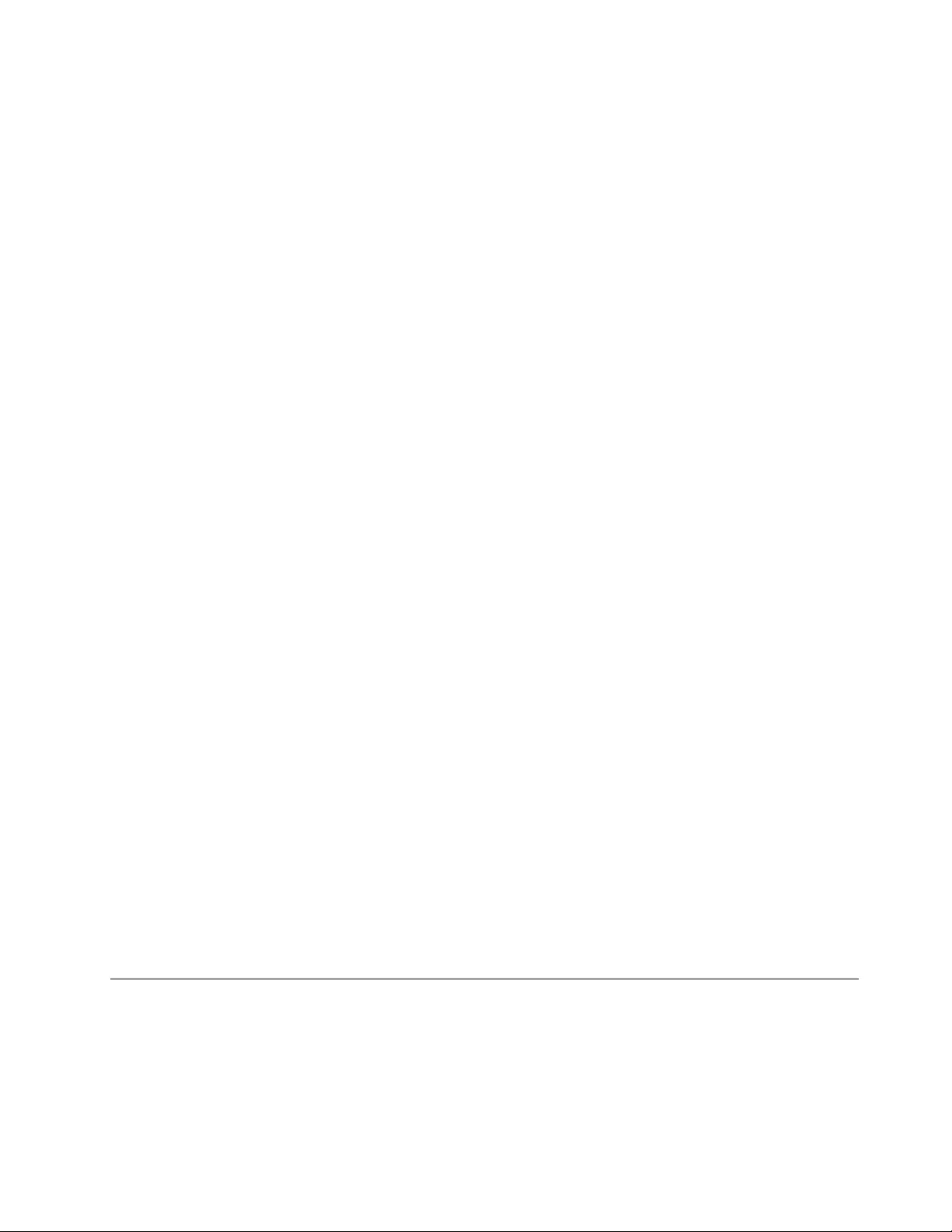
5.TypethepasscodeshownonthecomputerscreenintotheBluetoothkeyboard,andthenpress
Enter.Thepairingprocessbegins.Afterthestatusindicatorturnsoff,theBluetoothkeyboardhas
beensuccessfullypairedwiththecomputerandaconnectionisestablishedbetweentheBluetooth
keyboardandthecomputer.
6.ClickClosewhenawindowisdisplayedtoconfirmthattheBluetoothkeyboardisconnectedwith
theoperatingsystem.
FortheWindows10operatingsystem:
1.TurnontheBluetoothradiointhecomputer.
2.SlidedownthepowerswitchandpressitforonesecondtoturnontheBluetoothintheBluetooth
keyboard.Thestatusindicatorstartstoflash.
3.Fromthedesktop,movethepointertobottom-leftcornerofthescreen,andthensearchControl
Panelinthesearchbox.
4.ClicktheAddadeviceoptionundertheHardwareandSoundmenuwhenviewingtheControlPanel
bycategory.
5.SelecttheKeyboard(ThinkPadCompactBluetoothKeyboardwithTrackPoint)iconfromthelist
andclickNext.
6.TypethepasscodeshownonthecomputerscreenintotheBluetoothkeyboard,andthenpress
Enter.Thepairingprocessbegins.Afterthestatusindicatorturnsoff,theBluetoothkeyboardhas
beensuccessfullypairedwiththecomputerandaconnectionisestablishedbetweentheBluetooth
keyboardandthecomputer.
7.ClickClosewhenawindowisdisplayedtoconfirmthattheBluetoothkeyboardisconnectedwith
theoperatingsystem.
Note:Ifawindowisdisplayedindicatingthattheconnectionfails,right-clicktheThinkPadCompact
BluetoothKeyboardwithTrackPointiconandselectDisabletodisabletheBluetoothkeyboard.Then,pair
theBluetoothkeyboardwiththecomputeragain.
AftertheoperatingsystemidentifiestheBluetoothkeyboard,theBluetoothkeyboardwillbereadyforuse.
Foradditionalinformationonthisproduct,goto:
http://www.lenovo.com/support/keyboards
PairingbyNFCfunction:
Dependingontheconfiguration,youalsocanpairtheBluetoothkeyboardwithanNFC-enabledcomputer
byNFCfunction.TheNFCtagisinthebottom-leftcorneroftheBluetoothkeyboardbackside.
TopairtheBluetoothkeyboardbyNFCfunction,dothefollowing:
1.AligntheNFCreaderwiththeNFCtagontheBluetoothkeyboard.
2.Awindowisdisplayedtoconfirmwhetheryouwanttoaddadevice.
3.Clickthewindow.Thestatusindicatorflashes5timesandfadeout.TheBluetoothkeyboardis
connectedwiththecomputer.
InstallingthedevicedriveronWindowsoperatingsystems
ItisrecommendedthatyouinstalltheThinkPadKeyboardSuitetocustomizeadvancedsettingsbeforeyou
usetheBluetoothkeyboard.
IfyouareusingtheWindows7,Windows8,Windows8.1,orWindows10operatingsystem,andyour
computerisconnectedtotheInternet,whenyouconnectthekeyboardtoyourcomputerforthefirsttime,a
messagewillbedisplayedaskingifyouwanttoinstalltheThinkPadKeyboardSuite.ClickDownloadNow
Chapter3.ThinkPadCompactBluetoothKeyboardwithTrackPoint17
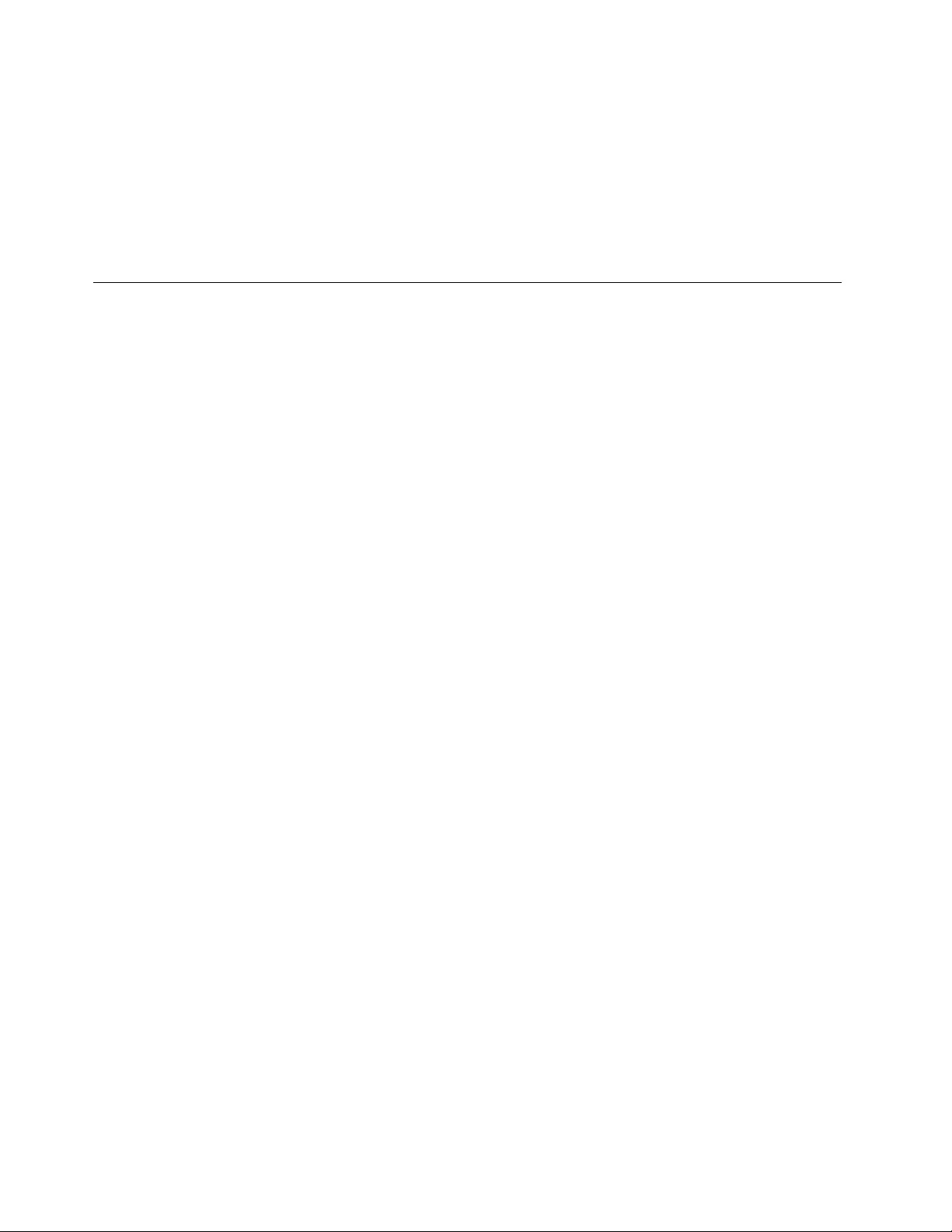
andtheThinkPadKeyboardSuitewillbeautomaticallyinstalled.Ifthemessageisnotdisplayed,manually
installtheThinkPadKeyboardSuitebydoingthefollowing:
1.Gotohttp://support.lenovo.com/tpkeyboard.
2.LocateanddownloadtheinstallationfileoftheThinkPadKeyboardSuite.
3.Double-clicktheinstallationfile,andthenfollowtheinstructionsonthescreentocompletethe
installation.
4.Restartthecomputer,andtheThinkPadKeyboardSuiteisinstalledonyourcomputer.
UninstallingthedevicedriverfromWindowsoperatingsystems
TouninstalltheThinkPadKeyboardSuitefromtheWindowsXP ,WindowsVista,Windows7,Windows8,
Windows8.1,orWindows10operatingsystem,dothefollowing:
FortheWindowsXPoperatingsystem:
1.ClickStart➙ControlPanelorStart➙Settings➙ControlPanel.
2.DependingonyourControlPanelmode,clickordouble-clickAddorRemovePrograms.
3.ClickThinkPadCompactKeyboardwithTrackPointdriver,andthenclickRemove.
4.Followtheinstructionsonthescreen.
FortheWindowsVistaorWindows7operatingsystem:
1.ClickStart➙ControlPanelorStart➙Settings➙ControlPanel.
2.DependingonyourControlPanelmode,dooneofthefollowing:
•ClicktheUninstallaprogramoptionundertheProgramsmenu.
•ClickProgramsandFeatures.
3.SelectThinkPadCompactKeyboardwithTrackPointdriverandthenright-clickyourmouse.The
Uninstall/Changeoptionisdisplayed.
4.ClickUninstall/Change.
5.Followtheinstructionsonthescreen.
FortheWindows8orWindows8.1operatingsystem:
1.TogotoControlPanel,movethepointertothetop-rightorbottom-rightcornerofthescreentodisplay
thecharms.ClickSearchandthensearchforControlPanel.
2.DependingonyourControlPanelmode,dooneofthefollowing:
•ClicktheUninstallaprogramoptionundertheProgramsmenu.
•ClickProgramsandFeatures.
3.SelectThinkPadCompactKeyboardwithTrackPointdriverandthenright-clickyourmouse.The
Uninstalloptionisdisplayed.
4.ClickUninstall.
5.Followtheinstructionsonthescreentouninstallthedevicedriver.
18UserGuide
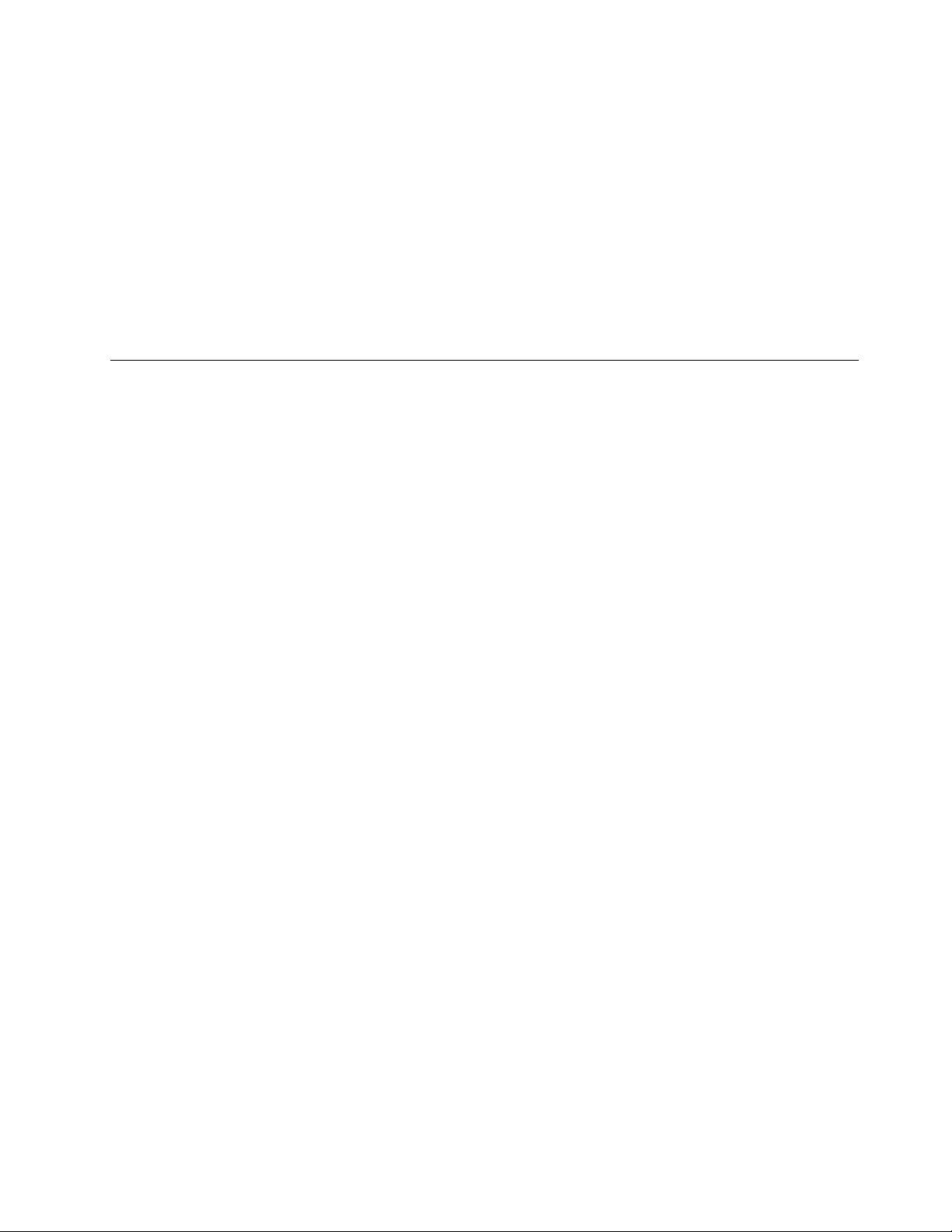
FortheWindows10operatingsystem:
1.Fromthedesktop,movethepointertobottom-leftcornerofthescreen,andthensearchControl
Panelinthesearchbox.
2.DependingonyourControlPanelmode,dooneofthefollowing:
•ClicktheUninstallaprogramoptionundertheProgramsmenu.
•ClickProgramsandFeatures.
3.SelectThinkPadCompactKeyboardwithTrackPointdriverandthenright-clickyourmouse.The
Uninstalloptionisdisplayed.
4.ClickUninstall.
5.Followtheinstructionsonthescreentouninstallthedevicedriver.
UsingtheBluetoothkeyboard
ThischapterprovidesinformationaboutusingtheBluetoothkeyboard.
UsingtheTrackPoint
TheTrackPointconsistsofapointingstickandthreeclickbuttons.Thepointingstickisusedtocontrolthe
cursor.Thethreeclickbuttonsaretheleftbutton,therightbutton,andthemiddlebutton.
Tousethepointingstick,dothefollowing:
1.Placeyourhandsattypingposition,andpressgentlyonthepointingstickinthedirectionthatyouwant
thecursortomove.Youcanpressthepointingstickawayfromyoutomovethecursorup,towardyou
tomovethecursordown,toonesideortheothertomovethecursorsideways.Thespeedatwhichthe
cursormovesdependsonthepressureyouapplytothepointingstick.
Note:Thecursormightperiodicallydrift.Stopusingthepointingstickforafewsecondsandtry
again.Thecursorwillworknormally.
2.Toselectanitem,stopthepointingstickwhenthecursorlocatestheitemandpresstheleftorright
buttonwithyourthumb.Theleftandrightbuttonsfunctionthesameastheleftandrightbuttonsona
conventionalmouse.
Replacingthepointingstickcap
Thecapontopofthepointingstickisremovable.YoucanbuyappropriatecapsfromLenovotoreplace
yourcurrentcap.
Toremovethecaponthepointingstick,simplygraspthetopportionofthecapandpullitup.Toinstall
anewcap,alignthesquareatthebottomofthecapwiththepointingstickandpushdownuntilthecap
seatsintoposition.
Changingthepointingsticksensitivity
Whenyouareusingthepointingstick,youmightprefertousealighttouch,oryoumightwanttoapplymore
pressure.Youcanchangethewaythepointingstickrespondstoyourtouchbydoingthefollowing:
1.ClicktheThinkPadCompactKeyboardwithTrackPointicononthesystemtray.
2.IntheMousePropertieswindow,clickExternalKeyboardtab.
3.InthePointerspeedarea,movetheslidertowardSloworFastaccordingtoyourpreference.
4.ClickApply.Then,testhowthepointingstickrespondstoyournewsettingandmakeadjustmentsif
necessary.
Chapter3.ThinkPadCompactBluetoothKeyboardwithTrackPoint19
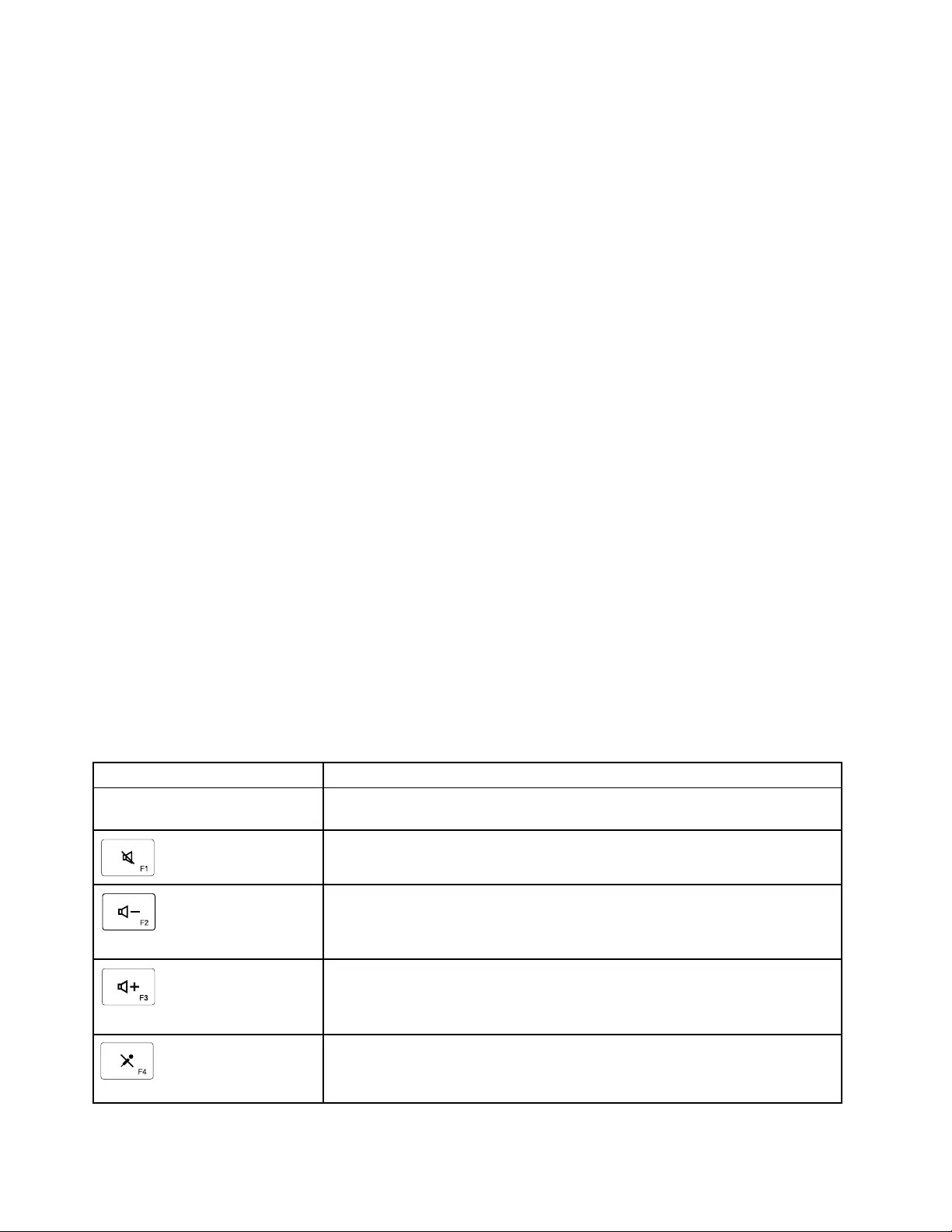
5.ClickOKtoapplythesetting.
UsingtheThinkPadpreferredscrollingfunction
Youcanscrollthroughanactivewindowbymovingthepointingstickwhilepressingthemiddlebutton.
YoualsocanscrollthroughaninactivewindowwiththeThinkPadPreferredScrollingfunction.Toconfigure
thescrollingfunction,dothefollowing:
1.ClicktheThinkPadCompactKeyboardwithTrackPointicononthesystemtray.
2.IntheMousePropertieswindow,clicktheExternalKeyboardtab.
3.Dependingonyourneeds,dooneofthefollowing:
•Toscrollthroughactivewindowsjustasaconventionalmouse,clearThinkPadPreferredScrolling.
•Toscrollthroughinactivewindows,selectThinkPadPreferredScrolling.
4.ClickOK.
Note:Ifyoufinditcannotscrollonsomeapplications,clearThinkPadPreferredScrollingtogetmore
compliance.
ChargingtheBluetoothkeyboard
YoucanchargetheBluetoothkeyboardbyconnectingtheBluetoothkeyboardtothecomputerwiththe
providedcable.ItisrecommendedthatyoufullychargetheBluetoothkeyboardbeforeyouuseitforthe
firsttime.Anaveragefullchargingtimeis2.5to3hours.WhentheBluetoothkeyboardisincharging,the
chargingindicatorisblinking.WhentheBluetoothkeyboardisfullychargedwiththechargingindicatorsolid
on,youarerecommendedtodisconnecttheBluetoothkeyboardfromthecomputer.KeepingtheBluetooth
keyboardconnectedtothecomputerwillnotkeeponcharging.WhenyouwanttochargetheBluetooth
keyboardforanothertime,reconnecttheBluetoothkeyboardtothecomputer.Itisrecommendedthatyou
chargethebatteryatleastonetimeineverysixmonths.
Usingthefunctionkey
ThefollowingtabledescribesthefunctionsofFnkeysandFnkeycombinations.TheBluetoothkeyboard
actsthedefaulthotkeyfunction.AfterinstallingtheThinkPadKeyboardSuite,youcanachievethestandard
F1-F12functionbypressingFn+Fx(wherexrepresents1to12)keys.
FunctionkeyFunction
Fn+EscSwitchthedefaultFnfunctionbetweenthehotkeyandthestandardF1-F12
function.
Mutethespeaker.
Decreasethevolume.
Increasethevolume.
Mutethemicrophone.
Note:ThisfunctionkeymightnotworkontheWindowsXPandWindowsVista
operatingsystems.
20UserGuide
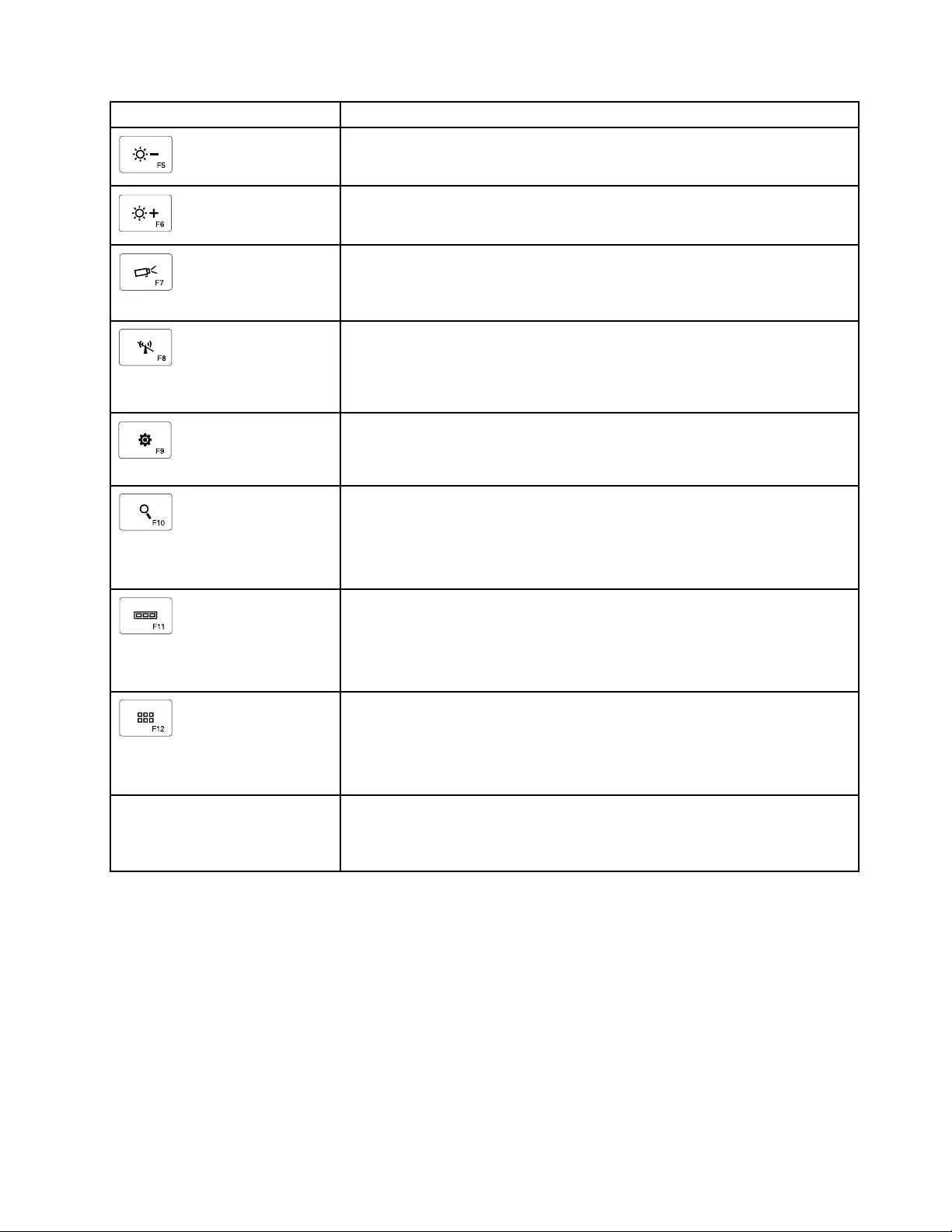
FunctionkeyFunction
Decreasethebrightness.
Note:ThisfunctionkeymightnotworkontheWindowsXPandWindowsVista
operatingsystems.
Increasethebrightness.
Note:ThisfunctionkeymightnotworkontheWindowsXPandWindowsVista
operatingsystems.
Switchbetweenthecomputerdisplayandanexternalmonitor(Windowswill
showthesedisplayoptions).
Note:ThisfunctionkeymightnotworkontheWindowsXPandWindowsVista
operatingsystems.
Enableordisablethebuilt-inwirelessnetworkingfeatures.Awindowwillbe
displayedwarningthatturningoffthewirelesswilldisconnectthewirelessmice
andkeyboards.
Note:ThisfunctionkeymightnotworkontheWindowsXPandWindowsVista
operatingsystems.
•OpenControlPanel.
•OpenSettingsPanel(fortheWindows8andWindows8.1operatingsystems).
•OpentheSettingswindow(fortheWindows10operatingsystem).
•Navigatetosearchdependingonyouractiveapplications.
•OpenSearchPanel(fortheWindows8andWindows8.1operatingsystems).
•OpentheCortanasearchbox(fortheWindows10operatingsystem).
•Viewopenapplications.
•Switchbetweenopenapplications(fortheWindowsXPoperatingsystem).
•OpenMyComputer.
•Viewallapplications(fortheWindows8,Windows8.1,andWindows10
operatingsystems).
Fn+DeleteUnpairtheBluetoothkeyboardfromthecomputer.
Note:IfyouhaveconfiguredtheBluetoothkeyboardinonecomputerand
wanttoconfigureitinanothercomputer,itisrecommendedthatyouunpairthe
Bluetoothkeyboardfromthepreviouscomputerfirst.
IftheFnkeycombinationsdonotworkcorrectlyonsomeThinkPadcomputerswiththeWindowsXP
operatingsystem,ensurethatthecomputerhasthelatestversionoftheLenovoSystemInterfacedriver
installed.
Themostup-to-datesoftwareanddevicedriversforyourThinkPadcomputerarealwaysavailablefor
downloadat:
http://www.lenovo.com/support
Notes:
•EnsurethattheFnkeycombinationsarefunctionalonthekeyboardofyourThinkPadcomputer.Thereare
softwaredependenciestogetthemostcompleteFnkeycombinationsupportforyourThinkPadcomputer.
Chapter3.ThinkPadCompactBluetoothKeyboardwithTrackPoint21
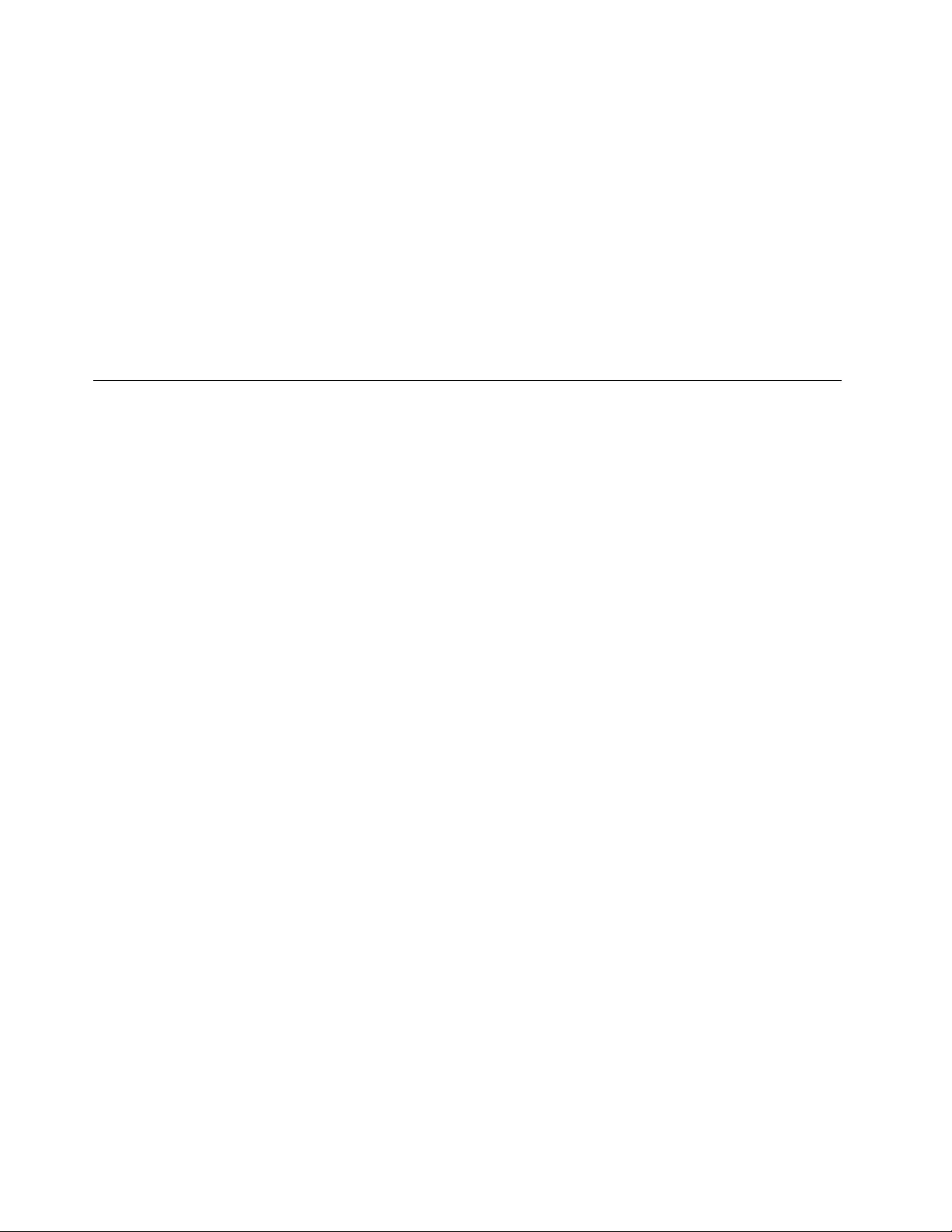
•MostoftheFnkeycombinationsdonotworkwiththeThinkPadSLseriesnotebookcomputers,Lenovo
desktopcomputers,andcomputersfromothermanufacturers.
•SomeFnkeycombinationshavedifferentfunctionsondifferentThinkPadcomputermodels.
•OntheWindows8,Windows8.1,andWindows10operatingsystems,whenyoupressFn+Esc,hotkey
F4,ortheCapsLockkeyforthefirsttime,anOnScreenDisplaywindowmightbedisplayed.Ifyou
wanttoshowtheonscreendisplay,clickOK.Ifyoudonotwanttoshowtheonscreendisplay,click
No,thankyou.Tochangetheonscreendisplaysetting,clicktheExternalKeyboardtabintheMouse
Propertywindow,selectOnScreenDisplays.WhentheboxbeforeOnScreenDisplaysisingrey,it
meansthattheBluetoothkeyboardfollowsthesystemdefaultsetting,youcanchangethesystemsetting
byclickingAdvancedOSDsetting.
FormoreinformationabouttheFnkeycombinations,refertotheAccessHelpinformationsystemthat
comeswiththeThinkPadcomputer.
Troubleshooting
ThischaptercontainstroubleshootinginformationfortheBluetoothkeyboard.
Problem:AllorsomeoftheFnfunctionkeycombinationsorfunctionkeysdonotwork.
Solution:Readthefollowingforsolutionsorexplanations:
•EnsurethatyouhavecorrectlyinstalledtheThinkPadKeyboardSuite.
•EnsurethatalltheFnfunctionkeycombinationsarefunctionalonthekeyboardofyourThinkPad
computer.TherearesoftwaredependenciestogetthemostcompleteFnkeyandhotkeycombination
supportforyourThinkPadcomputer.YoucangetmoredetailedinformationabouttheFnfunctionkey
combinationsfromthedocumentationthatcomeswithyourThinkPadcomputer.Youmightneedto
downloadtheupdatedsoftwarecomponentsforyourThinkPadcomputerat:
http://www.lenovo.com/support
•TheFnfunctionkeycombinationsworkwithalltheThinkPadcomputersexceptThinkPadSLseries
notebookcomputers.MostoftheFnfunctionkeycombinationsdonotworkwithThinkPadSLseries
notebookcomputers,Lenovodesktopcomputers,orcomputersfromothermanufacturers.
•ItisnormalifyoufoundsomeoftheFnfunctionkeycombinationsactdifferentlyondifferentThinkPad
computermodelsduetothedifferencesoftheapplicationsinstalledonyournotebookcomputers.
•Somefunctionkeysarenotsupporteddependingonyouroperatingsystemandcomputer.
Problem:TheTrackPointcursordriftswhenthecomputeristurnedonorafterthecomputerresumes
normaloperation.
Solution:ThecursormightdriftwhenyouarenotusingtheTrackPointduringnormaloperation.Thisis
anormalfeatureoftheTrackPointandisnotadefect.Cursordriftingmightoccurforseveralseconds
underthefollowingconditions:
•Thecomputeristurnedon.
•Thecomputerresumesnormaloperation.
•TheTrackPointpointingstickiskeptpressedforalongtime.
•Thetemperaturechanges.
Tosolvetheproblem,youcantryreconnectingtheBluetoothkeyboardorrestartyourcomputer.
Problem:Ipressedabuttononce,butthecomputerrespondedasifIpressedittwice.
22UserGuide
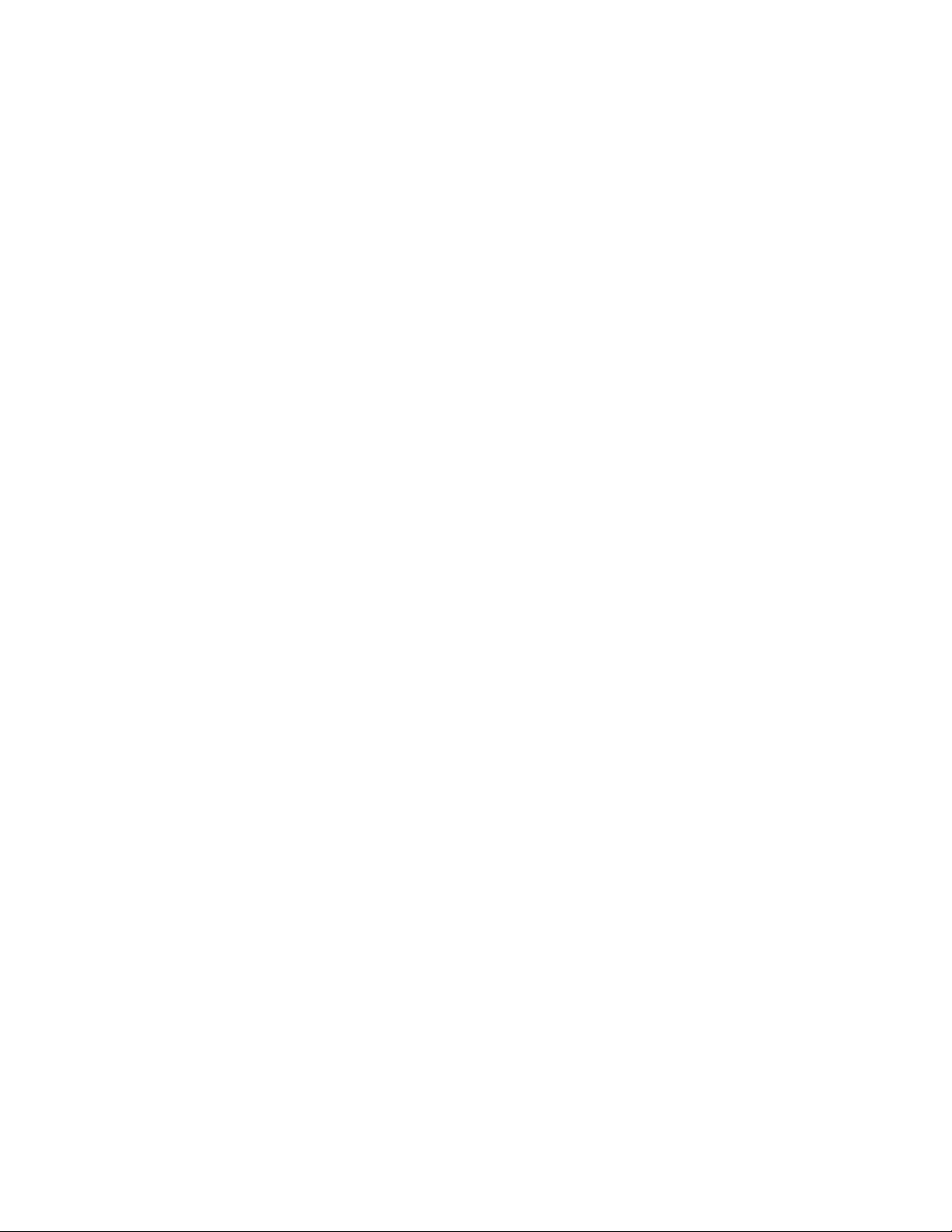
Solution:Dependingonyouroperatingsystem,adjustthekeyboardrepeatdelayorrepeatratesettings
bydoingoneofthefollowing:
•FortheWindowsXPorWindowsVistaoperatingsystem:
1.DependingonyourStartmenumode,clickStart➙ControlPanelorStart➙Settings➙Control
Panel
2.DependingonyourControlPanelmode,clickordouble-clickKeyboard.
3.ClicktheSpeedtab.
4.MovetheRepeatdelayslidertoLongortheRepeatrateslidertoSlow.
5.ClickOK.
.
•FortheWindows7operatingsystem:
1.DependingonyourStartmenumode,clickStart➙ControlPanelorStart➙Settings➙Control
Panel
2.ClicktheViewbymenuandselectSmalliconsorLargeicons.TheAllControlPanelItems
categoryisexpanded.
3.ClickKeyboard.
4.ClicktheSpeedtab.
5.MovetheRepeatdelayslidertoLongortheRepeatrateslidertoSlow.
6.ClickOK.
•FortheWindows8orWindows8.1operatingsystem:
1.TogotoControlPanel,movethepointertothetop-rightorbottom-rightcornerofthescreento
displaythecharms.ClickSearchandthensearchforControlPanel.
2.ClicktheViewbymenuandselecttheSmalliconsorLargeiconsview.TheAllControlPanel
Itemscategoryisexpanded.
3.ClickKeyboard.
4.ClicktheSpeedtab.
5.MovetheRepeatdelayslidertoLongortheRepeatrateslidertoSlow.
6.ClickOK.
FortheWindows10operatingsystem:
1.Fromthedesktop,movethepointertobottom-leftcornerofthescreen,andthensearchControl
Panelinthesearchbox.
2.ClicktheViewbymenuandselecttheSmalliconsorLargeiconsview.TheAllControlPanel
Itemscategoryisexpanded.
3.ClickKeyboard.
4.ClicktheSpeedtab.
5.MovetheRepeatdelayslidertoLongortheRepeatrateslidertoSlow.
6.ClickOK.
Problem:TheBluetoothkeyboardisnotrecognizedbyyourcomputer.
Solution:Tosolvetheproblem,dothefollowing:
•EnsurethattheBluetoothradioonthecomputeristurnedonandtheBluetoothworks.
•EnsurethattheBluetoothconnectionbuttononthekeyboardisturnedon.
Chapter3.ThinkPadCompactBluetoothKeyboardwithTrackPoint23
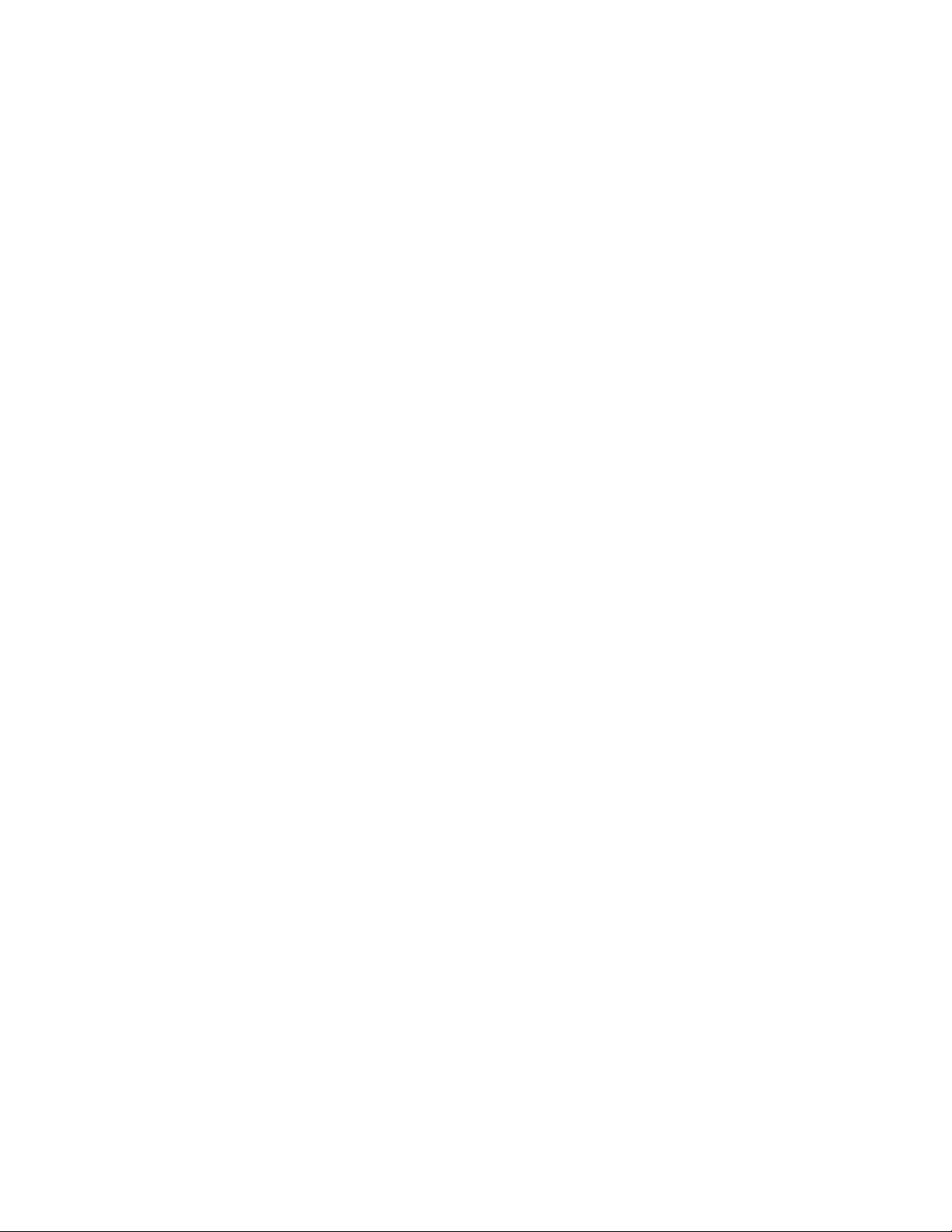
•FortheWindowsXPoperatingsystem,ensurethatyouhavedownloadedandinstalledthelatest
Bluetoothsoftware.IfyouareusingaLenovocomputerwithBroadcomBluetoothsolution,checkand
updatetothelatestBluetoothforWindows(BTW)version(BTW5.6.0.8900orlaterversion).
•EnsurethattheBluetoothkeyboardiswithinthemaximumBluetoothrange(10m).
Problem:TheBluetoothkeyboardlags.
Solution:Tosolvetheproblem,trymovingtheBluetoothkeyboardclosertothecomputerandremoving
otherobjectswithwirelesssignalstoavoidsignalinterference.
Problem:TheThinkPadKeyboardSuitecannotbeautomaticallyinstalledwhenIconnectthekeyboardto
mycomputerforthefirsttime.
Solution:Tosolvetheproblem,dothefollowing:
1.EnsurethatyouareusingtheWindows7,Windows8,Windows8.1,orWindows10operatingsystem.
2.EnsurethatyourcomputerhasbeenconnectedtotheInternet.
3.EnsurethatyouhaveenabledtheautomaticWindowsupdatefeaturebydoingthefollowing:
a.OpenControlPanel.
b.DependingonyourControlPanelmode,dooneofthefollowing:
•ClickHardwareandSound➙DevicesandPrinters.
•ClickDevicesandPrinters.
c.Right-clickyourcomputericonundertheDevicesmenu,andthenselectDeviceinstallation
Settings.
d.FollowtheinstructionsonthescreentoenabletheautomaticWindowsupdatefeature.
4.EnsurethatyouhaveinstalledallWindowsupdatesbydoingthefollowing:
a.OpenControlPanel.
b.DependingonyourControlPanelmode,dooneofthefollowing:
•ClickSystemandSecurity➙WindowsUpdate.
•ClickWindowsUpdate.
c.ClickCheckforupdatestoinstallWindowsupdates.
5.RemovetheBluetoothkeyboardfromthecomputerandthenreconnectit.
6.Iftheabovetipsstillarenotworkable,itmightbecausedbytheversionorlanguageofyouroperating
system.YoucanmanuallyinstalltheThinkPadKeyboardSuitebydoingthefollowing:
a.Gotohttp://support.lenovo.com/tpkeyboard.
b.Locateanddownloadtheinstallationfileofthedriver.
c.Double-clicktheinstallationfile,andthenfollowtheinstructionsonthescreentocompletethe
installation.
Problem:TheBluetoothkeyboardmightfailtoresumefromsuspendontheWindows7,Windows8,
Windows8.1,orWindows10operatingsystem.
Solution:YoucancheckifselectivesuspendisdisabledbygoingtoDeviceManagerandnavigatingtothe
Bluetoothkeyboard.Right-clicktheBluetoothkeyboardandgotothePropertiespage.ClearAllowthe
computertoturnoffthisdevicetosavepoweronthePowerManagementtab.
Problem:IttakesalongtimetopairtheBluetoothkeyboardwiththecomputerontheWindows7operating
system.
24UserGuide
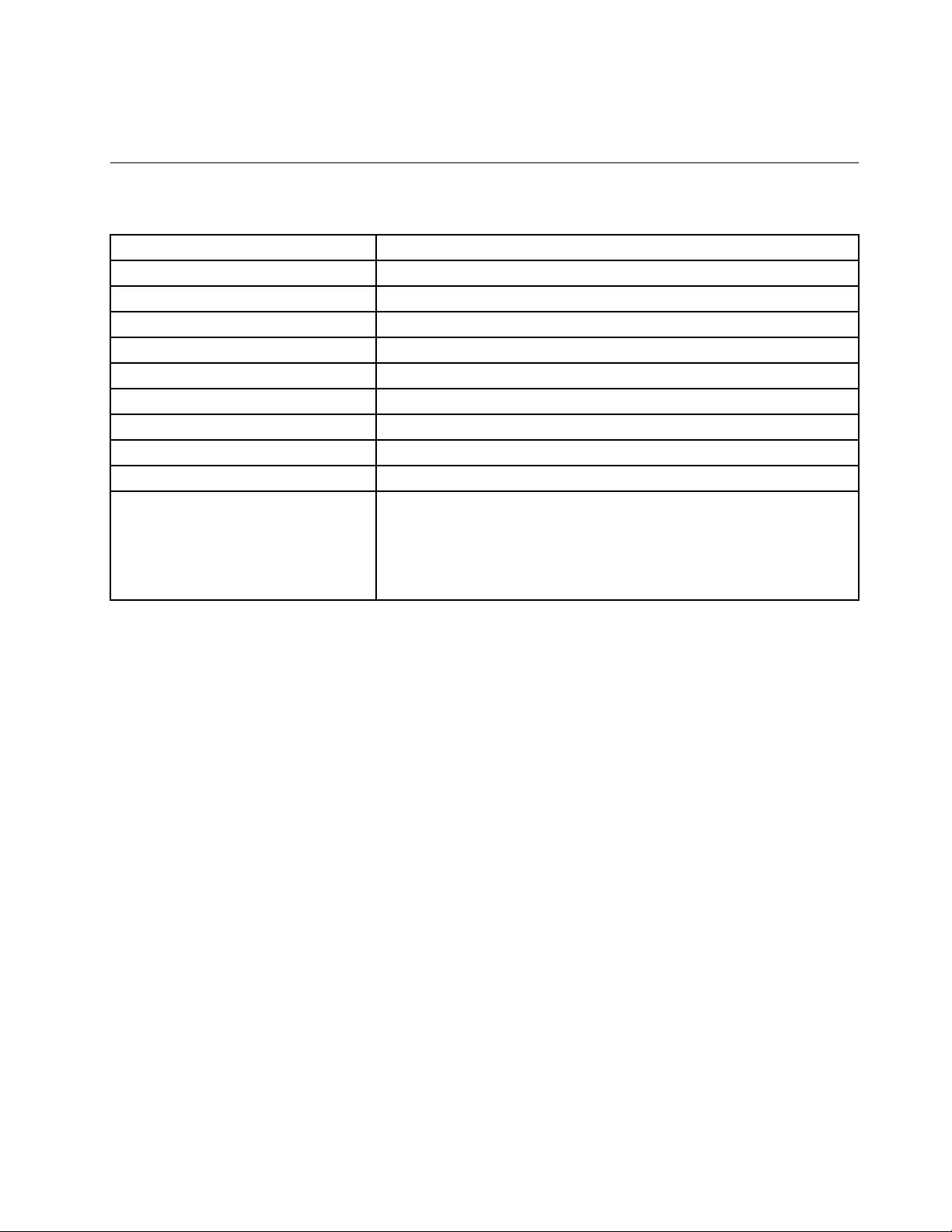
Solution:Itisnotaproblem.WhentheclockontheBluetoothkeyboardicondisappears,theBluetooth
keyboardissuccessfullypairedwiththecomputer.Ifitfails,tryreconnectingitagain.
Productspecifications
ThefollowingtabledescribestheBluetoothkeyboardspecifications.
Keys84/85/89keys(Variesbycountry)
ColorRavenblack
Dimensions(HeightxWidthxDepth)305.5mmx164.0mmx13.5mm(notincludingthetiltfeet)
Weight458g(includingthecable)
PCinterfaceBluetooth3.0
Operatingvoltage3.7V(Typical)
BatteryCapability500mA(Typical)
Powerconsumption50mAmaximum
Cablelength1.5m(4.92feet)
SupportedoperatingsystemUSBTypeAconnector
Windows10(32-bitand64-bit)
Windows8.1(32-bitand64-bit)
Windows8(32-bitand64-bit)
Windows7(32-bitand64-bit)
WindowsVista(32-bitand64-bit)
WindowsXP(32-bit)
Chapter3.ThinkPadCompactBluetoothKeyboardwithTrackPoint25

26UserGuide
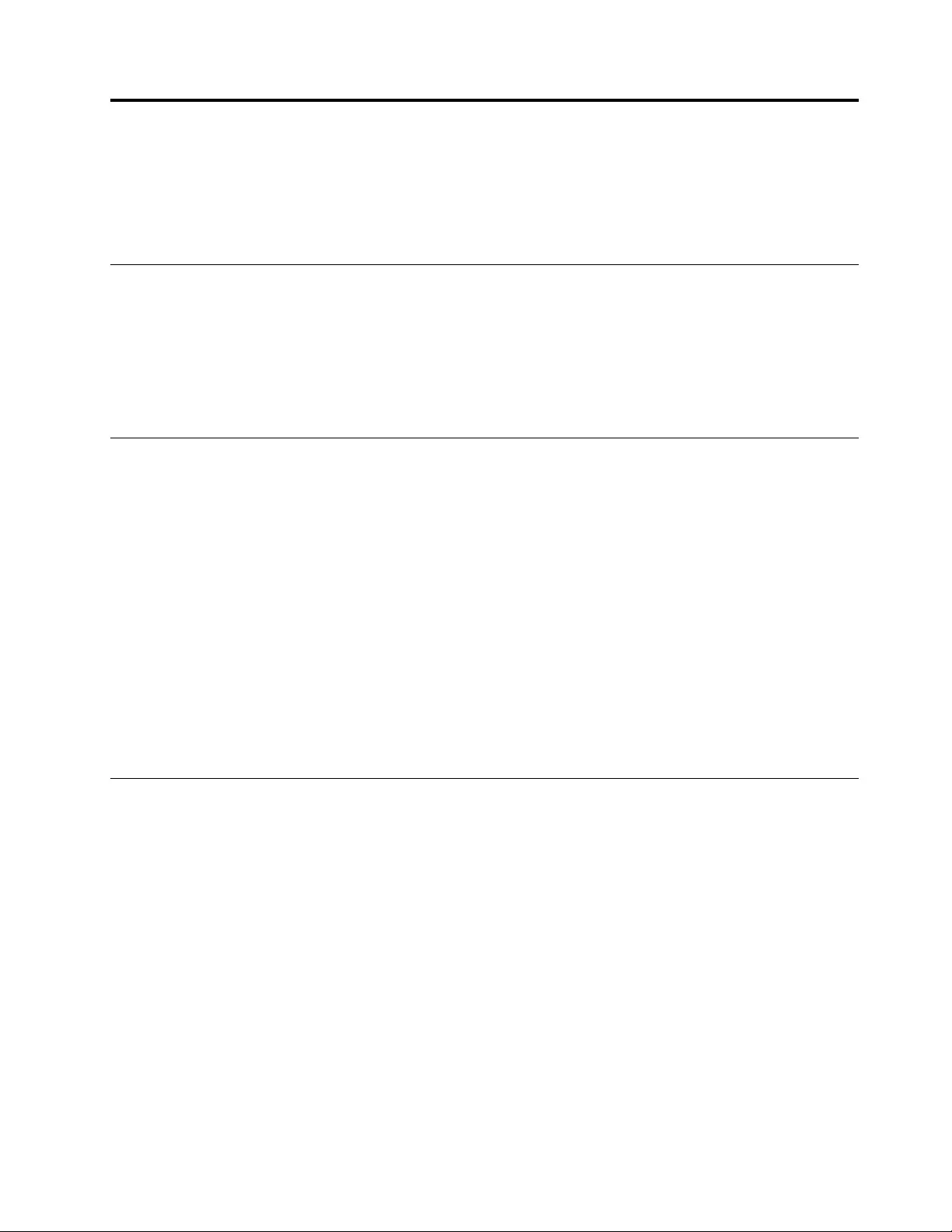
AppendixA.ServiceandSupport
Thefollowinginformationdescribesthetechnicalsupportthatisavailableforyourproduct,duringthe
warrantyperiodorthroughoutthelifeofyourproduct.RefertotheLenovoLimitedWarrantyforafull
explanationofLenovowarrantyterms.
Onlinetechnicalsupport
Onlinetechnicalsupportisavailableduringthelifetimeofaproductat:
http://www.lenovo.com/support
Productreplacementassistanceorexchangeofdefectivecomponentsalsoisavailableduringthewarranty
period.Inaddition,ifyouroptionisinstalledinaLenovocomputer,youmightbeentitledtoserviceatyour
location.ALenovotechnicalsupportrepresentativecanhelpyoudeterminethebestalternative.
Telephonetechnicalsupport
InstallationandconfigurationsupportthroughtheCustomerSupportCenterwillbeavailableuntil90days
aftertheoptionhasbeenwithdrawnfrommarketing.Afterthattime,thesupportiscancelled,ormade
availableforafee,atLenovo’sdiscretion.Additionalsupportisalsoavailableforanominalfee.
BeforecontactingaLenovotechnicalsupportrepresentative,pleasehavethefollowinginformationavailable:
optionnameandnumber,proofofpurchase,computermanufacturer,model,serialnumberandmanual,
theexactwordingofanyerrormessage,descriptionoftheproblem,andthehardwareandsoftware
configurationinformationforyoursystem.
Yourtechnicalsupportrepresentativemightwanttowalkyouthroughtheproblemwhileyouareatyour
computerduringthecall.
Telephonenumbersaresubjecttochangewithoutnotice.Themostup-to-datetelephonelistforLenovo
Supportisalwaysavailableathttp://www.lenovo.com/support/phone.Ifthetelephonenumberforyour
countryorregionisnotlisted,contactyourLenovoresellerorLenovomarketingrepresentative.
Accessibilityinformation
Documentationinaccessibleformats
Lenovoprovideselectronicdocumentationinaccessibleformats,suchasproperlytaggedPDFfilesor
HyperTextMarkupLanguage(HTML)files.Lenovoelectronicdocumentationisdevelopedtoensure
thatvisuallyimpaireduserscanreadthedocumentationthroughascreenreader.Eachimageinthe
documentationalsoincludesadequatealternativetexttoexplaintheimagesothatvisuallyimpairedusers
canunderstandtheimagewhentheyuseascreenreader.
ToopenandviewPDFfiles,yourcomputermusthavetheAdobeReaderprograminstalled.TheAdobe
Readerprogramalsoisavailablefordownloadat:
http://www.adobe.com
©CopyrightLenovo2013,201527
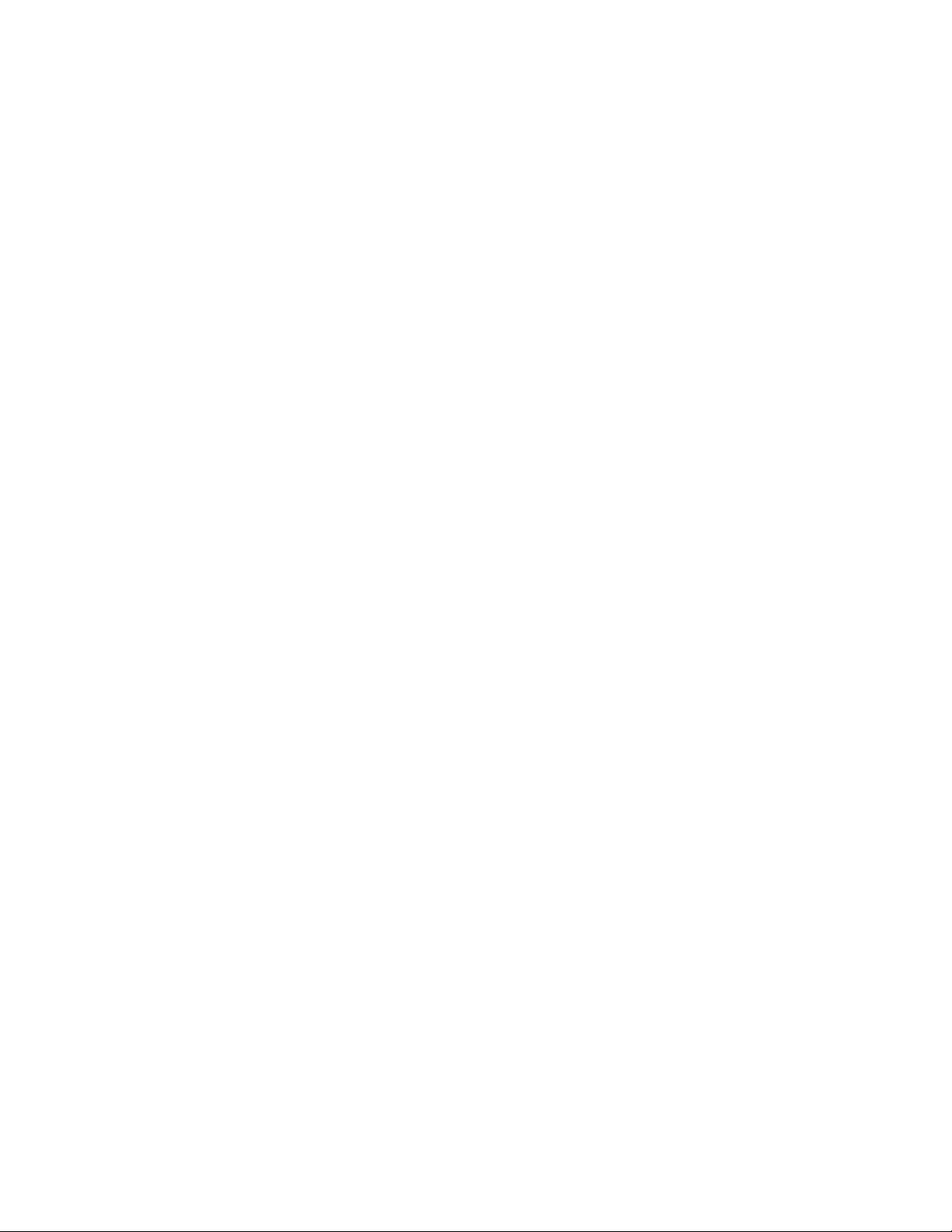
28UserGuide
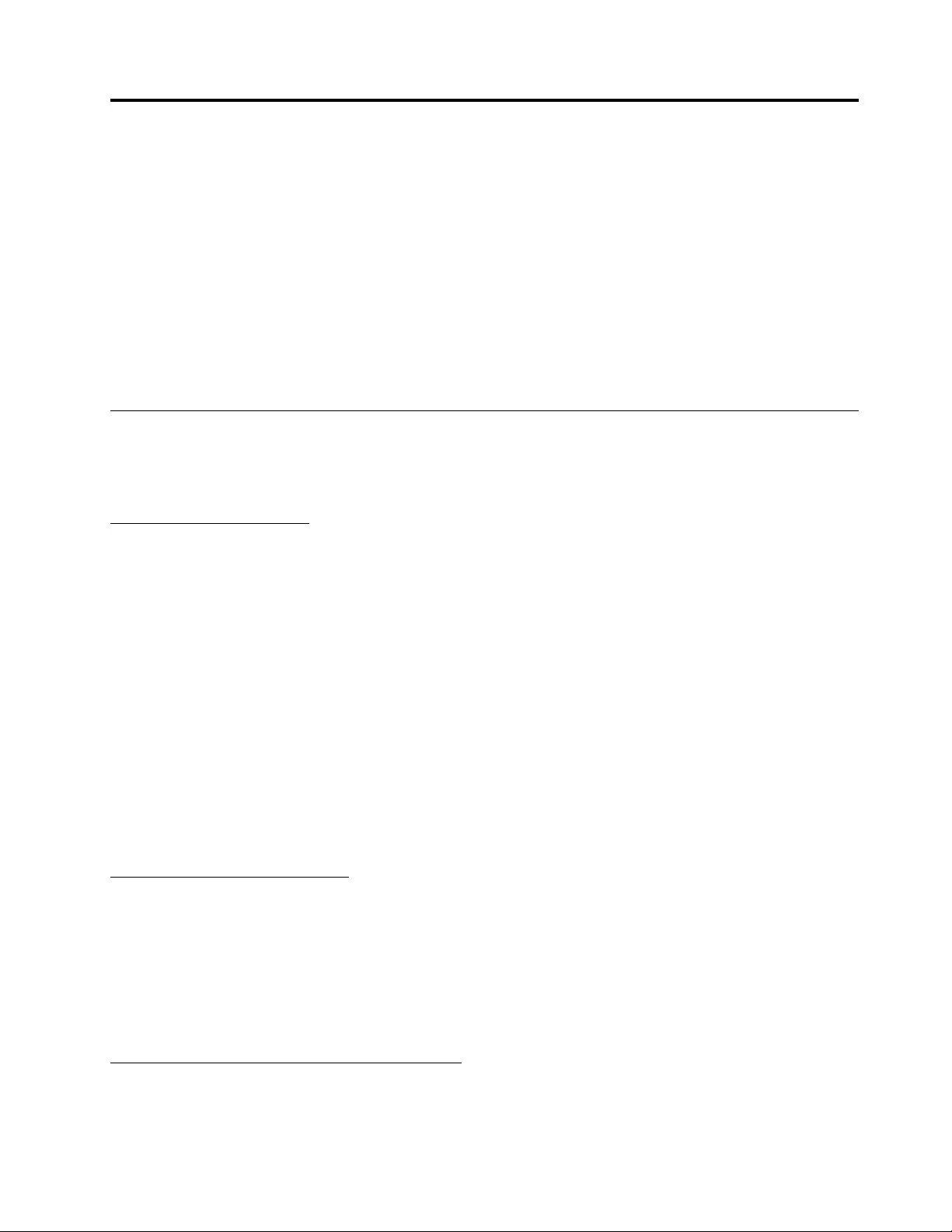
AppendixB.LenovoLimitedWarranty
L505-0010-0208/2011
ThisLenovoLimitedWarrantyconsistsofthefollowingparts:
Part1-GeneralTerms
Part2-Country-specificT erms
Part3-WarrantyServiceInformation
ThetermsofPart2replaceormodifytermsofPart1asspecifiedforaparticularcountry.
Part1-GeneralTerms
ThisLenovoLimitedWarrantyappliesonlytoLenovohardwareproductsyoupurchasedforyourownuseand
notforresale.ThisLenovoLimitedWarrantyisavailableinotherlanguagesatwww.lenovo.com/warranty.
WhatthisWarrantyCovers
LenovowarrantsthateachLenovohardwareproductthatyoupurchaseisfreefromdefectsinmaterialsand
workmanshipundernormaluseduringthewarrantyperiod.Thewarrantyperiodfortheproductstartson
theoriginaldateofpurchaseasshownonyoursalesreceiptorinvoiceorasmaybeotherwisespecified
byLenovo.Thewarrantyperiodandtypeofwarrantyservicethatapplytoyourproductareasspecified
in“Part3-WarrantyServiceInformation”below.Thiswarrantyonlyappliestoproductsinthecountry
orregionofpurchase.
THISWARRANTYISYOUREXCLUSIVEWARRANTYANDREPLACESALLOTHERWARRANTIES
ORCONDITIONS,EXPRESSORIMPLIED,INCLUDING,BUTNOTLIMITEDTO,ANYIMPLIED
WARRANTIESORCONDITIONSOFMERCHANTABILITYORFITNESSFORAPARTICULARPURPOSE.
ASSOMESTATESORJURISDICTIONSDONOTALLOWTHEEXCLUSIONOFEXPRESSOR
IMPLIEDWARRANTIES,THEABOVEEXCLUSIONMAYNOTAPPL YTOYOU.INTHATEVENT,SUCH
WARRANTIESAPPL YONL YTOTHEEXTENTANDFORSUCHDURATIONASREQUIREDBYLAWAND
ARELIMITEDINDURATIONTOTHEWARRANTYPERIOD.ASSOMESTATESORJURISDICTIONSDO
NOTALLOWLIMITATIONSONTHEDURATIONOFANIMPLIEDWARRANTY,THEABOVELIMITATION
ONDURATIONMAYNOTAPPL YTOYOU.
HowtoObtainWarrantyService
Iftheproductdoesnotfunctionaswarrantedduringthewarrantyperiod,youmayobtainwarrantyserviceby
contactingLenovooraLenovoapprovedServiceProvider.AlistofapprovedServiceProvidersandtheir
telephonenumbersisavailableat:www.lenovo.com/support/phone.
Warrantyservicemaynotbeavailableinalllocationsandmaydifferfromlocationtolocation.Chargesmay
applyoutsideaServiceProvider’snormalservicearea.ContactalocalServiceProviderforinformation
specifictoyourlocation.
CustomerResponsibilitiesforWarrantyService
Beforewarrantyserviceisprovided,youmusttakethefollowingsteps:
•followtheservicerequestproceduresspecifiedbytheServiceProvider;
©CopyrightLenovo2013,201529
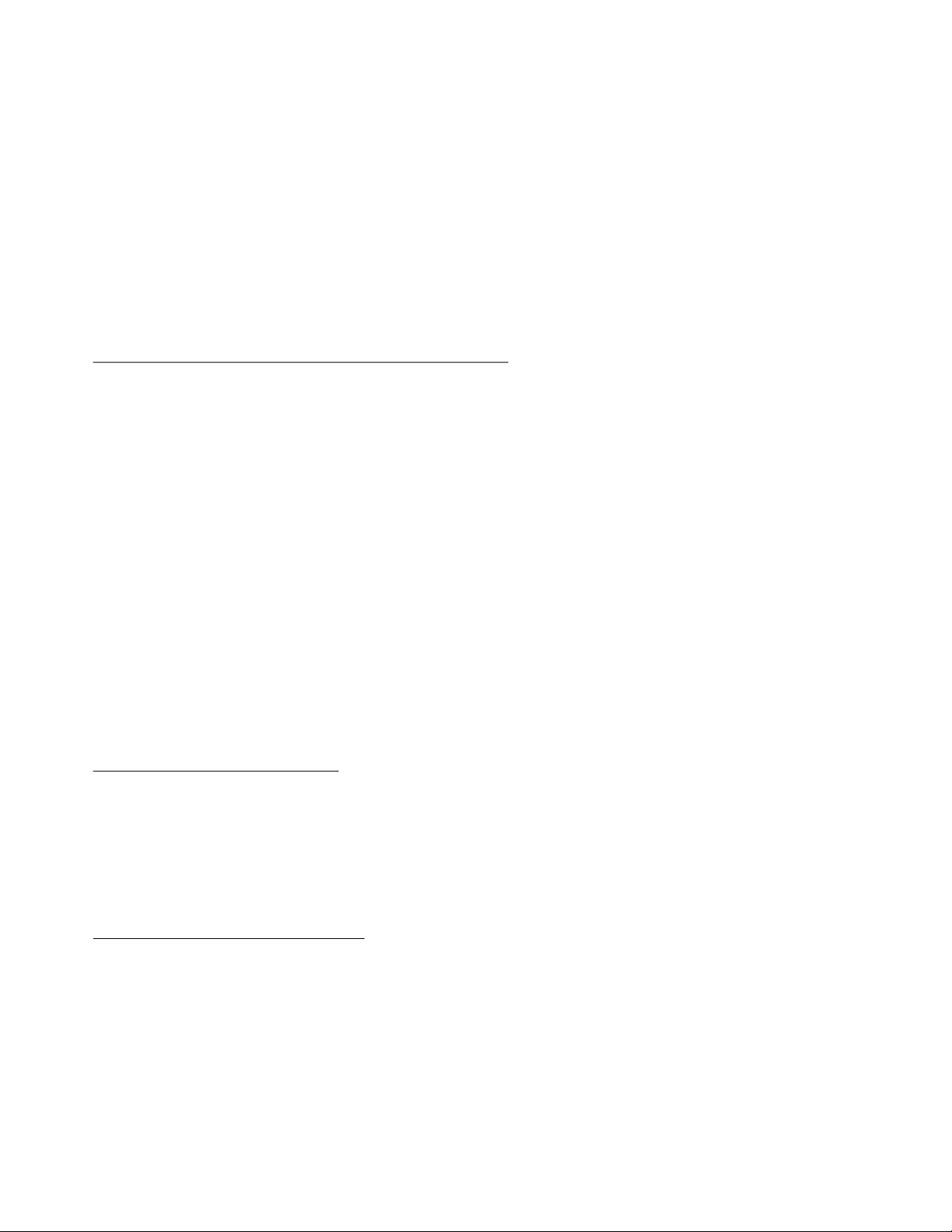
•backuporsecureallprogramsanddatacontainedintheproduct;
•providetheServiceProviderwithallsystemkeysorpasswords;
•providetheServiceProviderwithsufficient,free,andsafeaccesstoyourfacilitiestoperformservice;
•removealldata,includingconfidentialinformation,proprietaryinformationandpersonalinformation,from
theproductor,ifyouareunabletoremoveanysuchinformation,modifytheinformationtopreventits
accessbyanotherpartyorsothatitisnotpersonaldataunderapplicablelaw.TheServiceProvidershall
notberesponsibleforthelossordisclosureofanydata,includingconfidentialinformation,proprietary
information,orpersonalinformation,onaproductreturnedoraccessedforwarrantyservice;
•removeallfeatures,parts,options,alterations,andattachmentsnotcoveredbythewarranty;
•ensurethattheproductorpartisfreeofanylegalrestrictionsthatpreventitsreplacement;
•ifyouarenottheownerofaproductorpart,obtainauthorizationfromtheownerfortheServiceProvider
toprovidewarrantyservice.
WhatYourServiceProviderWillDotoCorrectProblems
WhenyoucontactaServiceProvider,youmustfollowthespecifiedproblemdeterminationandresolution
procedures.
TheServiceProviderwillattempttodiagnoseandresolveyourproblembytelephone,e-mailorremote
assistance.TheServiceProvidermaydirectyoutodownloadandinstalldesignatedsoftwareupdates.
Someproblemsmayberesolvedwithareplacementpartthatyouinstallyourselfcalleda“Customer
ReplaceableUnit”or“CRU.”Ifso,theServiceProviderwillshiptheCRUtoyouforyoutoinstall.
Ifyourproblemcannotberesolvedoverthetelephone;throughtheapplicationofsoftwareupdatesor
theinstallationofaCRU,theServiceProviderwillarrangeforserviceunderthetypeofwarrantyservice
designatedfortheproductunder“Part3-WarrantyServiceInformation”below.
IftheServiceProviderdeterminesthatitisunabletorepairyourproduct,theServiceProviderwillreplace
itwithonethatisatleastfunctionallyequivalent.
IftheServiceProviderdeterminesthatitisunabletoeitherrepairorreplaceyourproduct,yoursole
remedyunderthisLimitedWarrantyistoreturntheproducttoyourplaceofpurchaseortoLenovofora
refundofyourpurchaseprice.
ReplacementProductsandParts
Whenwarrantyserviceinvolvesthereplacementofaproductorpart,thereplacedproductorpartbecomes
Lenovo’spropertyandthereplacementproductorpartbecomesyourproperty.OnlyunalteredLenovo
productsandpartsareeligibleforreplacement.ThereplacementproductorpartprovidedbyLenovomay
notbenew,butitwillbeingoodworkingorderandatleastfunctionallyequivalenttotheoriginalproductor
part.Thereplacementproductorpartshallbewarrantedforthebalanceoftheperiodremainingonthe
originalproduct.
UseofPersonalContactInformation
Ifyouobtainserviceunderthiswarranty,youauthorizeLenovotostore,useandprocessinformationabout
yourwarrantyserviceandyourcontactinformation,includingname,phonenumbers,address,ande-mail
address.Lenovomayusethisinformationtoperformserviceunderthiswarranty.Wemaycontactyouto
inquireaboutyoursatisfactionwithourwarrantyserviceortonotifyyouaboutanyproductrecallsorsafety
issues.Inaccomplishingthesepurposes,youauthorizeLenovototransferyourinformationtoanycountry
wherewedobusinessandtoprovideittoentitiesactingonourbehalf.Wemayalsodiscloseitwhere
requiredbylaw.Lenovo’sprivacypolicyisavailableatwww.lenovo.com/.
30UserGuide
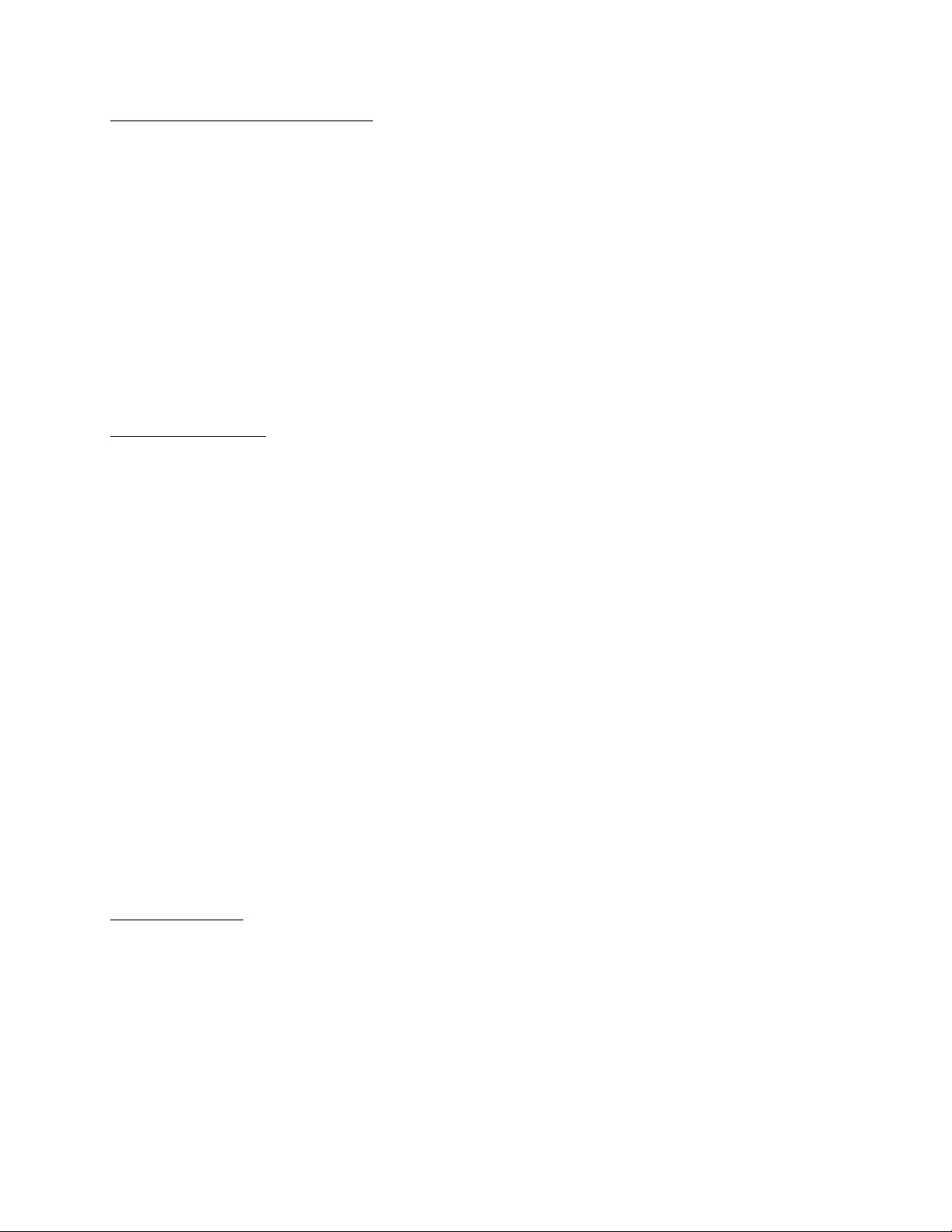
WhatthisWarrantyDoesnotCover
Thiswarrantydoesnotcoverthefollowing:
•uninterruptedorerror-freeoperationofaproduct;
•lossof,ordamageto,yourdatabyaproduct;
•anysoftwareprograms,whetherprovidedwiththeproductorinstalledsubsequently;
•failureordamageresultingfrommisuse,abuse,accident,modification,unsuitablephysicaloroperating
environment,naturaldisasters,powersurges,impropermaintenance,orusenotinaccordancewith
productinformationmaterials;
•damagecausedbyanon-authorizedserviceprovider;
•failureof,ordamagecausedby,anythirdpartyproducts,includingthosethatLenovomayprovideor
integrateintotheLenovoproductatyourrequest;
•anytechnicalorothersupport,suchasassistancewith“how-to”questionsandthoseregardingproduct
set-upandinstallation;
•productsorpartswithanalteredidentificationlabelorfromwhichtheidentificationlabelhasbeen
removed.
LimitationofLiability
LenovoisresponsibleforlossordamagetoyourproductonlywhileitisintheServiceProvider’spossession
orintransit,iftheServiceProviderisresponsibleforthetransportation.
NeitherLenovonortheServiceProviderisresponsibleforlossordisclosureofanydata,including
confidentialinformation,proprietaryinformation,orpersonalinformation,containedinaproduct.
UNDERNOCIRCUMSTANCES,ANDNOTWITHSTANDINGTHEFAILUREOFESSENTIALPURPOSE
OFANYREMEDYSETFORTHHEREIN,SHALLLENOVO,ITSAFFILIATES,SUPPLIERS,RESELLERS,
ORSERVICEPROVIDERSBELIABLEFORANYOFTHEFOLLOWINGEVENIFINFORMEDOFTHEIR
POSSIBILITYANDREGARDLESSOFWHETHERTHECLAIMISBASEDINCONTRACT,WARRANTY,
NEGLIGENCE,STRICTLIABILITYOROTHERTHEORYOFLIABILITY:1)THIRDPARTYCLAIMS
AGAINSTYOUFORDAMAGES;2)LOSS,DAMAGEORDISCLOSUREOFYOURDATA;3)SPECIAL,
INCIDENTAL,PUNITIVE,INDIRECTORCONSEQUENTIALDAMAGES,INCLUDINGBUTNOTLIMITED
TOLOSTPROFITS,BUSINESSREVENUE,GOODWILLORANTICIPATEDSAVINGS.INNOCASE
SHALLTHETOTALLIABILITYOFLENOVO,ITSAFFILIATESS,SUPPLIERS,RESELLERSORSERVICE
PROVIDERSFORDAMAGESFROMANYCAUSEEXCEEDTHEAMOUNTOFACTUALDIRECT
DAMAGES,NOTTOEXCEEDTHEAMOUNTPAIDFORTHEPRODUCT.
THEFOREGOINGLIMITATIONSDONOTAPPL YTODAMAGESFORBODIL YINJURY(INCLUDING
DEATH),DAMAGETOREALPROPERTYORDAMAGETOTANGIBLEPERSONALPROPERTYFOR
WHICHLENOVOISLIABLEUNDERLAW.ASSOMESTATESORJURISDICTIONSDONOTALLOW
THEEXCLUSIONORLIMITATIONOFINCIDENTALORCONSEQUENTIALDAMAGES,THEABOVE
LIMITATIONOREXCLUSIONMAYNOTAPPL YTOYOU.
YourOtherRights
THISWARRANTYGIVESYOUSPECIFICLEGALRIGHTS.YOUMAYHAVEOTHERRIGHTS
ACCORDINGTOTHEAPPLICABLELAWSOFYOURSTATEORJURISDICTION.YOUMAYALSO
HAVEOTHERRIGHTSUNDERAWRITTENAGREEMENTWITHLENOVO.NOTHINGINTHIS
WARRANTYAFFECTSSTATUTORYRIGHTS,INCLUDINGRIGHTSOFCONSUMERSUNDERLAWS
ORREGULATIONSGOVERNINGTHESALEOFCONSUMERGOODSTHATCANNOTBEWAIVED
ORLIMITEDBYCONTRACT.
AppendixB.LenovoLimitedWarranty31
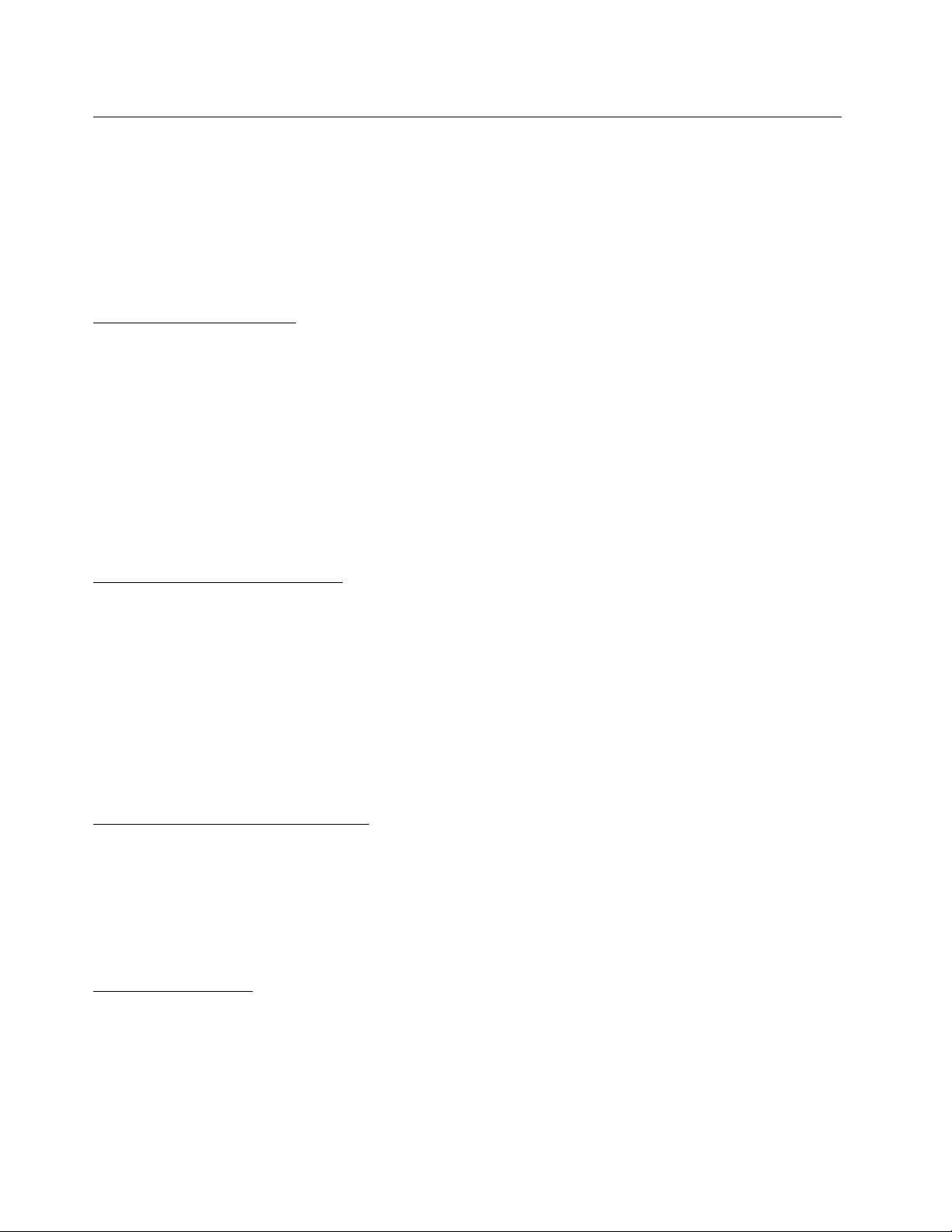
Part2-Country-specificT erms
Australia
“Lenovo”meansLenovo(Australia&NewZealand)PtyLimitedABN70112394411.Address:Level
10,NorthTower,1-5RailwayStreet,Chatswood,NSW,2067.Telephone:+61280038200.Email:
lensyd_au@lenovo.com
ThefollowingreplacesthesamesectioninPart1:
WhatthisWarrantyCovers:
Lenovowarrantsthateachhardwareproductthatyoupurchaseisfreefromdefectsinmaterialsand
workmanshipundernormaluseandconditionsduringthewarrantyperiod.Iftheproductfailsduetoa
covereddefectduringthewarrantyperiod,LenovowillprovideyouaremedyunderthisLimitedWarranty.
Thewarrantyperiodfortheproductstartsontheoriginaldateofpurchasespecifiedonyoursalesreceiptor
invoiceunlessLenovoinformsyouotherwiseinwriting.Thewarrantyperiodandtypeofwarrantyservice
thatapplytoyourproductaresetforthbelowinPart3-WarrantyServiceInformation.
THEBENEFITSGIVENBYTHISWARRANTYAREINADDITIONTOYOURRIGHTSANDREMEDIESAT
LAW,INCLUDINGTHOSEUNDERTHEAUSTRALIANCONSUMERLAW.
ThefollowingreplacesthesamesectioninPart1:
ReplacementProductsandParts:
Whenwarrantyserviceinvolvesthereplacementofaproductorpart,thereplacedproductorpartbecomes
Lenovo’spropertyandthereplacementproductorpartbecomesyourproperty.OnlyunalteredLenovo
productsandpartsareeligibleforreplacement.ThereplacementproductorpartprovidedbyLenovomay
notbenew,butitwillbeingoodworkingorderandatleastfunctionallyequivalenttotheoriginalproductor
part.Thereplacementproductorpartshallbewarrantedforthebalanceoftheperiodremainingonthe
originalproduct.Productsandpartspresentedforrepairmaybereplacedbyrefurbishedproductsorparts
ofthesametyperatherthanbeingrepaired.Refurbishedpartsmaybeusedtorepairtheproduct;andrepair
oftheproductmayresultinlossofdata,iftheproductiscapableofretaininguser-generateddata.
ThefollowingisaddedtothesamesectioninPart1:
UseofPersonalContactInformation:
Lenovowillnotbeabletoperformourserviceunderthiswarrantyifyourefusetoprovideyourinformation
ordonotwishustotransferyourinformationtoouragentorcontractor.Youhavetherighttoaccess
yourpersonalcontactinformationandrequestcorrectionofanyerrorsinitpursuanttothePrivacyAct
1988bycontactingLenovo.
ThefollowingreplacesthesamesectioninPart1:
LimitationofLiability:
LenovoisresponsibleforlossordamagetoyourproductonlywhileitisintheServiceProvider’spossession
orintransit,iftheServiceProviderisresponsibleforthetransportation.
NeitherLenovonortheServiceProviderisresponsibleforlossordisclosureofanydata,including
confidentialinformation,proprietaryinformation,orpersonalinformation,containedinaproduct.
32UserGuide
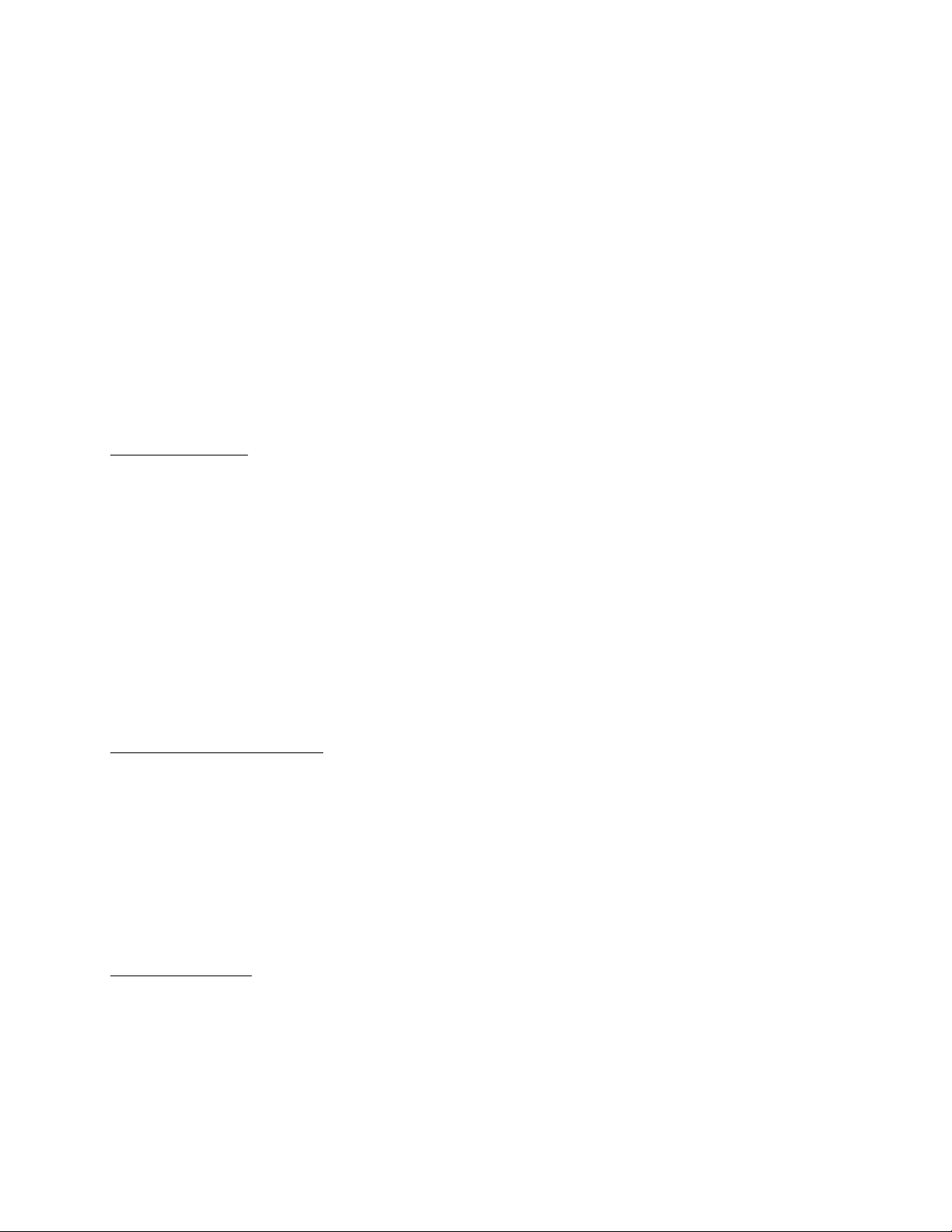
TOTHEEXTENTPERMITTEDBYLAW,UNDERNOCIRCUMSTANCESANDNOTWITHSTANDING
THEFAILUREOFESSENTIALPURPOSEOFANYREMEDYSETFORTHHEREIN,SHALLLENOVO,
ITSAFFILIATES,SUPPLIERS,RESELLERS,ORSERVICEPROVIDERSBELIABLEFORANYOFTHE
FOLLOWINGEVENIFINFORMEDOFTHEIRPOSSIBILITYANDREGARDLESSOFWHETHERTHE
CLAIMISBASEDINCONTRACT,WARRANTY,NEGLIGENCE,STRICTLIABILITYOROTHERTHEORY
OFLIABILITY:1)THIRDPARTYCLAIMSAGAINSTYOUFORDAMAGES;2)LOSS,DAMAGEOR
DISCLOSUREOFYOURDATA;3)SPECIAL,INCIDENTAL,PUNITIVE,INDIRECTORCONSEQUENTIAL
DAMAGES,INCLUDINGBUTNOTLIMITEDTOLOSTPROFITS,BUSINESSREVENUE,GOODWILLOR
ANTICIPATEDSAVINGS.INNOCASESHALLTHETOTALLIABILITYOFLENOVO,ITSAFFILIATESS,
SUPPLIERS,RESELLERSORSERVICEPROVIDERSFORDAMAGESFROMANYCAUSEEXCEEDTHE
AMOUNTOFACTUALDIRECTDAMAGES,NOTTOEXCEEDTHEAMOUNTPAIDFORTHEPRODUCT.
THEFOREGOINGLIMITATIONSDONOTAPPL YTODAMAGESFORBODIL YINJURY(INCLUDING
DEATH),DAMAGETOREALPROPERTYORDAMAGETOTANGIBLEPERSONALPROPERTYFOR
WHICHLENOVOISLIABLEUNDERLAW.
ThefollowingreplacesthesamesectioninPart1:
YourOtherRights:
THISWARRANTYGIVESYOUSPECIFICLEGALRIGHTS.YOUALSOHAVEOTHERRIGHTSATLAW,
INCLUDINGUNDERTHEAUSTRALIANCONSUMERLAW.NOTHINGINTHISWARRANTYAFFECTS
STATUTORYRIGHTSORRIGHTSATLAW,INCLUDINGRIGHTSTHATCANNOTBEWAIVEDOR
LIMITEDBYCONTRACT.
Forexample,ourproductscomewithguaranteesthatcannotbeexcludedundertheAustralianConsumer
Law.Youareentitledtoareplacementorrefundforamajorfailureandcompensationforanyother
reasonablyforeseeablelossordamage.Youarealsoentitledtohavetheproductsrepairedorreplacedifthe
productsfailtobeofacceptablequalityandthefailuredoesnotamounttoamajorfailure.
NewZealand
ThefollowingisaddedtothesamesectioninPart1:
UseofPersonalInformation:
Lenovowillnotbeabletoperformourserviceunderthiswarrantyifyourefusetoprovideyourinformationor
donotwishustotransferyourinformationtoouragentorcontractor.Youhavetherighttoaccessyour
personalinformationandrequestcorrectionofanyerrorsinitpursuanttothePrivacyAct1993bycontacting
Lenovo(Australia&NewZealand)PtyLimitedABN70112394411.Address:Level10,NorthTower,1-5
RailwayStreet,Chatswood,NSW,2067.Telephone:61280038200.Email:lensyd_au@lenovo.com
Bangladesh,Cambodia,India,Indonesia,Nepal,Philippines,VietnamandSriLanka
ThefollowingisaddedtoPart1:
DisputeResolution
Disputesarisingoutoforinconnectionwiththiswarrantyshallbefinallysettledbyarbitrationheldin
Singapore.Thiswarrantyshallbegoverned,construedandenforcedinaccordancewiththelawsof
Singapore,withoutregardtoconflictoflaws.IfyouacquiredtheproductinIndia,disputesarisingoutofor
inconnectionwiththiswarrantyshallbefinallysettledbyarbitrationheldinBangalore,India.Arbitration
inSingaporeshallbeheldinaccordancewiththeArbitrationRulesofSingaporeInternationalArbitration
Center(“SIACRules”)thenineffect.ArbitrationinIndiashallbeheldinaccordancewiththelawsofIndia
thenineffect.Thearbitrationawardshallbefinalandbindingonthepartieswithoutappeal.Anyaward
AppendixB.LenovoLimitedWarranty33
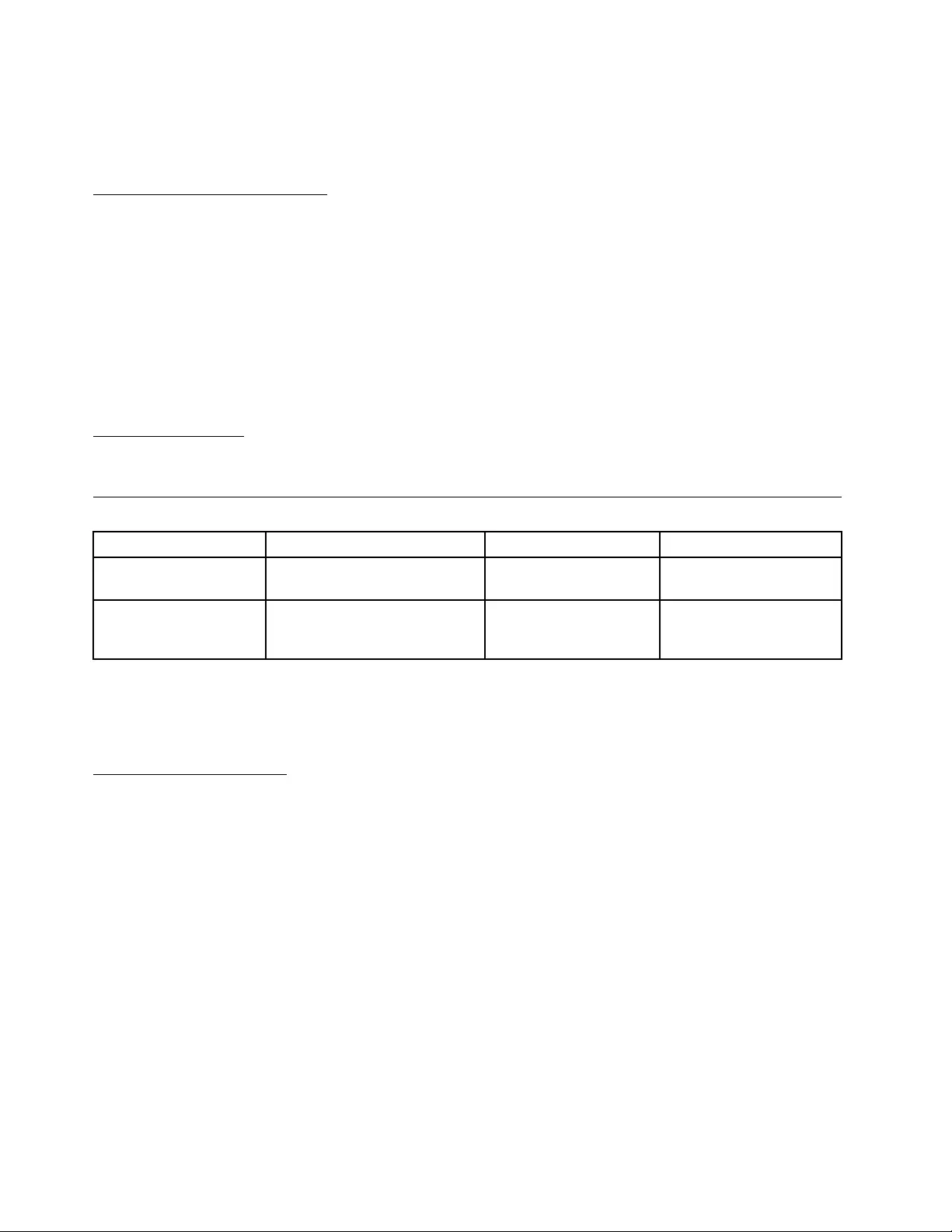
shallbeinwritingandsetforththefindingsoffactandtheconclusionsoflaw.Allarbitrationproceedings,
includingalldocumentspresentedinsuchproceedingsshallbeconductedintheEnglishlanguage.The
Englishlanguageversionofthiswarrantyprevailsoveranyotherlanguageversioninsuchproceedings.
EuropeanEconomicArea(EEA)
ThefollowingisaddedtoPart1:
CustomersintheEEAmaycontactLenovoatthefollowingaddress:EMEAServiceOrganisation,Lenovo
(International)B.V.,Floor2,Einsteinova21,85101,Bratislava,Slovakia.Serviceunderthiswarrantyfor
LenovohardwareproductspurchasedinEEAcountriesmaybeobtainedinanyEEAcountryinwhichthe
producthasbeenannouncedandmadeavailablebyLenovo.
Russia
ThefollowingisaddedtoPart1:
ProductServiceLife
Theproductservicelifeisfour(4)yearsfromtheoriginaldateofpurchase.
Part3-WarrantyServiceInformation
ProductTypeCountryorRegionofPurchaseWarrantyPeriodTypeofWarrantyService
ThinkPadCompactUSB
KeyboardwithTrackPointWorldwide3years1,4
ThinkPadCompact
BluetoothKeyboard
withTrackPoint
Worldwide1year1,4
Ifrequired,yourServiceProviderwillproviderepairorexchangeservicedependingonthetypeofwarranty
servicespecifiedforyourproductandtheavailableservice.Schedulingofservicewilldependuponthetime
ofyourcall,partsavailability,andotherfactors.
TypesofWarrantyService
1.CustomerReplaceableUnit(“CRU”)Service
UnderCRUService,theServiceProviderwillshipCRUstoyouatitscostforinstallationbyyou.CRU
informationandreplacementinstructionsareshippedwithyourproductandareavailablefromLenovoatany
timeuponrequest.CRUsthatareeasilyinstalledbyyouarecalled“Self-serviceCRUs”.“Optional-service
CRUs”areCRUsthatmayrequiresometechnicalskillandtools.InstallationofSelf-serviceCRUsisyour
responsibility.YoumayrequestthataServiceProviderinstallOptional-serviceCRUsunderoneoftheother
typesofwarrantyservicedesignatedforyourproduct.Anoptionalserviceofferingmaybeavailablefor
purchasefromaServiceProviderorLenovounderwhichSelf-serviceCRUswouldbeinstalledforyou.
YoumayfindalistofCRUsandtheirdesignationinthepublicationthatwasshippedwithyourproduct
oratwww.lenovo.com/CRUs.TherequirementtoreturnadefectiveCRU,ifany,willbespecifiedinthe
instructionsshippedwithareplacementCRU.Whenreturnisrequired:1)returninstructions,aprepaid
returnshippinglabel,andacontainerwillbeincludedwiththereplacementCRU;and2)youmaybecharged
forthereplacementCRUiftheServiceProviderdoesnotreceivethedefectiveCRUfromyouwithinthirty
(30)daysofyourreceiptofthereplacementCRU.
2.On-siteService
34UserGuide
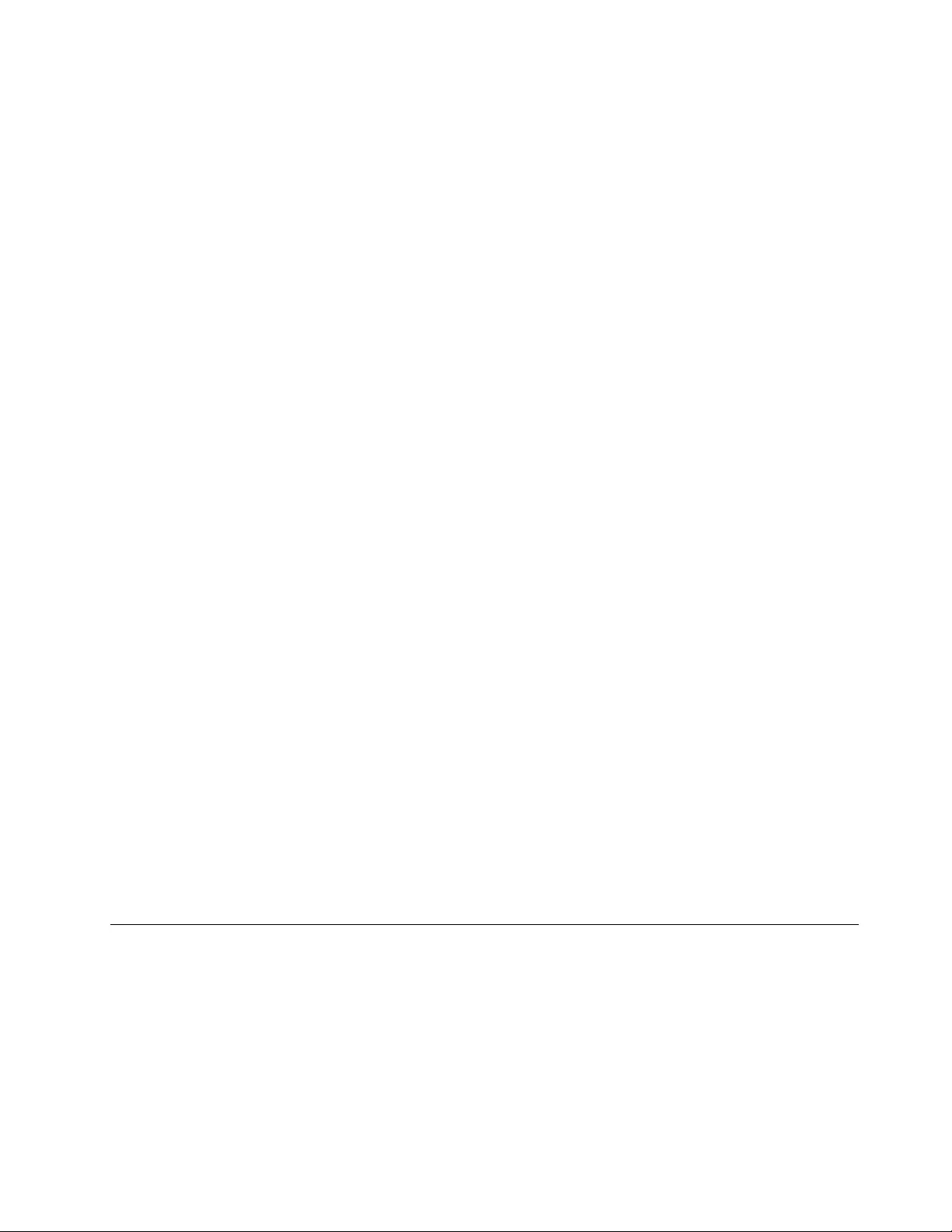
UnderOn-SiteService,aServiceProviderwilleitherrepairorexchangetheproductatyourlocation.You
mustprovideasuitableworkingareatoallowdisassemblyandreassemblyoftheproduct.Somerepairs
mayneedtobecompletedataservicecenter.Ifso,theServiceProviderwillsendtheproducttothe
servicecenteratitsexpense.
3.CourierorDepotService
UnderCourierorDepotService,yourproductwillberepairedorexchangedatadesignatedservicecenter,
withshippingattheexpenseoftheServiceProvider.Youareresponsiblefordisconnectingtheproductand
packingitinashippingcontainerprovidedtoyoutoreturnyourproducttoadesignatedservicecenter.
Acourierwillpickupyourproductanddeliverittothedesignatedservicecenter.Theservicecenterwill
returntheproducttoyouatitsexpense.
4.CustomerCarry-InService
UnderCustomerCarry-InService,yourproductwillberepairedorexchangedafteryoudeliverittoa
designatedservicecenteratyourriskandexpense.Aftertheproducthasbeenrepairedorexchanged,itwill
bemadeavailabletoyouforcollection.Ifyoufailtocollecttheproduct,theServiceProvidermaydisposeof
theproductasitseesfit,withnoliabilitytoyou.
5.Mail-InService
UnderMail-InService,yourproductwillberepairedorexchangedatadesignatedservicecenterafteryou
deliveritatyourriskandexpense.Aftertheproducthasbeenrepairedorexchanged,itwillbereturnedto
youatLenovo’sriskandexpense,unlesstheServiceProviderspecifiesotherwise.
6.CustomerTwo-WayMail-InService
UnderCustomerTwo-WayMail-InService,yourproductwillberepairedorexchangedafteryoudeliveritto
adesignatedservicecenteratyourriskandexpense.Aftertheproducthasbeenrepairedorexchanged,
itwillbemadeavailabletoyouforreturnshippingatyourriskandexpense.Ifyoufailtoarrangereturn
shipment,theServiceProvidermaydisposeoftheproductasitseesfit,withnoliabilitytoyou.
7.ProductExchangeService
UnderProductExchangeService,Lenovowillshipareplacementproducttoyourlocation.Youare
responsibleforitsinstallationandverificationofitsoperation.Thereplacementproductbecomesyour
propertyinexchangeforthefailedproduct,whichbecomesthepropertyofLenovo.Youmustpackthe
failedproductintheshippingcartoninwhichyoureceivedthereplacementproductandreturnittoLenovo.
Transportationcharges,bothways,shallbeatLenovo’sexpense.Ifyoufailtousethecartoninwhichthe
replacementproductwasreceived,youmayberesponsibleforanydamagetothefailedproductoccurring
duringshipment.YoumaybechargedforthereplacementproductifLenovodoesnotreceivethefailed
productwithinthirty(30)daysofyourreceiptofthereplacementproduct.
SuplementodeGarantíaparaMéxico
EsteSuplementodeGarantíaseconsideraparteintegrantedelaGarantíaLimitadadeLenovoyserá
efectivoúnicayexclusivamenteparalosproductosdistribuidosycomercializadosdentrodelTerritoriode
losEstadosUnidosMexicanos.Encasodeconflicto,seaplicaránlostérminosdeesteSuplemento.
ElcomercializadorresponsabledelproductoesLenovoMéxicoSdeRLdeCVyparaefectosdeesta
garantíaenlaRepúblicaMexicanasudomicilioesPaseodeTamarindosNo.400-APiso27ArcosTorre
Poniente,BosquesdeLasLomas,DelegaciónMiguelHidalgo,C.P.05120México,D.F.Enelcasode
quesepreciseunareparacióncubiertaporlagarantíaoprecisedepartes,componentes,consumibles
oaccesoriosdiríjaseaestedomicilio.
AppendixB.LenovoLimitedWarranty35
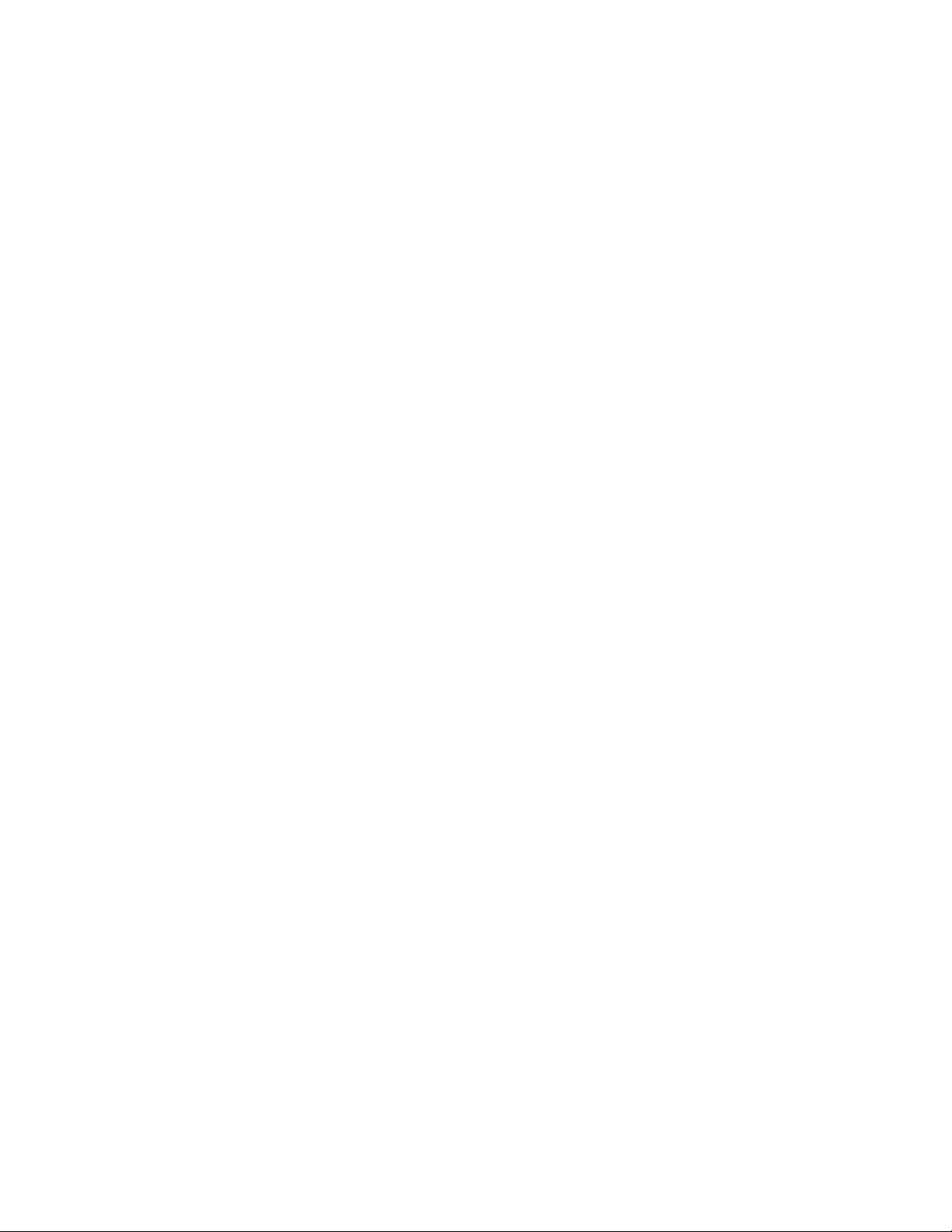
SinoexistieseningúnCentrodeservicioautorizadoensuciudad,poblaciónoenunradiode70kilómetros
desuciudadopoblación,lagarantíaincluirácualquiergastodeentregarazonablerelacionadoconel
transportedelproductoasuCentrodeservicioautorizadomáscercano.Porfavor,llamealCentrode
servicioautorizadomáscercanoparaobtenerlasaprobacionesnecesariasolainformaciónrelacionadacon
elenvíodelproductoyladireccióndeenvío.
Estagarantíaamparatodaslaspiezasdehardwaredelproductoeincluyemanodeobra.
Elprocedimientoparahacerefectivalagarantíaconsisteenlapresentacióndelproducto,acompañadodela
pólizacorrespondiente,debidamenteselladaporelestablecimientoquelovendió,olafactura,oreciboo
comprobante,enelqueconstenlosdatosespecíficosdelproductoobjetodelacompraventa.
Lenovosólopuedeneximirsedehacerefectivalagarantíaenlossiguientescasos:a)Cuandoelproducto
sehubieseutilizadoencondicionesdistintasalasnormales.b)Cuandoelproductonohubiesesido
operadodeacuerdoconelinstructivodeusoqueseleacompaña.c)Cuandoelproductohubiesesido
alteradooreparadoporpersonasnoautorizadasporelfabricantenacional,importadorocomercializador
responsablerespectivo.
Todoslosprogramasdesoftwareprecargadosenelequiposólotendránunagarantíadenoventa(90)
díaspordefectosdeinstalacióndesdelafechadecompra.Lenovonoesresponsabledelainformación
incluidaendichosprogramasdesoftwarey/ocualquierprogramadesoftwareadicionalinstaladoporUsted
oinstaladodespuésdelacompradelproducto.
Lagarantíacubrelaatención,revisiónycorreccióndeerrores,defectosoinconsistenciasqueimpidan
eldesempeñonormaldeunequipodecómputoencuantoasuhardwareysoftware.Losserviciosno
cubiertosporlagarantíasecargaránalusuariofinal,previaobtencióndeunaautorización.
Estagarantíatieneunaduracióndeunañoapartirdelmomentodelacompraeincluyelamanodeobra,por
loqueencasodeaplicarselagarantía,estanocausaraningúngastoocostoparaelcliente.
CentrosdeServiciosautorizadosparahacerefectivalagarantía:
•LenovoMéxicocondomicilioenPaseodeTamarindosNo.400-APiso27Arcos,TorrePoniente,Bosques
deLasLomas,DelegaciónMiguelHidalgo,C.P.05120México,D.F.Teléfono01800-083-4916,
http://support.lenovo.com/es_MX/product-service/service-provider/default.page
•LenovoMonterreycondomicilioenBoulevardEscobedoNo.316,ApodacaTechnology
Park,Apodaca,C.P.66601,NuevoLeón,México.Teléfono01800-083-4916,
http://support.lenovo.com/es_MX/product-service/service-provider/default.page
Importadopor:
LenovoMéxicoS.deR.L.deC.V.
Av.SantaFe505,Piso15
Col.CruzManca
Cuajimalpa,D.F.,México
C.P .05349
Tel.(55)50008500
36UserGuide
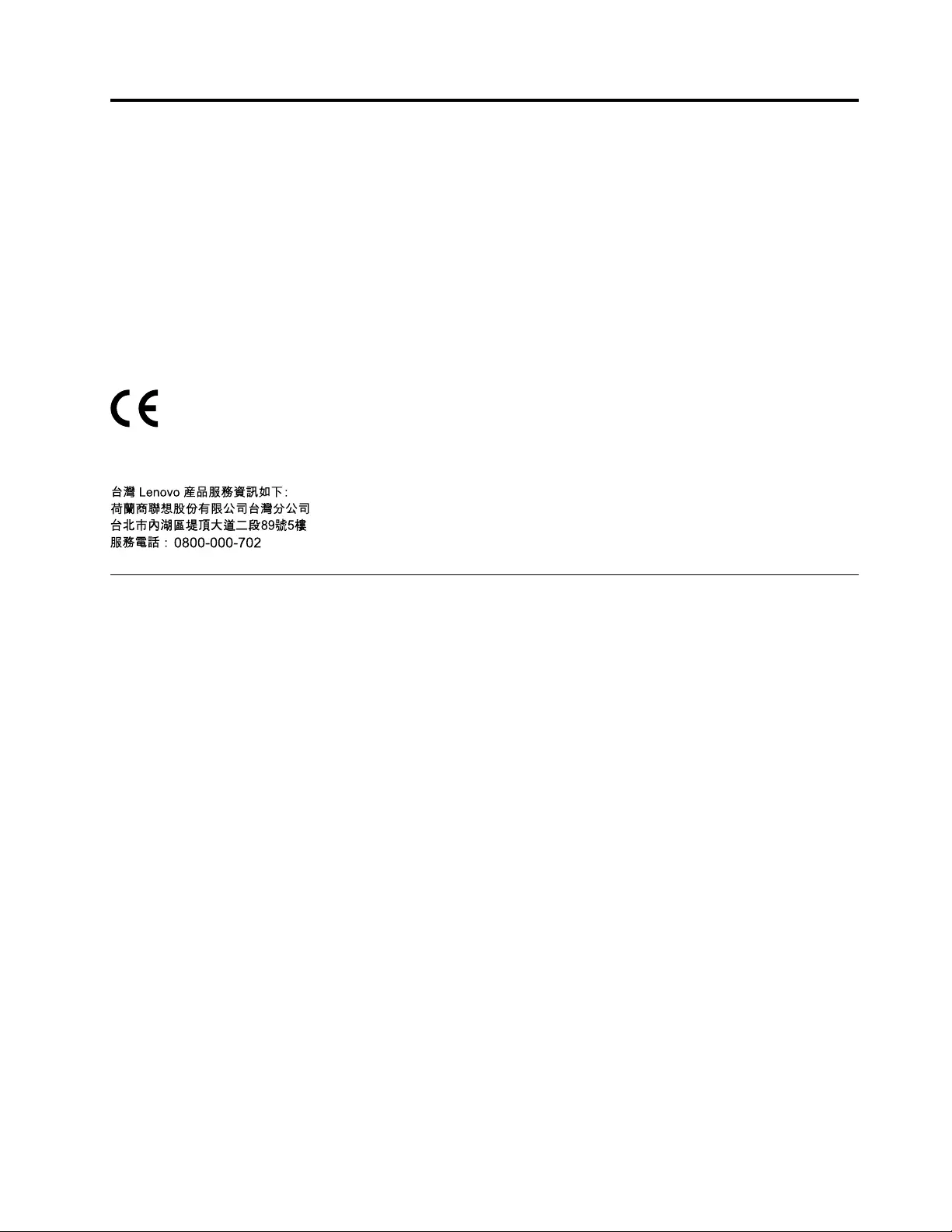
AppendixC.Electronicemissionnotices
ThefollowinginformationreferstotheThinkPadCompactUSBKeyboardwithTrackPointandThinkPad
CompactBluetoothKeyboardwithTrackPoint.
ThinkPadCompactBluetoothKeyboardwithTrackPoint–0B47189
ForelectronicemissionsinformationonClassBdigitaldevicesandcomplianceinformation,refertothe
RegulatoryNoticespublicationthatisavailableontheLenovoSupportWebsiteat:
http://www.lenovo.com/support/keyboards
Lenovo,Einsteinova21,85101Bratislava,Slovakia
LenovoproductserviceinformationforTaiwan
FederalCommunicationsCommissionDeclarationofConformity
ThinkPadCompactUSBKeyboardwithTrackPoint–0B47190
ThisequipmenthasbeentestedandfoundtocomplywiththelimitsforaClassBdigitaldevice,pursuant
toPart15oftheFCCRules.Theselimitsaredesignedtoprovidereasonableprotectionagainstharmful
interferenceinaresidentialinstallation.Thisequipmentgenerates,uses,andcanradiateradiofrequency
energyand,ifnotinstalledandusedinaccordancewiththeinstructions,maycauseharmfulinterference
toradiocommunications.However,thereisnoguaranteethatinterferencewillnotoccurinaparticular
installation.Ifthisequipmentdoescauseharmfulinterferencetoradioortelevisionreception,whichcanbe
determinedbyturningtheequipmentoffandon,theuserisencouragedtotrytocorrecttheinterferenceby
oneormoreofthefollowingmeasures:
•Reorientorrelocatethereceivingantenna.
•Increasetheseparationbetweentheequipmentandreceiver.
•Connecttheequipmentintoanoutletonacircuitdifferentfromthattowhichthereceiverisconnected.
•Consultanauthorizeddealerorservicerepresentativeforhelp.
Lenovoisnotresponsibleforanyradioortelevisioninterferencecausedbyusingotherthanspecifiedor
recommendedcablesandconnectorsorbyunauthorizedchangesormodificationstothisequipment.
Unauthorizedchangesormodificationscouldvoidtheuser'sauthoritytooperatetheequipment.
ThisdevicecomplieswithPart15oftheFCCRules.Operationissubjecttothefollowingtwoconditions:(1)
thisdevicemaynotcauseharmfulinterference,and(2)thisdevicemustacceptanyinterferencereceived,
includinginterferencethatmaycauseundesiredoperation.
ResponsibleParty:
Lenovo(UnitedStates)Incorporated
1009ThinkPlace-BuildingOne
Morrisville,NC27560
PhoneNumber:919-294-5900
©CopyrightLenovo2013,201537
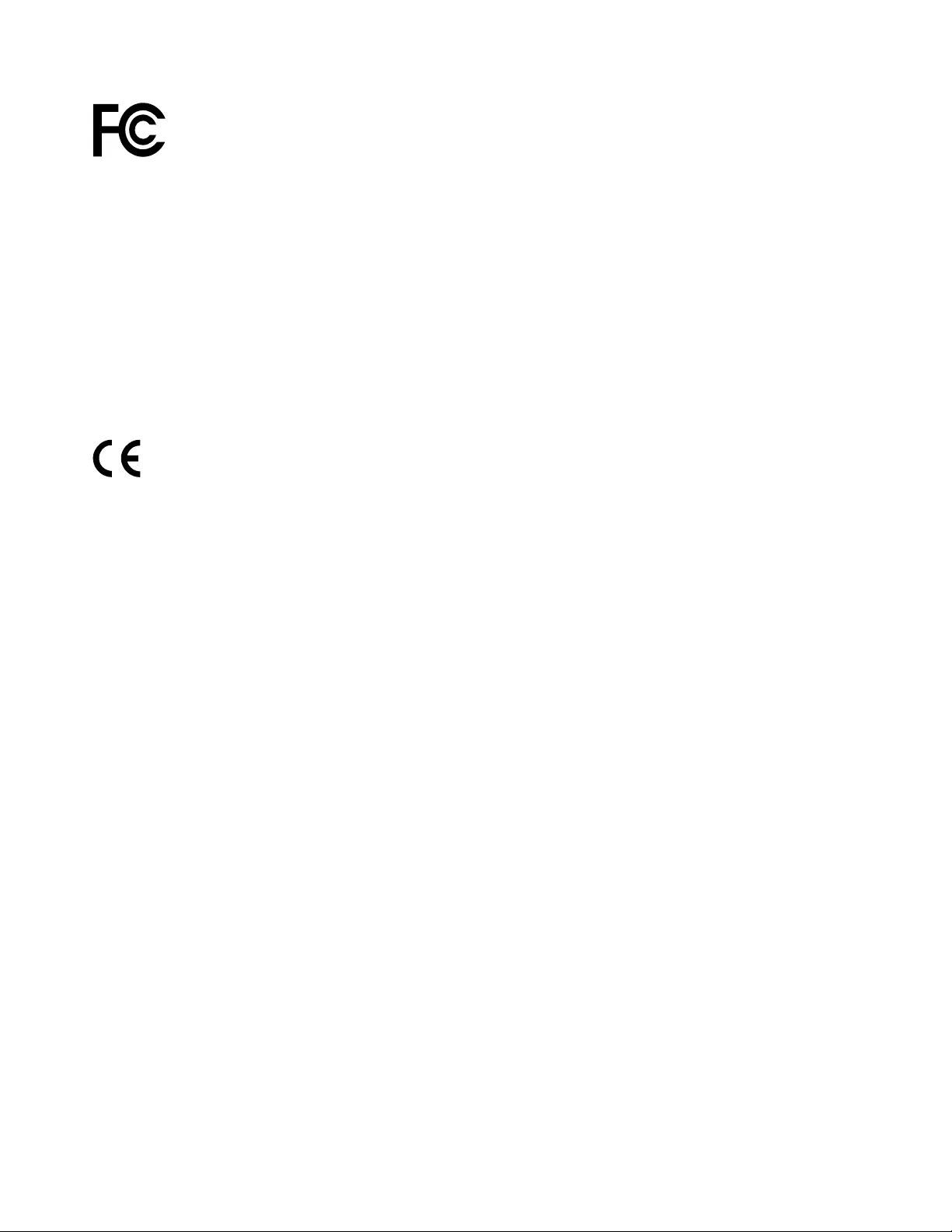
EuropeanUnion-CompliancetotheElectromagneticCompatibilityDirective
ThisproductisinconformitywiththeprotectionrequirementsofEUCouncilDirective2004/108/EConthe
approximationofthelawsoftheMemberStatesrelatingtoelectromagneticcompatibility.Lenovocannot
acceptresponsibilityforanyfailuretosatisfytheprotectionrequirementsresultingfromanon-recommended
modificationoftheproduct,includingtheinstallationofoptioncardsfromothermanufacturers.
ThisproducthasbeentestedandfoundtocomplywiththelimitsforClassBInformationTechnology
EquipmentaccordingtoEuropeanStandardEN55022.ThelimitsforClassBequipmentwerederived
fortypicalresidentialenvironmentstoprovidereasonableprotectionagainstinterferencewithlicensed
communicationdevices.
Lenovo,Einsteinova21,85101Bratislava,Slovakia
GermanClassBcompliancestatement
DeutschsprachigerEUHinweis:
HinweisfürGerätederKlasseBEU-RichtliniezurElektromagnetischenVerträglichkeit
DiesesProduktentsprichtdenSchutzanforderungenderEU-Richtlinie2004/108/EG(früher89/336/EWG)zur
AngleichungderRechtsvorschriftenüberdieelektromagnetischeVerträglichkeitindenEU-Mitgliedsstaaten
undhältdieGrenzwertederEN55022KlasseBein.
Umdiesessicherzustellen,sinddieGerätewieindenHandbüchernbeschriebenzuinstallierenundzu
betreiben.DesWeiterendürfenauchnurvonderLenovoempfohleneKabelangeschlossenwerden.
LenovoübernimmtkeineVerantwortungfürdieEinhaltungderSchutzanforderungen,wenndasProdukt
ohneZustimmungderLenovoverändertbzw.wennErweiterungskomponentenvonFremdherstellernohne
EmpfehlungderLenovogesteckt/eingebautwerden.
Deutschland:
EinhaltungdesGesetzesüberdieelektromagnetischeVerträglichkeitvonBetriebsmitteln
DiesesProduktentsprichtdem„GesetzüberdieelektromagnetischeVerträglichkeitvonBetriebsmitteln“
EMVG(früher„GesetzüberdieelektromagnetischeVerträglichkeitvonGeräten“).DiesistdieUmsetzungder
EU-Richtlinie2004/108/EG(früher89/336/EWG)inderBundesrepublikDeutschland.
ZulassungsbescheinigunglautdemDeutschenGesetzüberdieelektromagnetischeVerträglichkeit
vonBetriebsmitteln,EMVGvom20.Juli2007(früherGesetzüberdieelektromagnetische
VerträglichkeitvonGeräten),bzw.derEMVEGRichtlinie2004/108/EC(früher89/336/EWG),für
GerätederKlasseB.
DiesesGerätistberechtigt,inÜbereinstimmungmitdemDeutschenEMVGdasEG-Konformitätszeichen
-CE-zuführen.VerantwortlichfürdieKonformitätserklärungnachParagraf5desEMVGistdieLenovo
(Deutschland)GmbH,Gropiusplatz10,D-70563Stuttgart.
InformationeninHinsichtEMVGParagraf4Abs.(1)4:
DasGeräterfülltdieSchutzanforderungennachEN55024undEN55022KlasseB.
38UserGuide
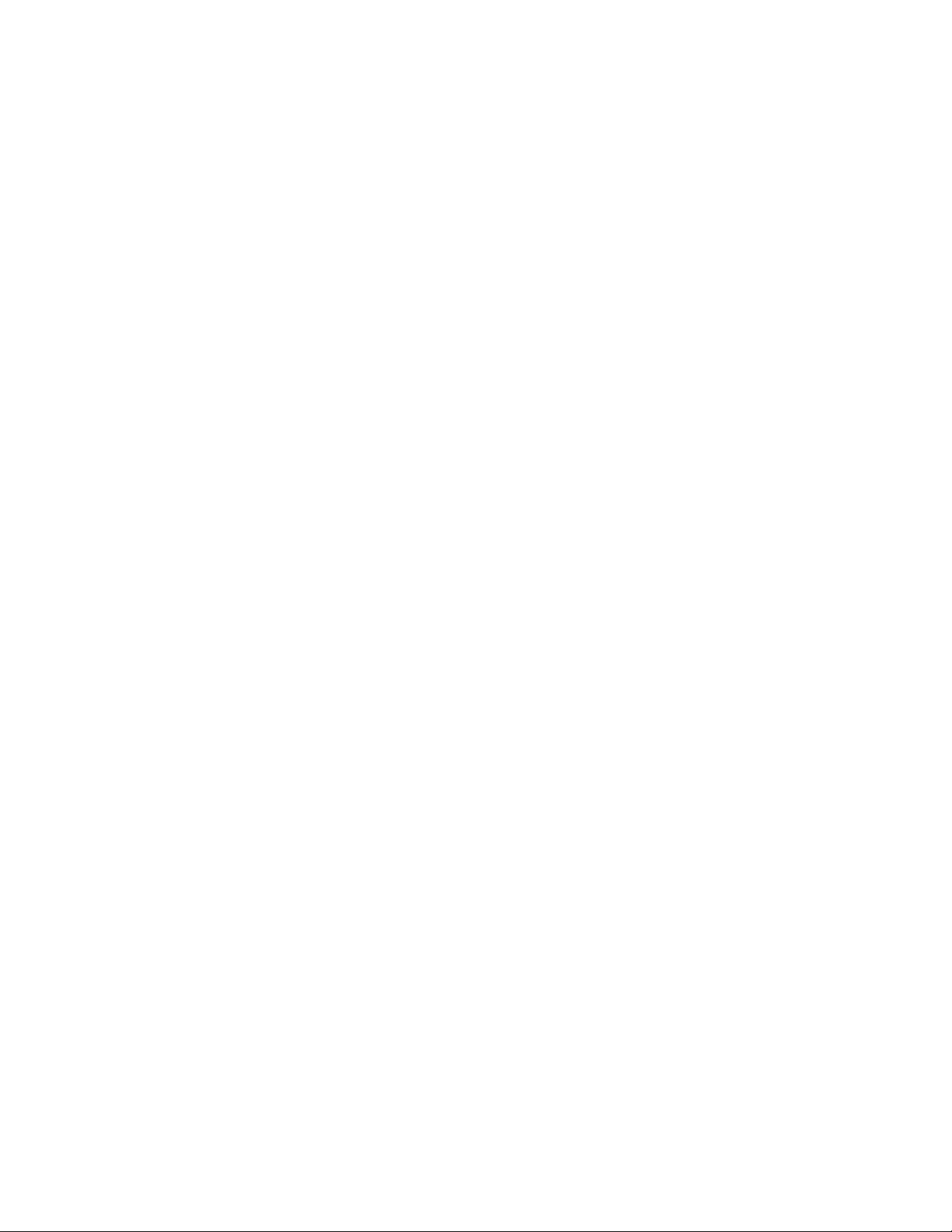
40UserGuide
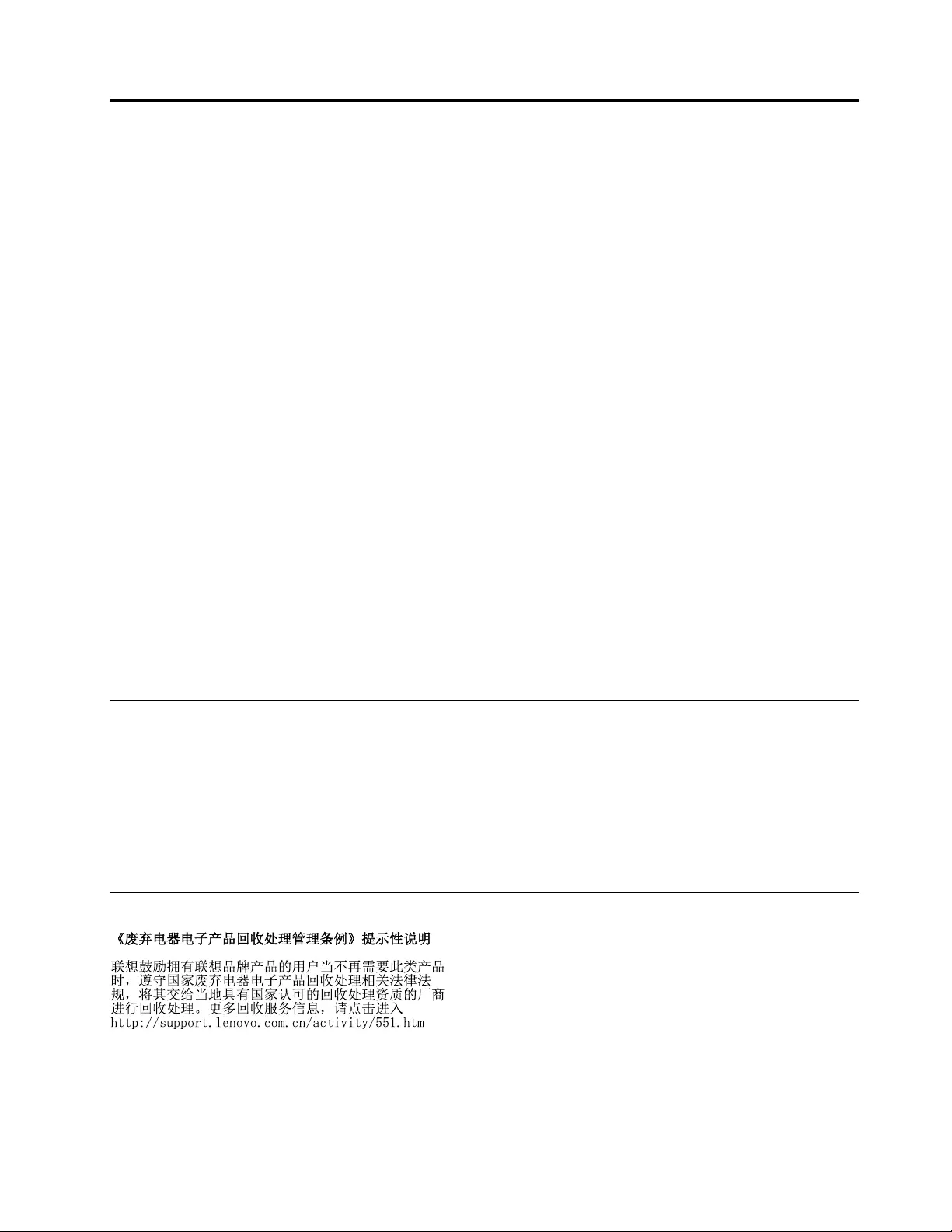
AppendixD.Notices
Lenovomaynotoffertheproducts,services,orfeaturesdiscussedinthisdocumentinallcountries.Consult
yourlocalLenovorepresentativeforinformationontheproductsandservicescurrentlyavailableinyour
area.AnyreferencetoaLenovoproduct,program,orserviceisnotintendedtostateorimplythatonlythat
Lenovoproduct,program,orservicemaybeused.Anyfunctionallyequivalentproduct,program,orservice
thatdoesnotinfringeanyLenovointellectualpropertyrightmaybeusedinstead.However,itistheuser's
responsibilitytoevaluateandverifytheoperationofanyotherproduct,program,orservice.
Lenovomayhavepatentsorpendingpatentapplicationscoveringsubjectmatterdescribedinthis
document.Thefurnishingofthisdocumentdoesnotgiveyouanylicensetothesepatents.Youcansend
licenseinquiries,inwriting,to:
Lenovo(UnitedStates),Inc.
1009ThinkPlace-BuildingOne
Morrisville,NC27560
U.S.A.
Attention:LenovoDirectorofLicensing
LENOVOPROVIDESTHISPUBLICATION“ASIS”WITHOUTWARRANTYOFANYKIND,EITHEREXPRESS
ORIMPLIED,INCLUDING,BUTNOTLIMITEDTO,THEIMPLIEDWARRANTIESOFNON-INFRINGEMENT,
MERCHANTABILITYORFITNESSFORAPARTICULARPURPOSE.Somejurisdictionsdonotallow
disclaimerofexpressorimpliedwarrantiesincertaintransactions,therefore,thisstatementmaynotapply
toyou.
Thisinformationcouldincludetechnicalinaccuraciesortypographicalerrors.Changesareperiodically
madetotheinformationherein;thesechangeswillbeincorporatedinneweditionsofthepublication.
Lenovomaymakeimprovementsand/orchangesintheproduct(s)and/ortheprogram(s)describedinthis
publicationatanytimewithoutnotice.
Recyclinginformation
Lenovoencouragesownersofinformationtechnology(IT)equipmenttoresponsiblyrecycletheirequipment
whenitisnolongerneeded.Lenovooffersavarietyofprogramsandservicestoassistequipmentownersin
recyclingtheirITproducts.ForinformationonrecyclingLenovoproducts,goto:
http://www.lenovo.com/recycling
RecyclinganddisposalinformationforJapanisavailableat:
http://www.lenovo.com/recycling/japan
RecyclinginformationforChina
©CopyrightLenovo2013,201541
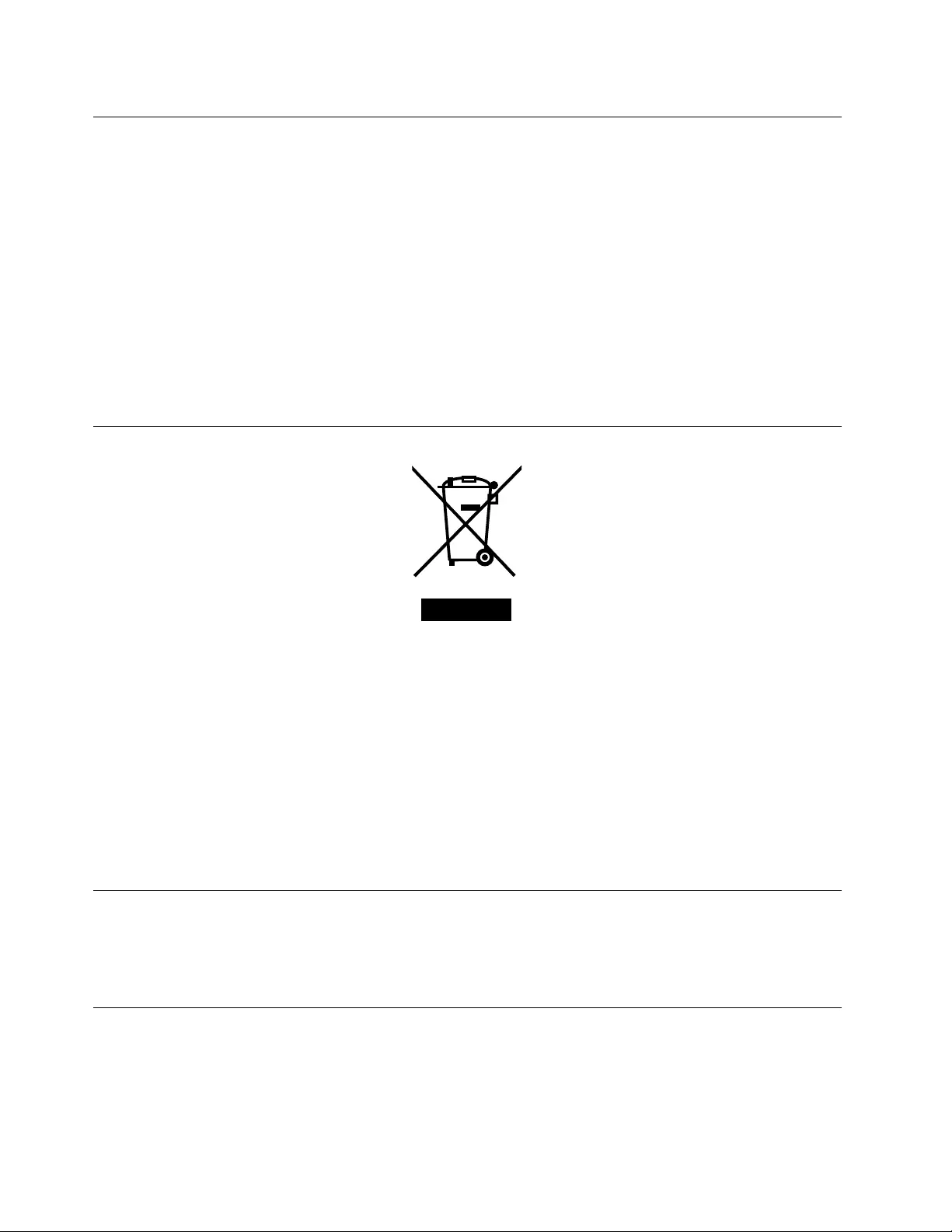
RecyclinginformationforBrazil
DeclaraçõesdeReciclagemnoBrasil
DescartedeumProdutoLenovoForadeUso
Equipamentoselétricoseeletrônicosnãodevemserdescartadosemlixocomum,masenviadosàpontosde
coleta,autorizadospelofabricantedoprodutoparaquesejamencaminhadoseprocessadosporempresas
especializadasnomanuseioderesíduosindustriais,devidamentecertificadaspelosorgãosambientais,de
acordocomalegislaçãolocal.
ALenovopossuiumcanalespecíficoparaauxiliá-lonodescartedessesprodutos.Casovocêpossua
umprodutoLenovoemsituaçãodedescarte,ligueparaonossoSACouencaminheume-mailpara:
reciclar@lenovo.com,informandoomodelo,númerodesérieecidade,afimdeenviarmosasinstruções
paraocorretodescartedoseuprodutoLenovo.
ImportantWEEEinformation
TheWEEEmarkingonLenovoproductsappliestocountrieswithWEEEande-wasteregulations(for
example,theEuropeanWEEEDirective,IndiaE-WasteManagement&HandlingRules,2011).Appliancesare
labeledinaccordancewithlocalregulationsconcerningwasteelectricalandelectronicequipment(WEEE).
Theseregulationsdeterminetheframeworkforthereturnandrecyclingofusedappliancesasapplicable
withineachgeography.Thislabelisappliedtovariousproductstoindicatethattheproductisnottobe
thrownaway,butratherputintheestablishedcollectionsystemsforreclaimingtheseendoflifeproducts.
Usersofelectricalandelectronicequipment(EEE)withtheWEEEmarkingmustnotdisposeofendof
lifeEEEasunsortedmunicipalwaste,butusethecollectionframeworkavailabletothemforthereturn,
recycle,andrecoveryofWEEEandtominimizeanypotentialeffectsofEEEontheenvironmentand
humanhealthduetothepresenceofhazardoussubstances.ForadditionalWEEEinformationgoto:
http://www.lenovo.com/recycling
ExportClassificationNotice
ThisproductissubjecttotheUnitedStatesExportAdministrationregulations(EAR)andhasanExport
ClassificationControlNumber(ECCN)ofEAR99.Itcanbere-exportedexcepttoanyoftheembargoed
countriesintheEARE1countrylist.
Trademarks
ThefollowingtermsaretrademarksorservicemarksofLenovointheUnitedStates,othercountries,orboth:
Lenovo
ThinkPad
TrackPoint
42UserGuide
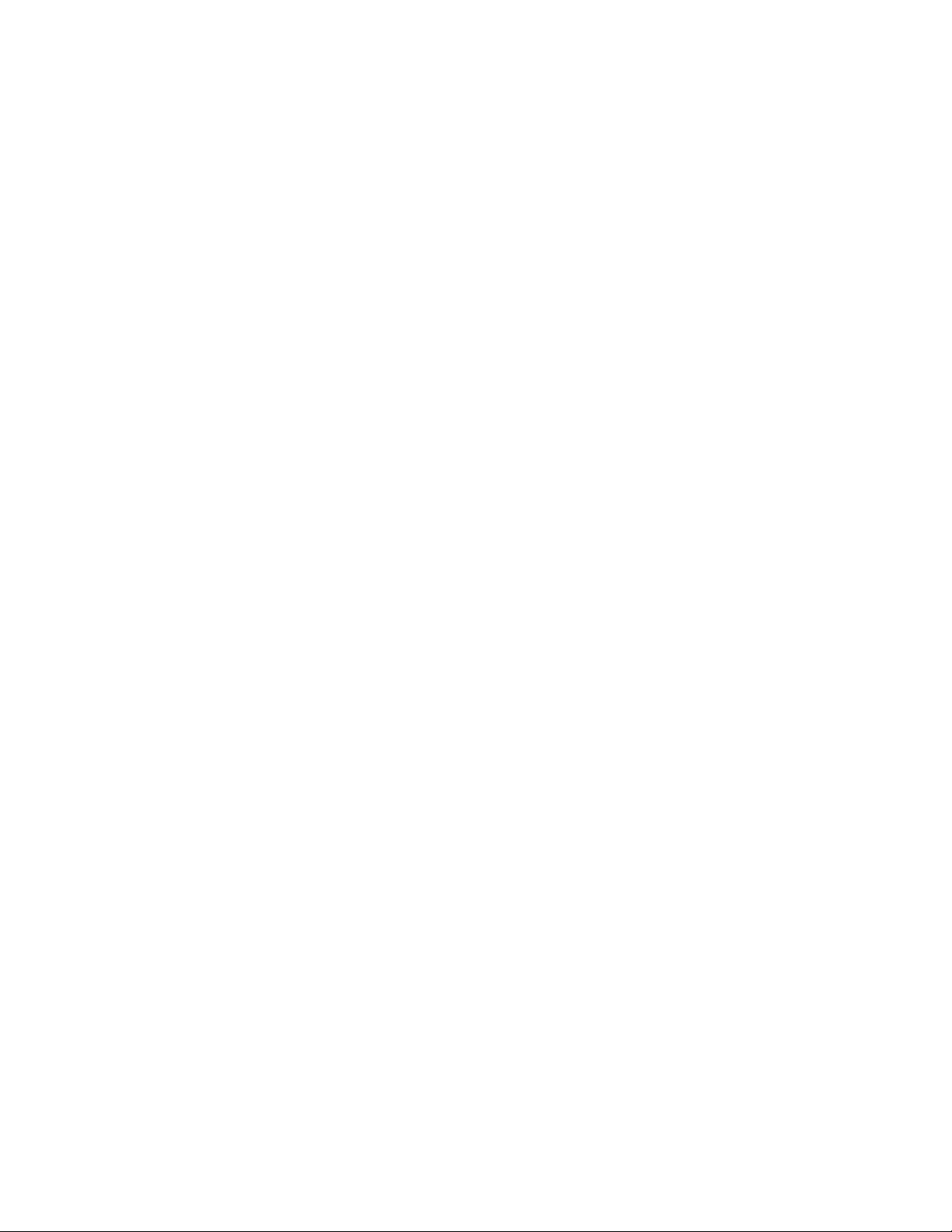
44UserGuide
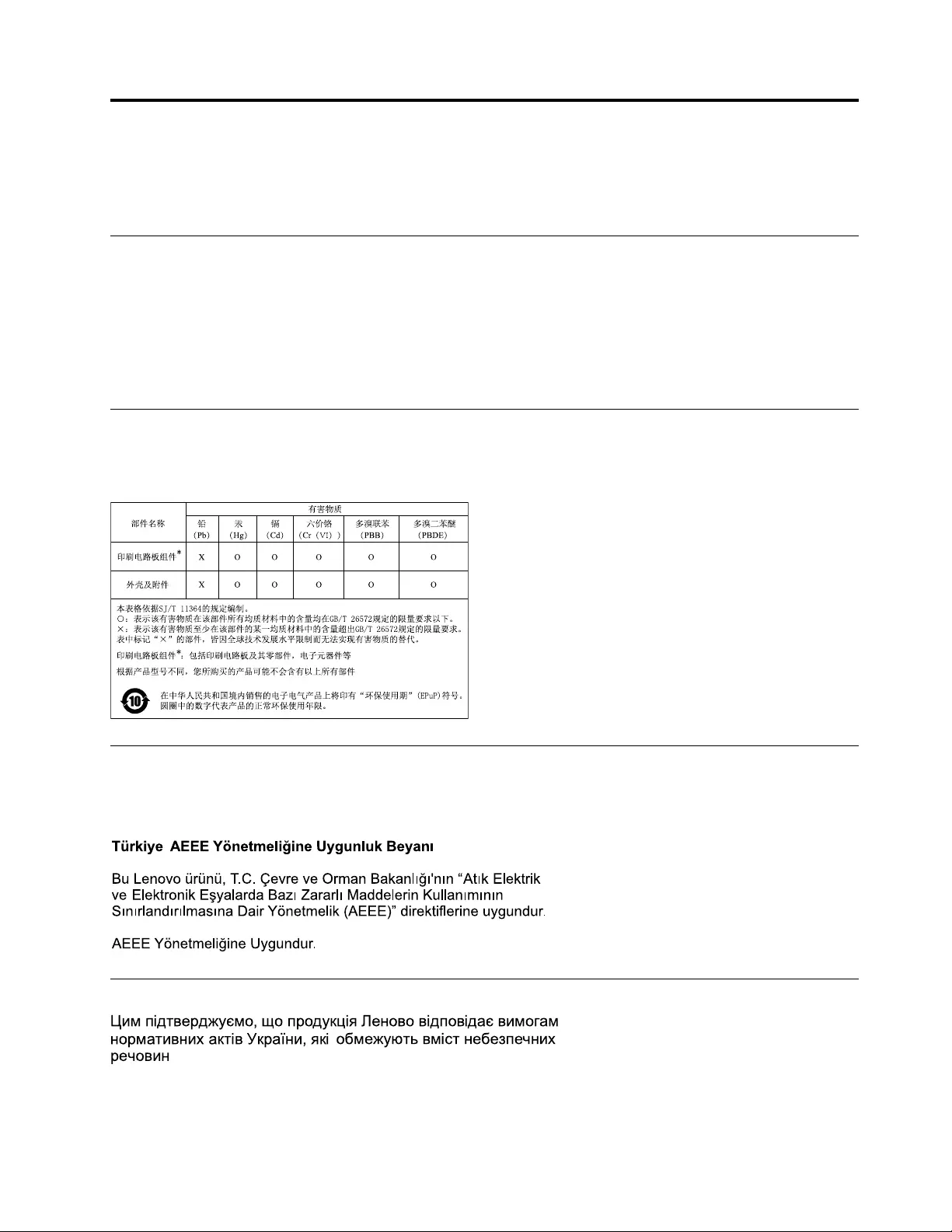
AppendixE.RestrictionofHazardousSubstancesDirective
(RoHS)
EuropeanUnionRoHS
LenovoproductssoldintheEuropeanUnion,onorafter3January2013meettherequirementsofDirective
2011/65/EUontherestrictionoftheuseofcertainhazardoussubstancesinelectricalandelectronic
equipment(“RoHSrecast”or“RoHS2”).
FormoreinformationaboutLenovoprogressonRoHS,goto:
http://www.lenovo.com/social_responsibility/us/en/RoHS_Communication.pdf
ChinaRoHS
为满足中国电子电气产品有害物质限制相关的法律法规和其他要求,联想公司对本产品中有害物质,按
部件分类,声明如下。
TurkishRoHS
TheLenovoproductmeetstherequirementsoftheRepublicofTurkeyDirectiveontheRestrictionoftheUse
ofCertainHazardousSubstancesinWasteElectricalandElectronicEquipment(WEEE).
UkraineRoHS
©CopyrightLenovo2013,201545
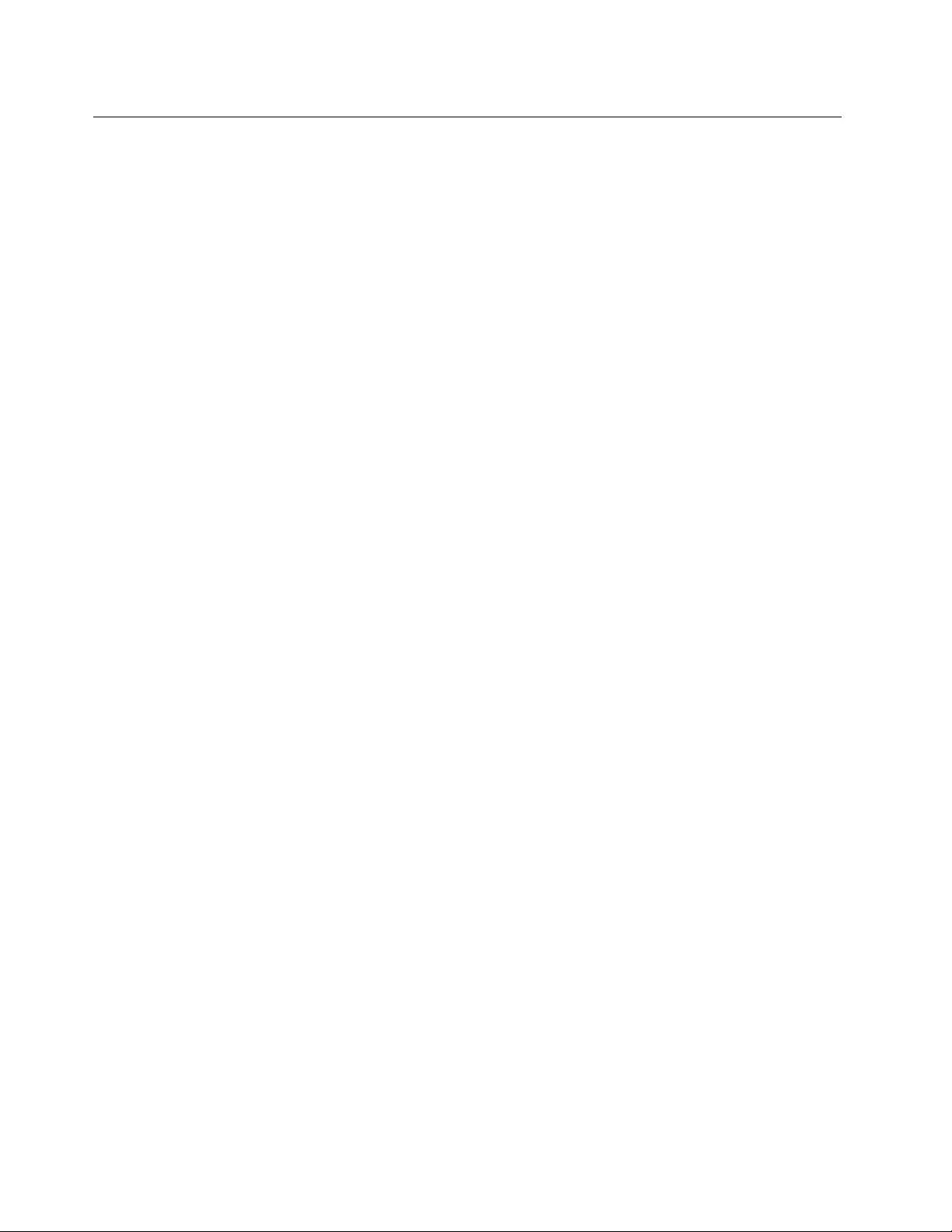
IndiaRoHS
RoHScompliantasperE-Waste(Management&Handling)Rules,2011.
46UserGuide
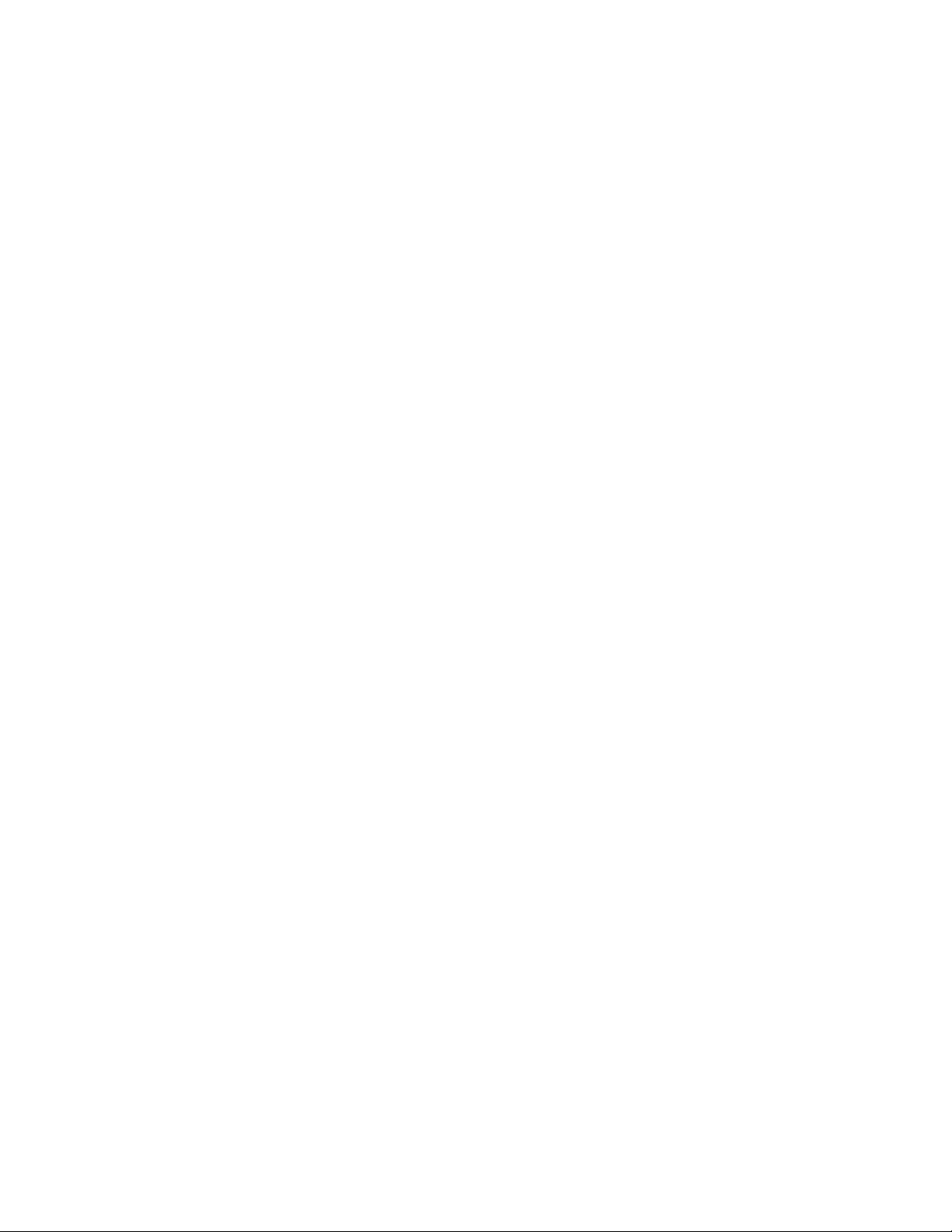
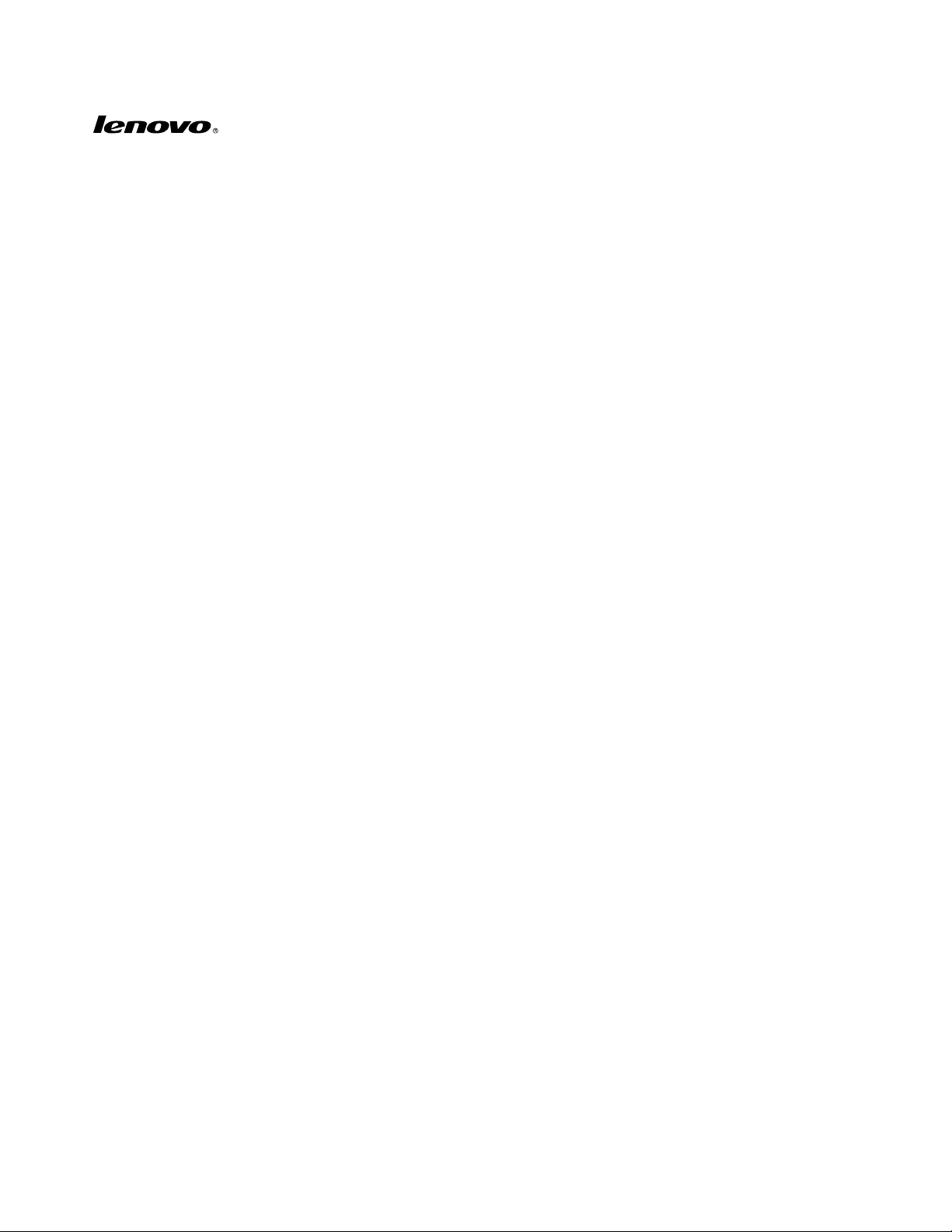
PartNumber:0B58442
PrintedinChina
(1P)P/N:0B58442
*1P0B58442*