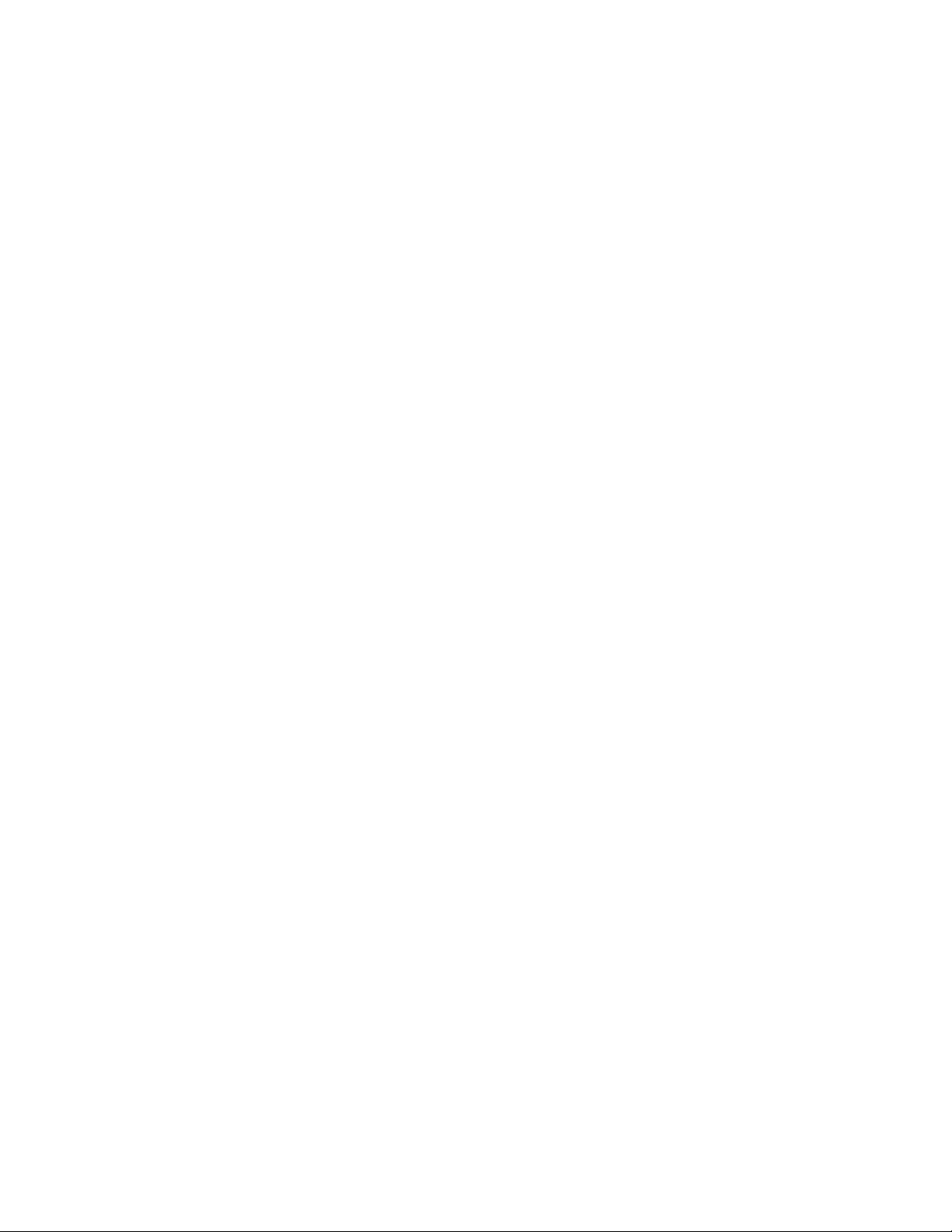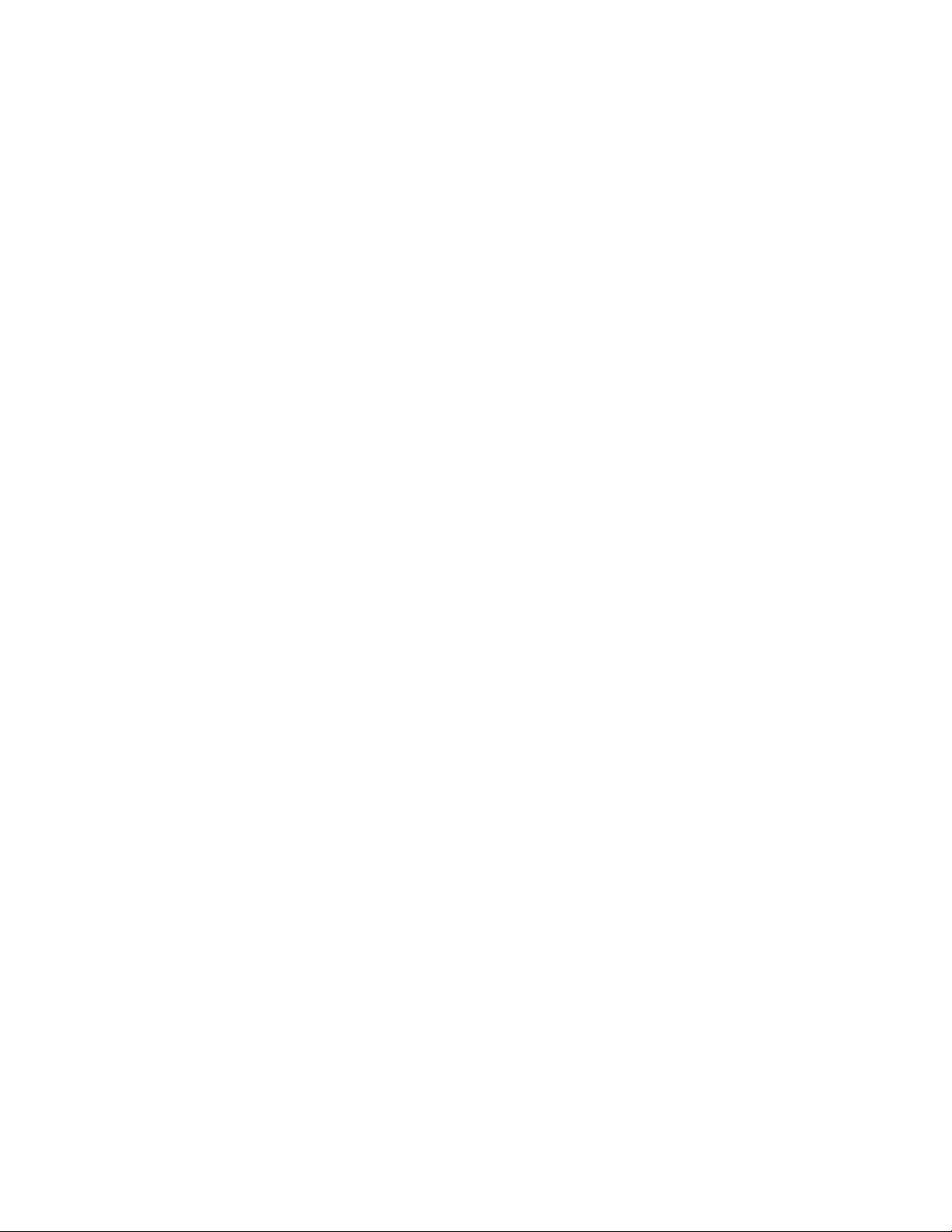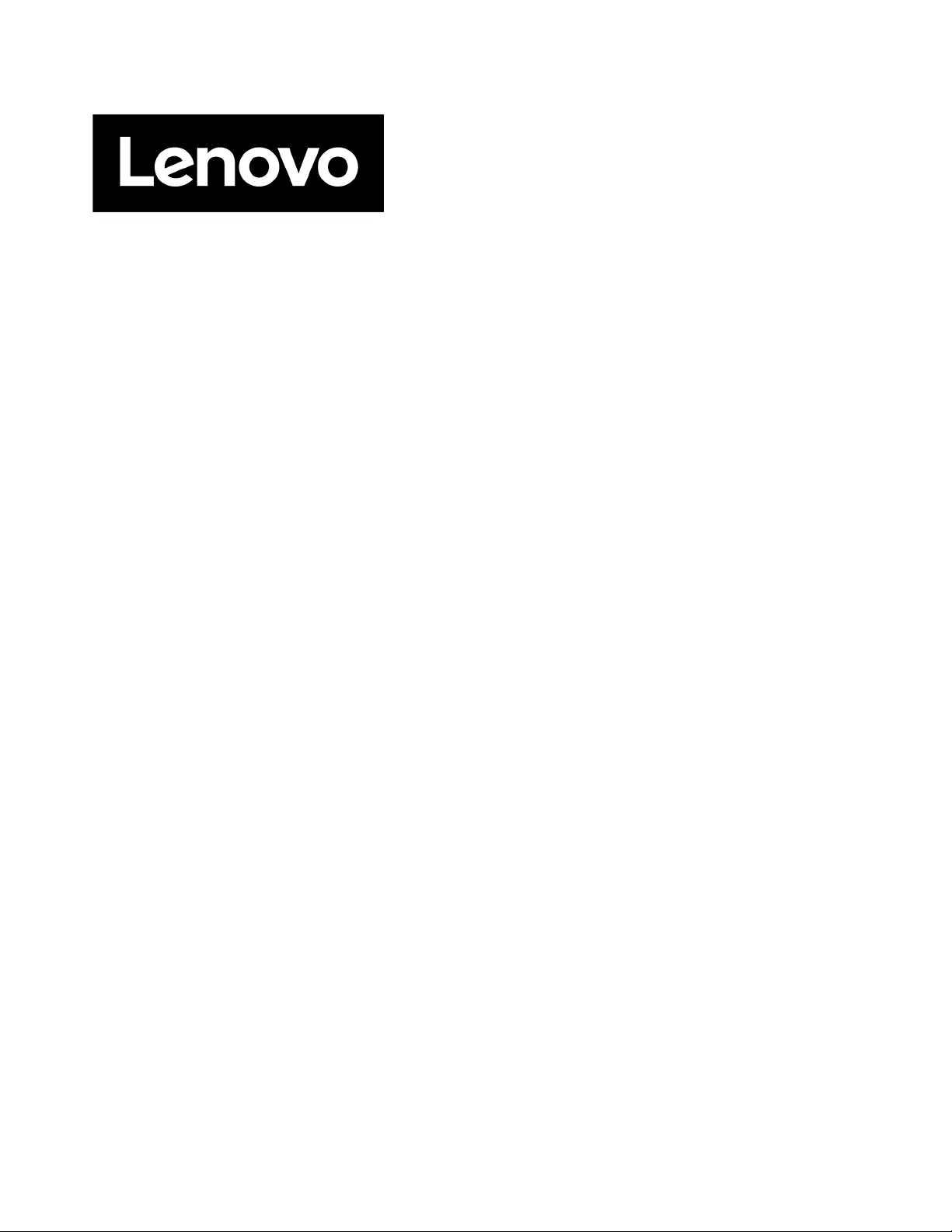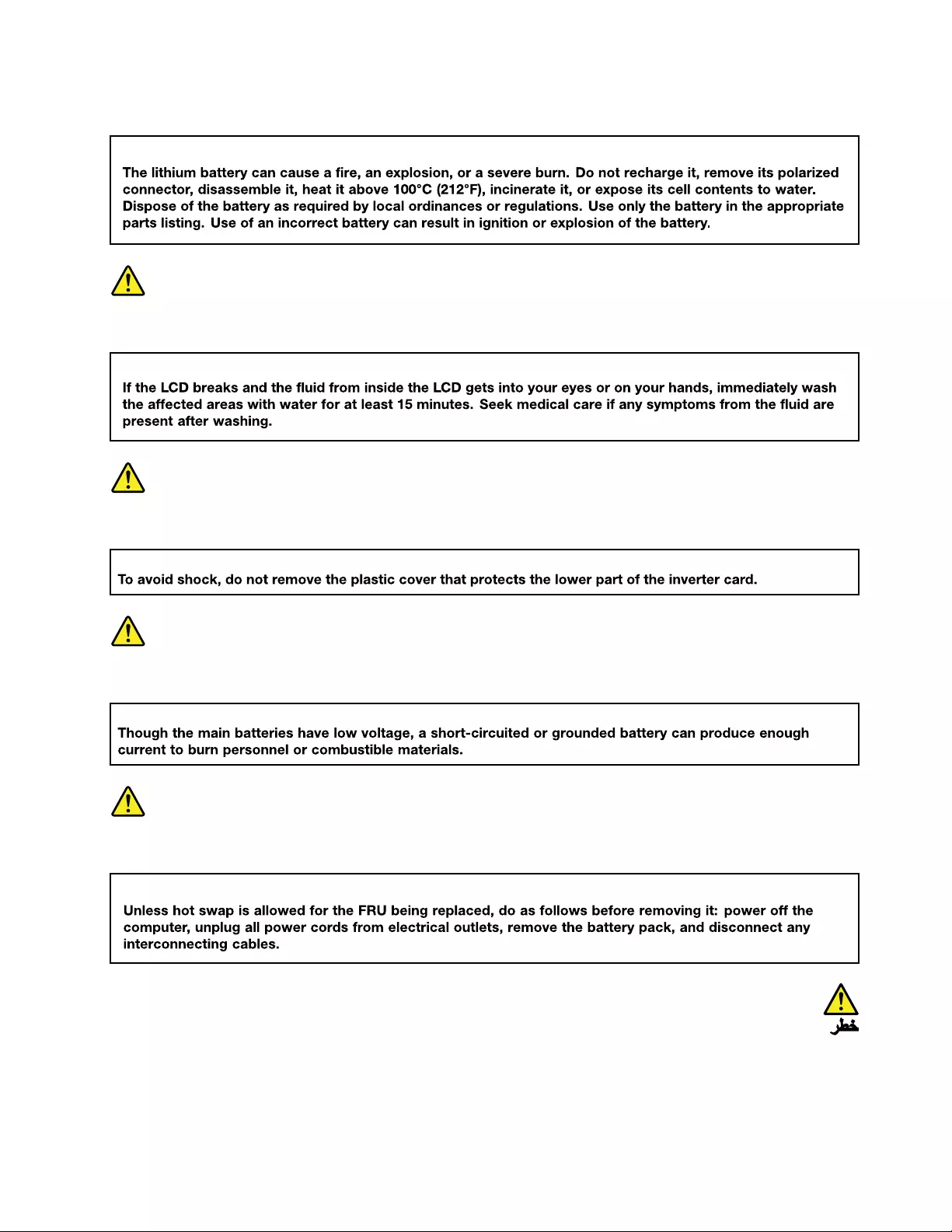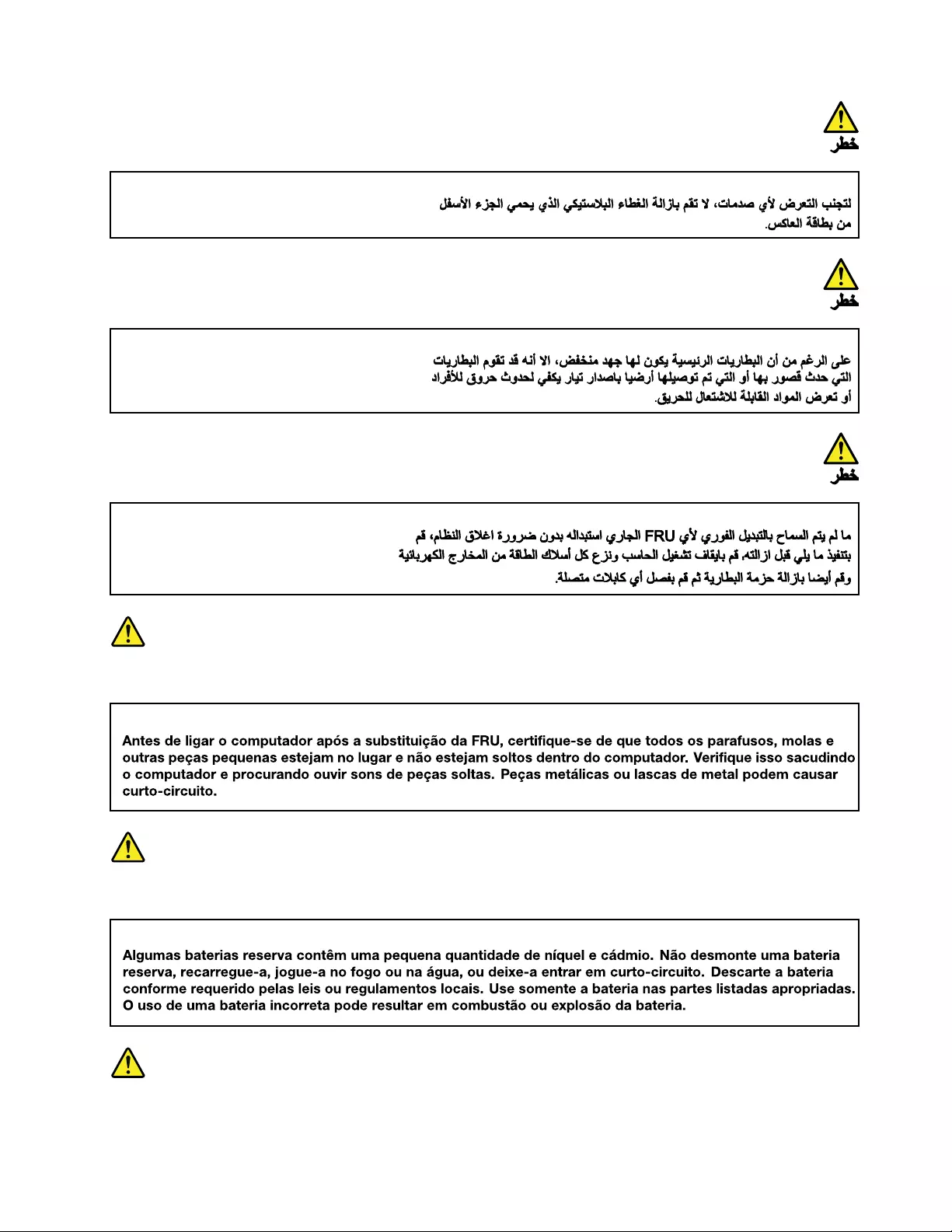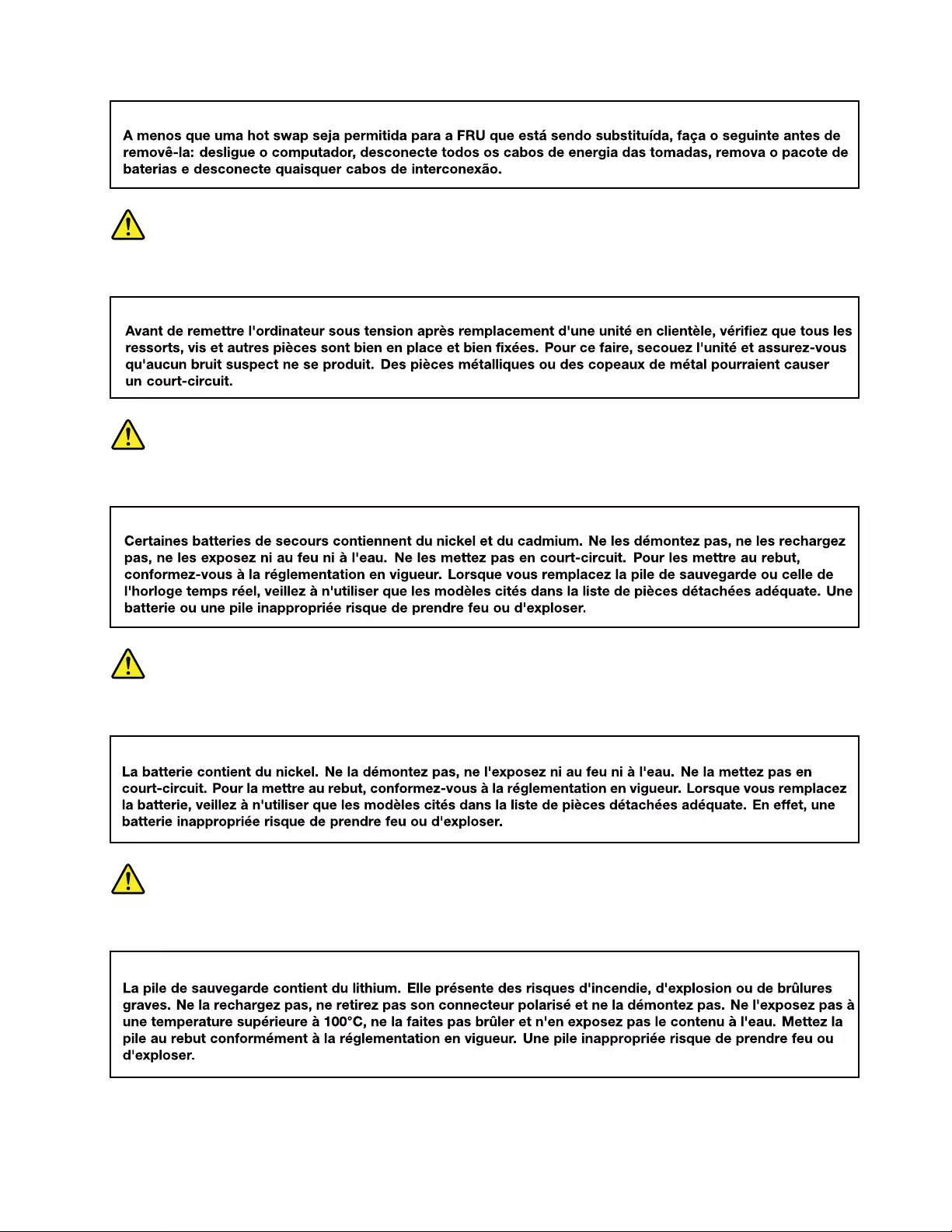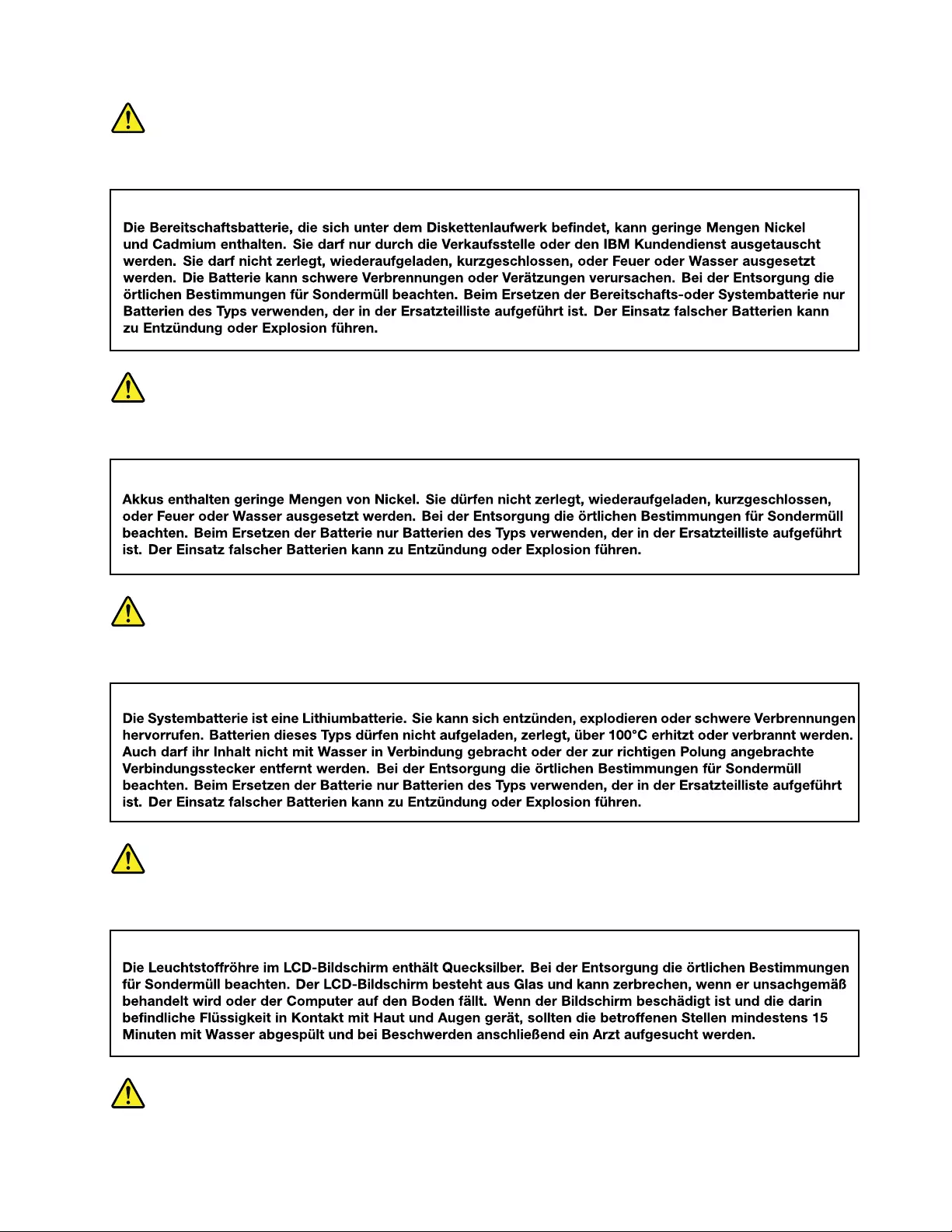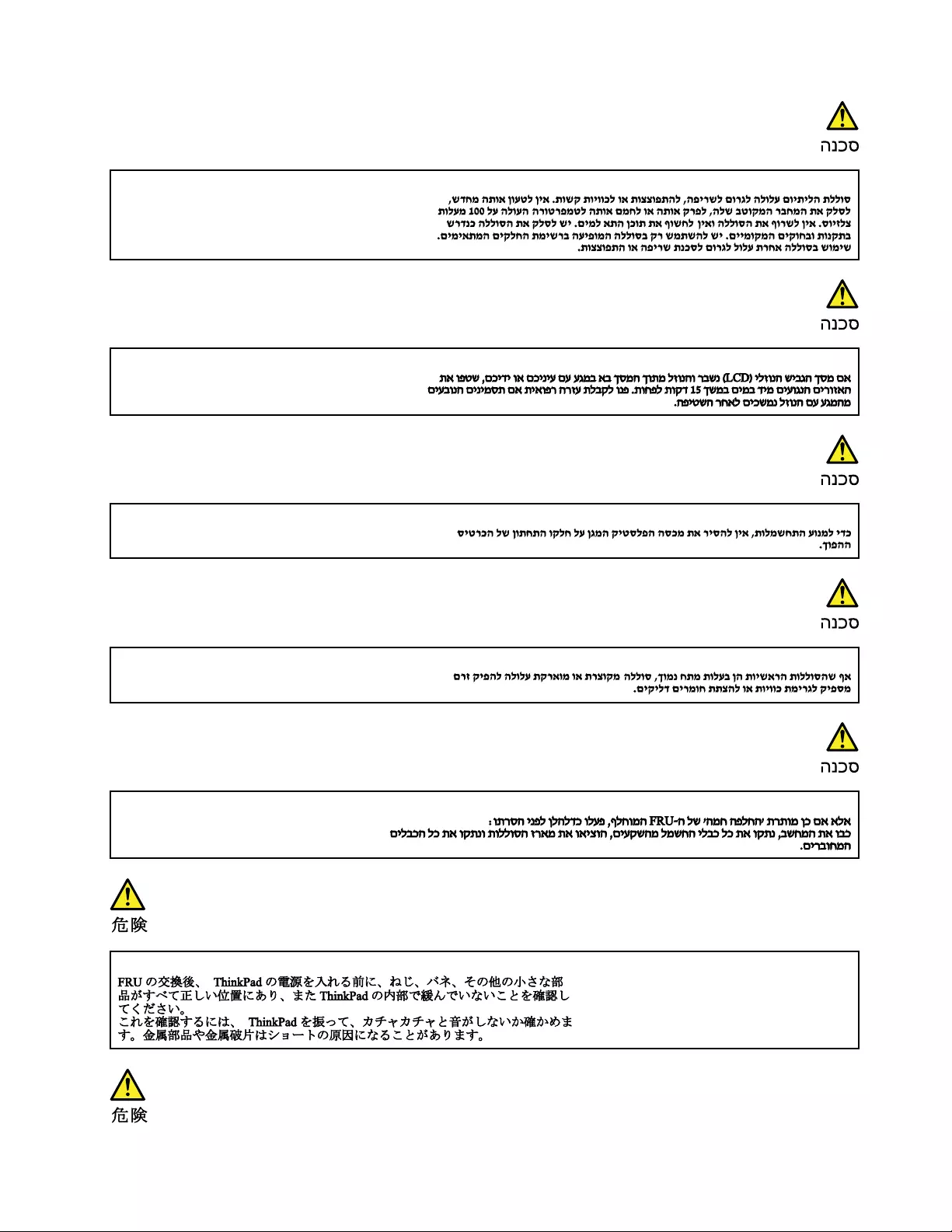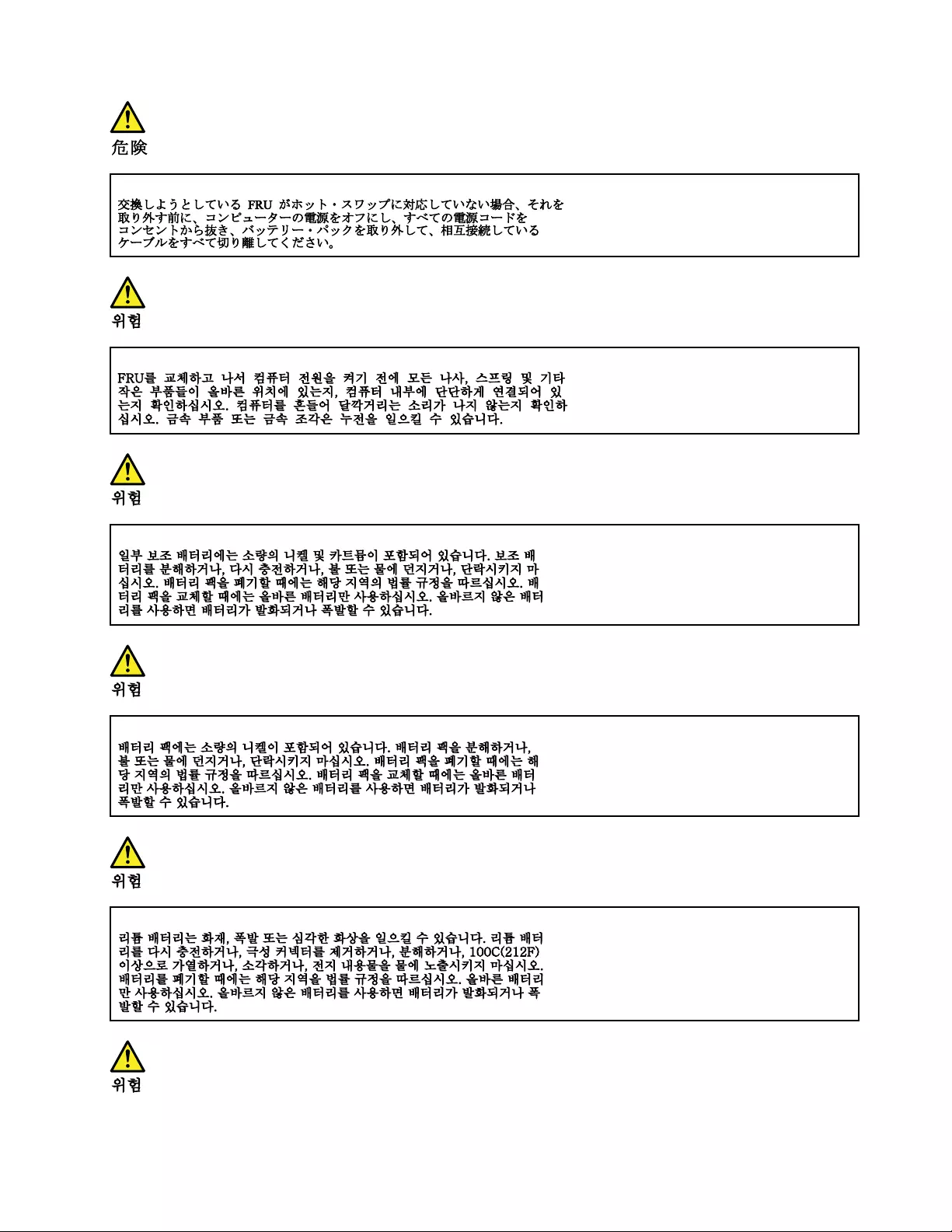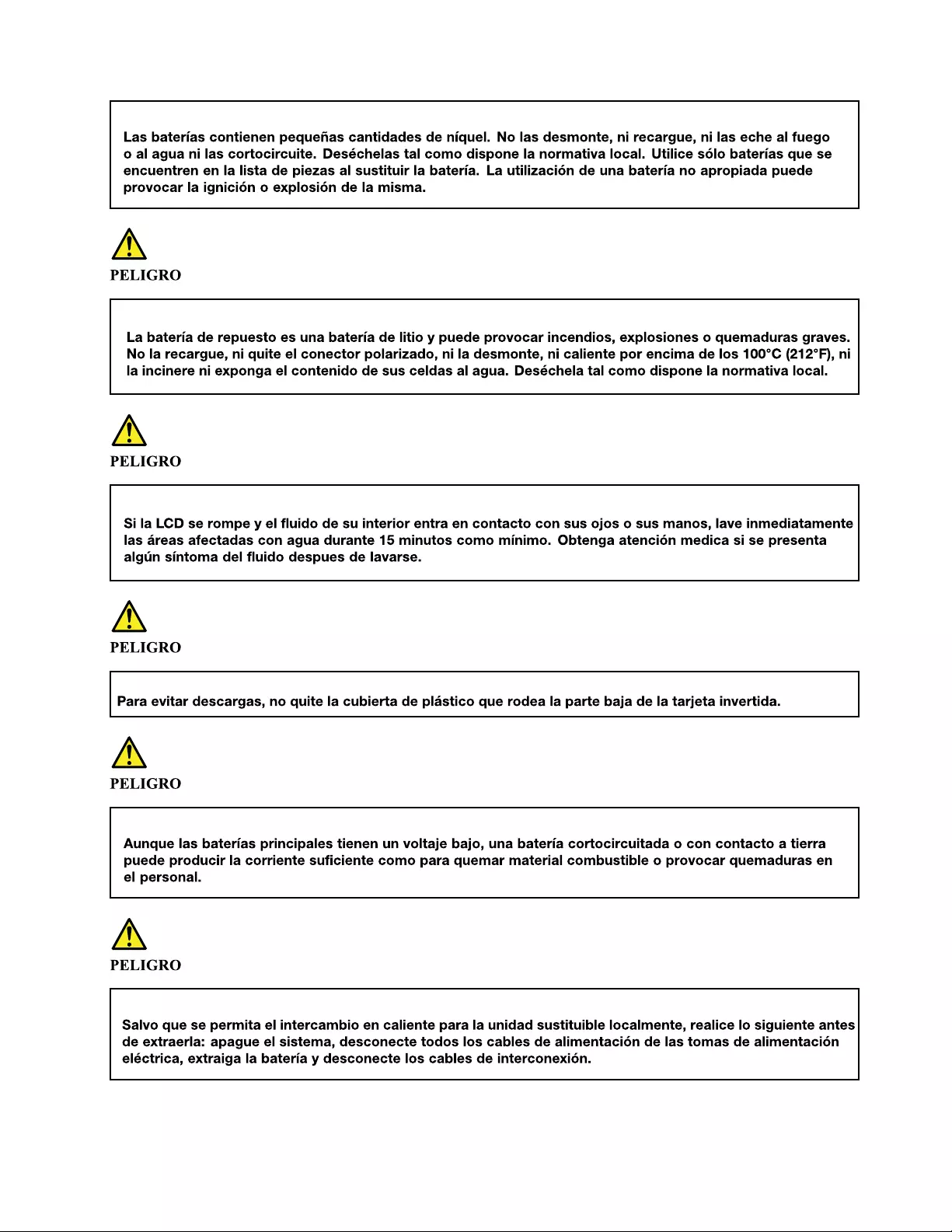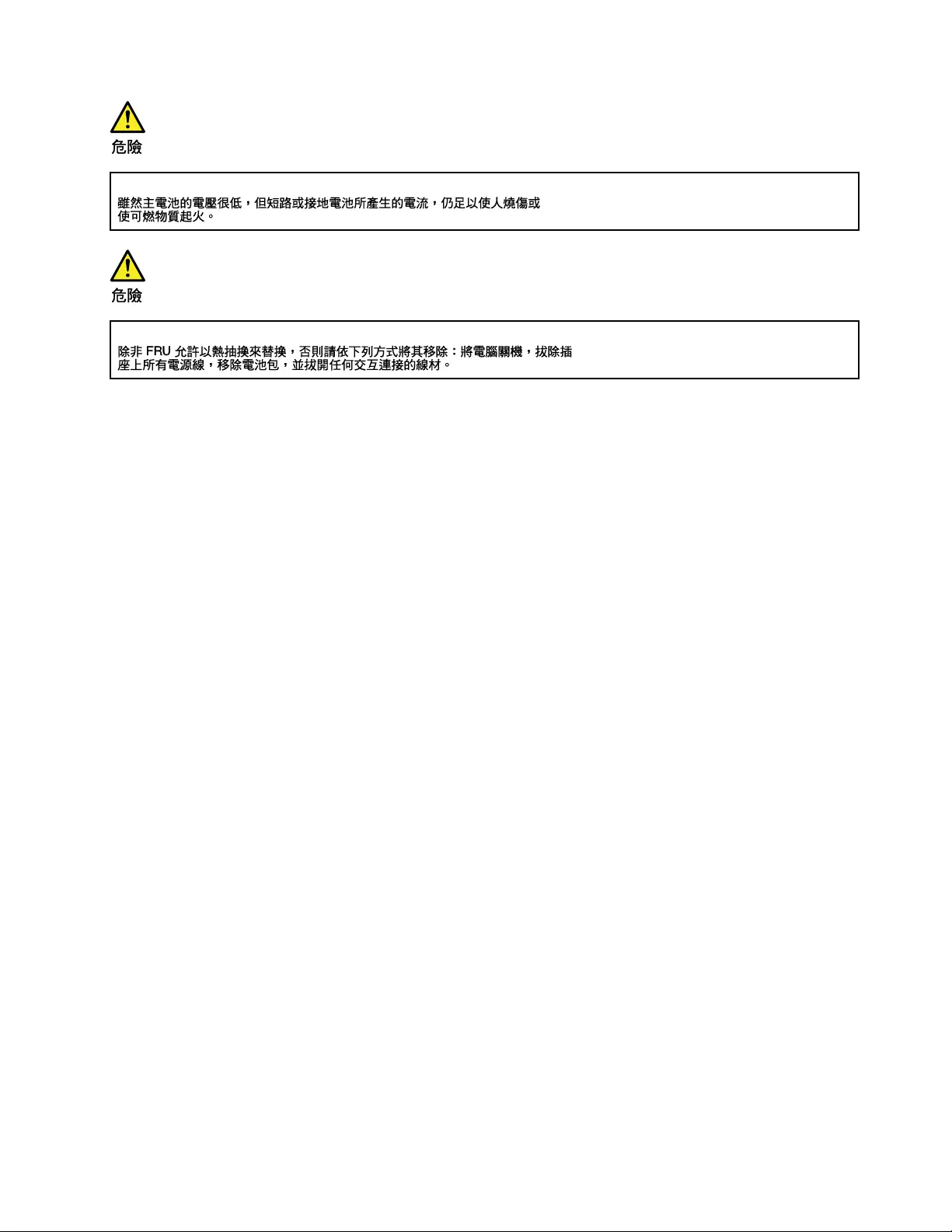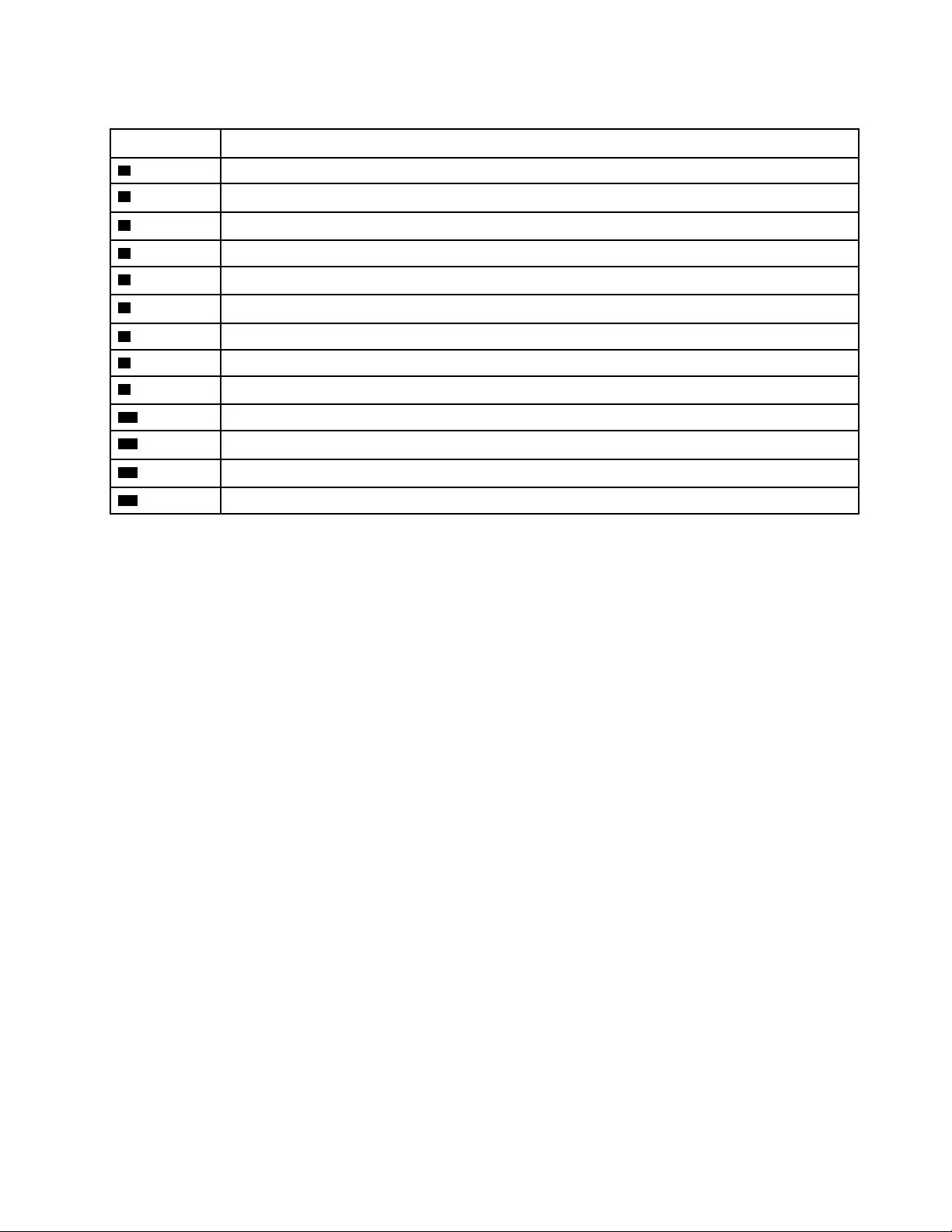Table of Contents
- About this manual
- Chapter 1. Safety information
- Chapter 2. General checkout
- Chapter 3. Identifying FRUs (CRUs)
- Chapter 4. Removing a FRU or CRU
- Service tools
- General guidelines
- Removal procedure for ThinkBook 13s G2 ARE and ThinkBook 14s G2 ARE
- Remove the lower case
- Remove the battery pack
- Remove the solid-state drive (SSD)
- Remove the heat sink
- Remove the fans
- Remove the I/O bracket (right)
- Remove the I/O bracket (left)
- Remove the I/O board
- Remove the fingerprint board module
- Remove the speakers
- Remove the touchpad with cable
- Remove the system board and the I/O board cable
- Remove the LCD unit
- Remove the upper case (with keyboard)
- Disassemble the LCD unit
- Removal procedure for ThinkBook 13s G2 ITL and ThinkBook 14s G2 ITL
- Remove the lower case
- Remove the battery pack
- Remove the solid-state drive (SSD) module
- Remove the heat sink
- Remove the fans
- Remove the I/O bracket (right)
- Remove the I/O bracket (left)
- Remove the I/O board
- Remove the fingerprint board module
- Remove the speakers
- Remove the touchpad with cable
- Remove the system board and the I/O board cable
- Remove the LCD unit
- Remove the upper case (with keyboard)
- Disassemble the LCD unit
- Appendix A. Label locations
- Trademarks
Lenovo 13s User Manual
Displayed below is the user manual for 13s by Lenovo which is a product in the Notebooks category. This manual has pages.
Related Manuals
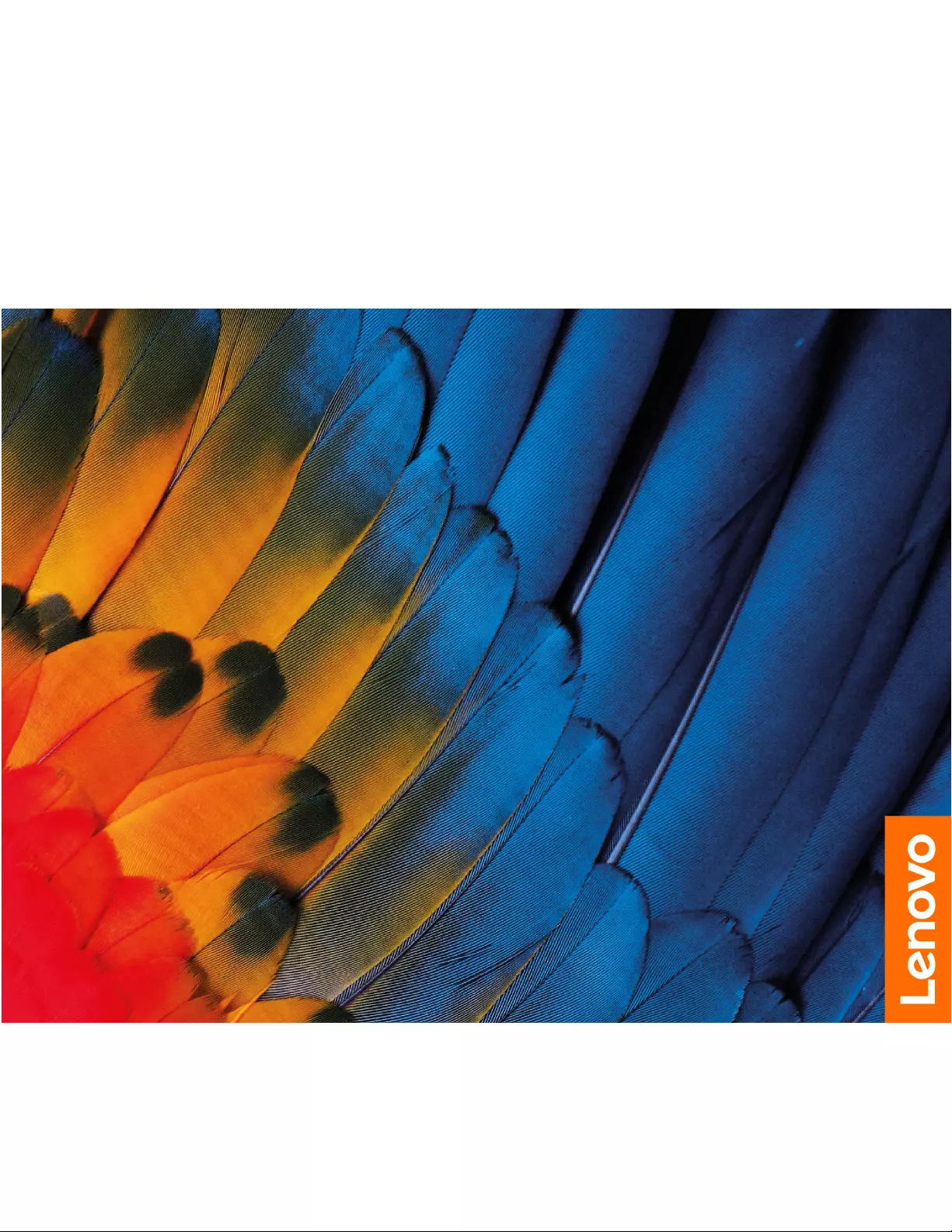
Hardware Maintenance Manual
Lenovo ThinkBook 13s Gen 2 and Lenovo ThinkBook 14s Gen 2
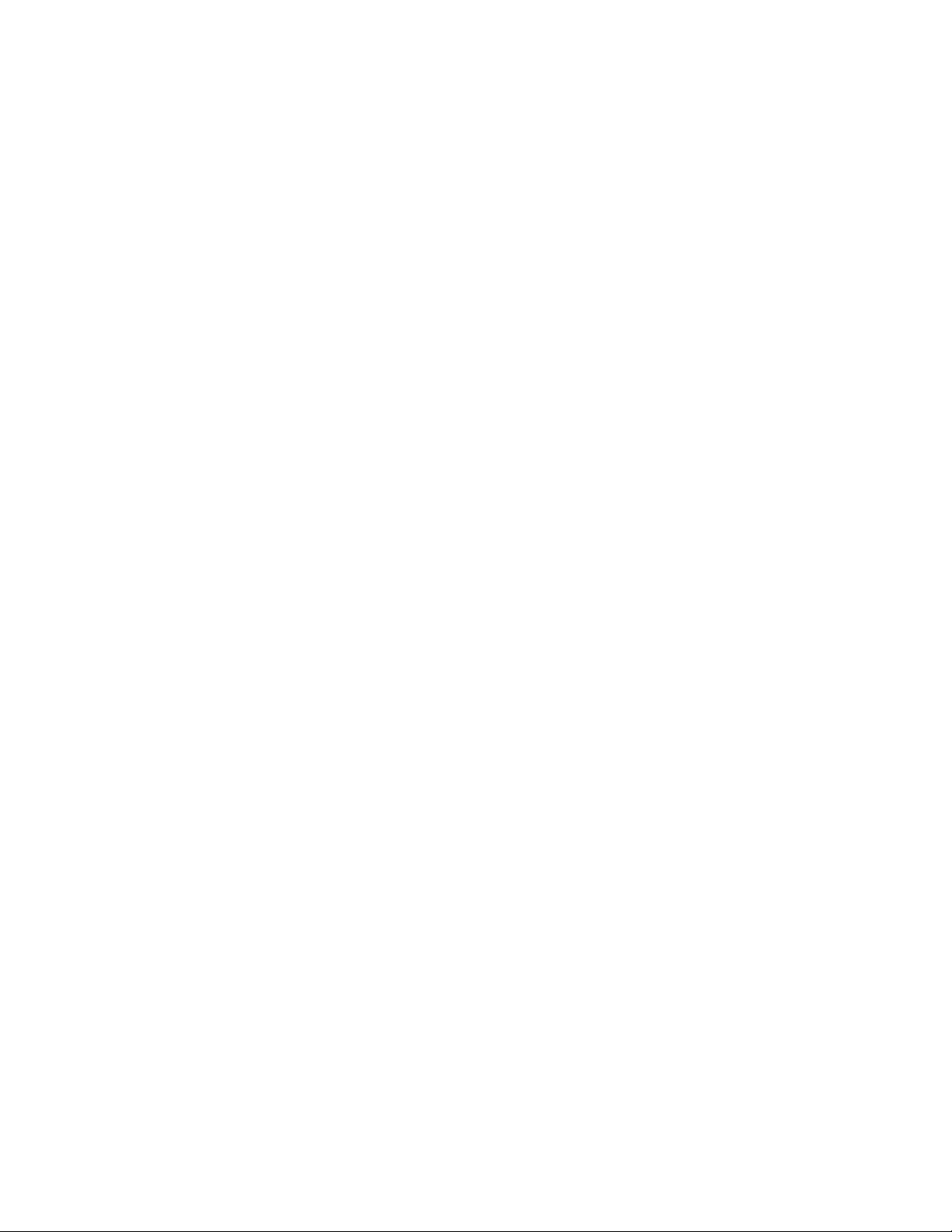
First Edition (September 2020)
© Copyright Lenovo 2020.
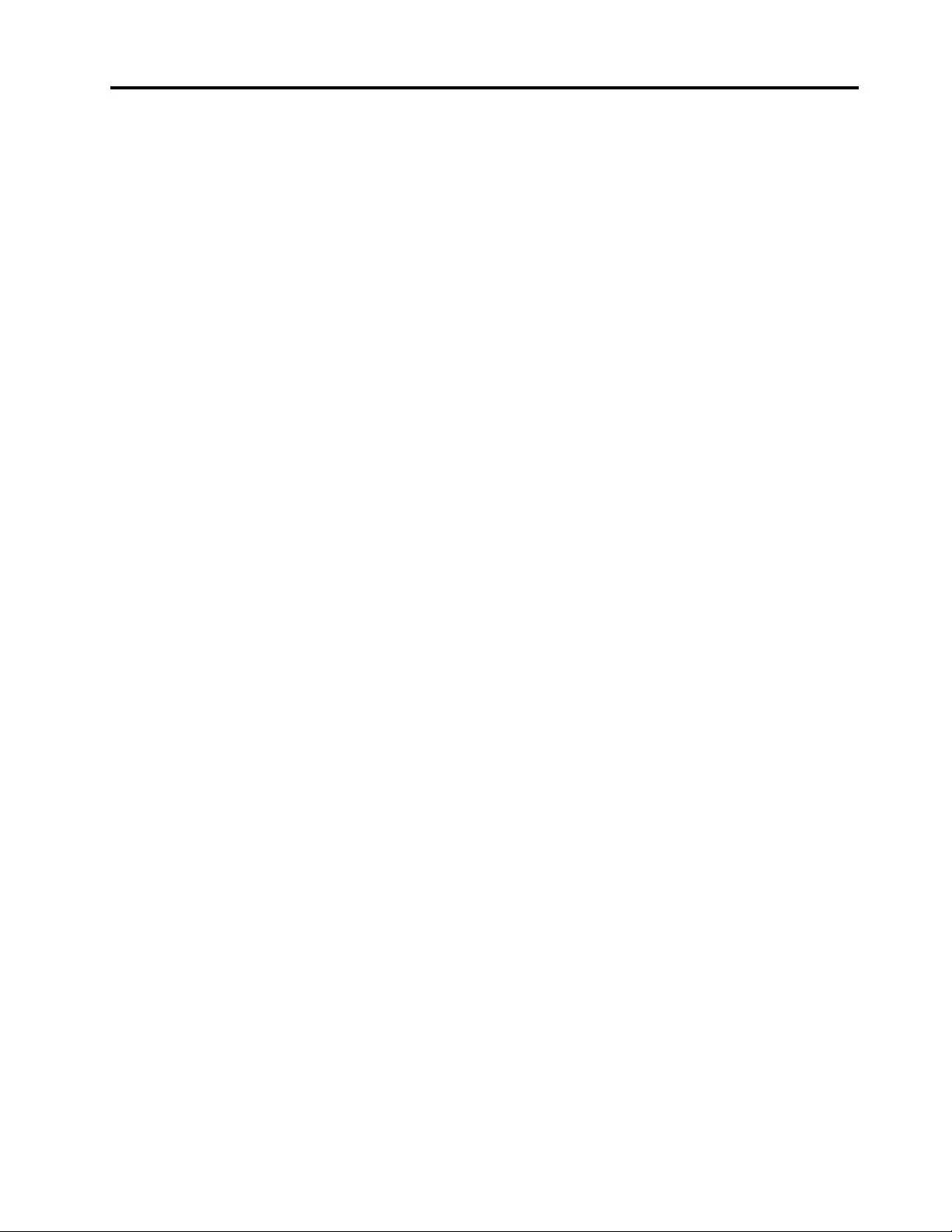
Contents
About this manual . . . . . . . . . . . . iii
Chapter 1. Safety information . . . . . . 1
General safety . . . . . . . . . . . . . . . . 1
Electrical safety . . . . . . . . . . . . . . . . 1
Safety inspection guide . . . . . . . . . . . . . 2
Handling devices that are sensitive to electrostatic
discharge . . . . . . . . . . . . . . . . . . 3
Grounding requirements . . . . . . . . . . . . 4
Safety notices (multilingual translations) . . . . . . 4
Chapter 2. General checkout . . . . . 21
What to do first . . . . . . . . . . . . . . . 21
CRU list . . . . . . . . . . . . . . . . . . 22
Chapter 3. Identifying FRUs
(CRUs) . . . . . . . . . . . . . . . . . 23
Locate FRUs and CRUs . . . . . . . . . . . 23
Chapter 4. Removing a FRU or
CRU . . . . . . . . . . . . . . . . . . 33
Service tools . . . . . . . . . . . . . . . . 33
General guidelines. . . . . . . . . . . . . . 33
Removal procedure for ThinkBook 13s G2 ARE
and ThinkBook 14s G2 ARE . . . . . . . . . . 35
Remove the lower case . . . . . . . . . . 35
Remove the battery pack . . . . . . . . . 36
Remove the solid-state drive (SSD) . . . . . 36
Remove the heat sink. . . . . . . . . . . 37
Remove the fans . . . . . . . . . . . . 38
Remove the I/O bracket (right) . . . . . . . 39
Remove the I/O bracket (left) . . . . . . . . 41
Remove the I/O board . . . . . . . . . . 42
Remove the fingerprint board module . . . . 43
Remove the speakers. . . . . . . . . . . 44
Remove the touchpad with cable . . . . . . 45
Remove the system board and the I/O board
cable . . . . . . . . . . . . . . . . . 47
Remove the LCD unit . . . . . . . . . . . 48
Remove the upper case (with keyboard) . . . 50
Disassemble the LCD unit . . . . . . . . . 50
Removal procedure for ThinkBook 13s G2 ITL and
ThinkBook 14s G2 ITL . . . . . . . . . . . . 58
Remove the lower case . . . . . . . . . . 58
Remove the battery pack . . . . . . . . . 59
Remove the solid-state drive (SSD) module . . 59
Remove the heat sink. . . . . . . . . . . 60
Remove the fans . . . . . . . . . . . . 61
Remove the I/O bracket (right) . . . . . . . 63
Remove the I/O bracket (left) . . . . . . . . 64
Remove the I/O board . . . . . . . . . . 65
Remove the fingerprint board module . . . . 66
Remove the speakers. . . . . . . . . . . 67
Remove the touchpad with cable . . . . . . 68
Remove the system board and the I/O board
cable . . . . . . . . . . . . . . . . . 69
Remove the LCD unit . . . . . . . . . . . 71
Remove the upper case (with keyboard) . . . 72
Disassemble the LCD unit . . . . . . . . . 72
Appendix A. Label locations. . . . . . 85
Trademarks . . . . . . . . . . . . . . . lxxxvii
© Copyright Lenovo 2020 i
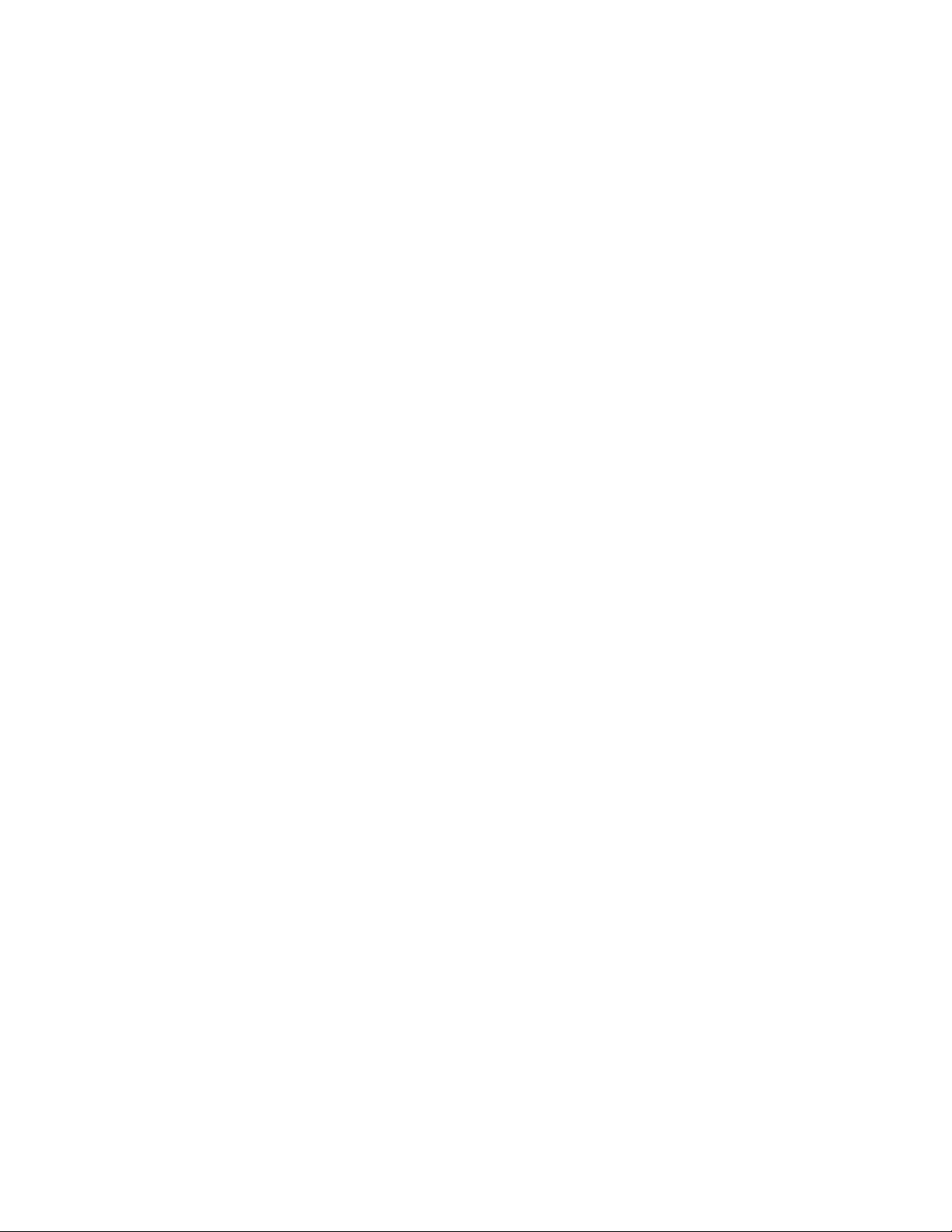
ii Hardware Maintenance Manual
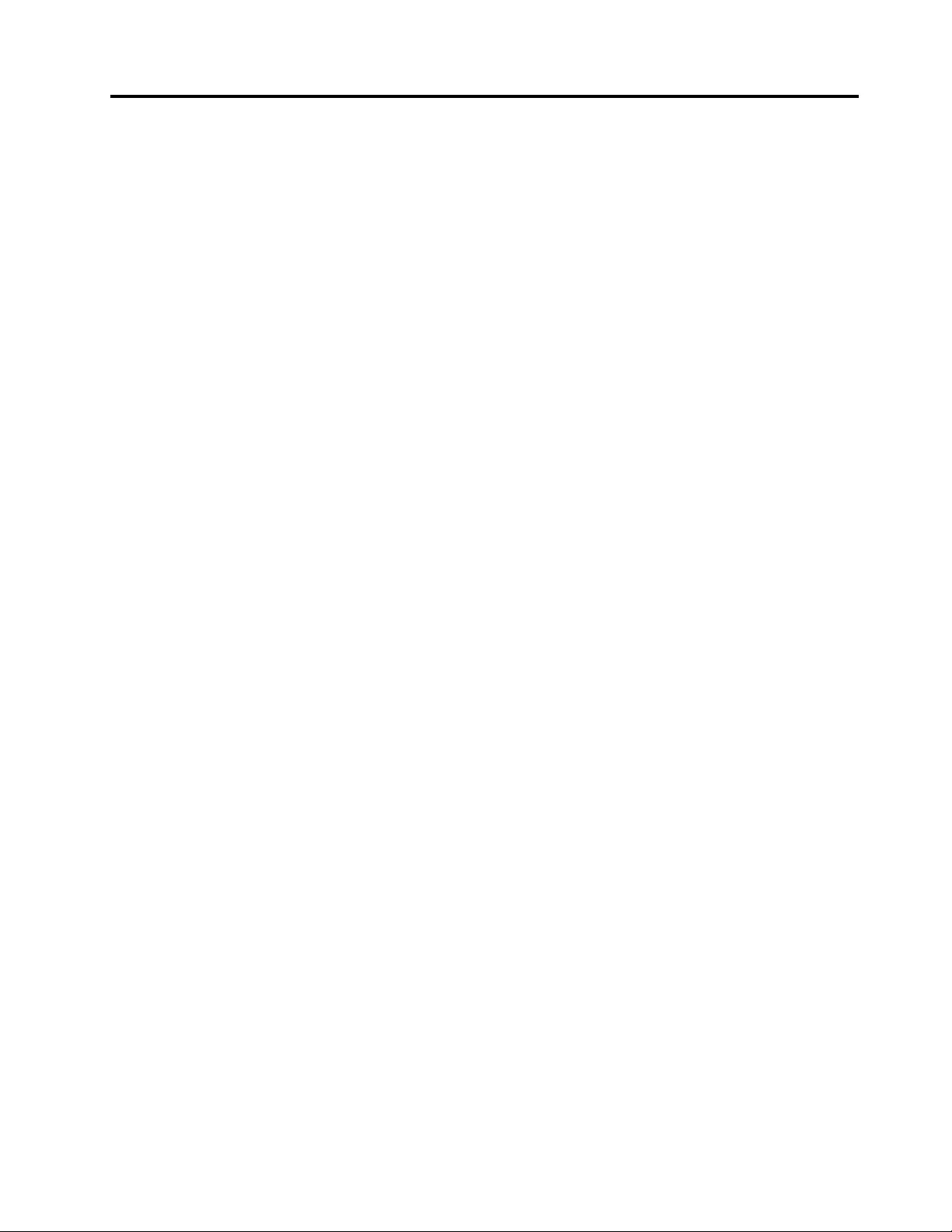
About this manual
This manual contains service and reference information for the following Lenovo products.
Machine Machine type (MT)
ThinkBook 13s G2 ITL 20V9
ThinkBook 14s G2 ITL 20VA
ThinkBook 13s G2 ARE 20WC
ThinkBook 14s G2 ARE 20WD
Important:
• This manual is intended only for trained service technicians who are familiar with Lenovo products.
• Before servicing a Lenovo product, be sure to read all the information under Chapter 1 “Safety
information” on page 1.
© Copyright Lenovo 2020 iii
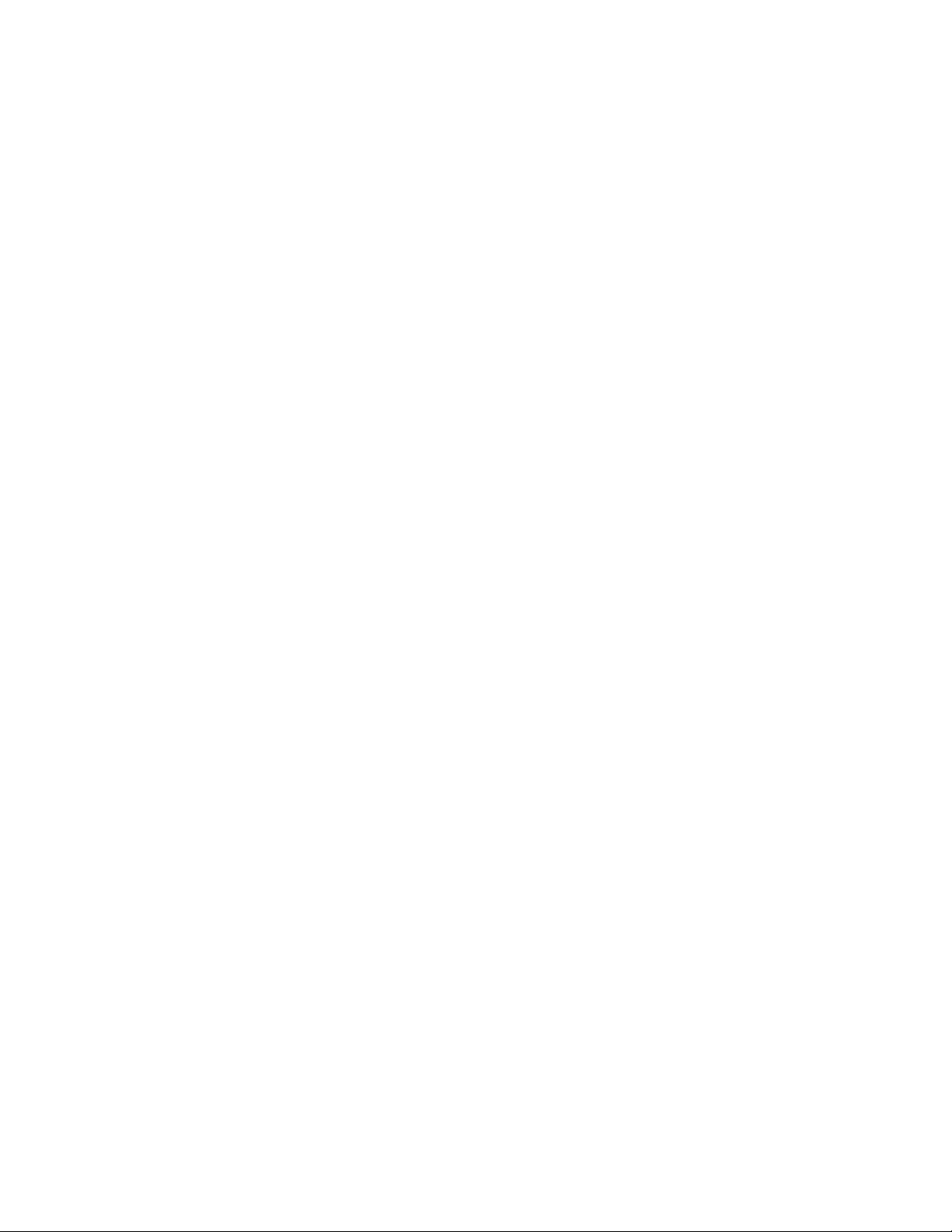
iv Hardware Maintenance Manual
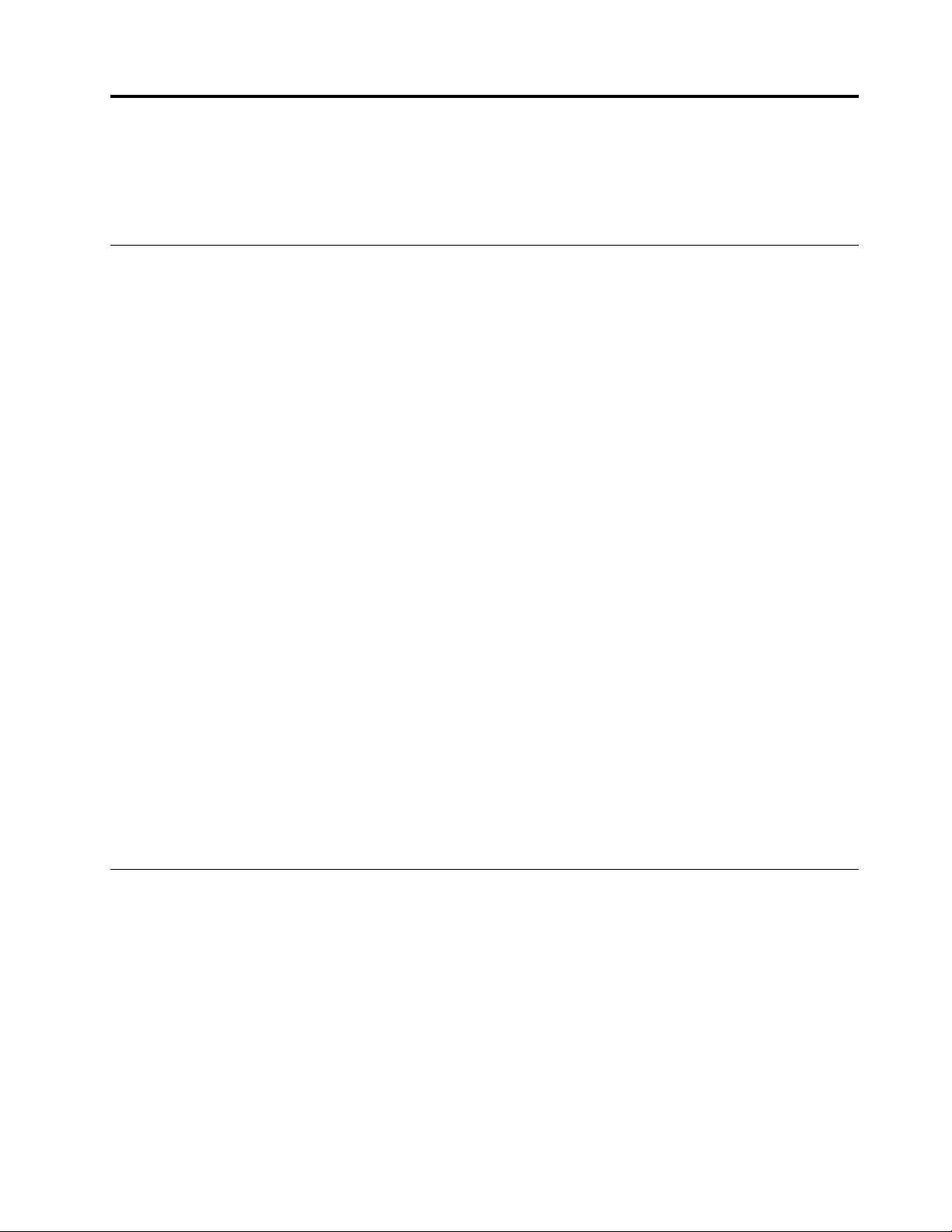
Chapter 1. Safety information
This chapter presents the following safety information that you need to be familiar with before you service a
Lenovo notebook computer.
General safety
Follow these rules to ensure general safety:
• Observe good housekeeping in the area of the machines during and after maintenance.
• When lifting any heavy object:
1. Make sure that you can stand safely without slipping.
2. Distribute the weight of the object equally between your feet.
3. Use a slow lifting force. Never move suddenly or twist when you attempt to lift.
4. Lift by standing or by pushing up with your leg muscles; this action removes the strain from the
muscles in your back. Do not attempt to lift any object that weighs more than 16 kg (35 lb) or that you
think is too heavy for you.
• Do not perform any action that causes hazards to the customer, or that makes the equipment unsafe.
• Before you start the machine, make sure that other service technicians and the customer's personnel are
not in a hazardous position.
• Place removed covers and other parts in a safe place, away from all personnel, while you are servicing the
machine.
• Keep your tool case away from walk areas so that other people will not trip over it.
• Do not wear loose clothing that can be trapped in the moving parts of a machine. Make sure that your
sleeves are fastened or rolled up above your elbows. If your hair is long, fasten it.
• Insert the ends of your necktie or scarf inside clothing or fasten it with a non-conductive clip, about 8
centimeters (3 inches) from the end.
• Do not wear jewelry, chains, metal-frame eyeglasses, or metal fasteners for your clothing.
Attention: Metal objects are good electrical conductors.
• Wear safety glasses when you are hammering, drilling, soldering, cutting wire, attaching springs, using
solvents, or working in any other conditions that might be hazardous to your eyes.
• After service, reinstall all safety shields, guards, labels, and ground wires. Replace any safety device that
is worn or defective.
• Reinstall all covers correctly before returning the machine to the customer.
• Fan louvers on the machine help to prevent overheating of internal components. Do not obstruct fan
louvers or cover them with labels or stickers.
Electrical safety
Observe the following rules when working on electrical equipment.
Important: Use only approved tools and test equipment. Some hand tools have handles covered with a soft
material that does not insulate you when working with live electrical currents.Many customers have, near
their equipment, rubber floor mats that contain small conductive fibers to decrease electrostatic discharges.
Do not use this type of mat to protect yourself from electrical shock.
• Find the room emergency power-off (EPO) switch, disconnecting switch, or electrical outlet. If an electrical
accident occurs, you can then operate the switch or unplug the power cord quickly.
• Do not work alone under hazardous conditions or near equipment that has hazardous voltages.
• Disconnect all power before:
– Performing a mechanical inspection
– Working near power supplies
© Copyright Lenovo 2020 1
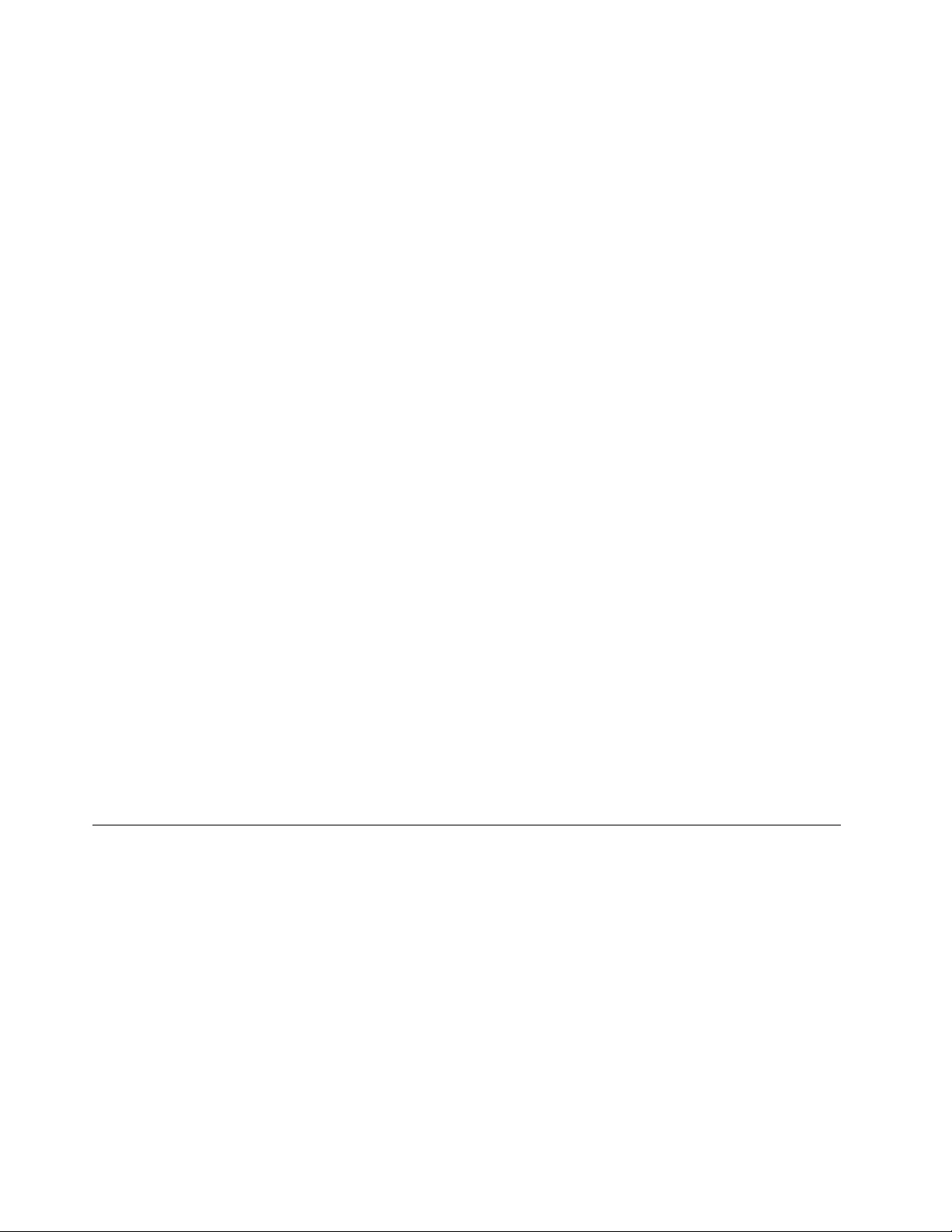
– Removing or installing main units
• Before you start to work on the machine, unplug the power cord. If you cannot unplug it, ask the customer
to power-off the wall box that supplies power to the machine, and to lock the wall box in the off position.
• If you need to work on a machine that has exposed electrical circuits, observe the following precautions:
– Ensure that another person, familiar with the power-off controls, is near you.
Attention: Another person must be there to switch off the power, if necessary.
– Use only one hand when working with powered-on electrical equipment; keep the other hand in your
pocket or behind your back.
Attention: An electrical shock can occur only when there is a complete circuit. By observing the above
rule, you may prevent a current from passing through your body.
– When using testers, set the controls correctly and use the approved probe leads and accessories for
that tester.
– Stand on suitable rubber mats (obtained locally, if necessary) to insulate you from grounds such as
metal floor strips and machine frames.
Observe the special safety precautions when you work with very high voltages; Instructions for these
precautions are in the safety sections of maintenance information. Use extreme care when measuring high
voltages.
• Regularly inspect and maintain your electrical hand tools for safe operational condition.
• Do not use worn or broken tools and testers.
• Never assume that power has been disconnected from a circuit. First, check that it has been powered off.
• Always look carefully for possible hazards in your work area. Examples of these hazards are moist floors,
non-grounded power extension cables, power surges, and missing safety grounds.
• Do not touch live electrical circuits with the reflective surface of a plastic dental mirror. The surface is
conductive; such touching can cause personal injury and machine damage.
• Do not service the following parts with the power on when they are removed from their normal operating
places in a machine:
– Power supply units
– Pumps
– Blowers and fans
– Motor generators
– Similar units as listed above
This practice ensures correct grounding of the units.
• If an electrical accident occurs:
– Use caution; do not become a victim yourself.
– Switch off power.
– Send another person to get medical aid.
Safety inspection guide
The purpose of this inspection guide is to assist you in identifying potentially unsafe conditions. As each
machine was designed and built, required safety items were installed to protect users and service
technicians from injury. This guide addresses only those items. You should use good judgment to identify
potential safety hazards due to attachment of non-Lenovo features or options not covered by this inspection
guide.
If any unsafe conditions are present, you must determine how serious the apparent hazard could be and
whether you can continue without first correcting the problem.
Consider these conditions and the safety hazards they present:
• Electrical hazards, especially primary power (primary voltage on the frame can cause serious or fatal
electrical shock)
• Explosive hazards, such as a damaged cathode ray tube (CRT) face or a bulging capacitor
• Mechanical hazards, such as loose or missing hardware
2Hardware Maintenance Manual
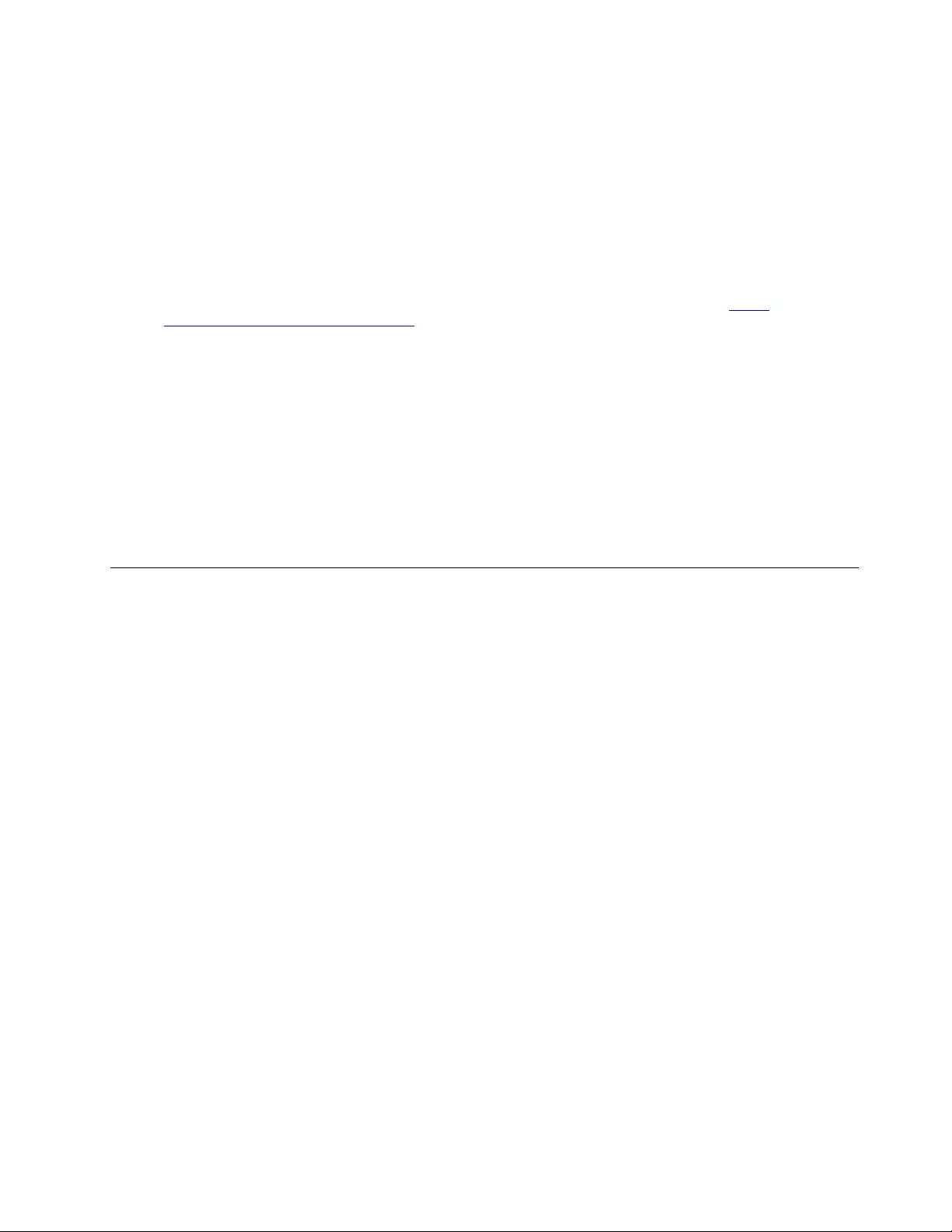
To determine whether there are any potentially unsafe conditions, use the following checklist at the
beginning of every service task. Begin the checks with the power off, and the power cord disconnected.
Checklist:
1. Check exterior covers for damage (loose, broken, or sharp edges).
2. Power off the computer. Disconnect the power cord.
3. Check the power cord for:
a. A third-wire ground connector in good condition. Use a meter to measure third-wire ground
continuity for 0.1 ohm or less between the external ground pin and the frame ground.
b. The power cord should be the authorized type specified for your computer. Go to: http://
www.lenovo.com/serviceparts-lookup
c. Insulation must not be frayed or worn.
4. Check for cracked or bulging batteries.
5. Remove the cover.
6. Check for any obvious non-Lenovo alterations. Use good judgment as to the safety of any non-Lenovo
alterations.
7. Check inside the unit for any obvious unsafe conditions, such as metal filings, contamination, water or
other liquids, or signs of fire or smoke damage.
8. Check for worn, frayed, or pinched cables.
9. Check that the power-supply cover fasteners (screws or rivets) have not been removed or tampered
with.
Handling devices that are sensitive to electrostatic discharge
Any computer part containing transistors or integrated circuits (ICs) should be considered sensitive to
electrostatic discharge (ESD). ESD damage can occur when there is a difference in charge between objects.
Protect against ESD damage by equalizing the charge so that the machine, the part, the work mat, and the
person handling the part are all at the same charge.
Notes:
1. Use product-specific ESD procedures when they exceed the requirements noted here.
2. Make sure that the ESD protective devices you use have been certified (ISO 9000) as fully effective.
When handling ESD-sensitive parts:
• Keep the parts in protective packages until they are inserted into the product.
• Avoid contact with other people.
• Wear a grounded wrist strap against your skin to eliminate static on your body.
• Prevent the part from touching your clothing. Most clothing is insulative and retains a charge even when
you are wearing a wrist strap.
• Use a grounded work mat to provide a static-free work surface. The mat is especially useful when
handling ESD-sensitive devices.
• Select a grounding system, such as those listed below, to provide protection that meets the specific
service requirement.
Note: The use of a grounding system to guard against ESD damage is desirable but not necessary.
– Attach the ESD ground clip to any frame ground, ground braid, or green-wire ground.
– When working on a double-insulated or battery-operated system, use an ESD common ground or
reference point. You can use coax or connector-outside shells on these systems.
– Use the round ground prong of the ac plug on ac-operated computers.
Chapter 1.Safety information 3
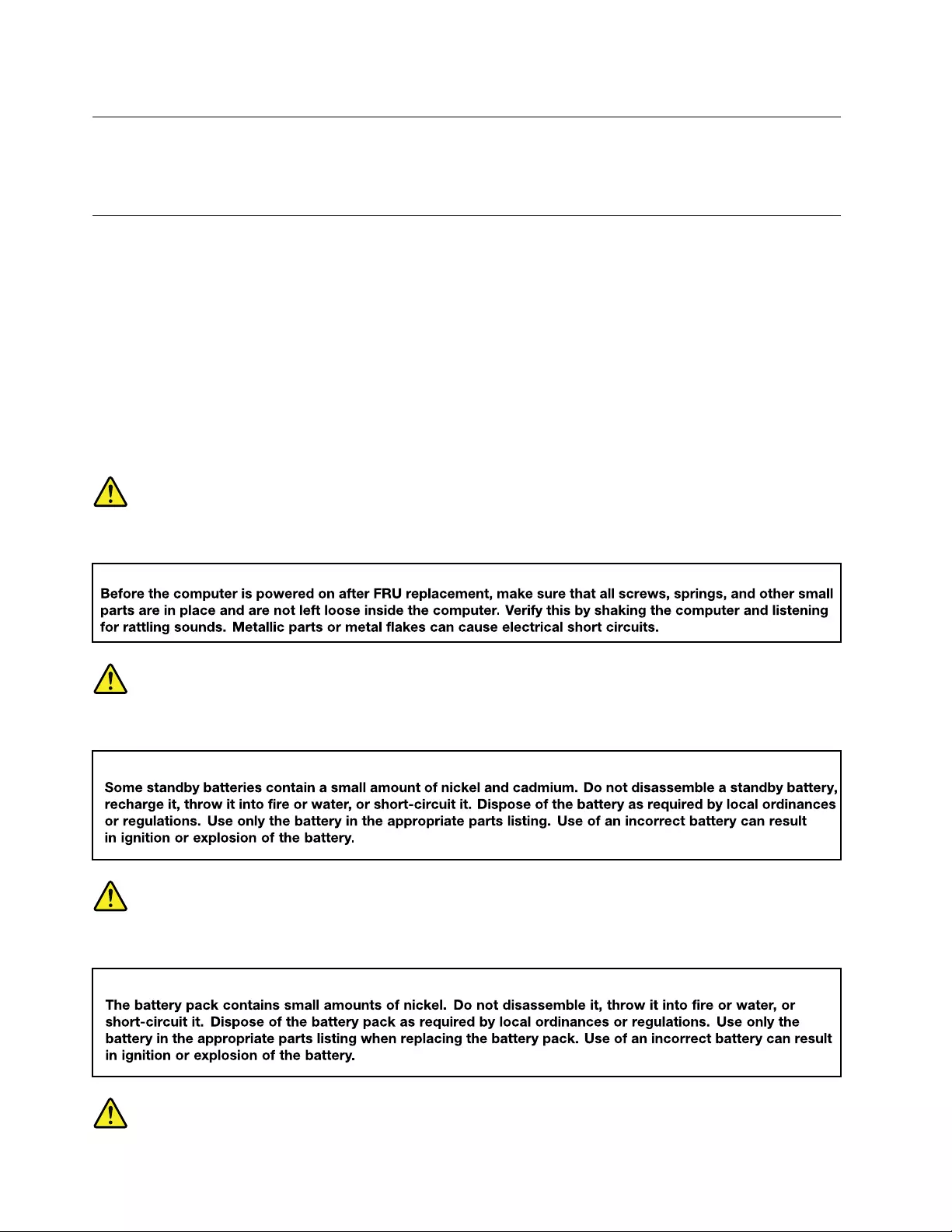
Grounding requirements
Electrical grounding of the computer is required for operator safety and correct system function. Proper
grounding of the electrical outlet can be verified by a certified electrician.
Safety notices (multilingual translations)
The safety notices in this section are provided in the following languages:
• English
• Arabic
• Brazilian Portuguese
• French
• German
• Hebrew
• Japanese
• Korean
• Spanish
• Traditional Chinese
DANGER
DANGER
DANGER
4Hardware Maintenance Manual
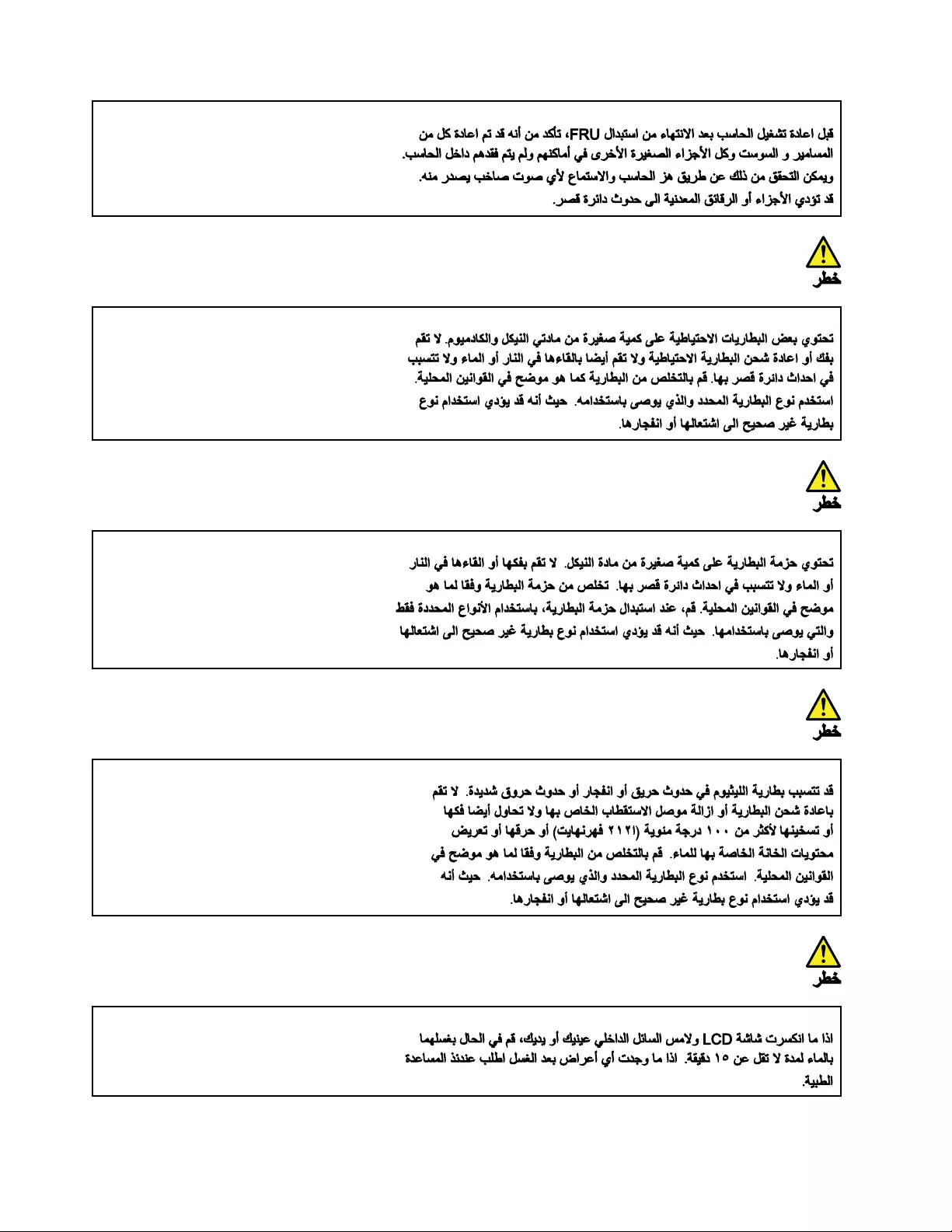
6Hardware Maintenance Manual
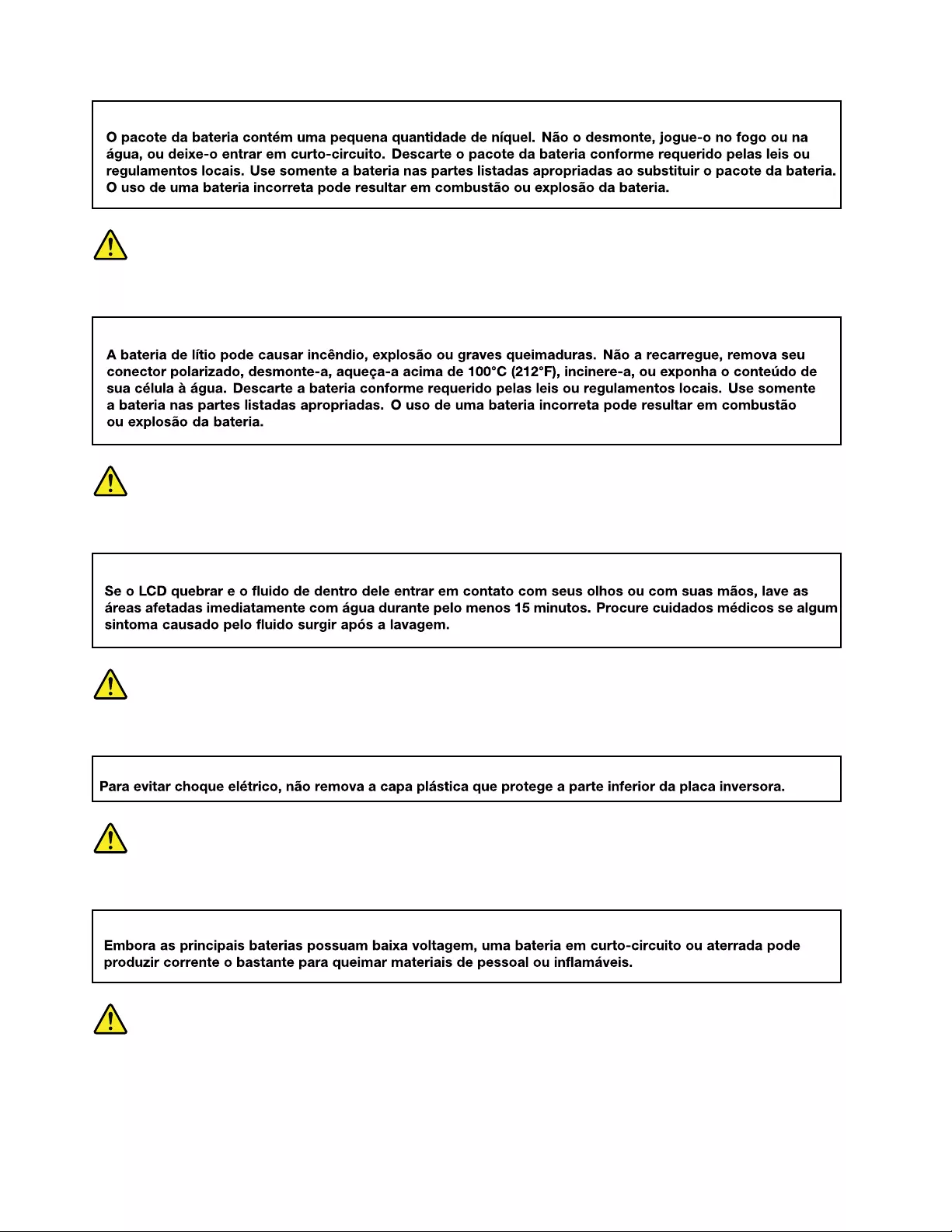
PERIGO
PERIGO
PERIGO
PERIGO
PERIGO
8Hardware Maintenance Manual

DANGER
DANGER
DANGER
DANGER
VORSICHT
10 Hardware Maintenance Manual
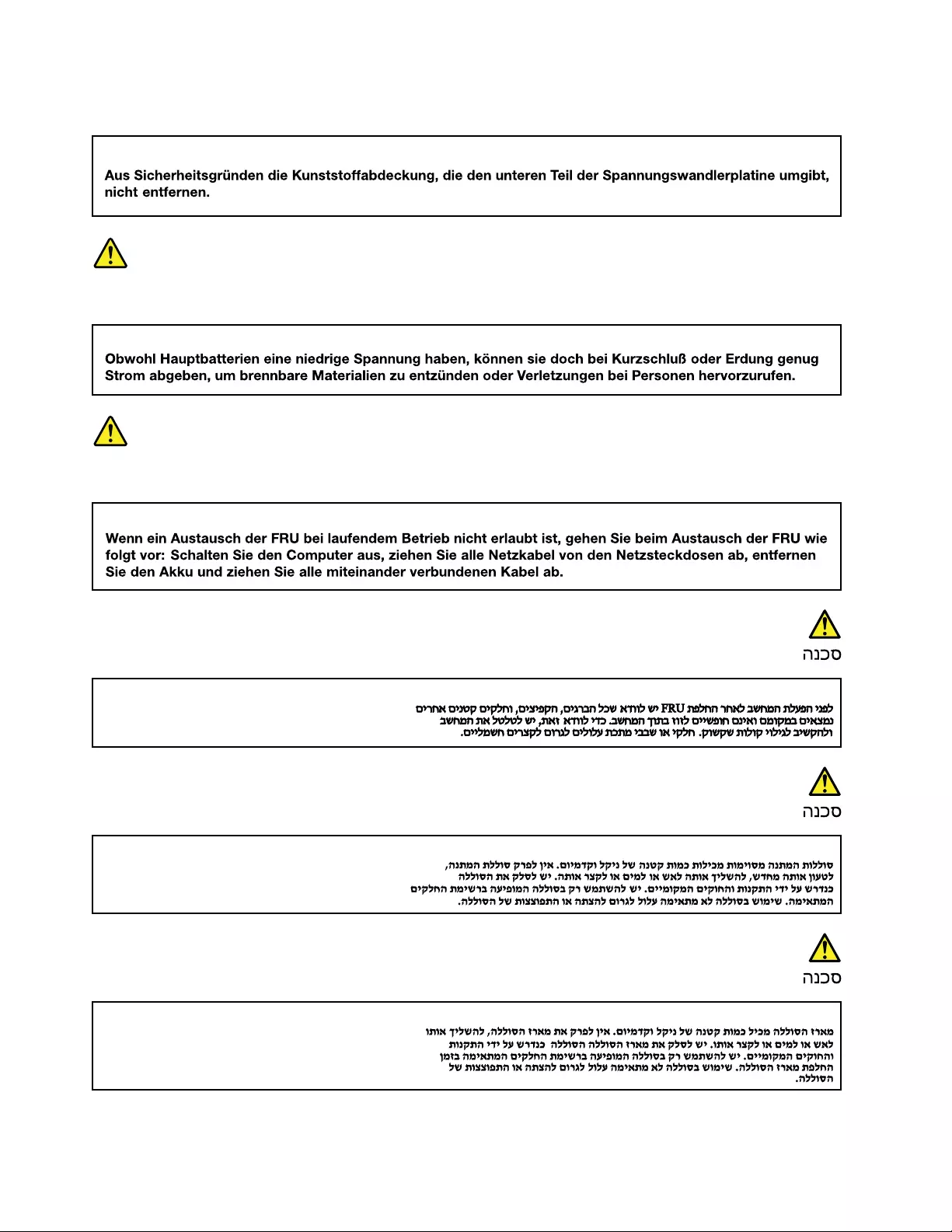
VORSICHT
VORSICHT
VORSICHT
12 Hardware Maintenance Manual
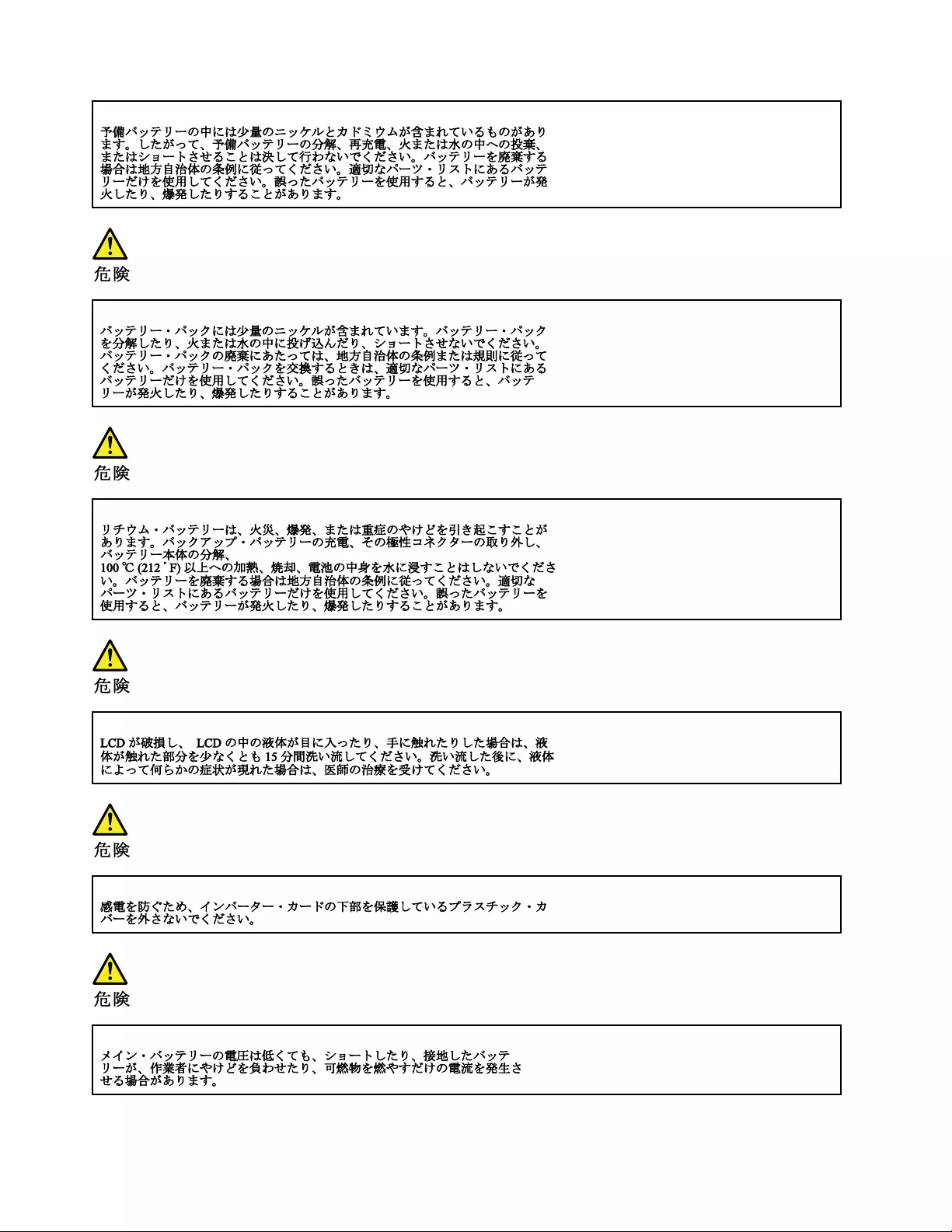
14 Hardware Maintenance Manual
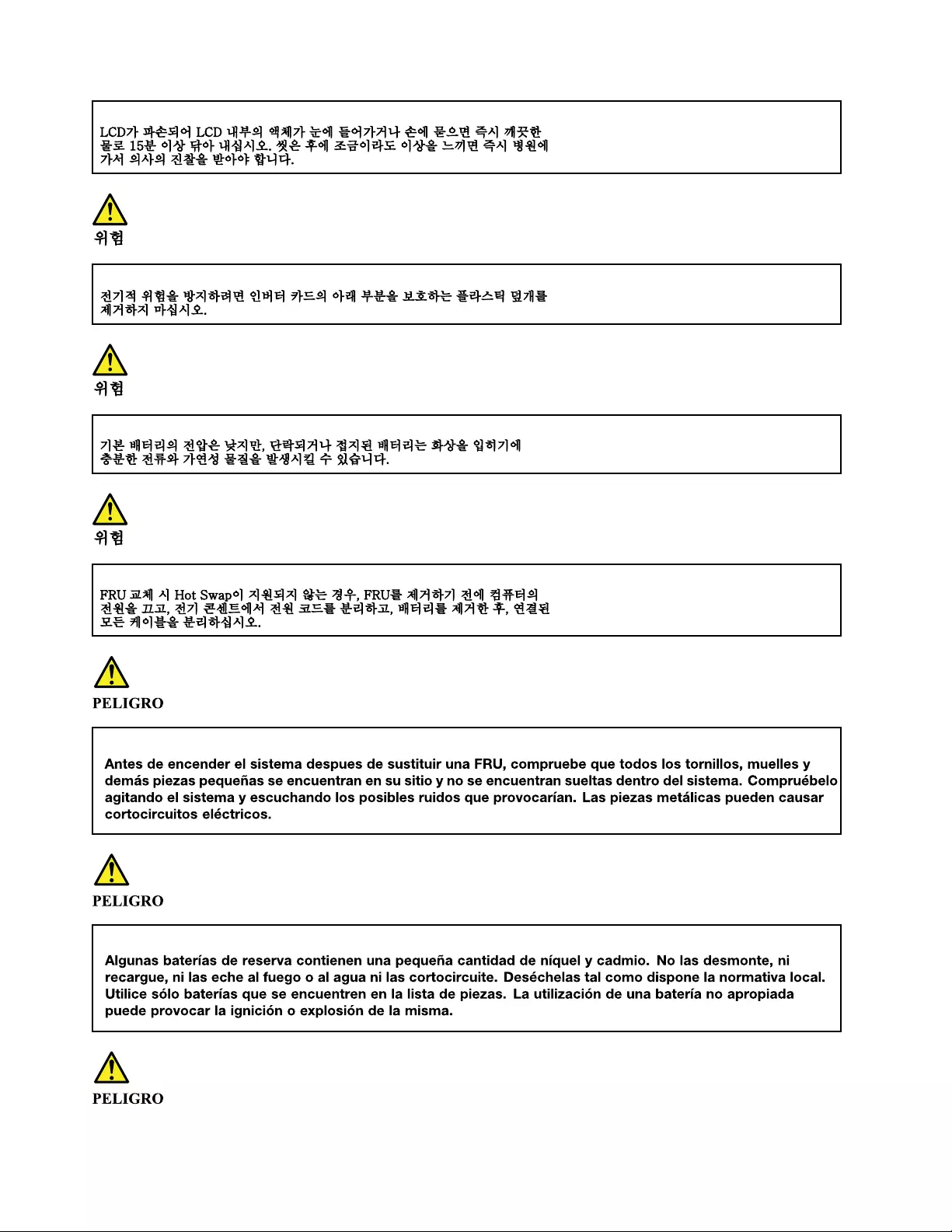
16 Hardware Maintenance Manual
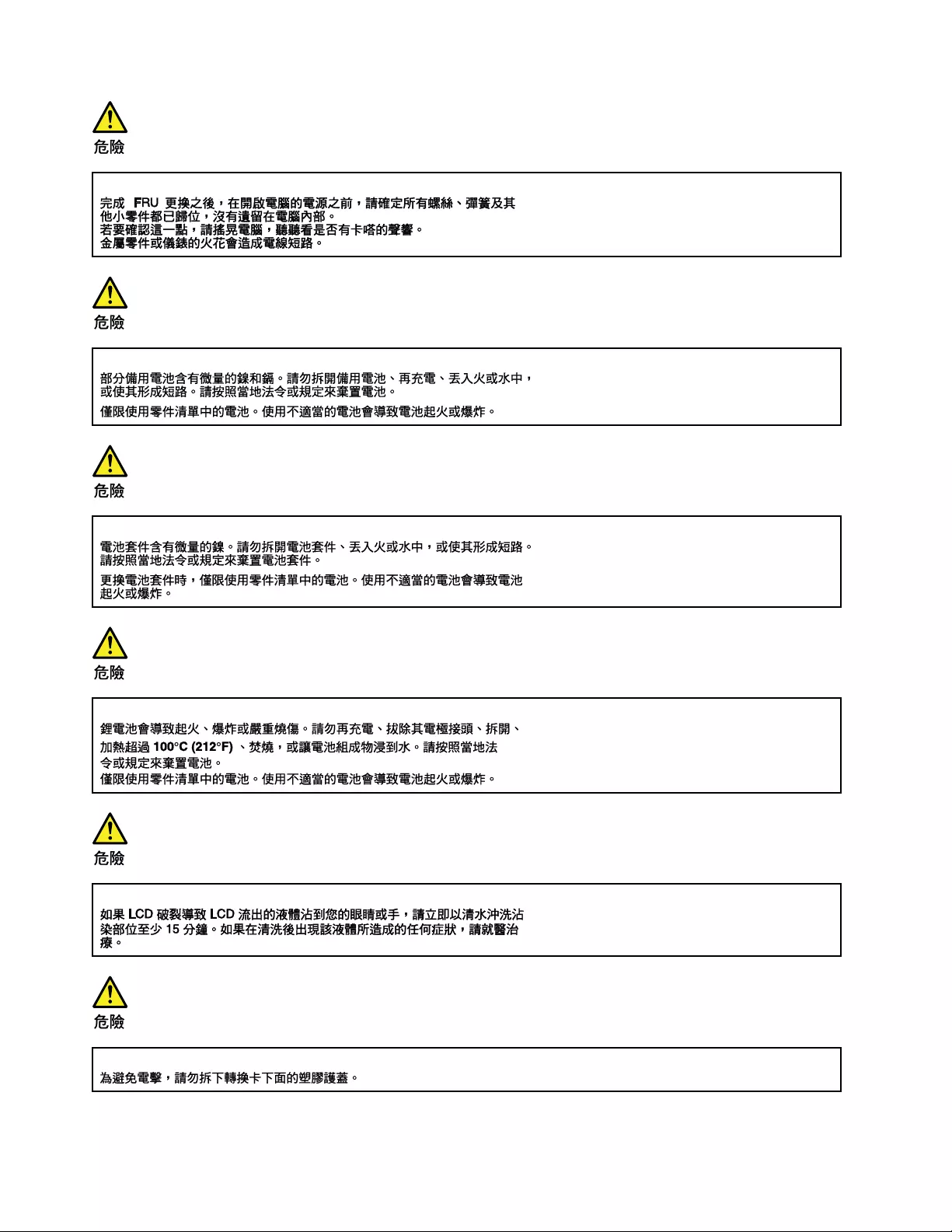
18 Hardware Maintenance Manual
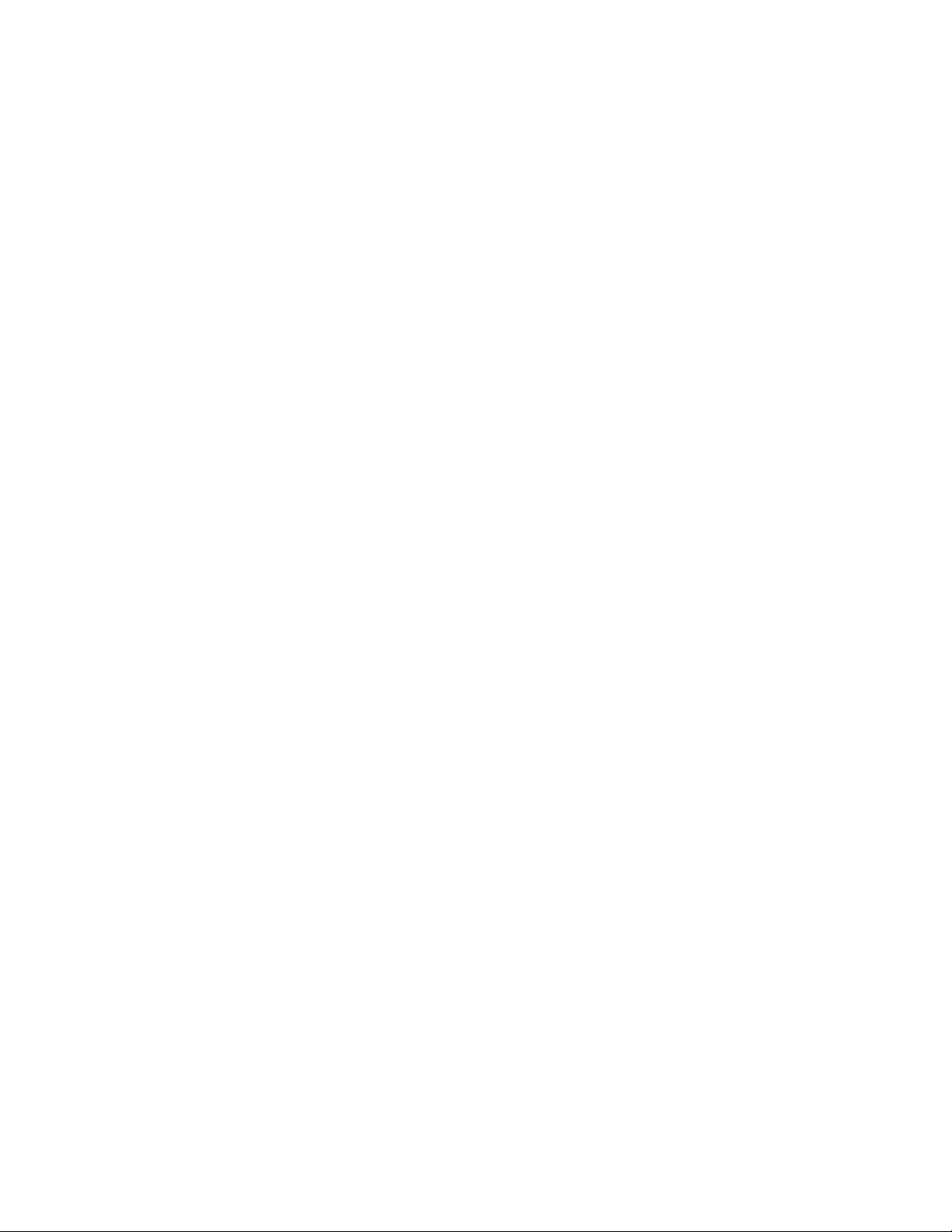
20 Hardware Maintenance Manual
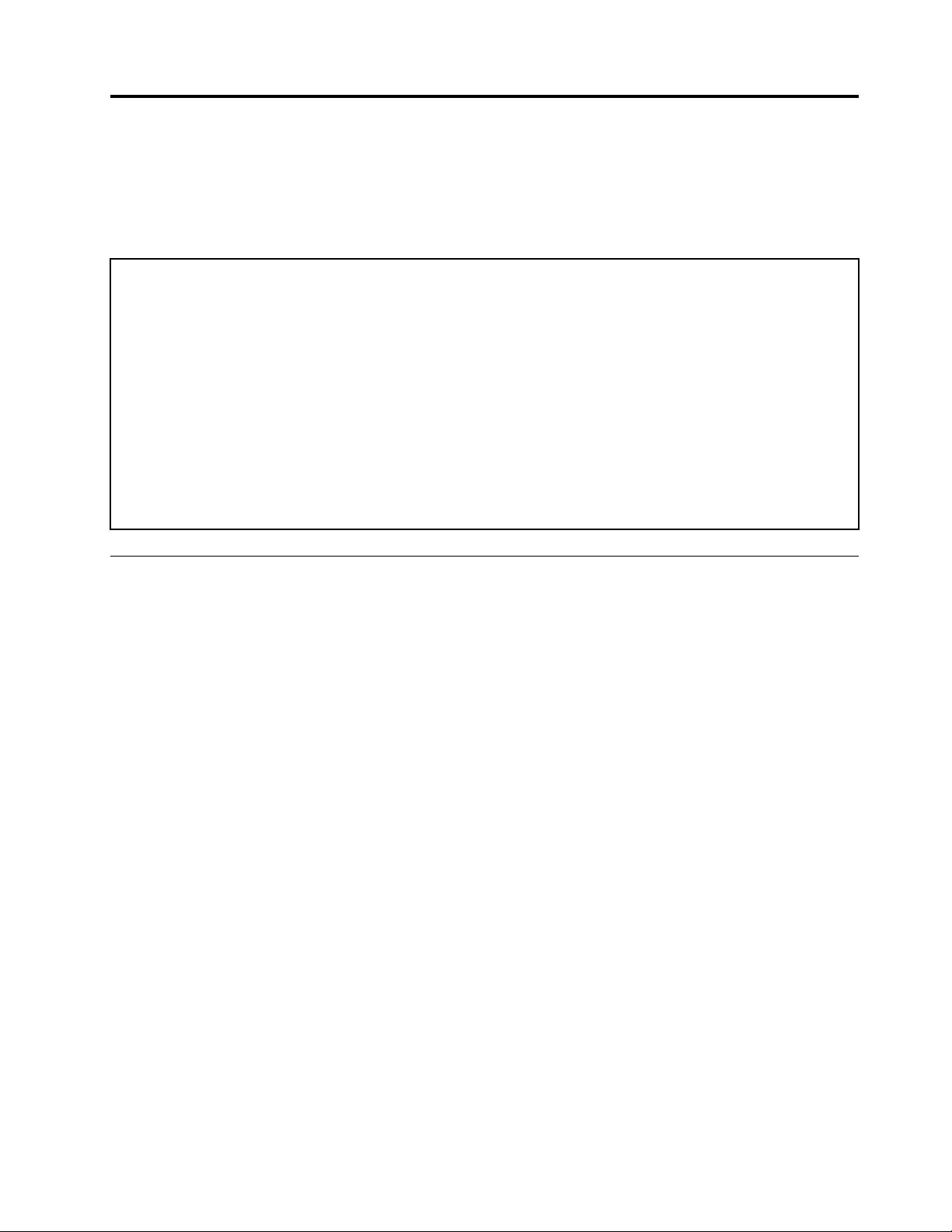
Chapter 2. General checkout
This chapter contains the following topics:
Before you go to the checkout instructions, ensure that you read the following important notes.
Important notes:
• Only certified trained personnel should service the computer.
• Before replacing any FRU, read the entire page on removing and replacing FRUs.
• Be extremely careful during such write operations as copying, saving, or formatting. Drives in the computer
that you are servicing sequence might have been altered. If you select an incorrect drive, data or programs might be
overwritten.
• Replace an FRU only with another FRU of the correct model. When you replace an FRU, make sure that the
model of the machine and the FRU part number are correct by referring to the FRU parts list.
• An FRU should not be replaced because of a single, unreproducible failure. Single failures can occur for a
variety of reasons that have nothing to do with a hardware defect, such as cosmic radiation, electrostatic discharge,
or software errors. Consider replacing an FRU only when a problem recurs. If you suspect that an FRU is defective,
clear the error log and run the test again. If the error does not recur, do not replace the FRU.
• Be careful not to replace a nondefective FRU.
What to do first
When you return an FRU, you must include the following information in the parts exchange form or parts
return form that you attach to it:
1. Name and phone number of service technician
2. Date of service
3. Date on which the machine failed
4. Date of purchase
5. Failure symptoms, error codes appearing on the display, and beep symptoms
6. Procedure index and page number in which the failing FRU was detected
7. Failing FRU name and part number
8. Machine type, model number, and serial number
9. Customer's name and address
Note: During the warranty period, the customer may be responsible for repair costs if the computer damage
was caused by misuse, accident, modification, unsuitable physical or operating environment, or improper
maintenance by the customer. Following is a list of some common items that are not covered under warranty
and some symptoms that might indicate that the system was subjected to stress beyond normal use.
Before checking problems with the computer, determine whether the damage is covered under the warranty
by referring to the following list:
The following are not covered under warranty:
• LCD panel cracked from the application of excessive force or from being dropped
• Scratched (cosmetic) parts
• Distortion, deformation, or discoloration of the cosmetic parts
• Plastic parts, latches, pins, or connectors that have been cracked or broken by excessive force
• Damage caused by liquid spilled into the system
© Copyright Lenovo 2020 21
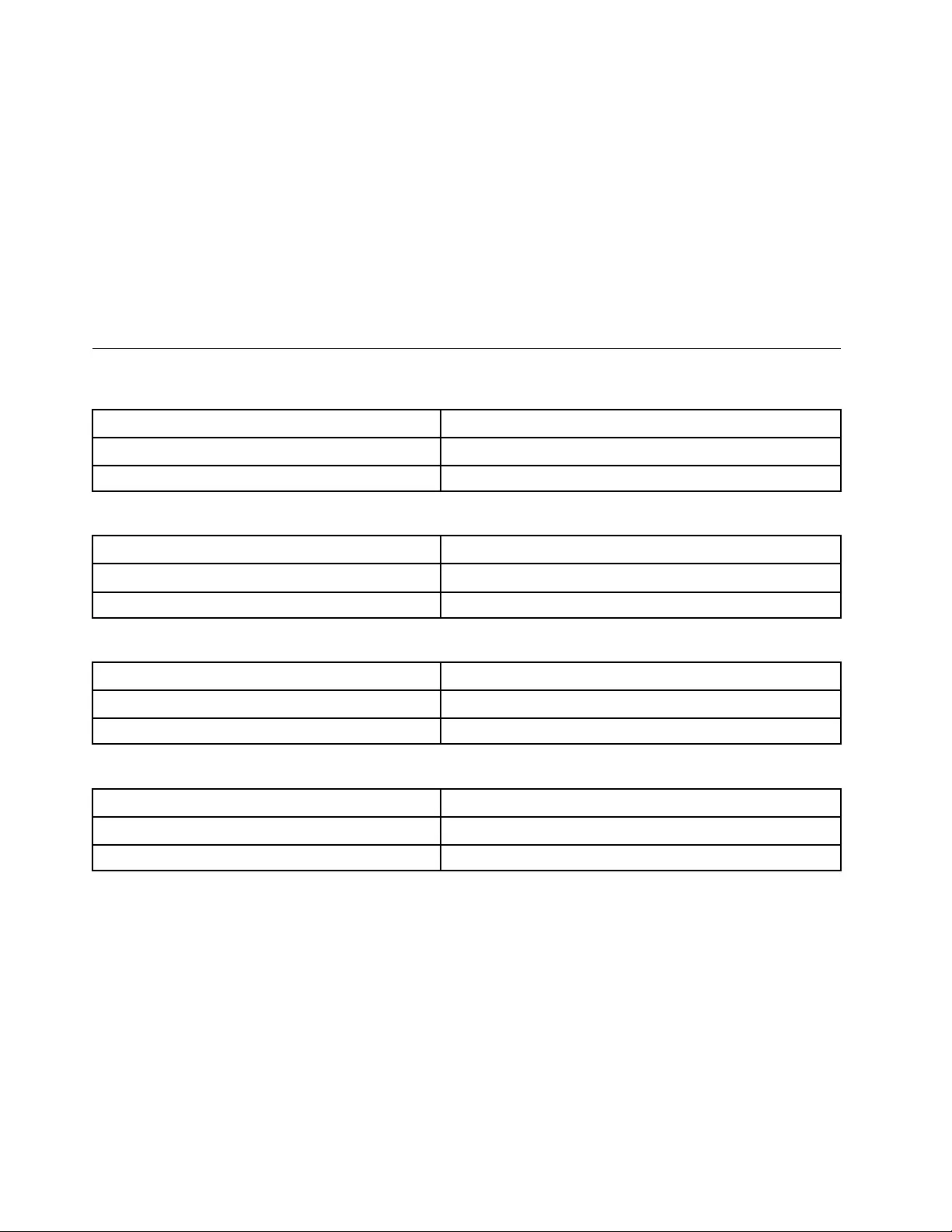
• Damage caused by the improper insertion of a personal-computer card (PC card) or the installation of an
incompatible card
• Improper disc insertion or use of an external optical drive
• Fuses blown by attachment of a non-supported device
• Forgotten computer password (making the computer unusable)
• Sticky keys caused by spilling a liquid onto the keyboard
• Use of an incorrect ac power adapter on laptop products
The following symptoms might indicate damage caused by non-warranted activities:
• Missing parts might be a symptom of unauthorized service or modification.
• Check for obvious damage to a hard disk drive. If the spindle of a hard disk drive becomes noisy, the hard
disk drive might have been dropped or subject to excessive force.
CRU list
Table 1. Model: ThinkBook 13s G2 ITL (MT: 20V9)
CRU Type
ac power adapter self-service
Power cord * self-service
Table 2. Model: ThinkBook 14s G2 ITL (MT: 20VA)
CRU Type
ac power adapter self-service
Power cord * self-service
Table 3. Model: ThinkBook 13s G2 ARE (MT: 20WC)
CRU Type
ac power adapter self-service
Power cord * self-service
Table 4. Model: ThinkBook 14s G2 ARE (MT: 20WD)
CRU Type
ac power adapter self-service
Power cord * self-service
* for selected models
22 Hardware Maintenance Manual
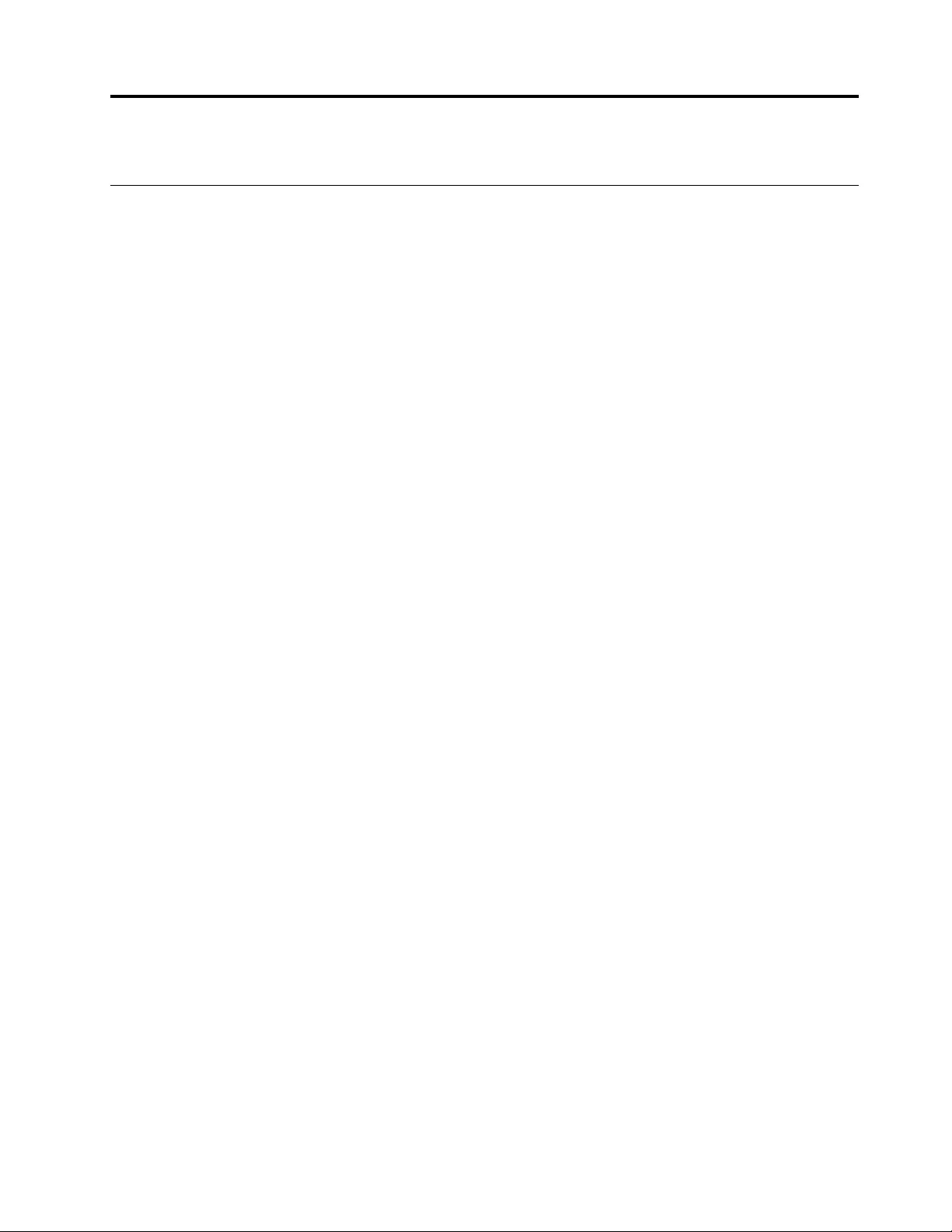
Chapter 3. Identifying FRUs (CRUs)
Locate FRUs and CRUs
The exploded illustrations help Lenovo service technicians identify FRUs or CRUs that they may need to
replace when servicing a customer’s computer.
© Copyright Lenovo 2020 23
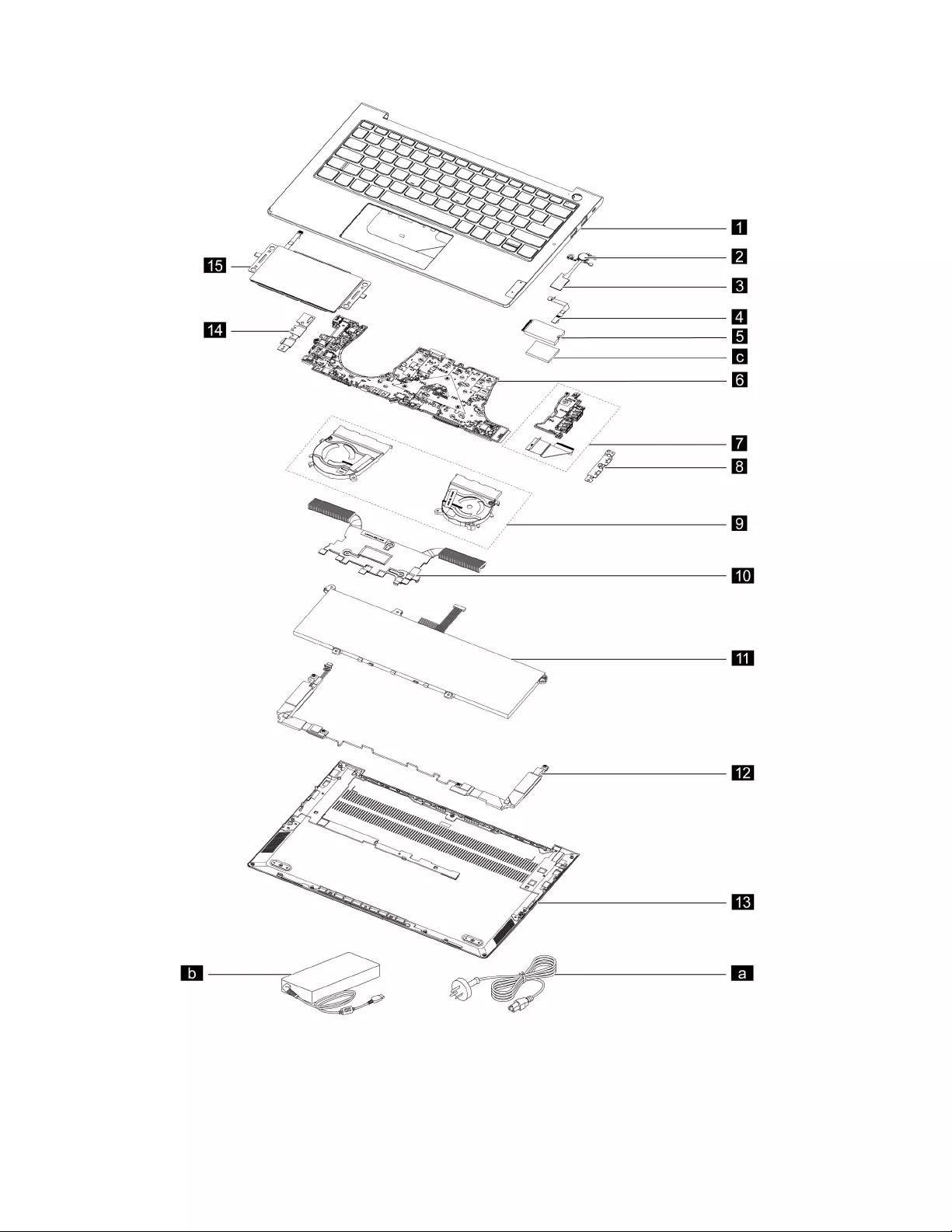
Figure 1. ThinkBook 13s G2 ARE and ThinkBook 14s G2 ARE exploded view
24 Hardware Maintenance Manual
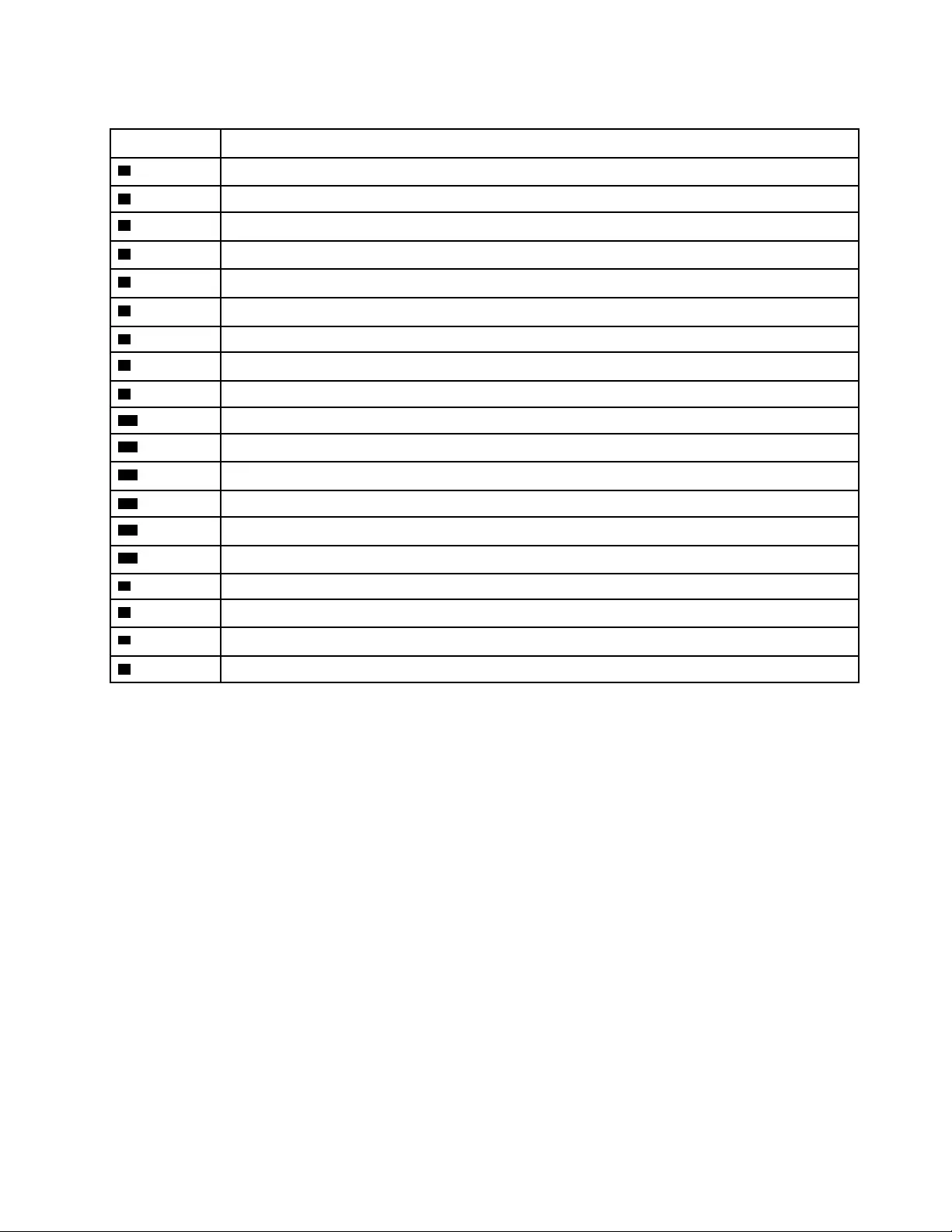
Table 5. FRU (CRU) categories
No. FRU (CRU) category
1Upper case (with keyboard)
2Switch cover
3Fingerprint board
4Fingerprint board cable
5Solid-state drive (SSD)
6System board
7I/O board with cable
8I/O bracket (right)
9Fans
10 Heat sink
11 Battery pack
12 Speakers
13 Lower case
14 I/O bracket (left)
15 Touchpad with cable
aPower cord
bac power adapter
cSSD Thermalpad
dScrew kit
Chapter 3.Identifying FRUs (CRUs) 25
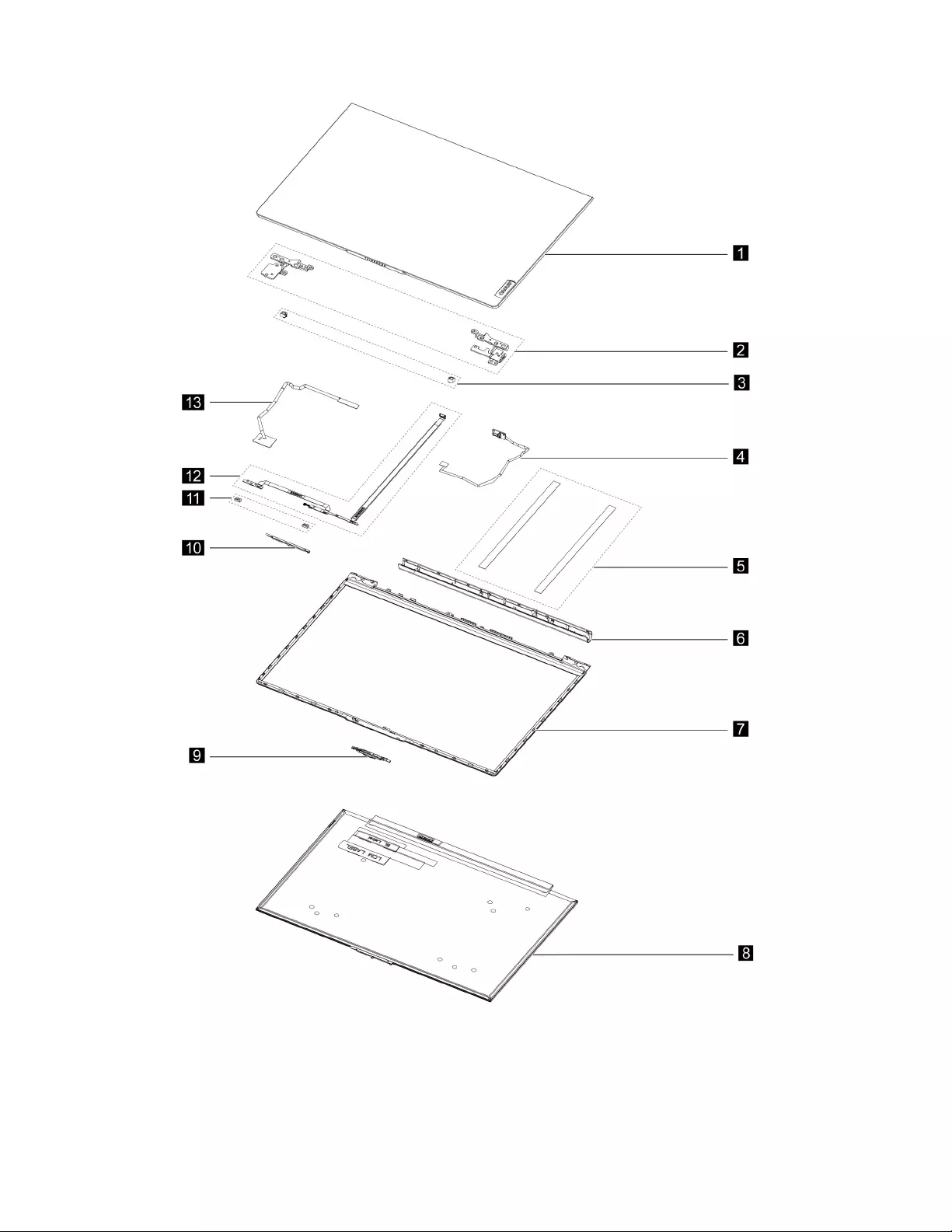
Figure 2. ThinkBook 13s G2 ARE and ThinkBook 14s G2 ARE LCD unit - exploded view
26 Hardware Maintenance Manual
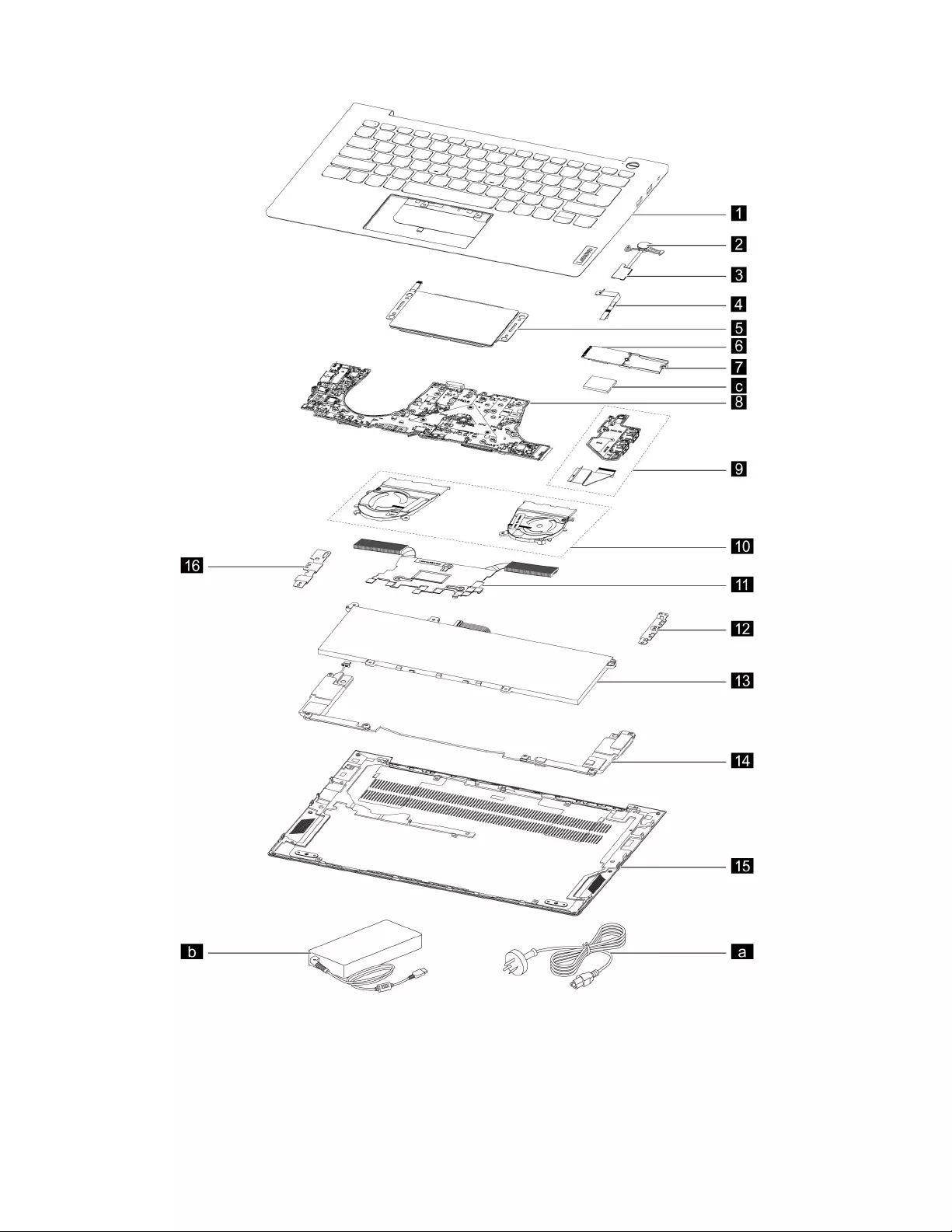
Figure 3. ThinkBook 13s G2 ITL and ThinkBook 14s G2 ITL exploded view
28 Hardware Maintenance Manual
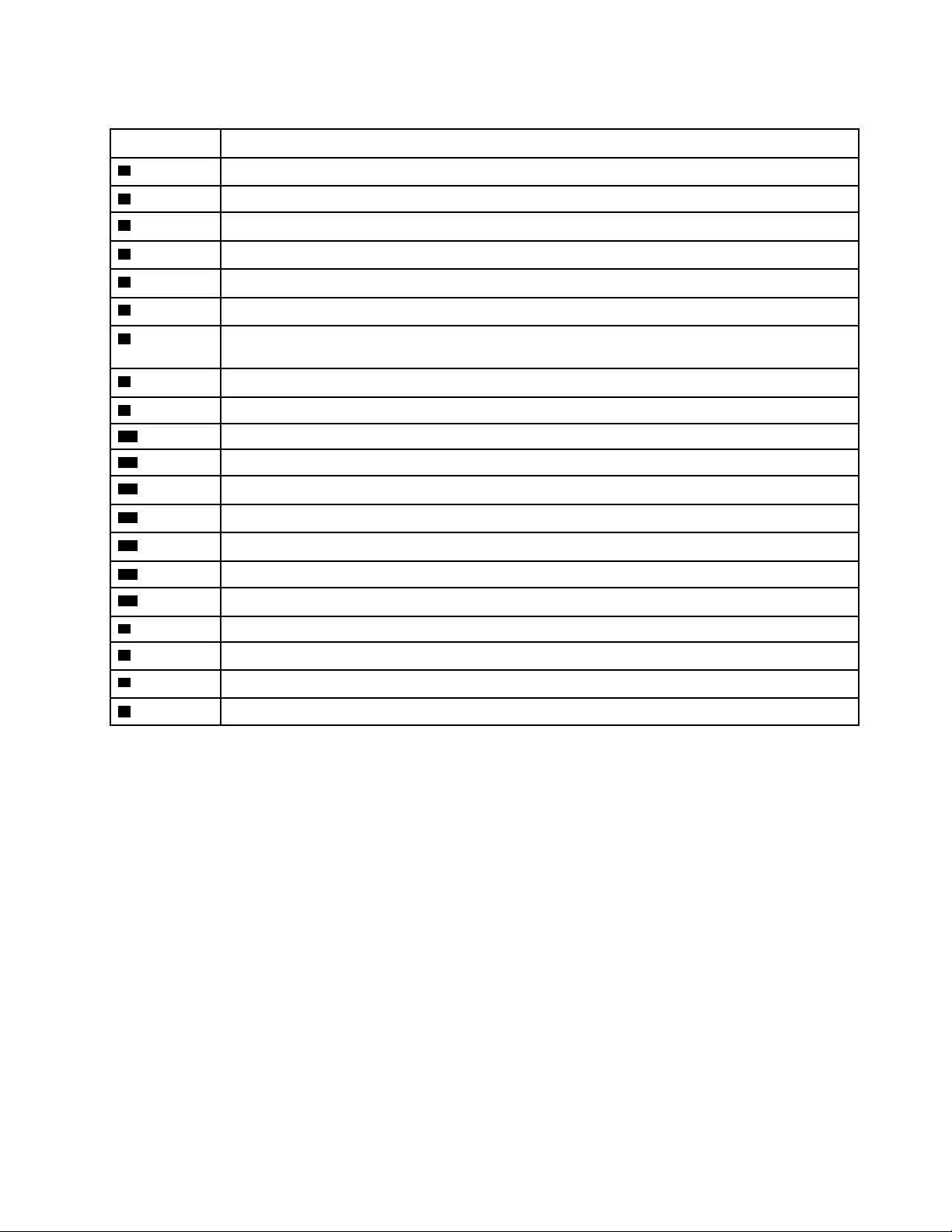
Table 7. FRU (CRU) categories
No. FRU (CRU) category
1Upper case (with keyboard)
2Switch cover
3Fingerprint board
4Fingerprint board cable
5Touchpad with cable
6Solid-state drive (SSD)
7Solid-state drive (SSD) bracket
Note: The SSD bracket is used to lock the screw for the 2242 SSD.
8System board
9I/O board with cable
10 Fans
11 Heat sink
12 I/O bracket (right)
13 Battery pack
14 Speakers
15 Lower case
16 I/O bracket (left)
aPower cord
bac power adapter
cSSD thermalpad
dScrew kit
Chapter 3.Identifying FRUs (CRUs) 29
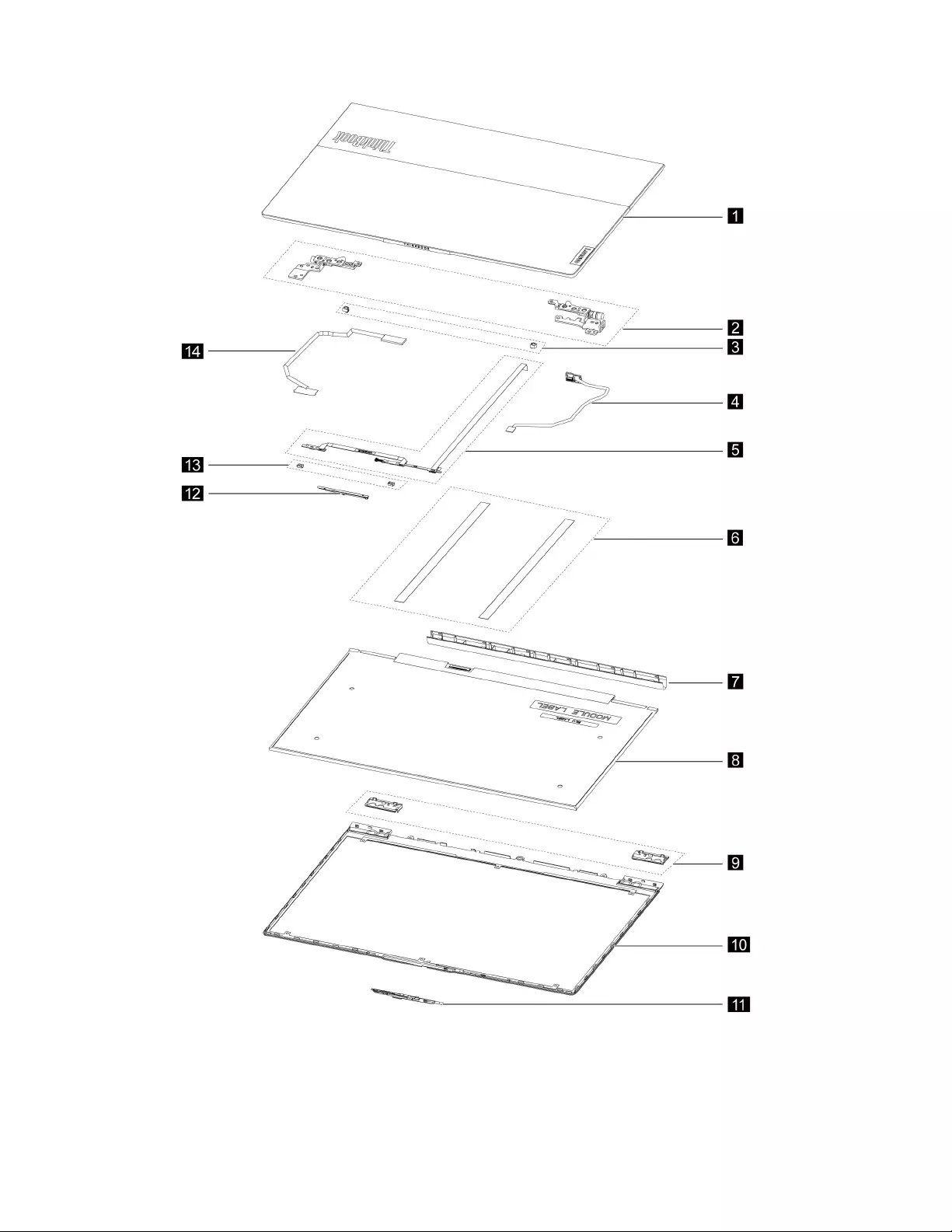
Figure 4. ThinkBook 13s G2 ITL and ThinkBook 14s G2 ITL LCD unit — exploded view
30 Hardware Maintenance Manual
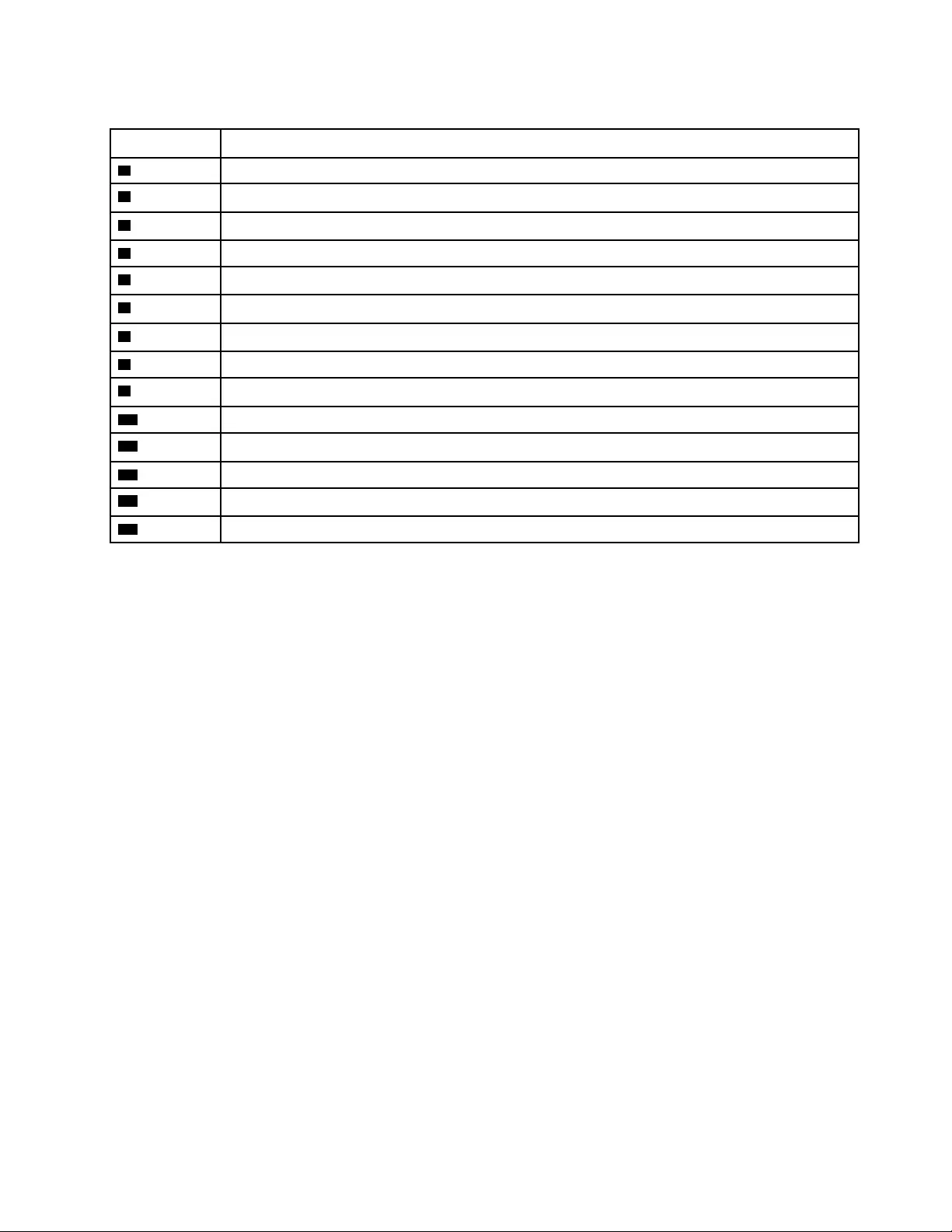
Table 8. FRU categories for the LCD unit
No. FRU (CRU) category
1LCD cover
2Hinges
3Hinge rubbers
4Trans board with cable
5Microphone module with cables
6Removable tape
7Hinge cover
8LCD module
9Hinge cover (left and right)
10 LCD bezel
11 Camera privacy shutter
12 Camera
13 Microphone rubbers
14 EDP cable
Chapter 3.Identifying FRUs (CRUs) 31
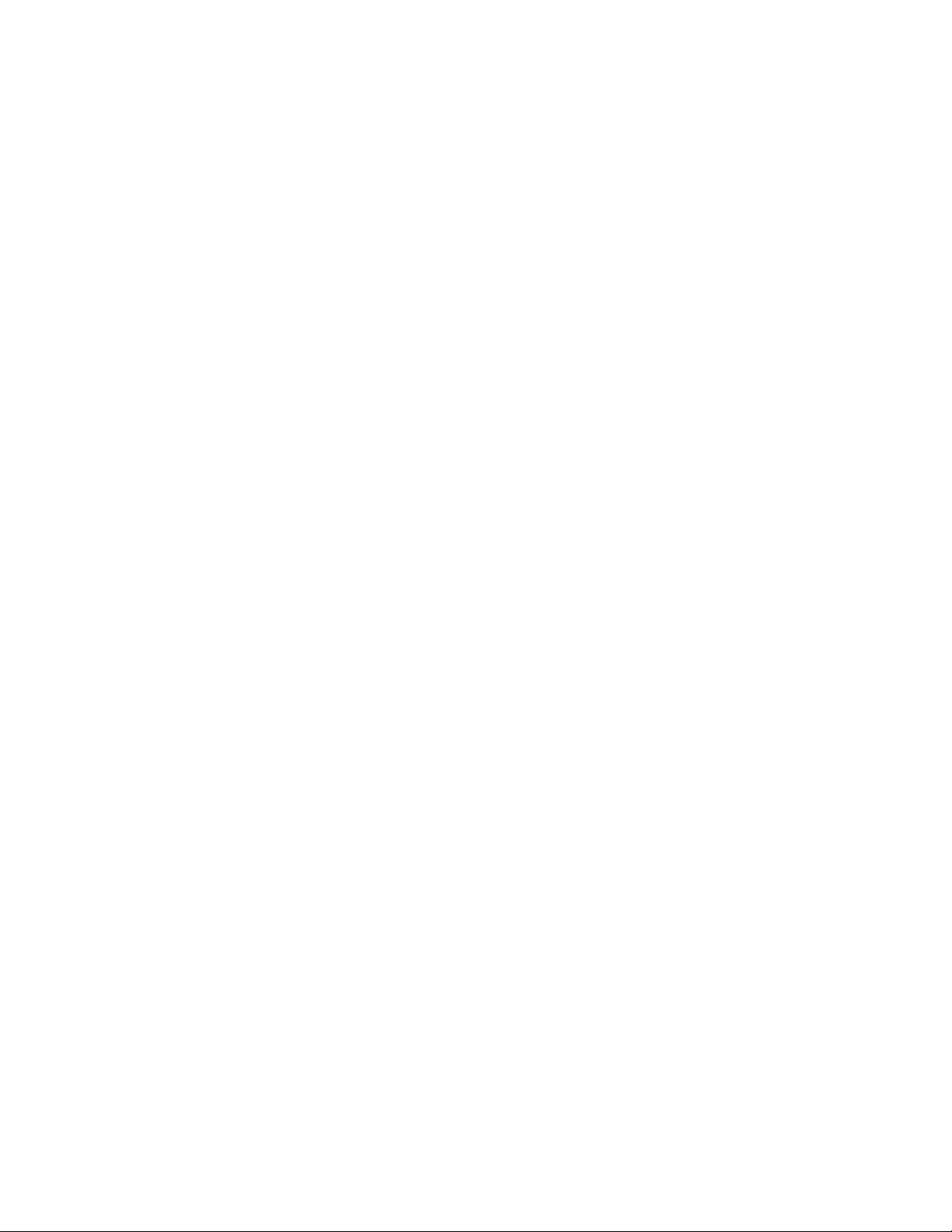
32 Hardware Maintenance Manual
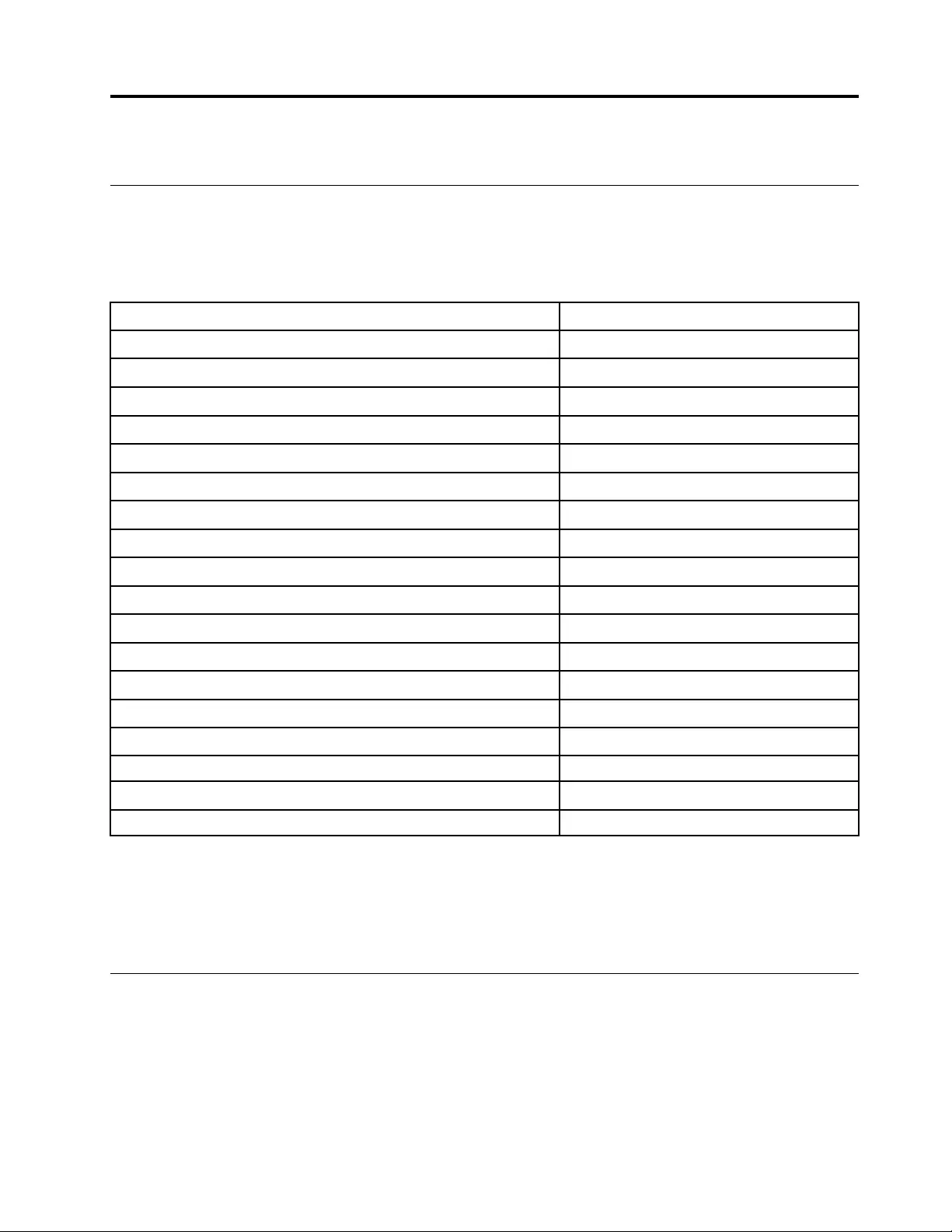
Chapter 4. Removing a FRU or CRU
Service tools
The following table lists tools for servicing Lenovo computers. Tools with a cross mark are needed for serving
the product models as described by this publication. Prepare them before you service the product.
Table 9. Service tools
Service tool and consumable Model applicability
Screw driver (Phillips head) (PH1/PH0) X
Screw driver (Torx head) (T5) X
Screw driver (Torx head) (T30)
Pry tool 1 X
Tweezers (conductive) X
Tweezers (isolated)
Suction cup
Hexagonal socket
Silicone grease
Acetate tape X
Polyamide tape
Mylar tape
Electrical tape
Double-sided tape
Conductive tape
Eraser
Heat gun
Brown brush
Notes:
• T30 screw drivers are used to service the new Intel Xeon CPUs.
• Hexagonal sockets are used to remove antenna connectors.
• Silicone grease is applied to the CPU and heatsink surfaces to eliminate air gaps.
General guidelines
When removing or replacing an FRU, ensure that you observe the following general guidelines:
1. Do not try to service any computer unless you have been trained and certified. An untrained person runs
the risk of damaging parts.
2. Begin by removing any FRUs that have to be removed before replacing the failing FRU. Any such FRUs
are listed at the beginning of each FRU replacement procedure. Remove them in the order in which they
are listed.
© Copyright Lenovo 2020 33
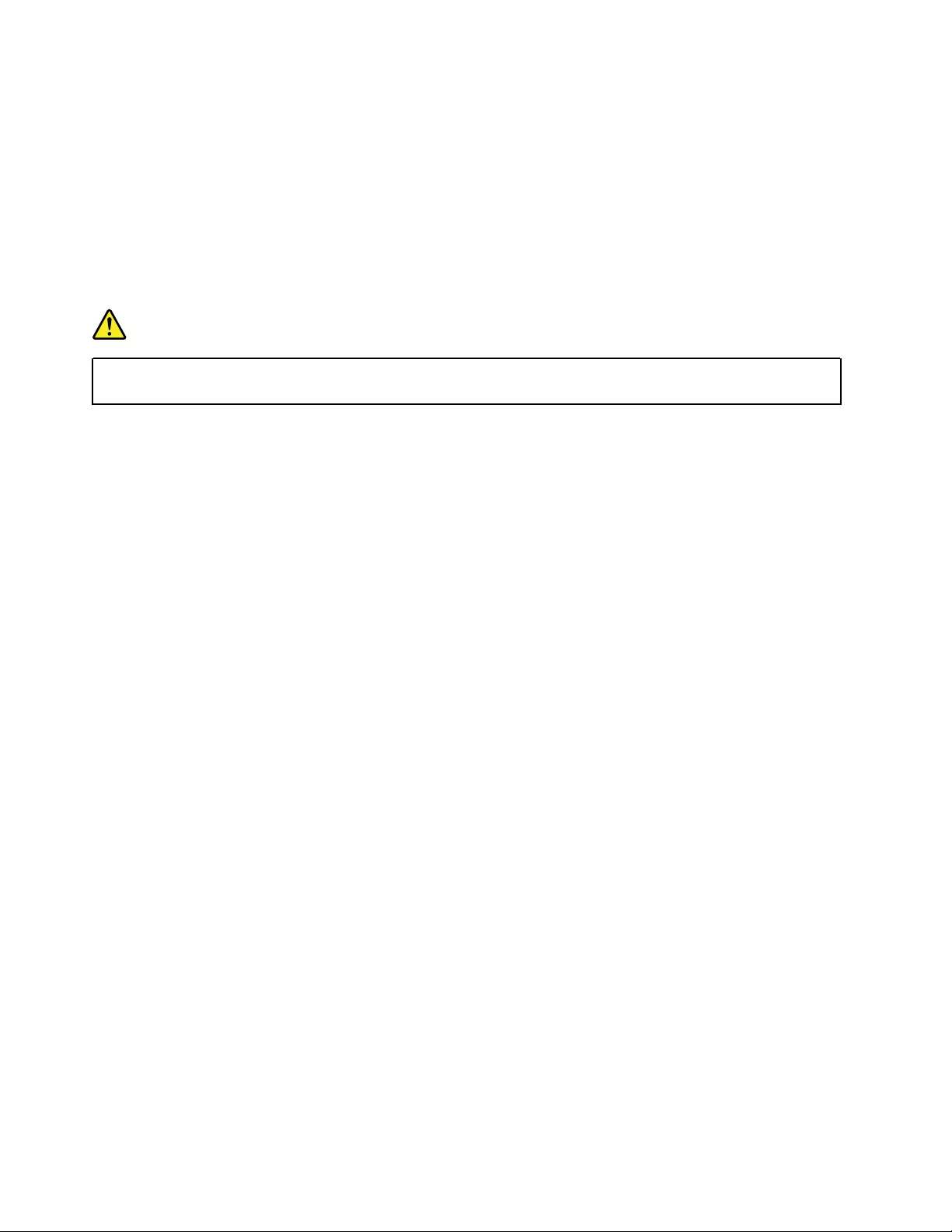
3. Follow the correct sequence in the steps for removing an FRU, as shown in the illustrations by the
numbers in square callouts.
4. When removing an FRU, move it in the direction as shown by the arrow in the illustration.
5. To install a new FRU in place, perform the removal procedure in reverse and follow any notes that
pertain to replacement.
6. When replacing an FRU, carefully retain and reuse all screws.
7. When replacing the base cover, reapply all labels that come with the replacement base cover. If some
original labels are not included with the replacement base cover, peel them off from the original base
cover and paste them on the replacement base cover.
DANGER
Before removing any FRU or CRU, shut down the computer and unplug all power cords from
electrical outlets.
Attention: After replacing an FRU, do not turn on the computer until you have ensured that all screws,
springs, and other small parts are in place and none are loose inside the computer. Verify this by shaking the
computer gently and listening for rattling sounds. Metallic parts or metal flakes can cause electrical short
circuits.
Attention: The system board is sensitive to and can be damaged by ESD. Before touching it, establish
personal grounding by touching a ground point with one hand or by using an ESD strap (P/N 6405959).
34 Hardware Maintenance Manual
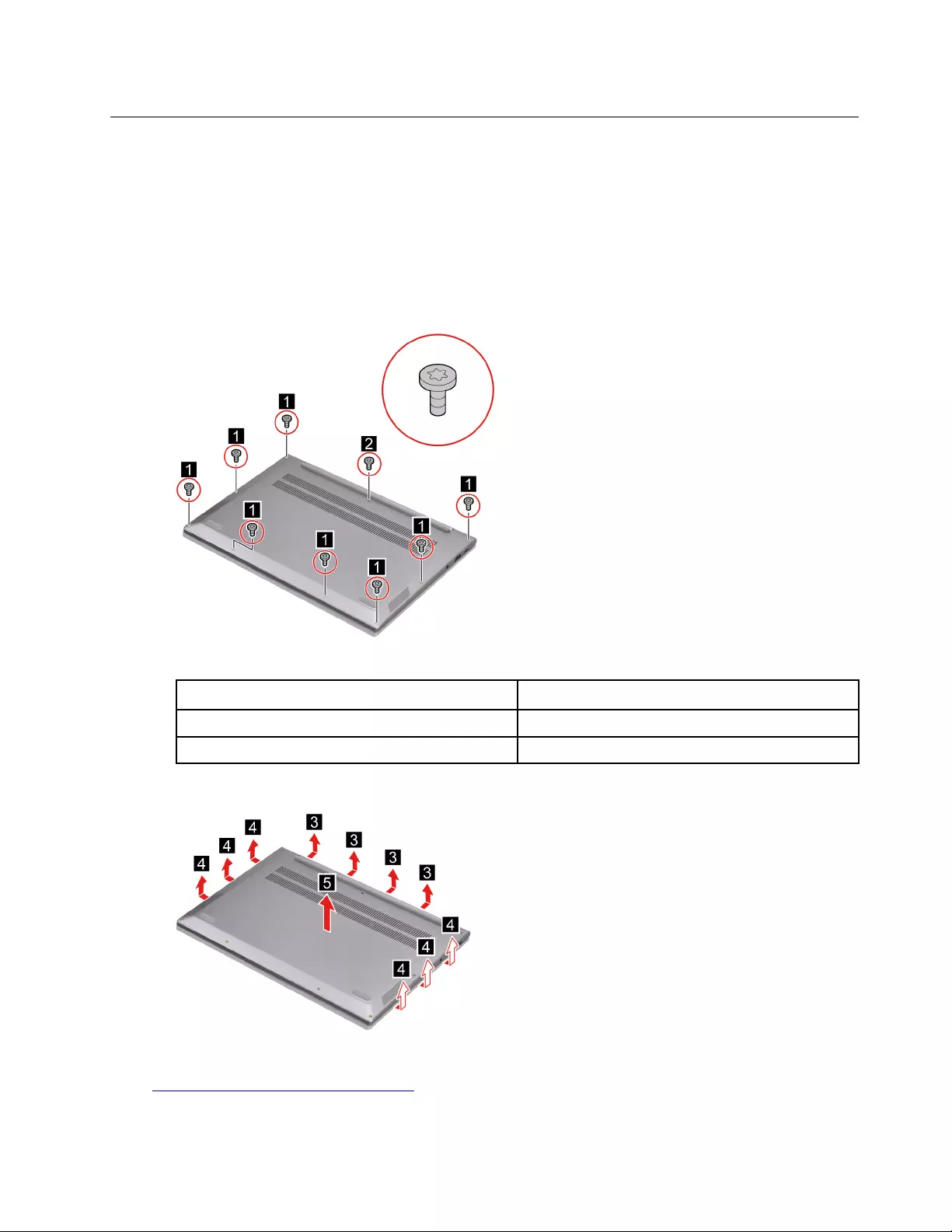
Removal procedure for ThinkBook 13s G2 ARE and ThinkBook 14s G2
ARE
Remove the lower case
Make sure the computer has been shut down before servicing the computer.
Step 1. Place the computer upside down on a flat surface.
Step 2. Remove nine screws.
Figure 5. Remove nine screws
Screw specifications Number of screws
M2 x L4 8
M2 x L8 1
Step 3. Pry up the latches and then remove the lower case.
Figure 6. Pry up the latches and remove the lower case
Go to https://support.lenovo.com/partslookup to look up the Lenovo part number of the following replacement
part:
Chapter 4.Removing a FRU or CRU 35
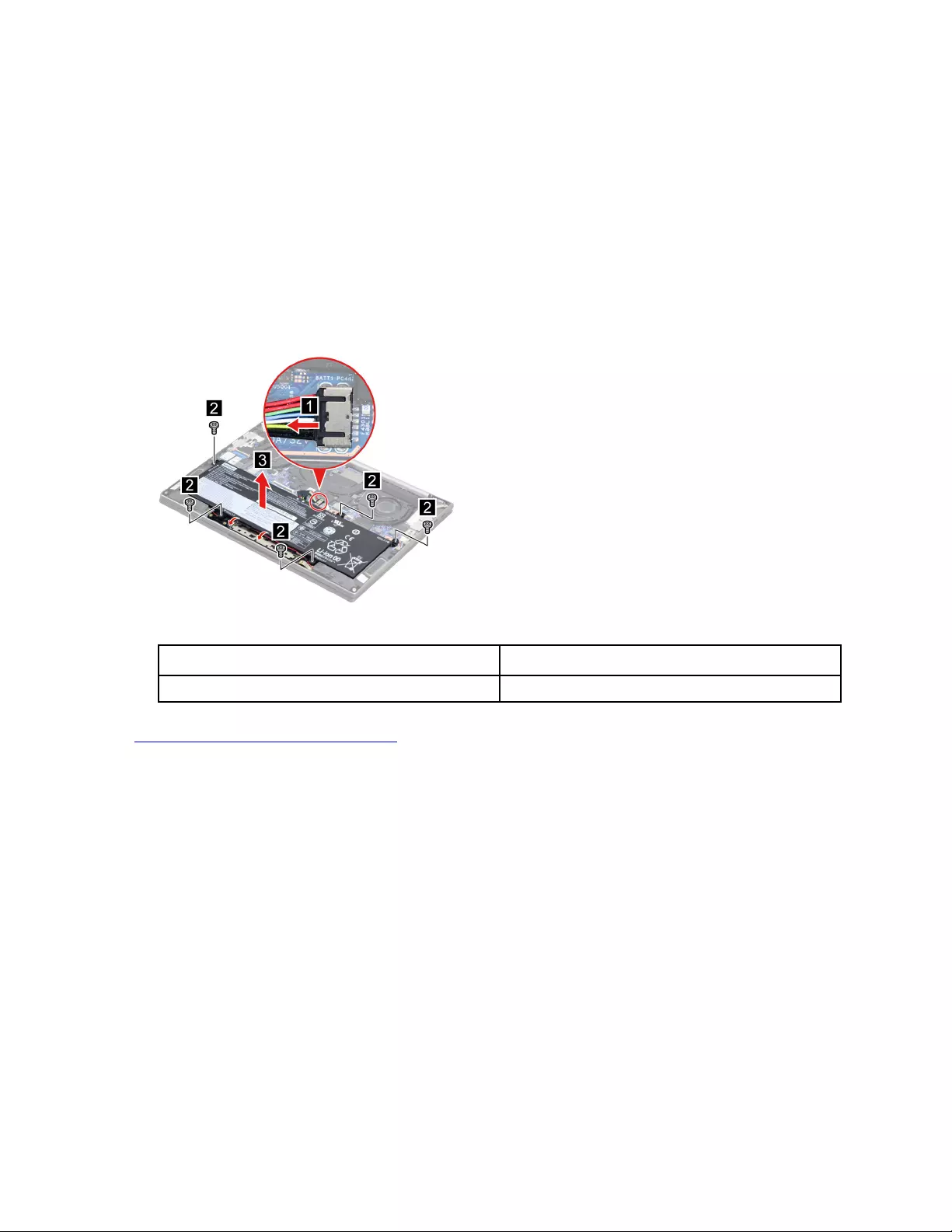
Lower case
Remove the battery pack
Make sure the following FRU (or CRU) has been removed.
“Remove the lower case” on page 35
Step 1. Disconnect the battery pack cable from the system board.
Attention: Use your fingernails to pull the connector to unplug it. Do not pull the cable.
Step 2. Release the speaker cable from the cable guide and remove five screws. Then, remove the battery
pack.
Figure 7. Remove five screws and remove the battery pack
Screw specifications Number of screws
M2 x L3 5
Go to https://support.lenovo.com/partslookup to look up the Lenovo part number of the following replacement
part:
Battery pack
Remove the solid-state drive (SSD)
Make sure the following FRU (or CRU) has been removed.
“Remove the lower case” on page 35
Step 1. Disconnect the battery pack cable from the system board.
Attention: Use your fingernails to pull the connector to unplug it. Do not pull the cable.
Step 2. Remove one screw.
36 Hardware Maintenance Manual
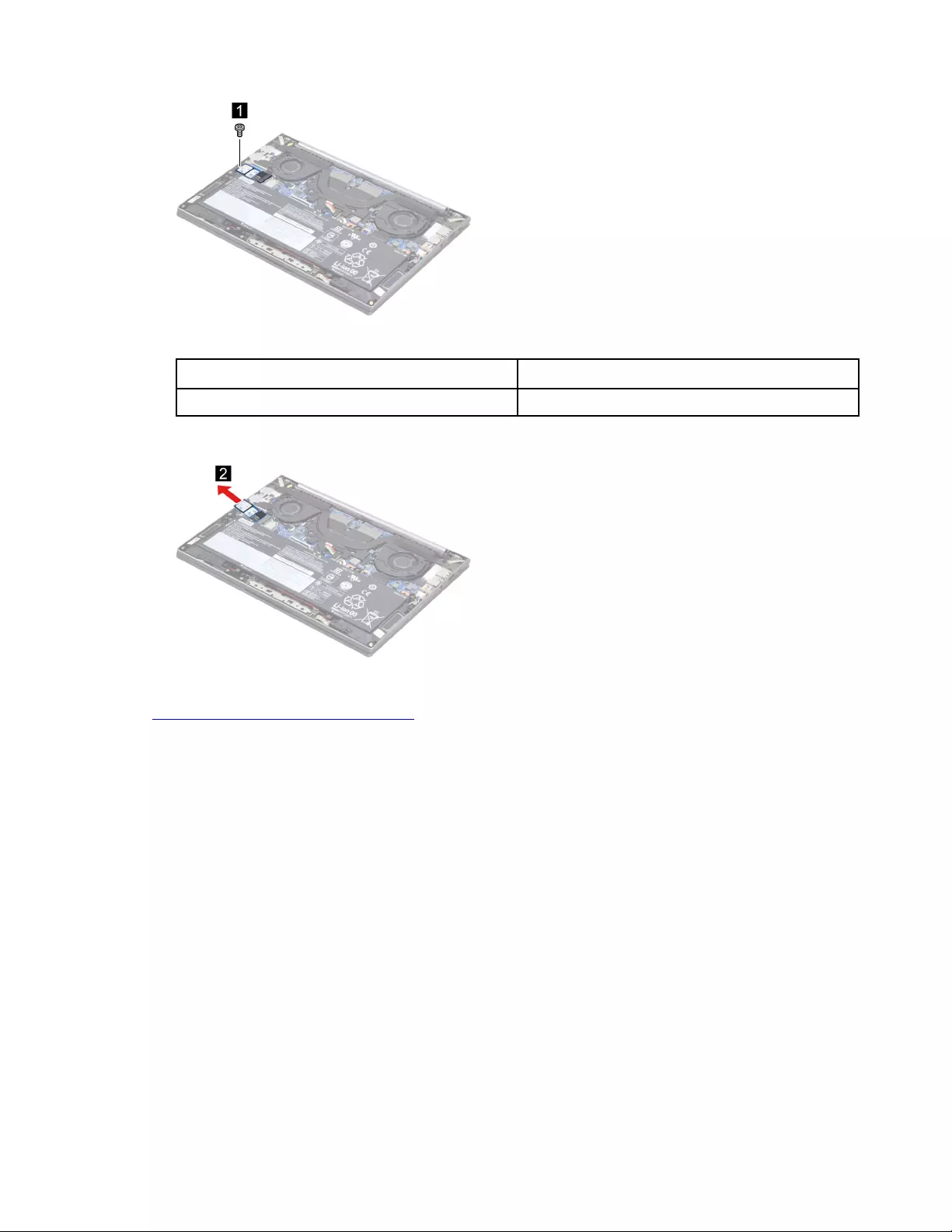
Figure 8. Remove one screw
Screw specifications Number of screws
M2 x L3 1
Step 3. Remove the SSD module by pulling it away from the slot.
Figure 9. Remove the SSD module by pulling it away from the slot
Go to https://support.lenovo.com/partslookup to look up the Lenovo part number of the following replacement
part:
SSD
Remove the heat sink
Make sure the following FRU (or CRU) has been removed.
“Remove the lower case” on page 35
Step 1. Disconnect the battery pack cable from the system board.
Attention: Use your fingernails to pull the connector to unplug it. Do not pull the cable.
Step 2. Peel off the pieces of tape.
Chapter 4.Removing a FRU or CRU 37
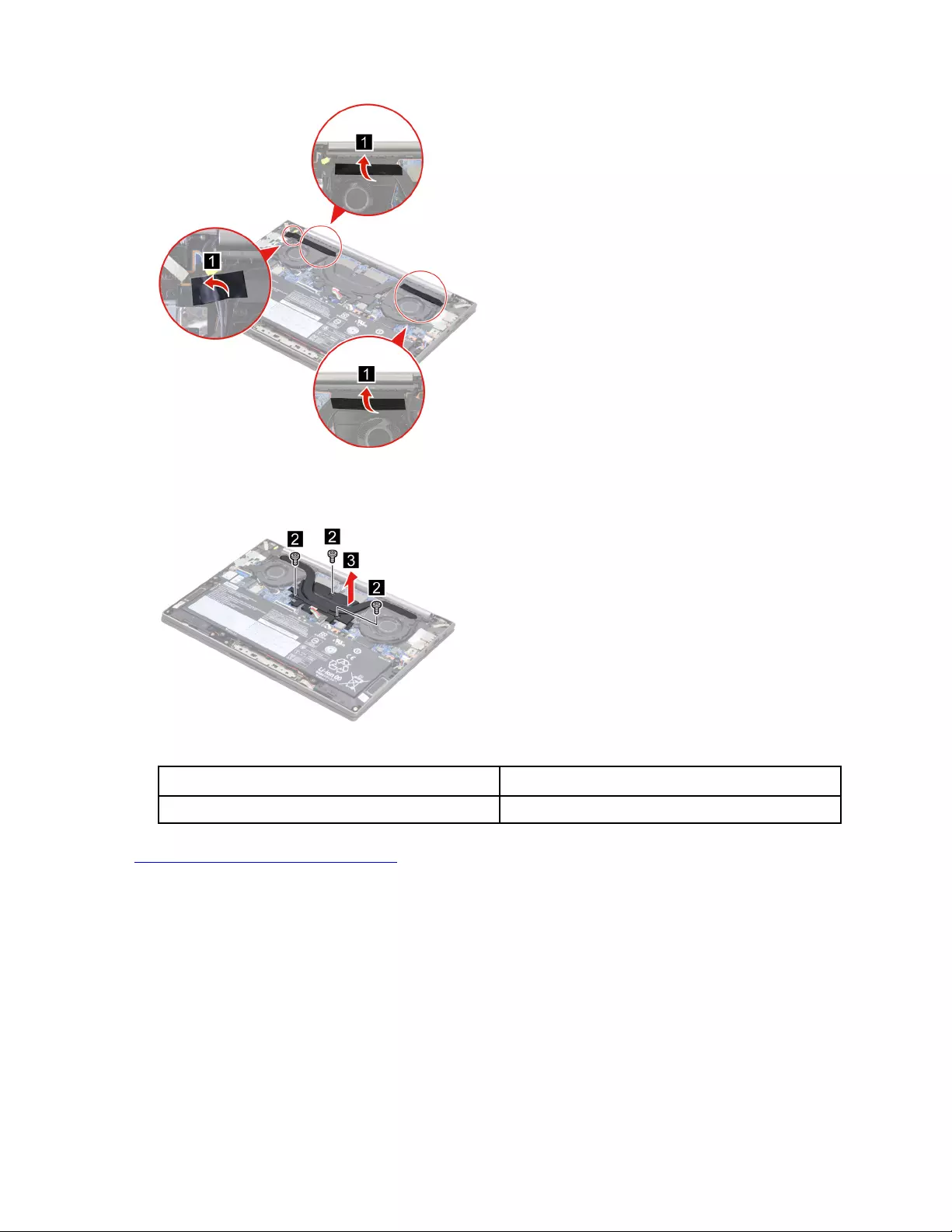
Figure 10. Peel off the pieces of tape
Step 3. Remove three screws and then remove the heat sink.
Figure 11. Remove three screws and then remove the heat sink
Screw specifications Number of screws
M2 x L3 3
Go to https://support.lenovo.com/partslookup to look up the Lenovo part number of the following replacement
part:
Heat sink
Remove the fans
Make sure the following FRUs (or CRUs) have been removed.
“Remove the lower case” on page 35
“Remove the heat sink” on page 37
Step 1. Disconnect the battery pack cable from the system board.
Attention: Use your fingernails to pull the connector to unplug it. Do not pull the cable.
38 Hardware Maintenance Manual
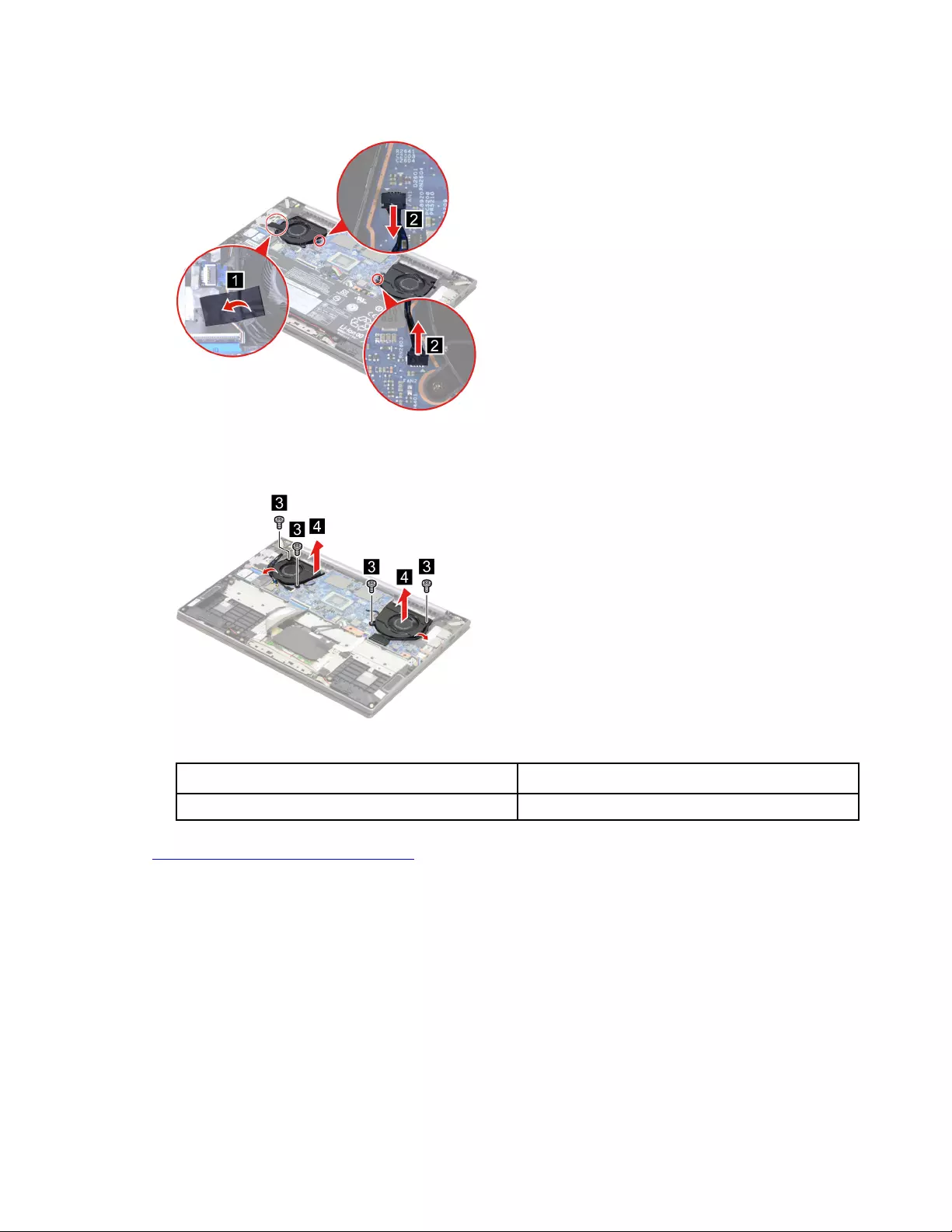
Step 2. Peel off the tape and then disconnect the fan cables from the system board.
Figure 12. Peel off the tape and disconnect the fan cables from the system board
Step 3. Release the fan cables from the cable guide. Remove four screws and then remove the fans.
Figure 13. Remove four screws and then remove the fans
Screw specifications Number of screws
M2 x L3 4
Go to https://support.lenovo.com/partslookup to look up the Lenovo part number of the following replacement
part:
Fans
Remove the I/O bracket (right)
Make sure the following FRU (or CRU) has been removed.
“Remove the lower case” on page 35
Step 1. Disconnect the battery pack cable from the system board.
Attention: Use your fingernails to pull the connector to unplug it. Do not pull the cable.
Step 2. Peel off the pieces of tape.
Chapter 4.Removing a FRU or CRU 39
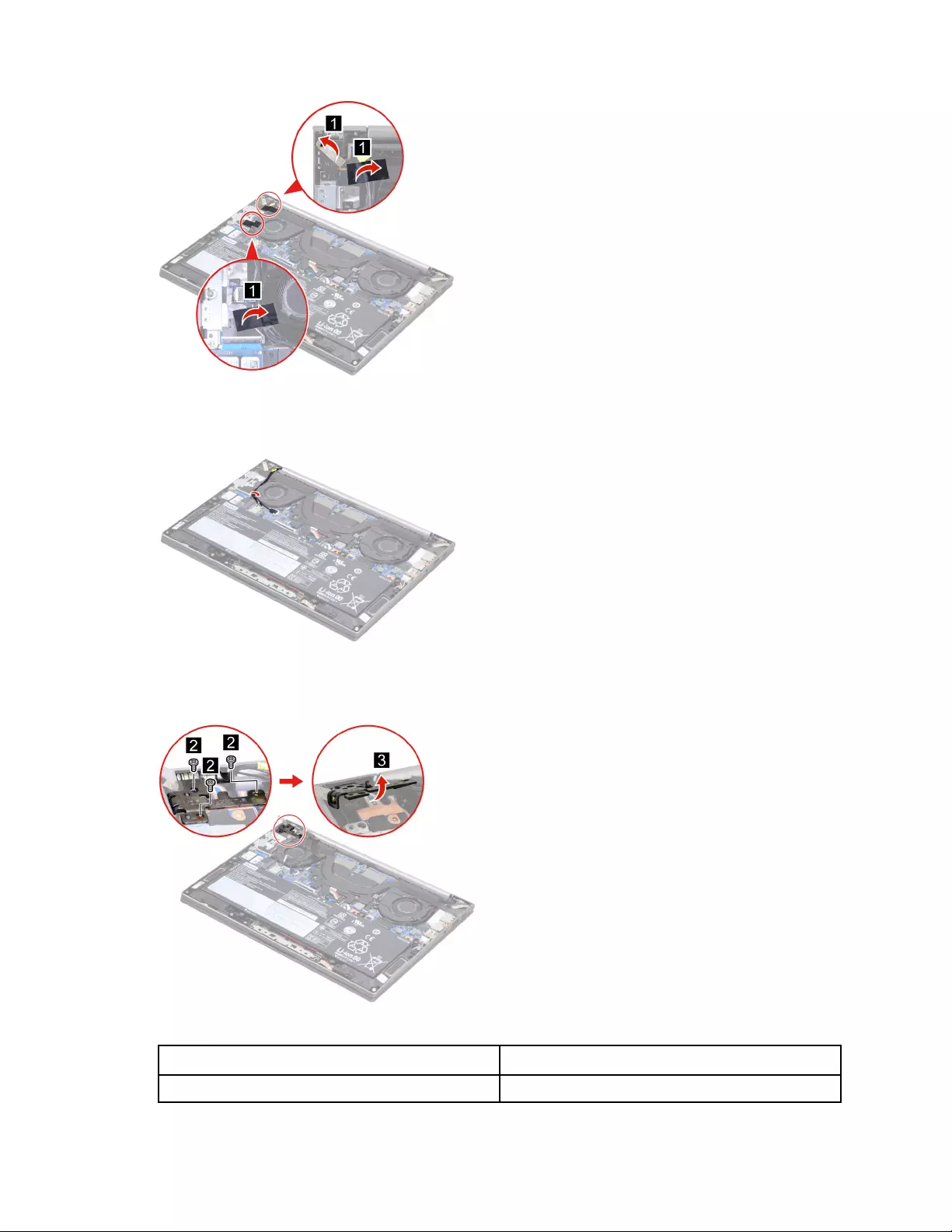
Figure 14. Peel off the pieces of tape
Step 3. Release the antenna cable from the cable guide.
Figure 15. Release the antenna cable from the cable guide
Step 4. Remove three screws and then open the hinge.
Figure 16. Remove three screws and then open the hinge
Screw specifications Number of screws
M2.5 x L5 3
40 Hardware Maintenance Manual
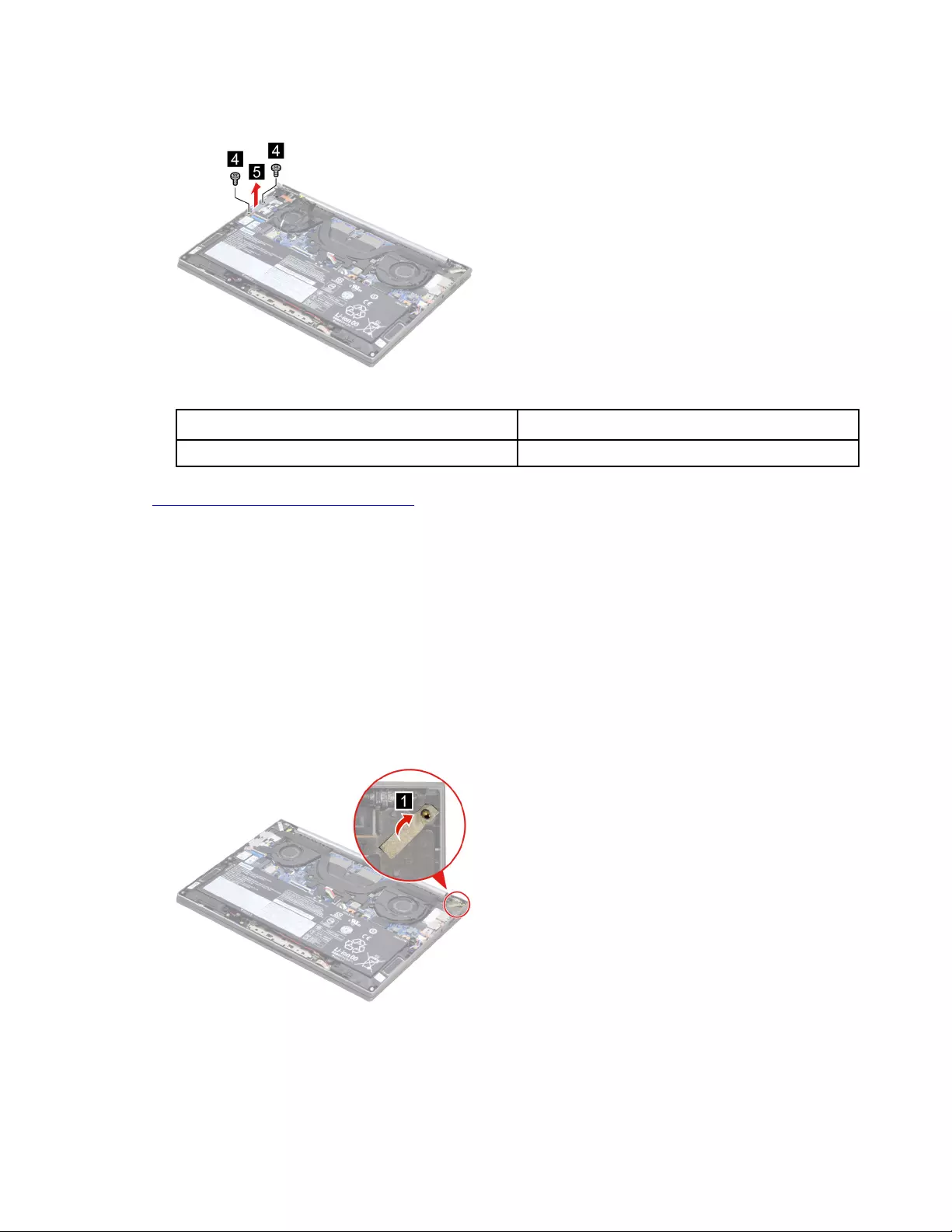
Step 5. Remove two screws and then remove the I/O bracket (right).
Figure 17. Remove two screws and remove the I/O bracket (right)
Screw specifications Number of screws
M2 x L4 2
Go to https://support.lenovo.com/partslookup to look up the Lenovo part number of the following replacement
part:
I/O bracket (right)
Remove the I/O bracket (left)
Make sure the following FRU (or CRU) has been removed.
“Remove the lower case” on page 35
Step 1. Disconnect the battery pack cable from the system board.
Attention: Use your fingernails to pull the connector to unplug it. Do not pull the cable.
Step 2. Peel off the tape.
Figure 18. Peel off the tape
Step 3. Remove three screws and then open the hinge.
Chapter 4.Removing a FRU or CRU 41

Figure 19. Remove three screws and then open the hinge
Screw specifications Number of screws
M2.5 x L5 3
Step 4. Remove two screws and then remove the I/O bracket (left).
Figure 20. Remove two screws and remove the I/O bracket (left)
Screw specifications Number of screws
M2 x L4 2
Go to https://support.lenovo.com/partslookup to look up the Lenovo part number of the following replacement
part:
I/O bracket (left)
Remove the I/O board
Make sure the following FRUs (or CRUs) have been removed.
“Remove the lower case” on page 35
“Remove the I/O bracket (right)” on page 39
Step 1. Disconnect the battery pack cable from the system board.
Attention: Use your fingernails to pull the connector to unplug it. Do not pull the cable.
Step 2. Disconnect the I/O board cable and the fingerprint board cable from the I/O board.
42 Hardware Maintenance Manual
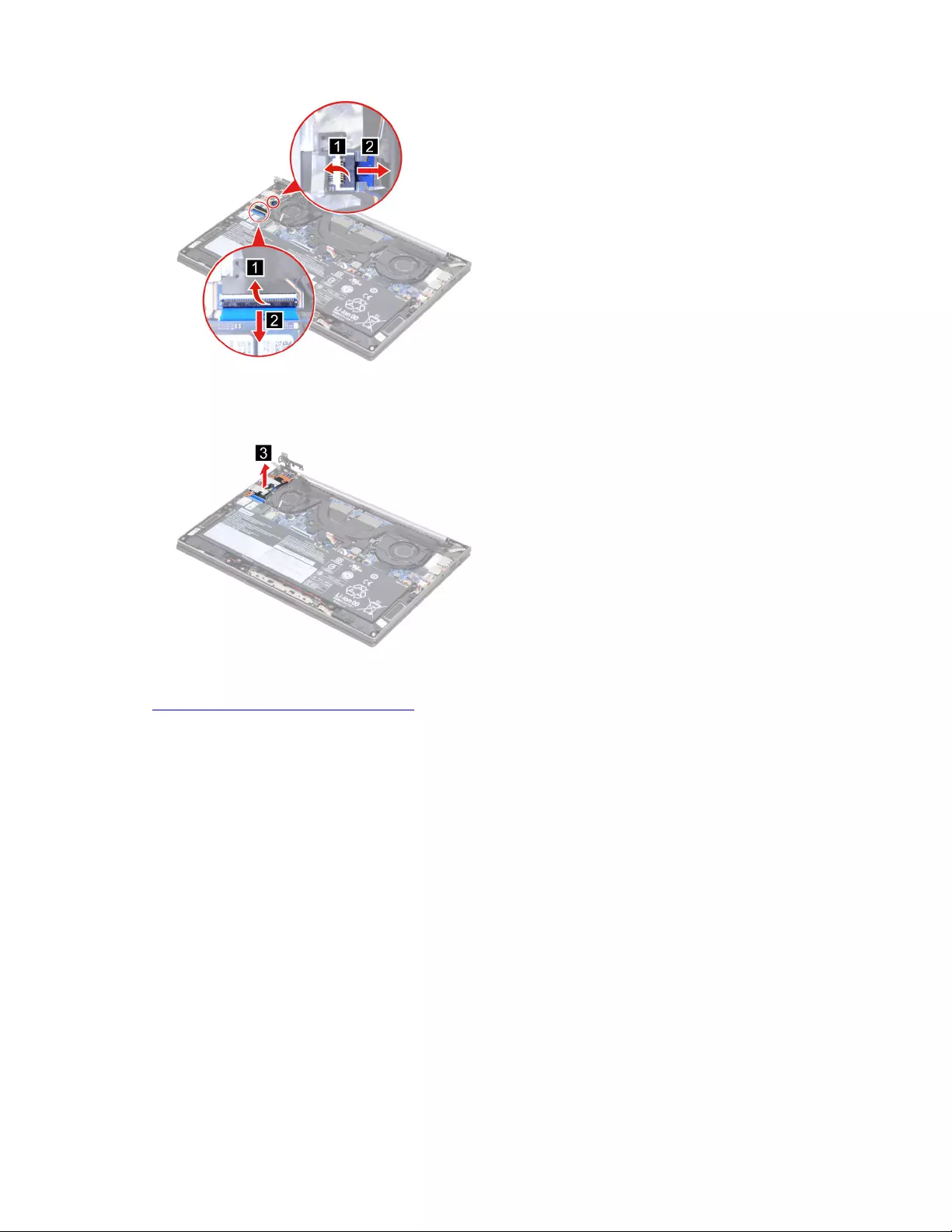
Figure 21. Disconnect the I/O board cable and the fingerprint board cable from the I/O board
Step 3. Remove the I/O board.
Figure 22. Remove the I/O board
Go to https://support.lenovo.com/partslookup to look up the Lenovo part number of the following replacement
part:
I/O board
Remove the fingerprint board module
Make sure the following FRUs (or CRUs) have been removed.
“Remove the lower case” on page 35
“Remove the I/O bracket (right)” on page 39
“Remove the I/O board” on page 42
Step 1. Disconnect the battery pack cable from the system board.
Attention: Use your fingernails to pull the connector to unplug it. Do not pull the cable.
Step 2. Remove the fingerprint board module.
Chapter 4.Removing a FRU or CRU 43
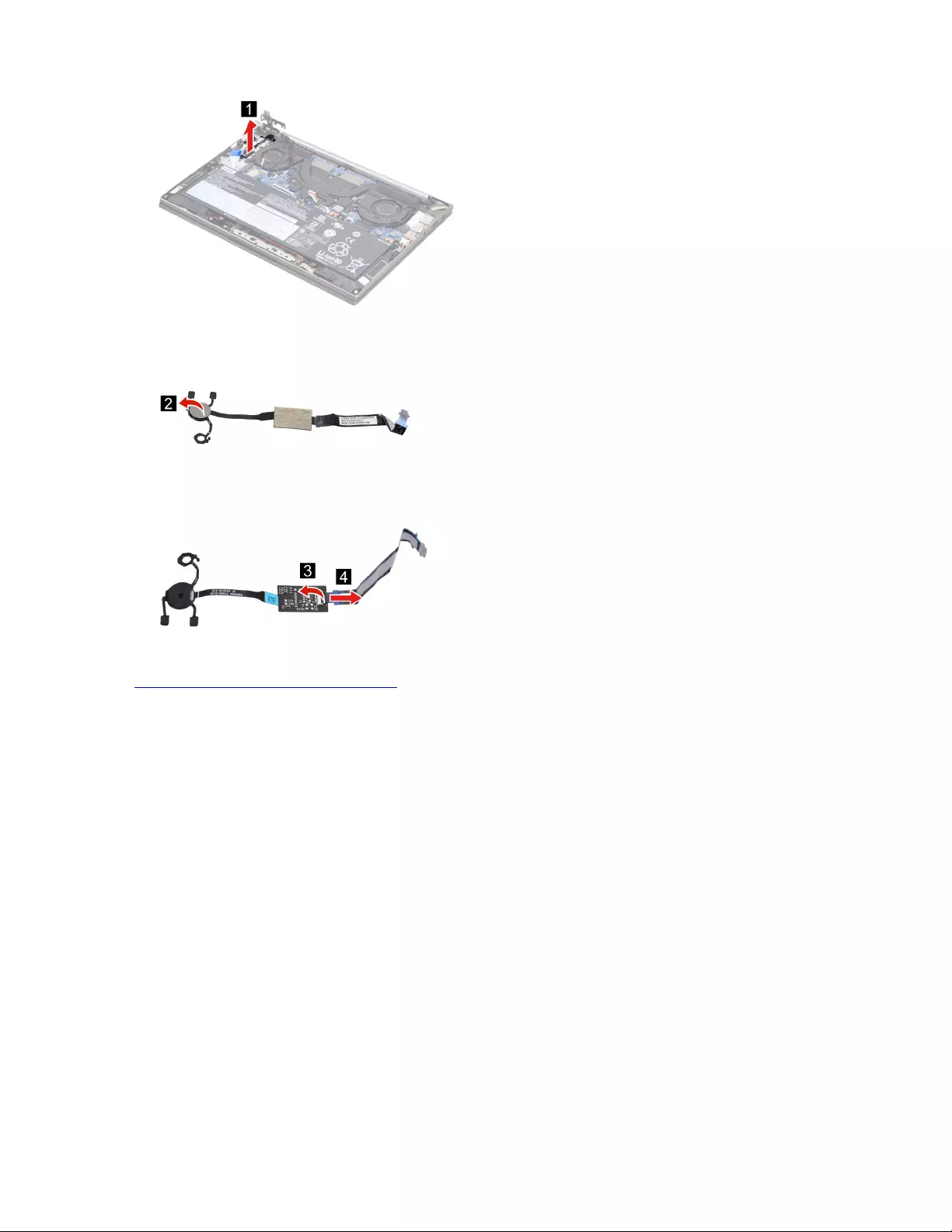
Figure 23. Remove the fingerprint board module
Step 3. Remove the switch cover.
Figure 24. Remove the switch cover
Step 4. Separate the fingerprint board cable from the fingerprint board.
Figure 25. Separate the fingerprint board cable from the fingerprint board
Go to https://support.lenovo.com/partslookup to look up the Lenovo part numbers of the following
replacement parts:
Switch cover
Fingerprint board
Fingerprint board cable
Remove the speakers
Make sure the following FRU (CRU) has been removed.
“Remove the lower case” on page 35
Step 1. Disconnect the battery pack cable from the system board.
Attention: Use your fingernails to pull the connector to unplug it. Do not pull the cable.
Step 2. Disconnect the speaker cable from the system board and release the speaker cable from the cable
guide. Remove the speakers.
44 Hardware Maintenance Manual
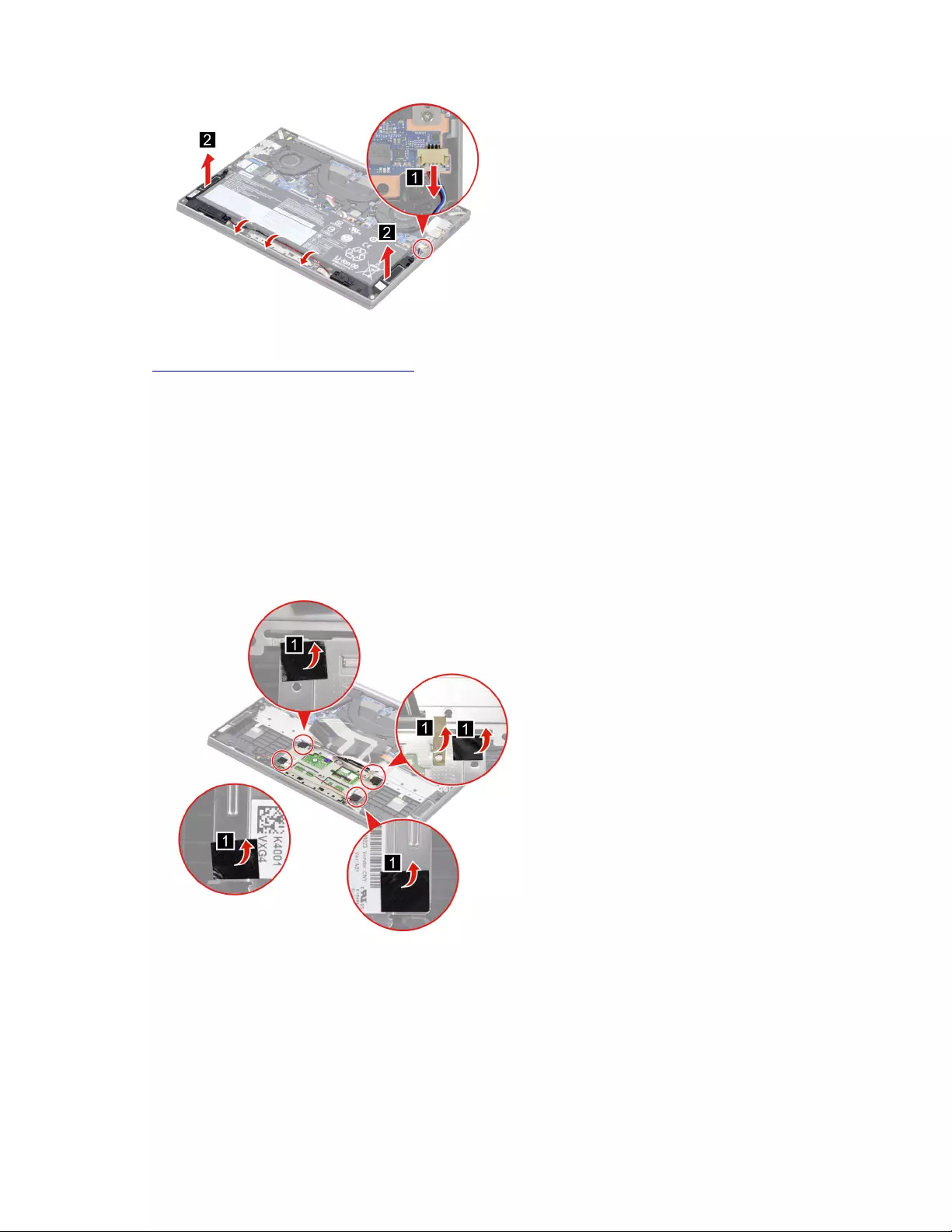
Figure 26. Remove the speakers
Go to https://support.lenovo.com/partslookup to look up the Lenovo part number of the following replacement
part:
Speakers
Remove the touchpad with cable
Make sure the following FRUs (CRUs) have been removed.
“Remove the lower case” on page 35
“Remove the battery pack” on page 36
Step 1. Peel off the pieces of tape.
Figure 27. Peel off the pieces of tape
Step 2. Disconnect the touchpad cable from the system board.
Chapter 4.Removing a FRU or CRU 45
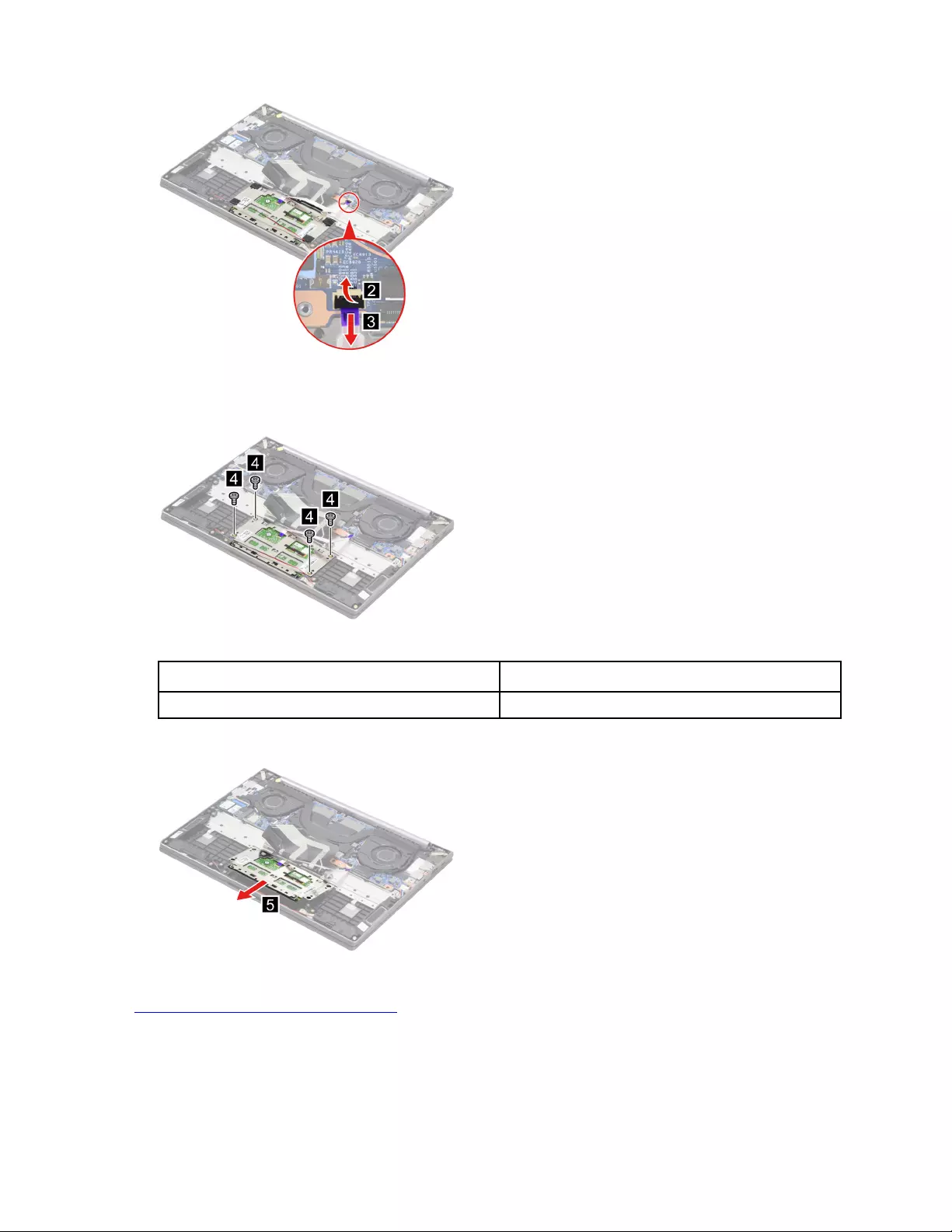
Figure 28. Disconnect the touchpad cable from the system board
Step 3. Remove four screws.
Figure 29. Remove four screws
Screw specifications Number of screws
M2 x L2 4
Step 4. Remove the touchpad with cable.
Figure 30. Remove the touchpad with cable
Go to https://support.lenovo.com/partslookup to look up the Lenovo part number of the following replacement
part:
Touchpad with cable
46 Hardware Maintenance Manual
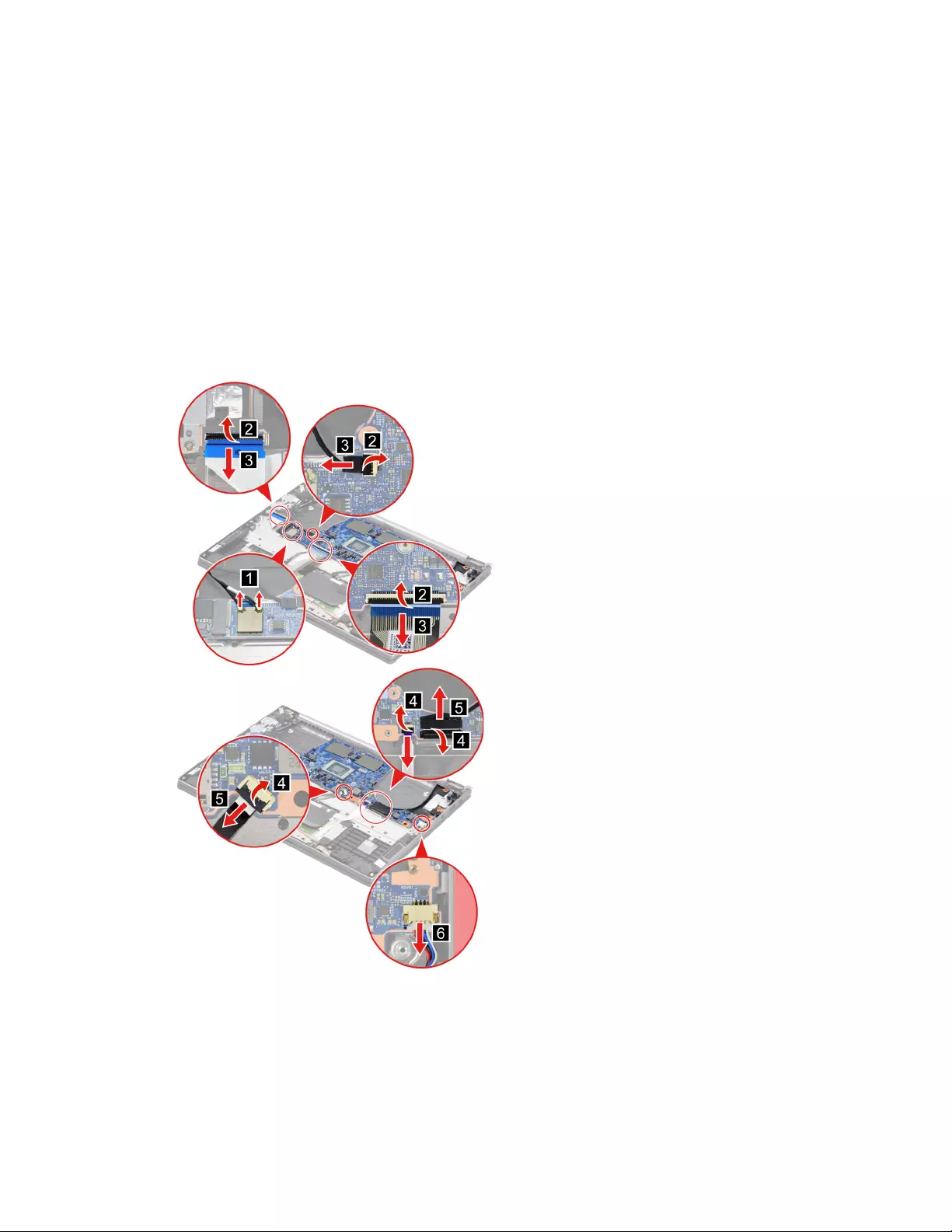
Remove the system board and the I/O board cable
Make sure the following FRUs (or CRUs) have been removed.
“Remove the lower case” on page 35
“Remove the battery pack” on page 36
“Remove the solid-state drive (SSD)” on page 36
“Remove the heat sink” on page 37
“Remove the fans” on page 38
“Remove the I/O bracket (left)” on page 41
Step 1. Detach the antenna cable connectors and disconnect the I/O board cable from the I/O board. Then,
disconnect cables connected to the system board.
Figure 31. Disconnect cables connected to the system board
Step 2. Remove the system board and the I/O board cable.
Chapter 4.Removing a FRU or CRU 47
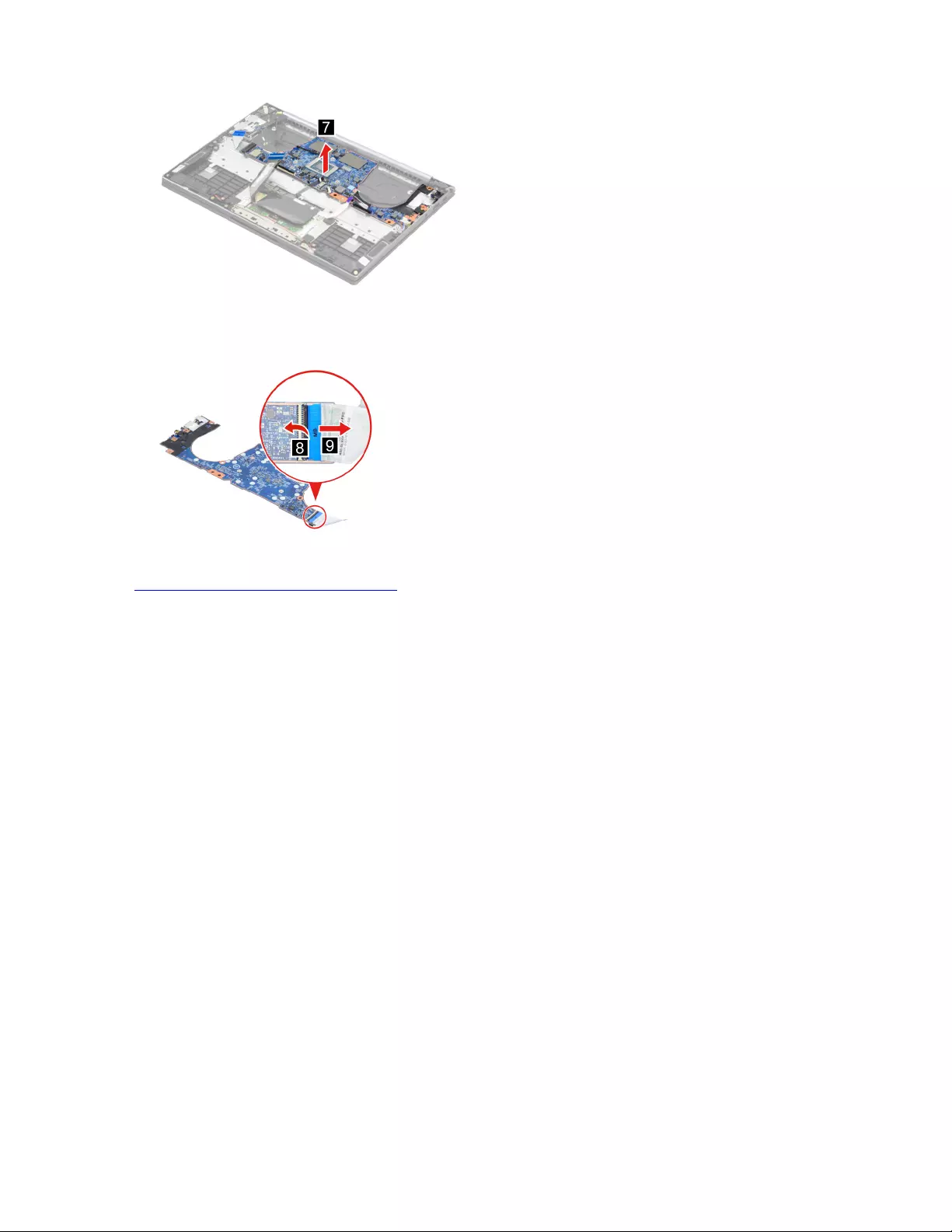
Figure 32. Remove the system board and the I/O board cable
Step 3. Separate the I/O board cable from the system board.
Figure 33. Separate the I/O board cable from the system board
Go to https://support.lenovo.com/partslookup to look up the Lenovo part numbers of the following
replacement parts:
System board
I/O board cable
Remove the LCD unit
Make sure the following FRU (CRU) has been removed.
“Remove the lower case” on page 35
Step 1. Disconnect the battery pack cable from the system board.
Attention: Use your fingernails to pull the connector to unplug it. Do not pull the cable.
Step 2. Peel off the pieces of tape.
48 Hardware Maintenance Manual
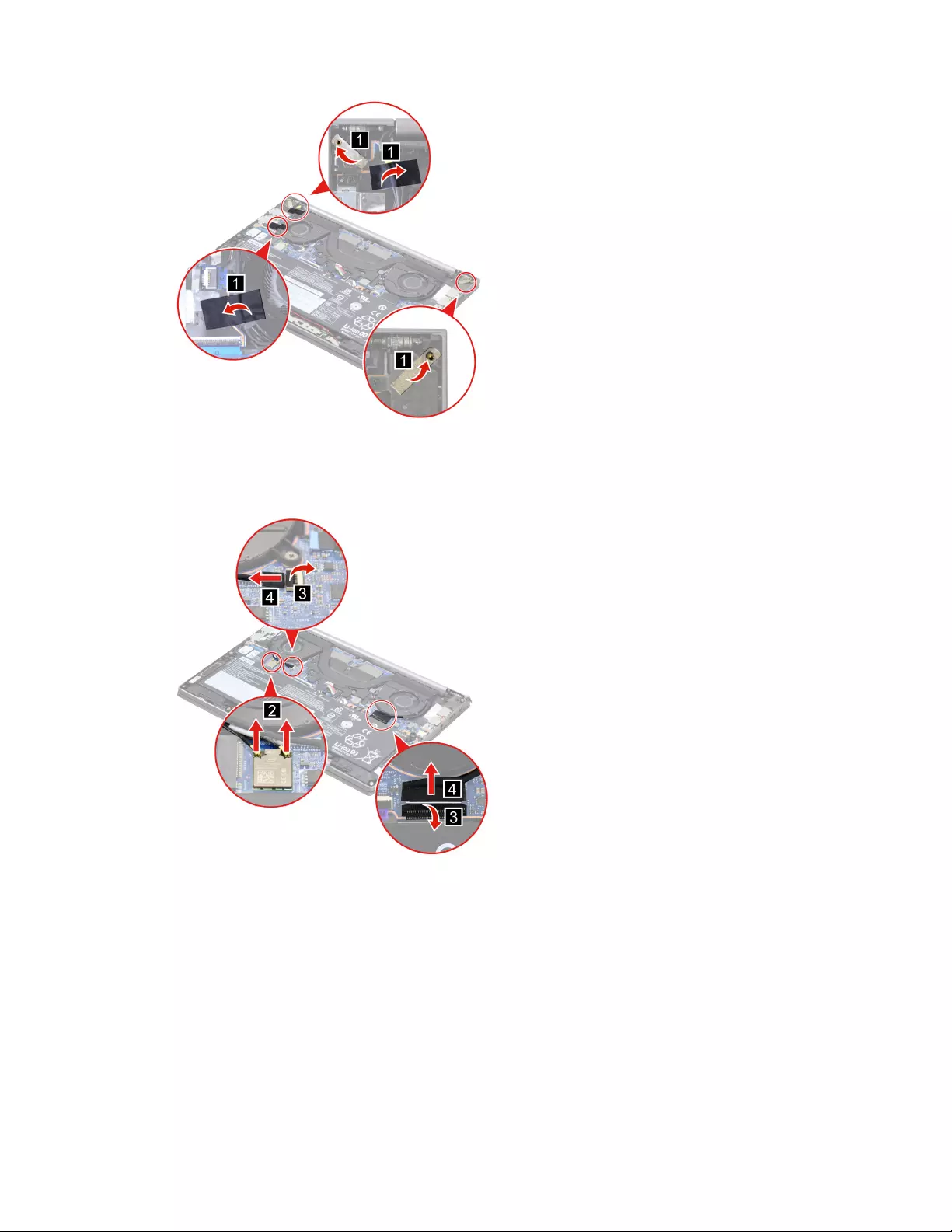
Figure 34. Peel off the pieces of tape
Step 3. Detach the antenna cable connectors. Then, disconnect the trans board cable and the EDP cable
from the system board.
Figure 35. Detach the antenna cable connectors, disconnect the trans board cable and the EDP cable from the
system board
Step 4. Rotate the LCD unit to an angle of more than 90 degrees and place the computer on a flat surface
as shown. Remove six screws and then remove the LCD unit.
Chapter 4.Removing a FRU or CRU 49
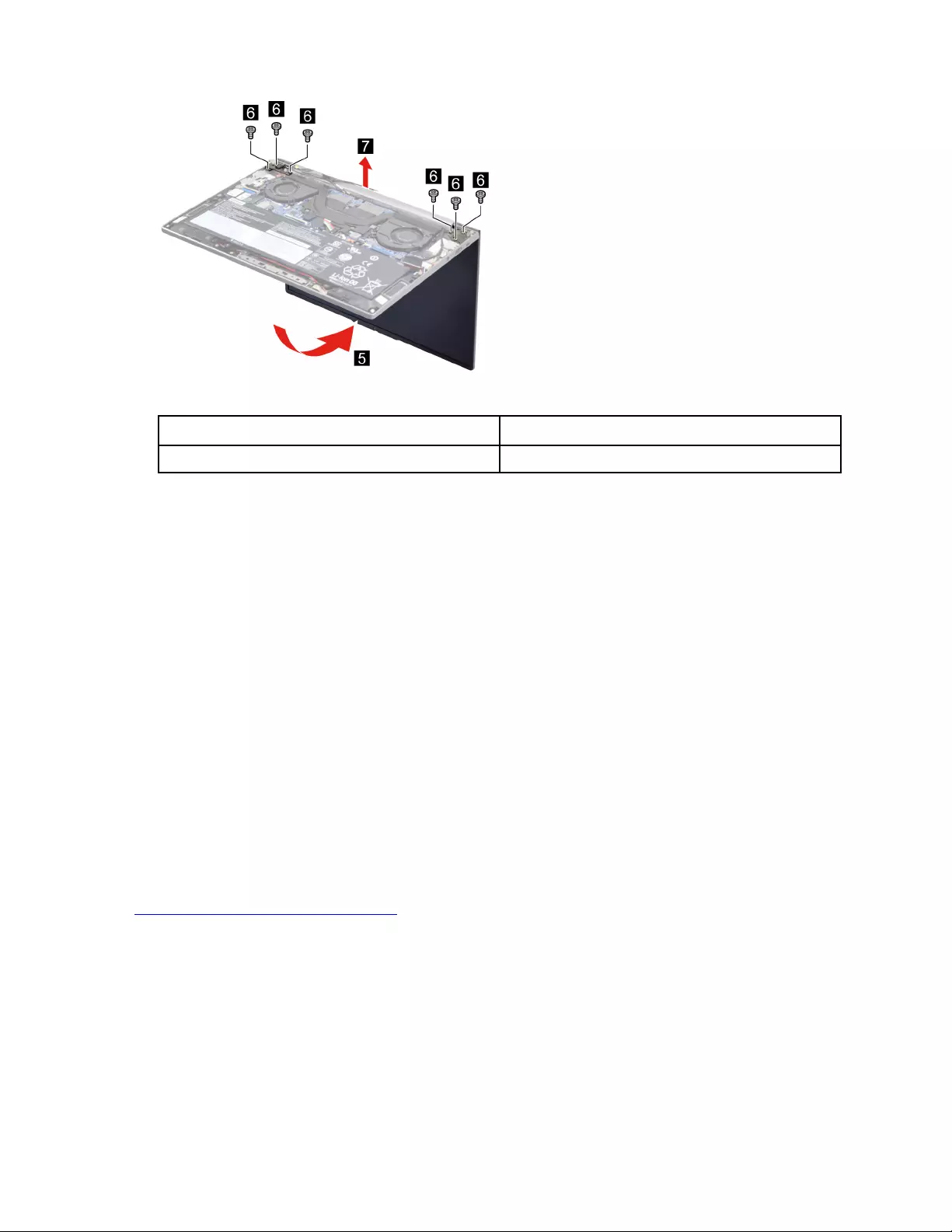
Figure 36. Remove six screws and remove the LCD unit
Screw specifications Number of screws
M2.5 x L5 6
Remove the upper case (with keyboard)
Make sure the following FRUs (CRUs) have been removed.
“Remove the lower case” on page 35
“Remove the battery pack” on page 36
“Remove the solid-state drive (SSD)” on page 36
“Remove the heat sink” on page 37
“Remove the fans” on page 38
“Remove the I/O bracket (right)” on page 39
“Remove the I/O bracket (left)” on page 41
“Remove the I/O board” on page 42
“Remove the fingerprint board module” on page 43
“Remove the speakers” on page 44
“Remove the touchpad with cable” on page 45
“Remove the system board and the I/O board cable” on page 47
“Remove the LCD unit” on page 48
Go to https://support.lenovo.com/partslookup to look up the Lenovo part number of the following replacement
part:
Upper case (with keyboard)
Disassemble the LCD unit
The LCD unit as a whole is not an FRU. Instead, it contains FRUs as its components. Before disassembling
the LCD unit, make sure it has been detached from the upper case.
Remove the hinge cover
Make sure the following unit has been removed.
50 Hardware Maintenance Manual
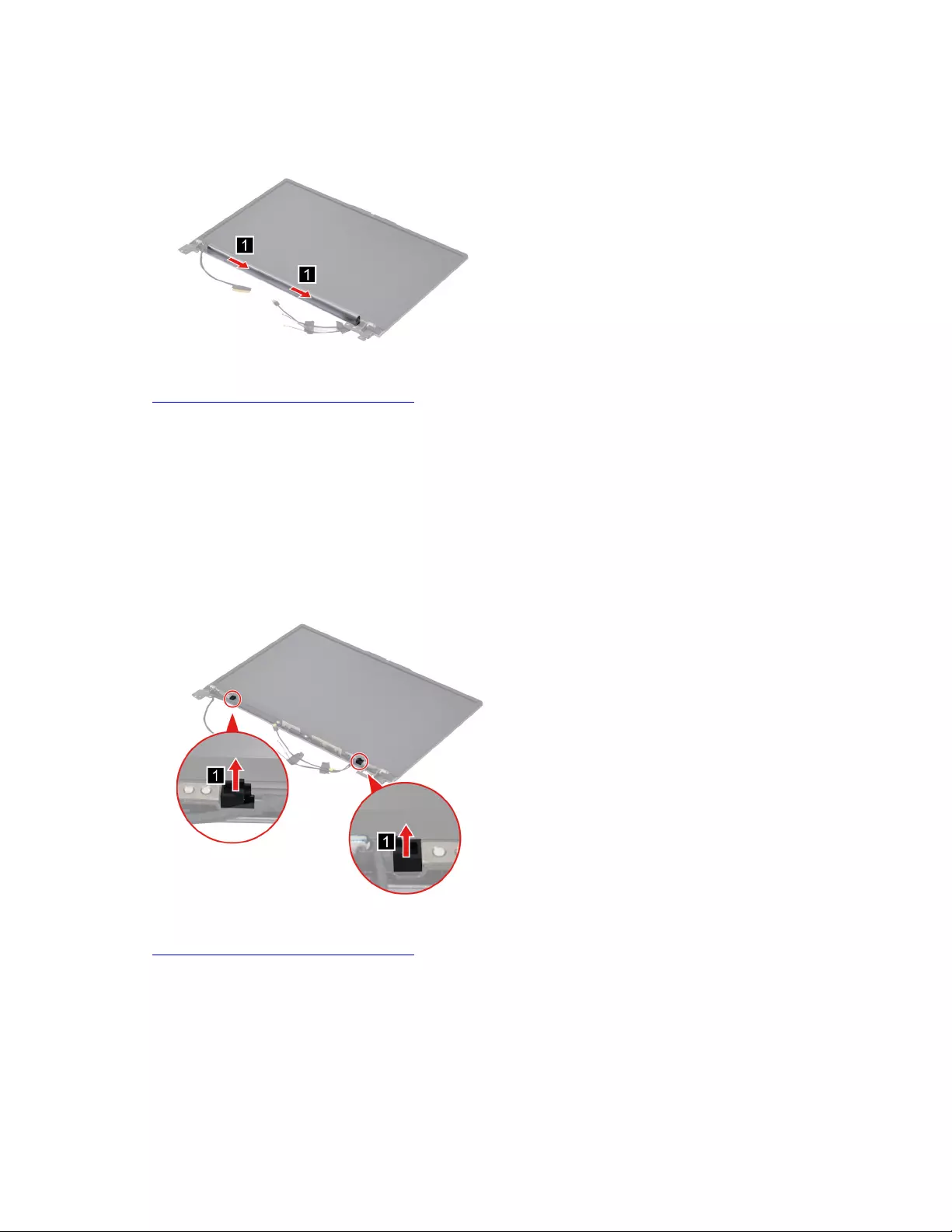
“Remove the LCD unit” on page 48
Step 1. Remove the hinge cover.
Figure 37. Remove the hinge cover
Go to https://support.lenovo.com/partslookup to look up the Lenovo part number of the following replacement
part:
Hinge cover
Remove the hinge rubbers
Make sure the following FRUs (CRUs) have been removed.
“Remove the LCD unit” on page 48
“Remove the hinge cover” on page 50
Step 1. Remove the hinge rubbers.
Figure 38. Remove the hinge rubbers
Go to https://support.lenovo.com/partslookup to look up the Lenovo part number of the following replacement
part:
Hinge rubbers
Remove the LCD bezel
Make sure the following FRUs (CRUs) have been removed.
“Remove the LCD unit” on page 48
“Remove the hinge cover” on page 50
Chapter 4.Removing a FRU or CRU 51
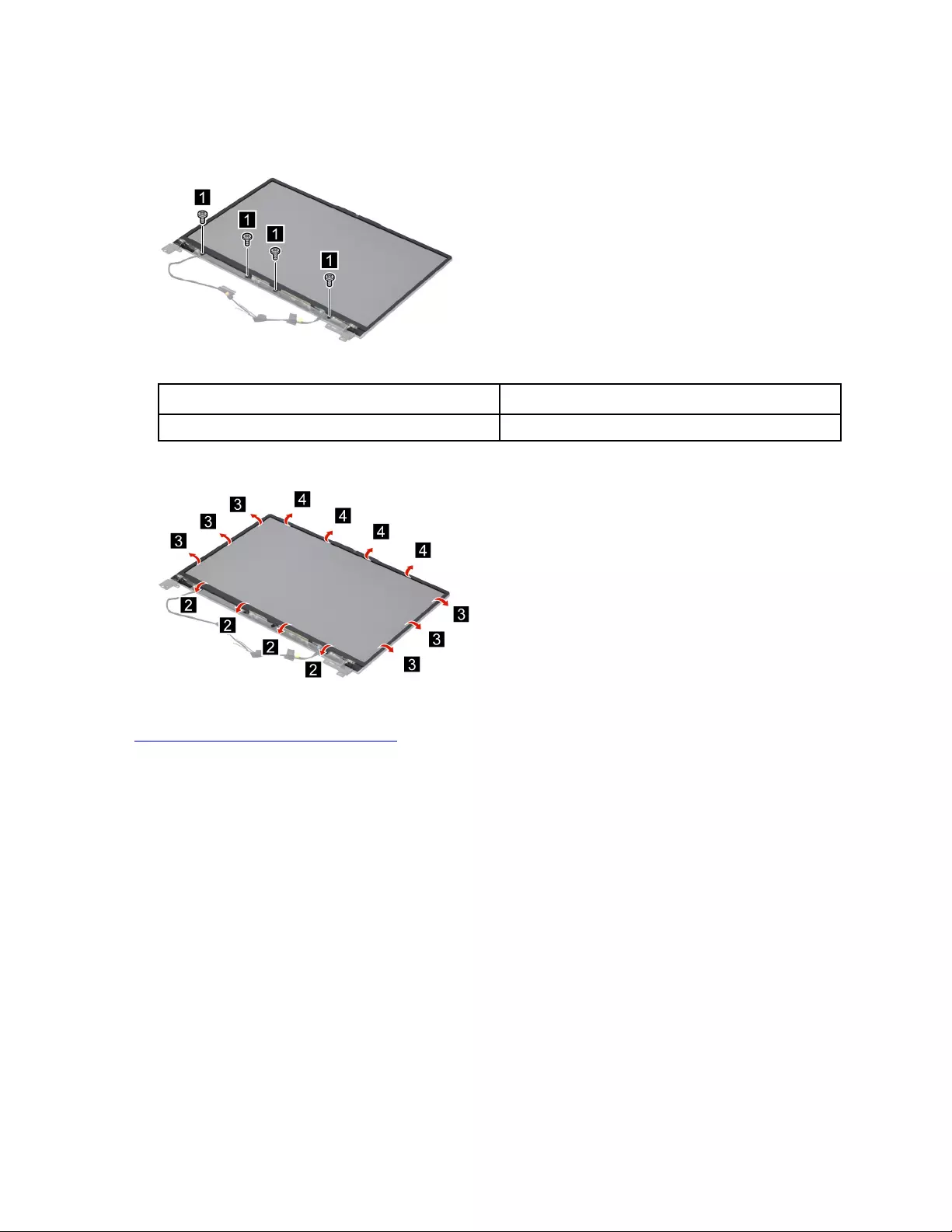
“Remove the hinge rubbers” on page 51
Step 1. Remove four screws.
Figure 39. Remove four screws
Screw specifications Number of screws
M2 x L4 4
Step 2. Remove the LCD bezel.
Figure 40. Remove the LCD bezel
Go to https://support.lenovo.com/partslookup to look up the Lenovo part numbers of the following
replacement part:
LCD bezel
Remove the camera privacy shutter
Make sure the following FRUs (CRUs) have been removed.
“Remove the LCD unit” on page 48
“Remove the hinge cover” on page 50
“Remove the hinge rubbers” on page 51
“Remove the LCD bezel” on page 51
Step 1. Remove the camera privacy shutter.
52 Hardware Maintenance Manual
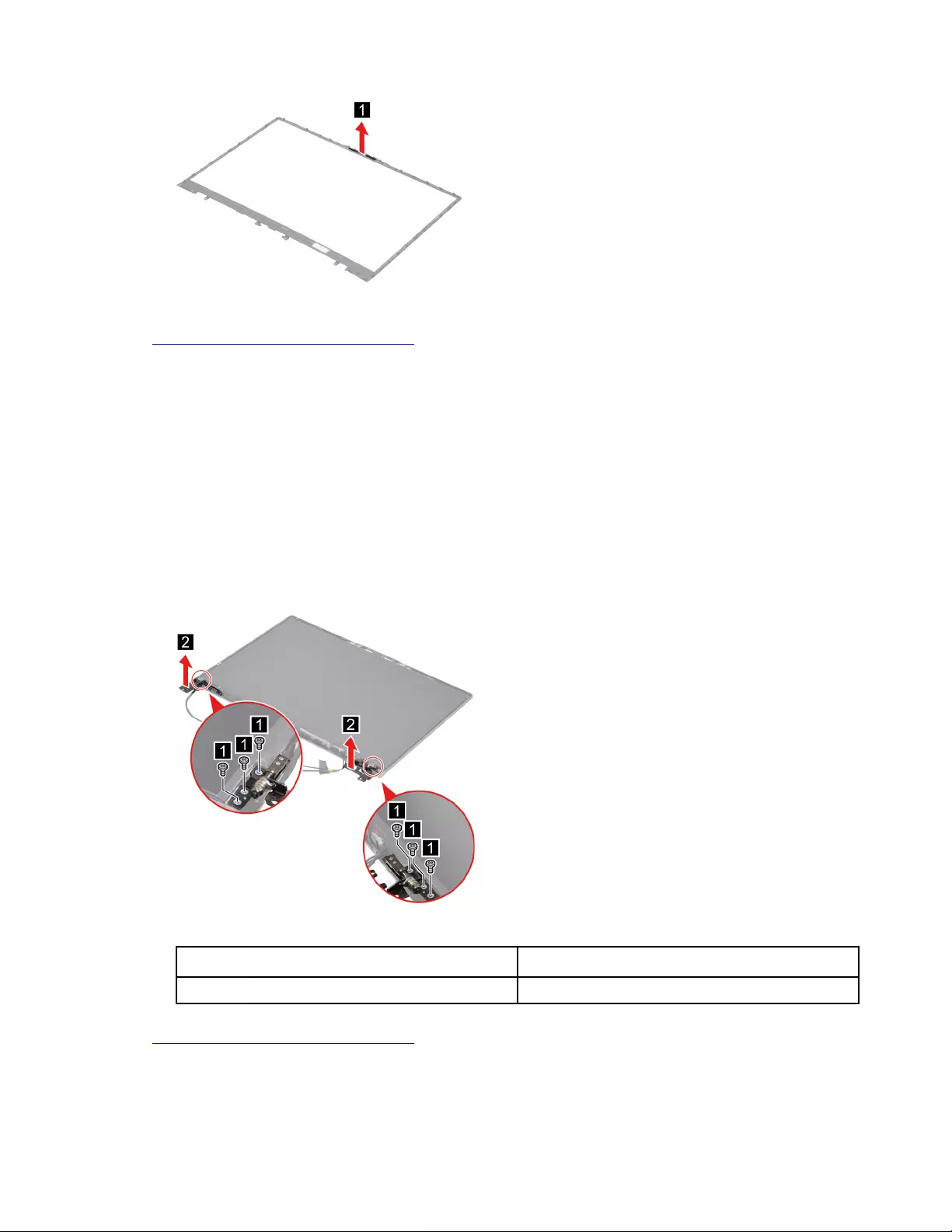
Figure 41. Remove the camera privacy shutter
Go to https://support.lenovo.com/partslookup to look up the Lenovo part number of the following replacement
part:
Camera privacy shutter
Remove the hinges
Make sure the following FRUs (CRUs) have been removed.
“Remove the LCD unit” on page 48
“Remove the hinge cover” on page 50
“Remove the hinge rubbers” on page 51
“Remove the LCD bezel” on page 51
Step 1. Remove six screws and then remove the hinges.
Figure 42. Remove six screws and remove the hinges
Screw specifications Number of screws
M2 x L2 6
Go to https://support.lenovo.com/partslookup to look up the Lenovo part number of the following replacement
part:
Hinges
Chapter 4.Removing a FRU or CRU 53
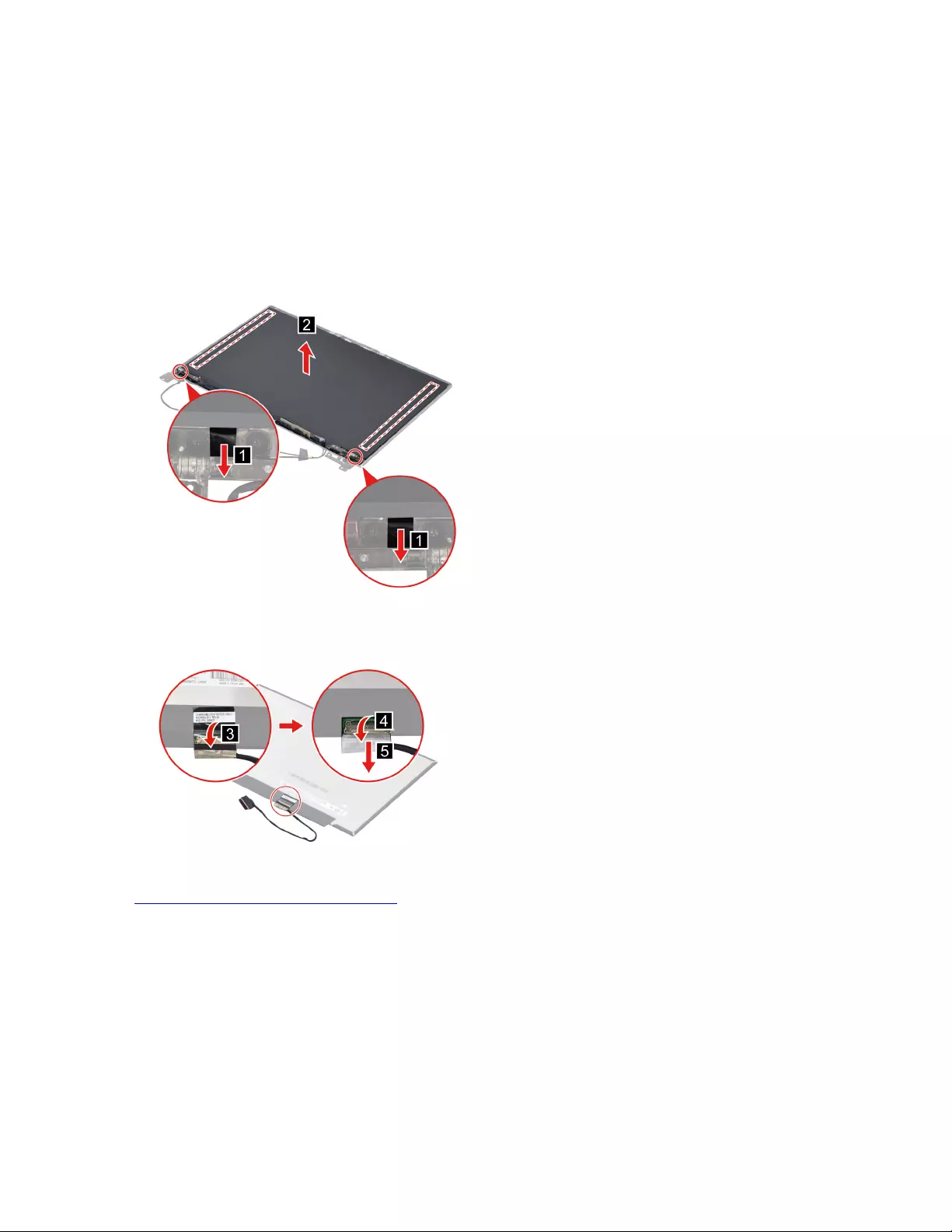
Remove the LCD module and the EDP cable
Make sure the following FRUs (CRUs) have been removed.
“Remove the LCD unit” on page 48
“Remove the hinge cover” on page 50
“Remove the hinge rubbers” on page 51
“Remove the LCD bezel” on page 51
Step 1. Remove the two pieces of removable tape with tweezers and then remove the LCD module.
Figure 43. Remove the two pieces of removable tape with tweezers and then remove the LCD module
Step 2. Peel off the tape and then disconnect the EDP cable from the LCD module.
Figure 44. Peel off the tape and then disconnect the EDP cable from the LCD module
Go to https://support.lenovo.com/partslookup to look up the Lenovo part numbers of the following
replacement parts:
EDP cable
LCD module
Removable tape
Remove the microphone rubbers
Make sure the following FRUs (CRUs) have been removed.
“Remove the LCD unit” on page 48
“Remove the hinge cover” on page 50
54 Hardware Maintenance Manual
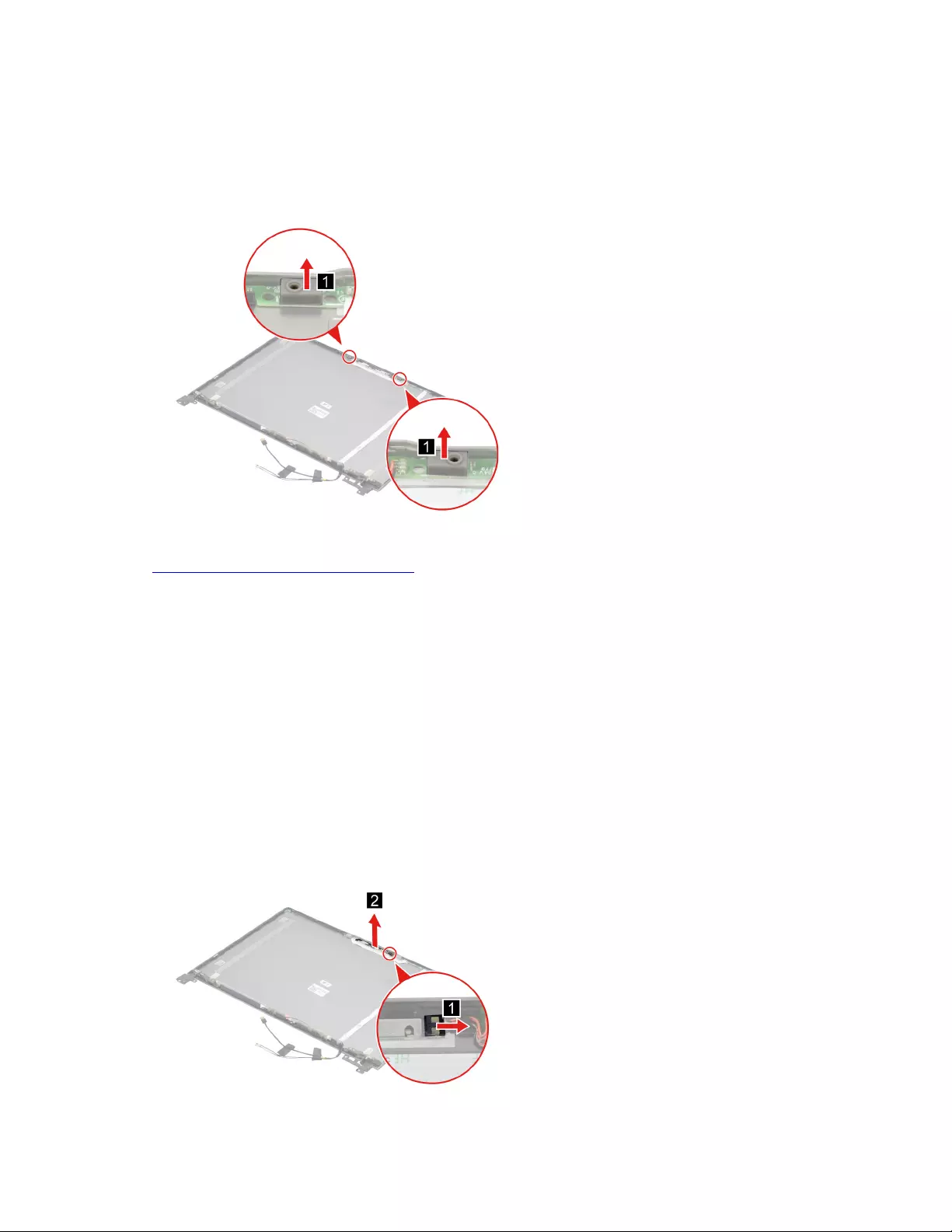
“Remove the hinge rubbers” on page 51
“Remove the LCD bezel” on page 51
“Remove the LCD module and the EDP cable” on page 54
Step 1. Remove the microphone rubbers.
Figure 45. Remove the microphone rubbers
Go to https://support.lenovo.com/partslookup to look up the Lenovo part numbers of the following
replacement parts:
Microphone rubbers
Removable tape
Remove the camera
Make sure the following FRUs (CRUs) have been removed.
“Remove the LCD unit” on page 48
“Remove the hinge cover” on page 50
“Remove the hinge rubbers” on page 51
“Remove the LCD bezel” on page 51
“Remove the LCD module and the EDP cable” on page 54
Step 1. Disconnect the camera cable from the camera board and then remove the camera.
Figure 46. Disconnect the camera cable from the camera board and remove the camera
Chapter 4.Removing a FRU or CRU 55
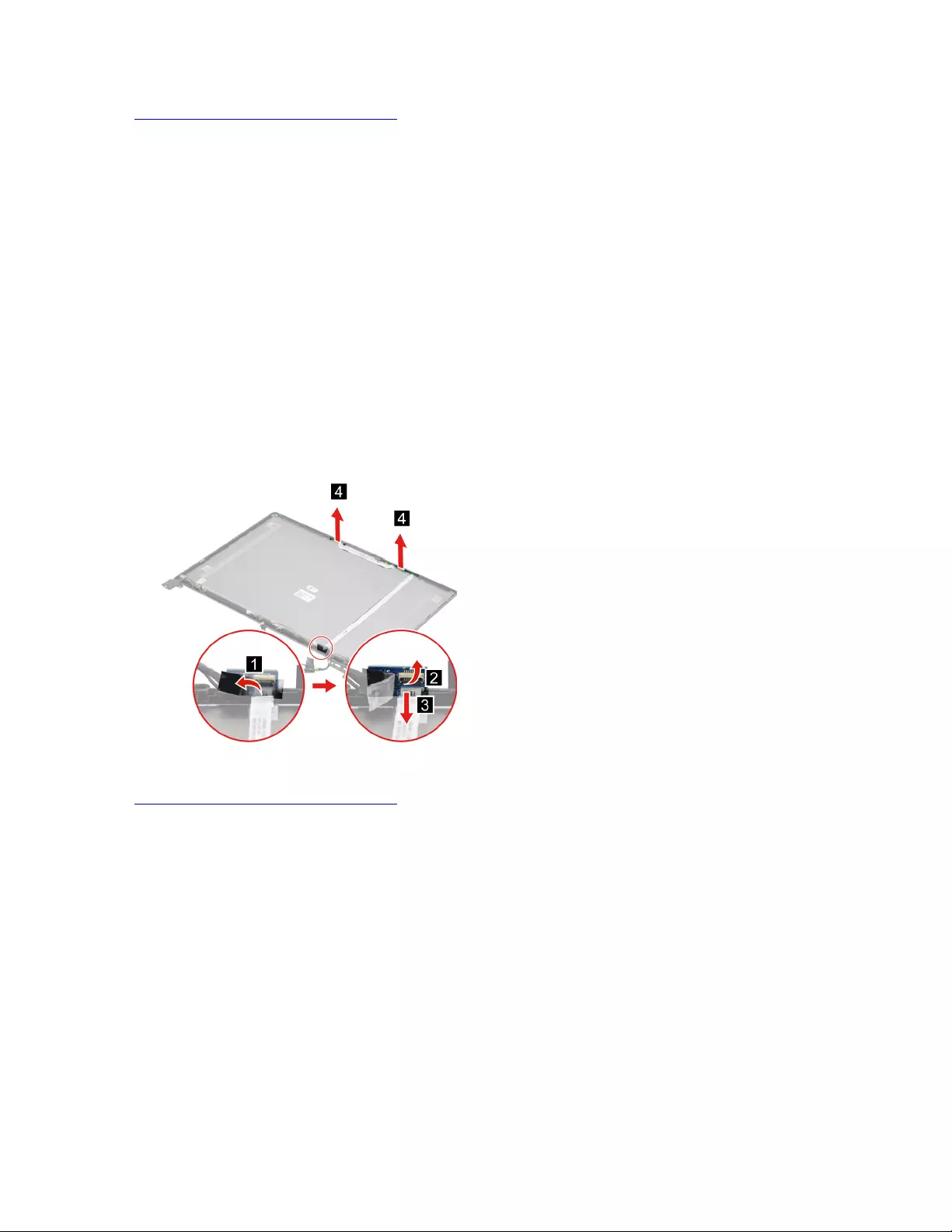
Go to https://support.lenovo.com/partslookup to look up the Lenovo part numbers of the following
replacement parts:
Camera
Removable tape
Remove the microphone board with cables
Make sure the following FRUs (CRUs) have been removed.
“Remove the LCD unit” on page 48
“Remove the hinge cover” on page 50
“Remove the hinge rubbers” on page 51
“Remove the LCD bezel” on page 51
“Remove the LCD module and the EDP cable” on page 54
“Remove the microphone rubbers” on page 54
Step 1. Peel off the tape and then disconnect the camera cable from the trans board. Remove the
microphone board with cables.
Figure 47. Remove the microphone board with cables
Go to https://support.lenovo.com/partslookup to look up the Lenovo part number of the following replacement
part:
Microphone board with cables
Removable tape
Remove the trans board with cable
Make sure the following FRUs (CRUs) have been removed.
“Remove the LCD unit” on page 48
“Remove the hinge cover” on page 50
“Remove the hinge rubbers” on page 51
“Remove the LCD bezel” on page 51
“Remove the LCD module and the EDP cable” on page 54
Step 1. Peel off the tape and then disconnect the camera cable from the trans board.
56 Hardware Maintenance Manual
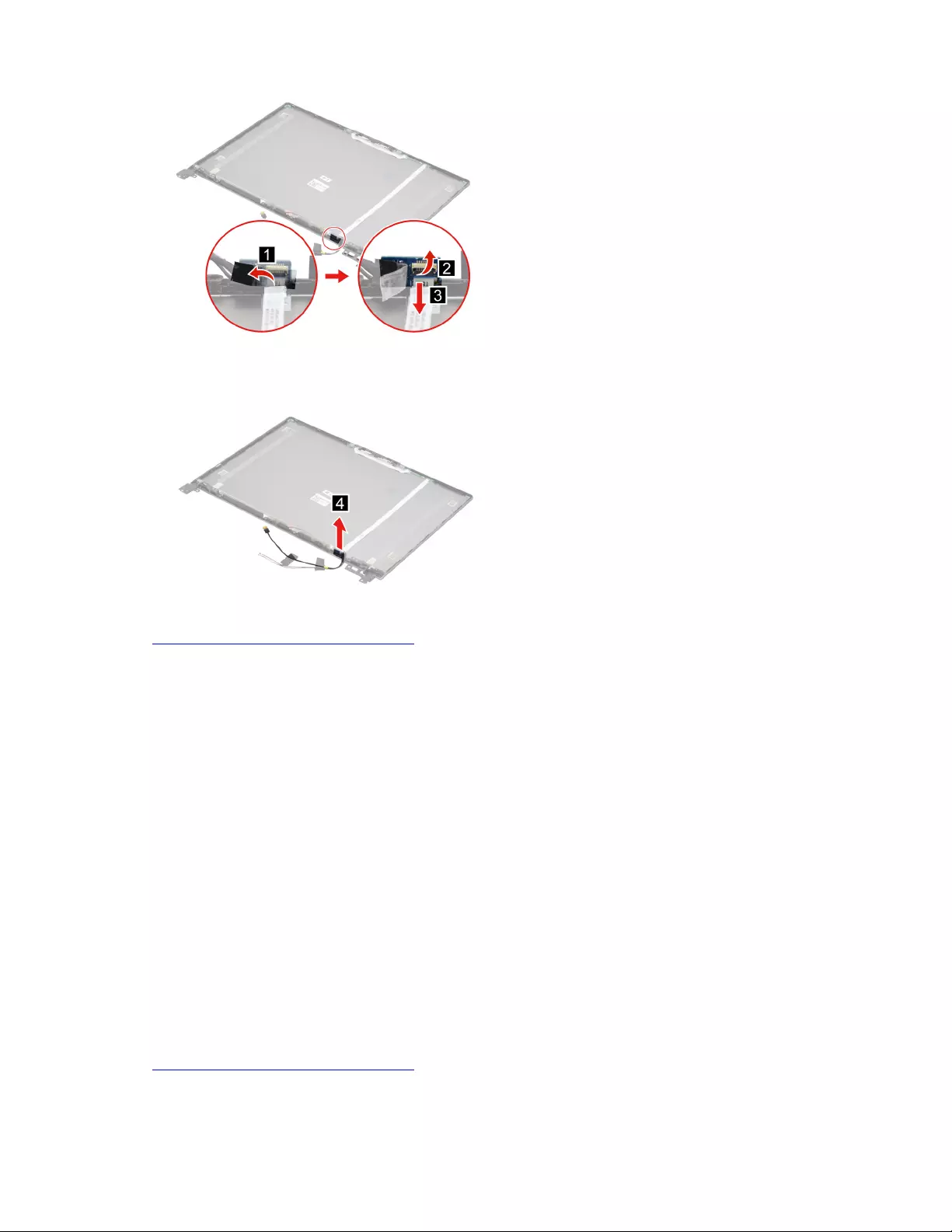
Figure 48. Peel off the tape and then disconnect the camera cable from the trans board
Step 2. Remove the trans board with cable.
Figure 49. Remove the trans board with cable
Go to https://support.lenovo.com/partslookup to look up the Lenovo part numbers of the following
replacement parts:
Trans board with cable
Removable tape
Remove the LCD cover
Make sure the following FRUs (CRUs) have been removed.
“Remove the LCD unit” on page 48
“Remove the hinge cover” on page 50
“Remove the hinge rubbers” on page 51
“Remove the LCD bezel” on page 51
“Remove the hinges” on page 53
“Remove the LCD module and the EDP cable” on page 54
“Remove the microphone rubbers” on page 54
“Remove the camera” on page 55
“Remove the microphone board with cables” on page 56
“Remove the trans board with cable” on page 56
Go to https://support.lenovo.com/partslookup to look up the Lenovo part number of the following replacement
part:
LCD cover
Chapter 4.Removing a FRU or CRU 57
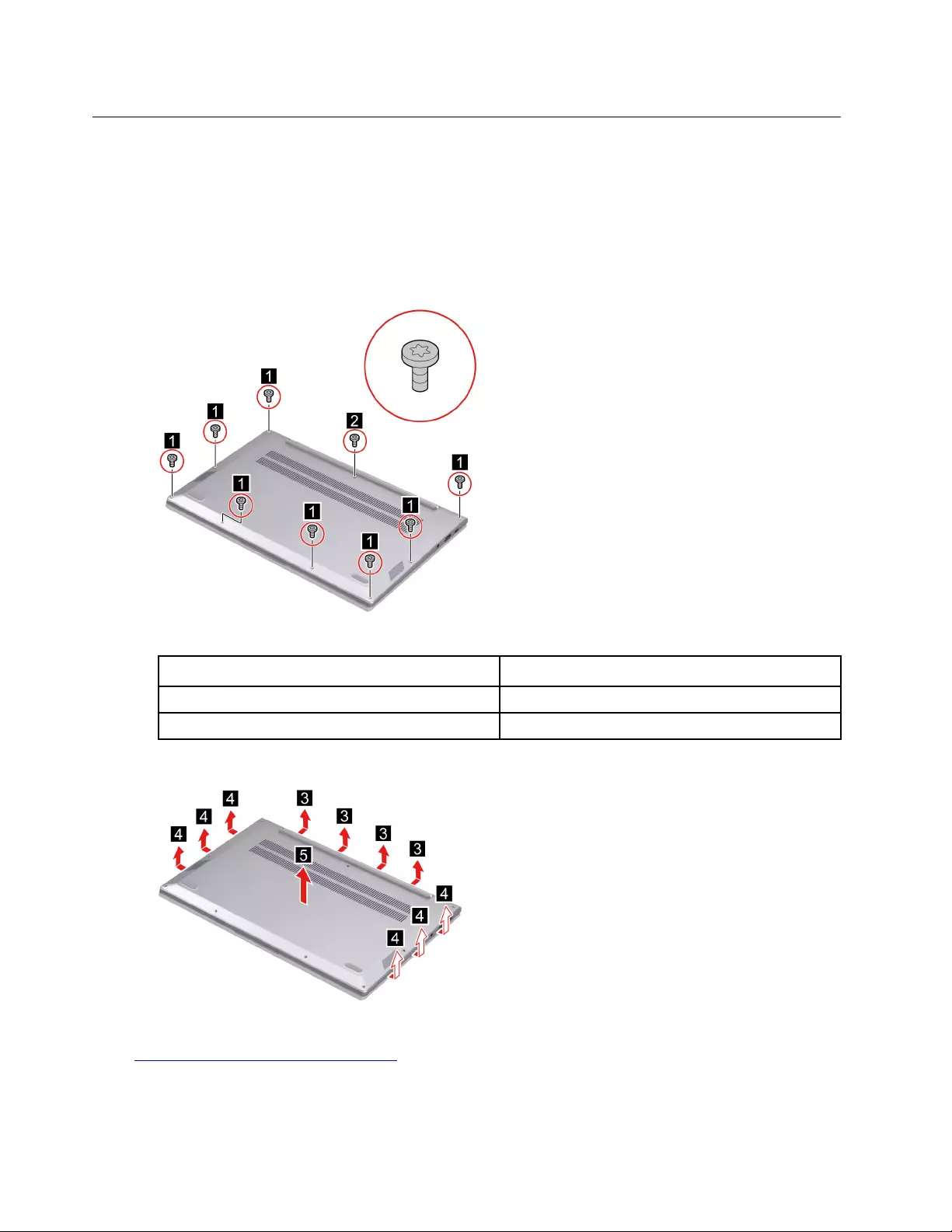
Removal procedure for ThinkBook 13s G2 ITL and ThinkBook 14s G2 ITL
Remove the lower case
Make sure the computer has been shut down before servicing the computer.
Step 1. Place the computer upside down on a flat surface.
Step 2. Remove nine screws.
Figure 50. Remove nine screws
Screw specifications Number of screws
M2 x L4 8
M2 x L8 1
Step 3. Pry up the latches and then remove the lower case.
Figure 51. Pry up the latches and remove the lower case
Go to https://support.lenovo.com/partslookup to look up the Lenovo part number of the following replacement
part:
Lower case
58 Hardware Maintenance Manual
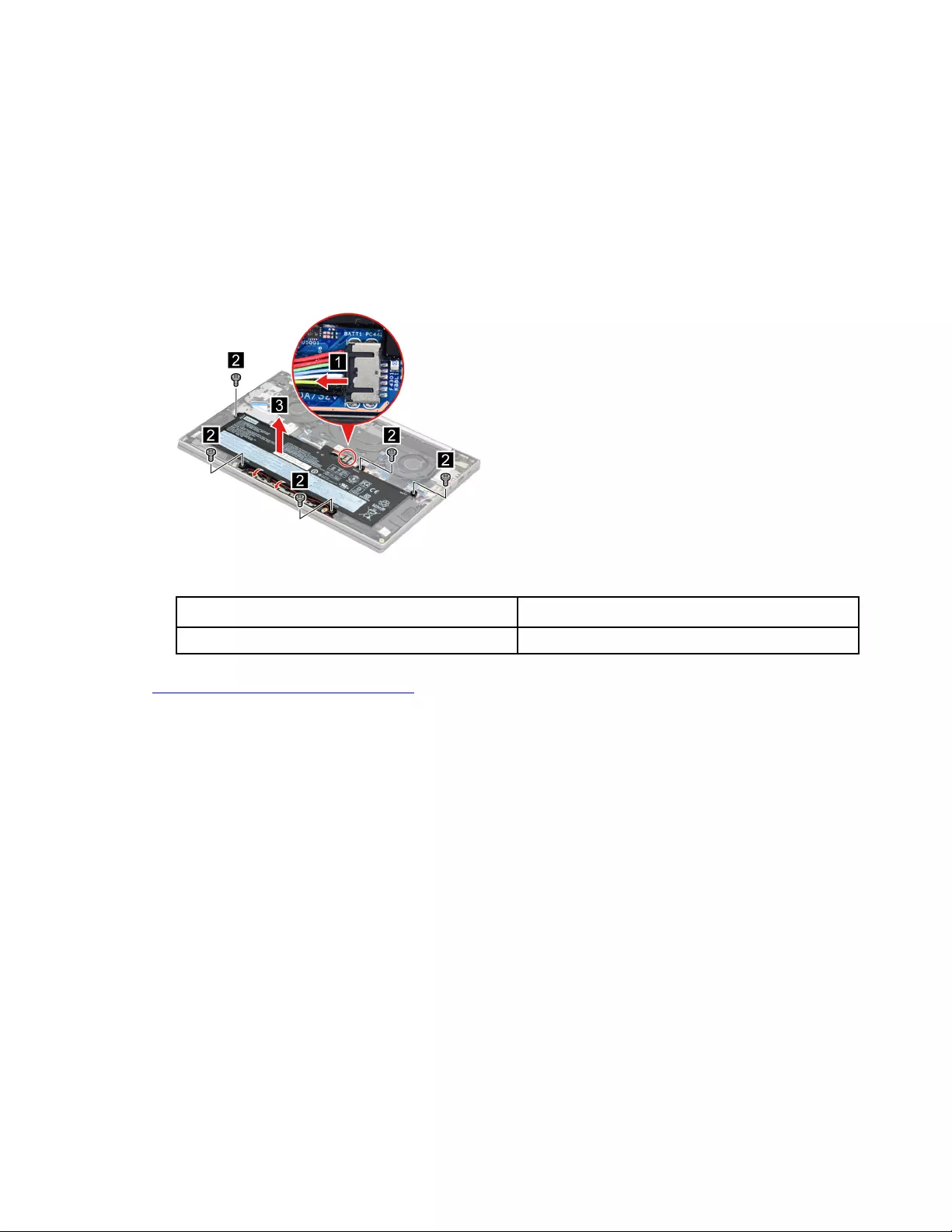
Remove the battery pack
Make sure the following FRU (or CRU) has been removed.
“Remove the lower case” on page 58
Step 1. Disconnect the battery pack cable from the system board.
Attention: Use your fingernails to pull the connector to unplug it. Do not pull the cable.
Step 2. Release the speaker cable from the cable guide and remove five screws. Then, remove the battery
pack.
Figure 52. Remove five screws and remove the battery pack
Screw specifications Number of screws
M2 x L3 5
Go to https://support.lenovo.com/partslookup to look up the Lenovo part number of the following replacement
part:
Battery pack
Remove the solid-state drive (SSD) module
Make sure the following FRU (or CRU) has been removed.
“Remove the lower case” on page 58
Step 1. Disconnect the battery pack cable from the system board.
Attention: Use your fingernails to pull the connector to unplug it. Do not pull the cable.
Step 2. Peel off the tape and then remove one screw.
Chapter 4.Removing a FRU or CRU 59
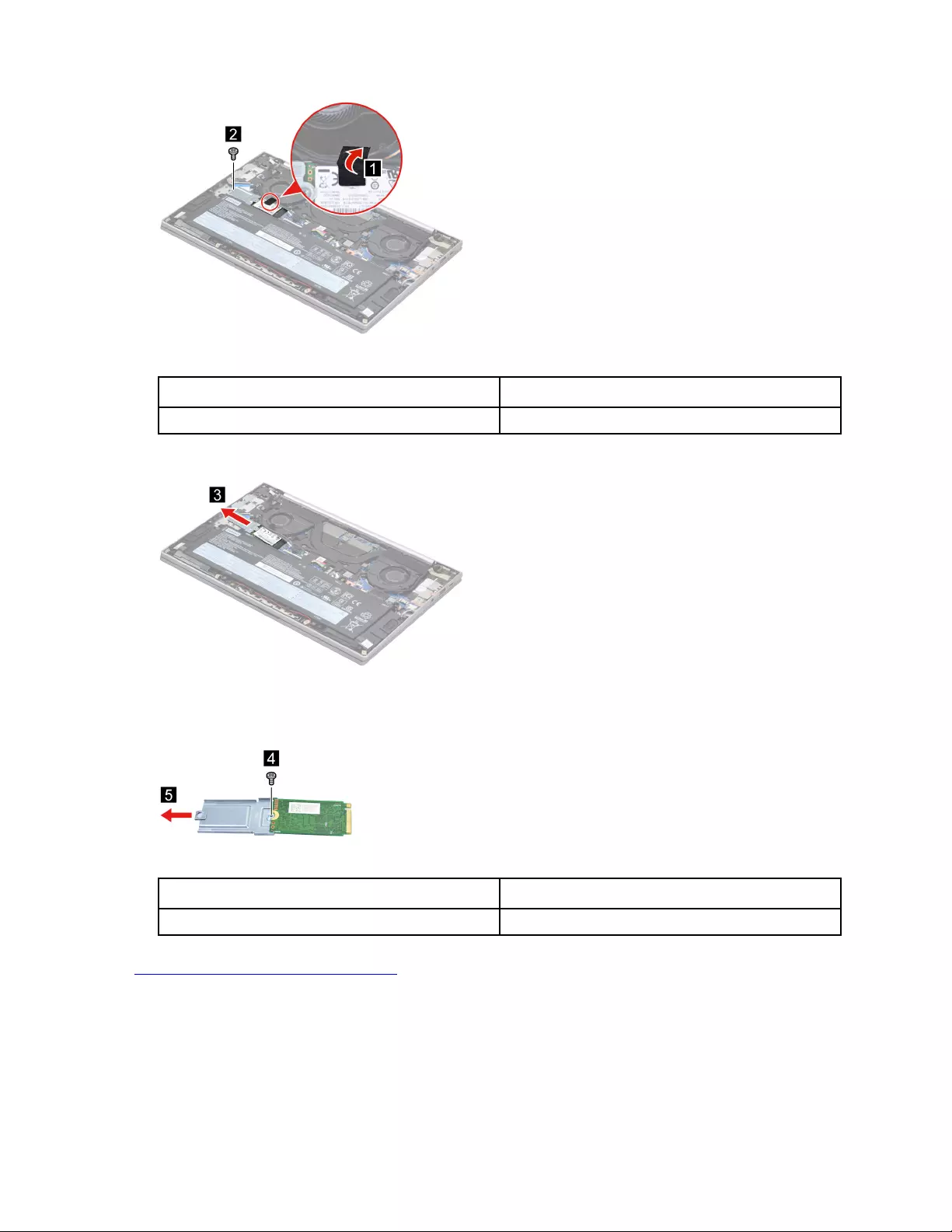
Figure 53. Peel off the tape and then remove one screw
Screw specifications Number of screws
M2 x L3 1
Step 3. Remove the SSD module by pulling it away from the slot.
Figure 54. Remove the SSD module by pulling it away from the slot
Step 4. Remove one screw and then separate the SSD from the SSD bracket.
Figure 55. Remove one screw and separate the SSD from the SSD bracket
Screw specifications Number of screws
M2 x L3 1
Go to https://support.lenovo.com/partslookup to look up the Lenovo part numbers of the following
replacement parts:
SSD
SSD bracket
Remove the heat sink
Make sure the following FRU (or CRU) has been removed.
60 Hardware Maintenance Manual
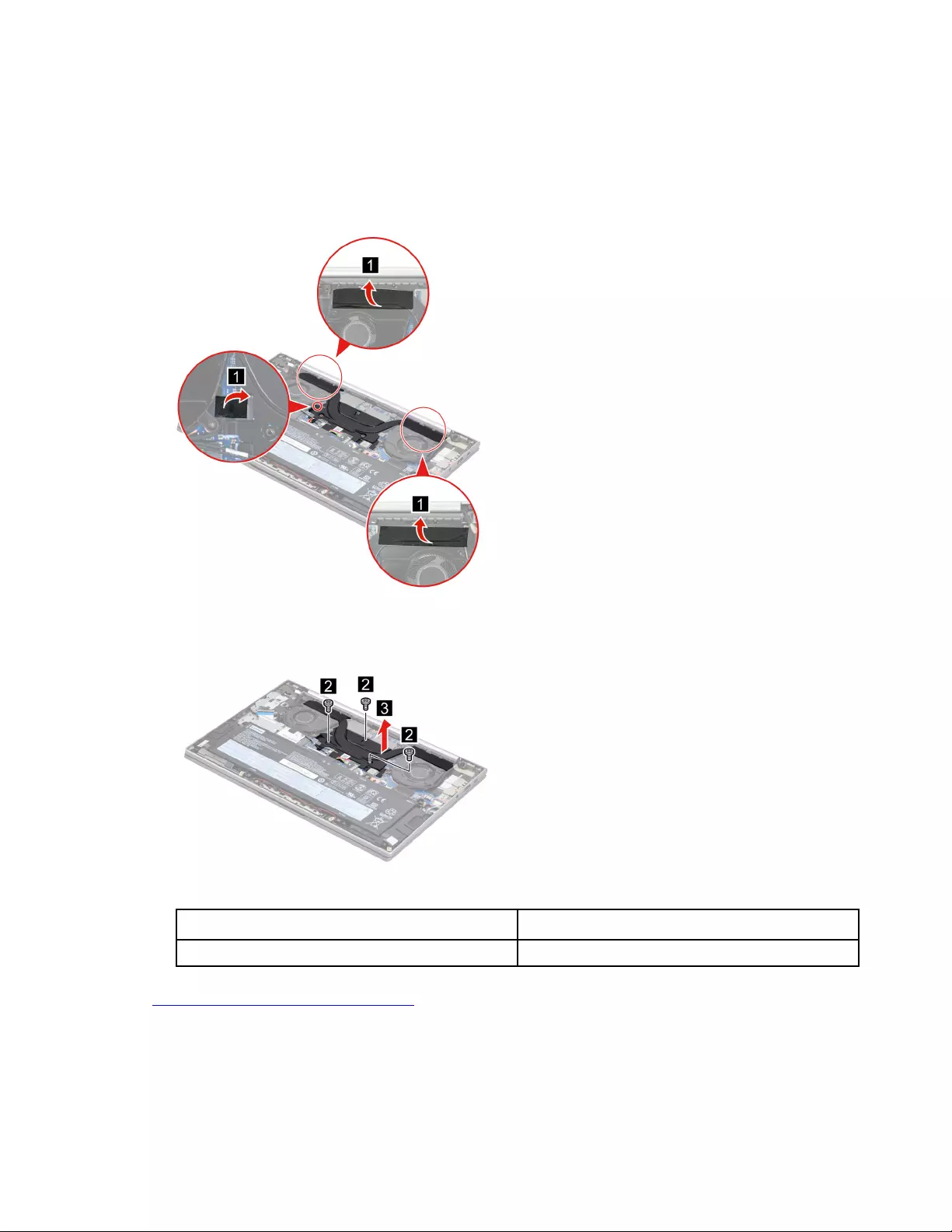
“Remove the lower case” on page 58
Step 1. Disconnect the battery pack cable from the system board.
Attention: Use your fingernails to pull the connector to unplug it. Do not pull the cable.
Step 2. Peel off the pieces of tape.
Figure 56. Peel off the pieces of tape
Step 3. Remove three screws and then remove the heat sink.
Figure 57. Remove three screws and then remove the heat sink
Screw specifications Number of screws
M2 x L3 3
Go to https://support.lenovo.com/partslookup to look up the Lenovo part number of the following replacement
part:
Heat sink
Remove the fans
Make sure the following FRUs (or CRUs) have been removed.
Chapter 4.Removing a FRU or CRU 61
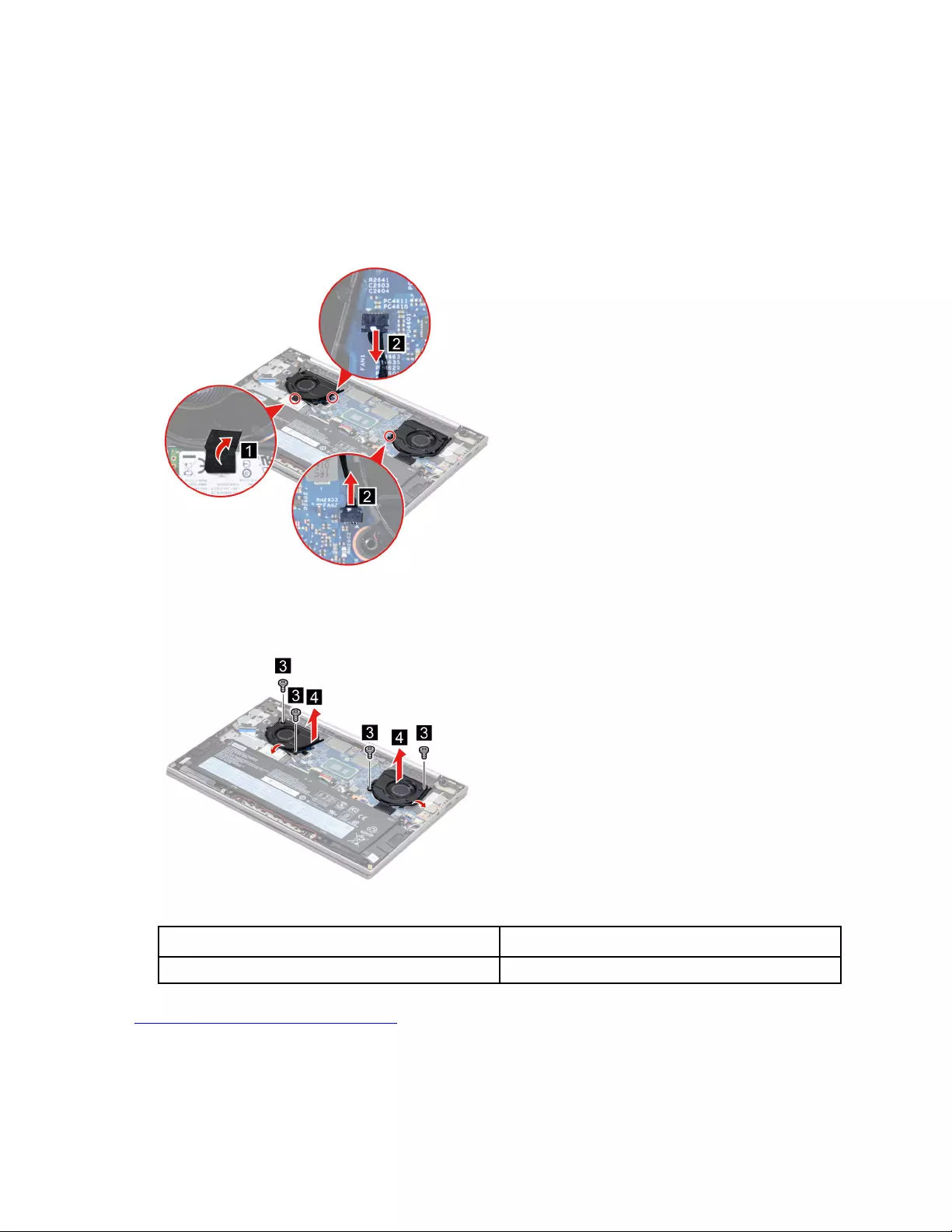
“Remove the lower case” on page 58
“Remove the heat sink” on page 60
Step 1. Disconnect the battery pack cable from the system board.
Attention: Use your fingernails to pull the connector to unplug it. Do not pull the cable.
Step 2. Peel off the tape and then disconnect the fan cables from the system board.
Figure 58. Peel off the tape and disconnect the fan cables from the system board
Step 3. Release the fan cables from the cable guide. Remove four screws and then remove the fans.
Figure 59. Remove four screws and then remove the fans
Screw specifications Number of screws
M2 x L3 4
Go to https://support.lenovo.com/partslookup to look up the Lenovo part number of the following replacement
part:
Fans
62 Hardware Maintenance Manual
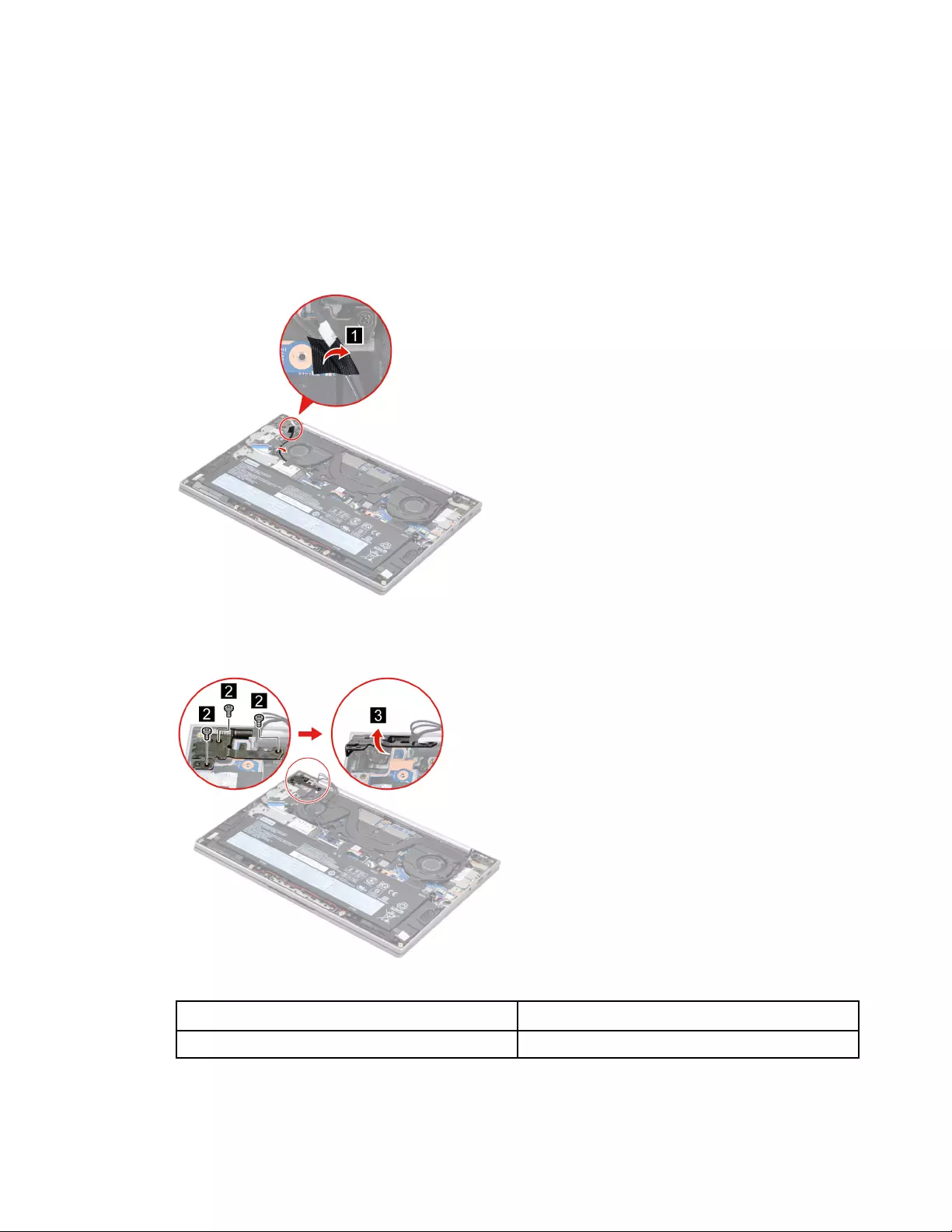
Remove the I/O bracket (right)
Make sure the following FRU (or CRU) has been removed.
“Remove the lower case” on page 58
Step 1. Disconnect the battery pack cable from the system board.
Attention: Use your fingernails to pull the connector to unplug it. Do not pull the cable.
Step 2. Peel off the tape and release the antenna cable from the cable guide.
Figure 60. Peel off the tape and release the antenna cable from the cable guide
Step 3. Remove three screws and then open the hinge.
Figure 61. Remove three screws and then open the hinge
Screw specifications Number of screws
M2.5 x L5 3
Step 4. Remove two screws and then remove the I/O bracket (right).
Chapter 4.Removing a FRU or CRU 63
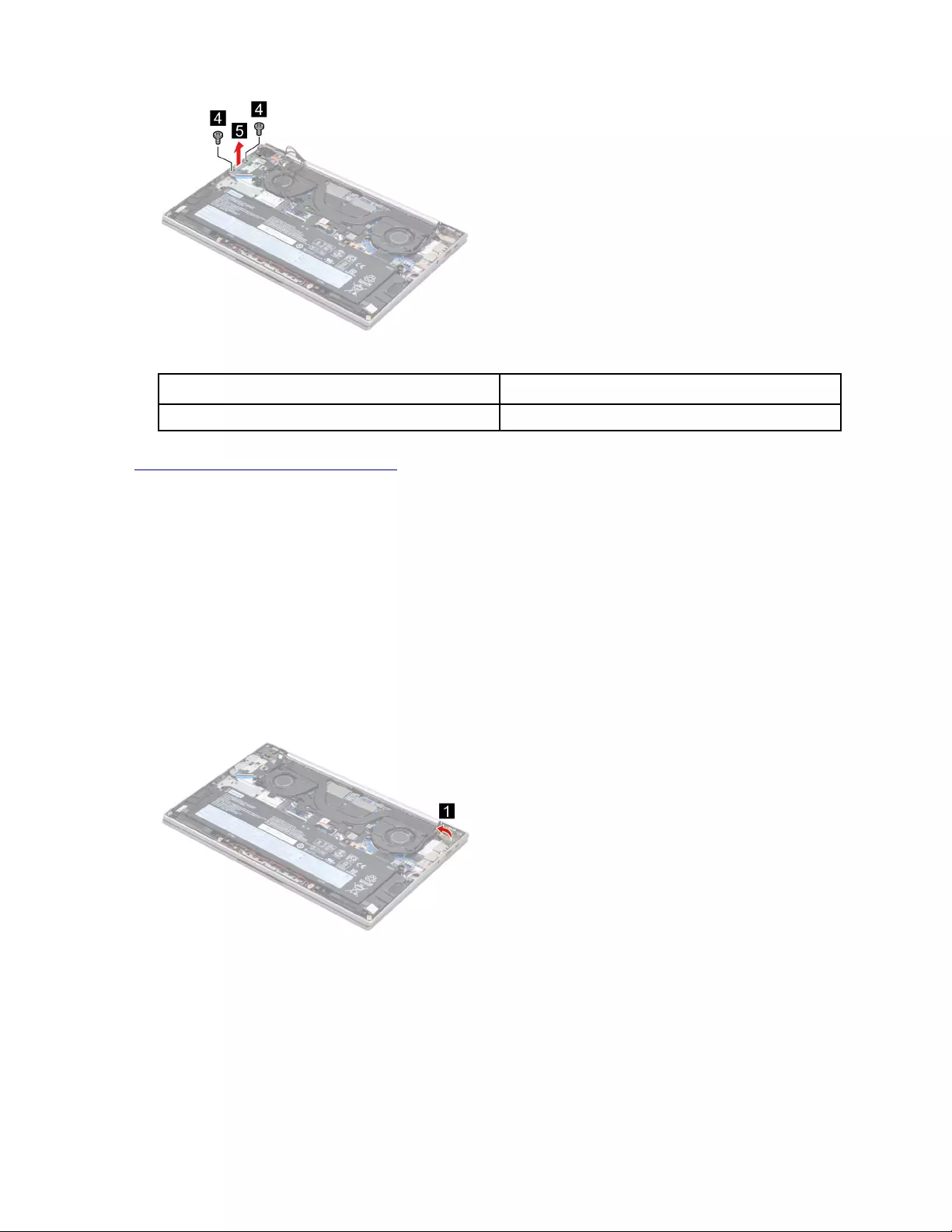
Figure 62. Remove two screws and remove the I/O bracket (right)
Screw specifications Number of screws
M2 x L4 2
Go to https://support.lenovo.com/partslookup to look up the Lenovo part number of the following replacement
part:
I/O bracket (right)
Remove the I/O bracket (left)
Make sure the following FRU (or CRU) has been removed.
“Remove the lower case” on page 58
Step 1. Disconnect the battery pack cable from the system board.
Attention: Use your fingernails to pull the connector to unplug it. Do not pull the cable.
Step 2. Peel off the tape.
Figure 63. Peel off the tape
Step 3. Remove three screws and then open the hinge.
64 Hardware Maintenance Manual
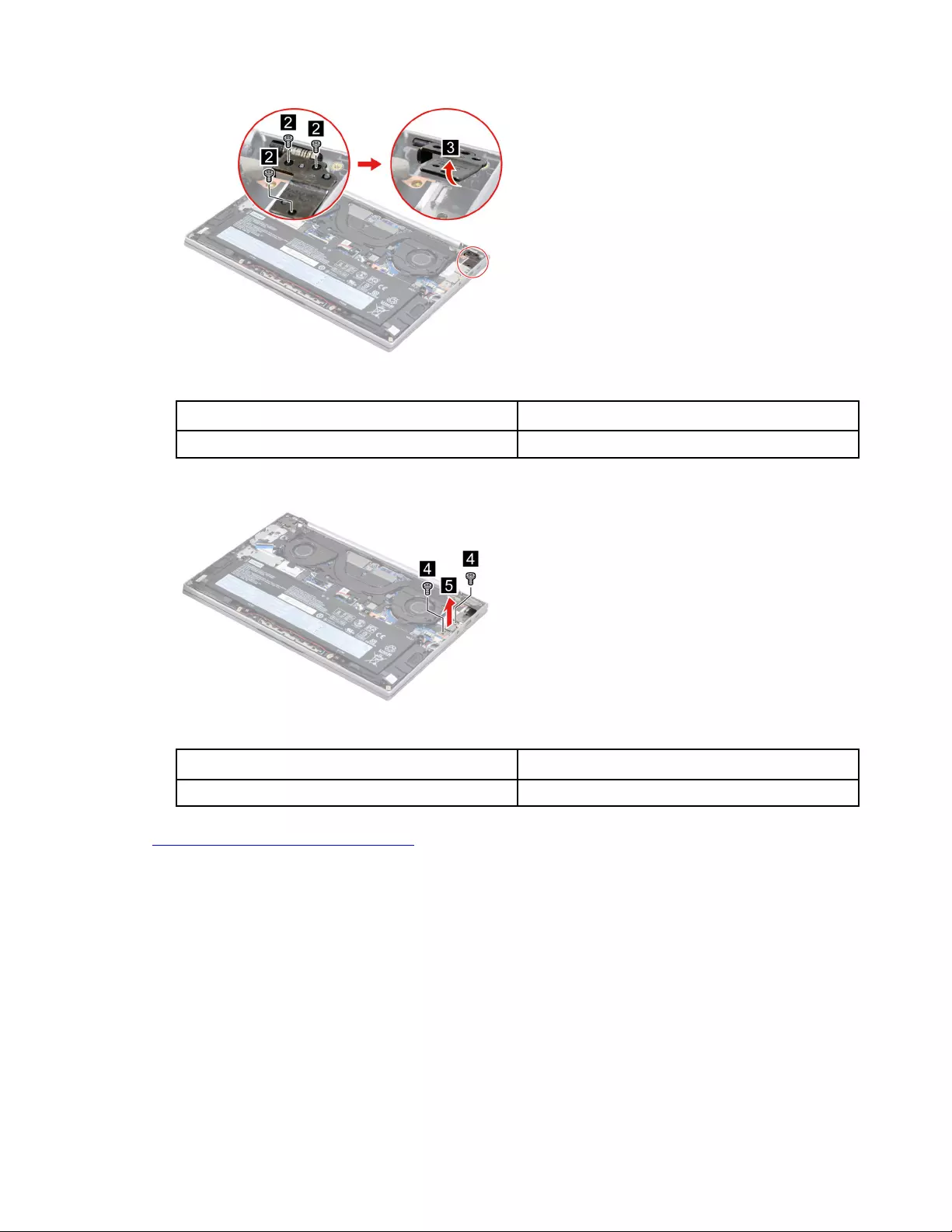
Figure 64. Remove three screws and then open the hinge
Screw specifications Number of screws
M2.5 x L5 3
Step 4. Remove two screws and then remove the I/O bracket (left).
Figure 65. Remove two screws and remove the I/O bracket (left)
Screw specifications Number of screws
M2 x L4 2
Go to https://support.lenovo.com/partslookup to look up the Lenovo part number of the following replacement
part:
I/O bracket (left)
Remove the I/O board
Make sure the following FRUs (or CRUs) have been removed.
“Remove the lower case” on page 58
“Remove the I/O bracket (right)” on page 63
Step 1. Disconnect the battery pack cable from the system board.
Attention: Use your fingernails to pull the connector to unplug it. Do not pull the cable.
Step 2. Disconnect the I/O board cable and the fingerprint board cable from the I/O board.
Chapter 4.Removing a FRU or CRU 65
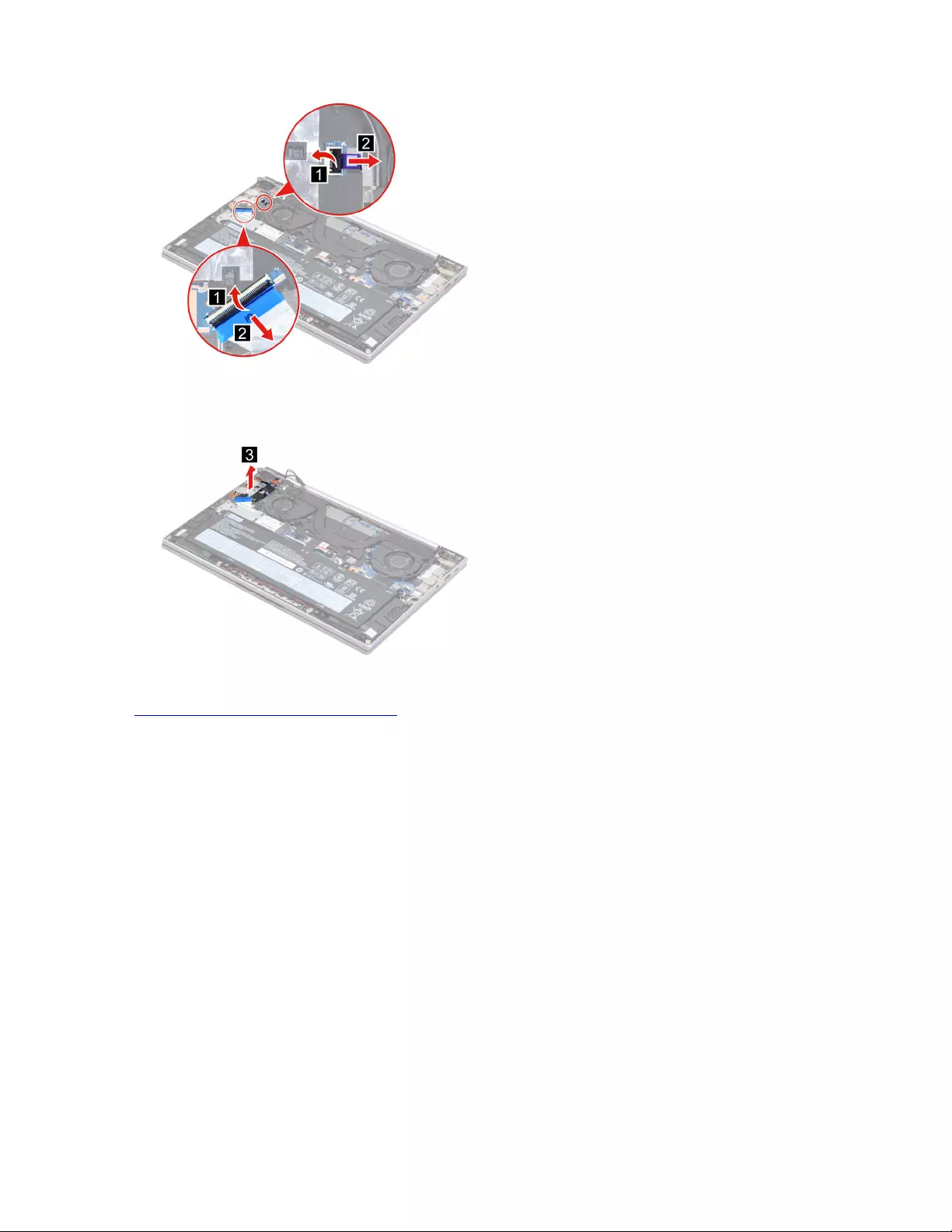
Figure 66. Disconnect the I/O board cable and the fingerprint board cable from the I/O board
Step 3. Remove the I/O board.
Figure 67. Remove the I/O board
Go to https://support.lenovo.com/partslookup to look up the Lenovo part number of the following replacement
part:
I/O board
Remove the fingerprint board module
Make sure the following FRUs (or CRUs) have been removed.
“Remove the lower case” on page 58
“Remove the I/O bracket (right)” on page 63
“Remove the I/O board” on page 65
Step 1. Disconnect the battery pack cable from the system board.
Attention: Use your fingernails to pull the connector to unplug it. Do not pull the cable.
Step 2. Remove one screw and then remove the fingerprint board module.
66 Hardware Maintenance Manual
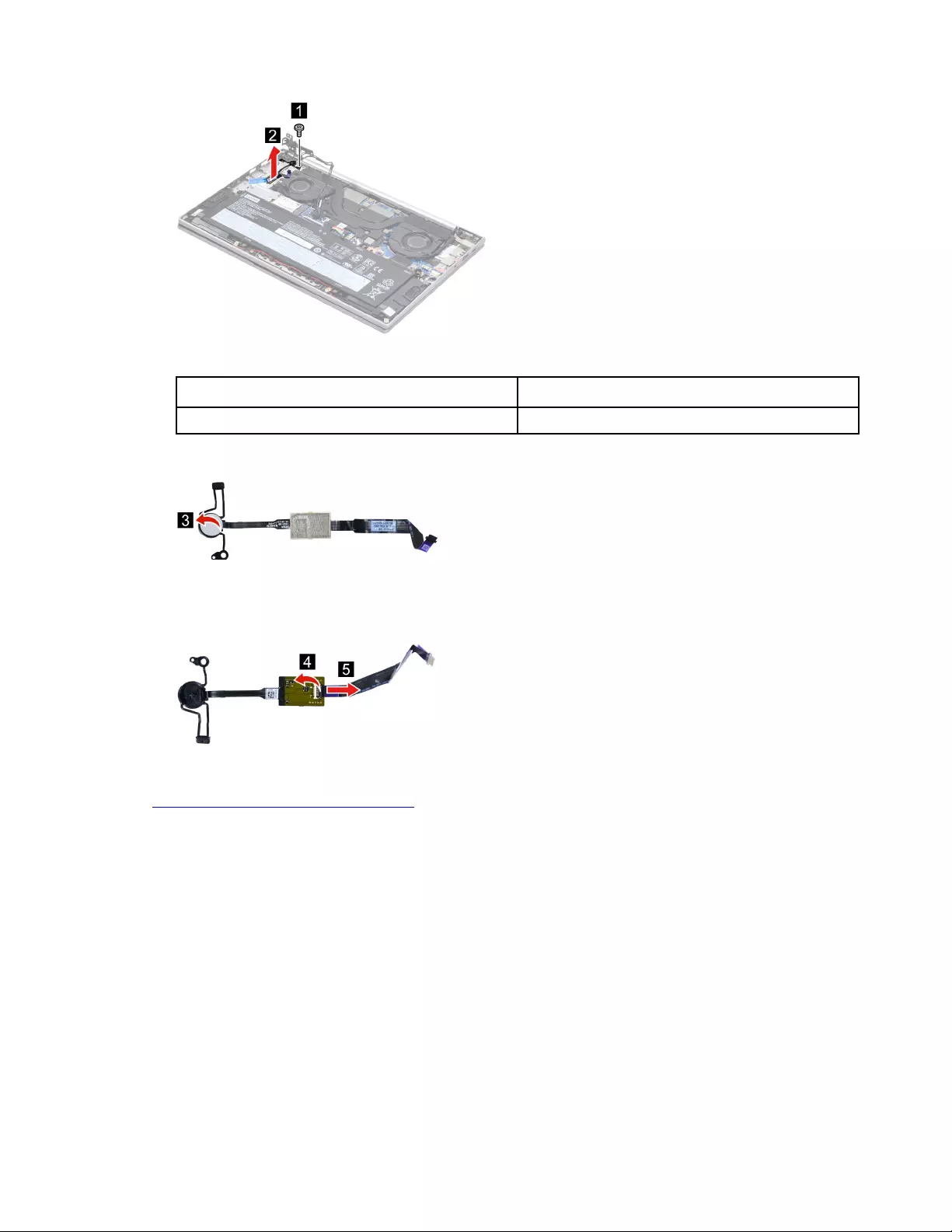
Figure 68. Remove one screw and then remove the fingerprint board module
Screw specifications Number of screws
M2 x L3 1
Step 3. Remove the switch cover.
Figure 69. Remove the switch cover
Step 4. Separate the fingerprint board cable from the fingerprint board.
Figure 70. Separate the fingerprint board cable from the fingerprint board
Go to https://support.lenovo.com/partslookup to look up the Lenovo part numbers of the following
replacement parts:
Switch cover
Fingerprint board
Fingerprint board cable
Remove the speakers
Make sure the following FRU (CRU) has been removed.
“Remove the lower case” on page 58
Step 1. Disconnect the battery pack cable from the system board.
Attention: Use your fingernails to pull the connector to unplug it. Do not pull the cable.
Step 2. Disconnect the speaker cable from the system board and release the speaker cable from the cable
guide. Then, remove the speakers.
Chapter 4.Removing a FRU or CRU 67
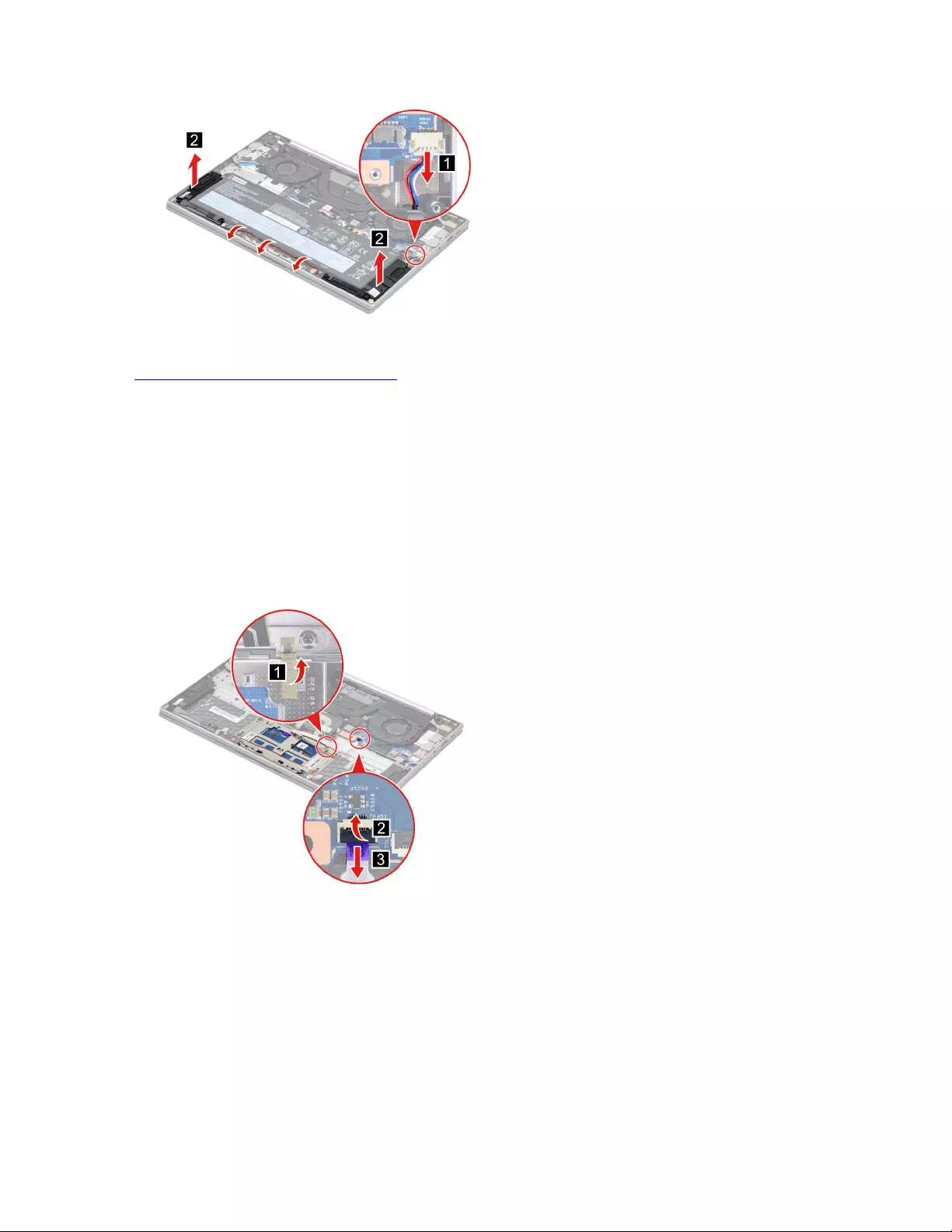
Figure 71. Remove the speakers
Go to https://support.lenovo.com/partslookup to look up the Lenovo part number of the following replacement
part:
Speakers
Remove the touchpad with cable
Make sure the following FRUs (CRUs) have been removed.
“Remove the lower case” on page 58
“Remove the battery pack” on page 59
Step 1. Peel off the tap and then disconnect the touchpad cable from the system board.
Figure 72. Peel off the tap and disconnect the touchpad cable from the system board
Step 2. Remove four screws.
68 Hardware Maintenance Manual
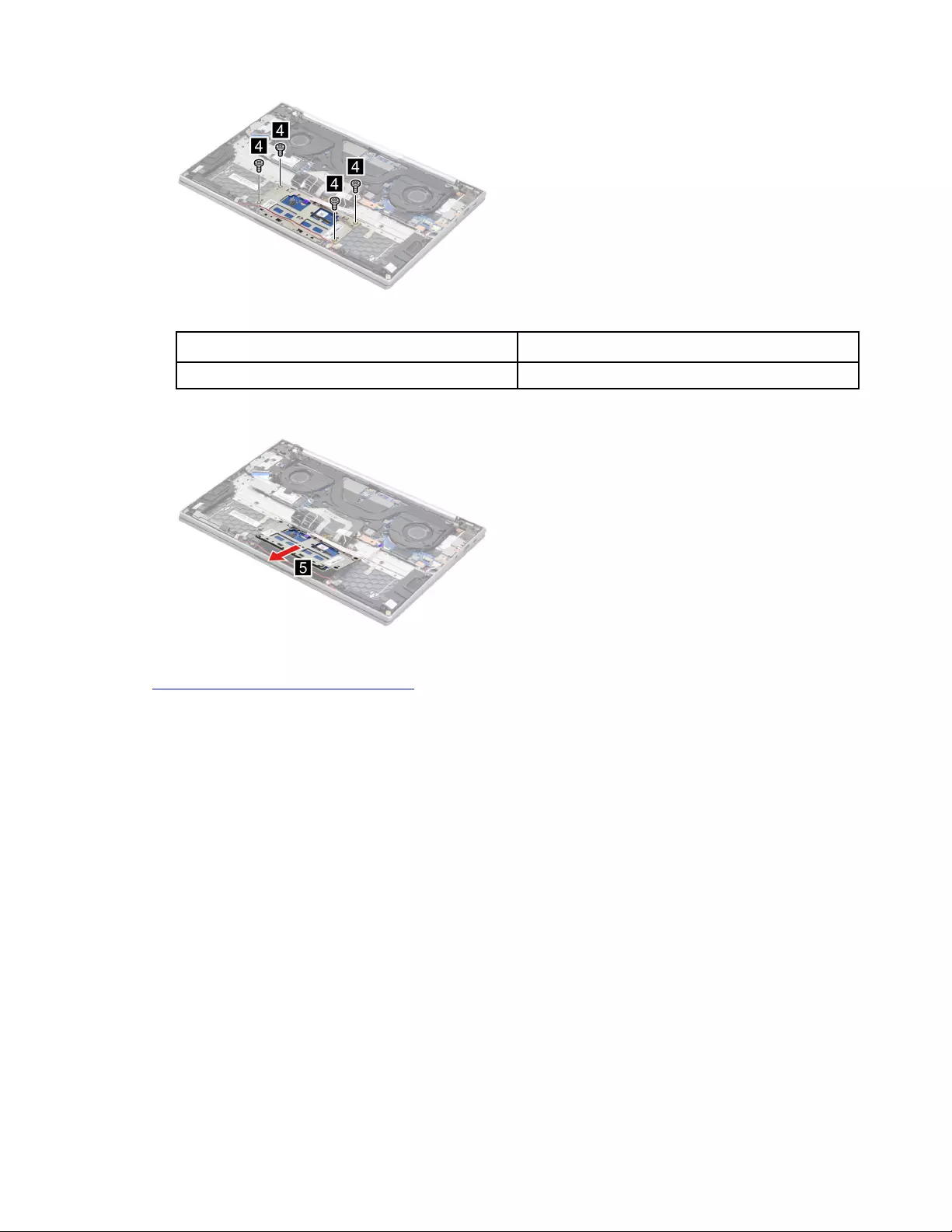
Figure 73. Remove four screws
Screw specifications Number of screws
M2 x L2 4
Step 3. Remove the touchpad with cable.
Figure 74. Remove the touchpad with cable
Go to https://support.lenovo.com/partslookup to look up the Lenovo part number of the following replacement
part:
Touchpad with cable
Remove the system board and the I/O board cable
Make sure the following FRUs (or CRUs) have been removed.
“Remove the lower case” on page 58
“Remove the battery pack” on page 59
“Remove the solid-state drive (SSD) module” on page 59
“Remove the heat sink” on page 60
“Remove the fans” on page 61
“Remove the I/O bracket (left)” on page 64
Step 1. Detach the antenna cable connectors and disconnect the I/O board cable from the I/O board. Then,
disconnect cables connected to the system board.
Chapter 4.Removing a FRU or CRU 69
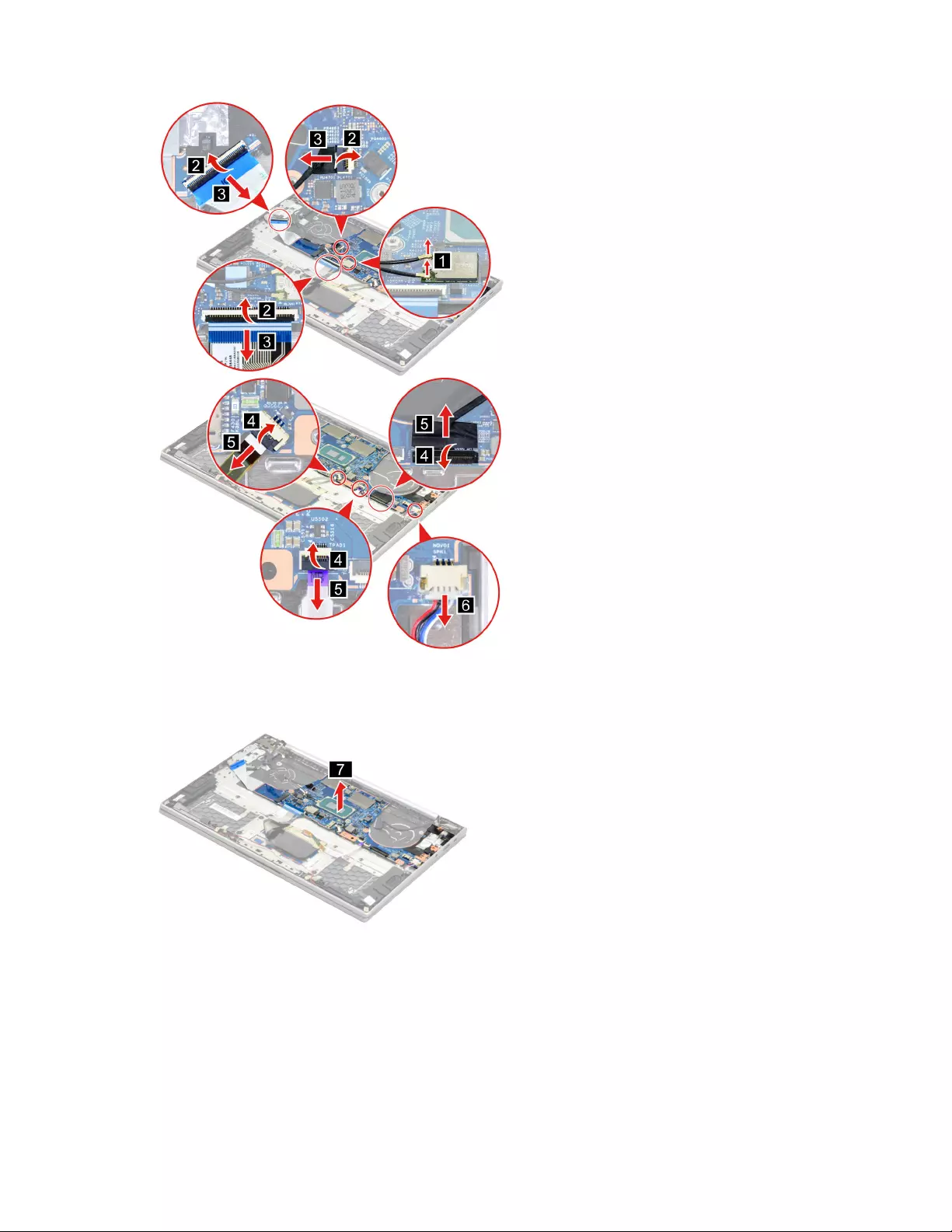
Figure 75. Disconnect cables connected to the system board
Step 2. Remove the system board and the I/O board cable.
Figure 76. Remove the system board and the I/O board cable
Step 3. Separate the I/O board cable from the system board.
70 Hardware Maintenance Manual
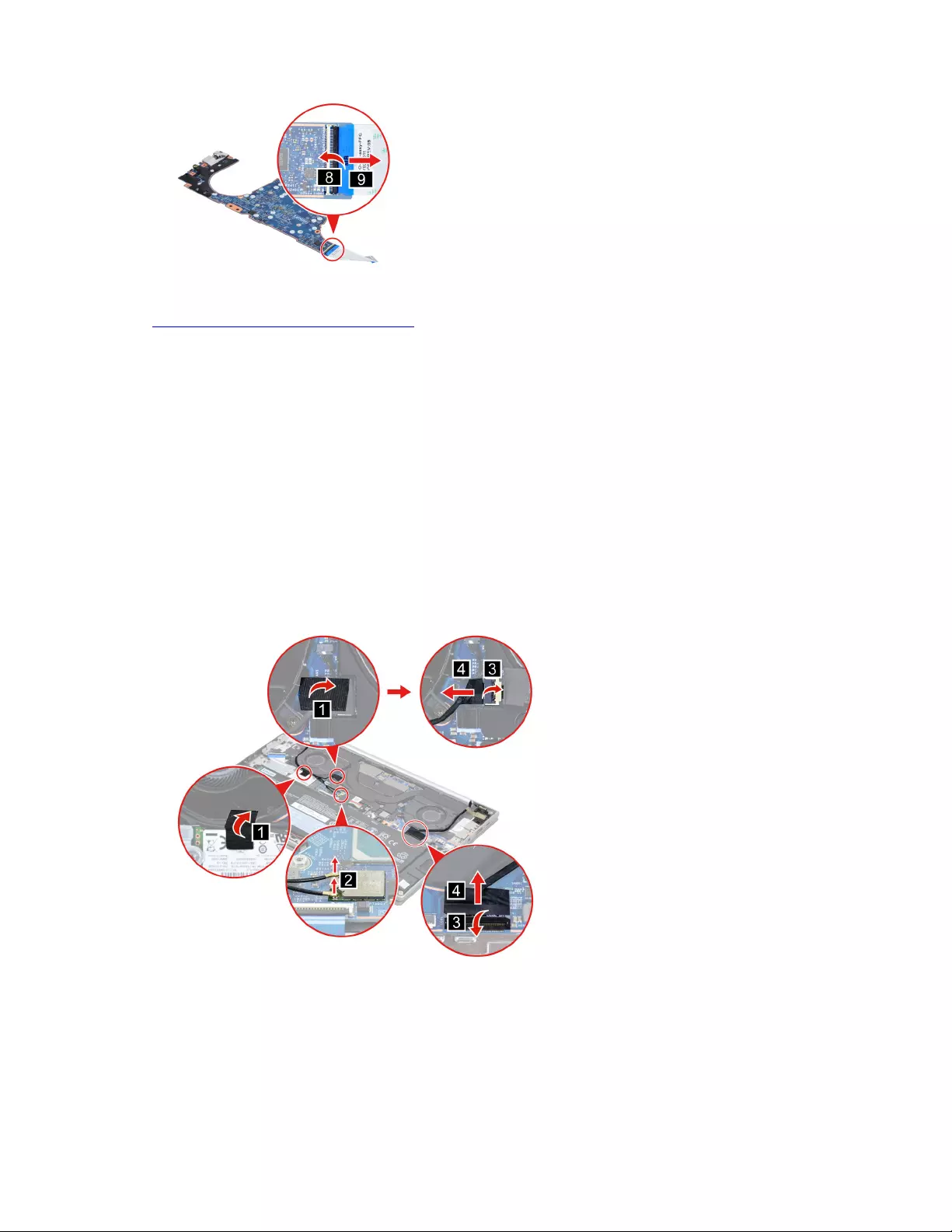
Figure 77. Separate the I/O board cable from the system board
Go to https://support.lenovo.com/partslookup to look up the Lenovo part numbers of the following
replacement parts:
System board
I/O board cable
Remove the LCD unit
Make sure the following FRU (CRU) has been removed.
“Remove the lower case” on page 58
Step 1. Disconnect the battery pack cable from the system board.
Attention: Use your fingernails to pull the connector to unplug it. Do not pull the cable.
Step 2. Peel off the pieces of tape and detach the antenna cable connectors. Then, disconnect the trans
board cable and the EDP cable from the system board.
Figure 78. Peel off the tape, detach the antenna cable connectors and disconnect the trans board cable and
the EDP cable from the system board
Step 3. Rotate the LCD unit to an angle of more than 90 degrees and place the computer on a flat surface
as shown. Remove six screws and then remove the LCD unit.
Chapter 4.Removing a FRU or CRU 71
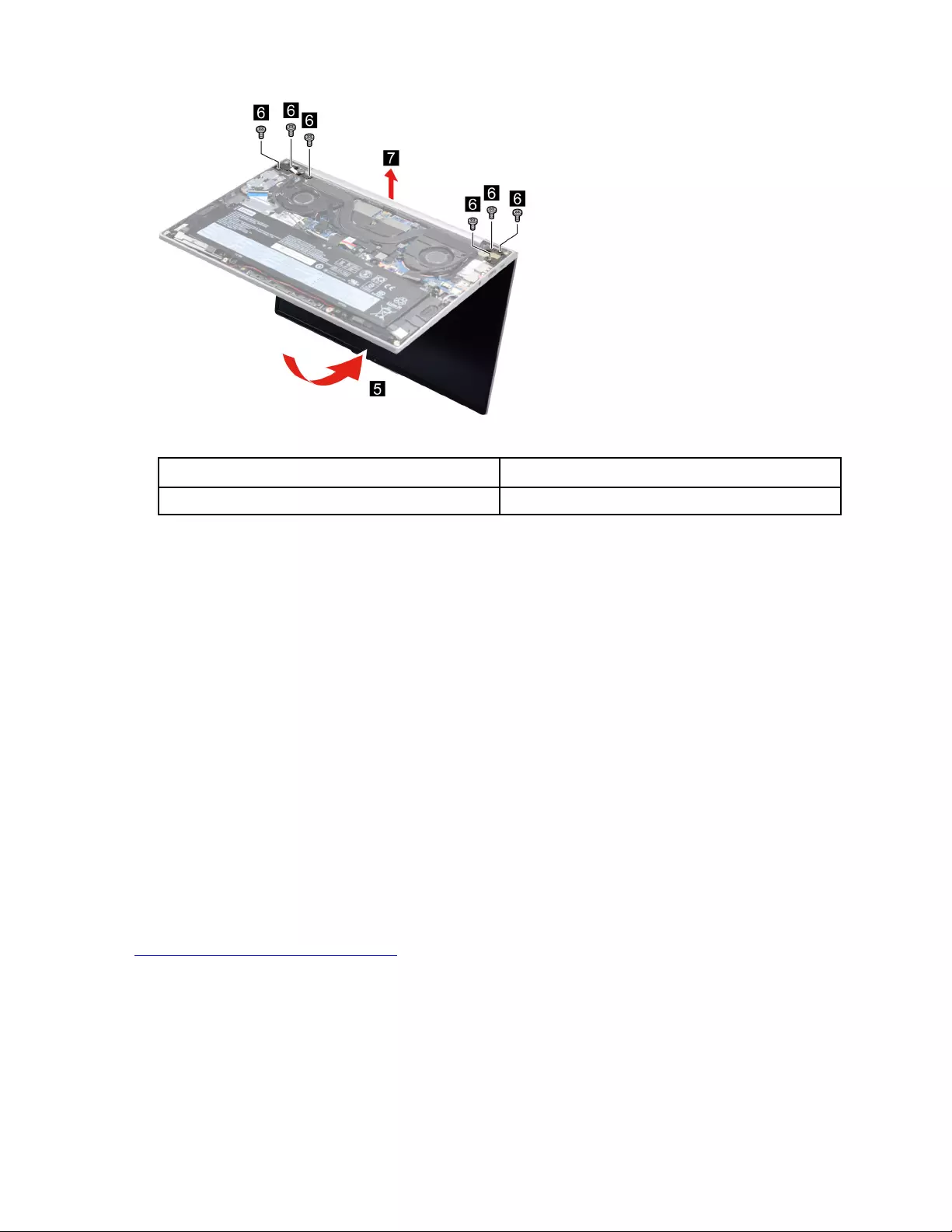
Figure 79. Remove six screws and remove the LCD unit
Screw specifications Number of screws
M2.5 x L5 6
Remove the upper case (with keyboard)
Make sure the following FRUs (CRUs) have been removed.
“Remove the lower case” on page 58
“Remove the battery pack” on page 59
“Remove the solid-state drive (SSD) module” on page 59
“Remove the heat sink” on page 60
“Remove the fans” on page 61
“Remove the I/O bracket (right)” on page 63
“Remove the I/O bracket (left)” on page 64
“Remove the I/O board” on page 65
“Remove the fingerprint board module” on page 66
“Remove the speakers” on page 67
“Remove the touchpad with cable” on page 68
“Remove the system board and the I/O board cable” on page 69
“Remove the LCD unit” on page 71
Go to https://support.lenovo.com/partslookup to look up the Lenovo part number of the following replacement
part:
Upper case (with keyboard)
Disassemble the LCD unit
The LCD unit as a whole is not an FRU. Instead, it contains FRUs as its components. Before disassembling
the LCD unit, make sure it has been detached from the upper case.
72 Hardware Maintenance Manual
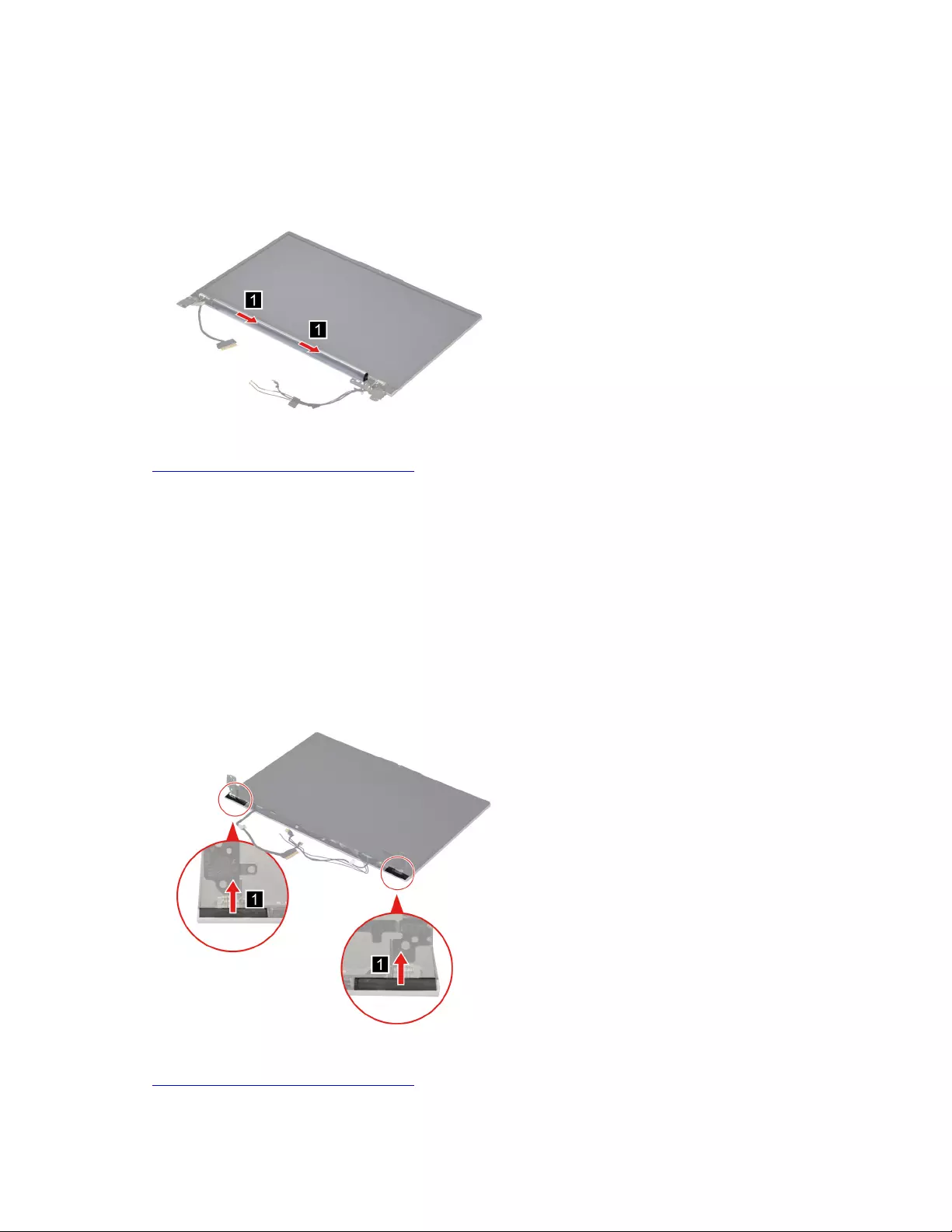
Remove the hinge cover
Make sure the following unit has been removed.
“Remove the LCD unit” on page 71
Step 1. Remove the hinge cover.
Figure 80. Remove the hinge cover
Go to https://support.lenovo.com/partslookup to look up the Lenovo part number of the following replacement
part:
Hinge cover
Removal procedure for LCD module (touch)
Remove the hinge cover (left and right)
Make sure the following FRUs (CRUs) has been removed.
“Remove the LCD unit” on page 71
“Remove the hinge cover” on page 73
Step 1. Remove the hinge cover (left and right) with tweezers carefully.
Figure 81. Remove the hinge cover (left and right) with tweezers carefully
Go to https://support.lenovo.com/partslookup to look up the Lenovo part number of the following replacement
part:
Chapter 4.Removing a FRU or CRU 73
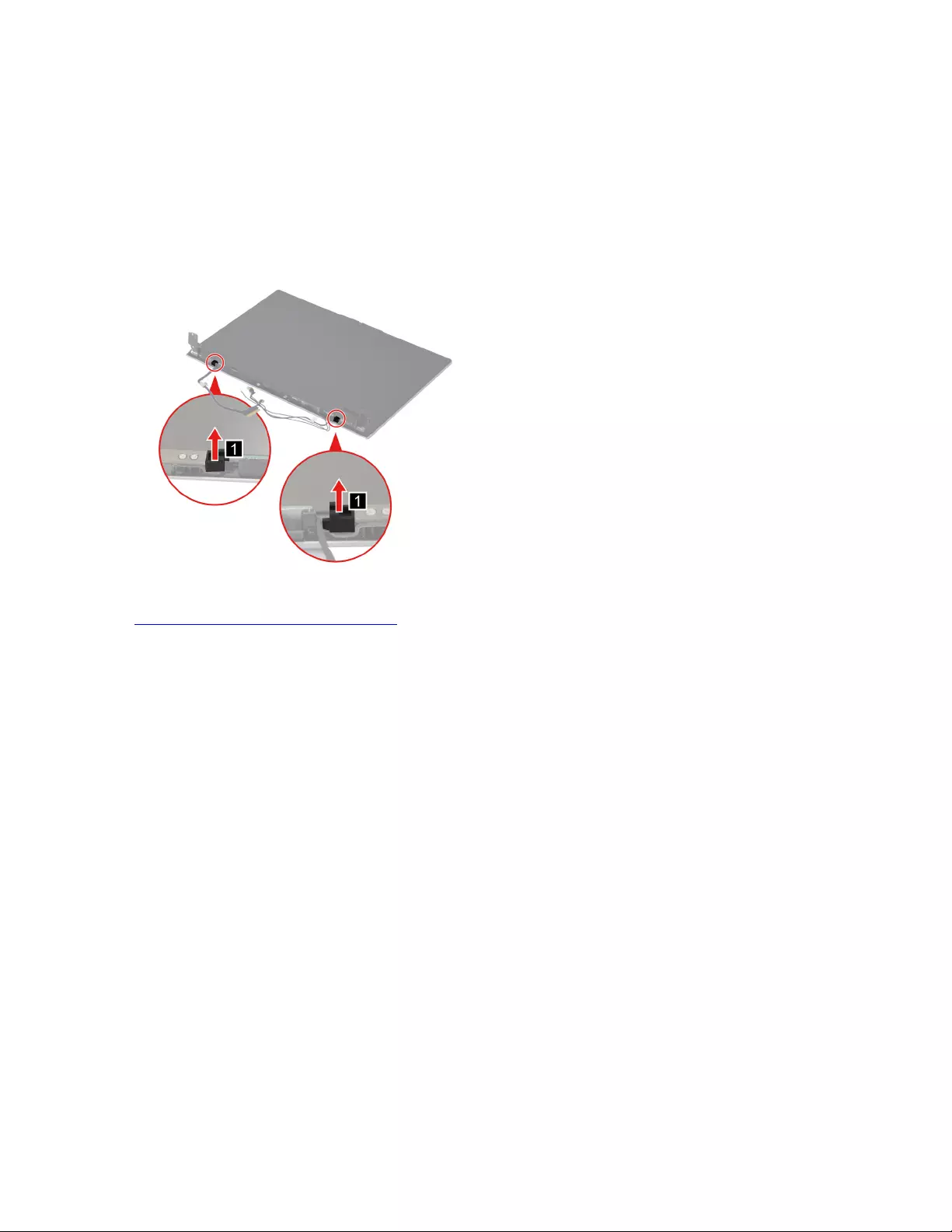
Hinge cover (left and right)
Remove the hinge rubbers
Make sure the following FRUs (CRUs) have been removed.
“Remove the LCD unit” on page 71
“Remove the hinge cover” on page 73
Step 1. Remove the hinge rubbers.
Figure 82. Remove the hinge rubbers
Go to https://support.lenovo.com/partslookup to look up the Lenovo part number of the following replacement
part:
Hinge rubbers
Remove the LCD module
Make sure the following FRUs (CRUs) have been removed.
“Remove the LCD unit” on page 71
“Remove the hinge cover” on page 73
“Remove the hinge cover (left and right)” on page 73
“Remove the hinge rubbers” on page 74
Step 1. Peel off the tape and then disconnect cables connected to the LCD module.
74 Hardware Maintenance Manual
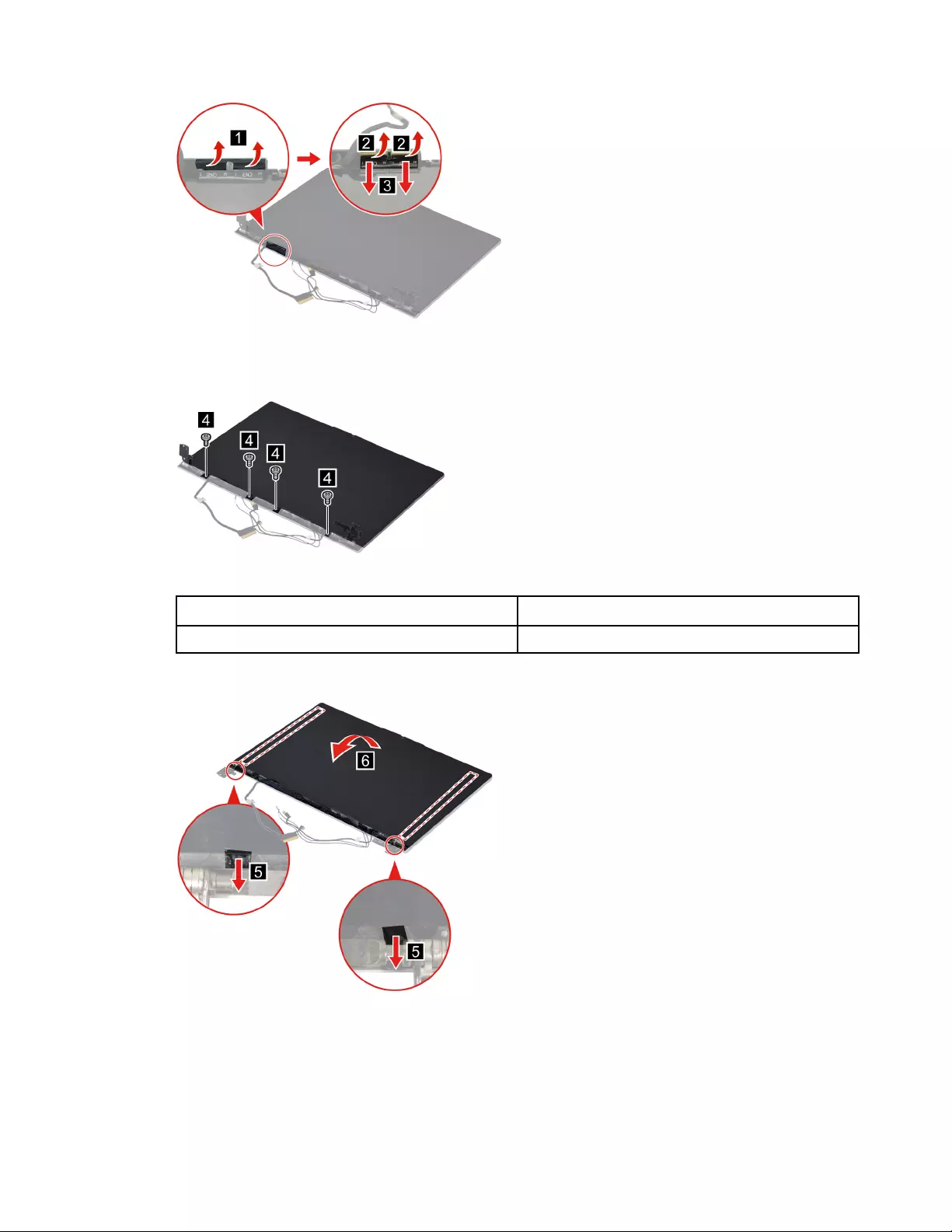
Figure 83. Peel off the tape and then disconnect cables connected to the LCD module
Step 2. Remove four screws.
Figure 84. Remove four screws
Screw specifications Number of screws
M2 x L3.5 4
Step 3. Remove the two pieces of removable tape with tweezers and then turn over the LCD module.
Figure 85. Remove the two pieces of removable tape with tweezers and turn over the LCD module
Step 4. Peel off the tape. Disconnect the EDP cable from the LCD module and then remove the LCD
module.
Chapter 4.Removing a FRU or CRU 75
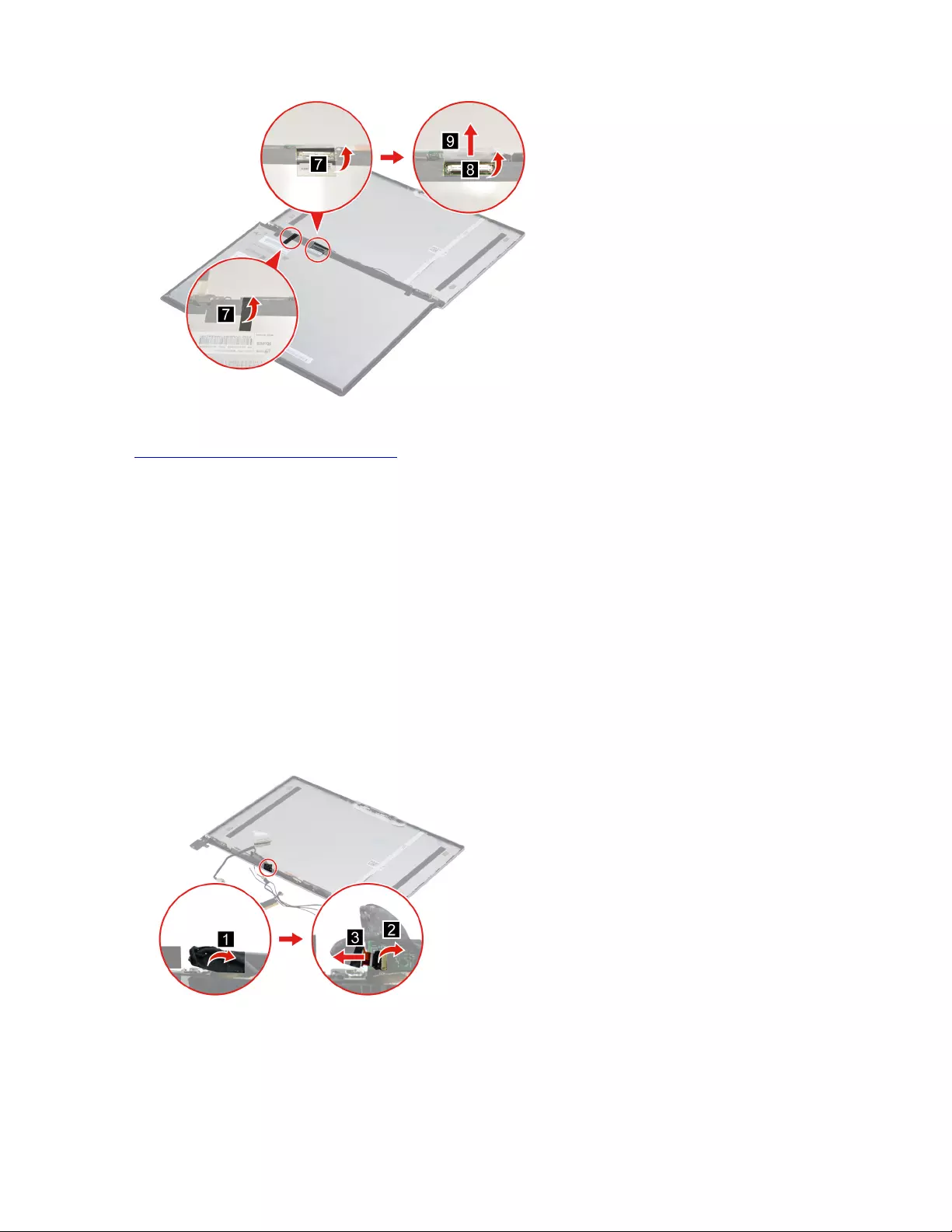
Figure 86. Remove the LCD module
Go to https://support.lenovo.com/partslookup to look up the Lenovo part numbers of the following
replacement parts:
LCD module
Removable tape
Remove the EDP cable
Make sure the following FRUs (CRUs) have been removed.
“Remove the LCD unit” on page 71
“Remove the hinge cover” on page 73
“Remove the hinge cover (left and right)” on page 73
“Remove the hinge rubbers” on page 74
“Remove the LCD module” on page 74
Step 1. Peel off the tape and then disconnect the EDP cable from the sensor board.
Figure 87. Peel off the tape and then disconnect the EDP cable from the sensor board
Step 2. Remove the EDP cable.
76 Hardware Maintenance Manual
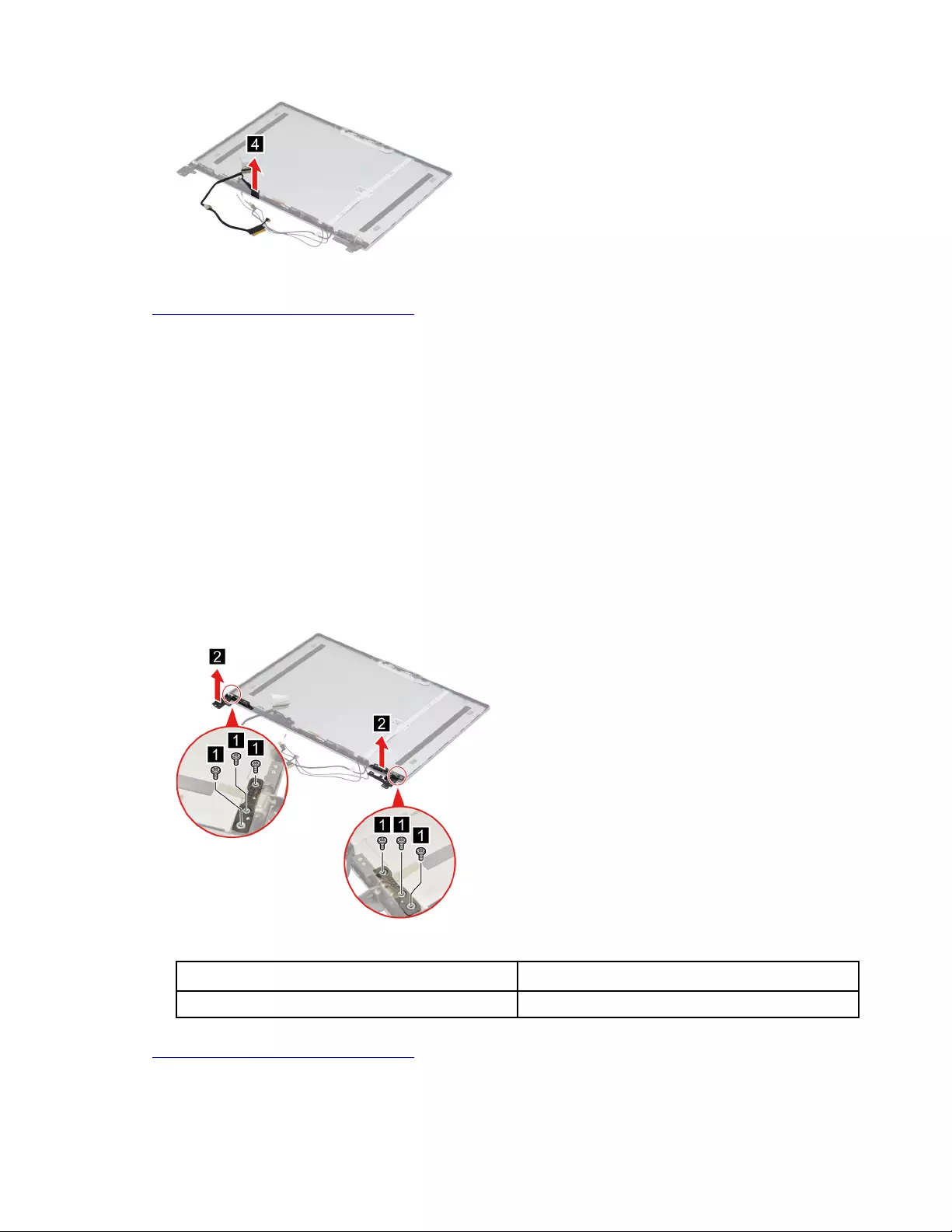
Figure 88. Remove the EDP cable
Go to https://support.lenovo.com/partslookup to look up the Lenovo part numbers of the following
replacement parts:
EDP cable
Removable tape
Remove the hinges
Make sure the following FRUs (CRUs) have been removed.
“Remove the LCD unit” on page 71
“Remove the hinge cover” on page 73
“Remove the hinge cover (left and right)” on page 73
“Remove the hinge rubbers” on page 74
“Remove the LCD module” on page 74
Step 1. Remove six screws and then remove the hinges.
Figure 89. Remove six screws and remove the hinges
Screw specifications Number of screws
M2 x L2 6
Go to https://support.lenovo.com/partslookup to look up the Lenovo part numbers of the following
replacement parts:
Hinges
Removable tape
Chapter 4.Removing a FRU or CRU 77
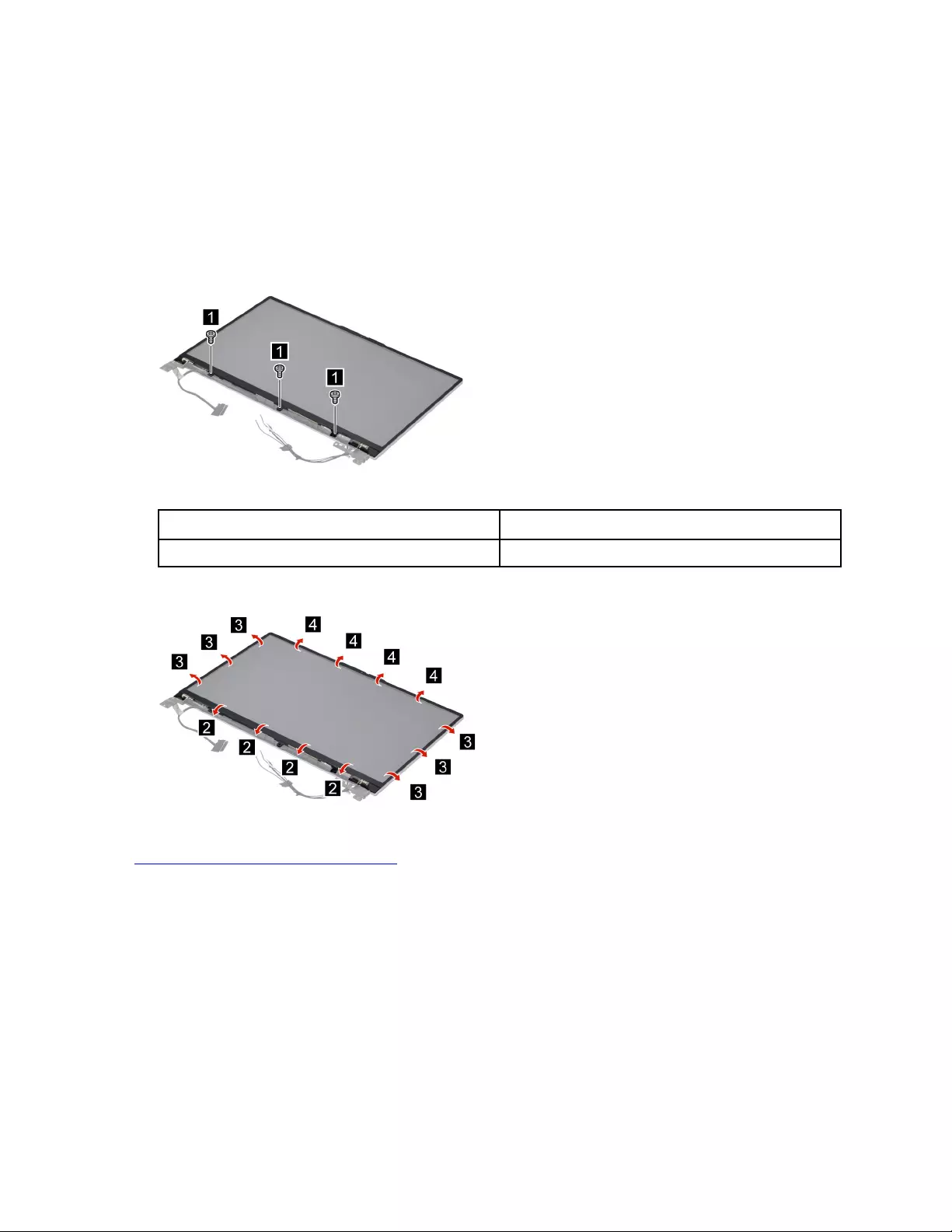
Removal procedure for LCD module (non-touch)
Remove the LCD bezel
Make sure the following FRUs (CRUs) have been removed.
“Remove the LCD unit” on page 71
“Remove the hinge cover” on page 73
Step 1. Remove three screws.
Figure 90. Remove three screws
Screw specifications Number of screws
M2 x L4 3
Step 2. Remove the LCD bezel.
Figure 91. Remove the LCD bezel
Go to https://support.lenovo.com/partslookup to look up the Lenovo part numbers of the following
replacement part:
LCD bezel
Remove the camera privacy shutter
Make sure the following FRUs (CRUs) have been removed.
“Remove the LCD unit” on page 71
“Remove the hinge cover” on page 73
“Remove the LCD bezel” on page 78
Step 1. Remove the camera privacy shutter.
78 Hardware Maintenance Manual
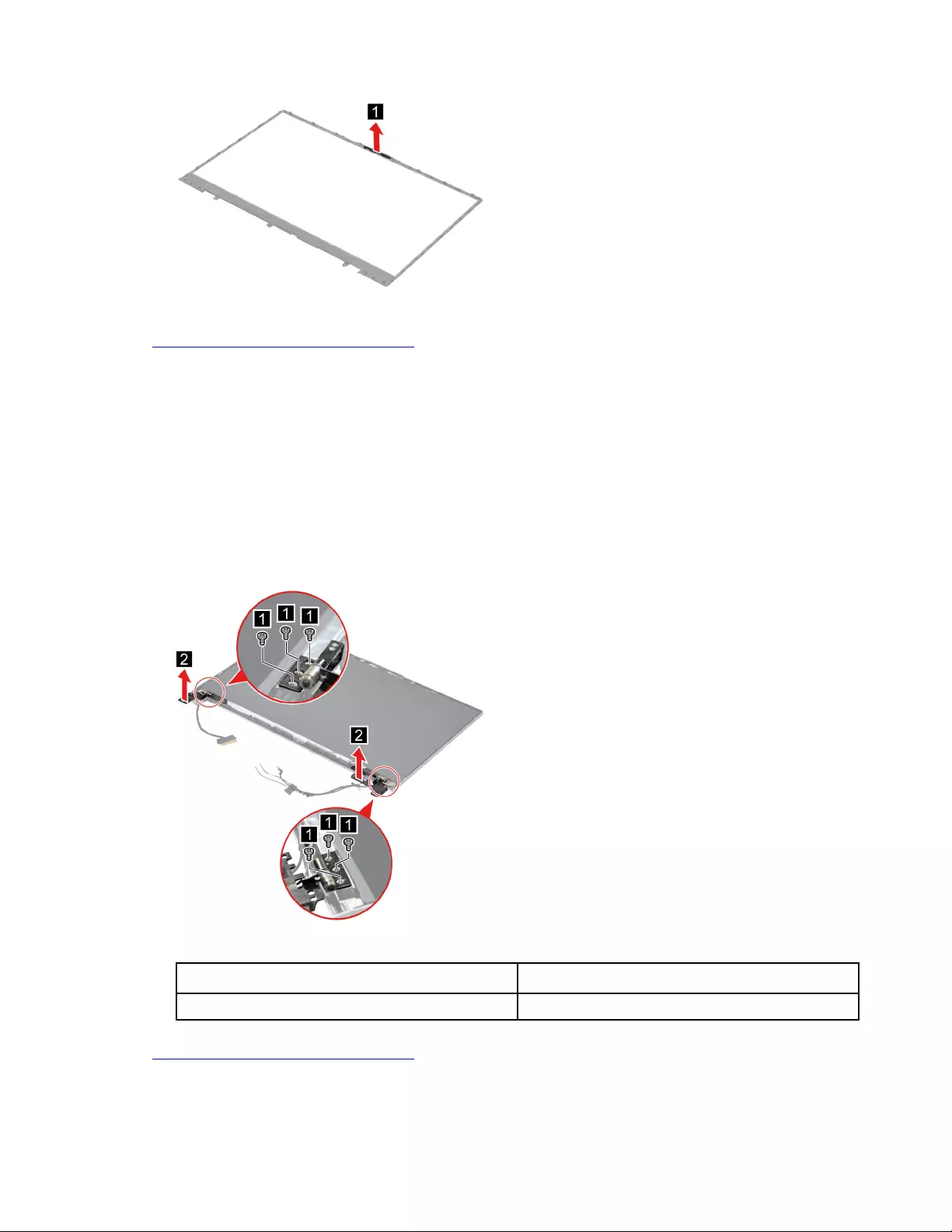
Figure 92. Remove the camera privacy shutter
Go to https://support.lenovo.com/partslookup to look up the Lenovo part number of the following replacement
part:
Camera privacy shutter
Remove the hinges
Make sure the following FRUs (CRUs) have been removed.
“Remove the LCD unit” on page 71
“Remove the hinge cover” on page 73
“Remove the LCD bezel” on page 78
Step 1. Remove six screws and then remove the hinges.
Figure 93. Remove six screws and remove the hinges
Screw specifications Number of screws
M2 x L2 6
Go to https://support.lenovo.com/partslookup to look up the Lenovo part number of the following replacement
part:
Hinges
Chapter 4.Removing a FRU or CRU 79
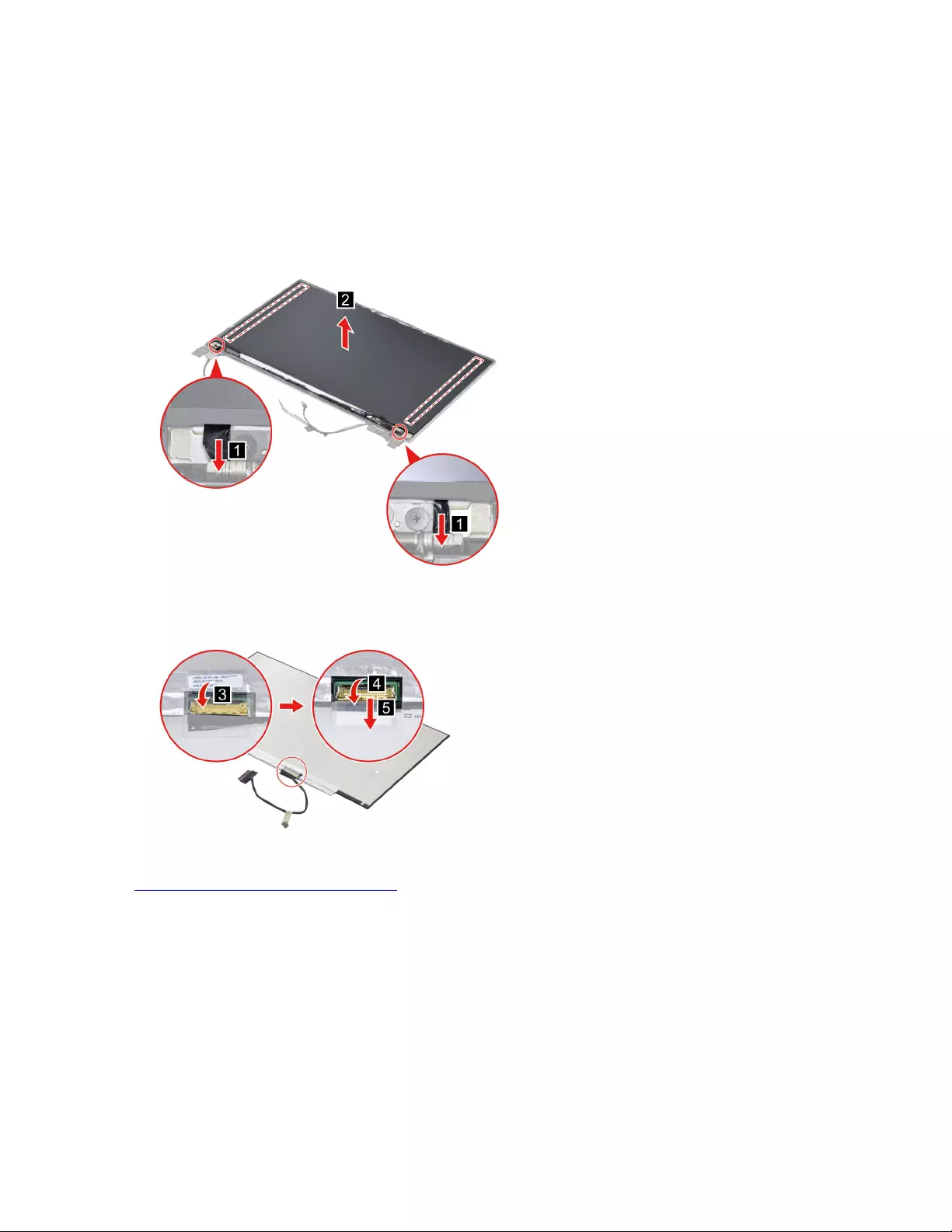
Remove the LCD module and the EDP cable
Make sure the following FRUs (CRUs) have been removed.
“Remove the LCD unit” on page 71
“Remove the hinge cover” on page 73
“Remove the LCD bezel” on page 78
Step 1. Remove the two pieces of removable tape with tweezers and then remove the LCD module.
Figure 94. Remove the two pieces of removable tape with tweezers and then remove the LCD module
Step 2. Peel off the tape and then disconnect the EDP cable from the LCD module.
Figure 95. Peel off the tape and then disconnect the EDP cable from the LCD module
Go to https://support.lenovo.com/partslookup to look up the Lenovo part numbers of the following
replacement parts:
EDP cable
LCD module
Removable tape
Remove the microphone rubbers
Make sure the following FRUs (CRUs) have been removed.
“Remove the LCD unit” on page 71
“Remove the hinge cover” on page 73
“Remove the LCD bezel” on page 78
80 Hardware Maintenance Manual
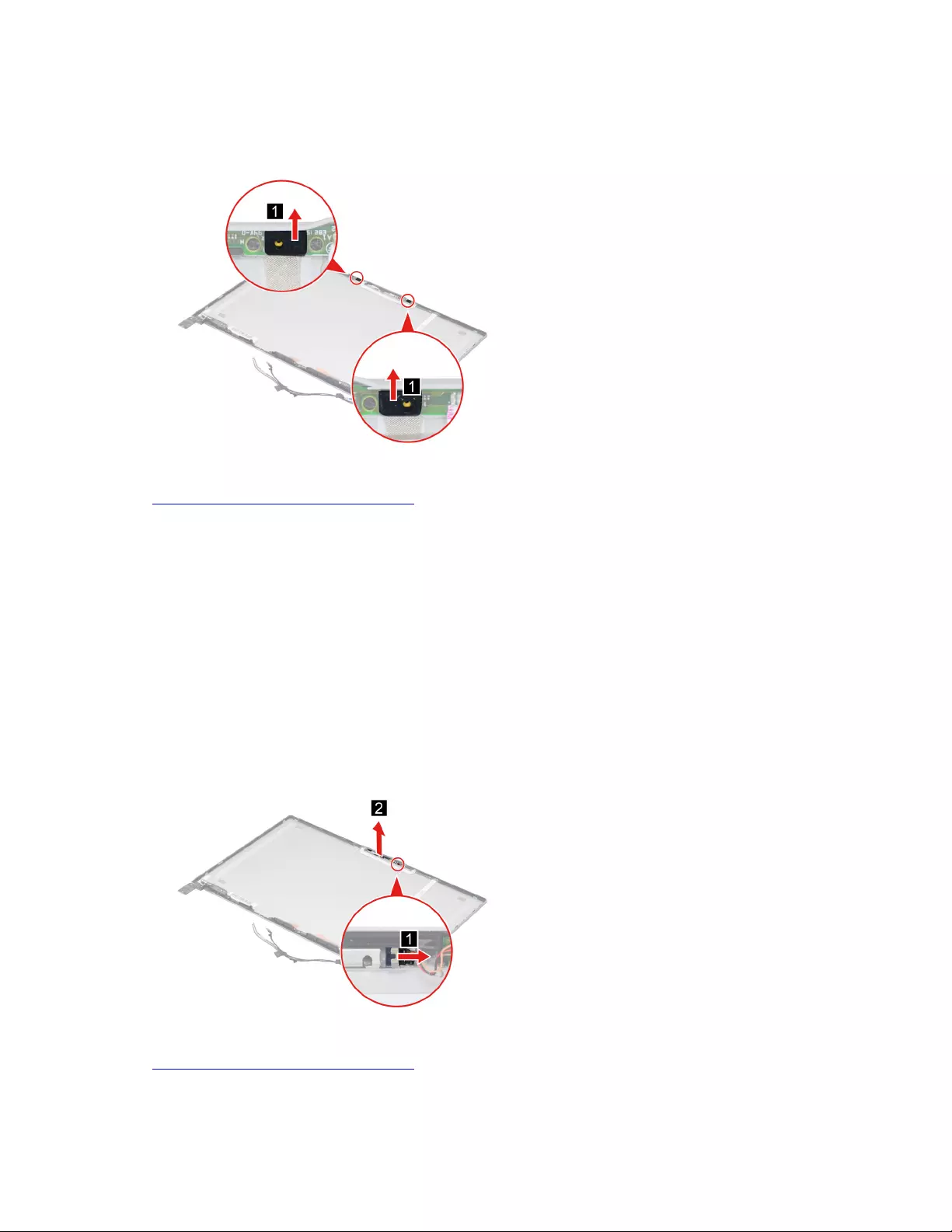
“Remove the LCD module and the EDP cable” on page 80
Step 1. Remove the microphone rubbers.
Figure 96. Remove the microphone rubbers
Go to https://support.lenovo.com/partslookup to look up the Lenovo part numbers of the following
replacement parts:
Microphone rubbers
Removable tape
Remove the camera
Make sure the following FRUs (CRUs) have been removed.
“Remove the LCD unit” on page 71
“Remove the hinge cover” on page 73
“Remove the LCD bezel” on page 78
“Remove the LCD module and the EDP cable” on page 80
Step 1. Disconnect the camera cable from the camera board and then remove the camera.
Figure 97. Disconnect the camera cable from the camera board and remove the camera
Go to https://support.lenovo.com/partslookup to look up the Lenovo part numbers of the following
replacement parts:
Camera
Chapter 4.Removing a FRU or CRU 81
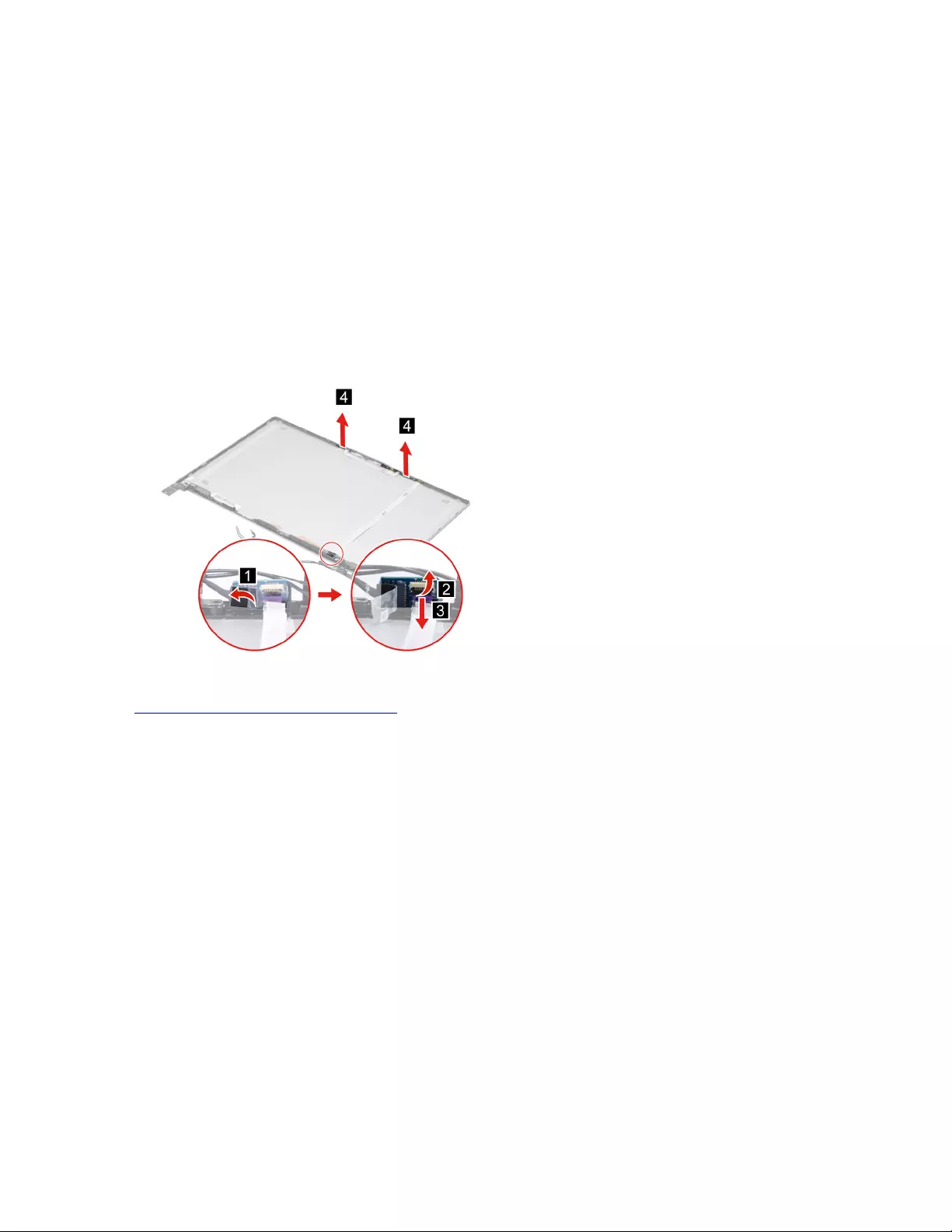
Removable tape
Remove the microphone board with cables
Make sure the following FRUs (CRUs) have been removed.
“Remove the LCD unit” on page 71
“Remove the hinge cover” on page 73
“Remove the LCD bezel” on page 78
“Remove the LCD module and the EDP cable” on page 80
“Remove the microphone rubbers” on page 80
Step 1. Peel off the tape and then disconnect the camera cable from the trans board. Remove the
microphone board with cables.
Figure 98. Remove the microphone board with cables
Go to https://support.lenovo.com/partslookup to look up the Lenovo part numbers of the following
replacement parts:
Microphone board with cables
Removable tape
Remove the trans board with cable
Make sure the following FRUs (CRUs) have been removed.
“Remove the LCD unit” on page 71
“Remove the hinge cover” on page 73
“Remove the LCD bezel” on page 78
“Remove the LCD module and the EDP cable” on page 80
Step 1. Peel off the tape and then disconnect the camera cable from the trans board.
82 Hardware Maintenance Manual
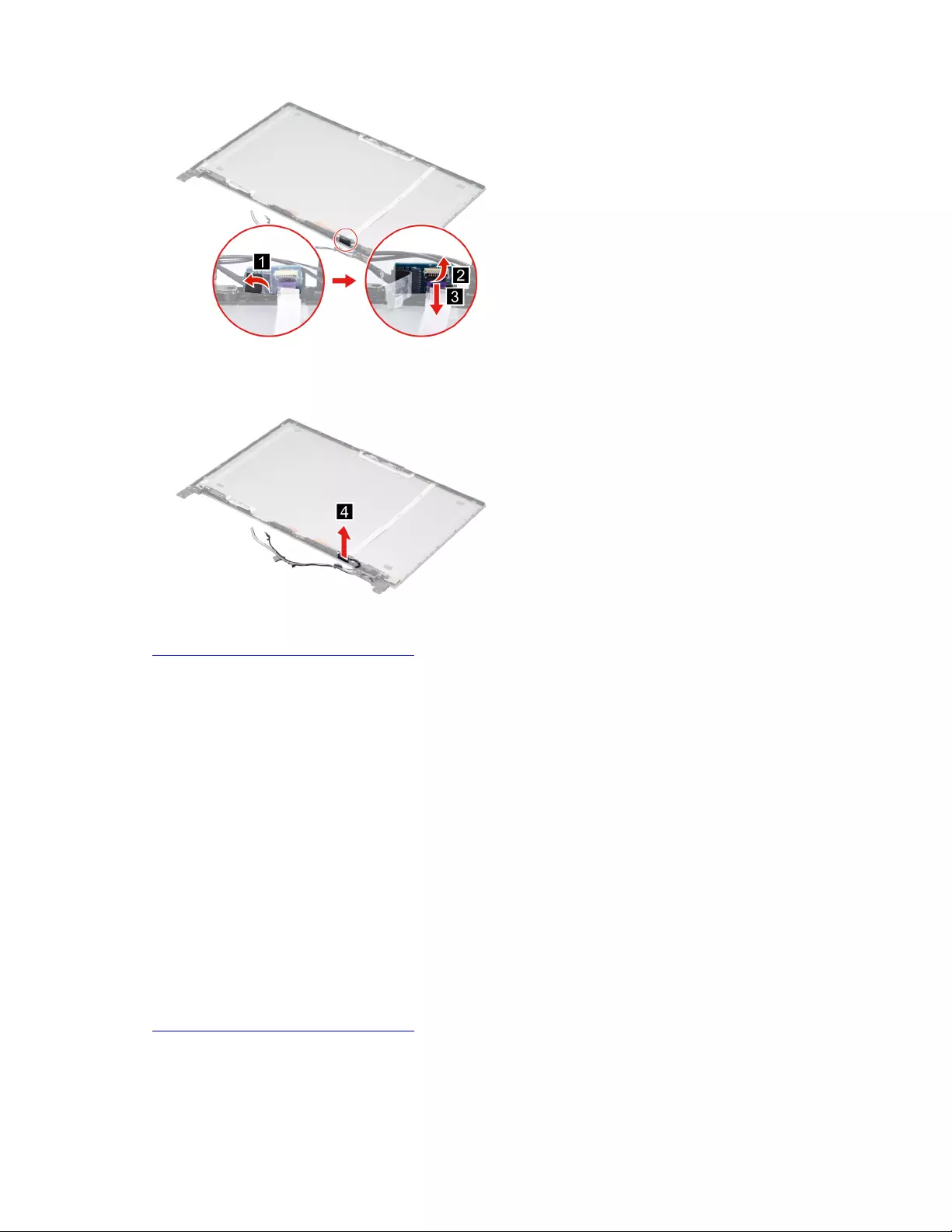
Figure 99. Peel off the tape and then disconnect the camera cable from the trans board
Step 2. Remove the trans board with cable.
Figure 100. Remove the trans board with cable
Go to https://support.lenovo.com/partslookup to look up the Lenovo part numbers of the following
replacement parts:
Trans board with cable
Removable tape
Remove the LCD cover
Make sure the following FRUs (CRUs) have been removed.
“Remove the LCD unit” on page 71
“Remove the hinge cover” on page 73
“Removal procedure for LCD module (touch)” on page 73
“Removal procedure for LCD module (non-touch)” on page 78
“Remove the microphone rubbers” on page 80
“Remove the camera” on page 81
“Remove the microphone board with cables” on page 82
“Remove the trans board with cable” on page 82
Go to https://support.lenovo.com/partslookup to look up the Lenovo part number of the following replacement
part:
LCD cover
Chapter 4.Removing a FRU or CRU 83
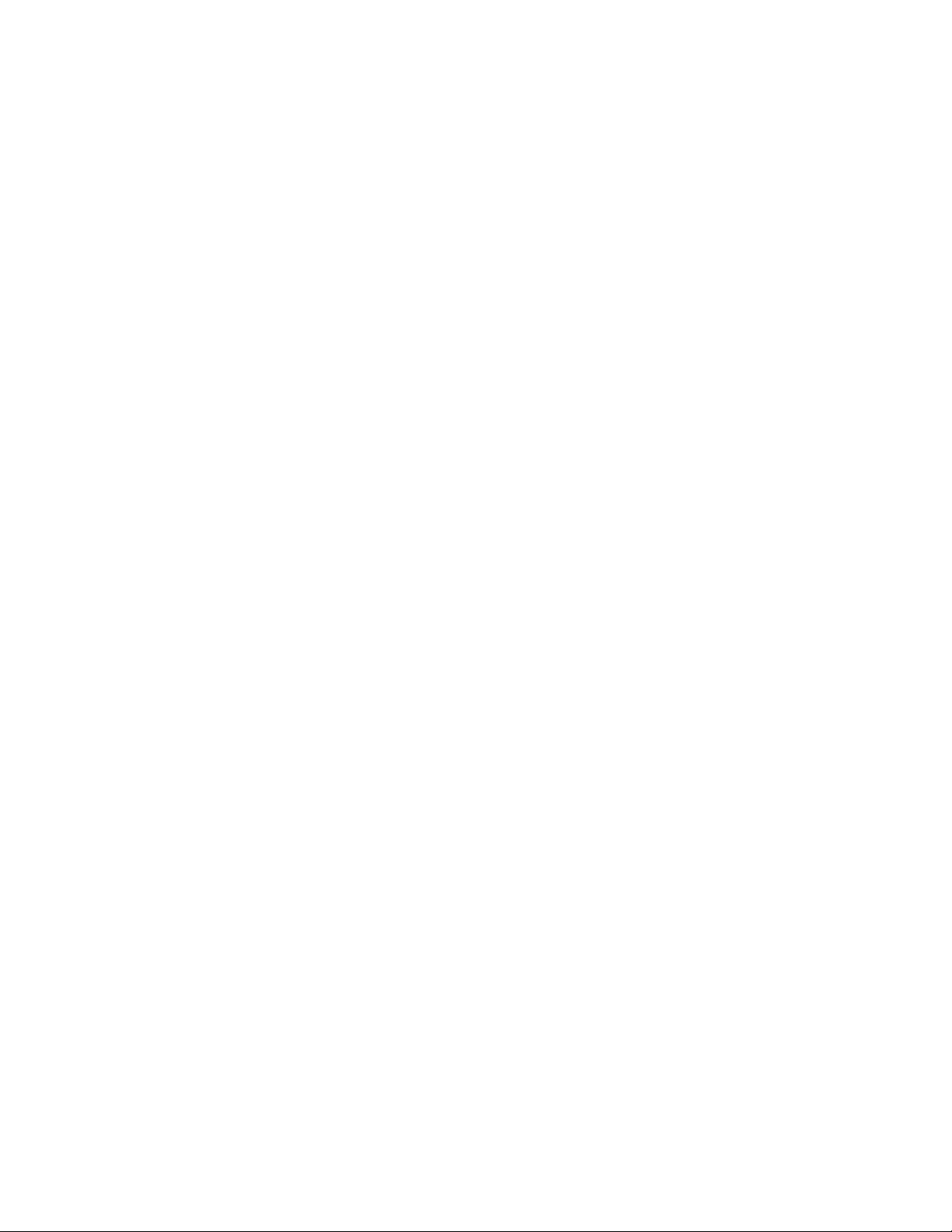
84 Hardware Maintenance Manual
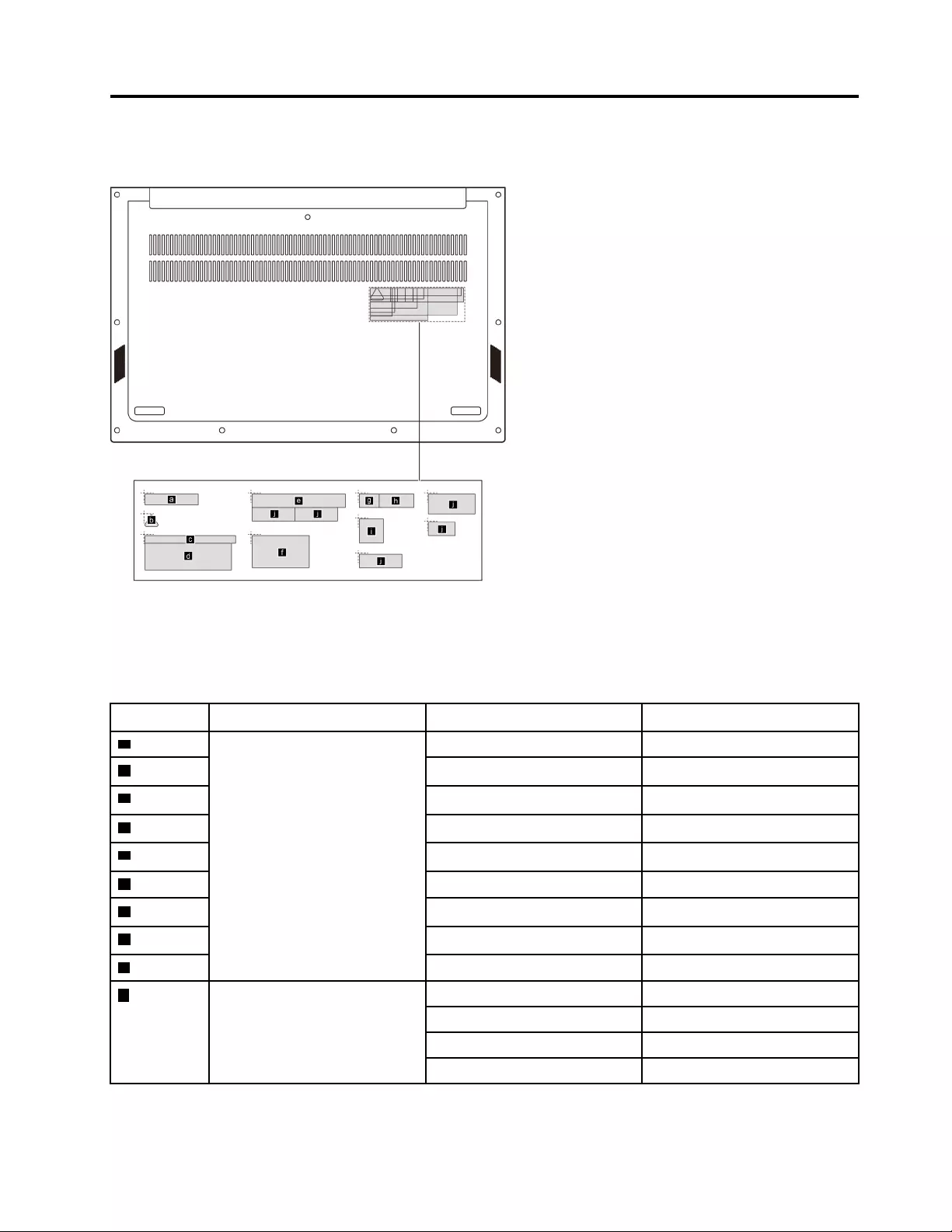
Appendix A. Label locations
Figure 101. Label layout on the back side of the base cover
Labels attached to the base cover are country/region specific. Make sure to apply the appropriate labels to
the replacement base cover.
Table 10. All base cover labels
Label Label name Applied country/region Label dimensions
aCountry label Belarus label 40 mm x 8 mm
bVietnam energy label 10 mm x 9 mm
cArgentina CNC label 68 mm x 6 mm
dArgentina label 65 mm x 20 mm
eTW warning label 70 mm x 10 mm
fKCC label 43 mm x 24 mm
gIndonesia postel label 15 mm x 10 mm
hIndonesia rating label 26 mm x 10 mm
IBIS label 18 mm x 18 mm
jWL/BT label US/CA/TW 32 mm x 10 mm
Isarel 32 mm x 10 mm
Brazil 35 mm x 15 mm
South Africa 20 mm x 10 mm
© Copyright Lenovo 2020 85
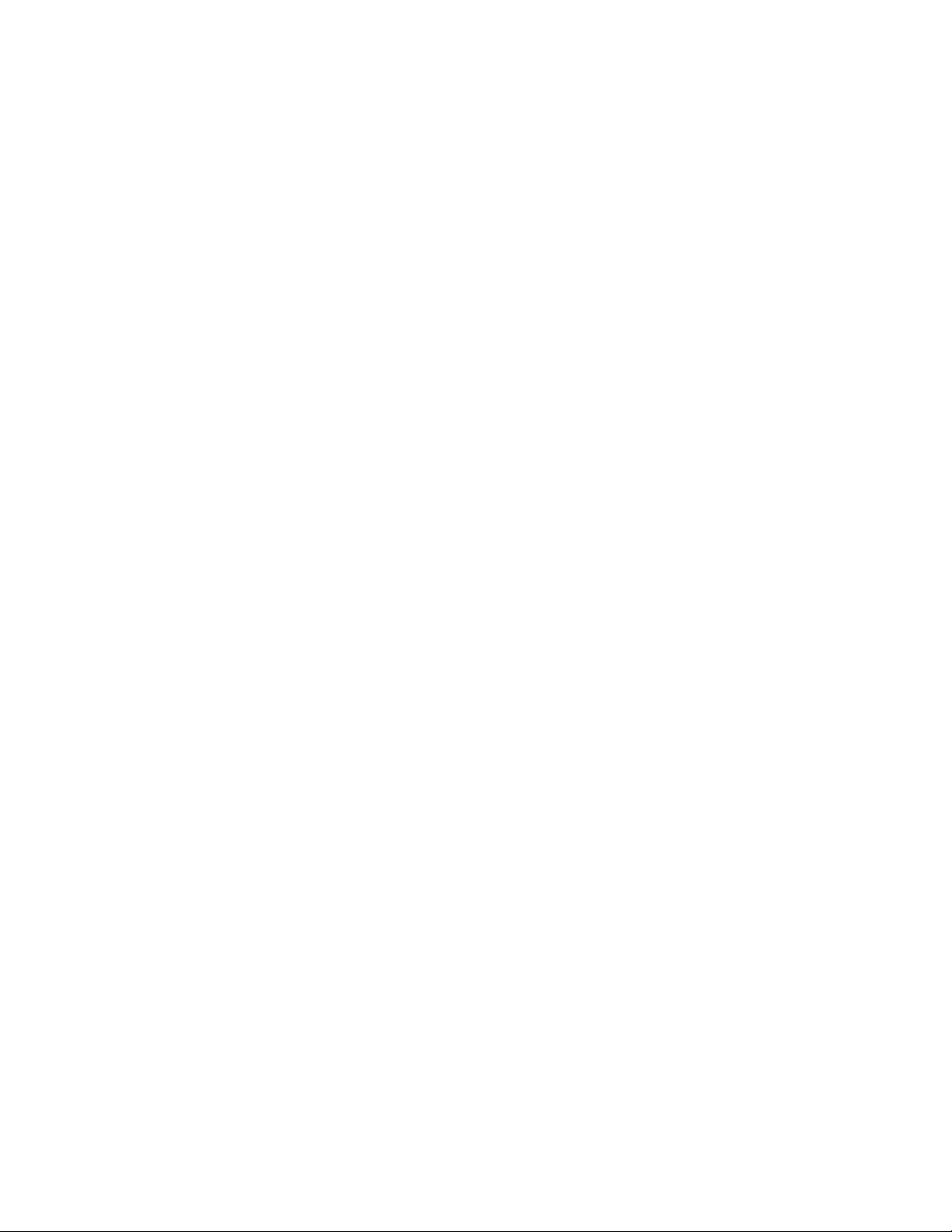
86 Hardware Maintenance Manual
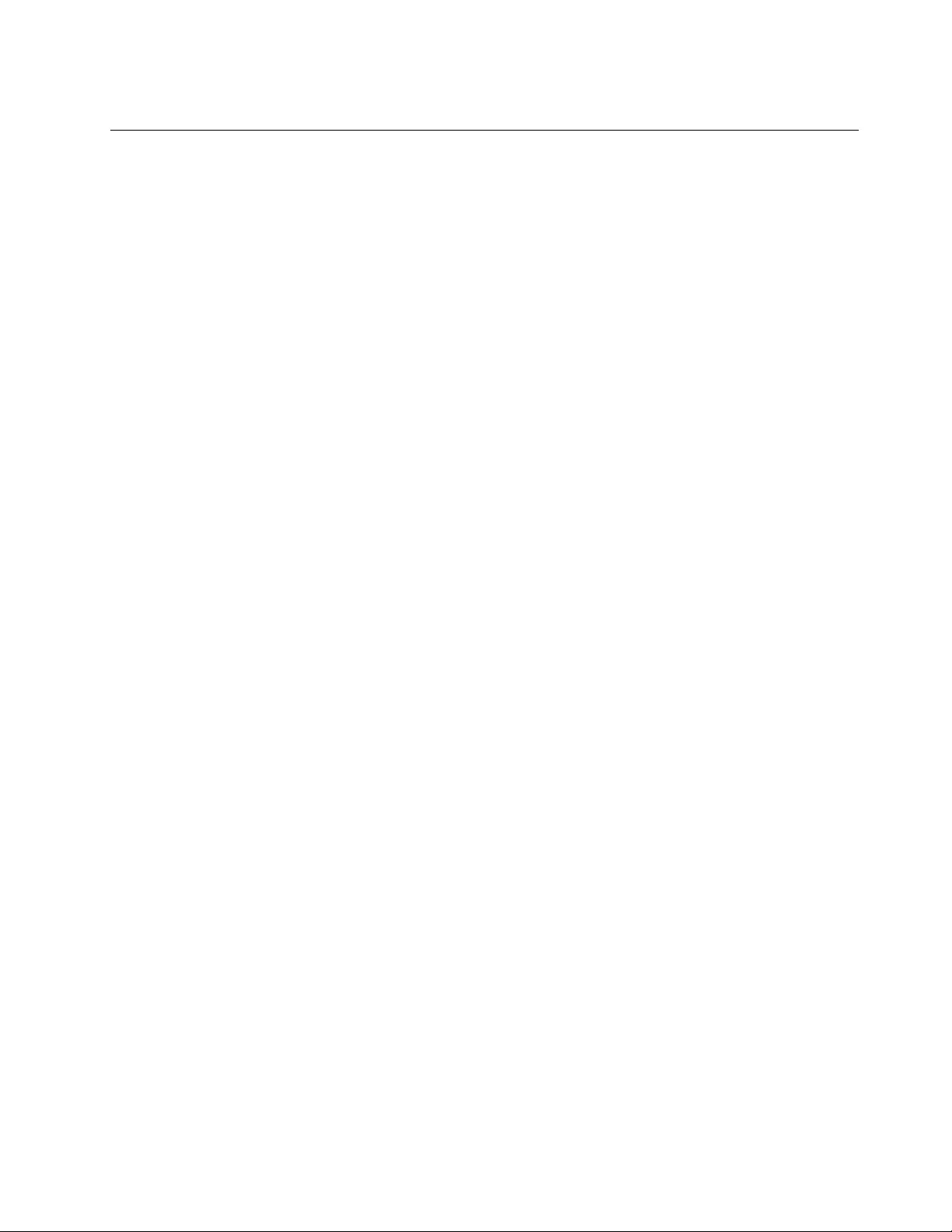
Trademarks
LENOVO and the LENOVO logo are trademarks of Lenovo.
All other trademarks are the property of their respective owners. © 2020 Lenovo.