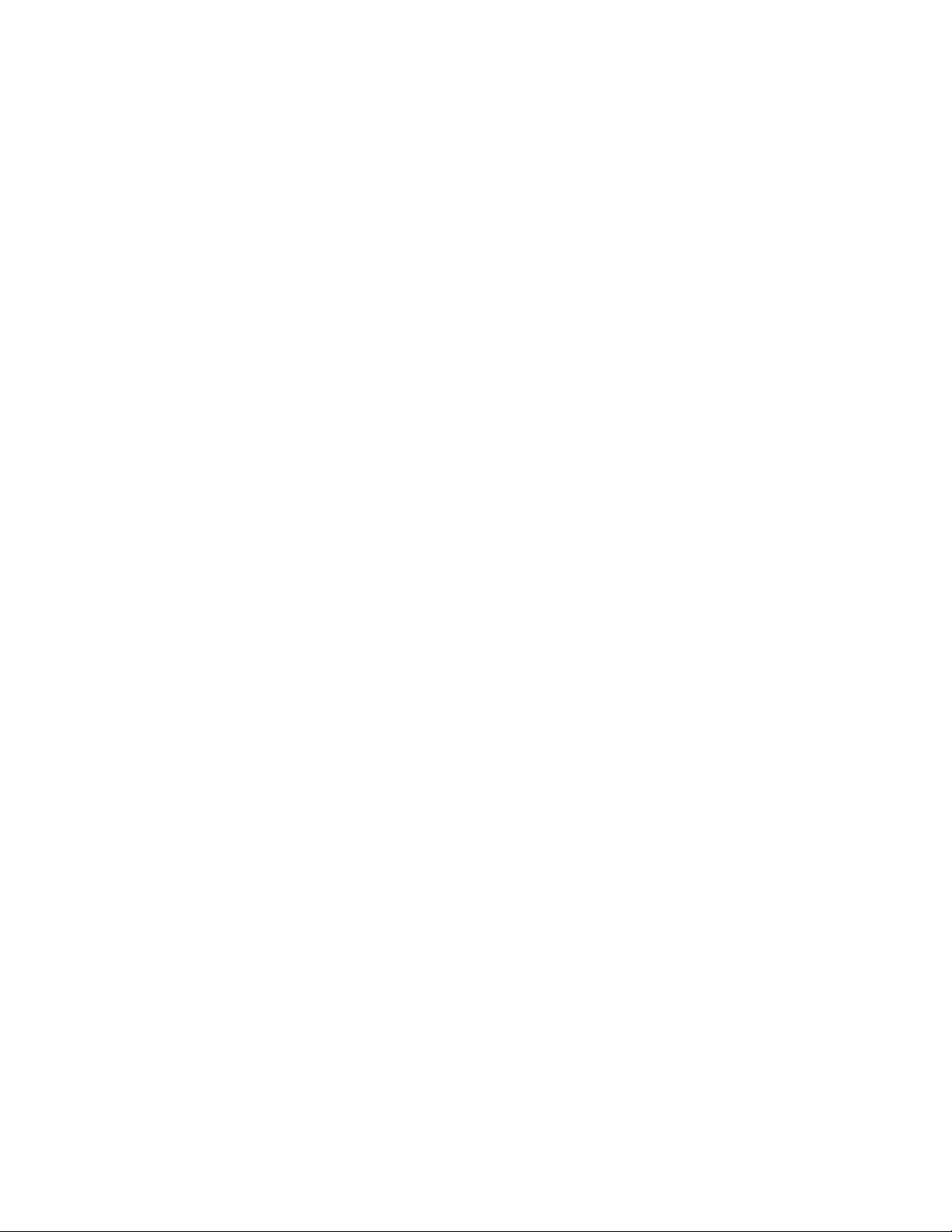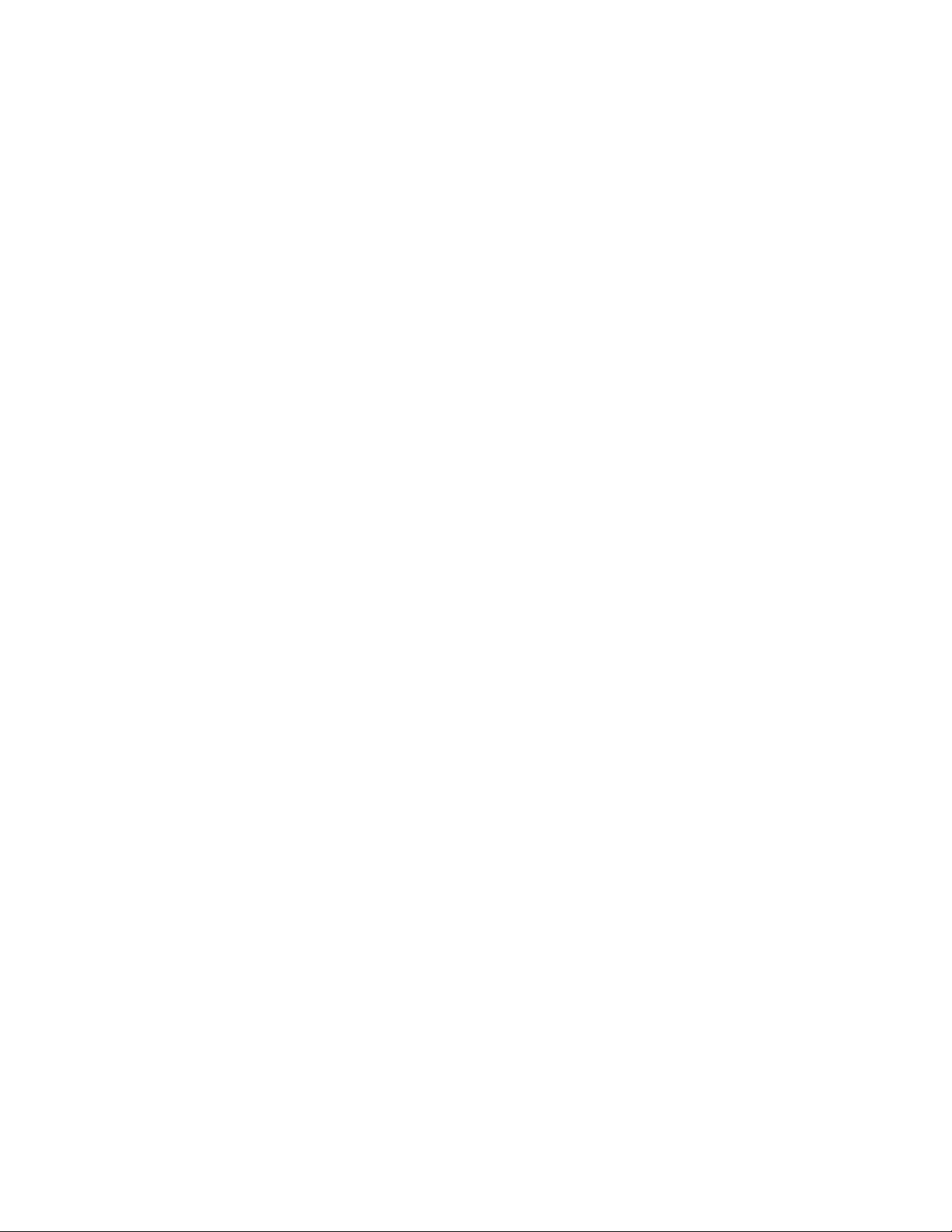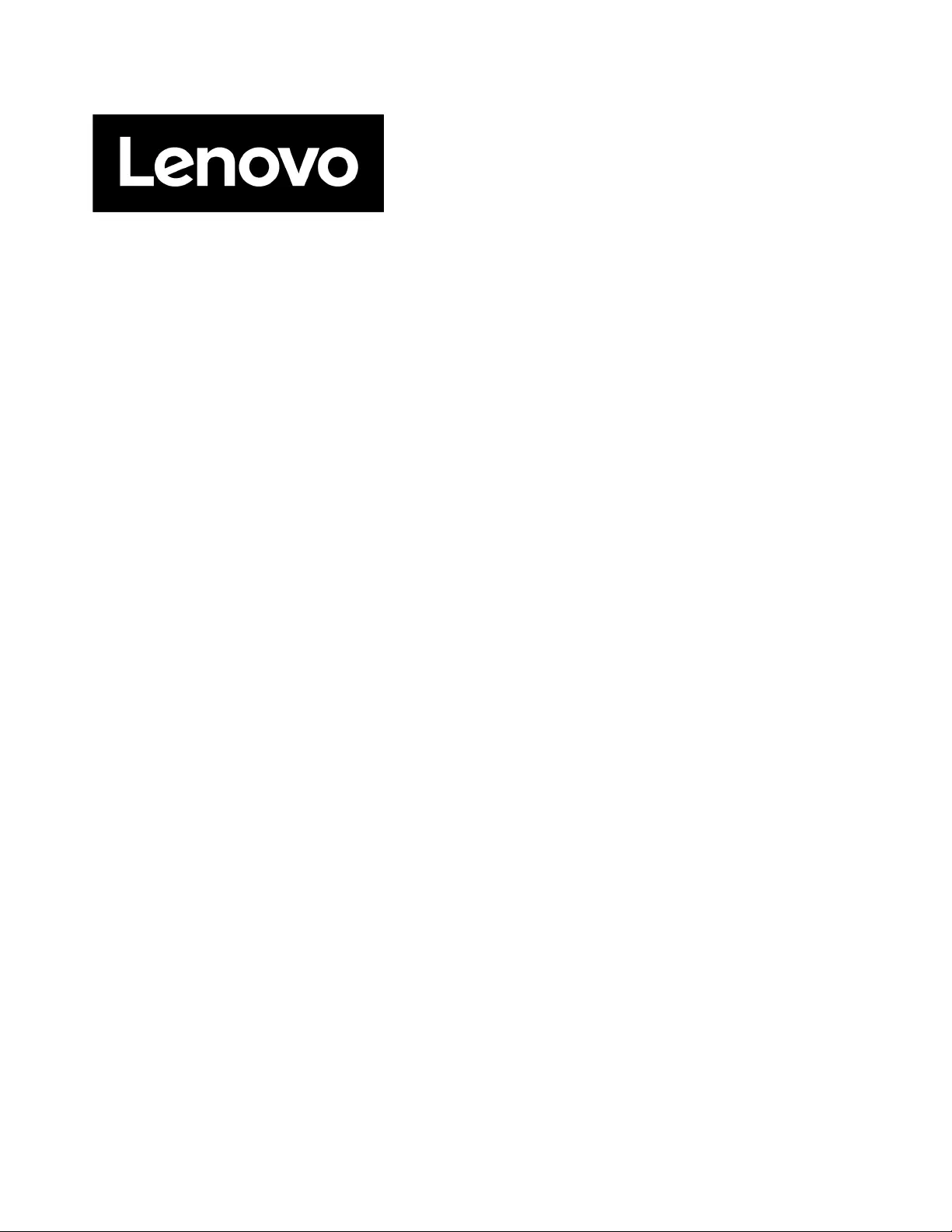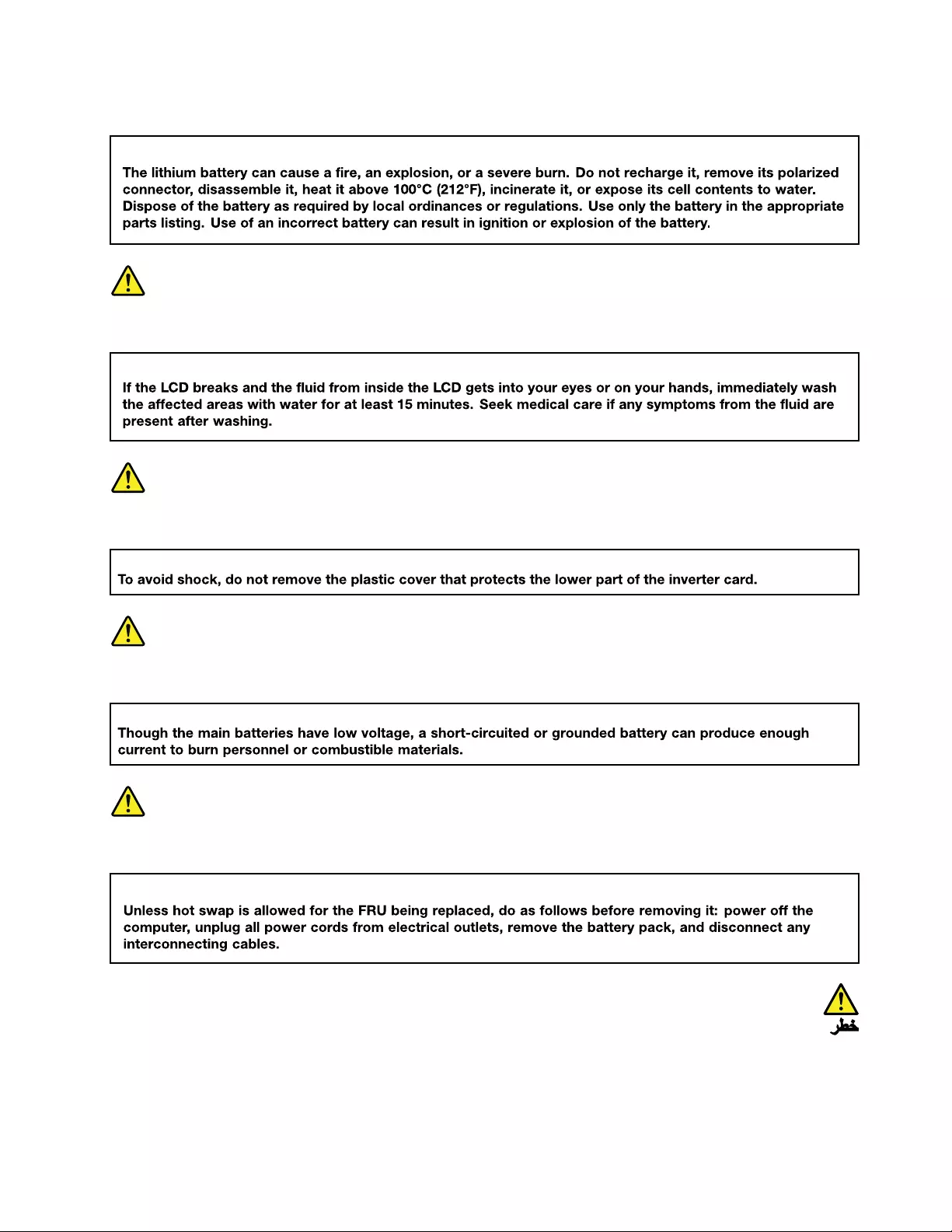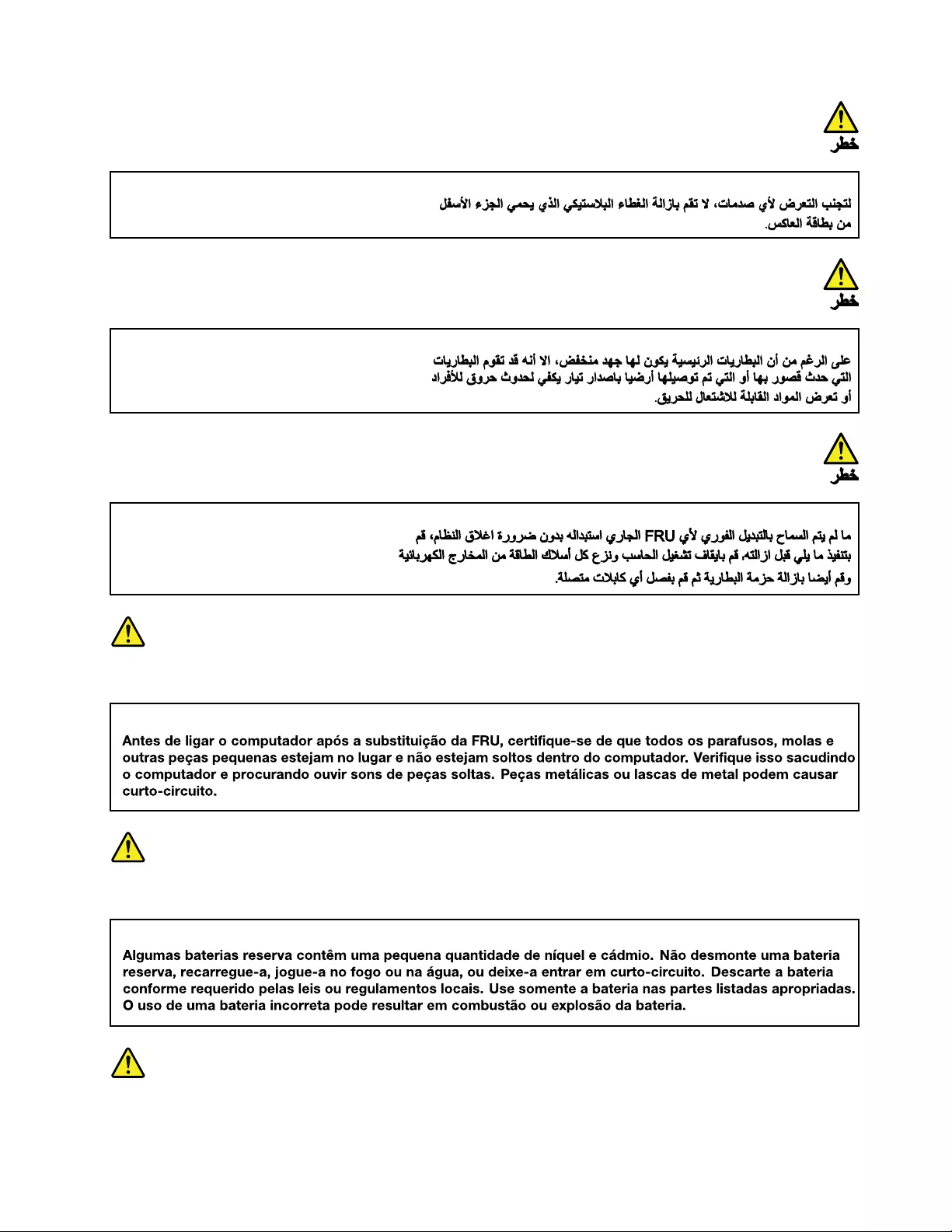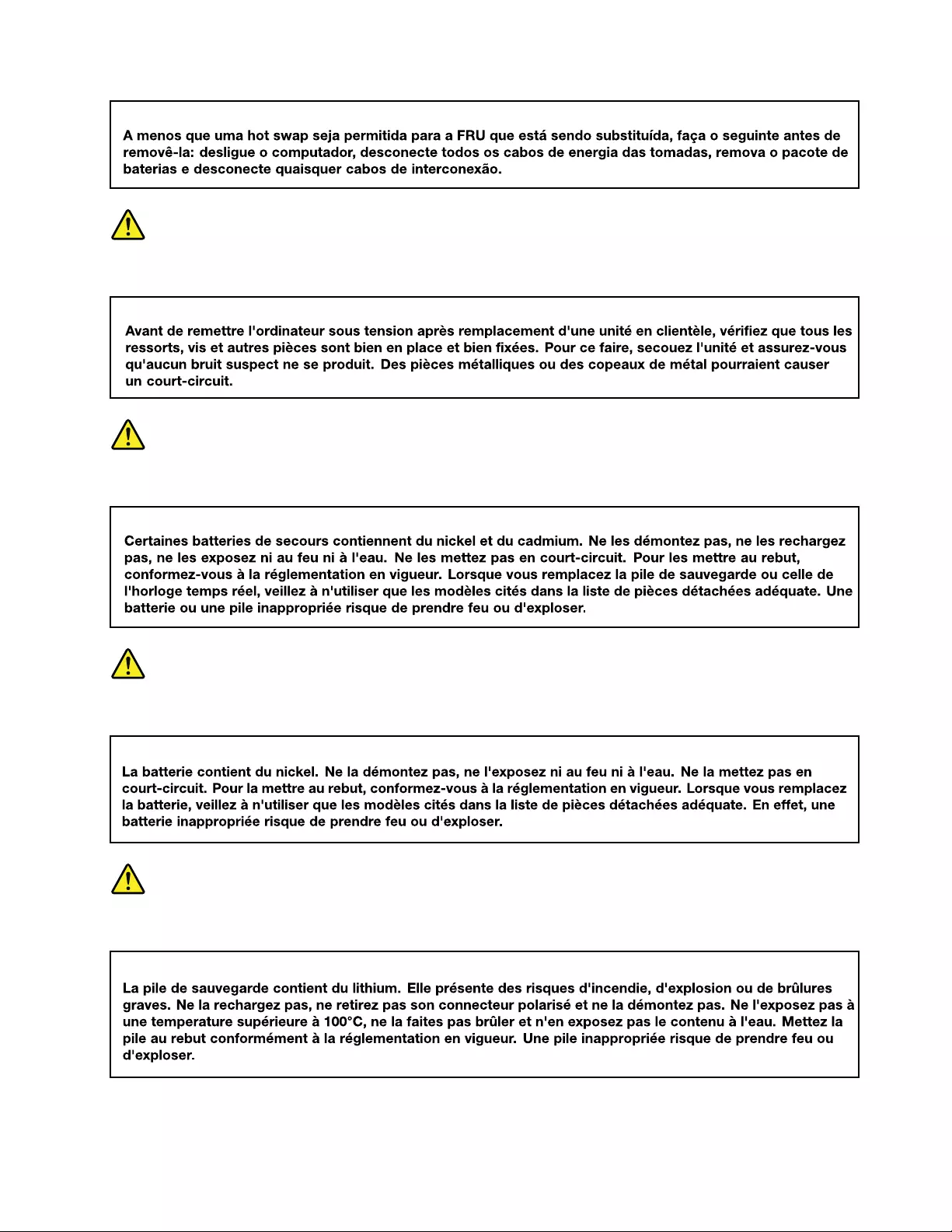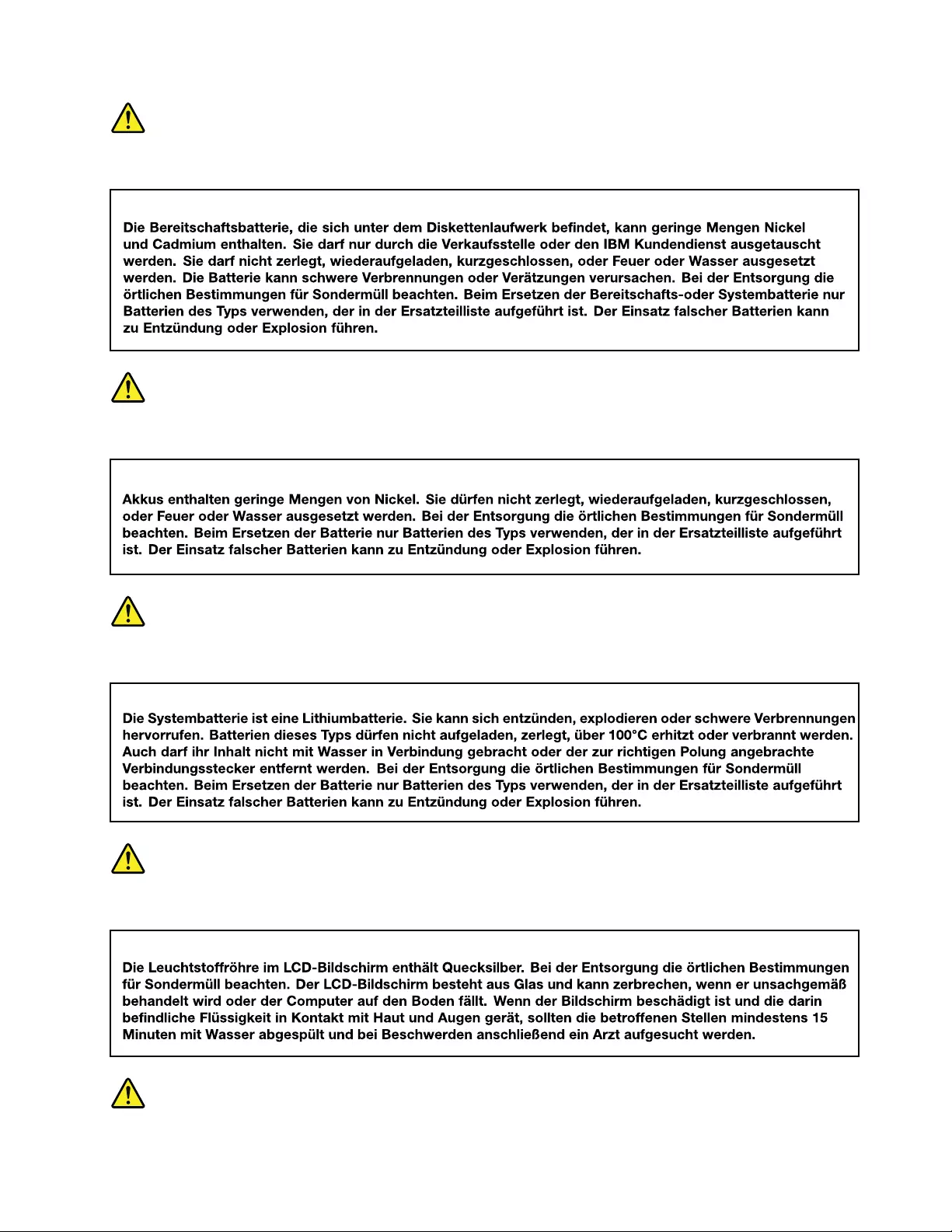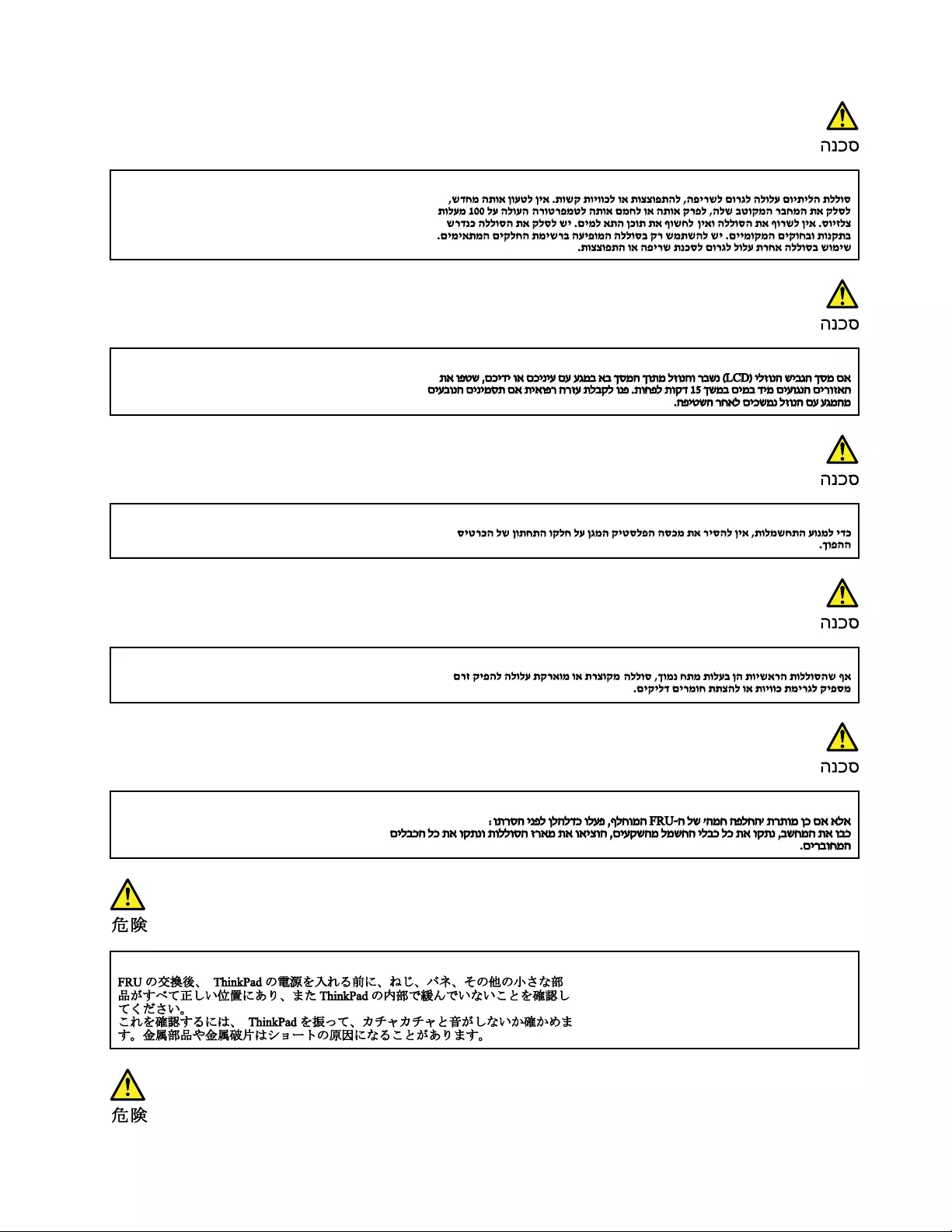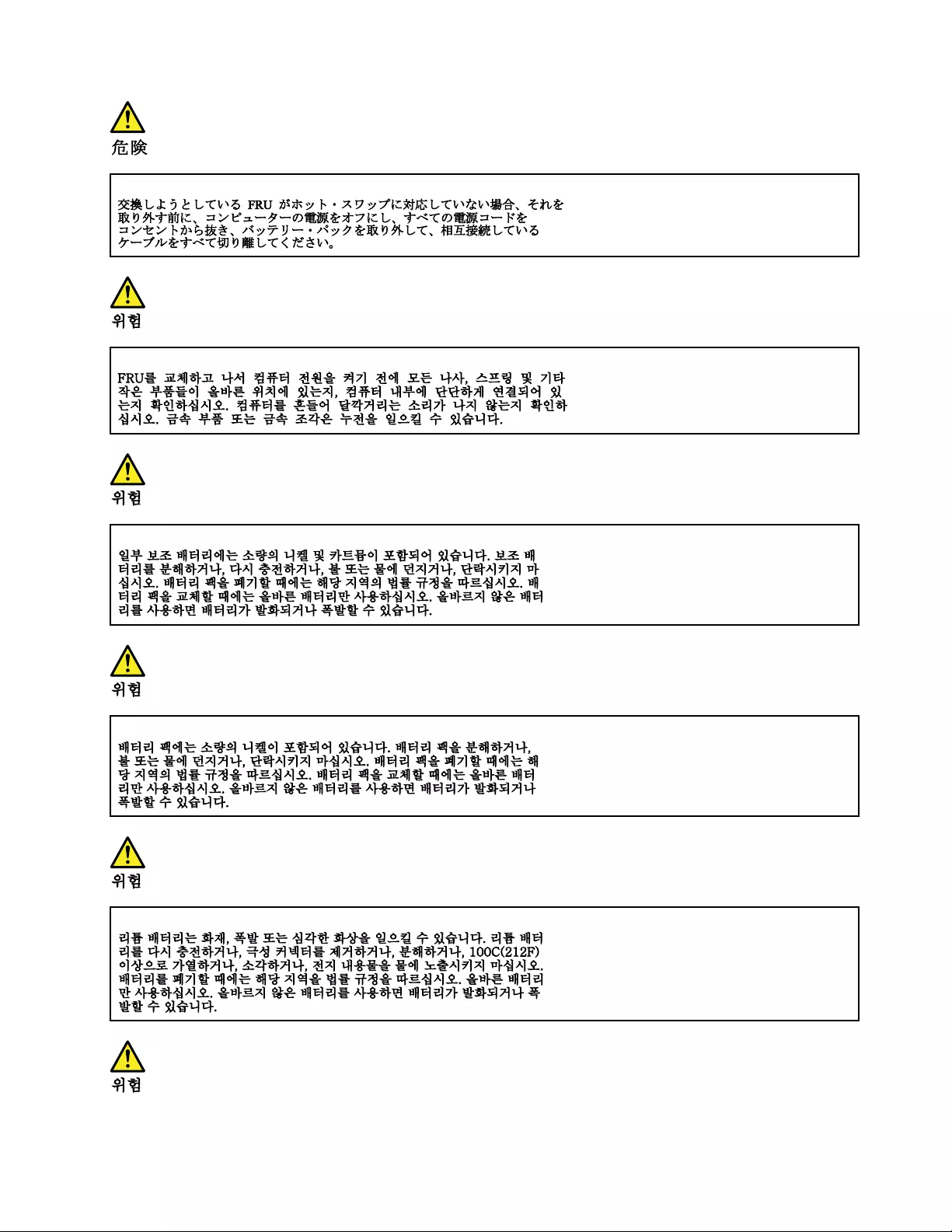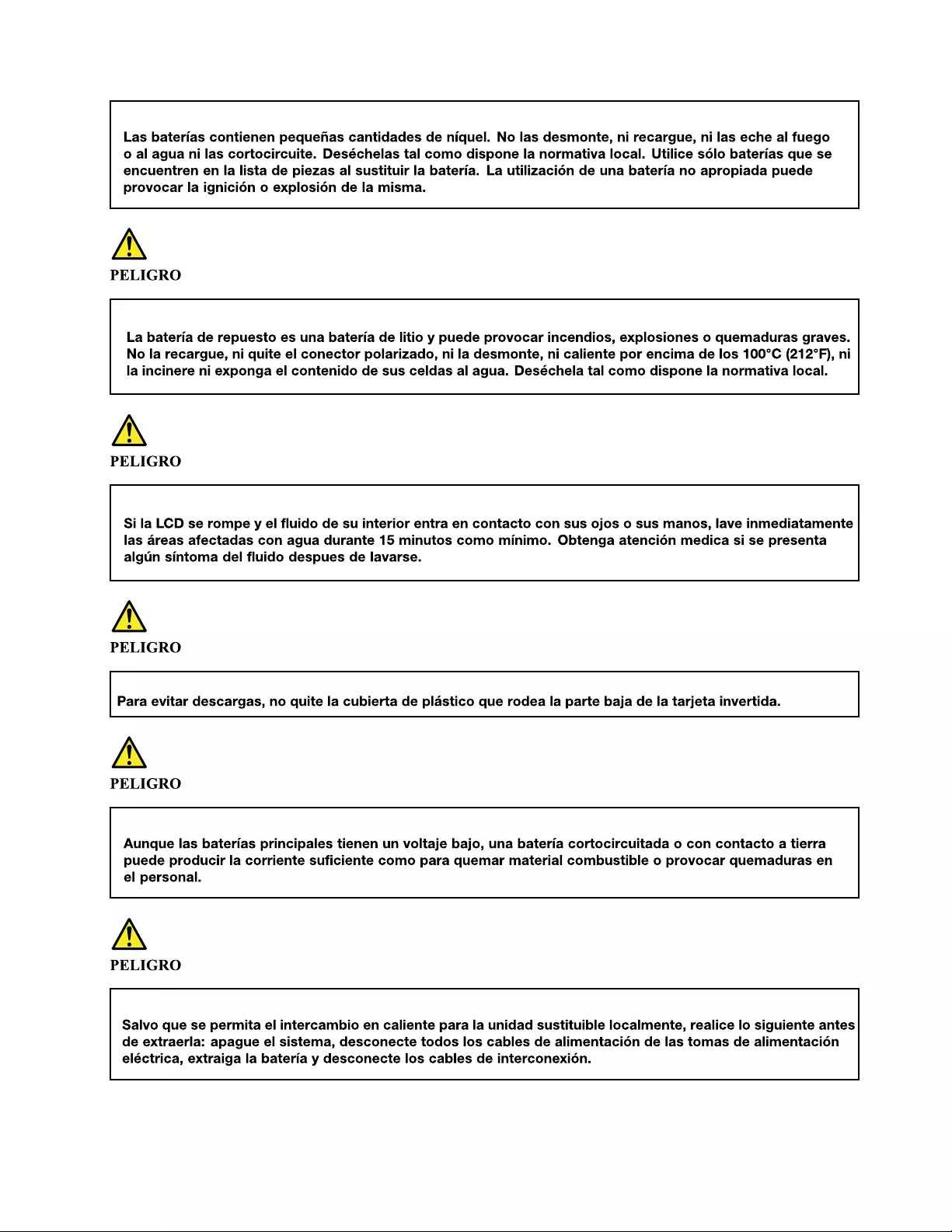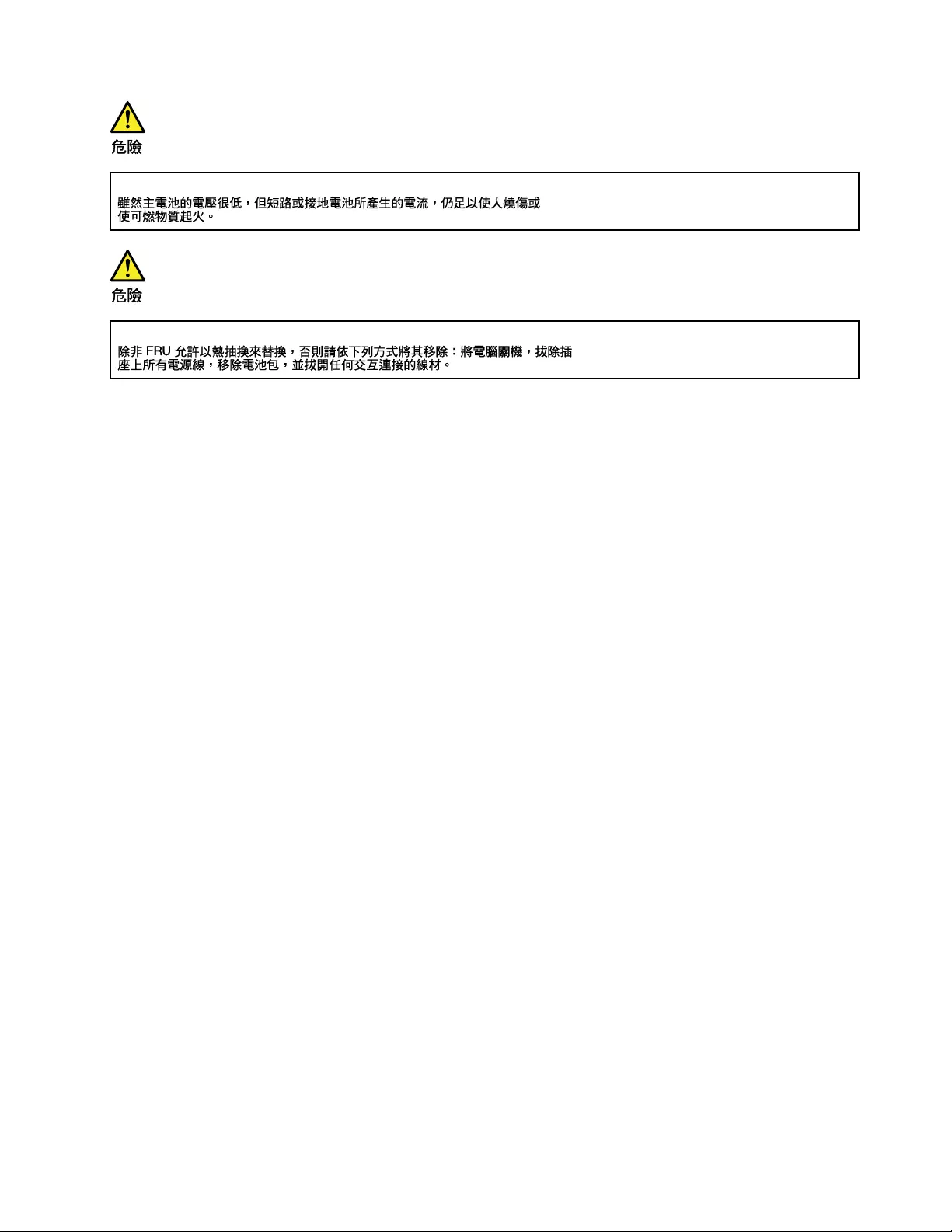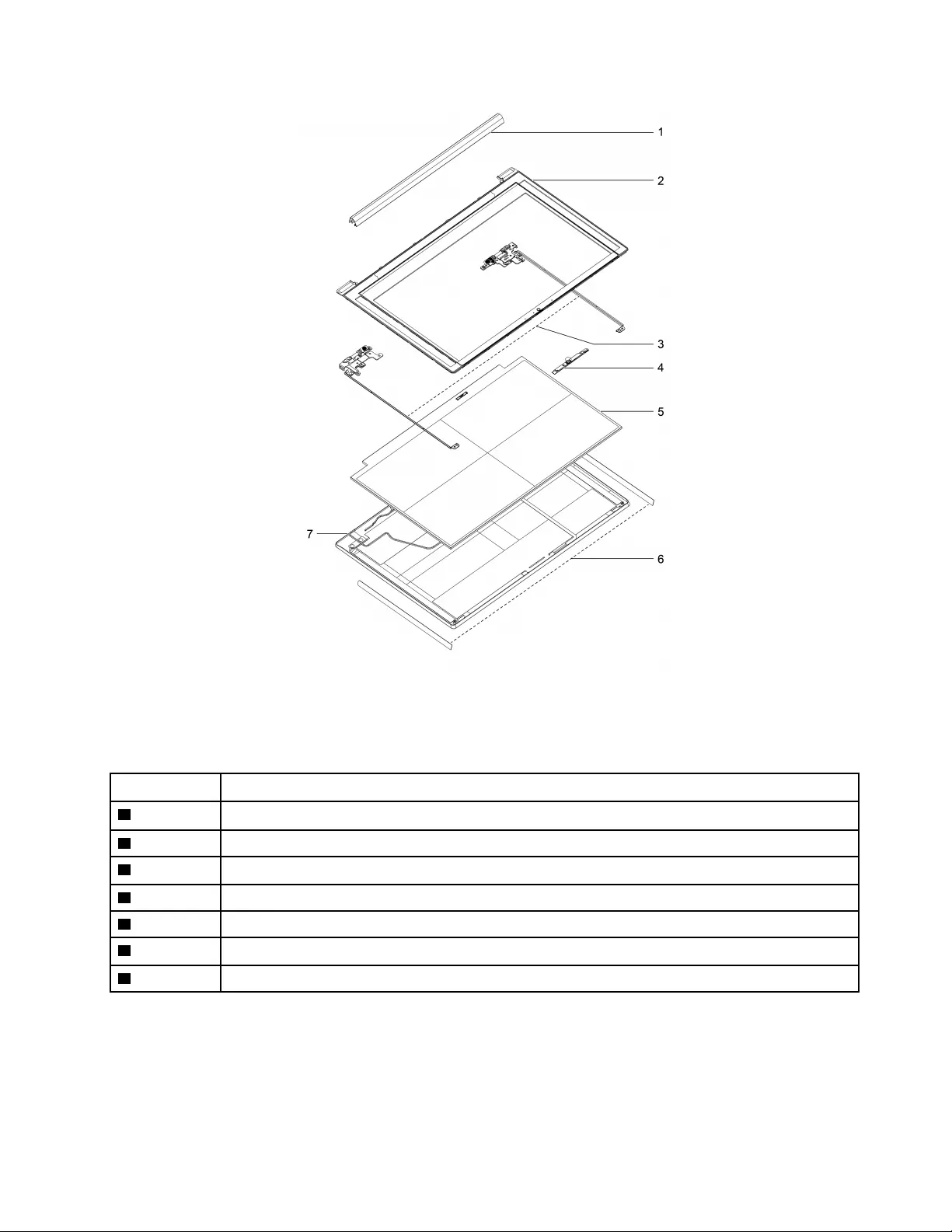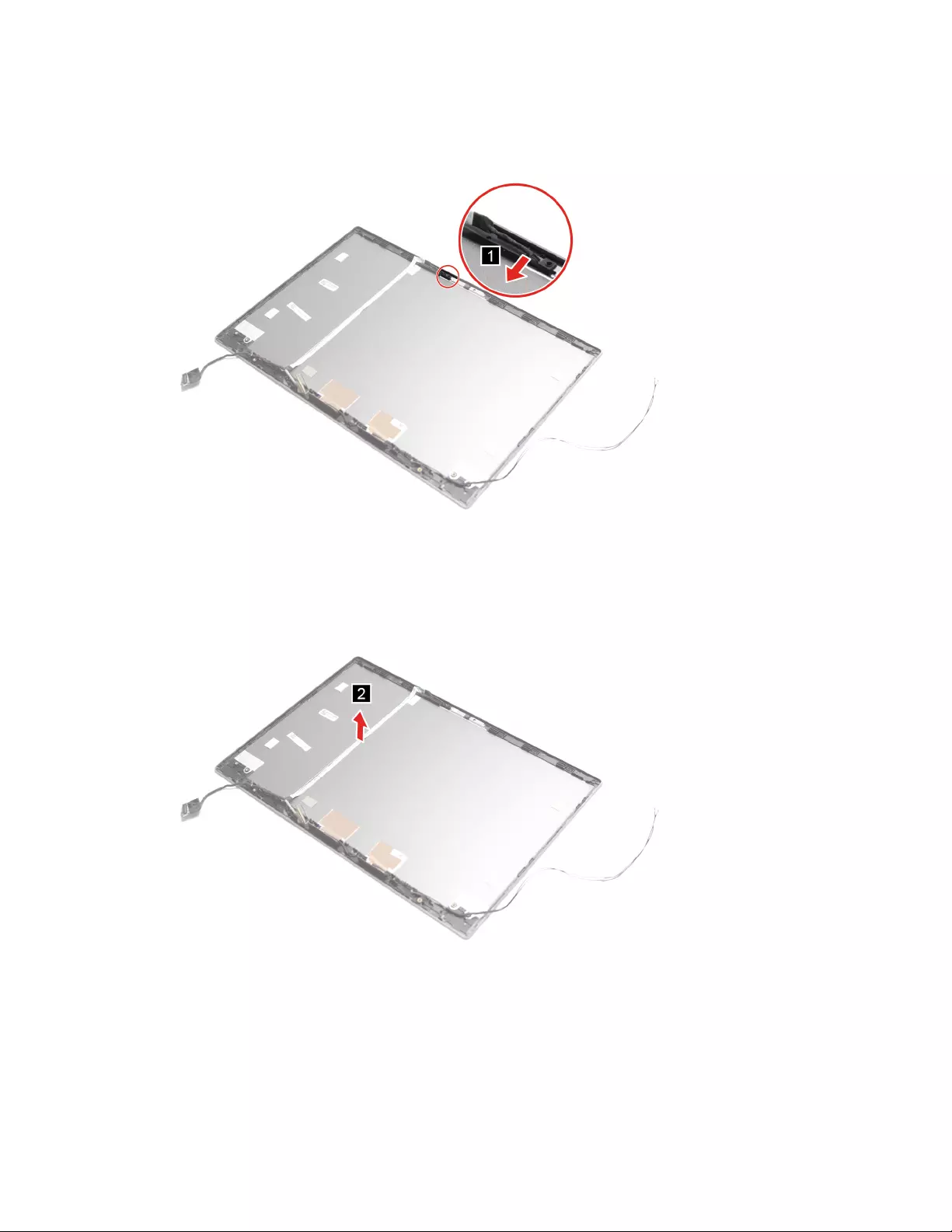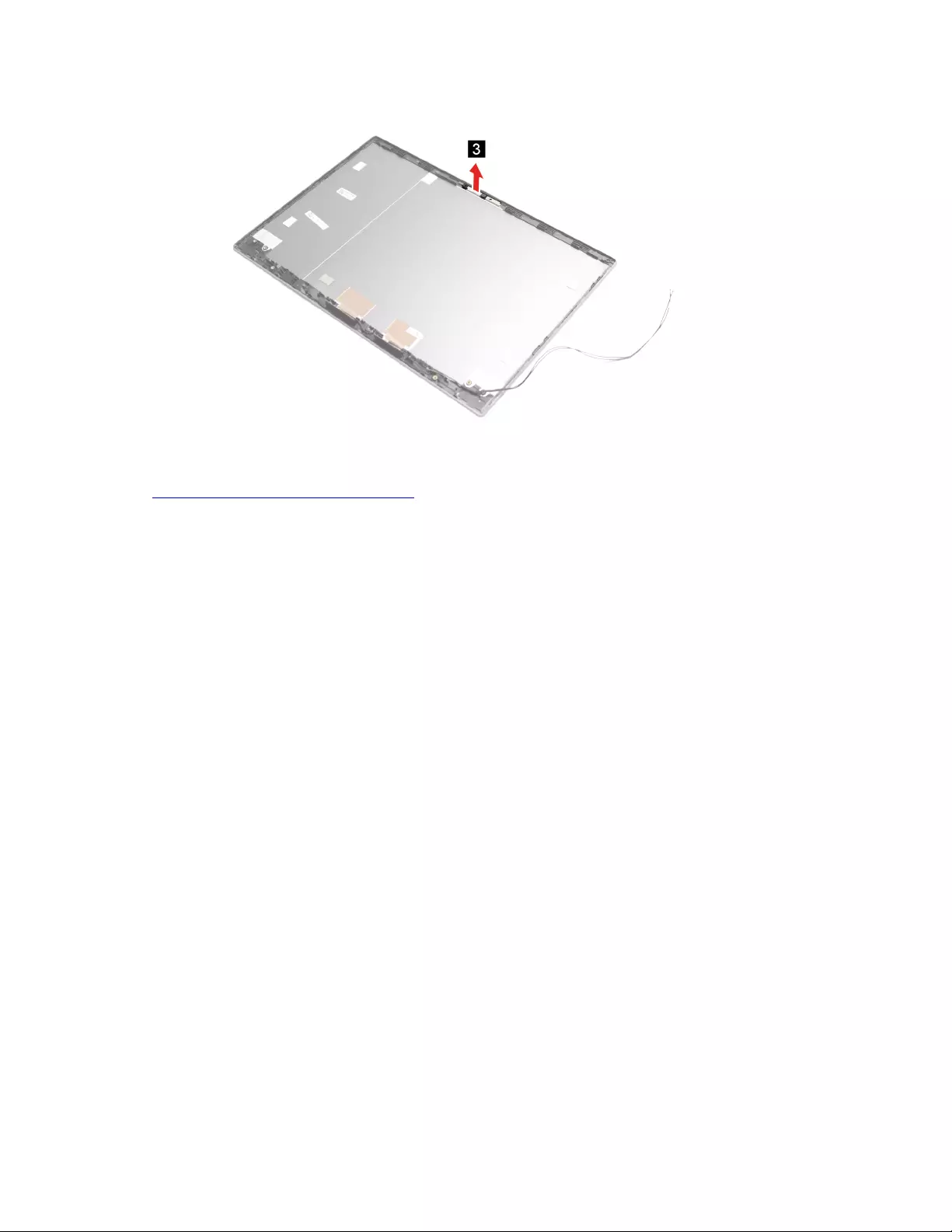Table of Contents
- About this manual
- Chapter 1. Safety information
- Chapter 2. General checkout
- Chapter 3. Idetifying FRU (CRU)
- Chapter 4. Removing a FRU or CRU
- Service tools
- General guidelines
- Remove the lower case
- Remove the battery pack
- Remove the coin-cell battery
- Remove the speakers
- Remove the M.2 solid-state drive
- Remove the M.2 solid-state drive thermal pad
- Remove the thermal choke pad
- Remove the WLAN card
- Remove the fan
- Remove the heat sink
- Remove the HDD
- Remove the memory module
- Remove the DC-in cable
- Remove the I/O board brackets
- Remove the I/O board
- Remove the power button board
- Remove the power button
- Remove the system board
- Remove the touch pad
- Remove the upper case
- Remove the LCD bezel
- Remove the LCD panel
- Remove the camera module
- Trademarks
Lenovo 14 User Manual
Displayed below is the user manual for 14 by Lenovo which is a product in the Notebooks category. This manual has pages.
Related Manuals
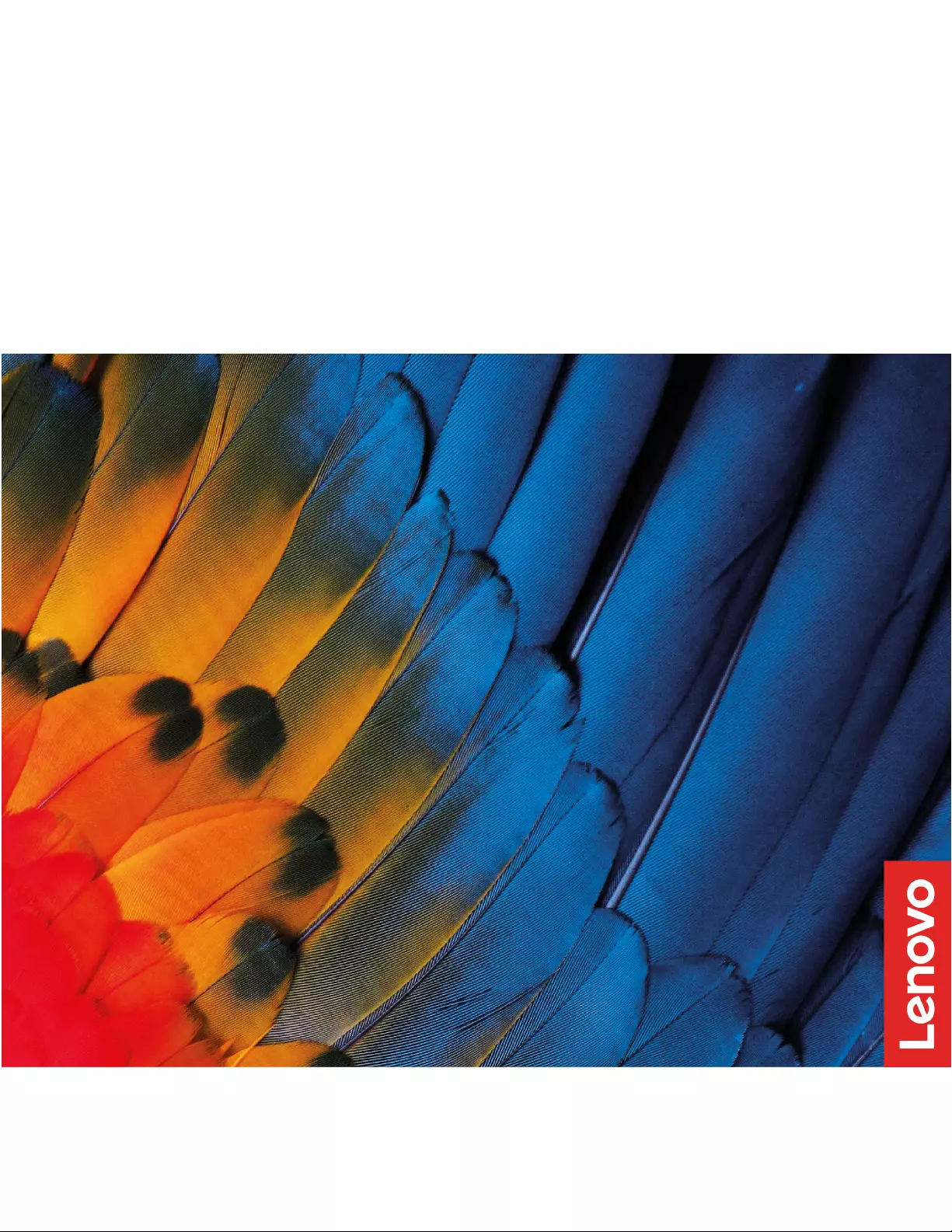
Lenovo Thinkbook series
Hardware Maintenance Manual
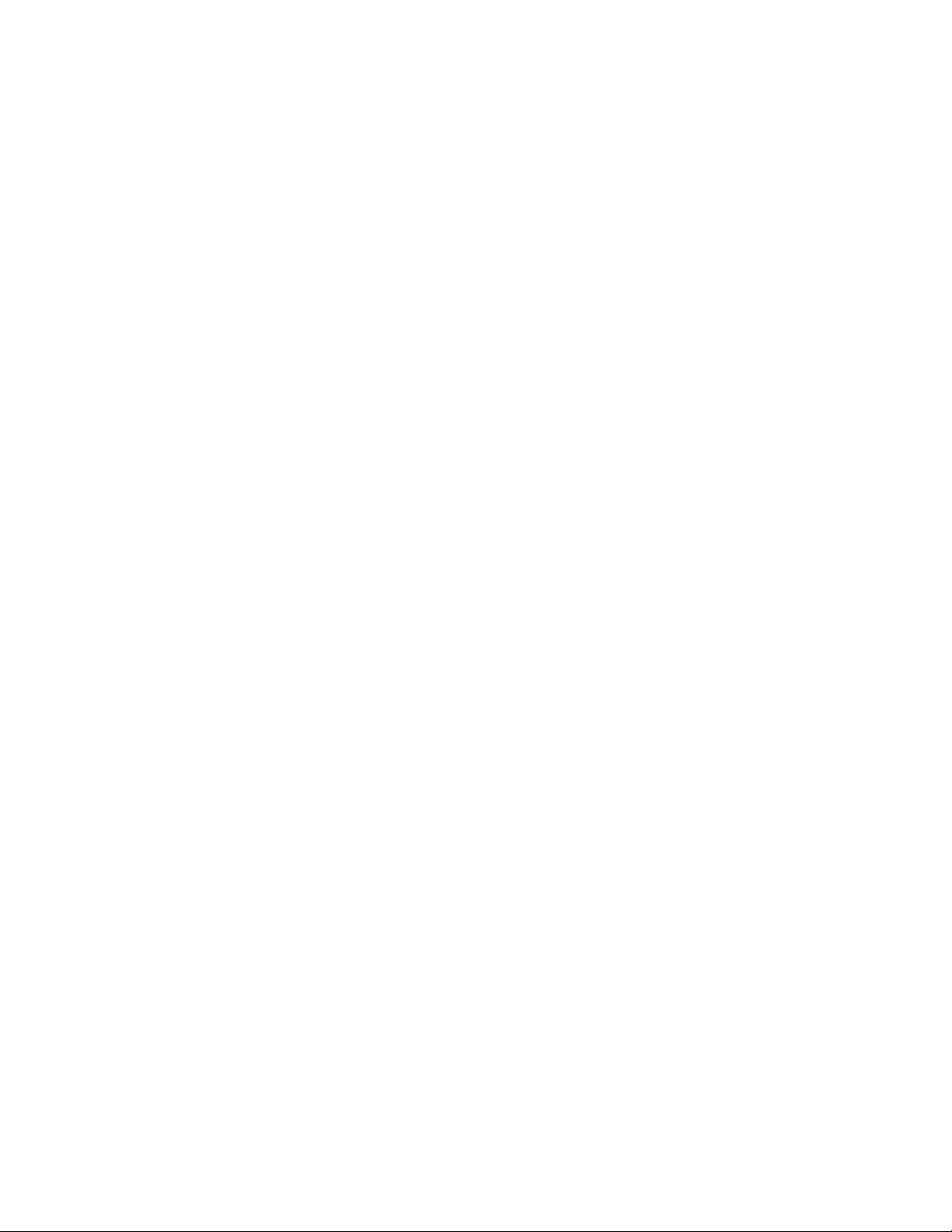
First Edition (September 2019)
© Copyright Lenovo 2019.
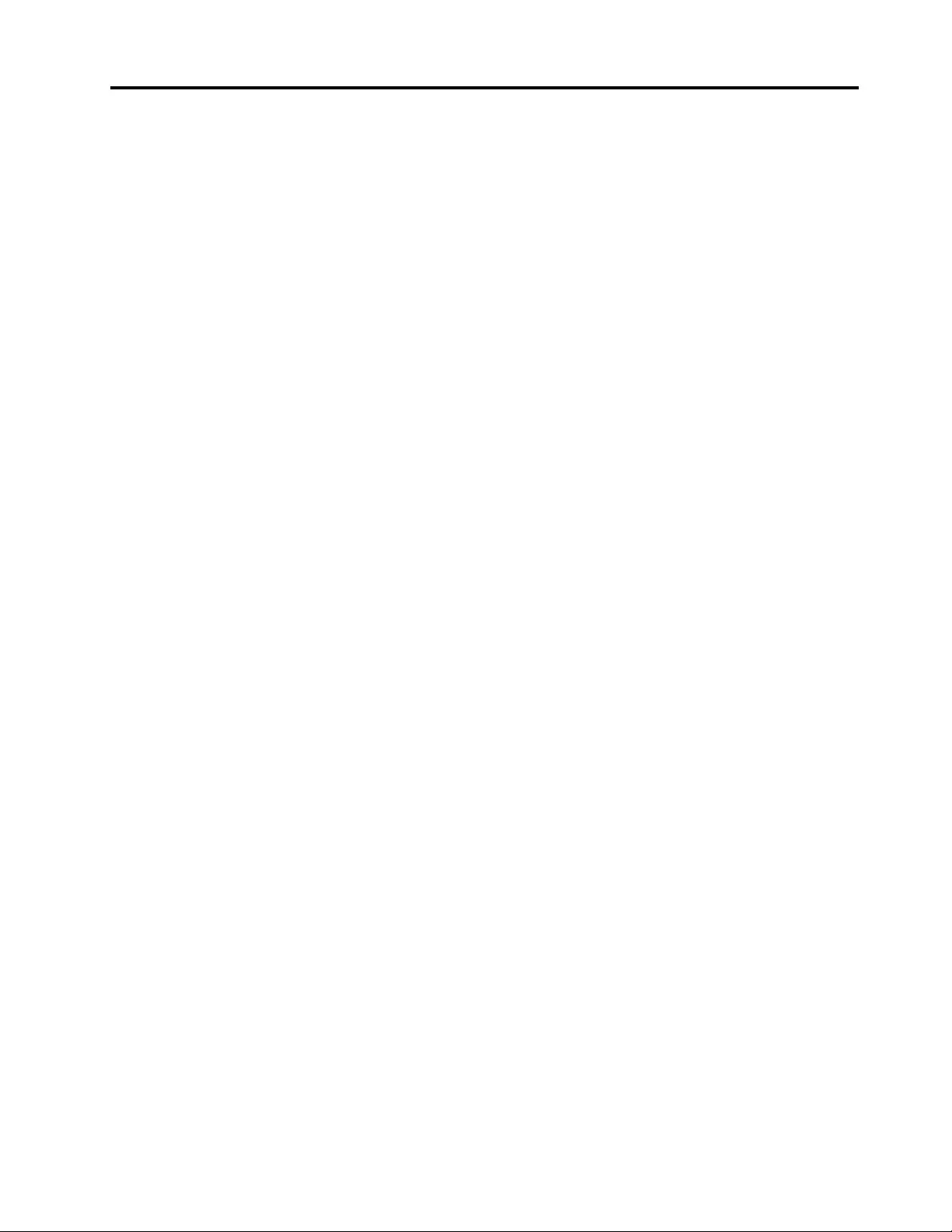
Contents
About this manual . . . . . . . . . . . . iii
Chapter 1. Safety information . . . . . . 1
General safety . . . . . . . . . . . . . . . . 1
Electrical safety . . . . . . . . . . . . . . . . 1
Safety inspection guide . . . . . . . . . . . . . 2
Handling devices that are sensitive to electrostatic
discharge . . . . . . . . . . . . . . . . . . 3
Grounding requirements . . . . . . . . . . . . 4
Safety notices (multilingual translations) . . . . . . 4
Chapter 2. General checkout . . . . . 21
What to do first . . . . . . . . . . . . . . . 21
CRU list . . . . . . . . . . . . . . . . . . 22
Chapter 3. Idetifying FRU (CRU) . . . 23
Locate FRU and CRU . . . . . . . . . . . . 23
Chapter 4. Removing a FRU or
CRU . . . . . . . . . . . . . . . . . . 27
Service tools . . . . . . . . . . . . . . . . 27
General guidelines. . . . . . . . . . . . . . 27
Remove the lower case . . . . . . . . . . . . 28
Remove the battery pack . . . . . . . . . . . 30
Remove the coin-cell battery. . . . . . . . . . 31
Remove the speakers . . . . . . . . . . . . 32
Remove the M.2 solid-state drive . . . . . . . . 33
Remove the M.2 solid-state drive thermal pad . . . 35
Remove the thermal choke pad. . . . . . . . . 36
Remove the WLAN card . . . . . . . . . . . 36
Remove the fan . . . . . . . . . . . . . . . 38
Remove the heat sink . . . . . . . . . . . . 40
Remove the HDD . . . . . . . . . . . . . . 42
Remove the memory module . . . . . . . . . 44
Remove the DC-in cable . . . . . . . . . . . 45
Remove the I/O board brackets . . . . . . . . 47
Remove the I/O board . . . . . . . . . . . . 49
Remove the power button board . . . . . . . . 51
Remove the power button. . . . . . . . . . . 53
Remove the system board. . . . . . . . . . . 55
Remove the touch pad . . . . . . . . . . . . 57
Remove the upper case . . . . . . . . . . . 59
Remove the LCD bezel . . . . . . . . . . . . 61
Remove the LCD panel . . . . . . . . . . . . 63
Remove the camera module . . . . . . . . . . 65
Trademarks . . . . . . . . . . . . . . . . lxix
© Copyright Lenovo 2019 i
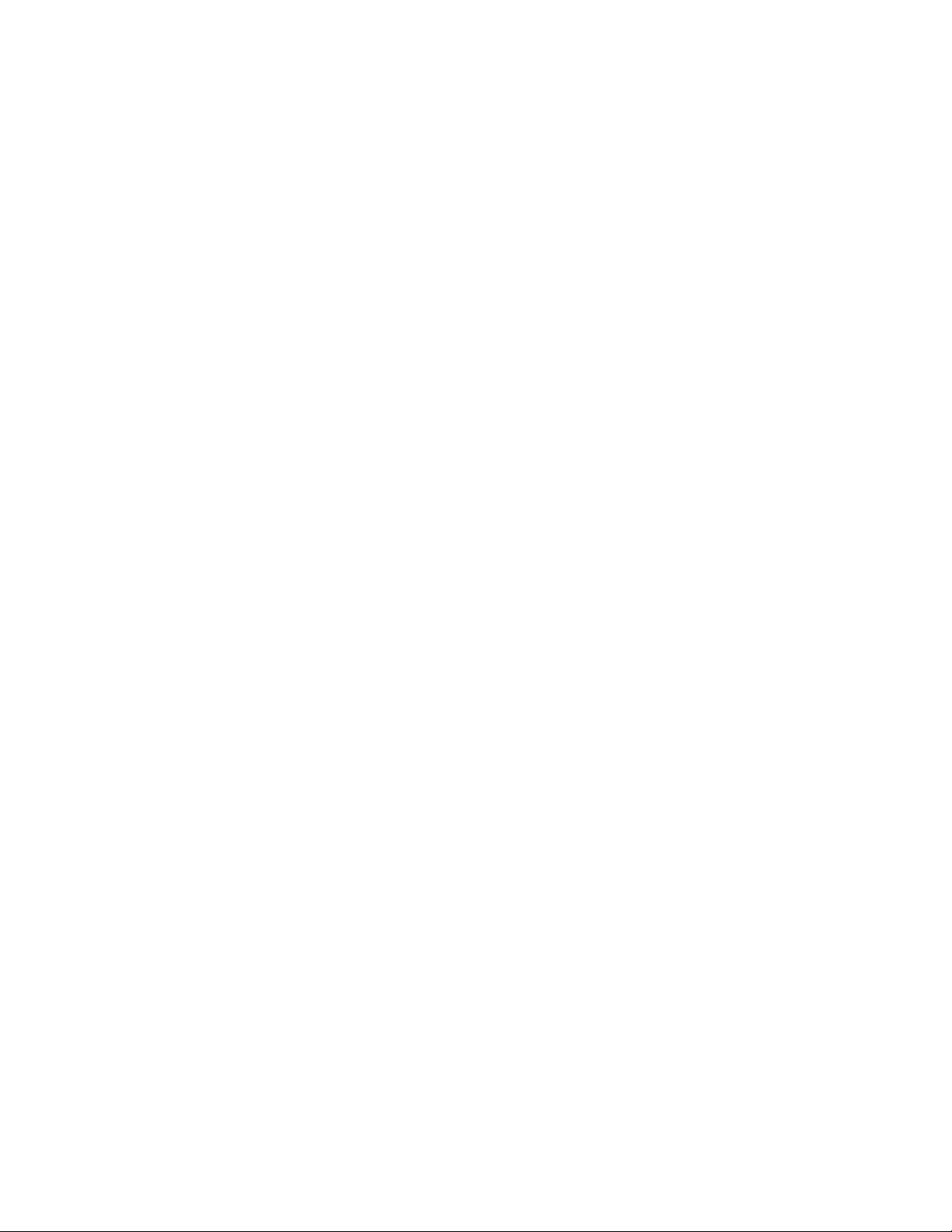
ii Lenovo Thinkbook series Hardware Maintenance Manual
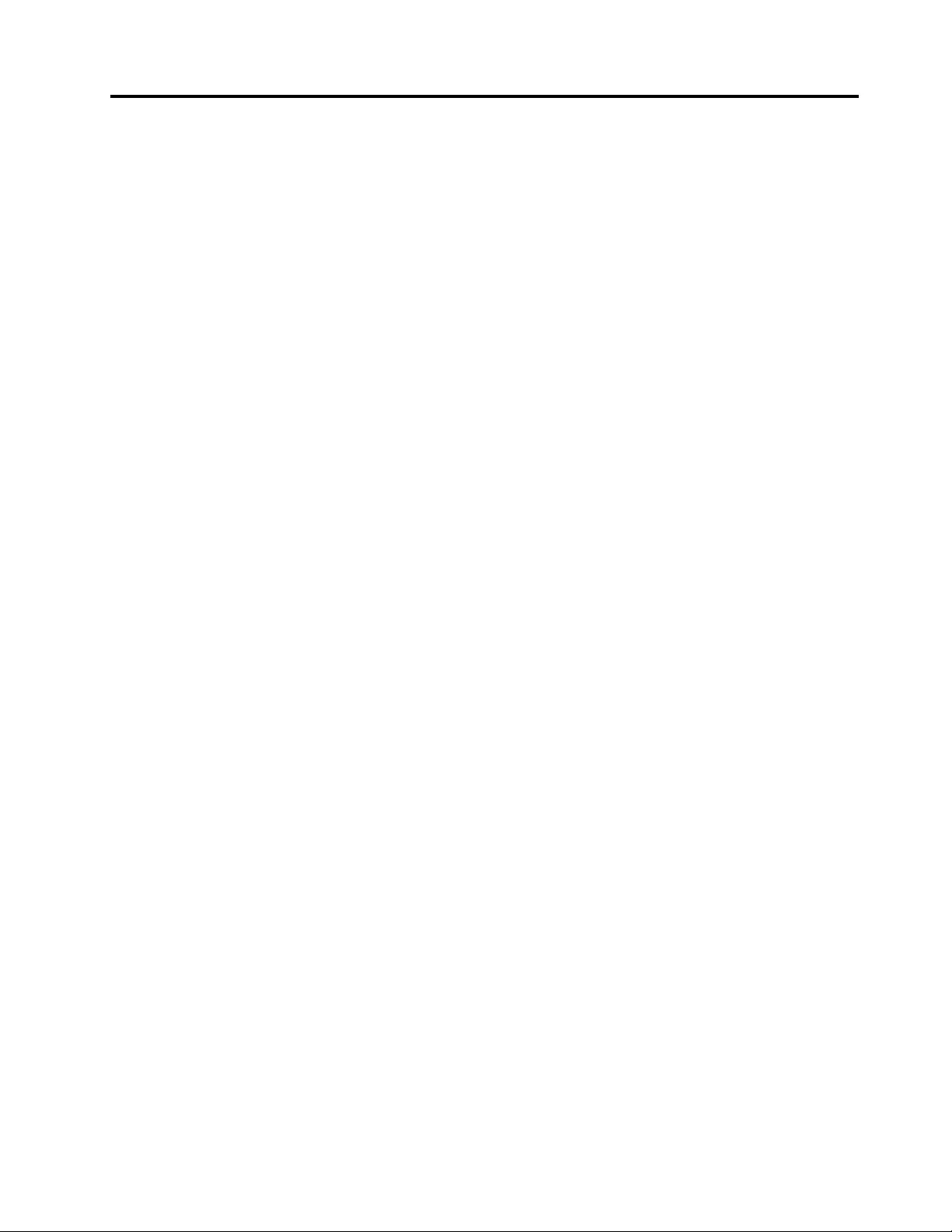
About this manual
This manual contains service and reference information for the following Lenovo products.
Machine Machine type (MT)
Lenovo ThinkBook 14-IML 20RV
Lenovo ThinkBook 15-IML 20RW
Lenovo ThinkBook 14-IIL 20SL
Lenovo ThinkBook 15-IIL 20SM
Important:
• This manual is intended only for trained service technicians who are familiar with Lenovo products.
• Before servicing a Lenovo product, be sure to read all the information under Chapter 1 “Safety
information” on page 1.
© Copyright Lenovo 2019 iii
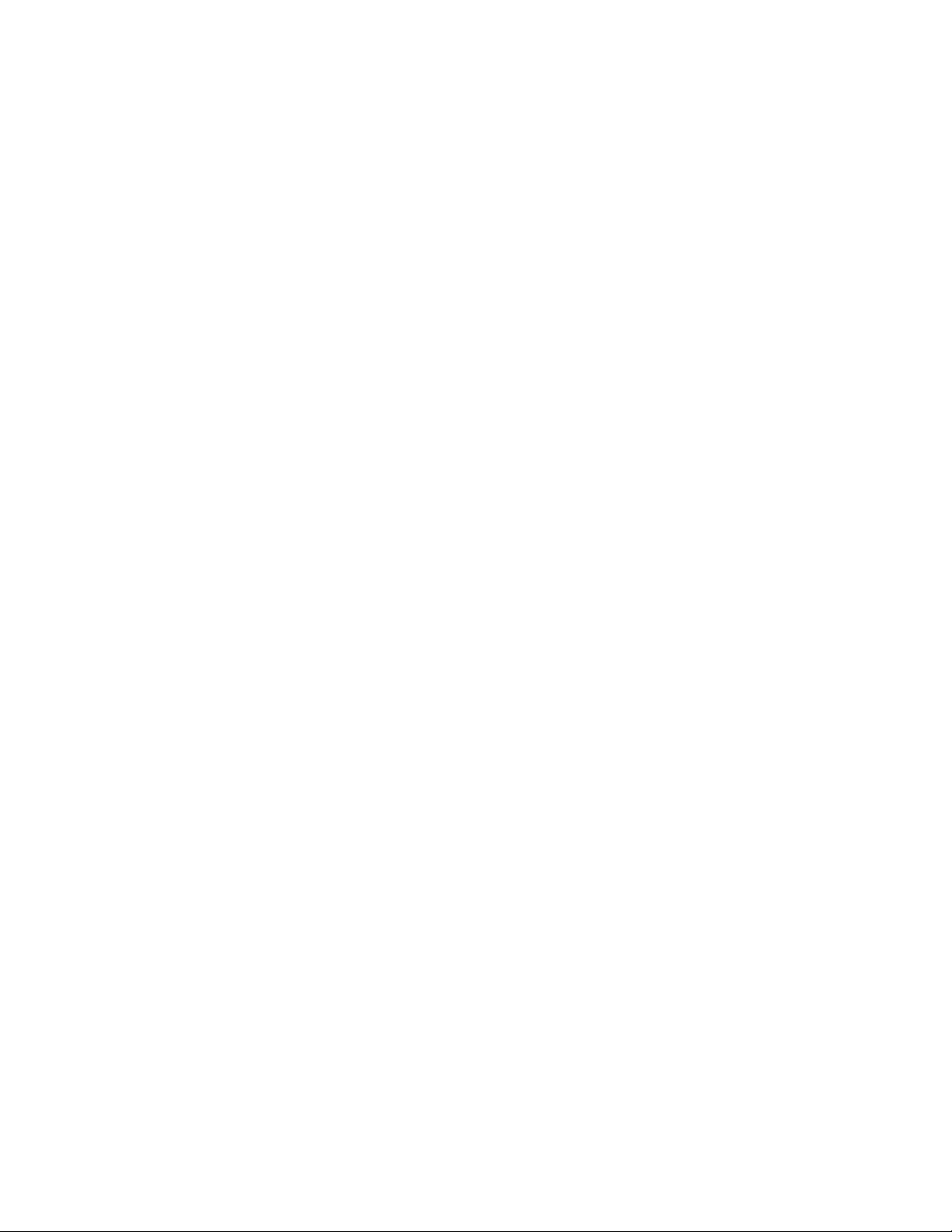
iv Lenovo Thinkbook series Hardware Maintenance Manual
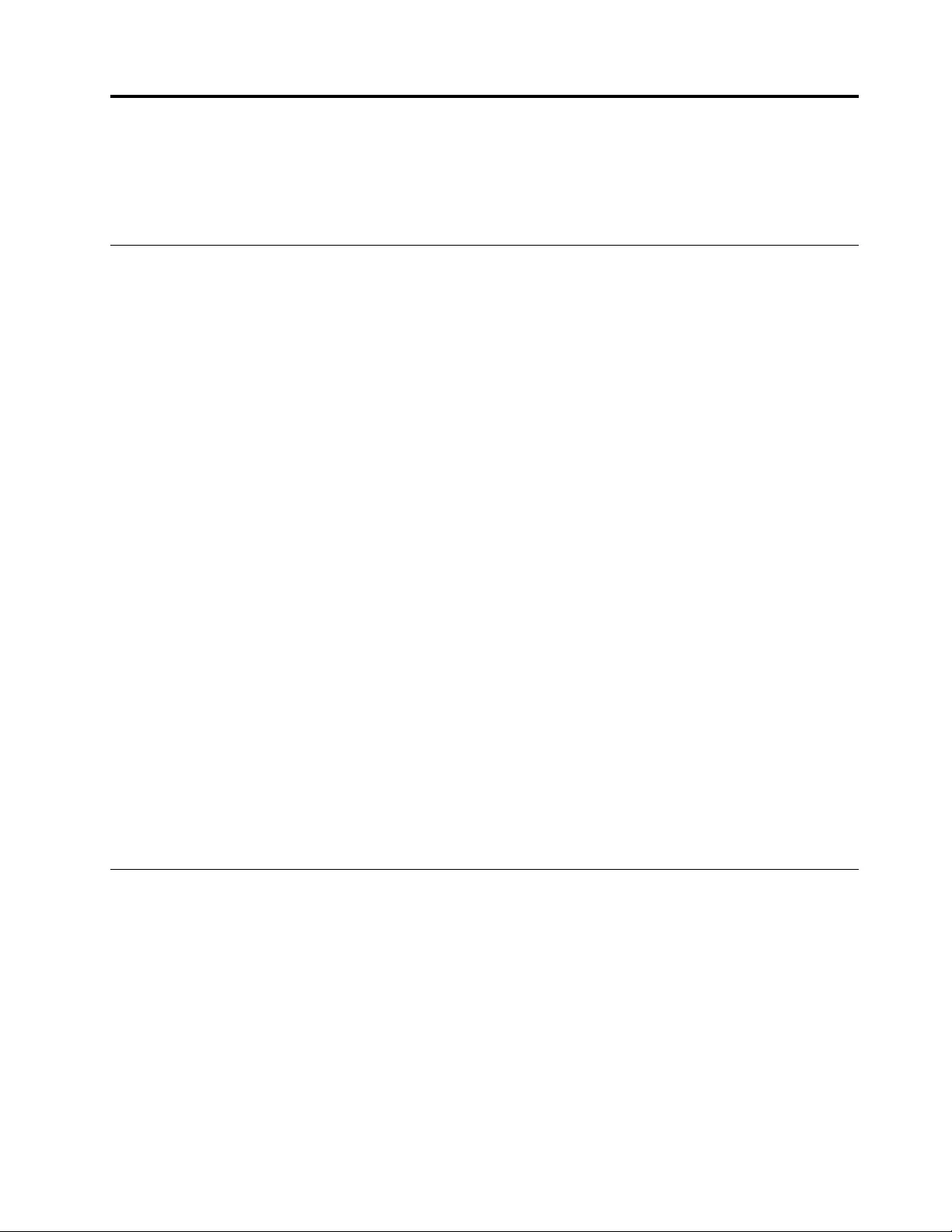
Chapter 1. Safety information
This chapter presents the following safety information that you need to be familiar with before you service a
Lenovo notebook computer.
General safety
Follow these rules to ensure general safety:
• Observe good housekeeping in the area of the machines during and after maintenance.
• When lifting any heavy object:
1. Make sure that you can stand safely without slipping.
2. Distribute the weight of the object equally between your feet.
3. Use a slow lifting force. Never move suddenly or twist when you attempt to lift.
4. Lift by standing or by pushing up with your leg muscles; this action removes the strain from the
muscles in your back. Do not attempt to lift any object that weighs more than 16 kg (35 lb) or that you
think is too heavy for you.
• Do not perform any action that causes hazards to the customer, or that makes the equipment unsafe.
• Before you start the machine, make sure that other service technicians and the customer's personnel are
not in a hazardous position.
• Place removed covers and other parts in a safe place, away from all personnel, while you are servicing the
machine.
• Keep your tool case away from walk areas so that other people will not trip over it.
• Do not wear loose clothing that can be trapped in the moving parts of a machine. Make sure that your
sleeves are fastened or rolled up above your elbows. If your hair is long, fasten it.
• Insert the ends of your necktie or scarf inside clothing or fasten it with a non-conductive clip, about 8
centimeters (3 inches) from the end.
• Do not wear jewelry, chains, metal-frame eyeglasses, or metal fasteners for your clothing.
Attention: Metal objects are good electrical conductors.
• Wear safety glasses when you are hammering, drilling, soldering, cutting wire, attaching springs, using
solvents, or working in any other conditions that might be hazardous to your eyes.
• After service, reinstall all safety shields, guards, labels, and ground wires. Replace any safety device that
is worn or defective.
• Reinstall all covers correctly before returning the machine to the customer.
• Fan louvers on the machine help to prevent overheating of internal components. Do not obstruct fan
louvers or cover them with labels or stickers.
Electrical safety
Observe the following rules when working on electrical equipment.
Important: Use only approved tools and test equipment. Some hand tools have handles covered with a soft
material that does not insulate you when working with live electrical currents.Many customers have, near
their equipment, rubber floor mats that contain small conductive fibers to decrease electrostatic discharges.
Do not use this type of mat to protect yourself from electrical shock.
• Find the room emergency power-off (EPO) switch, disconnecting switch, or electrical outlet. If an electrical
accident occurs, you can then operate the switch or unplug the power cord quickly.
• Do not work alone under hazardous conditions or near equipment that has hazardous voltages.
• Disconnect all power before:
– Performing a mechanical inspection
– Working near power supplies
© Copyright Lenovo 2019 1
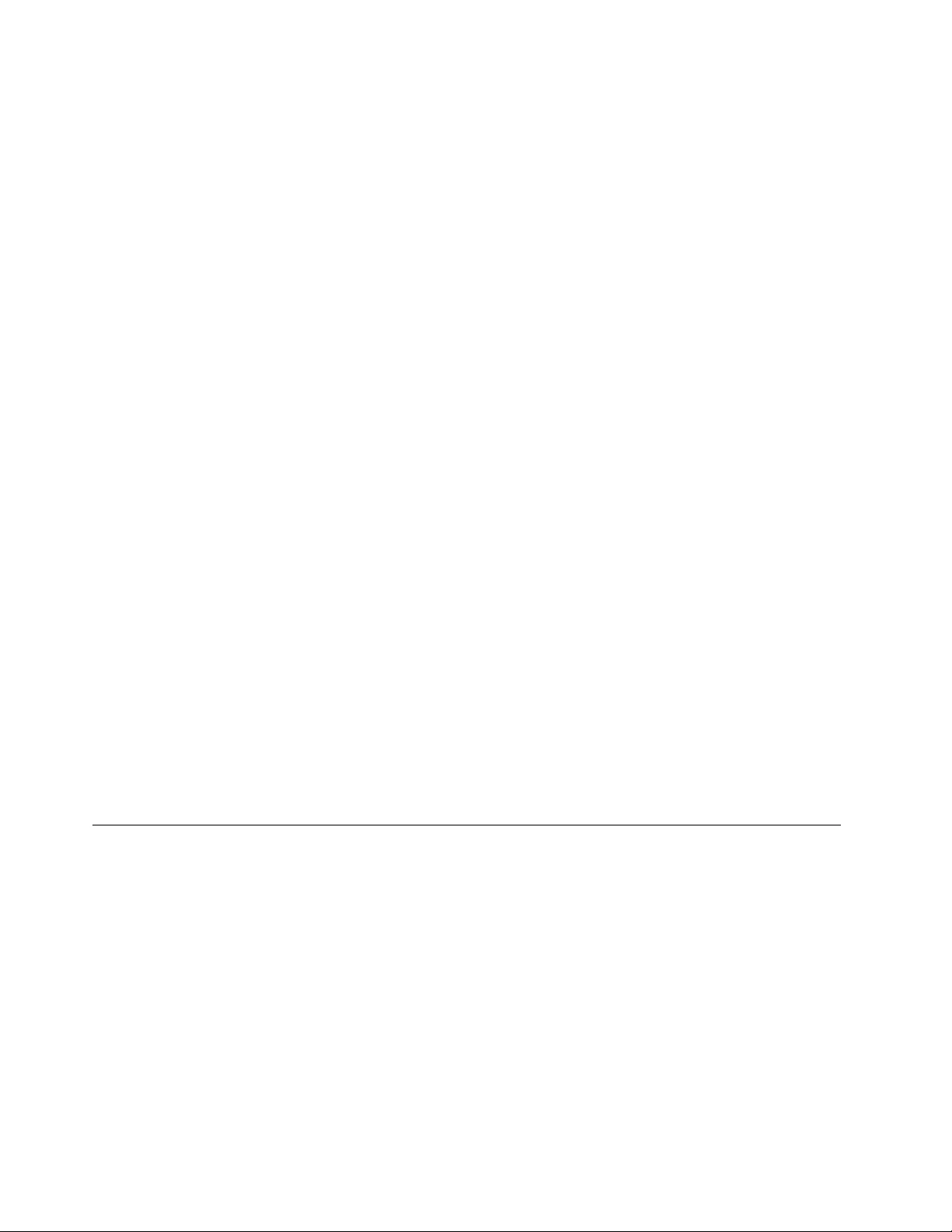
– Removing or installing main units
• Before you start to work on the machine, unplug the power cord. If you cannot unplug it, ask the customer
to power-off the wall box that supplies power to the machine, and to lock the wall box in the off position.
• If you need to work on a machine that has exposed electrical circuits, observe the following precautions:
– Ensure that another person, familiar with the power-off controls, is near you.
Attention: Another person must be there to switch off the power, if necessary.
– Use only one hand when working with powered-on electrical equipment; keep the other hand in your
pocket or behind your back.
Attention: An electrical shock can occur only when there is a complete circuit. By observing the above
rule, you may prevent a current from passing through your body.
– When using testers, set the controls correctly and use the approved probe leads and accessories for
that tester.
– Stand on suitable rubber mats (obtained locally, if necessary) to insulate you from grounds such as
metal floor strips and machine frames.
Observe the special safety precautions when you work with very high voltages; Instructions for these
precautions are in the safety sections of maintenance information. Use extreme care when measuring high
voltages.
• Regularly inspect and maintain your electrical hand tools for safe operational condition.
• Do not use worn or broken tools and testers.
• Never assume that power has been disconnected from a circuit. First, check that it has been powered off.
• Always look carefully for possible hazards in your work area. Examples of these hazards are moist floors,
non-grounded power extension cables, power surges, and missing safety grounds.
• Do not touch live electrical circuits with the reflective surface of a plastic dental mirror. The surface is
conductive; such touching can cause personal injury and machine damage.
• Do not service the following parts with the power on when they are removed from their normal operating
places in a machine:
– Power supply units
– Pumps
– Blowers and fans
– Motor generators
– Similar units as listed above
This practice ensures correct grounding of the units.
• If an electrical accident occurs:
– Use caution; do not become a victim yourself.
– Switch off power.
– Send another person to get medical aid.
Safety inspection guide
The purpose of this inspection guide is to assist you in identifying potentially unsafe conditions. As each
machine was designed and built, required safety items were installed to protect users and service
technicians from injury. This guide addresses only those items. You should use good judgment to identify
potential safety hazards due to attachment of non-Lenovo features or options not covered by this inspection
guide.
If any unsafe conditions are present, you must determine how serious the apparent hazard could be and
whether you can continue without first correcting the problem.
Consider these conditions and the safety hazards they present:
• Electrical hazards, especially primary power (primary voltage on the frame can cause serious or fatal
electrical shock)
• Explosive hazards, such as a damaged cathode ray tube (CRT) face or a bulging capacitor
• Mechanical hazards, such as loose or missing hardware
2Lenovo Thinkbook series Hardware Maintenance Manual
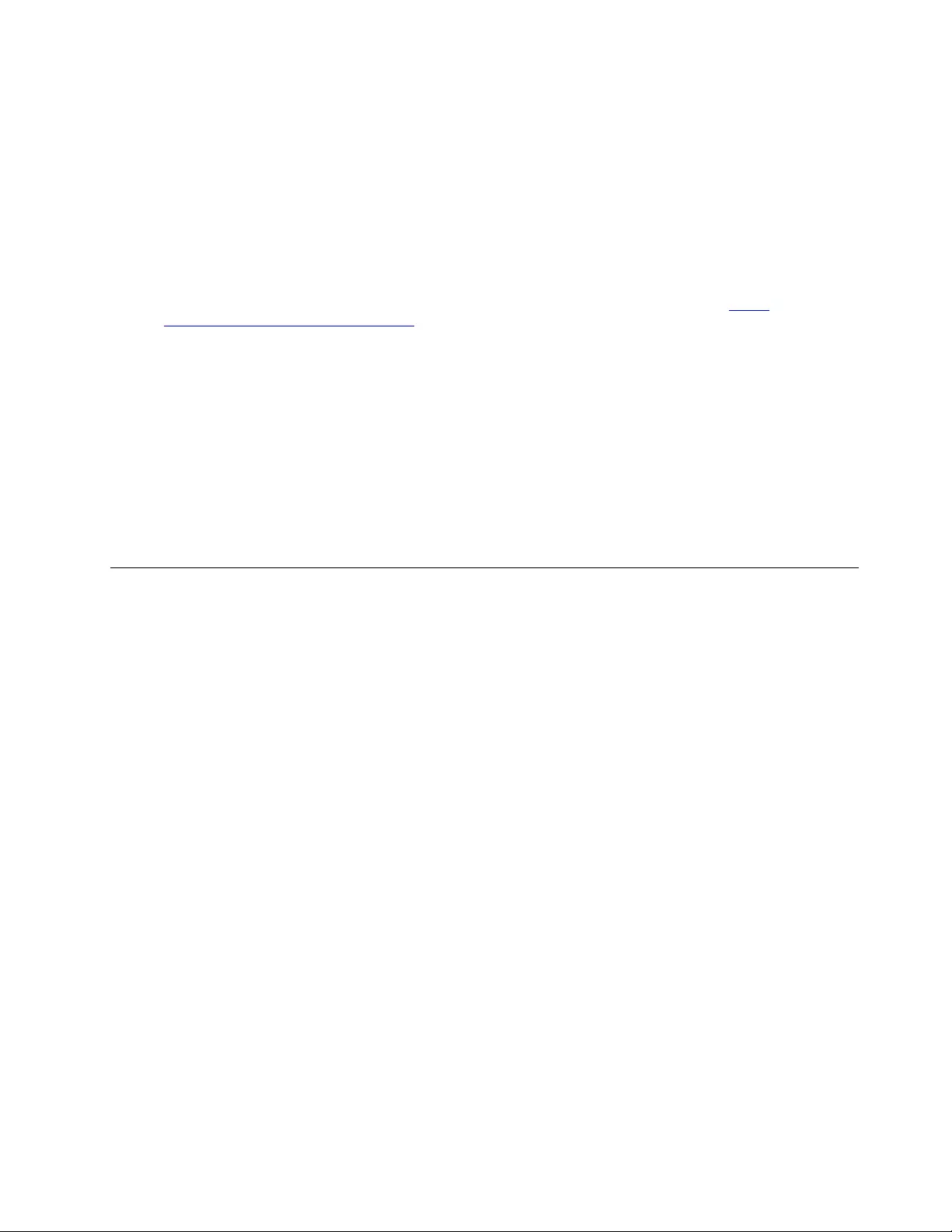
To determine whether there are any potentially unsafe conditions, use the following checklist at the
beginning of every service task. Begin the checks with the power off, and the power cord disconnected.
Checklist:
1. Check exterior covers for damage (loose, broken, or sharp edges).
2. Power off the computer. Disconnect the power cord.
3. Check the power cord for:
a. A third-wire ground connector in good condition. Use a meter to measure third-wire ground
continuity for 0.1 ohm or less between the external ground pin and the frame ground.
b. The power cord should be the authorized type specified for your computer. Go to: http://
www.lenovo.com/serviceparts-lookup
c. Insulation must not be frayed or worn.
4. Check for cracked or bulging batteries.
5. Remove the cover.
6. Check for any obvious non-Lenovo alterations. Use good judgment as to the safety of any non-Lenovo
alterations.
7. Check inside the unit for any obvious unsafe conditions, such as metal filings, contamination, water or
other liquids, or signs of fire or smoke damage.
8. Check for worn, frayed, or pinched cables.
9. Check that the power-supply cover fasteners (screws or rivets) have not been removed or tampered
with.
Handling devices that are sensitive to electrostatic discharge
Any computer part containing transistors or integrated circuits (ICs) should be considered sensitive to
electrostatic discharge (ESD). ESD damage can occur when there is a difference in charge between objects.
Protect against ESD damage by equalizing the charge so that the machine, the part, the work mat, and the
person handling the part are all at the same charge.
Notes:
1. Use product-specific ESD procedures when they exceed the requirements noted here.
2. Make sure that the ESD protective devices you use have been certified (ISO 9000) as fully effective.
When handling ESD-sensitive parts:
• Keep the parts in protective packages until they are inserted into the product.
• Avoid contact with other people.
• Wear a grounded wrist strap against your skin to eliminate static on your body.
• Prevent the part from touching your clothing. Most clothing is insulative and retains a charge even when
you are wearing a wrist strap.
• Use a grounded work mat to provide a static-free work surface. The mat is especially useful when
handling ESD-sensitive devices.
• Select a grounding system, such as those listed below, to provide protection that meets the specific
service requirement.
Note: The use of a grounding system to guard against ESD damage is desirable but not necessary.
– Attach the ESD ground clip to any frame ground, ground braid, or green-wire ground.
– When working on a double-insulated or battery-operated system, use an ESD common ground or
reference point. You can use coax or connector-outside shells on these systems.
– Use the round ground prong of the ac plug on ac-operated computers.
Chapter 1.Safety information 3
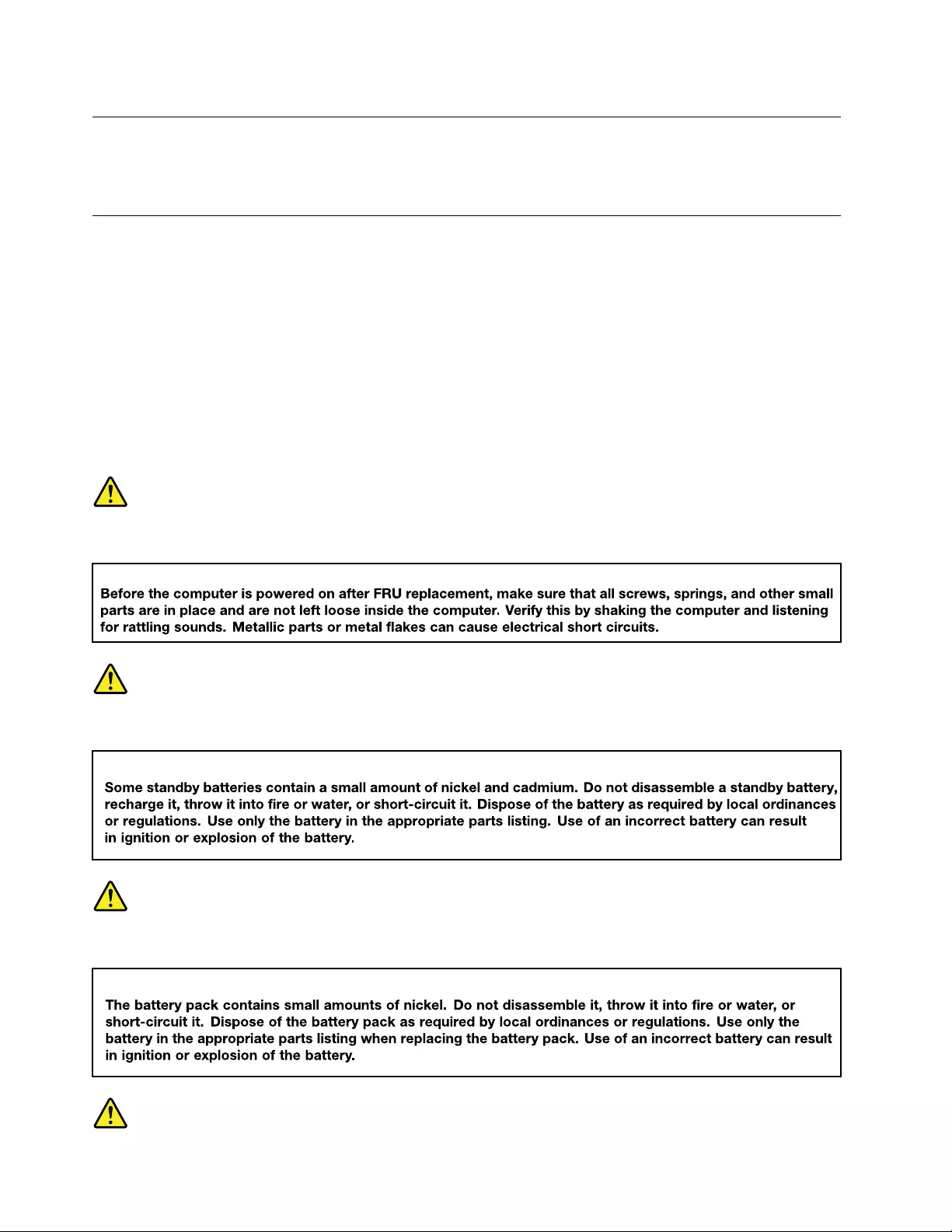
Grounding requirements
Electrical grounding of the computer is required for operator safety and correct system function. Proper
grounding of the electrical outlet can be verified by a certified electrician.
Safety notices (multilingual translations)
The safety notices in this section are provided in the following languages:
• English
• Arabic
• Brazilian Portuguese
• French
• German
• Hebrew
• Japanese
• Korean
• Spanish
• Traditional Chinese
DANGER
DANGER
DANGER
4Lenovo Thinkbook series Hardware Maintenance Manual
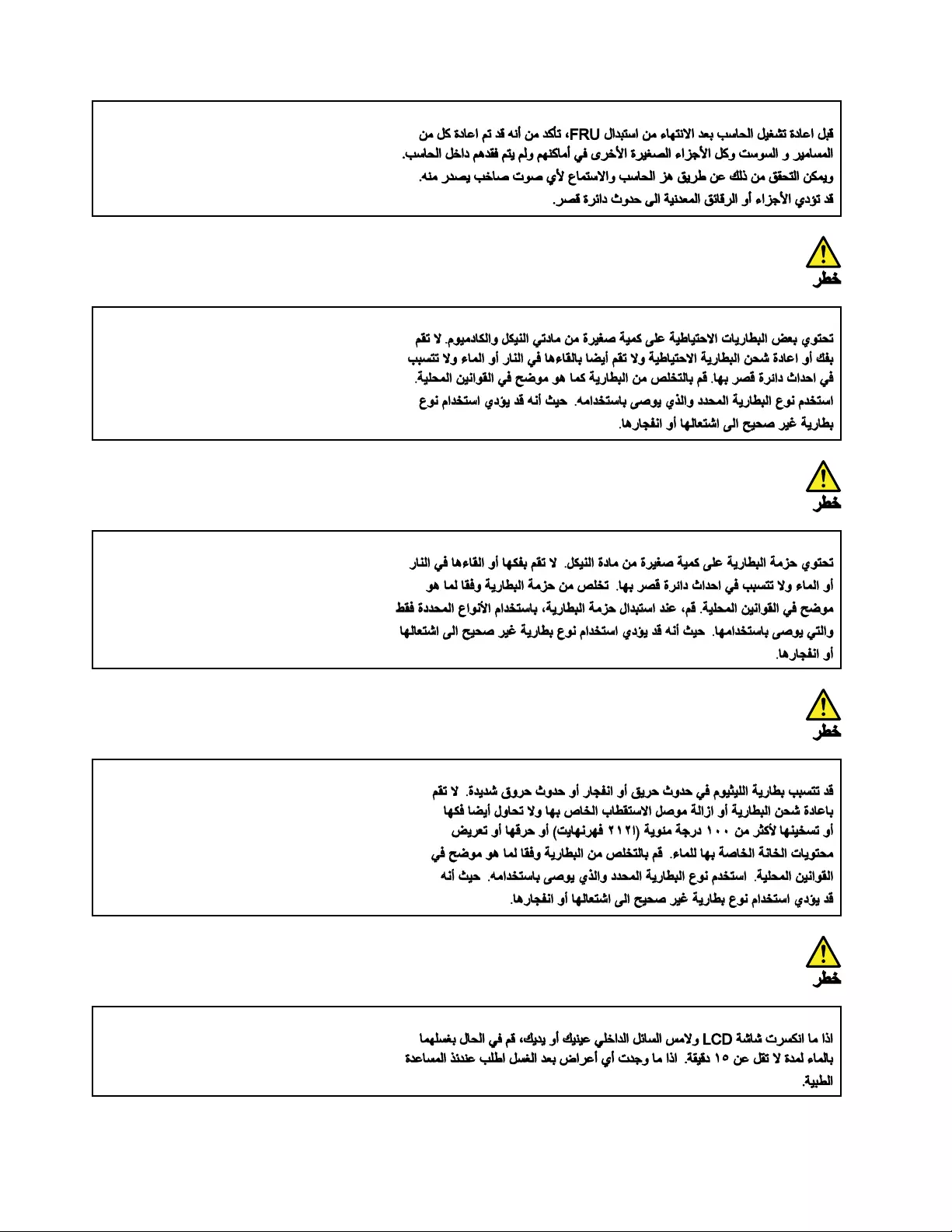
6Lenovo Thinkbook series Hardware Maintenance Manual
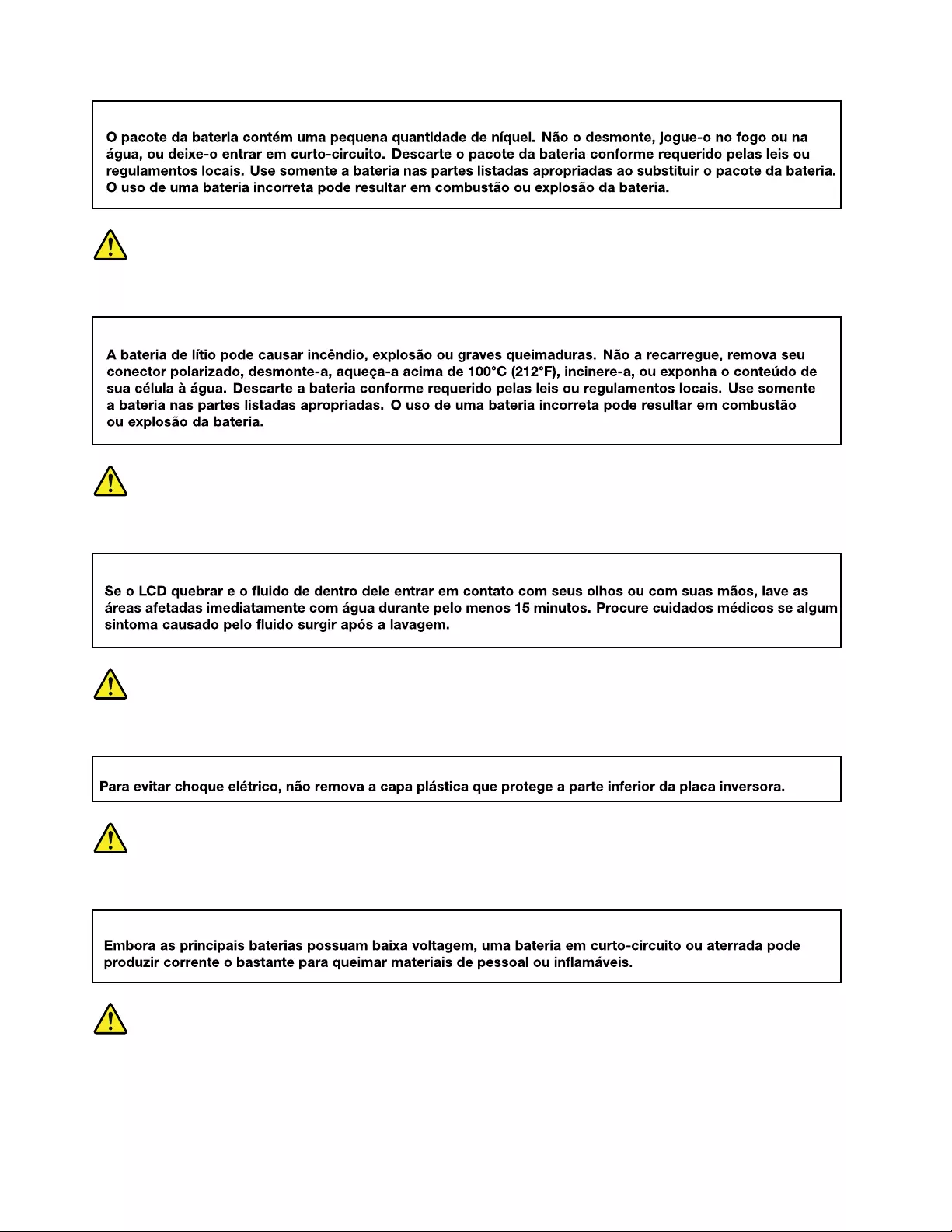
PERIGO
PERIGO
PERIGO
PERIGO
PERIGO
8Lenovo Thinkbook series Hardware Maintenance Manual
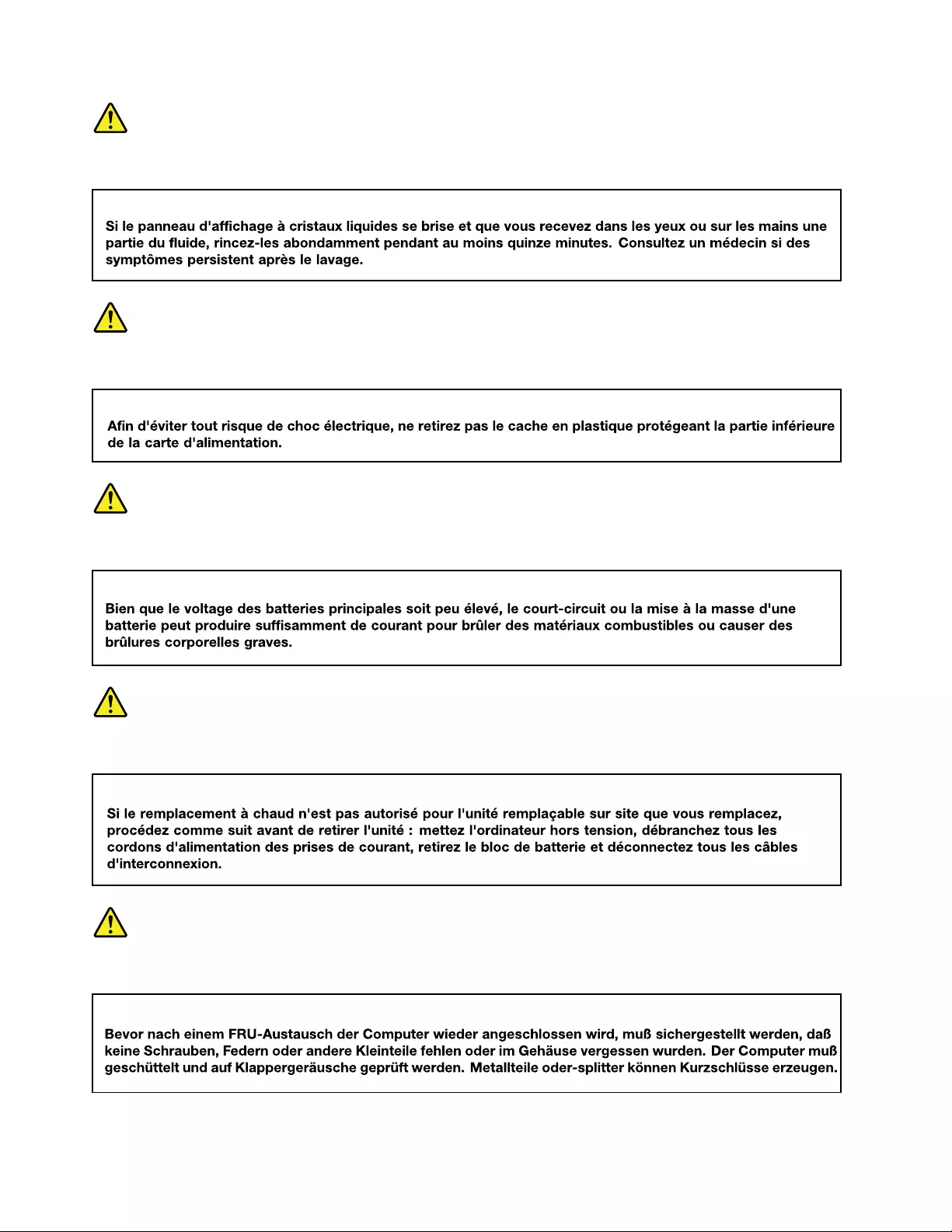
DANGER
DANGER
DANGER
DANGER
VORSICHT
10 Lenovo Thinkbook series Hardware Maintenance Manual
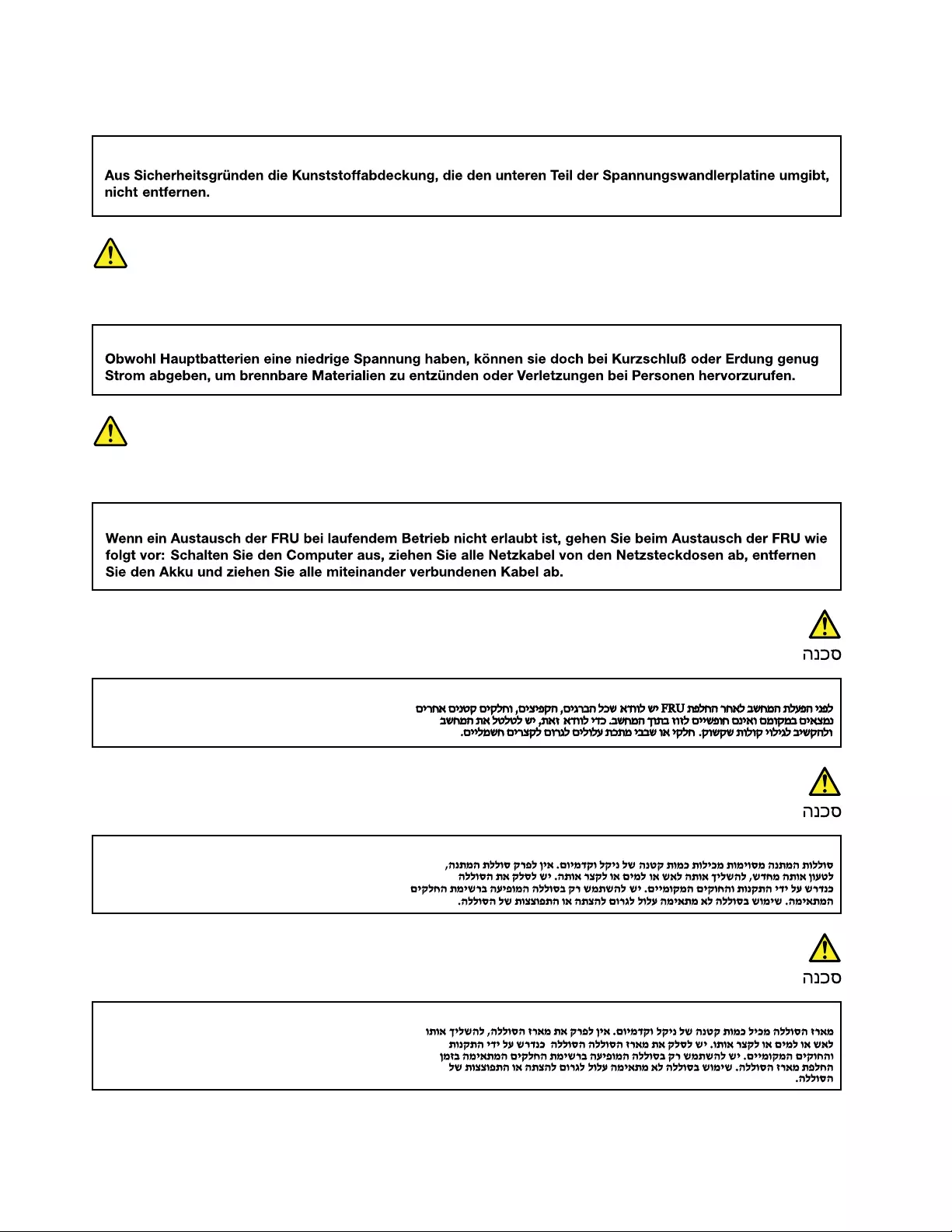
VORSICHT
VORSICHT
VORSICHT
12 Lenovo Thinkbook series Hardware Maintenance Manual
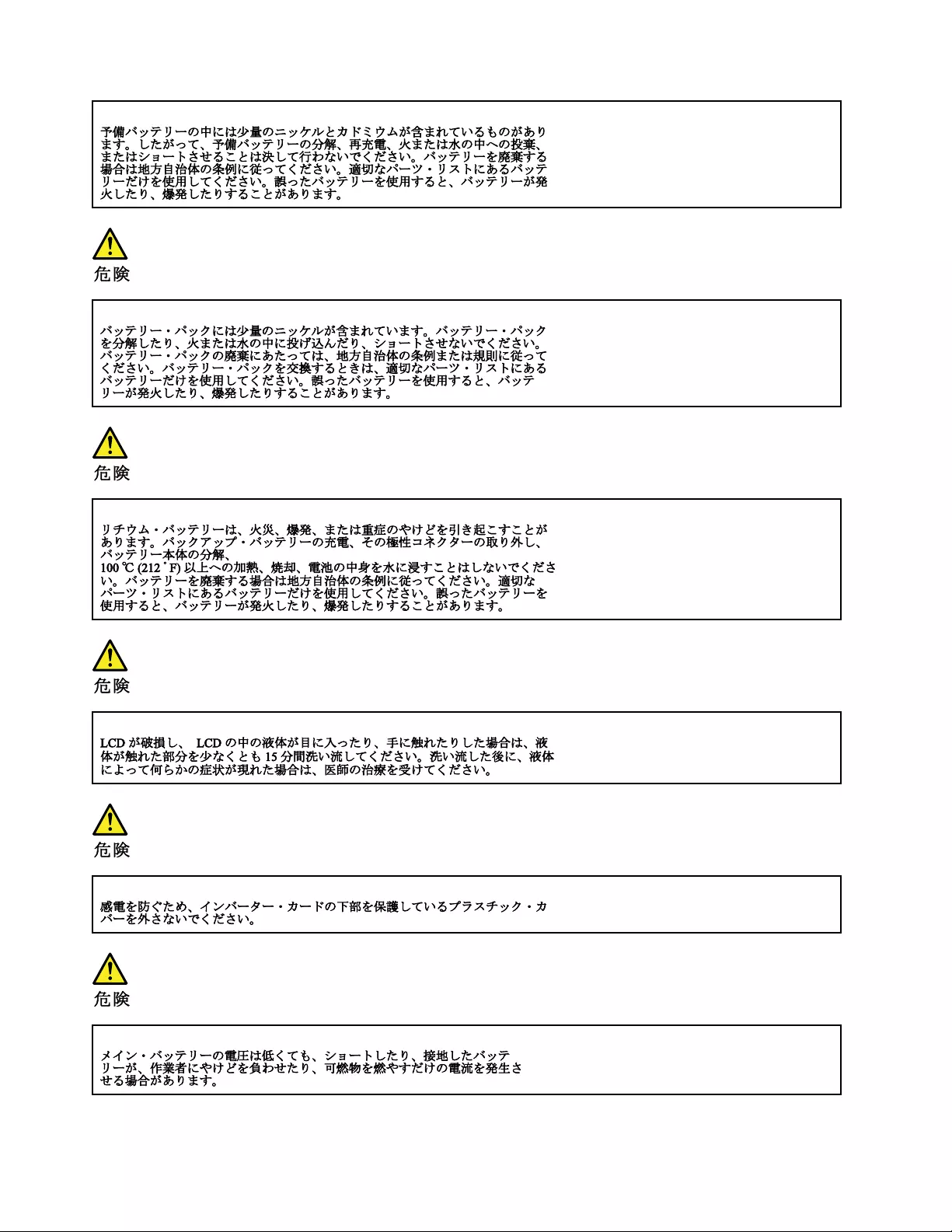
14 Lenovo Thinkbook series Hardware Maintenance Manual
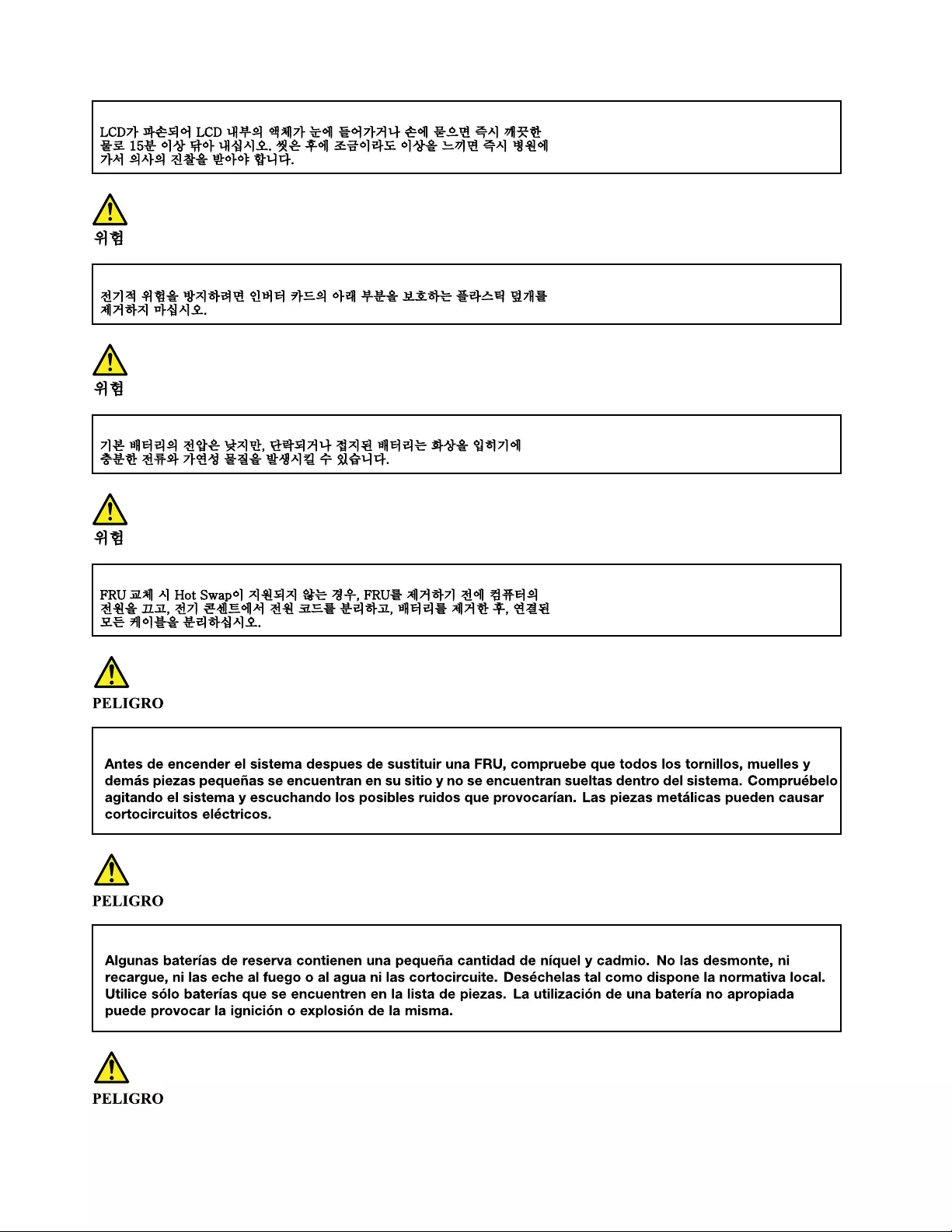
16 Lenovo Thinkbook series Hardware Maintenance Manual
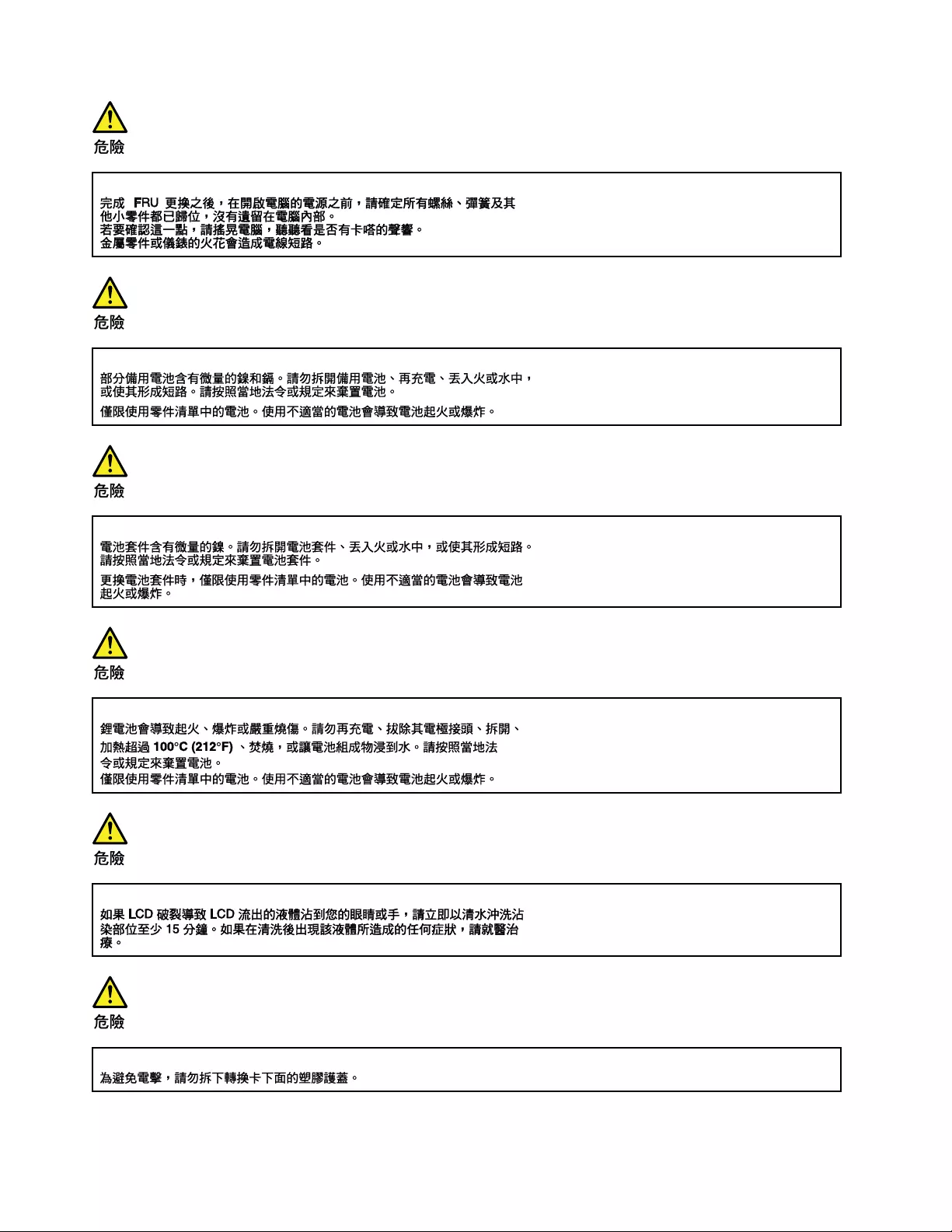
18 Lenovo Thinkbook series Hardware Maintenance Manual
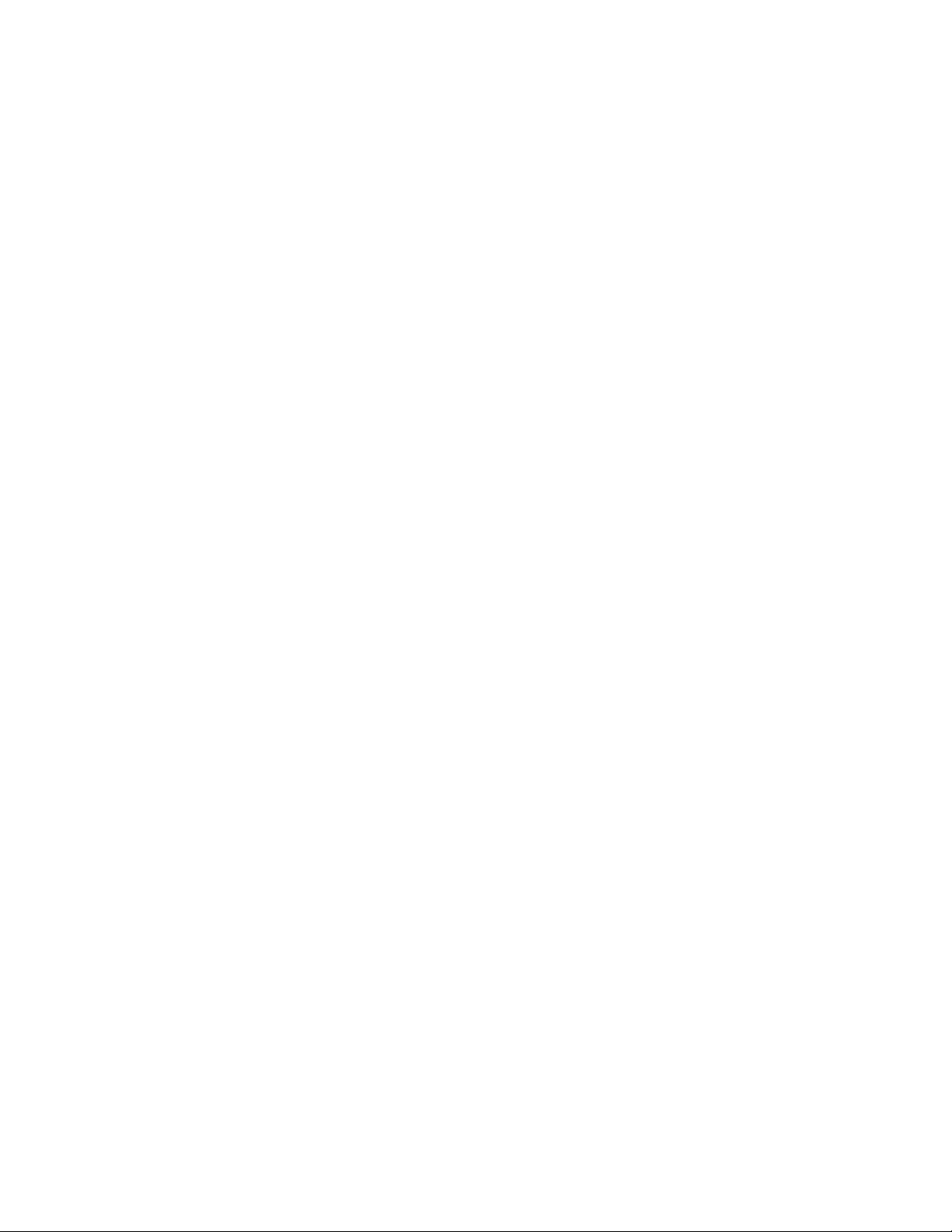
20 Lenovo Thinkbook series Hardware Maintenance Manual
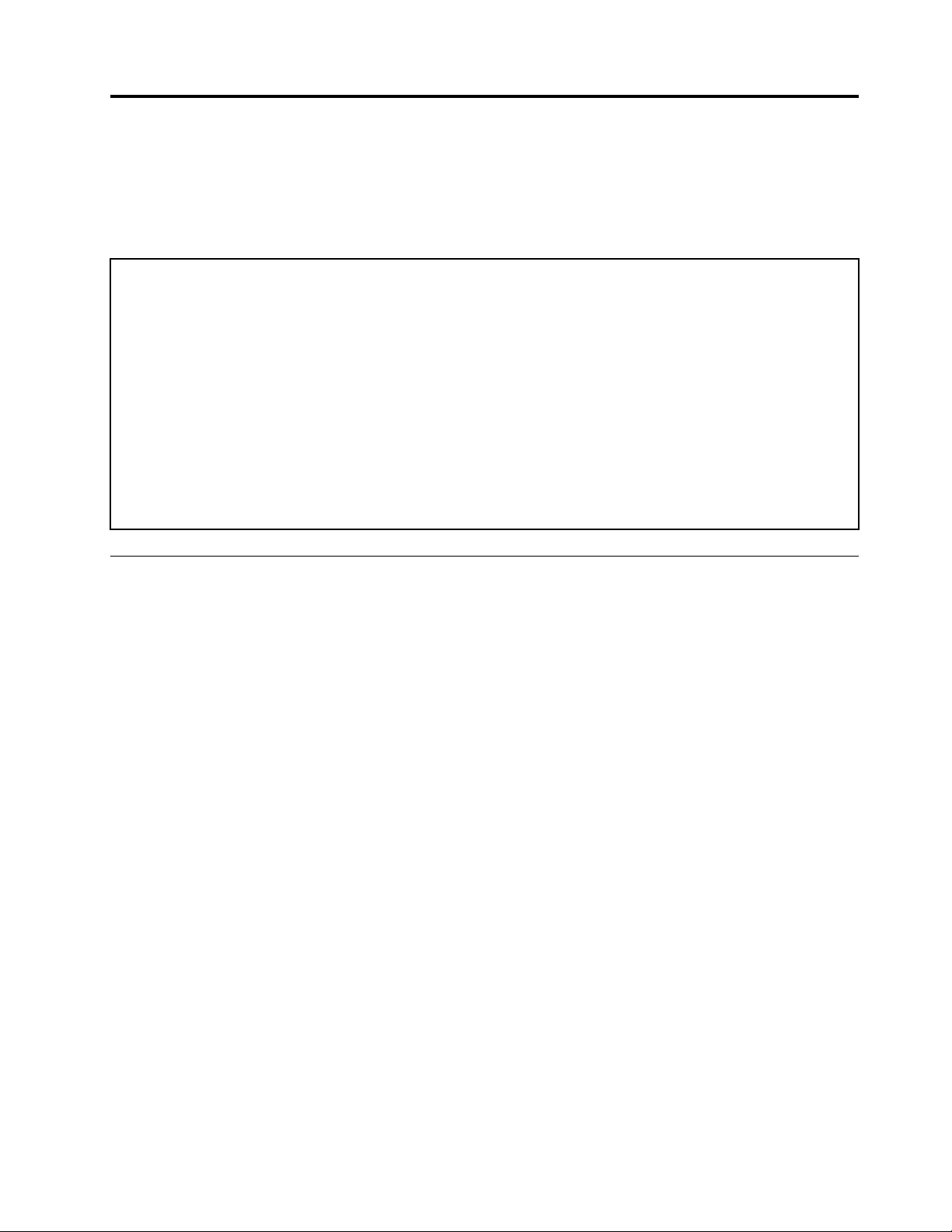
Chapter 2. General checkout
This chapter contains the following topics:
Before you go to the checkout instructions, ensure that you read the following important notes.
Important notes:
• Only certified trained personnel should service the computer.
• Before replacing any FRU, read the entire page on removing and replacing FRU.
• Be extremely careful during such write operations as copying, saving, or formatting. Drives in the computer
that you are servicing sequence might have been altered. If you select an incorrect drive, data or programs might be
overwritten.
• Replace a FRU only with another FRU of the correct model. When you replace a FRU, make sure that the model
of the machine and the FRU part number are correct by referring to the FRU parts list.
• A FRU should not be replaced because of a single, unreproducible failure. Single failures can occur for a variety
of reasons that have nothing to do with a hardware defect, such as cosmic radiation, electrostatic discharge, or
software errors. Consider replacing a FRU only when a problem recurs. If you suspect that a FRU is defective, clear
the error log and run the test again. If the error does not recur, do not replace the FRU.
• Be careful not to replace a nondefective FRU.
What to do first
When you return a FRU, you must include the following information in the parts exchange form or parts return
form that you attach to it:
1. Name and phone number of service technician
2. Date of service
3. Date on which the machine failed
4. Date of purchase
5. Failure symptoms, error codes appearing on the display, and beep symptoms
6. Procedure index and page number in which the failing FRU was detected
7. Failing FRU name and part number
8. Machine type, model number, and serial number
9. Customer's name and address
Note: During the warranty period, the customer may be responsible for repair costs if the computer damage
was caused by misuse, accident, modification, unsuitable physical or operating environment, or improper
maintenance by the customer. Following is a list of some common items that are not covered under warranty
and some symptoms that might indicate that the system was subjected to stress beyond normal use.
Before checking problems with the computer, determine whether the damage is covered under the warranty
by referring to the following list:
The following are not covered under warranty:
• LCD panel cracked from the application of excessive force or from being dropped
• Scratched (cosmetic) parts
• Distortion, deformation, or discoloration of the cosmetic parts
• Plastic parts, latches, pins, or connectors that have been cracked or broken by excessive force
• Damage caused by liquid spilled into the system
© Copyright Lenovo 2019 21
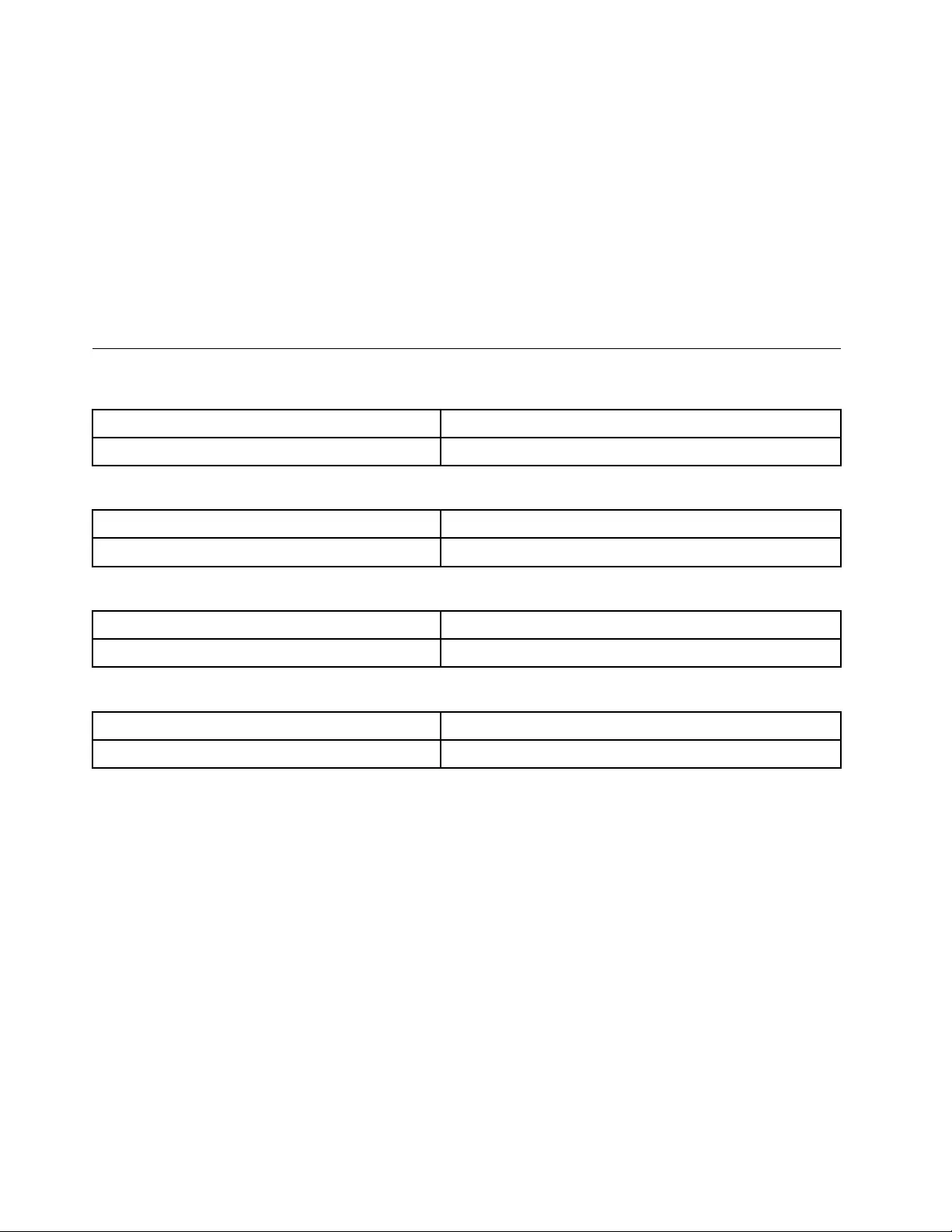
• Damage caused by the improper insertion of a personal-computer card (PC card) or the installation of an
incompatible card
• Improper disc insertion or use of an external optical drive
• Fuses blown by attachment of a non-supported device
• Forgotten computer password (making the computer unusable)
• Sticky keys caused by spilling a liquid onto the keyboard
• Use of an incorrect ac power adapter on laptop products
The following symptoms might indicate damage caused by non-warranted activities:
• Missing parts might be a symptom of unauthorized service or modification.
• Check for obvious damage to a hard disk drive. If the spindle of a hard disk drive becomes noisy, the hard
disk drive might have been dropped or subject to excessive force.
CRU list
Table 1. Model: Lenovo ThinkBook 14-IML (Machine type: 20RV)
CRU Type
ac power adapter self-service
Table 2. Model: Lenovo ThinkBook 15-IML (Machine type: 20RW)
CRU Type
ac power adapter self-service
Table 3. Model: Lenovo ThinkBook 14-IIL (Machine type: 20SL)
CRU Type
ac power adapter self-service
Table 4. Model: Lenovo ThinkBook 15-IIL (Machine type: 20SM)
CRU Type
ac power adapter self-service
22 Lenovo Thinkbook series Hardware Maintenance Manual
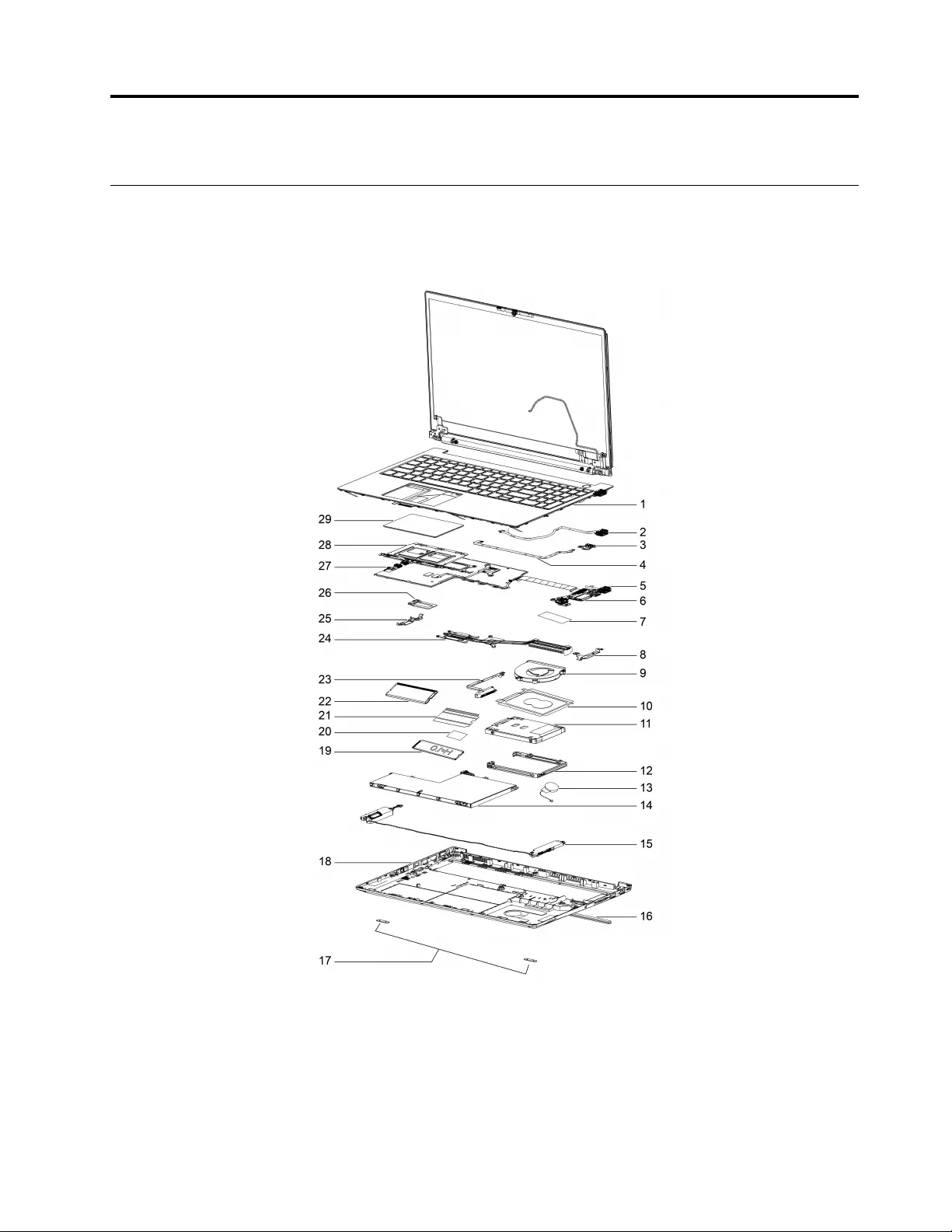
Chapter 3. Idetifying FRU (CRU)
Locate FRU and CRU
The exploded illustrations help Lenovo service technicians identify FRU or CRU that they may need to
replace when servicing a customer’s computer.
Figure 1. Lenovo ThinkBook 14-IML/Lenovo ThinkBook 15-IML/Lenovo ThinkBook 14-IIL/Lenovo ThinkBook 15-IIL
system exploded view
© Copyright Lenovo 2019 23
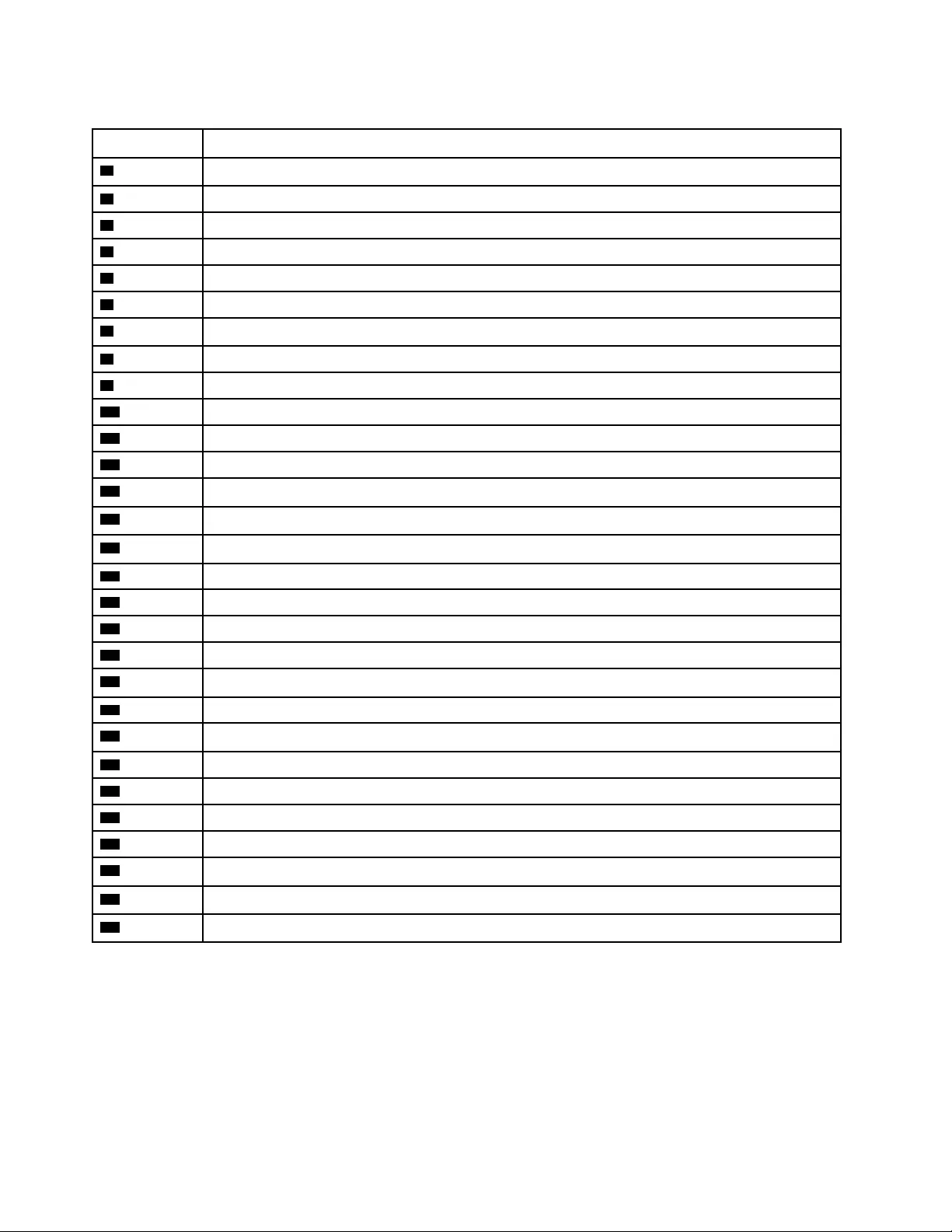
Table 5. FRU (CRU) categories
No. FRU (CRU) category
1Upper case (with keyboard)
2DC-in cable
3Power button
4Power button cable
5Power button board
6I/O board with cable
7Choke thermal pad
8I/O bracket
9Fan
10 HDD AL foil
11 HDD
12 HDD bracket
13 Coin-cell battery
14 Battery pack
15 Speakers
16 Rear rubber foot
17 Rear rubber foot
18 Lower case
19 SSD
20 SSD thermal pad
21 SSD AL foil
22 Memory module
23 HDD cable
24 Heat sink
25 I/O bracket
26 WLAN card
27 System board
28 Touchpad bracket
29 Touchpad
24 Lenovo Thinkbook series Hardware Maintenance Manual
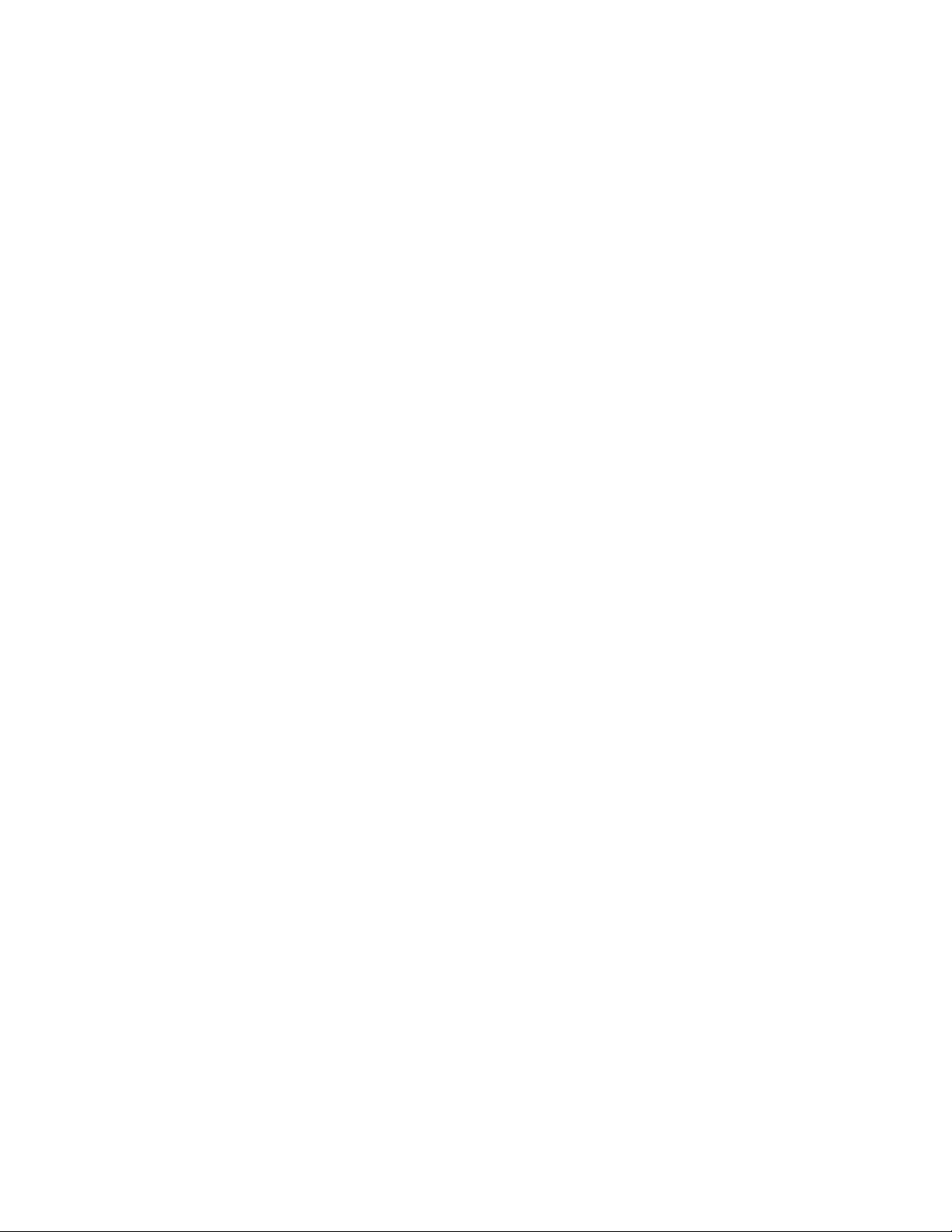
26 Lenovo Thinkbook series Hardware Maintenance Manual
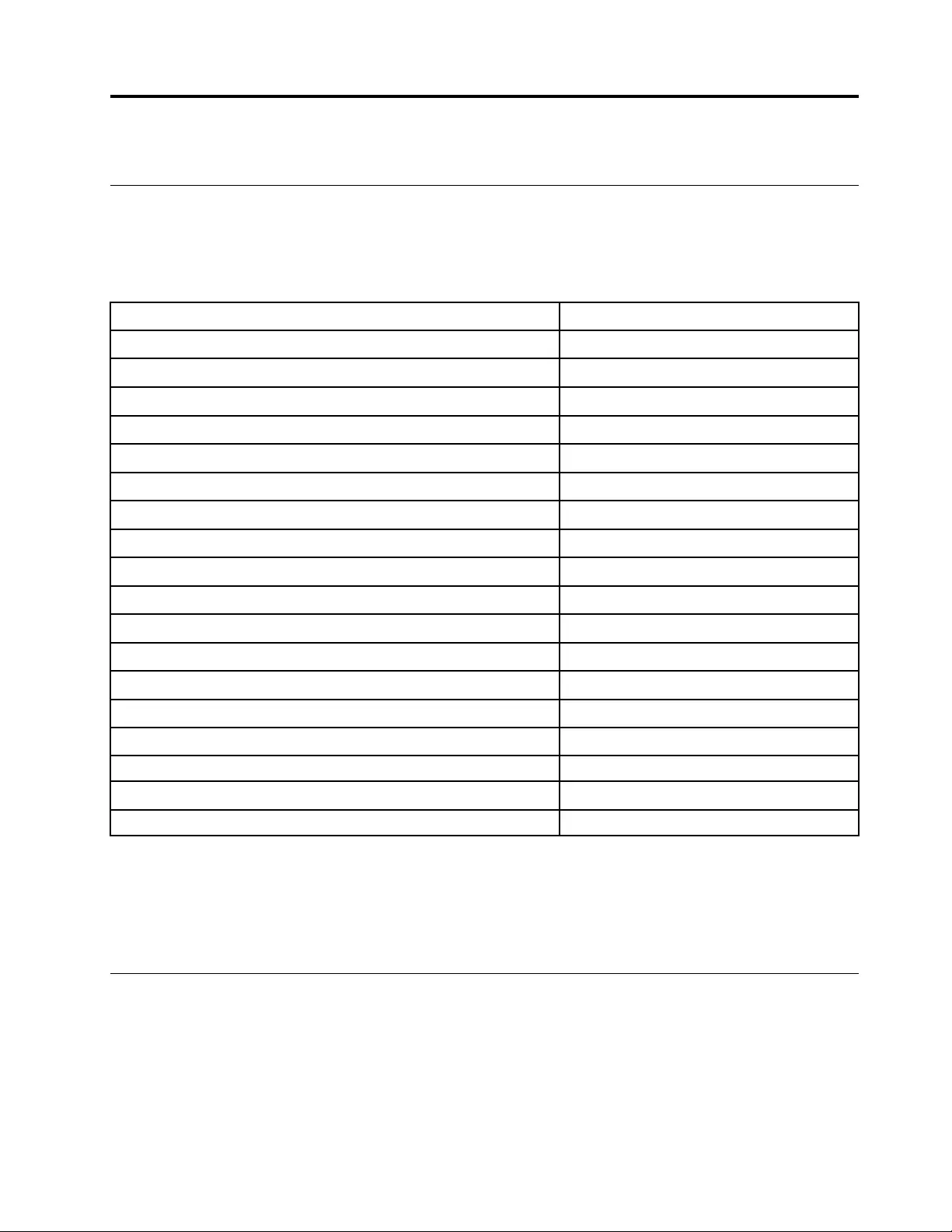
Chapter 4. Removing a FRU or CRU
Service tools
The following table lists tools for servicing Lenovo computers. Tools with a cross mark are needed for serving
the product models as described by this publication. Prepare them before you service the product.
Table 7. Service tools
Service tool and consumable Model applicability
Screw driver (Phillips head) (PH1/PH01) X
Screw driver (Torx head) (T5)
Screw driver (Torx head) (T30)
Pry tool 1 X
Tweezers (conductive) X
Tweezers (isolated)
Suction cup
Hexagonal socket
Silicone grease
Acetate tape X
Polyamide tape
Mylar tape
Electrical tape
Double-sided tape
Conductive tape
Eraser
Heat gun
Brown brush
Notes:
• T30 screw drivers are used to service the new Intel Xeon CPUs.
• Hexagonal sockets are used to remove antenna connectors.
• Silicone grease is applied to the CPU and heat sink surfaces to eliminate air gaps.
General guidelines
When removing or replacing a FRU, ensure that you observe the following general guidelines:
1. Do not try to service any computer unless you have been trained and certified. An untrained person runs
the risk of damaging parts.
2. Begin by removing any FRU that has to be removed before replacing the failing FRU. Any such FRU is
listed at the beginning of each FRU replacement procedure. Remove them in the order in which they are
listed.
© Copyright Lenovo 2019 27
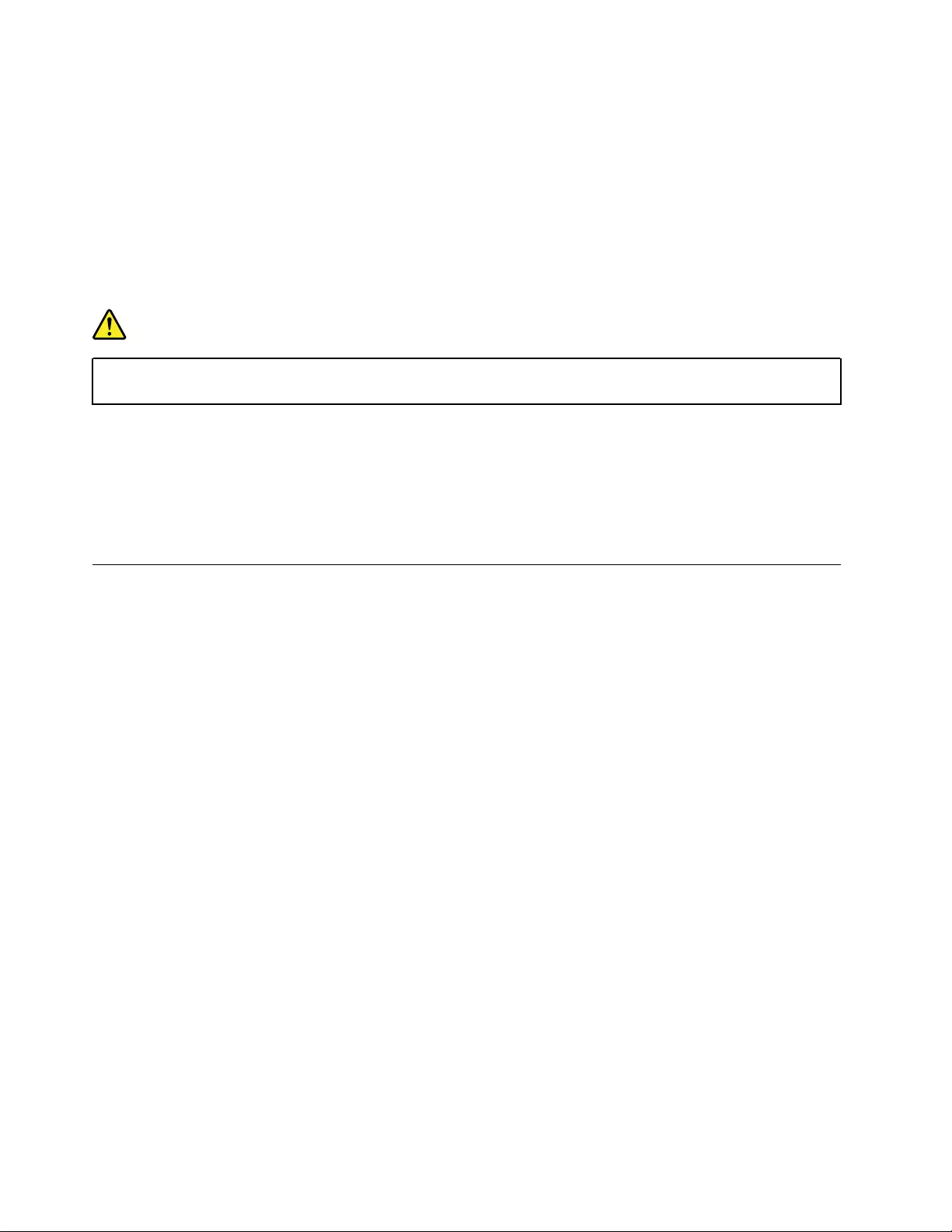
3. Follow the correct sequence in the steps for removing a FRU, as shown in the illustrations by the
numbers in square callouts.
4. When removing a FRU, move it in the direction as shown by the arrow in the illustration.
5. To install a new FRU in place, perform the removal procedure in reverse and follow any notes that
pertain to replacement.
6. When replacing a FRU, carefully retain and reuse all screws.
7. When replacing the base cover, reapply all labels that come with the replacement base cover. If some
original labels are not included with the replacement base cover, peel them off from the original base
cover and paste them on the replacement base cover.
DANGER
Before removing any FRU or CRU, shut down the computer and unplug all power cords from
electrical outlets.
Attention: After replacing a FRU, do not turn on the computer until you have ensured that all screws,
springs, and other small parts are in place and none are loose inside the computer. Verify this by shaking the
computer gently and listening for rattling sounds. Metallic parts or metal flakes can cause electrical short
circuits.
Attention: The system board is sensitive to and can be damaged by ESD. Before touching it, establish
personal grounding by touching a ground point with one hand or by using an ESD strap (P/N 6405959).
Remove the lower case
Make sure the computer has been shut down before servicing the computer.
Step 1. Disconnect all power cords, cables, and USB devices from the computer.
Step 2. Place the computer upside down on a flat surface.
Step 3. Remove ten screws.
28 Lenovo Thinkbook series Hardware Maintenance Manual
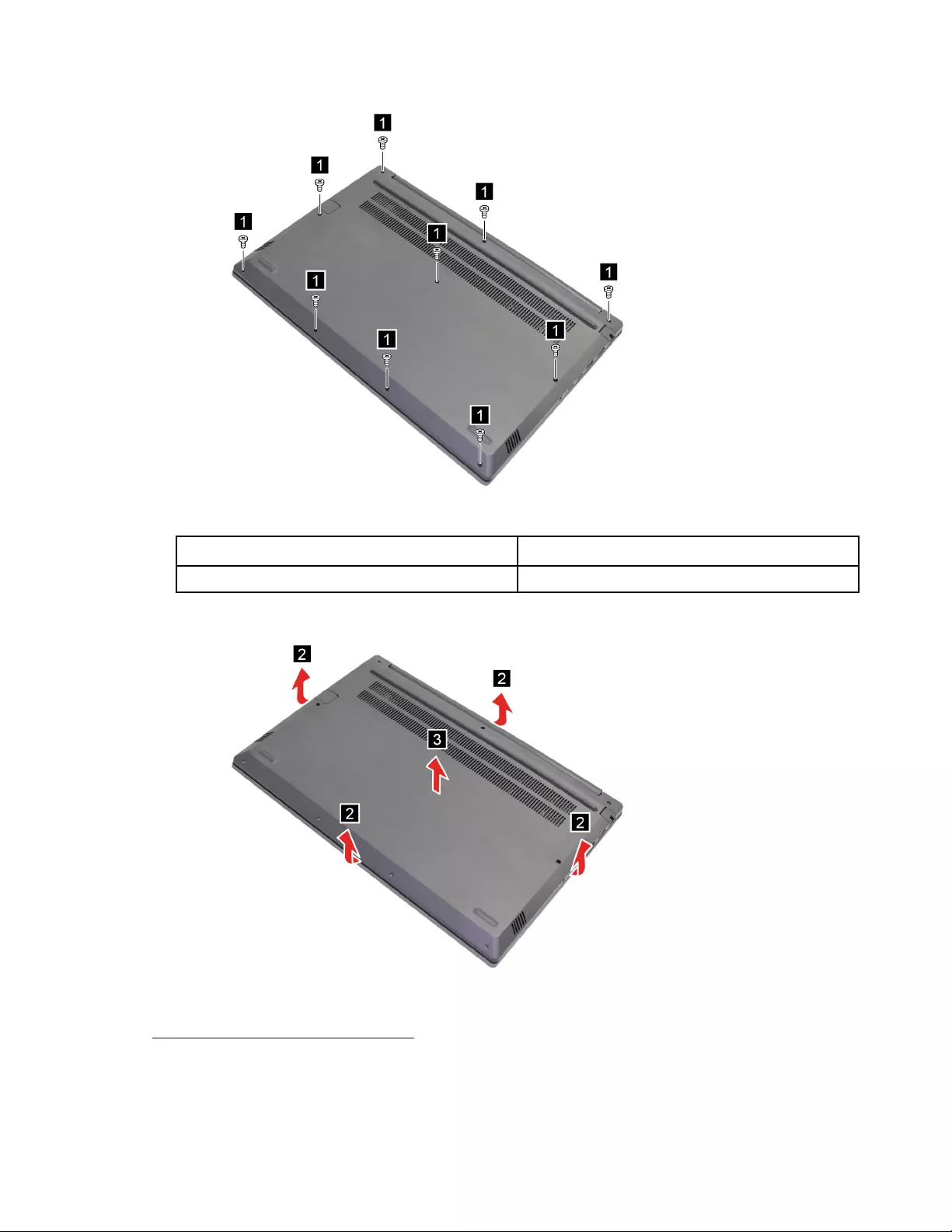
Figure 3. Remove ten screws
Screw specifications Number of screws
M2 x 5.0 mm 10
Step 4. Pry up the latches and remove the lower case.
Figure 4. Pry up the latches and remove the lower case
Go to https://support.lenovo.com/partslookup to look up the Lenovo part numbers of the following
replacement part:
Lower case
Chapter 4.Removing a FRU or CRU 29

Remove the battery pack
Make sure the following FRU (or CRU) has been removed.
“Remove the lower case” on page 28
Step 1. Disconnect the battery pack cable from the system board.
Attention: Do not pull the cable. Use your fingernail to disconnect the cable.
Figure 5. Disconnect the battery pack cable
Step 2. Remove four screws. Then, remove the battery pack.
Note: Remove five screws in 14-inch models.
Figure 6. Remove four screws and the battery pack
30 Lenovo Thinkbook series Hardware Maintenance Manual
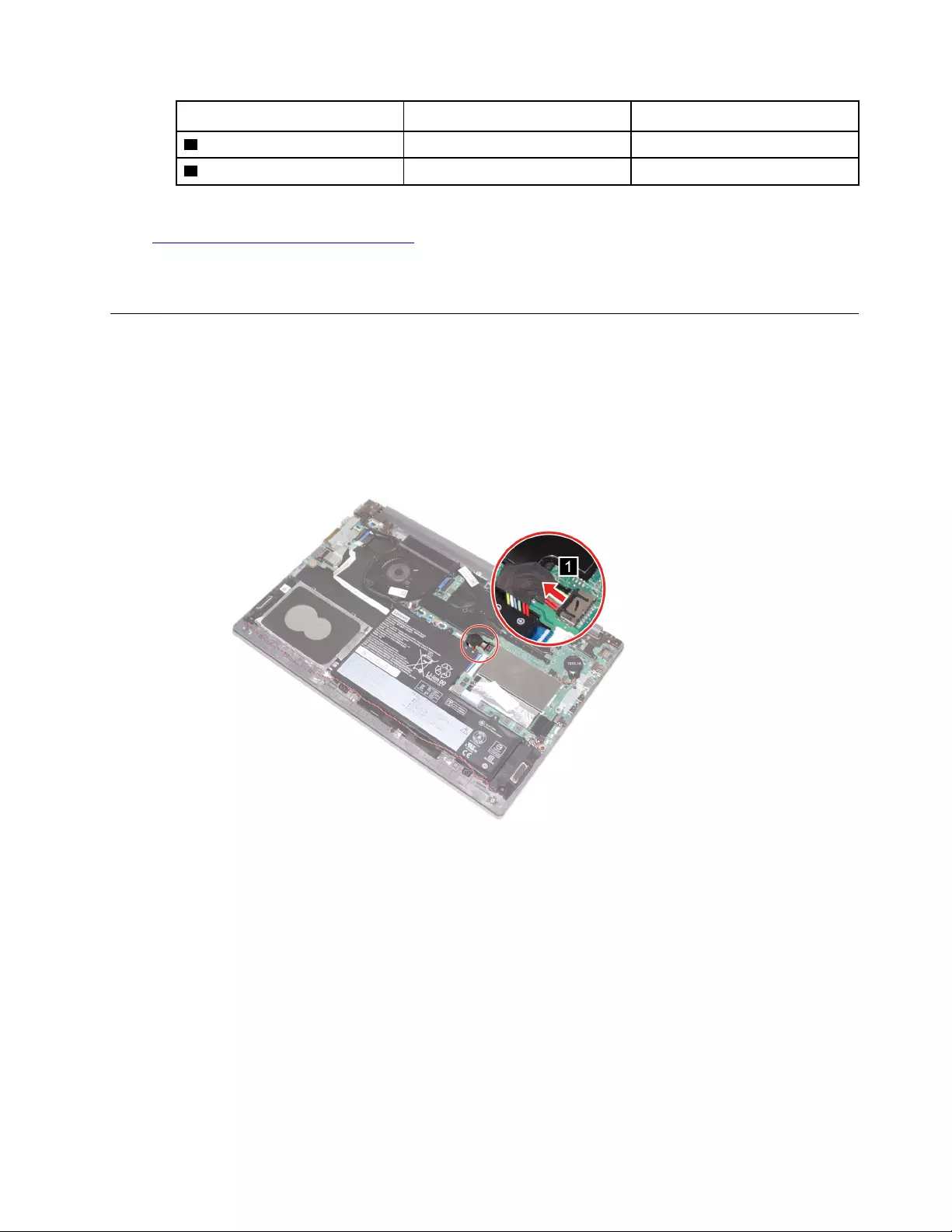
Callout number Screw specifications Number of screws
2 M2 x 3.0 mm 3
3 M2 x 4.0 mm 1*
* 2 screws for 14-inch models.
Go to https://support.lenovo.com/partslookup to look up the Lenovo part numbers of the following
replacement part:
Battery pack
Remove the coin-cell battery
Make sure the following FRU (or CRU) has been removed.
“Remove the lower case” on page 28
Step 1. Disconnect the battery pack cable from the system board.
Attention: Do not pull the cable. Use your fingernail to disconnect the cable.
Figure 7. Disconnect the battery pack cable
Step 2. Disconnect the coin-cell battery cable from the system board and remove the coin-cell battery.
Chapter 4.Removing a FRU or CRU 31
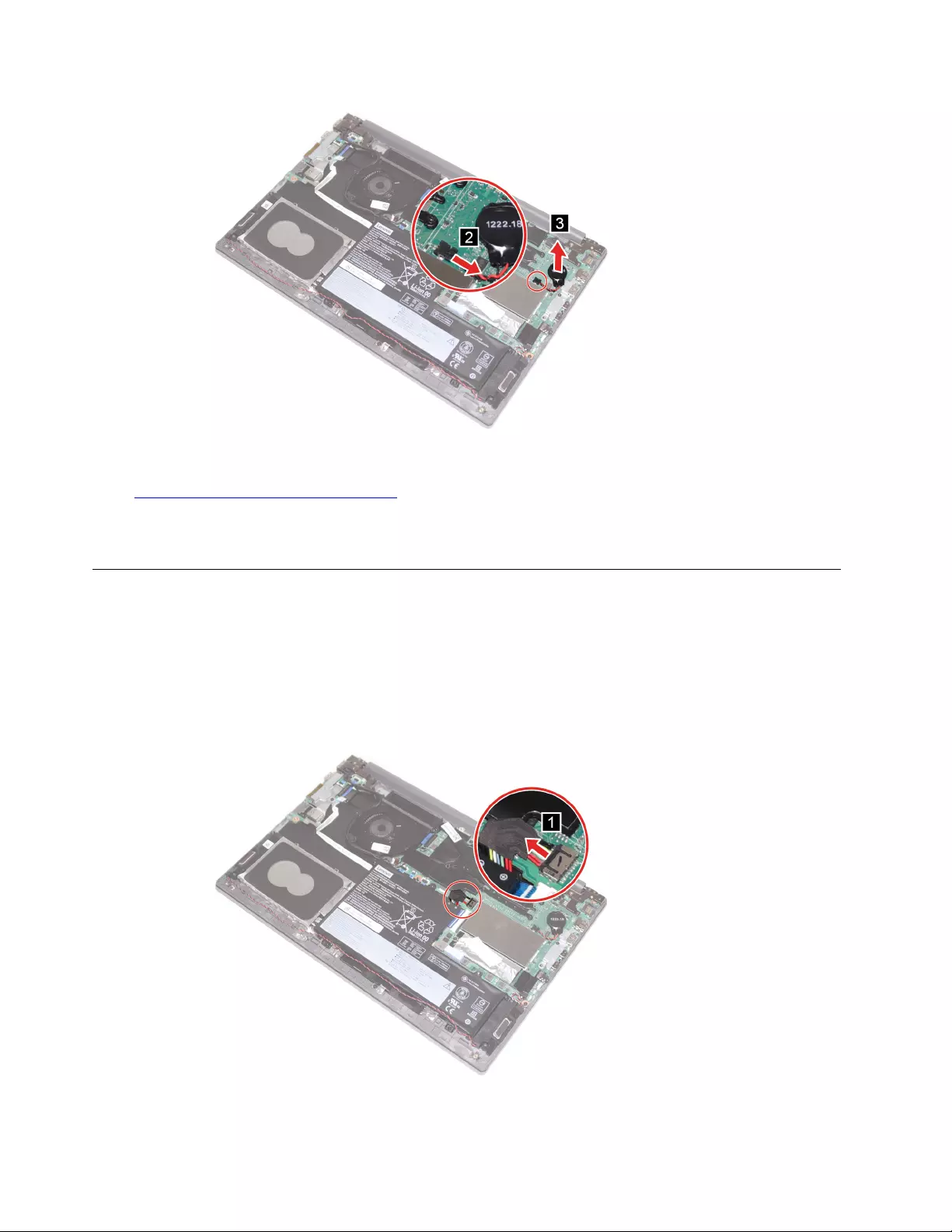
Figure 8. Disconnect the coin-cell battery cable and remove the coin-cell battery
Go to https://support.lenovo.com/partslookup to look up the Lenovo part numbers of the following
replacement part:
Coin-cell battery
Remove the speakers
Make sure the following FRU (CRU) has been removed:
“Remove the lower case” on page 28
Step 1. Disconnect the battery pack cable.
Attention: Do not pull the cable. Use your fingernail to disconnect the cable.
Figure 9. Disconnect the battery pack cable
32 Lenovo Thinkbook series Hardware Maintenance Manual
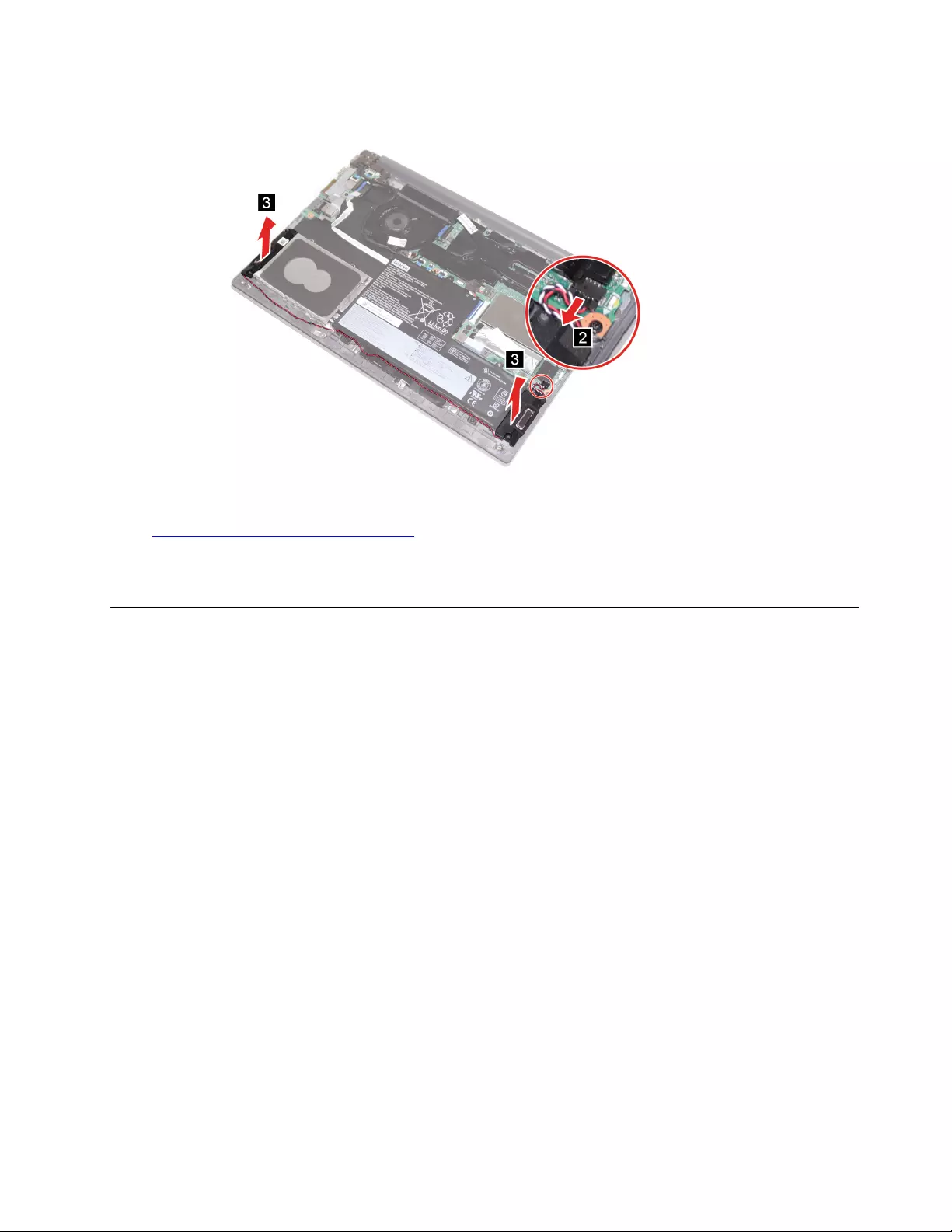
Step 2. Disconnect the speaker cable and remove the speakers.
Figure 10. Disconnect the speaker cable and remove the speakers
Go to https://support.lenovo.com/partslookup to look up the Lenovo part numbers of the following
replacement part:
Speakers
Remove the M.2 solid-state drive
Make sure the following FRU (or CRU) has been removed.
“Remove the lower case” on page 28
Step 1. Disconnect the battery pack cable.
Attention: Do not pull the cable. Use your fingernail to disconnect the cable.
Chapter 4.Removing a FRU or CRU 33
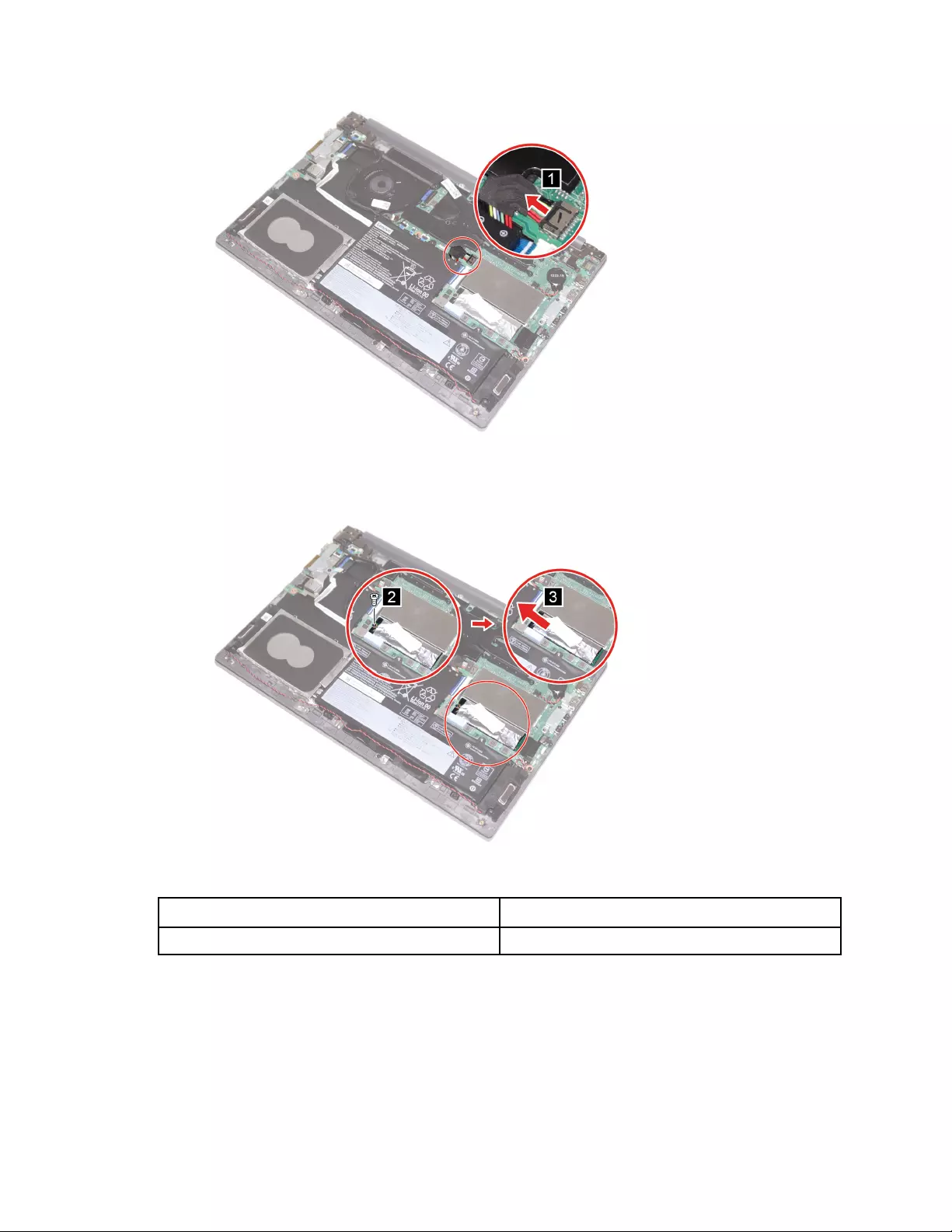
Figure 11. Disconnect the battery pack cable
Step 2. Remove one screw and slide the M.2 solid-state drive out of the slot.
Figure 12. Remove one screw and slide the M.2 solid-state drive out of the slot
Screw specifications Number of screws
M2 x 3.0 mm 1
Step 3. Peel the sticker and remove the SSD AL foil from the SSD.
34 Lenovo Thinkbook series Hardware Maintenance Manual
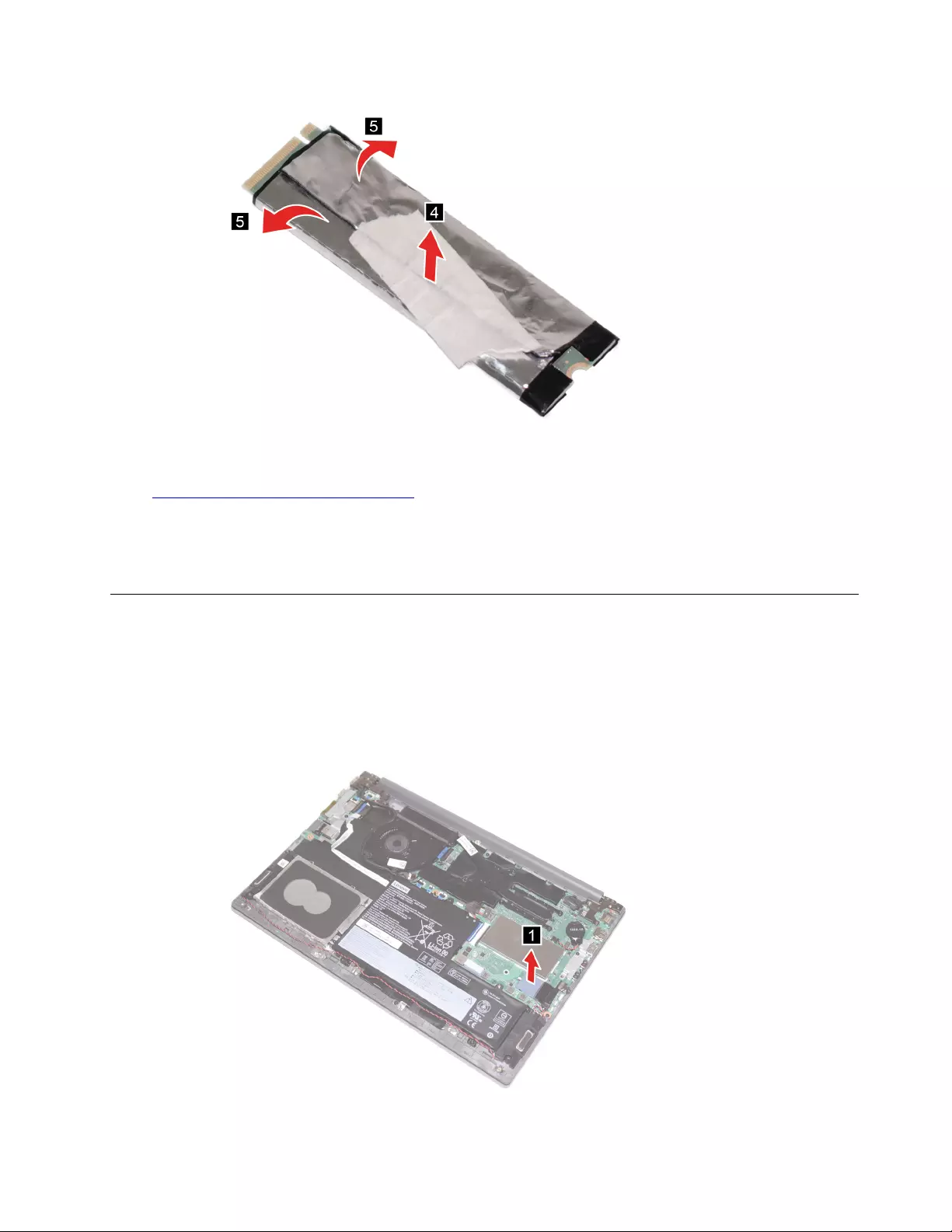
Figure 13. Peel the sticker and remove the SSD foil from the SSD.
Go to https://support.lenovo.com/partslookup to look up the Lenovo part numbers of the following
replacement parts:
M.2 solid-state drive
SSD 2242 (2280) AL foil
Remove the M.2 solid-state drive thermal pad
Make sure the following FRU (or CRU) has been removed.
“Remove the lower case” on page 28
“Remove the M.2 solid-state drive” on page 33
Step 1. Remove the M.2 solid-state drive thermal pad.
Figure 14. Remove the M.2 solid-state drive thermal pad
Chapter 4.Removing a FRU or CRU 35
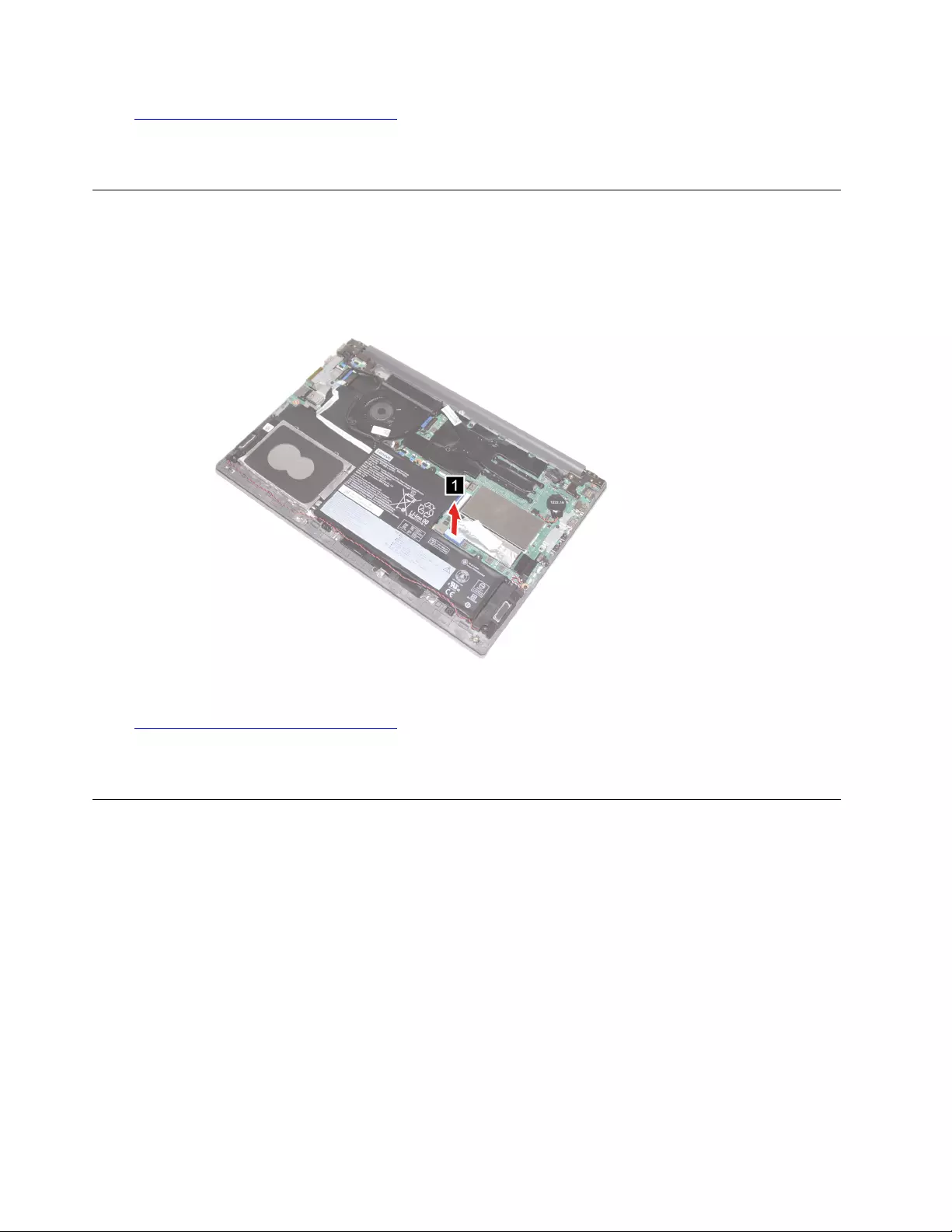
Go to https://support.lenovo.com/partslookup to look up the Lenovo part numbers of the following
replacement part:
SSD thermal pad
Remove the thermal choke pad
Make sure the following FRU (CRU) has been removed.
“Remove the lower case” on page 28
Step 1. Remove the thermal choke pad.
Figure 15. Remove the thermal choke pad
Go to https://support.lenovo.com/partslookup to look up the Lenovo part numbers of the following
replacement part:
Thermal choke pad
Remove the WLAN card
Make sure the following FRU (or CRU) has been removed.
“Remove the lower case” on page 28
Step 1. Disconnect the battery pack cable from the system board.
Attention: Do not pull the cable. Use your fingernail to disconnect the cable.
36 Lenovo Thinkbook series Hardware Maintenance Manual
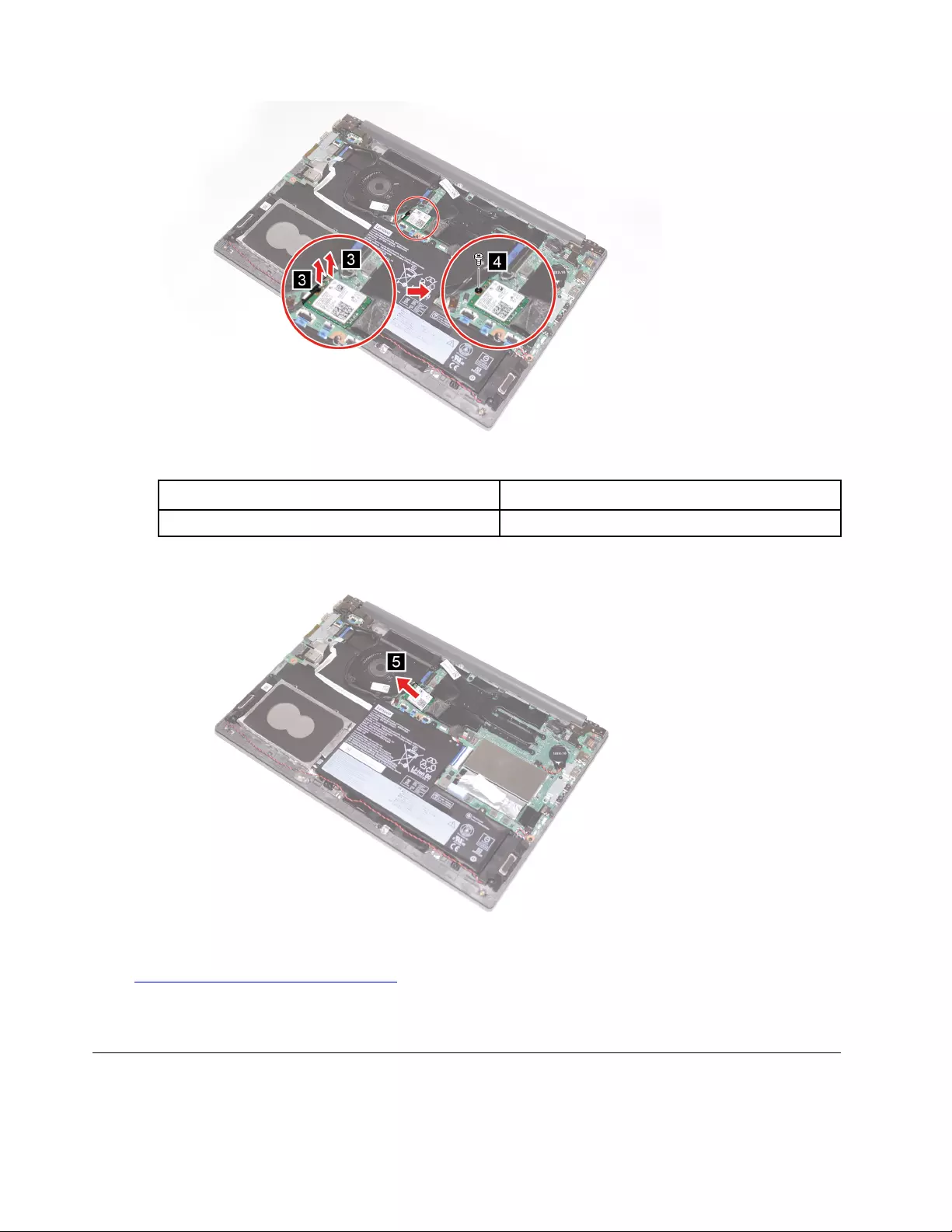
Figure 18. Disconnect the cables from the WLAN card and remove one screw
Screw specifications Number of screws
M2 x 3.0 mm 1
Step 4. Slide the WLAN card out of the slot.
Figure 19. Slide the WLAN card out of the slot
Go to https://support.lenovo.com/partslookup to look up the Lenovo part numbers of the following
replacement part:
WLAN card
Remove the fan
Make sure the following FRU (or CRU) has been removed.
38 Lenovo Thinkbook series Hardware Maintenance Manual

“Remove the lower case” on page 28
Step 1. Disconnect the battery pack cable from the system board.
Attention: Do not pull the cable. Use your fingernail to disconnect the cable.
Figure 20. Disconnect the battery pack cable
Step 2. Disconnect the fan cable from the system board.
Figure 21. Disconnect the fan cable from the system board
Step 3. Remove two screws and remove the fan.
Chapter 4.Removing a FRU or CRU 39
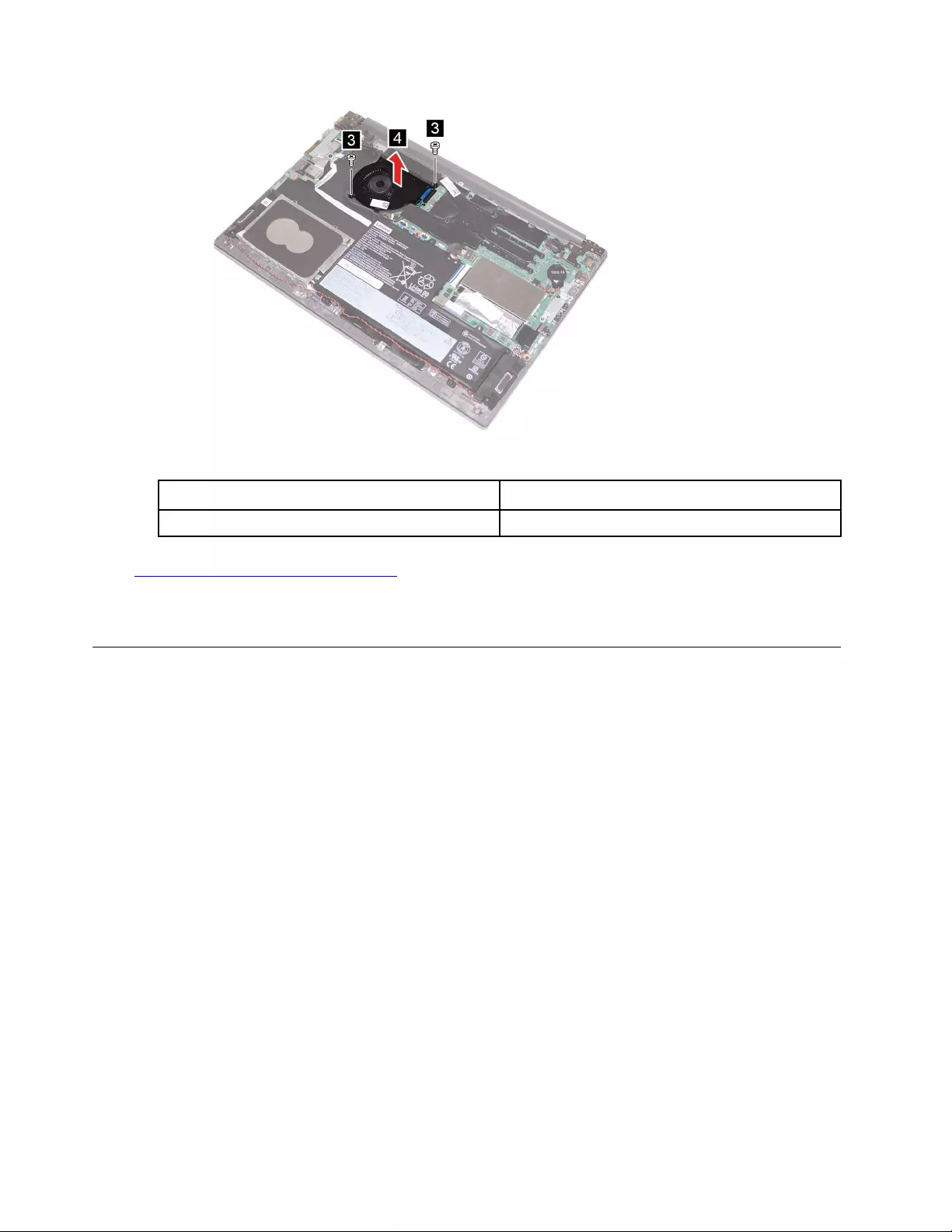
Figure 22. Remove two screws and remove the fan
Screw specifications Number of screws
M2 x 5.0 mm 2
Go to https://support.lenovo.com/partslookup to look up the Lenovo part numbers of the following
replacement part:
Fan
Remove the heat sink
Make sure the following FRU (or CRU) has been removed.
“Remove the lower case” on page 28
Step 1. Disconnect the battery pack cable from the system board.
Attention: Do not pull the cable. Use your fingernail to disconnect the cable.
40 Lenovo Thinkbook series Hardware Maintenance Manual
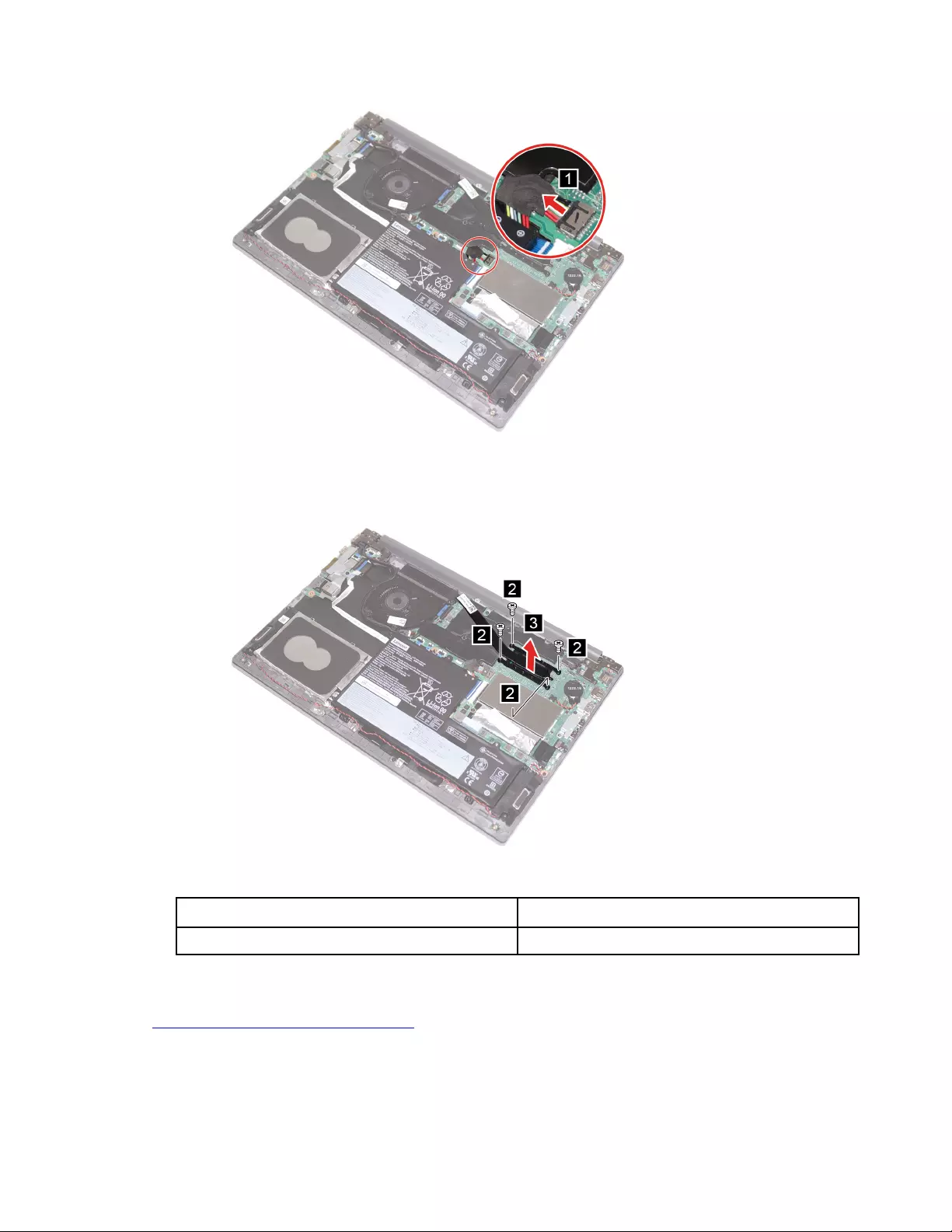
Figure 23. Disconnect the battery pack cable
Step 2. Remove four screws and remove the heat sink.
Figure 24. Remove four screws and remove the heat sink
Screw specifications Number of screws
M2 x 3 mm 4
Note: Remove six screws to remove the heat sink in the DIS model.
Go to https://support.lenovo.com/partslookup to look up the Lenovo part numbers of the following
replacement part:
Heat sink
Chapter 4.Removing a FRU or CRU 41

Remove the HDD
Make sure the following FRU (or CRU) has been removed.
“Remove the lower case” on page 28
Step 1. Disconnect the battery pack cable.
Attention: Do not pull the cable. Use your fingernail to disconnect the cable.
Figure 25. Disconnect the battery pack cable
Step 2. Remove four screws and remove the HDD with bracket.
Figure 26. Remove four screws and remove the HDD with bracket
42 Lenovo Thinkbook series Hardware Maintenance Manual
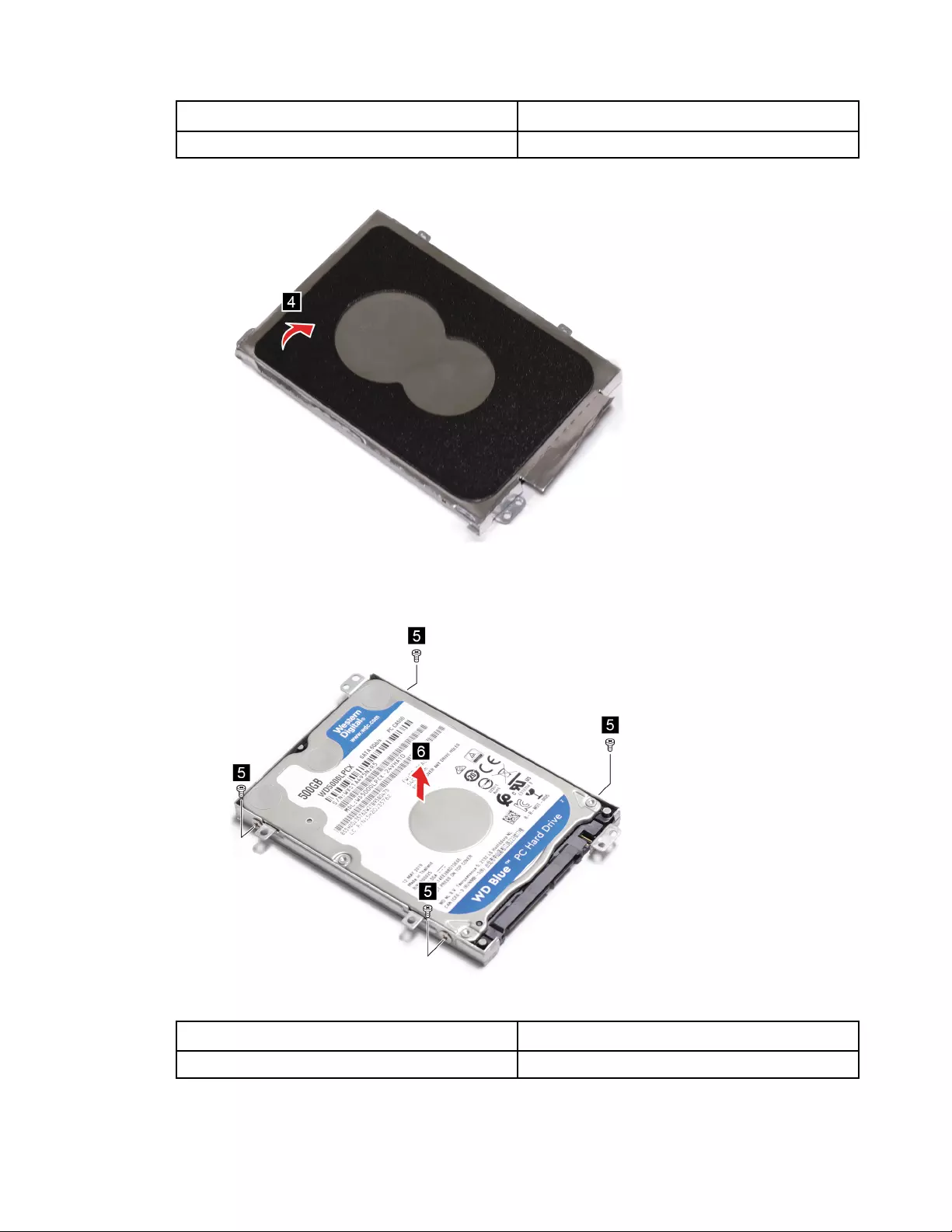
Screw specifications Number of screws
M2 x 3.0 mm 4
Step 3. Remove the HDD AL foil.
Figure 27. Remove the HDD AL foil
Step 4. Remove four screws and remove the HDD from the HDD bracket.
Figure 28. Remove four screws and remove the HDD from the HDD bracket
Screw specifications Number of screws
M3 x 3.0 mm 4
Chapter 4.Removing a FRU or CRU 43
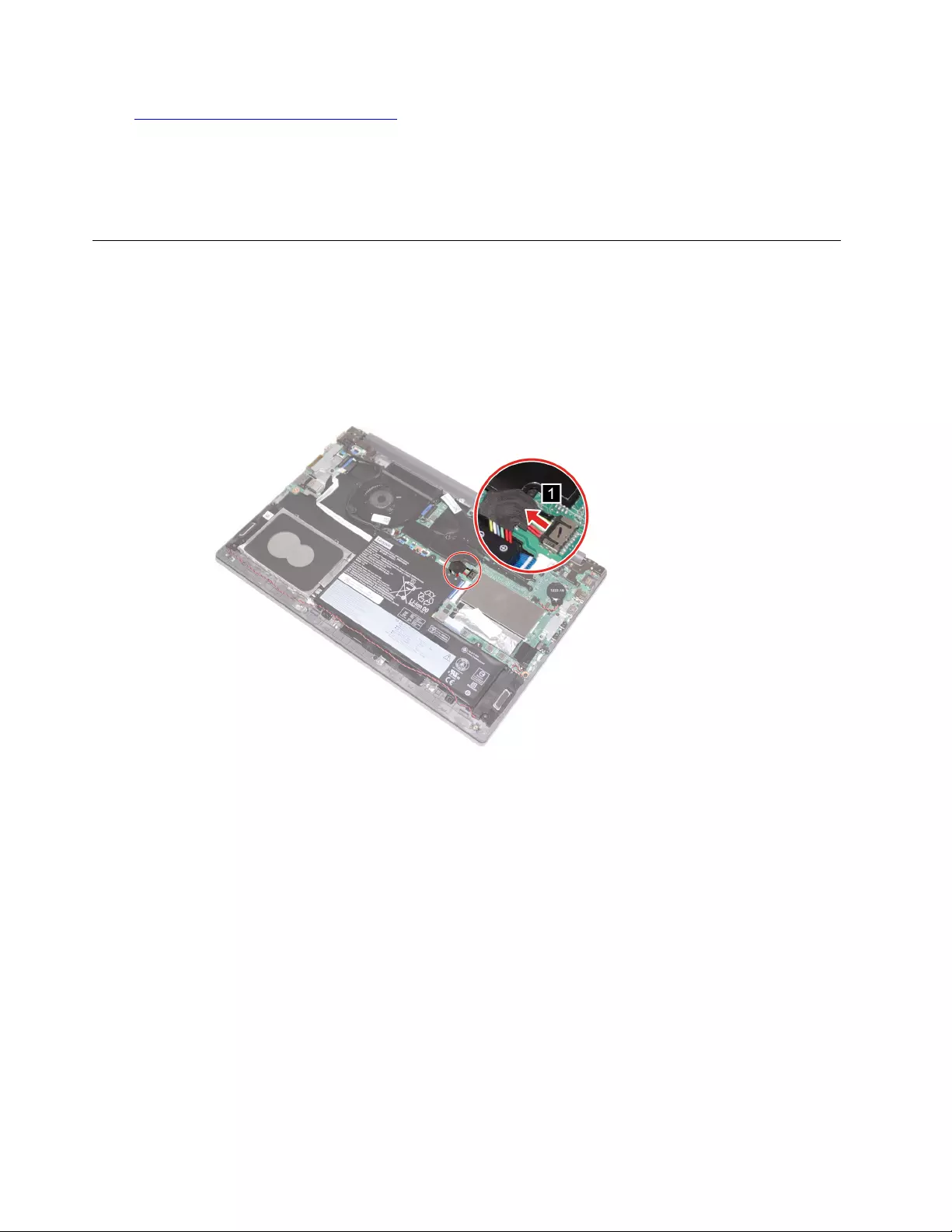
Go to https://support.lenovo.com/partslookup to look up the Lenovo part numbers of the following
replacement parts:
HDD
HDD bracket
HDD AL foil
Remove the memory module
Make sure the following FRU (or CRU) has been removed.
“Remove the lower case” on page 28
Step 1. Disconnect the battery pack cable.
Attention: Do not pull the cable. Use your fingernail to disconnect the cable.
Figure 29. Disconnect the battery pack cable
Step 2. Remove the memory module shield.
44 Lenovo Thinkbook series Hardware Maintenance Manual
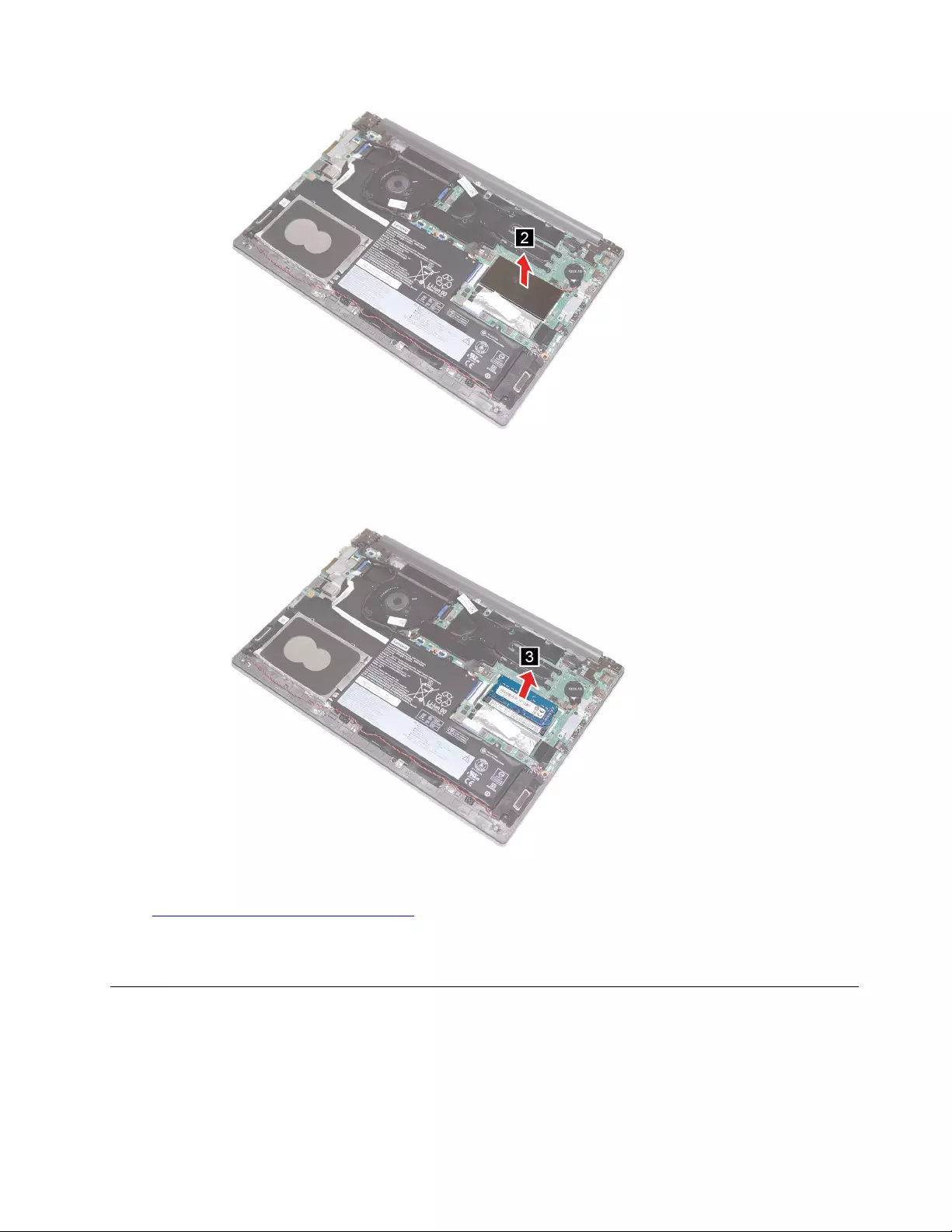
Figure 30. Remove the memory module shield
Step 3. Remove the memory module.
Figure 31. Remove the memory module
Go to https://support.lenovo.com/partslookup to look up the Lenovo part numbers of the following
replacement part:
Memory module
Remove the DC-in cable
Make sure the following FRU (or CRU) have been removed.
“Remove the lower case” on page 28
Step 1. Disconnect the battery pack cable
Chapter 4.Removing a FRU or CRU 45
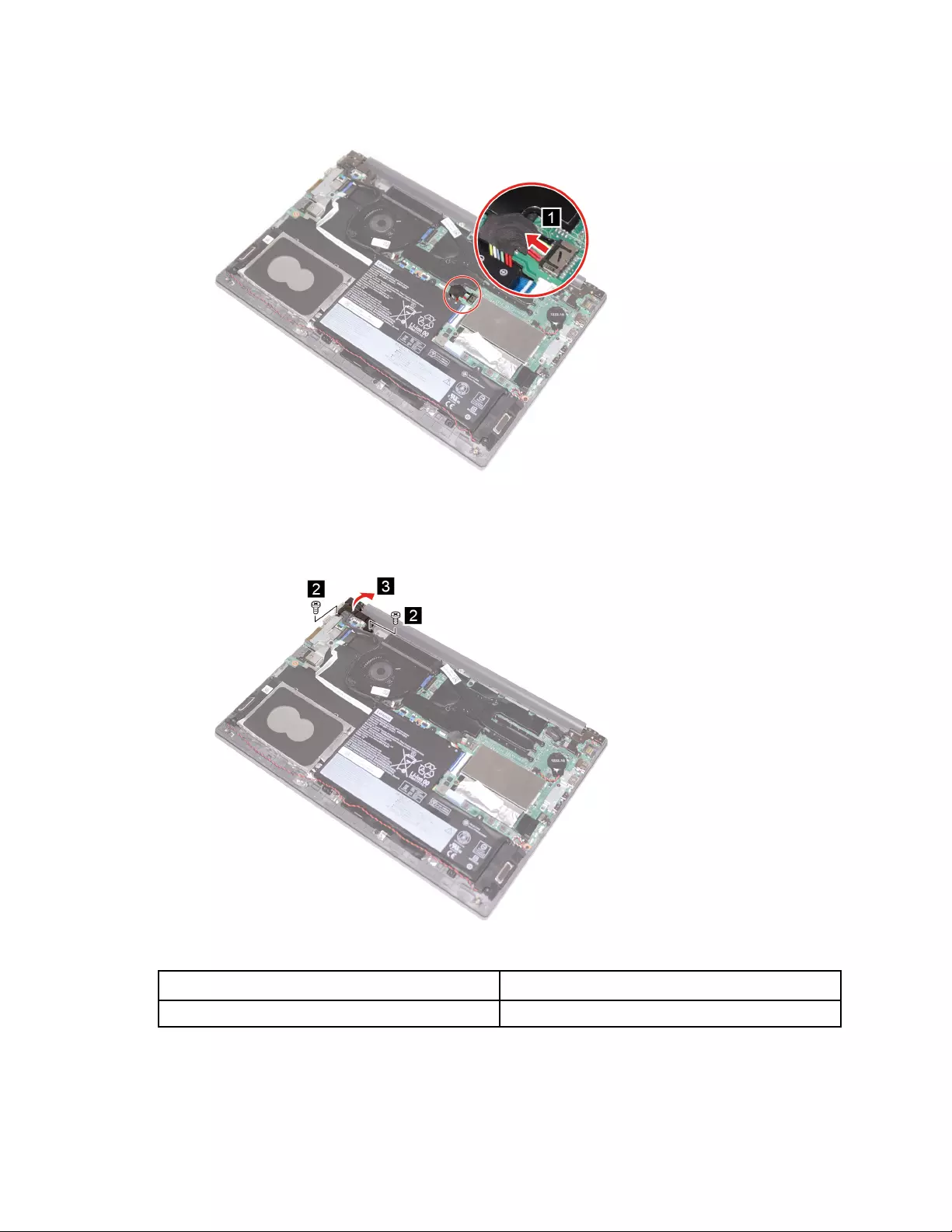
Attention: Do not pull the cable. Use your fingernail to disconnect the cable.
Figure 32. Disconnect the battery pack cable
Step 2. Remove two screws on the left hinge. Then, open the left hinge.
Figure 33. Remove two screws and open the left hinge
Screw specifications Number of screws
M2.5 x 5.5 mm 2
Step 3. Disconnect the DC-in cable from the system board. Then, remove the DC-in cable.
46 Lenovo Thinkbook series Hardware Maintenance Manual
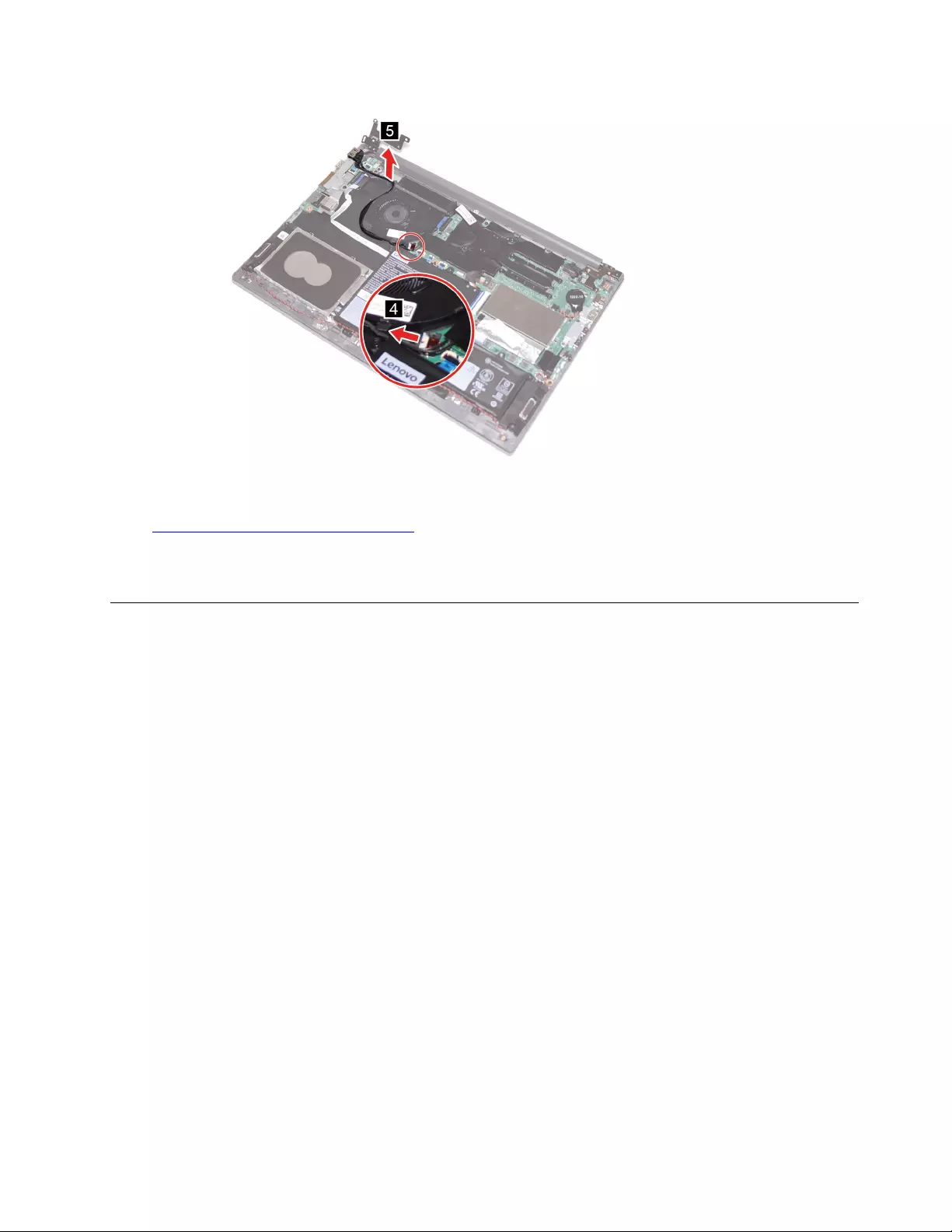
Figure 34. Disconnect the DC-in cable from the system board and remove the DC-in cable
Go to https://support.lenovo.com/partslookup to look up the Lenovo part number of the following replacement
part:
DC-in cable
Remove the I/O board brackets
Make sure the following FRU (or CRU) has been removed.
“Remove the lower case” on page 28
Step 1. Disconnect the battery pack cable.
Attention: Do not pull the cable. Use your fingernail to disconnect the cable.
Chapter 4.Removing a FRU or CRU 47
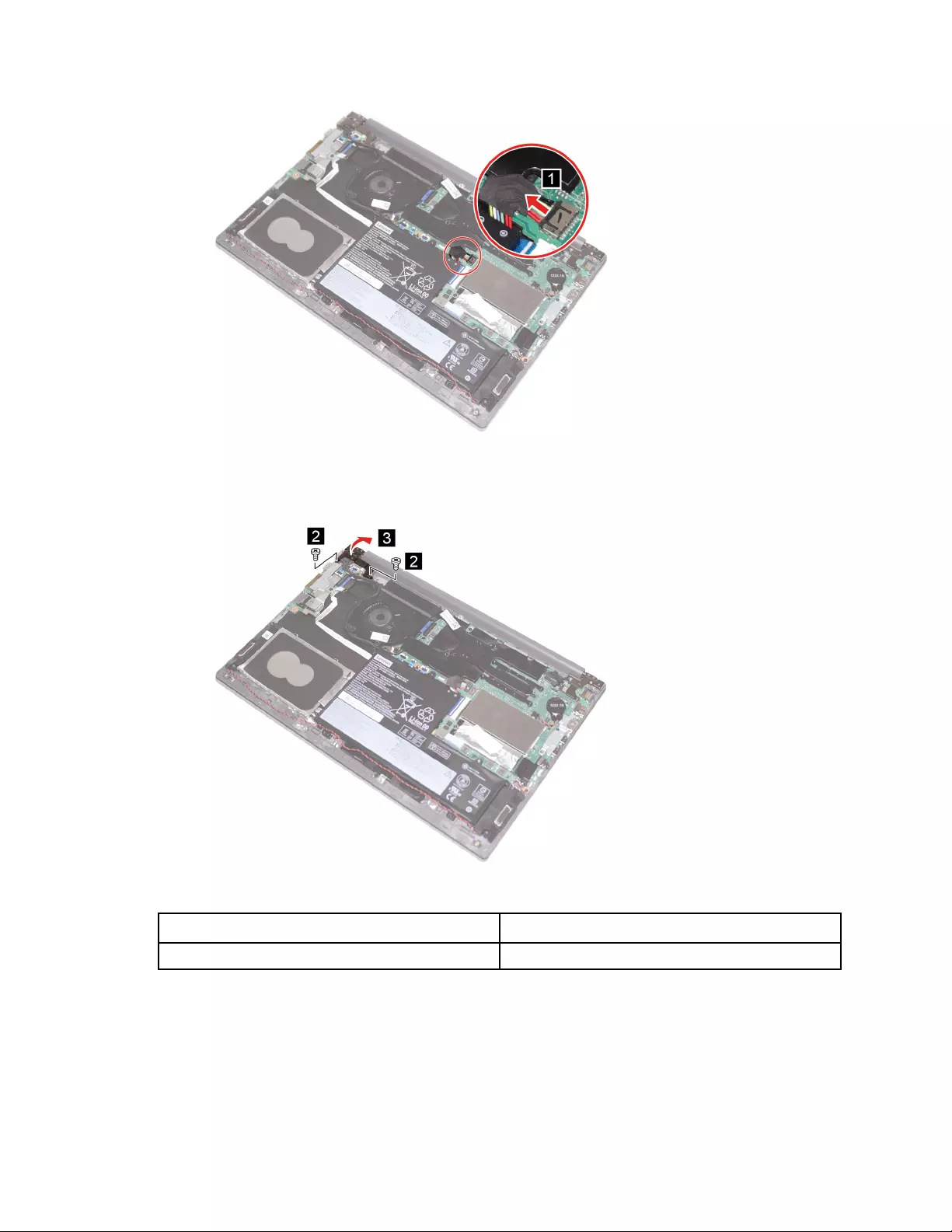
Figure 35. Disconnect the battery pack cable
Step 2. Remove two screws and lift the left hinge slightly.
Figure 36. Remove two screws and lift the left hinge slightly
Screw specifications Number of screws
M2.5 x 5.5 mm 2
Step 3. Remove two screws. Then, remove the I/O board brackets.
48 Lenovo Thinkbook series Hardware Maintenance Manual
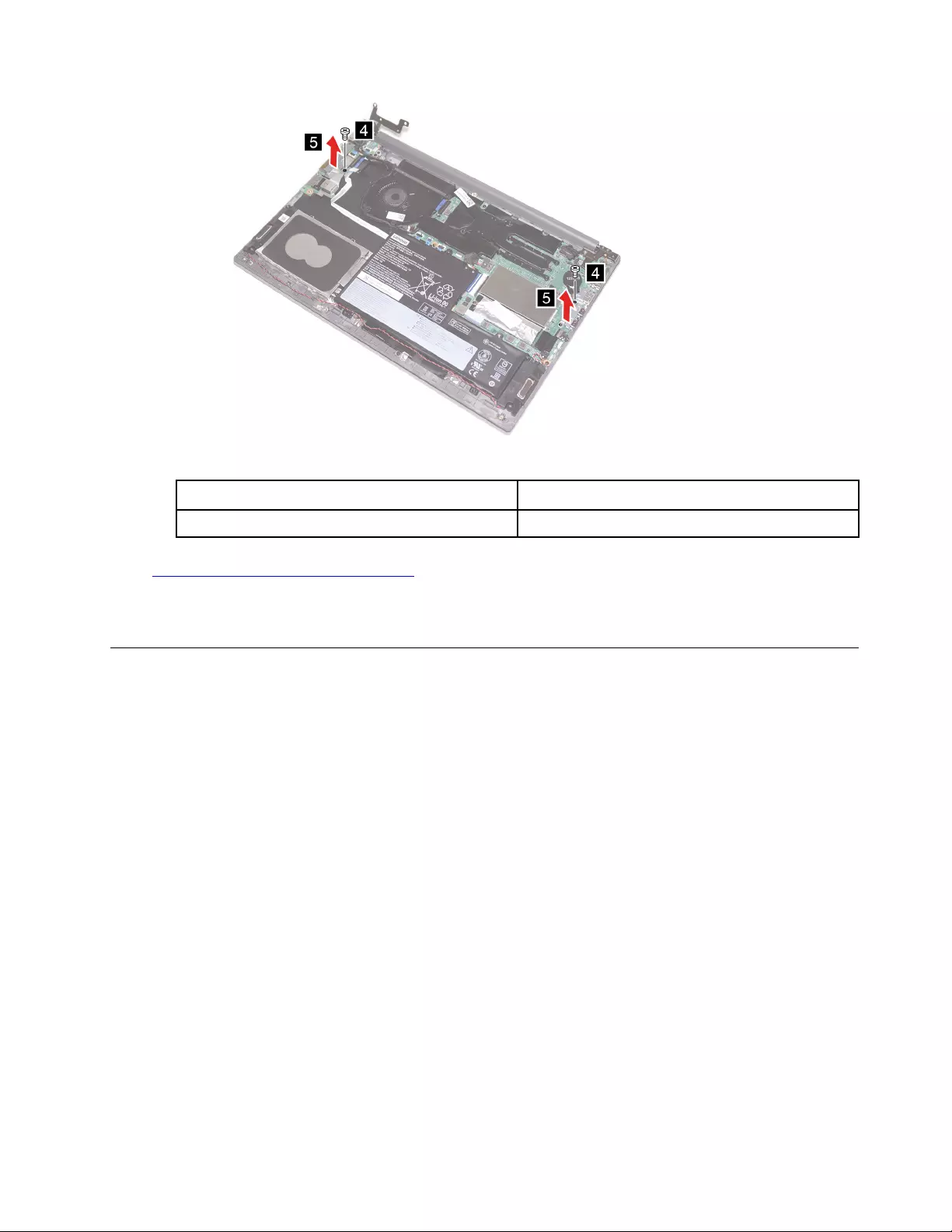
Figure 37. Remove two screws and remove the I/O board brackets
Screw specifications Number of screws
M2 x 3.0 mm 2
Go to https://support.lenovo.com/partslookup to look up the Lenovo part numbers of the following
replacement part:
I/O board brackets
Remove the I/O board
Make sure the following FRU (or CRU) has been removed.
“Remove the lower case” on page 28
“Remove the I/O board brackets” on page 47
Step 1. Remove two screws on the left hinge. Then, open the left hinge.
Chapter 4.Removing a FRU or CRU 49
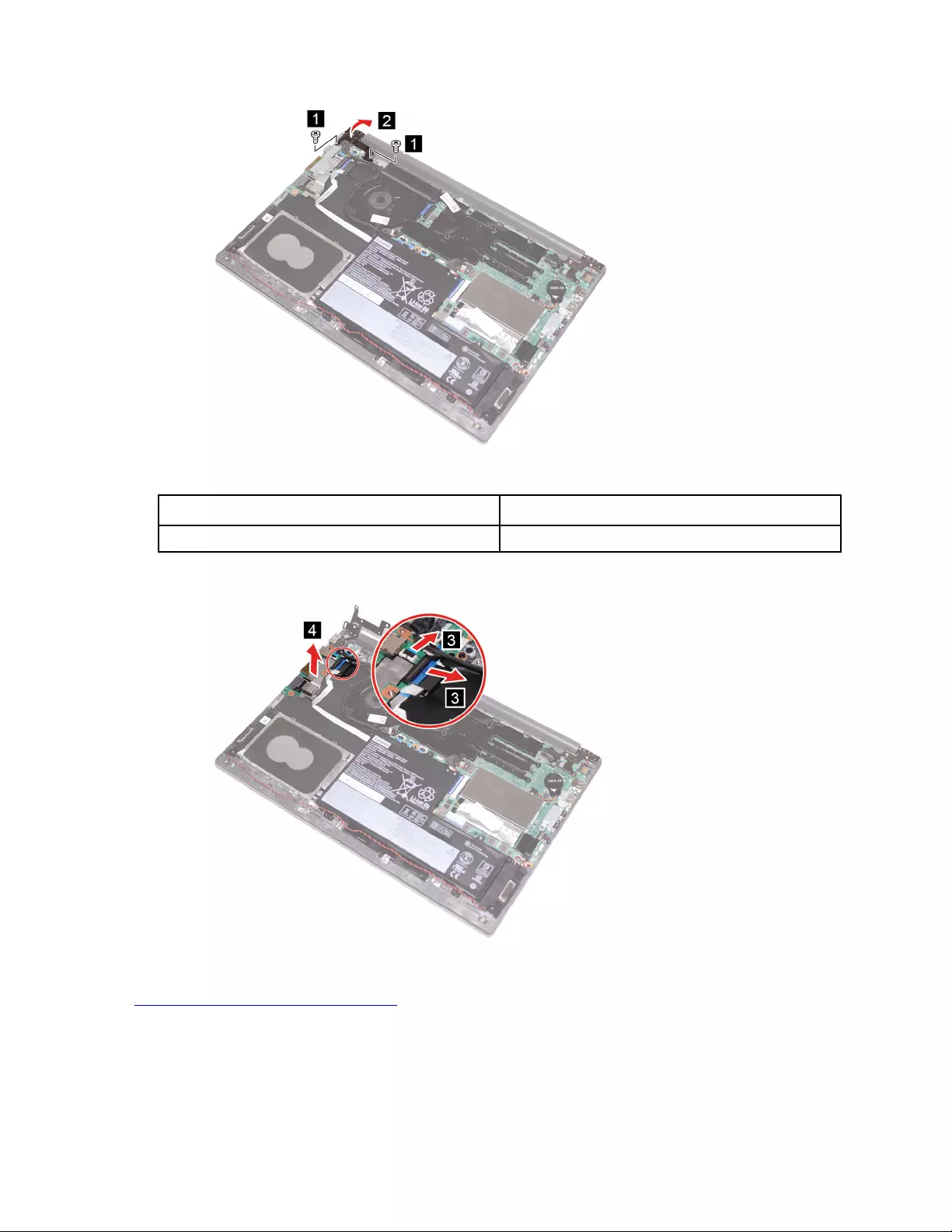
Figure 38. Remove two screws and open the left hinge
Screw specifications Number of screws
M2.5 x 5.5 mm 2
Step 2. Disconnect the connectors from the I/O board. Then, remove the I/O board.
Figure 39. Disconnect the connectors from the I/O board and remove the I/O board
Go to https://support.lenovo.com/partslookup to look up the Lenovo part numbers of the following
replacement part:
I/O board
50 Lenovo Thinkbook series Hardware Maintenance Manual
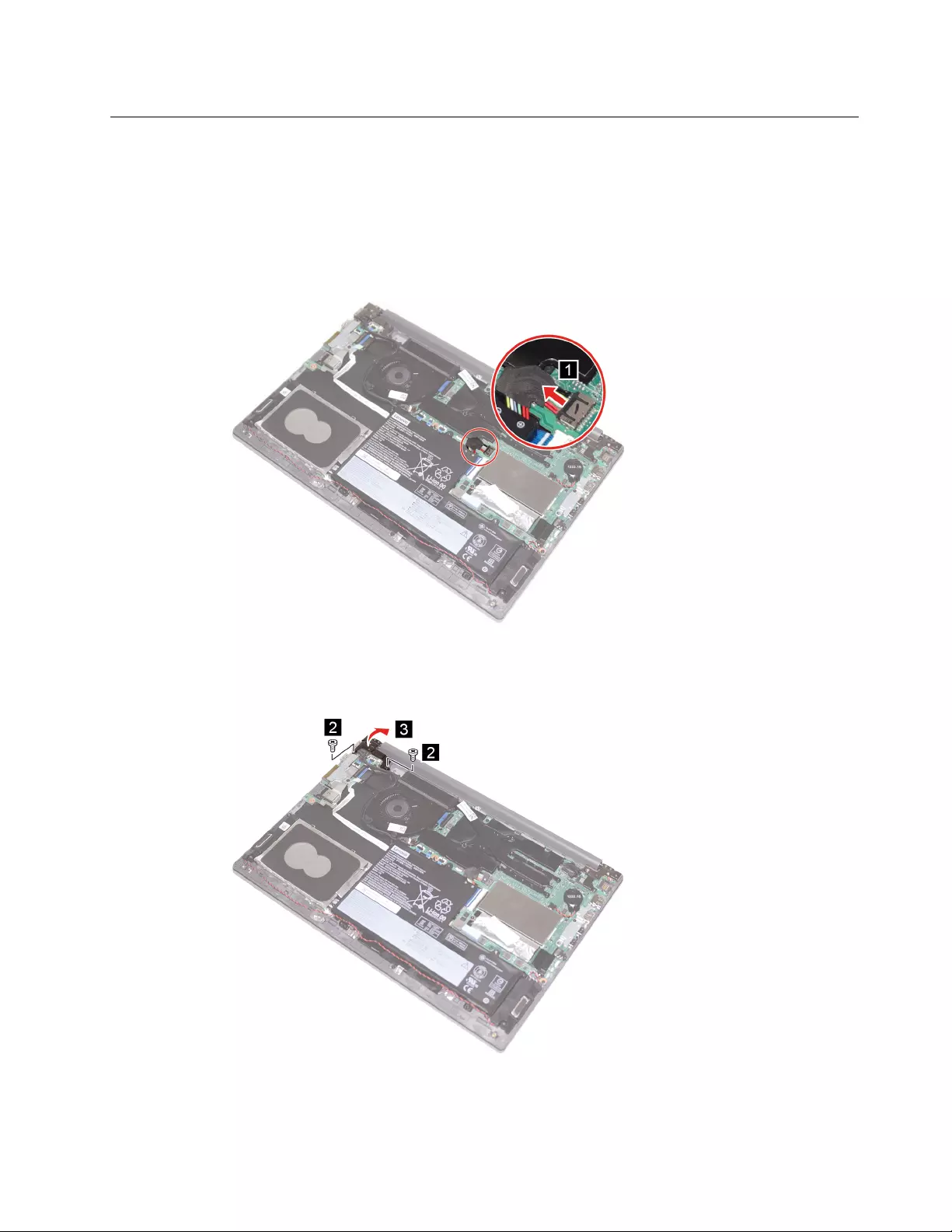
Remove the power button board
Make sure the following FRU (or CRU) has been removed.
“Remove the lower case” on page 28
Step 1. Disconnect the battery pack cable.
Attention: Do not pull the cable. Use your fingernail to disconnect the cable.
Figure 40. Disconnect the battery pack cable
Step 2. Remove two screws on the left hinge. Then, open the left hinge.
Figure 41. Remove two screws and open the left hinge
Chapter 4.Removing a FRU or CRU 51
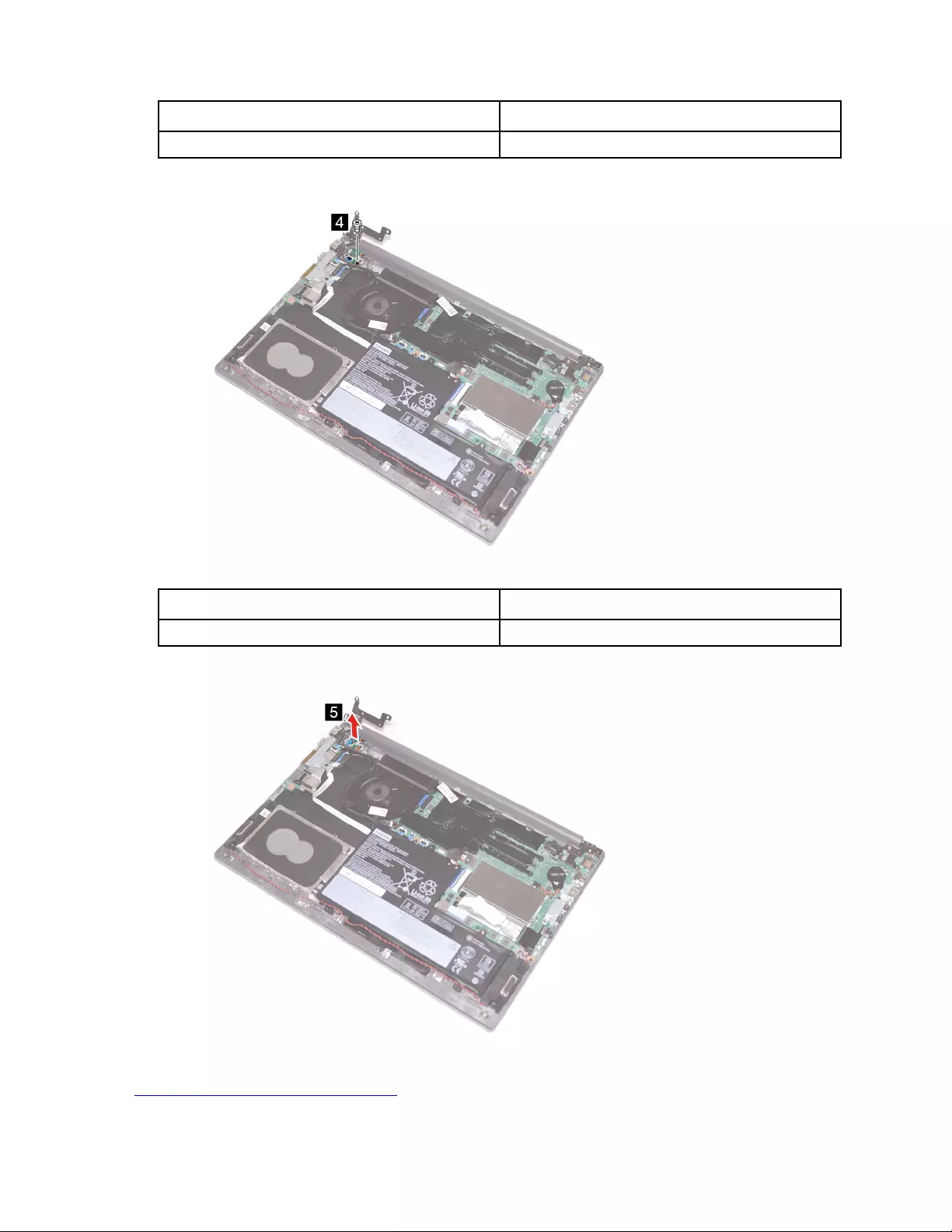
Screw specifications Number of screws
M2.5 x 5.5 mm 1
Step 3. Remove one screw.
Figure 42. Remove one screw
Screw specifications Number of screws
M2 x 3.0 mm 1
Step 4. Remove the power button board.
Figure 43. Remove the power button board
Go to https://support.lenovo.com/partslookup to look up the Lenovo part numbers of the following
replacement part:
52 Lenovo Thinkbook series Hardware Maintenance Manual
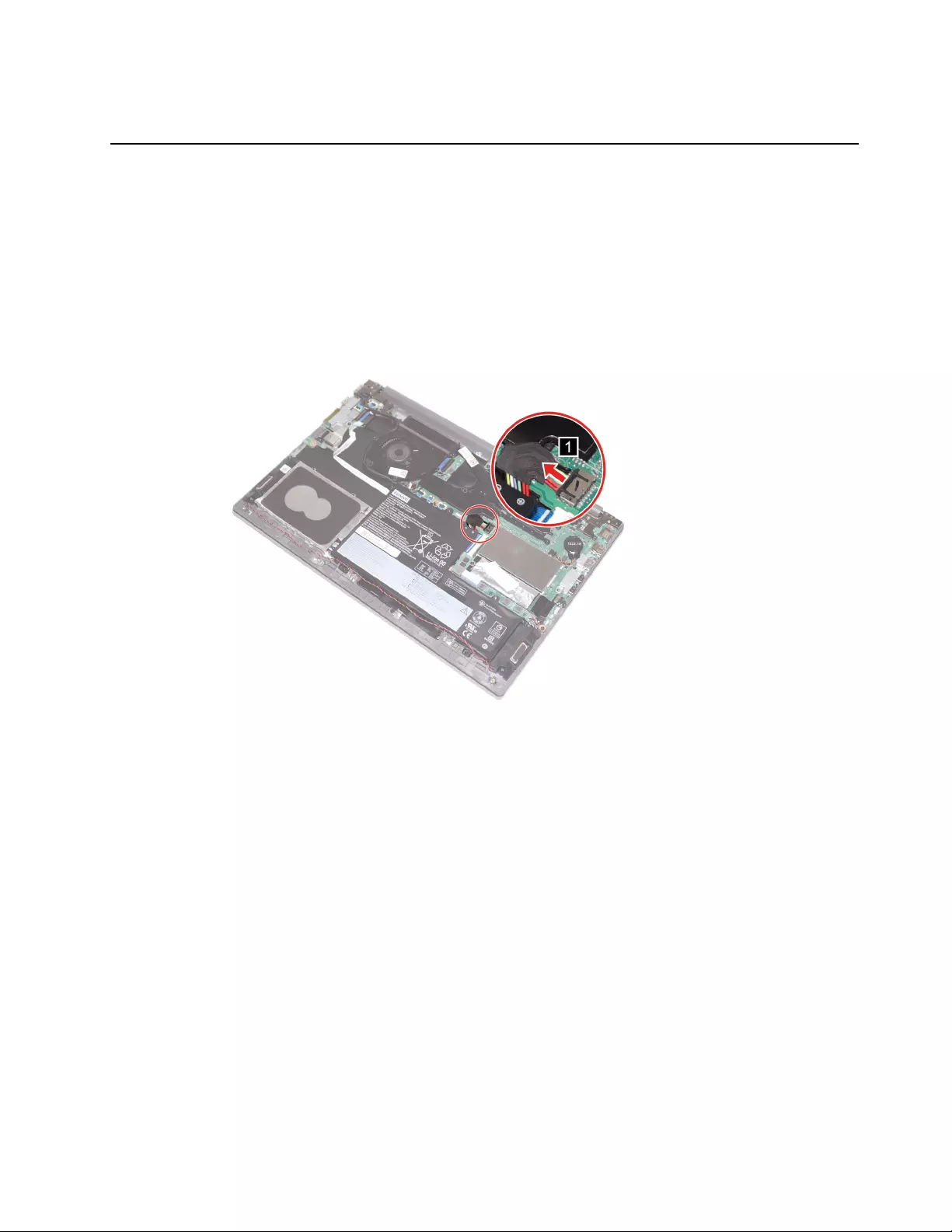
Power button board
Remove the power button
Make sure the following FRU (or CRU) has been removed.
“Remove the lower case” on page 28
“Remove the I/O board” on page 49
“Remove the power button board” on page 51
Step 1. Disconnect the battery pack cable.
Attention: Do not pull the cable. Use your fingernail to disconnect the cable.
Figure 44. Disconnect the battery pack cable
Step 2. Disconnect the power button cable.
Chapter 4.Removing a FRU or CRU 53
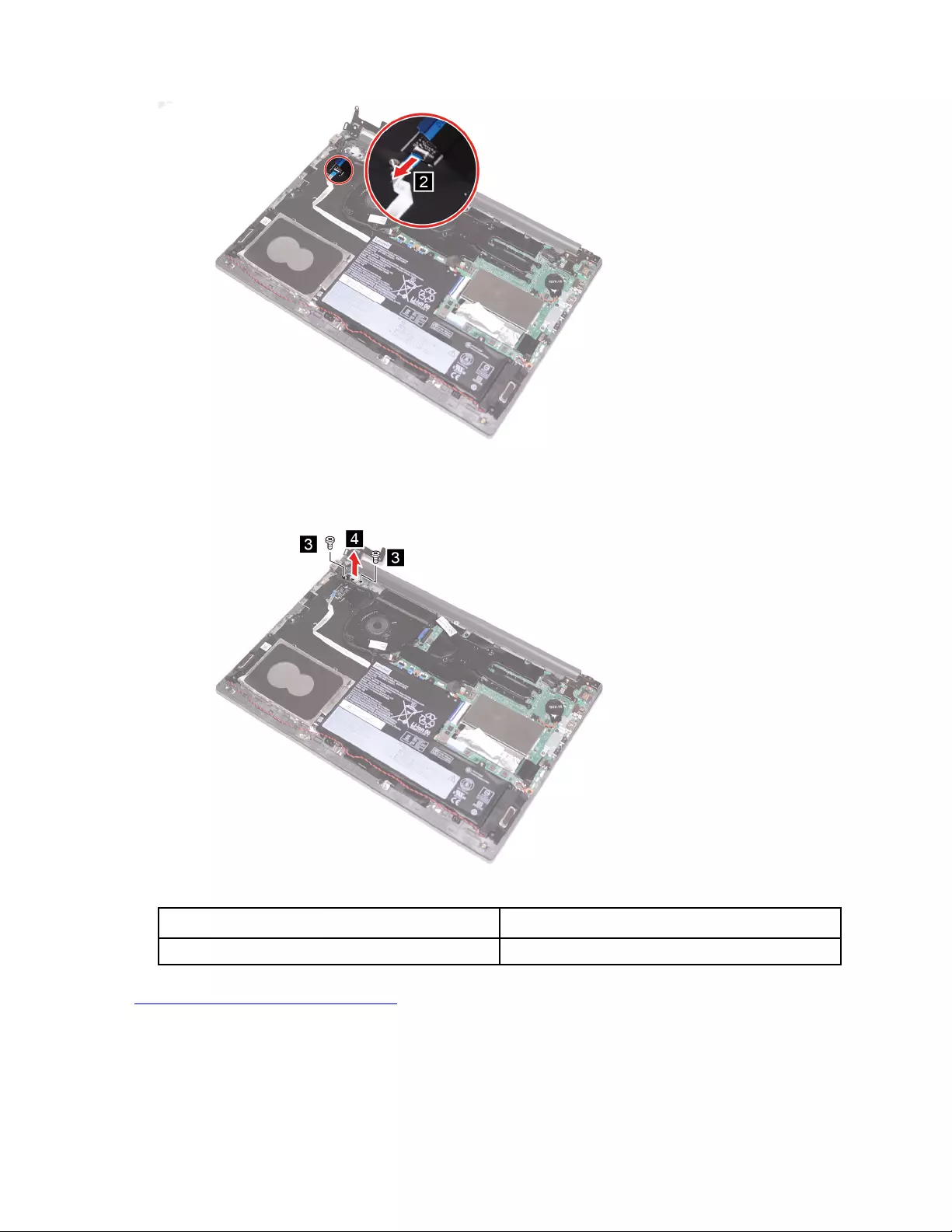
Figure 45. Disconnect the power button cable
Step 3. Remove two screws. Then, remove the power button.
Figure 46. Remove two screws and the power button
Screw specifications Number of screws
M2 x 3.0 mm 2
Go to https://support.lenovo.com/partslookup to look up the Lenovo part numbers of the following
replacement part:
Power button
54 Lenovo Thinkbook series Hardware Maintenance Manual

Remove the system board
Make sure the following FRUs (or CRUs) have been removed.
“Remove the lower case” on page 28
“Remove the battery pack” on page 30
“Remove the M.2 solid-state drive” on page 33
“Remove the M.2 solid-state drive thermal pad” on page 35
“Remove the thermal choke pad” on page 36
“Remove the WLAN card” on page 36
“Remove the fan” on page 38
“Remove the heat sink” on page 40
“Remove the coin-cell battery” on page 31
“Remove the I/O board brackets” on page 47
Step 1. Disconnect cables connected to the system board.
Figure 47. Disconnect cables
Step 2. Remove two screws and open the right hinge.
Chapter 4.Removing a FRU or CRU 55
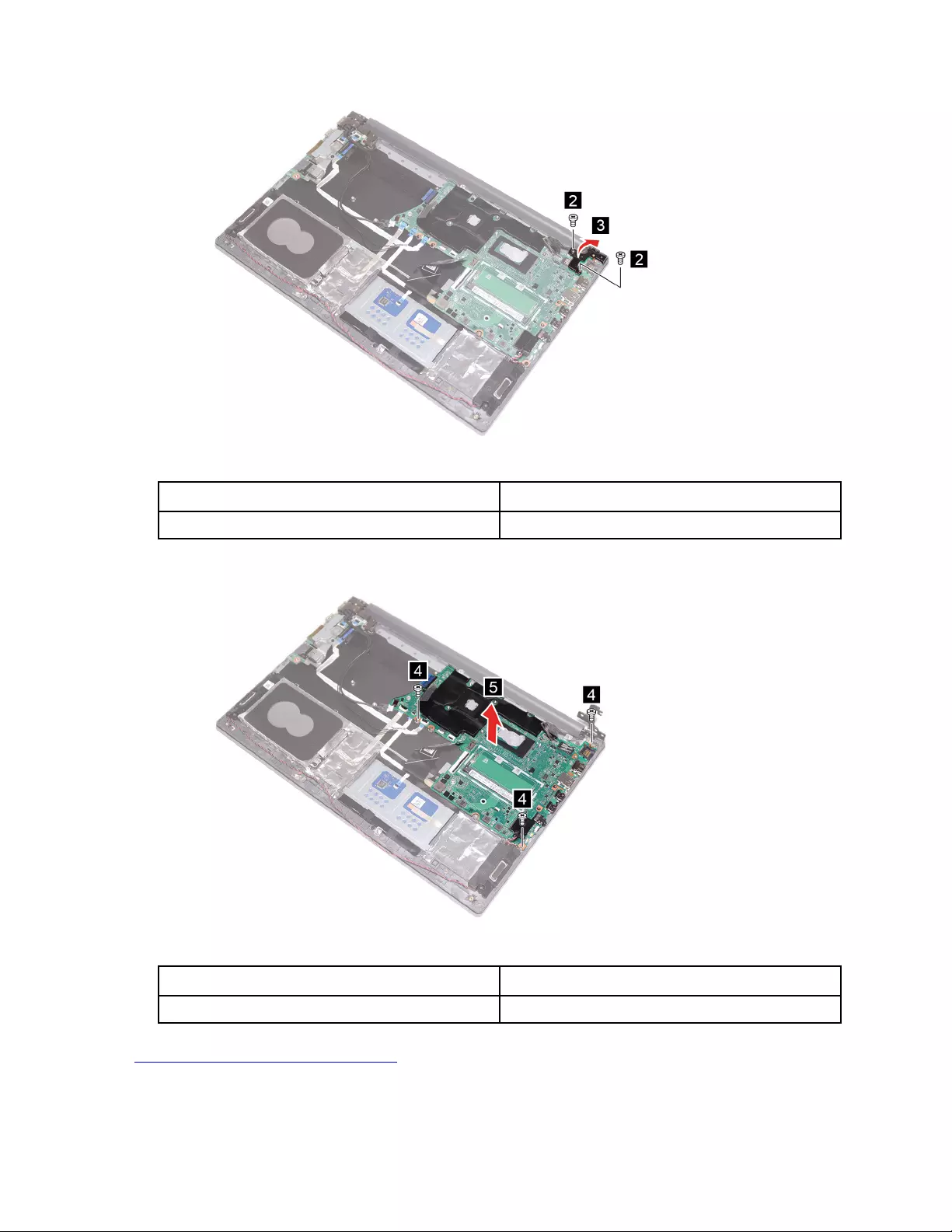
Figure 48. Remove two screws and open the right hinge
Screw specifications Number of screws
M2.5 x 5.5 mm 2
Step 3. Remove three screws. Then, remove the system board.
Figure 49. Remove three screws the system board
Screw specifications Number of screws
M2 x 3.0 mm 3
Go to https://support.lenovo.com/partslookup to look up the Lenovo part numbers of the following
replacement part:
System board
56 Lenovo Thinkbook series Hardware Maintenance Manual

Remove the touch pad
Make sure the following FRUs (or CRUs) have been removed.
“Remove the lower case” on page 28
“Remove the battery pack” on page 30
“Remove the system board” on page 55
Step 1. Remove the foil on the screws.
Figure 50. Remove the foil on the screws
Step 2. Remove three screws. Then, remove the touch pad bracket.
Figure 51. Remove three screws and the touch pad bracket
Chapter 4.Removing a FRU or CRU 57
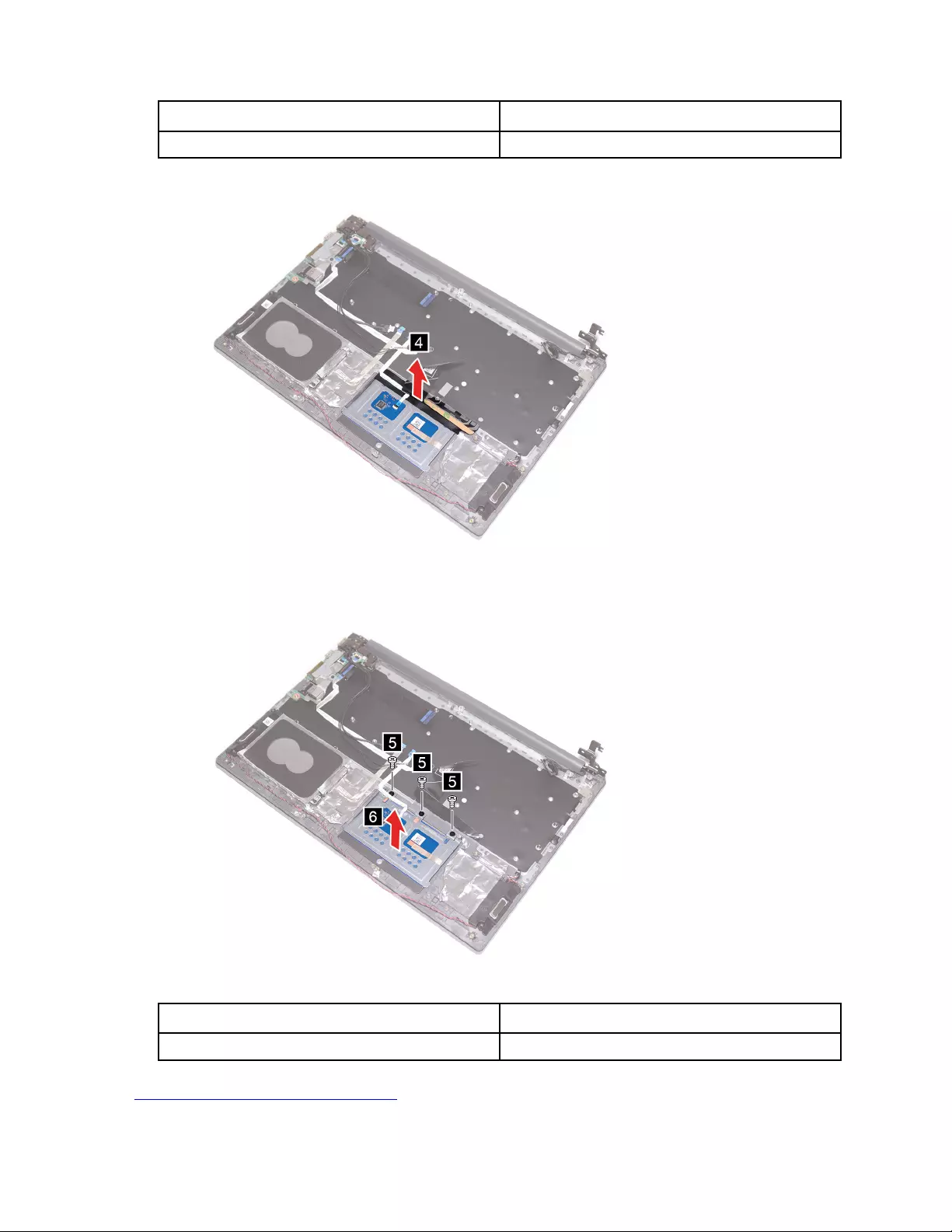
Screw specifications Number of screws
M2 x 2.0 mm 3
Step 3. Remove the touch pad mylar.
Figure 52. Remove the touch pad mylar
Step 4. Remove three screws. Then, remove the touch pad.
Figure 53. Remove three screws and remove the touch pad
Screw specifications Number of screws
M2 x 1.7 mm 3
Go to https://support.lenovo.com/partslookup to look up the Lenovo part numbers of the following
replacement parts:
58 Lenovo Thinkbook series Hardware Maintenance Manual
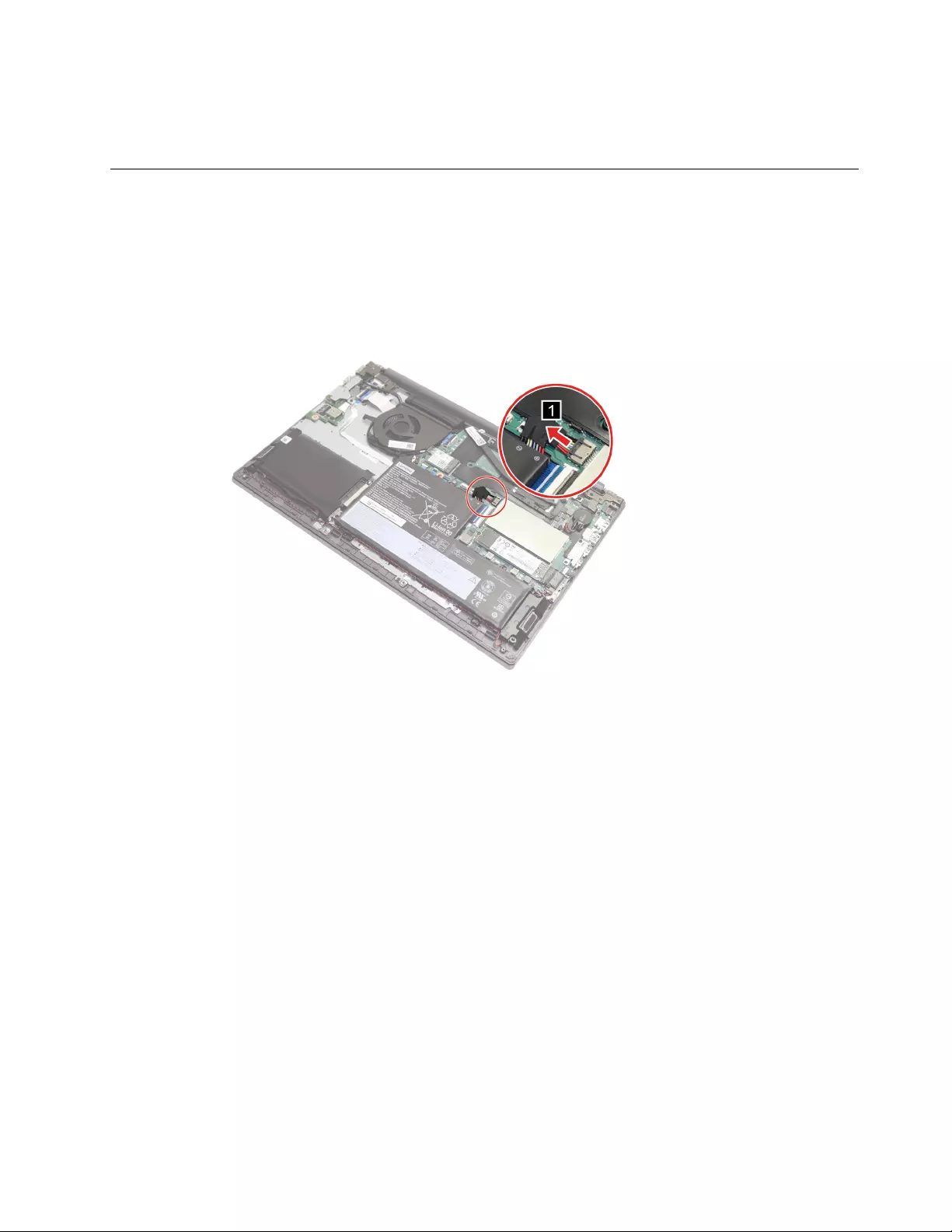
Touch pad bracket
Touch pad
Remove the upper case
Make sure the following FRU (CRU) has been removed.
“Remove the lower case” on page 28
Step 1. Disconnect the battery pack cable from the system board.
Attention: Do not pull the cable. Use your fingernail to disconnect the cable.
Figure 54. Disconnect the battery pack cable
Step 2. Remove the mylar from the WLAN cables. Then, disconnect the WLAN cables and LCD cable.
Chapter 4.Removing a FRU or CRU 59
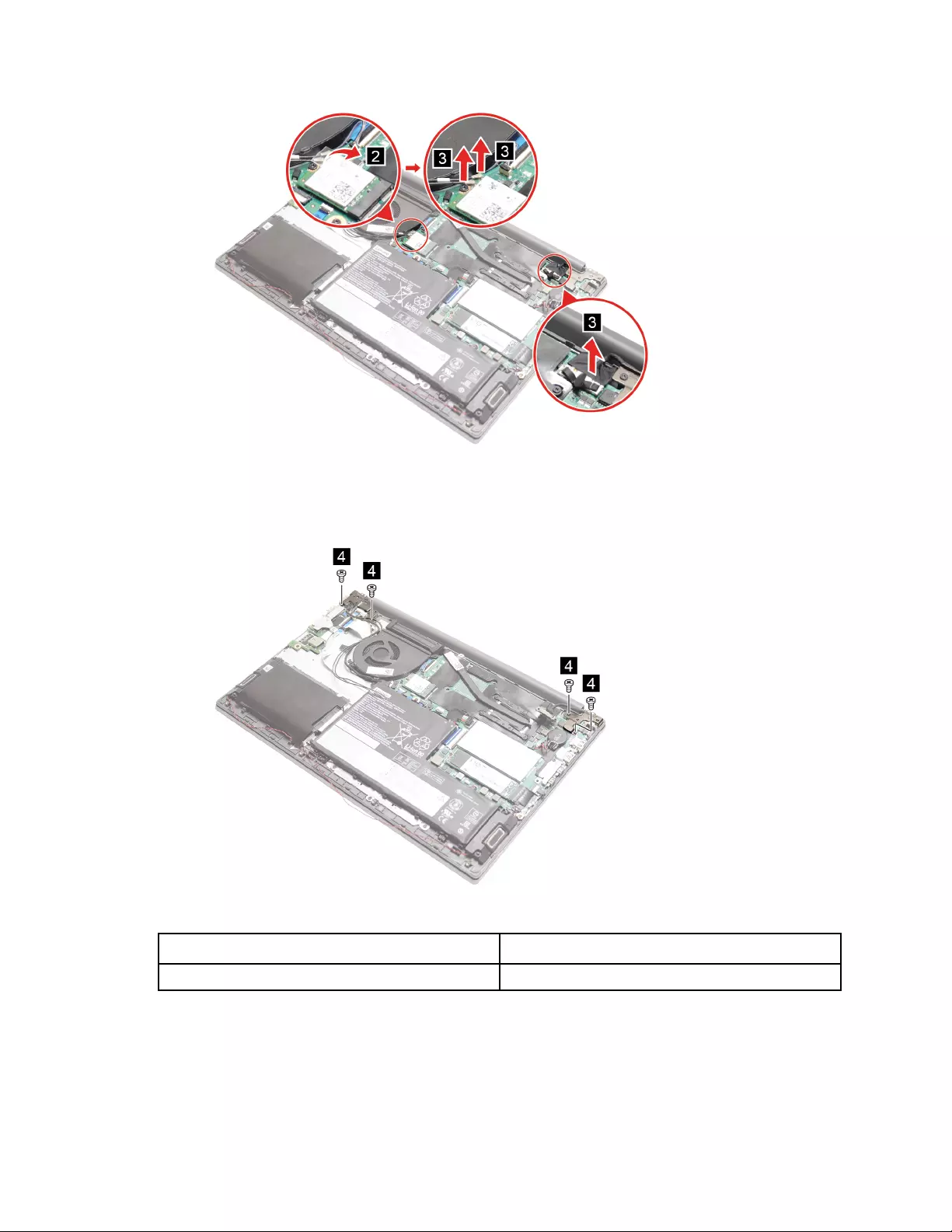
Figure 55. Disconnect the WLAN cables and LCD cable
Step 3. Remove four screws.
Figure 56. Remove four screws
Screw specifications Number of screws
M2.5 x 5.5 mm 4
Step 4. Open the hinges.
60 Lenovo Thinkbook series Hardware Maintenance Manual
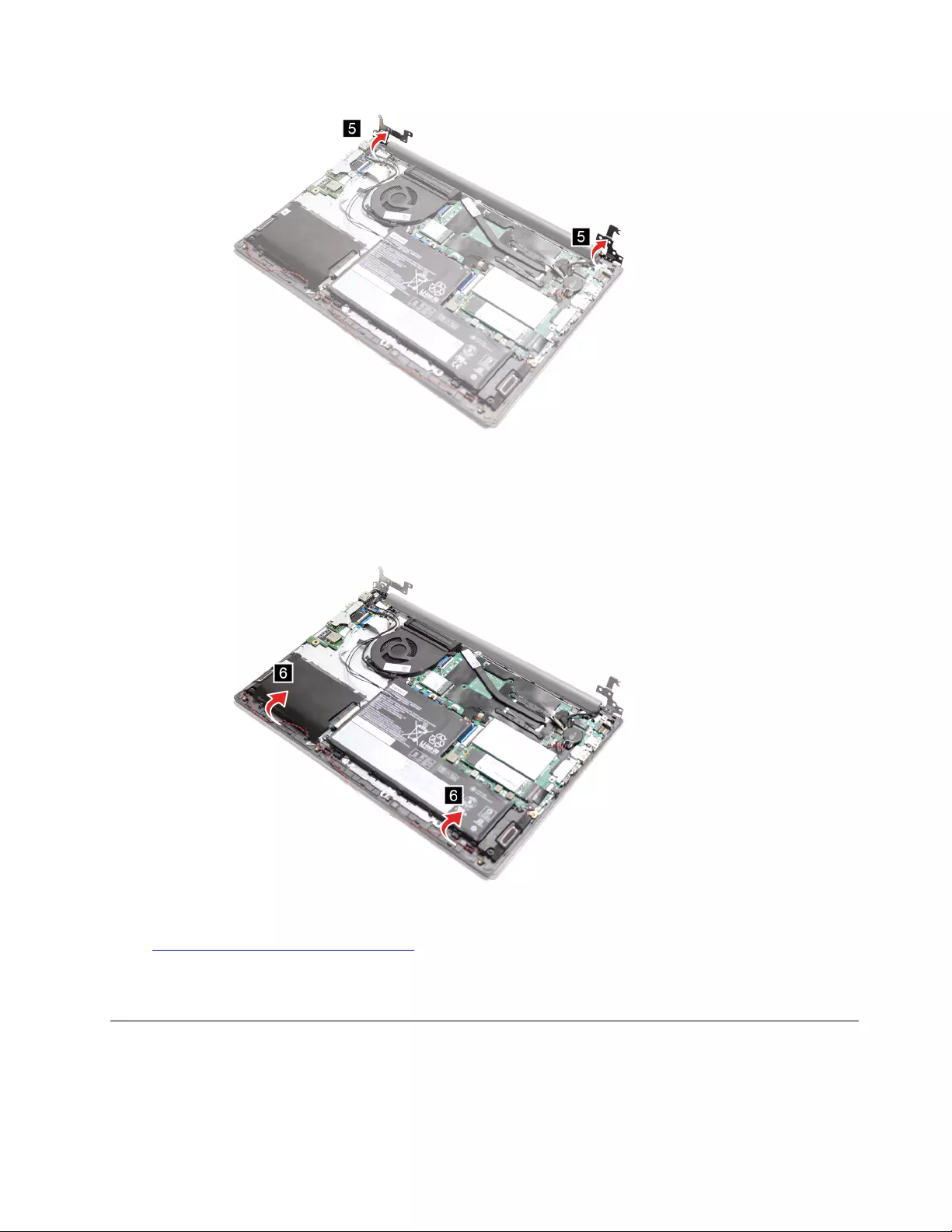
Figure 57. Open the hinges
Step 5. Rotate the upper case to an angle no less than 90 degrees and remove the upper case.
Attention: When disassembling the upper case, handle the LCD module and upper case with care.
Figure 58. Rotate the upper case to an angle no less than 90 degrees and remove the upper case
Go to https://support.lenovo.com/partslookup to look up the Lenovo part numbers of the following
replacement part:
Upper case
Remove the LCD bezel
Make sure the following FRU (or CRU) has been removed.
“Remove the lower case” on page 28
Chapter 4.Removing a FRU or CRU 61
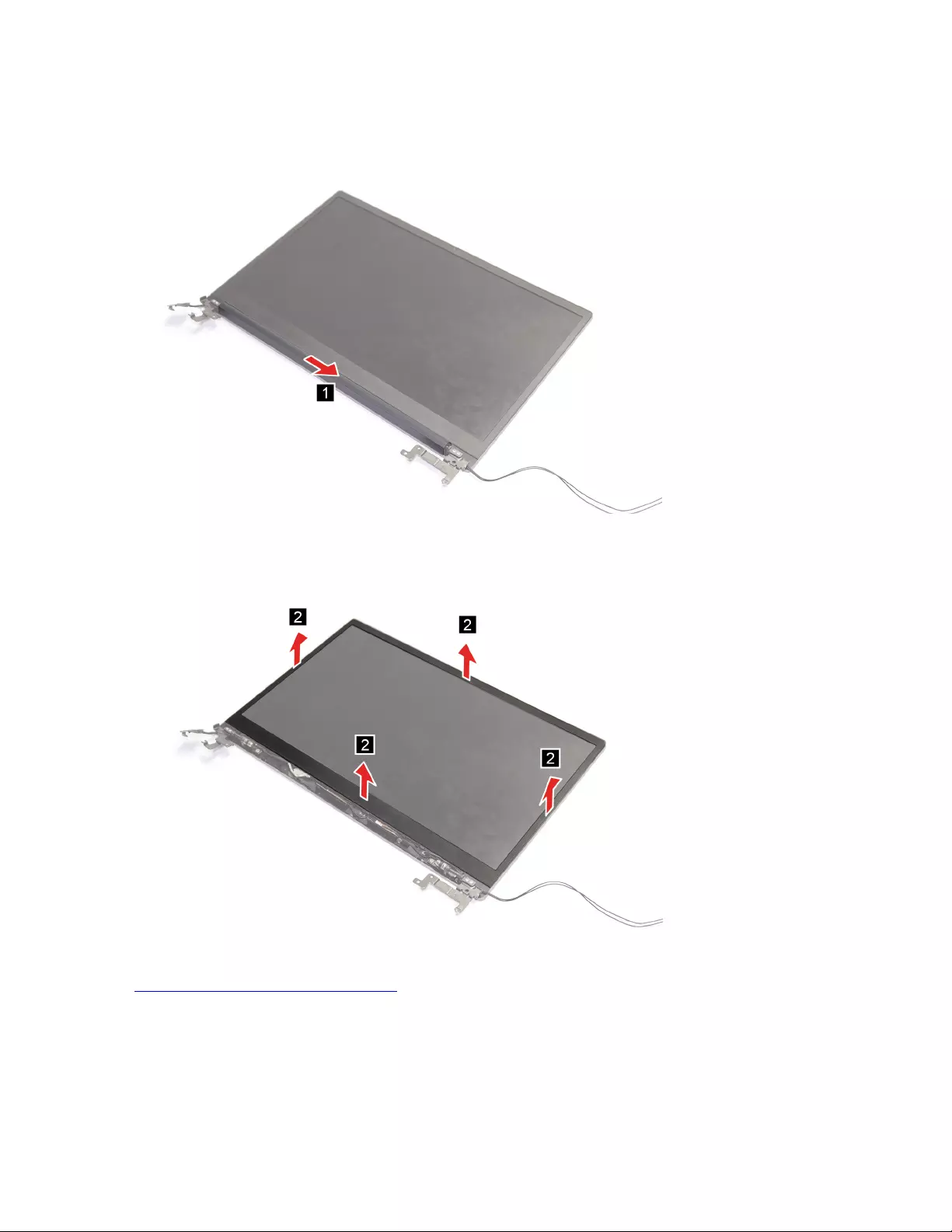
“Remove the upper case ” on page 59
Step 1. Remove the hinge cap.
Figure 59. Remove the hinge cap
Step 2. Use the pry tool to remove the LCD bezel.
Figure 60. Use the pry tool to remove the LCD bezel
Go to https://support.lenovo.com/partslookup to look up the Lenovo part numbers of the following
replacement parts:
Hinge cap
LCD bezel
62 Lenovo Thinkbook series Hardware Maintenance Manual
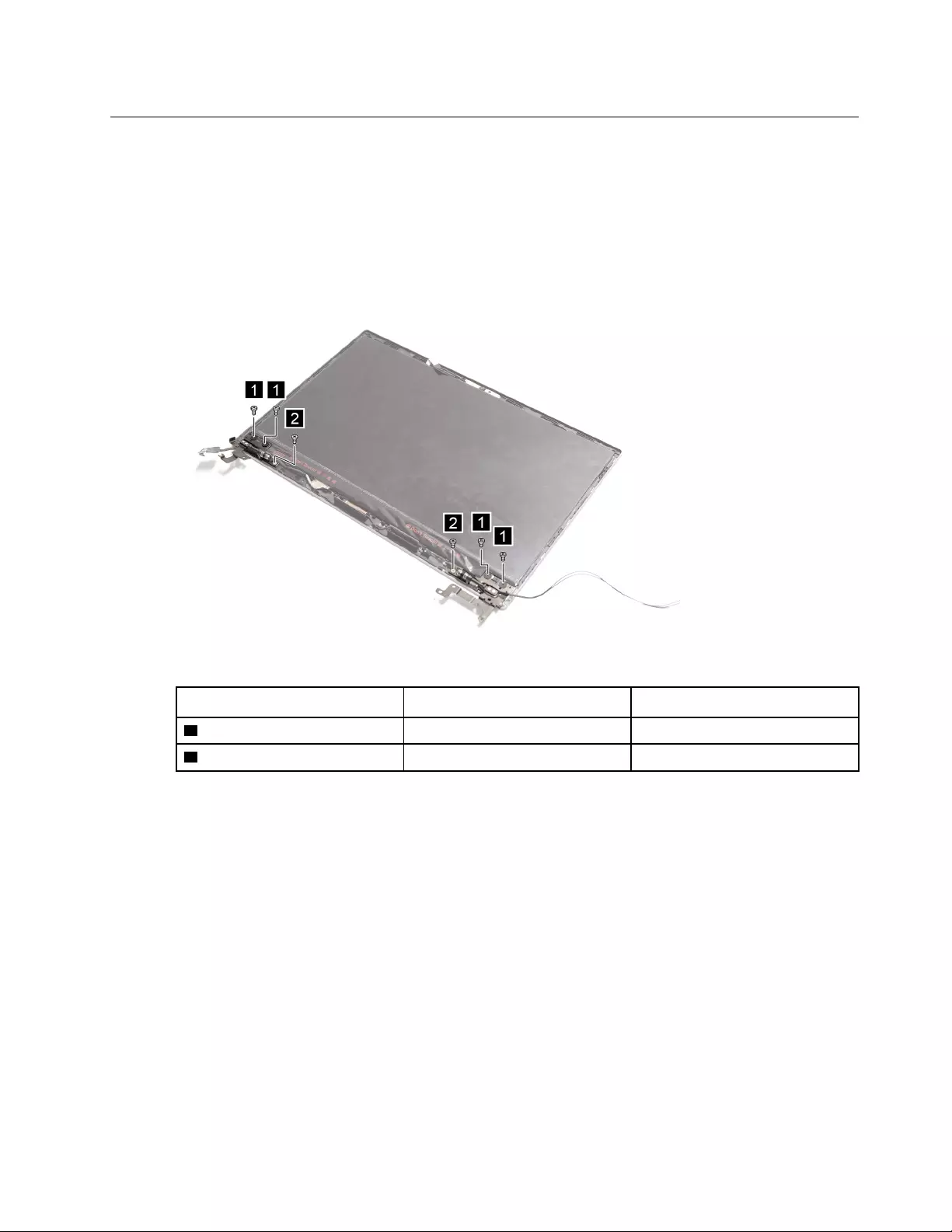
Remove the LCD panel
Make sure the following FRUs (CRUs) have been removed.
“Remove the lower case” on page 28
“Remove the upper case ” on page 59
“Remove the LCD bezel” on page 61
Step 1. Remove six screws.
Figure 61. Remove six screws
Callout number Screw specifications Number of screws
1 M2.5 x 2.5 mm 4
2 M2.5 x 3.5 mm 2
Step 2. Remove the hinges.
Chapter 4.Removing a FRU or CRU 63
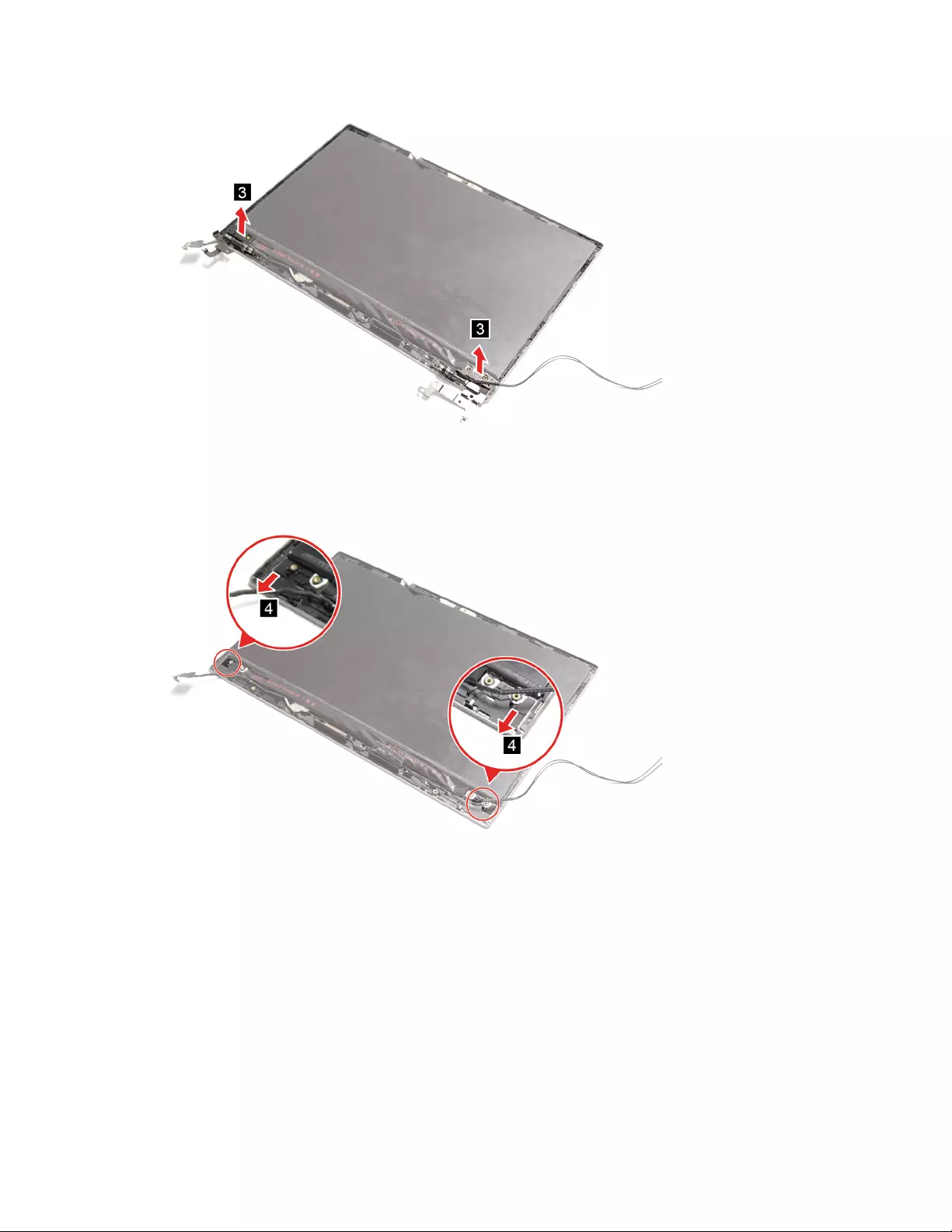
Figure 62. Remove the hinges
Step 3. Remove the removable tapes.
Figure 63. Remove the removable tapes
Step 4. Carefully lift the LCD panel from the LCD cover.
64 Lenovo Thinkbook series Hardware Maintenance Manual
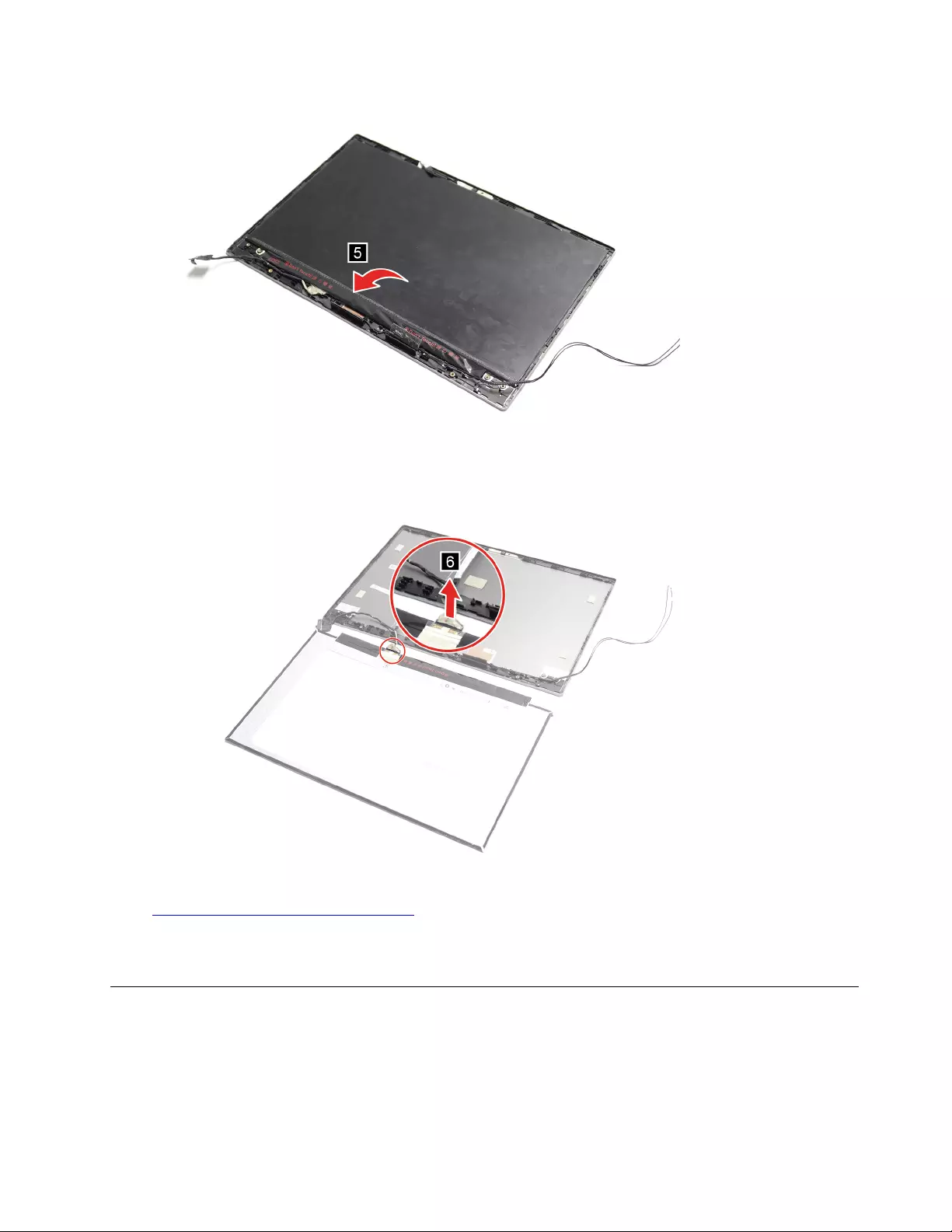
Figure 64. Carefully ift the LCD panel from the LCD cover
Step 5. Open the EDP cable lock and disconnect the EDP cable from the LCD panel.
Figure 65. Remove the EDP cable
Go to https://support.lenovo.com/partslookup to look up the Lenovo part number of the following replacement
part:
LCD panel
Remove the camera module
Make sure the following FRUs (or CRUs) have been removed.
“Remove the lower case” on page 28
“Remove the upper case ” on page 59
“Remove the LCD panel” on page 63
Chapter 4.Removing a FRU or CRU 65
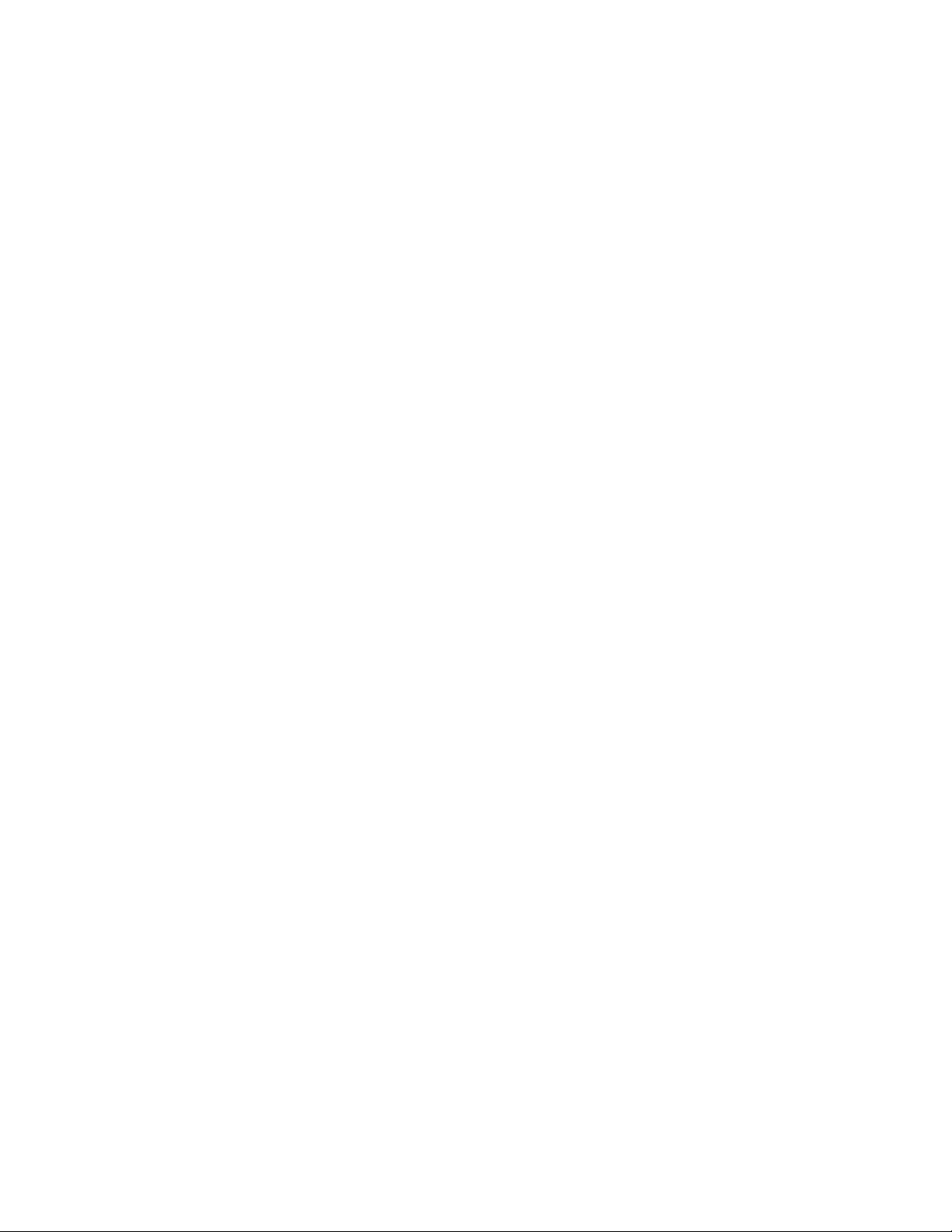
68 Lenovo Thinkbook series Hardware Maintenance Manual
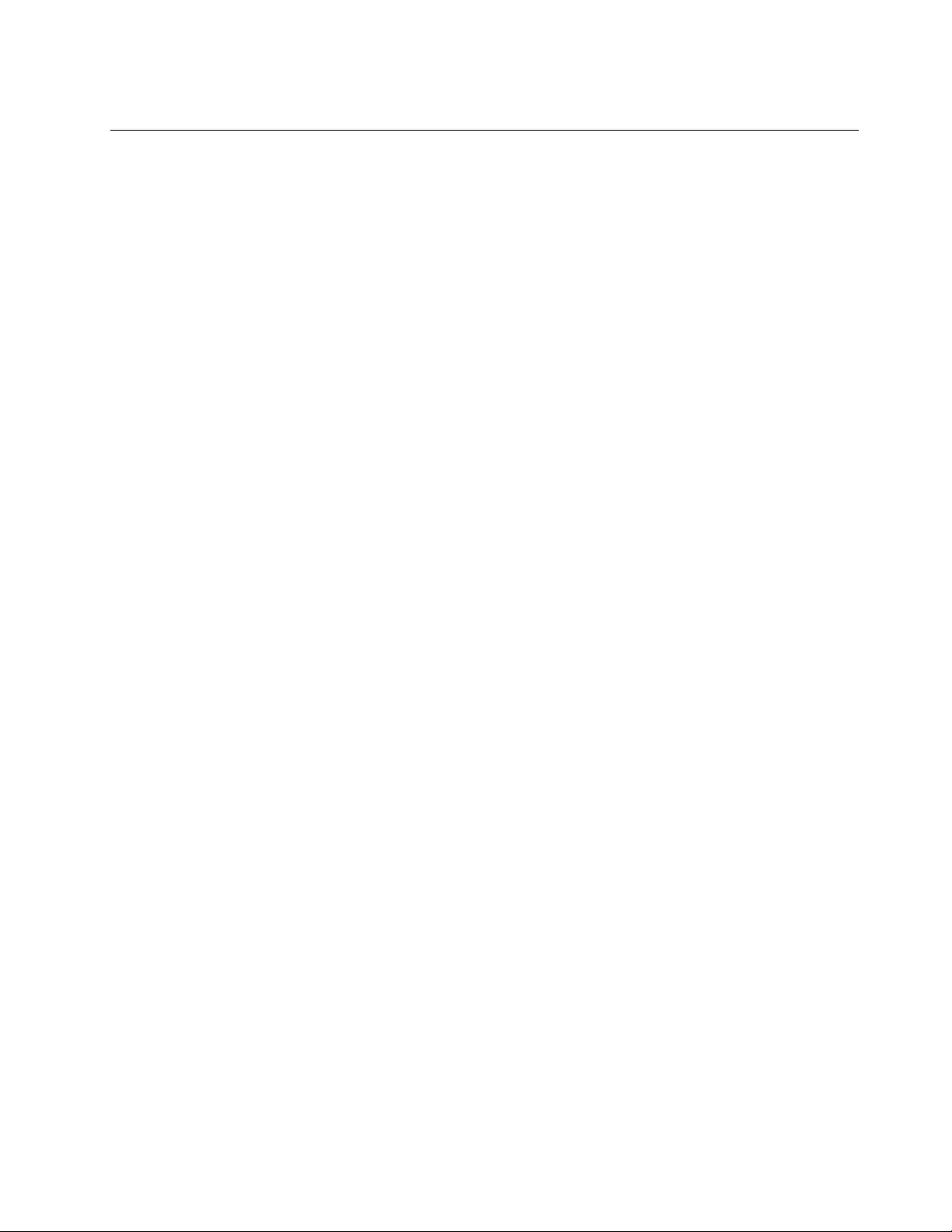
Trademarks
LENOVO and the LENOVO logo are trademarks of Lenovo.
All other trademarks are the property of their respective owners. © 2019 Lenovo.