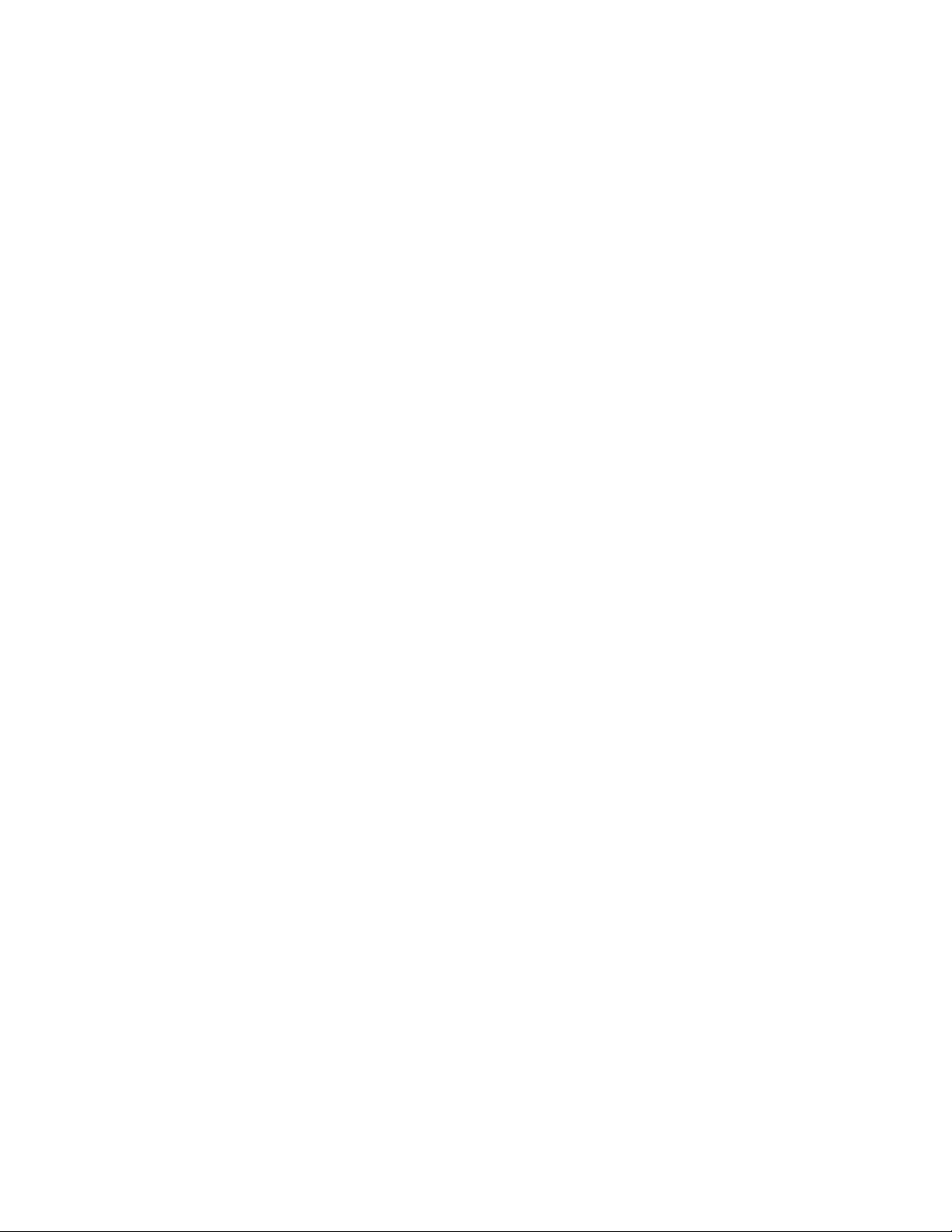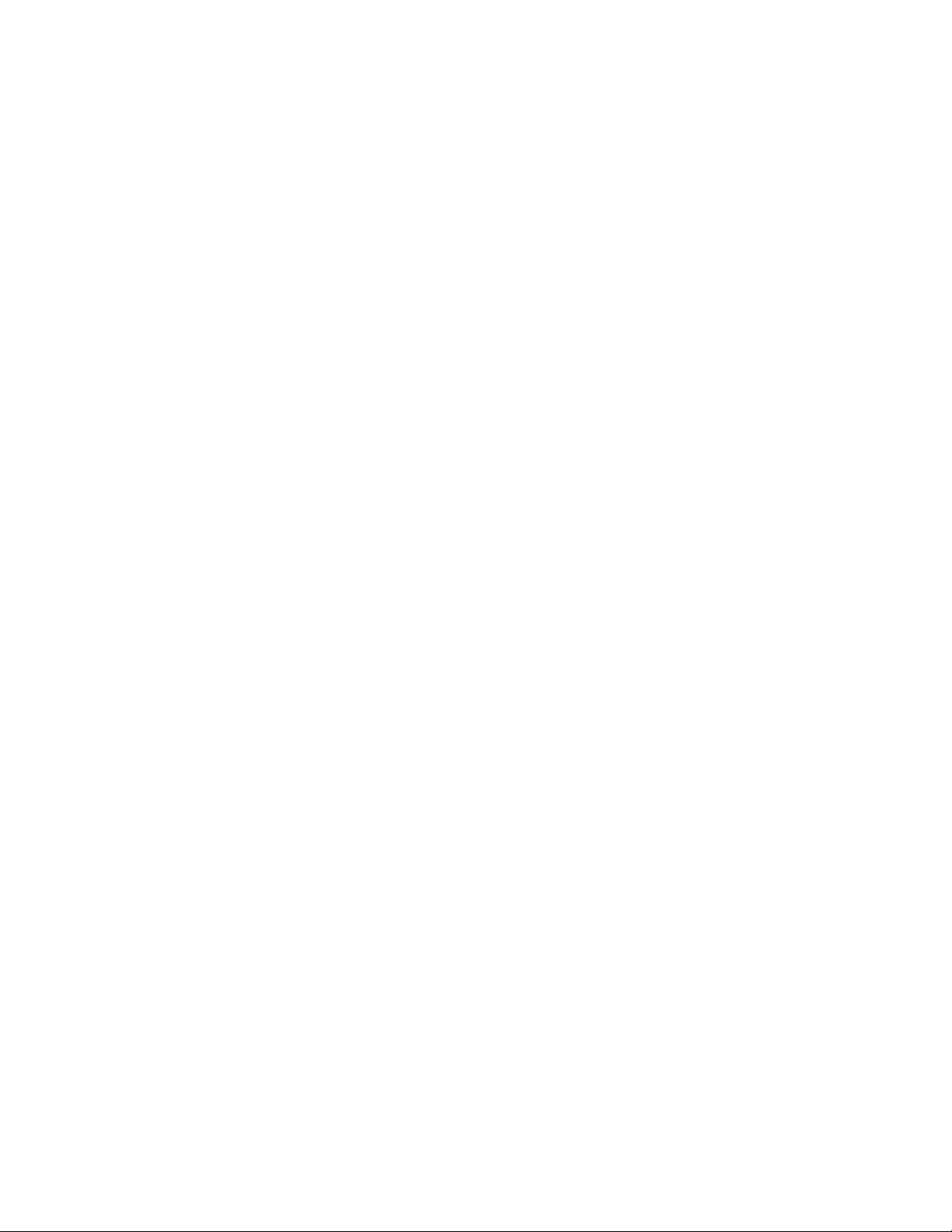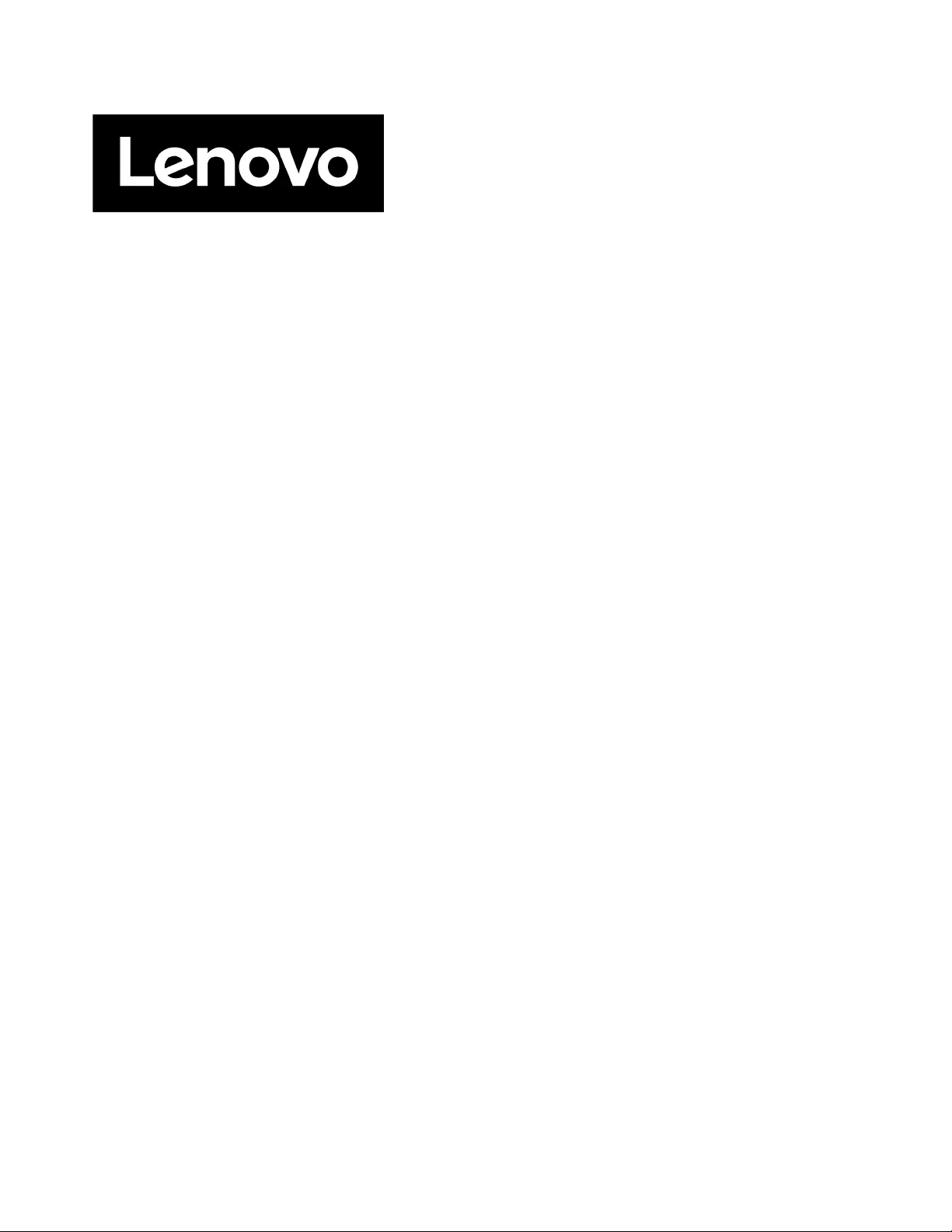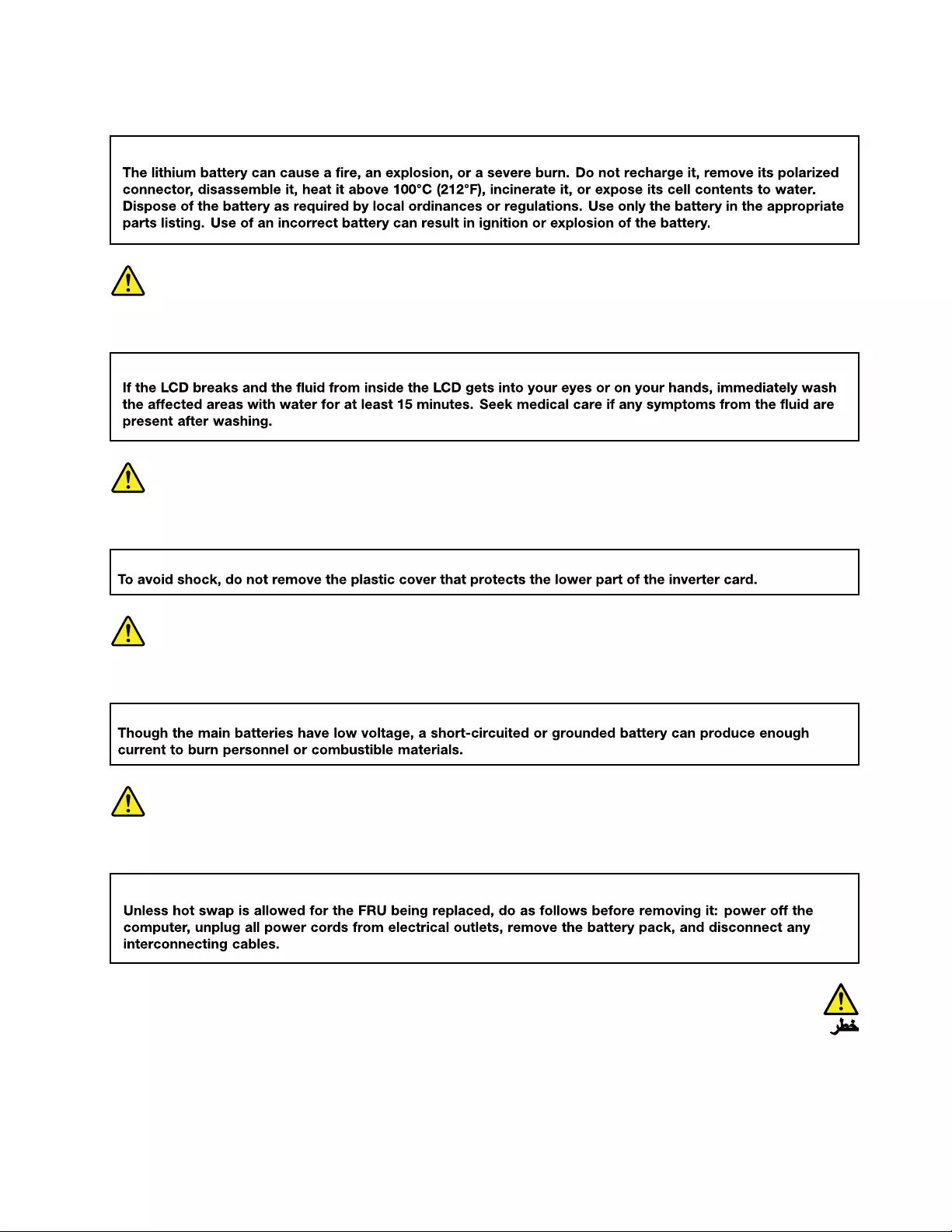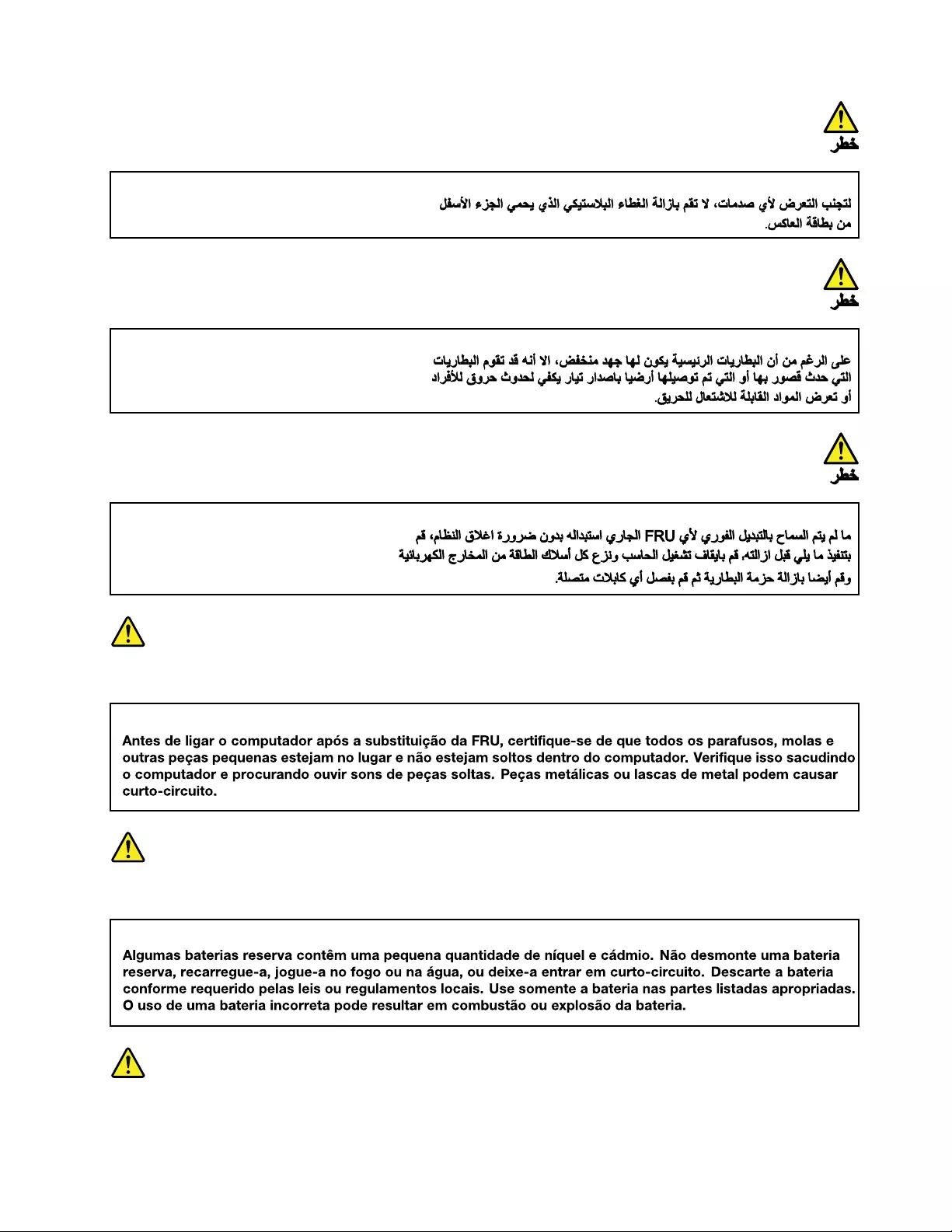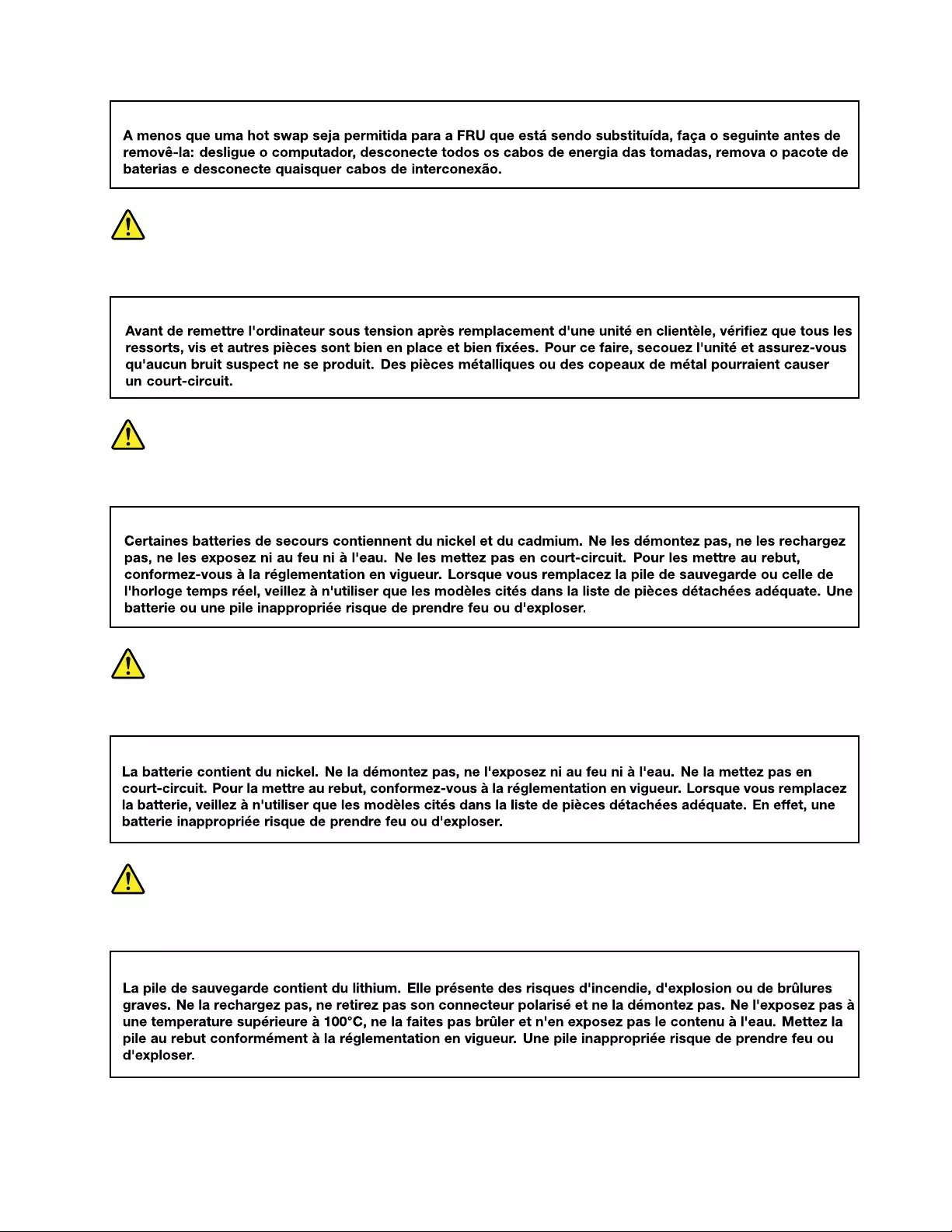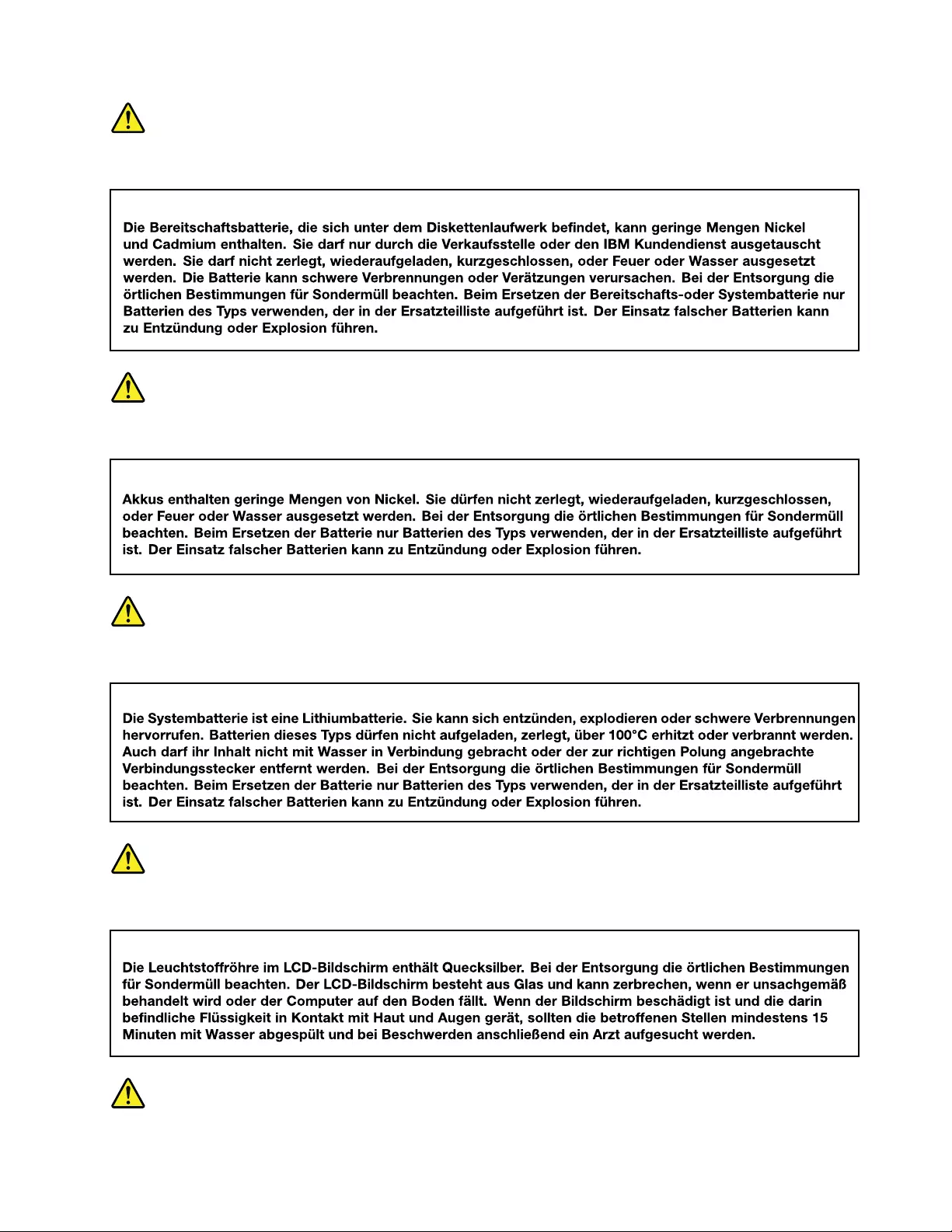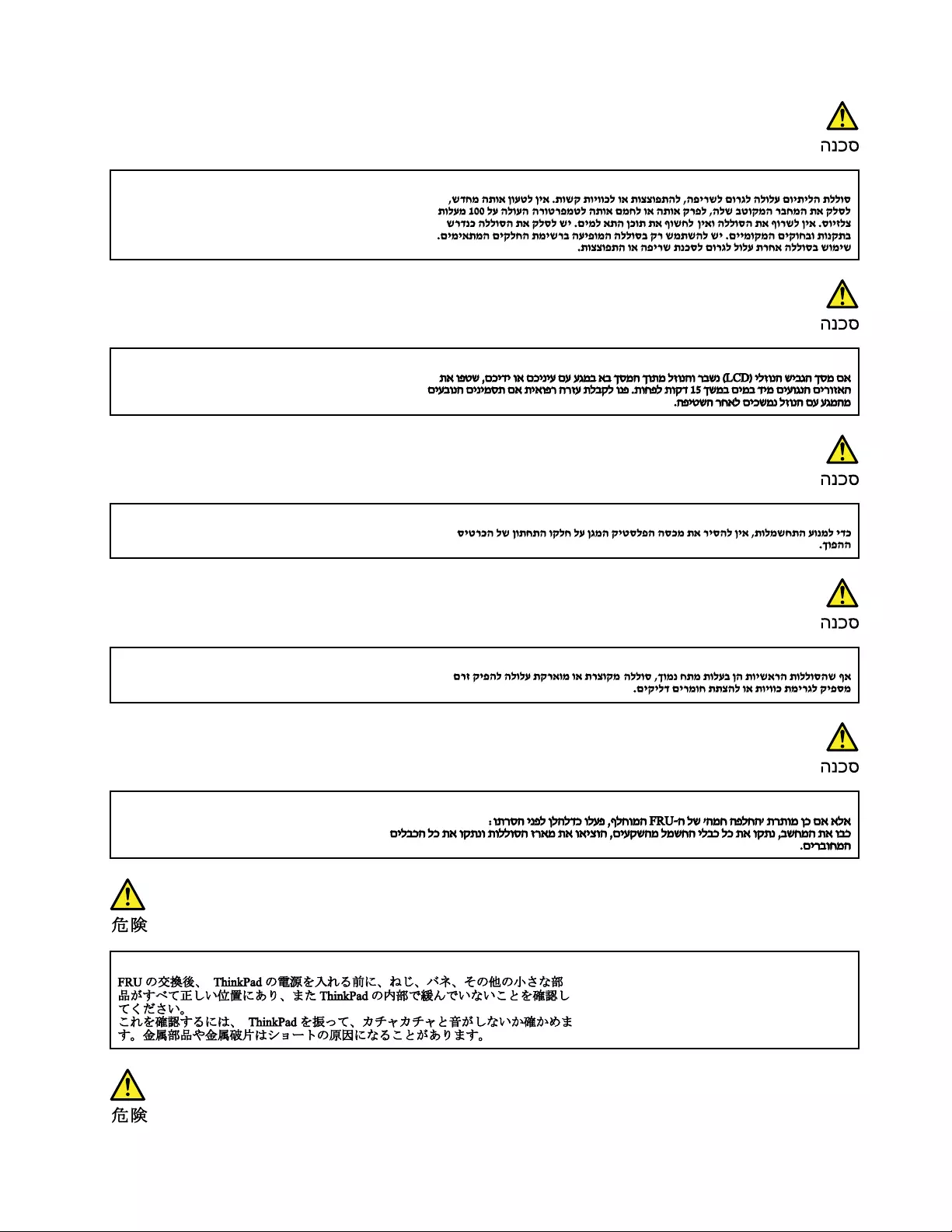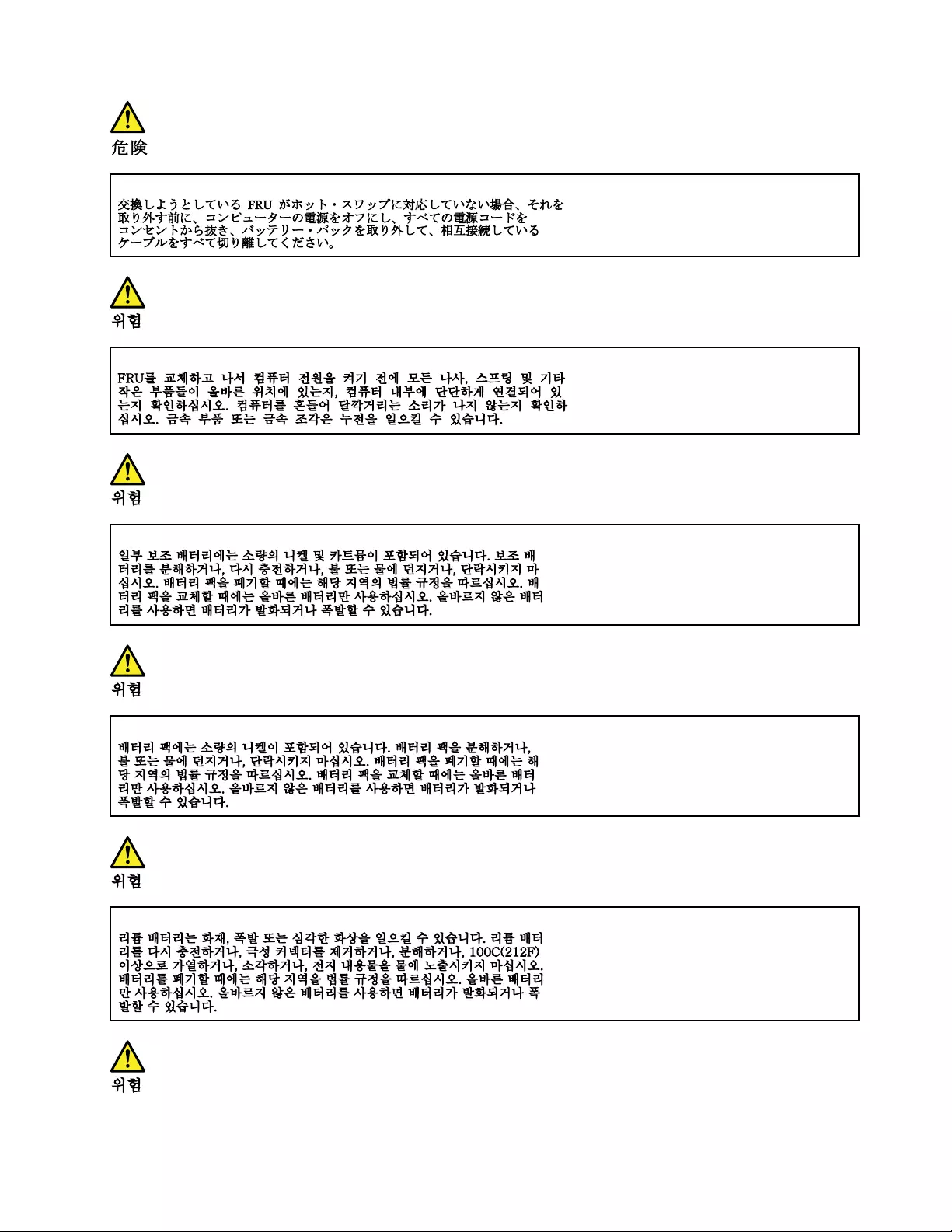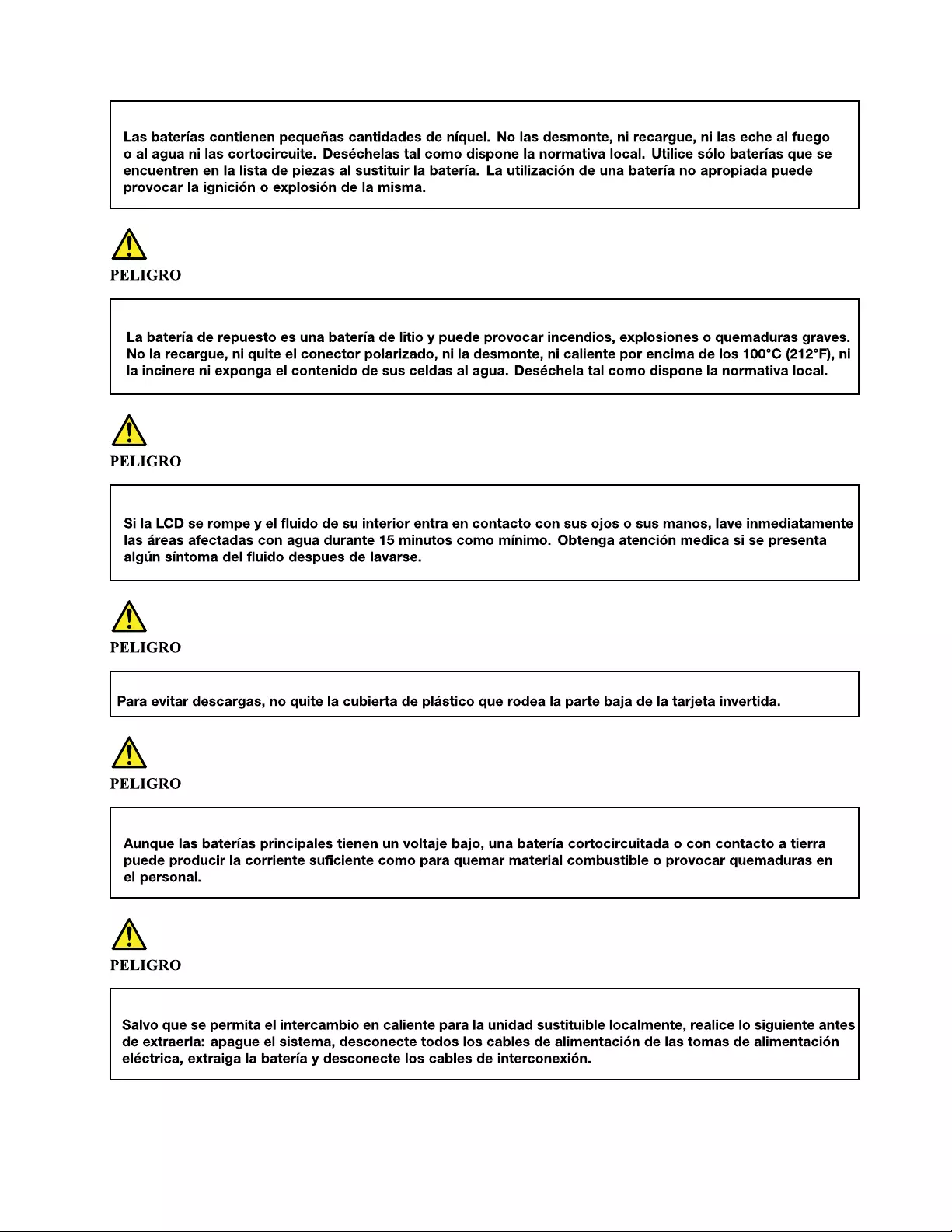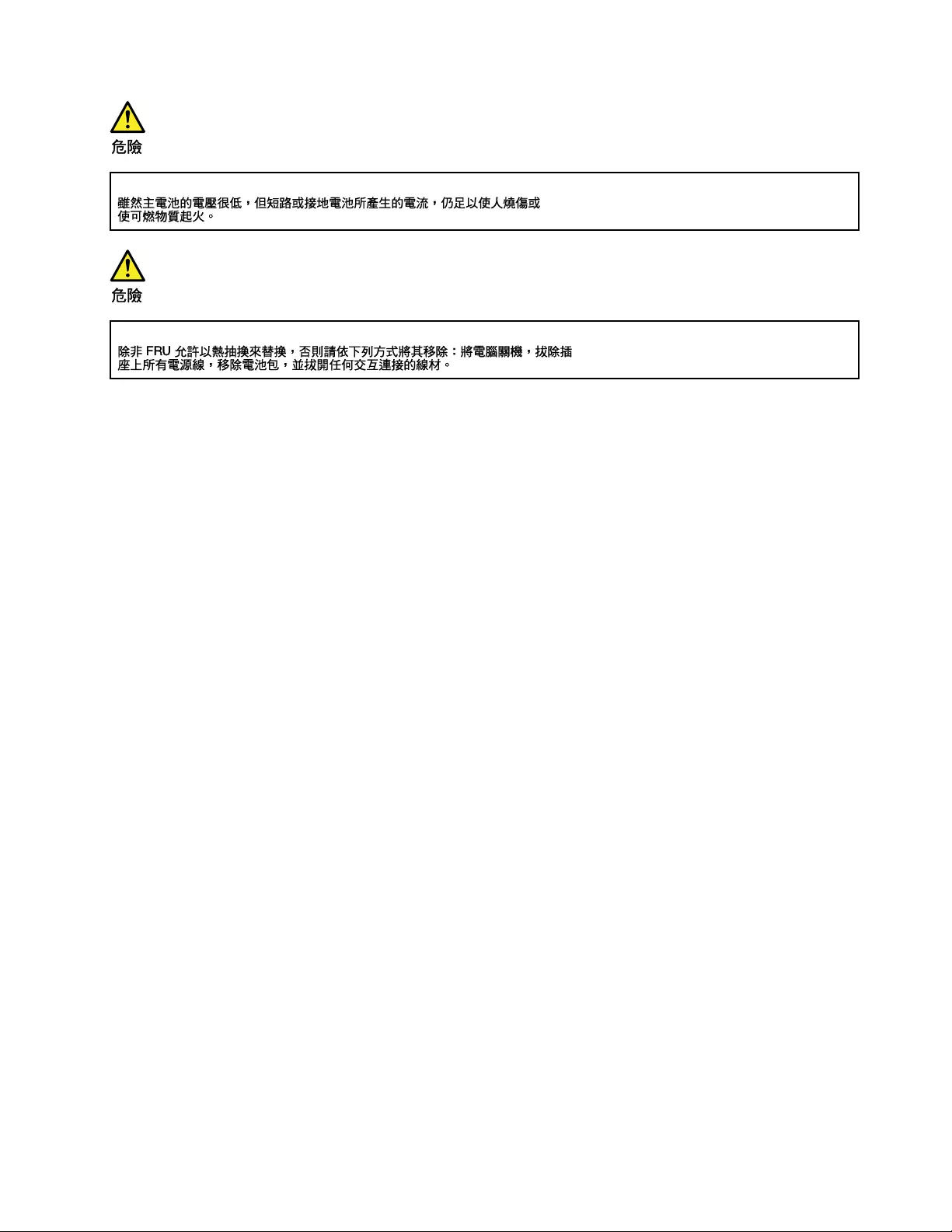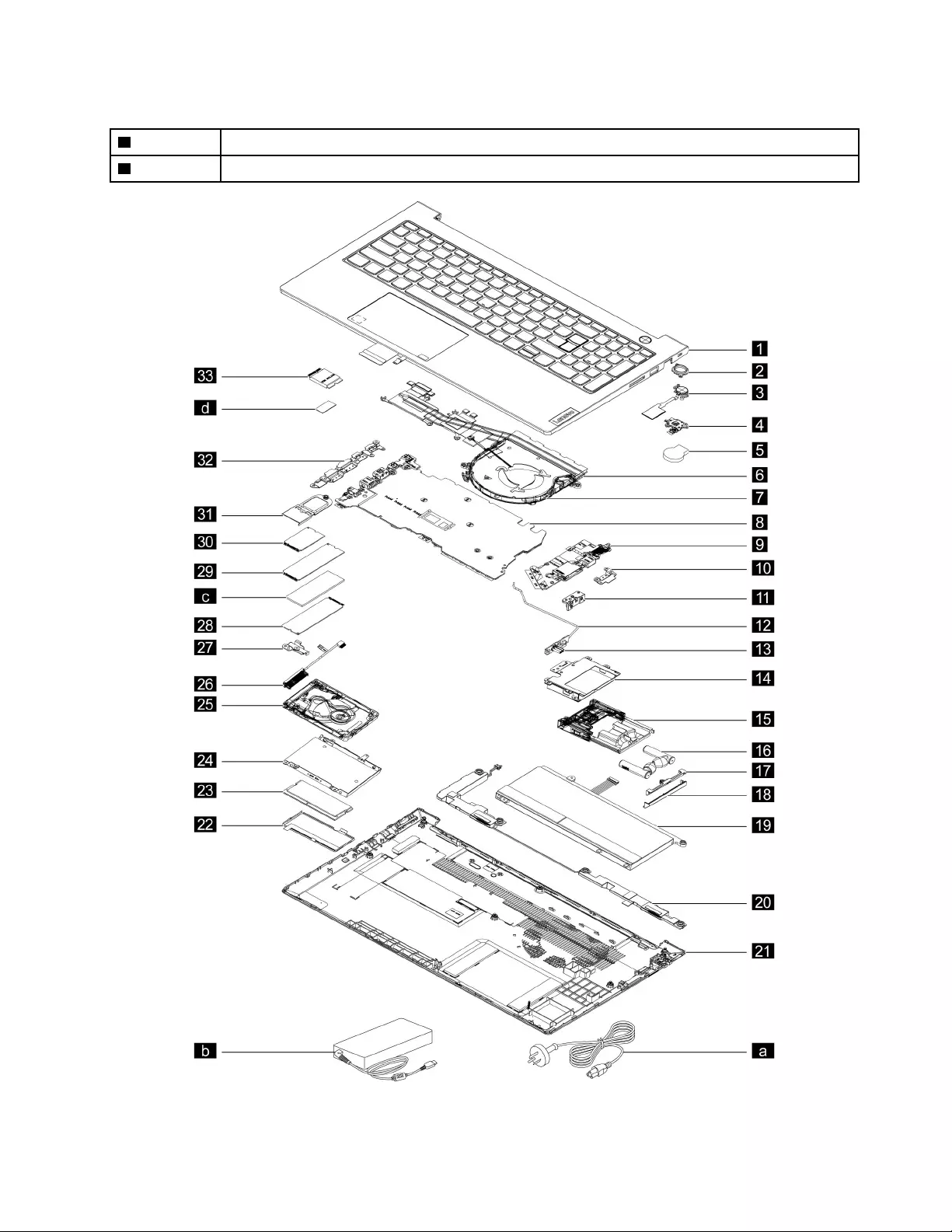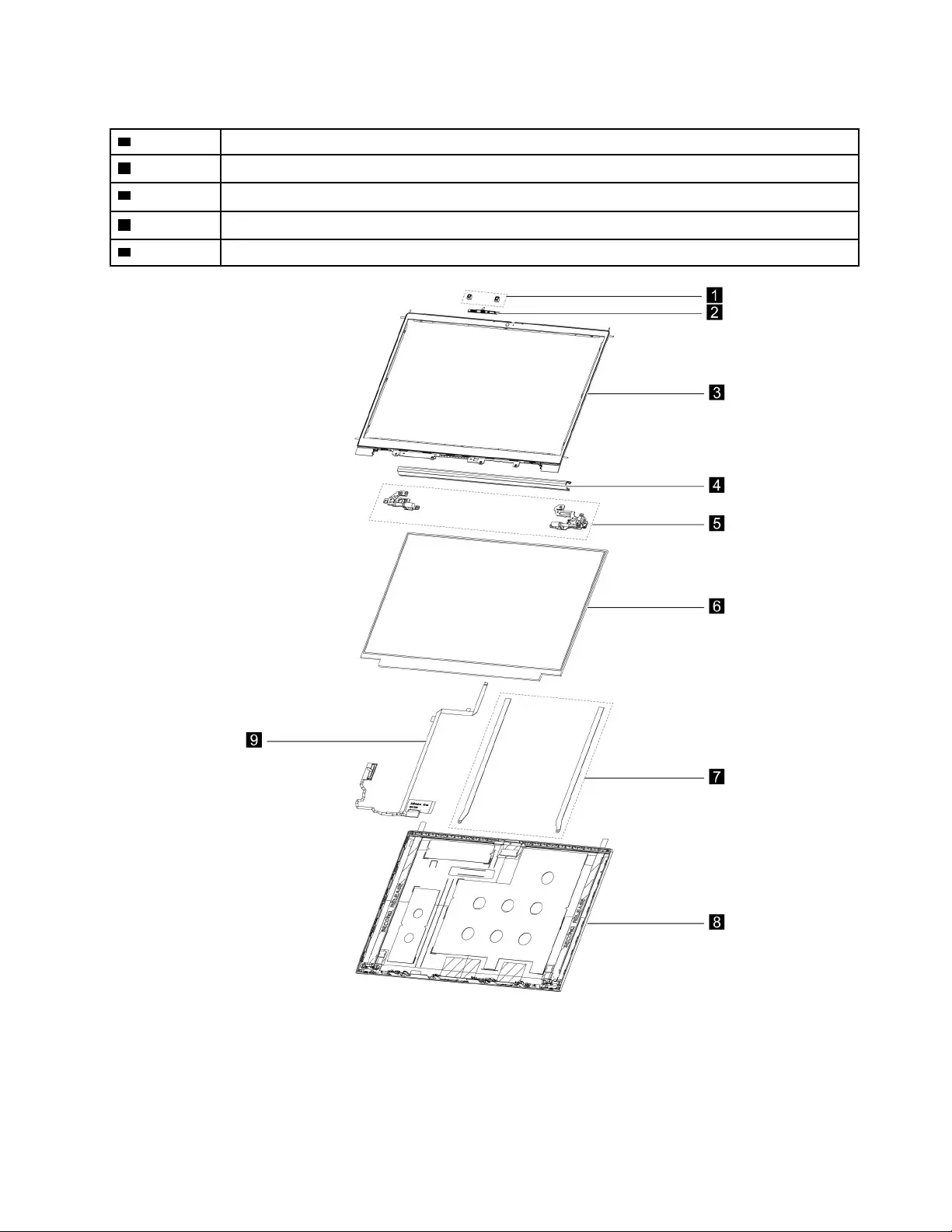Table of Contents
- About this manual
- Chapter 1. Safety information
- Chapter 2. General checkout
- Chapter 3. Identifying FRUs (CRUs)
- Chapter 4. Removing a FRU or CRU
- Service tools
- General guidelines
- Removal procedure for ThinkBook 14 G2 ITL and ThinkBook 14 G2 ARE
- Remove the lower case
- Remove the battery pack
- Remove the 2242 solid-state drive (SSD)
- Remove the 2280 solid-state drive (SSD)
- Remove the 2nd solid-state drive (SSD)
- Remove the 2nd solid-state drive (SSD) bracket
- Remove the hard disk drive (HDD)
- Remove the Wi-Fi card
- Remove the heat sink
- Remove the fans
- Remove the memory module
- Remove the CMOS battery
- Remove the I/O bracket (left)
- Remove the I/O bracket (right)
- Remove the I/O board with cable
- Remove the power board with cable
- Remove the fingerprint board with cable
- Remove the lens light guide
- Remove the speakers
- Remove the system board
- Remove the LCD module
- Remove the upper case (with keyboard and touchpad)
- Disassemble the LCD module
- Removal procedure for ThinkBook 15 G2 ITL and ThinkBook 15 G2 ARE
- Remove the Bluetooth headset
- Remove the lower case
- Remove the battery pack
- Remove the 2242 solid-state drive (SSD)
- Remove the 2280 solid-state drive (SSD)
- Remove the 2nd solid-state drive (SSD)
- Remove the 2nd solid-state drive (SSD) bracket
- Remove the hard disk drive (HDD)
- Remove the Wi-Fi card
- Remove the heat sink
- Remove the fan
- Remove the memory module
- Remove the CMOS battery
- Remove the I/O bracket (left)
- Remove the I/O bracket (right)
- Remove the I/O board
- Remove the power board with cable
- Remove the fingerprint board with cable
- Remove the lens light guide
- Remove the speakers
- Remove the ear phone panel and ear phone cover
- Remove the ear phone Bluetooth board module
- Remove the ear phone bracket and ear phone tray
- Remove the system board
- Remove the LCD module
- Remove the upper case (with keyboard and touchpad)
- Disassemble the LCD module
- Appendix A. Label locations
- Trademarks
Lenovo 14 User Manual
Displayed below is the user manual for 14 by Lenovo which is a product in the Notebooks category. This manual has pages.
Related Manuals
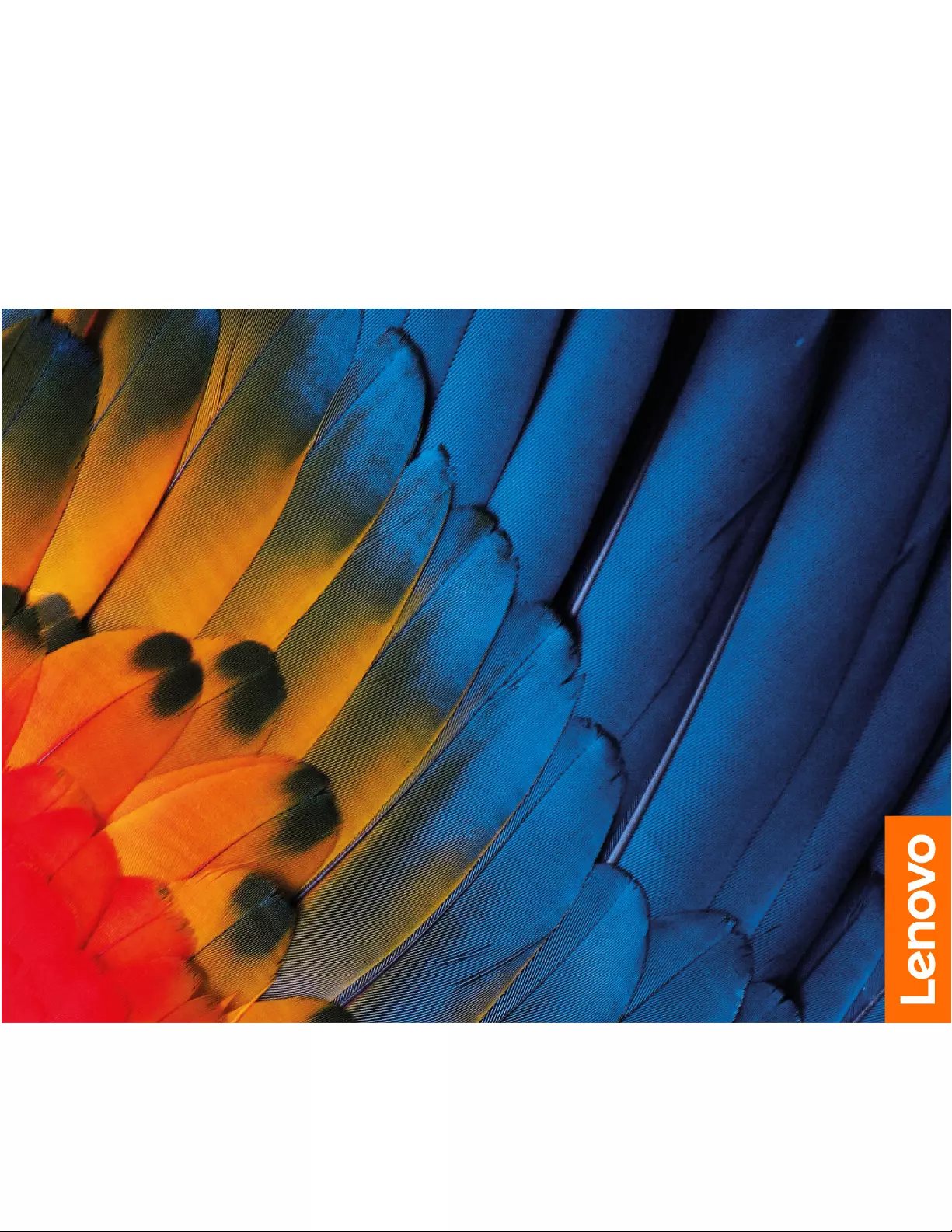
Hardware Maintenance Manual
Lenovo ThinkBook 14 Gen 2 and Lenovo ThinkBook 15 Gen 2

First Edition (September 2020)
© Copyright Lenovo 2020.
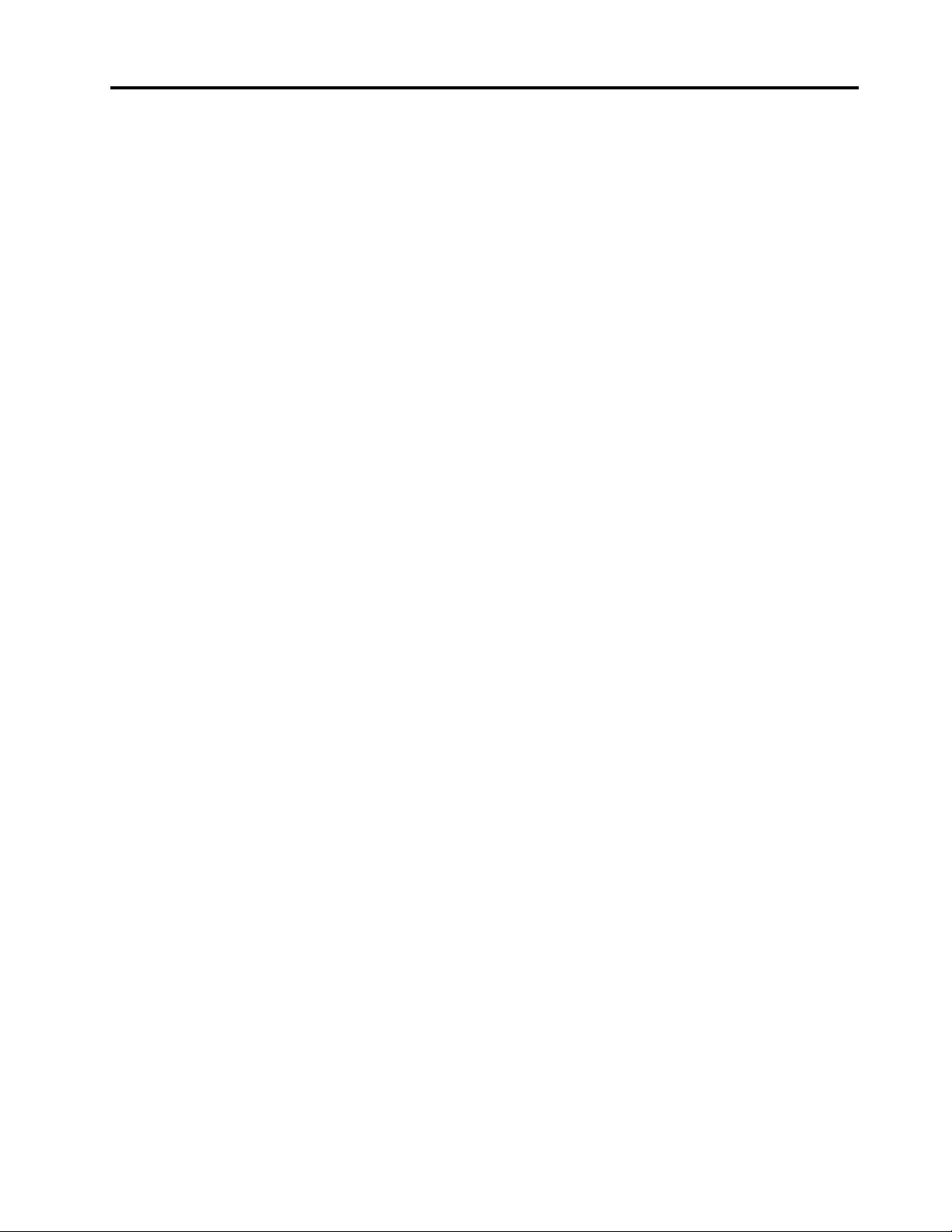
Contents
About this manual . . . . . . . . . . . . iii
Chapter 1. Safety information . . . . . . 1
General safety . . . . . . . . . . . . . . . . 1
Electrical safety . . . . . . . . . . . . . . . . 1
Safety inspection guide . . . . . . . . . . . . . 2
Handling devices that are sensitive to electrostatic
discharge . . . . . . . . . . . . . . . . . . 3
Grounding requirements . . . . . . . . . . . . 4
Safety notices (multilingual translations) . . . . . . 4
Chapter 2. General checkout . . . . . 21
What to do first . . . . . . . . . . . . . . . 21
CRU list . . . . . . . . . . . . . . . . . . 22
Chapter 3. Identifying FRUs
(CRUs) . . . . . . . . . . . . . . . . . 23
Locate FRUs and CRUs . . . . . . . . . . . 23
Chapter 4. Removing a FRU or
CRU . . . . . . . . . . . . . . . . . . 31
Service tools . . . . . . . . . . . . . . . . 31
General guidelines. . . . . . . . . . . . . . 31
Removal procedure for ThinkBook 14 G2 ITL and
ThinkBook 14 G2 ARE . . . . . . . . . . . . 32
Remove the lower case . . . . . . . . . . 32
Remove the battery pack . . . . . . . . . 33
Remove the 2242 solid-state drive (SSD) . . . 34
Remove the 2280 solid-state drive (SSD) . . . 34
Remove the 2nd solid-state drive (SSD) . . . . 35
Remove the 2nd solid-state drive (SSD)
bracket . . . . . . . . . . . . . . . . 36
Remove the hard disk drive (HDD) . . . . . . 37
Remove the Wi-Fi card . . . . . . . . . . 38
Remove the heat sink. . . . . . . . . . . 39
Remove the fans . . . . . . . . . . . . 40
Remove the memory module . . . . . . . . 40
Remove the CMOS battery . . . . . . . . 41
Remove the I/O bracket (left) . . . . . . . . 42
Remove the I/O bracket (right) . . . . . . . 43
Remove the I/O board with cable . . . . . . 43
Remove the power board with cable . . . . . 45
Remove the fingerprint board with cable . . . 46
Remove the lens light guide . . . . . . . . 47
Remove the speakers. . . . . . . . . . . 48
Remove the system board . . . . . . . . . 48
Remove the LCD module . . . . . . . . . 49
Remove the upper case (with keyboard and
touchpad) . . . . . . . . . . . . . . . 51
Disassemble the LCD module . . . . . . . 52
Removal procedure for ThinkBook 15 G2 ITL and
ThinkBook 15 G2 ARE . . . . . . . . . . . . 58
Remove the Bluetooth headset . . . . . . . 58
Remove the lower case . . . . . . . . . . 58
Remove the battery pack . . . . . . . . . 59
Remove the 2242 solid-state drive (SSD) . . . 60
Remove the 2280 solid-state drive (SSD) . . . 60
Remove the 2nd solid-state drive (SSD) . . . . 61
Remove the 2nd solid-state drive (SSD)
bracket . . . . . . . . . . . . . . . . 62
Remove the hard disk drive (HDD) . . . . . . 63
Remove the Wi-Fi card . . . . . . . . . . 64
Remove the heat sink. . . . . . . . . . . 65
Remove the fan . . . . . . . . . . . . . 66
Remove the memory module . . . . . . . . 67
Remove the CMOS battery . . . . . . . . 68
Remove the I/O bracket (left) . . . . . . . . 68
Remove the I/O bracket (right) . . . . . . . 69
Remove the I/O board . . . . . . . . . . 70
Remove the power board with cable . . . . . 71
Remove the fingerprint board with cable . . . 73
Remove the lens light guide . . . . . . . . 73
Remove the speakers. . . . . . . . . . . 74
Remove the ear phone panel and ear phone
cover . . . . . . . . . . . . . . . . . 74
Remove the ear phone Bluetooth board
module . . . . . . . . . . . . . . . . 76
Remove the ear phone bracket and ear phone
tray . . . . . . . . . . . . . . . . . . 77
Remove the system board . . . . . . . . . 78
Remove the LCD module . . . . . . . . . 79
Remove the upper case (with keyboard and
touchpad) . . . . . . . . . . . . . . . 80
Disassemble the LCD module . . . . . . . 81
Appendix A. Label locations. . . . . . 89
Trademarks . . . . . . . . . . . . . . . . xciii
© Copyright Lenovo 2020 i
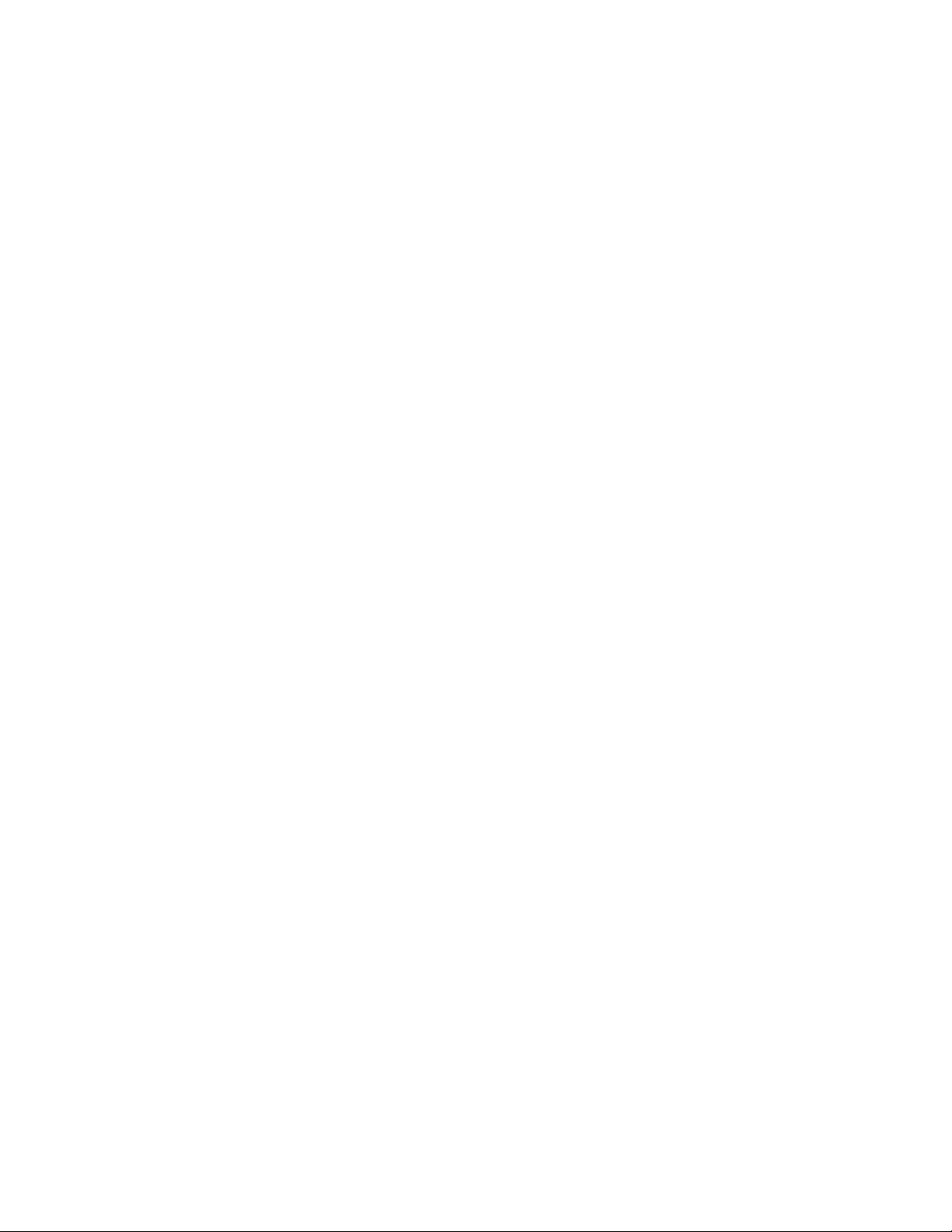
ii Hardware Maintenance Manual
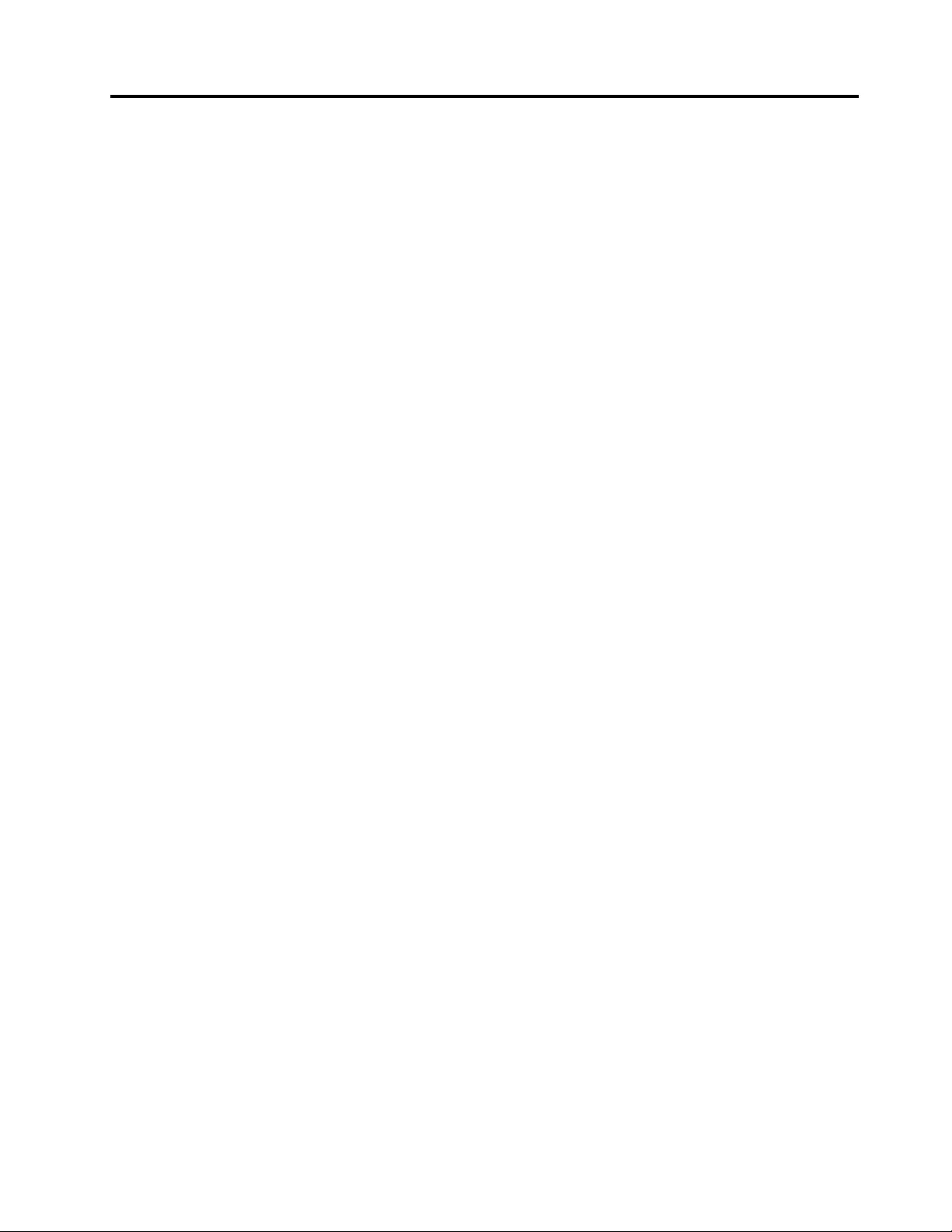
About this manual
This manual contains service and reference information for the following Lenovo products.
Machine Machine type (MT)
ThinkBook 14 G2 ITL 20VD
ThinkBook 14 G2 ARE 20VF
ThinkBook 15 G2 ITL 20VE
ThinkBook 15 G2 ARE 20VG
Important:
• This manual is intended only for trained service technicians who are familiar with Lenovo products.
• Before servicing a Lenovo product, be sure to read all the information under Chapter 1 “Safety
information” on page 1.
© Copyright Lenovo 2020 iii
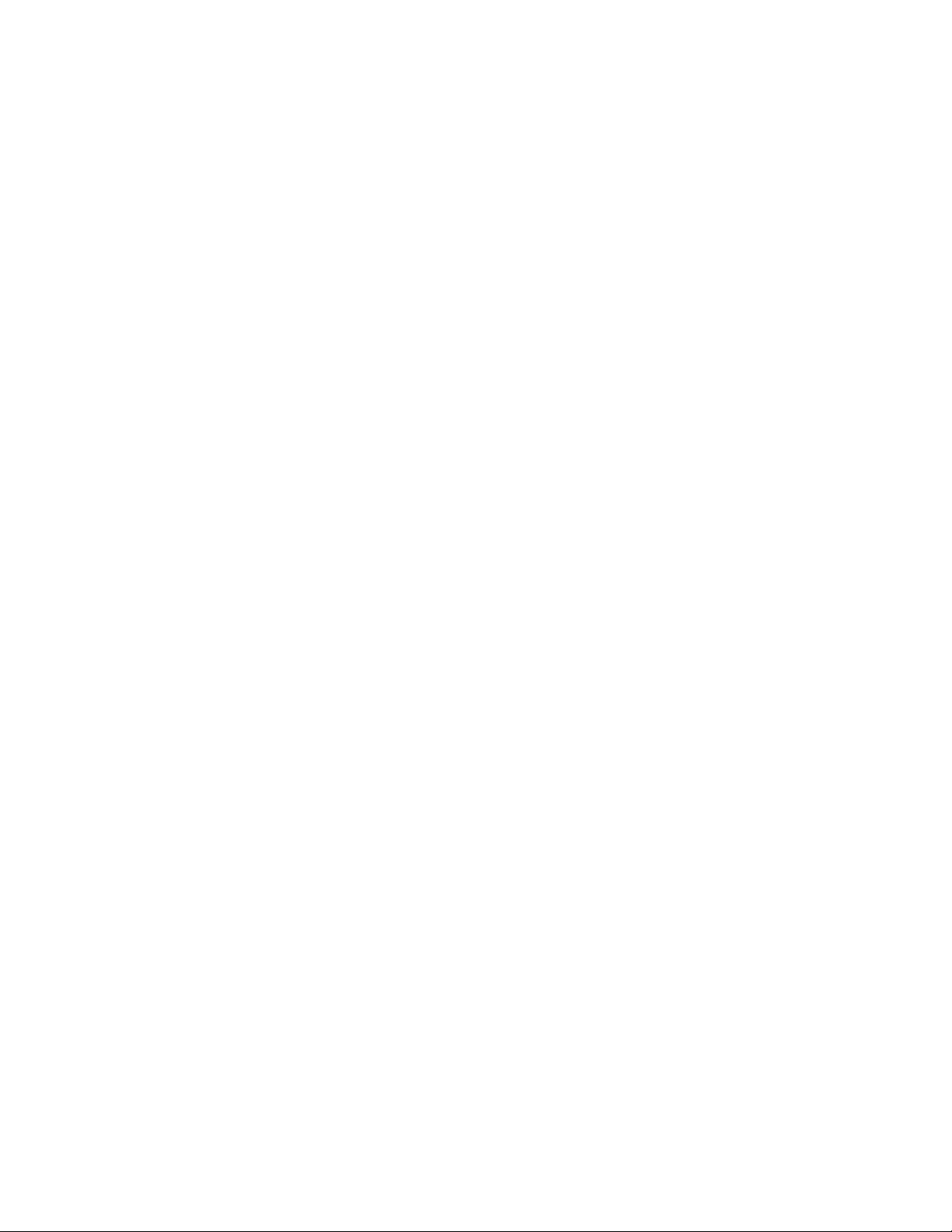
iv Hardware Maintenance Manual
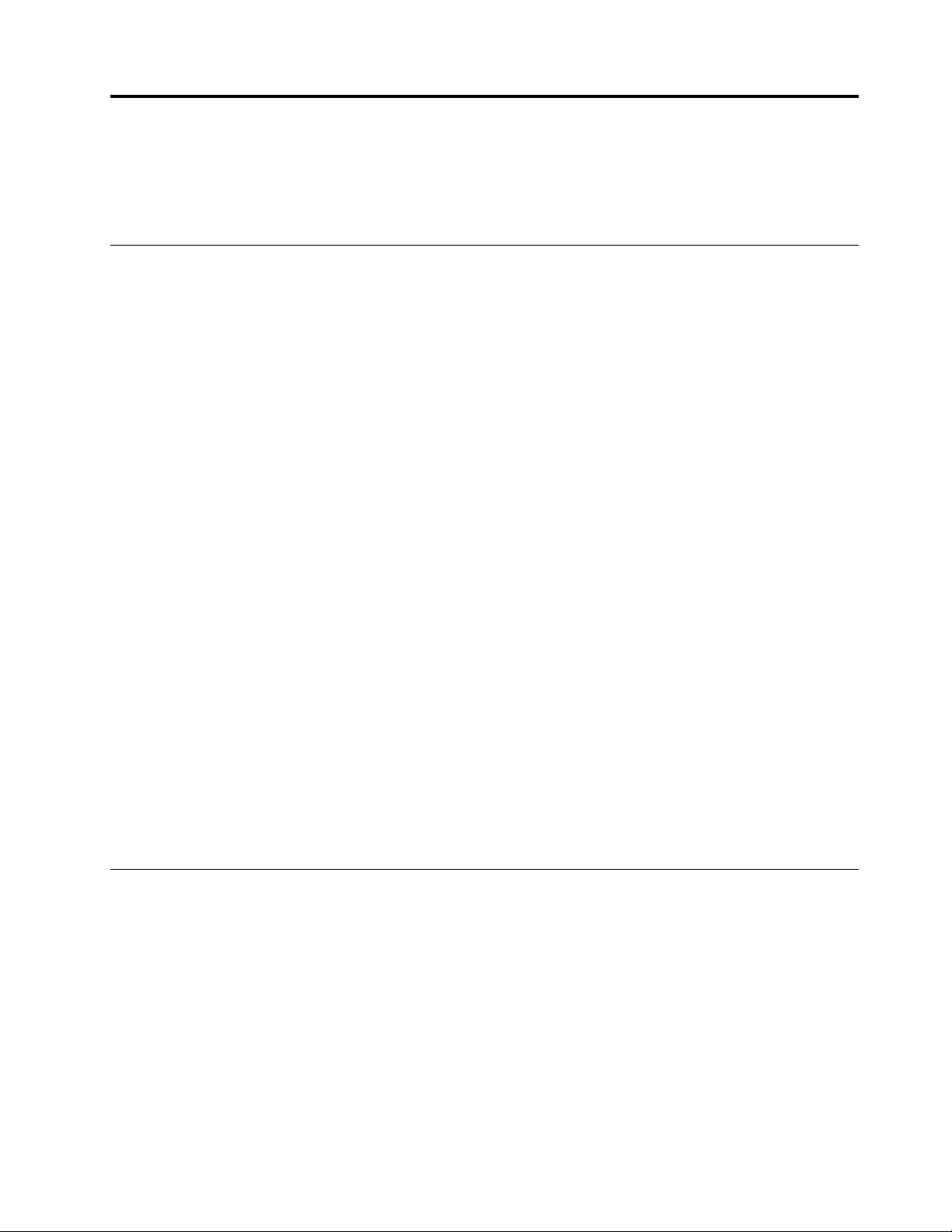
Chapter 1. Safety information
This chapter presents the following safety information that you need to be familiar with before you service a
Lenovo notebook computer.
General safety
Follow these rules to ensure general safety:
• Observe good housekeeping in the area of the machines during and after maintenance.
• When lifting any heavy object:
1. Make sure that you can stand safely without slipping.
2. Distribute the weight of the object equally between your feet.
3. Use a slow lifting force. Never move suddenly or twist when you attempt to lift.
4. Lift by standing or by pushing up with your leg muscles; this action removes the strain from the
muscles in your back. Do not attempt to lift any object that weighs more than 16 kg (35 lb) or that you
think is too heavy for you.
• Do not perform any action that causes hazards to the customer, or that makes the equipment unsafe.
• Before you start the machine, make sure that other service technicians and the customer's personnel are
not in a hazardous position.
• Place removed covers and other parts in a safe place, away from all personnel, while you are servicing the
machine.
• Keep your tool case away from walk areas so that other people will not trip over it.
• Do not wear loose clothing that can be trapped in the moving parts of a machine. Make sure that your
sleeves are fastened or rolled up above your elbows. If your hair is long, fasten it.
• Insert the ends of your necktie or scarf inside clothing or fasten it with a non-conductive clip, about 8
centimeters (3 inches) from the end.
• Do not wear jewelry, chains, metal-frame eyeglasses, or metal fasteners for your clothing.
Attention: Metal objects are good electrical conductors.
• Wear safety glasses when you are hammering, drilling, soldering, cutting wire, attaching springs, using
solvents, or working in any other conditions that might be hazardous to your eyes.
• After service, reinstall all safety shields, guards, labels, and ground wires. Replace any safety device that
is worn or defective.
• Reinstall all covers correctly before returning the machine to the customer.
• Fan louvers on the machine help to prevent overheating of internal components. Do not obstruct fan
louvers or cover them with labels or stickers.
Electrical safety
Observe the following rules when working on electrical equipment.
Important: Use only approved tools and test equipment. Some hand tools have handles covered with a soft
material that does not insulate you when working with live electrical currents.Many customers have, near
their equipment, rubber floor mats that contain small conductive fibers to decrease electrostatic discharges.
Do not use this type of mat to protect yourself from electrical shock.
• Find the room emergency power-off (EPO) switch, disconnecting switch, or electrical outlet. If an electrical
accident occurs, you can then operate the switch or unplug the power cord quickly.
• Do not work alone under hazardous conditions or near equipment that has hazardous voltages.
• Disconnect all power before:
– Performing a mechanical inspection
– Working near power supplies
© Copyright Lenovo 2020 1
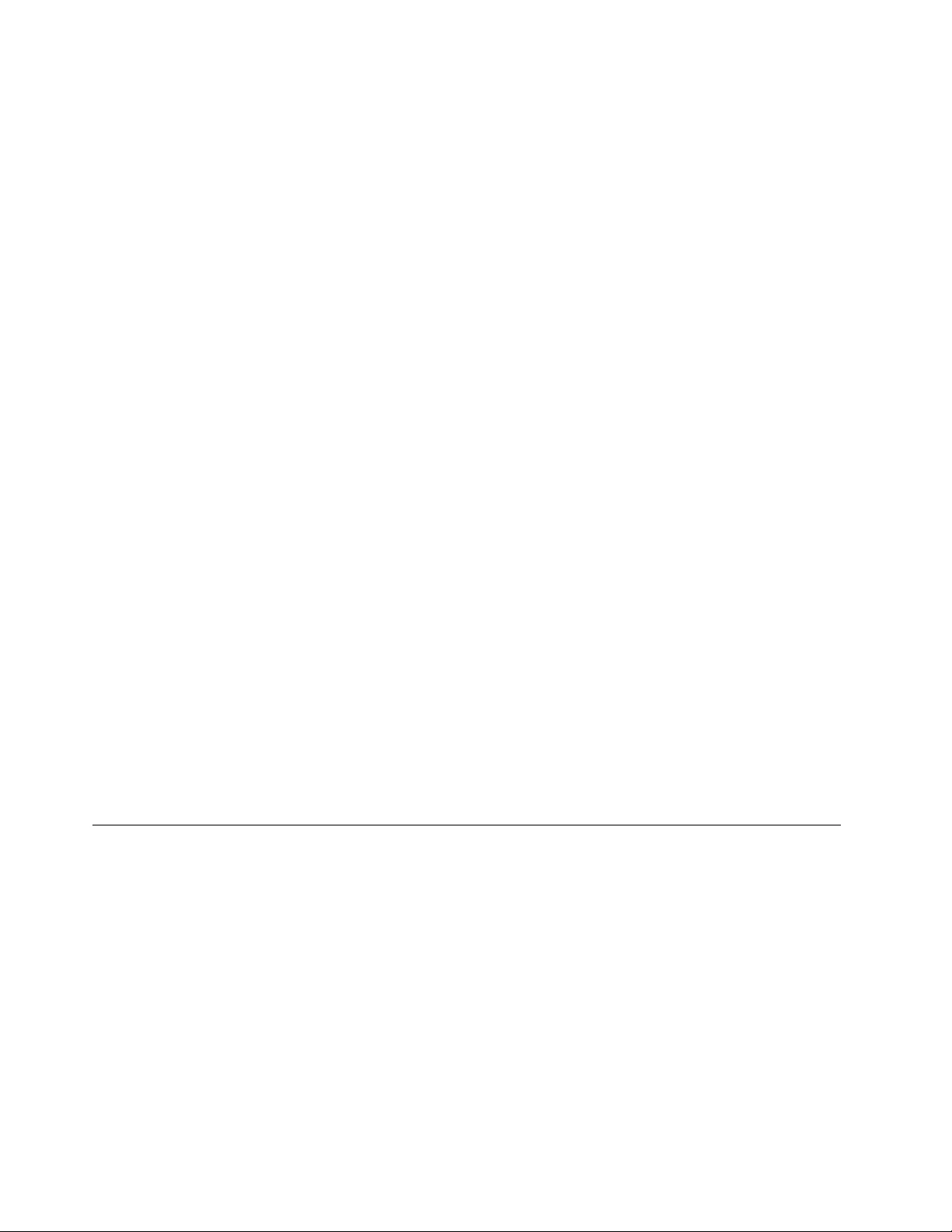
– Removing or installing main units
• Before you start to work on the machine, unplug the power cord. If you cannot unplug it, ask the customer
to power-off the wall box that supplies power to the machine, and to lock the wall box in the off position.
• If you need to work on a machine that has exposed electrical circuits, observe the following precautions:
– Ensure that another person, familiar with the power-off controls, is near you.
Attention: Another person must be there to switch off the power, if necessary.
– Use only one hand when working with powered-on electrical equipment; keep the other hand in your
pocket or behind your back.
Attention: An electrical shock can occur only when there is a complete circuit. By observing the above
rule, you may prevent a current from passing through your body.
– When using testers, set the controls correctly and use the approved probe leads and accessories for
that tester.
– Stand on suitable rubber mats (obtained locally, if necessary) to insulate you from grounds such as
metal floor strips and machine frames.
Observe the special safety precautions when you work with very high voltages; Instructions for these
precautions are in the safety sections of maintenance information. Use extreme care when measuring high
voltages.
• Regularly inspect and maintain your electrical hand tools for safe operational condition.
• Do not use worn or broken tools and testers.
• Never assume that power has been disconnected from a circuit. First, check that it has been powered off.
• Always look carefully for possible hazards in your work area. Examples of these hazards are moist floors,
non-grounded power extension cables, power surges, and missing safety grounds.
• Do not touch live electrical circuits with the reflective surface of a plastic dental mirror. The surface is
conductive; such touching can cause personal injury and machine damage.
• Do not service the following parts with the power on when they are removed from their normal operating
places in a machine:
– Power supply units
– Pumps
– Blowers and fans
– Motor generators
– Similar units as listed above
This practice ensures correct grounding of the units.
• If an electrical accident occurs:
– Use caution; do not become a victim yourself.
– Switch off power.
– Send another person to get medical aid.
Safety inspection guide
The purpose of this inspection guide is to assist you in identifying potentially unsafe conditions. As each
machine was designed and built, required safety items were installed to protect users and service
technicians from injury. This guide addresses only those items. You should use good judgment to identify
potential safety hazards due to attachment of non-Lenovo features or options not covered by this inspection
guide.
If any unsafe conditions are present, you must determine how serious the apparent hazard could be and
whether you can continue without first correcting the problem.
Consider these conditions and the safety hazards they present:
• Electrical hazards, especially primary power (primary voltage on the frame can cause serious or fatal
electrical shock)
• Explosive hazards, such as a damaged cathode ray tube (CRT) face or a bulging capacitor
• Mechanical hazards, such as loose or missing hardware
2Hardware Maintenance Manual
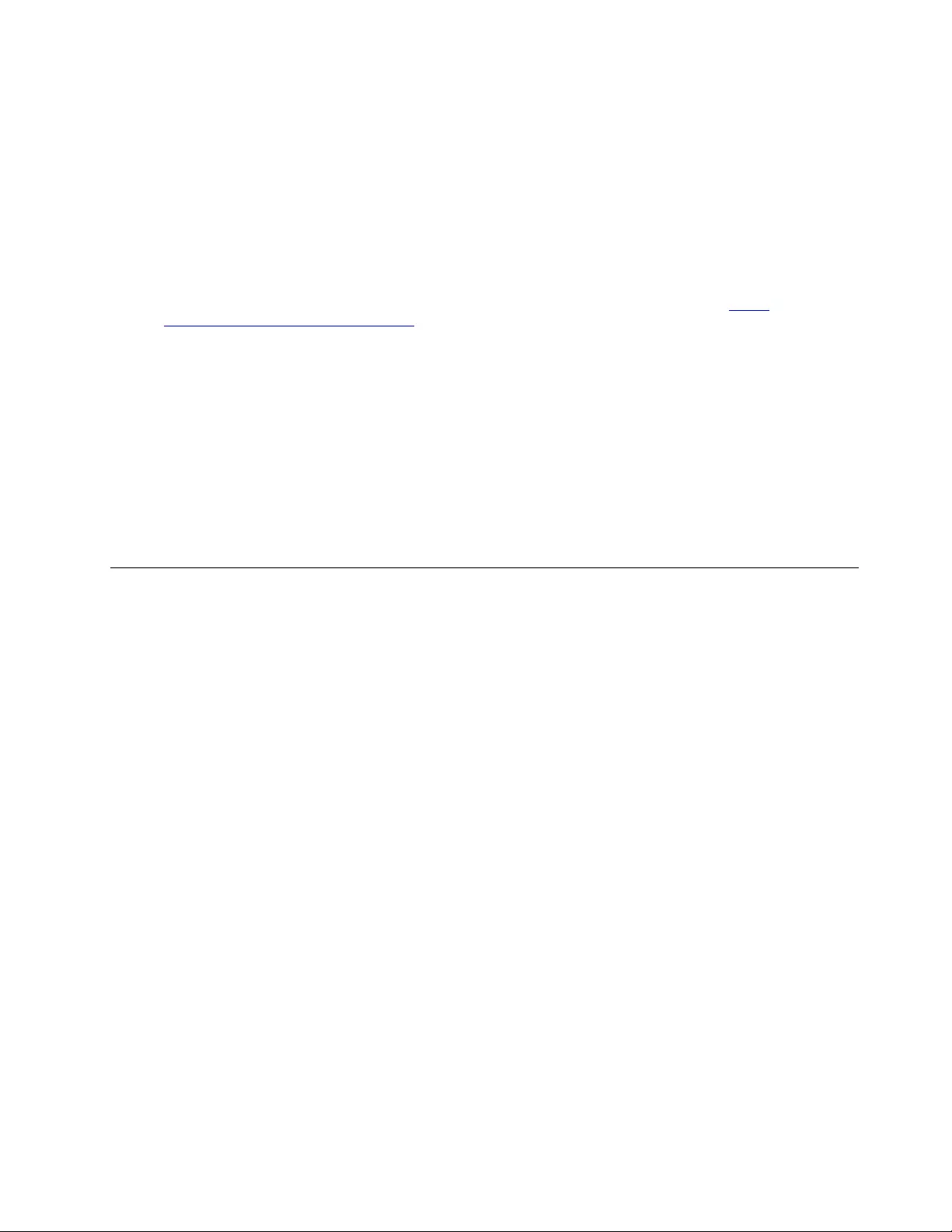
To determine whether there are any potentially unsafe conditions, use the following checklist at the
beginning of every service task. Begin the checks with the power off, and the power cord disconnected.
Checklist:
1. Check exterior covers for damage (loose, broken, or sharp edges).
2. Power off the computer. Disconnect the power cord.
3. Check the power cord for:
a. A third-wire ground connector in good condition. Use a meter to measure third-wire ground
continuity for 0.1 ohm or less between the external ground pin and the frame ground.
b. The power cord should be the authorized type specified for your computer. Go to: http://
www.lenovo.com/serviceparts-lookup
c. Insulation must not be frayed or worn.
4. Check for cracked or bulging batteries.
5. Remove the cover.
6. Check for any obvious non-Lenovo alterations. Use good judgment as to the safety of any non-Lenovo
alterations.
7. Check inside the unit for any obvious unsafe conditions, such as metal filings, contamination, water or
other liquids, or signs of fire or smoke damage.
8. Check for worn, frayed, or pinched cables.
9. Check that the power-supply cover fasteners (screws or rivets) have not been removed or tampered
with.
Handling devices that are sensitive to electrostatic discharge
Any computer part containing transistors or integrated circuits (ICs) should be considered sensitive to
electrostatic discharge (ESD). ESD damage can occur when there is a difference in charge between objects.
Protect against ESD damage by equalizing the charge so that the machine, the part, the work mat, and the
person handling the part are all at the same charge.
Notes:
1. Use product-specific ESD procedures when they exceed the requirements noted here.
2. Make sure that the ESD protective devices you use have been certified (ISO 9000) as fully effective.
When handling ESD-sensitive parts:
• Keep the parts in protective packages until they are inserted into the product.
• Avoid contact with other people.
• Wear a grounded wrist strap against your skin to eliminate static on your body.
• Prevent the part from touching your clothing. Most clothing is insulative and retains a charge even when
you are wearing a wrist strap.
• Use a grounded work mat to provide a static-free work surface. The mat is especially useful when
handling ESD-sensitive devices.
• Select a grounding system, such as those listed below, to provide protection that meets the specific
service requirement.
Note: The use of a grounding system to guard against ESD damage is desirable but not necessary.
– Attach the ESD ground clip to any frame ground, ground braid, or green-wire ground.
– When working on a double-insulated or battery-operated system, use an ESD common ground or
reference point. You can use coax or connector-outside shells on these systems.
– Use the round ground prong of the ac plug on ac-operated computers.
Chapter 1.Safety information 3
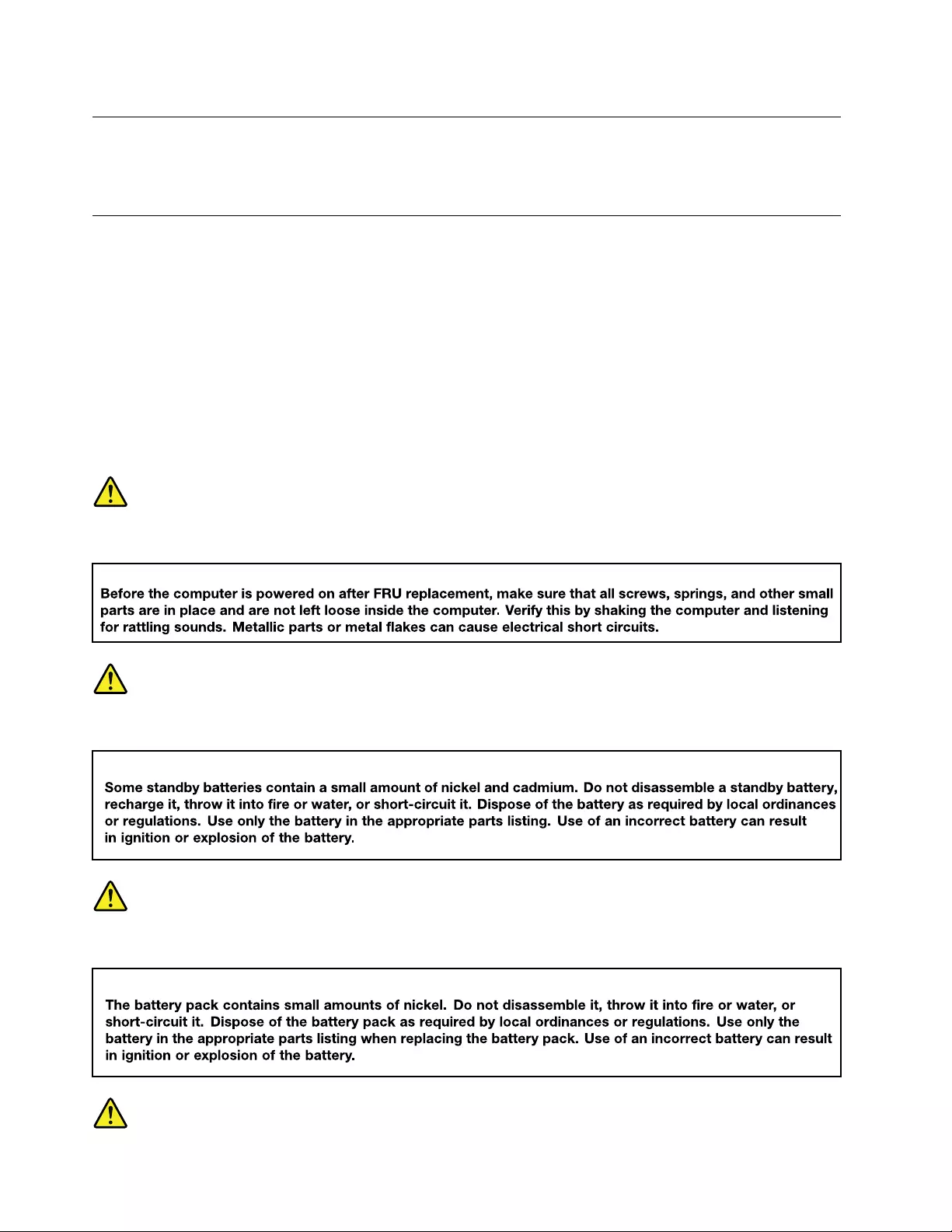
Grounding requirements
Electrical grounding of the computer is required for operator safety and correct system function. Proper
grounding of the electrical outlet can be verified by a certified electrician.
Safety notices (multilingual translations)
The safety notices in this section are provided in the following languages:
• English
• Arabic
• Brazilian Portuguese
• French
• German
• Hebrew
• Japanese
• Korean
• Spanish
• Traditional Chinese
DANGER
DANGER
DANGER
4Hardware Maintenance Manual
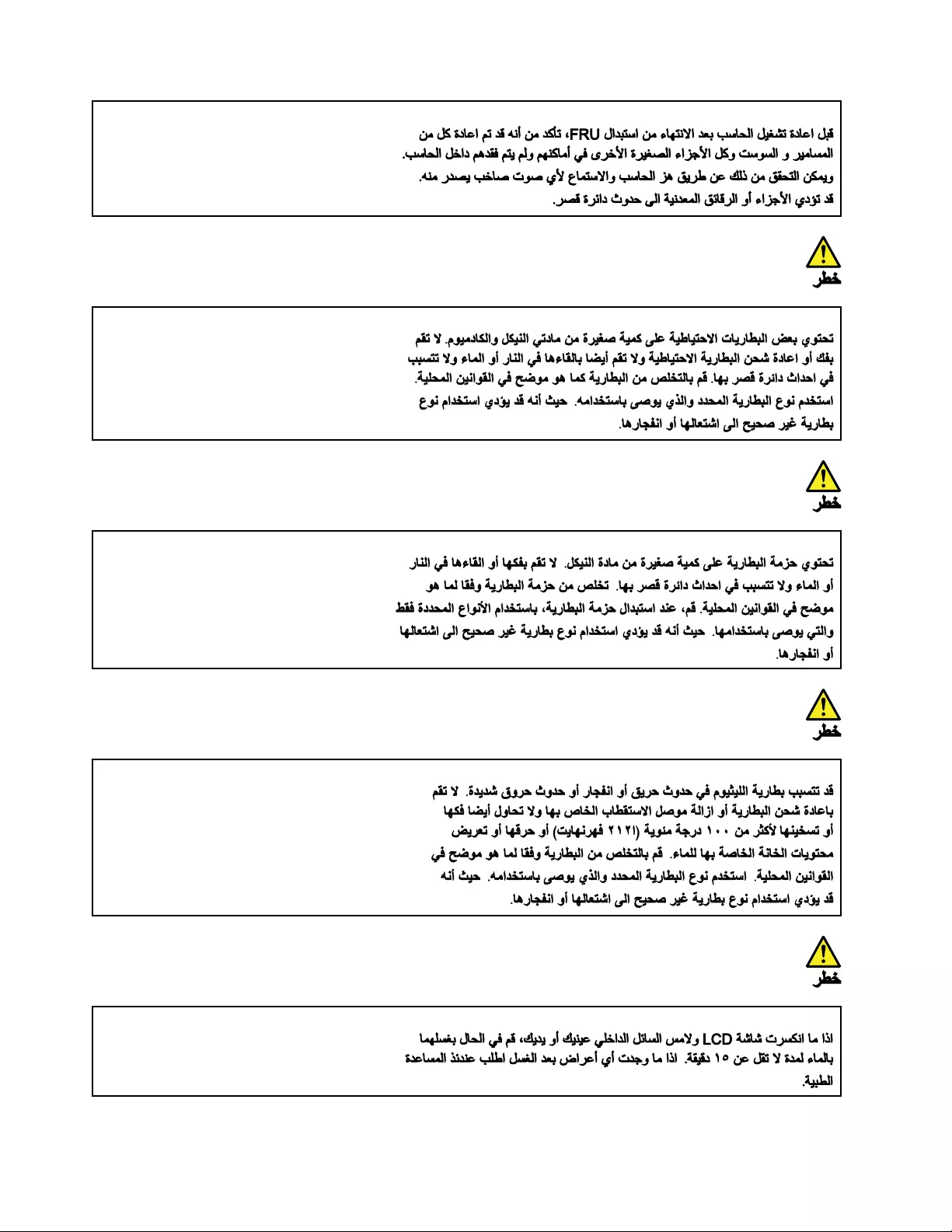
6Hardware Maintenance Manual
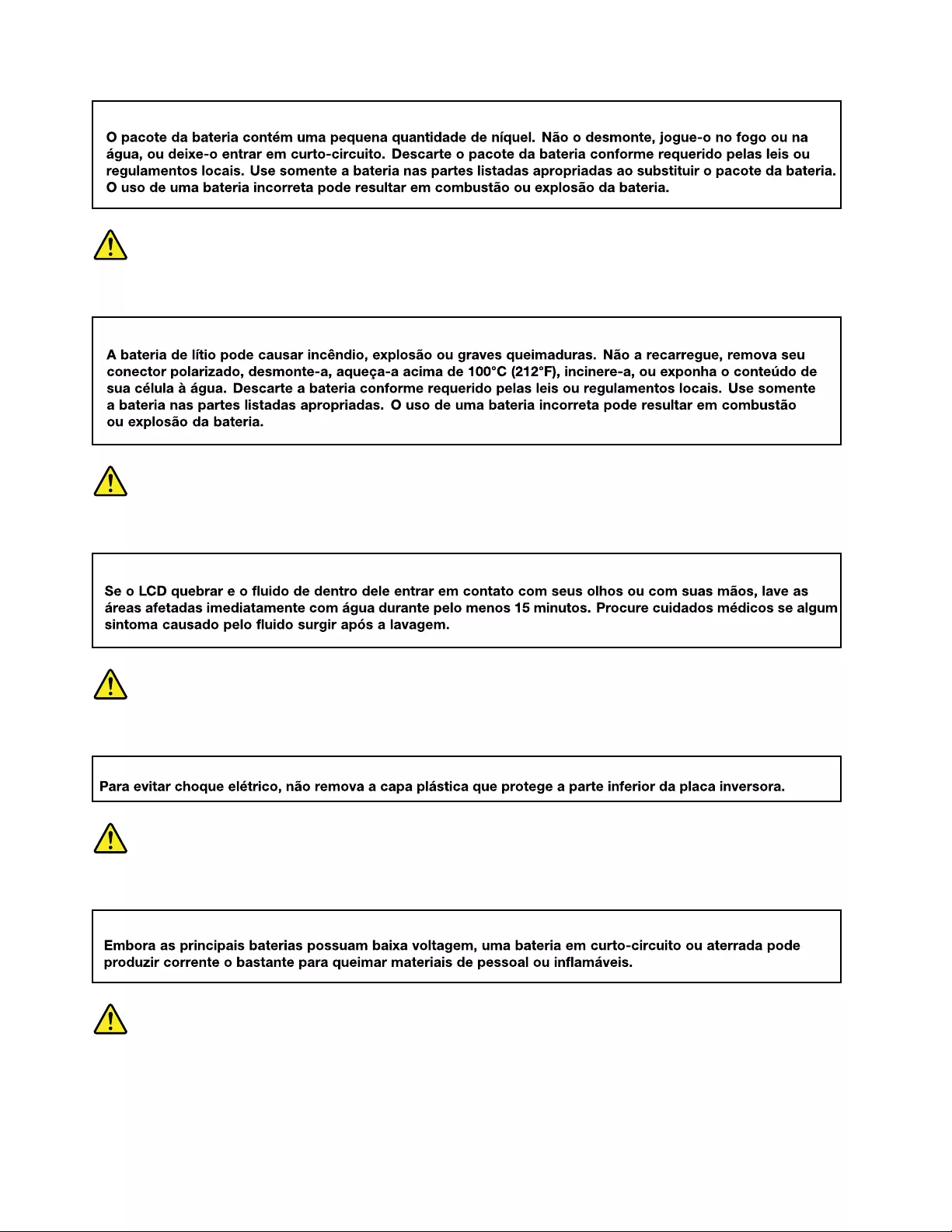
PERIGO
PERIGO
PERIGO
PERIGO
PERIGO
8Hardware Maintenance Manual
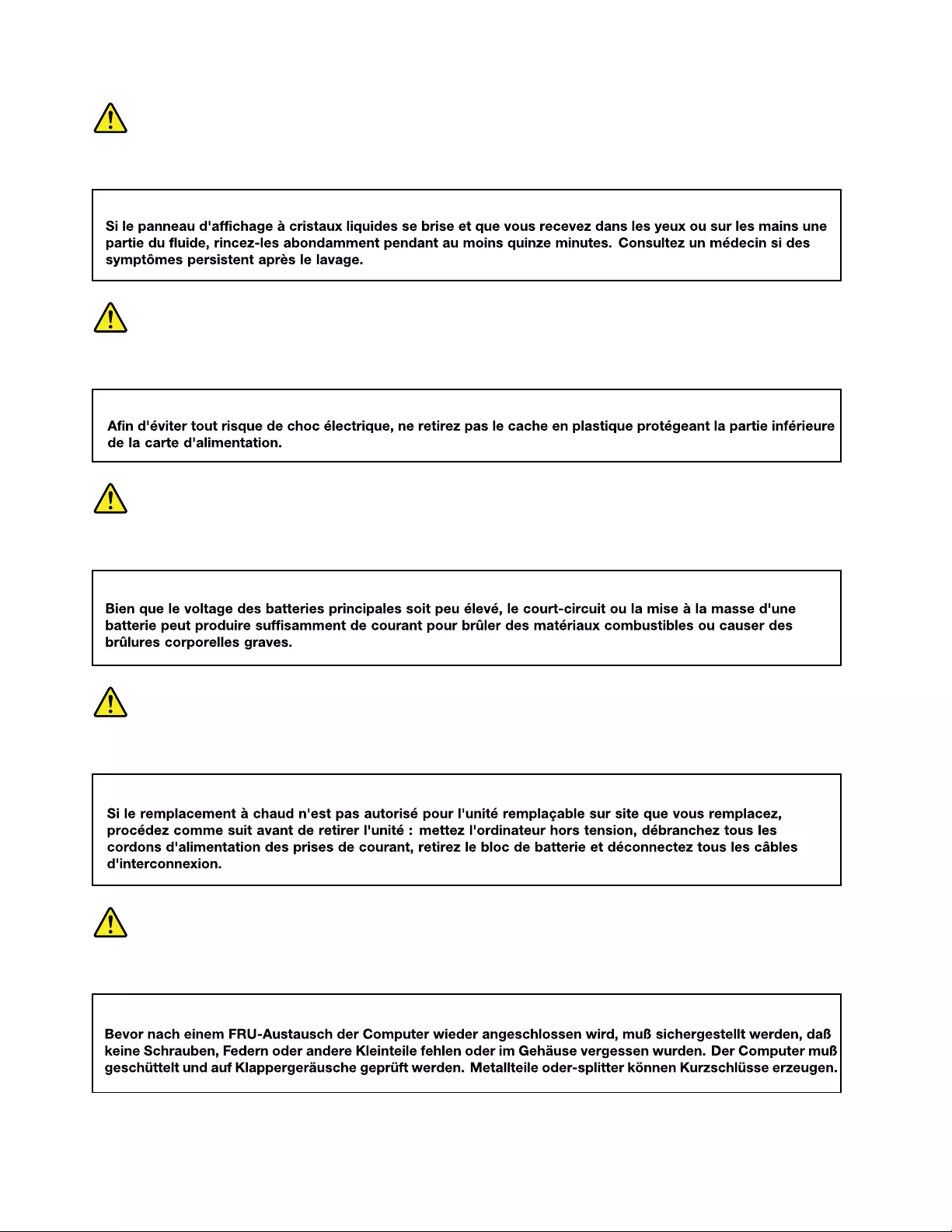
DANGER
DANGER
DANGER
DANGER
VORSICHT
10 Hardware Maintenance Manual
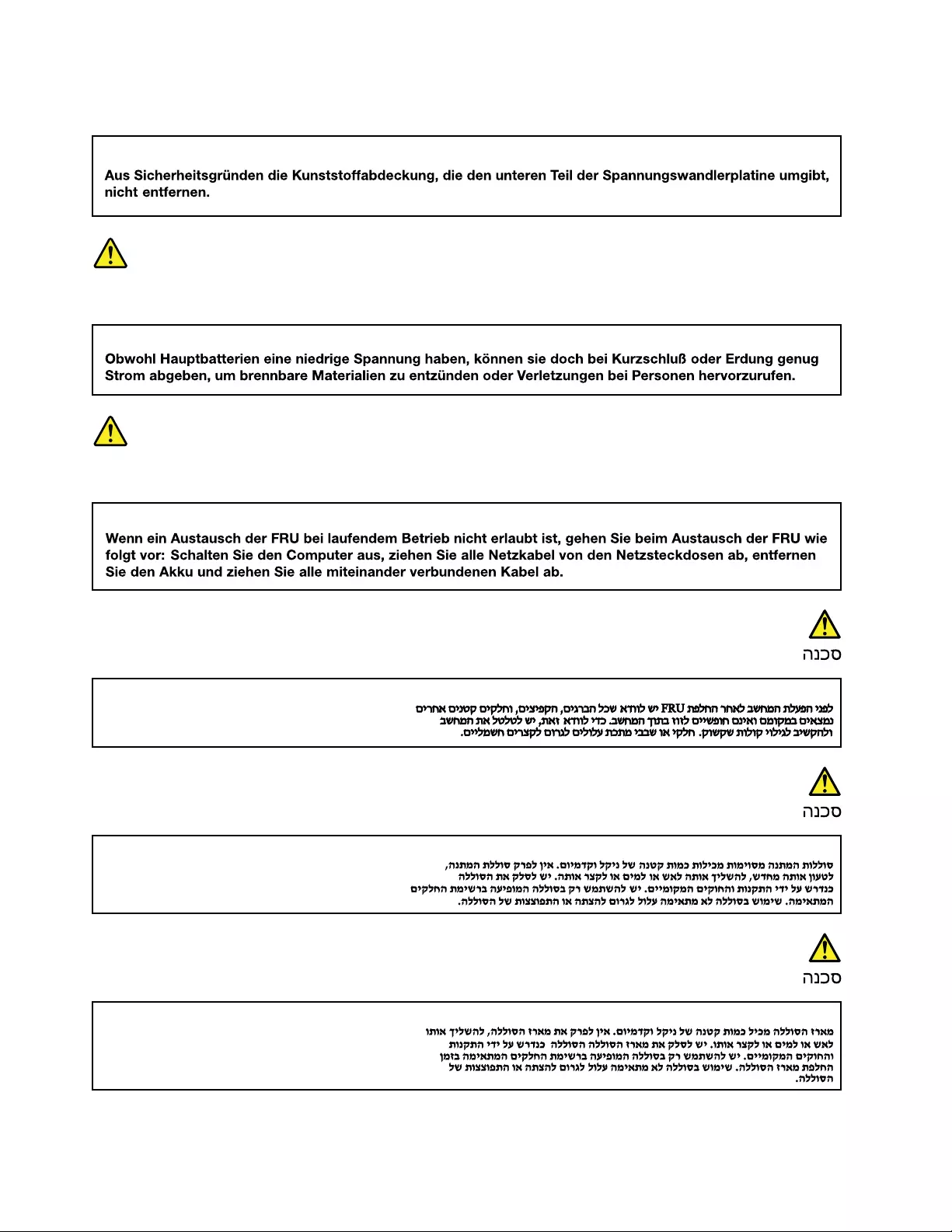
VORSICHT
VORSICHT
VORSICHT
12 Hardware Maintenance Manual

14 Hardware Maintenance Manual
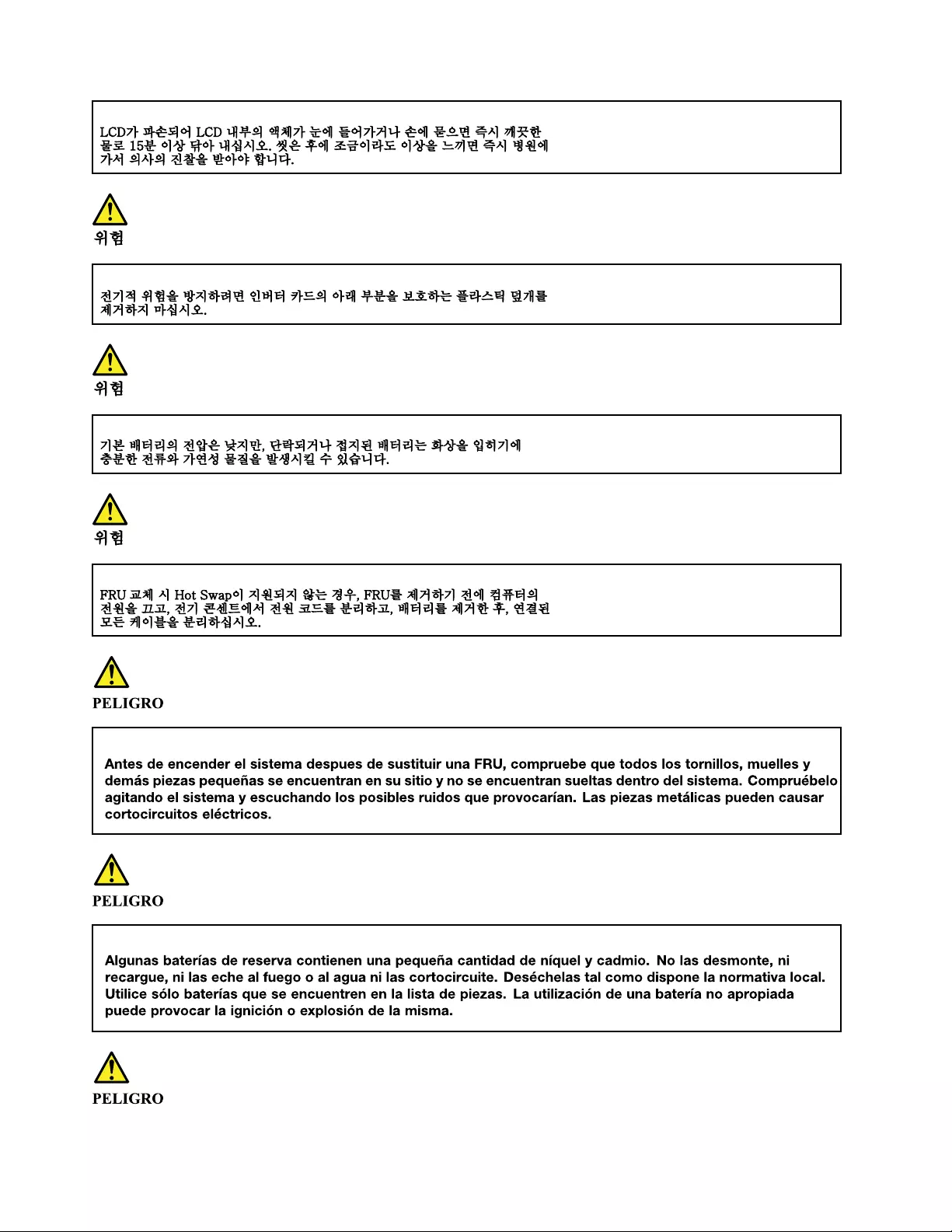
16 Hardware Maintenance Manual
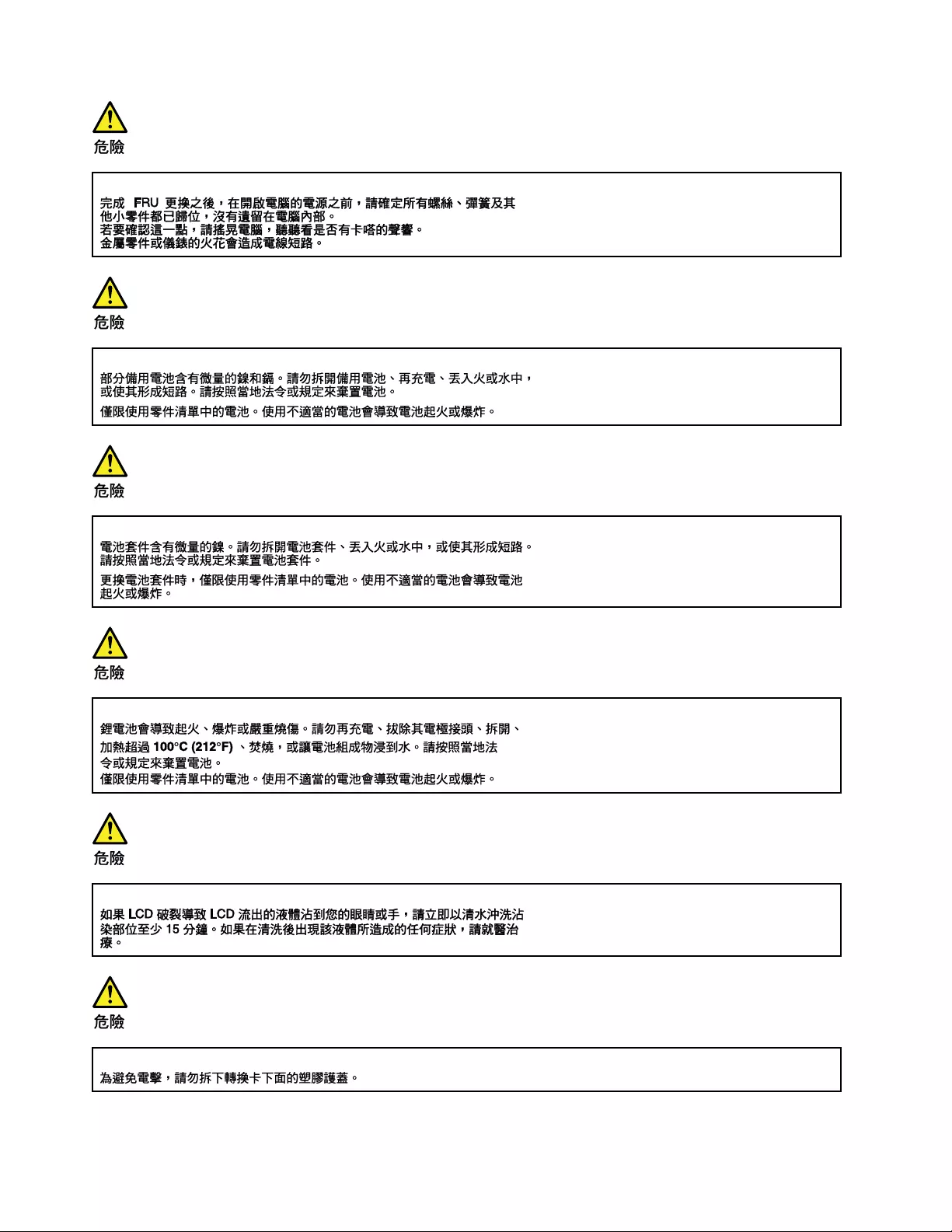
18 Hardware Maintenance Manual
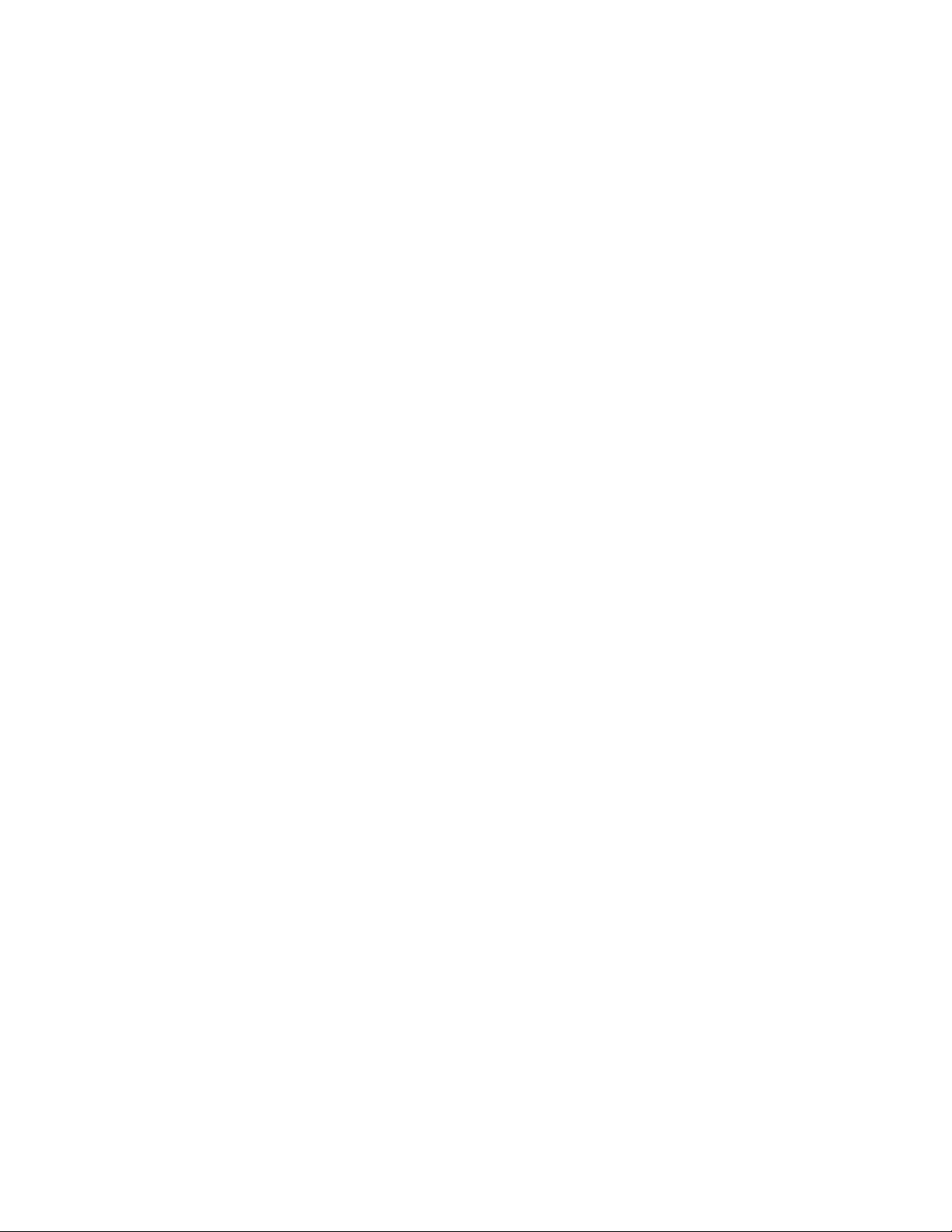
20 Hardware Maintenance Manual
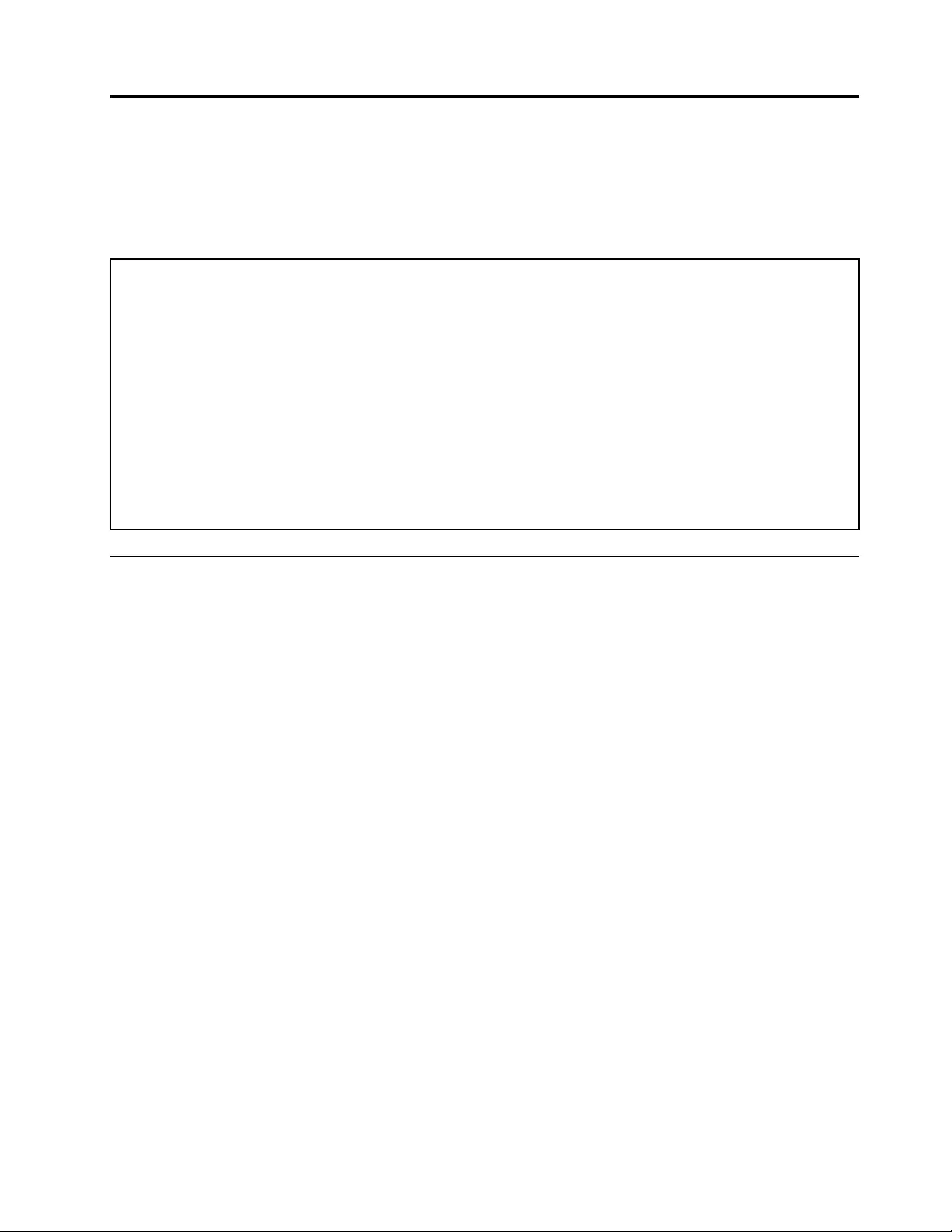
Chapter 2. General checkout
This chapter contains the following topics:
Before you go to the checkout instructions, ensure that you read the following important notes.
Important notes:
• Only certified trained personnel should service the computer.
• Before replacing any FRU, read the entire page on removing and replacing FRUs.
• Be extremely careful during such write operations as copying, saving, or formatting. Drives in the computer
that you are servicing sequence might have been altered. If you select an incorrect drive, data or programs might be
overwritten.
• Replace an FRU only with another FRU of the correct model. When you replace an FRU, make sure that the
model of the machine and the FRU part number are correct by referring to the FRU parts list.
• An FRU should not be replaced because of a single, unreproducible failure. Single failures can occur for a
variety of reasons that have nothing to do with a hardware defect, such as cosmic radiation, electrostatic discharge,
or software errors. Consider replacing an FRU only when a problem recurs. If you suspect that an FRU is defective,
clear the error log and run the test again. If the error does not recur, do not replace the FRU.
• Be careful not to replace a nondefective FRU.
What to do first
When you return an FRU, you must include the following information in the parts exchange form or parts
return form that you attach to it:
1. Name and phone number of service technician
2. Date of service
3. Date on which the machine failed
4. Date of purchase
5. Failure symptoms, error codes appearing on the display, and beep symptoms
6. Procedure index and page number in which the failing FRU was detected
7. Failing FRU name and part number
8. Machine type, model number, and serial number
9. Customer's name and address
Note: During the warranty period, the customer may be responsible for repair costs if the computer damage
was caused by misuse, accident, modification, unsuitable physical or operating environment, or improper
maintenance by the customer. Following is a list of some common items that are not covered under warranty
and some symptoms that might indicate that the system was subjected to stress beyond normal use.
Before checking problems with the computer, determine whether the damage is covered under the warranty
by referring to the following list:
The following are not covered under warranty:
• LCD panel cracked from the application of excessive force or from being dropped
• Scratched (cosmetic) parts
• Distortion, deformation, or discoloration of the cosmetic parts
• Plastic parts, latches, pins, or connectors that have been cracked or broken by excessive force
• Damage caused by liquid spilled into the system
© Copyright Lenovo 2020 21
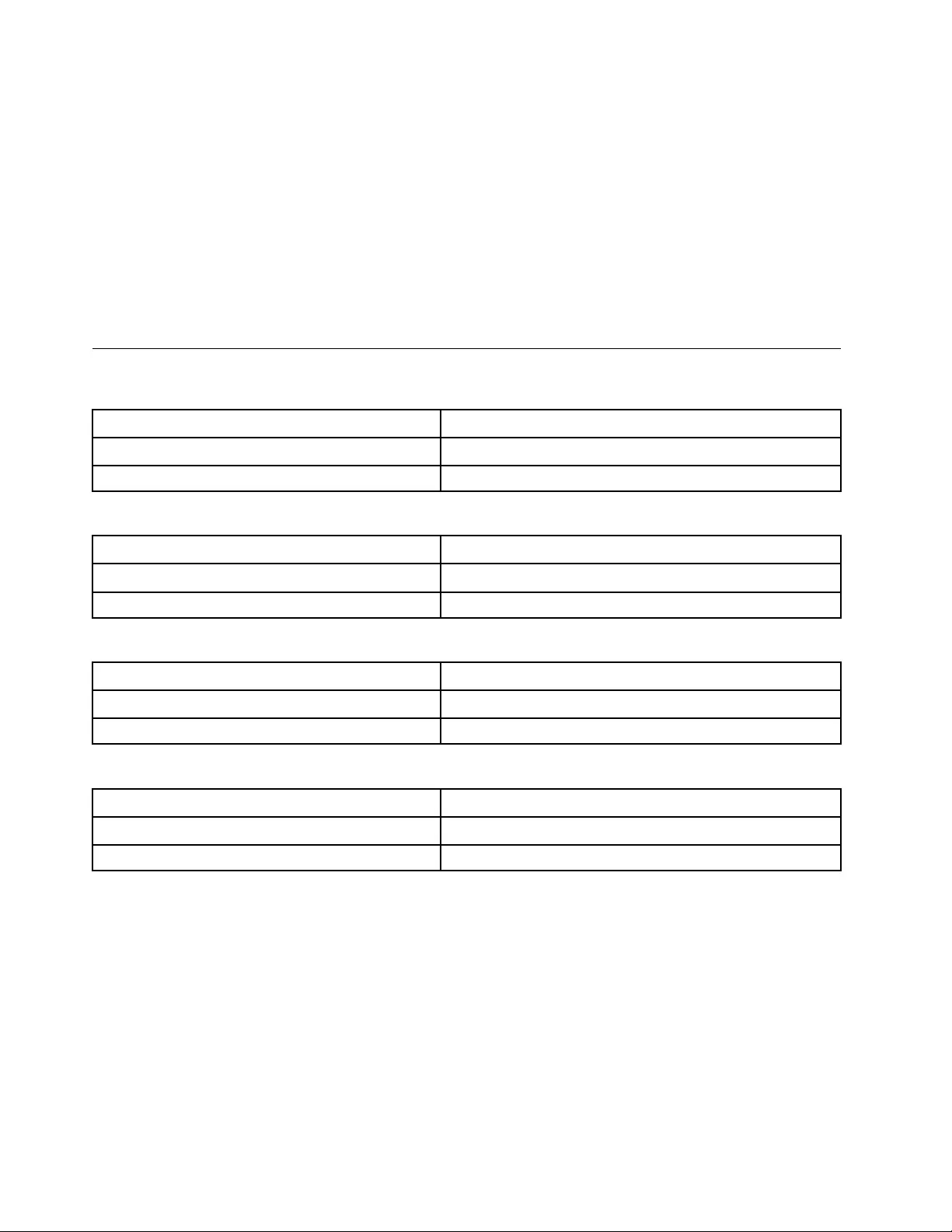
• Damage caused by the improper insertion of a personal-computer card (PC card) or the installation of an
incompatible card
• Improper disc insertion or use of an external optical drive
• Fuses blown by attachment of a non-supported device
• Forgotten computer password (making the computer unusable)
• Sticky keys caused by spilling a liquid onto the keyboard
• Use of an incorrect ac power adapter on laptop products
The following symptoms might indicate damage caused by non-warranted activities:
• Missing parts might be a symptom of unauthorized service or modification.
• Check for obvious damage to a hard disk drive. If the spindle of a hard disk drive becomes noisy, the hard
disk drive might have been dropped or subject to excessive force.
CRU list
Table 1. Model: ThinkBook 14 G2 ITL (MT: 20VD)
CRU Type
ac power adapter self-service
Power cord * self-service
Table 2. Model: ThinkBook 14 G2 ARE (MT: 20VF)
CRU Type
ac power adapter self-service
Power cord * self-service
Table 3. Model: ThinkBook 15 G2 ITL (MT: 20VE)
CRU Type
ac power adapter self-service
Power cord * self-service
Table 4. Model: ThinkBook 15 G2 ARE (MT: 20VG)
CRU Type
ac power adapter self-service
Power cord * self-service
* for selected models
22 Hardware Maintenance Manual
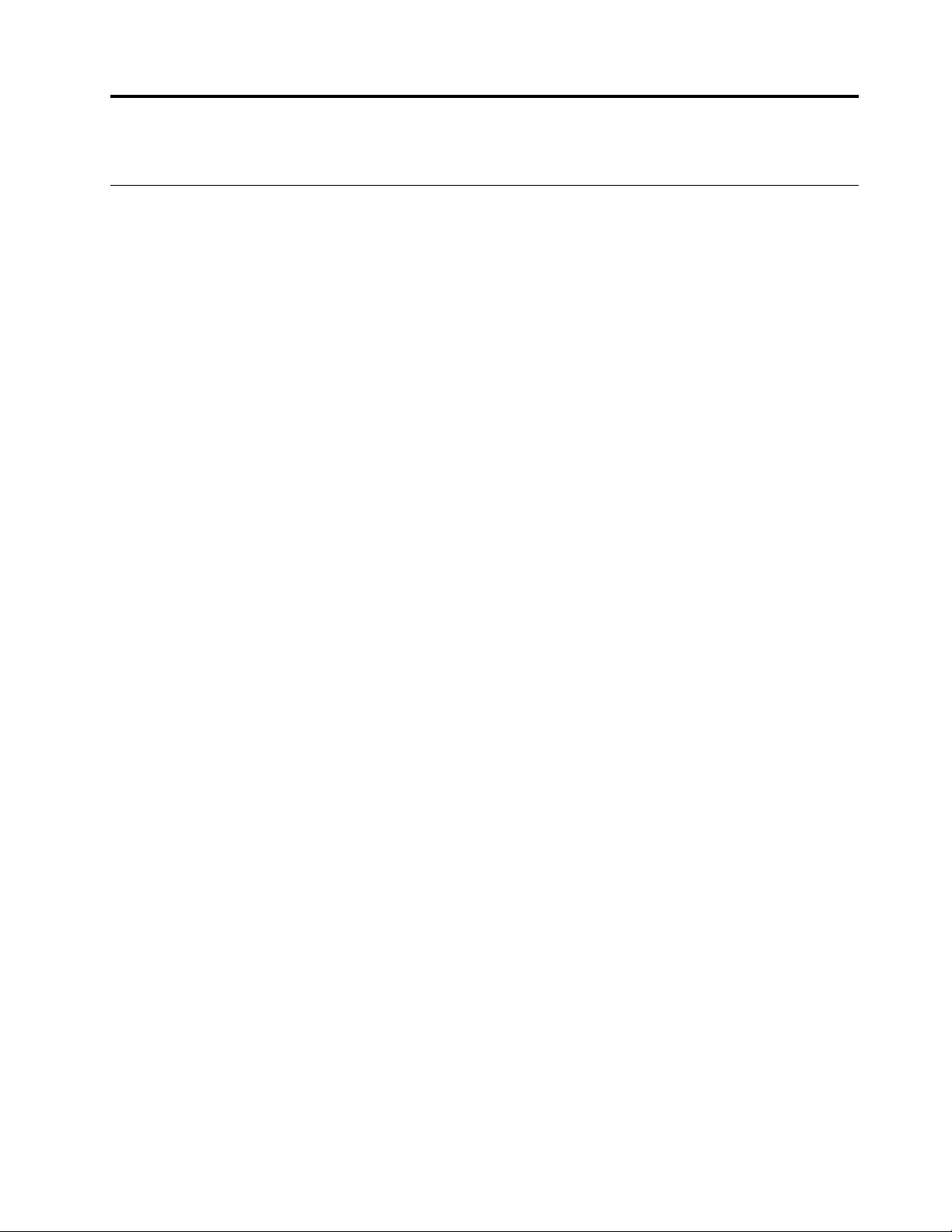
Chapter 3. Identifying FRUs (CRUs)
Locate FRUs and CRUs
The exploded illustrations help Lenovo service technicians identify FRUs or CRUs that they may need to
replace when servicing a customer’s computer.
© Copyright Lenovo 2020 23
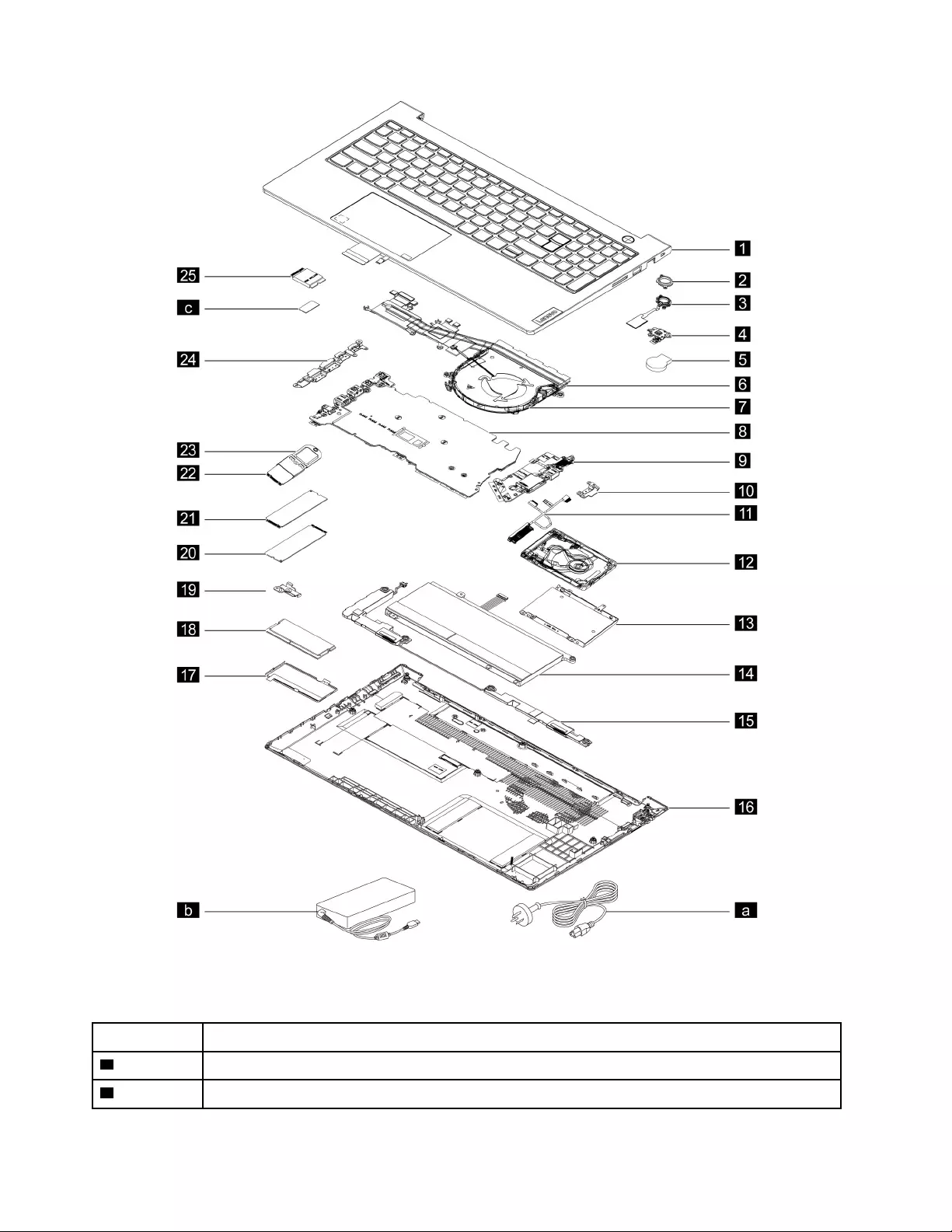
Figure 1. ThinkBook 14 G2 ITL and ThinkBook 14 G2 ARE exploded view
Table 5. FRU (CRU) categories
No. FRU (CRU) category
1Upper case (with keyboard and touchpad)
2Lens light guide
24 Hardware Maintenance Manual
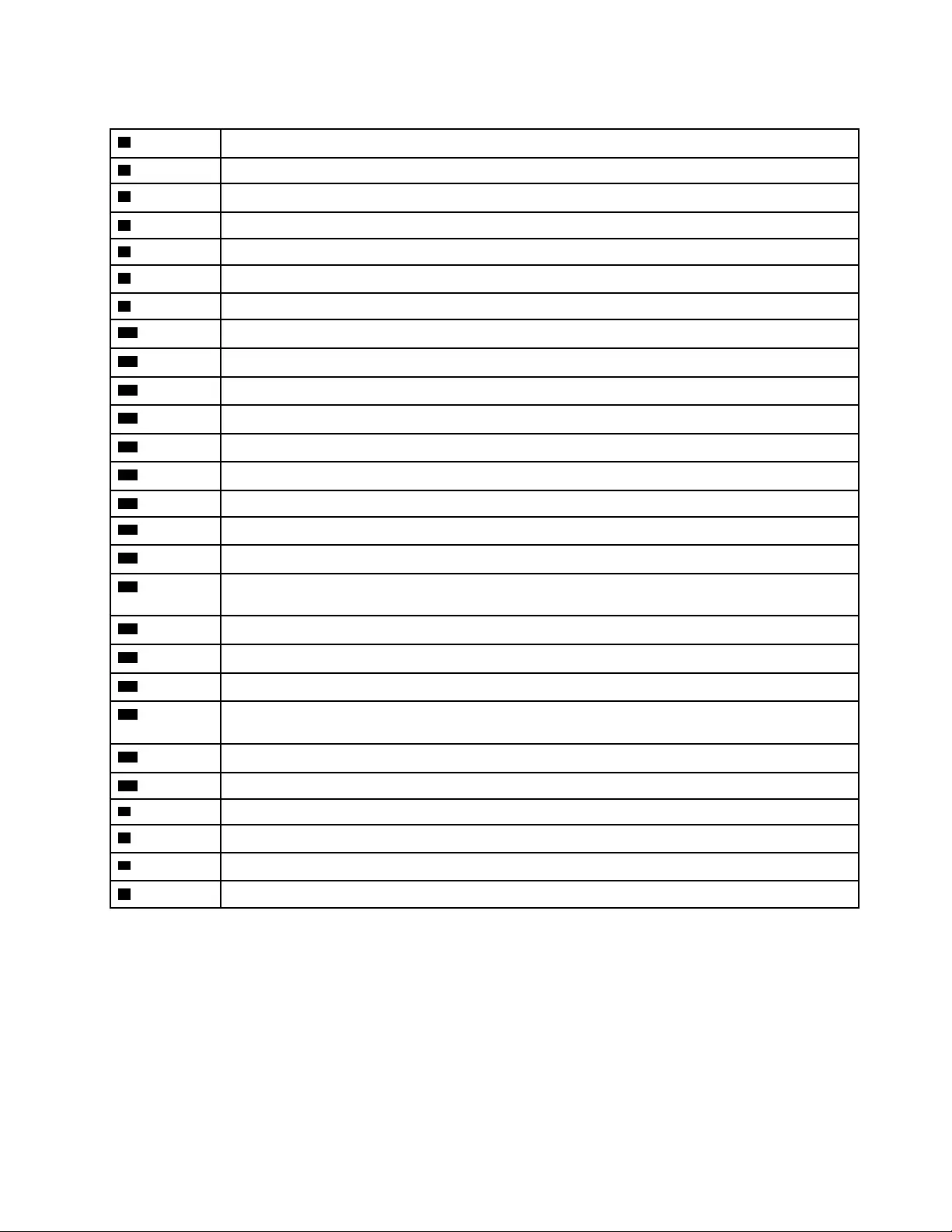
Table 5. FRU (CRU) categories (continued)
3Fingerprint board with cable
4Power board with cable
5CMOS battery
6Heat sink
7Fan
8System board
9I/O board with cable
10 I/O bracket (right)
11 Hard disk drive (HDD) cable
12 Hard disk drive (HDD)
13 Hard disk drive (HDD) bracket
14 Battery pack
15 Speakers
16 Lower case
17 Memory module shielding
18 Memory module
19 Solid-state drive (SSD) bracket
Note: The SSD bracket is used to lock the screw for the 2280 SSD.
20 2nd Solid-state drive (SSD)
21 2280 Solid-state drive (SSD)
22 2242 Solid-state drive (SSD)
23 Solid-state drive (SSD) bracket
Note: The SSD bracket is used to lock the screw for the 2242 SSD.
24 I/O bracket (left)
25 Wi-Fi card
aPower cord
bac power adapter
cMylar
dScrew kit
Chapter 3.Identifying FRUs (CRUs) 25
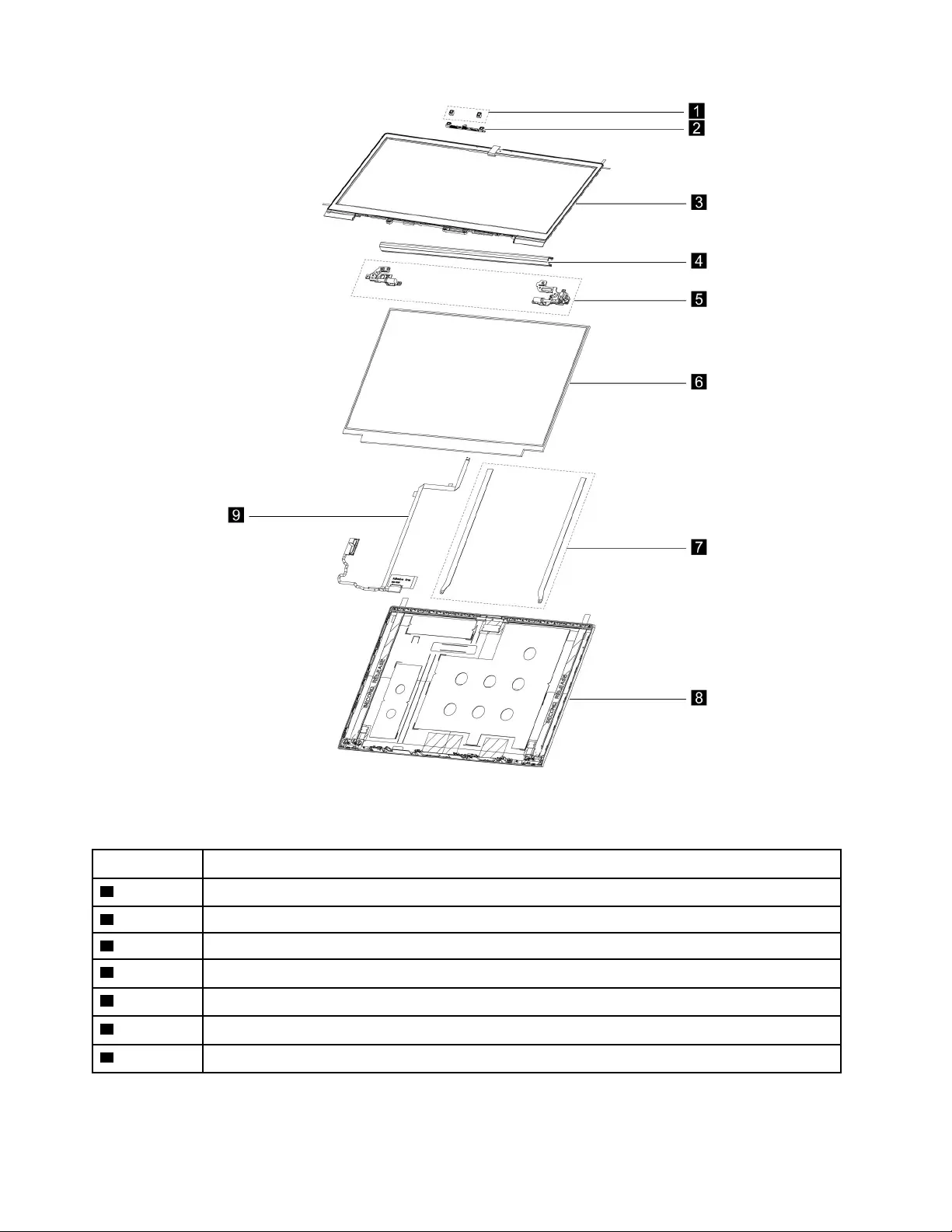
Figure 2. ThinkBook 14 G2 ITL and ThinkBook 14 G2 ARE LCD unit - exploded view
Table 6. FRU categories for the LCD unit
No. FRU (CRU) category
1Microphone rubbers
2Camera
3LCD bezel
4Hinge cover
5Hinges
6LCD panel
7Removable tape
26 Hardware Maintenance Manual
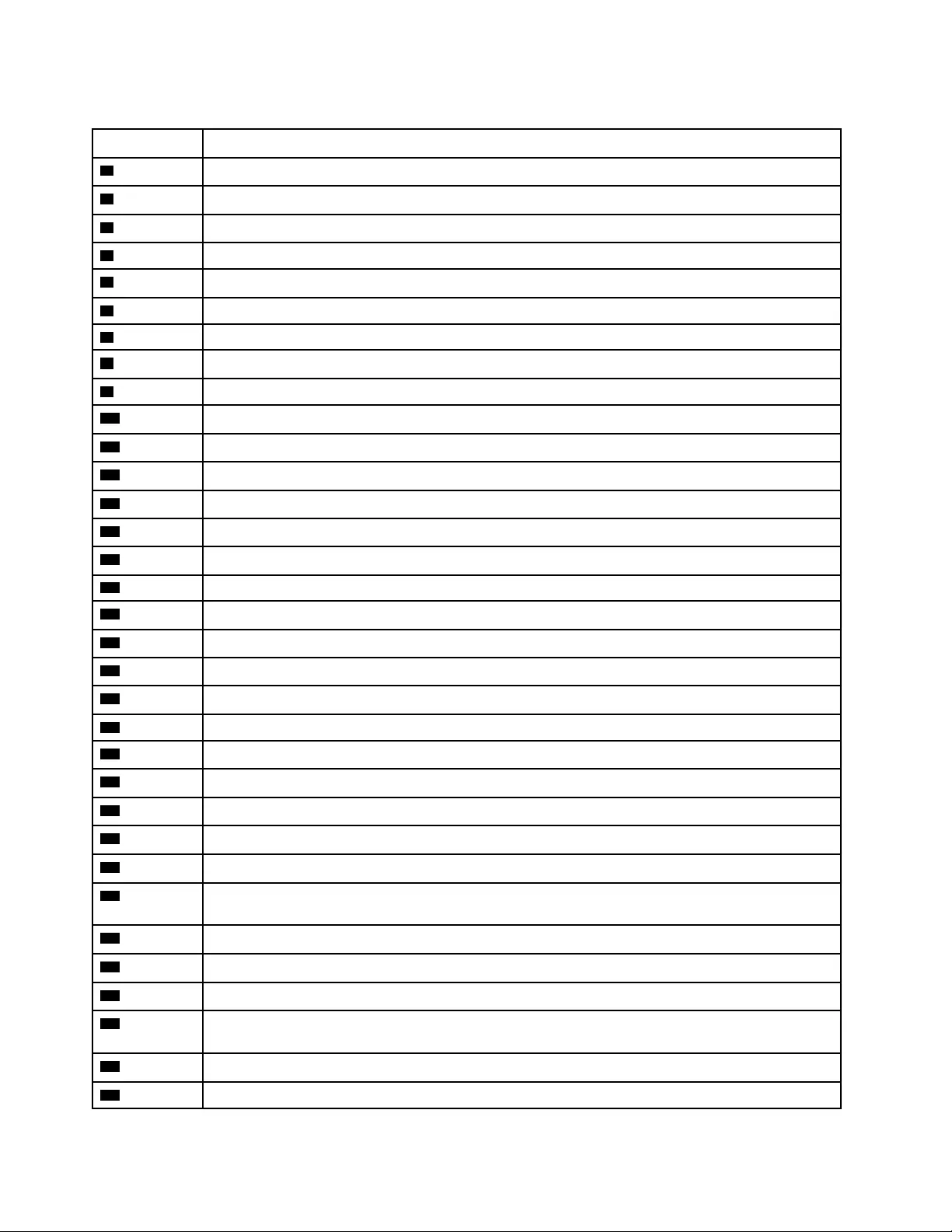
Table 7. FRU (CRU) categories
No. FRU (CRU) category
1Upper case (with keyboard and touchpad)
2Lens light guide
3Fingerprint board with cable
4Power board with cable
5CMOS battery
6Heat sink
7Fan
8System board
9I/O board with cable
10 I/O bracket (right)
11 Ear phone frame
12 Ear phone Bluetooth board cable
13 Ear phone Bluetooth board
14 Ear phone bracket
15 Ear phone tray
16 Bluetooth headset
17 Ear phone cover
18 Ear phone panel
19 Battery pack
20 Speakers
21 Lower case
22 Memory module shielding
23 Memory module
24 Hard disk drive (HDD) bracket
25 Hard disk drive (HDD)
26 Hard disk drive (HDD) cable
27 Solid-state drive (SSD) bracket
Note: The SSD bracket is used to lock the screw for the 2280 SSD.
28 2nd solid-state drive (SSD)
29 2280 Solid-state drive (SSD)
30 2242 Solid-state drive (SSD)
31 Solid-state drive (SSD) bracket
Note: The SSD bracket is used to lock the screw for the 2242 SSD.
32 I/O bracket (left)
33 Wi-Fi card
28 Hardware Maintenance Manual
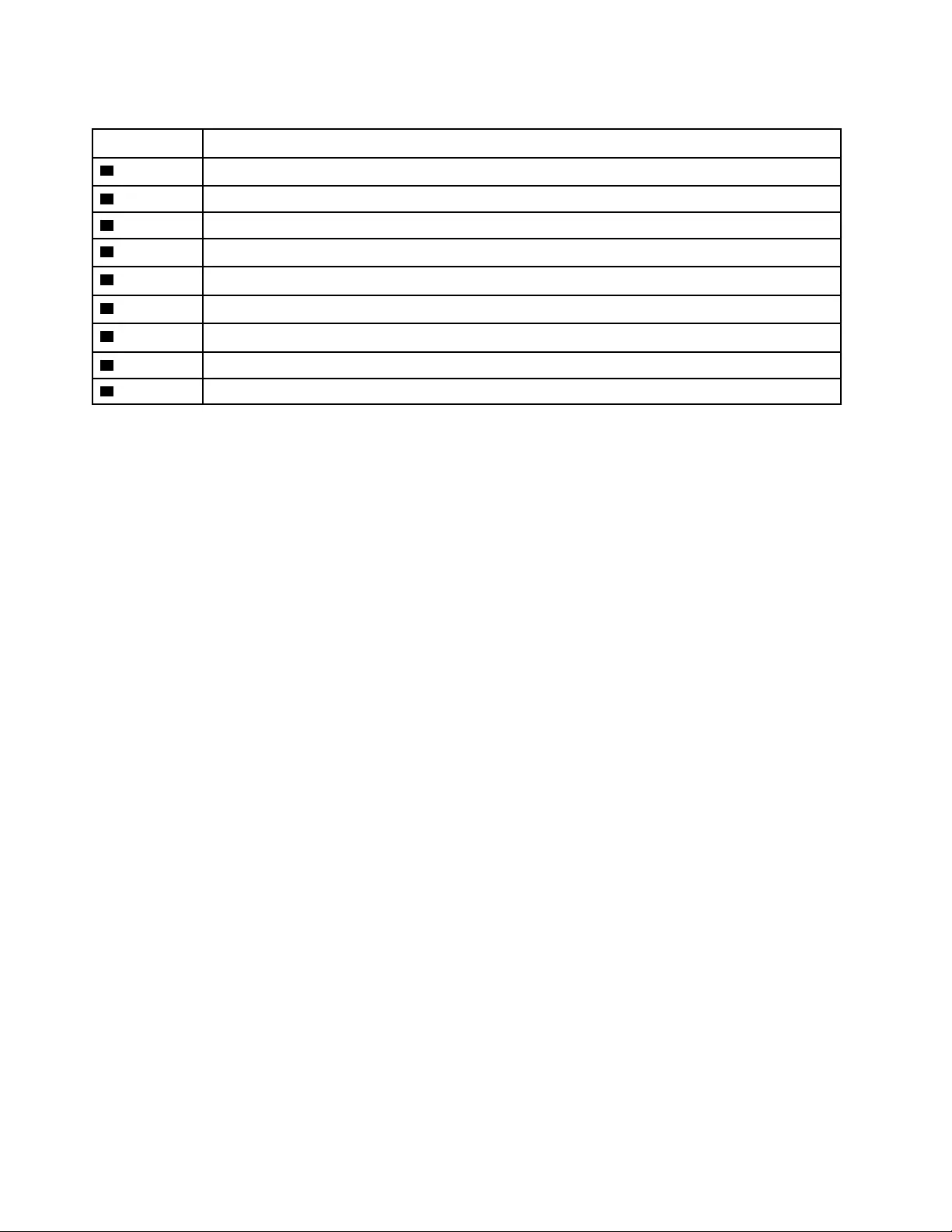
Table 8. FRU categories for the LCD unit
No. FRU (CRU) category
1Microphone rubbers
2Camera
3LCD bezel
4Hinge cover
5Hinges
6LCD panel
7Removable tape
8LCD cover
9EDP cable
30 Hardware Maintenance Manual
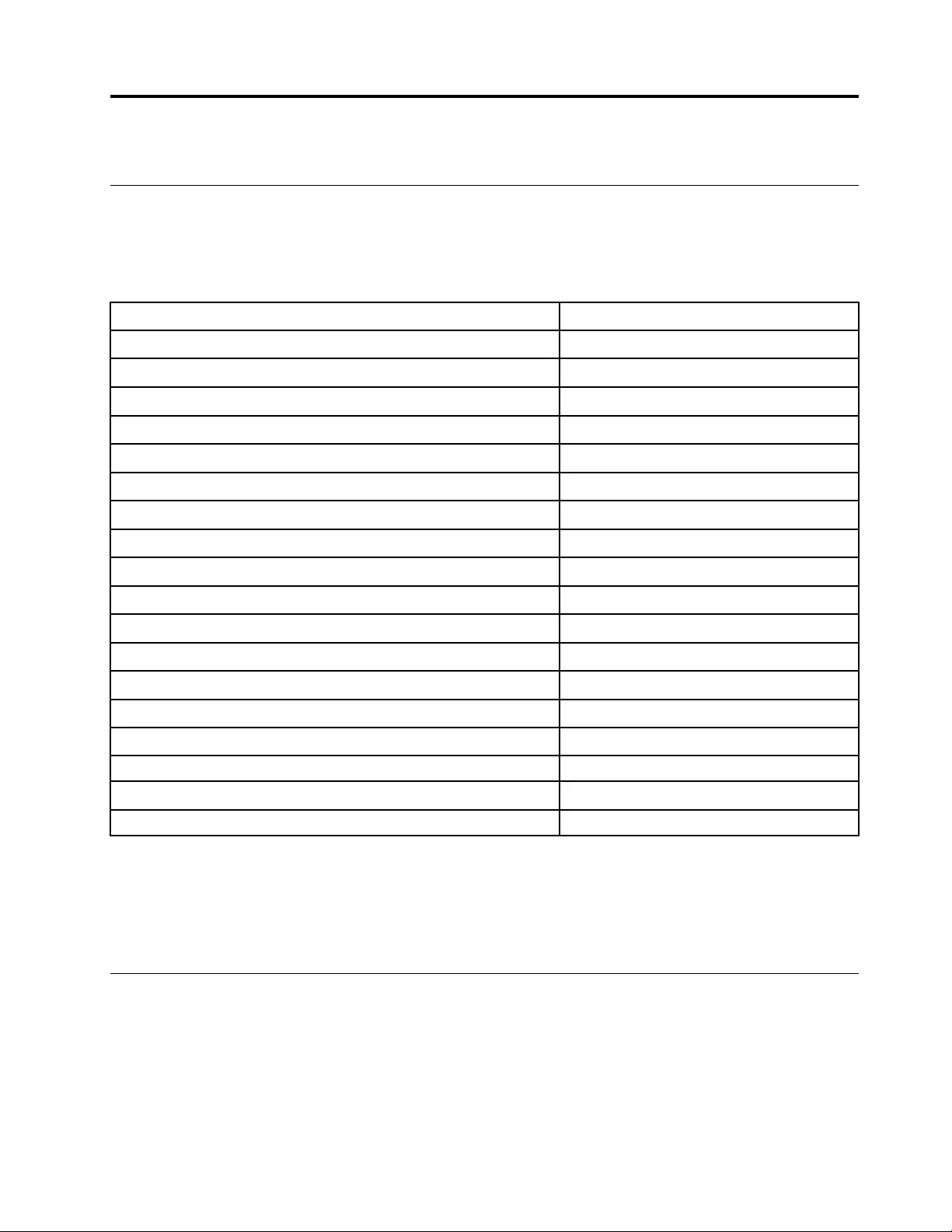
Chapter 4. Removing a FRU or CRU
Service tools
The following table lists tools for servicing Lenovo computers. Tools with a cross mark are needed for serving
the product models as described by this publication. Prepare them before you service the product.
Table 9. Service tools
Service tool and consumable Model applicability
Screw driver (Phillips head) (PH1/PH0) X
Screw driver (Torx head) (T5) X
Screw driver (Torx head) (T30)
Pry tool 1 X
Tweezers (conductive) X
Tweezers (isolated)
Suction cup
Hexagonal socket
Silicone grease
Acetate tape X
Polyamide tape
Mylar tape
Electrical tape
Double-sided tape
Conductive tape
Eraser
Heat gun
Brown brush
Notes:
• T30 screw drivers are used to service the new Intel Xeon CPUs.
• Hexagonal sockets are used to remove antenna connectors.
• Silicone grease is applied to the CPU and heatsink surfaces to eliminate air gaps.
General guidelines
When removing or replacing an FRU, ensure that you observe the following general guidelines:
1. Do not try to service any computer unless you have been trained and certified. An untrained person runs
the risk of damaging parts.
2. Begin by removing any FRUs that have to be removed before replacing the failing FRU. Any such FRUs
are listed at the beginning of each FRU replacement procedure. Remove them in the order in which they
are listed.
© Copyright Lenovo 2020 31

3. Follow the correct sequence in the steps for removing an FRU, as shown in the illustrations by the
numbers in square callouts.
4. When removing an FRU, move it in the direction as shown by the arrow in the illustration.
5. To install a new FRU in place, perform the removal procedure in reverse and follow any notes that
pertain to replacement.
6. When replacing an FRU, carefully retain and reuse all screws.
7. When replacing the base cover, reapply all labels that come with the replacement base cover. If some
original labels are not included with the replacement base cover, peel them off from the original base
cover and paste them on the replacement base cover.
DANGER
Before removing any FRU or CRU, shut down the computer and unplug all power cords from
electrical outlets.
Attention: After replacing an FRU, do not turn on the computer until you have ensured that all screws,
springs, and other small parts are in place and none are loose inside the computer. Verify this by shaking the
computer gently and listening for rattling sounds. Metallic parts or metal flakes can cause electrical short
circuits.
Attention: The system board is sensitive to and can be damaged by ESD. Before touching it, establish
personal grounding by touching a ground point with one hand or by using an ESD strap (P/N 6405959).
Removal procedure for ThinkBook 14 G2 ITL and ThinkBook 14 G2 ARE
Remove the lower case
Make sure the computer has been shut down before servicing the computer.
Step 1. Place the computer upside down on a flat surface.
Step 2. Loosen six screws and then remove four screws.
Figure 5. Loosen six screws and then remove four screws
Screw specifications Number of screws
M2.0 x L2.3+2.2 4
32 Hardware Maintenance Manual
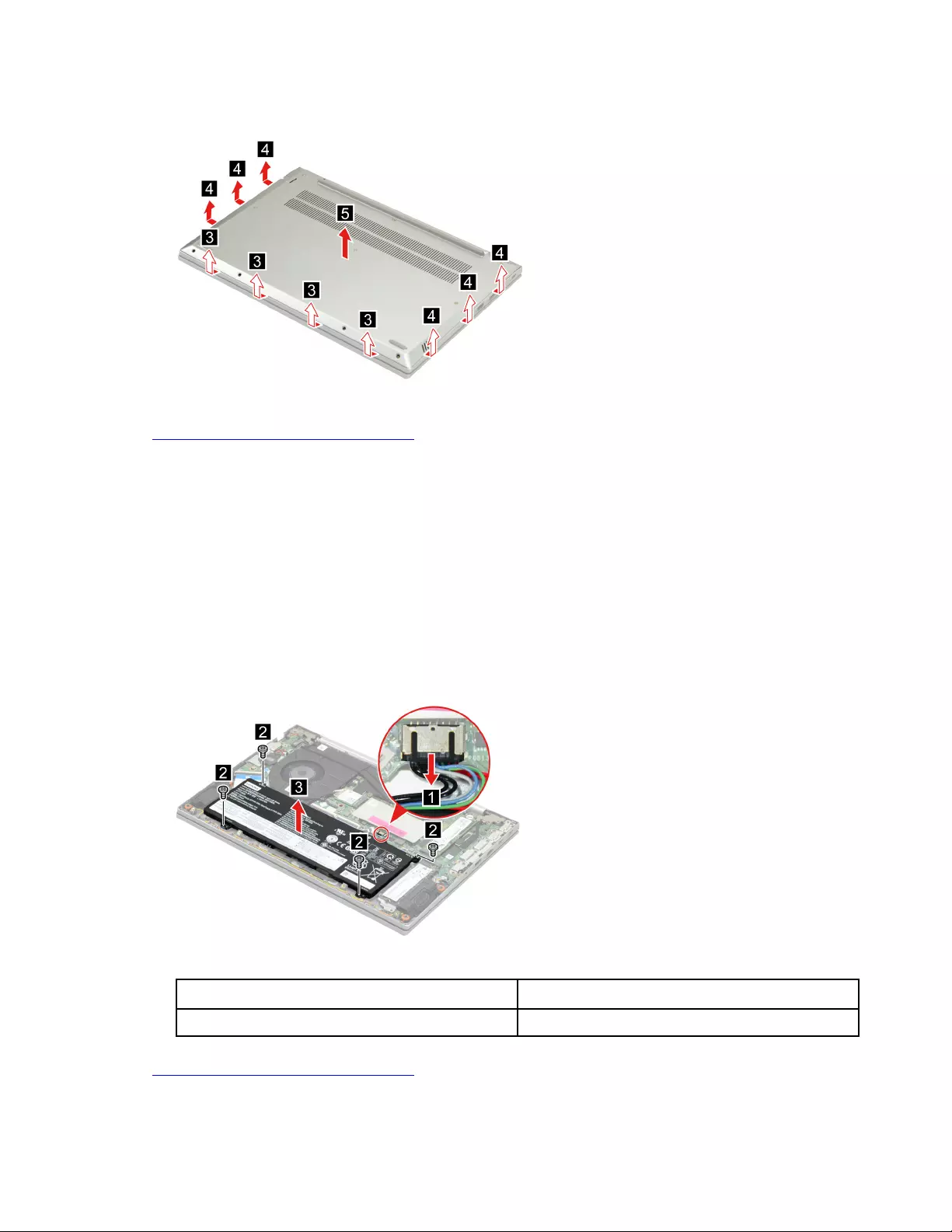
Step 3. Pry up the latches and then remove the lower case.
Figure 6. Pry up the latches and remove the lower case
Go to https://support.lenovo.com/partslookup to look up the Lenovo part number of the following replacement
part:
Lower case
Remove the battery pack
Make sure the following FRU (or CRU) has been removed.
“Remove the lower case” on page 32
Step 1. Disconnect the battery pack cable from the system board.
Attention: Use your fingernails to pull the connector to unplug it. Do not pull the cable.
Step 2. Remove four screws and then remove the battery pack.
Figure 7. Remove four screws and remove the battery pack
Screw specifications Number of screws
M2.0 x L4.0 4
Go to https://support.lenovo.com/partslookup to look up the Lenovo part number of the following replacement
part:
Battery pack
Chapter 4.Removing a FRU or CRU 33
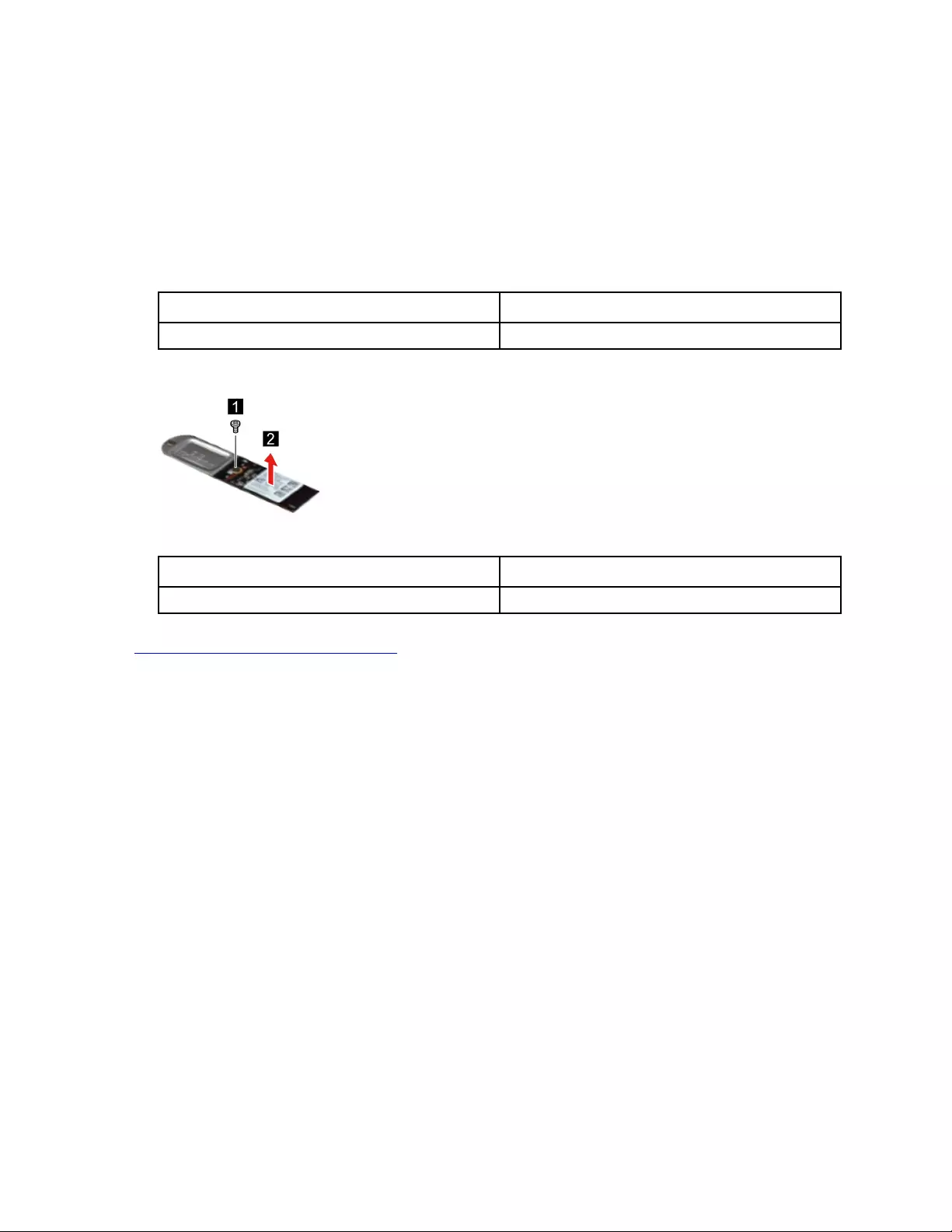
Remove the 2242 solid-state drive (SSD)
Make sure the following FRU (or CRU) has been removed.
“Remove the lower case” on page 32
Step 1. Disconnect the battery pack cable from the system board.
Attention: Use your fingernails to pull the connector to unplug it. Do not pull the cable.
Step 2. Remove one screw and then remove the 2242 SSD module.
Screw specifications Number of screws
M1.98 x L3.0 1
Step 3. Remove one screw and then separate the 2242 SSD from the SSD bracket.
Figure 8. Remove one screw and separate the 2242 SSD from the SSD bracket
Screw specifications Number of screws
M2.0 x L2.0 1
Go to https://support.lenovo.com/partslookup to look up the Lenovo part numbers of the following
replacement parts:
2242 SSD
2242 SSD bracket
Remove the 2280 solid-state drive (SSD)
Make sure the following FRU (or CRU) has been removed.
“Remove the lower case” on page 32
Step 1. Disconnect the battery pack cable from the system board.
Attention: Use your fingernails to pull the connector to unplug it. Do not pull the cable.
Step 2. Remove one screw.
34 Hardware Maintenance Manual
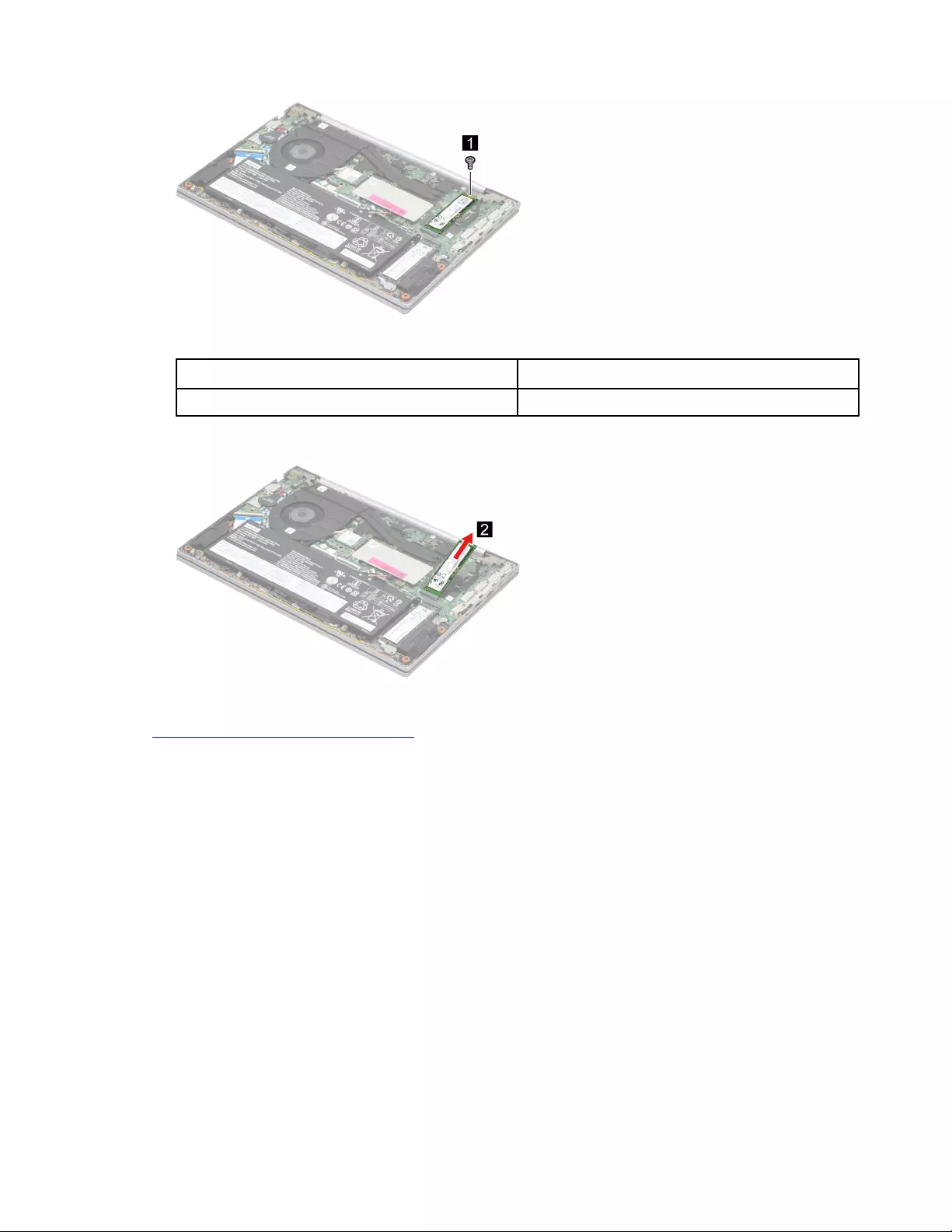
Figure 9. Remove one screw
Screw specifications Number of screws
M1.98 x L3.0 1
Step 3. Remove the SSD by pulling it away from the slot.
Figure 10. Remove the SSD by pulling it away from the slot
Go to https://support.lenovo.com/partslookup to look up the Lenovo part number of the following replacement
part:
2280 SSD
Remove the 2nd solid-state drive (SSD)
Make sure the following FRU (or CRU) has been removed.
“Remove the lower case” on page 32
Step 1. Disconnect the battery pack cable from the system board.
Attention: Use your fingernails to pull the connector to unplug it. Do not pull the cable.
Step 2. Remove one screw.
Chapter 4.Removing a FRU or CRU 35
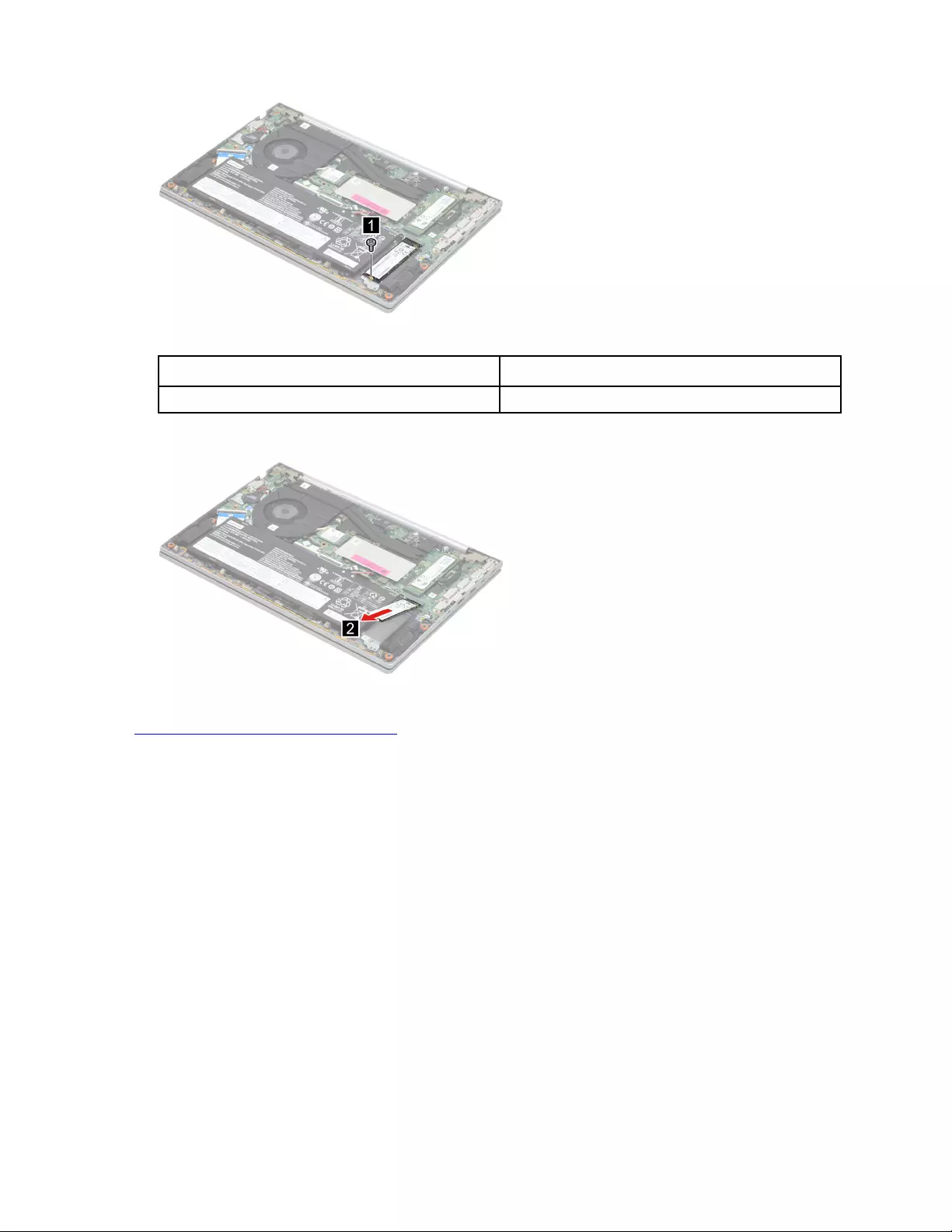
Figure 11. Remove one screw
Screw specifications Number of screws
M1.98 x L3.0 1
Step 3. Remove the 2nd SSD by pulling it away from the slot.
Figure 12. Remove the 2nd SSD by pulling it away from the slot
Go to https://support.lenovo.com/partslookup to look up the Lenovo part number of the following replacement
part:
2nd SSD
Remove the 2nd solid-state drive (SSD) bracket
Make sure the following FRUs (or CRUs) have been removed.
“Remove the lower case” on page 32
“Remove the 2nd solid-state drive (SSD)” on page 35
Step 1. Disconnect the battery pack cable from the system board.
Attention: Use your fingernails to pull the connector to unplug it. Do not pull the cable.
Step 2. Remove one screw and then remove the 2nd SSD bracket.
36 Hardware Maintenance Manual
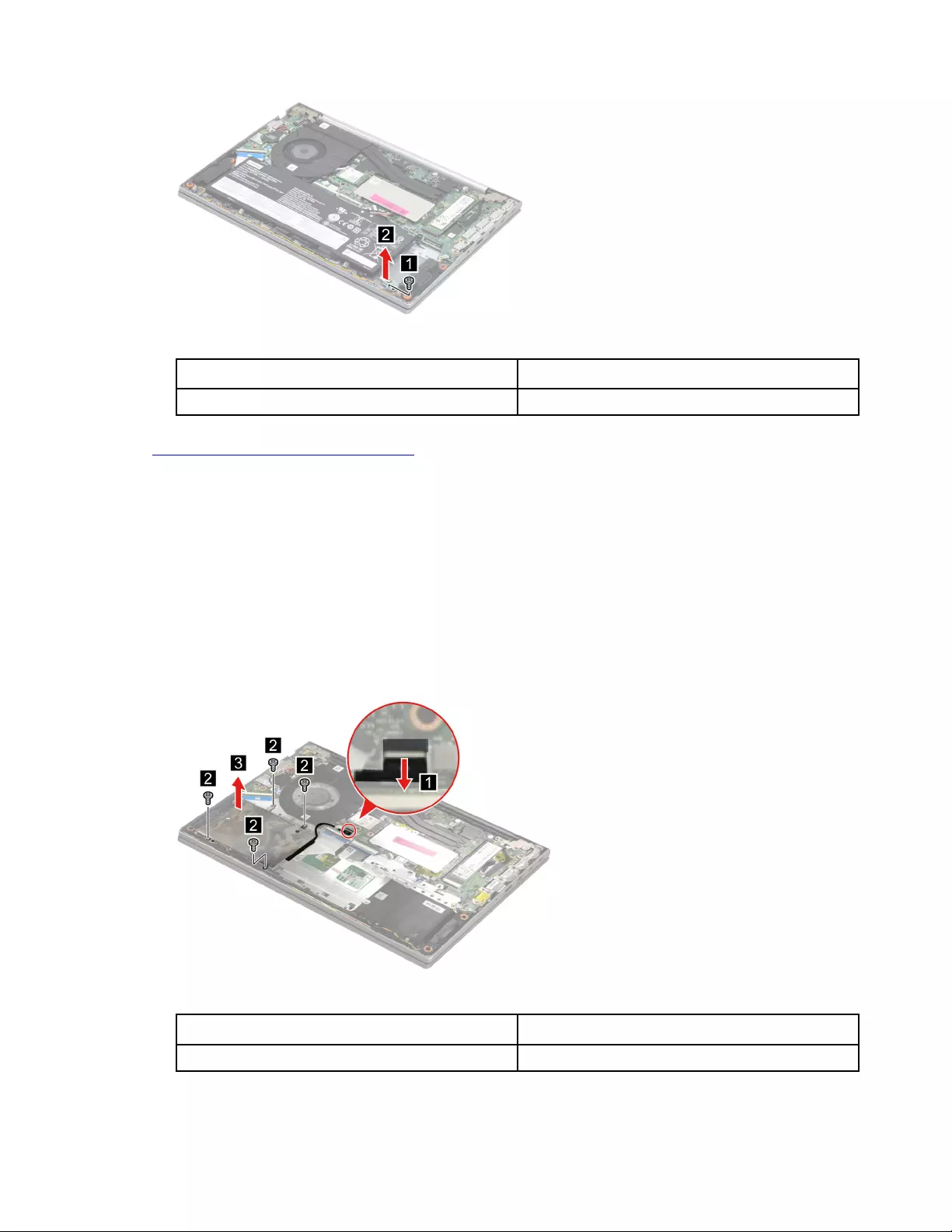
Figure 13. Remove one screw and remove the 2nd SSD bracket
Screw specifications Number of screws
M1.98 x L3.0 1
Go to https://support.lenovo.com/partslookup to look up the Lenovo part numbers of the following
replacement parts:
2nd SSD bracket
Remove the hard disk drive (HDD)
Make sure the following FRUs (or CRUs) have been removed.
“Remove the lower case” on page 32
“Remove the battery pack” on page 33
Step 1. Disconnect the HDD cable from the system board. Remove four screws and then remove the HDD
module.
Figure 14. Remove four screws and then remove the HDD module
Screw specifications Number of screws
M2.0 x L3.0 4
Step 2. Disconnect the HDD cable from the HDD. Remove four screw and then separate the HDD from the
HDD bracket.
Chapter 4.Removing a FRU or CRU 37
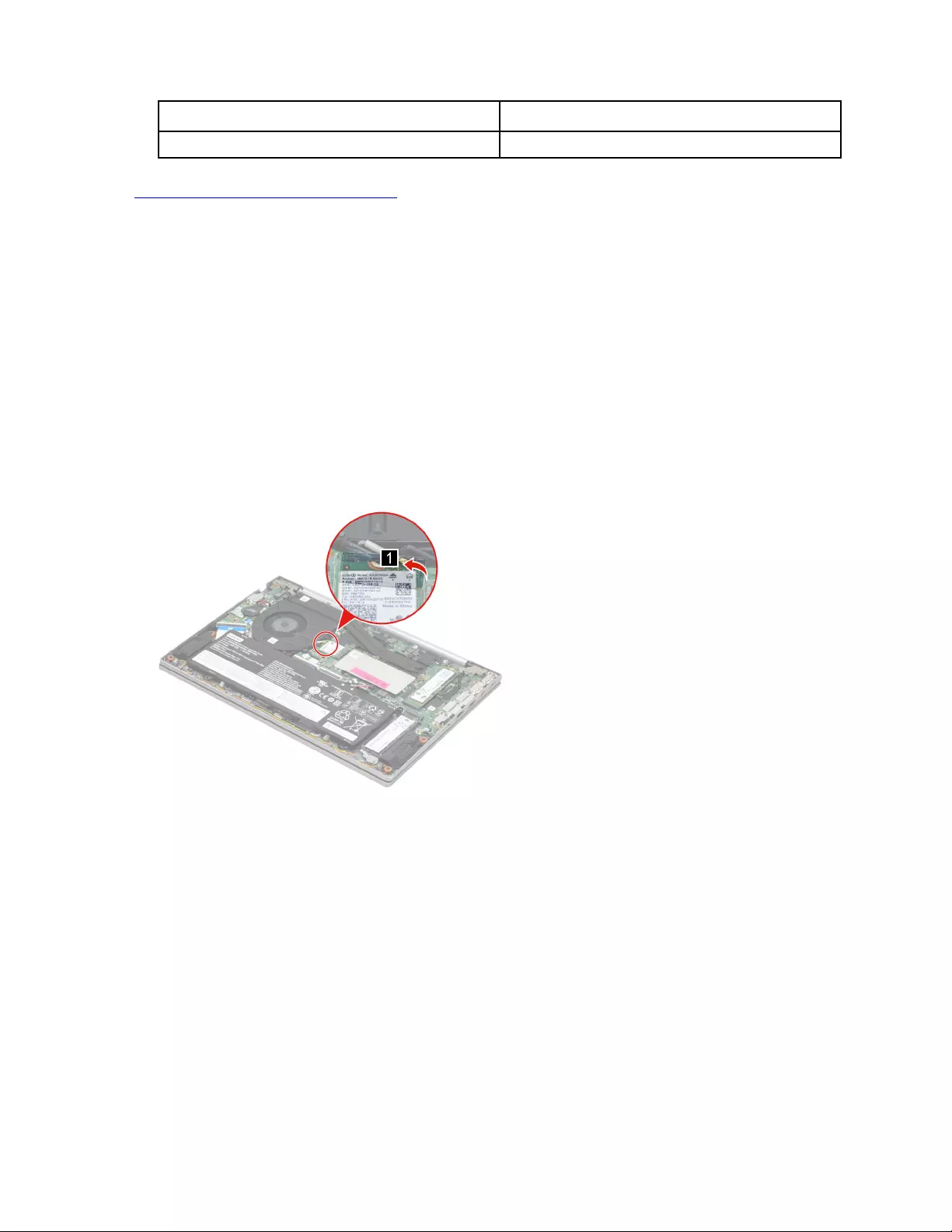
Screw specifications Number of screws
M3.0 x L3.0 4
Go to https://support.lenovo.com/partslookup to look up the Lenovo part numbers of the following
replacement parts:
HDD
HDD cable
HDD bracket
Remove the Wi-Fi card
Make sure the following FRU (or CRU) has been removed.
“Remove the lower case” on page 32
Step 1. Disconnect the battery pack cable from the system board.
Attention: Use your fingernails to pull the connector to unplug it. Do not pull the cable.
Step 2. Peel off the mylar.
Figure 15. Peel off the mylar
Step 3. Detach the main and auxiliary antenna cable connectors. Remove one screw and then remove the
Wi-Fi card by pulling it away from the slot.
38 Hardware Maintenance Manual
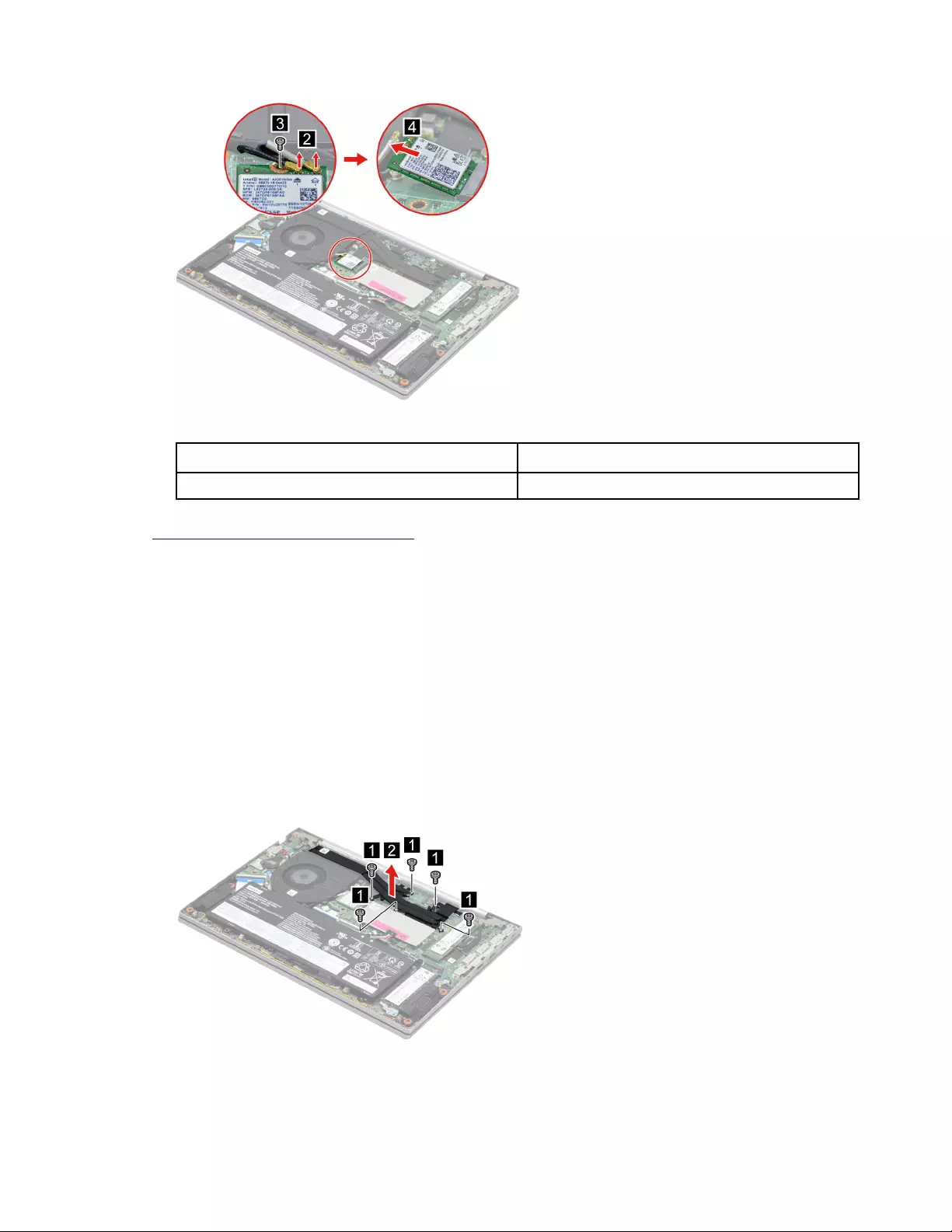
Figure 16. Remove one screw and remove the Wi-Fi card by pulling it away from the slot
Screw specifications Number of screws
M1.98 x L3.0 1
Go to https://support.lenovo.com/partslookup to look up the Lenovo part numbers of the following
replacement parts:
Wi-Fi card
Mylar
Remove the heat sink
Make sure the following FRU (or CRU) has been removed.
“Remove the lower case” on page 32
Step 1. Disconnect the battery pack cable from the system board.
Attention: Use your fingernails to pull the connector to unplug it. Do not pull the cable.
Step 2. Remove five screws and then remove the heat sink.
Figure 17. Remove five screws and remove the heat sink
Chapter 4.Removing a FRU or CRU 39
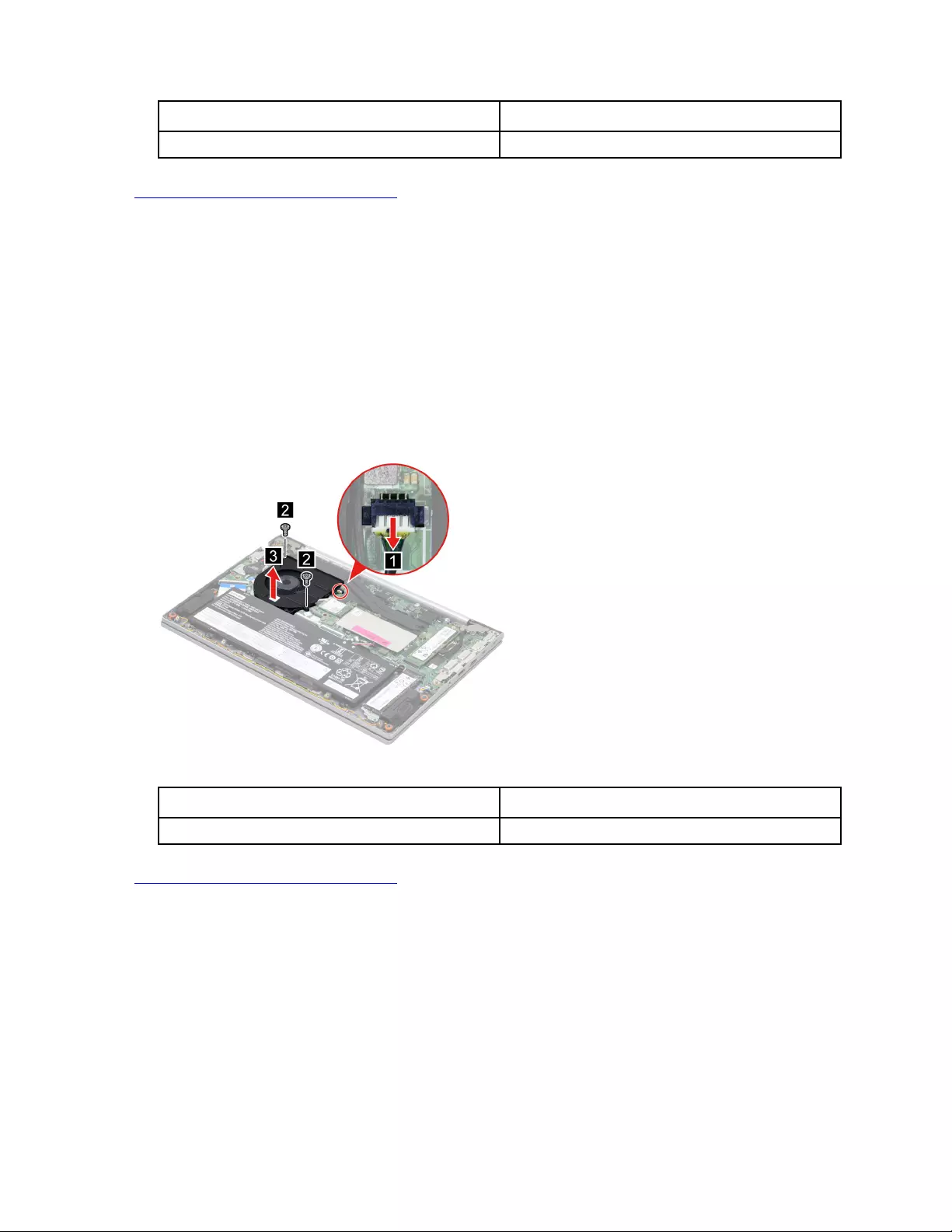
Screw specifications Number of screws
M2.0 x L2.0 5
Go to https://support.lenovo.com/partslookup to look up the Lenovo part number of the following replacement
part:
Heat sink
Remove the fans
Make sure the following FRU (or CRU) has been removed.
“Remove the lower case” on page 32
Step 1. Disconnect the battery pack cable from the system board.
Attention: Use your fingernails to pull the connector to unplug it. Do not pull the cable.
Step 2. Disconnect the fan cable from the system board. Remove two screws and then remove the fan.
Figure 18. Remove two screws and remove the fan
Screw specifications Number of screws
M2.0 x L4.0 2
Go to https://support.lenovo.com/partslookup to look up the Lenovo part number of the following replacement
part:
Fans
Remove the memory module
Make sure the following FRU (or CRU) has been removed.
“Remove the lower case” on page 32
Step 1. Disconnect the battery pack cable from the system board.
Attention: Use your fingernails to pull the connector to unplug it. Do not pull the cable.
Step 2. Remove the memory module shielding.
40 Hardware Maintenance Manual
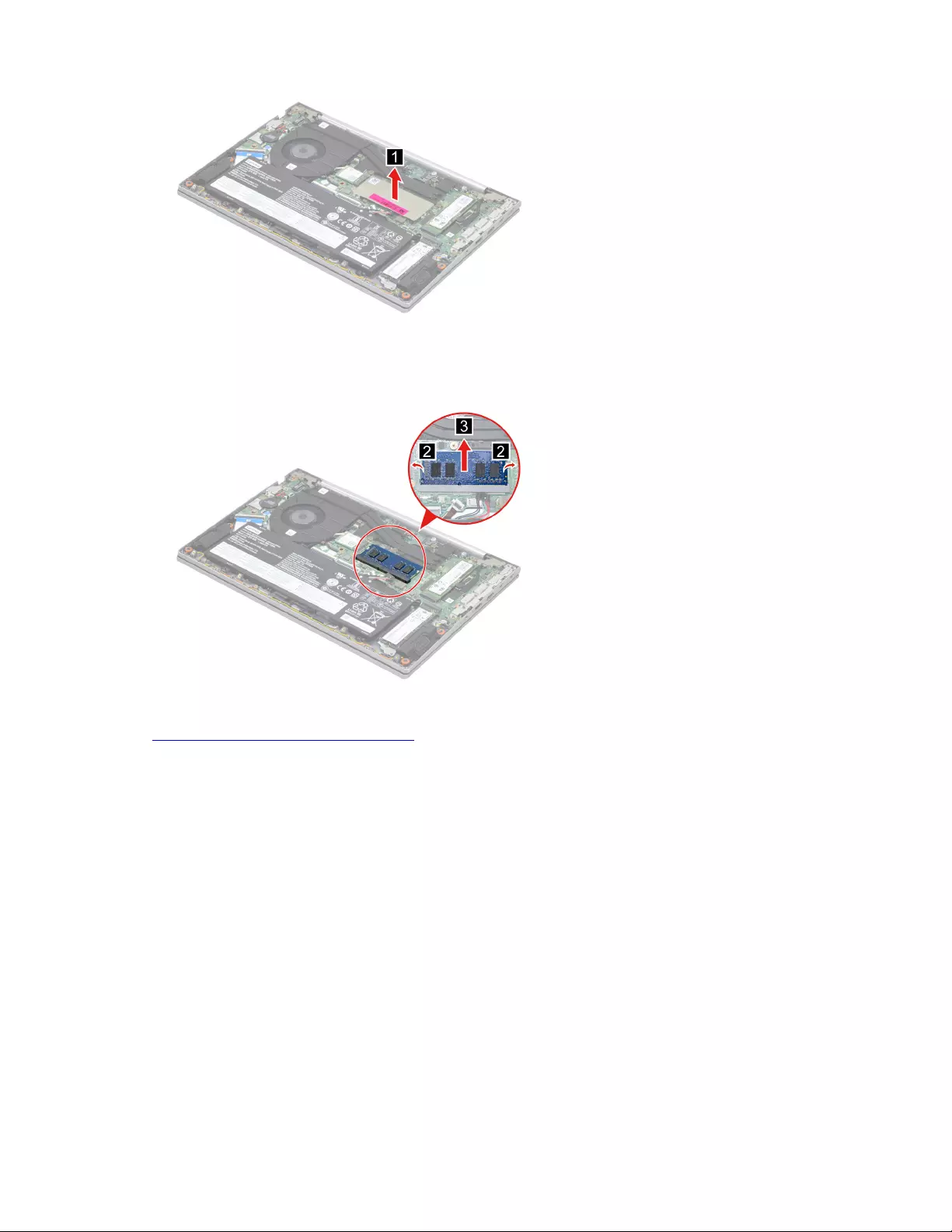
Figure 19. Remove the memory module shielding
Step 3. Release the two latches on both edges of the socket at the same time. Then, remove the memory
module.
Figure 20. Remove the memory module
Go to https://support.lenovo.com/partslookup to look up the Lenovo part numbers of the following
replacement parts:
Memory module
Memory module shielding
Remove the CMOS battery
Make sure the following FRU (or CRU) has been removed.
“Remove the lower case” on page 32
Step 1. Disconnect the battery pack cable from the system board.
Attention: Use your fingernails to pull the connector to unplug it. Do not pull the cable.
Step 2. Disconnect the CMOS battery cable from the I/O board and then remove the CMOS battery.
Chapter 4.Removing a FRU or CRU 41
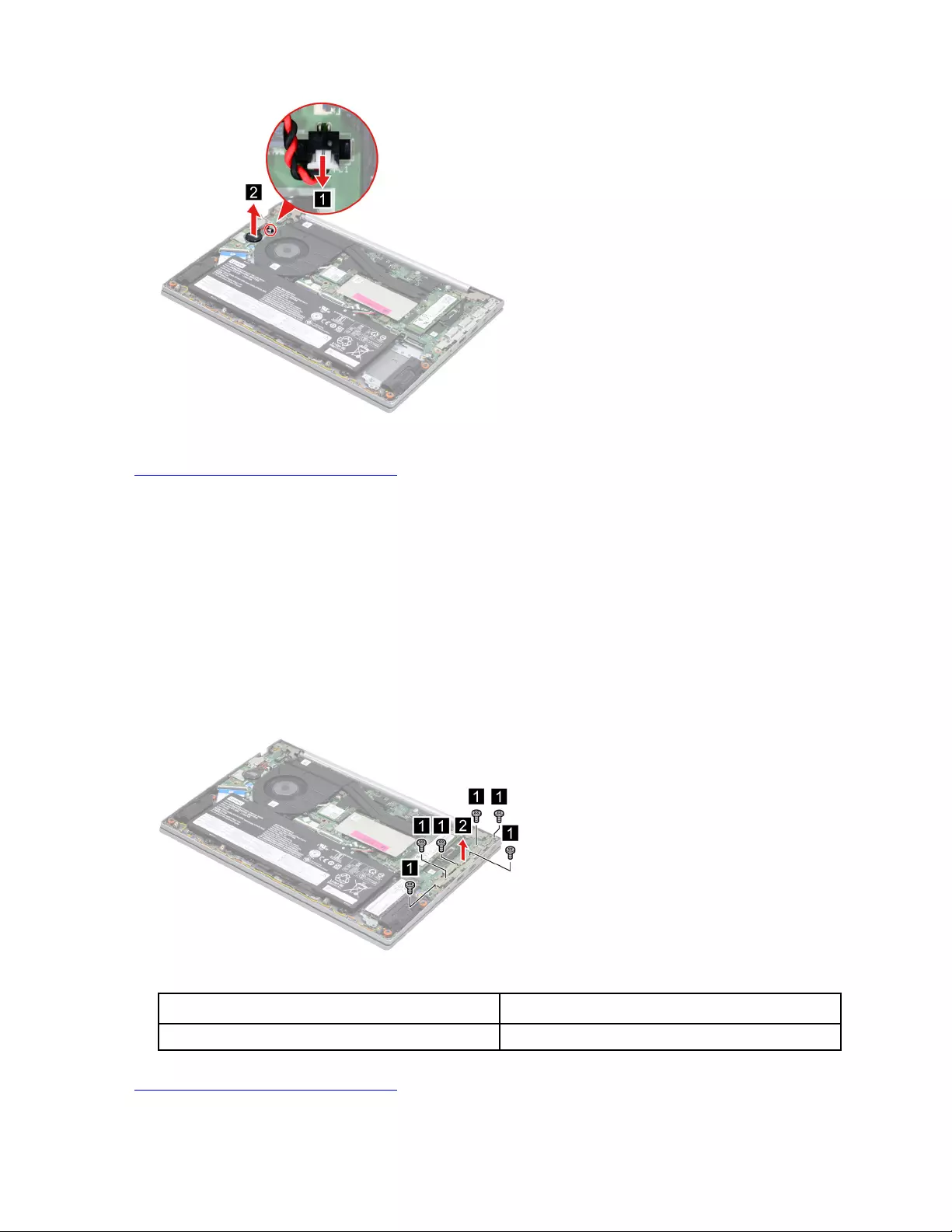
Figure 21. Disconnect the CMOS battery cable from the I/O board and remove the CMOS battery
Go to https://support.lenovo.com/partslookup to look up the Lenovo part number of the following replacement
part:
CMOS battery
Remove the I/O bracket (left)
Make sure the following FRU (or CRU) has been removed.
“Remove the lower case” on page 32
Step 1. Disconnect the battery pack cable from the system board.
Attention: Use your fingernails to pull the connector to unplug it. Do not pull the cable.
Step 2. Remove six screws and then remove the I/O bracket (left).
Figure 22. Remove six screws and then remove the I/O bracket (left)
Screw specifications Number of screws
M2.0 x L4.0 6
Go to https://support.lenovo.com/partslookup to look up the Lenovo part number of the following replacement
part:
42 Hardware Maintenance Manual
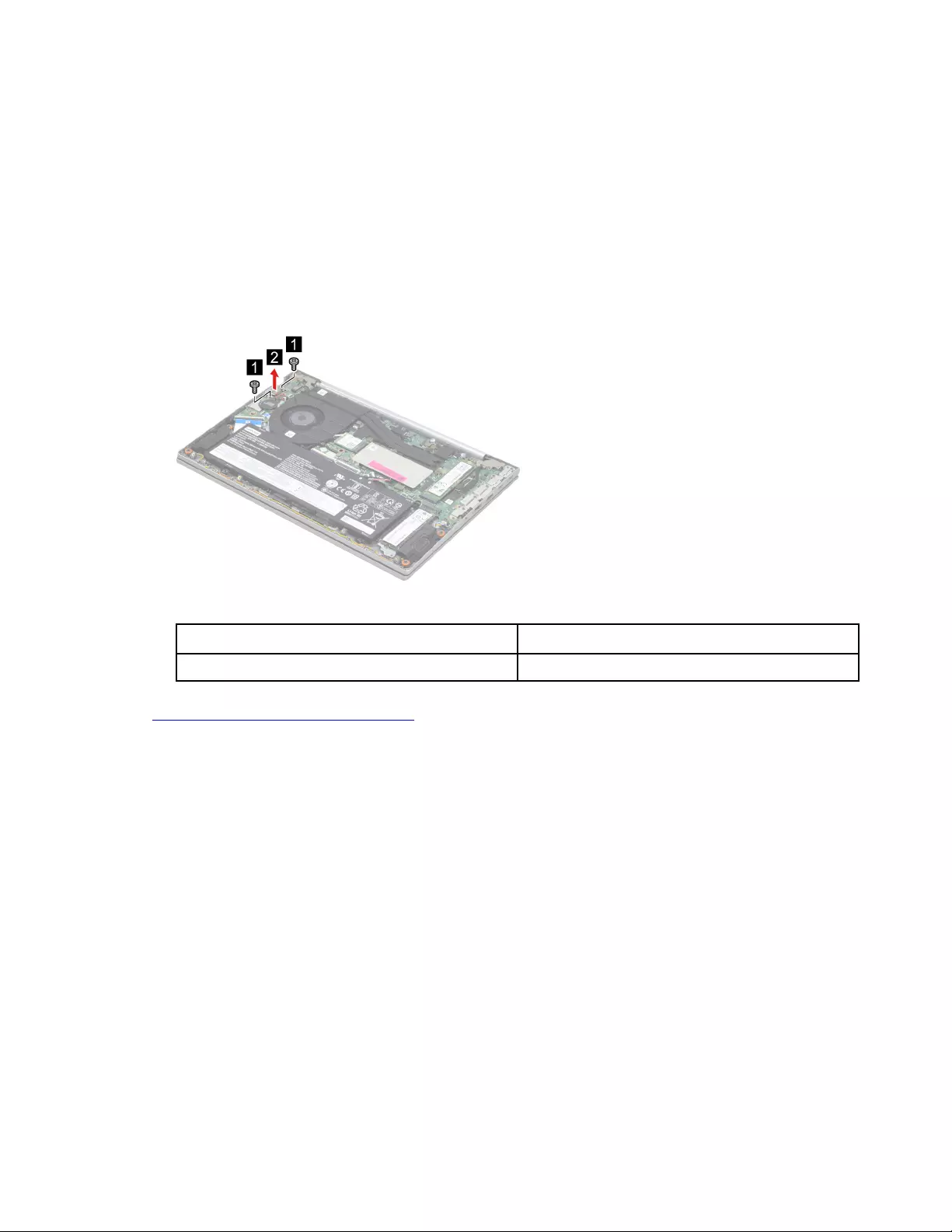
I/O bracket (left)
Remove the I/O bracket (right)
Make sure the following FRU (or CRU) has been removed.
“Remove the lower case” on page 32
Step 1. Disconnect the battery pack cable from the system board.
Attention: Use your fingernails to pull the connector to unplug it. Do not pull the cable.
Step 2. Remove two screws and then remove the I/O bracket (right).
Figure 23. Remove two screws and remove the I/O bracket (right)
Screw specifications Number of screws
M2.0 x L4.0 2
Go to https://support.lenovo.com/partslookup to look up the Lenovo part number of the following replacement
part:
I/O bracket (right)
Remove the I/O board with cable
Make sure the following FRUs (or CRUs) have been removed.
“Remove the lower case” on page 32
“Remove the battery pack” on page 33
“Remove the fans” on page 40
“Remove the CMOS battery” on page 41
“Remove the I/O bracket (right)” on page 43
Step 1. Remove three screws and then open the hinge.
Chapter 4.Removing a FRU or CRU 43
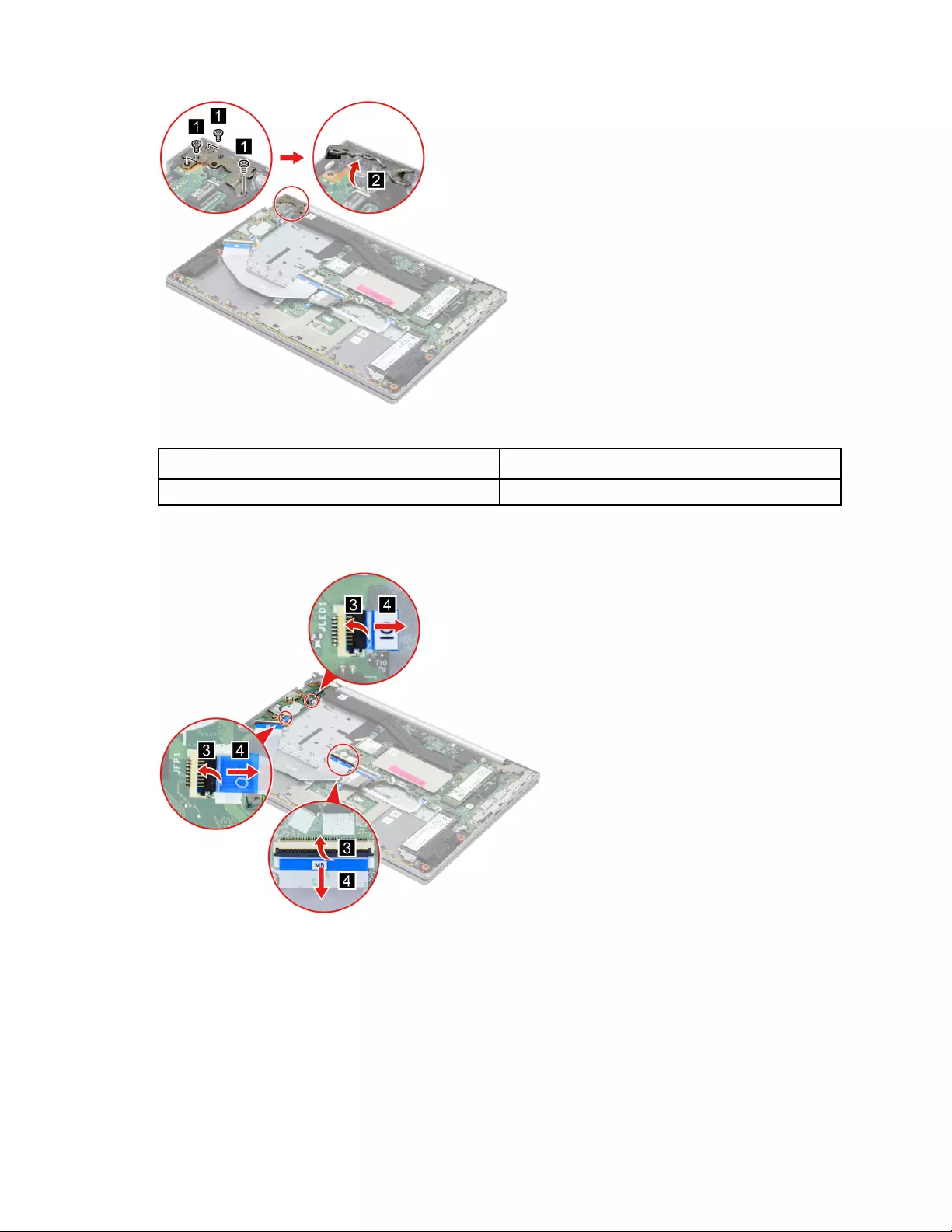
Figure 24. Remove three screws and open the hinge
Screw specifications Number of screws
M2.5 x L5.5 3
Step 2. Disconnect the I/O board cable from the system board. Then, disconnect the fingerprint board
cable and the power board cable from the I/O board.
Figure 25. Disconnect the I/O board cable from the system board and disconnect the fingerprint board cable
and the power board cable from the I/O board
Step 3. Remove one screw and then remove the I/O board with cable.
44 Hardware Maintenance Manual
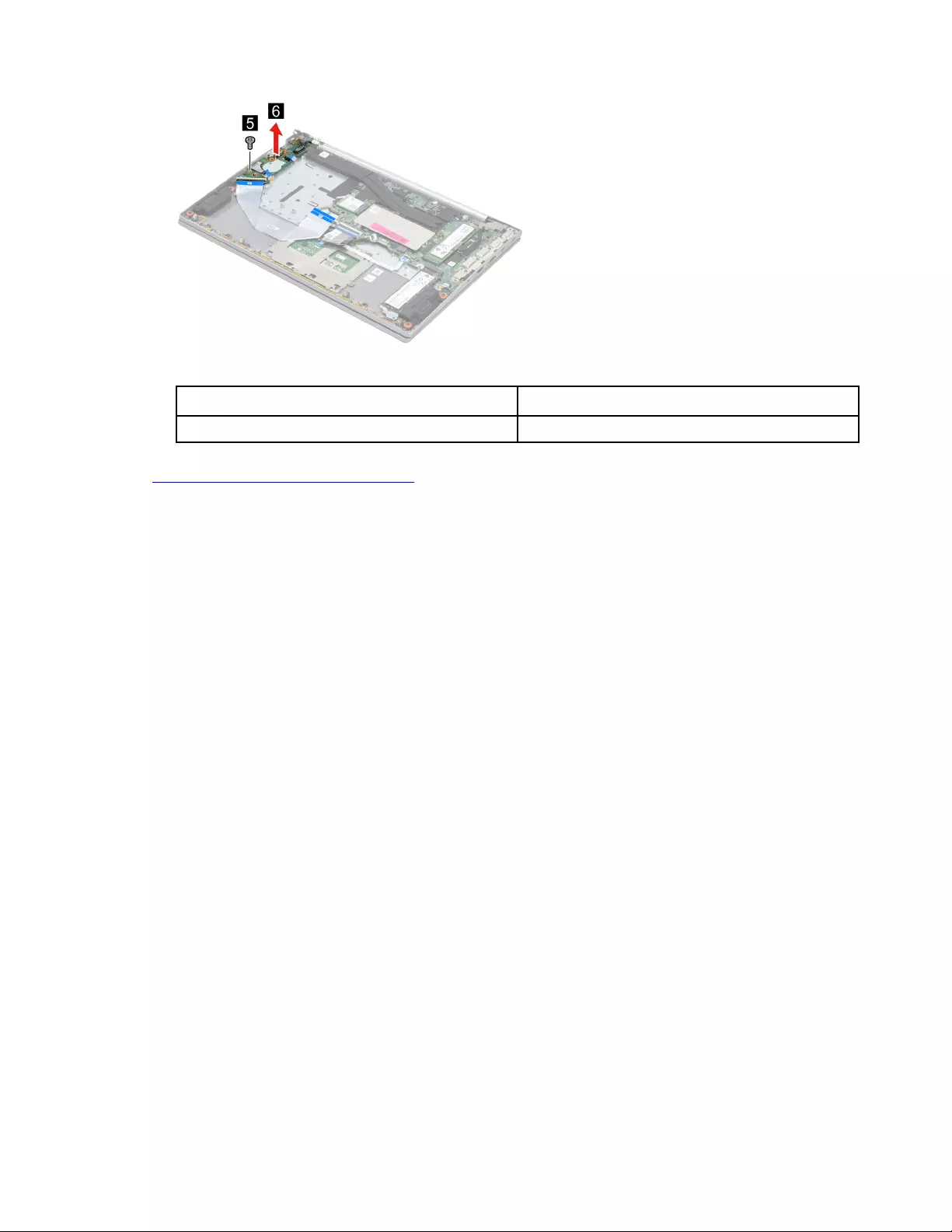
Figure 26. Remove one screw and remove the I/O board with cable
Screw specifications Number of screws
M2.0 x L4.0 1
Go to https://support.lenovo.com/partslookup to look up the Lenovo part number of the following replacement
part:
I/O board with cable
Remove the power board with cable
Make sure the following FRUs (or CRUs) have been removed.
“Remove the lower case” on page 32
“Remove the battery pack” on page 33
“Remove the fans” on page 40
“Remove the CMOS battery” on page 41
“Remove the I/O bracket (right)” on page 43
“Remove the I/O board with cable” on page 43
Step 1. Peel off the tape.
Chapter 4.Removing a FRU or CRU 45
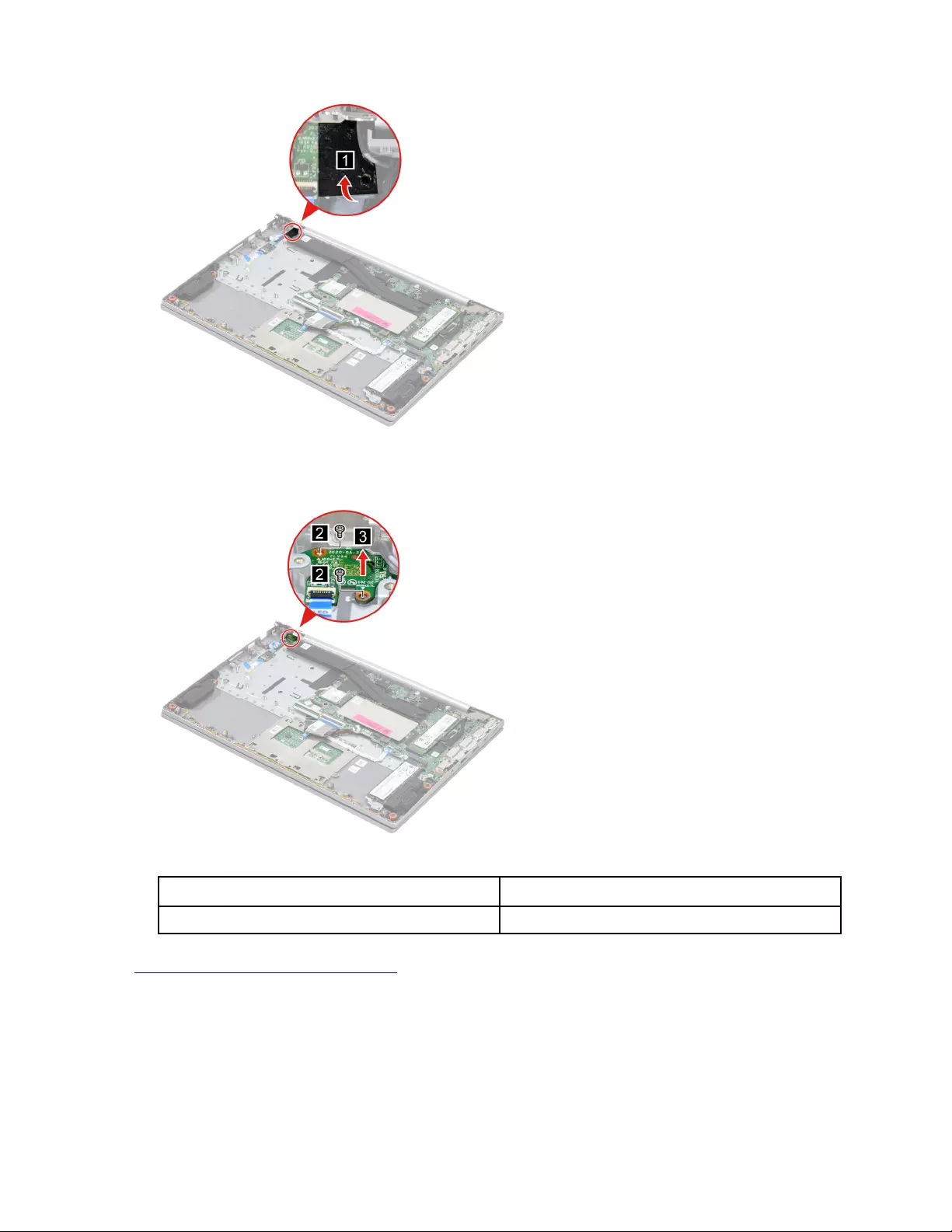
Figure 27. Peel off the tape
Step 2. Remove two screws and then remove the power board with cable.
Figure 28. Remove two screws and remove the power board with cable
Screw specifications Number of screws
M1.6 x L2.7 2
Go to https://support.lenovo.com/partslookup to look up the Lenovo part number of the following replacement
part:
Power board with cable
Remove the fingerprint board with cable
Make sure the following FRUs (or CRUs) have been removed.
“Remove the lower case” on page 32
46 Hardware Maintenance Manual
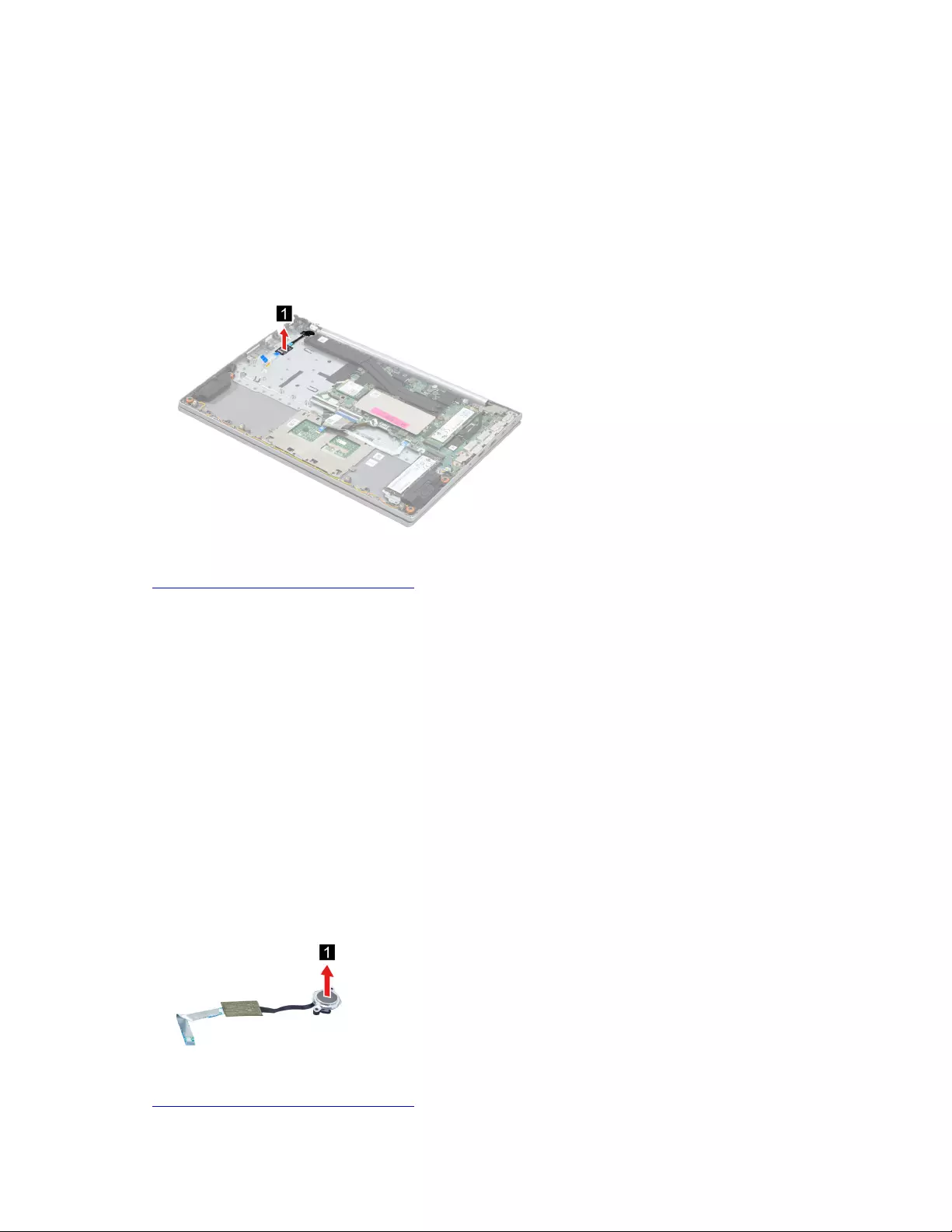
“Remove the battery pack” on page 33
“Remove the fans” on page 40
“Remove the CMOS battery” on page 41
“Remove the I/O bracket (right)” on page 43
“Remove the I/O board with cable” on page 43
“Remove the power board with cable” on page 45
Step 1. Remove the fingerprint board with cable.
Figure 29. Remove the fingerprint board with cable
Go to https://support.lenovo.com/partslookup to look up the Lenovo part number of the following replacement
part:
Fingerprint board with cable
Remove the lens light guide
Make sure the following FRUs (or CRUs) have been removed.
“Remove the lower case” on page 32
“Remove the battery pack” on page 33
“Remove the CMOS battery” on page 41
“Remove the I/O bracket (right)” on page 43
“Remove the I/O board with cable” on page 43
“Remove the power board with cable” on page 45
“Remove the fingerprint board with cable” on page 46
Step 1. Remove the fingerprint board lens light guide.
Figure 30. Remove the fingerprint board lens light guide
Go to https://support.lenovo.com/partslookup to look up the Lenovo part number of the following replacement
part:
Chapter 4.Removing a FRU or CRU 47
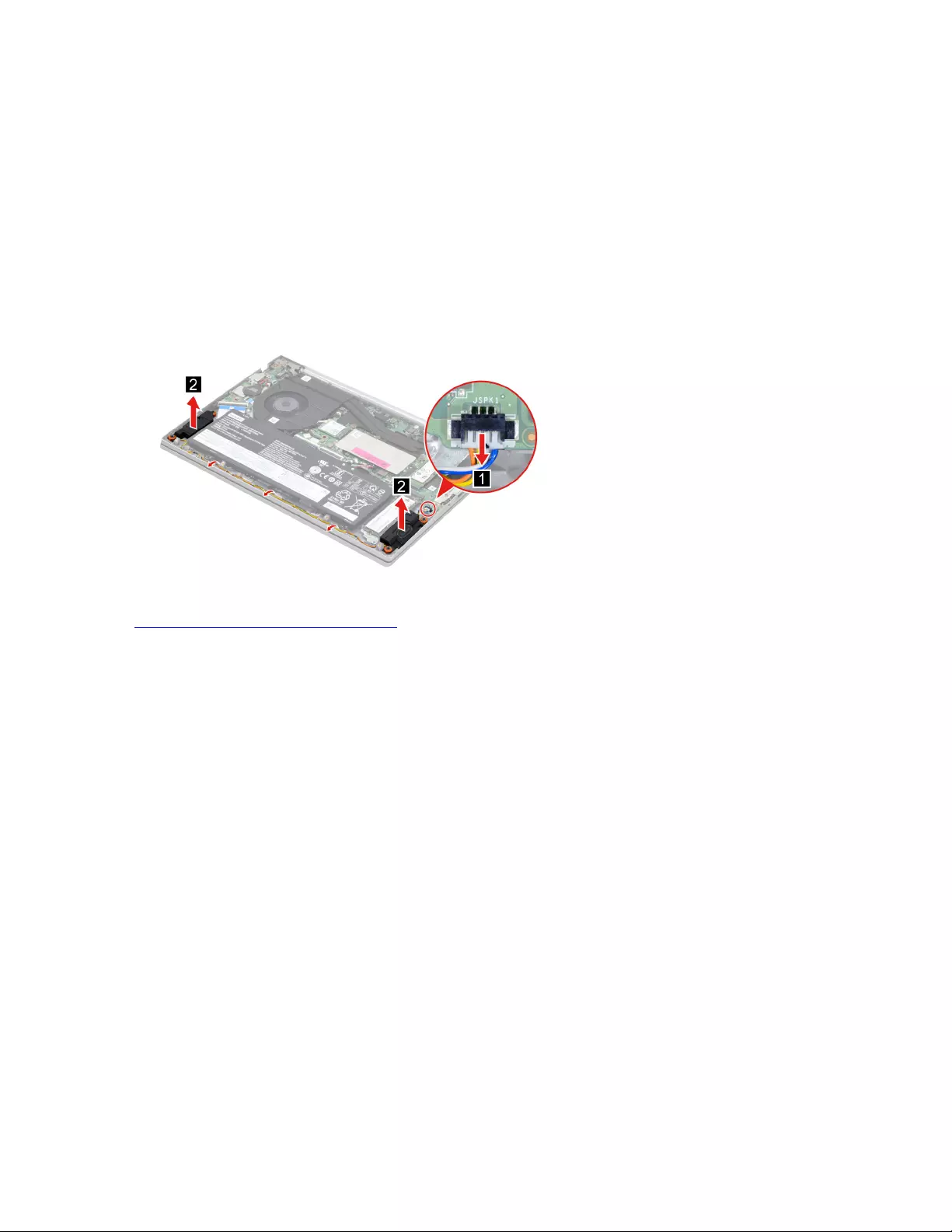
Lens light guide
Remove the speakers
Make sure the following FRU (CRU) has been removed.
“Remove the lower case” on page 32
Step 1. Disconnect the battery pack cable from the system board.
Attention: Use your fingernails to pull the connector to unplug it. Do not pull the cable.
Step 2. Disconnect the speaker cable from the system board and release the speaker cable from the cable
guide. Then, remove the speakers.
Figure 31. Remove the speakers
Go to https://support.lenovo.com/partslookup to look up the Lenovo part number of the following replacement
part:
Speakers
Remove the system board
Make sure the following FRUs (or CRUs) have been removed.
“Remove the lower case” on page 32
“Remove the battery pack” on page 33
“Remove the 2280 solid-state drive (SSD)” on page 34
“Remove the 2nd solid-state drive (SSD)” on page 35
“Remove the Wi-Fi card” on page 38
“Remove the heat sink” on page 39
“Remove the fans” on page 40
“Remove the memory module” on page 40
“Remove the I/O bracket (left)” on page 42
Step 1. Disconnect cables connected to the system board.
48 Hardware Maintenance Manual
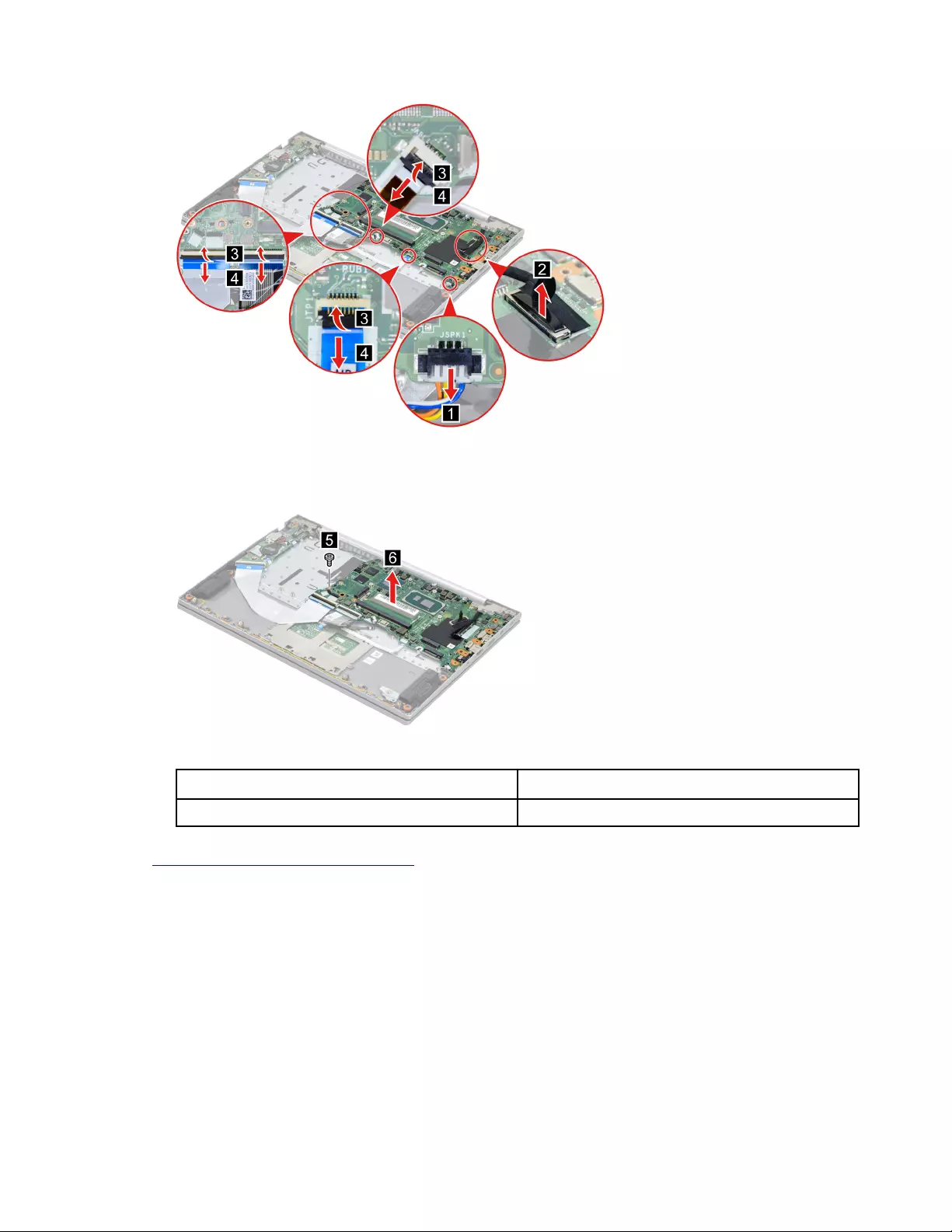
Figure 32. Disconnect cables connected to the system board
Step 2. Remove one screw and then remove the system board.
Figure 33. Remove one screw and then remove the system board
Screw specifications Number of screws
M1.98 x L3.0 1
Go to https://support.lenovo.com/partslookup to look up the Lenovo part number of the following replacement
part:
System board
Remove the LCD module
Make sure the following FRUs (CRUs) have been removed.
“Remove the lower case” on page 32
“Remove the heat sink” on page 39
“Remove the fans” on page 40
Step 1. Disconnect the battery pack cable from the system board.
Chapter 4.Removing a FRU or CRU 49

Attention: Use your fingernails to pull the connector to unplug it. Do not pull the cable.
Step 2. Peel off the mylar.
Figure 34. Peel off the mylar
Step 3. Detach the antenna cable connectors and then disconnect the EDP cable form the system board.
Figure 35. Detach the antenna cable connectors and disconnect the EDP cable form the system board
Step 4. Rotate the LCD unit to an angle of more than 90 degrees and place the computer on a flat surface
as shown. Remove five screws and then remove the LCD unit.
50 Hardware Maintenance Manual
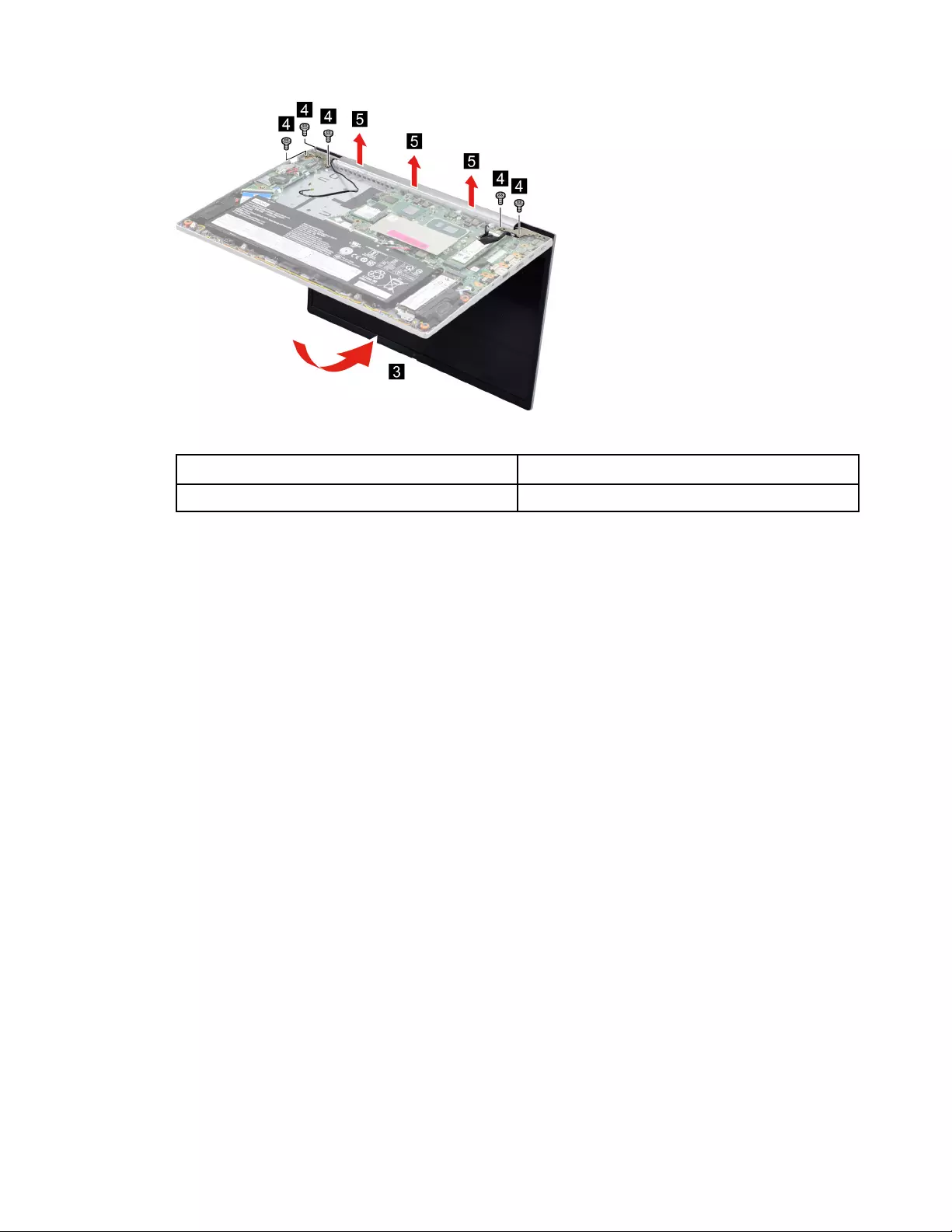
Figure 36. Remove five screws and remove the LCD unit
Screw specifications Number of screws
M2.5 x L5.5 5
Remove the upper case (with keyboard and touchpad)
Make sure the following FRUs (CRUs) have been removed.
“Remove the lower case” on page 32
“Remove the battery pack” on page 33
“Remove the 2242 solid-state drive (SSD)” on page 34
“Remove the 2280 solid-state drive (SSD)” on page 34
“Remove the 2nd solid-state drive (SSD)” on page 35
“Remove the 2nd solid-state drive (SSD) bracket” on page 36
“Remove the hard disk drive (HDD)” on page 37
“Remove the Wi-Fi card” on page 38
“Remove the heat sink” on page 39
“Remove the fans” on page 40
“Remove the memory module” on page 40
“Remove the CMOS battery” on page 41
“Remove the I/O bracket (left)” on page 42
“Remove the I/O bracket (right)” on page 43
“Remove the I/O board with cable” on page 43
“Remove the power board with cable” on page 45
“Remove the fingerprint board with cable” on page 46
“Remove the lens light guide” on page 47
“Remove the speakers” on page 48
“Remove the system board” on page 48
“Remove the LCD module” on page 49
Chapter 4.Removing a FRU or CRU 51
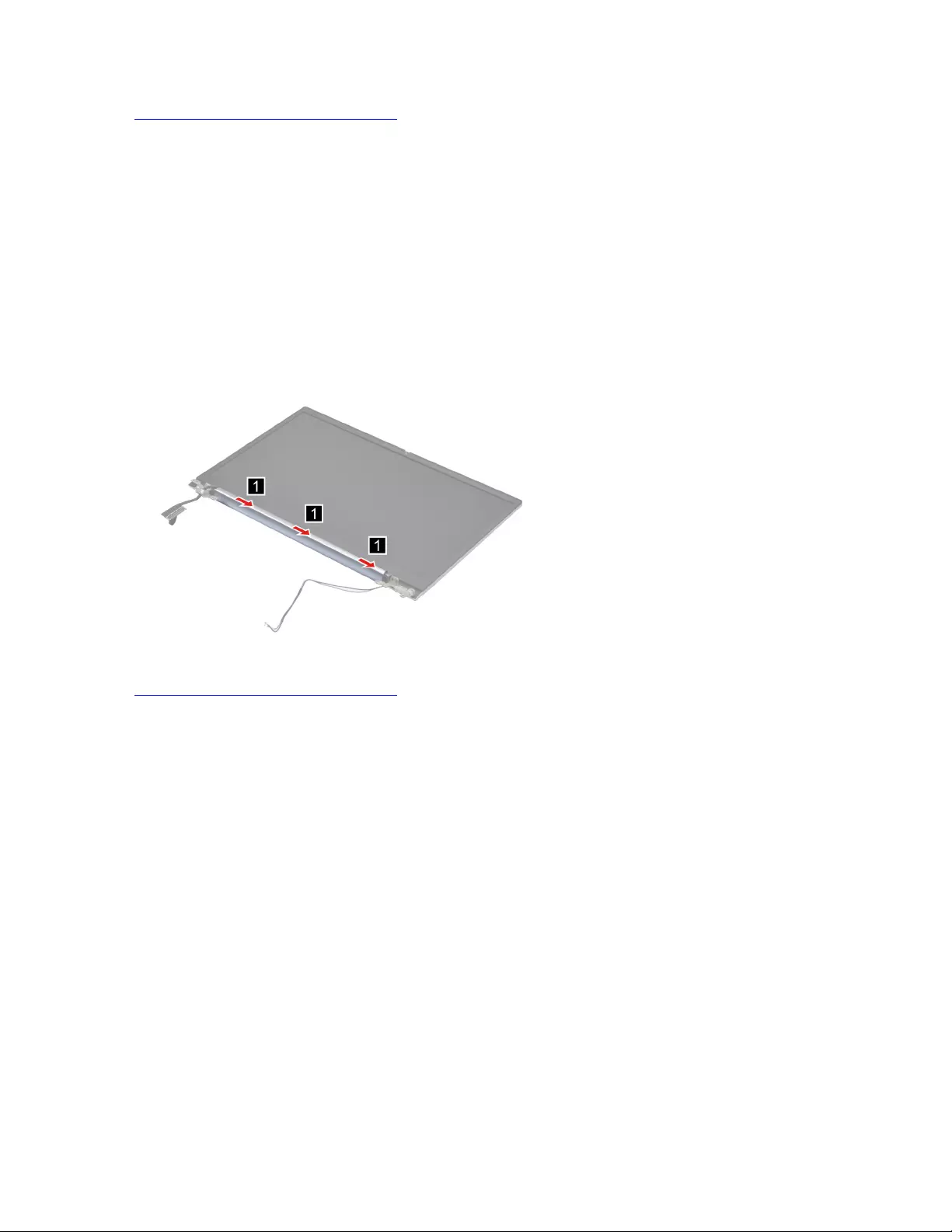
Go to https://support.lenovo.com/partslookup to look up the Lenovo part number of the following replacement
part:
Upper case (with keyboard and touchpad)
Disassemble the LCD module
The LCD module as a whole is not an FRU. Instead, it contains FRUs as its components. Before
disassembling the LCD module, make sure it has been detached from the upper case.
Remove the hinge cover
Make sure the following unit has been removed.
“Remove the LCD module” on page 49
Step 1. Remove the hinge cover.
Figure 37. Remove the hinge cover
Go to https://support.lenovo.com/partslookup to look up the Lenovo part number of the following replacement
part:
Hinge cover
Remove the LCD bezel
Make sure the following FRUs (CRUs) have been removed.
“Remove the LCD module” on page 49
“Remove the hinge cover” on page 52
Step 1. Remove three screws.
52 Hardware Maintenance Manual

Figure 38. Remove three screws
Screw specifications Number of screws
M2.0 x L4.0 3
Step 2. Remove the LCD bezel.
Figure 39. Remove the LCD bezel
Go to https://support.lenovo.com/partslookup to look up the Lenovo part numbers of the following
replacement part:
LCD bezel
Remove the hinges
Make sure the following FRUs (CRUs) have been removed.
“Remove the LCD module” on page 49
“Remove the hinge cover” on page 52
“Remove the LCD bezel” on page 52
Step 1. Remove eight screws and then remove the hinges.
Chapter 4.Removing a FRU or CRU 53
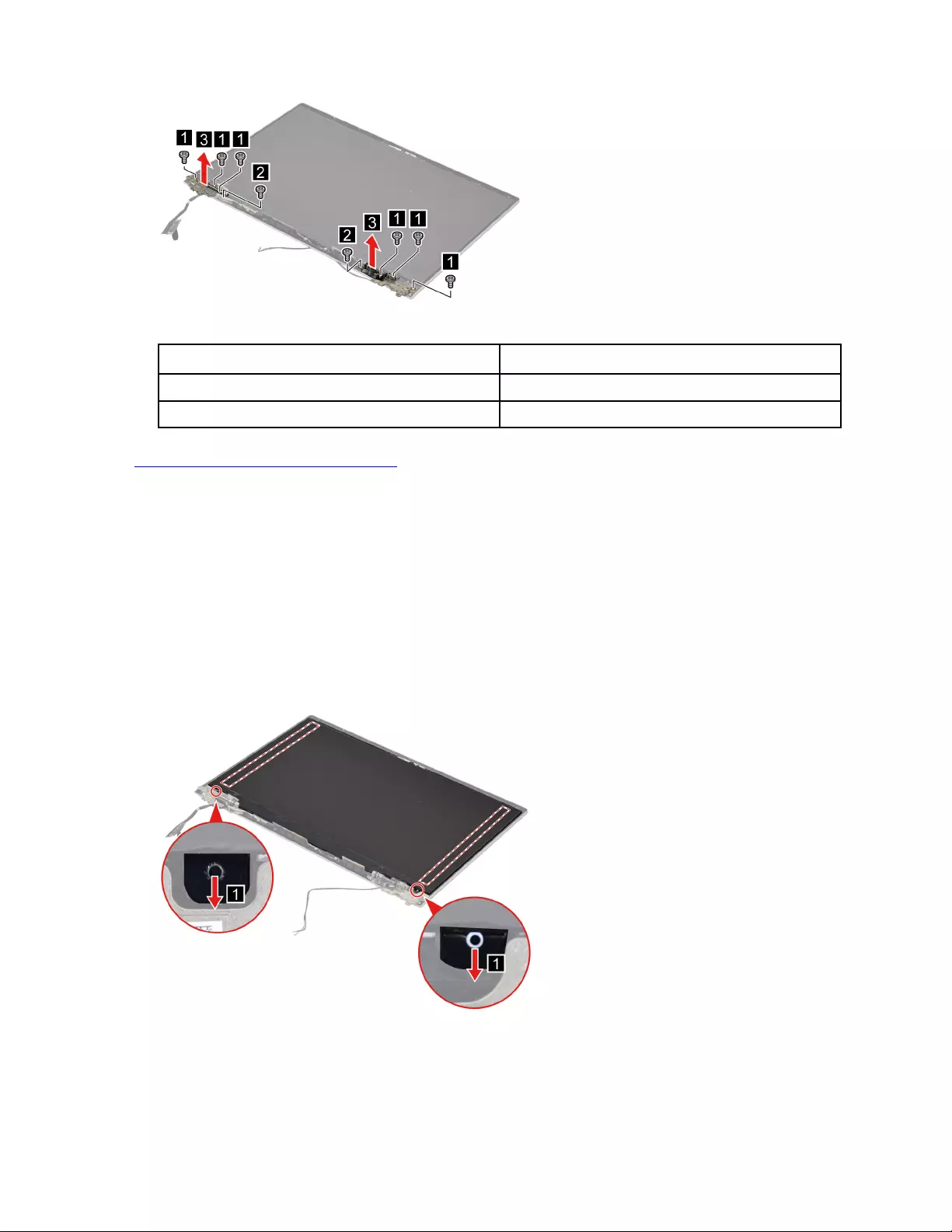
Figure 40. Remove eight screws and then remove the hinges
Screw specifications Number of screws
M2.0 x L2.0 6
M2.0 x L4.0 2
Go to https://support.lenovo.com/partslookup to look up the Lenovo part number of the following replacement
part:
Hinges
Remove the LCD panel
Make sure the following FRUs (CRUs) have been removed.
“Remove the LCD module” on page 49
“Remove the hinge cover” on page 52
“Remove the LCD bezel” on page 52
Step 1. Remove the two pieces of removable tape with tweezers.
Figure 41. Remove the two pieces of removable tape with tweezers
Step 2. Lift the LCD panel carefully. Peel off the tape and then disconnect the EDP cable from the LCD
panel.
54 Hardware Maintenance Manual
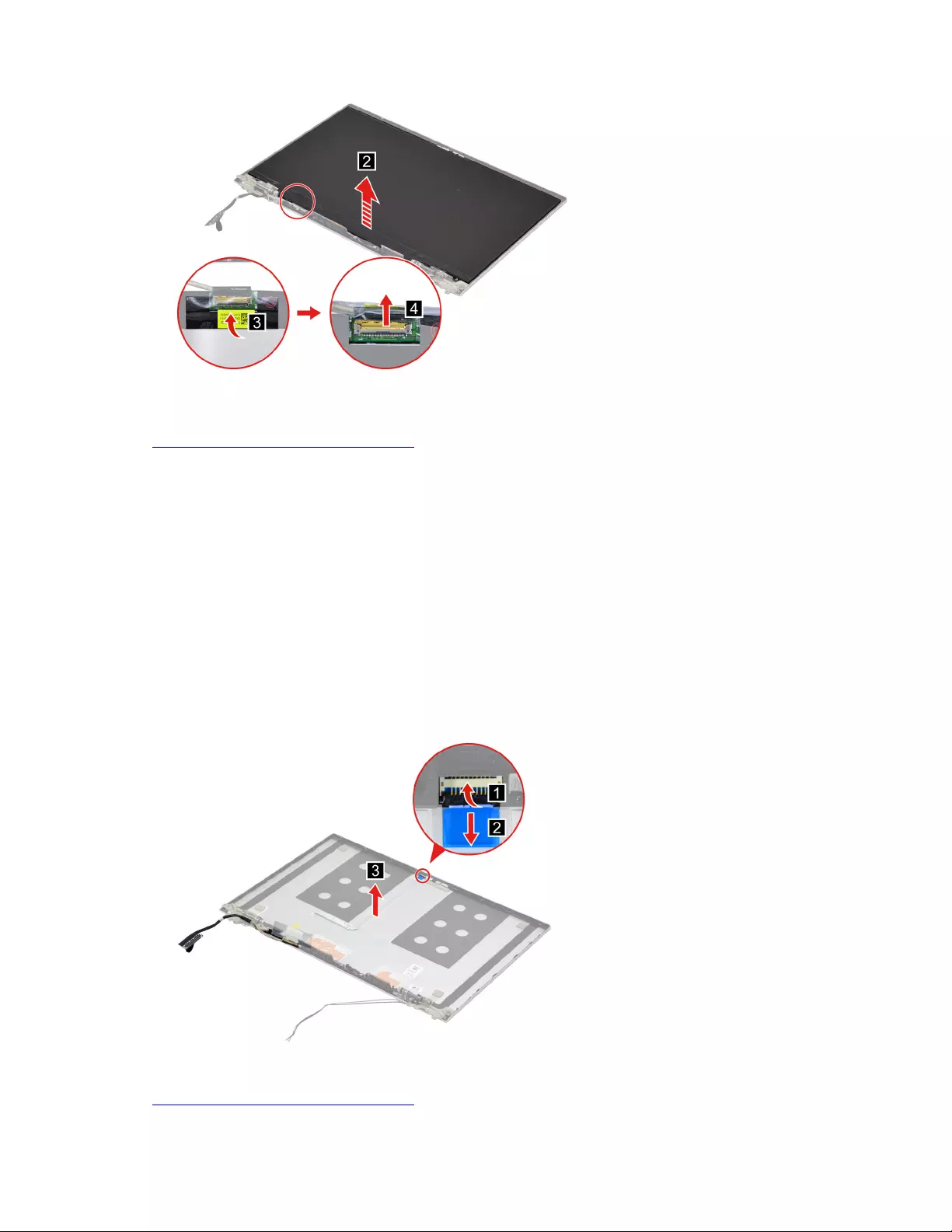
Figure 42. Lift the LCD panel carefully. Peel off the tape and then disconnect the EDP cable from the LCD
panel
Go to https://support.lenovo.com/partslookup to look up the Lenovo part numbers of the following
replacement parts:
LCD panel
Removable tape
Remove the EDP cable
Make sure the following FRUs (CRUs) have been removed.
“Remove the LCD module” on page 49
“Remove the hinge cover” on page 52
“Remove the LCD bezel” on page 52
“Remove the LCD panel” on page 54
Step 1. Disconnect the EDP cable from the camera board and then remove the EDP cable.
Figure 43. Disconnect the EDP cable from the camera board and remove the EDP cable
Go to https://support.lenovo.com/partslookup to look up the Lenovo part numbers of the following
replacement parts:
Chapter 4.Removing a FRU or CRU 55
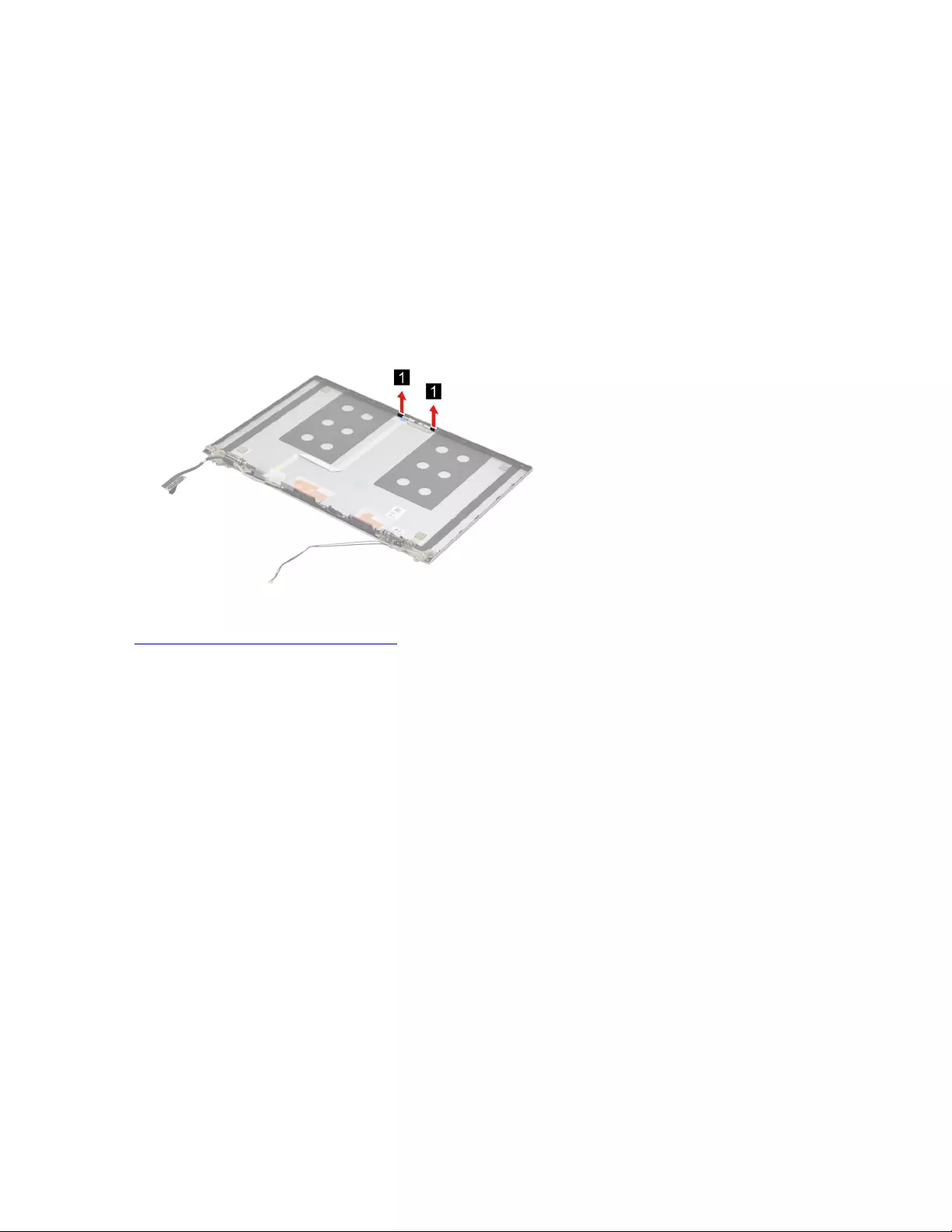
EDP cable
Removable tape
Remove the microphone rubbers
Make sure the following FRUs (CRUs) have been removed.
“Remove the LCD module” on page 49
“Remove the hinge cover” on page 52
“Remove the LCD bezel” on page 52
“Remove the LCD panel” on page 54
Step 1. Remove the microphone rubbers.
Figure 44. Remove the microphone rubbers
Go to https://support.lenovo.com/partslookup to look up the Lenovo part numbers of the following
replacement parts:
Microphone rubbers
Removable tape
Remove the camera
Make sure the following FRUs (CRUs) have been removed.
“Remove the LCD module” on page 49
“Remove the hinge cover” on page 52
“Remove the LCD bezel” on page 52
“Remove the LCD panel” on page 54
“Remove the microphone rubbers” on page 56
Step 1. Disconnect the EDP cable from the camera board and then remove the camera.
56 Hardware Maintenance Manual
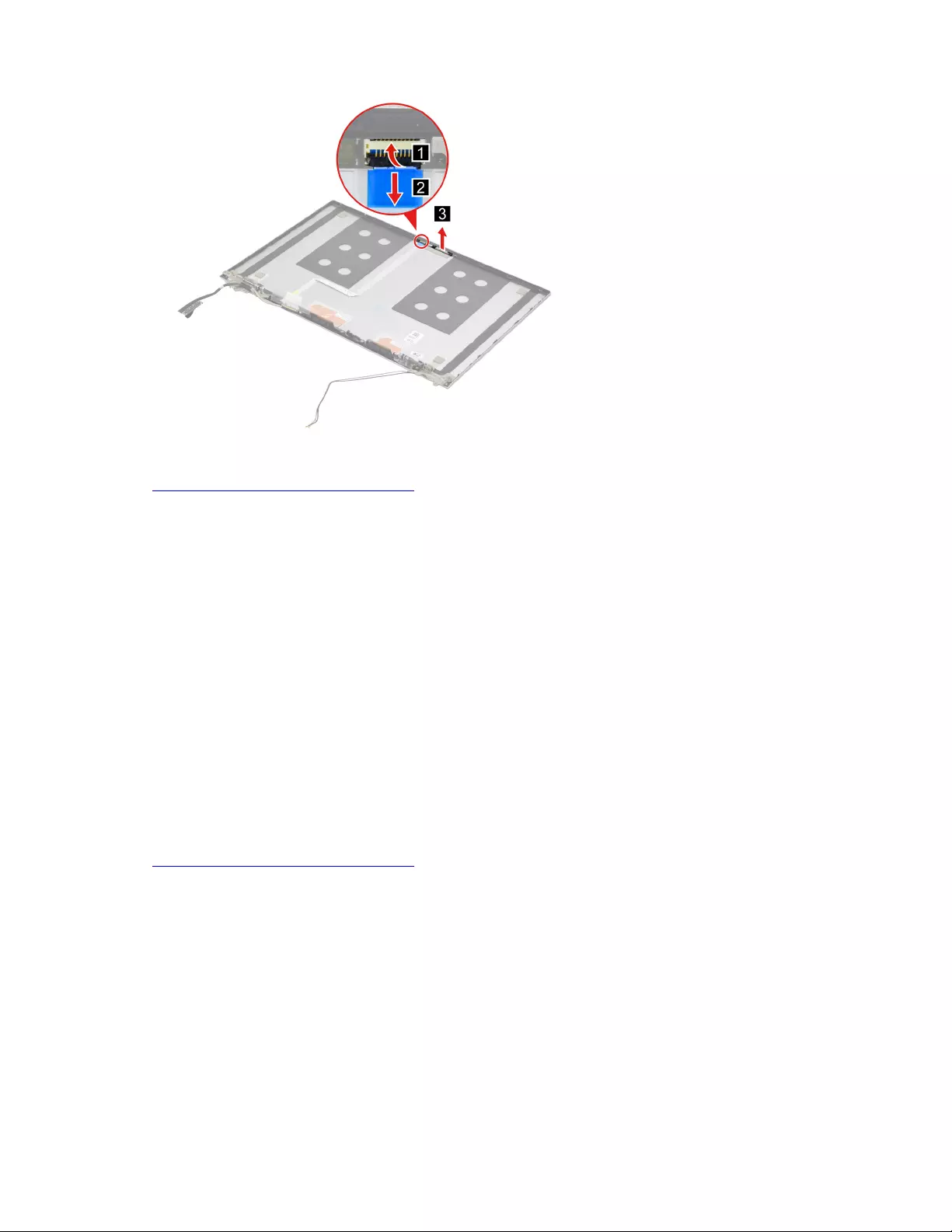
Figure 45. Disconnect the EDP cable from the camera board and remove the camera
Go to https://support.lenovo.com/partslookup to look up the Lenovo part numbers of the following
replacement parts:
Camera
Removable tape
Remove the LCD cover
Make sure the following FRUs (CRUs) have been removed.
“Remove the LCD module” on page 49
“Remove the hinge cover” on page 52
“Remove the LCD bezel” on page 52
“Remove the hinges” on page 53
“Remove the LCD panel” on page 54
“Remove the EDP cable” on page 55
“Remove the microphone rubbers” on page 56
“Remove the camera” on page 56
Go to https://support.lenovo.com/partslookup to look up the Lenovo part number of the following replacement
part:
LCD cover
Chapter 4.Removing a FRU or CRU 57
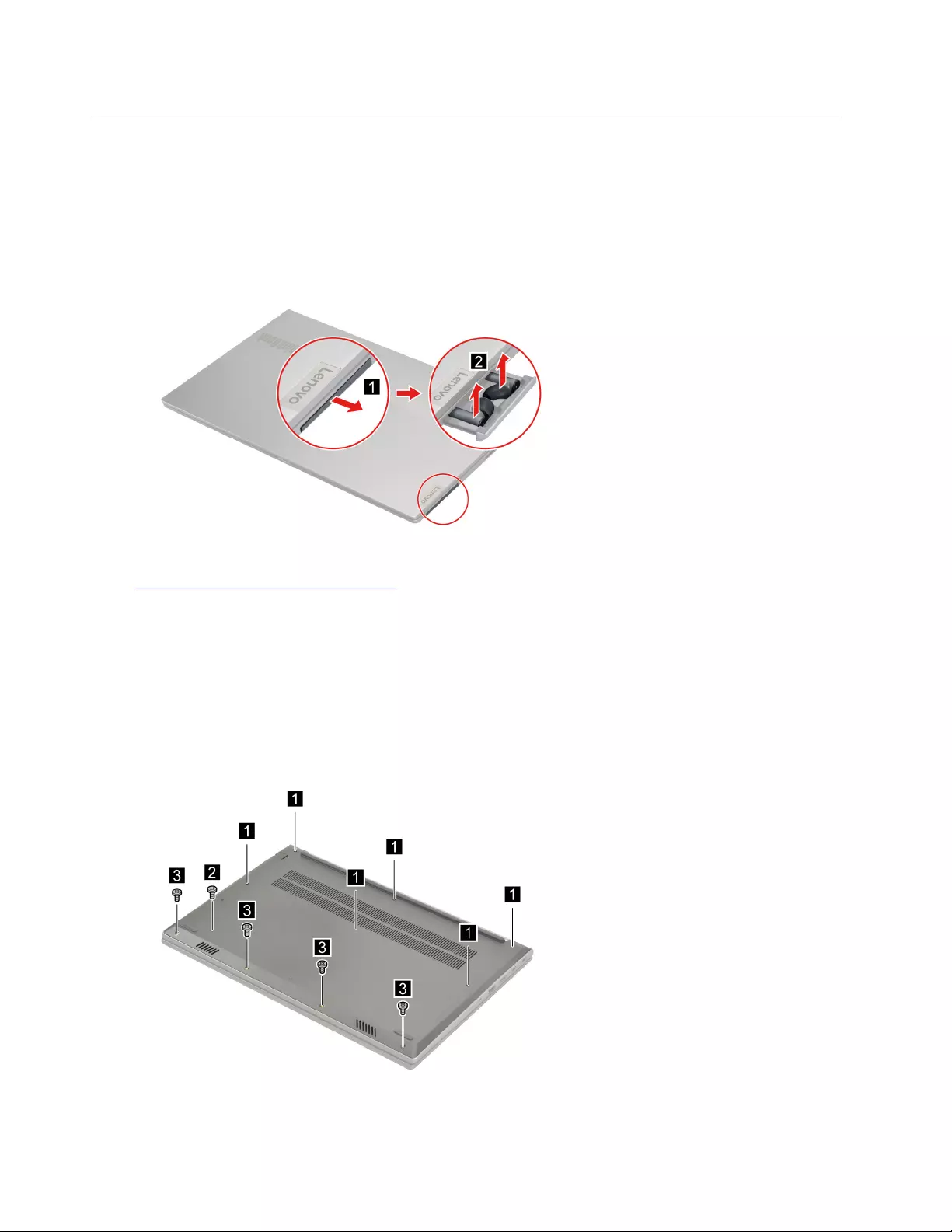
Removal procedure for ThinkBook 15 G2 ITL and ThinkBook 15 G2 ARE
Remove the Bluetooth headset
Make sure the computer has been shut down before servicing the computer.
Step 1. Place the computer upside down on a flat surface.
Step 2. Eject the earphone tray and then remove the Bluetooth headset.
Figure 46. Eject the earphone tray and then remove the Bluetooth headset
Go to https://support.lenovo.com/partslookup to look up the Lenovo part number of the following replacement
part:
Bluetooth headset
Remove the lower case
Make sure the computer has been shut down before servicing the computer.
Step 1. Place the computer upside down on a flat surface.
Step 2. Loosen six screws and then remove five screws.
Figure 47. Loosen six screws and remove five screws
58 Hardware Maintenance Manual
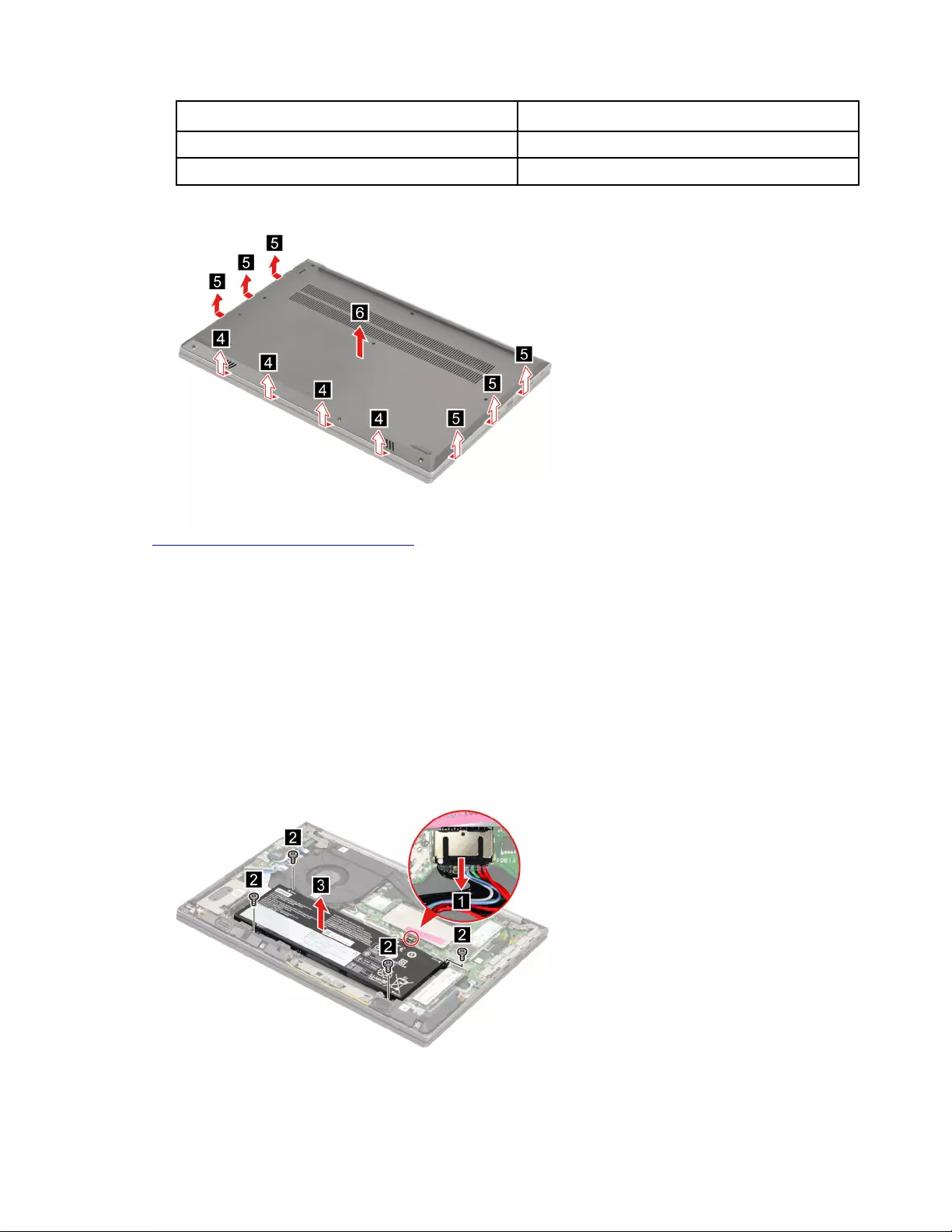
Screw specifications Number of screws
M2.0 x L1.5+2.0 4
M1.6 x L9.0 1
Step 3. Pry up the latches and then remove the lower case.
Figure 48. Pry up the latches and remove the lower case
Go to https://support.lenovo.com/partslookup to look up the Lenovo part number of the following replacement
part:
Lower case
Remove the battery pack
Make sure the following FRU (or CRU) has been removed.
“Remove the lower case” on page 58
Step 1. Disconnect the battery pack cable from the system board.
Attention: Use your fingernails to pull the connector to unplug it. Do not pull the cable.
Step 2. Remove four screws and then remove the battery pack.
Figure 49. Remove four screws and remove the battery pack
Chapter 4.Removing a FRU or CRU 59
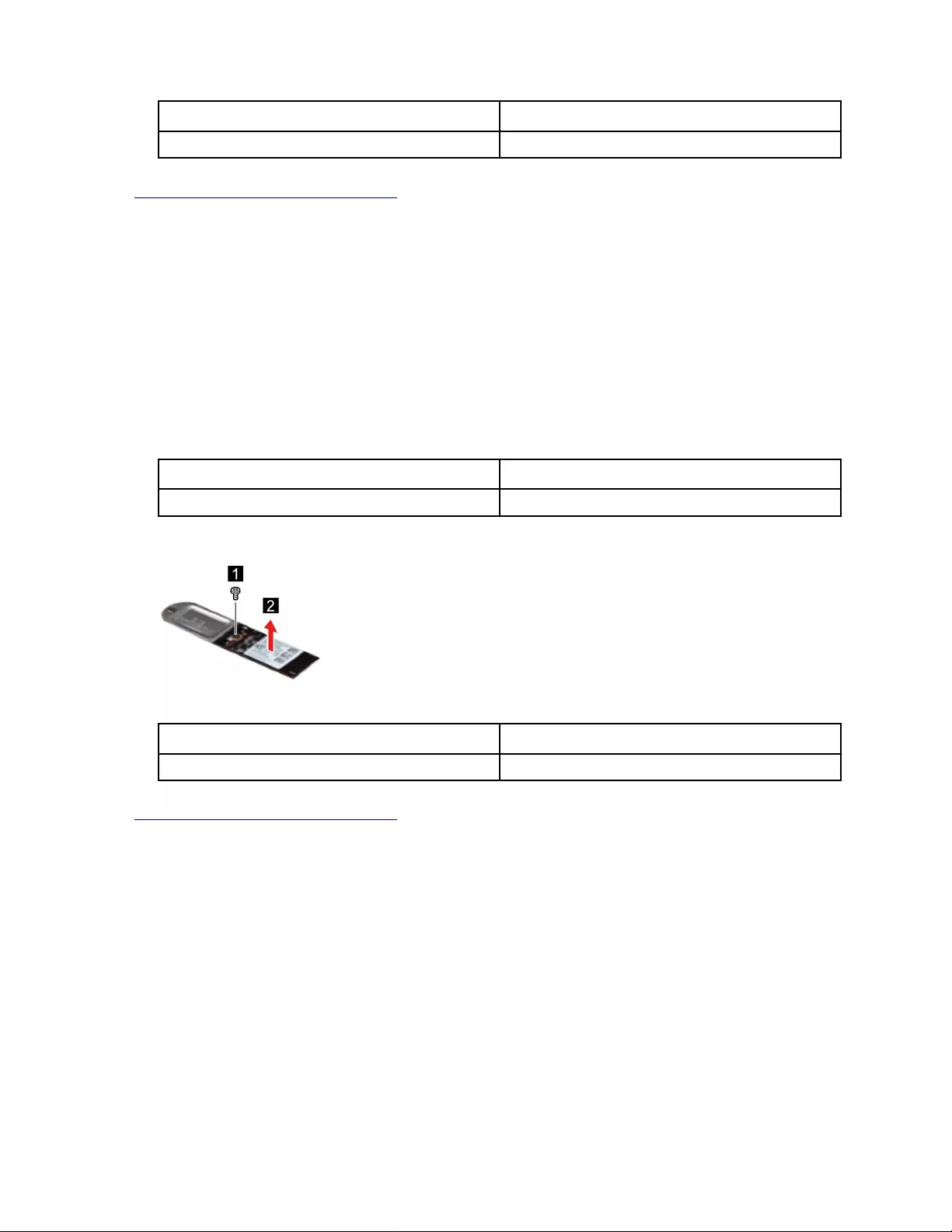
Screw specifications Number of screws
M2.0 x L4.0 4
Go to https://support.lenovo.com/partslookup to look up the Lenovo part number of the following replacement
part:
Battery pack
Remove the 2242 solid-state drive (SSD)
Make sure the following FRU (or CRU) has been removed.
“Remove the lower case” on page 58
Step 1. Disconnect the battery pack cable from the system board.
Attention: Use your fingernails to pull the connector to unplug it. Do not pull the cable.
Step 2. Remove one screw and then remove the 2242 SSD module.
Screw specifications Number of screws
M2.0 x L3.0 1
Step 3. Remove one screw and then separate the 2242 SSD from the SSD bracket.
Figure 50. Remove one screw and separate the 2242 SSD from the SSD bracket
Screw specifications Number of screws
M2.0 x L2.0 1
Go to https://support.lenovo.com/partslookup to look up the Lenovo part numbers of the following
replacement parts:
2242 SSD
2242 SSD bracket
Remove the 2280 solid-state drive (SSD)
Make sure the following FRU (or CRU) has been removed.
“Remove the lower case” on page 58
Step 1. Disconnect the battery pack cable from the system board.
Attention: Use your fingernails to pull the connector to unplug it. Do not pull the cable.
Step 2. Remove one screw.
60 Hardware Maintenance Manual
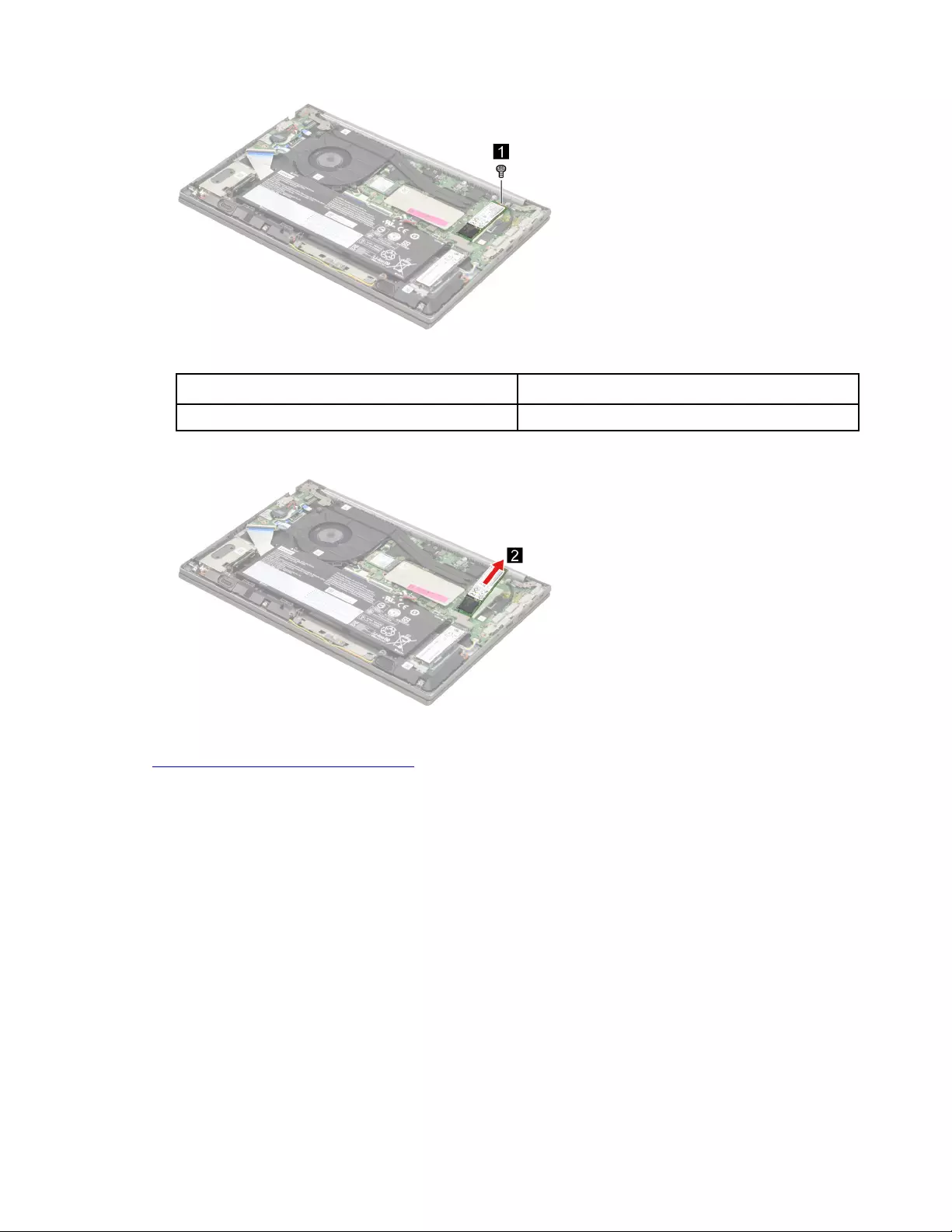
Figure 51. Remove one screw
Screw specifications Number of screws
M2.0 x L3.0 1
Step 3. Remove the SSD by pulling it away from the slot.
Figure 52. Remove the SSD by pulling it away from the slot
Go to https://support.lenovo.com/partslookup to look up the Lenovo part number of the following replacement
part:
2280 SSD
Remove the 2nd solid-state drive (SSD)
Make sure the following FRU (or CRU) has been removed.
“Remove the lower case” on page 58
Step 1. Disconnect the battery pack cable from the system board.
Attention: Use your fingernails to pull the connector to unplug it. Do not pull the cable.
Step 2. Remove one screw.
Chapter 4.Removing a FRU or CRU 61
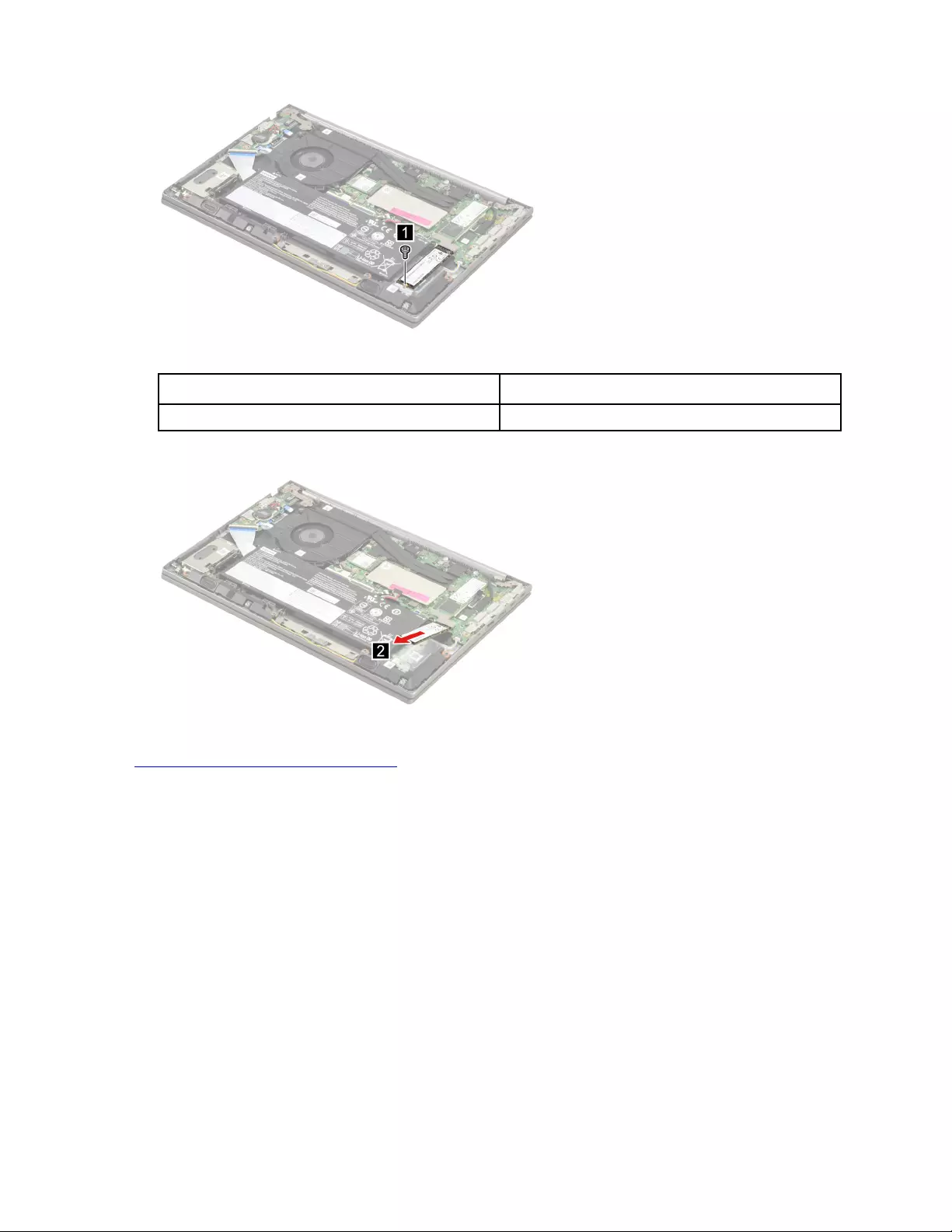
Figure 53. Remove one screw
Screw specifications Number of screws
M2.0 x L2.5 1
Step 3. Remove the 2nd SSD by pulling it away from the slot.
Figure 54. Remove the 2nd SSD by pulling it away from the slot
Go to https://support.lenovo.com/partslookup to look up the Lenovo part number of the following replacement
part:
2nd SSD
Remove the 2nd solid-state drive (SSD) bracket
Make sure the following FRUs (or CRUs) have been removed.
“Remove the lower case” on page 58
“Remove the 2nd solid-state drive (SSD)” on page 61
Step 1. Disconnect the battery pack cable from the system board.
Attention: Use your fingernails to pull the connector to unplug it. Do not pull the cable.
Step 2. Remove one screw and then remove the 2nd SSD bracket.
62 Hardware Maintenance Manual
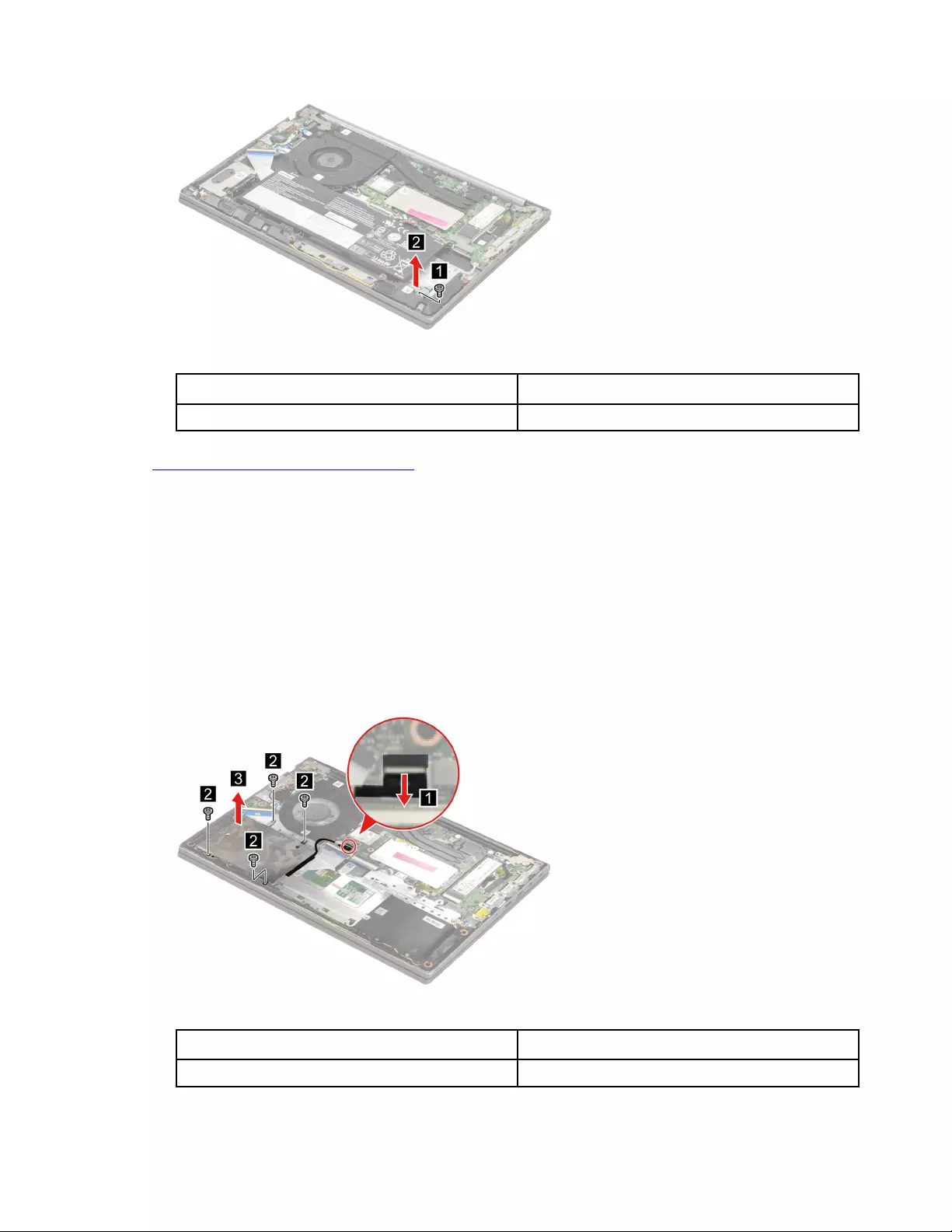
Figure 55. Remove one screw and remove the 2nd SSD bracket
Screw specifications Number of screws
M2.0 x L3.0 1
Go to https://support.lenovo.com/partslookup to look up the Lenovo part numbers of the following
replacement parts:
2nd SSD bracket
Remove the hard disk drive (HDD)
Make sure the following FRUs (or CRUs) have been removed.
“Remove the lower case” on page 32
“Remove the battery pack” on page 33
Step 1. Disconnect the HDD cable from the system board. Remove four screws and then remove the HDD
module.
Figure 56. Remove four screws and then remove the HDD module
Screw specifications Number of screws
M2.0 x L3.0 4
Chapter 4.Removing a FRU or CRU 63
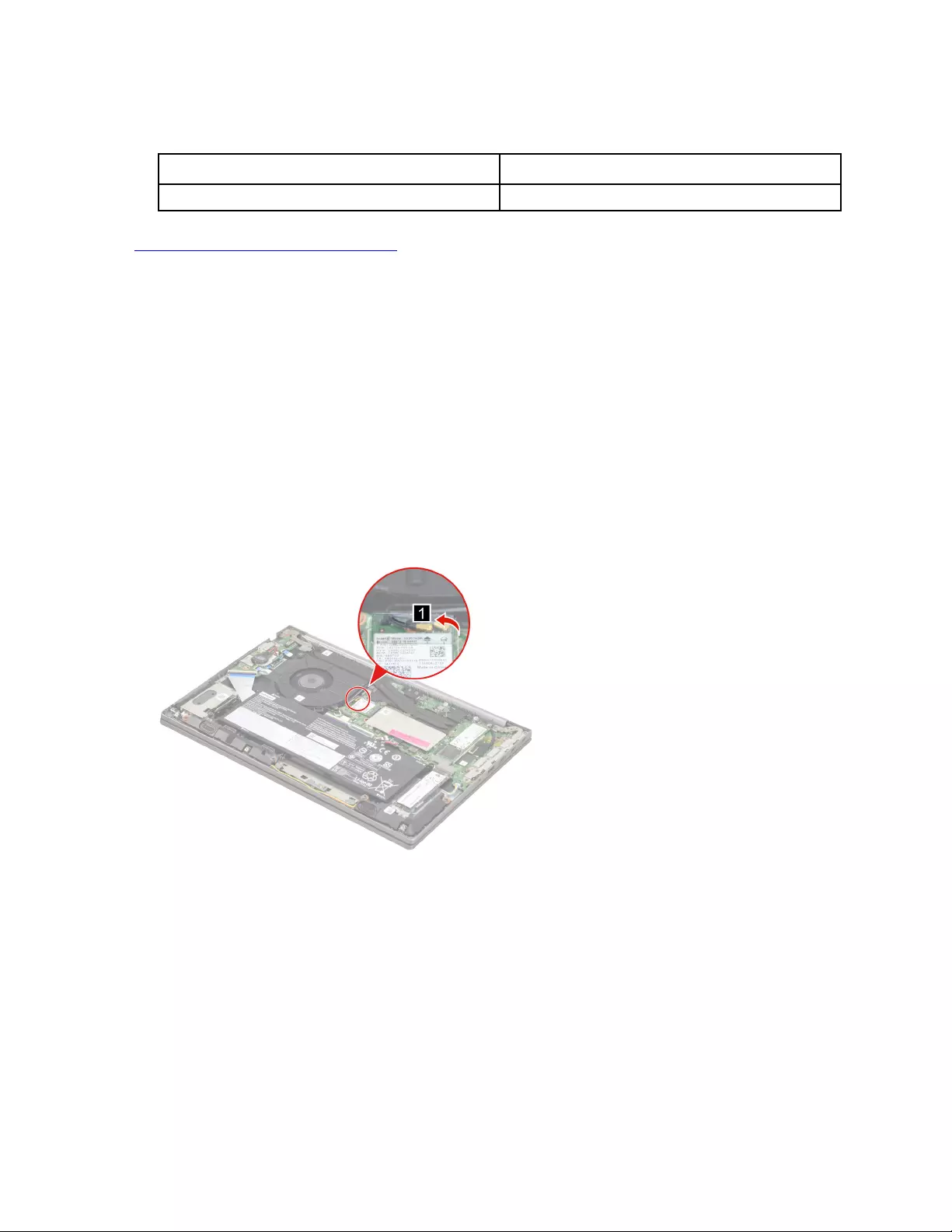
Step 2. Disconnect the HDD cable from the HDD. Remove four screw and then separate the HDD from the
HDD bracket.
Screw specifications Number of screws
M3.0 x L3.0 4
Go to https://support.lenovo.com/partslookup to look up the Lenovo part numbers of the following
replacement parts:
HDD
HDD cable
HDD bracket
Remove the Wi-Fi card
Make sure the following FRU (or CRU) has been removed.
“Remove the lower case” on page 58
Step 1. Disconnect the battery pack cable from the system board.
Attention: Use your fingernails to pull the connector to unplug it. Do not pull the cable.
Step 2. Peel off the mylar.
Figure 57. Peel off the mylar
Step 3. Detach the main and auxiliary antenna cable connectors. Remove one screw and then remove the
Wi-Fi card by pulling it away from the slot.
64 Hardware Maintenance Manual
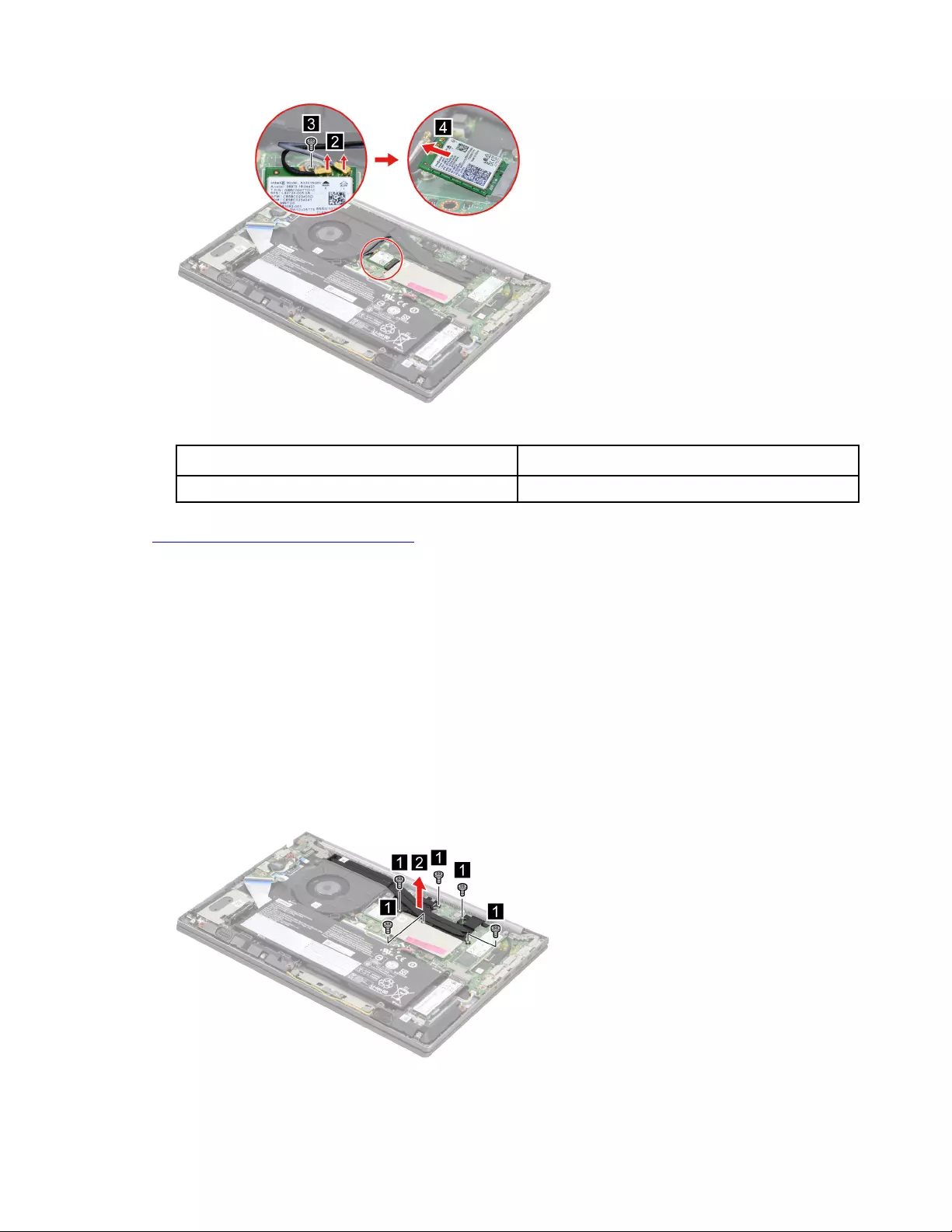
Figure 58. Remove one screw and remove the Wi-Fi card by pulling it away from the slot
Screw specifications Number of screws
M2.0 x L3.0 1
Go to https://support.lenovo.com/partslookup to look up the Lenovo part numbers of the following
replacement parts:
Wi-Fi card
Mylar
Remove the heat sink
Make sure the following FRU (or CRU) has been removed.
“Remove the lower case” on page 58
Step 1. Disconnect the battery pack cable from the system board.
Attention: Use your fingernails to pull the connector to unplug it. Do not pull the cable.
Step 2. Remove five screws and then remove the heat sink.
Figure 59. Remove five screws and remove the heat sink
Chapter 4.Removing a FRU or CRU 65
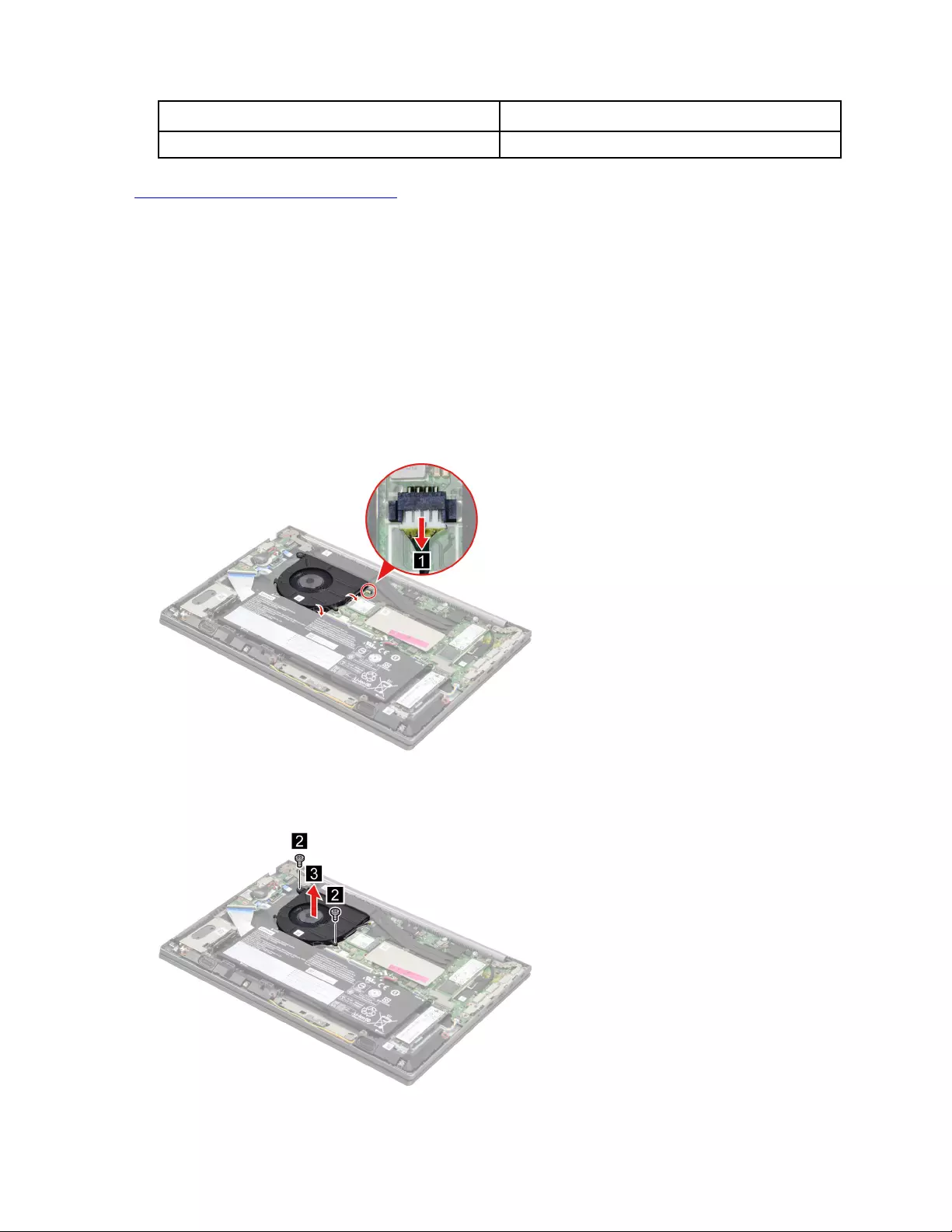
Screw specifications Number of screws
M2.0 x L2.0 5
Go to https://support.lenovo.com/partslookup to look up the Lenovo part number of the following replacement
part:
Heat sink
Remove the fan
Make sure the following FRU (or CRU) has been removed.
“Remove the lower case” on page 58
Step 1. Disconnect the battery pack cable from the system board.
Attention: Use your fingernails to pull the connector to unplug it. Do not pull the cable.
Step 2. Disconnect the fan cable from the system board and release the fan cable from the cable guide.
Figure 60. Disconnect the fan cable from the system board and release the fan cable from the cable guide
Step 3. Remove two screws and then remove the fan.
Figure 61. Remove two screws and then remove the fan
66 Hardware Maintenance Manual
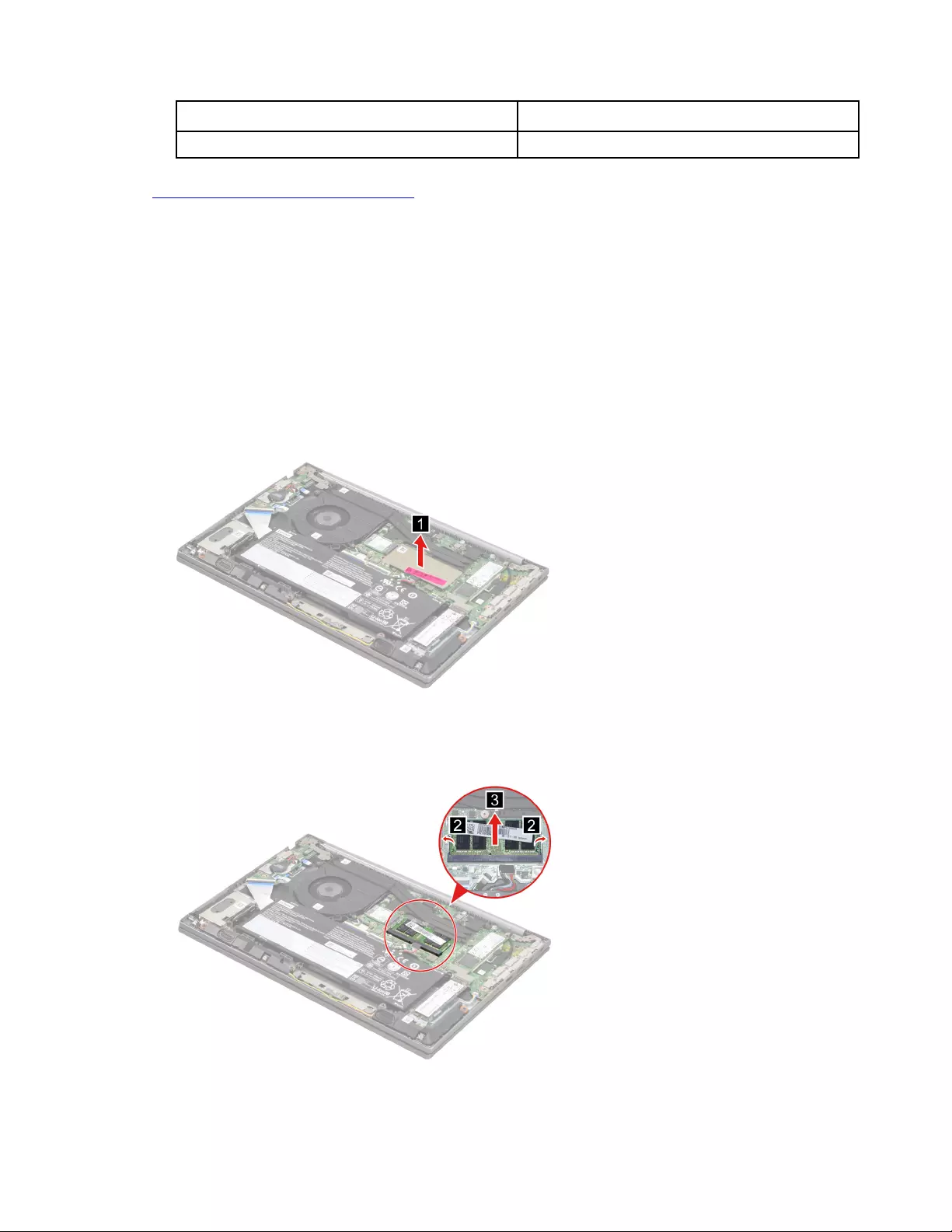
Screw specifications Number of screws
M2.0 x L4.0 2
Go to https://support.lenovo.com/partslookup to look up the Lenovo part number of the following replacement
part:
Fan
Remove the memory module
Make sure the following FRU (or CRU) has been removed.
“Remove the lower case” on page 58
Step 1. Disconnect the battery pack cable from the system board.
Attention: Use your fingernails to pull the connector to unplug it. Do not pull the cable.
Step 2. Remove the memory module shielding.
Figure 62. Remove the memory module shielding
Step 3. Release the two latches on both edges of the socket at the same time. Then, remove the memory
module.
Figure 63. Remove the memory module
Chapter 4.Removing a FRU or CRU 67
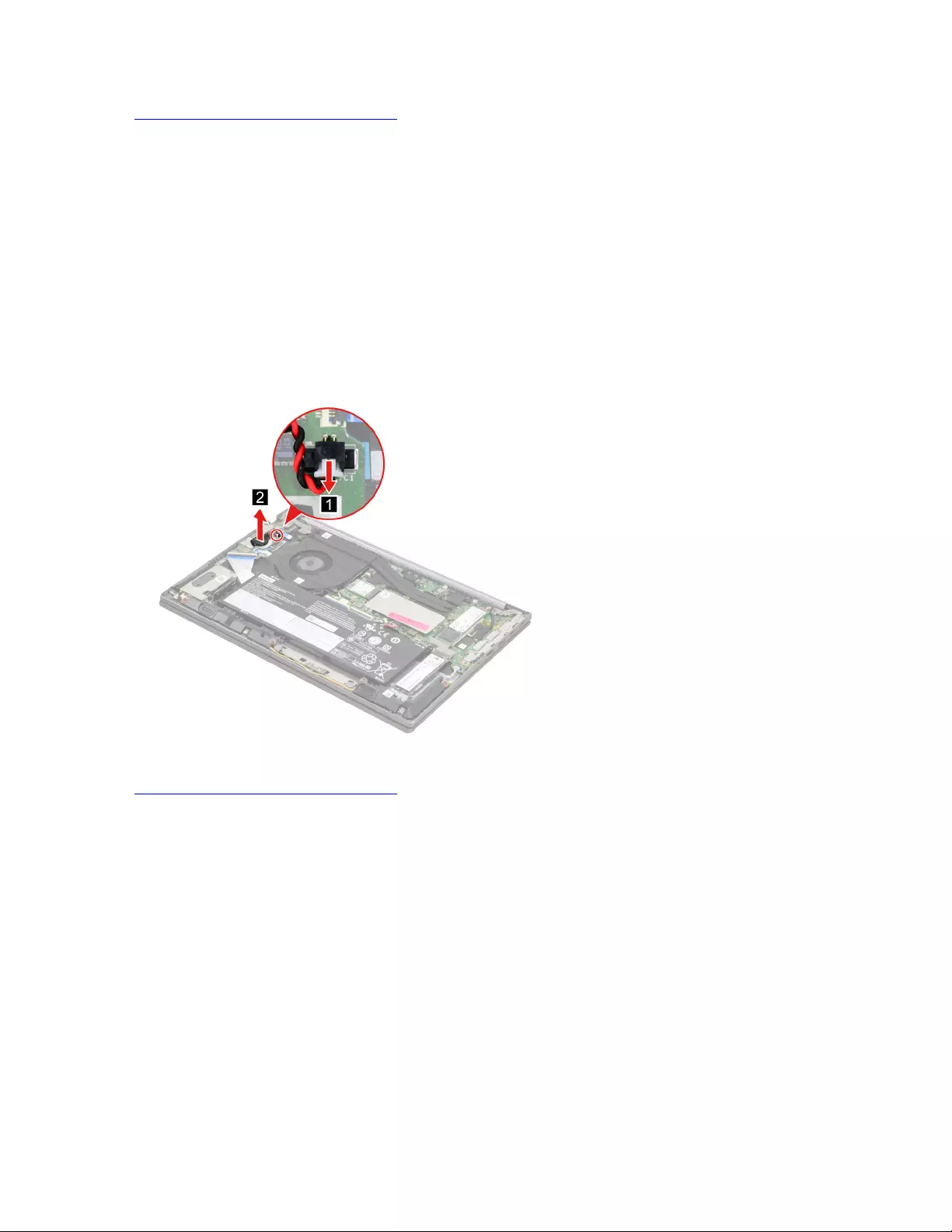
Go to https://support.lenovo.com/partslookup to look up the Lenovo part numbers of the following
replacement parts:
Memory module
Memory module shielding
Remove the CMOS battery
Make sure the following FRU (or CRU) has been removed.
“Remove the lower case” on page 58
Step 1. Disconnect the battery pack cable from the system board.
Attention: Use your fingernails to pull the connector to unplug it. Do not pull the cable.
Step 2. Disconnect the CMOS battery cable from the I/O board and then remove the CMOS battery.
Figure 64. Disconnect the CMOS battery cable from the I/O board and remove the CMOS battery
Go to https://support.lenovo.com/partslookup to look up the Lenovo part number of the following replacement
part:
CMOS battery
Remove the I/O bracket (left)
Make sure the following FRU (or CRU) has been removed.
“Remove the lower case” on page 58
Step 1. Disconnect the battery pack cable from the system board.
Attention: Use your fingernails to pull the connector to unplug it. Do not pull the cable.
Step 2. Remove six screws and then remove the I/O bracket (left).
68 Hardware Maintenance Manual
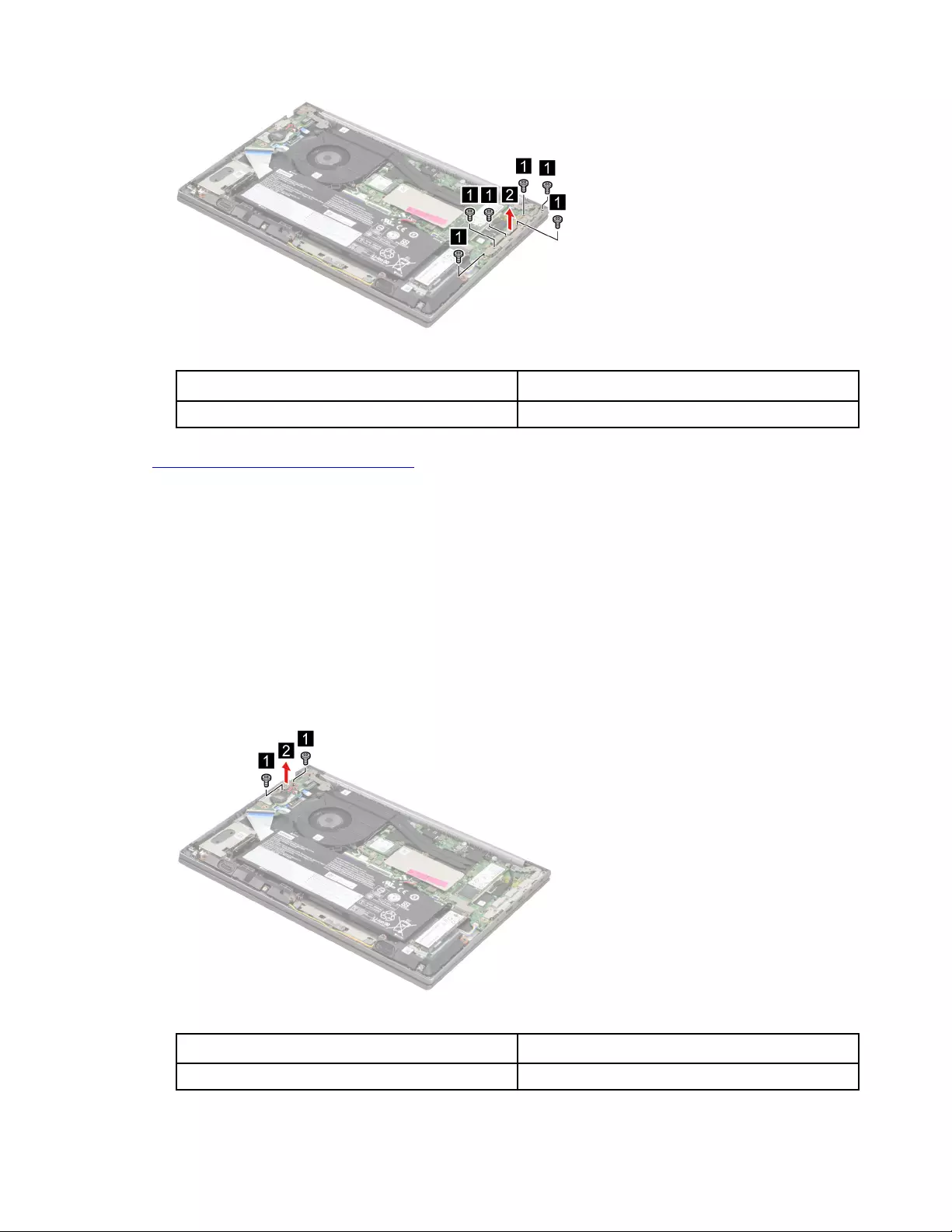
Figure 65. Remove six screws and remove the I/O bracket (left)
Screw specifications Number of screws
M2.0 x L4.0 6
Go to https://support.lenovo.com/partslookup to look up the Lenovo part number of the following replacement
part:
I/O bracket (left)
Remove the I/O bracket (right)
Make sure the following FRU (or CRU) has been removed.
“Remove the lower case” on page 58
Step 1. Disconnect the battery pack cable from the system board.
Attention: Use your fingernails to pull the connector to unplug it. Do not pull the cable.
Step 2. Remove two screws and then remove the I/O bracket (right).
Figure 66. Remove two screws and remove the I/O bracket (right)
Screw specifications Number of screws
M2.0 x L4.0 2
Chapter 4.Removing a FRU or CRU 69
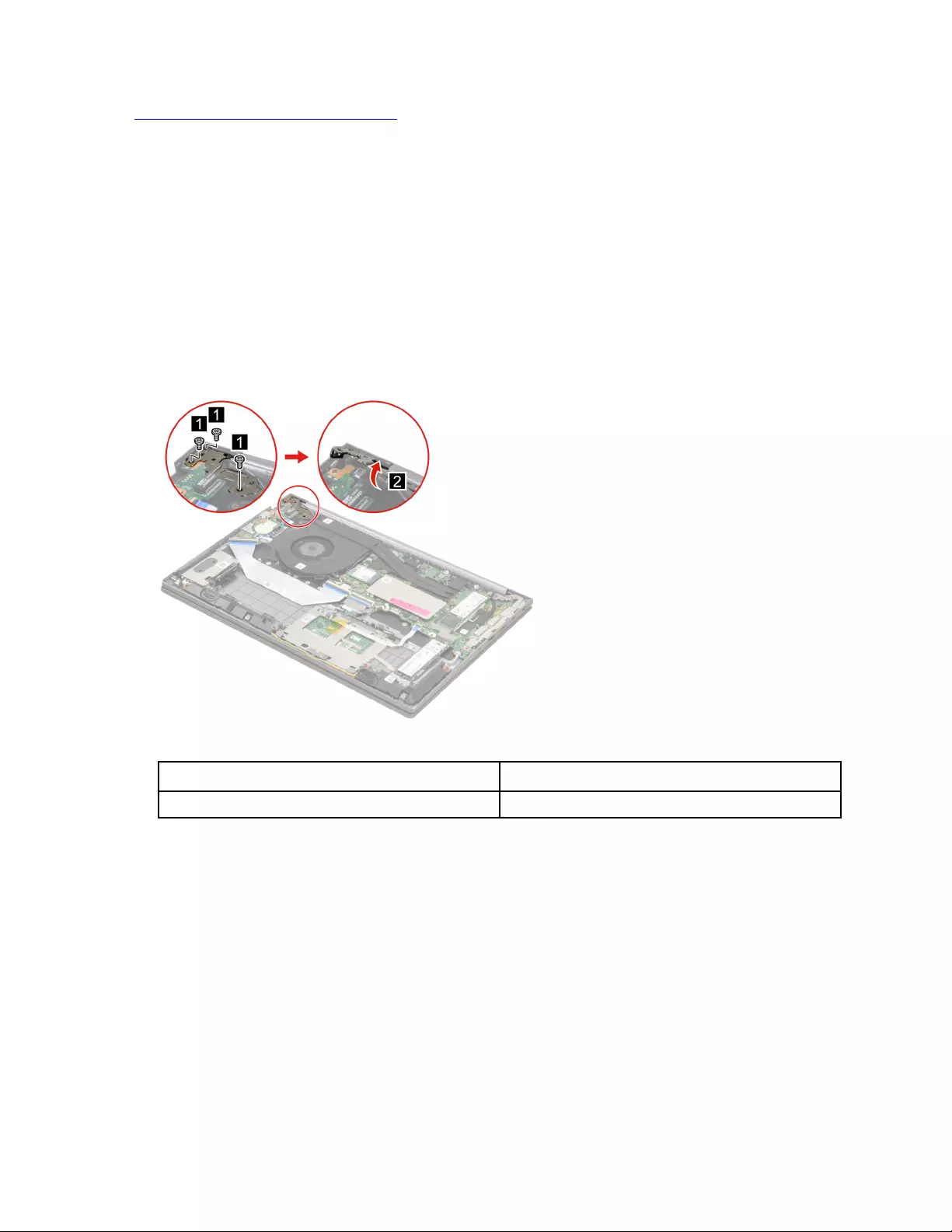
Go to https://support.lenovo.com/partslookup to look up the Lenovo part number of the following replacement
part:
I/O bracket (right)
Remove the I/O board
Make sure the following FRU (or CRU) has been removed.
“Remove the lower case” on page 58
“Remove the battery pack” on page 59
“Remove the CMOS battery” on page 68
“Remove the I/O bracket (right)” on page 69
Step 1. Remove three screws and then open the hinge.
Figure 67. Remove three screws and open the hinge
Screw specifications Number of screws
M2.5 x L5.5 3
Step 2. Disconnect the I/O board cable from the system board. Then, disconnect the fingerprint board
cable and the power board cable from the I/O board.
70 Hardware Maintenance Manual
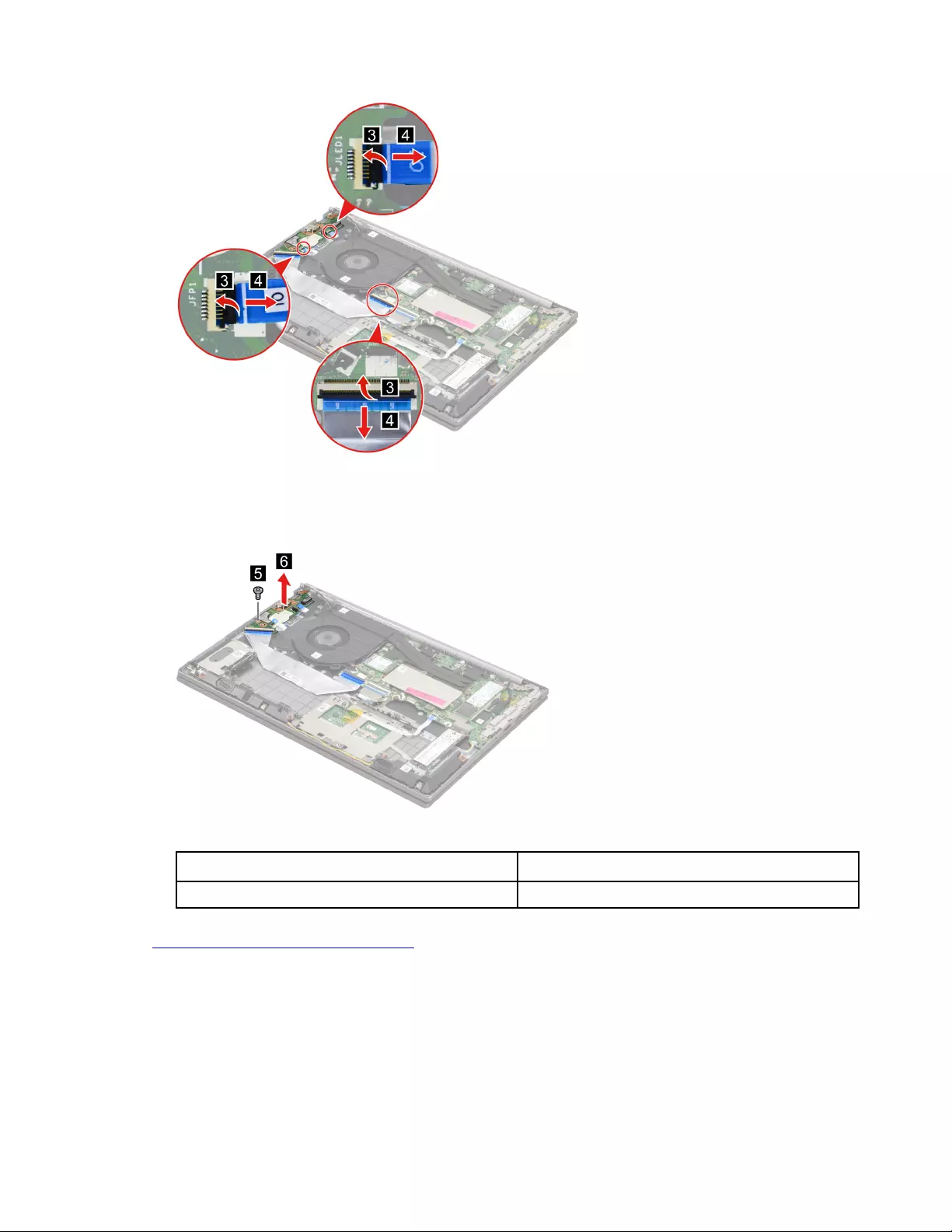
Figure 68. Disconnect the I/O board cable from the system board and disconnect the fingerprint board cable
and the power board cable from the I/O board
Step 3. Remove one screw and then remove the I/O board with cable.
Figure 69. Remove one screw and remove the I/O board with cable
Screw specifications Number of screws
M2.0 x L4.0 1
Go to https://support.lenovo.com/partslookup to look up the Lenovo part number of the following replacement
part:
I/O board
Remove the power board with cable
Make sure the following FRUs (or CRUs) have been removed.
“Remove the lower case” on page 58
“Remove the battery pack” on page 59
Chapter 4.Removing a FRU or CRU 71
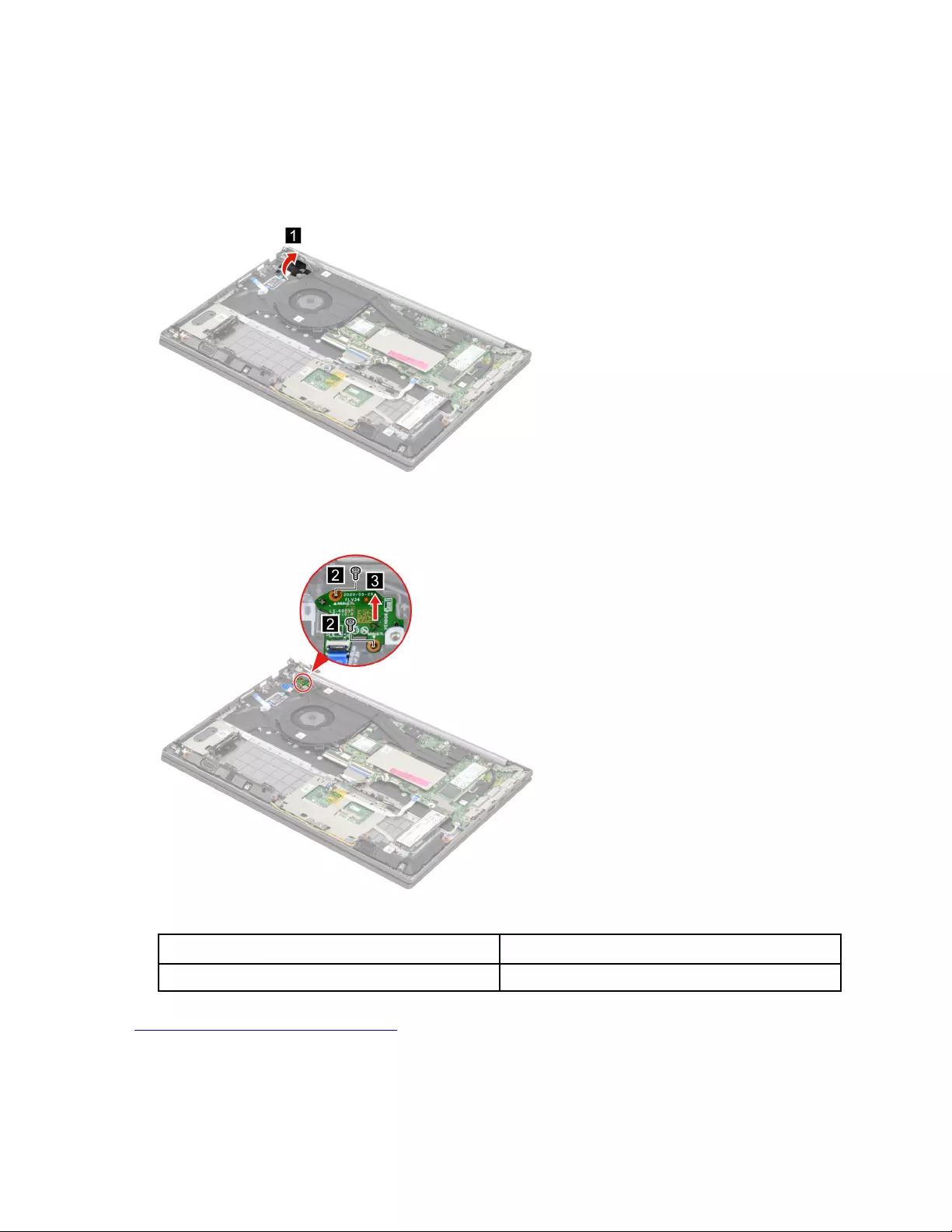
“Remove the CMOS battery” on page 68
“Remove the I/O bracket (right)” on page 69
“Remove the I/O board” on page 70
Step 1. Peel off the tape.
Figure 70. Peel off the tape
Step 2. Remove two screws and then remove the power board with cable.
Figure 71. Remove two screws and remove the power board with cable
Screw specifications Number of screws
M1.6 x L2.7 2
Go to https://support.lenovo.com/partslookup to look up the Lenovo part number of the following replacement
part:
Power board with cable
72 Hardware Maintenance Manual
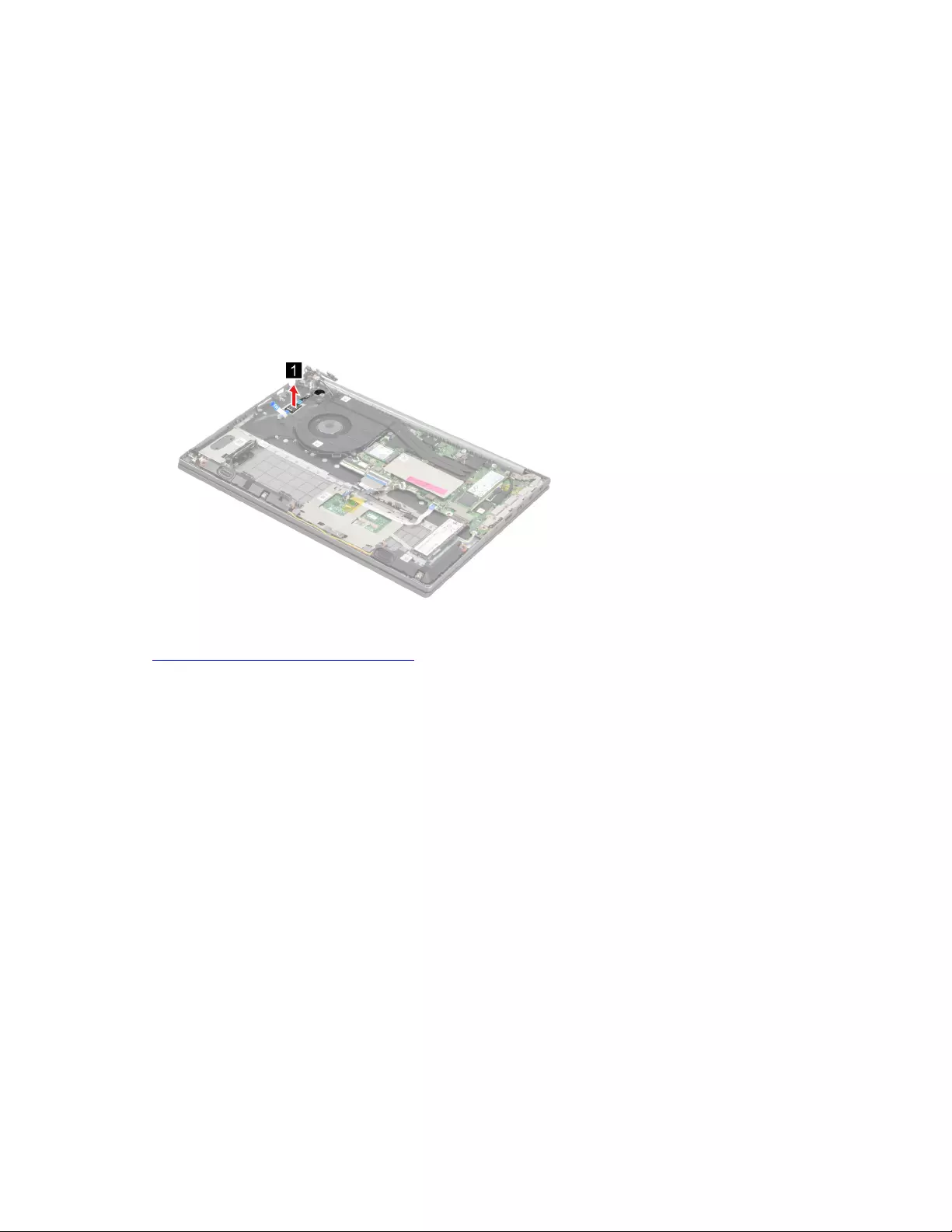
Remove the fingerprint board with cable
Make sure the following FRUs (or CRUs) have been removed.
“Remove the lower case” on page 58
“Remove the battery pack” on page 59
“Remove the CMOS battery” on page 68
“Remove the I/O bracket (right)” on page 69
“Remove the I/O board” on page 70
“Remove the power board with cable” on page 71
Step 1. Remove the fingerprint board with cable.
Figure 72. Remove the fingerprint board with cable
Go to https://support.lenovo.com/partslookup to look up the Lenovo part number of the following replacement
part:
Fingerprint board with cable
Remove the lens light guide
Make sure the following FRUs (or CRUs) have been removed.
“Remove the lower case” on page 58
“Remove the battery pack” on page 59
“Remove the CMOS battery” on page 68
“Remove the I/O bracket (right)” on page 69
“Remove the I/O board” on page 70
“Remove the power board with cable” on page 71
“Remove the fingerprint board with cable” on page 73
Step 1. Remove the fingerprint board lens light guide.
Chapter 4.Removing a FRU or CRU 73
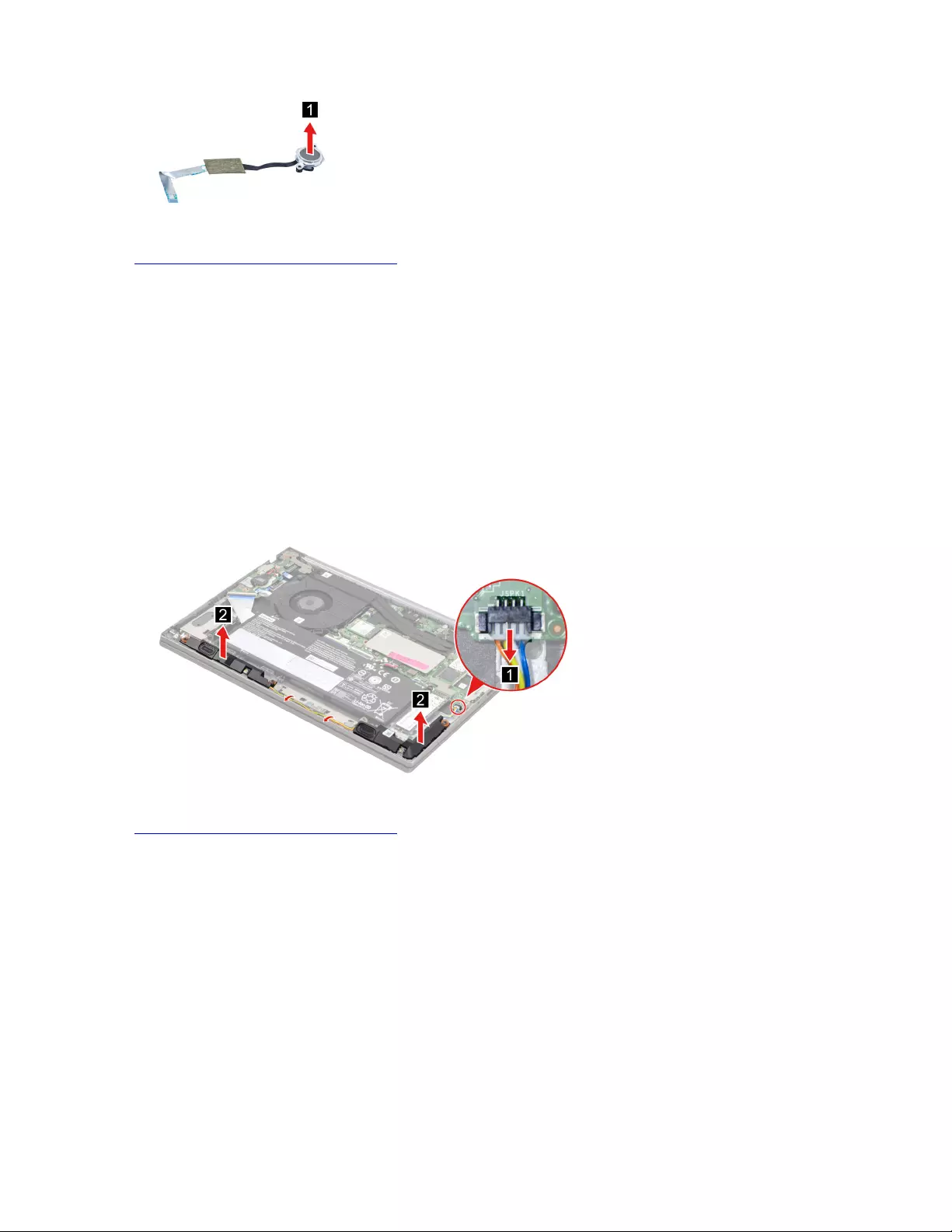
Figure 73. Remove the fingerprint board lens light guide
Go to https://support.lenovo.com/partslookup to look up the Lenovo part number of the following replacement
part:
Lens light guide
Remove the speakers
Make sure the following FRU (CRU) has been removed.
“Remove the lower case” on page 58
Step 1. Disconnect the battery pack cable from the system board.
Attention: Use your fingernails to pull the connector to unplug it. Do not pull the cable.
Step 2. Disconnect the speaker cable from the system board and release the speaker cable from the cable
guide. Remove the speakers.
Figure 74. Remove the speakers
Go to https://support.lenovo.com/partslookup to look up the Lenovo part number of the following replacement
part:
Speakers
Remove the ear phone panel and ear phone cover
Make sure the following FRUs (CRUs) have been removed.
“Remove the lower case” on page 58
“Remove the battery pack” on page 59
Step 1. Disconnect the ear phone Bluetooth board cable from the system board and release the BT board
cable from the cable guide.
74 Hardware Maintenance Manual
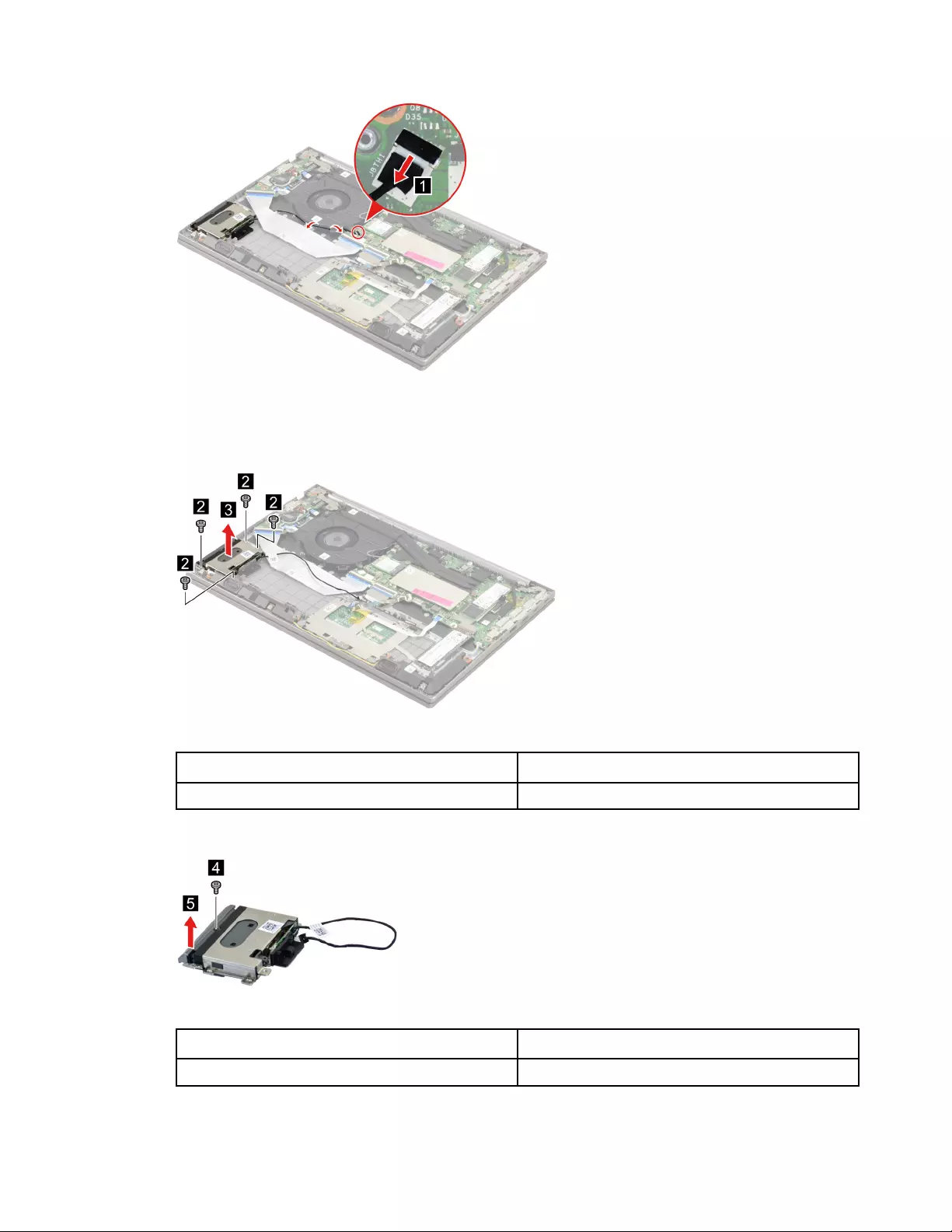
Figure 75. Disconnect the ear phone Bluetooth board cable from the system board and release the BT board
cable from the cable guide
Step 2. Remove four screws and then remove the ear phone module.
Figure 76. Remove four screws and remove the ear phone module
Screw specifications Number of screws
M2.0 x L3.0 4
Step 3. Remove one screw and then remove the ear phone panel.
Figure 77. Remove one screw and then remove the ear phone panel
Screw specifications Number of screws
M1.6 x L9.0 1
Step 4. Remove the ear phone cover.
Chapter 4.Removing a FRU or CRU 75
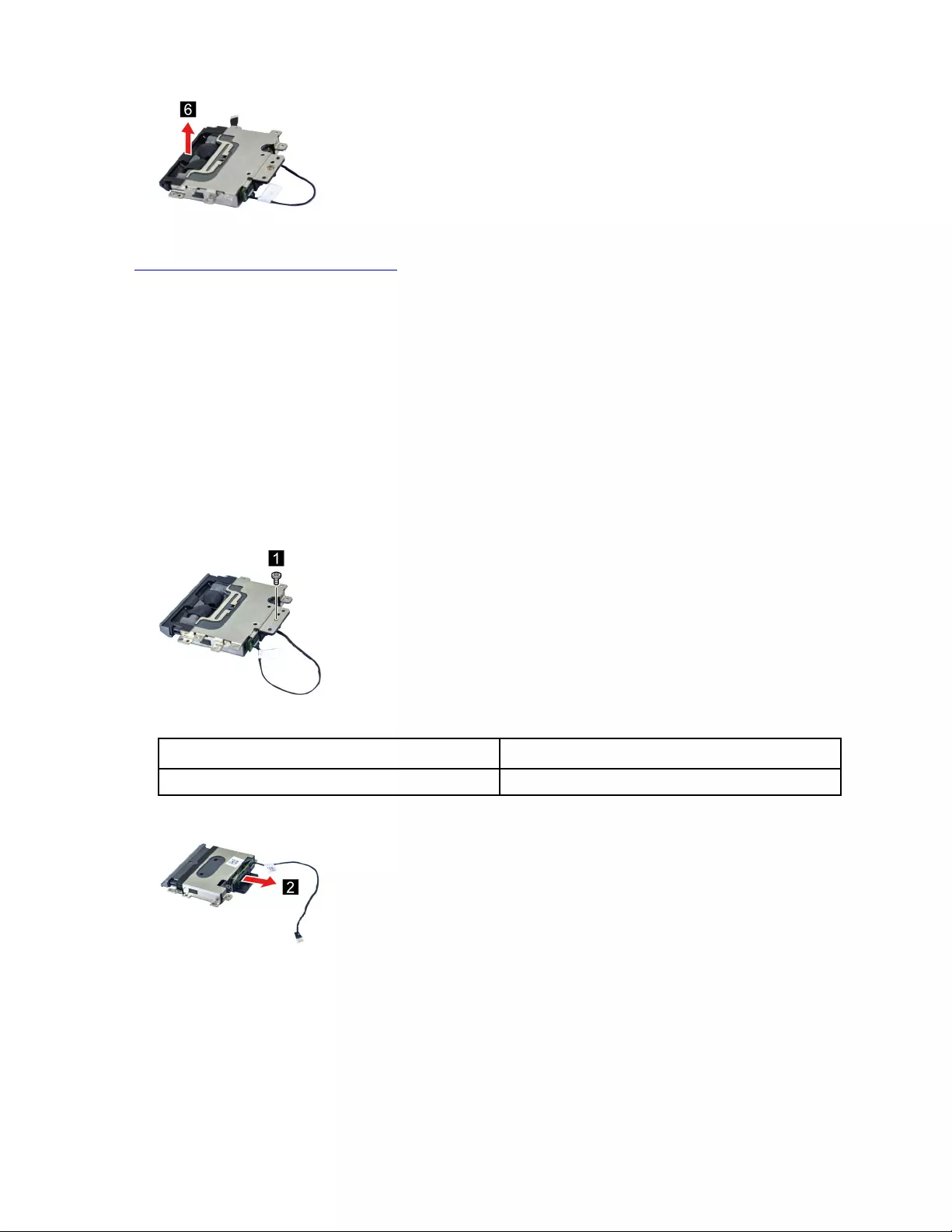
Figure 78. Remove the ear phone cover
Go to https://support.lenovo.com/partslookup to look up the Lenovo part numbers of the following
replacement parts:
Ear phone panel
Ear phone cover
Remove the ear phone Bluetooth board module
Make sure the following FRUs (CRUs) have been removed.
“Remove the lower case” on page 58
“Remove the battery pack” on page 59
Step 1. Remove the ear phone module.
Step 2. Remove one screw.
Figure 79. Remove one screw
Screw specifications Number of screws
M2.0 x L3.0 1
Step 3. Remove the Bluetooth board module.
Figure 80. Remove the Bluetooth board module
Step 4. Remove the ear phone Bluetooth board cable.
76 Hardware Maintenance Manual
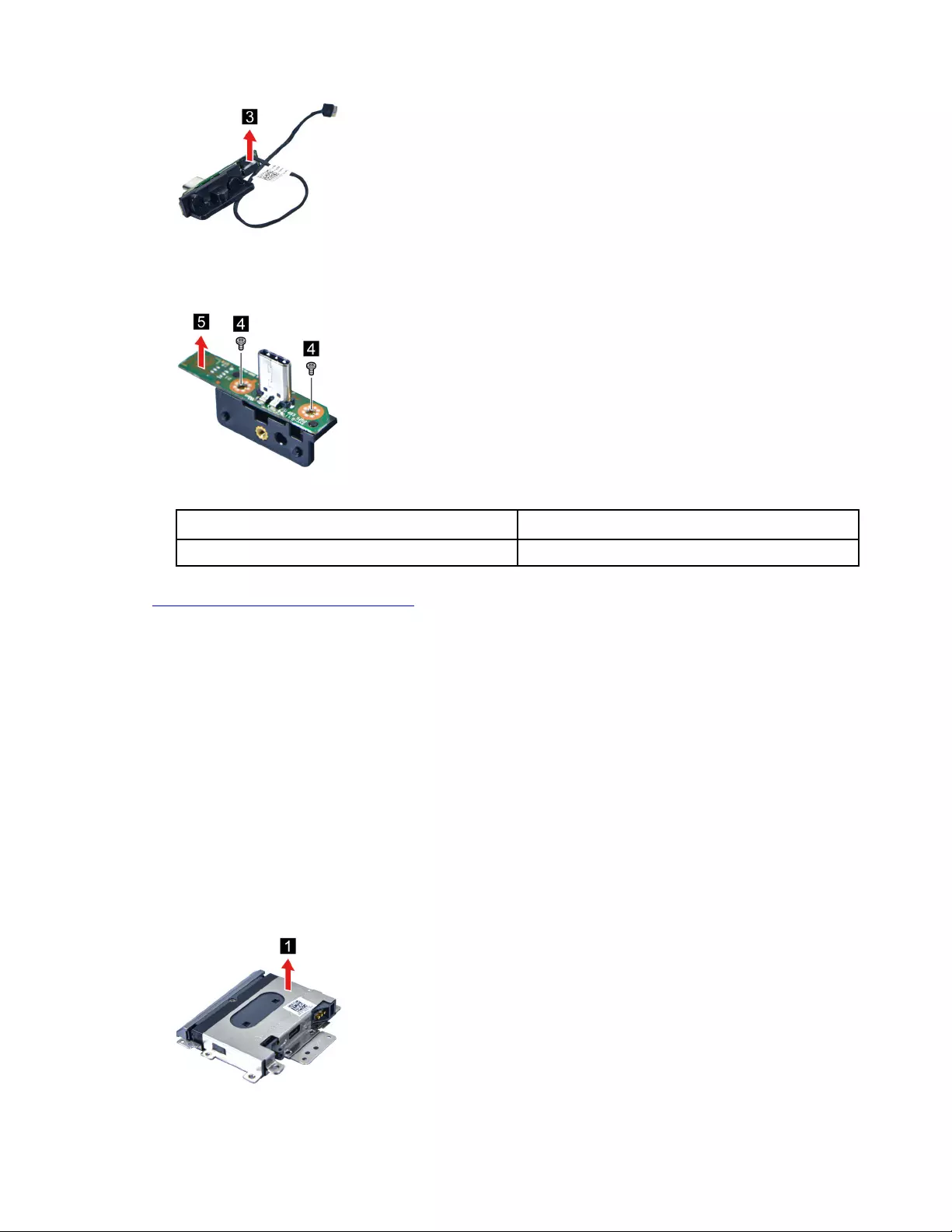
Figure 81. Remove the ear phone Bluetooth board cable
Step 5. Remove two screws and then remove the ear phone Bluetooth board from the ear phone frame.
Figure 82. Remove two screws and remove the ear phone Bluetooth board from the ear phone frame
Screw specifications Number of screws
M2.0 x L3.0 2
Go to https://support.lenovo.com/partslookup to look up the Lenovo part number of the following replacement
part:
Ear phone frame
Ear phone Bluetooth board
Ear phone Bluetooth board cable
Remove the ear phone bracket and ear phone tray
Make sure the following FRUs (CRUs) have been removed.
“Remove the lower case” on page 58
“Remove the battery pack” on page 59
“Remove the ear phone panel and ear phone cover” on page 74
“Remove the ear phone Bluetooth board module” on page 76
Step 1. Open the buckles and then separate the ear phone bracket from the ear phone tray module.
Figure 83. Open the buckles and separate the ear phone bracket from the ear phone tray module
Chapter 4.Removing a FRU or CRU 77

Go to https://support.lenovo.com/partslookup to look up the Lenovo part number of the following replacement
part:
Ear phone tray
Ear phone bracket
Remove the system board
Make sure the following FRUs (or CRUs) have been removed.
“Remove the lower case” on page 58
“Remove the battery pack” on page 59
“Remove the 2280 solid-state drive (SSD)” on page 60
“Remove the 2nd solid-state drive (SSD)” on page 61
“Remove the Wi-Fi card” on page 64
“Remove the heat sink” on page 65
“Remove the fan” on page 66
“Remove the memory module” on page 67
“Remove the I/O bracket (left)” on page 68
Step 1. Disconnect cables connected to the system board.
Figure 84. Disconnect cables connected to the system board
Step 2. Remove one screw and then remove the system board.
78 Hardware Maintenance Manual
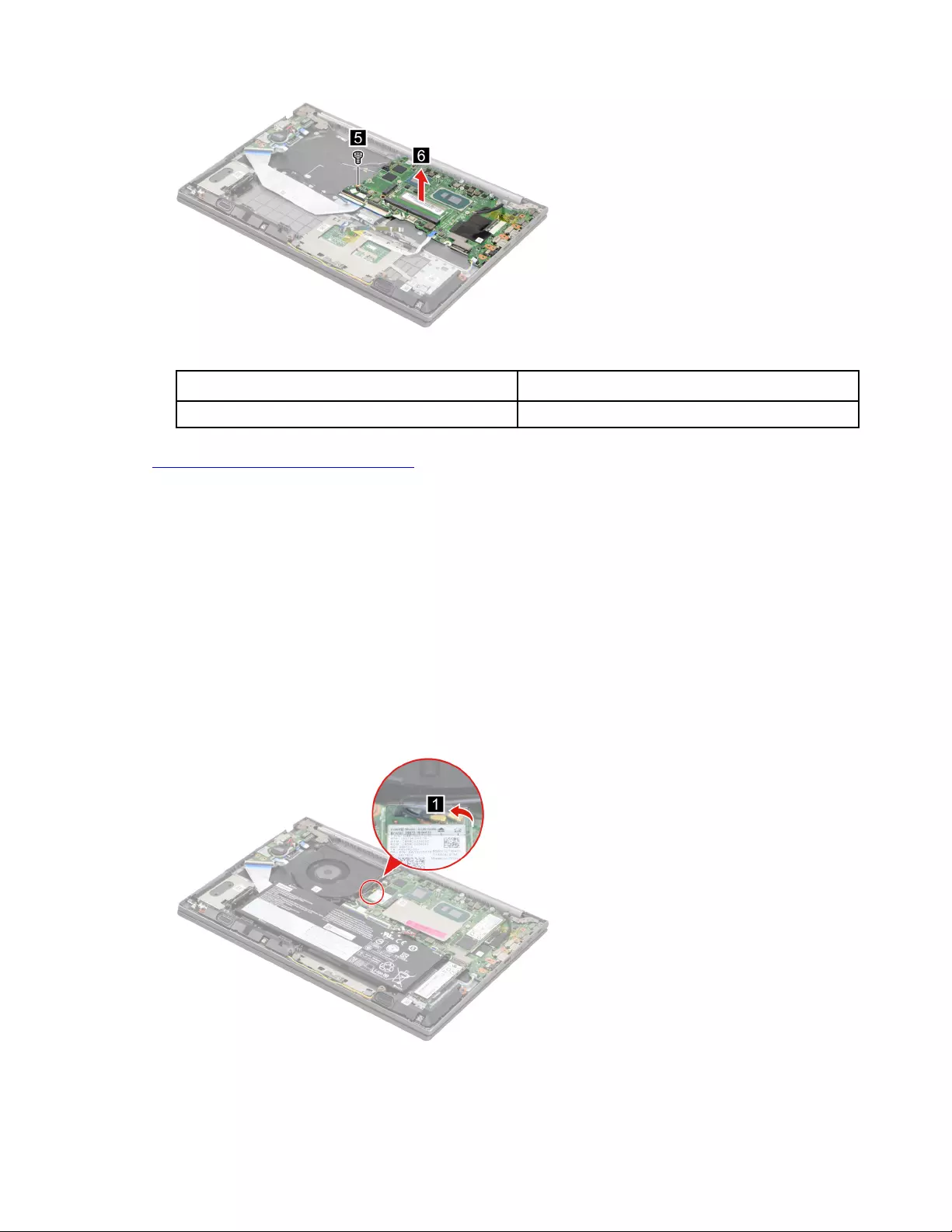
Figure 85. Remove one screw and then remove the system board
Screw specifications Number of screws
M2.0 x L3.0 1
Go to https://support.lenovo.com/partslookup to look up the Lenovo part number of the following replacement
part:
System board
Remove the LCD module
Make sure the following FRUs (CRUs) have been removed.
“Remove the lower case” on page 58
“Remove the heat sink” on page 65
Step 1. Disconnect the battery pack cable from the system board.
Attention: Use your fingernails to pull the connector to unplug it. Do not pull the cable.
Step 2. Peel off the mylar.
Figure 86. Peel off the mylar
Step 3. Detach the antenna cable connectors and then disconnect the EDP cable form the system board.
Chapter 4.Removing a FRU or CRU 79
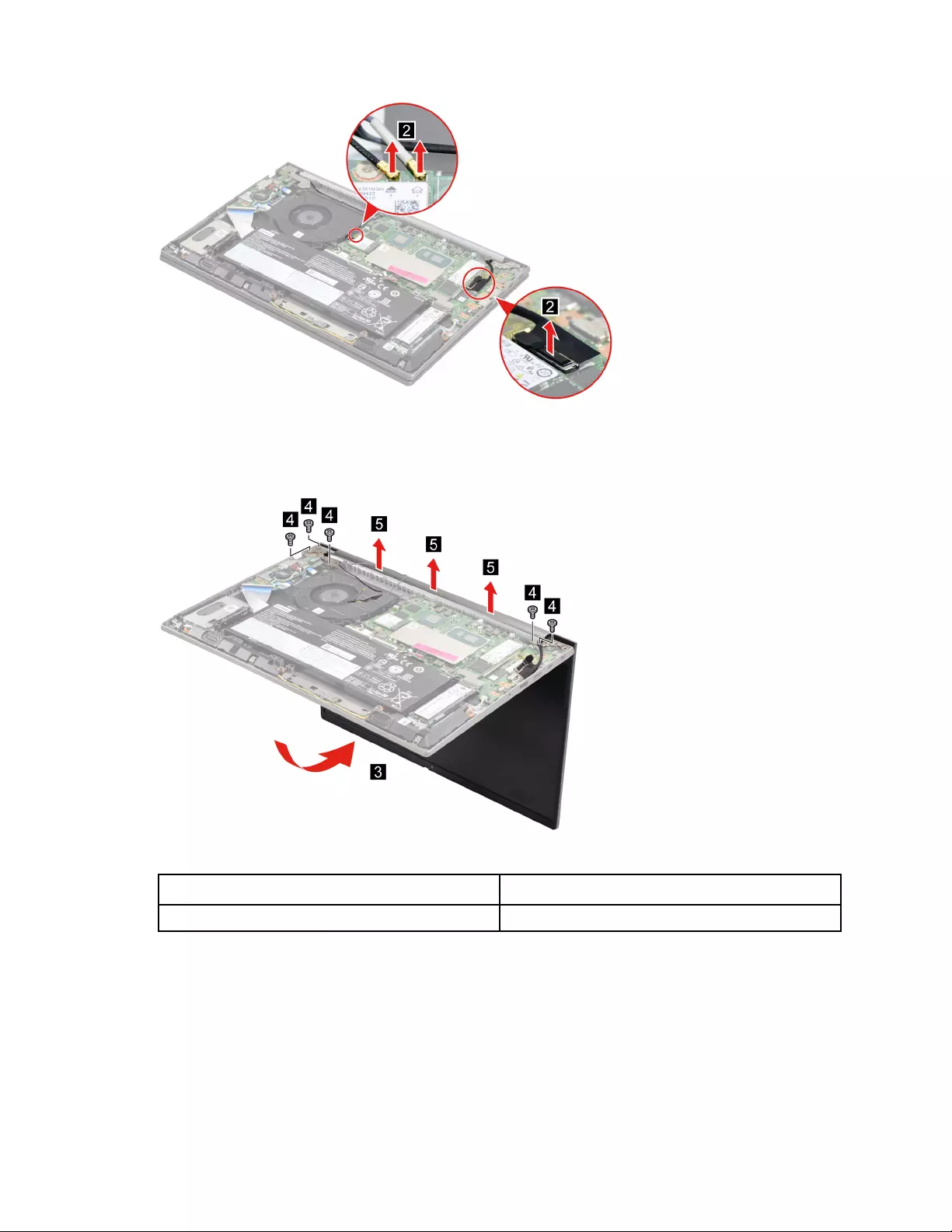
Figure 87. Detach the antenna cable connectors and disconnect the EDP cable form the system board
Step 4. Rotate the LCD module to an angle of more than 90 degrees and place the computer on a flat
surface as shown. Remove five screws and then remove the LCD module.
Figure 88. Remove five screws and remove the LCD module
Screw specifications Number of screws
M2.5 x L5.5 5
Remove the upper case (with keyboard and touchpad)
Make sure the following FRUs (CRUs) have been removed.
“Remove the Bluetooth headset” on page 58
“Remove the lower case” on page 58
“Remove the battery pack” on page 59
“Remove the 2242 solid-state drive (SSD)” on page 60
80 Hardware Maintenance Manual
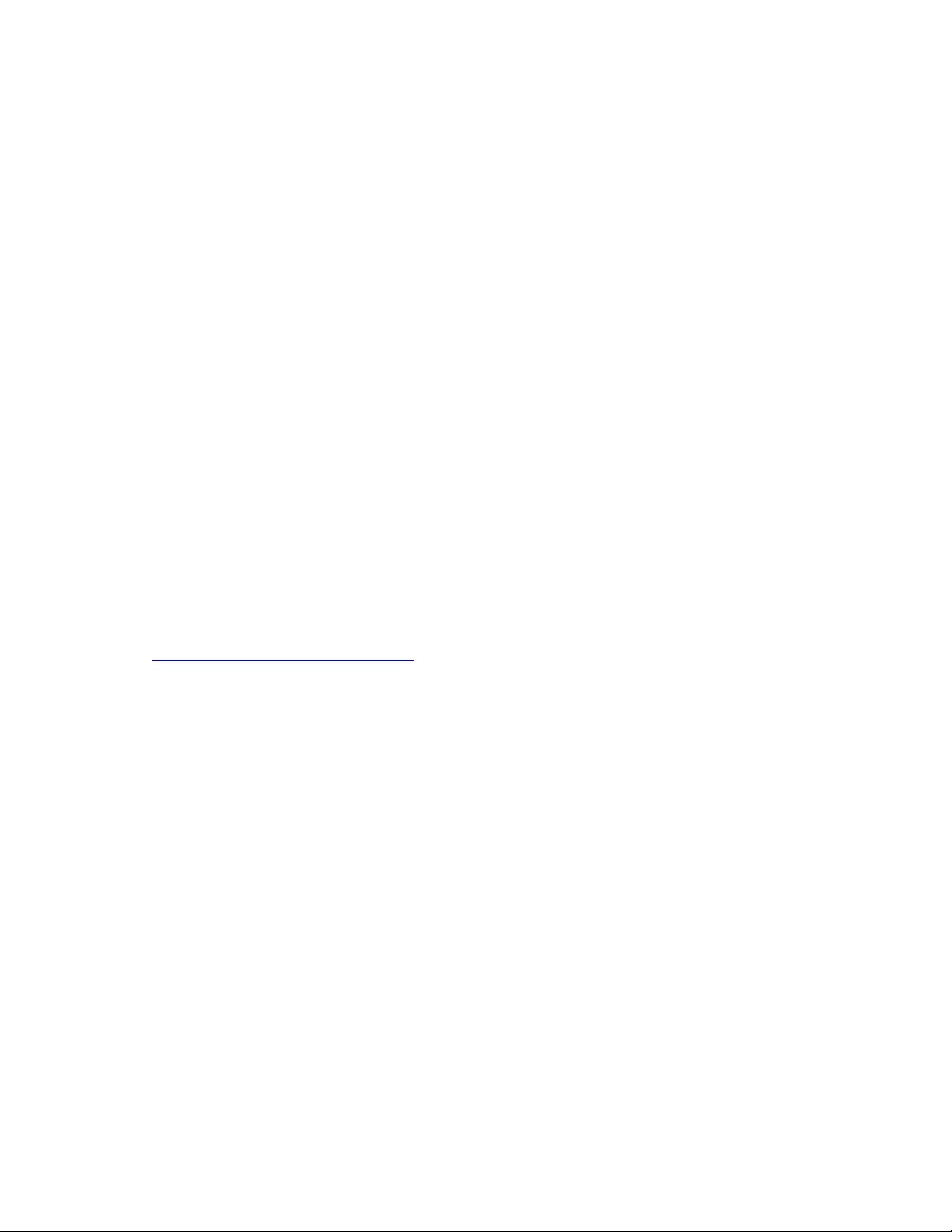
“Remove the 2280 solid-state drive (SSD)” on page 60
“Remove the 2nd solid-state drive (SSD)” on page 61
“Remove the 2nd solid-state drive (SSD) bracket” on page 62
“Remove the hard disk drive (HDD)” on page 63
“Remove the Wi-Fi card” on page 64
“Remove the heat sink” on page 65
“Remove the fan” on page 66
“Remove the memory module” on page 67
“Remove the CMOS battery” on page 68
“Remove the I/O bracket (left)” on page 68
“Remove the I/O bracket (right)” on page 69
“Remove the I/O board” on page 70
“Remove the power board with cable” on page 71
“Remove the fingerprint board with cable” on page 73
“Remove the lens light guide” on page 73
“Remove the speakers” on page 74
“Remove the ear phone panel and ear phone cover” on page 74
“Remove the ear phone Bluetooth board module” on page 76
“Remove the ear phone bracket and ear phone tray” on page 77
“Remove the system board” on page 78
“Remove the LCD module” on page 79
Go to https://support.lenovo.com/partslookup to look up the Lenovo part number of the following replacement
part:
Upper case (with keyboard and touchpad)
Disassemble the LCD module
The LCD module as a whole is not an FRU. Instead, it contains FRUs as its components. Before
disassembling the LCD module, make sure it has been detached from the upper case.
Remove the hinge cover
Make sure the following unit has been removed.
“Remove the LCD module” on page 79
Step 1. Remove the hinge cover.
Chapter 4.Removing a FRU or CRU 81
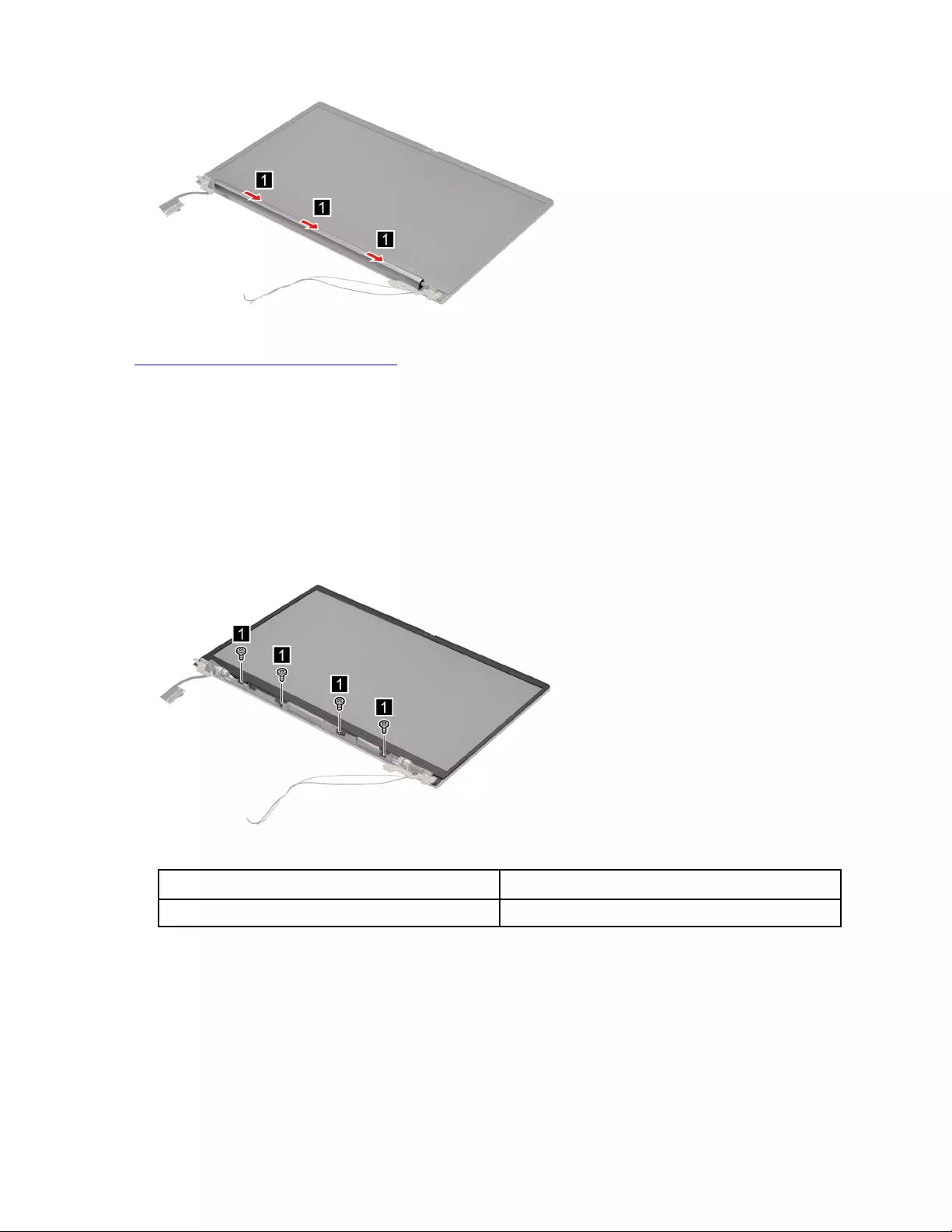
Figure 89. Remove the hinge cover
Go to https://support.lenovo.com/partslookup to look up the Lenovo part number of the following replacement
part:
Hinge cover
Remove the LCD bezel
Make sure the following FRUs (CRUs) have been removed.
“Remove the LCD module” on page 79
“Remove the hinge cover” on page 81
Step 1. Remove four screws.
Figure 90. Remove three screws
Screw specifications Number of screws
M2.0 x L4.0 4
Step 2. Remove the LCD bezel.
82 Hardware Maintenance Manual
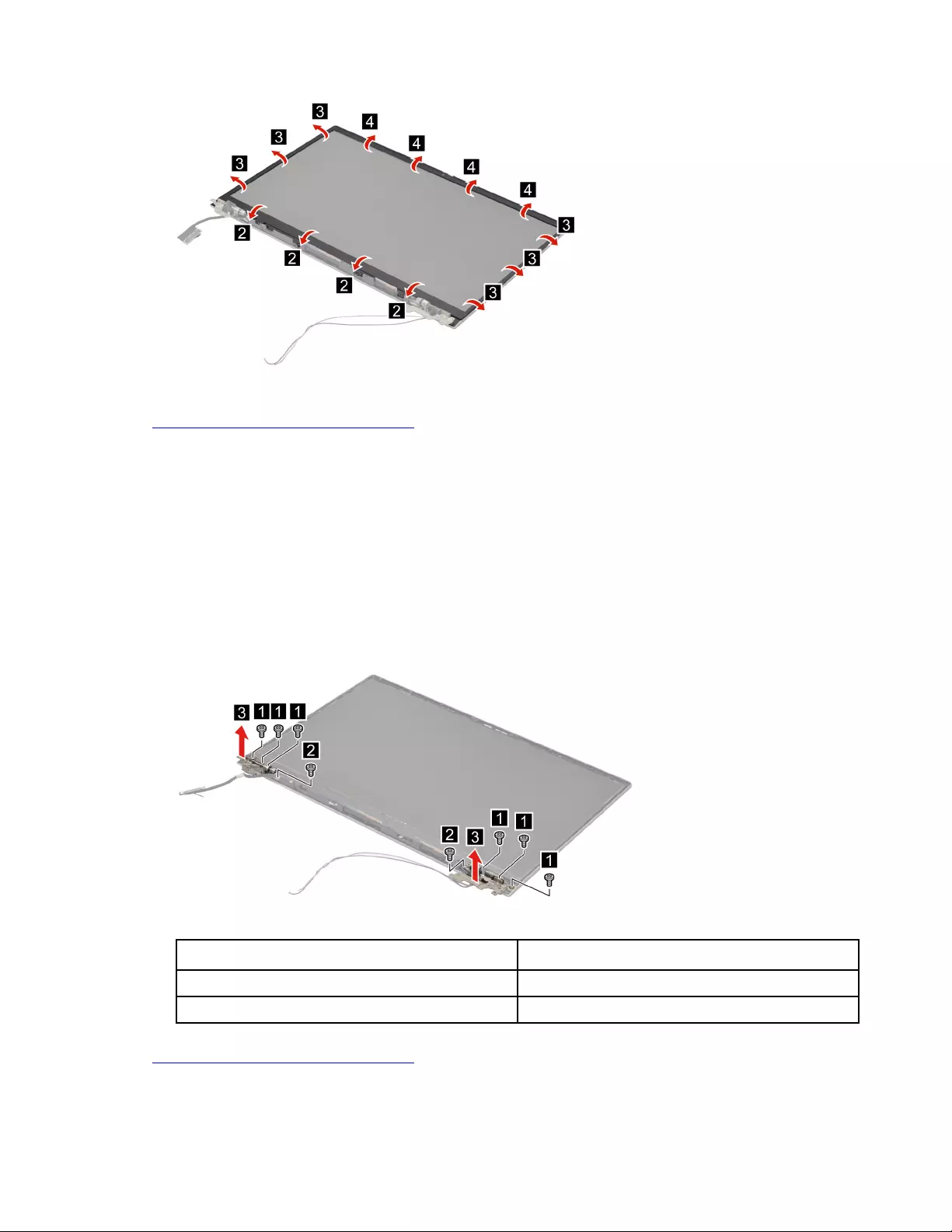
Figure 91. Remove the LCD bezel
Go to https://support.lenovo.com/partslookup to look up the Lenovo part numbers of the following
replacement part:
LCD bezel
Remove the hinges
Make sure the following FRUs (CRUs) have been removed.
“Remove the LCD module” on page 79
“Remove the hinge cover” on page 81
“Remove the LCD bezel” on page 82
Step 1. Remove eight screws and then remove the hinges.
Figure 92. Remove eight screws and remove the hinges
Screw specifications Number of screws
M2.0 x L2.0 6
M2.0 x L4.0 2
Go to https://support.lenovo.com/partslookup to look up the Lenovo part number of the following replacement
part:
Hinges
Chapter 4.Removing a FRU or CRU 83
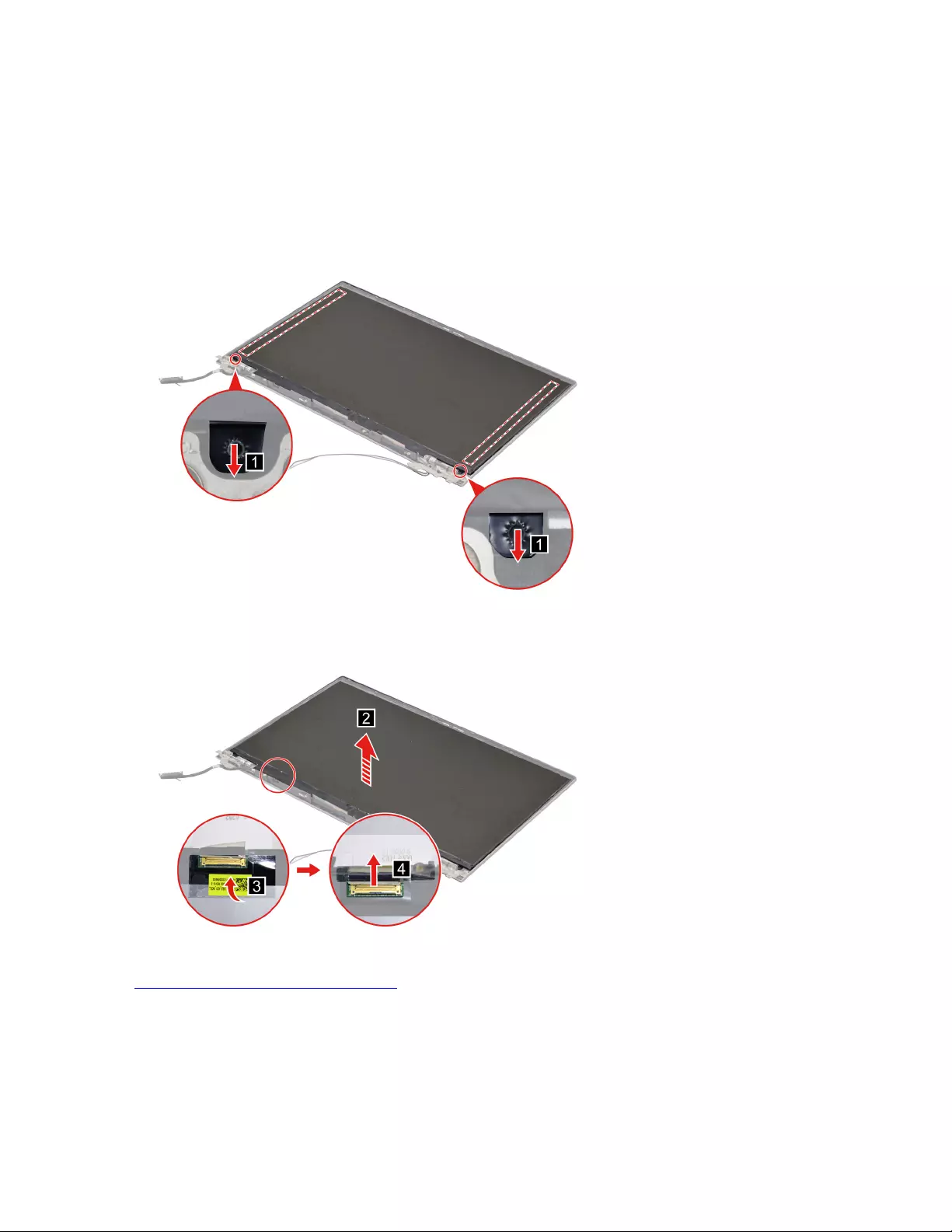
Remove the LCD panel
Make sure the following FRUs (CRUs) have been removed.
“Remove the LCD module” on page 79
“Remove the hinge cover” on page 81
“Remove the LCD bezel” on page 82
Step 1. Remove the two pieces of removable tape with tweezers.
Figure 93. Remove the two pieces of removable tape with tweezers
Step 2. Lift the LCD panel. Peel off the tape and then disconnect the EDP cable from the LCD panel.
Figure 94. Lift the LCD panel. Peel off the tape and then disconnect the EDP cable from the LCD panel
Go to https://support.lenovo.com/partslookup to look up the Lenovo part numbers of the following
replacement parts:
LCD panel
Removable tape
Remove the EDP cable
Make sure the following FRUs (CRUs) have been removed.
84 Hardware Maintenance Manual
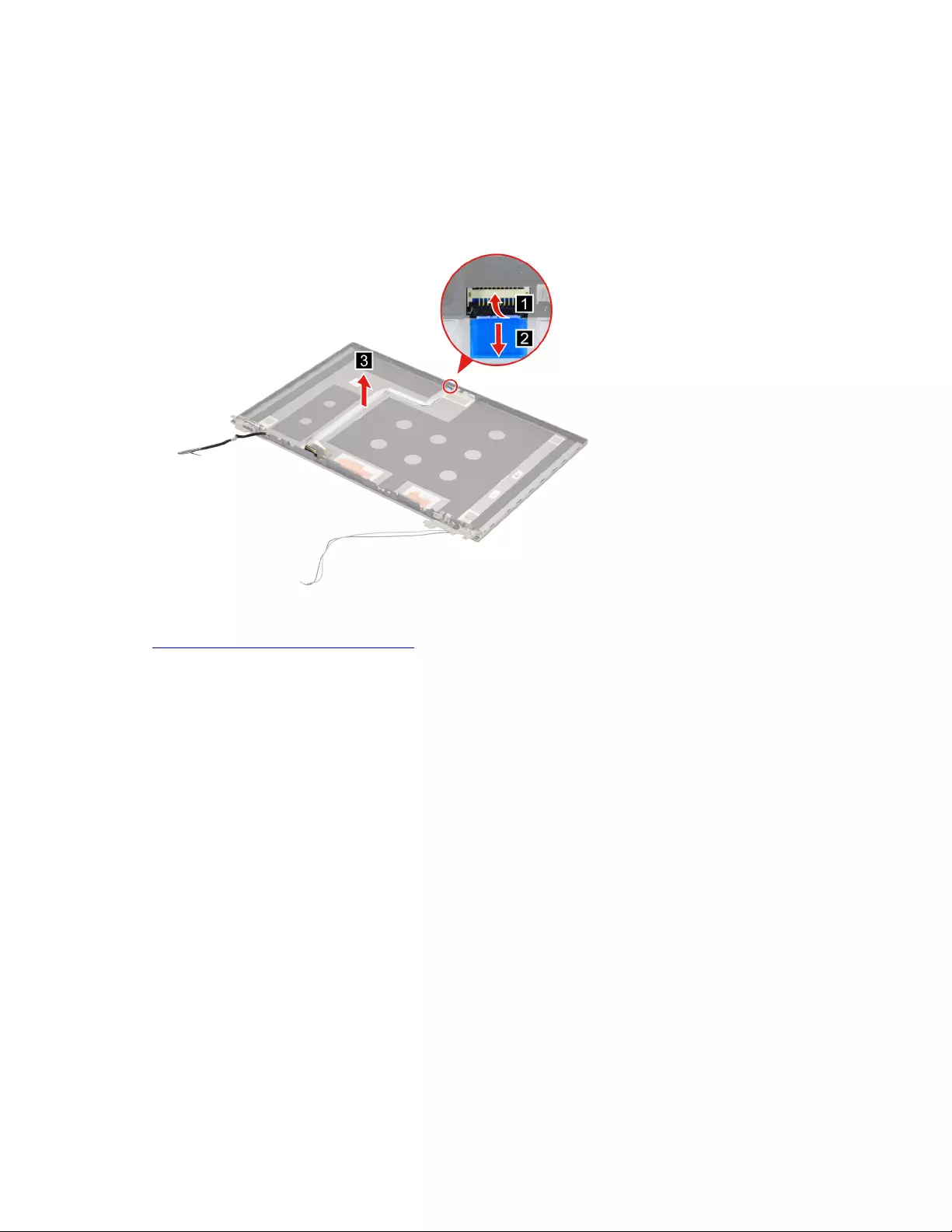
“Remove the LCD module” on page 79
“Remove the hinge cover” on page 81
“Remove the LCD bezel” on page 82
“Remove the LCD panel” on page 84
Step 1. Disconnect the EDP cable from the camera board and then remove the EDP cable.
Figure 95. Disconnect the EDP cable from the camera board and remove the EDP cable
Go to https://support.lenovo.com/partslookup to look up the Lenovo part numbers of the following
replacement parts:
EDP cable
Removable tape
Remove the microphone rubbers
Make sure the following FRUs (CRUs) have been removed.
“Remove the LCD module” on page 79
“Remove the hinge cover” on page 81
“Remove the LCD bezel” on page 82
“Remove the LCD panel” on page 84
Step 1. Remove the microphone rubbers.
Chapter 4.Removing a FRU or CRU 85
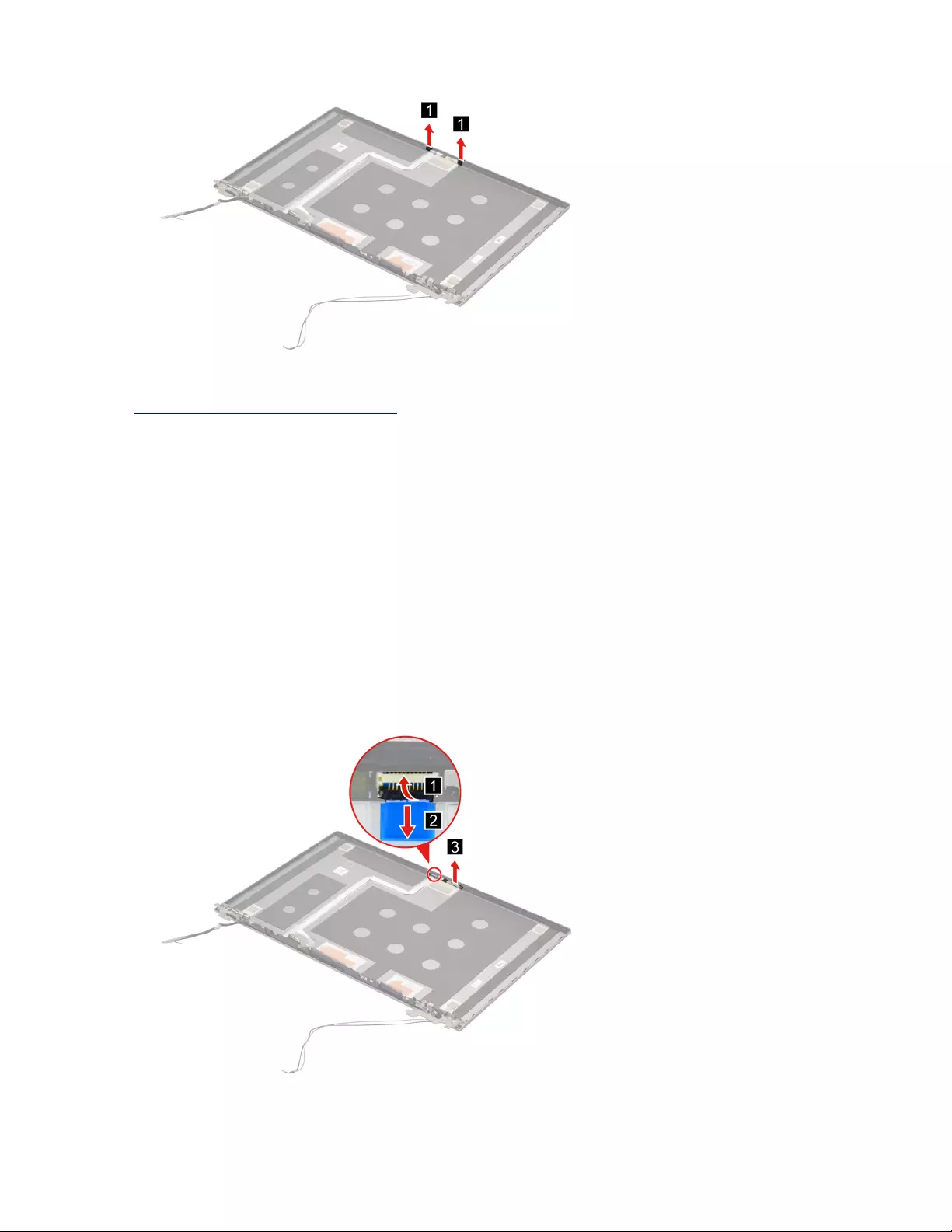
Figure 96. Remove the microphone rubbers
Go to https://support.lenovo.com/partslookup to look up the Lenovo part numbers of the following
replacement parts:
Microphone rubbers
Removable tape
Remove the camera
Make sure the following FRUs (CRUs) have been removed.
“Remove the LCD module” on page 79
“Remove the hinge cover” on page 81
“Remove the LCD bezel” on page 82
“Remove the LCD panel” on page 84
“Remove the microphone rubbers” on page 85
Step 1. Disconnect the EDP cable from the camera board and then remove the camera.
Figure 97. Disconnect the EDP cable from the camera board and remove the camera
86 Hardware Maintenance Manual
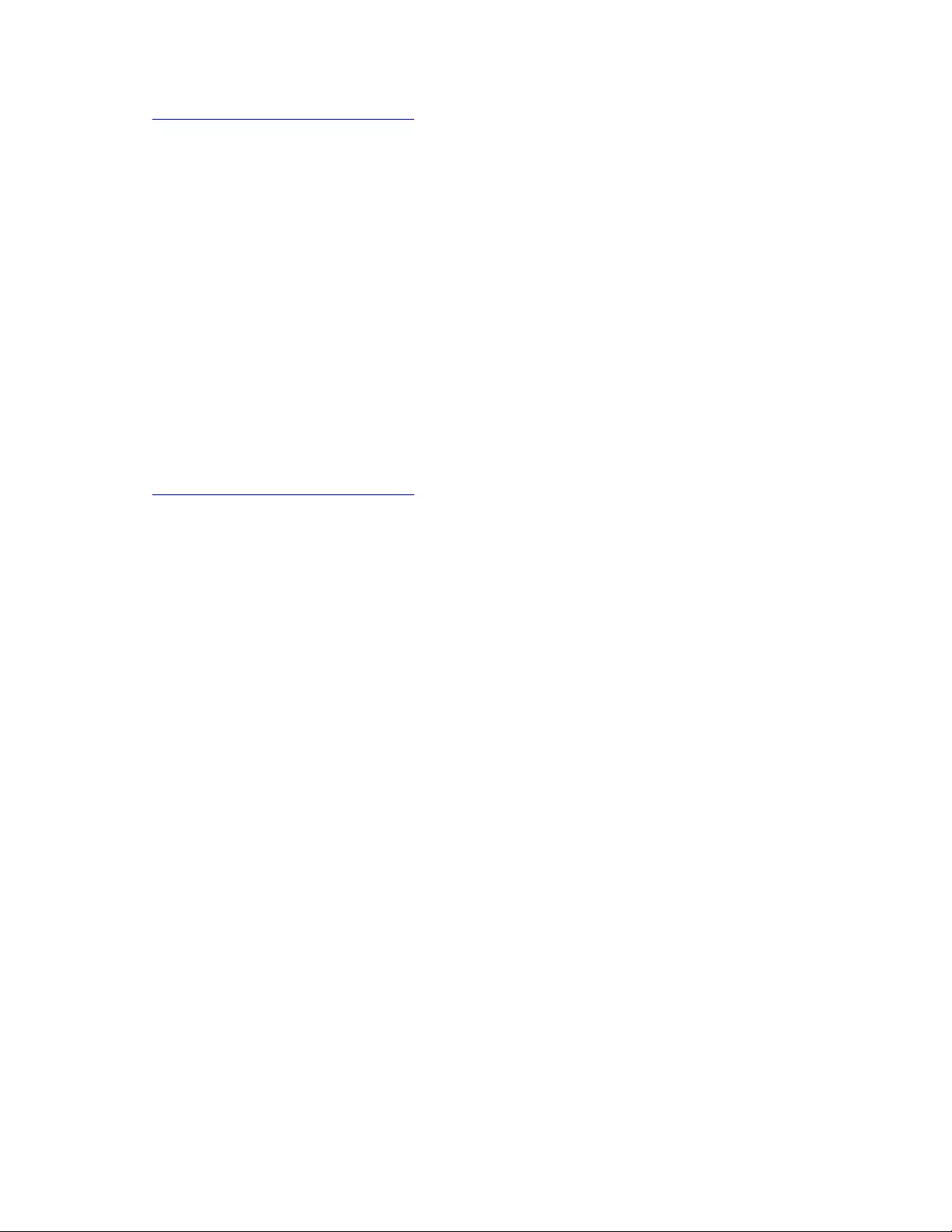
Go to https://support.lenovo.com/partslookup to look up the Lenovo part numbers of the following
replacement parts:
Camera
Removable tape
Remove the LCD cover
Make sure the following FRUs (CRUs) have been removed.
“Remove the LCD module” on page 79
“Remove the hinge cover” on page 81
“Remove the LCD bezel” on page 82
“Remove the hinges” on page 83
“Remove the LCD panel” on page 84
“Remove the EDP cable” on page 84
“Remove the microphone rubbers” on page 85
“Remove the camera” on page 86
Go to https://support.lenovo.com/partslookup to look up the Lenovo part number of the following replacement
part:
LCD cover
Chapter 4.Removing a FRU or CRU 87
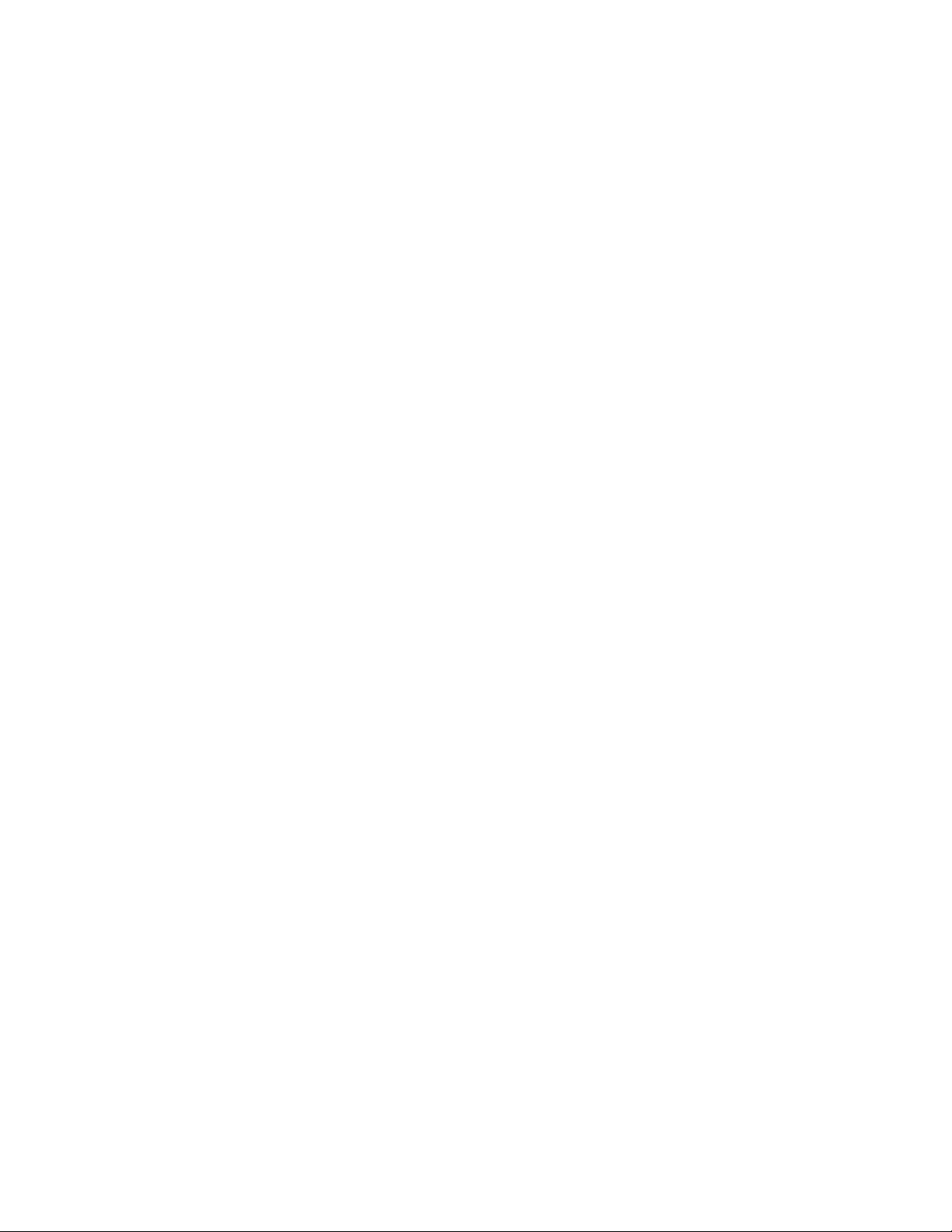
88 Hardware Maintenance Manual
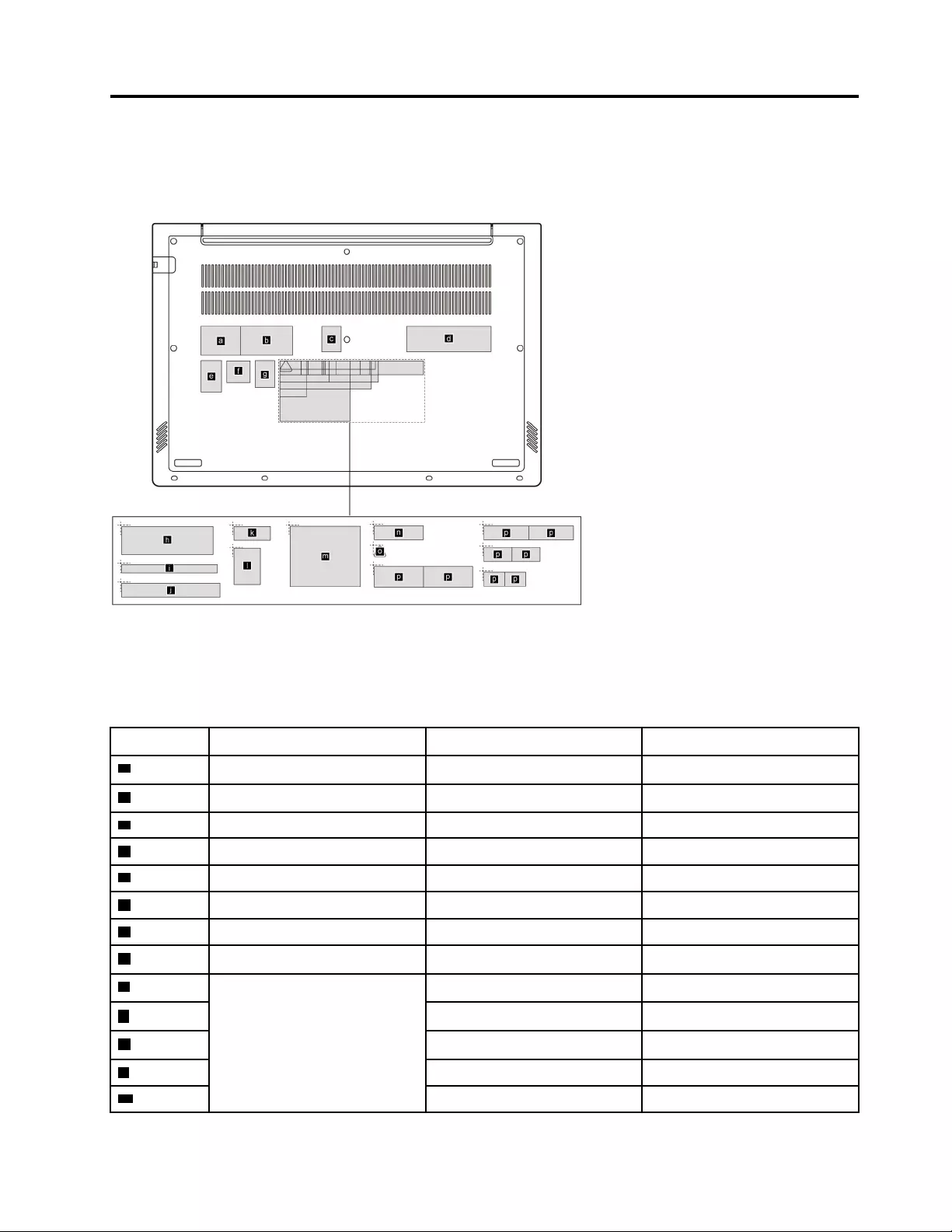
Appendix A. Label locations
ThinkBook 14 G2 ITL and ThinkBook 14 G2 ARE
Figure 98. Label layout on the back side of the base cover
Labels attached to the base cover are country/region specific. Make sure to apply the appropriate labels to
the replacement base cover.
Table 10. All base cover labels
Label Label name Applied country/region Label dimensions
aRating label P.R.China 33 mm x 24 mm
bPrint rating label P.R.China 43 mm x 24 mm
c联想绿色环保处置服务标 16 mm x 21 mm
dCOA label 70 mm x 21 mm
eQR label 17 mm x 26.1 mm
fVGA label 19.53 mm x 16.51 mm
gGML label 16.077 mm x 22.501 mm
hAdapter label 65 mm x 20 mm
ICountry label Argentina 68 mm x 6 mm
jTW label 70 mm x 10 mm
kIndonesia rating label 26 mm x 10 mm
lIndia BIS label 22 mm x 30 mm
mKR KCC label 50 mm x 43 mm
© Copyright Lenovo 2020 89
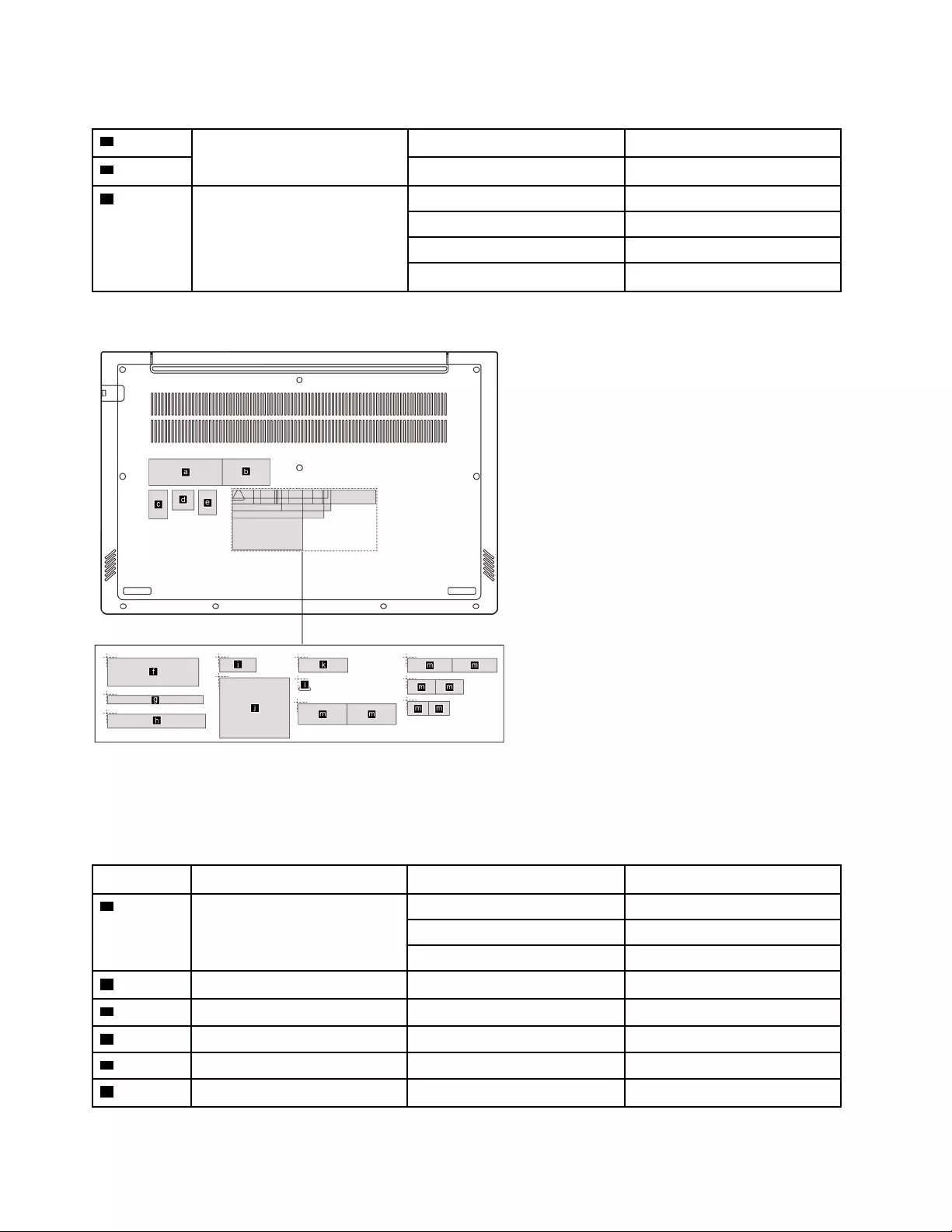
Table 10. All base cover labels (continued)
nJapan 35 mm x 10 mm
oVietnam energy label 10 mm x 9 mm
pWL/BT label Brazil 35 mm x 15 mm
Israel/US/CA/TW 32 mm x 10 mm
South Africa 20 mm x 10 mm
Malaysia/Indonesia 15 mm x 10 mm
ThinkBook 15 G2 ITL and ThinkBook 15 G2 ARE
Figure 99. Label layout on the back side of the base cover
Labels attached to the base cover are country/region specific. Make sure to apply the appropriate labels to
the replacement base cover.
Table 11. All base cover labels
Label Label name Applied country/region Label dimensions
aRating label Worldwide 66 mm x 24 mm
P.R.China 33 mm x 24 mm
India 33 mm x 24 mm
bPrint rating label All 43 mm x 24 mm
cQR label 17 mm x 26.1 mm
dVGA label 19.53 mm x 18 mm
eGML label 16.077 mm x 22.501 mm
fAdapter label 65 mm x 20 mm
90 Hardware Maintenance Manual
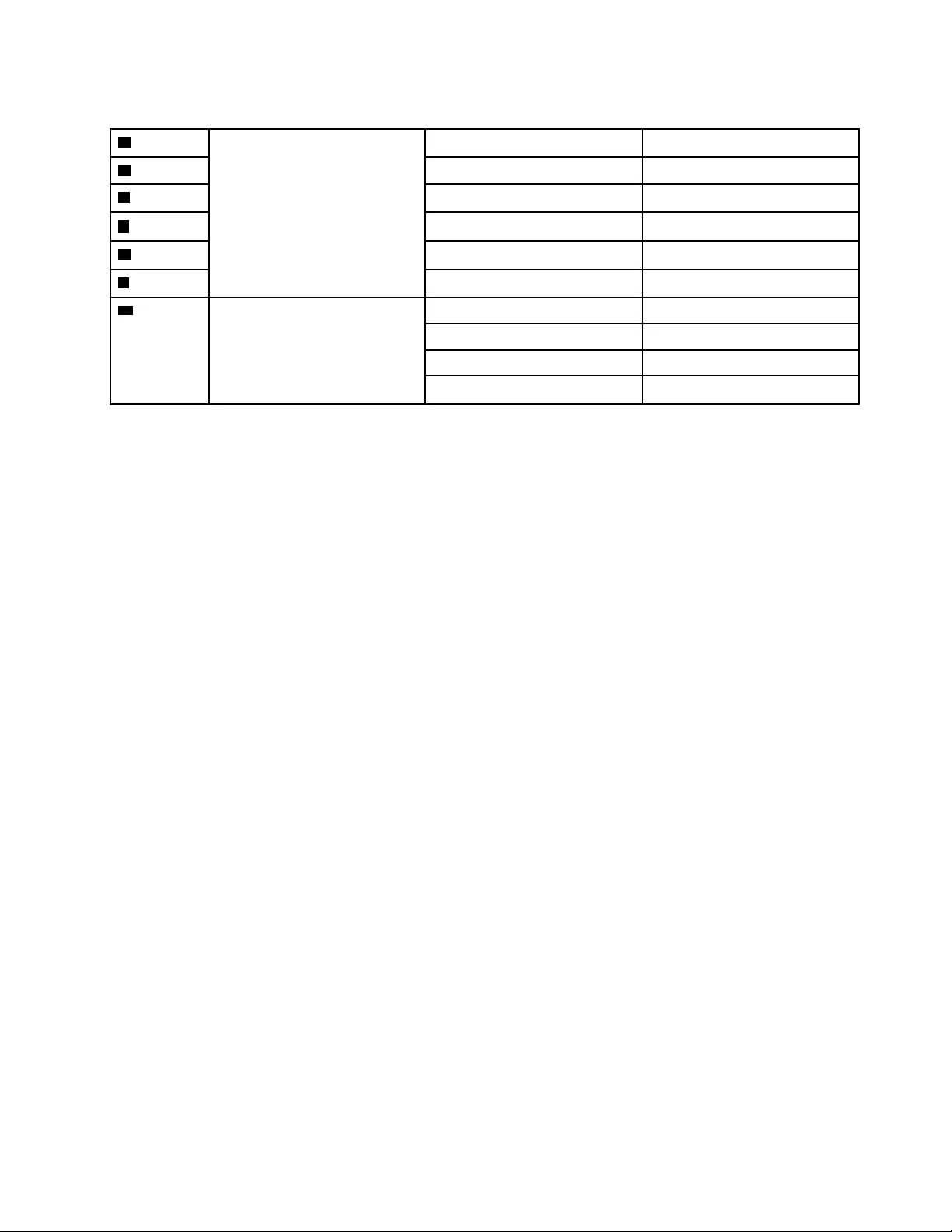
Table 11. All base cover labels (continued)
gCountry label Argentina 68 mm x 6 mm
hTW label 70 mm x 10 mm
IIndonesia rating label 26 mm x 10 mm
jKR KCC label 50 mm x 43 mm
kJapan 35 mm x 10 mm
lVietnam energy label 10 mm x 9 mm
mWL/BT label Brazil 35 mm x 15 mm
Israel/US/CA/TW 32 mm x 10 mm
South Africa 20 mm x 10 mm
Malaysia/Indonesia 15 mm x 10 mm
Appendix A. Label locations 91
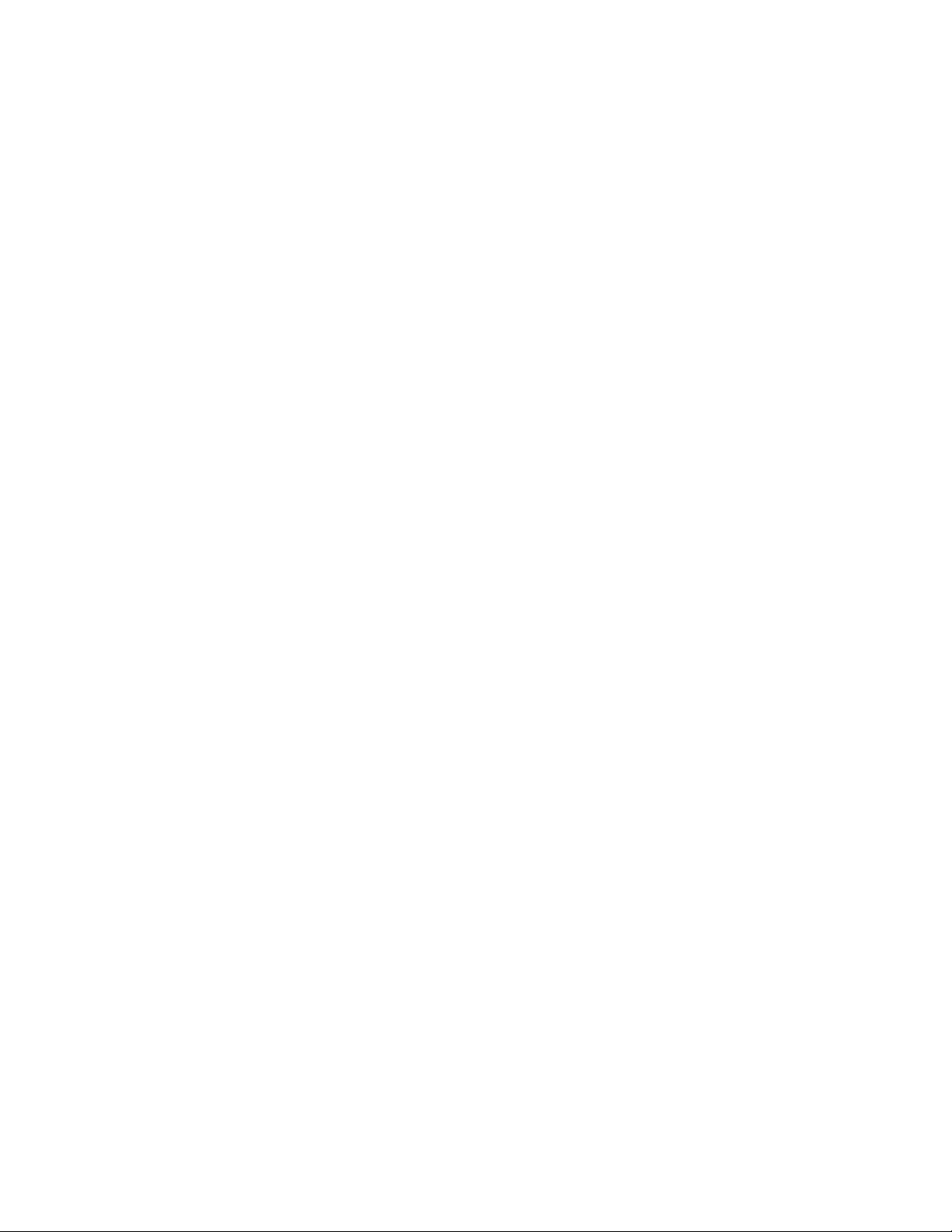
92 Hardware Maintenance Manual
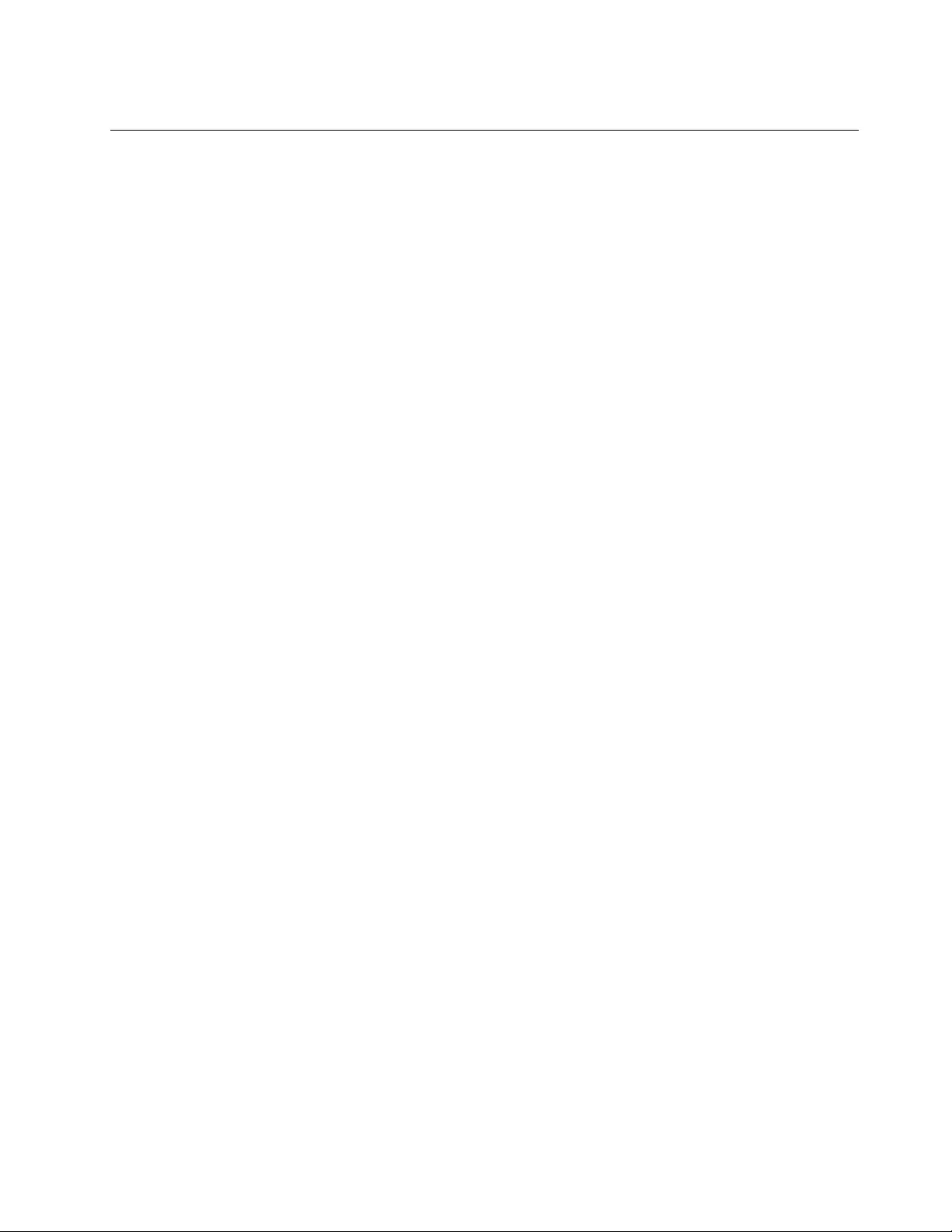
Trademarks
LENOVO and the LENOVO logo are trademarks of Lenovo.
All other trademarks are the property of their respective owners. © 2020 Lenovo.