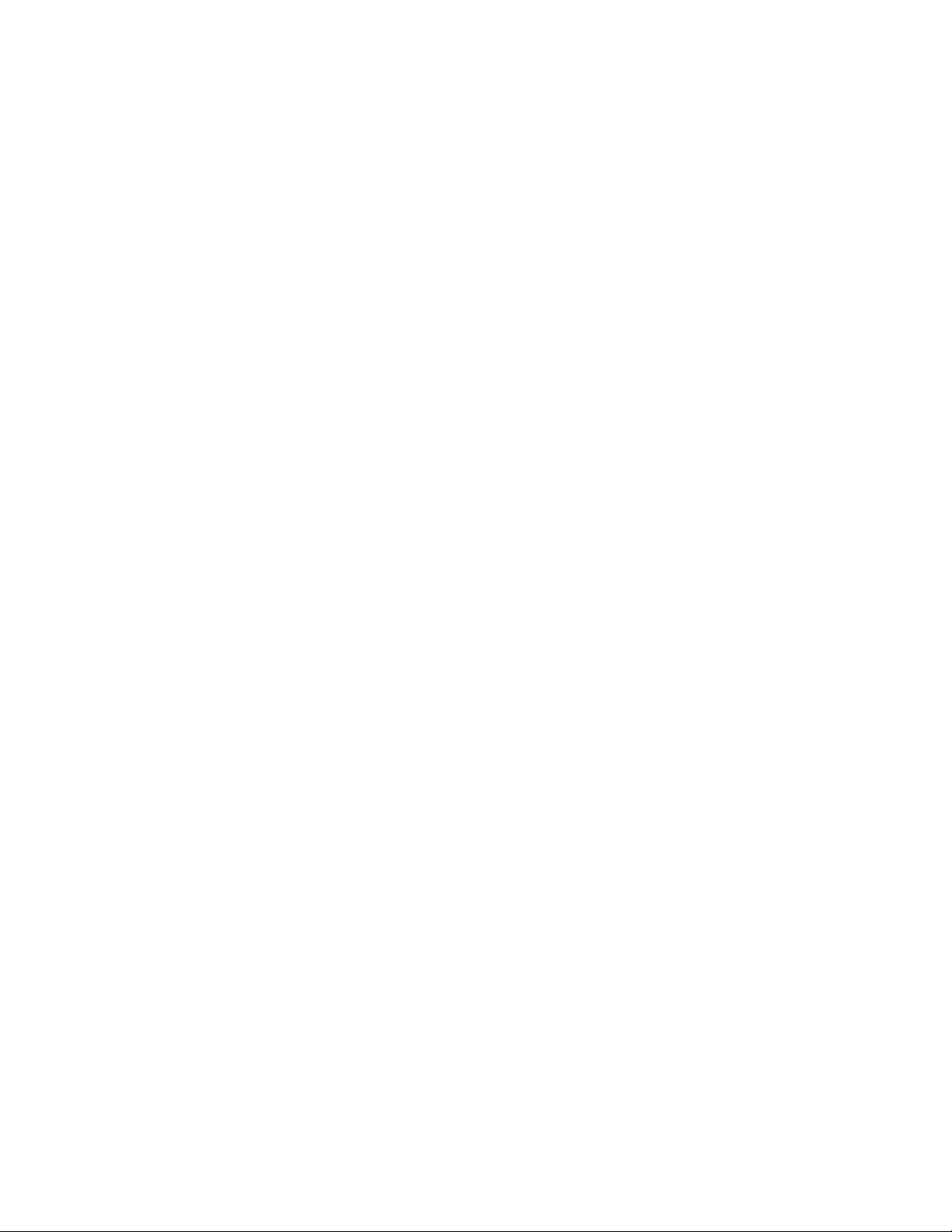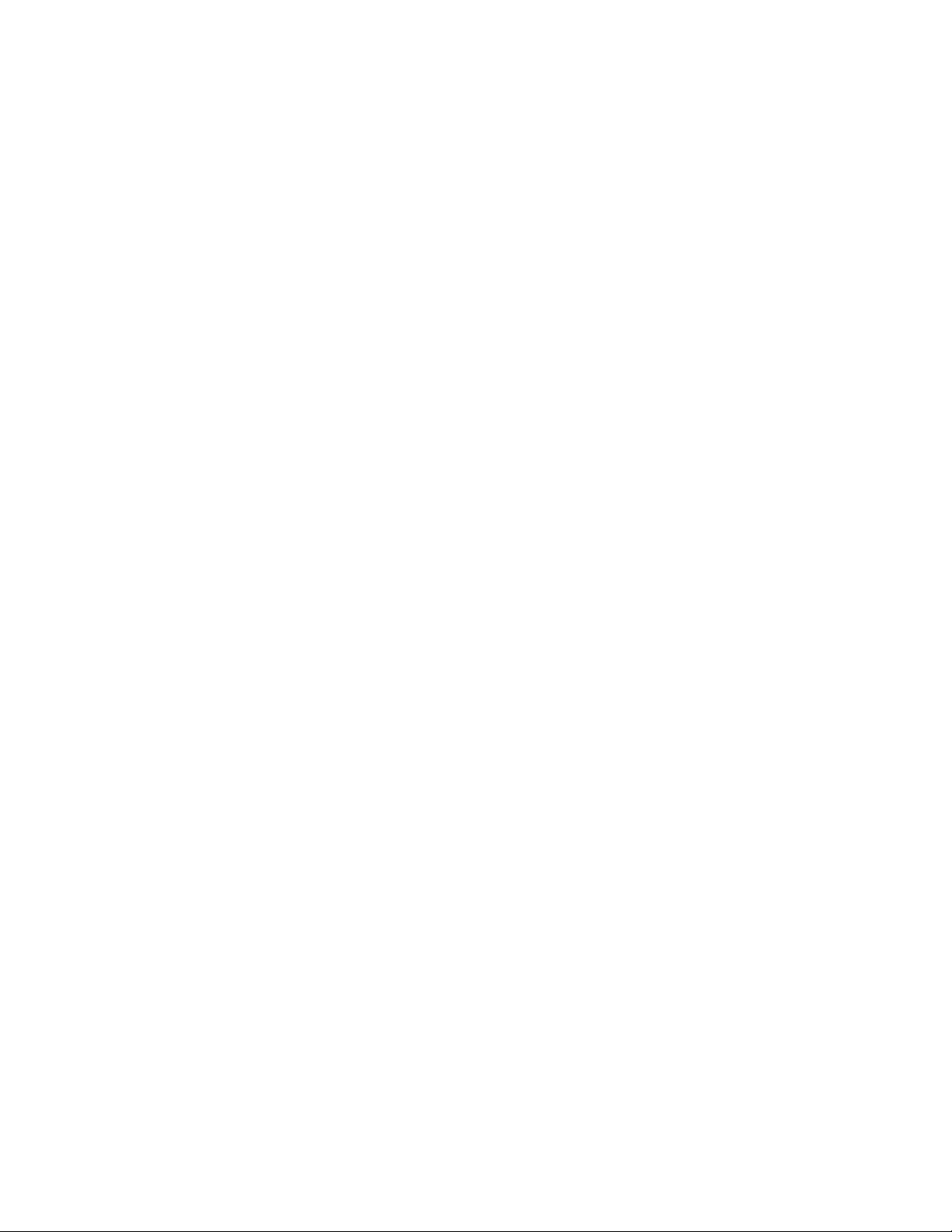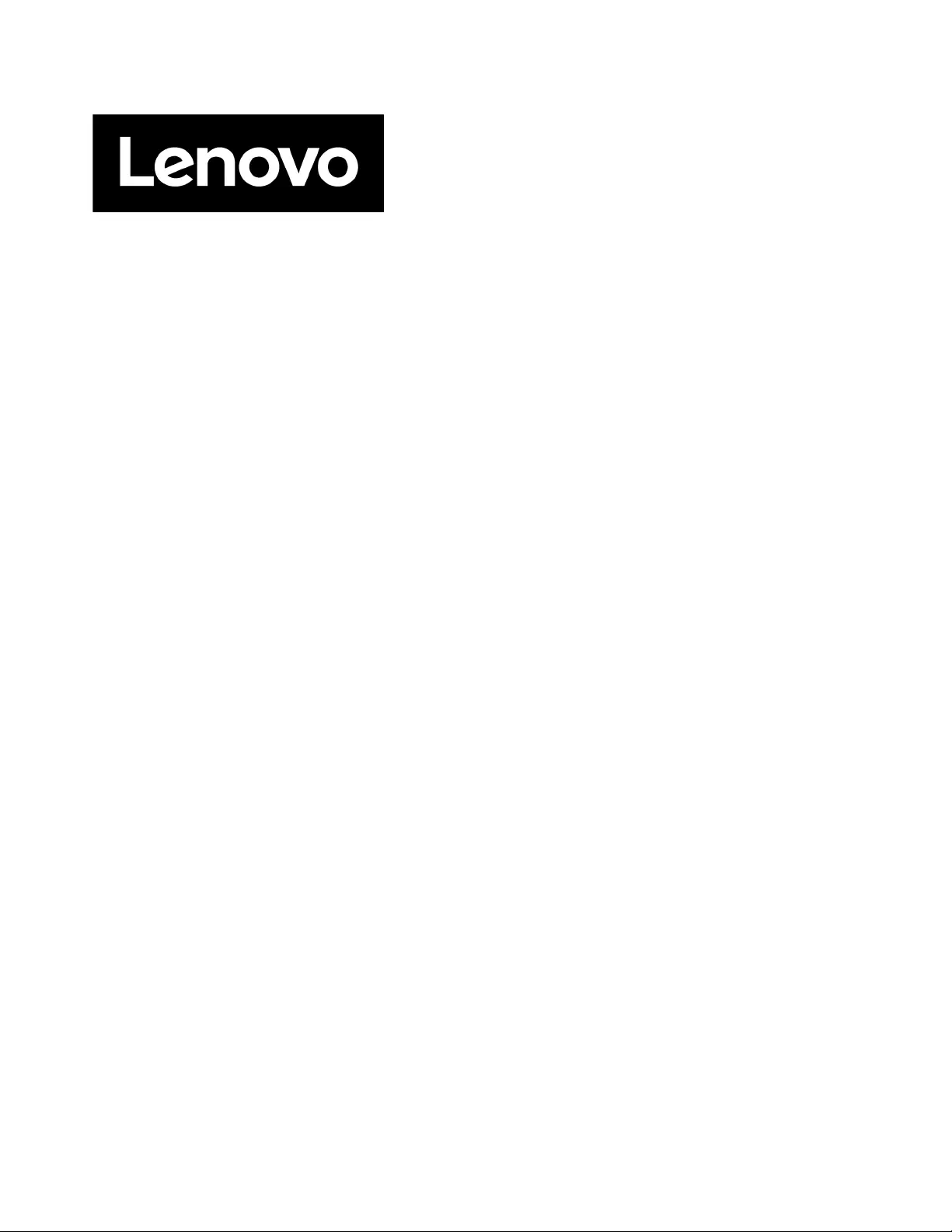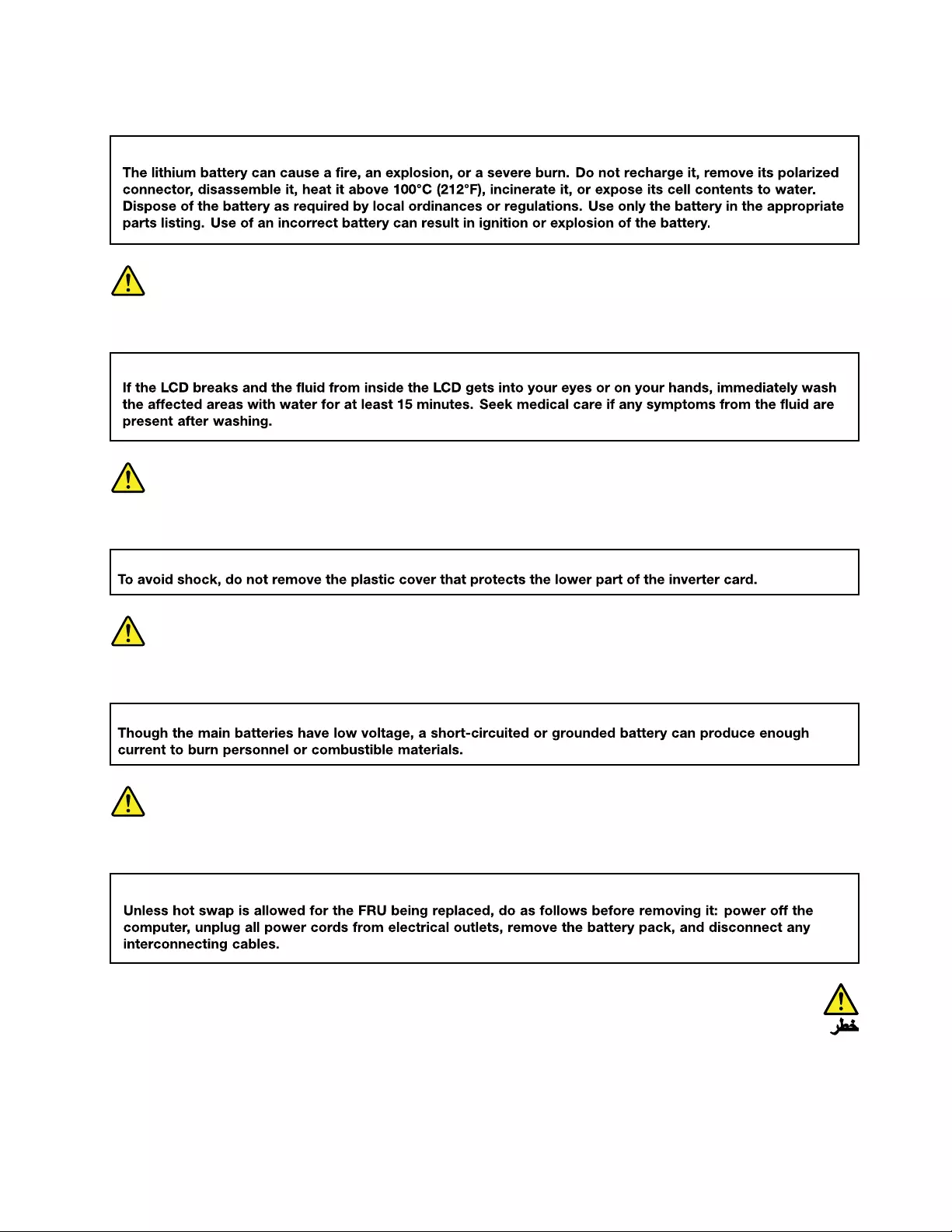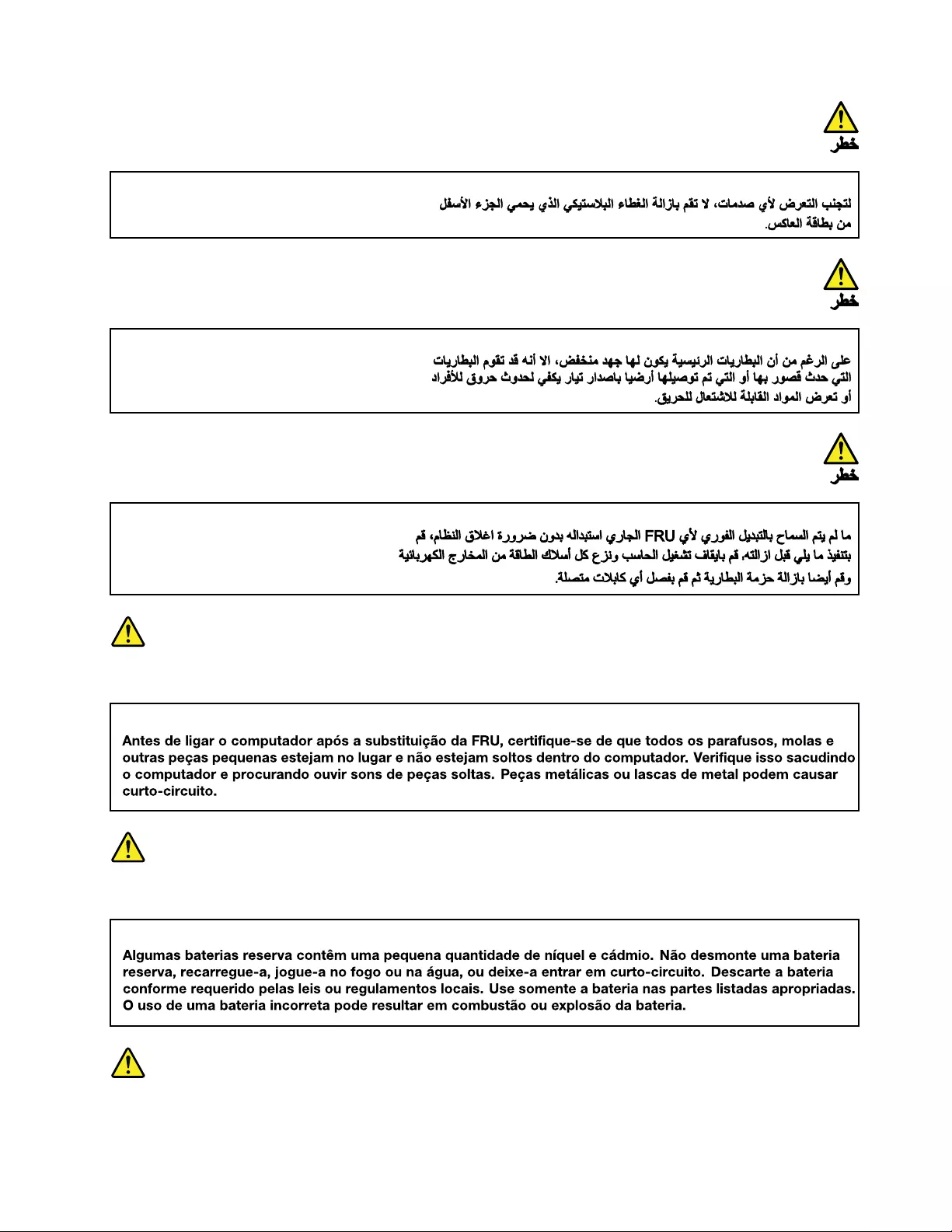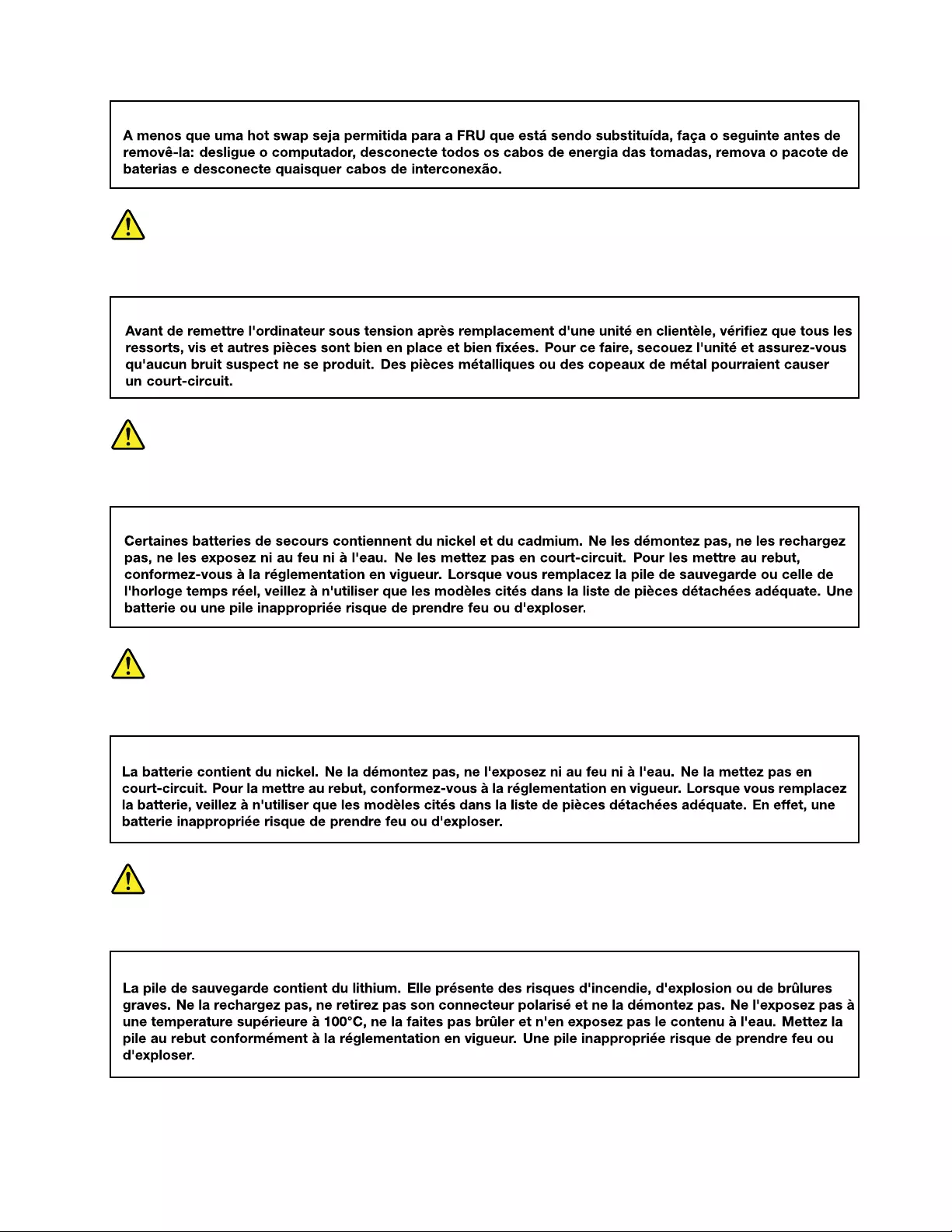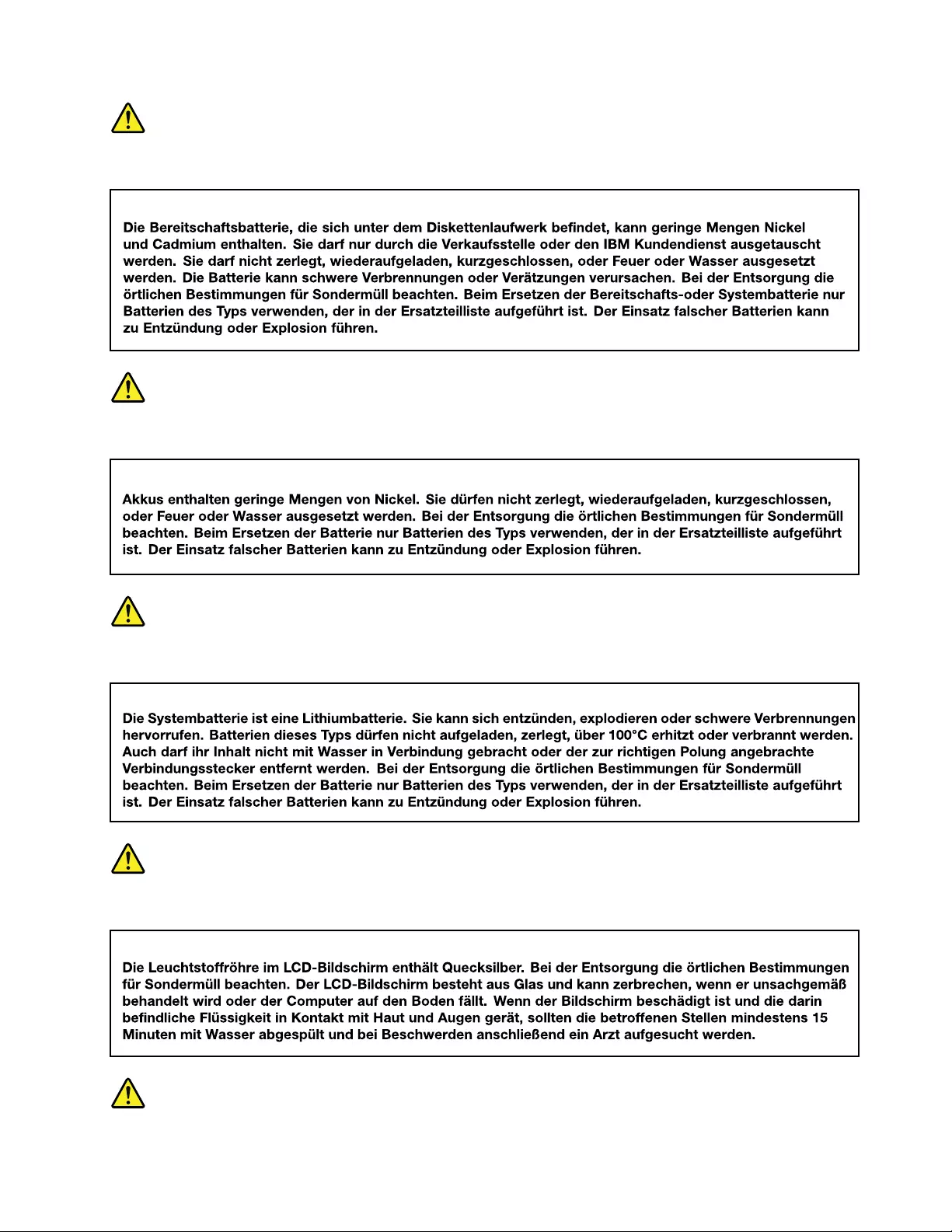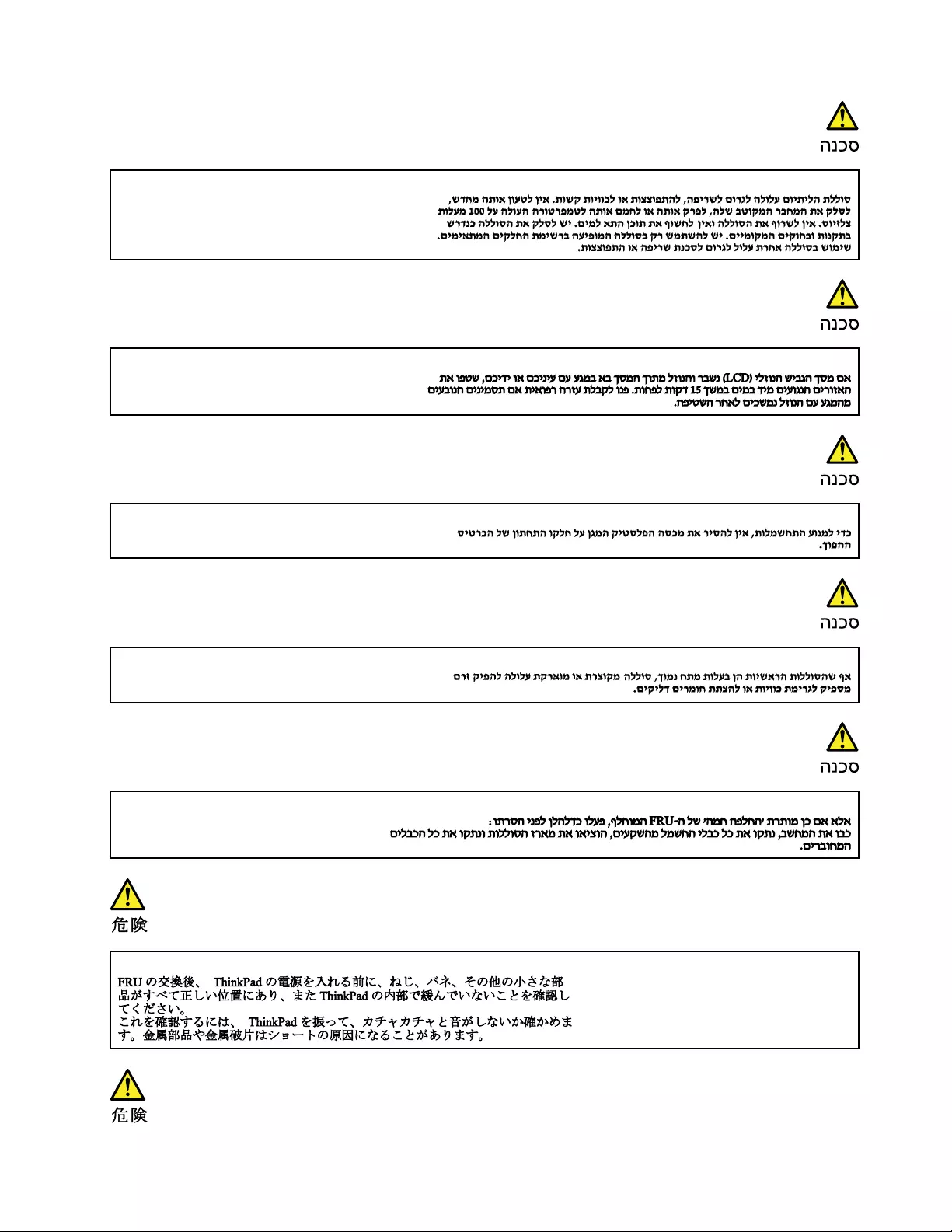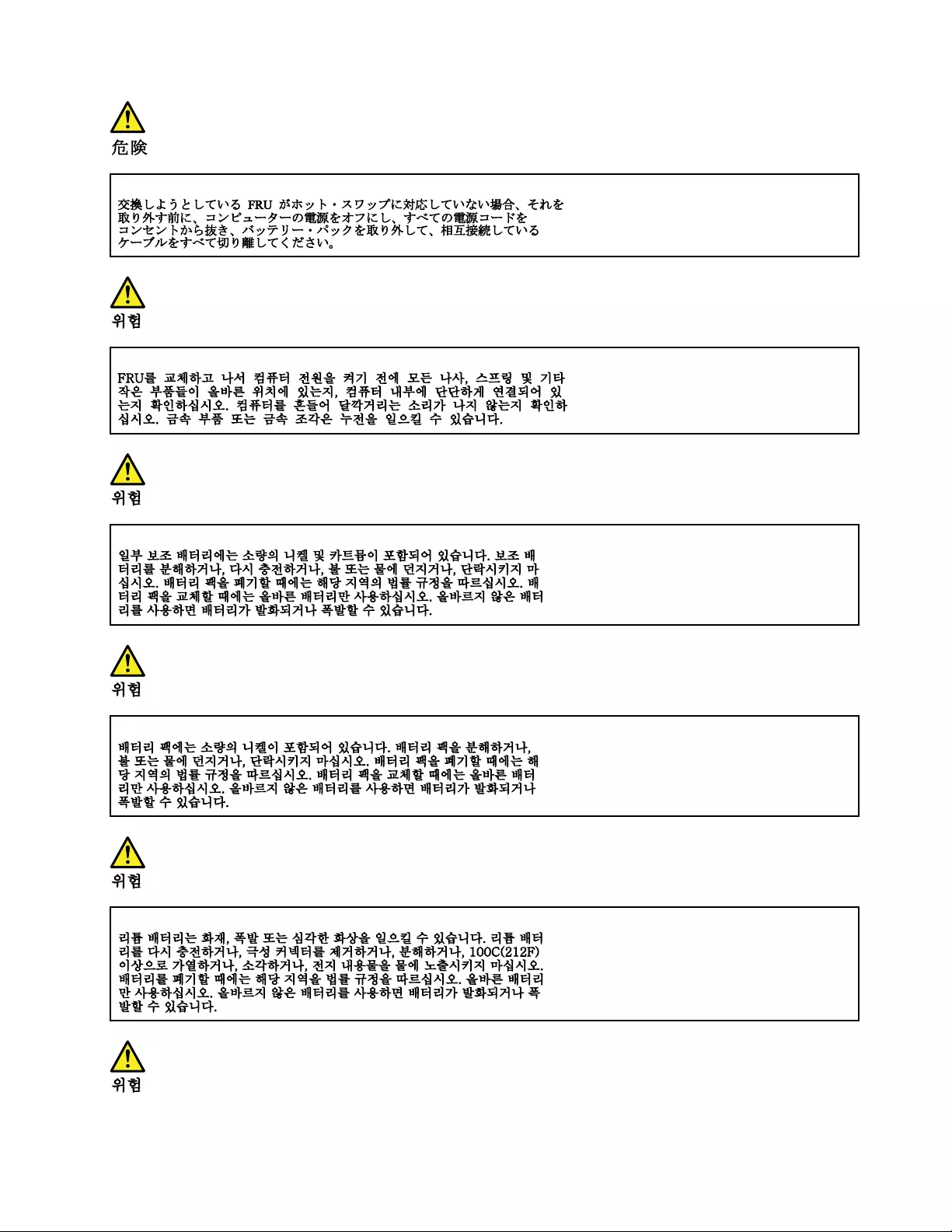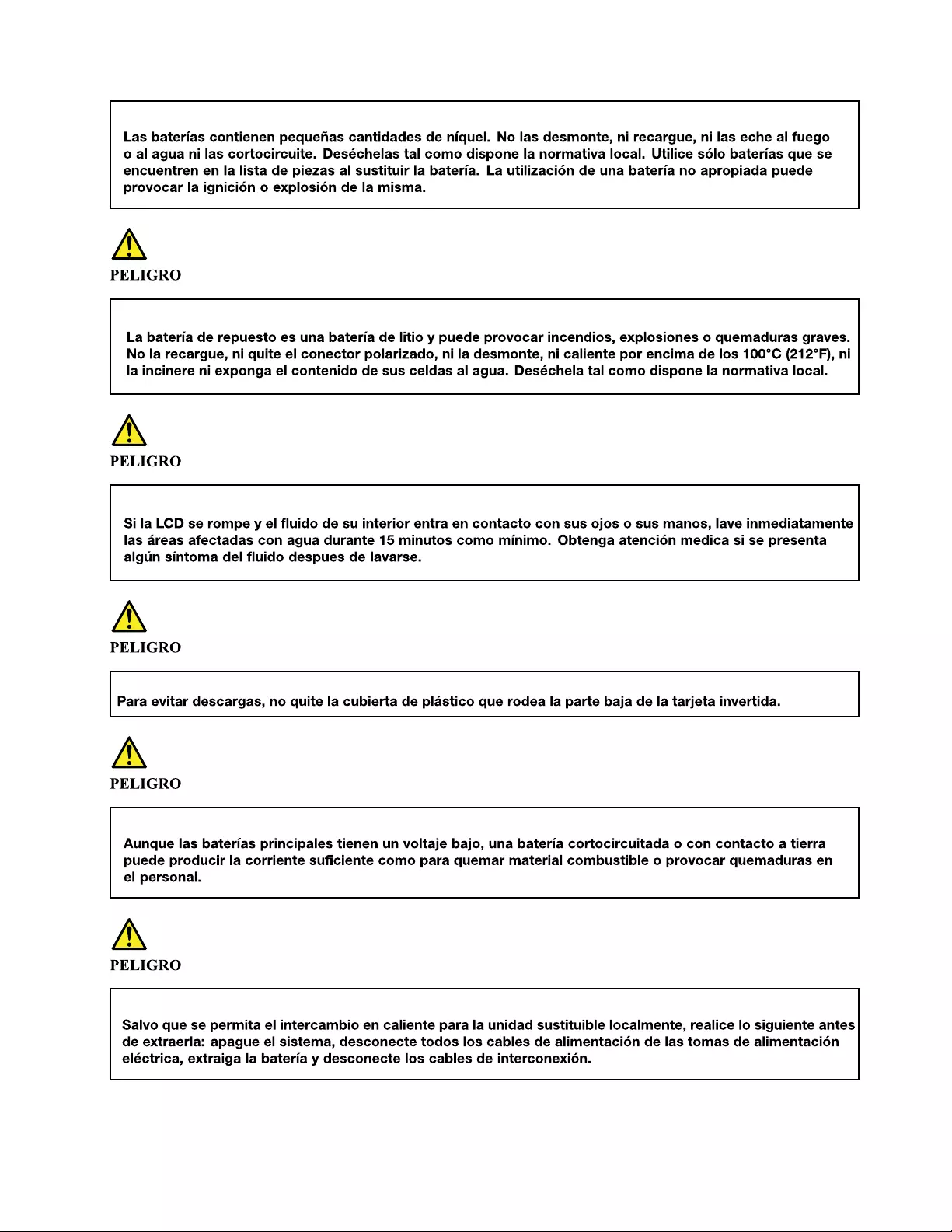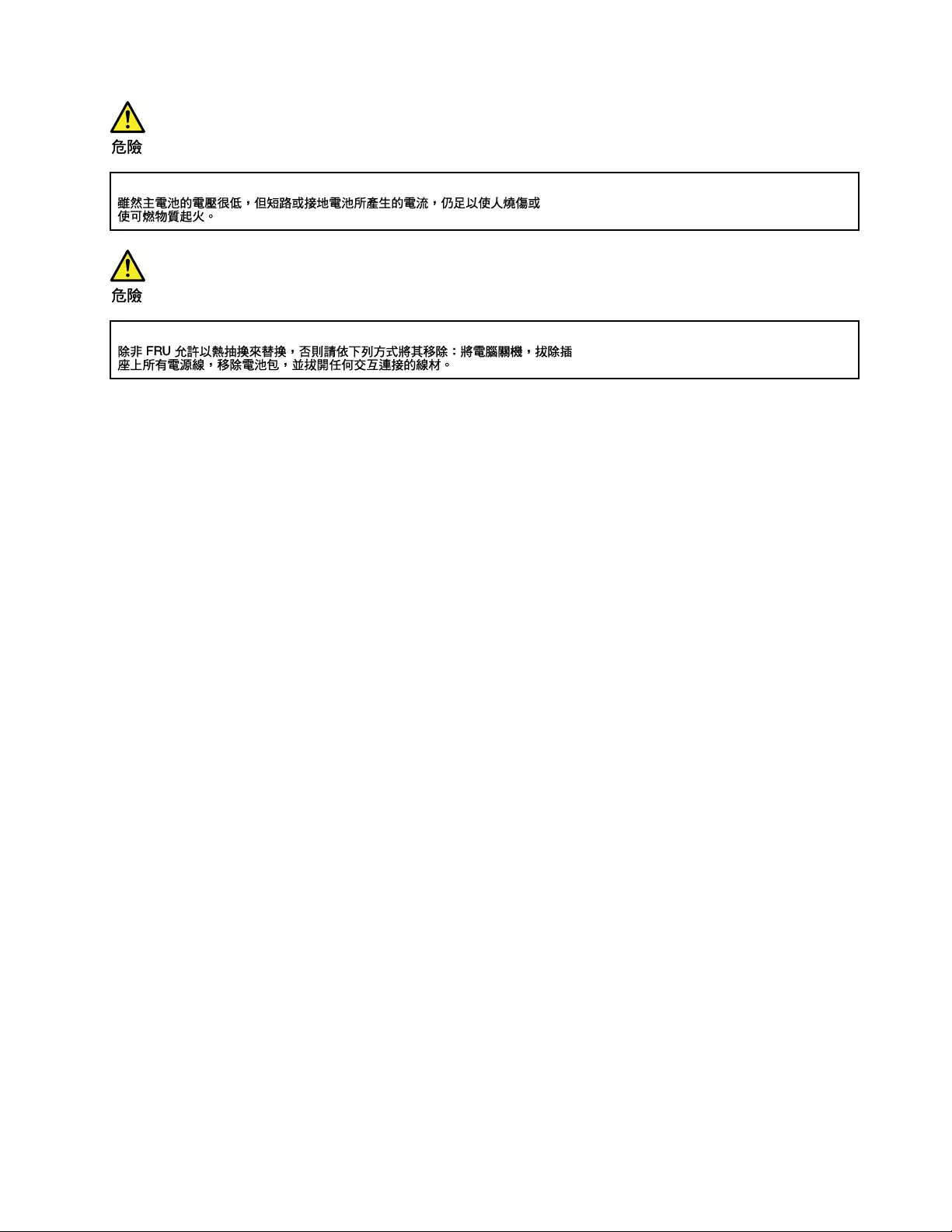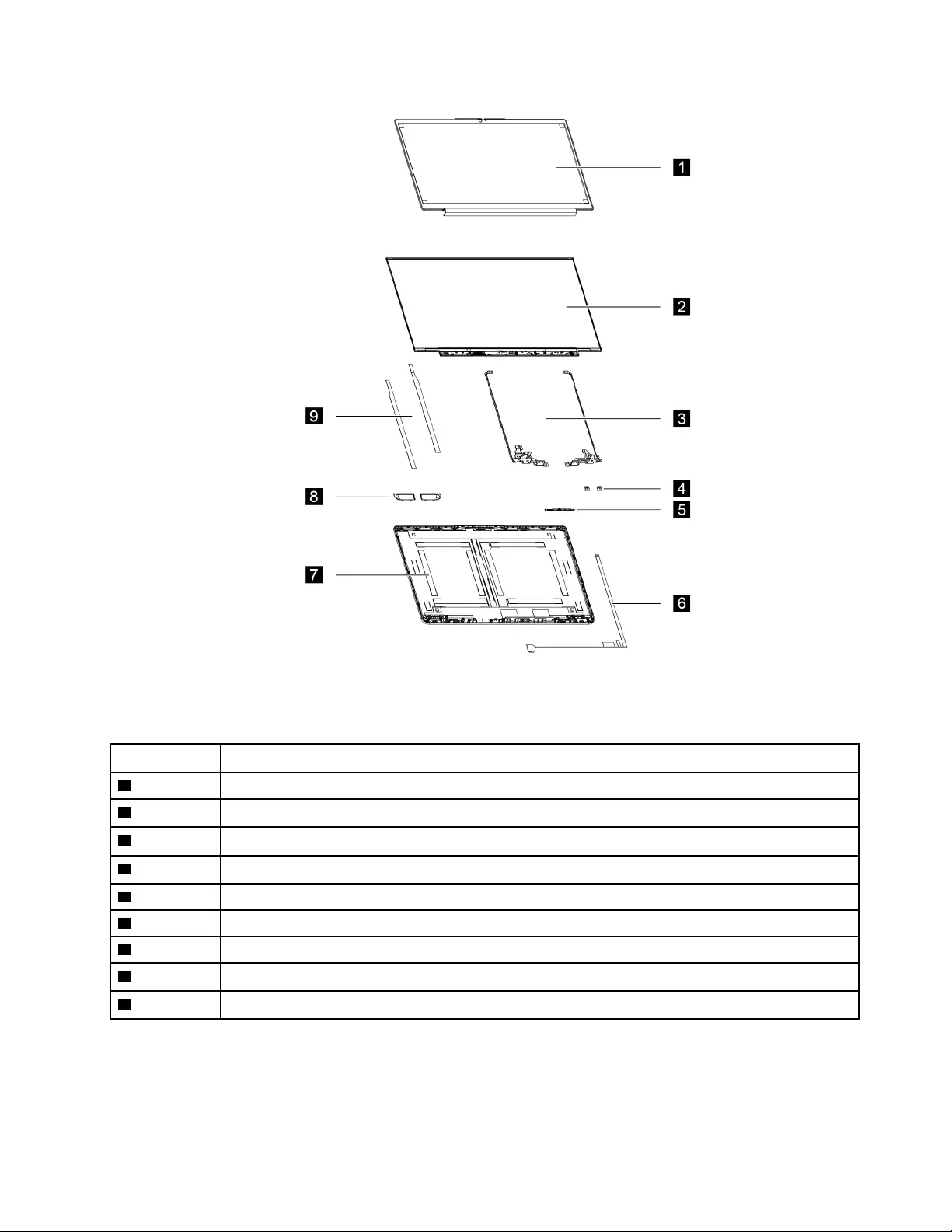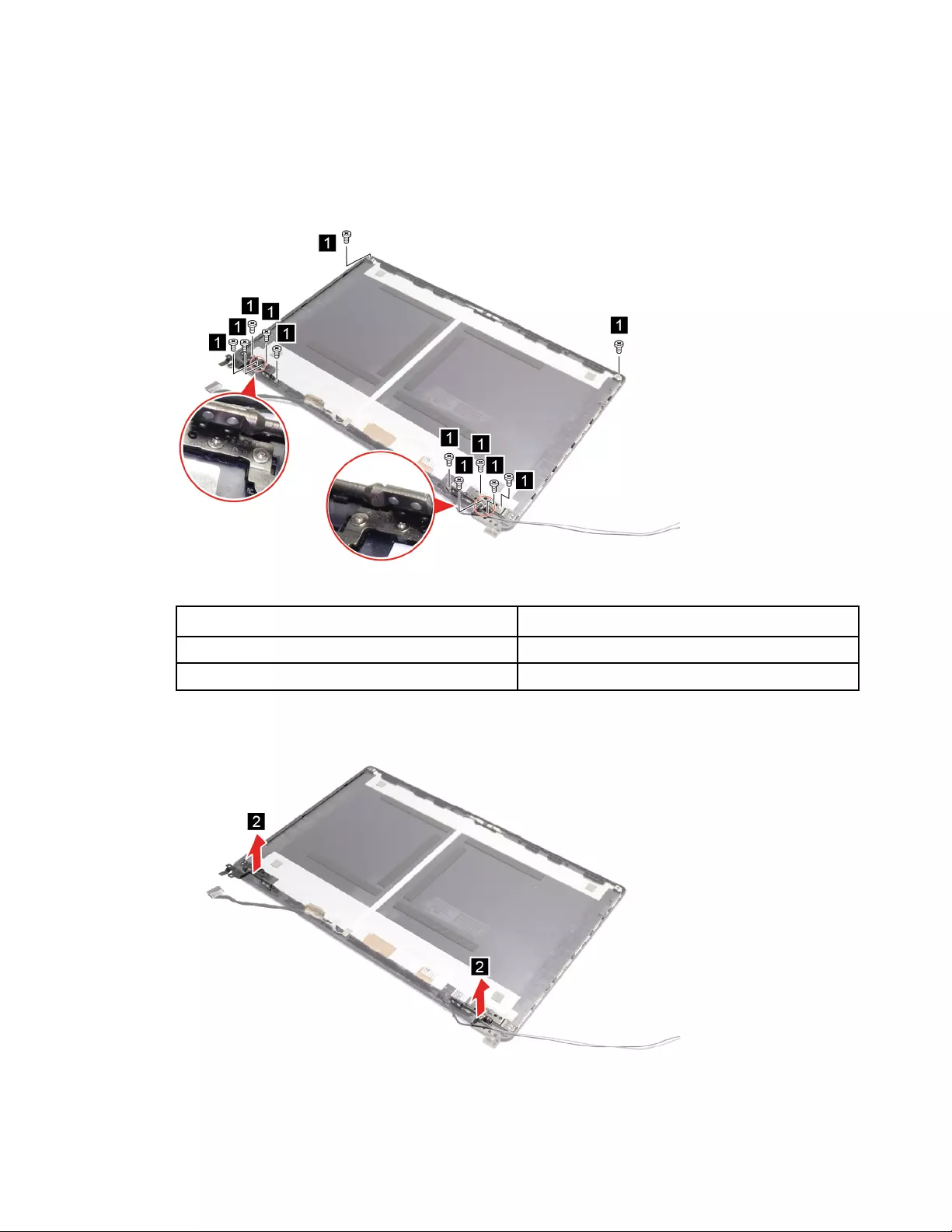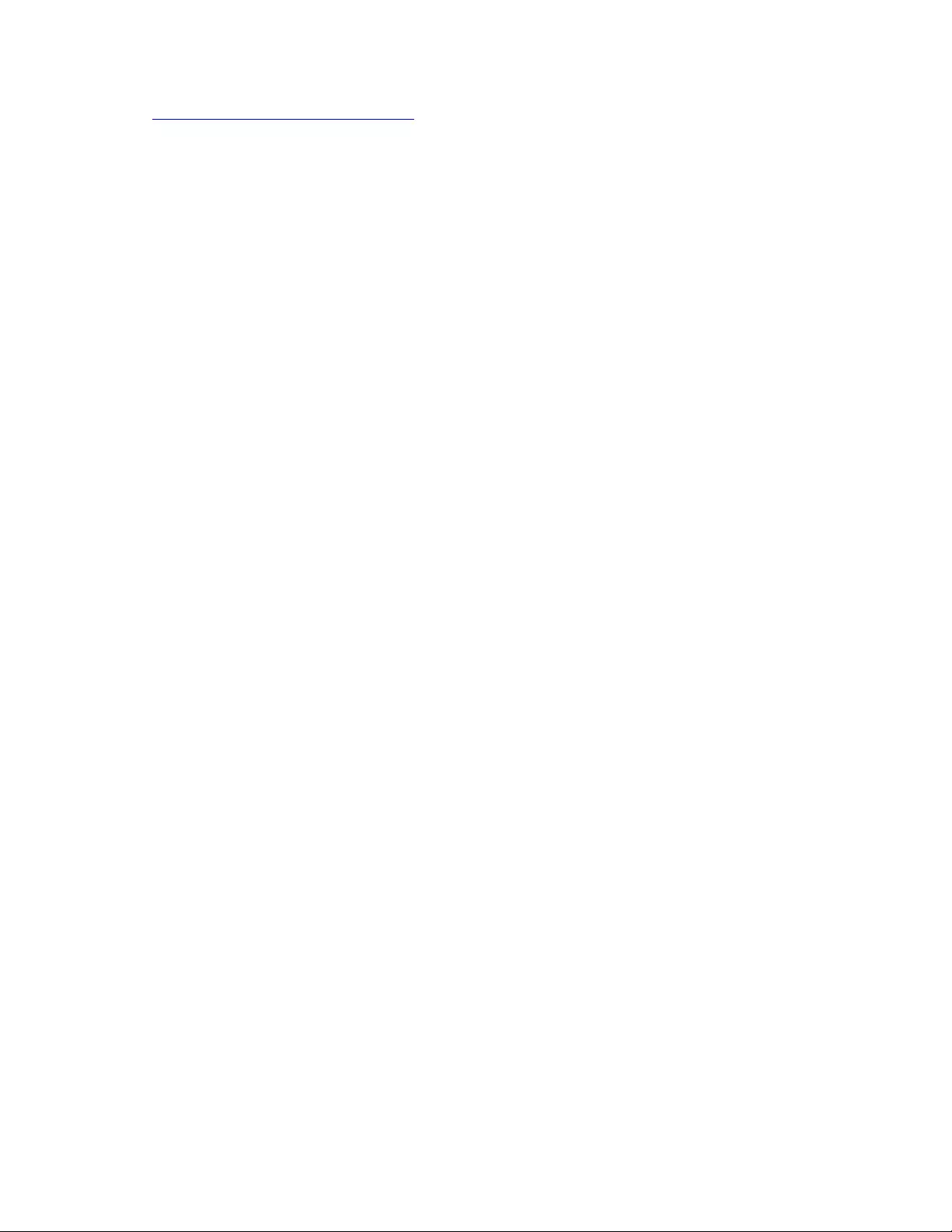Table of Contents
- About this manual
- Chapter 1. Safety information
- Chapter 2. General checkout
- Chapter 3. Idetifying FRUs (CRUs)
- Chapter 4. Removing a FRU or CRU
- Service tools
- General guidelines
- Remove the lower case
- Remove the memory module
- Remove the memory module shielding
- Remove the storage drive
- Remove the storage drive bracket
- Remove the battery pack
- Remove the solid-state drive
- Remove the solid-state drive thermal pad
- Remove the heatsink
- Remove the system fan
- Remove the Wi-Fi card
- Remove the USB board
- Remove the USB board cable
- Remove the coin-cell battery
- Remove the fingerprint reader
- Remove the system board
- Remove the upper case
- Remove the LCD bezel
- Remove the stripe cover
- Remove the hinge
- Remove the LCD panel (for 14–inch and 15–inch models)
- Remove the LCD assembly (for 17–inch models)
- Remove the microphone rubber
- Remove the camera
- Remove the EDP cable
- Trademarks
Lenovo 3 User Manual
Displayed below is the user manual for 3 by Lenovo which is a product in the Notebooks category. This manual has pages.
Related Manuals
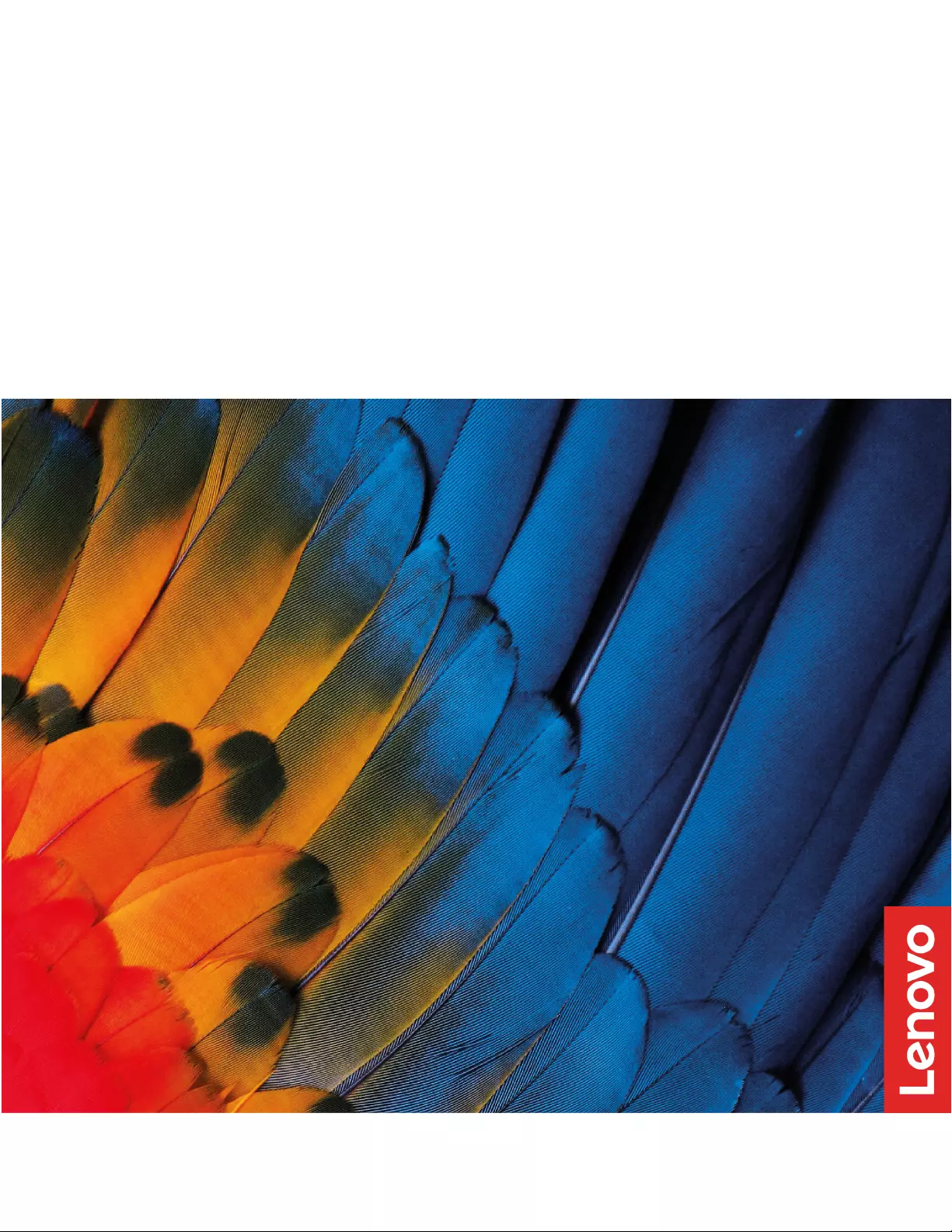
IdeaPad 3/IdeaPad 3i/IdeaPad Slim 3/IdeaPad
Slim 3i series
Hardware Maintenance Manual
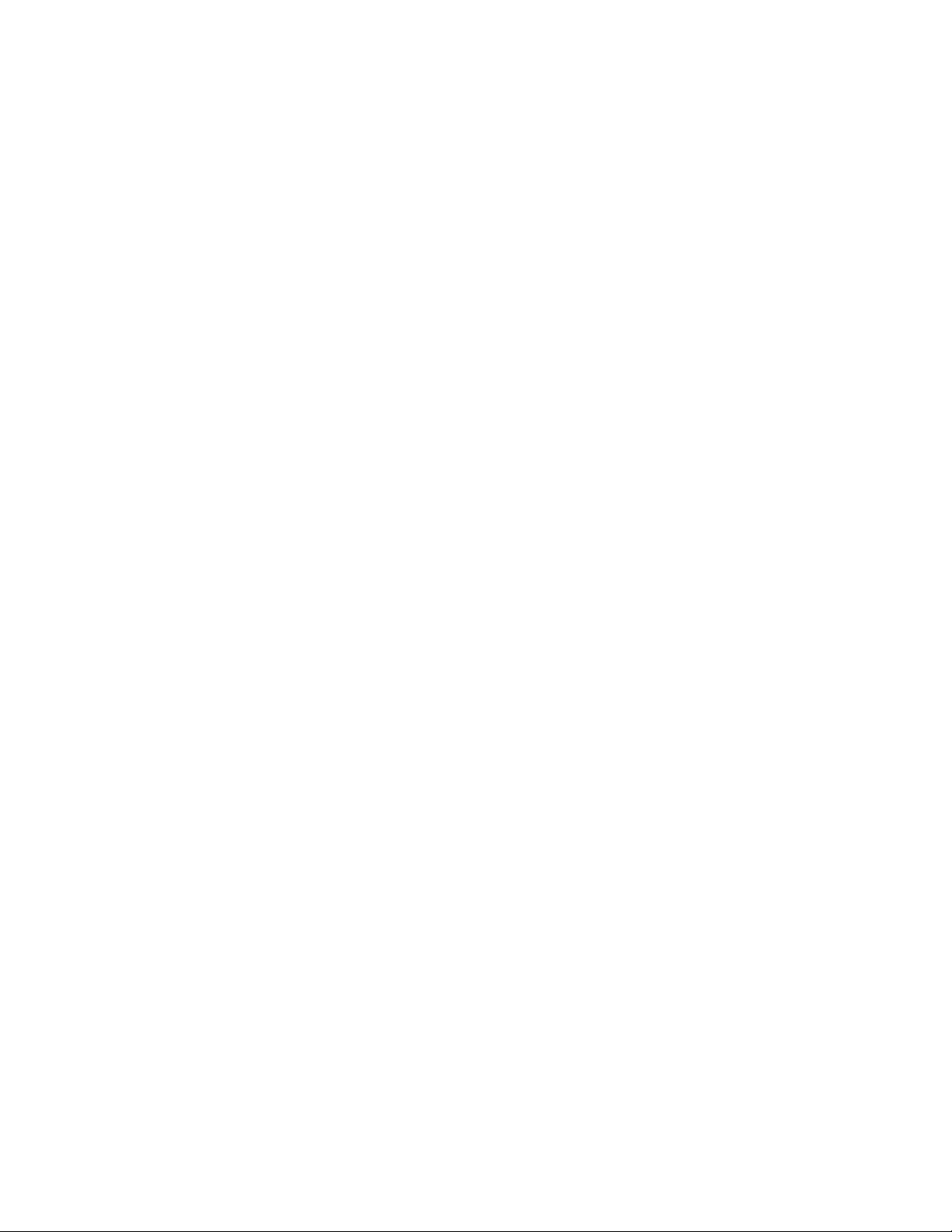
First Edition (May 2021)
© Copyright Lenovo 2021.
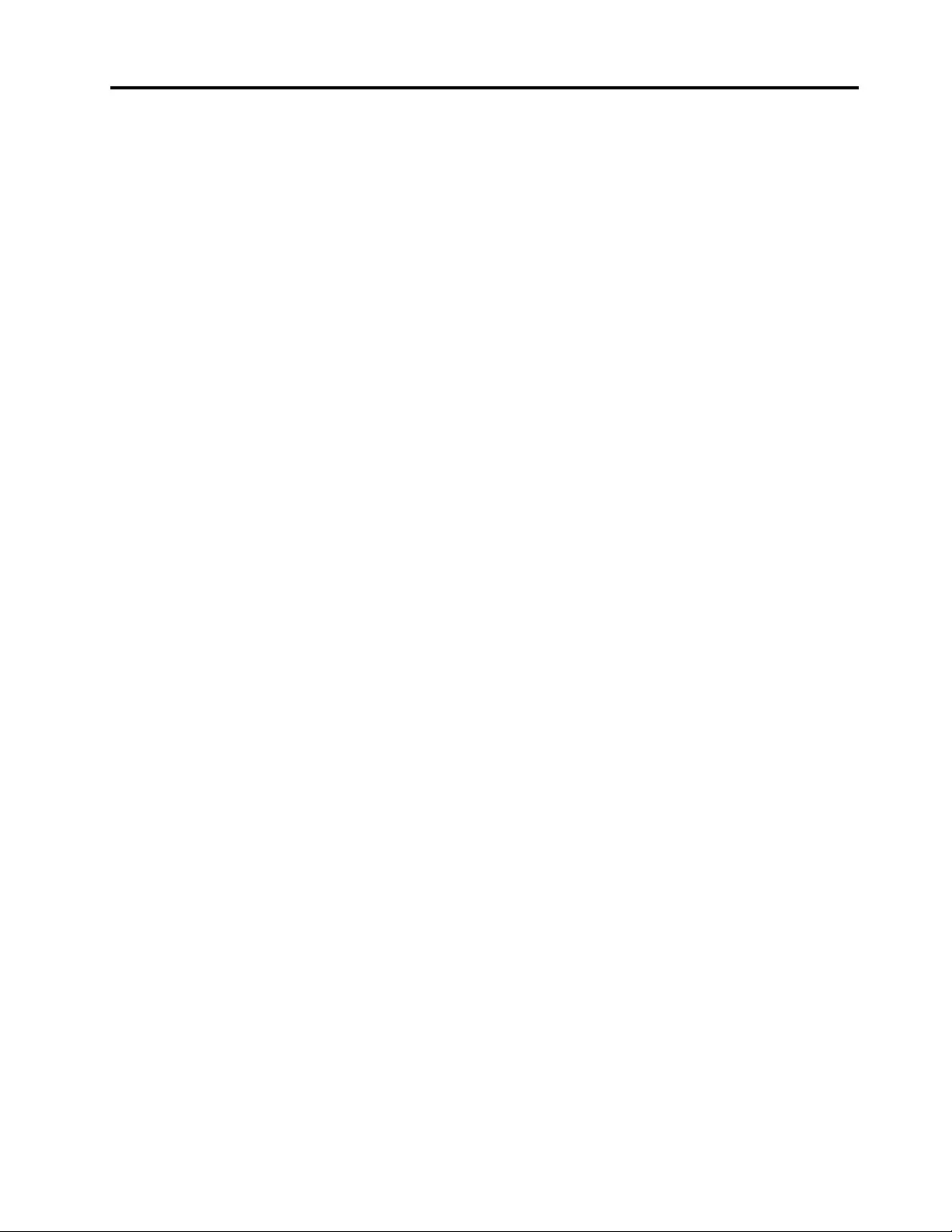
Contents
About this manual . . . . . . . . . . . . iii
Chapter 1. Safety information . . . . . . 1
General safety . . . . . . . . . . . . . . . . 1
Electrical safety . . . . . . . . . . . . . . . . 1
Safety inspection guide . . . . . . . . . . . . . 2
Handling devices that are sensitive to electrostatic
discharge . . . . . . . . . . . . . . . . . . 3
Grounding requirements . . . . . . . . . . . . 4
Safety notices (multilingual translations) . . . . . . 4
Chapter 2. General checkout . . . . . 21
What to do first . . . . . . . . . . . . . . . 21
CRU list . . . . . . . . . . . . . . . . . . 22
Chapter 3. Idetifying FRUs (CRUs) . . 23
Locate FRUs and CRUs . . . . . . . . . . . 23
Chapter 4. Removing a FRU or
CRU . . . . . . . . . . . . . . . . . . 31
Service tools . . . . . . . . . . . . . . . . 31
General guidelines. . . . . . . . . . . . . . 31
Remove the lower case . . . . . . . . . . . . 32
For 14–inch models . . . . . . . . . . . 32
For 15–inch and 17–inch models . . . . . . 33
Remove the memory module . . . . . . . . . 33
Remove the memory module shielding . . . . . . 34
Remove the storage drive . . . . . . . . . . . 35
Remove the storage drive bracket . . . . . . . 37
Remove the battery pack . . . . . . . . . . . 38
Remove the battery pack (with storage
drive) . . . . . . . . . . . . . . . . . 38
Remove the battery pack (no storage drive) . . 39
Remove the solid-state drive. . . . . . . . . . 41
Remove the solid-state drive thermal pad. . . . . 42
Remove the heatsink . . . . . . . . . . . . . 43
For ALC models . . . . . . . . . . . . . 43
For ITL models . . . . . . . . . . . . . 44
Remove the system fan. . . . . . . . . . . . 46
For 14–inch and 15–inch models . . . . . . 46
For 17–inch models . . . . . . . . . . . 48
Remove the Wi-Fi card . . . . . . . . . . . . 49
Remove the USB board. . . . . . . . . . . . 50
For 14–inch models . . . . . . . . . . . 50
For 15–inch models . . . . . . . . . . . 51
For 17–inch models . . . . . . . . . . . 53
Remove the USB board cable . . . . . . . . . 54
Remove the coin-cell battery. . . . . . . . . . 55
Remove the fingerprint reader . . . . . . . . . 56
Remove the system board. . . . . . . . . . . 58
For the 14–inch models . . . . . . . . . . 58
For 15–inch models . . . . . . . . . . . 59
For the 17–inch models . . . . . . . . . . 61
Use a Golden Key U1 tool to flash-write key id
information . . . . . . . . . . . . . . . 64
Remove the upper case . . . . . . . . . . . 64
Remove the LCD bezel . . . . . . . . . . . . 66
Remove the stripe cover . . . . . . . . . . . 66
Remove the hinge . . . . . . . . . . . . . . 67
For 14–inch models . . . . . . . . . . . 67
For the 15–inch models . . . . . . . . . . 68
Remove the LCD panel (for 14–inch and 15–inch
models) . . . . . . . . . . . . . . . . . . 70
Remove the LCD assembly (for 17–inch models) . . 71
Remove the microphone rubber . . . . . . . . 73
Remove the camera . . . . . . . . . . . . . 73
Remove the EDP cable . . . . . . . . . . . . 74
Trademarks . . . . . . . . . . . . . . . . lxxvii
© Copyright Lenovo 2021 i
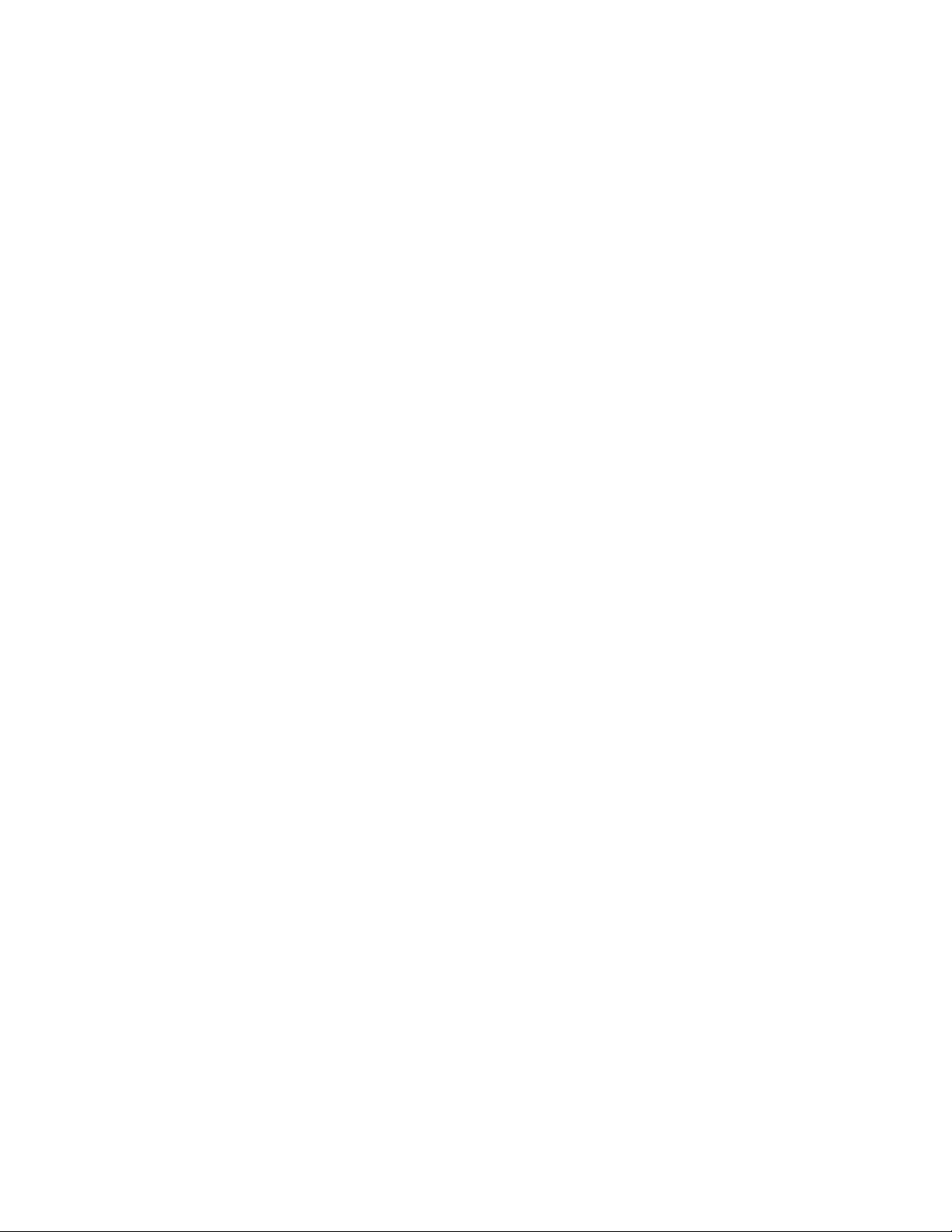
ii IdeaPad 3/IdeaPad 3i/IdeaPad Slim 3/IdeaPad Slim 3i series Hardware Maintenance Manual
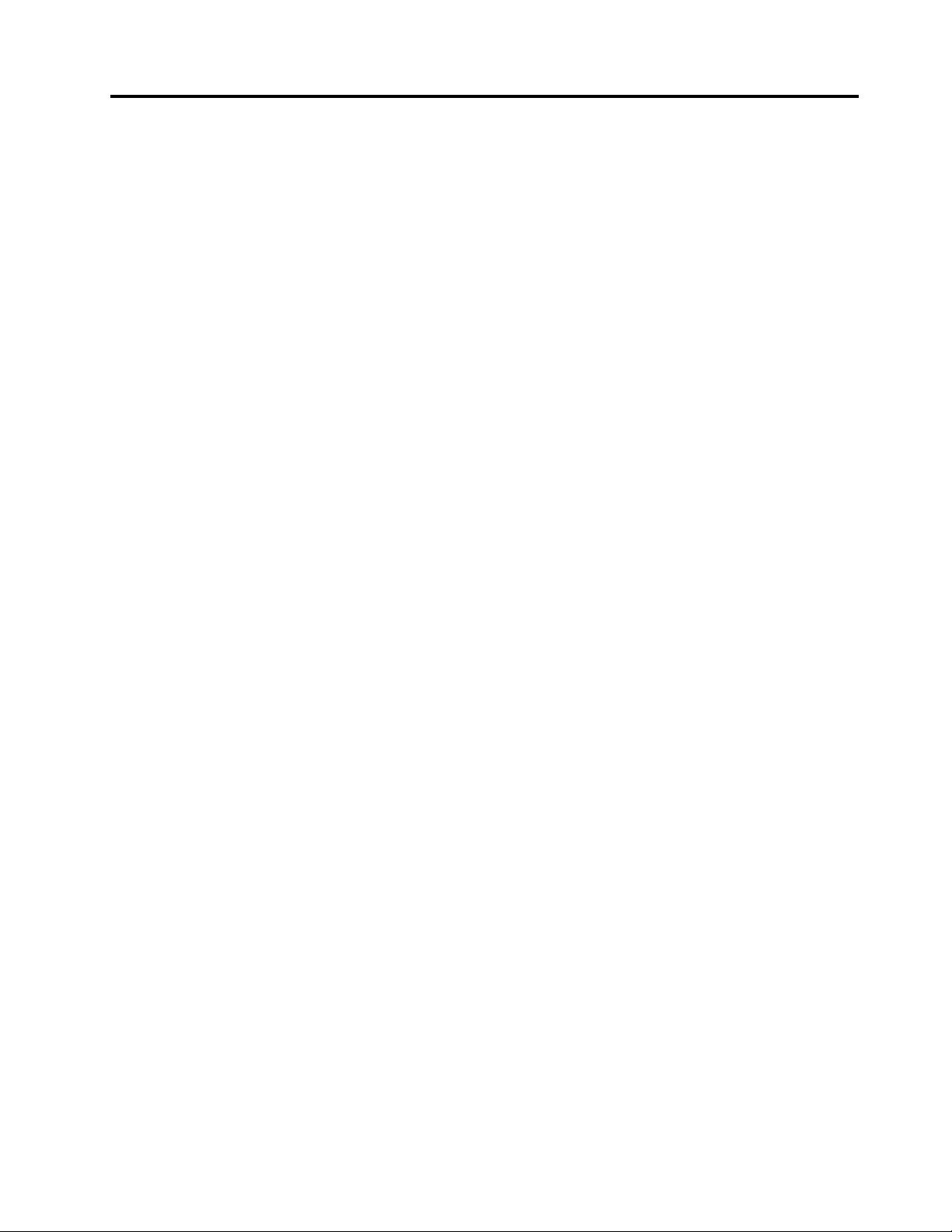
About this manual
This manual contains service and reference information for the following Lenovo products.
Machine Machine type (MT)
IdeaPad 3 14ADA6 82KQ
IdeaPad 3 14ALC6 82KT
IdeaPad 3 14ITL6 82H7
IdeaPad 3 15ADA6 82KR
IdeaPad 3 15ALC6 82KU
IdeaPad 3 15ITL6 82H8
IdeaPad 3 17ADA6 82KS
IdeaPad 3 17ALC6 82KV
IdeaPad 3 17ITL6 82H9
Important:
• This manual is intended only for trained service technicians who are familiar with Lenovo products.
• Before servicing a Lenovo product, be sure to read all the information under Chapter 1 “Safety
information” on page 1.
© Copyright Lenovo 2021 iii
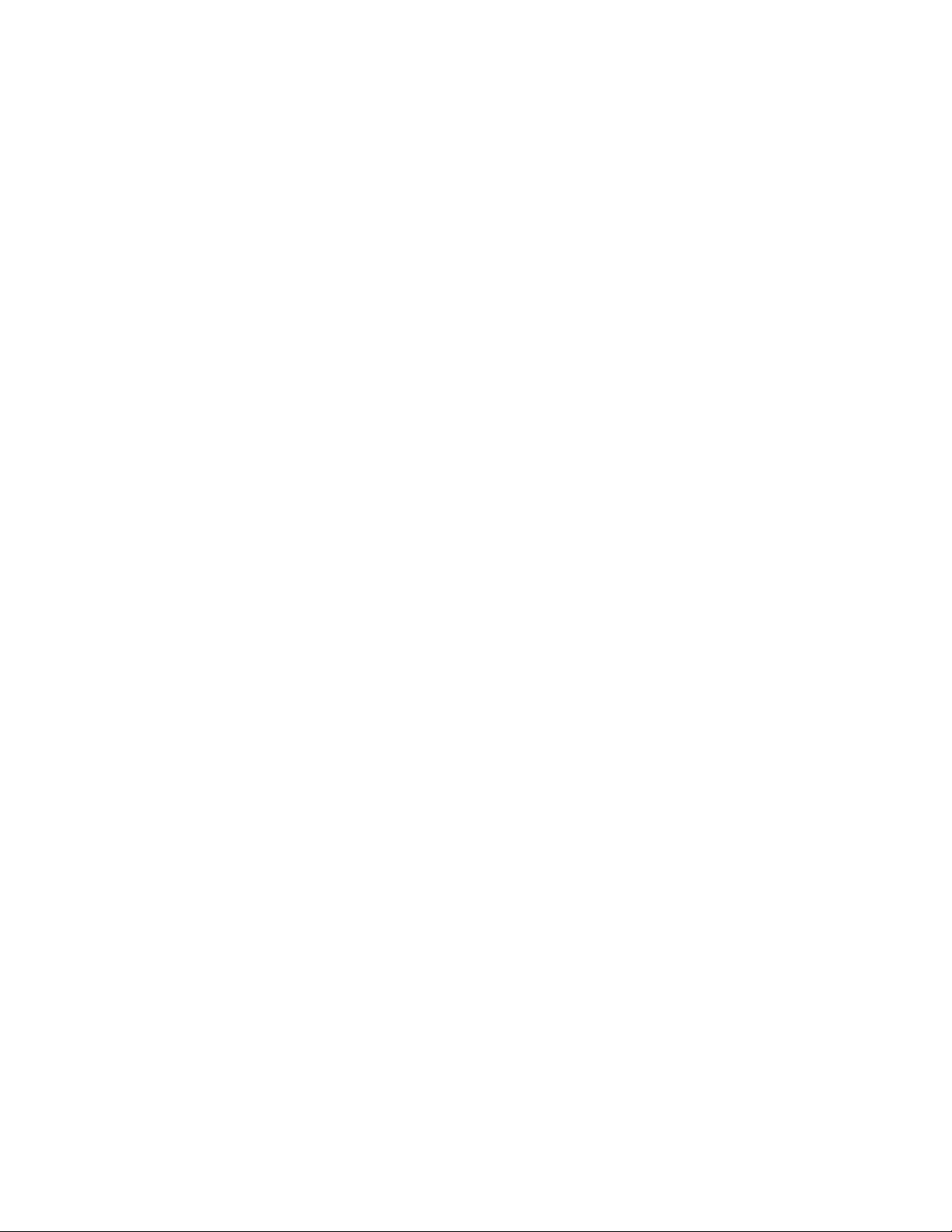
iv IdeaPad 3/IdeaPad 3i/IdeaPad Slim 3/IdeaPad Slim 3i series Hardware Maintenance Manual
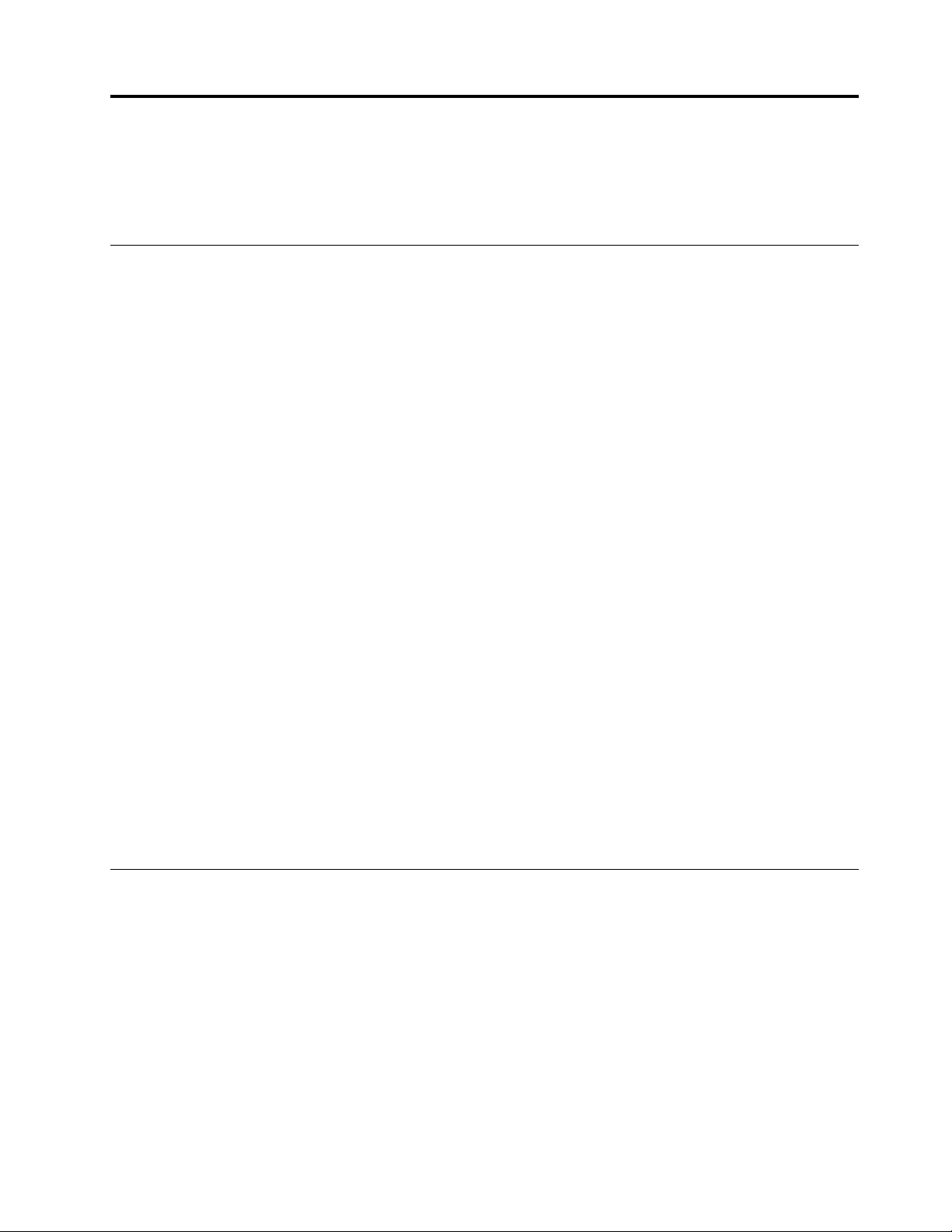
Chapter 1. Safety information
This chapter presents the following safety information that you need to be familiar with before you service a
Lenovo notebook computer.
General safety
Follow these rules to ensure general safety:
• Observe good housekeeping in the area of the machines during and after maintenance.
• When lifting any heavy object:
1. Make sure that you can stand safely without slipping.
2. Distribute the weight of the object equally between your feet.
3. Use a slow lifting force. Never move suddenly or twist when you attempt to lift.
4. Lift by standing or by pushing up with your leg muscles; this action removes the strain from the
muscles in your back. Do not attempt to lift any object that weighs more than 16 kg (35 lb) or that you
think is too heavy for you.
• Do not perform any action that causes hazards to the customer, or that makes the equipment unsafe.
• Before you start the machine, make sure that other service technicians and the customer's personnel are
not in a hazardous position.
• Place removed covers and other parts in a safe place, away from all personnel, while you are servicing the
machine.
• Keep your tool case away from walk areas so that other people will not trip over it.
• Do not wear loose clothing that can be trapped in the moving parts of a machine. Make sure that your
sleeves are fastened or rolled up above your elbows. If your hair is long, fasten it.
• Insert the ends of your necktie or scarf inside clothing or fasten it with a non-conductive clip, about 8
centimeters (3 inches) from the end.
• Do not wear jewelry, chains, metal-frame eyeglasses, or metal fasteners for your clothing.
Attention: Metal objects are good electrical conductors.
• Wear safety glasses when you are hammering, drilling, soldering, cutting wire, attaching springs, using
solvents, or working in any other conditions that might be hazardous to your eyes.
• After service, reinstall all safety shields, guards, labels, and ground wires. Replace any safety device that
is worn or defective.
• Reinstall all covers correctly before returning the machine to the customer.
• Fan louvers on the machine help to prevent overheating of internal components. Do not obstruct fan
louvers or cover them with labels or stickers.
Electrical safety
Observe the following rules when working on electrical equipment.
Important: Use only approved tools and test equipment. Some hand tools have handles covered with a soft
material that does not insulate you when working with live electrical currents.Many customers have, near
their equipment, rubber floor mats that contain small conductive fibers to decrease electrostatic discharges.
Do not use this type of mat to protect yourself from electrical shock.
• Find the room emergency power-off (EPO) switch, disconnecting switch, or electrical outlet. If an electrical
accident occurs, you can then operate the switch or unplug the power cord quickly.
• Do not work alone under hazardous conditions or near equipment that has hazardous voltages.
• Disconnect all power before:
– Performing a mechanical inspection
– Working near power supplies
© Copyright Lenovo 2021 1
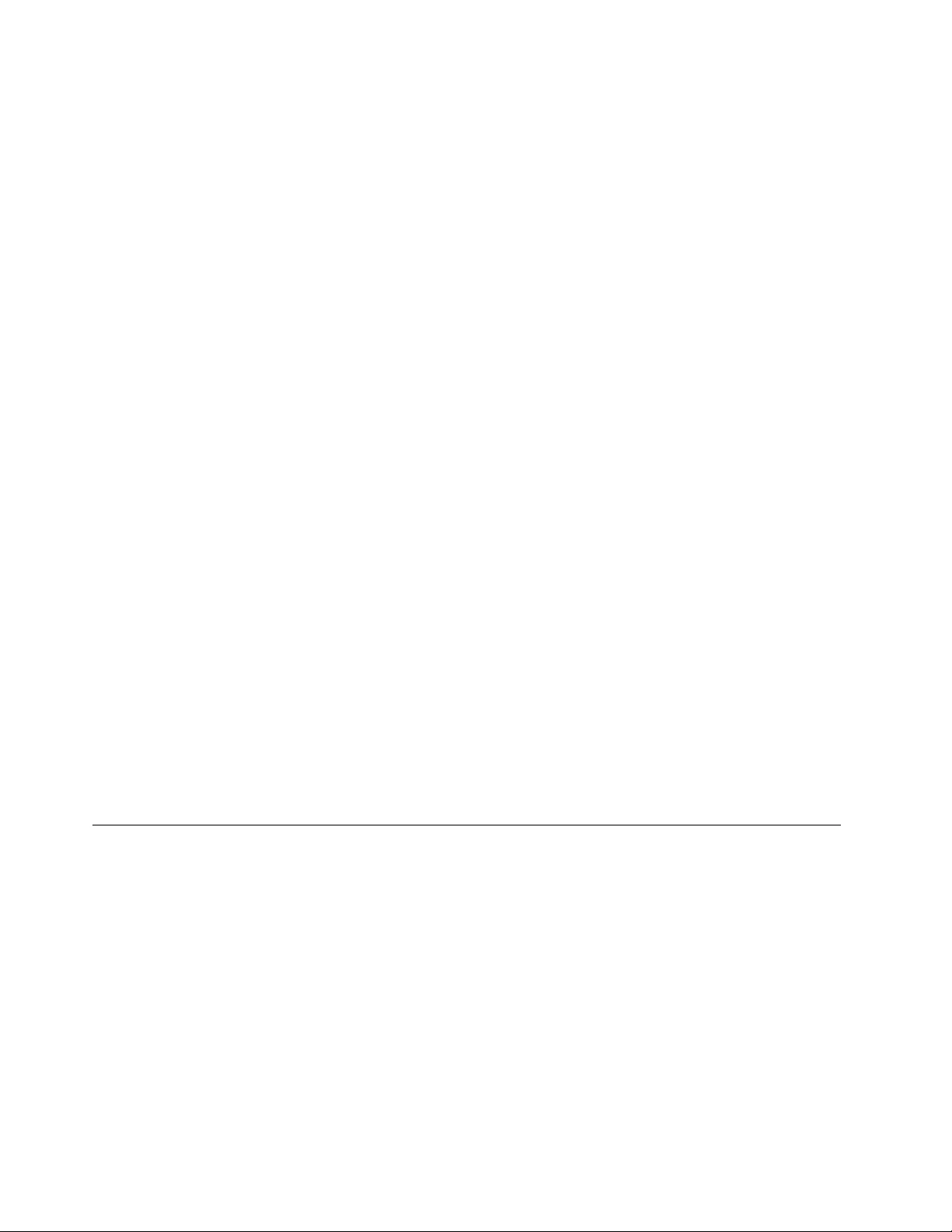
– Removing or installing main units
• Before you start to work on the machine, unplug the power cord. If you cannot unplug it, ask the customer
to power-off the wall box that supplies power to the machine, and to lock the wall box in the off position.
• If you need to work on a machine that has exposed electrical circuits, observe the following precautions:
– Ensure that another person, familiar with the power-off controls, is near you.
Attention: Another person must be there to switch off the power, if necessary.
– Use only one hand when working with powered-on electrical equipment; keep the other hand in your
pocket or behind your back.
Attention: An electrical shock can occur only when there is a complete circuit. By observing the above
rule, you may prevent a current from passing through your body.
– When using testers, set the controls correctly and use the approved probe leads and accessories for
that tester.
– Stand on suitable rubber mats (obtained locally, if necessary) to insulate you from grounds such as
metal floor strips and machine frames.
Observe the special safety precautions when you work with very high voltages; Instructions for these
precautions are in the safety sections of maintenance information. Use extreme care when measuring high
voltages.
• Regularly inspect and maintain your electrical hand tools for safe operational condition.
• Do not use worn or broken tools and testers.
• Never assume that power has been disconnected from a circuit. First, check that it has been powered off.
• Always look carefully for possible hazards in your work area. Examples of these hazards are moist floors,
non-grounded power extension cables, power surges, and missing safety grounds.
• Do not touch live electrical circuits with the reflective surface of a plastic dental mirror. The surface is
conductive; such touching can cause personal injury and machine damage.
• Do not service the following parts with the power on when they are removed from their normal operating
places in a machine:
– Power supply units
– Pumps
– Blowers and fans
– Motor generators
– Similar units as listed above
This practice ensures correct grounding of the units.
• If an electrical accident occurs:
– Use caution; do not become a victim yourself.
– Switch off power.
– Send another person to get medical aid.
Safety inspection guide
The purpose of this inspection guide is to assist you in identifying potentially unsafe conditions. As each
machine was designed and built, required safety items were installed to protect users and service
technicians from injury. This guide addresses only those items. You should use good judgment to identify
potential safety hazards due to attachment of non-Lenovo features or options not covered by this inspection
guide.
If any unsafe conditions are present, you must determine how serious the apparent hazard could be and
whether you can continue without first correcting the problem.
Consider these conditions and the safety hazards they present:
• Electrical hazards, especially primary power (primary voltage on the frame can cause serious or fatal
electrical shock)
• Explosive hazards, such as a damaged cathode ray tube (CRT) face or a bulging capacitor
• Mechanical hazards, such as loose or missing hardware
2IdeaPad 3/IdeaPad 3i/IdeaPad Slim 3/IdeaPad Slim 3i series Hardware Maintenance Manual
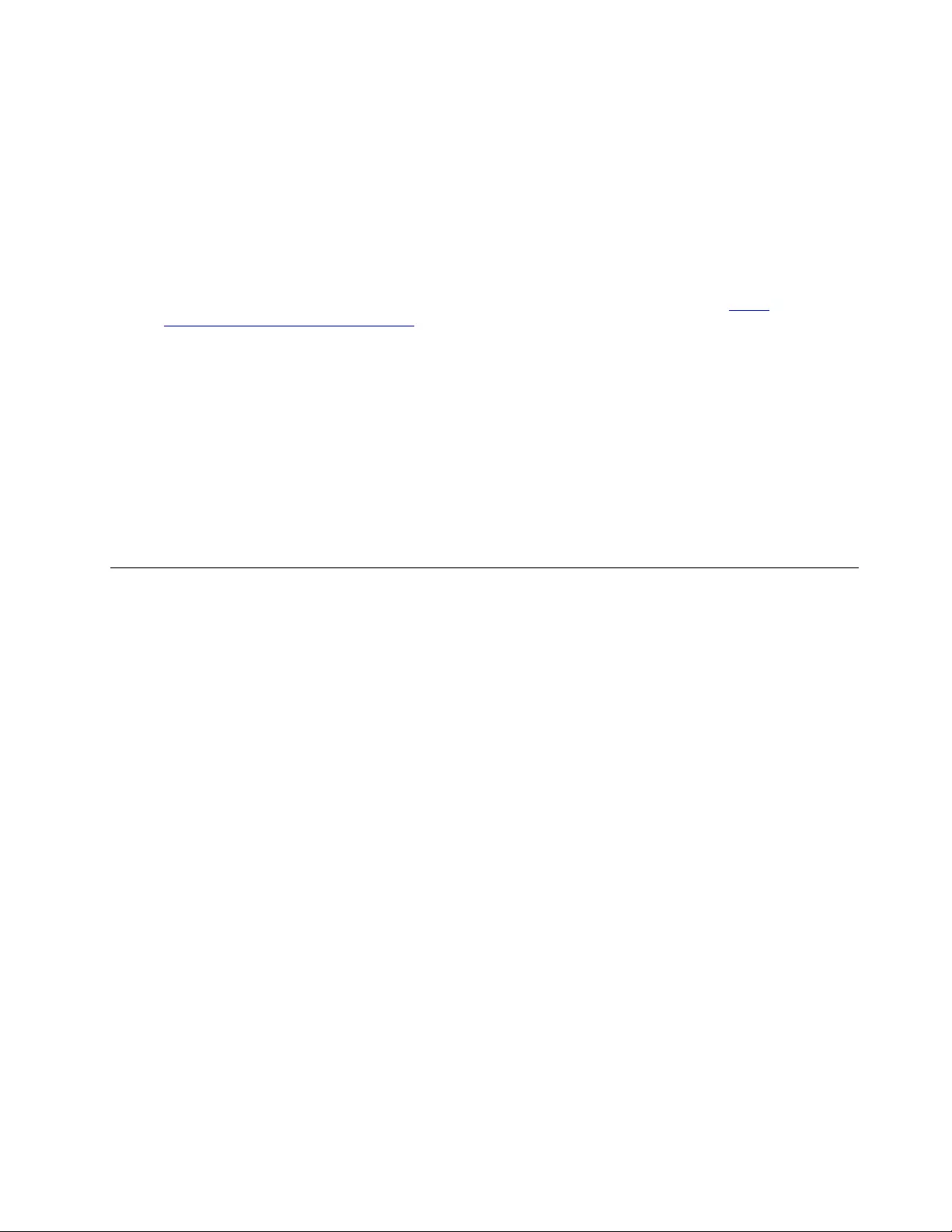
To determine whether there are any potentially unsafe conditions, use the following checklist at the
beginning of every service task. Begin the checks with the power off, and the power cord disconnected.
Checklist:
1. Check exterior covers for damage (loose, broken, or sharp edges).
2. Power off the computer. Disconnect the power cord.
3. Check the power cord for:
a. A third-wire ground connector in good condition. Use a meter to measure third-wire ground
continuity for 0.1 ohm or less between the external ground pin and the frame ground.
b. The power cord should be the authorized type specified for your computer. Go to: http://
www.lenovo.com/serviceparts-lookup
c. Insulation must not be frayed or worn.
4. Check for cracked or bulging batteries.
5. Remove the cover.
6. Check for any obvious non-Lenovo alterations. Use good judgment as to the safety of any non-Lenovo
alterations.
7. Check inside the unit for any obvious unsafe conditions, such as metal filings, contamination, water or
other liquids, or signs of fire or smoke damage.
8. Check for worn, frayed, or pinched cables.
9. Check that the power-supply cover fasteners (screws or rivets) have not been removed or tampered
with.
Handling devices that are sensitive to electrostatic discharge
Any computer part containing transistors or integrated circuits (ICs) should be considered sensitive to
electrostatic discharge (ESD). ESD damage can occur when there is a difference in charge between objects.
Protect against ESD damage by equalizing the charge so that the machine, the part, the work mat, and the
person handling the part are all at the same charge.
Notes:
1. Use product-specific ESD procedures when they exceed the requirements noted here.
2. Make sure that the ESD protective devices you use have been certified (ISO 9000) as fully effective.
When handling ESD-sensitive parts:
• Keep the parts in protective packages until they are inserted into the product.
• Avoid contact with other people.
• Wear a grounded wrist strap against your skin to eliminate static on your body.
• Prevent the part from touching your clothing. Most clothing is insulative and retains a charge even when
you are wearing a wrist strap.
• Use a grounded work mat to provide a static-free work surface. The mat is especially useful when
handling ESD-sensitive devices.
• Select a grounding system, such as those listed below, to provide protection that meets the specific
service requirement.
Note: The use of a grounding system to guard against ESD damage is desirable but not necessary.
– Attach the ESD ground clip to any frame ground, ground braid, or green-wire ground.
– When working on a double-insulated or battery-operated system, use an ESD common ground or
reference point. You can use coax or connector-outside shells on these systems.
– Use the round ground prong of the ac plug on ac-operated computers.
Chapter 1.Safety information 3
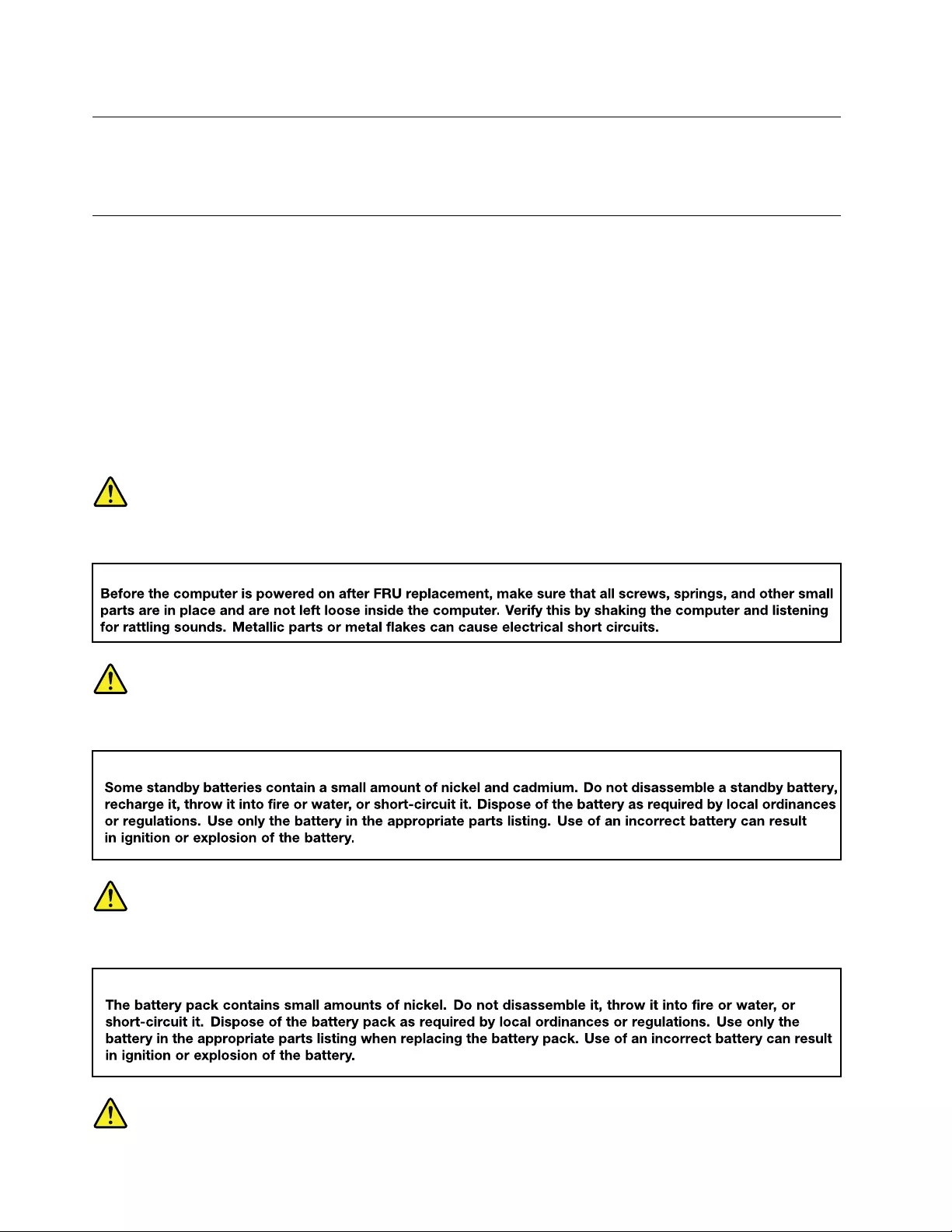
Grounding requirements
Electrical grounding of the computer is required for operator safety and correct system function. Proper
grounding of the electrical outlet can be verified by a certified electrician.
Safety notices (multilingual translations)
The safety notices in this section are provided in the following languages:
• English
• Arabic
• Brazilian Portuguese
• French
• German
• Hebrew
• Japanese
• Korean
• Spanish
• Traditional Chinese
DANGER
DANGER
DANGER
4IdeaPad 3/IdeaPad 3i/IdeaPad Slim 3/IdeaPad Slim 3i series Hardware Maintenance Manual
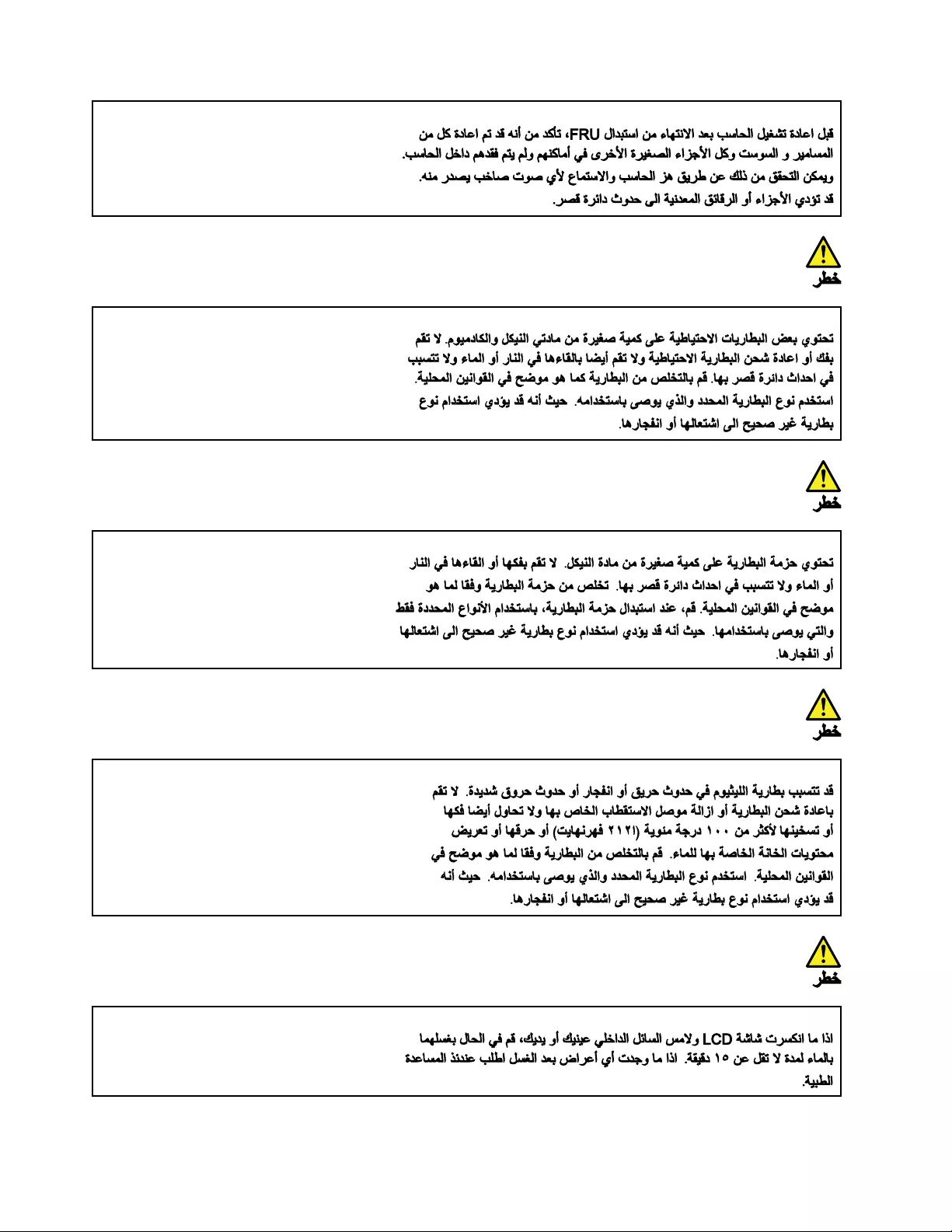
6IdeaPad 3/IdeaPad 3i/IdeaPad Slim 3/IdeaPad Slim 3i series Hardware Maintenance Manual
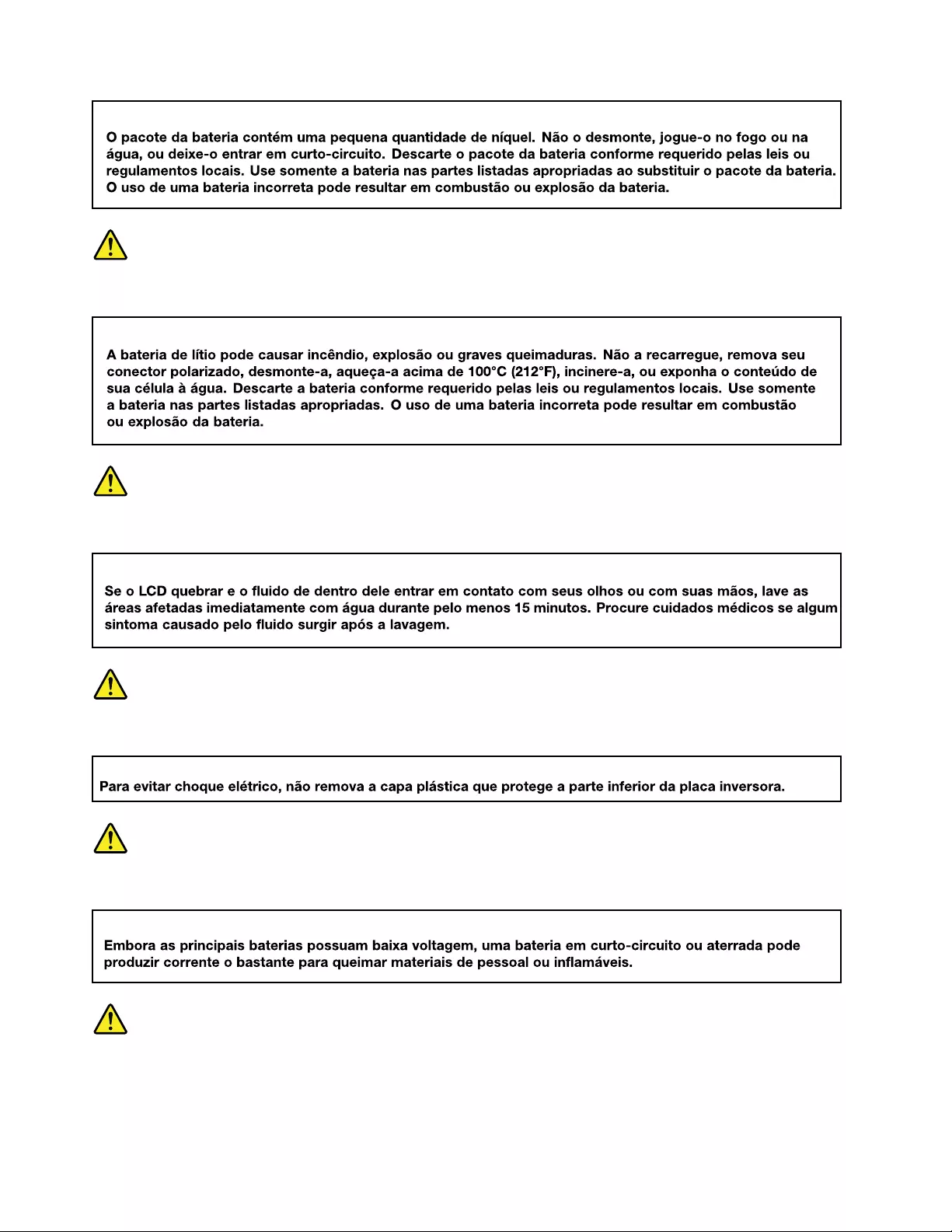
PERIGO
PERIGO
PERIGO
PERIGO
PERIGO
8IdeaPad 3/IdeaPad 3i/IdeaPad Slim 3/IdeaPad Slim 3i series Hardware Maintenance Manual
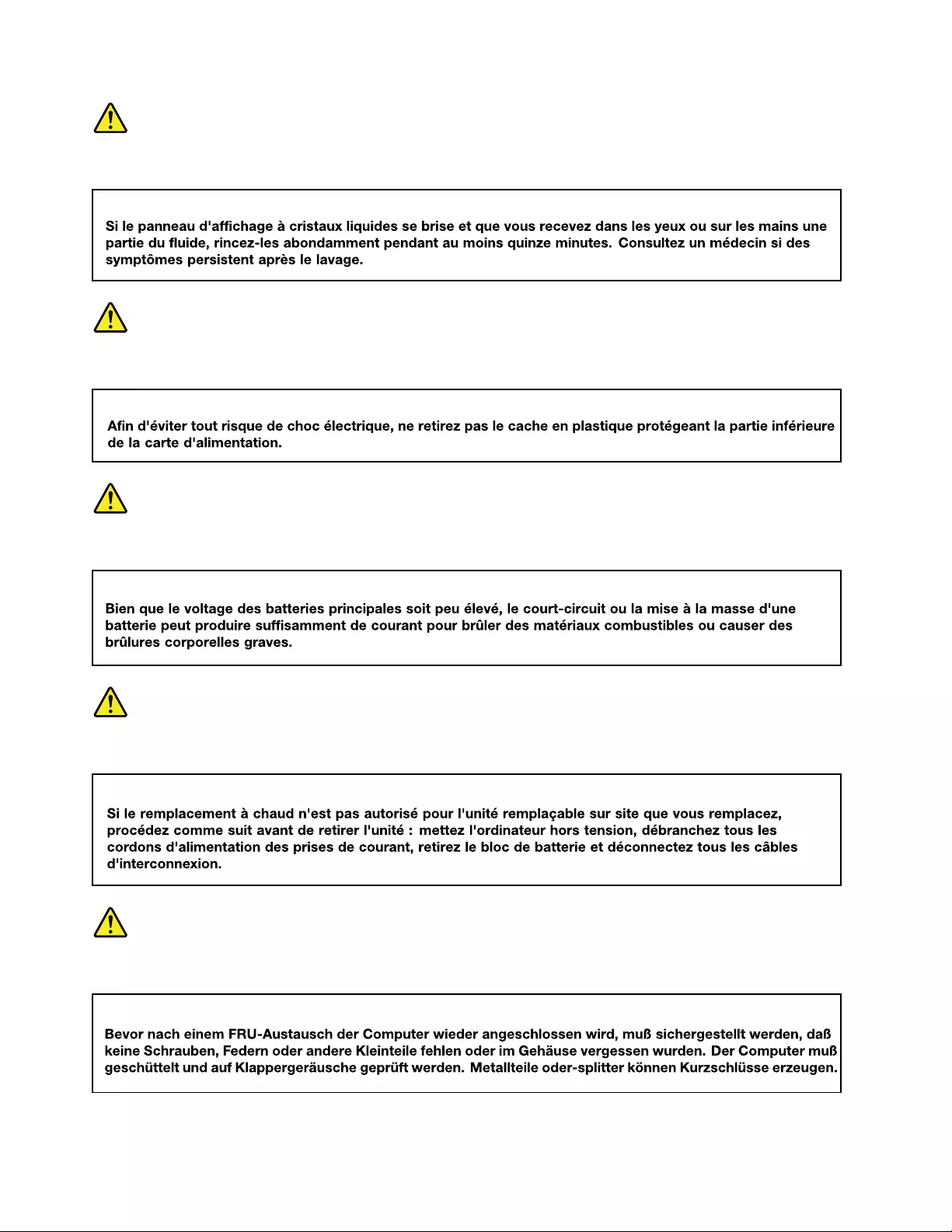
DANGER
DANGER
DANGER
DANGER
VORSICHT
10 IdeaPad 3/IdeaPad 3i/IdeaPad Slim 3/IdeaPad Slim 3i series Hardware Maintenance Manual
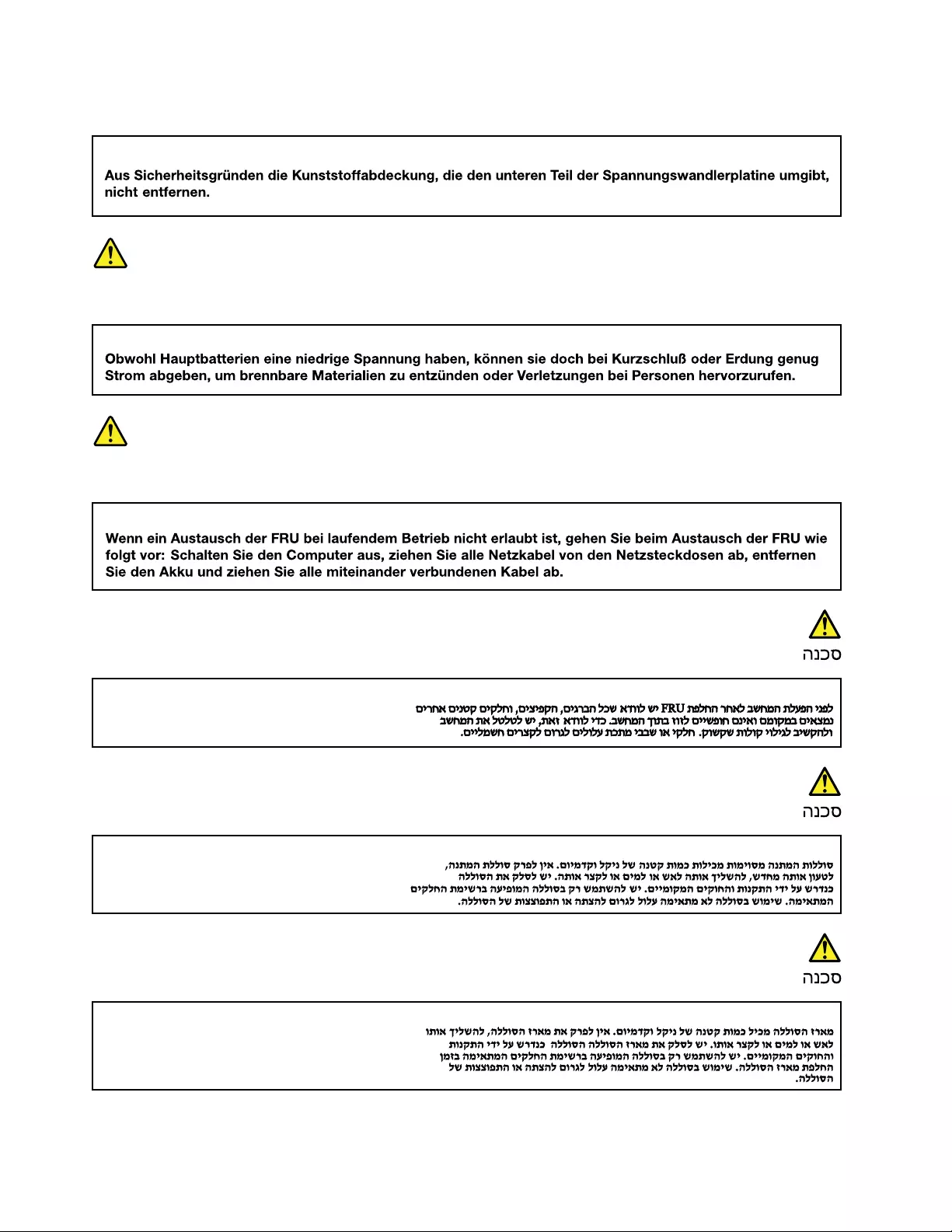
VORSICHT
VORSICHT
VORSICHT
12 IdeaPad 3/IdeaPad 3i/IdeaPad Slim 3/IdeaPad Slim 3i series Hardware Maintenance Manual
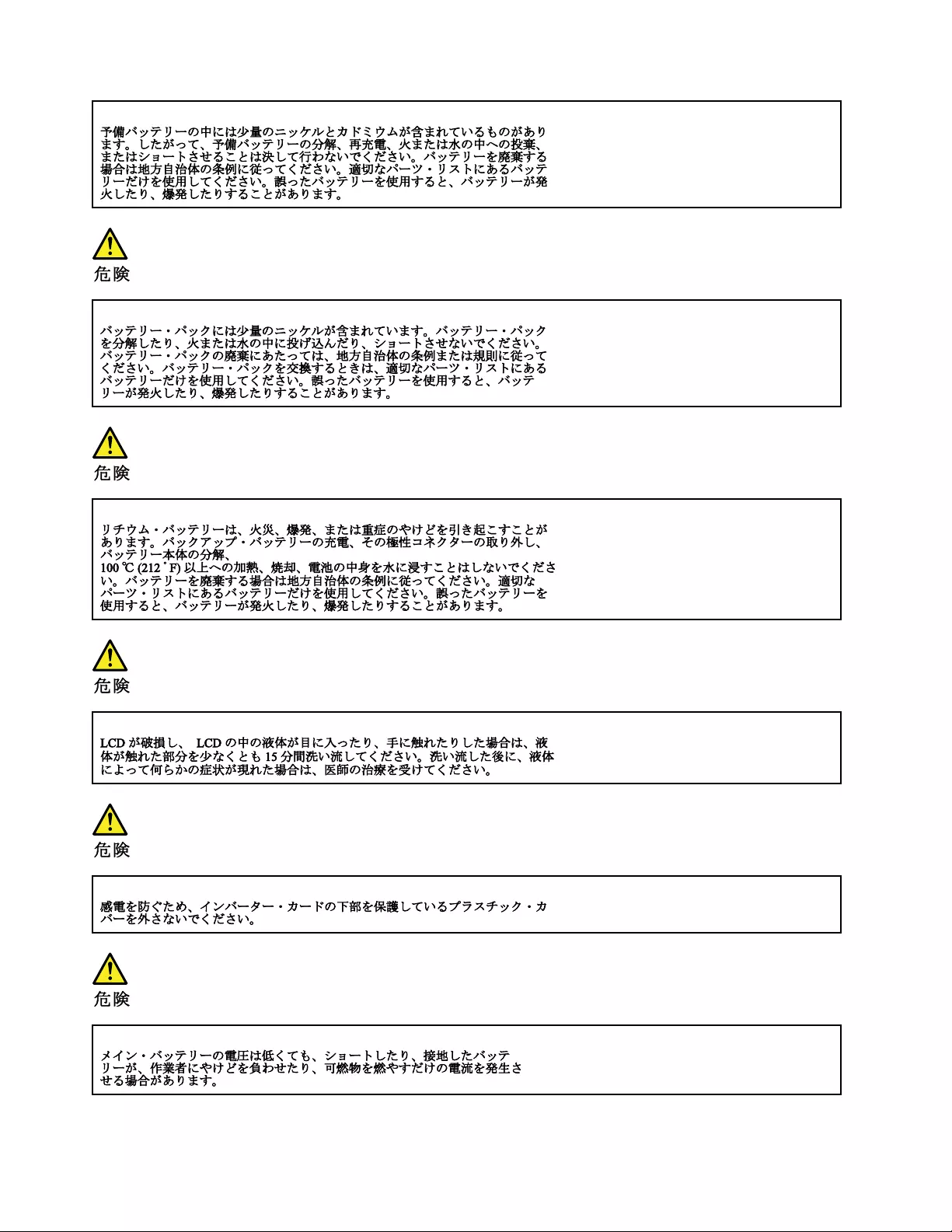
14 IdeaPad 3/IdeaPad 3i/IdeaPad Slim 3/IdeaPad Slim 3i series Hardware Maintenance Manual
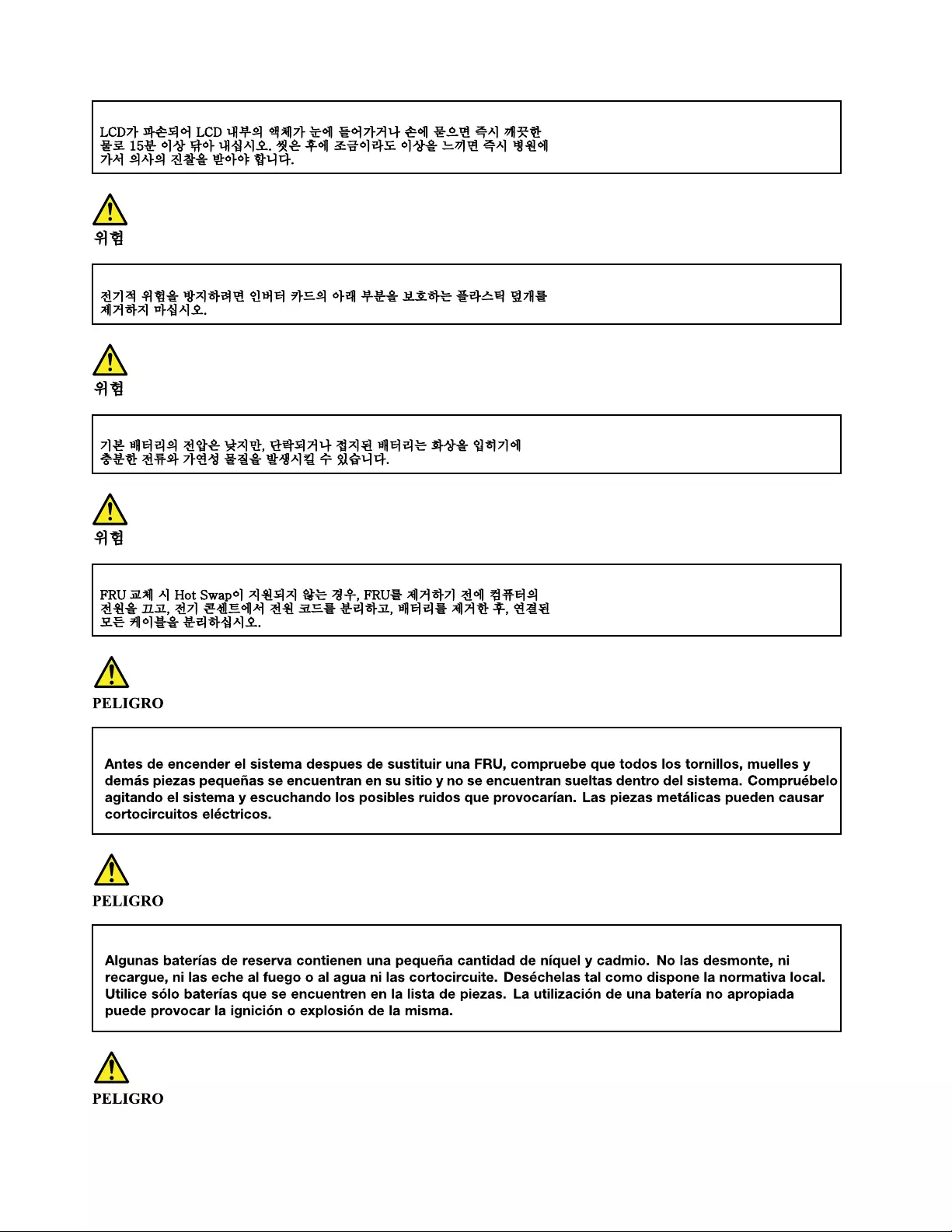
16 IdeaPad 3/IdeaPad 3i/IdeaPad Slim 3/IdeaPad Slim 3i series Hardware Maintenance Manual
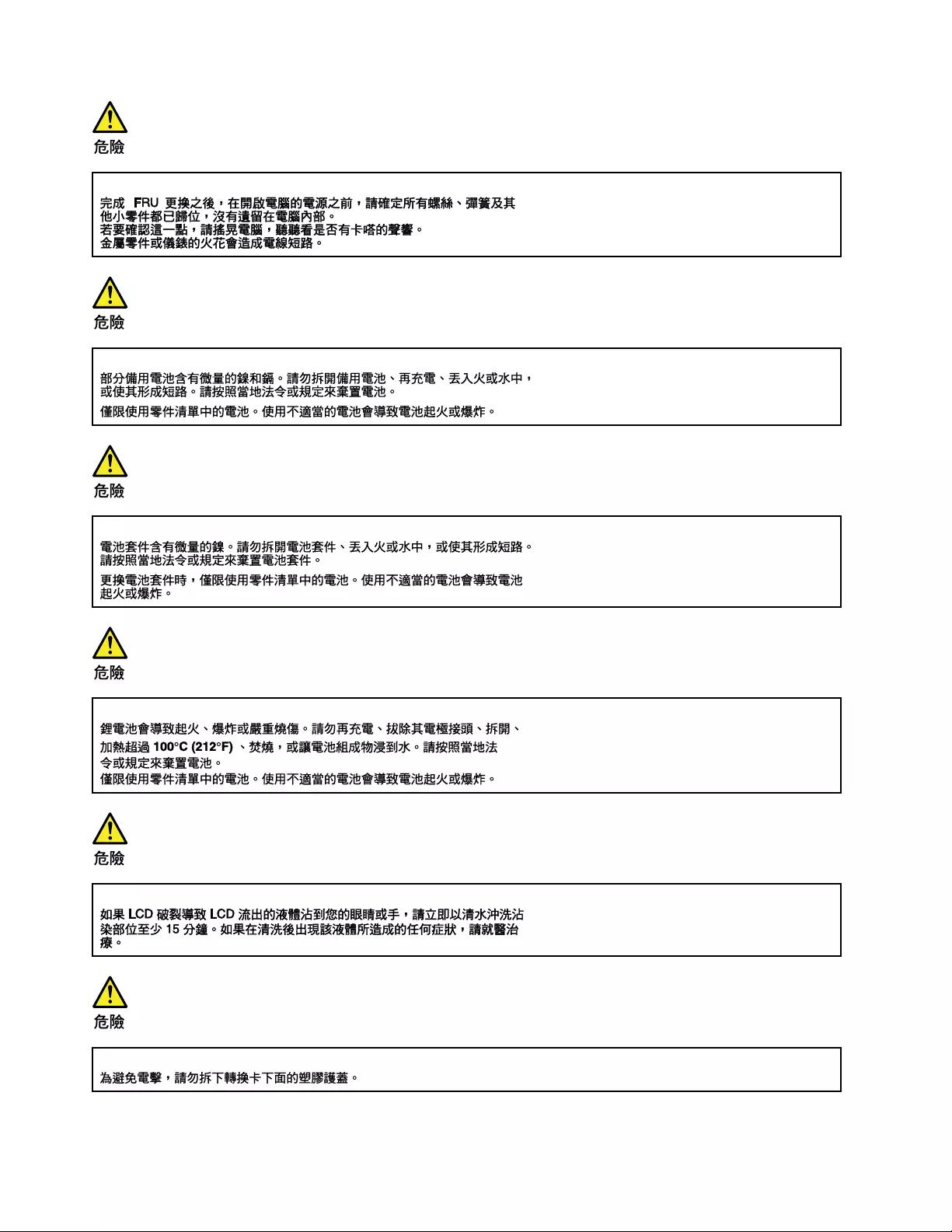
18 IdeaPad 3/IdeaPad 3i/IdeaPad Slim 3/IdeaPad Slim 3i series Hardware Maintenance Manual
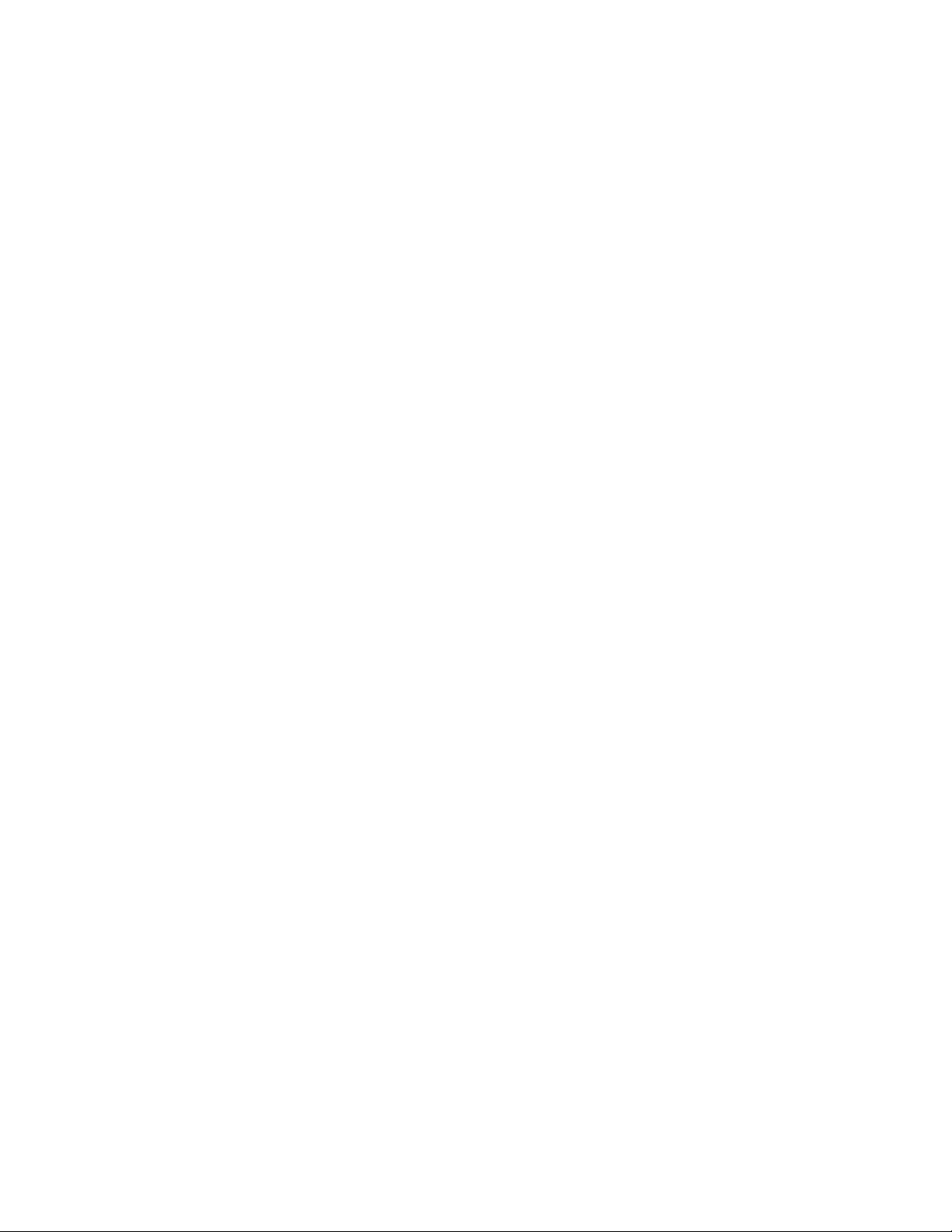
20 IdeaPad 3/IdeaPad 3i/IdeaPad Slim 3/IdeaPad Slim 3i series Hardware Maintenance Manual
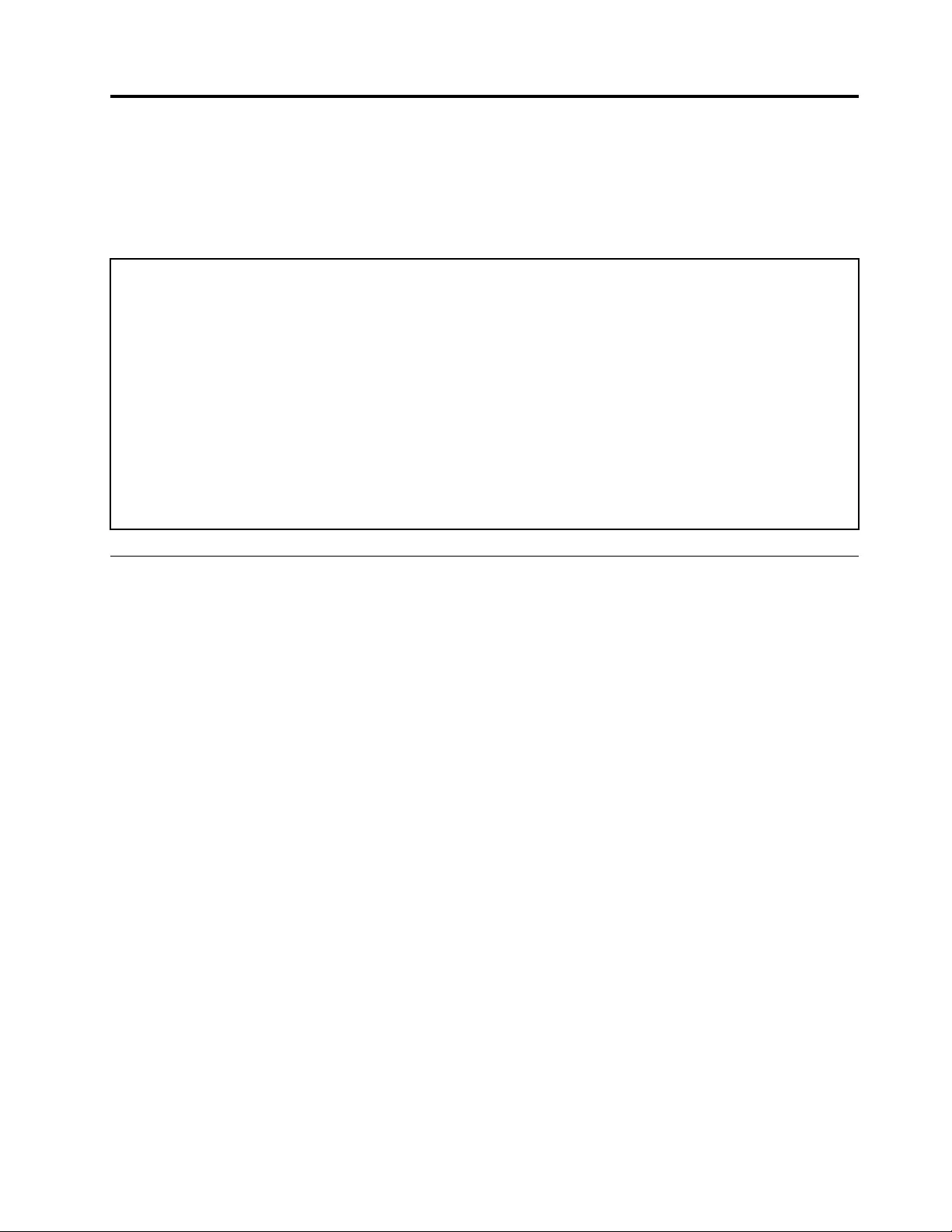
Chapter 2. General checkout
This chapter contains the following topics:
Before you go to the checkout instructions, ensure that you read the following important notes.
Important notes:
• Only certified trained personnel should service the computer.
• Before replacing any FRU, read the entire page on removing and replacing FRUs.
• Be extremely careful during such write operations as copying, saving, or formatting. Drives in the computer
that you are servicing sequence might have been altered. If you select an incorrect drive, data or programs might be
overwritten.
• Replace a FRU only with another FRU of the correct model. When you replace a FRU, make sure that the model
of the machine and the FRU part number are correct by referring to the FRU parts list.
• A FRU should not be replaced because of a single, unreproducible failure. Single failures can occur for a variety
of reasons that have nothing to do with a hardware defect, such as cosmic radiation, electrostatic discharge, or
software errors. Consider replacing a FRU only when a problem recurs. If you suspect that a FRU is defective, clear
the error log and run the test again. If the error does not recur, do not replace the FRU.
• Be careful not to replace a nondefective FRU.
What to do first
When you return a FRU, you must include the following information in the parts exchange form or parts return
form that you attach to it:
1. Name and phone number of service technician
2. Date of service
3. Date on which the machine failed
4. Date of purchase
5. Failure symptoms, error codes appearing on the display, and beep symptoms
6. Procedure index and page number in which the failing FRU was detected
7. Failing FRU name and part number
8. Machine type, model number, and serial number
9. Customer's name and address
Note: During the warranty period, the customer may be responsible for repair costs if the computer damage
was caused by misuse, accident, modification, unsuitable physical or operating environment, or improper
maintenance by the customer. Following is a list of some common items that are not covered under warranty
and some symptoms that might indicate that the system was subjected to stress beyond normal use.
Before checking problems with the computer, determine whether the damage is covered under the warranty
by referring to the following list:
The following are not covered under warranty:
• LCD panel cracked from the application of excessive force or from being dropped
• Scratched (cosmetic) parts
• Distortion, deformation, or discoloration of the cosmetic parts
• Plastic parts, latches, pins, or connectors that have been cracked or broken by excessive force
• Damage caused by liquid spilled into the system
© Copyright Lenovo 2021 21
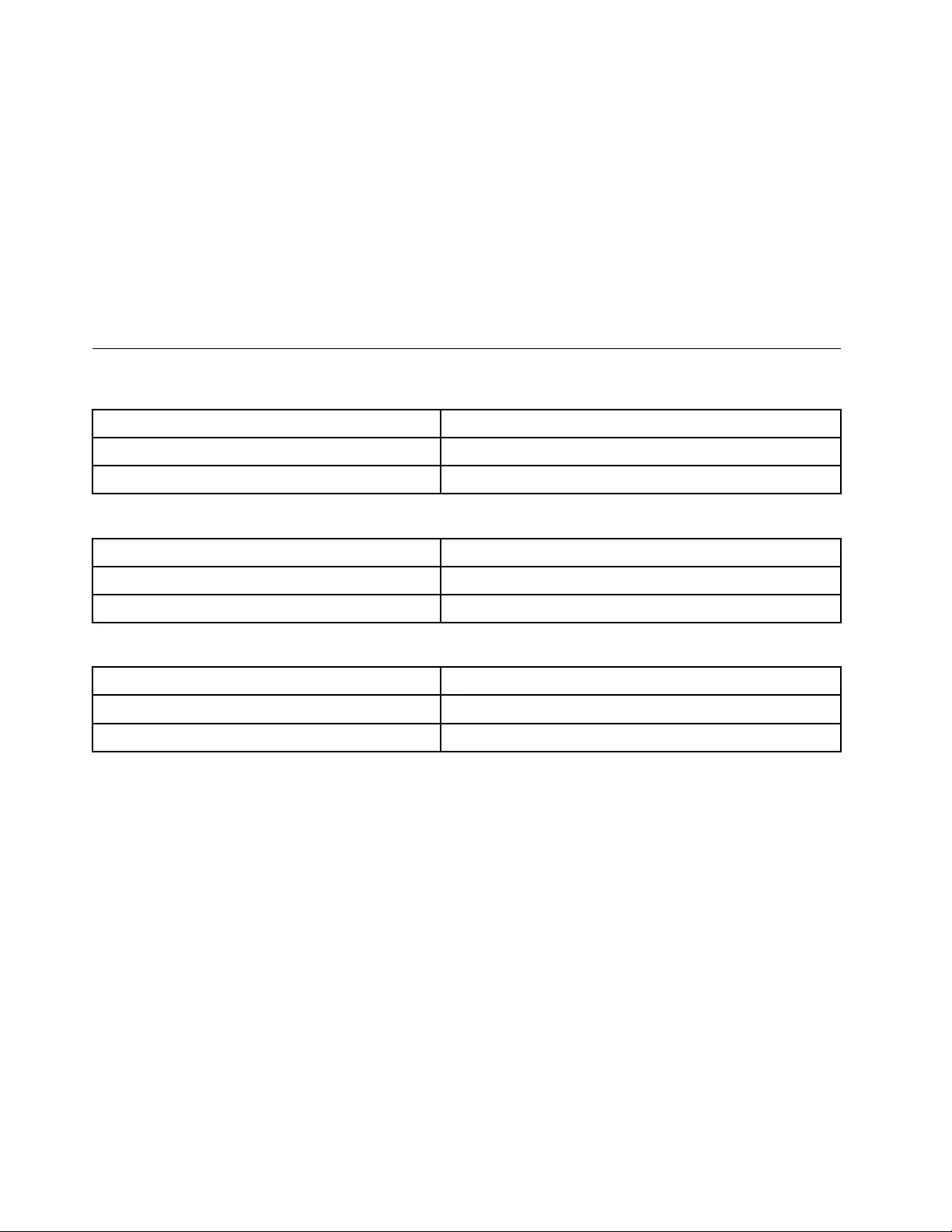
• Damage caused by the improper insertion of a personal-computer card (PC card) or the installation of an
incompatible card
• Improper disc insertion or use of an external optical drive
• Fuses blown by attachment of a non-supported device
• Forgotten computer password (making the computer unusable)
• Sticky keys caused by spilling a liquid onto the keyboard
• Use of an incorrect ac power adapter on laptop products
The following symptoms might indicate damage caused by non-warranted activities:
• Missing parts might be a symptom of unauthorized service or modification.
• Check for obvious damage to a hard disk drive. If the spindle of a hard disk drive becomes noisy, the hard
disk drive might have been dropped or subject to excessive force.
CRU list
Table 1. Model: IdeaPad 3 14ADA6, IdeaPad 3 14ALC6, IdeaPad 3 14ITL6 (Machine type: 82KQ, 82KT, 82H7)
CRU Type
ac power adapter self-service
power cord self-service
Table 2. Model: IdeaPad 3 15ADA6, IdeaPad 3 15ALC6, IdeaPad 3 15ITL6 (Machine type: 82KR, 82KU, 82H8)
CRU Type
ac power adapter self-service
power cord self-service
Table 3. Model: IdeaPad 3 17ADA6, IdeaPad 3 17ALC6, IdeaPad 3 17ITL6 (Machine type: 82KS, 82KV, 82H9)
CRU Type
ac power adapter self-service
power cord self-service
22 IdeaPad 3/IdeaPad 3i/IdeaPad Slim 3/IdeaPad Slim 3i series Hardware Maintenance Manual
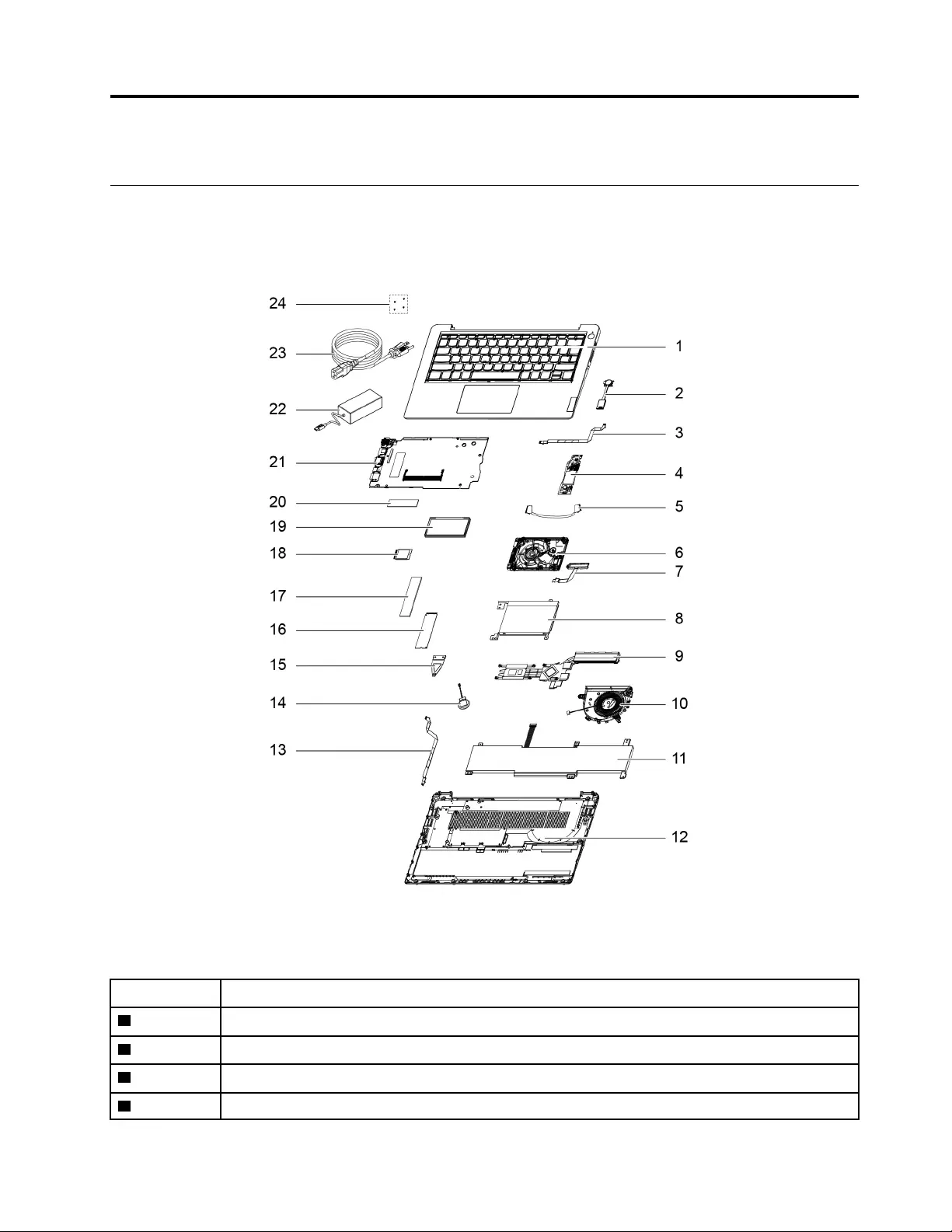
Chapter 3. Idetifying FRUs (CRUs)
Locate FRUs and CRUs
The exploded illustrations help Lenovo service technicians identify FRUs or CRUs that they may need to
replace when servicing a customer’s computer.
Figure 1. IdeaPad 3 14ADA6/IdeaPad 3 14ALC6/IdeaPad 3 14ITL6 exploded view
Table 4. FRU (CRU) categories
No. FRU (CRU) category
1Upper case assembly
2Fingerprint reader
3Fingerprint reader cable
4USB board
© Copyright Lenovo 2021 23
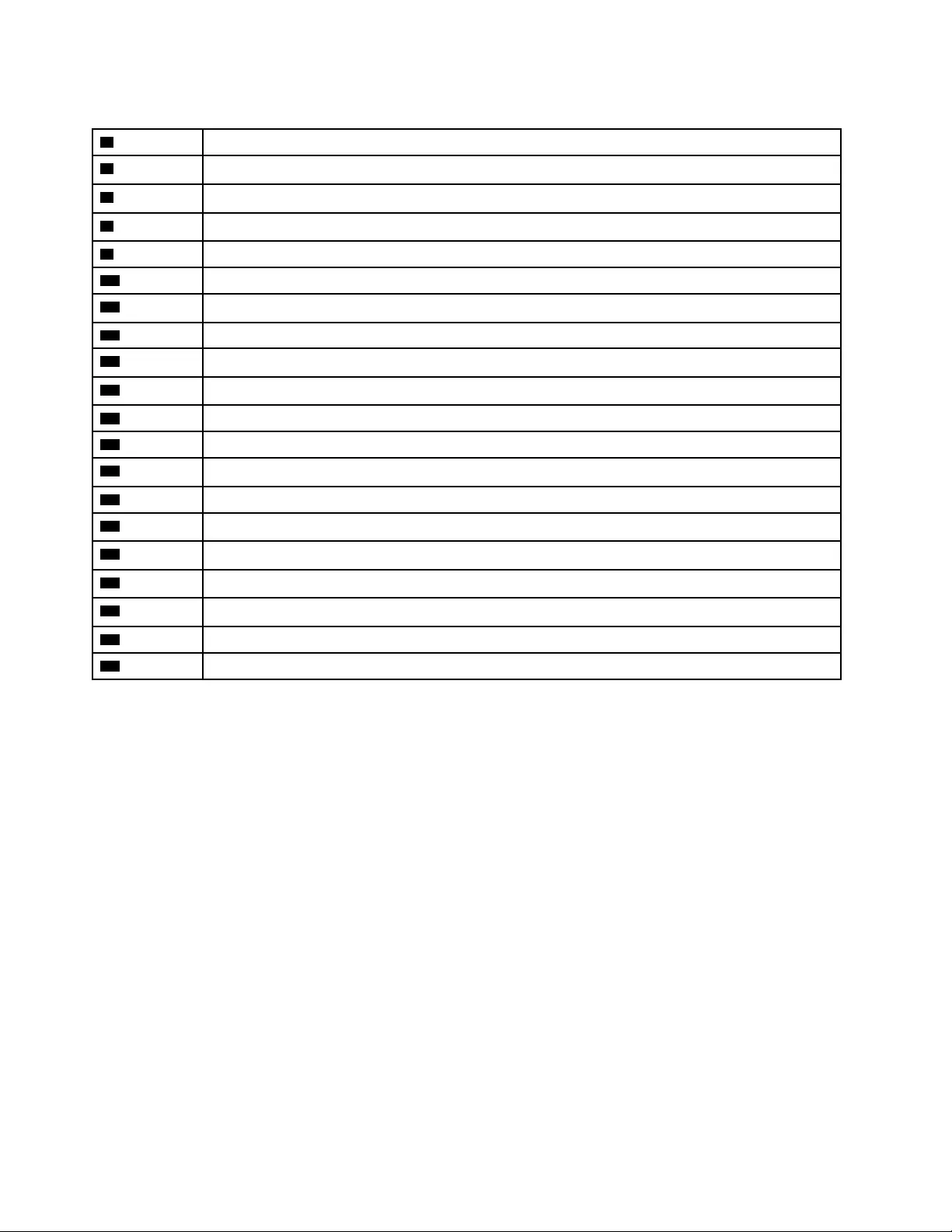
Table 4. FRU (CRU) categories (continued)
5USB board cable
6Storage drive
7Storage drive cable
8Storage drive bracket
9Heat sink
10 Fan
11 Battery pack
12 Lower case
13 Touchpad cable
14 Coin-cell battery
15 Solid-state drive bracket
16 Solid-state drive
17 Solid-state drive thermal pad
18 Wi-Fi card
19 Memory module shielding
20 Memory module
21 System board
22 ac power adapter
23 Power cord
24 Screw kit
24 IdeaPad 3/IdeaPad 3i/IdeaPad Slim 3/IdeaPad Slim 3i series Hardware Maintenance Manual
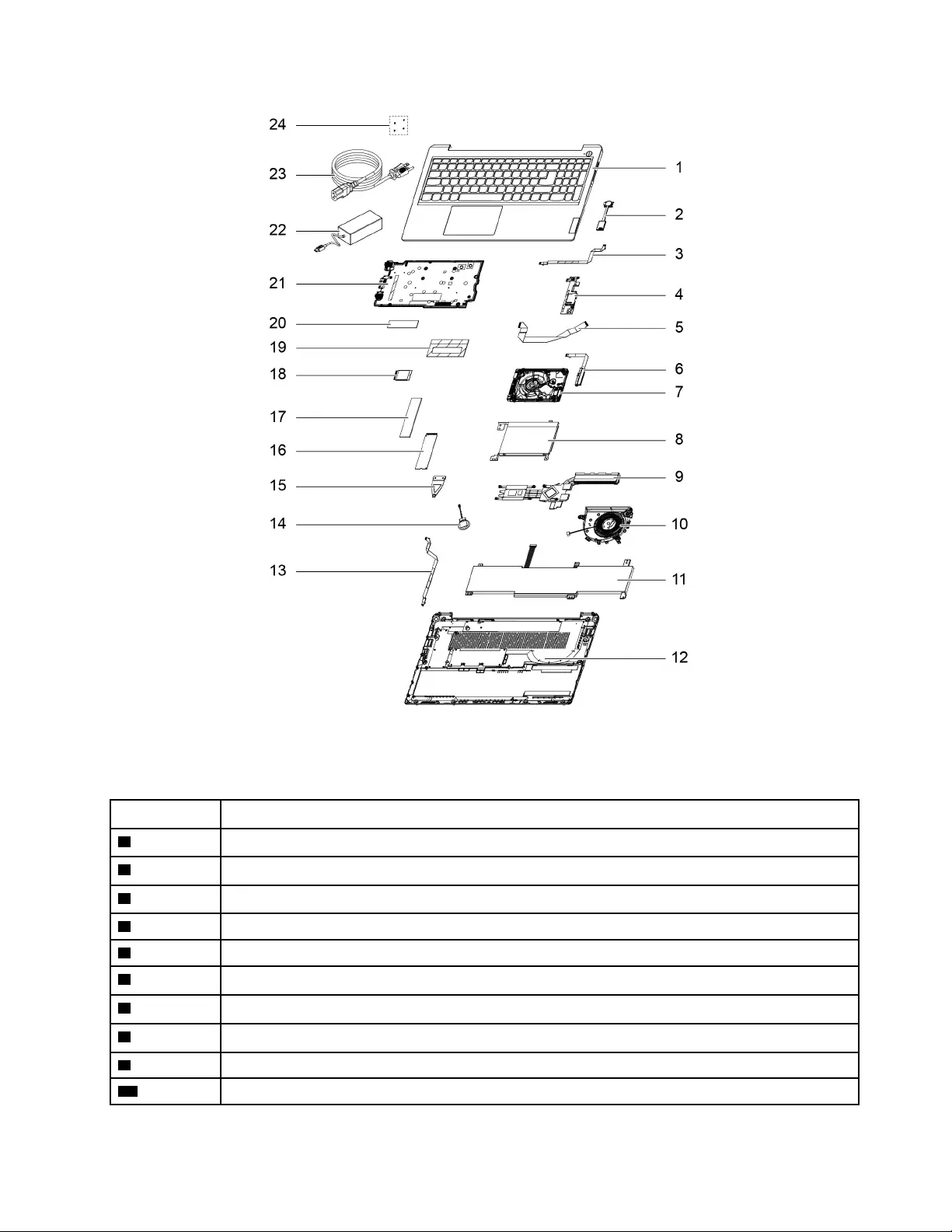
Figure 2. IdeaPad 3 15ADA6/IdeaPad 3 15ALC6/IdeaPad 3 15ITL6 exploded view
Table 5. FRU (CRU) categories
No. FRU (CRU) category
1Upper case assembly
2Fingerprint reader
3Fingerprint reader cable
4USB board
5USB board cable
6Storage drive cable
7Storage drive
8Storage drive bracket
9Heat sink
10 Fan
Chapter 3.Idetifying FRUs (CRUs) 25
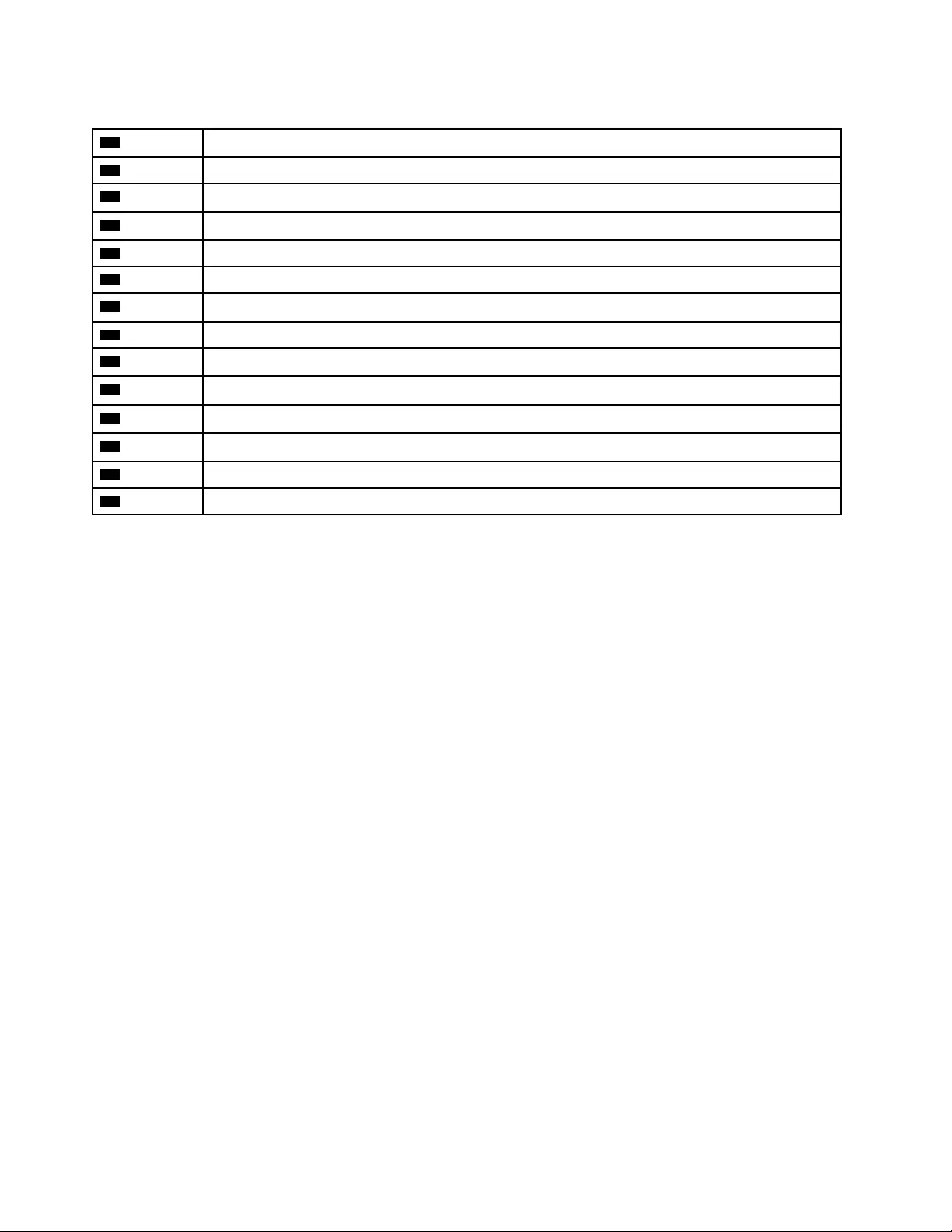
Table 5. FRU (CRU) categories (continued)
11 Battery pack
12 Lower case
13 Touchpad cable
14 Coin-cell battery
15 Solid-state drive bracket
16 Solid-state drive
17 Solid-state drive thermal pad
18 Wi-Fi card
19 Memory module shielding
20 Memory module
21 System board
22 ac power adapter
23 Power cord
24 Screw kit
26 IdeaPad 3/IdeaPad 3i/IdeaPad Slim 3/IdeaPad Slim 3i series Hardware Maintenance Manual
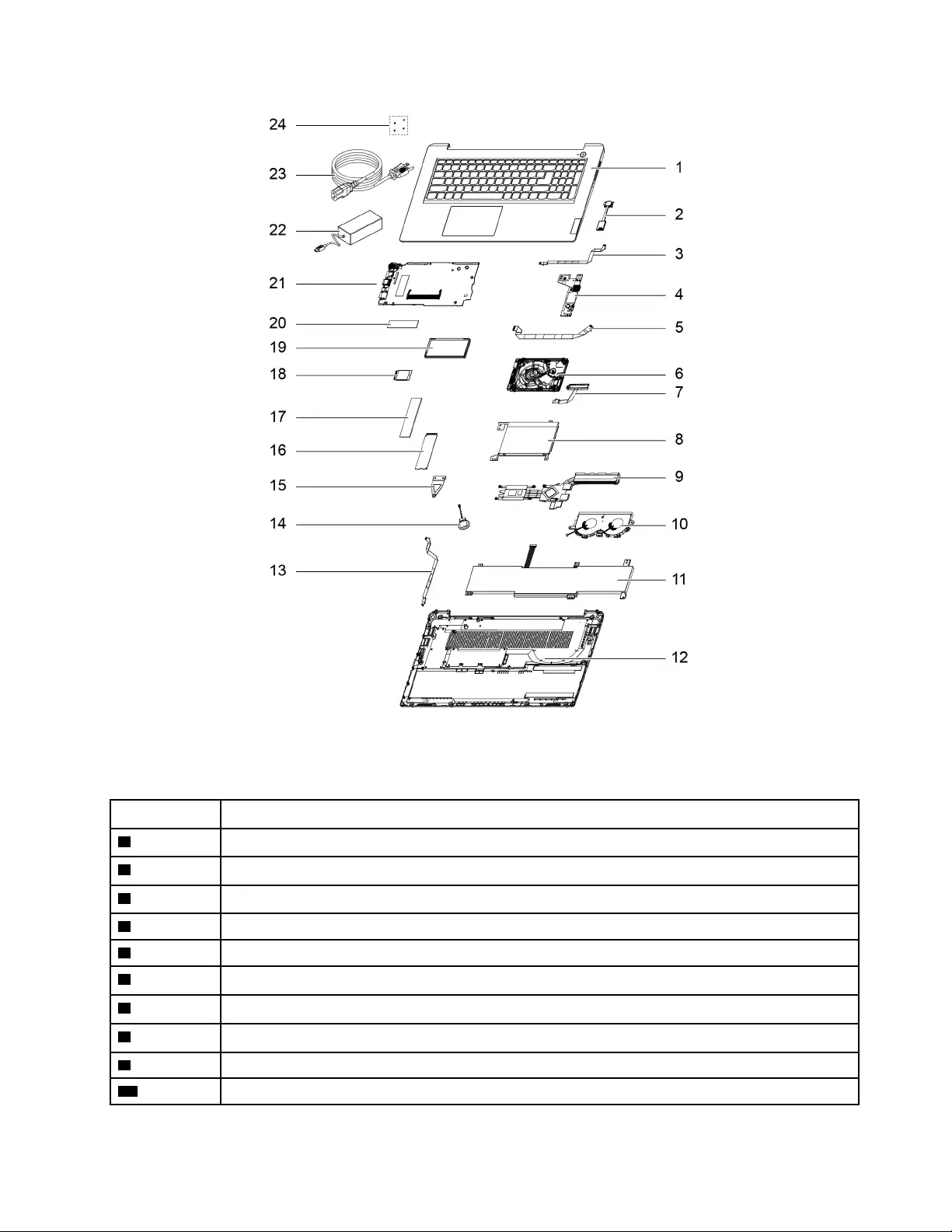
Figure 3. IdeaPad 3 17ADA6/IdeaPad 3 17ALC6/IdeaPad 3 17ITL6 exploded view
Table 6. FRU (CRU) categories
No. FRU (CRU) category
1Upper case assembly
2Fingerprint reader
3Fingerprint reader cable
4USB board
5USB board cable
6Storage drive cable
7Storage drive
8Storage drive bracket
9Heat sink
10 Fan
Chapter 3.Idetifying FRUs (CRUs) 27
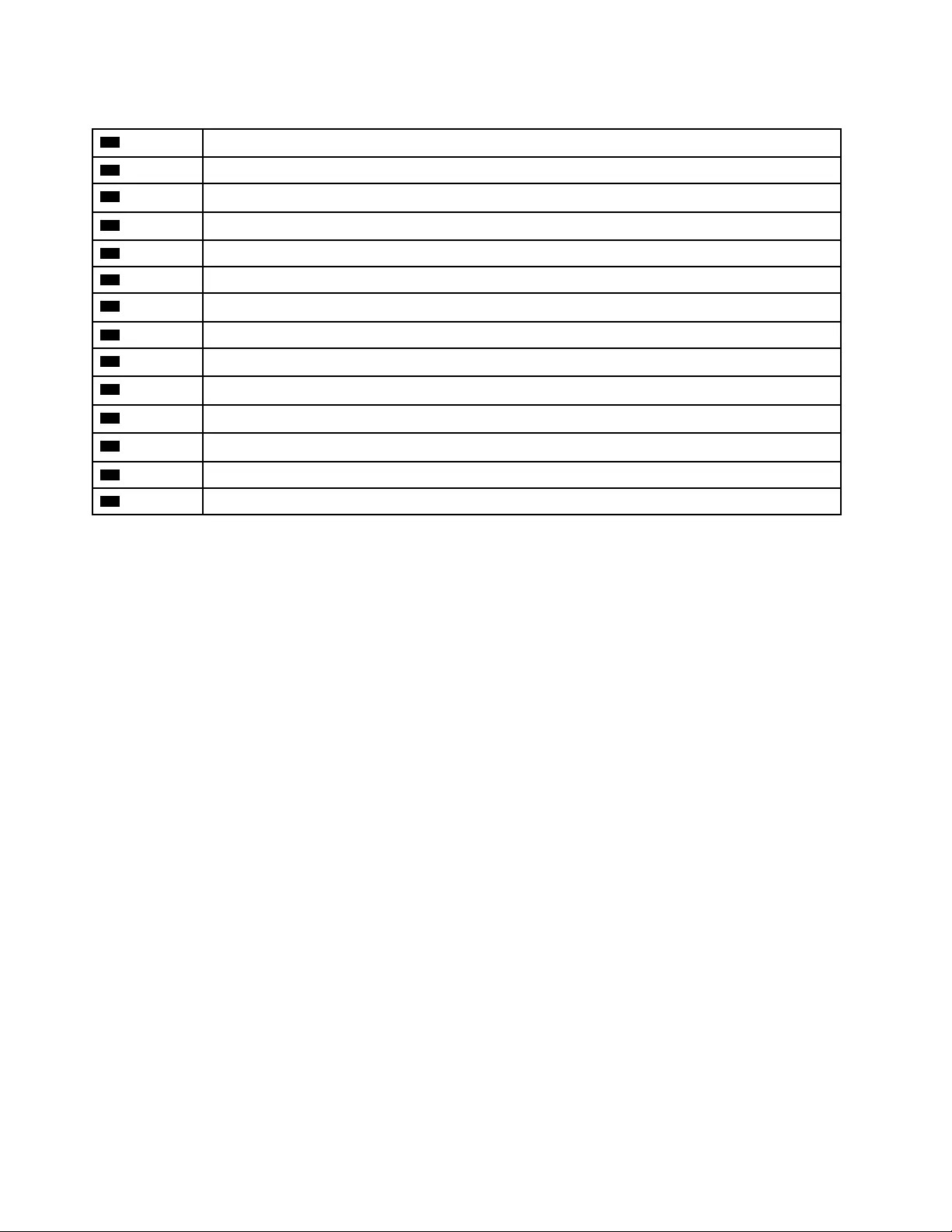
Table 6. FRU (CRU) categories (continued)
11 Battery pack
12 Lower case
13 Touchpad cable
14 Coin-cell battery
15 Solid-state drive bracket
16 Solid-state drive
17 Solid-state drive thermal pad
18 Wi-Fi card
19 Memory module shielding
20 Memory module
21 System board
22 ac power adapter
23 Power cord
24 Screw kit
28 IdeaPad 3/IdeaPad 3i/IdeaPad Slim 3/IdeaPad Slim 3i series Hardware Maintenance Manual
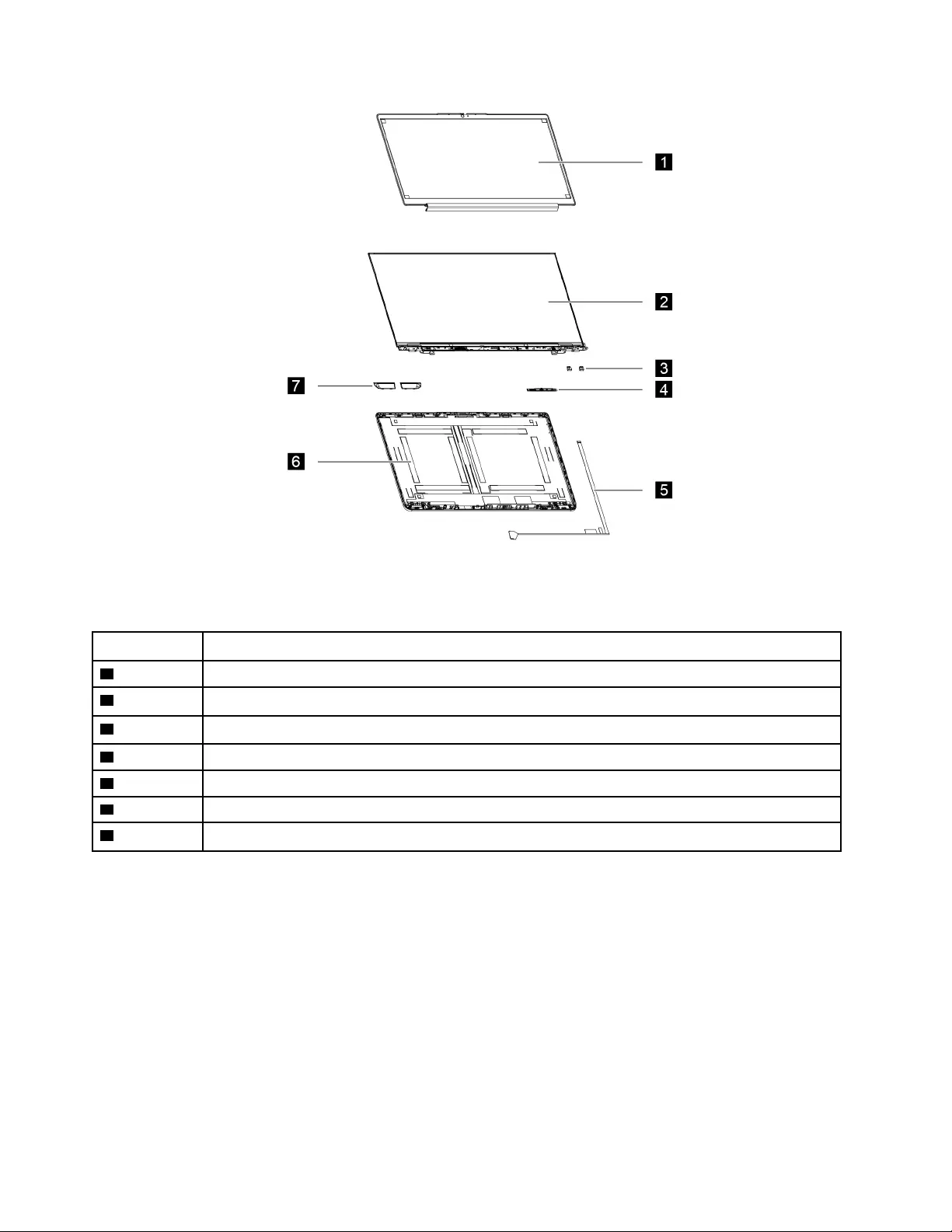
Figure 5. LCD exploded view (for 17–inch models)
Table 8. FRU (CRU) categories (for 17–inch models)
No. FRU (CRU) category
1LCD bezel
2LCD assembly
3Microphone rubbers
4Camera
5EDP cable
6LCD cover
7Hinge caps
30 IdeaPad 3/IdeaPad 3i/IdeaPad Slim 3/IdeaPad Slim 3i series Hardware Maintenance Manual
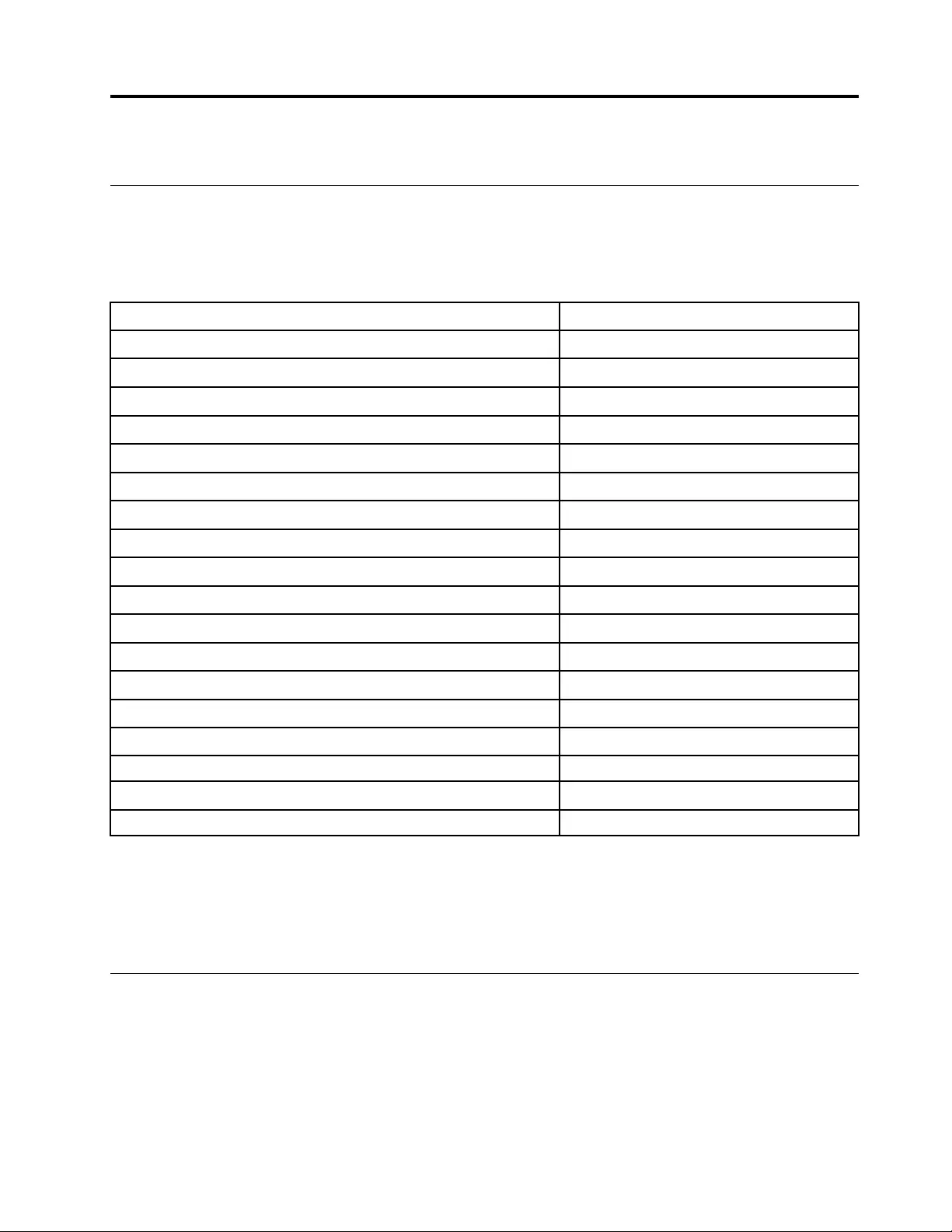
Chapter 4. Removing a FRU or CRU
Service tools
The following table lists tools for servicing Lenovo computers. Tools with a cross mark are needed for serving
the product models as described by this publication. Prepare them before you service the product.
Table 9. Service tools
Service tool and consumable Model applicability
Screw driver (Phillips head) (PH1/PH01) X
Screw driver (Torx head) (T5)
Screw driver (Torx head) (T30)
Pry tool 1 X
Tweezers (conductive) X
Tweezers (isolated)
Suction cup
Hexagonal socket
Silicone grease
Acetate tape X
Polyamide tape
Mylar tape
Electrical tape
Double-sided tape
Conductive tape
Eraser
Heat gun
Brown brush
Notes:
• T30 screw drivers are used to service the new Intel Xeon CPUs.
• Hexagonal sockets are used to remove antenna connectors.
• Silicone grease is applied to the CPU and heatsink surfaces to eliminate air gaps.
General guidelines
When removing or replacing a FRU, ensure that you observe the following general guidelines:
1. Do not try to service any computer unless you have been trained and certified. An untrained person runs
the risk of damaging parts.
2. Begin by removing any FRUs that have to be removed before replacing the failing FRU. Any such FRUs
are listed at the beginning of each FRU replacement procedure. Remove them in the order in which they
are listed.
© Copyright Lenovo 2021 31
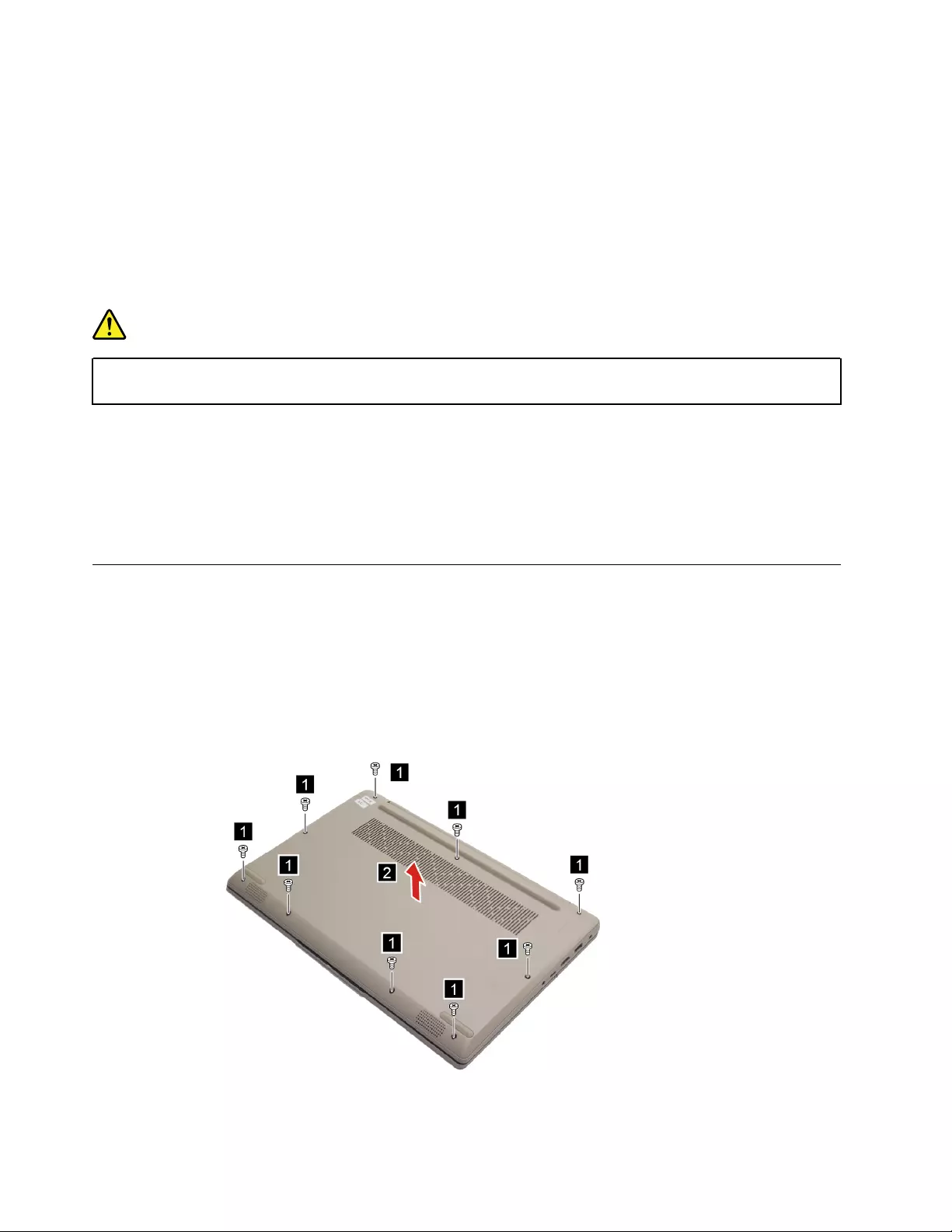
3. Follow the correct sequence in the steps for removing a FRU, as shown in the illustrations by the
numbers in square callouts.
4. When removing a FRU, move it in the direction as shown by the arrow in the illustration.
5. To install a new FRU in place, perform the removal procedure in reverse and follow any notes that
pertain to replacement.
6. When replacing a FRU, carefully retain and reuse all screws.
7. When replacing the base cover, reapply all labels that come with the replacement base cover. If some
original labels are not included with the replacement base cover, peal them off from the original base
cover and paste them on the replacement base cover.
DANGER
Before removing any FRU or CRU, shut down the computer and unplug all power cords from
electrical outlets.
Attention: After replacing a FRU, do not turn on the computer until you have ensured that all screws,
springs, and other small parts are in place and none are loose inside the computer. Verify this by shaking the
computer gently and listening for rattling sounds. Metallic parts or metal flakes can cause electrical short
circuits.
Attention: The system board is sensitive to and can be damaged by ESD. Before touching it, establish
personal grounding by touching a ground point with one hand or by using an ESD strap (P/N 6405959).
Remove the lower case
For 14–inch models
Make sure the computer has been shut down before servicing the computer.
Step 1. Place the computer upside down on a flat surface.
Step 2. Remove nine screws and then remove the lower case.
Figure 6. Remove nine screws
32 IdeaPad 3/IdeaPad 3i/IdeaPad Slim 3/IdeaPad Slim 3i series Hardware Maintenance Manual
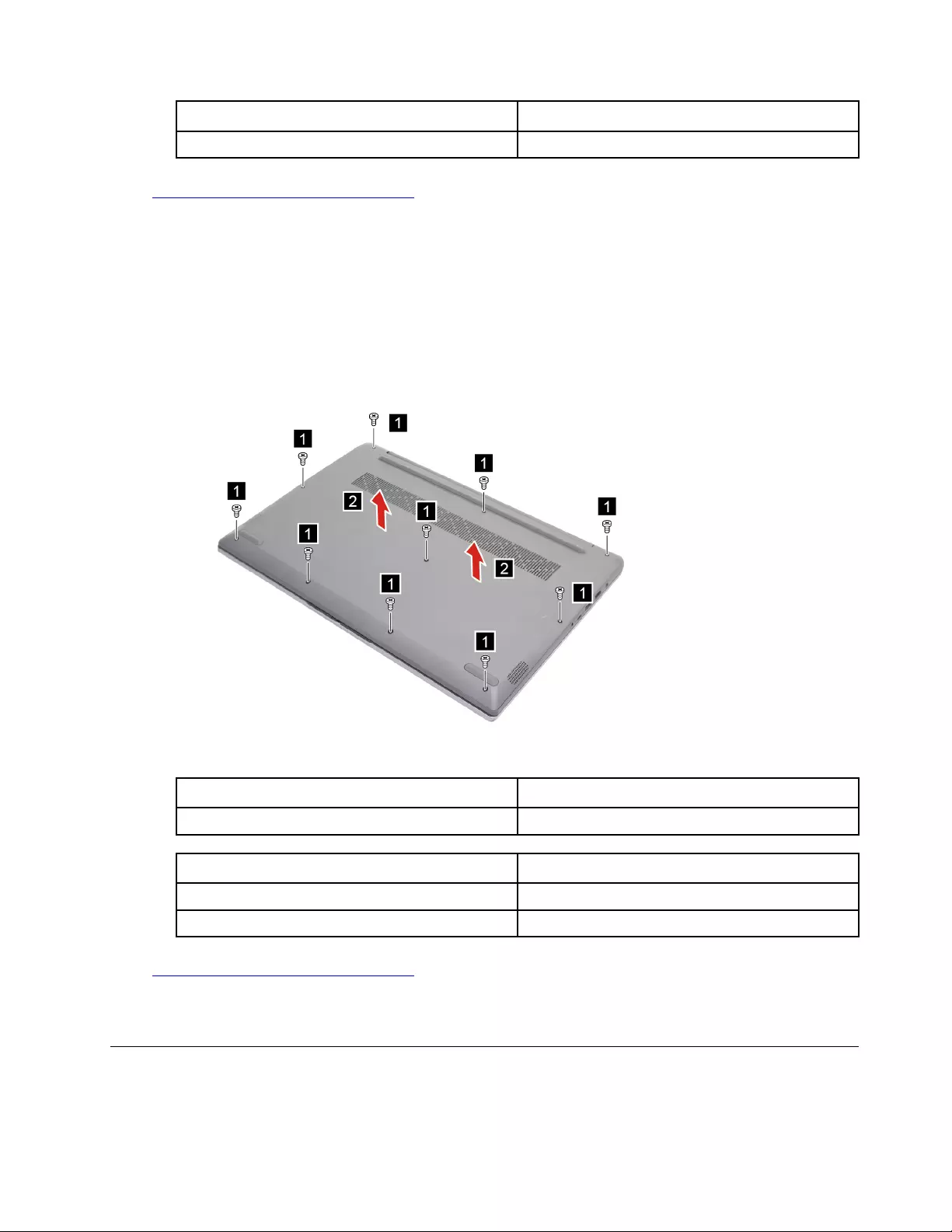
Screw specifications (14–inch models) Number of screws
M2 x L6 9
Go to https://support.lenovo.com/partslookup to look up the Lenovo part numbers of the following
replacement part:
Lower case
For 15–inch and 17–inch models
Make sure the computer has been shut down before servicing the computer.
Step 1. Place the computer upside down on a flat surface.
Step 2. Remove 10 screws and then remove the lower case.
Figure 7. Remove 11 screws
Screw specifications (15–inch models) Number of screws
M2 x 2.5 10
Screw specifications (17–inch models) Number of screws
M2 x L6 6
M2 x L4 4
Go to https://support.lenovo.com/partslookup to look up the Lenovo part numbers of the following
replacement part:
Lower case
Remove the memory module
Make sure the following FRUs (or CRUs) have been removed.
Chapter 4.Removing a FRU or CRU 33
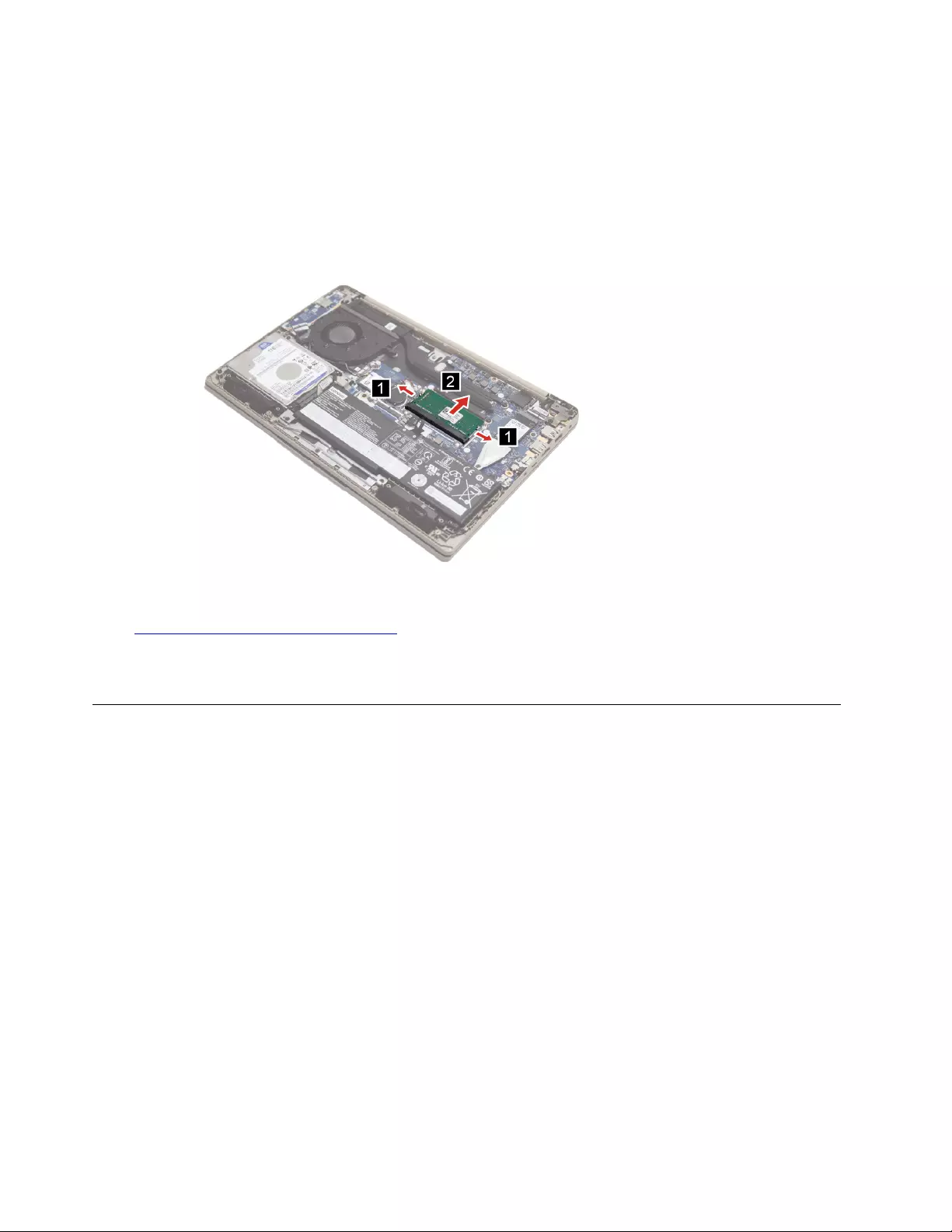
“Remove the lower case” on page 32
Step 1. Disconnect the battery pack cable from the system board.
Attention: Use your fingernail to pull the connector to unplug it. Do not pull the cable.
Step 2. Open the latches and remove the memory module from the system board.
Figure 8. Remove the memory module
Go to https://support.lenovo.com/partslookup to look up the Lenovo part numbers of the following
replacement part:
Memory module
Remove the memory module shielding
Make sure the following FRUs (or CRUs) have been removed.
“Remove the lower case” on page 32
Step 1. Disconnect the battery pack cable from the system board.
Attention: Use your fingernail to pull the connector to unplug it. Do not pull the cable.
34 IdeaPad 3/IdeaPad 3i/IdeaPad Slim 3/IdeaPad Slim 3i series Hardware Maintenance Manual
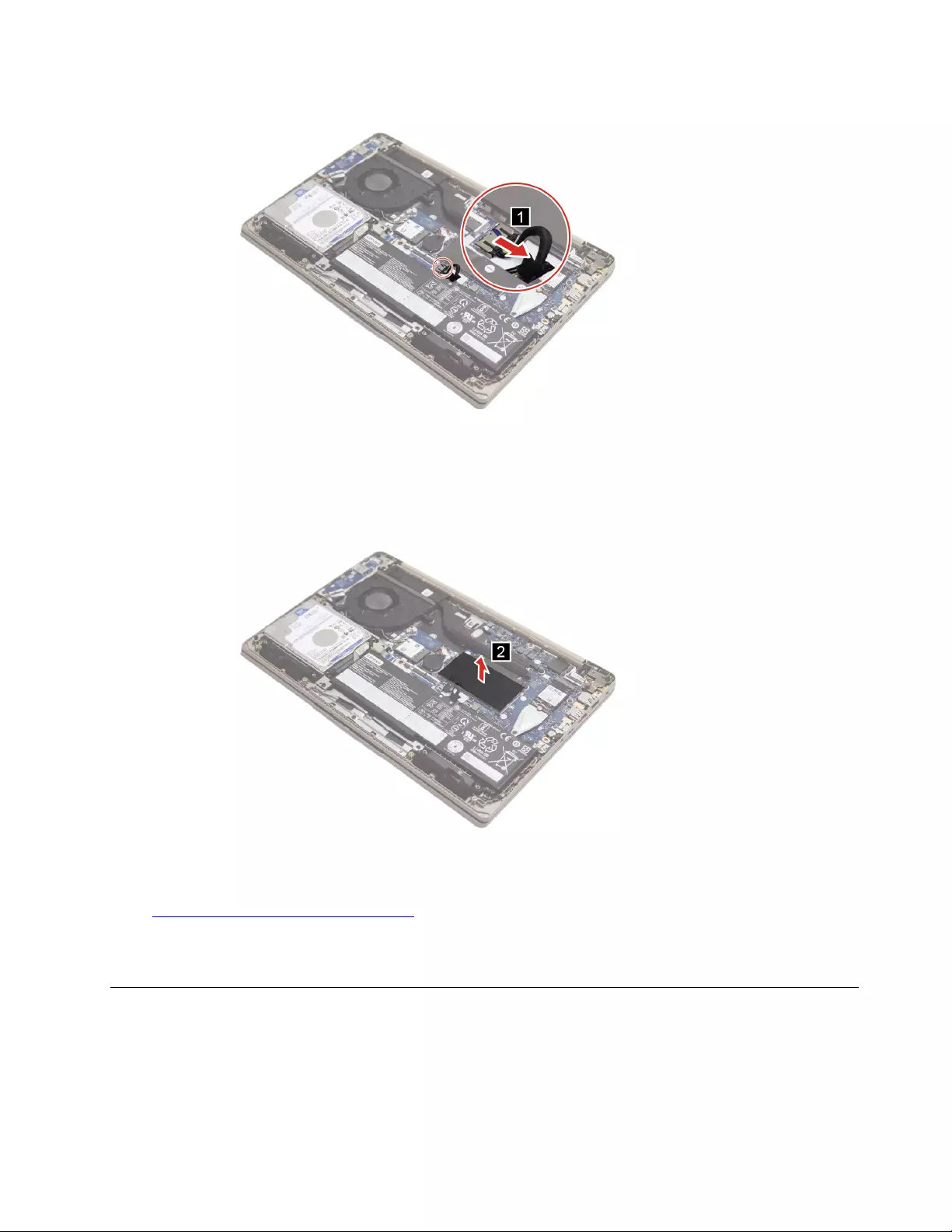
Figure 9. Disconnect the battery pack cable
Step 2. Remove the memory module shielding.
Figure 10. Remove the memory module shielding
Go to https://support.lenovo.com/partslookup to look up the Lenovo part numbers of the following
replacement part:
Memory module shielding
Remove the storage drive
Make sure the following FRUs (or CRUs) have been removed.
“Remove the lower case” on page 32
Step 1. Disconnect the battery pack cable from the system board.
Chapter 4.Removing a FRU or CRU 35

Attention: Use your fingernail to pull the connector to unplug it. Do not pull the cable.
Figure 11.
Step 2. Disconnect the storage drive cable.
Figure 12. Remove the memory module
Step 3. Remove the four screws and then remove the storage drive from the system board.
Figure 13. Remove four screws and the storage drive cable
36 IdeaPad 3/IdeaPad 3i/IdeaPad Slim 3/IdeaPad Slim 3i series Hardware Maintenance Manual
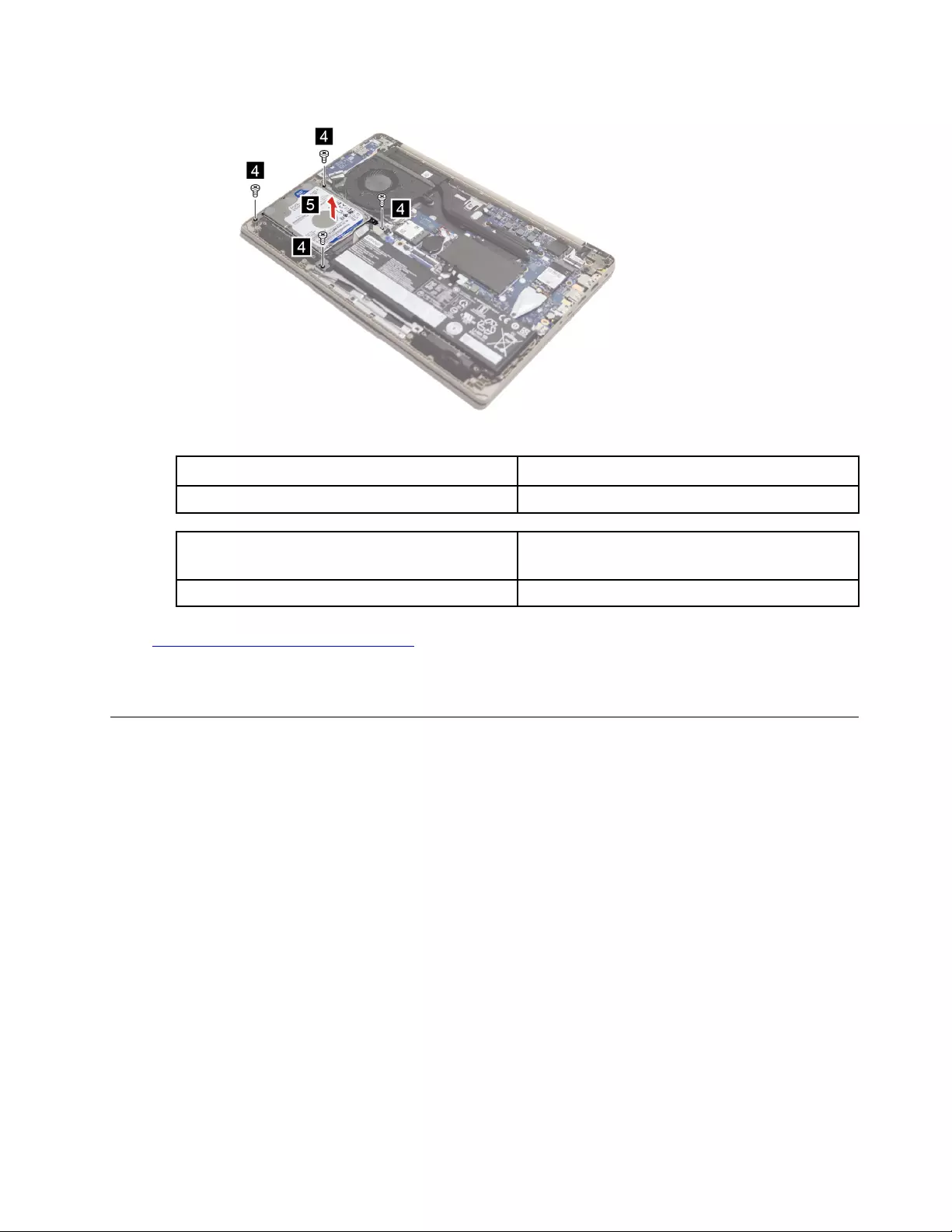
Screw specifications (14–inch models) Number of screws
M2 x L5 4
Screw specifications (15–inch and 17–inch
models)
Number of screws
M2 x L3.5 4
Go to https://support.lenovo.com/partslookup to look up the Lenovo part numbers of the following
replacement part:
Memory module
Remove the storage drive bracket
Make sure the following FRUs (or CRUs) have been removed.
“Remove the lower case” on page 32
“Remove the storage drive” on page 35
Step 1. Remove four screws and then remove the storage drive bracket.
Chapter 4.Removing a FRU or CRU 37
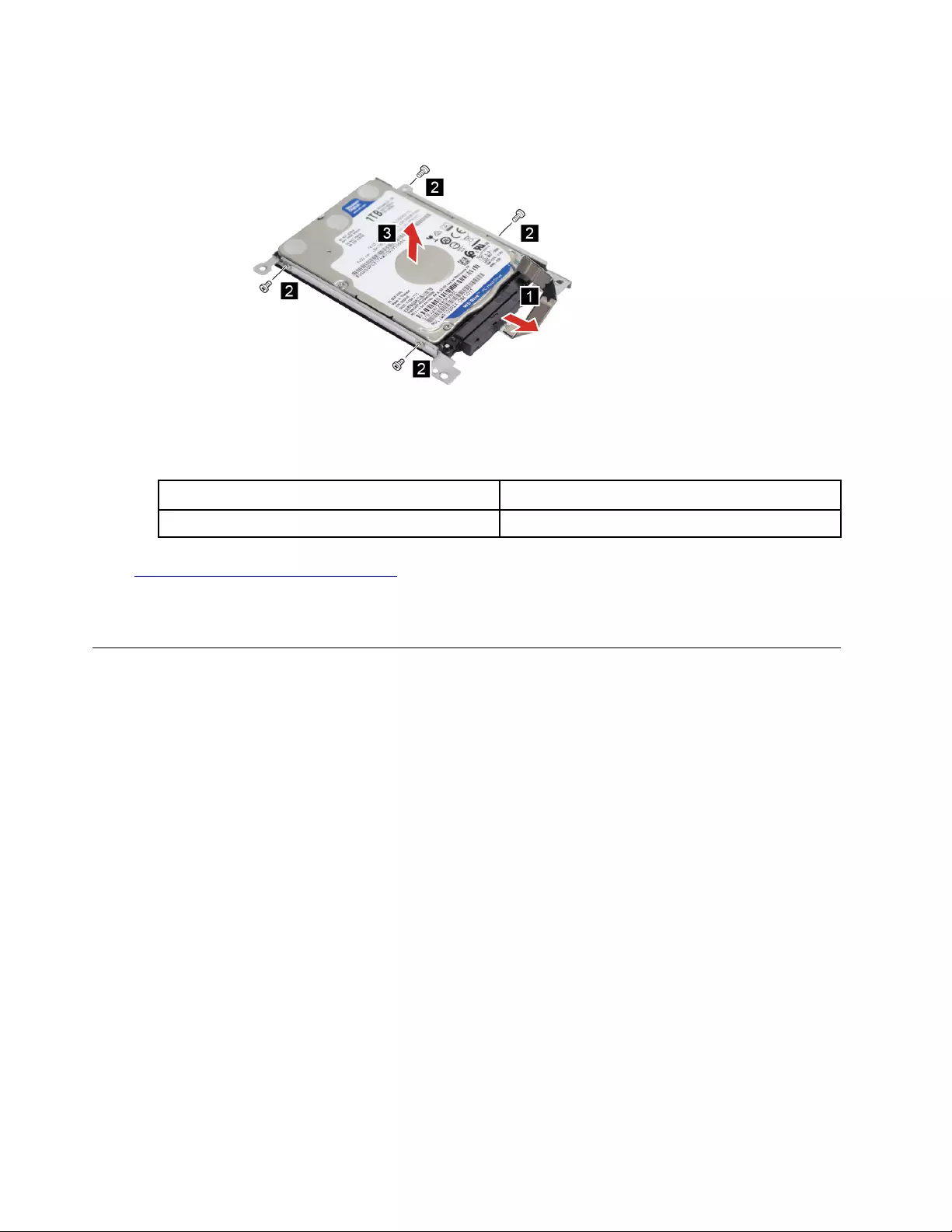
Figure 14. Remove four screws and remove the storage drive bracket
Screw specifications Number of screws
M3 x L3 4
Go to https://support.lenovo.com/partslookup to look up the Lenovo part numbers of the following
replacement part:
Storage drive bracket
Remove the battery pack
Remove the battery pack (with storage drive)
Make sure the following FRUs (or CRUs) have been removed.
“Remove the lower case” on page 32
Step 1. Disconnect the cable from the system board.
Attention: Use your fingernail to pull the connector to unplug it. Do not pull the cable.
38 IdeaPad 3/IdeaPad 3i/IdeaPad Slim 3/IdeaPad Slim 3i series Hardware Maintenance Manual
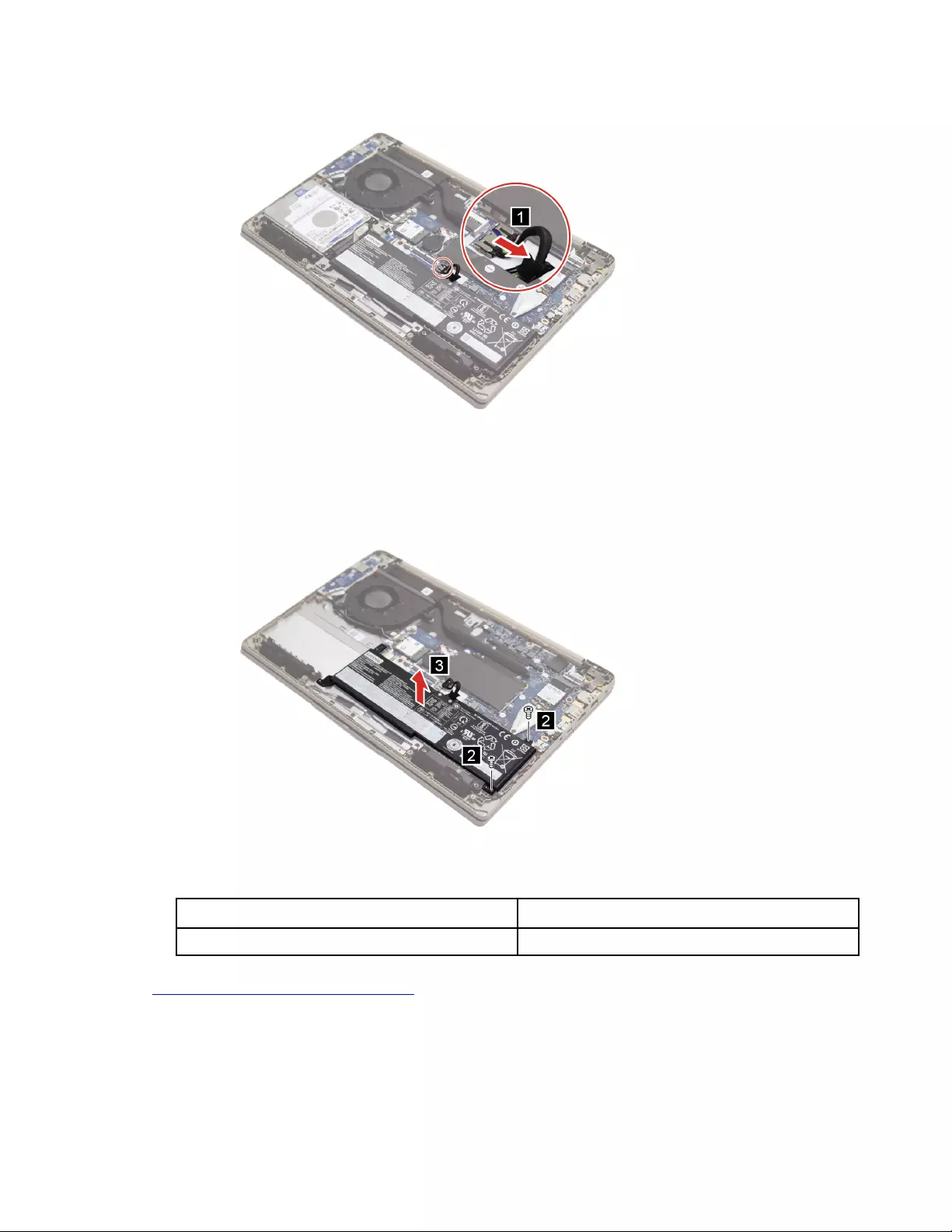
Figure 15. Disconnect the battery pack cable
Step 2. Remove two screws and then remove the battery pack.
Figure 16. Remove the battery pack
Screw specifications Number of screws
M2 x L5 2
Go to https://support.lenovo.com/partslookup to look up the Lenovo part numbers of the following
replacement part:
Battery pack
Remove the battery pack (no storage drive)
Make sure the following FRUs (or CRUs) have been removed.
Chapter 4.Removing a FRU or CRU 39

“Remove the lower case” on page 32
Step 1. Disconnect the cable from the system board.
Attention: Use your fingernail to pull the connector to unplug it. Do not pull the cable.
Figure 17. Disconnect the cable
Step 2. Remove six screws and then remove the battery pack.
Figure 18. Remove the battery pack
Screw specifications Number of screws
M2 x L3.5 6
Go to https://support.lenovo.com/partslookup to look up the Lenovo part numbers of the following
replacement part:
40 IdeaPad 3/IdeaPad 3i/IdeaPad Slim 3/IdeaPad Slim 3i series Hardware Maintenance Manual
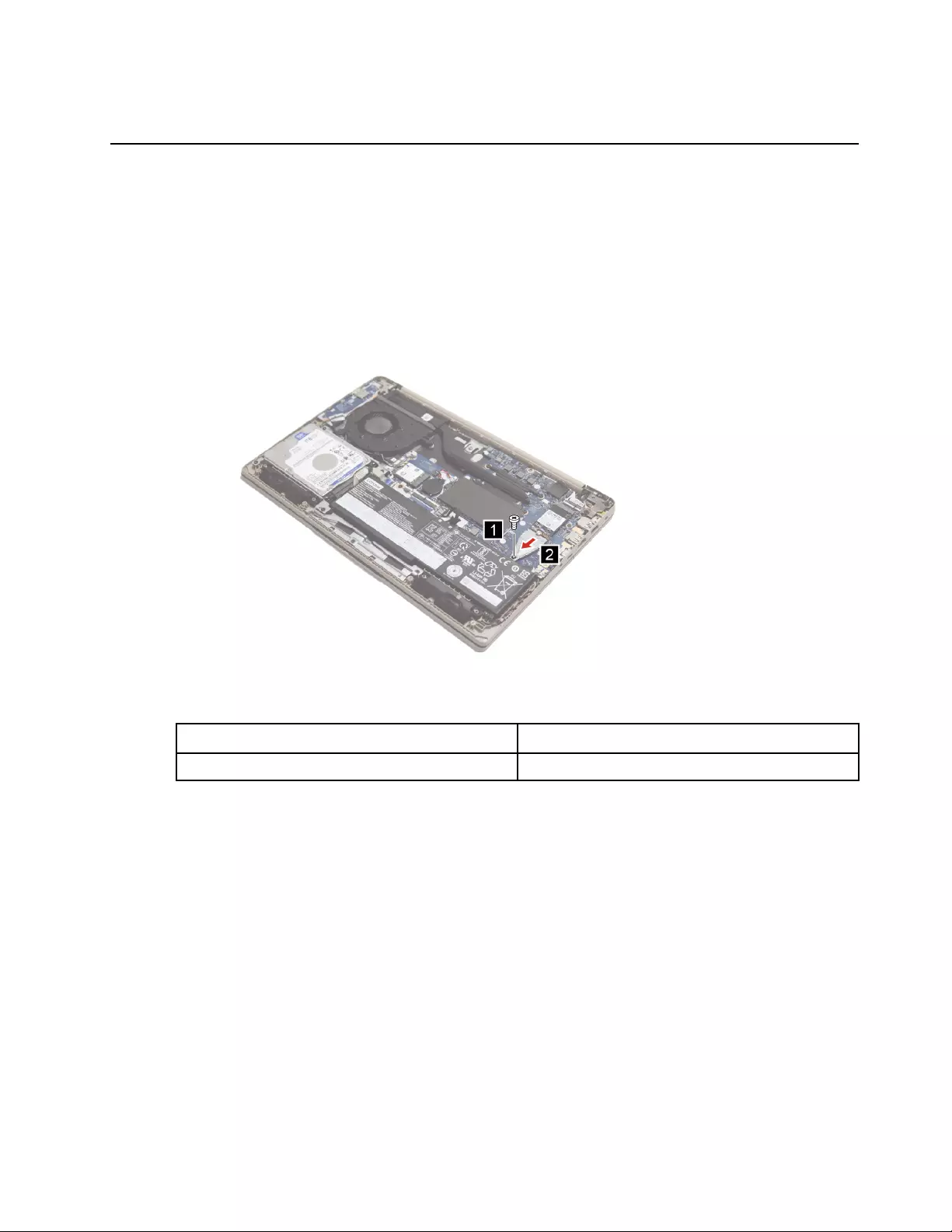
Battery pack
Remove the solid-state drive
Make sure the following FRUs (or CRUs) have been removed.
“Remove the lower case” on page 32
Step 1. Disconnect the battery pack cable from the system board.
Attention: Use your fingernail to pull the connector to unplug it. Do not pull the cable.
Step 2. Remove one screw and then remove the solid-state drive bracket.
Figure 19. Remove the solid-state drive bracket
Screw specifications Number of screws
M2 x L2.8 1
Step 3. Remove the solid-state drive by pulling it away from the slot.
Figure 20. Remove the solid-state drive
Chapter 4.Removing a FRU or CRU 41
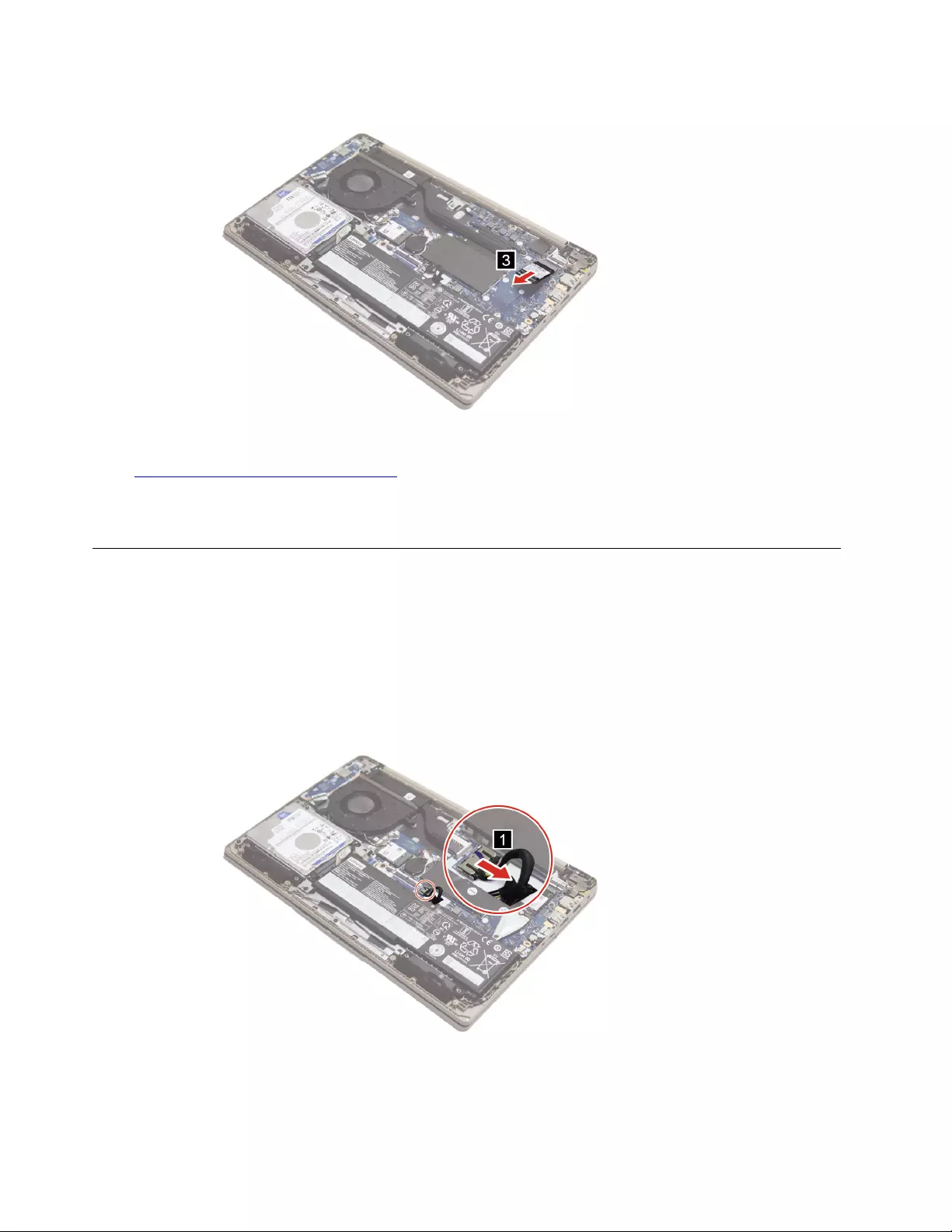
Go to https://support.lenovo.com/partslookup to look up the Lenovo part numbers of the following
replacement part:
Solid-state drive
Remove the solid-state drive thermal pad
Make sure the following FRUs (or CRUs) have been removed.
“Remove the lower case” on page 32
Step 1. Disconnect the battery pack cable from the system board.
Attention: Use your fingernail to pull the connector to unplug it. Do not pull the cable.
Figure 21. Disconnect the battery pack cable
Step 2. Remove the solid-state drive thermal pad.
42 IdeaPad 3/IdeaPad 3i/IdeaPad Slim 3/IdeaPad Slim 3i series Hardware Maintenance Manual
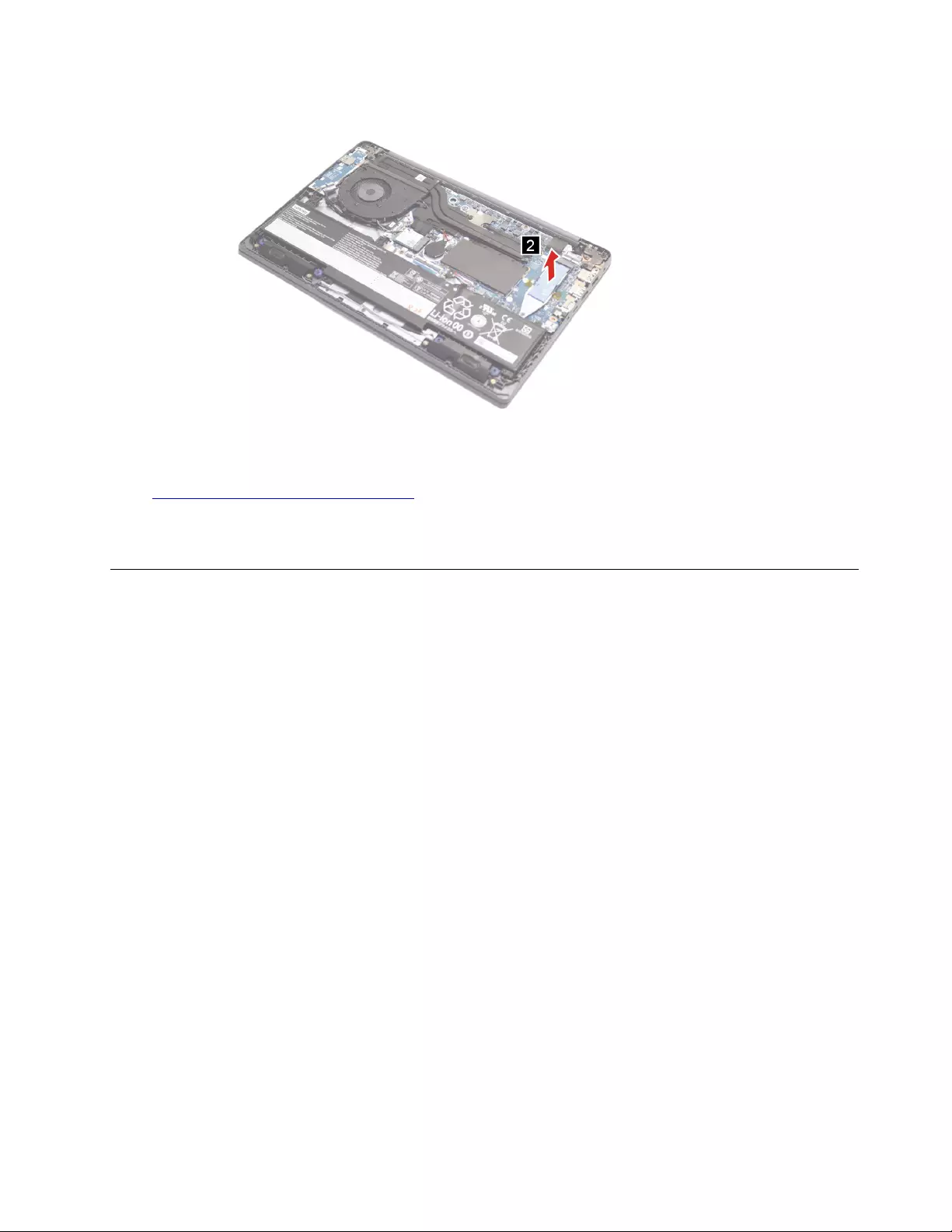
Figure 22. Remove the solid-state drive thermal pad
Go to https://support.lenovo.com/partslookup to look up the Lenovo part numbers of the following
replacement part:
Solid-state drive thermal pad
Remove the heatsink
For ALC models
Make sure the following FRUs (or CRUs) have been removed.
“Remove the lower case” on page 32
Step 1. Disconnect the battery pack cable from the system board.
Attention: Use your fingernail to pull the connector to unplug it. Do not pull the cable.
Chapter 4.Removing a FRU or CRU 43
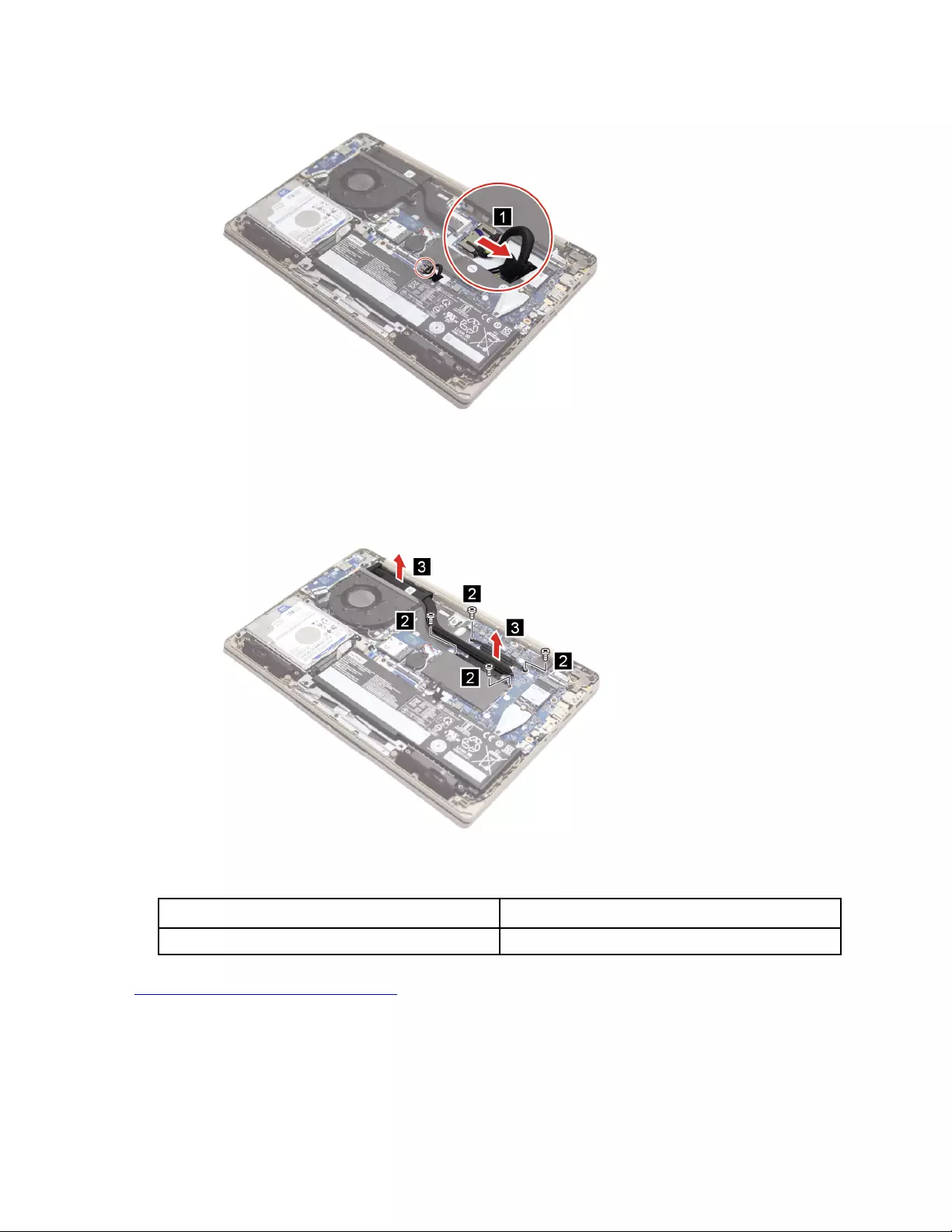
Figure 23. Disconnect the battery pack cable
Step 2. Loosen four screws and then remove the heat sink.
Figure 24. Loosen four screws and remove the heat sink
Screw specifications Number of screws
M x L 4
Go to https://support.lenovo.com/partslookup to look up the Lenovo part numbers of the following
replacement part:
Heat sink
For ITL models
Make sure the following FRUs (or CRUs) have been removed.
44 IdeaPad 3/IdeaPad 3i/IdeaPad Slim 3/IdeaPad Slim 3i series Hardware Maintenance Manual
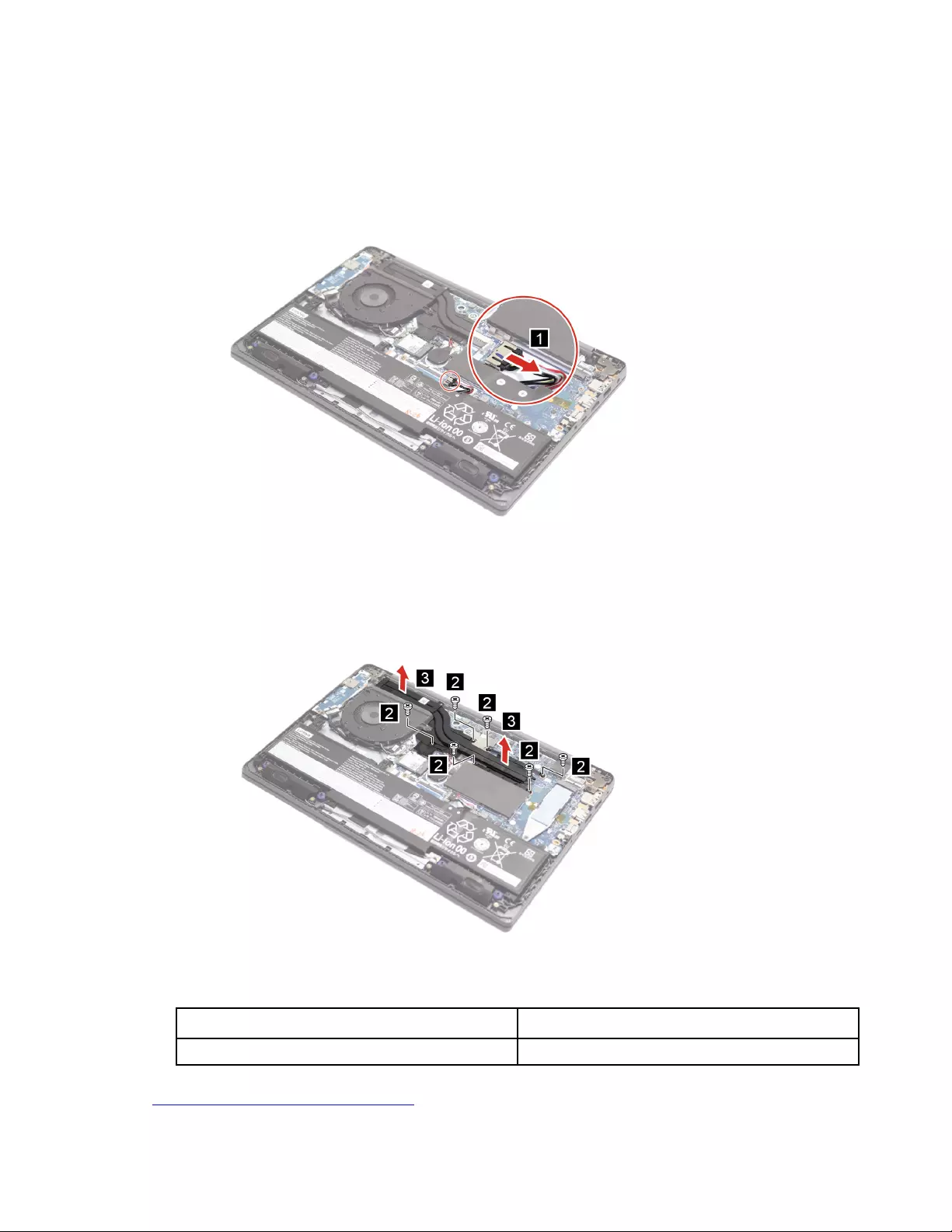
“Remove the lower case” on page 32
Step 1. Disconnect the battery pack cable from the system board.
Attention: Use your fingernail to pull the connector to unplug it. Do not pull the cable.
Figure 25. Disconnect the battery pack cable
Step 2. Loosen six screws and then remove the heat sink.
Figure 26. Loosen six screws and remove the heat sink
Screw specifications Number of screws
M x L 6
Go to https://support.lenovo.com/partslookup to look up the Lenovo part numbers of the following
replacement part:
Chapter 4.Removing a FRU or CRU 45
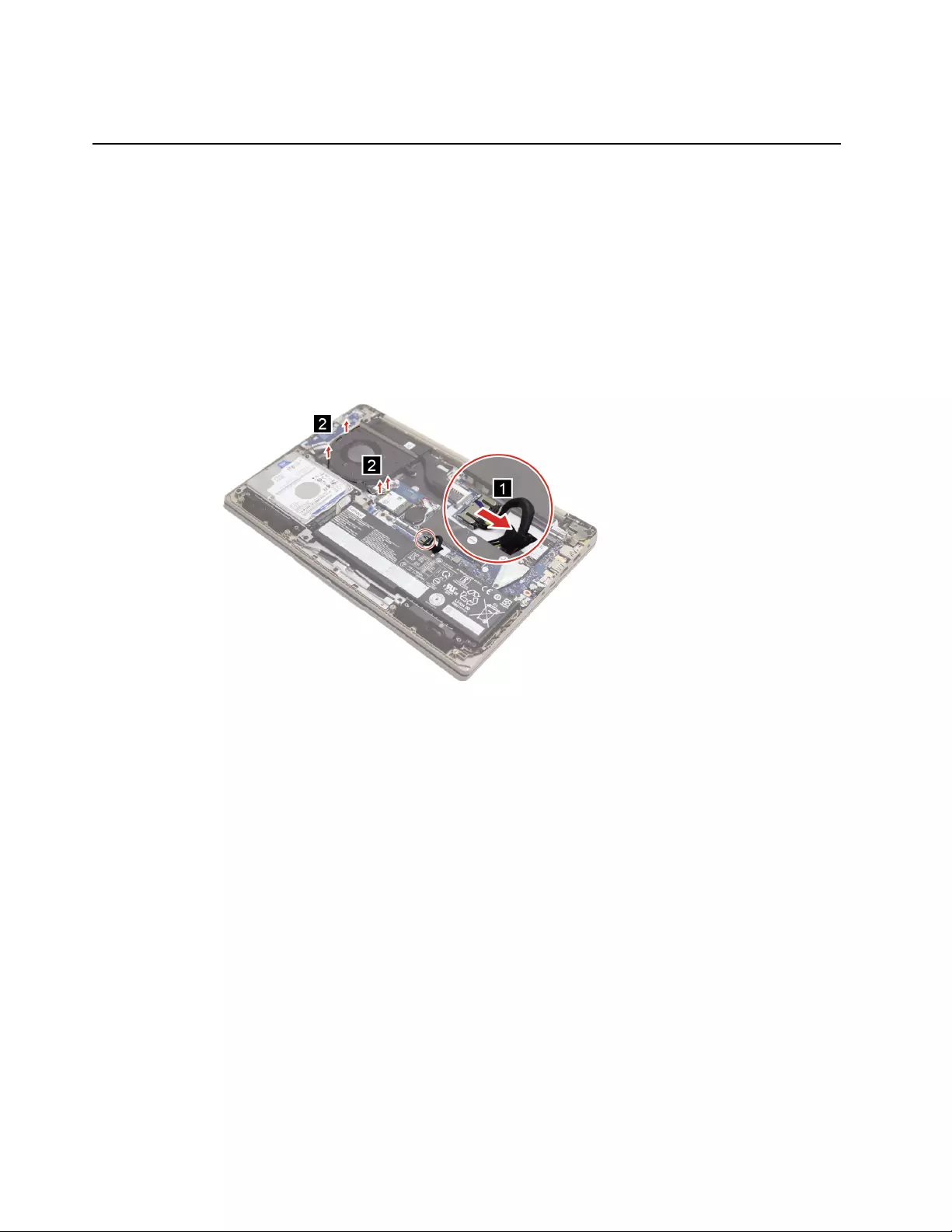
Heat sink
Remove the system fan
For 14–inch and 15–inch models
Make sure the following FRUs (or CRUs) have been removed.
“Remove the lower case” on page 32
Step 1. Disconnect the battery pack cable from the system board and remove the fan.
Attention: Use your fingernail to pull the connector to unplug it. Do not pull the cable.
Figure 27. Disconnect the battery pack cable
Step 2. Disconnect the fan cable from the system board.
46 IdeaPad 3/IdeaPad 3i/IdeaPad Slim 3/IdeaPad Slim 3i series Hardware Maintenance Manual
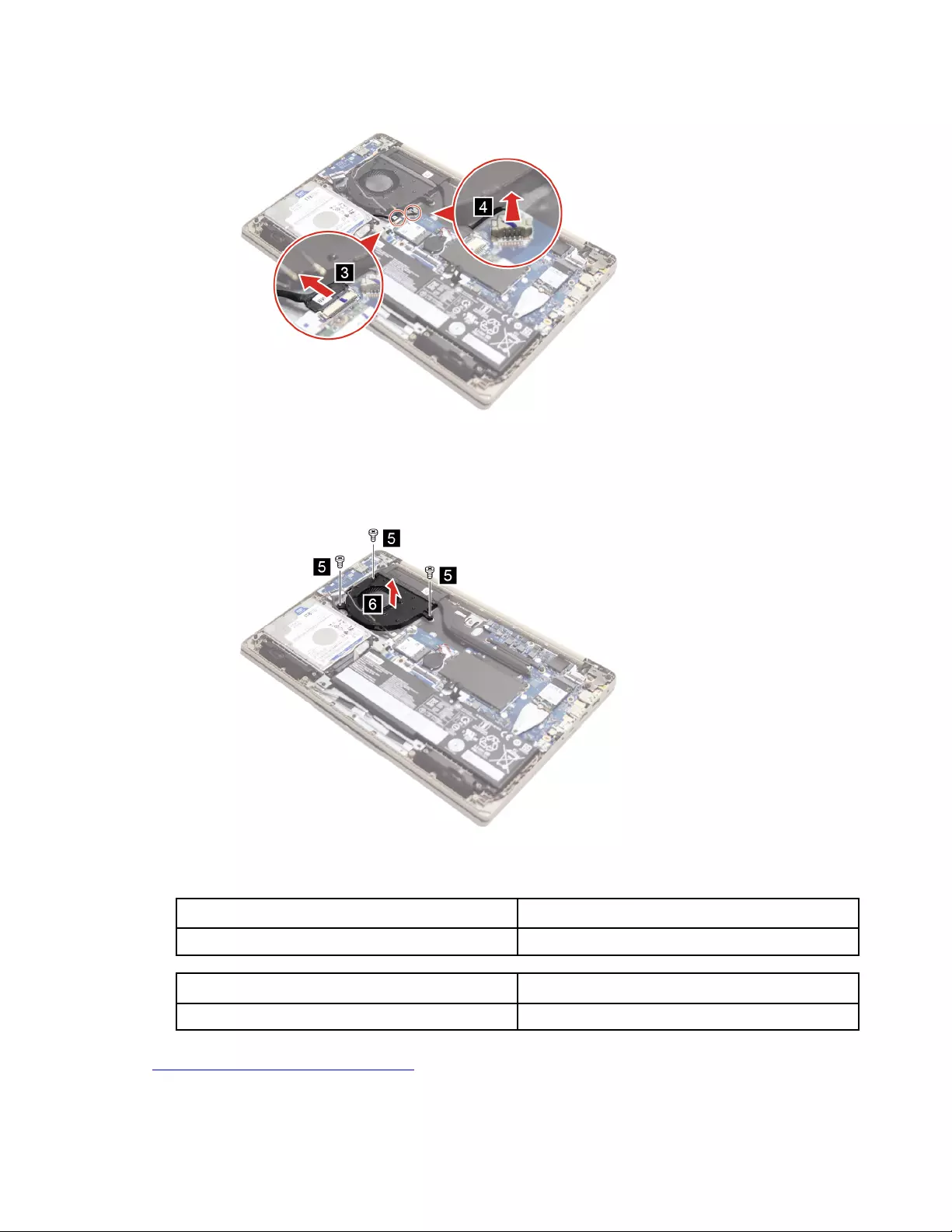
Figure 28. Disconnect the fan cable
Step 3. Remove three screws and then remove the fan.
Figure 29. Remove three screws and the fan
Screw specifications (14–inch models) Number of screws
M2 x L5 3
Screw specifications (15–inch models) Number of screws
M2 x L5 3
Go to https://support.lenovo.com/partslookup to look up the Lenovo part numbers of the following
replacement parts:
Fan
Chapter 4.Removing a FRU or CRU 47
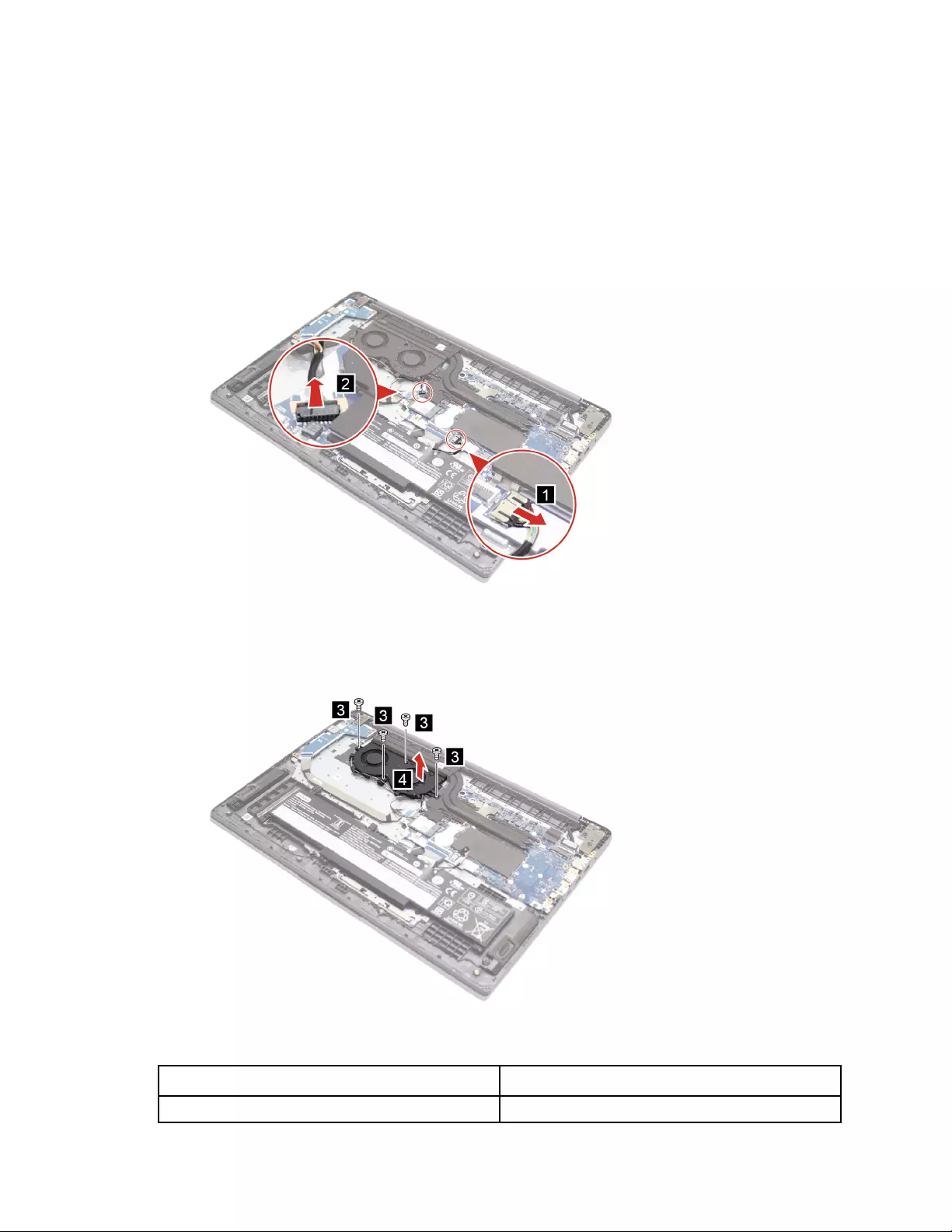
For 17–inch models
Make sure the following FRUs (or CRUs) have been removed.
“Remove the lower case” on page 32
Step 1. Disconnect the fan cable from the system board.
Attention: Use your fingernail to pull the connector to unplug it. Do not pull the cable.
Figure 30. Disconnect the fan cable
Step 2. Remove four screws and then remove the fan.
Figure 31. Remove four screws and the fan
Screw specifications Number of screws
M2 x L3.5 4
48 IdeaPad 3/IdeaPad 3i/IdeaPad Slim 3/IdeaPad Slim 3i series Hardware Maintenance Manual
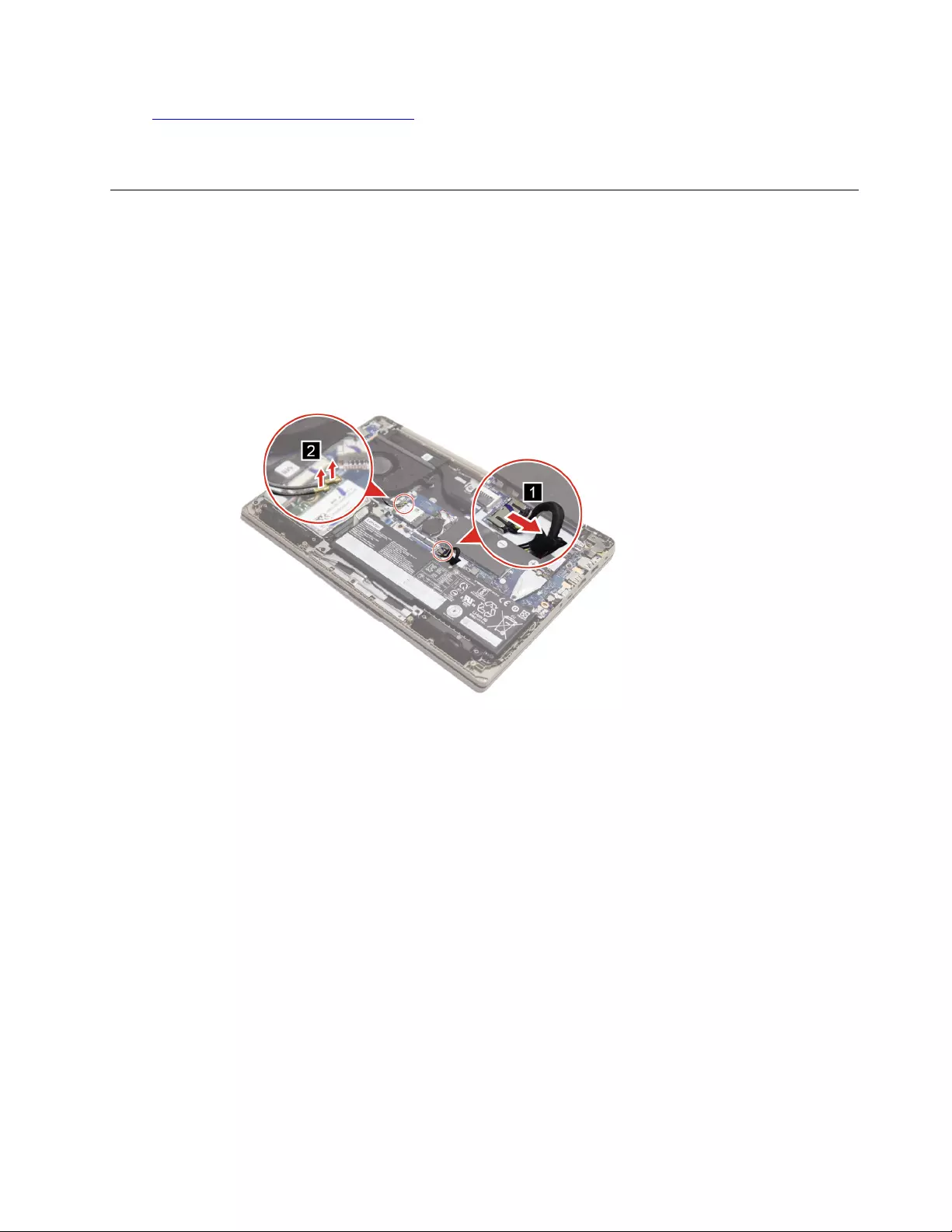
Go to https://support.lenovo.com/partslookup to look up the Lenovo part numbers of the following
replacement parts:
Fans
Remove the Wi-Fi card
Make sure the following FRUs (or CRUs) have been removed.
“Remove the lower case” on page 32
Step 1. Disconnect the battery pack cable and Wi-Fi card cable from the system board and disconnect Wi-
Fi antenna cable from Wi-Fi card.
Attention: Use your fingernail to pull the connector to unplug it. Do not pull the cable.
Figure 32. Disconnect the battery pack and Wi-Fi card cable
Step 2. Remove one screw and then remove the Wi-Fi card.
Chapter 4.Removing a FRU or CRU 49
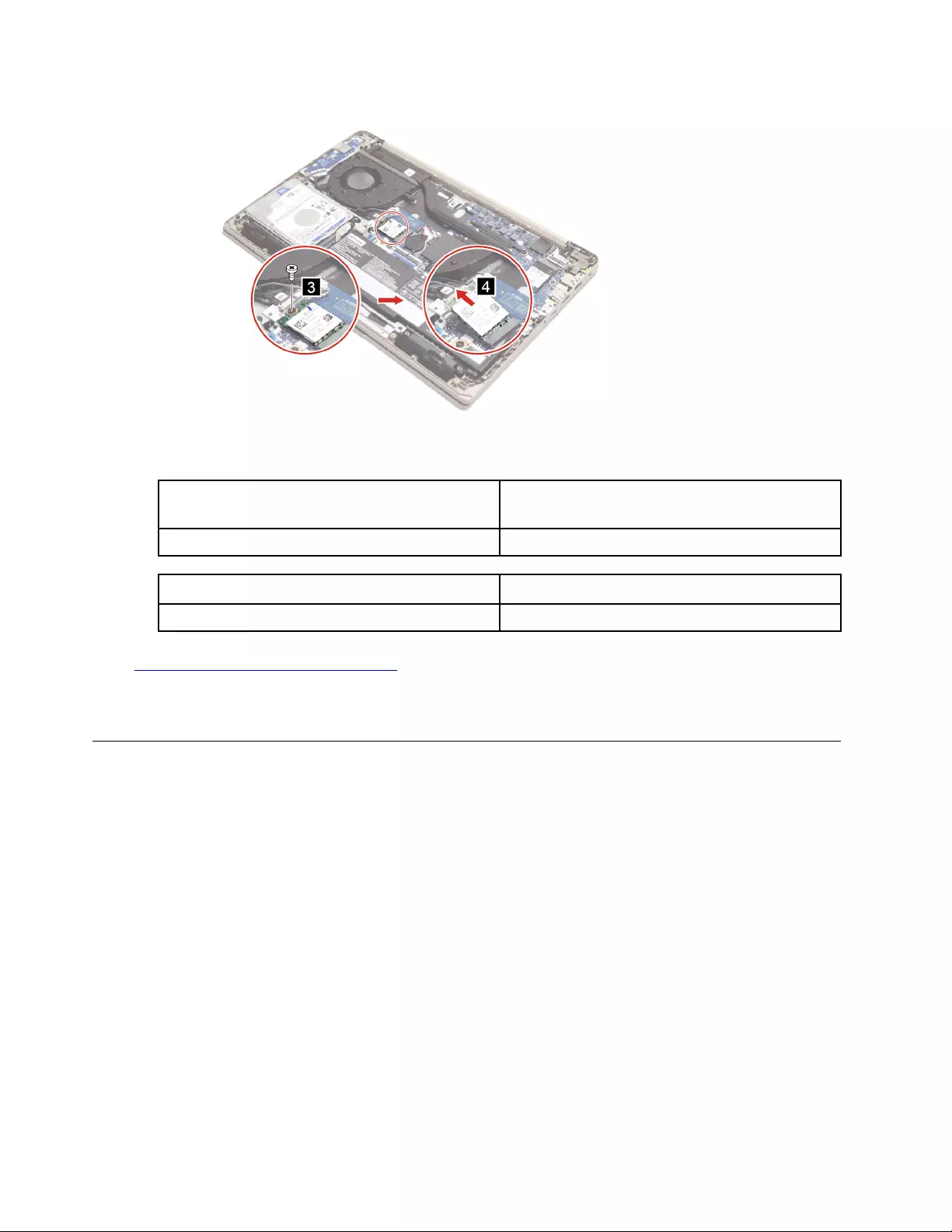
Figure 33. Remove one screw and the Wi-Fi card
Screw specifications (for 14–inch and 17–inch
models)
Number of screws
M2 x L2.8 1
Screw specifications (for 15–inch models) Number of screws
M2 x L3.5 1
Go to https://support.lenovo.com/partslookup to look up the Lenovo part numbers of the following
replacement part:
Wi-Fi card
Remove the USB board
For 14–inch models
Make sure the following FRUs (or CRUs) have been removed.
“Remove the lower case” on page 32
“Remove the system fan” on page 46
Step 1. Remove two screws and then remove the USB board.
50 IdeaPad 3/IdeaPad 3i/IdeaPad Slim 3/IdeaPad Slim 3i series Hardware Maintenance Manual
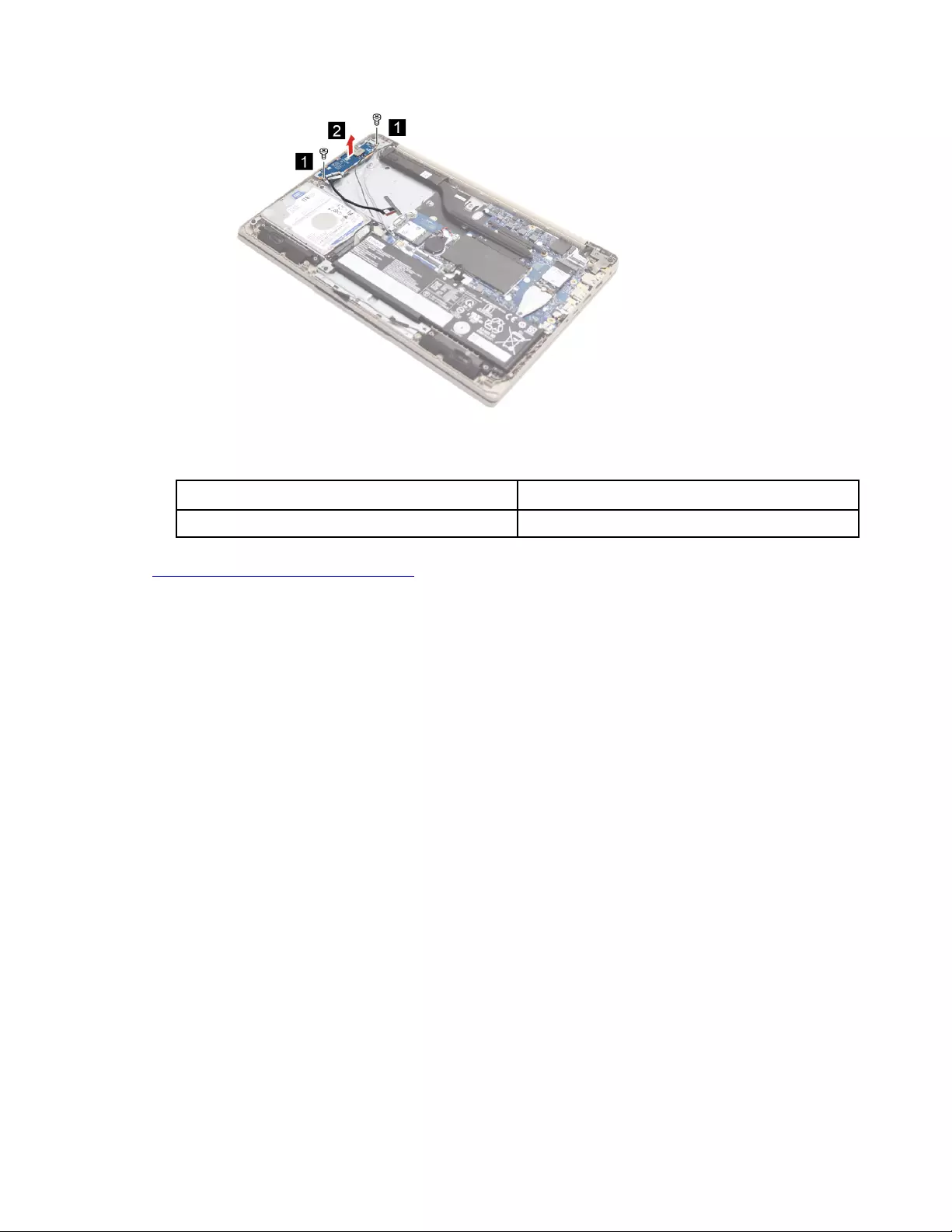
Figure 34. Remove the left I/O board bracket
Screw specifications Number of screws
M2 x L2.8 2
Go to https://support.lenovo.com/partslookup to look up the Lenovo part numbers of the following
replacement parts:
USB board
For 15–inch models
Make sure the following FRUs (or CRUs) have been removed.
“Remove the lower case” on page 32
Step 1. Disconnect the battery pack cable and the USB board cable from the system board.
Attention: Use your fingernail to pull the connector to unplug it. Do not pull the cable.
Chapter 4.Removing a FRU or CRU 51
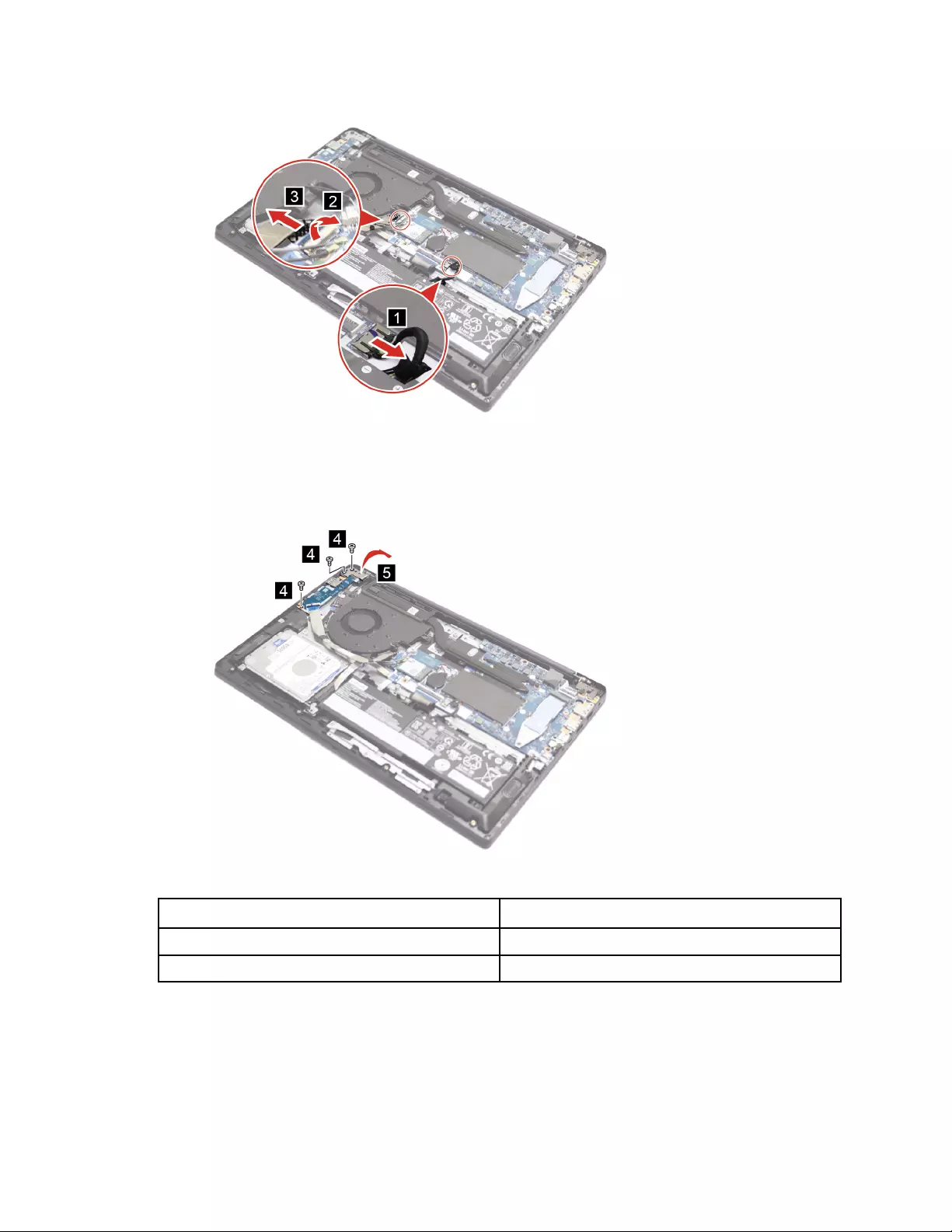
Figure 35. Disconnect the battery pack and the USB board cable
Step 2. Remove three screws and then open the left hinge.
Figure 36. Remove the USB board
Screw specifications Number of screws
M2 x L2.5 2
M2 x L3.5 1
Step 3. Remove the USB board.
52 IdeaPad 3/IdeaPad 3i/IdeaPad Slim 3/IdeaPad Slim 3i series Hardware Maintenance Manual
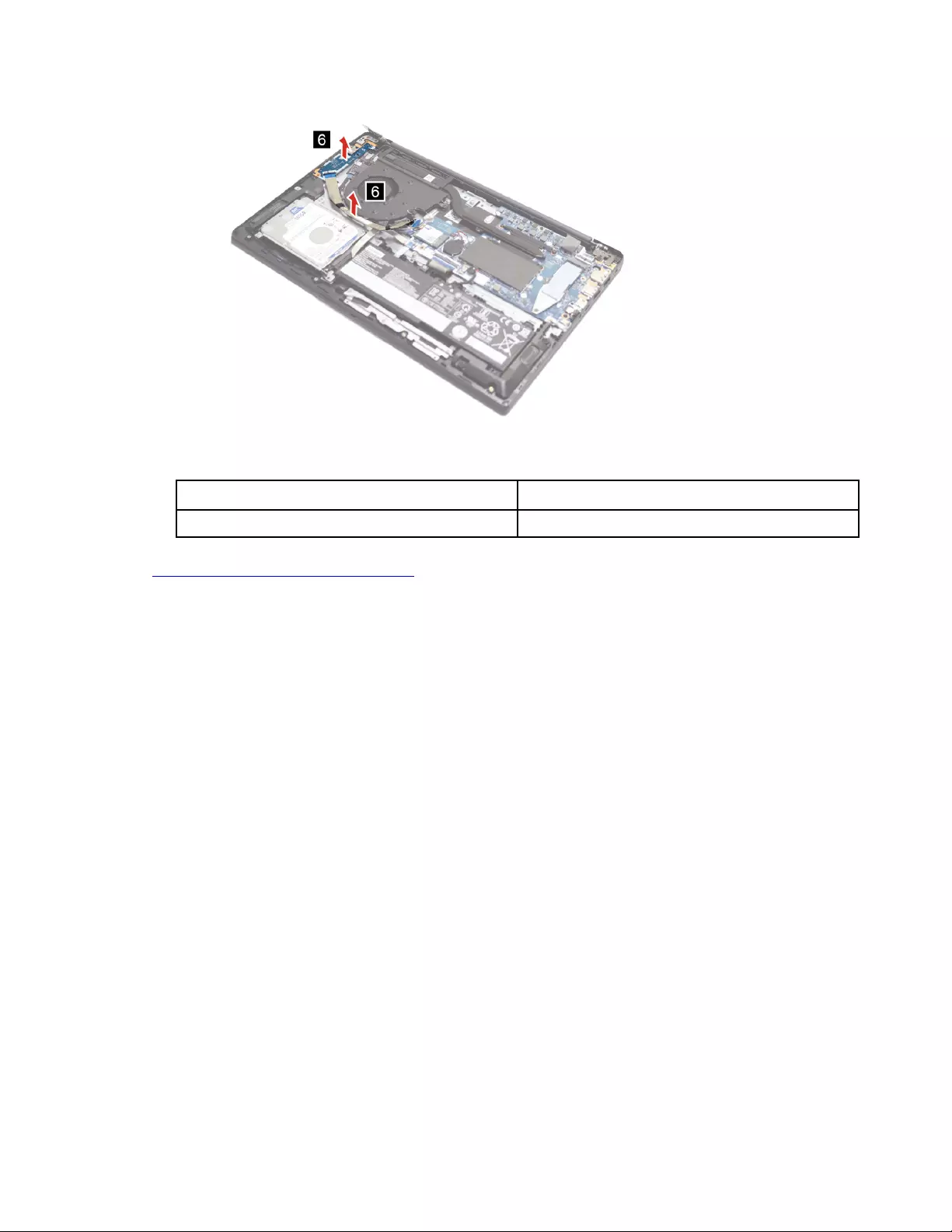
Figure 37. Remove the USB board.
Screw specifications Number of screws
M2 x L3.5 2
Go to https://support.lenovo.com/partslookup to look up the Lenovo part numbers of the following
replacement parts:
USB board
For 17–inch models
Make sure the following FRUs (or CRUs) have been removed.
“Remove the lower case” on page 32
Step 1. Disconnect the battery pack cable and the USB board cable from the system board.
Attention: Use your fingernail to pull the connector to unplug it. Do not pull the cable.
Chapter 4.Removing a FRU or CRU 53
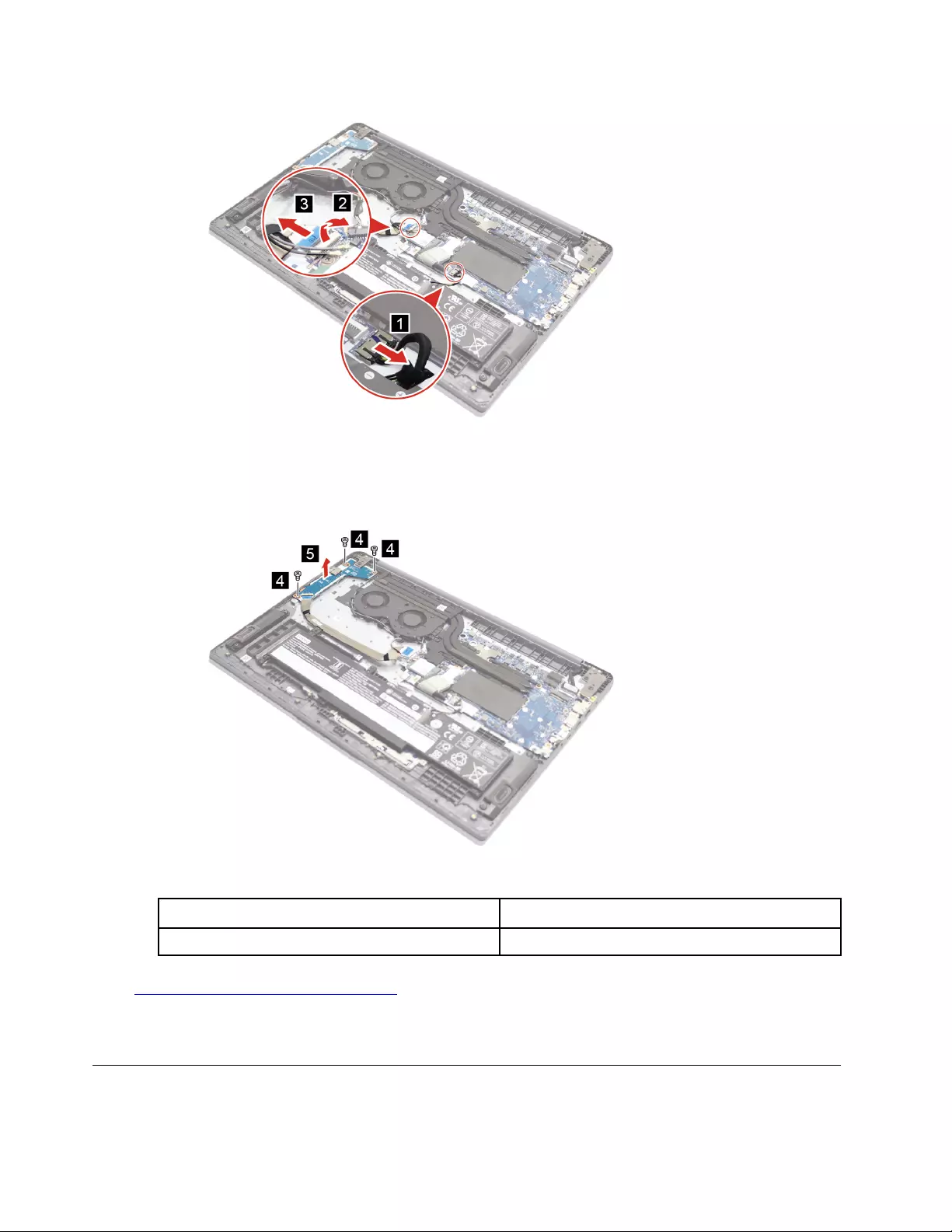
Figure 38. Disconnect the battery pack and the USB board cable
Step 2. Remove three screws and then remove the USB board.
Figure 39. Remove the USB board
Screw specifications Number of screws
M2 x L2.8 3
Go to https://support.lenovo.com/partslookup to look up the Lenovo part numbers of the following
replacement parts:
USB board
Remove the USB board cable
Make sure the following FRUs (or CRUs) have been removed.
54 IdeaPad 3/IdeaPad 3i/IdeaPad Slim 3/IdeaPad Slim 3i series Hardware Maintenance Manual
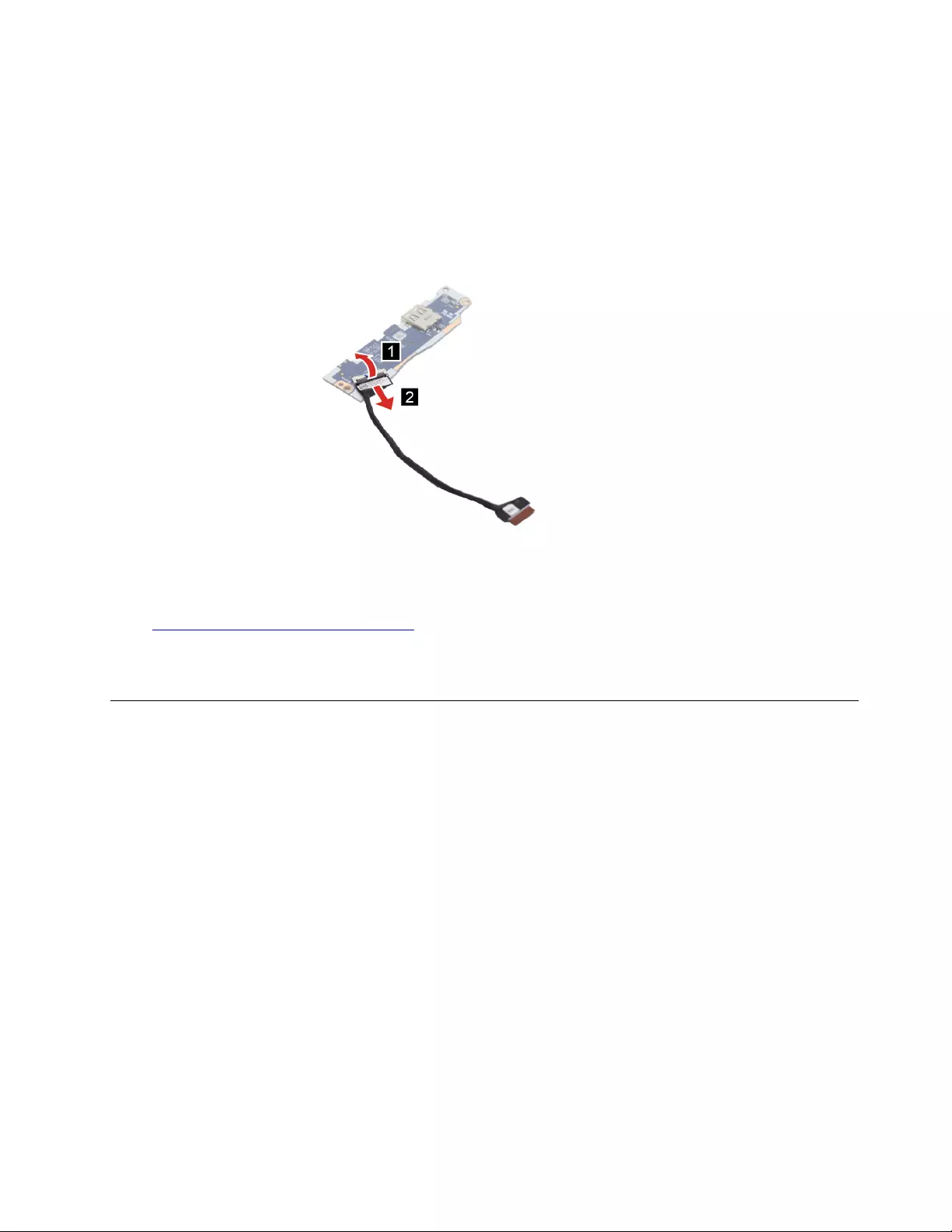
“Remove the lower case” on page 32
“Remove the system fan” on page 46
“Remove the USB board” on page 50
Step 1. Remove the USB board cable.
Figure 40. Remove the USB board cable
Go to https://support.lenovo.com/partslookup to look up the Lenovo part numbers of the following
replacement parts:
USB board cable
Remove the coin-cell battery
Make sure the following FRUs (or CRUs) have been removed.
“Remove the lower case” on page 32
Step 1. Disconnect the battery pack cable from the system board.
Attention: Use your fingernail to pull the connector to unplug it. Do not pull the cable.
Chapter 4.Removing a FRU or CRU 55
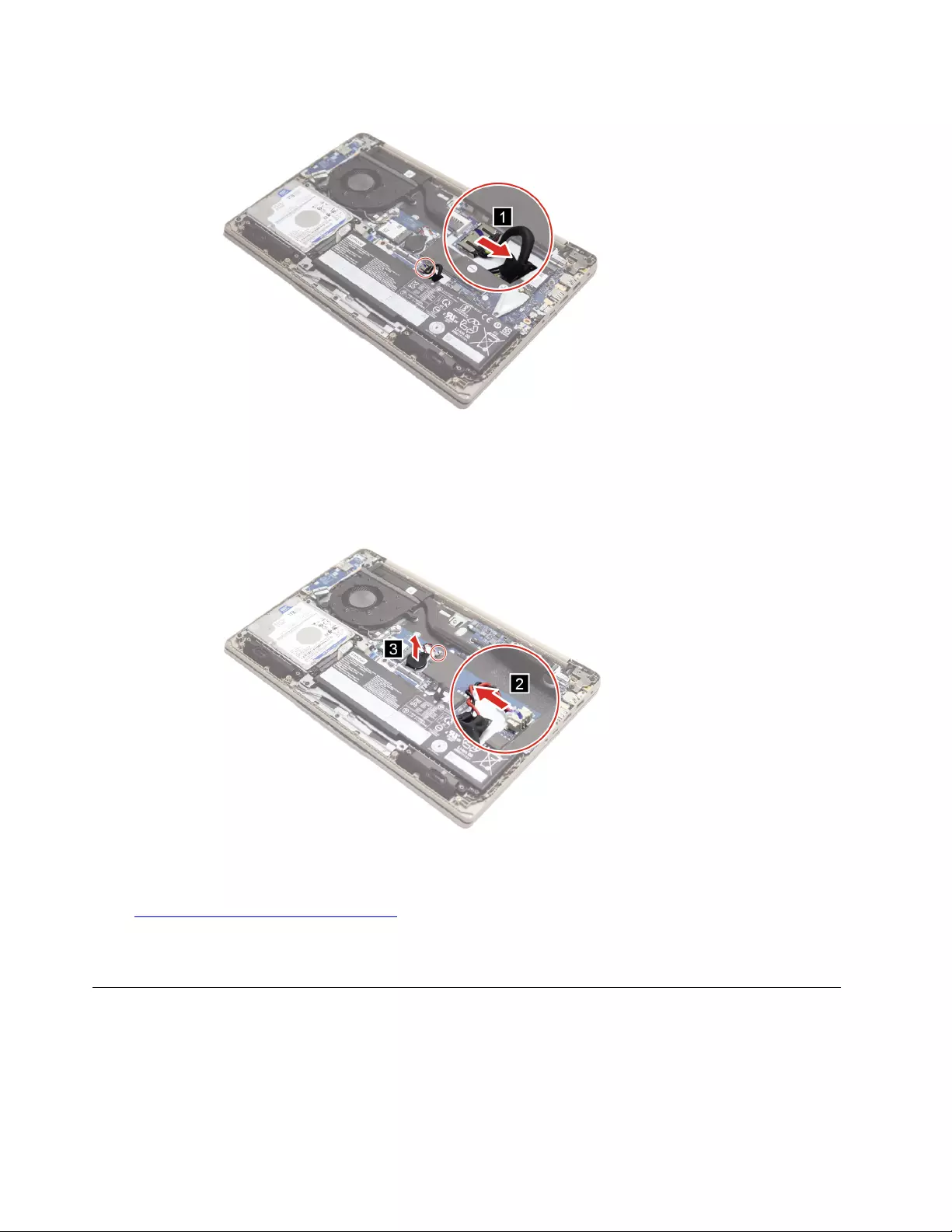
Figure 41. Disconnect the battery pack cable
Step 2. Press the coin-cell battery outwards and then remove it from the system board.
Figure 42. Remove the coin-cell battery
Go to https://support.lenovo.com/partslookup to look up the Lenovo part numbers of the following
replacement part:
Coin-cell battery
Remove the fingerprint reader
Make sure the following FRUs (CRUs) have been removed.
“Remove the lower case” on page 32
“Remove the system fan” on page 46
“Remove the USB board” on page 50
56 IdeaPad 3/IdeaPad 3i/IdeaPad Slim 3/IdeaPad Slim 3i series Hardware Maintenance Manual
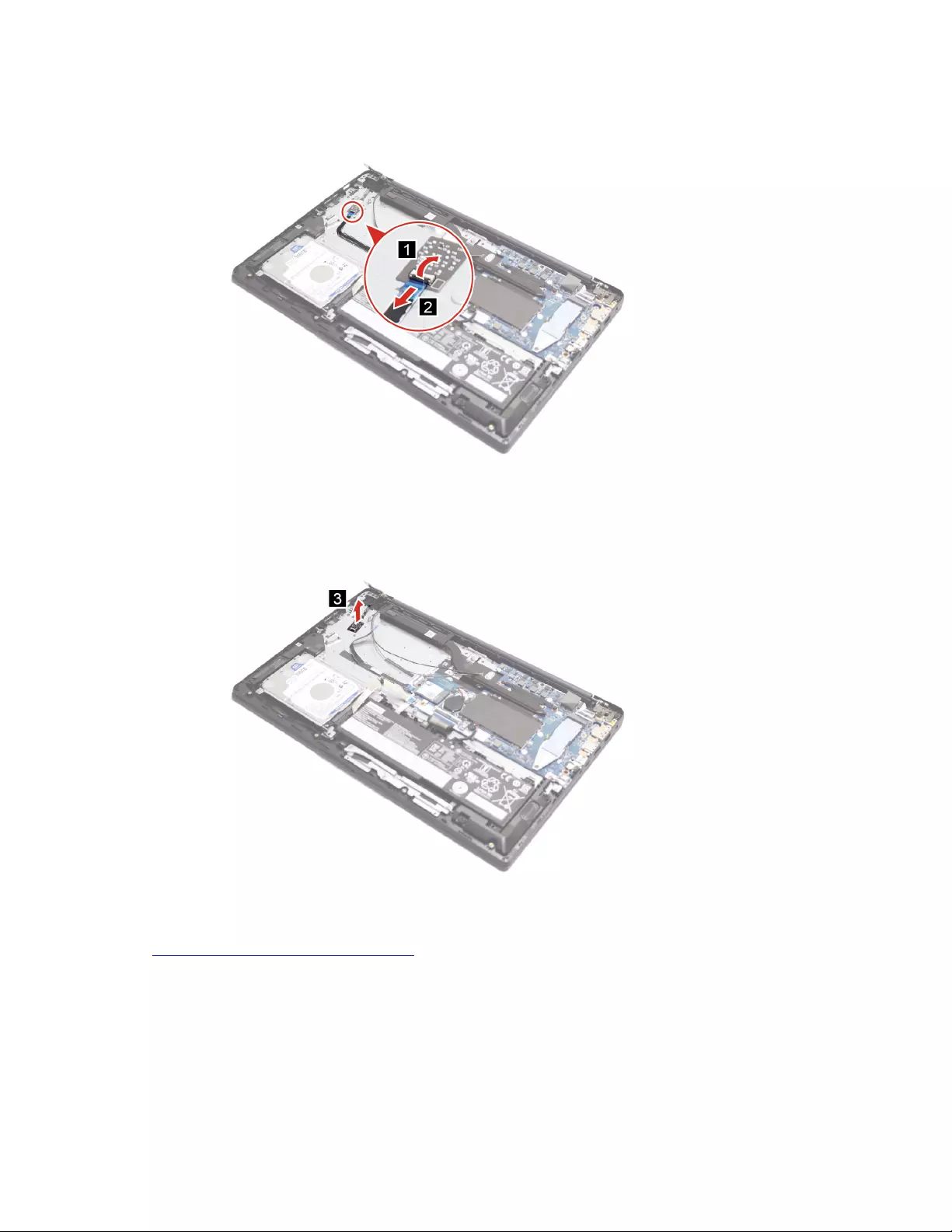
Step 1. Disconnect the fingerprint reader cable from the system board.
Figure 43. Disconnect the battery pack cable
Step 2. Remove the fingerprint reader.
Figure 44. Remove the fingerprint reader
Go to https://support.lenovo.com/partslookup to look up the Lenovo part numbers of the following
replacement parts:
Fingerprint reader
Chapter 4.Removing a FRU or CRU 57

Remove the system board
For the 14–inch models
Make sure the following FRUs (or CRUs) have been removed.
“Remove the lower case” on page 32
“Remove the storage drive” on page 35
“Remove the battery pack” on page 38
“Remove the memory module” on page 33
“Remove the heatsink” on page 43
“Remove the system fan” on page 46
“Remove the coin-cell battery” on page 55
“Remove the Wi-Fi card” on page 49
Step 1. Disconnect cables connected to the system board and disconnect the antenna cables from the
wireless module.
Figure 45. Disconnect cables
Step 2. Remove five screws and then open the right hinge.
58 IdeaPad 3/IdeaPad 3i/IdeaPad Slim 3/IdeaPad Slim 3i series Hardware Maintenance Manual
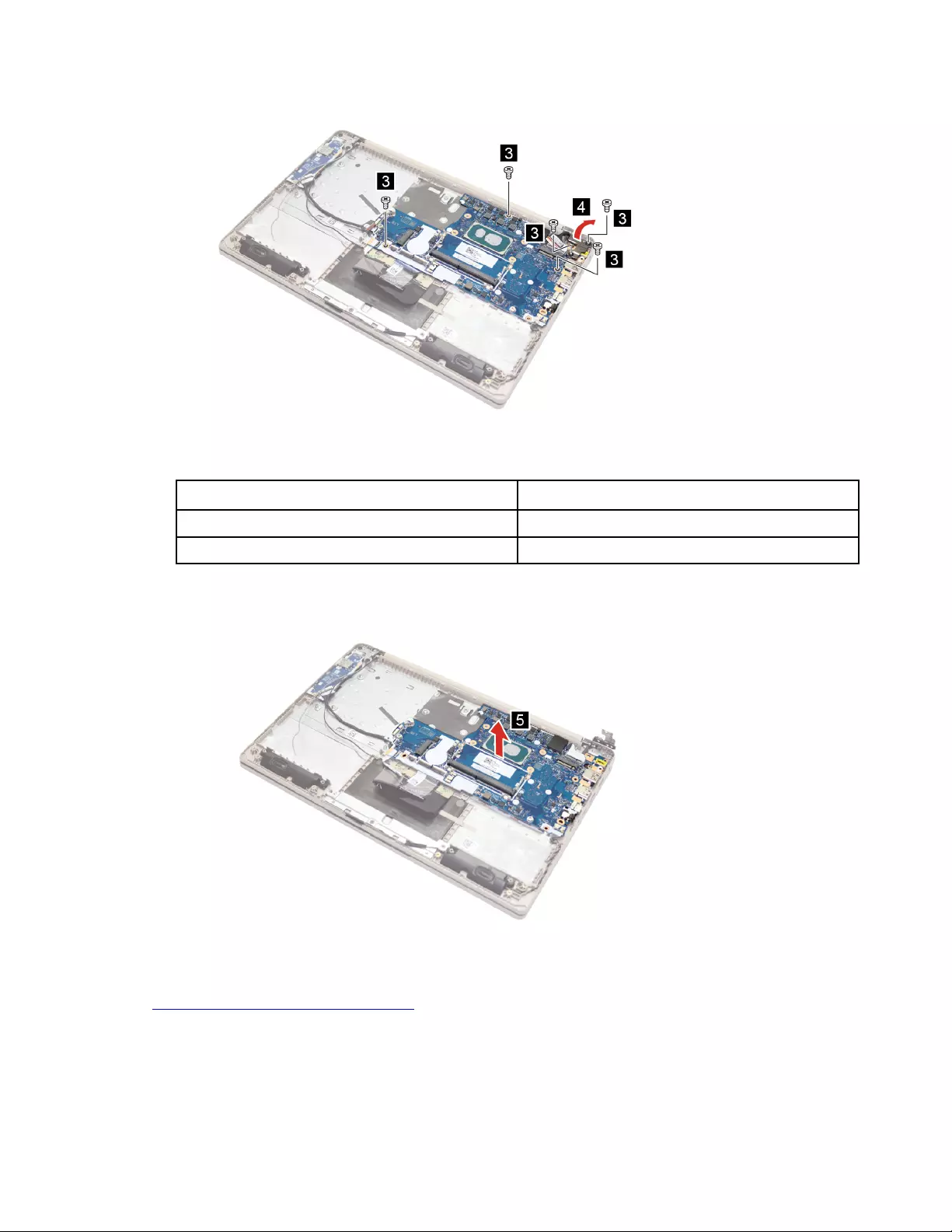
Figure 46. Remove five screws and open the right hinge
Screw specifications Number of screws
M2 x L2.8 3
M2.5 x L5 2
Step 3. Remove the system board.
Figure 47. Remove the system board
Go to https://support.lenovo.com/partslookup to look up the Lenovo part numbers of the following
replacement part:
System board
For 15–inch models
Make sure the following FRUs (or CRUs) have been removed.
Chapter 4.Removing a FRU or CRU 59

“Remove the lower case” on page 32
“Remove the storage drive” on page 35
“Remove the battery pack” on page 38
“Remove the memory module” on page 33
“Remove the heatsink” on page 43
“Remove the system fan” on page 46
“Remove the coin-cell battery” on page 55
“Remove the Wi-Fi card” on page 49
Step 1. Disconnect cables connected to the system board and disconnect the antenna cables from the
wireless module.
Figure 48. Disconnect cables
Step 2. Remove four screws and open the right hinge.
60 IdeaPad 3/IdeaPad 3i/IdeaPad Slim 3/IdeaPad Slim 3i series Hardware Maintenance Manual
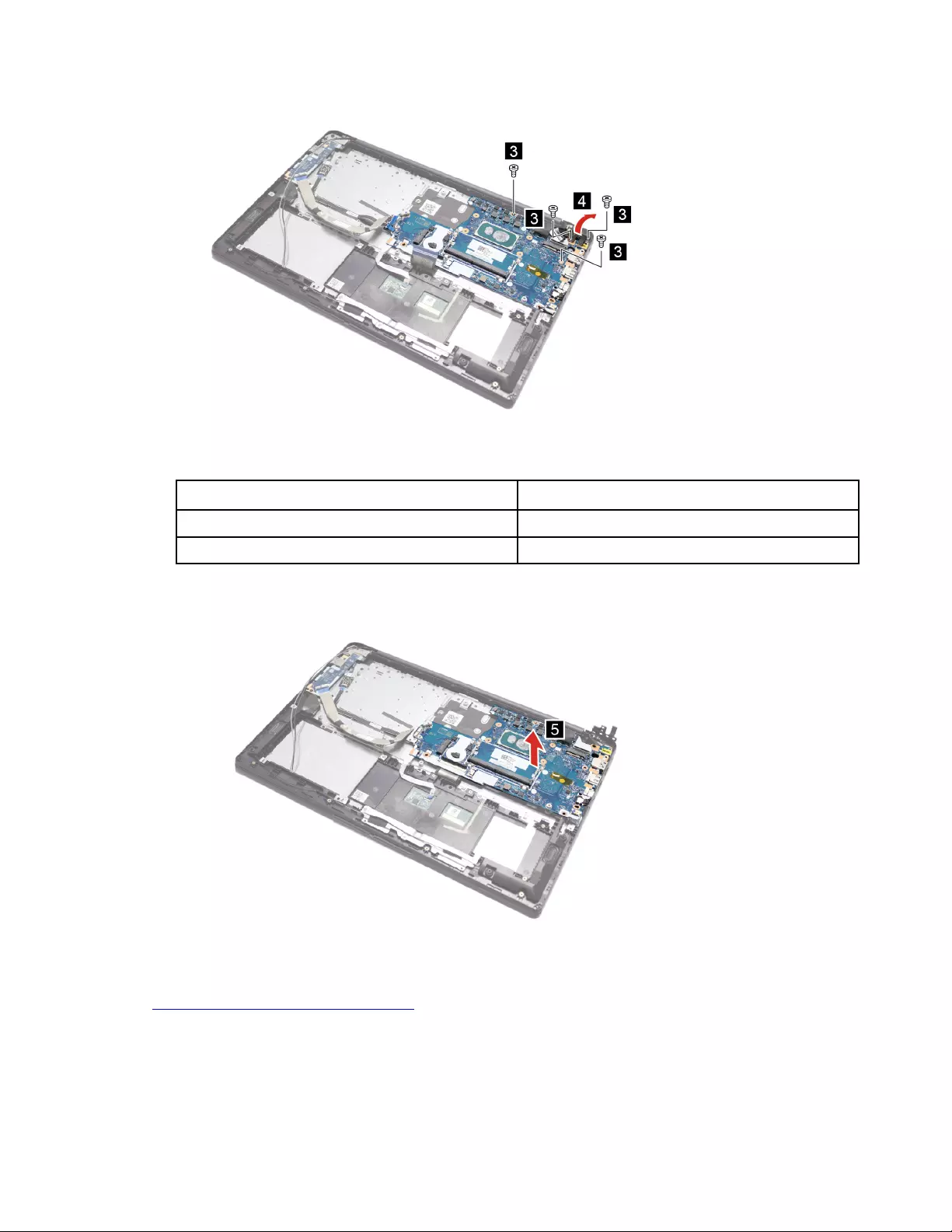
Figure 49. Remove four screws and open the right hinge
Screw specifications Number of screws
M2.5 x L5 2
M2.5 x L3.5 2
Step 3. Remove the system board.
Figure 50. Remove the system board
Go to https://support.lenovo.com/partslookup to look up the Lenovo part numbers of the following
replacement part:
System board
For the 17–inch models
Make sure the following FRUs (or CRUs) have been removed.
Chapter 4.Removing a FRU or CRU 61

“Remove the lower case” on page 32
“Remove the storage drive” on page 35
“Remove the battery pack” on page 38
“Remove the memory module” on page 33
“Remove the heatsink” on page 43
“Remove the system fan” on page 46
“Remove the coin-cell battery” on page 55
“Remove the Wi-Fi card” on page 49
Step 1. Disconnect cables connected to the system board and disconnect the antenna cables from the
wireless module.
Figure 51. Disconnect cables
Step 2. Remove five screws and open the right hinge.
62 IdeaPad 3/IdeaPad 3i/IdeaPad Slim 3/IdeaPad Slim 3i series Hardware Maintenance Manual
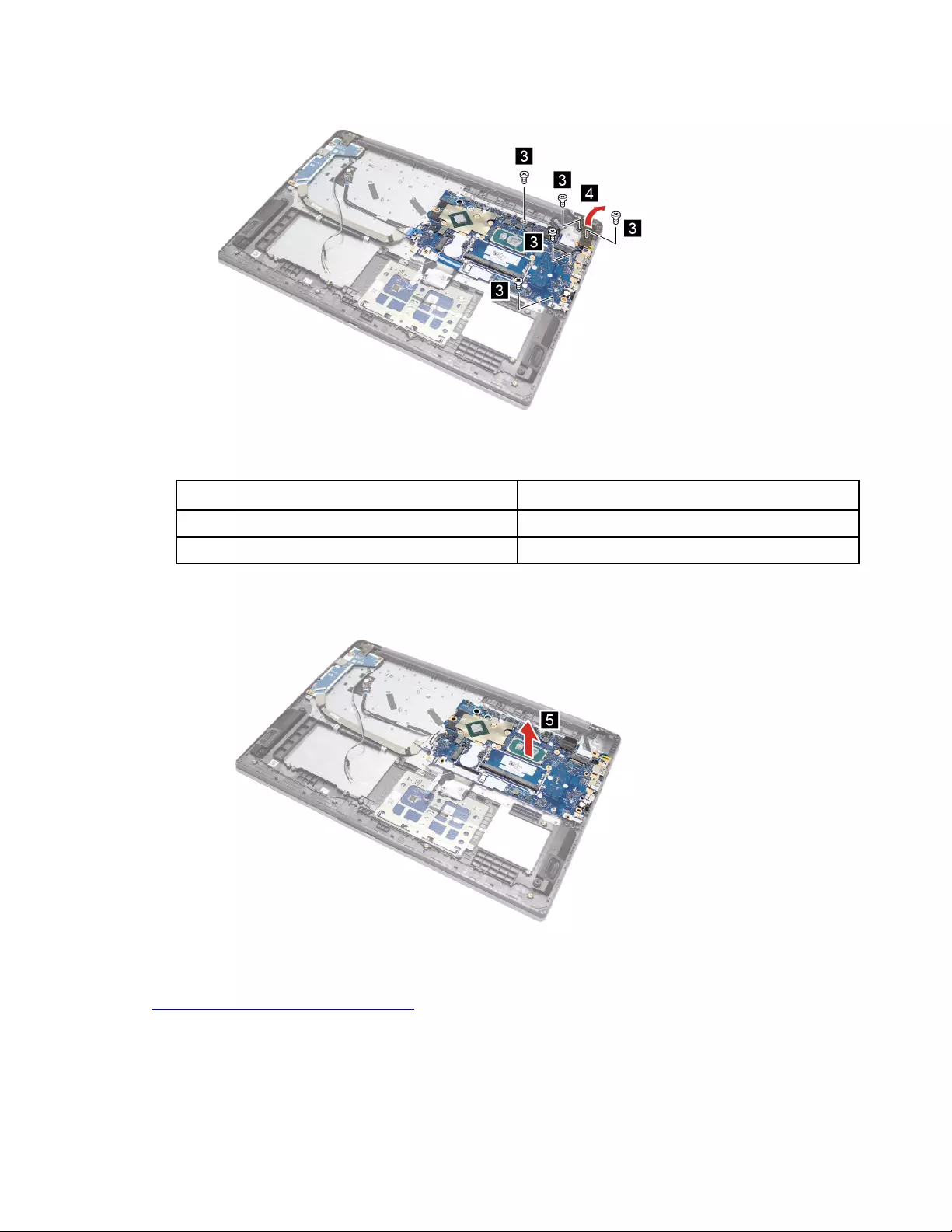
Figure 52. Remove five screws and open the right hinge
Screw specifications Number of screws
M2 x L2.8 3
M2.5 x L5 2
Step 3. Remove the system board.
Figure 53. Remove the system board
Go to https://support.lenovo.com/partslookup to look up the Lenovo part numbers of the following
replacement part:
System board
Chapter 4.Removing a FRU or CRU 63
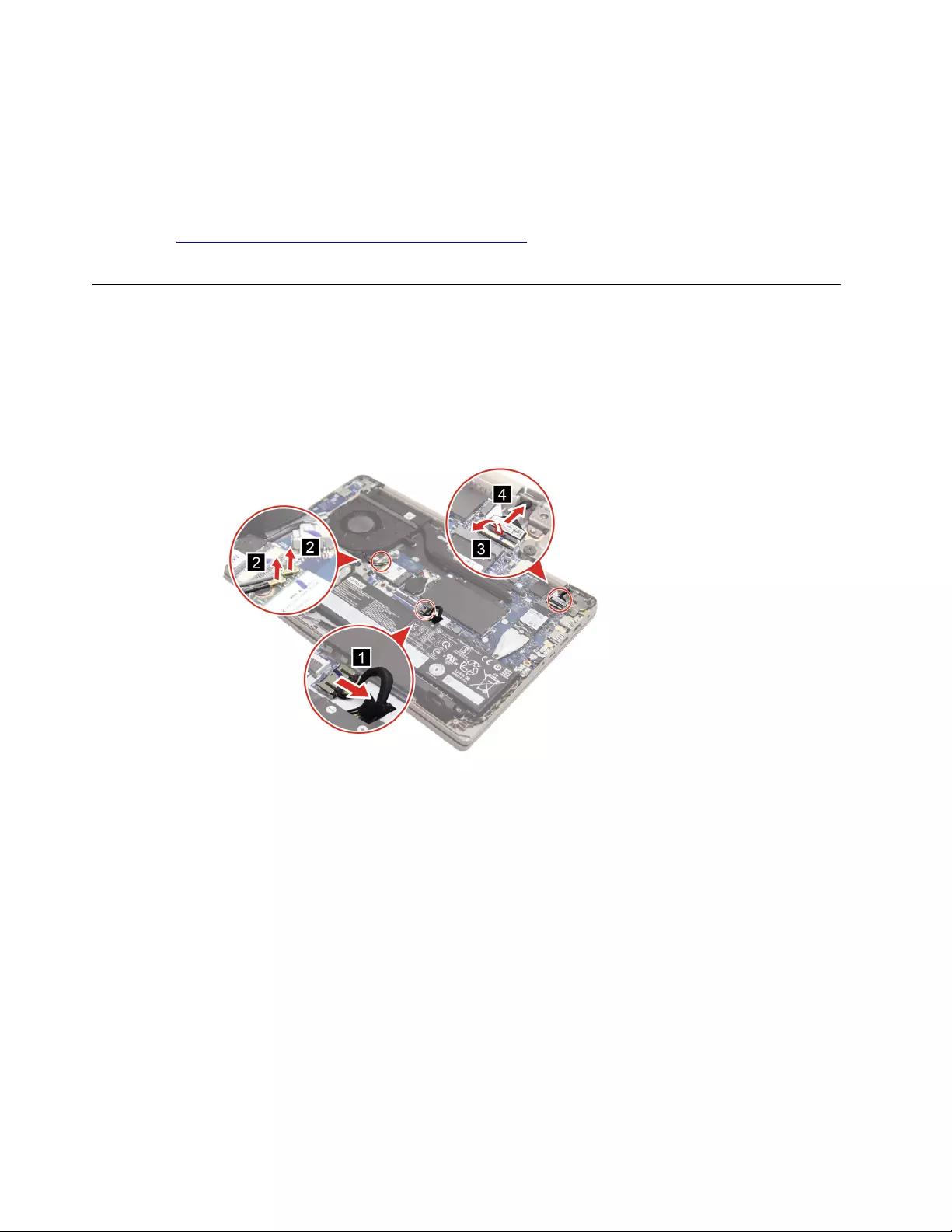
Use a Golden Key U1 tool to flash-write key id information
After replacing the system board and re-assembling the computer, use a pre-made Golden Key U1 tool to
start the computer and flash-write the serial number (SN), machine type (MT), product name (PN), and UUID
to the new system board.
The Golden Key U1 tool is prepared by running the U1 Update software on a FAT32-formatted USB thumb
drive. Go to http://support.lenovo.com/us/en/solutions/HT506954 for detailed instructions on how to create
and use a Goldern Key U1 tool.
Remove the upper case
Make sure the following FRUs (CRUs) have been removed.
“Remove the lower case” on page 32
Step 1. Disconnect the battery pack cable, EDP cables, and antenna cables.
Figure 54. Disconnect the battery pack cable, EDP cables, and antenna cables
Step 2. Remove four screws and open both hinges.
64 IdeaPad 3/IdeaPad 3i/IdeaPad Slim 3/IdeaPad Slim 3i series Hardware Maintenance Manual
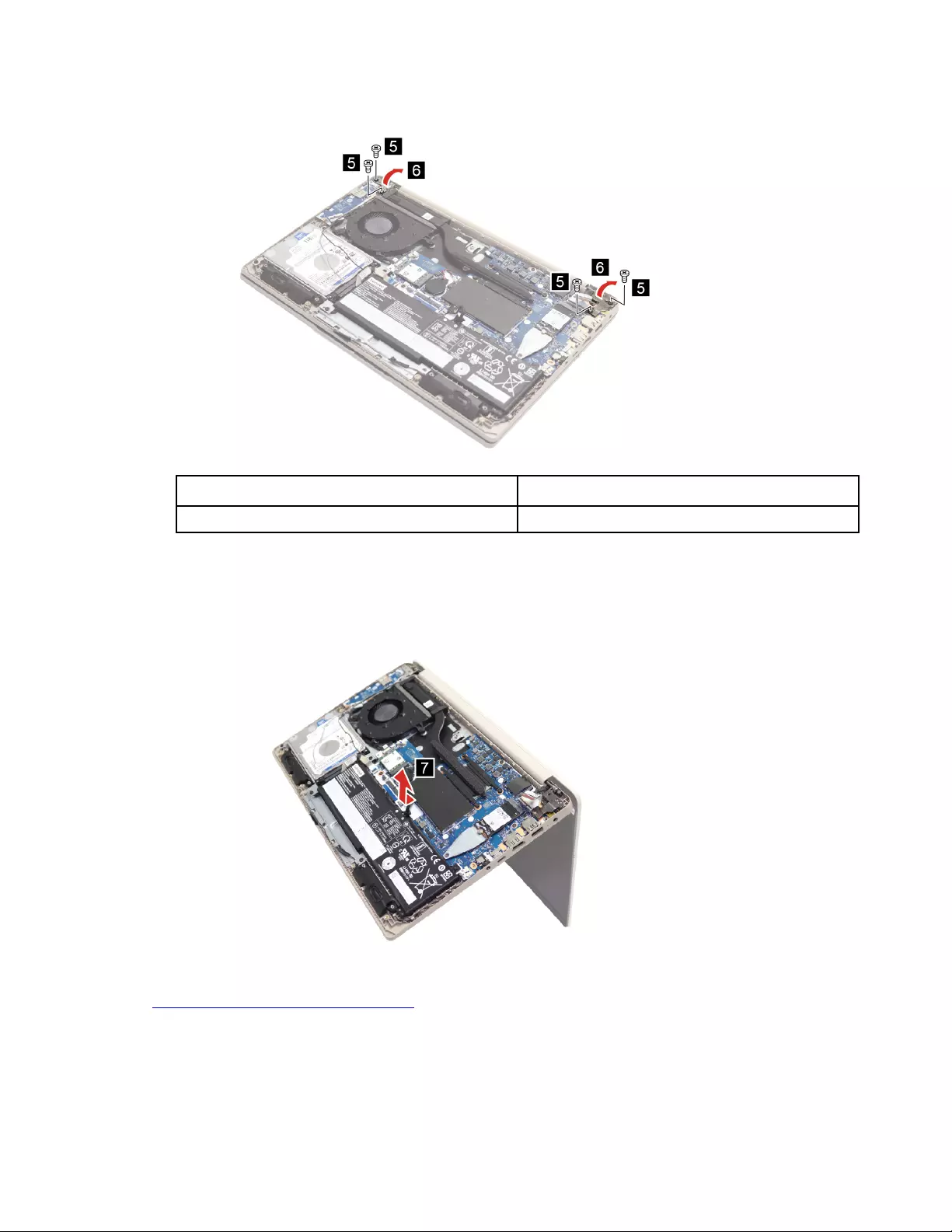
Figure 55. Remove four screws and open both hinges
Screw specifications Number of screws
M2.5 x L5 4
Step 3. Remove the upper case assembly.
Attention: When disassembling the upper case, handle the LCD module and upper case with care.
Figure 56. Remove the upper case assembly
Go to https://support.lenovo.com/partslookup to look up the Lenovo part numbers of the following
replacement part:
Upper case (with keyboard)
Chapter 4.Removing a FRU or CRU 65
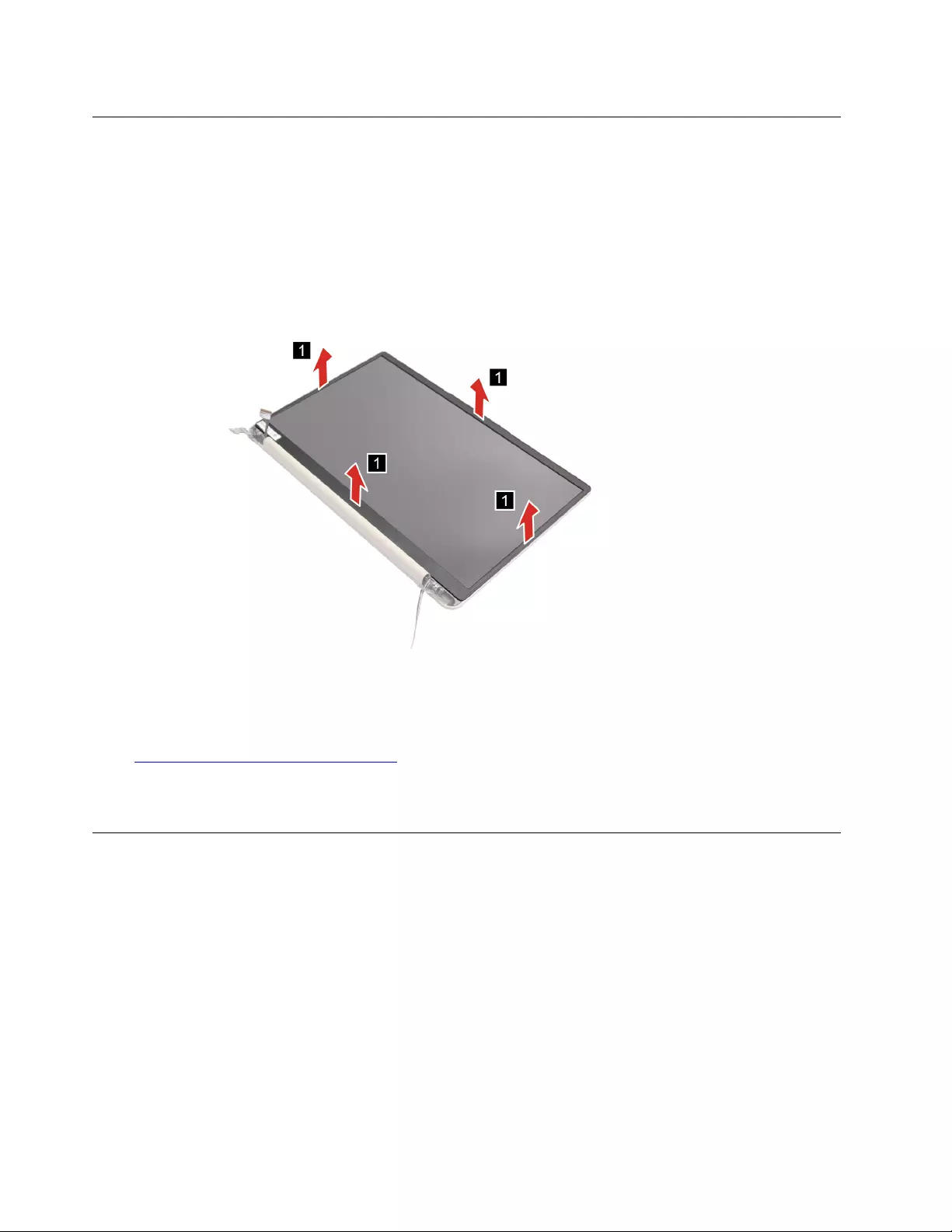
Remove the LCD bezel
Make sure the following FRUs (CRUs) have been removed.
“Remove the upper case ” on page 64
Step 1. Insert your fingernails under the lower inner side of the LCD bezel and then carefully pull the LCD
bezel outwards. Repeat this action along the inner edges of the LCD bezel until all hooks that
secure the LCD bezel are detached.
Figure 57. Remove the LCD bezel
Attention: Do not pull the LCD bezel from the outer sides of the LCD bezel, otherwise the hooks
may be damaged. The lower side of the LCD bezel is fixed to the LCD panel with adhesive tape.
Detach with care.
Go to https://support.lenovo.com/partslookup to look up the Lenovo part numbers of the following
replacement part:
LCD bezel
Remove the stripe cover
Make sure the following FRUs (CRUs) have been removed.
“Remove the upper case ” on page 64
Step 1. Remove the stripe cover.
66 IdeaPad 3/IdeaPad 3i/IdeaPad Slim 3/IdeaPad Slim 3i series Hardware Maintenance Manual
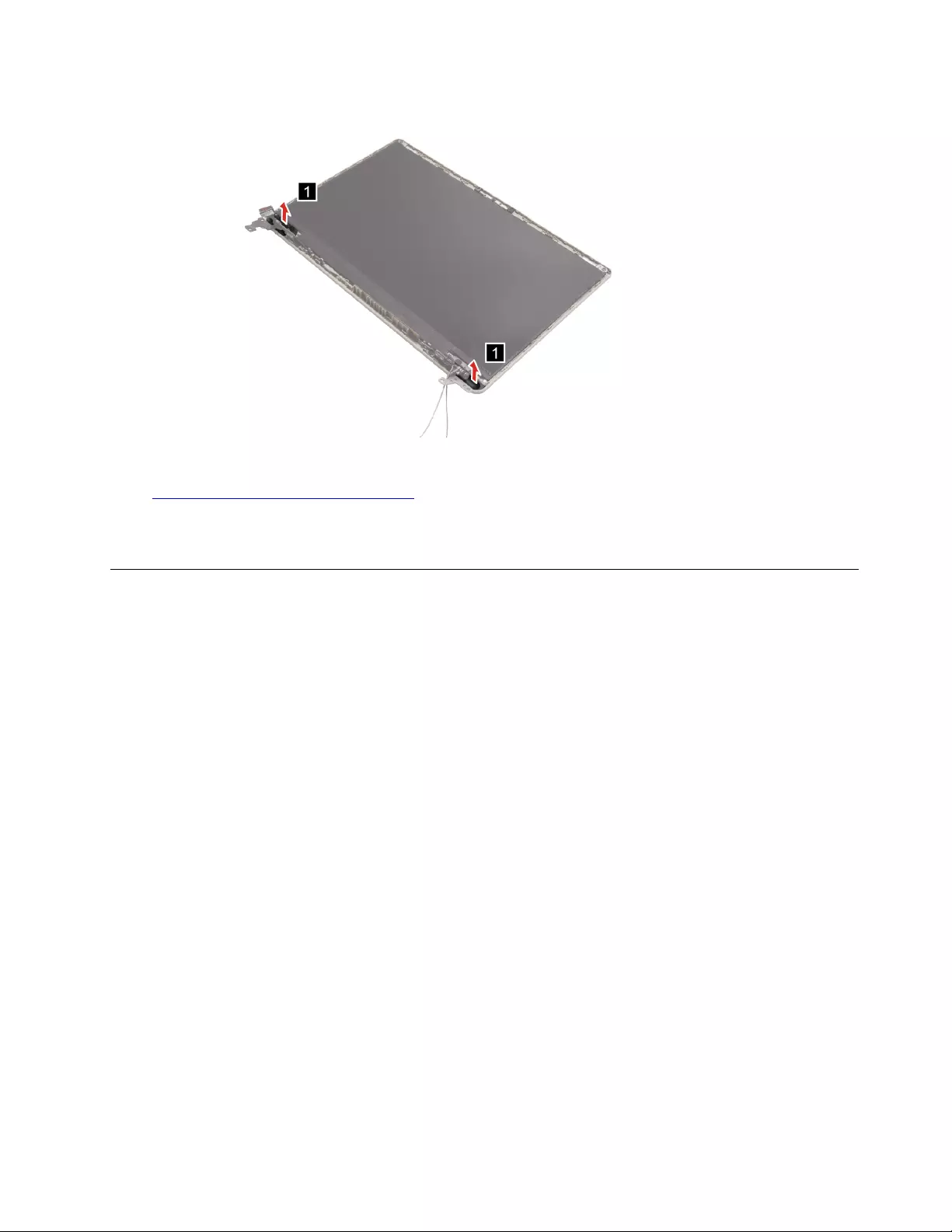
Figure 58. Remove the stripe cover
Go to https://support.lenovo.com/partslookup to look up the Lenovo part numbers of the following
replacement part:
Stripe cover
Remove the hinge
For 14–inch models
Make sure the following FRUs (CRUs) have been removed.
“Remove the upper case ” on page 64
“Remove the LCD bezel” on page 66
“” on page
Step 1. Remove ten screws.
Chapter 4.Removing a FRU or CRU 67
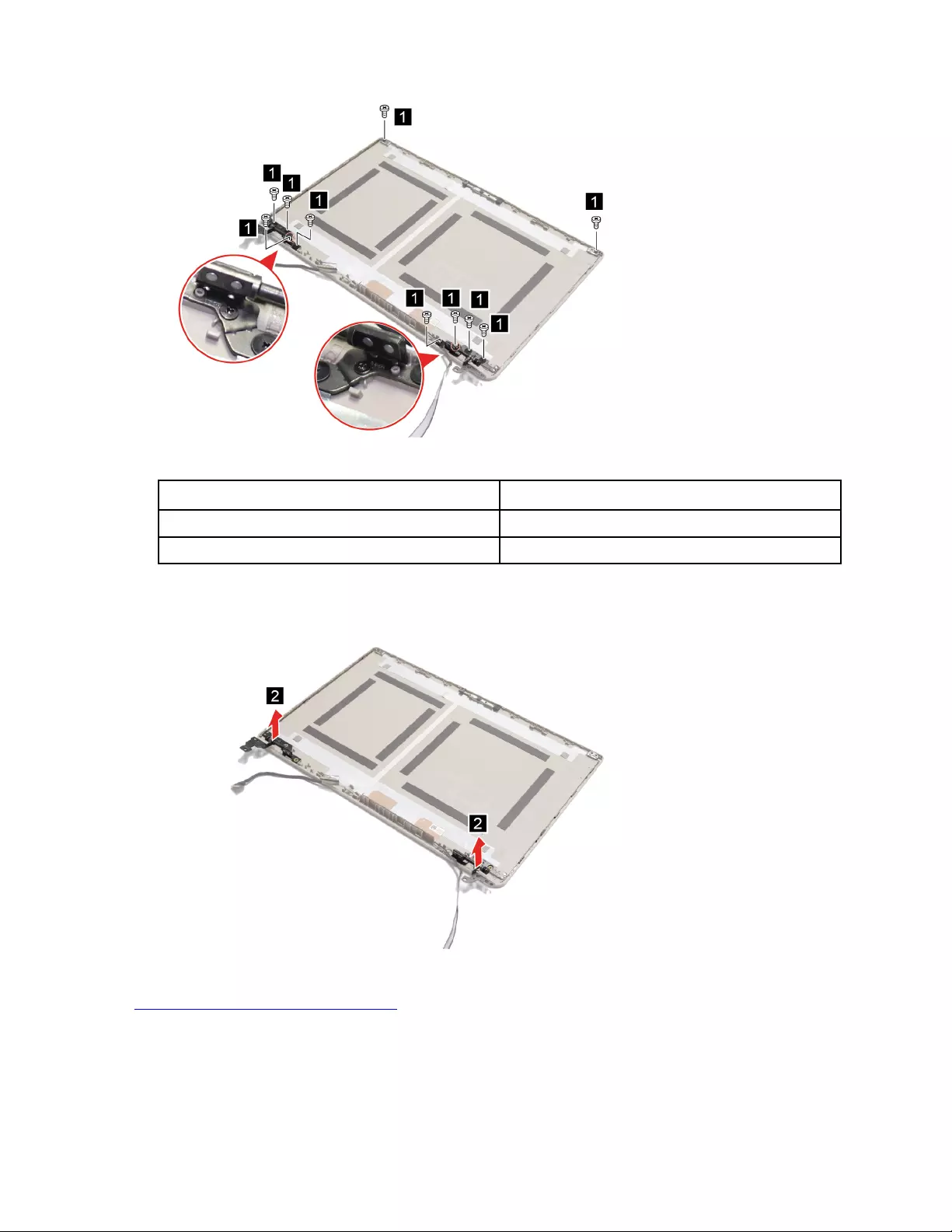
Figure 59. Remove ten screws
Screw specifications Number of screws
M2 x L2 6
M2 x L2.8 4
Step 2. Remove the two hinges.
Figure 60. Remove the two hinges
Go to https://support.lenovo.com/partslookup to look up the Lenovo part numbers of the following
replacement parts:
Hinge
For the 15–inch models
Make sure the following FRUs (CRUs) have been removed.
68 IdeaPad 3/IdeaPad 3i/IdeaPad Slim 3/IdeaPad Slim 3i series Hardware Maintenance Manual
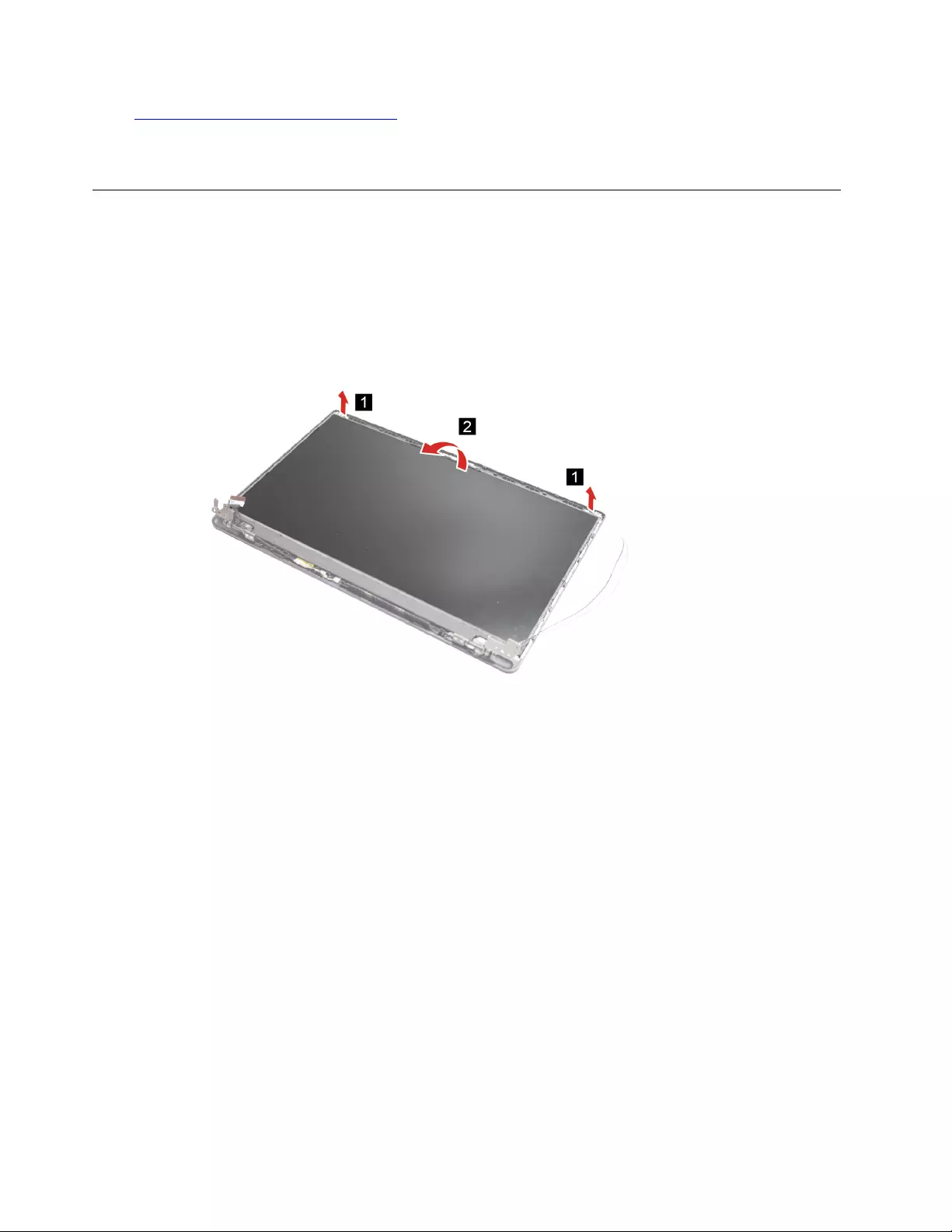
Go to https://support.lenovo.com/partslookup to look up the Lenovo part numbers of the following
replacement parts:
Hinge
Remove the LCD panel (for 14–inch and 15–inch models)
Make sure the following FRUs (CRUs) have been removed.
“Remove the upper case ” on page 64
“” on page
Step 1. Remove the removable tapes and carefully lift the LCD panel from the LCD cover.
Figure 63. Lift the LCD panel
Step 2. Disconnect the EDP cable and then remove the LCD panel.
70 IdeaPad 3/IdeaPad 3i/IdeaPad Slim 3/IdeaPad Slim 3i series Hardware Maintenance Manual
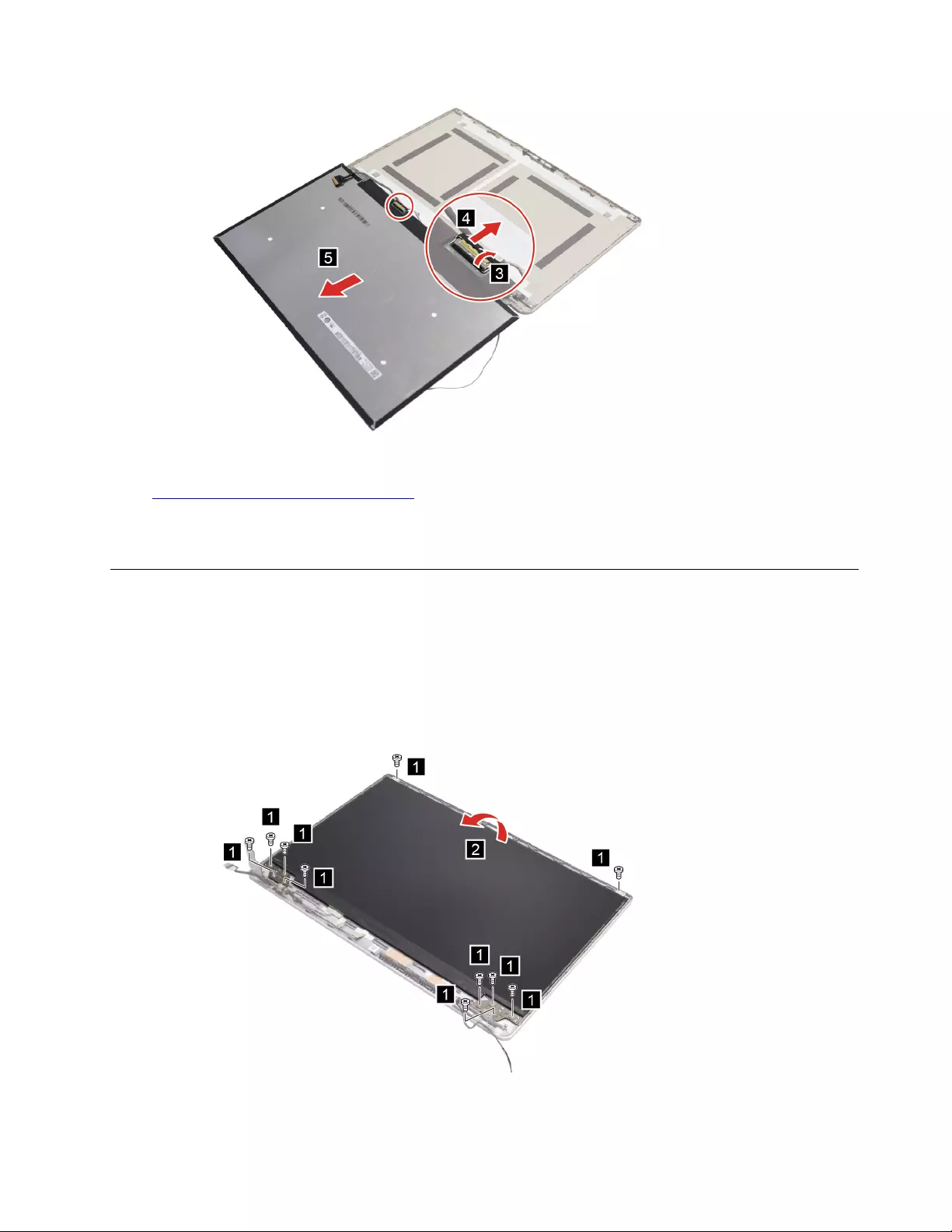
Figure 64. Disconnect the EDP cable and remove the LCD panel
Go to https://support.lenovo.com/partslookup to look up the Lenovo part numbers of the following
replacement part:
LCD panel
Remove the LCD assembly (for 17–inch models)
Make sure the following FRUs (CRUs) have been removed.
“Remove the lower case” on page 32
“Remove the upper case ” on page 64
Step 1. Remove ten hinge screws and then carefully lift the LCD assembly from the LCD cover.
Figure 65. Lift the LCD assembly
Chapter 4.Removing a FRU or CRU 71
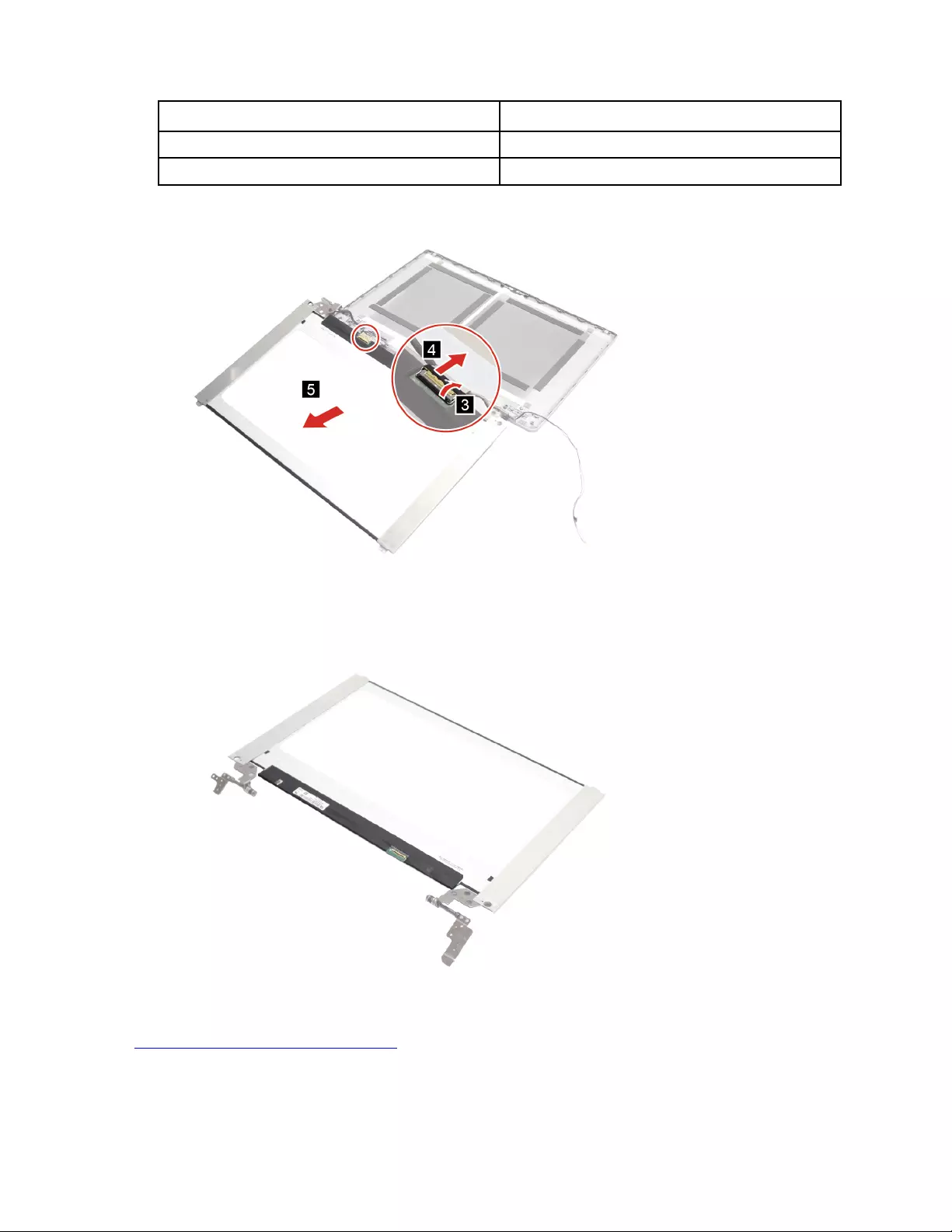
Screw specifications Number of screws
M2 x L2.2 8
M2 x L2.5 2
Step 2. Disconnect the EDP cable.
Figure 66. Disconnect the EDP cable
Step 3. Remove the LCD assembly.
Figure 67. Remove the LCD assembly
Go to https://support.lenovo.com/partslookup to look up the Lenovo part numbers of the following
replacement part:
LCD assembly
72 IdeaPad 3/IdeaPad 3i/IdeaPad Slim 3/IdeaPad Slim 3i series Hardware Maintenance Manual
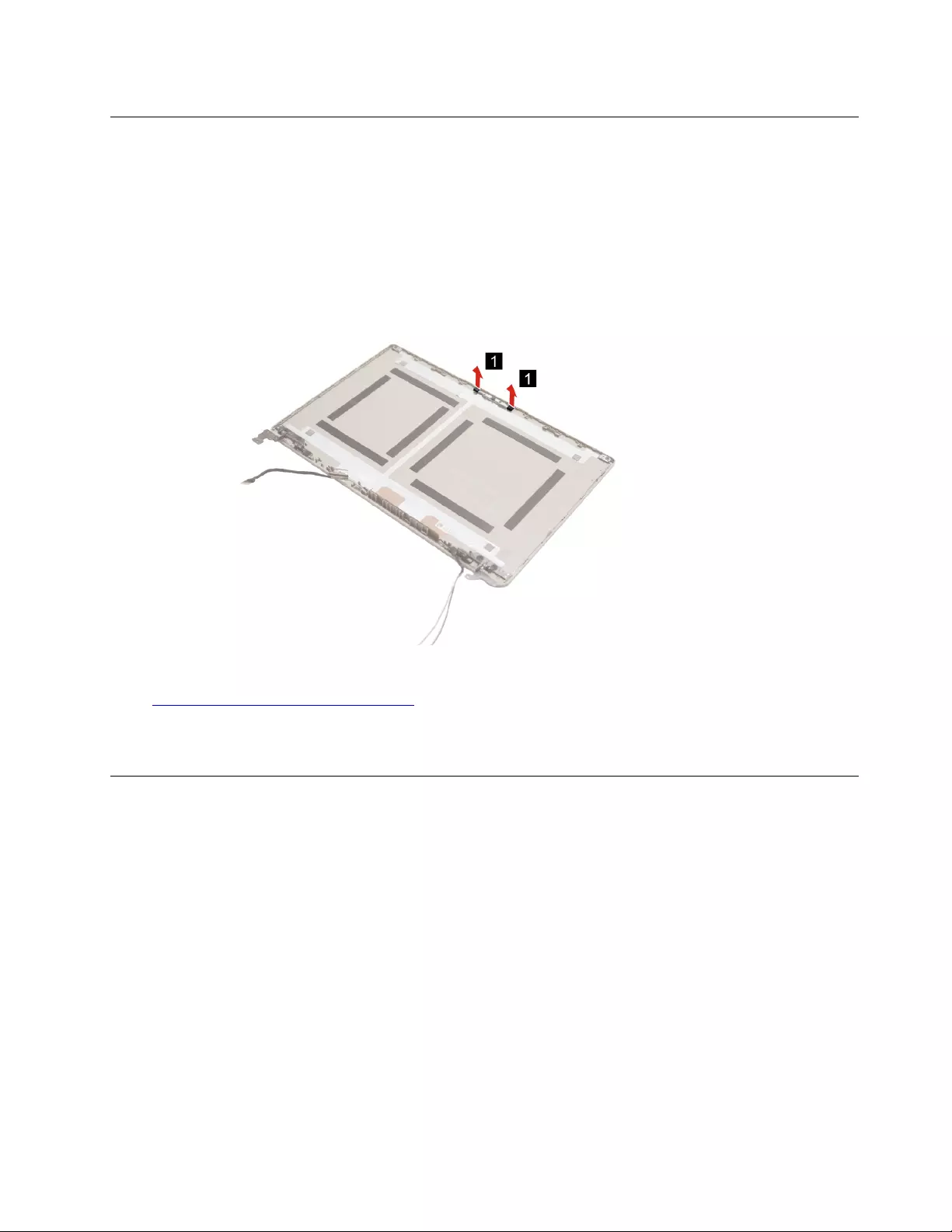
Remove the microphone rubber
Make sure the following FRUs (CRUs) have been removed.
“Remove the upper case ” on page 64
“Remove the LCD bezel” on page 66
“” on page
Step 1. Remove the microphone rubber.
Figure 68. Remove the microphone rubber
Go to https://support.lenovo.com/partslookup to look up the Lenovo part numbers of the following
replacement parts:
Microphone rubber
Remove the camera
Make sure the following FRUs (CRUs) have been removed.
“Remove the upper case ” on page 64
“Remove the LCD bezel” on page 66
“” on page
Step 1. Remove the microphone rubber.
Chapter 4.Removing a FRU or CRU 73
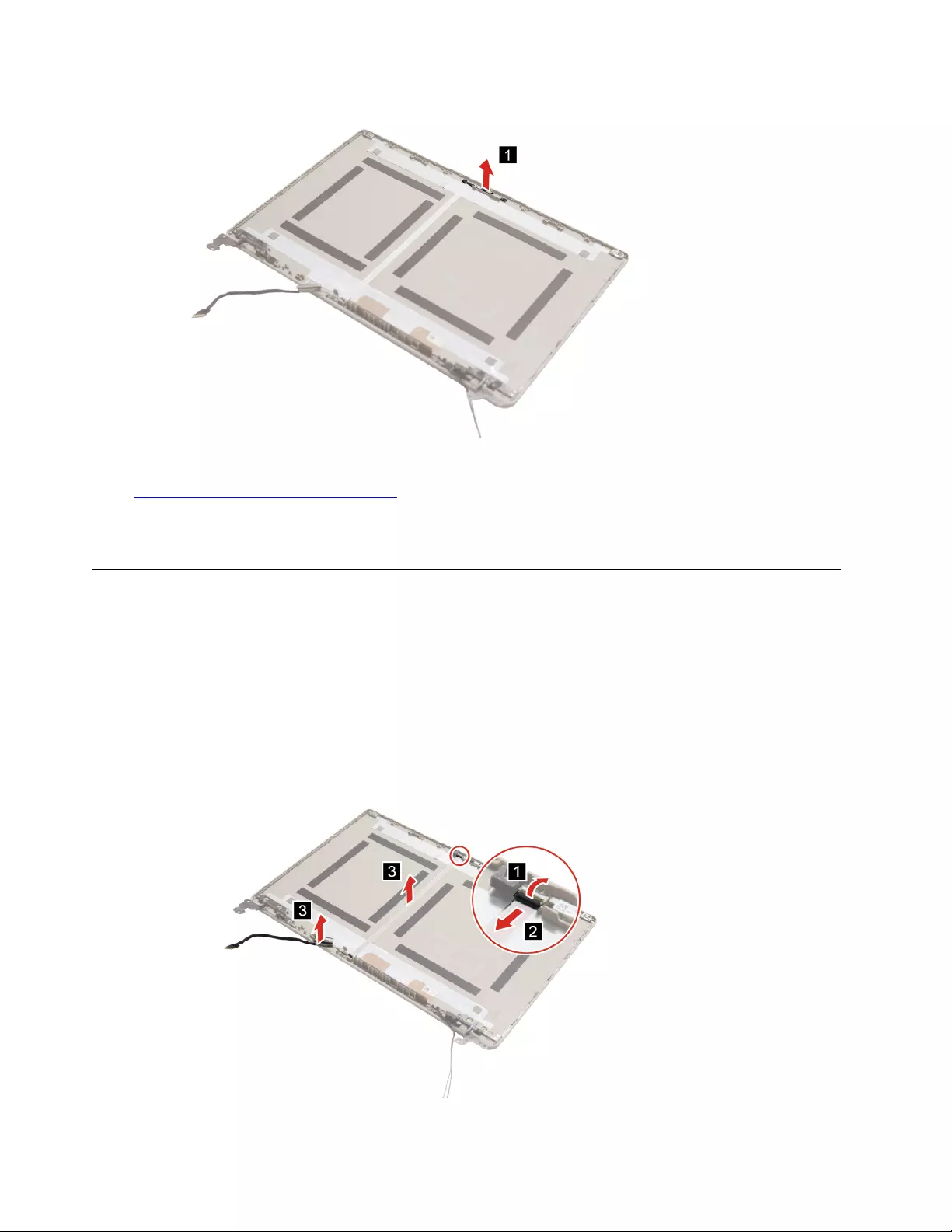
Figure 69. Remove the microphone rubber
Go to https://support.lenovo.com/partslookup to look up the Lenovo part numbers of the following
replacement parts:
Camera
Remove the EDP cable
Make sure the following FRUs (CRUs) have been removed.
“Remove the upper case ” on page 64
“Remove the LCD bezel” on page 66
“” on page
Step 1. Remove the EDP cable.
Figure 70. Remove the EDP cable
74 IdeaPad 3/IdeaPad 3i/IdeaPad Slim 3/IdeaPad Slim 3i series Hardware Maintenance Manual
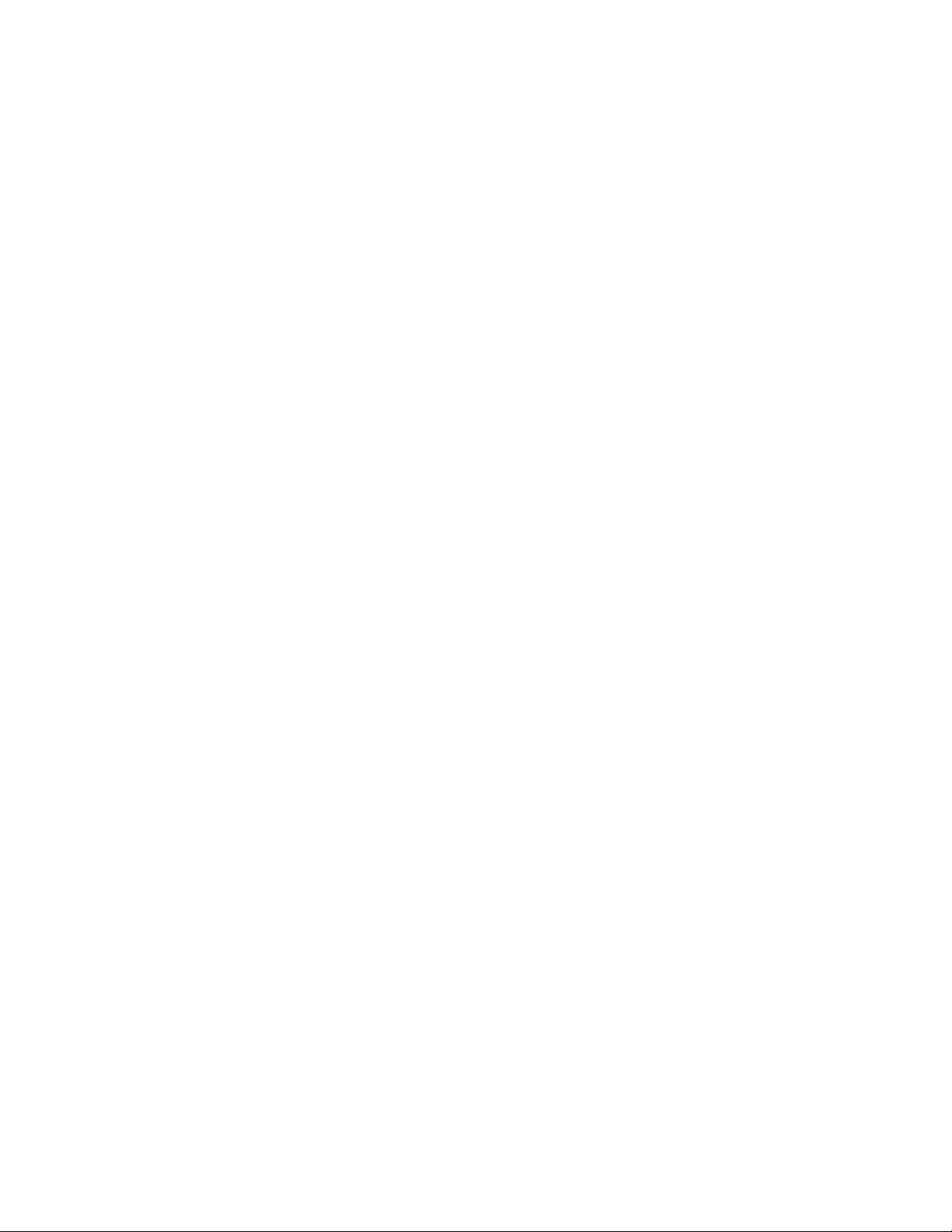
76 IdeaPad 3/IdeaPad 3i/IdeaPad Slim 3/IdeaPad Slim 3i series Hardware Maintenance Manual
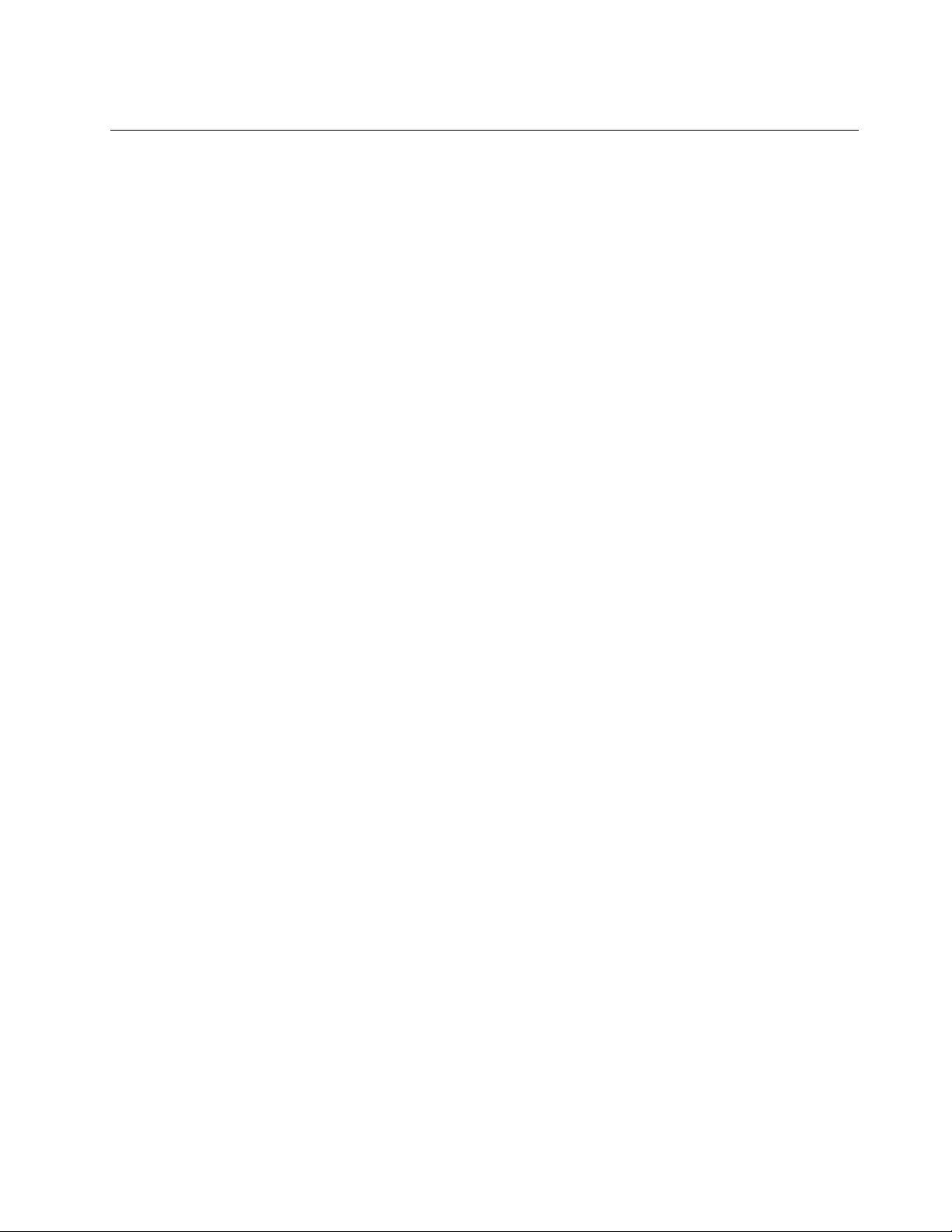
Trademarks
LENOVO and the LENOVO logo are trademarks of Lenovo.
All other trademarks are the property of their respective owners. © 2021 Lenovo.