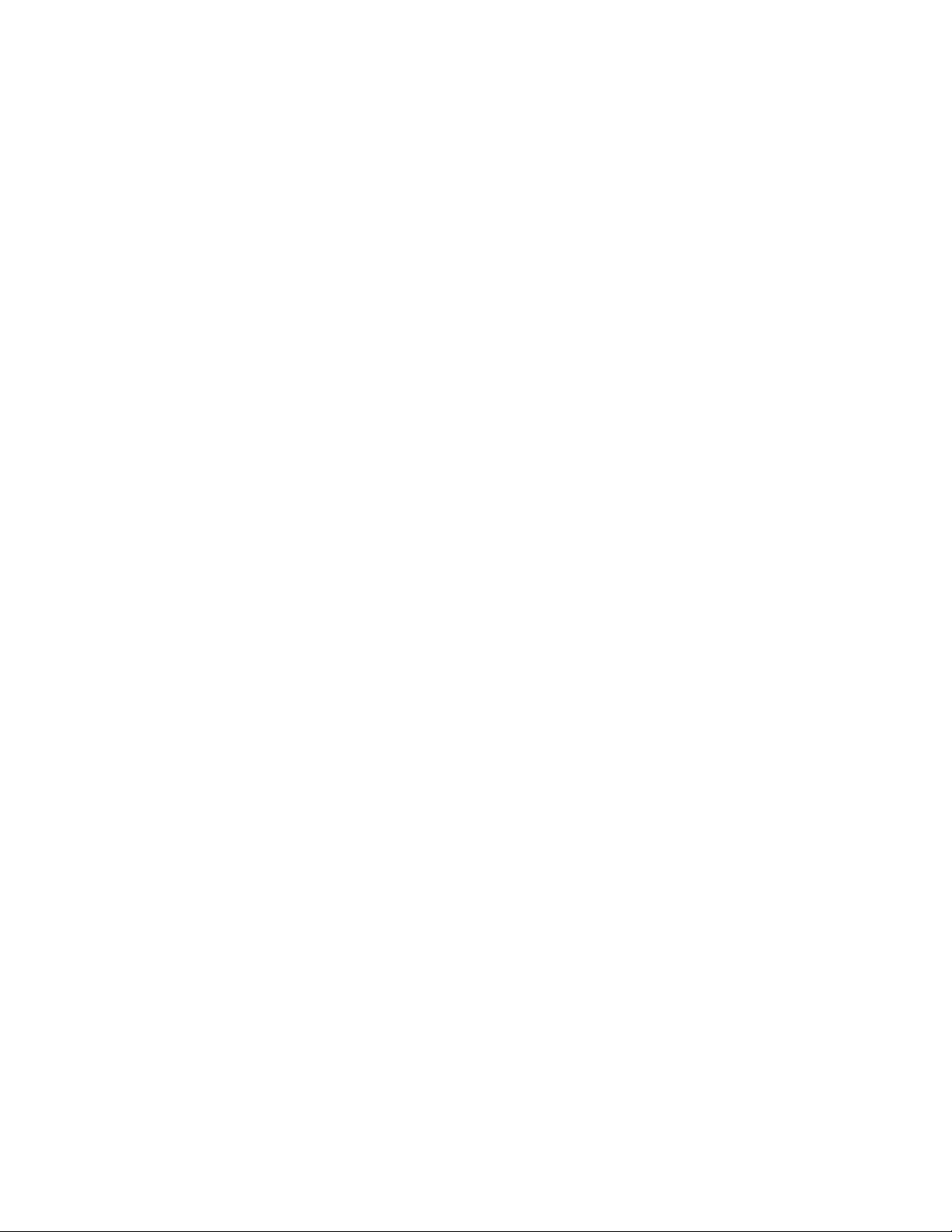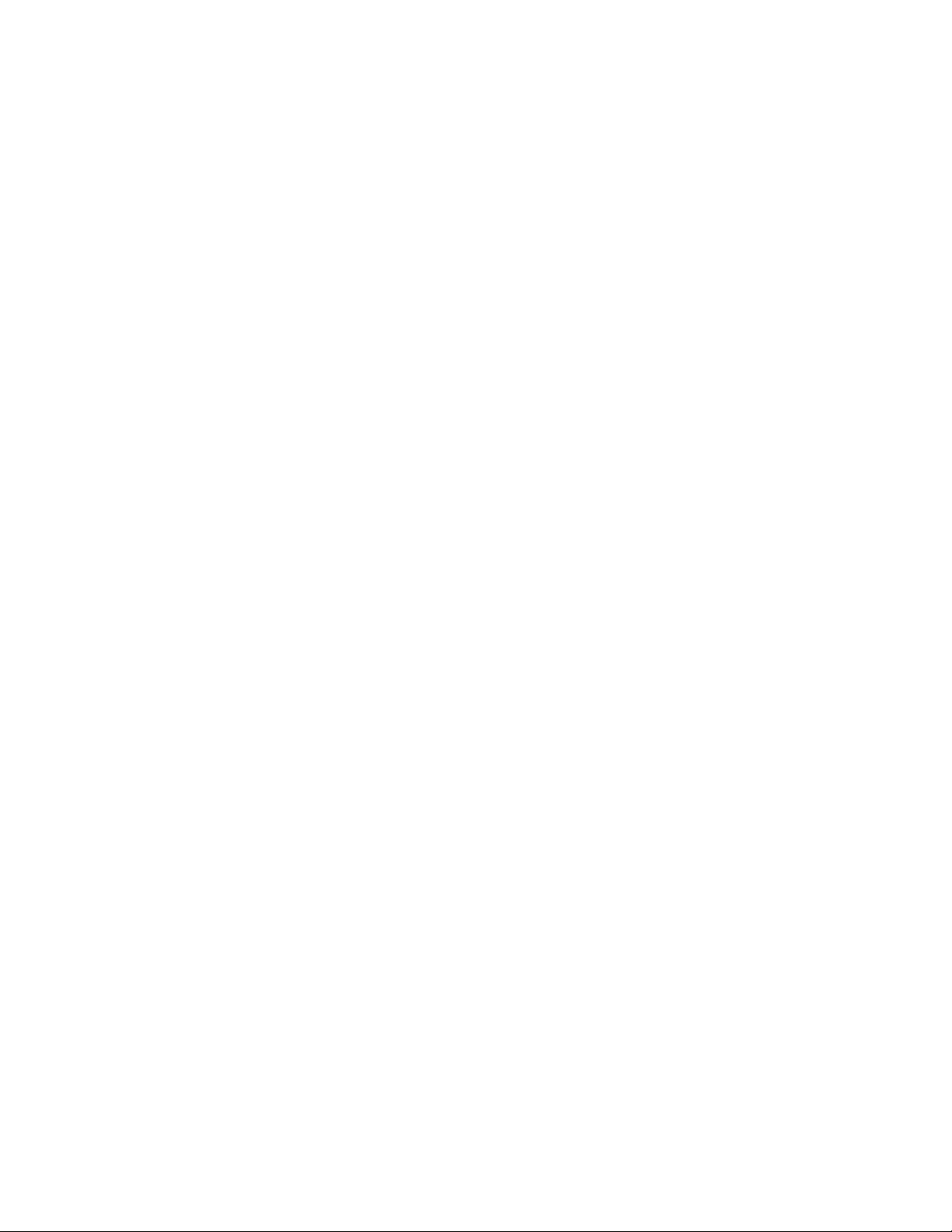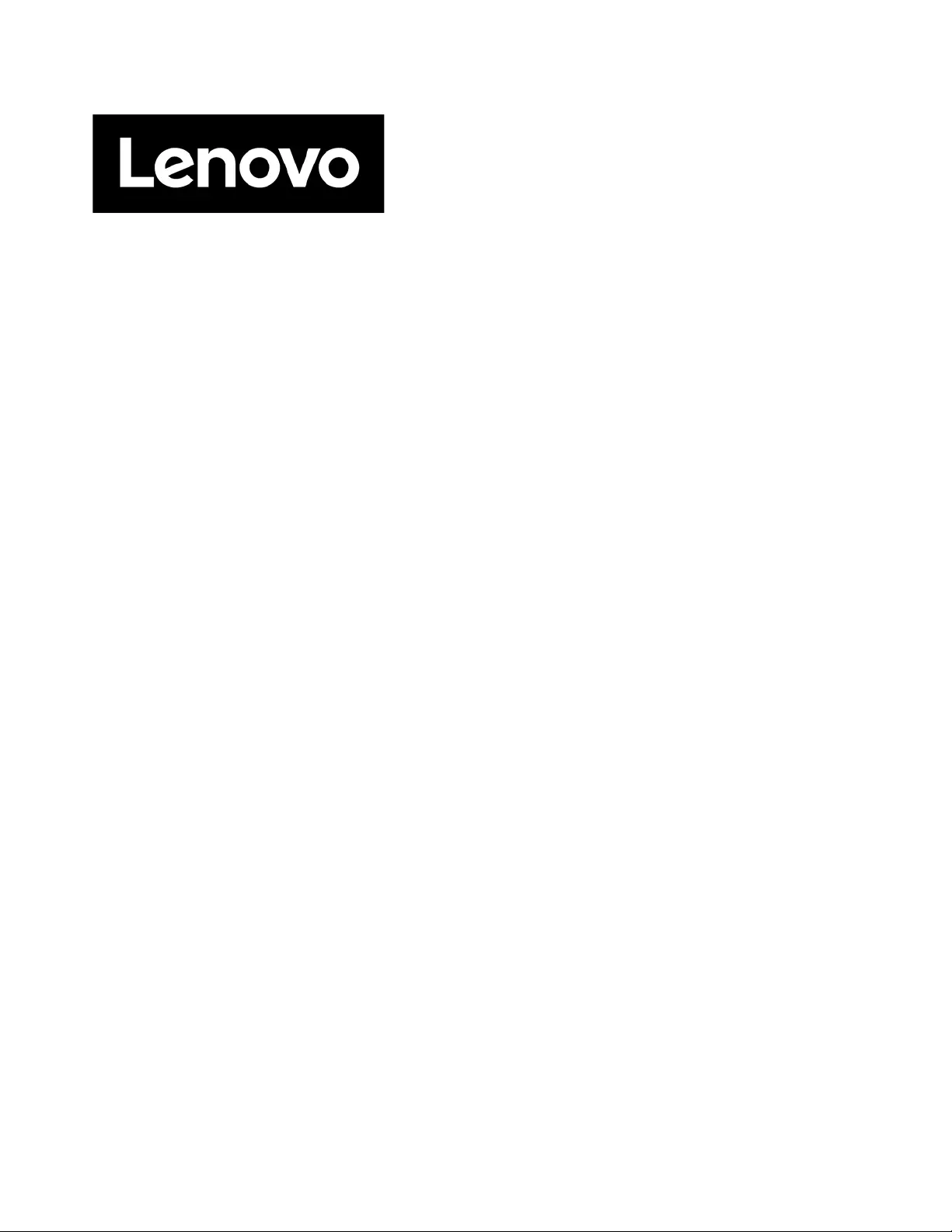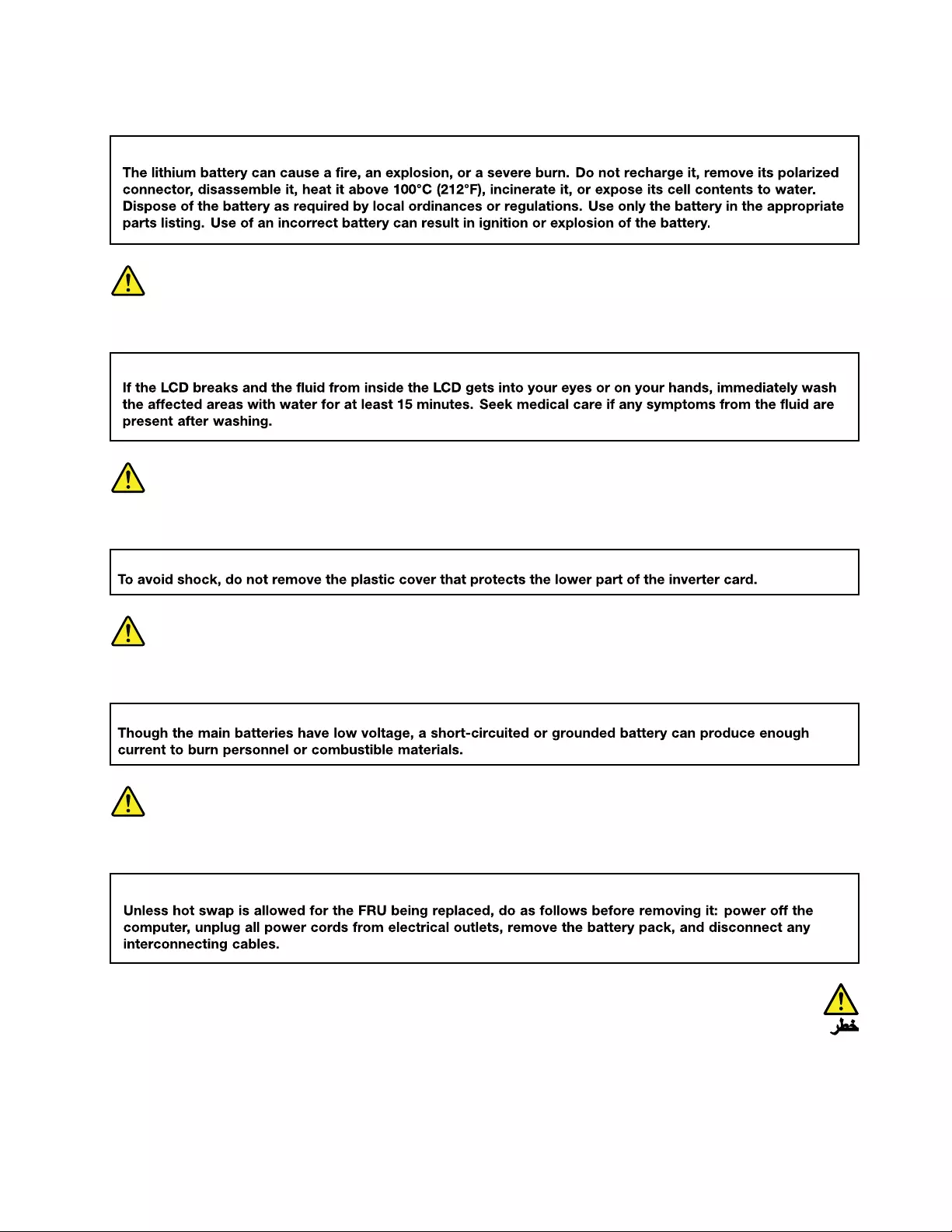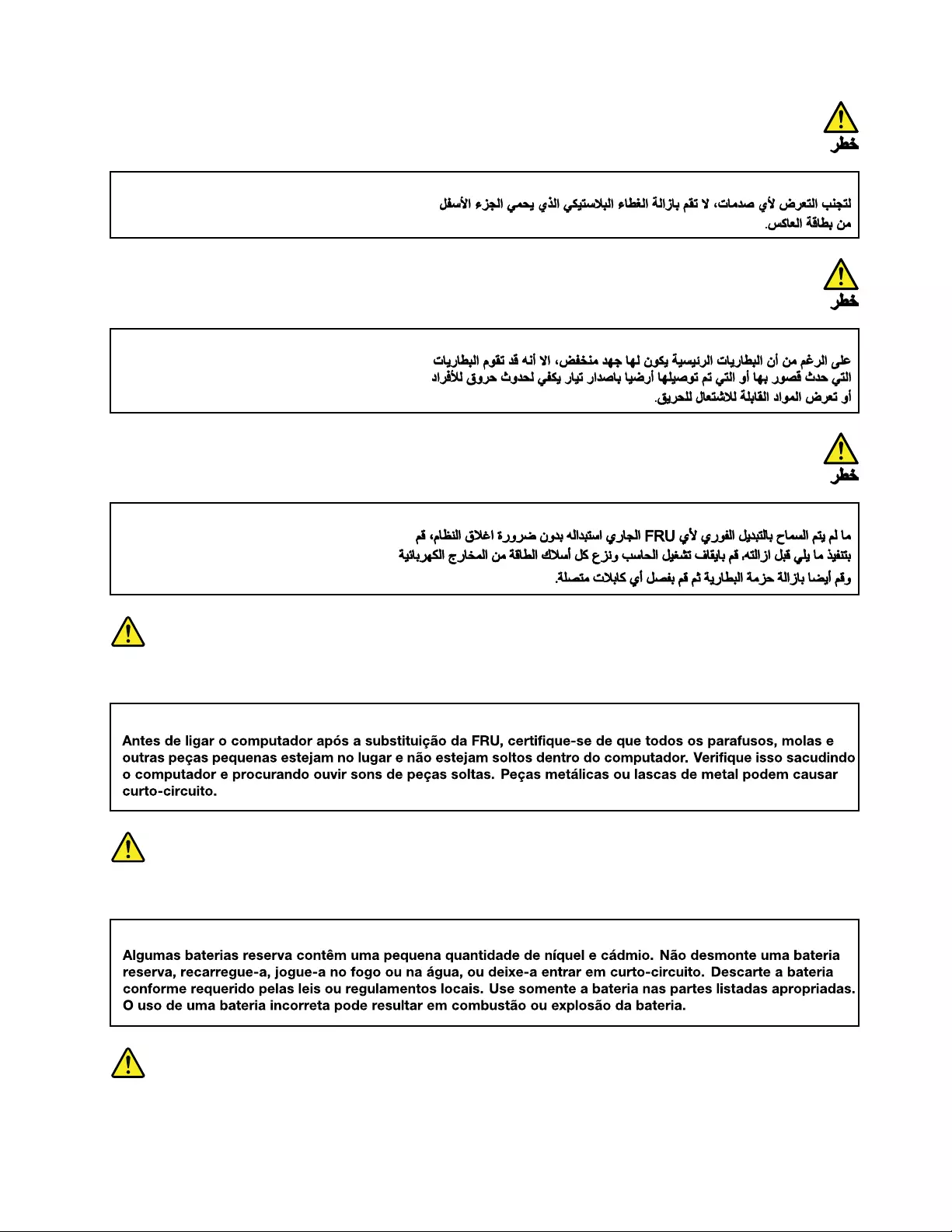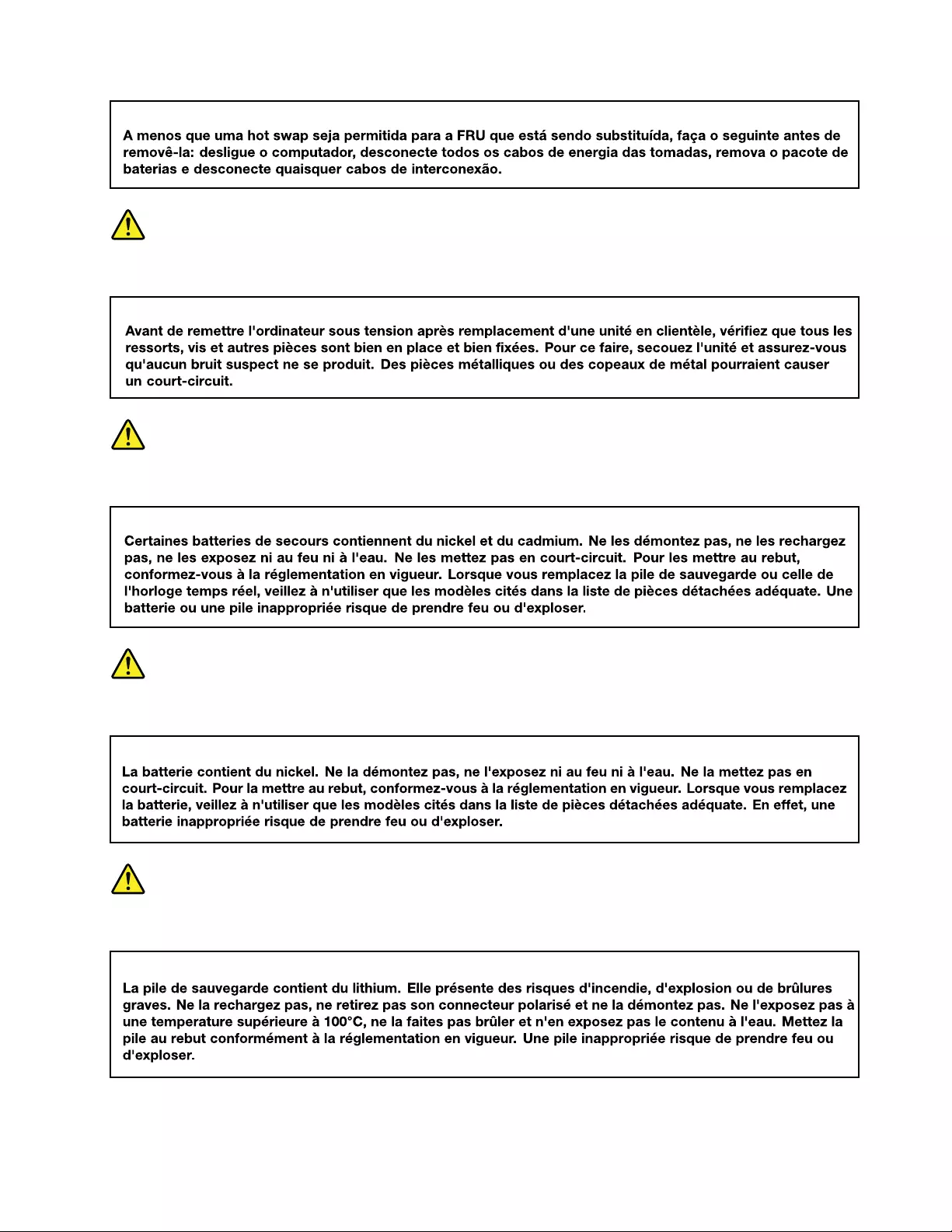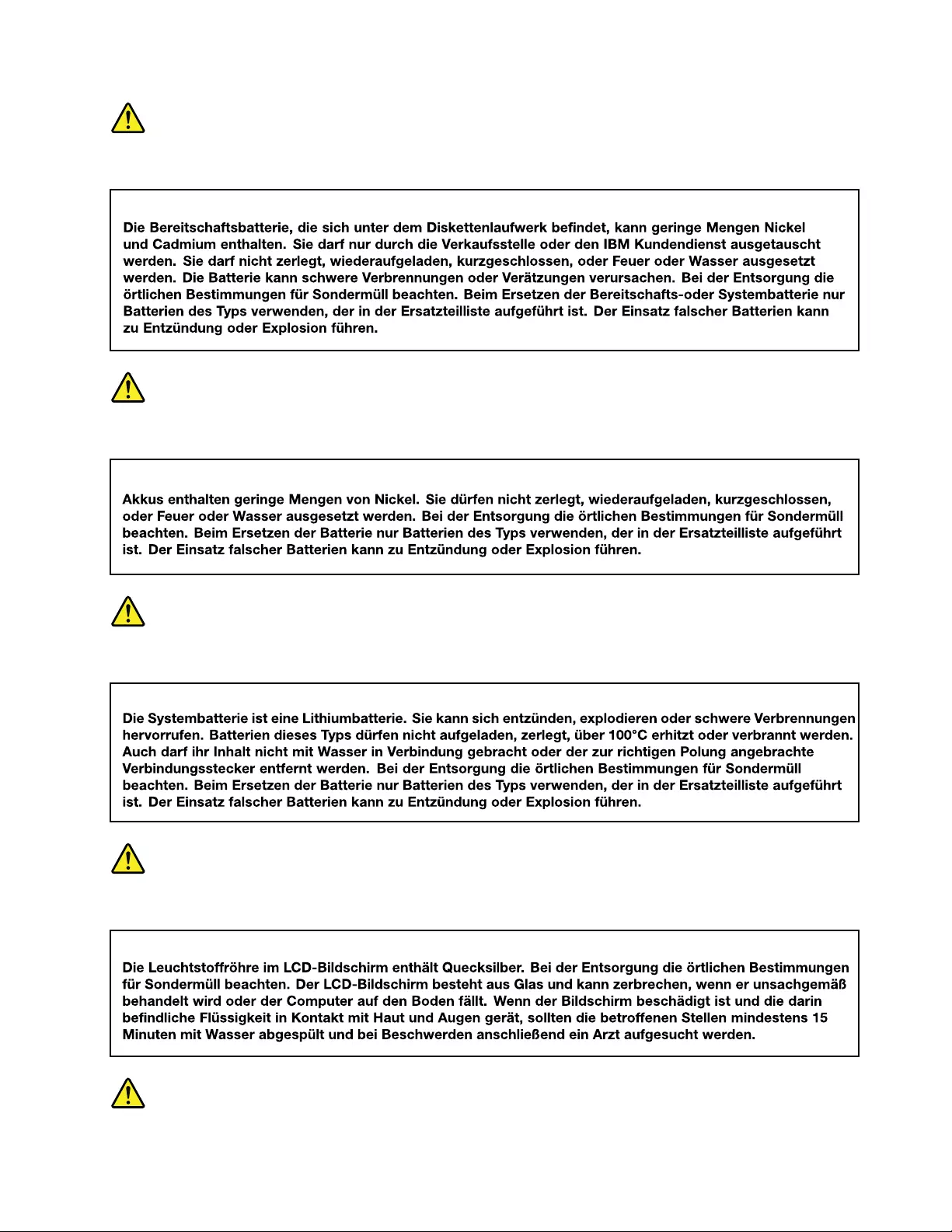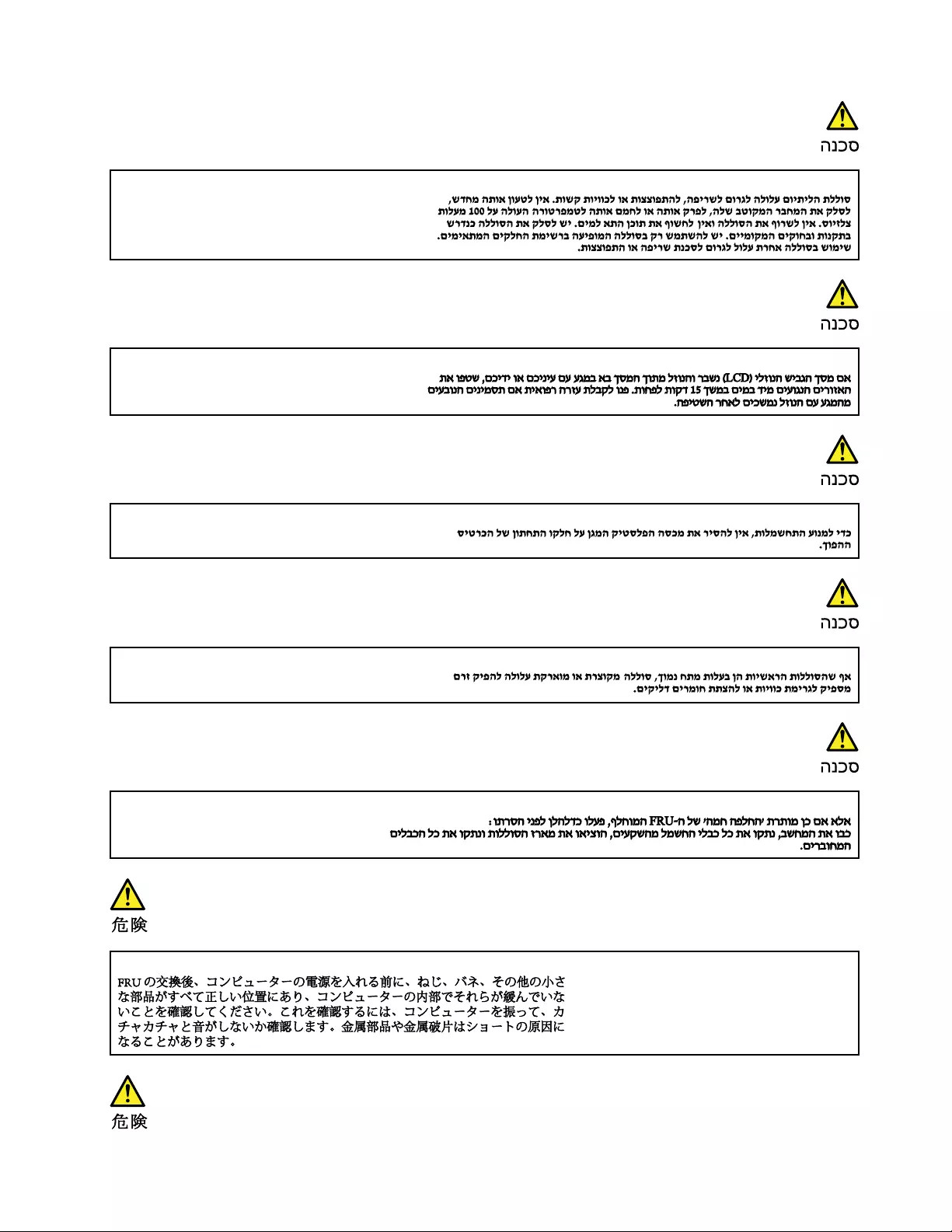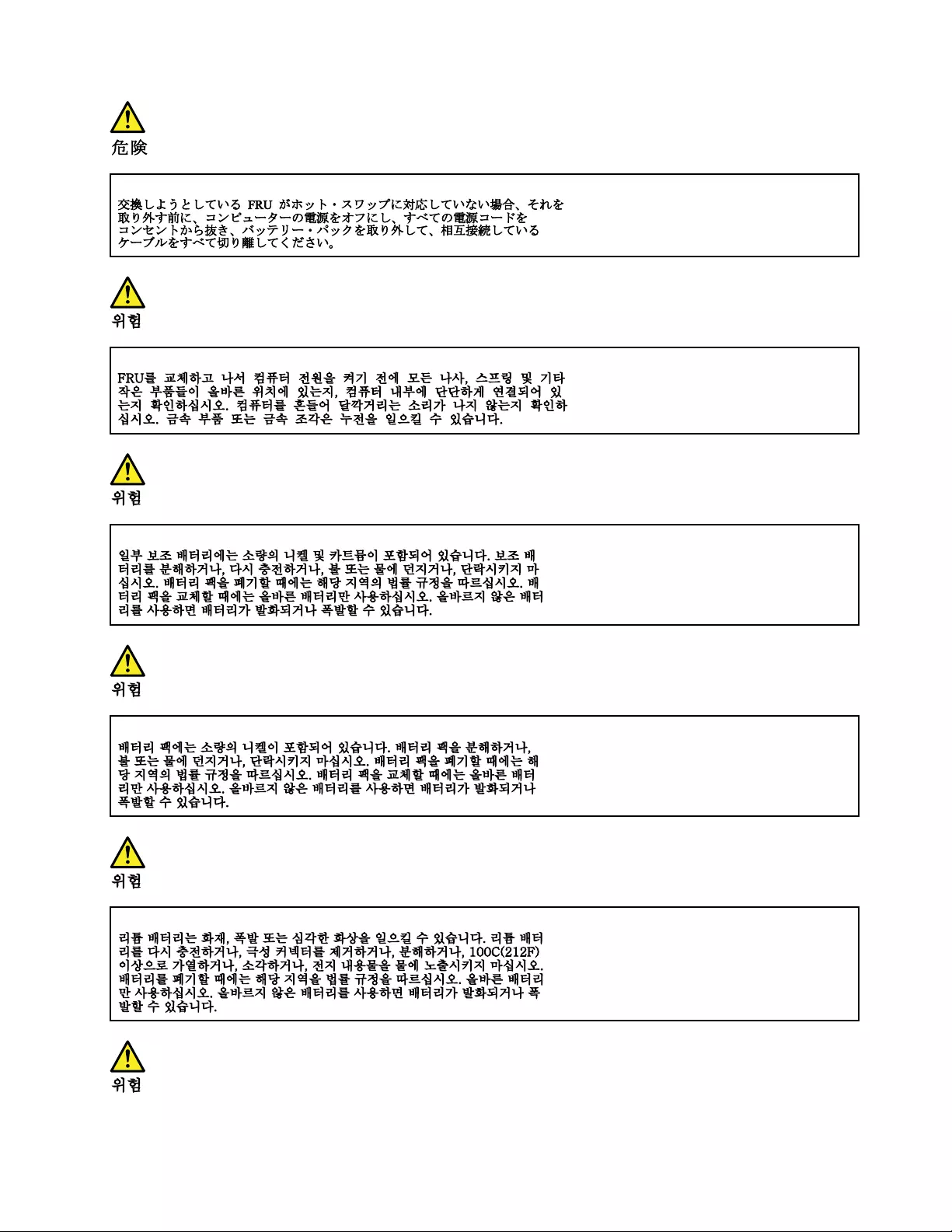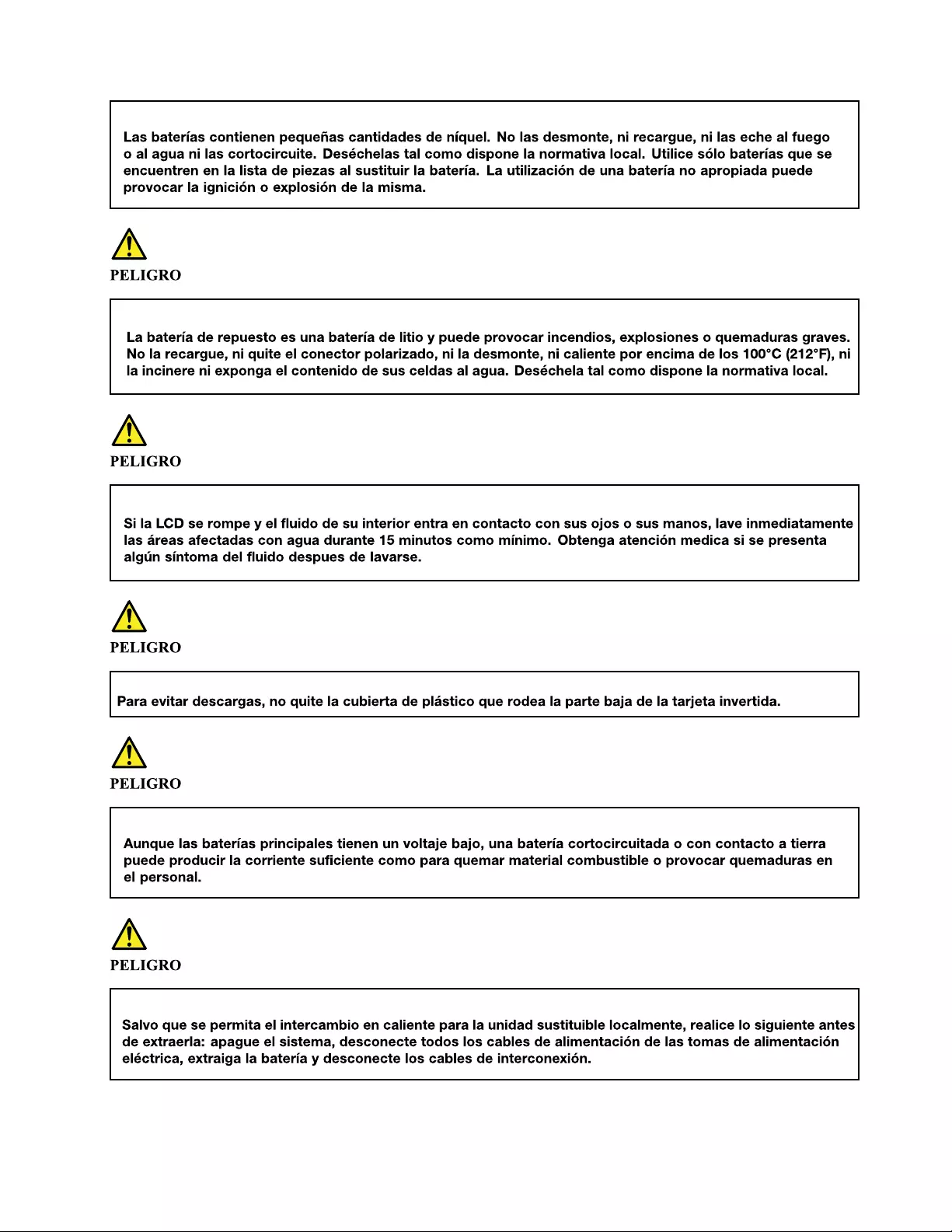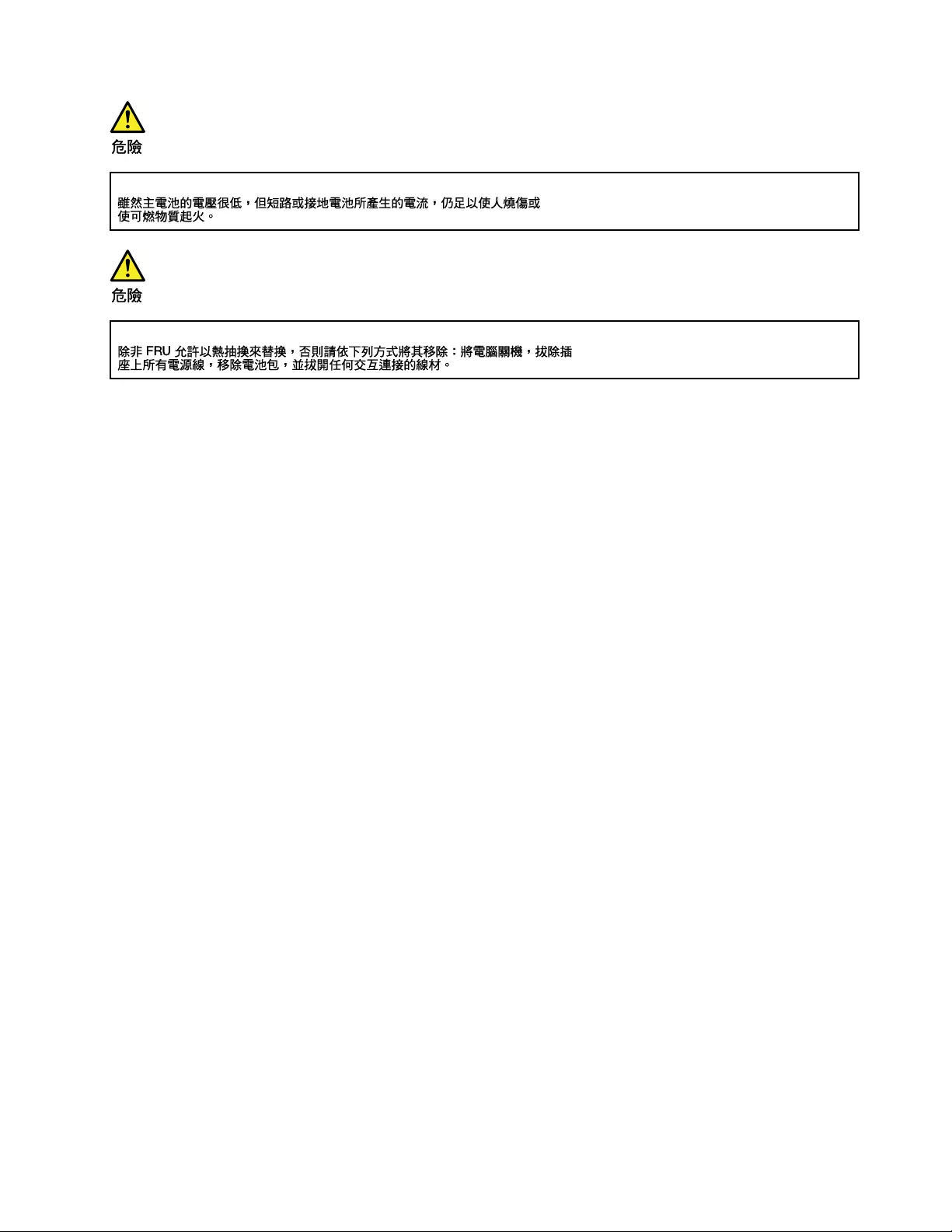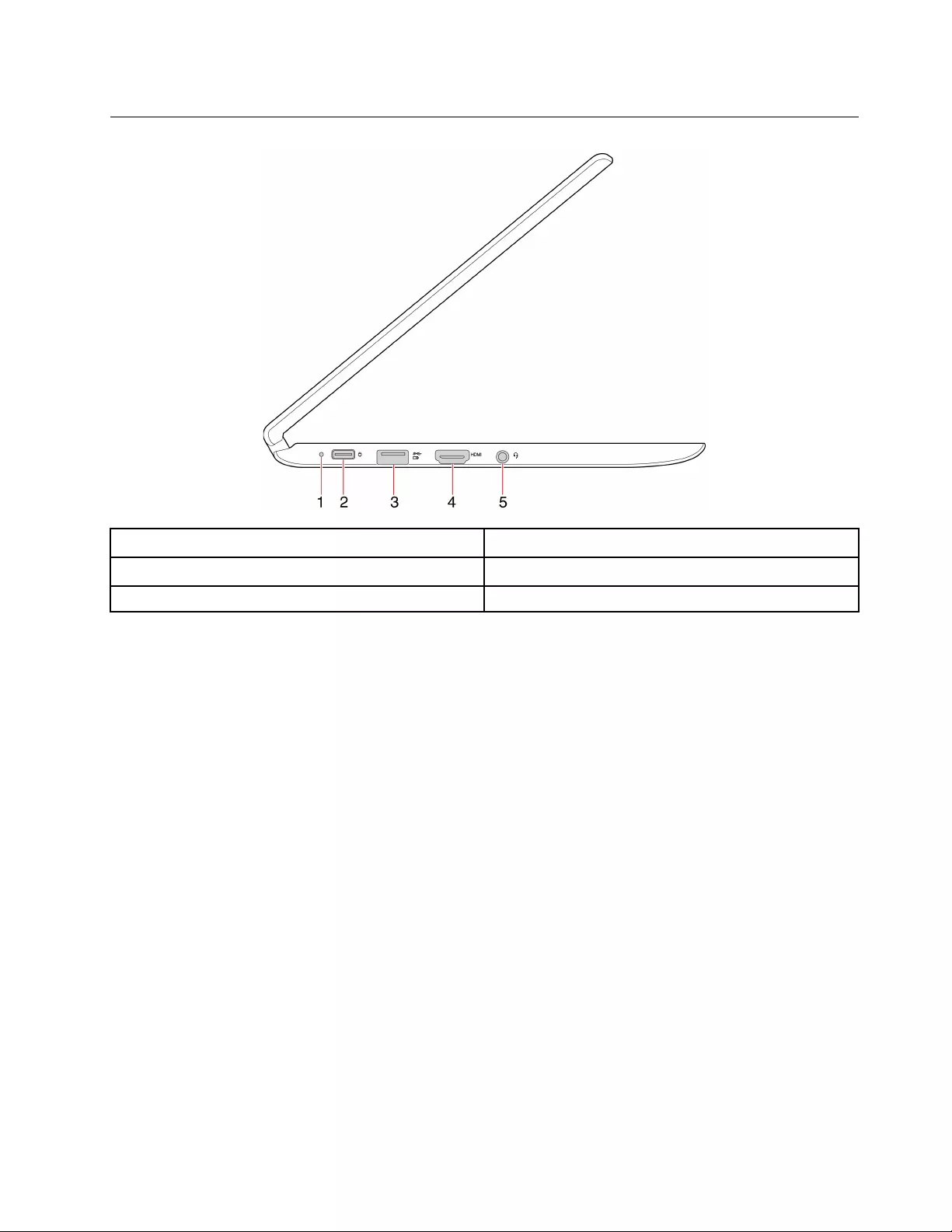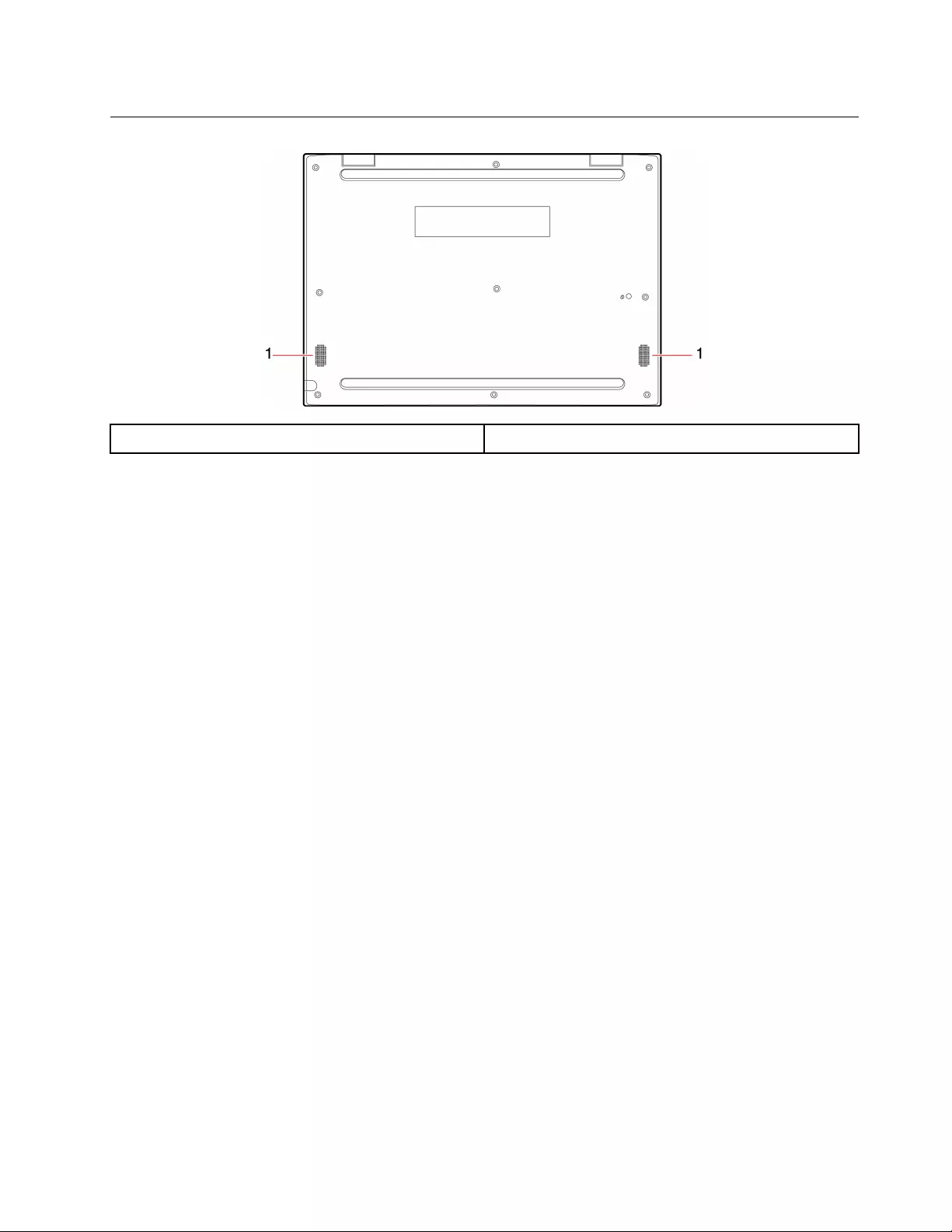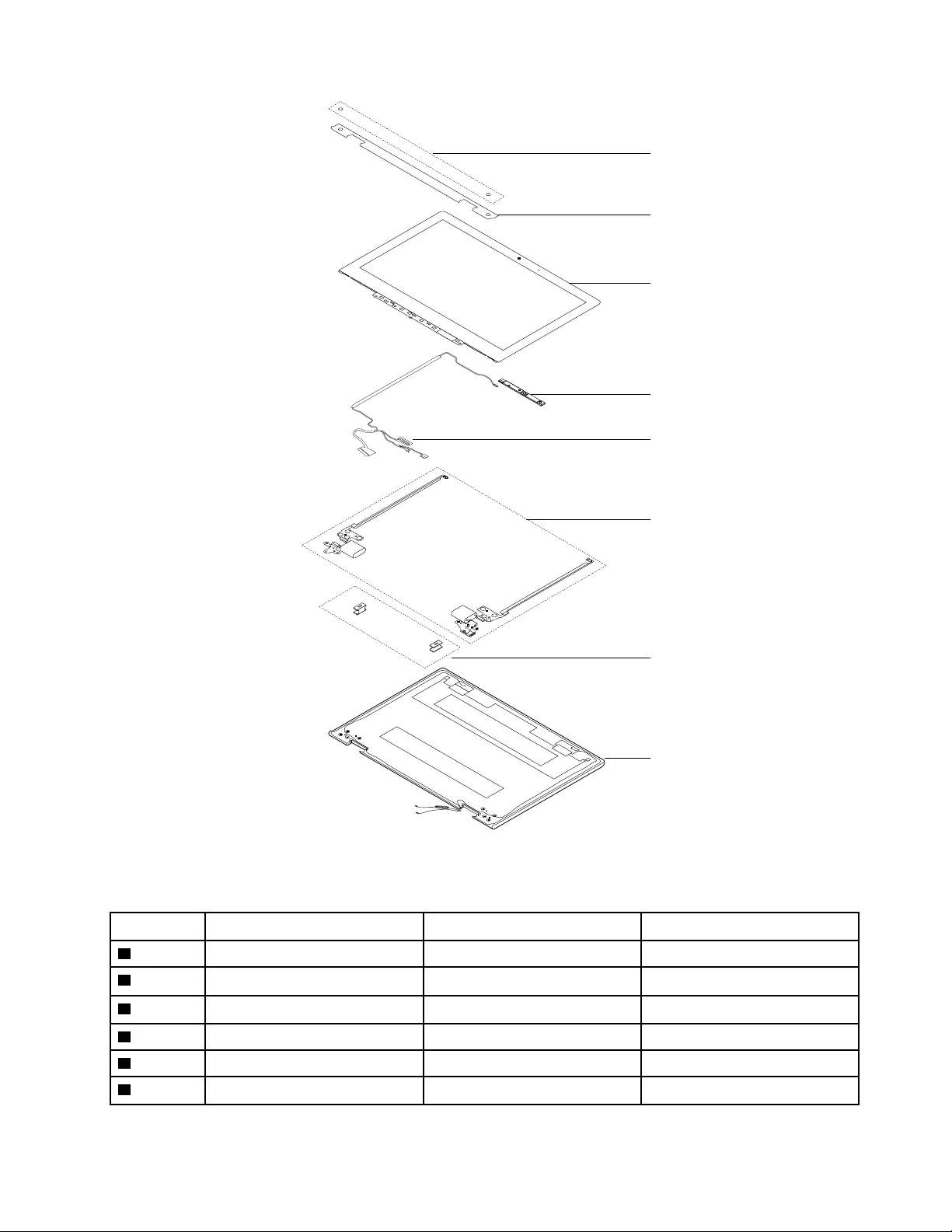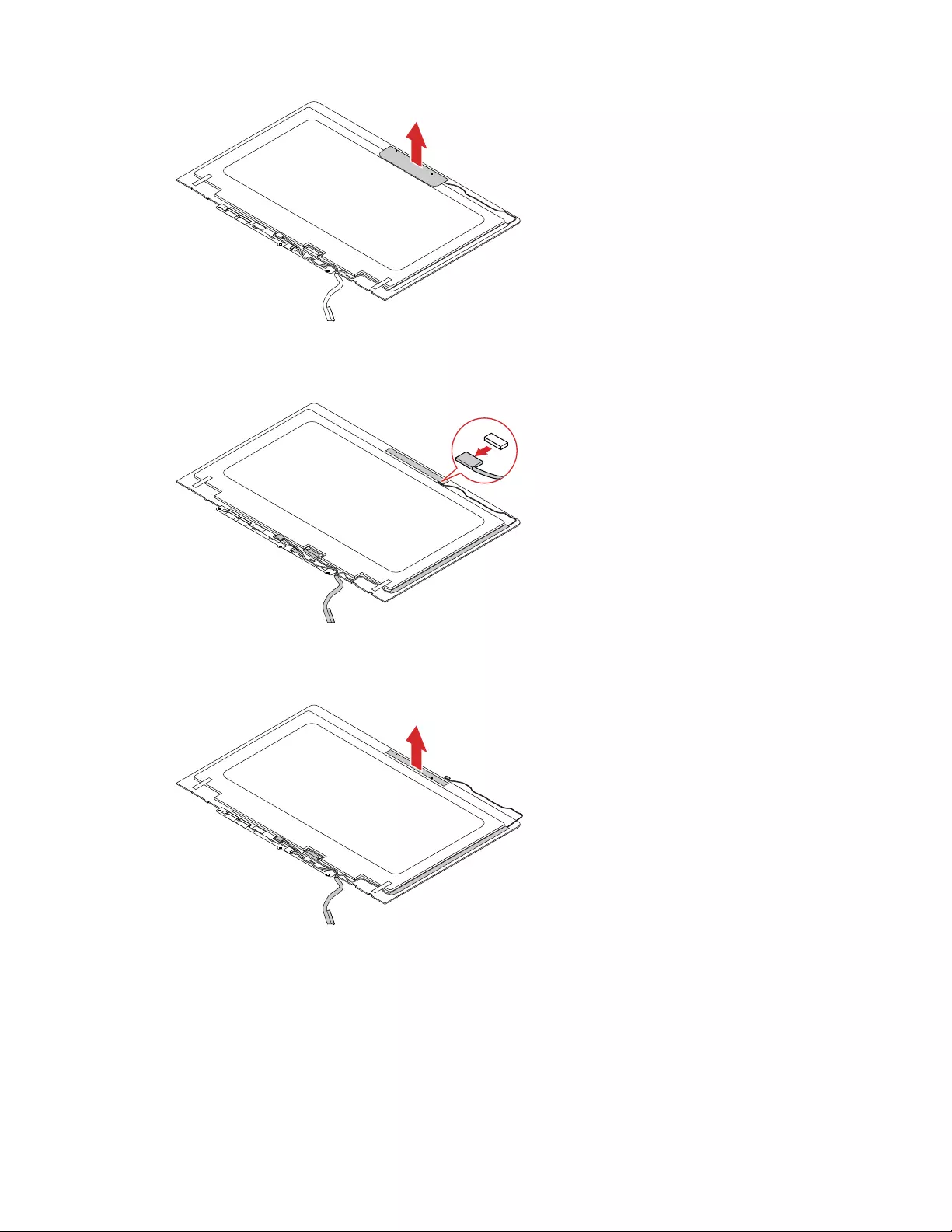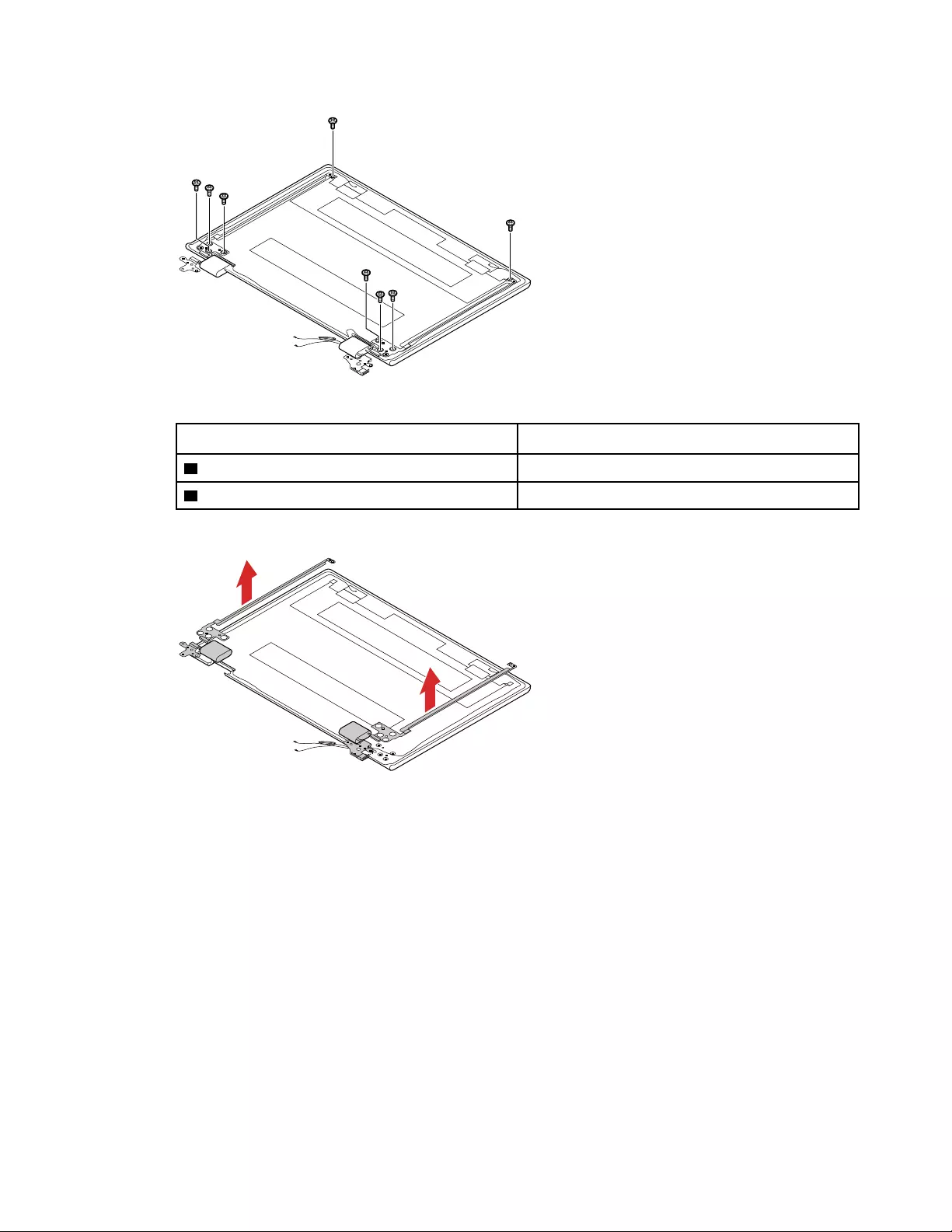Table of Contents
- Chapter 1. Safety information
- Chapter 2. General checkout
- Chapter 3. Locating computer controls, connectors, and indicators
- Chapter 4. Identifying FRUs (CRUs)
- Chapter 5. Removing a FRU or CRU
- General guidelines
- Remove Lenovo Integrated Pen
- Remove the lower case
- Remove the battery pack
- Remove the wireless module
- Remove the M.2 solid-state drive
- Remove the pen board
- Remove the speakers
- Remove the RTC battery
- Remove the power board
- Remove the system board
- Remove the World-Facing camera (for selected models)
- Remove the upper case (with keyboard)
- Disassemble the LCD module
- Trademarks
Lenovo 300e User Manual
Displayed below is the user manual for 300e by Lenovo which is a product in the Notebooks category. This manual has pages.
Related Manuals
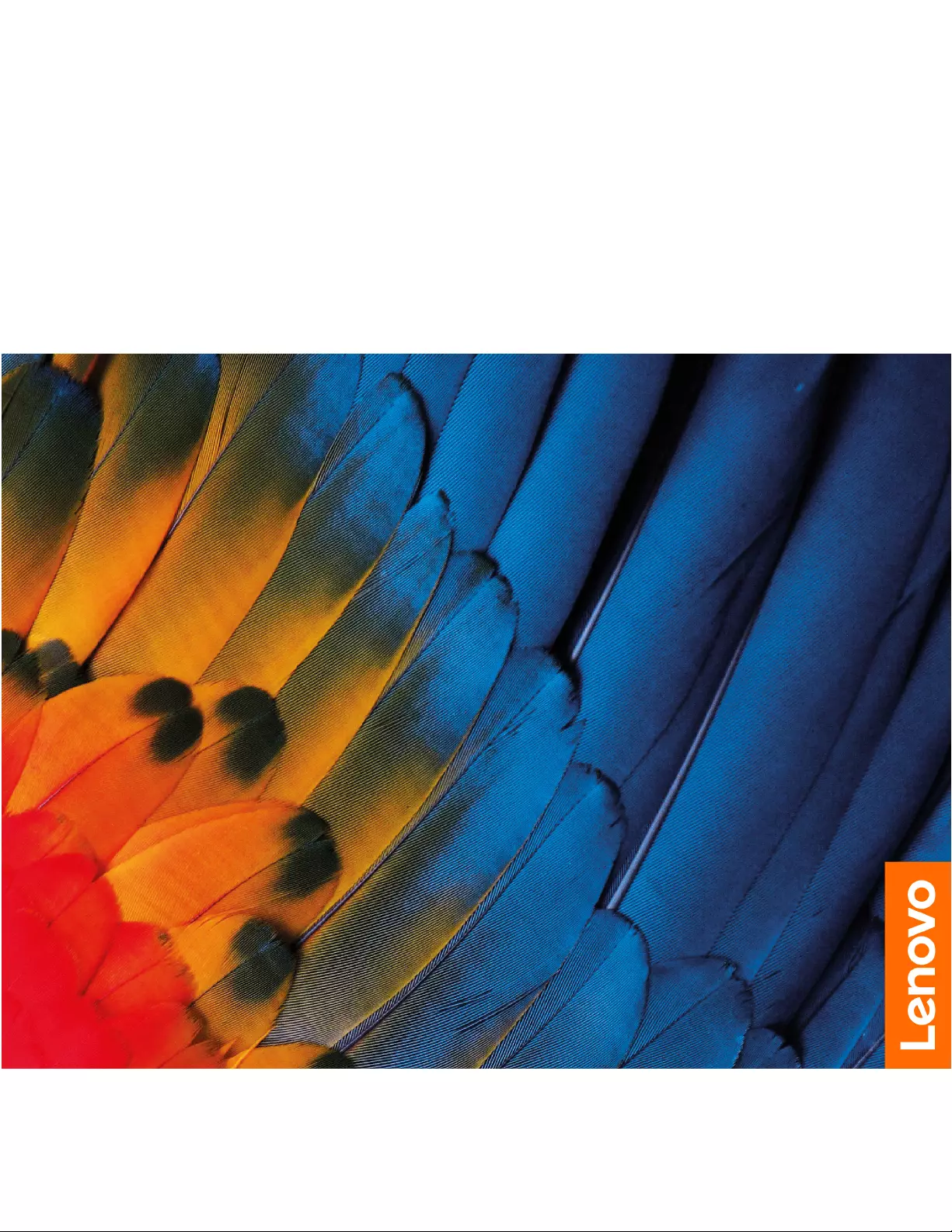
Lenovo 300e 2nd Gen
Hardware Maintenance Manual
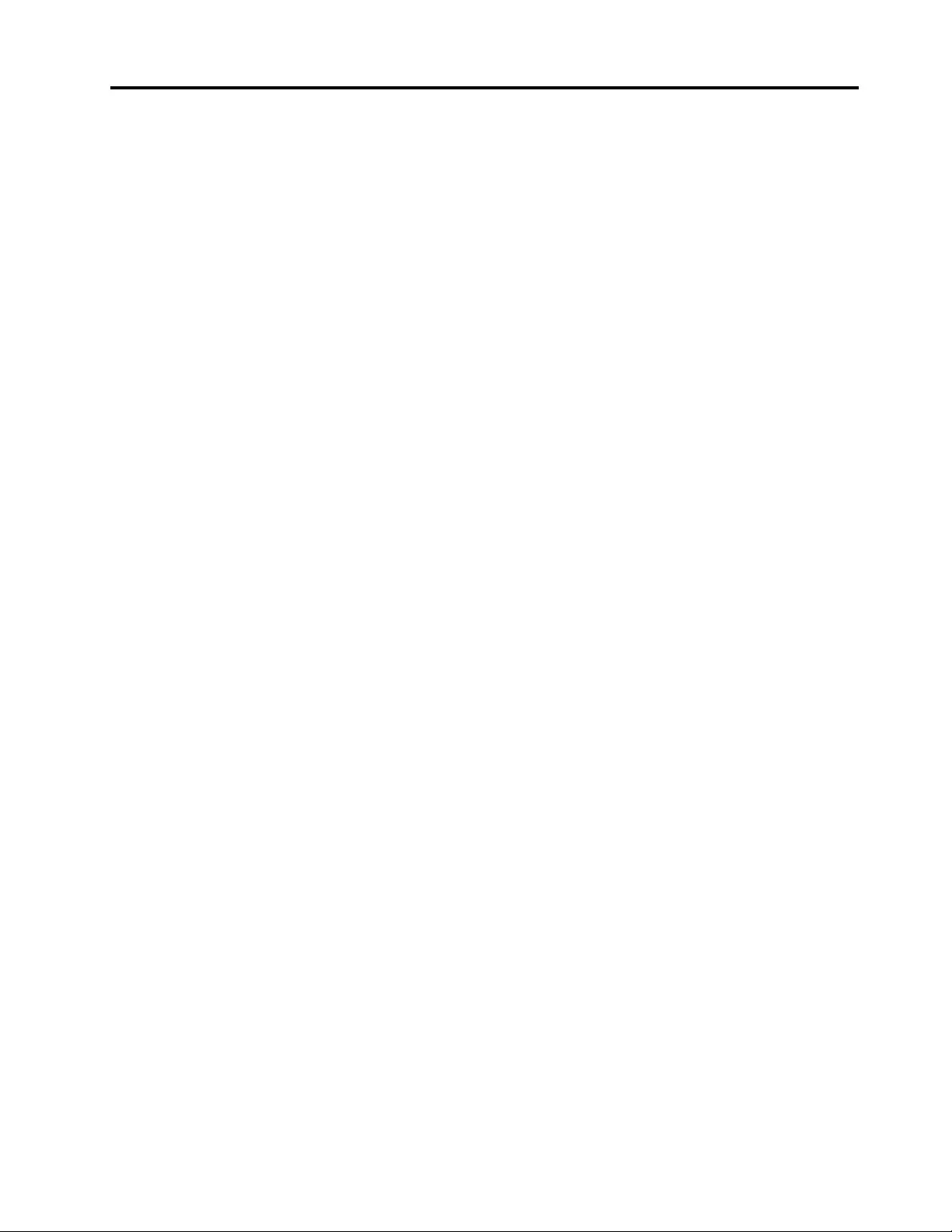
Contents
Chapter 1. Safety information . . . . . . 1
General safety . . . . . . . . . . . . . . . . 1
Electrical safety . . . . . . . . . . . . . . . . 1
Safety inspection guide . . . . . . . . . . . . . 2
Handling devices that are sensitive to electrostatic
discharge . . . . . . . . . . . . . . . . . . 3
Grounding requirements . . . . . . . . . . . . 4
Safety notices (multilingual translations) . . . . . . 4
Chapter 2. General checkout . . . . . 21
What to do first . . . . . . . . . . . . . . . 21
Checking the ac power adapter . . . . . . . . 22
Checking the battery and operational charging . . 22
Lenovo 300e 2nd Gen CRU list . . . . . . . . . 23
Chapter 3. Locating computer
controls, connectors, and
indicators . . . . . . . . . . . . . . . 25
Front . . . . . . . . . . . . . . . . . . . 25
Base . . . . . . . . . . . . . . . . . . . 26
Left . . . . . . . . . . . . . . . . . . . 27
Right . . . . . . . . . . . . . . . . . . . 28
Bottom . . . . . . . . . . . . . . . . . . 29
Chapter 4. Identifying FRUs
(CRUs) . . . . . . . . . . . . . . . . . 31
All FRUs (CRUs) for Lenovo 300e 2nd Gen . . . . 31
Chapter 5. Removing a FRU or
CRU . . . . . . . . . . . . . . . . . . 35
General guidelines. . . . . . . . . . . . . . 35
Remove Lenovo Integrated Pen . . . . . . . . 35
Remove the lower case . . . . . . . . . . . . 36
Remove the battery pack . . . . . . . . . . . 37
Remove the wireless module. . . . . . . . . . 38
Remove the M.2 solid-state drive . . . . . . . . 39
Remove the pen board . . . . . . . . . . . . 40
Remove the speakers . . . . . . . . . . . . 41
Remove the RTC battery . . . . . . . . . . . 42
Remove the power board . . . . . . . . . . . 43
Remove the system board. . . . . . . . . . . 44
Remove the World-Facing camera (for selected
models) . . . . . . . . . . . . . . . . . . 45
Remove the upper case (with keyboard) . . . . . 46
Disassemble the LCD module . . . . . . . . . 48
Remove the LCD panel . . . . . . . . . . 48
Remove the front camera and the LCD
cable . . . . . . . . . . . . . . . . . 50
Remove the hinges. . . . . . . . . . . . 52
Trademarks . . . . . . . . . . . . . . . . . lv
© Copyright Lenovo 2020
i
First Edition (January 2020)
LIMITED AND RESTRICTED RIGHTS NOTICE: If data or software is delivered pursuant to a General Services
Administration “GSA” contract, use, reproduction, or disclosure is subject to restrictions set forth in Contract No. GS-
35F-05925.
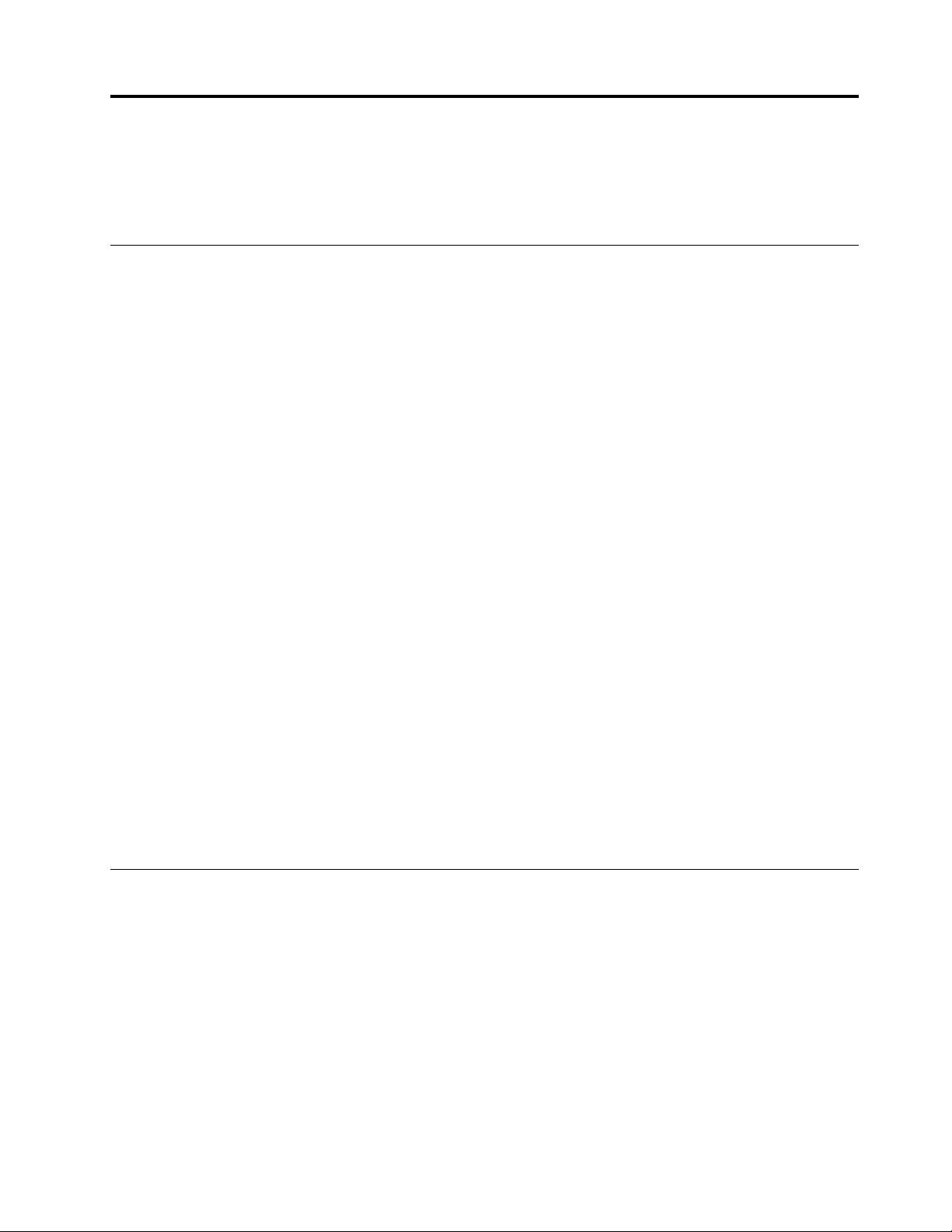
Chapter 1. Safety information
This chapter presents the following safety information that you need to be familiar with before you service a
Lenovo notebook computer.
General safety
Follow these rules to ensure general safety:
• Observe good housekeeping in the area of the machines during and after maintenance.
• When lifting any heavy object:
1. Make sure that you can stand safely without slipping.
2. Distribute the weight of the object equally between your feet.
3. Use a slow lifting force. Never move suddenly or twist when you attempt to lift.
4. Lift by standing or by pushing up with your leg muscles; this action removes the strain from the
muscles in your back. Do not attempt to lift any object that weighs more than 16 kg (35 lb) or that you
think is too heavy for you.
• Do not perform any action that causes hazards to the customer, or that makes the equipment unsafe.
• Before you start the machine, make sure that other service technicians and the customer's personnel are
not in a hazardous position.
• Place removed covers and other parts in a safe place, away from all personnel, while you are servicing the
machine.
• Keep your tool case away from walk areas so that other people will not trip over it.
• Do not wear loose clothing that can be trapped in the moving parts of a machine. Make sure that your
sleeves are fastened or rolled up above your elbows. If your hair is long, fasten it.
• Insert the ends of your necktie or scarf inside clothing or fasten it with a non-conductive clip, about 8
centimeters (3 inches) from the end.
• Do not wear jewelry, chains, metal-frame eyeglasses, or metal fasteners for your clothing.
Attention: Metal objects are good electrical conductors.
• Wear safety glasses when you are hammering, drilling, soldering, cutting wire, attaching springs, using
solvents, or working in any other conditions that might be hazardous to your eyes.
• After service, reinstall all safety shields, guards, labels, and ground wires. Replace any safety device that
is worn or defective.
• Reinstall all covers correctly before returning the machine to the customer.
• Fan louvers on the machine help to prevent overheating of internal components. Do not obstruct fan
louvers or cover them with labels or stickers.
Electrical safety
Observe the following rules when working on electrical equipment.
Important: Use only approved tools and test equipment. Some hand tools have handles covered with a soft
material that does not insulate you when working with live electrical currents.Many customers have, near
their equipment, rubber floor mats that contain small conductive fibers to decrease electrostatic discharges.
Do not use this type of mat to protect yourself from electrical shock.
• Find the room emergency power-off (EPO) switch, disconnecting switch, or electrical outlet. If an electrical
accident occurs, you can then operate the switch or unplug the power cord quickly.
• Do not work alone under hazardous conditions or near equipment that has hazardous voltages.
• Disconnect all power before:
– Performing a mechanical inspection
– Working near power supplies
© Copyright Lenovo 2020 1
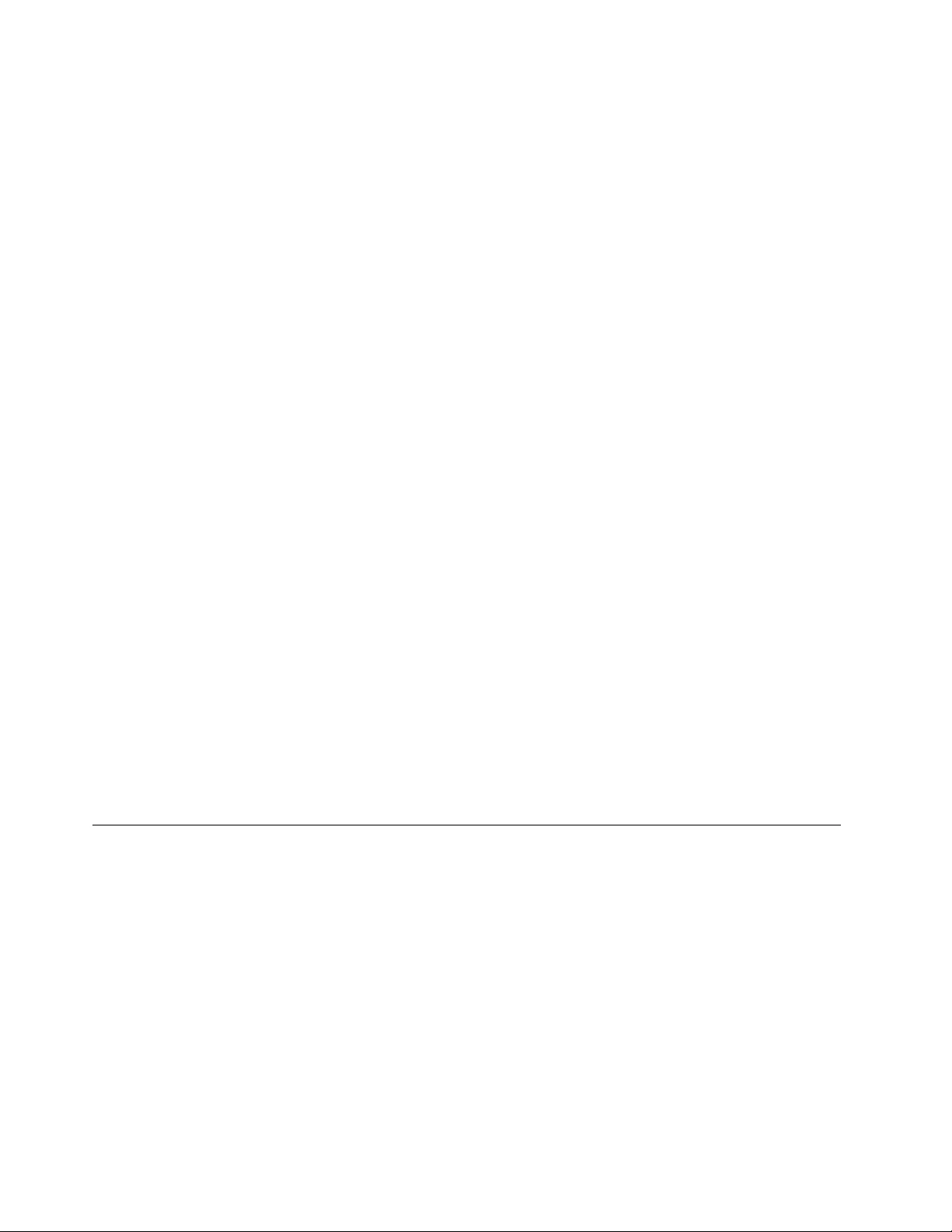
– Removing or installing main units
• Before you start to work on the machine, unplug the power cord. If you cannot unplug it, ask the customer
to power-off the wall box that supplies power to the machine, and to lock the wall box in the off position.
• If you need to work on a machine that has exposed electrical circuits, observe the following precautions:
– Ensure that another person, familiar with the power-off controls, is near you.
Attention: Another person must be there to switch off the power, if necessary.
– Use only one hand when working with powered-on electrical equipment; keep the other hand in your
pocket or behind your back.
Attention: An electrical shock can occur only when there is a complete circuit. By observing the above
rule, you may prevent a current from passing through your body.
– When using testers, set the controls correctly and use the approved probe leads and accessories for
that tester.
– Stand on suitable rubber mats (obtained locally, if necessary) to insulate you from grounds such as
metal floor strips and machine frames.
Observe the special safety precautions when you work with very high voltages; Instructions for these
precautions are in the safety sections of maintenance information. Use extreme care when measuring high
voltages.
• Regularly inspect and maintain your electrical hand tools for safe operational condition.
• Do not use worn or broken tools and testers.
• Never assume that power has been disconnected from a circuit. First, check that it has been powered off.
• Always look carefully for possible hazards in your work area. Examples of these hazards are moist floors,
non-grounded power extension cables, power surges, and missing safety grounds.
• Do not touch live electrical circuits with the reflective surface of a plastic dental mirror. The surface is
conductive; such touching can cause personal injury and machine damage.
• Do not service the following parts with the power on when they are removed from their normal operating
places in a machine:
– Power supply units
– Pumps
– Blowers and fans
– Motor generators
– Similar units as listed above
This practice ensures correct grounding of the units.
• If an electrical accident occurs:
– Use caution; do not become a victim yourself.
– Switch off power.
– Send another person to get medical aid.
Safety inspection guide
The purpose of this inspection guide is to assist you in identifying potentially unsafe conditions. As each
machine was designed and built, required safety items were installed to protect users and service
technicians from injury. This guide addresses only those items. You should use good judgment to identify
potential safety hazards due to attachment of non-Lenovo features or options not covered by this inspection
guide.
If any unsafe conditions are present, you must determine how serious the apparent hazard could be and
whether you can continue without first correcting the problem.
Consider these conditions and the safety hazards they present:
• Electrical hazards, especially primary power (primary voltage on the frame can cause serious or fatal
electrical shock)
• Explosive hazards, such as a damaged cathode ray tube (CRT) face or a bulging capacitor
• Mechanical hazards, such as loose or missing hardware
2Lenovo 300e 2nd Gen Hardware Maintenance Manual
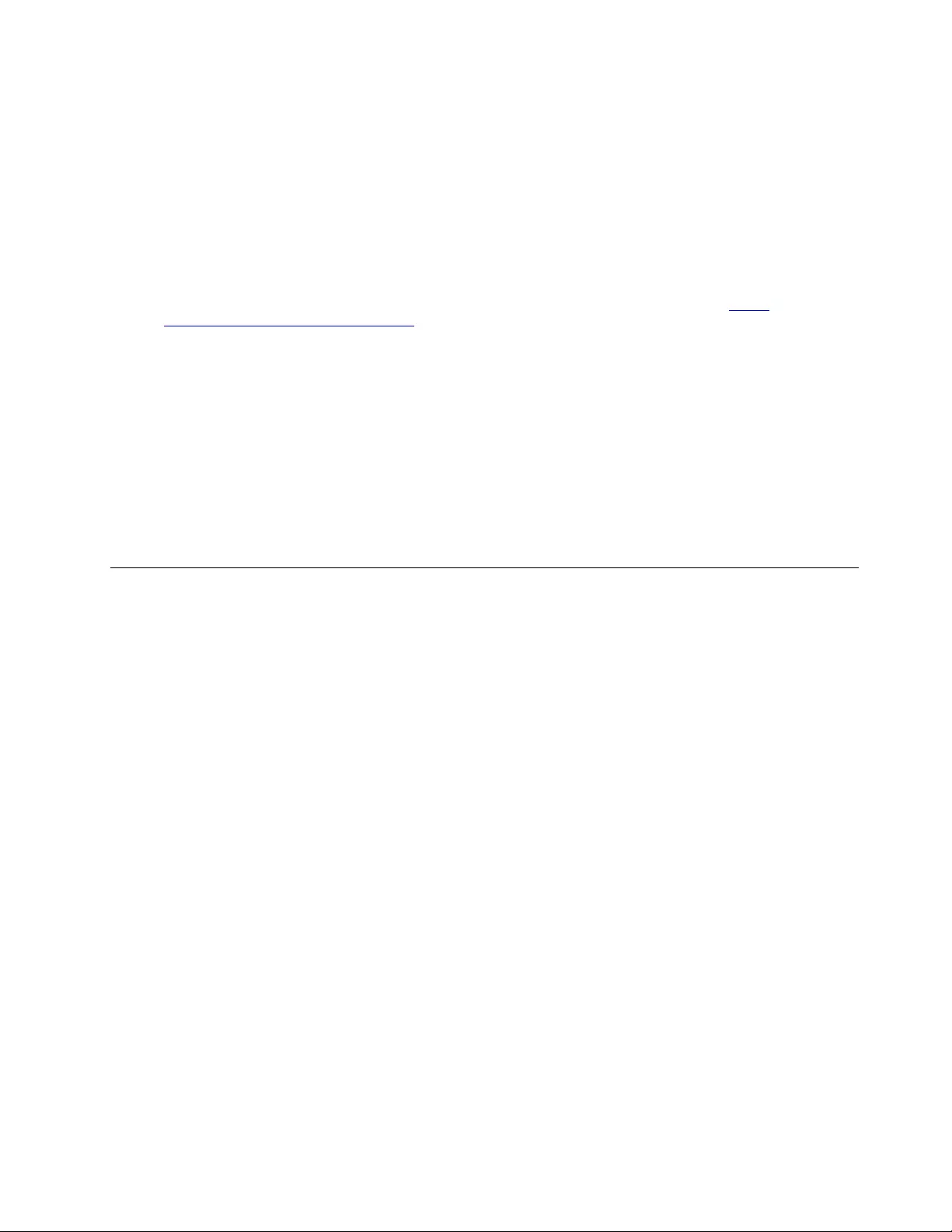
To determine whether there are any potentially unsafe conditions, use the following checklist at the
beginning of every service task. Begin the checks with the power off, and the power cord disconnected.
Checklist:
1. Check exterior covers for damage (loose, broken, or sharp edges).
2. Power off the computer. Disconnect the power cord.
3. Check the power cord for:
a. A third-wire ground connector in good condition. Use a meter to measure third-wire ground
continuity for 0.1 ohm or less between the external ground pin and the frame ground.
b. The power cord should be the authorized type specified for your computer. Go to: http://
www.lenovo.com/serviceparts-lookup
c. Insulation must not be frayed or worn.
4. Check for cracked or bulging batteries.
5. Remove the cover.
6. Check for any obvious non-Lenovo alterations. Use good judgment as to the safety of any non-Lenovo
alterations.
7. Check inside the unit for any obvious unsafe conditions, such as metal filings, contamination, water or
other liquids, or signs of fire or smoke damage.
8. Check for worn, frayed, or pinched cables.
9. Check that the power-supply cover fasteners (screws or rivets) have not been removed or tampered
with.
Handling devices that are sensitive to electrostatic discharge
Any computer part containing transistors or integrated circuits (ICs) should be considered sensitive to
electrostatic discharge (ESD). ESD damage can occur when there is a difference in charge between objects.
Protect against ESD damage by equalizing the charge so that the machine, the part, the work mat, and the
person handling the part are all at the same charge.
Notes:
1. Use product-specific ESD procedures when they exceed the requirements noted here.
2. Make sure that the ESD protective devices you use have been certified (ISO 9000) as fully effective.
When handling ESD-sensitive parts:
• Keep the parts in protective packages until they are inserted into the product.
• Avoid contact with other people.
• Wear a grounded wrist strap against your skin to eliminate static on your body.
• Prevent the part from touching your clothing. Most clothing is insulative and retains a charge even when
you are wearing a wrist strap.
• Use a grounded work mat to provide a static-free work surface. The mat is especially useful when
handling ESD-sensitive devices.
• Select a grounding system, such as those listed below, to provide protection that meets the specific
service requirement.
Note: The use of a grounding system to guard against ESD damage is desirable but not necessary.
– Attach the ESD ground clip to any frame ground, ground braid, or green-wire ground.
– When working on a double-insulated or battery-operated system, use an ESD common ground or
reference point. You can use coax or connector-outside shells on these systems.
– Use the round ground prong of the ac plug on ac-operated computers.
Chapter 1.Safety information 3
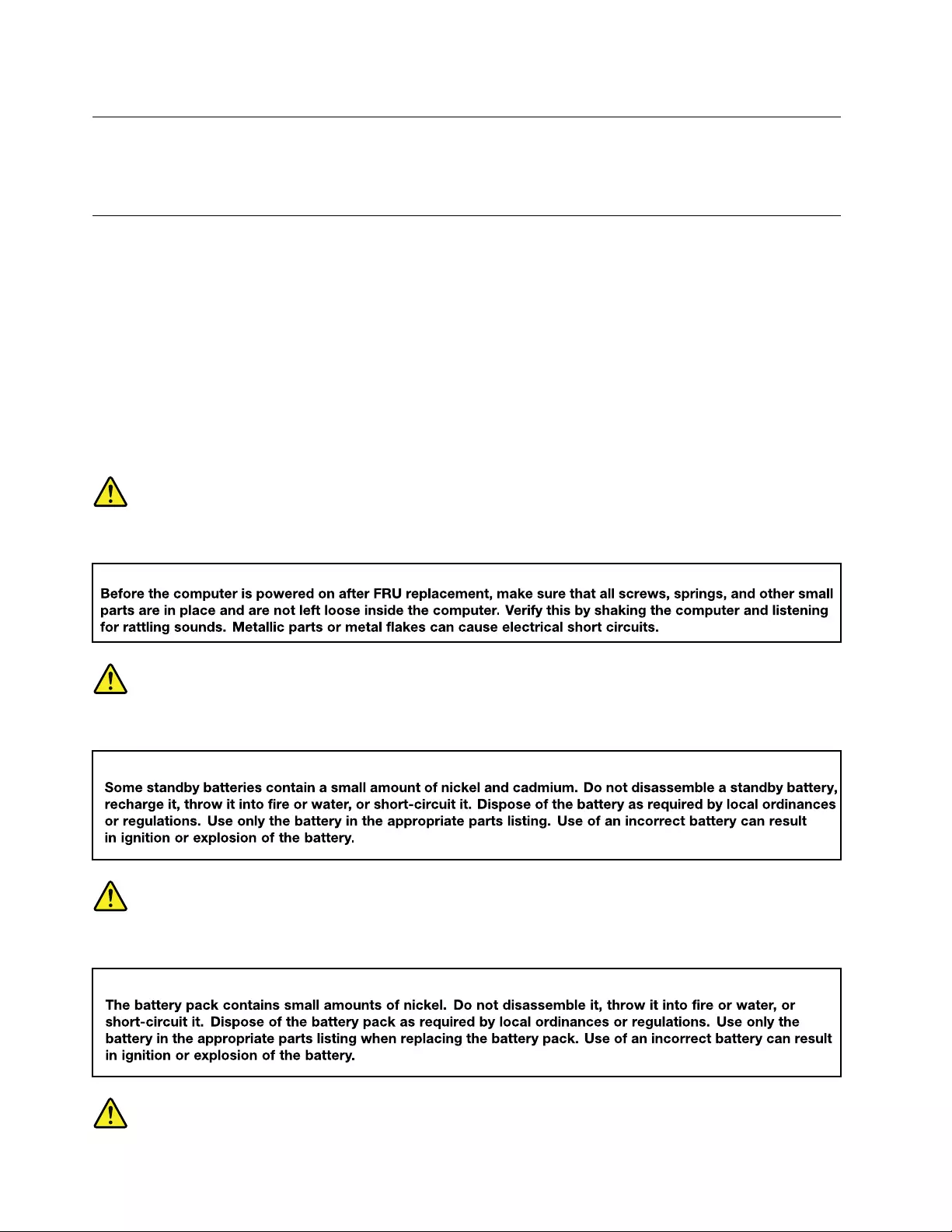
Grounding requirements
Electrical grounding of the computer is required for operator safety and correct system function. Proper
grounding of the electrical outlet can be verified by a certified electrician.
Safety notices (multilingual translations)
The safety notices in this section are provided in the following languages:
• English
• Arabic
• Brazilian Portuguese
• French
• German
• Hebrew
• Japanese
• Korean
• Spanish
• Traditional Chinese
DANGER
DANGER
DANGER
4Lenovo 300e 2nd Gen Hardware Maintenance Manual
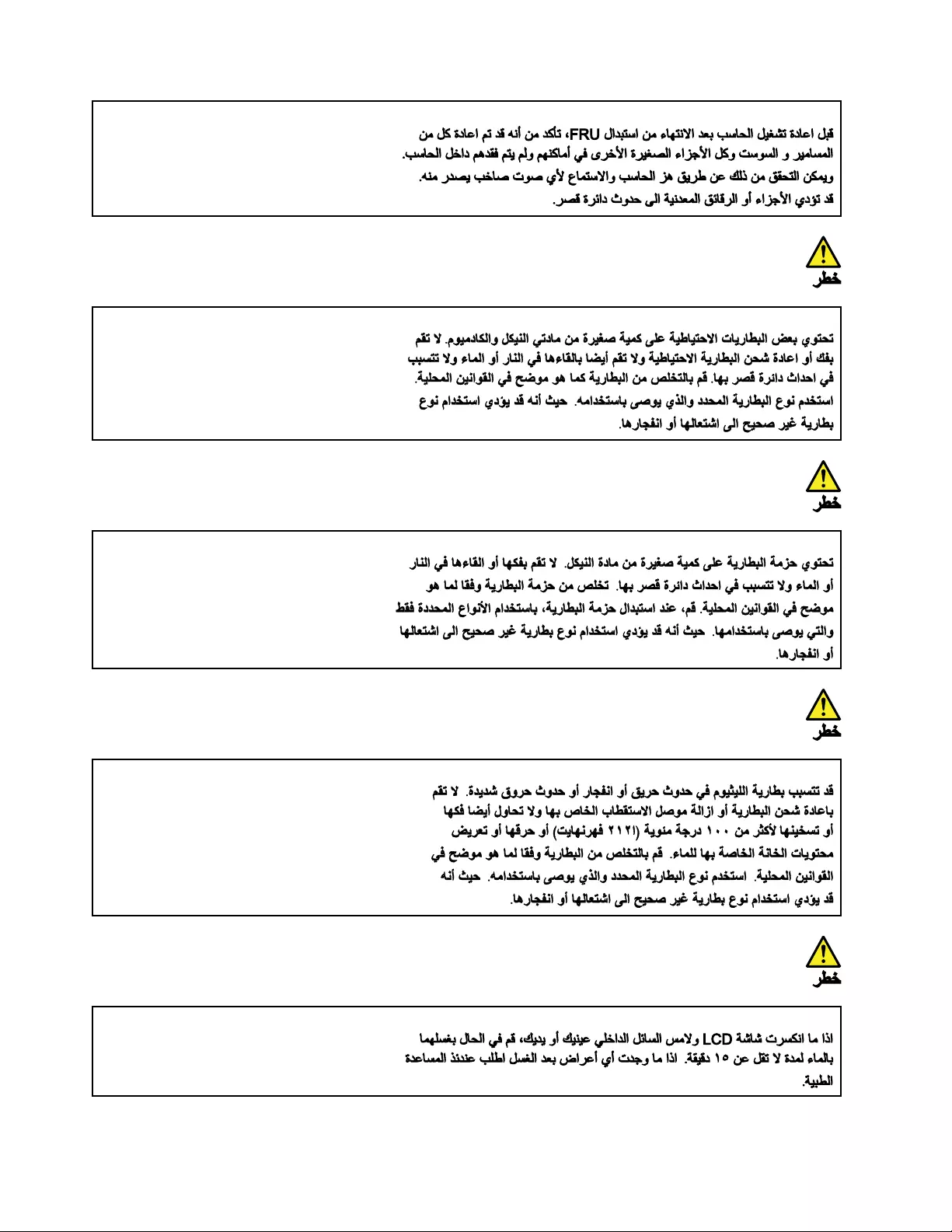
6Lenovo 300e 2nd Gen Hardware Maintenance Manual
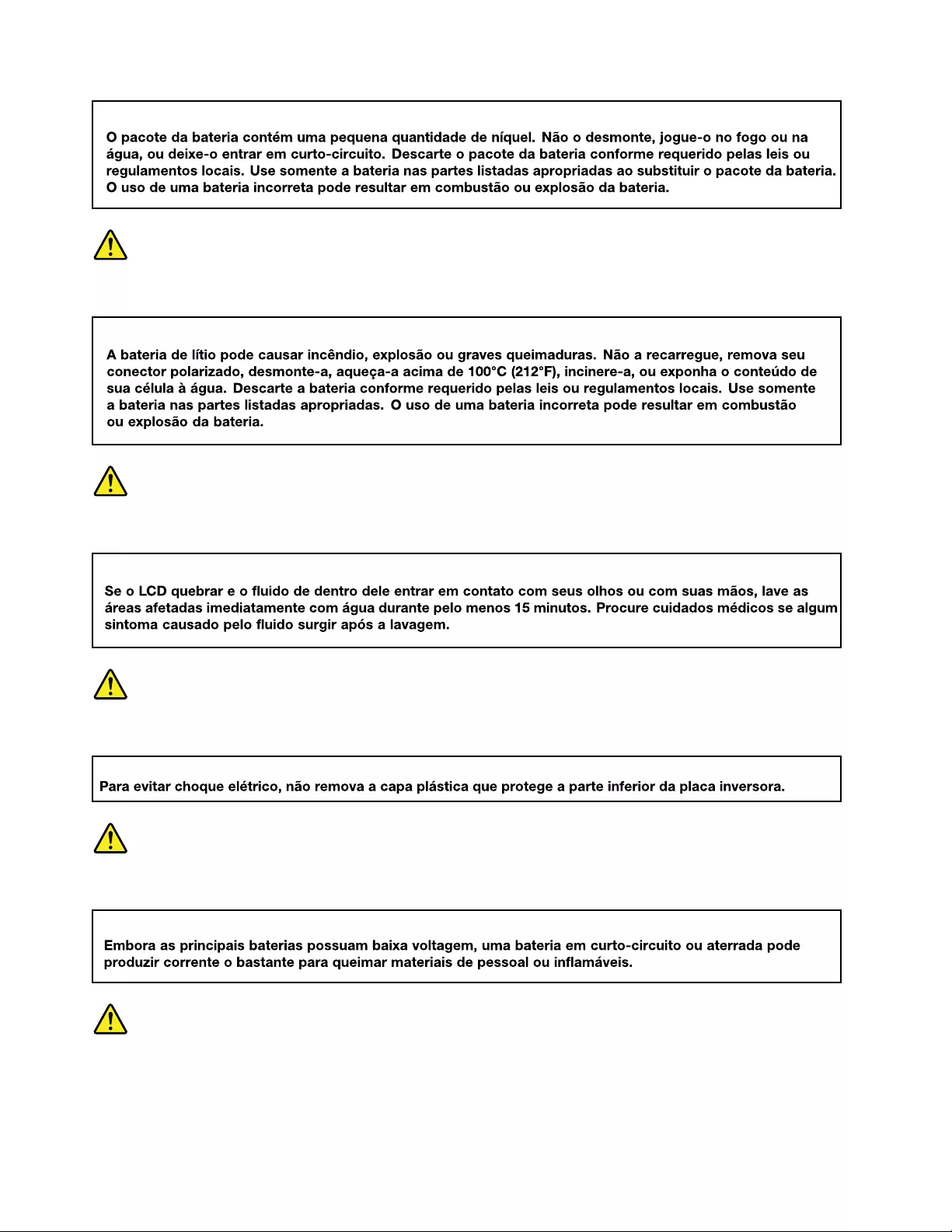
PERIGO
PERIGO
PERIGO
PERIGO
PERIGO
8Lenovo 300e 2nd Gen Hardware Maintenance Manual
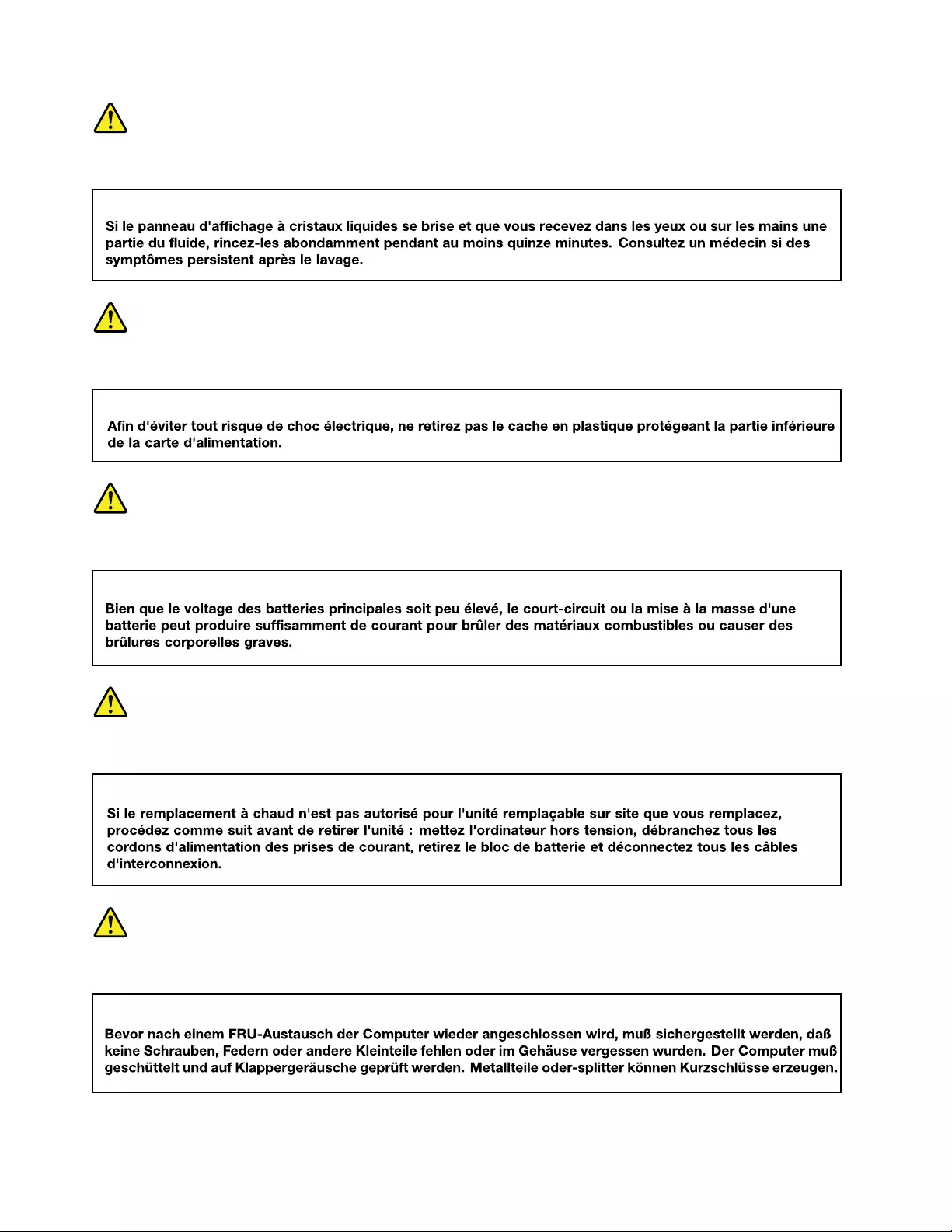
DANGER
DANGER
DANGER
DANGER
VORSICHT
10 Lenovo 300e 2nd Gen Hardware Maintenance Manual
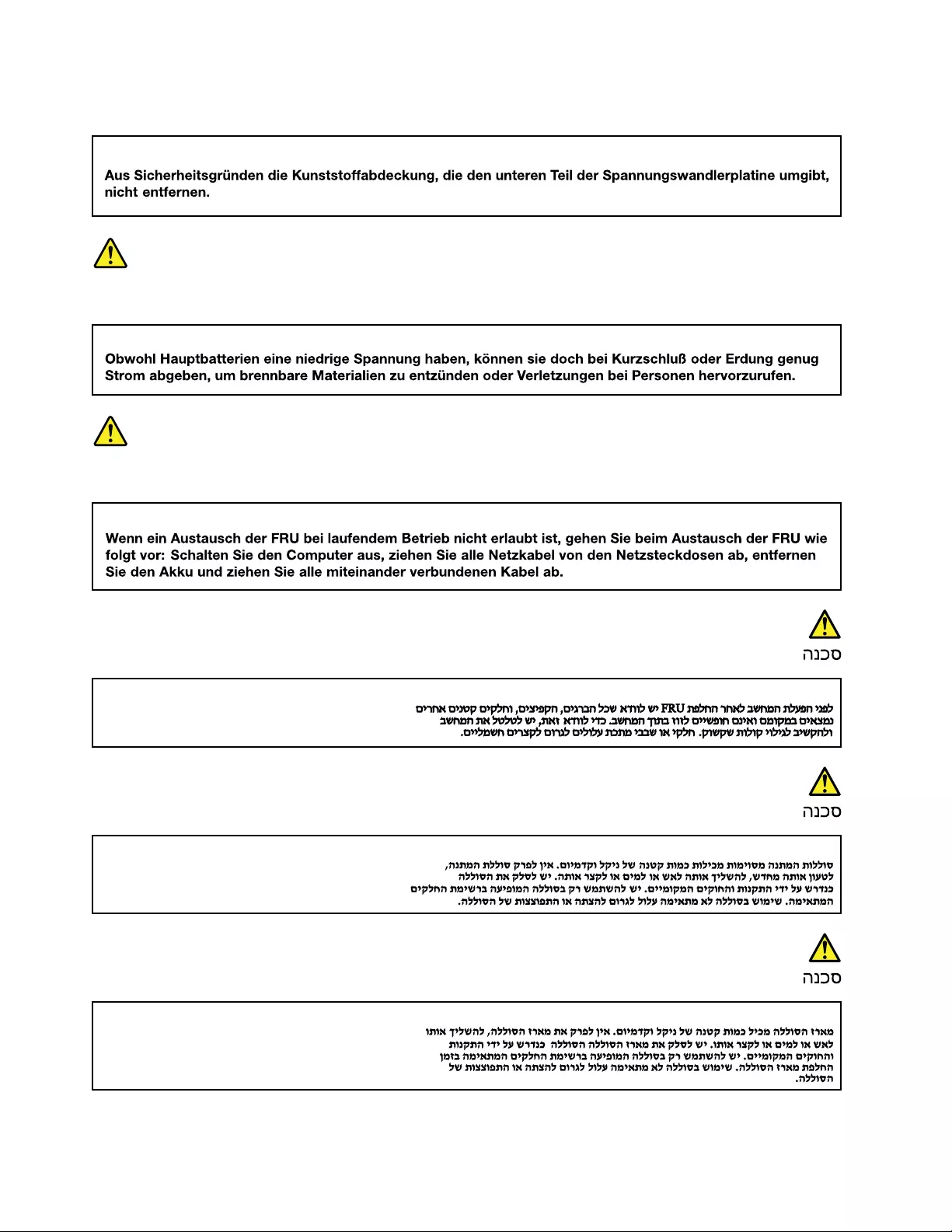
VORSICHT
VORSICHT
VORSICHT
12 Lenovo 300e 2nd Gen Hardware Maintenance Manual
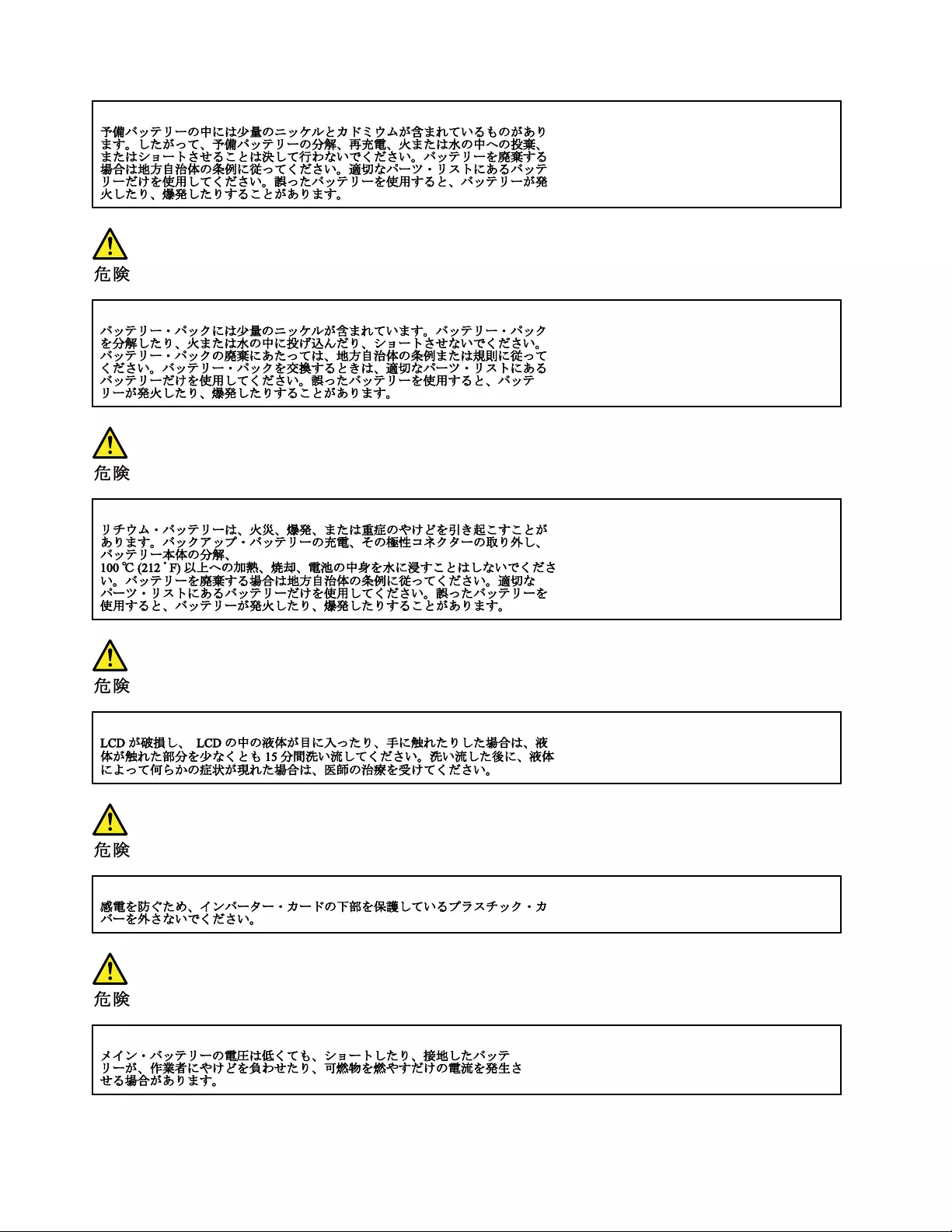
14 Lenovo 300e 2nd Gen Hardware Maintenance Manual
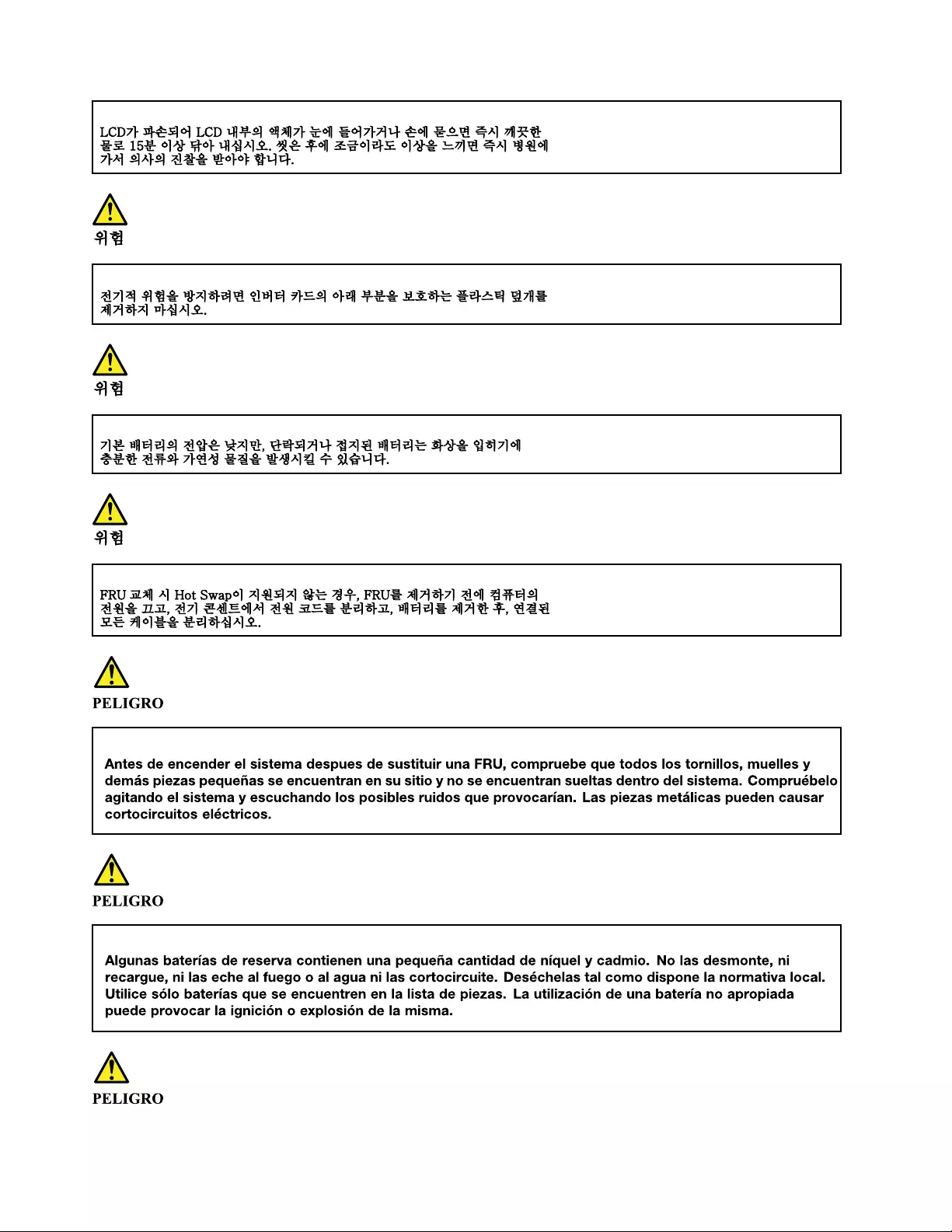
16 Lenovo 300e 2nd Gen Hardware Maintenance Manual
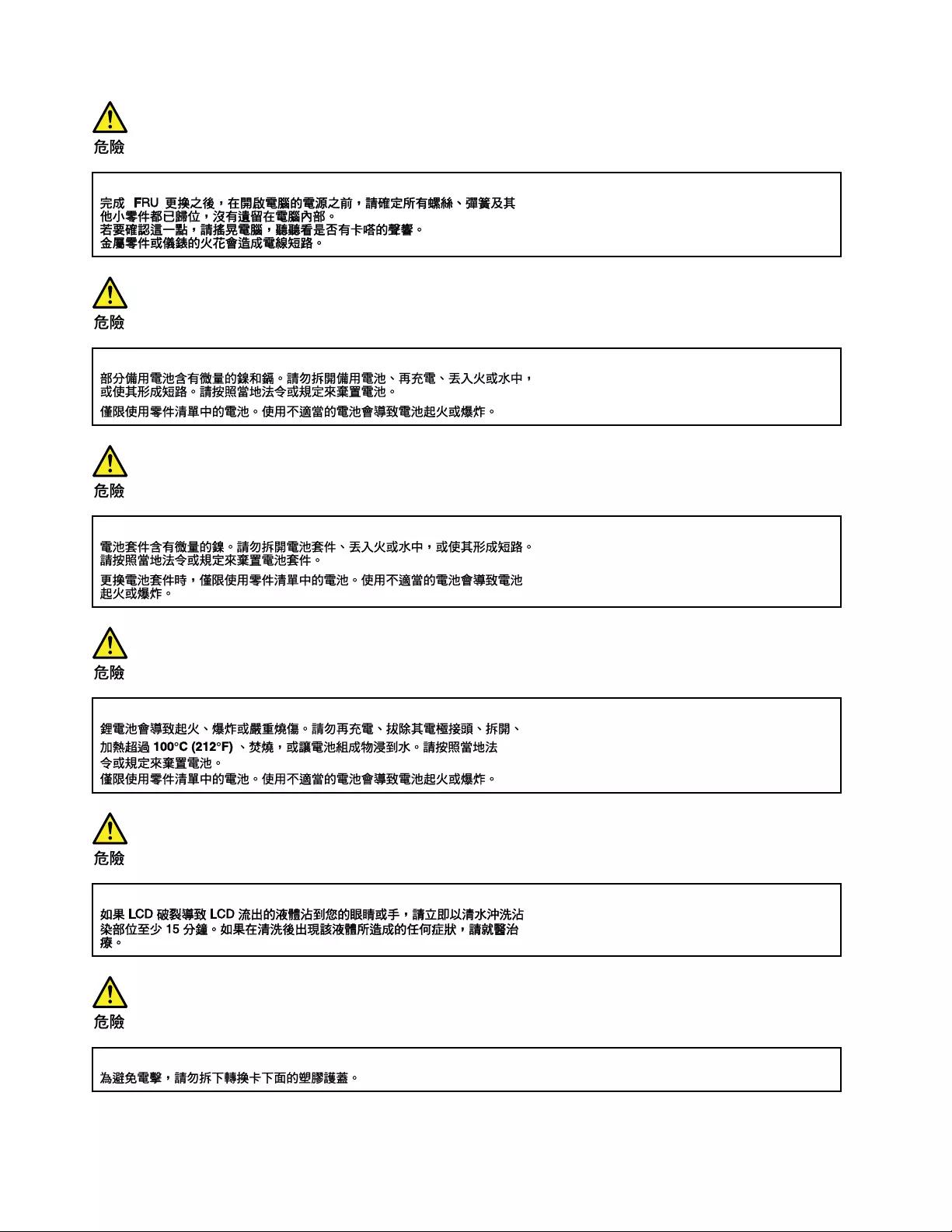
18 Lenovo 300e 2nd Gen Hardware Maintenance Manual
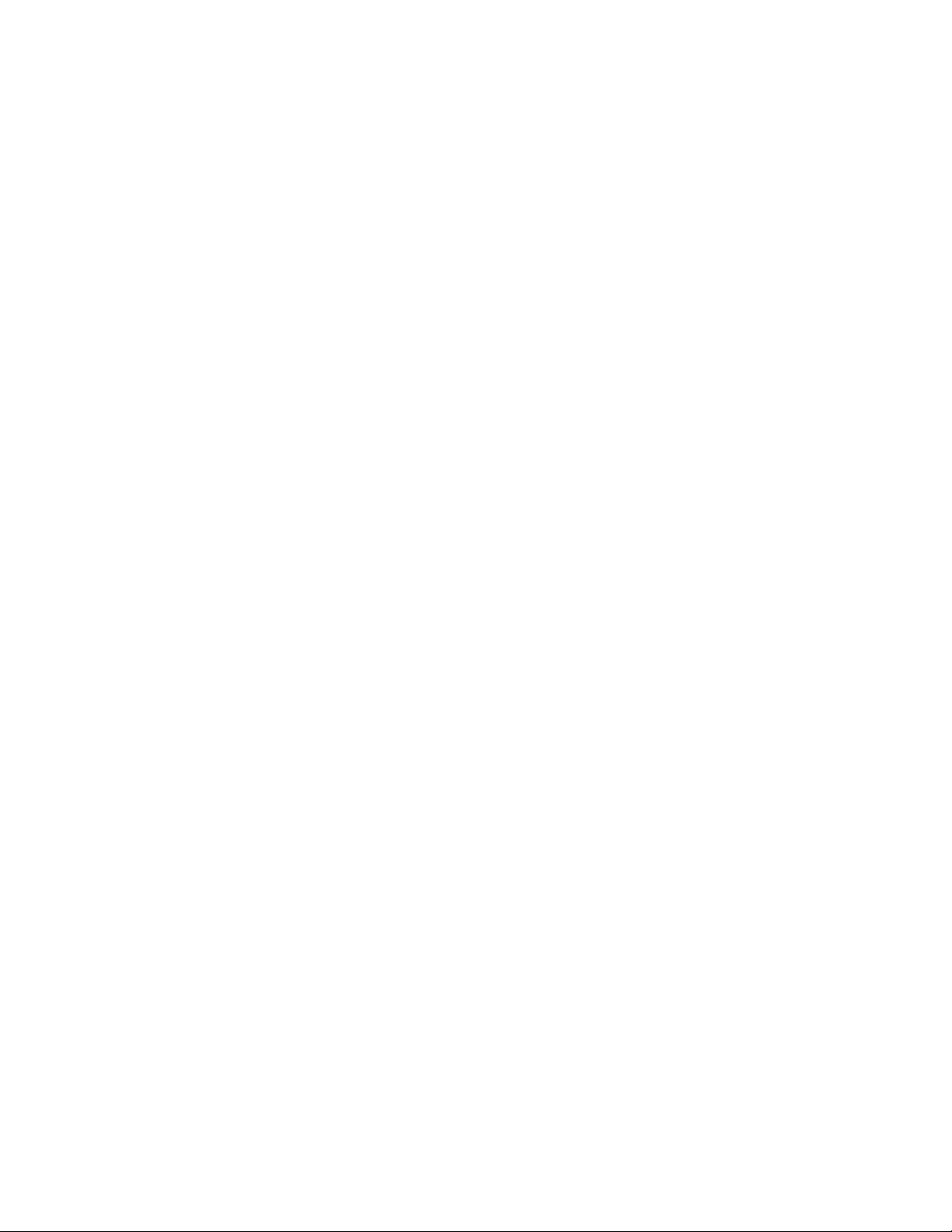
20 Lenovo 300e 2nd Gen Hardware Maintenance Manual
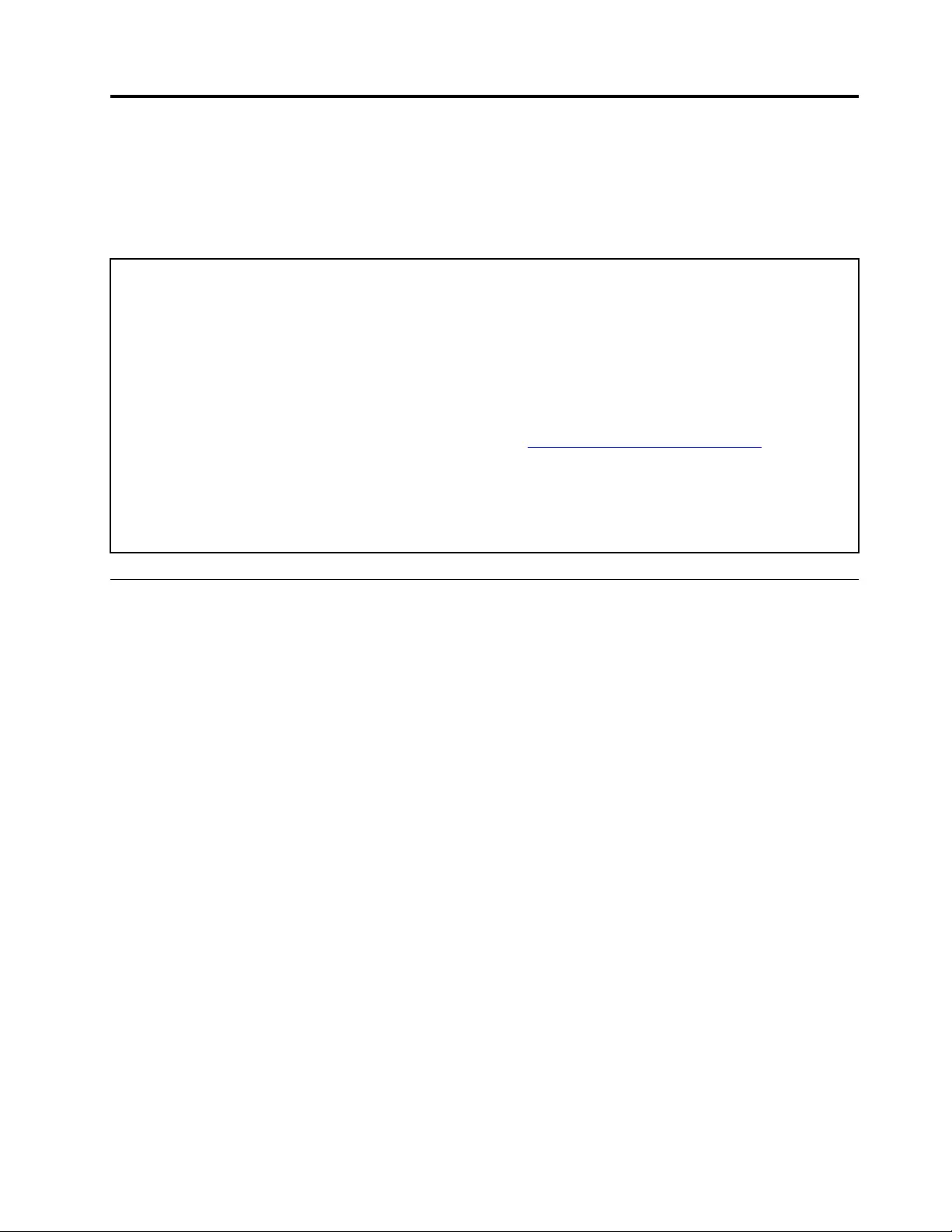
Chapter 2. General checkout
This chapter contains the following topics:
Before you go to the checkout instructions, ensure that you read the following important notes.
Important notes:
• Only certified trained personnel should service the computer.
• Before replacing any FRU, read the entire page on removing and replacing FRUs.
• When you replace FRUs, it is recommended to use new nylon-coated screws.
• Be extremely careful during such write operations as copying, saving, or formatting. Drives in the computer
that you are servicing sequence might have been altered. If you select an incorrect drive, data or programs might be
overwritten.
• Replace a FRU only with another FRU of the correct model. When you replace a FRU, make sure that the model
of the machine and the FRU part number are correct by visiting https://support.lenovo.com/partslookup.
• A FRU should not be replaced because of a single, unreproducible failure. Single failures can occur for a variety
of reasons that have nothing to do with a hardware defect, such as cosmic radiation, electrostatic discharge, or
software errors. Consider replacing a FRU only when a problem recurs. If you suspect that a FRU is defective, clear
the error log and run the test again. If the error does not recur, do not replace the FRU.
• Be careful not to replace a nondefective FRU.
What to do first
When you return a FRU, you must include the following information in the parts exchange form or parts return
form that you attach to it:
1. Name and phone number of service technician
2. Date of service
3. Date on which the machine failed
4. Date of purchase
5. Failure symptoms, error codes appearing on the display, and beep symptoms
6. Procedure index and page number in which the failing FRU was detected
7. Failing FRU name and part number
8. Machine type, model number, and serial number
9. Customer's name and address
Note: During the warranty period, the customer may be responsible for repair costs if the computer damage
was caused by misuse, accident, modification, unsuitable physical or operating environment, or improper
maintenance by the customer. Following is a list of some common items that are not covered under warranty
and some symptoms that might indicate that the system was subjected to stress beyond normal use.
Before checking problems with the computer, determine whether the damage is covered under the warranty
by referring to the following list:
The following are not covered under warranty:
• LCD panel cracked from the application of excessive force or from being dropped
• Scratched (cosmetic) parts
• Distortion, deformation, or discoloration of the cosmetic parts
• Plastic parts, latches, pins, or connectors that have been cracked or broken by excessive force
© Copyright Lenovo 2020 21
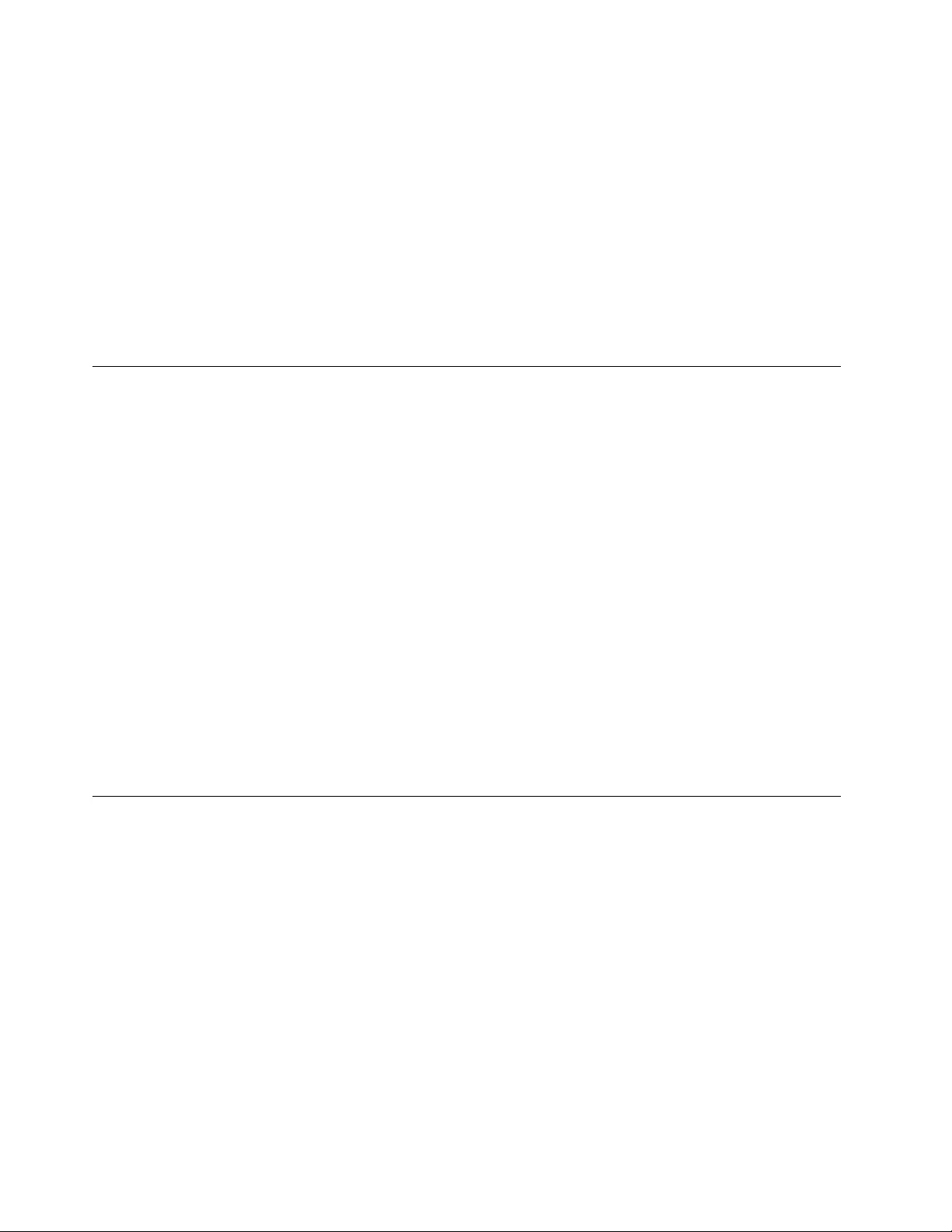
• Damage caused by liquid spilled into the system
• Damage caused by the improper insertion of a personal-computer card (PC card) or the installation of an
incompatible card
• Improper disc insertion or use of an external optical drive
• Fuses blown by attachment of a non-supported device
• Forgotten computer password (making the computer unusable)
• Sticky keys caused by spilling a liquid onto the keyboard
• Use of an incorrect ac power adapter on laptop products
The following symptoms might indicate damage caused by non-warranted activities:
• Missing parts might be a symptom of unauthorized service or modification.
• Check for obvious damage to a hard disk drive. If the spindle of a hard disk drive becomes noisy, the hard
disk drive might have been dropped or subject to excessive force.
Checking the ac power adapter
You are here because the computer fails only when the ac power adapter is used.
• If the power problem occurs only when the docking station or the port replicator is used, replace the
docking station or the port replicator.
• If the system status indicator does not blink three times when an ac power source is connected, check the
power cord of the ac power adapter for correct continuity and installation.
• If the computer does not charge during operation, go to “Checking the battery and operational charging”
on page 22.
Note: Noise from the ac power adapter does not always indicate a defect.
Checking the USB-C type ac power adapter
To check the USB-C type ac power adapter, do the following:
1. Connect the computer to a power outlet and turn on the computer.
2. Start Lenovo Vantage program, and locate the Power section. The ac power adapter information is
displayed.
Ensure that you use the USB-C type ac power adapter that is shipped with the computer to provide enough
power to the computer. Otherwise a message will be displayed, prompting you that the computer will not be
charged or will be charged slowly.
Checking the battery and operational charging
Checking the battery
This system supports only batteries specially designed for this specific system and manufactured by Lenovo
or an authorized builder. The system does not support unauthorized batteries or batteries designed for other
systems. If an unauthorized battery or a battery designed for another systems is installed, the system will not
charge.
Attention: Lenovo has no responsibility for the performance or safety of unauthorized batteries, and
provides no warranties for failures or damage arising out of their use.
Move your pointer to the battery-status icon in the Windows® notification area to check the battery status.
The battery-status icon displays the percentage of battery power remaining and how long you can use your
computer before you must charge the battery.
22 Lenovo 300e 2nd Gen Hardware Maintenance Manual
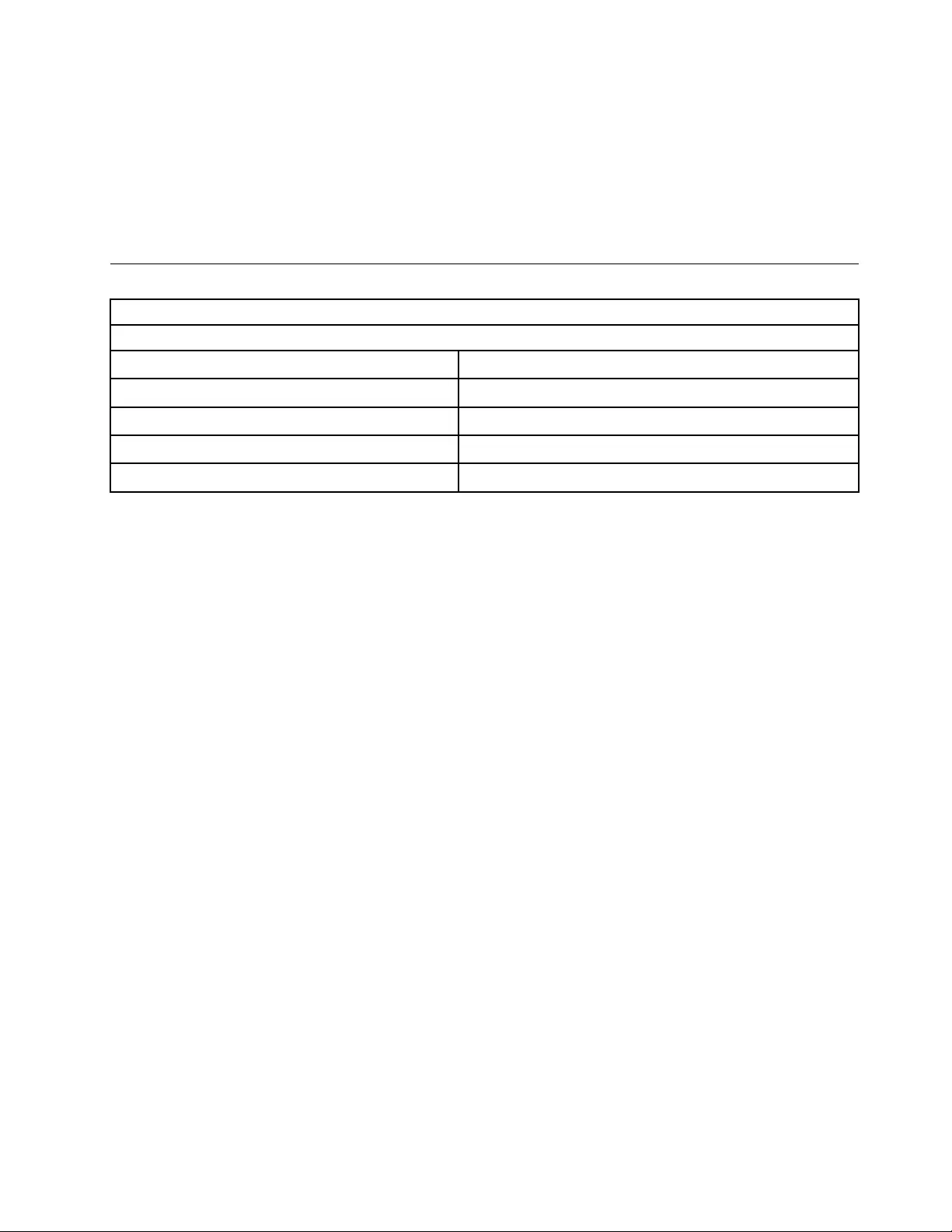
Checking the operational charging
To check whether the battery charges properly during operation, do the following:
1. Discharge the battery until the remained battery power is less than 50%.
2. Perform operational charging. Click the battery status icon in the Windows notification area to display
detailed battery information. If it indicates that the battery is not charging, replace the battery.
3. Check the battery status again. If the same error still exists, replace the system board.
Lenovo 300e 2nd Gen CRU list
Model: Lenovo 300e 2nd Gen
MT: 81M9, 82GK
CRU Type
ac power adapter self-service
power cord self-service
Lenovo Integrated Pen * self-service
dummy pen * self-service
* for selected models
Chapter 2.General checkout 23
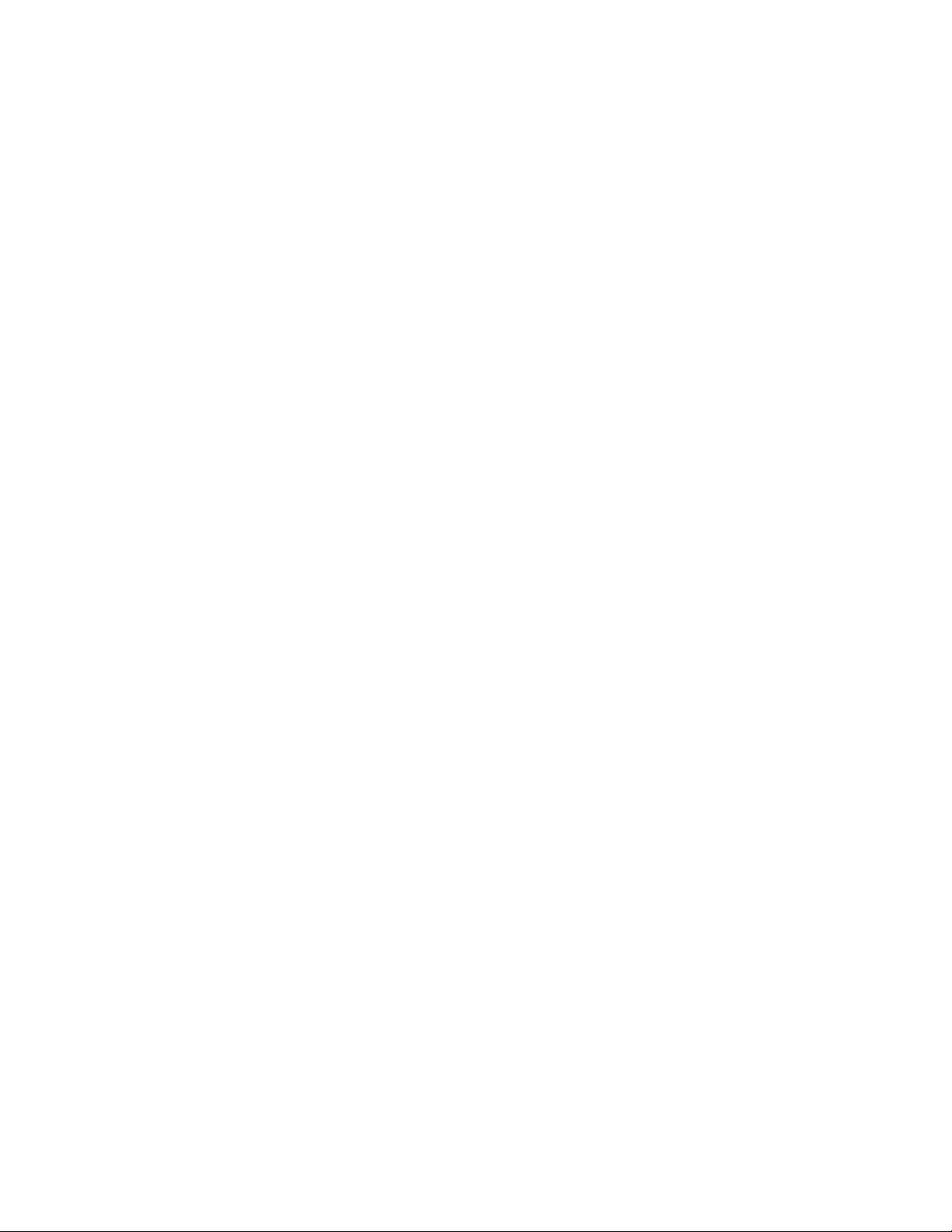
24 Lenovo 300e 2nd Gen Hardware Maintenance Manual
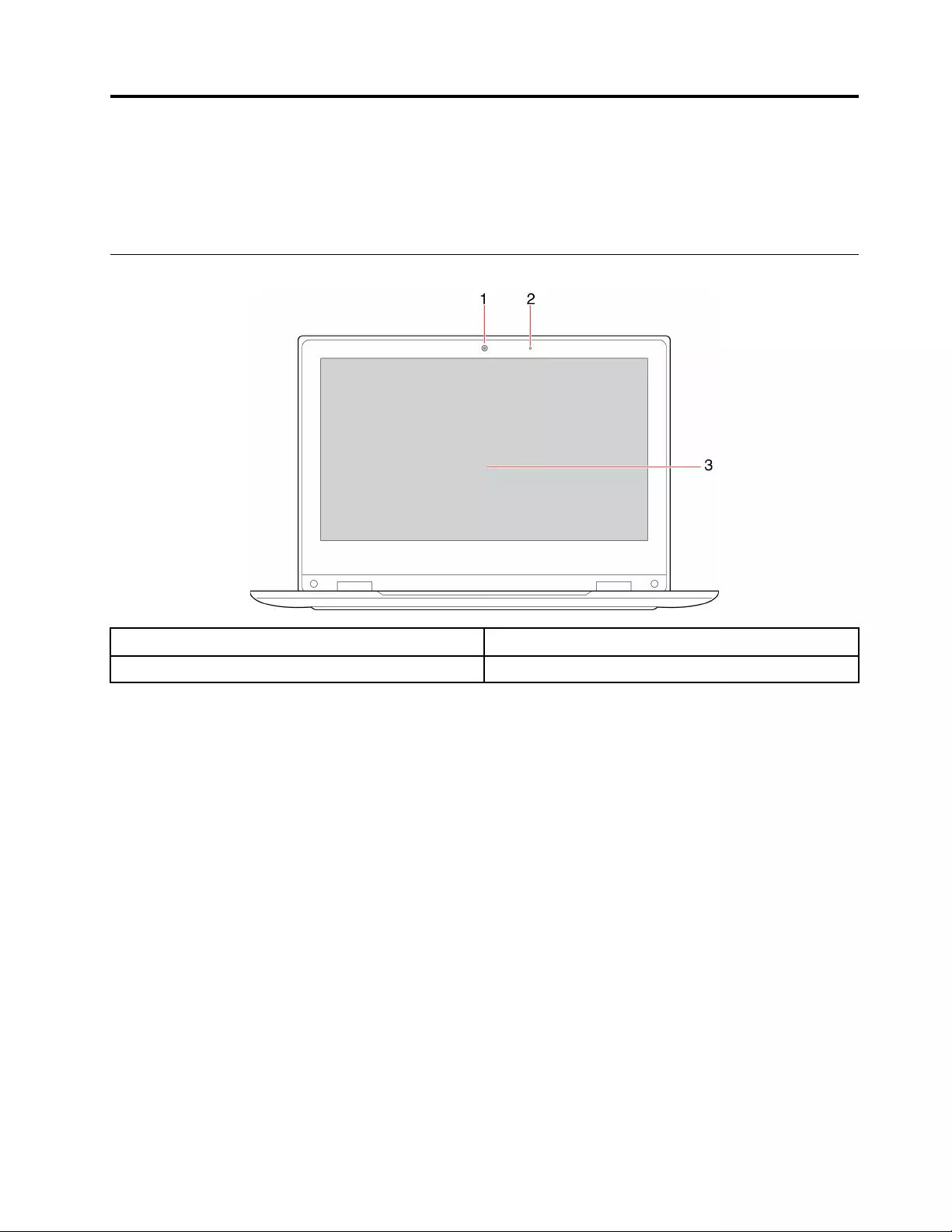
Chapter 3. Locating computer controls, connectors, and
indicators
This topic introduces the locations of the computer controls, connectors, and indicators.
Front
1. Front camera 2. Microphone
3. Screen
© Copyright Lenovo 2020 25
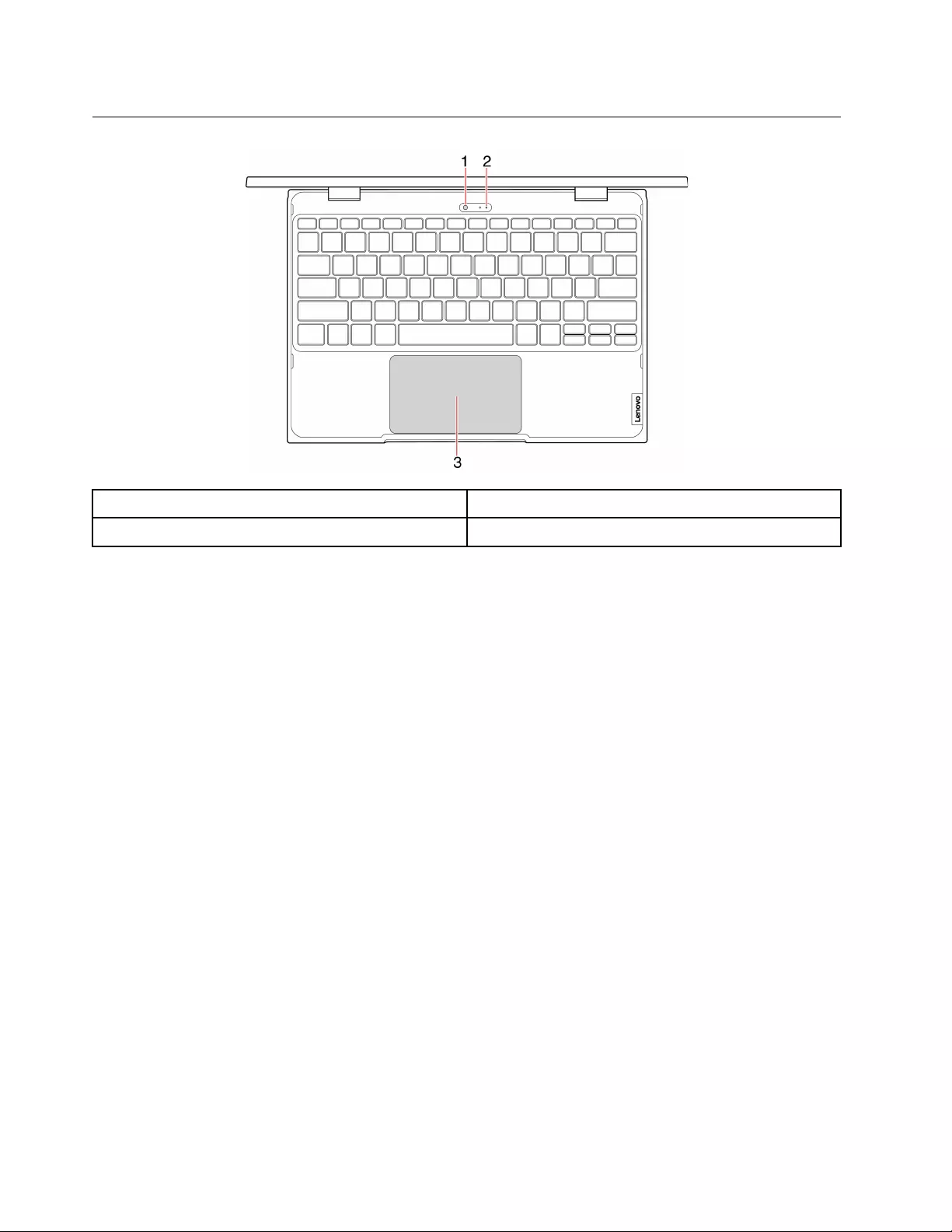
Base
1. WorldFacing camera* 2. Microphone*
3. Touchpad
* for selected models
26 Lenovo 300e 2nd Gen Hardware Maintenance Manual
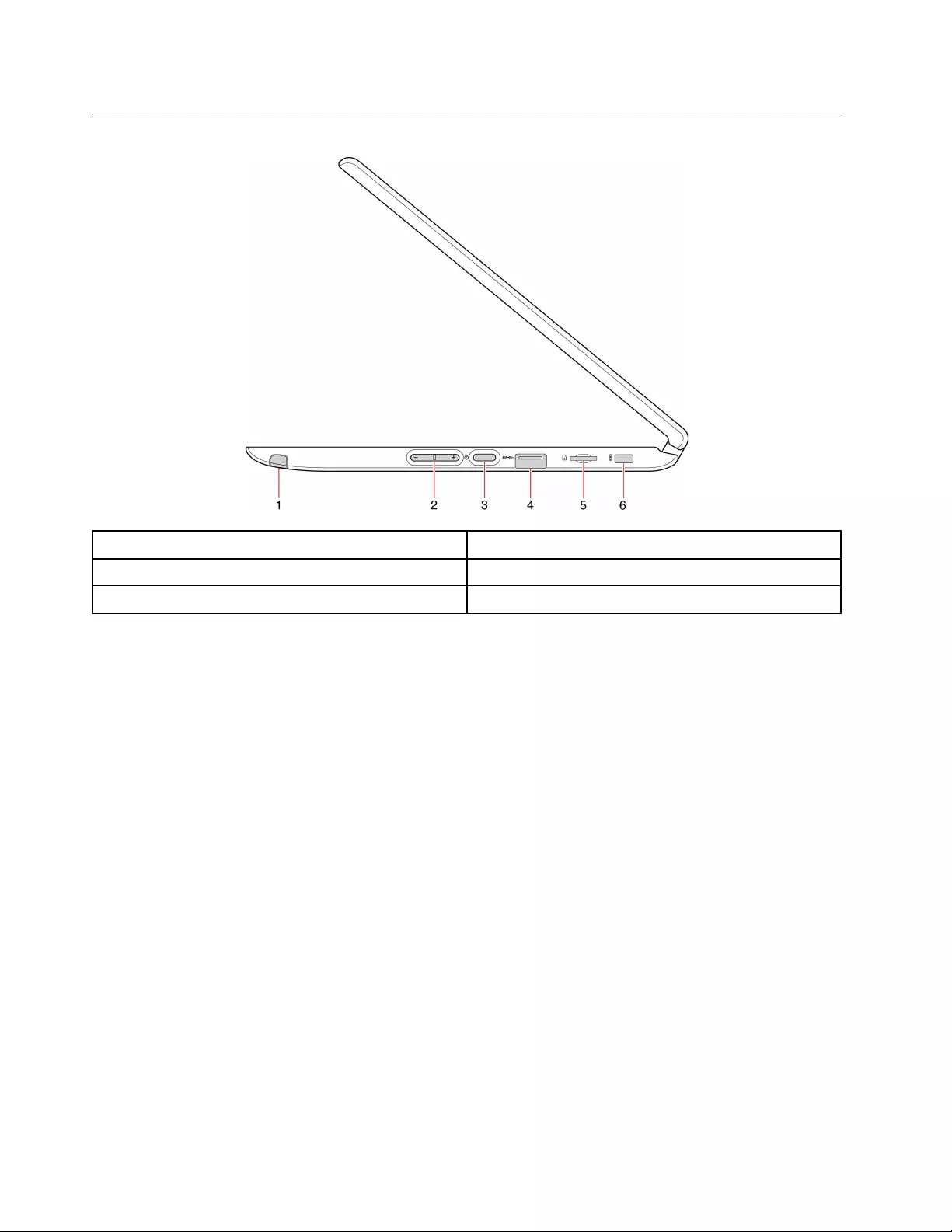
Right
1. Pen slot 2. Volume up/down button
3. Power button 4. USB 3.1 connector Gen 1
5. MicroSD card slot 6. Mini security-lock slot
28 Lenovo 300e 2nd Gen Hardware Maintenance Manual
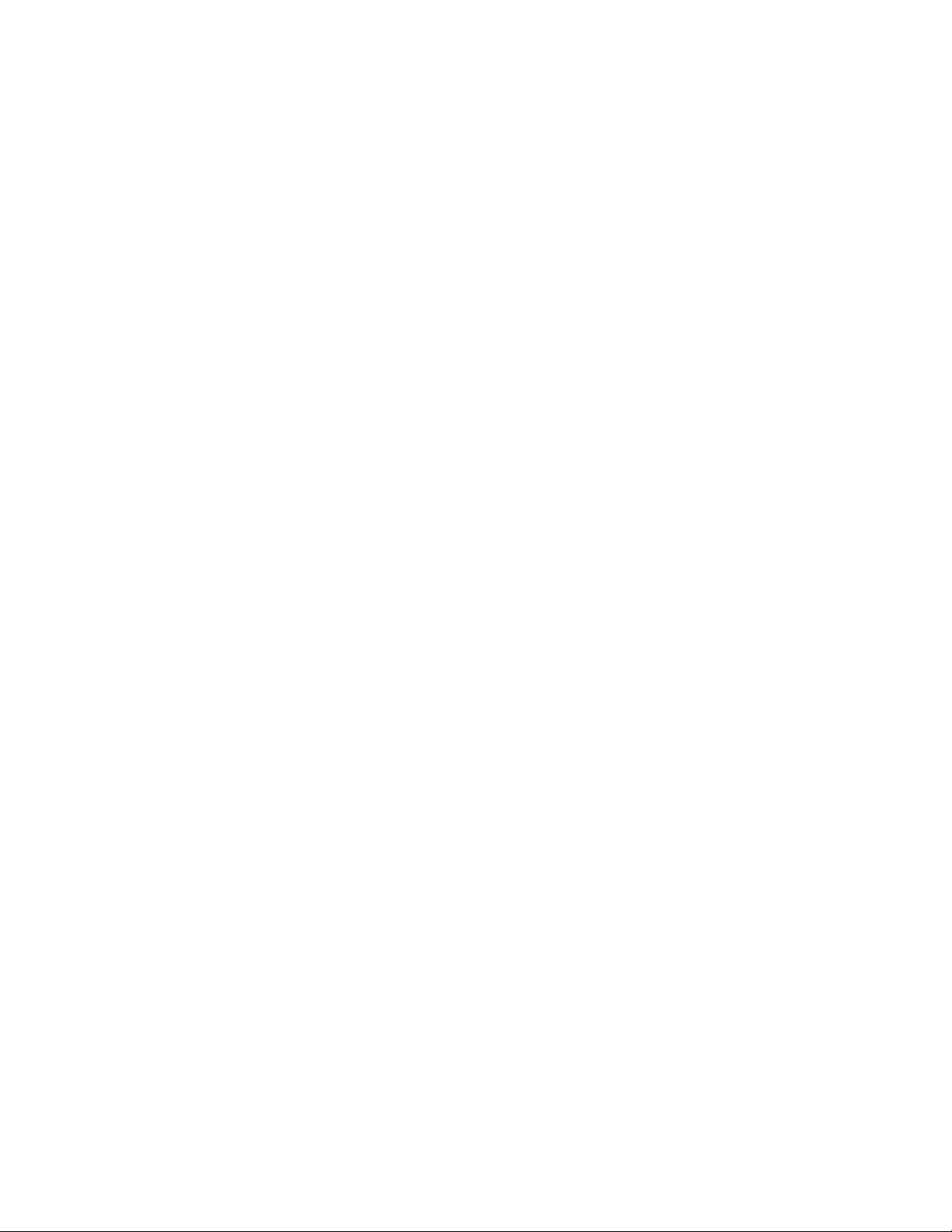
30 Lenovo 300e 2nd Gen Hardware Maintenance Manual
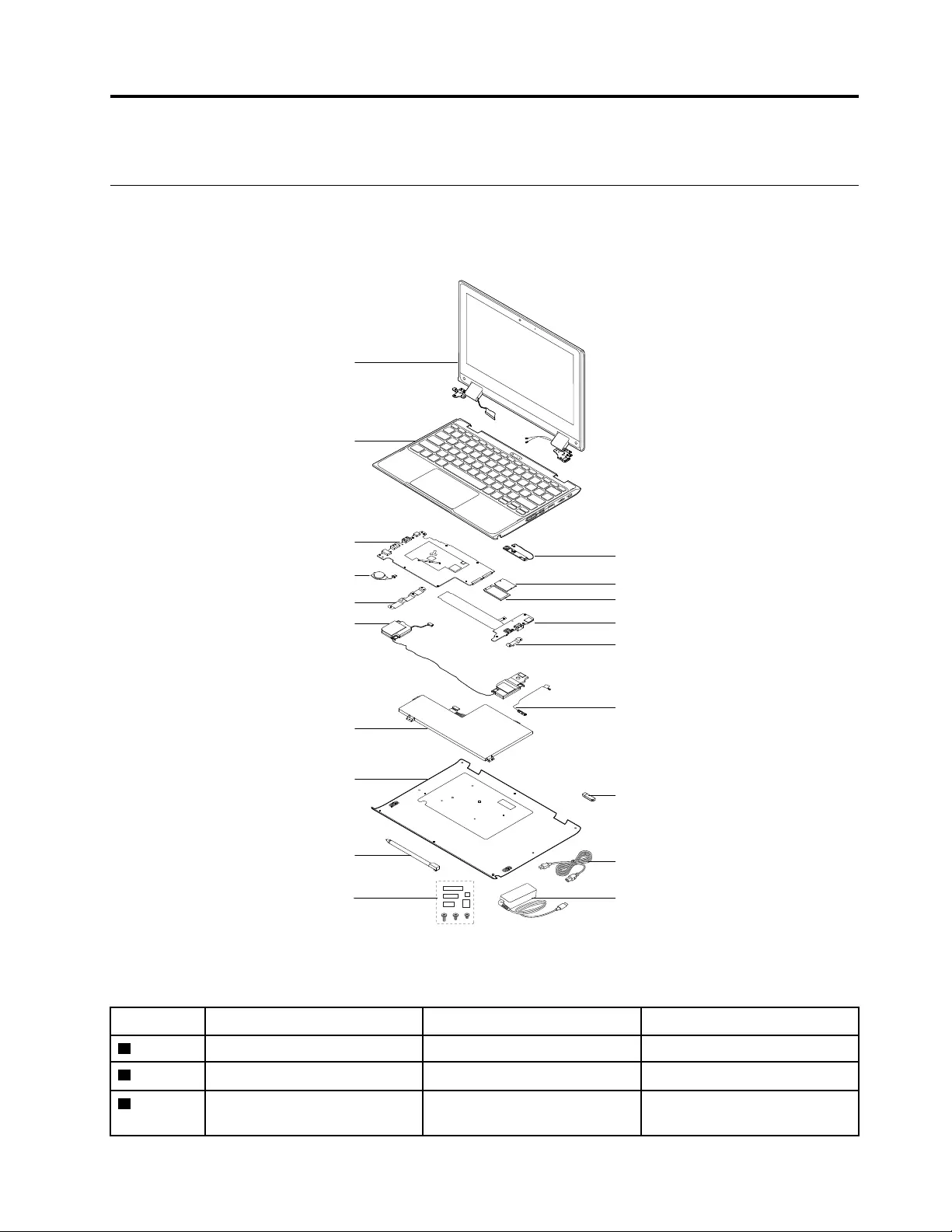
Chapter 4. Identifying FRUs (CRUs)
All FRUs (CRUs) for Lenovo 300e 2nd Gen
The exploded illustrations help Lenovo service technicians identify FRUs or CRUs that they may need to
replace when servicing a customer’s computer.
1
2
4
3
7
9
8
6
11
a
b
cd
5
6
10
12
13
14
Figure 1. Lenovo 300e 2nd Gen exploded view
Table 1. FRU (CRU) categories
No. FRU (CRU) category Self-service CRU Optional-service CRU
1LCD module No No
2Upper case (with keyboard) No No
3World-Facing camera board (for
selected models)
No No
© Copyright Lenovo 2020 31

Table 1. FRU (CRU) categories (continued)
4System board No No
5RTC battery No No
6USB brackets No No
7Wireless module No No
8M.2 solid-state drive (SSD) No No
9Power board No No
10 Speakers No No
11 Pen board No No
12 Battery pack No No
13 Lower case No No
14 Lenovo Integrated Pen* Yes No
aLenovo factory recovery USB
key*
Yes No
bPower cord Yes No
cac power adapter Yes No
dMiscellaneous parts kits No No
* for selected models
32 Lenovo 300e 2nd Gen Hardware Maintenance Manual
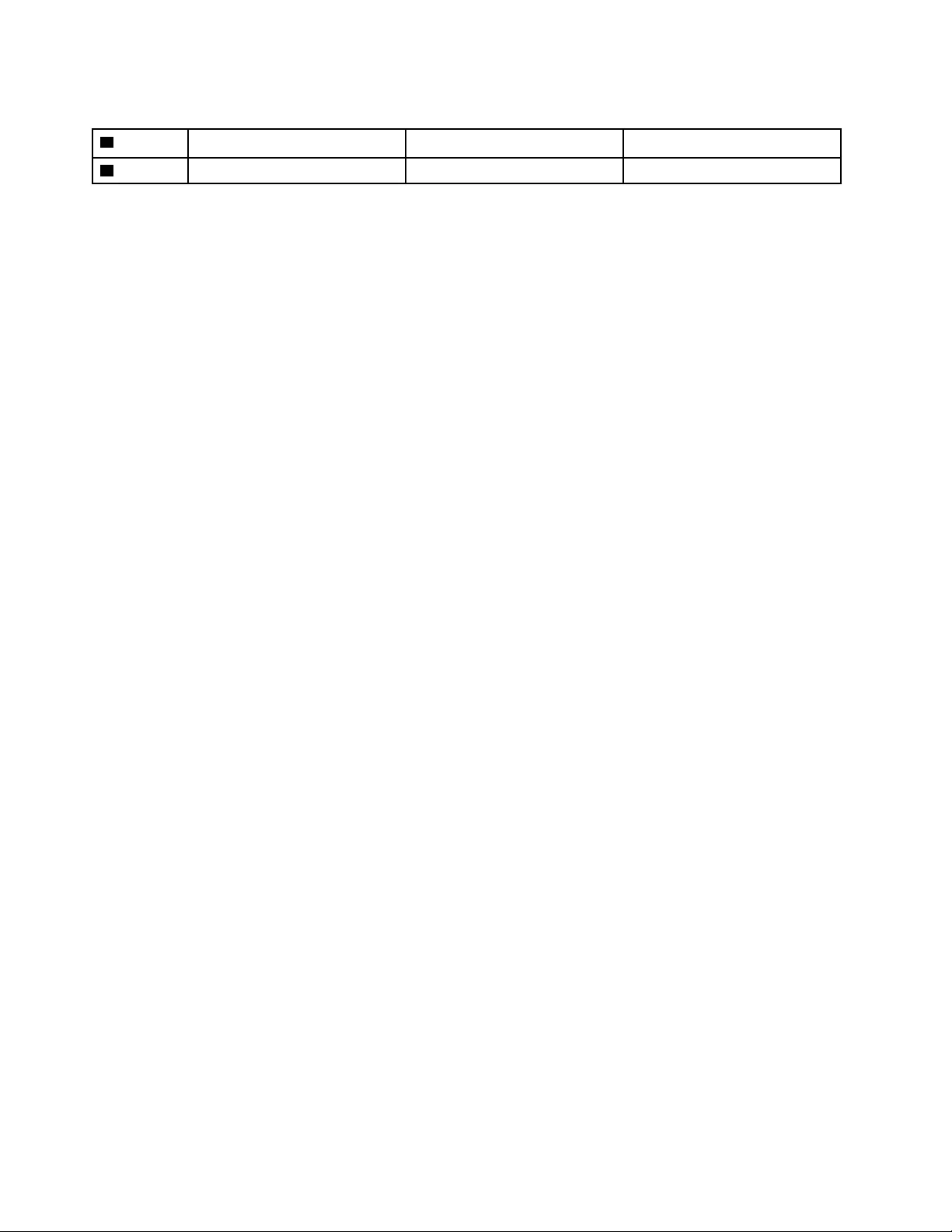
Table 2. FRU categories for the LCD module (continued)
7Hinge rubbers No No
8LCD cover No No
34 Lenovo 300e 2nd Gen Hardware Maintenance Manual

Chapter 5. Removing a FRU or CRU
General guidelines
When removing or replacing a FRU, ensure that you observe the following general guidelines:
1. Do not try to service any computer unless you have been trained and certified. An untrained person runs
the risk of damaging parts.
2. Begin by removing any FRUs that have to be removed before replacing the failing FRU. Any such FRUs
are listed at the beginning of each FRU replacement procedure. Remove them in the order in which they
are listed.
3. Follow the correct sequence in the steps for removing a FRU, as shown in the illustrations by the
numbers in square callouts.
4. When removing a FRU, move it in the direction as shown by the arrow in the illustration.
5. To install a new FRU in place, perform the removal procedure in reverse and follow any notes that
pertain to replacement.
6. When replacing a FRU, carefully retain and reuse all screws. If screws are missing, look up the Lenovo
parts numbers by visiting https://support.lenovo.com/partslookup for replacement screws and order them
through the Lenovo CRM system.
7. When replacing the base cover, reapply all labels that come with the replacement base cover. If some
original labels are not included with the replacement base cover, peal them off from the original base
cover and paste them on the replacement base cover.
DANGER
Before removing any FRU or CRU, shut down the computer and unplug all power cords from
electrical outlets.
Attention: After replacing a FRU, do not turn on the computer until you have ensured that all screws,
springs, and other small parts are in place and none are loose inside the computer. Verify this by shaking the
computer gently and listening for rattling sounds. Metallic parts or metal flakes can cause electrical short
circuits.
Attention: The system board is sensitive to and can be damaged by ESD. Before touching it, establish
personal grounding by touching a ground point with one hand or by using an ESD strap (P/N 6405959).
Remove Lenovo Integrated Pen
Make sure the computer has been shut down before servicing the computer.
Step 1. Place the computer upside down on a flat surface.
Step 2. Pull out Lenovo Integrated Pen from the pen slot.
© Copyright Lenovo 2020 35
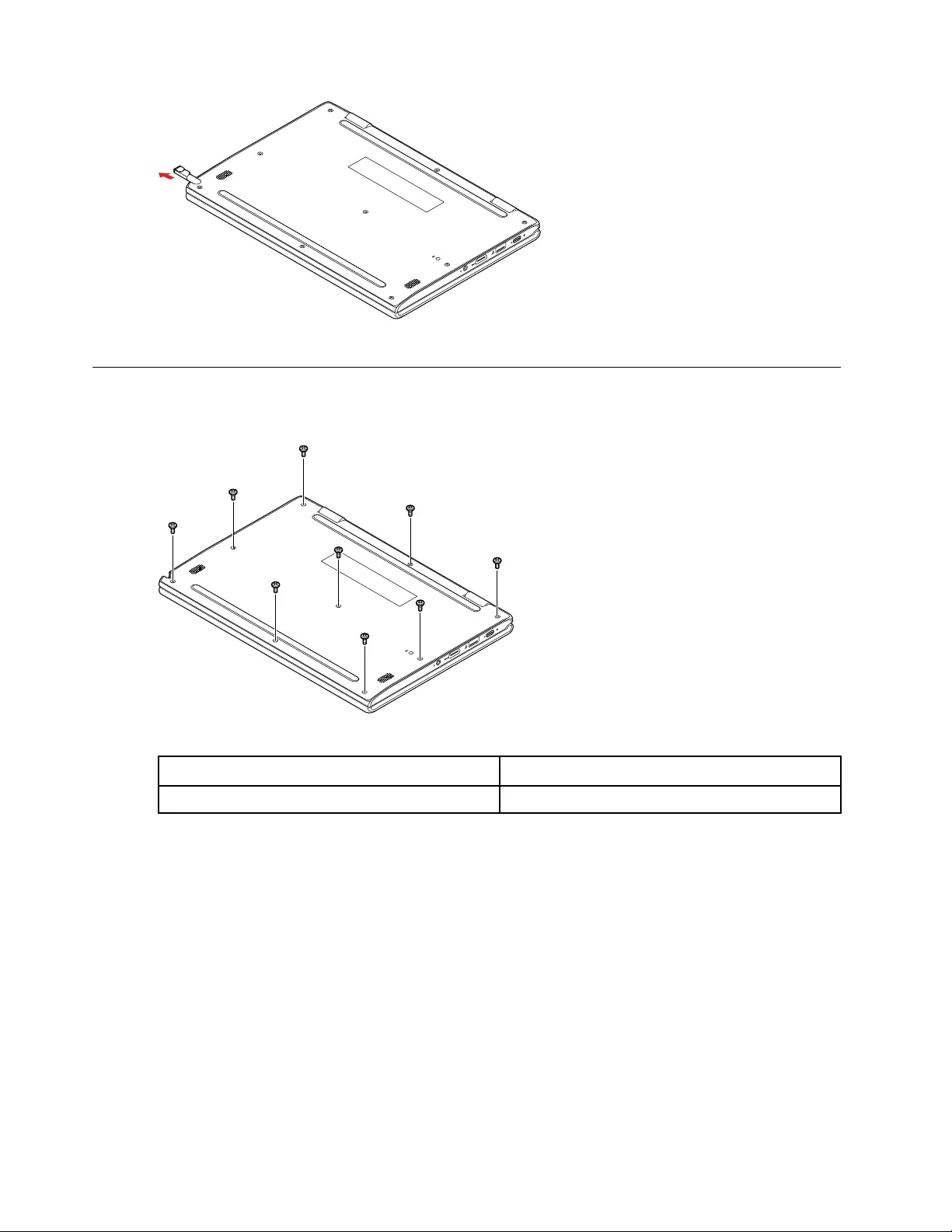
Figure 3. Pull out Lenovo Integrated Pen
Remove the lower case
Step 1. Remove 9 screws.
Figure 4. Remove 9 screws
Screw specifications Number of screws
M2.5 x 6 9
Step 2. Remove the lower case.
36 Lenovo 300e 2nd Gen Hardware Maintenance Manual
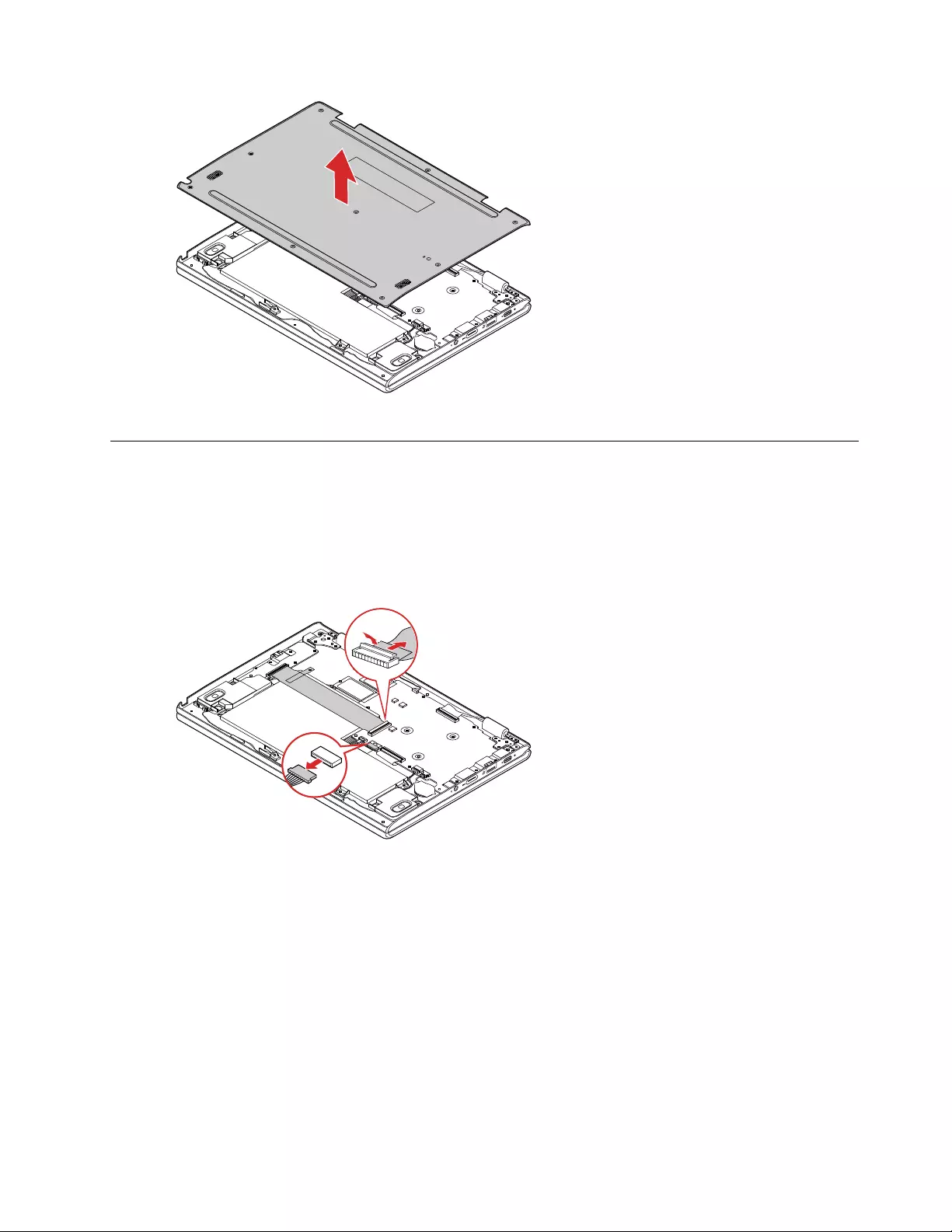
Figure 5. Remove the lower case
Remove the battery pack
Make sure the following FRUs (or CRUs) have been removed.
“Remove Lenovo Integrated Pen” on page 35
“Remove the lower case” on page 36
Step 1. Detach the battery connector and power board cable connector from the system board.
Figure 6. Detach the connectors
Attention: Use your fingernail to unplug the battery connector. Do not pull the cable.
Step 2. Remove 4 screws.
Chapter 5.Removing a FRU or CRU 37

Figure 7. Remove 4 screws
Screw specifications Number of screws
M2.0 x 4 4
Step 3. Take out the battery pack.
Figure 8. Take out the battery pack
Remove the wireless module
Make sure the following FRUs (or CRUs) have been removed.
“Remove Lenovo Integrated Pen” on page 35
“Remove the lower case” on page 36
“Remove the battery pack” on page 37
Step 1. Detach the main and auxiliary antenna cable connectors.
38 Lenovo 300e 2nd Gen Hardware Maintenance Manual
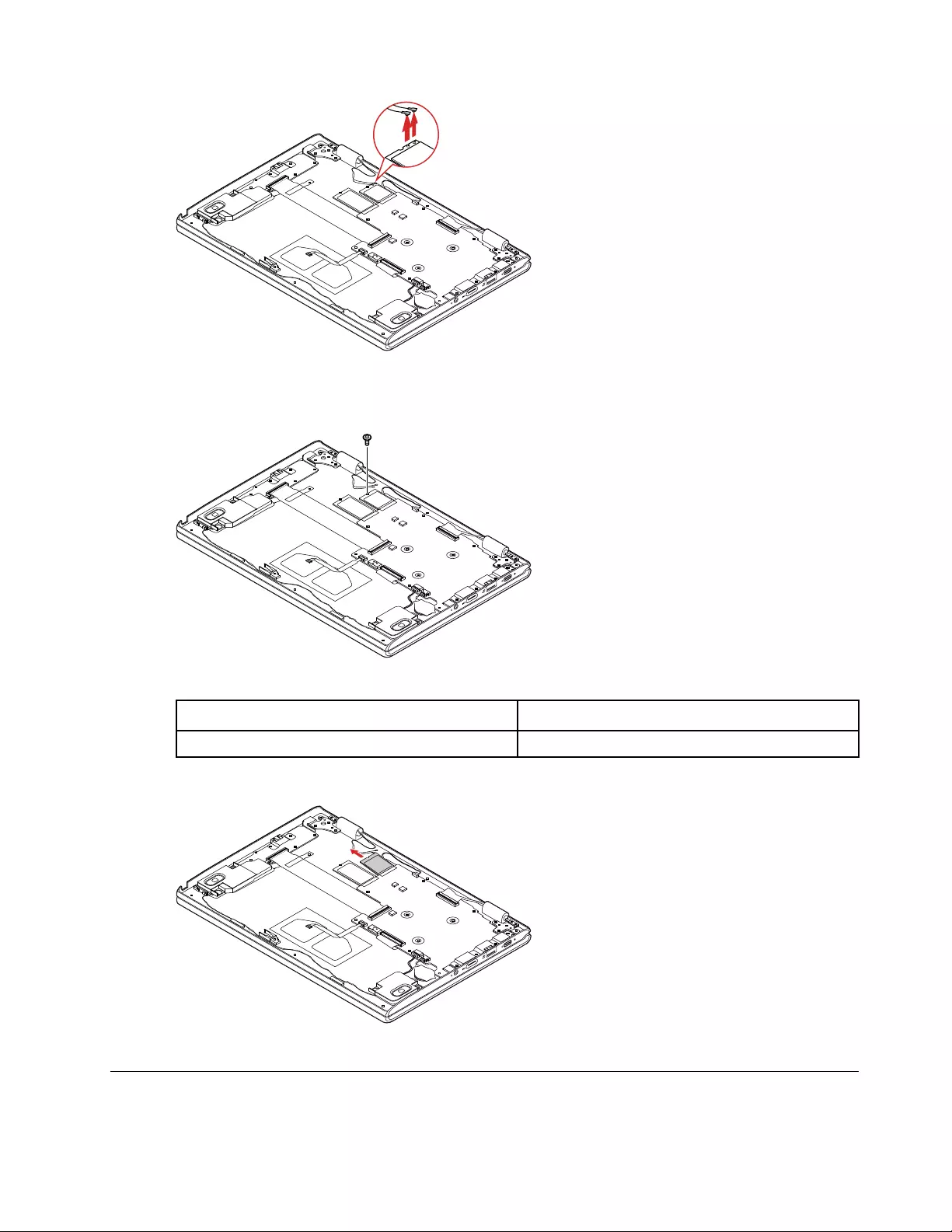
Figure 9. Detach the connectors
Step 2. Remove 1 screw.
Figure 10. Remove 1 screw
Screw specifications Number of screws
M2.0 x 3 1
Step 3. Remove the wireless module by pulling it away from the slot.
Figure 11. Remove the wireless module
Remove the M.2 solid-state drive
Make sure the following FRUs (or CRUs) have been removed.
Chapter 5.Removing a FRU or CRU 39
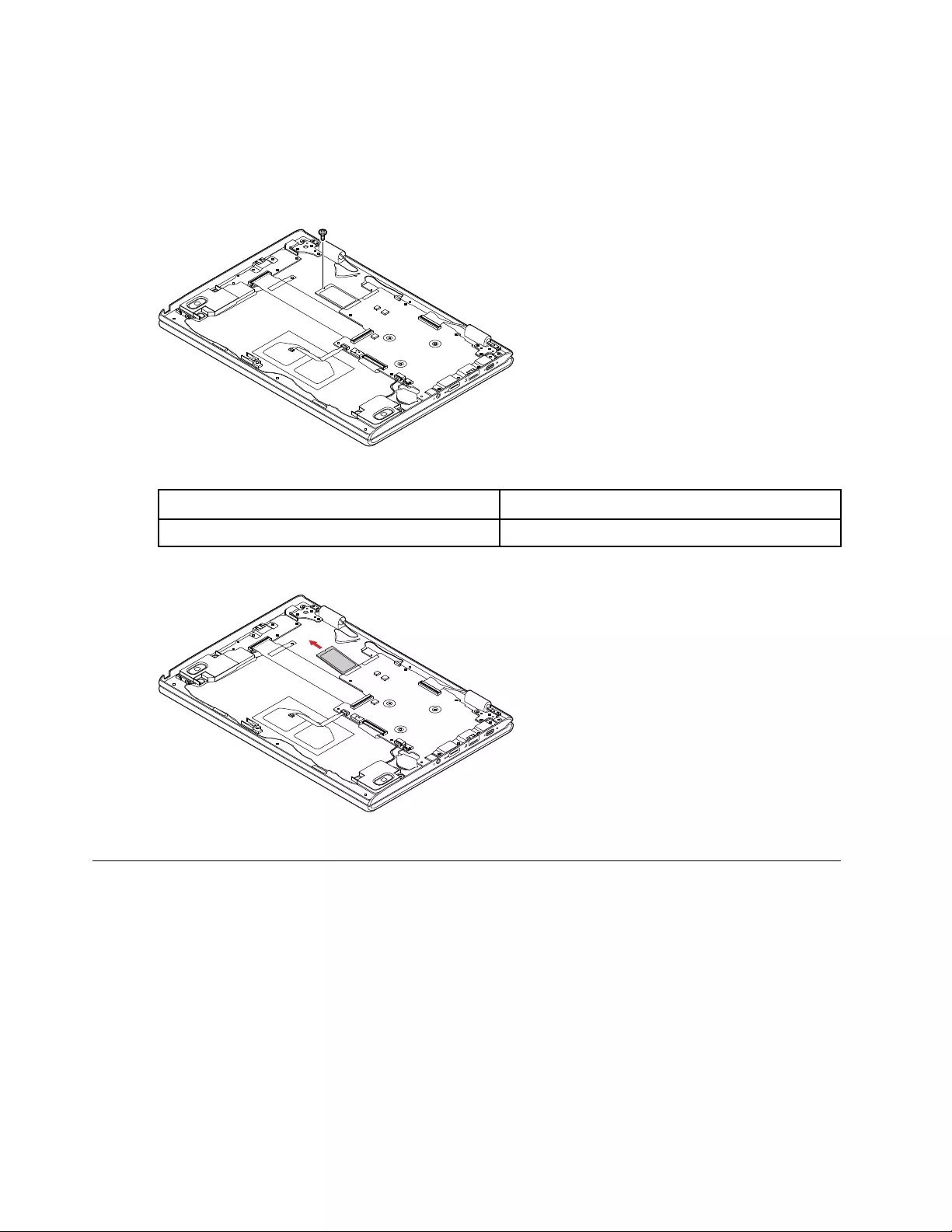
“Remove Lenovo Integrated Pen” on page 35
“Remove the lower case” on page 36
“Remove the battery pack” on page 37
Step 1. Remove 1 screw.
Figure 12. Remove 1 screw
Screw specifications Number of screws
M2.0 x 3 1
Step 2. Remove the M.2 solid-state drive by pulling it away from the slot.
Figure 13. Remove the M.2 solid-state drive
Remove the pen board
Make sure the following FRUs (or CRUs) have been removed.
“Remove Lenovo Integrated Pen” on page 35
“Remove the lower case” on page 36
“Remove the battery pack” on page 37
Step 1. Detach the pen board connector from the power board.
40 Lenovo 300e 2nd Gen Hardware Maintenance Manual
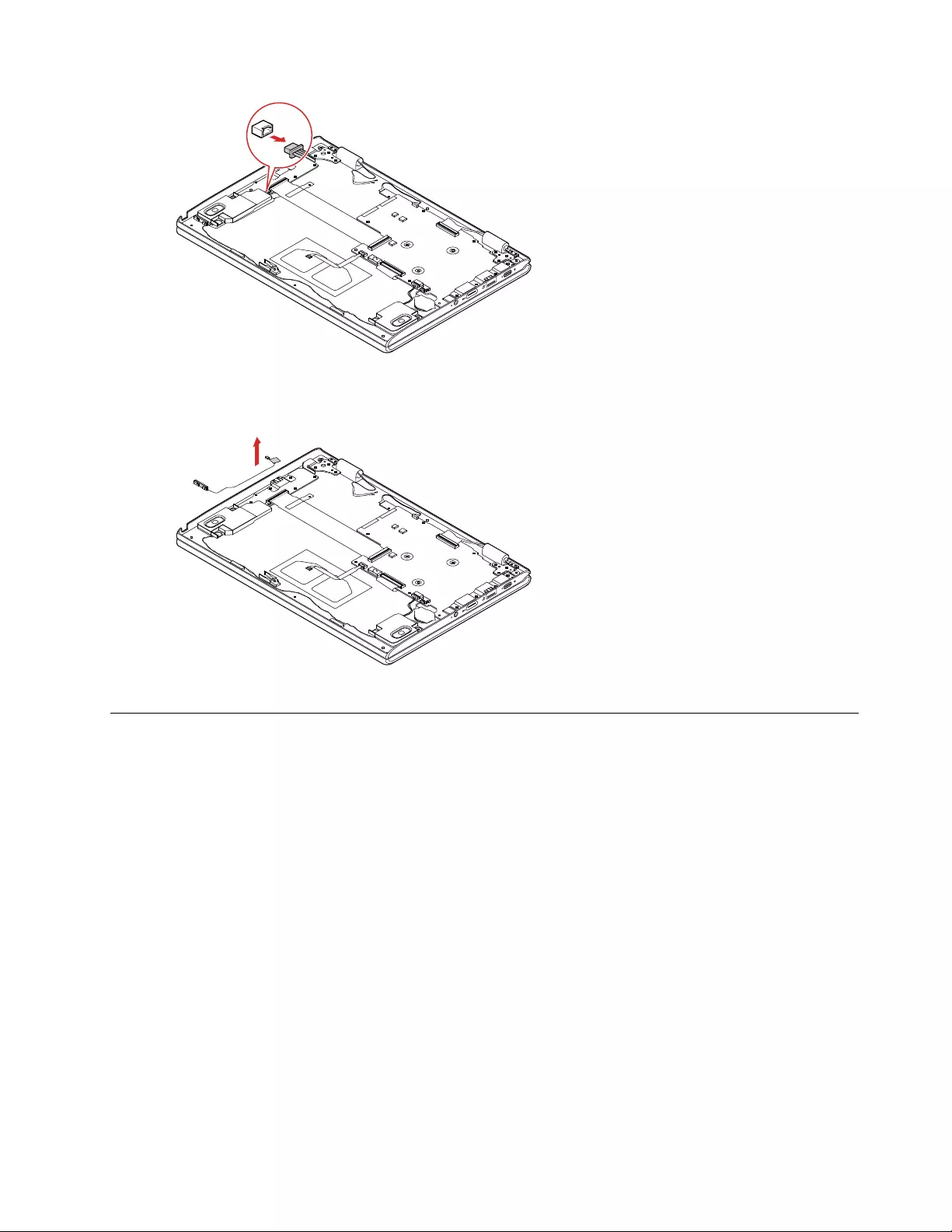
Figure 14. Detach the connector
Step 2. Release the pen board cable from the cable guides, and then remove the pen board.
Figure 15. Remove the pen board
Remove the speakers
Make sure the following FRUs (CRUs) have been removed.
“Remove Lenovo Integrated Pen” on page 35
“Remove the lower case” on page 36
“Remove the battery pack” on page 37
Step 1. Detach the speaker connector from the system board.
Chapter 5.Removing a FRU or CRU 41
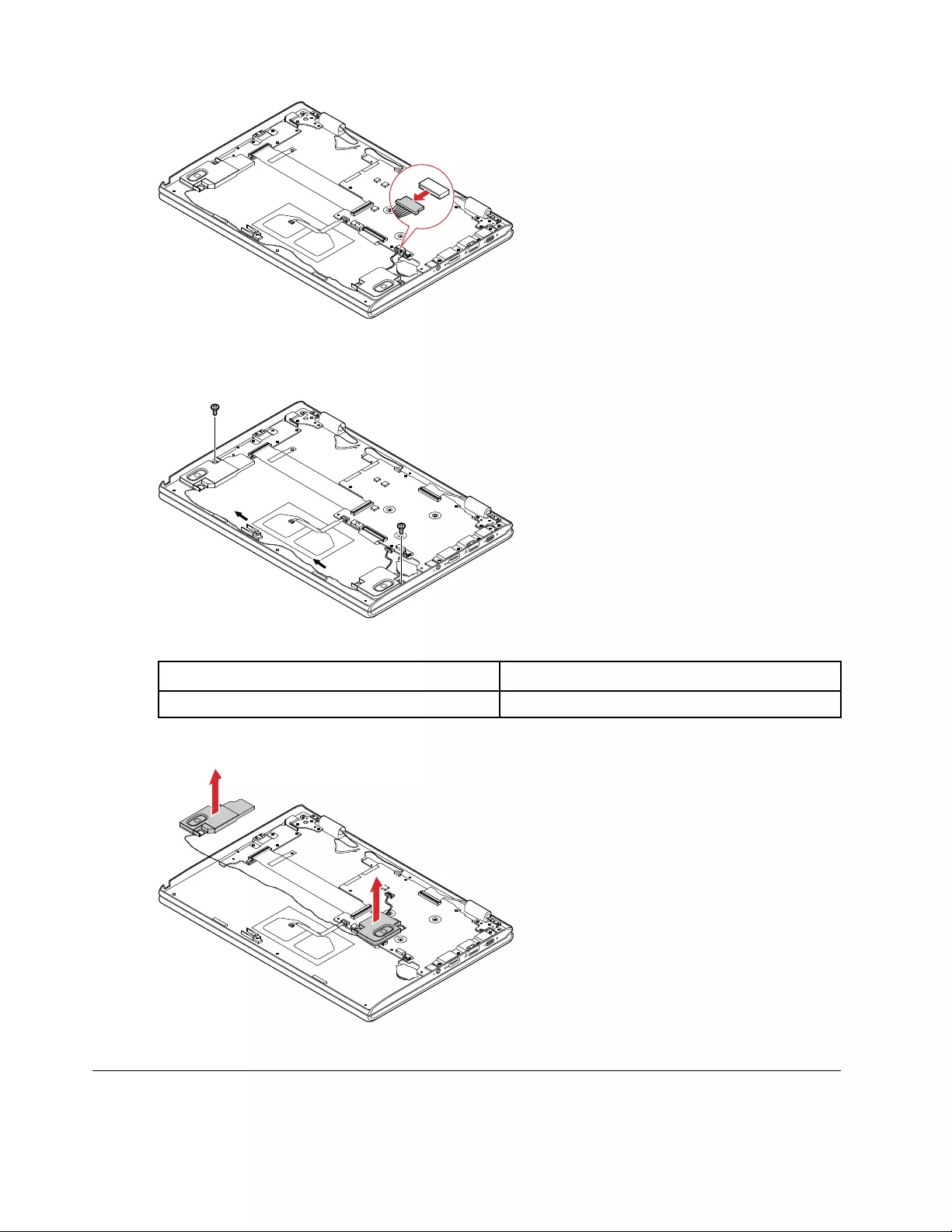
Figure 16. Detach the connector
Step 2. Remove 2 screws. Then release the speaker cable from the cable guides.
Figure 17. Remove 2 screws
Screw specifications Number of screws
M2.0 x 3 2
Step 3. Remove the speakers.
Figure 18. Remove the speakers
Remove the RTC battery
Make sure the following FRUs (or CRUs) have been removed.
42 Lenovo 300e 2nd Gen Hardware Maintenance Manual
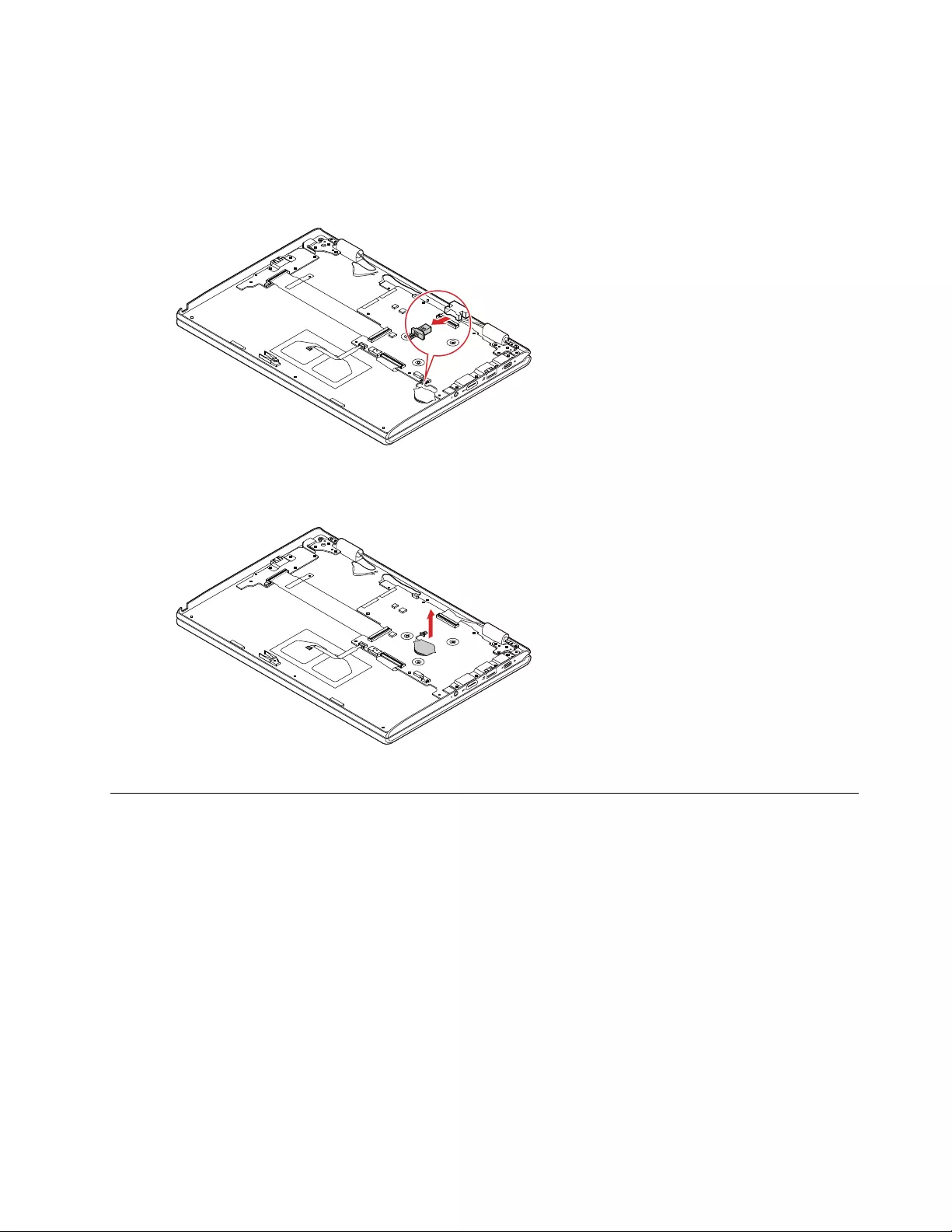
“Remove Lenovo Integrated Pen” on page 35
“Remove the lower case” on page 36
“Remove the battery pack” on page 37
Step 1. Detach the RTC battery connector from the system board.
Figure 19. Detach the connector
Step 2. Remove the RTC battery.
Figure 20. Remove the RTC battery
Remove the power board
Make sure the following FRUs (or CRUs) have been removed.
“Remove Lenovo Integrated Pen” on page 35
“Remove the lower case” on page 36
“Remove the battery pack” on page 37
Step 1. Remove 4 screws.
Chapter 5.Removing a FRU or CRU 43
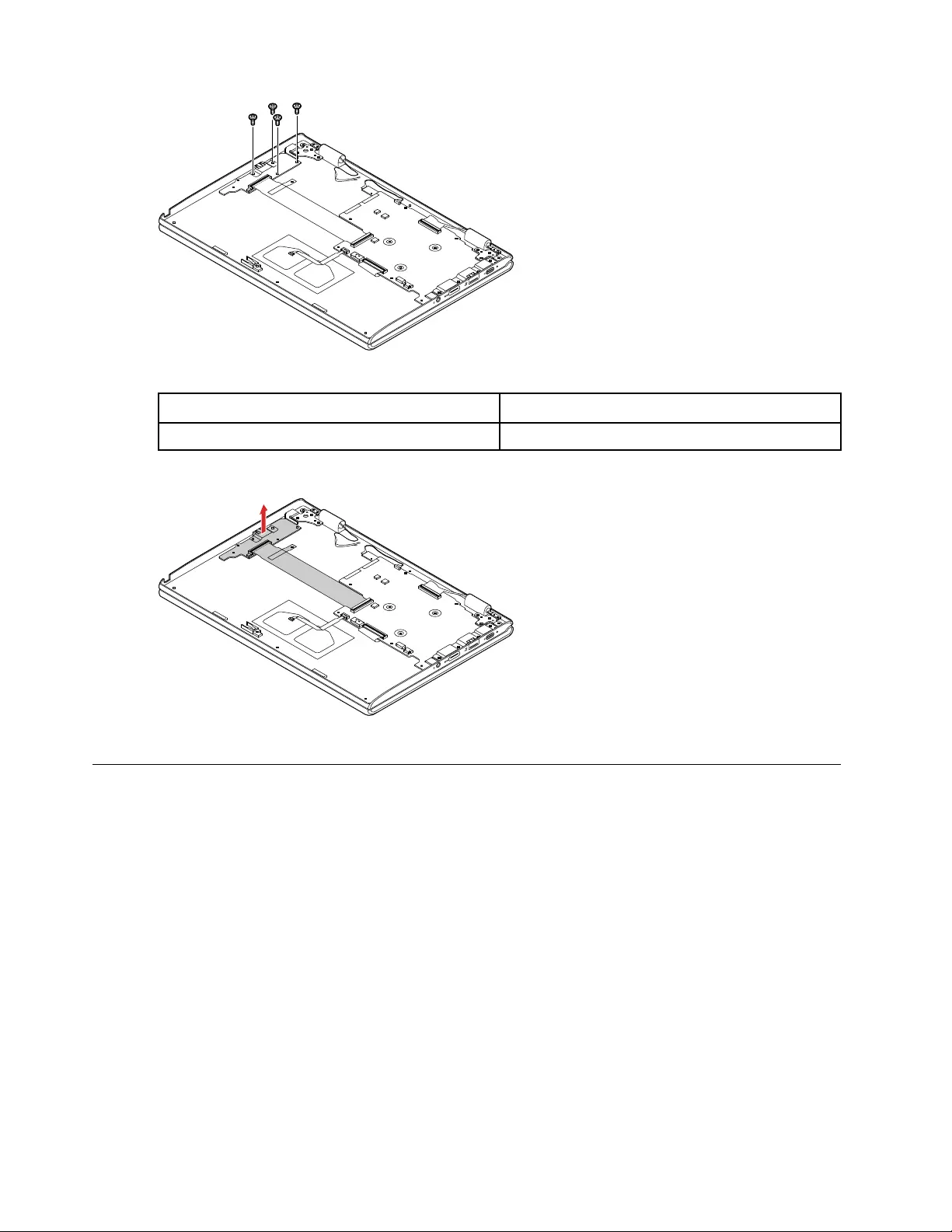
Figure 21. Remove 4 screws
Screw specifications Number of screws
M2.0 x 4 4
Step 2. Remove the power board and bracket.
Figure 22. Remove the power board and bracket
Remove the system board
Make sure the following FRUs (or CRUs) have been removed.
“Remove Lenovo Integrated Pen” on page 35
“Remove the lower case” on page 36
“Remove the battery pack” on page 37
“Remove the wireless module” on page 38
“Remove the M.2 solid-state drive” on page 39
“Remove the pen board” on page 40
“Remove the speakers” on page 41
“Remove the RTC battery” on page 42
Step 1. Detach the World-Facing camera cable connector, LCD cable connector, keyboard cable
connector and touchpad cable connector from the system board.
Note: Not all 300e Windows 2nd Gen SKUs include World-Facing camera cable.
44 Lenovo 300e 2nd Gen Hardware Maintenance Manual
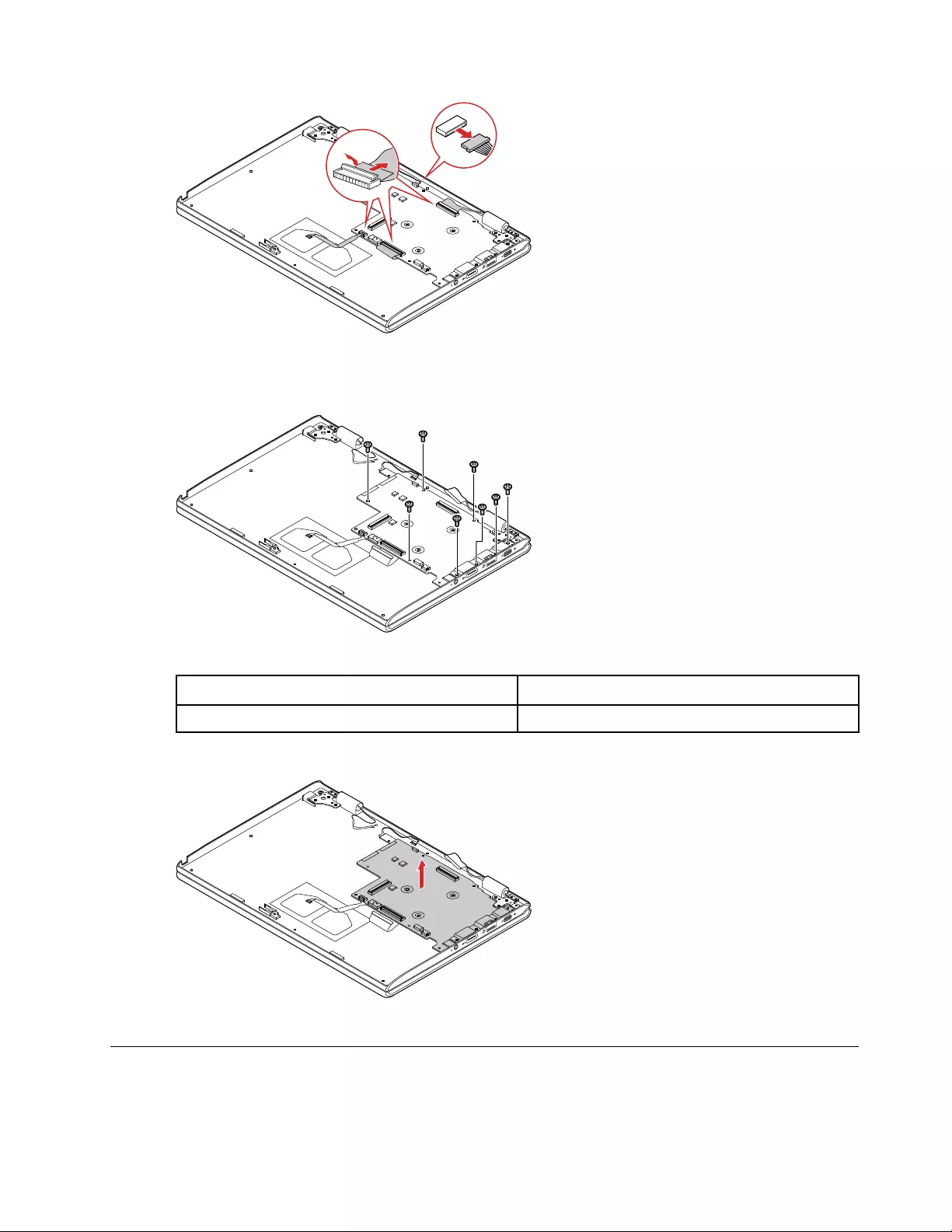
Figure 23. Detach the connectors
Step 2. Remove 8 screws.
Figure 24. Remove 8 screws
Screw specifications Number of screws
M2.0 x 4 8
Step 3. Carefully remove the system board and bracket.
Figure 25. Remove the system board and bracket
Remove the World-Facing camera (for selected models)
Make sure the following FRUs (or CRUs) have been removed.
Chapter 5.Removing a FRU or CRU 45
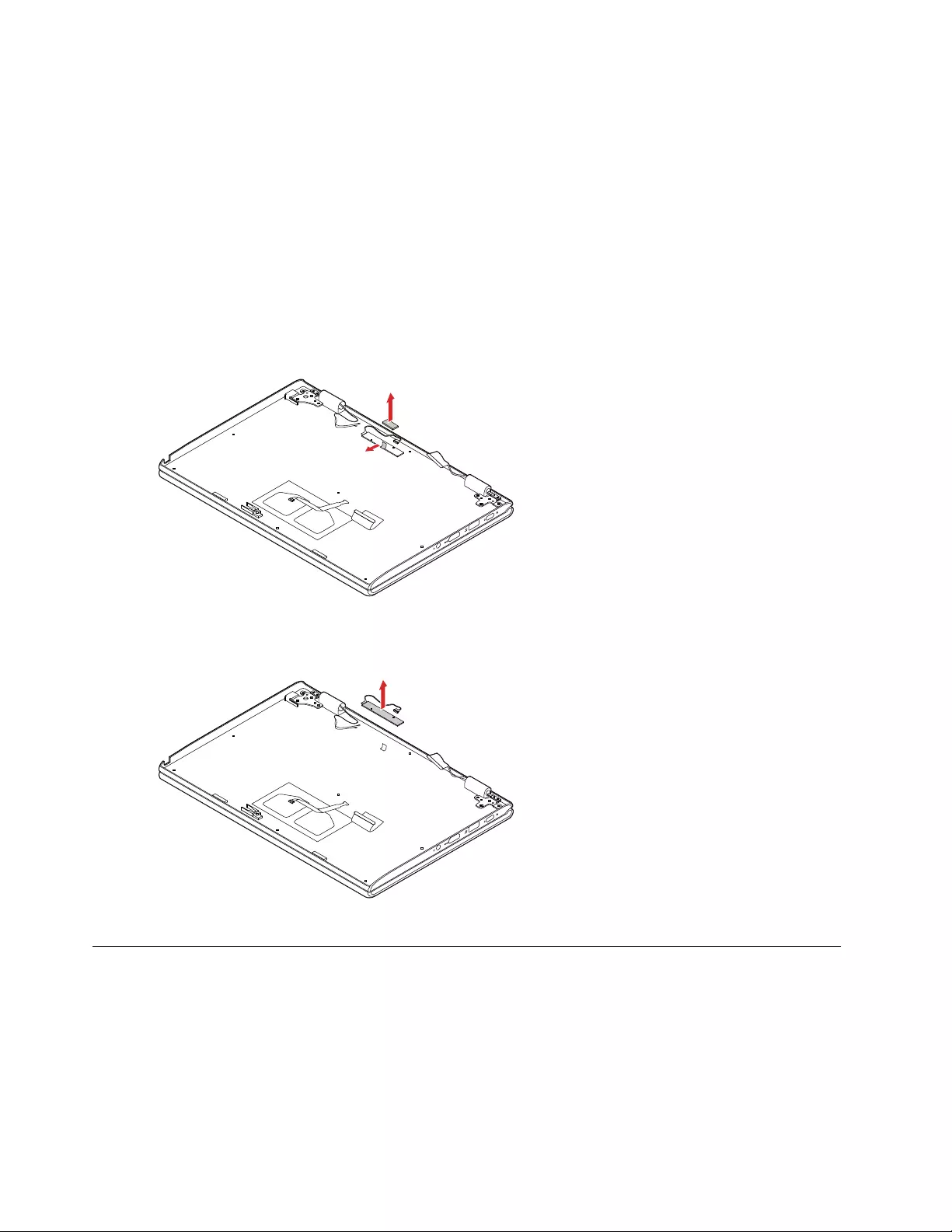
“Remove Lenovo Integrated Pen” on page 35
“Remove the lower case” on page 36
“Remove the battery pack” on page 37
“Remove the wireless module” on page 38
“Remove the M.2 solid-state drive” on page 39
“Remove the pen board” on page 40
“Remove the speakers” on page 41
“Remove the RTC battery” on page 42
“Remove the system board” on page 44
Step 1. Remove the sponge. Then peel off the conductive fabric that secure the World-Facing camera.
Figure 26. Remove the sponge and peel off the conductive fabric
Step 2. Remove the World-Facing camera.
Figure 27. Remove the World-Facing camera
Remove the upper case (with keyboard)
Make sure the following FRUs (CRUs) have been removed. Also make sure the antenna cable connectors
and LCD cable connector have been detached from the wireless module and system board.
“Remove Lenovo Integrated Pen” on page 35
“Remove the lower case” on page 36
“Remove the battery pack” on page 37
46 Lenovo 300e 2nd Gen Hardware Maintenance Manual
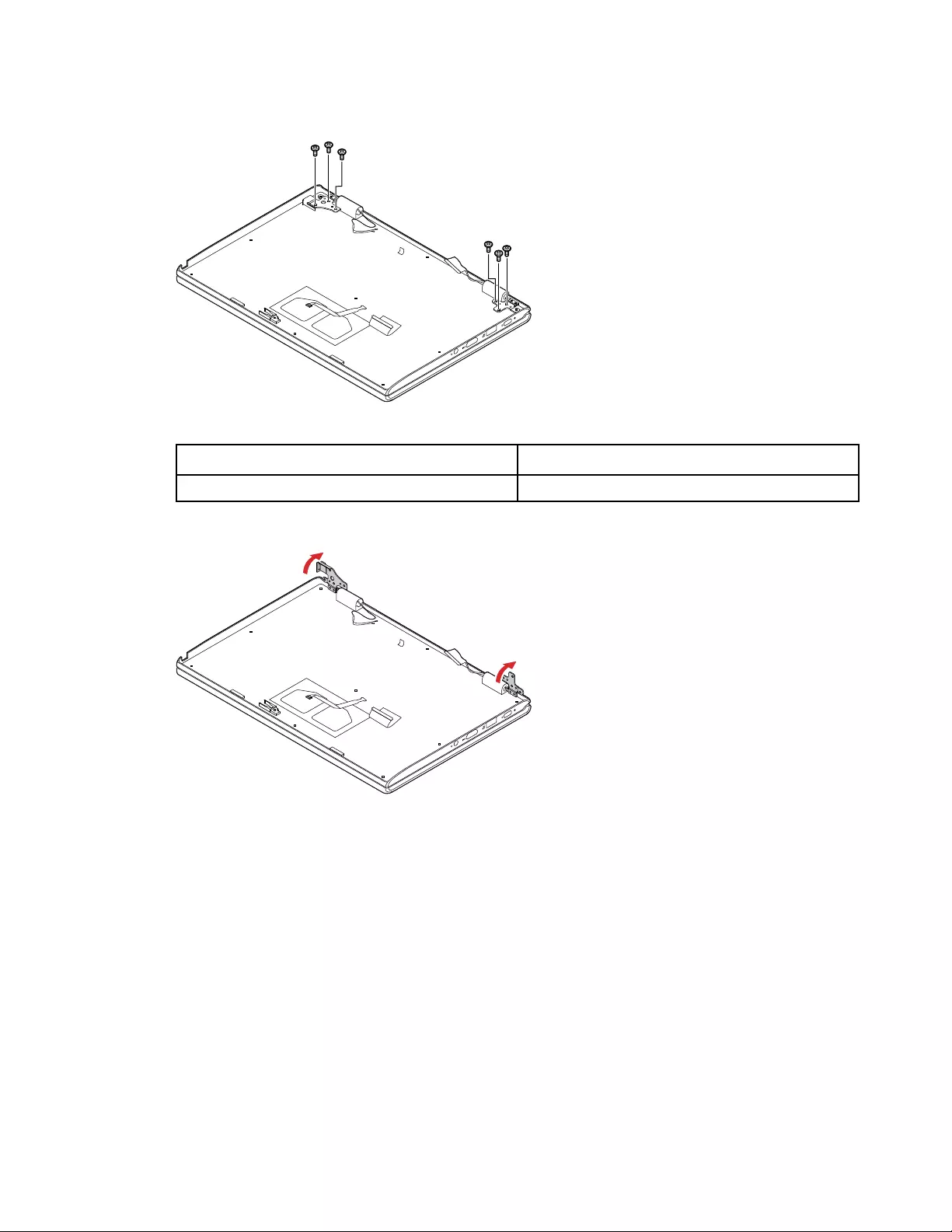
Step 1. Remove 6 screws that secure the hinges to the upper case.
Figure 28. Remove 6 screws
Screw specifications Number of screws
M2.5 x 5 6
Step 2. Open the hinges.
Figure 29. Open the hinges
Step 3. From the upper edge, slowly and carefully lift up the upper case.
Chapter 5.Removing a FRU or CRU 47
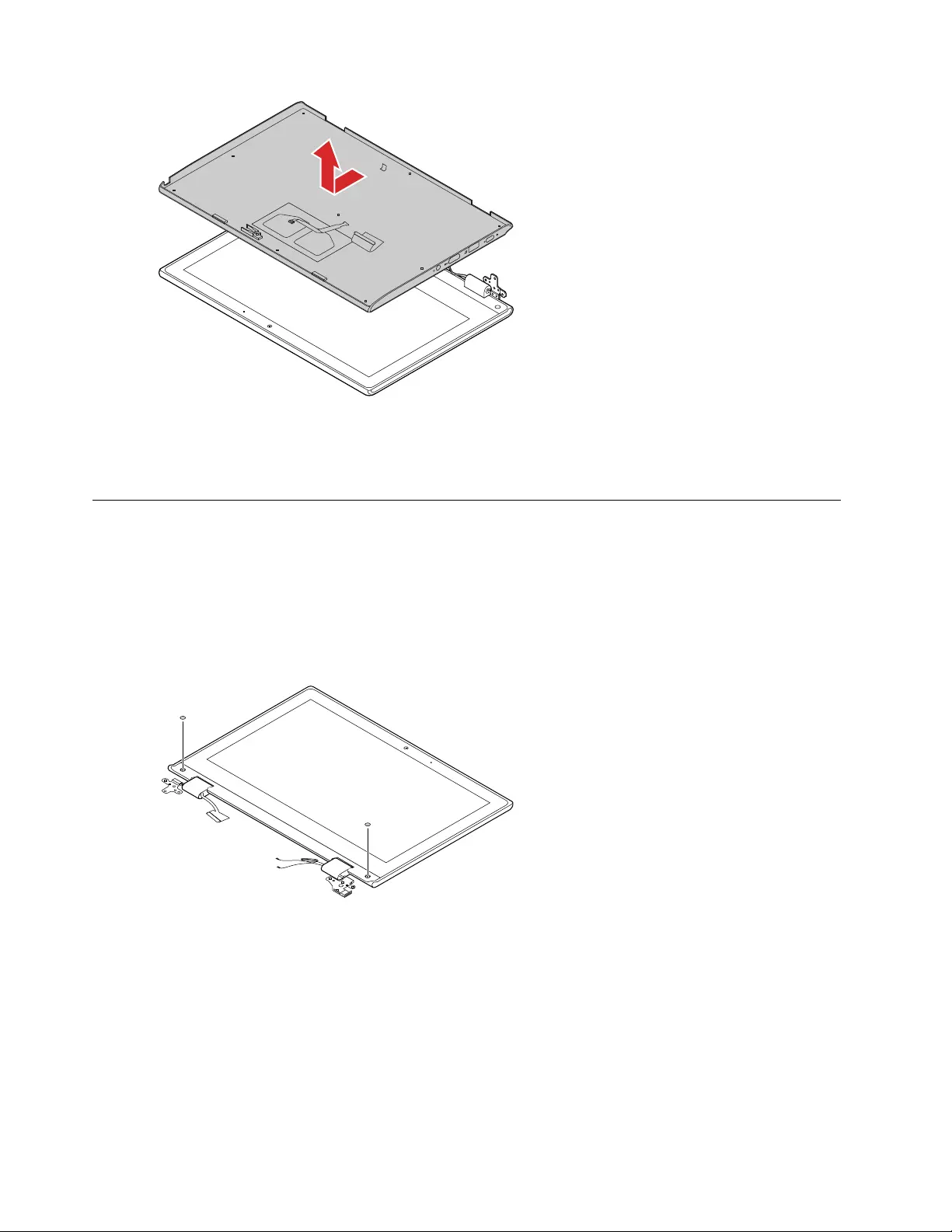
Figure 30. Remove the upper case (with keyboard)
Attention: Do not pull up the upper case before detaching the antenna cable connectors and LCD
cable connector. Otherwise the cables may be damaged.
Disassemble the LCD module
The LCD module as a whole is not a FRU. Instead, it contains FRUs as its components. Before
disassembling the LCD module, make sure it has been detached from the upper case. Refer to “Remove the
upper case (with keyboard)” on page 46 for instructions.
Remove the LCD panel
Step 1. Remove the screw rubbers.
Figure 31. Remove the screw rubbers
Step 2. Remove 2 screws.
48 Lenovo 300e 2nd Gen Hardware Maintenance Manual
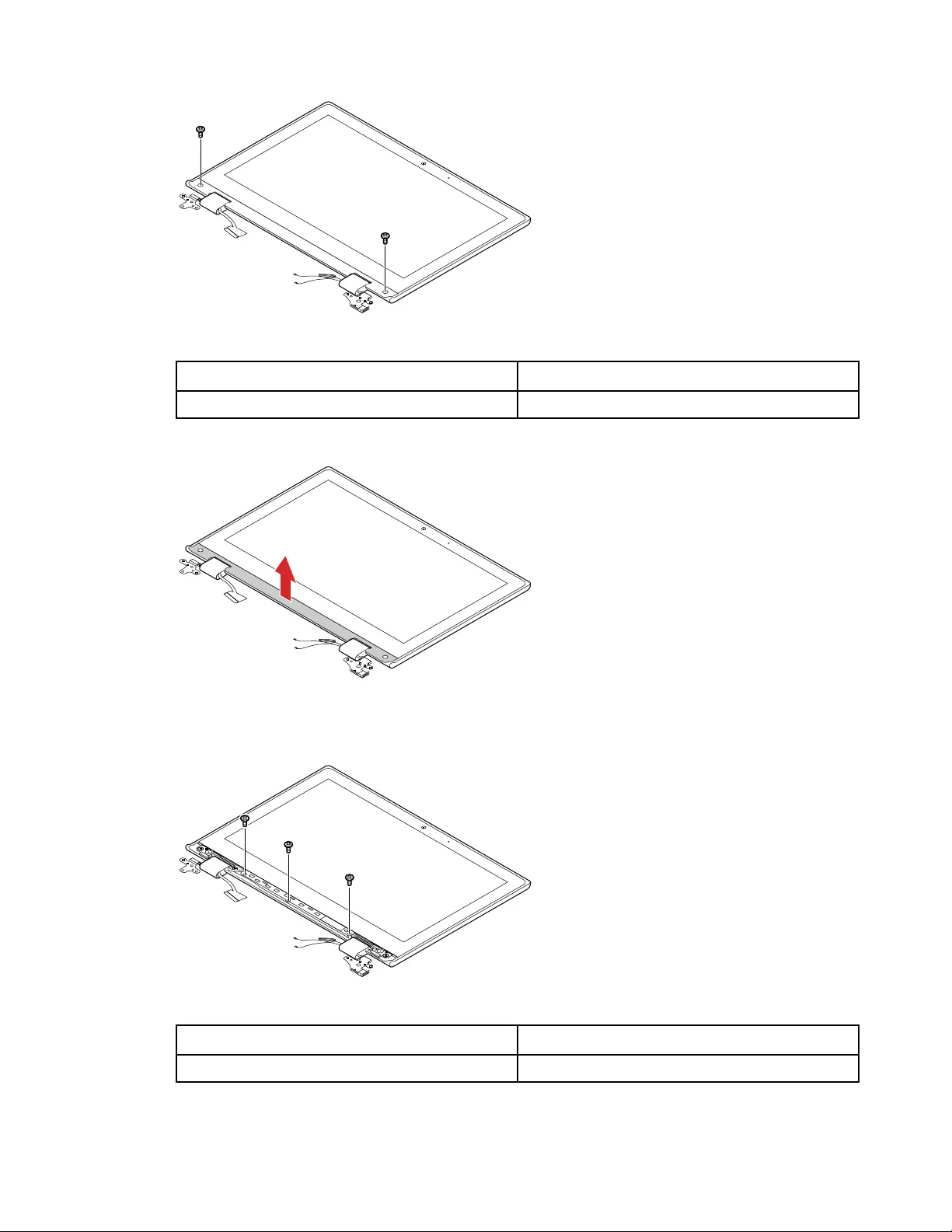
Figure 32. Remove 2 screws
Screw specifications Number of screws
M2.0 x 3 2
Step 3. Carefully remove the strip cover.
Figure 33. Remove the strip cover
Step 4. Remove 3 screws.
Figure 34. Remove 3 screws
Screw specifications Number of screws
M2.0 x 3 3
Step 5. Remove the hinge rubbers that secure the LCD cable and antenna cables.
Chapter 5.Removing a FRU or CRU 49
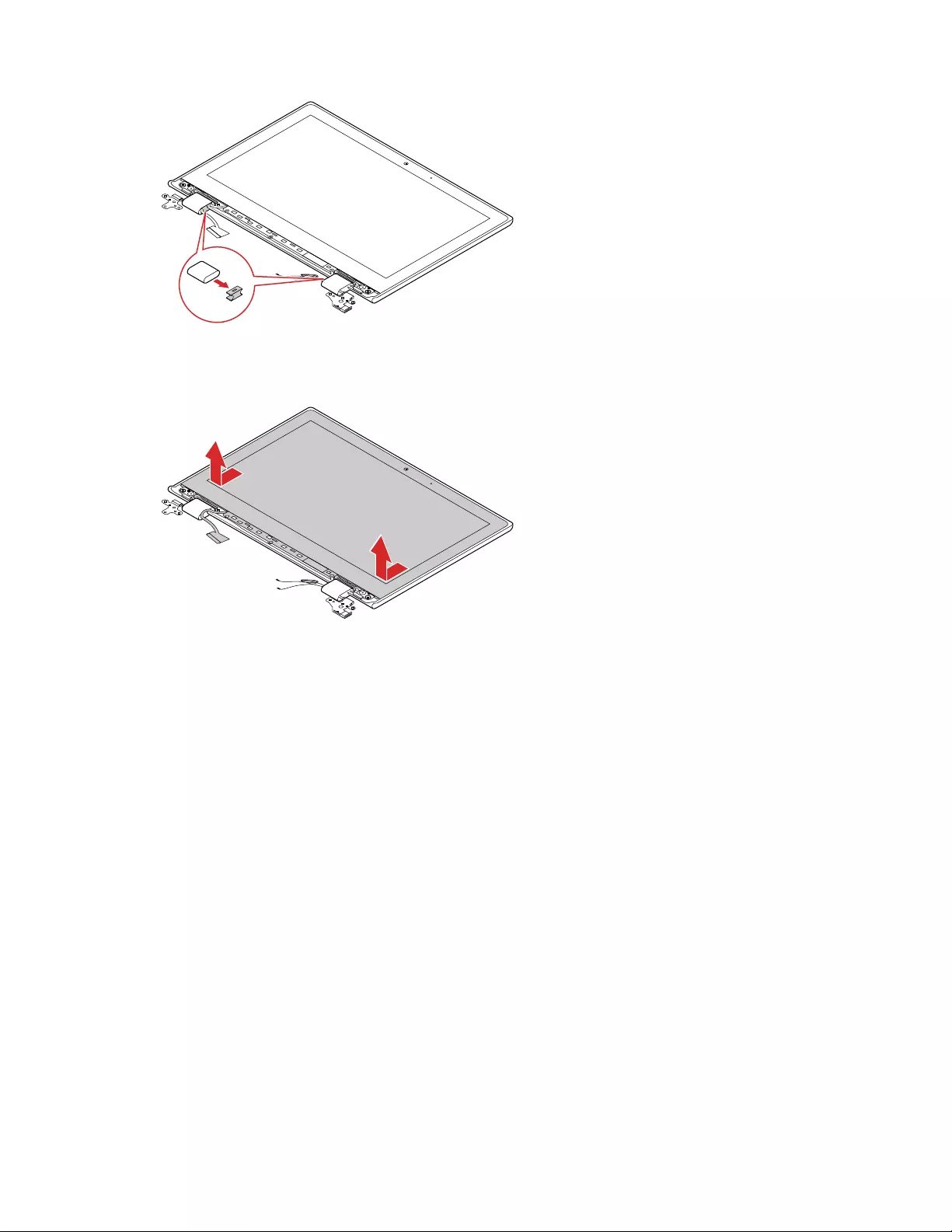
Figure 35. Remove the hinge rubbers
Step 6. Push the LCD panel from top to bottom, and then remove the LCD panel.
Figure 36. Remove the LCD panel
Remove the front camera and the LCD cable
Make sure the following FRUs (or CRUs) have been removed.
“Remove Lenovo Integrated Pen” on page 35
“Remove the lower case” on page 36
“Remove the battery pack” on page 37
“Remove the upper case (with keyboard)” on page 46
“Remove the LCD panel” on page 48
Step 1. Turn over the LCD panel, and then peel off the aluminum foil that secure the front camera.
50 Lenovo 300e 2nd Gen Hardware Maintenance Manual
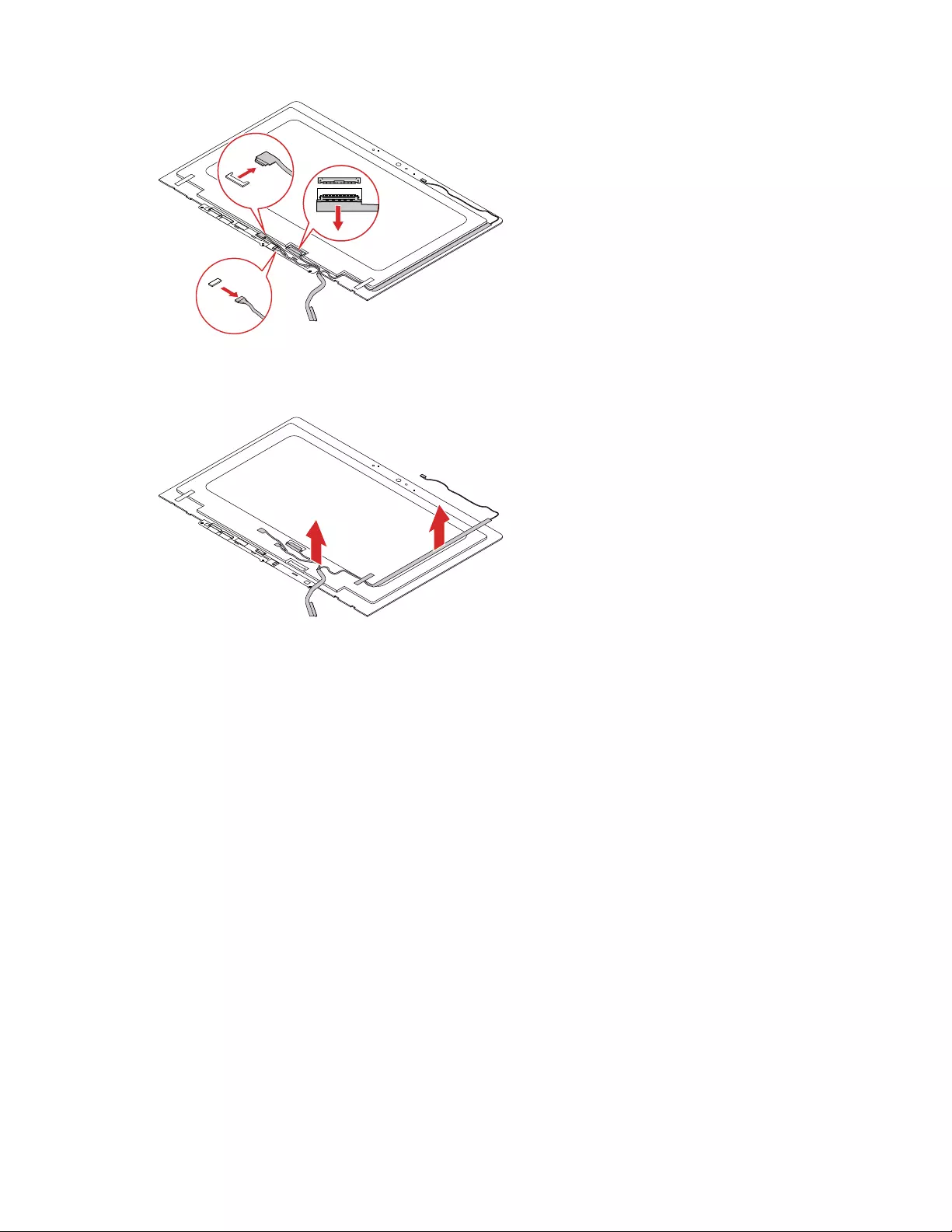
Figure 40. Detach the connectors
Step 5. Remove the LCD cable.
Figure 41. Remove the LCD cable
Remove the hinges
Make sure the following FRUs (or CRUs) have been removed.
“Remove Lenovo Integrated Pen” on page 35
“Remove the lower case” on page 36
“Remove the battery pack” on page 37
“Remove the upper case (with keyboard)” on page 46
“Remove the LCD panel” on page 48
Step 1. Remove 8 screws.
52 Lenovo 300e 2nd Gen Hardware Maintenance Manual
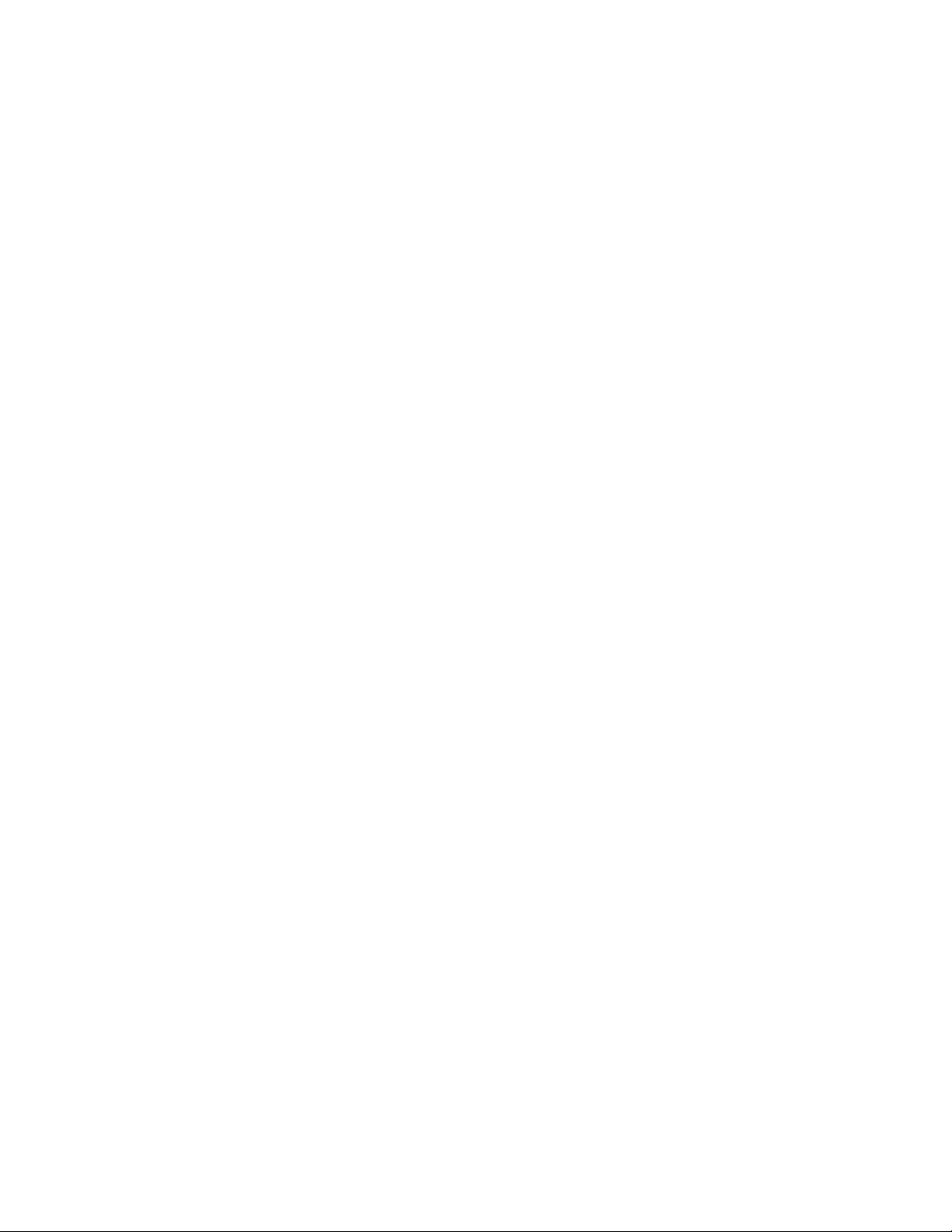
54 Lenovo 300e 2nd Gen Hardware Maintenance Manual
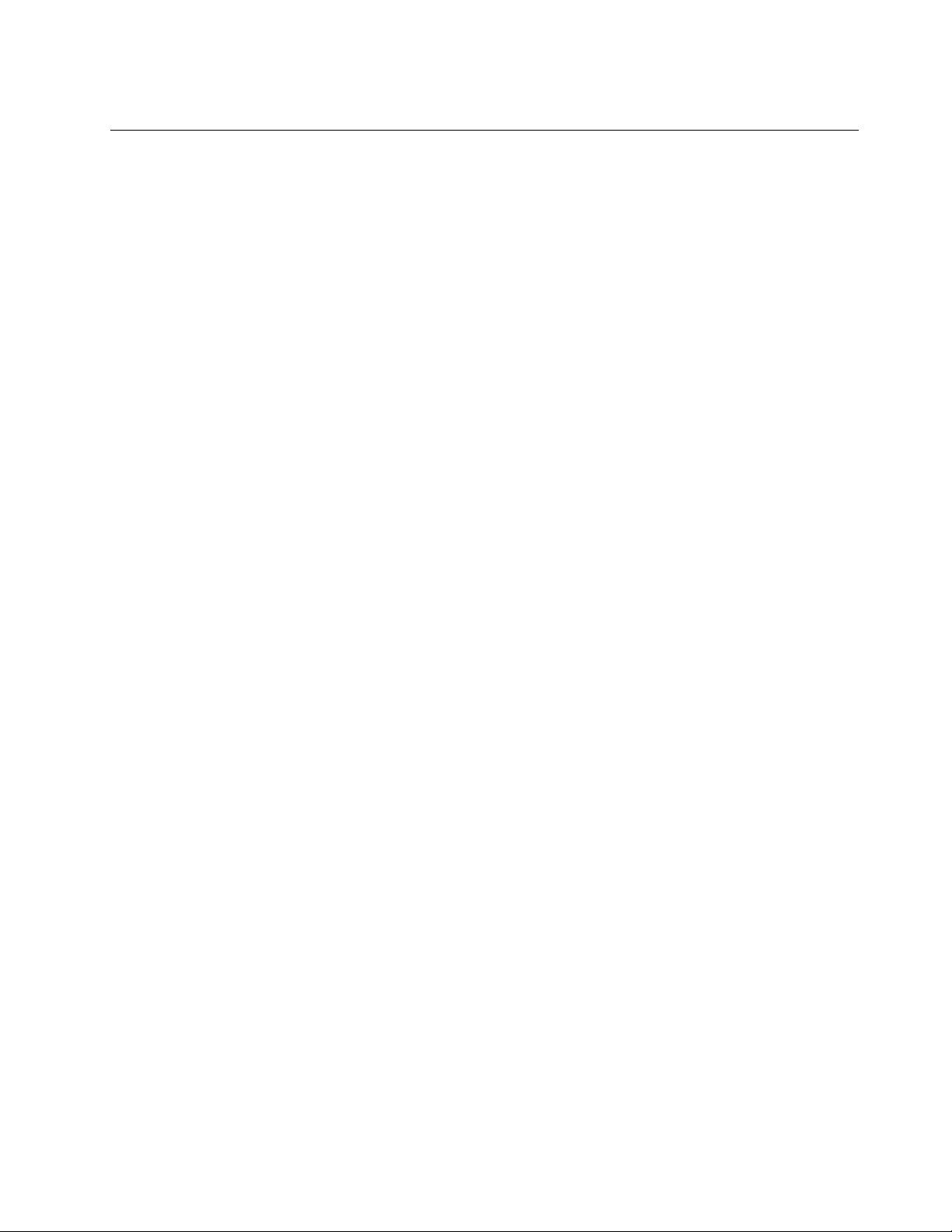
Trademarks
LENOVO and LENOVO logo are trademarks of Lenovo.
Other company, product, or service names may be trademarks or service marks of others.