Table of Contents
Lenovo 320S User Manual
Displayed below is the user manual for 320S by Lenovo which is a product in the Notebooks category. This manual has pages.
Related Manuals
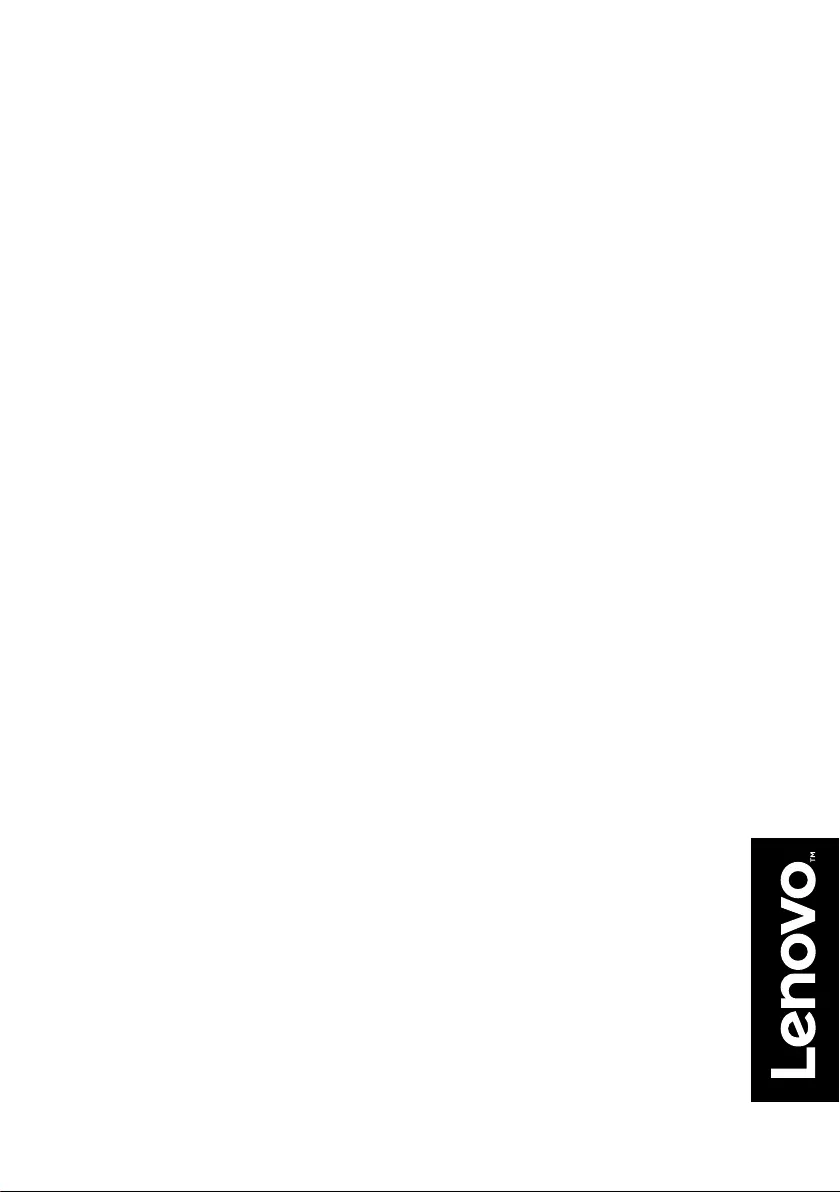
ideapad 320S-15ISK
ideapad 320S-15IKB
Hardware
Maintenance
Manual
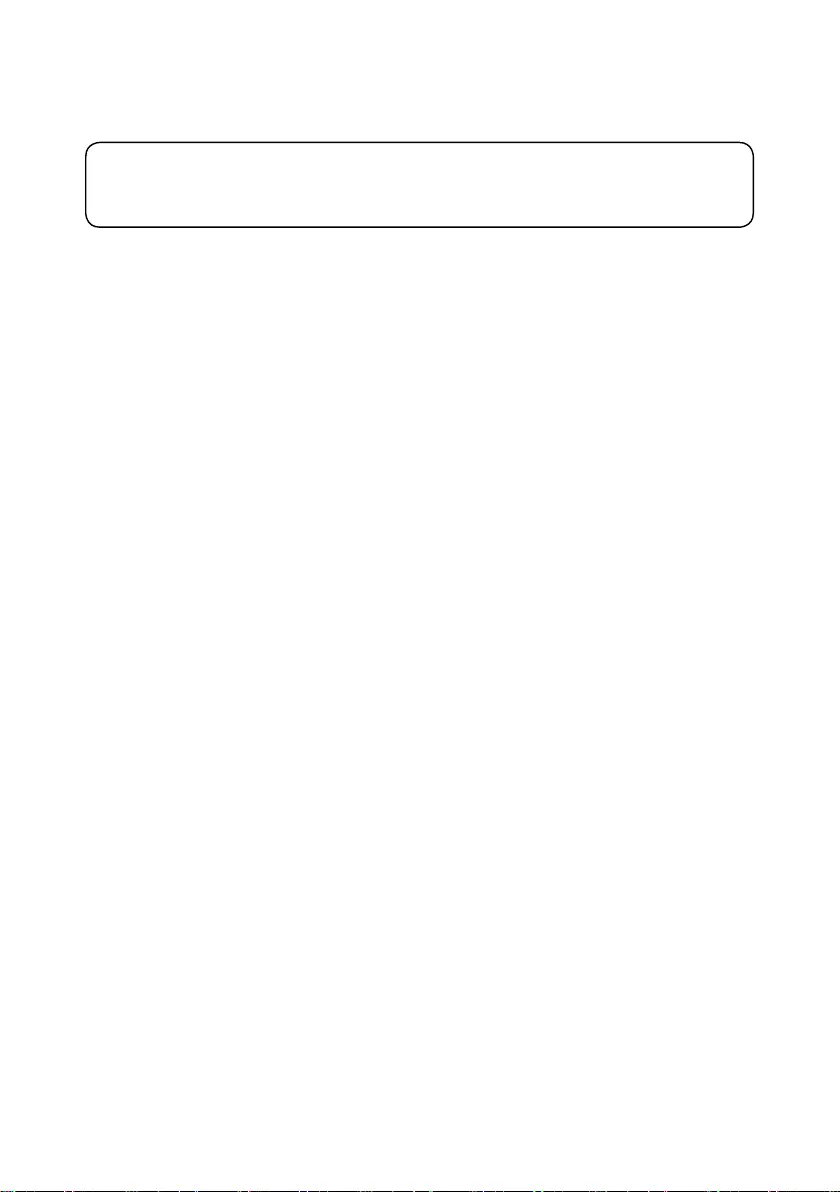
Note:
• Before using this information and the product it supports, be sure to read the general information under
“Notices” on page 72.
First Edition (March 2017)
© Copyright Lenovo 2017. All rights reserved.
LIMITEDANDRESTRICTEDRIGHTSNOTICE:IfdataorsoftwareisdeliveredpursuantaGeneral
ServicesAdministration“GSA”contract,use,reproduction,ordisclosureissubjecttorestrictionsset
forthinContractNo.GS-35F-05925.
©2017Lenovo
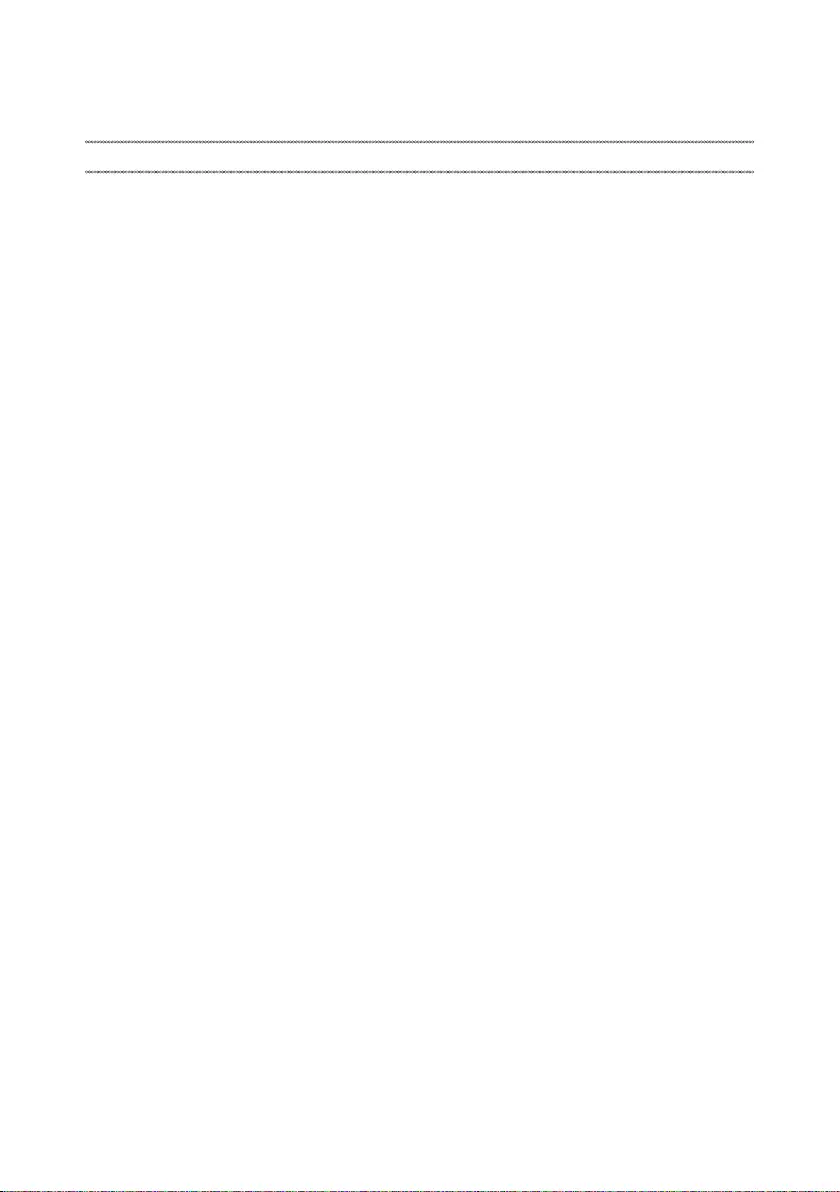
iii
Contents
About this manual ....................................... iv
Safety information ........................................ 1
Generalsafety................................................ 2
Electricalsafety.............................................. 3
Safetyinspectionguide.................................. 5
Handlingdevicesthataresensitiveto
electrostaticdischarge.................................... 6
Groundingrequirements................................. 6
Safetynotices:multilingualtranslations.......... 7
Lasercompliancestatement......................... 14
Important service information ................... 16
StrategyforreplacingFRUs......................... 16
Strategyforreplacingaharddiskdrive............17
Importantnoticeforreplacingasystem
board................................................................17
Importantinformationaboutreplacing
RoHScompliantFRUs................................. 18
General checkout ...................................... 19
Whattodorst............................................. 20
Powersystemcheckout................................ 21
CheckingtheACadapter.................................21
Checkingoperationalcharging.........................21
Checkingthebatterypack................................22
Related service information ...................... 23
Restoringthefactorycontentsbyusing
OneKeyRecovery........................................ 23
Restoreoffactorydefault.................................23
Passwords.................................................... 24
Power-onpassword..........................................24
Hard-diskpassword..........................................24
Administratorpassword....................................24
Powermanagement..................................... 25
Screenblankstate............................................25
Puttingthecomputertosleeporshuttingit
down.................................................................25
Puttingyourcomputertosleep.........................25
Shuttingdownthecomputer.............................26
Lenovo ideapad 320S-15ISK/ideapad
320S-15IKB .................................................. 27
Specications............................................... 27
Statusindicators........................................... 29
Hotkeys......................................................... 30
FRUreplacementnotices............................. 31
Screwnotices..................................................31
RemovingandreplacinganFRU................. 32
1010Basecover...............................................33
1020Batterypack.............................................35
1030PCIExpressMiniCardforwireless
LAN...................................................................37
1040DIMM.......................................................39
1050Harddiskdrive.........................................41
1060Speakers.................................................43
1070FanassemblyandHeatSink
assembly...........................................................44
1080IOboardandbackupbattery...................48
1090Uppercase..............................................50
1100
Systemboard............................................ 53
1110LCDunit...................................................55
1120Integratedcamera,antennaassembly
andLCDhinges................................................58
Locations...................................................... 61
Frontviewandright-sideview..........................61
BottomandLeft-sideview...............................62
Partslist........................................................ 63
Overall..............................................................64
LCDFRUs........................................................67
Miscellaneousparts..........................................69
ACadapters......................................................69
Screws..............................................................71
Notices......................................................... 72
Trademarks.................................................. 73
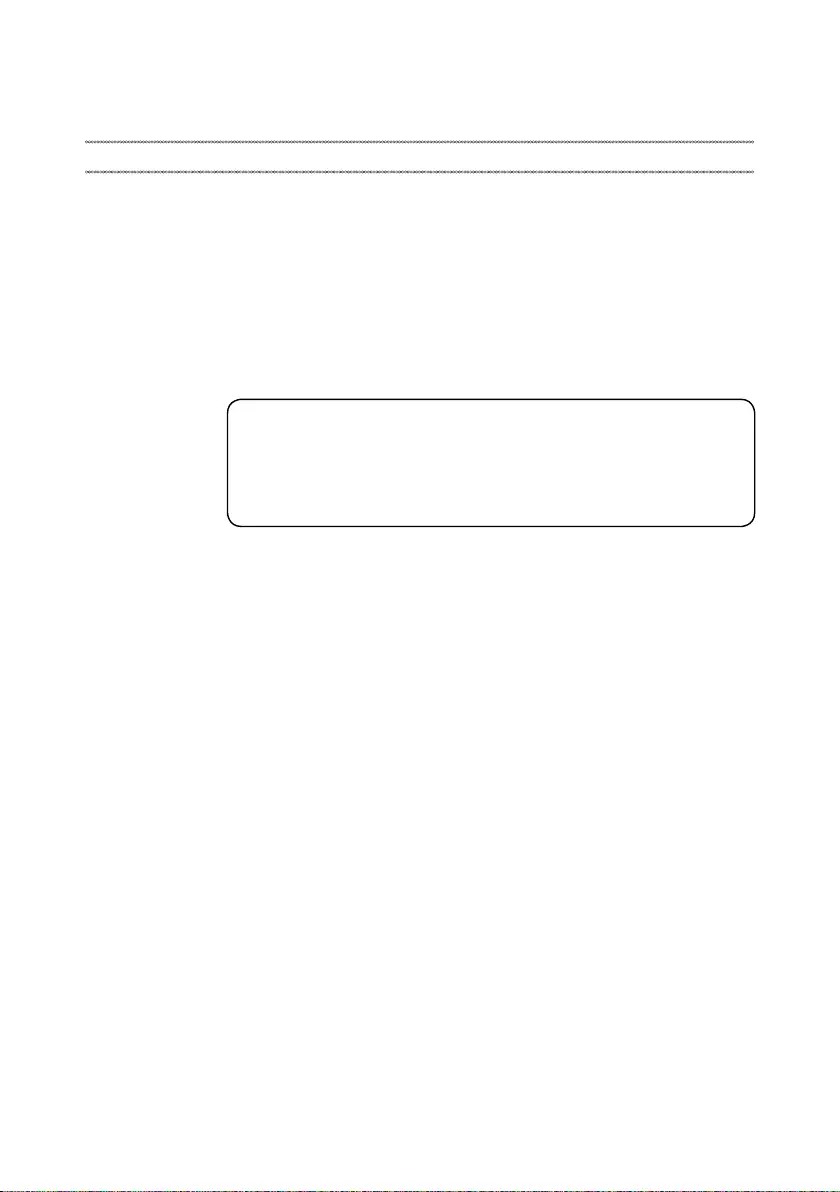
iv
About this manual
Thismanualcontainsserviceandreferenceinformationforthefollowing
Lenovoproduct:
Lenovo ideapad 320S-15ISK/ideapad 320S-15IKB
Usethismanualtotroubleshootproblems.
Themanualisdividedintothefollowingsections:
• Thecommonsectionsprovidegeneralinformation,guidelines,andsafety
informationrequiredforservicingcomputers.
• Theproduct-specicsectionincludesservice,reference,andproduct-specic
partsinformation.
Important:
This manual is intended only for trained servicers who are familiar with Lenovo
products. Use this manual to troubleshoot problems effectively.
Before servicing a Lenovo product, make sure to read all the information under
“Safety information” on page 1 and “Important service information” on page 16.
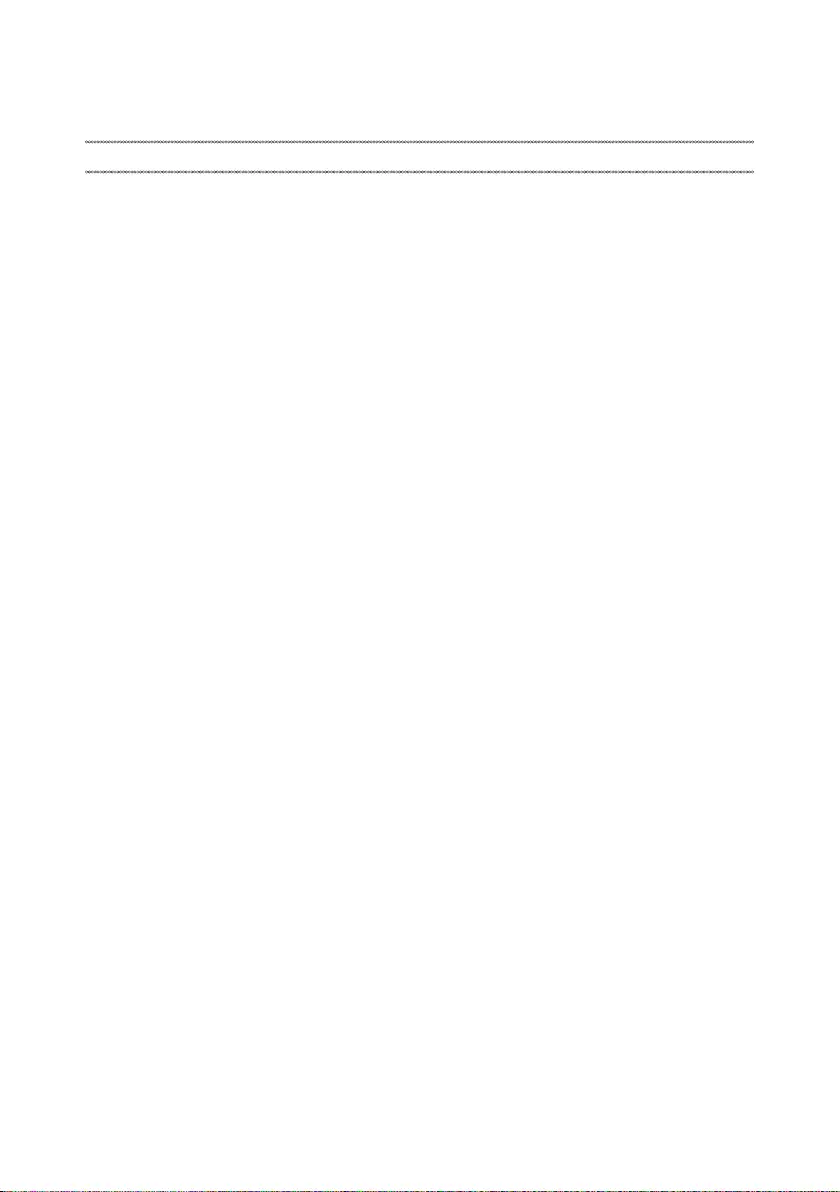
1
Safety information
Safety information
Thischapterpresentsthefollowingsafetyinformationthatyouneedtoget
familiarwithbeforeyou servicea Lenovoideapad 320S-15ISK/ideapad
320S-15IKBcomputer:
• “Generalsafety”onpage2
• “Electricalsafety”onpage3
• “Safetyinspectionguide”onpage5
• “Handlingdevicesthataresensitivetoelectrostaticdischarge”onpage6
• “Groundingrequirements”onpage6
• “Safetynotices:multilingualtranslations”onpage7
• “Lasercompliancestatement”onpage14
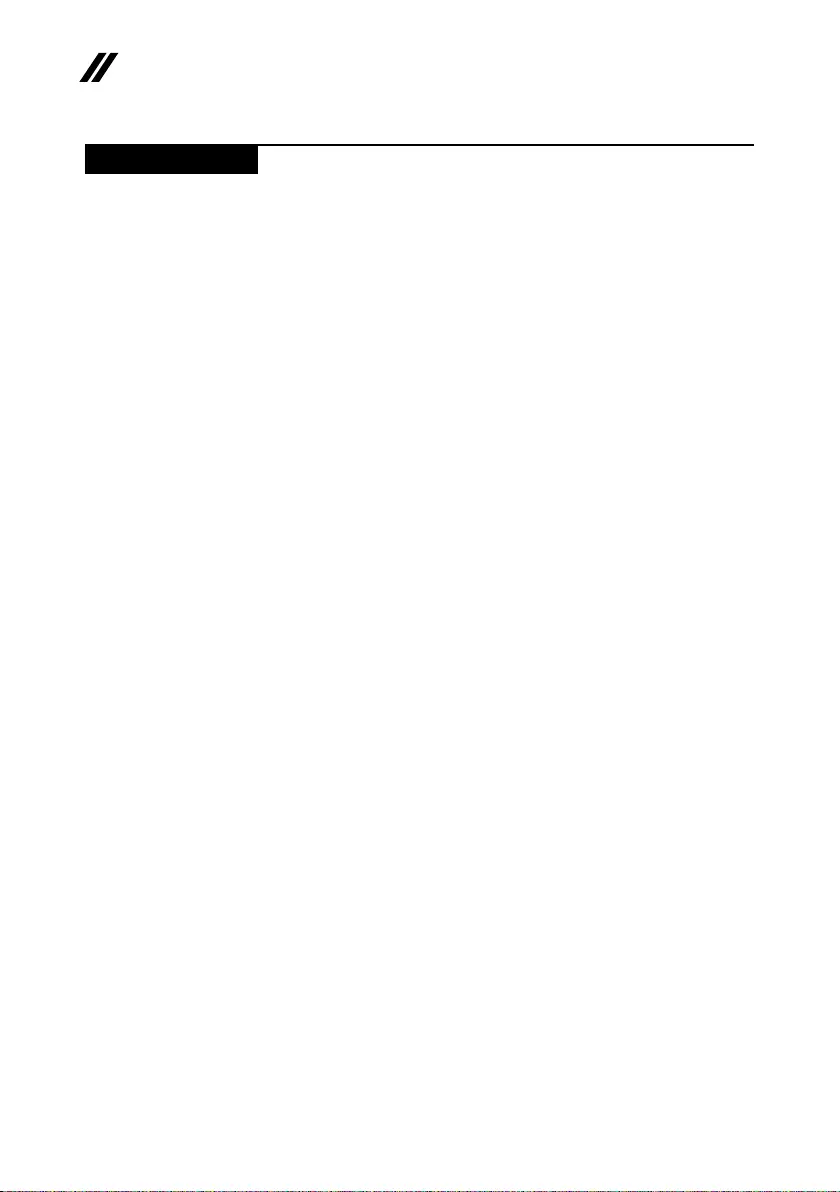
2
ideapad 320S-15ISK/ideapad 320S-15IKB Hardware Maintenance Manual
General safety
Followtheserulesbelowtoensuregeneralsafety:
• Observeagoodhousekeeping inthe areawherethemachinesareput
duringandafterthemaintenance.
• Whenliftinganyheavyobject:
1. Makesurethatyoucanstandsafelywithoutslipping.
2. Distributetheweightoftheobjectequallybetweenyourfeet.
3. Useaslowliftingforce.Nevermovesuddenlyortwistwhenyouattempt
toliftit.
4. Liftitbystandingorpushingupwithyourlegmuscles;thisactioncould
avoidthestrainfromthemusclesinyourback.Donotattempttoliftany
objectthatweighsmorethan16kg(35lb)orthatyouthinkistooheavy
foryou.
• Donotperformany actionthatcauseshazardstothecustomer,or that
makesthemachineunsafe.
• Beforeyou startthe machine,makesurethatotherservicerepresentatives
andthecustomerarenotinahazardousposition.
• Pleaseremovecoversand otherparts ina safeplace,awayfromall
personnel,whileyouareservicingthemachine.
• Keepyourtoolcaseawayfromwalkareassothatotherpeoplewillnot trip
overit.
• Donotwearlooseclothingthatcanbetrappedinthemovingparts ofthe
machine.Makesurethatyoursleevesarefastenedorrolledupaboveyour
elbows.Ifyourhairislong,fastenit.
• Inserttheendsofyournecktieorscarfinsideclothingor fastenit withthe
nonconductiveclip,about8centimeters(3inches)fromtheend.
• Donotwearjewelry,chains,metal-frameeyeglasses,ormetalfastenersfor
yourclothing.
Attention:Metalobjectsaregoodelectricalconductors.
• Wearsafetyglasses whenyouarehammering,drilling,soldering,cutting
wire,attachingsprings,usingsolvents,orworkinginanyotherconditions
thatmaybehazardoustoyoureyes.
• Afterservice, reinstallall safetyshields,guards,labels,and groundwires.
Replaceanysafetydevicethatiswornordefective.
• Reinstallallcoverscorrectlybeforereturningthemachinetothecustomer.
• Fanlouversonthemachinehelp toprevent theoverheating ofinternal
components.Donotobstructfanlouvers orcover themwith labelsor
stickers.
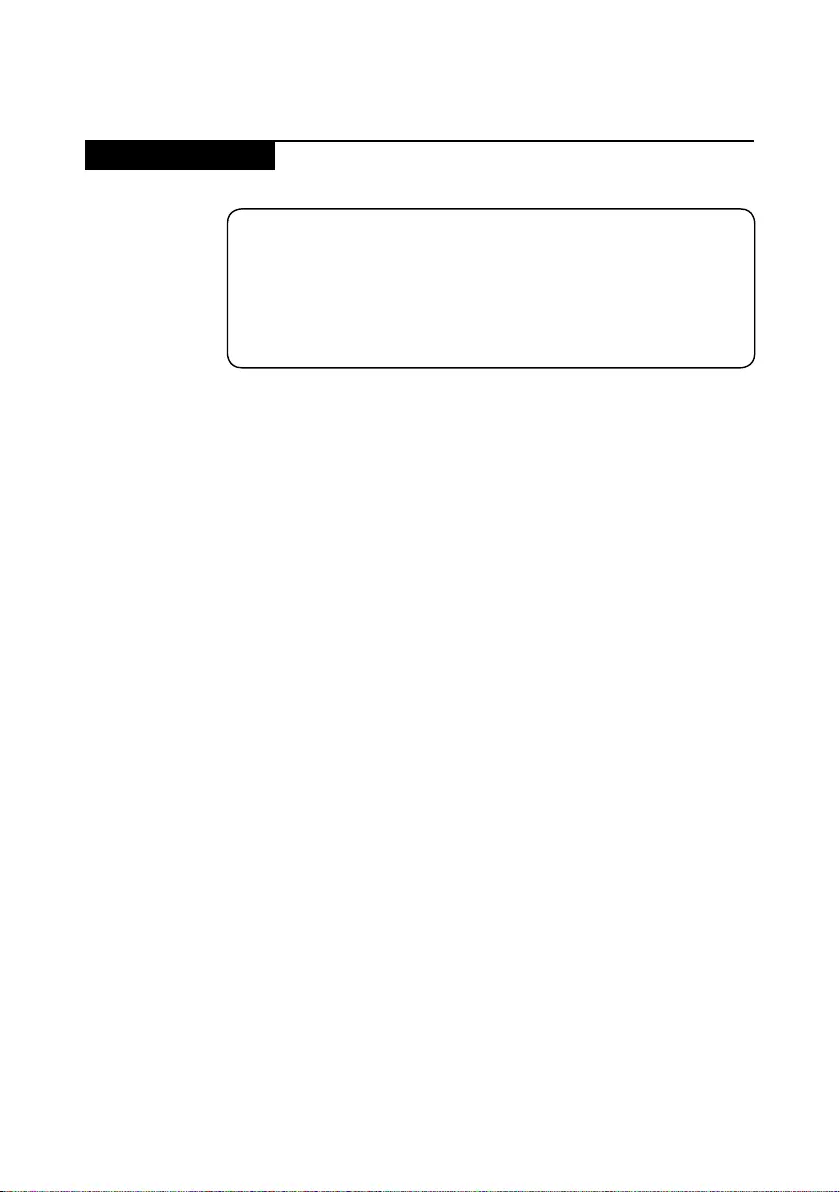
3
Safety information
Electrical safety
Observethefollowingruleswhenworkingonelectricalequipments.
Important:
Use only approved tools and test equipments. Some hand tools have handles
covered with a soft material that does not insulate you when working with live
electrical currents.
Many customers have rubber floor mats near their machines that contain small
conductive bers to decrease electrostatic discharges. Do not use such kind of mat
to protect yourself from electrical shock.
• Findtheroomemergency power-off(EPO)switch,disconnectingswitchor
electricaloutlet.Ifanelectricalaccident occurs,you canthen operatethe
switchorunplugthepowercordquickly.
• Donotworkalone underhazardousconditionsornear theequipment that
hashazardousvoltages.
• Disconnectallpowerbefore:
– Performingamechanicalinspection
– Workingnearpowersupplies
– Removingorinstallingmainunits
• Beforeyoustarttoworkonthemachine,unplug thepower cord.Ifyou
cannotunplugit,askthecustomerto power-offthewall boxthatsupplies
powertothemachine,andtolockthewallboxintheoffposition.
• Ifyouneedtoworkonamachinethathasexposedelectricalcircuits,
observethefollowingprecautions:
– Ensurethatanotherperson,familiarwiththepower-offcontrols,isnear
you.
Attention:Anotherperson mustbetheretoswitchoffthepower,if
necessary.
– Useonlyonehandwhenworkingwithpowered-onelectricalequipment;
keeptheotherhandinyourpocketorbehindyourback.
Attention:Anelectricalshockcanoccuronlywhenthereisacomplete
circuit.Byobservingtheaboverule,you maypreventacurrentfrom
passingthroughyourbody.
– Whenusingtesters,setthecontrolscorrectlyandusetheapproved
probeleadsandaccessoriesforthattester.
– Standonsuitablerubbermats(obtainedlocally,ifnecessary)toinsulate
youfromgroundssuchasmetaloorstripsandmachineframes.
Observethespecialsafetyprecautionswhenyouworkwithveryhighvoltages;
instructionsfortheseprecautionsareinthesafetysectionsofmaintenance
information.Beextremelycarefulwhenyoumeasurethehighvoltages.
• Regularlyinspectandmaintainyourelectricalhandtoolsforsafeoperational
condition.
• Donotusewornorbrokentoolsandtesters.
• Neverassumethatpowerhasbeendisconnectedfromacircuit.First,check
ittomakesurethatithasbeenpoweredoff.
Safety information
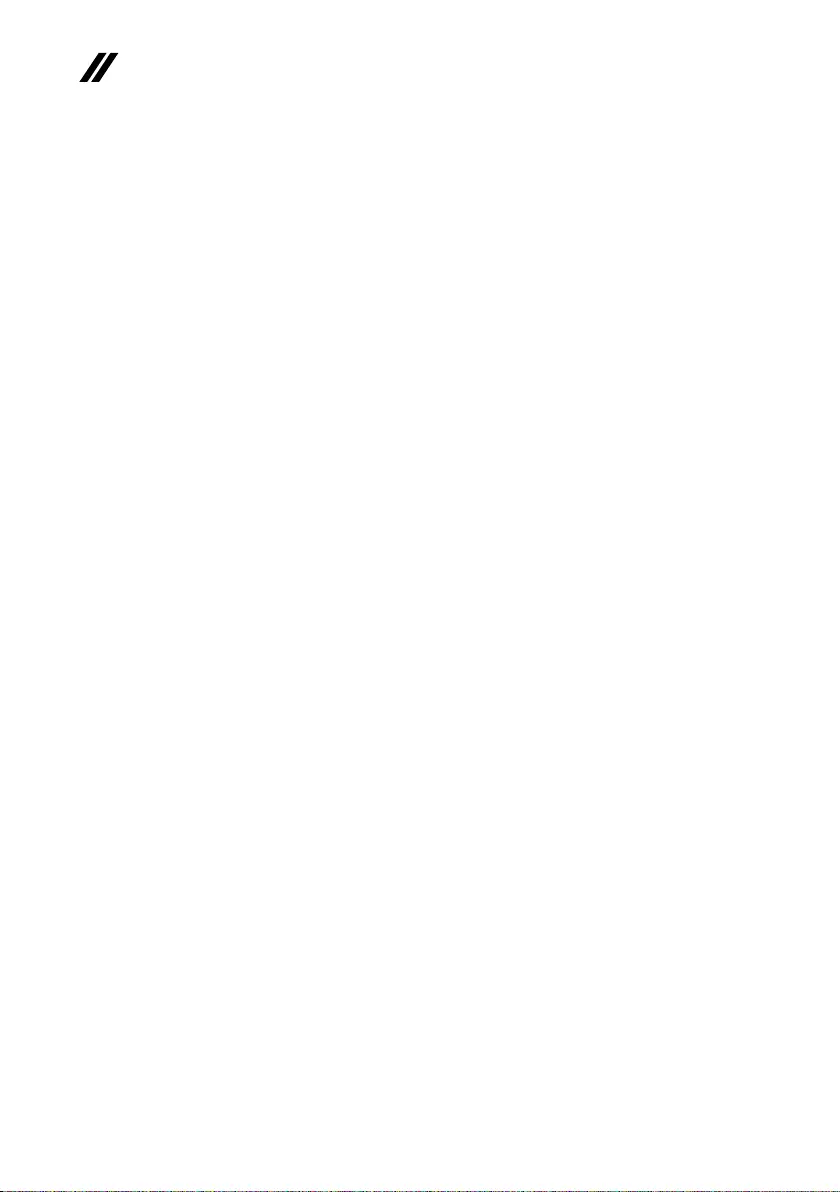
4
ideapad 320S-15ISK/ideapad 320S-15IKB Hardware Maintenance Manual
• Alwayslookcarefullyforpossiblehazardsinyourworkarea.Examplesof
thesehazardsaremoistoors,nongroundedpowerextensioncables,power
surges,andmissingsafetygrounds.
• Donottouchliveelectricalcircuits withthe reflectivesurface ofaplastic
dentalmirror.Thesurfaceisconductive;suchtouchingcancausepersonal
injuryandmachinedamage.
• Donotservicethefollowingpartswiththepoweronwhentheyareremoved
fromtheirnormaloperatingplacesinamachine:
– Powersupplyunits
– Pumps
– Blowersandfans
– Motorgenerators
andsimilarunits.(Thispracticeensurescorrectgroundingoftheunits.)
• Ifanelectricalaccidentoccurs:
– Caution:donotbecomeavictimyourself.
– Switchoffthepower.
– Sendthevictimtogetmedicalaid.
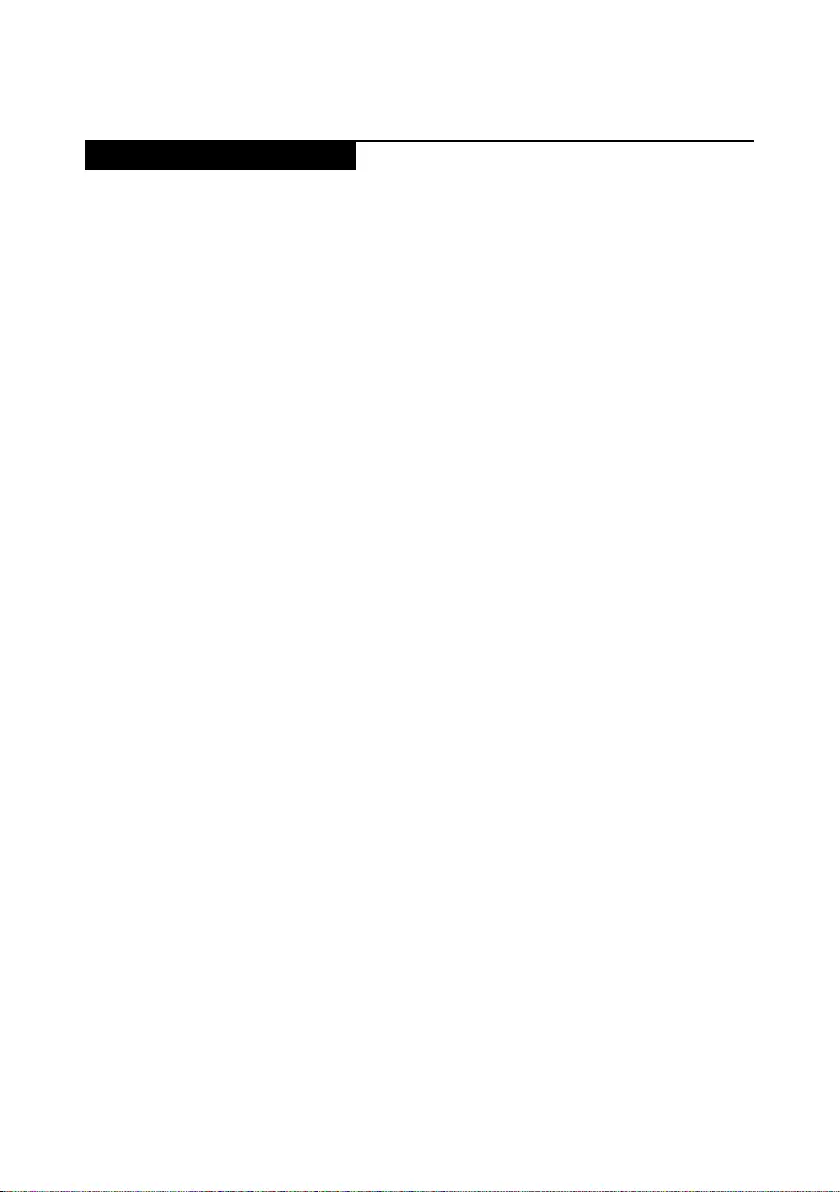
5
Safety information
Safety inspection guide
Thepurpose ofthis inspectionguideistoassistyouinidentifyingpotential
unsafeconditions.Aseachmachine wasdesigned andbuilt, requiredsafety
itemswereinstalledtoprotectusersandservicepersonnelfrominjury.This
guideaddressesonlythoseitems.You shoulduse goodjudgmenttoidentify
potentialsafetyhazardsaccordingtotheattachmentofnon-Lenovofeaturesor
optionsnotcoveredbythisinspectionguide.
Ifanyunsafeconditionsarepresent,youmustdetermine howserious the
apparenthazardcouldbeandwhetheryoucancontinuewithoutrstcorrecting
theproblem.
Considertheseconditionsandthesafetyhazardstheypresent:
• Electricalhazards,especiallyprimarypower(primaryvoltageontheframe
cancauseseriousorfatalelectricalshock)
• Explosivehazards,suchasadamagedCRTfaceorabulgingcapacitor
• Mechanicalhazards,suchaslooseormissinghardware
Todeterminewhetherthereareanypotentialunsafeconditions, usethe
followingchecklistatthebeginningofeveryservicetask.Beginthecheckswith
thepoweroff,andthepowercorddisconnected.
Checklist:
1. Checkexteriorcoversfordamage(loose,broken,orsharpedges).
2. Turnoffthecomputer.Disconnectthepowercord.
3. Checkthepowercordfor:
a. Athird-wiregroundconnectoringoodcondition.Useametertomeasure
third-wiregroundcontinuityfor0.1ohmorlessbetweentheexternal
groundpinandtheframeground.
b. Thepowercordshouldbethetypespeciedinthepartslist.
c. Insulationmustnotbefrayedorworn.
4. Checkforcrackedorbulgingbatteries.
5. Removethecover.
6. Checkforanyobviousnon-Lenovoalterations.Usegoodjudgmentastothe
safetyofanynon-Lenovoalterations.
7. Checkinsidetheunitforanyobviousunsafeconditions,suchas metal
filings,contamination,waterorotherliquids,orsignsoffireorsmoke
damage.
8. Checkforworn,frayed,orpinchedcables.
9. Checkthatthepower-supplycover fasteners(screwsorrivets)havenot
beenremovedortamperedwith.
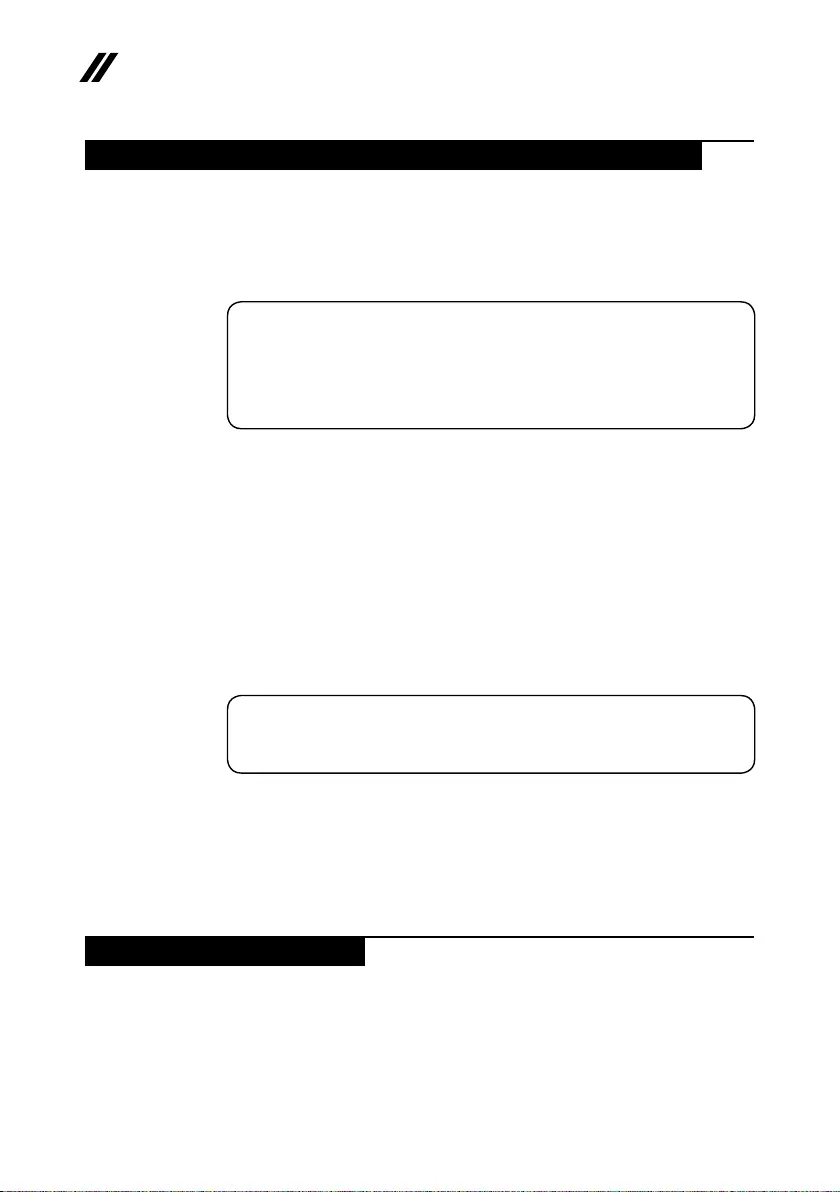
6
ideapad 320S-15ISK/ideapad 320S-15IKB Hardware Maintenance Manual
Handling devices that are sensitive to electrostatic discharge
Anycomputerpartcontainingtransistorsorintegratedcircuits(ICs)shouldbe
consideredsensitivetoelectrostaticdischarge(ESD).ESDdamagecanoccur
whenthere isa differenceinchargebetween objects.Protect againstESD
damagebyequalizingthechargesothatthemachine,thepart,theworkmat,
andthepersonhandlingthepartareallatthesamecharge.
Notes:
1. Use product-specic ESD procedures when they exceed the requirements noted
here.
2. Make sure that the ESD protective devices you use have been certied (ISO
9000) as fully effective.
WhenhandlingESD-sensitiveparts:
• Keepthepartsinprotectivepackagesuntiltheyareinsertedintotheproduct.
• Avoidcontactwithotherpeople.
• Wearagroundedwriststrapagainstyourskintoeliminate staticonyour
body.
• Preventthepartfromtouchingyourclothing.Mostclothingisinsulativeand
retainsachargeevenwhenyouarewearingawriststrap.
• Usetheblacksideofagroundedworkmattoprovideastatic-freework
surface.ThematisespeciallyusefulwhenhandlingESD-sensitivedevices.
• Selectagroundingsystem,suchasthoselistedbelow,toprovideprotection
thatmeetsthespecicservicerequirement.
Note:
The use of a grounding system to guard against ESD damage is desirable but not
necessary.
– AttachtheESDgroundcliptoanyframeground,groundbraid,orgreen-
wireground.
– Whenworkingonadouble-insulatedorbattery-operatedsystem,usean
ESDcommongroundorreferencepoint.Youcanusecoaxorconnector-
outsideshellsonthesesystems.
– Usetheroundgroundprongoftheacplugonac-operatedcomputers.
Grounding requirements
Electricalgroundingofthecomputerisrequiredforoperatorsafetyandcorrect
systemfunction.Propergroundingoftheelectricaloutletcanbeveriedbya
certiedelectrician.
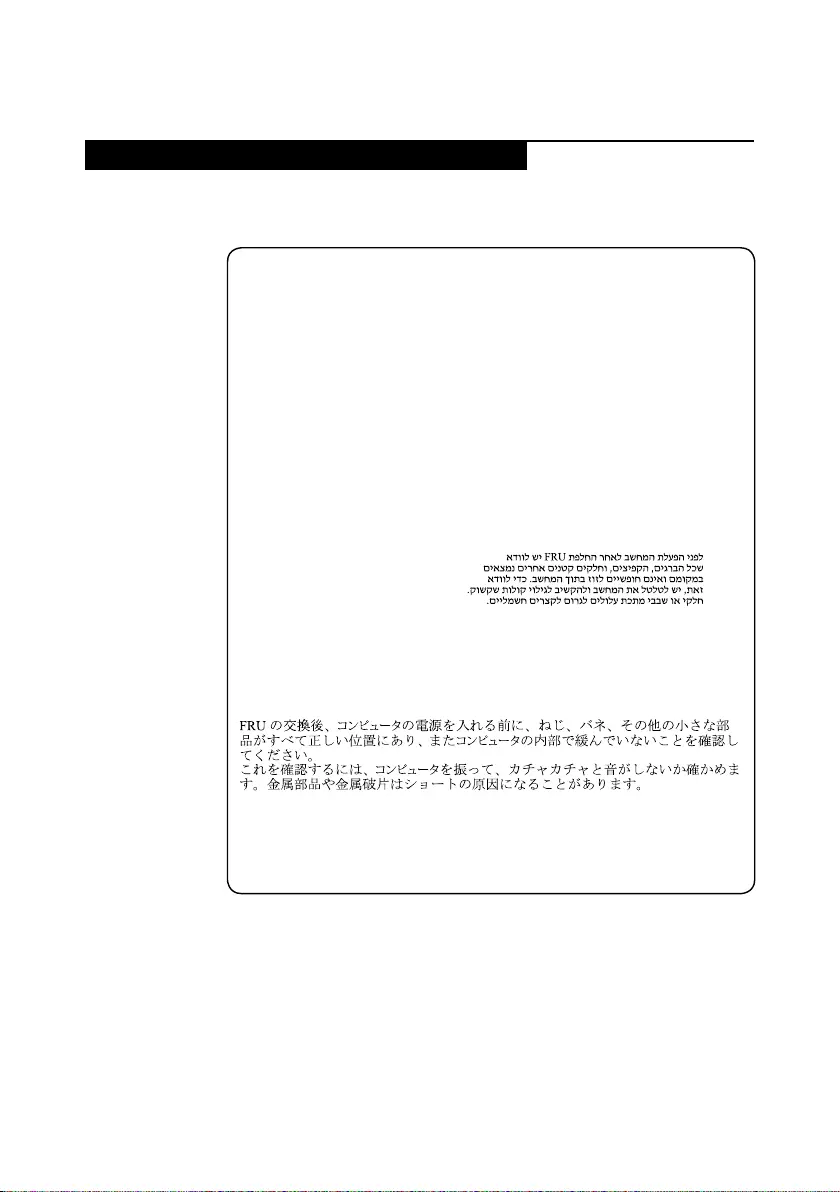
7
Safety information
Safety notices: multilingual translations
Thesafetynoticesin thissection areprovidedinEnglish,French,German,
Hebrew,Italian,Japanese,andSpanish.
Safety notice 1
Before the computer is powered on after FRU replacement, make sure all screws,
springs, and other small parts are in place and are not left loose inside the computer.
Verify this by shaking the computer and listening for rattling sounds. Metallic parts
or metal akes can cause electrical shorts.
Avant de remettre l’ordinateur sous tension après remplacement d’une unité en
clientèle, vériez que tous les ressorts, vis et autres pièces sont bien en place et
bien xées. Pour ce faire, secouez l’unité et assurez-vous qu’aucun bruit suspect ne
se produit. Des pièces métalliques ou des copeaux de métal pourraient causer un
court-circuit.
Bevor nach einem FRU-Austausch der Computer wieder angeschlossen wird,
muß sichergestellt werden, daß keine Schrauben, Federn oder andere Kleinteile
fehlen oder im Gehäuse vergessen wurden. Der Computer muß geschüttelt und auf
Klappergeräusche geprüft werden. Metallteile oder-splitter können Kurzschlüsse
erzeugen.
Prima di accendere l’elaboratore dopo che é stata effettuata la sostituzione di una
FRU, accertarsi che tutte le viti, le molle e tutte le altri parti di piccole dimensioni
siano nella corretta posizione e non siano sparse all’interno dell’elaboratore.
Vericare ciò scuotendo l’elaboratore e prestando attenzione ad eventuali rumori;
eventuali parti o pezzetti metallici possono provocare cortocircuiti pericolosi.
Antes de encender el sistema despues de sustituir una FRU, compruebe que
todos los tornillos, muelles y demás piezas pequeñas se encuentran en su sitio
y no se encuentran sueltas dentro del sistema. Compruébelo agitando el sistema
y escuchando los posibles ruidos que provocarían. Las piezas metálicas pueden
causar cortocircuitos eléctricos.
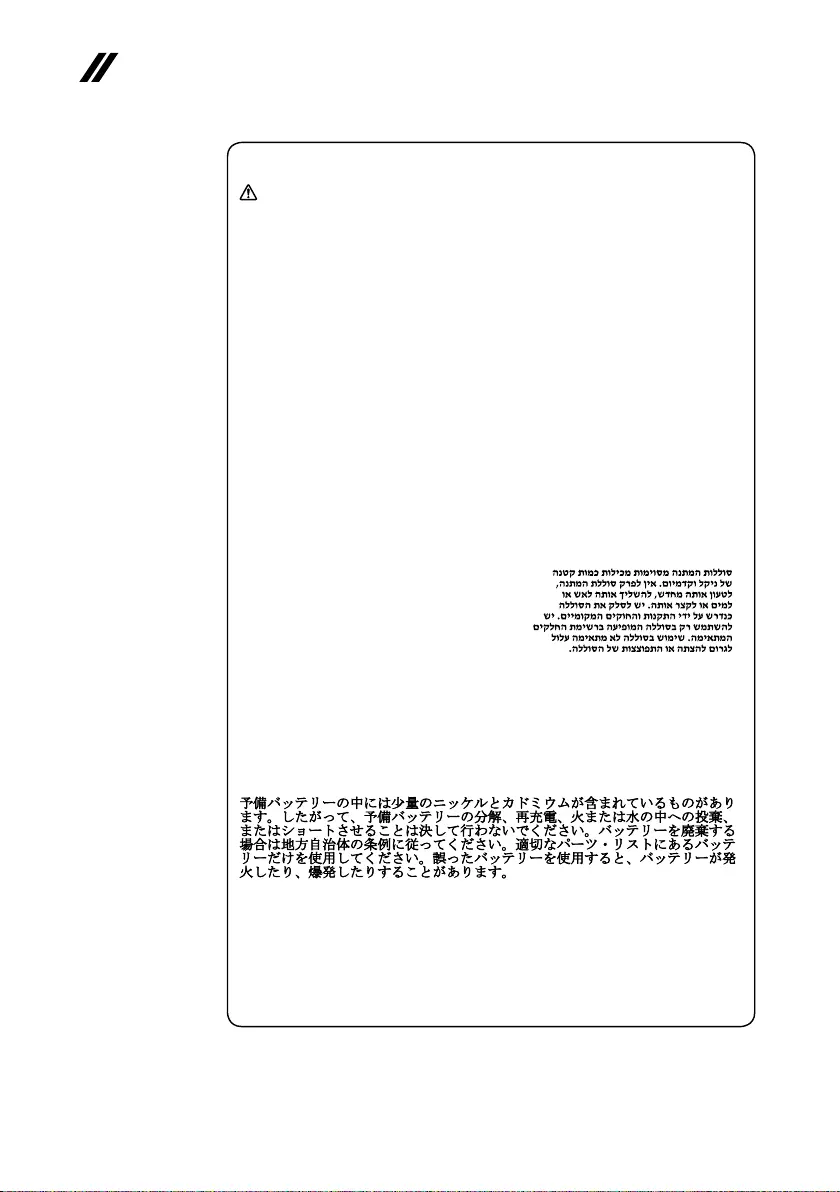
8
ideapad 320S-15ISK/ideapad 320S-15IKB Hardware Maintenance Manual
Safety notice 2
DANGER
Some standby batteries contain a small amount of nickel and cadmium. Do not
disassemble a standby battery, recharge it, throw it into fire or water, or short-
circuit it. Dispose of the battery as required by local ordinances or regulations.
Use only the battery in the appropriate parts listing. Use of an incorrect battery can
result in ignition or explosion of the battery.
Certaines batteries de secours contiennent du nickel et du cadmium. Ne les
démontez pas, ne les rechargez pas, ne les exposez ni au feu ni à l’eau. Ne
les mettez pas en court-circuit. Pour les mettre au rebut, conformez-vous à la
réglementation en vigueur. Lorsque vous remplacez la pile de sauvegarde ou celle
de l’horloge temps réel, veillez à n’utiliser que les modèles cités dans la liste de
pièces détachées adéquate. Une batterie ou une pile inappropriée risque de prendre
feu ou d’exploser.
Die Bereitschaftsbatterie, die sich unter dem Diskettenlaufwerk befindet,
kann geringe Mengen Nickel und Cadmium enthalten. Sie darf nicht zerlegt,
wiederaufgeladen, kurzgeschlossen, oder Feuer oder Wasser ausgesetzt werden. Bei
der Entsorgung die örtlichen Bestimmungen für Sondermüll beachten. Beim Ersetzen
der Bereitschafts-oder Systembatterie nur Batterien des Typs verwenden, der in der
Ersatzteilliste aufgeführt ist. Der Einsatz falscher Batterien kann zu Entzündung oder
Explosion führen.
Alcune batterie di riserva contengono una piccola quantità di nichel e cadmio. Non
smontarle, ricaricarle, gettarle nel fuoco o nell’acqua né cortocircuitarle. Smaltirle
secondo la normativa in vigore (DPR 915/82, successive disposizioni e disposizioni
locali). Quando si sostituisce la batteria dell’RTC (real time clock) o la batteria di
supporto, utilizzare soltanto i tipi inseriti nell’appropriato Catalogo parti. L’impiego
di una batteria non adatta potrebbe determinare l’incendio o l’esplosione della
batteria stessa.
Algunas baterías de reserva contienen una pequeña cantidad de níquel y cadmio.
No las desmonte, ni recargue, ni las eche al fuego o al agua ni las cortocircuite.
Deséchelas tal como dispone la normativa local. Utilice sólo baterías que se
encuentren en la lista de piezas. La utilización de una batería no apropiada puede
provocar la ignición o explosión de la misma.
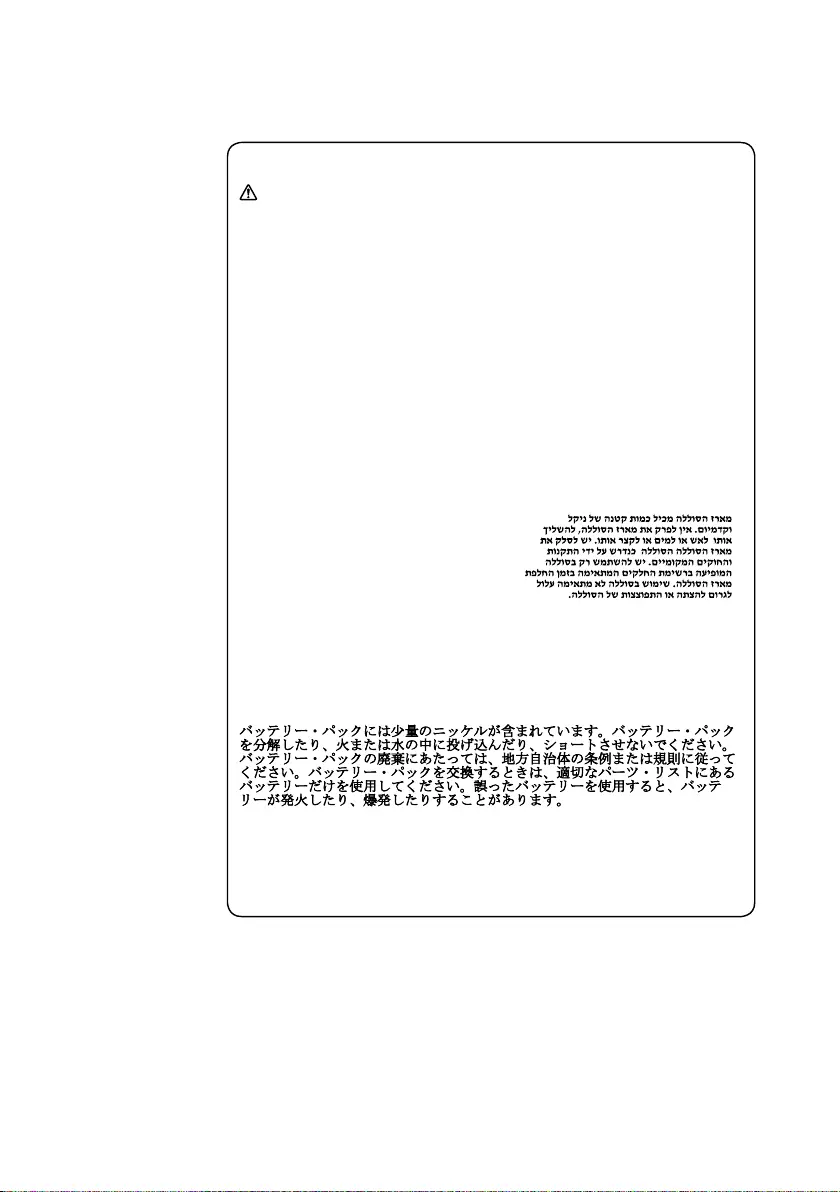
9
Safety information
Safety notice 3
DANGER
The battery pack contains small amounts of nickel. Do not disassemble it, throw
it into re or water, or short-circuit it. Dispose of the battery pack as required by
local ordinances or regulations. Use only the battery in the appropriate parts listing
when replacing the battery pack. Use of an incorrect battery can result in ignition
or explosion of the battery.
La batterie contient du nickel. Ne la démontez pas, ne l’exposez ni au feu ni à l’eau.
Ne la mettez pas en court-circuit. Pour la mettre au rebut, conformez-vous à la
réglementation en vigueur. Lorsque vous remplacez la batterie, veillez à n’utiliser
que les modèles cités dans la liste de pièces détachées adéquate. En effet, une
batterie inappropriée risque de prendre feu ou d’exploser.
Akkus enthalten geringe Mengen von Nickel. Sie dürfen nicht zerlegt,
wiederaufgeladen, kurzgeschlossen, oder Feuer oder Wasser ausgesetzt werden.
Bei der Entsorgung die örtlichen Bestimmungen für Sondermüll beachten. Beim
Ersetzen der Batterie nur Batterien des Typs verwenden, der in der Ersatzteilliste
aufgeführt ist. Der Einsatz falscher Batterien kann zu Entzündung oder Explosion
führen.
La batteria contiene piccole quantità di nichel. Non smontarla, gettarla nel fuoco
o nell’acqua né cortocircuitarla. Smaltirla secondo la normativa in vigore (DPR
915/82, successive disposizioni e disposizioni locali). Quando si sostituisce la
batteria, utilizzare soltanto i tipi inseriti nell’appropriato Catalogo parti. L’impiego
di una batteria non adatta potrebbe determinare l’incendio o l’esplosione della
batteria stessa.
Las baterías contienen pequeñas cantidades de níquel. No las desmonte, ni
recargue, ni las eche al fuego o al agua ni las cortocircuite. Deséchelas tal como
dispone la normativa local. Utilice sólo baterías que se encuentren en la lista de
piezas al sustituir la batería. La utilización de una batería no apropiada puede
provocar la ignición o explosión de la misma.
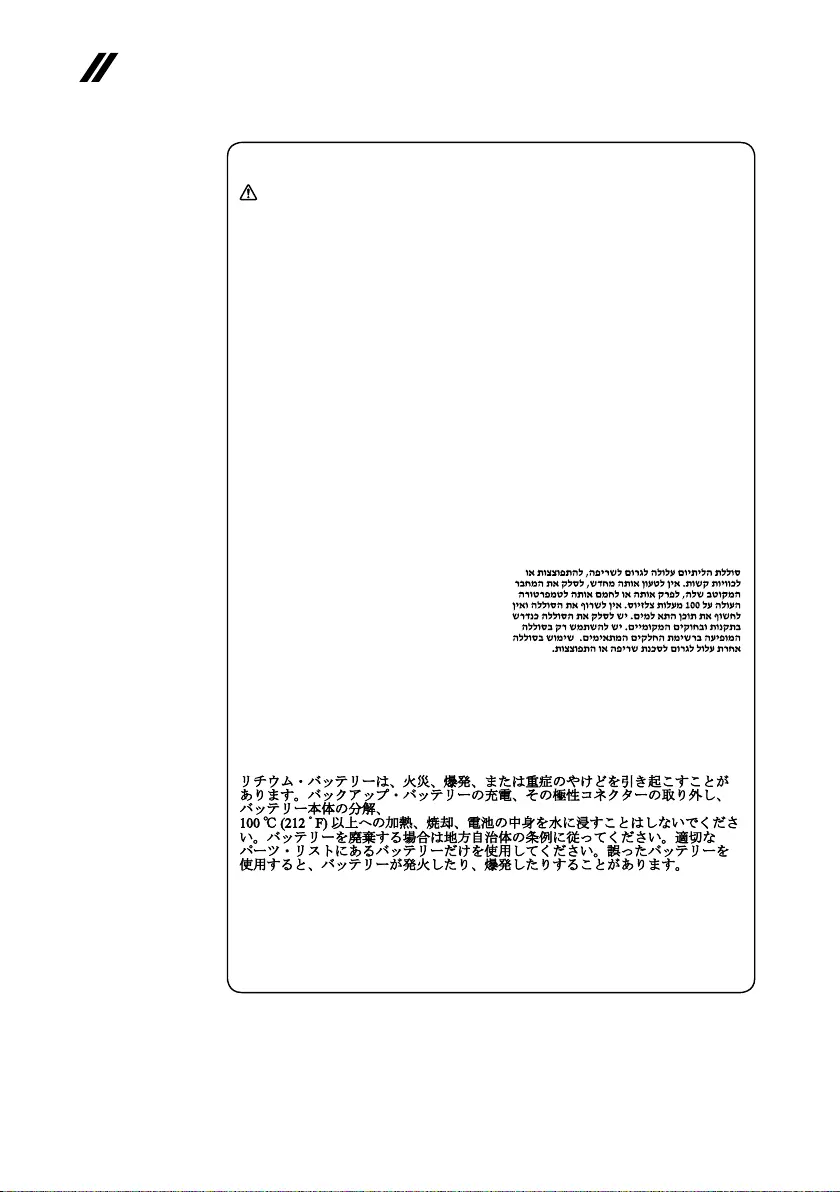
10
ideapad 320S-15ISK/ideapad 320S-15IKB Hardware Maintenance Manual
Safety notice 4
DANGER
The lithium battery can cause a re, an explosion, or a severe burn. Do not recharge
it, remove its polarized connector, disassemble it, heat it above 100°C (212°F),
incinerate it, or expose its cell contents to water. Dispose of the battery as required
by local ordinances or regulations. Use only the battery in the appropriate parts
listing. Use of an incorrect battery can result in ignition or explosion of the battery.
La pile de sauvegarde contient du lithium. Elle présente des risques d’incendie,
d’explosion ou de brûlures graves. Ne la rechargez pas, ne retirez pas son
connecteur polarisé et ne la démontez pas. Ne l’exposez pas à une temperature
supérieure à 100°C, ne la faites pas brûler et n’en exposez pas le contenu à l’eau.
Mettez la pile au rebut conformément à la réglementation en vigueur. Une pile
inappropriée risque de prendre feu ou d’exploser.
Die Systembatterie ist eine Lithiumbatterie. Sie kann sich entzünden, explodieren
oder schwere Verbrennungen hervorrufen. Batterien dieses Typs dürfen nicht
aufgeladen, zerlegt, über 100 C erhitzt oder verbrannt werden. Auch darf ihr Inhalt
nicht mit Wasser in Verbindung gebracht oder der zur richtigen Polung angebrachte
Verbindungsstecker entfernt werden. Bei der Entsorgung die örtlichen Bestimmungen
für Sondermüll beachten. Beim Ersetzen der Batterie nur Batterien des Typs
verwenden, der in der Ersatzteilliste aufgeführt ist. Der Einsatz falscher Batterien
kann zu Entzündung oder Explosion führen.
La batteria di supporto e una batteria al litio e puo incendiarsi, esplodere o
procurare gravi ustioni. Evitare di ricaricarla, smontarne il connettore polarizzato,
smontarla, riscaldarla ad una temperatura superiore ai 100 gradi centigradi,
incendiarla o gettarla in acqua. Smaltirla secondo la normativa in vigore (DPR
915/82, successive disposizioni e disposizioni locali). L’impiego di una batteria
non adatta potrebbe determinare l’incendio o l’esplosione della batteria stessa.
La batería de repuesto es una batería de litio y puede provocar incendios,
explosiones o quemaduras graves. No la recargue, ni quite el conector polarizado,
ni la desmonte, ni caliente por encima de los 100°C (212°F), ni la incinere ni
exponga el contenido de sus celdas al agua. Deséchela tal como dispone la
normativa local.
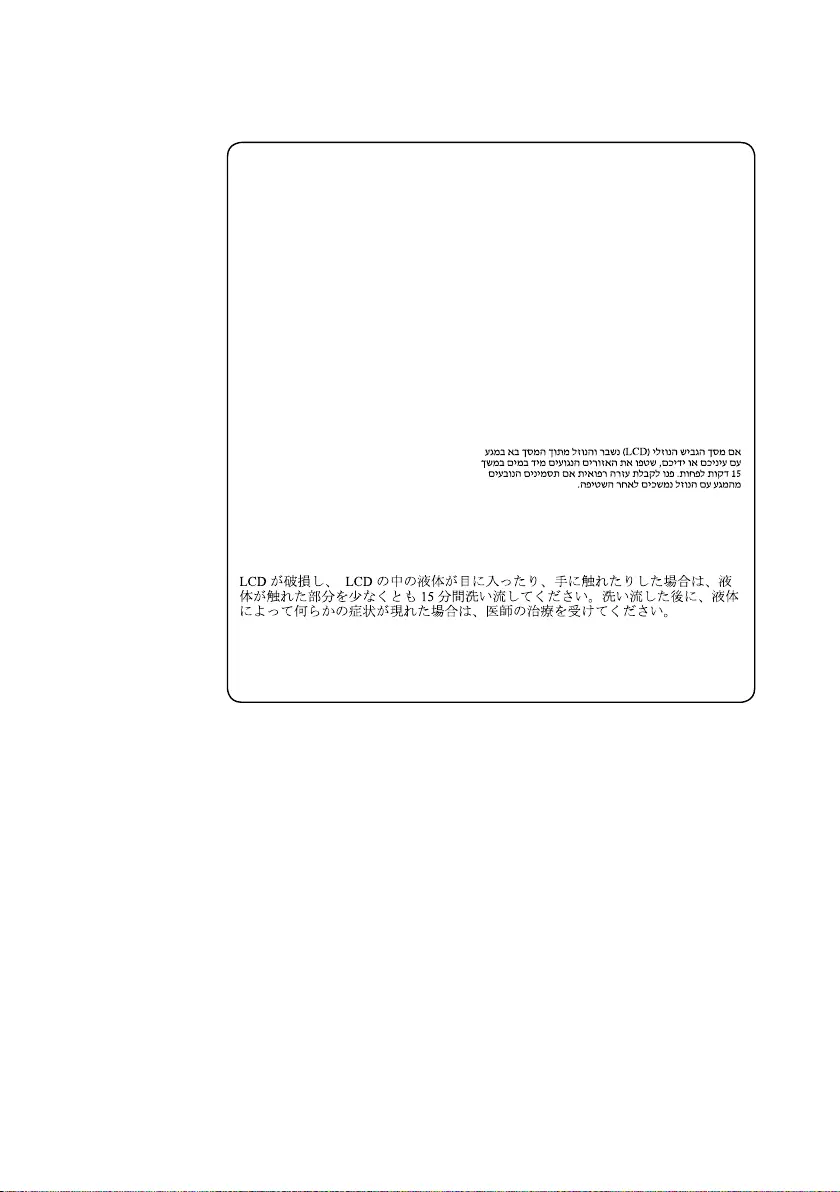
11
Safety information
Safety notice 5
If the LCD breaks and the uid from inside the LCD gets into your eyes or on your
hands, immediately wash the affected areas with water at least for 15 minutes. Seek
medical care if any symptoms caused by the uid are present after washing.
Si le panneau d’afchage à cristaux liquides se brise et que vous recevez dans les
yeux ou sur les mains une partie du fluide, rincez-les abondamment pendant au
moins quinze minutes. Consultez un médecin si des symptômes persistent après le
lavage.
Die Leuchtstoffröhre im LCD-Bildschirm enthält Quecksilber. Bei der Entsorgung
die örtlichen Bestimmungen für Sondermüll beachten. Der LCD-Bildschirm
besteht aus Glas und kann zerbrechen, wenn er unsachgemäß behandelt wird
oder der Computer auf den Boden fällt. Wenn der Bildschirm beschädigt ist und
die darin befindliche Flüssigkeit in Kontakt mit Haut und Augen gerät, sollten
die betroffenen Stellen mindestens 15 Minuten mit Wasser abgespült und bei
Beschwerden anschließend ein Arzt aufgesucht werden.
Nel caso che caso l’LCD si dovesse rompere ed il liquido in esso contenuto
entrasse in contatto con gli occhi o le mani, lavare immediatamente le parti
interessate con acqua corrente per almeno 15 minuti; poi consultare un medico se i
sintomi dovessero permanere.
Si la LCD se rompe y el uido de su interior entra en contacto con sus ojos o sus
manos, lave inmediatamente las áreas afectadas con agua durante 15 minutos como
mínimo. Obtenga atención medica si se presenta algún síntoma del uido despues
de lavarse.
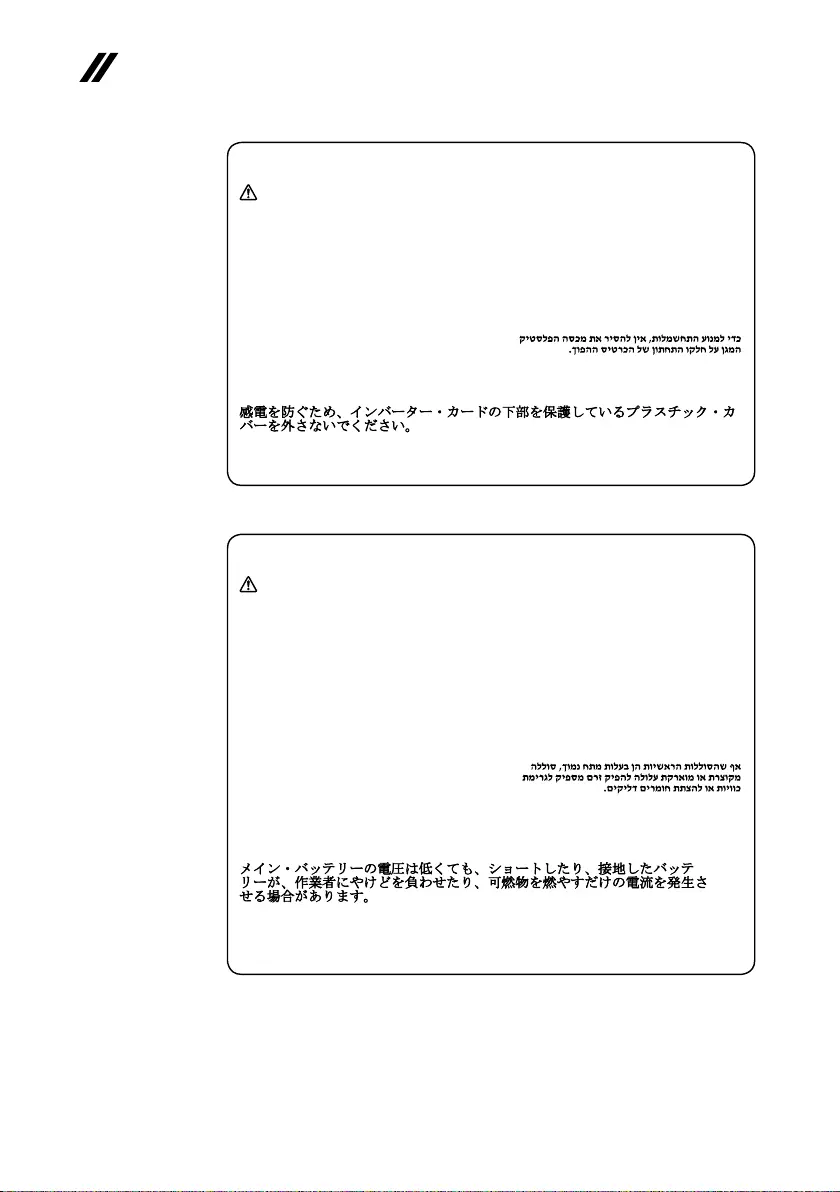
12
ideapad 320S-15ISK/ideapad 320S-15IKB Hardware Maintenance Manual
Safety notice 6
DANGER
To avoid shock, do not remove the plastic cover that protects the lower part of the
inverter card.
An d’éviter tout risque de choc électrique, ne retirez pas le cache en plastique
protégeant la partie inférieure de la carte d’alimentation.
Aus Sicherheitsgründen die Kunststoffabdeckung, die den unteren Teil der
Spannungswandlerplatine umgibt, nicht entfernen.
Per evitare scosse elettriche, non rimuovere la copertura in plastica che avvolge la
parte inferiore della scheda invertitore.
Para evitar descargas, no quite la cubierta de plástico que rodea la parte baja de la
tarjeta invertida.
Safety notice 7
DANGER
Though the main batteries have low voltage, a shorted or grounded battery can
produce enough current to burn personnel or combustible materials.
Bien que le voltage des batteries principales soit peu élevé, le court-circuit ou la
mise à la masse d’une batterie peut produire sufsamment de courant pour brûler
des matériaux combustibles ou causer des brûlures corporelles graves.
Obwohl Hauptbatterien eine niedrige Spannung haben, können sie doch bei
Kurzschluß oder Erdung genug Strom abgeben, um brennbare Materialien zu
entzünden oder Verletzungen bei Personen hervorzurufen.
Sebbene le batterie di alimentazione siano a basso voltaggio, una batteria in
corto circuito o a massa può fornire corrente sufficiente da bruciare materiali
combustibili o provocare ustioni ai tecnici di manutenzione.
Aunque las baterías principales tienen un voltaje bajo, una batería cortocircuitada
o con contacto a tierra puede producir la corriente suciente como para quemar
material combustible o provocar quemaduras en el personal.
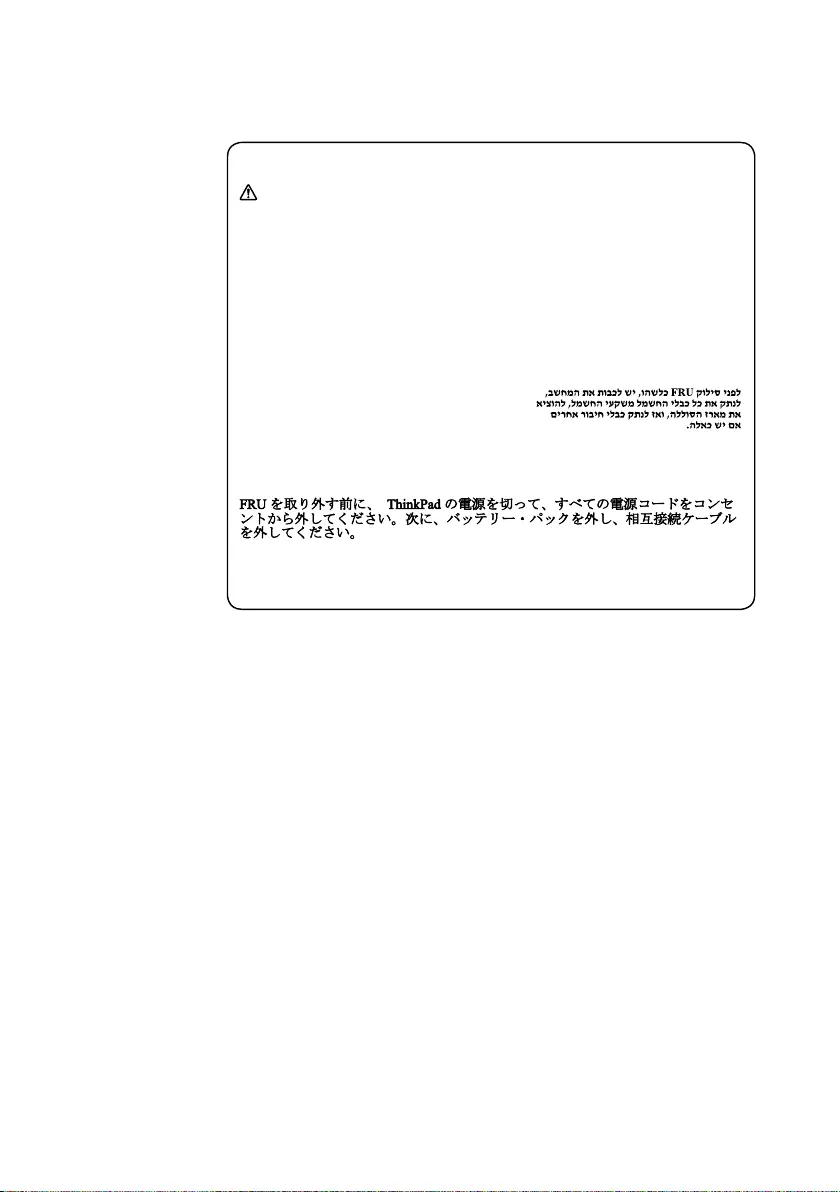
13
Safety information
Safety notice 8
DANGER
Before removing any FRU, turn off the computer, unplug all power cords from
electrical outlets, remove the battery pack, and then disconnect any interconnecting
cables.
Avant de retirer une unité remplaçable en clientèle, mettez le système hors tension,
débranchez tous les cordons d’alimentation des socles de prise de courant, retirez la
batterie et déconnectez tous les cordons d’interface.
Die Stromzufuhr muß abgeschaltet, alle Stromkabel aus der Steckdose gezogen,
der Akku entfernt und alle Verbindungskabel abgenommen sein, bevor eine FRU
entfernt wird.
Prima di rimuovere qualsiasi FRU, spegnere il sistema, scollegare dalle prese
elettriche tutti i cavi di alimentazione, rimuovere la batteria e poi scollegare i cavi
di interconnessione.
Antes de quitar una FRU, apague el sistema, desenchufe todos los cables de las
tomas de corriente eléctrica, quite la batería y, a continuación, desconecte cualquier
cable de conexión entre dispositivos.
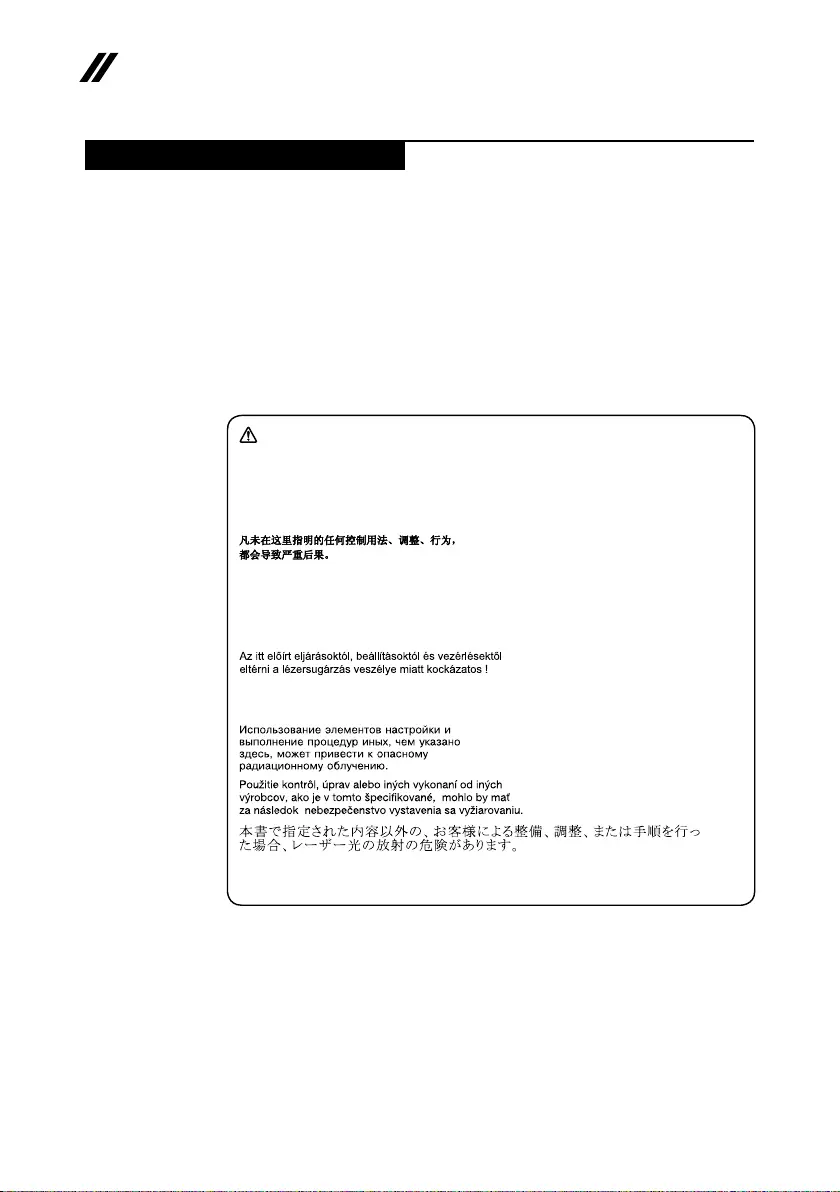
14
ideapad 320S-15ISK/ideapad 320S-15IKB Hardware Maintenance Manual
Laser compliance statement
SomemodelsofLenovocomputerareequippedfromthefactorywithan
opticalstorage devicesuchasaCD-ROMdriveor aDVD-ROM drive.Such
devicesarealsosoldseparatelyasoptions.Ifoneofthesedrivesisinstalled,
itiscertiedintheU.S.toconformto therequirementsoftheDepartmentof
HealthandHumanServices21CodeofFederalRegulations(DHHS21CFR)
SubchapterJforClass1laserproducts.Elsewhere,the driveis certifiedto
conformtotherequirements ofthe InternationalElectrotechnicalCommission
(IEC)825andCENELECEN60825forClass1laserproducts.
IfaCD-ROMdrive,aDVD-ROMdrive,oranotherlaserdeviceisinstalled,note
thefollowing:
CAUTION
Use of controls or adjustments or performance of procedures other than those
specied herein might result in hazardous radiation exposure.
O uso de controles, ajustes ou desempenho de procedimentos diferentes daqueles
aqui especicados pode resultar em perigosa exposição à radiação.
Pour éviter tout risque d’exposition au rayon laser, respectez les consignes de
réglage et d’utilisation des commandes, ainsi que les procédures décrites.
Werden Steuer- und Einstellelemente anders als hier festgesetzt verwendet, kann
gefährliche Laserstrahlung auftreten.
L’utilizzo di controlli, regolazioni o l’esecuzione di procedure diverse da quelle
specicate possono provocare l’esposizione a.
El uso de controles o ajustes o la ejecución de procedimientos distintos de los aquí
especicados puede provocar la exposición a radiaciones peligrosas.
OpeningtheCD-ROMdrive,theDVD-ROMdrive,oranyotheropticalstorage
devicecouldresultinexposuretohazardouslaser radiation.Thereareno
serviceablepartsinsidethosedrives.Do not open.
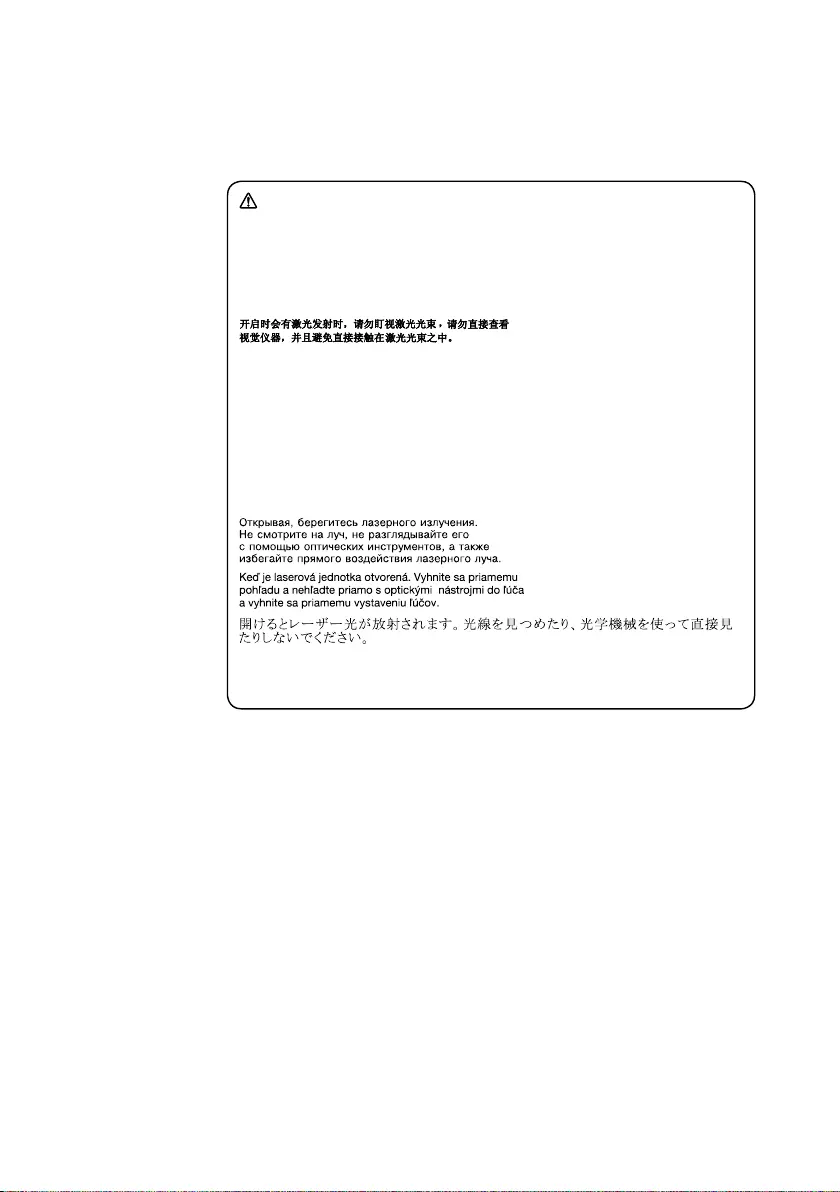
15
Safety information
ACD-ROMdrive,aDVD-ROMdrive,oranyotherstoragedeviceinstalledmay
containanembeddedClass3AorClass3Blaserdiode.Notethefollowing:
DANGER
Emits visible and invisible laser radiation when open. Do not stare into the beam,
do not view directly with optical instruments, and avoid direct exposure to the
beam.
Radiação por raio laser ao abrir. Não olhe xo no feixe de luz, não olhe diretamente
por meio de instrumentos óticos e evite exposição direta com o feixe de luz.
Rayonnement laser si carter ouvert. Évitez de fixer le faisceau, de le regarder
directement avec des instruments optiques, ou de vous exposer au rayon.
Laserstrahlung bei geöffnetem Gerät. Nicht direkt oder über optische Instrumente
in den Laserstrahl sehen und den Strahlungsbereich meiden.
Kinyitáskor lézersugár ! Ne nézzen bele se szabad szemmel, se optikai
eszközökkel. Kerülje a sugárnyalábbal való érintkezést!
Aprendo l’unità vengono emesse radiazioni laser. Non fissare il fascio, non
guardarlo direttamente con strumenti ottici e evitare l’esposizione diretta al fascio.
Radiación láser al abrir. No mire jamente ni examine con instrumental óptico el
haz de luz. Evite la exposición directa al haz.
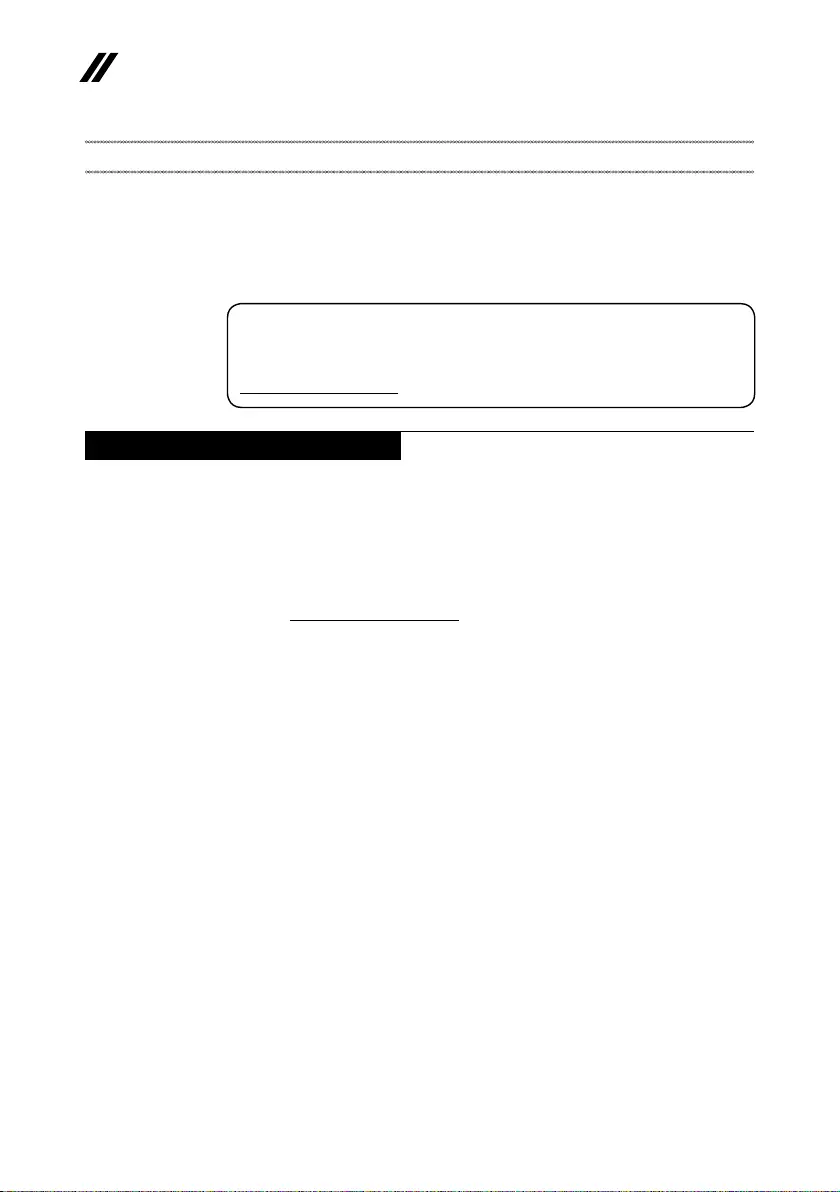
16
ideapad 320S-15ISK/ideapad 320S-15IKB Hardware Maintenance Manual
Important service information
Thischapterpresentsthefollowingimportantserviceinformation:
• “StrategyforreplacingFRUs”onpage16
– “Strategyforreplacingaharddiskdrive”onpage17
– “Importantnoticeforreplacingasystemboard”onpage17
• “ImportantinformationaboutreplacingRoHScompliantFRUs”onpage18
Important:
BIOS and device driver xes are customer-installable. The BIOS and device
drivers are posted on the customer support site:
http://support.lenovo.com.
Strategy for replacing FRUs
Before replacing parts:
Makesurethatall softwarexes, drivers,andBIOSdownloadsareinstalled
beforereplacinganyFRUslistedinthismanual.
Afterasystemboardisreplaced,ensurethatthelatestBIOSisloadedtothe
systemboardbeforecompletingtheserviceaction.
Todownloadsoftwarexes,drivers,andBIOS,followthestepsbelow:
1. Gotohttp://support.lenovo.com.
2. Entertheserialnumberorselectaproductor useLenovo smart
downloading.
3. SelecttheBIOS/Driver/Applicationsanddownload.
4. Followthedirectionsonthescreenandinstallthenecessarysoftware.
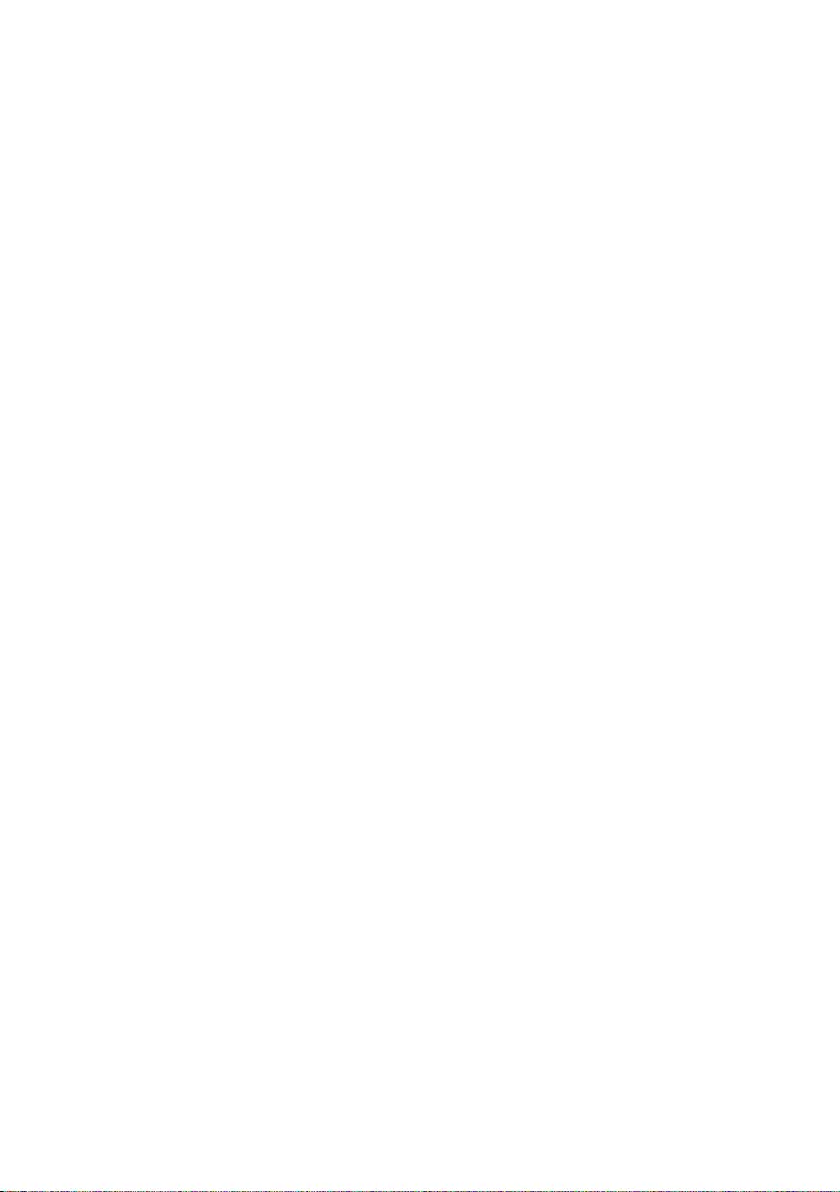
17
Important service information
Usethefollowingstrategytopreventunnecessaryexpenseforreplacingand
servicingFRUs:
• IfyouareinstructedtoreplaceanFRU,butthereplacementdoesnotsolve
theproblem,reinstalltheoriginalFRUbeforeyoucontinue.
• Somecomputers havebothaprocessorboardand asystem board.Ifyou
areinstructedtoreplaceeitherofthem,andreplacingoneofthemdoesnot
solvetheproblem,reinstallthatboard,andthenreplacetheotherone.
• IfanadapteroradeviceconsistsofmorethanoneFRU,anyoftheFRUs
maybethecauseofthe error. Beforereplacing theadapter ordevice,
removetheFRUsonebyonetoseeifthesymptomschange.Replaceonly
theFRUthatchangedthesymptoms.
Attention:Thesetup configurationonthecomputeryouareservicingmay
havebeencustomized.RunningAutomaticConfiguration mayalter the
settings.Notethecurrentcongurationsettings(usingtheViewConguration
option);then,whenservice hasbeen completed,verifythatthosesettings
remainineffect.
Strategy for replacing a hard disk drive
Alwaystrytorun alow-level formatbeforereplacingaharddiskdrive.This
willcauseallcustomerdataontheharddisk tobe lost.Make surethatthe
customerhasacurrentbackupofthedatabeforeperformingthisaction.
Attention:Thedrivestartupsequenceinthecomputeryouareservicingmay
havebeenchanged.Beextremelycareful duringwrite operationssuch as
copying,saving,orformatting.Ifyouselectanincorrectdrive,dataorprograms
canbeoverwritten.
Important notice for replacing a system board
Somecomponentsmountedon asystem boardare verysensitive. Improper
handlingcancausedamagetothosecomponents,andmaycauseasystem
malfunction.
Attention:Whenhandlingasystemboard:
• Donotdropthesystemboardorapplyanyexcessiveforcetoit.
• Avoidroughhandlingofanykind.
• Avoidbendingthe systemboardandhardpushingtopreventcrackingat
eachBGA(BallGridArray)chipset.
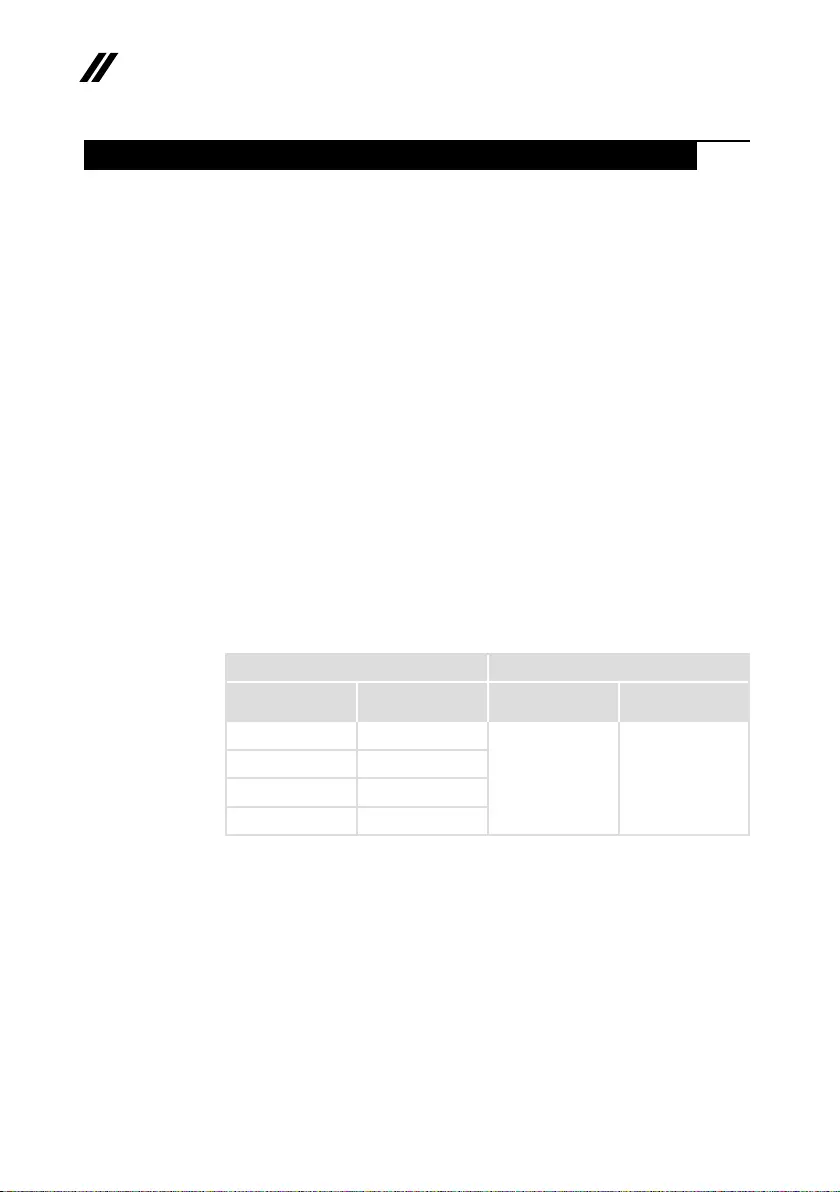
18
ideapad 320S-15ISK/ideapad 320S-15IKB Hardware Maintenance Manual
Important information about replacing RoHS compliant FRUs
RoHS, The Restriction of Hazardous Substances in Electrical and
Electronic Equipment Directive (2002/95/EC) is a European Union legal
requirement affecting the global electronics industry. RoHS requirements
must be implemented on Lenovo products placed on the market after
June 2006. Products on the market before June 2006 are not required to
have RoHS compliant parts. If the original FRU parts are non-compliant,
replacement parts can also be non-compliant. In all cases if the original
FRU parts are RoHS compliant, the replacement part must also be RoHS
compliant.
Note:RoHSandnon-RoHSFRUpartnumberswiththesametandfunction
areidentiedwithuniqueFRUpartnumbers.
Lenovoplans totransit toRoHScompliancewellbefore theimplementation
dateandexpectsits supplierstobereadytosupportLenovo’srequirements
andscheduleintheEU.Productssoldin2005and2006will containsome
RoHScompliantFRUs.Thefollowingstatementpertainstotheseproductsand
anyproductLenovoproducescontainingRoHScompliantFRUs.
RoHScompliant FRUshaveuniqueFRUpartnumbers.Before orafterthe
RoHSimplementationdate,failedRoHScompliantpartsmustalwaysbe
replacedwithRoHScompliantones,soonlytheFRUsidentiedascompliant
inthesystemHMMordirectsubstitutionsforthoseFRUsmaybeused.
Products marketed before June 2006 Products marketed after June 2006
Current or
original part
Replacement FRU Current or
original part
Replacement FRU
Non-RoHS CanbeNon-RoHS
MustbeRoHS MustbeRoHS
Non-RoHS CanbeRoHS
Non-RoHS CansubtoRoHS
RoHS MustbeRoHS
Note:AdirectsubstitutionisapartwithadifferentFRU partnumber thatis
automaticallyshippedbythedistributioncenteratthetimeoftheorder.
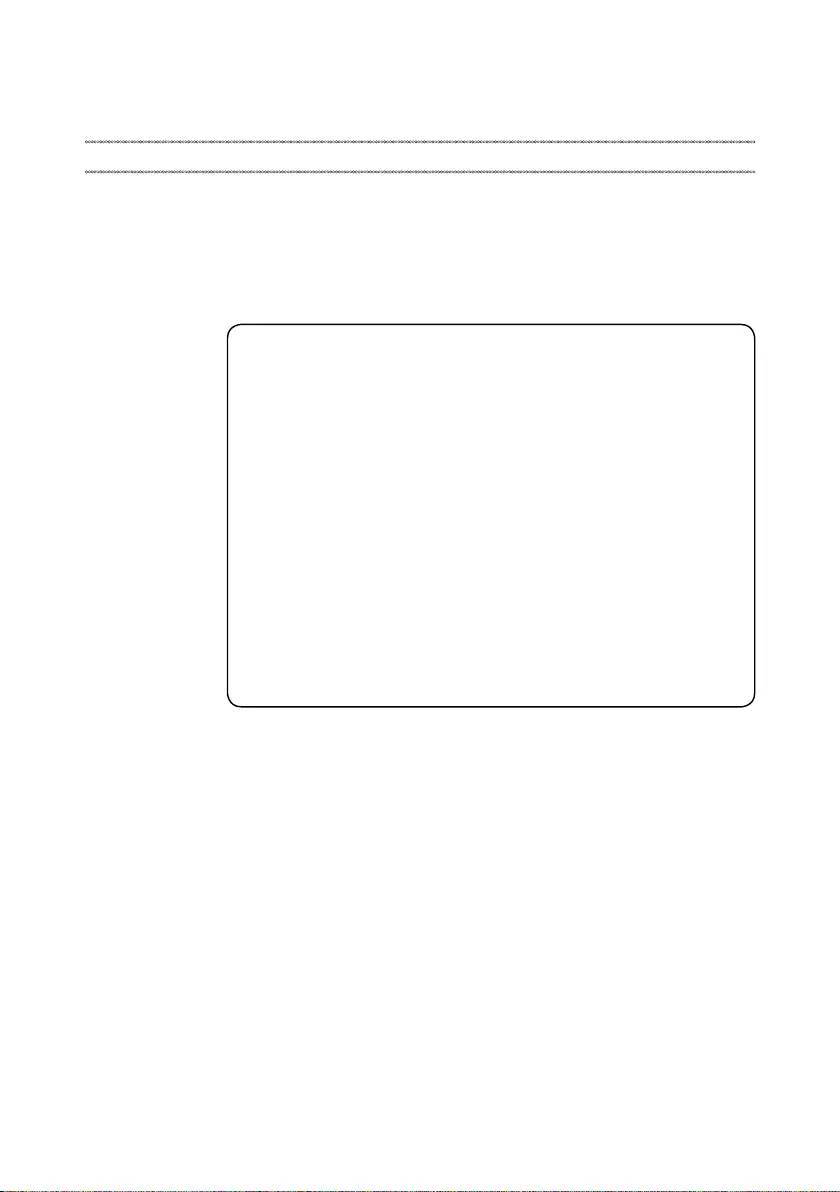
19
General checkout
General checkout
Thischapterpresentsthefollowinginformation:
• “Whattodorst”onpage20
• “Powersystemcheckout”onpage21
Beforeyougotothecheckout,makesuretoreadthefollowingimportantnotes:
Important notes:
• Onlycertiedtrainedpersonnelcanservicethecomputer.
• BeforereplacinganyFRU,readtheentirepageonremovingandreplacing
FRUs.
• CarefullyremovescrewsforreusewhenreplacingFRUs.
• Beextremelycarefulduringsuch writeoperationsas copying,saving,or
formatting. Drives in the computer that you are servicing sequence might
have been altered. If you select an incorrect drive, data or programs might be
overwritten.
• ReplaceanFRUonlywithanotherFRUofthecorrectmodel. When you
replace an FRU, make sure that the machine model and the FRU part number are
correct by referring to the FRU parts list.
• AnFRUshouldnotbereplacedjustbecauseofasingle,unreproduciblefailure.
Single failures can occur for a variety of reasons that have nothing to do with a
hardware defect, such as cosmic radiation, electrostatic discharge, or software
errors. Consider replacing an FRU only when a problem recurs. If you suspect that
an FRU is defective, clear the error logs and run the test again. If the error does
not recur, do not replace the FRU.
• BecarefulnottoreplaceanondefectiveFRU.
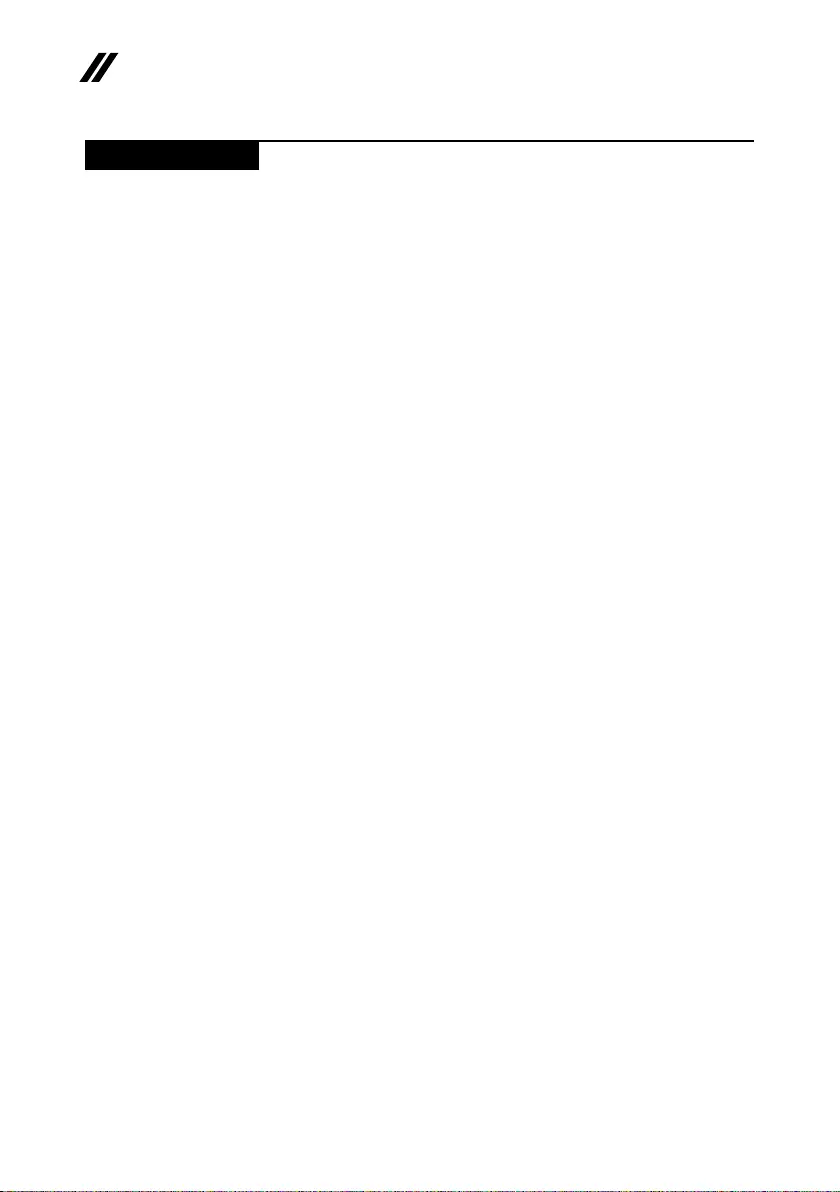
20
ideapad 320S-15ISK/ideapad 320S-15IKB Hardware Maintenance Manual
What to do rst
WhenyoudoreturnanFRU,youmustincludethefollowinginformationinthe
partsexchangeformorpartsreturnformthatyouattachtoit:
1. Nameandphonenumberofservicer
2. Dateofservice
3. Dateonwhichthemachinefailed
4. Dateofpurchase
5. ProcedureindexandpagenumberinwhichthefailingFRUwasdetected
6. FailingFRUnameandpartnumber
7. Machinetype,modelnumber,andserialnumber
8. Customer’snameandaddress
Note for warranty:During thewarrantyperiod,thecustomer maybe
responsiblefor repaircosts ifthe computerdamagewascausedbymisuse,
accident,modification,unsuitablephysicaloroperatingenvironment,or
impropermaintenancebythecustomer.
Thefollowingisa listof somecommon itemsthatarenotcoveredunder
warrantyandsomesymptoms thatmight indicatethat thesystemwas
subjectedtostressbeyondnormaluse.
Beforecheckingproblemswiththecomputer,determinewhetherthedamageis
coveredunderthewarrantybyreferringtothefollowinglist:
The following are not covered under warranty:
• LCDpanelcrackedfromtheapplicationofexcessive forceor frombeing
dropped
• Scratched(cosmetic)parts
• Distortion,deformation,ordiscolorationofthecosmeticparts
• Plasticparts,latches,pins,orconnectorsthathavebeencrackedorbroken
byexcessiveforce
• Damagecausedbyliquidspilledintothesystem
• DamagecausedbytheimproperinsertionofaPCCardortheinstallationof
anincompatiblecard
• Improperdiskinsertionoruseofanopticaldrive
• Diskettedrivedamagecausedbypressure onthe diskettedrive cover,
foreignmaterialinthedrive,ortheinsertionofadiskettewithmultiplelabels
• Damagedorbentdisketteejectbutton
• Fusesblownbyattachmentofanonsupporteddevice
• Forgottencomputerpassword(makingthecomputerunusable)
• Stickykeyscausedbyspillingaliquidontothekeyboard
• UseofanincorrectACadapteronlaptopproducts
The following symptoms might indicate damage caused by nonwarranted
activities:
• Missingpartsmightbeasymptomofunauthorizedserviceormodication.
• Ifthespindleofaharddiskdrivebecomesnoisy,itmayhavebeensubjected
toexcessiveforce,ordropped.
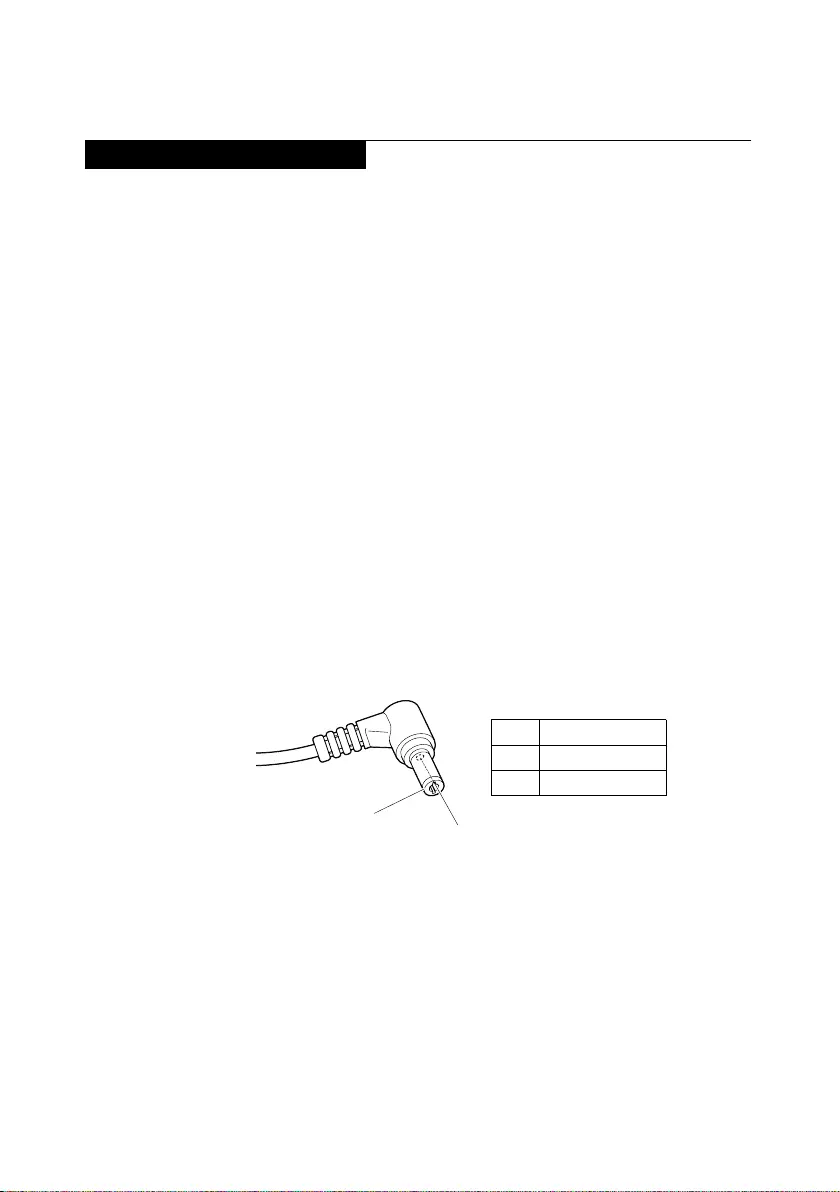
21
General checkout
Power system checkout
Toverifyasymptom,followthestepsbelow:
1. Turnoffthecomputer.
2. Removethebatterypack.
3. ConnecttheACadapter.
4. Makesurethatpowerissuppliedwhenyouturnonthecomputer.
5. Turnoffthecomputer.
6. DisconnecttheACadapterandinstallthechargedbatterypack.
7. Makesurethatthebatterypacksupplies powerwhen youturn onthe
computer.
Ifyoususpectapowerproblem,seetheappropriateoneofthefollowingpower
supplycheckouts:
• “CheckingtheACadapter”onpage21
• “Checkingoperationalcharging”onpage21
• “Checkingthebatterypack”onpage22
Checking the AC adapter
YouareherebecausethecomputerfailsonlywhentheACadapterisused.
• Ifthepower-onindicatordoesnotturnon,checkthepowercordoftheAC
adapterforcorrectcontinuityandinstallation.
• Ifthecomputerdoes notcharge duringoperation,goto“Checking
operationalcharging”.
TochecktheACadapter,followthestepsbelow:
1. UnplugtheACadaptercablefromthecomputer.
2. MeasuretheoutputvoltageattheplugoftheACadaptercable.See the
followinggure:
2
1
Voltage (V DC)
+20
0
Pin
1
2
Note:OutputvoltagefortheACadapterpinNo.2maydifferfromtheoneyou
areservicing.
3. Ifthevoltageisnotcorrect,replacetheACadapter.
4. Ifthevoltageisacceptable,dothefollowing:
• Replacethesystemboard.
• Iftheproblempersists,goto“Lenovoideapad320S-15ISK/ideapad
320S-15IKB”onpage27.
Note:NoisefromtheACadapterdoesnotalwaysindicateadefect.
Checking operational charging
Tocheckwhetherthebatterychargesproperlyduringoperation,usea
dischargedbatterypackorabatterypackthathaslessthan50%ofthetotal
powerremainingwheninstalledinthecomputer.
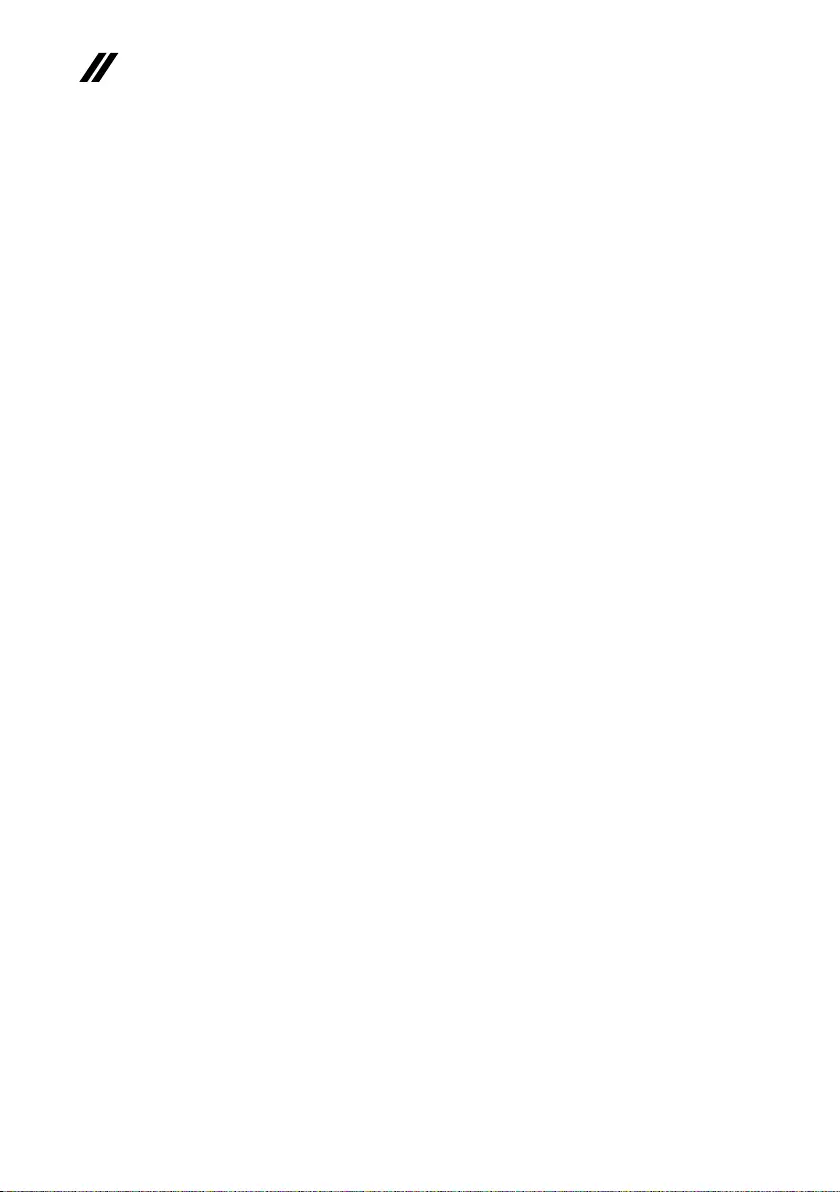
22
ideapad 320S-15ISK/ideapad 320S-15IKB Hardware Maintenance Manual
Performoperationalcharging.Ifthebatterystatus indicatoror icondoesnot
lighton,removethebatterypackandletitreturntoroomtemperature.Reinstall
thebatterypack.Ifthechargeindicatororicon isstilloff,replacethebattery
pack.
Ifthechargeindicator stilldoesnotlighton,replacethesystemboard.Then
reinstallthebatterypack.Ifitisstillnotcharged,gotothenextsection.
Checking the battery pack
BatterychargingdoesnotstartuntilthePowerMetershowsthatlessthan95%
ofthetotalpowerremains;underthisconditionthebatterypackcanchargeto
100%ofitscapacity.Thisprotectsthebatterypackfrombeingoverchargedor
fromhavingashortenedlife.
Tocheckyourbattery,moveyourcursortothePowerMetericonintheicon
trayoftheWindows®taskbarandwaitforamoment(butdonotclickit),andthe
percentageofbatterypowerremainingisdisplayed.Togetdetailedinformation
aboutthebattery,double-clickthePowerMetericon.
Note:Ifthebatterypackbecomeshot,itmaynotbe ableto becharged.
Removeitfromthecomputerandleaveitatroomtemperatureforawhile.After
itcoolsdown,reinstallandrechargeit.
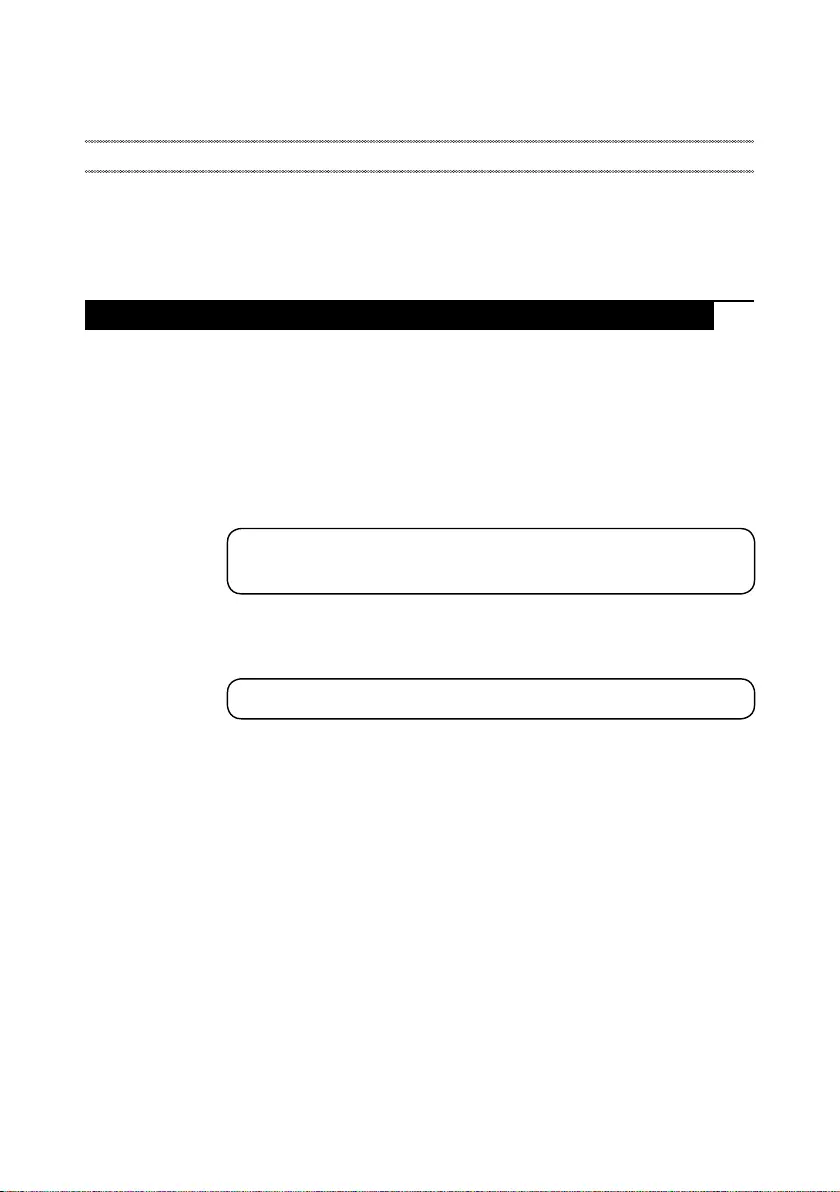
23
Related service information
Related service information
Thischapterpresentsthefollowinginformation:
• “RestoringthefactorycontentsbyusingOneKeyRecovery”onpage23
• “Passwords”onpage24
• “Powermanagement”onpage25
Restoring the factory contents by using OneKey Recovery
Restore of factory default
TheLenovo ideapad320S-15ISK/ideapad 320S-15IKBcomputerscome with
pre-installedOneKeyRecoverySystem.Inordertosave applicationfiles and
theinitialbackedupfilesofthesystem,the harddisk ina Lenovocomputer
includesahiddenpartitionwhenitis shipped.If youneedtorestorethe
systemtothepointofyourfirstbootup, justenterLenovoOneKeyRecovery
SystemandrunSystem Recovery.Fordetails ofOneKey RecoverySystem,
seethe User Guide for Lenovo OneKey Recovery system.
Note: This will delete all the new data on the system partition (C drive), which
is not recoverable. Make sure to back up your critical data before you perform this
action.
Whenyouusetherecoverydiscstobootyourcomputer,thesystemwillenter
theuserinterfaceforsystem recoveryautomatically.Pleasefollow theprompt
toinsertthebackupdiscstocompletethewholerecoveryprocess.
Note:The recovery process might take up to 2 hours.
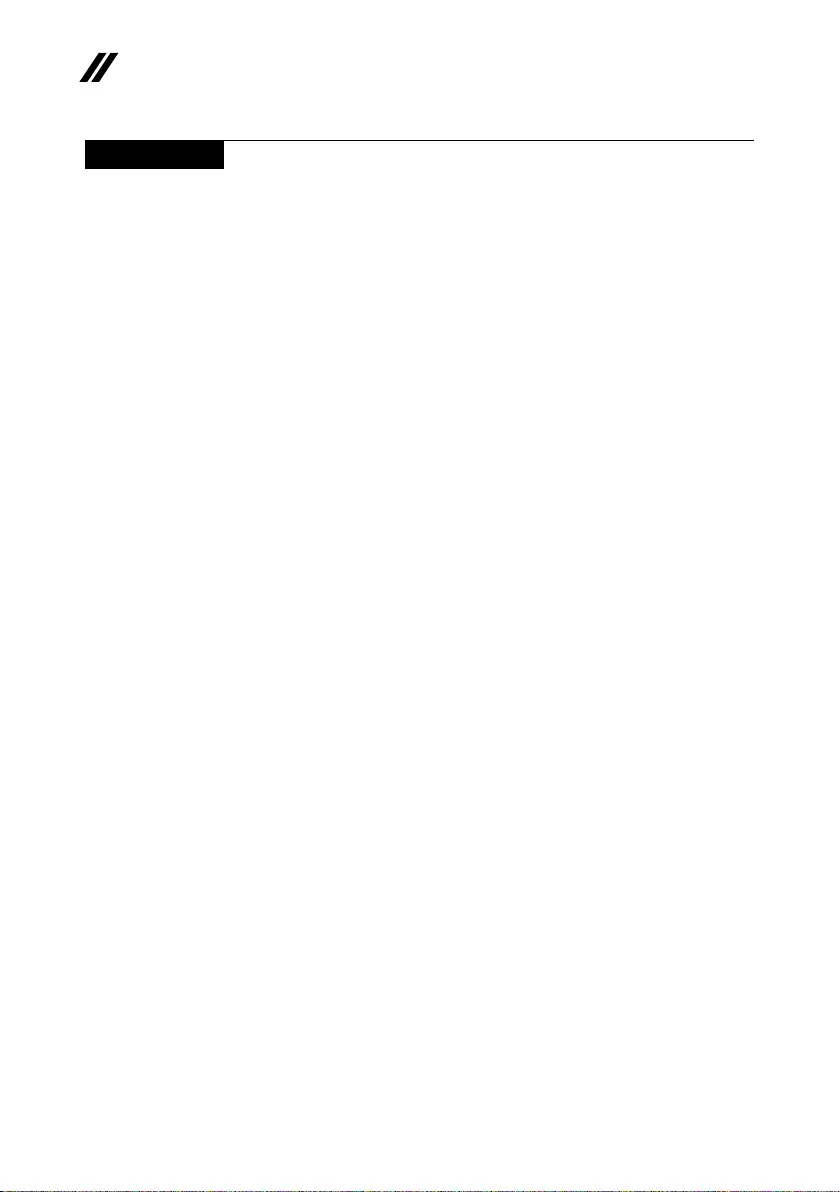
24
ideapad 320S-15ISK/ideapad 320S-15IKB Hardware Maintenance Manual
Passwords
Asmany asthree passwordsmaybeneededforanyLenovo computer:
thepower-onpassword(POP), thehard diskpassword(HDP),andthe
administratorpassword.
Ifanyofthesepasswordshasbeenset,apromptforitappearsonthescreen
wheneverthecomputeristurnedon.Thecomputerdoesnotstartuntilthe
passwordisentered.
Power-on password
Apower-onpassword (POP)protects thesystem frombeing poweredon by
anunauthorized person.Thepasswordmust beenteredbefore anoperating
systemcanbebooted.
Hard-disk password
Therearetwohard-diskpasswords(HDPs):
+UserHDP-fortheuser
+MasterHDP-for thesystemadministrator,whocanuse itto getaccess to
theharddiskdriveeveniftheuserhaschangedtheuserHDP
Attention:IftheuserHDPhasbeen forgotten,check whethera masterHDP
hasbeenset.Ifithas,itcanbeusedforaccesstotheharddiskdrive.If
nomasterHDPisavailable, neitherLenovo norLenovoauthorizedservice
techniciansprovideanyservicestoreseteithertheuserorthemasterHDP,or
torecoverdatafromtheharddiskdrive.Thehard diskdrive canbereplaced
forascheduledfee.
Administrator password
Administratorpasswordcontrolstheaccessofthewholesetuputility.Only
aftertheAdministratorpasswordhasbeensetcantheUserpasswordbeset.If
Administratorpasswordwascleared,theUserpasswordwasclearedtoo.
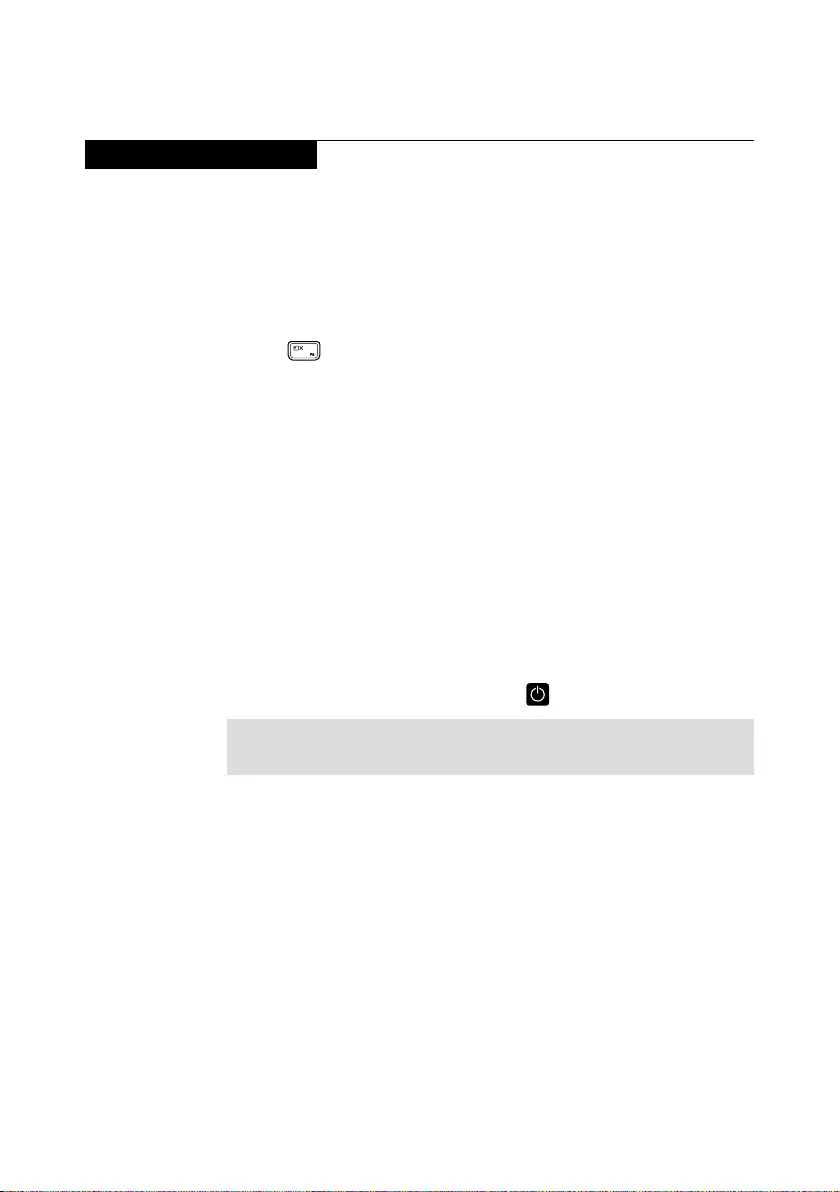
25
Related service information
Power management
Note:PowermanagementmodesarenotsupportedforAPMoperatingsystem.
Toreduce powerconsumption,thecomputerhasthreepower management
modes:screenblank,sleep(standby),andhibernation.
Screen blank state
Ifthetimesetonthe“Turnoffmonitor”timerinthe operatingsystem expires,
theLCDbacklightturns off.YoucanalsoturnofftheLCDbacklight by
pressing .
Toendscreenblankstateandresumenormaloperation,pressanykeyonthe
keyboard.
Putting the computer to sleep or shutting it down
Whenyouhavenishedworkingwithyourcomputer,youcanputittosleepor
shutitdown.
Putting your computer to sleep
Ifyouwillbeawayfromyourcomputerforonlyashorttime,putthecomputer
tosleep.
Whenthecomputerisinsleepmode, youcanquicklywakeittoresumeuse,
bypassingthestartupprocess.
Toputthecomputertosleep,dooneofthefollowing:
• Closethedisplaylid.
• Pressthepowerbutton.
• SelecttheStartbutton,thenselectPower → Sleep.
Note:Putyourcomputertosleepbeforeyoumoveit.Movingyourcomputer
whiletheharddiskdriveisspinningcandamagetheharddisk,causing
lossofdata.
Towakeupthecomputer,performthefollowing:
• Pressanykeyonthekeyboard.

26
ideapad 320S-15ISK/ideapad 320S-15IKB Hardware Maintenance Manual
• Right-clickorpresstheStartbuttoninthelower-leftcornerandselectShut
down or sign out→Shut down.
Shutting down the computer
Ifyouarenotgoingtouseyourcomputerforalongtime,shutitdown.
Toshutdownyourcomputer,dooneofthefollowing:
• SelecttheStartbutton,thenselectPower → Shut down.
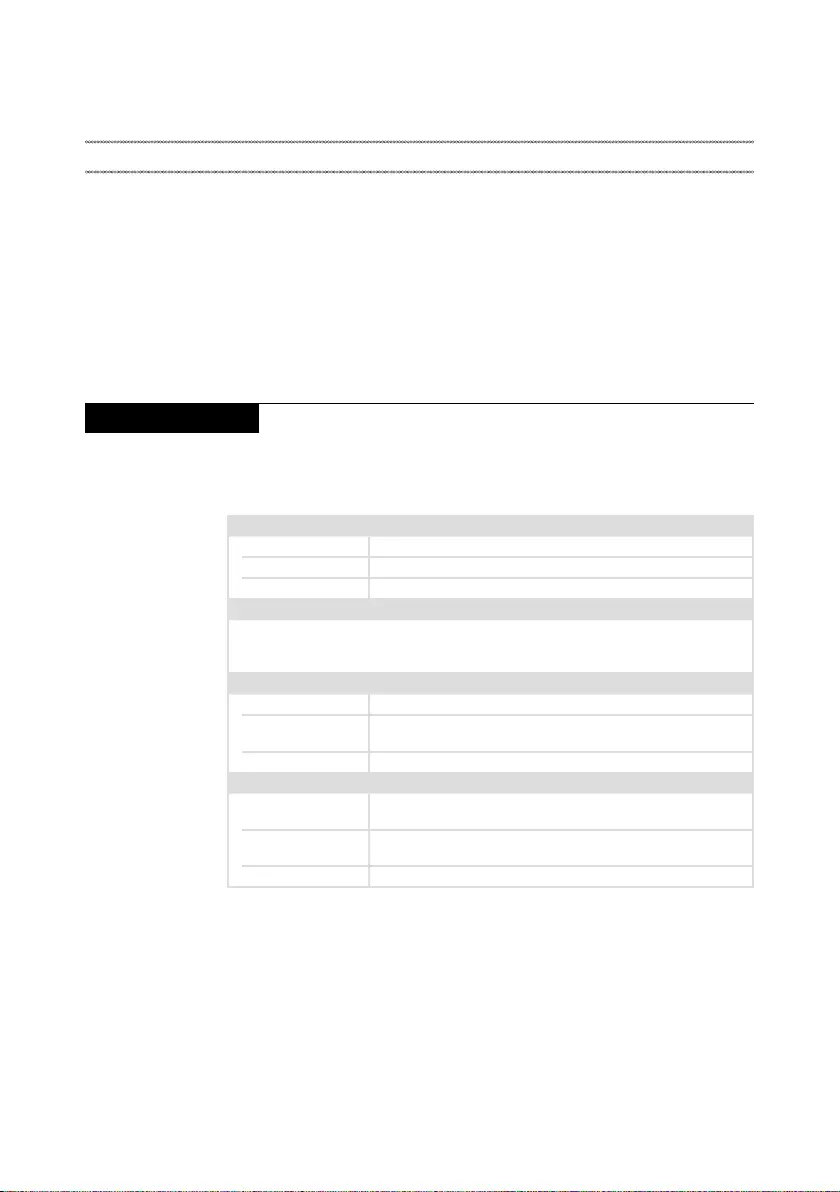
27
Lenovo ideapad 320S-15ISK/ideapad 320S-15IKB
Lenovo ideapad 320S-15ISK/ideapad 320S-15IKB
Thischapter presentsthefollowingproduct-specificservice referencesand
product-specicpartsinformation:
• “Specications”onpage27
• “Statusindicators”onpage29
• “Hotkeys”onpage30
• “FRUreplacementnotices”onpage31
• “RemovingandreplacinganFRU”onpage32
• “Locations”onpage61
• “Partslist”onpage63
Specications
Thefollowingtablelists thespecifications oftheLenovoideapad
320S-15ISK/ideapad320S-15IKB:
Table 1. Specications
Form Factor
Dimensions Appr.362.7mm×252.0mm×19.9mm
Weight Appr.1.9kgwithbattery
LCDsize 15.6-inch
Processor
Seethesystempropertiesofyourcomputer,youcandothisasfollows:
ClickControl Panel,thenclickHardware and Sound,clickDevice Manager
underDevices and PrintersanddoubleclickProcessors.
Memory
Typeandspeed DDR4-2133MHz/DDR4-2400MHz
Maximum
supportedcapacity 16GB
Slots SODIMM×1
Hard disk drive
Formfactor HDD:2.5-inch,7.0mm
SSD:2.5-inch,2280
Capacity HDD:1TB
SSD:128GB/256GB/512GB
Interface PCIE/SATA3
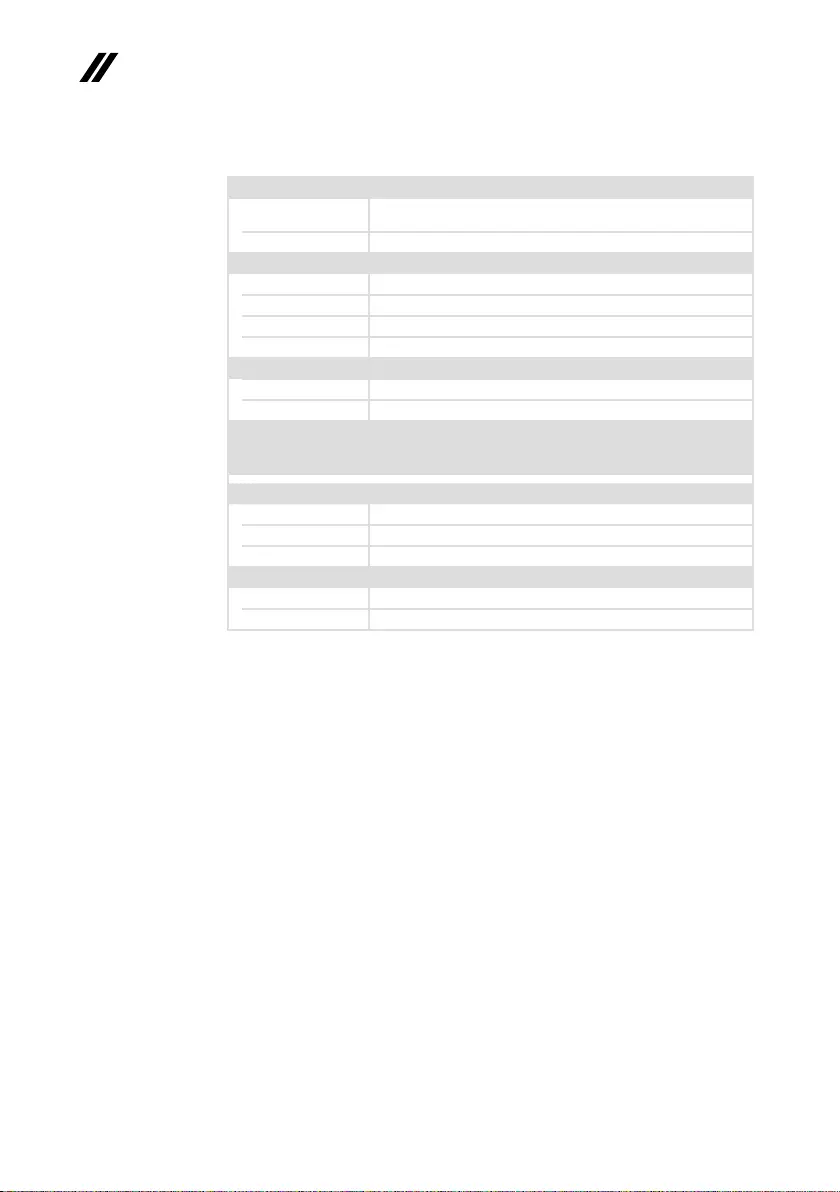
28
ideapad 320S-15ISK/ideapad 320S-15IKB Hardware Maintenance Manual
Table 1. Specications (continued)
Display
Displayresolution
(LCD) 16:9(1,366×768pixelsHD/1,920×1,080pixelsFHD)
LCDbacklight LED
I/O Ports
USB USB3.0×1,USB2.0×1,TypeCport×1
Audio Comboaudiojack×1
Video/Audio HDMIslot×1
Memorycardslot 4in1slot×1(SD/SDHC/SDXC/MMC)
Battery pack
Type Li-ionbatterypack
Cells/Capacity 3Cells,52.5Wh
Note: Thecapacitygivenhereisthetypicaloraveragecapacityasmeasuredina
specictestenvironment.Capacitiesmeasuredinotherenvironmentsmay
differbutarenolowerthantheratedcapacity(seeproductlabel).
AC power adapter
Input 100-240V,50-60Hz
Outputvoltage 20VDC
Power 65W
Miscellaneous
Camera 0.3M/HD
Security Kensingtonminisecurityslot×1
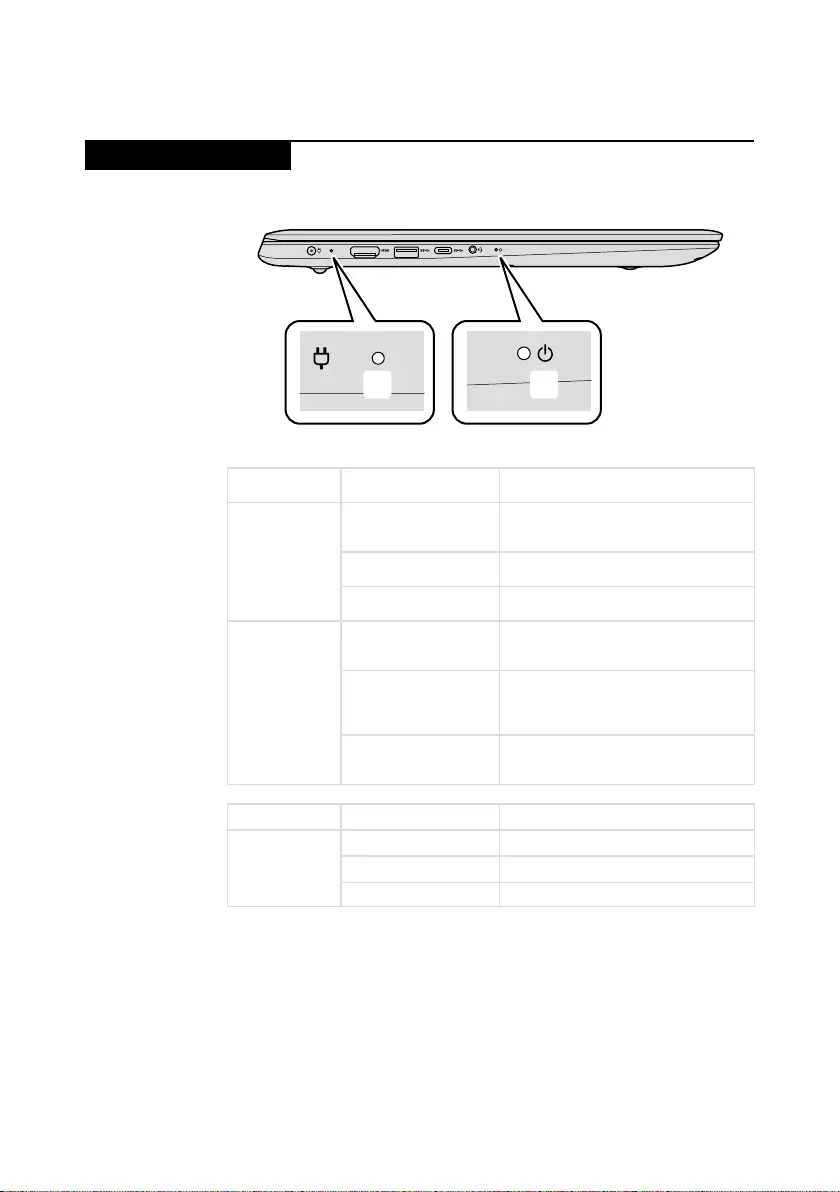
29
Lenovo ideapad 320S-15ISK/ideapad 320S-15IKB
Status indicators
Thesystemstatusindicatorsbelowshowthecomputerstatus:
ba
Table 2. Status indicators
AC power
adapter status
Indicator status Meaning
Disconnected
Off
Thecomputerisinsleepmodeor
turnedoff;Thebatteryhasmorethan
20%charge.
Solidamber Thebatteryhasbetween5%and
20%charge.
Fastblinkingamber Thebatteryhasbetween1%and5%
charge.
Connected
Slowblinkingamber
Thebatteryisbeingcharged.When
batterychargereaches20%,the
blinkingcolorchangestowhite.
Slowblinkingwhite
Thebatteryhasbetween20%and
80%chargeandisstillcharging.
Whenthebatteryreaches80%
chargethelightwillstopblinking.
Solidwhite
Thebatteryhasmorethan80%
charge,chargingwillcontinueuntil
thebatteryisfullycharged.
Indicator Indicator status Meaning
Power status
indicator
On(solidwhite) Thecomputerispoweredon.
Blinking Thecomputerisinsleepmode.
Off Thecomputerispoweredoff.
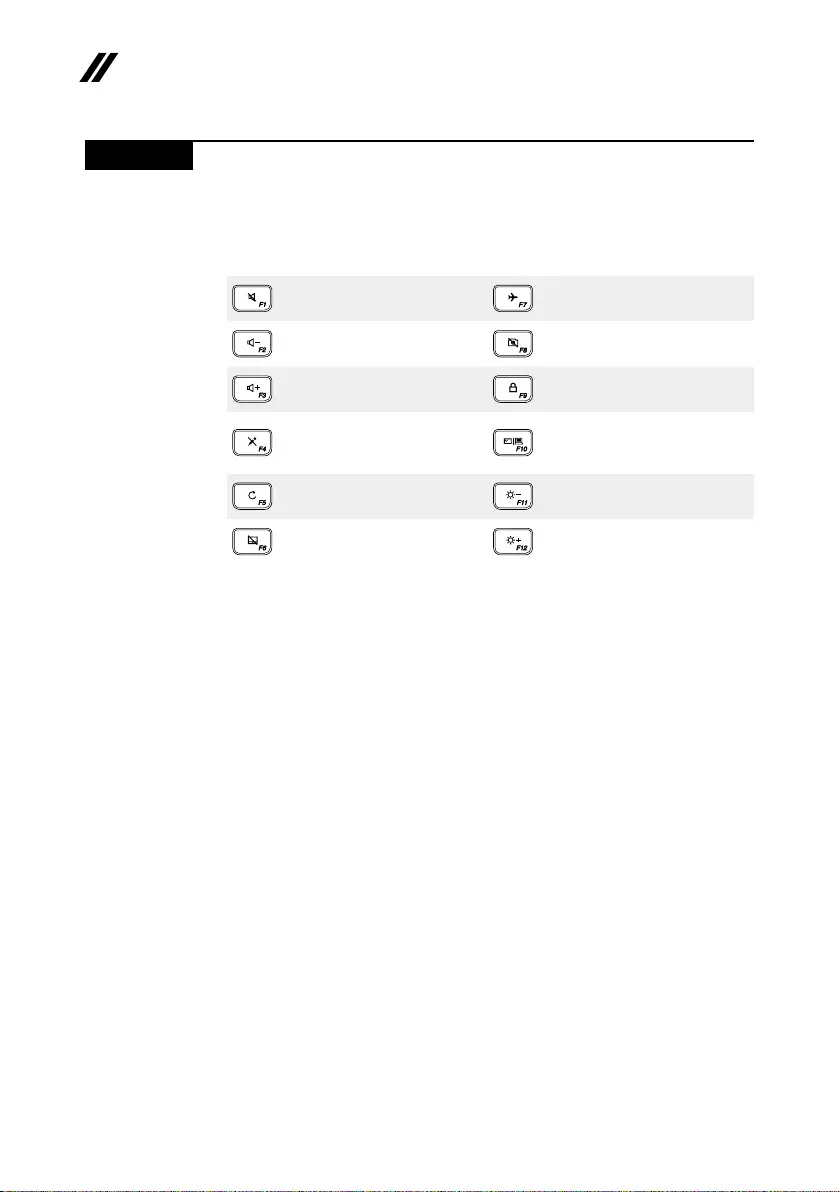
30
ideapad 320S-15ISK/ideapad 320S-15IKB Hardware Maintenance Manual
Hotkeys
Youcanaccesscertainsystemsettingsquicklybypressingtheappropriate
hotkeys.
Table 3. Hotkeys
:
Mutes/unmutesthesound.
:Enables/disablesairplane
mode.
:
Decreasesthevolumelevel.
: Enables/disablescamera.
:
Increasesthevolumelevel.
:Locks/unlockstheLCD
screen.
:
Enables/disables
microphone.
:
Enablestheexternal
projectorordanglesthe
externaldisplay.
:
Refreshespage.
:Decreasesdisplay
brightness.
:
Enables/disablesthetouch
pad.
:Increasesdisplay
brightness.
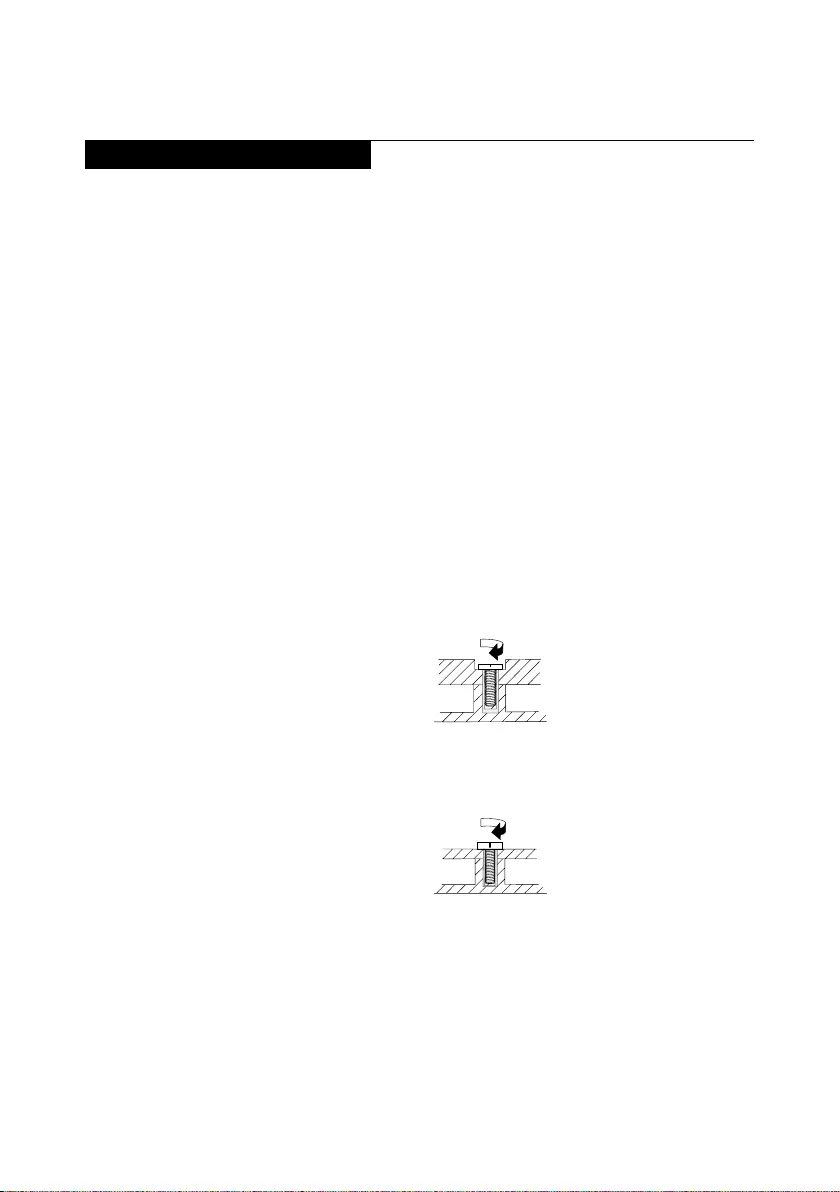
31
Lenovo ideapad 320S-15ISK/ideapad 320S-15IKB
FRU replacement notices
Thissection presentsnoticesrelatedtoremoving andreplacingparts. Read
thissectioncarefullybeforereplacinganyFRU.
Screw notices
Loosescrewscancause areliability problem.IntheLenovocomputer,this
problemisaddressedwithspecialnylon-coatedscrewsthathavethefollowing
characteristics:
• Theymaintaintightconnections.
• Theydonoteasilycomeloose,evenwithshockorvibration.
• Theyarehardertotighten.
• Eachoneshouldbeusedonlyonce.
Dothefollowingwhenyouservicethismachine:
• Keepthescrewkitinyourtoolbag.
• CarefullyremovescrewsforreusewhenreplacingFRUs.
• Useatorquescrewdriverifyouhaveone.
Tightenscrewsasfollows:
• Plastic to plastic
Turnanadditional90° afterthe screwhead touchesthe surfaceof the
plasticpart:
more than 90°
(Cross-section)
• Logic card to plastic
Turnanadditional180°afterthescrewheadtouchesthesurfaceofthe
logiccard:
more than 180°
(Cross-section)
• Torque driver
Ifyouhaveatorquescrewdriver,refertothe“Torque”columnforeachstep.
• Makesurethatyouusethecorrectscrews.Ifyouhaveatorquescrewdriver,
tightenallscrewsrmlytothetorqueshowninthetable.Carefully remove
screws for reuse when replacing FRUs. Make sure that all screws are
tightened rmly.
• Ensuretorque screwdriversarecalibratedcorrectlyfollowing country
specications.
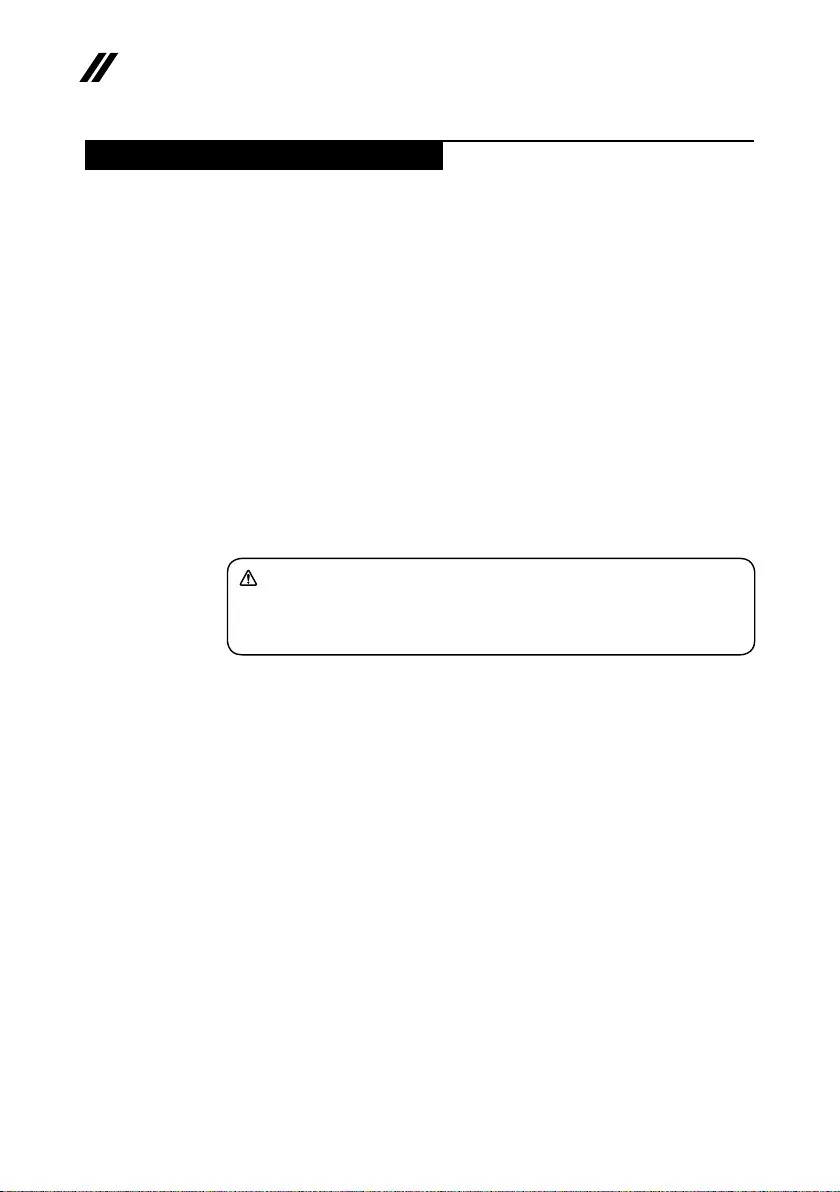
32
ideapad 320S-15ISK/ideapad 320S-15IKB Hardware Maintenance Manual
Removing and replacing an FRU
Thissectionpresentsexplodedgures withtheinstructionstoindicatehowto
removeandreplacetheFRU.Makesuretoobservethefollowinggeneralrules:
1. Donotattempttoserviceanycomputerunlessyouhavebeentrainedand
certied.Anuntrainedpersonrunstheriskofdamagingparts.
2. BeforereplacinganyFRU,review“FRUreplacementnotices”onpage31.
3. Beginby removingany FRUsthat haveto beremoved beforethe failing
FRU.AnyofsuchFRUsarelistedatthetopofthepage.Removethemin
theorderinwhichtheyarelisted.
4. FollowthecorrectsequenceinthestepstoremovetheFRU,asgiveninthe
guresbythenumbersinsquarecallouts.
5. WhenturningascrewtoreplaceanFRU,turnitinthedirectionasgivenby
thearrowinthegure.
6. WhenremovingtheFRU,move itinthedirectionasgivenbythearrow in
thegure.
7. Toputthe newFRUinplace,reversetheremovalproceduresandfollow
anyofthenotesthatpertain toreplacement. Forinformation about
connectingandarranginginternalcables,see“Locations”onpage61.
8. WhenreplacinganFRU,usethecorrectscrewasshownintheprocedures.
DANGER
Before removing any FRU, turn off the computer, unplug all power cords from
electrical outlets, remove the battery pack, and then disconnect any of the
interconnecting cables.
Attention:AfterreplacinganFRU,donotturnonthecomputeruntilyouhave
madesurethatallscrews,springs,andothersmallpartsareinplaceandnone
areloose insidethe computer.Verifythis byshakingthecomputergently and
listeningforrattlingsounds.Metallic partsormetalakescancauseelectrical
shortcircuits.
Attention:Thesystem boardissensitiveto,andcanbe damagedby,
electrostaticdischarge. Beforetouchingit,establishpersonal groundingby
touchingagroundpointwithonehandorusinganelectrostaticdischarge(ESD)
strap(P/N6405959)toremovepotentialshockreasons.
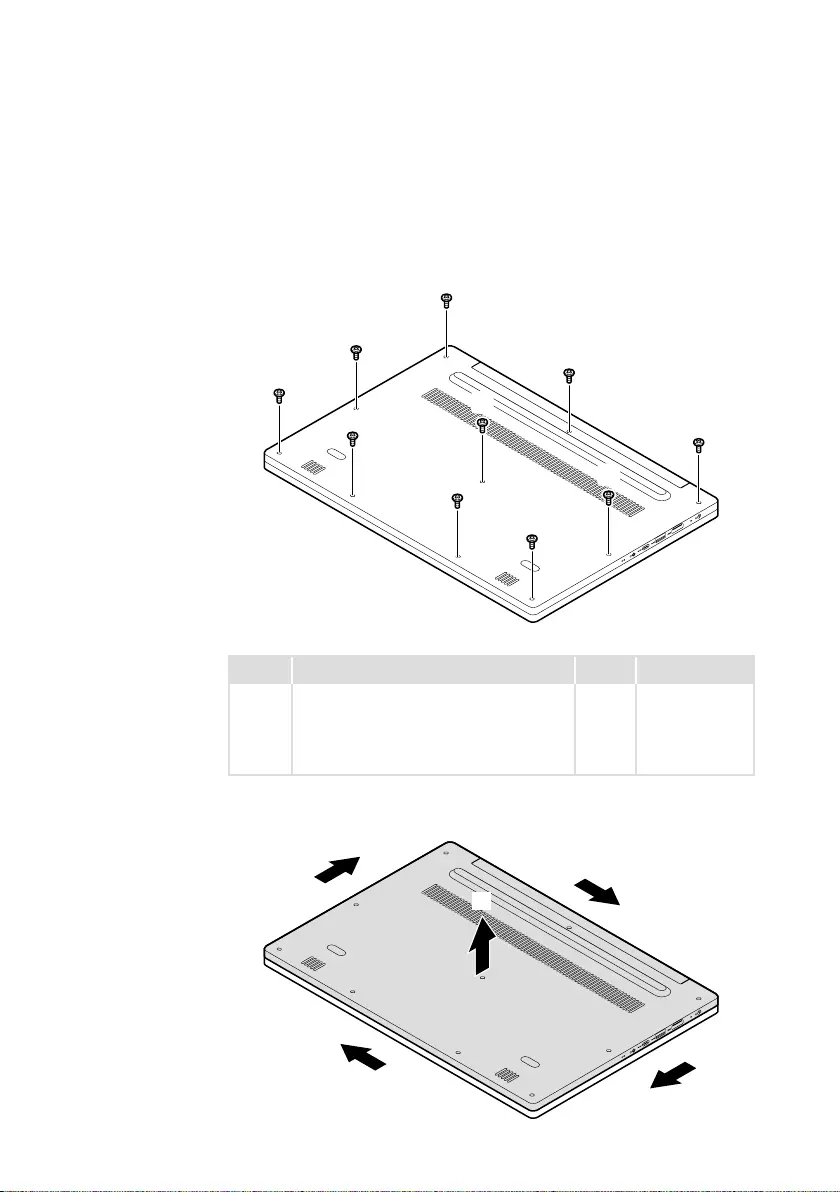
33
Lenovo ideapad 320S-15ISK/ideapad 320S-15IKB
1010 Base cover
Figure 1. Removal steps of base cover
Removethescrews1.
a
a
a
a
a
a
a
a
a
a
Step Screw (quantity) Color Torque
1M2.5×6mm,Phillips-head,nylok-coated
(10)loglow---logup&loglow---ioboard---
logup&loglow---mb---logup&loglow---
rightsidehinge---logup&loglow---leftside
hinge---klockbracket---logup
Black/
Silver
1.0~1.5kgf*cm
Removethebasecoverinthedirectionsshownbyarrows2and3.
b
b
b
b
b
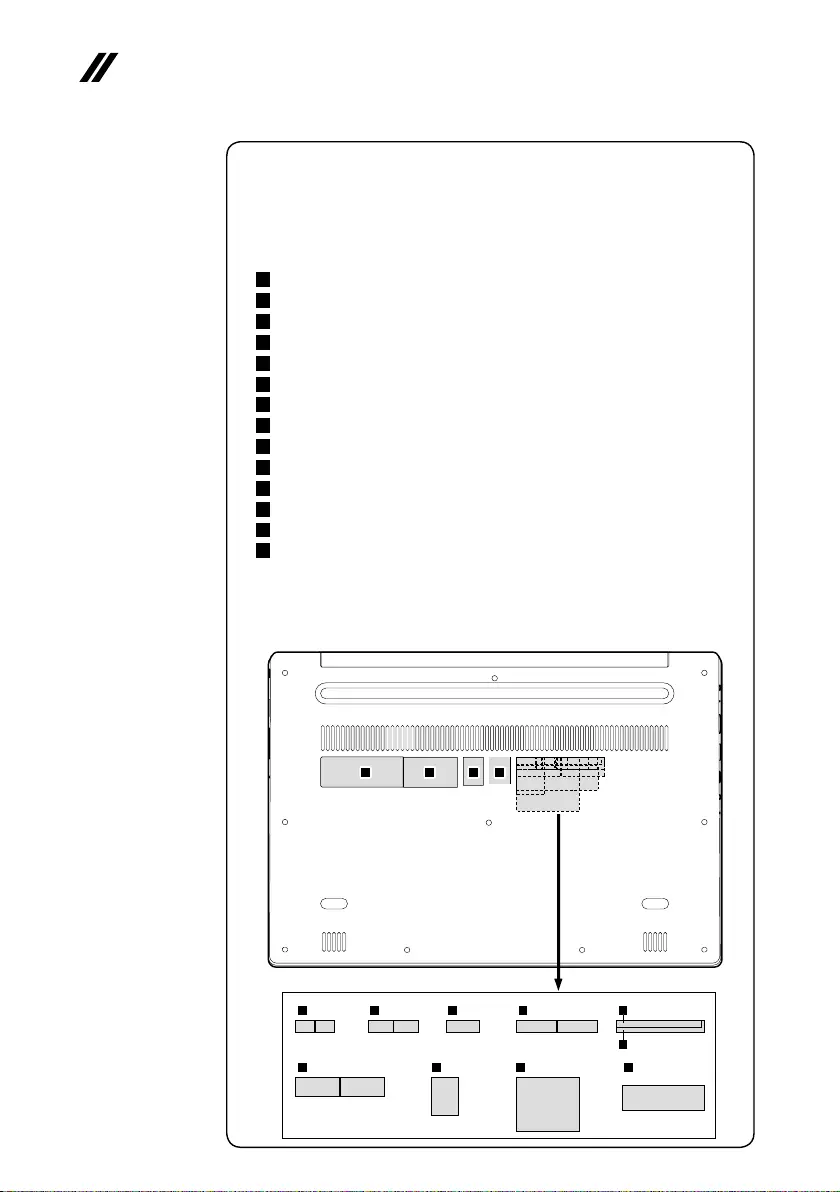
34
ideapad 320S-15ISK/ideapad 320S-15IKB Hardware Maintenance Manual
Note: Applying labels to the base cover
ThenewbasecoverFRUis shippedwith akit containinglabels ofseveral
kinds.Whenyoureplace thebase cover, youneedtoapplythefollowing
labels:
Thefollowinglabelsneedtobepeeledofffromtheoldbasecoverandputon
thenewbasecover.
a Ratinglabel
b Ratinglabelforprint
c GMlabel
d Ofcelabel
e WL/BTlabelforARGENTINA
f WL/BTlabelforTWLabel
g WL/BTlabelforAdapterLabel
h WL/BTlabelforIndonesiaratinglabel
i WL/BTlabelforKRKCClabel
j WL/BTlabelforBrazil
k WL/BTlabelforIsrael/US/CA/TW
l WL/BTlabelforSouthAfrica
m WL/BTlabelforMalaysia/Indonesia
n WL/BTlabelforIndiaBISlabel
Forsomemodels,youalsoneedtoapplyoneortwoFCClabels.Checkthe
oldbasecover;ifithasoneortwoFCClabels,ndduplicatesoftheminthe
labelkitandapplythemtothenewbasecover.
Forthelocationofeachlabel,refertothefollowinggures:
abcd
efg h i
j
k l m n
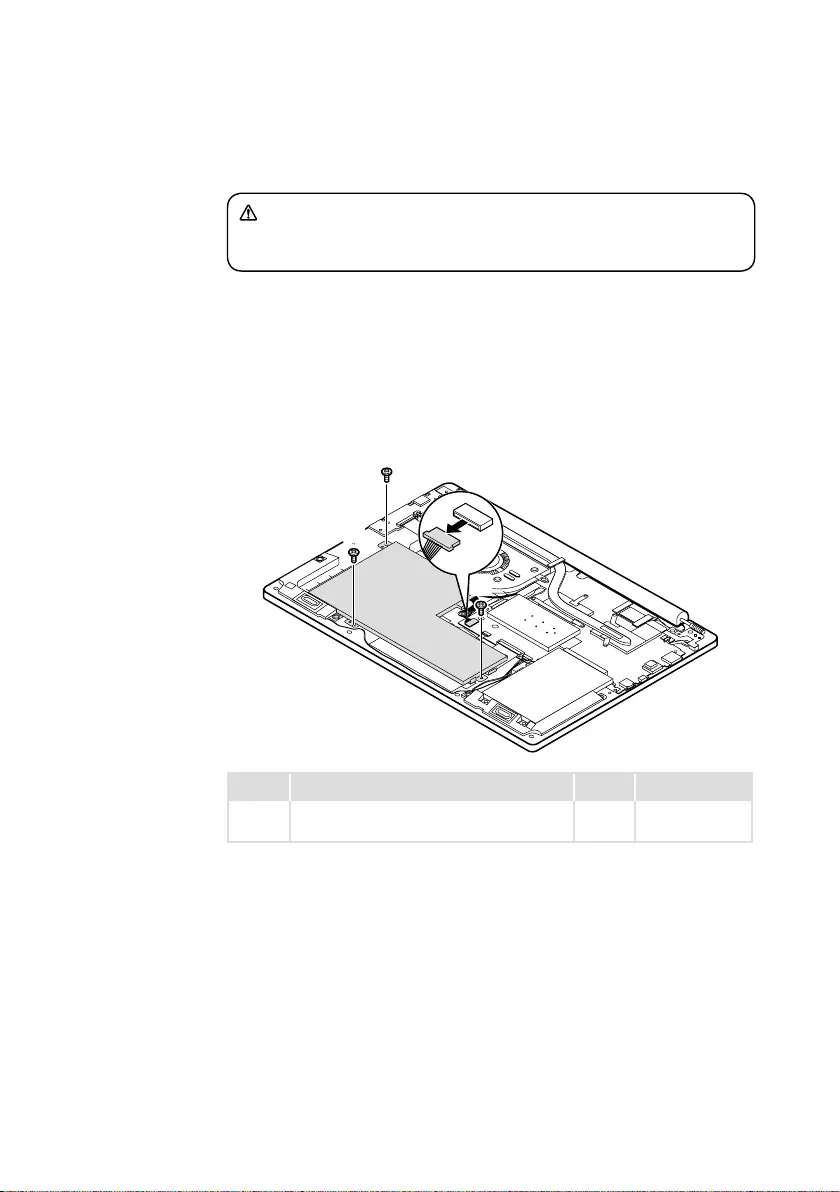
35
Lenovo ideapad 320S-15ISK/ideapad 320S-15IKB
1020 Battery pack
DANGER
Only use the battery specied in the parts list for your computer. Any other battery
could ignite or explode.
Foraccess,removethisFRU:
• “1010Basecover”onpage33
Figure 2. Removal steps of battery pack
Detachthebatterypackconnectorinthedirectionshownbyarrow1,remove
thescrews2.
b
b
b
a
Step Screw (quantity) Color Torque
3M2×3mm,Phillips-head,nylok-coated(2)
battery---logup
Silver 1.0~1.5kgf*cm
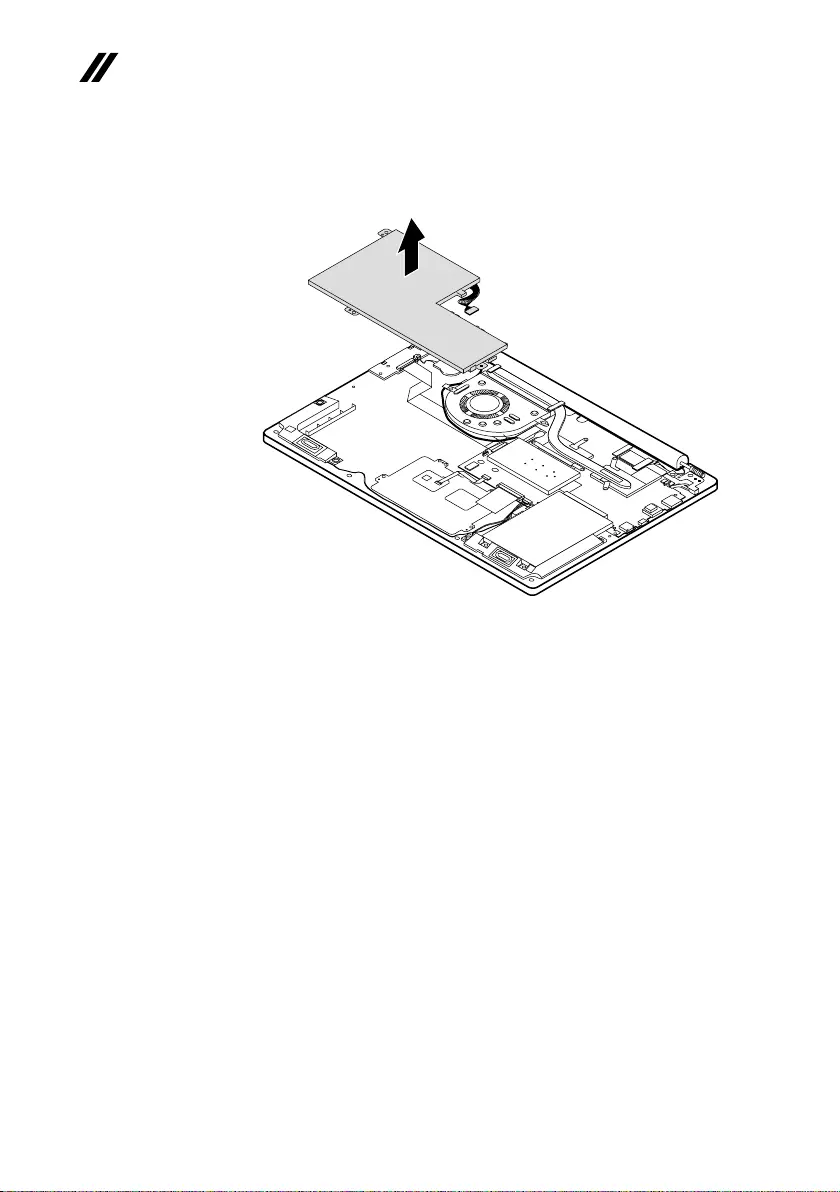
36
ideapad 320S-15ISK/ideapad 320S-15IKB Hardware Maintenance Manual
Figure 2. Removal steps of battery pack (continued)
Removethebatterypackinthedirectionshownbyarrow3.
c
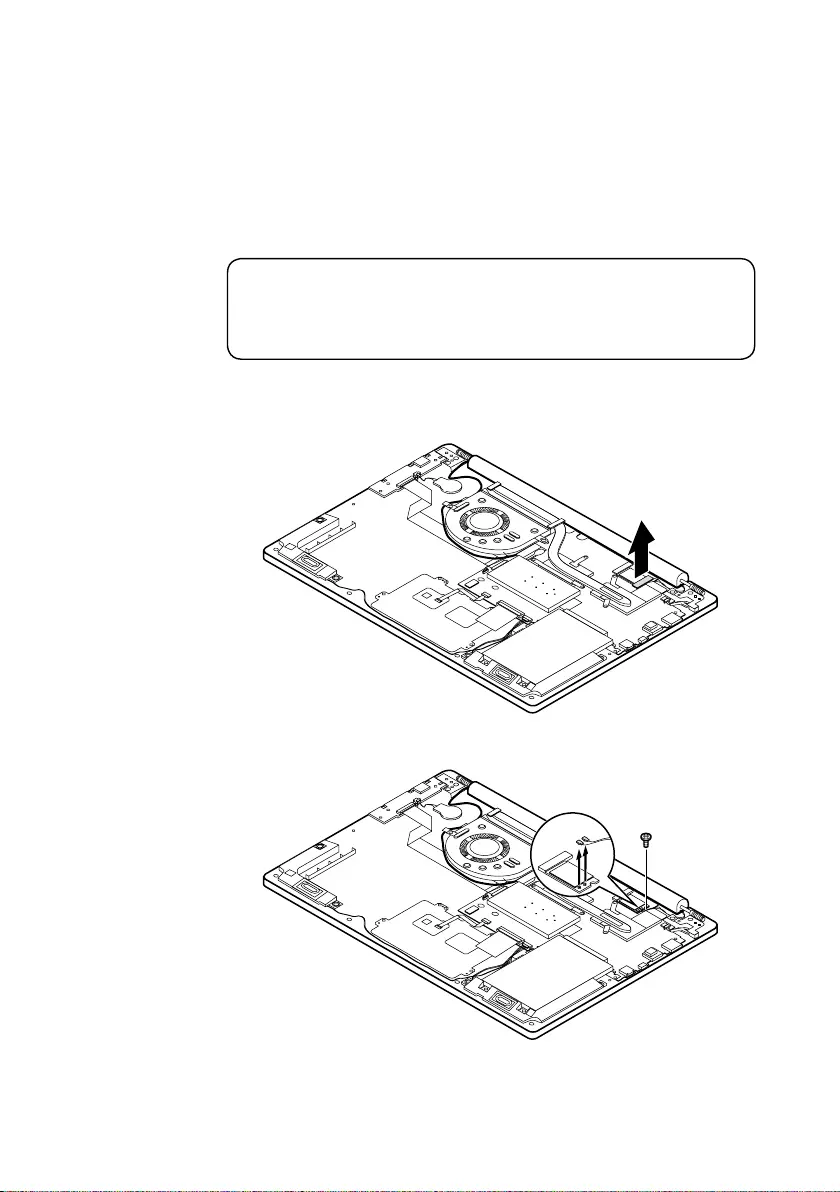
37
Lenovo ideapad 320S-15ISK/ideapad 320S-15IKB
1030 PCI Express Mini Card for wireless LAN
Foraccess,removetheseFRUsinorder:
• “1010Basecover”onpage33
• “1020Batterypack”onpage35
Important:
The preinstalled WLAN module may only be replaced with a Lenovo approved
module in order to comply with FCC and IC regulations. Refer to Table 4 “Parts
list—Overall” on page 64 for Lenovo part numbers for the approved modules.
Figure 3. Removal steps of PCI Express Mini Card for wireless LAN
Peeloffthesponge.
DisconnectthetwowirelessLANcables(black,white)1,andthenremovethe
screw2.
aa b
Instep1,unplugthejacksbyusingtheremovaltoolantennaRFconnector
(P/N:08K7159),orpickuptheconnectorswithyourngersandgentlyunplug
theminthedirectionshownbythearrows.
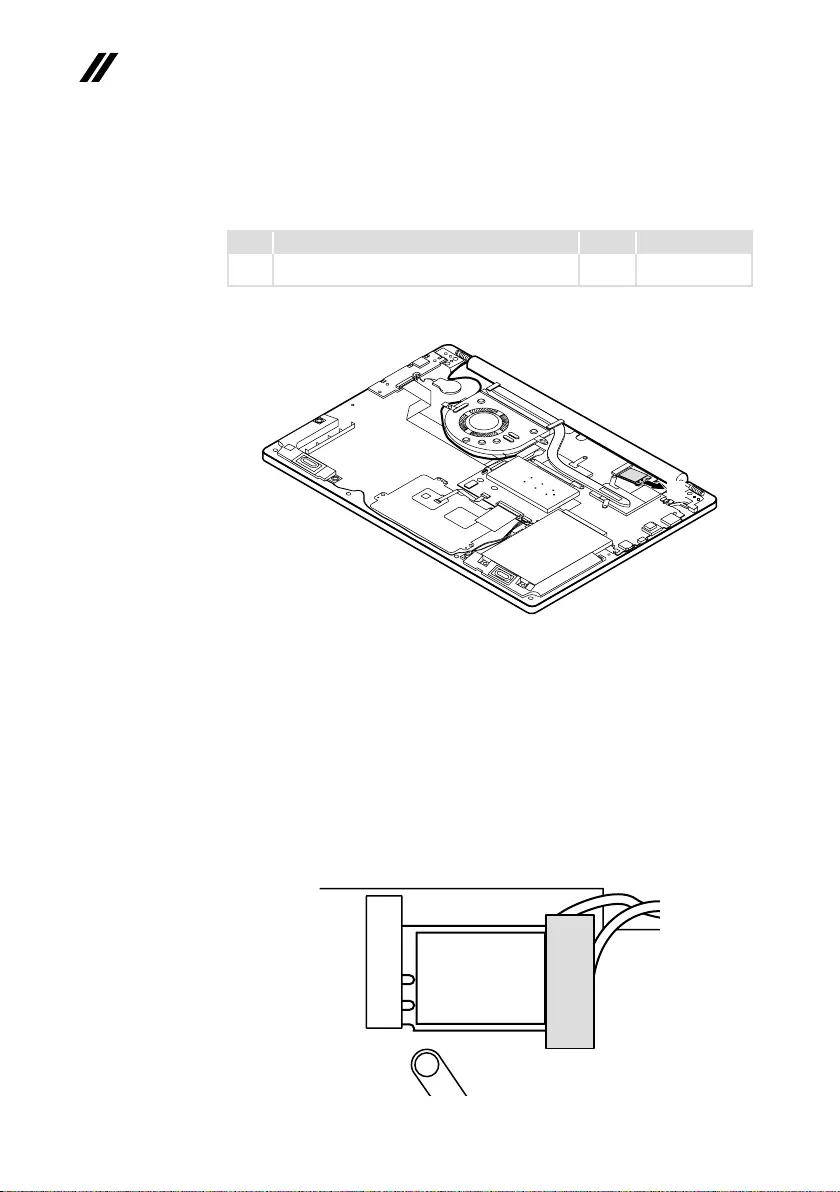
38
ideapad 320S-15ISK/ideapad 320S-15IKB Hardware Maintenance Manual
Figure 3. Removal steps of PCI Express Mini Card for wireless LAN (continued)
Notes:ThewirelessLANcardhas2cablesinstep1.
ThewirelessLANcardinsomemodelsmighthave3cablesinstep1.
Step Screw (quantity) Color Torque
2M2×3mm,Phillips-head,nylok-coated(1)
wirelesscard---logup
Silver 1.0~1.5kgf*cm
Removethecardinthedirectionshownbyarrow3.
c
When installing:
• Inmodelswitha wirelessLAN cardthathastwoantennaconnectors,plug
theblackcable(1st)(MAIN)intothejacklabeledMAIN,andthegreycable
(2nd)(AUX)intothejacklabeledAUXonthecard.
• InmodelswithawirelessLANcardthathasthreeantennaconnectors,plug
theblackcable(1st)(MAIN)intothejacklabeled1,thegreycable(3rd)into
thejacklabeled3,andthewhitecable(2nd)(AUX)intothejacklabeled2on
thecard.
• Applythespongetothecardasshownbelow.
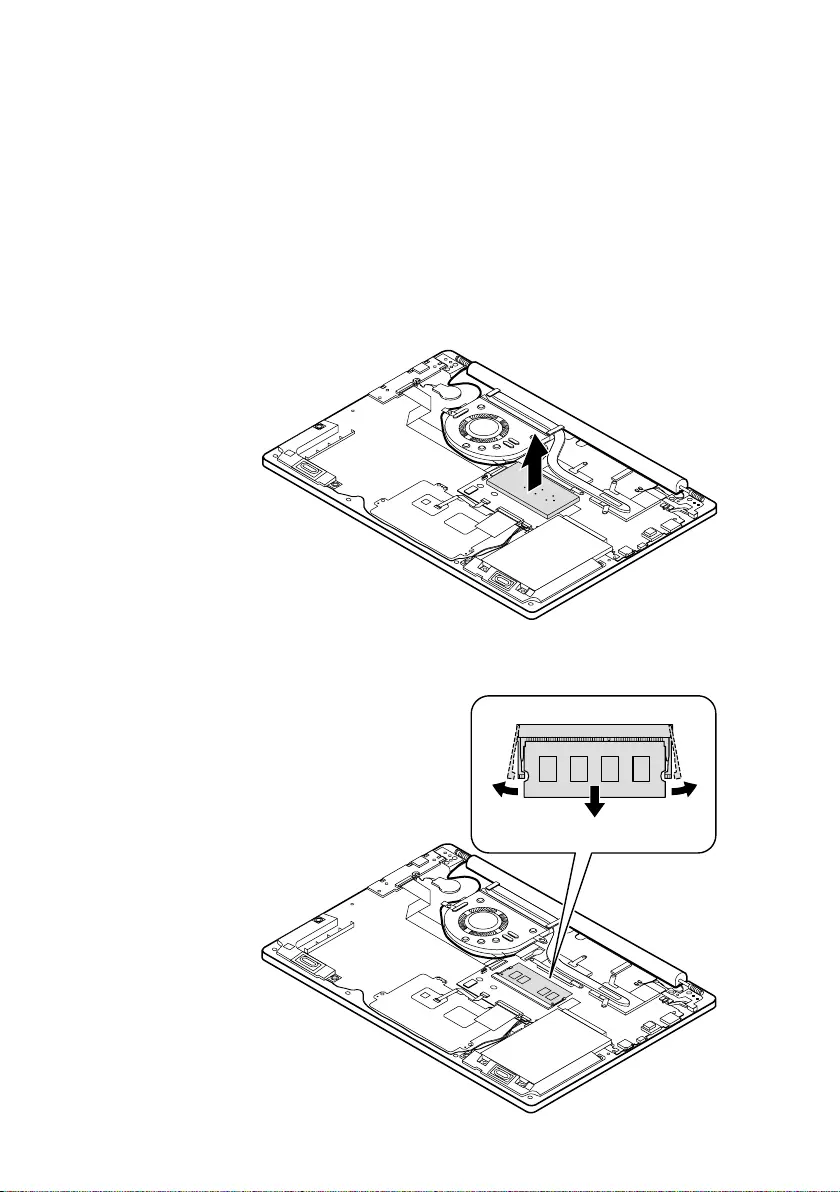
39
Lenovo ideapad 320S-15ISK/ideapad 320S-15IKB
1040 DIMM
Foraccess,removetheseFRUsinorder:
• “1010Basecover”onpage33
• “1020Batterypack”onpage35
• “1030PCIExpressMiniCardforwirelessLAN”onpage37
Figure 4. Removal steps of DIMM
Insertaflatblade toolinto thememorymodulecover, andthen removethe
memorymodulecovermanually.
Releasethe twolatchesonbothedges ofthesocketatthesametime inthe
directionsshownbyarrows1,andthenunplugtheDIMMin thedirection
shownbyarrow2.
a
a
b
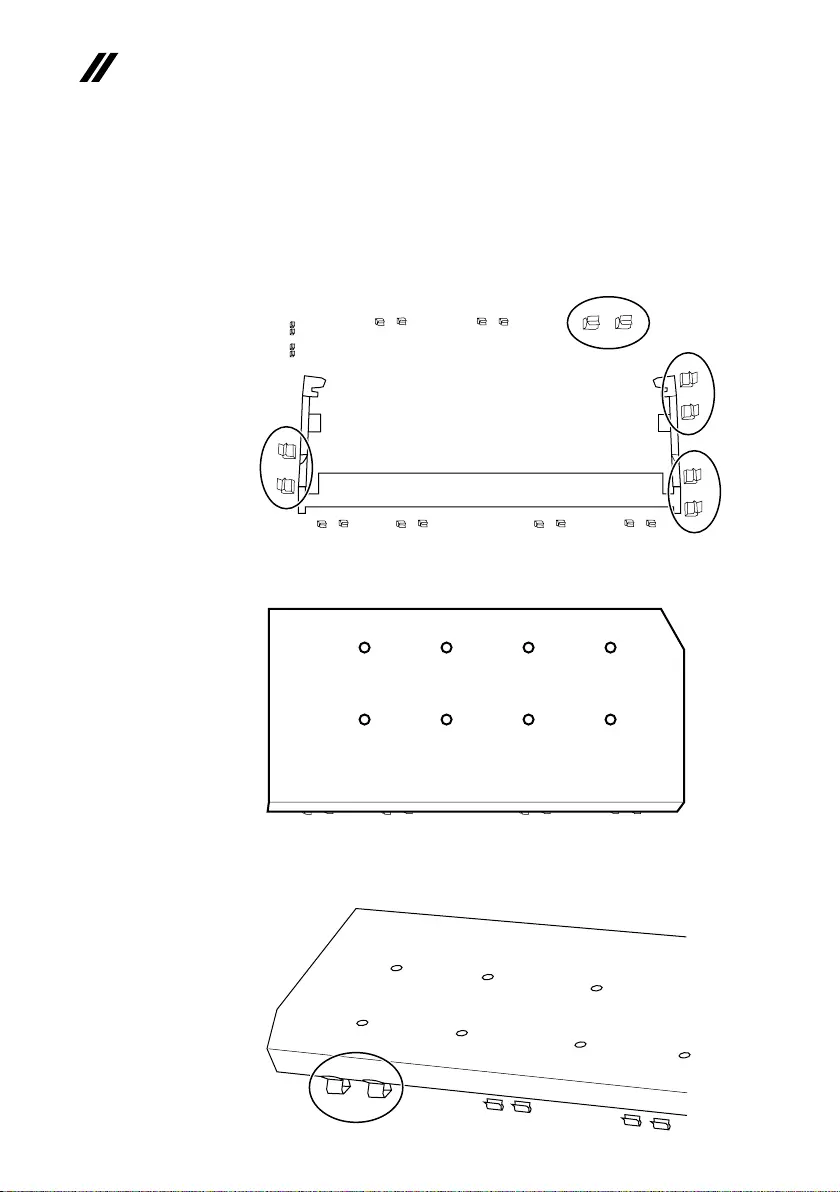
40
ideapad 320S-15ISK/ideapad 320S-15IKB Hardware Maintenance Manual
Figure 4. Removal steps of DIMM (continued)
When installing:InsertthenotchedendoftheDIMMintothesocket.Pushthe
DIMMrmly,andpivotituntilitsnapsintoplace.Makesurethatitisrmlyxed
intheslotandisdifculttomove.
Check the position of the four clips as shown below.
Align the memory module cover with the four clips as shown below.
Make sure that the memory module cover has been engaged in the middle of
the four clips as shown below.
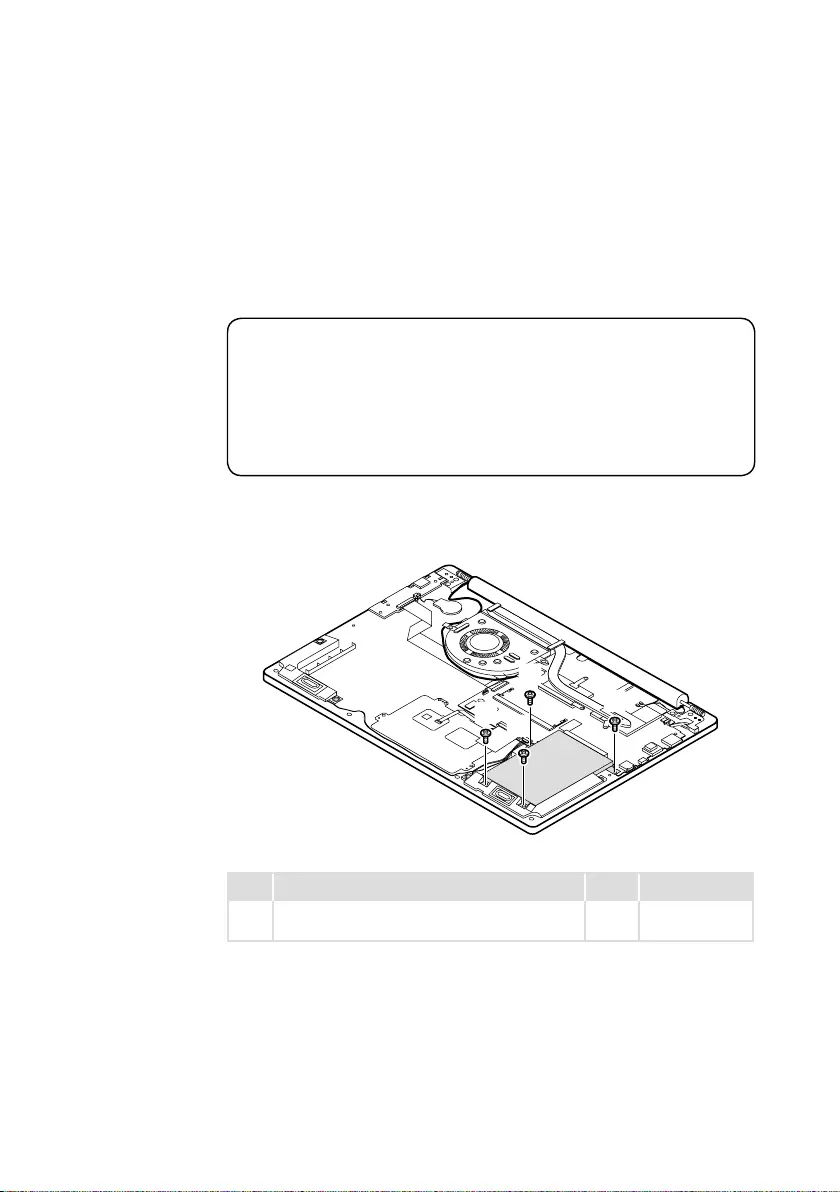
41
Lenovo ideapad 320S-15ISK/ideapad 320S-15IKB
1050 Hard disk drive
Foraccess,removetheseFRUsinorder:
• “1010Basecover”onpage33
• “1020Batterypack”onpage35
• “1030PCIExpressMiniCardforwirelessLAN”onpage37
• “1040DIMM”onpage39
Attention:
• Donotdroptheharddiskdriveorapplyanyphysicalshocktoit. The hard
disk drive is sensitive to physical shock. Improper handling can cause damage and
permanent loss of data.
• Before removing the drive, suggest the customer to backup all the information on
it if possible.
• Never remove the drive while the system is operating or in suspend mode.
Figure 5. Removal steps of hard disk drive
Removethescrews1.
a
a
aa
Step Screw (quantity) Color Torque
1M2×3mm,Phillips-head, nylok-coated(4)
hddbracket---logup
Silver 1.0~1.5kgf*cm
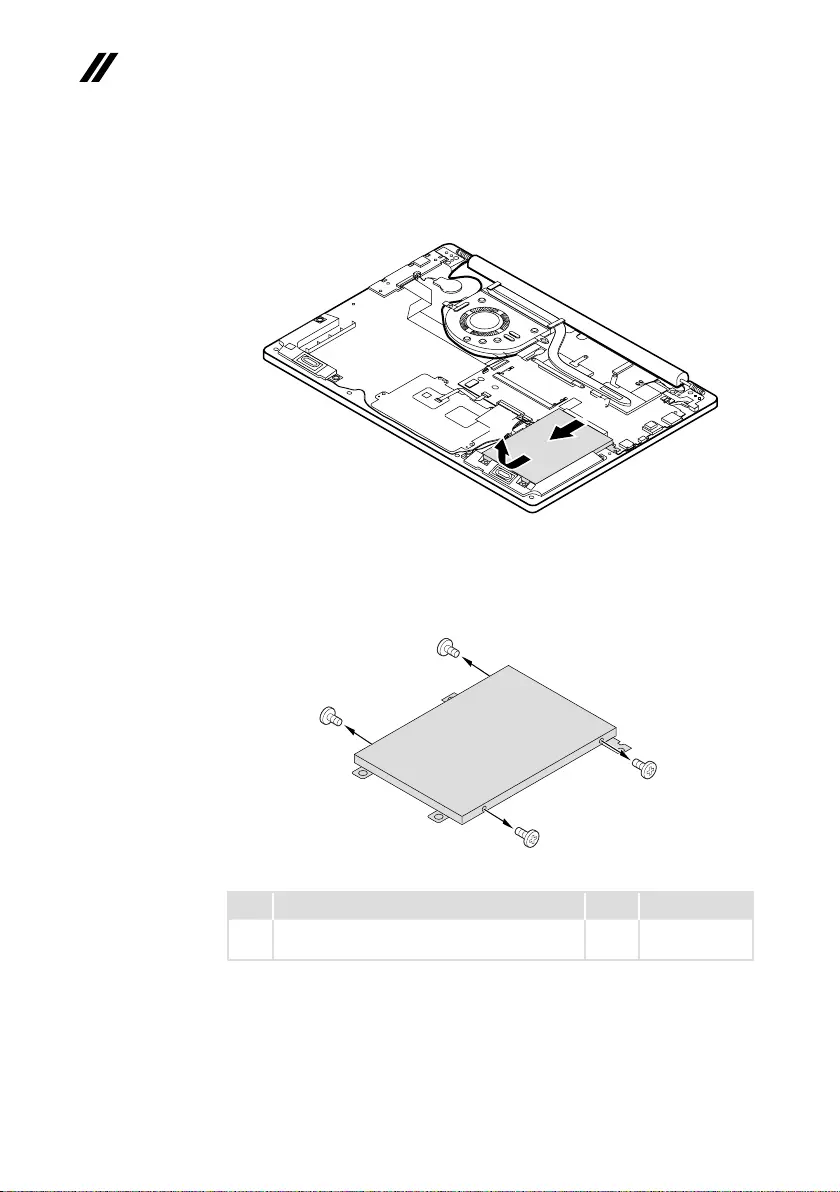
42
ideapad 320S-15ISK/ideapad 320S-15IKB Hardware Maintenance Manual
Figure 5. Removal steps of hard disk drive (continued)
DetachtheHDDconnectorinthedirectionshownbyarrow2.Removethe
harddiskdrivefromtheslotinthedirectionshownbyarrow3.
c
b
When installing:MakesurethattheHDDconnectorisattachedrmly.
Removethescrews4anddetachthemetalframefromtheharddiskdrive.
d
d
d
d
Step Screw (quantity) Color Torque
4M3×3mm,Phillips-head,nylok-coated(4)
hddbracket---hddmodule
Silver 1.5~2.0kgf*cm
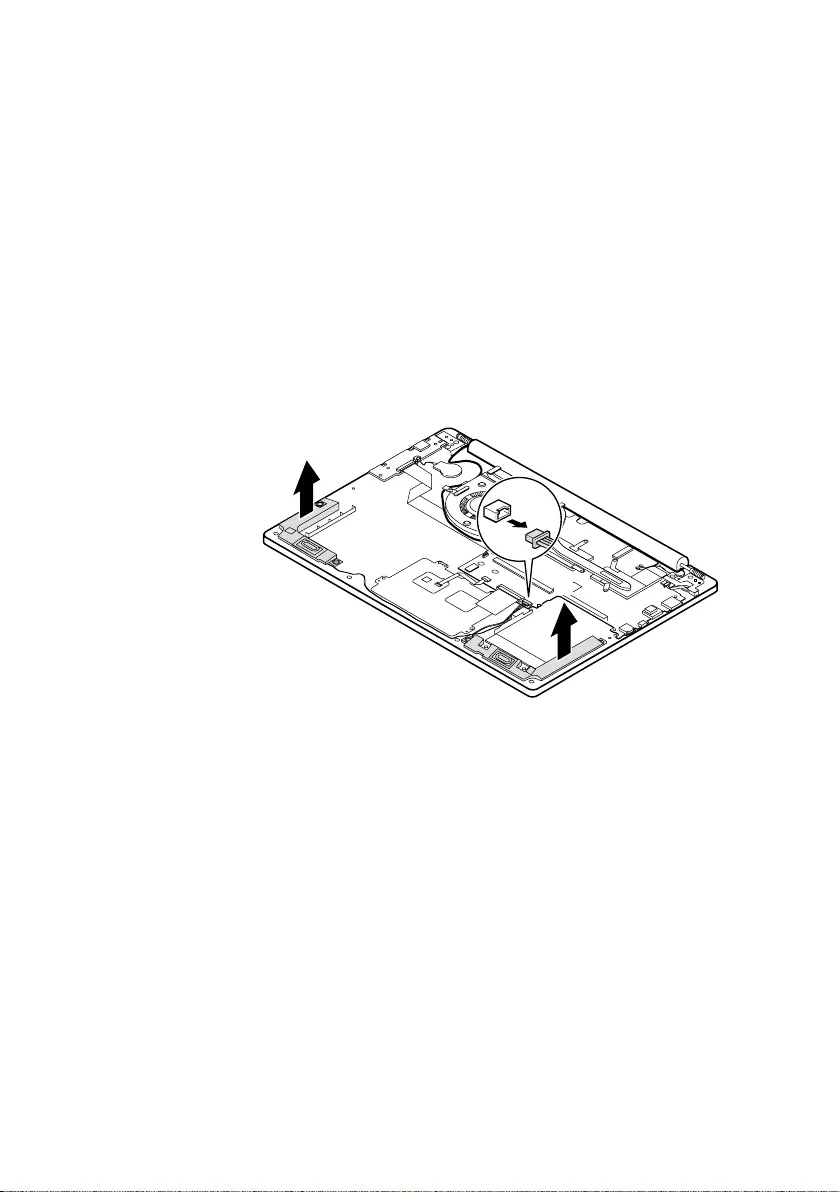
43
Lenovo ideapad 320S-15ISK/ideapad 320S-15IKB
1060 Speakers
Foraccess,removetheseFRUsinorder:
• “1010Basecover”onpage33
• “1020Batterypack”onpage35
• “1030PCIExpressMiniCardforwirelessLAN”onpage37
• “1040DIMM”onpage39
• “1050Harddiskdrive”onpage41
Figure 6. Removal steps of speakers
Unplugthespeakerconnector1.Thenremovethespeakers2.
b
b
a
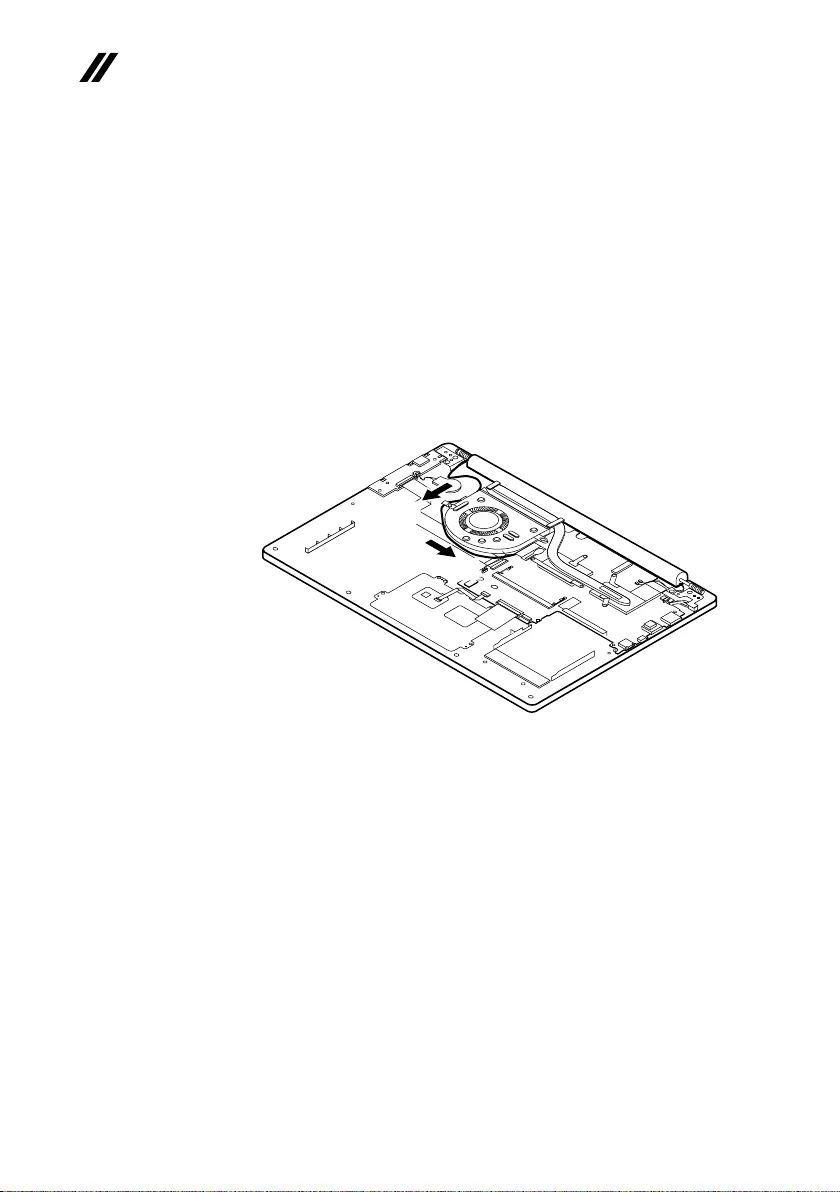
44
ideapad 320S-15ISK/ideapad 320S-15IKB Hardware Maintenance Manual
1070 Fan assembly and Heat Sink assembly
Foraccess,removetheseFRUsinorder:
• “1010Basecover”onpage33
• “1020Batterypack”onpage35
• “1030PCIExpressMiniCardforwirelessLAN”onpage37
• “1040DIMM”onpage39
• “1050Harddiskdrive”onpage41
• “1060Speakers”onpage43
Figure 7. Removal steps of fan assembly and Heat Sink assembly
Releasethecablesfromthecableguidesinthedirectionshownbyarrows1.
a
a
When installing:Route theantenna cablesalongthecableguides.As you
routethecables,makesurethattheyarenotsubjectedtoanytension.Tension
couldcausethecablestobedamagedbythecableguides,orawiretobe
broken.
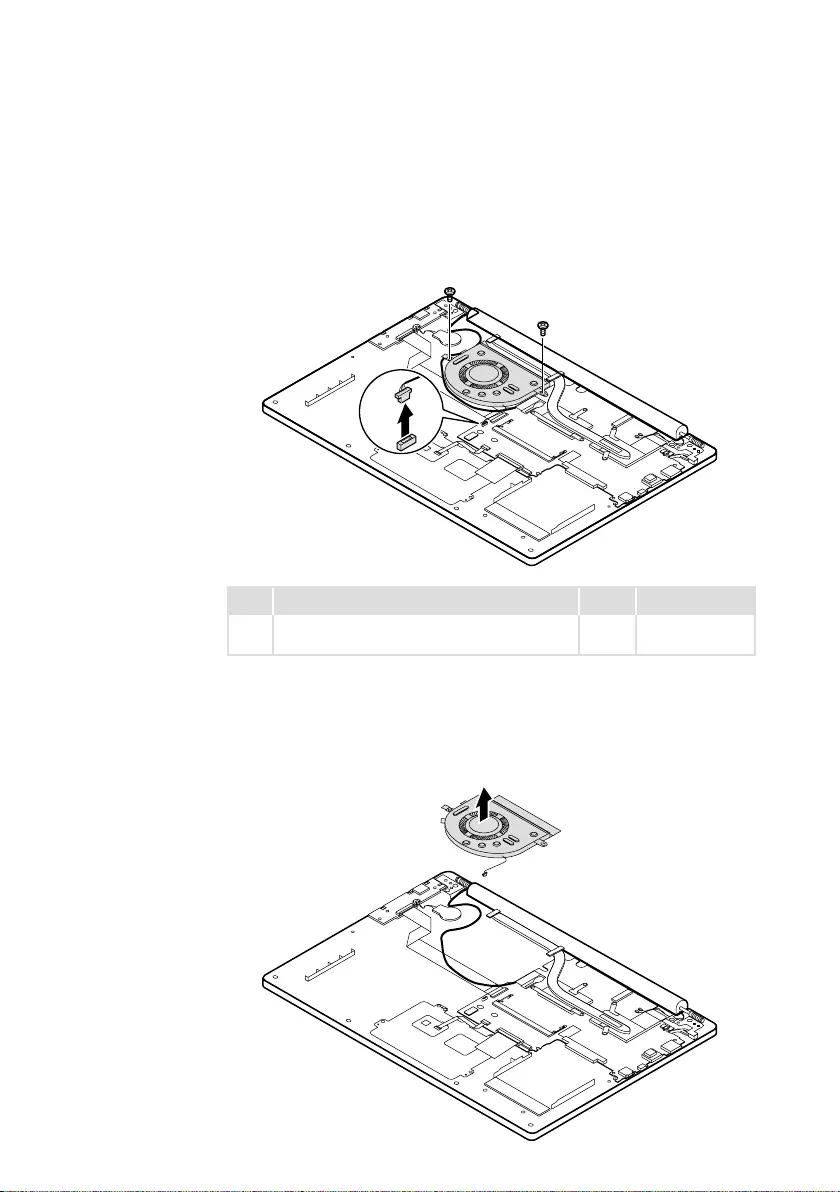
45
Lenovo ideapad 320S-15ISK/ideapad 320S-15IKB
Figure 7. Removal steps of fan assembly and Heat Sink assembly (continued)
Unplugthefanconnectorinthedirectionshown byarrow 2.Remove the
screws3.
c
c
b
Step Screw (quantity) Color Torque
3M2×3mm,Phillipshead,nylok-coated(2)
fan---mb---logup&fan---logup
Silver 1.0~1.5kgf*cm
When installing:Makesurethattheconnectorisattachedrmly.
Removethefaninthedirectionshownbyarrow4.Becarefulnottodamage
theconnector.
d
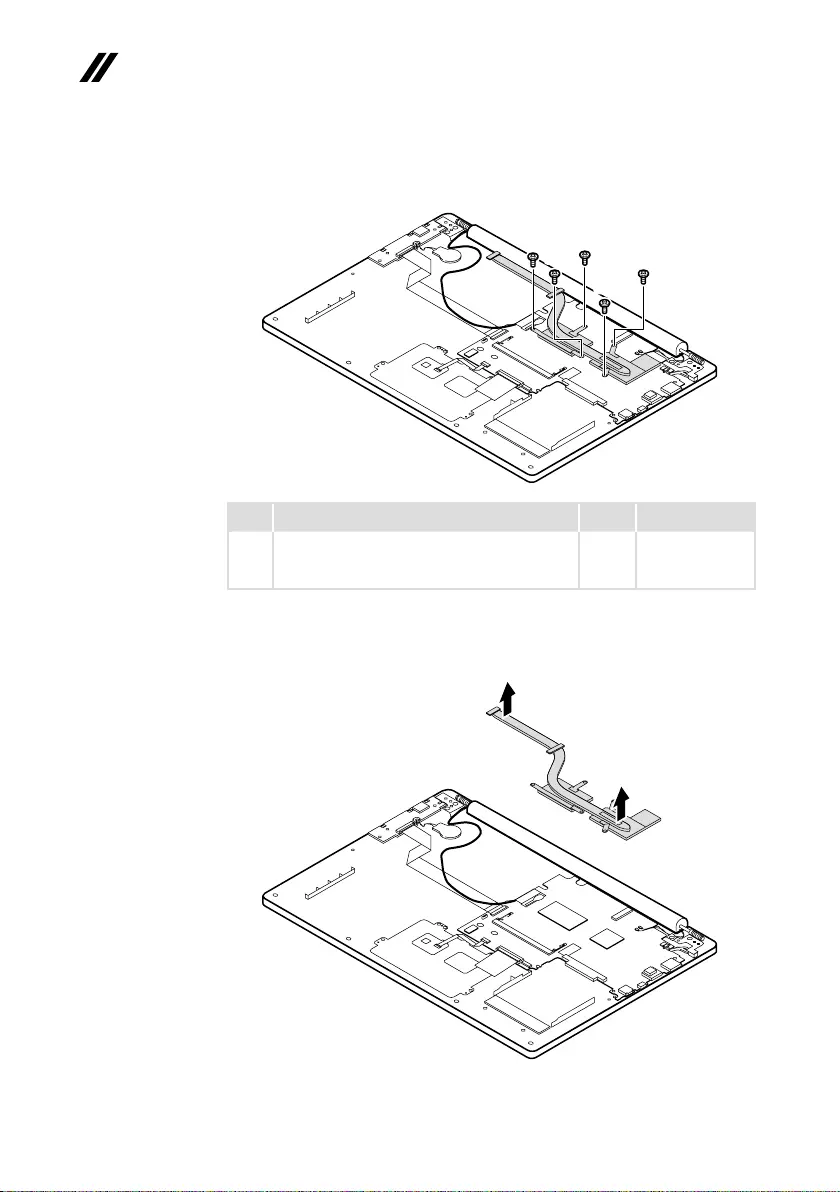
46
ideapad 320S-15ISK/ideapad 320S-15IKB Hardware Maintenance Manual
Figure 7. Removal steps of fan assembly and Heat Sink assembly (continued)
Removethescrews5.
ee
e
ee
Step Screw (quantity) Color Torque
5M2×3mm,Phillipshead,nylok-coated(5)
cputhermalmodule---cpuplate&vgathermal
module---MB
Silver 1.0~1.5kgf*cm
Lifttheheatsinkinthedirectionshownbyarrows6.
f
f
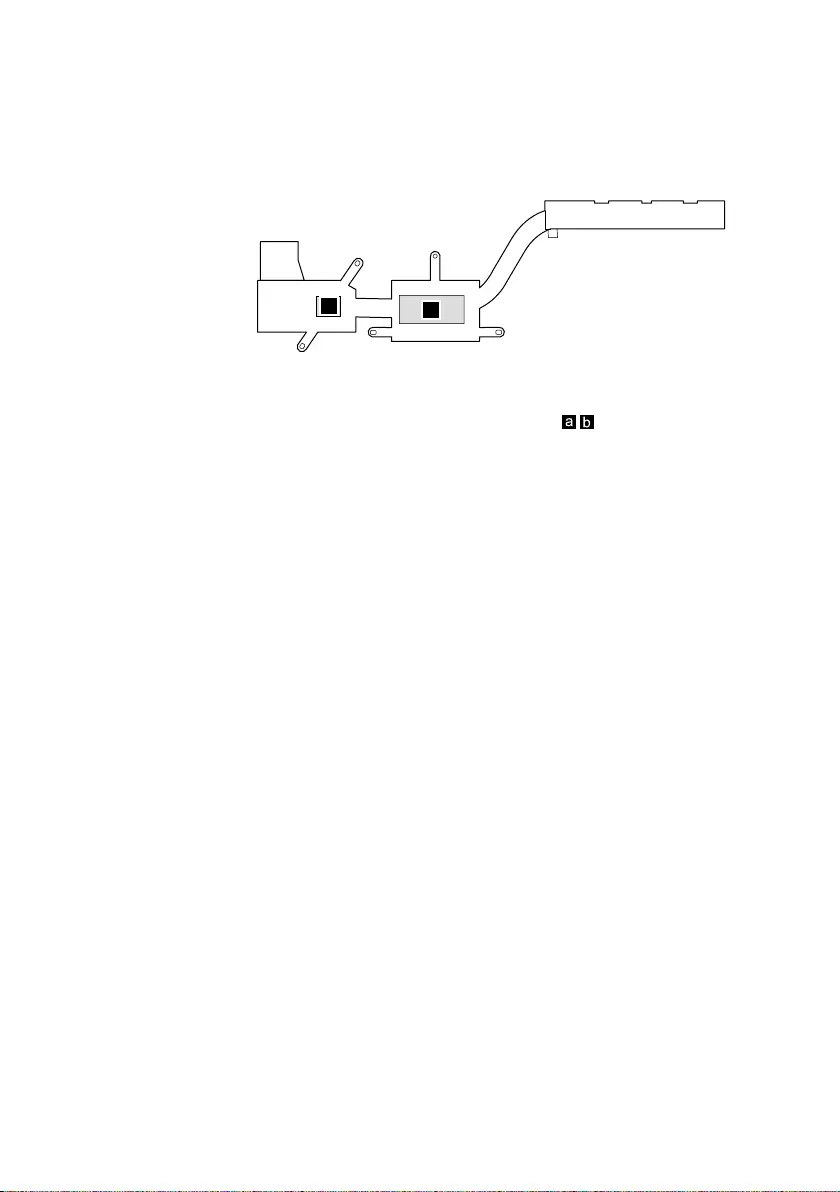
47
Lenovo ideapad 320S-15ISK/ideapad 320S-15IKB
Figure 7. Removal steps of fan assembly and Heat Sink assembly (continued)
a
b
When installing:Beforeyouattachthefanassemblytothecomputer,apply
thermalgrease,atanamountof0.2grams,tothe partshowninthegure
above.Eithertoomuchortoolittlegreaseapplicationcancauseathermal
problemduetoimperfectcontactwithacomponent.
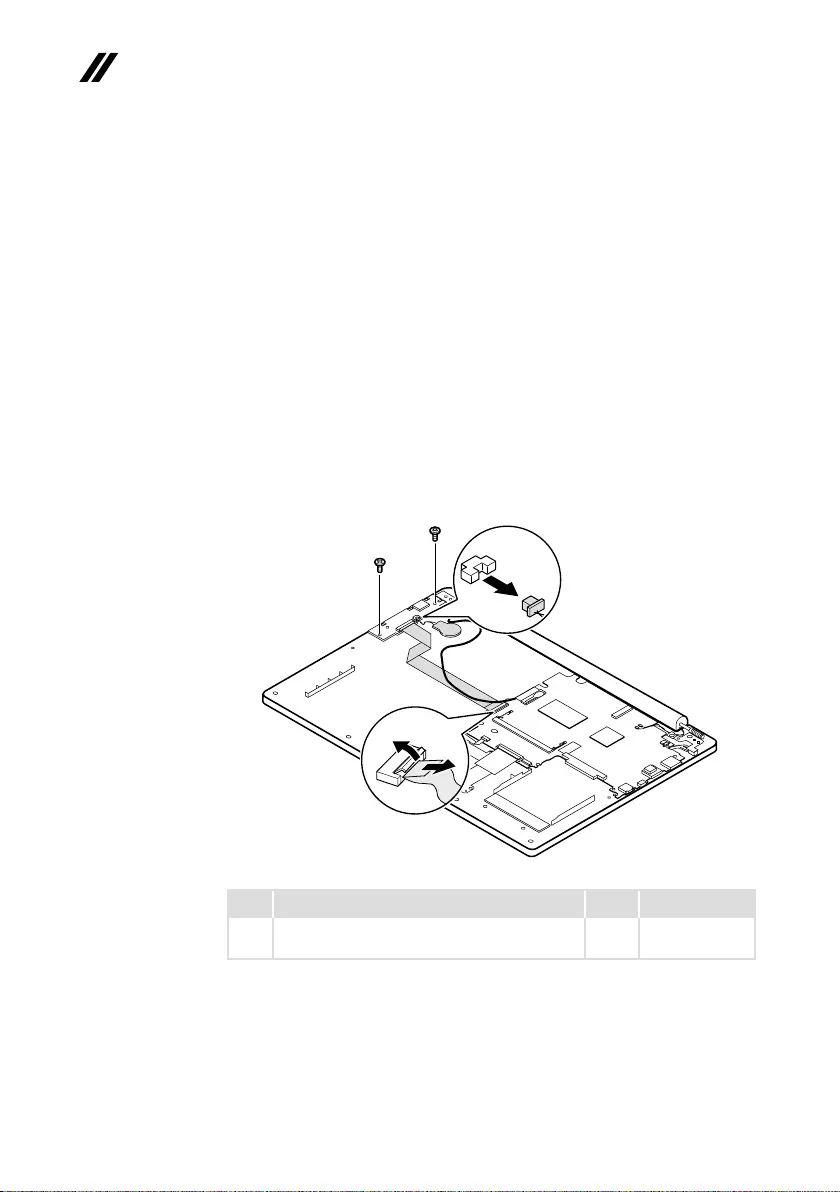
48
ideapad 320S-15ISK/ideapad 320S-15IKB Hardware Maintenance Manual
1080 IO board and backup battery
Foraccess,removetheseFRUsinorder:
• “1010Basecover”onpage33
• “1020Batterypack”onpage35
• “1030PCIExpressMiniCardforwirelessLAN”onpage37
• “1040DIMM”onpage39
• “1050Harddiskdrive”onpage41
• “1060Speakers”onpage43
• “1070FanassemblyandHeatSinkassembly”onpage44
Figure 8. Removal steps of IO board and backup battery
Detachthesystemboardconnectorinthedirectionsshownbyarrows1and2.
Unplugthebackupbatteryconnectorinthedirectionshownbyarrow3.
Removethescrew4.
b
a
c
d
d
Step Screw (quantity) Color Torque
3M2×3.5mm,Phillips-head,nylok-coated(2)
ioboard---logup
Black 1.0~1.5kgf*cm
When installing:Makesurethattheconnectorsareattachedrmly.
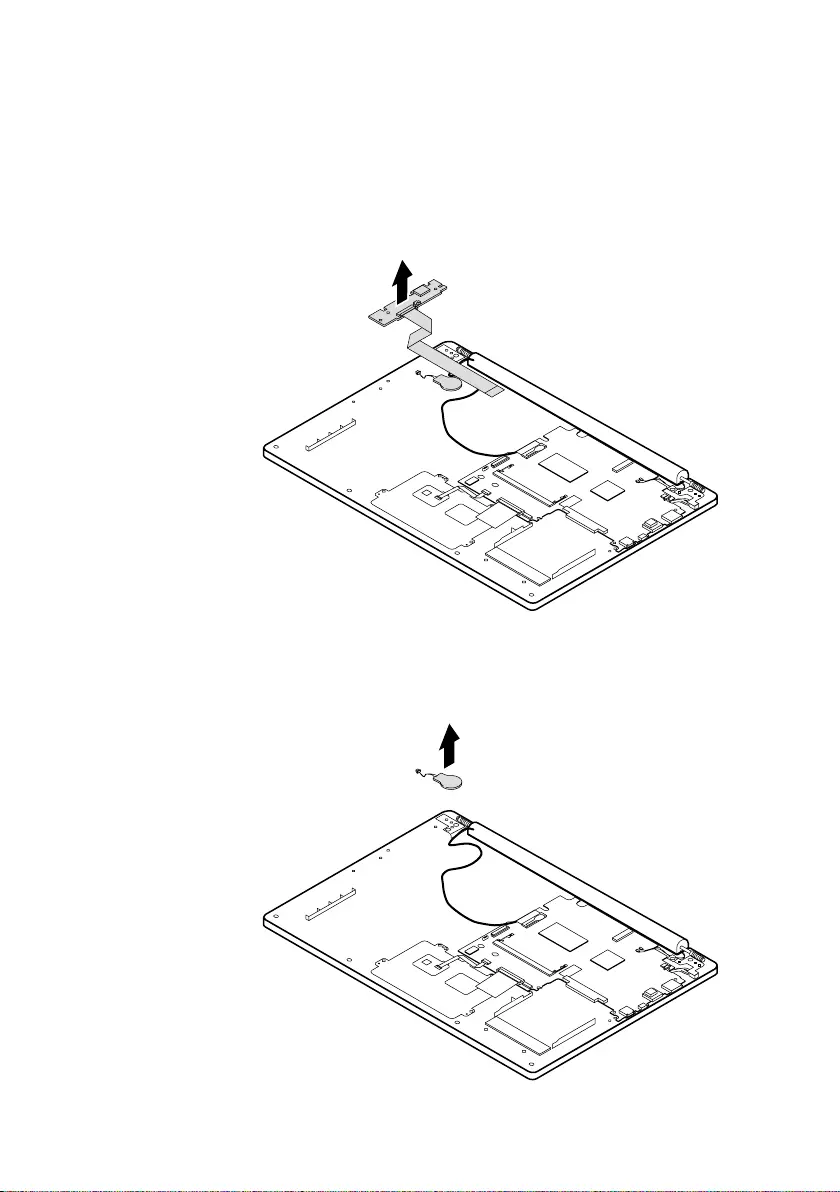
49
Lenovo ideapad 320S-15ISK/ideapad 320S-15IKB
Figure 8. Removal steps of IO board and backup battery (continued)
RemovetheIOboardinthedirectionshownbyarrow5.
e
Removethebackupbatteryinthedirectionshownbyarrow6.
f
When installing:Makesurethattheconnectorisattachedrmly.
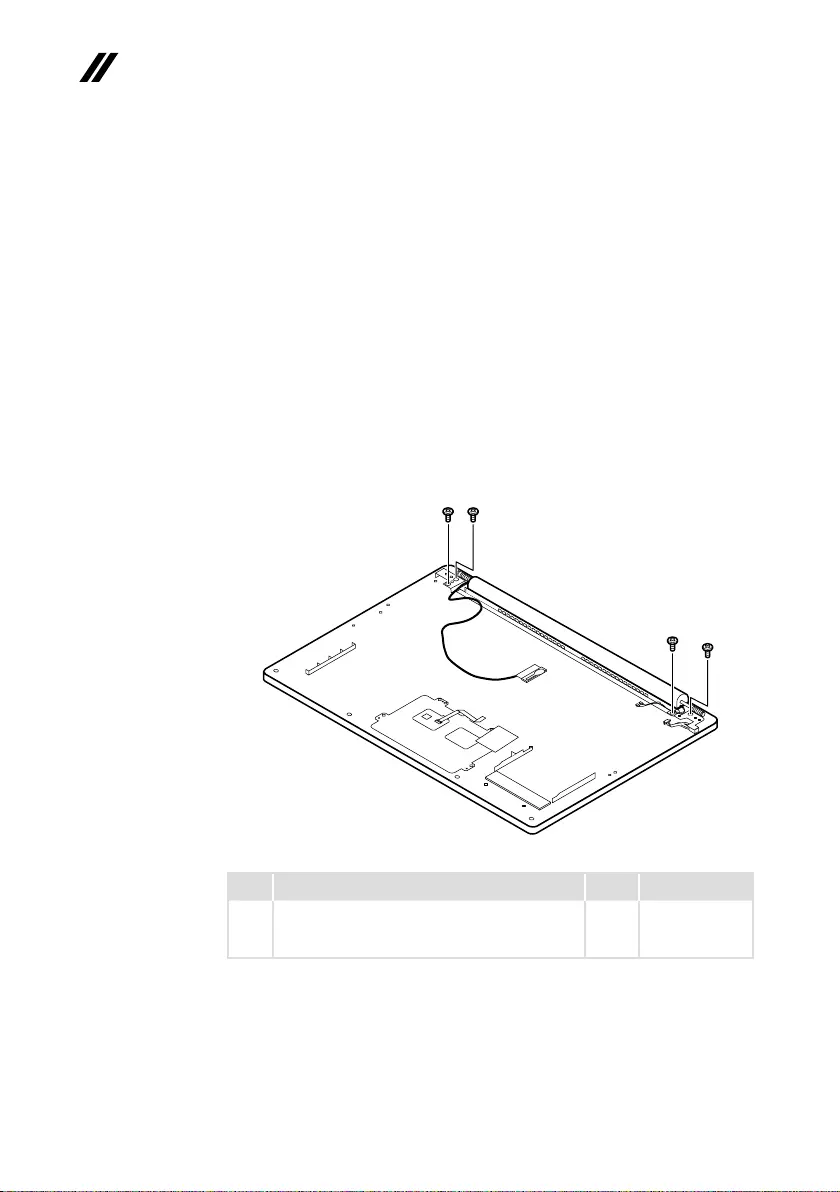
50
ideapad 320S-15ISK/ideapad 320S-15IKB Hardware Maintenance Manual
1090 Upper case
Foraccess,removetheseFRUsinorder:
• “1010Basecover”onpage33
• “1020Batterypack”onpage35
• “1030PCIExpressMiniCardforwirelessLAN”onpage37
• “1040DIMM”onpage39
• “1050Harddiskdrive”onpage41
• “1060Speakers”onpage43
• “1070FanassemblyandHeatSinkassembly”onpage44
• “1080IOboardandbackupbattery”onpage48
Figure 9. Removal steps of upper case
Removethescrews1.
aa
aa
Step Screw (quantity) Color Torque
1M2.5×4.5mm,Phillips-head,nylok-coated(4)
leftsidehinge---logup&rightsidehinge---log
up
Silver
1.5~2.0kgf*cm
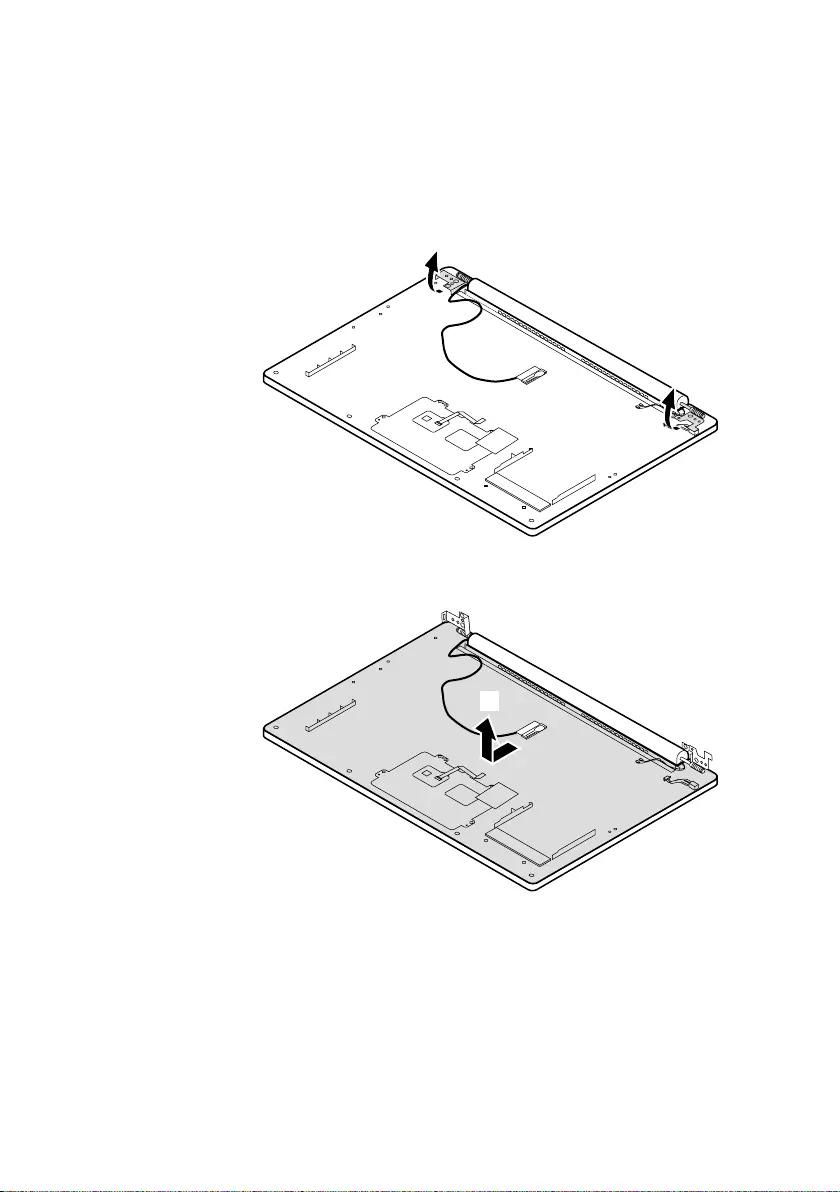
51
Lenovo ideapad 320S-15ISK/ideapad 320S-15IKB
Figure 9. Removal steps of upper case (continued)
Openthehingeinthedirectionshownbyarrows2.
b
b
RemovetheuppercasefromtheLCDmoduleinthedirectionsshownby
arrow3.
c
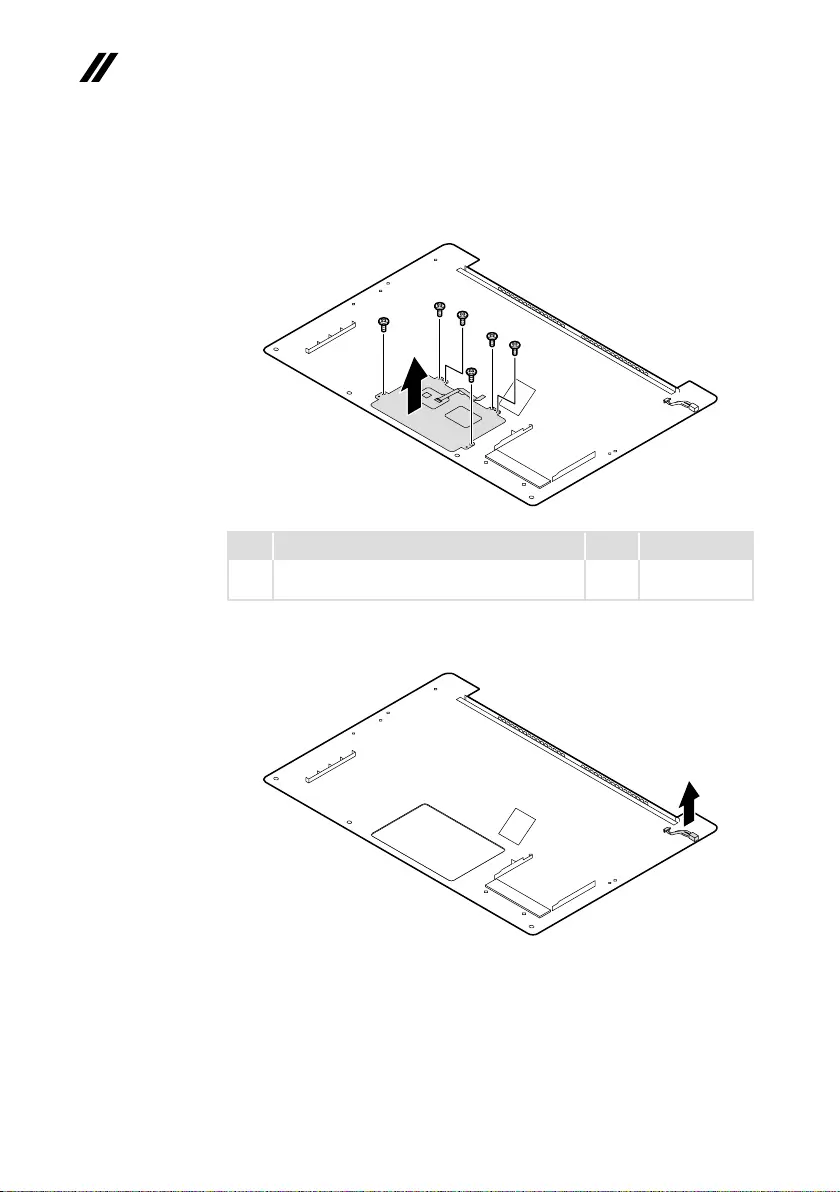
52
ideapad 320S-15ISK/ideapad 320S-15IKB Hardware Maintenance Manual
Figure 9. Removal steps of upper case (continued)
Disassemblethe conductivefabric. Removethescrews4.Thenremove the
touchpadmodule5.Disassembletheconductivefabric.
dd
d
d
d
ed
Step Screw (quantity) Color Torque
4M1.6×2mm,Phillips-head,nylok-coated(6)
tpbracket---logup
Black 1.0~1.5kgf*cm
RemovetheDC-INcable.
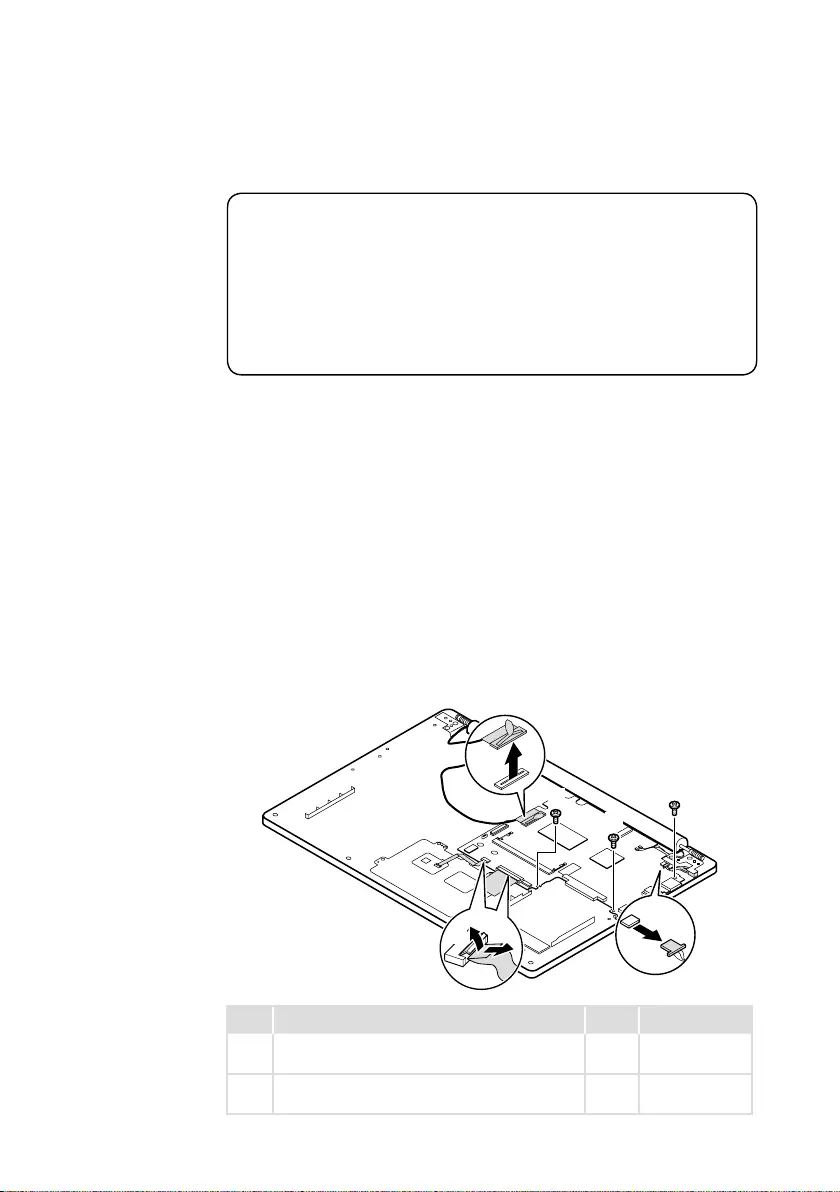
53
Lenovo ideapad 320S-15ISK/ideapad 320S-15IKB
1100
System board
Important notices for handling the system board:
When handling the system board, bear the following in mind.
• Be careful not to drop the system board on a bench top that has a hard surface,
such as metal, wood, or composite.
• Avoid rough handling of any kind.
• During the whole process, make sure not to drop or stack the system board.
• If you put a system board down, make sure to put it only on a padded surface such
as an ESD mat or conductive corrugated material.
Foraccess,removetheseFRUsinorder:
• “1010Basecover”onpage33
• “1020Batterypack”onpage35
• “1030PCIExpressMiniCardforwirelessLAN”onpage37
• “1040DIMM”onpage39
• “1050Harddiskdrive"onpage41
• “1060Speakers”onpage43
• “1070FanassemblyandHeatSinkassembly”onpage44
• “1080IOboardandbackupbattery”onpage48
• “1090Uppercase”onpage50
Figure 10. Removal steps of system board
Disconnecttheconnectorsinthedirectionsshownbyarrows1to4.
Thenremovethescrews5.
c
e
e
e
a
bd
Step Screw (quantity) Color Torque
4M2×3mm,Phillips-head,nylok-coated(1)
M/B---logup
Black 1.0~1.5kgf*cm
5M2×3mm,Phillips-head,nylok-coated(3)
M/B---logup
Silver 1.0~1.5kgf*cm
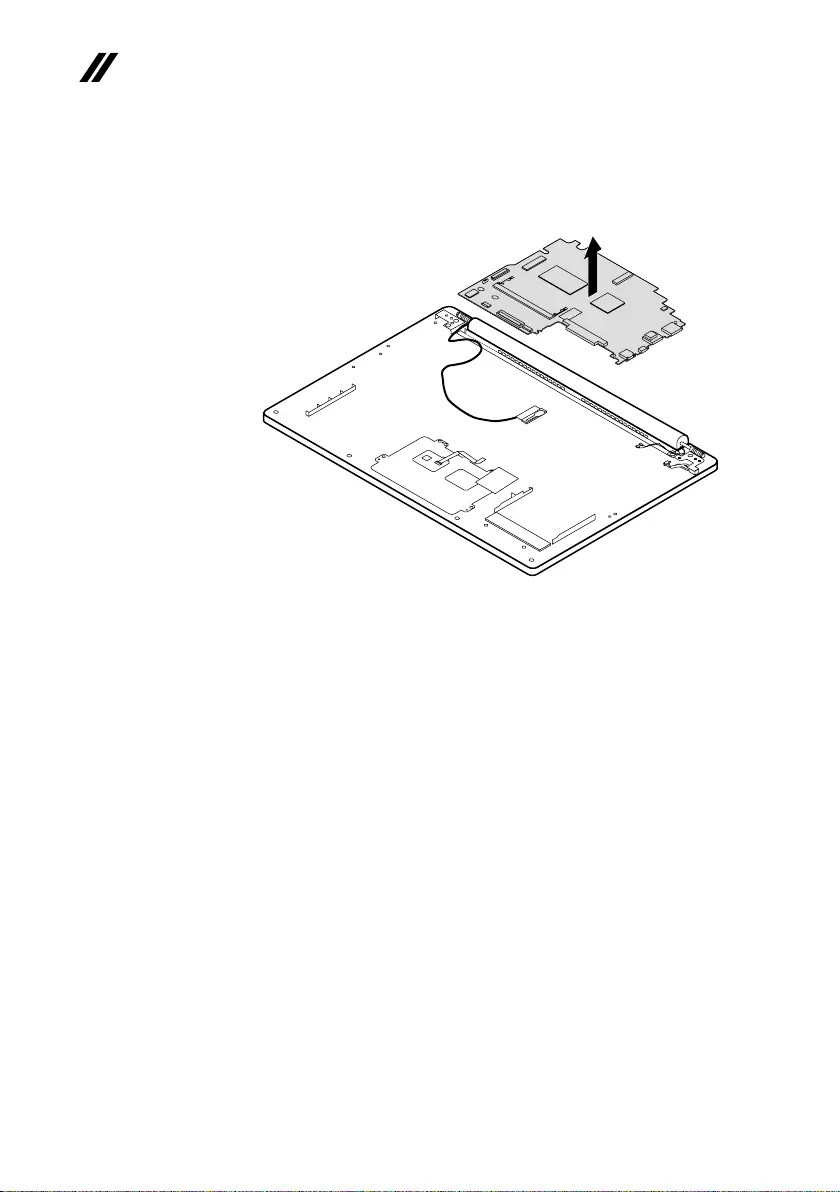
54
ideapad 320S-15ISK/ideapad 320S-15IKB Hardware Maintenance Manual
Figure 10. Removal steps of system board (continued)
Removethesystemboardinthedirectionshownbyarrow6.
f
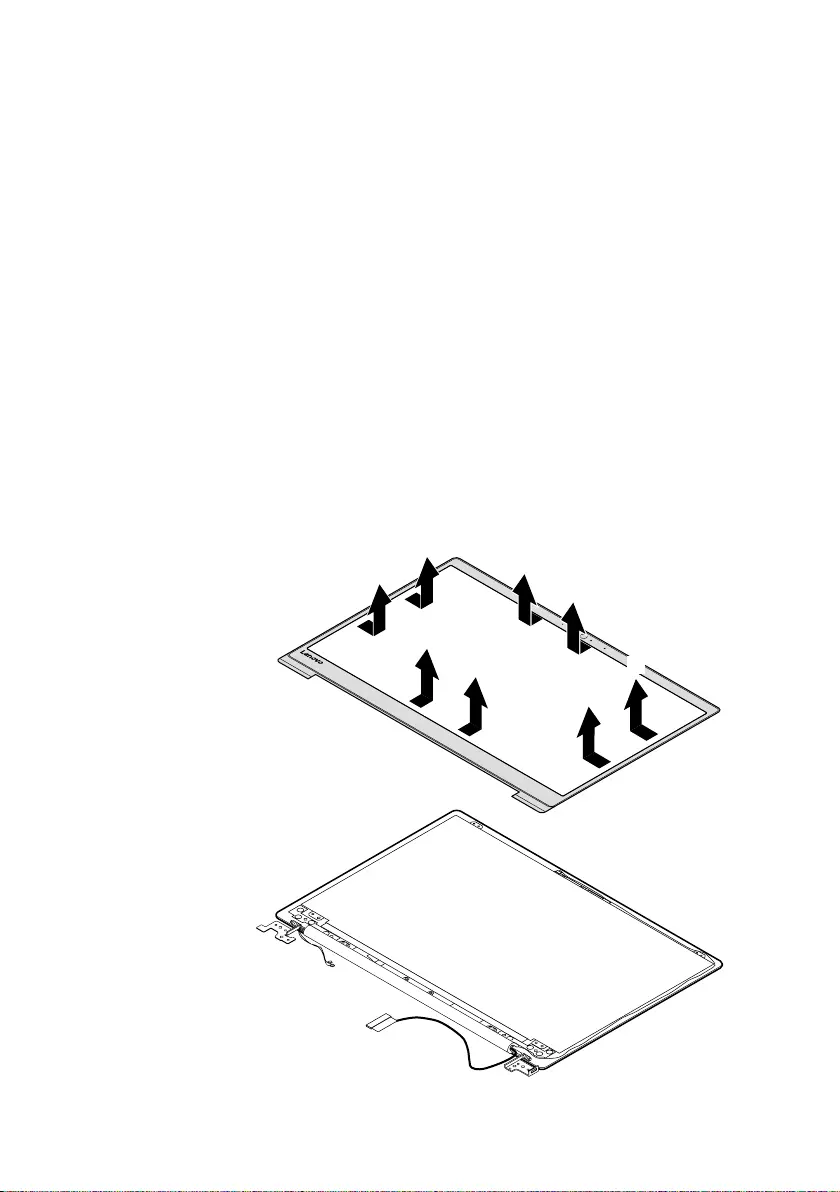
55
Lenovo ideapad 320S-15ISK/ideapad 320S-15IKB
1110 LCD unit
Foraccess,removetheseFRUsinorder:
• “1010Basecover”onpage33
• “1020Batterypack”onpage35
• “1030PCIExpressMiniCardforwirelessLAN”onpage37
• “1040DIMM”onpage39
• “1050Harddiskdrive”onpage41
• “1060Speakers”onpage43
• “1070FanassemblyandHeatSinkassembly”onpage44
• “1080IOboardandbackupbattery”onpage48
• “1090Uppercase”onpage50
• “1100Systemboard”onpage53
Figure 11. Removal steps of LCD unit
RemovetheLCDfrontbezelinthedirectionshownbyarrows3.
a
a
a
a
a
a
a
a
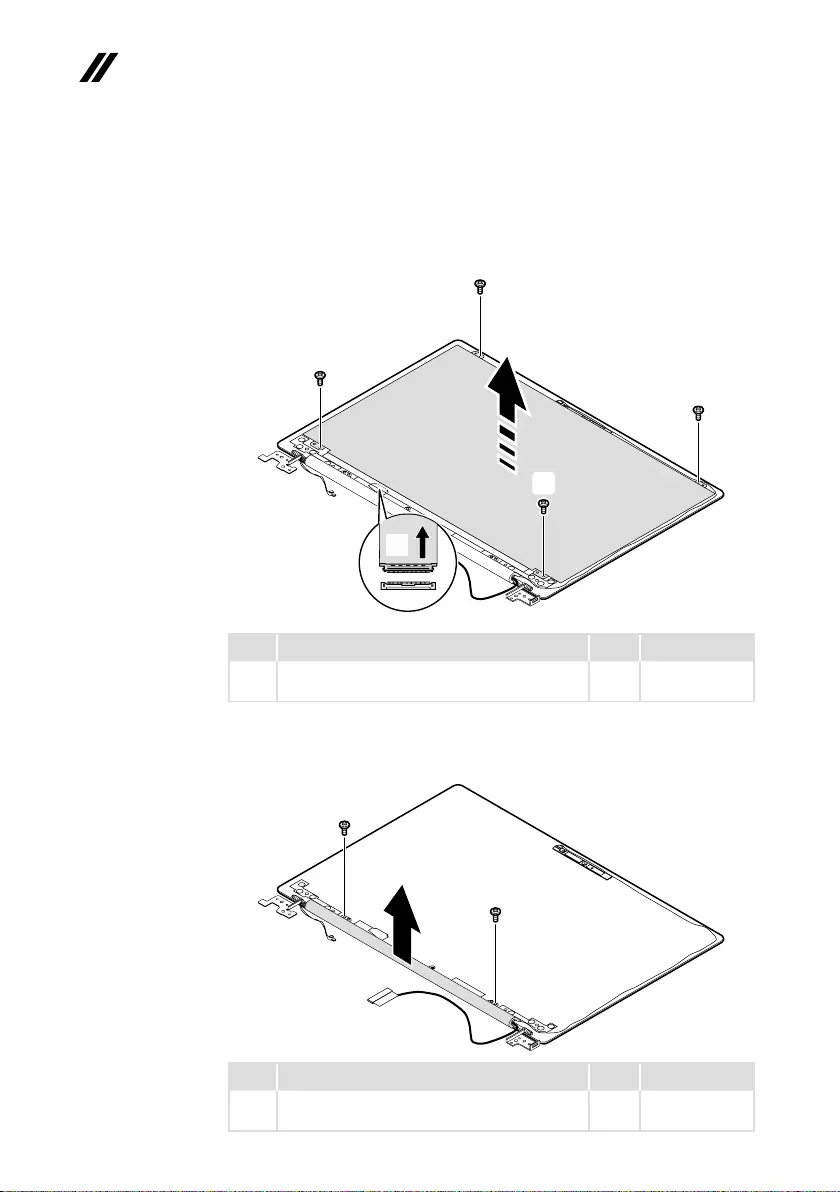
56
ideapad 320S-15ISK/ideapad 320S-15IKB Hardware Maintenance Manual
Figure 11. Removal steps of LCD unit (continued)
Removethescrews2.LifttheLCDmoduleslightly3.Disconnecttheconnectorin
thedirectionshownbyarrow4.ThenremovetheLCDmodule.
c
b
b
b
b
d
Step Screw (quantity) Color Torque
4M2×2.5mm,Phillips-head,nylok-coated(4)
lcdpanel---lcdcover
Black 1.0~1.5kgf*cm
Removescrews1.Removethehingecover2.
a
b
a
Step Screw (quantity) Color Torque
4M2×2.5mm,Phillips-head,nylok-coated(2)
lcdpanel---lcdcover
Black 1.0~1.5kgf*cm
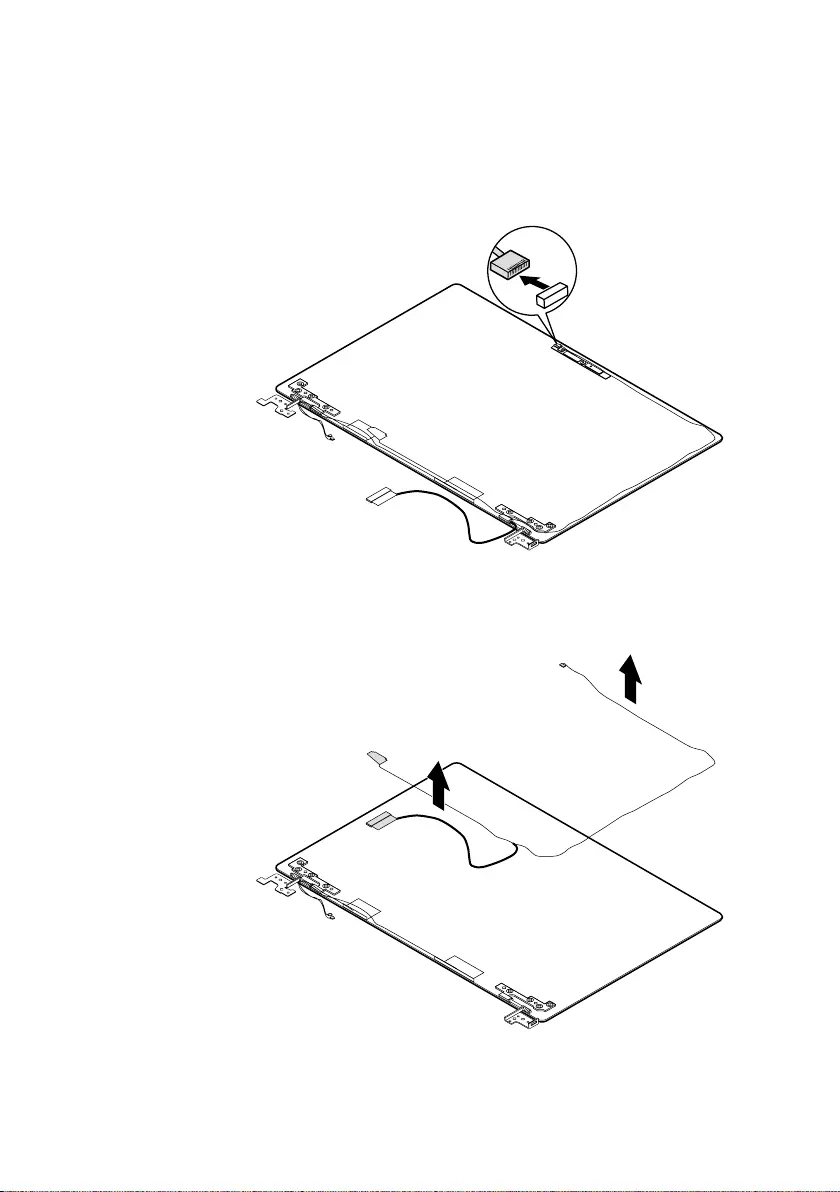
57
Lenovo ideapad 320S-15ISK/ideapad 320S-15IKB
Figure 11. Removal steps of LCD unit (continued)
Detachthecameraconnectorinthedirectionshownbyarrow3.
c
RemovetheLCDcableinthedirectionshownbyarrows4.
d
d
When installing:Makesurethattheconnectorisattachedrmlyandthatyou
donotpinchtheantennacableswhenyouattachtheLCDassembly.Routethe
LCDcablealongthecableguides.
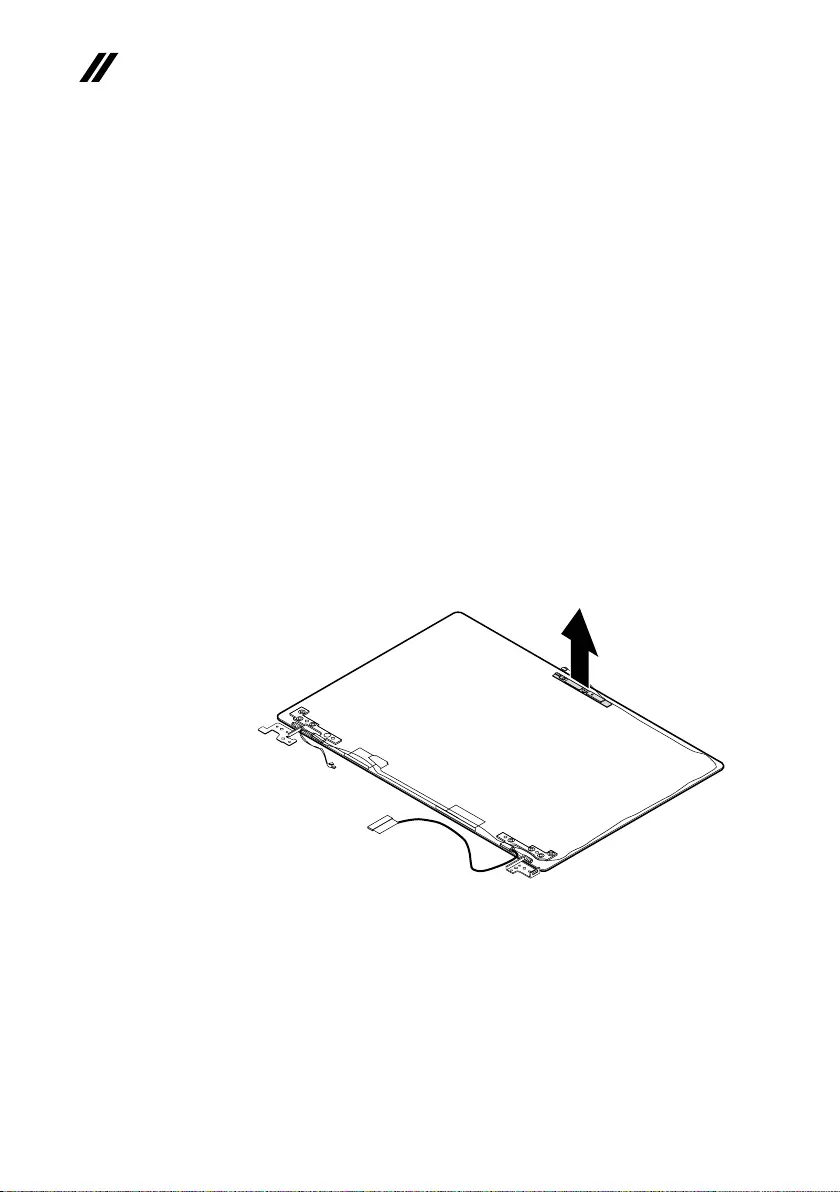
58
ideapad 320S-15ISK/ideapad 320S-15IKB Hardware Maintenance Manual
1120 Integrated camera, antenna assembly and LCD hinges
Foraccess,removetheseFRUsinorder:
• “1010Basecover”onpage33
• “1020Batterypack”onpage35
• “1030PCIExpressMiniCardforwirelessLAN”onpage37
• “1040DIMM”onpage39
• “1050Harddiskdrive”onpage41
• “1060Speakers”onpage43
• “1070FanassemblyandHeatSinkassembly”onpage44
• “1080IOboardandbackupbattery”onpage48
• “1090Uppercase”onpage50
• “1100Systemboard”onpage53
• “1110LCDunit”onpage55
Figure 12. Removal steps of integrated camera, antenna assembly and
LCD hinges
Note:TheintegratedcameraisstuckonthetopcenteroftheLCDcover.
Removetheintegratedcamerainthedirectionshownbyarrow1.
a
When installing:SticktheintegratedcameratothetopcenteroftheLCD
coverandadjustitsplacementtomakesuretheconnectorisattachedrmly.
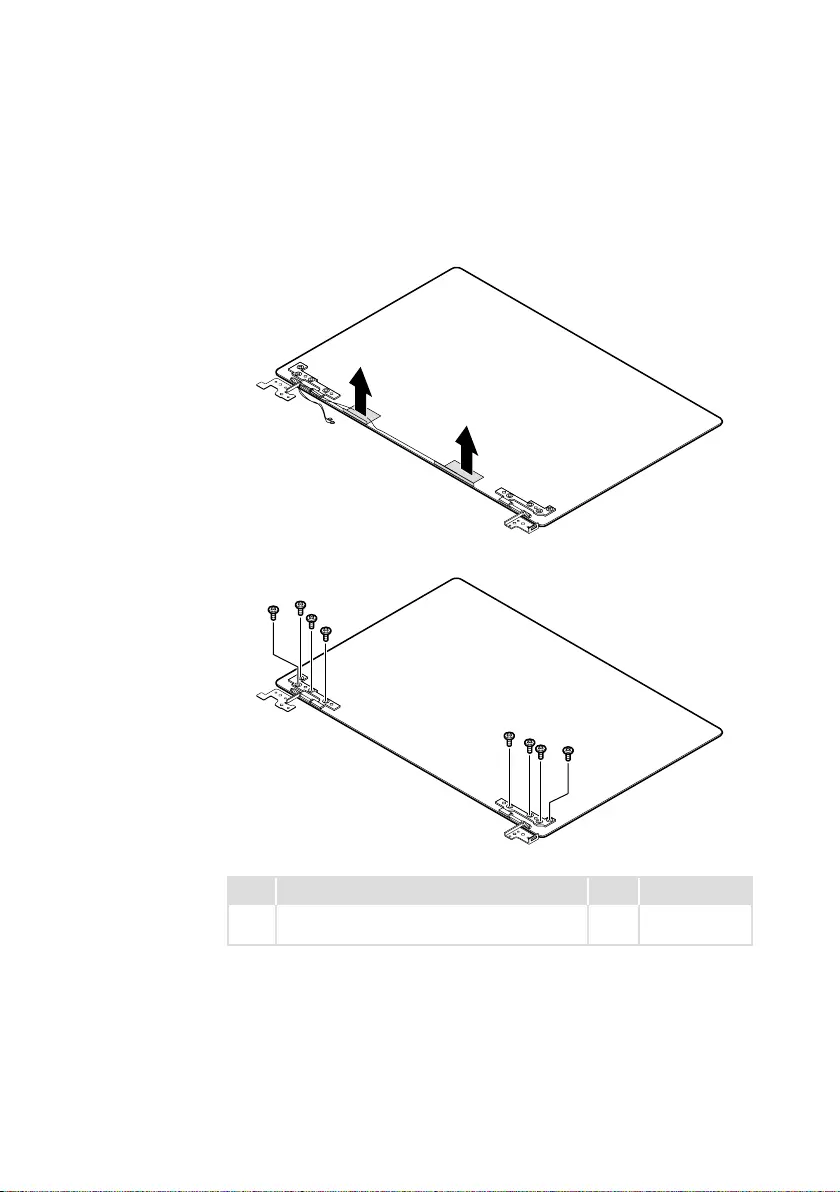
59
Lenovo ideapad 320S-15ISK/ideapad 320S-15IKB
Figure 12. Removal steps of integrated camera, antenna assembly and LCD
hinges (continued)
Peeloffthe adhesivetape securingthe antennaboards, releasethecables
fromthecableguide,andthenremovetheantennaassemblyinthedirection
shownbyarrows2.
b
b
Removethescrews3.
ccc
c
cc
cc
Step Screw (quantity) Color Torque
3M2.5×2.5mm,Phillips-head,nylok-coated(8)
lcdbrk---lcdcover
Black 1.5~2.0kgf*cm
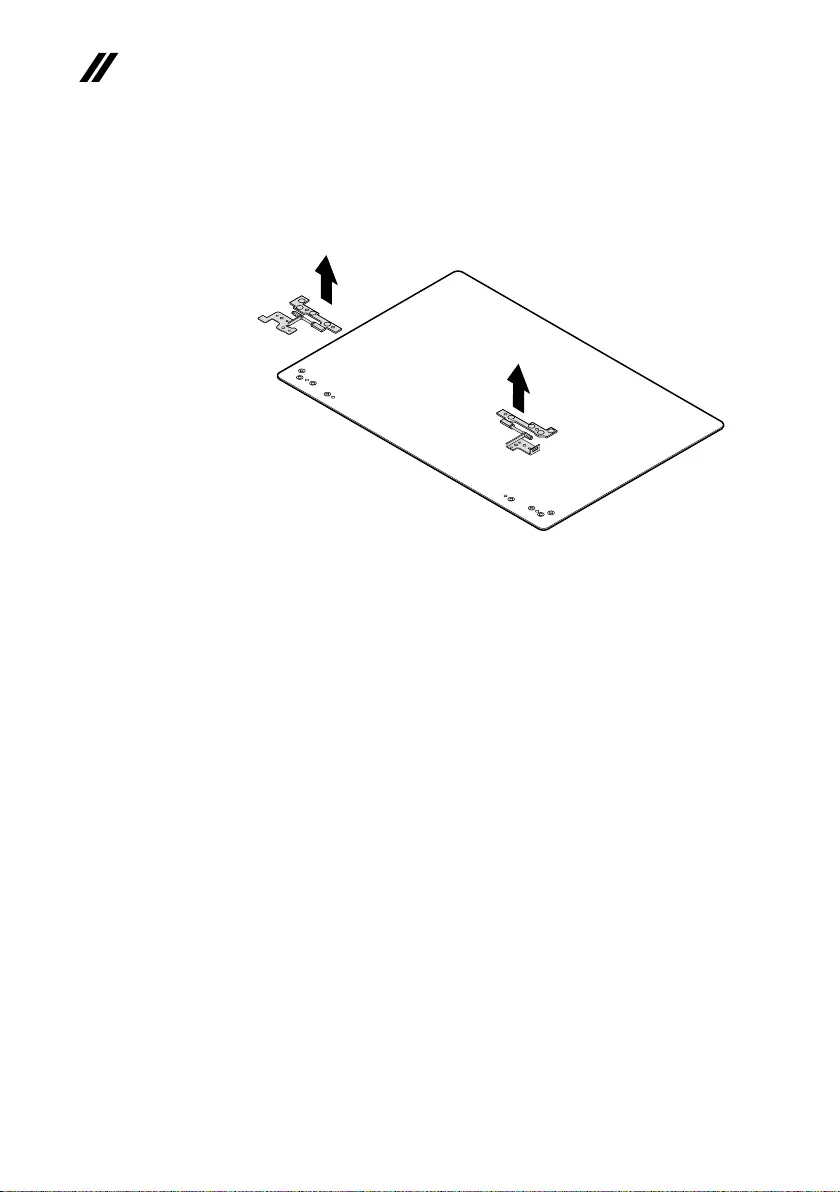
60
ideapad 320S-15ISK/ideapad 320S-15IKB Hardware Maintenance Manual
Figure 12. Removal steps of integrated camera, antenna assembly and LCD
hinges (continued)
RemovetheLCDhingesinthedirectionshownbyarrows4.
d
d

61
Lenovo ideapad 320S-15ISK/ideapad 320S-15IKB
Locations
Front view and right-side view
1 Integratedcamera
2 Built-inmicrophone
3 Computerdisplay
4 WirelessLANantennas
5 Ventilationslots
6 Powerkey
7 Touchpad
8 Novobutton
9 Memorycardslot
J USB2.0port
K KensingtonMiniSecurityslot
g
f
k
j
h
c
d
e
ab
b
i
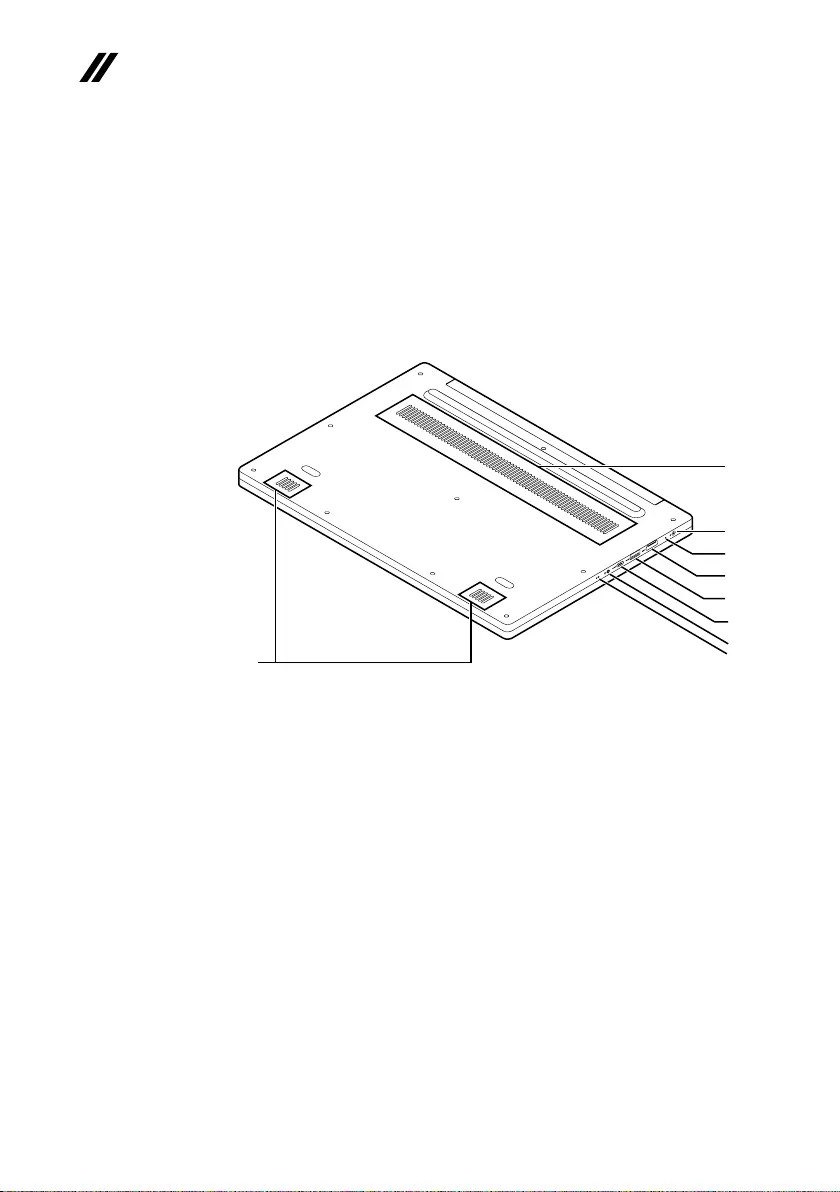
62
ideapad 320S-15ISK/ideapad 320S-15IKB Hardware Maintenance Manual
Bottom and Left-side view
1 Speakers
2 Ventilationslots
3 ACpoweradapterjack
4 Battery/Chargingstatusindicator
5 HDMIport
6 USB3.0port
7 Type-Cport
8 Comboaudiojack
9 Powerstatusindicator
b
c
d
f
g
e
h
i
a
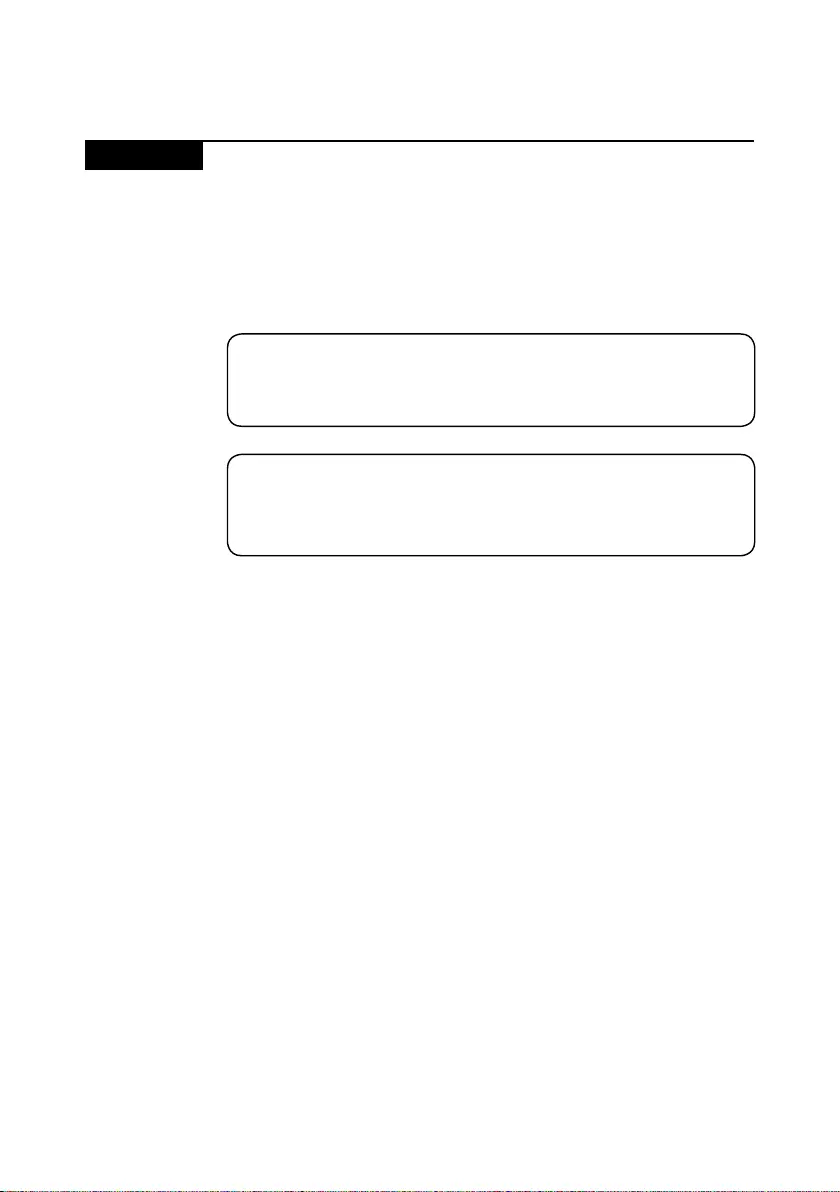
63
Lenovo ideapad 320S-15ISK/ideapad 320S-15IKB
Parts list
Thissectionpresentsthefollowingserviceparts:
• “Overall”onpage64
• “LCDFRUs”onpage67
• “Miscellaneousparts”onpage69
• “ACadapters”onpage69
• “Screws”onpage71
Note:
Each FRU is available for all types or models, unless specic types or models are
specied.
Attention:
DonotattempttoreplaceanFRUonyourown.IfanFRUisdamaged,contact
aLenovoauthorizedserviceroramarketing representativeforreplacement
orrepair.Onlyqualiedtechnicianscaninspectorrepairthisproduct.
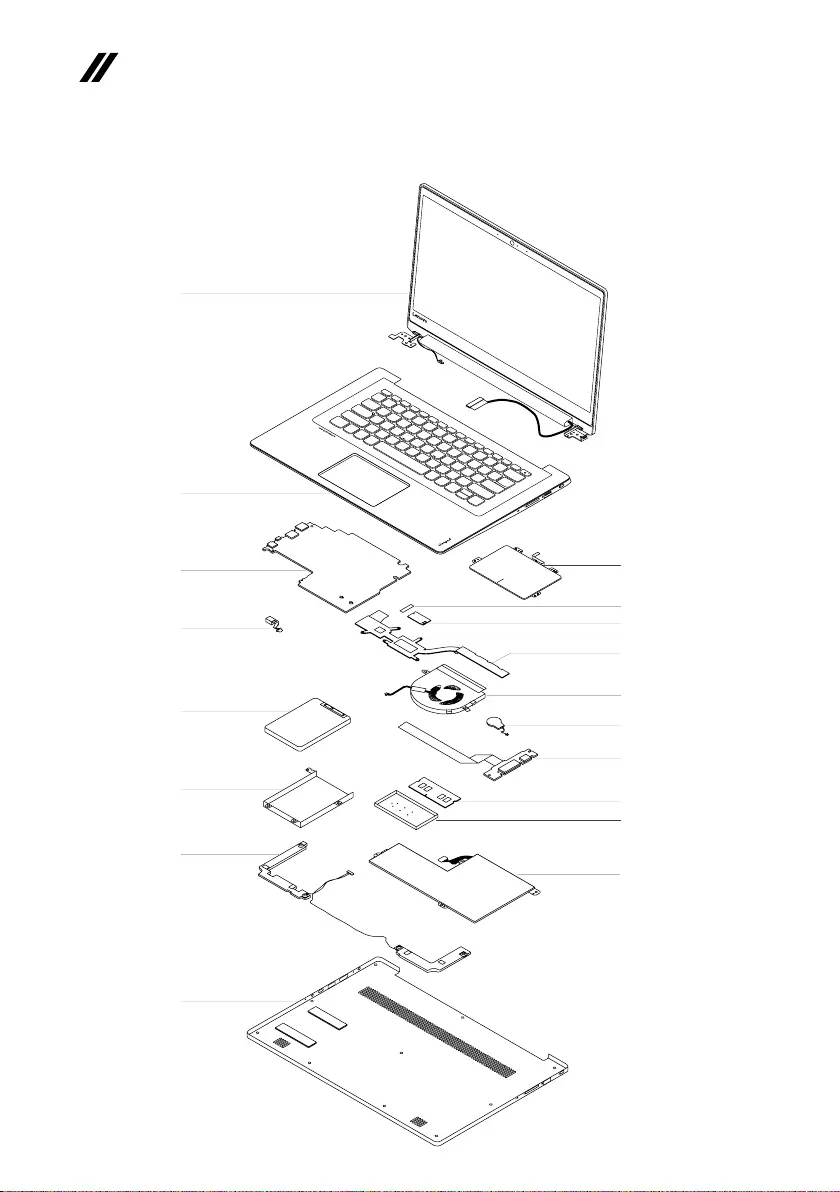
64
ideapad 320S-15ISK/ideapad 320S-15IKB Hardware Maintenance Manual
Overall
1
2
3
5
a
7
6
b
8
13
12
10
14
c
11
49
15
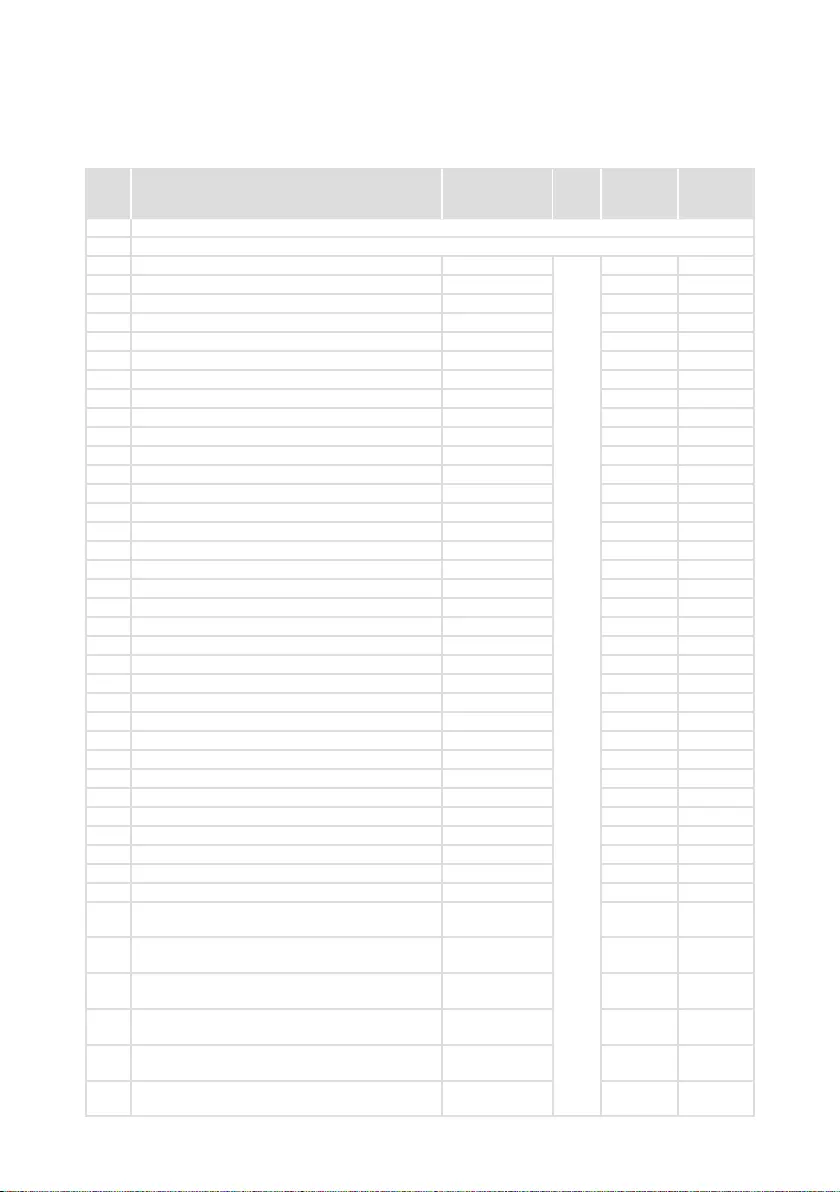
65
Lenovo ideapad 320S-15ISK/ideapad 320S-15IKB
Table 4. Parts list—Overall
No. FRU FRU no. CRU
ID.
ideapad
320S-15ISK
ideapad
320S-15IKB
a-c See“Miscellaneousparts”onpage69.
1 LCDunit(see“LCDFRUs”onpage67).
2 UpperCaseC80Y9MGRNFPNBLW/KBUS 5CB0N77774
N
● ●
2 UpperCaseC80Y9MGRNFPNBLW/KBGK 5CB0N77782 ● ●
2 UpperCaseC80Y9MGRNFPNBLW/KBUSINT'E 5CB0N77761 ● ●
2 UpperCaseC80Y9MGRNFPNBLW/KBKO 5CB0N77745 ● ●
2 UpperCaseC80Y9MGRNFPNBLW/KBCH 5CB0N77759 ● ●
2 UpperCaseC80Y9MGRNFPNBLW/KBRU 5CB0N77771 ● ●
2 UpperCaseC80Y9MGRNFPNBLW/KBAR-E 5CB0N77750 ● ●
2 UpperCaseC80Y9MGRNFPNBLW/KBHB 5CB0N77765 ● ●
2 UpperCaseC80Y9MGRNFPNBLW/KBTI 5CB0N77789 ● ●
2 UpperCaseC80Y9MGRNFPNBLW/KBINDIA 5CB0N77746 ● ●
2 UpperCaseC80Y9MGRNFPNBLW/KBUK 5CB0N77783 ● ●
2 UpperCaseC80Y9MGRNFPNBLW/KBIT 5CB0N77779 ● ●
2 UpperCaseC80Y9MGRNFPNBLW/KBSP 5CB0N77760 ● ●
2 UpperCaseC80Y9MGRNFPNBLW/KBTR 5CB0N77748 ● ●
2 UpperCaseC80Y9MGRNFPNBLW/KBPO 5CB0N77744 ● ●
2 UpperCaseC80Y9MGRNFPNBLW/KBLA 5CB0N77785 ● ●
2 UpperCaseC80Y9MGRNFPNBLW/KBCF-E 5CB0N77775 ● ●
2 UpperCaseC80Y9MGRNFPNBLW/KBND 5CB0N77770 ● ●
2 UpperCaseC80Y9MGRNFPNBLW/KBFR 5CB0N77786 ● ●
2 UpperCaseC80Y9MGRNFPNBLW/KBGR 5CB0N77767 ● ●
2 UpperCaseC80Y9MGRNFPNBLW/KBBZ 5CB0N77781 ● ●
2 UpperCaseC80Y9MGRNFPNBLW/KBNL 5CB0N77776 ● ●
2 UpperCaseC80Y9MGRNFPNBLW/KBHG 5CB0N77753 ● ●
2 UpperCaseC80Y9MGRNFPNBLW/KBBE 5CB0N77757 ● ●
2 UpperCaseC80Y9MGRNFPNBLW/KBICE 5CB0N77749 ● ●
2 UpperCaseC80Y9MGRNFPNBLW/KBSA 5CB0N77768 ● ●
2 UpperCaseC80Y9MGRNFPNBLW/KBSW 5CB0N77762 ● ●
2 UpperCaseC80Y9MGRNFPNBLW/KBBU 5CB0N77777 ● ●
2 UpperCaseC80Y9MGRNFPNBLW/KBCZ-SK 5CB0N77766 ● ●
2 UpperCaseC80Y9MGRNFPNBLW/KBFR-AR 5CB0N77741 ● ●
2 UpperCaseC80Y9MGRNFPNBLW/KBUKR 5CB0N77758 ● ●
3 MBC80Y9NOKI36006UN16VGMR12G 5B20N77784 ● ●
3 MBC80Y9WINI36006UN16VGMR12G 5B20N77755 ● ●
4 DC-INCableC80Y9 5C10N77751 ● ●
5 HDD,SeagateST1000LM0351T2.5"7mm
5400rpmHDD,1TB5400rpm
5H20L22184 ● ●
5HDD,WD10SPCX-24HWST16G7mm1THDD,
1TB5400rpm
16200554 ● ●
5 SSD,PM961MZVLW128HEGRPCIE128G
SSD,128GPCIE
5SD0L73445 ●
5 SSD,XG4128GBM.22280PCIe-NVMe
THNSN5128GPUKSSD,128GPCIE
5SD0M56301 ●
5 SSD,MZYTY256HDHP-000L22.5''256G5mm
SSD,2.5sata256G
5SD0L14644 ●
5 SSD,CV52.5"5mm256GB6Gb/sSATA
DQ128SSD,2.5sata256G
5SD0M66888 ●
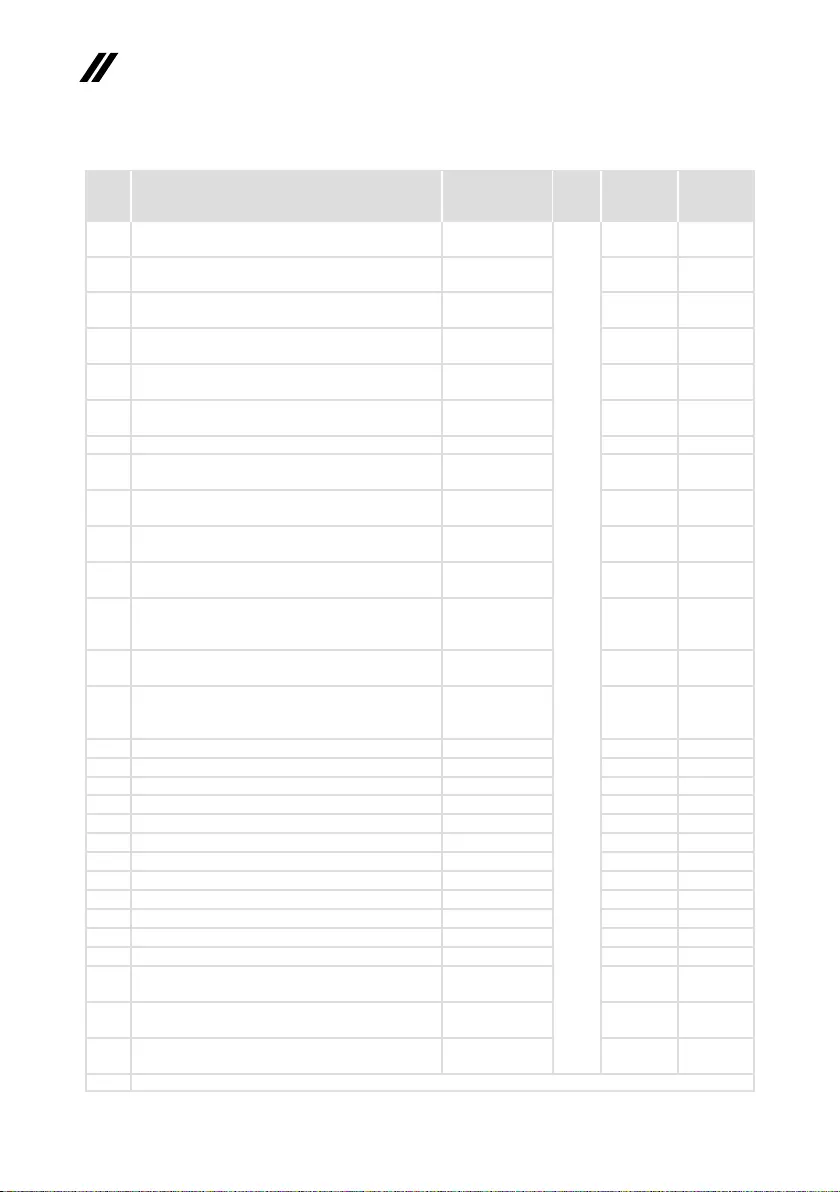
66
ideapad 320S-15ISK/ideapad 320S-15IKB Hardware Maintenance Manual
Table 4. Parts list—Overall (continued)
No. FRU FRU no. CRU
ID.
ideapad
320S-15ISK
ideapad
320S-15IKB
5 SSD,CV3-DE2562.5"5mm256GSSD,2.5
sata256G
5SD0L02316
N
●
5 SSD,MZYTN512HDJH2.5"5mmT512GSSD,
2.5sata512G
5SD0L77695 ●
5 SSD,CV52.5"5mm512GB6Gb/sSATA
DQ128SSD,2.5sata512G
5SD0M66887 ●
5 SSD,CV3-DE5122.5"5mm512GSSD,2.5
sata512G
5SD0L02321 ●
6Speaker,520S-15Veco1224Speaker,Harman
Speaker
5SB0M65366 ● ●
6Speaker,520S-15YG1224Speaker,Harman
Speaker
5SB0M65358 ● ●
7 LowerCaseC80Y9MineralGrey 5CB0N77788 ● ●
8 Touchpad,TM-P3255-00169x104x1.00.5I2C,
69x104
ST60M57336 ● ●
8 Touchpad,SA469D-22H969x104x1.00.5I2C,
69x104
ST60M57453 ● ●
9 Wirelesslan_WIFI,Intel31651x1AC+BTPCIE
M.2WLAN,
SW10H24486 ● ●
9 Wirelesslan_WIFI,LtnNFA435A1x1AC+BT4.0
PCIEM.2WLAN,WIFI1x1AC+BT
SW10K97461 ● ●
9 Wirelesslan_WIFI,CbtRTL8821AE
1x1AC+BT4.0PCIEM.2WLAN,WIFI
1x1AC+BT
SW10A11648
● ●
9 Wirelesslan_WIFI,LtnNFA435A1x1AC+BT4.0
PCIEM.2WLAN,NON-INTEL1x1AC+BT4.1
SW10K97461 ● ●
9 Wirelesslan_WIFI,CbtRTL8821AE
1x1AC+BT4.0PCIEM.2WLAN,NON-INTEL
1x1AC+BT4.1
SW10A11648
● ●
10 HeatsinkC80Y9DISForISK 5H40N77763 ● ●
11 FanC80Y9 5F10N77752 ● ●
12 RTCBatteryC80Y9 5B10N77769 ● ●
13 IOBoardC80Y9W/cable 5C50N77778 ● ●
14 RAM,M471A5244CB0-CRC,DDR44GB SM30M49902 ● ●
14 RAM,HMA851S6AFR6N-UH,DDR44GB SM30G16505 ● ●
14 RAM,MTA4ATF51264HZ-2G3B1,DDR44GB SM30G16506 ● ●
14 RAM,RMSA3270MB86H9F-2400,DDR44GB SM30G16507 ● ●
14 RAM,M471A1K43CB1-CRC,DDR48GB SM30M49901 ●
14 RAM,HMA81GS6AFR8N-UH,DDR48GB SM30G16509 ●
14 RAM,MTA8ATF1G64HZ-2G3B1,DDR48GB SM30G16510 ●
14 RAM,RMSA3260MB78HAF-2400,DDR48GB SM30G16511 ●
15 Battery,520SSP/AL15M3PB0
11.25V52.5Wh3cellbty,3Cell52.5Wh
5B10M49824 ● ●
15 Battery,520SCP/CL15C3PB1
11.4V52.5Wh3cellbty,3Cell52.5Wh
5B10M49821 ● ●
15 Battery,520SLGL15L3PB011.4V52.5Wh3cell
bty,3Cell52.5Wh
5B10M49826 ● ●
— ACadapter(see“ACadapters”onpage69).
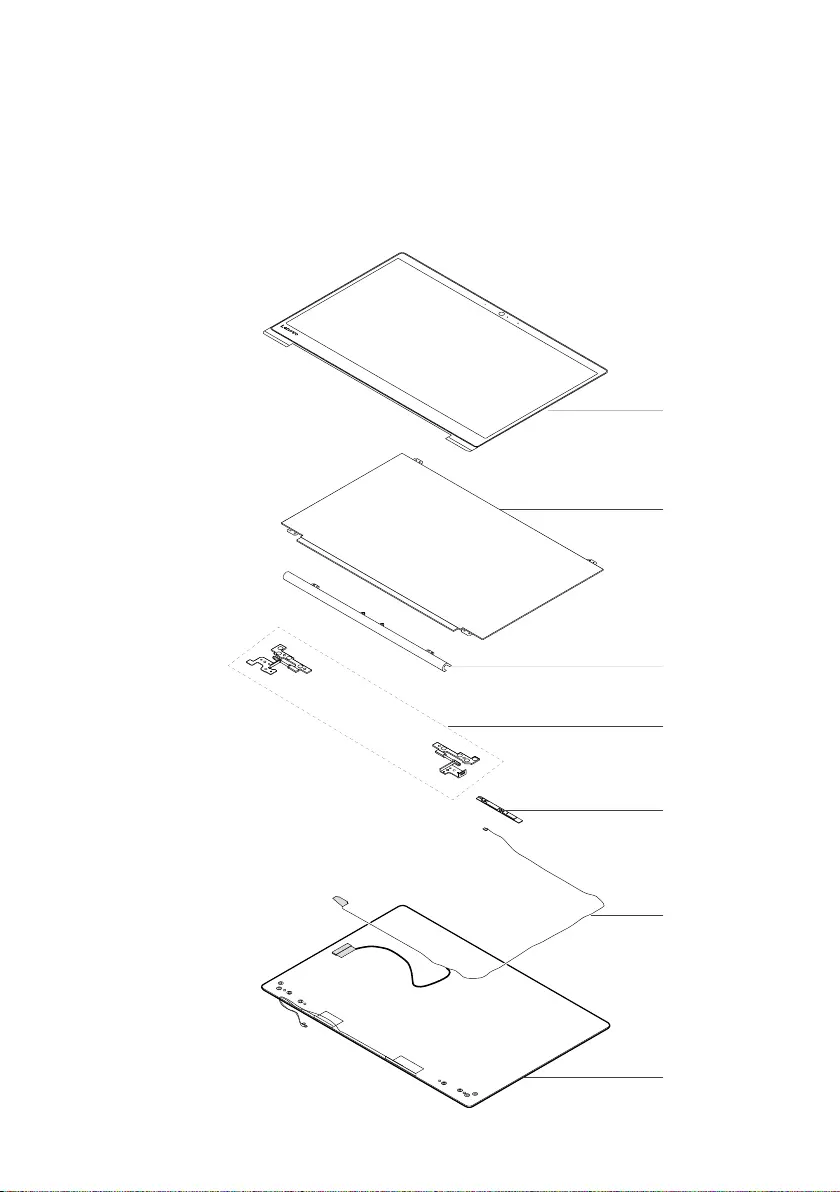
67
Lenovo ideapad 320S-15ISK/ideapad 320S-15IKB
LCD FRUs
InLenovoideapad320S-15ISK/ideapad320S-15IKB,thereisfollowingtypeof
LCD.
• “15.6-in.HDLED”
1
2
5
4
7
6
3
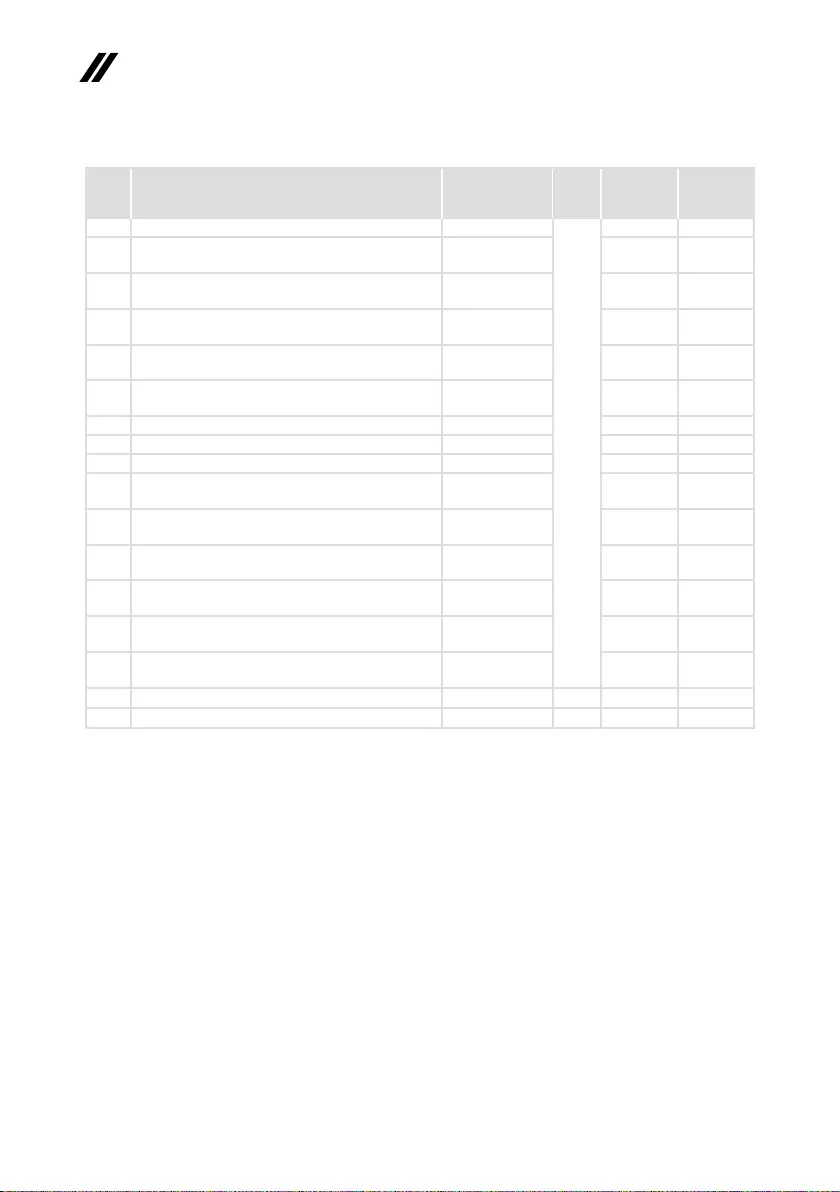
68
ideapad 320S-15ISK/ideapad 320S-15IKB Hardware Maintenance Manual
Table 5. Parts list—LCD FRUs
No. FRU FRU no. CRU
ID.
ideapad
320S-15ISK
ideapad
320S-15IKB
1 LCDBezelC80Y9 5B30N77787
N
● ●
2 Panel,INN156BGA-EA3C1HDTAGSNB,
15.6"SlimHDTNAG(NarrowBezel)
5D10M42885 ● ●
2 Panel,BONT156WHM-N45HDTAGSNB,
15.6"SlimHDTNAG(NarrowBezel)
5D10M42874 ●●
2 Panel,LGLP156WF9-SPK2FHDIAGSNB,
15.6"SlimFHDIPSAG(NarrowBezel)
5D10M55963 ●
2 Panel,AUB156HAN02.11AFHDIAGSNB,
15.6"SlimFHDIPSAG(NarrowBezel)
5D10M53949 ●
2 Panel,INN156HCA-EAAC1FHDIAGSNB,
15.6"SlimFHDIPSAG(NarrowBezel)
5D10M43965 ●
3 HingeCoverC80Y9MineralGrey 5CB0N77747 ●●
4 HingeC80Y9R+L 5H50N77756 ● ●
5 CameraC80Y90.3M 5C20N77754 ● ●
5 CameraBISBNCT1NKSKHDNBcamera,HD
withArrayMic
SC20M52081 ●
5 CameraCCYCNFGH43HDNBcamera,HD
withArrayMic
SC20M52090 ●
5 CameraAVCHAA-8F4A04HDNBcamera,HD
withArrayMic
SC20M52091 ●
5 CameraCCYCNFG0200.3MNBcamera,HD
withArrayMic
SC20M52082 ● ●
5 CameraAWAAM-6SF5A020.3MNBcamera,
HDwithArrayMic
SC20M52079 ● ●
5 CameraAVCHAA-93C5010.3MNBcamera,
HDwithArrayMic
SC20M52080 ● ●
6EDPCableC80Y9 5C10N77773 ● ●
7 LCDCoverC80Y9MGRW/Antenna 5CB0N77772 ● ●
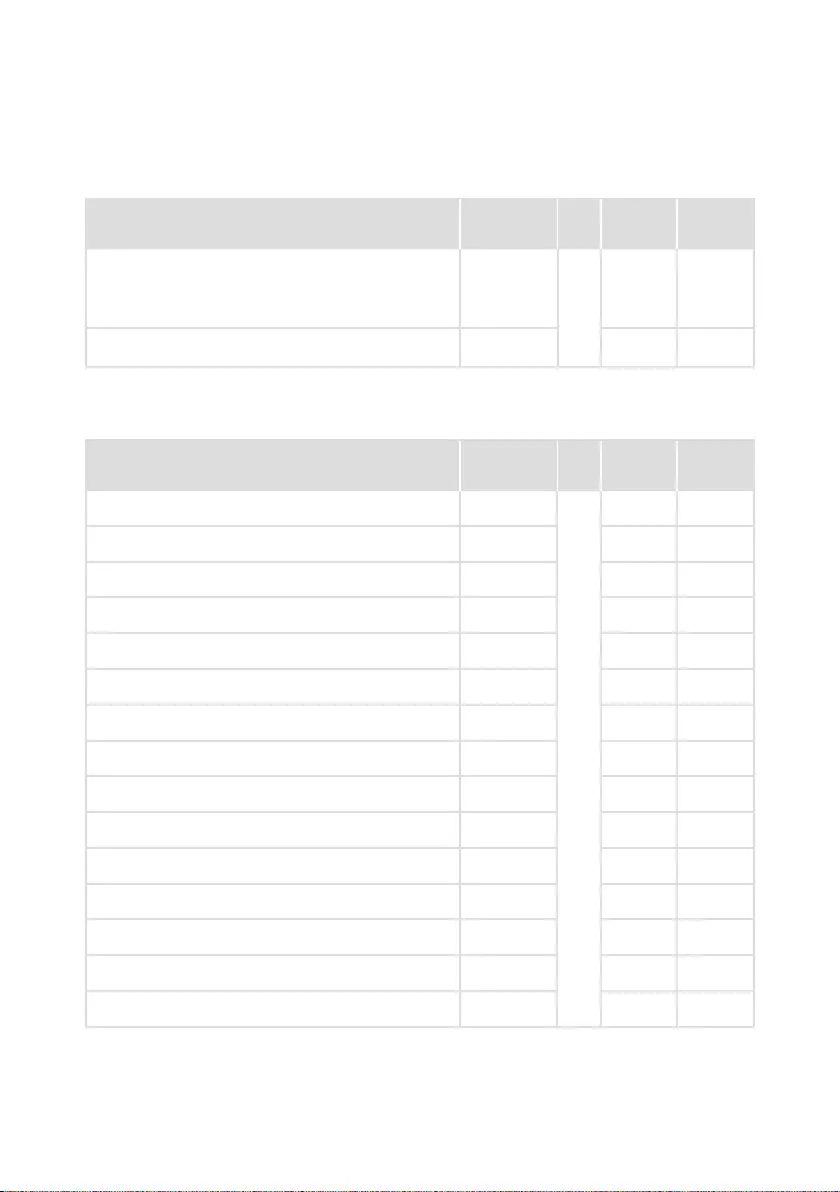
69
Lenovo ideapad 320S-15ISK/ideapad 320S-15IKB
Miscellaneous parts
Table 6. Parts list—Miscellaneous parts
FRU FRU no. CRU
ID.
ideapad
320S-15ISK
ideapad
320S-15IKB
Systemmiscellaneousparts:
N
• (a)HDDBracketC80Y9 5B40N77743 ●●
• (b)WLANSpongeC80Y9 5T10N77742 ●●
• (c)DimmEmiShieldingC80Y9 5S60N77764 ●●
Note:Italicizedlettersinparentheses arereferencesto
theexplodedviewin“Overall”onpage64.
AC adapters
Table 7. Parts list—2-pin AC adapters
FRU P/N CRU
ID.
ideapad
320S-15ISK
ideapad
320S-15IKB
Adapter,Wall-mount65W2pinforDIS,Delta
ADLX65CDGC2A20V3.25Aadapter
5A10K78762
*
●●
Adapter,Wall-mount65W2pinforDIS,Delta
ADLX65CDGG2A20V3.25Aadapter
5A10K78739 ●●
Adapter,Wall-mount65W2pinforDIS,Delta
ADLX65CDGU2A20V3.25Aadapter
5A10K78742 ●●
Adapter,Wall-mount65W2pinforDIS,Delta
ADLX65CDGK2A20V3.25Aadapter
5A10K78743 ●●
Adapter,Wall-mount65W2pinforDIS,Delta
ADLX65CDGI2A20V3.25Aadapter
5A10K78759 ●●
Adapter,Wall-mount65W2pinforDIS,Delta
ADLX65CDGR2A20V3.25Aadapter
5A10K78748 ●●
Adapter,Wall-mount65W2pinforDIS,Delta
ADLX65CDGA2A20V3.25Aadapter
5A10K78741 ●●
Adapter,Wall-mount65W2pinforDIS,Delta
ADLX65CDGE2A20V3.25Aadapter
5A10K78753 ●●
Adapter,Wall-mount65W2pinforDIS,Delta
ADLX65CDGB2A20V3.25Aadapter
5A10K78754 ●●
Adapter,Wall-mount65W2pinforDIS,Liteon
ADLX65CLGC2A20V3.25Aadapter
5A10K78736 ●●
Adapter,Wall-mount65W2pinforDIS,Liteon
ADLX65CLGG2A20V3.25Aadapter
5A10K78749 ●●
Adapter,Wall-mount65W2pinforDIS,Liteon
ADLX65CLGU2A20V3.25Aadapter
5A10K78745 ●●
Adapter,Wall-mount65W2pinforDIS,Liteon
ADLX65CLGK2A20V3.25Aadapter
5A10K78750 ●●
Adapter,Wall-mount65W2pinforDIS,Liteon
ADLX65CLGI2A20V3.25Aadapter
5A10K78740 ●●
Adapter,Wall-mount65W2pinforDIS,Liteon
ADLX65CLGR2A20V3.25Aadapter
5A10K78746 ●●
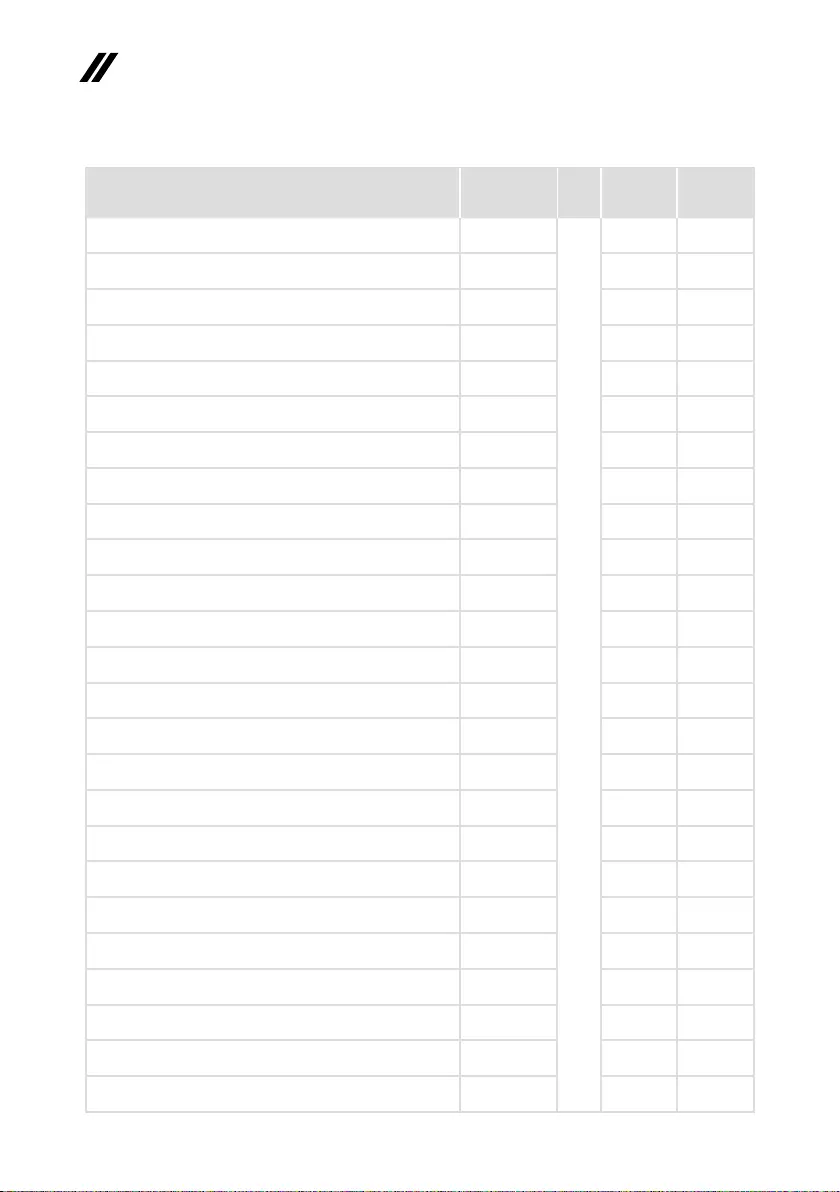
70
ideapad 320S-15ISK/ideapad 320S-15IKB Hardware Maintenance Manual
FRU P/N CRU
ID.
ideapad
320S-15ISK
ideapad
320S-15IKB
Adapter,Wall-mount65W2pinforDIS,Liteon
ADLX65CLGA2A20V3.25Aadapter
5A10K78758
*
●●
Adapter,Wall-mount65W2pinforDIS,Liteon
ADLX65CLGE2A20V3.25Aadapter
5A10K78752 ●●
Adapter,Wall-mount65W2pinforDIS,Liteon
ADLX65CLGB2A20V3.25Aadapter
5A10K78755 ●●
Adapter,Wall-mount65W2pinforDIS,Chicony
ADLX65CCGC2A20V3.25Aadapter
5A10K78744 ●●
Adapter,Wall-mount65W2pinforDIS,Chicony
ADLX65CCGG2A20V3.25Aadapter
5A10K78756 ●●
Adapter,Wall-mount65W2pinforDIS,Chicony
ADLX65CCGU2A20V3.25Aadapter
5A10K78761 ●●
Adapter,Wall-mount65W2pinforDIS,Chicony
ADLX65CCGK2A20V3.25Aadapter
5A10K78757 ●●
Adapter,Wall-mount65W2pinforDIS,Chicony
ADLX65CCGI2A20V3.25Aadapter
5A10K78760 ●●
Adapter,Wall-mount65W2pinforDIS,Chicony
ADLX65CCGR2A20V3.25Aadapter
5A10K78747 ●●
Adapter,Wall-mount65W2pinforDIS,Chicony
ADLX65CCGA2A20V3.25Aadapter
5A10K78737 ●●
Adapter,Wall-mount65W2pinforDIS,Chicony
ADLX65CCGE2A20V3.25Aadapter
5A10K78751 ●●
Adapter,Wall-mount65W2pinforDIS,Chicony
ADLX65CCGB2A20V3.25Aadapter
5A10K78738 ●●
Adapter,ChiconyADLX65CCGU2A20V3.25ACOO,Wall-
mount65W2pin
SA10M42762 ● ●
Adapter,DeltaADLX65CDGC2A20V3.25ACOO,Wall-
mount65W2pin
SA10M42764 ● ●
Adapter,DeltaADLX65CDGG2A20V3.25ACOO,Wall-
mount65W2pin
SA10M42758 ● ●
Adapter,DeltaADLX65CDGU2A20V3.25ACOO,Wall-
mount65W2pin
SA10M42765 ● ●
Adapter,DeltaADLX65CDGK2A20V3.25ACOO,Wall-
mount65W2pin
SA10M42745 ● ●
Adapter,DeltaADLX65CDGI2A20V3.25ACOO,Wall-
mount65W2pin
SA10M42796 ● ●
Adapter,DeltaADLX65CDGR2A20V3.25ACOO,Wall-
mount65W2pin
SA10M42775 ● ●
Adapter,DeltaADLX65CDGA2A20V3.25ACOO,Wall-
mount65W2pin
SA10M42718 ● ●
Adapter,DeltaADLX65CDGE2A20V3.25ACOO,Wall-
mount65W2pin
SA10M42794 ● ●
Adapter,DeltaADLX65CDGB2A20V3.25ACOO,Wall-
mount65W2pin
SA10M42769 ● ●
Adapter,LiteonADLX65CLGC2A20V3.25ACOO,Wall-
mount65W2pin
SA10M42791 ● ●
Adapter,LiteonADLX65CLGG2A20V3.25ACOO,Wall-
mount65W2pin
SA10M42714 ● ●
Adapter,LiteonADLX65CLGU2A20V3.25ACOO,Wall-
mount65W2pin
SA10M42725 ● ●
Table 7. Parts list—2-pin AC adapters (continued)
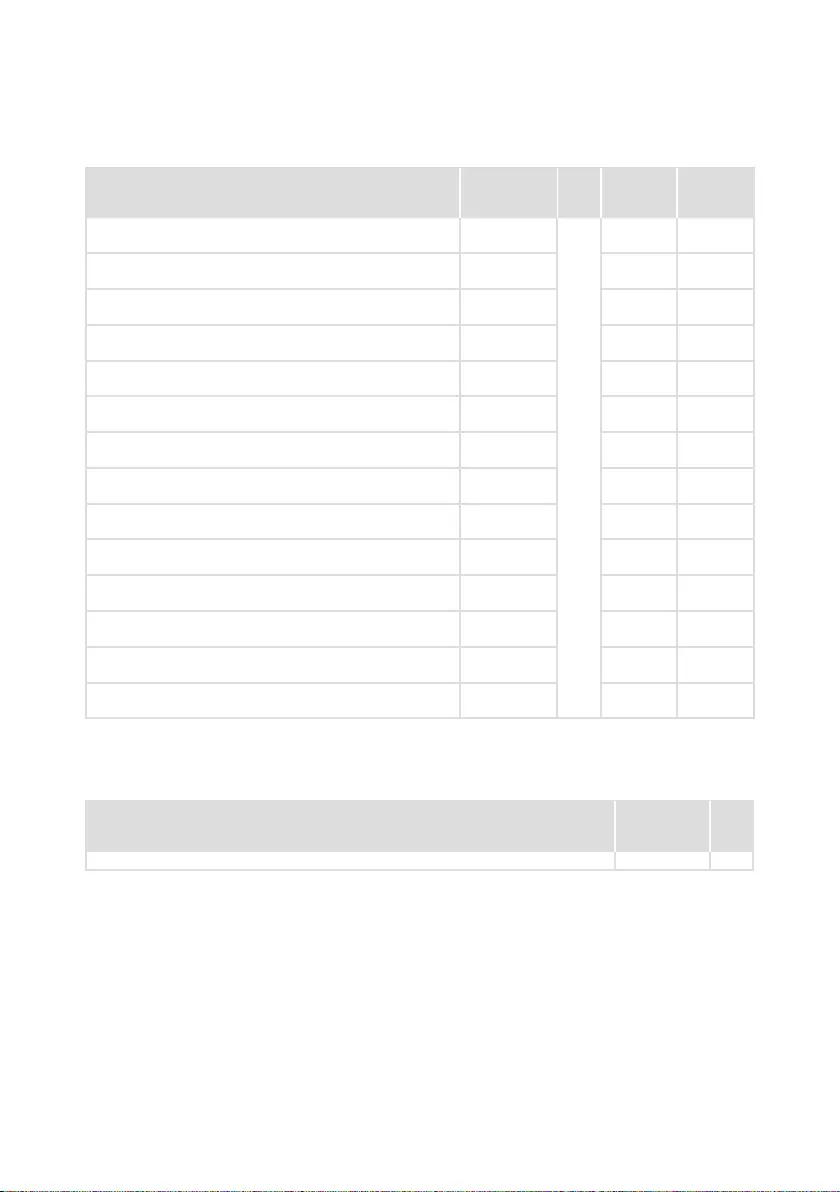
71
Lenovo ideapad 320S-15ISK/ideapad 320S-15IKB
FRU P/N CRU
ID.
ideapad
320S-15ISK
ideapad
320S-15IKB
Adapter,LiteonADLX65CLGK2A20V3.25ACOO,Wall-
mount65W2pin
SA10M42531
*
● ●
Adapter,LiteonADLX65CLGI2A20V3.25ACOO,Wall-
mount65W2pin
SA10M42753 ● ●
Adapter,LiteonADLX65CLGR2A20V3.25ACOO,Wall-
mount65W2pin
SA10M42738 ● ●
Adapter,LiteonADLX65CLGA2A20V3.25ACOO,Wall-
mount65W2pin
SA10M42793 ● ●
Adapter,LiteonADLX65CLGE2A20V3.25ACOO,Wall-
mount65W2pin
SA10M42740 ● ●
Adapter,LiteonADLX65CLGB2A20V3.25ACOO,Wall-
mount65W2pin
SA10M42817 ● ●
Adapter,ChiconyADLX65CCGC2A20V3.25ACOO,Wall-
mount65W2pin
SA10M42805 ● ●
Adapter,ChiconyADLX65CCGG2A20V3.25ACOO,Wall-
mount65W2pin
SA10M42815 ● ●
Adapter,ChiconyADLX65CCGK2A20V3.25ACOO,Wall-
mount65W2pin
SA10M42735 ● ●
Adapter,ChiconyADLX65CCGI2A20V3.25ACOO,Wall-
mount65W2pin
SA10M42751 ● ●
Adapter,ChiconyADLX65CCGR2A20V3.25ACOO,Wall-
mount65W2pin
SA10M42704 ● ●
Adapter,ChiconyADLX65CCGA2A20V3.25ACOO,Wall-
mount65W2pin
SA10M42766 ● ●
Adapter,ChiconyADLX65CCGE2A20V3.25ACOO,Wall-
mount65W2pin
SA10M42760 ● ●
Adapter,ChiconyADLX65CCGB2A20V3.25ACOO,Wall-
mount65W2pin
SA10M42707 ● ●
Screws
Table 8. Parts list—screws
FRU P/N CRU
ID.
ScrewPackC80Y9 5S10N77780 N
Table 7. Parts list—2-pin AC adapters (continued)
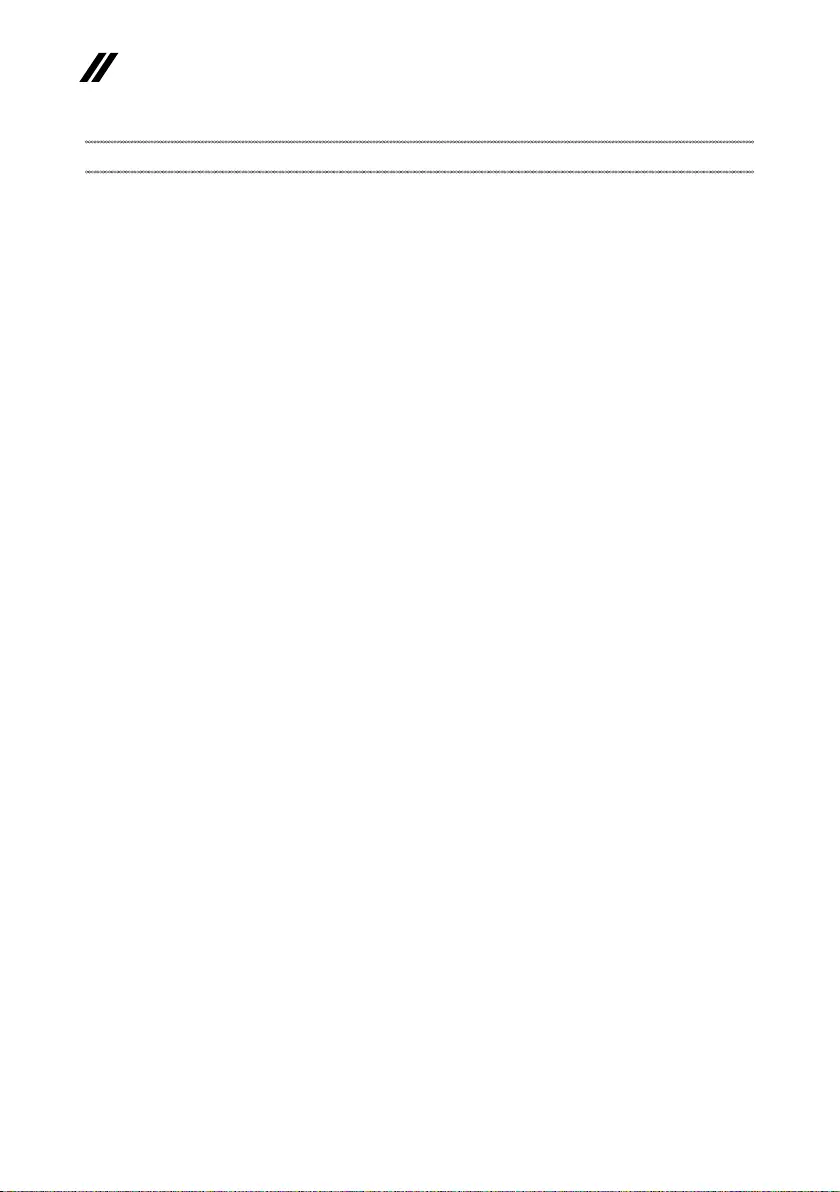
72
ideapad 320S-15ISK/ideapad 320S-15IKB Hardware Maintenance Manual
Notices
Lenovomaynotoffertheproducts,services,orfeaturesdiscussedinthis
documentinallcountries.ConsultyourlocalLenovorepresentativefor
informationontheproducts andservices currentlyavailableinyourarea.Any
referencetoaLenovoproduct,program,orserviceisnot intendedtostateor
implythatonlythatLenovoproduct,program,orservicemaybeused.Any
functionallyequivalent product,program, orservicethatdoesnotinfringe
anyLenovo intellectualpropertyrightmaybeusedinstead. However,itisthe
user’sresponsibilitytoevaluateandverifytheoperationofanyotherproduct,
program,orservice.
Lenovomayhavepatentsorpendingpatentapplicationscoveringsubjectmatter
describedinthisdocument.The furnishingofthisdocumentdoesnotgiveyou
anylicensetothesepatents.
LENOVOGROUPLTD. PROVIDESTHISPUBLICATION“ASIS”
WITHOUTWARRANTYOFANYKIND, EITHEREXPRESS ORIMPLIED,
INCLUDING,BUTNOTLIMITEDTO,THEIMPLIEDWARRANTIESOFNON-
INFRINGEMENT,MERCHANTABILITYOR FITNESSFORAPARTICULAR
PURPOSE.Somejurisdictionsdonotallowdisclaimerofexpressorimplied
warrantiesincertaintransactions,therefore,thisstatementmaynotapplytoyou.
Thisinformation couldinclude technicalinaccuraciesor typographicalerrors.
Changesareperiodicallymade tothe informationherein; thesechanges
willbeincorporatedin neweditions ofthe publication.Lenovomaymake
improvementsand/or changesin theproduct(s)and/ortheprogram(s)
describedinthispublicationatanytimewithoutnotice.
Theproductsdescribedin thisdocument arenotintendedforusein
implantationorotherlifesupportapplicationswheremalfunctionmay resultin
injuryordeathtopersons.Theinformationcontainedinthisdocumentdoesnot
affectorchange Lenovoproduct specicationsor warranties.Nothinginthis
documentshalloperateasanexpressorimpliedlicenseorindemnityunderthe
intellectualpropertyrightsofLenovoorthird parties.Allinformationcontained
inthisdocumentwasobtainedinspecicenvironmentsandispresentedasan
illustration.Theresultobtainedinotheroperatingenvironmentsmayvary.
Lenovomayuseordistributeanyoftheinformationyousupplyinanywayit
believesappropriatewithoutincurringanyobligationtoyou.
Anyreferencesinthispublicationtonon-LenovoWebsitesareprovidedfor
convenienceonlyanddonotinanymannerserveasanendorsementofthose
Websites.Thematerials atthoseWebsitesarenotpartofthematerials for
thisLenovoproduct,anduseofthoseWebsitesisatyourownrisk.
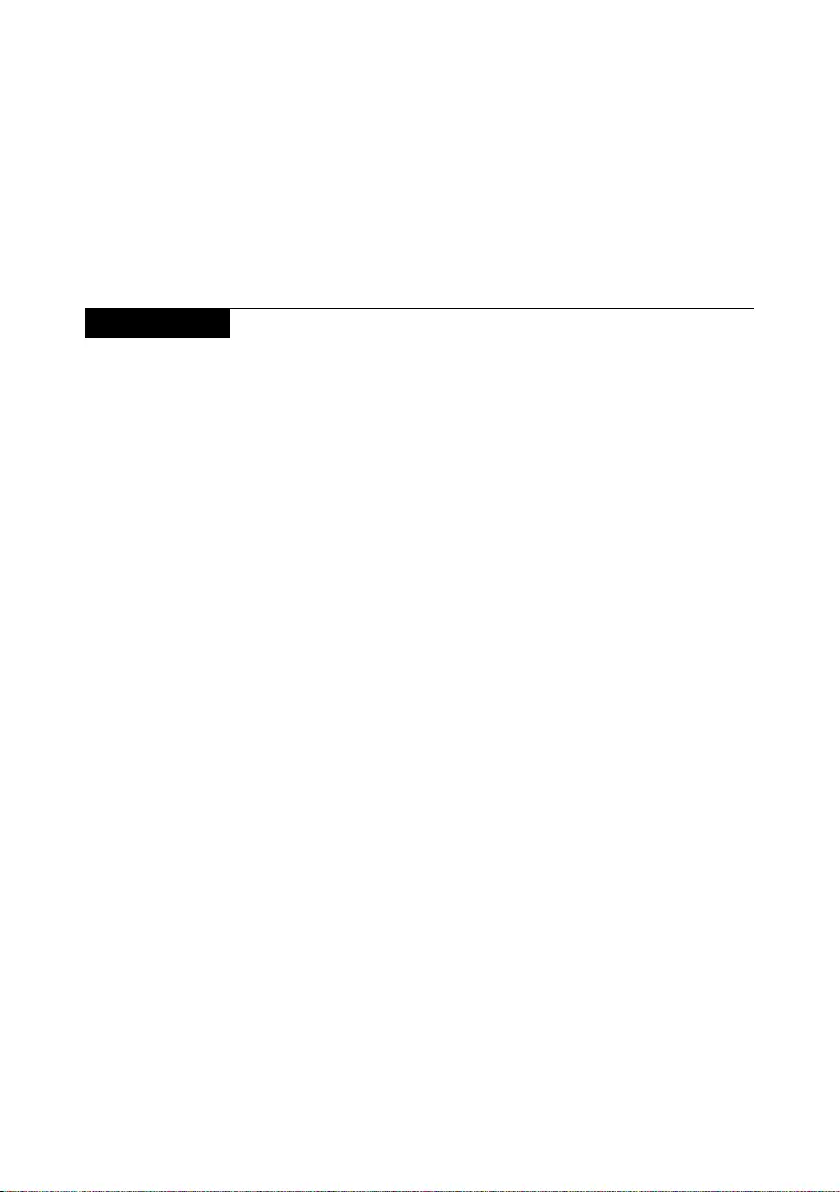
73
Notices
Anyperformance datacontainedherein wasdetermined inacontrolled
environment.Therefore,theresultobtainedin otheroperating environments
mayvarysignificantly.Somemeasurementsmayhavebeenmade on
development-levelsystemsandthereisnoguaranteethatthesemeasurements
willbethesameongenerallyavailablesystems.Furthermore,some
measurementsmayhavebeenestimatedthroughextrapolation.Actualresults
mayvary. Usersof thisdocument shouldverifytheapplicabledatafortheir
specicenvironment.
Trademarks
ThefollowingtermsaretrademarksorregisteredtrademarksofLenovointhe
UnitedStates,othercountries,orboth.
Lenovo
OneKey
MicrosoftandWindowsaretrademarksofMicrosoftCorporationin theUnited
States,othercountries,orboth.
Othercompany, products,orservicenamesmaybetrademarksorservice
marksofothers.