Table of Contents
- About this manual
- Safety information
- Important service information
- General checkout
- Related service information
- Lenovo ideapad 330
- Specifications
- Status indicators
- Fn key combinations/Hotkeys
- FRU replacement notices
- Removing and replacing an FRU
- 1010 Optical drive
- 1020 Base cover
- 1030 Battery pack
- 1040 Hard disk drive
- 1050 DIMM
- 1060 PCI Express Mini Card for wireless LAN
- 1070 ODD board (Lenovo ideapad 330-15IGM/Lenovo ideapad 330-15ICN/Lenovo ideapad 330-15ARR/Lenovo ideapad 330-15ARR Touch)
- 1080 Fan and heat sink assembly
- 1090 Speaker
- 1100 RTC battery
- 1110 Upper case
- 1120 System board
- 1130 LCD unit
- 1140 LCD hinges
- 1150 Integrated camera and EDP cable
- Locations
- Parts list
- Notices
Lenovo 330 User Manual
Displayed below is the user manual for 330 by Lenovo which is a product in the Notebooks category. This manual has pages.
Related Manuals
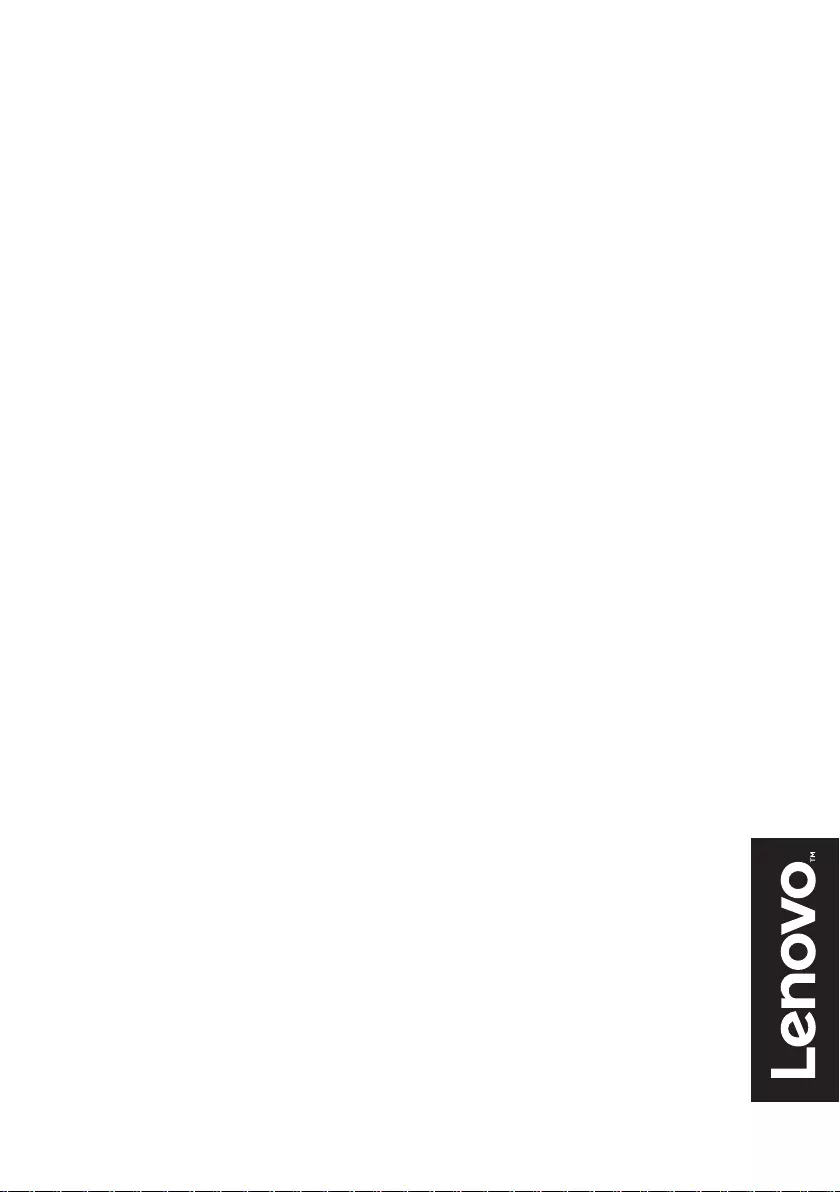
Lenovo ideapad 330
Hardware
Maintenance
Manual
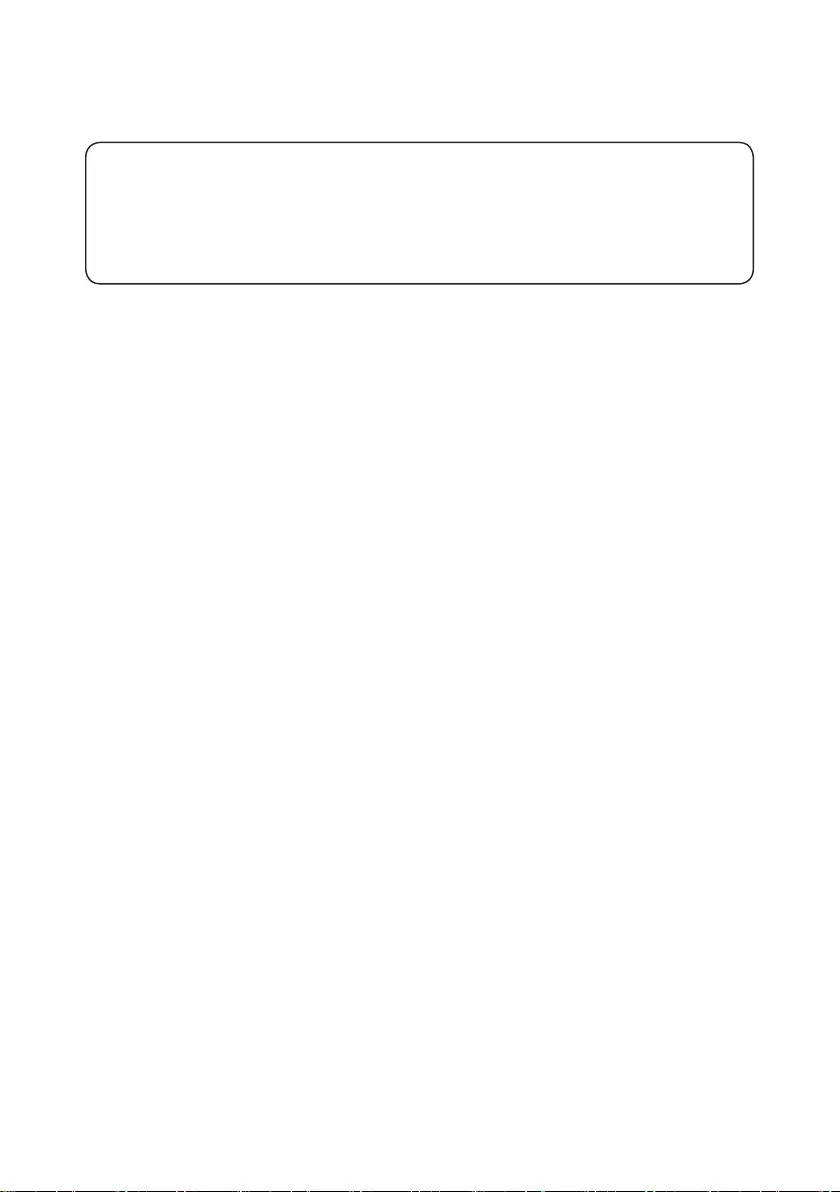
Notes:
• Before using this information and the product it supports, be sure to read the general information under
“Notices” on page 87.
•
This manual applies to the following models: Lenovo ideapad 330-14IGM/Lenovo ideapad 330-15IGM/
Lenovo ideapad 330-15ICN/Lenovo ideapad 330-15ARR/Lenovo ideapad 330-15ARR Touch.
The illustrations used in this manual are for Lenovo ideapad 330-15ICN unless otherwise stated.
First Edition (April. 2018)
© Copyright Lenovo 2018. All rights reserved.
LIMITED AND RESTRICTED RIGHTS NOTICE: If data or software is delivered pursuant a General
Services Administration “GSA” contract, use, reproduction, or disclosure is subject to restrictions set
forth in Contract No. GS-35F-05925.
© 2018 Lenovo
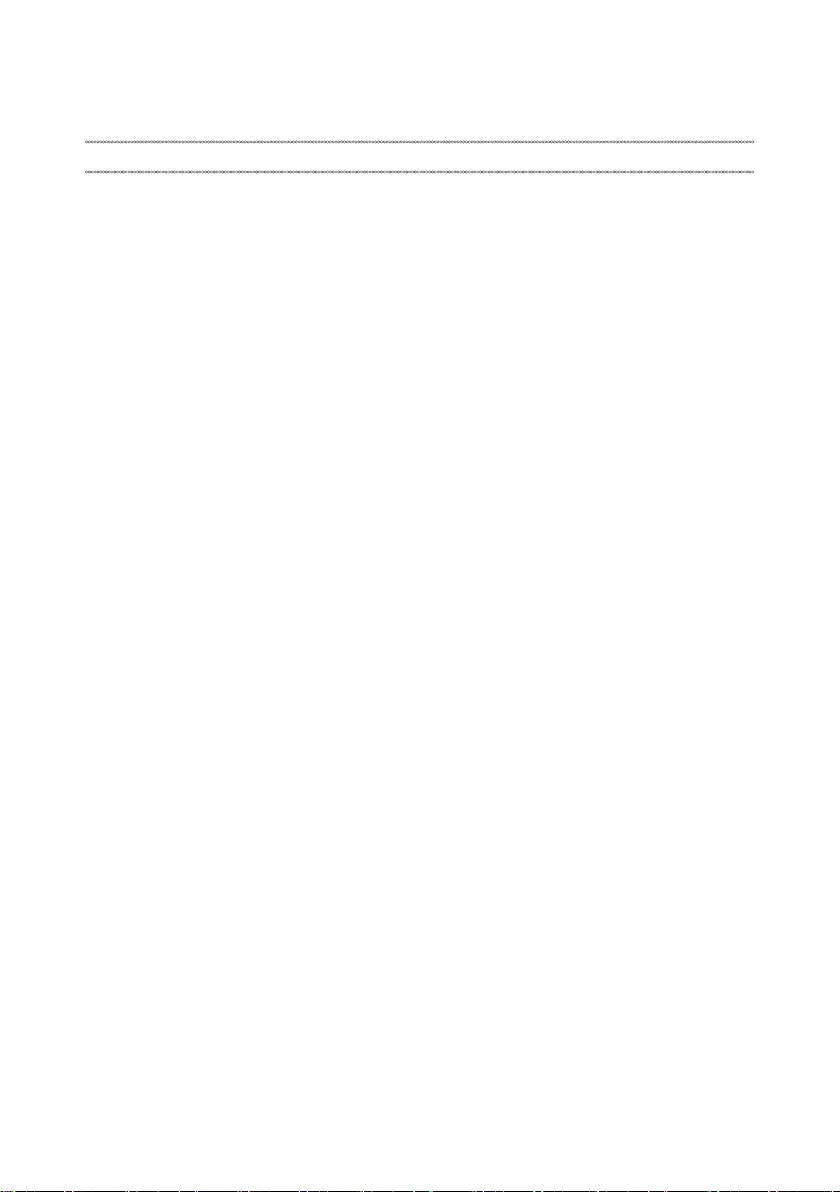
iii
Contents
About this manual ....................................... iv
Safety information ........................................ 1
General safety ................................................ 2
Electrical safety .............................................. 3
Safety inspection guide .................................. 5
Handling devices that are sensitive to
electrostatic discharge .................................... 6
Grounding requirements ................................. 6
Safety notices: multilingual translations.......... 7
Laser compliance statement......................... 14
Important service information ................... 16
Strategy for replacing FRUs ......................... 16
Strategy for replacing a hard disk drive ............17
Important notice for replacing a system board
......17
Important information about replacing RoHS
compliant FRUs ............................................ 18
General checkout ...................................... 19
What to do rst ............................................. 20
Power system checkout................................ 21
Checking the AC adapter .................................21
Checking operational charging .........................22
Checking the battery pack ................................22
Related service information ...................... 23
Restoring the factory contents by using
recovery system ........................................... 23
Restore of factory default .................................23
Passwords .................................................... 24
Power-on password .......................................... 24
Hard-disk password .......................................... 24
Administrator password ....................................24
Power management ..................................... 25
Putting the computer to sleep or shutting it down
.... 25
Putting your computer to sleep ......................... 25
Shutting down the computer ............................. 25
Lenovo ideapad 330 ................................... 26
Specications ............................................... 26
Status indicators ........................................... 29
Setting hotkey mode ......................................... 30
Fn key combinations/Hotkeys....................... 30
FRU replacement notices ............................. 31
Screw notices ..................................................31
Removing and replacing an FRU ................. 32
1010 Optical drive .............................................33
1020 Base cover ...............................................34
1030 Battery pack .............................................36
1040 Hard disk drive .........................................37
1050 DIMM .......................................................40
1060
PCI Express Mini Card for wireless LAN
....41
1070 ODD board
(Lenovo ideapad 330-15IGM/
Lenovo ideapad 330-15ICN/Lenovo ideapad 330-15ARR/
Lenovo ideapad 330-15ARR Touch) ...................................... 43
1080 Fan and heat sink assembly .................... 44
1090 Speaker ...................................................48
1100 RTC battery ..............................................49
1110 Upper case ............................................... 50
1120
System board ............................................ 52
1130 LCD unit ................................................... 55
1140 LCD hinges ..............................................57
1150 Integrated camera and EDP cable ........... 59
Locations ...................................................... 61
Front and right-side view ..................................61
Bottom and left-side view ................................62
Parts list ........................................................ 63
Overall ..............................................................64
LCD FRUs ........................................................82
Miscellaneous parts .......................................... 85
AC adapters ......................................................85
Screws .............................................................. 86
Notices......................................................... 87
Trademarks .................................................. 88
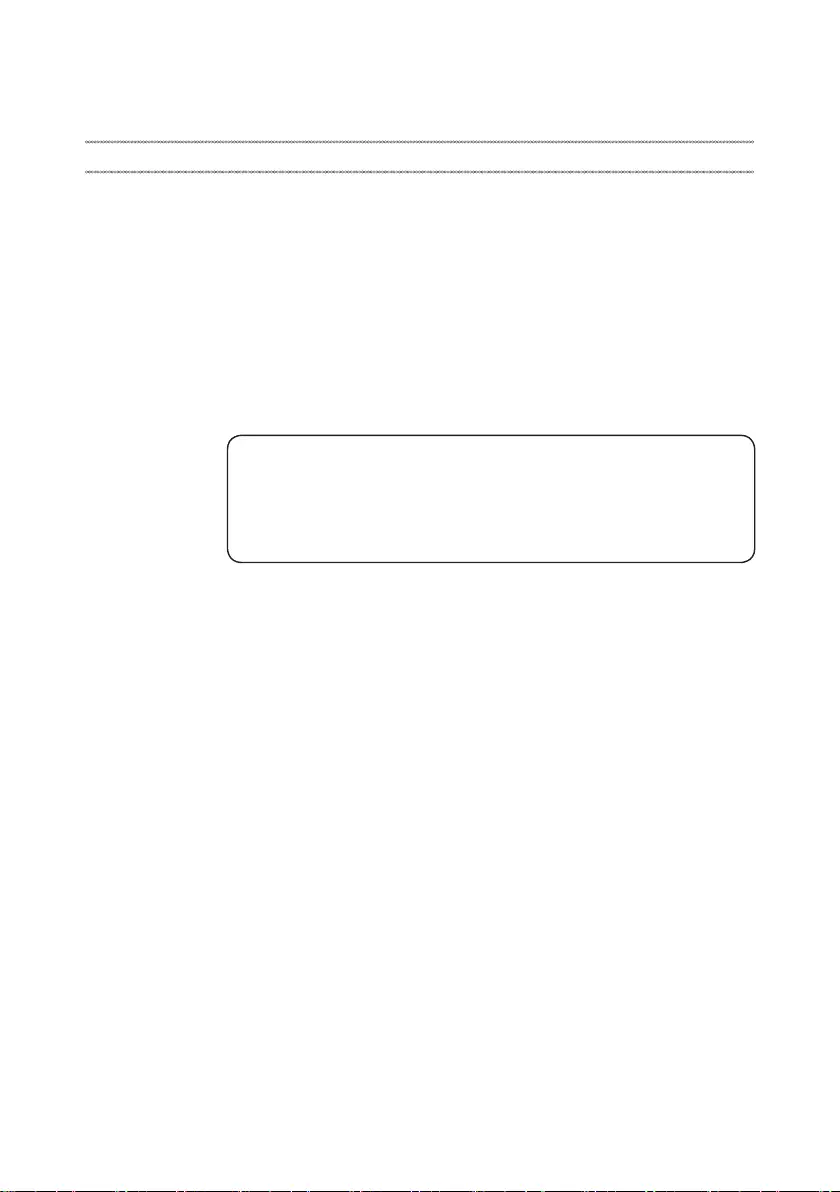
iv
About this manual
This manual contains service and reference information for the following
Lenovo product:
Lenovo ideapad 330-14IGM/Lenovo ideapad 330-15IGM/
Lenovo ideapad 330-15ICN/Lenovo ideapad 330-15ARR/
Lenovo ideapad 330-15ARR Touch
Use this manual to troubleshoot problems.
The manual is divided into the following sections:
• The common sections provide general information, guidelines, and safety
information required for servicing computers.
• The product-specic section includes service, reference, and product-specic
parts information.
Important:
This manual is intended only for trained servicers who are familiar with Lenovo
products. Use this manual to troubleshoot problems eectively.
Before servicing a Lenovo product, make sure to read all the information under
“Safety information” on page 1 and “Important service information” on page 16.
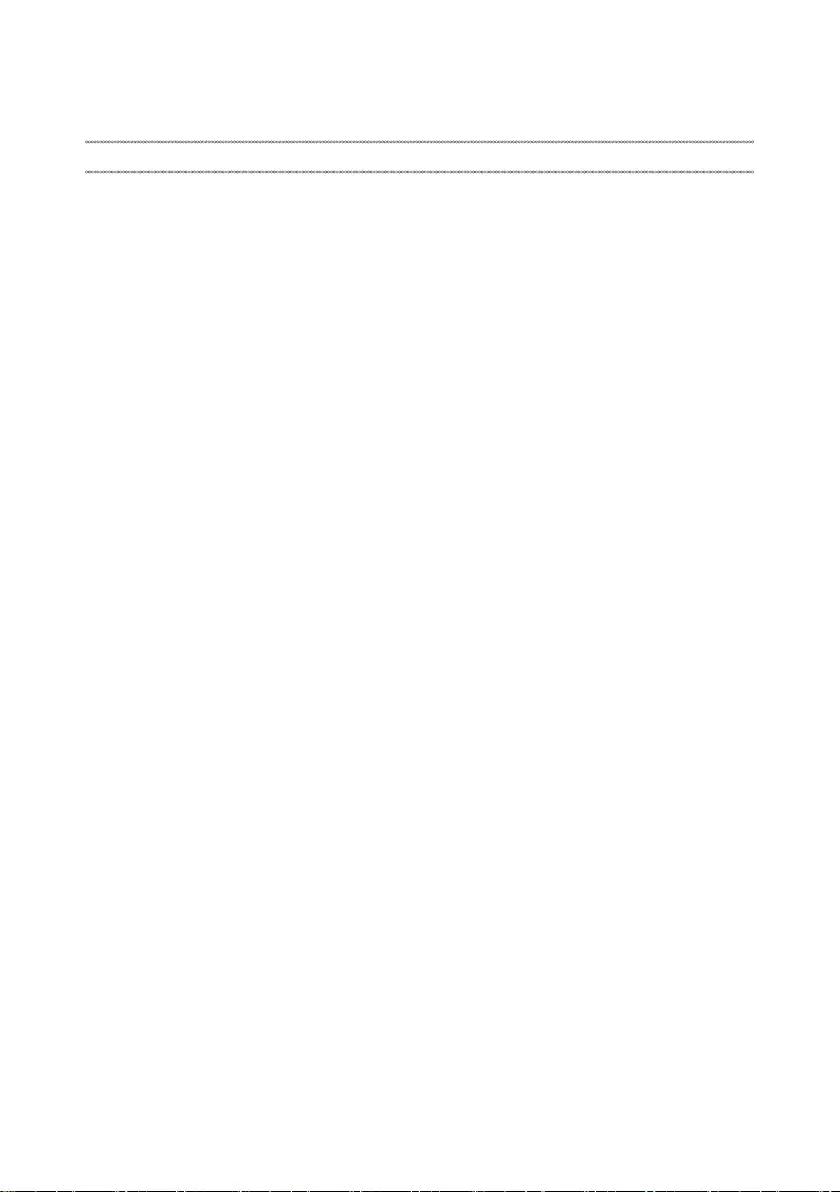
1
Safety information
Safety information
This chapter presents the following safety information that you need to get
familiar with before you service a Lenovo ideapad 330-14IGM/
Lenovo ideapad 330-15IGM/Lenovo ideapad 330-15ICN/
Lenovo ideapad 330-15ARR/Lenovo ideapad 330-15ARR Touch computer:
• “General safety” on page 2
• “Electrical safety” on page 3
• “Safety inspection guide” on page 5
• “Handling devices that are sensitive to electrostatic discharge” on page 6
• “Grounding requirements” on page 6
• “Safety notices: multilingual translations” on page 7
• “Laser compliance statement” on page 14
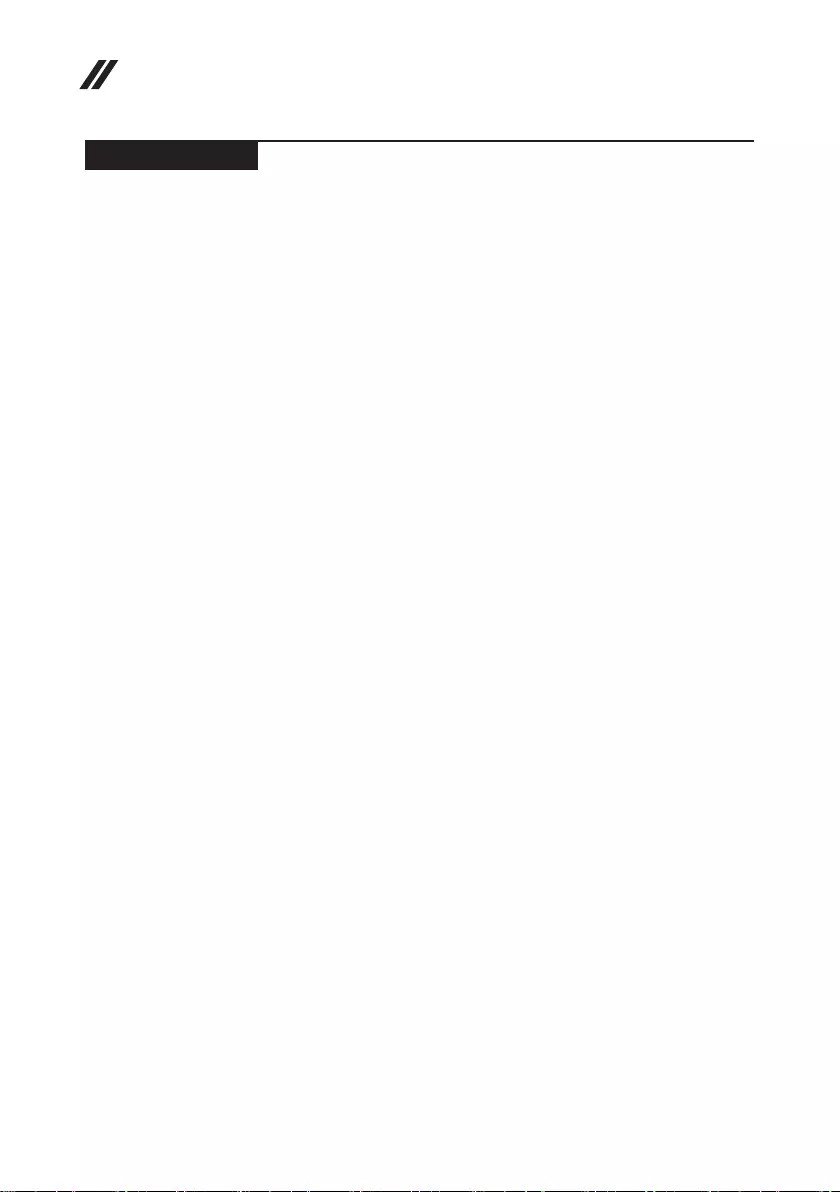
2
Lenovo ideapad 330 Hardware Maintenance Manual
General safety
Follow these rules below to ensure general safety:
• Observe a good housekeeping in the area where the machines are put
during and after the maintenance.
• When lifting any heavy object:
1. Make sure that you can stand safely without slipping.
2. Distribute the weight of the object equally between your feet.
3. Use a slow lifting force. Never move suddenly or twist when you attempt
to lift it.
4. Lift it by standing or pushing up with your leg muscles; this action could
avoid the strain from the muscles in your back. Do not attempt to lift any
object that weighs more than 16 kg (35 lb) or that you think is too heavy
for you.
• Do not perform any action that causes hazards to the customer, or that
makes the machine unsafe.
• Before you start the machine, make sure that other service representatives
and the customer are not in a hazardous position.
• Please remove covers and other parts in a safe place, away from all
personnel, while you are servicing the machine.
• Keep your toolcase away from walk areas so that other people will not trip
over it.
• Do not wear loose clothing that can be trapped in the moving parts of the
machine. Make sure that your sleeves are fastened or rolled up above your
elbows. If your hair is long, fasten it.
• Insert the ends of your necktie or scarf inside clothing or fasten it with the
nonconductive clip, about 8 centimeters (3 inches) from the end.
• Do not wear jewelry, chains, metal-frame eyeglasses, or metal fasteners for
your clothing.
Attention: Metal objects are good electrical conductors.
• Wear safety glasses when you are hammering, drilling, soldering, cutting
wire, attaching springs, using solvents, or working in any other conditions
that may be hazardous to your eyes.
• After service, reinstall all safety shields, guards, labels, and ground wires.
Replace any safety device that is worn or defective.
• Reinstall all covers correctly before returning the machine to the customer.
• Fan louvers on the machine help to prevent the overheating of internal
components. Do not obstruct fan louvers or cover them with labels or
stickers.
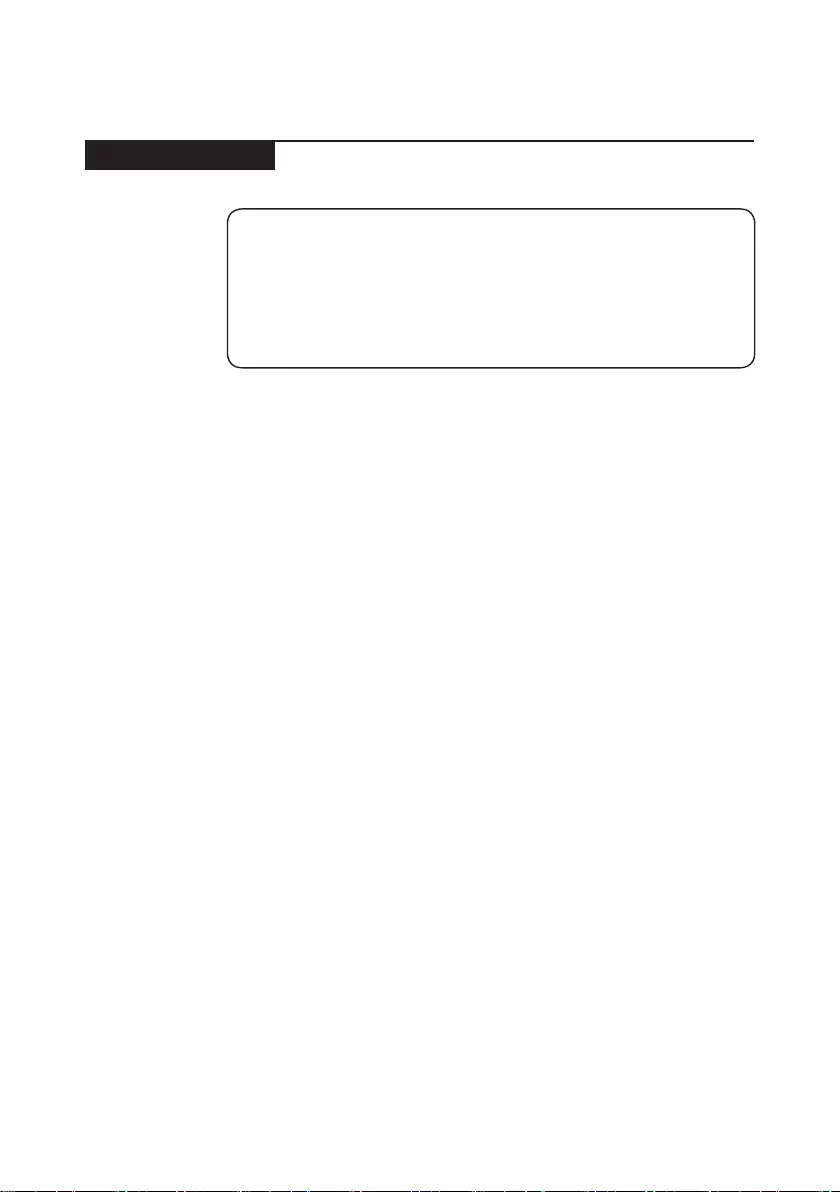
3
Safety information
Electrical safety
Observe the following rules when working on electrical equipments.
Important:
Use only approved tools and test equipments. Some hand tools have handles
covered with a soft material that does not insulate you when working with live
electrical currents.
Many customers have rubber floor mats near their machines that contain small
conductive bers to decrease electrostatic discharges. Do not use such kind of mat
to protect yourself from electrical shock.
• Find the room emergency power-o (EPO) switch, disconnecting switch or
electrical outlet. If an electrical accident occurs, you can then operate the
switch or unplug the power cord quickly.
• Do not work alone under hazardous conditions or near the equipment that
has hazardous voltages.
• Disconnect all power before:
– Performing a mechanical inspection
– Working near power supplies
– Removing or installing main units
• Before you start to work on the machine, unplug the power cord. If you
cannot unplug it, ask the customer to power-o the wall box that supplies
power to the machine, and to lock the wall box in the o position.
• If you need to work on a machine that has exposed electrical circuits,
observe the following precautions:
– Ensure that another person, familiar with the power-o controls, is near
you.
Attention: Another person must be there to switch off the power, if
necessary.
– Use only one hand when working with powered-on electrical equipment;
keep the other hand in your pocket or behind your back.
Attention: An electrical shock can occur only when there is a complete
circuit. By observing the above rule, you may prevent a current from
passing through your body.
– When using testers, set the controls correctly and use the approved
probe leads and accessories for that tester.
– Stand on suitable rubber mats (obtained locally, if necessary) to insulate
you from grounds such as metal oor strips and machine frames.
Observe the special safety precautions when you work with very high voltages;
instructions for these precautions are in the safety sections of maintenance
information. Be extremely careful when you measure the high voltages.
• Regularly inspect and maintain your electrical hand tools for safe operational
condition.
• Do not use worn or broken tools and testers.
• Never assume that power has been disconnected from a circuit. First, check
it to make sure that it has been powered o.
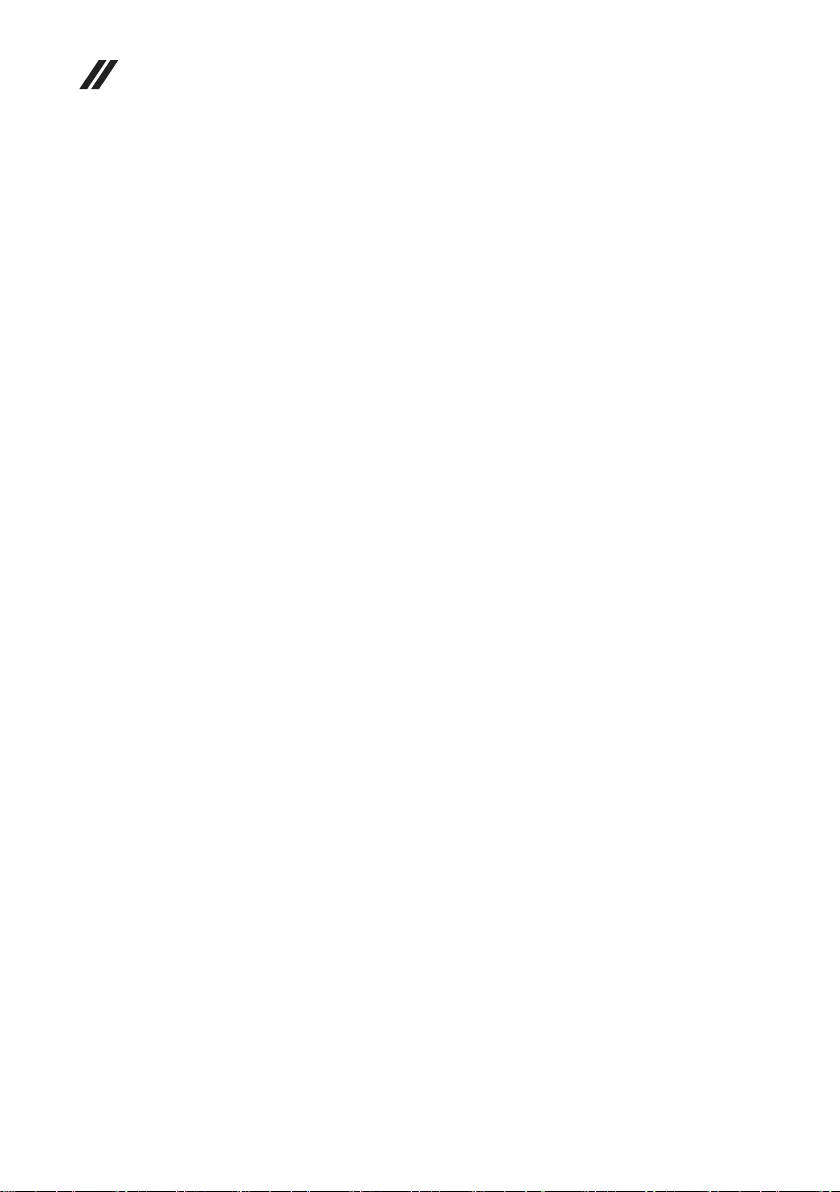
4
Lenovo ideapad 330 Hardware Maintenance Manual
• Always look carefully for possible hazards in your work area. Examples of
these hazards are moist oors, nongrounded power extension cables, power
surges, and missing safety grounds.
• Do not touch live electrical circuits with the reflective surface of a plastic
dental mirror. The surface is conductive; such touching can cause personal
injury and machine damage.
• Do not service the following parts with the power on when they are removed
from their normal operating places in a machine:
– Power supply units
– Pumps
– Blowers and fans
– Motor generators
and similar units. (This practice ensures correct grounding of the units.)
• If an electrical accident occurs:
– Caution: do not become a victim yourself.
– Switch o the power.
– Send the victim to get medical aid.
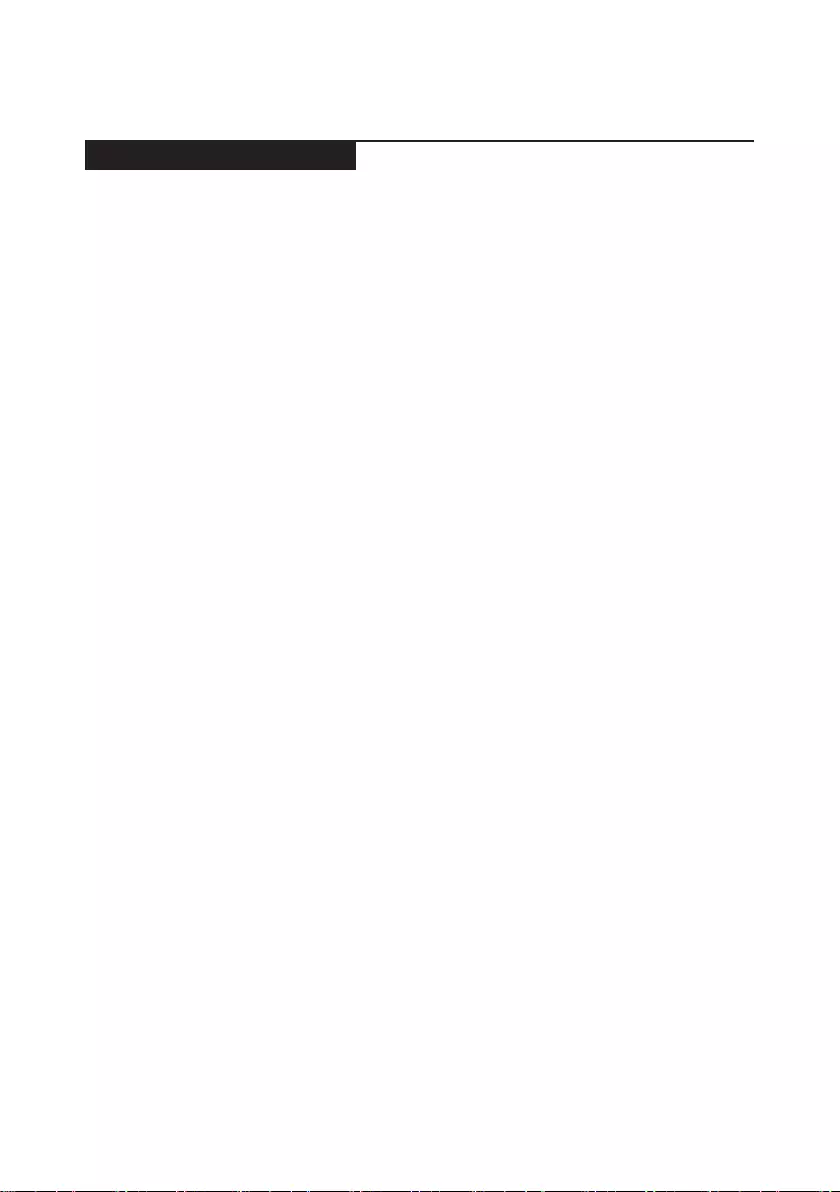
5
Safety information
Safety inspection guide
The purpose of this inspection guide is to assist you in identifying potential
unsafe conditions. As each machine was designed and built, required safety
items were installed to protect users and service personnel from injury. This
guide addresses only those items. You should use good judgment to identify
potential safety hazards according to the attachment of non-Lenovo features or
options not covered by this inspection guide.
If any unsafe conditions are present, you must determine how serious the
apparent hazard could be and whether you can continue without rst correcting
the problem.
Consider these conditions and the safety hazards they present:
• Electrical hazards, especially primary power (primary voltage on the frame
can cause serious or fatal electrical shock)
• Explosive hazards, such as a damaged CRT face or a bulging capacitor
• Mechanical hazards, such as loose or missing hardware
To determine whether there are any potential unsafe conditions, use the
following checklist at the beginning of every service task. Begin the checks with
the power o, and the power cord disconnected.
Checklist:
1. Check exterior covers for damage (loose, broken, or sharp edges).
2. Turn o the computer. Disconnect the power cord.
3. Check the power cord for:
a. A third-wire ground connector in good condition. Use a meter to measure
third-wire ground continuity for 0.1 ohm or less between the external
ground pin and the frame ground.
b. The power cord should be the type specied in the parts list.
c. Insulation must not be frayed or worn.
4. Check for cracked or bulging batteries.
5. Remove the cover.
6. Check for any obvious non-Lenovo alterations. Use good judgment as to the
safety of any non-Lenovo alterations.
7. Check inside the unit for any obvious unsafe conditions, such as metal
filings, contamination, water or other liquids, or signs of fire or smoke
damage.
8. Check for worn, frayed, or pinched cables.
9. Check that the power-supply cover fasteners (screws or rivets) have not
been removed or tampered with.
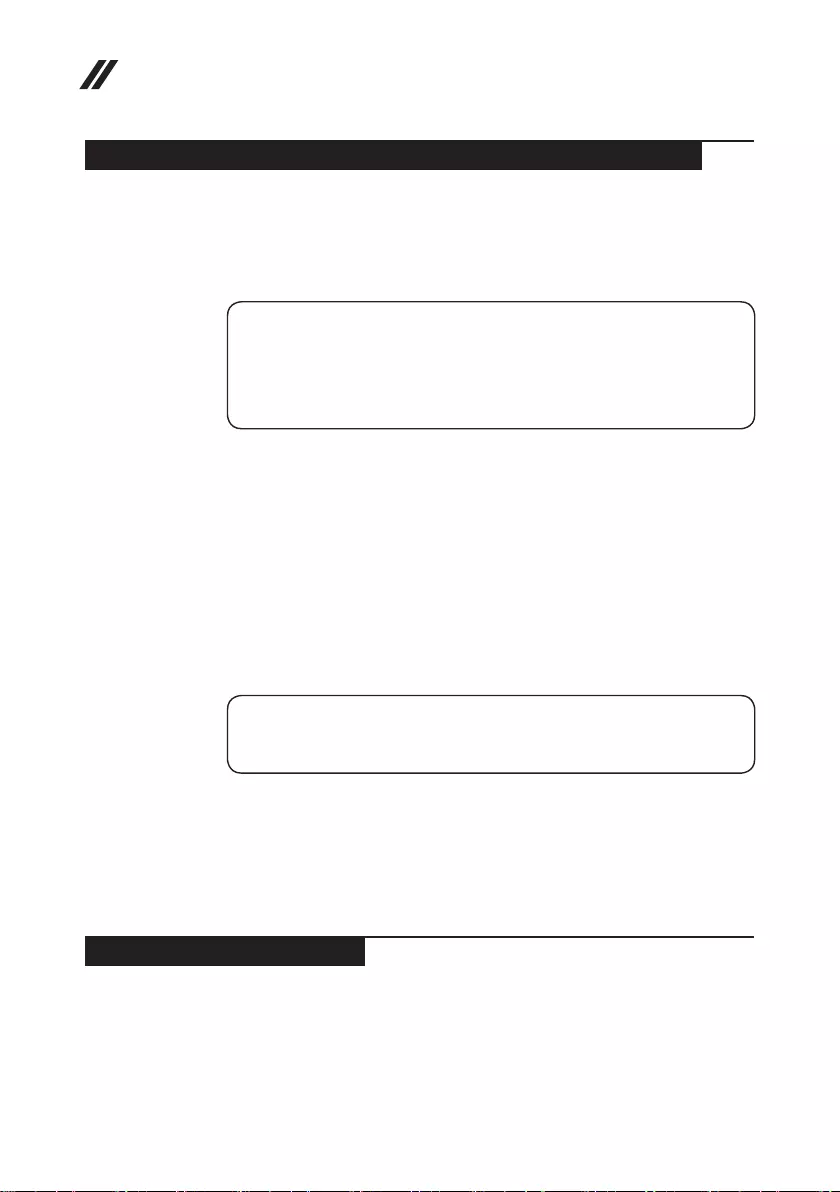
6
Lenovo ideapad 330 Hardware Maintenance Manual
Handling devices that are sensitive to electrostatic discharge
Any computer part containing transistors or integrated circuits (ICs) should be
considered sensitive to electrostatic discharge (ESD). ESD damage can occur
when there is a difference in charge between objects. Protect against ESD
damage by equalizing the charge so that the machine, the part, the work mat,
and the person handling the part are all at the same charge.
Notes:
1. Use product-specific ESD procedures when they exceed the requirements
noted here.
2. Make sure that the ESD protective devices you use have been certified
(ISO 9000) as fully eective.
When handling ESD-sensitive parts:
• Keep the parts in protective packages until they are inserted into the product.
• Avoid contact with other people.
• Wear a grounded wrist strap against your skin to eliminate static on your
body.
• Prevent the part from touching your clothing. Most clothing is insulative and
retains a charge even when you are wearing a wrist strap.
• Use the black side of a grounded work mat to provide a static-free work
surface. The mat is especially useful when handling ESD-sensitive devices.
• Select a grounding system, such as those listed below, to provide protection
that meets the specic service requirement.
Note:
The use of a grounding system to guard against ESD damage is desirable but not
necessary.
– Attach the ESD ground clip to any frame ground, ground braid, or green-
wire ground.
– When working on a double-insulated or battery-operated system, use an
ESD common ground or reference point. You can use coax or connector-
outside shells on these systems.
– Use the round ground prong of the ac plug on ac-operated computers.
Grounding requirements
Electrical grounding of the computer is required for operator safety and correct
system function. Proper grounding of the electrical outlet can be veried by a
certied electrician.
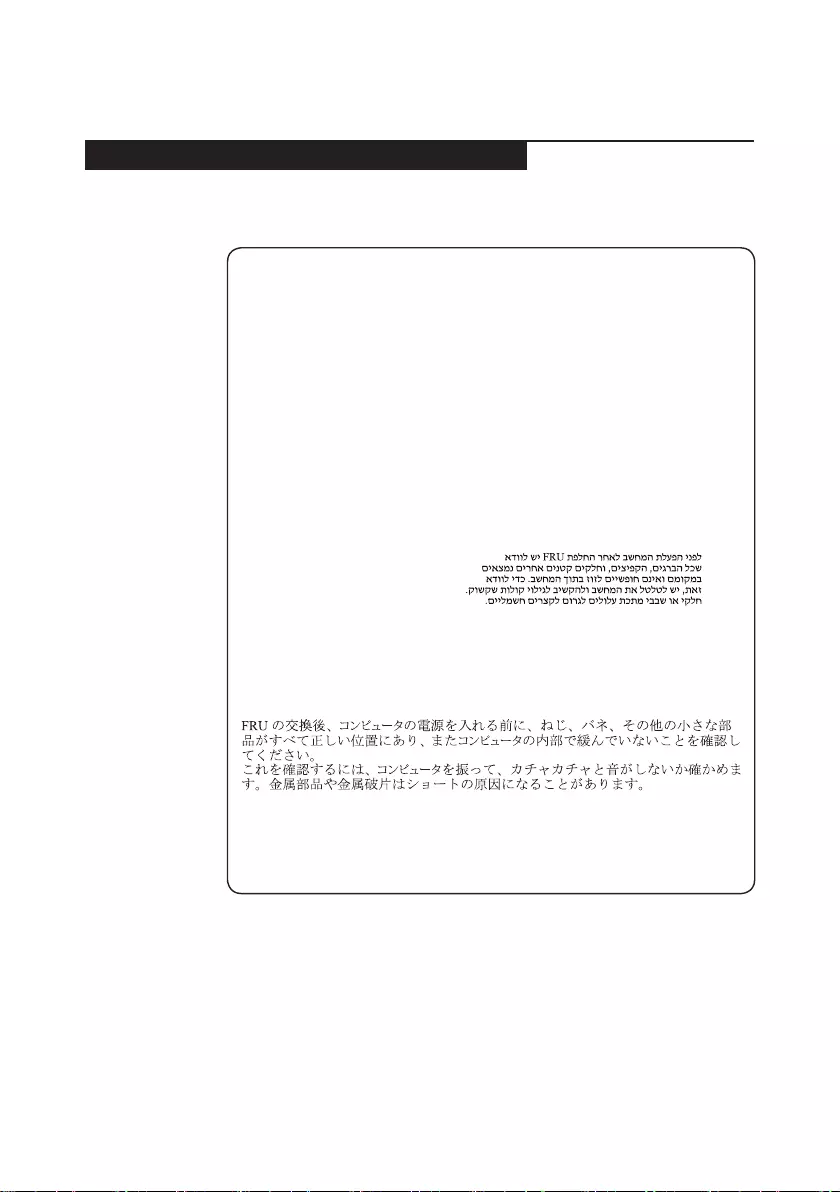
7
Safety information
Safety notices: multilingual translations
The safety notices in this section are provided in English, French, German,
Hebrew, Italian, Japanese, and Spanish.
Safety notice 1
Before the computer is powered on after FRU replacement, make sure all screws,
springs, and other small parts are in place and are not left loose inside the
computer. Verify this by shaking the computer and listening for rattling sounds.
Metallic parts or metal akes can cause electrical shorts.
Avant de remettre l’ordinateur sous tension après remplacement d’une unité en
clientèle, vériez que tous les ressorts, vis et autres pièces sont bien en place et
bien xées. Pour ce faire, secouez l’unité et assurez-vous qu’aucun bruit suspect
ne se produit. Des pièces métalliques ou des copeaux de métal pourraient causer
un court-circuit.
Bevor nach einem FRU-Austausch der Computer wieder angeschlossen wird,
muß sichergestellt werden, daß keine Schrauben, Federn oder andere Kleinteile
fehlen oder im Gehäuse vergessen wurden. Der Computer muß geschüttelt und auf
Klappergeräusche geprüft werden. Metallteile oder-splitter können Kurzschlüsse
erzeugen.
Prima di accendere l’elaboratore dopo che é stata eettuata la sostituzione di una
FRU, accertarsi che tutte le viti, le molle e tutte le altri parti di piccole dimensioni
siano nella corretta posizione e non siano sparse all’interno dell’elaboratore.
Vericare ciò scuotendo l’elaboratore e prestando attenzione ad eventuali rumori;
eventuali parti o pezzetti metallici possono provocare cortocircuiti pericolosi.
Antes de encender el sistema despues de sustituir una FRU, compruebe que
todos los tornillos, muelles y demás piezas pequeñas se encuentran en su sitio
y no se encuentran sueltas dentro del sistema. Compruébelo agitando el sistema
y escuchando los posibles ruidos que provocarían. Las piezas metálicas pueden
causar cortocircuitos eléctricos.
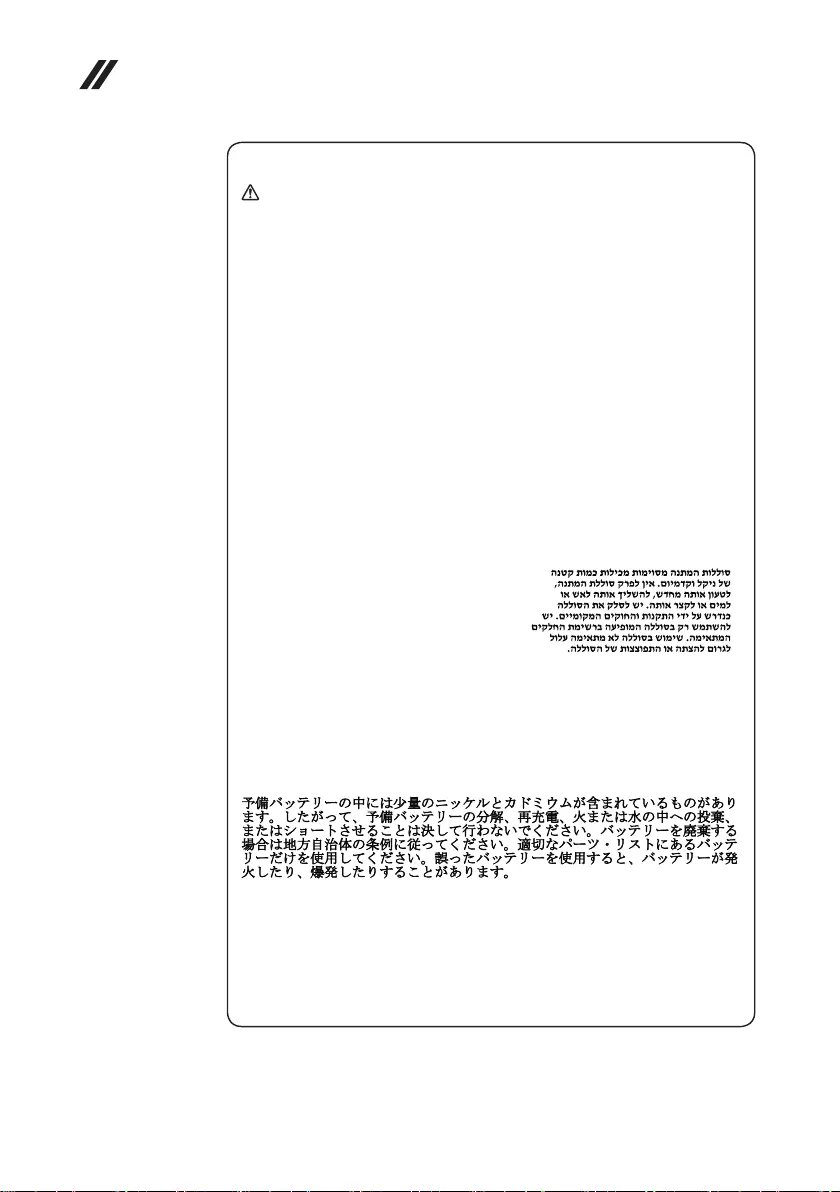
8
Lenovo ideapad 330 Hardware Maintenance Manual
Safety notice 2
DANGER
Some standby batteries contain a small amount of nickel and cadmium. Do not
disassemble a standby battery, recharge it, throw it into fire or water, or short-
circuit it. Dispose of the battery as required by local ordinances or regulations.
Use only the battery in the appropriate parts listing. Use of an incorrect battery can
result in ignition or explosion of the battery.
Certaines batteries de secours contiennent du nickel et du cadmium. Ne les
démontez pas, ne les rechargez pas, ne les exposez ni au feu ni à l’eau. Ne
les mettez pas en court-circuit. Pour les mettre au rebut, conformez-vous à la
réglementation en vigueur. Lorsque vous remplacez la pile de sauvegarde ou celle
de l’horloge temps réel, veillez à n’utiliser que les modèles cités dans la liste de
pièces détachées adéquate. Une batterie ou une pile inappropriée risque de prendre
feu ou d’exploser.
Die Bereitschaftsbatterie, die sich unter dem Diskettenlaufwerk befindet,
kann geringe Mengen Nickel und Cadmium enthalten. Sie darf nicht zerlegt,
wiederaufgeladen, kurzgeschlossen, oder Feuer oder Wasser ausgesetzt werden.
Bei der Entsorgung die örtlichen Bestimmungen für Sondermüll beachten. Beim
Ersetzen der Bereitschafts-oder Systembatterie nur Batterien des Typs verwenden,
der in der Ersatzteilliste aufgeführt ist. Der Einsatz falscher Batterien kann zu
Entzündung oder Explosion führen.
Alcune batterie di riserva contengono una piccola quantità di nichel e cadmio.
Non smontarle, ricaricarle, gettarle nel fuoco o nell’acqua né cortocircuitarle.
Smaltirle secondo la normativa in vigore (DPR 915/82, successive disposizioni e
disposizioni locali). Quando si sostituisce la batteria dell’RTC (real time clock) o
la batteria di supporto, utilizzare soltanto i tipi inseriti nell’appropriato Catalogo
parti. L’impiego di una batteria non adatta potrebbe determinare l’incendio o
l’esplosione della batteria stessa.
Algunas baterías de reserva contienen una pequeña cantidad de níquel y cadmio.
No las desmonte, ni recargue, ni las eche al fuego o al agua ni las cortocircuite.
Deséchelas tal como dispone la normativa local. Utilice sólo baterías que se
encuentren en la lista de piezas. La utilización de una batería no apropiada puede
provocar la ignición o explosión de la misma.
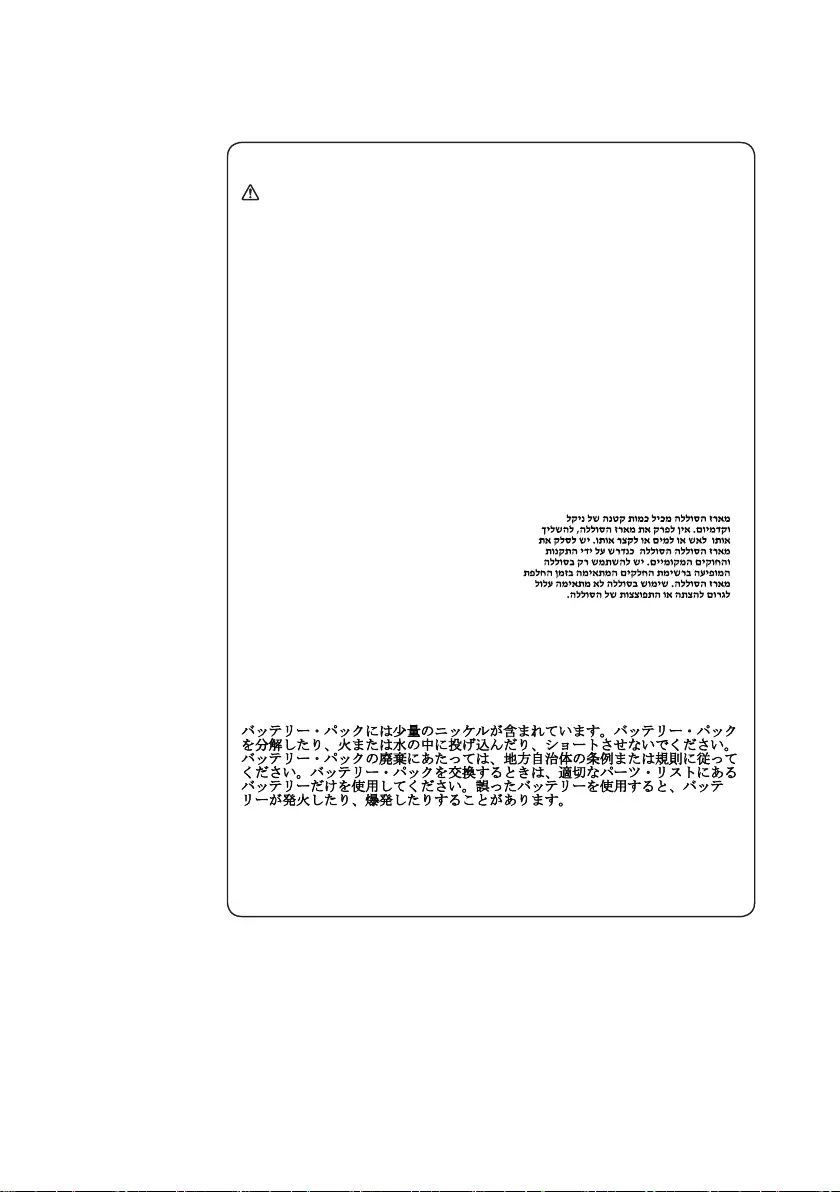
9
Safety information
Safety notice 3
DANGER
The battery pack contains small amounts of nickel. Do not disassemble it, throw
it into re or water, or short-circuit it. Dispose of the battery pack as required by
local ordinances or regulations. Use only the battery in the appropriate parts listing
when replacing the battery pack. Use of an incorrect battery can result in ignition
or explosion of the battery.
La batterie contient du nickel. Ne la démontez pas, ne l’exposez ni au feu ni à l’eau.
Ne la mettez pas en court-circuit. Pour la mettre au rebut, conformez-vous à la
réglementation en vigueur. Lorsque vous remplacez la batterie, veillez à n’utiliser
que les modèles cités dans la liste de pièces détachées adéquate. En effet, une
batterie inappropriée risque de prendre feu ou d’exploser.
Akkus enthalten geringe Mengen von Nickel. Sie dürfen nicht zerlegt,
wiederaufgeladen, kurzgeschlossen, oder Feuer oder Wasser ausgesetzt werden.
Bei der Entsorgung die örtlichen Bestimmungen für Sondermüll beachten. Beim
Ersetzen der Batterie nur Batterien des Typs verwenden, der in der Ersatzteilliste
aufgeführt ist. Der Einsatz falscher Batterien kann zu Entzündung oder Explosion
führen.
La batteria contiene piccole quantità di nichel. Non smontarla, gettarla nel fuoco
o nell’acqua né cortocircuitarla. Smaltirla secondo la normativa in vigore (DPR
915/82, successive disposizioni e disposizioni locali). Quando si sostituisce la
batteria, utilizzare soltanto i tipi inseriti nell’appropriato Catalogo parti. L’impiego
di una batteria non adatta potrebbe determinare l’incendio o l’esplosione della
batteria stessa.
Las baterías contienen pequeñas cantidades de níquel. No las desmonte, ni
recargue, ni las eche al fuego o al agua ni las cortocircuite. Deséchelas tal como
dispone la normativa local. Utilice sólo baterías que se encuentren en la lista de
piezas al sustituir la batería. La utilización de una batería no apropiada puede
provocar la ignición o explosión de la misma.
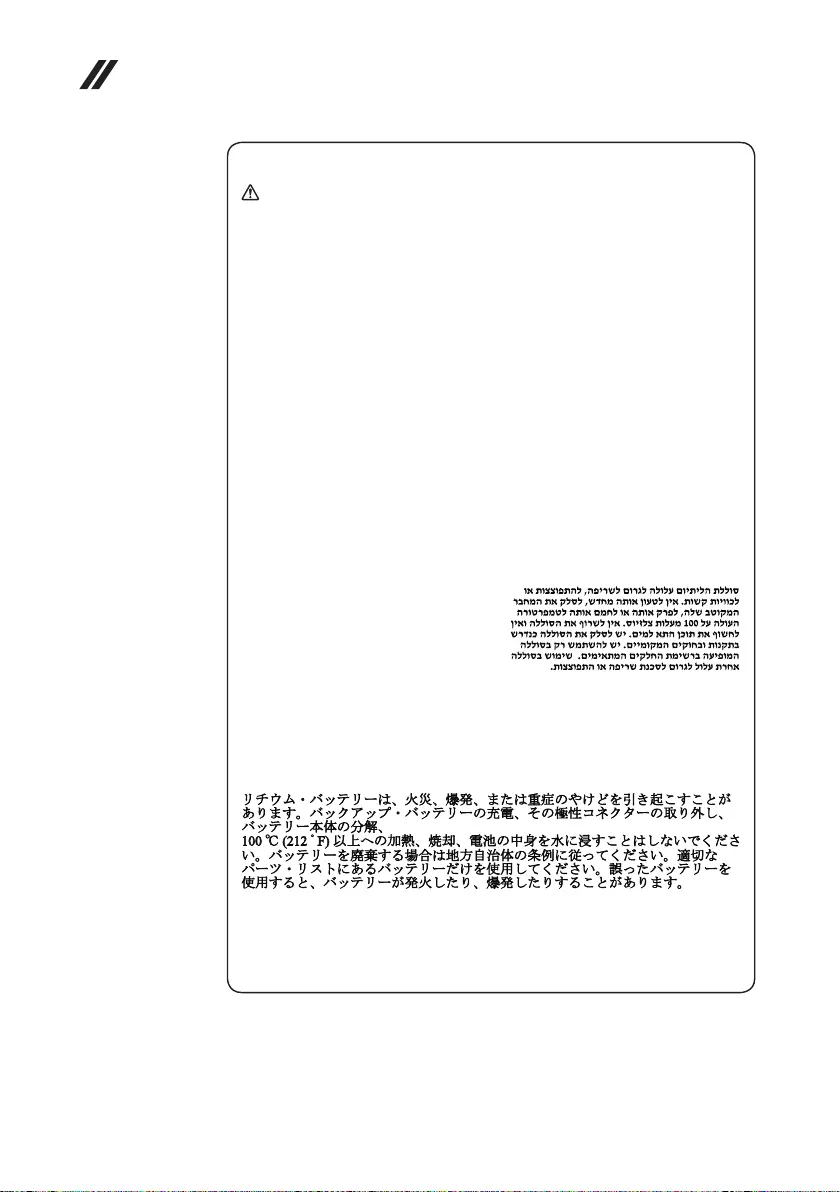
10
Lenovo ideapad 330 Hardware Maintenance Manual
Safety notice 4
DANGER
The lithium battery can cause a fire, an explosion, or a severe burn. Do not
recharge it, remove its polarized connector, disassemble it, heat it above 100°C
(212°F), incinerate it, or expose its cell contents to water. Dispose of the battery as
required by local ordinances or regulations. Use only the battery in the appropriate
parts listing. Use of an incorrect battery can result in ignition or explosion of the
battery.
La pile de sauvegarde contient du lithium. Elle présente des risques d’incendie,
d’explosion ou de brûlures graves. Ne la rechargez pas, ne retirez pas son
connecteur polarisé et ne la démontez pas. Ne l’exposez pas à une temperature
supérieure à 100°C, ne la faites pas brûler et n’en exposez pas le contenu à l’eau.
Mettez la pile au rebut conformément à la réglementation en vigueur. Une pile
inappropriée risque de prendre feu ou d’exploser.
Die Systembatterie ist eine Lithiumbatterie. Sie kann sich entzünden, explodieren
oder schwere Verbrennungen hervorrufen. Batterien dieses Typs dürfen nicht
aufgeladen, zerlegt, über 100 C erhitzt oder verbrannt werden. Auch darf ihr
Inhalt nicht mit Wasser in Verbindung gebracht oder der zur richtigen Polung
angebrachte Verbindungsstecker entfernt werden. Bei der Entsorgung die örtlichen
Bestimmungen für Sondermüll beachten. Beim Ersetzen der Batterie nur Batterien
des Typs verwenden, der in der Ersatzteilliste aufgeführt ist. Der Einsatz falscher
Batterien kann zu Entzündung oder Explosion führen.
La batteria di supporto e una batteria al litio e puo incendiarsi, esplodere o
procurare gravi ustioni. Evitare di ricaricarla, smontarne il connettore polarizzato,
smontarla, riscaldarla ad una temperatura superiore ai 100 gradi centigradi,
incendiarla o gettarla in acqua. Smaltirla secondo la normativa in vigore (DPR
915/82, successive disposizioni e disposizioni locali). L’impiego di una batteria
non adatta potrebbe determinare l’incendio o l’esplosione della batteria stessa.
La batería de repuesto es una batería de litio y puede provocar incendios,
explosiones o quemaduras graves. No la recargue, ni quite el conector polarizado,
ni la desmonte, ni caliente por encima de los 100°C (212°F), ni la incinere ni
exponga el contenido de sus celdas al agua. Deséchela tal como dispone la
normativa local.
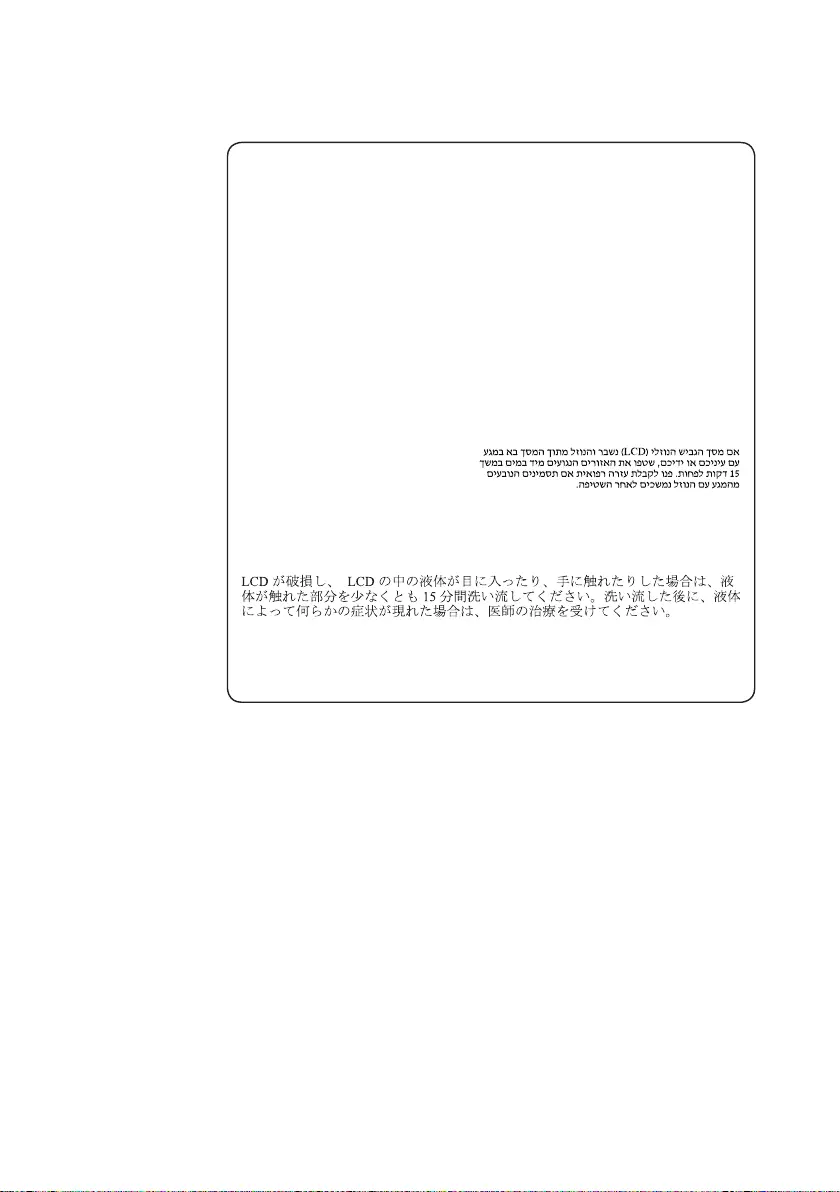
11
Safety information
Safety notice 5
If the LCD breaks and the uid from inside the LCD gets into your eyes or on your
hands, immediately wash the affected areas with water at least for 15 minutes.
Seek medical care if any symptoms caused by the uid are present after washing.
Si le panneau d’achage à cristaux liquides se brise et que vous recevez dans les
yeux ou sur les mains une partie du uide, rincez-les abondamment pendant au
moins quinze minutes. Consultez un médecin si des symptômes persistent après le
lavage.
Die Leuchtstoröhre im LCD-Bildschirm enthält Quecksilber. Bei der Entsorgung
die örtlichen Bestimmungen für Sondermüll beachten. Der LCD-Bildschirm
besteht aus Glas und kann zerbrechen, wenn er unsachgemäß behandelt wird
oder der Computer auf den Boden fällt. Wenn der Bildschirm beschädigt ist und
die darin befindliche Flüssigkeit in Kontakt mit Haut und Augen gerät, sollten
die betroffenen Stellen mindestens 15 Minuten mit Wasser abgespült und bei
Beschwerden anschließend ein Arzt aufgesucht werden.
Nel caso che caso l’LCD si dovesse rompere ed il liquido in esso contenuto
entrasse in contatto con gli occhi o le mani, lavare immediatamente le parti
interessate con acqua corrente per almeno 15 minuti; poi consultare un medico se i
sintomi dovessero permanere.
Si la LCD se rompe y el uido de su interior entra en contacto con sus ojos o sus
manos, lave inmediatamente las áreas afectadas con agua durante 15 minutos
como mínimo. Obtenga atención medica si se presenta algún síntoma del uido
despues de lavarse.
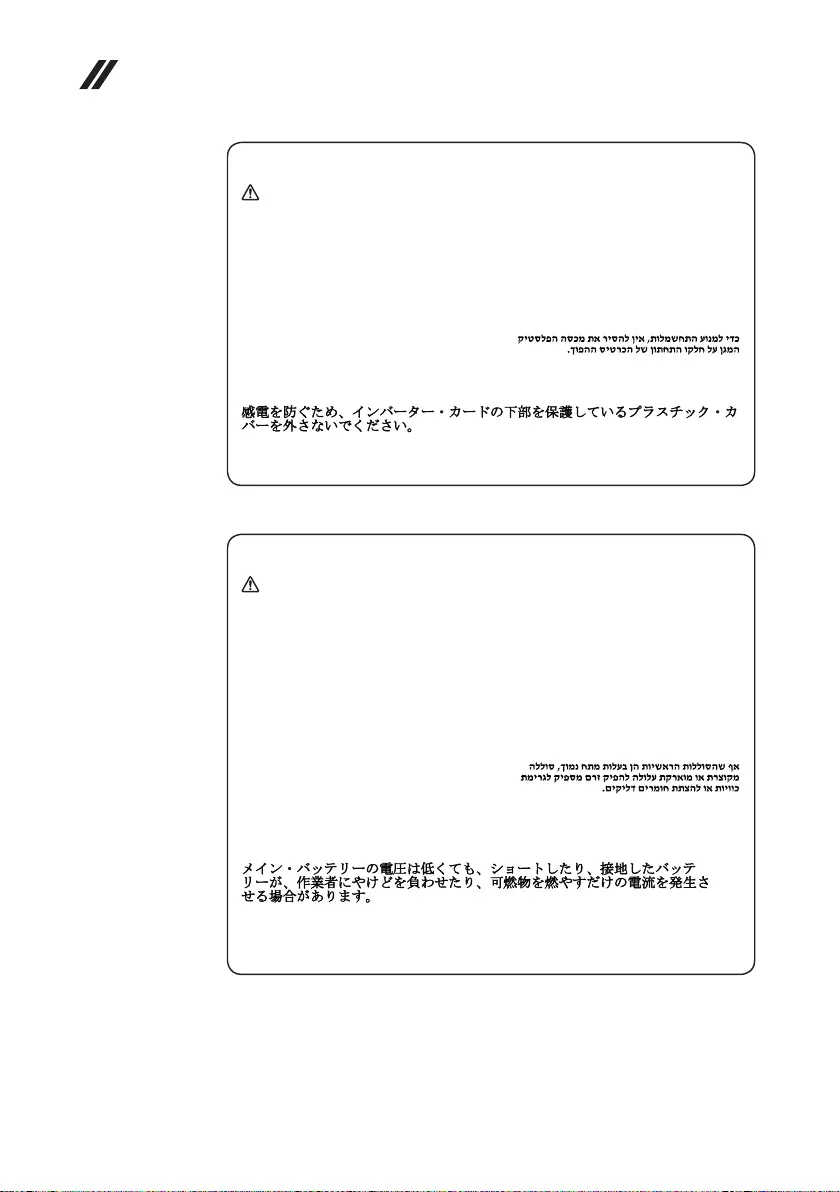
12
Lenovo ideapad 330 Hardware Maintenance Manual
Safety notice 6
DANGER
To avoid shock, do not remove the plastic cover that protects the lower part of the
inverter card.
An d’éviter tout risque de choc électrique, ne retirez pas le cache en plastique
protégeant la partie inférieure de la carte d’alimentation.
Aus Sicherheitsgründen die Kunststoffabdeckung, die den unteren Teil der
Spannungswandlerplatine umgibt, nicht entfernen.
Per evitare scosse elettriche, non rimuovere la copertura in plastica che avvolge la
parte inferiore della scheda invertitore.
Para evitar descargas, no quite la cubierta de plástico que rodea la parte baja de la
tarjeta invertida.
Safety notice 7
DANGER
Though the main batteries have low voltage, a shorted or grounded battery can
produce enough current to burn personnel or combustible materials.
Bien que le voltage des batteries principales soit peu élevé, le court-circuit ou la
mise à la masse d’une batterie peut produire susamment de courant pour brûler
des matériaux combustibles ou causer des brûlures corporelles graves.
Obwohl Hauptbatterien eine niedrige Spannung haben, können sie doch bei
Kurzschluß oder Erdung genug Strom abgeben, um brennbare Materialien zu
entzünden oder Verletzungen bei Personen hervorzurufen.
Sebbene le batterie di alimentazione siano a basso voltaggio, una batteria in
corto circuito o a massa può fornire corrente sufficiente da bruciare materiali
combustibili o provocare ustioni ai tecnici di manutenzione.
Aunque las baterías principales tienen un voltaje bajo, una batería cortocircuitada
o con contacto a tierra puede producir la corriente suciente como para quemar
material combustible o provocar quemaduras en el personal.
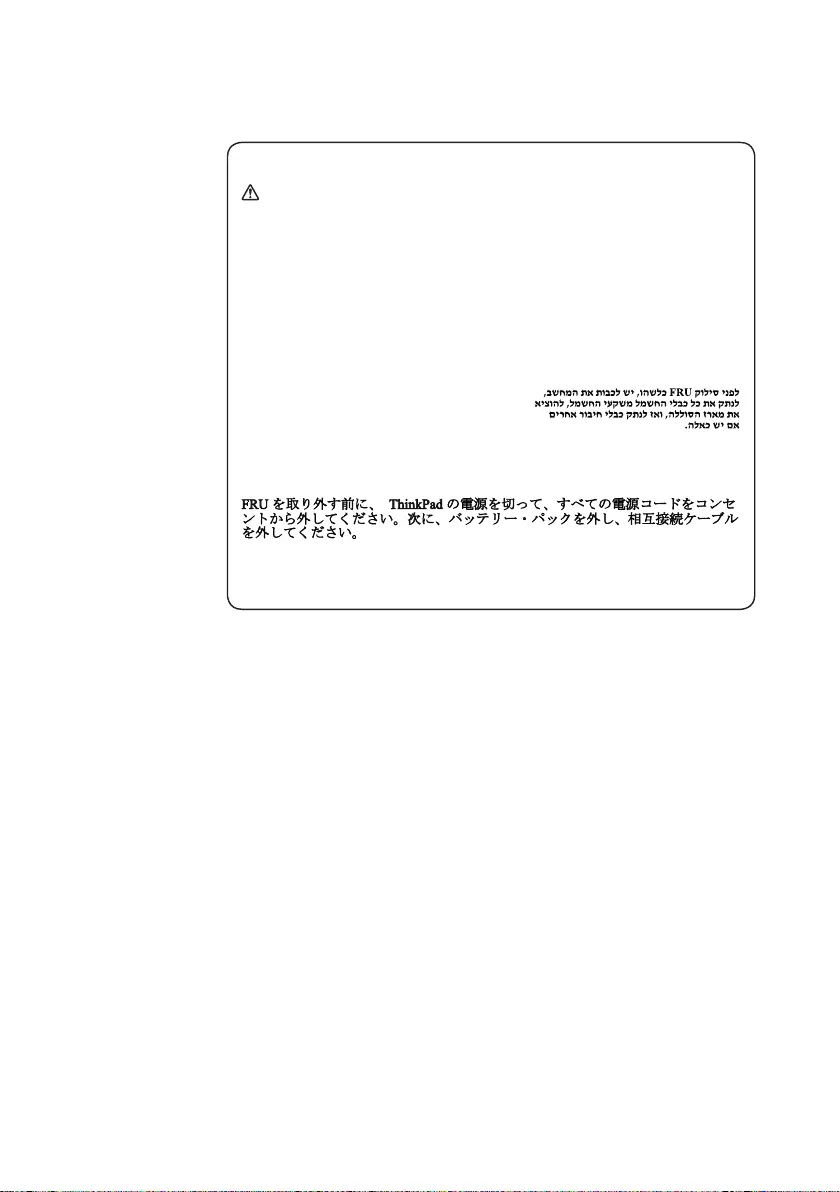
13
Safety information
Safety notice 8
DANGER
Before removing any FRU, turn o the computer, unplug all power cords from
electrical outlets, remove the battery pack, and then disconnect any interconnecting
cables.
Avant de retirer une unité remplaçable en clientèle, mettez le système hors tension,
débranchez tous les cordons d’alimentation des socles de prise de courant, retirez
la batterie et déconnectez tous les cordons d’interface.
Die Stromzufuhr muß abgeschaltet, alle Stromkabel aus der Steckdose gezogen,
der Akku entfernt und alle Verbindungskabel abgenommen sein, bevor eine FRU
entfernt wird.
Prima di rimuovere qualsiasi FRU, spegnere il sistema, scollegare dalle prese
elettriche tutti i cavi di alimentazione, rimuovere la batteria e poi scollegare i cavi
di interconnessione.
Antes de quitar una FRU, apague el sistema, desenchufe todos los cables de
las tomas de corriente eléctrica, quite la batería y, a continuación, desconecte
cualquier cable de conexión entre dispositivos.
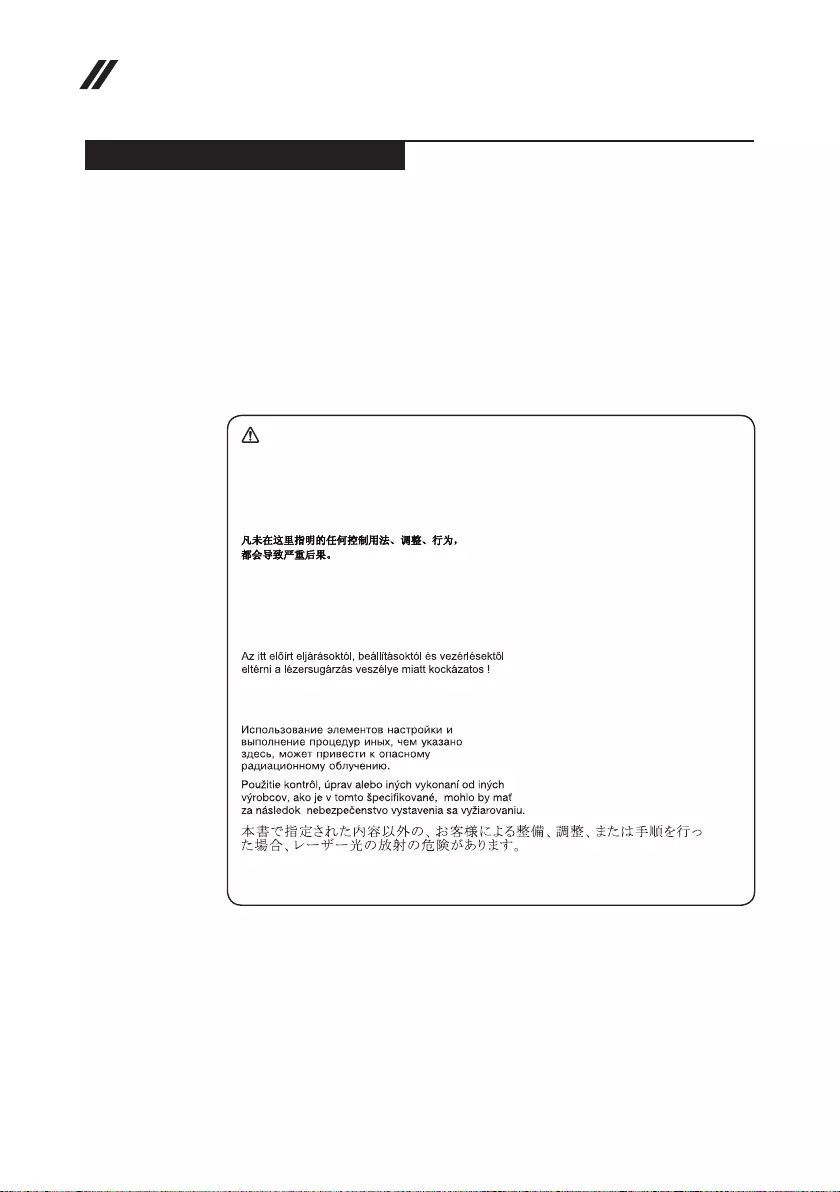
14
Lenovo ideapad 330 Hardware Maintenance Manual
Laser compliance statement
Some models of Lenovo computer are equipped from the factory with an
optical storage device such as a CD-ROM drive or a DVD-ROM drive. Such
devices are also sold separately as options. If one of these drives is installed,
it is certied in the U.S. to conform to the requirements of the Department of
Health and Human Services 21 Code of Federal Regulations (DHHS 21 CFR)
Subchapter J for Class 1 laser products. Elsewhere, the drive is certified to
conform to the requirements of the International Electrotechnical Commission
(IEC) 825 and CENELEC EN 60 825 for Class 1 laser products.
If a CD-ROM drive, a DVD-ROM drive, or another laser device is installed, note
the following:
CAUTION
Use of controls or adjustments or performance of procedures other than those
specied herein might result in hazardous radiation exposure.
O uso de controles, ajustes ou desempenho de procedimentos diferentes daqueles
aqui especicados pode resultar em perigosa exposição à radiação.
Pour éviter tout risque d’exposition au rayon laser, respectez les consignes de
réglage et d’utilisation des commandes, ainsi que les procédures décrites.
Werden Steuer- und Einstellelemente anders als hier festgesetzt verwendet, kann
gefährliche Laserstrahlung auftreten.
L’utilizzo di controlli, regolazioni o l’esecuzione di procedure diverse da quelle
specicate possono provocare l’esposizione a.
El uso de controles o ajustes o la ejecución de procedimientos distintos de los aquí
especicados puede provocar la exposición a radiaciones peligrosas.
Opening the CD-ROM drive, the DVD-ROM drive, or any other optical storage
device could result in exposure to hazardous laser radiation. There are no
serviceable parts inside those drives. Do not open.
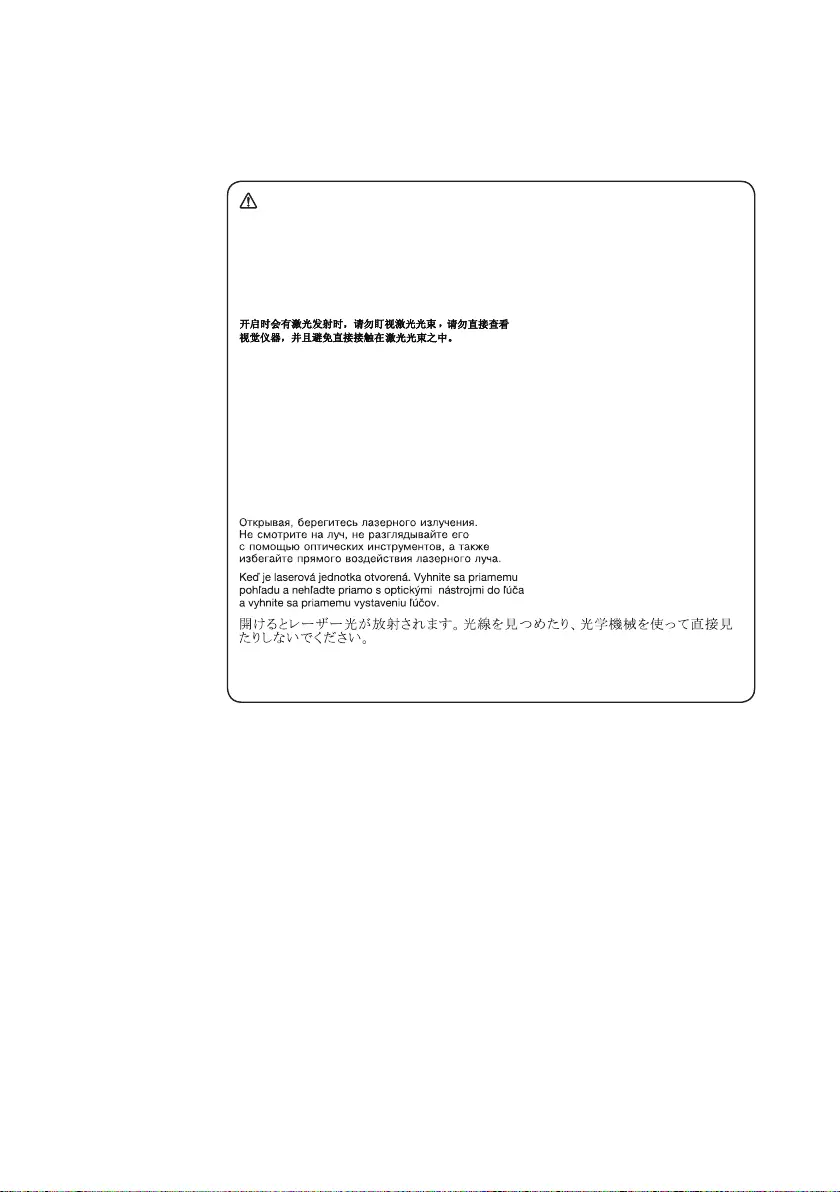
15
Safety information
A CD-ROM drive, a DVD-ROM drive, or any other storage device installed may
contain an embedded Class 3A or Class 3B laser diode. Note the following:
DANGER
Emits visible and invisible laser radiation when open. Do not stare into the beam,
do not view directly with optical instruments, and avoid direct exposure to the
beam.
Radiação por raio laser ao abrir. Não olhe xo no feixe de luz, não olhe diretamente
por meio de instrumentos óticos e evite exposição direta com o feixe de luz.
Rayonnement laser si carter ouvert. Évitez de fixer le faisceau, de le regarder
directement avec des instruments optiques, ou de vous exposer au rayon.
Laserstrahlung bei geönetem Gerät. Nicht direkt oder über optische Instrumente
in den Laserstrahl sehen und den Strahlungsbereich meiden.
Kinyitáskor lézersugár ! Ne nézzen bele se szabad szemmel, se optikai
eszközökkel. Kerülje a sugárnyalábbal való érintkezést!
Aprendo l’unità vengono emesse radiazioni laser. Non fissare il fascio, non
guardarlo direttamente con strumenti ottici e evitare l’esposizione diretta al fascio.
Radiación láser al abrir. No mire jamente ni examine con instrumental óptico el
haz de luz. Evite la exposición directa al haz.
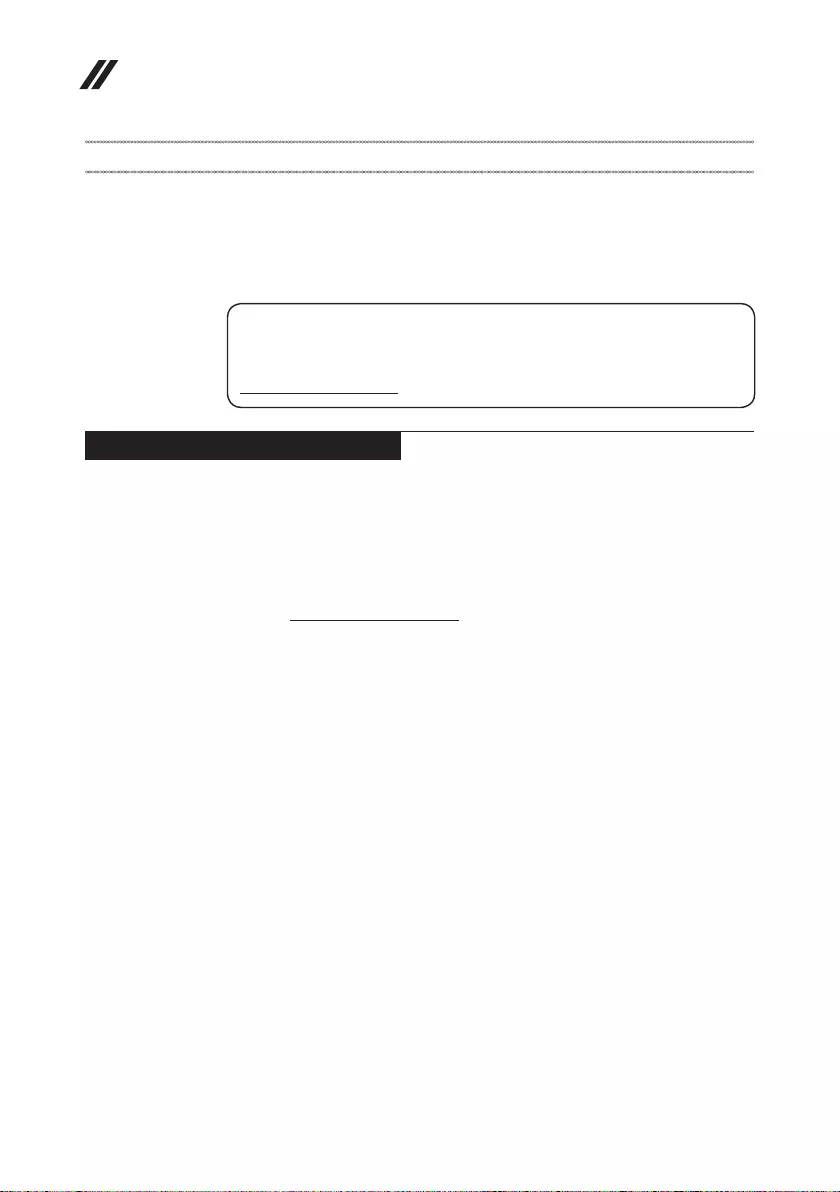
16
Lenovo ideapad 330 Hardware Maintenance Manual
Important service information
This chapter presents the following important service information:
• “Strategy for replacing FRUs” on page 16
– “Strategy for replacing a hard disk drive” on page 17
– “Important notice for replacing a system board” on page 17
• “Important information about replacing RoHS compliant FRUs” on page 18
Important:
BIOS and device driver xes are customer-installable. The BIOS and device drivers
are posted on the customer support site:
http://support.lenovo.com.
Strategy for replacing FRUs
Before replacing parts:
Make sure that all software xes, drivers, and BIOS downloads are installed
before replacing any FRUs listed in this manual.
After a system board is replaced, ensure that the latest BIOS is loaded to the
system board before completing the service action.
To download software xes, drivers, and BIOS, follow the steps below:
1. Go to http://support.lenovo.com.
2. Enter the serial number or select a product or use Lenovo smart
downloading.
3. Select the BIOS/Driver/Applications and download.
4. Follow the directions on the screen and install the necessary software.
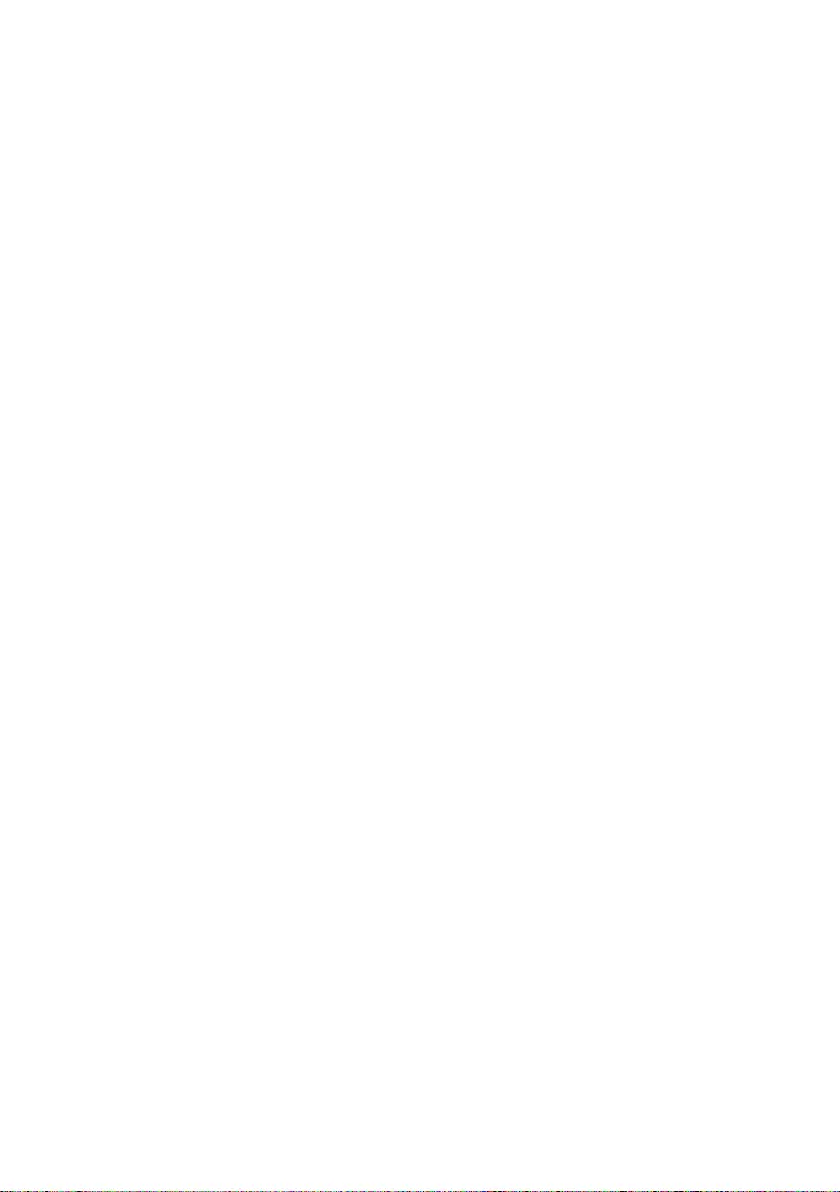
17
Important service information
Use the following strategy to prevent unnecessary expense for replacing and
servicing FRUs:
• If you are instructed to replace an FRU, but the replacement does not solve
the problem, reinstall the original FRU before you continue.
• Some computers have both a processor board and a system board. If you
are instructed to replace either of them, and replacing one of them does not
solve the problem, reinstall that board, and then replace the other one.
• If an adapter or a device consists of more than one FRU, any of the FRUs
may be the cause of the error. Before replacing the adapter or device,
remove the FRUs one by one to see if the symptoms change. Replace only
the FRU that changed the symptoms.
Attention: The setup configuration on the computer you are servicing may
have been customized. Running Automatic Configuration may alter the
settings. Note the current conguration settings (using the View Conguration
option); then, when service has been completed, verify that those settings
remain in eect.
Strategy for replacing a hard disk drive
Always try to run a low-level format before replacing a hard disk drive. This
will cause all customer data on the hard disk to be lost. Make sure that the
customer has a current backup of the data before performing this action.
Attention: The drive startup sequence in the computer you are servicing may
have been changed. Be extremely careful during write operations such as
copying, saving, or formatting. If you select an incorrect drive, data or programs
can be overwritten.
Important notice for replacing a system board
Some components mounted on a system board are very sensitive. Improper
handling can cause damage to those components, and may cause a system
malfunction.
Attention: When handling a system board:
• Do not drop the system board or apply any excessive force to it.
• Avoid rough handling of any kind.
• Avoid bending the system board and hard pushing to prevent cracking at
each BGA (Ball Grid Array) chipset.
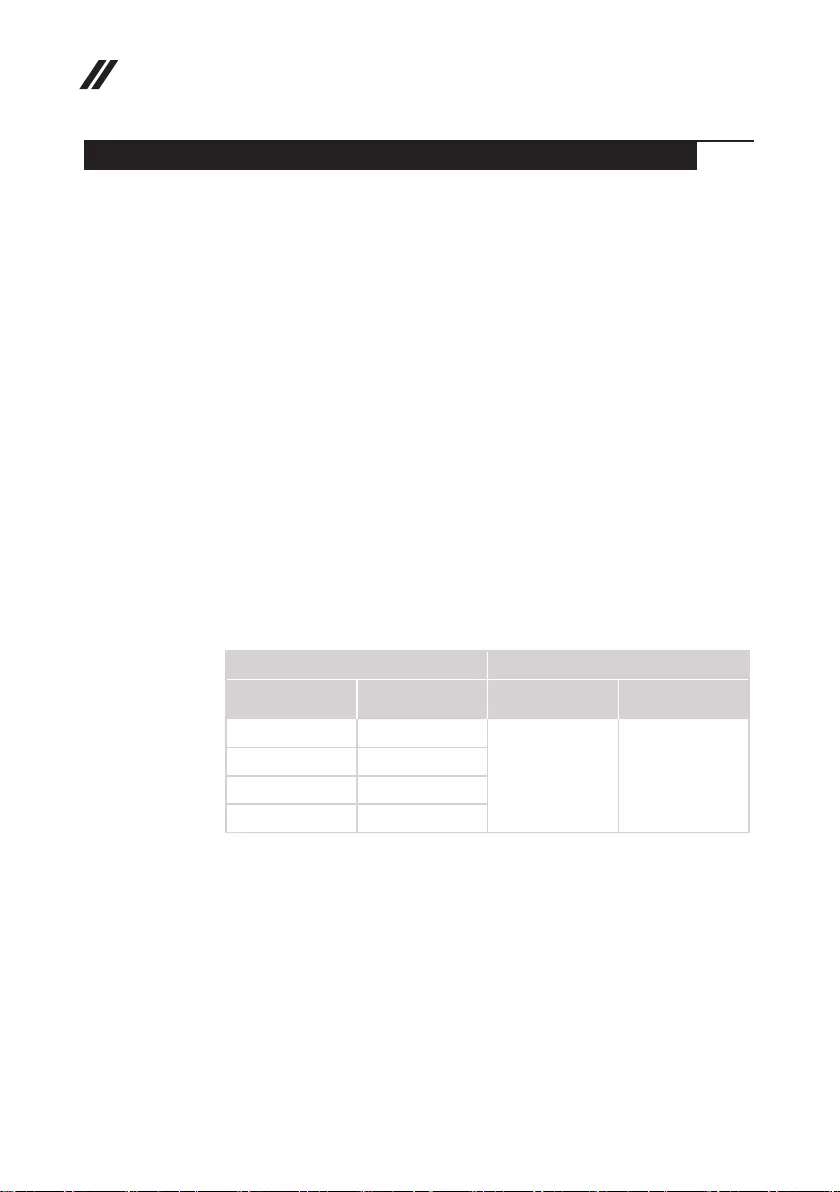
18
Lenovo ideapad 330 Hardware Maintenance Manual
Important information about replacing RoHS compliant FRUs
RoHS, The Restriction of Hazardous Substances in Electrical and
Electronic Equipment Directive (2002/95/EC) is a European Union legal
requirement aecting the global electronics industry. RoHS requirements
must be implemented on Lenovo products placed on the market after
June 2006. Products on the market before June 2006 are not required to
have RoHS compliant parts. If the original FRU parts are non-compliant,
replacement parts can also be non-compliant. In all cases if the original
FRU parts are RoHS compliant, the replacement part must also be RoHS
compliant.
Note: RoHS and non-RoHS FRU part numbers with the same t and function
are identied with unique FRU part numbers.
Lenovo plans to transit to RoHS compliance well before the implementation
date and expects its suppliers to be ready to support Lenovo’s requirements
and schedule in the EU. Products sold in 2005 and 2006 will contain some
RoHS compliant FRUs. The following statement pertains to these products and
any product Lenovo produces containing RoHS compliant FRUs.
RoHS compliant FRUs have unique FRU part numbers. Before or after the
RoHS implementation date, failed RoHS compliant parts must always be
replaced with RoHS compliant ones, so only the FRUs identied as compliant
in the system HMM or direct substitutions for those FRUs may be used.
Products marketed before June 2006 Products marketed after June 2006
Current or
original part
Replacement FRU Current or
original part
Replacement FRU
Non-RoHS Can be Non-RoHS
Must be RoHS Must be RoHS
Non-RoHS Can be RoHS
Non-RoHS Can sub to RoHS
RoHS Must be RoHS
Note: A direct substitution is a part with a different FRU part number that is
automatically shipped by the distribution center at the time of the order.
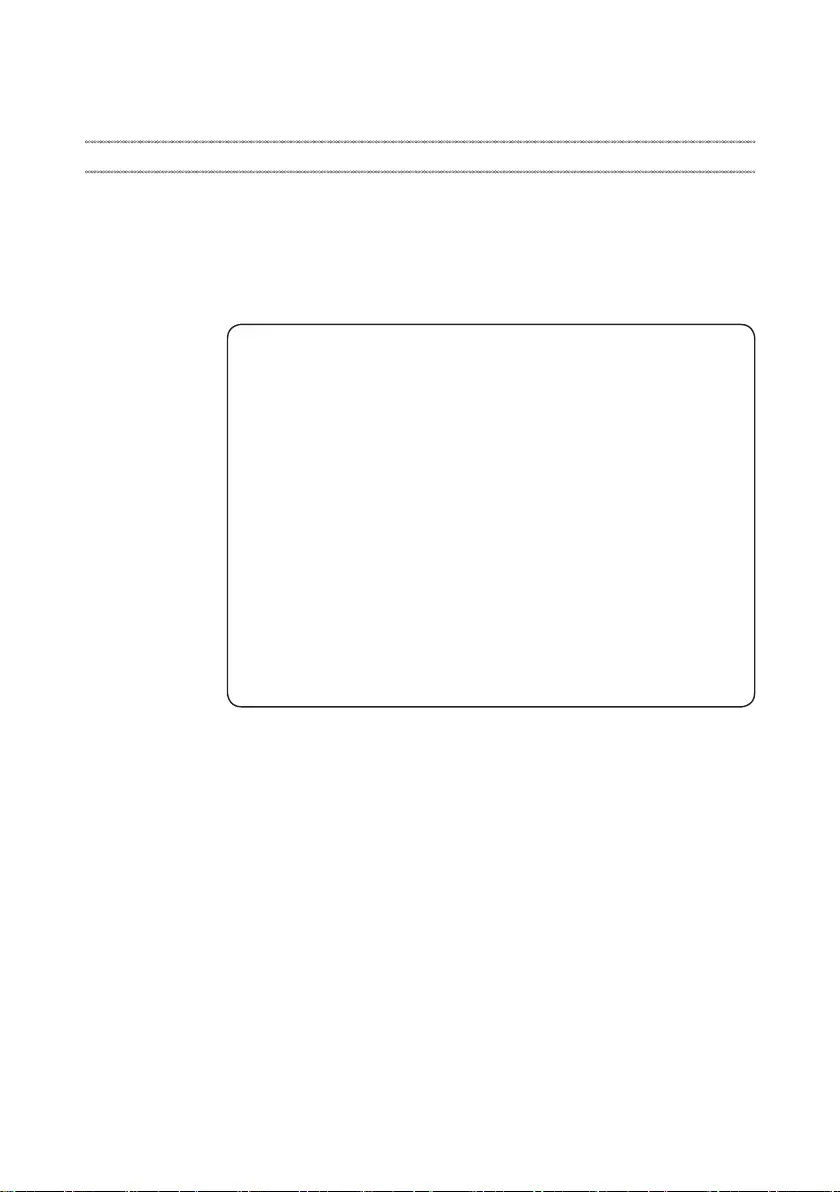
19
General checkout
General checkout
This chapter presents the following information:
• “What to do rst” on page 20
• “Power system checkout” on page 21
Before you go to the checkout, make sure to read the following important notes:
Important notes:
• Onlycertiedtrainedpersonnelcanservicethecomputer.
• BeforereplacinganyFRU,readtheentirepageonremovingandreplacing
FRUs.
• CarefullyremovescrewsforreusewhenreplacingFRUs.
• Beextremelycarefulduringsuchwriteoperationsascopying,saving,or
formatting. Drives in the computer that you are servicing sequence might
have been altered. If you select an incorrect drive, data or programs might be
overwritten.
• ReplaceanFRUonlywithanotherFRUofthecorrectmodel. When you
replace an FRU, make sure that the machine model and the FRU part number are
correct by referring to the FRU parts list.
• AnFRUshouldnotbereplacedjustbecauseofasingle,unreproduciblefailure.
Single failures can occur for a variety of reasons that have nothing to do with a
hardware defect, such as cosmic radiation, electrostatic discharge, or software
errors. Consider replacing an FRU only when a problem recurs. If you suspect that
an FRU is defective, clear the error logs and run the test again. If the error does
not recur, do not replace the FRU.
• BecarefulnottoreplaceanondefectiveFRU.
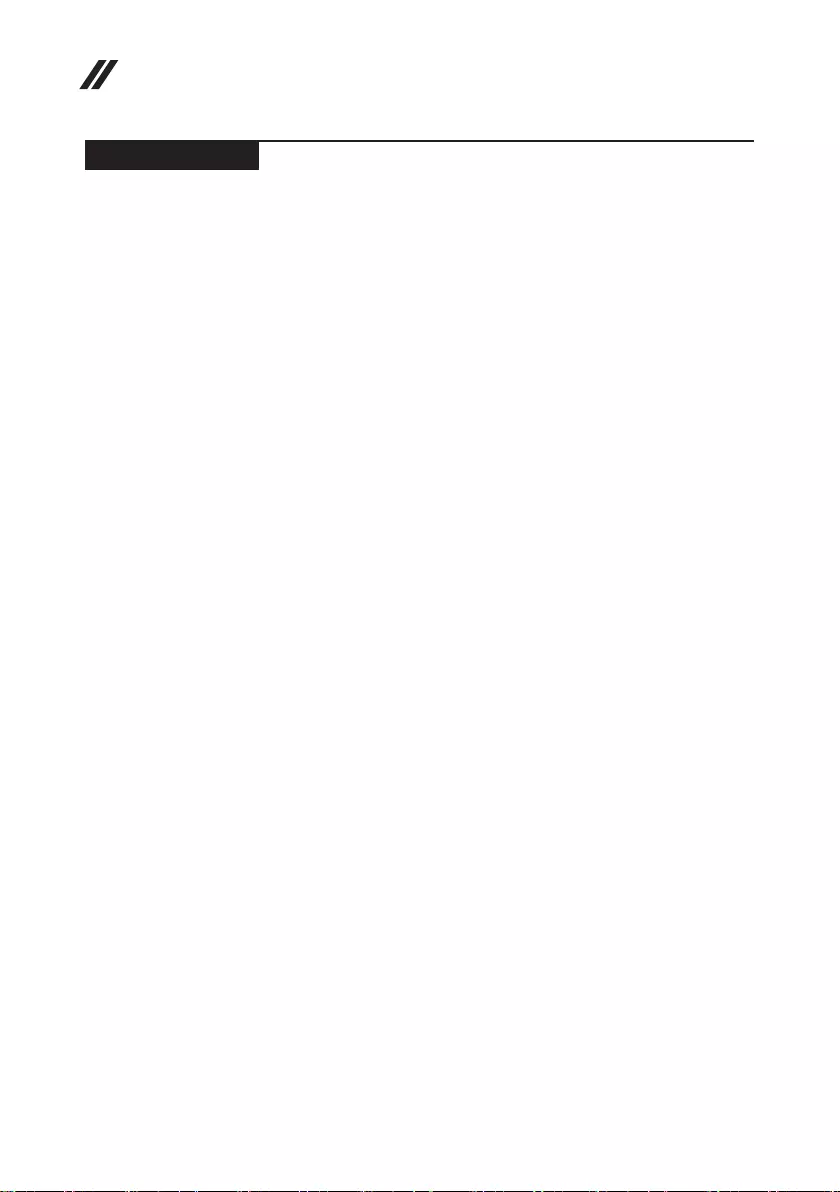
20
Lenovo ideapad 330 Hardware Maintenance Manual
What to do rst
When you do return an FRU, you must include the following information in the
parts exchange form or parts return form that you attach to it:
1. Name and phone number of servicer
2. Date of service
3. Date on which the machine failed
4. Date of purchase
5. Procedure index and page number in which the failing FRU was detected
6. Failing FRU name and part number
7. Machine type, model number, and serial number
8. Customer’s name and address
Note for warranty: During the warranty period, the customer may be
responsible for repair costs if the computer damage was caused by misuse,
accident, modification, unsuitable physical or operating environment, or
improper maintenance by the customer.
The following is a list of some common items that are not covered under
warranty and some symptoms that might indicate that the system was
subjected to stress beyond normal use.
Before checking problems with the computer, determine whether the damage is
covered under the warranty by referring to the following list:
The following are not covered under warranty:
• LCD panel cracked from the application of excessive force or from being
dropped
• Scratched (cosmetic) parts
• Distortion, deformation, or discoloration of the cosmetic parts
• Plastic parts, latches, pins, or connectors that have been cracked or broken
by excessive force
• Damage caused by liquid spilled into the system
• Damage caused by the improper insertion of a PC Card or the installation of
an incompatible card
• Improper disk insertion or use of an optical drive
• Diskette drive damage caused by pressure on the diskette drive cover,
foreign material in the drive, or the insertion of a diskette with multiple labels
• Damaged or bent diskette eject button
• Fuses blown by attachment of a nonsupported device
• Forgotten computer password (making the computer unusable)
• Sticky keys caused by spilling a liquid onto the keyboard
• Use of an incorrect AC adapter on laptop products
The following symptoms might indicate damage caused by nonwarranted
activities:
• Missing parts might be a symptom of unauthorized service or modication.
• If the spindle of a hard disk drive becomes noisy, it may have been subjected
to excessive force, or dropped.
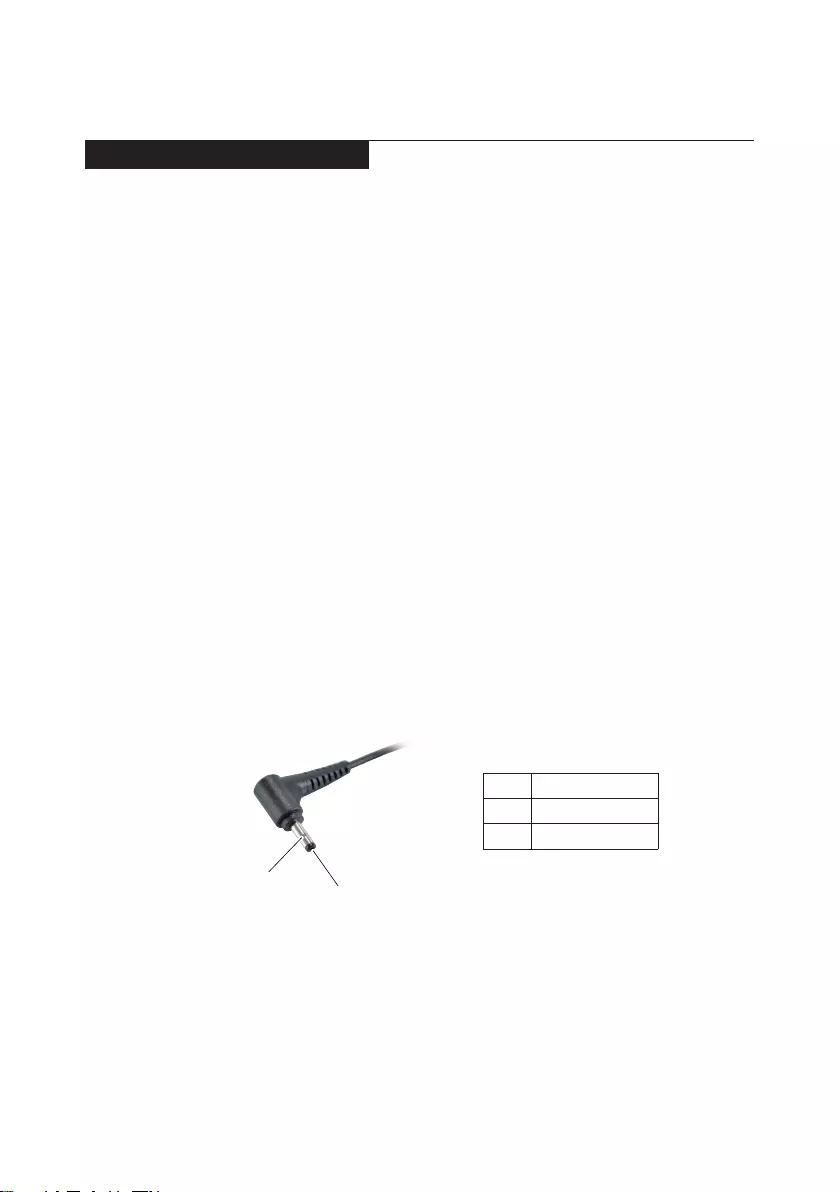
21
General checkout
Power system checkout
To verify a symptom, follow the steps below:
1. Turn o the computer.
2. Remove the battery pack.
3. Connect the AC adapter.
4. Make sure that power is supplied when you turn on the computer.
5. Turn o the computer.
6. Disconnect the AC adapter and install the charged battery pack.
7. Make sure that the battery pack supplies power when you turn on the
computer.
If you suspect a power problem, see the appropriate one of the following power
supply checkouts:
• “Checking the AC adapter” on page 21
• “Checking operational charging” on page 22
• “Checking the battery pack” on page 22
Checking the AC adapter
You are here because the computer fails only when the AC adapter is used.
• If the power-on indicator does not turn on, check the power cord of the AC
adapter for correct continuity and installation.
• If the computer does not charge during operation, go to “Checking
operational charging”.
To check the AC adapter, follow the steps below:
1. Unplug the AC adapter cable from the computer.
2. Measure the output voltage at the plug of the AC adapter cable. See the
following gure:
1
2
Voltage (V DC)
+20
Pin
1
2
Note: Output voltage for the AC adapter pin No. 2 may dier from the one you
are servicing.
3. If the voltage is not correct, replace the AC adapter.
4. If the voltage is acceptable, do the following:
• Replace the system board.
• If the problem persists, go to “Lenovo ideapad 330” on page 26.
Note: Noise from the AC adapter does not always indicate a defect.
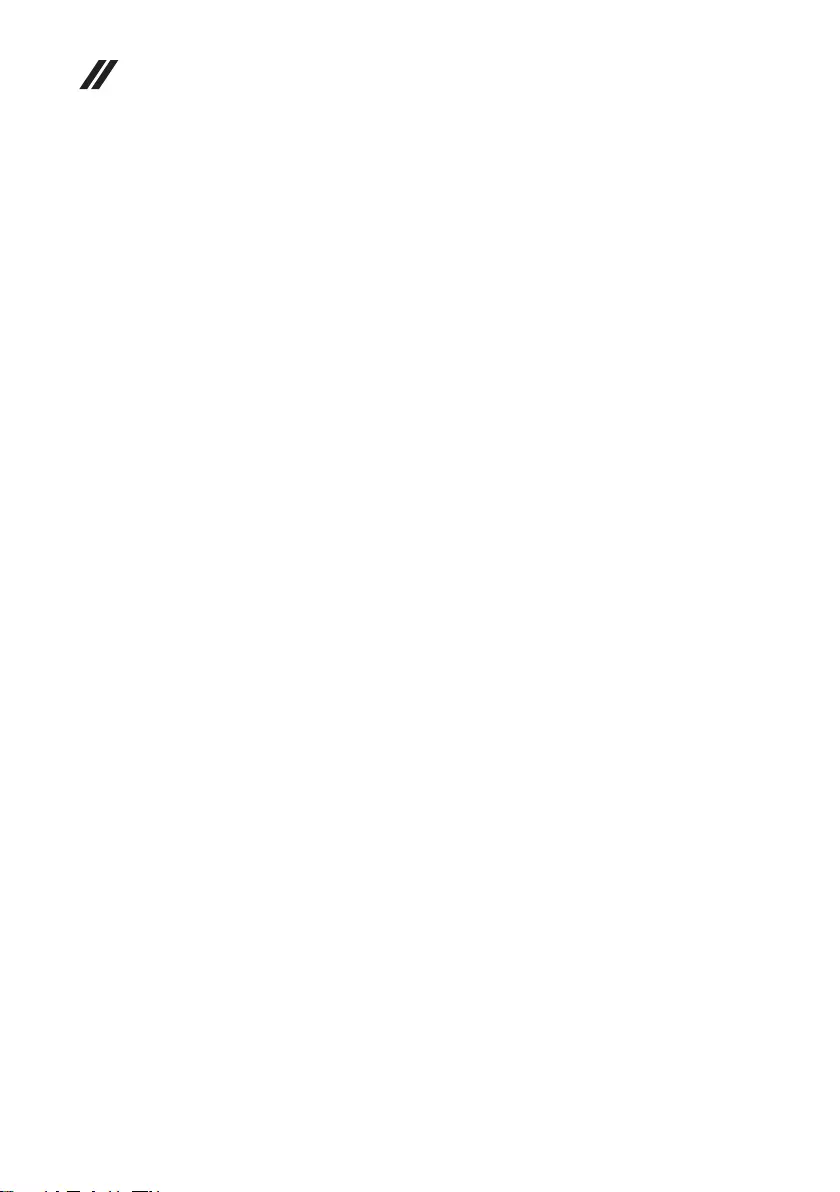
22
Lenovo ideapad 330 Hardware Maintenance Manual
Checking operational charging
To check whether the battery charges properly during operation, use a
discharged battery pack or a battery pack that has less than 50% of the total
power remaining when installed in the computer.
Perform operational charging. If the battery status indicator or icon does not
light on, remove the battery pack and let it return to room temperature. Reinstall
the battery pack. If the charge indicator or icon is still o, replace the battery
pack.
If the charge indicator still does not light on, replace the system board. Then
reinstall the battery pack. If it is still not charged, go to the next section.
Checking the battery pack
Battery charging does not start until the Power Meter shows that less than 95%
of the total power remains; under this condition the battery pack can charge to
100% of its capacity. This protects the battery pack from being overcharged or
from having a shortened life.
To check your battery, move your cursor to the Power Meter icon in the icon
tray of the Windows® taskbar and wait for a moment (but do not click it), and the
percentage of battery power remaining is displayed. To get detailed information
about the battery, double-click the Power Meter icon.
Note: If the battery pack becomes hot, it may not be able to be charged.
Remove it from the computer and leave it at room temperature for a while. After
it cools down, reinstall and recharge it.
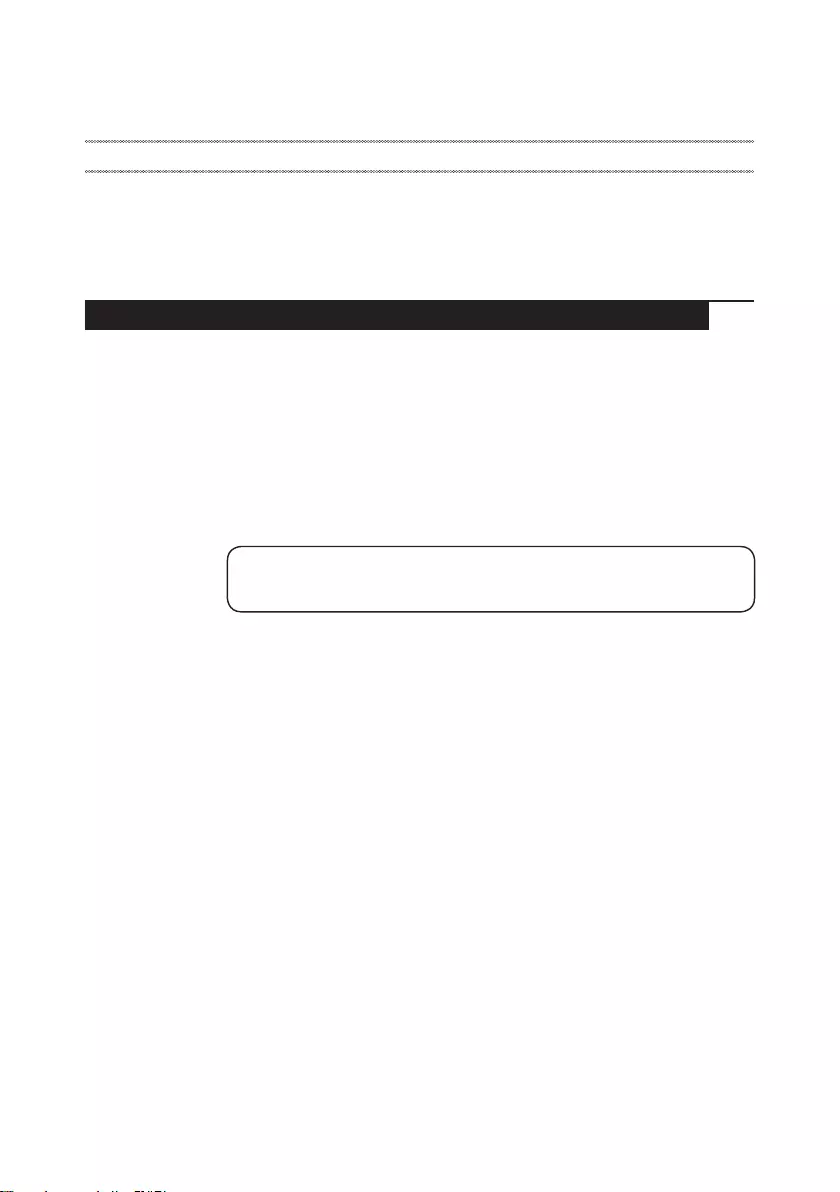
23
Related service information
Related service information
This chapter presents the following information:
• “Restoring the factory contents by using recovery system” on page 23
• “Passwords” on page 24
• “Power management” on page 25
Restoring the factory contents by using recovery system
Restore of factory default
The Lenovo ideapad 330-14IGM/Lenovo ideapad 330-15IGM/
Lenovo ideapad 330-15ICN/Lenovo ideapad 330-15ARR/
Lenovo ideapad 330-15ARR Touch computers come with pre-installed
recovery system. In order to save application les and the initial backed up
les of the system, the hard disk in a Lenovo computer includes a hidden
partition when it is shipped. If you need to restore the system to the point of
your rst boot up, just enter the recovery system. For details of the Recovery
system, see the User Guide for Recovery system.
Note: This will delete all the new data on the system partition (C drive), which
is not recoverable. Make sure to back up your critical data before you perform this
action.
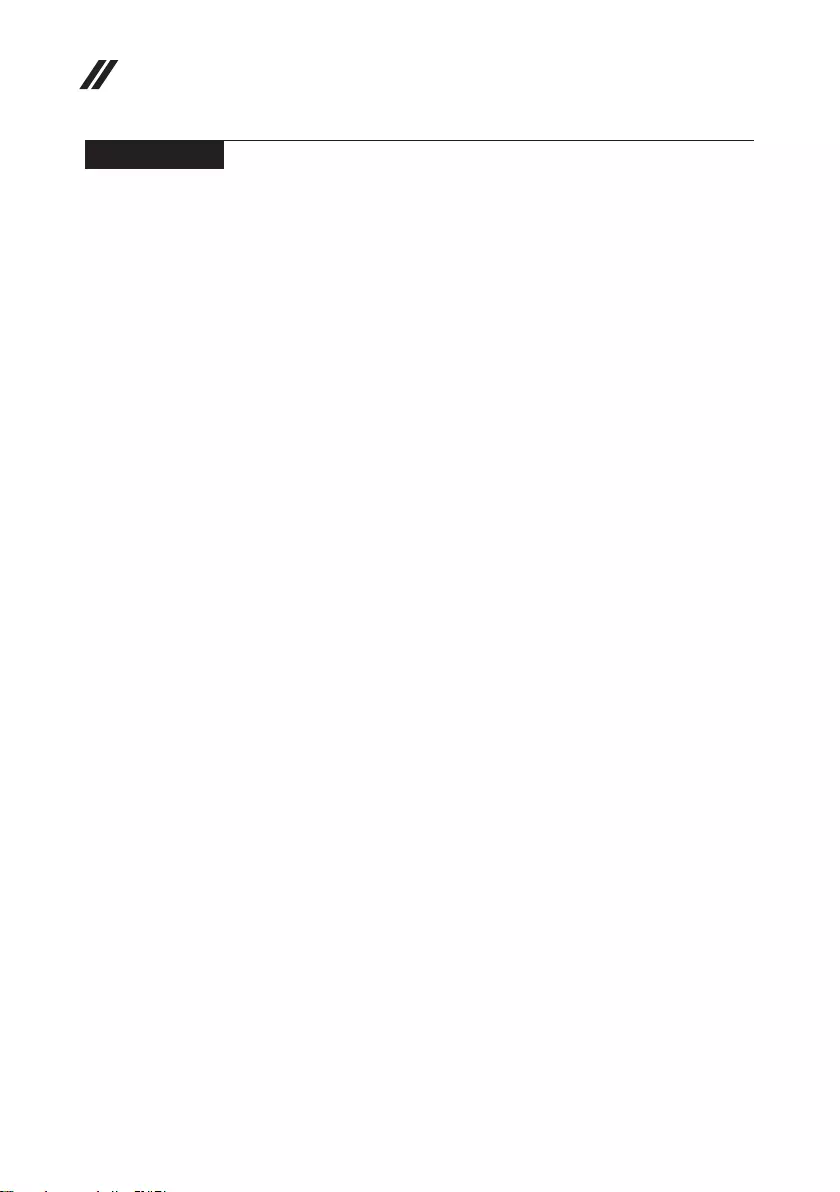
24
Lenovo ideapad 330 Hardware Maintenance Manual
Passwords
As many as three passwords may be needed for any Lenovo computer:
the power-on password (POP), the hard disk password (HDP), and the
administrator password.
If any of these passwords has been set, a prompt for it appears on the screen
whenever the computer is turned on. The computer does not start until the
password is entered.
Power-on password
A power-on password (POP) protects the system from being powered on by
an unauthorized person. The password must be entered before an operating
system can be booted.
Hard-disk password
There are two hard-disk passwords (HDPs):
+ User HDP - for the user
+ Master HDP - for the system administrator, who can use it to get access to
the hard disk drive even if the user has changed the user HDP
Attention: If the user HDP has been forgotten, check whether a master HDP
has been set. If it has, it can be used for access to the hard disk drive. If
no master HDP is available, neither Lenovo nor Lenovo authorized service
technicians provide any services to reset either the user or the master HDP, or
to recover data from the hard disk drive. The hard disk drive can be replaced
for a scheduled fee.
Administrator password
Administrator password controls the access of the whole setup utility. Only
Administrator password was set then User password can be set. If Administrator
password was cleared, the User password was cleared too.

25
Related service information
Power management
Note: Power management modes are not supported for APM operating system.
Putting the computer to sleep or shutting it down
When you have nished working with your computer, you can put it to sleep or
shut it down.
Putting your computer to sleep
If you will be away from your computer for only a short time, put the computer to
sleep. When the computer is in sleep mode, you can quickly wake it to resume use,
bypassing the startup process.
To put the computer to sleep, do one of the following:
• Close the display lid.
• Press the Power button.
• Open the start menu, and then select Power → Sleep.
Attention: Wait until the power indicator light starts blinking (indicating that
the computer is in sleep mode) before you move your computer. Moving your
computer while the hard disk is spinning can damage the hard disk, causing
loss of data.
To wake the computer, do one of the following:
• Press any key on the keyboard.
• Press the Power button.
Shutting down the computer
If you are not going to use your computer for a long time, shut it down.
To shut down the computer, do one of the following:
• Open the start menu, and then select Power → Shut down.
• Right-click the Start button in the lower-left corner and select Shut down or
sign out → Shut down.
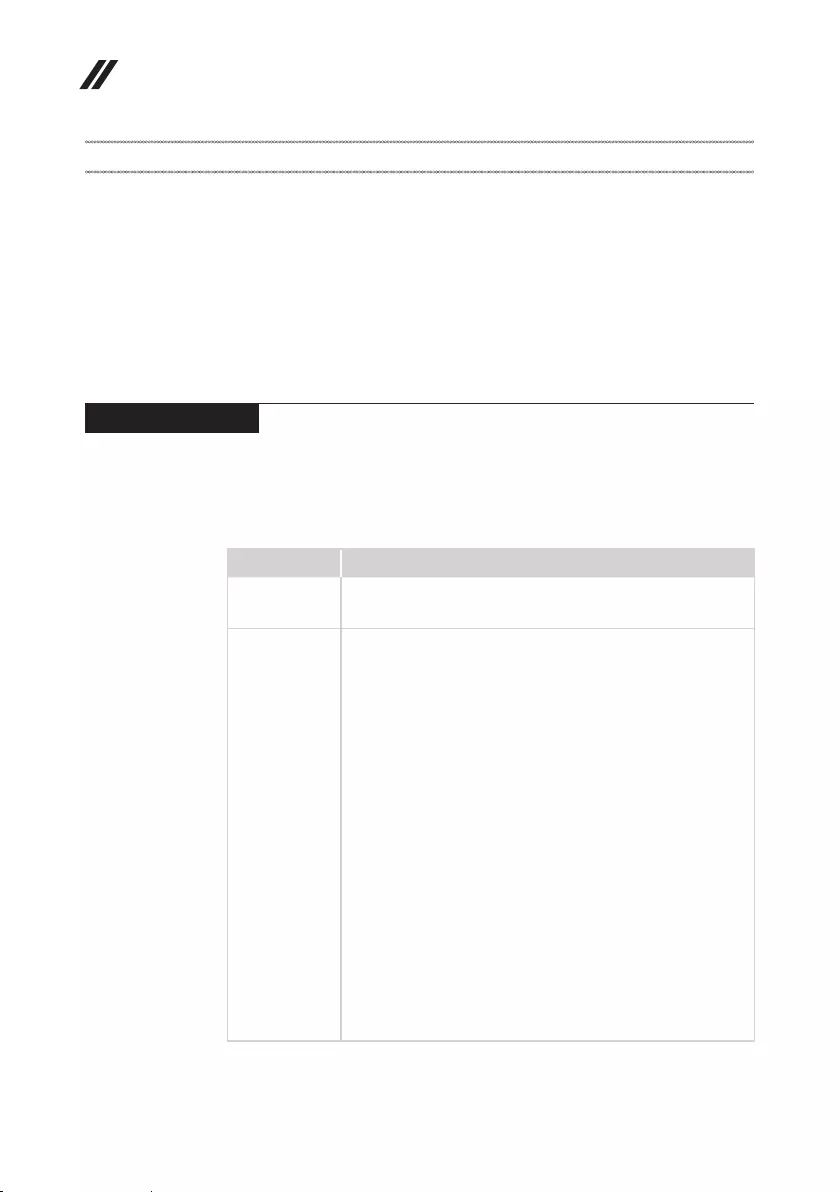
26
Lenovo ideapad 330 Hardware Maintenance Manual
Lenovo ideapad 330
This chapter presents the following product-specific service references and
product-specic parts information:
• “Specications” on page 26
• “Status indicators” on page 29
• “Fn key combinations/Hotkeys” on page 30
• “FRU replacement notices” on page 31
• “Removing and replacing an FRU” on page 32
• “Locations” on page 61
• “Parts list” on page 63
Specications
The following table lists the specications of the
Lenovo ideapad 330-14IGM/Lenovo ideapad 330-15IGM/
Lenovo ideapad 330-15ICN/Lenovo ideapad 330-15ARR/
Lenovo ideapad 330-15ARR Touch:
Table 1. Specications
Feature Description
Processor • View the system properties of your computer.
You can do this as follows: Open the Control Panel, and then
select System and Security → System.
Bus architecture Lenovo ideapad 330-14IGM/Lenovo ideapad 330-15IGM:
• DDR4 2400MHz ---one SO-DIMM
• PCIE --- LAN, WLAN,
• SATA --- HDD/ODD 2.5’, ODD
• USB ---USB3.0x1, USB2.0x1, Card Reader, Camera, Bluetooth
• LPC --- EC
• HDA--- Audio codec
• EDP --- FHD/HD panel
• DDI --- HDMI
• PEG --- AMD graphic for DIS
• I2C—Touch pad
Lenovo ideapad 330-15ICN:
• DR4 2400MHz --- On board x1 + SO-DIMM x1
• PCIE --- LAN, WLAN, DGPU
• SATA --- HDD/SSD, ODD
• USB --- USB3.0 x2, Type-C x1(USB3.0 only)
• LPC --- EC, TPM(only reserved)
• HDA--- Audio codec
• EDP --- FHD/HD panel
• DDI --- HDMI, EDP
• PEG --- AMD Discrete Graphic
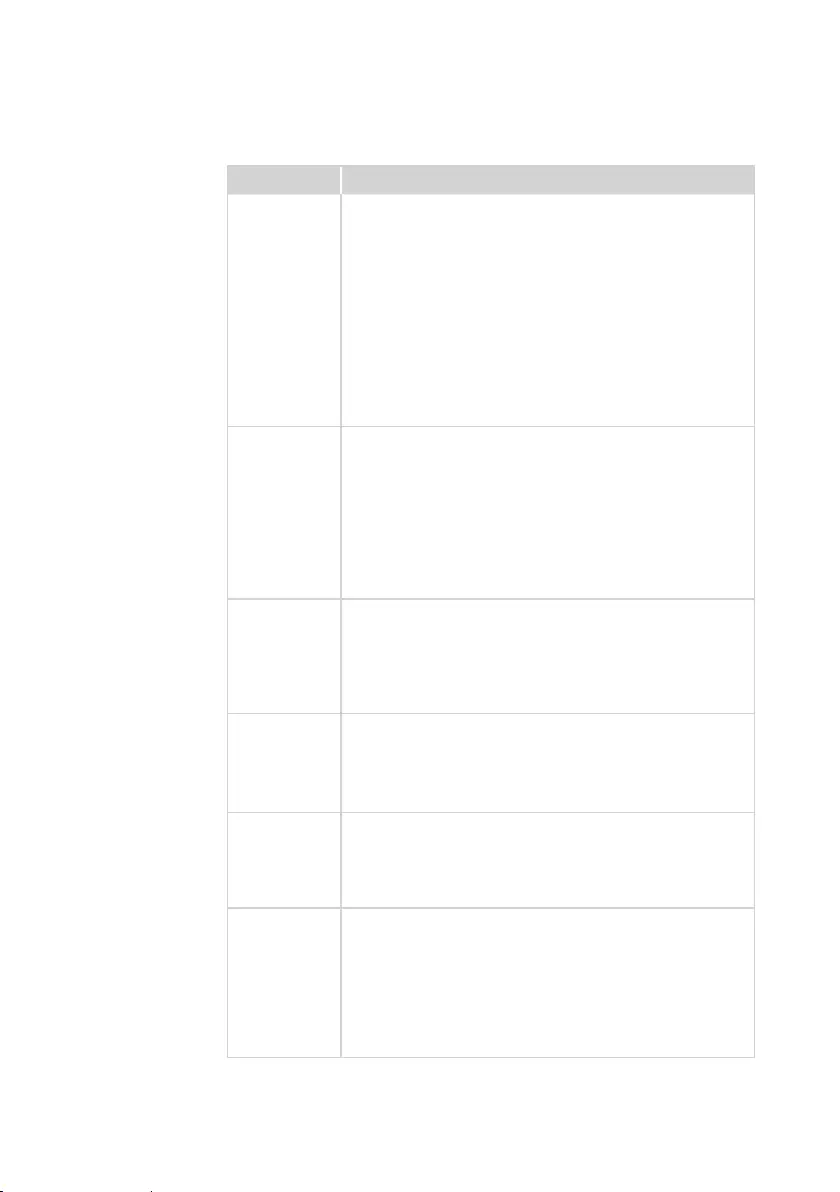
27
Lenovo ideapad 330
Table 1. Specications (continued)
Feature Description
Bus architecture
Lenovo ideapad 330-15ARR/Lenovo ideapad 330-15ARR Touch:
• DDR4 2400MHz --- SO-DIMM + Onboard
• PCIE GPP --- LAN, WLAN
• SATA --- HDD, ODD
• USB ---Type Cx1, USB3.0 x2, Card Reader, Camera,
Touch Screen, Bluetooth
• LPC --- EC
• HDA--- Audio Codec
• DP --- FHD/HD Panel
• DP --- HDMI
• PCIE GFX --- AMD Graphic for DIS
• I2C—Touch Pad
Graphic memory
chip
• Integrated graphics: Depends on CPU
(Lenovo ideapad 330-14IGM/Lenovo ideapad 330-15IGM/
Lenovo ideapad 330-15ARR/Lenovo ideapad 330-15ARR Touch)
• Discreted graphics:
AMD LV2-R17M-M1-70
GDDR5 (Lenovo ideapad 330-15IGM)
AMD LV2.5 R17M-P1-50
GDDR5 (Lenovo ideapad 330-15ICN)
AMD LV2-R18M-M2-60 for R3 only
GDDR5 (Lenovo ideapad 330-15ARR)
Display • 14.0" 16:9, 1,366 X 768 pixels HD / 1,920 x 1,080 pixels FHD
(Lenovo ideapad 330-14IGM)
15.6" 16:9, 1,366 X 768 pixels HD / 1,920 x 1,080 pixels FHD
(Lenovo ideapad 330-15IGM/Lenovo ideapad 330-15ICN/
Lenovo ideapad 330-15ARR)
15.6" 16:9, 1,366 X 768 pixels HD
(Lenovo ideapad 330-15ARR Touch)
Standard
memory
• DDR4-2400 MHz, SODIMM × 1 (max 8 GB)
(Lenovo ideapad 330-14IGM/Lenovo ideapad 330-15IGM)
DDR4-2400 MHz, SODIMM × 1, on board × 1 (max 4 GB (on
board) + 8 GB) (Lenovo ideapad 330-15ICN)
DDR4-2400 MHz, SODIMM × 1, on board × 1 (max 16 GB)
(Lenovo ideapad 330-15ARR/Lenovo ideapad 330-15ARR Touch)
CMOS RAM Lenovo ideapad 330-14IGM/Lenovo ideapad 330-15IGM/
Lenovo ideapad 330-15ARR/Lenovo ideapad 330-15ARR Touch:
• SPI --- SPI ROM.
Lenovo ideapad 330-15ICN:
• SPI --- System BIOS ROM, VBIOS ROM
Storage devices • HDD:
2.5-inch, 7.0 mm SATA II/SATA III, 500 GB / 1 TB / 2 TB
(Lenovo ideapad 330-14IGM/Lenovo ideapad 330-15IGM/
Lenovo ideapad 330-15ICN)
2.5-inch, 7.0 mm SATA II/SATA III, 500 GB / 1 TB / 2 TB /
128 GB SSD + 1 TB HDD (HDD build in ODD)
(Lenovo ideapad 330-15ARR/Lenovo ideapad 330-15ARR Touch)
• SSD:
128 GB / 256 GB, SATA III
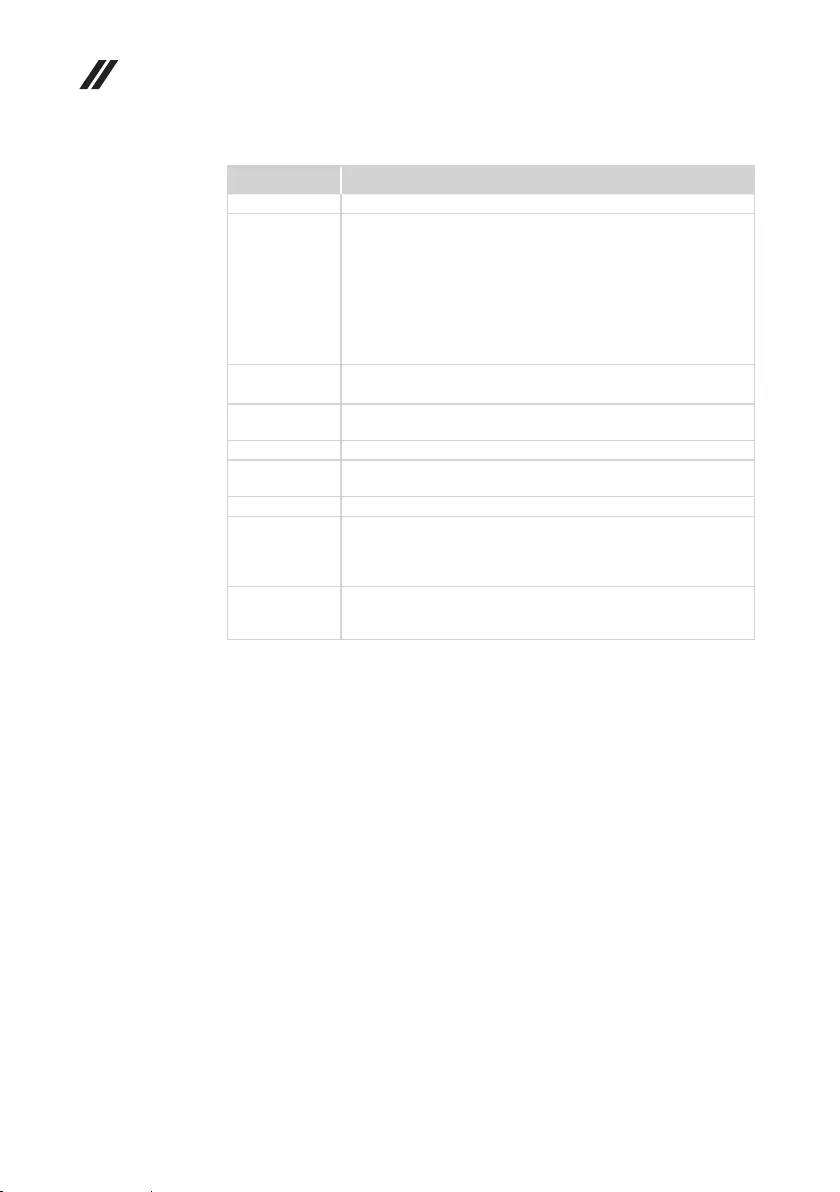
28
Lenovo ideapad 330 Hardware Maintenance Manual
Table 1. Specications (continued)
Feature Description
Optical drive • 9.0 mm, Write
I/O port • USB 3.0 × 1, USB 2.0 × 1
(Lenovo ideapad 330-14IGM/Lenovo ideapad 330-15IGM)
• Combo audio jack × 1
• HDMI 1.4 port × 1
• Type-C (USB 3.0, 1.5A DC) × 1
(Lenovo ideapad 330-15ICN/
Lenovo ideapad 330-15ARR/Lenovo ideapad 330-15ARR Touch)
• RJ-45 × 1
• Memory card slot (SD/SDHC/SDXC/MMC)
Audio • 3.5 mm Combo audio jack
• 1.5 W speaker × 2
Bluetooth
wireless • Combined in combo card
Keyboard • 6 rows Lenovo Keyboard
Integrated
camera • HD
Battery • Li-ion battery pack, 2 cells, 30 Wh / 35 Wh
AC adapter • 20 V DC, UMA 45 W (Lenovo ideapad 330-14IGM)
20 V DC, UMA 45 W, DIS 65 W
(Lenovo ideapad 330-15IGM/
Lenovo ideapad 330-15ARR/Lenovo ideapad 330-15ARR Touch)
20 V DC, DIS 65 W (Lenovo ideapad 330-15ICN)
Pre-installed
operating
system
• Win 10 64bits
• Free-DOS
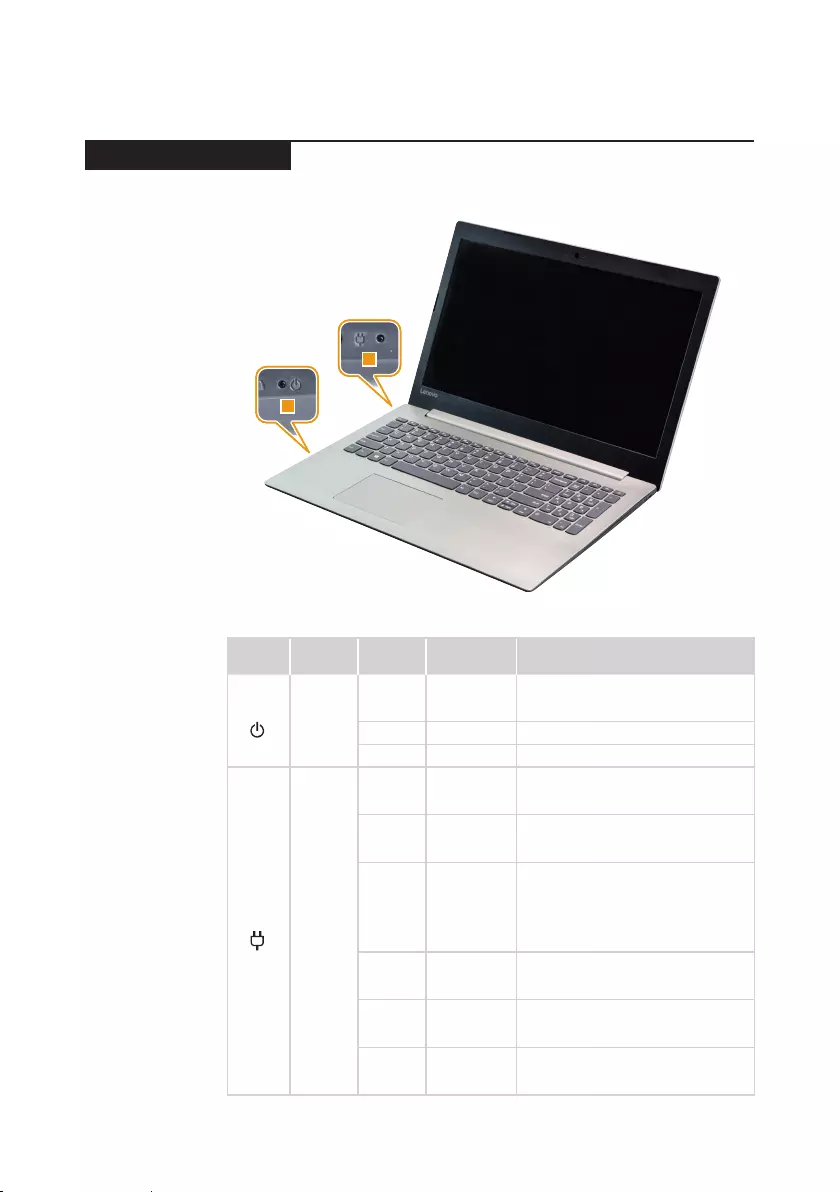
29
Lenovo ideapad 330
Status indicators
The system status indicators below show the computer status:
2
1
Table 2. Status indicators
Symbol Indicator Indicator
status
Charge
status Meaning
1Power
On
(solid
white)
--- The computer is powered on.
Blinking --- The computer is in sleep mode.
O --- The computer is powered o.
2
Battery
On
(solid
white)
Charging
The battery has more than 80% charge,
charging will continue until the battery is
fully charged.
On
(solid
amber)
Discharging The battery has between 5% and
20% charge.
Blinking
slowly
(white)
Charging
The battery has between 20% and
80% charge. When the battery
reaches 80% charge, the light will
stop blinking. However, charging
will continue until the battery is fully
charged.
Blinking
slowly
(amber)
Charging
The battery is being charged. When
battery charge reaches 20%, the
blinking color changes to white.
Blinking
quickly
(amber)
Discharging The battery has between 1% and 5%
charge.
O Discharging
The computer is in sleep mode or
turned o; the battery has more than
20% charge.
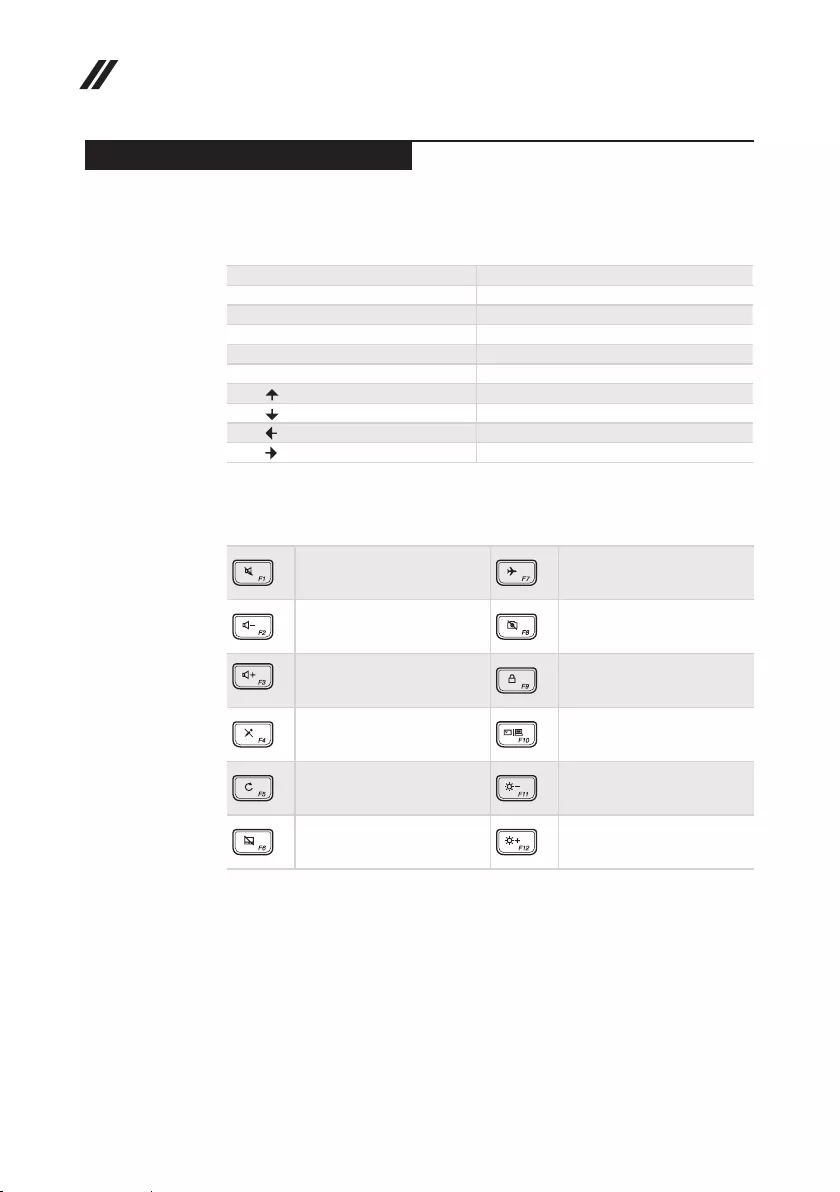
30
Lenovo ideapad 330 Hardware Maintenance Manual
Fn key combinations/Hotkeys
The following table shows the function of each combination of Fn with a
function key.
Table 3. Fn key combinations
Fn + PrtSc (Lenovo ideapad 330-14IGM):Activates the insert function.
Fn + B: Activates the break function.
Fn + P: Activates the pause function.
Fn + C: Enables/disables the scroll lock.
Fn + Y: Activates the system request.
Fn + S + V: Set the battery Ship Mode.
Fn + :Activates the Pgup key function.
Fn + :Activates the Pgdn key function.
Fn + :Activates the home key function.
Fn + :Activates the end key function.
You can access certain system settings quickly by pressing the appropriate
hotkeys.
Table 4. Hotkeys
: Mutes/unmutes the sound. : Enables/disables Airplane
mode.
: Decreases the volume level. : Enables/disables the
integrated camera.
: Increases the volume level. : Locks the screen.
: Enables/disables the
microphone. :
Toggles the display between
the computer and an external
device.
: Refreshes the desktop or the
currently active window. : Decreases the display
brightness.
: Enables/disables the
touchpad. : Increases the display
brightness.
Setting hotkey mode
By default, the hotkey functions are accessible by pressing the appropriate
hotkey. However, you can disable the hotkey mode in the BIOS setup utility.
To disable the hotkey mode:
1. Shut down the computer.
2. Press the Novo button and then select BIOS Setup.
3. In the BIOS setup utility, open the Configuration menu, and change the
setting of HotKey Mode from Enabled to Disabled.
4. Open the Exit menu, and select Exit Saving Changes.
Note: When hotkey mode is disabled, press the Fn key and the appropriate
hotkey to access the corresponding hotkey function.
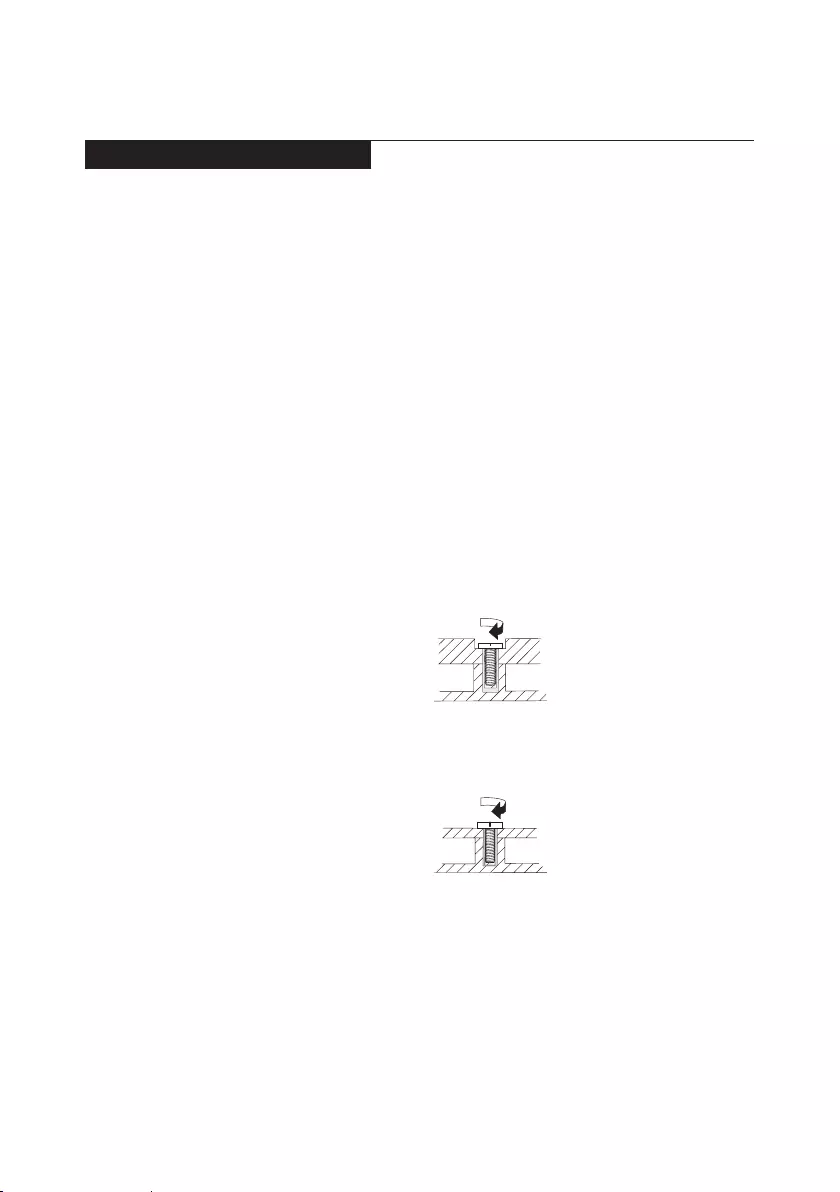
31
Lenovo ideapad 330
FRU replacement notices
This section presents notices related to removing and replacing parts. Read
this section carefully before replacing any FRU.
Screw notices
Loose screws can cause a reliability problem. In the Lenovo computer, this
problem is addressed with special nylon-coated screws that have the following
characteristics:
• They maintain tight connections.
• They do not easily come loose, even with shock or vibration.
• They are harder to tighten.
Do the following when you service this machine:
• Keep the screw kit in your tool bag.
• Carefully remove screws for reuse when replacing FRUs.
• Use a torque screwdriver if you have one.
Tighten screws as follows:
• Plastic to plastic
Turn an additional 90° after the screw head touches the surface of the
plastic part:
more than 90°
(Cross-section)
• Logic card to plastic
Turn an additional 180° after the screw head touches the surface of the
logic card:
more than 180°
(Cross-section)
• Torque driver
If you have a torque screwdriver , refer to the “Torque” column for each step.
• Make sure that you use the correct screws. If you have a torque screwdriver,
tighten all screws rmly to the torque shown in the table. Carefully remove
screws for reuse when replacing FRUs. Make sure that all screws are
tightened rmly.
• Ensure torque screwdrivers are calibrated correctly following country
specications.
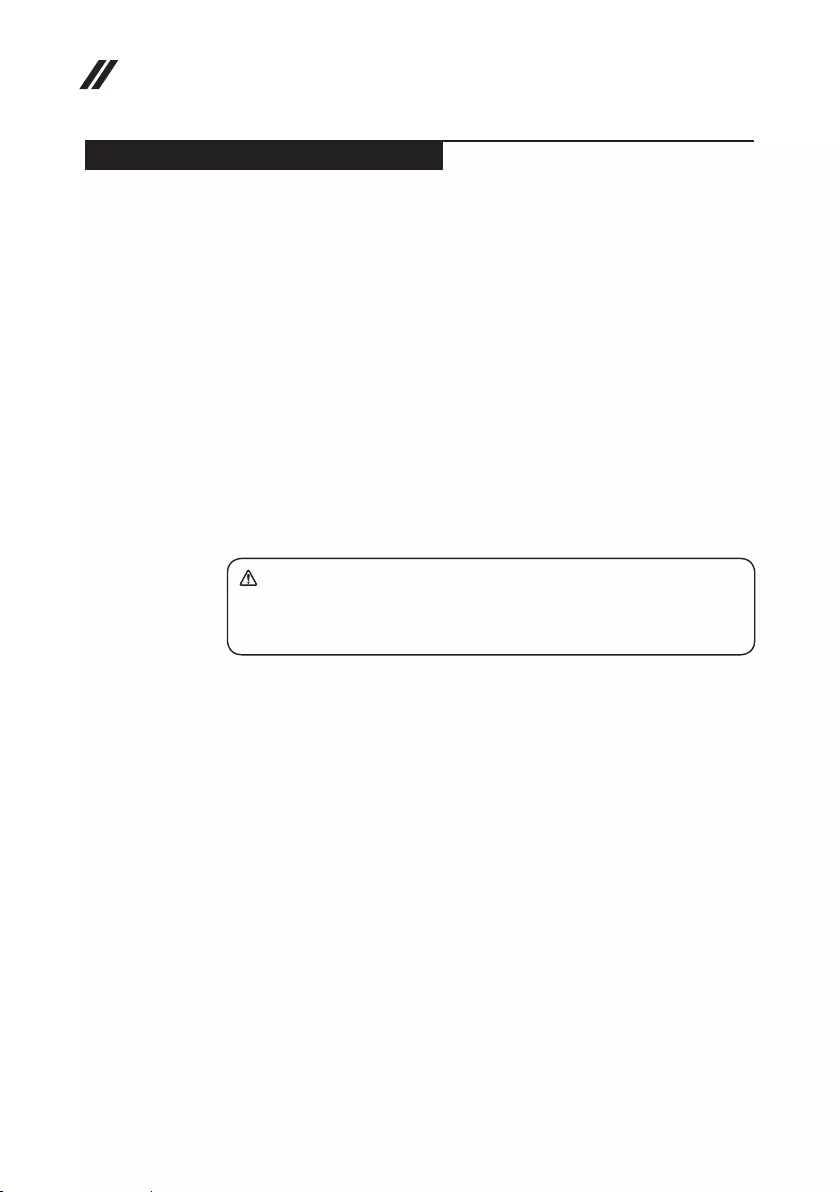
32
Lenovo ideapad 330 Hardware Maintenance Manual
Removing and replacing an FRU
This section presents exploded gures with the instructions to indicate how to
remove and replace the FRU. Make sure to observe the following general rules:
1. Do not attempt to service any computer unless you have been trained and
certied. An untrained person runs the risk of damaging parts.
2. Before replacing any FRU, review “FRU replacement notices” on page 31.
3. Begin by removing any FRUs that have to be removed before the failing
FRU. Any of such FRUs are listed at the top of the page. Remove them in
the order in which they are listed.
4. Follow the correct sequence in the steps to remove the FRU, as given in the
gures by the numbers in square callouts.
5. When turning a screw to replace an FRU, turn it in the direction as given by
the arrow in the gure.
6. When removing the FRU, move it in the direction as given by the arrow in
the gure.
7. To put the new FRU in place, reverse the removal procedures and follow
any of the notes that pertain to replacement. For information about
connecting and arranging internal cables, see “Locations” on page 61.
8. When replacing an FRU, use the correct screw as shown in the procedures.
DANGER
Before removing any FRU, turn off the computer, unplug all power cords from
electrical outlets, remove the battery pack, and then disconnect any of the
interconnecting cables.
Attention: After replacing an FRU, do not turn on the computer until you have
made sure that all screws, springs, and other small parts are in place and none
are loose inside the computer. Verify this by shaking the computer gently and
listening for rattling sounds. Metallic parts or metal akes can cause electrical
short circuits.
Attention: The system board is sensitive to, and can be damaged by,
electrostatic discharge. Before touching it, establish personal grounding by
touching a ground point with one hand or using an electrostatic discharge (ESD)
strap (P/N 6405959) to remove potential shock reasons.
Notes:
• This manual applies to the following models:
Lenovo ideapad 330-14IGM/Lenovo ideapad 330-15IGM/
Lenovo ideapad 330-15ICN/Lenovo ideapad 330-15ARR/
Lenovo ideapad 330-15ARR Touch.
• The illustrations used in this manual are for Lenovo ideapad 330-15ICN unless
otherwise stated.
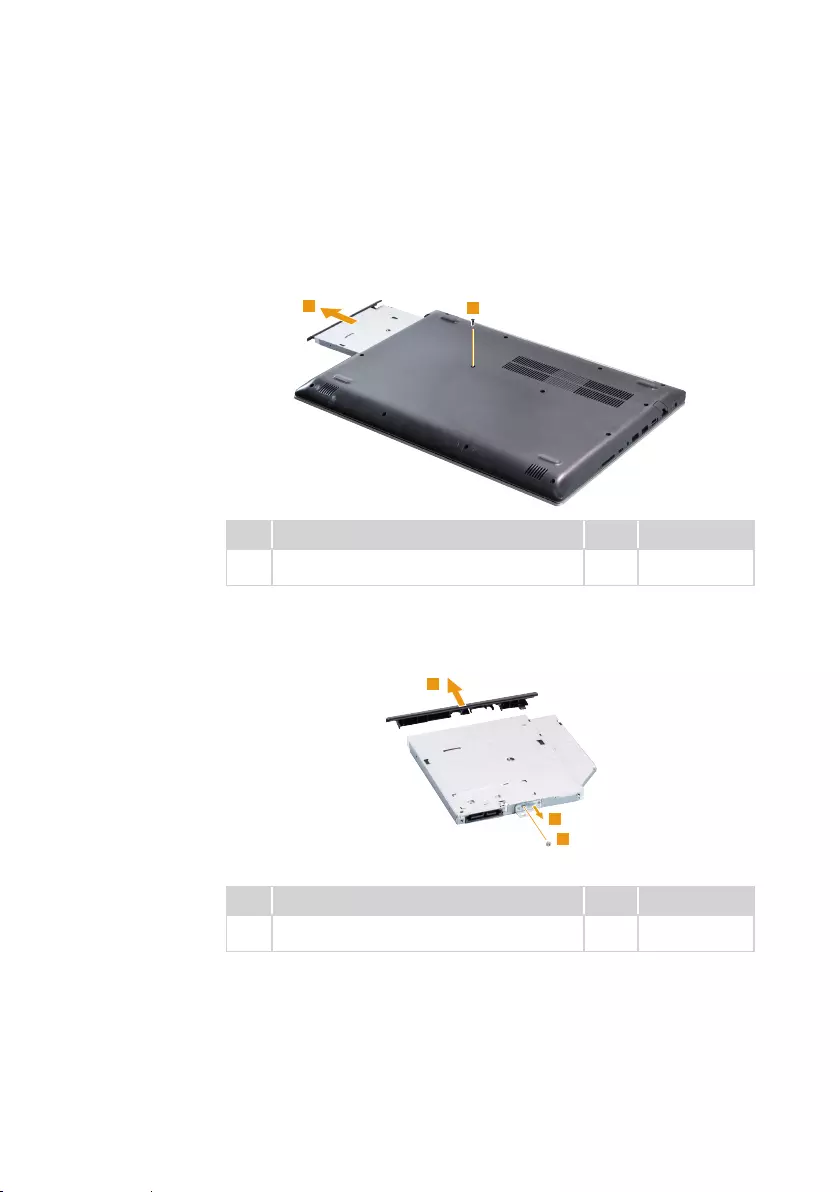
33
Lenovo ideapad 330
1010 Optical drive
Figure 1. Removal steps of optical drive
Remove the screw 1, then gently pull the optical drive out in the direction
shown by arrow 2.
1
2
Step Screw (quantity) Color Torque
1M2.5 × 7 mm, Phillips head, nylok-coated (1)
D+C
Silver/
Black
3±0.3 kgf*cm
Remove the screw 3, then carefully remove the optical drive bracket and bezel
in the directions shown by arrows 4 and 5.
5
3
4
Step Screw (quantity) Color Torque
3M1.98 × 3 mm, Phillips head, nylok-coated (1)
BKT + ODD
Black 1.85±0.15 kgf*cm
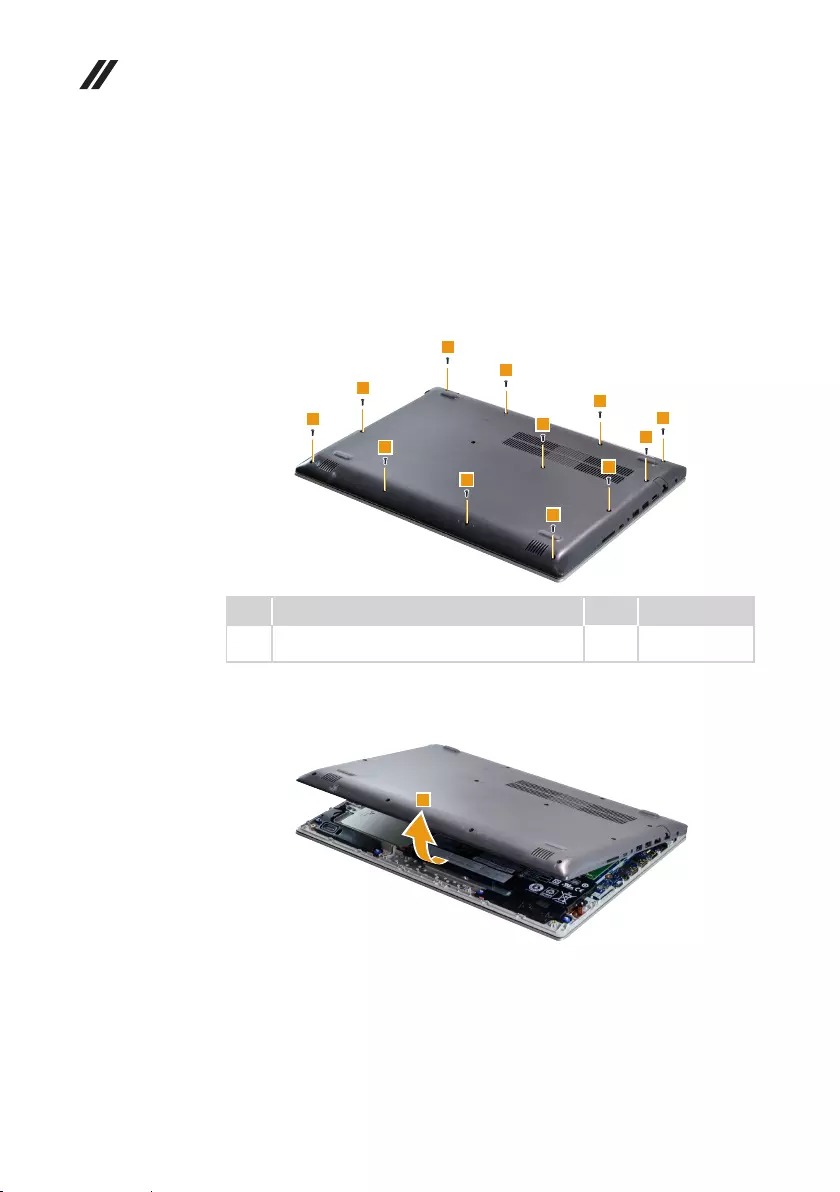
34
Lenovo ideapad 330 Hardware Maintenance Manual
1020 Base cover
For access, remove these FRUs in order:
• “1010 Optical drive” on page 33
Figure 2. Removal steps of base cover
Remove the screws 1 from the bottom.
1
1
1
1
1
1
1
1
1
1
1
1
Step Screw (quantity) Color Torque
1M2.5 × 7 mm, Phillips head, nylok-coated (12)
D+C
Silver/
Black
3±0.3 kgf*cm
Remove the base cover 2.
2
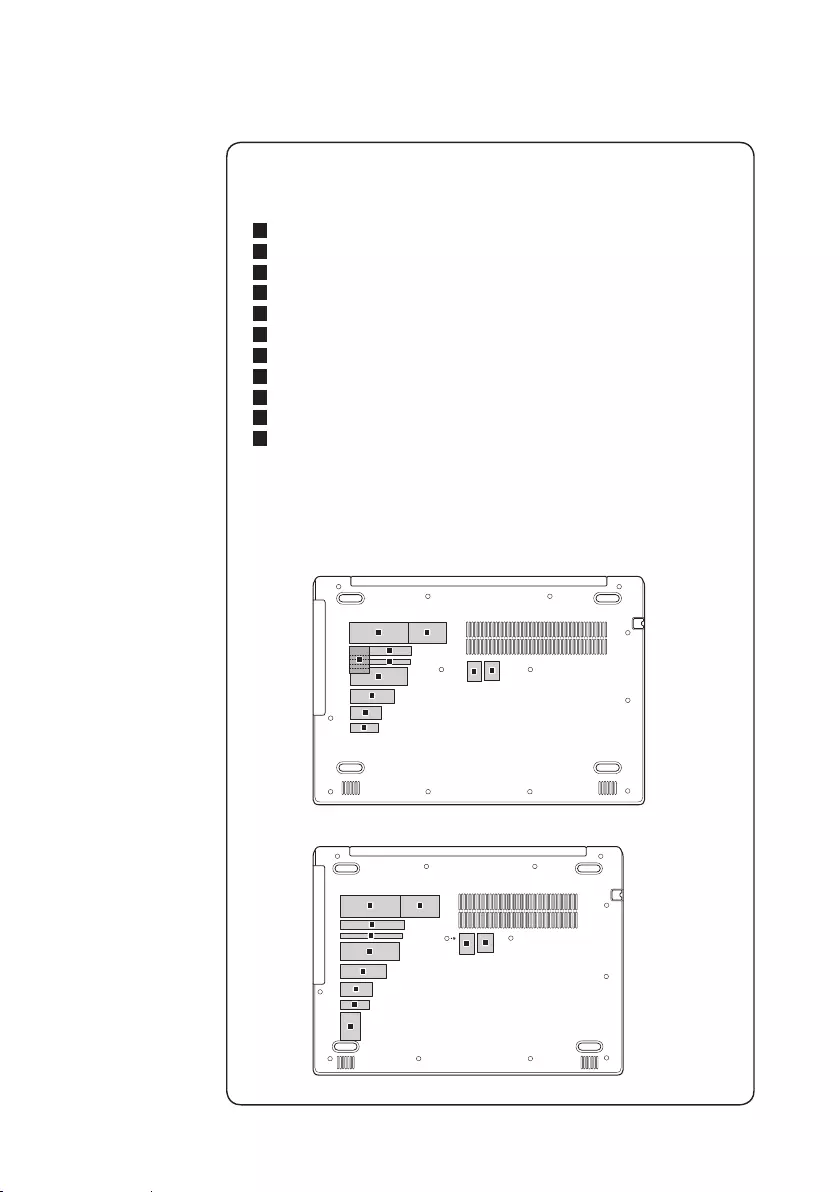
35
Lenovo ideapad 330
Note: Applying labels to the base cover
If you see the following labels on base cover, it needs to be peeled o from
the old base cover, and put on the new base cover.
a OS label
b Oce label
c Rating label
d Print rating labelc
e TW label
f Argentina labele
g Adapter label
h KCC label
i WL/BT label
j Indonesia label
k BIS label
For some models, you also need to apply one or two FCC labels. Check the
old base cover; if it has one or two FCC labels, nd duplicates of them in the
label kit and apply them to the new base cover.
For the location of each label, refer to the following gures:
Lenovo ideapad 330-15 series
ab
cd
e
f
g
h
i
j
k
Lenovo ideapad 330-14 series
ab
cd
e
f
g
h
i
j
k
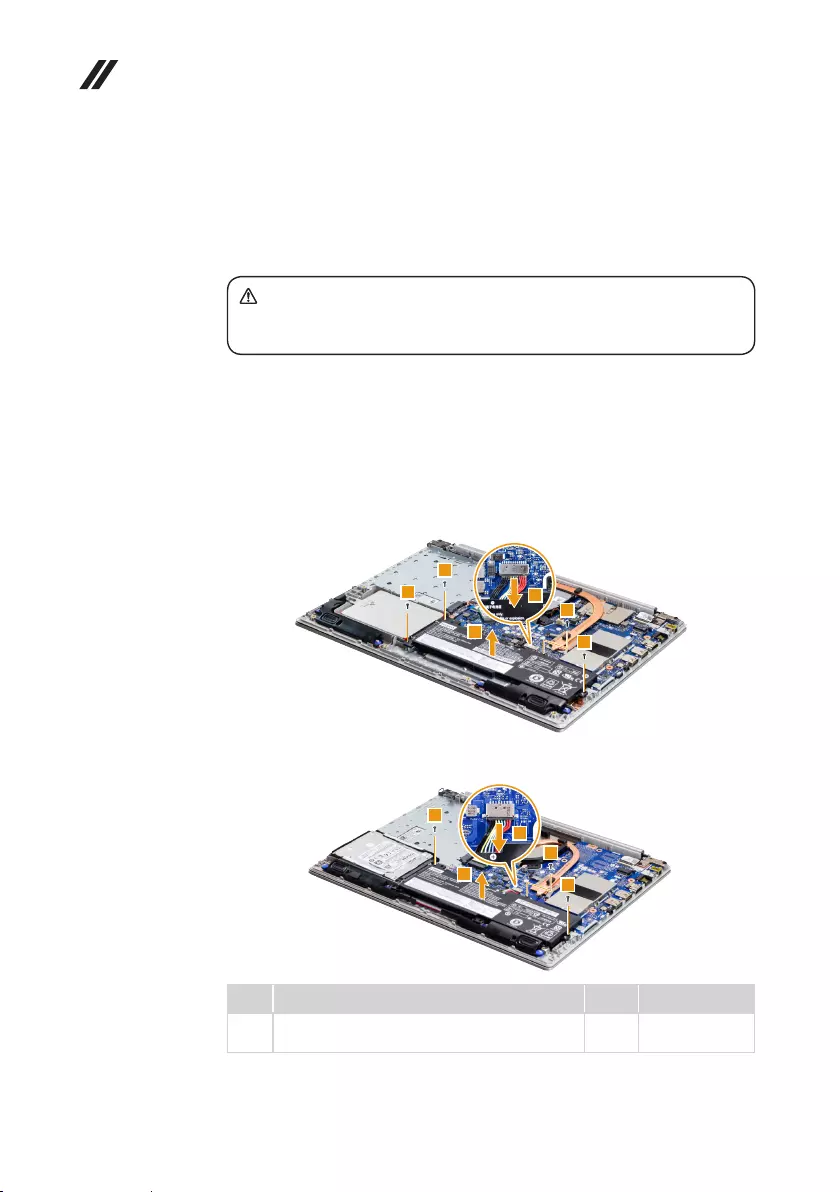
36
Lenovo ideapad 330 Hardware Maintenance Manual
1030 Battery pack
For access, remove this FRU:
• “1010 Optical drive” on page 33
• “1020 Base cover” on page 34
DANGER
Only use the battery specied in the parts list for your computer. Any other battery
could ignite or explode.
Figure 3. Removal steps of battery pack
Unplug the battery pack connector in the direction shown by arrow 1, then
remove the screws 2. Remove the battery pack in the direction shown by
arrow 3.
Lenovo ideapad 330-15IGM/Lenovo ideapad 330-15ICN/
Lenovo ideapad 330-15ARR/Lenovo ideapad 330-15ARR Touch
2
2
2
2
3
1
Lenovo ideapad 330-14IGM
2
2
2
3
1
Step Screw (quantity) Color Torque
2M2 × 6 mm, Phillips head, nylok-coated (4)
BATTERY+C
Black 1.85±0.15 kgf*cm
When installing: Make sure that the battery connector is attached rmly.
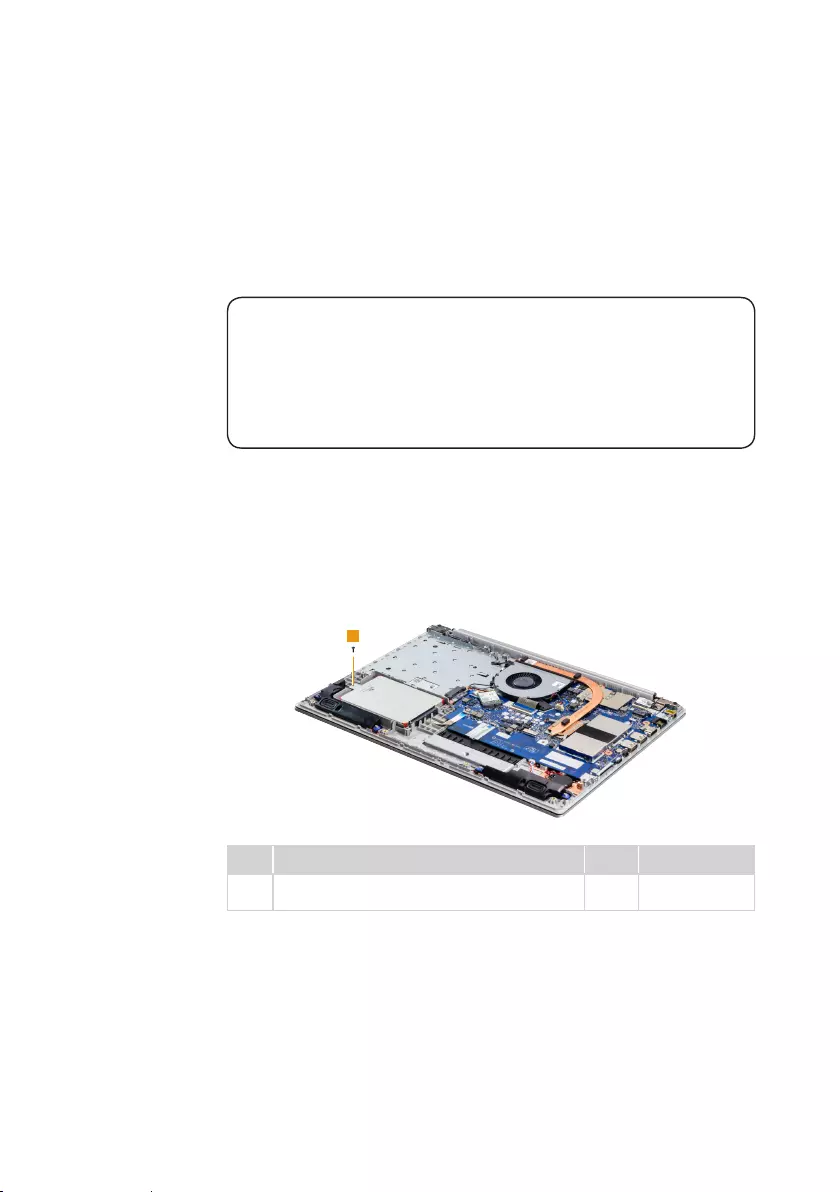
37
Lenovo ideapad 330
1040 Hard disk drive
For access, remove these FRUs in order:
• “1010 Optical drive” on page 33
• “1020 Base cover” on page 34
• “1030 Battery pack” on page 36
Attention:
• Donotdroptheharddiskdriveorapplyanyphysicalshocktoit. The hard
disk drive is sensitive to physical shock. Improper handling can cause damage
and permanent loss of data.
• Before removing the drive, suggest the customer to backup all the information
on it if possible.
• Never remove the drive while the system is operating or is in suspend mode.
Figure 4. Removal steps of hard disk drive
Lenovo ideapad 330-15ICN/Lenovo ideapad 330-15ARR/
Lenovo ideapad 330-15ARR Touch
Remove the screw 1.
1
Step Screw (quantity) Color Torque
1M2 × 6 mm, Phillips head, nylok-coated (1)
HDD+C
Black 1.85±0.15 kgf*cm
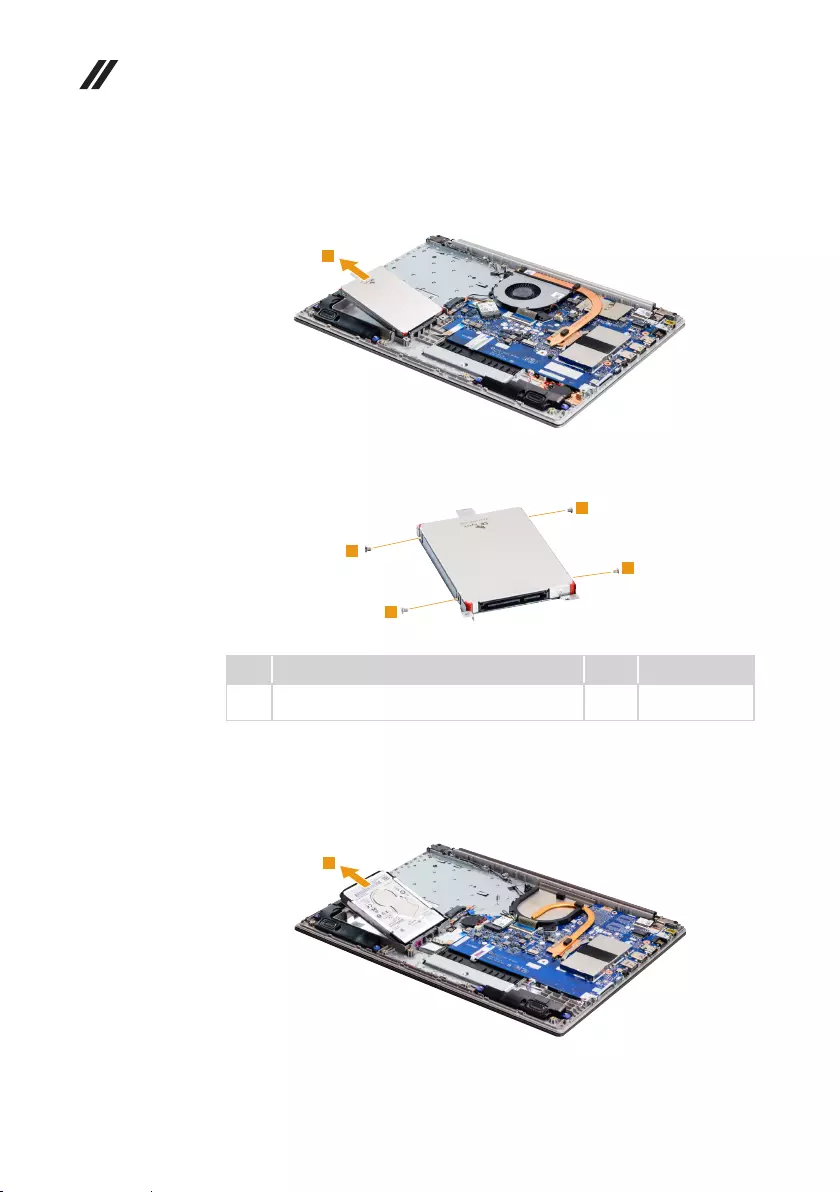
38
Lenovo ideapad 330 Hardware Maintenance Manual
Figure 4. Removal steps of hard disk drive (continued)
Remove the hard disk drive in the direction shown by arrow 2.
2
Remove the screws 3, and then take out the metal frame.
3
3
3
3
Step Screw (quantity) Color Torque
3M3.0 × 3.0 mm, Phillips head, nylok-coated (4)
HDD+HDD BKT
Black 3±0.3 kgf*cm
Lenovo ideapad 330-14IGM/Lenovo ideapad 330-15IGM
Remove the hard disk drive in the direction shown by arrow 1.
1
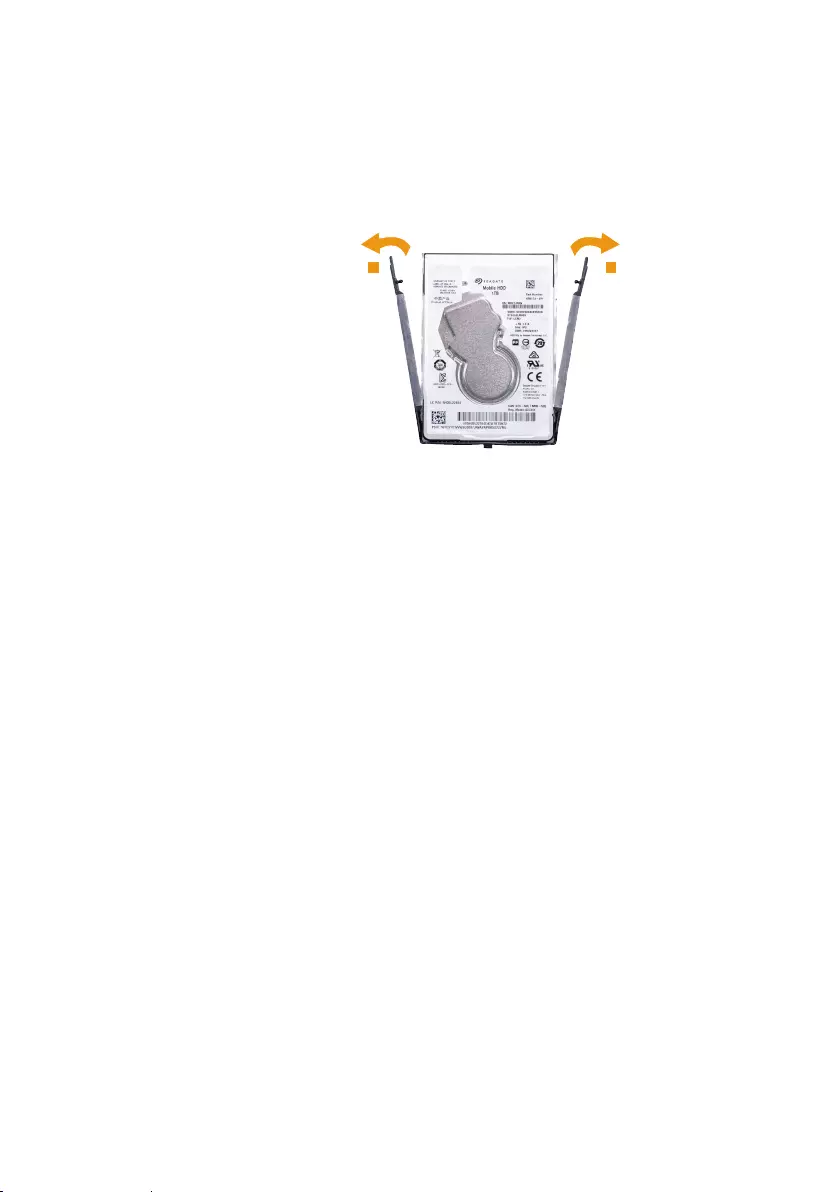
39
Lenovo ideapad 330
Figure 4. Removal steps of hard disk drive (continued)
Take out the metal frame in the directions shown by arrows 2.
22

40
Lenovo ideapad 330 Hardware Maintenance Manual
1050 DIMM
For access, remove these FRUs in order:
• “1010 Optical drive” on page 33
• “1020 Base cover” on page 34
• “1030 Battery pack” on page 36
Figure 5. Removal steps of DIMM
Carefully remove the DIMM EMI shielding 1.
1
Release the two latches on both edges of the socket at the same time in the
directions shown by arrows 2, and then unplug the DIMM in the direction shown
by arrow 3.
2 2
3
When installing: Insert the notched end of the DIMM into the socket. Push the
DIMM rmly, and pivot it until it snaps into place. Make sure that it is rmly xed
in the slot and is dicult to move.
Note: When replacing the memory is completed, you need to restart the
computer after the rst reboot.
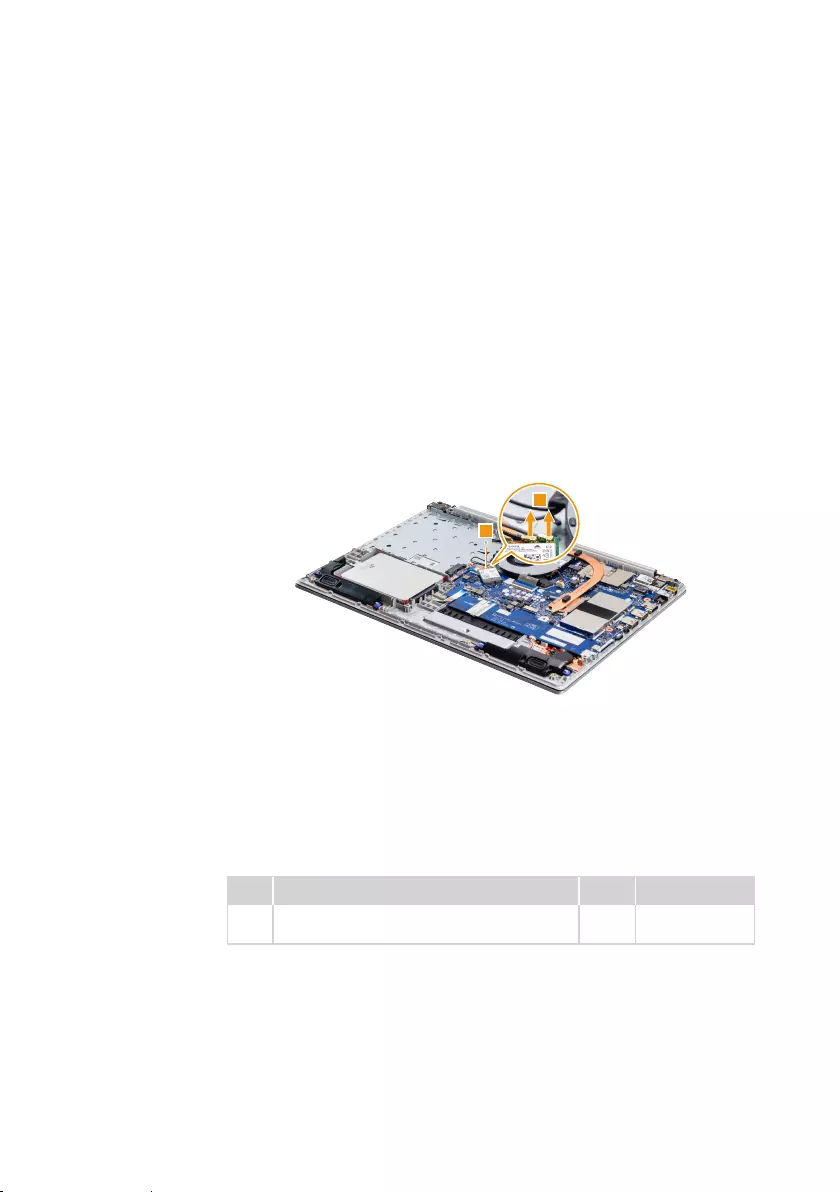
41
Lenovo ideapad 330
1060 PCI Express Mini Card for wireless LAN
For access, remove these FRUs in order:
• “1010 Optical drive” on page 33
• “1020 Base cover” on page 34
• “1030 Battery pack” on page 36
Important: The preinstalled WLAN module may only be replaced with a
Lenovo approved module in order to comply with FCC and IC regulations.
Refer to “Table 5. Parts list—Overall” on page 69 for Lenovo part numbers for
the approved modules.
Figure 6. Removal steps of PCI Express Mini Card for wireless LAN
Disconnect the two wireless LAN cables (black, gray) 1. Remove the screw 2.
2
1
In step 1, unplug the jacks by using the removal tool antenna RF connector
(P/N: 08K7159), or pick up the connectors with your ngers and gently unplug
them in the direction shown by the arrows.
Notes: The wireless LAN card has 2 cables in step 1.
The wireless LAN card in some models might have 3 cables in step 1.
Step Screw (quantity) Color Torque
2M1.98 × 3 mm, Phillips head, nylok-coated (1)
WLAN card +MB
Black 1.85±0.15 kgf*cm
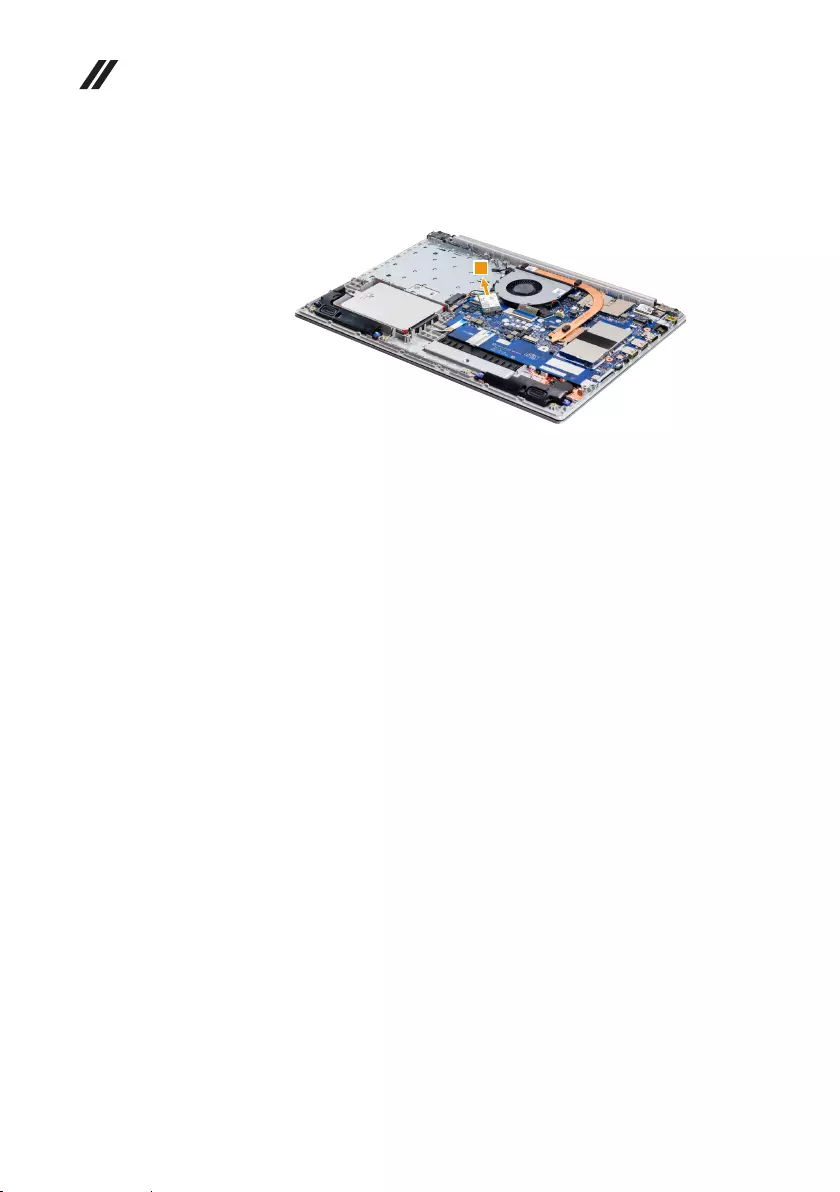
42
Lenovo ideapad 330 Hardware Maintenance Manual
Figure 6. Removal steps of PCI Express Mini Card for wireless LAN (continued)
Remove the card in the direction shown by arrow 3.
3
When installing:
• In models with a wireless LAN card that has two antenna connectors, plug
the black cable (1st) (MAIN) into the jack labeled MAIN, and the grey cable
(2nd) (AUX) into the jack labeled AUX on the card.
• In models with a wireless LAN card that has three antenna connectors, plug
the black cable (1st) (MAIN) into the jack labeled 1, the grey cable (3rd) into
the jack labeled 3, and the white cable (2nd) (AUX) into the jack labeled 2 on
the card.
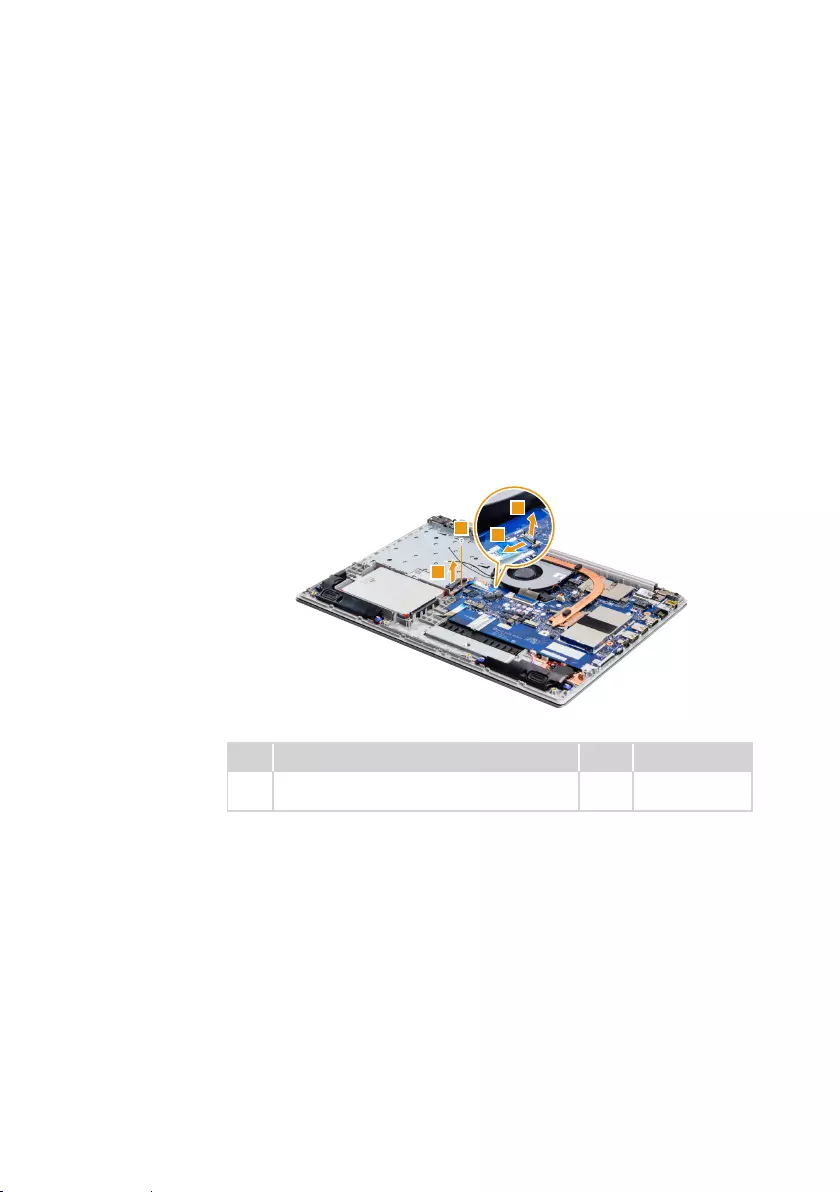
43
Lenovo ideapad 330
1070 ODD board
(Lenovo ideapad 330-15IGM/Lenovo ideapad 330-15ICN/
Lenovo ideapad 330-15ARR/Lenovo ideapad 330-15ARR Touch)
For access, remove these FRUs in order:
• “1010 Optical drive” on page 33
• “1020 Base cover” on page 34
• “1030 Battery pack” on page 36
• “1060 PCI Express Mini Card for wireless LAN” on page 41
Figure 7. Removal steps of ODD board (Lenovo ideapad 330-15IGM/
Lenovo ideapad 330-15ICN/Lenovo ideapad 330-15ARR/
Lenovo ideapad 330-15ARR Touch)
Detach the ODD board connector in the directions shown by arrows 1 and 2.
Remove the screw 3. Remove the ODD board 4.
2
1
3
4
Step Screw (quantity) Color Torque
3M1.98 X 3 mm, Phillips head, nylok-coated (1)
ODD BOARD+C
Silver 1.85±0.15 kgf*cm

44
Lenovo ideapad 330 Hardware Maintenance Manual
1080 Fan and heat sink assembly
For access, remove these FRUs in order:
• “1010 Optical drive” on page 33
• “1020 Base cover” on page 34
• “1030 Battery pack” on page 36
Figure 8. Removal steps of fan and heat sink assembly
Unplug the fan connector in the direction shown by arrow 1. Remove the
screw 2, then loosen the screws 3. Release the antenna from the cable
guides.
Lenovo ideapad 330-15ICN
2
3
3
3
3
3
1
Lenovo ideapad 330-15ARR/Lenovo ideapad 330-15ARR Touch
2
3
3
3
1
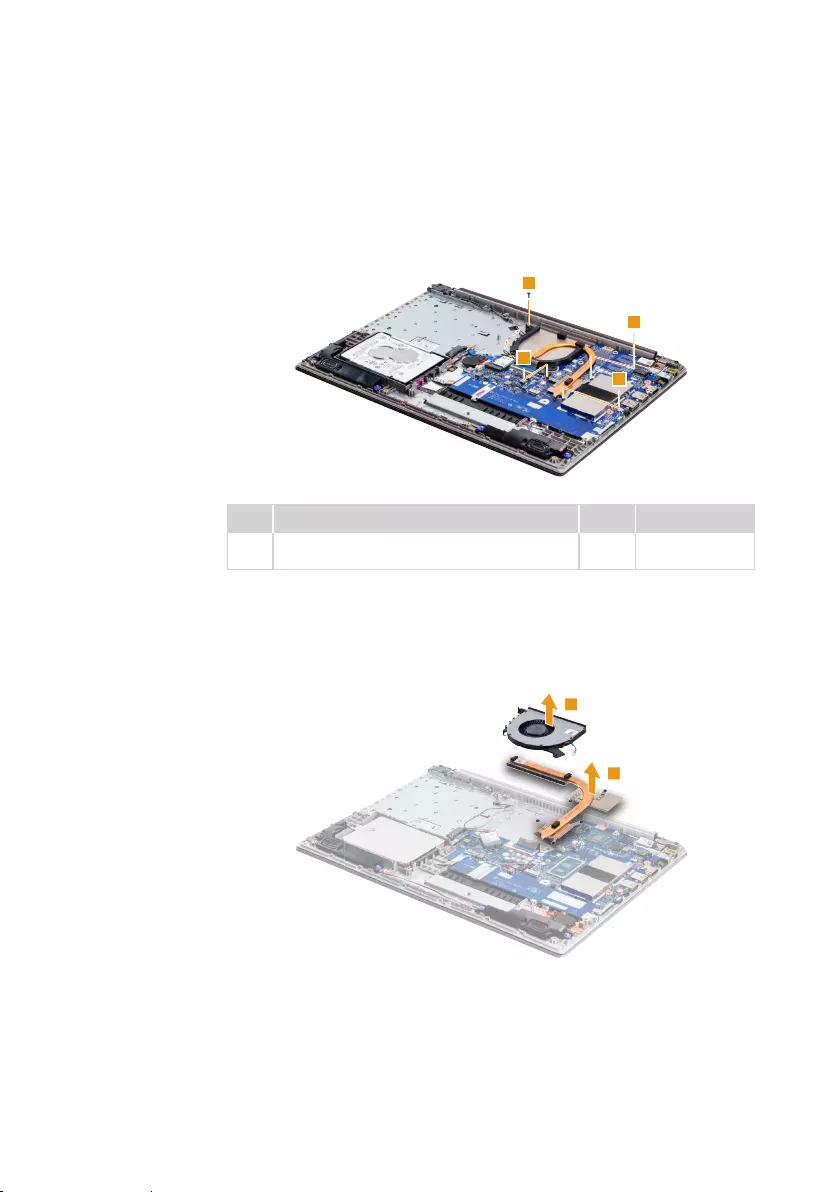
45
Lenovo ideapad 330
Figure 8. Removal steps of fan and heat sink assembly (continued)
Remove the screw 2, then loosen the screws 3. Release the antenna from
the cable guides.
Lenovo ideapad 330-14IGM/Lenovo ideapad 330-15IGM
2
3
3
3
Step Screw (quantity) Color Torque
2M2 × 6 mm, Phillips head, nylok-coated (1)
THERMAL+C
Black 1.85±0.15 kgf*cm
Lift the fan and heat sink in the direction shown by arrows 4 and 5.
Lenovo ideapad 330-15ICN/Lenovo ideapad 330-15ARR/
Lenovo ideapad 330-15ARR Touch
4
5

46
Lenovo ideapad 330 Hardware Maintenance Manual
Figure 8. Removal steps of fan and heat sink assembly (continued)
Lift the thermal module in the direction shown by arrows 4.
Lenovo ideapad 330-14IGM/Lenovo ideapad 330-15IGM
4
Attention: Do not handle the heat sink assembly roughly. Improper handling
can cause distortion or deformation and imperfect contact with components.
Lenovo ideapad 330-15ICN
a
b
Lenovo ideapad 330-15ARR/Lenovo ideapad 330-15ARR Touch
b
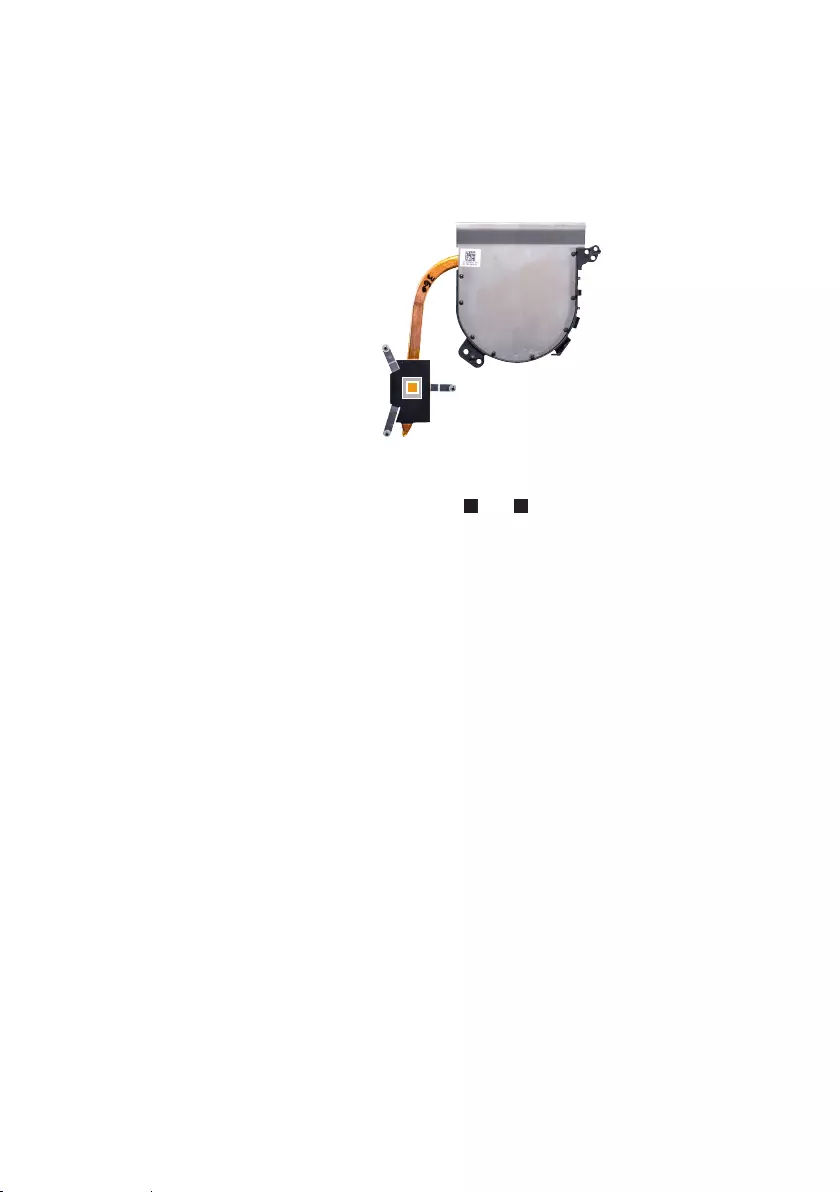
47
Lenovo ideapad 330
Figure 8. Removal steps of fan and heat sink assembly (continued)
Lenovo ideapad 330-14IGM/Lenovo ideapad 330-15IGM
a
When installing:
Before you attach the fan assembly to the computer, apply thermal grease,
at an amount of 0.2 grams, to the a and b parts shown in the gure above.
Either too much or too little grease application can cause a thermal problem
due to imperfect contact with a component.

48
Lenovo ideapad 330 Hardware Maintenance Manual
1090 Speaker
For access, remove these FRUs in order:
• “1010 Optical drive” on page 33
• “1020 Base cover” on page 34
• “1030 Battery pack” on page 36
Figure 9. Removal step of speaker
Unplug the speaker connector in the direction shown by arrow 1. Remove the
two speakers 2.
1
2
2
When installing: Make sure that the connector is attached rmly.

49
Lenovo ideapad 330
1100 RTC battery
For access, remove these FRUs in order:
• “1010 Optical drive” on page 33
• “1020 Base cover” on page 34
• “1030 Battery pack” on page 36
Figure 10. Removal steps of RTC battery
Unplug the RTC battery connector in the direction shown by arrow 1. Remove
the RTC battery 2.
Lenovo ideapad 330-14IGM/Lenovo ideapad 330-15ICN/
Lenovo ideapad 330-15ARR/Lenovo ideapad 330-15ARR Touch
1
2
Lenovo ideapad 330-15IGM
1
2
When installing: Make sure that the connector is attached rmly.
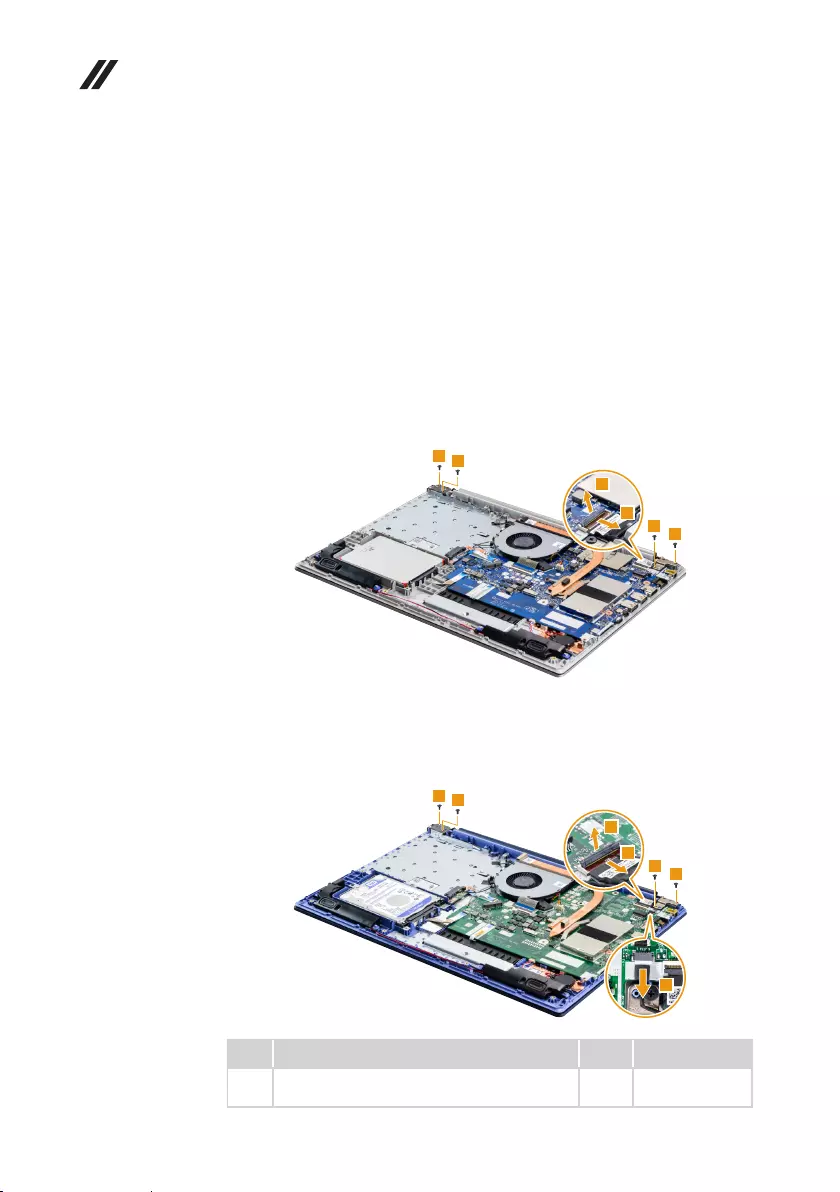
50
Lenovo ideapad 330 Hardware Maintenance Manual
1110 Upper case
For access, remove these FRUs in order:
• “1010 Optical drive” on page 33
• “1020 Base cover” on page 34
• “1030 Battery pack” on page 36
• “1060 PCI Express Mini Card for wireless LAN” on page 41
Figure 11. Removal steps of upper case
Lenovo ideapad 330-14IGM/Lenovo ideapad 330-15IGM/
Lenovo ideapad 330-15ICN/Lenovo ideapad 330-15ARR
Detach the EDP cable connector in the directions shown by arrows 1 and 2.
Remove the screws 4.
4
4
4
4
2
1
Lenovo ideapad 330-15ARR Touch
Detach the two EDP cable connectors in the directions shown by arrows 1, 2
and 3. Remove the screws 4.
4
4
4
4
2
1
3
Step Screw (quantity) Color Torque
4M2.5 × 5 mm, Phillips head, nylok-coated (4)
HINGE BASE+C
Black 3±0.3 kgf*cm

51
Lenovo ideapad 330
Figure 11. Removal steps of upper case (continued)
Open the hinge in the direction shown by arrows 5. Release the antenna from
the cable guides.
5
5
Remove the upper case in the direction shown by arrow 6.
6
When installing: Make sure that the connectors are attached rmly.
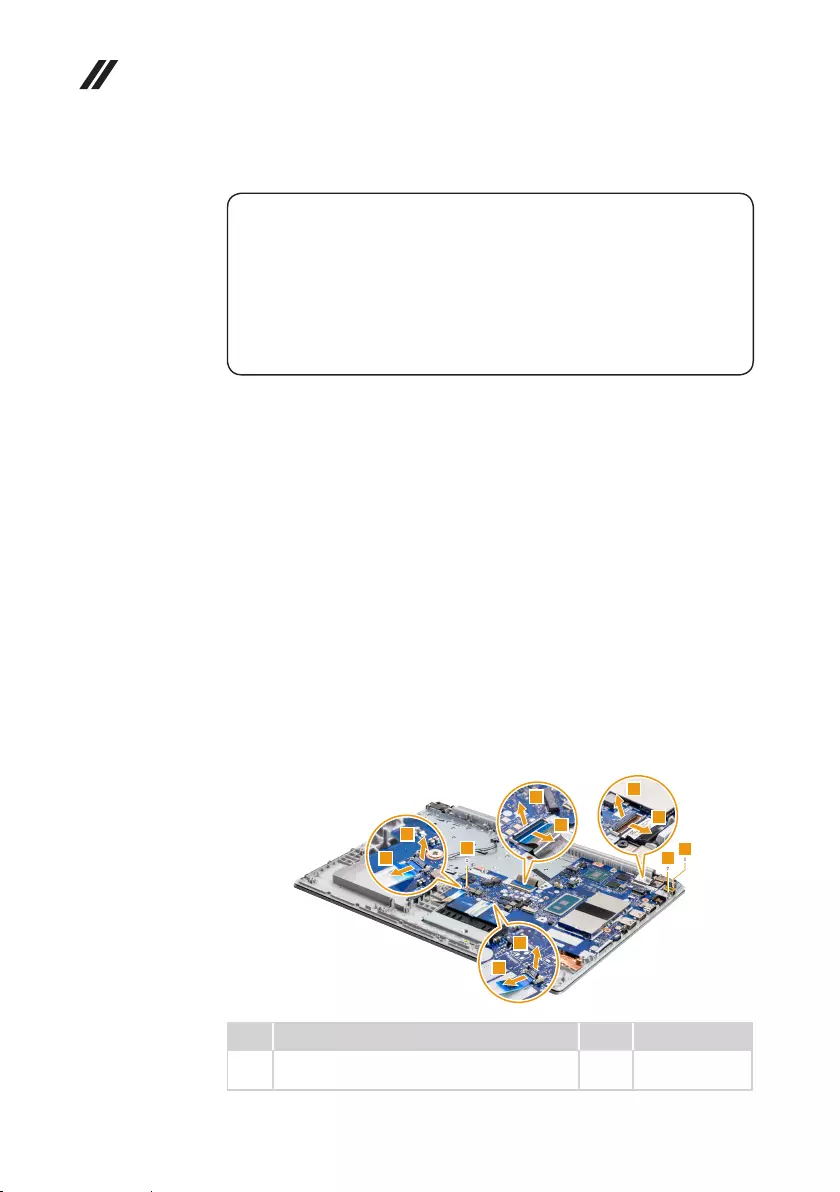
52
Lenovo ideapad 330 Hardware Maintenance Manual
1120
System board
Important notices for handling the system board:
When handling the system board, bear the following in mind.
• Be careful not to drop the system board on a bench top that has a hard surface,
such as metal, wood, or composite.
• Avoid rough handling of any kind.
• In the whole process, make sure not to drop or stack the system board.
• If you put a system board down, make sure to put it only on a padded surface such
as an ESD mat or conductive corrugated material.
For access, remove these FRUs in order:
• “1010 Optical drive” on page 33
• “1020 Base cover” on page 34
• “1030 Battery pack” on page 36
• “1150 Integrated camera and EDP cable” on page 59
• “1060 PCI Express Mini Card for wireless LAN” on page 41
• “1070 ODD board (Lenovo ideapad 330-15IGM/Lenovo ideapad 330-15ICN/
Lenovo ideapad 330-15ARR/Lenovo ideapad 330-15ARR Touch)” on page 43
• “1080 Fan and heat sink assembly” on page 44
• “1090 Speaker” on page 48
• “1100 RTC battery” on page 49
Figure 12. Removal steps of system board
Lenovo ideapad 330-15ICN/Lenovo ideapad 330-15ARR
Detach the four connectors (EDP cable connector, KB FPC connector, HDD
connector, touchpad connector) in the directions shown by arrows 1 and 2.
Remove the screws 3.
2
1
2
1
2
1
2
1
3
33
Step Screw (quantity) Color Torque
3M1.98 × 3 mm, Phillips head, nylok-coated (3)
MB+C
Silver 1.85±0.15 kgf*cm
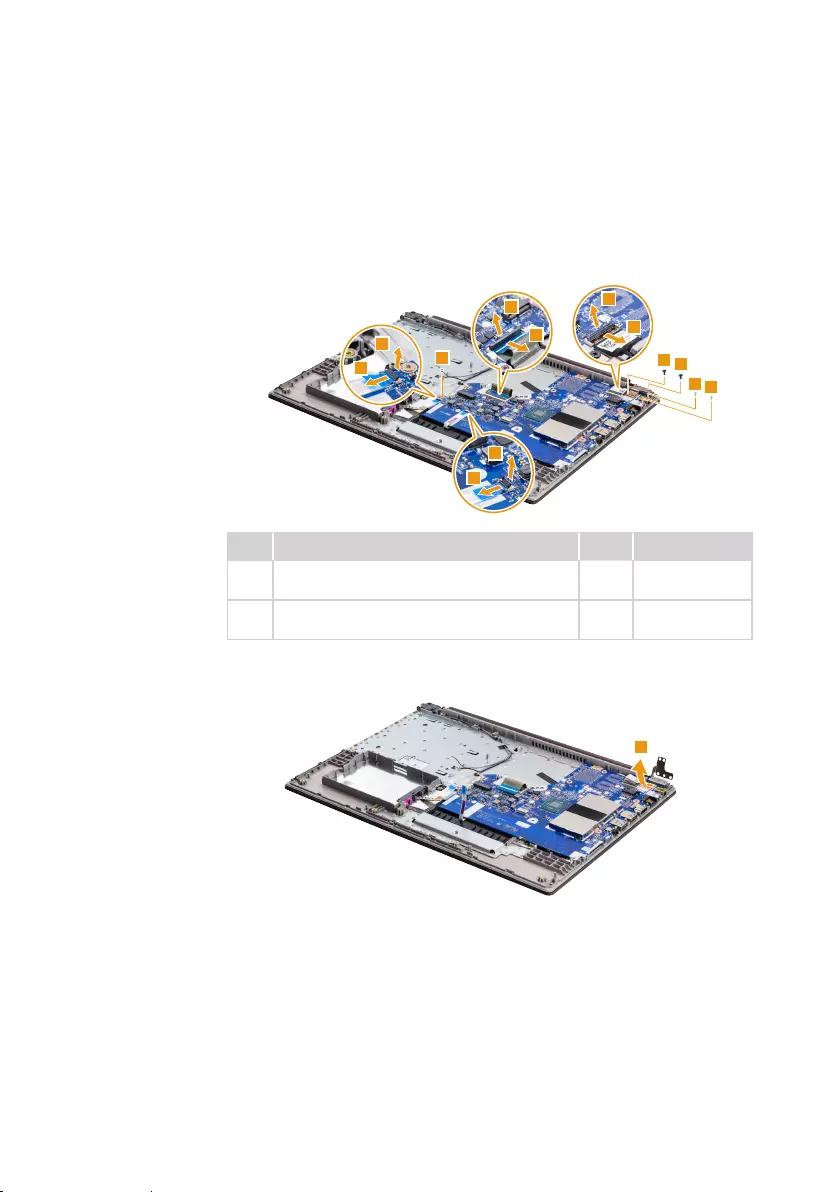
53
Lenovo ideapad 330
Figure 12. Removal steps of system board (continued)
Lenovo ideapad 330-14IGM/Lenovo ideapad 330-15IGM
Detach the four connectors (EDP cable connector, KB FPC connector, HDD
connector, touchpad connector) in the directions shown by arrows 1 and 2.
Remove the screws 3 and 4.
2
1
2
1
2
1
2
1
3
33
44
Step Screw (quantity) Color Torque
3M1.98 × 3 mm, Phillips head, nylok-coated (3)
MB+C
Silver 1.85±0.15 kgf*cm
4M2.5 × 5 mm, Phillips head, nylok-coated (2)
HINGE BASE+C
Black 3±0.3 kgf*cm
Open the right hinge in the direction shown by arrow 5.
5
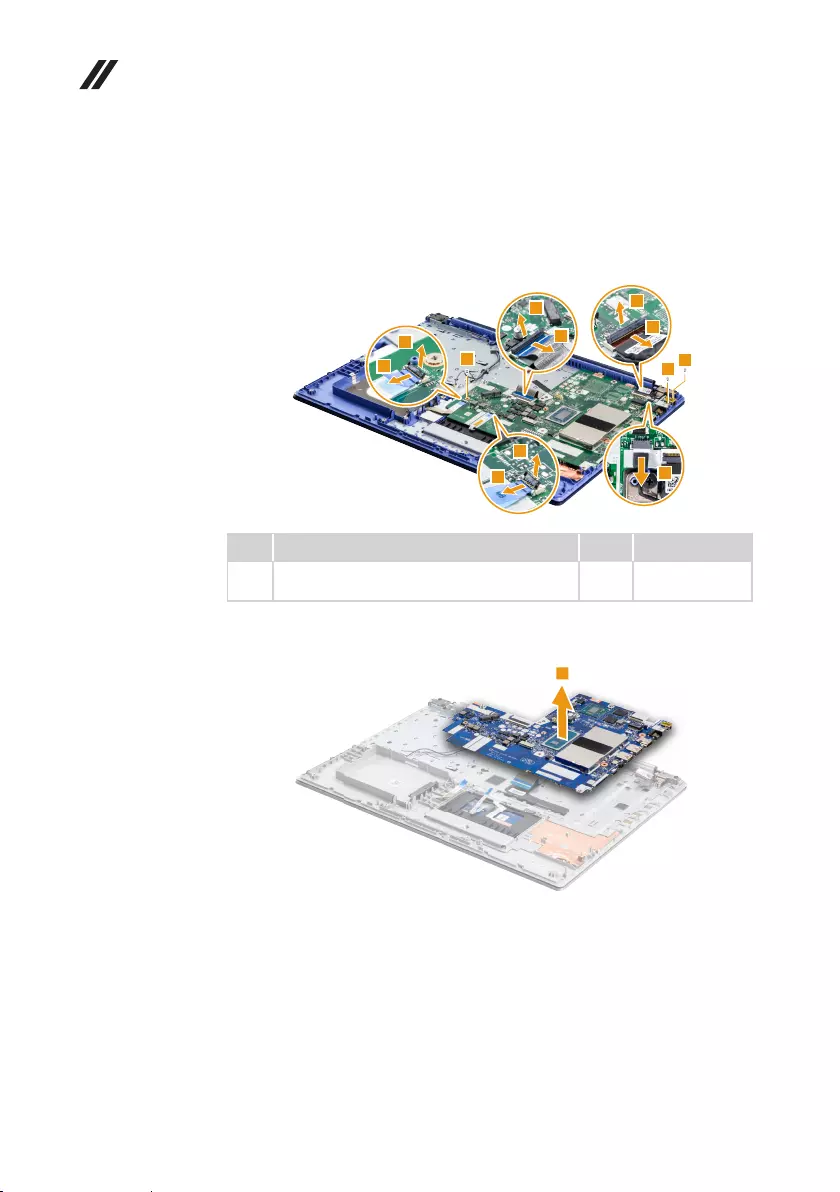
54
Lenovo ideapad 330 Hardware Maintenance Manual
Figure 12. Removal steps of system board (continued)
Lenovo ideapad 330-15ARR Touch
Detach the ve connectors (EDP cable connectors, KB FPC connector, HDD
connector, touchpad connector) in the directions shown by arrows 1, 2 and 3.
Remove the screws 4.
44
2
1
3
2
1
2
1
2
1
4
Step Screw (quantity) Color Torque
4M1.98 × 3 mm, Phillips head, nylok-coated (3)
MB+C
Silver 1.85±0.15 kgf*cm
Remove the system board in the direction shown by arrow 6.
6
When installing: Make sure that the connectors are attached rmly.
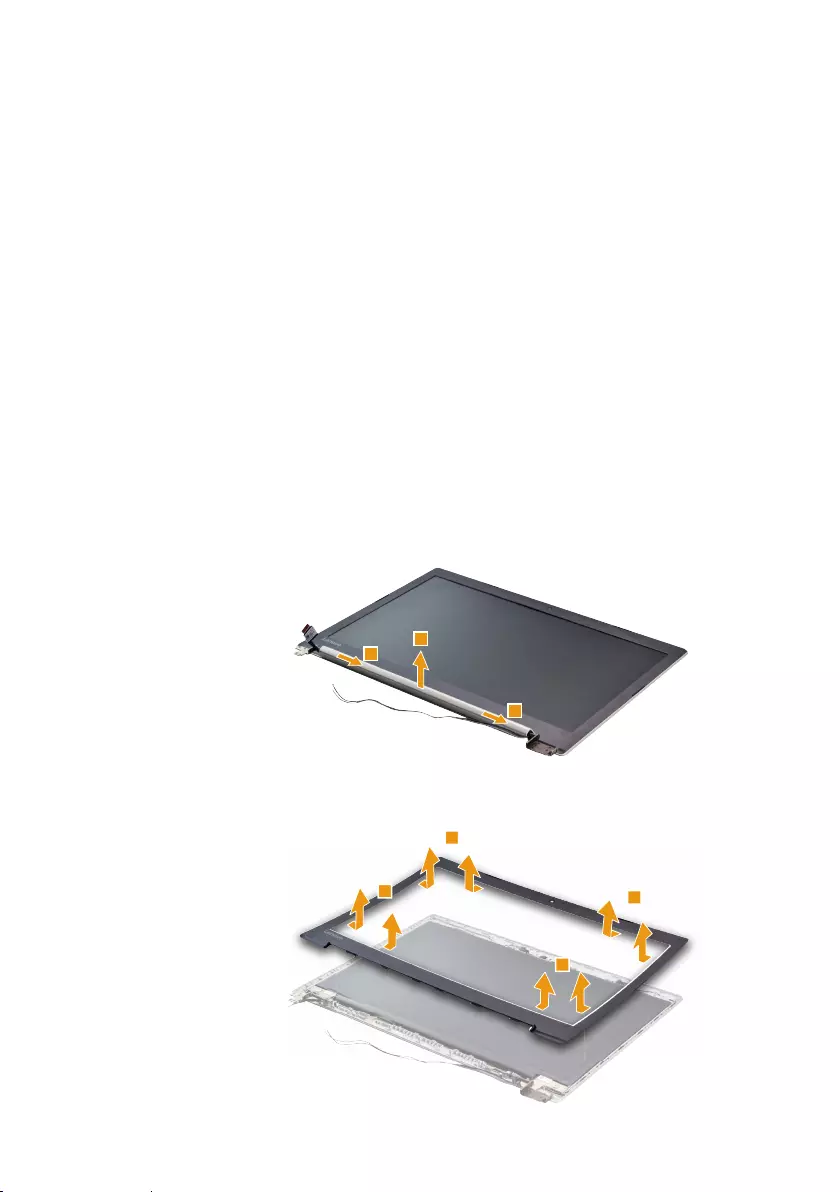
55
Lenovo ideapad 330
1130 LCD unit
For access, remove these FRUs in order:
• “1010 Optical drive” on page 33
• “1020 Base cover” on page 34
• “1030 Battery pack” on page 36
• “1040 Hard disk drive” on page 37
• “1060 PCI Express Mini Card for wireless LAN” on page 41
• “1070 ODD board (Lenovo ideapad 330-15IGM/Lenovo ideapad 330-15ICN/
Lenovo ideapad 330-15ARR/Lenovo ideapad 330-15ARR Touch)” on page 43
• “1080 Fan and heat sink assembly” on page 44
• “1090 Speaker” on page 48
• “1100 RTC battery” on page 49
• “1110 Upper case” on page 50
Figure 13. Removal steps of LCD unit
Pull the hinge cover in the direction shown by arrows 1. Remove the hinge
cover in the direction shown by arrow 2.
2
1
1
Remove the LCD front bezel in the direction shown by arrows 3.
3
3
3
3
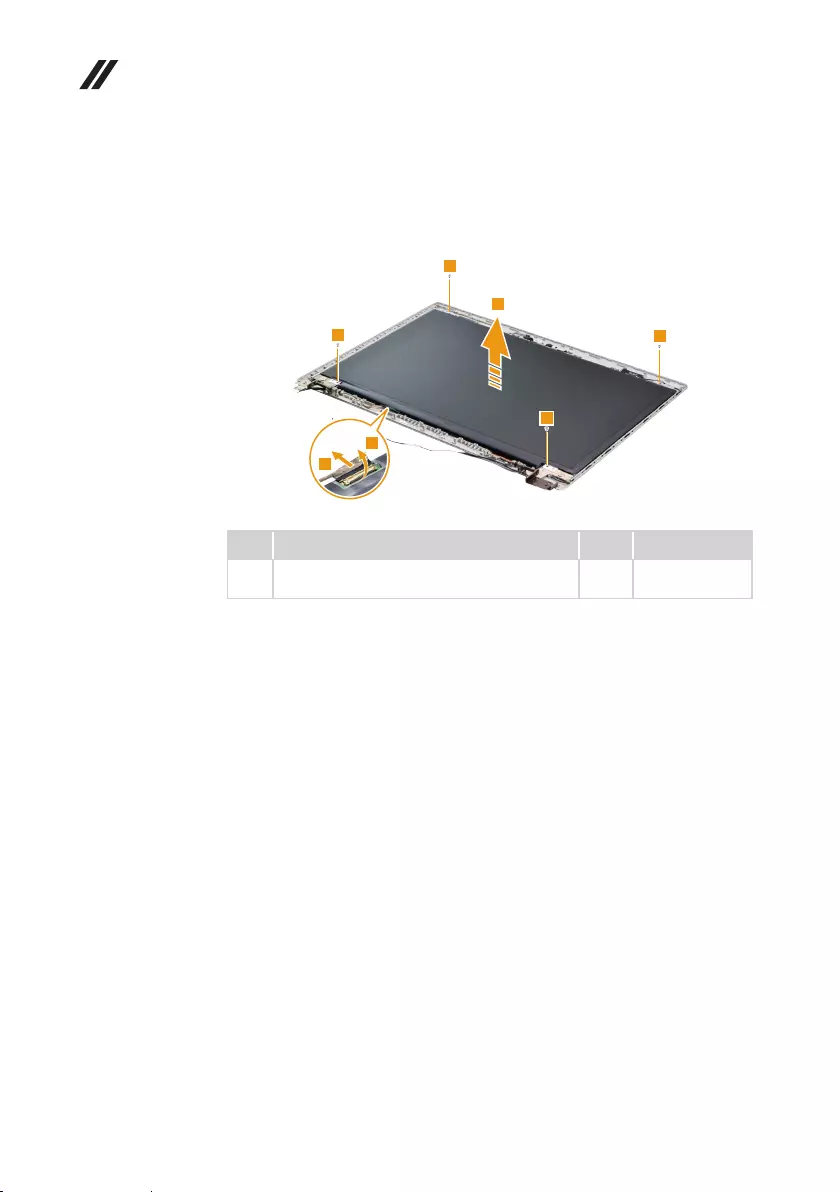
56
Lenovo ideapad 330 Hardware Maintenance Manual
Figure 13. Removal steps of LCD unit (continued)
Remove the screws 4. Lift the LCD panel slightly 5. Open the latch on the
EDP connector in the direction shown by arrow 6, then unplug the EDP
connector 7. Then remove the LCD panel.
5
4
4
4
4
7
6
Step Screw (quantity) Color Torque
4M1.98 x 3 mm, Phillips head, nylok-coated (4)
PANEL+COVER
Silver 1.85±0.15 kgf*cm
When installing: Make sure that the metal connector is attached rmly.
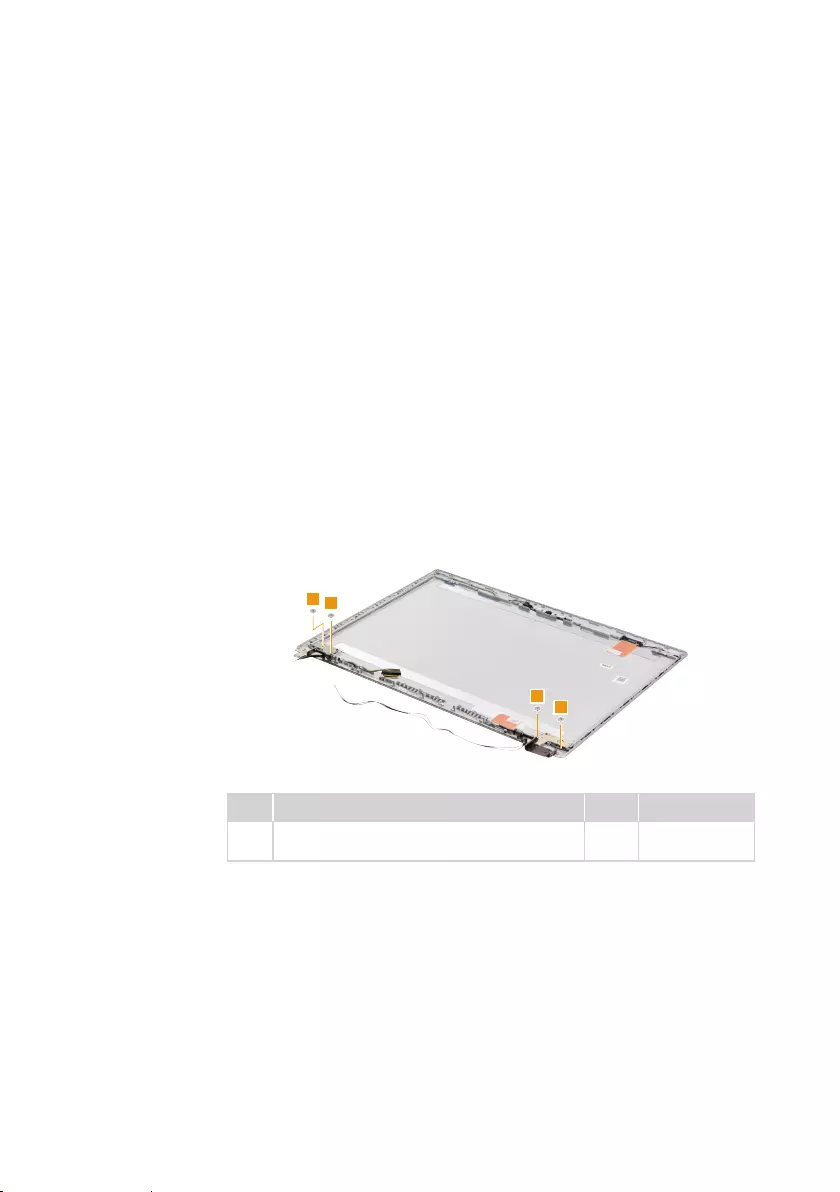
57
Lenovo ideapad 330
1140 LCD hinges
For access, remove these FRUs in order:
• “1010 Optical drive” on page 33
• “1020 Base cover” on page 34
• “1030 Battery pack” on page 36
• “1040 Hard disk drive” on page 37
• “1060 PCI Express Mini Card for wireless LAN” on page 41
• “1070 ODD board (Lenovo ideapad 330-15IGM/Lenovo ideapad 330-15ICN/
Lenovo ideapad 330-15ARR/Lenovo ideapad 330-15ARR Touch)” on page 43
• “1080 Fan and heat sink assembly” on page 44
• “1090 Speaker” on page 48
• “1100 RTC battery” on page 49
• “1110 Upper case” on page 50
• “1130 LCD unit” on page 55
Figure 14. Removal steps of LCD hinges
Remove the screws 1.
1
1
1
1
Step Screw (quantity) Color Torque
1M2.5 × 2.5 mm, Phillips head, nylok-coated (4)
Hinge L & R + A Cover
Silver 3±0.3 kgf*cm
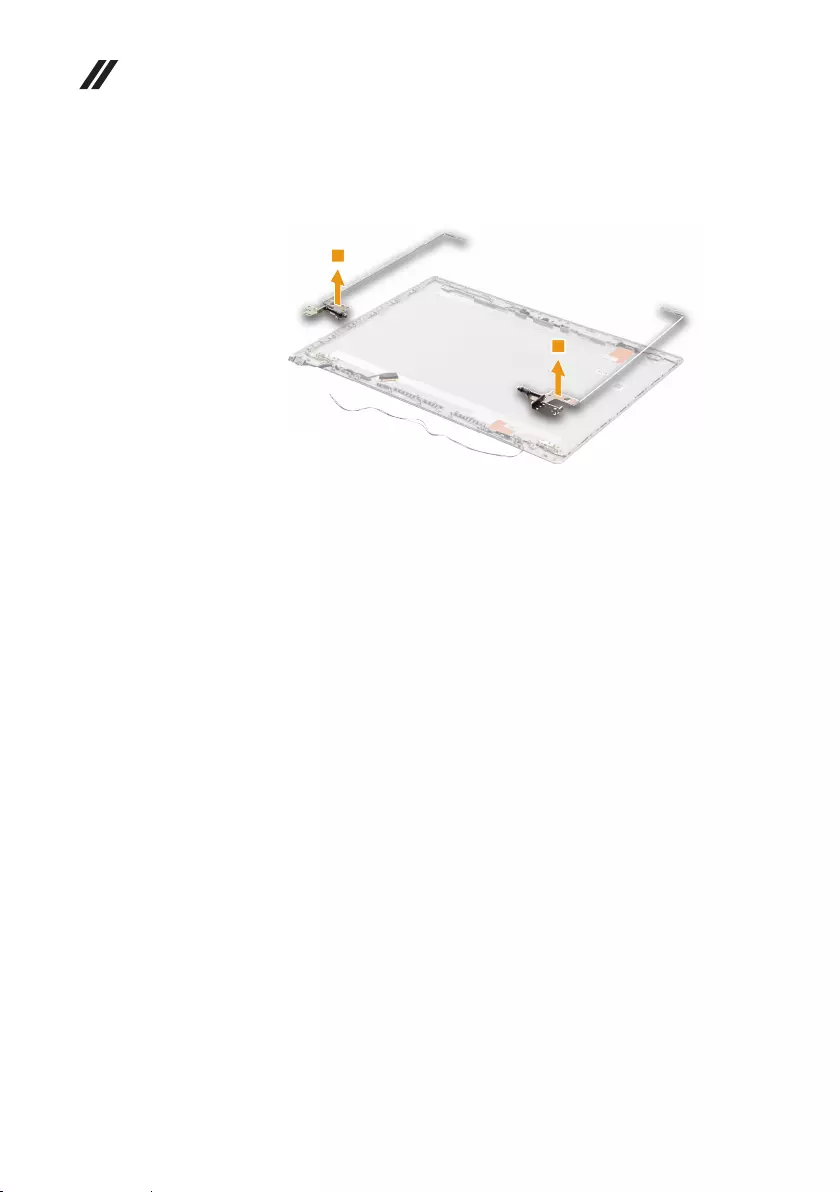
58
Lenovo ideapad 330 Hardware Maintenance Manual
Figure 14. Removal steps of LCD hinges (continued)
Release the two hinges in the direction shown by arrows 2.
2
2
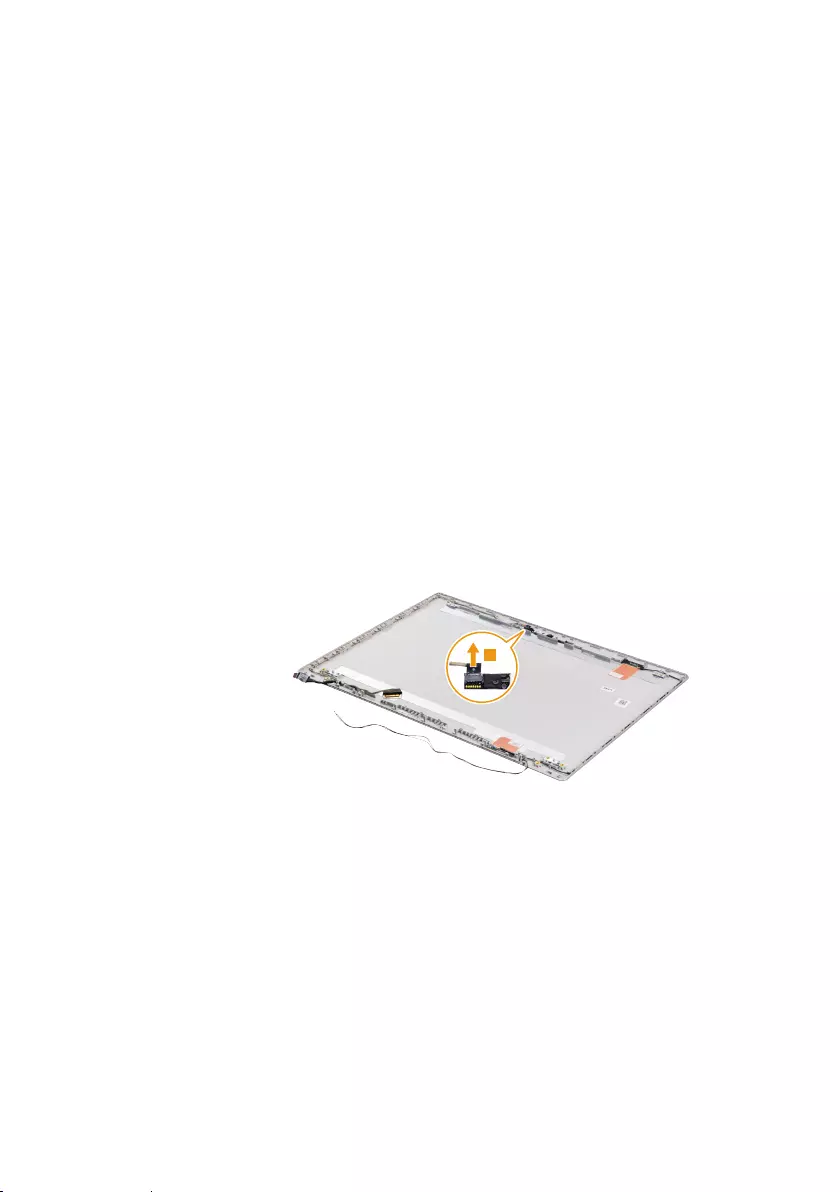
59
Lenovo ideapad 330
1150 Integrated camera and EDP cable
For access, remove these FRUs in order:
• “1010 Optical drive” on page 33
• “1020 Base cover” on page 34
• “1030 Battery pack” on page 36
• “1040 Hard disk drive” on page 37
• “1060 PCI Express Mini Card for wireless LAN” on page 41
• “1070 ODD board (Lenovo ideapad 330-15IGM/Lenovo ideapad 330-15ICN/
Lenovo ideapad 330-15ARR/Lenovo ideapad 330-15ARR Touch)” on page 43
• “1080 Fan and heat sink assembly” on page 44
• “1090 Speaker” on page 48
• “1100 RTC battery” on page 49
• “1110 Upper case” on page 50
• “1130 LCD unit” on page 55
• “1140 LCD hinges” on page 57
Figure 15. Removal steps of Integrated camera and EDP cable
Note: The integrated camera is stuck on the top center of the LCD cover.
Detach the connector in the direction shown by arrow 1.
1
When installing: Stick the integrated camera to the top center of the LCD
cover and adjust the placement of it to make sure the connector is attached
rmly.
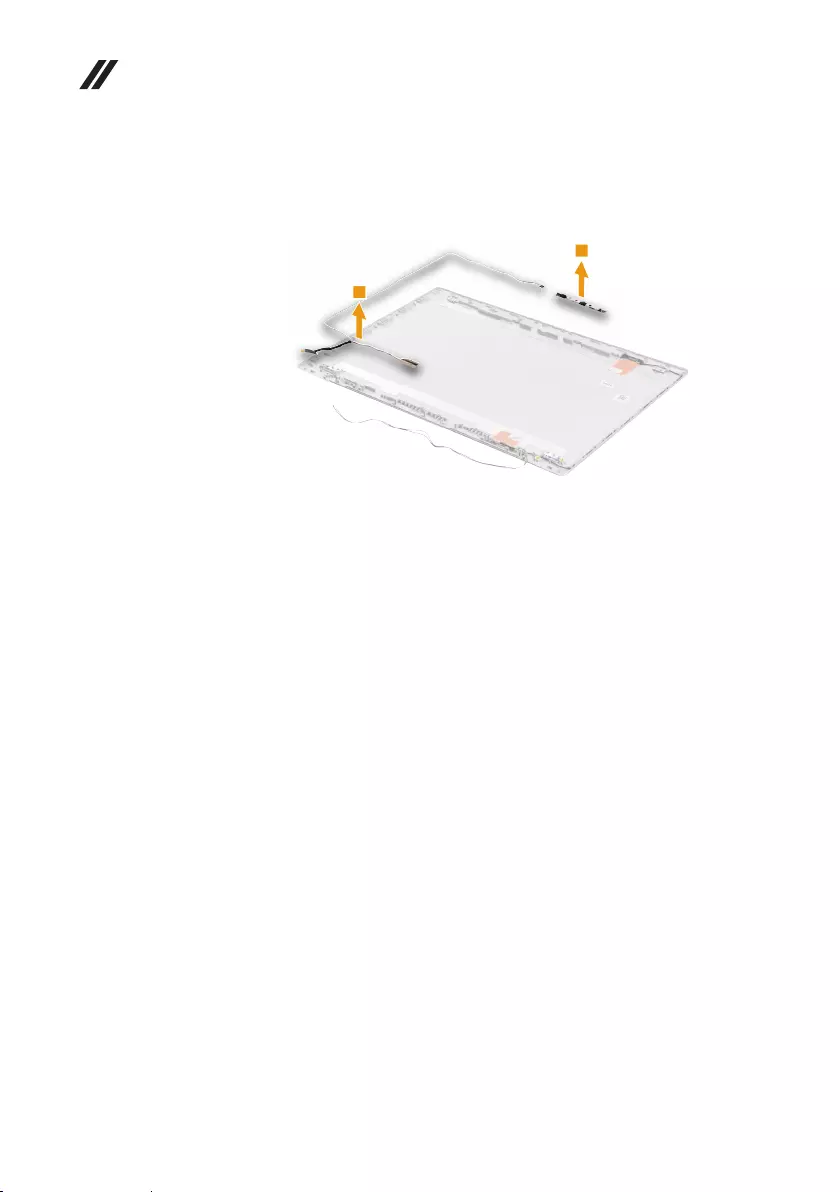
60
Lenovo ideapad 330 Hardware Maintenance Manual
Figure 15. Removal steps of Integrated camera and EDP cable (continued)
Remove the camera board and EDP cable in the direction shown by arrows 2
and 3.
2
3

61
Lenovo ideapad 330
Locations
Front and right-side view
1 Integrated camera
Note:The position of the camera indicator on select models may vary slightly.
Please refer to the actual product.
2 Built-in microphone
3 Computer display
4 Wireless LAN antennas
5 Ventilation slots
6 Touchpad
7 Optical drive (on select models)
8 Kensington mini security slot
9 Power button
1
2
3
4
4
9
6
5
7
8

62
Lenovo ideapad 330 Hardware Maintenance Manual
Bottom and left-side view
1 Speakers
2 Louvers
3 Power status indicator
Note: For the description of each indicator, see “Status indicators” on page 29.
4 Novo button
5 Memory card slot
6 Type-C port
7 Combo audio jack
8 USB ports
9 HDMI 1.4 port
j RJ-45 port
k Battery status indicator
Note: For the description of each indicator, see “Status indicators” on page 29.
L AC power adapter jack
Lenovo ideapad 330-15ICN/ideapad 330-15ARR/
ideapad 330-15ARR Touch
1
1
2
3
4
5
6
7
8
9
10
11
12
Lenovo ideapad 330-14IGM/Lenovo ideapad 330-15IGM
1
1
2
3
4
5
7
8
9
10
11
12
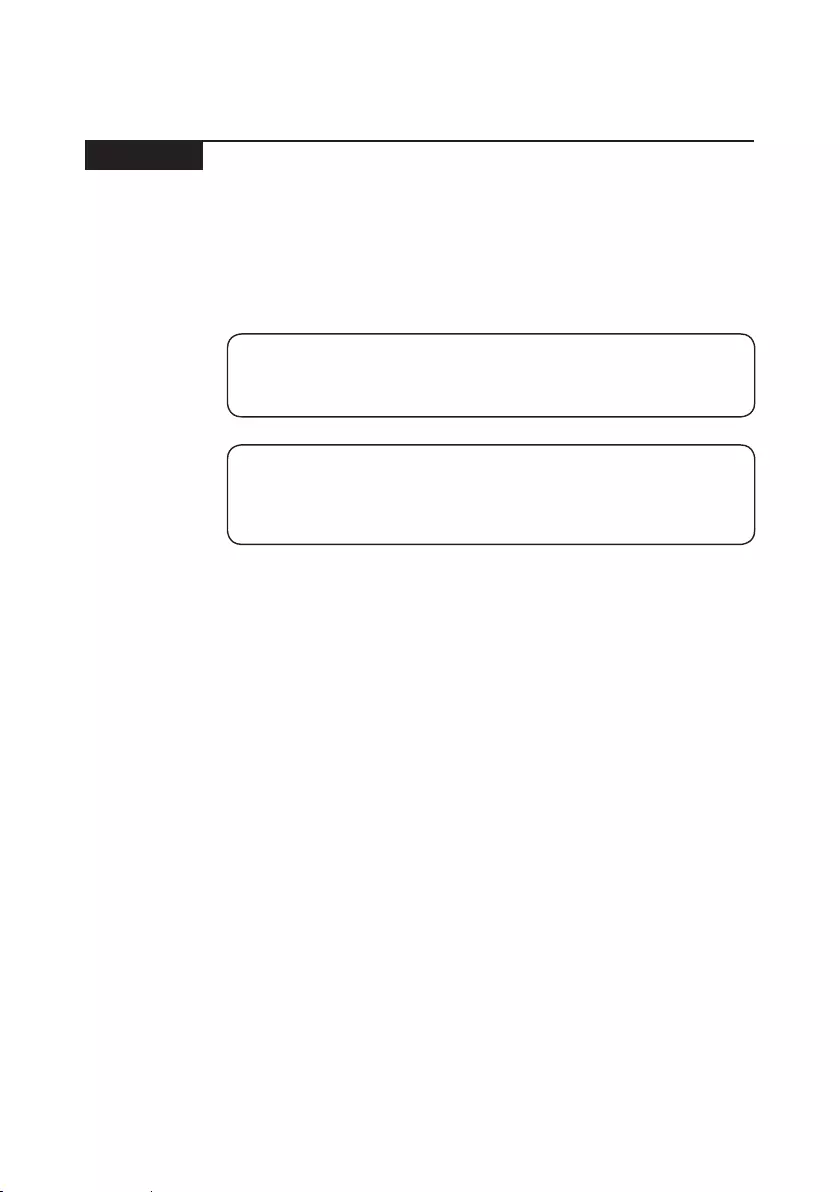
63
Lenovo ideapad 330
Parts list
This section presents the following service parts:
• “Overall” on page 64
• “LCD FRUs” on page 82
• “Miscellaneous parts” on page 85
• “AC adapters” on page 85
• “Screws” on page 86
Note:
Each FRU is available for all types or models, unless specic types or models are
specied.
Attention:
DonotattempttoreplaceanFRUonyourown.IfanFRUisdamaged,contact
aLenovoauthorizedservicerora marketingrepresentativeforreplacement
orrepair.Onlyqualiedtechnicianscaninspectorrepairthisproduct.

64
Lenovo ideapad 330 Hardware Maintenance Manual
Overall
Lenovo ideapad 330-14IGM
1
2
3
5
a
12
13
14
8
d
11
6
b
c
4
9

65
Lenovo ideapad 330
Lenovo ideapad 330-15IGM
1
2
3
5
a
12
13
14
8
d
11
6
4
b
7
9
c

66
Lenovo ideapad 330 Hardware Maintenance Manual
Lenovo ideapad 330-15ICN
1
2
3
5
12
13
14
8
d
11
6
b
7
10
9
c
4

67
Lenovo ideapad 330
Lenovo ideapad 330-15ARR
1
2
3
5
a
12
13
14
8
d
11
b
7
c
6
10
9
4
15

68
Lenovo ideapad 330 Hardware Maintenance Manual
Lenovo ideapad 330-15ARR Touch
1
2
3
5
a
12
13
14
8
d
11
b
7
c
6
10
9
4
15
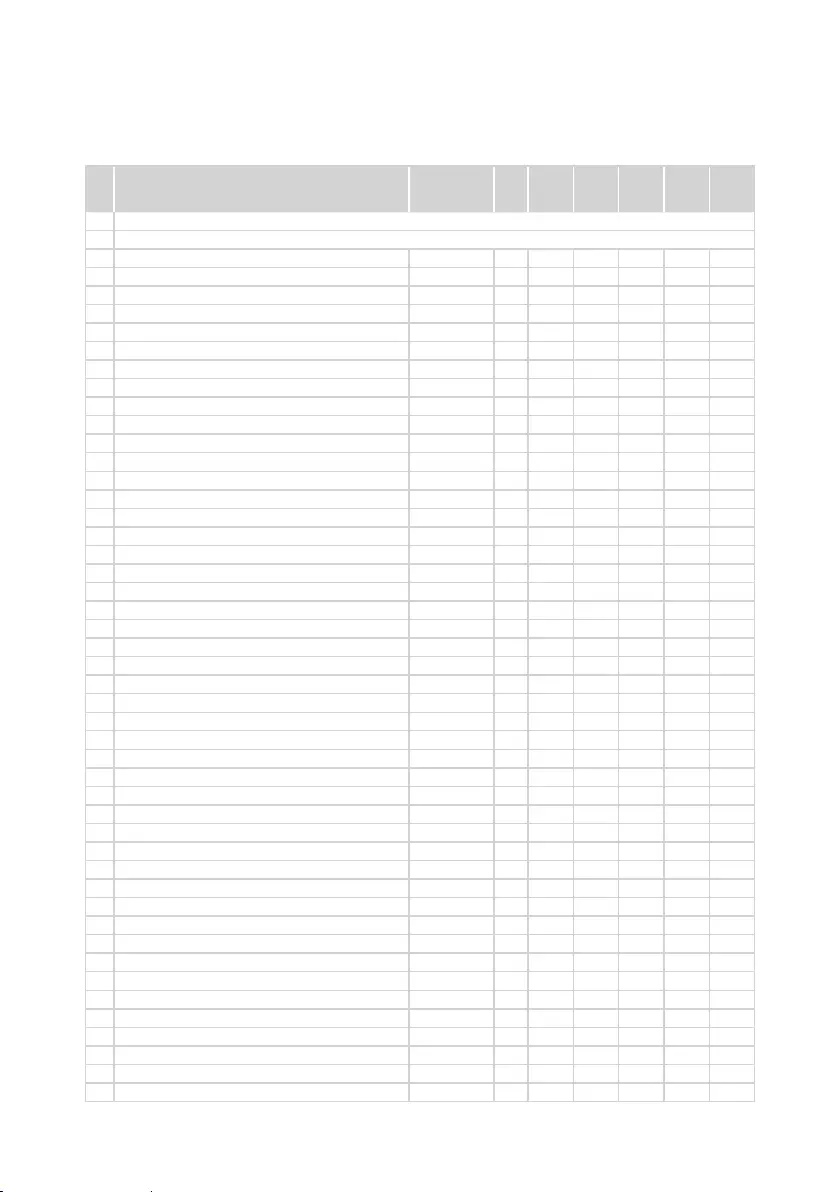
69
Lenovo ideapad 330
Table 5. Parts list—Overall
No. FRU FRU no.
CRU
ID.
330-
14IGM
330-
15IGM
330-
15ICN
330-
15ARR
330-
15ARR
Touch
a-d
See “Miscellaneous parts” on page 85.
1LCD unit (see “LCD FRUs” on page 82.)
2 UpCaseASM W/KB L81DA PG ENG
5CB0R13833
N●
2 UpCaseASM W/KB L81DA PG GRE
5CB0R13894
N●
2 UpCaseASM W/KB L81DA PG EURO ENG
5CB0R13847
N●
2 UpCaseASM W/KB L81DA PG KOR
5CB0R13855
N●
2 UpCaseASM W/KB L81DA PG TC
5CB0R13848
N●
2 UpCaseASM W/KB L81DA PG RUS
5CB0R13896
N●
2 UpCaseASM W/KB L81DA PG ARA
5CB0R13876
N●
2 UpCaseASM W/KB L81DA PG HBW
5CB0R13863
N●
2 UpCaseASM W/KB L81DA PG THAI
5CB0R13880
N●
2 UpCaseASM W/KB L81DA PG HIN
5CB0R13867
N●
2 UpCaseASM W/KB L81DA PG UKE
5CB0R13827
N●
2 UpCaseASM W/KB L81DA PG ITA
5CB0R13842
N●
2 UpCaseASM W/KB L81DA PG SPA
5CB0R13830
N●
2 UpCaseASM W/KB L81DA PG TUR
5CB0R13818
N●
2 UpCaseASM W/KB L81DA PG POR
5CB0R13895
N●
2 UpCaseASM W/KB L81DA PG LA SPA
5CB0R13824
N●
2 UpCaseASM W/KB L81DA PG FRA/ENG
5CB0R13860
N●
2 UpCaseASM W/KB L81DA PG NORDIC
5CB0R13816
N●
2 UpCaseASM W/KB L81DA PG FRA
5CB0R13899
N●
2 UpCaseASM W/KB L81DA PG GER
5CB0R13828
N●
2 UpCaseASM W/KB L81DA PG HUN
5CB0R13850
N●
2 UpCaseASM W/KB L81DA PG BEL
5CB0R13897
N●
2 UpCaseASM W/KB L81DA PG ILD
5CB0R13889
N●
2 UpCaseASM W/KB L81DA PG SLV
5CB0R13892
N●
2 UpCaseASM W/KB L81DA PG SWS
5CB0R13886
N●
2 UpCaseASM W/KB L81DA PG BUL
5CB0R13865
N●
2 UpCaseASM W/KB L81DA PG CZE/SLK
5CB0R13837
N●
2 UpCaseASM W/KB L81DA PG BRL
5CB0R13857
N●
2 UpCaseASM W/KB L81DA PG FRA/ARA
5CB0R13901
N●
2 UpCaseASM W/KB L81DA PG JPN
5CB0R13832
N●
2 UpCaseASM W/KB L81DA PG UKR
5CB0R13888
N●
2 UpCaseASM W/KB L81DA MG ENG
5CB0R13819
N●
2 UpCaseASM W/KB L81DA MG GRE
5CB0R13904
N●
2 UpCaseASM W/KB L81DA MG EURO ENG
5CB0R13852
N●
2 UpCaseASM W/KB L81DA MG KOR
5CB0R13874
N●
2 UpCaseASM W/KB L81DA MG TC
5CB0R13831
N●
2 UpCaseASM W/KB L81DA MG RUS
5CB0R13878
N●
2 UpCaseASM W/KB L81DA MG ARA
5CB0R13835
N●
2 UpCaseASM W/KB L81DA MG HBW
5CB0R13849
N●
2 UpCaseASM W/KB L81DA MG THAI
5CB0R13836
N●
2 UpCaseASM W/KB L81DA MG HIN
5CB0R13829
N●
2 UpCaseASM W/KB L81DA MG UKE
5CB0R13838
N●
2 UpCaseASM W/KB L81DA MG ITA
5CB0R13817
N●
2 UpCaseASM W/KB L81DA MG SPA
5CB0R13851
N●
2 UpCaseASM W/KB L81DA MG TUR
5CB0R13822
N●
2 UpCaseASM W/KB L81DA MG POR
5CB0R13882
N●
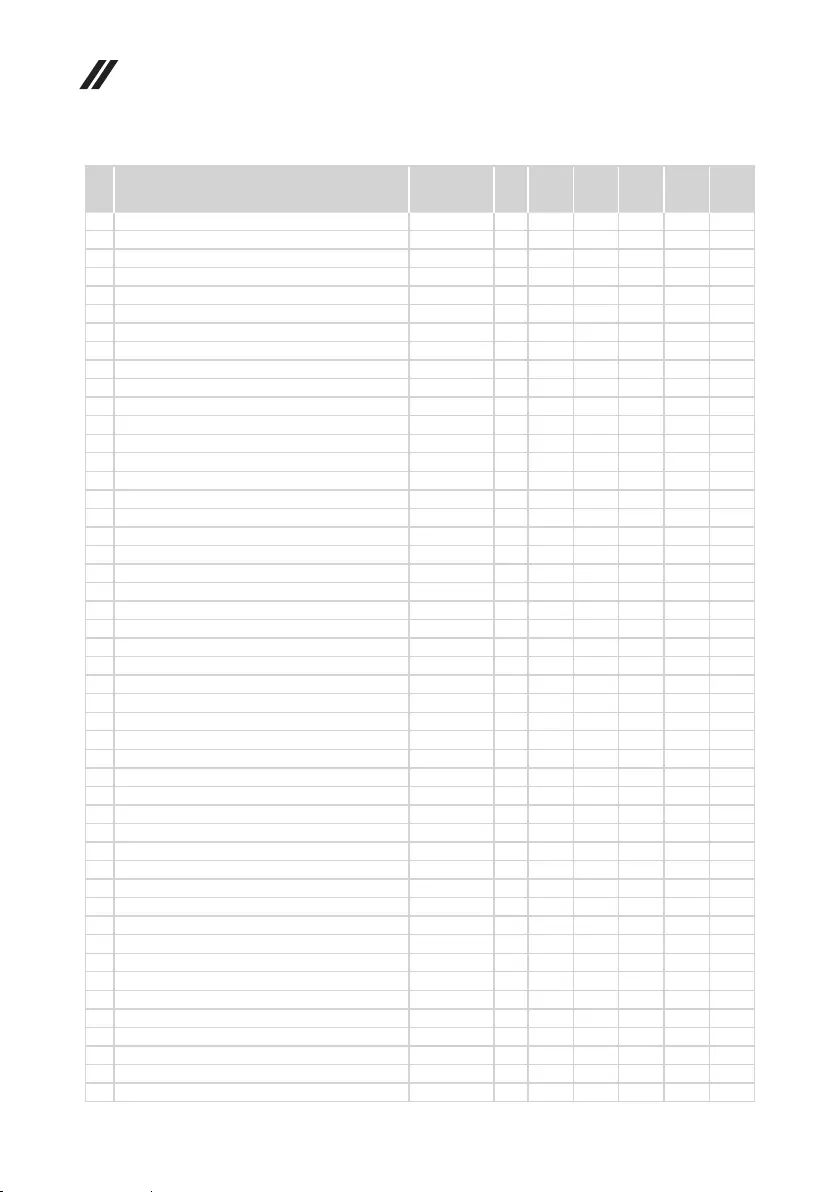
70
Lenovo ideapad 330 Hardware Maintenance Manual
Table 5. Parts list—Overall (continued)
No. FRU FRU no.
CRU
ID.
330-
14IGM
330-
15IGM
330-
15ICN
330-
15ARR
330-
15ARR
Touch
2 UpCaseASM W/KB L81DA MG LA SPA
5CB0R13823
N●
2 UpCaseASM W/KB L81DA MG FRA/ENG
5CB0R13825
N●
2 UpCaseASM W/KB L81DA MG NORDIC
5CB0R13813
N●
2 UpCaseASM W/KB L81DA MG FRA
5CB0R13872
N●
2 UpCaseASM W/KB L81DA MG GER
5CB0R13890
N●
2 UpCaseASM W/KB L81DA MG HUN
5CB0R13856
N●
2 UpCaseASM W/KB L81DA MG BEL
5CB0R13843
N●
2 UpCaseASM W/KB L81DA MG ILD
5CB0R13866
N●
2 UpCaseASM W/KB L81DA MG SLV
5CB0R13845
N●
2 UpCaseASM W/KB L81DA MG SWS
5CB0R13858
N●
2 UpCaseASM W/KB L81DA MG BUL
5CB0R13875
N●
2 UpCaseASM W/KB L81DA MG CZE/SLK
5CB0R13861
N●
2 UpCaseASM W/KB L81DA MG BRL
5CB0R13859
N●
2 UpCaseASM W/KB L81DA MG FRA/ARA
5CB0R13820
N●
2 UpCaseASM W/KB L81DA MG JPN
5CB0R13902
N●
2 UpCaseASM W/KB L81DA MG UKR
5CB0R13839
N●
2 UpCaseASM W/KB L81DA LBU ENG
5CB0R13873
N●
2 UpCaseASM W/KB L81DA LBU GRE
5CB0R13900
N●
2 UpCaseASM W/KB L81DA LBU EUROENG
5CB0R13891
N●
2 UpCaseASM W/KB L81DA LBU KOR
5CB0R13868
N●
2 UpCaseASM W/KB L81DA LBU TC
5CB0R13893
N●
2 UpCaseASM W/KB L81DA LBU RUS
5CB0R13834
N●
2 UpCaseASM W/KB L81DA LBU ARA
5CB0R13870
N●
2 UpCaseASM W/KB L81DA LBU HBW
5CB0R13905
N●
2 UpCaseASM W/KB L81DA LBU THAI
5CB0R13862
N●
2 UpCaseASM W/KB L81DA LBU HIN
5CB0R13877
N●
2 UpCaseASM W/KB L81DA LBU UKE
5CB0R13871
N●
2 UpCaseASM W/KB L81DA LBU ITA
5CB0R13815
N●
2 UpCaseASM W/KB L81DA LBU SPA
5CB0R13840
N●
2 UpCaseASM W/KB L81DA LBU TUR
5CB0R13821
N●
2 UpCaseASM W/KB L81DA LBU POR
5CB0R13885
N●
2 UpCaseASM W/KB L81DA LBU LA SPA
5CB0R13826
N●
2 UpCaseASM W/KB L81DA LBU FRA/ENG
5CB0R13846
N●
2 UpCaseASM W/KB L81DA LBU NORDIC
5CB0R13903
N●
2 UpCaseASM W/KB L81DA LBU FRA
5CB0R13841
N●
2 UpCaseASM W/KB L81DA LBU GER
5CB0R13844
N●
2 UpCaseASM W/KB L81DA LBU HUN
5CB0R13869
N●
2 UpCaseASM W/KB L81DA LBU BEL
5CB0R13884
N●
2 UpCaseASM W/KB L81DA LBU ILD
5CB0R13864
N●
2 UpCaseASM W/KB L81DA LBU SLV
5CB0R13887
N●
2 UpCaseASM W/KB L81DA LBU SWS
5CB0R13853
N●
2 UpCaseASM W/KB L81DA LBU BUL
5CB0R13854
N●
2 UpCaseASM W/KB L81DA LBU CZE/SLK
5CB0R13814
N●
2 UpCaseASM W/KB L81DA LBU BRL
5CB0R13883
N●
2 UpCaseASM W/KB L81DA LBU FRA/ARA
5CB0R13879
N●
2 UpCaseASM W/KB L81DA LBU JPN
5CB0R13881
N●
2 UpCaseASM W/KB L81DA LBU UKR
5CB0R13898
N●
2 UpCaseASM W/KB L81D0 IG ENG
5CB0R40359
N●
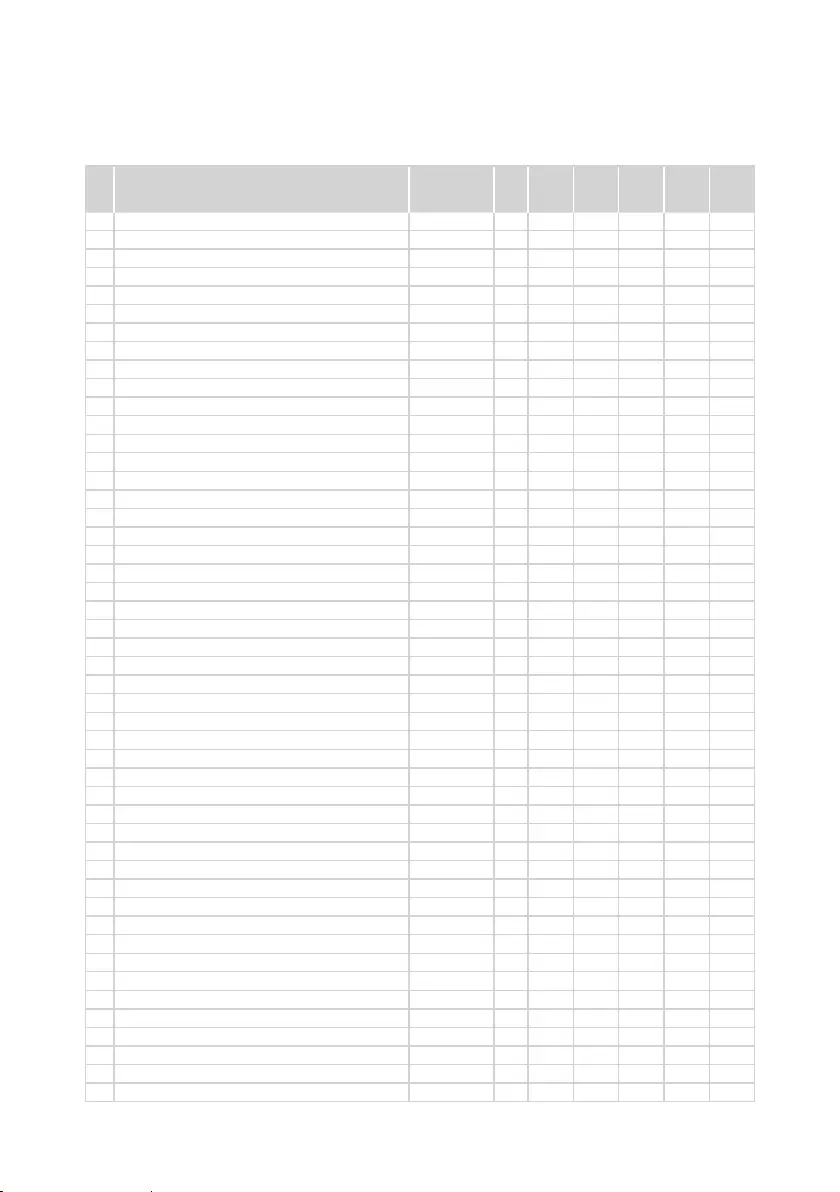
71
Lenovo ideapad 330
Table 5. Parts list—Overall (continued)
No. FRU FRU no.
CRU
ID.
330-
14IGM
330-
15IGM
330-
15ICN
330-
15ARR
330-
15ARR
Touch
2 UpCaseASM W/KB L81D0 IG UKE
5CB0R40366
N●
2 UpCaseASM W/KB L81D0 IG ITA
5CB0R40343
N●
2 UpCaseASM W/KB L81D0 IG SPA
5CB0R40367
N●
2 UpCaseASM W/KB L81D0 IG TUR
5CB0R40369
N●
2 UpCaseASM W/KB L81D0 IG THAI
5CB0R40344
N●
2 UpCaseASM W/KB L81D0 IG POR
5CB0R40371
N●
2 UpCaseASM W/KB L81D0 IG LASPA
5CB0R40345
N●
2 UpCaseASM W/KB L81D0 IG FRA/ENG
5CB0R40354
N●
2 UpCaseASM W/KB L81D0 IG KOR
5CB0R40347
N●
2 UpCaseASM W/KB L81D0 IG TC
5CB0R40357
N●
2 UpCaseASM W/KB L81D0 IG RUS
5CB0R40358
N●
2 UpCaseASM W/KB L81D0 IG FRA
5CB0R40353
N●
2 UpCaseASM W/KB L81D0 IG GER
5CB0R40348
N●
2 UpCaseASM W/KB L81D0 IG ARA
5CB0R40373
N●
2 UpCaseASM W/KB L81D0 IG BRL
5CB0R40361
N●
2 UpCaseASM W/KB L81D0 IG JAPAN
5CB0R40350
N●
2 UpCaseASM W/KB L81D0 IG GRE
5CB0R40363
N●
2 UpCaseASM W/KB L81D0 IG HBW
5CB0R40351
N●
2 UpCaseASM W/KB L81D0 IG HUN
5CB0R40364
N●
2 UpCaseASM W/KB L81D0 IG NORDIC
5CB0R40362
N●
2 UpCaseASM W/KB L81D0 IG BEL
5CB0R40349
N●
2 UpCaseASM W/KB L81D0 IG ILD
5CB0R40360
N●
2 UpCaseASM W/KB L81D0 IG SLV
5CB0R40356
N●
2 UpCaseASM W/KB L81D0 IG SWS
5CB0R40365
N●
2 UpCaseASM W/KB L81D0 IG EUROENG
5CB0R40355
N●
2 UpCaseASM W/KB L81D0 IG CZE/SLK
5CB0R40372
N●
2 UpCaseASM W/KB L81D0 IG BUL
5CB0R40352
N●
2 UpCaseASM W/KB L81D0 IG HIN
5CB0R40370
N●
2 UpCaseASM W/KB L81D0 IG FRA/ARA
5CB0R40368
N●
2 UpCaseASM W/KB L81D0 IG UKR
5CB0R40346
N●
2 UpCaseASM W/KB L81DC WH ENG
5CB0R16732
N●
2 UpCaseASM W/KB L81DC WH GRE
5CB0R16693
N●
2 UpCaseASM W/KB L81DC WH EURO ENG
5CB0R16547
N●
2 UpCaseASM W/KB L81DC WH KOR
5CB0R16637
N●
2 UpCaseASM W/KB L81DC WH TC
5CB0R16530
N●
2 UpCaseASM W/KB L81DC WH RUS
5CB0R16529
N●
2 UpCaseASM W/KB L81DC WH ARA
5CB0R16543
N●
2 UpCaseASM W/KB L81DC WH HBW
5CB0R16629
N●
2 UpCaseASM W/KB L81DC WH THAI
5CB0R16643
N●
2 UpCaseASM W/KB L81DC WH HIN
5CB0R16606
N●
2 UpCaseASM W/KB L81DC WH UKE
5CB0R16581
N●
2 UpCaseASM W/KB L81DC WH ITA
5CB0R16687
N●
2 UpCaseASM W/KB L81DC WH SPA
5CB0R16657
N●
2 UpCaseASM W/KB L81DC WH TUR
5CB0R16634
N●
2 UpCaseASM W/KB L81DC WH POR
5CB0R16616
N●
2 UpCaseASM W/KB L81DC WH LA SPA
5CB0R16591
N●
2 UpCaseASM W/KB L81DC WH FRA/ENG
5CB0R16667
N●
2 UpCaseASM W/KB L81DC WH NORDIC
5CB0R16588
N●
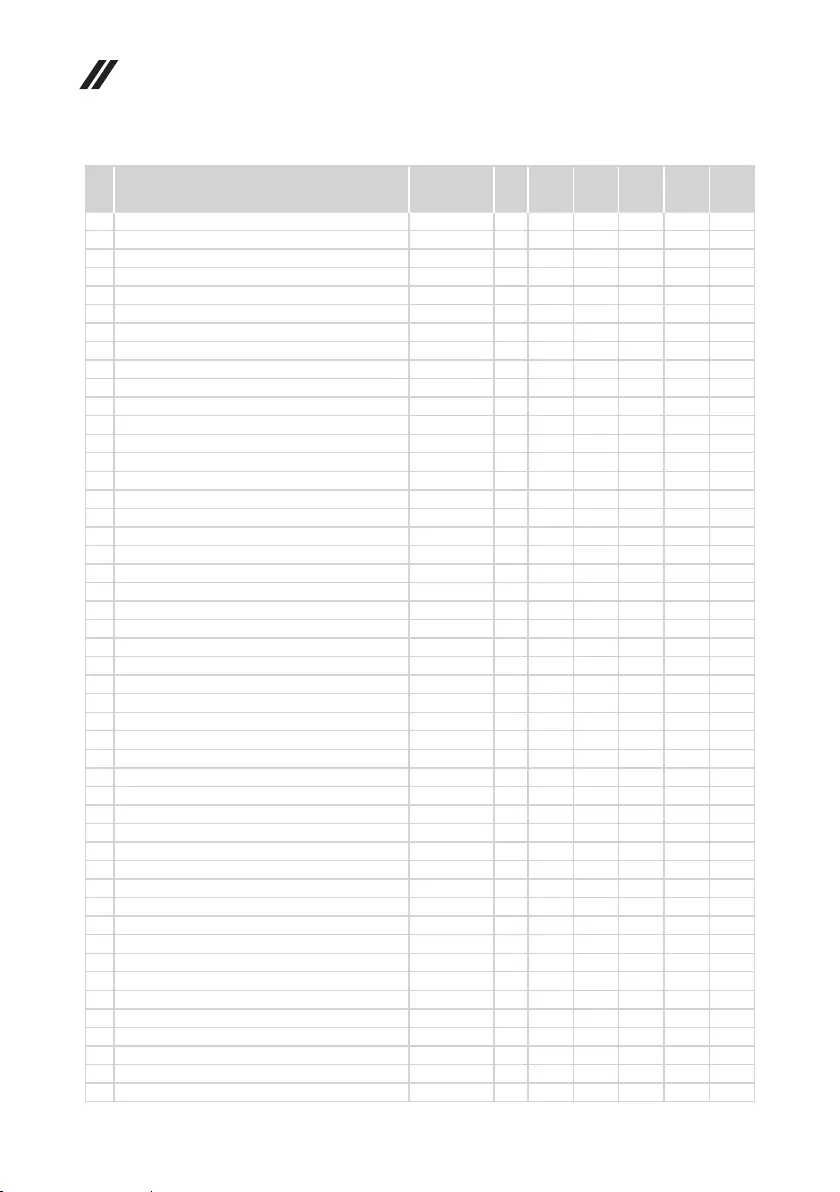
72
Lenovo ideapad 330 Hardware Maintenance Manual
Table 5. Parts list—Overall (continued)
No. FRU FRU no.
CRU
ID.
330-
14IGM
330-
15IGM
330-
15ICN
330-
15ARR
330-
15ARR
Touch
2 UpCaseASM W/KB L81DC WH FRA
5CB0R16648
N●
2 UpCaseASM W/KB L81DC WH GER
5CB0R16574
N●
2 UpCaseASM W/KB L81DC WH HUN
5CB0R16516
N●
2 UpCaseASM W/KB L81DC WH BEL
5CB0R16676
N●
2 UpCaseASM W/KB L81DC WH ILD
5CB0R16617
N●
2 UpCaseASM W/KB L81DC WH SLV
5CB0R16652
N●
2 UpCaseASM W/KB L81DC WH SWS
5CB0R16706
N●
2 UpCaseASM W/KB L81DC WH BUL
5CB0R16626
N●
2 UpCaseASM W/KB L81DC WH CZE/SLK
5CB0R16660
N●
2 UpCaseASM W/KB L81DC WH BRL
5CB0R16712
N●
2 UpCaseASM W/KB L81DC WH FRA/ARA
5CB0R16718
N●
2 UpCaseASM W/KB L81DC WH JPN
5CB0R16669
N●
2 UpCaseASM W/KB L81DC WH UKR
5CB0R16710
N●
2 UpCaseASM W/KB L81DC PG ENG
5CB0R16703
N●
2 UpCaseASM W/KB L81DC PG GRE
5CB0R16644
N●
2 UpCaseASM W/KB L81DC PG EURO ENG
5CB0R16651
N●
2 UpCaseASM W/KB L81DC PG KOR
5CB0R16690
N●
2 UpCaseASM W/KB L81DC PG TC
5CB0R16518
N●
2 UpCaseASM W/KB L81DC PG RUS
5CB0R16655
N●
2 UpCaseASM W/KB L81DC PG ARA
5CB0R16531
N●
2 UpCaseASM W/KB L81DC PG HBW
5CB0R16665
N●
2 UpCaseASM W/KB L81DC PG THAI
5CB0R16609
N●
2 UpCaseASM W/KB L81DC PG HIN
5CB0R16556
N●
2 UpCaseASM W/KB L81DC PG UKE
5CB0R16565
N●
2 UpCaseASM W/KB L81DC PG ITA
5CB0R16513
N●
2 UpCaseASM W/KB L81DC PG SPA
5CB0R16661
N●
2 UpCaseASM W/KB L81DC PG TUR
5CB0R16631
N●
2 UpCaseASM W/KB L81DC PG POR
5CB0R16662
N●
2 UpCaseASM W/KB L81DC PG LA SPA
5CB0R16659
N●
2 UpCaseASM W/KB L81DC PG FRA/ENG
5CB0R16550
N●
2 UpCaseASM W/KB L81DC PG NORDIC
5CB0R16679
N●
2 UpCaseASM W/KB L81DC PG FRA
5CB0R16645
N●
2 UpCaseASM W/KB L81DC PG GER
5CB0R16524
N●
2 UpCaseASM W/KB L81DC PG HUN
5CB0R16507
N●
2 UpCaseASM W/KB L81DC PG BEL
5CB0R16576
N●
2 UpCaseASM W/KB L81DC PG ILD
5CB0R16555
N●
2 UpCaseASM W/KB L81DC PG SLV
5CB0R16649
N●
2 UpCaseASM W/KB L81DC PG SWS
5CB0R16578
N●
2 UpCaseASM W/KB L81DC PG BUL
5CB0R16520
N●
2 UpCaseASM W/KB L81DC PG CZE/SLK
5CB0R16674
N●
2 UpCaseASM W/KB L81DC PG BRL
5CB0R16523
N●
2 UpCaseASM W/KB L81DC PG FRA/ARA
5CB0R16575
N●
2 UpCaseASM W/KB L81DC PG JPN
5CB0R16642
N●
2 UpCaseASM W/KB L81DC PG UKR
5CB0R16595
N●
2 UpCaseASM W/KB L81DC IG ENG
5CB0R16726
N●
2 UpCaseASM W/KB L81DC IG GRE
5CB0R16722
N●
2 UpCaseASM W/KB L81DC IG EURO ENG
5CB0R16716
N●
2 UpCaseASM W/KB L81DC IG KOR
5CB0R16567
N●
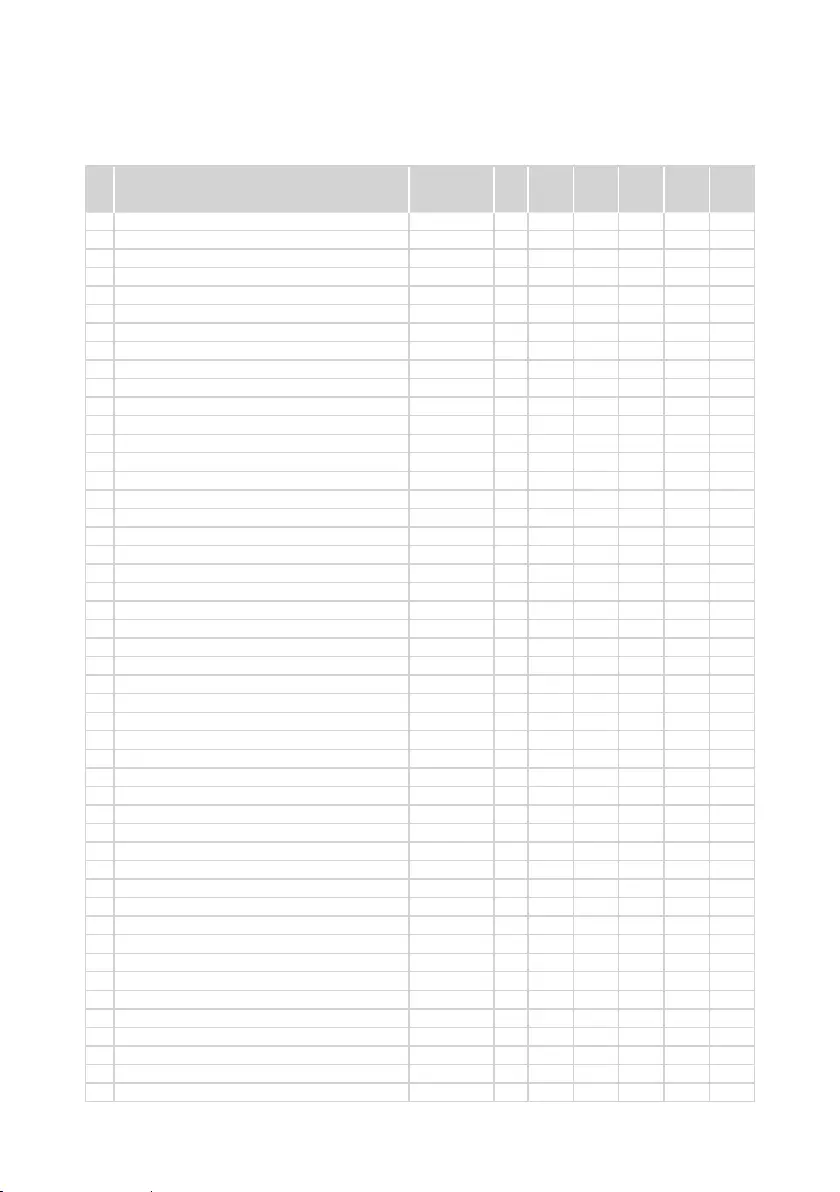
73
Lenovo ideapad 330
Table 5. Parts list—Overall (continued)
No. FRU FRU no.
CRU
ID.
330-
14IGM
330-
15IGM
330-
15ICN
330-
15ARR
330-
15ARR
Touch
2 UpCaseASM W/KB L81DC IG TC
5CB0R16704
N●
2 UpCaseASM W/KB L81DC IG RUS
5CB0R16685
N●
2 UpCaseASM W/KB L81DC IG ARA
5CB0R16590
N●
2 UpCaseASM W/KB L81DC IG HBW
5CB0R16545
N●
2 UpCaseASM W/KB L81DC IG THAI
5CB0R16713
N●
2 UpCaseASM W/KB L81DC IG HIN
5CB0R16535
N●
2 UpCaseASM W/KB L81DC IG UKE
5CB0R16723
N●
2 UpCaseASM W/KB L81DC IG ITA
5CB0R16677
N●
2 UpCaseASM W/KB L81DC IG SPA
5CB0R16509
N●
2 UpCaseASM W/KB L81DC IG TUR
5CB0R16670
N●
2 UpCaseASM W/KB L81DC IG POR
5CB0R16627
N●
2 UpCaseASM W/KB L81DC IG LA SPA
5CB0R16600
N●
2 UpCaseASM W/KB L81DC IG FRA/ENG
5CB0R16587
N●
2 UpCaseASM W/KB L81DC IG NORDIC
5CB0R16697
N●
2 UpCaseASM W/KB L81DC IG FRA
5CB0R16729
N●
2 UpCaseASM W/KB L81DC IG GER
5CB0R16692
N●
2 UpCaseASM W/KB L81DC IG HUN
5CB0R16678
N●
2 UpCaseASM W/KB L81DC IG BEL
5CB0R16582
N●
2 UpCaseASM W/KB L81DC IG ILD
5CB0R16512
N●
2 UpCaseASM W/KB L81DC IG SLV
5CB0R16709
N●
2 UpCaseASM W/KB L81DC IG SWS
5CB0R16623
N●
2 UpCaseASM W/KB L81DC IG BUL
5CB0R16734
N●
2 UpCaseASM W/KB L81DC IG CZE/SLK
5CB0R16658
N●
2 UpCaseASM W/KB L81DC IG BRL
5CB0R16510
N●
2 UpCaseASM W/KB L81DC IG FRA/ARA
5CB0R16624
N●
2 UpCaseASM W/KB L81DC IG JPN
5CB0R16541
N●
2 UpCaseASM W/KB L81DC IG UKR
5CB0R16639
N●
2 UpCaseASM W/KB L81DC LBU ENG
5CB0R16728
N●
2 UpCaseASM W/KB L81DC LBU GRE
5CB0R16688
N●
2 UpCaseASM W/KB L81DC LBU EUROENG
5CB0R16646
N●
2 UpCaseASM W/KB L81DC LBU KOR
5CB0R16618
N●
2 UpCaseASM W/KB L81DC LBU TC
5CB0R16694
N●
2 UpCaseASM W/KB L81DC LBU RUS
5CB0R16620
N●
2 UpCaseASM W/KB L81DC LBU ARA
5CB0R16612
N●
2 UpCaseASM W/KB L81DC LBU HBW
5CB0R16721
N●
2 UpCaseASM W/KB L81DC LBU THAI
5CB0R16607
N●
2 UpCaseASM W/KB L81DC LBU HIN
5CB0R16700
N●
2 UpCaseASM W/KB L81DC LBU UKE
5CB0R16539
N●
2 UpCaseASM W/KB L81DC LBU ITA
5CB0R16511
N●
2 UpCaseASM W/KB L81DC LBU SPA
5CB0R16563
N●
2 UpCaseASM W/KB L81DC LBU TUR
5CB0R16701
N●
2 UpCaseASM W/KB L81DC LBU POR
5CB0R16635
N●
2 UpCaseASM W/KB L81DC LBU LA SPA
5CB0R16597
N●
2 UpCaseASM W/KB L81DC LBU FRA/ENG
5CB0R16672
N●
2 UpCaseASM W/KB L81DC LBU NORDIC
5CB0R16640
N●
2 UpCaseASM W/KB L81DC LBU FRA
5CB0R16717
N●
2 UpCaseASM W/KB L81DC LBU GER
5CB0R16656
N●
2 UpCaseASM W/KB L81DC LBU HUN
5CB0R16653
N●
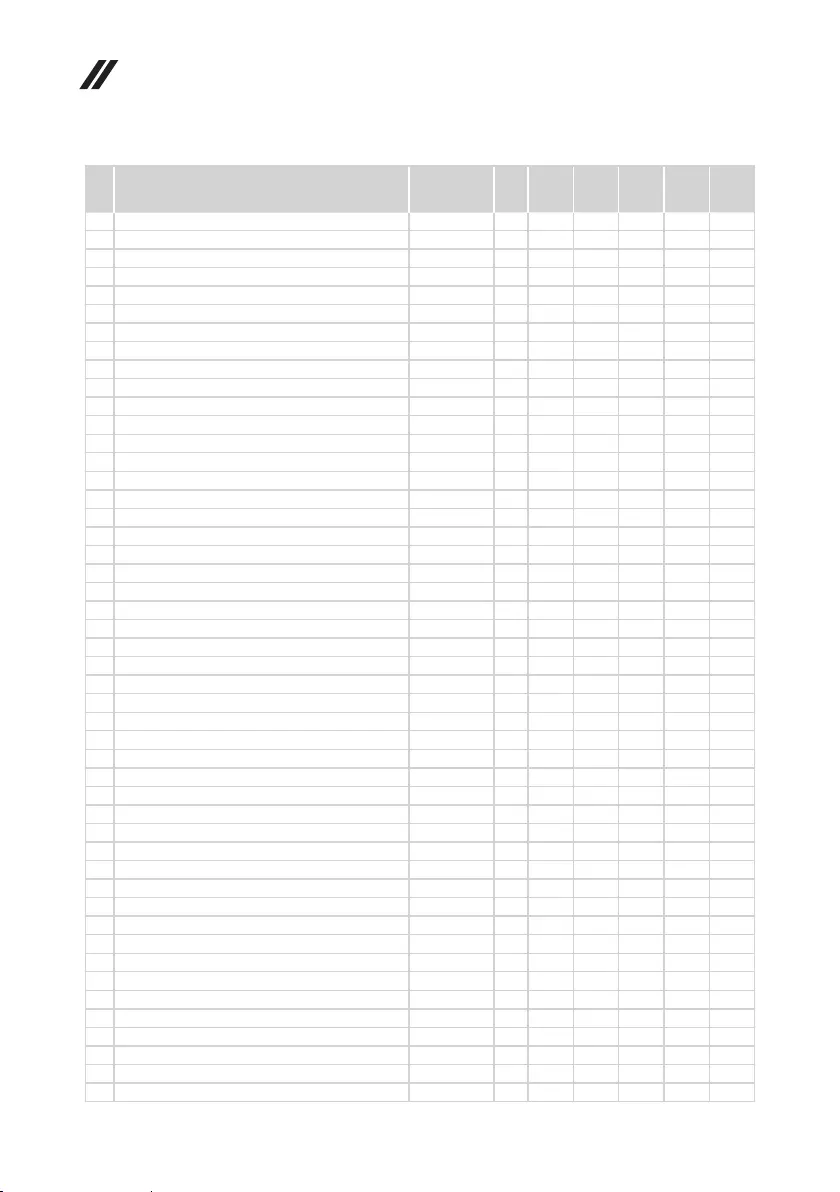
74
Lenovo ideapad 330 Hardware Maintenance Manual
Table 5. Parts list—Overall (continued)
No. FRU FRU no.
CRU
ID.
330-
14IGM
330-
15IGM
330-
15ICN
330-
15ARR
330-
15ARR
Touch
2 UpCaseASM W/KB L81DC LBU BEL
5CB0R16727
N●
2 UpCaseASM W/KB L81DC LBU ILD
5CB0R16564
N●
2 UpCaseASM W/KB L81DC LBU SLV
5CB0R16628
N●
2 UpCaseASM W/KB L81DC LBU SWS
5CB0R16619
N●
2 UpCaseASM W/KB L81DC LBU BUL
5CB0R16577
N●
2 UpCaseASM W/KB L81DC LBU CZE/SLK
5CB0R16534
N●
2 UpCaseASM W/KB L81DC LBU BRL
5CB0R16569
N●
2 UpCaseASM W/KB L81DC LBU FRA/ARA
5CB0R16593
N●
2 UpCaseASM W/KB L81DC LBU JPN
5CB0R16521
N●
2 UpCaseASM W/KB L81DC LBU UKR
5CB0R16615
N●
2 UpCaseASM W/KB L81DC CHCO ENG
5CB0R16696
N●
2 UpCaseASM W/KB L81DC CHCO GRE
5CB0R16614
N●
2
UpCaseASM W/KB L81DC CHCO EUROENG
5CB0R16705
N●
2 UpCaseASM W/KB L81DC CHCO KOR
5CB0R16537
N●
2 UpCaseASM W/KB L81DC CHCO TC
5CB0R16604
N●
2 UpCaseASM W/KB L81DC CHCO RUS
5CB0R16560
N●
2 UpCaseASM W/KB L81DC CHCO ARA
5CB0R16558
N●
2 UpCaseASM W/KB L81DC CHCO HBW
5CB0R16647
N●
2 UpCaseASM W/KB L81DC CHCO THAI
5CB0R16605
N●
2 UpCaseASM W/KB L81DC CHCO HIN
5CB0R16514
N●
2 UpCaseASM W/KB L81DC CHCO UKE
5CB0R16711
N●
2 UpCaseASM W/KB L81DC CHCO ITA
5CB0R16601
N●
2 UpCaseASM W/KB L81DC CHCO SPA
5CB0R16622
N●
2 UpCaseASM W/KB L81DC CHCO TUR
5CB0R16504
N●
2 UpCaseASM W/KB L81DC CHCO POR
5CB0R16668
N●
2 UpCaseASM W/KB L81DC CHCO LA SPA
5CB0R16519
N●
2 UpCaseASM W/KB L81DC CHCO FRA/ENG
5CB0R16625
N●
2 UpCaseASM W/KB L81DC CHCO NORDIC
5CB0R16570
N●
2 UpCaseASM W/KB L81DC CHCO FRA
5CB0R16666
N●
2 UpCaseASM W/KB L81DC CHCO GER
5CB0R16546
N●
2 UpCaseASM W/KB L81DC CHCO HUN
5CB0R16675
N●
2 UpCaseASM W/KB L81DC CHCO BEL
5CB0R16561
N●
2 UpCaseASM W/KB L81DC CHCO ILD
5CB0R16633
N●
2 UpCaseASM W/KB L81DC CHCO SLV
5CB0R16551
N●
2 UpCaseASM W/KB L81DC CHCO SWS
5CB0R16583
N●
2 UpCaseASM W/KB L81DC CHCO BUL
5CB0R16572
N●
2 UpCaseASM W/KB L81DC CHCO CZE/SLK
5CB0R16538
N●
2 UpCaseASM W/KB L81DC CHCO BRL
5CB0R16720
N●
2 UpCaseASM W/KB L81DC CHCO FRA/ARA
5CB0R16557
N●
2 UpCaseASM W/KB L81DC CHCO JPN
5CB0R16632
N●
2 UpCaseASM W/KB L81DC CHCO UKR
5CB0R16542
N●
2 UpCaseASM W/KB L81EY WH ENG
5CB0R26546
N●●●
2 UpCaseASM W/KB L81EY WH GRE
5CB0R26510
N● ●
2 UpCaseASM W/KB L81EY WH EURO ENG
5CB0R26491
N● ●
2 UpCaseASM W/KB L81EY WH KOR
5CB0R26436
N● ●
2 UpCaseASM W/KB L81EY WH TC
5CB0R26401
N● ●
2 UpCaseASM W/KB L81EY WH RUS
5CB0R26460
N● ●
2 UpCaseASM W/KB L81EY WH ARA
5CB0R26414
N● ●
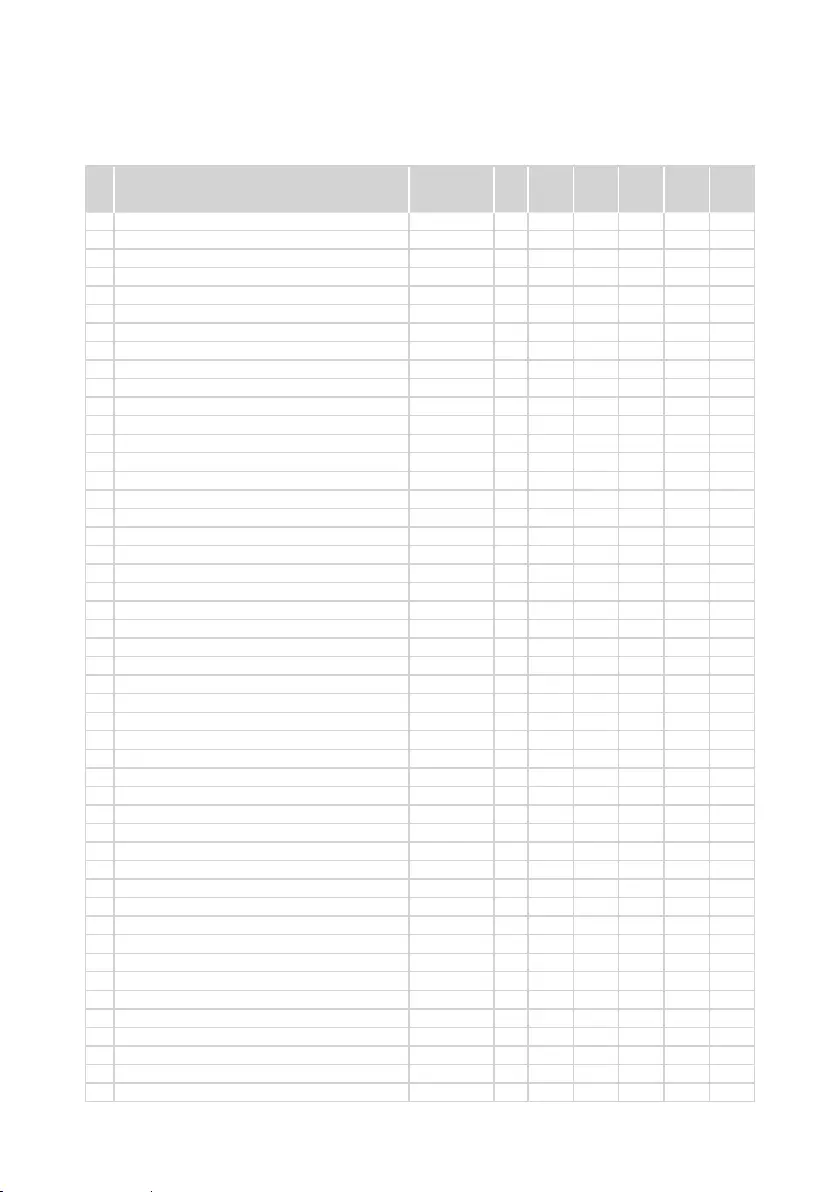
75
Lenovo ideapad 330
Table 5. Parts list—Overall (continued)
No. FRU FRU no.
CRU
ID.
330-
14IGM
330-
15IGM
330-
15ICN
330-
15ARR
330-
15ARR
Touch
2 UpCaseASM W/KB L81EY WH HBW
5CB0R26511
N● ●
2 UpCaseASM W/KB L81EY WH THAI
5CB0R26424
N● ●
2 UpCaseASM W/KB L81EY WH HIN
5CB0R26494
N● ●
2 UpCaseASM W/KB L81EY WH UKE
5CB0R26438
N● ●
2 UpCaseASM W/KB L81EY WH ITA
5CB0R26408
N● ●
2 UpCaseASM W/KB L81EY WH SPA
5CB0R26495
N●●●
2 UpCaseASM W/KB L81EY WH TUR
5CB0R26521
N● ●
2 UpCaseASM W/KB L81EY WH POR
5CB0R26434
N● ●
2 UpCaseASM W/KB L81EY WH LA SPA
5CB0R26530
N● ●
2 UpCaseASM W/KB L81EY WH FRA/ENG
5CB0R26391
N●●●
2 UpCaseASM W/KB L81EY WH NORDIC
5CB0R26396
N● ●
2 UpCaseASM W/KB L81EY WH FRA
5CB0R26464
N● ●
2 UpCaseASM W/KB L81EY WH GER
5CB0R26454
N● ●
2 UpCaseASM W/KB L81EY WH HUN
5CB0R26485
N● ●
2 UpCaseASM W/KB L81EY WH BEL
5CB0R26393
N● ●
2 UpCaseASM W/KB L81EY WH ILD
5CB0R26483
N● ●
2 UpCaseASM W/KB L81EY WH SLV
5CB0R26516
N● ●
2 UpCaseASM W/KB L81EY WH SWS
5CB0R26531
N● ●
2 UpCaseASM W/KB L81EY WH BUL
5CB0R26542
N● ●
2 UpCaseASM W/KB L81EY WH CZE/SLK
5CB0R26481
N● ●
2 UpCaseASM W/KB L81EY WH BRL
5CB0R26428
N● ●
2 UpCaseASM W/KB L81EY WH FRA/ARA
5CB0R26469
N● ●
2 UpCaseASM W/KB L81EY WH UKR
5CB0R26439
N● ●
2 UpCaseASM W/KB L81EY PG ENG
5CB0R26496
N●●●
2 UpCaseASM W/KB L81EY PG GRE
5CB0R26448
N● ●
2 UpCaseASM W/KB L81EY PG EURO ENG
5CB0R26456
N● ●
2 UpCaseASM W/KB L81EY PG KOR
5CB0R26409
N● ●
2 UpCaseASM W/KB L81EY PG TC
5CB0R26444
N● ●
2 UpCaseASM W/KB L81EY PG RUS
5CB0R26432
N● ●
2 UpCaseASM W/KB L81EY PG ARA
5CB0R26405
N● ●
2 UpCaseASM W/KB L81EY PG HBW
5CB0R26534
N● ●
2 UpCaseASM W/KB L81EY PG THAI
5CB0R26471
N● ●
2 UpCaseASM W/KB L81EY PG HIN
5CB0R26528
N● ●
2 UpCaseASM W/KB L81EY PG UKE
5CB0R26503
N● ●
2 UpCaseASM W/KB L81EY PG ITA
5CB0R26404
N● ●
2 UpCaseASM W/KB L81EY PG SPA
5CB0R26425
N●●●
2 UpCaseASM W/KB L81EY PG TUR
5CB0R26536
N● ●
2 UpCaseASM W/KB L81EY PG POR
5CB0R26447
N● ●
2 UpCaseASM W/KB L81EY PG LA SPA
5CB0R26489
N● ●
2 UpCaseASM W/KB L81EY PG FRA/ENG
5CB0R26507
N●●●
2 UpCaseASM W/KB L81EY PG NORDIC
5CB0R26499
N● ●
2 UpCaseASM W/KB L81EY PG FRA
5CB0R26418
N● ●
2 UpCaseASM W/KB L81EY PG GER
5CB0R26517
N● ●
2 UpCaseASM W/KB L81EY PG HUN
5CB0R26544
N● ●
2 UpCaseASM W/KB L81EY PG BEL
5CB0R26472
N● ●
2 UpCaseASM W/KB L81EY PG ILD
5CB0R26508
N● ●
2 UpCaseASM W/KB L81EY PG SLV
5CB0R26445
N● ●
2 UpCaseASM W/KB L81EY PG SWS
5CB0R26477
N● ●
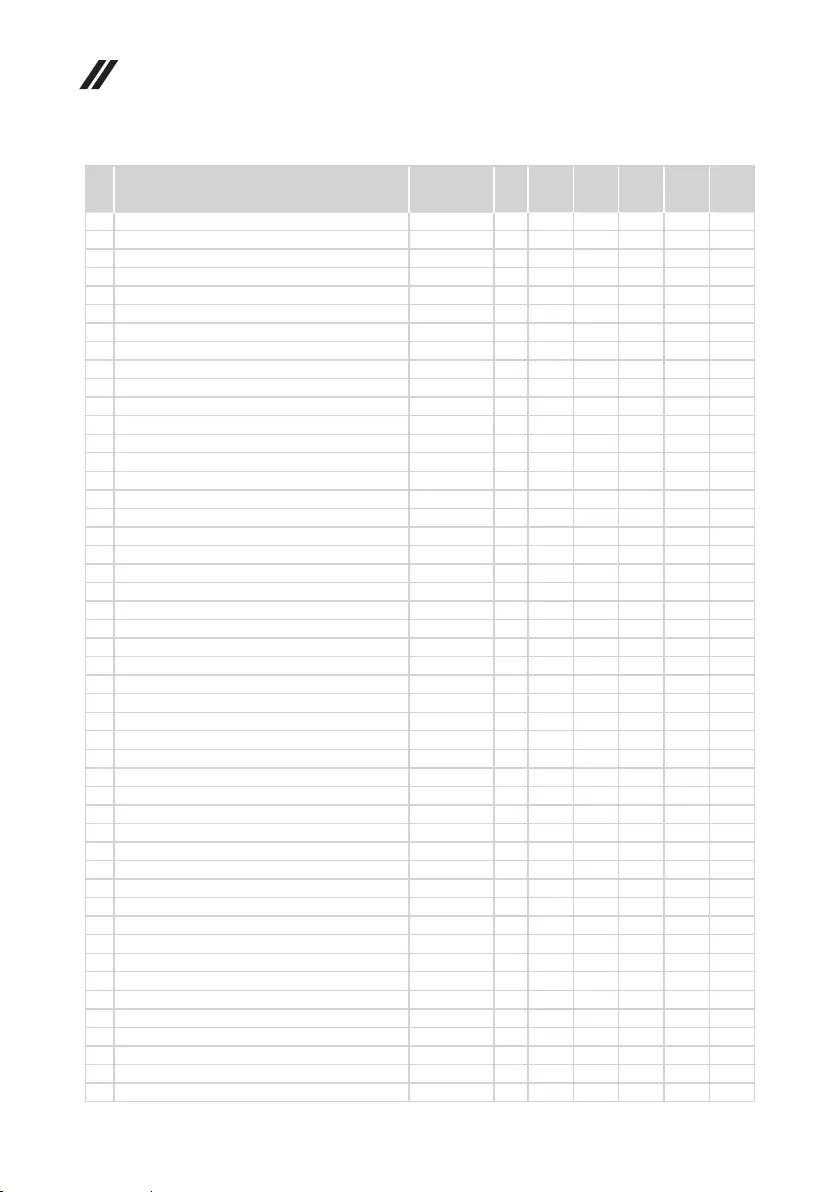
76
Lenovo ideapad 330 Hardware Maintenance Manual
Table 5. Parts list—Overall (continued)
No. FRU FRU no.
CRU
ID.
330-
14IGM
330-
15IGM
330-
15ICN
330-
15ARR
330-
15ARR
Touch
2 UpCaseASM W/KB L81EY PG BUL
5CB0R26465
N● ●
2 UpCaseASM W/KB L81EY PG CZE/SLK
5CB0R26470
N● ●
2 UpCaseASM W/KB L81EY PG BRL
5CB0R26545
N● ●
2 UpCaseASM W/KB L81EY PG FRA/ARA
5CB0R26505
N● ●
2 UpCaseASM W/KB L81EY PG UKR
5CB0R26388
N● ●
2 UpCaseASM W/KB L81EY IG ENG
5CB0R26497
N●●●
2 UpCaseASM W/KB L81EY IG GRE
5CB0R26487
N● ●
2 UpCaseASM W/KB L81EY IG EURO ENG
5CB0R26459
N● ●
2 UpCaseASM W/KB L81EY IG KOR
5CB0R26397
N● ●
2 UpCaseASM W/KB L81EY IG TC
5CB0R26484
N● ●
2 UpCaseASM W/KB L81EY IG RUS
5CB0R26416
N● ●
2 UpCaseASM W/KB L81EY IG ARA
5CB0R26479
N● ●
2 UpCaseASM W/KB L81EY IG HBW
5CB0R26539
N● ●
2 UpCaseASM W/KB L81EY IG THAI
5CB0R26433
N● ●
2 UpCaseASM W/KB L81EY IG HIN
5CB0R26435
N● ●
2 UpCaseASM W/KB L81EY IG UKE
5CB0R26493
N● ●
2 UpCaseASM W/KB L81EY IG ITA
5CB0R26453
N● ●
2 UpCaseASM W/KB L81EY IG SPA
5CB0R26442
N●●●
2 UpCaseASM W/KB L81EY IG TUR
5CB0R26490
N● ●
2 UpCaseASM W/KB L81EY IG POR
5CB0R26540
N● ●
2 UpCaseASM W/KB L81EY IG LA SPA
5CB0R26473
N● ●
2 UpCaseASM W/KB L81EY IG FRA/ENG
5CB0R26462
N●●●
2 UpCaseASM W/KB L81EY IG NORDIC
5CB0R26532
N● ●
2 UpCaseASM W/KB L81EY IG FRA
5CB0R26500
N● ●
2 UpCaseASM W/KB L81EY IG GER
5CB0R26527
N● ●
2 UpCaseASM W/KB L81EY IG HUN
5CB0R26535
N● ●
2 UpCaseASM W/KB L81EY IG BEL
5CB0R26543
N● ●
2 UpCaseASM W/KB L81EY IG ILD
5CB0R26415
N● ●
2 UpCaseASM W/KB L81EY IG SLV
5CB0R26478
N● ●
2 UpCaseASM W/KB L81EY IG SWS
5CB0R26541
N● ●
2 UpCaseASM W/KB L81EY IG BUL
5CB0R26451
N● ●
2 UpCaseASM W/KB L81EY IG CZE/SLK
5CB0R26452
N● ●
2 UpCaseASM W/KB L81EY IG BRL
5CB0R26420
N● ●
2 UpCaseASM W/KB L81EY IG FRA/ARA
5CB0R26392
N● ●
2 UpCaseASM W/KB L81EY IG UKR
5CB0R26449
N● ●
2 UpCaseASM W/KB L81EY LBU ENG
5CB0R26475
N●●●
2 UpCaseASM W/KB L81EY LBU GRE
5CB0R26463
N● ●
2 UpCaseASM W/KB L81EY LBU EUROENG
5CB0R26437
N● ●
2 UpCaseASM W/KB L81EY LBU KOR
5CB0R26419
N● ●
2 UpCaseASM W/KB L81EY LBU TC
5CB0R26518
N● ●
2 UpCaseASM W/KB L81EY LBU RUS
5CB0R26440
N● ●
2 UpCaseASM W/KB L81EY LBU ARA
5CB0R26430
N● ●
2 UpCaseASM W/KB L81EY LBU HBW
5CB0R26468
N● ●
2 UpCaseASM W/KB L81EY LBU THAI
5CB0R26537
N● ●
2 UpCaseASM W/KB L81EY LBU HIN
5CB0R26406
N● ●
2 UpCaseASM W/KB L81EY LBU UKE
5CB0R26509
N● ●
2 UpCaseASM W/KB L81EY LBU ITA
5CB0R26398
N● ●
2 UpCaseASM W/KB L81EY LBU SPA
5CB0R26513
N●●●
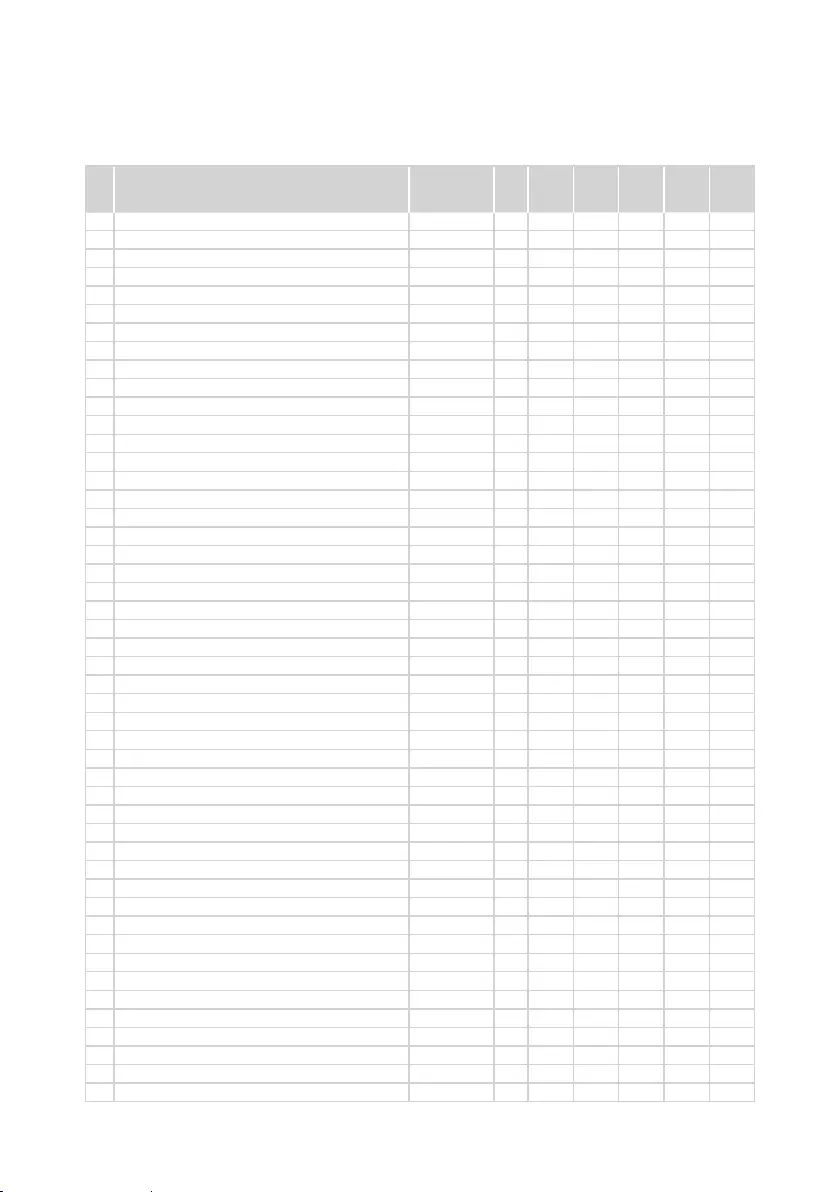
77
Lenovo ideapad 330
Table 5. Parts list—Overall (continued)
No. FRU FRU no.
CRU
ID.
330-
14IGM
330-
15IGM
330-
15ICN
330-
15ARR
330-
15ARR
Touch
2 UpCaseASM W/KB L81EY LBU TUR
5CB0R26514
N● ●
2 UpCaseASM W/KB L81EY LBU POR
5CB0R26501
N● ●
2 UpCaseASM W/KB L81EY LBU LA SPA
5CB0R26446
N● ●
2 UpCaseASM W/KB L81EY LBU FRA/ENG
5CB0R26441
N●●●
2 UpCaseASM W/KB L81EY LBU NORDIC
5CB0R26395
N● ●
2 UpCaseASM W/KB L81EY LBU FRA
5CB0R26412
N● ●
2 UpCaseASM W/KB L81EY LBU GER
5CB0R26461
N● ●
2 UpCaseASM W/KB L81EY LBU HUN
5CB0R26523
N● ●
2 UpCaseASM W/KB L81EY LBU BEL
5CB0R26443
N● ●
2 UpCaseASM W/KB L81EY LBU ILD
5CB0R26450
N● ●
2 UpCaseASM W/KB L81EY LBU SLV
5CB0R26407
N● ●
2 UpCaseASM W/KB L81EY LBU SWS
5CB0R26402
N● ●
2 UpCaseASM W/KB L81EY LBU BUL
5CB0R26519
N● ●
2 UpCaseASM W/KB L81EY LBU CZE/SLK
5CB0R26533
N● ●
2 UpCaseASM W/KB L81EY LBU BRL
5CB0R26504
N● ●
2 UpCaseASM W/KB L81EY LBU FRA/ARA
5CB0R26482
N● ●
2 UpCaseASM W/KB L81EY LBU UKR
5CB0R26417
N● ●
2 UpCaseASM W/KB L81EY CHCO ENG
5CB0R26498
N●●●
2 UpCaseASM W/KB L81EY CHCO GRE
5CB0R26547
N● ●
2UpCaseASM W/KB L81EY CHCO EUROENG
5CB0R26389
N● ●
2 UpCaseASM W/KB L81EY CHCO KOR
5CB0R26422
N● ●
2 UpCaseASM W/KB L81EY CHCO TC
5CB0R26457
N● ●
2 UpCaseASM W/KB L81EY CHCO RUS
5CB0R26426
N● ●
2 UpCaseASM W/KB L81EY CHCO ARA
5CB0R26529
N● ●
2 UpCaseASM W/KB L81EY CHCO HBW
5CB0R26525
N● ●
2 UpCaseASM W/KB L81EY CHCO THAI
5CB0R26548
N● ●
2 UpCaseASM W/KB L81EY CHCO HIN
5CB0R26506
N● ●
2 UpCaseASM W/KB L81EY CHCO UKE
5CB0R26492
N● ●
2 UpCaseASM W/KB L81EY CHCO ITA
5CB0R26467
N● ●
2 UpCaseASM W/KB L81EY CHCO SPA
5CB0R26512
N●●●
2 UpCaseASM W/KB L81EY CHCO TUR
5CB0R26488
N● ●
2 UpCaseASM W/KB L81EY CHCO POR
5CB0R26410
N● ●
2 UpCaseASM W/KB L81EY CHCO LA SPA
5CB0R26486
N● ●
2 UpCaseASM W/KB L81EY CHCO FRA/ENG
5CB0R26480
N●●●
2 UpCaseASM W/KB L81EY CHCO NORDIC
5CB0R26520
N● ●
2 UpCaseASM W/KB L81EY CHCO FRA
5CB0R26458
N● ●
2 UpCaseASM W/KB L81EY CHCO GER
5CB0R26455
N● ●
2 UpCaseASM W/KB L81EY CHCO HUN
5CB0R26502
N● ●
2 UpCaseASM W/KB L81EY CHCO BEL
5CB0R26399
N● ●
2 UpCaseASM W/KB L81EY CHCO ILD
5CB0R26466
N● ●
2 UpCaseASM W/KB L81EY CHCO SLV
5CB0R26400
N● ●
2 UpCaseASM W/KB L81EY CHCO SWS
5CB0R26522
N● ●
2 UpCaseASM W/KB L81EY CHCO BUL
5CB0R26394
N● ●
2 UpCaseASM W/KB L81EY CHCO CZE/SLK
5CB0R26427
N● ●
2 UpCaseASM W/KB L81EY CHCO BRL
5CB0R26474
N● ●
2 UpCaseASM W/KB L81EY CHCO FRA/ARA
5CB0R26429
N● ●
2 UpCaseASM W/KB L81EY CHCO UKR
5CB0R26431
N● ●
2 UpCaseASM W/KB L81D2 BW JP IMR
5CB0R34271
N●
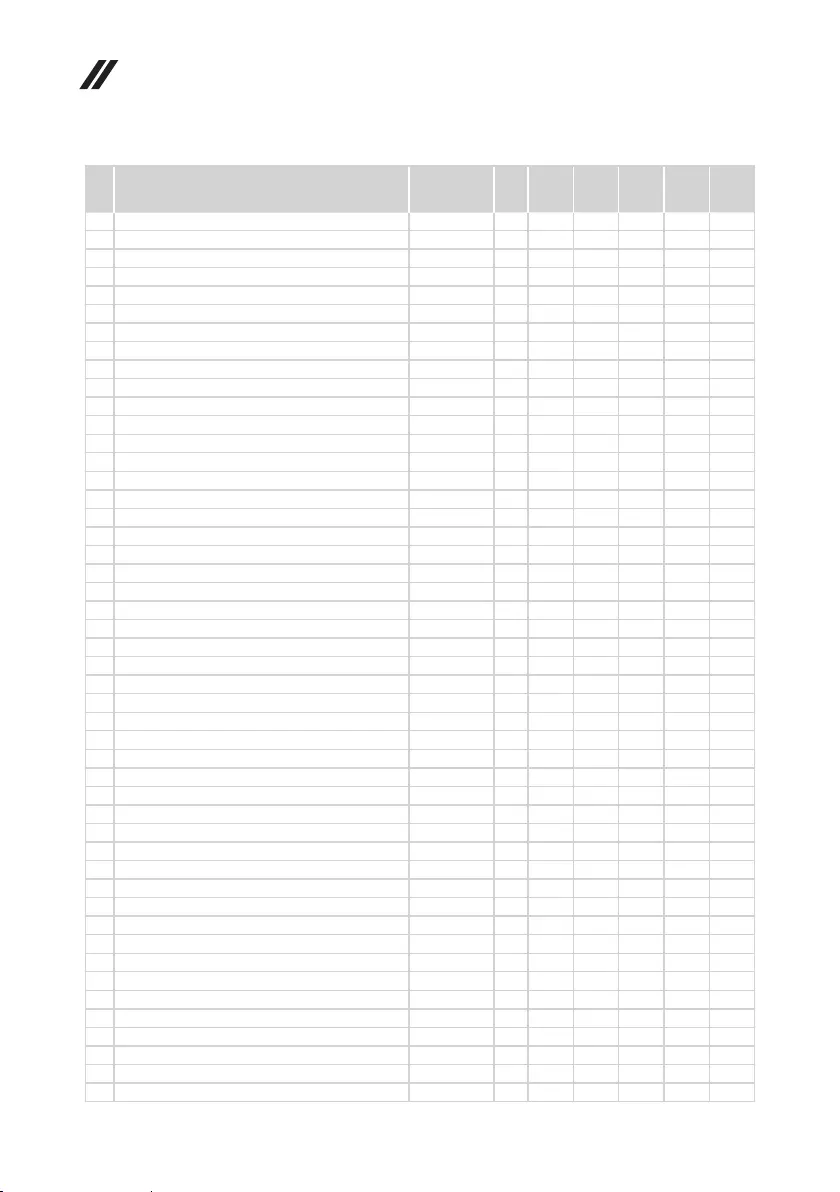
78
Lenovo ideapad 330 Hardware Maintenance Manual
No. FRU FRU no.
CRU
ID.
330-
14IGM
330-
15IGM
330-
15ICN
330-
15ARR
330-
15ARR
Touch
2 UpCaseASM W/KB L81D2 PG JP IMR
5CB0R34272
N●
2 UpCaseASM W/KB L81D2 IG JP IMR
5CB0R34264
N●
2 UpCaseASM W/KB L81D2 LBU JP IMR
5CB0R34266
N●
2 UpCaseASM W/KB L81D2 CHCO JP IMR
5CB0R34282
N●
3 MB L 81D0 N5000 UMA NO RAM WIN
5B20R33574
N●
3 MB L 81D0 N5000 UMA NO RAM NOK
5B20R33569
N●
3 MB L 81D0 N4100 UMA NO RAM WIN
5B20R33570
N●
3 MB L 81D0 N4100 UMA NO RAM NOK
5B20R33572
N●
3 MB L 81D0 N4000 UMA NO RAM WIN
5B20R33571
N●
3 MB L 81D0 N4000 UMA NO RAM NOK
5B20R33573
N●
3 MBL 81D1 N4000 UMA WIN
5B20R33801
N●
3 MBL 81D1 N4000 UMA NOK
5B20R33806
N●
3 MBL 81D1 N4000 RADEON530_2G WIN
5B20R33803
N●
3 MBL 81D1 N4000 RADEON530_2G NOK
5B20R33811
N●
3 MBL 81D1 N4100 RADEON530_2G WIN
5B20R33810
N●
3 MBL 81D1 N4100 RADEON530_2G NOK
5B20R33807
N●
3 MBL 81D1 N4100 UMA WIN
5B20R33808
N●
3 MBL 81D1 N4100 UMA NOK
5B20R33804
N●
3 MBL 81D1 N5000 RADEON530_2G WIN
5B20R33802
N●
3 MBL 81D1 N5000 RADEON530_2G NOK
5B20R33809
N●
3 MBL 81D1 N5000 UMA WIN
5B20R33812
N●
3 MBL 81D1 N5000 UMA NOK
5B20R33805
N●
3 MBL81EY I38121U N540 V2GD4G WIN
5B20R26403
N●
3 MBL81EY I38121U N540 V2GD4G NOK
5B20R26526
N●
3 MBL81D2 R72700U UMA NRAM WIN
5B20R34286
N●
3 MBL81D2 R72700U UMA NRAM NOK
5B20R34262
N●
3 MBL81D2 R52500U UMA NRAM WIN
5B20R34265
N●
3 MBL81D2 R52500U UMA NRAM NOK
5B20R34284
N●
3 MBL81D2 R52500U UMA D4G WIN
5B20R34278
N●
3 MBL81D2 R52500U UMA D4G NOK
5B20R34285
N●
3 MBL81D2 R72700U UMA D4G WIN
5B20R34274
N●
3 MBL81D2 R72700U UMA D4G NOK
5B20R34275
N●
3 MBL81D2 R72700U N540V2GD4G WIN
5B20R34276
N●
3 MBL81D2 R72700U N540V2GD4G NOK
5B20R34280
N●
3 MBL81D2 R52500U N540V2GD4G WIN
5B20R34281
N●
3 MBL81D2 R52500U N540V2GD4G NOK
5B20R34273
N●
3 MBL81D2 R52500U N540V2GNRAM WIN
5B20R34279
N●
3 MBL81D2 R52500U N540V2GNRAM NOK
5B20R34269
N●
3 MBL81D2 R72700U N540V2G NR WIN
5B20R34270
N●
3 MBL81D2 R72700U N540V2G NR NOK
5B20R34263
N●
3 MBL81D3 R52500U UMA NRAM WIN
5B20R34194
N●
3 MBL81D3 R52500U UMA NRAM NOK
5B20R34195
N●
3 MBL81D3 R52500U UMA D4G WIN
5B20R34192
N●
3 MBL81D3 R52500U UMA D4G NOK
5B20R34193
N●
4 RTC BATTERY L80XK
5B10N82213
N●●●●●
5 RAM, 4GB DDR4 26S M471A5244CB0-CTD
SM30N76487
N●●●●●
5 RAM, 4GB D4 26S HMA851S6CJR6N-VKN0
SM30K25310
N●●●●●
5
RAM, 4GB D4 26S MTA4ATF51264HZ-2G6E1
SM30K25318
N●●●●●
Table 5. Parts list—Overall (continued)
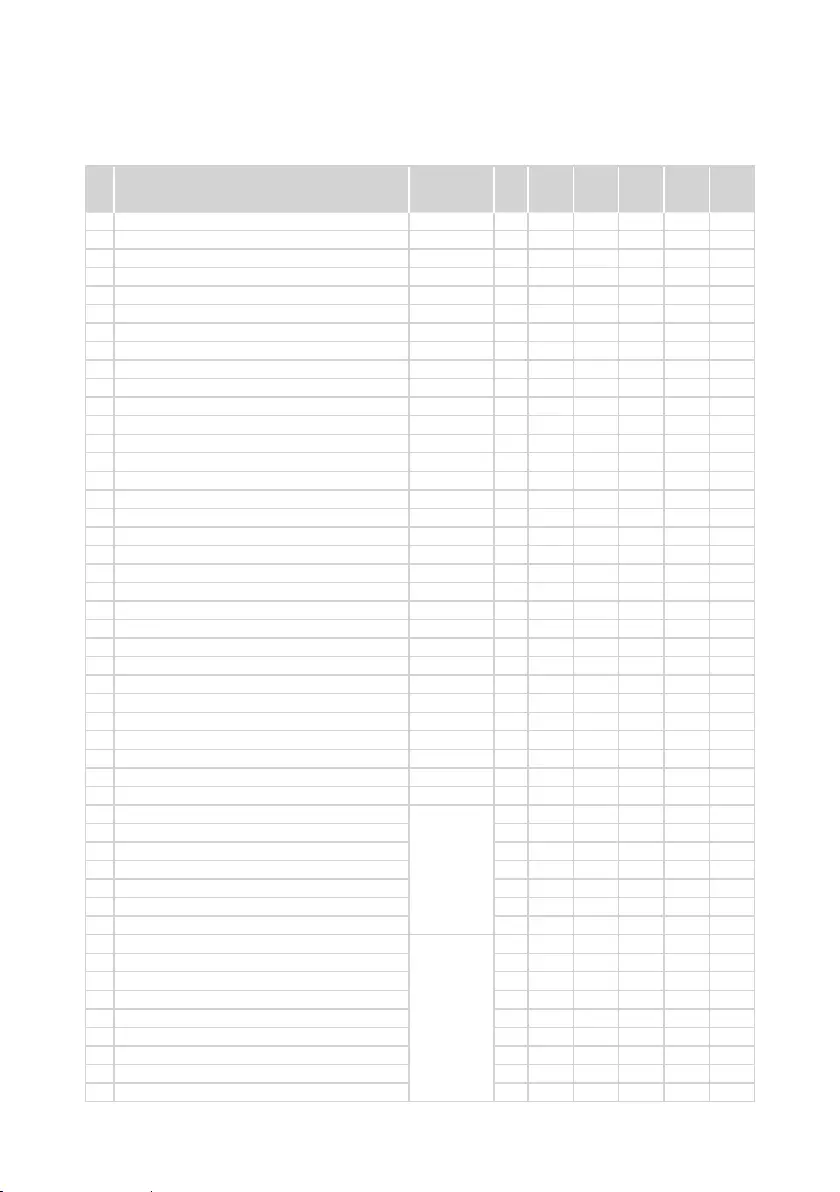
79
Lenovo ideapad 330
No. FRU FRU no.
CRU
ID.
330-
14IGM
330-
15IGM
330-
15ICN
330-
15ARR
330-
15ARR
Touch
5
RAM, 4GB D4 26S RMSA3270ME86H9F-2666
SM30K25316
N●●●●●
5 RAM, 8GB DDR4 26S M471A1K43CB1-CTD
SM30N76488
N●●●●●
5 RAM, 8GB D4 26S HMA81GS6CJR8N-VKN0
SM30K25311
N●●●●●
5RAM, 8GB D4 26S MTA8ATF1G64HZ-2G6E1
SM30N76493
N●●●●●
5
RAM, 8GB D4 26S RMSA3260ME78HAF-2666
SM30N76498
N●●●●●
5 RAM, M471A5644EB0-CRC
SM30G16500
N● ●
5 RAM, HMA425S6BJR6N-UHN0
SM30K25304
N● ●
5 RAM, MTA4ATF25664HZ-2G3B1
SM30G16502
N● ●
5 RAM, RMSA3270MB76H8F-2400
SM30G16503
N● ●
5
RAM, 16GB DDR4 26S M471A2K43CB1-CTD
SM30N76489
N● ●
5
RAM, 16GB D4 26S HMA82GS6CJR8N-VKN0
SM30K25312
N● ●
5
RAM, 16GB D4 26S MTA16ATF2G64HZ-2G6E1
SM30N76494
N● ●
5
RAM, 16GB D4 26S RMSA3300ME78HBF-2666
SM30N76499
N● ●
6
WLAN, Intel 3165 1x1AC+BT PCIE M.2 WLAN
SW10H24486
N●●●
6
WLAN, RTL8821CE 1x1AC+BT4.2 Combo M.2 BS
SW10K97462
N●●●●●
6
WLAN, Ltn NFA435A 1x1AC+BT PCIE M.2 WLAN
SW10K97461
N●●●●●
7 ODD BOARD NSB241 L80XL
5C50N86565
N●
7 ODD BOARD W/FFC L81EY
5C50R26476
N●
7 ODD BOARD W/FFC L81D2
5C50R34268
N● ●
8
DUMMY ODD 81DA PG
5M20R13432
*●●●●●
8
DUMMY ODD WH L80XK
5M20N82196
*●●●●
8
DUMMY ODD L81DC MN BU
5M20R16682
*●●●●
8
DUMMY ODD L81DC CHOC
5M20R16715
*●●●●
8
DUMMYODDFor2ndHDD 81DA PG
5M20R13443
*● ●
8
DUMMYODDFor2ndHDD L81DC MN BU
5M20R16522
*● ●
8
DUMMYODDFor2ndHDD L81DC CHOC
5M20R16515
*● ●
8
DUMMYODD for 2nd HDD WH L80XK
5M20N82228
*● ●
8
DUMMY ODD 81DA MG
5M20R13428
*●
8
DUMMY ODD 81DA MN-BU
5M20R13442
*●
8
ODD, HLDS GUE0N 9.0mm Slim Tray Rambo ODD 5DX0J46488
*●●●●●
8
ODD, PLDS DA-8AESH 9.0 mm Slim Tray Rambo ODD
5DX0L08424
*●●●●●
8
ODD, HL GUE1N 9.0mm DVDWriter WOB SDX0K84177
*●●●●●
8
ODD, ODD Bezel GRAPHITE GREY
SM20N19096
*●●●●●
8
ODD, ODD Bezel WHITE
*●●●●
8
ODD, ODD Bezel LIGHT MINT GREEN
*●
8
ODD, ODD Bezel LIGHT BLUE
*●●●●●
8
ODD, ODD Bezel LIGHT CHOCOLATE
*●●●●
8
ODD, ODD Bezel Lilac
*●
8
ODD, ODD Bezel Light Coral Red
*●
8
ODD, DUMMY ODD COOL GREY
SM20N04878
*●
8
ODD, DUMMY ODD GREEN
*●
8
ODD, DUMMY ODD ICE BLUE
*●
8
ODD, DUMMY ODD GRAPHITE GREY
*●●●●
8
ODD, DUMMY ODD WHITE
*●●●●
8
ODD, DUMMY ODD LIGHT BLUE
*●●●●
8
ODD, DUMMY ODD LIGHT CHOCOLATE
*●●●●
8
ODD, DUMMY ODD Lilac
*●
8
ODD, DUMMY ODD Light Coral Red
*●
Table 5. Parts list—Overall (continued)
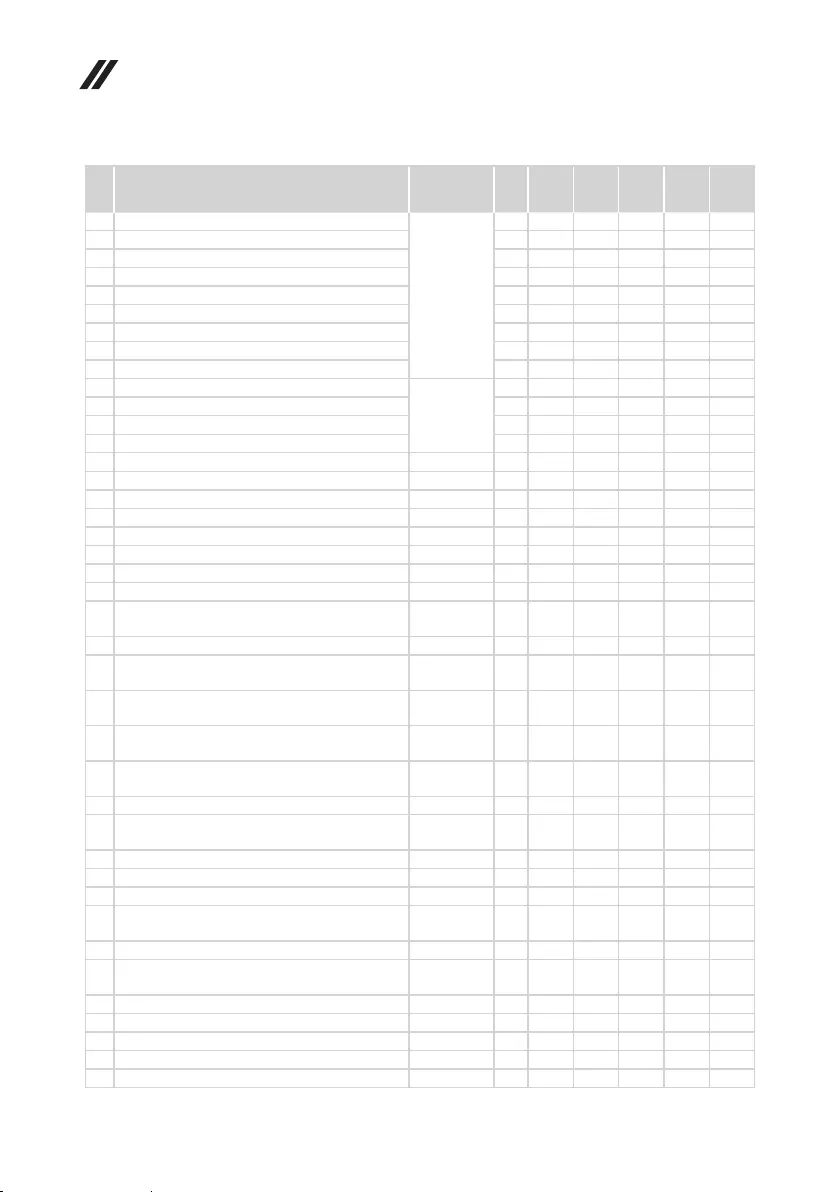
80
Lenovo ideapad 330 Hardware Maintenance Manual
No. FRU FRU no.
CRU
ID.
330-
14IGM
330-
15IGM
330-
15ICN
330-
15ARR
330-
15ARR
Touch
8
ODD, HDD Holder in ODD(W/O HDD)
SM20P53871
*●
8
ODD, DUMMY ODD FOR 2ND HDD GRAPHITE GREY
*●
8
ODD, DUMMY ODD FOR 2ND HDD WHITE
*●
8
ODD, DUMMY ODD FOR 2ND HDD LIGHT BLUE
*●
8
ODD, DUMMY ODD FOR 2ND HDD LIGHT CHOCOLATE
*●
8
ODD, HDD Holder in ODD(W/O HDD) GRAPHITE GREY
*● ●
8
ODD, HDD Holder in ODD(W/O HDD) WHITE
*● ●
8
ODD, HDD Holder in ODD(W/O HDD) LIGHT BLUE
*● ●
8
ODD, HDD Holder in ODD(W/O HDD) LIGHT CHOCOLATE
*● ●
8
ODD, DUMMY ODD FOR 2ND HDD GRAPHITE GREY
SM20N04880
*● ●
8
ODD, DUMMY ODD FOR 2ND HDD WHITE
*● ●
8
ODD, DUMMY ODD FOR 2ND HDD LIGHT BLUE
*● ●
8
ODD, DUMMY ODD FOR 2ND HDD LIGHT CHOCOLATE
*● ●
9 THERMAL MODULE UMA L80XQ
5H40P19725
N● ●
9 THERMAL MODULE DIS L80XQ
5H40P19726
N●
9 THERMALMODULE DIS W/MYLAR L81EY
5H40R26413
N●
9 THERMALMODULE UMA L81D2
5H40R34277
N● ●
9 THERMALMODULE DIS W/MYLAR L81D2
5H40R34267
N●
9 THERMAL MODULE AL mylar 81EY
5T10R26421
N● ●
10 FAN DC5V L81EY
5F10R26423
N●●●
10 FAN DC5V L80XK
5F10N82225
N●
11 HDD, Seagate ST500LM030 500GB 2.5"
SATA 7mm 5400rpm HDD
SH20P18518
N●●●●●
11
HDD, MQ01ABF050 6G 7mm 5.4K 500G HDD
5H20L34560
N●●●●●
11 HDD, WD5000LPCX-24VHAT0 7mm
5400rpm 500G HDD
5H20J35762
N●●●●●
11 HDD, Seagate ST1000LM035 1T 2.5" 7mm
5400rpm HDD
5H20L22184
N●●●●●
11 HDD, WD WD10SPZX-24Z10T0 1TB 2.5"
SATA 7mm 5400rpm HDD for ideapad
SH20P18627
N●●●●●
11 HDD, Toshiba MQ04ABF100 1TB 2.5" SATA
7mm 5400rpm HDD
SH20M75978
N●●●
11 HDD, ST Rosewood2D 7mm 2TB HDD
5H20M37521
N●●●●●
11 HDD, Toshiba MQ04ABF100 1TB 2.5" SATA
7mm 5400rpm HDD
SHD0P03171
N● ●
11 HDD, HDD ASSY Parts build in ODD
SM20N19794
N● ●
11 HDD, HDD ASSY Parts build in System
SM20N19795
N● ●
12
Battery, 330G LG L17L2PF0 7.6V35Wh2cell bty
5B10Q41212
N● ●
12 Battery, 330G SP/A L17M2PF0
7.5V35Wh2cell bty
5B10Q41211
N● ●
12
Battery, 320 SP/A L16M2PB1 7.5V30Wh2cell bty
5B10M86148
N● ●
12 Battery, 320 SP/B L17M2PB7
7.56V30Wh2cell bty
5B10Q71253
N● ●
12
Battery, 320 CP/C L16C2PB2 7.6V30Wh2cell bty
5B10M88058
N● ●
12
Battery, 330G LG L17L2PF1 7.56V30Wh2cell bty
5B10Q41213
N● ●
12
Battery, 320 SP/A L16M2PB2 7.5V35Wh2cell bty
5B10M86149
N● ●
12
Battery, 320 CP/C L16C2PB1 7.6V35Wh2cell bty
5B10M88059
N● ●
12
Battery, 320 SY L16S2PB1 7.6V35Wh2cell bty
5B10M90490
N● ●
Table 5. Parts list—Overall (continued)
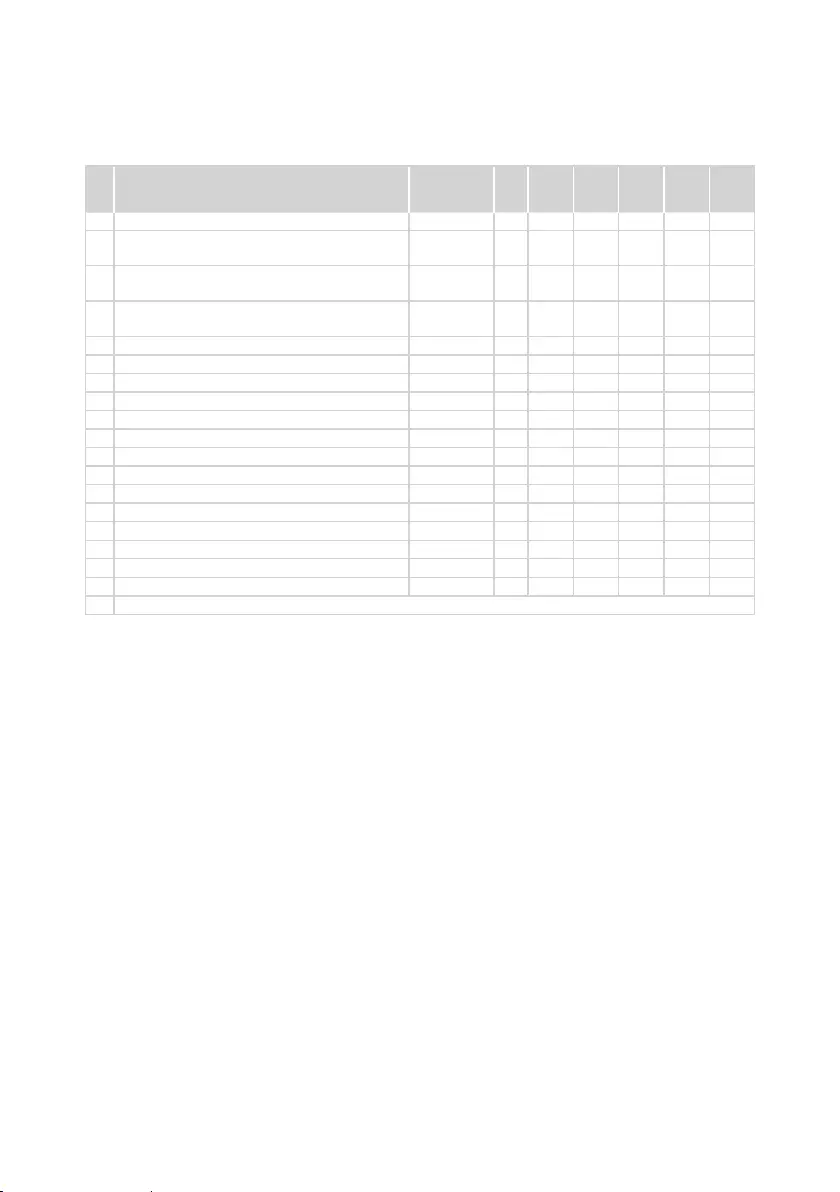
81
Lenovo ideapad 330
Table 5. Parts list—Overall (continued)
No. FRU FRU no.
CRU
ID.
330-
14IGM
330-
15IGM
330-
15ICN
330-
15ARR
330-
15ARR
Touch
12
Battery, 320 LG L16L2PB3 7.6V35Wh2cell bty
5B10M91443
N● ●
12 Battery, 330G SD/A L17D2PF1
7.68V30Wh2cellbty
5B10Q62138
N●
12 Battery, 330G SP/B L17M2PF1
7.6V30Wh2cellbty
5B10Q62140
N●
12 Battery, 330G SP/A L17M2PF2
7.68V30Wh2cellbty
5B10Q62139
N●
13 SPEAKERINT L80XK L+R FOR 14T
5SB0P38021
N●
13 SPEAKERINT L80XL L+R FOR 15T
5SB0P38019
N●●●●
14 LOWER CASE 81D0 GRAPHITE GREY
5CB0R33587
N●
14 LOWER CASE 81D0 LIGHT MINT GREEN
5CB0R33586
N●
14 LOWER CASE 81D0 LIGHT BLUE
5CB0R33588
N●
14 Lower Case L80XR WHITE TEX
5CB0P20656
N●
14 LOWER CASE 81D1 GRAPHITE GREY
5CB0R33799
N●
14 LOWER CASE 81D1 LIGHT BLUE
5CB0R33798
N●
14 LOWER CASE 81D1 LIGHT CHOCOLATE
5CB0R33800
N●
14 LOWER CASE L81EY 15T WHITE
5CB0R26515
N●●●
14
LOWER CASE L81EY 15T GRAPHITE GREY
5CB0R26538
N●●●
14 LOWER CASE L81EY 15T LIGHT BLUE
5CB0R26390
N●●●
14 LOWER CASE L81EY 15T CHOC
5CB0R26411
N●●●
15 HDD BOARD FOR 2ND HDD L81D2
5C50R34283
N● ●
— AC adapter (see “AC adapters” on page 85).
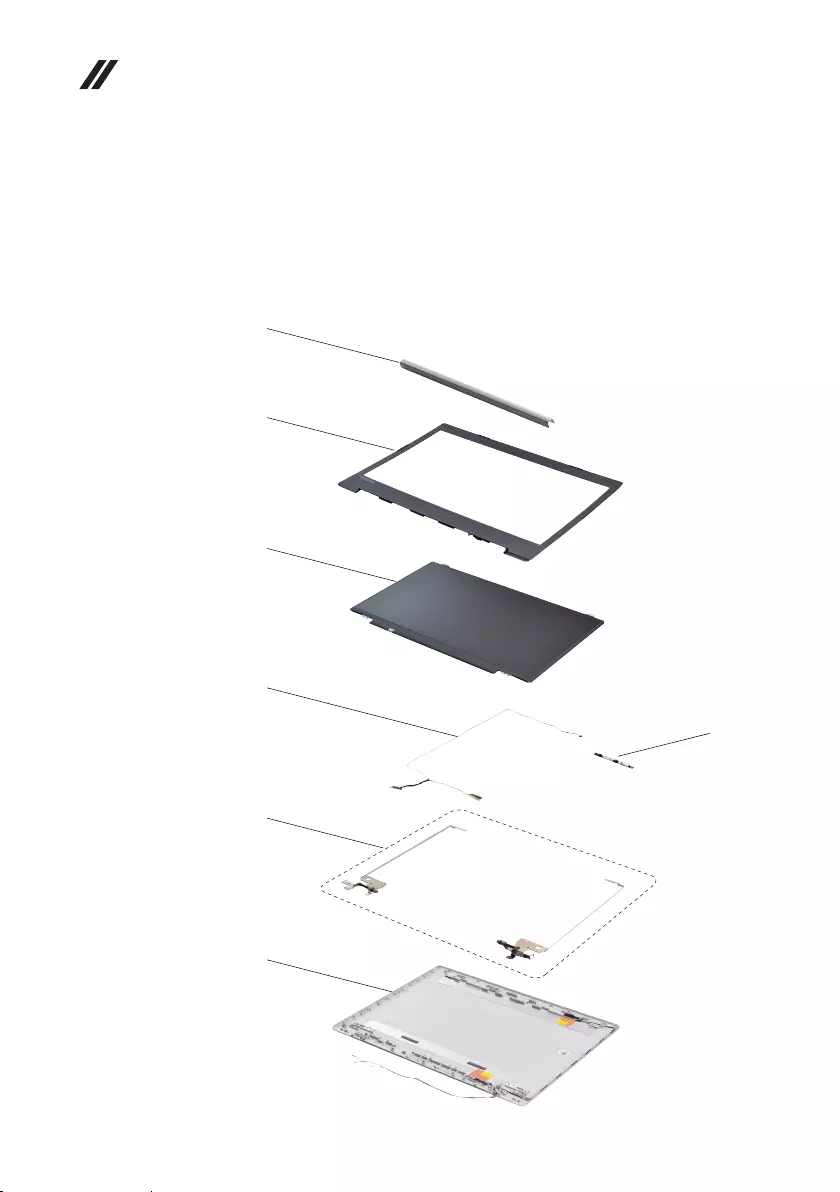
82
Lenovo ideapad 330 Hardware Maintenance Manual
LCD FRUs
In Lenovo ideapad 330-14IGM/Lenovo ideapad 330-15IGM/
Lenovo ideapad 330-15ICN/Lenovo ideapad 330-15ARR/
Lenovo ideapad 330-15ARR Touch,
there are following types of LCDs.
• “14.0-in. HD/FHD LED”
2
3
4
6
7
1
5
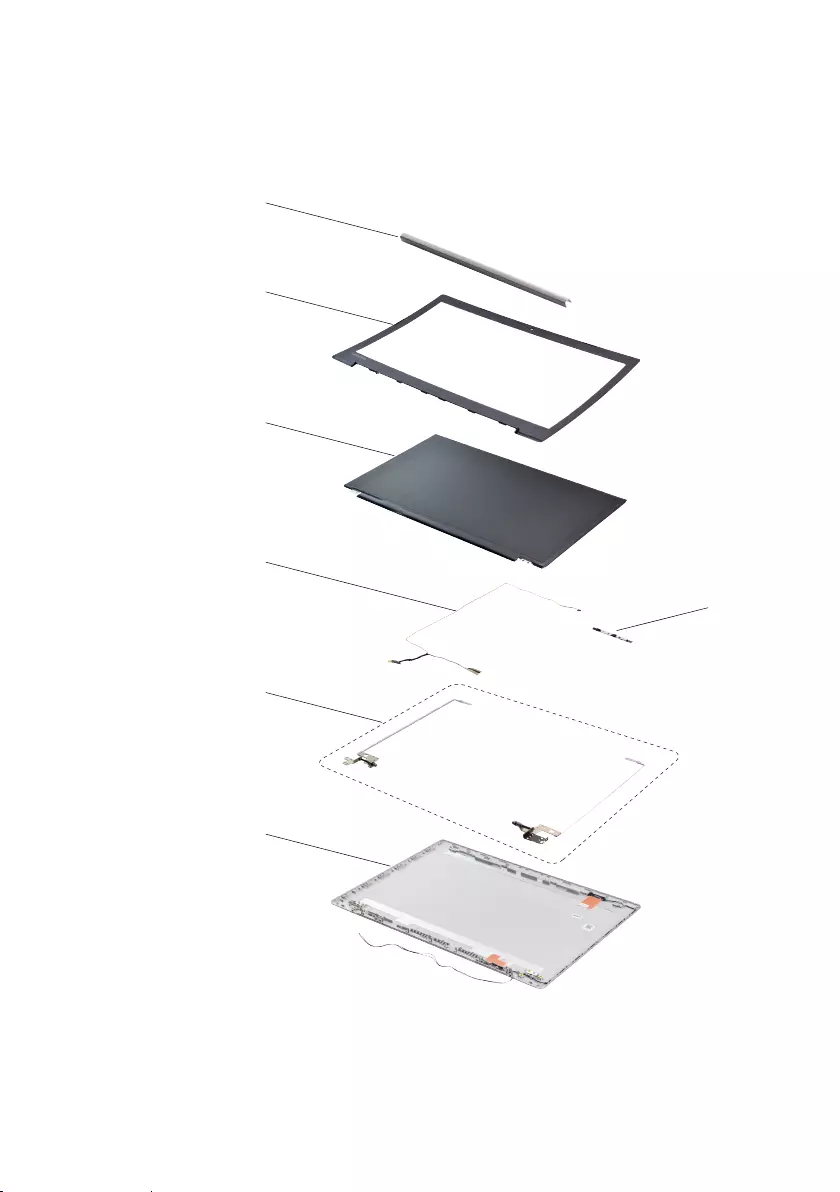
83
Lenovo ideapad 330
• “15.6-in. HD/FHD LED”
2
3
4
6
7
1
5
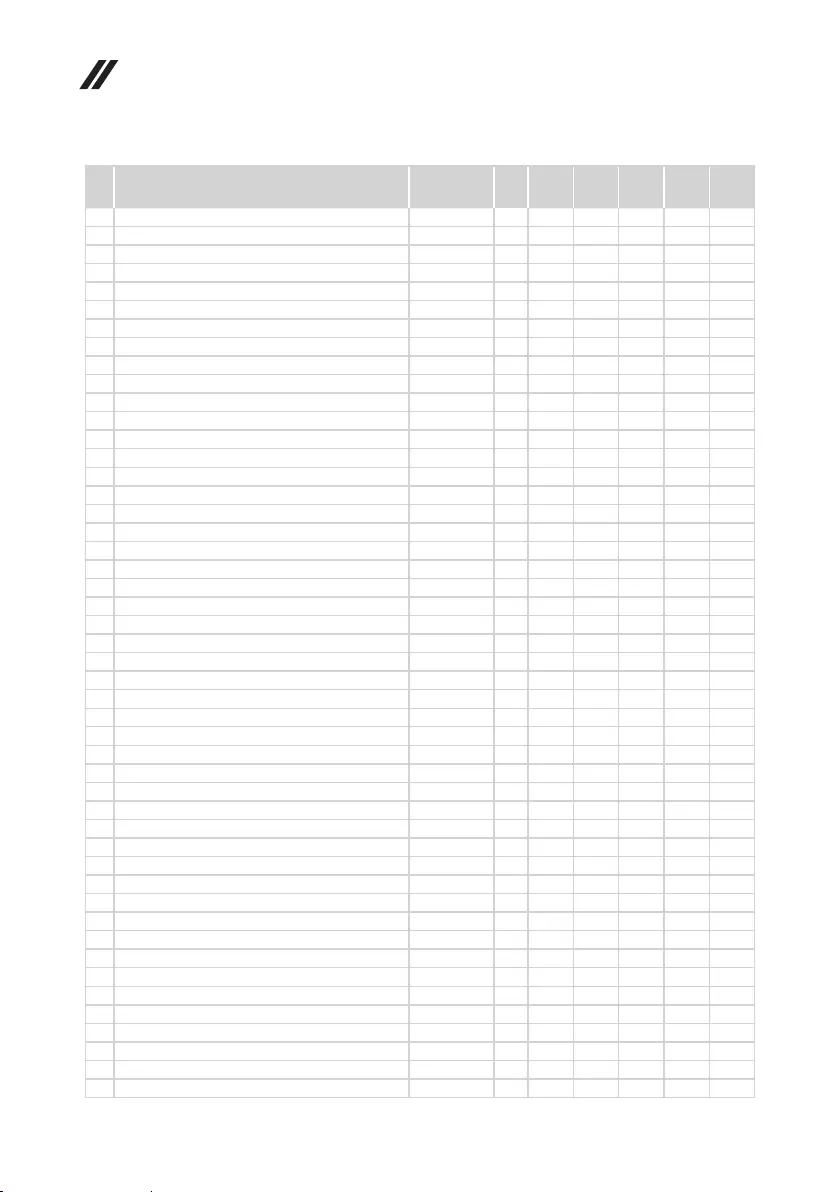
84
Lenovo ideapad 330 Hardware Maintenance Manual
Table 6. Parts list—LCD FRUs
No. FRU FRU no.
CRU
ID. 330-
14IGM 330-
15IGM 330-
15ICN 330-
15ARR
330-
15ARR
Touch
1 HINGECAP15TL80XL OB PT
5CB0N86462
N●●●●
1 HINGECAP14TL80XK PG PT
5CB0N82240
N●
1 HINGECAP14TL80XK OB PT
5CB0N82275
N●
1 HINGE CAP 81DA 14T MG
5CB0R13435
N●
1 HINGECAP15TL80XL BW PT
5CB0N86453
N●●●●
1 HINGECAP15TL80XL PG PT
5CB0N86380
N●●●●
1 HINGE CAP L81DC 15T MN BU
5CB0R16699
N●●●●
1 HINGE CAP L81DC 15T CHOC
5CB0R16636
N●●●●
1 HINGE CAP 81DA 14T MN-BU
5CB0R13433
N●
2
LCDBUEZELL80XKTEX14TBKWCAMMYMAGNET
5B30N82311
N●
2
LCDBUEZELL80XLTEX15TBKWCAMMYMAGNET
5B30N86341
N● ●
2 LCDBEZEL ASSY L81D2 15TBLACK
5B30R42338
N● ●
3 Panel, AU B156XTN07.1 3A HDT AG S NB
5D10H52713
N●●●
3 Panel, INX N156BGA-EA2 HDT AG S NB
5D10K81086
N●●●
3
Panel, BO NT156WHM-N42 V8.1 HDT AG S NB
5D10R26920
N●●●
3 Panel, AU B156HTN03.8 0C FHDT AG S NB
5D10L08702
N●●●
3 Panel, IN N156HGA-EAB FHDT AG S NB
5D10K93435
N●●●
3
Panel, BO NT156FHM-N41V8.1 FHDT AG S NB
5D10Q90268
N●●●
3
Panel, AU B140XTN02.E HWCA HD AG S NB
5D10P54235
N●
3 Panel, INX N140BGA-EA3 C1 HD AG S NB
5D10K85755
N●
3 Panel, IV M140NWR6 R1 HDT AG S NB
5D10K81644
N●
3 Panel, BO NT140WHM-N41 HDT AG S NB
5D10K81099
N●
3 Panel, AU B140HTN01.E 2A FHDT AG S NB
5D10L08701
N●
3 Panel, IN N140HGE-EAA C4 FHDT AG S NB
5D10K93439
N●
3 Panel, BO NT140FHM-N41 FHDT AG S NB
5D10L01874
N●
3 Panel, AU B156XTK01.0 5A HDT G S NB(T)
5D10M41896
N●
3 Panel, IN N156BGN-E41 HDT G S NB(T)
5D10K81098
N●
4 EDP Cable L80XK FOR 14T
5C10P38018
N●
4 EDP Cable L80XL FOR 15T
5C10P38020
N●●●
4 EDP Cable L80XN FOR 15T TOUCH
5C10P38017
N●
5 CAMERA 81DA 720P W/MIC
5C20R13441
N●●●●●
5 CAMERA L80XK 0.3M W1 MIC
5C20N82280
N●●●●●
6 HINGE LR 14T L80XK
5H50N82309
N●
6 HINGE LR 15T L80XL
5H50N86361
N●●●
7 LCDCOVERL80XK14T PG PTANTE EDP
5CB0N82367
N●
7 LCD Cover 81DA 14T MG
5CB0R13430
N●
7 LCD Cover 81DA 14T MN-BU
5CB0R13434
N●
7 LCDCOVERL80XK14T OB PTANTE EDP
5CB0N82366
N●
7 LCDCOVERL80XL15T BW PTANTE EDP
5CB0N86561
N●●●
7 LCDCOVERL80XL15T PG PTANTE EDP
5CB0N86313
N●●●
7 LCDCOVERL80XL15T OB PTANTE EDP
5CB0N86327
N●●●
7 LCD Cover L81DC 15T MN BU
5CB0R16544
N●●●
7 LCD Cover L81DC 15T CHOC
5CB0R16599
N●●●
7LCDCOVERL80XNTOUCH OB PTANTE EDP
5CB0N86888
N●
7LCDCOVERL80XNTOUCH PG PTANTE EDP
5CB0N86847
N●
7LCDCOVERL80XNTOUCH BW PTANTE EDP
5CB0N86850
N●
7 LCD Cover L81DH 15T MN BU TH
5CB0R19785
N●
7 LCD Cover L81DH 15T CHOC TH
5CB0R19796
N●
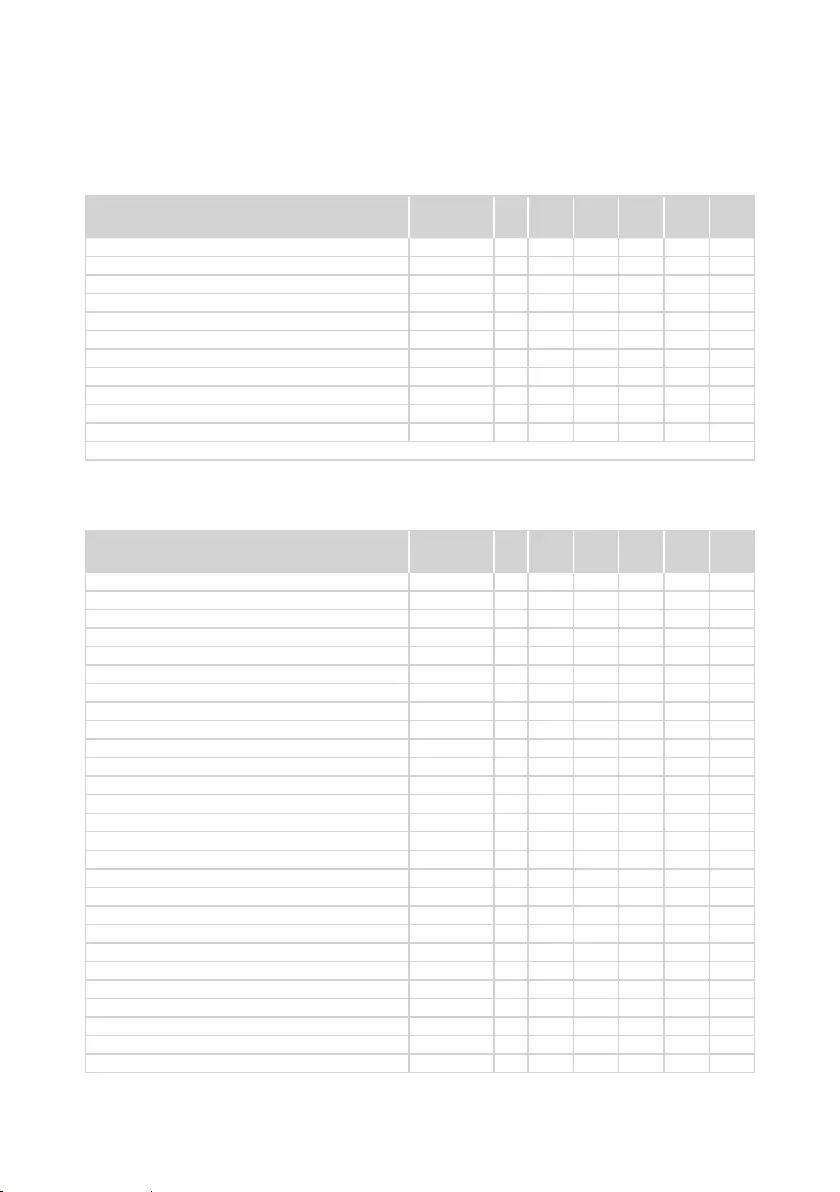
85
Lenovo ideapad 330
AC adapters
Table 8. Parts list—AC adapters
FRU P/N
CRU
ID. 330-
14IGM 330-
15IGM 330-
15ICN 330-
15ARR
330-
15ARR
Touch
Delta ADP-45DW A 20V2.25A COO
SA10M42800
*● ● ●
Delta ADP-45DW J 20V2.25A COO
SA10M42721
*● ● ●
Delta ADP-45DW B 20V2.25A COO
SA10M42785
*● ● ● ●
Delta ADP-45DW D 20V2.25A COO
SA10M42696
*● ● ●
Delta ADP-45DW H 20V2.25A COO
SA10M42699
*● ● ●
Delta ADP-45DW G 20V2.25A COO
SA10M42774
*● ● ●
Delta ADP-45DW E 20V2.25A COO
SA10M42748
*● ● ●
Delta ADP-45DW C 20V2.25A COO
SA10M42700
*● ● ●
Delta ADP-45DW K 20V2.25A COO
SA10M42804
*● ● ●
Liteon PA-1450-55LN 20V2.25A COO
SA10M42711
*● ● ●
Liteon PA-1450-55LG 20V2.25A COO
SA10M42709
*● ● ●
Liteon PA-1450-55LL 20V2.25A COO
SA10M42742
*● ● ● ●
Liteon PA-1450-55LK 20V2.25A COO
SA10M42530
*● ● ●
Liteon PA-1450-55LI 20V2.25A COO
SA10M42734
*● ● ●
Liteon PA-1450-55LR 20V2.25A COO
SA10M42701
*● ● ●
Liteon PA-1450-55LS 20V2.25A COO
SA10M42736
*● ● ●
Liteon PA-1450-55LU 20V2.25A COO
SA10M42743
*● ● ●
Liteon PA-1450-55LZ 20V2.25A COO
SA10M42752
*● ● ●
Chicony ADL45WCA 20V2.25A COO
SA10M42726
*● ● ●
Chicony ADL45WCB 20V2.25A COO
SA10M42737
*● ● ●
Chicony ADL45WCC 20V2.25A COO
SA10M42697
*● ● ● ●
Chicony ADL45WCD 20V2.25A COO
SA10M42790
*● ● ●
Chicony ADL45WCK 20V2.25A COO
SA10M42768
*● ● ●
Chicony ADL45WCE 20V2.25A COO
SA10M42706
*● ● ●
Chicony ADL45WCF 20V2.25A COO
SA10M42746
*● ● ●
Chicony ADL45WCG 20V2.25A COO
SA10M42792
*● ● ●
Chicony ADL45WCH 20V2.25A COO
SA10M42786
*● ● ●
Miscellaneous parts
Table 7. Parts list—Miscellaneous parts
FRU P/N
CRU
ID. 330-
14IGM 330-
15IGM 330-
15ICN 330-
15ARR
330-
15ARR
Touch
System miscellaneous parts:
• (a) RAM EMI SHIELDING ASSYL80YL
5S60N98522
N● ● ● ●
• (b) ODD BRACKET L80SL
5B40L35764
*●●●●●
• (c) ODD Bezel 81DA PG
5B30R13437
*●●●●●
• (c) ODD Bezel 81DA MG
5B30R13431
*●
• (c) ODD Bezel 81DA MN-BU
5B30R13436
*●
• (c) ODD BEZEL L80XK WH
5B30N82354
*●●●●
• (c) ODD Bezel L81DC MN BU
5B30R16536
*●●●●
• (c) ODD Bezel L81DC CHOC
5B30R16580
*●●●●
• (d) HDD BRACKET L80XK
5B40N82219
N● ●
• (d) HDD BRACKET L81EY
5B40R26524
N●●●
Note: Italicized letters in parentheses are references to the exploded view in “Overall” on page 64.
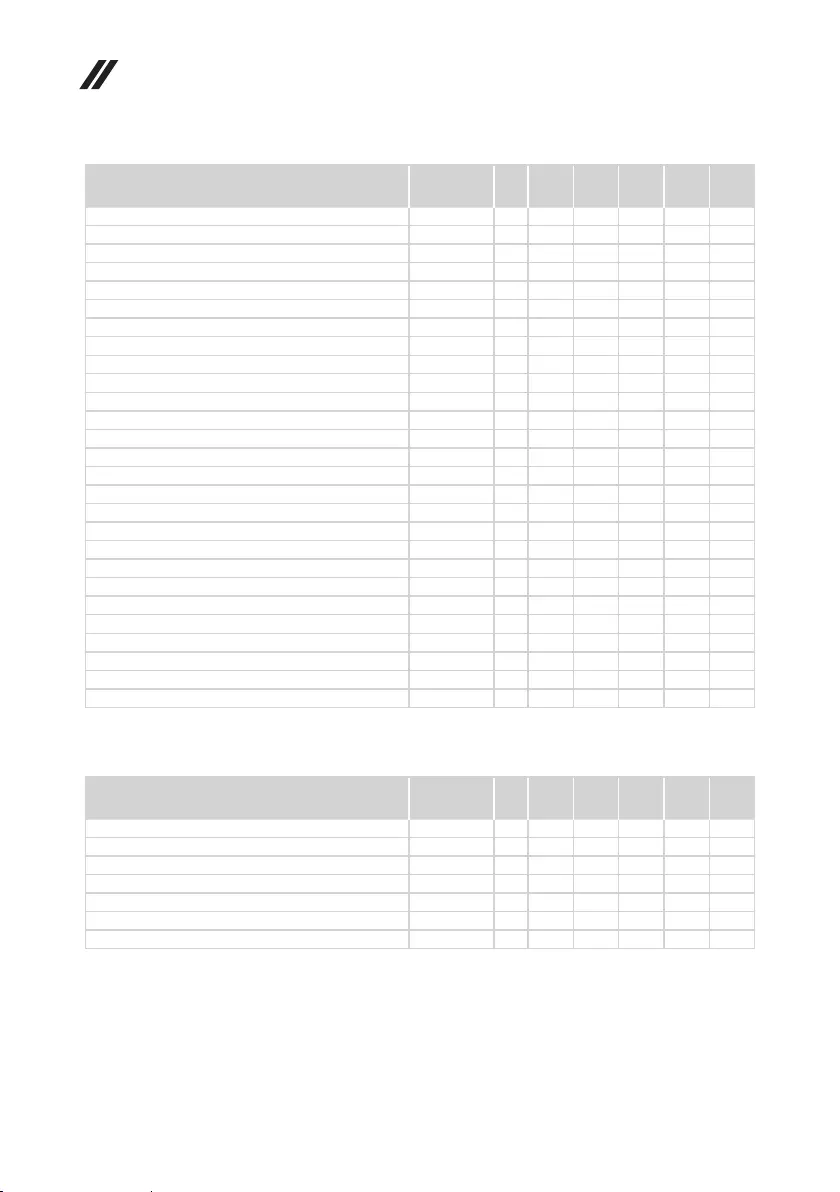
86
Lenovo ideapad 330 Hardware Maintenance Manual
FRU P/N
CRU
ID. 330-
14IGM 330-
15IGM 330-
15ICN 330-
15ARR
330-
15ARR
Touch
Delta ADLX65CDGC2A 20V3.25A COO
SA10M42764
*●●●
Delta ADLX65CDGG2A 20V3.25A COO
SA10M42758
*●●●
Delta ADLX65CDGU2A 20V3.25A COO
SA10M42765
*●●●
Delta ADLX65CDGK2A 20V3.25A COO
SA10M42745
*●●●
Delta ADLX65CDGI2A 20V3.25A COO
SA10M42796
*●●●
Delta ADLX65CDGR2A 20V3.25A COO
SA10M42775
*●●●
Delta ADLX65CDGA2A 20V3.25A COO
SA10M42718
*●●●
Delta ADLX65CDGE2A 20V3.25A COO
SA10M42794
*●●●
Delta ADLX65CDGB2A 20V3.25A COO
SA10M42769
*●●●
Liteon ADLX65CLGC2A 20V3.25A COO
SA10M42791
*●●●
Liteon ADLX65CLGG2A 20V3.25A COO
SA10M42714
*●●●
Liteon ADLX65CLGU2A 20V3.25A COO
SA10M42725
*●●●
Liteon ADLX65CLGK2A 20V3.25A COO
SA10M42531
*●●●
Liteon ADLX65CLGI2A 20V3.25A COO
SA10M42753
*●●●
Liteon ADLX65CLGR2A 20V3.25A COO
SA10M42738
*●●●
Liteon ADLX65CLGA2A 20V3.25A COO
SA10M42793
*●●●
Liteon ADLX65CLGE2A 20V3.25A COO
SA10M42740
*●●●
Liteon ADLX65CLGB2A 20V3.25A COO
SA10M42817
*●●●
Chicony ADLX65CCGC2A 20V3.25A COO
SA10M42805
*●●●
Chicony ADLX65CCGG2A 20V3.25A COO
SA10M42815
*●●●
Chicony ADLX65CCGU2A 20V3.25A COO
SA10M42762
*●●●
Chicony ADLX65CCGK2A 20V3.25A COO
SA10M42735
*●●●
Chicony ADLX65CCGI2A 20V3.25A COO
SA10M42751
*●●●
Chicony ADLX65CCGR2A 20V3.25A COO
SA10M42704
*●●●
Chicony ADLX65CCGA2A 20V3.25A COO
SA10M42766
*●●●
Chicony ADLX65CCGE2A 20V3.25A COO
SA10M42760
*●●●
Chicony ADLX65CCGB2A 20V3.25A COO
SA10M42707
*●●●
Table 8. Parts list—AC adapters (continued)
Screws
Table 9. Parts list—Screws
FRU P/N
CRU
ID. 330-
14IGM 330-
15IGM 330-
15ICN 330-
15ARR
330-
15ARR
Touch
SCREW L80T6 MM 2.5D 2.5L K 8.0D NI
5S10L45749
N●●●●●
SCREW L MM1.98D3LK4.5DNINL0.4T
5S10K25435
N●●●●●
SCREWL80XKMM2.5D7.0LK4.5D0.8T ZKNL
5S10N82242
N●●●●●
Screw L Y700-15ACZ Hinge base
5S10K26861
N●●●●●
ACLU1ScrewD-C/D-KB/ODD-D-MB-KB/FAN
90205118
N●●●●●
SCREWL80XKMM2.5D7.0LK4.5D0.8T NINL
5S10N82325
N●●●●
AILZA Screw M M 3.0D 3.0L K 4.9D
90203986
N●●●
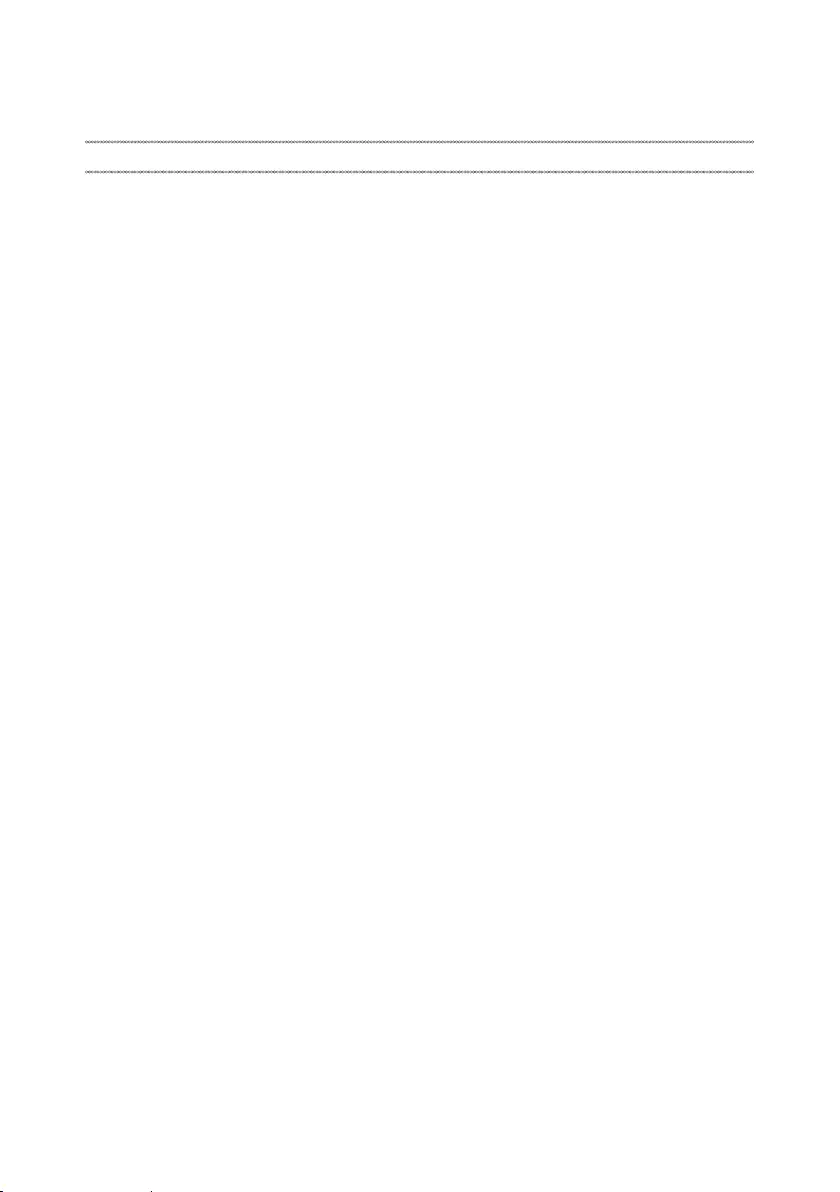
87
Notices
Notices
Lenovo may not offer the products, services, or features discussed in this
document in all countries. Consult your local Lenovo representative for
information on the products and services currently available in your area. Any
reference to a Lenovo product, program, or service is not intended to state or
imply that only that Lenovo product, program, or service may be used. Any
functionally equivalent product, program, or service that does not infringe
any Lenovo intellectual property right may be used instead. However, it is the
user’s responsibility to evaluate and verify the operation of any other product,
program, or service.
Lenovo may have patents or pending patent applications covering subject matter
described in this document. The furnishing of this document does not give you
any license to these patents.
LENOVO GROUP LTD. PROVIDES THIS PUBLICATION “AS IS”
WITHOUT WARRANTY OF ANY KIND, EITHER EXPRESS OR IMPLIED,
INCLUDING, BUT NOT LIMITED TO, THE IMPLIED WARRANTIES OF NON-
INFRINGEMENT, MERCHANTABILITY OR FITNESS FOR A PARTICULAR
PURPOSE. Some jurisdictions do not allow disclaimer of express or implied
warranties in certain transactions, therefore, this statement may not apply to you.
This information could include technical inaccuracies or typographical errors.
Changes are periodically made to the information herein; these changes
will be incorporated in new editions of the publication. Lenovo may make
improvements and/or changes in the product(s) and/or the program(s)
described in this publication at any time without notice.
The products described in this document are not intended for use in
implantation or other life support applications where malfunction may result in
injury or death to persons. The information contained in this document does not
aect or change Lenovo product specications or warranties. Nothing in this
document shall operate as an express or implied license or indemnity under the
intellectual property rights of Lenovo or third parties. All information contained
in this document was obtained in specic environments and is presented as an
illustration. The result obtained in other operating environments may vary.
Lenovo may use or distribute any of the information you supply in any way it
believes appropriate without incurring any obligation to you.
Any references in this publication to non-Lenovo Web sites are provided for
convenience only and do not in any manner serve as an endorsement of those
Web sites. The materials at those Web sites are not part of the materials for
this Lenovo product, and use of those Web sites is at your own risk.
Any performance data contained herein was determined in a controlled
environment. Therefore, the result obtained in other operating environments
may vary significantly. Some measurements may have been made on
development-level systems and there is no guarantee that these measurements
will be the same on generally available systems. Furthermore, some
measurements may have been estimated through extrapolation. Actual results
may vary. Users of this document should verify the applicable data for their
specic environment.
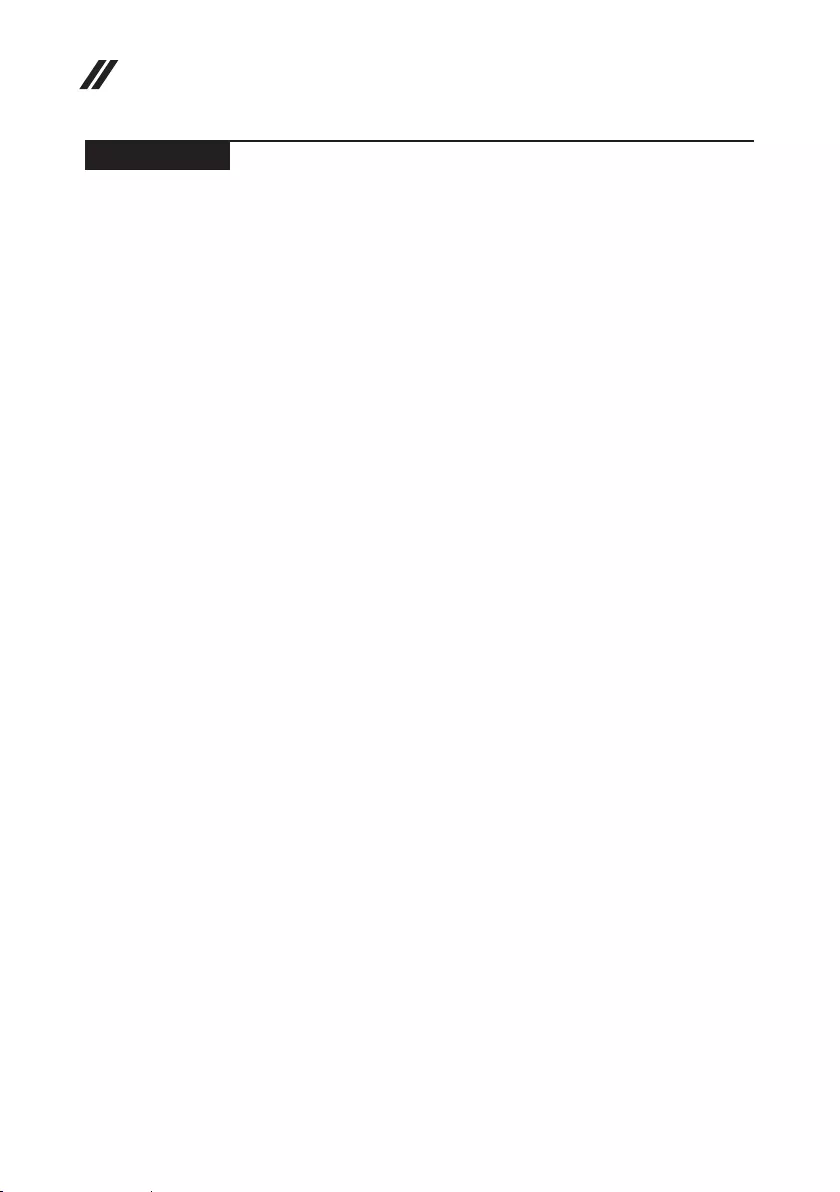
88
Lenovo ideapad 330 Hardware Maintenance Manual
Trademarks
The following terms are trademarks or registered trademarks of Lenovo in the
United States, other countries, or both.
Lenovo
ideapad
Microsoft and Windows are trademarks of Microsoft Corporation in the United
States, other countries, or both.
Other company, products, or service names may be trademarks or service
marks of others.