Table of Contents
- About this manual
- Safety information
- Laser compliance statement
- Grounding requirements
- Handling devices that are sensitive to electrostatic discharge
- Safety inspection guide
- Safety notices: multilingual translations
- Important service information
- General checkout
- Related service information
- Lenovo ideapad 330S-15ARR/ideapad 330S-15ARR U/ideapad 330S-15ARR D
- Notices
Lenovo 330S User Manual
Displayed below is the user manual for 330S by Lenovo which is a product in the Notebooks category. This manual has pages.
Related Manuals
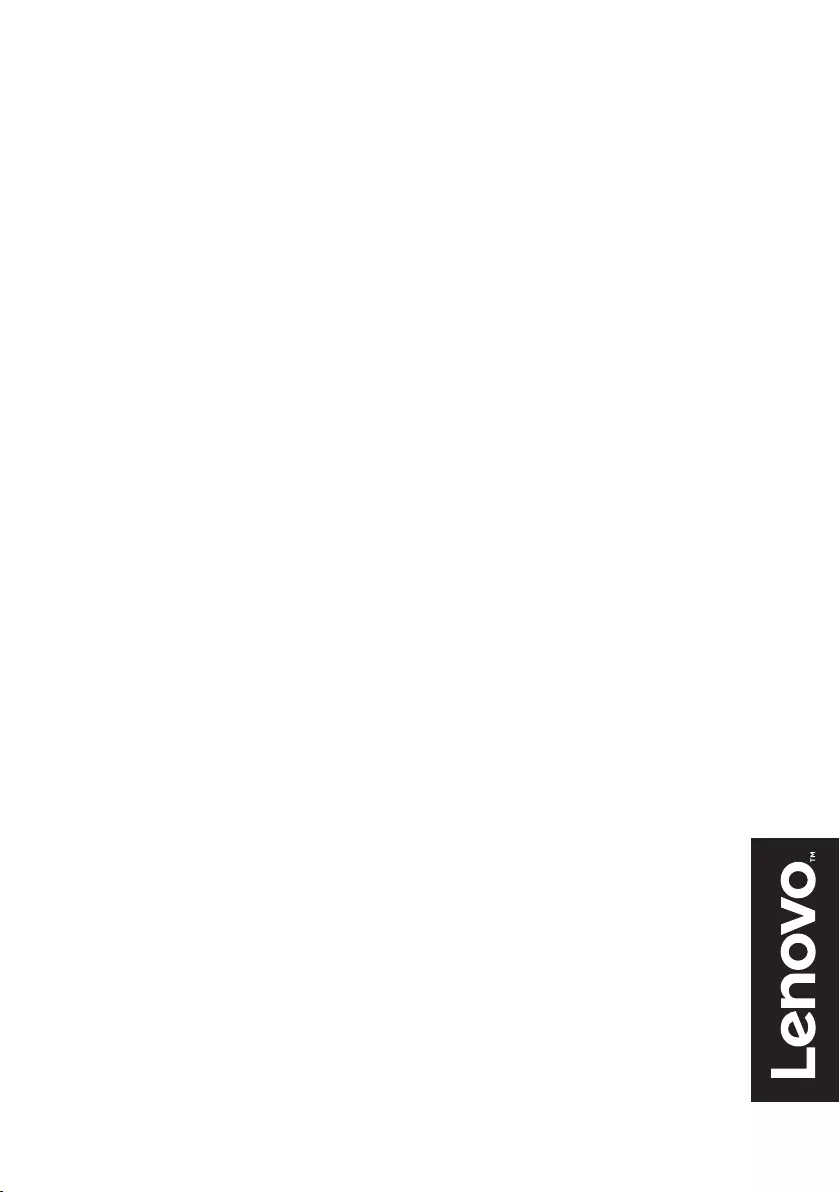
Lenovo ideapad 330S
ideapad 330S-15ARR
ideapad 330S-15ARR U
ideapad 330S-15ARR D
Hardware Maintenance Manual
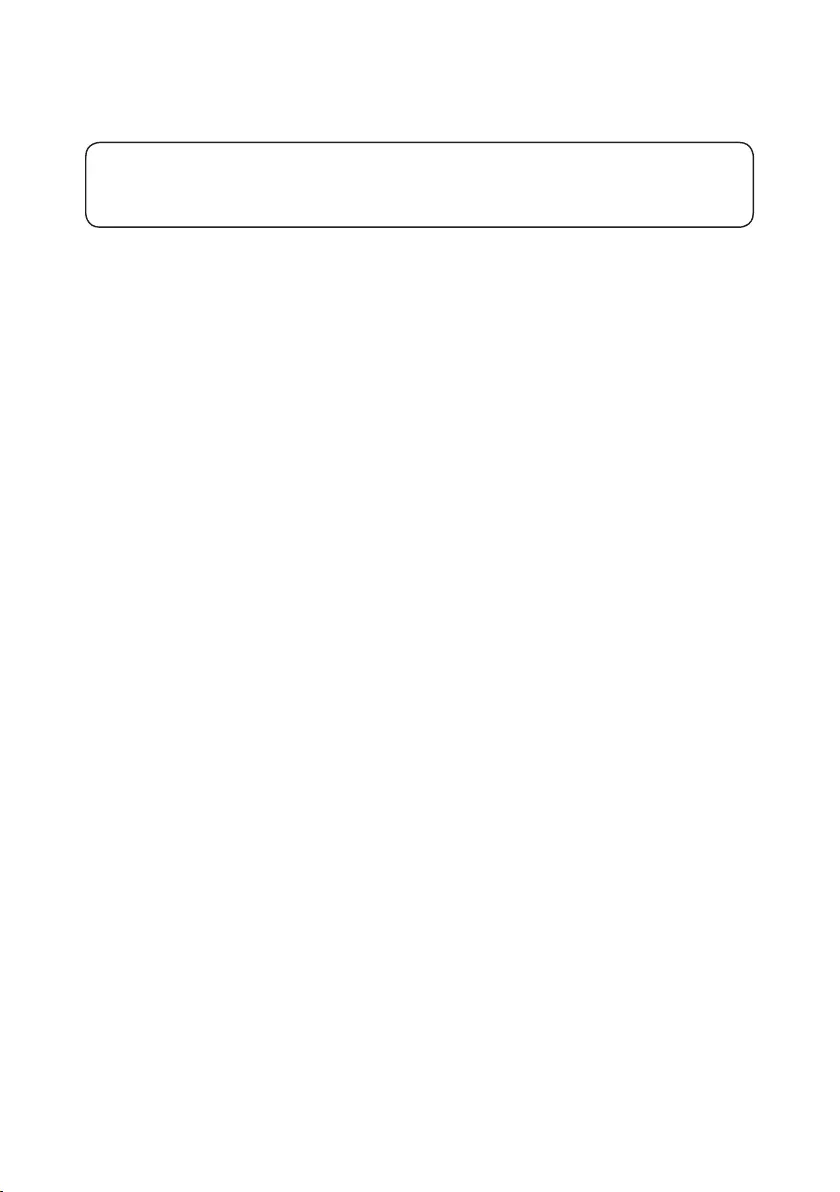
Note:
• Before using this information and the product it supports, be sure to read the general information under
“Notices” on page 75.
First Edition (April 2018)
© Copyright Lenovo 2018. All rights reserved.
LIMITEDANDRESTRICTEDRIGHTSNOTICE:IfdataorsoftwareisdeliveredpursuantaGeneral
ServicesAdministration“GSA”contract,use,reproduction,ordisclosureissubjecttorestrictionsset
forthinContractNo.GS-35F-05925.
©2018Lenovo
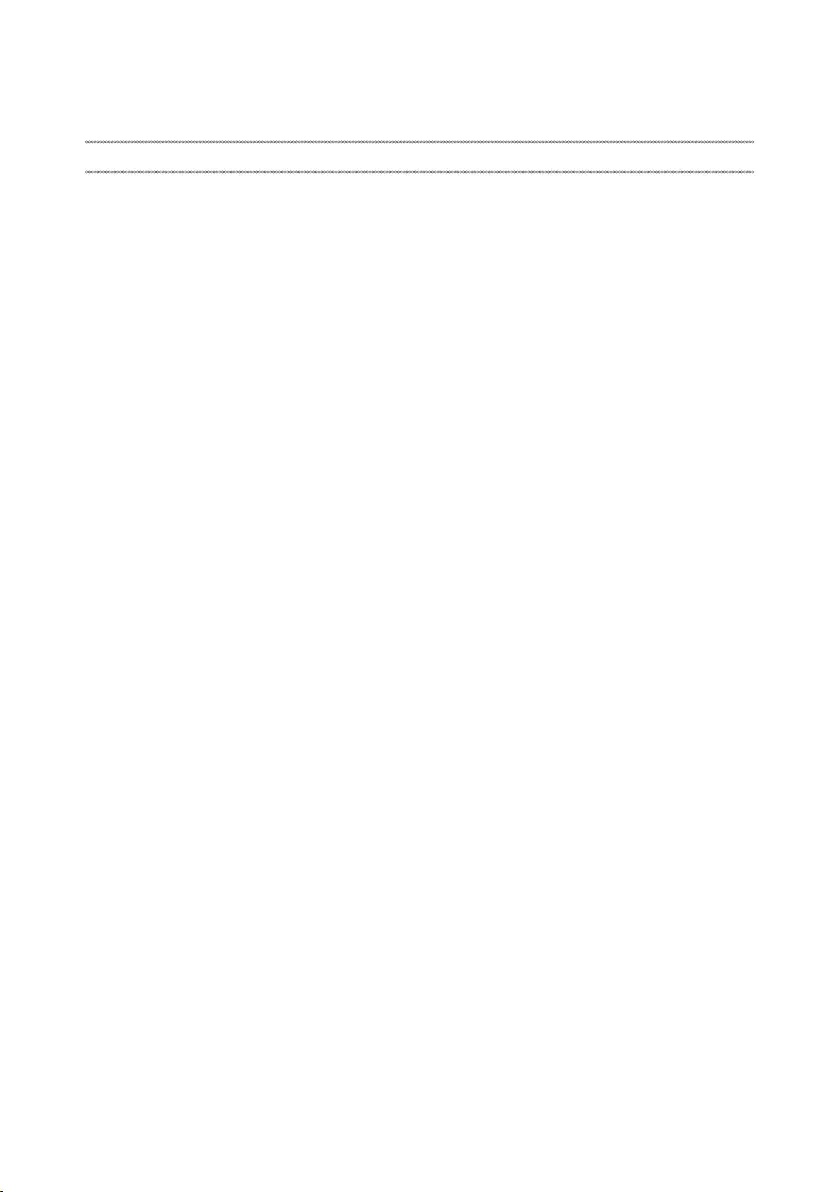
iii
Contents
About this manual ....................................... iv
Safety information ........................................ 1
Generalsafety................................................ 2
Electricalsafety.............................................. 3
Safetyinspectionguide.................................. 5
Handlingdevicesthataresensitiveto
electrostaticdischarge.................................... 6
Groundingrequirements................................. 6
Safetynotices:multilingualtranslations.......... 7
Lasercompliancestatement......................... 14
Important service information ................... 16
StrategyforreplacingFRUs......................... 16
Strategyforreplacingaharddiskdrive............17
Importantnoticeforreplacingasystem
board................................................................17
Importantinformationaboutreplacing
RoHScompliantFRUs................................. 18
General checkout ...................................... 19
Whattodorst............................................. 20
Powersystemcheckout................................ 21
CheckingtheACadapter.................................21
Checkingoperationalcharging.........................21
Checkingthebatterypack................................22
Related service information ...................... 23
Restoringthefactorycontentsbyusing
Push-buttonreset........................................ 23
Restoreoffactorydefault.................................23
Passwords.................................................... 24
Power-onpassword.......................................... 24
Hard-diskpassword.......................................... 24
Administratorpassword....................................24
Powermanagement..................................... 25
Screenblankstate............................................ 25
Puttingthecomputertosleeporshuttingit
down.................................................................25
Puttingyourcomputertosleep......................... 25
Shuttingdownthecomputer............................. 26
Lenovo ideapad 330S-15ARR/ideapad
330S-15ARR U/ideapad 330S-15ARR D .... 27
Specications............................................... 27
Statusindicators........................................... 29
Hotkeys......................................................... 30
FRUreplacementnotices............................. 31
Screwnotices..................................................31
RemovingandreplacinganFRU................. 32
1010Basecover...............................................33
1020Batterypack.............................................35
1030PCIExpressMiniCardforwireless
LAN...................................................................37
1040SSDcard.................................................39
1050DIMM.......................................................41
1060Harddiskdrive.........................................42
1070Speakers.................................................44
1080Fanandheatsink....................................45
1090IOboardandbackupbattery...................48
1100Uppercase...............................................50
1110
Systemboard............................................ 52
1120LCDunit................................................... 54
1130Integratedcamera....................................58
Locations...................................................... 59
Frontviewandright-sideview..........................59
BottomandLeft-sideview...............................60
Partslist........................................................ 61
Overall..............................................................62
LCDFRUs........................................................70
Miscellaneousparts.......................................... 72
ACadapters......................................................72
Screws.............................................................. 74
Notices......................................................... 75
Trademarks.................................................. 76
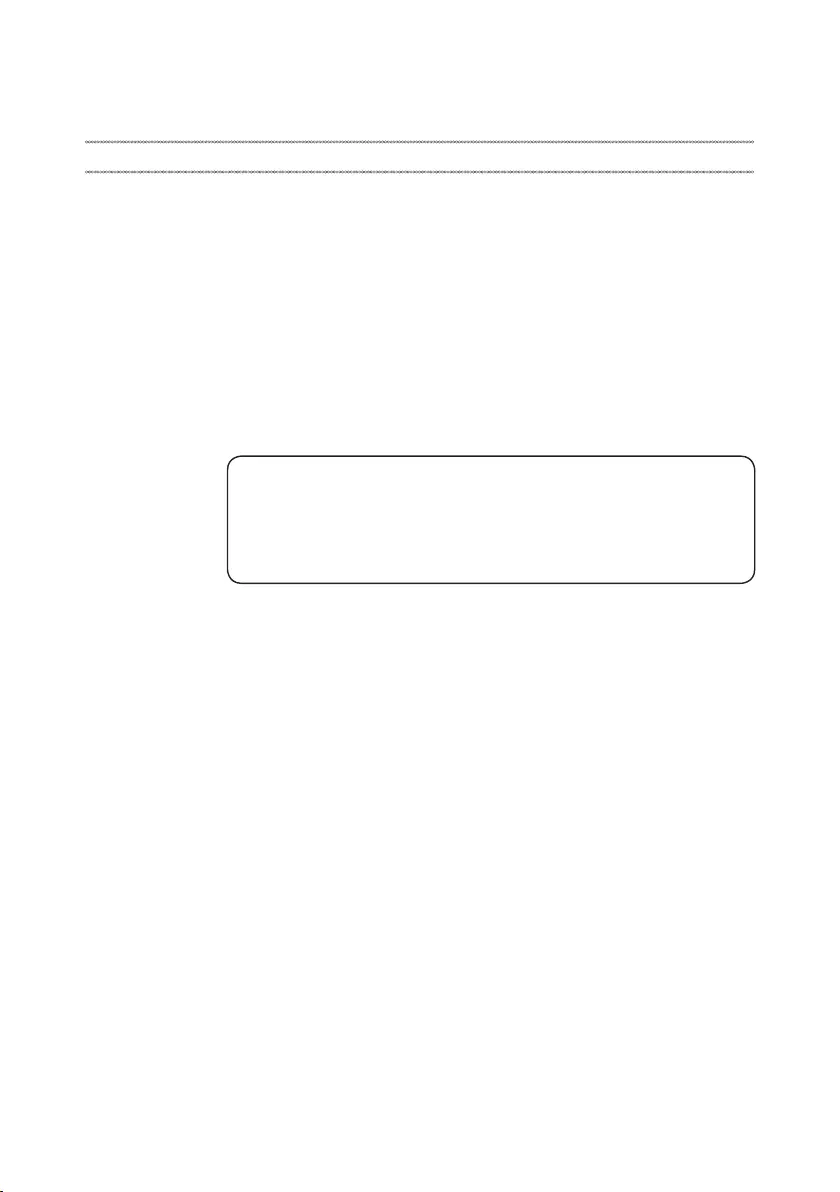
iv
About this manual
Thismanualcontainsservice andreferenceinformation forthefollowing
Lenovoproduct:
Lenovo ideapad 330S-15ARR/ideapad 330S-15ARR U/ideapad
330S-15ARR D
Theillustrations anddescriptionsin thismanualmay differfrom theactual
product.Pleaserefertotheactualproduct.
Usethismanualtotroubleshootproblems.
Themanualisdividedintothefollowingsections:
• Thecommonsectionsprovidegeneralinformation,guidelines,and safety
informationrequiredforservicingcomputers.
• Theproduct-specicsectionincludesservice,reference,andproduct-specic
partsinformation.
Important:
This manual is intended only for trained servicers who are familiar with Lenovo
products. Use this manual to troubleshoot problems effectively.
Before servicing a Lenovo product, make sure to read all the information under
“Safety information” on page 1 and “Important service information” on page 16.
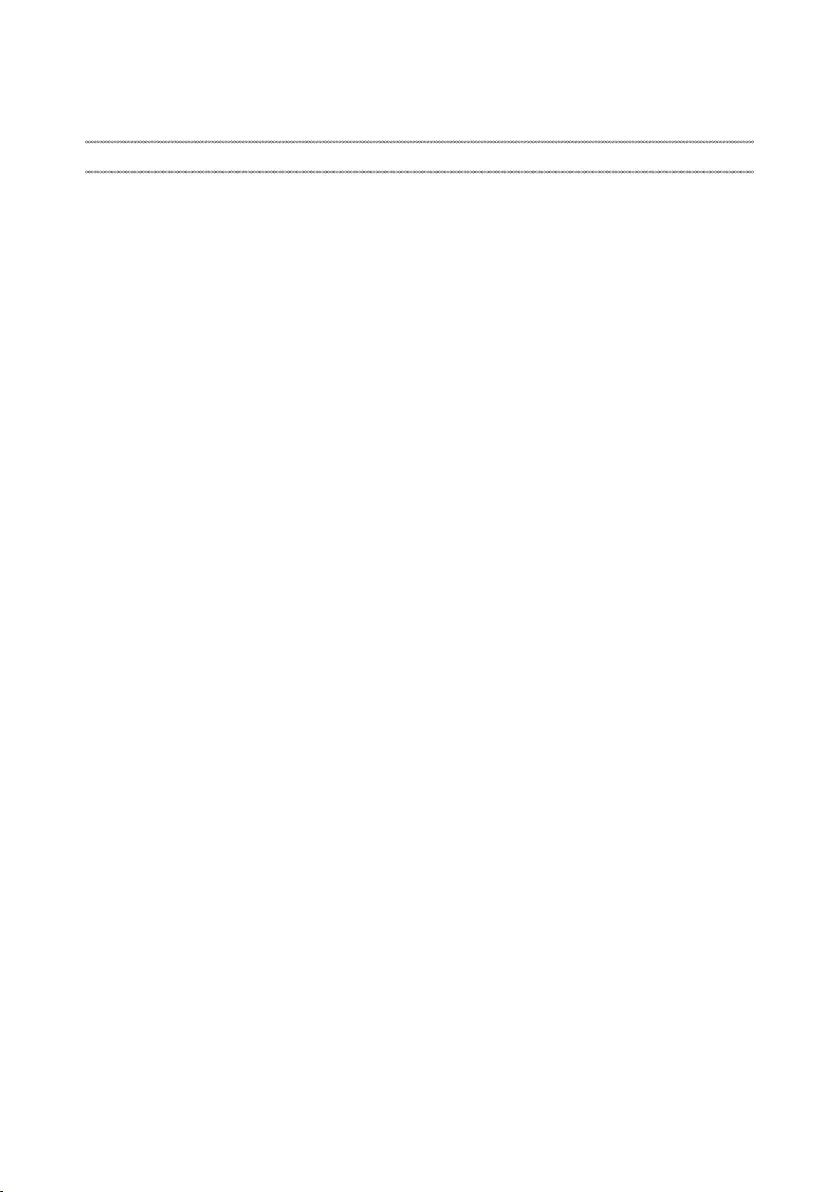
1
Safety information
Safety information
Thischapterpresentsthe followingsafetyinformation thatyouneedtoget
familiarwithbeforeyouservicea Lenovoideapad330S-15ARR/ideapad
330S-15ARRU/ideapad330S-15ARRDcomputer:
• “Generalsafety”onpage2
• “Electricalsafety”onpage3
• “Safetyinspectionguide”onpage5
• “Handlingdevicesthataresensitivetoelectrostaticdischarge”onpage6
• “Groundingrequirements”onpage6
• “Safetynotices:multilingualtranslations”onpage7
• “Lasercompliancestatement”onpage14
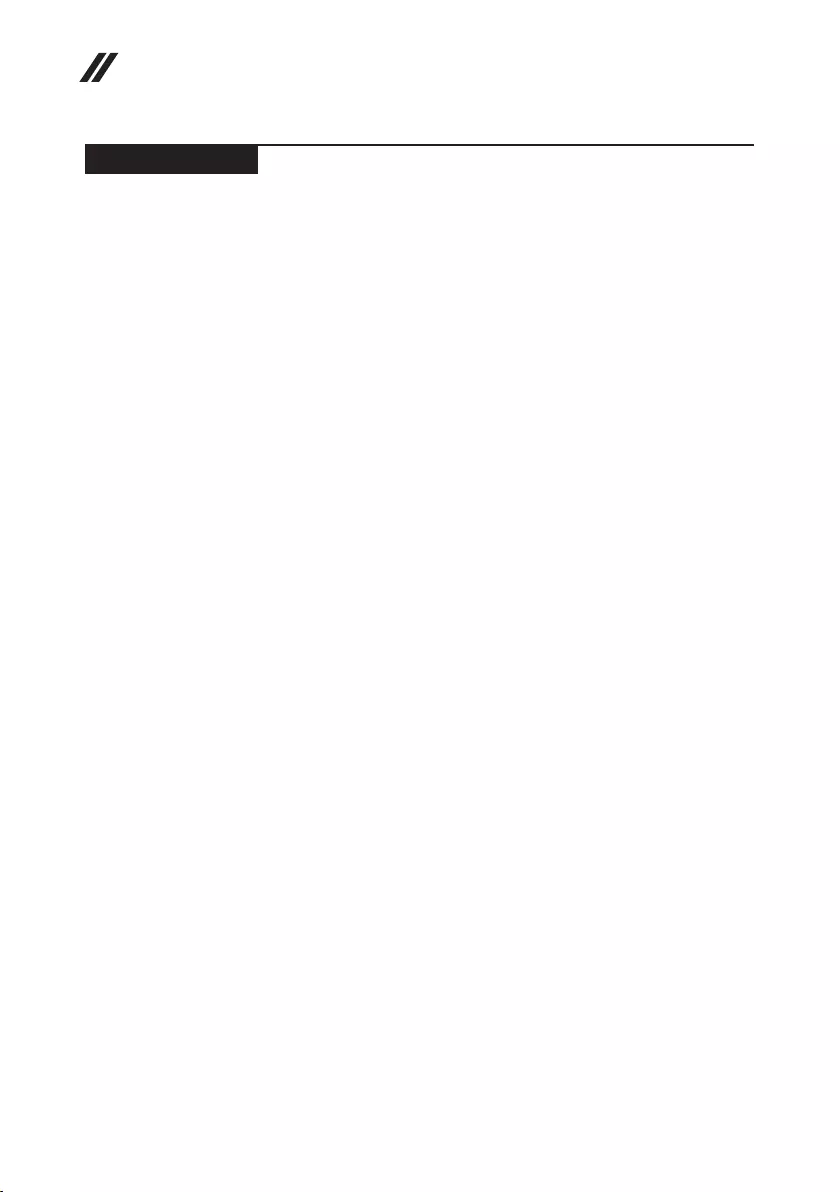
2
Hardware Maintenance Manual
General safety
Followtheserulesbelowtoensuregeneralsafety:
• Observeagoodhousekeepingin theareawhere themachinesare put
duringandafterthemaintenance.
• Whenliftinganyheavyobject:
1. Makesurethatyoucanstandsafelywithoutslipping.
2. Distributetheweightoftheobjectequallybetweenyourfeet.
3. Useaslowliftingforce.Nevermovesuddenlyortwistwhenyouattempt
toliftit.
4. Liftitbystandingorpushingupwithyourlegmuscles;thisactioncould
avoidthestrainfromthemusclesinyourback.Donotattempttoliftany
objectthatweighsmorethan16kg(35lb)orthatyouthinkistooheavy
foryou.
• Donotperformanyaction thatcauseshazards tothecustomer,orthat
makesthemachineunsafe.
• Beforeyou startthemachine, makesurethatother servicerepresentatives
andthecustomerarenotinahazardousposition.
• Pleaseremovecoversandotherpartsinasafeplace,away fromall
personnel,whileyouareservicingthemachine.
• Keepyourtoolcaseawayfromwalkareassothat otherpeoplewillnottrip
overit.
• Donotwearloose clothingthatcanbetrapped inthemovingpartsofthe
machine.Makesurethatyoursleevesarefastenedorrolledupaboveyour
elbows.Ifyourhairislong,fastenit.
• Inserttheendsof yournecktieorscarfinside clothingorfastenitwith the
nonconductiveclip,about8centimeters(3inches)fromtheend.
• Donotwearjewelry,chains,metal-frameeyeglasses,ormetalfastenersfor
yourclothing.
Attention:Metalobjectsaregoodelectricalconductors.
• Wearsafetyglasses whenyouare hammering, drilling,soldering,cutting
wire,attachingsprings,using solvents,orworking inanyotherconditions
thatmaybehazardoustoyoureyes.
• Afterservice, reinstallallsafety shields,guards,labels,and groundwires.
Replaceanysafetydevicethatiswornordefective.
• Reinstallallcoverscorrectlybeforereturningthemachinetothecustomer.
• Fanlouversonthemachinehelptopreventtheoverheating ofinternal
components.Donotobstructfanlouversorcoverthemwith labelsor
stickers.

3
Safety information
Electrical safety
Observethefollowingruleswhenworkingonelectricalequipments.
Important:
Use only approved tools and test equipments. Some hand tools have handles
covered with a soft material that does not insulate you when working with live
electrical currents.
Many customers have rubber floor mats near their machines that contain small
conductive bers to decrease electrostatic discharges. Do not use such kind of mat
to protect yourself from electrical shock.
• Findtheroomemergencypower-off(EPO) switch,disconnectingswitchor
electricaloutlet.Ifanelectricalaccidentoccurs,youcanthenoperatethe
switchorunplugthepowercordquickly.
• Donotworkaloneunder hazardousconditionsornear theequipmentthat
hashazardousvoltages.
• Disconnectallpowerbefore:
– Performingamechanicalinspection
– Workingnearpowersupplies
– Removingorinstallingmainunits
• Beforeyoustarttoworkon themachine,unplugthepower cord.Ifyou
cannotunplugit,askthecustomer topower-offthewallboxthat supplies
powertothemachine,andtolockthewallboxintheoffposition.
• Ifyouneedto workona machinethathasexposedelectrical circuits,
observethefollowingprecautions:
– Ensurethatanotherperson,familiarwiththepower-offcontrols,isnear
you.
Attention:Anotherperson mustbethere toswitchoffthepower,if
necessary.
– Useonlyonehandwhenworkingwithpowered-onelectricalequipment;
keeptheotherhandinyourpocketorbehindyourback.
Attention:Anelectricalshockcanoccuronlywhenthereisacomplete
circuit.Byobservingtheaboverule,youmaypreventacurrentfrom
passingthroughyourbody.
– Whenusingtesters,setthe controlscorrectlyandusethe approved
probeleadsandaccessoriesforthattester.
– Standonsuitablerubbermats(obtainedlocally,ifnecessary)toinsulate
youfromgroundssuchasmetaloorstripsandmachineframes.
Observethespecialsafetyprecautionswhenyouworkwithveryhighvoltages;
instructionsfortheseprecautionsarein thesafetysectionsofmaintenance
information.Beextremelycarefulwhenyoumeasurethehighvoltages.
• Regularlyinspectandmaintainyourelectricalhandtoolsforsafeoperational
condition.
• Donotusewornorbrokentoolsandtesters.
• Neverassumethatpowerhasbeendisconnectedfromacircuit.First,check
ittomakesurethatithasbeenpoweredoff.
Safety information
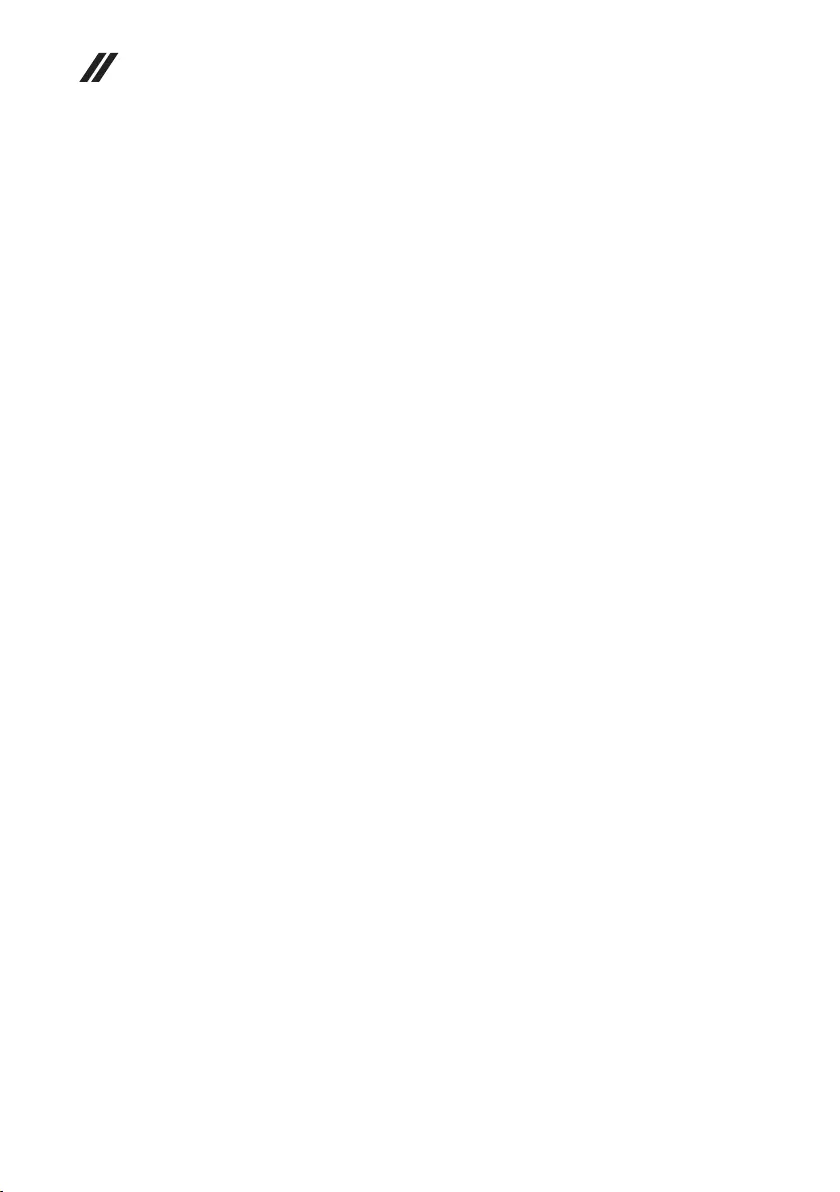
4
Hardware Maintenance Manual
• Alwayslookcarefullyfor possiblehazardsin yourworkarea.Examplesof
thesehazardsaremoistoors,nongroundedpowerextensioncables,power
surges,andmissingsafetygrounds.
• Donottouchliveelectricalcircuitswiththereflectivesurfaceofaplastic
dentalmirror.Thesurfaceisconductive;suchtouchingcan causepersonal
injuryandmachinedamage.
• Donotservicethefollowingpartswiththepoweronwhentheyareremoved
fromtheirnormaloperatingplacesinamachine:
– Powersupplyunits
– Pumps
– Blowersandfans
– Motorgenerators
andsimilarunits.(Thispracticeensurescorrectgroundingoftheunits.)
• Ifanelectricalaccidentoccurs:
– Caution:donotbecomeavictimyourself.
– Switchoffthepower.
– Sendthevictimtogetmedicalaid.
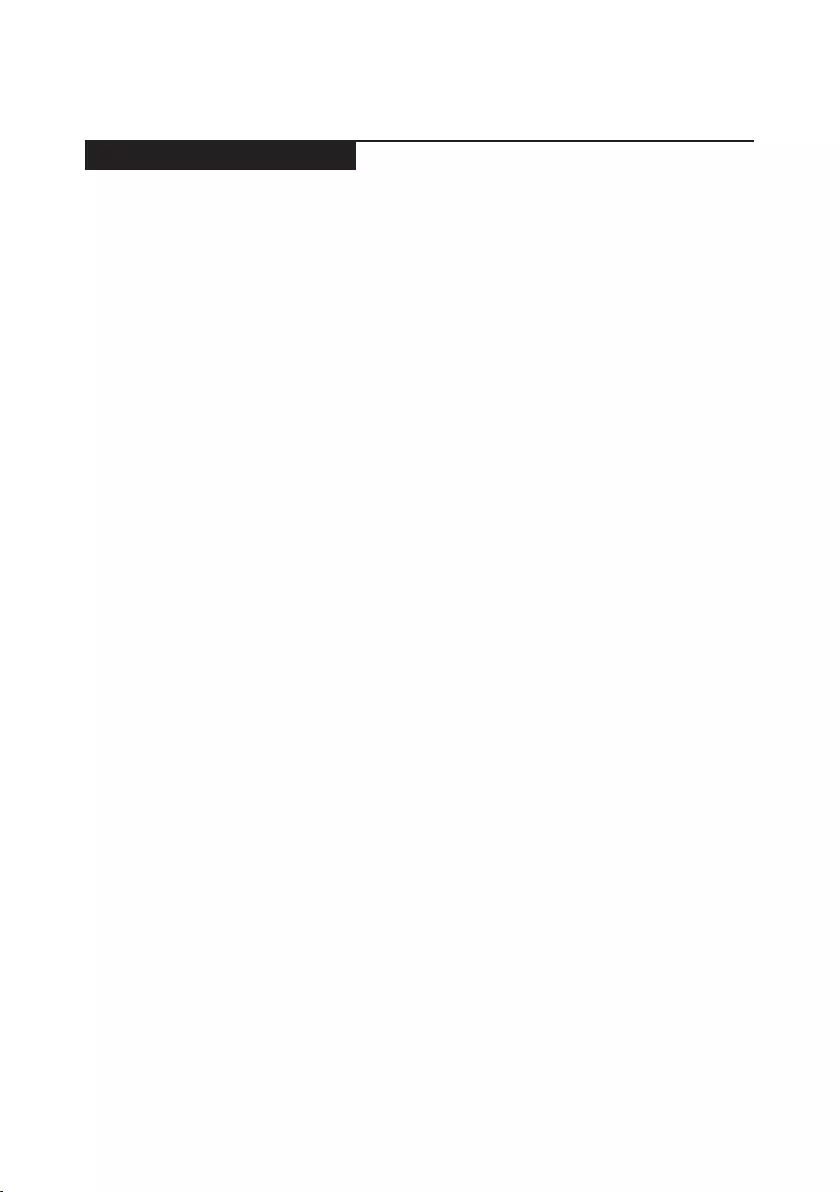
5
Safety information
Safety inspection guide
Thepurpose ofthisinspection guideisto assistyouin identifyingpotential
unsafeconditions.Aseachmachinewasdesignedandbuilt,requiredsafety
itemswereinstalledto protectusersand servicepersonnelfrom injury.This
guideaddressesonlythoseitems.Youshouldusegoodjudgmenttoidentify
potentialsafetyhazardsaccordingtotheattachmentofnon-Lenovofeaturesor
optionsnotcoveredbythisinspectionguide.
Ifanyunsafeconditionsarepresent, youmustdeterminehowserious the
apparenthazardcouldbeandwhetheryoucancontinuewithoutrstcorrecting
theproblem.
Considertheseconditionsandthesafetyhazardstheypresent:
• Electricalhazards,especiallyprimarypower(primaryvoltageontheframe
cancauseseriousorfatalelectricalshock)
• Explosivehazards,suchasadamagedCRTfaceorabulgingcapacitor
• Mechanicalhazards,suchaslooseormissinghardware
Todeterminewhetherthereareany potentialunsafeconditions,usethe
followingchecklistatthebeginningofeveryservicetask.Beginthecheckswith
thepoweroff,andthepowercorddisconnected.
Checklist:
1. Checkexteriorcoversfordamage(loose,broken,orsharpedges).
2. Turnoffthecomputer.Disconnectthepowercord.
3. Checkthepowercordfor:
a. Athird-wiregroundconnectoringoodcondition.Useametertomeasure
third-wiregroundcontinuityfor 0.1ohmor lessbetweentheexternal
groundpinandtheframeground.
b. Thepowercordshouldbethetypespeciedinthepartslist.
c. Insulationmustnotbefrayedorworn.
4. Checkforcrackedorbulgingbatteries.
5. Removethecover.
6. Checkforanyobviousnon-Lenovoalterations.Usegoodjudgmentastothe
safetyofanynon-Lenovoalterations.
7. Checkinsidethe unitforanyobviousunsafeconditions,suchas metal
filings,contamination,wateror otherliquids,or signsoffireorsmoke
damage.
8. Checkforworn,frayed,orpinchedcables.
9. Checkthatthepower-supplycoverfasteners (screwsorrivets)have not
beenremovedortamperedwith.
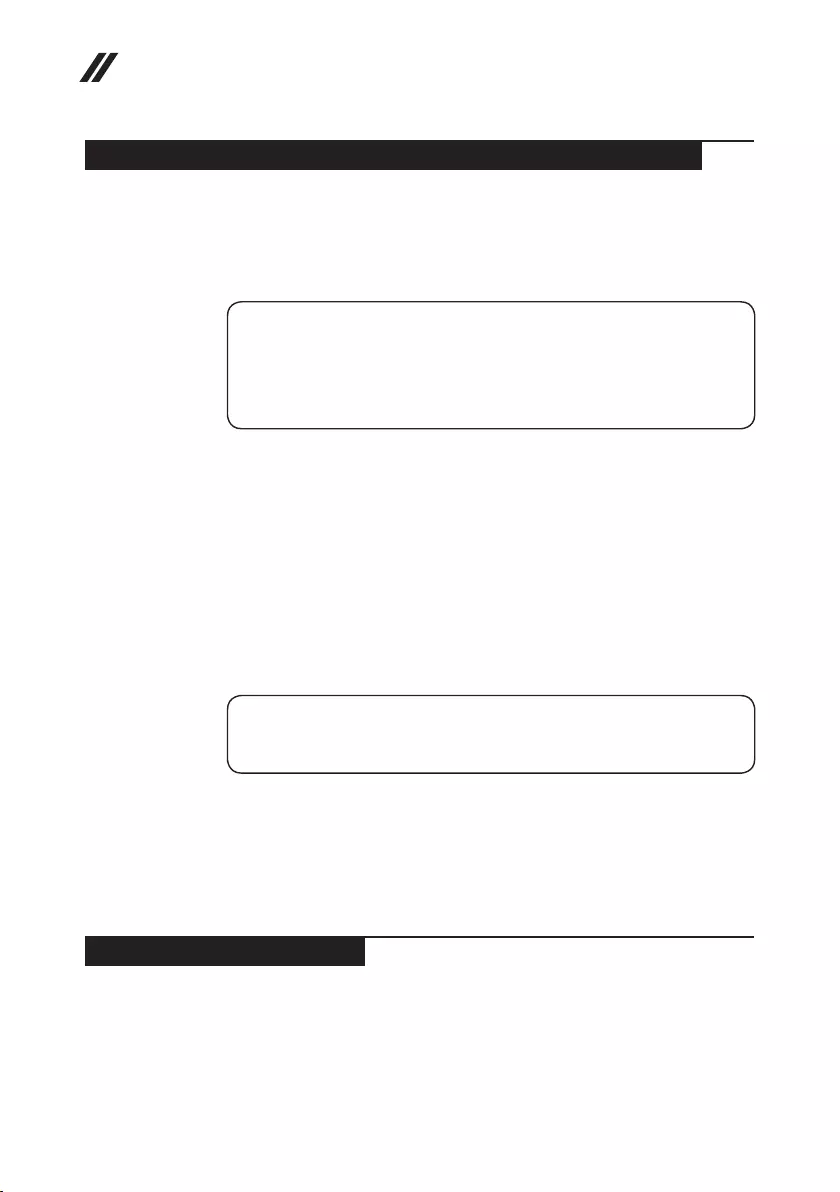
6
Hardware Maintenance Manual
Handling devices that are sensitive to electrostatic discharge
Anycomputerpartcontaining transistorsorintegrated circuits(ICs)should be
consideredsensitivetoelectrostaticdischarge(ESD).ESDdamagecanoccur
whenthere isadifferenceincharge betweenobjects.Protectagainst ESD
damagebyequalizingthechargesothatthemachine,thepart,theworkmat,
andthepersonhandlingthepartareallatthesamecharge.
Notes:
1. Use product-specic ESD procedures when they exceed the requirements noted
here.
2. Make sure that the ESD protective devices you use have been certied (ISO
9000) as fully effective.
WhenhandlingESD-sensitiveparts:
• Keepthepartsinprotectivepackagesuntiltheyareinsertedintotheproduct.
• Avoidcontactwithotherpeople.
• Wearagroundedwriststrapagainstyour skintoeliminatestaticonyour
body.
• Preventthepartfromtouchingyourclothing.Mostclothingisinsulativeand
retainsachargeevenwhenyouarewearingawriststrap.
• Usetheblackside ofagroundedworkmat toprovideastatic-freework
surface.ThematisespeciallyusefulwhenhandlingESD-sensitivedevices.
• Selectagroundingsystem,suchasthoselistedbelow,toprovideprotection
thatmeetsthespecicservicerequirement.
Note:
The use of a grounding system to guard against ESD damage is desirable but not
necessary.
– AttachtheESDgroundcliptoanyframeground,groundbraid,orgreen-
wireground.
– Whenworkingonadouble-insulatedorbattery-operatedsystem,usean
ESDcommongroundorreferencepoint.Youcanusecoaxorconnector-
outsideshellsonthesesystems.
– Usetheroundgroundprongoftheacplugonac-operatedcomputers.
Grounding requirements
Electricalgroundingofthecomputerisrequiredforoperatorsafetyandcorrect
systemfunction.Propergrounding oftheelectricaloutletcanbeveriedby a
certiedelectrician.
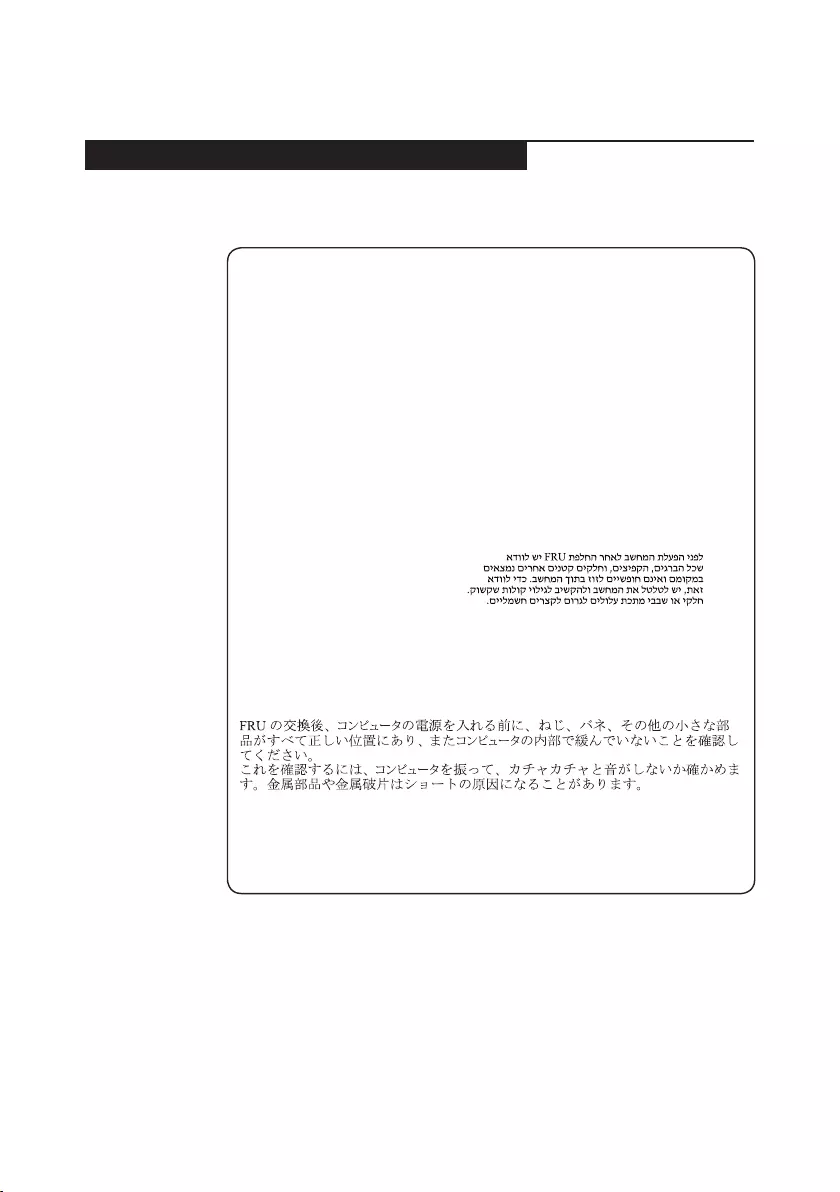
7
Safety information
Safety notices: multilingual translations
Thesafetynoticesinthis sectionareprovided inEnglish,French, German,
Hebrew,Italian,Japanese,andSpanish.
Safety notice 1
Before the computer is powered on after FRU replacement, make sure all screws,
springs, and other small parts are in place and are not left loose inside the computer.
Verify this by shaking the computer and listening for rattling sounds. Metallic parts
or metal akes can cause electrical shorts.
Avant de remettre l’ordinateur sous tension après remplacement d’une unité en
clientèle, vériez que tous les ressorts, vis et autres pièces sont bien en place et
bien xées. Pour ce faire, secouez l’unité et assurez-vous qu’aucun bruit suspect ne
se produit. Des pièces métalliques ou des copeaux de métal pourraient causer un
court-circuit.
Bevor nach einem FRU-Austausch der Computer wieder angeschlossen wird,
muß sichergestellt werden, daß keine Schrauben, Federn oder andere Kleinteile
fehlen oder im Gehäuse vergessen wurden. Der Computer muß geschüttelt und auf
Klappergeräusche geprüft werden. Metallteile oder-splitter können Kurzschlüsse
erzeugen.
Prima di accendere l’elaboratore dopo che é stata effettuata la sostituzione di una
FRU, accertarsi che tutte le viti, le molle e tutte le altri parti di piccole dimensioni
siano nella corretta posizione e non siano sparse all’interno dell’elaboratore.
Vericare ciò scuotendo l’elaboratore e prestando attenzione ad eventuali rumori;
eventuali parti o pezzetti metallici possono provocare cortocircuiti pericolosi.
Antes de encender el sistema despues de sustituir una FRU, compruebe que
todos los tornillos, muelles y demás piezas pequeñas se encuentran en su sitio
y no se encuentran sueltas dentro del sistema. Compruébelo agitando el sistema
y escuchando los posibles ruidos que provocarían. Las piezas metálicas pueden
causar cortocircuitos eléctricos.
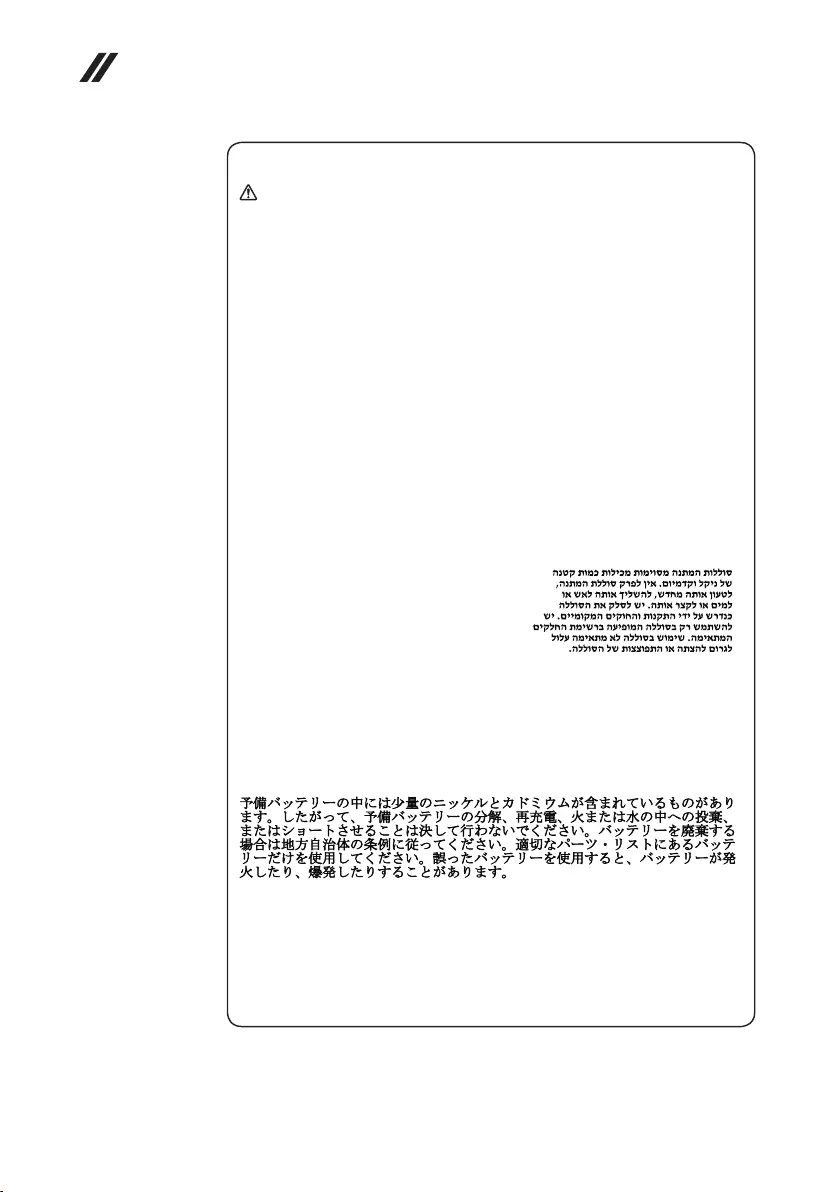
8
Hardware Maintenance Manual
Safety notice 2
DANGER
Some standby batteries contain a small amount of nickel and cadmium. Do not
disassemble a standby battery, recharge it, throw it into fire or water, or short-
circuit it. Dispose of the battery as required by local ordinances or regulations.
Use only the battery in the appropriate parts listing. Use of an incorrect battery can
result in ignition or explosion of the battery.
Certaines batteries de secours contiennent du nickel et du cadmium. Ne les
démontez pas, ne les rechargez pas, ne les exposez ni au feu ni à l’eau. Ne
les mettez pas en court-circuit. Pour les mettre au rebut, conformez-vous à la
réglementation en vigueur. Lorsque vous remplacez la pile de sauvegarde ou celle
de l’horloge temps réel, veillez à n’utiliser que les modèles cités dans la liste de
pièces détachées adéquate. Une batterie ou une pile inappropriée risque de prendre
feu ou d’exploser.
Die Bereitschaftsbatterie, die sich unter dem Diskettenlaufwerk befindet,
kann geringe Mengen Nickel und Cadmium enthalten. Sie darf nicht zerlegt,
wiederaufgeladen, kurzgeschlossen, oder Feuer oder Wasser ausgesetzt werden. Bei
der Entsorgung die örtlichen Bestimmungen für Sondermüll beachten. Beim Ersetzen
der Bereitschafts-oder Systembatterie nur Batterien des Typs verwenden, der in der
Ersatzteilliste aufgeführt ist. Der Einsatz falscher Batterien kann zu Entzündung oder
Explosion führen.
Alcune batterie di riserva contengono una piccola quantità di nichel e cadmio. Non
smontarle, ricaricarle, gettarle nel fuoco o nell’acqua né cortocircuitarle. Smaltirle
secondo la normativa in vigore (DPR 915/82, successive disposizioni e disposizioni
locali). Quando si sostituisce la batteria dell’RTC (real time clock) o la batteria di
supporto, utilizzare soltanto i tipi inseriti nell’appropriato Catalogo parti. L’impiego
di una batteria non adatta potrebbe determinare l’incendio o l’esplosione della
batteria stessa.
Algunas baterías de reserva contienen una pequeña cantidad de níquel y cadmio.
No las desmonte, ni recargue, ni las eche al fuego o al agua ni las cortocircuite.
Deséchelas tal como dispone la normativa local. Utilice sólo baterías que se
encuentren en la lista de piezas. La utilización de una batería no apropiada puede
provocar la ignición o explosión de la misma.
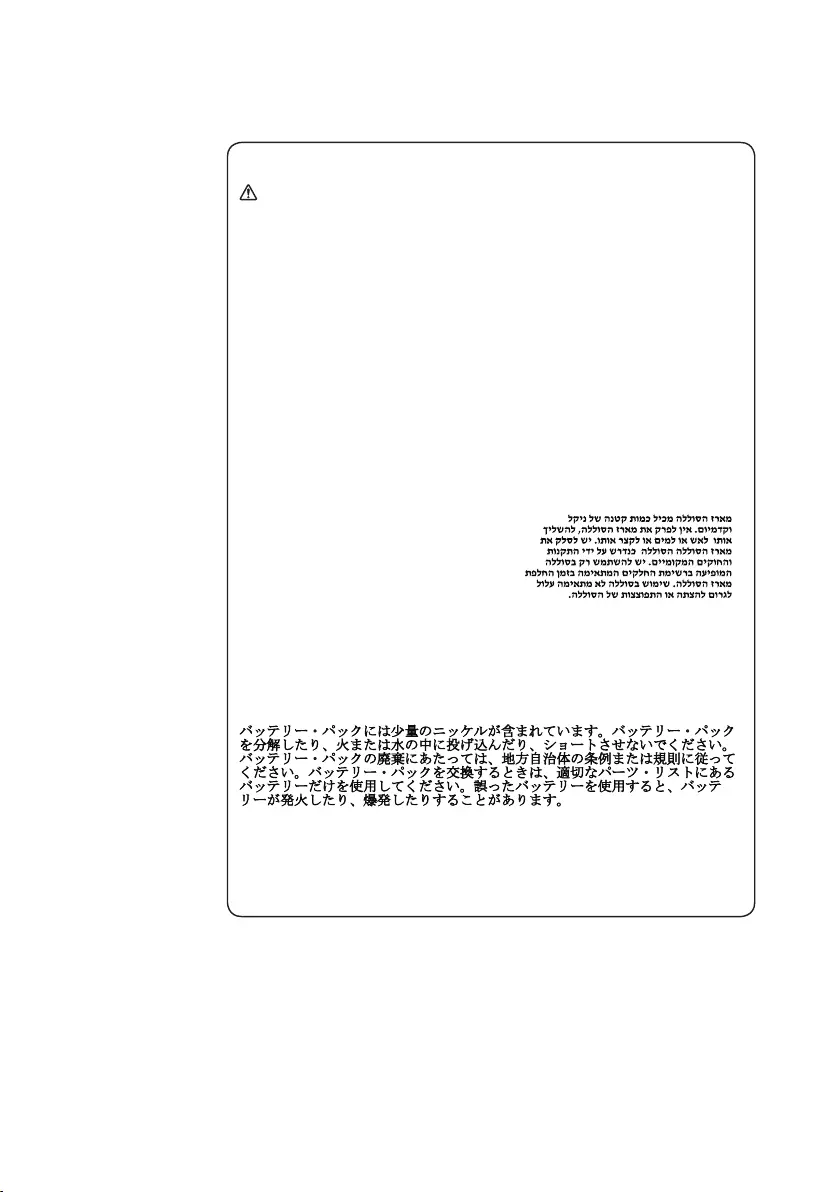
9
Safety information
Safety notice 3
DANGER
The battery pack contains small amounts of nickel. Do not disassemble it, throw
it into re or water, or short-circuit it. Dispose of the battery pack as required by
local ordinances or regulations. Use only the battery in the appropriate parts listing
when replacing the battery pack. Use of an incorrect battery can result in ignition
or explosion of the battery.
La batterie contient du nickel. Ne la démontez pas, ne l’exposez ni au feu ni à l’eau.
Ne la mettez pas en court-circuit. Pour la mettre au rebut, conformez-vous à la
réglementation en vigueur. Lorsque vous remplacez la batterie, veillez à n’utiliser
que les modèles cités dans la liste de pièces détachées adéquate. En effet, une
batterie inappropriée risque de prendre feu ou d’exploser.
Akkus enthalten geringe Mengen von Nickel. Sie dürfen nicht zerlegt,
wiederaufgeladen, kurzgeschlossen, oder Feuer oder Wasser ausgesetzt werden.
Bei der Entsorgung die örtlichen Bestimmungen für Sondermüll beachten. Beim
Ersetzen der Batterie nur Batterien des Typs verwenden, der in der Ersatzteilliste
aufgeführt ist. Der Einsatz falscher Batterien kann zu Entzündung oder Explosion
führen.
La batteria contiene piccole quantità di nichel. Non smontarla, gettarla nel fuoco
o nell’acqua né cortocircuitarla. Smaltirla secondo la normativa in vigore (DPR
915/82, successive disposizioni e disposizioni locali). Quando si sostituisce la
batteria, utilizzare soltanto i tipi inseriti nell’appropriato Catalogo parti. L’impiego
di una batteria non adatta potrebbe determinare l’incendio o l’esplosione della
batteria stessa.
Las baterías contienen pequeñas cantidades de níquel. No las desmonte, ni
recargue, ni las eche al fuego o al agua ni las cortocircuite. Deséchelas tal como
dispone la normativa local. Utilice sólo baterías que se encuentren en la lista de
piezas al sustituir la batería. La utilización de una batería no apropiada puede
provocar la ignición o explosión de la misma.
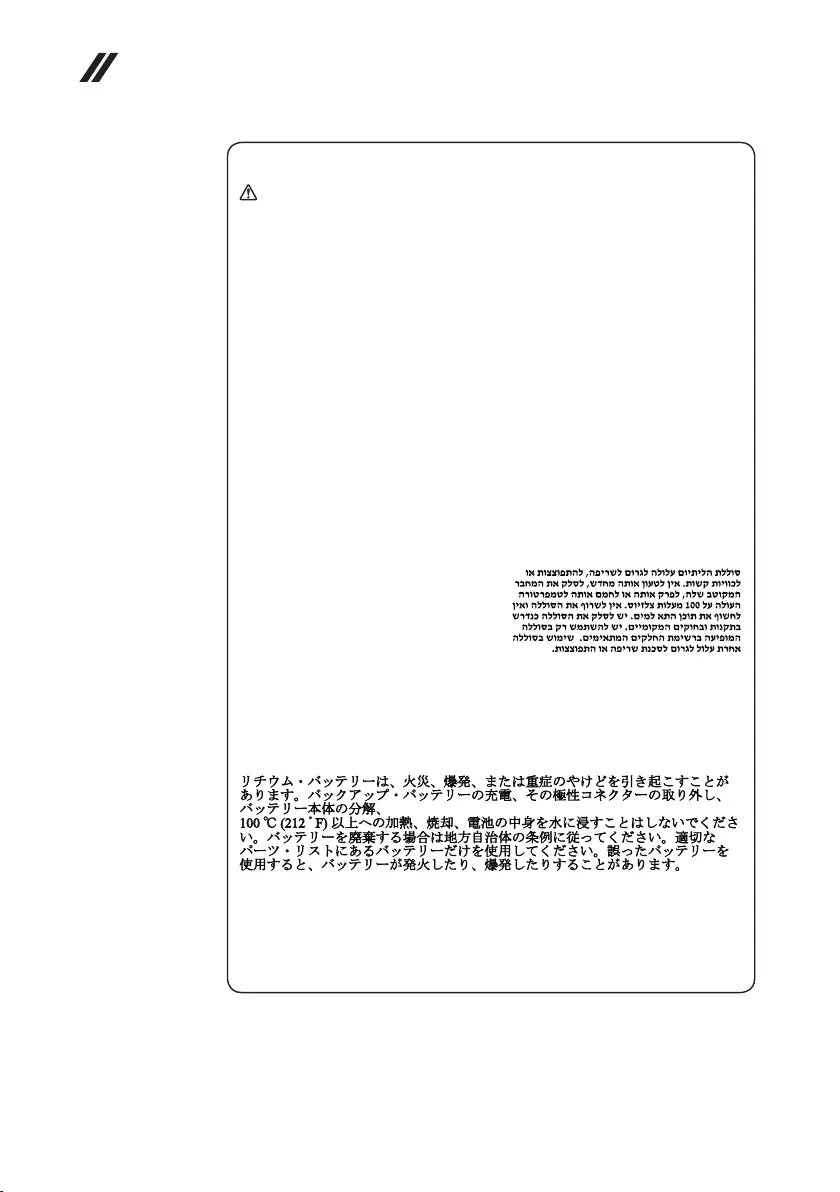
10
Hardware Maintenance Manual
Safety notice 4
DANGER
The lithium battery can cause a re, an explosion, or a severe burn. Do not recharge
it, remove its polarized connector, disassemble it, heat it above 100°C (212°F),
incinerate it, or expose its cell contents to water. Dispose of the battery as required
by local ordinances or regulations. Use only the battery in the appropriate parts
listing. Use of an incorrect battery can result in ignition or explosion of the battery.
La pile de sauvegarde contient du lithium. Elle présente des risques d’incendie,
d’explosion ou de brûlures graves. Ne la rechargez pas, ne retirez pas son
connecteur polarisé et ne la démontez pas. Ne l’exposez pas à une temperature
supérieure à 100°C, ne la faites pas brûler et n’en exposez pas le contenu à l’eau.
Mettez la pile au rebut conformément à la réglementation en vigueur. Une pile
inappropriée risque de prendre feu ou d’exploser.
Die Systembatterie ist eine Lithiumbatterie. Sie kann sich entzünden, explodieren
oder schwere Verbrennungen hervorrufen. Batterien dieses Typs dürfen nicht
aufgeladen, zerlegt, über 100 C erhitzt oder verbrannt werden. Auch darf ihr Inhalt
nicht mit Wasser in Verbindung gebracht oder der zur richtigen Polung angebrachte
Verbindungsstecker entfernt werden. Bei der Entsorgung die örtlichen Bestimmungen
für Sondermüll beachten. Beim Ersetzen der Batterie nur Batterien des Typs
verwenden, der in der Ersatzteilliste aufgeführt ist. Der Einsatz falscher Batterien
kann zu Entzündung oder Explosion führen.
La batteria di supporto e una batteria al litio e puo incendiarsi, esplodere o
procurare gravi ustioni. Evitare di ricaricarla, smontarne il connettore polarizzato,
smontarla, riscaldarla ad una temperatura superiore ai 100 gradi centigradi,
incendiarla o gettarla in acqua. Smaltirla secondo la normativa in vigore (DPR
915/82, successive disposizioni e disposizioni locali). L’impiego di una batteria
non adatta potrebbe determinare l’incendio o l’esplosione della batteria stessa.
La batería de repuesto es una batería de litio y puede provocar incendios,
explosiones o quemaduras graves. No la recargue, ni quite el conector polarizado,
ni la desmonte, ni caliente por encima de los 100°C (212°F), ni la incinere ni
exponga el contenido de sus celdas al agua. Deséchela tal como dispone la
normativa local.
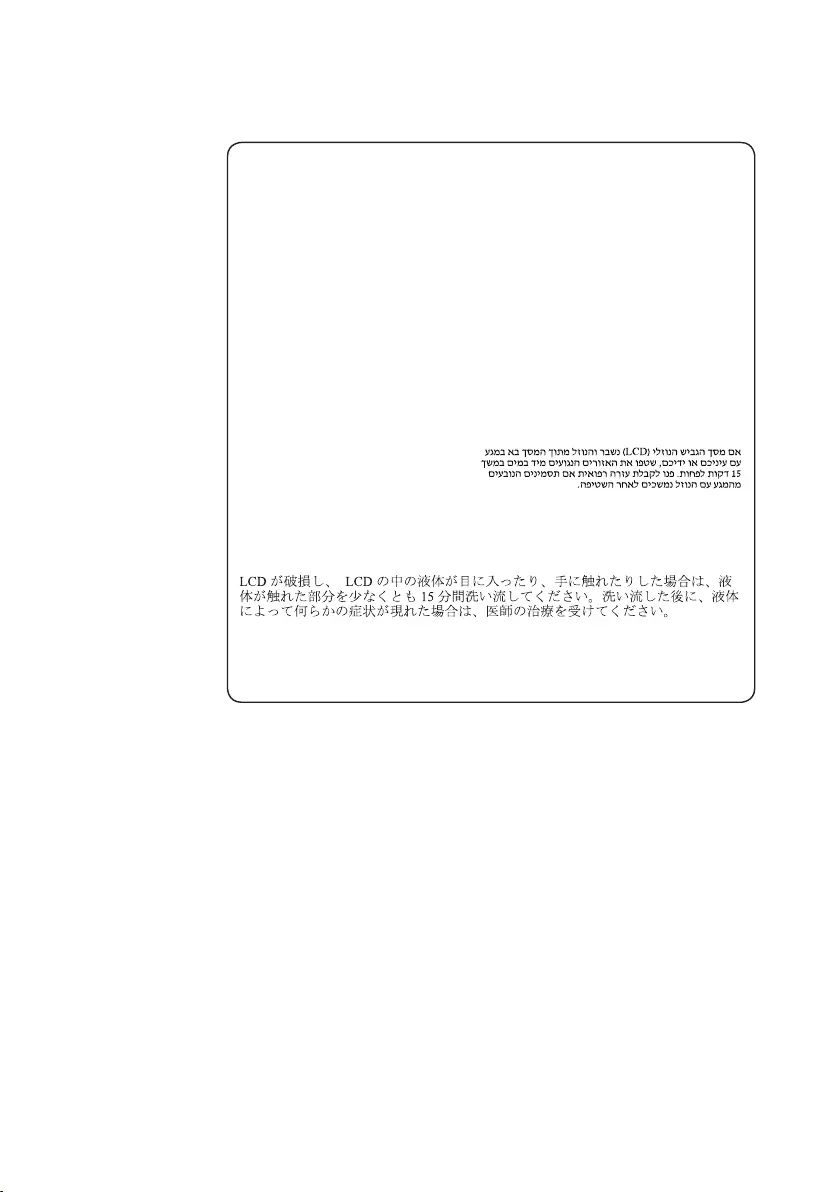
11
Safety information
Safety notice 5
If the LCD breaks and the uid from inside the LCD gets into your eyes or on your
hands, immediately wash the affected areas with water at least for 15 minutes. Seek
medical care if any symptoms caused by the uid are present after washing.
Si le panneau d’afchage à cristaux liquides se brise et que vous recevez dans les
yeux ou sur les mains une partie du fluide, rincez-les abondamment pendant au
moins quinze minutes. Consultez un médecin si des symptômes persistent après le
lavage.
Die Leuchtstoffröhre im LCD-Bildschirm enthält Quecksilber. Bei der Entsorgung
die örtlichen Bestimmungen für Sondermüll beachten. Der LCD-Bildschirm
besteht aus Glas und kann zerbrechen, wenn er unsachgemäß behandelt wird
oder der Computer auf den Boden fällt. Wenn der Bildschirm beschädigt ist und
die darin befindliche Flüssigkeit in Kontakt mit Haut und Augen gerät, sollten
die betroffenen Stellen mindestens 15 Minuten mit Wasser abgespült und bei
Beschwerden anschließend ein Arzt aufgesucht werden.
Nel caso che caso l’LCD si dovesse rompere ed il liquido in esso contenuto
entrasse in contatto con gli occhi o le mani, lavare immediatamente le parti
interessate con acqua corrente per almeno 15 minuti; poi consultare un medico se i
sintomi dovessero permanere.
Si la LCD se rompe y el uido de su interior entra en contacto con sus ojos o sus
manos, lave inmediatamente las áreas afectadas con agua durante 15 minutos como
mínimo. Obtenga atención medica si se presenta algún síntoma del uido despues
de lavarse.
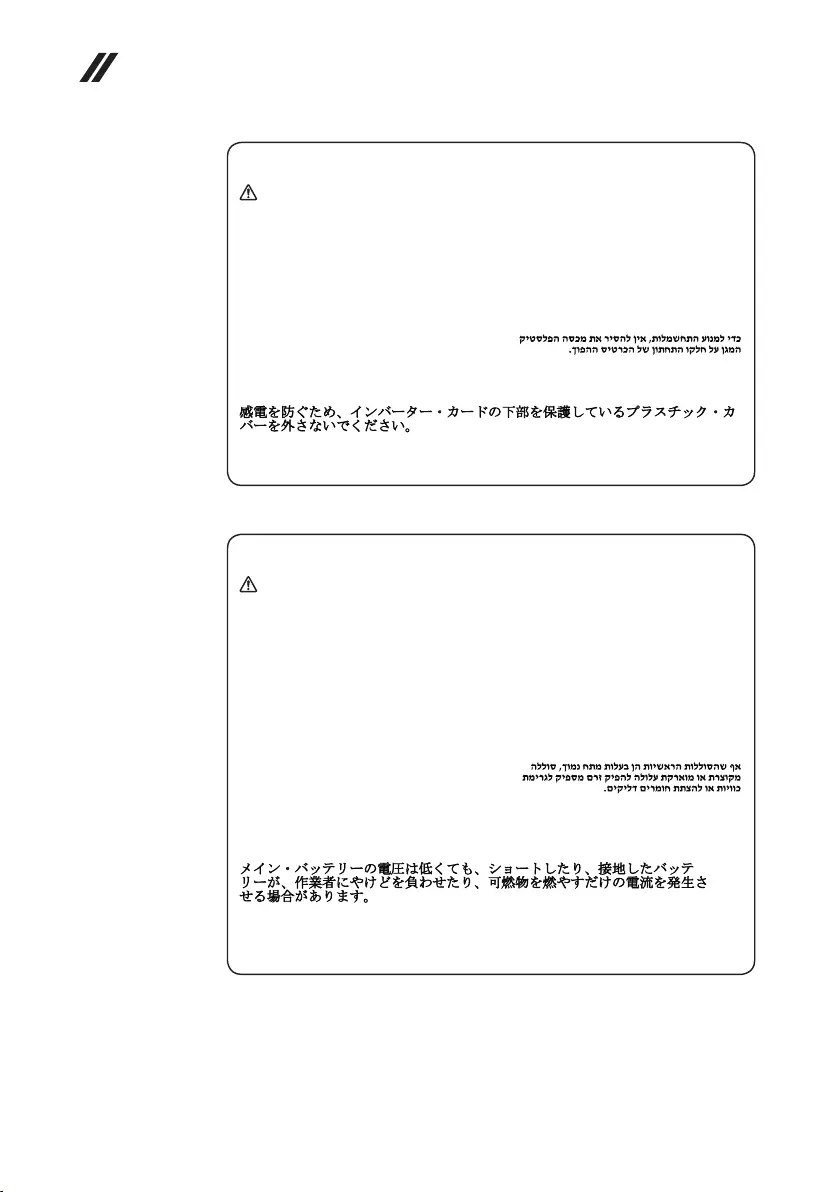
12
Hardware Maintenance Manual
Safety notice 6
DANGER
To avoid shock, do not remove the plastic cover that protects the lower part of the
inverter card.
An d’éviter tout risque de choc électrique, ne retirez pas le cache en plastique
protégeant la partie inférieure de la carte d’alimentation.
Aus Sicherheitsgründen die Kunststoffabdeckung, die den unteren Teil der
Spannungswandlerplatine umgibt, nicht entfernen.
Per evitare scosse elettriche, non rimuovere la copertura in plastica che avvolge la
parte inferiore della scheda invertitore.
Para evitar descargas, no quite la cubierta de plástico que rodea la parte baja de la
tarjeta invertida.
Safety notice 7
DANGER
Though the main batteries have low voltage, a shorted or grounded battery can
produce enough current to burn personnel or combustible materials.
Bien que le voltage des batteries principales soit peu élevé, le court-circuit ou la
mise à la masse d’une batterie peut produire sufsamment de courant pour brûler
des matériaux combustibles ou causer des brûlures corporelles graves.
Obwohl Hauptbatterien eine niedrige Spannung haben, können sie doch bei
Kurzschluß oder Erdung genug Strom abgeben, um brennbare Materialien zu
entzünden oder Verletzungen bei Personen hervorzurufen.
Sebbene le batterie di alimentazione siano a basso voltaggio, una batteria in
corto circuito o a massa può fornire corrente sufficiente da bruciare materiali
combustibili o provocare ustioni ai tecnici di manutenzione.
Aunque las baterías principales tienen un voltaje bajo, una batería cortocircuitada
o con contacto a tierra puede producir la corriente suciente como para quemar
material combustible o provocar quemaduras en el personal.
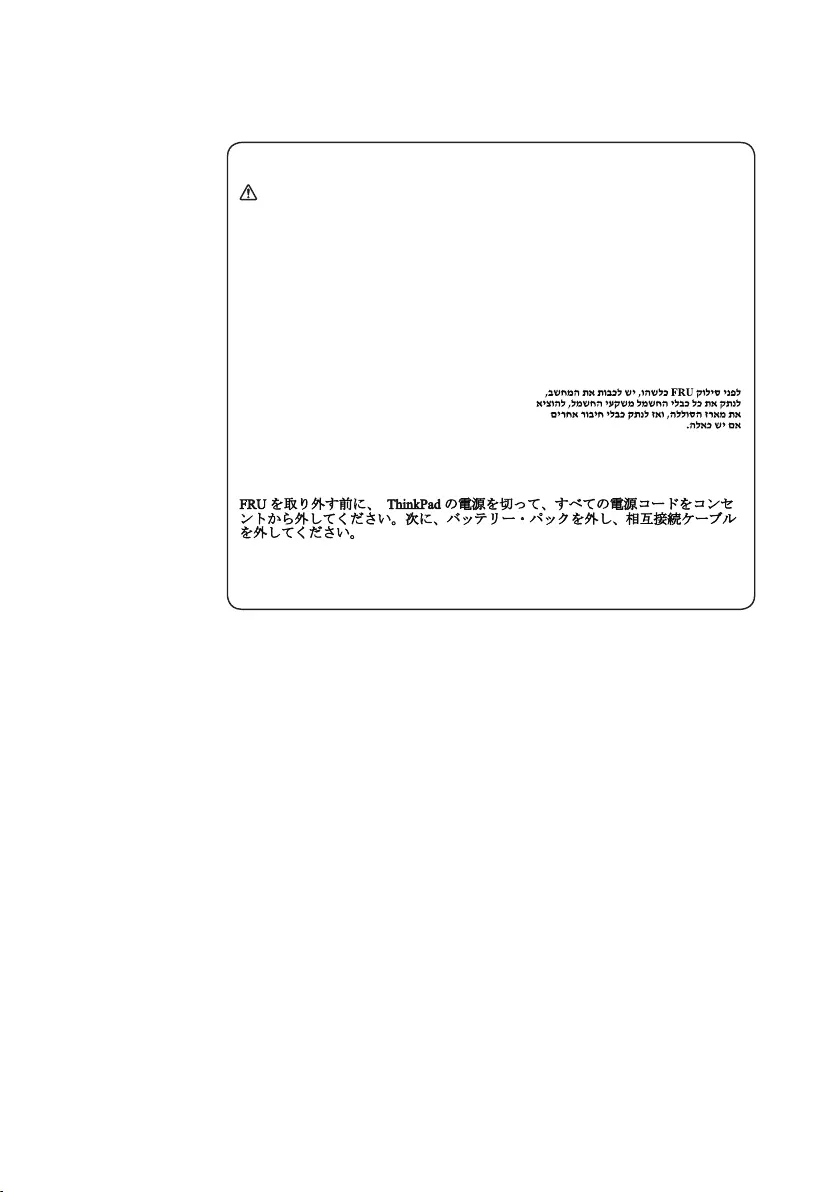
13
Safety information
Safety notice 8
DANGER
Before removing any FRU, turn off the computer, unplug all power cords from
electrical outlets, remove the battery pack, and then disconnect any interconnecting
cables.
Avant de retirer une unité remplaçable en clientèle, mettez le système hors tension,
débranchez tous les cordons d’alimentation des socles de prise de courant, retirez la
batterie et déconnectez tous les cordons d’interface.
Die Stromzufuhr muß abgeschaltet, alle Stromkabel aus der Steckdose gezogen,
der Akku entfernt und alle Verbindungskabel abgenommen sein, bevor eine FRU
entfernt wird.
Prima di rimuovere qualsiasi FRU, spegnere il sistema, scollegare dalle prese
elettriche tutti i cavi di alimentazione, rimuovere la batteria e poi scollegare i cavi
di interconnessione.
Antes de quitar una FRU, apague el sistema, desenchufe todos los cables de las
tomas de corriente eléctrica, quite la batería y, a continuación, desconecte cualquier
cable de conexión entre dispositivos.
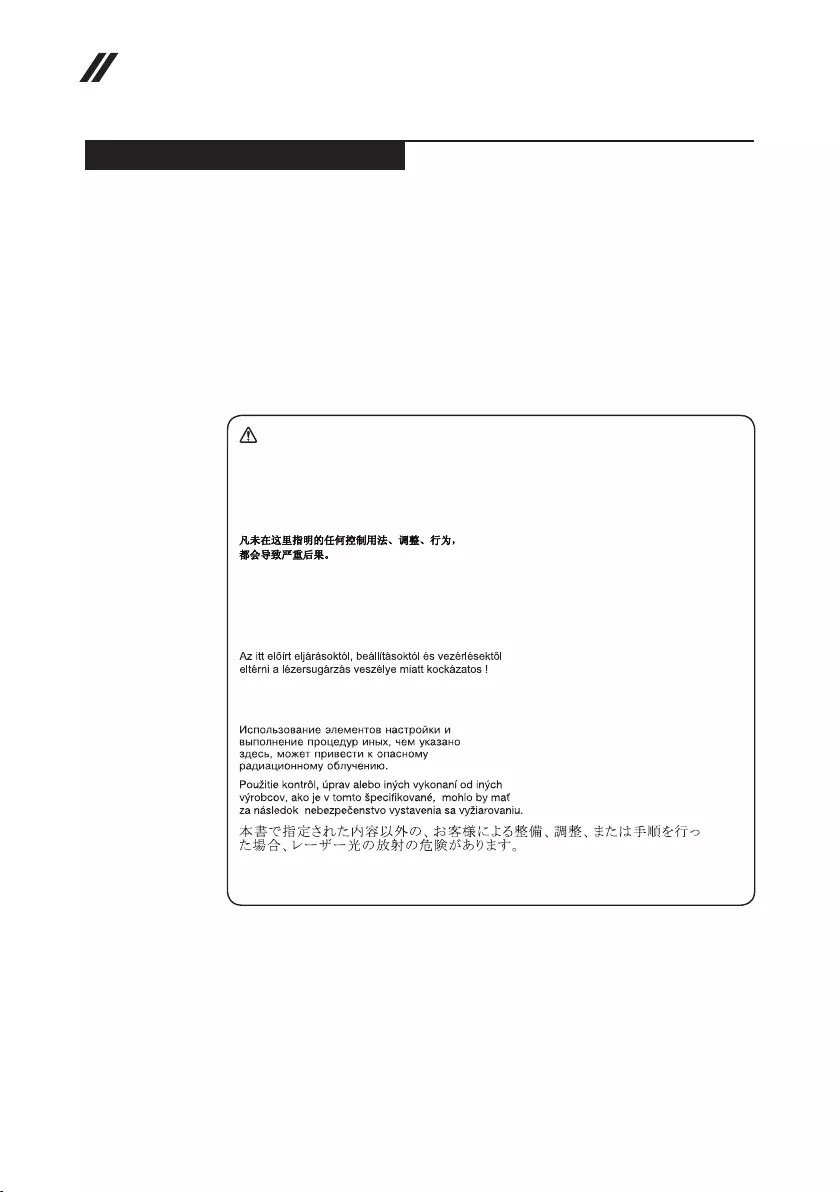
14
Hardware Maintenance Manual
Laser compliance statement
SomemodelsofLenovo computerareequippedfromthe factorywithan
opticalstorage devicesuchasaCD-ROMdriveor aDVD-ROMdrive.Such
devicesarealsosoldseparatelyasoptions.Ifoneofthesedrivesisinstalled,
itiscertiedintheU.S. toconformtotherequirements oftheDepartmentof
HealthandHumanServices21CodeofFederalRegulations(DHHS21CFR)
SubchapterJforClass1laserproducts.Elsewhere,thedriveis certifiedto
conformtotherequirementsoftheInternationalElectrotechnical Commission
(IEC)825andCENELECEN60825forClass1laserproducts.
IfaCD-ROMdrive,aDVD-ROMdrive,oranotherlaserdeviceisinstalled,note
thefollowing:
CAUTION
Use of controls or adjustments or performance of procedures other than those
specied herein might result in hazardous radiation exposure.
O uso de controles, ajustes ou desempenho de procedimentos diferentes daqueles
aqui especicados pode resultar em perigosa exposição à radiação.
Pour éviter tout risque d’exposition au rayon laser, respectez les consignes de
réglage et d’utilisation des commandes, ainsi que les procédures décrites.
Werden Steuer- und Einstellelemente anders als hier festgesetzt verwendet, kann
gefährliche Laserstrahlung auftreten.
L’utilizzo di controlli, regolazioni o l’esecuzione di procedure diverse da quelle
specicate possono provocare l’esposizione a.
El uso de controles o ajustes o la ejecución de procedimientos distintos de los aquí
especicados puede provocar la exposición a radiaciones peligrosas.
OpeningtheCD-ROMdrive,theDVD-ROMdrive,oranyotheropticalstorage
devicecouldresultin exposuretohazardous laserradiation.Thereareno
serviceablepartsinsidethosedrives.Do not open.
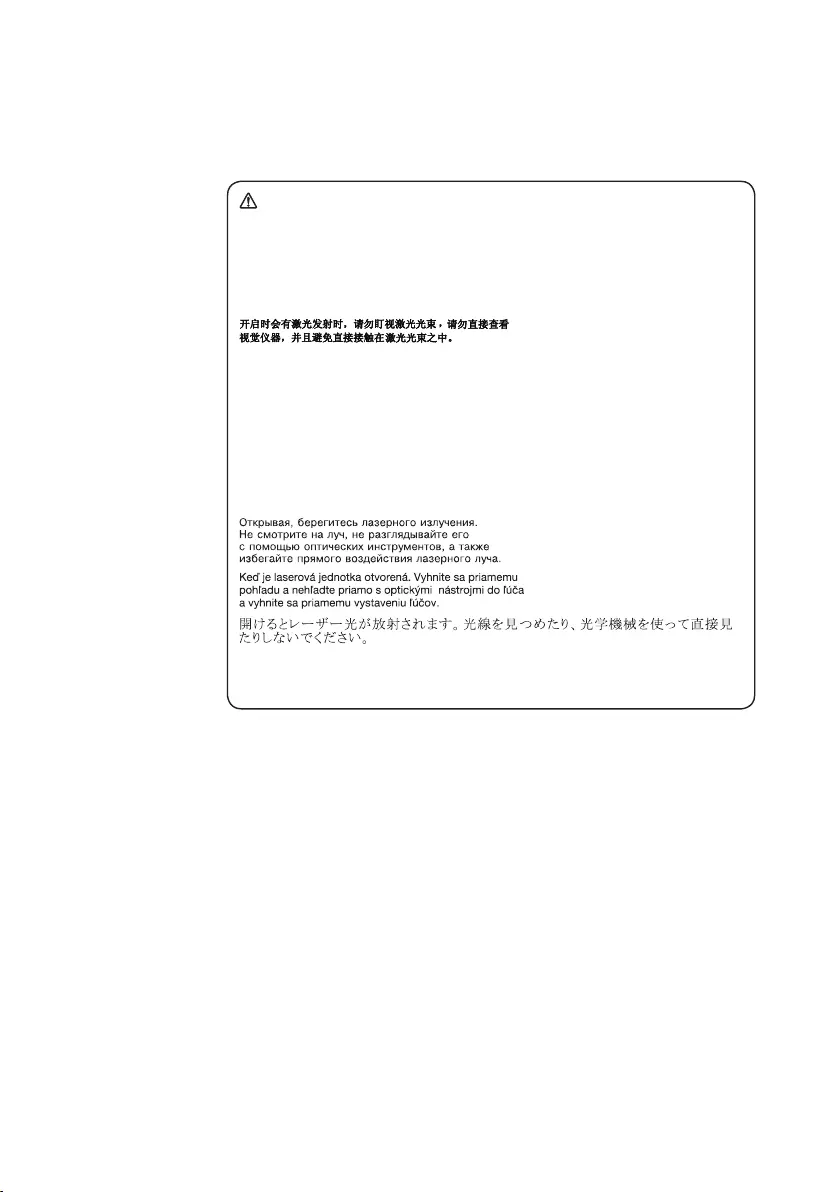
15
Safety information
ACD-ROMdrive,aDVD-ROMdrive,oranyotherstoragedeviceinstalledmay
containanembeddedClass3AorClass3Blaserdiode.Notethefollowing:
DANGER
Emits visible and invisible laser radiation when open. Do not stare into the beam,
do not view directly with optical instruments, and avoid direct exposure to the
beam.
Radiação por raio laser ao abrir. Não olhe xo no feixe de luz, não olhe diretamente
por meio de instrumentos óticos e evite exposição direta com o feixe de luz.
Rayonnement laser si carter ouvert. Évitez de fixer le faisceau, de le regarder
directement avec des instruments optiques, ou de vous exposer au rayon.
Laserstrahlung bei geöffnetem Gerät. Nicht direkt oder über optische Instrumente
in den Laserstrahl sehen und den Strahlungsbereich meiden.
Kinyitáskor lézersugár ! Ne nézzen bele se szabad szemmel, se optikai
eszközökkel. Kerülje a sugárnyalábbal való érintkezést!
Aprendo l’unità vengono emesse radiazioni laser. Non fissare il fascio, non
guardarlo direttamente con strumenti ottici e evitare l’esposizione diretta al fascio.
Radiación láser al abrir. No mire jamente ni examine con instrumental óptico el
haz de luz. Evite la exposición directa al haz.
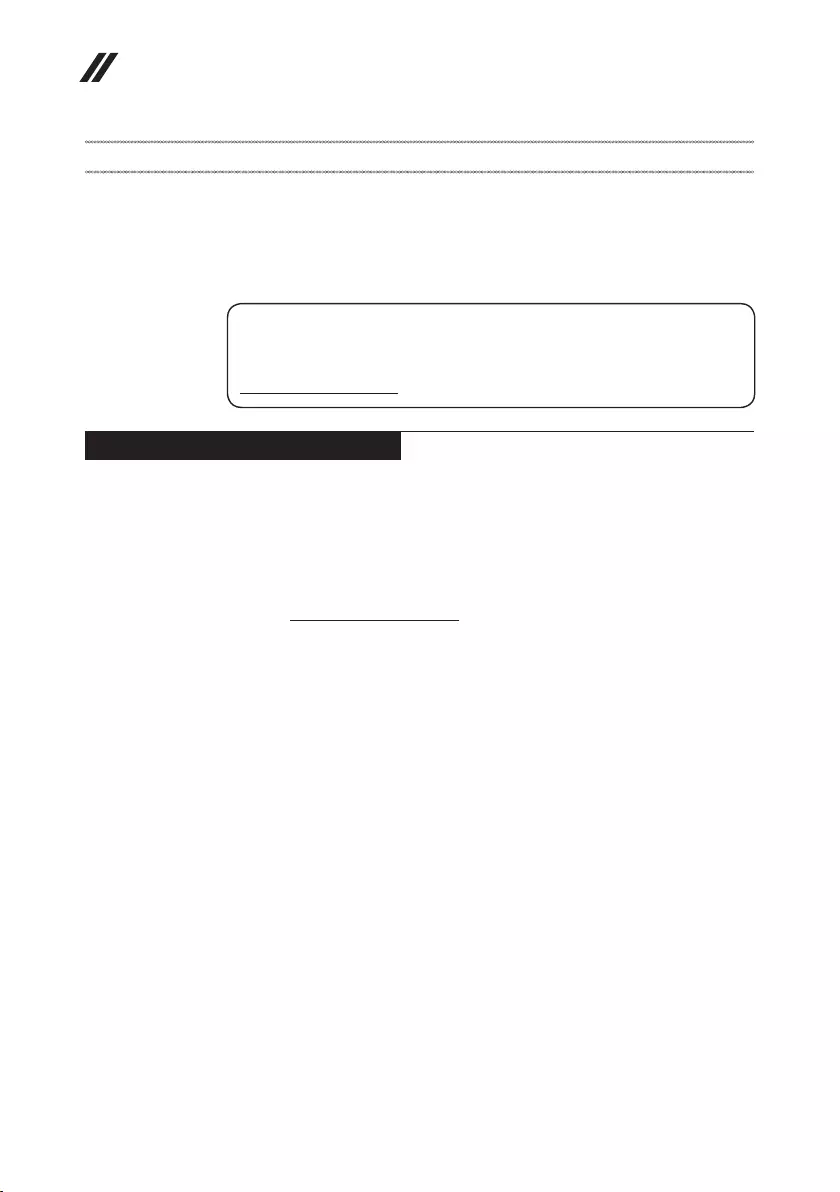
16
Hardware Maintenance Manual
Important service information
Thischapterpresentsthefollowingimportantserviceinformation:
• “StrategyforreplacingFRUs”onpage16
– “Strategyforreplacingaharddiskdrive”onpage17
– “Importantnoticeforreplacingasystemboard”onpage17
• “ImportantinformationaboutreplacingRoHScompliantFRUs”onpage18
Important:
BIOS and device driver xes are customer-installable. The BIOS and device
drivers are posted on the customer support site:
http://support.lenovo.com.
Strategy for replacing FRUs
Before replacing parts:
Makesurethatallsoftware xes,drivers,and BIOSdownloadsare installed
beforereplacinganyFRUslistedinthismanual.
Afterasystemboardisreplaced,ensurethatthelatestBIOSisloadedto the
systemboardbeforecompletingtheserviceaction.
Todownloadsoftwarexes,drivers,andBIOS,followthestepsbelow:
1. Gotohttp://support.lenovo.com.
2. EntertheserialnumberorselectaproductoruseLenovosmart
downloading.
3. SelecttheBIOS/Driver/Applicationsanddownload.
4. Followthedirectionsonthescreenandinstallthenecessarysoftware.
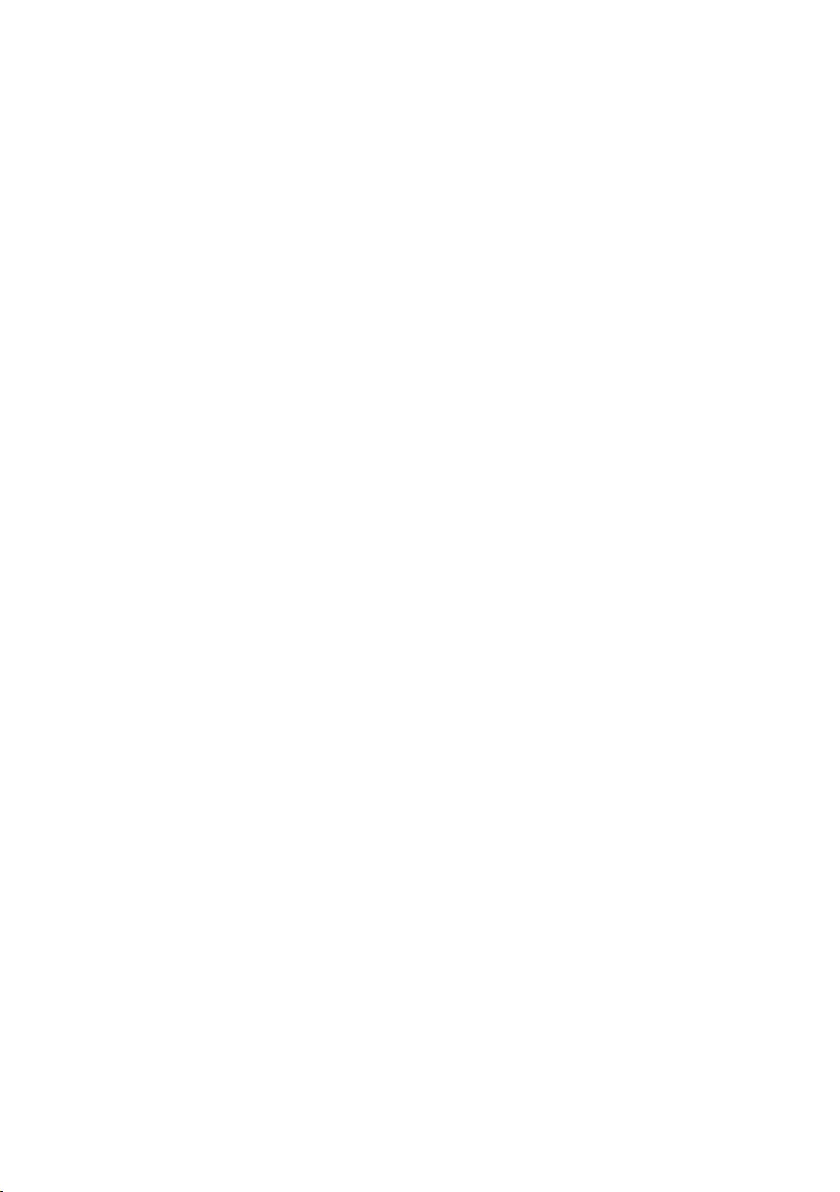
17
Important service information
Usethefollowingstrategy topreventunnecessaryexpenseforreplacingand
servicingFRUs:
• IfyouareinstructedtoreplaceanFRU,butthereplacementdoesnotsolve
theproblem,reinstalltheoriginalFRUbeforeyoucontinue.
• Somecomputers havebotha processor boardanda systemboard.Ifyou
areinstructedtoreplaceeitherofthem,andreplacingoneofthemdoesnot
solvetheproblem,reinstallthatboard,andthenreplacetheotherone.
• IfanadapteroradeviceconsistsofmorethanoneFRU,anyoftheFRUs
maybethecauseoftheerror.Beforereplacingtheadapterordevice,
removetheFRUsonebyonetoseeifthesymptomschange.Replaceonly
theFRUthatchangedthesymptoms.
Attention:Thesetup configurationon thecomputeryouareservicing may
havebeencustomized.RunningAutomaticConfigurationmay alterthe
settings.Notethecurrentcongurationsettings(usingtheViewConguration
option);then,whenservicehasbeencompleted,verify thatthosesettings
remainineffect.
Strategy for replacing a hard disk drive
Alwaystrytorunalow-levelformatbefore replacingahard diskdrive.This
willcauseallcustomerdataon theharddisktobe lost.Makesurethatthe
customerhasacurrentbackupofthedatabeforeperformingthisaction.
Attention:Thedrivestartupsequenceinthecomputeryouareservicingmay
havebeenchanged.Beextremelycarefulduringwriteoperationssuch as
copying,saving,orformatting.Ifyouselectanincorrectdrive,dataorprograms
canbeoverwritten.
Important notice for replacing a system board
Somecomponentsmountedonasystemboardareverysensitive.Improper
handlingcancausedamage tothosecomponents, andmaycause asystem
malfunction.
Attention:Whenhandlingasystemboard:
• Donotdropthesystemboardorapplyanyexcessiveforcetoit.
• Avoidroughhandlingofanykind.
• Avoidbendingthe systemboardand hardpushingtoprevent crackingat
eachBGA(BallGridArray)chipset.
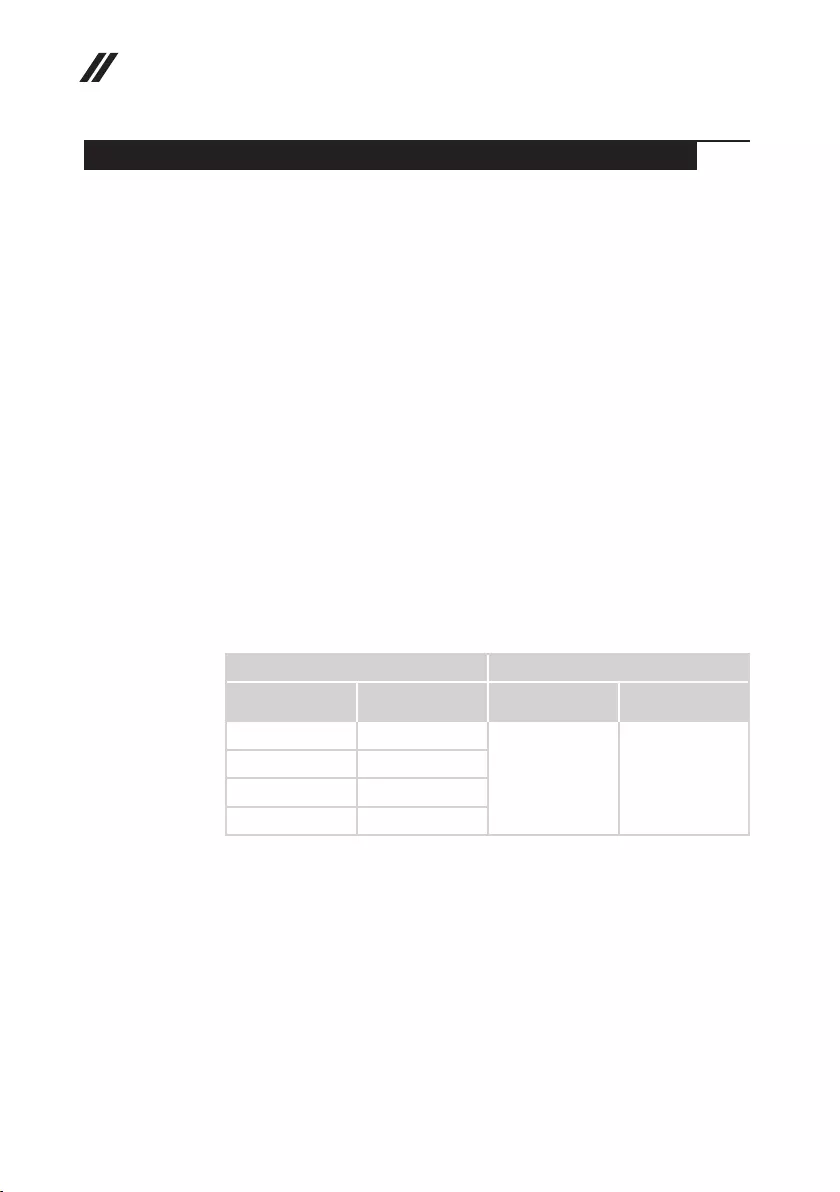
18
Hardware Maintenance Manual
Important information about replacing RoHS compliant FRUs
RoHS, The Restriction of Hazardous Substances in Electrical and
Electronic Equipment Directive (2002/95/EC) is a European Union legal
requirement affecting the global electronics industry. RoHS requirements
must be implemented on Lenovo products placed on the market after
June 2006. Products on the market before June 2006 are not required to
have RoHS compliant parts. If the original FRU parts are non-compliant,
replacement parts can also be non-compliant. In all cases if the original
FRU parts are RoHS compliant, the replacement part must also be RoHS
compliant.
Note:RoHSandnon-RoHSFRUpartnumberswiththesametandfunction
areidentiedwithuniqueFRUpartnumbers.
Lenovoplans totransitto RoHScompliancewellbefore theimplementation
dateandexpectsitssuppliers tobeready tosupportLenovo’srequirements
andscheduleinthe EU.Productssold in2005and 2006willcontainsome
RoHScompliantFRUs.Thefollowingstatementpertainstotheseproductsand
anyproductLenovoproducescontainingRoHScompliantFRUs.
RoHScompliant FRUshaveuniqueFRU partnumbers.Beforeorafterthe
RoHSimplementationdate,failed RoHScompliantparts mustalwaysbe
replacedwithRoHScompliantones,soonlytheFRUsidentiedascompliant
inthesystemHMMordirectsubstitutionsforthoseFRUsmaybeused.
Products marketed before June 2006 Products marketed after June 2006
Current or
original part
Replacement FRU Current or
original part
Replacement FRU
Non-RoHS CanbeNon-RoHS
MustbeRoHS MustbeRoHS
Non-RoHS CanbeRoHS
Non-RoHS CansubtoRoHS
RoHS MustbeRoHS
Note:Adirectsubstitutionisa partwitha differentFRUpartnumberthatis
automaticallyshippedbythedistributioncenteratthetimeoftheorder.
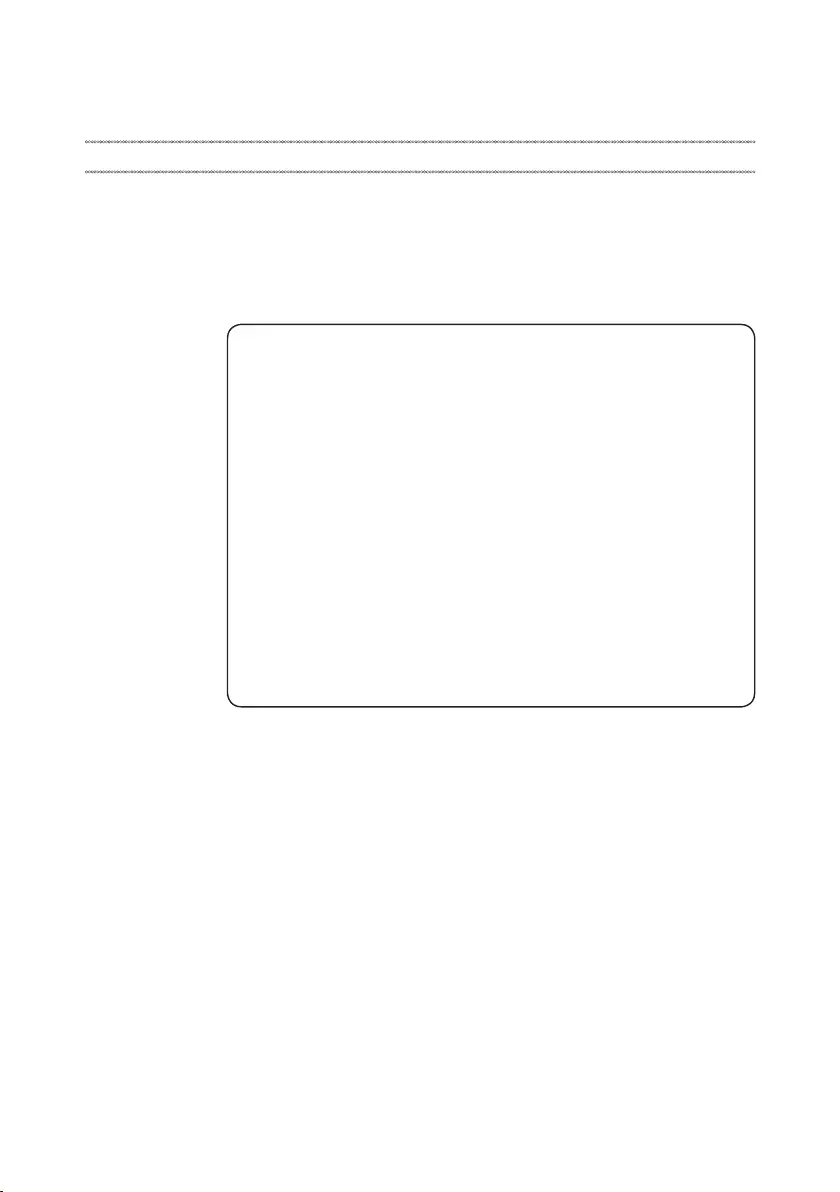
19
General checkout
General checkout
Thischapterpresentsthefollowinginformation:
• “Whattodorst”onpage20
• “Powersystemcheckout”onpage21
Beforeyougotothecheckout,makesuretoreadthefollowingimportantnotes:
Important notes:
• Onlycertiedtrainedpersonnelcanservicethecomputer.
• BeforereplacinganyFRU,readtheentirepage onremovingandreplacing
FRUs.
• CarefullyremovescrewsforreusewhenreplacingFRUs.
• Beextremelycarefulduringsuch writeoperationsascopying,saving,or
formatting. Drives in the computer that you are servicing sequence might
have been altered. If you select an incorrect drive, data or programs might be
overwritten.
• ReplaceanFRUonlywithanotherFRUofthecorrectmodel. When you
replace an FRU, make sure that the machine model and the FRU part number are
correct by referring to the FRU parts list.
• AnFRUshouldnotbereplacedjustbecauseofasingle,unreproduciblefailure.
Single failures can occur for a variety of reasons that have nothing to do with a
hardware defect, such as cosmic radiation, electrostatic discharge, or software
errors. Consider replacing an FRU only when a problem recurs. If you suspect that
an FRU is defective, clear the error logs and run the test again. If the error does
not recur, do not replace the FRU.
• BecarefulnottoreplaceanondefectiveFRU.
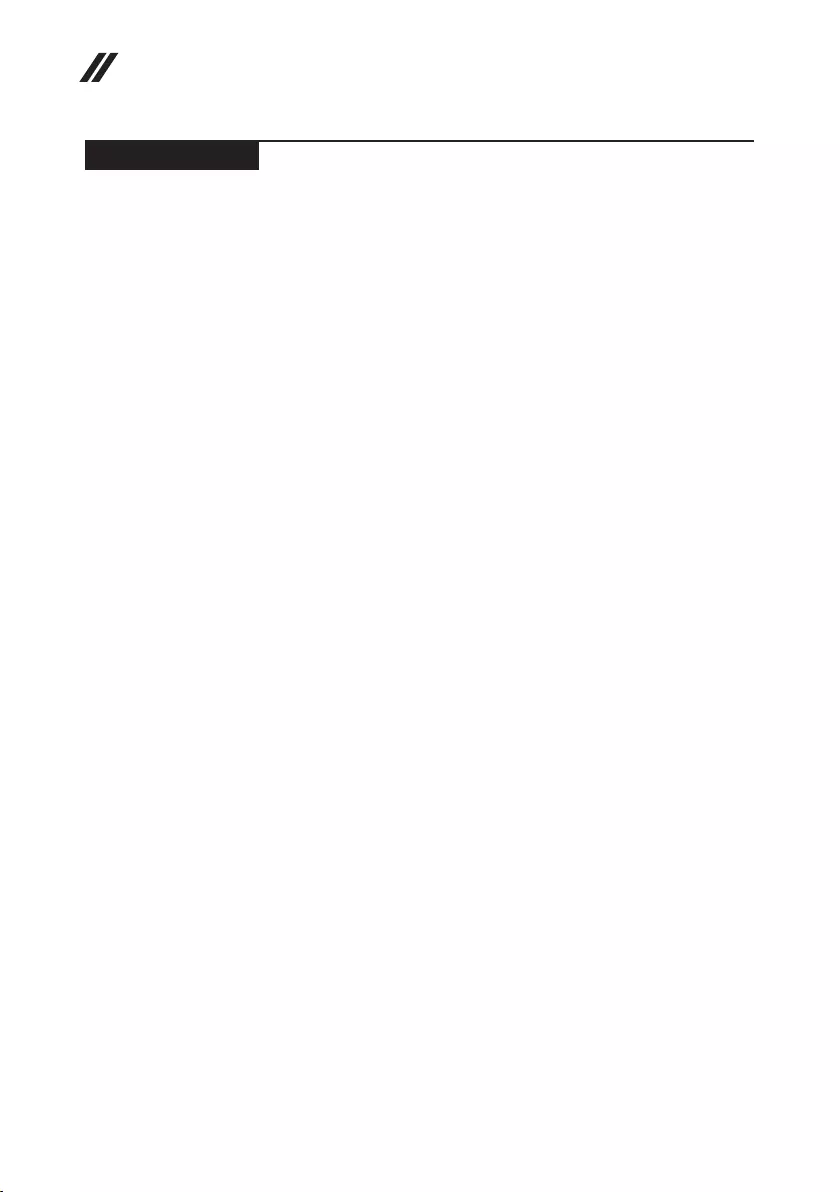
20
Hardware Maintenance Manual
What to do rst
WhenyoudoreturnanFRU,youmustincludethefollowinginformationinthe
partsexchangeformorpartsreturnformthatyouattachtoit:
1. Nameandphonenumberofservicer
2. Dateofservice
3. Dateonwhichthemachinefailed
4. Dateofpurchase
5. ProcedureindexandpagenumberinwhichthefailingFRUwasdetected
6. FailingFRUnameandpartnumber
7. Machinetype,modelnumber,andserialnumber
8. Customer’snameandaddress
Note for warranty:During thewarrantyperiod,the customermaybe
responsiblefor repaircostsif thecomputerdamage wascausedbymisuse,
accident,modification,unsuitablephysical oroperatingenvironment, or
impropermaintenancebythecustomer.
Thefollowingisalistofsomecommon itemsthatarenotcoveredunder
warrantyandsomesymptomsthatmightindicatethatthesystemwas
subjectedtostressbeyondnormaluse.
Beforecheckingproblemswiththecomputer,determinewhetherthedamageis
coveredunderthewarrantybyreferringtothefollowinglist:
The following are not covered under warranty:
• LCDpanelcrackedfromtheapplicationof excessiveforceor frombeing
dropped
• Scratched(cosmetic)parts
• Distortion,deformation,ordiscolorationofthecosmeticparts
• Plasticparts,latches,pins,orconnectorsthathavebeencrackedorbroken
byexcessiveforce
• Damagecausedbyliquidspilledintothesystem
• DamagecausedbytheimproperinsertionofaPCCardortheinstallationof
anincompatiblecard
• Improperdiskinsertionoruseofanopticaldrive
• Diskettedrivedamagecausedbypressureonthediskettedrive cover,
foreignmaterialinthedrive,ortheinsertionofadiskettewithmultiplelabels
• Damagedorbentdisketteejectbutton
• Fusesblownbyattachmentofanonsupporteddevice
• Forgottencomputerpassword(makingthecomputerunusable)
• Stickykeyscausedbyspillingaliquidontothekeyboard
• UseofanincorrectACadapteronlaptopproducts
The following symptoms might indicate damage caused by nonwarranted
activities:
• Missingpartsmightbeasymptomofunauthorizedserviceormodication.
• Ifthespindleofaharddiskdrivebecomesnoisy,itmayhavebeensubjected
toexcessiveforce,ordropped.
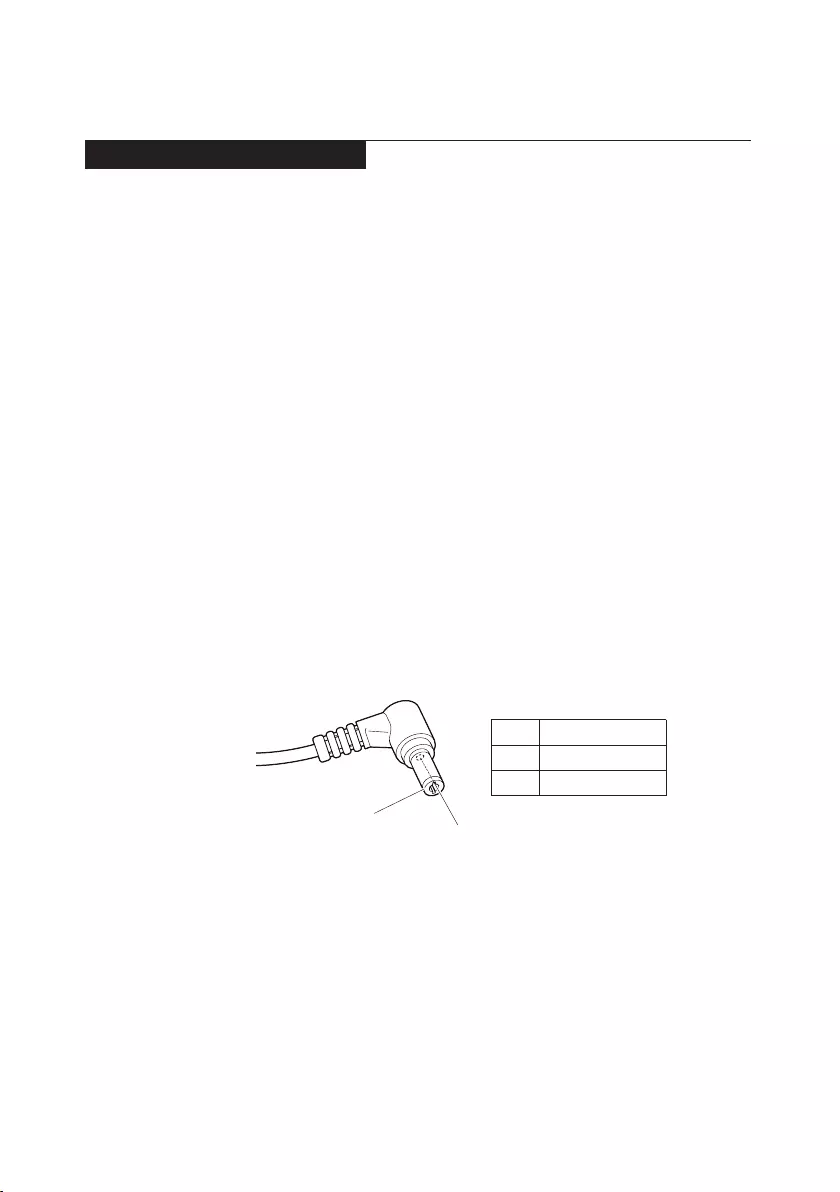
21
General checkout
Power system checkout
Toverifyasymptom,followthestepsbelow:
1. Turnoffthecomputer.
2. Removethebatterypack.
3. ConnecttheACadapter.
4. Makesurethatpowerissuppliedwhenyouturnonthecomputer.
5. Turnoffthecomputer.
6. DisconnecttheACadapterandinstallthechargedbatterypack.
7. Makesurethatthebattery packsuppliespower whenyouturnonthe
computer.
Ifyoususpectapowerproblem,seetheappropriateoneofthefollowingpower
supplycheckouts:
• “CheckingtheACadapter”onpage21
• “Checkingoperationalcharging”onpage21
• “Checkingthebatterypack”onpage22
Checking the AC adapter
YouareherebecausethecomputerfailsonlywhentheACadapterisused.
• Ifthepower-onindicatordoesnotturnon,checkthepowercordoftheAC
adapterforcorrectcontinuityandinstallation.
• Ifthecomputerdoesnotchargeduringoperation, goto“Checking
operationalcharging”.
TochecktheACadapter,followthestepsbelow:
1. UnplugtheACadaptercablefromthecomputer.
2. Measuretheoutputvoltageat theplugoftheACadapter cable.Seethe
followinggure:
2
1
Voltage (V DC)
+20
0
Pin
1
2
Note:OutputvoltagefortheACadapterpinNo.2maydifferfromtheoneyou
areservicing.
3. Ifthevoltageisnotcorrect,replacetheACadapter.
4. Ifthevoltageisacceptable,dothefollowing:
• Replacethesystemboard.
• Iftheproblempersists,goto“Lenovoideapad330S-15ARR/ideapad
330S-15ARRU/ideapad330S-15ARRD”onpage27
Note:NoisefromtheACadapterdoesnotalwaysindicateadefect.
Checking operational charging
Tocheckwhetherthebatterychargesproperlyduring operation,usea
dischargedbatterypackor abatterypack thathaslessthan50%ofthetotal
powerremainingwheninstalledinthecomputer.
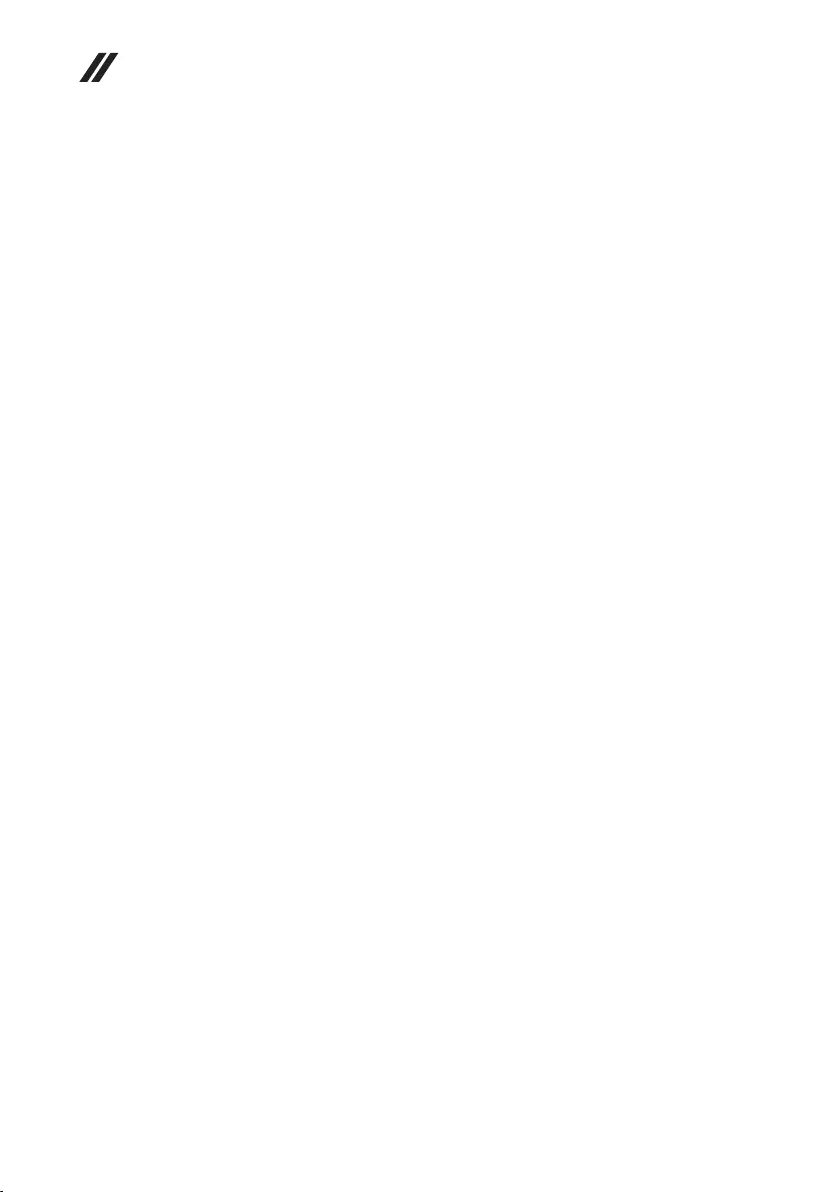
22
Hardware Maintenance Manual
Performoperationalcharging.Ifthebattery statusindicatororicondoes not
lighton,removethebatterypackandletitreturntoroomtemperature.Reinstall
thebatterypack.Ifthecharge indicatororiconisstill off,replacethebattery
pack.
Ifthechargeindicatorstill doesnotlight on,replacethesystemboard.Then
reinstallthebatterypack.Ifitisstillnotcharged,gotothenextsection.
Checking the battery pack
BatterychargingdoesnotstartuntilthePowerMetershowsthatlessthan95%
ofthetotalpowerremains;underthisconditionthebatterypackcanchargeto
100%ofitscapacity.Thisprotectsthebatterypackfrombeingoverchargedor
fromhavingashortenedlife.
Tocheckyourbattery,moveyourcursorto thePowerMetericonin theicon
trayoftheWindows®taskbarandwaitforamoment(butdonotclickit),andthe
percentageofbatterypowerremainingisdisplayed.Togetdetailedinformation
aboutthebattery,double-clickthePowerMetericon.
Note:Ifthebatterypackbecomeshot,itmay notbeabletobe charged.
Removeitfromthecomputerandleaveitatroomtemperatureforawhile.After
itcoolsdown,reinstallandrechargeit.
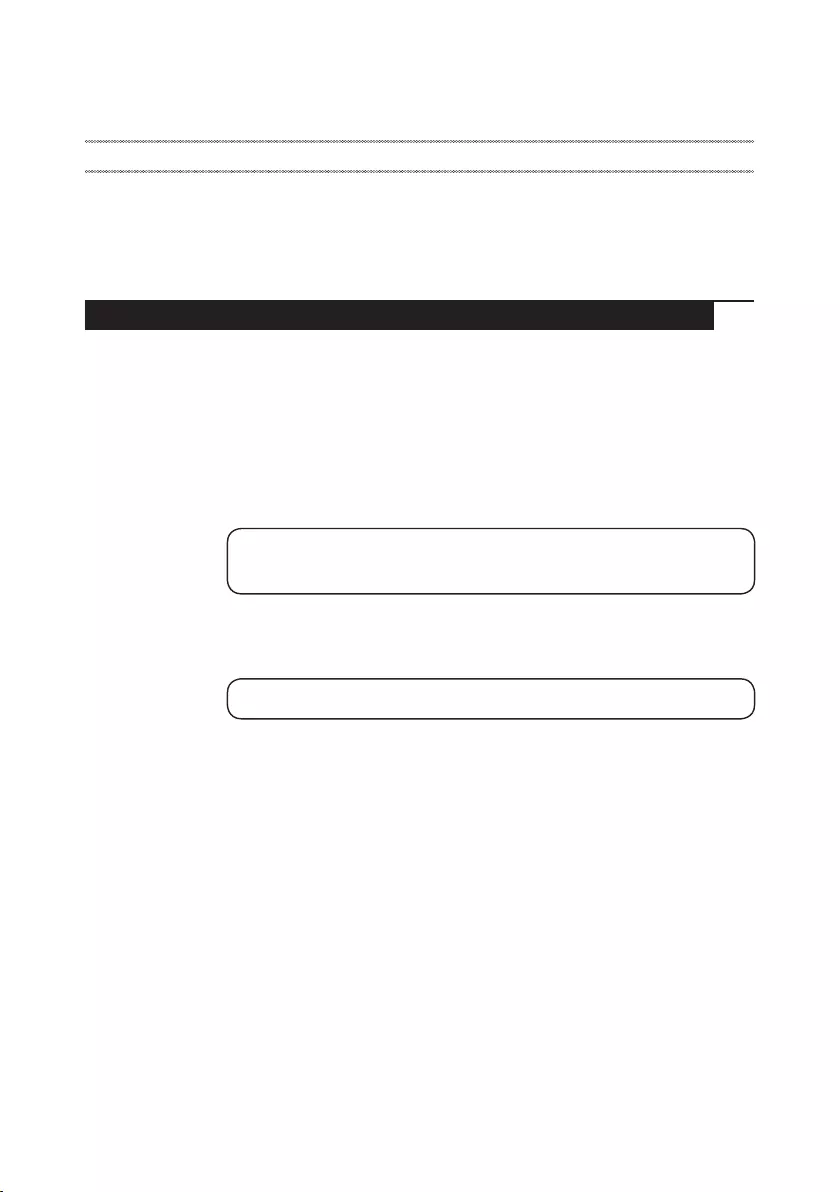
23
Related service information
Related service information
Thischapterpresentsthefollowinginformation:
• “RestoringthefactorycontentsbyusingOneKeyRecovery”onpage23
• “Passwords”onpage24
• “Powermanagement”onpage25
Restoring the factory contents by using Push-button reset
Restore of factory default
TheLenovoideapad330S-15ARR/ideapad330S-15ARR U/ideapad
330S-15ARRDcomputerscomewithpre-installedPush-buttonreset.Inorderto
saveapplicationlesandtheinitialbackeduplesofthesystem,theharddisk
inaLenovocomputerincludesahiddenpartitionwhenitisshipped.Ifyouneed
torestorethesystemtothepointofyourrstbootup,presstheNovobuttonand
runSystem Recovery.FordetailsofPush-buttonreset,seethe Recovery system
inthe User Guide.
Note: This will delete all the new data on the system partition (C drive), which
is not recoverable. Make sure to back up your critical data before you perform this
action.
Whenyouusetherecoverydiscstobootyourcomputer,thesystemwillenter
theuserinterfaceforsystemrecoveryautomatically.Pleasefollowtheprompt
toinsertthebackupdiscstocompletethewholerecoveryprocess.
Note:The recovery process might take up to 2 hours.
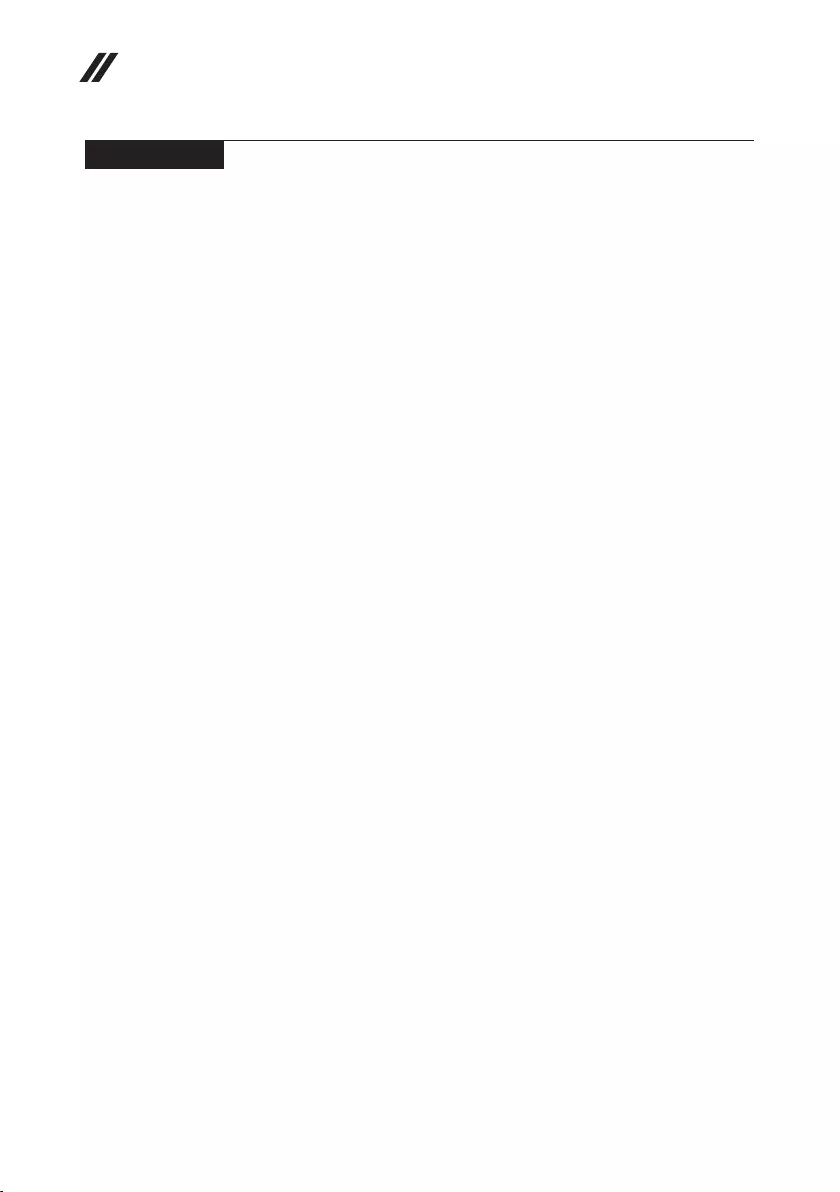
24
Hardware Maintenance Manual
Passwords
Asmany asthreepasswords maybeneededfor anyLenovocomputer:
thepower-onpassword(POP),the harddiskpassword (HDP),andthe
administratorpassword.
Ifanyofthesepasswordshasbeenset,apromptforitappearsonthescreen
wheneverthecomputeris turnedon.Thecomputer doesnotstartuntilthe
passwordisentered.
Power-on password
Apower-on password(POP)protects thesystemfrom beingpoweredon by
anunauthorized person.The passwordmustbeentered beforeanoperating
systemcanbebooted.
Hard-disk password
Therearetwohard-diskpasswords(HDPs):
+UserHDP-fortheuser
+MasterHDP-forthe systemadministrator,whocan useittogetaccessto
theharddiskdriveeveniftheuserhaschangedtheuserHDP
Attention:Iftheuser HDPhasbeenforgotten,checkwhetheramasterHDP
hasbeenset.If ithas,itcanbe usedforaccesstotheharddiskdrive. If
nomasterHDPisavailable,neither LenovonorLenovo authorizedservice
techniciansprovideanyservicestoreseteithertheuserorthemasterHDP,or
torecoverdatafromthehard diskdrive.Theharddiskdrive canbereplaced
forascheduledfee.
Administrator password
Administratorpasswordcontrolsthe accessofthewholesetup utility.Only
aftertheAdministratorpasswordhasbeensetcantheUserpasswordbeset.If
Administratorpasswordwascleared,theUserpasswordwasclearedtoo.
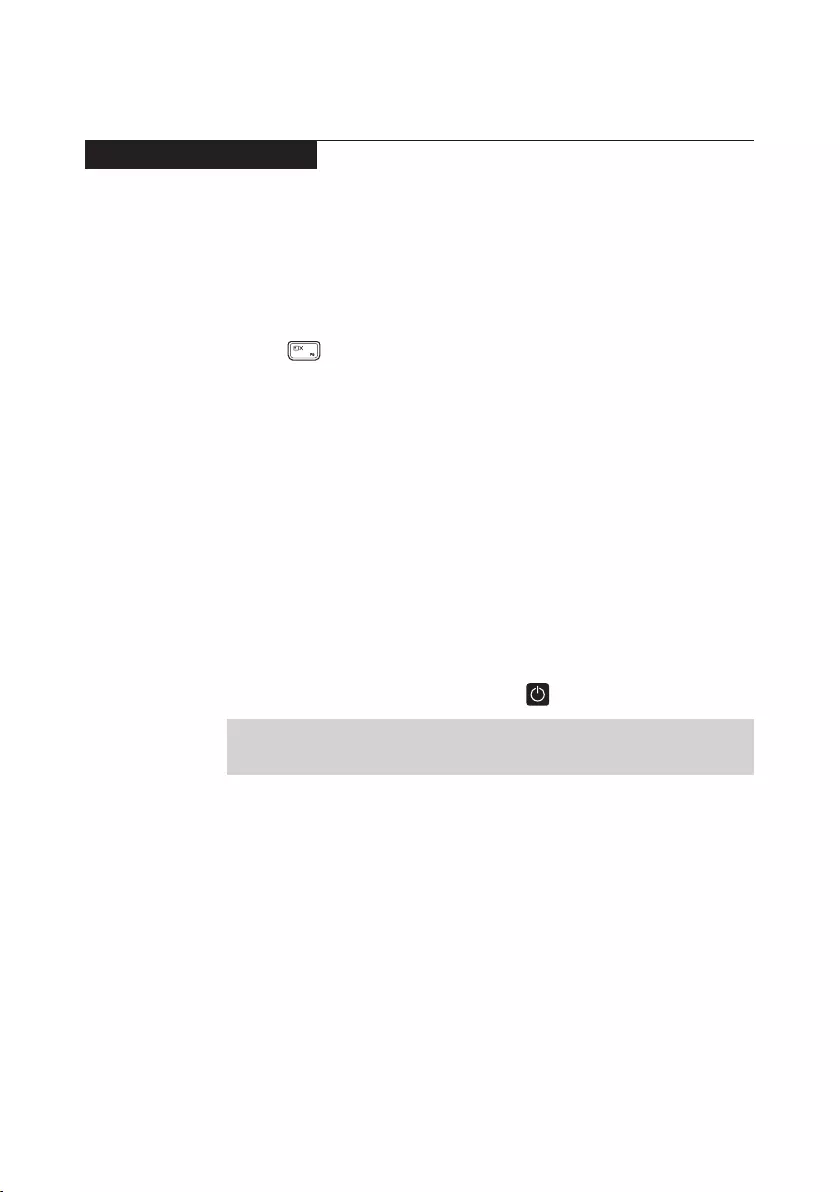
25
Related service information
Power management
Note:PowermanagementmodesarenotsupportedforAPMoperatingsystem.
Toreduce powerconsumption,the computerhasthreepower management
modes:screenblank,sleep(standby),andhibernation.
Screen blank state
Ifthetimesetonthe “Turnoffmonitor”timerintheoperatingsystem expires,
theLCDbacklightturnsoff.You canalsoturn offtheLCDbacklight by
pressing .
Toendscreenblankstateandresumenormaloperation,pressanykeyonthe
keyboard.
Putting the computer to sleep or shutting it down
Whenyouhavenishedworkingwithyourcomputer,youcanputittosleepor
shutitdown.
Putting your computer to sleep
Ifyouwillbeawayfromyourcomputerforonlyashorttime,putthecomputer
tosleep.
Whenthecomputerisinsleep mode,youcanquicklywakeitto resumeuse,
bypassingthestartupprocess.
Toputthecomputertosleep,dooneofthefollowing:
• Closethedisplaylid.
• Pressthepowerbutton.
• SelecttheStartbutton,thenselectPower → Sleep.
Note:Putyourcomputertosleepbeforeyoumoveit.Movingyourcomputer
whiletheharddiskdriveisspinningcandamagetheharddisk,causing
lossofdata.
Towakeupthecomputer,performthefollowing:
• Pressanykeyonthekeyboard.
• Pressthepowerbutton.

26
Hardware Maintenance Manual
• Right-clickorpresstheStartbuttoninthelower-leftcornerandselectShut
down or sign out→Shut down.
Shutting down the computer
Ifyouarenotgoingtouseyourcomputerforalongtime,shutitdown.
Toshutdownyourcomputer,dooneofthefollowing:
• SelecttheStartbutton,thenselectPower → Shut down.
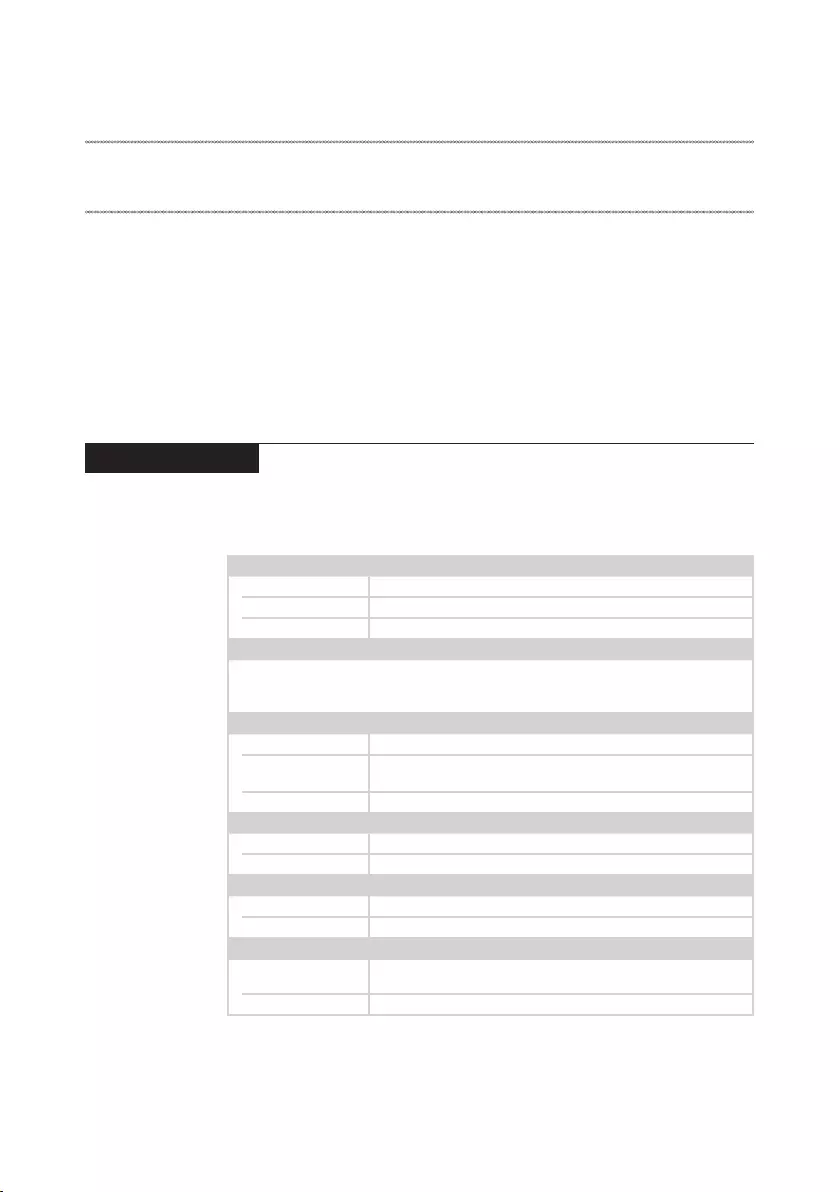
27
Lenovo ideapad 330S-15ARR/ideapad 330S-15ARR U/ideapad 330S-15ARR D
Lenovo ideapad 330S-15ARR/ideapad 330S-15ARR U/
ideapad 330S-15ARR D
Thischapter presentsthefollowingproduct-specific servicereferencesand
product-specicpartsinformation:
• “Specications”onpage27
• “Statusindicators”onpage29
• “Hotkeys”onpage30
• “FRUreplacementnotices”onpage31
• “RemovingandreplacinganFRU”onpage32
• “Locations”onpage59
• “Partslist”onpage61
Specications
ThefollowingtableliststhespecicationsoftheLenovoideapad330S-15ARR/
ideapad330S-15ARRU/ideapad330S-15ARRD:
Table 1. Specications
Form Factor
Dimensions Appr.358.4mm×244.1mm×19.4mm
Weight Appr.1.87kg
LCDsize 15.6-inch
Processor
Seethesystempropertiesofyourcomputer,youcandothisasfollows:
ClickControl Panel,thenclickHardware and Sound,clickDevice Manager
underDevices and PrintersanddoubleclickProcessors.
Memory
Typeandspeed DDR4-2400MHz
Maximum
supportedcapacity 4GB+4GB(onboard)
Slots SODIMM×1,onboard×1
Hard disk drive
Formfactor 2.5-inch,7mm
Capacity upto2TB
SSD
Capacity upto256GB
Interface PCIe
Display
Displayresolution
(LCD) 1,366×768pixelsHD/1,920×1,080pixelsFHD
LCDbacklight LED
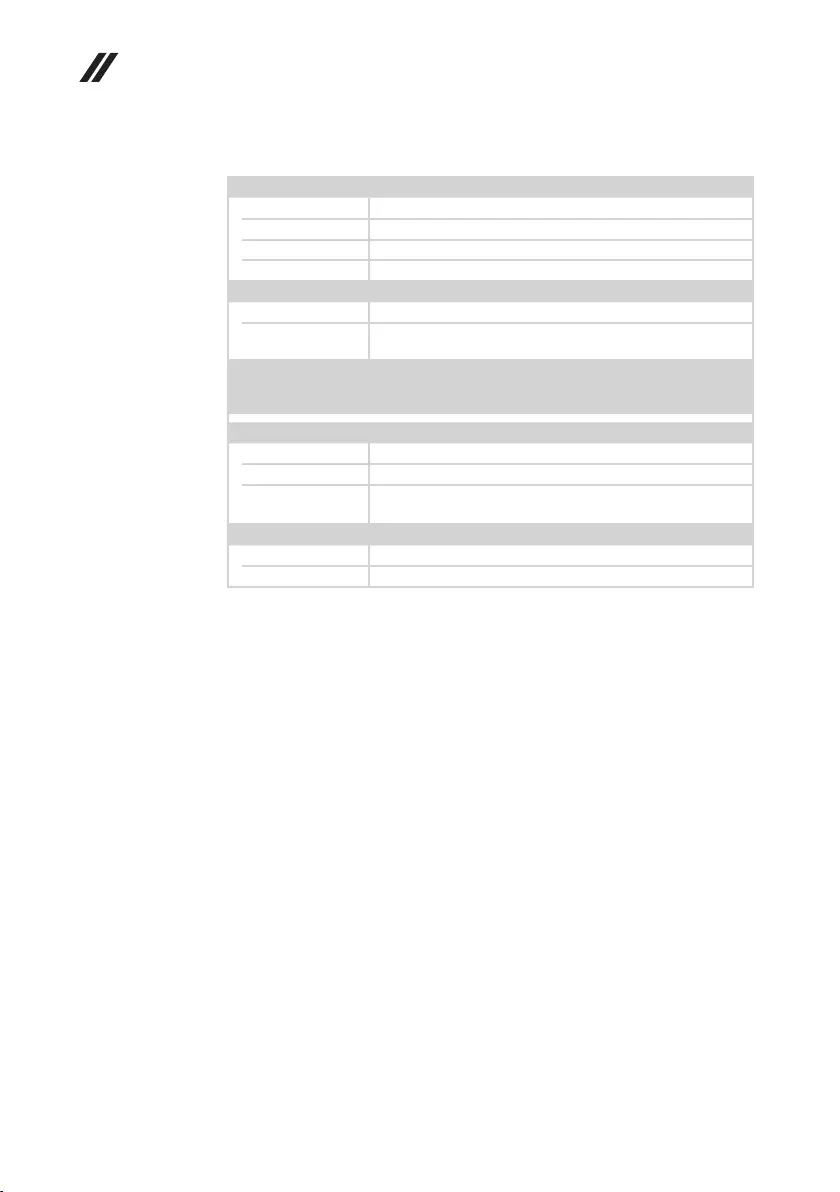
28
Hardware Maintenance Manual
Table 1. Specications (continued)
I/O Ports
USB USB3.0×2,Type-C(supportUSB3.1)×1
Audio Comboaudiojack×1
Video/Audio HDMIslot×1
Memorycardslot 4-in-1(SD,SDHC,SDXC,MMC)
Battery pack
Type Li-Polymer
Cells/Capacity DIS:3Cells,52.5Wh
UMA:2Cells,30Wh/3Cells,52.5Wh
Note: Thecapacitygivenhereisthetypicaloraveragecapacityasmeasuredina
specictestenvironment.Capacitiesmeasuredinotherenvironmentsmay
differbutarenolowerthantheratedcapacity(seeproductlabel).
AC power adapter
Input 100-240V,50-60Hz
Outputvoltage 20VDC
Power DIS:65W
UMA:45W/65W
Miscellaneous
Camera HD
Security Kensingtonminisecurityslot×1
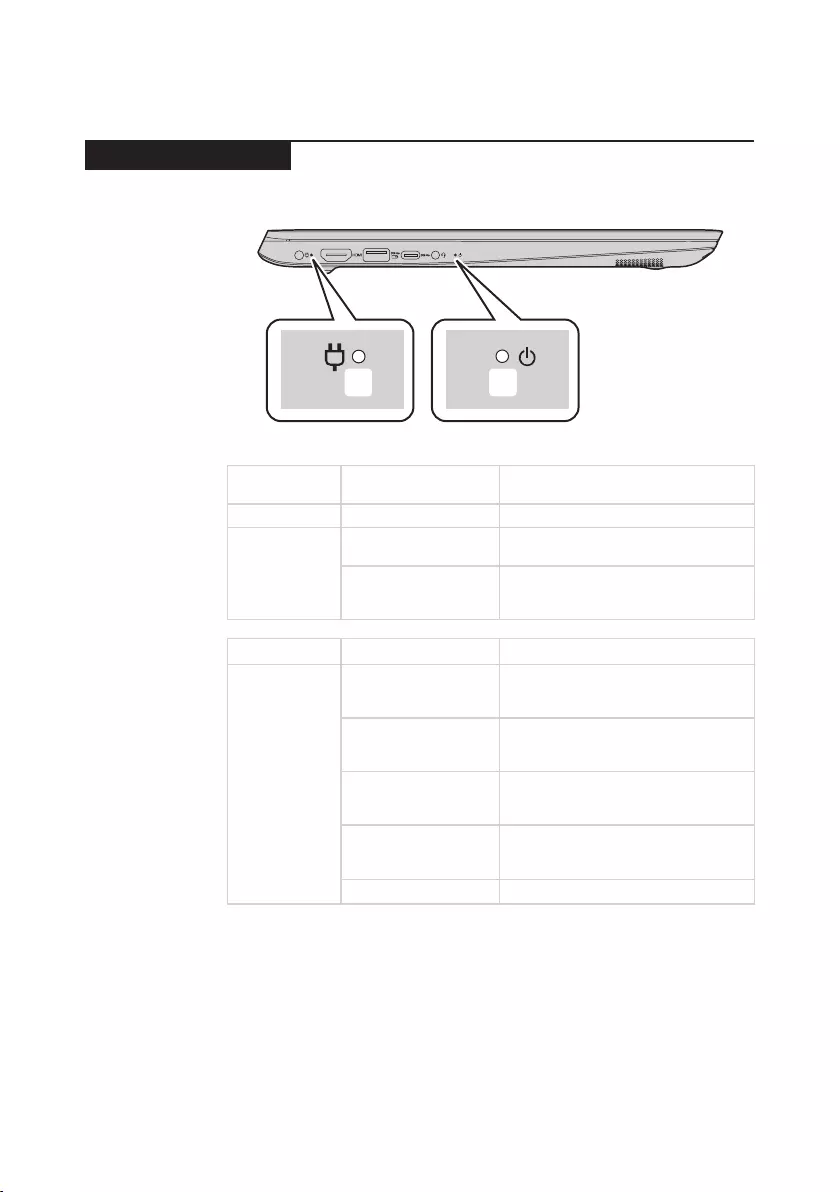
29
Lenovo ideapad 330S-15ARR/ideapad 330S-15ARR U/ideapad 330S-15ARR D
Status indicators
Thesystemstatusindicatorsbelowshowthecomputerstatus:
ba
Table 2. Status indicators
AC power
adapter status
Indicator status Meaning
Disconnected Off Thebatteryisnotcharging.
Connected
Solidamber Thebatteryhasbetween1%and80%
chargeandisstillcharging.
Solidwhite
Thebatteryhasmorethan80%
charge,chargingwillcontinueuntilthe
batteryisfullycharged.
Indicator Indicator status Meaning
Power status
indicator
On(solidwhite)
Thecomputerispoweredonandthe
batteryhasbetween20%and100%
charge.
On(solidamber)
Thecomputerispoweredonandthe
batteryhasbetween1%and20%
charge.
Slowblinkingamber
Thecomputerisinsleepmodeand
thebatteryhasbetween1%and20%
charge.
Slowblinkingwhite
Thecomputerisinsleepmodeand
thebatteryhasbetween20%and
100%charge.
Off Thecomputerispoweredoff.
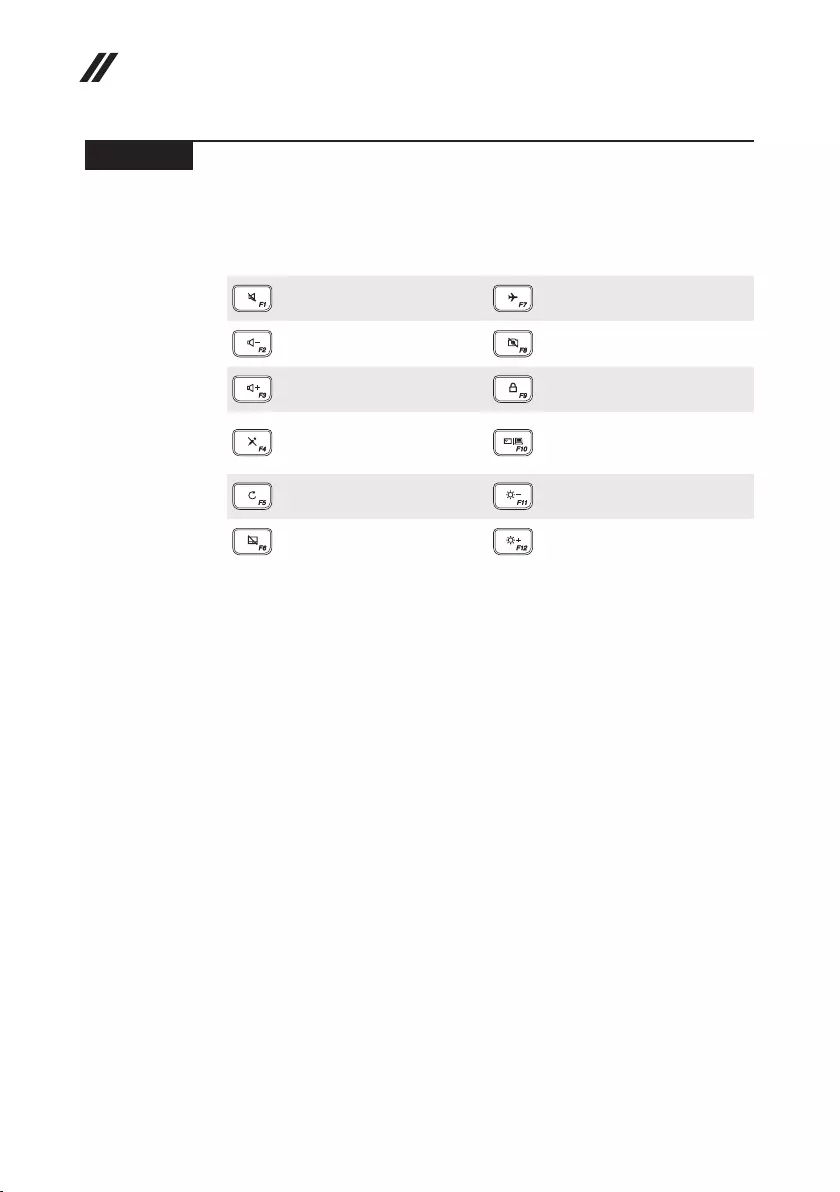
30
Hardware Maintenance Manual
Hotkeys
Youcanaccesscertainsystemsettingsquicklybypressingtheappropriate
hotkeys.
Table 3. Hotkeys
:
Mutes/unmutesthesound.
:Enables/disablesairplane
mode.
:
Decreasesthevolumelevel.
: Enables/disablescamera.
:
Increasesthevolumelevel.
: LockstheLCDscreen.
:
Enables/disables
microphone.
:
Enablestheexternal
projectorordanglesthe
externaldisplay.
:
Refreshespage.
:Decreasesdisplay
brightness.
:
Enables/disablesthetouch
pad.
:Increasesdisplay
brightness.
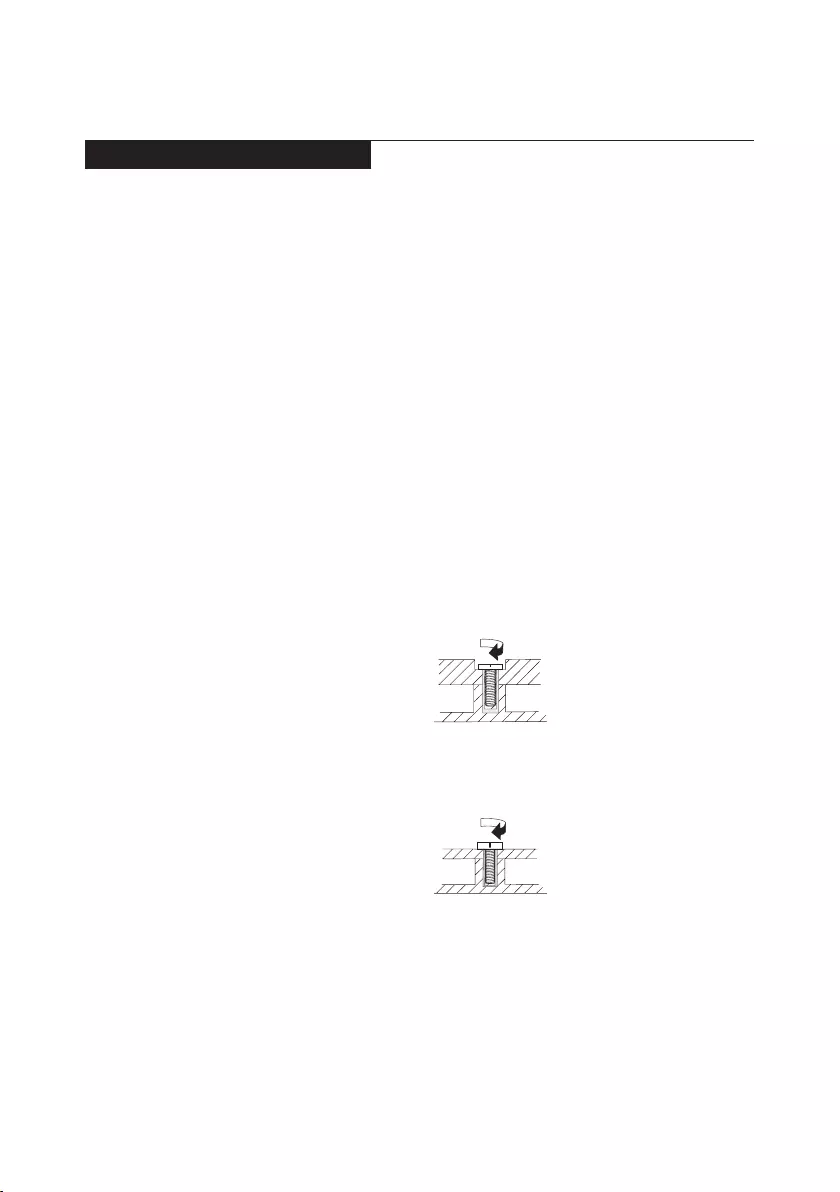
31
Lenovo ideapad 330S-15ARR/ideapad 330S-15ARR U/ideapad 330S-15ARR D
FRU replacement notices
Thissection presentsnoticesrelatedto removingandreplacingparts. Read
thissectioncarefullybeforereplacinganyFRU.
Screw notices
Loosescrewscancauseareliabilityproblem.In theLenovocomputer,this
problemisaddressedwithspecialnylon-coatedscrewsthathavethefollowing
characteristics:
• Theymaintaintightconnections.
• Theydonoteasilycomeloose,evenwithshockorvibration.
• Theyarehardertotighten.
• Eachoneshouldbeusedonlyonce.
Dothefollowingwhenyouservicethismachine:
• Keepthescrewkitinyourtoolbag.
• CarefullyremovescrewsforreusewhenreplacingFRUs.
• Useatorquescrewdriverifyouhaveone.
Tightenscrewsasfollows:
• Plastic to plastic
Turn anadditional90° afterthescrew headtouchesthe surfaceofthe
plasticpart:
more than 90°
(Cross-section)
• Logic card to plastic
Turn anadditional180°afterthe screwheadtouchesthesurface ofthe
logiccard:
more than 180°
(Cross-section)
• Torque driver
Ifyouhaveatorquescrewdriver,refertothe“Torque”columnforeachstep.
• Makesurethatyouusethecorrectscrews.Ifyouhaveatorquescrewdriver,
tightenallscrewsrmlytothetorqueshowninthetable.Carefully remove
screws for reuse when replacing FRUs. Make sure that all screws are
tightened rmly.
• Ensuretorque screwdriversarecalibrated correctly followingcountry
specications.
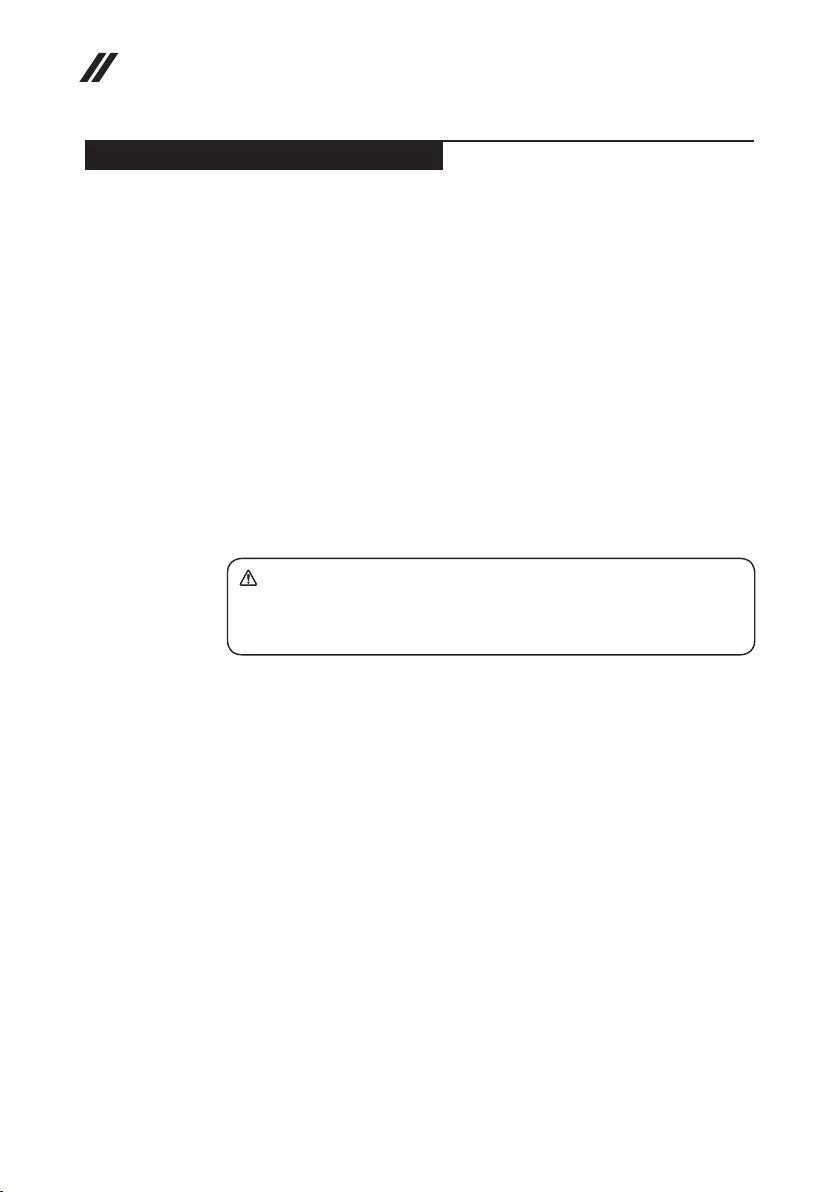
32
Hardware Maintenance Manual
Removing and replacing an FRU
Thissectionpresentsexplodedgureswiththeinstructions toindicate howto
removeandreplacetheFRU.Makesuretoobservethefollowinggeneralrules:
1. Donotattempttoserviceanycomputerunlessyouhavebeentrainedand
certied.Anuntrainedpersonrunstheriskofdamagingparts.
2. BeforereplacinganyFRU,review“FRUreplacementnotices”onpage31.
3. Beginby removinganyFRUsthathavetoberemoved beforethefailing
FRU.AnyofsuchFRUsarelistedatthetopofthepage.Removethemin
theorderinwhichtheyarelisted.
4. FollowthecorrectsequenceinthestepstoremovetheFRU,asgiveninthe
guresbythenumbersinsquarecallouts.
5. WhenturningascrewtoreplaceanFRU,turnitinthedirectionasgivenby
thearrowinthegure.
6. WhenremovingtheFRU,moveitinthe directionasgivenbythearrowin
thegure.
7. ToputthenewFRU inplace,reversetheremoval proceduresandfollow
anyofthenotesthatpertaintoreplacement.Forinformationabout
connectingandarranginginternalcables,see“Locations”onpage59.
8. WhenreplacinganFRU,usethecorrectscrewasshownintheprocedures.
DANGER
Before removing any FRU, turn off the computer, unplug all power cords from
electrical outlets, remove the battery pack, and then disconnect any of the
interconnecting cables.
Attention:AfterreplacinganFRU,donotturnonthecomputeruntilyouhave
madesurethatallscrews,springs,andothersmallpartsareinplaceandnone
areloose insidethecomputer.Verifythisby shakingthecomputergently and
listeningforrattlingsounds.Metallicpartsormetal akescan causeelectrical
shortcircuits.
Attention:Thesystem boardissensitiveto, andcanbe damagedby,
electrostaticdischarge. Beforetouchingit,establish personalgroundingby
touchingagroundpointwithonehandorusinganelectrostaticdischarge(ESD)
strap(P/N6405959)toremovepotentialshockreasons.
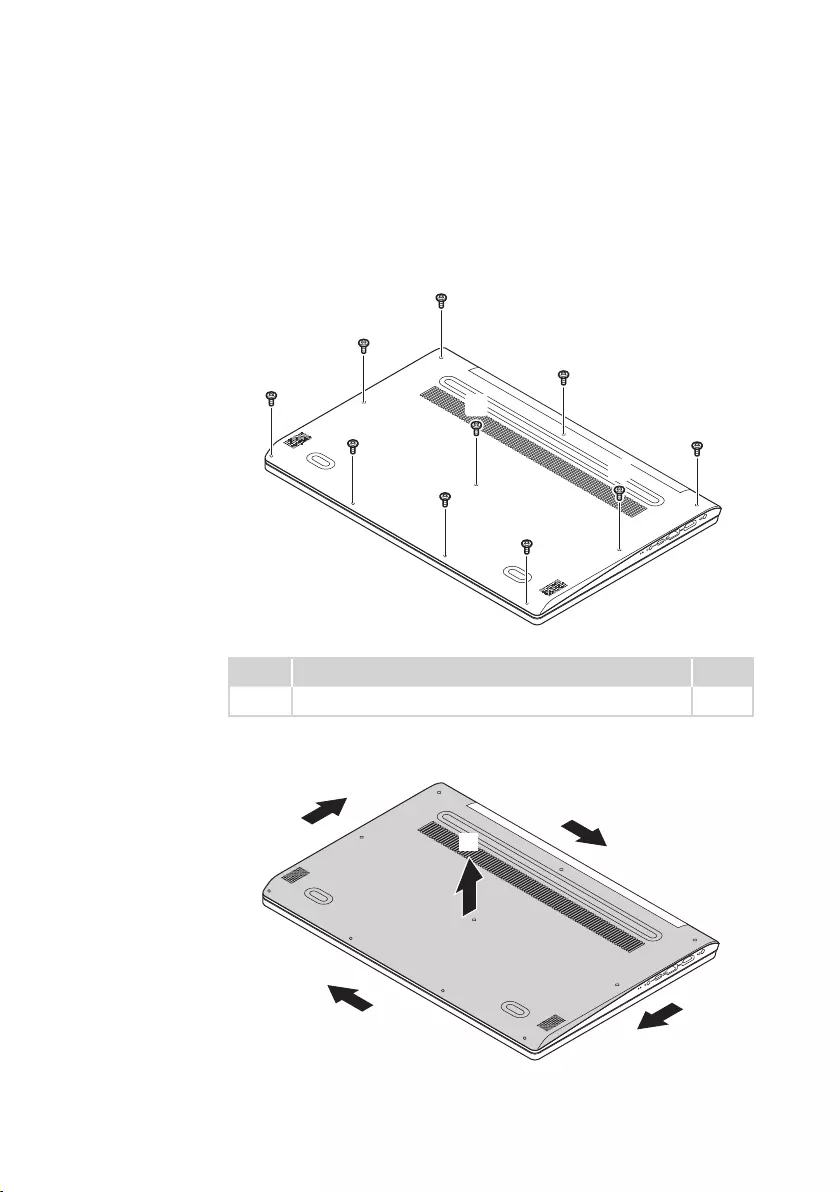
33
Lenovo ideapad 330S-15ARR/ideapad 330S-15ARR U/ideapad 330S-15ARR D
1010 Base cover
Figure 1. Removal steps of base cover
Removethescrews1.
a
a
a
a
a
a
a
a
a
a
Step Screw (quantity) Color
1M2.0xL5.5mm,Phillips-head(10) Black
Removethebasecoverinthedirectionsshownbyarrows2and3.
b
b
b
b
c
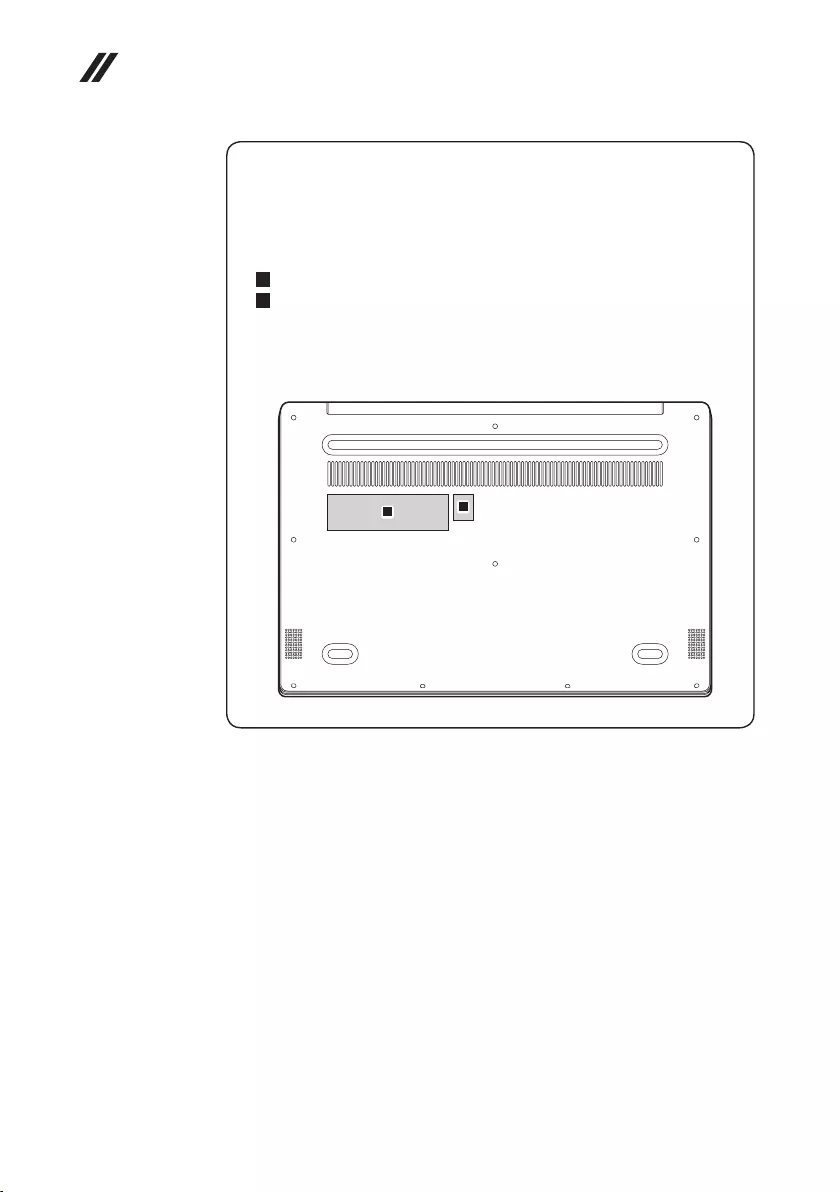
34
Hardware Maintenance Manual
Note: Applying labels to the base cover
ThenewbasecoverFRUisshippedwithakit containinglabelsof several
kinds.Whenyoureplacethebasecover,youneedtoapplythefollowing
labels:
Thefollowinglabelsneedtobepeeledofffromtheoldbasecoverandputon
thenewbasecover.
a Ratinglabel
b Windowslabel
Forsomemodels,youalsoneedtoapplyoneortwoFCClabels.Checkthe
oldbasecover;ifithasoneortwoFCClabels,ndduplicatesoftheminthe
labelkitandapplythemtothenewbasecover.
Forthelocationofeachlabel,refertothefollowinggures:
ab
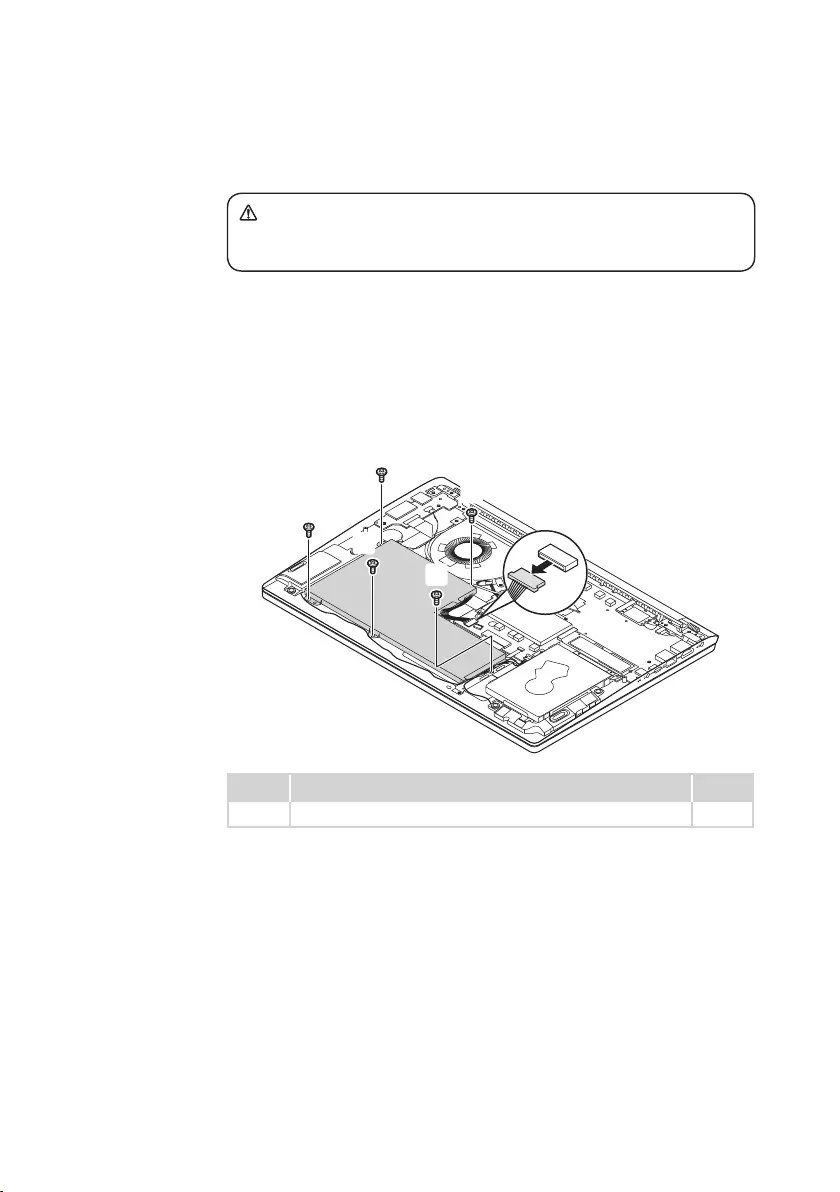
35
Lenovo ideapad 330S-15ARR/ideapad 330S-15ARR U/ideapad 330S-15ARR D
1020 Battery pack
DANGER
Only use the battery specied in the parts list for your computer. Any other battery
could ignite or explode.
Foraccess,removethisFRU:
• “1010Basecover”onpage33
Figure 2. Removal steps of battery pack
Detachthebatterypackconnectorinthedirectionshownbyarrow1,remove
thescrews2.
b
b
b
b
b
a
Step Screw (quantity) Color
2M2.0xL3.0mm,Phillips-head(5) Black

36
Hardware Maintenance Manual
Figure 2. Removal steps of battery pack (continued)
Removethebatterypackinthedirectionshownbyarrow3.
c
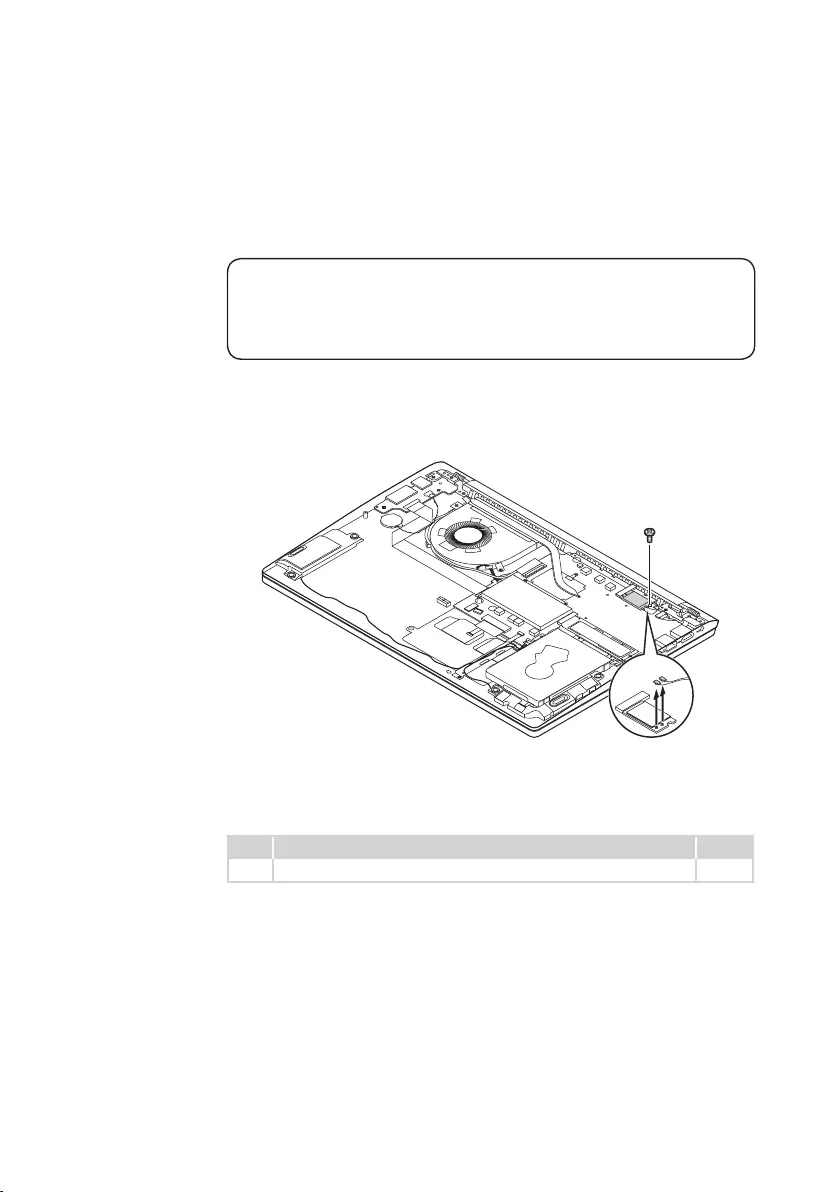
37
Lenovo ideapad 330S-15ARR/ideapad 330S-15ARR U/ideapad 330S-15ARR D
1030 PCI Express Mini Card for wireless LAN
Foraccess,removetheseFRUsinorder:
• “1010Basecover”onpage33
• “1020Batterypack”onpage35
Important:
The preinstalled WLAN module may only be replaced with a Lenovo approved
module in order to comply with FCC and IC regulations. Refer to Table 4 “Parts
list—Overall” on page 62 for Lenovo part numbers for the approved modules.
Figure 3. Removal steps of PCI Express Mini Card for wireless LAN
DisconnectthetwowirelessLANcables(black,grey)1,andthenremovethe
screw2.
aa
b
Instep1,unplug thejacksbyusingthe removaltoolantennaRFconnector
(P/N:08K7159),orpickuptheconnectorswithyourngersandgentlyunplug
theminthedirectionshownbythearrows.
Step Screw (quantity) Color
2M2.0xL3.0mm,Phillips-head(1) Black
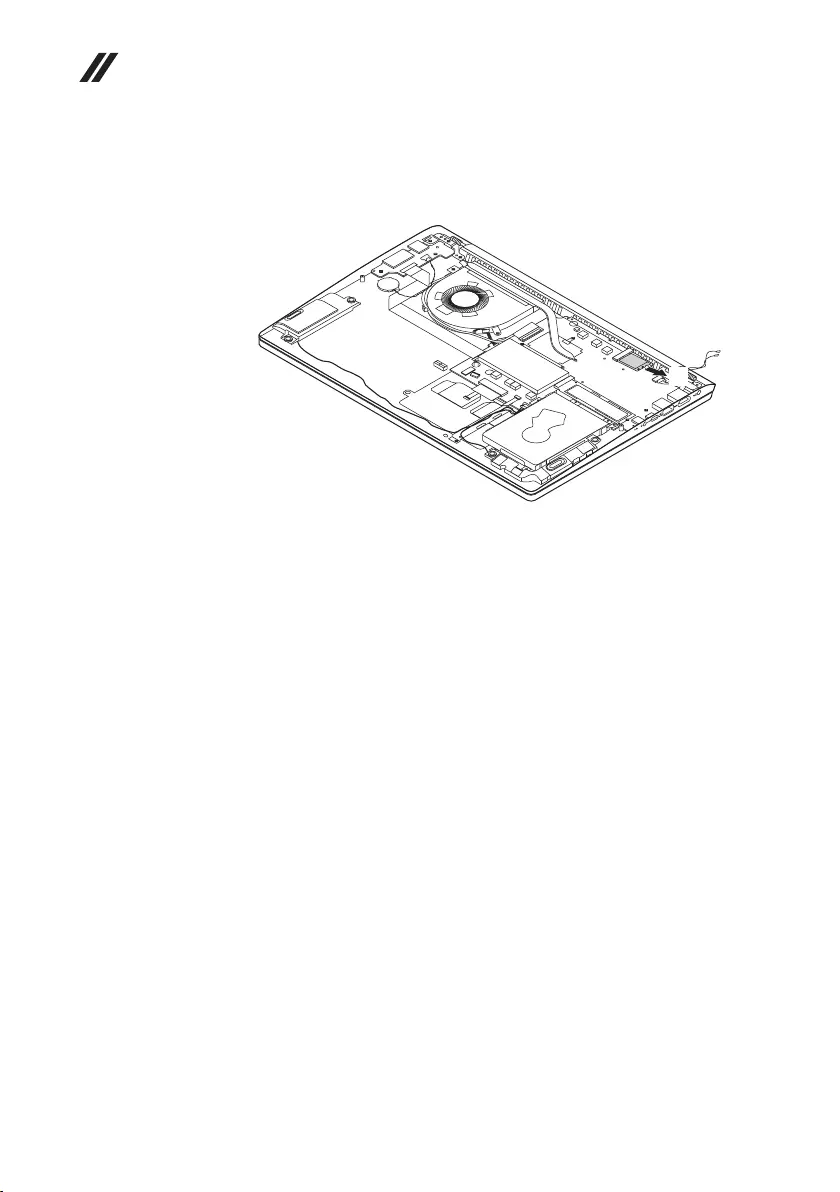
38
Hardware Maintenance Manual
Figure 3. Removal steps of PCI Express Mini Card for wireless LAN (continued)
Removethecardinthedirectionshownbyarrow3.
c
When installing:
InmodelswithawirelessLANcardthathastwoantennaconnectors,plugthe
blackcable(1st)intothejacklabeledMAIN,andthegreycable(2nd)intothe
jacklabeledAUXonthecard.
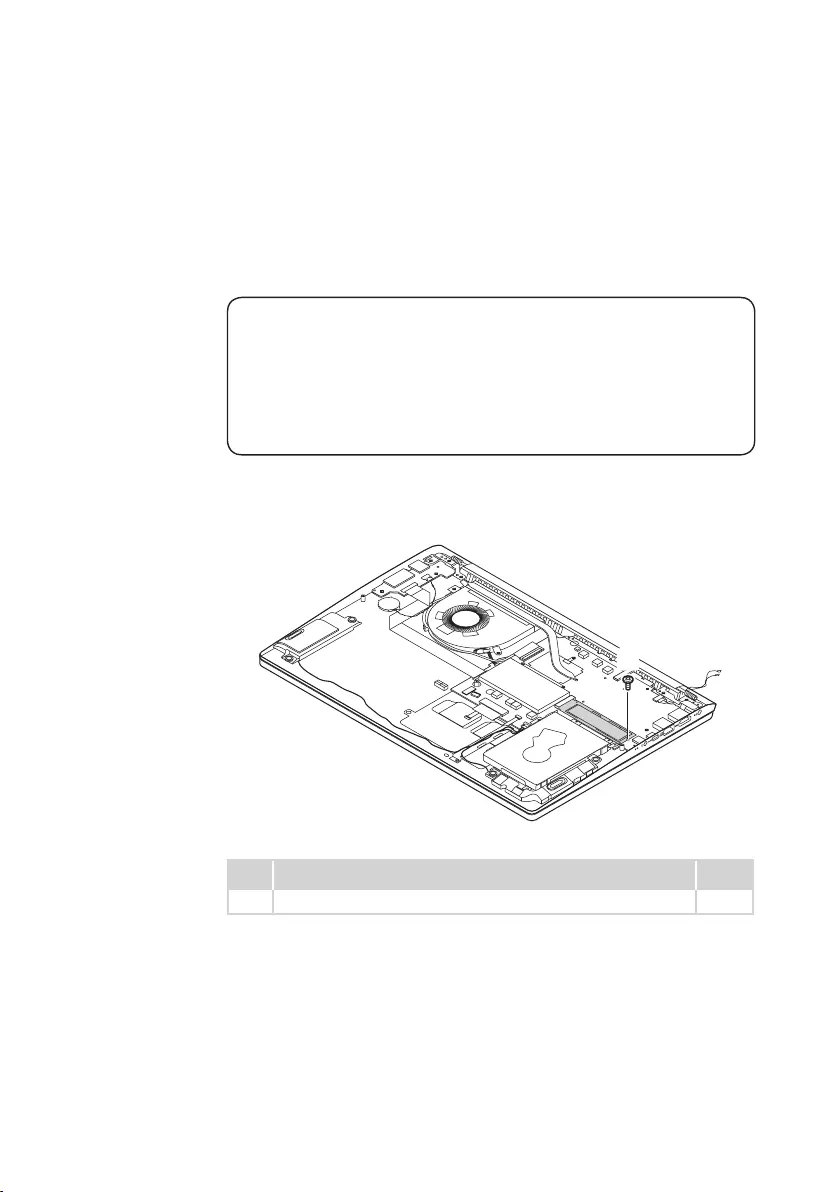
39
Lenovo ideapad 330S-15ARR/ideapad 330S-15ARR U/ideapad 330S-15ARR D
1040 SSD card
Foraccess,removetheseFRUsinorder:
• “1010Basecover”onpage33
• “1020Batterypack”onpage35
• “1030PCIExpressMiniCardforwirelessLAN”onpage37
Attention:
• DonotdroptheSSDcardorapplyanyphysicalshocktoit. The SSD card is
sensitive to physical shock. Improper handling can cause damage and permanent
loss of data.
• Before removing the SSD card, suggest the customer to backup all the
information on it if possible.
• Never remove the SSD card while the system is operating or in suspend mode.
Figure 4. Removal steps of SSD card
RemovethescrewA.
a
Step Screw (quantity) Color
AM2.0xL3.0mm,Phillips-head(1) Black
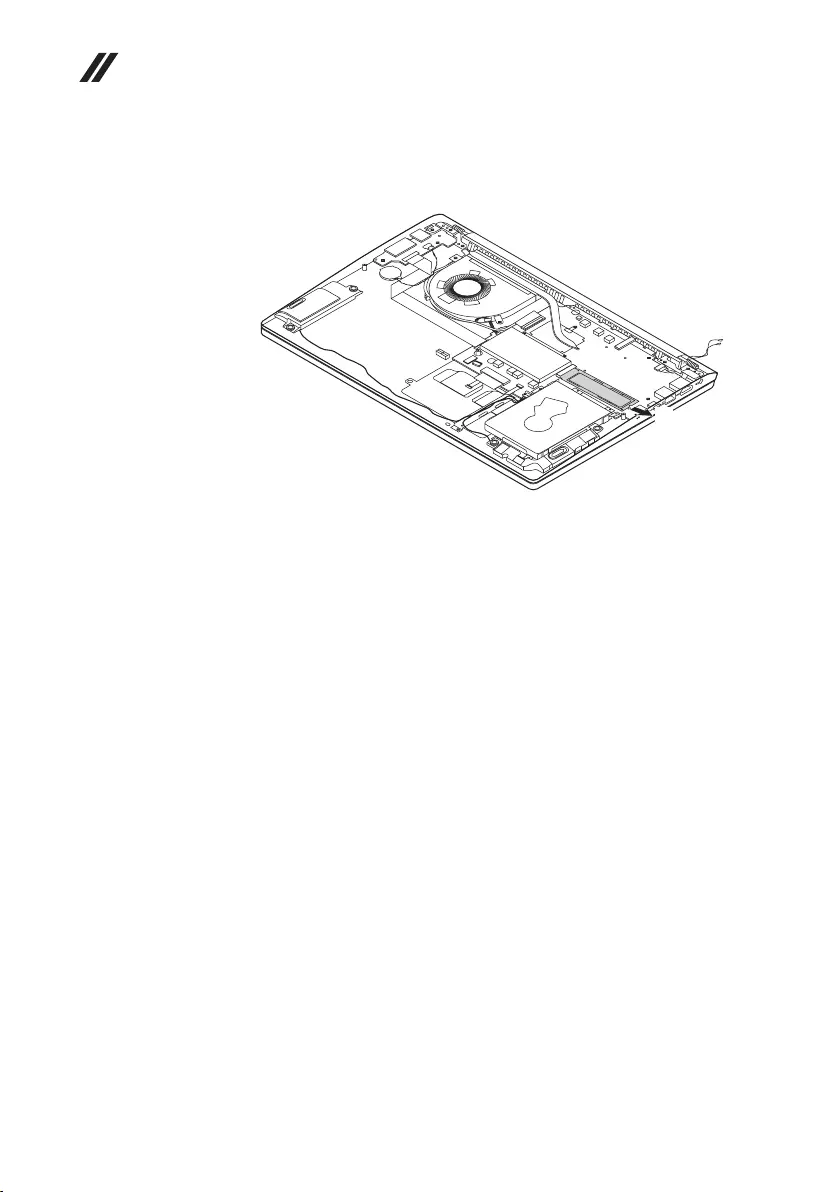
40
Hardware Maintenance Manual
Figure 4. Removal steps of SSD card (continued)
RemovetheSSDcardinthedirectionshownbyarrowB.
b
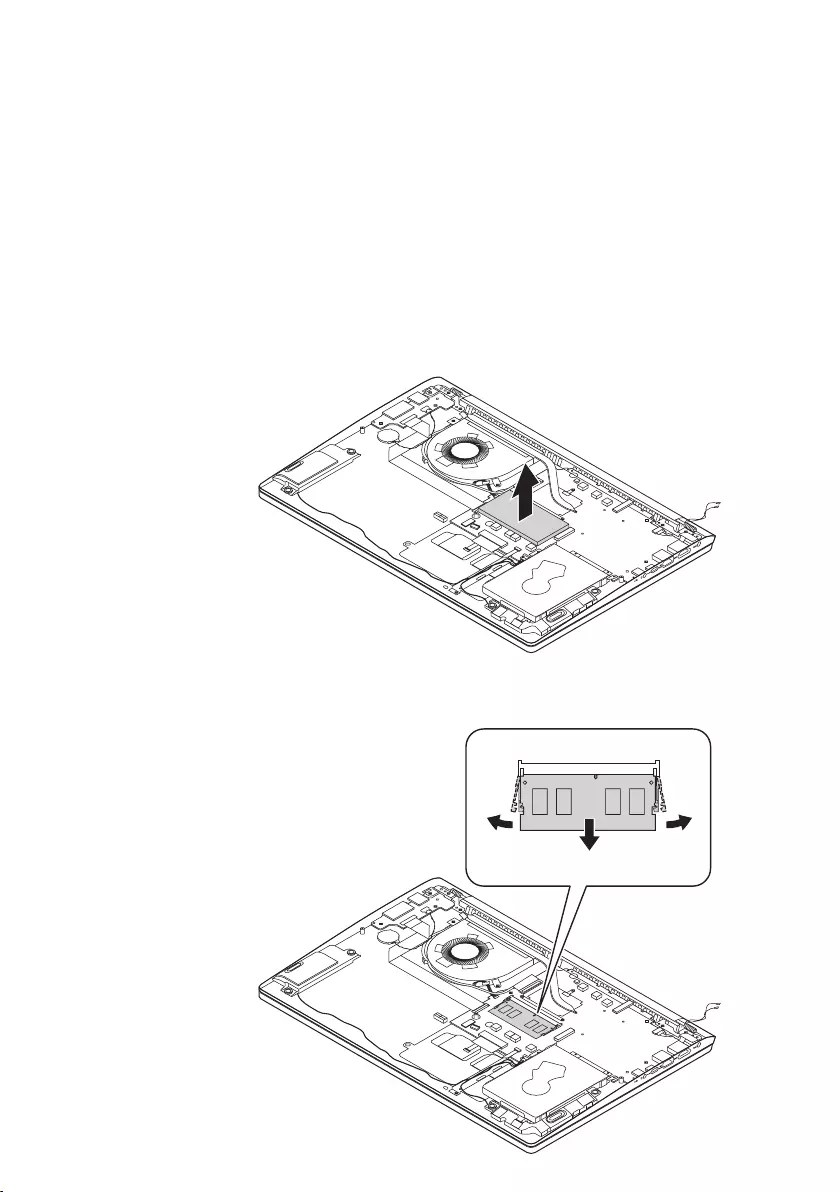
41
Lenovo ideapad 330S-15ARR/ideapad 330S-15ARR U/ideapad 330S-15ARR D
1050 DIMM
Foraccess,removetheseFRUsinorder:
• “1010Basecover”onpage33
• “1020Batterypack”onpage35
• “1030PCIExpressMiniCardforwirelessLAN”onpage37
• “1040SSDcard”onpage39
Figure 5. Removal steps of DIMM
Insertaflatbladetool intothememory modulecover,andthenremove the
memorymodulecovermanually.
Releasethe twolatcheson bothedgesofthe socketatthe sametimeinthe
directionsshownbyarrows1,and thenunplugtheDIMMinthedirection
shownbyarrow2.
a
a
b
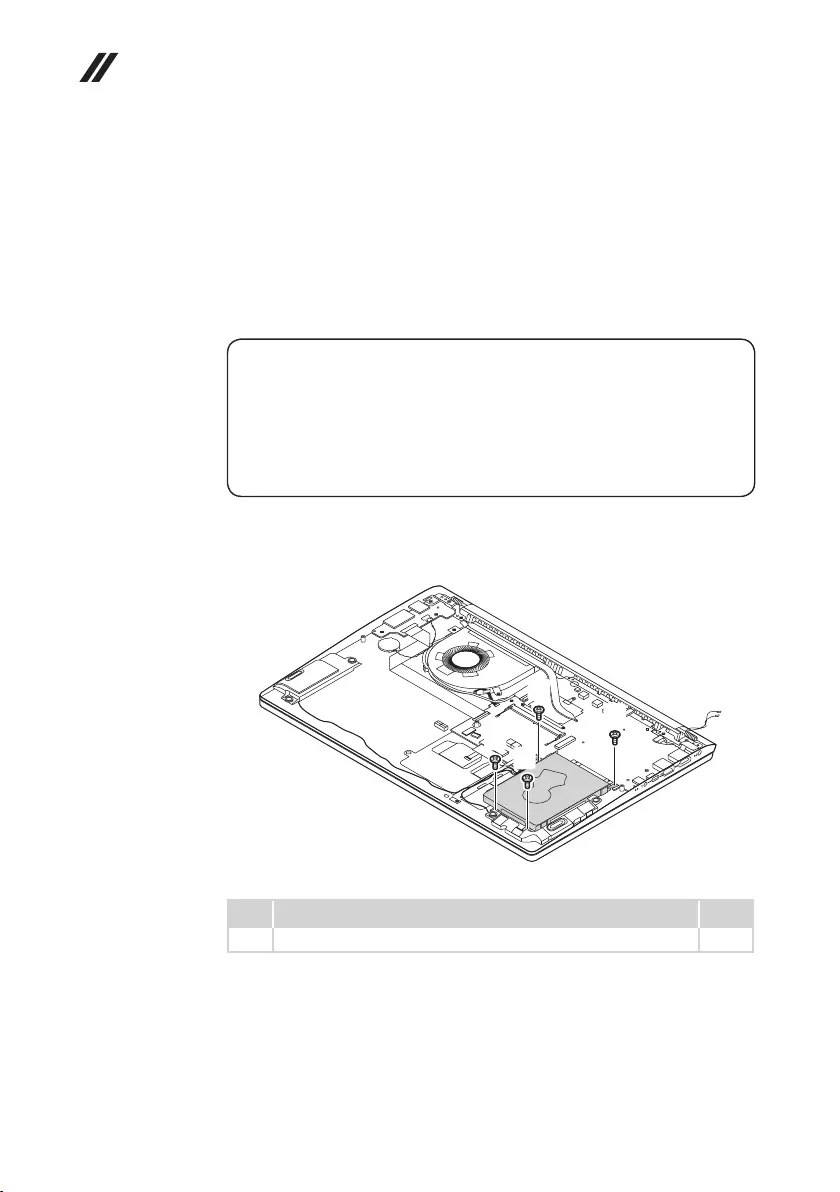
42
Hardware Maintenance Manual
1060 Hard disk drive
Foraccess,removetheseFRUsinorder:
• “1010Basecover”onpage33
• “1020Batterypack”onpage35
• “1030PCIExpressMiniCardforwirelessLAN”onpage37
• “1040SSDcard”onpage39
• “1050DIMM”onpage41
Attention:
• Donotdroptheharddiskdriveorapplyany physicalshocktoit. The hard
disk drive is sensitive to physical shock. Improper handling can cause damage and
permanent loss of data.
• Before removing the drive, suggest the customer to backup all the information on
it if possible.
• Never remove the drive while the system is operating or in suspend mode.
Figure 6. Removal steps of hard disk drive
Removethescrews1.
a
a
a
a
Step Screw (quantity) Color
1M2.0xL3.0mm,Phillips-head(4) Black
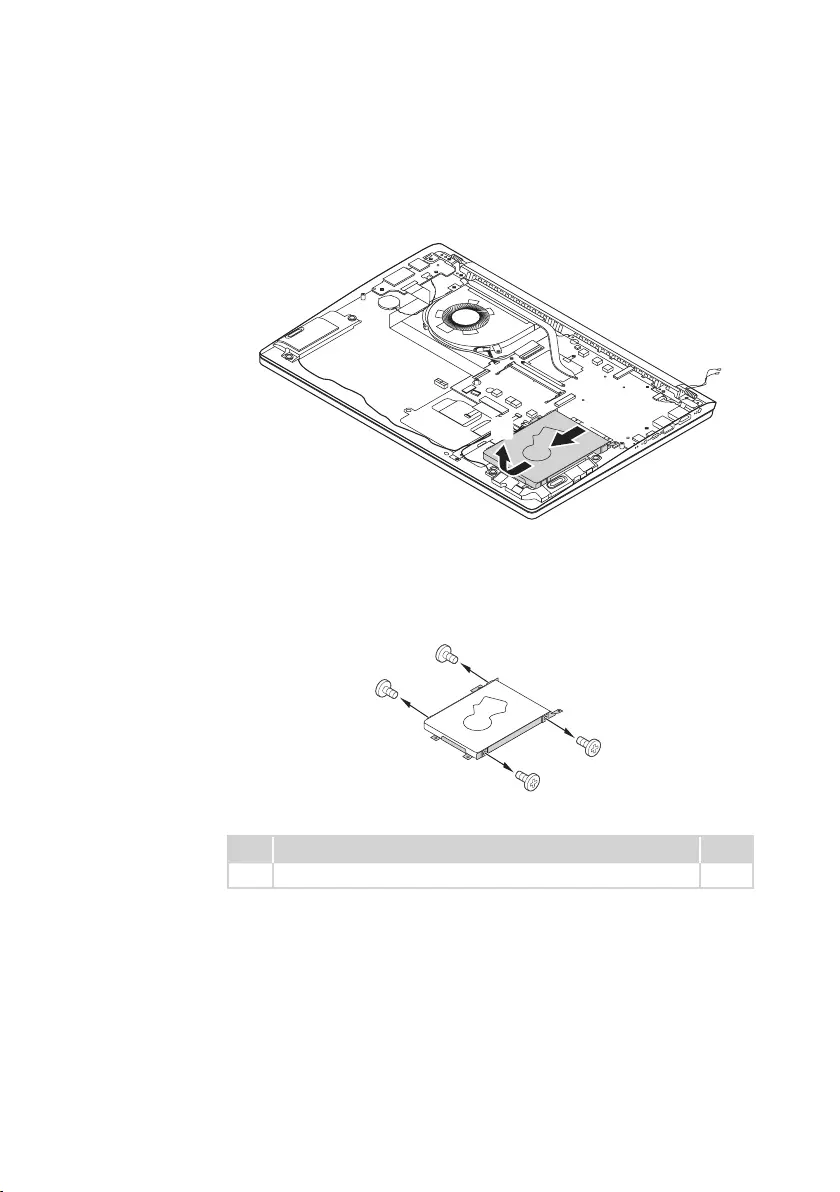
43
Lenovo ideapad 330S-15ARR/ideapad 330S-15ARR U/ideapad 330S-15ARR D
Figure 6. Removal steps of hard disk drive (continued)
DetachtheHDDconnectorinthedirectionshownbyarrow2.Removethe
harddiskdrivefromtheslotinthedirectionshownbyarrow3.
cb
When installing:Makesurethattheconnectorisattachedrmly.
Removethescrews4anddetachthemetalframefromtheharddiskdrive.
d
d
d
d
Step Screw (quantity) Color
4M3.0xL3.0mm,Phillips-head(4) Black

44
Hardware Maintenance Manual
1070 Speakers
Foraccess,removetheseFRUsinorder:
• “1010Basecover”onpage33
• “1020Batterypack”onpage35
• “1030PCIExpressMiniCardforwirelessLAN”onpage37
• “1040SSDcard”onpage39
• “1050DIMM”onpage41
• “1060Harddiskdrive”onpage42
Figure 7. Removal steps of speakers
Unplugthespeakerconnector1.Thenremovethespeakers2.
b
b
a
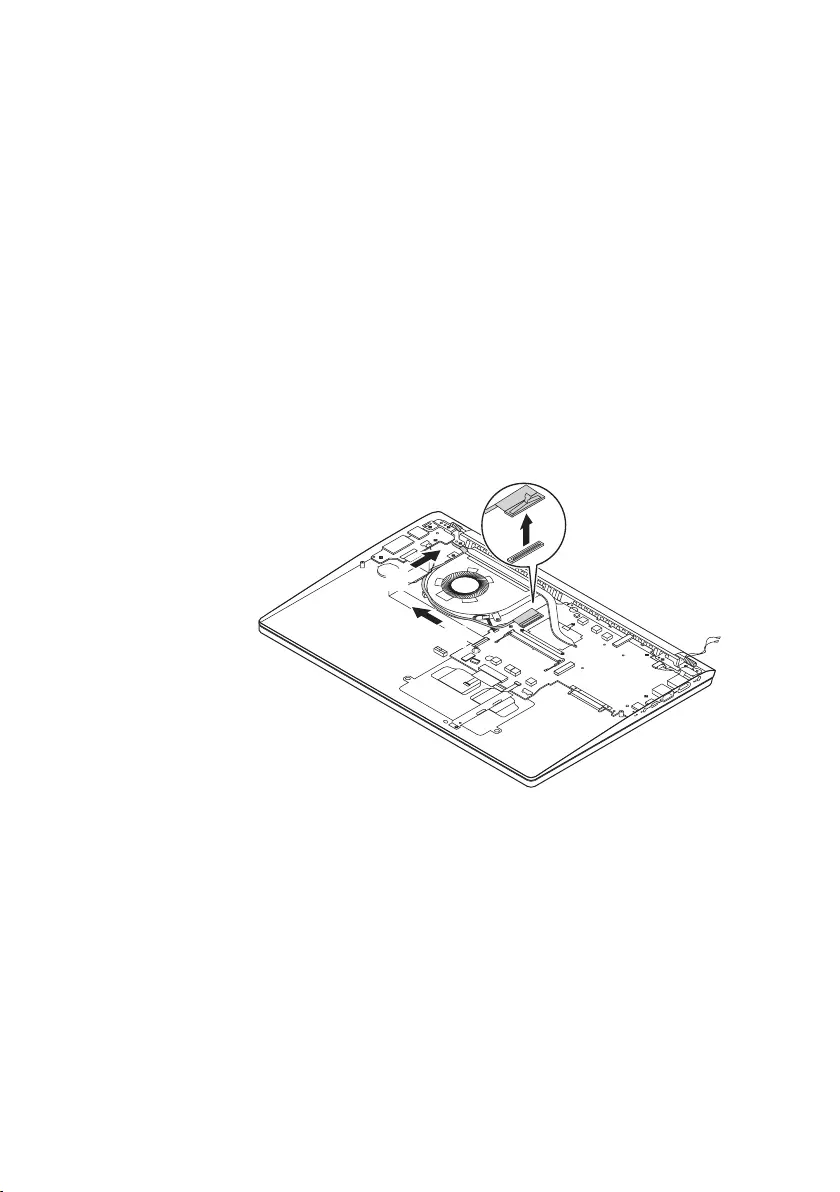
45
Lenovo ideapad 330S-15ARR/ideapad 330S-15ARR U/ideapad 330S-15ARR D
1080 Fan and heat sink
Foraccess,removetheseFRUsinorder:
• “1010Basecover”onpage33
• “1020Batterypack”onpage35
• “1030PCIExpressMiniCardforwirelessLAN”onpage37
• “1040SSDcard”onpage39
• “1050DIMM”onpage41
• “1060Harddiskdrive”onpage42
• “1070Speakers”onpage44
Figure 8. Removal steps of fan and heat sink
DetachtheEDPconnectorinthe directionshownbyarrow1.Releasethe
cablesfromthecableguidesinthedirectionshownbyarrows2.
b
b
a
When installing:Route theantennacables along thecableguides.Asyou
routethecables,makesurethattheyarenotsubjectedtoanytension.Tension
couldcausethecables tobedamagedbythe cableguides,orawire tobe
broken.
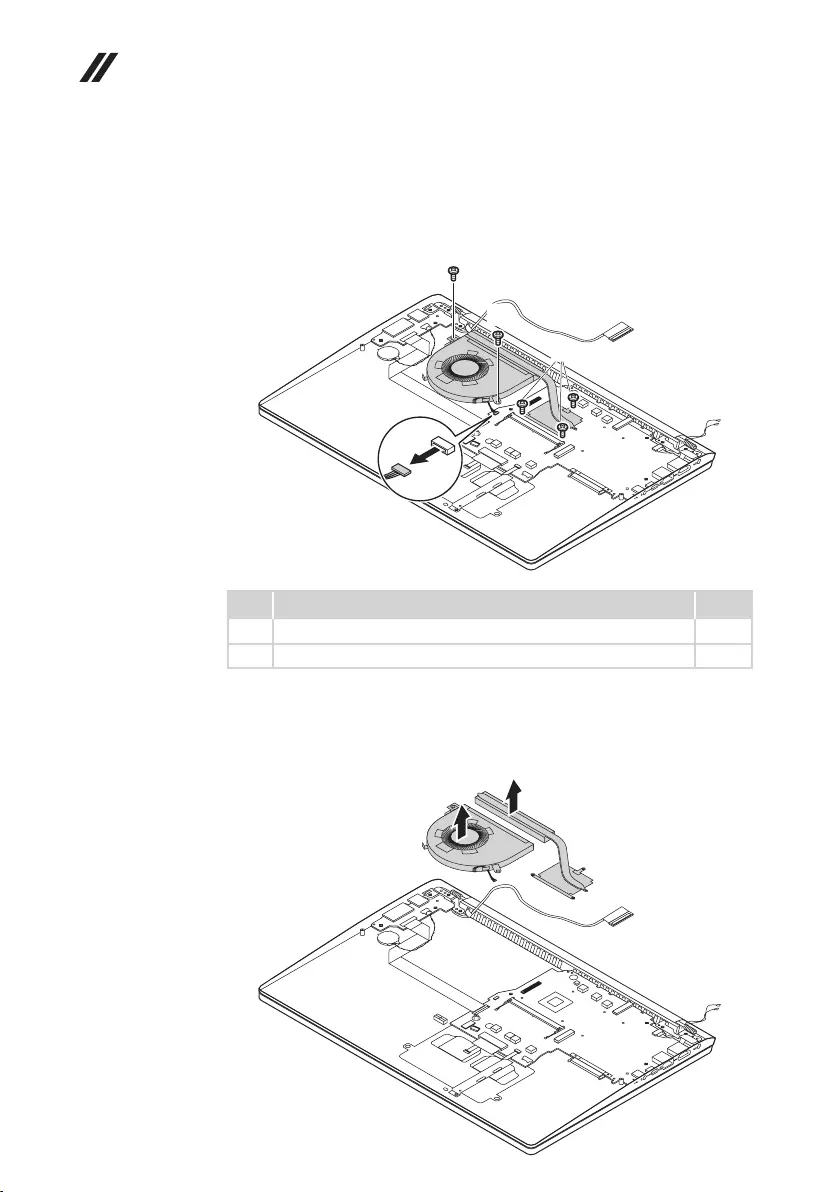
46
Hardware Maintenance Manual
Figure 8. Removal steps of fan and heat sink (continued)
Unplugthefanconnector inthedirection shownbyarrow 3.Removethe
screws4andloosenthescrews5.
d
d
e
c
Step Screw (quantity) Color
4M2.0xL3.0mm,Phillipshead(2) Black
5M2.0xL3.0mm,Phillipshead(3) Black
When installing:Makesurethattheconnectorisattachedrmly.
Removethe fanandheat sinkinthe directionshownby arrow6and 7.Be
carefulnottodamagetheconnector.
f
g
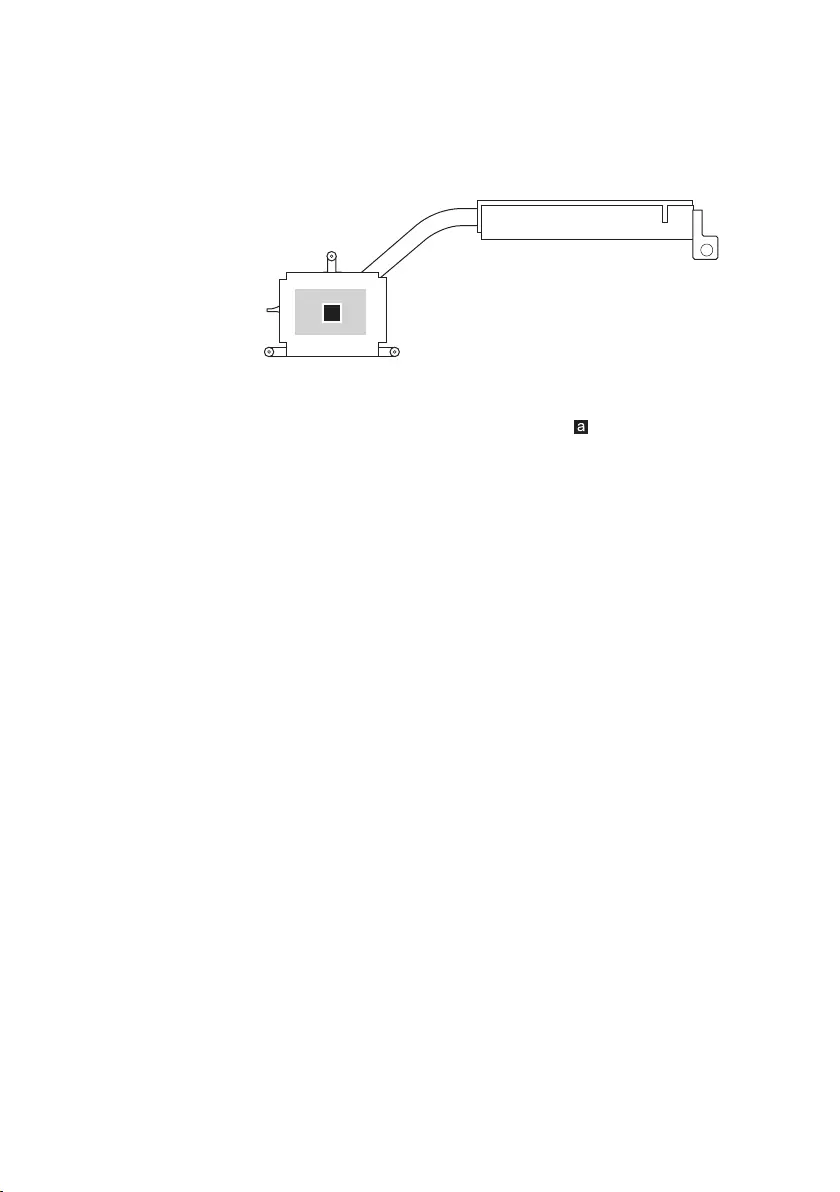
47
Lenovo ideapad 330S-15ARR/ideapad 330S-15ARR U/ideapad 330S-15ARR D
Figure 8. Removal steps of fan and heat sink (continued)
a
When installing:Beforeyouattachthefanassemblytothe computer,apply
thermalgrease,atanamountof0.2grams,tothe partshowninthegure
above.Eithertoomuch ortoolittle greaseapplicationcancauseathermal
problemduetoimperfectcontactwithacomponent.
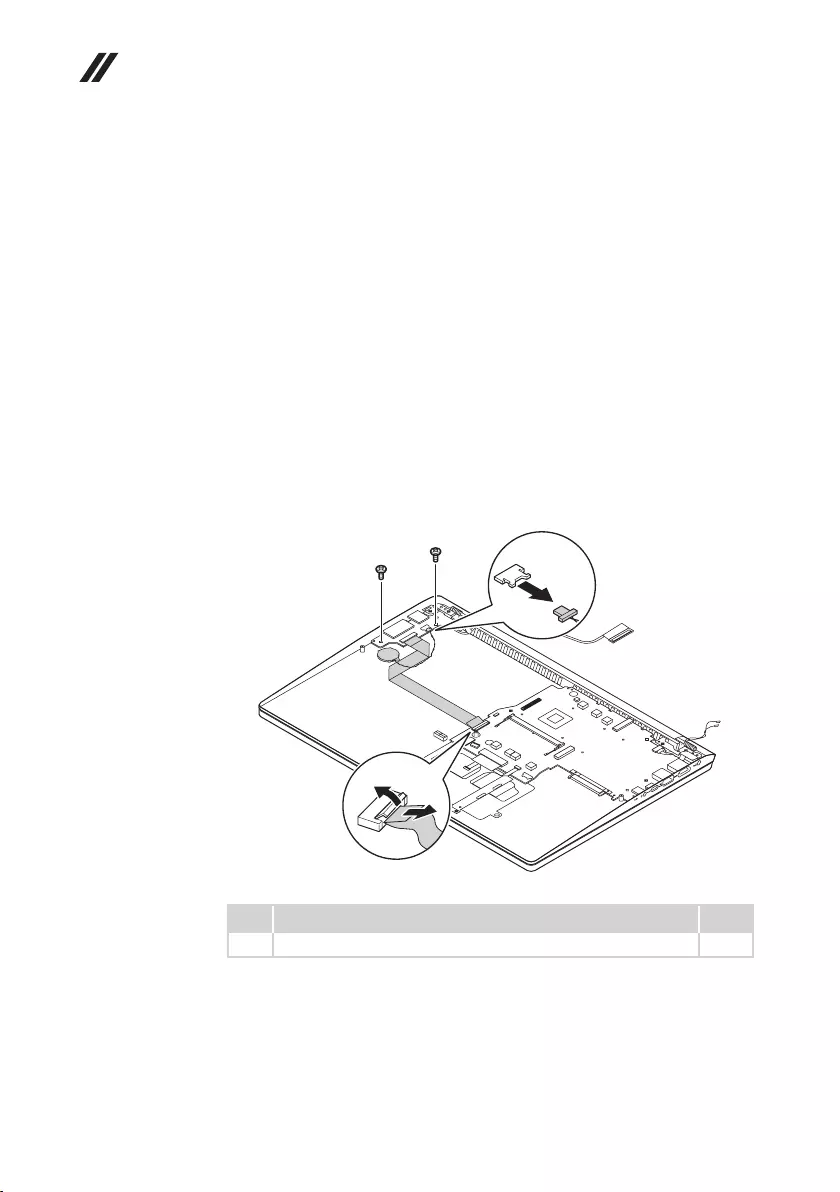
48
Hardware Maintenance Manual
1090 IO board and backup battery
Foraccess,removetheseFRUsinorder:
• “1010Basecover”onpage33
• “1020Batterypack”onpage35
• “1030PCIExpressMiniCardforwirelessLAN”onpage37
• “1040SSDcard”onpage39
• “1050DIMM”onpage41
• “1060Harddiskdrive”onpage42
• “1070Speakers”onpage44
• “1080Fanandheatsink”onpage45
Figure 9. Removal steps of IO board and backup battery
Unplugthebackupbatteryconnectorinthedirectionshownbyarrow1.
DetachtheIOboardconnectorinthedirectionsshownbyarrow2.
Removethescrew3.
b
a
c
c
Step Screw (quantity) Color
3M2.0xL3.0mm,Phillips-head(2) Black
When installing:Makesurethattheconnectorsareattachedrmly.
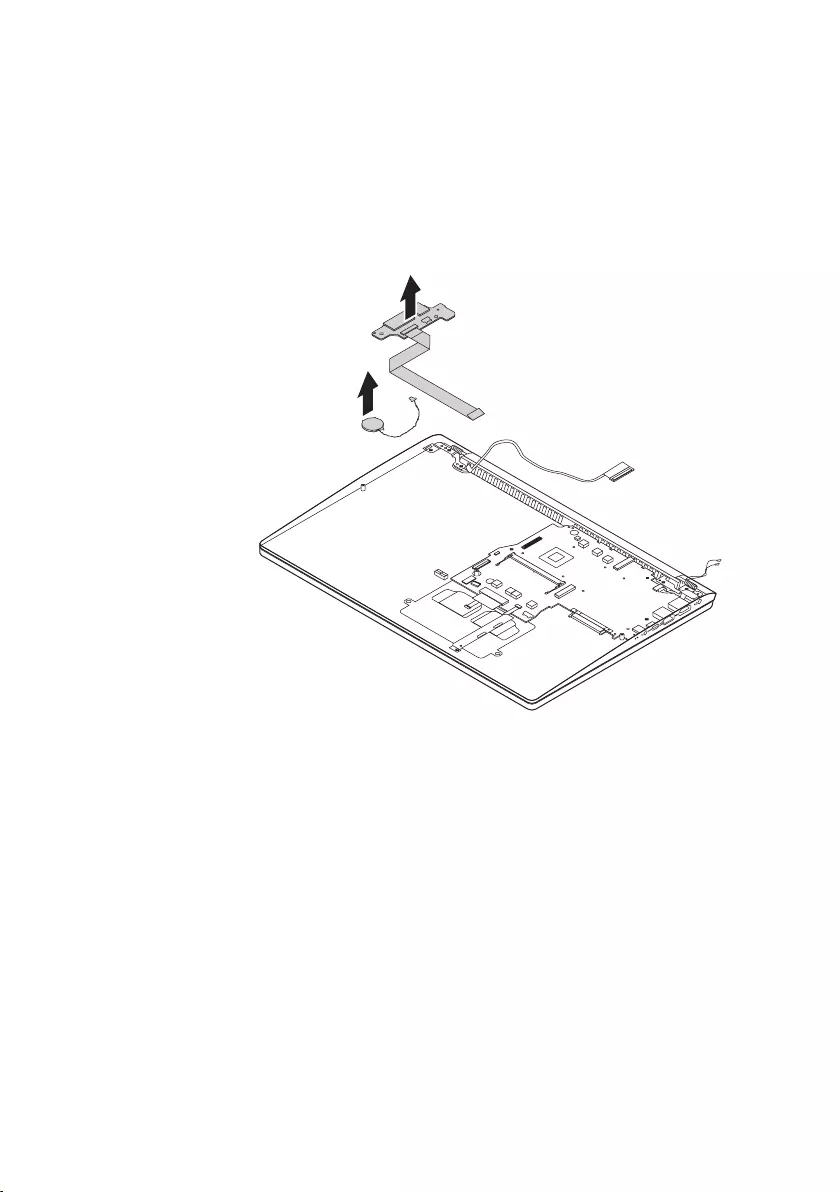
49
Lenovo ideapad 330S-15ARR/ideapad 330S-15ARR U/ideapad 330S-15ARR D
Figure 9. Removal steps of IO board and backup battery (continued)
RemovetheIOboard andbackupbatteryinthedirectionshownby arrow4
and5.
e
d
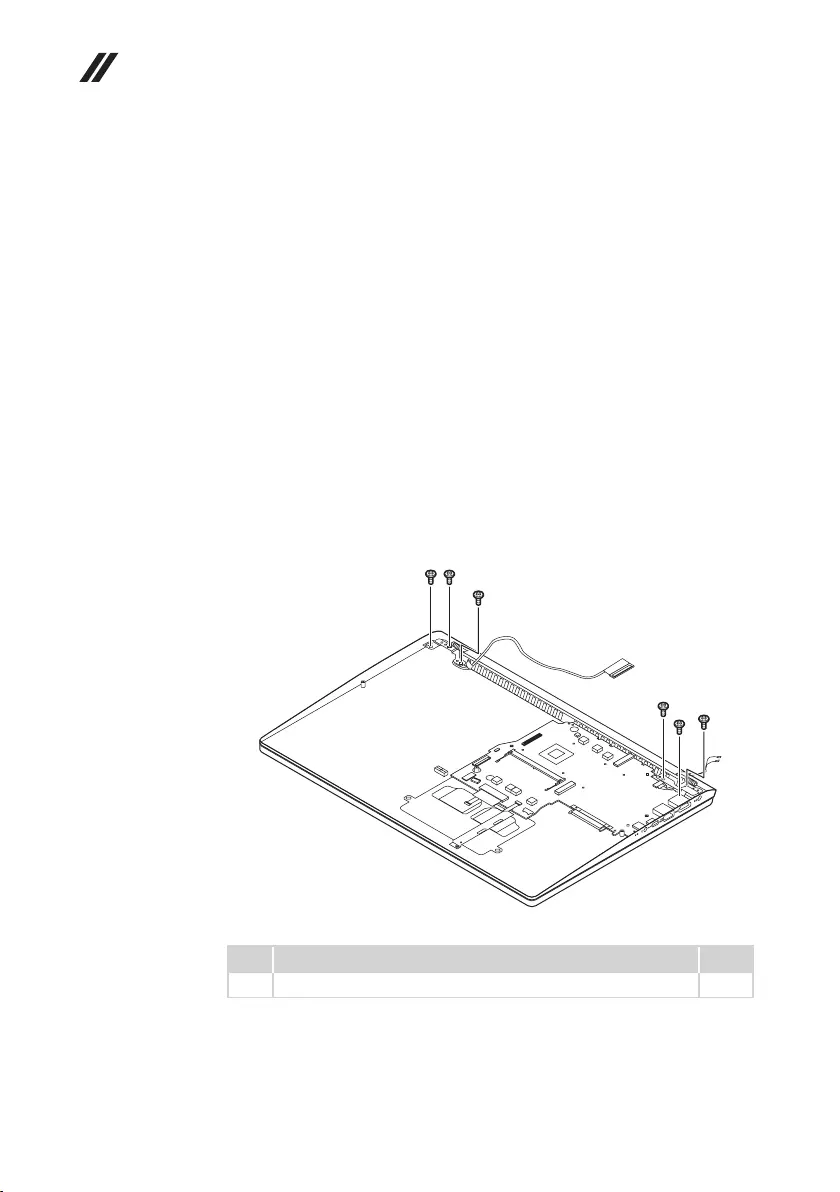
50
Hardware Maintenance Manual
1100 Upper case
Foraccess,removetheseFRUsinorder:
• “1010Basecover”onpage33
• “1020Batterypack”onpage35
• “1030PCIExpressMiniCardforwirelessLAN”onpage37
• “1040SSDcard”onpage39
• “1050DIMM”onpage41
• “1060Harddiskdrive”onpage42
• “1070Speakers”onpage44
• “1080Fanandheatsink”onpage45
• “1090IOboardandbackupbattery”onpage48
Figure 10. Removal steps of upper case
Removethescrews1.
a
a
a
a
aa
Step Screw (quantity) Color
1M2.5×L5.0mm,Phillips-head(6) Black
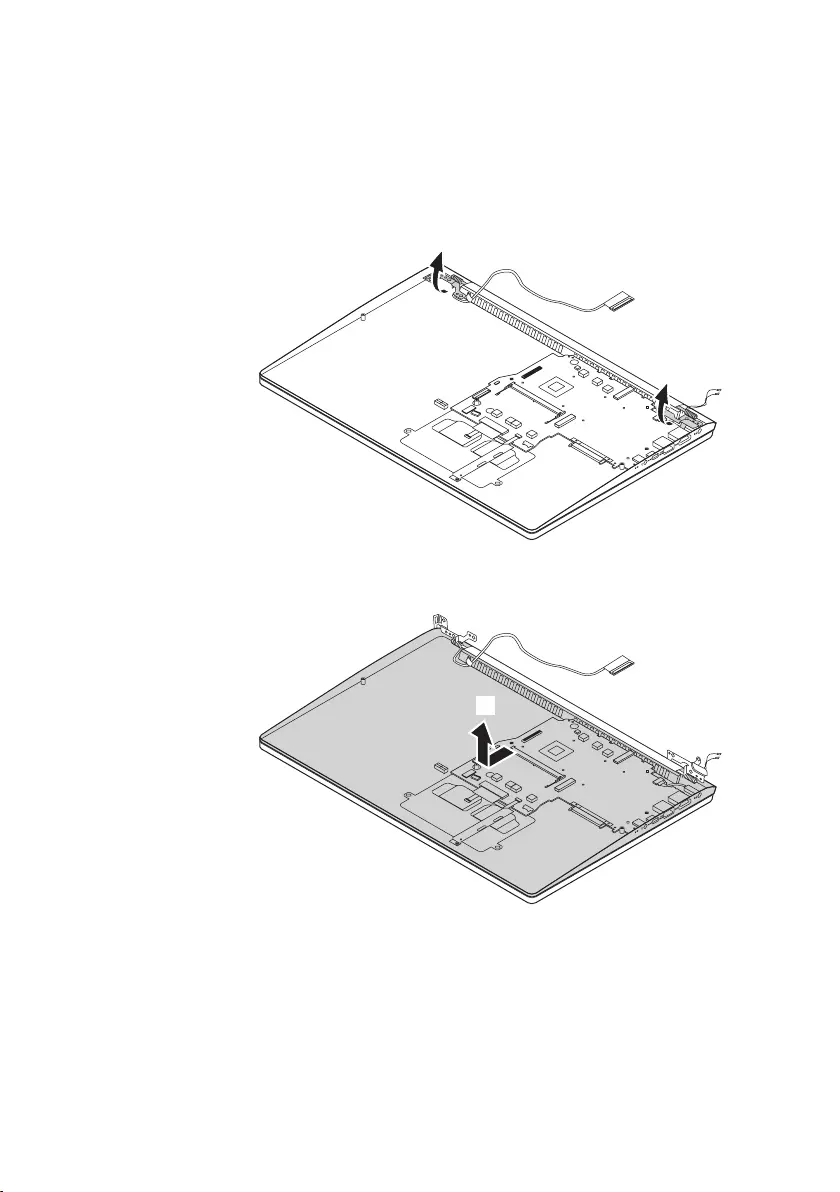
51
Lenovo ideapad 330S-15ARR/ideapad 330S-15ARR U/ideapad 330S-15ARR D
Figure 10. Removal steps of upper case (continued)
Openthehingeinthedirectionshownbyarrows2.
b
b
Removetheuppercase fromtheLCD moduleinthedirectionsshown by
arrow3.
c
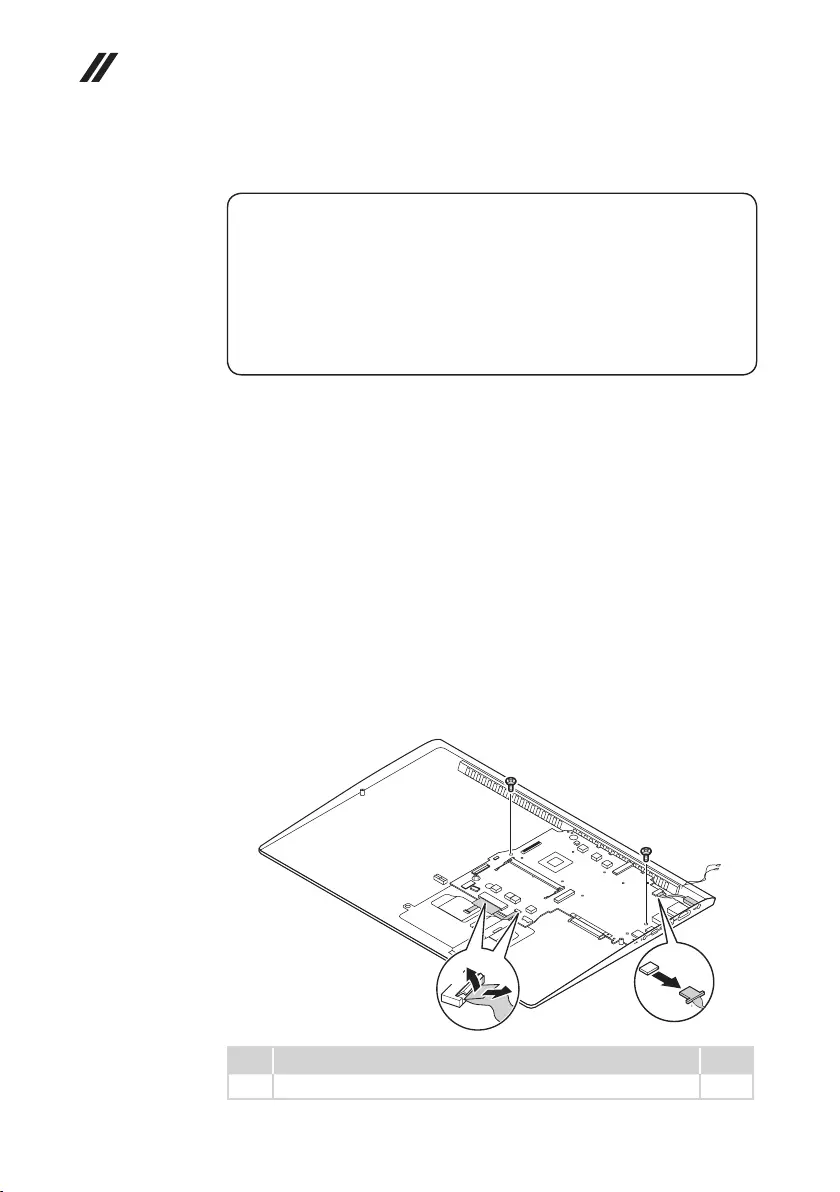
52
Hardware Maintenance Manual
1110
System board
Important notices for handling the system board:
When handling the system board, bear the following in mind.
• Be careful not to drop the system board on a bench top that has a hard surface,
such as metal, wood, or composite.
• Avoid rough handling of any kind.
• During the whole process, make sure not to drop or stack the system board.
• If you put a system board down, make sure to put it only on a padded surface such
as an ESD mat or conductive corrugated material.
Foraccess,removetheseFRUsinorder:
• “1010Basecover”onpage33
• “1020Batterypack”onpage35
• “1030PCIExpressMiniCardforwirelessLAN”onpage37
• “1040SSDcard”onpage39
• “1050DIMM”onpage41
• “1060Harddiskdrive”onpage42
• “1070Speakers”onpage44
• “1080Fanandheatsink”onpage45
• “1090IOboardandbackupbattery”onpage48
• “1100Uppercase”onpage50
Figure 11. Removal steps of system board
Removethescrews1.Thendisconnecttheconnectorsinthedirectionsshown
byarrows2to4.
d
a
a
cb
Step Screw (quantity) Color
1M2.0xL3.0mm,Phillips-head(2) Black
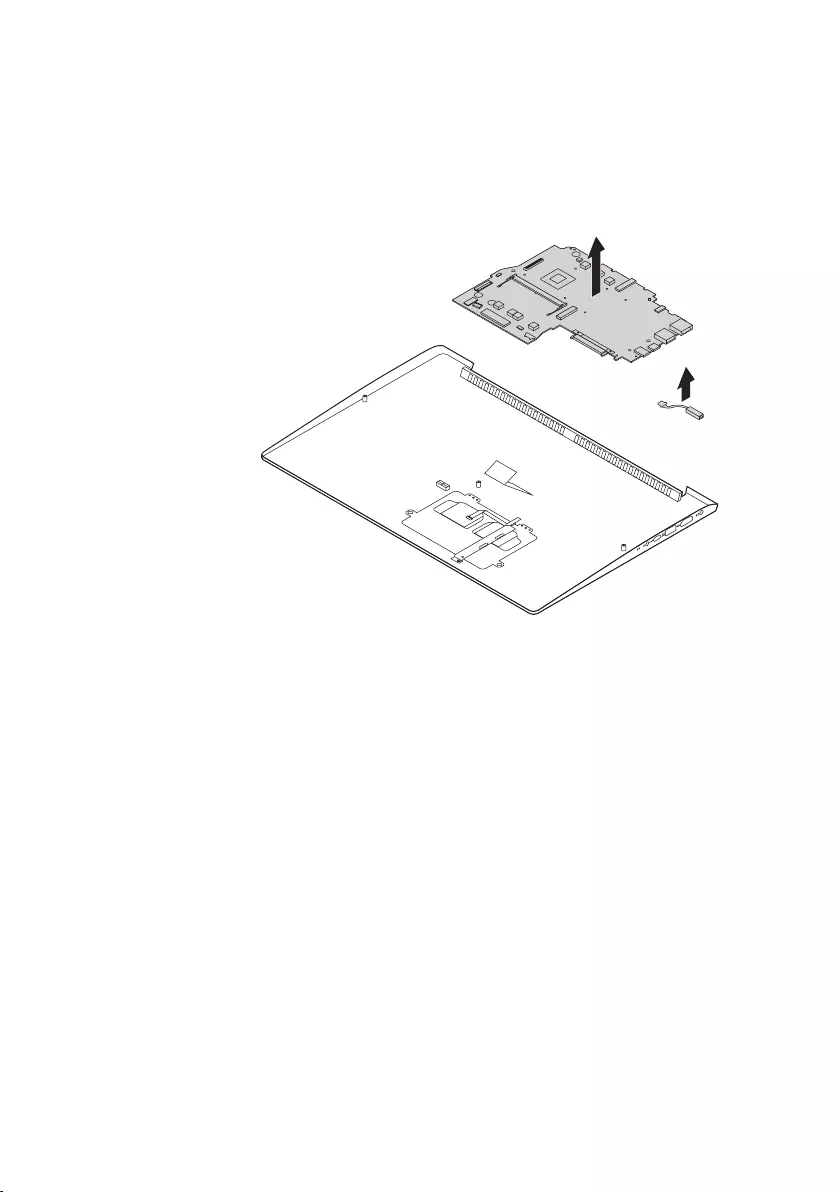
53
Lenovo ideapad 330S-15ARR/ideapad 330S-15ARR U/ideapad 330S-15ARR D
Figure 11. Removal steps of system board (continued)
RemovethesystemboardandDC-INinthedirectionshownbyarrows5and6.
f
e
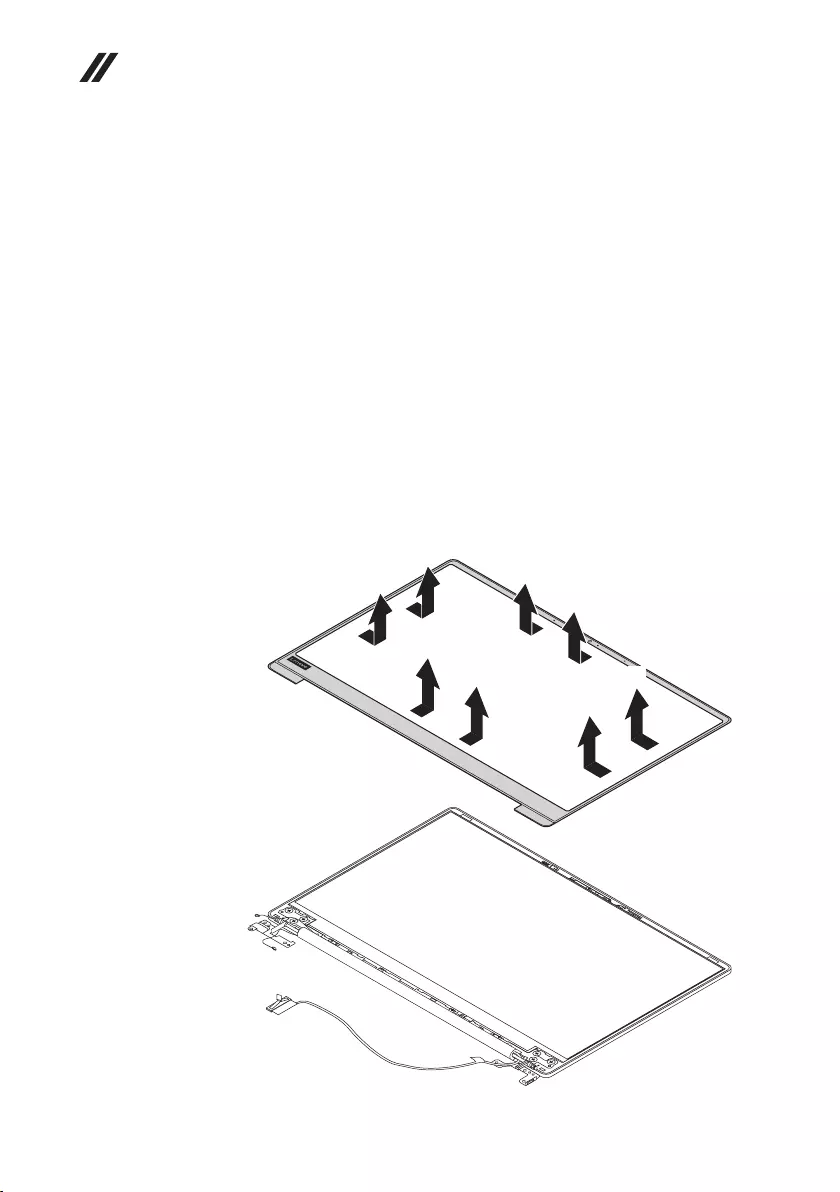
54
Hardware Maintenance Manual
1120 LCD unit
Foraccess,removetheseFRUsinorder:
• “1010Basecover”onpage33
• “1020Batterypack”onpage35
• “1030PCIExpressMiniCardforwirelessLAN”onpage37
• “1040SSDcard”onpage39
• “1050DIMM”onpage41
• “1060Harddiskdrive”onpage42
• “1070Speakers”onpage44
• “1080Fanandheatsink”onpage45
• “1090IOboardandbackupbattery”onpage48
• “1100Uppercase”onpage50
• “1110Systemboard”onpage52
Figure 12. Removal steps of LCD unit
RemovetheLCDfrontbezelinthedirectionshownbyarrows1.
a
a
a
a
a
a
a
a
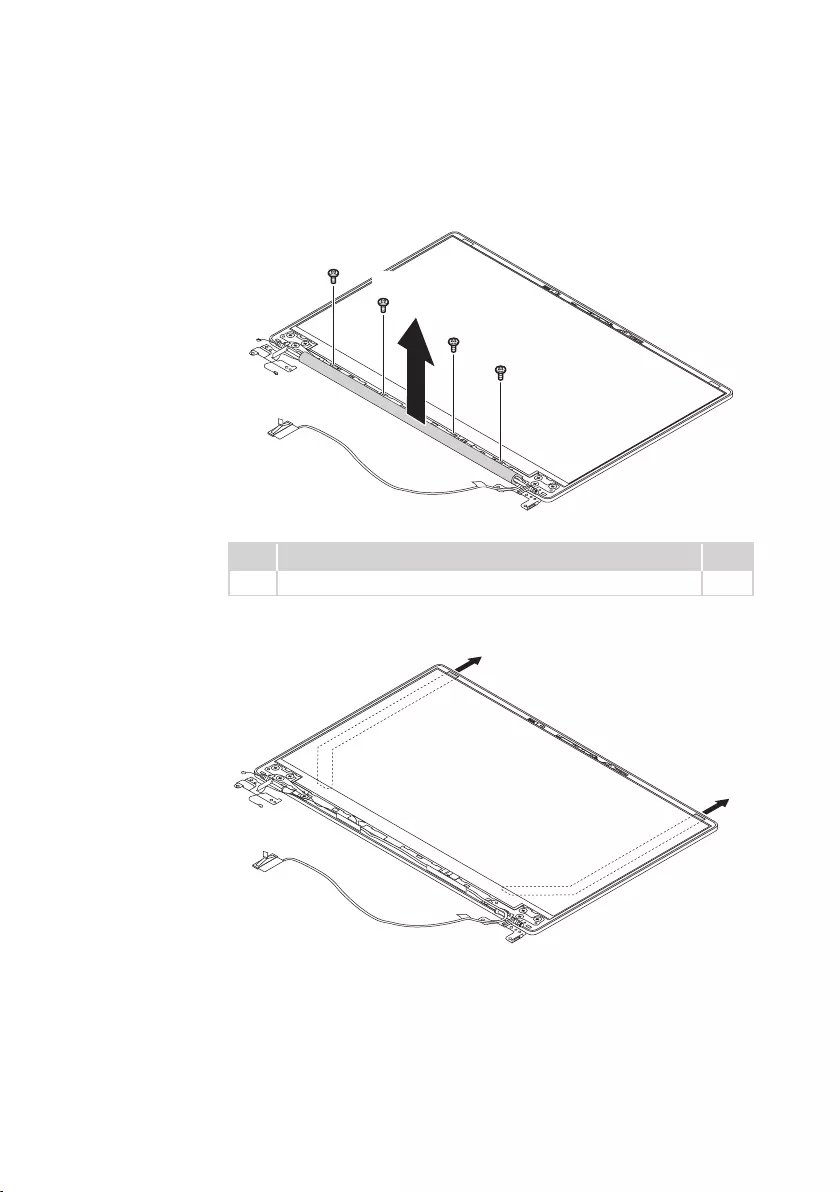
55
Lenovo ideapad 330S-15ARR/ideapad 330S-15ARR U/ideapad 330S-15ARR D
Figure 12. Removal steps of LCD unit (continued)
Removescrews2.Removethehingecover3.
b
b
b
b
c
Step Screw (quantity) Color
2M1.6xL2.5mm,Phillips-head(4) Black
Pulloutthetapesinthedirectionshownbyarrow4.
d
d
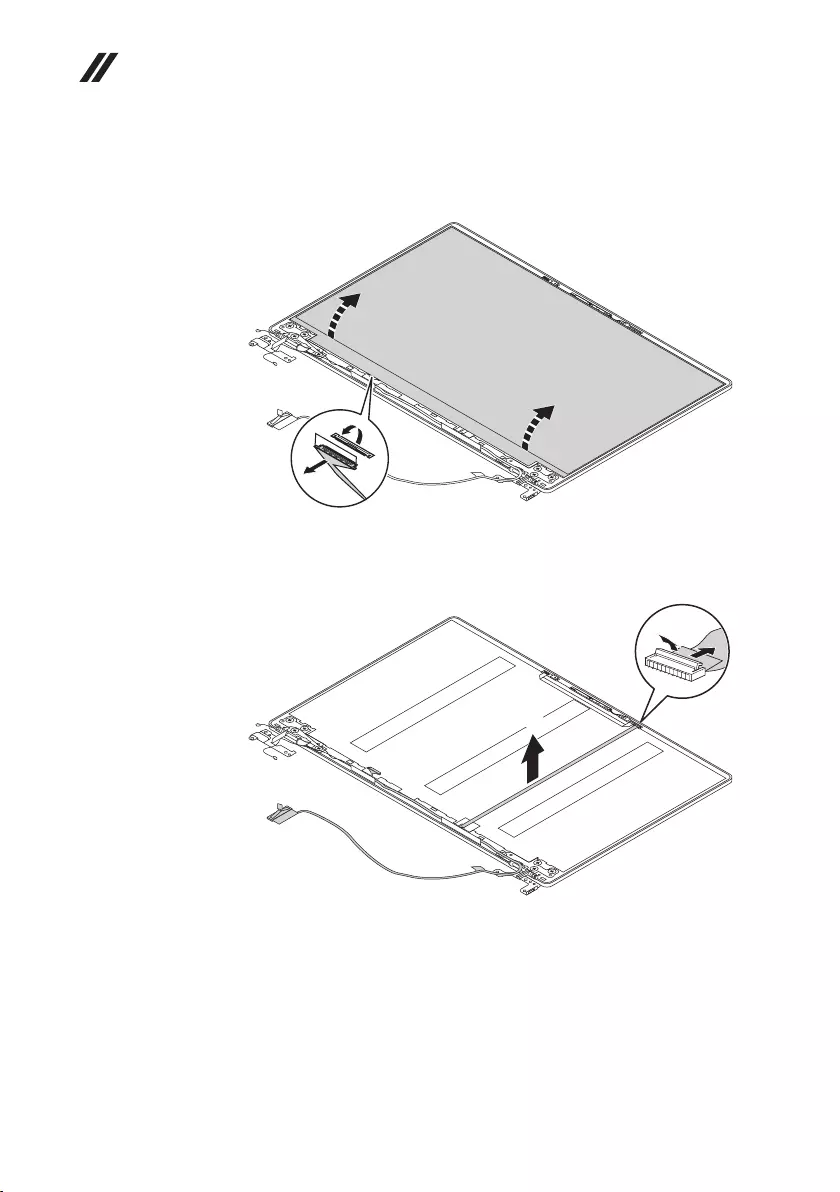
56
Hardware Maintenance Manual
Figure 12. Removal steps of LCD unit (continued)
LifttheLCDmodule slightly.Disconnecttheconnectorin thedirectionshown by
arrow5.ThenremovetheLCDmodule.
e
Detachthe connectorinthe direction shownbyarrow 6. Then removethe LCD
cableinthedirectionshownbyarrows7.
g
f
When installing:Makesurethattheconnectorisattachedrmlyandthatyou
donotpinchtheantennacableswhenyouattachtheLCDassembly.Routethe
LCDcablealongthecableguides.
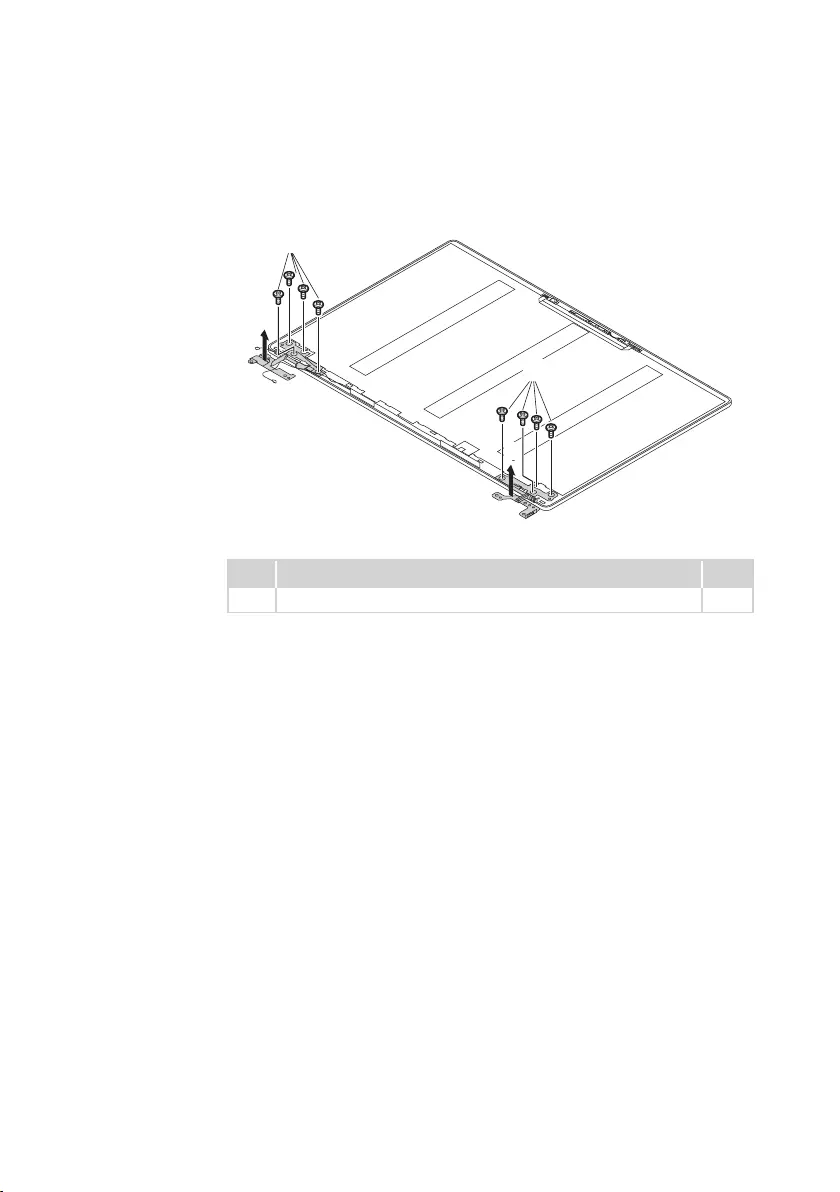
57
Lenovo ideapad 330S-15ARR/ideapad 330S-15ARR U/ideapad 330S-15ARR D
Figure 12. Removal steps of LCD unit (continued)
Removethescrews8.ThenremovetheLCDhingesinthedirectionshownby
arrows9.
h
i
h
i
Step Screw (quantity) Color
8M2.5xL2.3mm,Phillips-head(8) Black
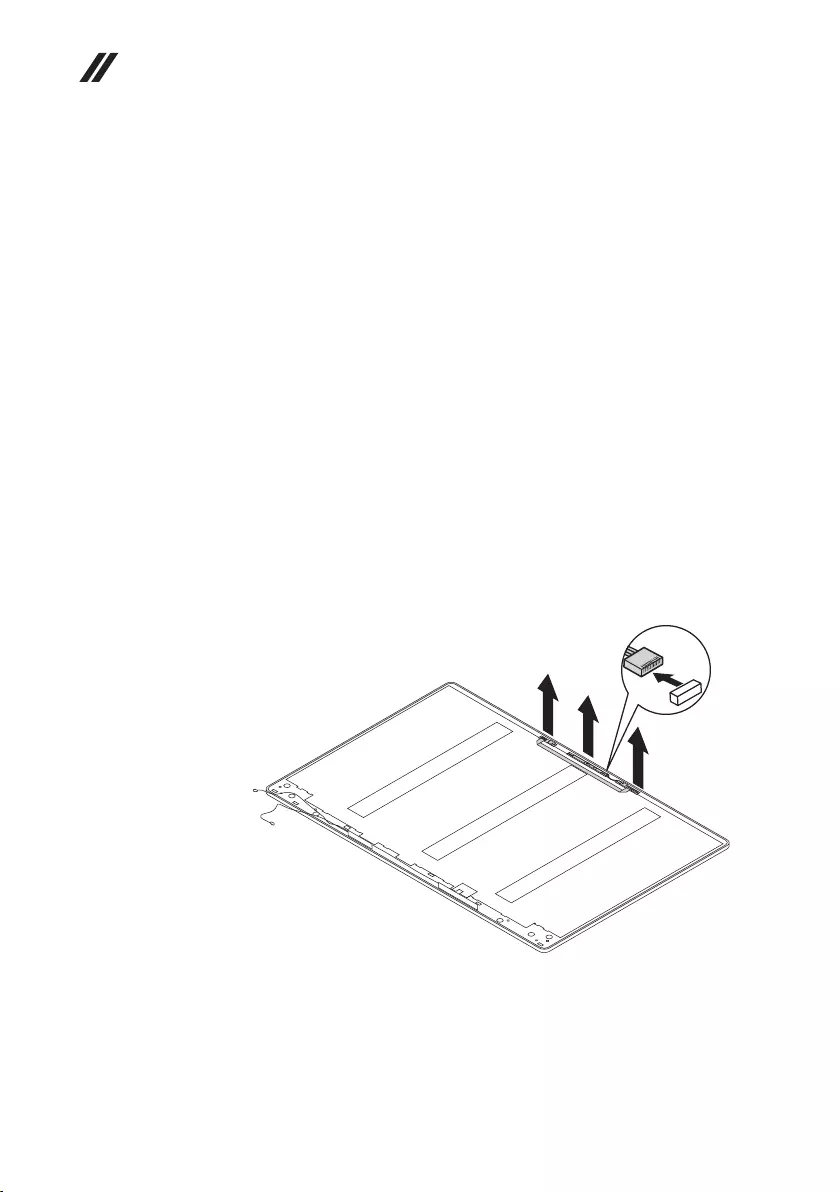
58
Hardware Maintenance Manual
1130 Integrated camera
Foraccess,removetheseFRUsinorder:
• “1010Basecover”onpage33
• “1020Batterypack”onpage35
• “1030PCIExpressMiniCardforwirelessLAN”onpage37
• “1040SSDcard”onpage39
• “1050DIMM”onpage41
• “1060Harddiskdrive”onpage42
• “1070Speakers”onpage44
• “1080Fanandheatsink”onpage45
• “1090IOboardandbackupbattery”onpage48
• “1100Uppercase”onpage50
• “1110Systemboard”onpage52
• “1120LCDunit”onpage54
Figure 13. Removal steps of integrated camera
Note:TheintegratedcameraisstuckonthetopcenteroftheLCDcover.
Detachthecameraconnectorinthedirectionshownbyarrow1.
Thenremovetheintegratedcameraandmicrophoneboards inthedirection
shownbyarrows2and3.
a
b
c
c
When installing:Sticktheintegrated cameratothe topcenteroftheLCD
coverandadjustitsplacementtomakesuretheconnectorisattachedrmly.
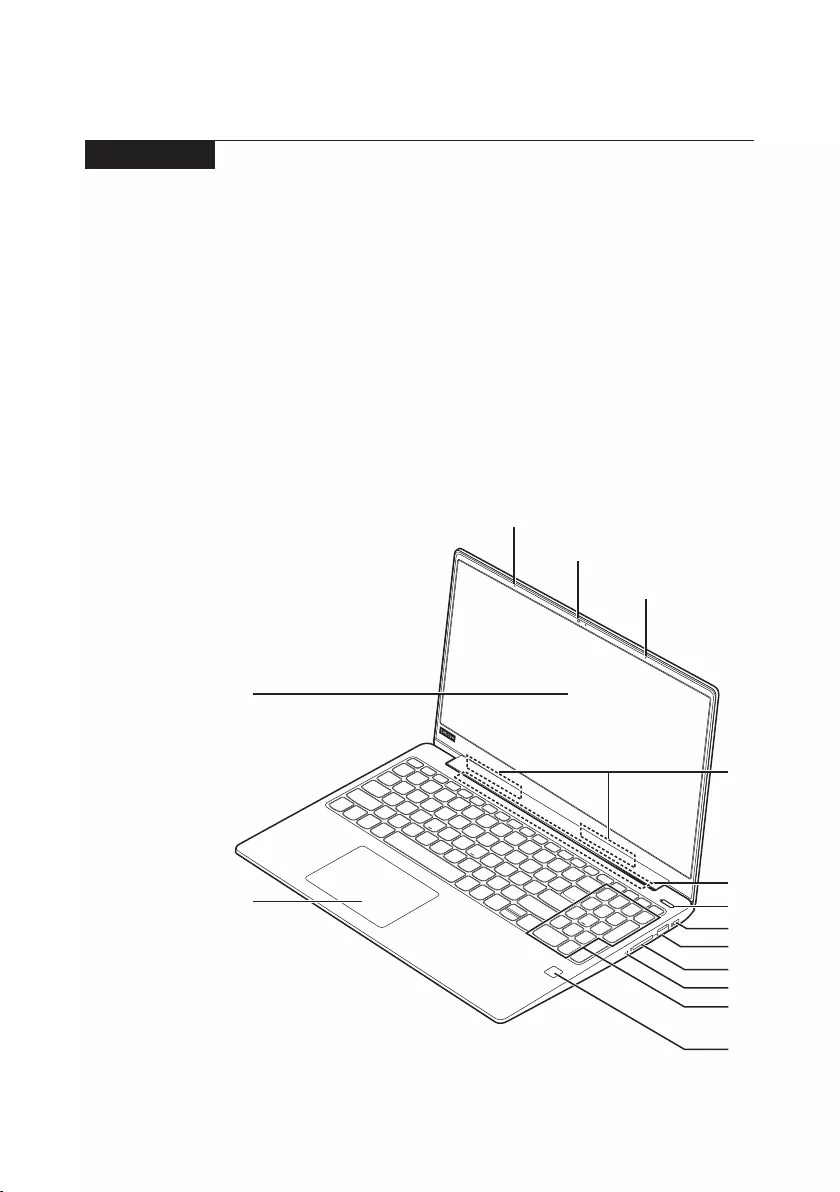
59
Lenovo ideapad 330S-15ARR/ideapad 330S-15ARR U/ideapad 330S-15ARR D
Locations
Front view and right-side view
1 Integratedcamera
2 Built-inmicrophone
3 Computerdisplay
4 WirelessLANantennas
5 Touchpad
6 Ventilationslots
7 Powerkey
8 KensingtonMiniSecurityslot
9 USB3.0port
J Memorycardslot
K Novobutton
L Numerickeypad
M Fingerprintreader(onselectmodels)
f
g
d
h
j
i
k
c
a
b
b
l
m
e
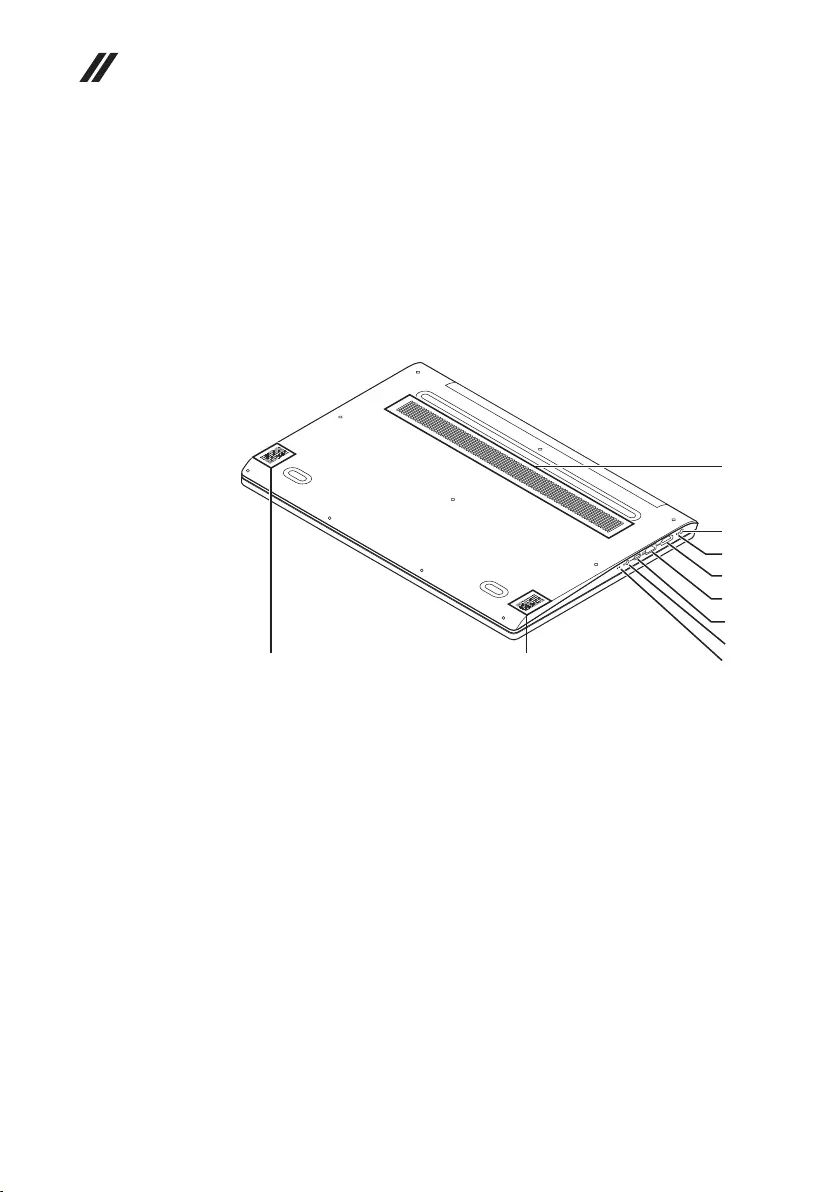
60
Hardware Maintenance Manual
Bottom and Left-side view
1 Speakers
2 Ventilationslots
3 ACpoweradapterjack
4 Chargingindicator
5 HDMIport
6 USB3.0port
7 Type-Cport
8 Comboaudiojack
9 StateLED
b
c
d
f
g
e
h
i
aa
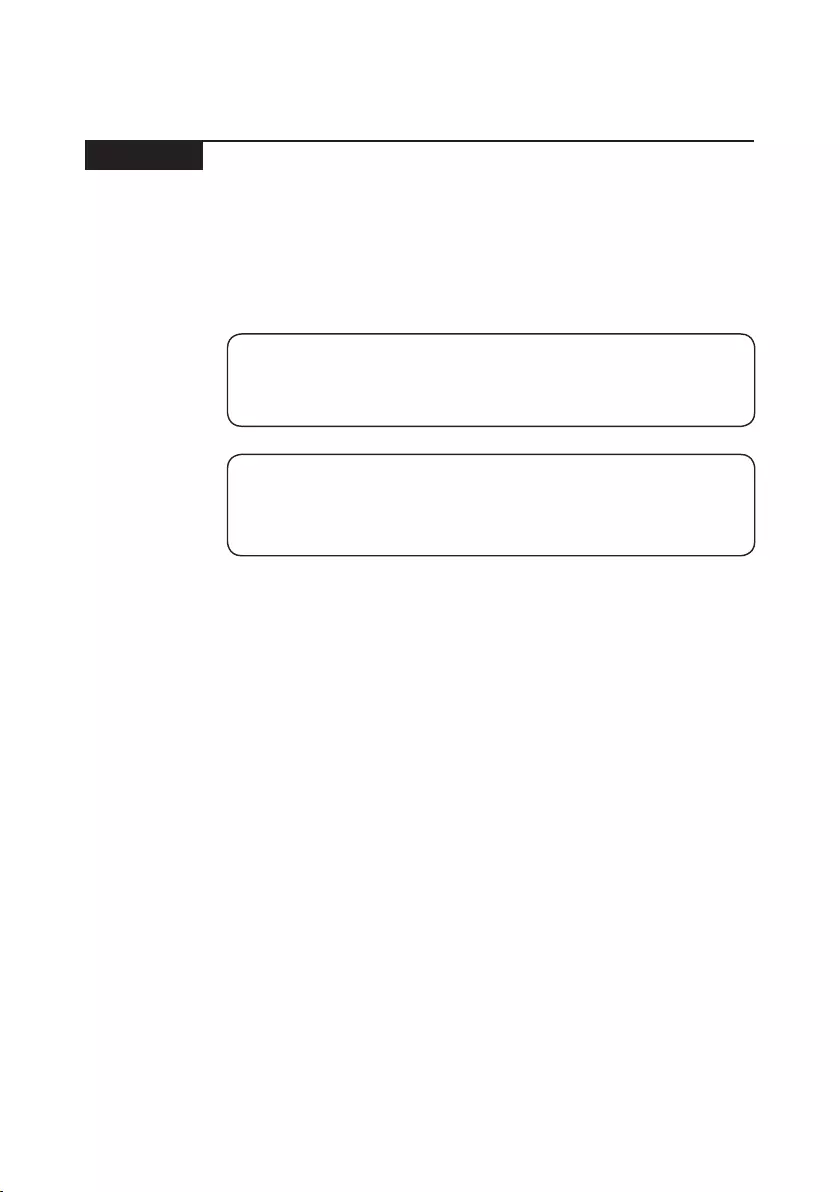
61
Lenovo ideapad 330S-15ARR/ideapad 330S-15ARR U/ideapad 330S-15ARR D
Parts list
Thissectionpresentsthefollowingserviceparts:
• “Overall”onpage62
• “LCDFRUs”onpage70
• “Miscellaneousparts”onpage72
• “ACadapters”onpage72
• “Screws”onpage74
Note:
Each FRU is available for all types or models, unless specic types or models are
specied.
Attention:
DonotattempttoreplaceanFRUonyourown.IfanFRUisdamaged,contact
aLenovoauthorizedserviceroramarketing representativeforreplacement
orrepair.Onlyqualiedtechnicianscaninspectorrepairthisproduct.
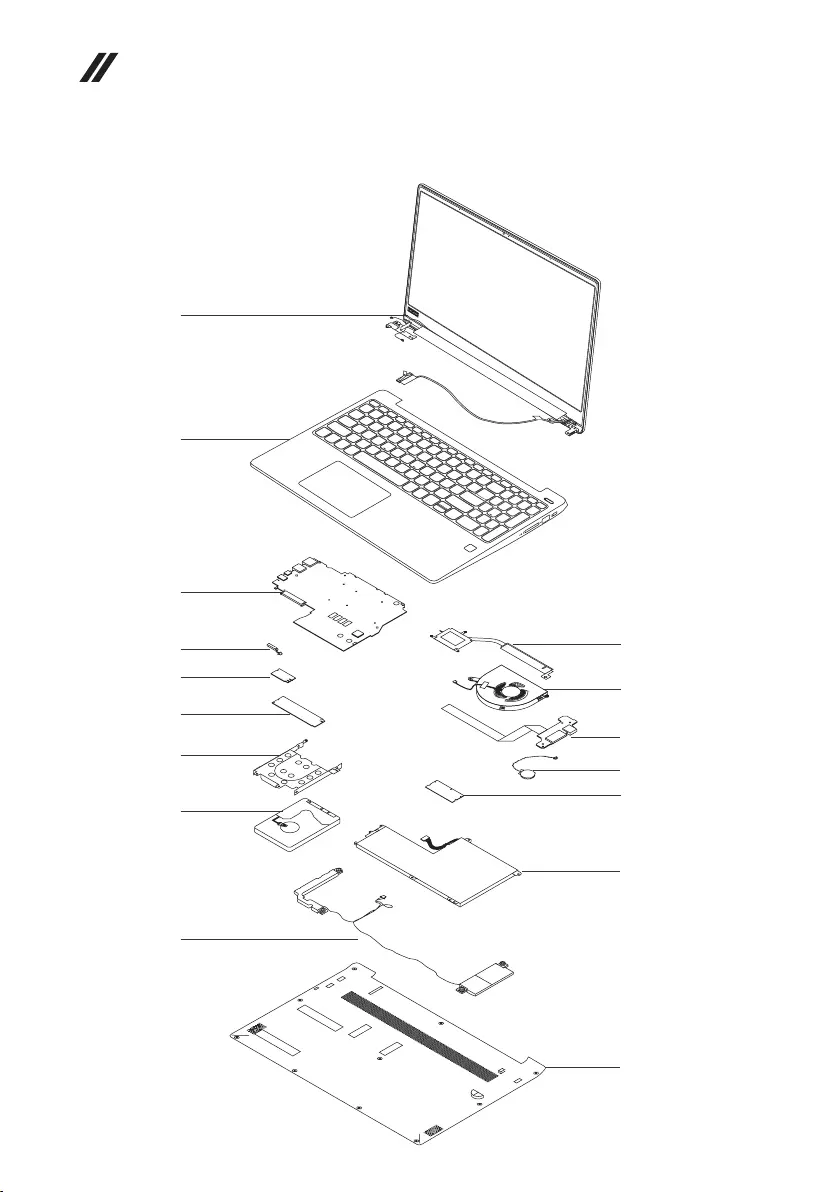
62
Hardware Maintenance Manual
Overall
1
2
3
4
6
b
7
8
13
14
10
a
5
9
12
11
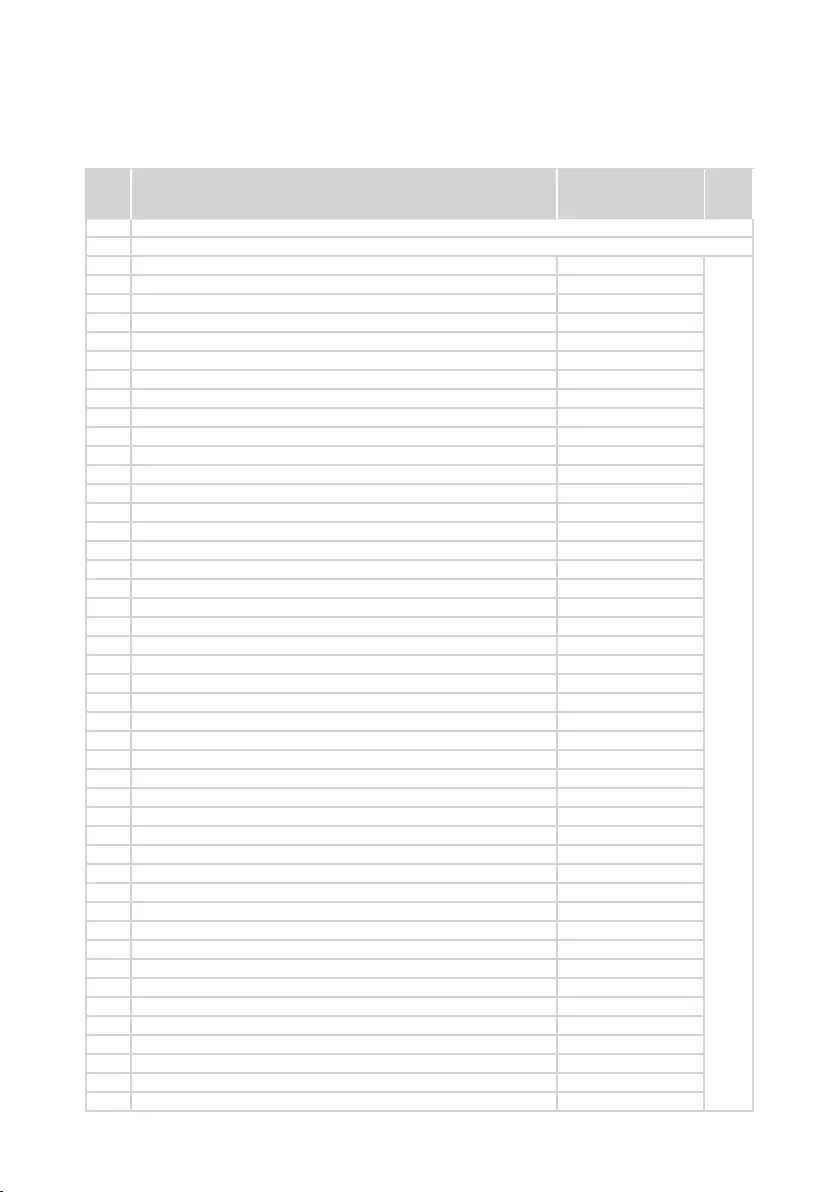
63
Lenovo ideapad 330S-15ARR/ideapad 330S-15ARR U/ideapad 330S-15ARR D
Table 4. Parts list—Overall
No. FRU FRU no. CRU
ID.
a-c See“Miscellaneousparts”onpage72.
1 LCDunit(see“LCDFRUs”onpage70).
2 UpperCase3N81F5RPKW/KBNBLNOR 5CB0R41799
N
2 UpperCase3N81F5PGW/KBBLTHA 5CB0R07285
2 UpperCase3N81F5MN-BUW/KBBLSW 5CB0R07357
2 UpperCase3N81F5RPKW/KBBLFRAR 5CB0R41791
2 UpperCase3N81F5BWW/KBNBLLSP 5CB0R07205
2 UpperCase3N81F5BWW/KBNBLUK 5CB0R07238
2 UpperCase3N81F5MN-BUW/KBBLSLE 5CB0R07193
2 UpperCase3N81F5RPKW/KBNBLUK 5CB0R41810
2 UpperCase3N81F5PGW/KBNBLFRAR 5CB0R07258
2 UpperCase3N81F5PGW/KBNBLITA 5CB0R07296
2 UpperCase3N81F5RPKW/KBNBLRU 5CB0R41809
2 UpperCase3N81F5PGW/KBNBLUK 5CB0R07283
2 UpperCase3N81F5MN-BUW/KBBLARA 5CB0R07263
2 UpperCase3N81F5MN-BUW/KBBLHEB 5CB0R07356
2 UpperCase3N81F5PGW/KBNBLID 5CB0R07308
2 UpperCase3N81F5PGW/KBBLHUN 5CB0R07254
2 UpperCase3N81F5RPKW/KBNBLGE 5CB0R41793
2 UpperCase3N81F5RPKW/KBNBLTUR 5CB0R41800
2 UpperCase3N81F5MN-BUW/KBBLGRE 5CB0R07196
2 UpperCase3N81F5RPKW/KBBLFR 5CB0R41792
2 UpperCase3N81F5PGW/KBNBLJAP 5CB0R07387
2 UpperCase3N81F5MN-BUW/KBNBLUKR 5CB0R07397
2 UpperCase3N81F5PGW/KBNBLTC 5CB0R07381
2 UpperCase3N81F5PGW/KBNBLSLE 5CB0R07223
2 UpperCase3N81F5PGW/KBNBLBRA 5CB0R07204
2 UpperCase3N81F5PGW/KBBLHEB 5CB0R07385
2 UpperCase3N81F5PGW/KBNBLKOR 5CB0R07431
2 UpperCase3N81F5BWW/KBBLBUL 5CB0R07293
2 UpperCase3N81F5PGW/KBNBLILD 5CB0R07272
2 UpperCase3N81F5MN-BUW/KBNBLBEL 5CB0R07367
2 UpperCase3N81F5MN-BUW/KBNBLFRAR 5CB0R07396
2 UpperCase3N81F5BWW/KBBLKOR 5CB0R07317
2 UpperCase3N81F5BWW/KBBLTC 5CB0R07358
2 UpCase3N81F5BWW/KBBLCZH-SLK 5CB0R07307
2 UpperCase3N81F5RPKW/KBNBLLSP 5CB0R41785
2 UpperCase3N81F5RPKW/KBBLHUN 5CB0R41784
2 UpperCase3N81F5BWW/KBBLBEL 5CB0R07251
2 UpperCase3N81F5MN-BUW/KBBLRU 5CB0R07269
2 UpperCase3N81F5MN-BUW/KBNBLRU 5CB0R07314
2 UpperCase3N81F5BWW/KBBLSPA 5CB0R07321
2 UpperCase3N81F5BWW/KBBLTUR 5CB0R07369
2 UpperCase3N81F5BWW/KBNBLUKR 5CB0R07246
2 UpperCase3N81F5RPKW/KBBLBEL 5CB0R42642
2 UpperCase3N81F5MN-BUW/KBBLTC 5CB0R07433
2 UpperCase3N81F5MN-BUW/KBNBLTC 5CB0R07428
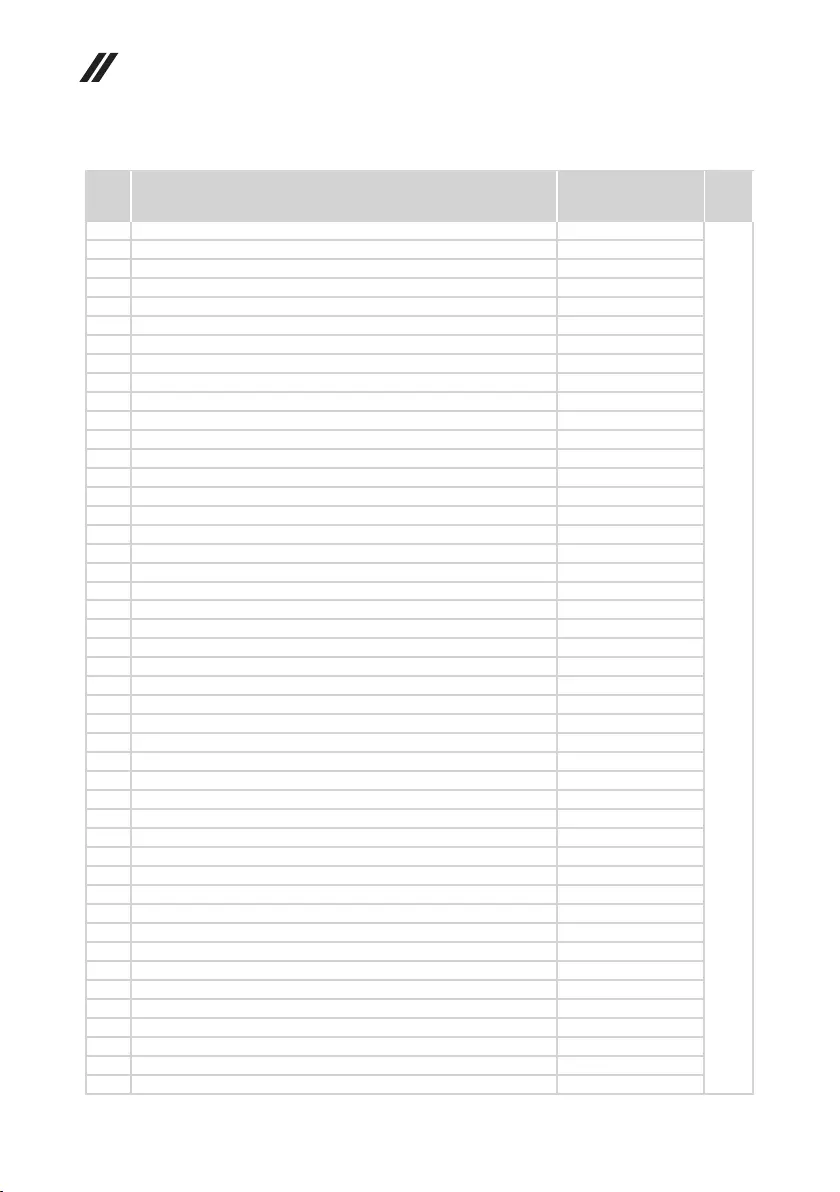
64
Hardware Maintenance Manual
Table 4. Parts list—Overall (continued)
No. FRU FRU no. CRU
ID.
2 UpperCase3N81F5MN-BUW/KBBLUKR 5CB0R07194
N
2 UpperCase3N81F5MN-BUW/KBNBLTHA 5CB0R07348
2 UpperCase3N81F5MN-BUW/KBNBLSLE 5CB0R07392
2 UpperCase3N81F5MN-BUW/KBNBLTUR 5CB0R07298
2 UpperCase3N81F5MN-BUW/KBBLFRAR 5CB0R07247
2 UpperCase3N81F5MN-BUW/KBNBLJAP 5CB0R07315
2 UpperCase3N81F5RPKW/KBNBLSLE 5CB0R41768
2 UpperCase3N81F5BWW/KBBLUSA 5CB0R07375
2 UpperCase3N81F5MN-BUW/KBNBLILD 5CB0R07407
2 UpperCase3N81F5BWW/KBNBLHUN 5CB0R07424
2 UpperCase3N81F5RPKW/KBNBLKOR 5CB0R41757
2 UpperCase3N81F5BWW/KBBLUS 5CB0R07400
2 UpperCase3N81F5BWW/KBBLGE 5CB0R07311
2 UpperCase3N81F5RPKW/KBNBLSW 5CB0R41776
2 UpperCase3N81F5BWW/KBBLARA 5CB0R07334
2 UpperCase3N81F5RPKW/KBBLCFEN 5CB0R41756
2 UpperCase3N81F5BWW/KBBLCFEN 5CB0R07286
2 UpperCase3N81F5BWW/KBNBLHEB 5CB0R07328
2 UpperCase3N81F5MN-BUW/KBBLBRA 5CB0R07415
2 UpperCase3N81F5RPKW/KBNBLID 5CB0R41770
2 UpperCase3N81F5BWW/KBNBLUS 5CB0R07340
2 UpperCase3N81F5BWW/KBBLGRE 5CB0R07278
2 UpperCase3N81F5BWW/KBNBLGE 5CB0R07265
2 UpperCase3N81F5BWW/KBNBLARA 5CB0R07427
2 UpperCase3N81F5BWW/KBBLLSP 5CB0R07233
2 UpperCase3N81F5RPKW/KBBLGRE 5CB0R41769
2 UpperCase3N81F5BWW/KBNBLCFEN 5CB0R07343
2 UpperCase3N81F5BWW/KBNBLITA 5CB0R07237
2 UpperCase3N81F5BWW/KBBLILD 5CB0R07395
2 UpperCase3N81F5PGW/KBNBLUS 5CB0R07203
2 UpperCase3N81F5BWW/KBNBLKOR 5CB0R07211
2 UpperCase3N81F5RPKW/KBNBLFRAR 5CB0R41760
2 UpperCase3N81F5RPKW/KBBLSW 5CB0R41759
2 UpperCase3N81F5PGW/KBBLUSA 5CB0R07410
2 UpperCase3N81F5PGW/KBNBLUKR 5CB0R07422
2 UpperCase3N81F5RPKW/KBNBLTHA 5CB0R41815
2 UpperCase3N81F5MN-BUW/KBNBLSW 5CB0R07391
2 UpperCase3N81F5PGW/KBNBLSPA 5CB0R07409
2 UpperCase3N81F5PGW/KBNBLTUR 5CB0R07282
2 UpperCase3N81F5PGW/KBNBLGRE 5CB0R07195
2 UpperCase3N81F5PGW/KBNBLUSI 5CB0R07405
2 UpperCase3N81F5PGW/KBBLBUL 5CB0R07406
2 UpperCase3N81F5BWW/KBBLPOR 5CB0R07271
2 UpCase3N81F5PGW/KBBLCZH-SLK 5CB0R07350
2 UpperCase3N81F5RPKW/KBBLRU 5CB0R41782
2 UpperCase3N81F5MN-BUW/KBBLTUR 5CB0R07207

65
Lenovo ideapad 330S-15ARR/ideapad 330S-15ARR U/ideapad 330S-15ARR D
Table 4. Parts list—Overall (continued)
No. FRU FRU no. CRU
ID.
2 UpperCase3N81F5RPKW/KBNBLCZ-SK 5CB0R41804
N
2 UpperCase3N81F5BWW/KBBLTHA 5CB0R07322
2 UpperCase3N81F5MN-BUW/KBBLTHA 5CB0R07318
2 UpperCase3N81F5PGW/KBNBLSW 5CB0R07248
2 UpperCase3N81F5RPKW/KBBLTHA 5CB0R41803
2 UpperCase3N81F5RPKW/KBNBLILD 5CB0R41781
2 UpperCase3N81F5BWW/KBNBLUSI 5CB0R07355
2 UpperCase3N81F5PGW/KBBLPOR 5CB0R07264
2 UpperCase3N81F5PGW/KBNBLFR 5CB0R07371
2 UpperCase3N81F5PGW/KBNBLRU 5CB0R07354
2 UpperCase3N81F5BWW/KBNBLSW 5CB0R07342
2 UpperCase3N81F5PGW/KBBLUS 5CB0R07326
2 UpperCase3N81F5PGW/KBBLGE 5CB0R07359
2 UpperCase3N81F5PGW/KBBLARA 5CB0R07330
2 UpperCase3N81F5RPKW/KBBLBRA 5CB0R41783
2 UpperCase3N81F5RPKW/KBBLLSP 5CB0R41805
2 UpperCase3N81F5MN-BUW/KBBLNOR 5CB0R07404
2 UpperCase3N81F5PGW/KBBLCFEN 5CB0R07212
2 UpperCase3N81F5RPKW/KBBLNOR 5CB0R41767
2 UpperCase3N81F5BWW/KBNBLJAP 5CB0R07429
2 UpperCase3N81F5RPKW/KBBLPOR 5CB0R41774
2 UpperCase3N81F5RPKW/KBBLSPA 5CB0R41766
2 UpperCase3N81F5MN-BUW/KBBLHUN 5CB0R07378
2 UpperCase3N81F5BWW/KBNBLBRA 5CB0R07270
2 UpperCase3N81F5BWW/KBNBLSPA 5CB0R07201
2 UpperCase3N81F5BWW/KBBLID 5CB0R07252
2 UpperCase3N81F5BWW/KBNBLTUR 5CB0R07304
2 UpperCase3N81F5BWW/KBBLFRAR 5CB0R07398
2 UpperCase3N81F5PGW/KBBLLSP 5CB0R07215
2 UpperCase3N81F5MN-BUW/KBNBLGRE 5CB0R07229
2 UpperCase3N81F5PGW/KBBLBEL 5CB0R07324
2 UpperCase3N81F5MN-BUW/KBBLJAP 5CB0R07214
2 UpperCase3N81F5RPKW/KBBLTC 5CB0R41775
2 UpperCase3N81F5BWW/KBBLITA 5CB0R07310
2 UpperCase3N81F5BWW/KBBLUK 5CB0R07360
2 UpperCase3N81F5PGW/KBBLNOR 5CB0R07267
2 UpperCase3N81F5BWW/KBNBLTC 5CB0R07256
2 UpperCase3N81F5BWW/KBBLSLE 5CB0R07300
2 UpperCase3N81F5MN-BUW/KBBLPOR 5CB0R07380
2 UpperCase3N81F5MN-BUW/KBNBLHEB 5CB0R07399
2 UpperCase3N81F5BWW/KBBLHUN 5CB0R07423
2 UpperCase3N81F5PGW/KBNBLTHA 5CB0R07197
2 UpperCase3N81F5PGW/KBBLID 5CB0R07224
2 UpperCase3N81F5PGW/KBNBLPOR 5CB0R07244
2 UpperCase3N81F5PGW/KBBLFRAR 5CB0R07365
2 UpperCase3N81F5BWW/KBBLHEB 5CB0R07320
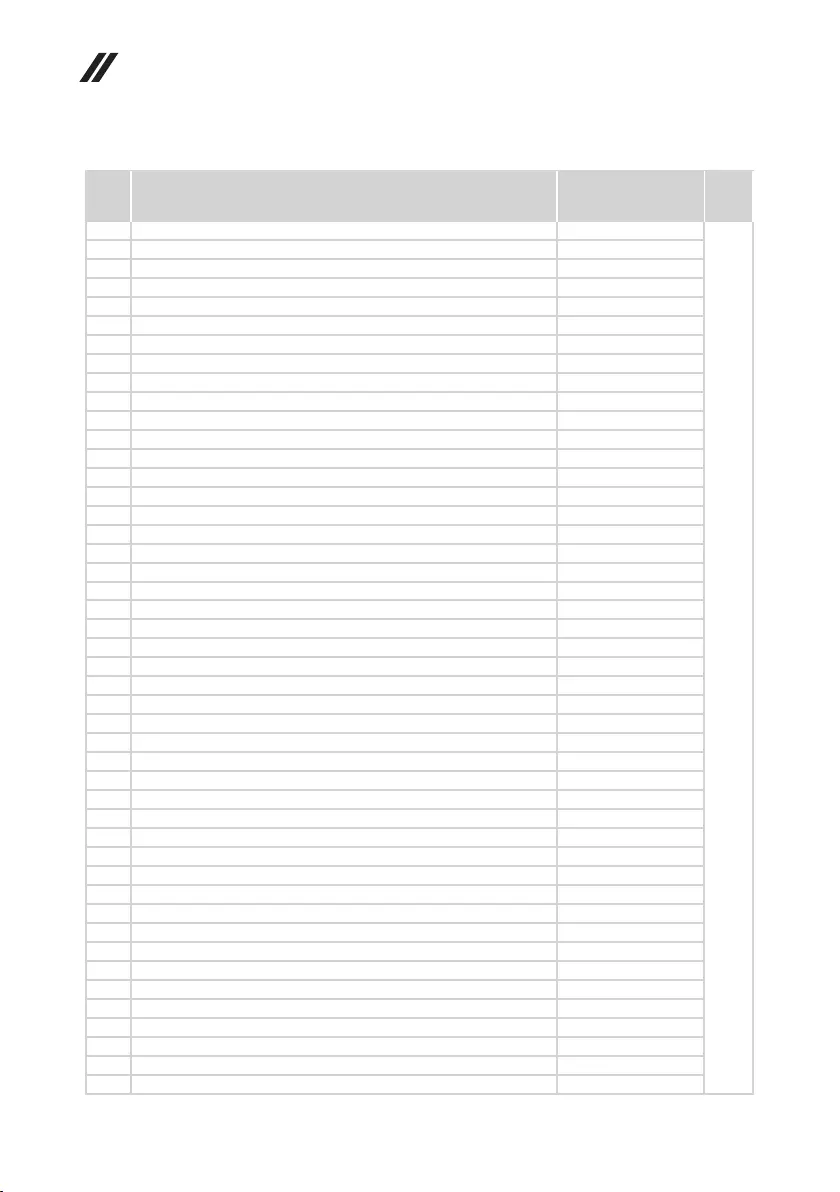
66
Hardware Maintenance Manual
No. FRU FRU no. CRU
ID.
2 UpperCase3N81F5RPKW/KBBLSLE 5CB0R41771
N
2 UpperCase3N81F5MN-BUW/KBBLUK 5CB0R07240
2 UpperCase3N81F5RPKW/KBNBLHEB 5CB0R41780
2 UpperCase3N81F5MN-BUW/KBBLUSA 5CB0R07219
2 UpperCase3N81F5MN-BUW/KBBLFR 5CB0R07414
2 UpperCase3N81F5RPKW/KBNBLFR 5CB0R41779
2 UpperCase3N81F5MN-BUW/KBNBLUK 5CB0R07198
2 UpperCase3N81F5MN-BUW/KBNBLLSP 5CB0R07366
2 UpperCase3N81F5PGW/KBBLJAP 5CB0R07257
2 UpperCase3N81GBPKW/KBNBLUS 5CB0R07510
2 UpperCase3N81F5RPKW/KBBLUSA 5CB0R41773
2 UpperCase3N81F5PGW/KBNBLBUL 5CB0R07250
2 UpperCase3N81F5PGW/KBNBLHUN 5CB0R07325
2 UpperCase3N81F5BWW/KBBLBRA 5CB0R07228
2 UpperCase3N81F5RPKW/KBBLBUL 5CB0R41772
2 UpperCase3N81F5BWW/KBBLJAP 5CB0R07335
2 UpperCase3N81F5PGW/KBBLBRA 5CB0R07266
2 UpperCase3N81F5MN-BUW/KBNBLPOR 5CB0R07390
2 UpperCase3N81F5RPKW/KBNBLCFEN 5CB0R41765
2 UpperCase3N81F5RPKW/KBNBLJAP 5CB0R41814
2 UpperCase3N81F5BWW/KBNBLNOR 5CB0R07234
2 UpperCase3N81F5MN-BUW/KBNBLCZ-SK 5CB0R07416
2 UpperCase3N81F5BWW/KBNBLBEL 5CB0R07306
2 UpperCase3N81F5PGW/KBBLUK 5CB0R07277
2 UpperCase3N81F5RPKW/KBBLID 5CB0R41764
2 UpperCase3N81F5PGW/KBNBLCZ-SK 5CB0R07329
2 UpperCase3N81F5MN-BUW/KBBLCZ-SK 5CB0R07393
2 UpperCase3N81F5PGW/KBNBLHEB 5CB0R07372
2 UpperCase3N81F5MN-BUW/KBNBLUSI 5CB0R07432
2 UpCase3N81F5RPKW/KBBLCZH-SLK 5CB0R41763
2 UpperCase3N81GBPKW/KBBLUS 5CB0R07514
2 UpperCase3N81F5MN-BUW/KBBLUSI 5CB0R07336
2 UpperCase3N81F5RPKW/KBBLKOR 5CB0R41798
2 UpperCase3N81F5RPKW/KBNBLPOR 5CB0R41797
2 UpperCase3N81F5PGW/KBNBLGE 5CB0R07388
2 UpperCase3N81F5RPKW/KBNBLITA 5CB0R41796
2 UpperCase3N81F5RPKW/KBNBLUSI 5CB0R41789
2 UpperCase3N81F5PGW/KBBLSLE 5CB0R07230
2 UpperCase3N81F5PGW/KBBLILD 5CB0R07379
2 UpperCase3N81F5BWW/KBBLUSI 5CB0R07227
2 UpperCase3N81F5PGW/KBBLKOR 5CB0R07327
2 UpperCase3N81F5PGW/KBBLTC 5CB0R07363
2 UpperCase3N81F5MN-BUW/KBNBLBUL 5CB0R07232
2 UpperCase3N81F5PGW/KBBLITA 5CB0R07421
2 UpperCase3N81F5RPKW/KBNBLARA 5CB0R41807
2 UpperCase3N81F5MN-BUW/KBNBLGE 5CB0R07349
Table 4. Parts list—Overall (continued)
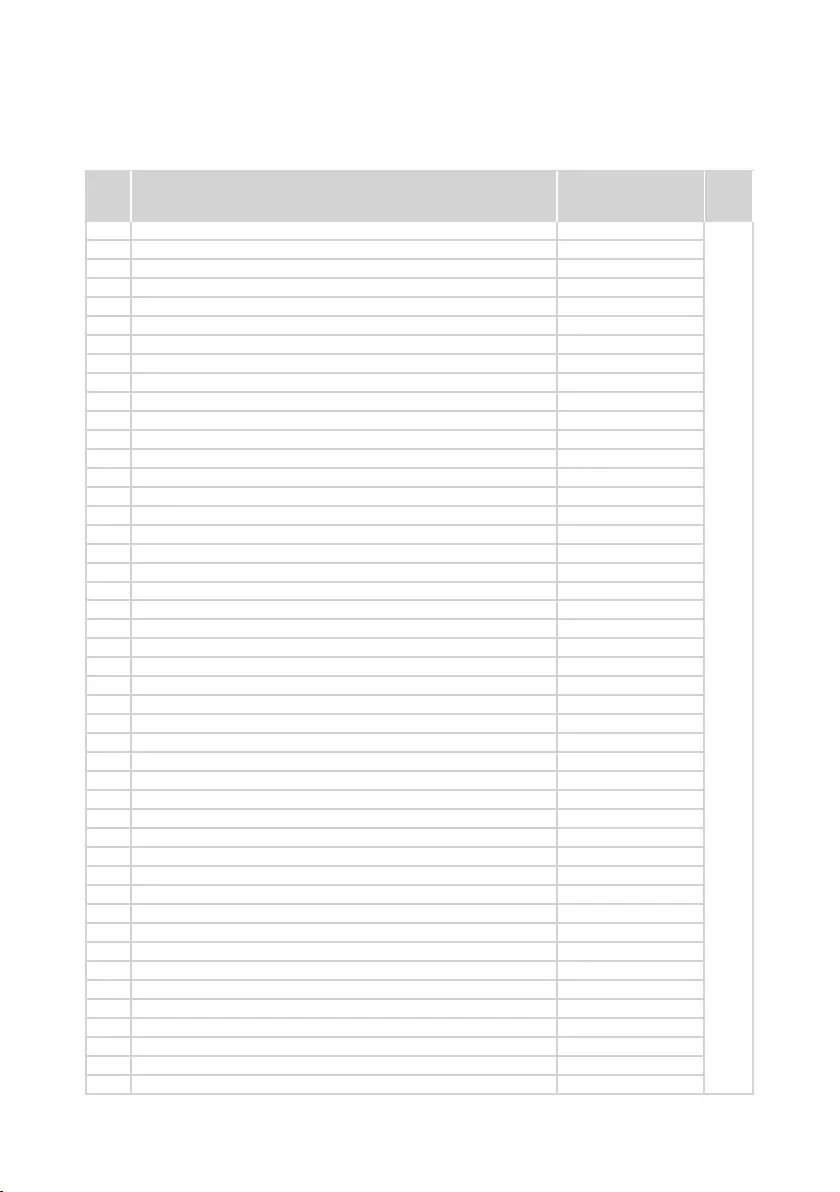
67
Lenovo ideapad 330S-15ARR/ideapad 330S-15ARR U/ideapad 330S-15ARR D
Table 4. Parts list—Overall (continued)
No. FRU FRU no. CRU
ID.
2 UpperCase3N81F5RPKW/KBBLTUR 5CB0R41806
N
2 UpperCase3N81F5BWW/KBBLSW 5CB0R07202
2 UpperCase3N81F5RPKW/KBBLUKR 5CB0R41790
2 UpperCase3N81F5BWW/KBBLFR 5CB0R07331
2 UpperCase3N81F5MN-BUW/KBNBLFR 5CB0R07373
2 UpperCase3N81F5BWW/KBBLRU 5CB0R07319
2 UpperCase3N81F5BWW/KBNBLBUL 5CB0R07274
2 UpperCase3N81F5MN-BUW/KBBLLSP 5CB0R07383
2 UpperCase3N81F5RPKW/KBBLJAP 5CB0R41808
2 UpperCase3N81F5BWW/KBNBLCH-SK 5CB0R07413
2 UpperCase3N81F5MN-BUW/KBNBLHUN 5CB0R07294
2 UpperCase3N81F5RPKW/KBBLGE 5CB0R41762
2 UpperCase3N81F5RPKW/KBNBLSPA 5CB0R41761
2 UpperCase3N81F5RPKW/KBBLARA 5CB0R41778
2 UpperCase3N81F5RPKW/KBNBLBUL 5CB0R41758
2 UpperCase3N81F5RPKW/KBBLILD 5CB0R41777
2 UpperCase3N81F5PGW/KBNBLCFEN 5CB0R07370
2 UpperCase3N81F5PGW/KBBLUKR 5CB0R07236
2 UpperCase3N81F5PGW/KBBLSPA 5CB0R07312
2 UpperCase3N81F5PGW/KBNBLLSP 5CB0R07288
2 UpperCase3N81F5MN-BUW/KBNBLNOR 5CB0R07280
2 UpperCase3N81F5PGW/KBBLGRE 5CB0R07323
2 UpperCase3N81F5MN-BUW/KBNBLKOR 5CB0R07313
2 UpperCase3N81F5RPKW/KBBLUK 5CB0R41813
2 UpperCase3N81F5MN-BUW/KBNBLCFEN 5CB0R07303
2 UpperCase3N81F5PGW/KBNBLBEL 5CB0R07353
2 UpperCase3N81F5RPKW/KBNBLTC 5CB0R41802
2 UpperCase3N81F5RPKW/KBNBLGRE 5CB0R41812
2 UpperCase3N81F5BWW/KBNBLTHA 5CB0R07362
2 UpperCase3N81F5MN-BUW/KBBLBEL 5CB0R07217
2 UpperCase3N81F5RPKW/KBBLUSI 5CB0R41801
2 UpperCase3N81F5PGW/KBNBLNOR 5CB0R07345
2 UpperCase3N81F5BWW/KBNBLPOR 5CB0R07281
2 UpperCase3N81F5MN-BUW/KBBLILD 5CB0R07401
2 UpperCase3N81F5BWW/KBNBLGRE 5CB0R07253
2 UpperCase3N81F5RPKW/KBBLHEB 5CB0R41811
2 UpperCase3N81F5BWW/KBNBLFR 5CB0R07430
2 UpperCase3N81F5BWW/KBBLUKR 5CB0R07425
2 UpperCase3N81F5PGW/KBNBLARA 5CB0R07377
2 UpperCase3N81F5RPKW/KBNBLBRA 5CB0R41795
2 UpperCase3N81F5BWW/KBNBLRU 5CB0R07418
2 UpperCase3N81F5RPKW/KBNBLHUN 5CB0R41794
2 UpperCase3N81F5PGW/KBBLSW 5CB0R07346
2 UpperCase3N81F5PGW/KBBLUSI 5CB0R07426
2 UpperCase3N81F5BWW/KBBLNOR 5CB0R07332
2 UpperCase3N81F5MN-BUW/KBNBLUS 5CB0R07316
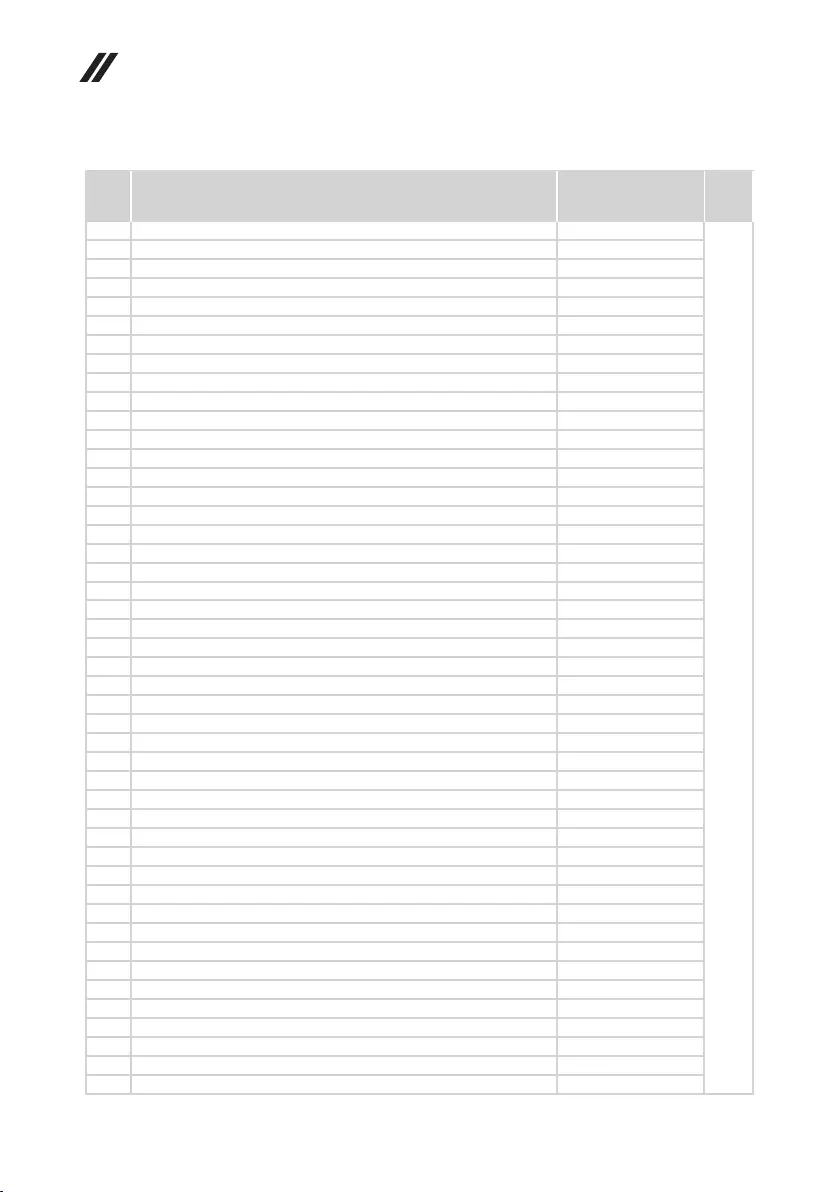
68
Hardware Maintenance Manual
Table 4. Parts list—Overall (continued)
No. FRU FRU no. CRU
ID.
2 UpperCase3N81F5RPKW/KBNBLBEL 5CB0R41788
N
2 UpperCase3N81F5BWW/KBNBLILD 5CB0R07351
2 UpperCase3N81F5BWW/KBNBLSLE 5CB0R07361
2 UpperCase3N81F5RPKW/KBBLITA 5CB0R41787
2 UpperCase3N81F5BWW/KBNBLFRAR 5CB0R07284
2 UpperCase3N81F5RPKW/KBNBLUKR 5CB0R41786
2 UpperCase3N81F5PGW/KBBLFR 5CB0R07376
2 UpperCase3N81F5MN-BUW/KBBLSPA 5CB0R07344
2 UpperCase3N81F5PGW/KBBLTUR 5CB0R07338
2 UpperCase3N81F5MN-BUW/KBNBLBRA 5CB0R07200
2 UpperCase3N81F5PGW/KBBLRU 5CB0R07382
2 UpperCase3N81F5MN-BUW/KBBLITA 5CB0R07341
2 UpperCase3N81F5BWW/KBNBLID 5CB0R07241
2 UpperCase3N81F5MN-BUW/KBNBLARA 5CB0R07337
2 UpperCase3N81F5MN-BUW/KBBLKOR 5CB0R07225
2 UpperCase3N81F5MN-BUW/KBNBLSPA 5CB0R07218
2 UpperCase3N81F5MN-BUW/KBNBLID 5CB0R07242
2 UpperCase3N81F5MN-BUW/KBBLID 5CB0R07210
2 UpperCase3N81F5MN-BUW/KBBLGE 5CB0R07290
2 UpperCase3N81F5MN-BUW/KBBLBUL 5CB0R07291
2 UpperCase3N81F5MN-BUW/KBNBLITA 5CB0R07206
2 UpperCase3N81F5MN-BUW/KBBLUS 5CB0R07192
2 UpperCase3N81F5MN-BUW/KBBLCFEN 5CB0R07191
3 MB3N81FBR32200UNOKUMA4G 5B20R27410
3 MB3N81FBR32200UWINUMA4G 5B20R27415
3 MB3N81FBR32200UNOKR5402G4G 5B20R27414
3 MB3N81FBR32200UWINR5402G4G 5B20R27419
3 MB3N81FBR52500UNOKUMA4G 5B20R27421
3 MB3N81FBR52500UWINUMA4G 5B20R27416
3 MB3N81FBR52500UNOKR5402G4G 5B20R27420
3 MB3N81FBR52500UWINR5402G4G 5B20R27418
3 MB3N81FBR72700UNOKUMA4G 5B20R27411
3 MB3N81FBR72700UWINUMA4G 5B20R27422
3 MB3N81FBR72700UNOKR5402G4G 5B20R27412
3 MB3N81FBR72700UWINR5402G4G 5B20R27413
4 Wireless,CMB,LTN,NFA435A 01AX709
4 Wireless,CMB,CBT,8821CE 01AX710
5 SSMZVLW128HEGR128GPCIESSD 5SD0L73445
5 LITCA1128GBM.22280PCIeSSD 5SD0N04881
5 StorageSSDXG5256GPCIeTSB 01FR517
5 SSMZVLW256HEHP256GPCIESSD 5SD0L73444
5 StorageSSDSC313128GHynix 01FR514
5 StorageSSDPM871b128GSAM 01FR502
5 StorageSSDSC313256GHynix 01FR515
5 StorageSSDPM871b256GSAM 01FR503
5 StorageSSDPC401256GM.2Hynix 01FR537
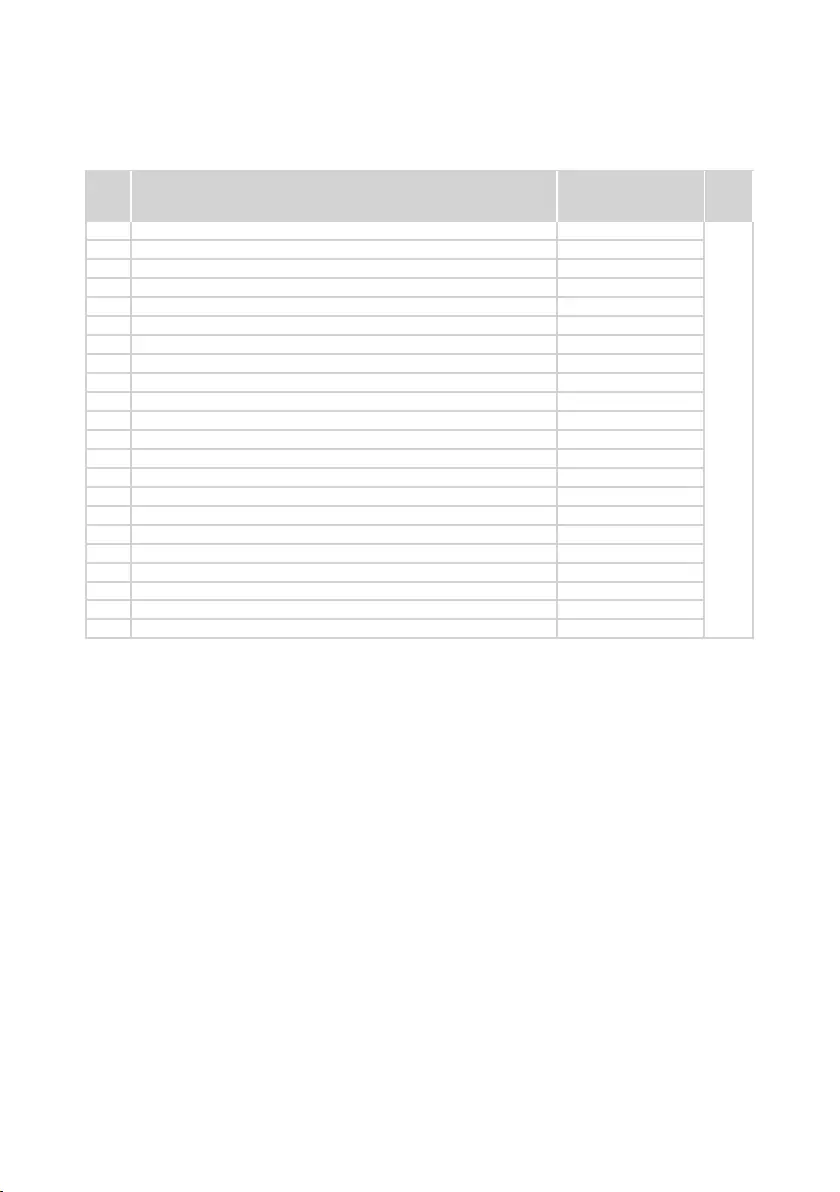
69
Lenovo ideapad 330S-15ARR/ideapad 330S-15ARR U/ideapad 330S-15ARR D
Table 4. Parts list—Overall (continued)
No. FRU FRU no. CRU
ID.
6STRosewood2D7mm2TBHDD 5H20M37521
N
6Storage,HDD,1T,5400,7mm,SATA,WD 01FR402
7Speaker3N81F5L+R2Wx2 5SB0R07221
8 Heatsink3N81F5UMA 5H40R07287
8 Heatsink3N81F5DIS 5H40R07209
9 Fan3N81F4 5F10R07535
10 I/OBoard3N81FBW/Cable 5C50R27417
11 CMOSBATTERY3N81A4HDD 5B10P23836
12 4GBDDR42666SOIMM,Hynix 01AG823
12 4GBDDR42666SODIMM,Ramaxel 01AG829
12 4GBDDR42666SoDIMM,Micron 01AG831
12 4GBDDR42666SoDIMM,Samsung 01AG836
13 SP/CL14M2P217.4V30Wh2cellbty 5B10Q39203
13 LGL14L2P217.4V30Wh2cellbty 5B10Q39206
13 SP/AL15M3PB011.25V52.5Wh3cell 5B10Q39202
13 LGL15L3PB011.4V52.5Wh3cellbty 5B10Q39201
13 SP/AL14M2P217.4V30Wh2cellbty 5B10Q39204
13 CP/CL15C3PB111.4V52.5Wh3cell 5B10Q39205
14 LowerCase3N81F5BW 5CB0R07261
14 LowerCase3N81GBLRPK 5CB0R07513
14 LowerCase3N81F5MN-BU 5CB0R07260
14 LowerCase3N81F5PG 5CB0R07259
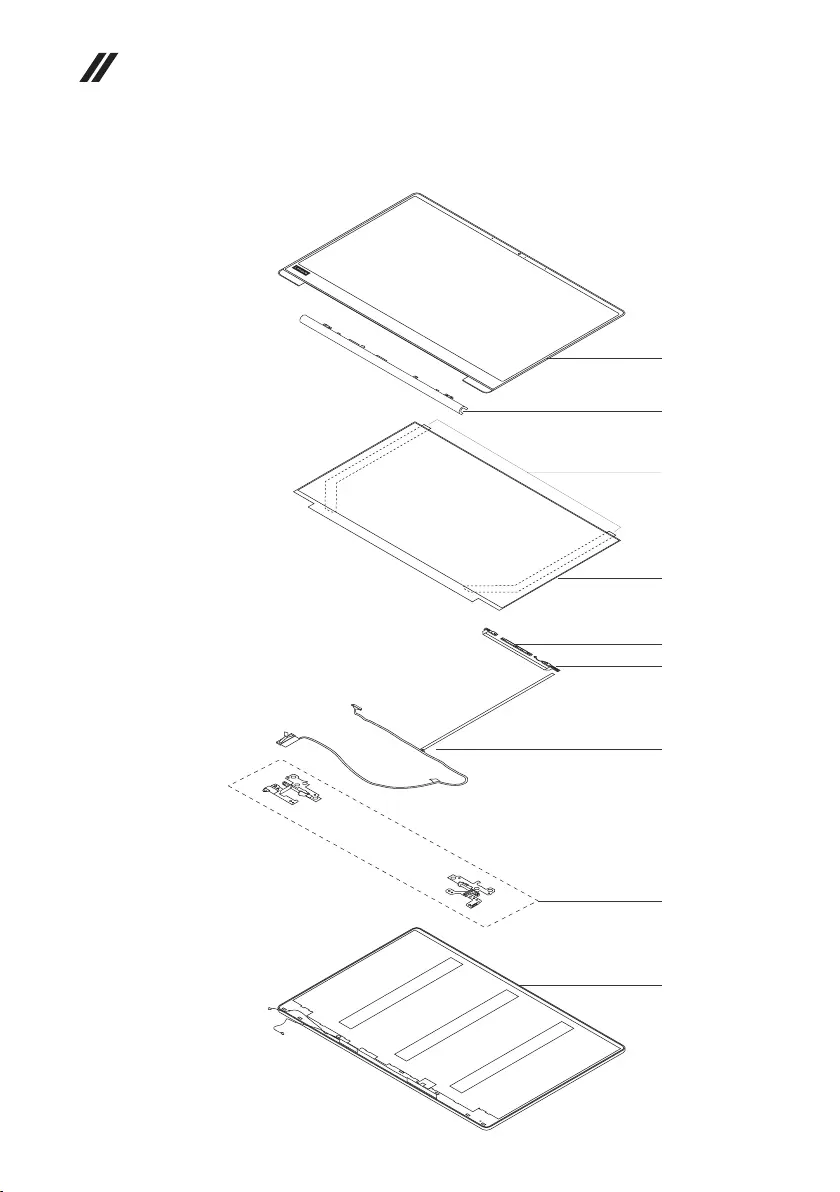
70
Hardware Maintenance Manual
LCD FRUs
1
2
4
6
5
7
8
3
c
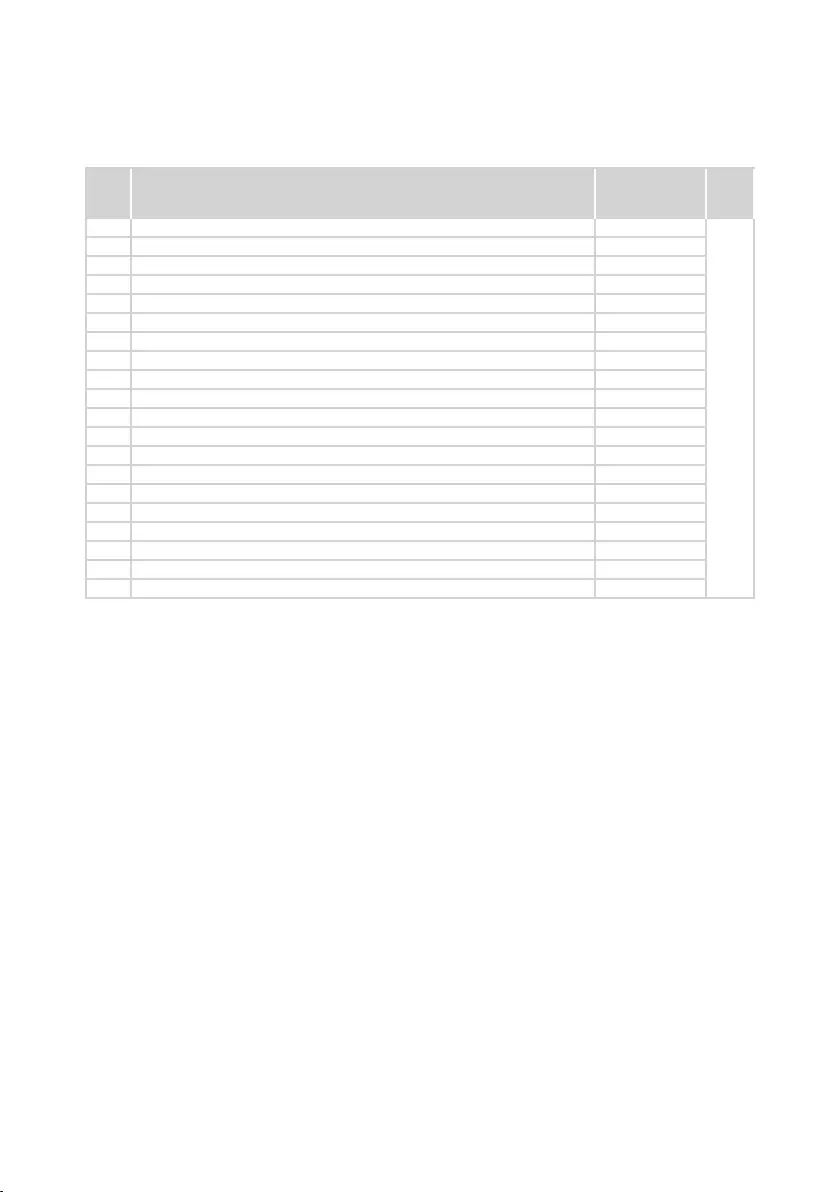
71
Lenovo ideapad 330S-15ARR/ideapad 330S-15ARR U/ideapad 330S-15ARR D
Table 5. Parts list—LCD FRUs
No. FRU FRU no. CRU
ID.
1 LCDBezel3N81F5BLK 5B30R07420
N
2 HingeCover3N81GBLRPK 5CB0R07511
2 HingeCover3N81F5PG 5CB0R07199
2 HingeCover3N81F5MN-BU 5CB0R07364
2 HingeCover3N81F5BW 5CB0R07275
3 AUB156HAN02.17AFHDIAGSNB 5D10R04645
3 INN156BGA-EA3C2HDTAGSNB 5D10P54289
3 BONV156FHM-N48FHDIAGSNB 5D10M42882
3 INN156HCA-EABC1FHDIAGSNB 5D10M42881
4 Camera,720P,Front,Slim,WTB,Chy 01HW045
4 Camera,720P,Front,Slim,WTB,Azw 01HW046
4 Camera,720P,Front,Slim,WTB,AVC 01HW047
4 Camera,720P,Front,Slim,WTB,Bsn 01HW044
5 DualMicBoard3N81F5L+RW/cable 5C50R34894
6EDPCable3N81F5 5C10R07368
7Hinge3N81F5L+R 5H50R07243
8 LCDCover3N81F5W/ANTMN-BU 5CB0R07434
8 LCDCover3N81F5W/ANTBW 5CB0R07216
8 LCDCover3N81F5W/ANTPG 5CB0R07309
8 LCDCover3N81GBLRPK 5CB0R07512
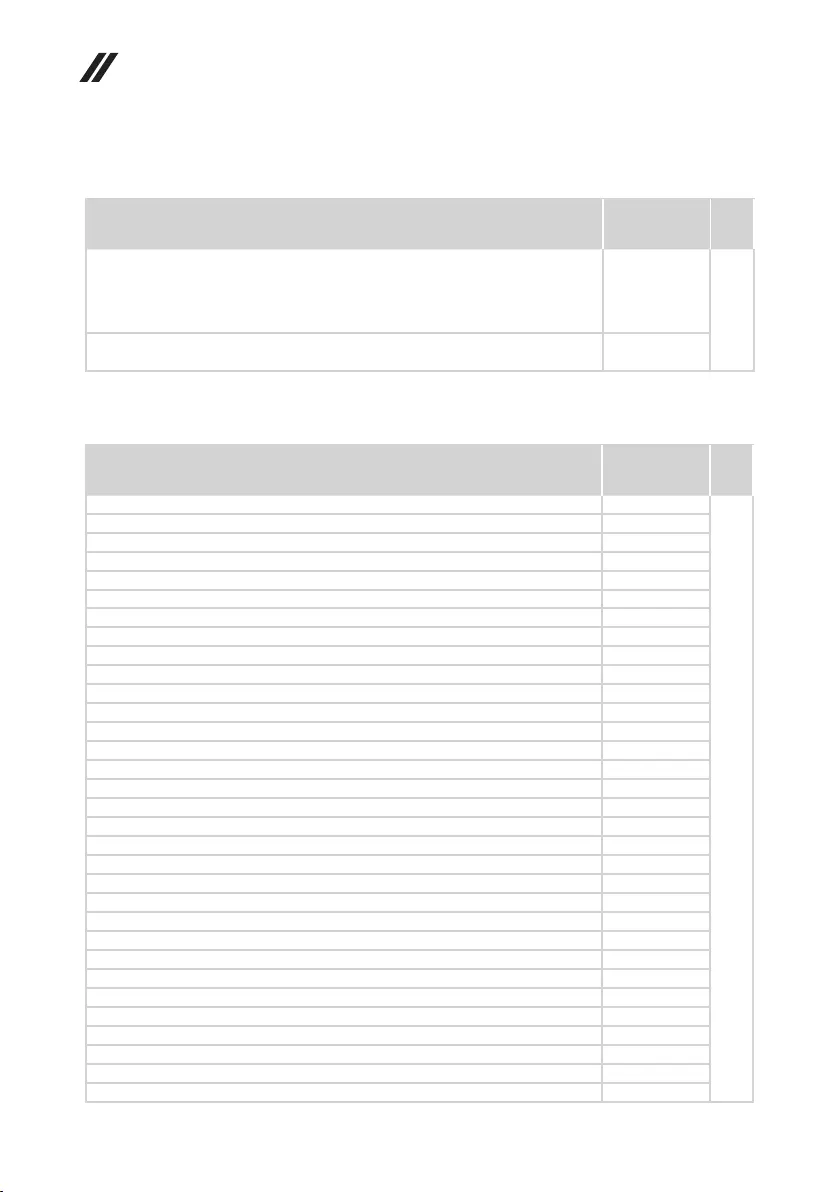
72
Hardware Maintenance Manual
Miscellaneous parts
Table 6. Parts list—Miscellaneous parts
FRU FRU no. CRU
ID.
Systemmiscellaneousparts:
N
• (a)DC-INCable3N81F4 5C10R07521
• (b)HDDBracket3N81F4 5B40R07643
• (c)LCDRemovableTape3N81F5 5T10R07408
Note:Lettersinparenthesesarereferencestotheexplodedviewin“Overall”on
page62and“LCDFRUs”onpage70.
AC adapters
Table 7. Parts list—AC adapters
FRU P/N CRU
ID.
PA-1450-55LR20V2.25ACOO 01FR122
*
ADL45WCK20V2.25ACOO 01FR130
ADP-45DWJ20V2.25ACOO 01FR110
PA-1450-55LK20V2.25ACOO 01FR036
ADL45WCE20V2.25ACOO 01FR131
PA-1450-55LI20V2.25ACOO 01FR121
ADLX65CLGR2A20V3.25ACOO 01FR148
ADP-45DWG20V2.25ACOO 01FR114
ADLX65CCGR2A20V3.25ACOO 01FR157
ADLX65CCGK2A20V3.25ACOO 01FR155
ADLX65CDGR2A20V3.25ACOO 01FR140
ADLX65CDGK2A20V3.25ACOO 01FR138
ADP-45DWH20V2.25ACOO 01FR113
ADLX65CDGG2A20V3.25ACOO 01FR136
ADLX65CCGG2A20V3.25ACOO 01FR153
ADLX65CLGG2A20V3.25ACOO 01FR145
ADLX65CLGK2A20V3.25ACOO 01FR037
PA-1450-55LZ20V2.25ACOO 01FR125
ADLX65NCC3A20V3.25ARCOO 01FR051
ADL45WCH20V2.25ACOO 01FR134
ADLX65CLGE2A20V3.25ACOO 01FR150
ADLX65CDGE2A20V3.25ACOO 01FR142
ADLX65CCGE2A20V3.25ACOO 01FR159
ADL45WCF20V2.25ACOO 01FR132
ADP-45DWK20V2.25ACOO 01FR117
ADLX65CCGU2A20V3.25ACOO 01FR154
PA-1450-55LS20V2.25ACOO 01FR123
ADLX65CDGU2A20V3.25ACOO 01FR137
ADLX65CCGC2A20V3.25ACOO 01FR152
ADLX65CLGU2A20V3.25ACOO 01FR146
ADP-45DWE20V2.25ACOO 01FR115
ADL45WCC20V2.25ACOO 01FR128

73
Lenovo ideapad 330S-15ARR/ideapad 330S-15ARR U/ideapad 330S-15ARR D
FRU P/N CRU
ID.
ADP-45DWB20V2.25ACOO 01FR111
*
PA-1450-55LL20V2.25ACOO 01FR120
ADL45WCA20V2.25ACOO 01FR126
ADLX65CCGB2A20V3.25ACOO 01FR160
ADLX65CCGI2A20V3.25ACOO 01FR156
ADLX65CLGI2A20V3.25ACOO 01FR147
ADLX65CLGB2A20V3.25ACOO 01FR151
PA-1450-55LN20V2.25ACOO 01FR118
ADLX65CLGC2A20V3.25ACOO 01FR144
ADLX65CDGB2A20V3.25ACOO 01FR143
ADLX65CDGC2A20V3.25ACOO 01FR135
ADP-45DWA20V2.25ACOO 01FR109
ADLX65NLC3A20V3.25AR 5A10J40449
ADLX65CDGI2A20V3.25ACOO 01FR139
ADL45WCD20V2.25ACOO 01FR129
ADLX65CCGA2A20V3.25ACOO 01FR158
ADL45WCG20V2.25ACOO 01FR133
ADLX65CDGA2A20V3.25ACOO 01FR141
ADP-45DWC20V2.25ACOO 01FR116
ADP-45DWD20V2.25ACOO 01FR112
ADLX65CLGA2A20V3.25ACOO 01FR149
PA-1450-55LU20V2.25ACOO 01FR124
PA-1450-55LG20V2.25ACOO 01FR119
ADL45WCB20V2.25ACOO 01FR127
Fru,LINECORD,TW,1M,3P,NON-LH 01YW107
TW,1M,3P,NON-LH,LTK 00HM693
lux0041+H03VV-F0.75/3C+00111mcord 145500012
lux0014+SPT-260℃18/3C+00161mcord 145500002
lux0018(E)+VCTF0.75/3C+00211mcord 145500005
lux0014+H03VV-F0.75/3C+0011 5L60J33143
lux0034+H03VV-F0.75/3C+00111mcord 145500011
lux0044+H03VV-F0.75/3C+00111mcord 145500010
lux0046+IS6940.75/3C+00111mcord 145500004
lux0029+H03VV-F0.75/3C+00111mcord 145500009
Fru,LINECORD,TW,1M,3P,NON-LH 01YW103
lux0033+H03VV-F0.75/3C+00111mcord 145500008
lux0031+H03VV-F0.75/3C+00111mcord 145500000
lux0033+H03VV-F0.75/3C+00111mcord 145500001
Fru,LINECORD,TW,1M,3P,NON-LH 01YW105
lux0027+H03VV-F0.75/3C+00111mcord 145500013
lux0038+H03VV-F0.75/3C+00111mcord 145500006
lux0036+RVV300/3000.75/3C+00021mcord 145500003
lux0040+H03VV-F0.75/3C+00111mcord 145500015
LINETEKLS15+H03VV-F+PE-3641mcord 145000586
VOLEXCH10S3+H03VV-F+VAC5S1mcord 145000527
VOLEXVAC5S+VCTF+M7551mcord 145000530
Table 7. Parts list—AC adapters (continued)
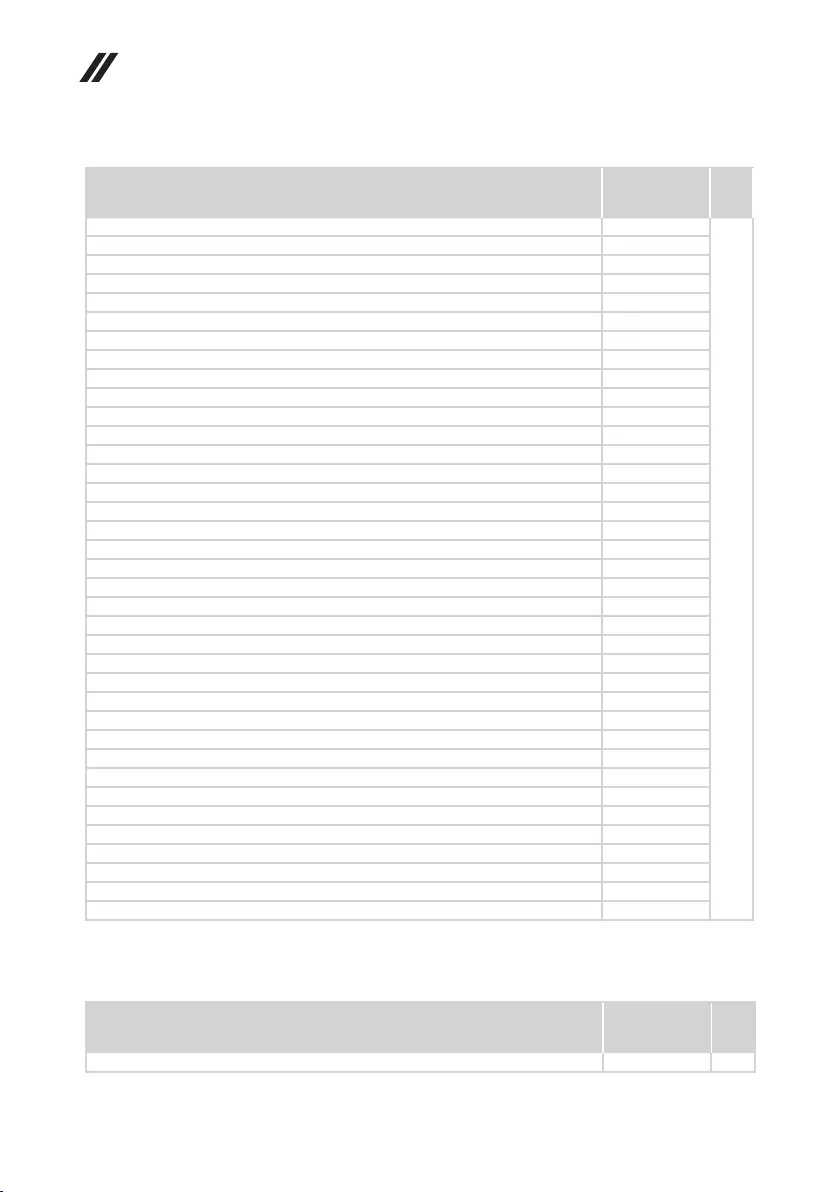
74
Hardware Maintenance Manual
FRU P/N CRU
ID.
LongwellLP-61L+H03VV-F+LS-181mcord 145000561
*
VOLEXAU10S3+H03VV-F+VAC5S1mcord 145000532
LINETEKLS15+H03VV-F+PE-3361mcord 145000591
VOLEXGB10S3+RVV300/500+VAC5S1mcord 145000538
LongwellLP-41+H03VV-F+LS-181mcord 145000563
LINETEKLP-34+H03VV-F+LS151mcord 145000585
LongwellLP-67+BIS+LS-181mcord 145000560
LongwellLSG-31+RVV300/300+LS-181mcord 145000568
LongwellLP-23A+LFC-3R+LS-181mcord 145000557
LINETEKLP-61L+H03VV-F+LS151mcord 145000593
LINETEKLS15+H05VV-F+LP-E04A1mcord 145000590
LongwellLP-46+H03VV-F+LS-181mcord 145000564
VOLEXIT10S3+HO3VV-F+VAC5S1mcord 145000535
LINETEKLP-30B+SPT-2+LS151mcord 145000594
LINETEKLS15+H03VV-F+LP-371mcord 145000597
LINETEKLS15+H03VV-F+LP-411mcord 145000595
LINETEKPE-361+H05VV-F+LS151mcord 145000592
LINETEKLS15+H03VV-F+LP-23A1mcord 145000589
LongwellLP-37+H03VV-F+LS-181mcord 145000565
VOLEXM2511+KETIIEC+VAC5S1mcord 145000533
LINETEKLS15H03VV-FLP26A1mcord 145000596
LINETEKPC323+RVV300/300+LS151mcord 145000600
LongwellLP-30B+SPT-218AWG+LS-181mcord 145000562
VOLEXMP5004+H03VV-F+VAC5S1mcord 145000605
VOLEXVA2073+H03VV-F+VAC5S1mcord 145000528
LongwellLP-54+VCTF+LS-181mcord 145000555
VOLEXSI16S3+H03VV-F+VAC5S1mcord 145000526
LongwellLP-34A+H03VV-F+LS-181mcord 145000553
LINETEKLS15+H03VV-F+LP391mcord 145000599
LongwellLP-39+H03VV-F+LS-181mcord 145000554
LongwellLP-24+H03VV-F+LS-181mcord 145000567
LongwellLP-486+KTLH03VV-F+LS-51mcord 145000558
VOLEXM2511+HO3VV-F+VAC5S1mcord 145000525
LongwellLP-22+H03VV-F+LS-181mcord 145000559
VOLEXMP232+H03VV-F+VAC5S1mcord 145000524
LINETEKLS15+VCTF+LP-541mcord 145000587
VolexUS15S3+SPT-2£?VAC5S1mcord 145000537
Screws
Table 8. Parts list—screws
FRU P/N CRU
ID.
ScrewPack3N81F5 5S10R07279 N
Table 7. Parts list—AC adapters (continued)
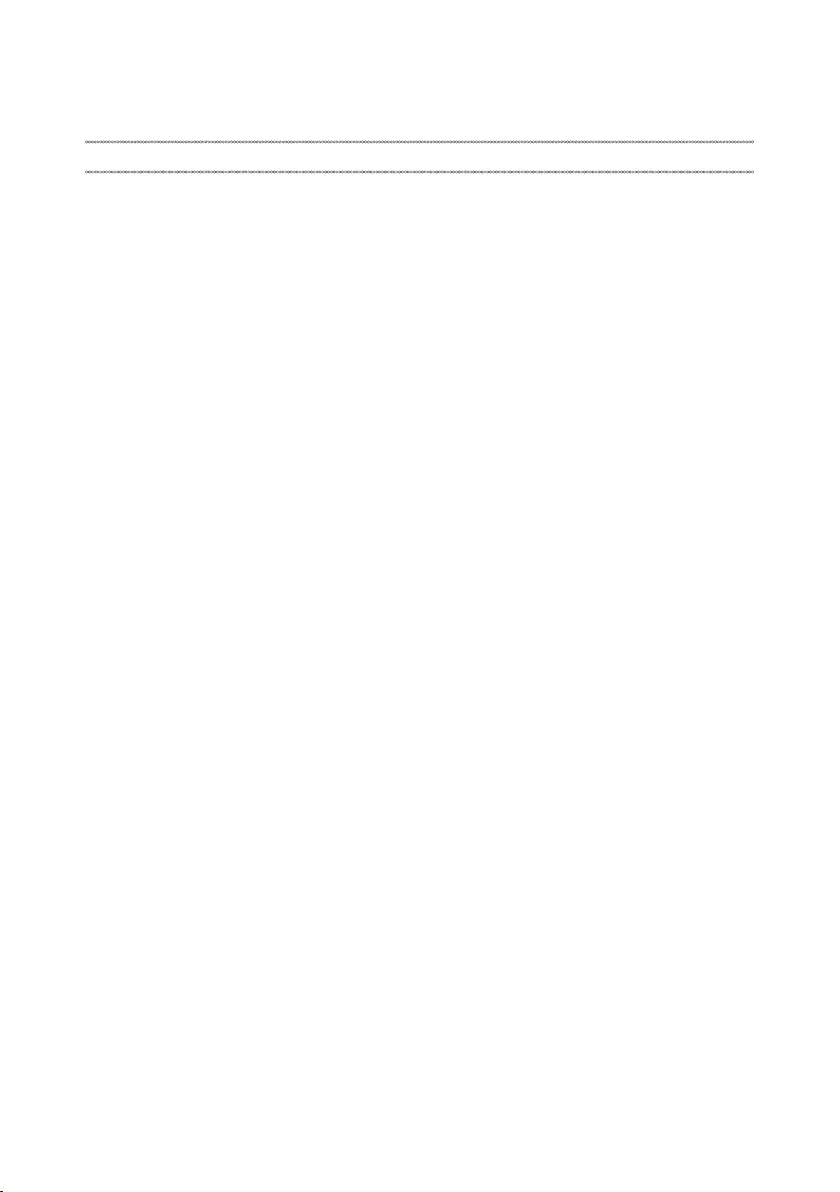
75
Notices
Notices
Lenovomaynotoffertheproducts,services,or featuresdiscussedinthis
documentinallcountries. Consultyourlocal Lenovorepresentativefor
informationontheproductsand servicescurrentlyavailable inyourarea.Any
referencetoaLenovoproduct,program,orserviceisnotintendedtostateor
implythatonlythat Lenovoproduct,program, orservicemaybeused.Any
functionallyequivalent product,program,or servicethatdoes notinfringe
anyLenovo intellectualpropertyrightmay beusedinstead. However,it isthe
user’sresponsibilitytoevaluateand verifytheoperationofanyotherproduct,
program,orservice.
Lenovomayhavepatentsorpendingpatentapplicationscoveringsubjectmatter
describedinthisdocument.Thefurnishing ofthisdocument doesnotgive you
anylicensetothesepatents.
LENOVOGROUPLTD.PROVIDESTHISPUBLICATION“ASIS”
WITHOUTWARRANTYOFANYKIND,EITHEREXPRESS OR IMPLIED,
INCLUDING,BUTNOTLIMITEDTO,THE IMPLIEDWARRANTIESOFNON-
INFRINGEMENT,MERCHANTABILITYORFITNESSFORAPARTICULAR
PURPOSE.Somejurisdictionsdo notallowdisclaimerofexpress orimplied
warrantiesincertaintransactions,therefore,thisstatementmaynotapplytoyou.
Thisinformation couldincludetechnicalinaccuracies ortypographicalerrors.
Changesareperiodicallymadetotheinformationherein;thesechanges
willbeincorporatedinneweditionsofthe publication.Lenovomay make
improvementsand/or changesinthe product(s)and/orthe program(s)
describedinthispublicationatanytimewithoutnotice.
Theproductsdescribedinthisdocumentarenot intendedforuse in
implantationorotherlifesupportapplications wheremalfunctionmayresultin
injuryordeathtopersons.Theinformationcontainedinthisdocumentdoesnot
affectorchange Lenovoproductspecications orwarranties.Nothing inthis
documentshalloperateasanexpressorimpliedlicenseorindemnityunderthe
intellectualpropertyrightsofLenovoor thirdparties.All informationcontained
inthisdocumentwasobtainedinspecicenvironmentsandispresentedasan
illustration.Theresultobtainedinotheroperatingenvironmentsmayvary.
Lenovomayuseor distributeanyof theinformationyousupplyinanywayit
believesappropriatewithoutincurringanyobligationtoyou.
Anyreferencesinthispublicationto non-LenovoWebsitesare providedfor
convenienceonlyanddonotinanymannerserveasanendorsementofthose
Websites.Thematerials atthoseWebsitesare notpartof thematerialsfor
thisLenovoproduct,anduseofthoseWebsitesisatyourownrisk.
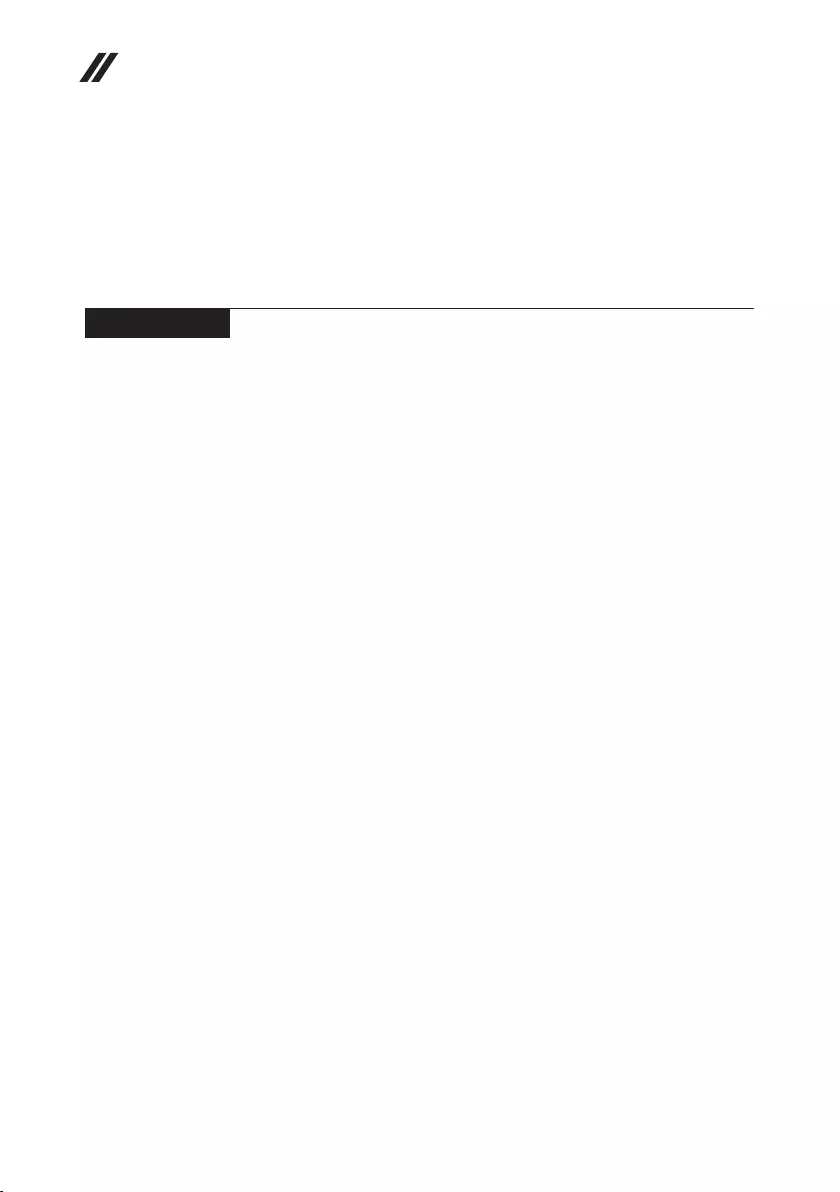
76
Hardware Maintenance Manual
Anyperformance datacontainedhereinwas determinedina controlled
environment.Therefore,theresult obtainedinotheroperating environments
mayvarysignificantly.Some measurementsmayhavebeen madeon
development-levelsystemsandthereisnoguaranteethatthesemeasurements
willbethesame ongenerallyavailablesystems.Furthermore,some
measurementsmayhavebeenestimatedthroughextrapolation.Actualresults
mayvary.Usersofthisdocumentshould verifytheapplicable datafortheir
specicenvironment.
Trademarks
ThefollowingtermsaretrademarksorregisteredtrademarksofLenovointhe
UnitedStates,othercountries,orboth.
Lenovo
MicrosoftandWindowsare trademarksofMicrosoftCorporationintheUnited
States,othercountries,orboth.
Othercompany,products,or servicenamesmay betrademarksor service
marksofothers.