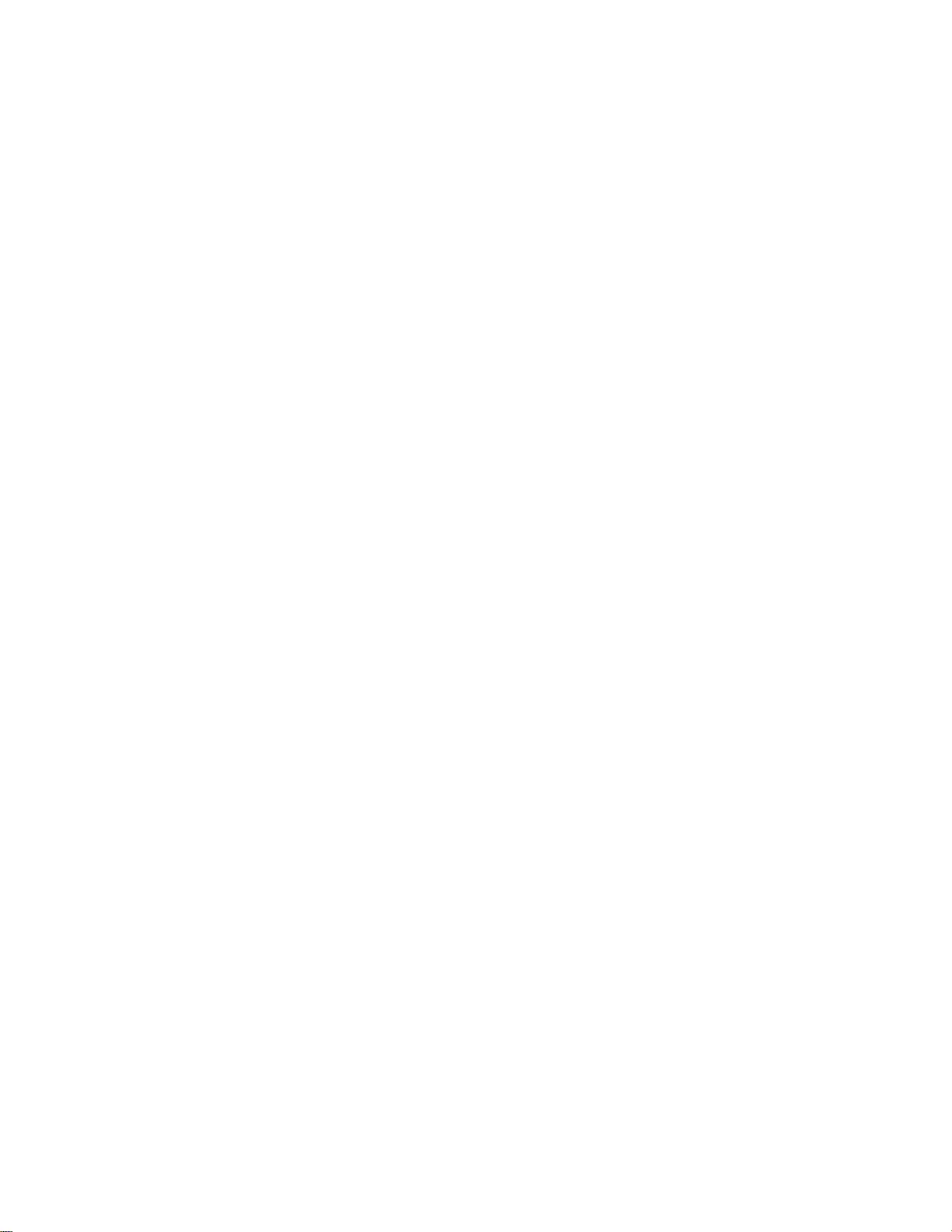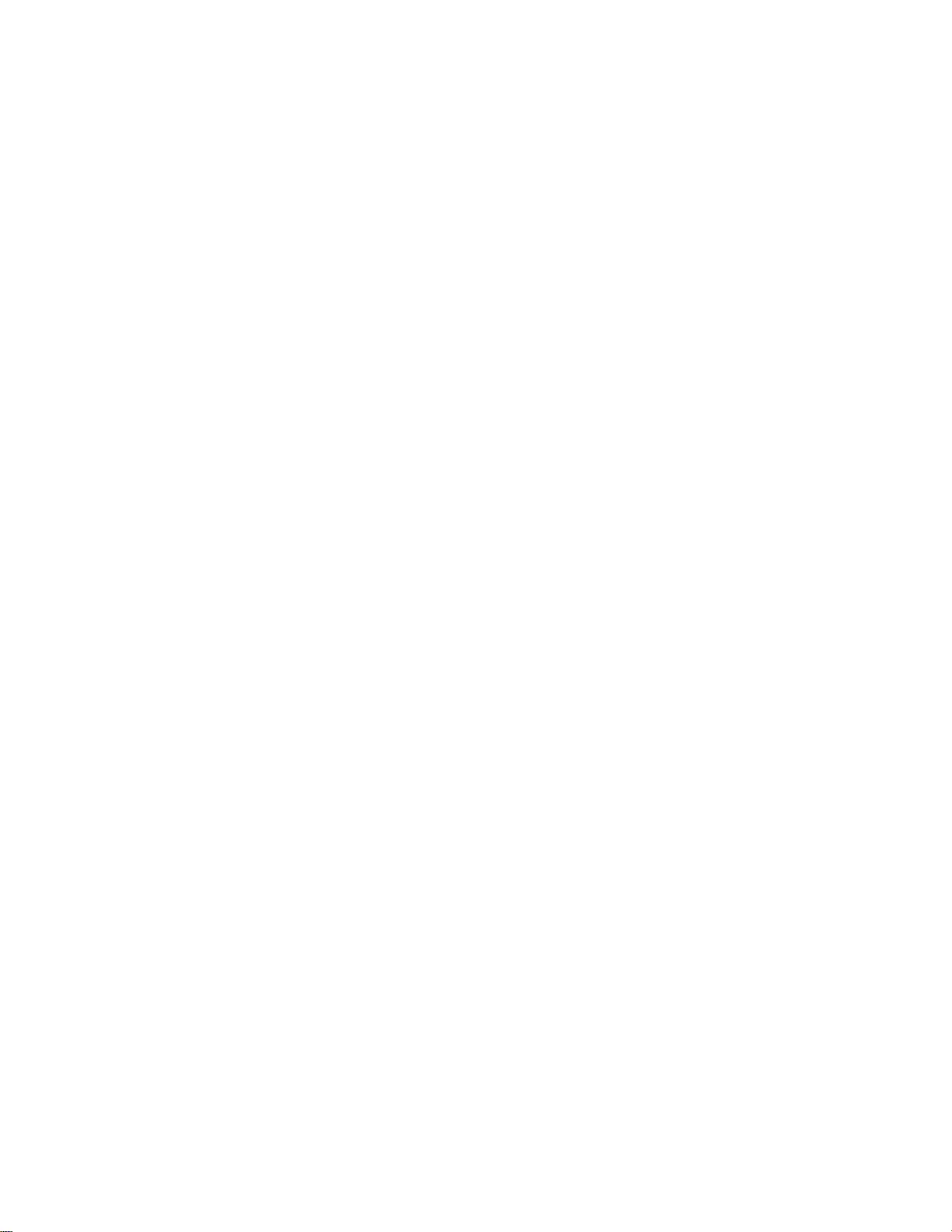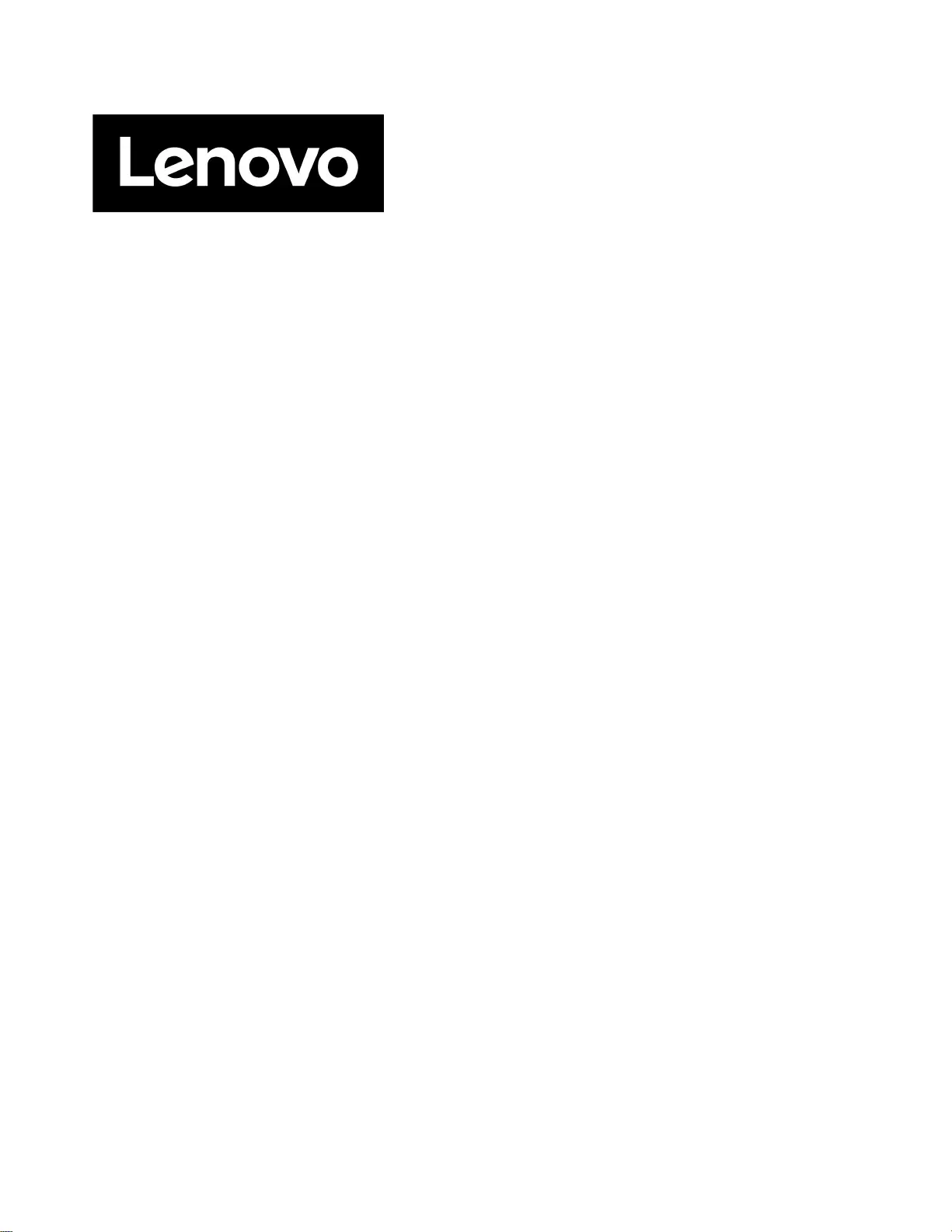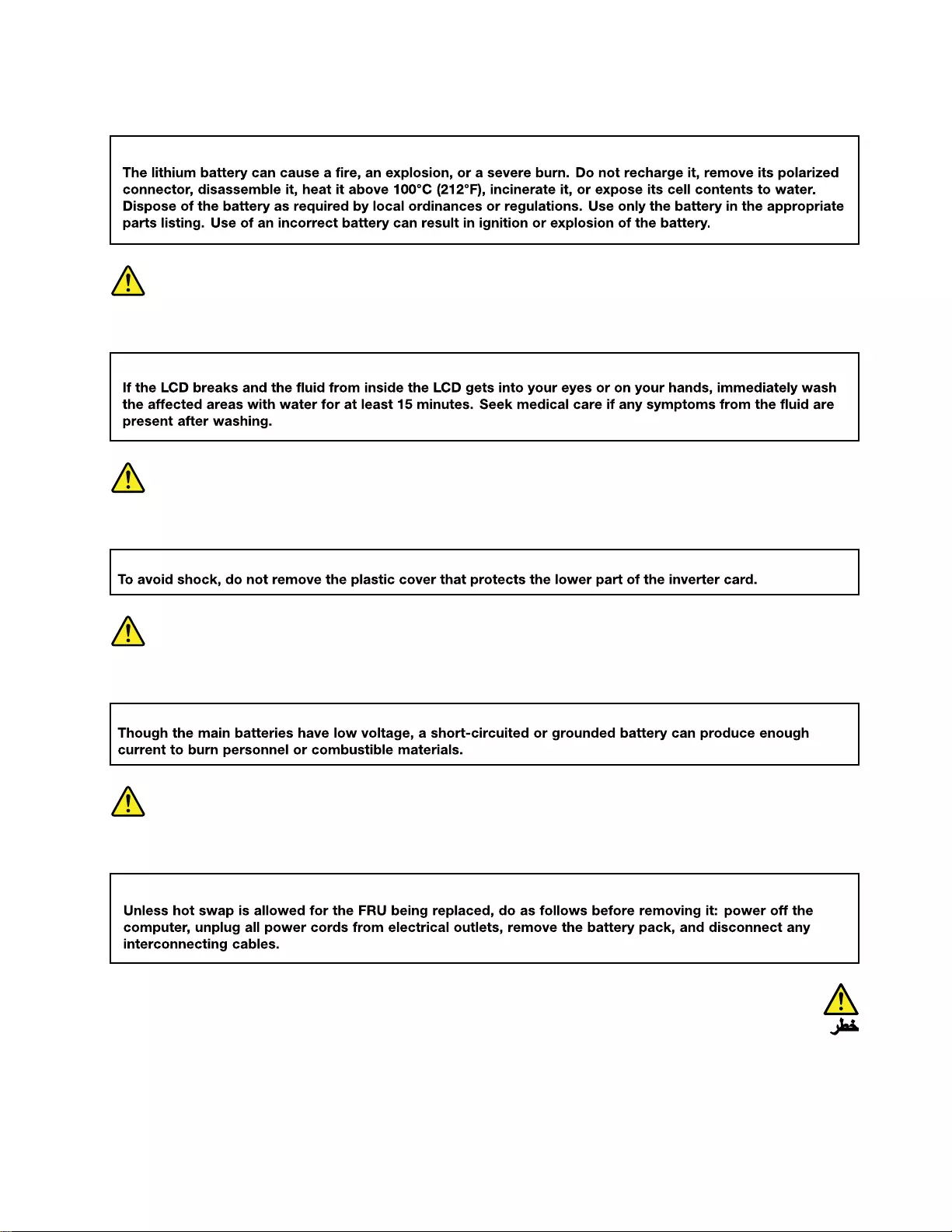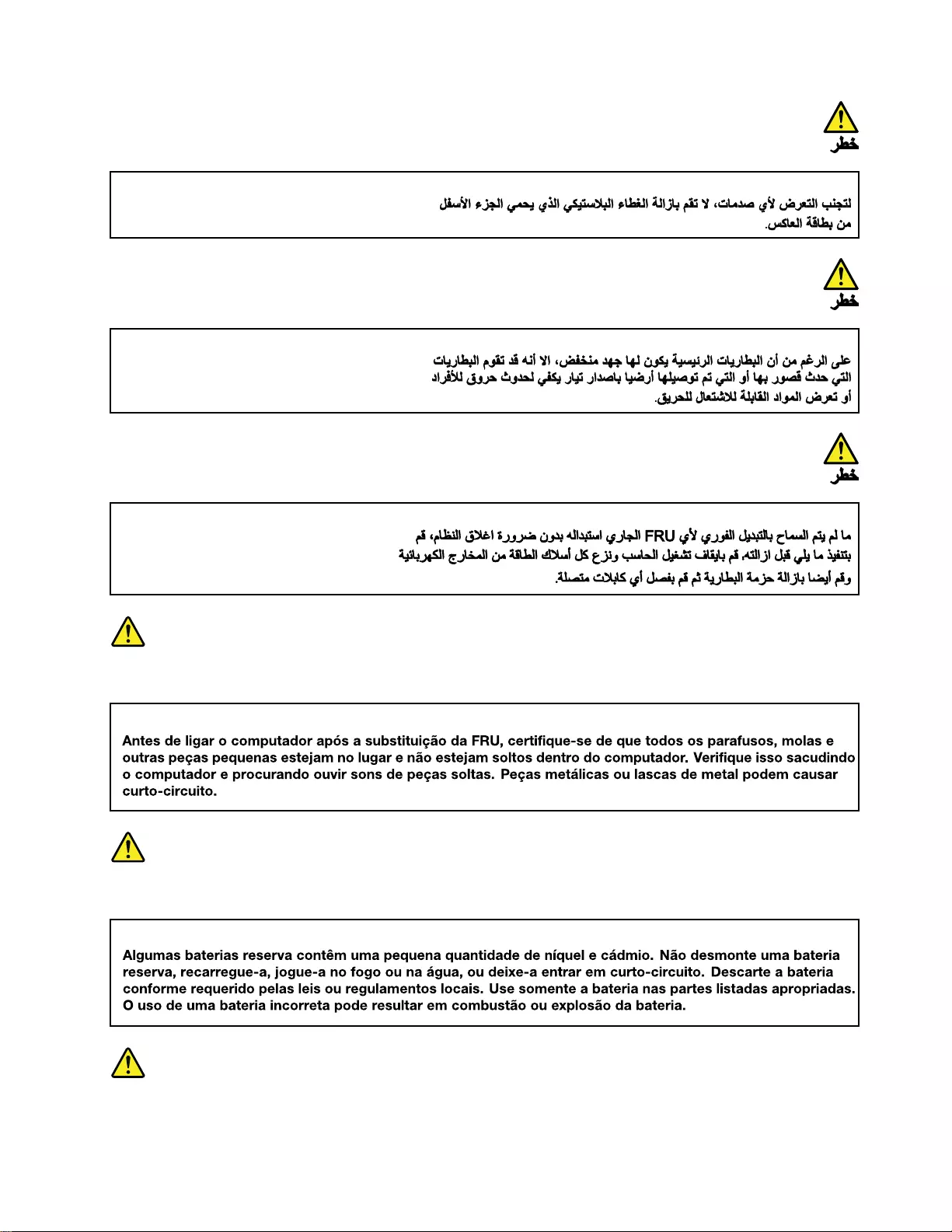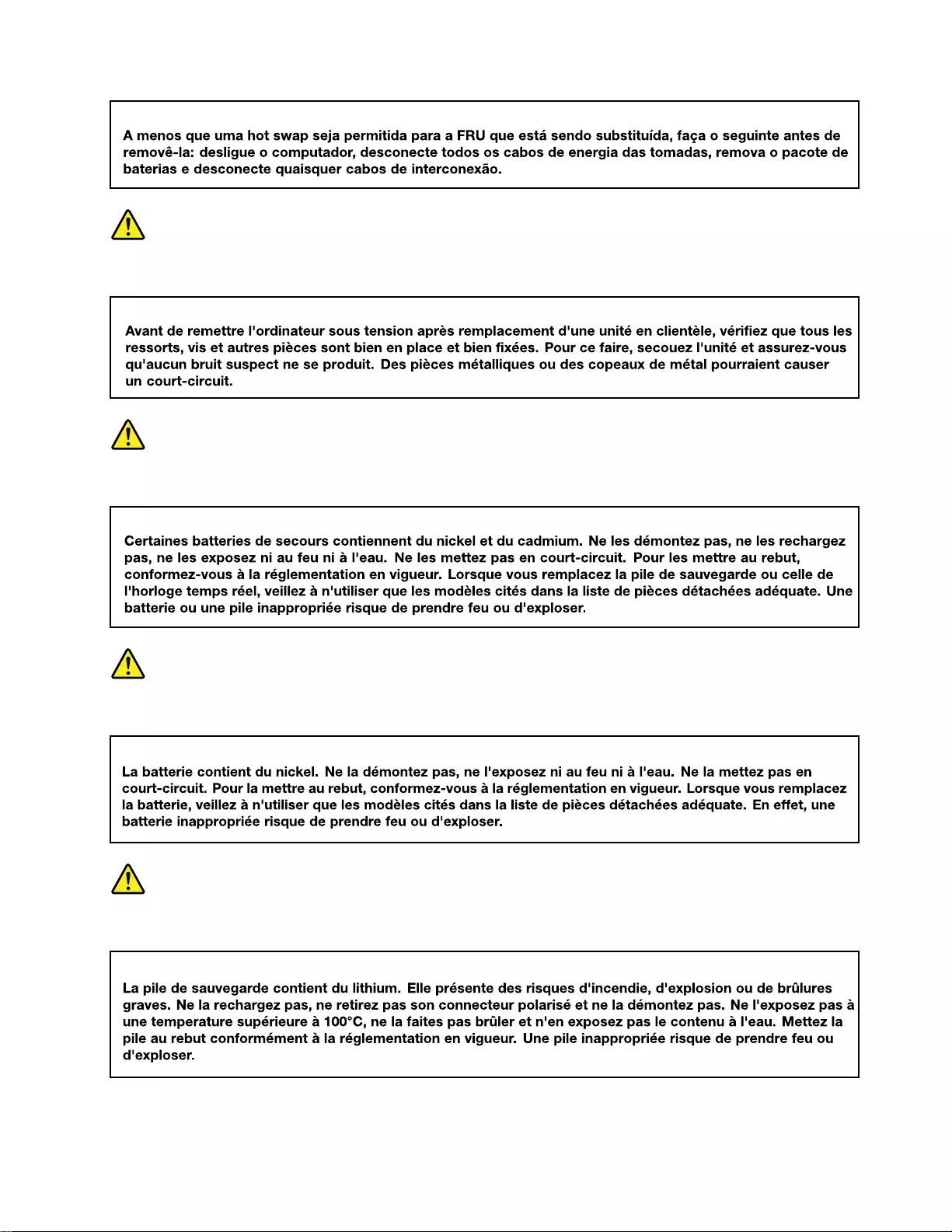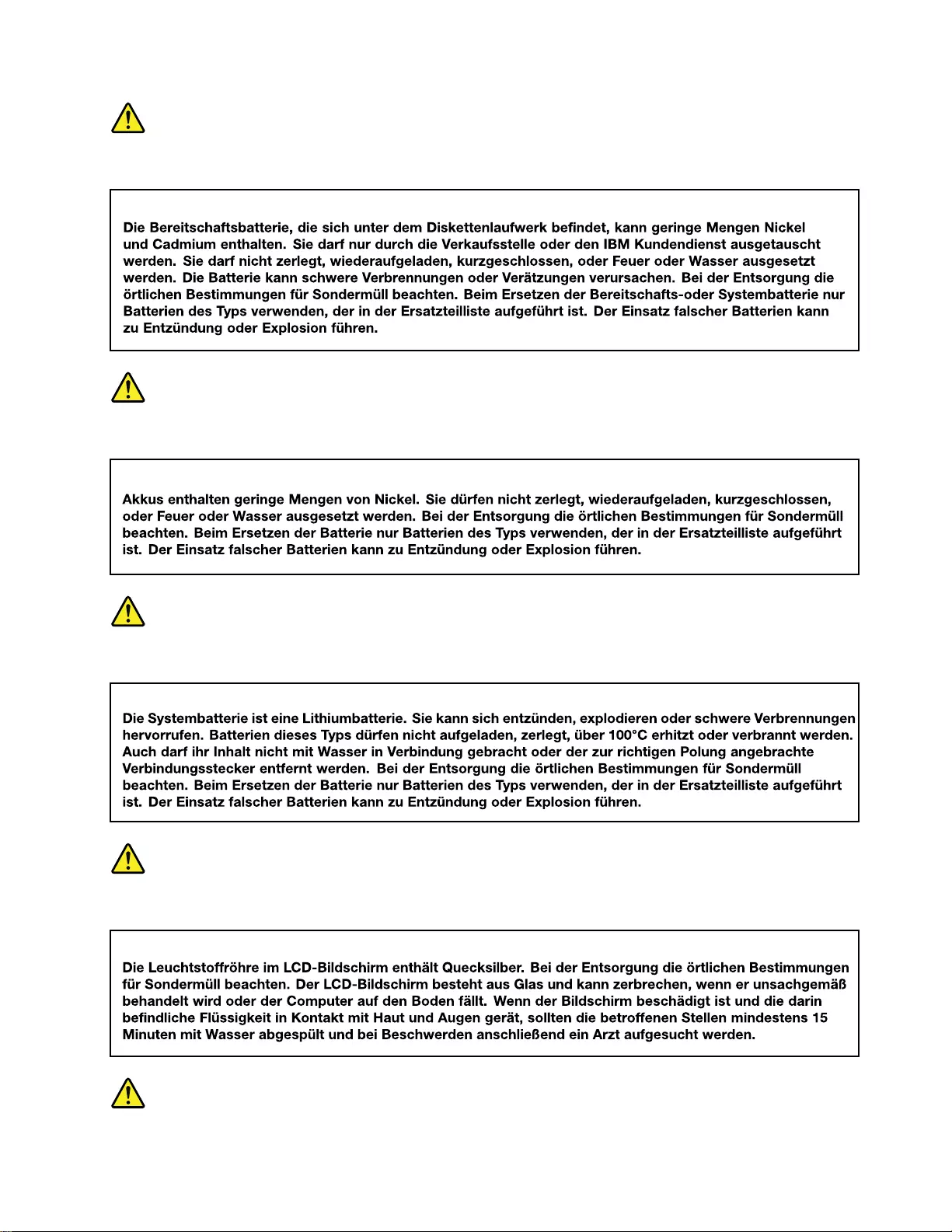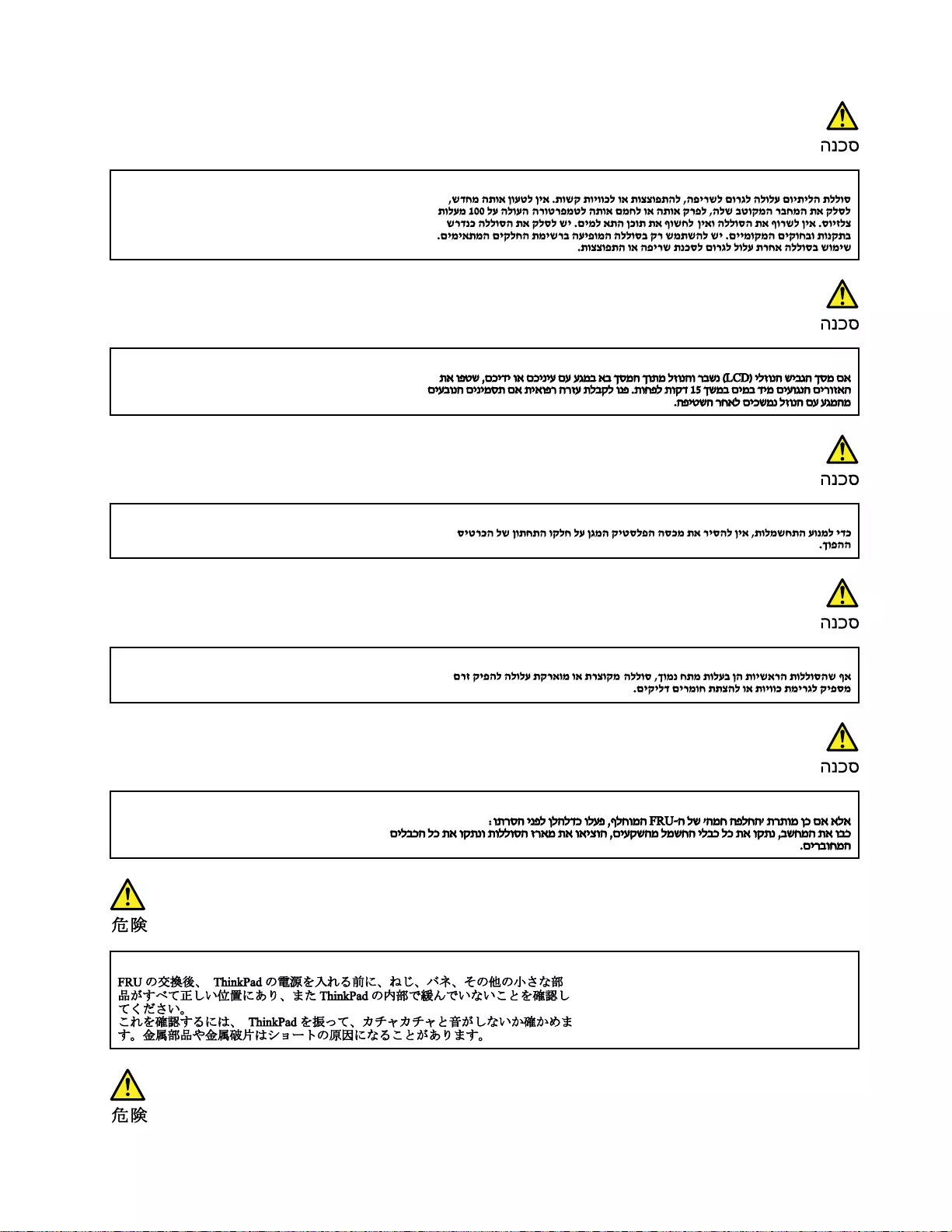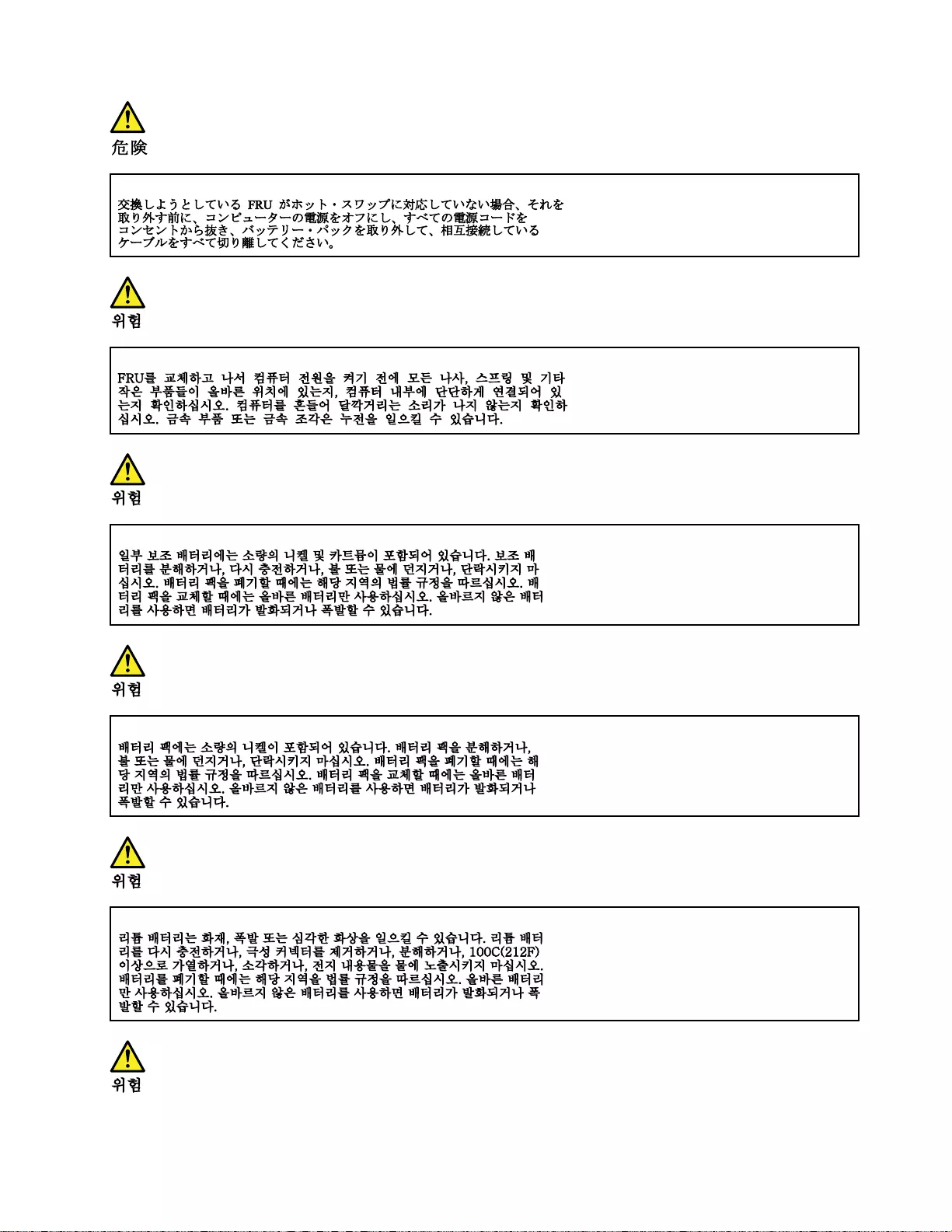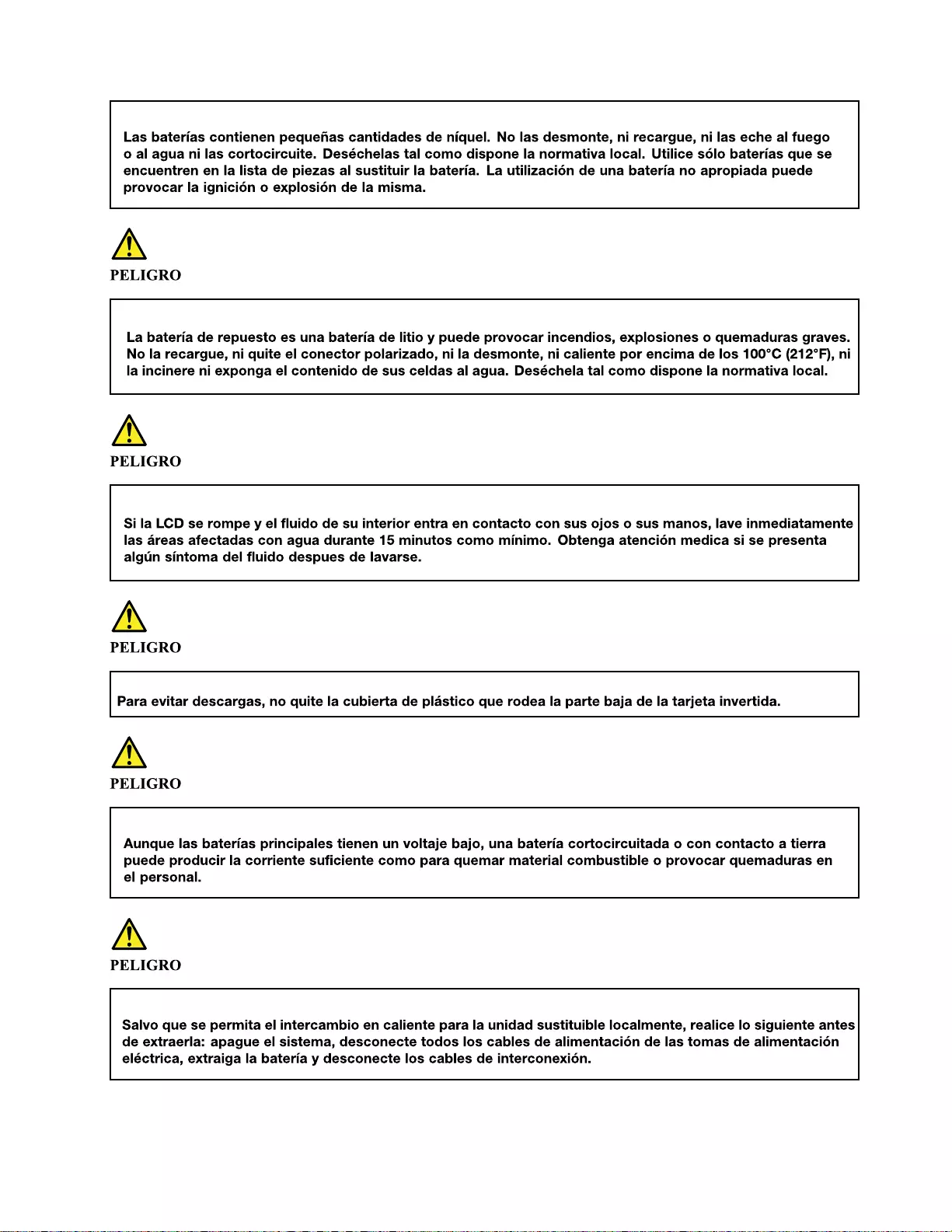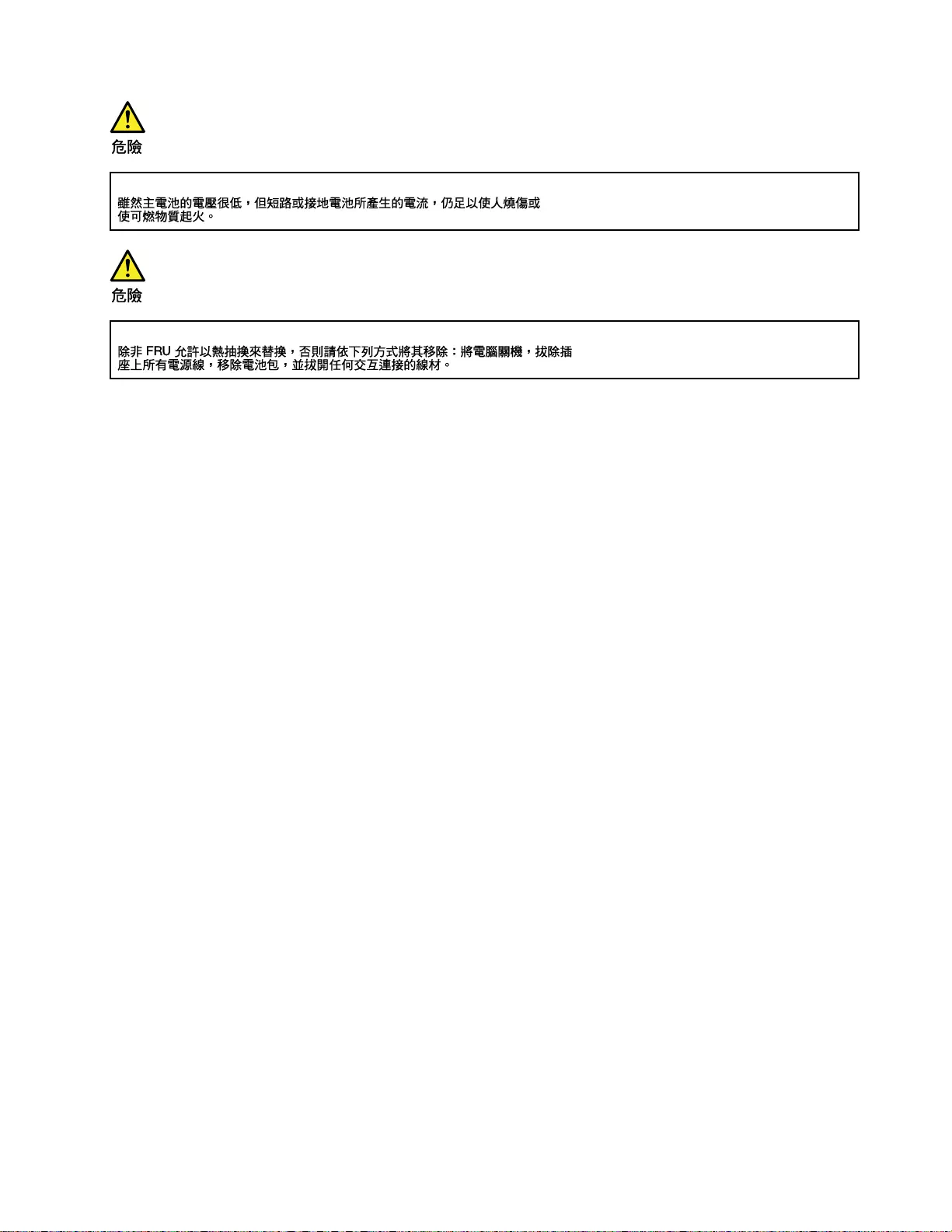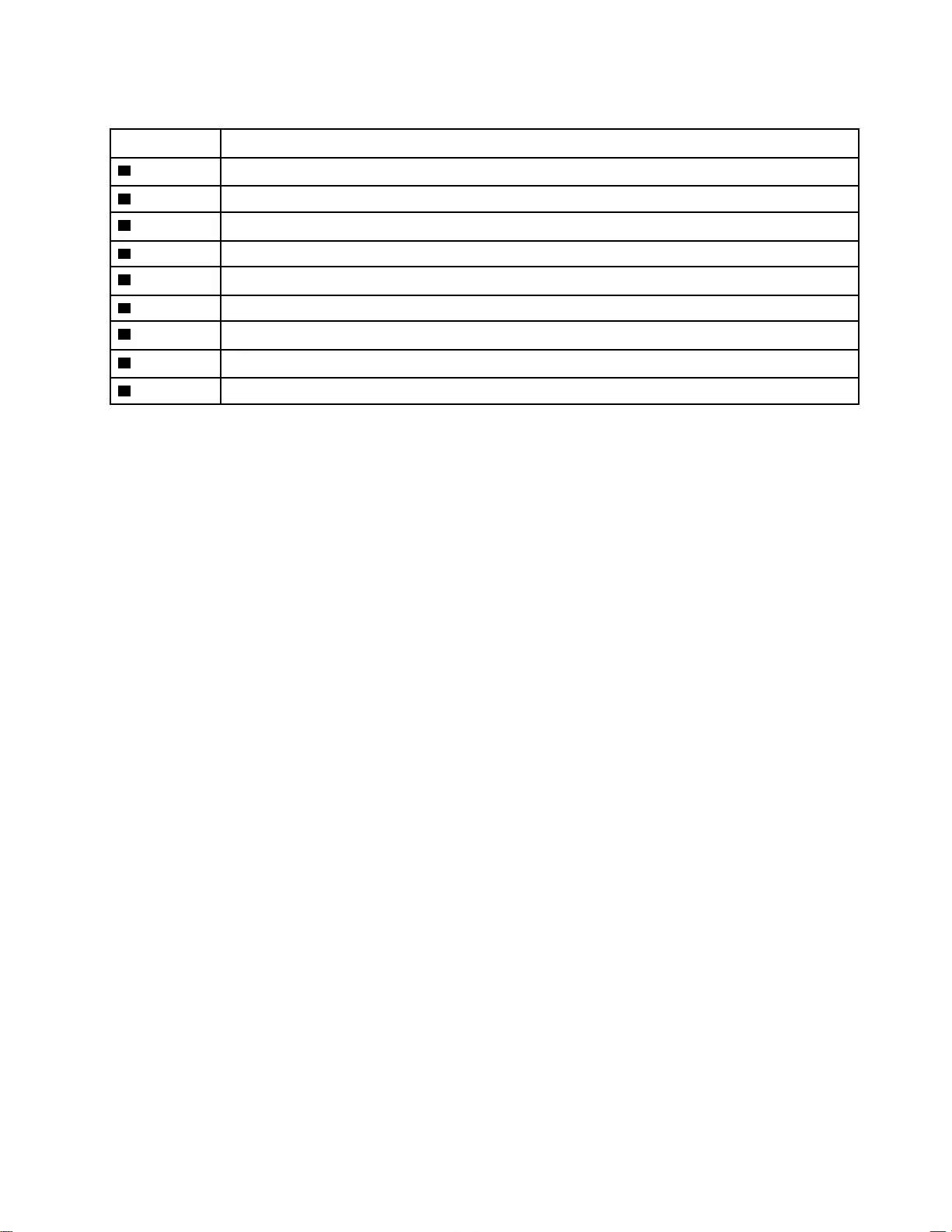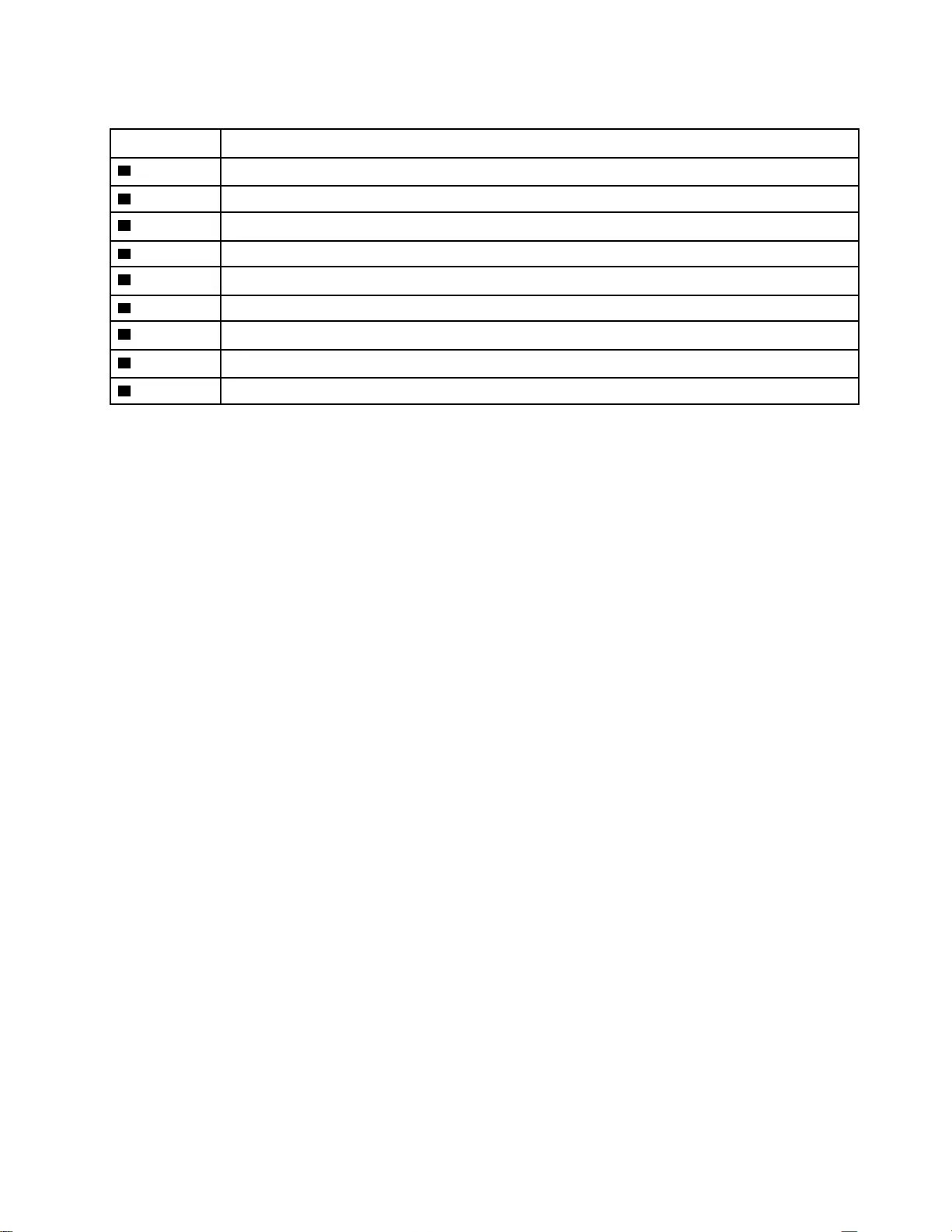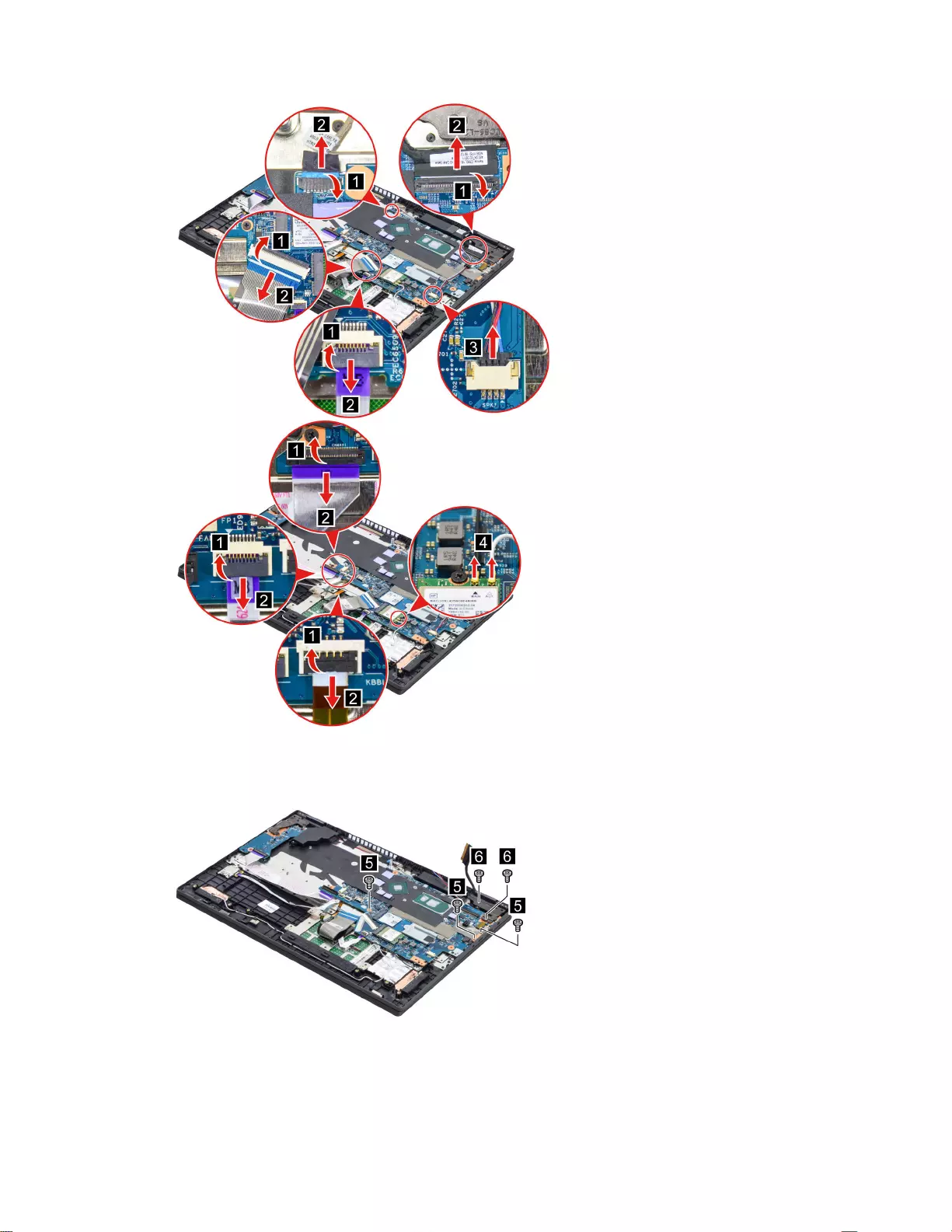Table of Contents
- About this manual
- Chapter 1. Safety information
- Chapter 2. General checkout
- Chapter 3. Idetifying FRUs (CRUs)
- Chapter 4. Removing a FRU or CRU
- Service tools
- General guidelines
- Removal procedure for IdeaPad Flex 5 (14″, 5) and IdeaPad Flex 5i (14″, 5)
- Remove the lower case
- Remove the battery pack
- Remove the solid-state drive (SSD)
- Remove the Wi-Fi card
- Remove the heat sink
- Remove the fan
- Remove the I/O board
- Remove the fingerprint board module
- Remove the speakers
- Remove the system board
- Remove the touchpad
- Remove the LCD unit
- Remove the upper case (with keyboard)
- Disassemble the LCD unit
- Removal procedure for IdeaPad Flex 5 (15″, 5) and IdeaPad Flex 5i (15″, 5)
- Remove the lower case
- Remove the battery pack
- Remove the solid-state drive (SSD) module
- Remove the Wi-Fi card
- Remove the heat sink
- Remove the fan
- Remove the I/O board
- Remove the fingerprint board module
- Remove the speakers
- Remove the system board
- Remove the touchpad
- Remove the LCD unit
- Remove the upper case (with keyboard)
- Disassemble the LCD unit
- Appendix A. Label locations
- Trademarks
Lenovo 5 14ITL05 User Manual
Displayed below is the user manual for 5 14ITL05 by Lenovo which is a product in the Notebooks category. This manual has pages.
Related Manuals
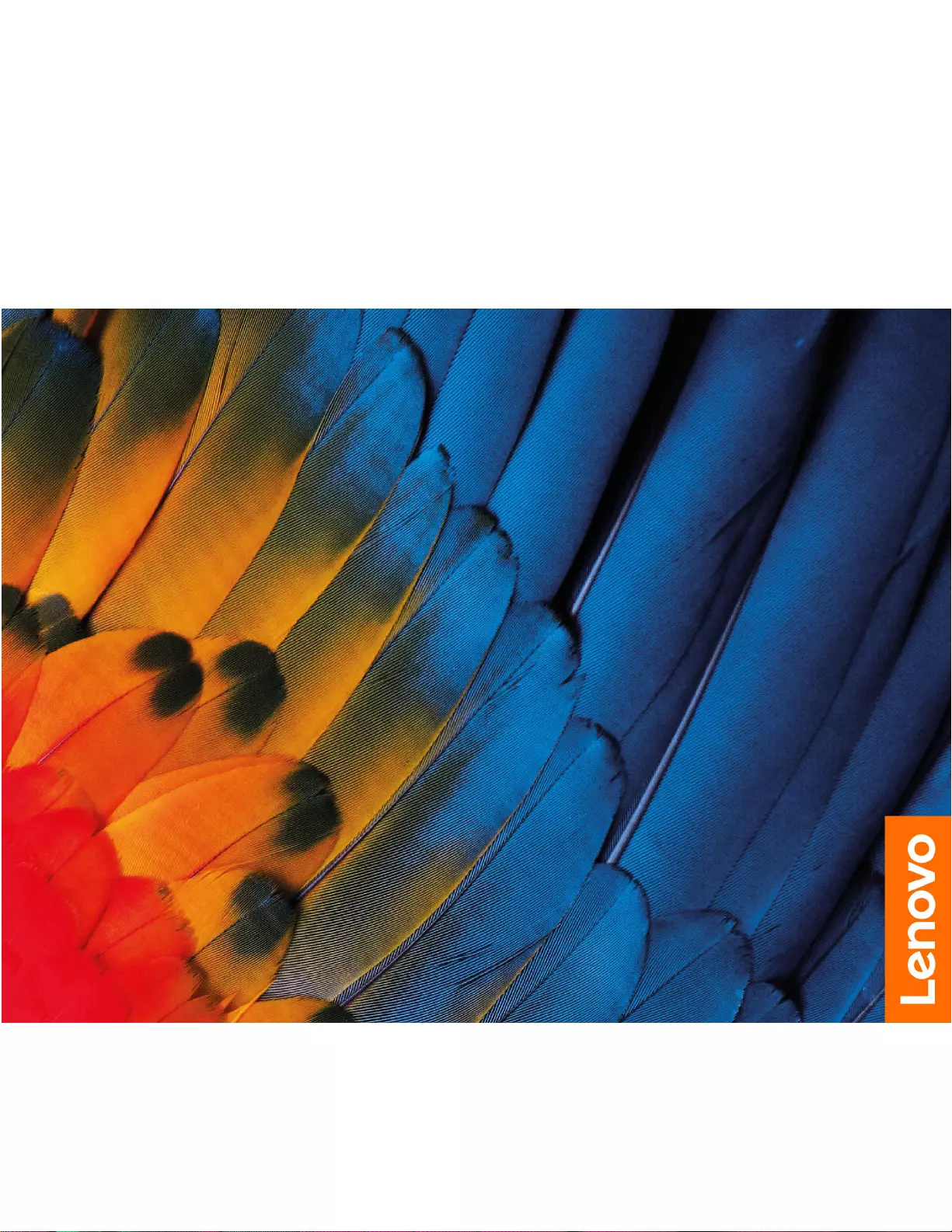
Hardware Maintenance Manual
IdeaPad Flex 5 (14″, 5), IdeaPad Flex 5 (15″, 5), IdeaPad Flex 5i (14″,
5), IdeaPad Flex 5i (15″, 5)
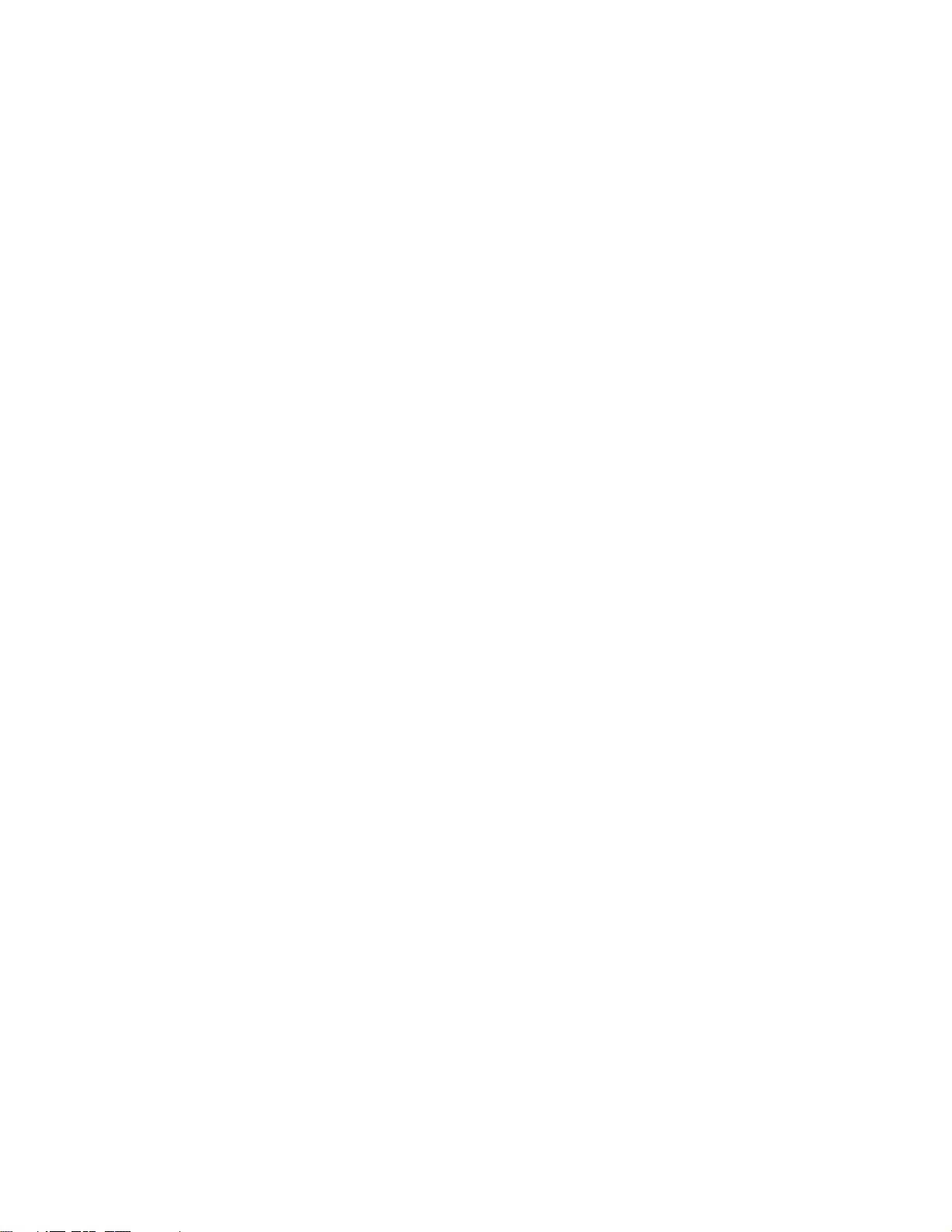
First Edition (October 2020)
© Copyright Lenovo 2020.
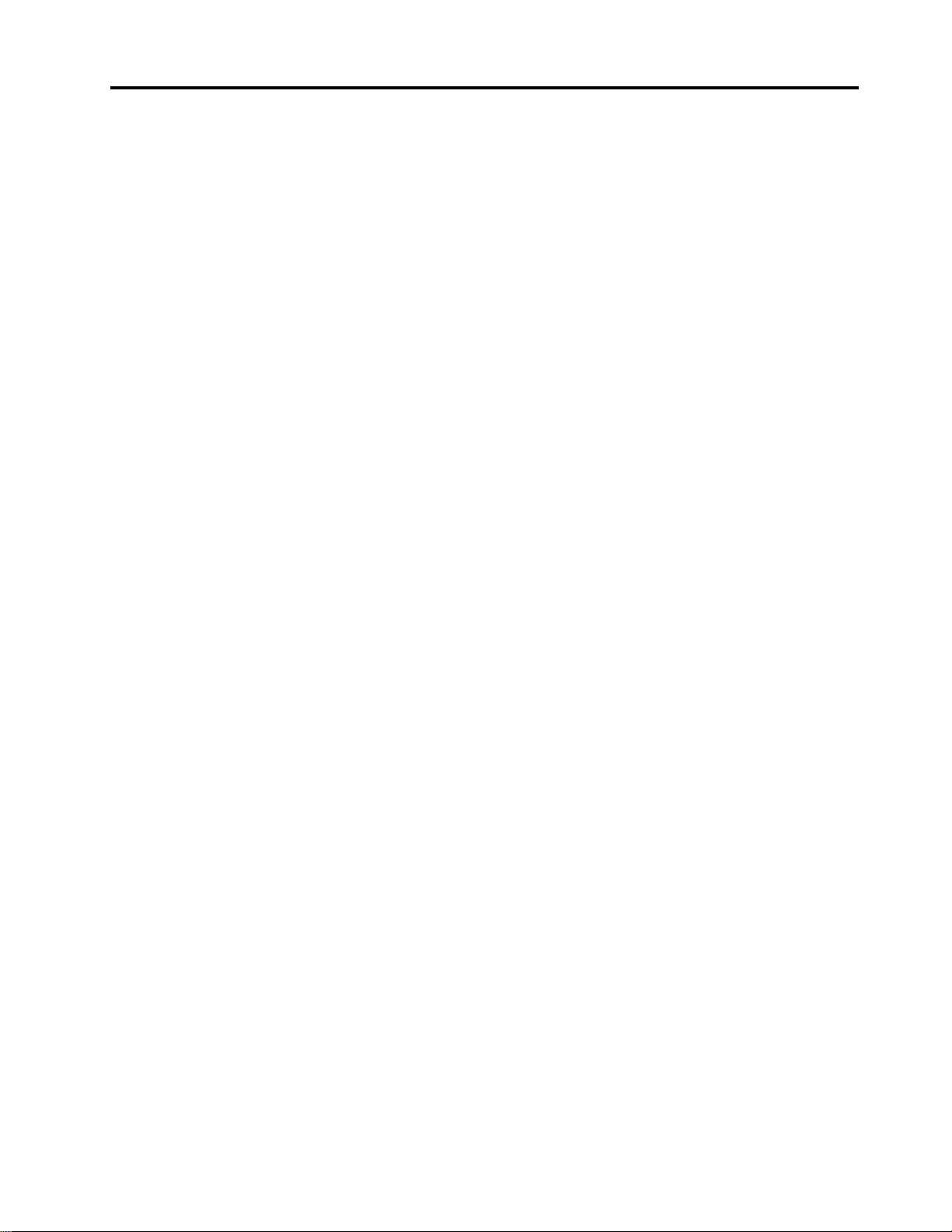
Contents
About this manual . . . . . . . . . . . . iii
Chapter 1. Safety information . . . . . . 1
General safety . . . . . . . . . . . . . . . . 1
Electrical safety . . . . . . . . . . . . . . . . 1
Safety inspection guide . . . . . . . . . . . . . 2
Handling devices that are sensitive to electrostatic
discharge . . . . . . . . . . . . . . . . . . 3
Grounding requirements . . . . . . . . . . . . 4
Safety notices (multilingual translations) . . . . . . 4
Chapter 2. General checkout . . . . . 21
What to do first . . . . . . . . . . . . . . . 21
CRU list . . . . . . . . . . . . . . . . . . 22
Chapter 3. Idetifying FRUs (CRUs) . . 23
Locate FRUs and CRUs . . . . . . . . . . . 23
Chapter 4. Removing a FRU or
CRU . . . . . . . . . . . . . . . . . . 33
Service tools . . . . . . . . . . . . . . . . 33
General guidelines . . . . . . . . . . . . . . 33
Removal procedure for IdeaPad Flex 5 (14″, 5) and
IdeaPad Flex 5i (14″, 5) . . . . . . . . . . . . 34
Remove the lower case . . . . . . . . . . 34
Remove the battery pack . . . . . . . . . 35
Remove the solid-state drive (SSD) . . . . . 36
Remove the Wi-Fi card . . . . . . . . . . 36
Remove the heat sink. . . . . . . . . . . 37
Remove the fan . . . . . . . . . . . . . 38
Remove the I/O board . . . . . . . . . . 38
Remove the fingerprint board module . . . . 40
Remove the speakers. . . . . . . . . . . 41
Remove the system board . . . . . . . . . 42
Remove the touchpad . . . . . . . . . . 43
Remove the LCD unit . . . . . . . . . . . 44
Remove the upper case (with keyboard) . . . 46
Disassemble the LCD unit . . . . . . . . . 46
Removal procedure for IdeaPad Flex 5 (15″, 5) and
IdeaPad Flex 5i (15″, 5) . . . . . . . . . . . . 52
Remove the lower case . . . . . . . . . . 52
Remove the battery pack . . . . . . . . . 53
Remove the solid-state drive (SSD) module . . 53
Remove the Wi-Fi card . . . . . . . . . . 55
Remove the heat sink. . . . . . . . . . . 55
Remove the fan . . . . . . . . . . . . . 56
Remove the I/O board . . . . . . . . . . 57
Remove the fingerprint board module . . . . 58
Remove the speakers. . . . . . . . . . . 59
Remove the system board . . . . . . . . . 60
Remove the touchpad . . . . . . . . . . 62
Remove the LCD unit . . . . . . . . . . . 63
Remove the upper case (with keyboard) . . . 65
Disassemble the LCD unit . . . . . . . . . 65
Appendix A. Label locations. . . . . . 71
Trademarks . . . . . . . . . . . . . . . . lxxiii
© Copyright Lenovo 2020 i
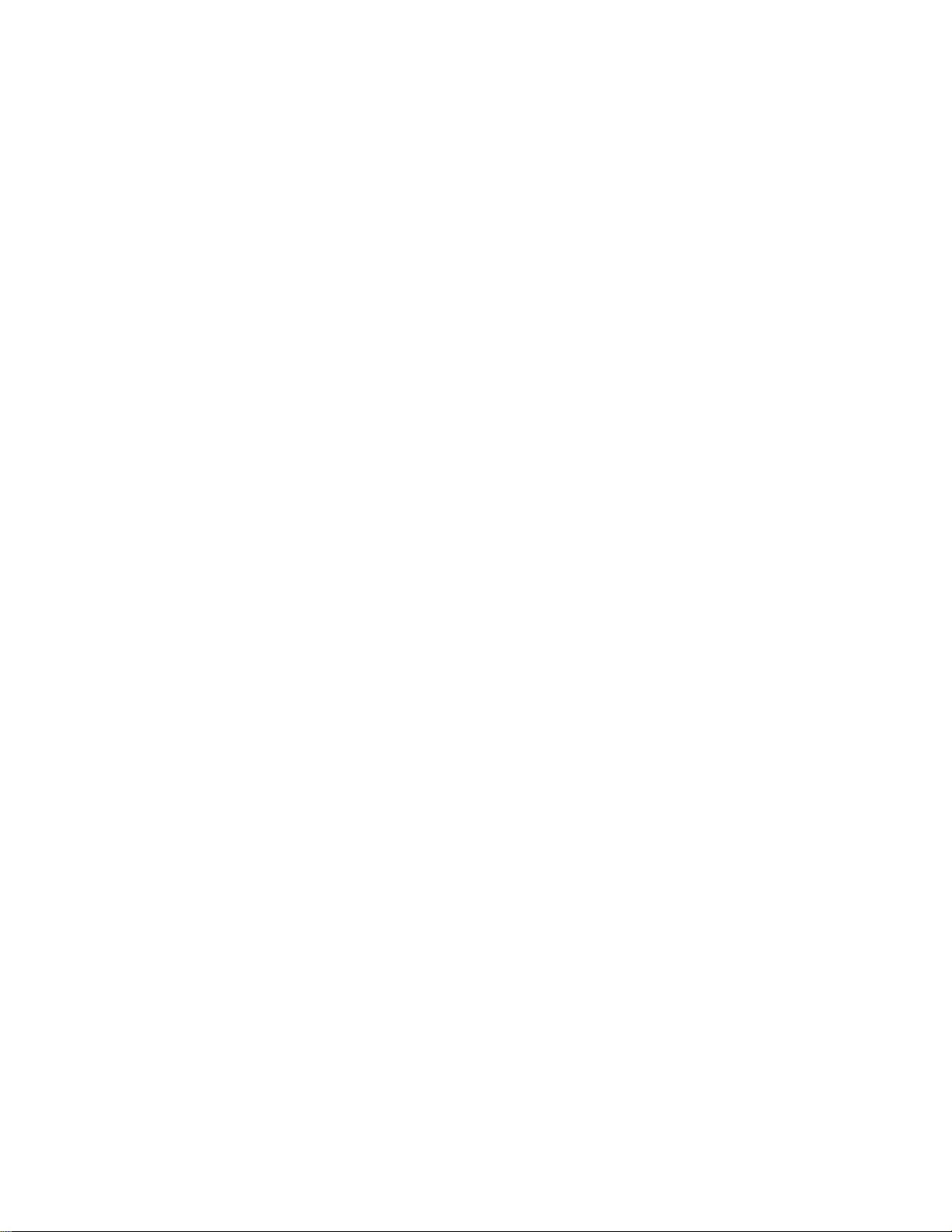
ii Hardware Maintenance Manual

About this manual
This manual contains service and reference information for the following Lenovo products.
Machine Machine type (MT)
IdeaPad Flex 5 14ALC05 82HU
IdeaPad Flex 5 14ITL05 82HS
IdeaPad Flex 5 15ALC05 82HV
IdeaPad Flex 5 15ITL05 82HT
Important:
• This manual is intended only for trained service technicians who are familiar with Lenovo products.
• Before servicing a Lenovo product, be sure to read all the information under Chapter 1 “Safety
information” on page 1.
© Copyright Lenovo 2020 iii
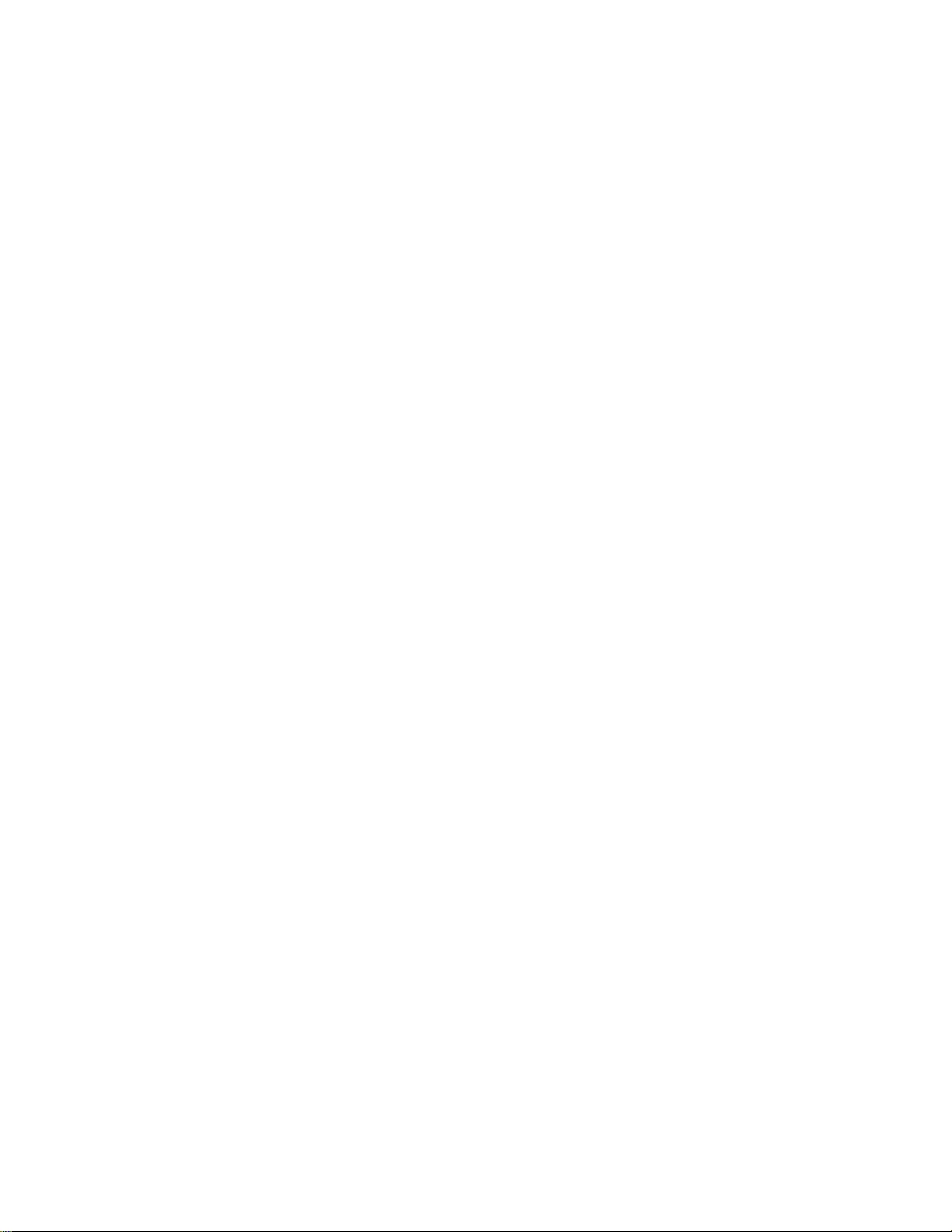
iv Hardware Maintenance Manual
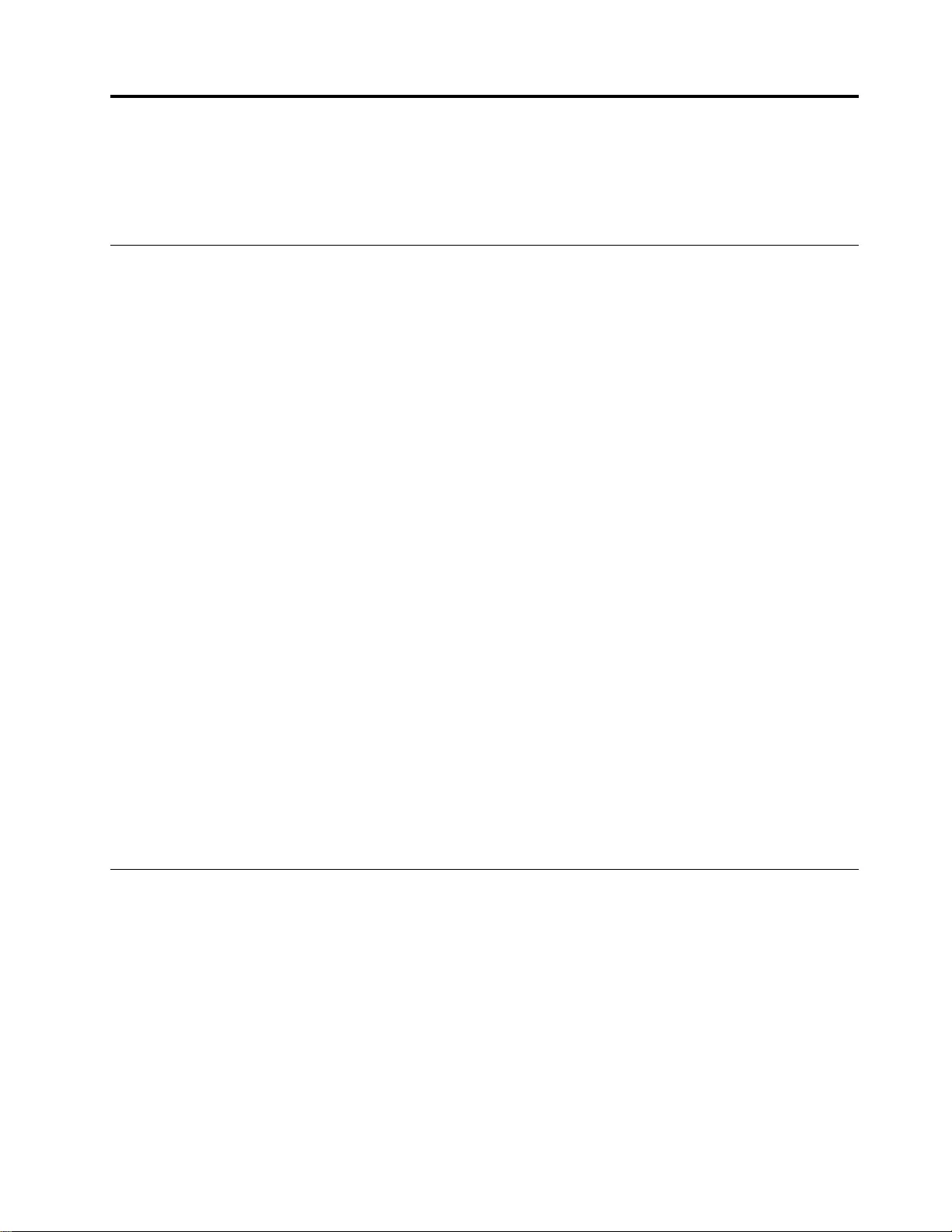
Chapter 1. Safety information
This chapter presents the following safety information that you need to be familiar with before you service a
Lenovo notebook computer.
General safety
Follow these rules to ensure general safety:
• Observe good housekeeping in the area of the machines during and after maintenance.
• When lifting any heavy object:
1. Make sure that you can stand safely without slipping.
2. Distribute the weight of the object equally between your feet.
3. Use a slow lifting force. Never move suddenly or twist when you attempt to lift.
4. Lift by standing or by pushing up with your leg muscles; this action removes the strain from the
muscles in your back. Do not attempt to lift any object that weighs more than 16 kg (35 lb) or that you
think is too heavy for you.
• Do not perform any action that causes hazards to the customer, or that makes the equipment unsafe.
• Before you start the machine, make sure that other service technicians and the customer's personnel are
not in a hazardous position.
• Place removed covers and other parts in a safe place, away from all personnel, while you are servicing the
machine.
• Keep your tool case away from walk areas so that other people will not trip over it.
• Do not wear loose clothing that can be trapped in the moving parts of a machine. Make sure that your
sleeves are fastened or rolled up above your elbows. If your hair is long, fasten it.
• Insert the ends of your necktie or scarf inside clothing or fasten it with a non-conductive clip, about 8
centimeters (3 inches) from the end.
• Do not wear jewelry, chains, metal-frame eyeglasses, or metal fasteners for your clothing.
Attention: Metal objects are good electrical conductors.
• Wear safety glasses when you are hammering, drilling, soldering, cutting wire, attaching springs, using
solvents, or working in any other conditions that might be hazardous to your eyes.
• After service, reinstall all safety shields, guards, labels, and ground wires. Replace any safety device that
is worn or defective.
• Reinstall all covers correctly before returning the machine to the customer.
• Fan louvers on the machine help to prevent overheating of internal components. Do not obstruct fan
louvers or cover them with labels or stickers.
Electrical safety
Observe the following rules when working on electrical equipment.
Important: Use only approved tools and test equipment. Some hand tools have handles covered with a soft
material that does not insulate you when working with live electrical currents.Many customers have, near
their equipment, rubber floor mats that contain small conductive fibers to decrease electrostatic discharges.
Do not use this type of mat to protect yourself from electrical shock.
• Find the room emergency power-off (EPO) switch, disconnecting switch, or electrical outlet. If an electrical
accident occurs, you can then operate the switch or unplug the power cord quickly.
• Do not work alone under hazardous conditions or near equipment that has hazardous voltages.
• Disconnect all power before:
– Performing a mechanical inspection
– Working near power supplies
© Copyright Lenovo 2020 1
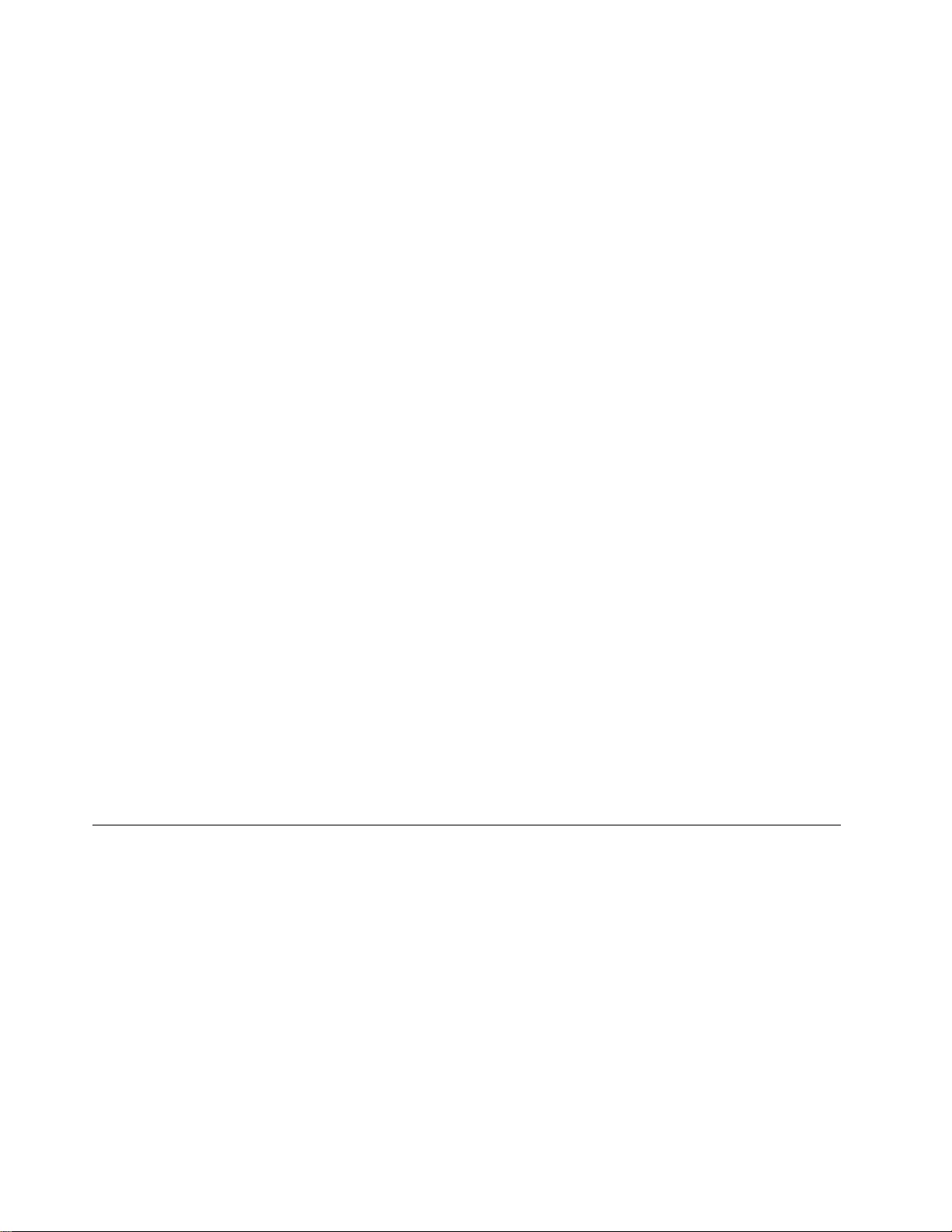
– Removing or installing main units
• Before you start to work on the machine, unplug the power cord. If you cannot unplug it, ask the customer
to power-off the wall box that supplies power to the machine, and to lock the wall box in the off position.
• If you need to work on a machine that has exposed electrical circuits, observe the following precautions:
– Ensure that another person, familiar with the power-off controls, is near you.
Attention: Another person must be there to switch off the power, if necessary.
– Use only one hand when working with powered-on electrical equipment; keep the other hand in your
pocket or behind your back.
Attention: An electrical shock can occur only when there is a complete circuit. By observing the above
rule, you may prevent a current from passing through your body.
– When using testers, set the controls correctly and use the approved probe leads and accessories for
that tester.
– Stand on suitable rubber mats (obtained locally, if necessary) to insulate you from grounds such as
metal floor strips and machine frames.
Observe the special safety precautions when you work with very high voltages; Instructions for these
precautions are in the safety sections of maintenance information. Use extreme care when measuring high
voltages.
• Regularly inspect and maintain your electrical hand tools for safe operational condition.
• Do not use worn or broken tools and testers.
• Never assume that power has been disconnected from a circuit. First, check that it has been powered off.
• Always look carefully for possible hazards in your work area. Examples of these hazards are moist floors,
non-grounded power extension cables, power surges, and missing safety grounds.
• Do not touch live electrical circuits with the reflective surface of a plastic dental mirror. The surface is
conductive; such touching can cause personal injury and machine damage.
• Do not service the following parts with the power on when they are removed from their normal operating
places in a machine:
– Power supply units
– Pumps
– Blowers and fans
– Motor generators
– Similar units as listed above
This practice ensures correct grounding of the units.
• If an electrical accident occurs:
– Use caution; do not become a victim yourself.
– Switch off power.
– Send another person to get medical aid.
Safety inspection guide
The purpose of this inspection guide is to assist you in identifying potentially unsafe conditions. As each
machine was designed and built, required safety items were installed to protect users and service
technicians from injury. This guide addresses only those items. You should use good judgment to identify
potential safety hazards due to attachment of non-Lenovo features or options not covered by this inspection
guide.
If any unsafe conditions are present, you must determine how serious the apparent hazard could be and
whether you can continue without first correcting the problem.
Consider these conditions and the safety hazards they present:
• Electrical hazards, especially primary power (primary voltage on the frame can cause serious or fatal
electrical shock)
• Explosive hazards, such as a damaged cathode ray tube (CRT) face or a bulging capacitor
• Mechanical hazards, such as loose or missing hardware
2Hardware Maintenance Manual
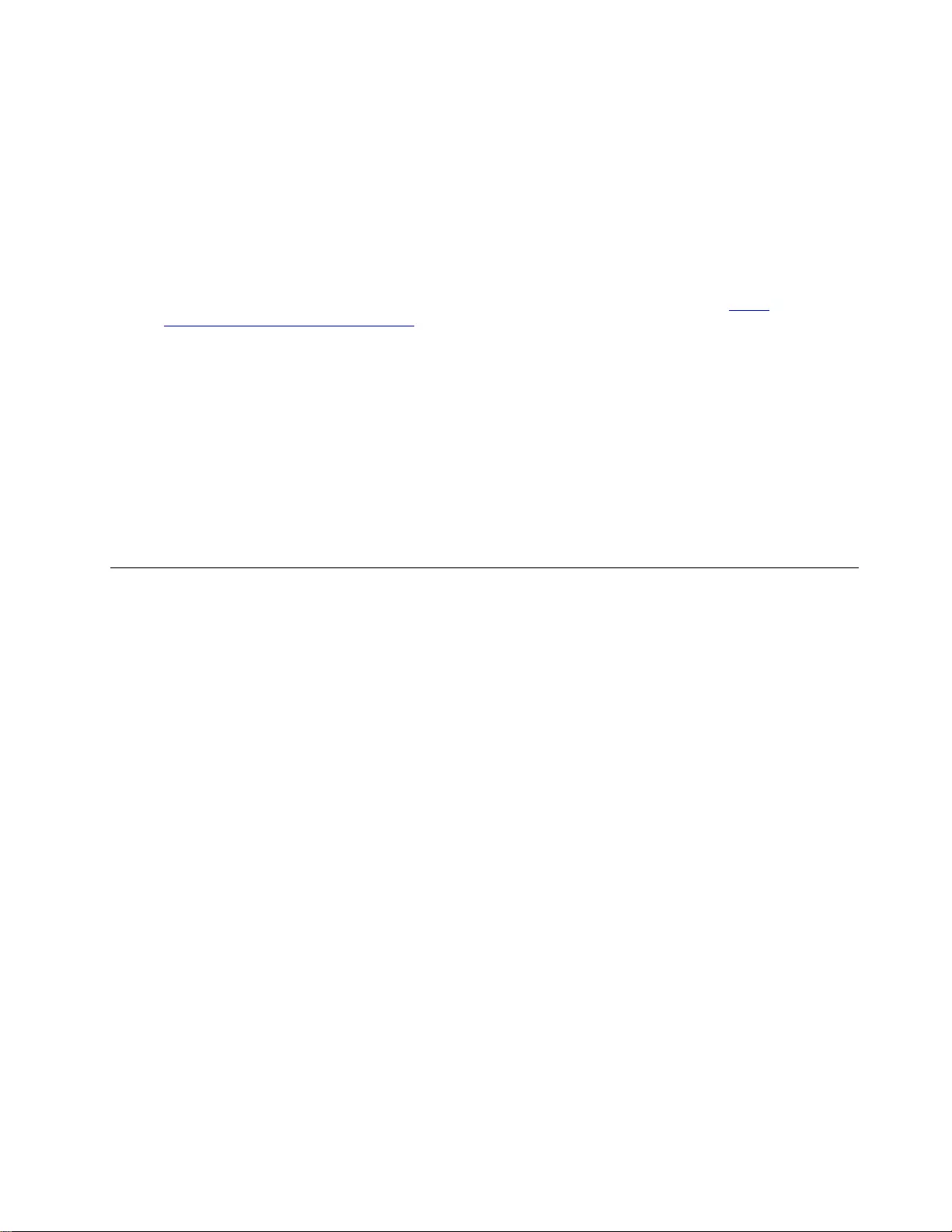
To determine whether there are any potentially unsafe conditions, use the following checklist at the
beginning of every service task. Begin the checks with the power off, and the power cord disconnected.
Checklist:
1. Check exterior covers for damage (loose, broken, or sharp edges).
2. Power off the computer. Disconnect the power cord.
3. Check the power cord for:
a. A third-wire ground connector in good condition. Use a meter to measure third-wire ground
continuity for 0.1 ohm or less between the external ground pin and the frame ground.
b. The power cord should be the authorized type specified for your computer. Go to: http://
www.lenovo.com/serviceparts-lookup
c. Insulation must not be frayed or worn.
4. Check for cracked or bulging batteries.
5. Remove the cover.
6. Check for any obvious non-Lenovo alterations. Use good judgment as to the safety of any non-Lenovo
alterations.
7. Check inside the unit for any obvious unsafe conditions, such as metal filings, contamination, water or
other liquids, or signs of fire or smoke damage.
8. Check for worn, frayed, or pinched cables.
9. Check that the power-supply cover fasteners (screws or rivets) have not been removed or tampered
with.
Handling devices that are sensitive to electrostatic discharge
Any computer part containing transistors or integrated circuits (ICs) should be considered sensitive to
electrostatic discharge (ESD). ESD damage can occur when there is a difference in charge between objects.
Protect against ESD damage by equalizing the charge so that the machine, the part, the work mat, and the
person handling the part are all at the same charge.
Notes:
1. Use product-specific ESD procedures when they exceed the requirements noted here.
2. Make sure that the ESD protective devices you use have been certified (ISO 9000) as fully effective.
When handling ESD-sensitive parts:
• Keep the parts in protective packages until they are inserted into the product.
• Avoid contact with other people.
• Wear a grounded wrist strap against your skin to eliminate static on your body.
• Prevent the part from touching your clothing. Most clothing is insulative and retains a charge even when
you are wearing a wrist strap.
• Use a grounded work mat to provide a static-free work surface. The mat is especially useful when
handling ESD-sensitive devices.
• Select a grounding system, such as those listed below, to provide protection that meets the specific
service requirement.
Note: The use of a grounding system to guard against ESD damage is desirable but not necessary.
– Attach the ESD ground clip to any frame ground, ground braid, or green-wire ground.
– When working on a double-insulated or battery-operated system, use an ESD common ground or
reference point. You can use coax or connector-outside shells on these systems.
– Use the round ground prong of the ac plug on ac-operated computers.
Chapter 1.Safety information 3
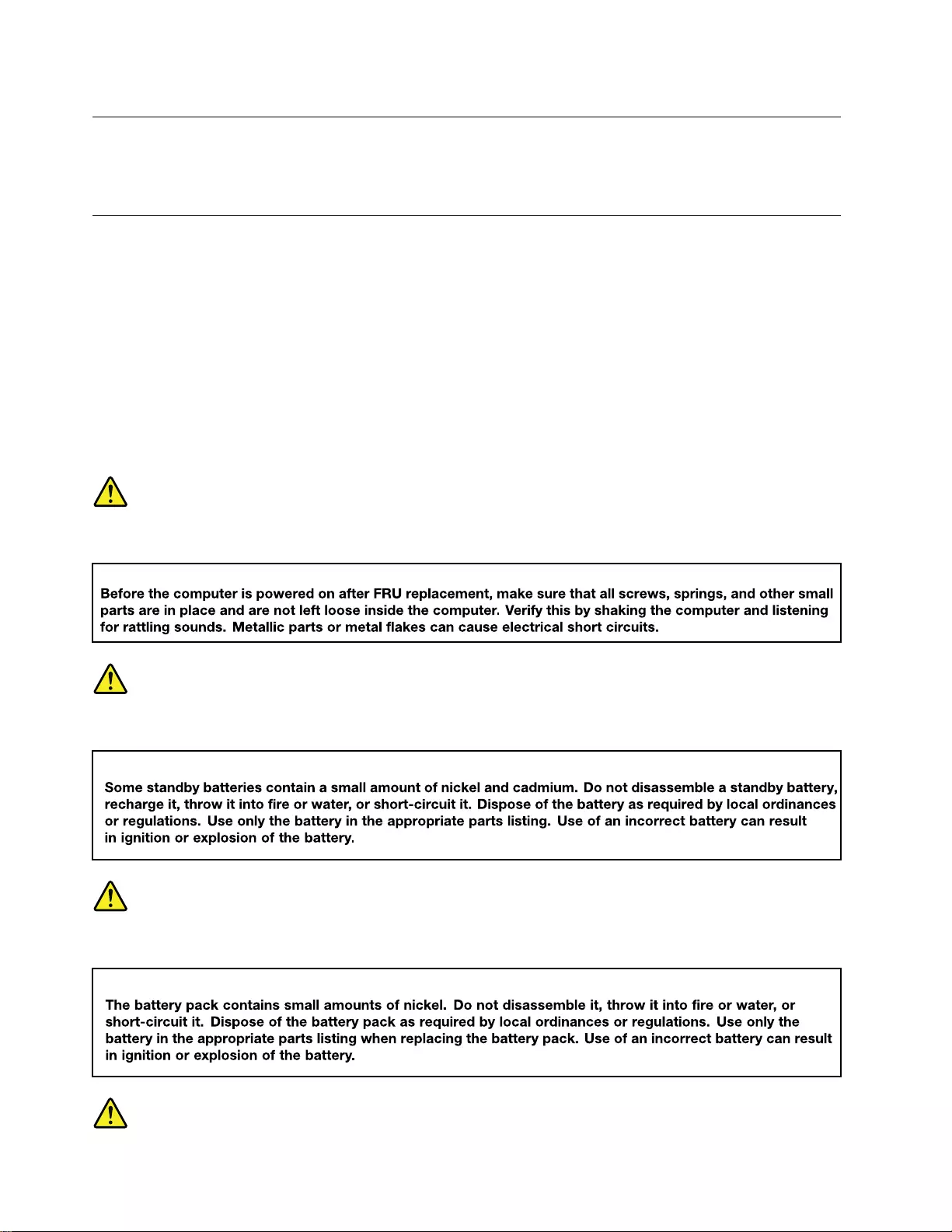
Grounding requirements
Electrical grounding of the computer is required for operator safety and correct system function. Proper
grounding of the electrical outlet can be verified by a certified electrician.
Safety notices (multilingual translations)
The safety notices in this section are provided in the following languages:
• English
• Arabic
• Brazilian Portuguese
• French
• German
• Hebrew
• Japanese
• Korean
• Spanish
• Traditional Chinese
DANGER
DANGER
DANGER
4Hardware Maintenance Manual
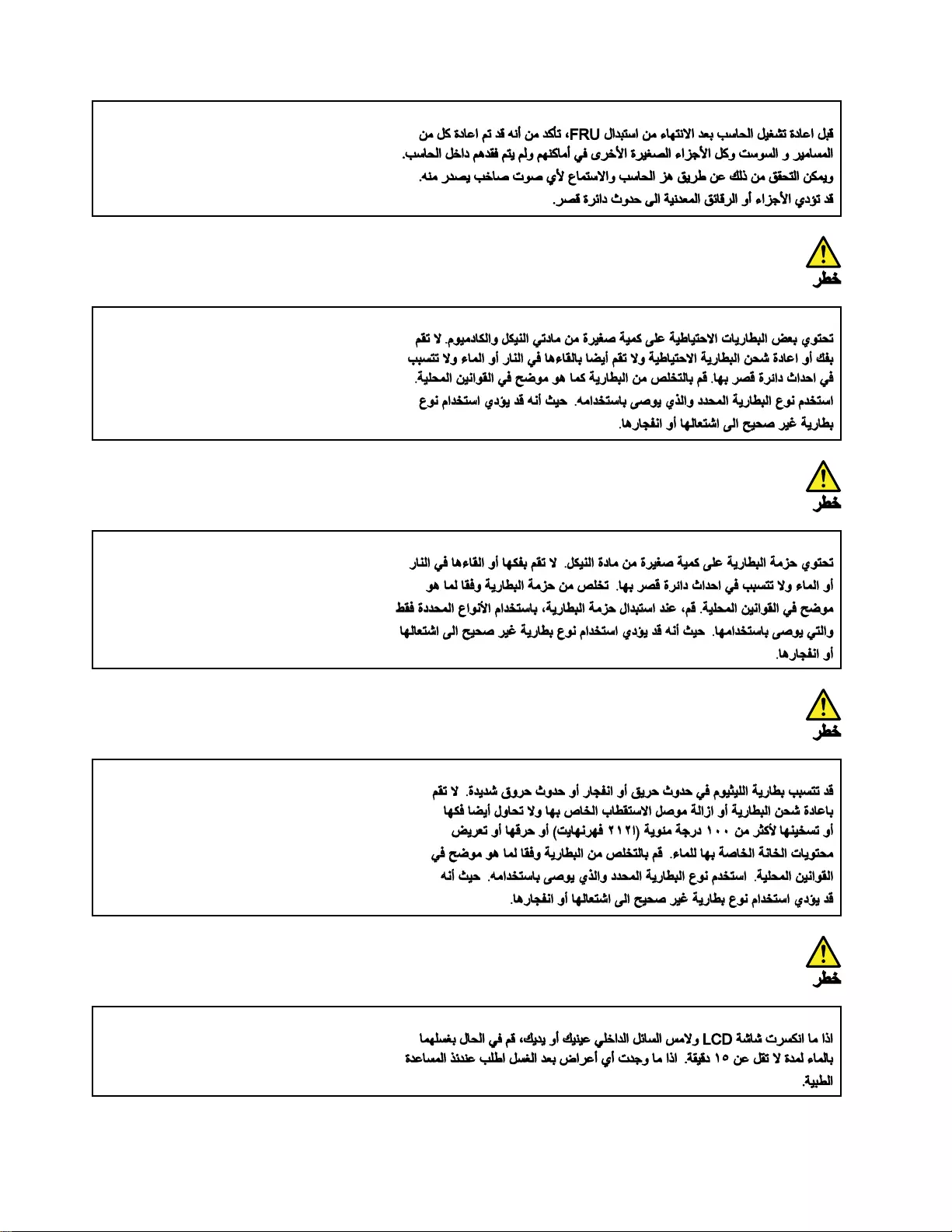
6Hardware Maintenance Manual
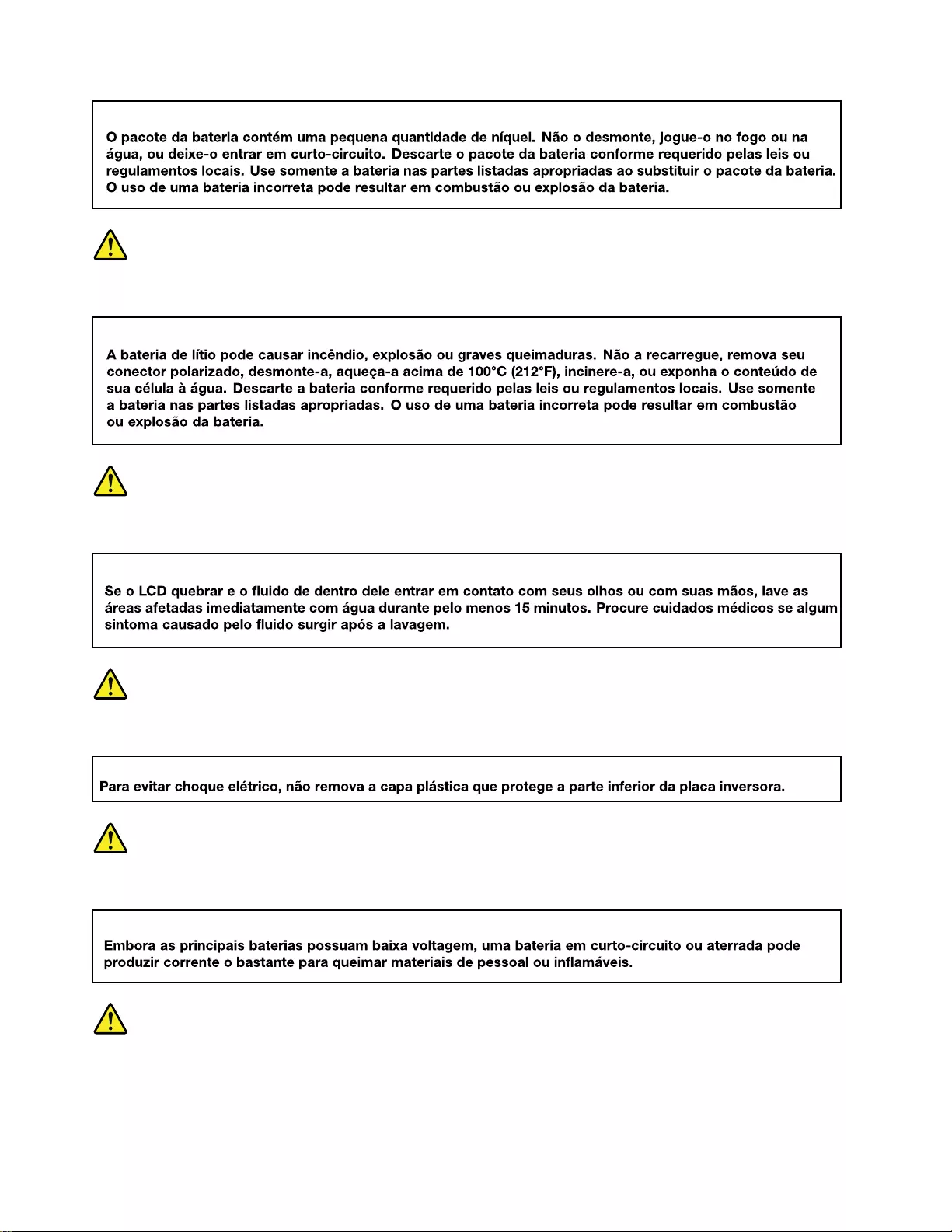
PERIGO
PERIGO
PERIGO
PERIGO
PERIGO
8Hardware Maintenance Manual
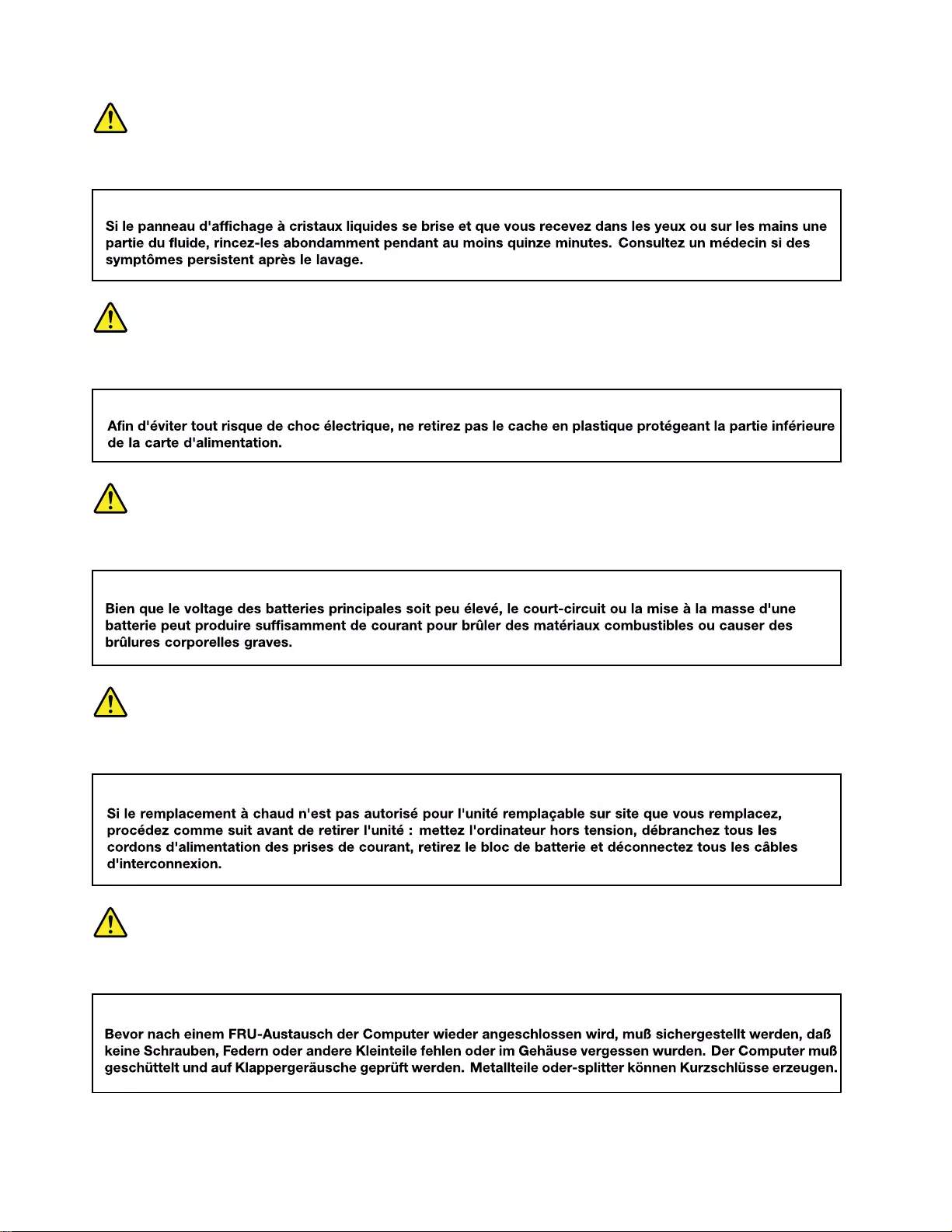
DANGER
DANGER
DANGER
DANGER
VORSICHT
10 Hardware Maintenance Manual
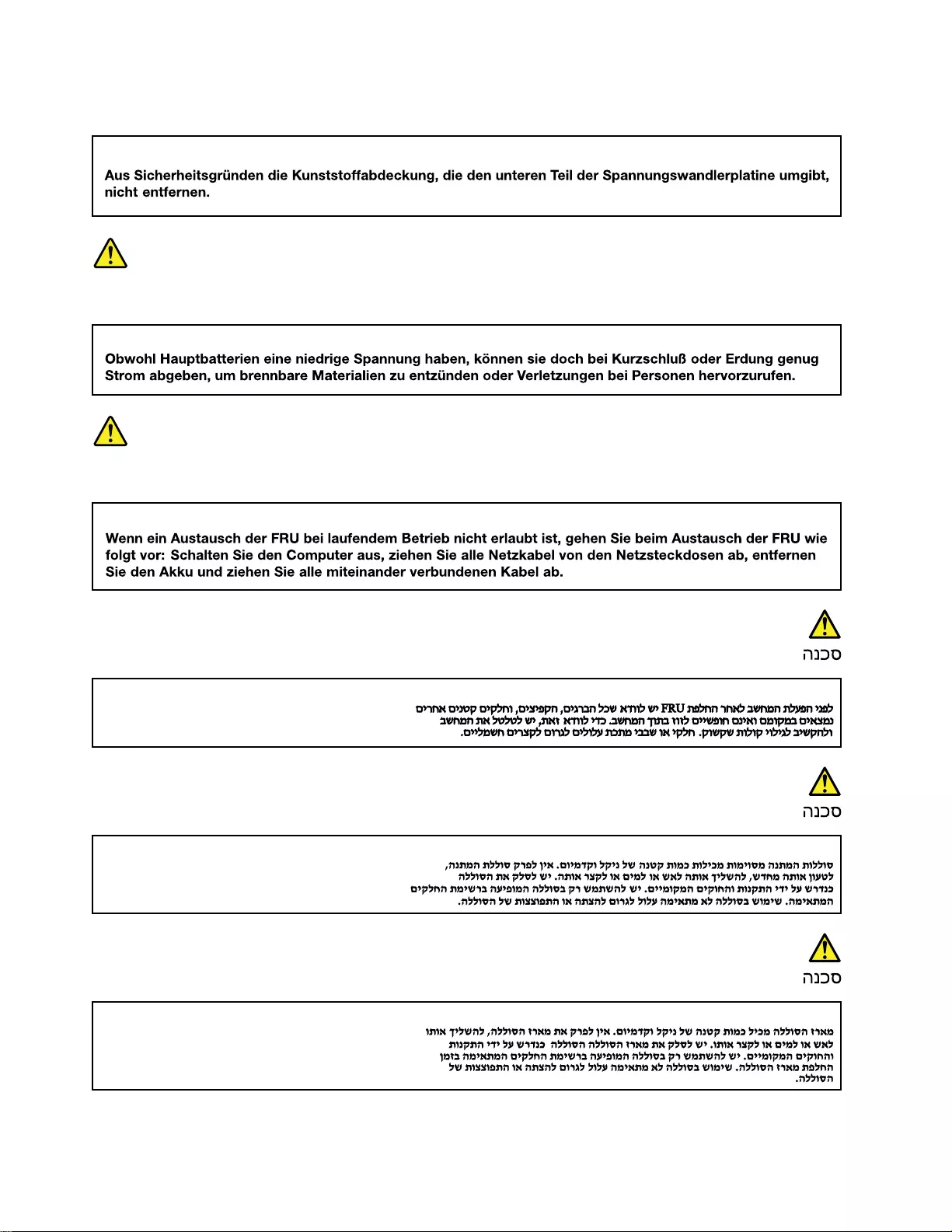
VORSICHT
VORSICHT
VORSICHT
12 Hardware Maintenance Manual
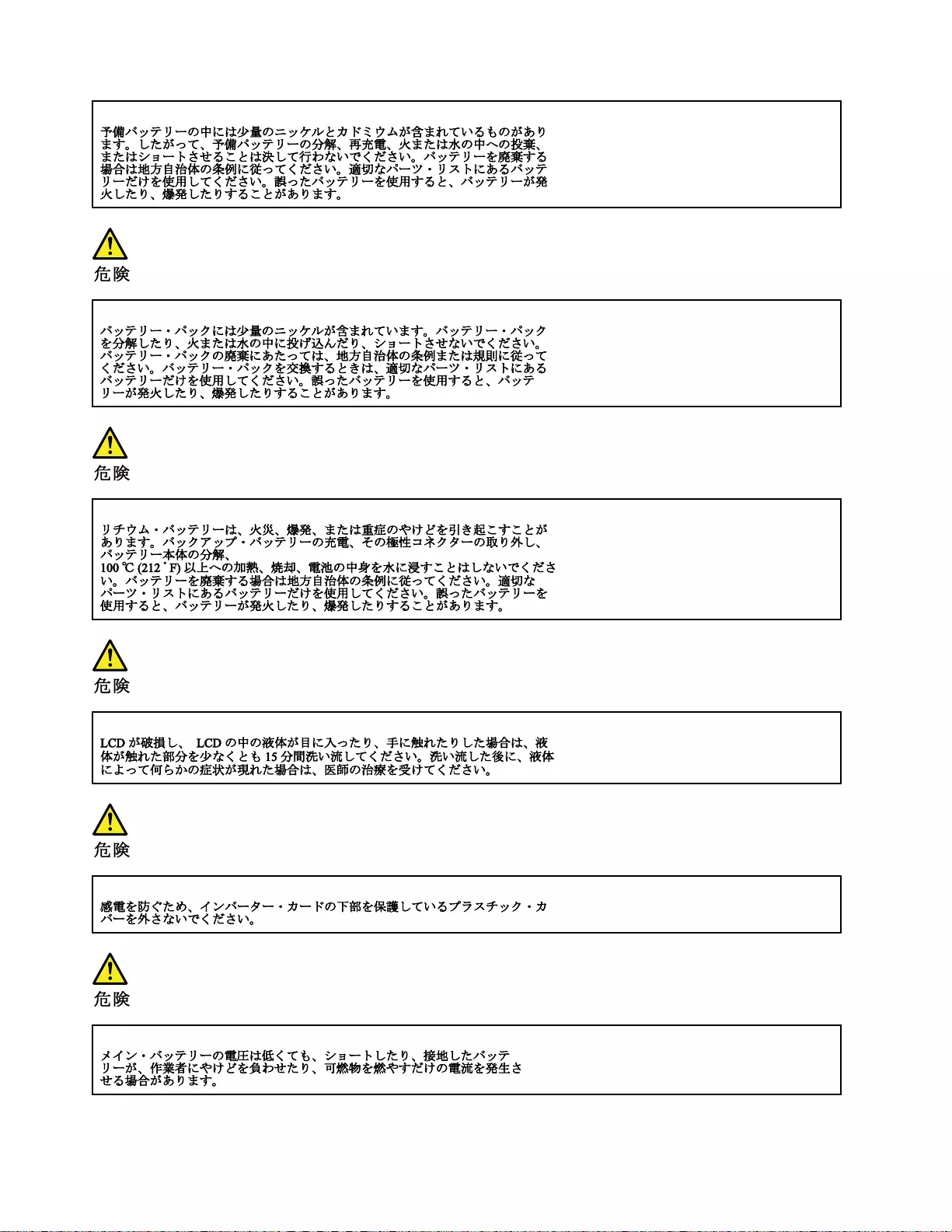
14 Hardware Maintenance Manual
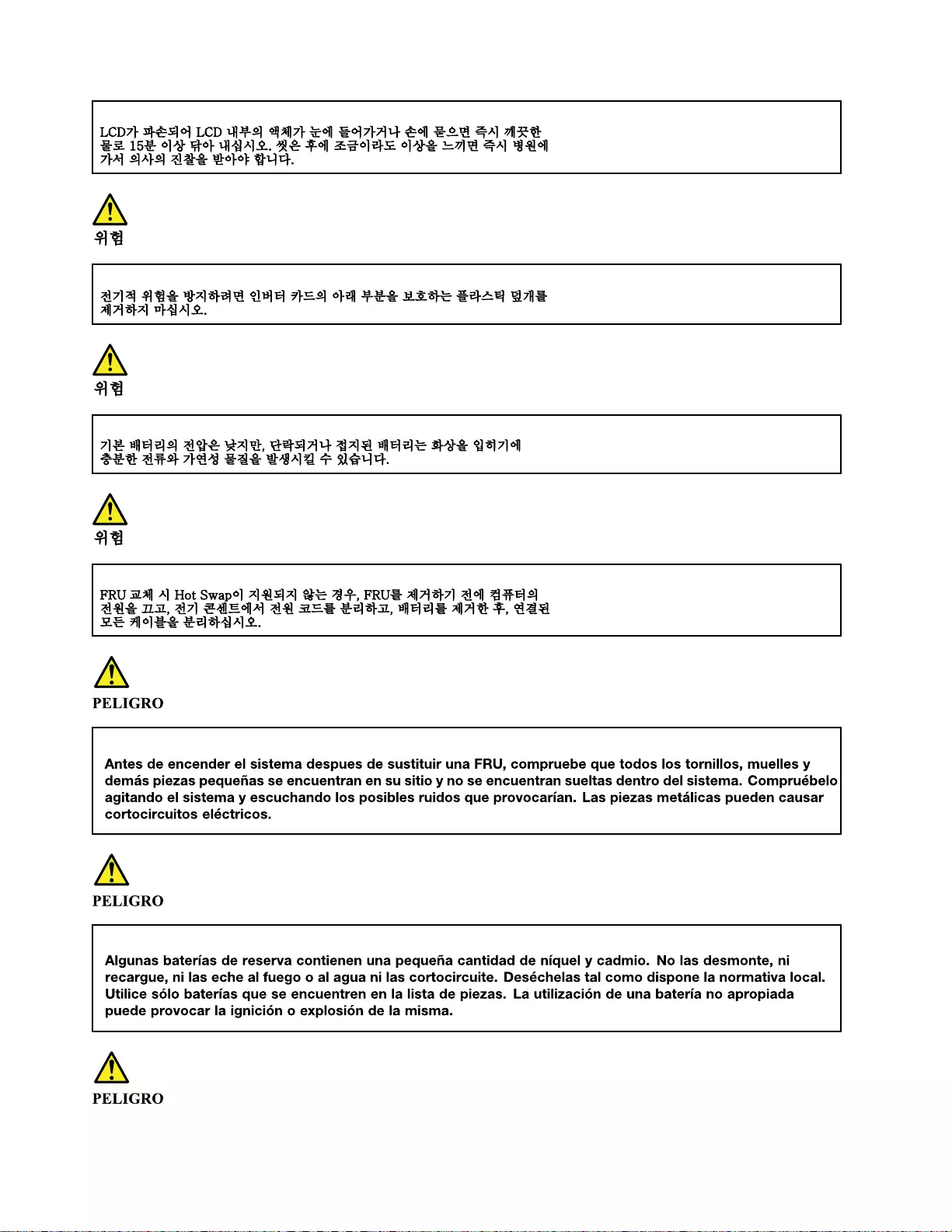
16 Hardware Maintenance Manual
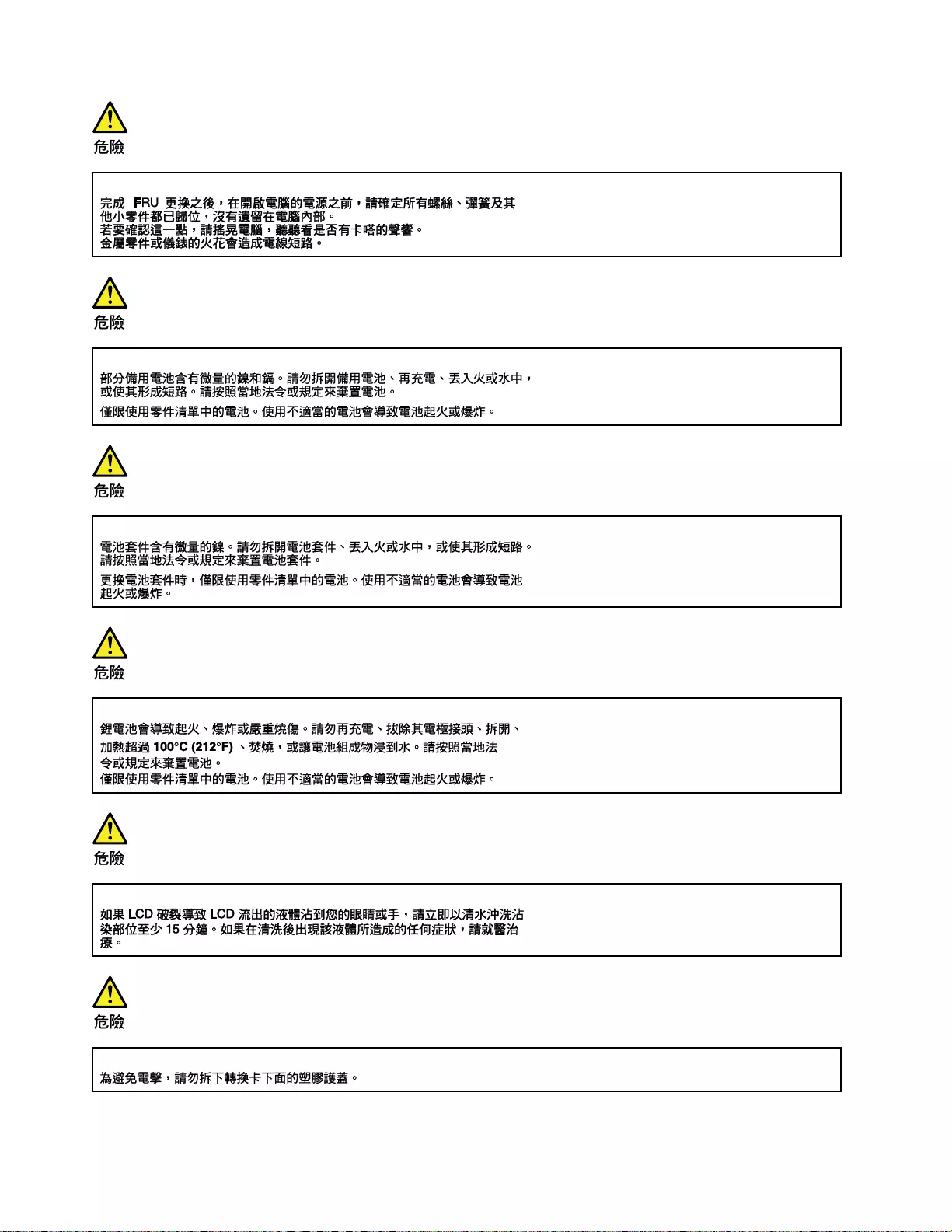
18 Hardware Maintenance Manual
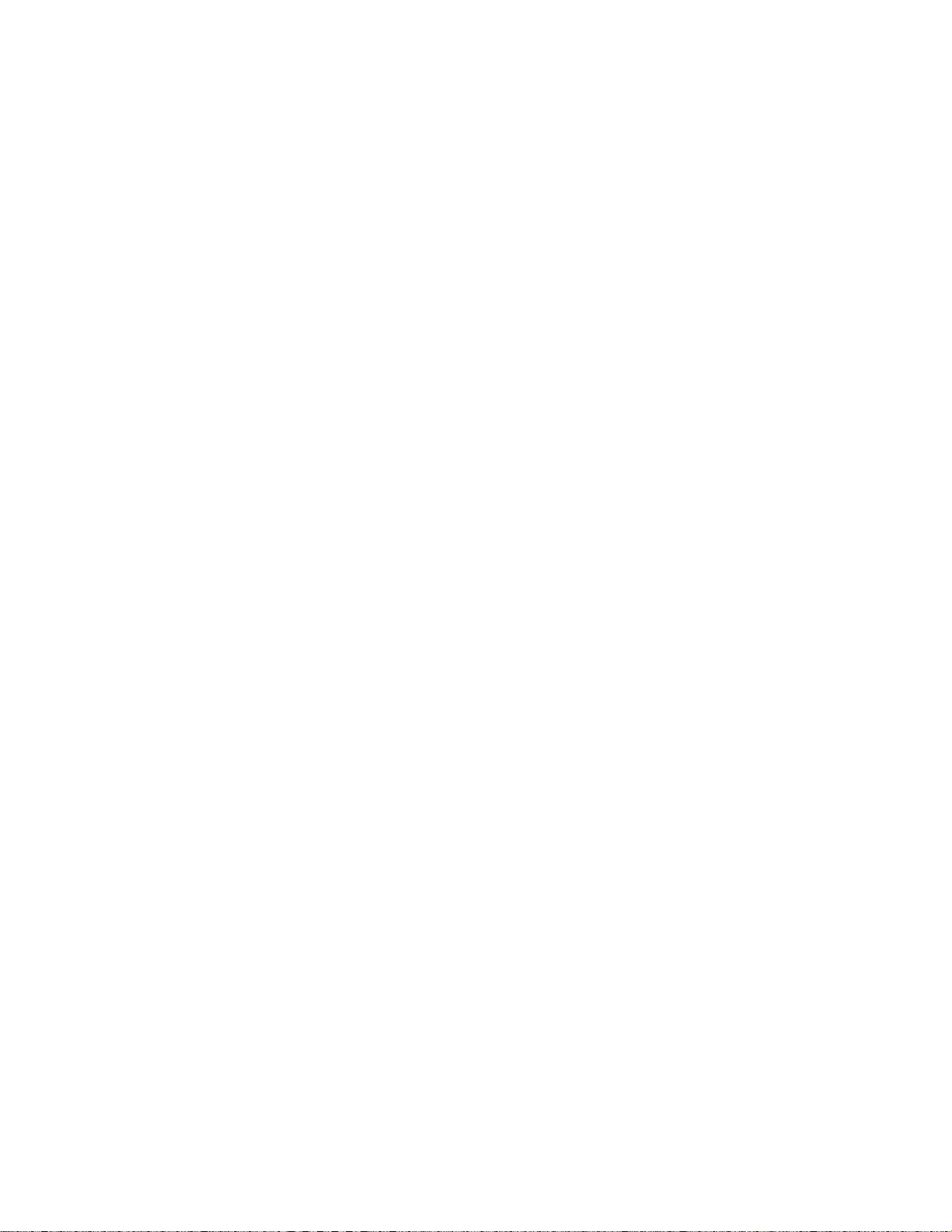
20 Hardware Maintenance Manual
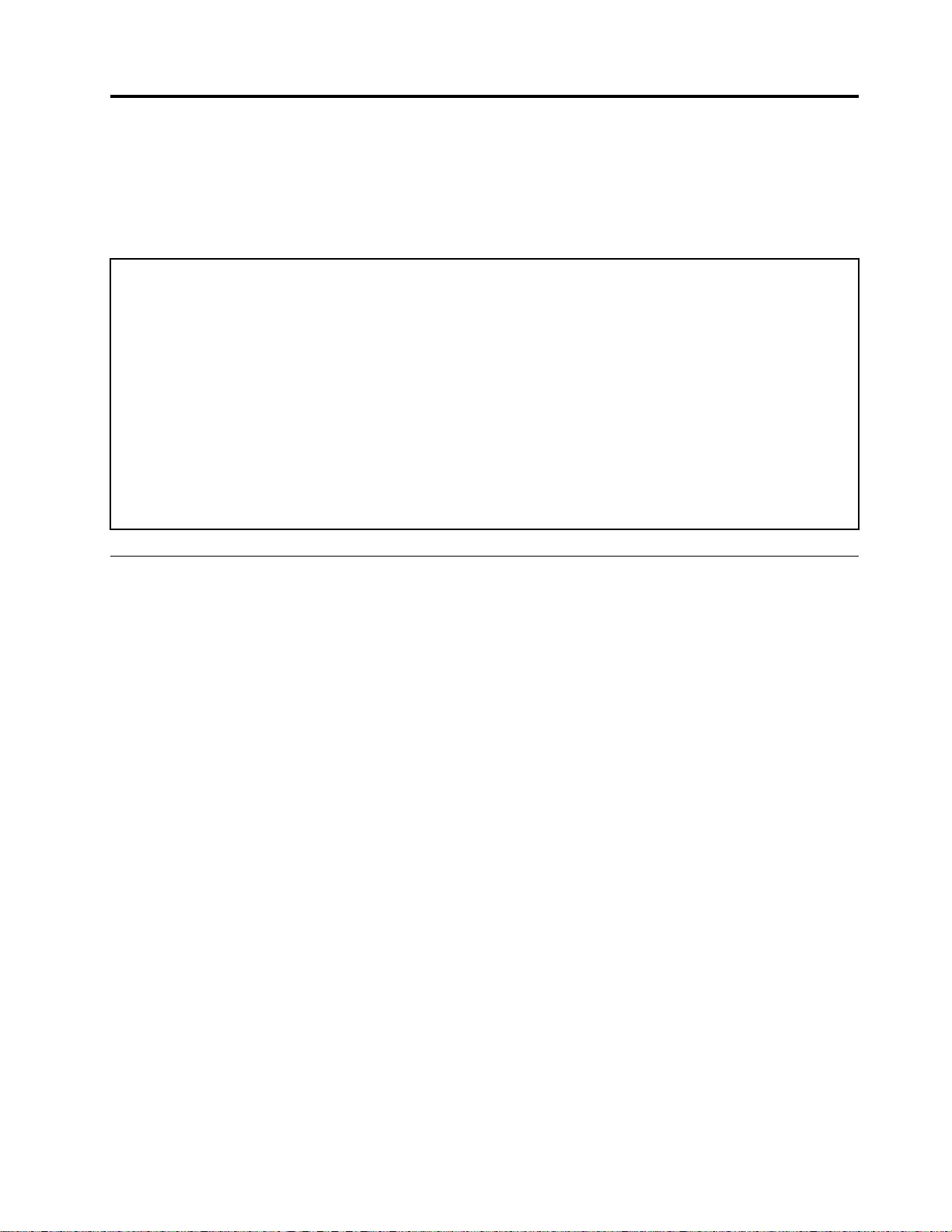
Chapter 2. General checkout
This chapter contains the following topics:
Before you go to the checkout instructions, ensure that you read the following important notes.
Important notes:
• Only certified trained personnel should service the computer.
• Before replacing any FRU, read the entire page on removing and replacing FRUs.
• Be extremely careful during such write operations as copying, saving, or formatting. Drives in the computer
that you are servicing sequence might have been altered. If you select an incorrect drive, data or programs might be
overwritten.
• Replace an FRU only with another FRU of the correct model. When you replace an FRU, make sure that the
model of the machine and the FRU part number are correct by referring to the FRU parts list.
• An FRU should not be replaced because of a single, unreproducible failure. Single failures can occur for a
variety of reasons that have nothing to do with a hardware defect, such as cosmic radiation, electrostatic discharge,
or software errors. Consider replacing an FRU only when a problem recurs. If you suspect that an FRU is defective,
clear the error log and run the test again. If the error does not recur, do not replace the FRU.
• Be careful not to replace a nondefective FRU.
What to do first
When you return an FRU, you must include the following information in the parts exchange form or parts
return form that you attach to it:
1. Name and phone number of service technician
2. Date of service
3. Date on which the machine failed
4. Date of purchase
5. Failure symptoms, error codes appearing on the display, and beep symptoms
6. Procedure index and page number in which the failing FRU was detected
7. Failing FRU name and part number
8. Machine type, model number, and serial number
9. Customer's name and address
Note: During the warranty period, the customer may be responsible for repair costs if the computer damage
was caused by misuse, accident, modification, unsuitable physical or operating environment, or improper
maintenance by the customer. Following is a list of some common items that are not covered under warranty
and some symptoms that might indicate that the system was subjected to stress beyond normal use.
Before checking problems with the computer, determine whether the damage is covered under the warranty
by referring to the following list:
The following are not covered under warranty:
• LCD panel cracked from the application of excessive force or from being dropped
• Scratched (cosmetic) parts
• Distortion, deformation, or discoloration of the cosmetic parts
• Plastic parts, latches, pins, or connectors that have been cracked or broken by excessive force
• Damage caused by liquid spilled into the system
© Copyright Lenovo 2020 21
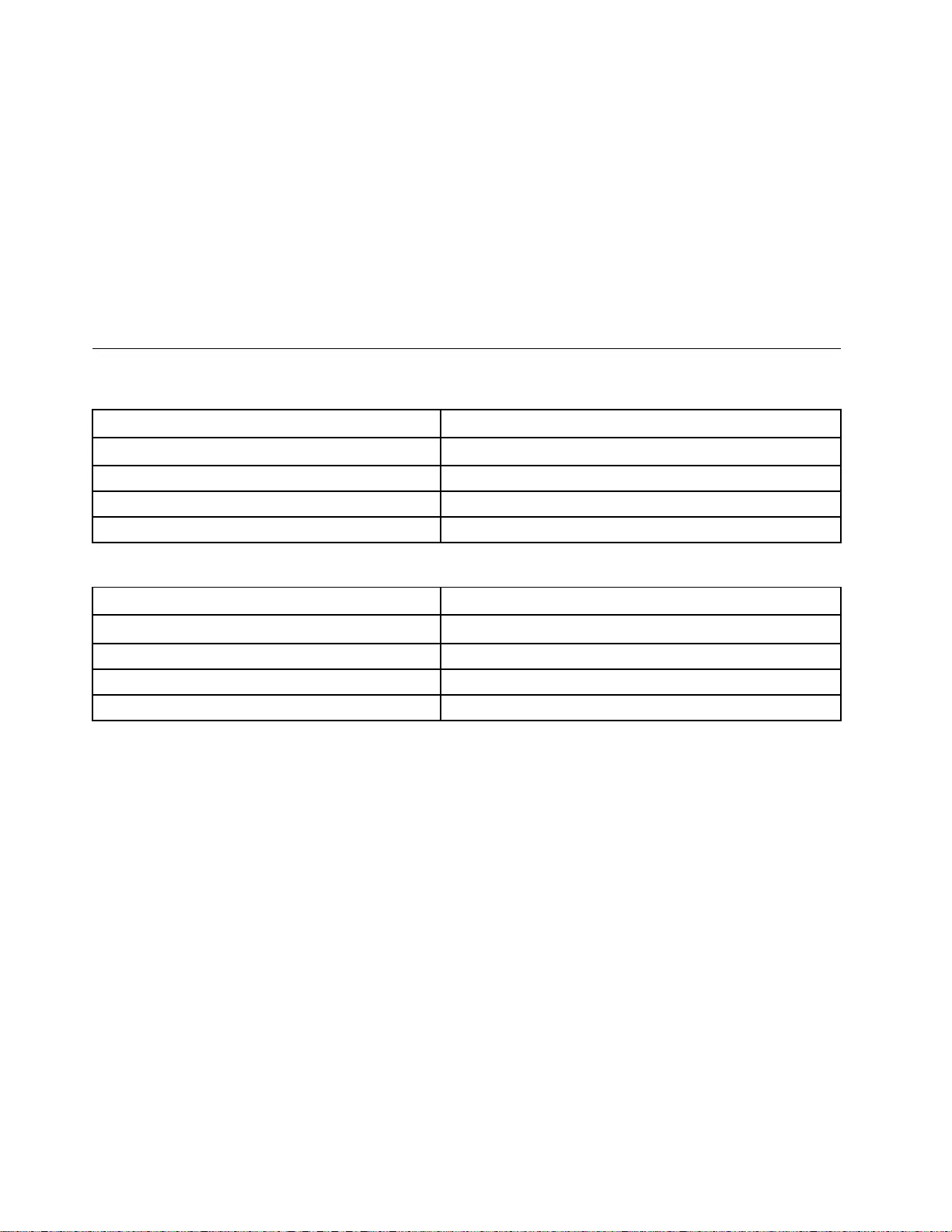
• Damage caused by the improper insertion of a personal-computer card (PC card) or the installation of an
incompatible card
• Improper disc insertion or use of an external optical drive
• Fuses blown by attachment of a non-supported device
• Forgotten computer password (making the computer unusable)
• Sticky keys caused by spilling a liquid onto the keyboard
• Use of an incorrect ac power adapter on laptop products
The following symptoms might indicate damage caused by non-warranted activities:
• Missing parts might be a symptom of unauthorized service or modification.
• Check for obvious damage to a hard disk drive. If the spindle of a hard disk drive becomes noisy, the hard
disk drive might have been dropped or subject to excessive force.
CRU list
Table 1. Model: IdeaPad Flex 5 14ALC05 and IdeaPad Flex 5 14ITL05 (MT: 82HU, 82HS)
CRU Type
ac power adapter self-service
Power cord self-service
Pen self-service
Pen holder self-service
Table 2. Model: IdeaPad Flex 5 15ALC05 and IdeaPad Flex 5 15ITL05 (MT: 82HV, 82HT)
CRU Type
ac power adapter self-service
Power cord self-service
Pen self-service
Pen holder self-service
22 Hardware Maintenance Manual
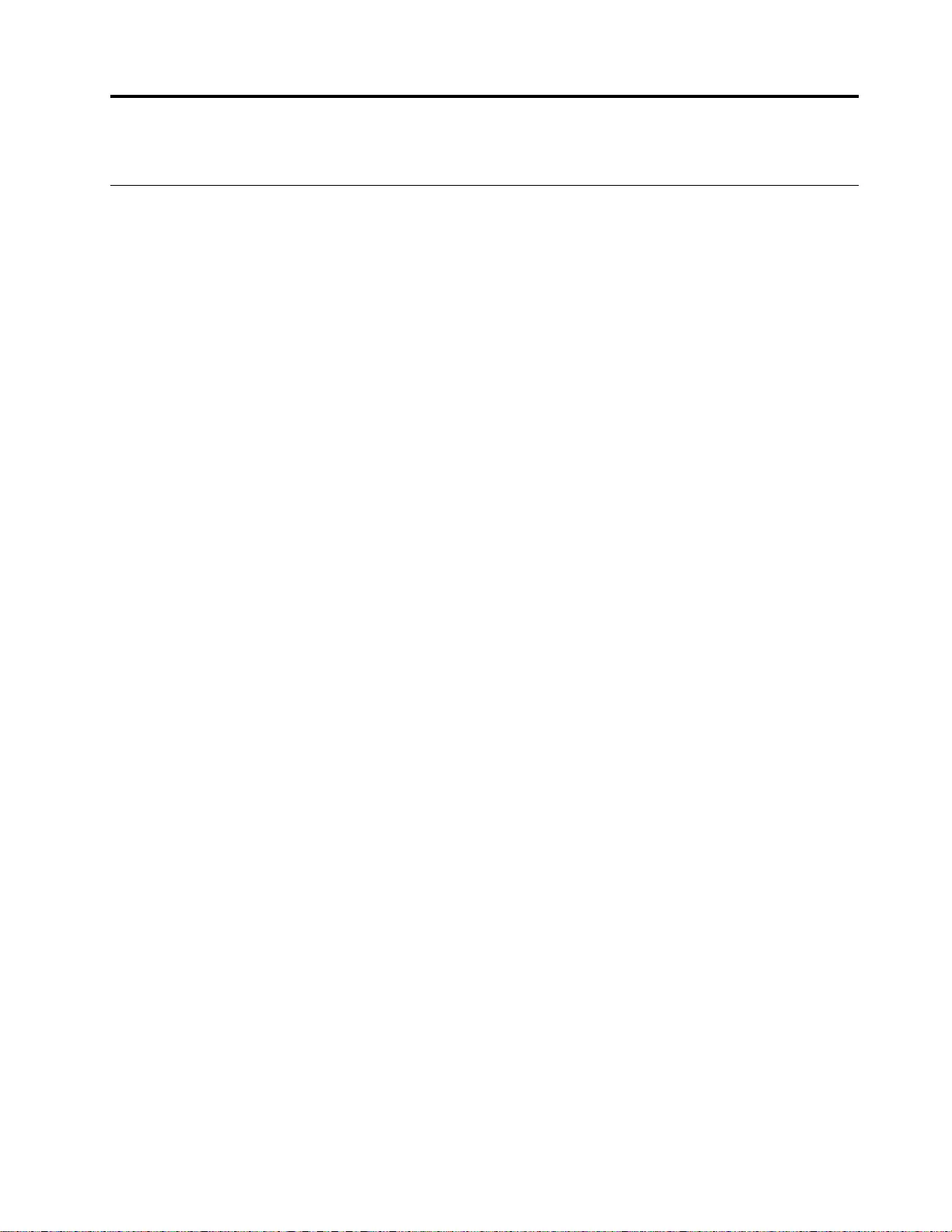
Chapter 3. Idetifying FRUs (CRUs)
Locate FRUs and CRUs
The exploded illustrations help Lenovo service technicians identify FRUs or CRUs that they may need to
replace when servicing a customer’s computer.
© Copyright Lenovo 2020 23
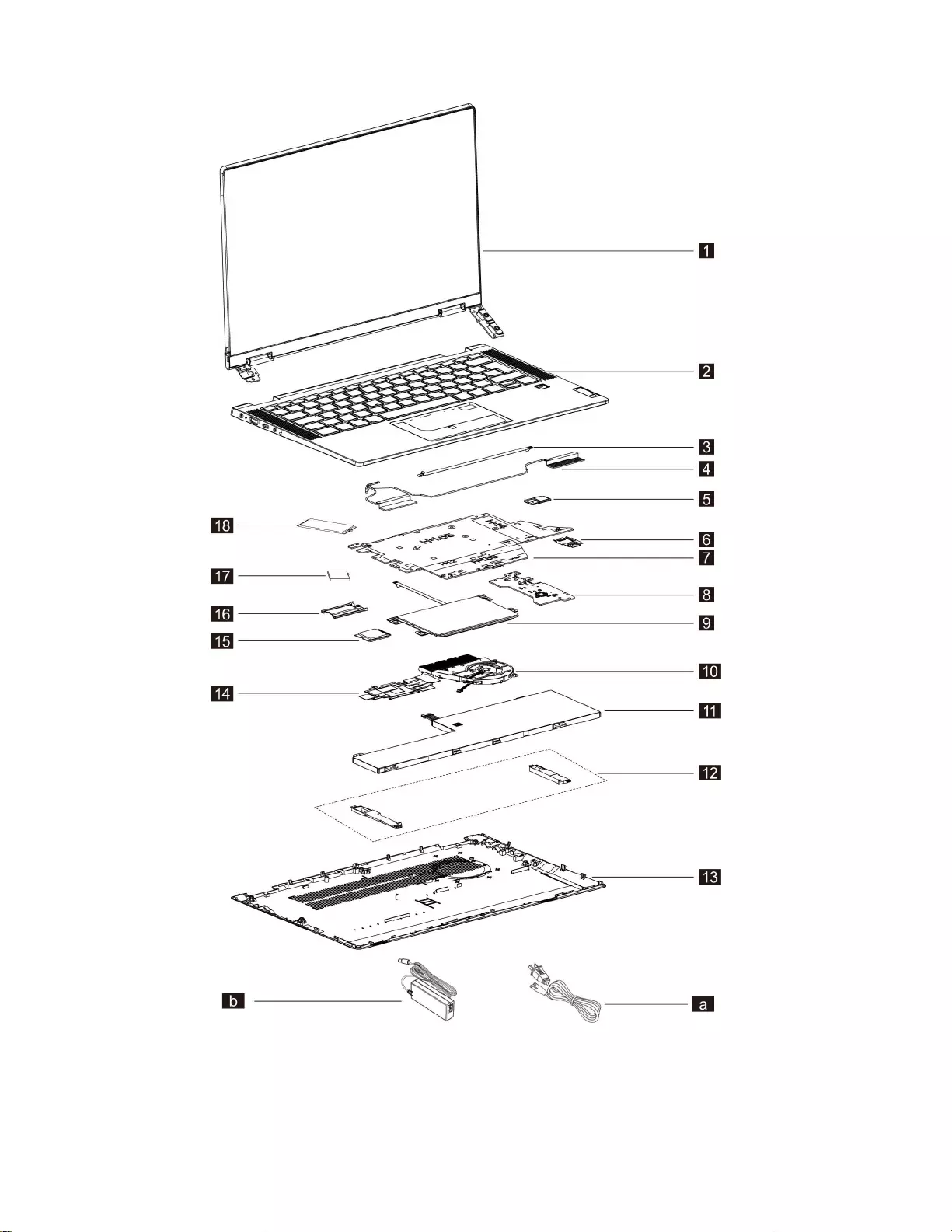
Figure 1. IdeaPad Flex 5 (14″, 5) and IdeaPad Flex 5i (14″, 5) exploded view
24 Hardware Maintenance Manual
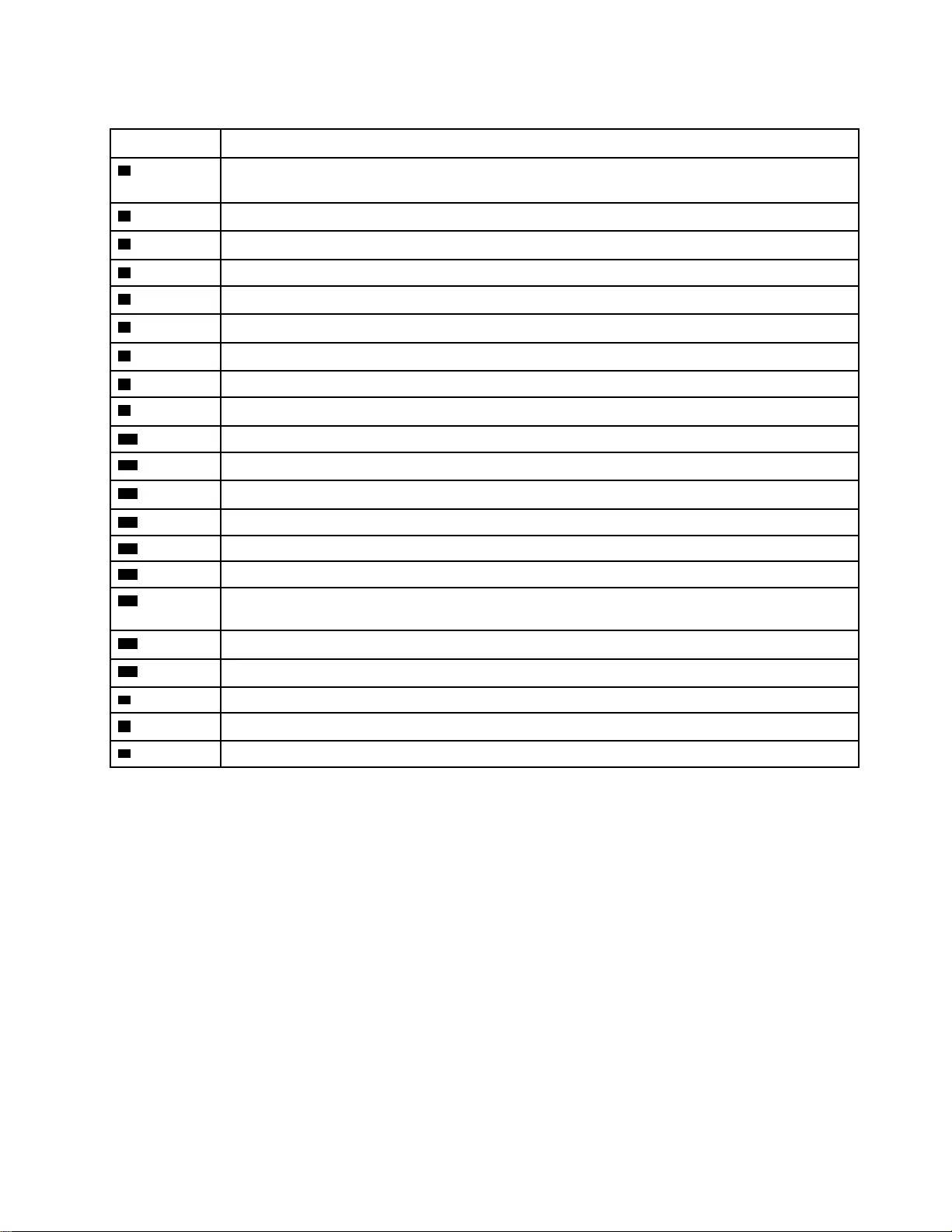
Table 3. FRU (CRU) categories
No. FRU (CRU) category
1LCD unit
Note: The LCD unit as a whole is not an FRU. It contains FRUs as its components
2Upper case (with keyboard)
3Fingerprint board cable
4Antenna cable
5Fingerprint board
6Fingerprint board bracket
7System board
8I/O board
9Touchpad
10 Fan
11 Battery pack
12 Speakers
13 Lower case
14 Heat sink
15 Wi-Fi card
16 Solid-state drive (SSD) bracket
Note: The SSD bracket is used to lock the screw for the 2242 SSD.
17 Thermal pad
18 Solid-state drive (SSD)
aPower cord
bac power adapter
cScrew kit
Chapter 3.Idetifying FRUs (CRUs) 25
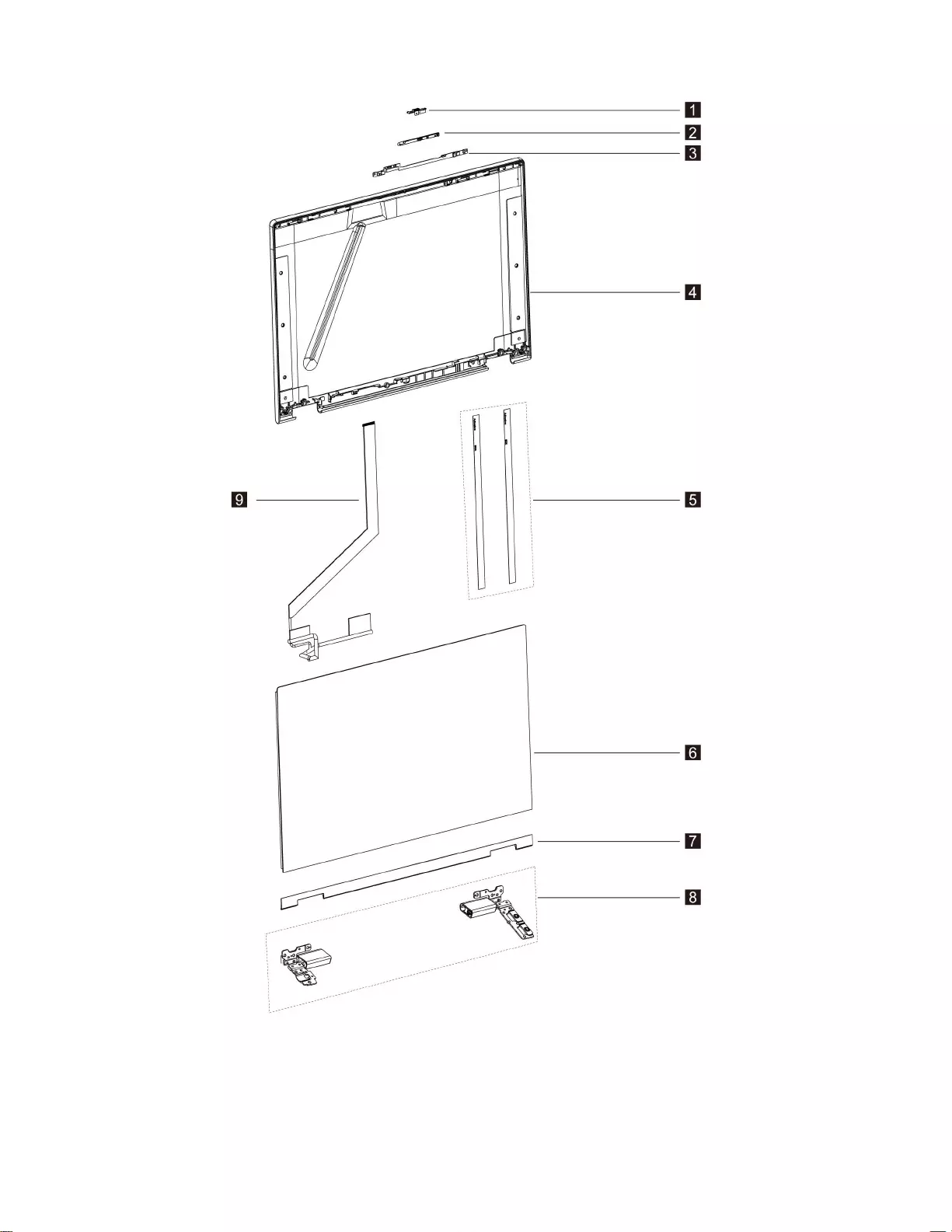
Figure 2. IdeaPad Flex 5 (14″, 5) and IdeaPad Flex 5i (14″, 5) LCD unit - exploded view
26 Hardware Maintenance Manual
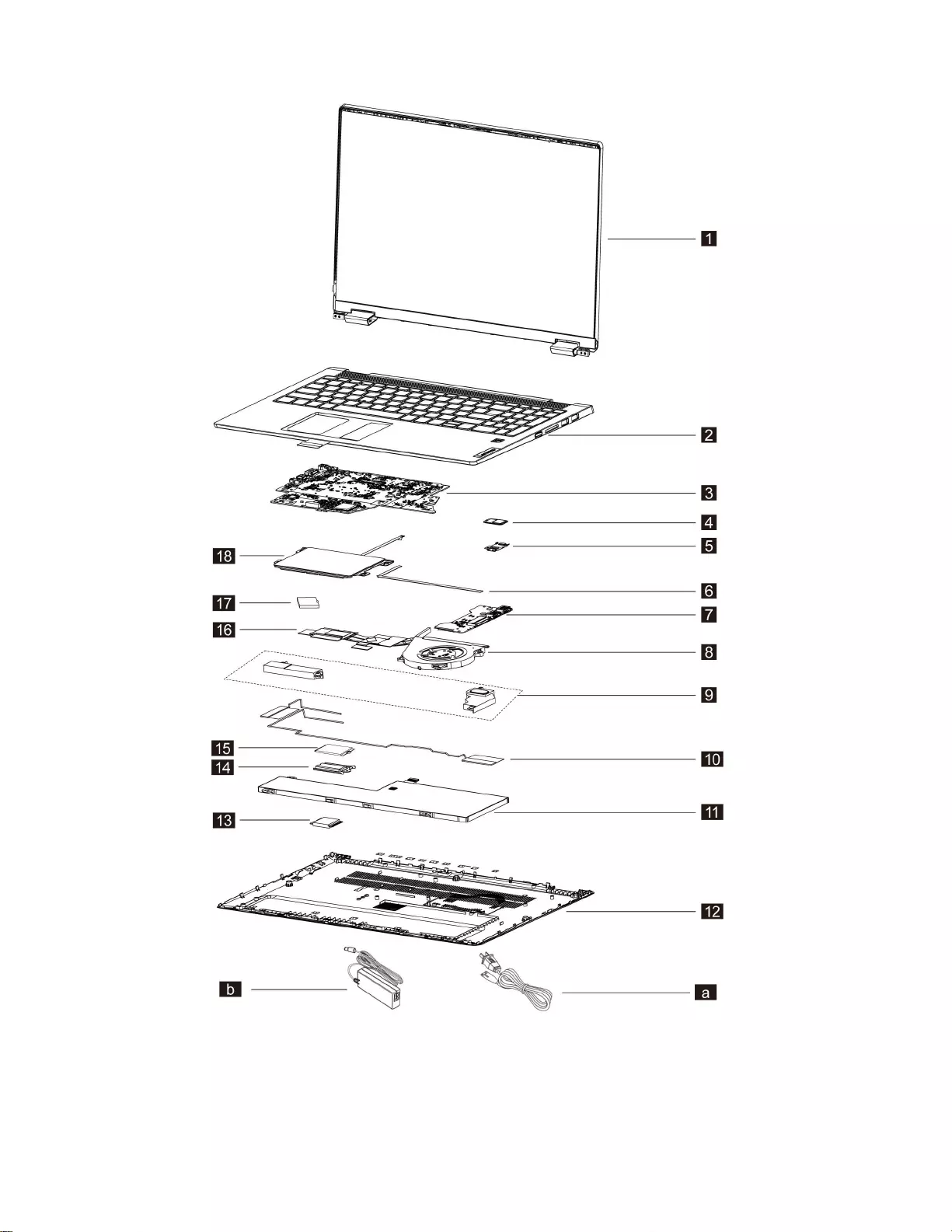
Figure 3. IdeaPad Flex 5 (15″, 5) and IdeaPad Flex 5i (15″, 5) exploded view
28 Hardware Maintenance Manual
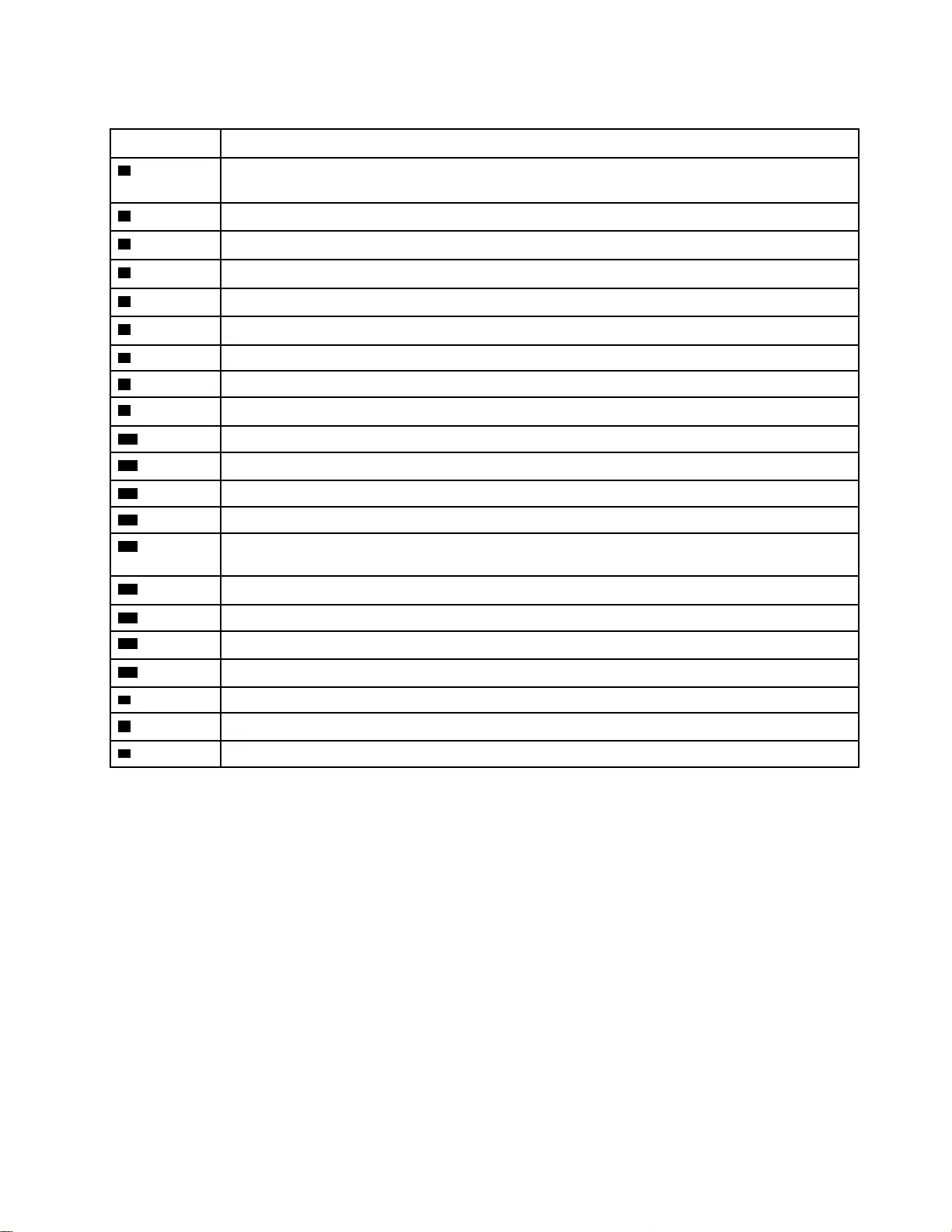
Table 5. FRU (CRU) categories
No. FRU (CRU) category
1LCD unit
Note: The LCD module as a whole is not an FRU. It contains FRUs as its components
2Upper case (with keyboard)
3System board
4Fingerprint board
5Fingerprint board bracket
6Fingerprint board cable
7I/O board
8Fan
9Speakers
10 Antenna cables
11 Battery pack
12 Lower case
13 Wi-Fi card
14 Solid-state drive (SSD) bracket
Note: The SSD bracket is used to lock the screw for the 2242 SSD.
15 Solid-state drive (SSD)
16 Heat sink
17 Thermal pad
18 Touchpad
aPower cord
bac power adapter
cScrew kit
Chapter 3.Idetifying FRUs (CRUs) 29
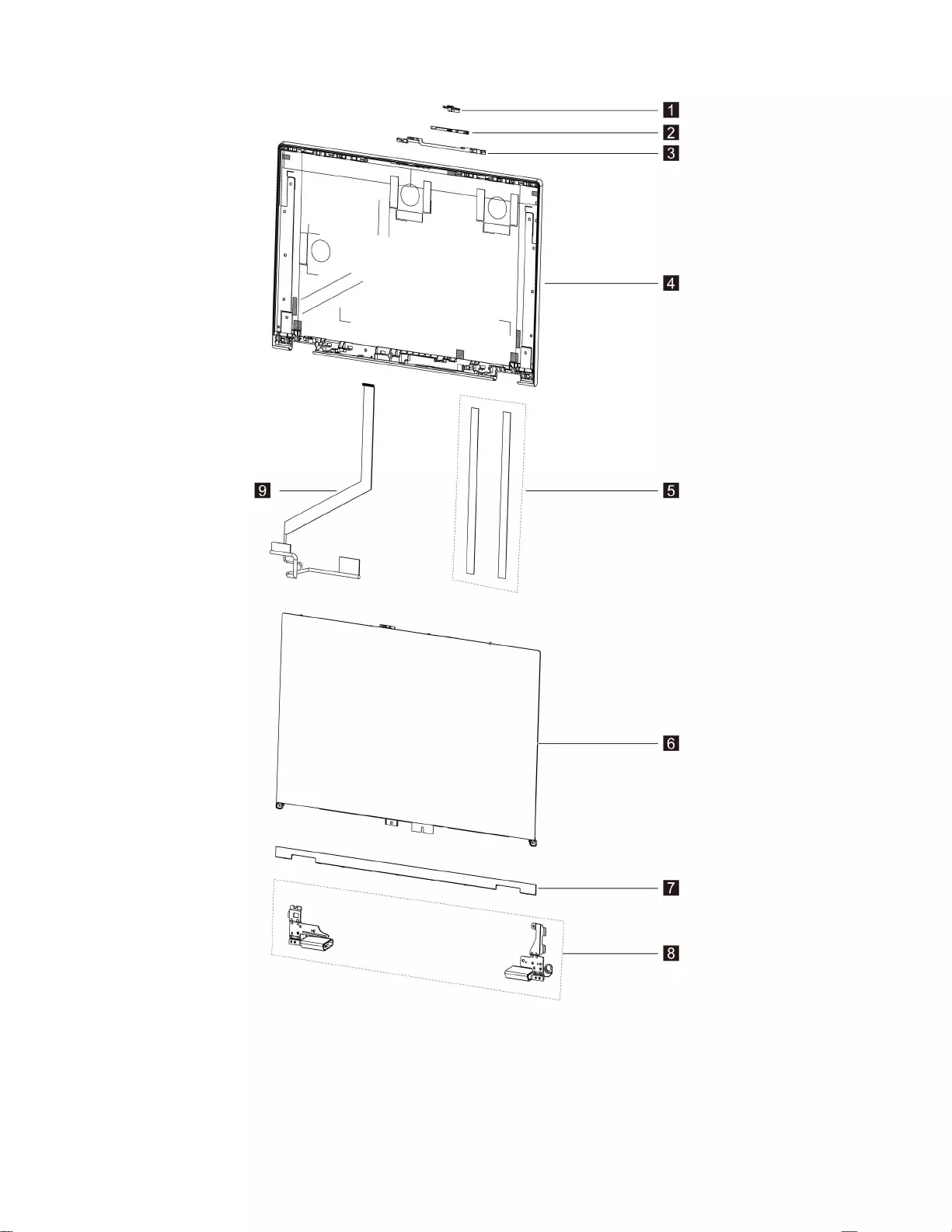
Figure 4. IdeaPad Flex 5 (15″, 5) and IdeaPad Flex 5i (15″, 5) LCD unit — exploded view
30 Hardware Maintenance Manual
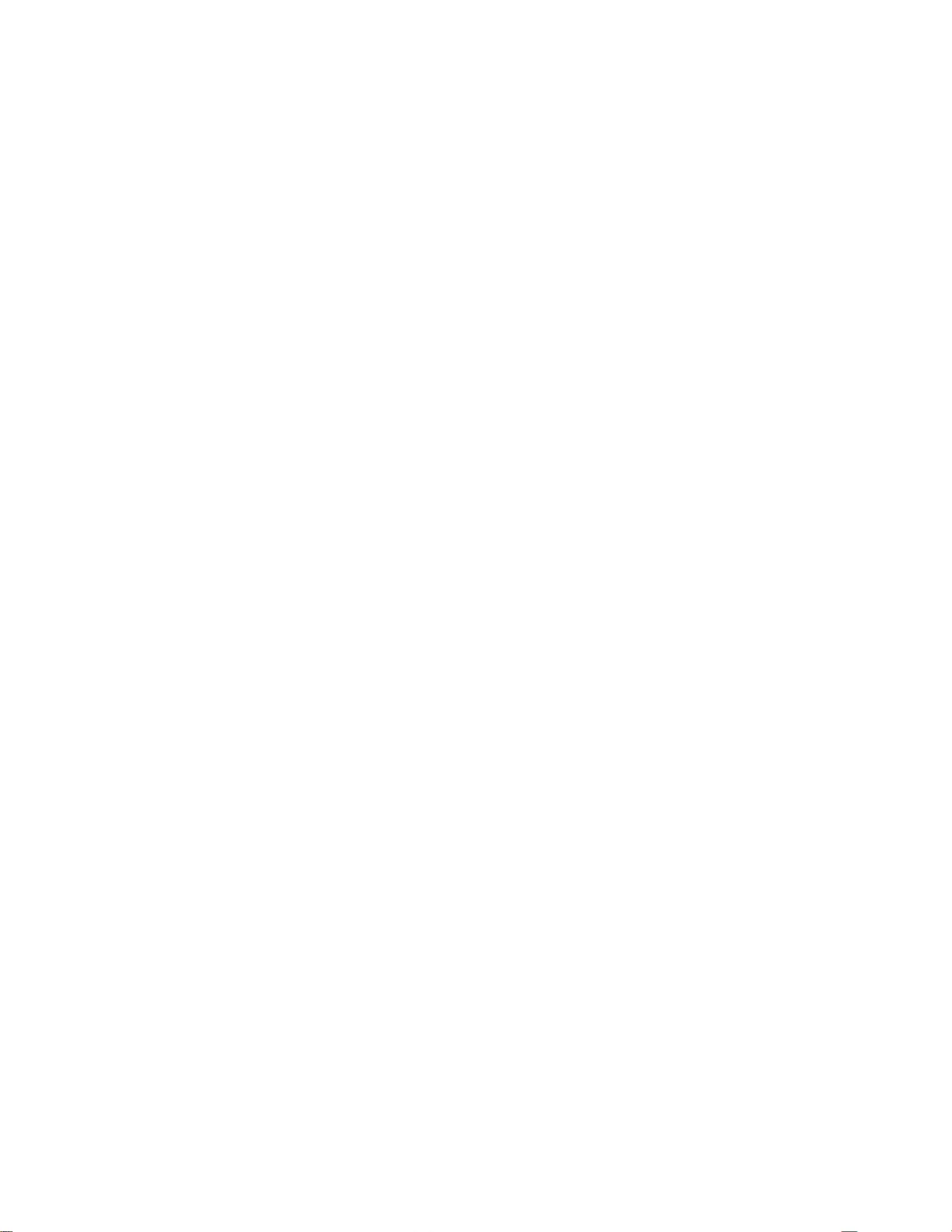
32 Hardware Maintenance Manual
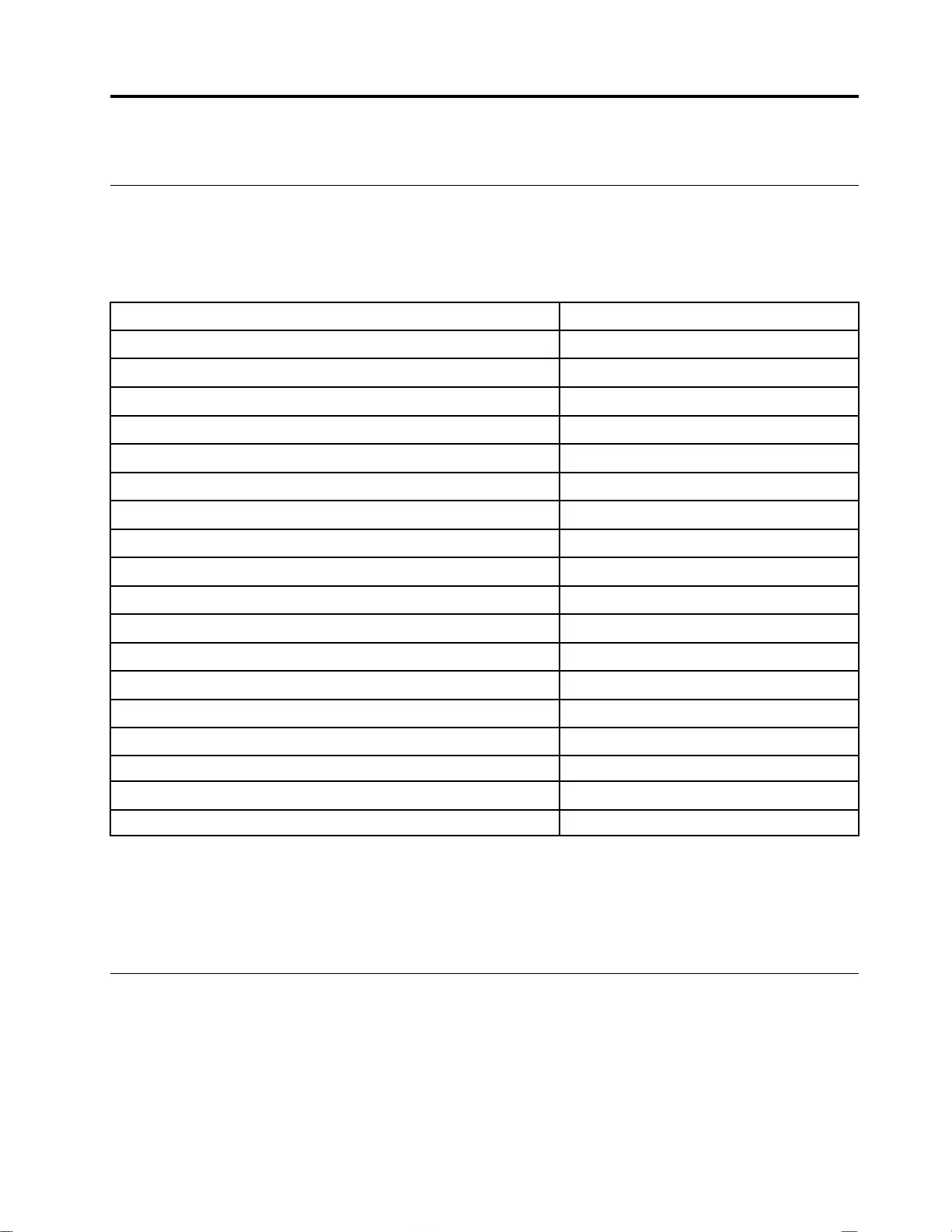
Chapter 4. Removing a FRU or CRU
Service tools
The following table lists tools for servicing Lenovo computers. Tools with a cross mark are needed for serving
the product models as described by this publication. Prepare them before you service the product.
Table 7. Service tools
Service tool and consumable Model applicability
Screw driver (Phillips head) (PH1/PH0) X
Screw driver (Torx head) (T5) X
Screw driver (Torx head) (T30)
Pry tool 1 X
Tweezers (conductive) X
Tweezers (isolated)
Suction cup
Hexagonal socket
Silicone grease
Acetate tape X
Polyamide tape
Mylar tape
Electrical tape
Double-sided tape
Conductive tape
Eraser
Heat gun
Brown brush
Notes:
• T30 screw drivers are used to service the new Intel Xeon CPUs.
• Hexagonal sockets are used to remove antenna connectors.
• Silicone grease is applied to the CPU and heatsink surfaces to eliminate air gaps.
General guidelines
When removing or replacing an FRU, ensure that you observe the following general guidelines:
1. Do not try to service any computer unless you have been trained and certified. An untrained person runs
the risk of damaging parts.
2. Begin by removing any FRUs that have to be removed before replacing the failing FRU. Any such FRUs
are listed at the beginning of each FRU replacement procedure. Remove them in the order in which they
are listed.
© Copyright Lenovo 2020 33
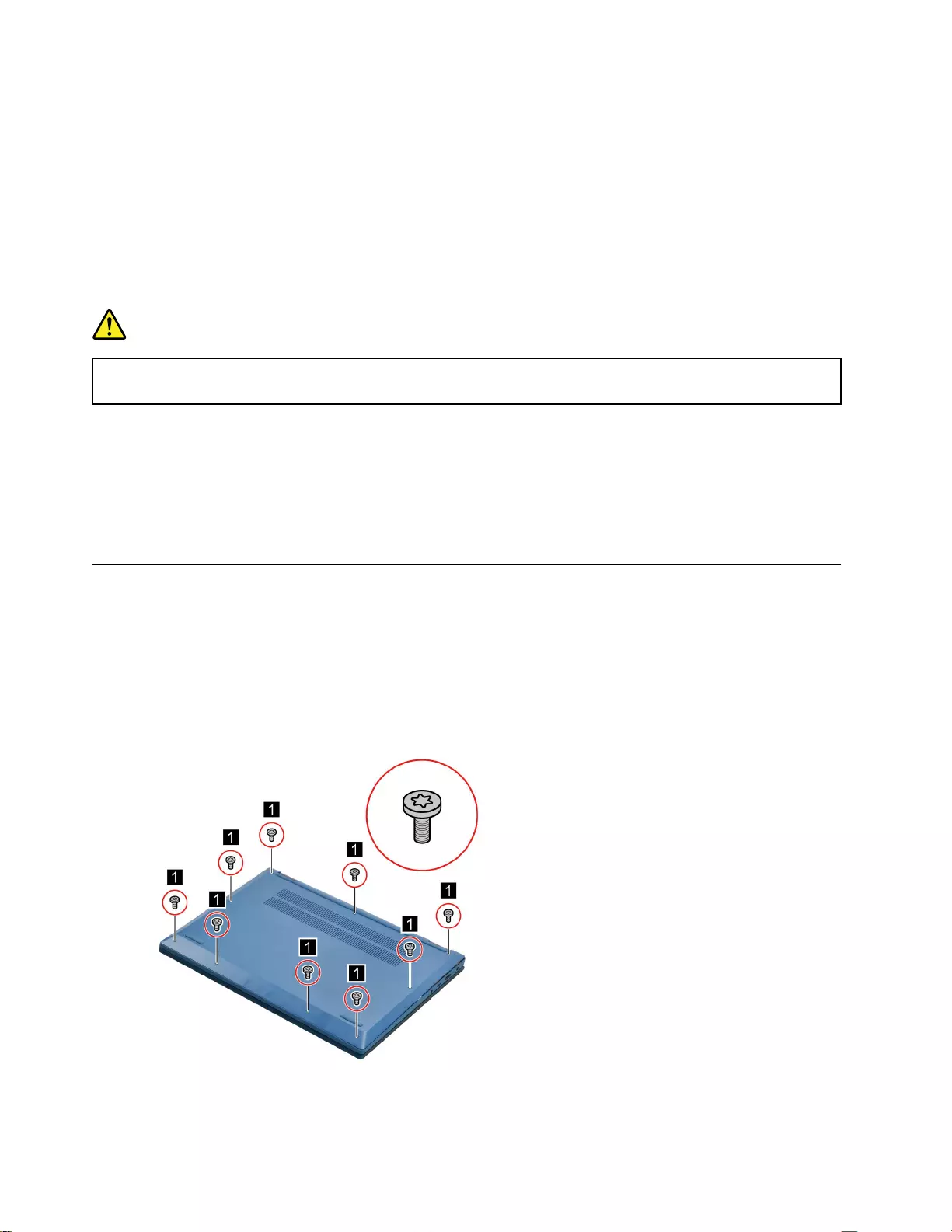
3. Follow the correct sequence in the steps for removing an FRU, as shown in the illustrations by the
numbers in square callouts.
4. When removing an FRU, move it in the direction as shown by the arrow in the illustration.
5. To install a new FRU in place, perform the removal procedure in reverse and follow any notes that
pertain to replacement.
6. When replacing an FRU, carefully retain and reuse all screws.
7. When replacing the base cover, reapply all labels that come with the replacement base cover. If some
original labels are not included with the replacement base cover, peel them off from the original base
cover and paste them on the replacement base cover.
DANGER
Before removing any FRU or CRU, shut down the computer and unplug all power cords from
electrical outlets.
Attention: After replacing an FRU, do not turn on the computer until you have ensured that all screws,
springs, and other small parts are in place and none are loose inside the computer. Verify this by shaking the
computer gently and listening for rattling sounds. Metallic parts or metal flakes can cause electrical short
circuits.
Attention: The system board is sensitive to and can be damaged by ESD. Before touching it, establish
personal grounding by touching a ground point with one hand or by using an ESD strap (P/N 6405959).
Removal procedure for IdeaPad Flex 5 (14″, 5) and IdeaPad Flex 5i (14″, 5)
Remove the lower case
Make sure the computer has been shut down before servicing the computer.
Step 1. Place the computer upside down on a flat surface.
Step 2. Remove nine screws.
Figure 5. Remove nine screws
34 Hardware Maintenance Manual
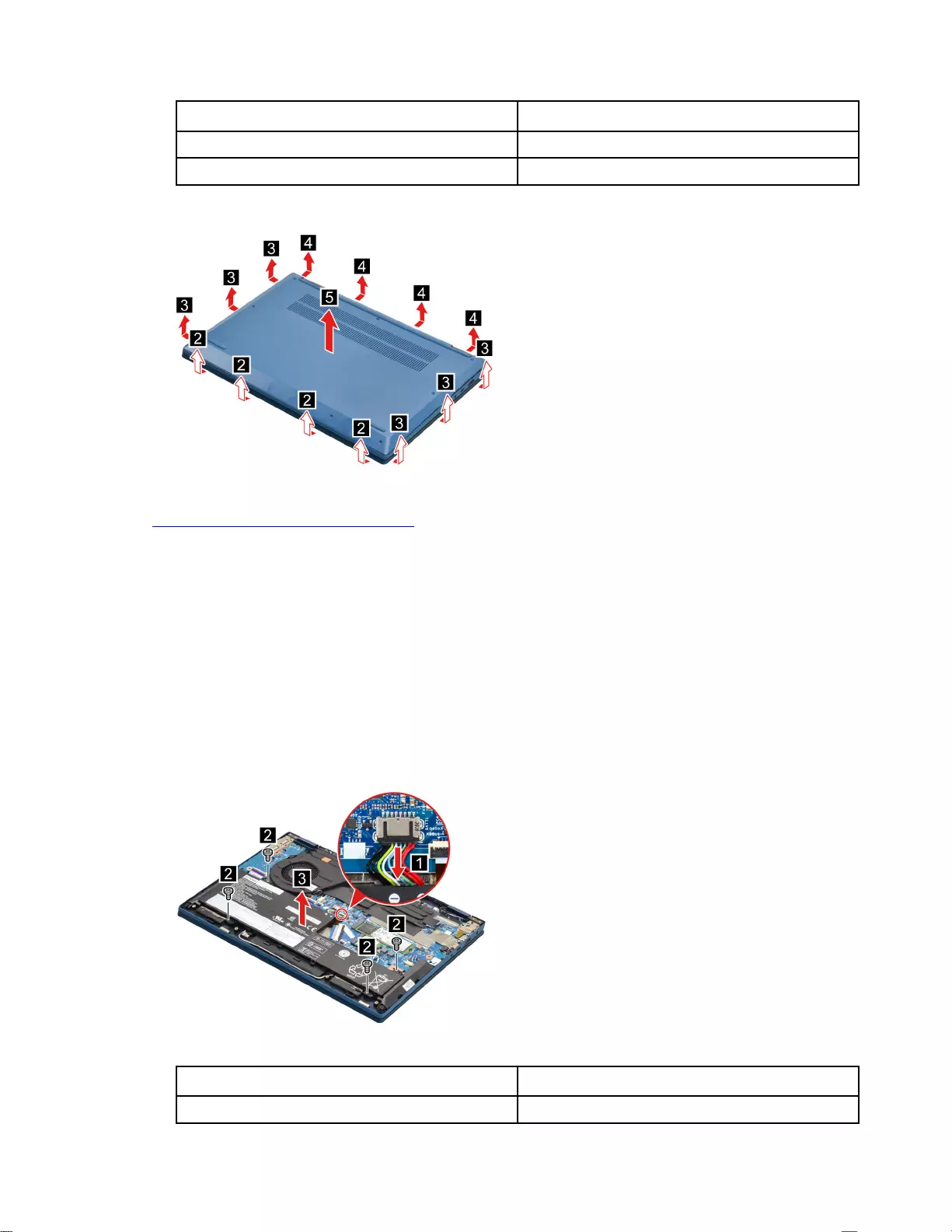
Screw specifications Number of screws
M2 x L8.5 5
M2 x L5.5 4
Step 3. Pry up the latches and then remove the lower case.
Figure 6. Pry up the latches and remove the lower case
Go to https://support.lenovo.com/partslookup to look up the Lenovo part number of the following replacement
part:
Lower case
Remove the battery pack
Make sure the following FRU (or CRU) has been removed.
“Remove the lower case” on page 34
Step 1. Disconnect the battery pack cable from the system board.
Attention: Use your fingernails to pull the connector to unplug it. Do not pull the cable.
Step 2. Remove four screws and then remove the battery pack.
Figure 7. Remove the battery pack
Screw specifications Number of screws
M2 x L5 4
Chapter 4.Removing a FRU or CRU 35
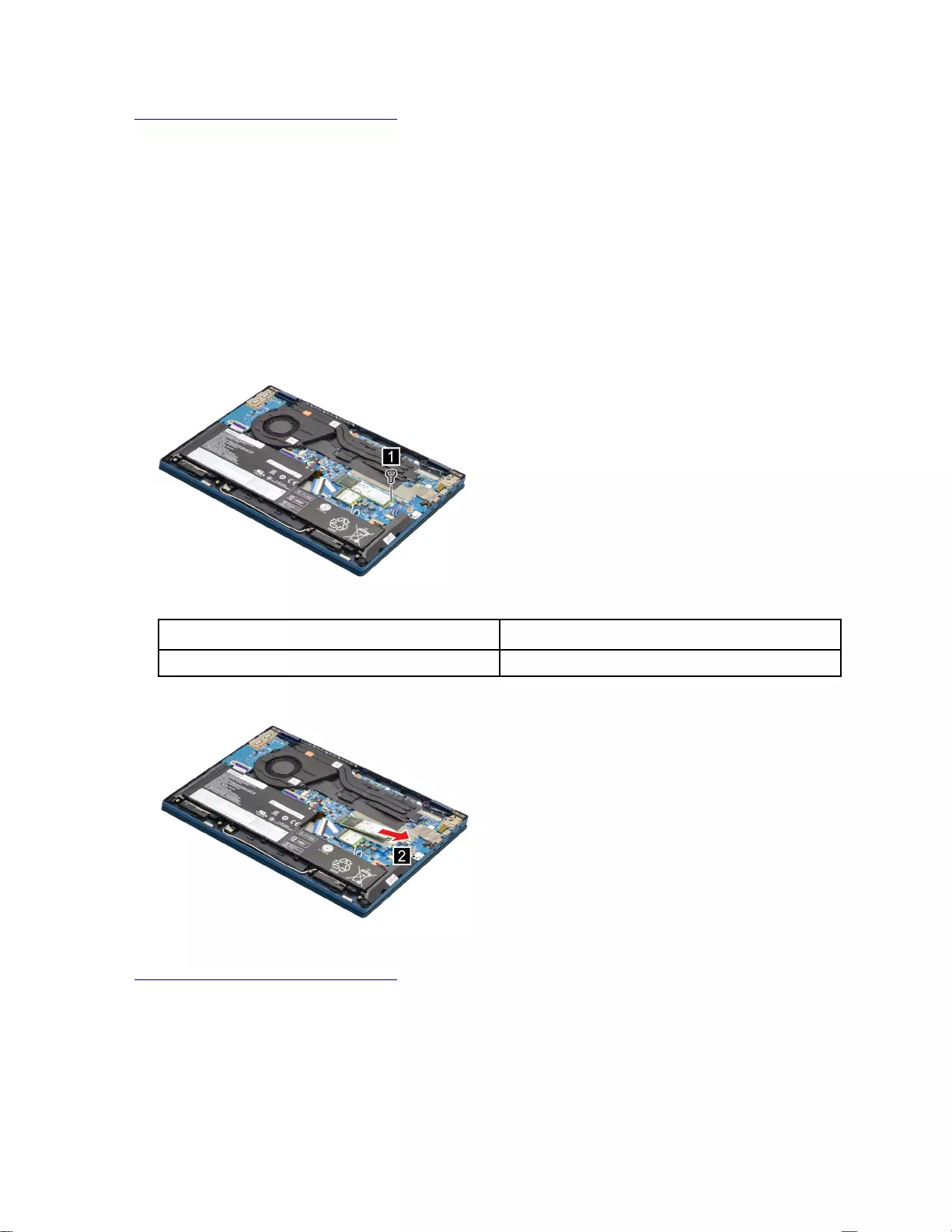
Go to https://support.lenovo.com/partslookup to look up the Lenovo part number of the following replacement
part:
Battery pack
Remove the solid-state drive (SSD)
Make sure the following FRU (or CRU) has been removed.
“Remove the lower case” on page 34
Step 1. Disconnect the battery pack cable from the system board.
Attention: Use your fingernail to pull the connector to unplug it. Do not pull the cable.
Step 2. Remove one screw.
Figure 8. Remove one screw
Screw specifications Number of screws
M2 x L3 1
Step 3. Remove the SSD by pulling it away from the slot.
Figure 9. Remove the SSD
Go to https://support.lenovo.com/partslookup to look up the Lenovo part number of the following replacement
part:
SSD
Remove the Wi-Fi card
Make sure the following FRU (or CRU) has been removed.
“Remove the lower case” on page 34
36 Hardware Maintenance Manual
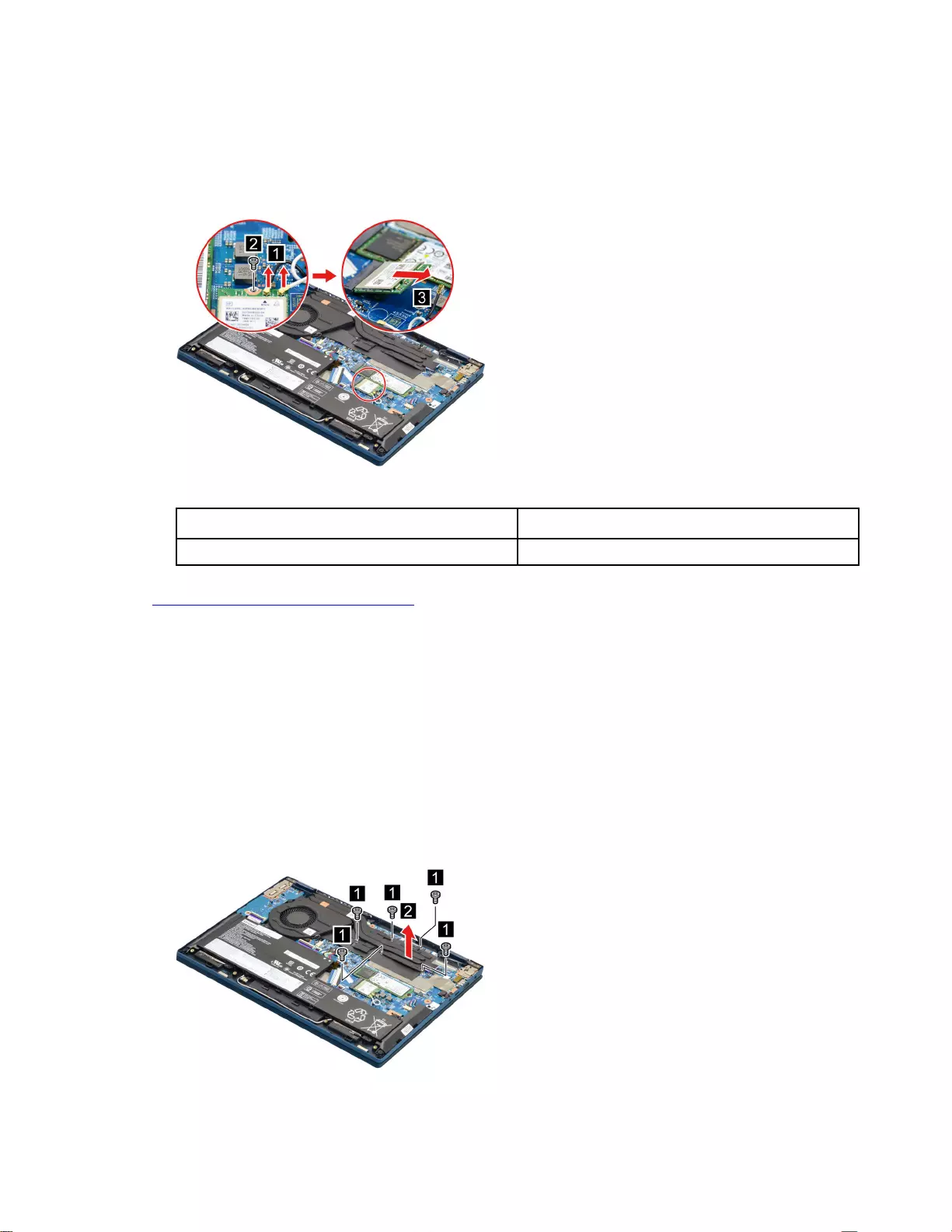
Step 1. Disconnect the battery pack cable from the system board.
Attention: Use your fingernails to pull the connector to unplug it. Do not pull the cable.
Step 2. Detach the main and auxiliary antenna cable connectors. Remove one screw and then remove the
Wi-Fi card by pulling it away from the slot.
Figure 10. Remove the Wi-Fi card
Screw specifications Number of screws
M2 x L3 1
Go to https://support.lenovo.com/partslookup to look up the Lenovo part number of the following replacement
part:
Wi-Fi card
Remove the heat sink
Make sure the following FRU (or CRU) has been removed.
“Remove the lower case” on page 34
Step 1. Disconnect the battery pack cable from the system board.
Attention: Use your fingernails to pull the connector to unplug it. Do not pull the cable.
Step 2. Remove five screws and then remove the heat sink.
Figure 11. Remove five screws and remove the heat sink
Chapter 4.Removing a FRU or CRU 37
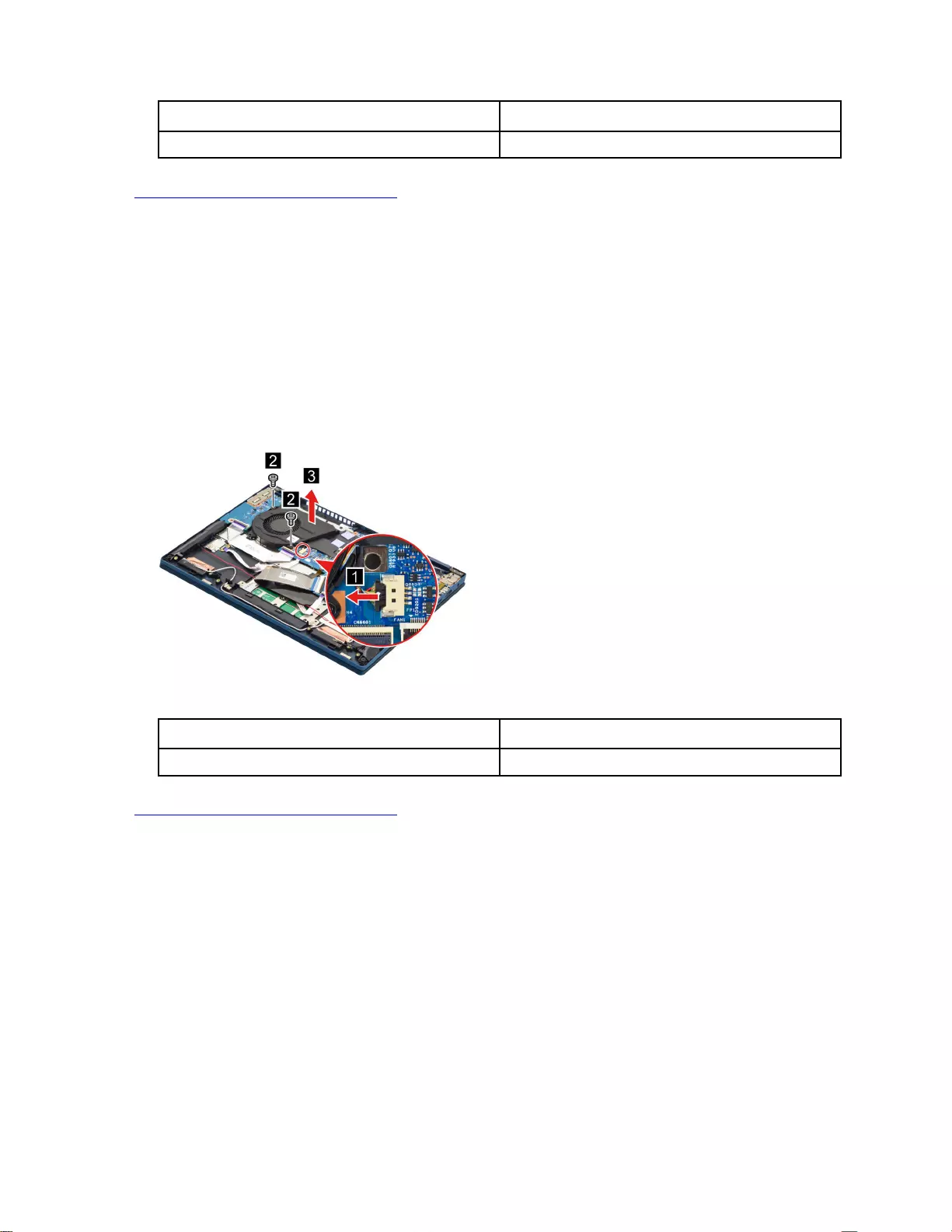
Screw specifications Number of screws
M2 x L3 5
Go to https://support.lenovo.com/partslookup to look up the Lenovo part number of the following replacement
part:
Heat sink
Remove the fan
Make sure the following FRUs (or CRUs) have been removed.
“Remove the lower case” on page 34
“Remove the battery pack” on page 35
“Remove the heat sink” on page 37
Step 1. Disconnect the fan cable from the system board. Remove two screws and then remove the fan.
Figure 12. Remove two screws and remove the fan
Screw specifications Number of screws
M2 x L5 2
Go to https://support.lenovo.com/partslookup to look up the Lenovo part number of the following replacement
part:
Fan
Remove the I/O board
Make sure the following FRUs (or CRUs) have been removed.
“Remove the lower case” on page 34
“Remove the battery pack” on page 35
Step 1. Disconnect the I/O board cable from the system board and then remove three screws.
38 Hardware Maintenance Manual
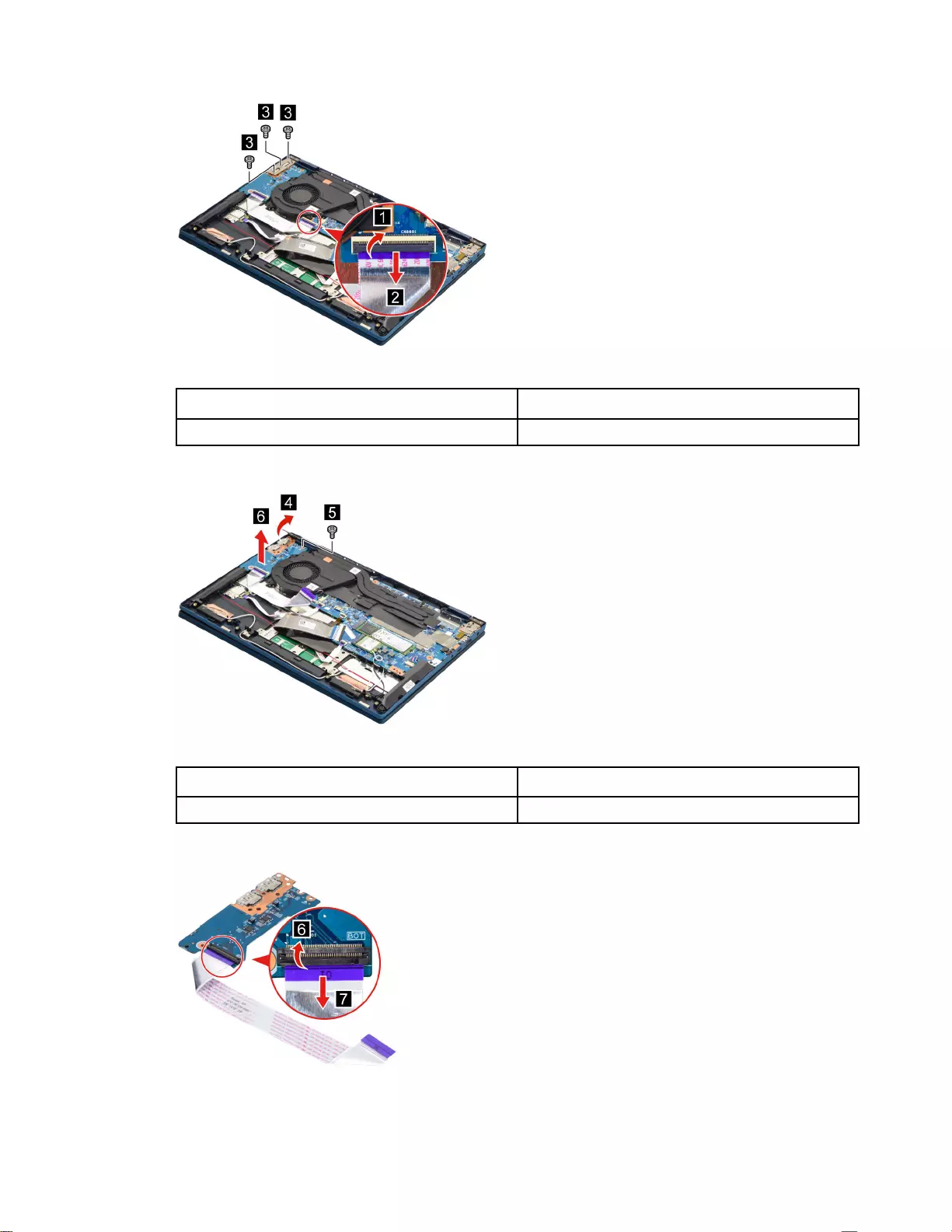
Figure 13. Disconnect the I/O board cable from the system board and remove three screws
Screw specifications Number of screws
M2.5 x L4 3
Step 2. Open the hinge. Remove one screw and then remove the I/O board with cable.
Figure 14. Remove the I/O board with cable
Screw specifications Number of screws
M2 x L3 1
Step 3. Separate the I/O board cable from the I/O board.
Figure 15. Remove the I/O board
Chapter 4.Removing a FRU or CRU 39
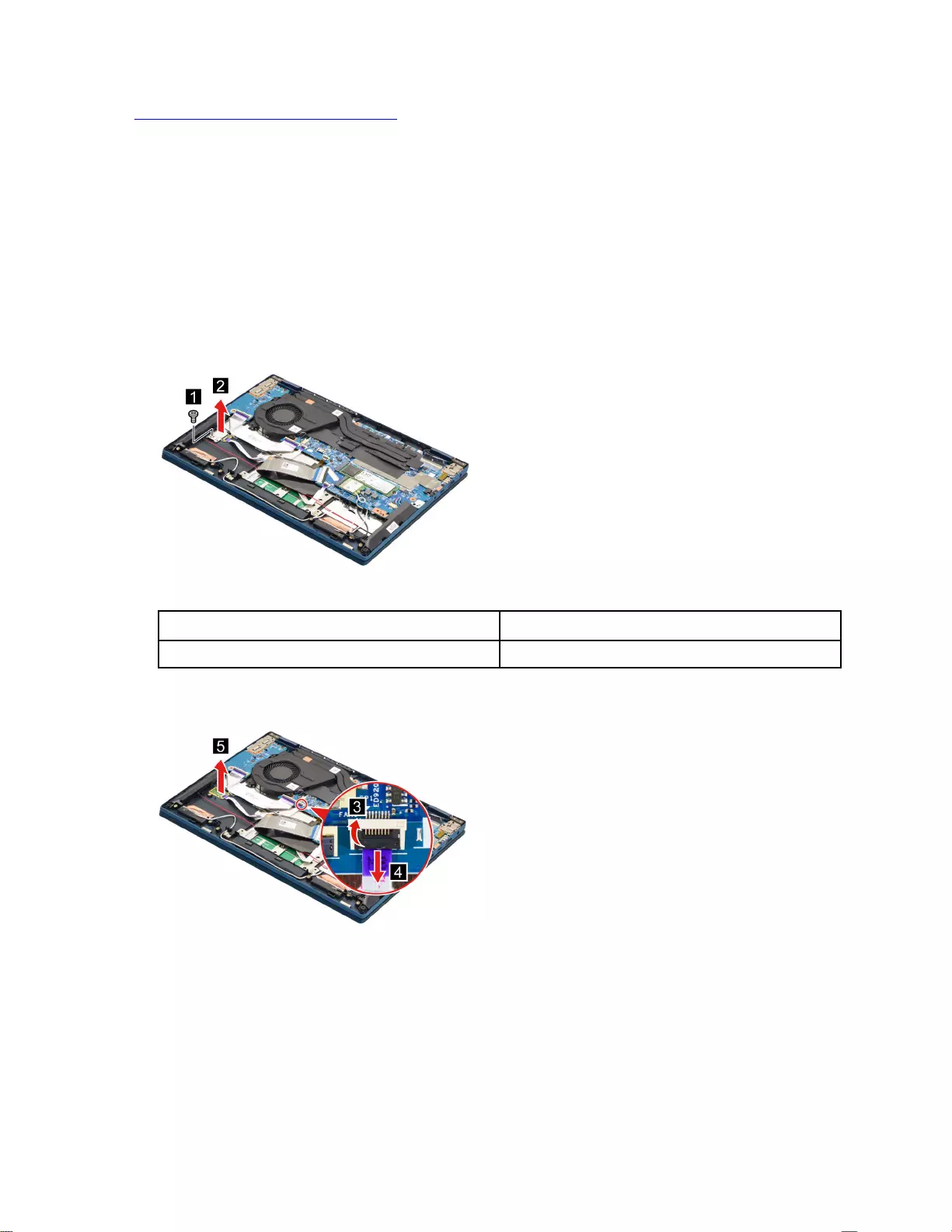
Go to https://support.lenovo.com/partslookup to look up the Lenovo part numbers of the following
replacement parts:
I/O board
I/O board cable
Remove the fingerprint board module
Make sure the following FRUs (or CRUs) have been removed.
“Remove the lower case” on page 34
“Remove the battery pack” on page 35
Step 1. Remove one screw and then remove the fingerprint board bracket.
Figure 16. Remove the fingerprint board bracket
Screw specifications Number of screws
M2 x L2 1
Step 2. Disconnect the fingerprint board cable from the system board and then remove the fingerprint
board with cable.
Figure 17. Remove the fingerprint board with cable
Step 3. Separate the fingerprint board cable from the fingerprint board.
40 Hardware Maintenance Manual
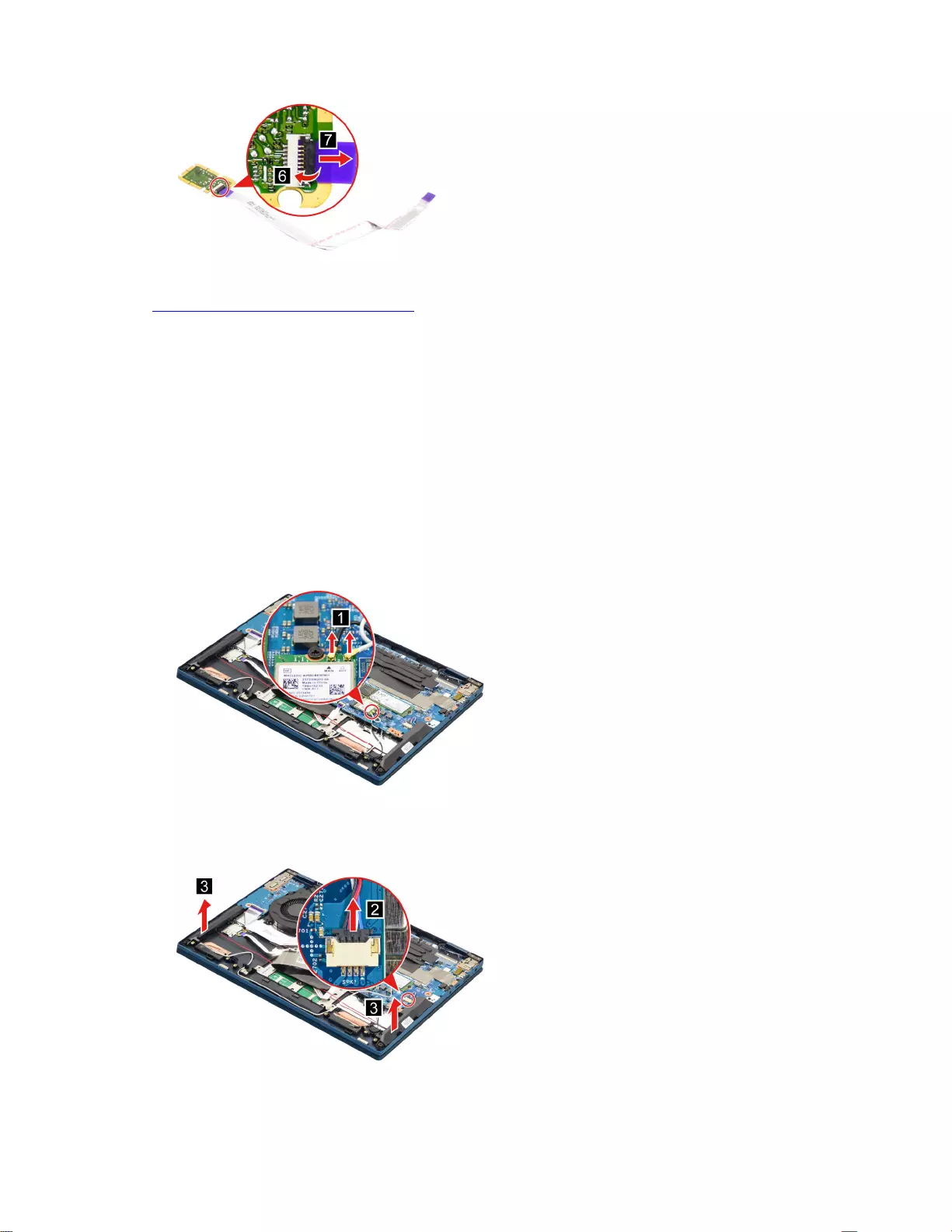
Figure 18. Separate the fingerprint board cable from the fingerprint board
Go to https://support.lenovo.com/partslookup to look up the Lenovo part numbers of the following
replacement parts:
Fingerprint board
Fingerprint board cable
Fingerprint board bracket
Remove the speakers
Make sure the following FRUs (CRUs) have been removed.
“Remove the lower case” on page 34
“Remove the battery pack” on page 35
Step 1. Detach the antenna cable connectors.
Figure 19. Detach the antenna cables
Step 2. Disconnect the speaker cable from the system board and then remove the speakers.
Figure 20. Remove the speakers
Chapter 4.Removing a FRU or CRU 41

Go to https://support.lenovo.com/partslookup to look up the Lenovo part number of the following replacement
part:
Speakers
Remove the system board
Make sure the following FRUs (or CRUs) have been removed.
“Remove the lower case” on page 34
“Remove the battery pack” on page 35
“Remove the heat sink” on page 37
“Remove the fan” on page 38
Step 1. Disconnect cables connected to the system board.
Figure 21. Disconnect cables connected to the system board
Step 2. Remove five screws.
42 Hardware Maintenance Manual
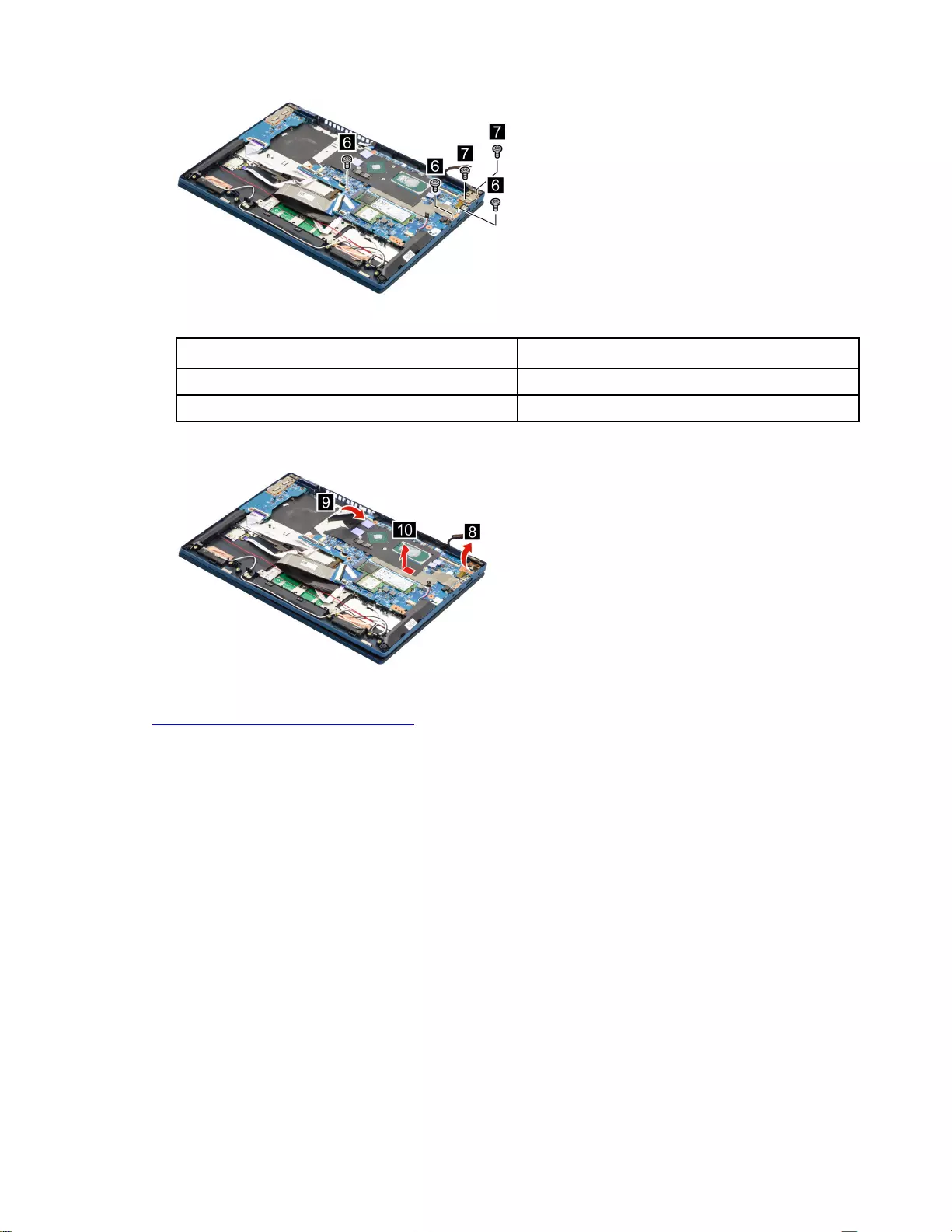
Figure 22. Remove five screws
Screw specifications Number of screws
M2 x L3 3
M2.5 x L4 2
Step 3. Open the hinge. Peel off the tape and then remove the system board.
Figure 23. Remove the system board
Go to https://support.lenovo.com/partslookup to look up the Lenovo part number of the following replacement
part:
System board
Remove the touchpad
Make sure the following FRUs (CRUs) have been removed.
“Remove the lower case” on page 34
“Remove the battery pack” on page 35
“Remove the heat sink” on page 37
“Remove the fan” on page 38
“Remove the system board” on page 42
Step 1. Remove four screws.
Chapter 4.Removing a FRU or CRU 43
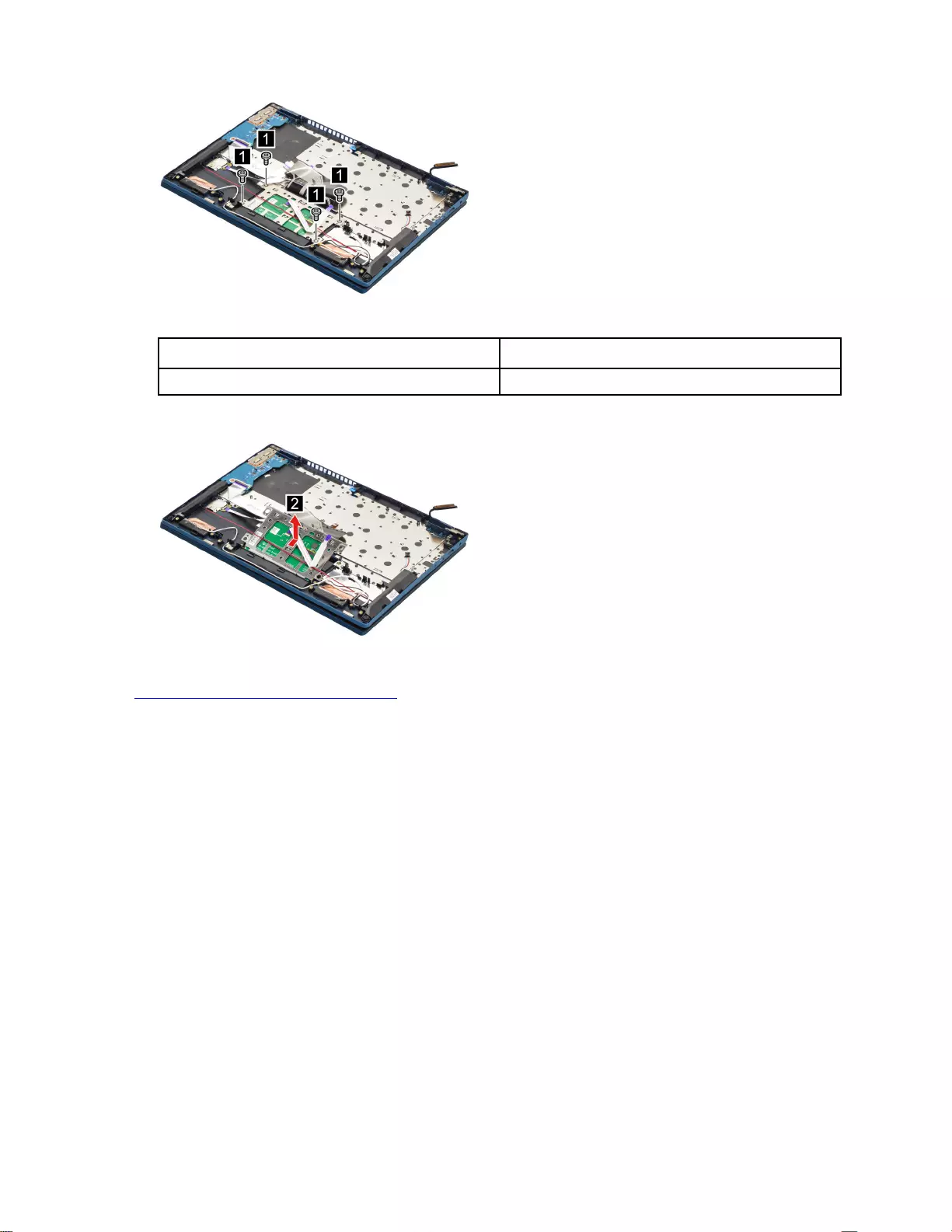
Figure 24. Remove four screws
Screw specifications Number of screws
M2 x L2 4
Step 2. Remove the touchpad.
Figure 25. Remove the touchpad
Go to https://support.lenovo.com/partslookup to look up the Lenovo part number of the following replacement
part:
Touchpad
Remove the LCD unit
Make sure the following FRUs (CRUs) have been removed.
“Remove the lower case” on page 34
“Remove the heat sink” on page 37
Step 1. Disconnect the LCD cables from the system board.
44 Hardware Maintenance Manual
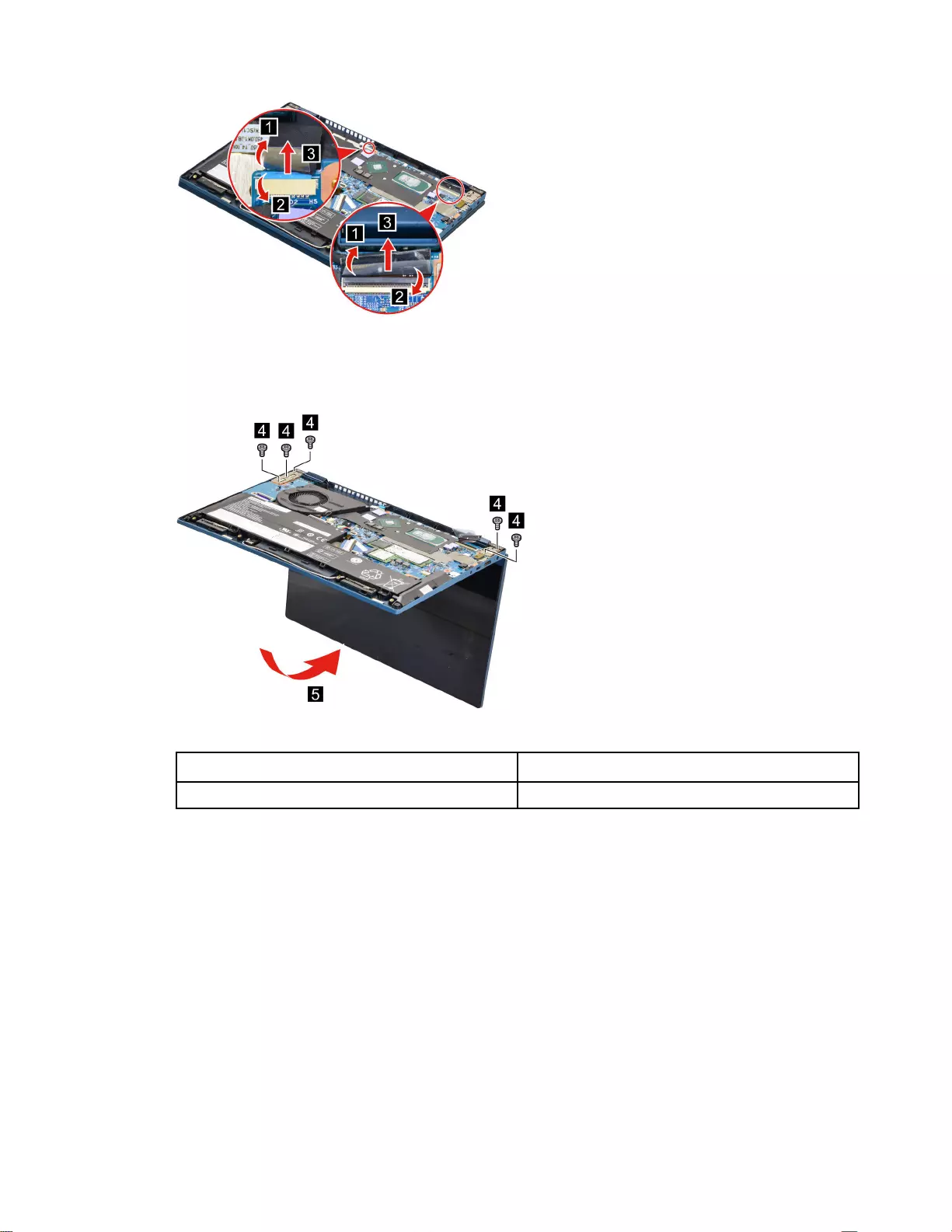
Figure 26. Disconnect the LCD cables from the system board.
Step 2. Rotate the LCD unit to an angle of more than 90 degrees and place the computer on a flat surface
as shown. Remove five screws.
Figure 27. Remove five screws
Screw specifications Number of screws
M2.5 x L4 5
Step 3. Remove the LCD unit.
Chapter 4.Removing a FRU or CRU 45

Figure 28. Remove the LCD unit
Remove the upper case (with keyboard)
Make sure the following FRUs (CRUs) have been removed.
“Remove the lower case” on page 34
“Remove the battery pack” on page 35
“Remove the solid-state drive (SSD)” on page 36
“Remove the Wi-Fi card” on page 36
“Remove the heat sink” on page 37
“Remove the fan” on page 38
“Remove the I/O board” on page 38
“Remove the fingerprint board module” on page 40
“Remove the speakers” on page 41
“Remove the system board” on page 42
“Remove the touchpad” on page 43
“Remove the LCD unit” on page 44
Go to https://support.lenovo.com/partslookup to look up the Lenovo part number of the following replacement
part:
Upper case (with keyboard)
Disassemble the LCD unit
The LCD unit as a whole is not an FRU. Instead, it contains FRUs as its components. Before disassembling
the LCD unit, make sure it has been detached from the upper case.
Remove the strip cover
Make sure the following FRU (CRU) has been removed.
“Remove the LCD unit” on page 44
Step 1. Remove the strip cover.
46 Hardware Maintenance Manual
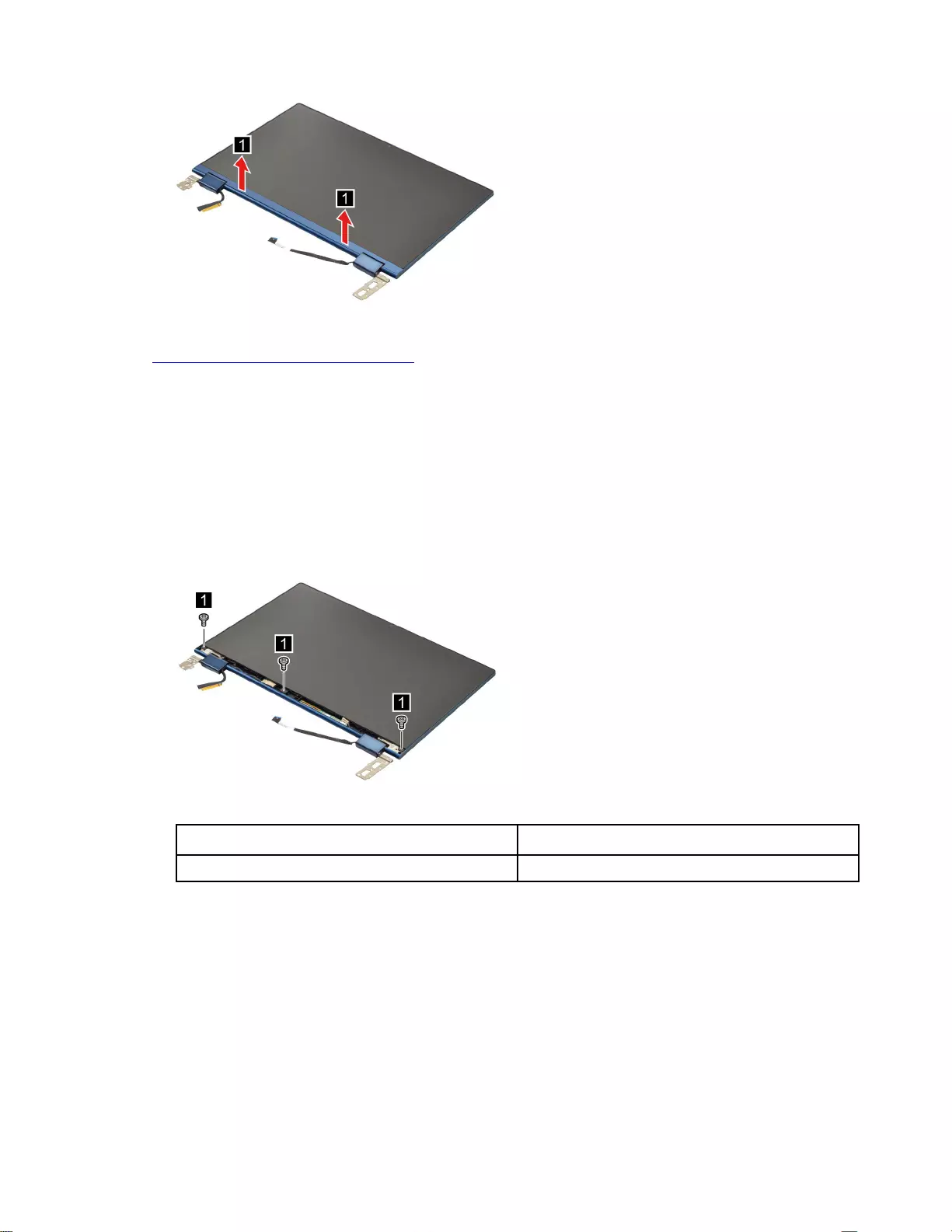
Figure 29. Remove the strip cover
Go to https://support.lenovo.com/partslookup to look up the Lenovo part number of the following replacement
part:
Strip cover
Remove the LCD panel
Make sure the following FRUs (CRUs) have been removed.
“Remove the LCD unit” on page 44
“Remove the strip cover” on page 46
Step 1. Remove three screws.
Figure 30. Remove three screws
Screw specifications Number of screws
M2.5 x L4 3
Step 2. Carefully pull out the pieces of removable tape with tweezers.
Chapter 4.Removing a FRU or CRU 47
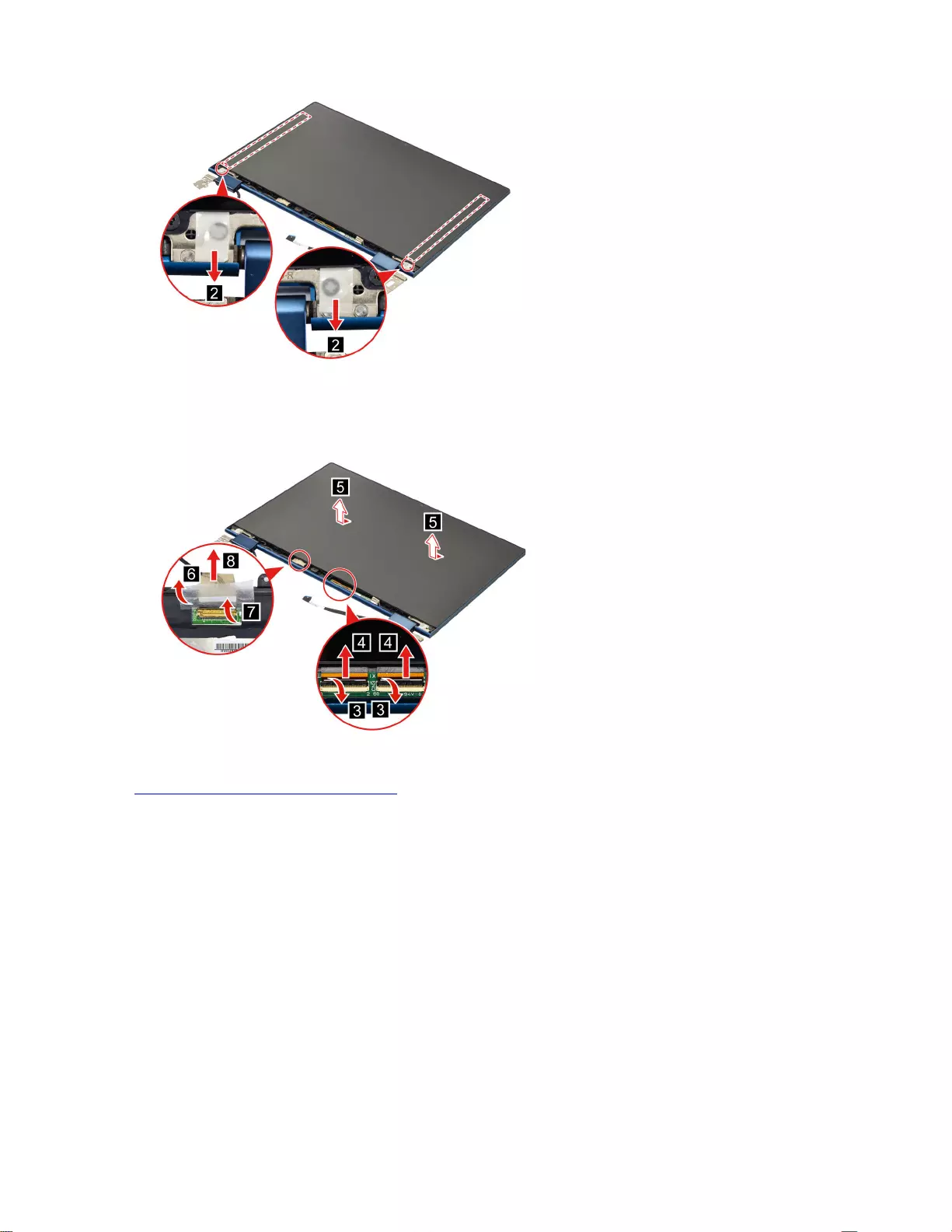
Figure 31. Pull out the pieces of removable tape with tweezers
Step 3. Detach the two cable connectors and slide the LCD panel down. Disconnect the EDP cable from
the LCD panel and remove the LCD panel.
Figure 32. Remove the LCD panel
Go to https://support.lenovo.com/partslookup to look up the Lenovo part numbers of the following
replacement parts:
Removable tape
LCD panel
Remove the camera privacy shutter
Make sure the following FRUs (CRUs) have been removed.
“Remove the LCD unit” on page 44
“Remove the strip cover” on page 46
“Remove the LCD panel” on page 47
Step 1. Remove the camera privacy shutter.
48 Hardware Maintenance Manual
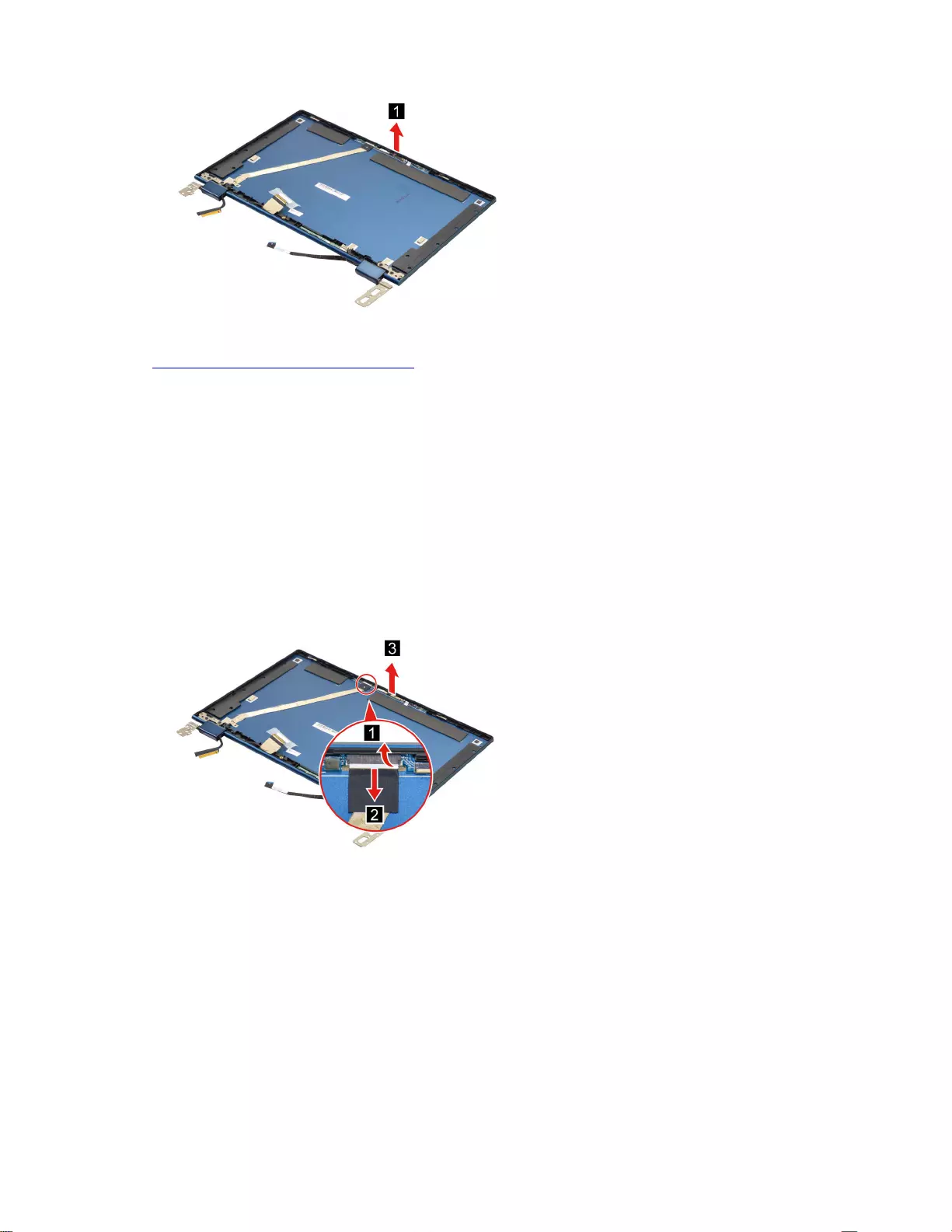
Figure 33. Remove the camera privacy shutter
Go to https://support.lenovo.com/partslookup to look up the Lenovo part number of the following replacement
part:
Camera privacy shutter
Remove the camera mudule
Make sure the following FRUs (CRUs) have been removed.
“Remove the LCD unit” on page 44
“Remove the strip cover” on page 46
“Remove the LCD panel” on page 47
“Remove the camera privacy shutter” on page 48
Step 1. Disconnect the EDP cable from the microphone board and then remove the camera module.
Figure 34. Remove the camera module
Step 2. Disconnect the camera cable from the microphone board and then separate the camera from the
microphone board.
Chapter 4.Removing a FRU or CRU 49
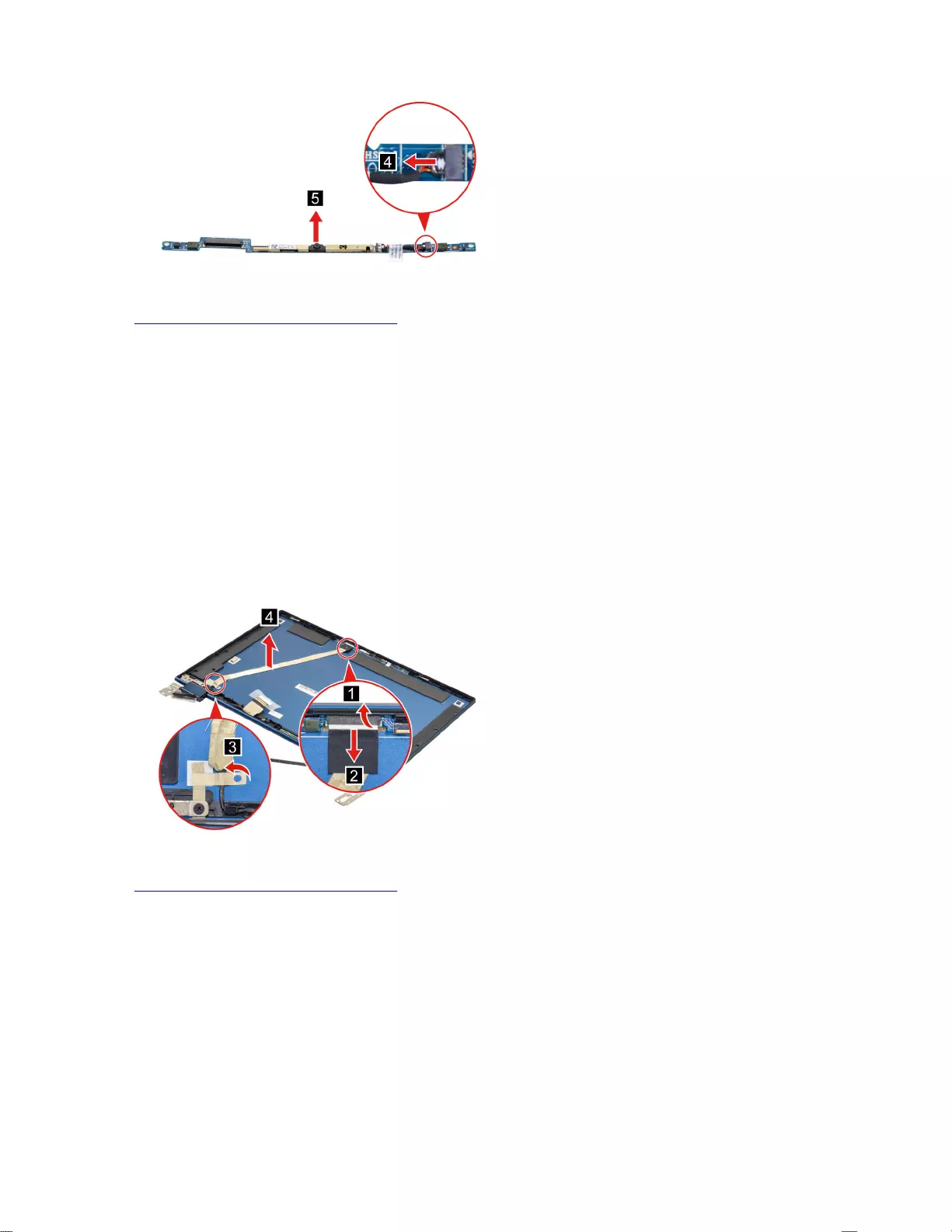
Figure 35. Separate the camera from the microphone board
Go to https://support.lenovo.com/partslookup to look up the Lenovo part numbers of the following
replacement parts:
Camera
Microphone board
Remove the EDP cable
Make sure the following FRUs (CRUs) have been removed.
“Remove the LCD unit” on page 44
“Remove the strip cover” on page 46
“Remove the LCD panel” on page 47
Step 1. Disconnect the EDP cable from the microphone board. Peel off the tape and then remove the EDP
cable.
Figure 36. Remove the EDP cable
Go to https://support.lenovo.com/partslookup to look up the Lenovo part number of the following replacement
part:
EDP cable
Remove the hinge
Make sure the following FRUs (CRUs) have been removed.
“Remove the LCD unit” on page 44
“Remove the strip cover” on page 46
“Remove the LCD panel” on page 47
Step 1. Remove four screws and then remove the hinge.
50 Hardware Maintenance Manual
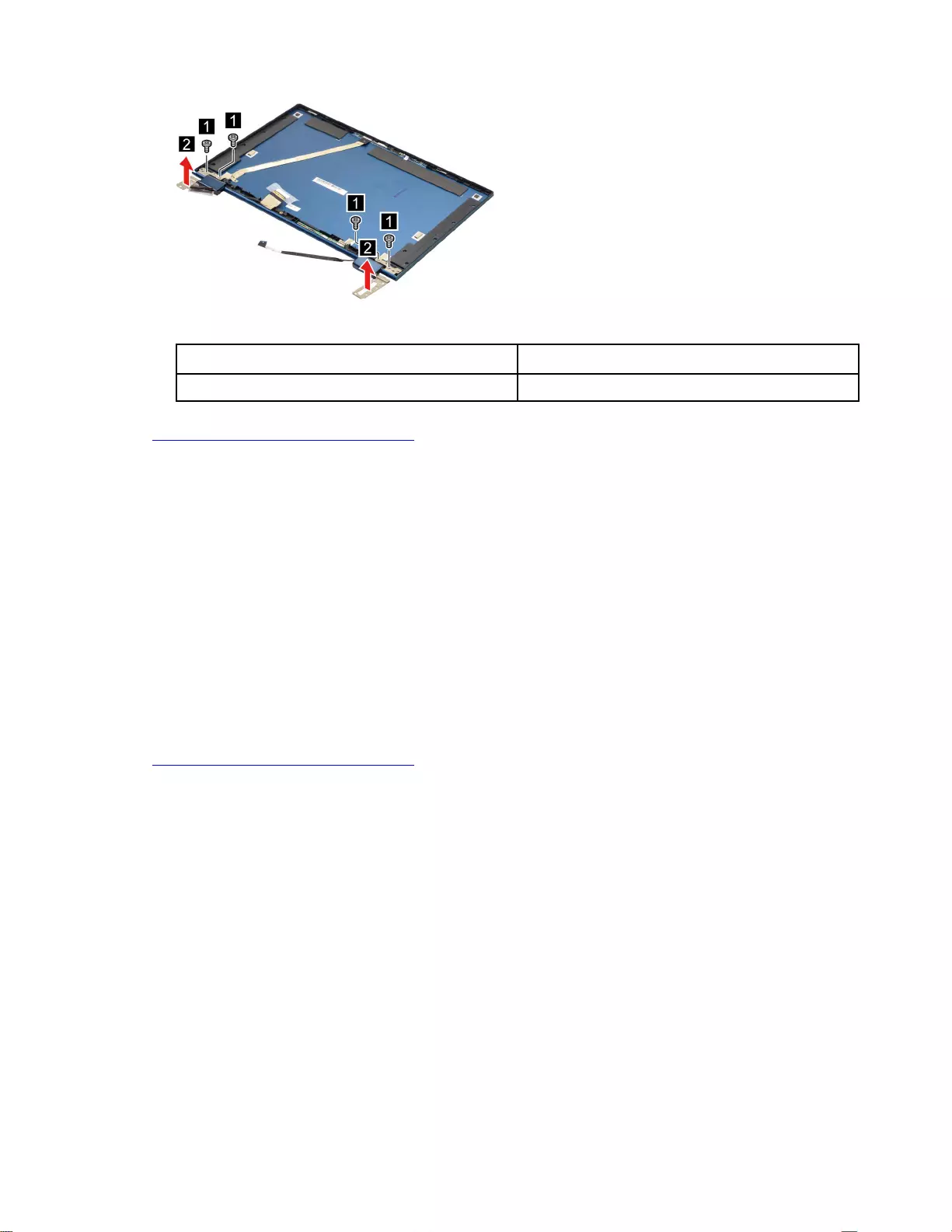
Figure 37. Remove four screws and then remove the hinge
Screw specifications Number of screws
M2.5 x L4 4
Go to https://support.lenovo.com/partslookup to look up the Lenovo part number of the following replacement
part:
Hinge
Remove the LCD cover
Make sure the following FRUs (CRUs) have been removed.
“Remove the LCD unit” on page 44
“Remove the strip cover” on page 46
“Remove the LCD panel” on page 47
“Remove the camera privacy shutter” on page 48
“Remove the camera mudule” on page 49
“Remove the EDP cable” on page 50
“Remove the hinge” on page 50
Go to https://support.lenovo.com/partslookup to look up the Lenovo part number of the following replacement
part:
LCD cover
Chapter 4.Removing a FRU or CRU 51
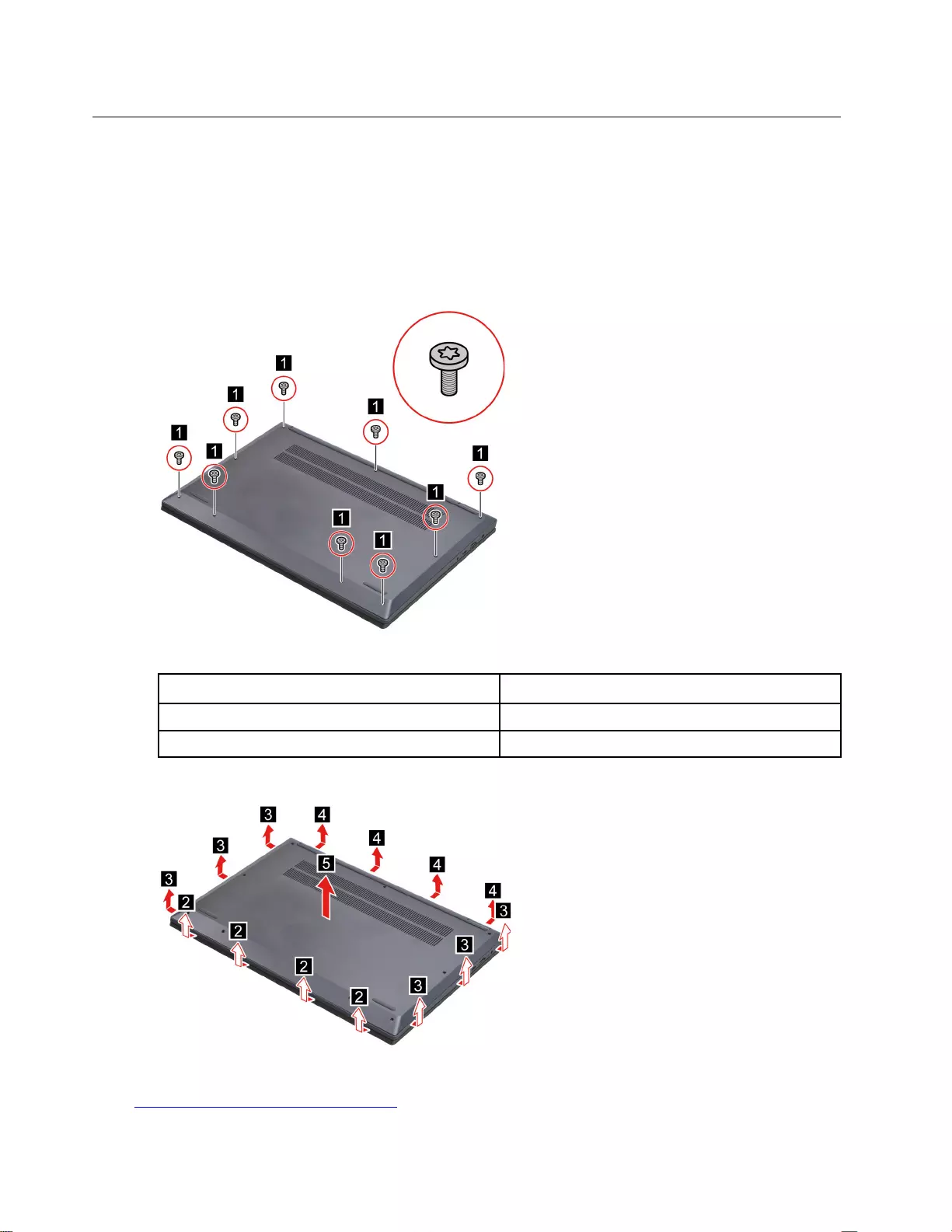
Removal procedure for IdeaPad Flex 5 (15″, 5) and IdeaPad Flex 5i (15″, 5)
Remove the lower case
Make sure the computer has been shut down before servicing the computer.
Step 1. Place the computer upside down on a flat surface.
Step 2. Remove nine screws.
Figure 38. Remove nine screws
Screw specifications Number of screws
M2 x L8.5 5
M2 x L5.5 4
Step 3. Pry up the latches and then remove the lower case.
Figure 39. Pry up the latches and remove the lower case
Go to https://support.lenovo.com/partslookup to look up the Lenovo part number of the following replacement
part:
52 Hardware Maintenance Manual
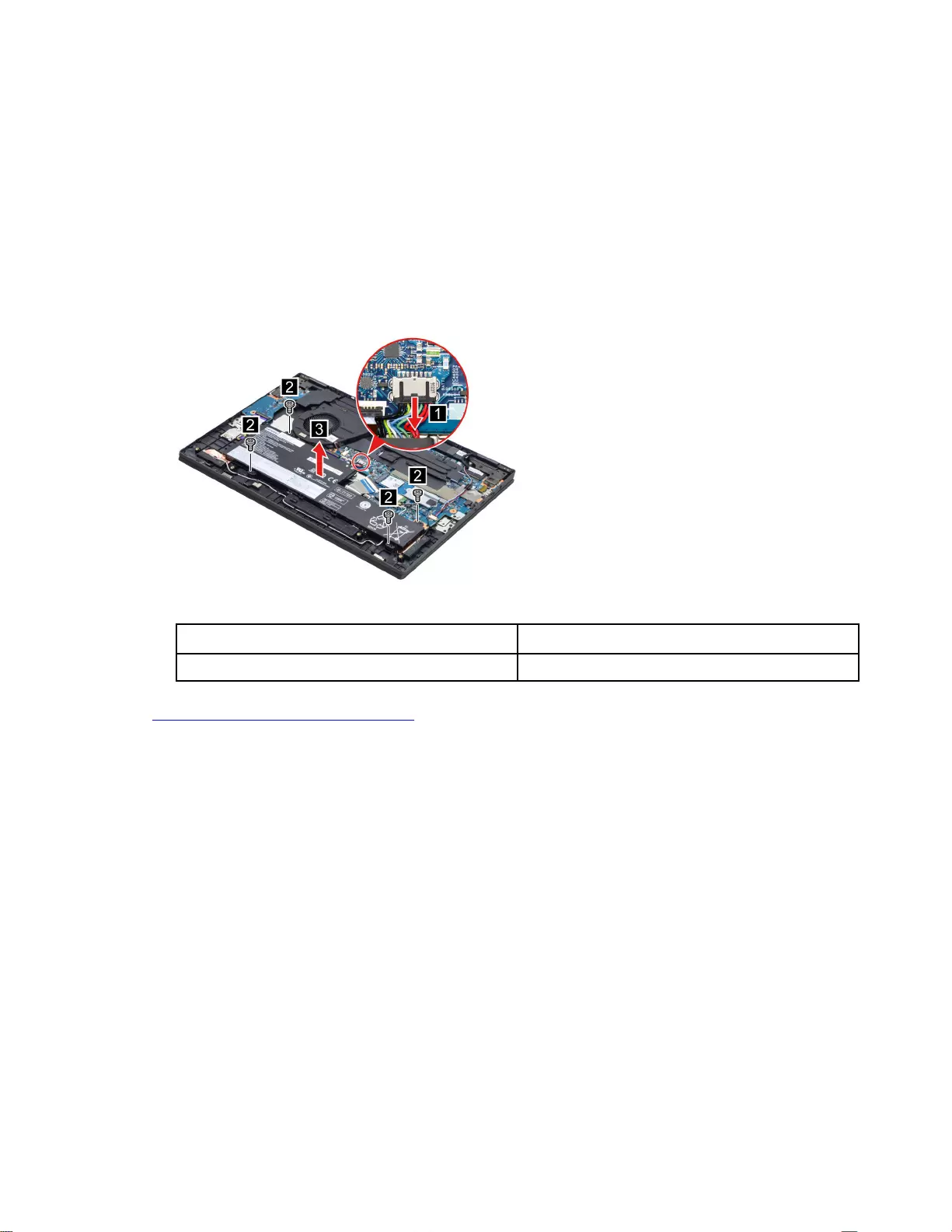
Lower case
Remove the battery pack
Make sure the following FRU (or CRU) have been removed.
“Remove the lower case” on page 52
Step 1. Disconnect the battery cable from the system board.
Attention: Use your fingernail to pull the connector to unplug it. Do not pull the cable.
Step 2. Remove four screws and then remove the battery pack.
Figure 40. Remove the battery pack
Screw specifications Number of screws
M2 x L5 4
Go to https://support.lenovo.com/partslookup to look up the Lenovo part number of the following replacement
part:
Battery pack
Remove the solid-state drive (SSD) module
Make sure the following FRU (or CRU) have been removed.
“Remove the lower case” on page 52
Step 1. Disconnect the battery cable from the system board.
Attention: Use your fingernail to pull the connector to unplug it. Do not pull the cable.
Step 2. Remove one screw.
Chapter 4.Removing a FRU or CRU 53
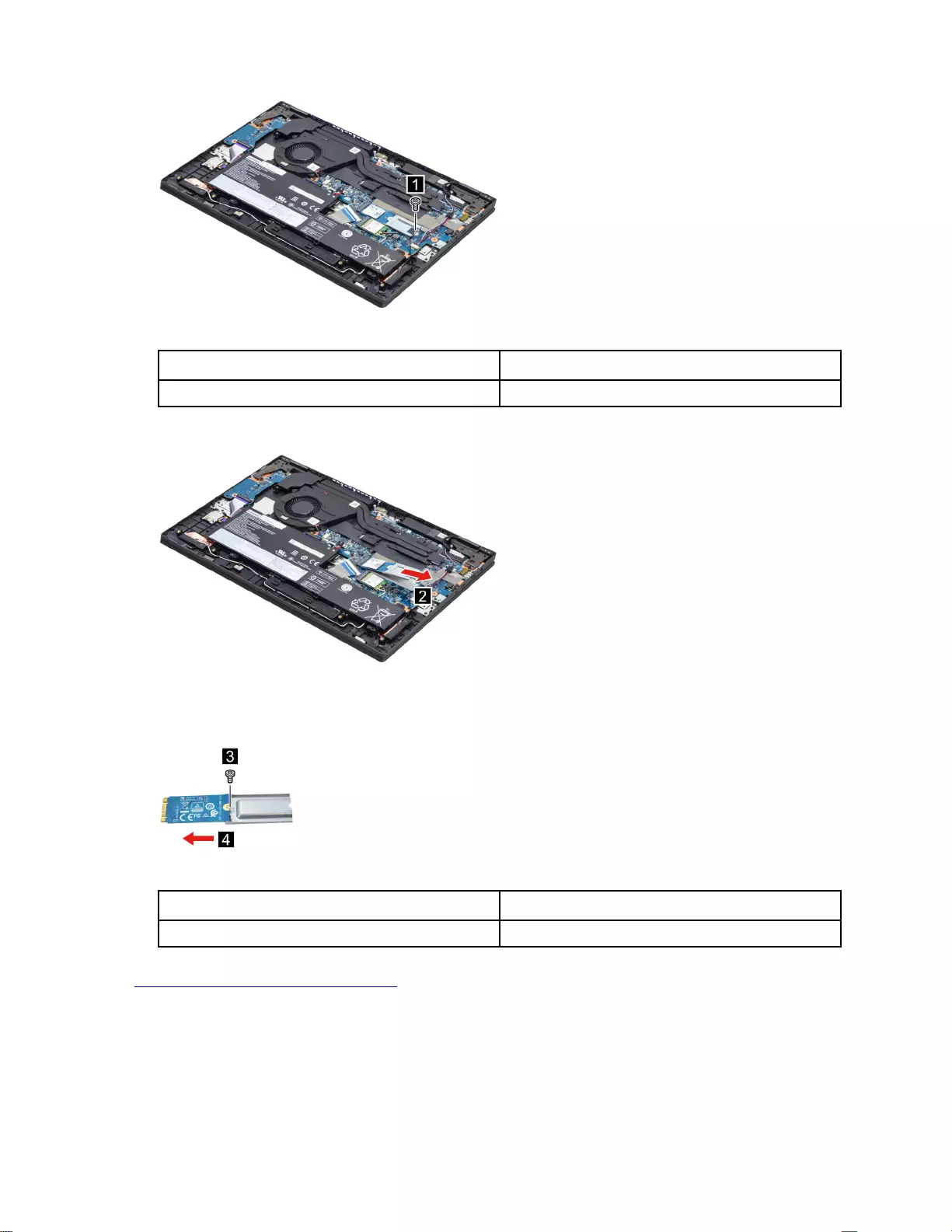
Figure 41. Remove one screw
Screw specifications Number of screws
M2 x L3 1
Step 3. Remove the SSD module by pulling it away from the slot.
Figure 42. Remove the SSD module
Step 4. Remove one screw and then separate the SSD from the SSD bracket.
Figure 43. Remove the SSD and the SSD bracket
Screw specifications Number of screws
M2 x L2 1
Go to https://support.lenovo.com/partslookup to look up the Lenovo part numbers of the following
replacement parts:
SSD
SSD bracket
54 Hardware Maintenance Manual
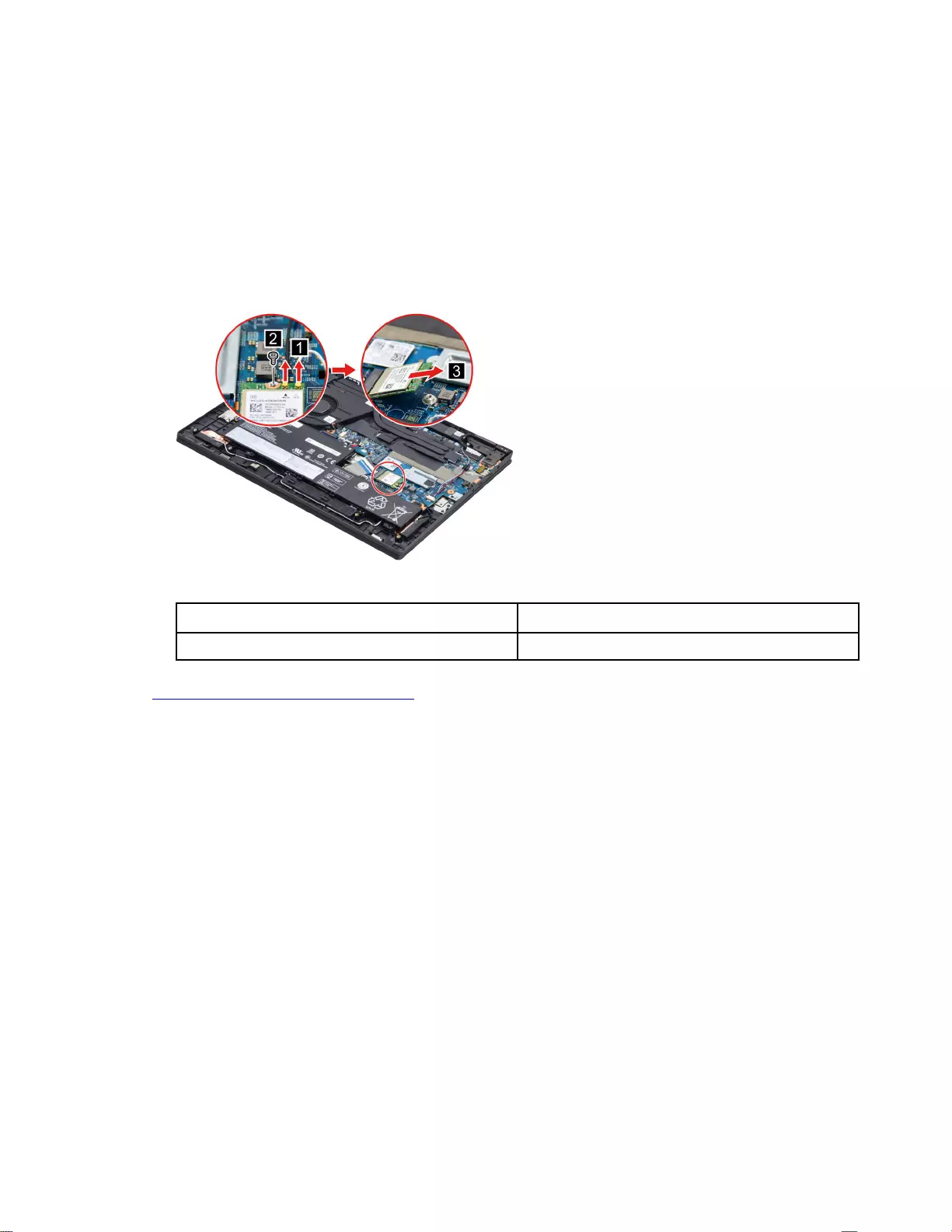
Remove the Wi-Fi card
Make sure the following FRU (or CRU) have been removed.
“Remove the lower case” on page 52
Step 1. Disconnect the battery cable from the system board.
Attention: Use your fingernail to pull the connector to unplug it. Do not pull the cable.
Step 2. Detach the main and auxiliary antenna cable connectors. Remove one screw and then remove the
Wi-Fi card by pulling it away from the slot.
Figure 44. Remove the Wi-Fi card
Screw specifications Number of screws
M2 x L3 1
Go to https://support.lenovo.com/partslookup to look up the Lenovo part number of the following replacement
part:
Wi-Fi card
Remove the heat sink
Make sure the following FRU (or CRU) have been removed.
“Remove the lower case” on page 52
Step 1. Disconnect the battery pack cable from the system board.
Attention: Use your fingernail to pull the connector to unplug it. Do not pull the cable.
Step 2. Remove five screws and then remove the heat sink.
Chapter 4.Removing a FRU or CRU 55
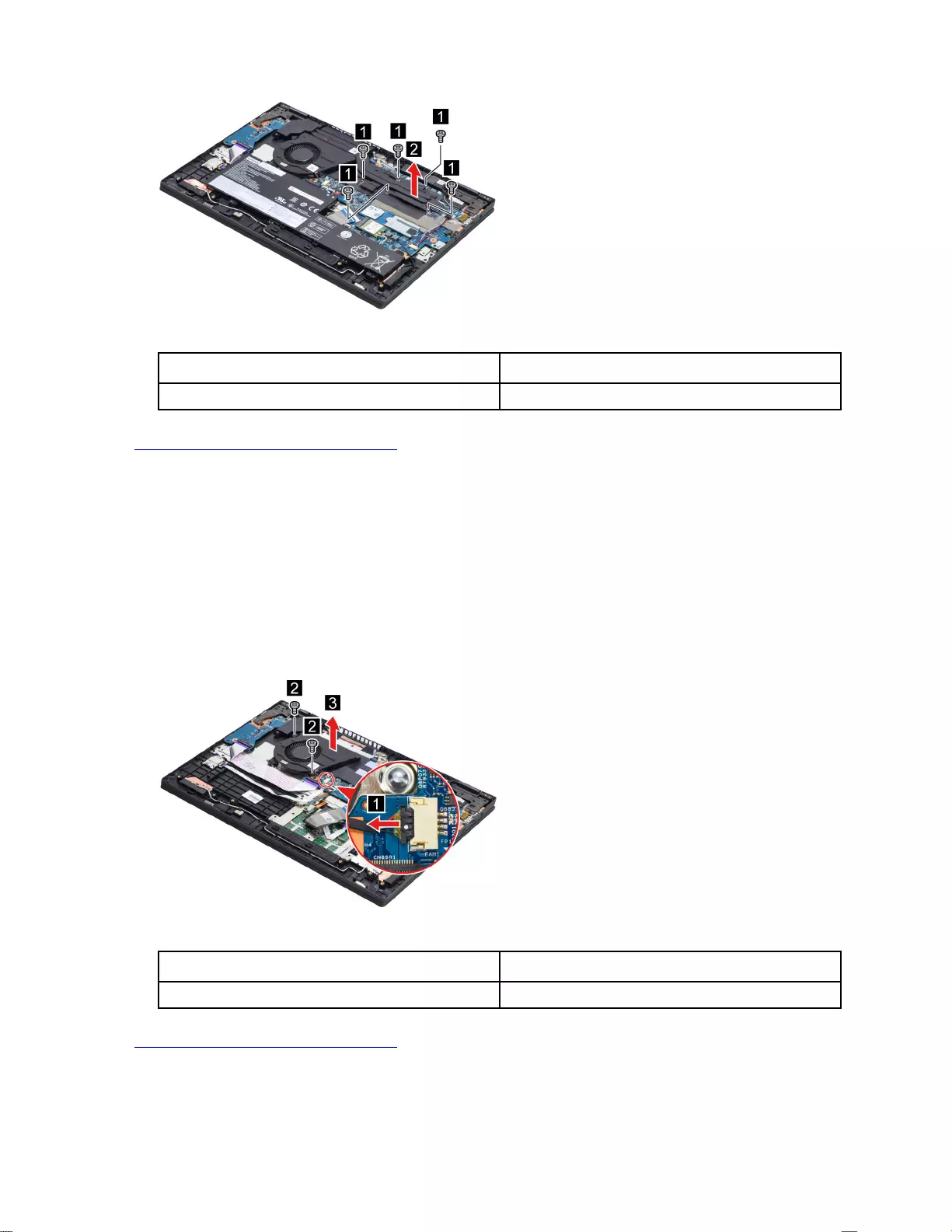
Figure 45. Remove five screws and remove the heat sink
Screw specifications Number of screws
M2 x L3 5
Go to https://support.lenovo.com/partslookup to look up the Lenovo part number of the following replacement
part:
Heat sink
Remove the fan
Make sure the following FRUs (or CRUs) have been removed.
“Remove the lower case” on page 52
“Remove the battery pack” on page 53
Step 1. Disconnect the fan cables from the system board. Remove two screws and then remove the fan.
Figure 46. Remove two screws and remove the fan
Screw specifications Number of screws
M2 x L5 2
Go to https://support.lenovo.com/partslookup to look up the Lenovo part number of the following replacement
parts:
Fan
56 Hardware Maintenance Manual
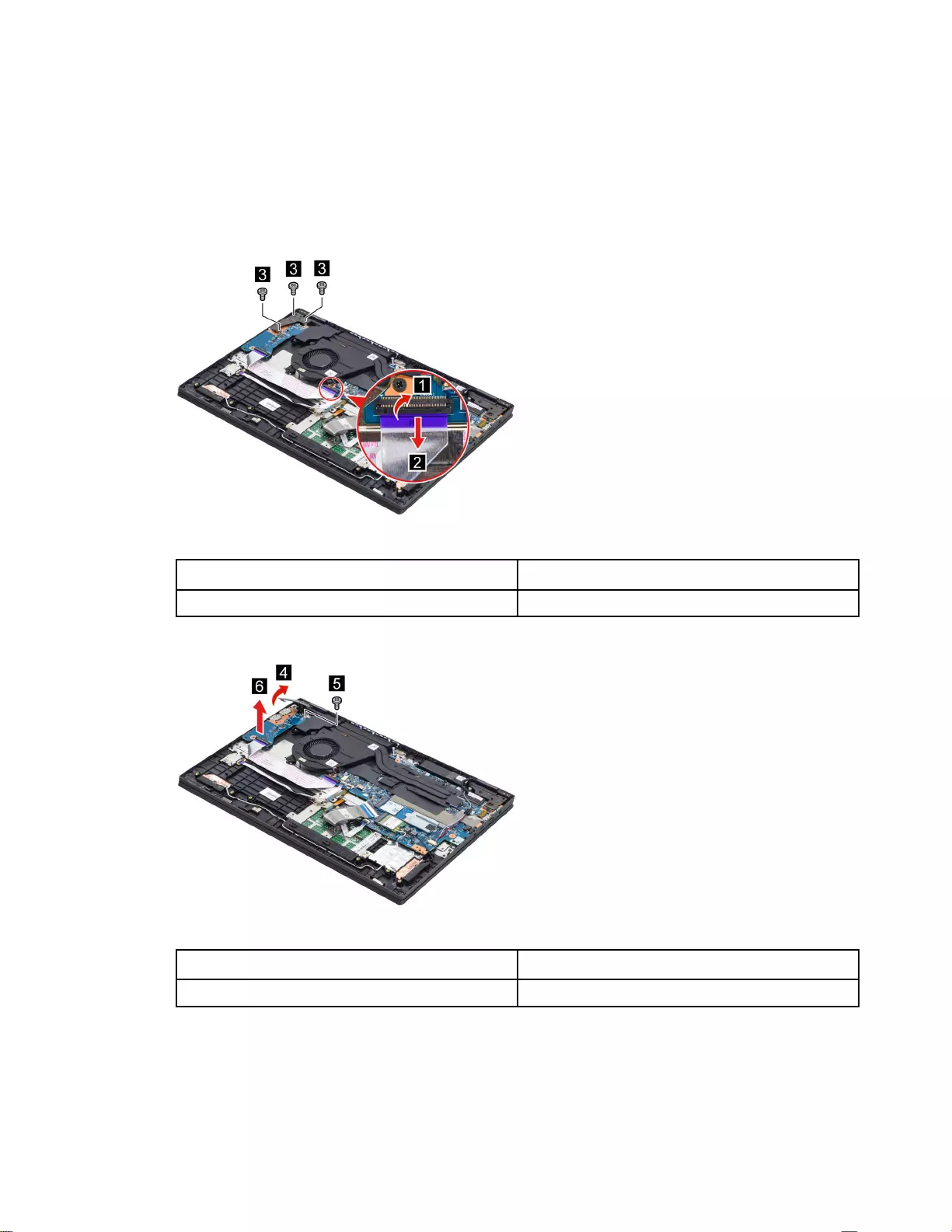
Remove the I/O board
Make sure the following FRUs (or CRUs) have been removed.
“Remove the lower case” on page 52
“Remove the battery pack” on page 53
Step 1. Disconnect the I/O board cable from the system board and then remove three screws.
Figure 47. Disconnect the I/O board cable from the system board and remove three screws
Screw specifications Number of screws
M2.5 x L4 3
Step 2. Open the hinge. Remove one screw and then remove the I/O board with cable.
Figure 48. Remove one screw and remove the I/O board with cable
Screw specifications Number of screws
M2 x L3 1
Step 3. Separate the I/O board cable from the I/O board.
Chapter 4.Removing a FRU or CRU 57
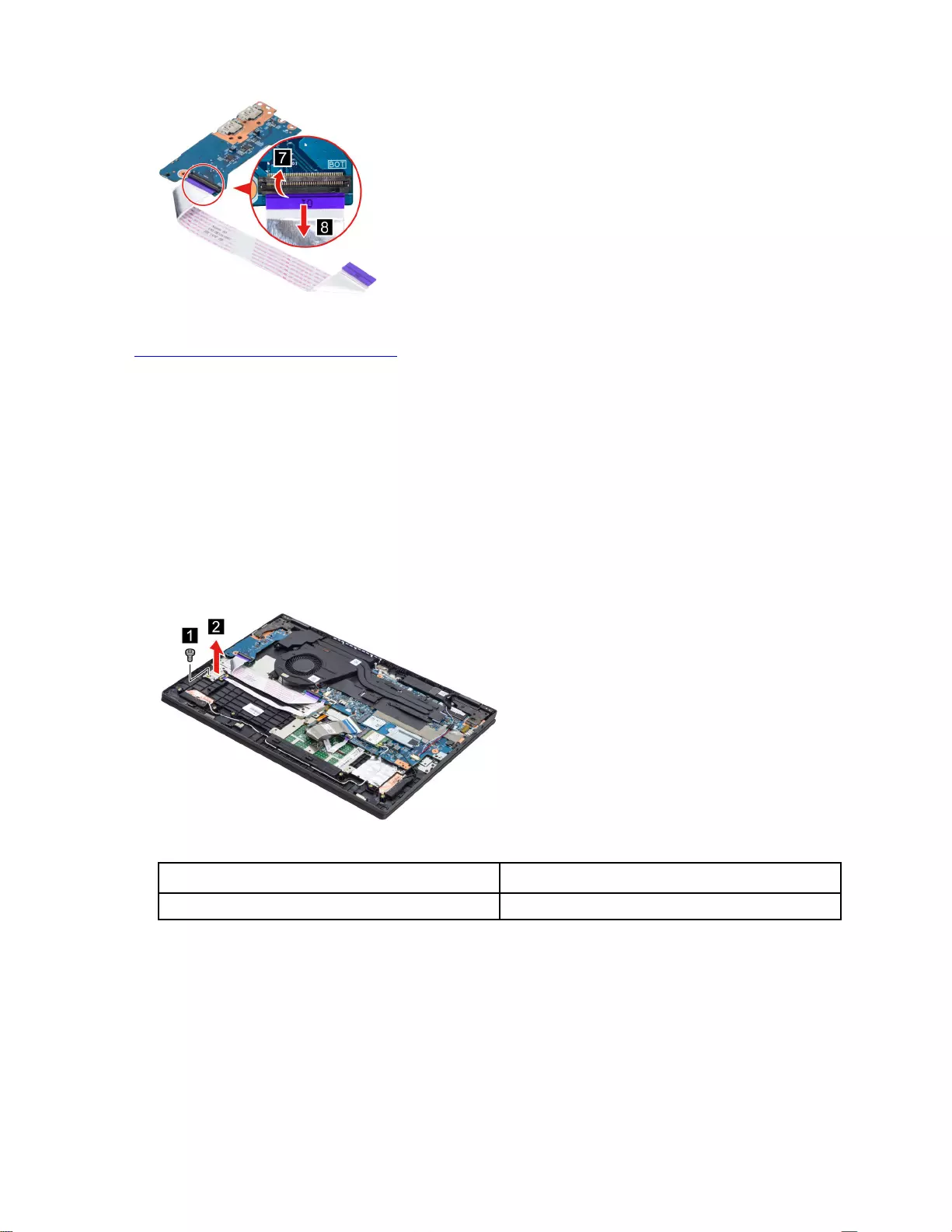
Figure 49. Remove the I/O board
Go to https://support.lenovo.com/partslookup to look up the Lenovo part numbers of the following
replacement parts:
I/O board
I/O board cable
Remove the fingerprint board module
Make sure the following FRUs (or CRUs) have been removed.
“Remove the lower case” on page 52
“Remove the battery pack” on page 53
Step 1. Remove one screw and then remove the fingerprint board bracket.
Figure 50. Remove the fingerprint board bracket
Screw specifications Number of screws
M2 x L2 1
Step 2. Disconnect the fingerprint board cable from the system board and then remove the fingerprint
board with cable.
58 Hardware Maintenance Manual
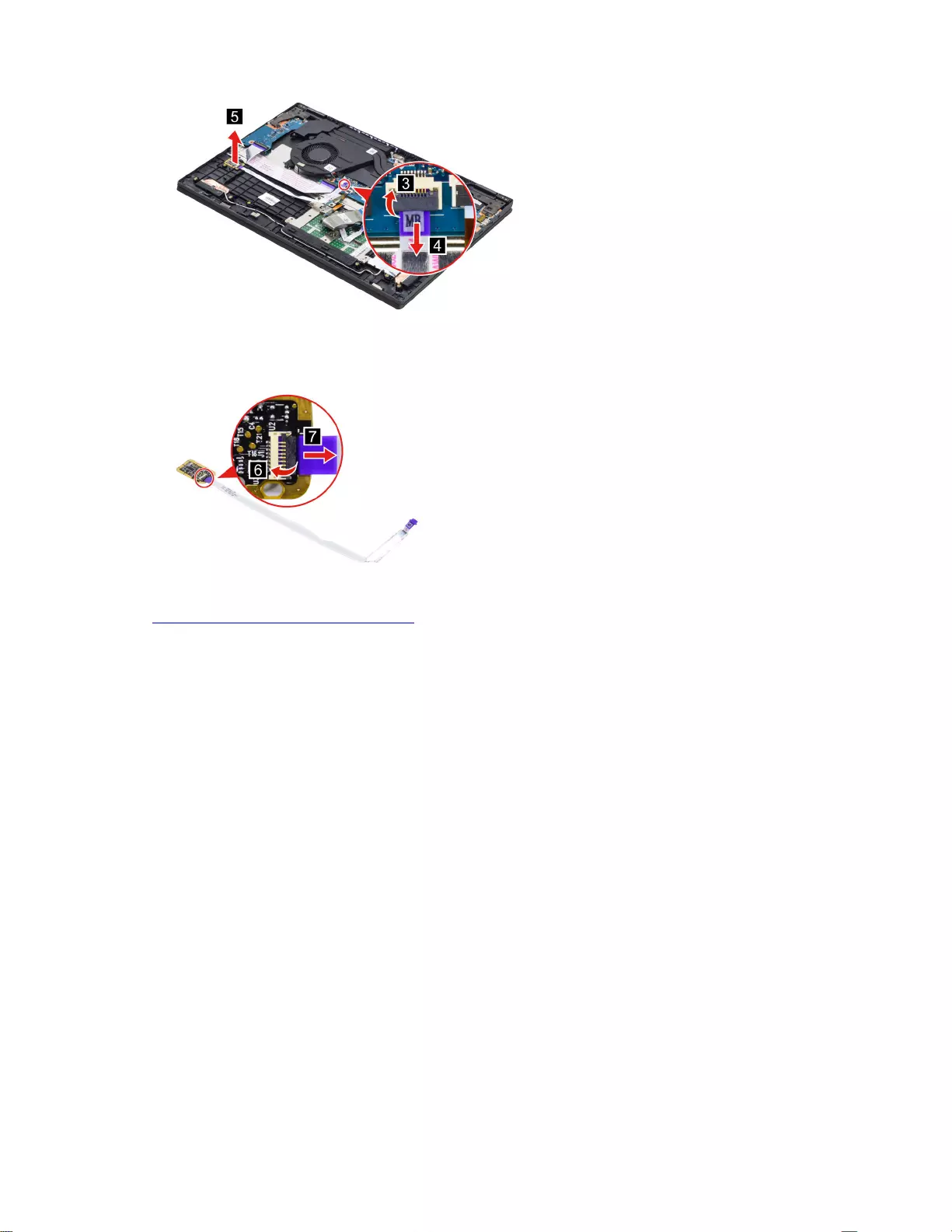
Figure 51. Remove the fingerprint board with cable
Step 3. Separate the fingerprint board cable from the fingerprint board.
Figure 52. Separate the fingerprint board cable from the fingerprint board
Go to https://support.lenovo.com/partslookup to look up the Lenovo part numbers of the following
replacement parts:
Fingerprint board
Fingerprint board cable
Fingerprint board bracket
Remove the speakers
Make sure the following FRUs (CRUs) have been removed.
“Remove the lower case” on page 52
“Remove the heat sink” on page 55
Step 1. Disconnect the speaker cable from the system board.
Chapter 4.Removing a FRU or CRU 59
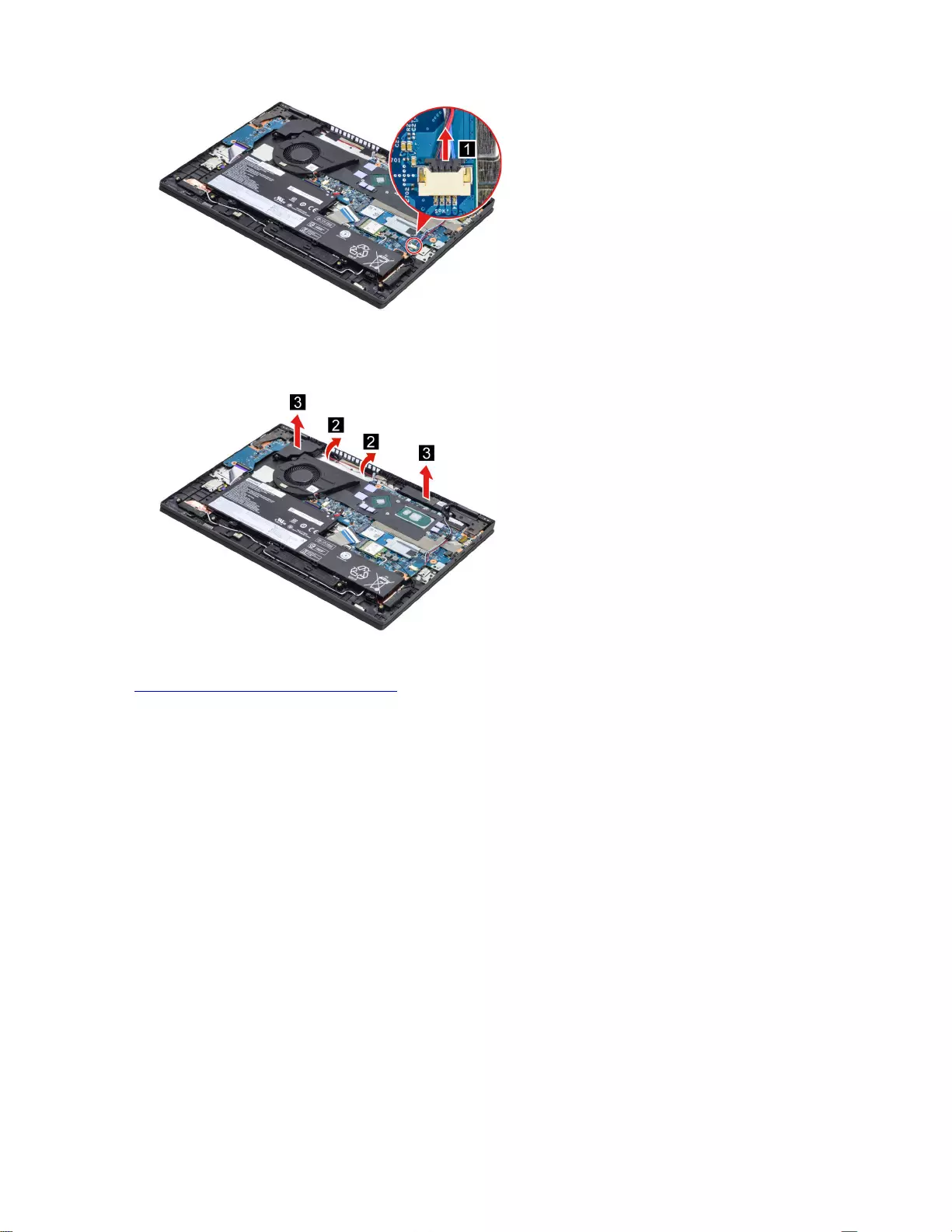
Figure 53. Disconnect the speaker cable from the system board
Step 2. Peel off the tape and then remove the speakers.
Figure 54. Remove the speakers
Go to https://support.lenovo.com/partslookup to look up the Lenovo part number of the following replacement
parts:
Speakers
Remove the system board
Make sure the following FRUs (or CRUs) have been removed.
“Remove the lower case” on page 52
“Remove the battery pack” on page 53
“Remove the heat sink” on page 55
“Remove the fan” on page 56
Step 1. Disconnect cables connected to the system board.
60 Hardware Maintenance Manual
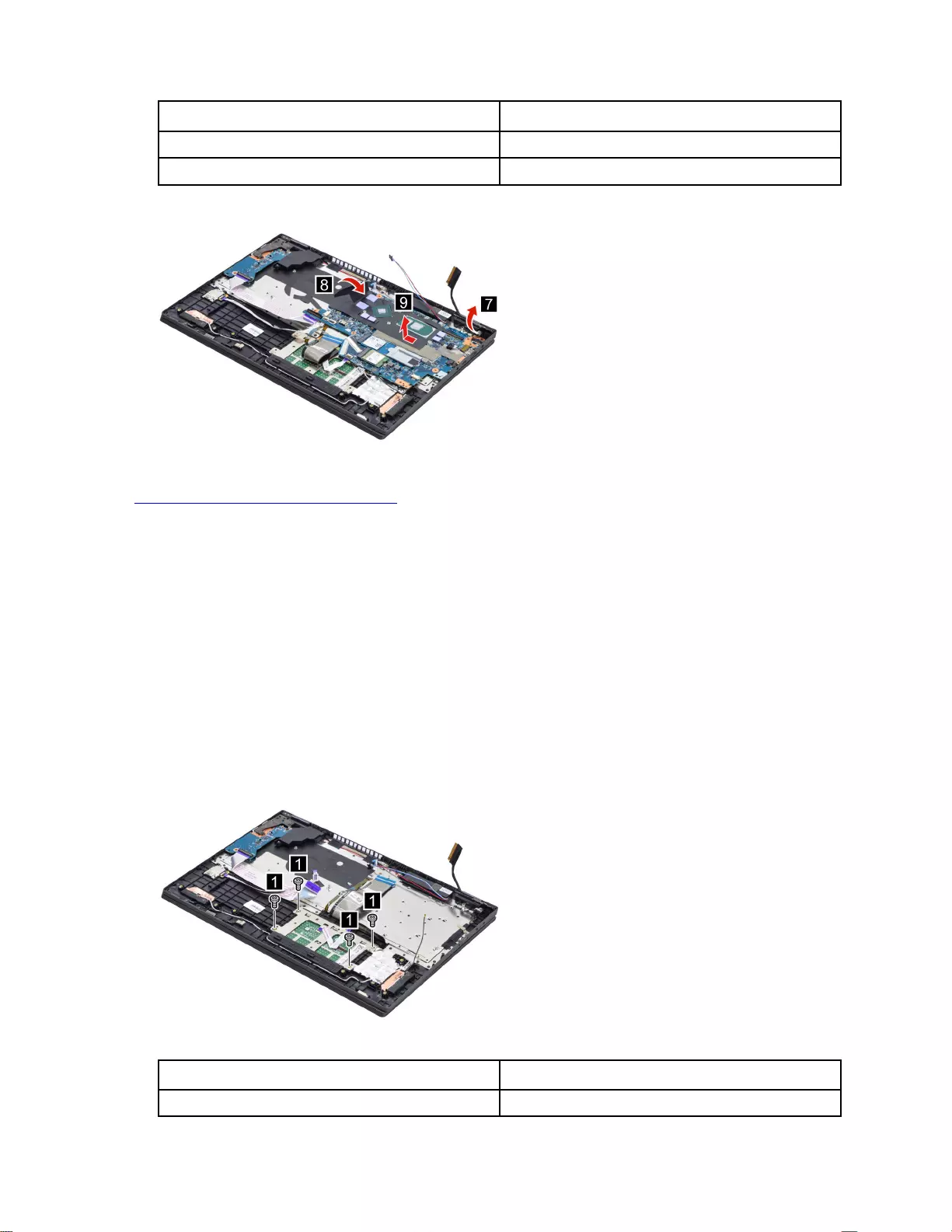
Screw specifications Number of screws
M2 x L3 3
M2.5 x L4 2
Step 3. Open the hinge. Peel off the tape and then remove the system board.
Figure 57. Remove the system board
Go to https://support.lenovo.com/partslookup to look up the Lenovo part number of the following replacement
part:
System board
Remove the touchpad
Make sure the following FRUs (CRUs) have been removed.
“Remove the lower case” on page 52
“Remove the battery pack” on page 53
“Remove the heat sink” on page 55
“Remove the fan” on page 56
“Remove the system board” on page 60
Step 1. Remove four screws.
Figure 58. Remove four screws
Screw specifications Number of screws
M2 x L2 4
62 Hardware Maintenance Manual
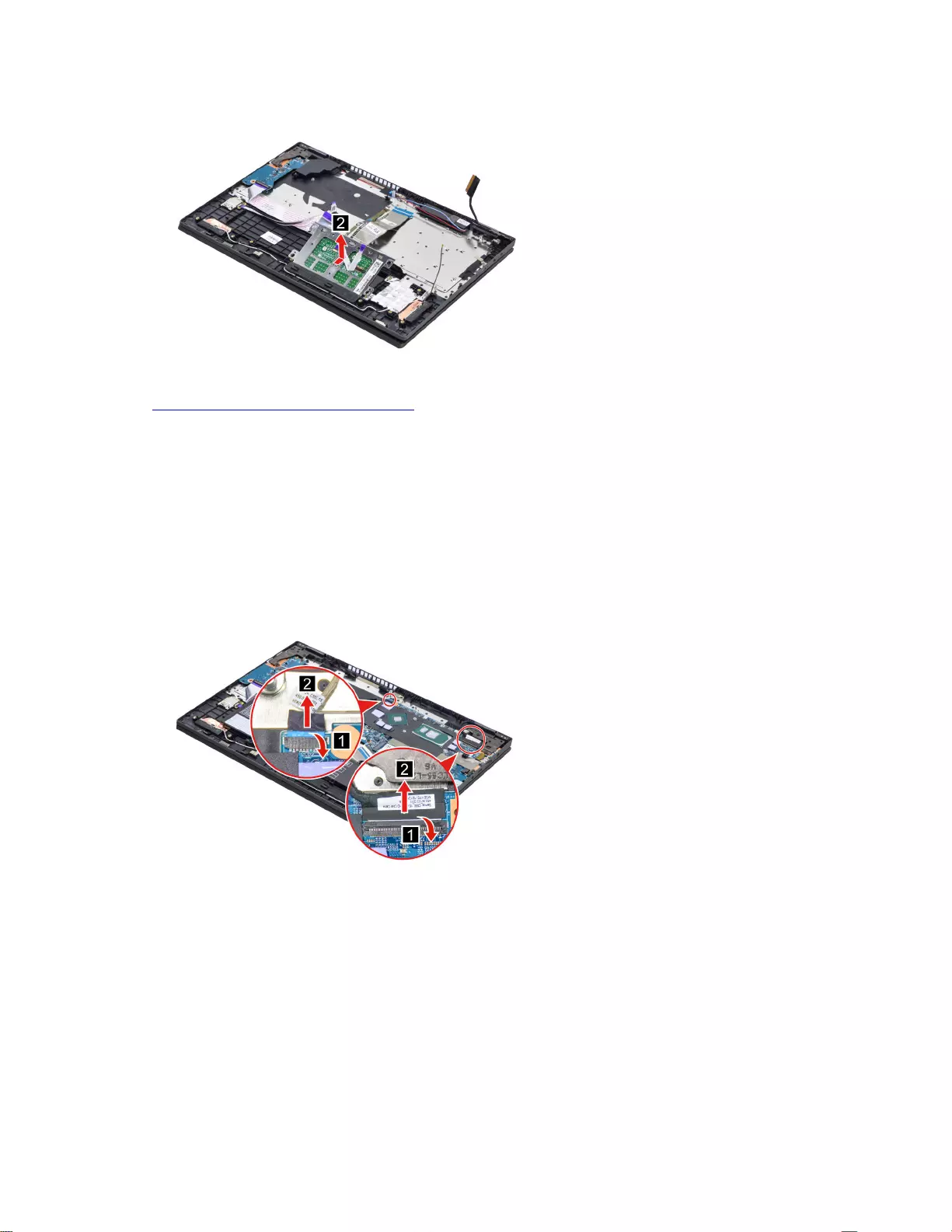
Step 2. Remove the touchpad.
Figure 59. Remove the touchpad
Go to https://support.lenovo.com/partslookup to look up the Lenovo part number of the following replacement
parts:
Touchpad
Remove the LCD unit
Make sure the following FRUs (CRUs) have been removed.
“Remove the lower case” on page 52
“Remove the heat sink” on page 55
Step 1. Disconnect the LCD cables from the system board.
Figure 60. Disconnect the LCD cables from the system board
Step 2. Rotate the LCD unit to an angle of more than 90 degrees and place the computer on a flat surface
as shown. Remove five screws.
Chapter 4.Removing a FRU or CRU 63
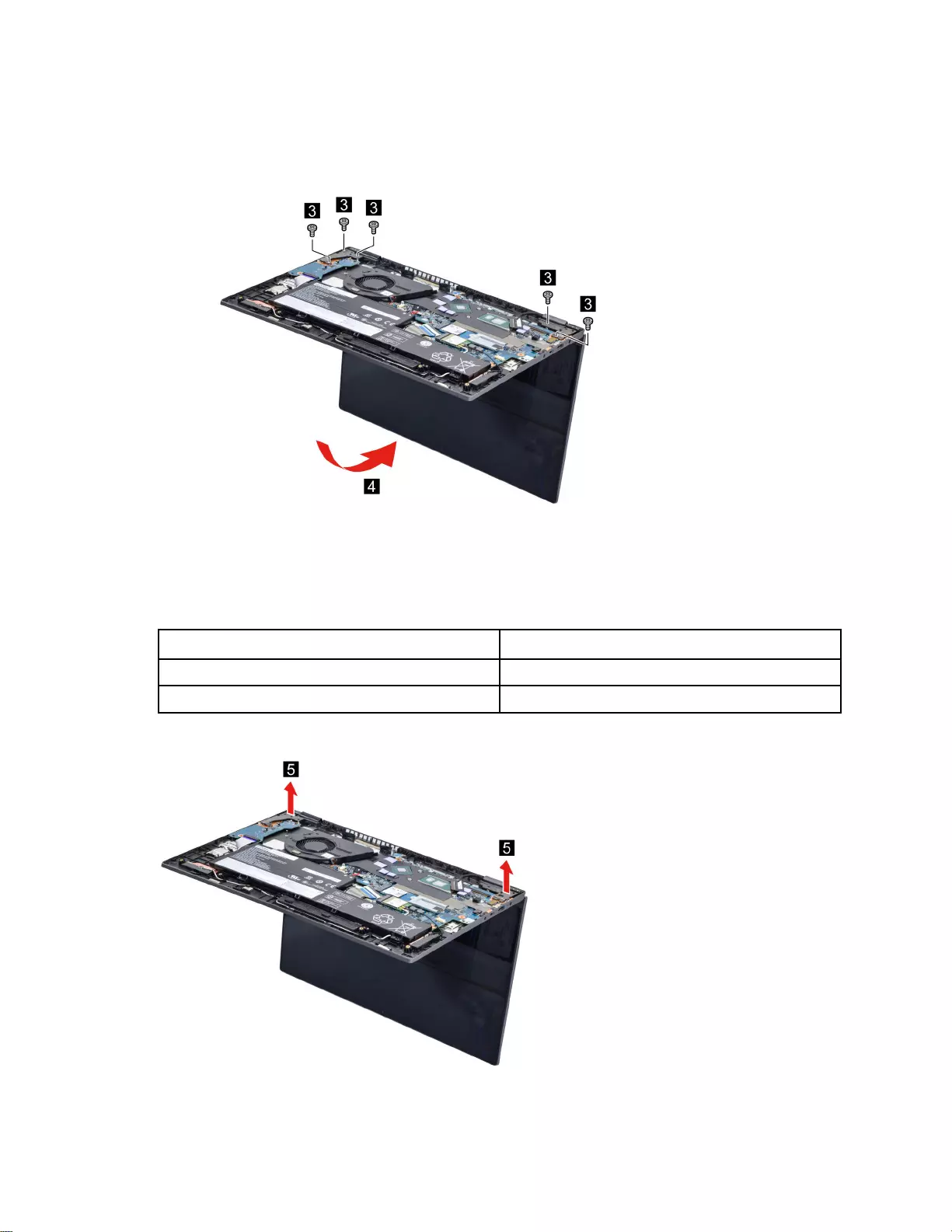
Figure 61. Remove five screws
Screw specifications Number of screws
M2.5 x L4 2
M2 x L3 3
Step 3. Remove the LCD unit.
Figure 62. Remove the LCD unit
64 Hardware Maintenance Manual
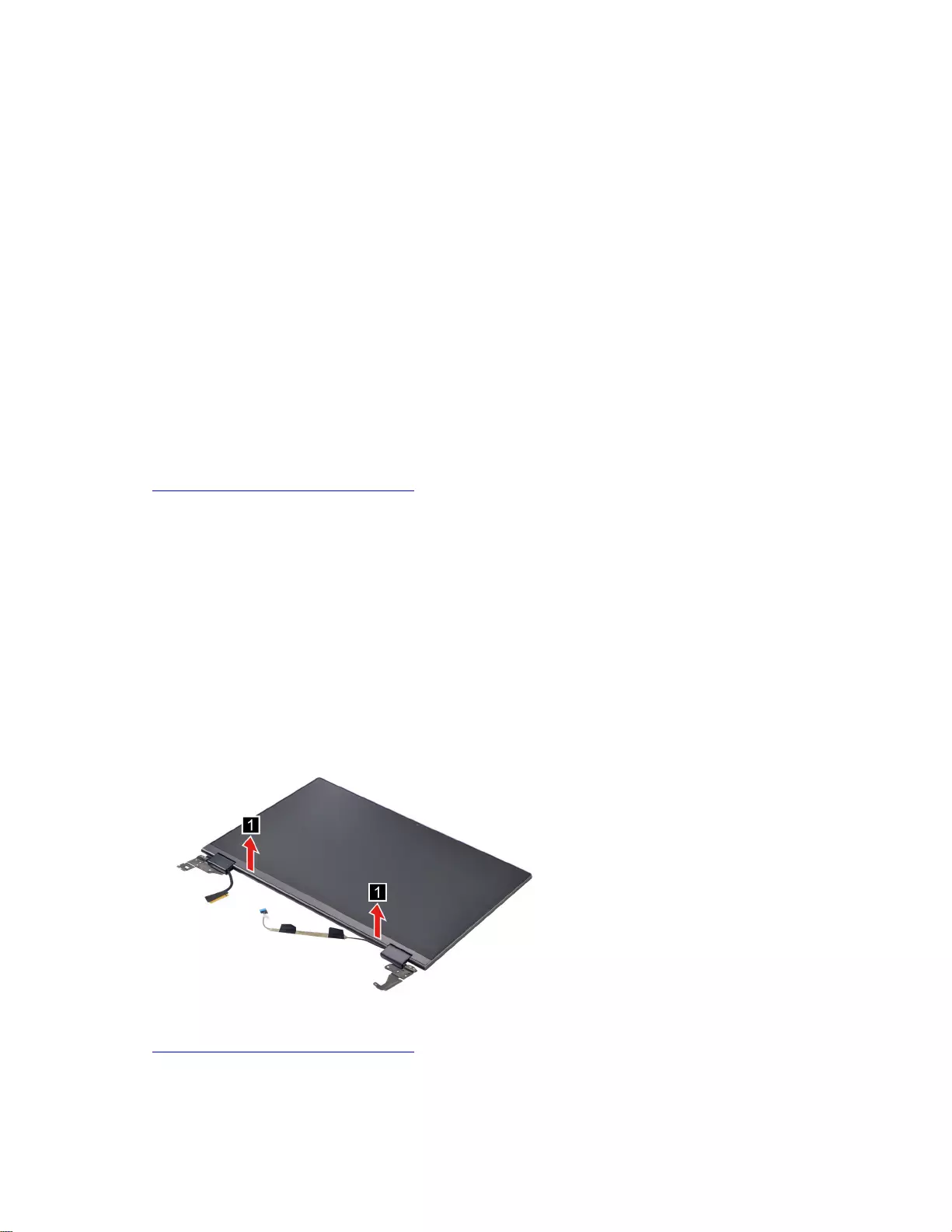
Remove the upper case (with keyboard)
Make sure the following FRUs (CRUs) have been removed.
“Remove the lower case” on page 52
“Remove the battery pack” on page 53
“Remove the solid-state drive (SSD) module” on page 53
“Remove the Wi-Fi card” on page 55
“Remove the heat sink” on page 55
“Remove the fan” on page 56
“Remove the I/O board” on page 57
“Remove the fingerprint board module” on page 58
“Remove the speakers” on page 59
“Remove the system board” on page 60
“Remove the touchpad” on page 62
“Remove the LCD unit” on page 63
Go to https://support.lenovo.com/partslookup to look up the Lenovo part number of the following replacement
part:
Upper case (with keyboard)
Disassemble the LCD unit
The LCD unit as a whole is not an FRU. Instead, it contains FRUs as its components. Before disassembling
the LCD unit, make sure it has been detached from the upper case.
Remove the strip cover
Make sure the following FRU (CRU) have been removed.
“Remove the LCD unit” on page 63
Step 1. Remove the strip cover.
Figure 63. Remove the strip cover
Go to https://support.lenovo.com/partslookup to look up the Lenovo part number of the following replacement
part:
Strip cover
Chapter 4.Removing a FRU or CRU 65
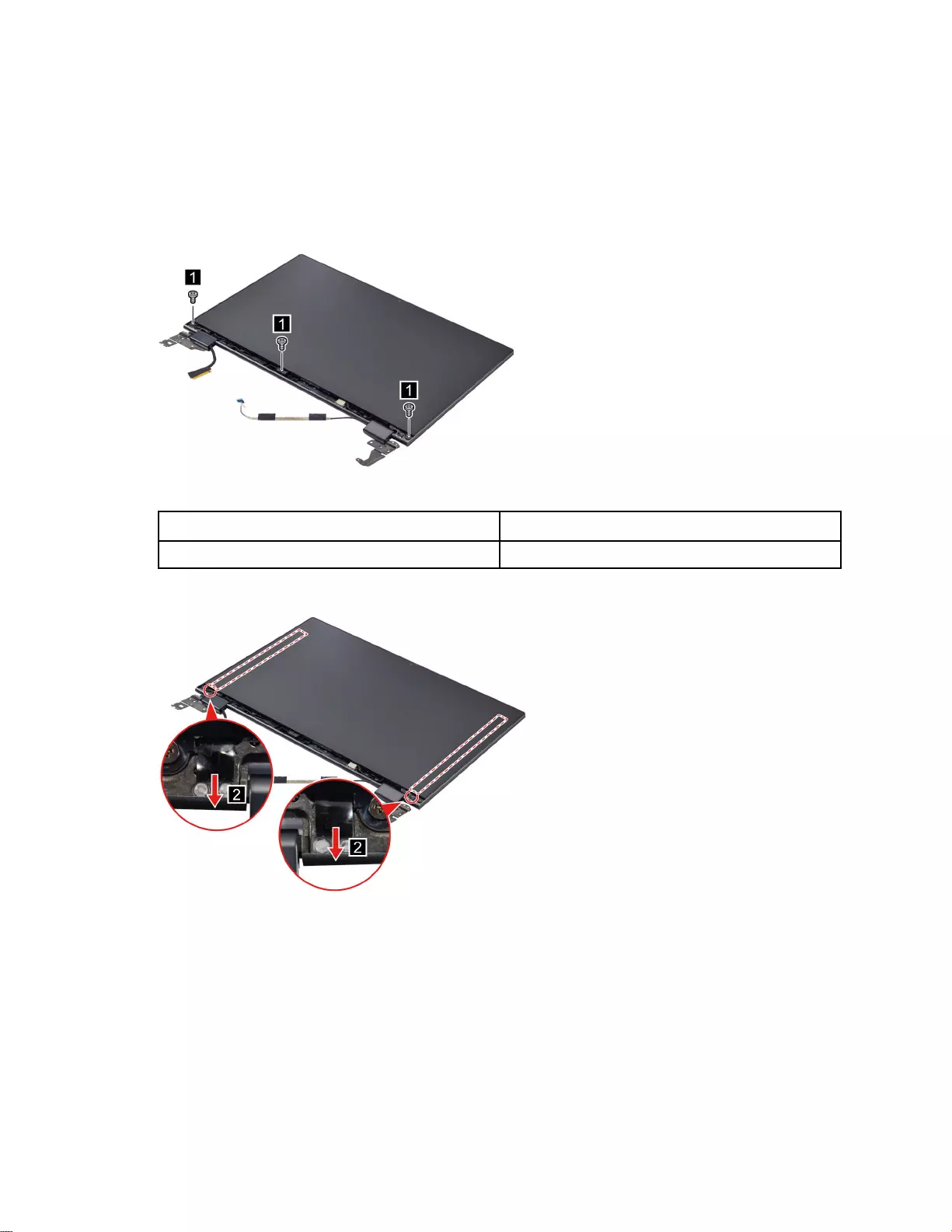
Remove the LCD panel
Make sure the following FRUs (CRUs) have been removed.
“Remove the LCD unit” on page 63
“Remove the strip cover” on page 65
Step 1. Remove three screws.
Figure 64. Remove three screws
Screw specifications Number of screws
M2.5 x L4 3
Step 2. Carefully pull out the pieces of removable tape with tweezers.
Figure 65. Pull out the pieces of removable tape with tweezers
Step 3. Disconnect the cable connected to the LCD panel and then slide the LCD panel down. Disconnect
the EDP cable from the LCD panel and remove the LCD panel.
66 Hardware Maintenance Manual
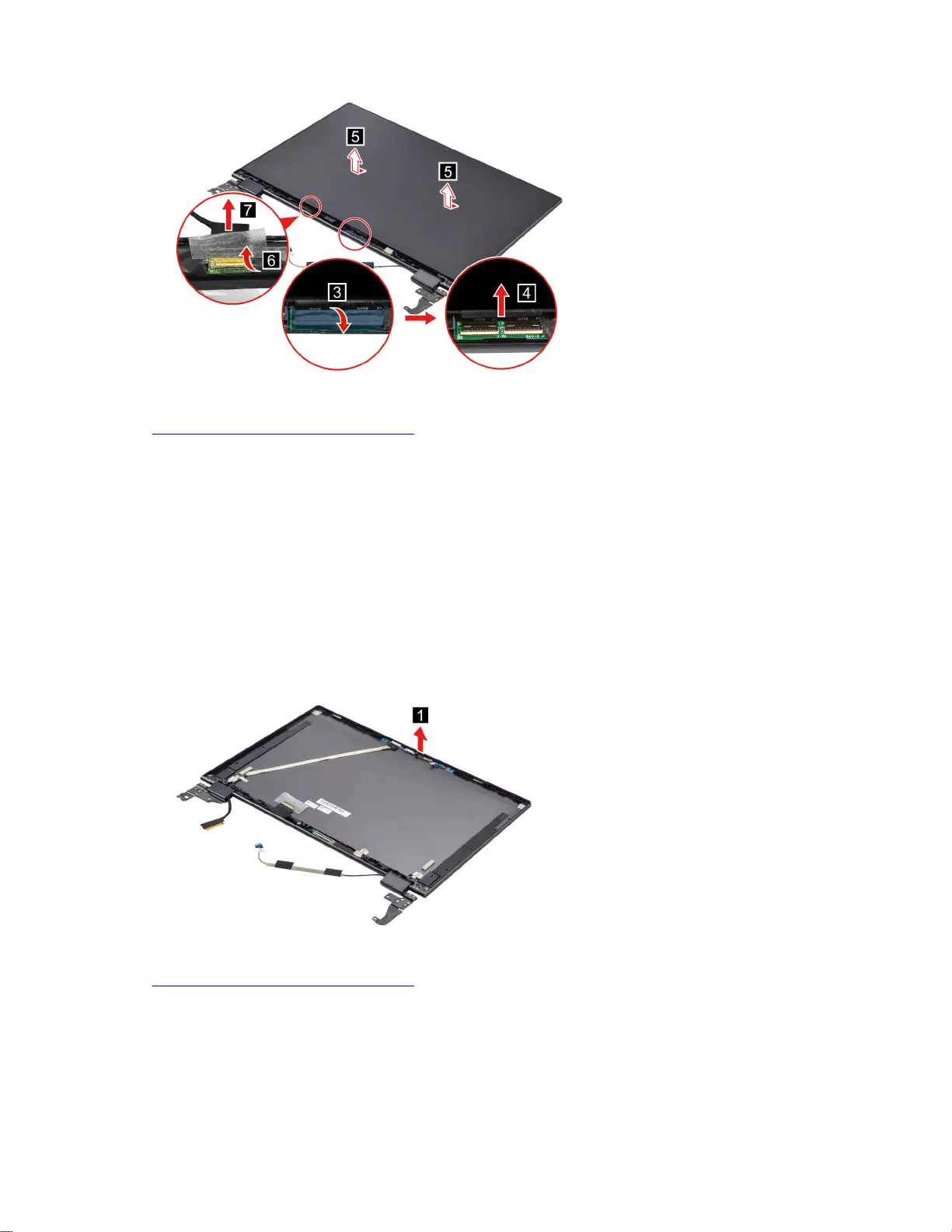
Figure 66. Remove the LCD panel
Go to https://support.lenovo.com/partslookup to look up the Lenovo part numbers of the following
replacement parts:
Removable tape
LCD panel
Remove the camera privacy shutter
Make sure the following FRUs (CRUs) have been removed.
“Remove the LCD unit” on page 63
“Remove the strip cover” on page 65
“Remove the LCD panel” on page 66
Step 1. Remove the camera privacy shutter.
Figure 67. Remove the camera privacy shutter
Go to https://support.lenovo.com/partslookup to look up the Lenovo part number of the following replacement
parts:
Camera privacy shutter
Remove the camera module
Make sure the following FRUs (CRUs) have been removed.
“Remove the LCD unit” on page 63
Chapter 4.Removing a FRU or CRU 67
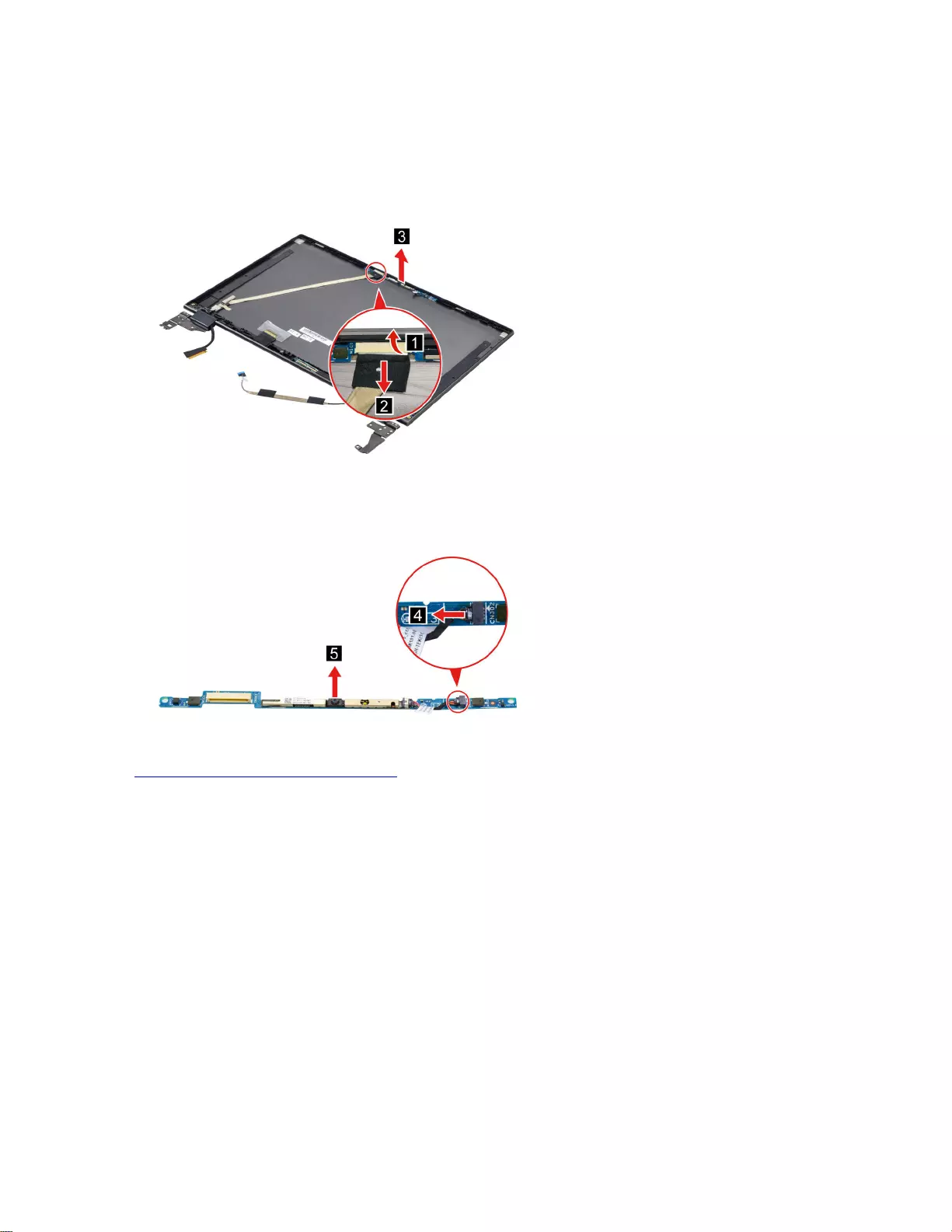
“Remove the strip cover” on page 65
“Remove the LCD panel” on page 66
“Remove the camera privacy shutter” on page 67
Step 1. Disconnect the EDP cable from the microphone board and then remove the camera module.
Figure 68. Remove the camera module
Step 2. Disconnect the camera cable from the microphone board and then separate the camera from the
microphone board.
Figure 69. Separate the camera from the microphone board
Go to https://support.lenovo.com/partslookup to look up the Lenovo part numbers of the following
replacement parts:
Camera
Microphone board
Remove the EDP cable
Make sure the following FRUs (CRUs) have been removed.
“Remove the LCD unit” on page 63
“Remove the strip cover” on page 65
“Remove the LCD panel” on page 66
Step 1. Disconnect the EDP cable from the microphone board. Peel off the tape and then remove the EDP
cable.
68 Hardware Maintenance Manual
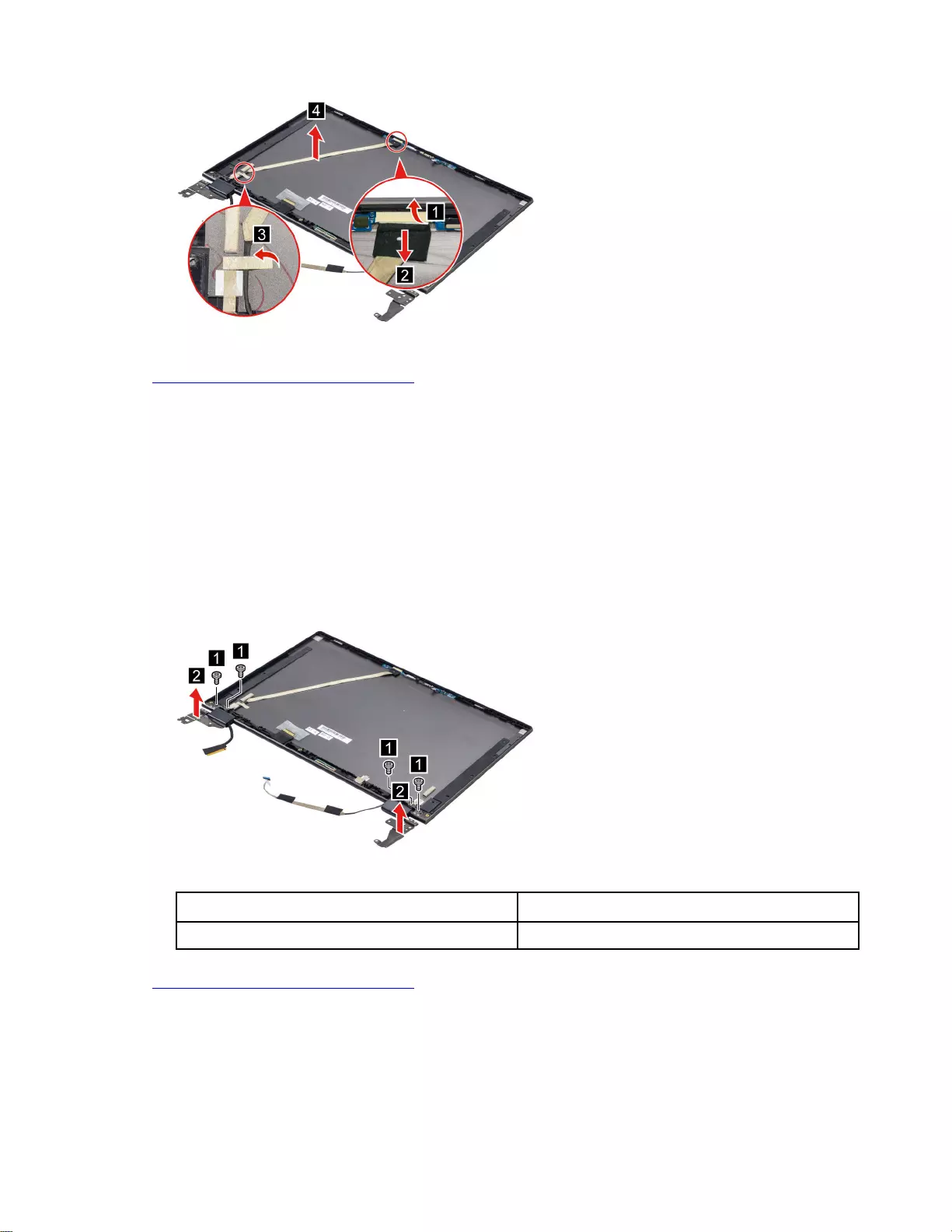
Figure 70. Remove the EDP cable
Go to https://support.lenovo.com/partslookup to look up the Lenovo part number of the following replacement
part:
EDP cable
Remove the hinge
Make sure the following FRUs (CRUs) have been removed.
“Remove the LCD unit” on page 63
“Remove the strip cover” on page 65
“Remove the LCD panel” on page 66
Step 1. Remove four screws and then remove the hinge.
Figure 71. Remove four screws and then remove the hinge
Screw specifications Number of screws
M2.5 x L3 4
Go to https://support.lenovo.com/partslookup to look up the Lenovo part number of the following replacement
part:
Hinge
Remove the LCD cover
Make sure the following FRUs (CRUs) have been removed.
“Remove the LCD unit” on page 63
Chapter 4.Removing a FRU or CRU 69
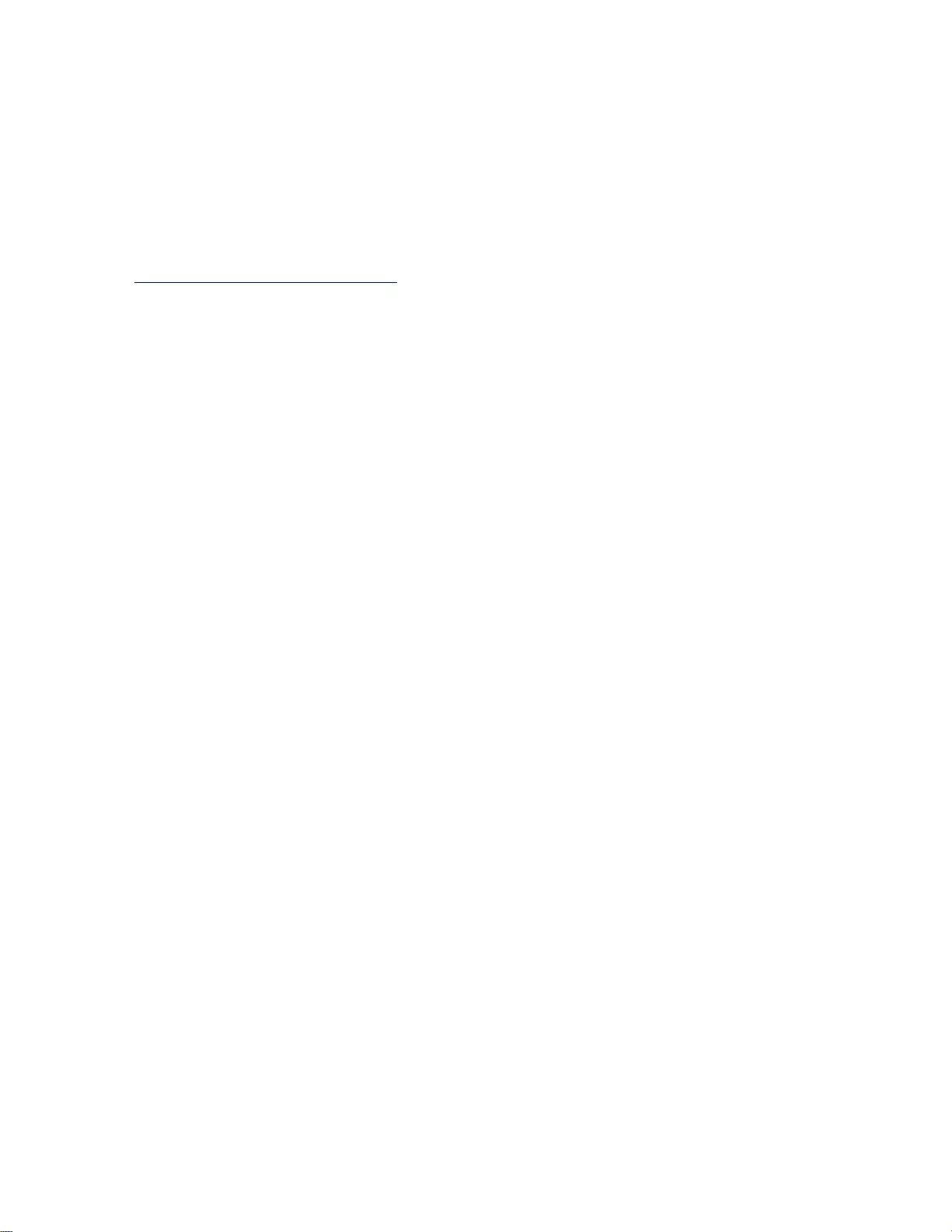
“Remove the strip cover” on page 65
“Remove the LCD panel” on page 66
“Remove the camera privacy shutter” on page 67
“Remove the camera module” on page 67
“Remove the EDP cable” on page 68
“Remove the hinge” on page 69
Go to https://support.lenovo.com/partslookup to look up the Lenovo part number of the following replacement
part:
LCD cover
70 Hardware Maintenance Manual
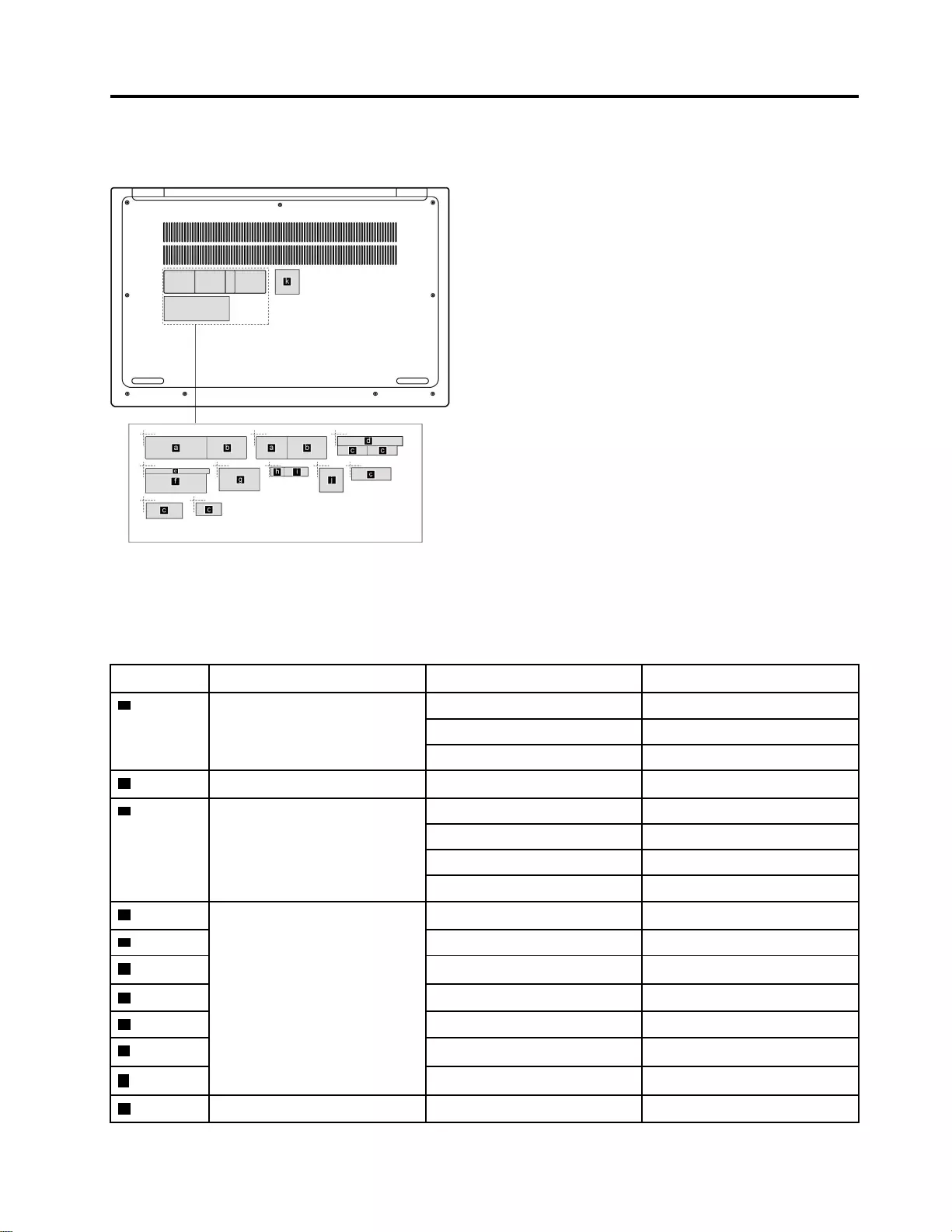
Appendix A. Label locations
Figure 72. Label layout on the back side of the base cover
Labels attached to the base cover are country/region specific. Make sure to apply the appropriate labels to
the replacement base cover.
Table 8. All base cover labels
Label Label name Applied country/region Label dimensions
aRating label P.R.China 33 mm x 24 mm
India 33 mm x 24 mm
Worldwide 66 mm x 24 mm
bPrint rating label P.R.China & India & Worldwide 43 mm x 24 mm
cWL/BT label US /CA /TW 32 mm X 10 mm
Isarel 32 mm x 10 mm
Brazil 35 mm x 15 mm
SouthAfrica 20 mm x 10 mm
dCountry label TW vision warning label 70 mm x 10 mm
eCNC label 68 mm x 6 mm
fArgentina label 65 mm x 20 mm
gKCC label 43 mm x 24 mm
hPostel label 15 mm x 10 mm
IIndonesia rating label 26 mm x 10 mm
jBIS label 18 mm x 18 mm
kOS label All 16.07 mm x 22.5 mm
© Copyright Lenovo 2020 71
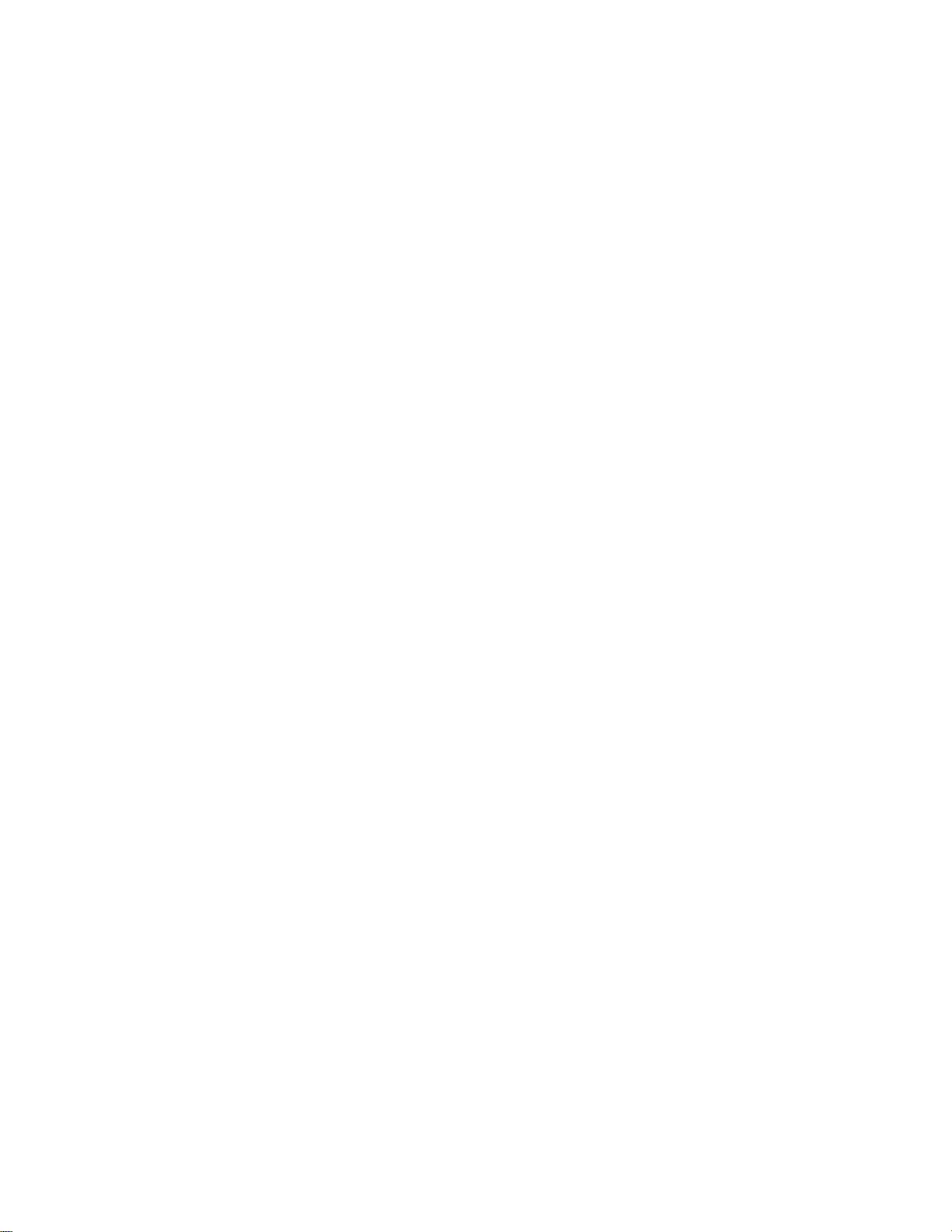
72 Hardware Maintenance Manual
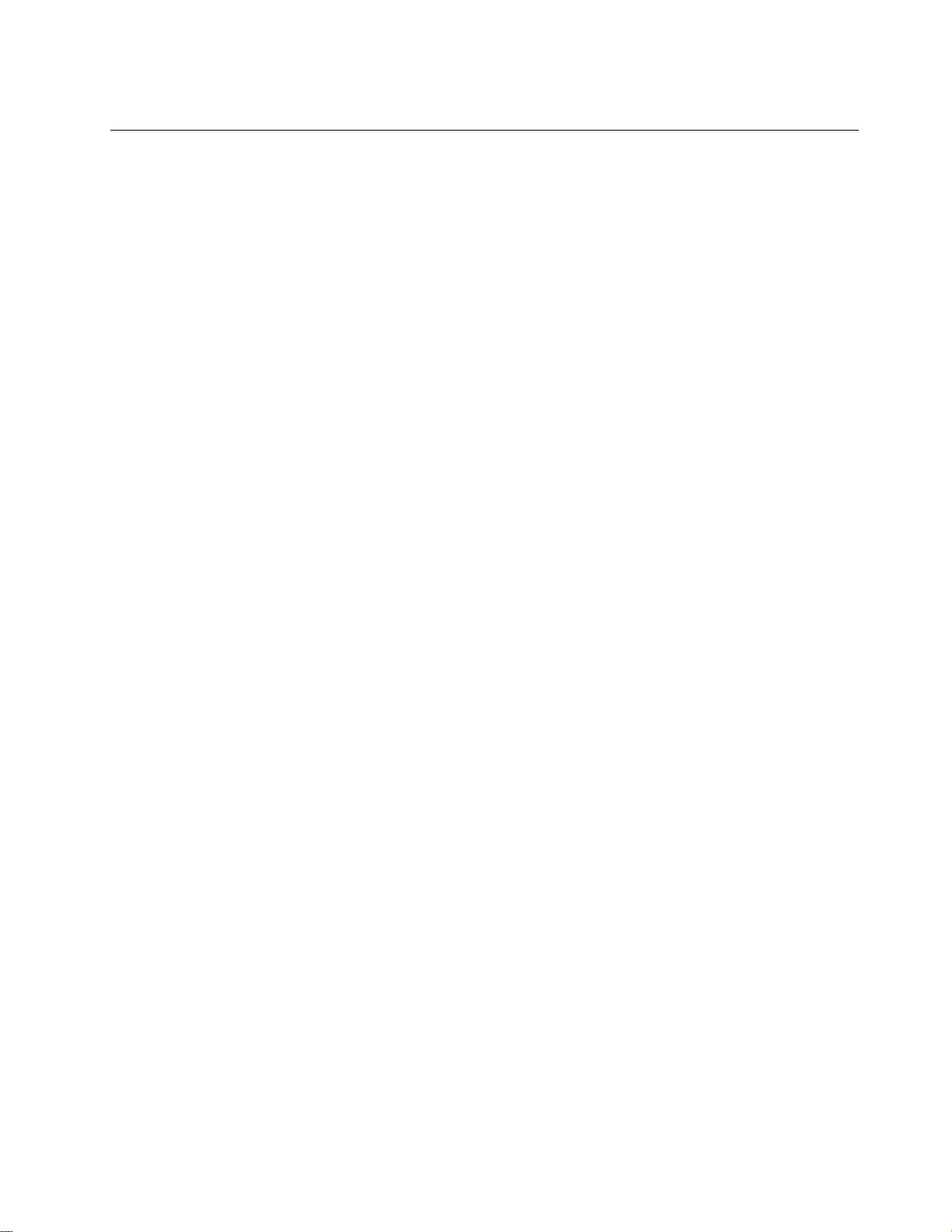
Trademarks
LENOVO and the LENOVO logo are trademarks of Lenovo.
All other trademarks are the property of their respective owners. © 2020 Lenovo.