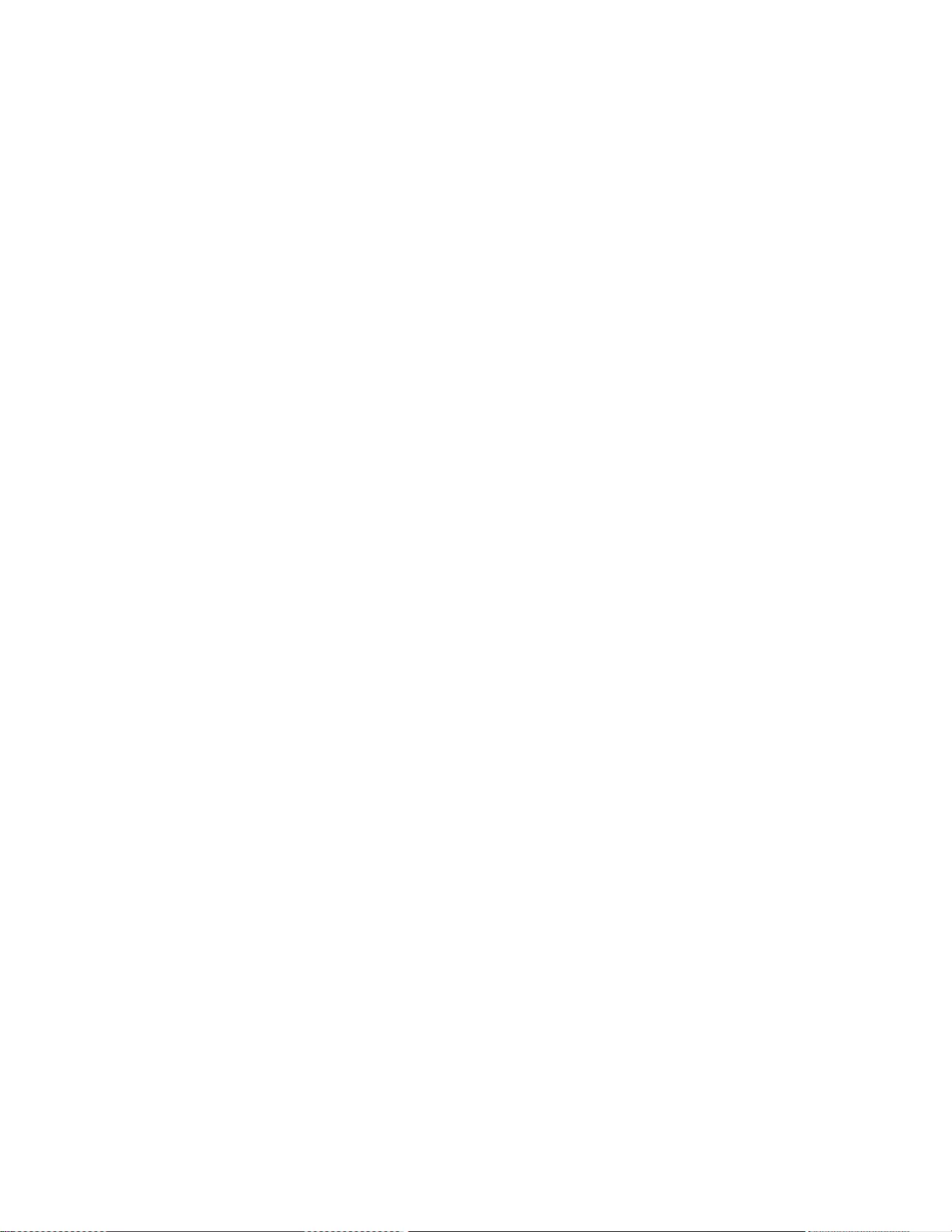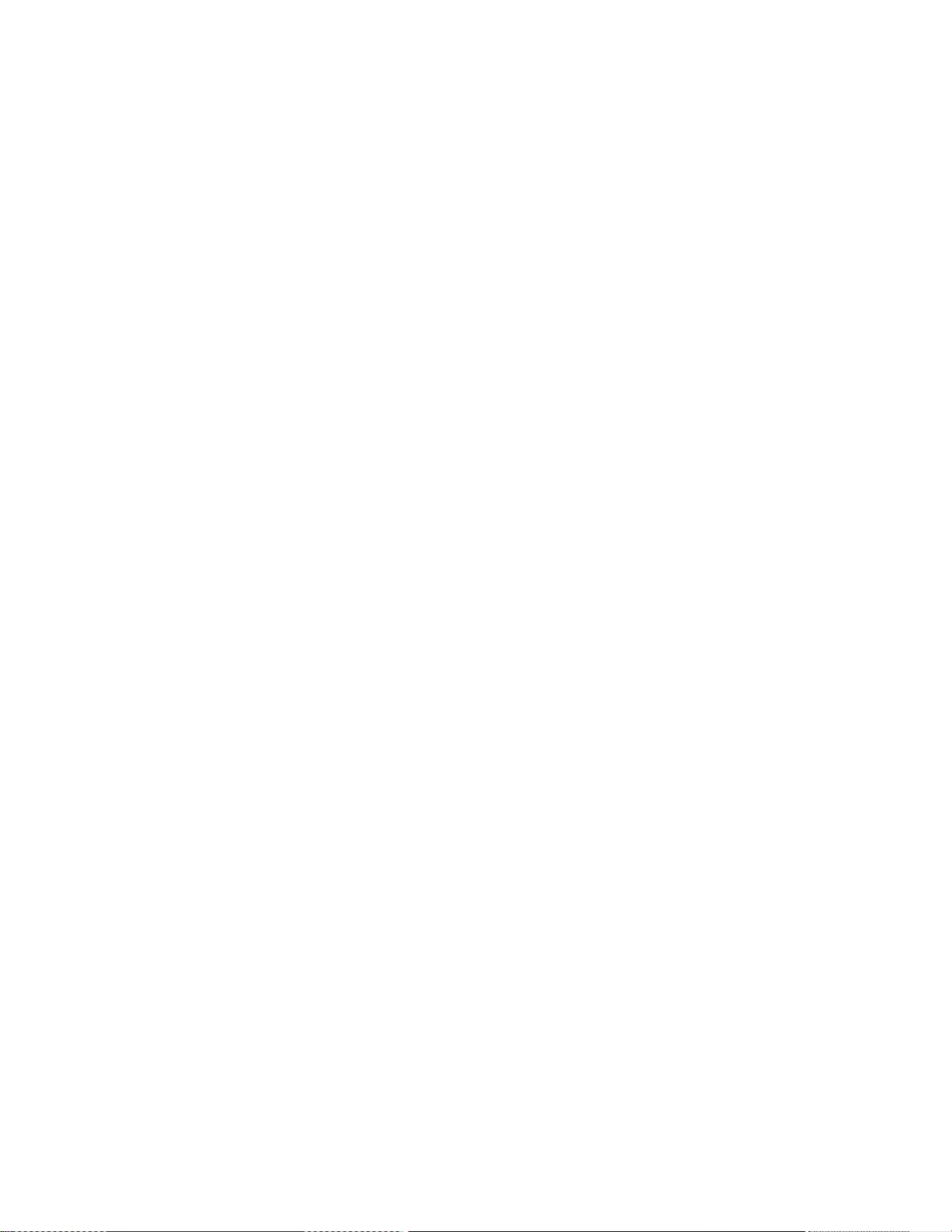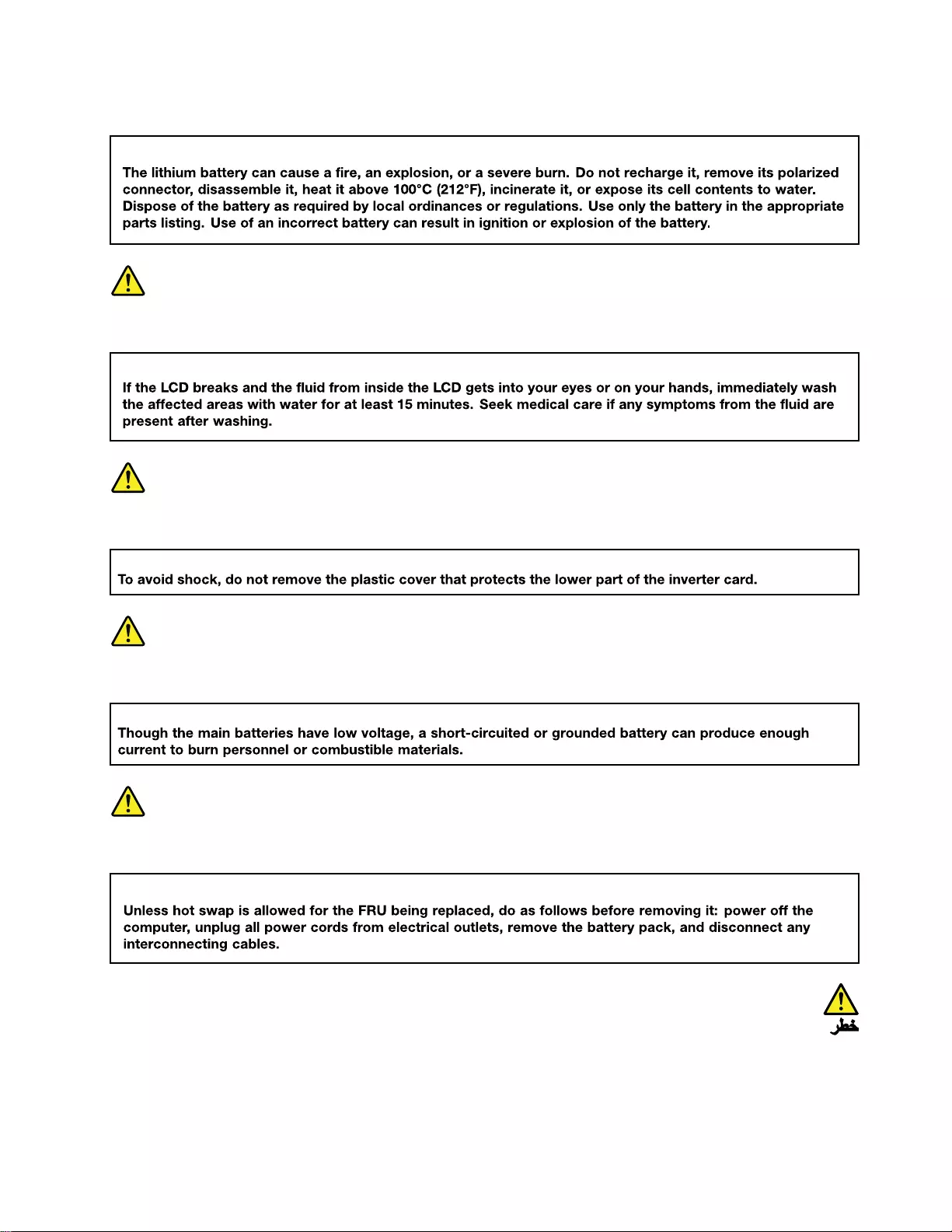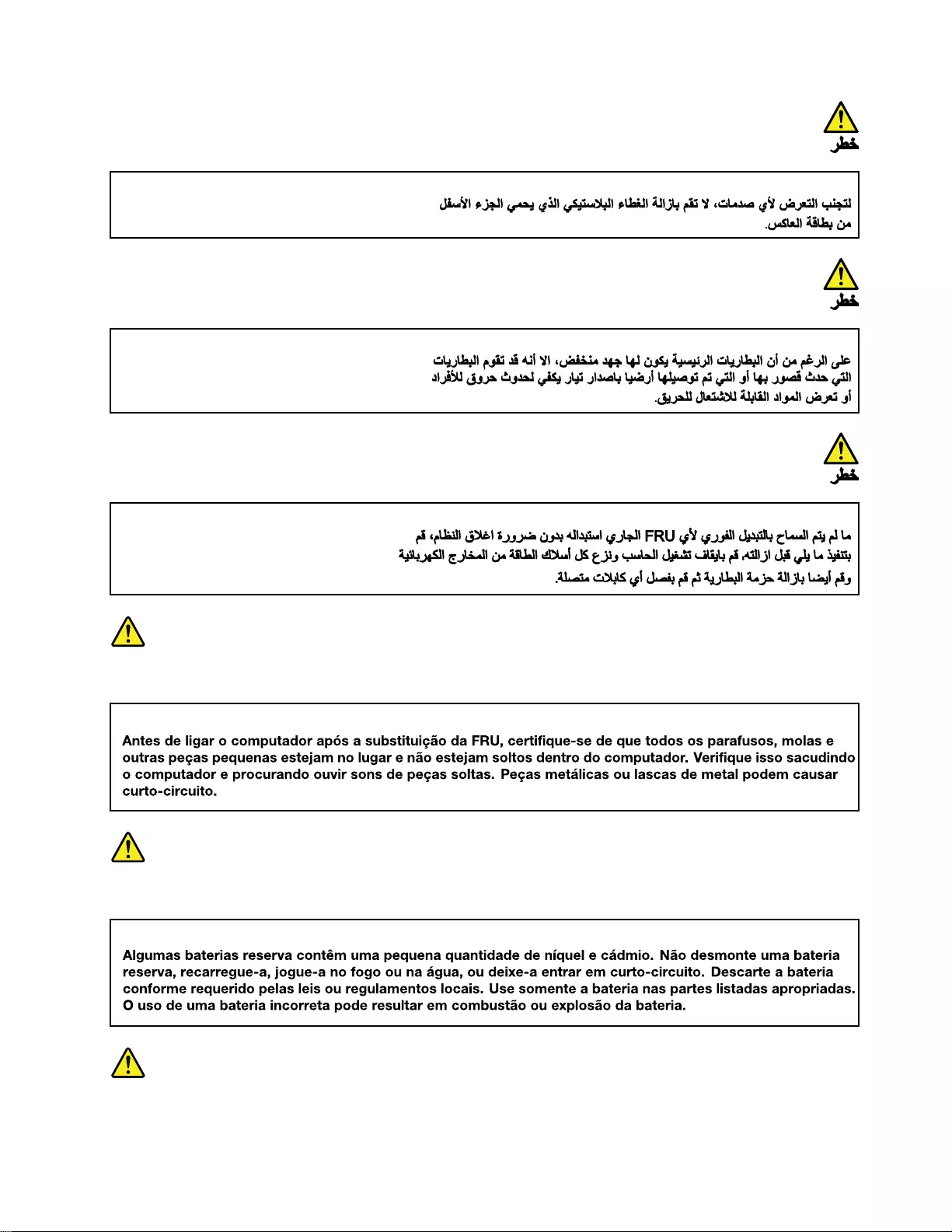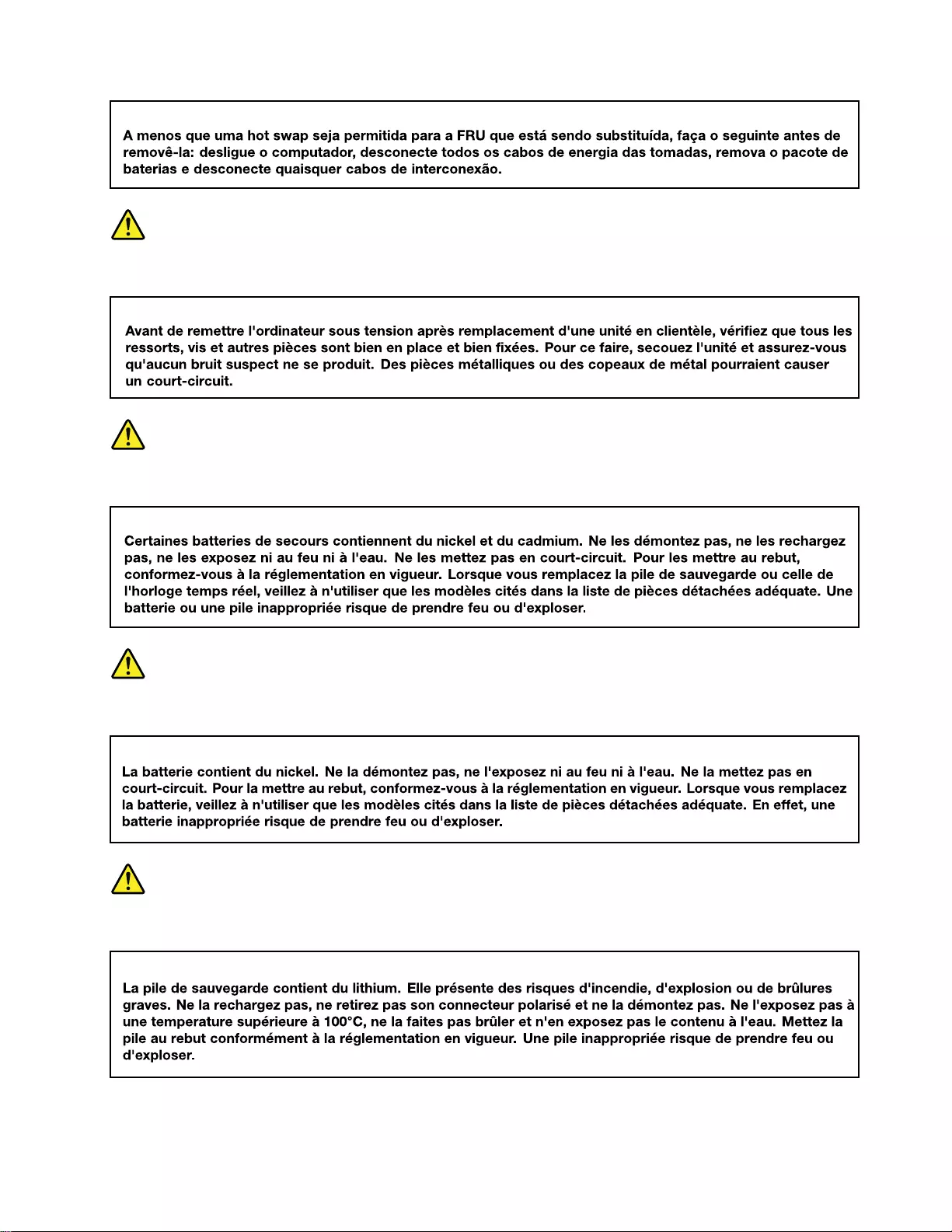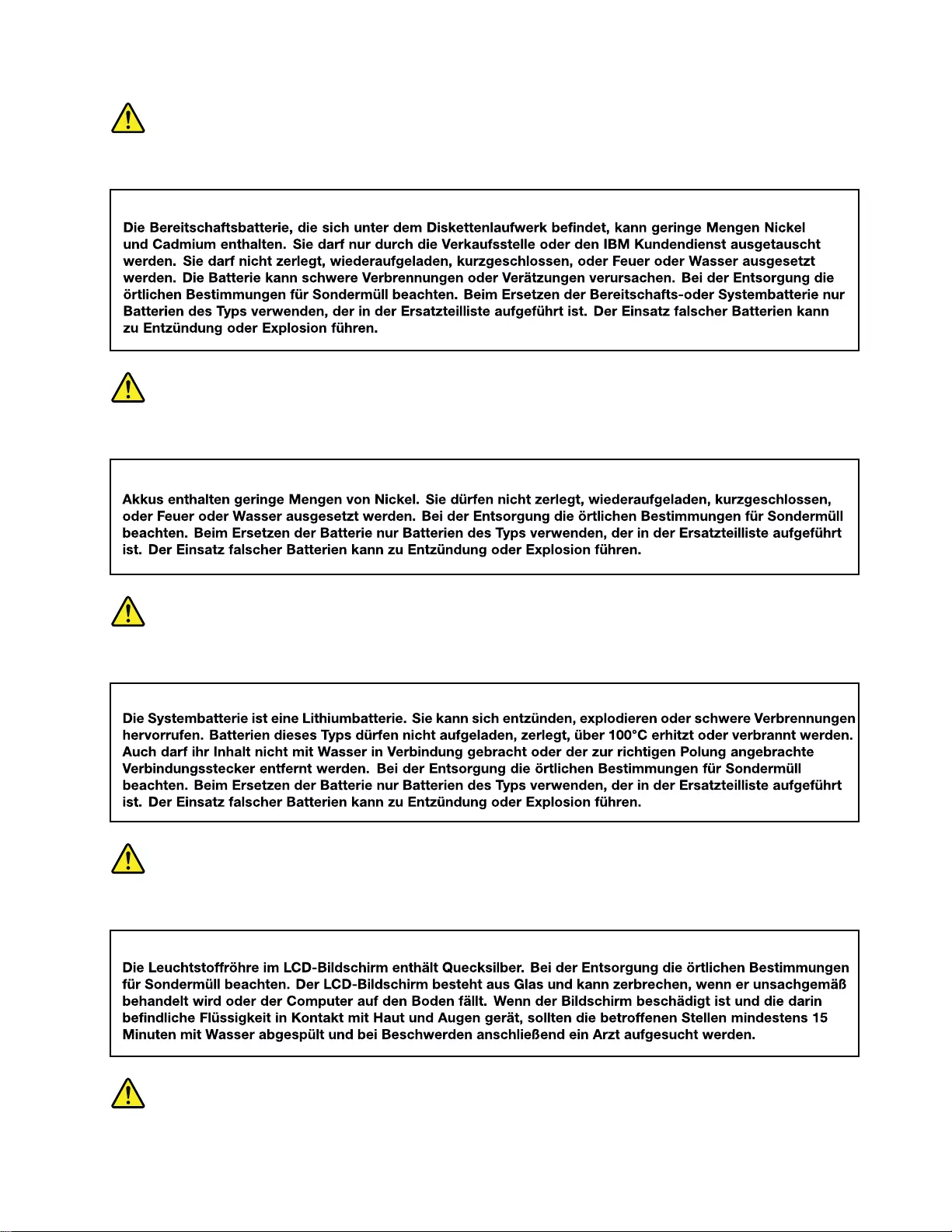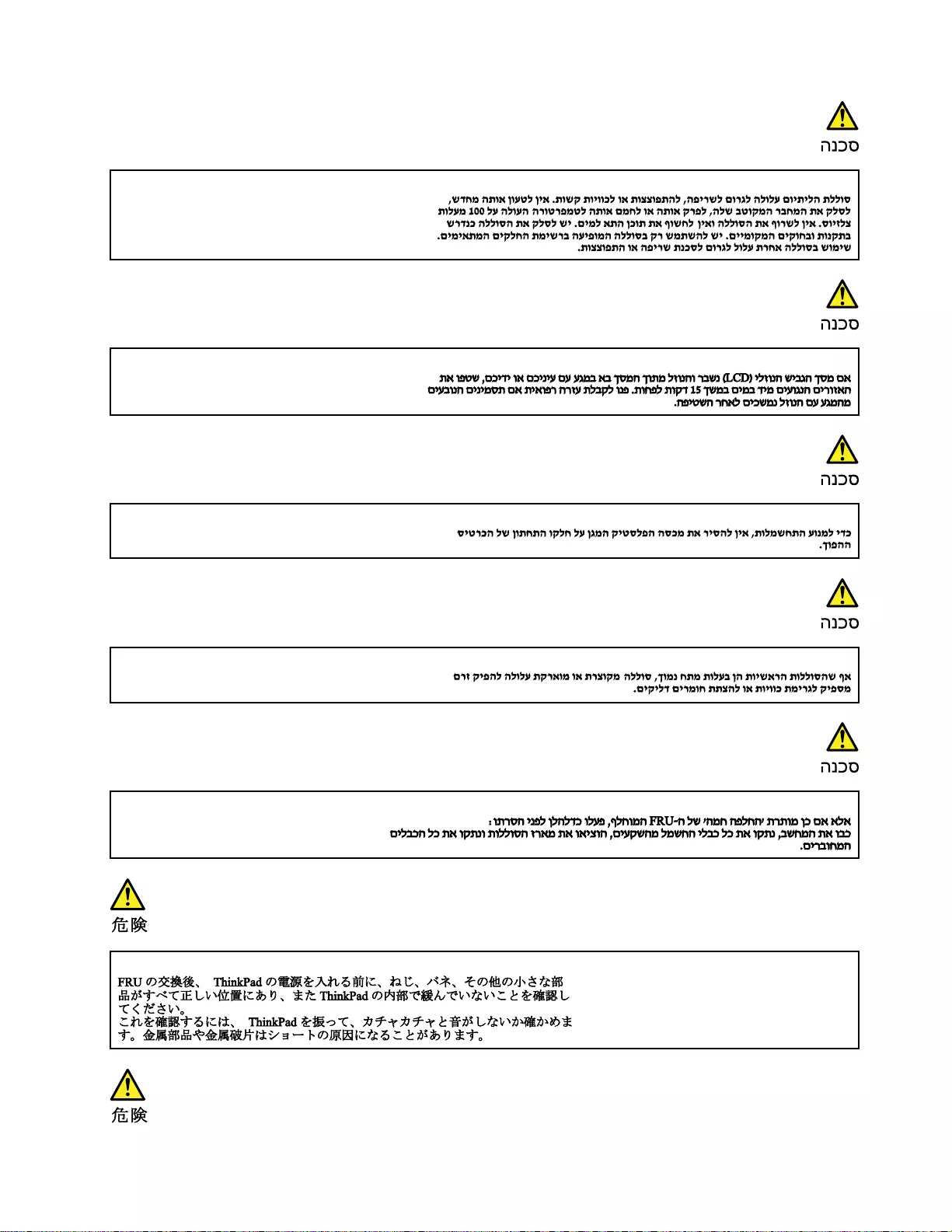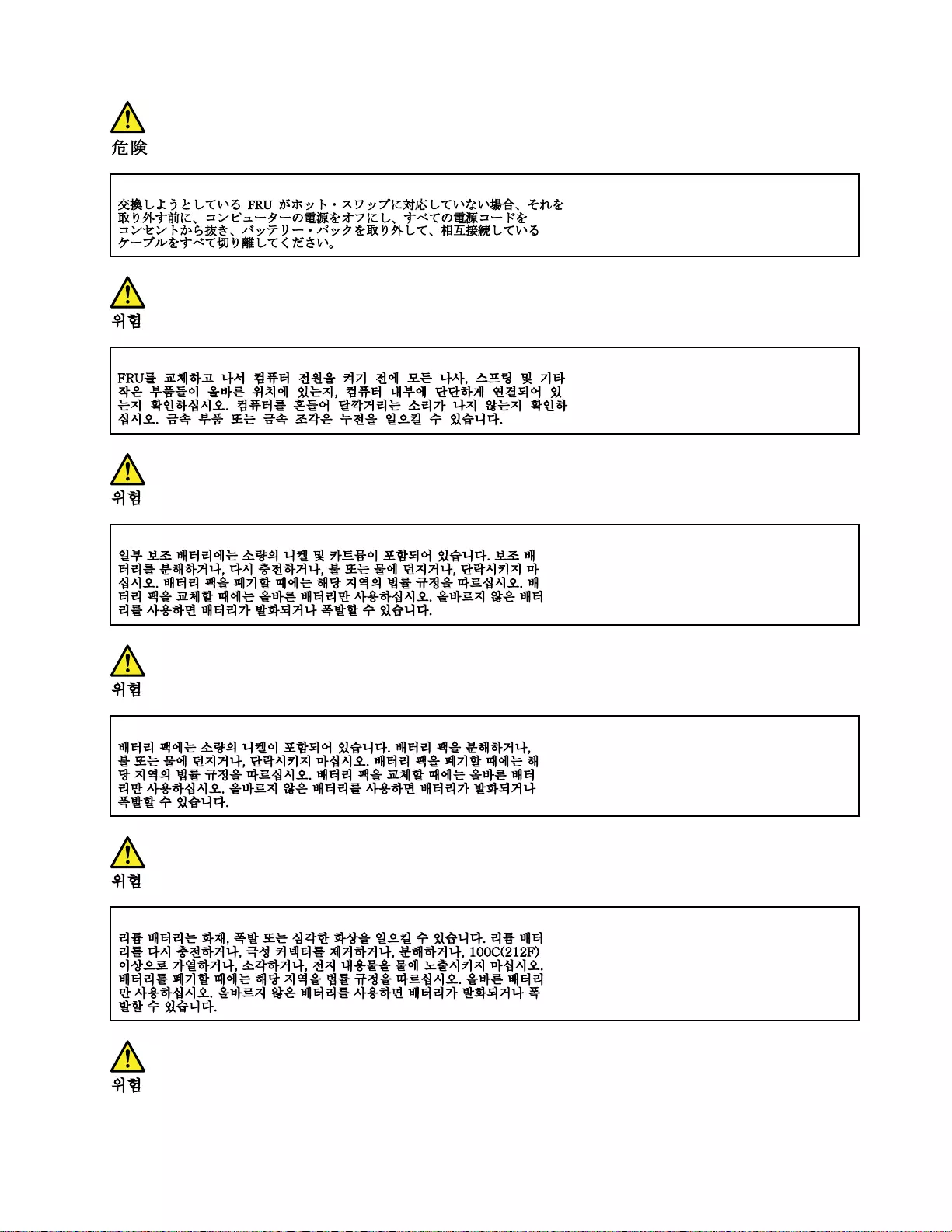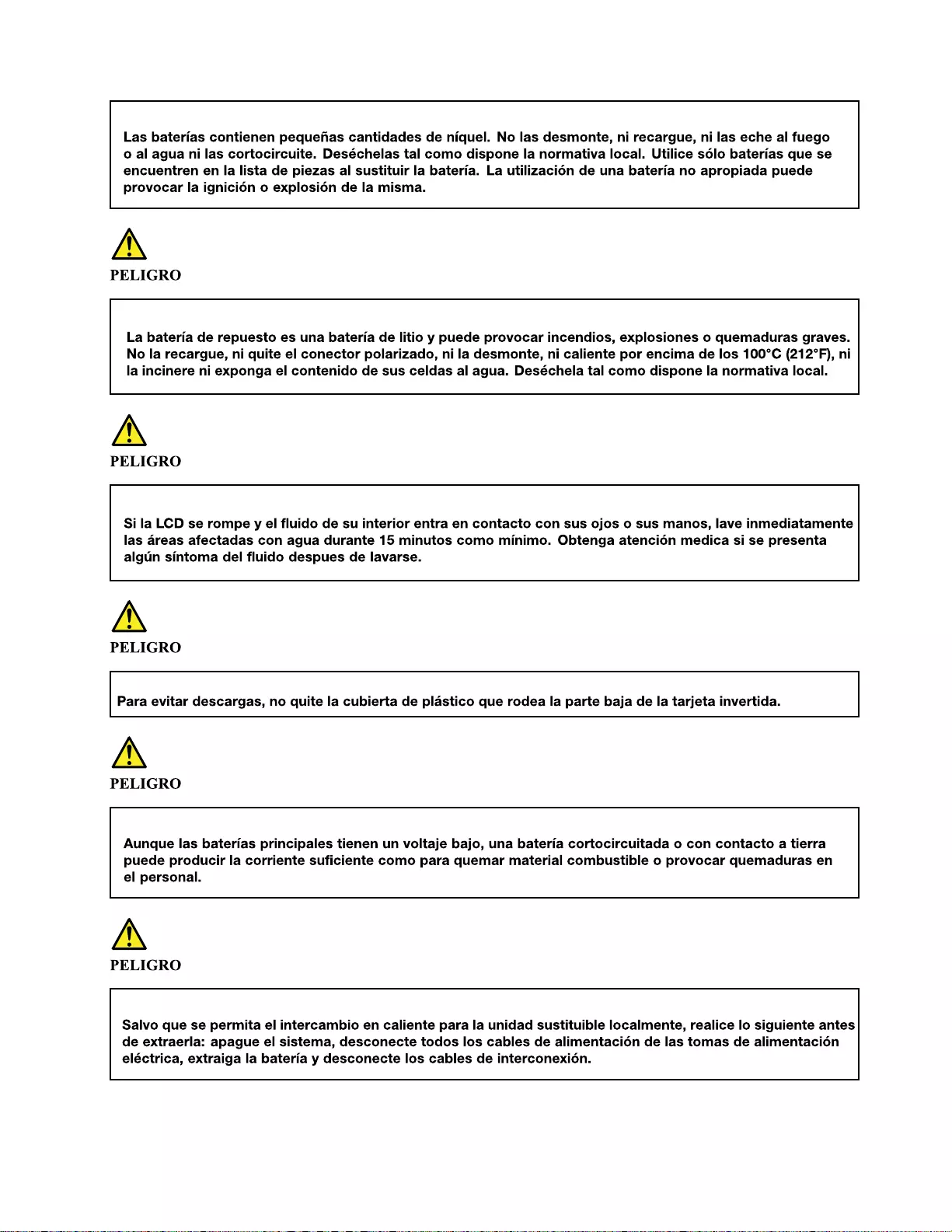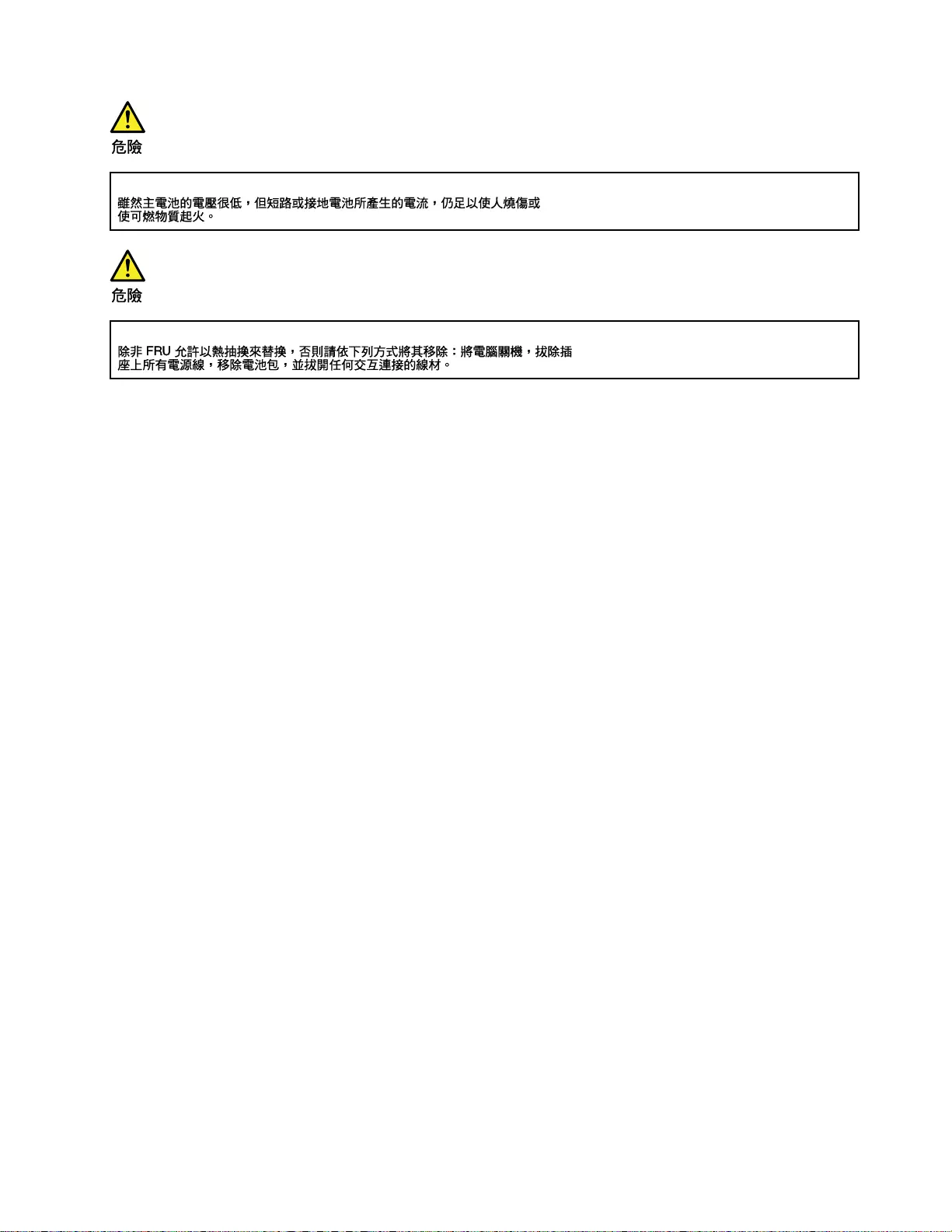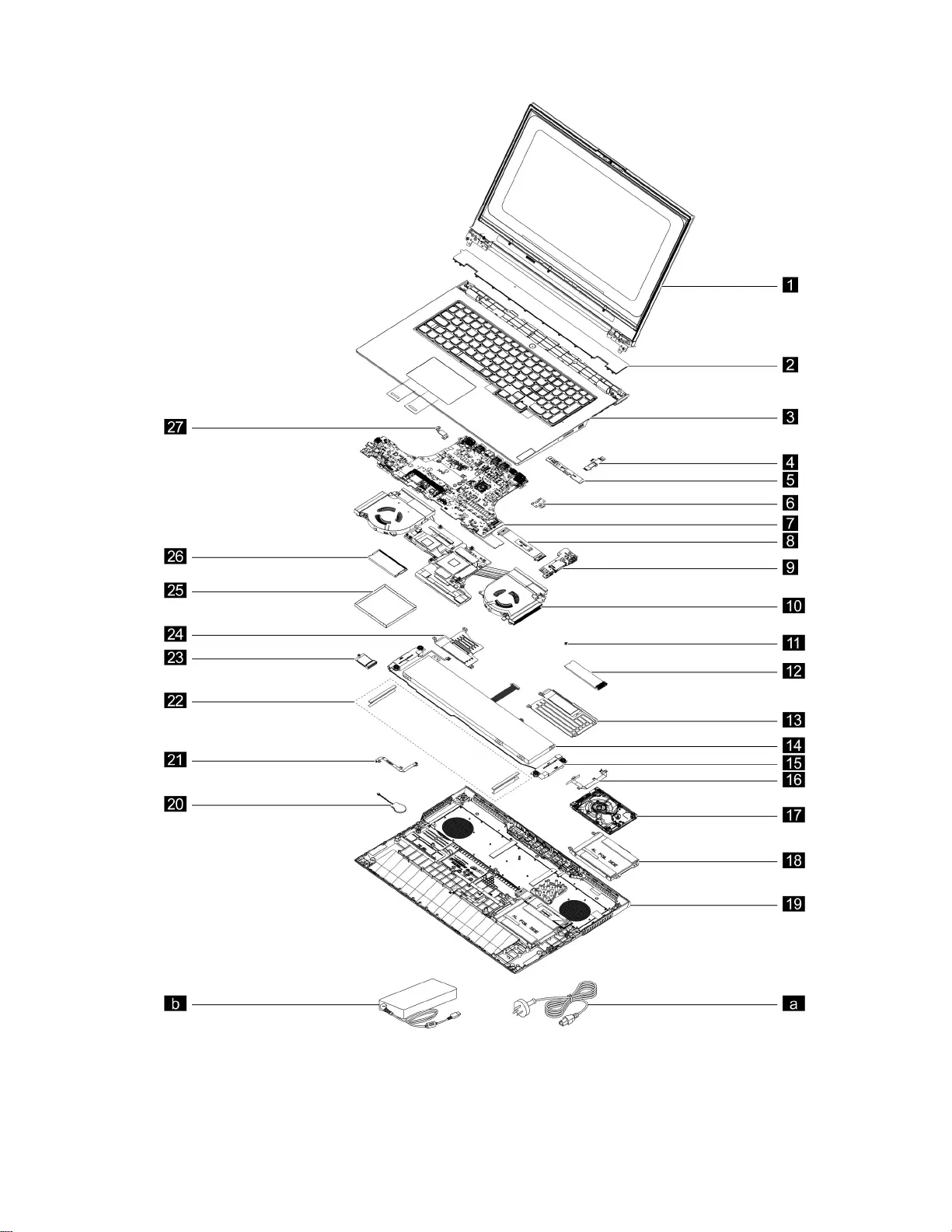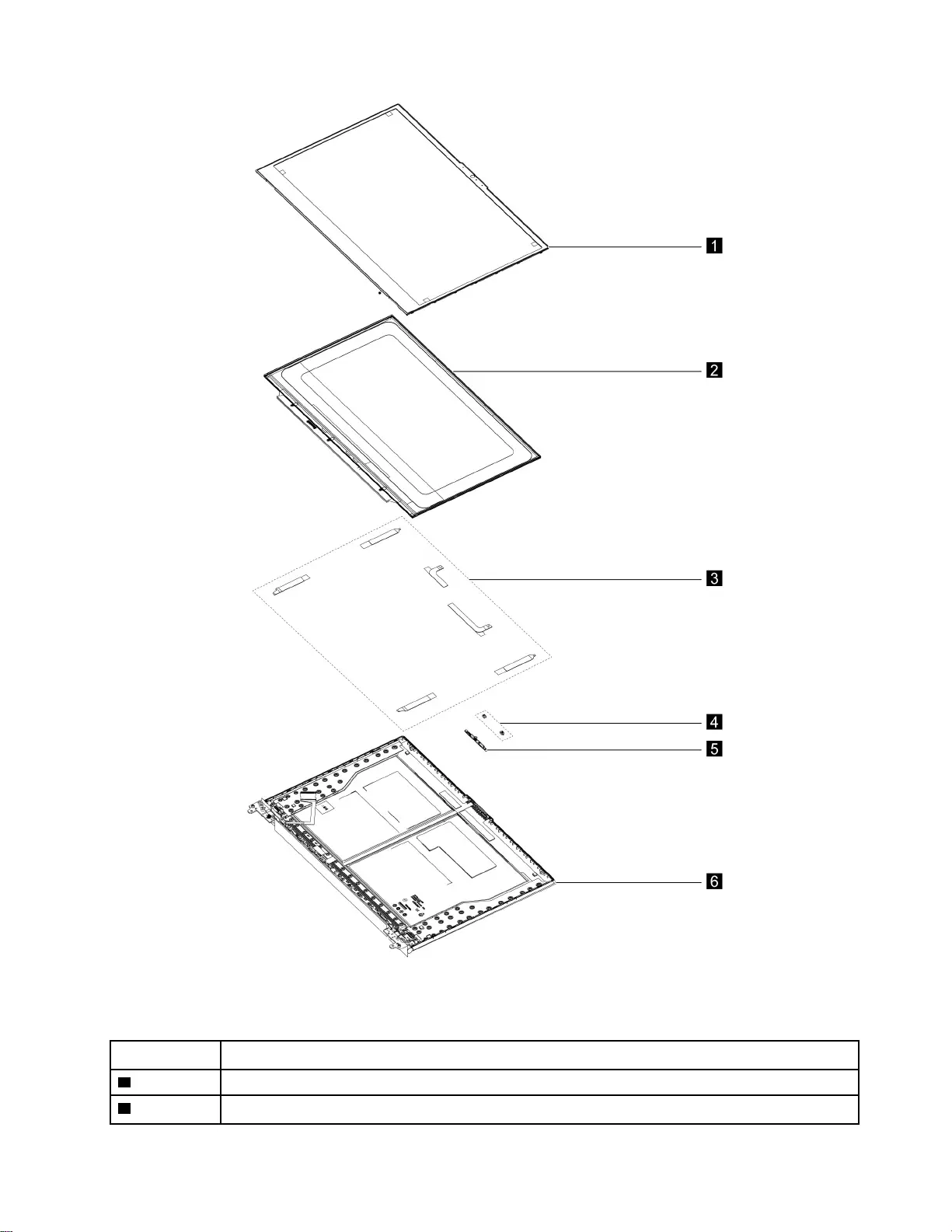Table of Contents
- About this manual
- Chapter 1. Safety information
- Chapter 2. General checkout
- Chapter 3. Identifying FRUs (CRUs)
- Chapter 4. Removing a FRU or CRU
- Service tools
- General guidelines
- Removal procedure for 15-inch models
- Remove the lower case
- Remove the solid-state drive (SSD) plates
- Remove the battery pack
- Remove the solid-state drive (SSD)
- Remove the solid-state drive (SSD) stand off
- Remove the Wi-Fi card
- Remove the memory module
- Remove the DC-in bracket
- Remove the touchpad board cable
- Remove the speakers
- Remove the CMOS battery
- Remove the thermal module
- Remove the I/O board
- Remove the system board and the I/O board cable
- Remove the strip cover
- Remove the LCD module
- Remove the upper case (with touchpad, power button, keyboard, waterproof breath film and antenna cables)
- Disassemble the LCD module
- Removal procedure for 17-inch models
- Remove the lower case
- Remove the battery pack
- Remove the solid-state drive (SSD) plate (left)
- Remove the solid-state drive (SSD) plate (right)
- Remove the solid-state drive (SSD)
- Remove the solid-state drive (SSD) stand off
- Remove the Wi-Fi card
- Remove the hard disk drive (HDD) module (for selected models)
- Remove the memory module
- Remove the DC-in bracket
- Remove the touchpad board cable
- Remove the speakers
- Remove the CMOS battery
- Remove the thermal module
- Remove the I/O board
- Remove the system board and the I/O board cable
- Remove the power board module
- Remove the strip cover
- Remove the LCD module
- Remove the upper case (with touchpad, keyboard, waterproof breath film and antenna cables)
- Disassemble the LCD module
- Appendix A. Label locations
- Trademarks
Lenovo 5 User Manual
Displayed below is the user manual for 5 by Lenovo which is a product in the Notebooks category. This manual has pages.
Related Manuals

Hardware Maintenance Manual
Lenovo Legion 5 (15″, 6) and Lenovo Legion 5 (17″, 6)
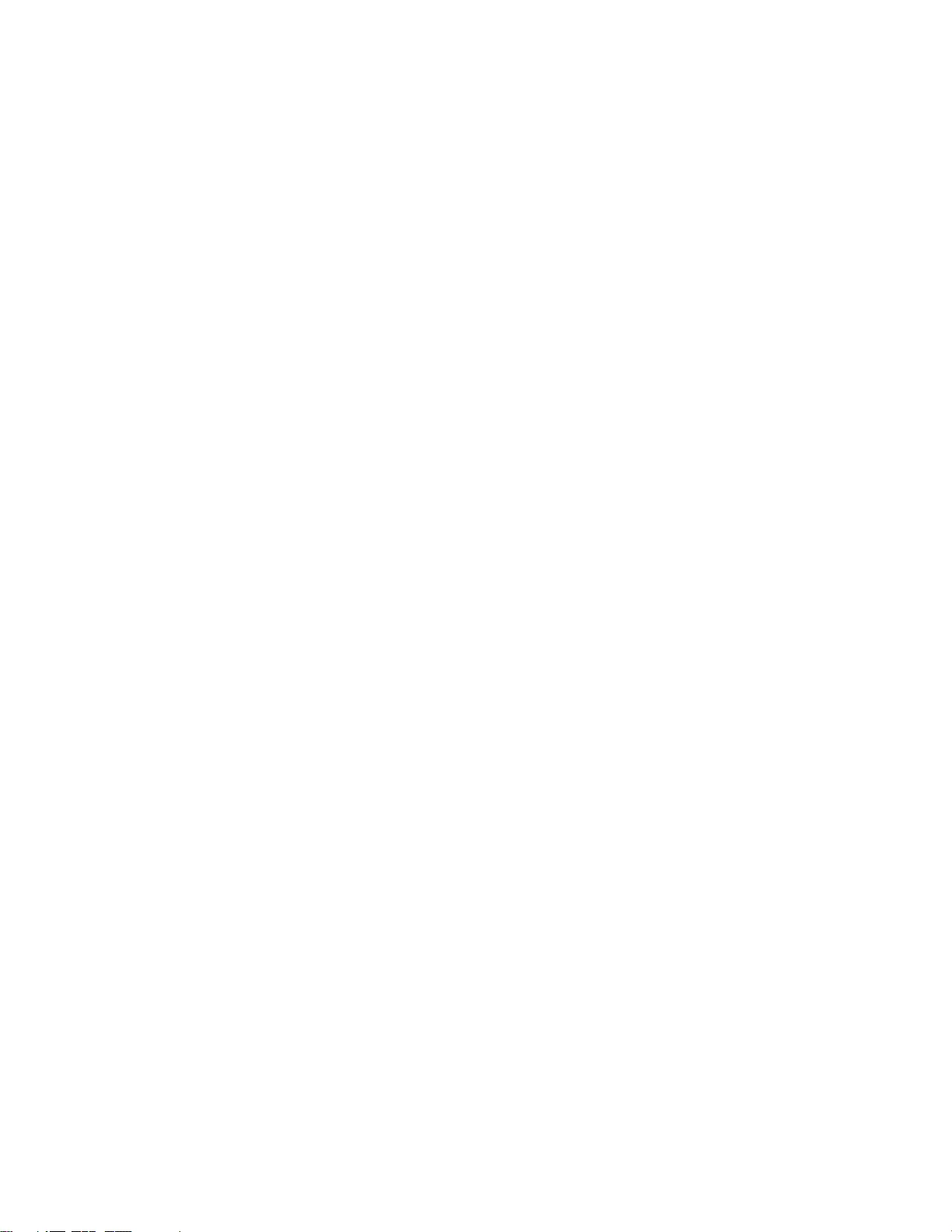
First Edition (May 2021)
© Copyright Lenovo 2021.
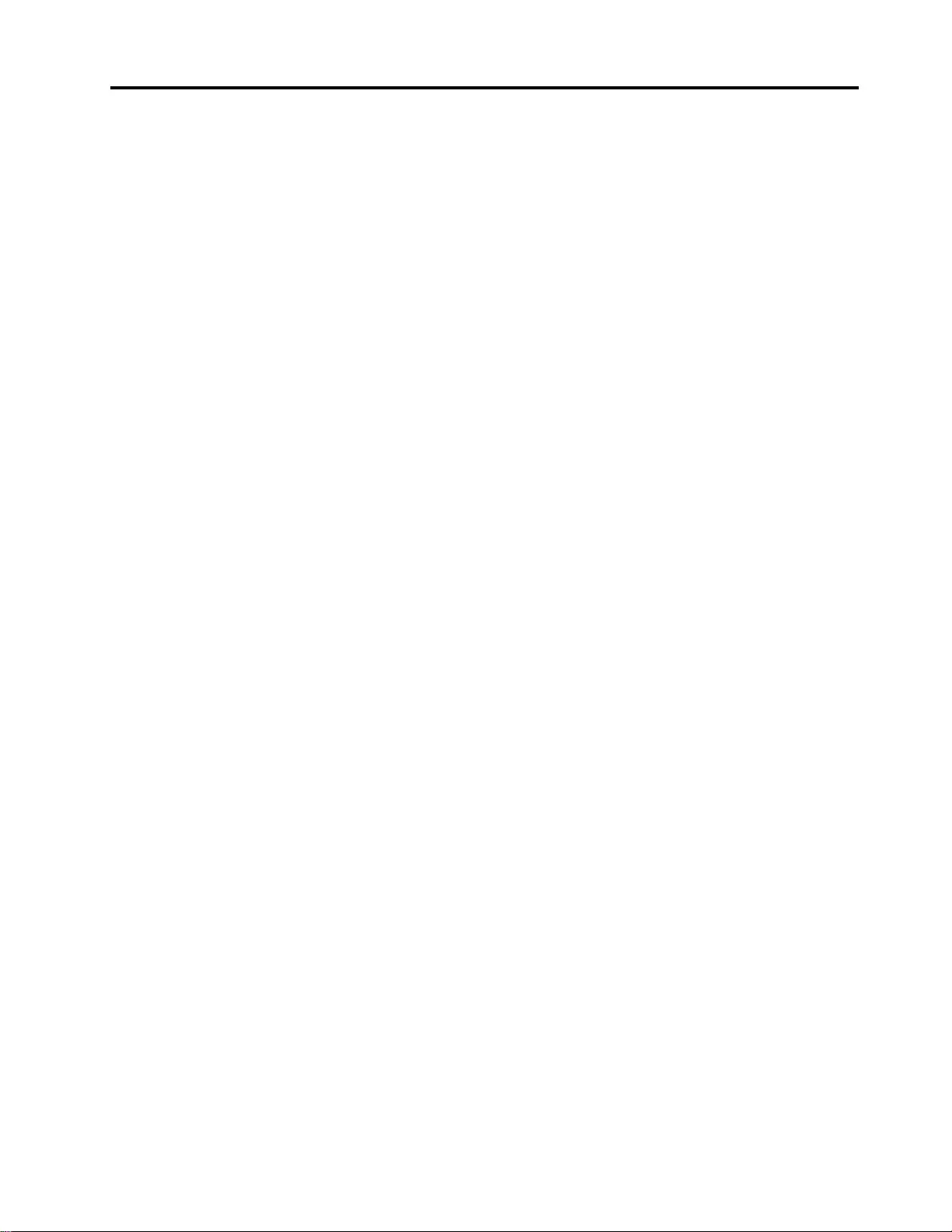
Contents
About this manual . . . . . . . . . . . . iii
Chapter 1. Safety information . . . . . . 1
General safety . . . . . . . . . . . . . . . . 1
Electrical safety . . . . . . . . . . . . . . . . 1
Safety inspection guide . . . . . . . . . . . . . 2
Handling devices that are sensitive to electrostatic
discharge . . . . . . . . . . . . . . . . . . 3
Grounding requirements . . . . . . . . . . . . 4
Safety notices (multilingual translations) . . . . . . 4
Chapter 2. General checkout . . . . . 21
What to do first . . . . . . . . . . . . . . . 21
CRU list . . . . . . . . . . . . . . . . . . 22
Chapter 3. Identifying FRUs
(CRUs) . . . . . . . . . . . . . . . . . 23
Locate FRUs and CRUs . . . . . . . . . . . 23
Chapter 4. Removing a FRU or
CRU . . . . . . . . . . . . . . . . . . 31
Service tools . . . . . . . . . . . . . . . . 31
General guidelines . . . . . . . . . . . . . . 31
Removal procedure for 15-inch models . . . . . 33
Remove the lower case . . . . . . . . . . 33
Remove the solid-state drive (SSD) plates. . . 34
Remove the battery pack . . . . . . . . . 34
Remove the solid-state drive (SSD) . . . . . 35
Remove the solid-state drive (SSD) stand
off . . . . . . . . . . . . . . . . . . 36
Remove the Wi-Fi card . . . . . . . . . . 37
Remove the memory module . . . . . . . . 38
Remove the DC-in bracket. . . . . . . . . 39
Remove the touchpad board cable . . . . . 39
Remove the speakers. . . . . . . . . . . 40
Remove the CMOS battery . . . . . . . . 41
Remove the thermal module . . . . . . . . 42
Remove the I/O board . . . . . . . . . . 43
Remove the system board and the I/O board
cable . . . . . . . . . . . . . . . . . 43
Remove the strip cover . . . . . . . . . . 45
Remove the LCD module . . . . . . . . . 46
Remove the upper case (with touchpad,
power button, keyboard, waterproof breath
film and antenna cables) . . . . . . . . . 48
Disassemble the LCD module . . . . . . . 48
Removal procedure for 17-inch models . . . . . 53
Remove the lower case . . . . . . . . . . 53
Remove the battery pack . . . . . . . . . 54
Remove the solid-state drive (SSD) plate
(left). . . . . . . . . . . . . . . . . . 54
Remove the solid-state drive (SSD) plate
(right) . . . . . . . . . . . . . . . . . 55
Remove the solid-state drive (SSD) . . . . . 56
Remove the solid-state drive (SSD) stand
off . . . . . . . . . . . . . . . . . . 57
Remove the Wi-Fi card . . . . . . . . . . 57
Remove the hard disk drive (HDD) module (for
selected models) . . . . . . . . . . . . 58
Remove the memory module . . . . . . . . 59
Remove the DC-in bracket. . . . . . . . . 60
Remove the touchpad board cable . . . . . 61
Remove the speakers. . . . . . . . . . . 61
Remove the CMOS battery . . . . . . . . 62
Remove the thermal module . . . . . . . . 63
Remove the I/O board . . . . . . . . . . 64
Remove the system board and the I/O board
cable . . . . . . . . . . . . . . . . . 64
Remove the power board module . . . . . . 66
Remove the strip cover . . . . . . . . . . 68
Remove the LCD module . . . . . . . . . 69
Remove the upper case (with touchpad,
keyboard, waterproof breath film and antenna
cables) . . . . . . . . . . . . . . . . 70
Disassemble the LCD module . . . . . . . 71
Appendix A. Label locations. . . . . . 75
Trademarks . . . . . . . . . . . . . . . . lxxvii
© Copyright Lenovo 2021 i

ii Hardware Maintenance Manual
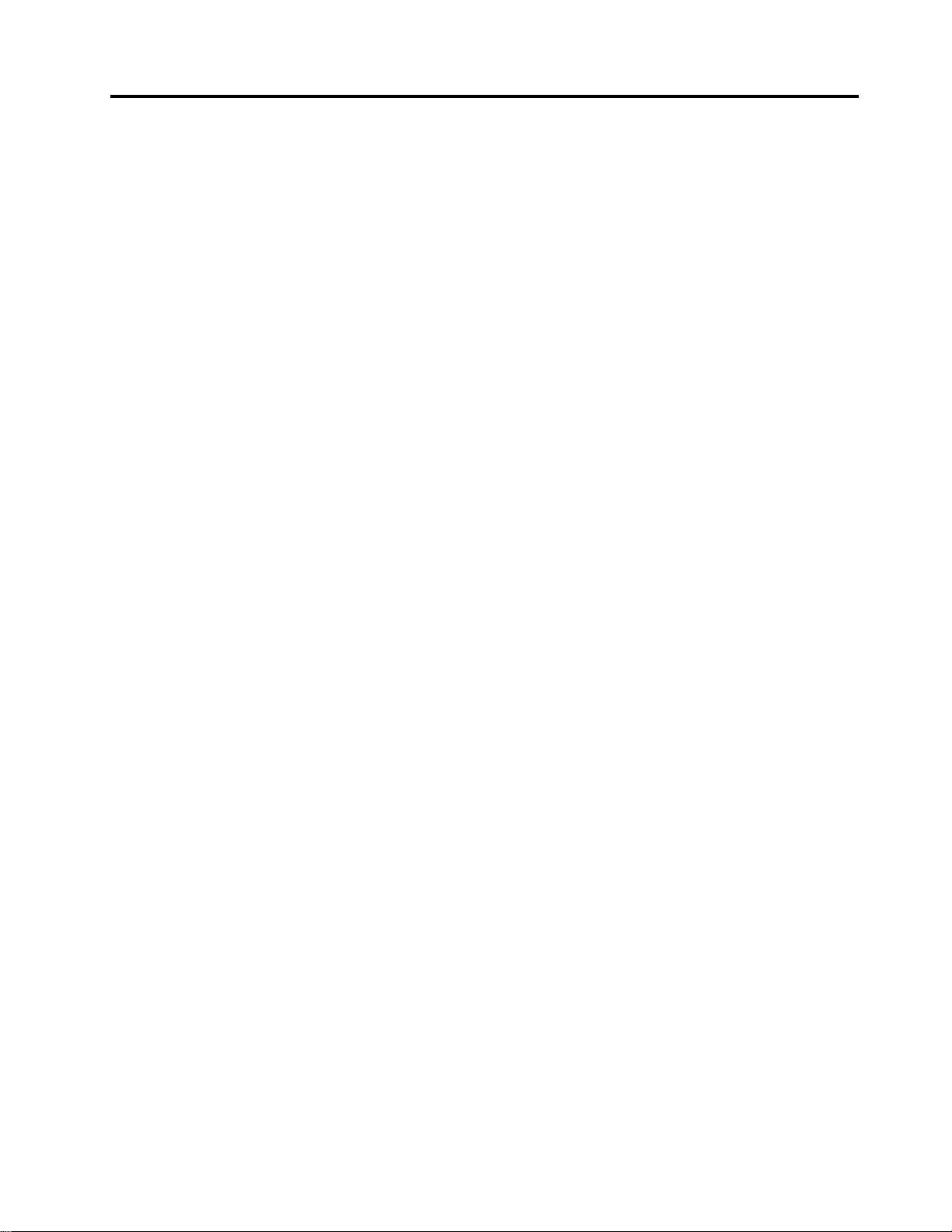
About this manual
This manual contains service and reference information for the following Lenovo products.
Model size Model name Machine type (MT)
15-inch models Legion 5 15ACH6H 82JU
Lenovo Legion 5 15ACH6H
Legion 5 15ACH6 82JW, 82QJ
Lenovo Legion 5 15ACH6
Legion 5 15ACH6A 82NW
Lenovo Legion 5 15ACH6A
Legion 5 15ITH6 82JK
Lenovo Legion 5 15ITH6
Legion 5 15ITH6H 82JH, 82MH
Lenovo Legion 5 15ITH6H
17-inch models Legion 5 17ACH6H 82JY
Lenovo Legion 5 17ACH6H
Legion 5 17ACH6 82K0
Lenovo Legion 5 17ACH6
Legion 5 17ITH6H 82JM
Lenovo Legion 5 17ITH6H
Legion 5 17ITH6 82JN
Lenovo Legion 5 17ACH6H D1 /
Lenovo Legion 5 17ACH6H D2 /
Lenovo Legion 5 17ACH6 D1 /
Important:
• This manual is intended only for trained service technicians who are familiar with Lenovo products.
• Before servicing a Lenovo product, be sure to read all the information under Chapter 1 “Safety
information” on page 1.
© Copyright Lenovo 2021 iii
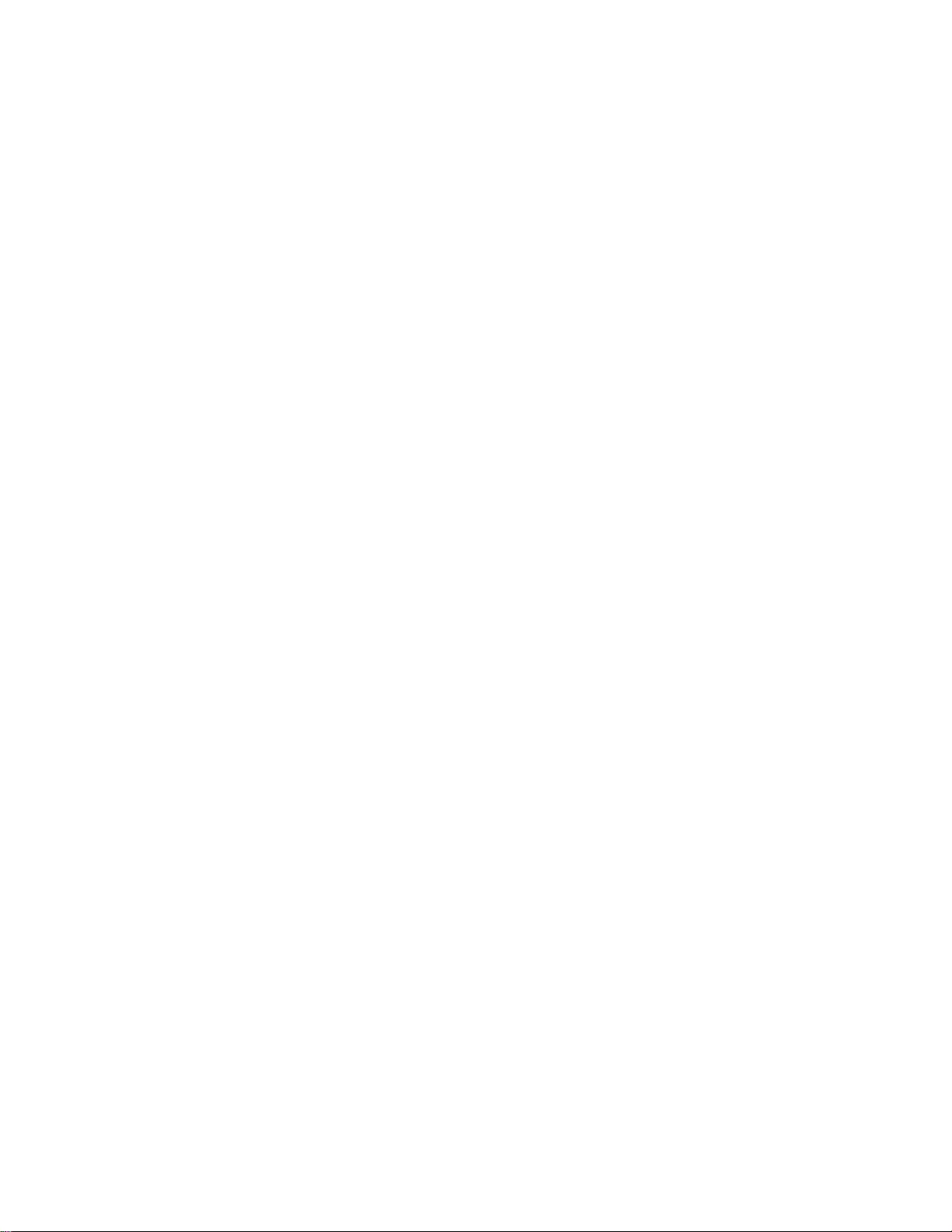
iv Hardware Maintenance Manual
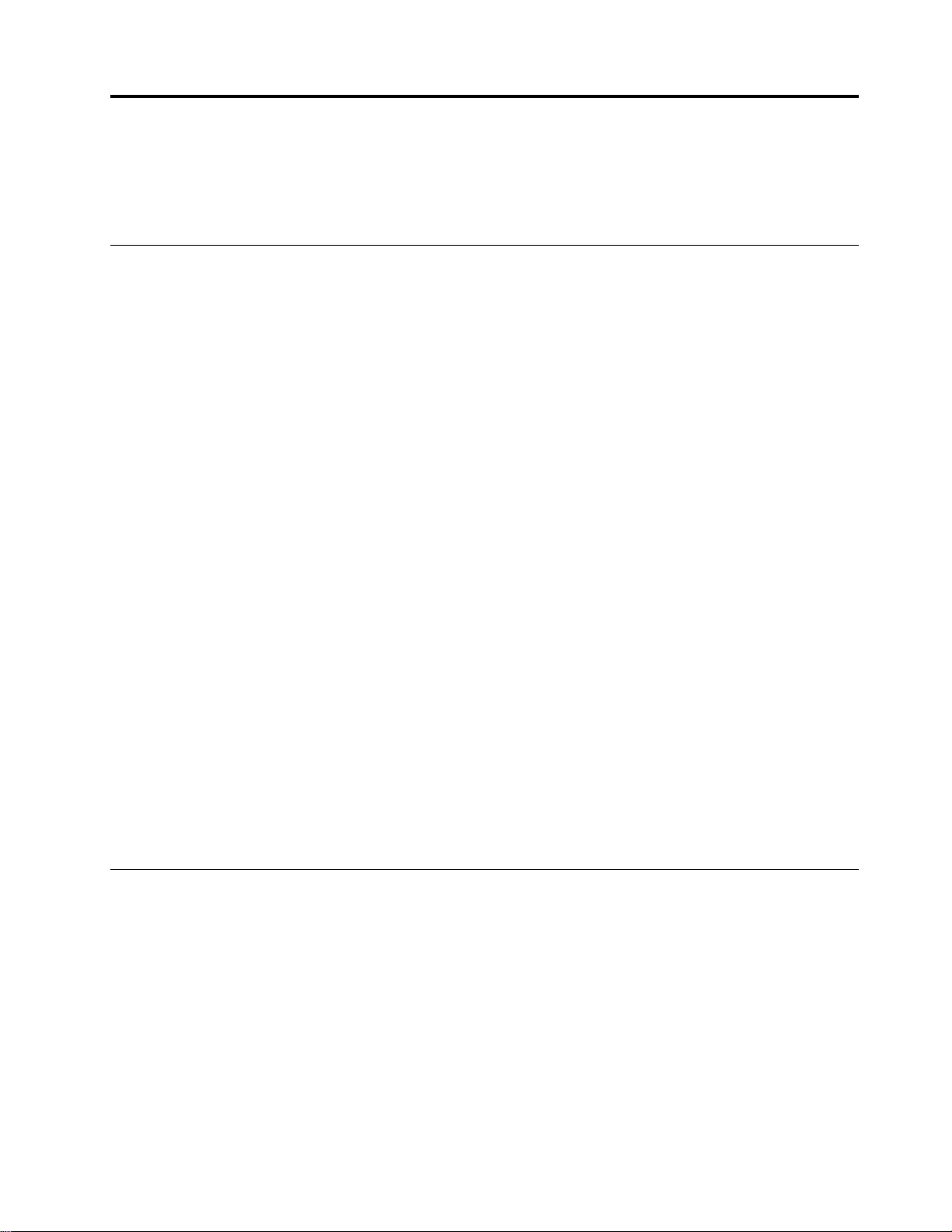
Chapter 1. Safety information
This chapter presents the following safety information that you need to be familiar with before you service a
Lenovo notebook computer.
General safety
Follow these rules to ensure general safety:
• Observe good housekeeping in the area of the machines during and after maintenance.
• When lifting any heavy object:
1. Make sure that you can stand safely without slipping.
2. Distribute the weight of the object equally between your feet.
3. Use a slow lifting force. Never move suddenly or twist when you attempt to lift.
4. Lift by standing or by pushing up with your leg muscles; this action removes the strain from the
muscles in your back. Do not attempt to lift any object that weighs more than 16 kg (35 lb) or that you
think is too heavy for you.
• Do not perform any action that causes hazards to the customer, or that makes the equipment unsafe.
• Before you start the machine, make sure that other service technicians and the customer's personnel are
not in a hazardous position.
• Place removed covers and other parts in a safe place, away from all personnel, while you are servicing the
machine.
• Keep your tool case away from walk areas so that other people will not trip over it.
• Do not wear loose clothing that can be trapped in the moving parts of a machine. Make sure that your
sleeves are fastened or rolled up above your elbows. If your hair is long, fasten it.
• Insert the ends of your necktie or scarf inside clothing or fasten it with a non-conductive clip, about 8
centimeters (3 inches) from the end.
• Do not wear jewelry, chains, metal-frame eyeglasses, or metal fasteners for your clothing.
Attention: Metal objects are good electrical conductors.
• Wear safety glasses when you are hammering, drilling, soldering, cutting wire, attaching springs, using
solvents, or working in any other conditions that might be hazardous to your eyes.
• After service, reinstall all safety shields, guards, labels, and ground wires. Replace any safety device that
is worn or defective.
• Reinstall all covers correctly before returning the machine to the customer.
• Fan louvers on the machine help to prevent overheating of internal components. Do not obstruct fan
louvers or cover them with labels or stickers.
Electrical safety
Observe the following rules when working on electrical equipment.
Important: Use only approved tools and test equipment. Some hand tools have handles covered with a soft
material that does not insulate you when working with live electrical currents.Many customers have, near
their equipment, rubber floor mats that contain small conductive fibers to decrease electrostatic discharges.
Do not use this type of mat to protect yourself from electrical shock.
• Find the room emergency power-off (EPO) switch, disconnecting switch, or electrical outlet. If an electrical
accident occurs, you can then operate the switch or unplug the power cord quickly.
• Do not work alone under hazardous conditions or near equipment that has hazardous voltages.
• Disconnect all power before:
– Performing a mechanical inspection
– Working near power supplies
© Copyright Lenovo 2021 1
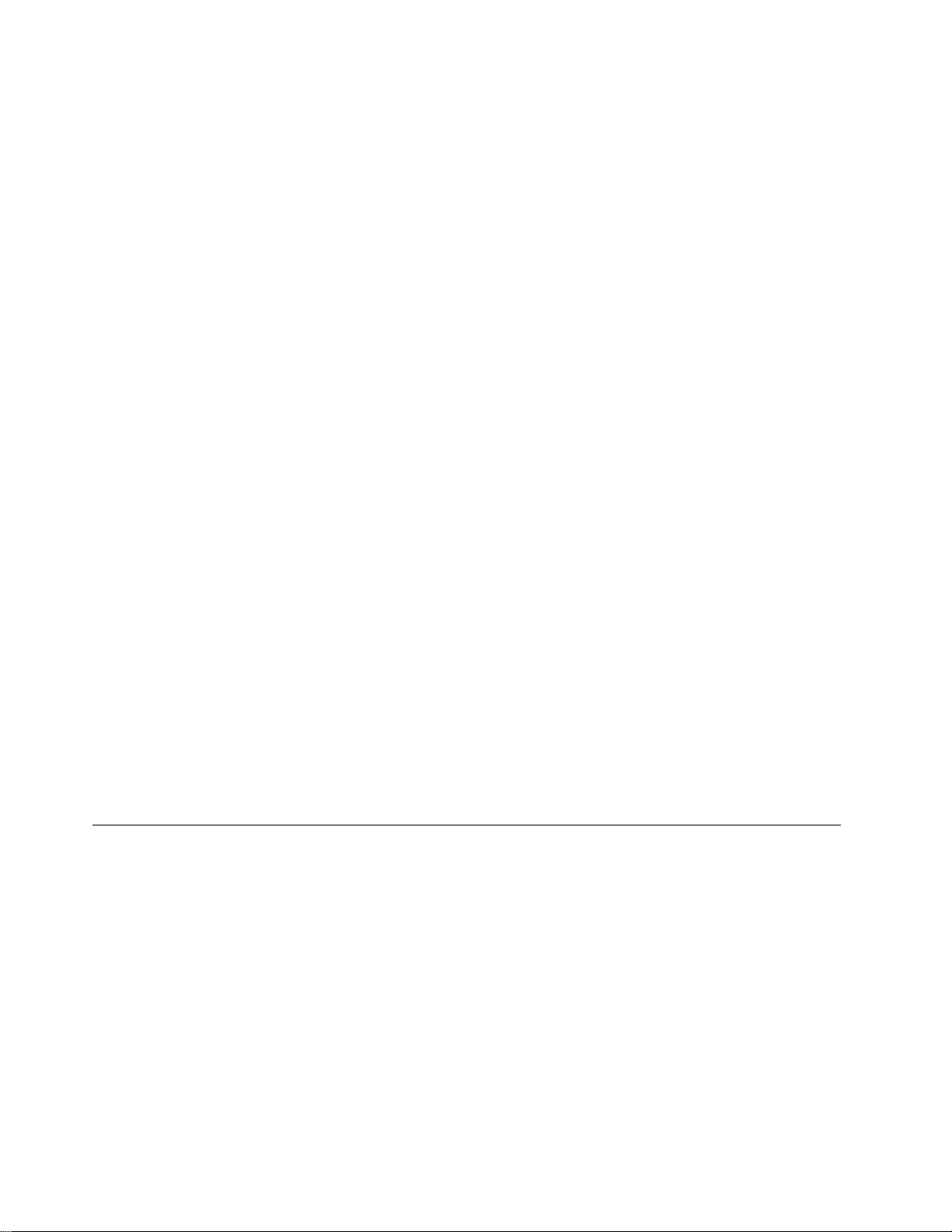
– Removing or installing main units
• Before you start to work on the machine, unplug the power cord. If you cannot unplug it, ask the customer
to power-off the wall box that supplies power to the machine, and to lock the wall box in the off position.
• If you need to work on a machine that has exposed electrical circuits, observe the following precautions:
– Ensure that another person, familiar with the power-off controls, is near you.
Attention: Another person must be there to switch off the power, if necessary.
– Use only one hand when working with powered-on electrical equipment; keep the other hand in your
pocket or behind your back.
Attention: An electrical shock can occur only when there is a complete circuit. By observing the above
rule, you may prevent a current from passing through your body.
– When using testers, set the controls correctly and use the approved probe leads and accessories for
that tester.
– Stand on suitable rubber mats (obtained locally, if necessary) to insulate you from grounds such as
metal floor strips and machine frames.
Observe the special safety precautions when you work with very high voltages; Instructions for these
precautions are in the safety sections of maintenance information. Use extreme care when measuring high
voltages.
• Regularly inspect and maintain your electrical hand tools for safe operational condition.
• Do not use worn or broken tools and testers.
• Never assume that power has been disconnected from a circuit. First, check that it has been powered off.
• Always look carefully for possible hazards in your work area. Examples of these hazards are moist floors,
non-grounded power extension cables, power surges, and missing safety grounds.
• Do not touch live electrical circuits with the reflective surface of a plastic dental mirror. The surface is
conductive; such touching can cause personal injury and machine damage.
• Do not service the following parts with the power on when they are removed from their normal operating
places in a machine:
– Power supply units
– Pumps
– Blowers and fans
– Motor generators
– Similar units as listed above
This practice ensures correct grounding of the units.
• If an electrical accident occurs:
– Use caution; do not become a victim yourself.
– Switch off power.
– Send another person to get medical aid.
Safety inspection guide
The purpose of this inspection guide is to assist you in identifying potentially unsafe conditions. As each
machine was designed and built, required safety items were installed to protect users and service
technicians from injury. This guide addresses only those items. You should use good judgment to identify
potential safety hazards due to attachment of non-Lenovo features or options not covered by this inspection
guide.
If any unsafe conditions are present, you must determine how serious the apparent hazard could be and
whether you can continue without first correcting the problem.
Consider these conditions and the safety hazards they present:
• Electrical hazards, especially primary power (primary voltage on the frame can cause serious or fatal
electrical shock)
• Explosive hazards, such as a damaged cathode ray tube (CRT) face or a bulging capacitor
• Mechanical hazards, such as loose or missing hardware
2Hardware Maintenance Manual
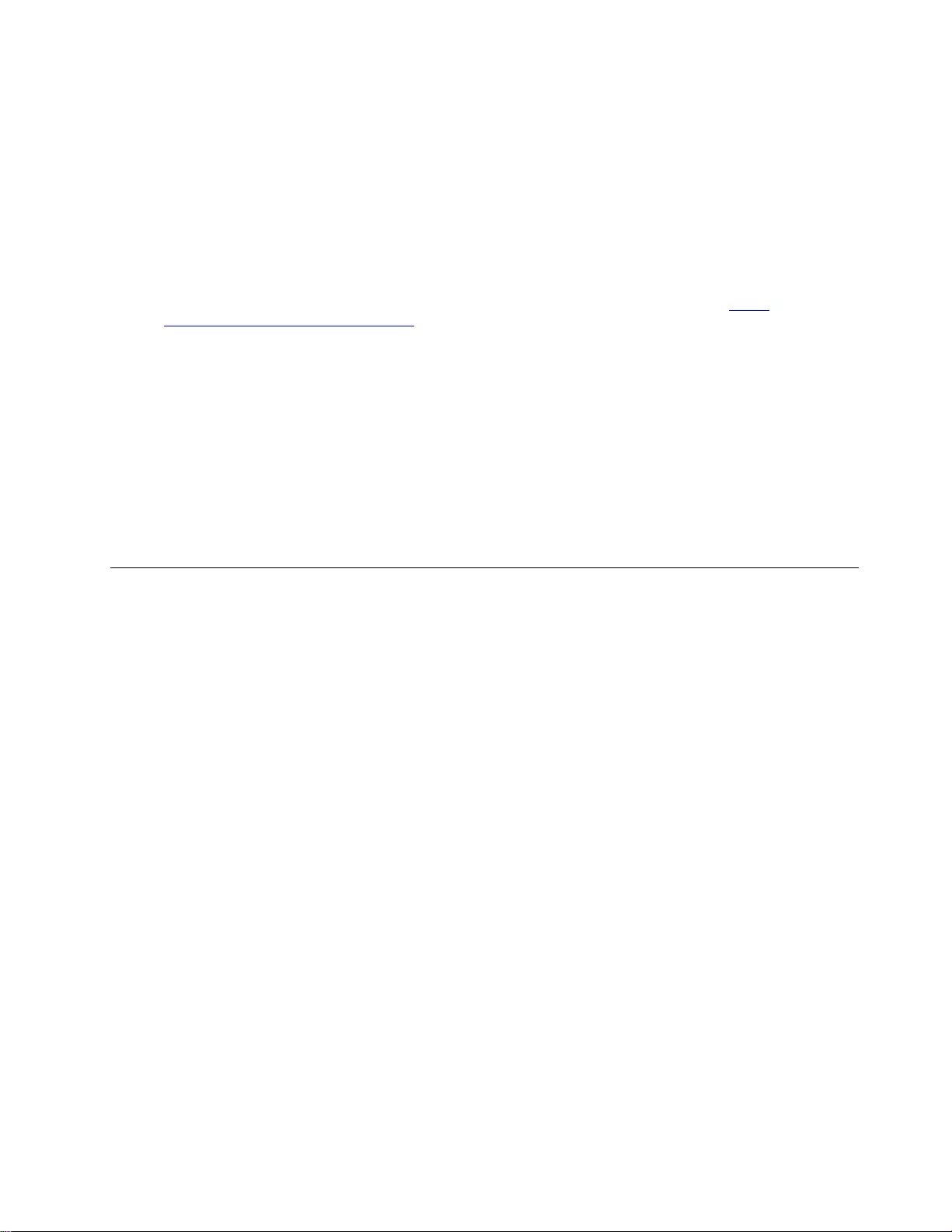
To determine whether there are any potentially unsafe conditions, use the following checklist at the
beginning of every service task. Begin the checks with the power off, and the power cord disconnected.
Checklist:
1. Check exterior covers for damage (loose, broken, or sharp edges).
2. Power off the computer. Disconnect the power cord.
3. Check the power cord for:
a. A third-wire ground connector in good condition. Use a meter to measure third-wire ground
continuity for 0.1 ohm or less between the external ground pin and the frame ground.
b. The power cord should be the authorized type specified for your computer. Go to: http://
www.lenovo.com/serviceparts-lookup
c. Insulation must not be frayed or worn.
4. Check for cracked or bulging batteries.
5. Remove the cover.
6. Check for any obvious non-Lenovo alterations. Use good judgment as to the safety of any non-Lenovo
alterations.
7. Check inside the unit for any obvious unsafe conditions, such as metal filings, contamination, water or
other liquids, or signs of fire or smoke damage.
8. Check for worn, frayed, or pinched cables.
9. Check that the power-supply cover fasteners (screws or rivets) have not been removed or tampered
with.
Handling devices that are sensitive to electrostatic discharge
Any computer part containing transistors or integrated circuits (ICs) should be considered sensitive to
electrostatic discharge (ESD). ESD damage can occur when there is a difference in charge between objects.
Protect against ESD damage by equalizing the charge so that the machine, the part, the work mat, and the
person handling the part are all at the same charge.
Notes:
1. Use product-specific ESD procedures when they exceed the requirements noted here.
2. Make sure that the ESD protective devices you use have been certified (ISO 9000) as fully effective.
When handling ESD-sensitive parts:
• Keep the parts in protective packages until they are inserted into the product.
• Avoid contact with other people.
• Wear a grounded wrist strap against your skin to eliminate static on your body.
• Prevent the part from touching your clothing. Most clothing is insulative and retains a charge even when
you are wearing a wrist strap.
• Use a grounded work mat to provide a static-free work surface. The mat is especially useful when
handling ESD-sensitive devices.
• Select a grounding system, such as those listed below, to provide protection that meets the specific
service requirement.
Note: The use of a grounding system to guard against ESD damage is desirable but not necessary.
– Attach the ESD ground clip to any frame ground, ground braid, or green-wire ground.
– When working on a double-insulated or battery-operated system, use an ESD common ground or
reference point. You can use coax or connector-outside shells on these systems.
– Use the round ground prong of the ac plug on ac-operated computers.
Chapter 1.Safety information 3
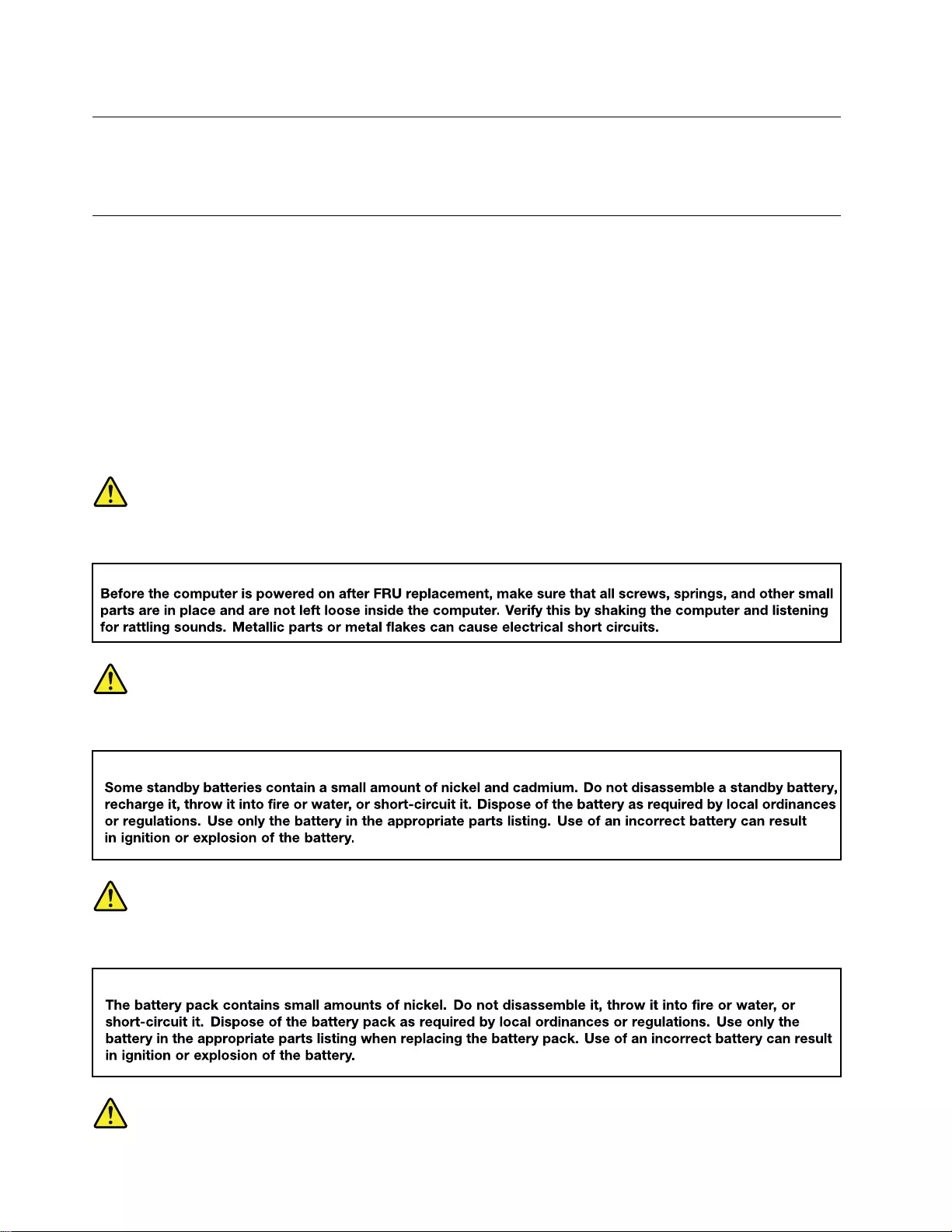
Grounding requirements
Electrical grounding of the computer is required for operator safety and correct system function. Proper
grounding of the electrical outlet can be verified by a certified electrician.
Safety notices (multilingual translations)
The safety notices in this section are provided in the following languages:
• English
• Arabic
• Brazilian Portuguese
• French
• German
• Hebrew
• Japanese
• Korean
• Spanish
• Traditional Chinese
DANGER
DANGER
DANGER
4Hardware Maintenance Manual
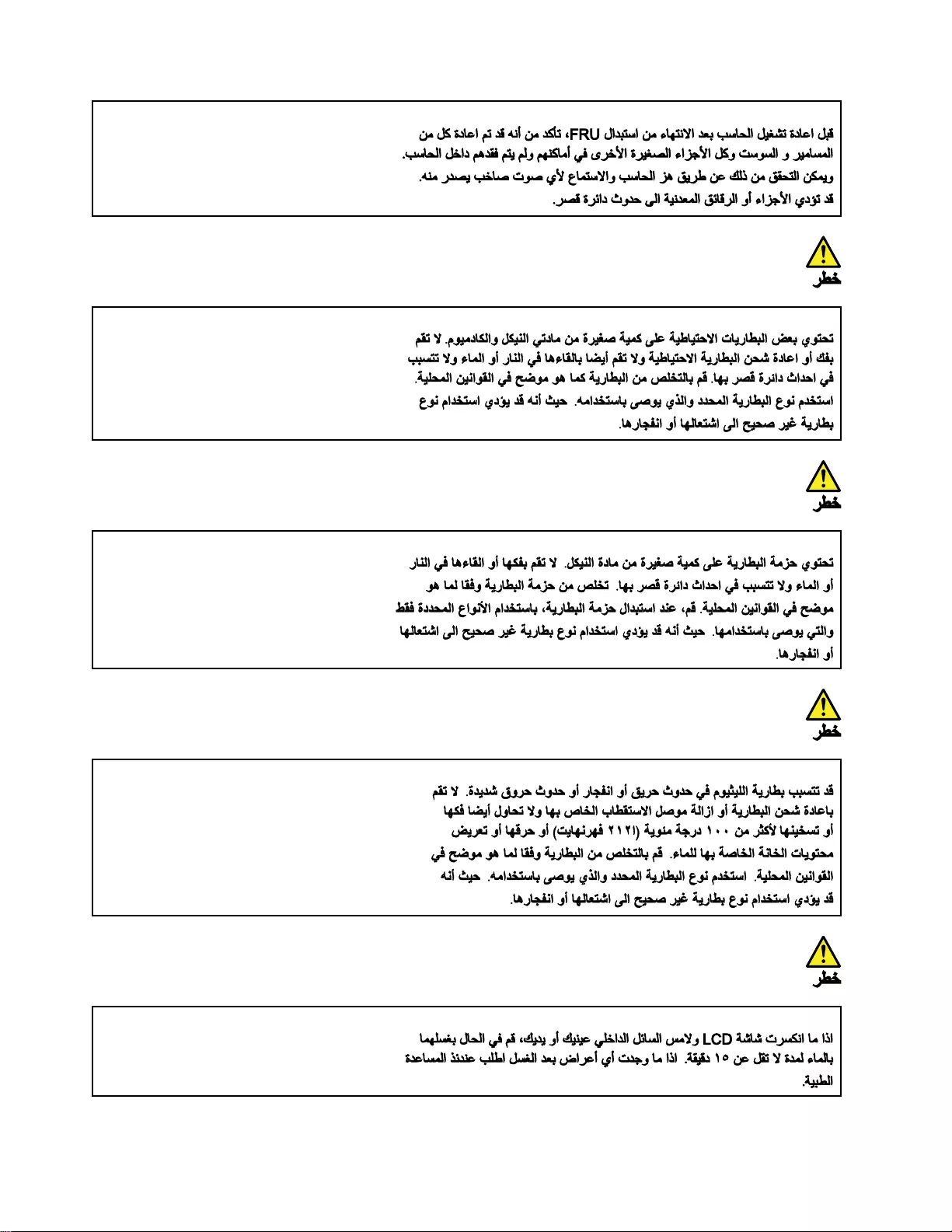
6Hardware Maintenance Manual
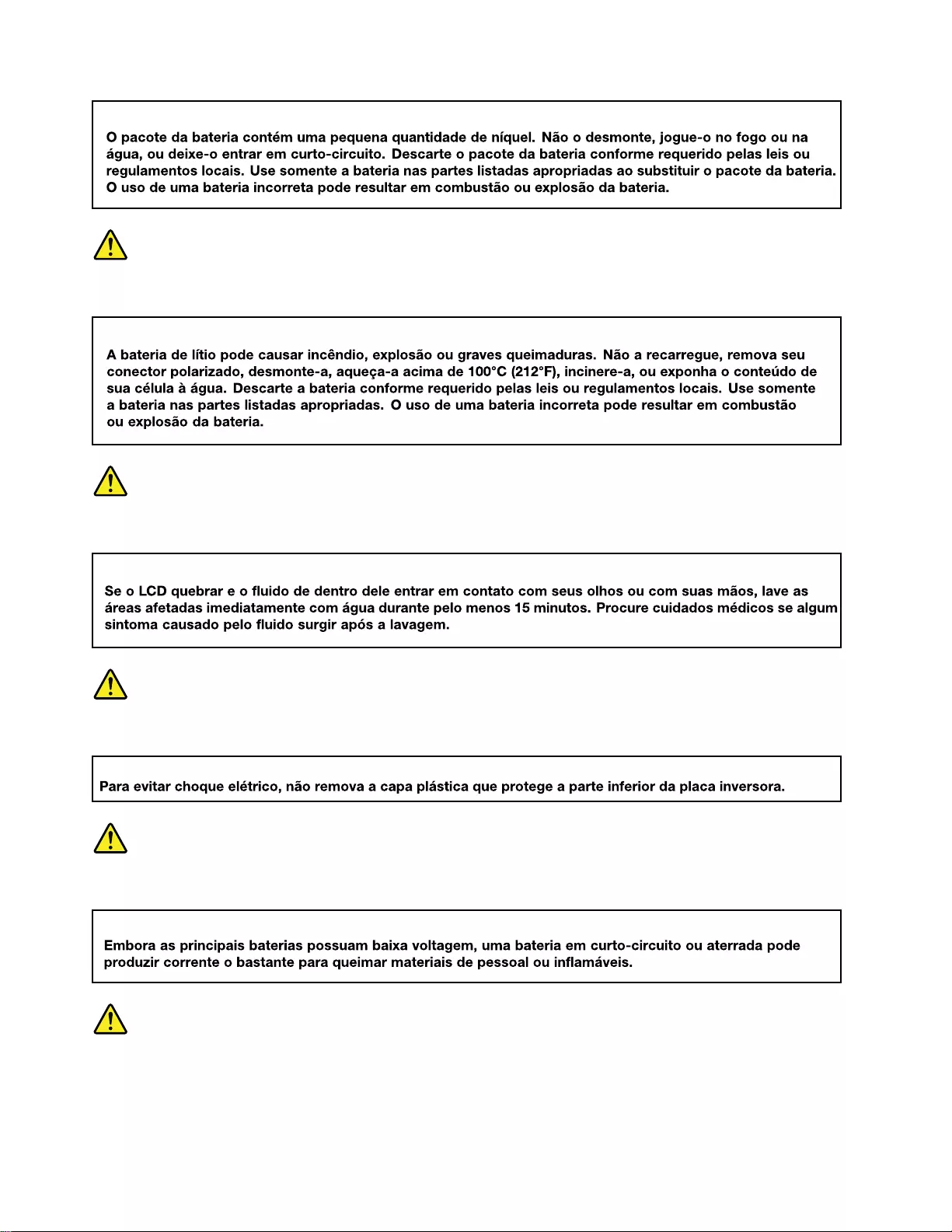
PERIGO
PERIGO
PERIGO
PERIGO
PERIGO
8Hardware Maintenance Manual
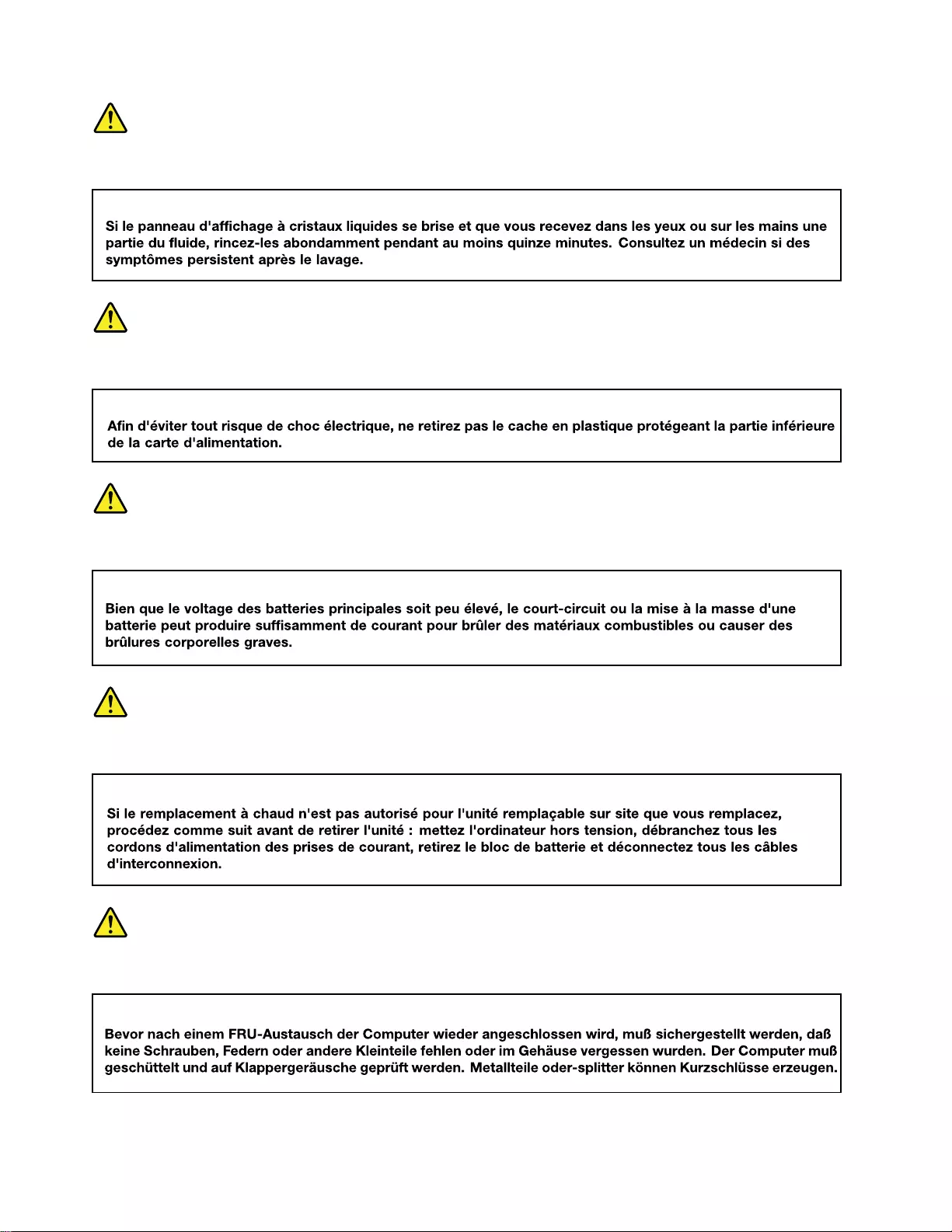
DANGER
DANGER
DANGER
DANGER
VORSICHT
10 Hardware Maintenance Manual
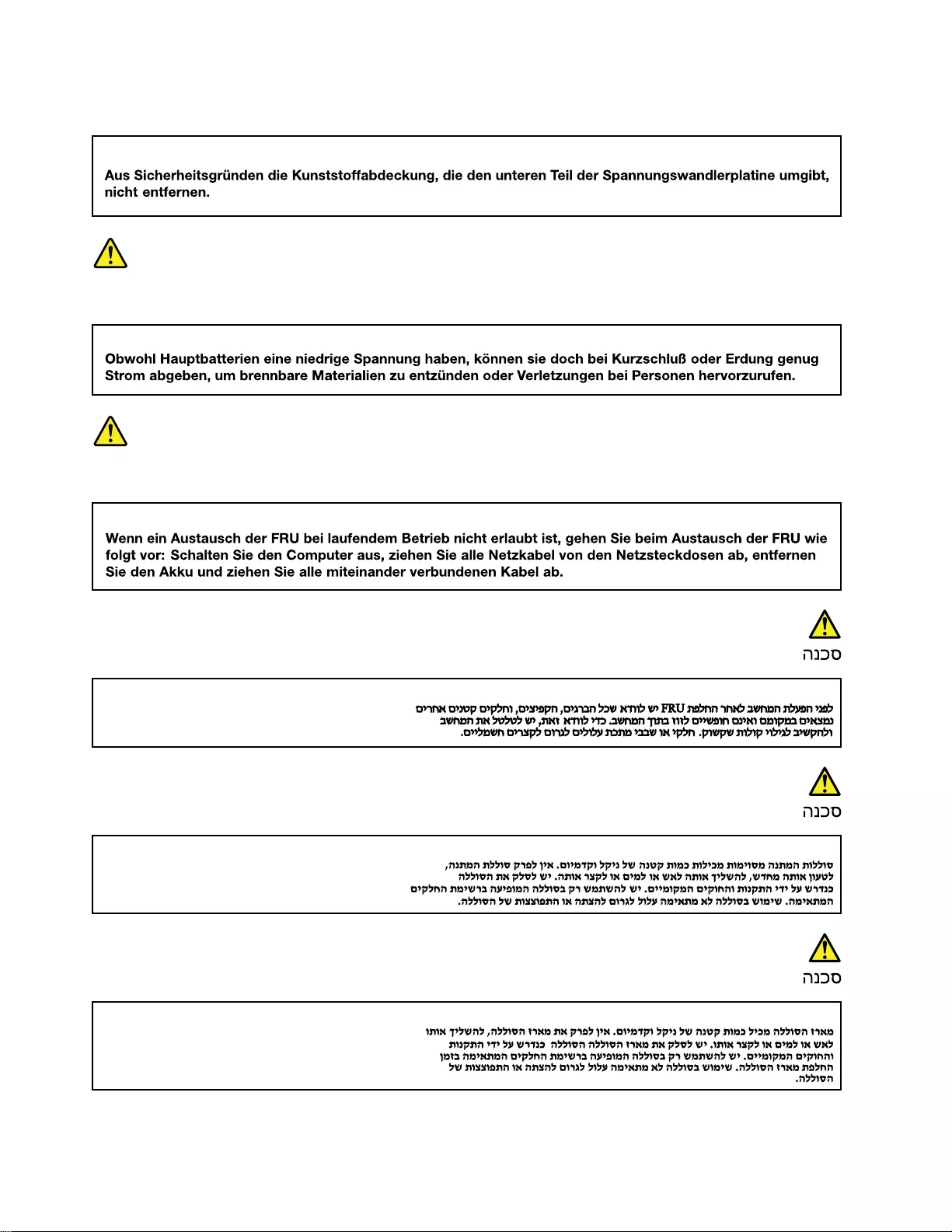
VORSICHT
VORSICHT
VORSICHT
12 Hardware Maintenance Manual
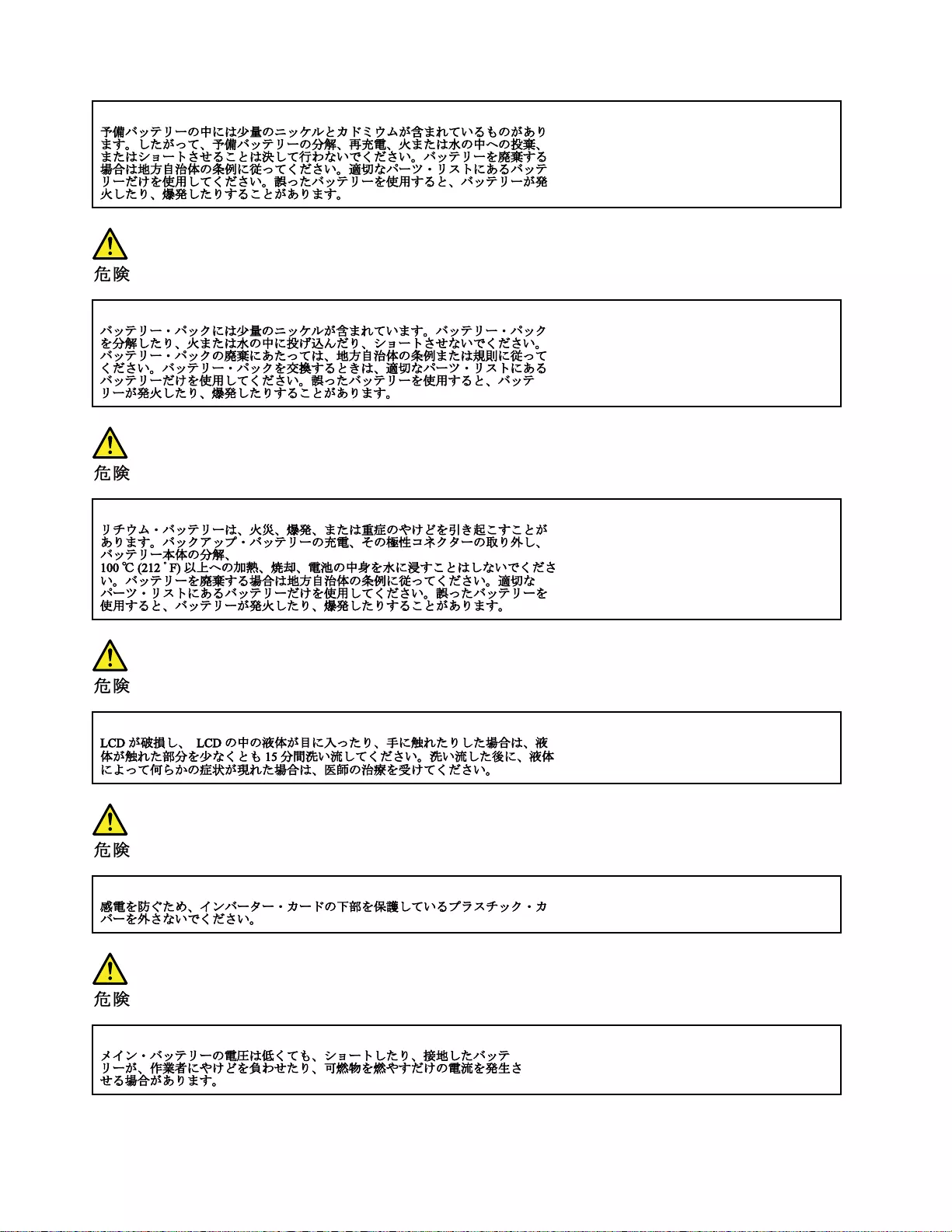
14 Hardware Maintenance Manual
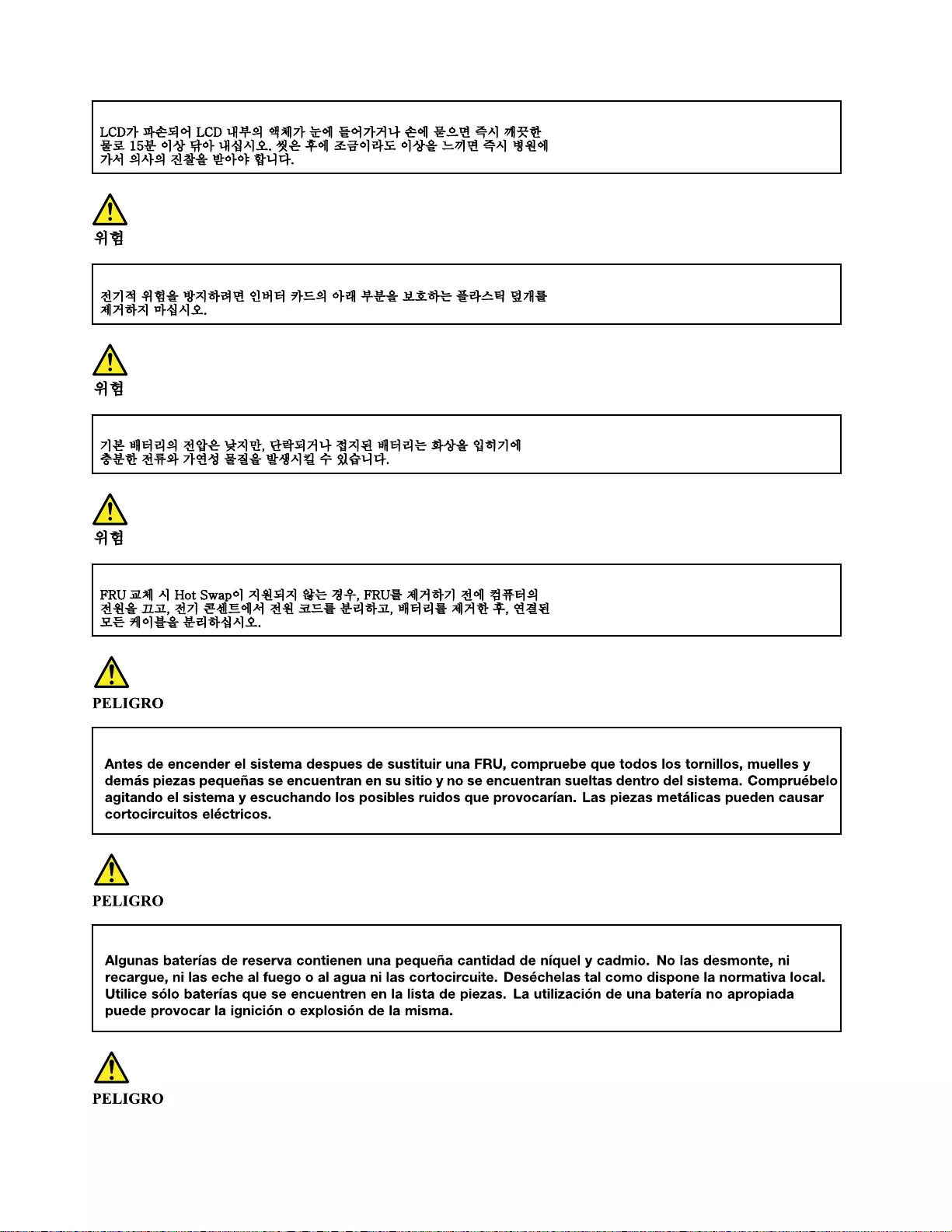
16 Hardware Maintenance Manual

18 Hardware Maintenance Manual
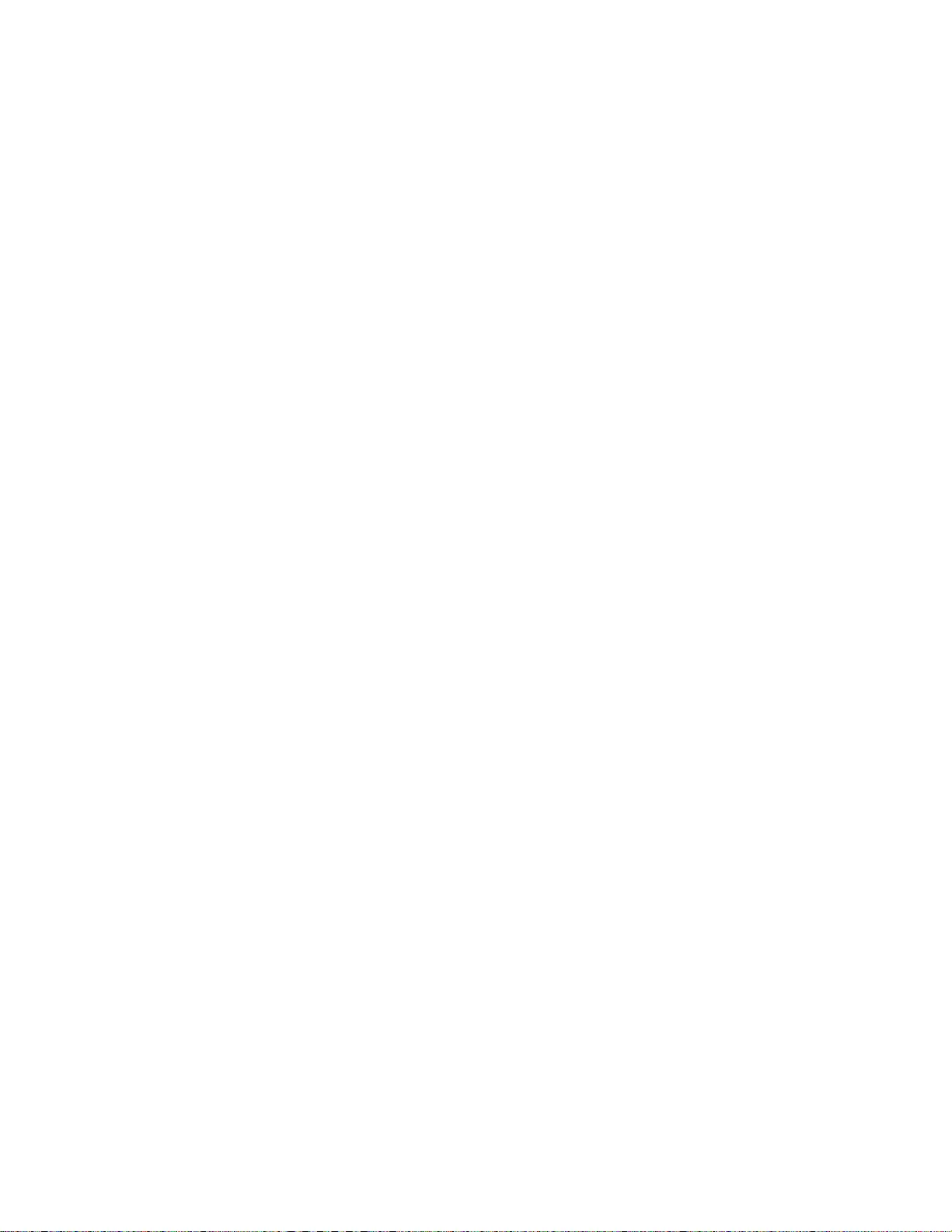
20 Hardware Maintenance Manual
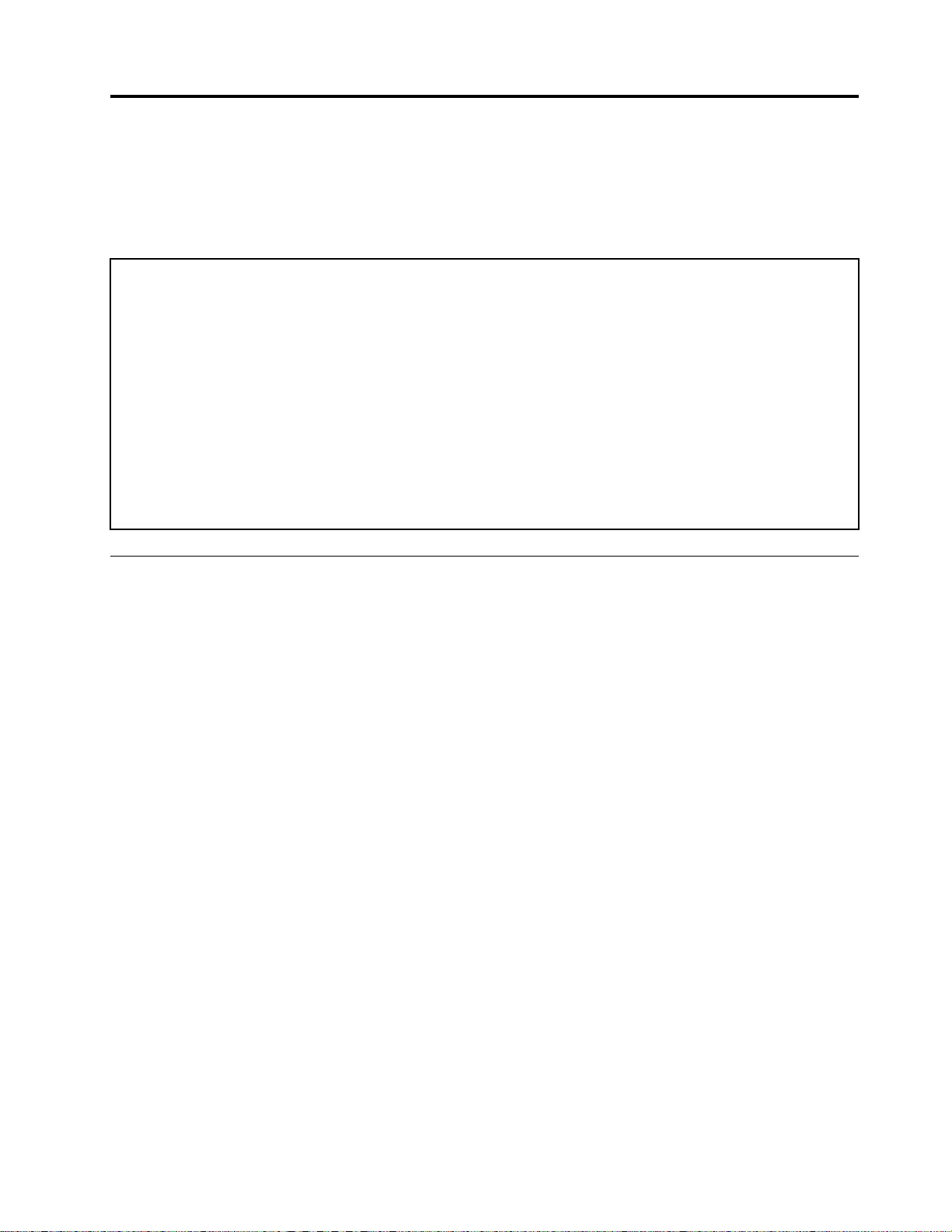
Chapter 2. General checkout
This chapter contains the following topics:
Before you go to the checkout instructions, ensure that you read the following important notes.
Important notes:
• Only certified trained personnel should service the computer.
• Before replacing any FRU, read the entire page on removing and replacing FRUs.
• Be extremely careful during such write operations as copying, saving, or formatting. Drives in the computer
that you are servicing sequence might have been altered. If you select an incorrect drive, data or programs might be
overwritten.
• Replace an FRU only with another FRU of the correct model. When you replace an FRU, make sure that the
model of the machine and the FRU part number are correct by referring to the FRU parts list.
• An FRU should not be replaced because of a single, unreproducible failure. Single failures can occur for a
variety of reasons that have nothing to do with a hardware defect, such as cosmic radiation, electrostatic discharge,
or software errors. Consider replacing an FRU only when a problem recurs. If you suspect that an FRU is defective,
clear the error log and run the test again. If the error does not recur, do not replace the FRU.
• Be careful not to replace a nondefective FRU.
What to do first
When you return an FRU, you must include the following information in the parts exchange form or parts
return form that you attach to it:
1. Name and phone number of service technician
2. Date of service
3. Date on which the machine failed
4. Date of purchase
5. Failure symptoms, error codes appearing on the display, and beep symptoms
6. Procedure index and page number in which the failing FRU was detected
7. Failing FRU name and part number
8. Machine type, model number, and serial number
9. Customer's name and address
Note: During the warranty period, the customer may be responsible for repair costs if the computer damage
was caused by misuse, accident, modification, unsuitable physical or operating environment, or improper
maintenance by the customer. Following is a list of some common items that are not covered under warranty
and some symptoms that might indicate that the system was subjected to stress beyond normal use.
Before checking problems with the computer, determine whether the damage is covered under the warranty
by referring to the following list:
The following are not covered under warranty:
• LCD panel cracked from the application of excessive force or from being dropped
• Scratched (cosmetic) parts
• Distortion, deformation, or discoloration of the cosmetic parts
• Plastic parts, latches, pins, or connectors that have been cracked or broken by excessive force
• Damage caused by liquid spilled into the system
© Copyright Lenovo 2021 21
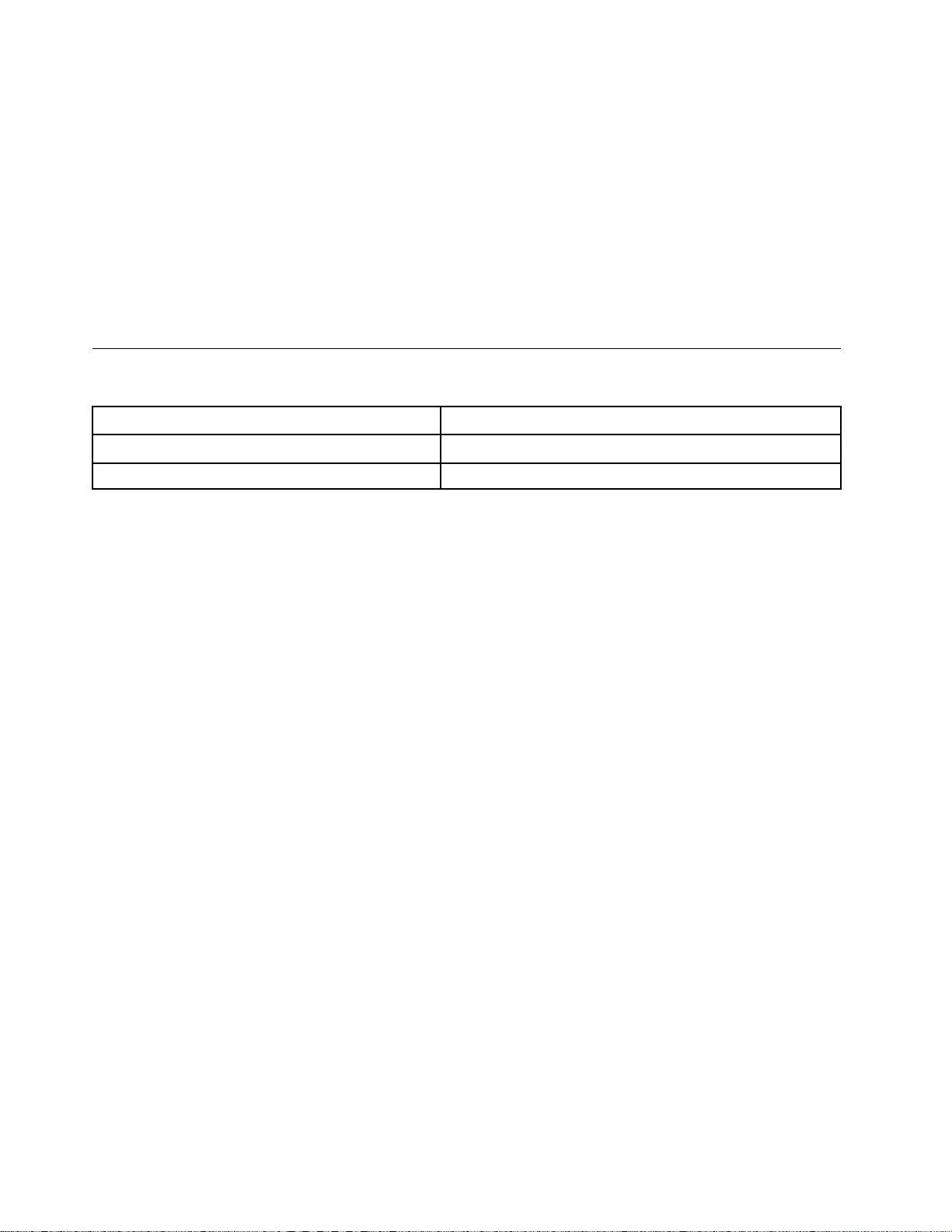
• Damage caused by the improper insertion of a personal-computer card (PC card) or the installation of an
incompatible card
• Improper disc insertion or use of an external optical drive
• Fuses blown by attachment of a non-supported device
• Forgotten computer password (making the computer unusable)
• Sticky keys caused by spilling a liquid onto the keyboard
• Use of an incorrect ac power adapter on laptop products
The following symptoms might indicate damage caused by non-warranted activities:
• Missing parts might be a symptom of unauthorized service or modification.
• Check for obvious damage to a hard disk drive. If the spindle of a hard disk drive becomes noisy, the hard
disk drive might have been dropped or subject to excessive force.
CRU list
Table 1. Models: All
CRU Type
ac power adapter self-service
Power cord self-service
22 Hardware Maintenance Manual
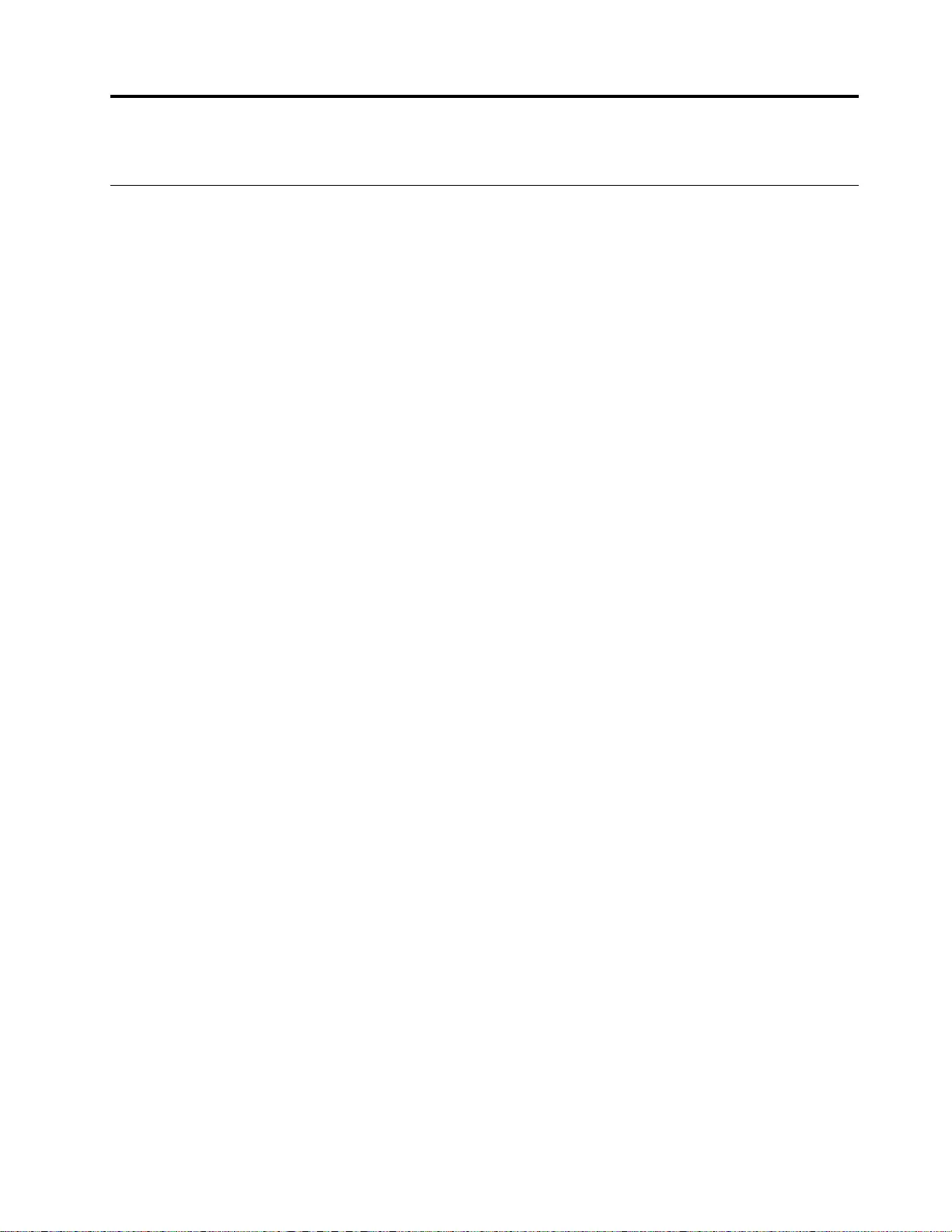
Chapter 3. Identifying FRUs (CRUs)
Locate FRUs and CRUs
The exploded illustrations help Lenovo service technicians identify FRUs or CRUs that they may need to
replace when servicing a customer’s computer.
© Copyright Lenovo 2021 23
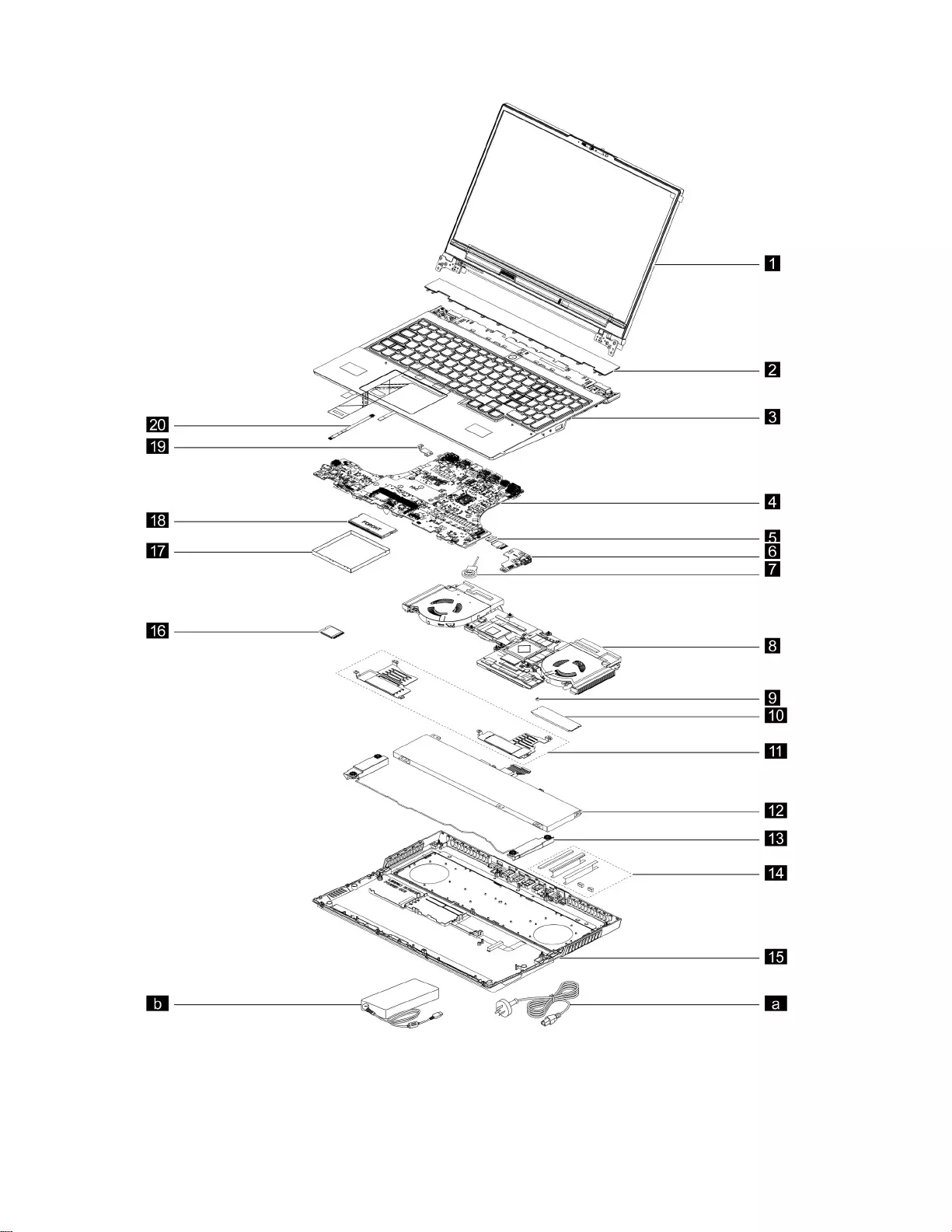
Figure 1. 15-inch models exploded view
24 Hardware Maintenance Manual
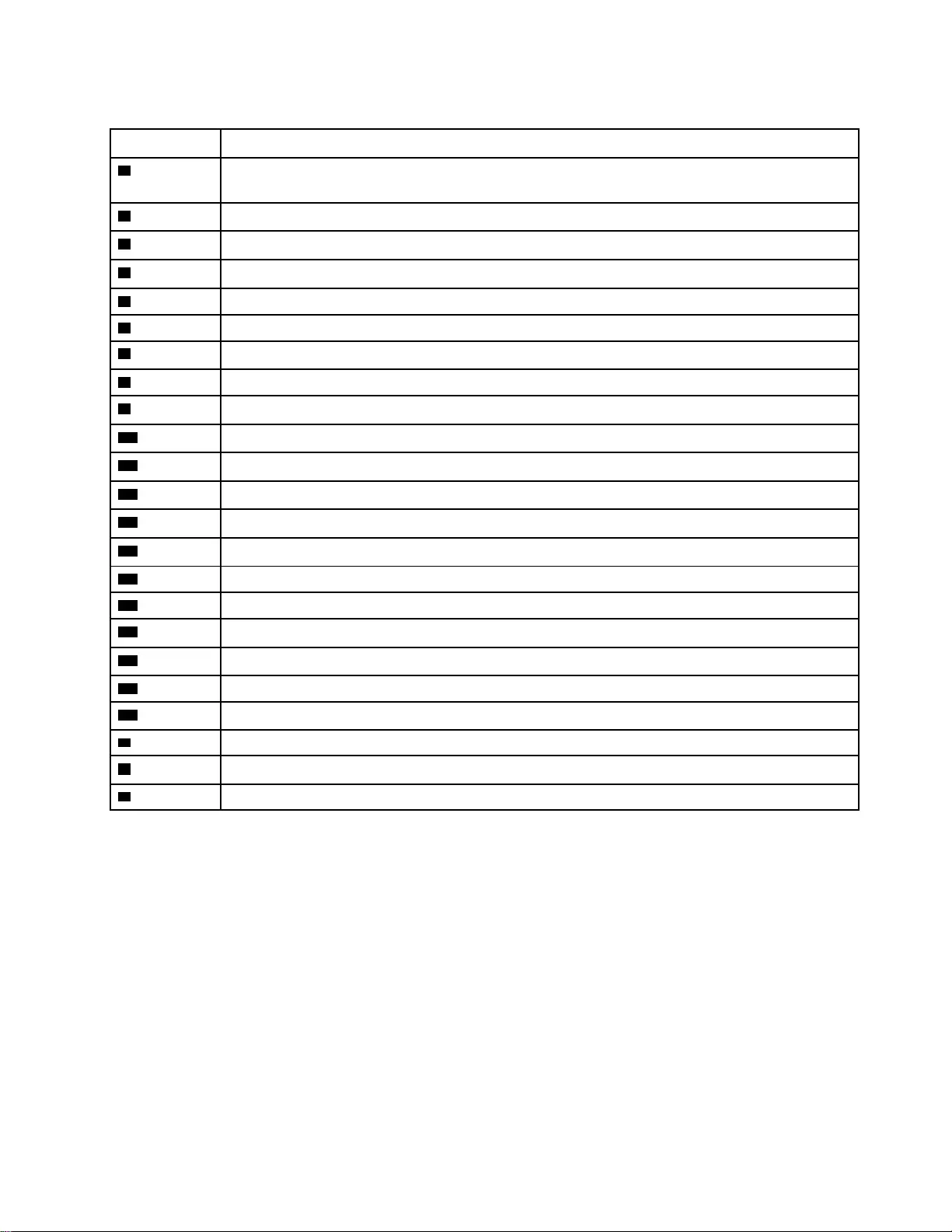
Table 2. FRU (CRU) categories
No. FRU (CRU) category
1LCD module
Note: The LCD module as a whole is not an FRU, it contains FRUs as its components.
2Strip cover
3Upper case (with touchpad, power button, keyboard, waterproof breath film and antenna cables)
4System board
5I/O board cable
6I/O board
7CMOS battery
8Thermal module
9Solid-state drive (SSD) stand off
10 Solid-state drive (SSD)
11 Solid-state drive (SSD) plates
12 Battery pack
13 Speakers
14 Battery sponge
15 Lower case
16 Wi-Fi card
17 Memory module shielding
18 Memory module
19 DC-in bracket
20 Touchpad board cable
aPower cord
bac power adapter
cScrew kit
Chapter 3.Identifying FRUs (CRUs) 25
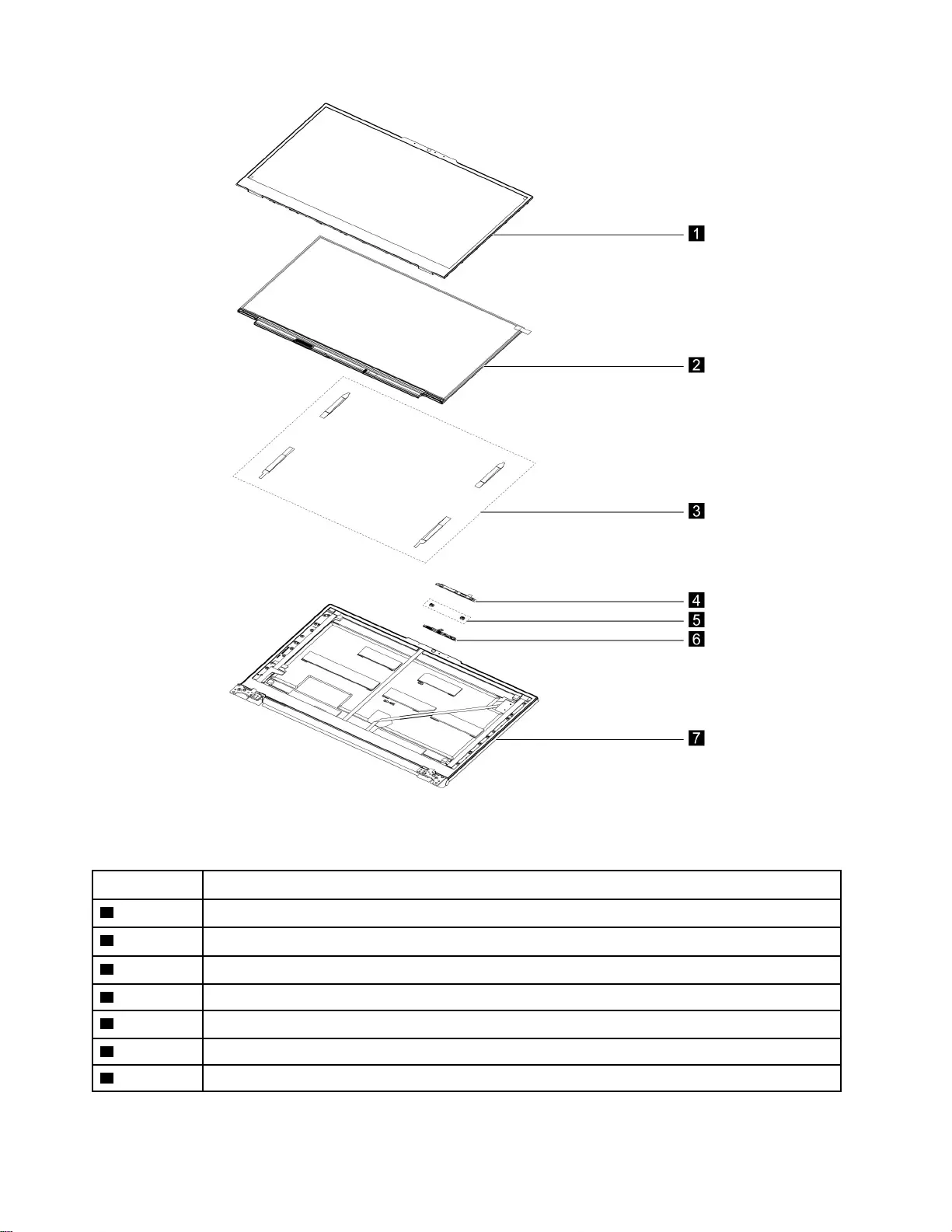
Figure 2. 15-inch models LCD module - exploded view
Table 3. FRU categories for the LCD module
No. FRU (CRU) category
1LCD bezel (with removable tape)
2LCD panel
3Removable tape
4Camera bracket
5Microphone rubber
6Camera board
7LCD cover
26 Hardware Maintenance Manual
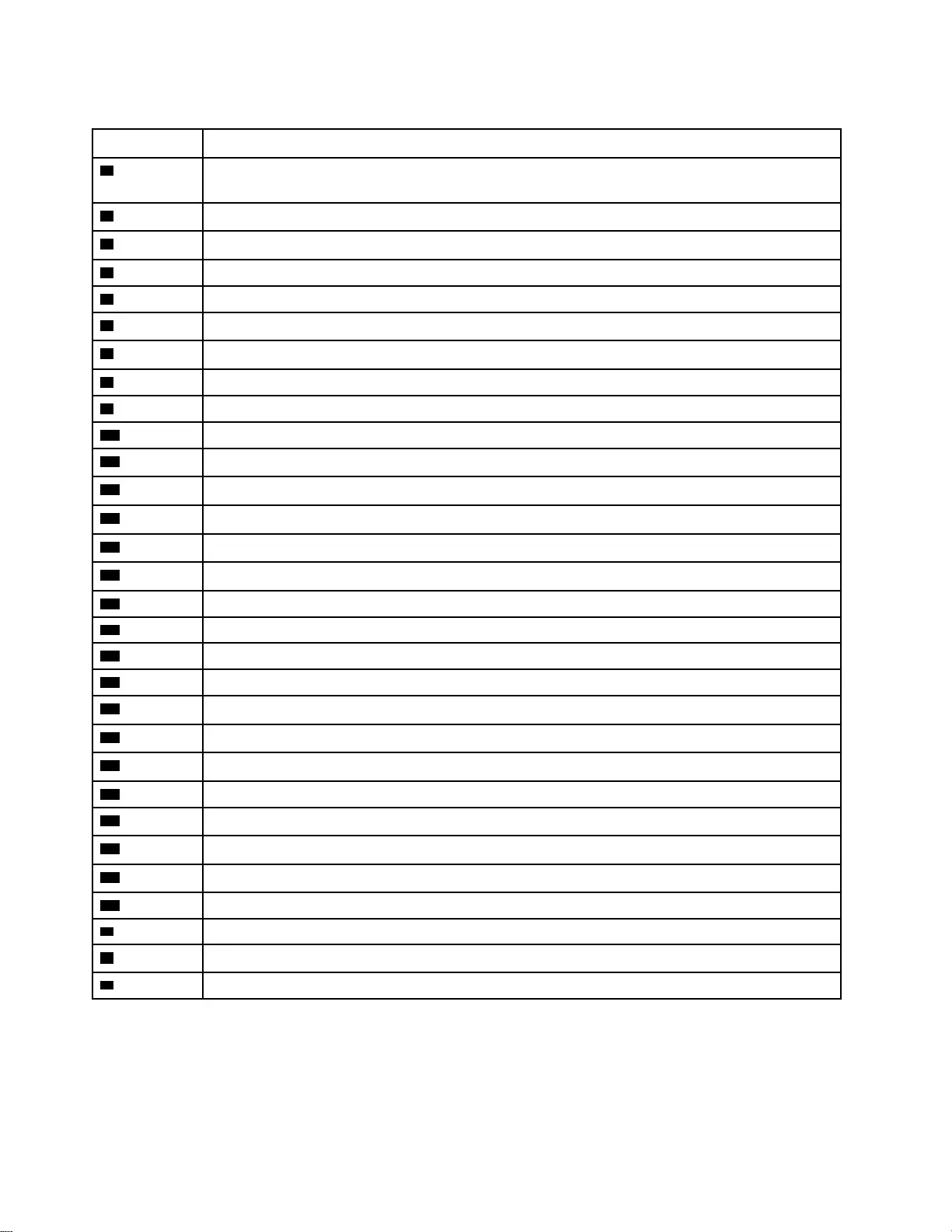
Table 4. FRU (CRU) categories
No. FRU (CRU) category
1LCD module
Note: The LCD module as a whole is not an FRU, it contains FRUs as its components.
2Strip cover
3Upper case (with touchpad, keyboard, waterproof breath film and antenna cables)
4Power board cable
5Power board
6Solid-state drive (SSD) bracket
7System board
8I/O board cable
9I/O board
10 Thermal module
11 Solid-state drive (SSD) stand off
12 Solid-state drive (SSD)
13 Solid-state drive (SSD) plate (right)
14 Battery pack
15 Speakers
16 HDD cable *
17 HDD *
18 HDD bracket *
19 Lower case
20 CMOS battery
21 Touchpad board cable
22 Battery sponge
23 Wi-Fi card
24 Solid-state drive (SSD) plate (left)
25 Memory module shielding
26 Memory module
27 DC-in bracket
aPower cord
bac power adapter
cScrew kit
* for selected models
28 Hardware Maintenance Manual
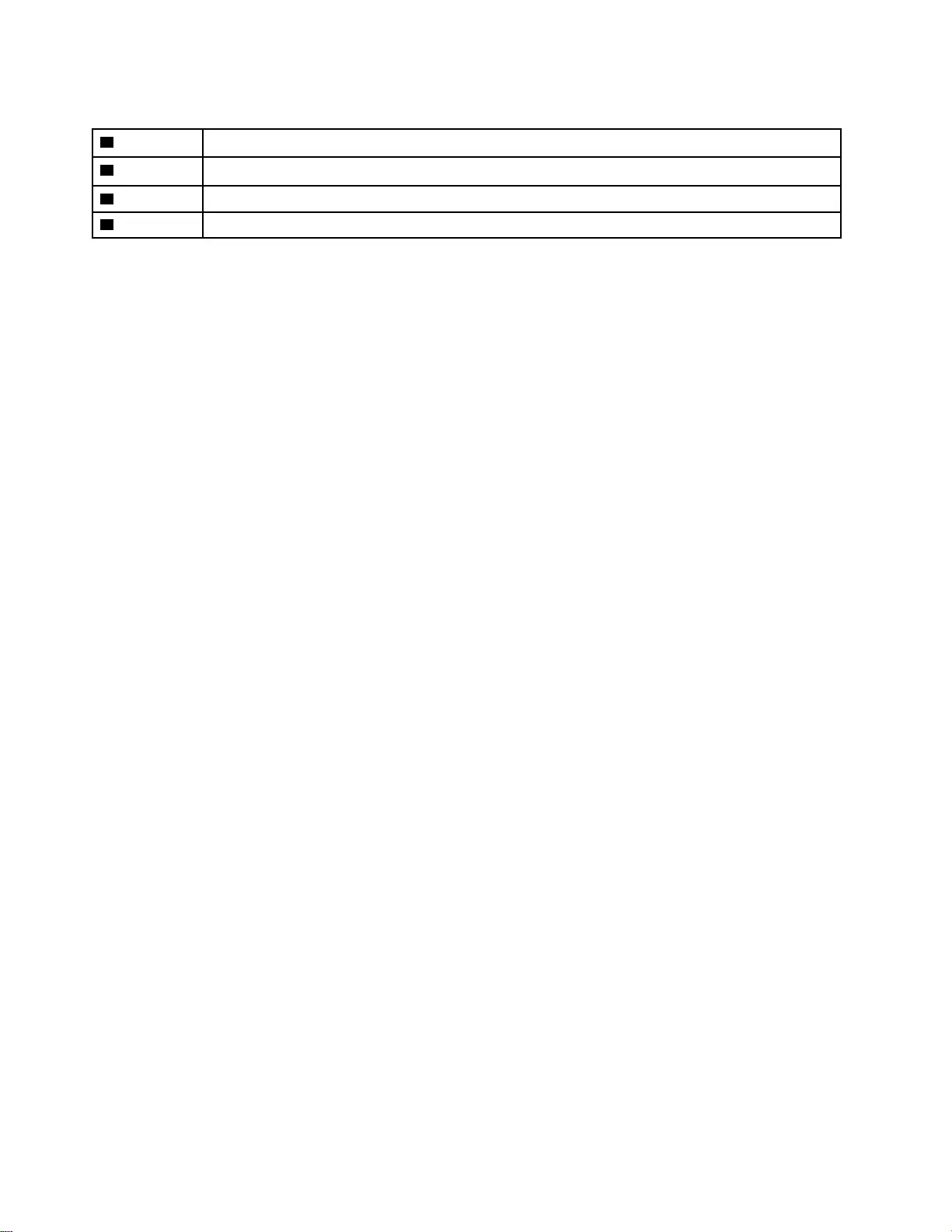
Table 5. FRU categories for the LCD module (continued)
3Removable tape
4Microphone rubber
5Camera board
6LCD cover
30 Hardware Maintenance Manual
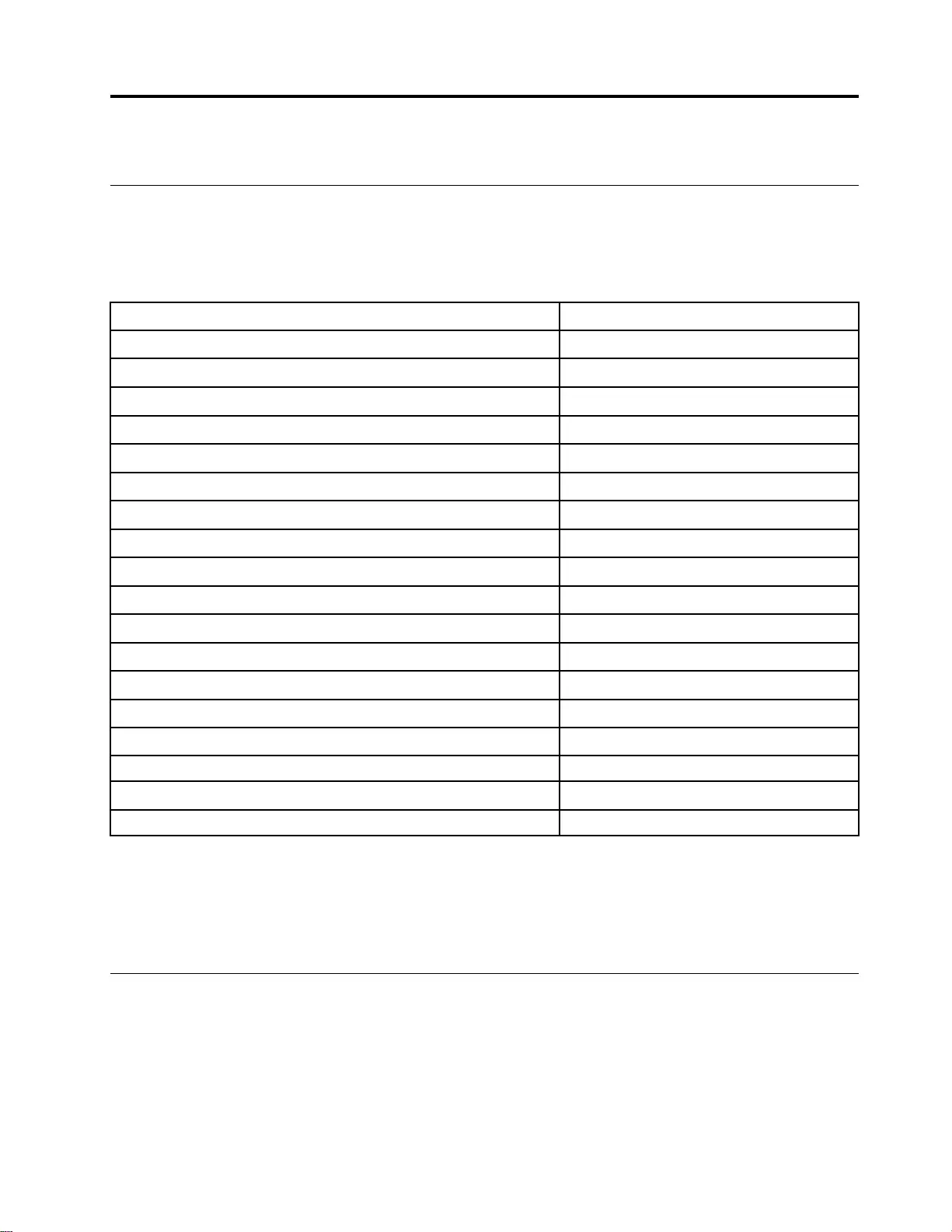
Chapter 4. Removing a FRU or CRU
Service tools
The following table lists tools for servicing Lenovo computers. Tools with a cross mark are needed for serving
the product models as described by this publication. Prepare them before you service the product.
Table 6. Service tools
Service tool and consumable Model applicability
Screw driver (Phillips head) (PH1/PH01) X
Screw driver (Torx head) (T5)
Screw driver (Torx head) (T30)
Pry tool 1 X
Tweezers (conductive) X
Tweezers (isolated)
Suction cup
Hexagonal socket
Silicone grease
Acetate tape X
Polyamide tape
Mylar tape
Electrical tape
Double-sided tape
Conductive tape
Eraser
Heat gun
Brown brush
Notes:
• T30 screw drivers are used to service the new Intel Xeon CPUs.
• Hexagonal sockets are used to remove antenna connectors.
• Silicone grease is applied to the CPU and heatsink surfaces to eliminate air gaps.
General guidelines
When removing or replacing an FRU, ensure that you observe the following general guidelines:
1. Do not try to service any computer unless you have been trained and certified. An untrained person runs
the risk of damaging parts.
2. Begin by removing any FRUs that have to be removed before replacing the failing FRU. Any such FRUs
are listed at the beginning of each FRU replacement procedure. Remove them in the order in which they
are listed.
© Copyright Lenovo 2021 31

3. Follow the correct sequence in the steps for removing an FRU, as shown in the illustrations by the
numbers in square callouts.
4. When removing an FRU, move it in the direction as shown by the arrow in the illustration.
5. To install a new FRU in place, perform the removal procedure in reverse and follow any notes that
pertain to replacement.
6. When replacing an FRU, carefully retain and reuse all screws.
7. When replacing the base cover, reapply all labels that come with the replacement base cover. If some
original labels are not included with the replacement base cover, peal them off from the original base
cover and paste them on the replacement base cover.
DANGER
Before removing any FRU or CRU, shut down the computer and unplug all power cords from
electrical outlets.
Attention: After replacing an FRU, do not turn on the computer until you have ensured that all screws,
springs, and other small parts are in place and none are loose inside the computer. Verify this by shaking the
computer gently and listening for rattling sounds. Metallic parts or metal flakes can cause electrical short
circuits.
Attention: The system board is sensitive to and can be damaged by ESD. Before touching it, establish
personal grounding by touching a ground point with one hand or by using an ESD strap (P/N 6405959).
32 Hardware Maintenance Manual
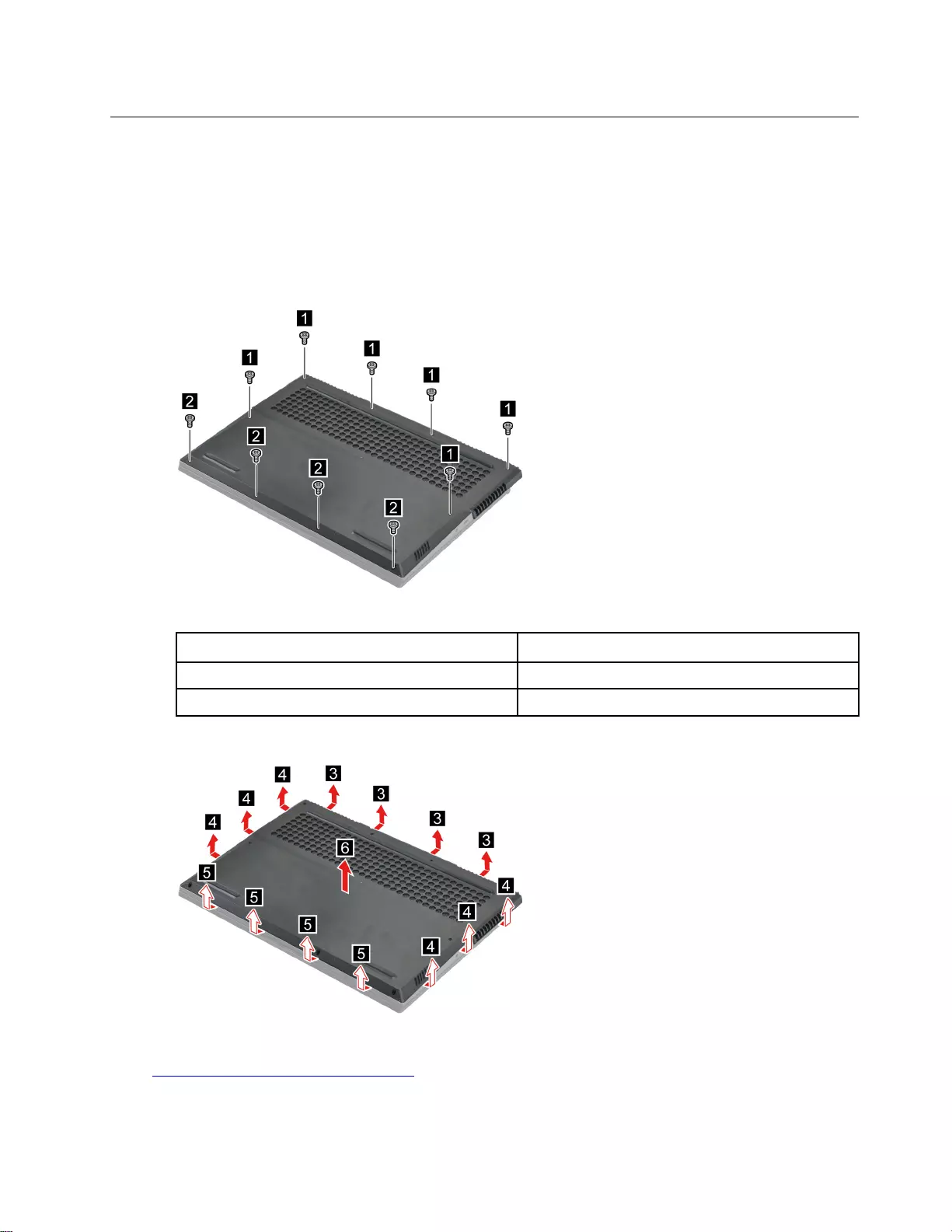
Removal procedure for 15-inch models
Remove the lower case
Make sure the computer has been shut down before servicing the computer.
Step 1. Place the computer upside down on a flat surface.
Step 2. Remove ten screws.
Figure 5. Remove ten screws
Screw specifications Number of screws
M2 x L11.5 6
M2 x L4 4
Step 3. Pry up the latches and then remove the lower case.
Figure 6. Pry up the latches and remove the lower case
Go to https://support.lenovo.com/partslookup to look up the Lenovo part number of the following replacement
part:
Lower case
Chapter 4.Removing a FRU or CRU 33
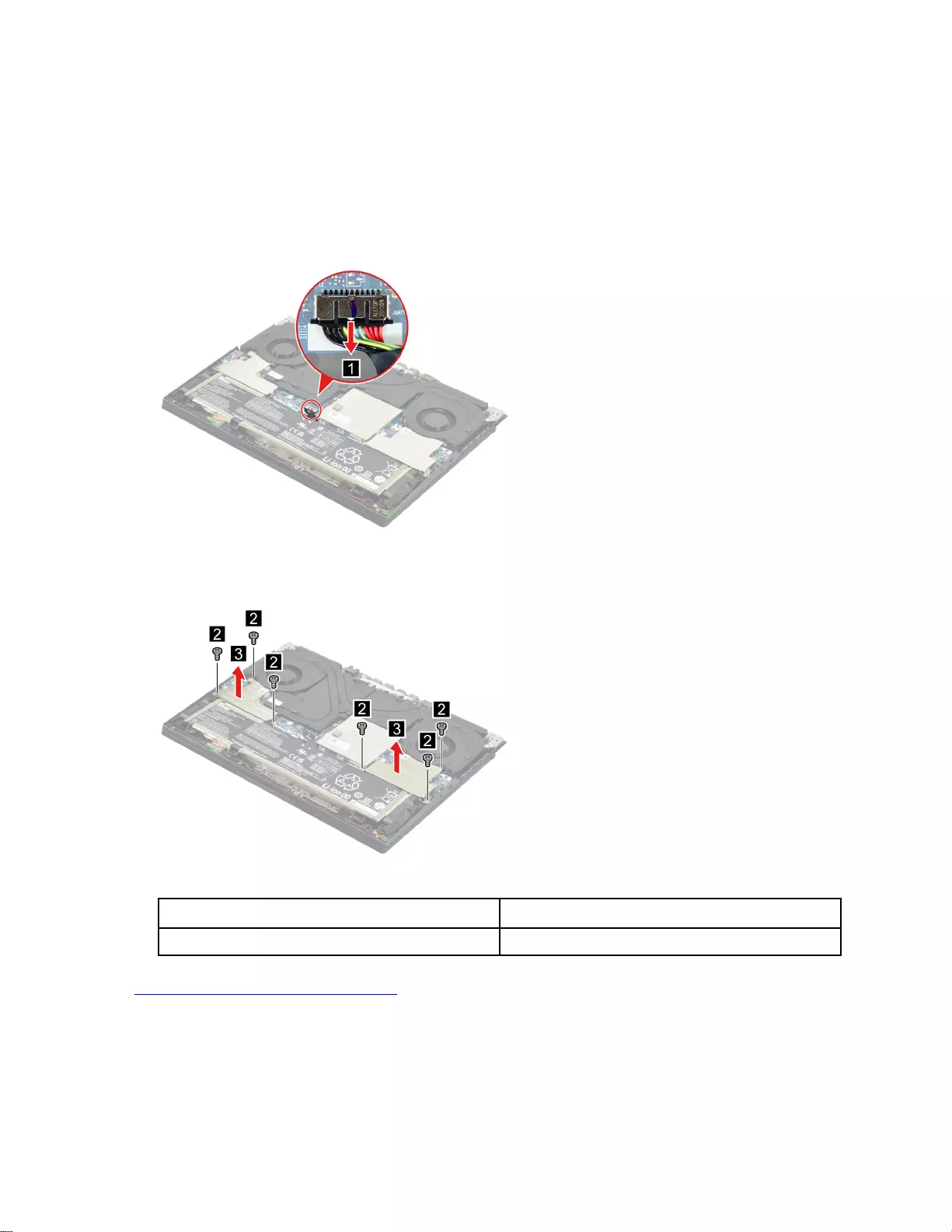
Remove the solid-state drive (SSD) plates
Make sure the following FRU (or CRU) has been removed.
“Remove the lower case” on page 33
Step 1. Disconnect the battery pack cable from the system board.
Attention: Use your fingernails to pull the connector to unplug it. Do not pull the cable.
Figure 7. Disconnect the battery pack cable from the system board
Step 2. Remove six screws and then remove the SSD plates carefully.
Figure 8. Remove the SSD plates
Screw specifications Number of screws
M2 x L4.5 6
Go to https://support.lenovo.com/partslookup to look up the Lenovo part number of the following replacement
part:
Solid-state drive (SSD) plates
Remove the battery pack
Make sure the following FRU (or CRU) has been removed.
34 Hardware Maintenance Manual
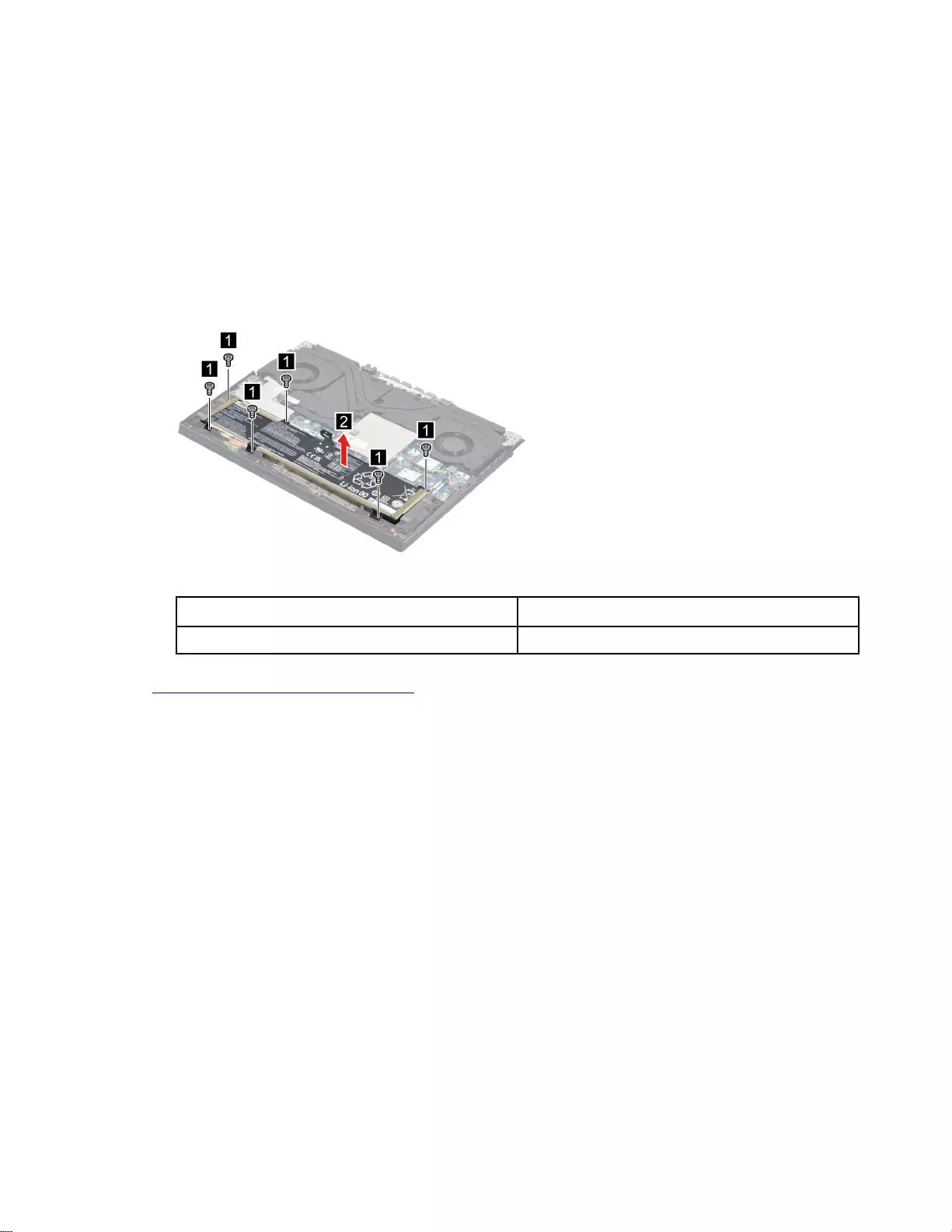
“Remove the lower case” on page 33
Step 1. Disconnect the battery pack cable from the system board.
Attention: Use your fingernails to pull the connector to unplug it. Do not pull the cable.
Step 2. Remove the right SSD plate.
Note: For details, see “Remove the solid-state drive (SSD) plates” on page 34.
Step 3. Remove six screws and then remove the battery pack.
Note: Attach the battery sponge to the battery pack when replacing the battery pack.
Figure 9. Remove six screws and remove the battery pack
Screw specifications Number of screws
M2 x L4.5 6
Go to https://support.lenovo.com/partslookup to look up the Lenovo part numbers of the following
replacement parts:
Battery pack
battery sponge
Remove the solid-state drive (SSD)
Make sure the following FRUs (or CRUs) have been removed.
“Remove the lower case” on page 33
“Remove the solid-state drive (SSD) plates” on page 34
Step 1. Remove two screws.
Chapter 4.Removing a FRU or CRU 35
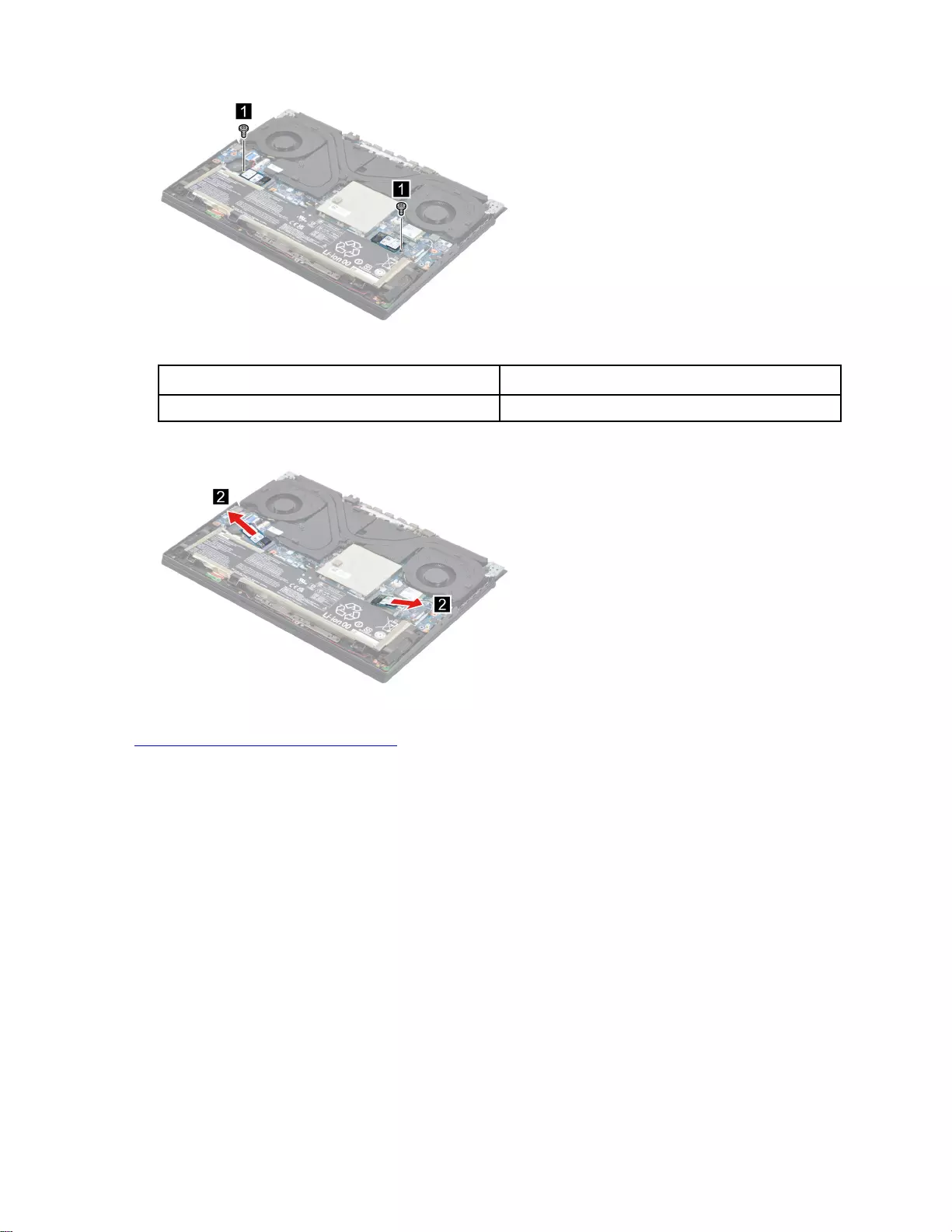
Figure 10. Remove two screws
Screw specifications Number of screws
M2 x L2 2
Step 2. Remove the SSD by pulling it away from the slot.
Figure 11. Remove the SSD
Go to https://support.lenovo.com/partslookup to look up the Lenovo part number of the following replacement
part:
Solid-state drive (SSD)
Remove the solid-state drive (SSD) stand off
Make sure the following FRUs (or CRUs) have been removed.
“Remove the lower case” on page 33
“Remove the solid-state drive (SSD) plates” on page 34
“Remove the solid-state drive (SSD)” on page 35
Step 1. Remove the SSD stand off.
36 Hardware Maintenance Manual
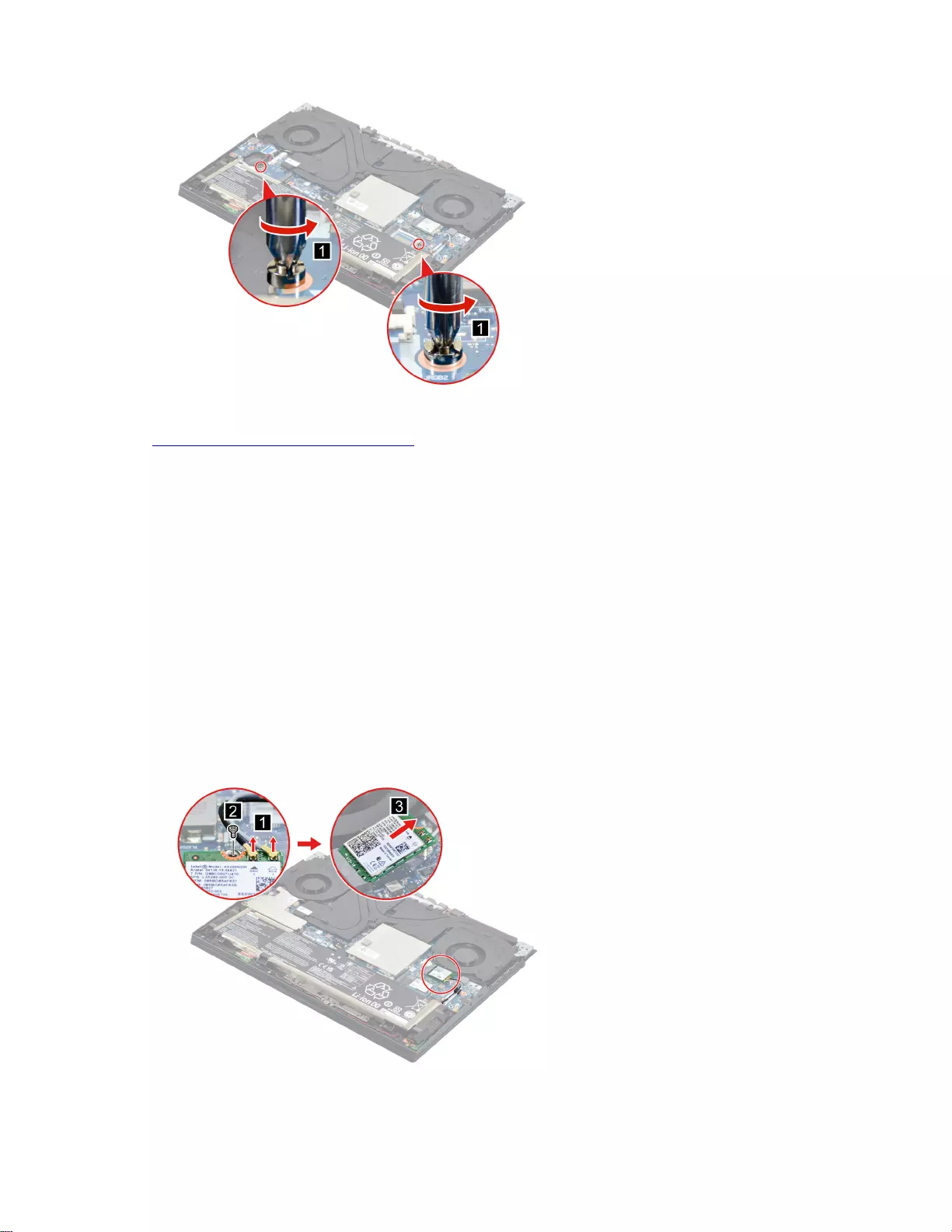
Figure 12. Remove the SSD stand off
Go to https://support.lenovo.com/partslookup to look up the Lenovo part number of the following replacement
part:
SSD stand off
Remove the Wi-Fi card
Make sure the following FRU (or CRU) has been removed.
“Remove the lower case” on page 33
Step 1. Disconnect the battery pack cable from the system board.
Attention: Use your fingernail to pull the connector to unplug it. Do not pull the cable.
Step 2. Remove the left SSD plate.
Note: For details, see “Remove the solid-state drive (SSD) plates” on page 34.
Step 3. Detach the main and auxiliary antenna cable connectors. Remove one screw and then remove the
Wi-Fi card by pulling it away from the slot.
Figure 13. Remove the Wi-Fi card
Chapter 4.Removing a FRU or CRU 37
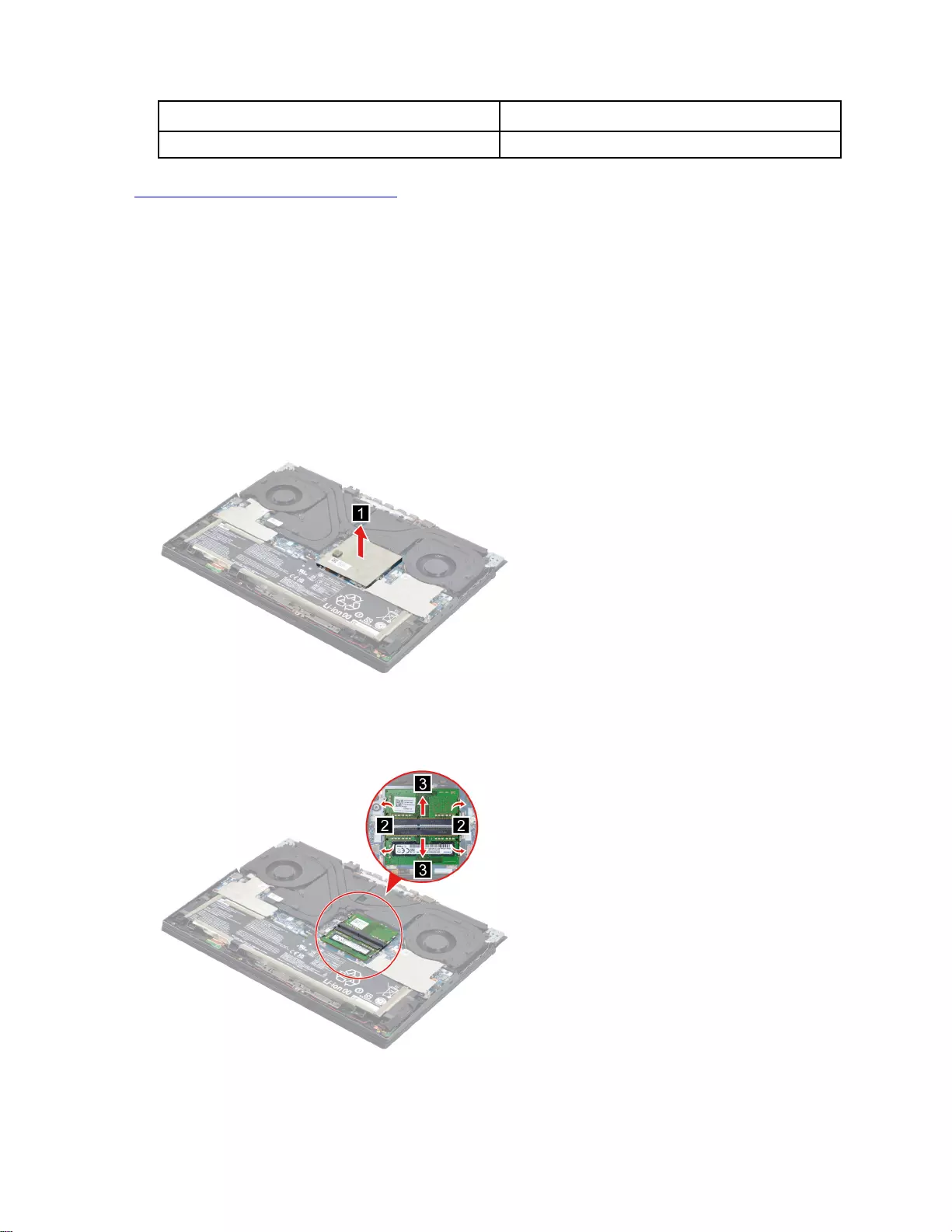
Screw specifications Number of screws
M2 x L2 1
Go to https://support.lenovo.com/partslookup to look up the Lenovo part number of the following replacement
part:
Wi-Fi card
Remove the memory module
Make sure the following FRU (or CRU) has been removed.
“Remove the lower case” on page 33
Step 1. Disconnect the battery pack cable from the system board.
Attention: Use your fingernails to pull the connector to unplug it. Do not pull the cable.
Step 2. Remove the memory module shielding.
Figure 14. Remove the memory module shielding
Step 3. Release the two latches on both edges of the socket at the same time. Then, remove the memory
module.
Figure 15. Remove the memory module
38 Hardware Maintenance Manual
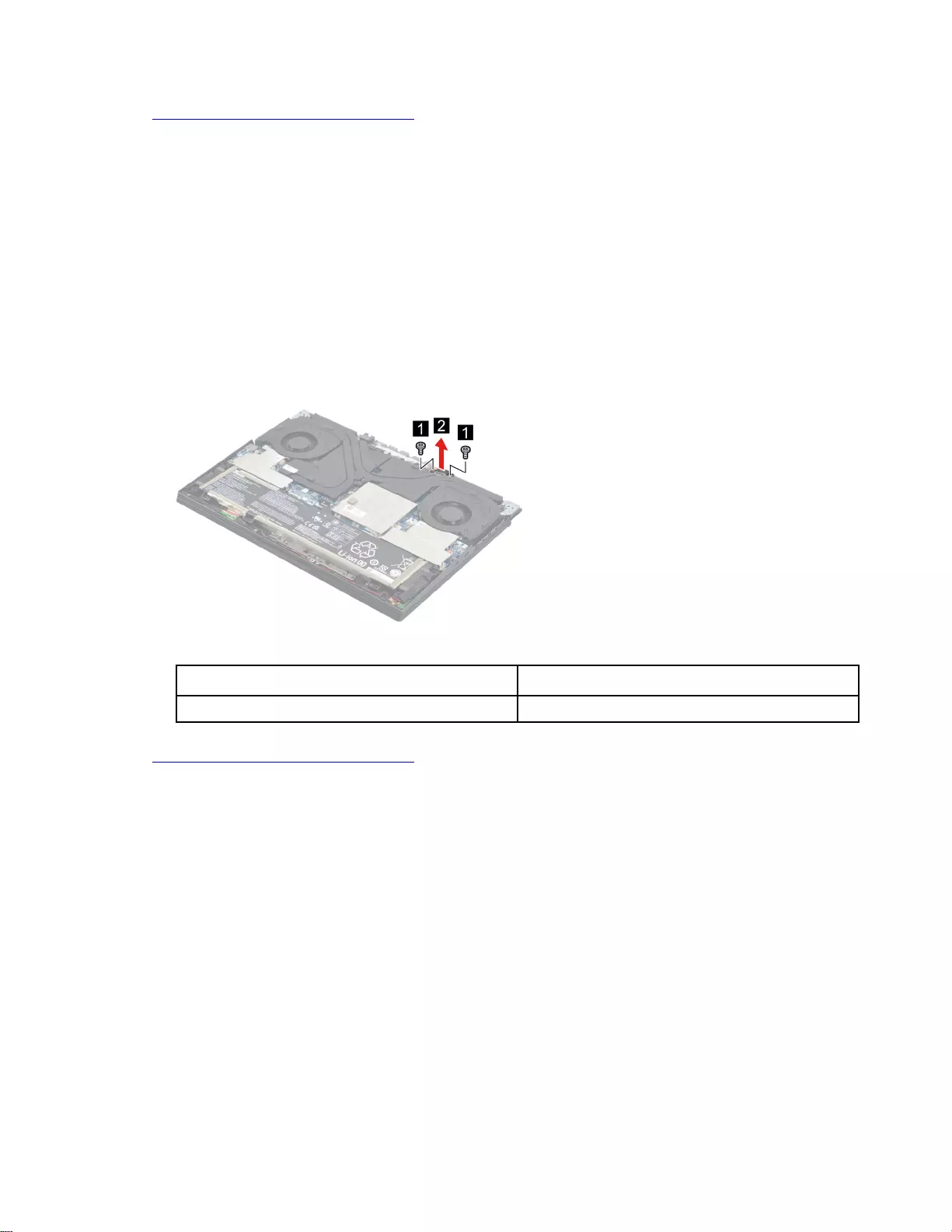
Go to https://support.lenovo.com/partslookup to look up the Lenovo part numbers of the following
replacement parts:
Memory module
Memory module shielding
Remove the DC-in bracket
Make sure the following FRU (or CRU) has been removed.
“Remove the lower case” on page 33
Step 1. Disconnect the battery pack cable from the system board.
Attention: Use your fingernails to pull the connector to unplug it. Do not pull the cable.
Step 2. Remove two screws and then remove the DC-in bracket.
Figure 16. Remove two screws and then remove the DC-in bracket
Screw specifications Number of screws
M2 x L6.0 2
Go to https://support.lenovo.com/partslookup to look up the Lenovo part number of the following replacement
part:
DC-in bracket
Remove the touchpad board cable
Make sure the following FRUs (or CRUs) have been removed.
“Remove the lower case” on page 33
“Remove the battery pack” on page 34
Step 1. Remove the right ssd plate.
Note: For details, see “Remove the solid-state drive (SSD) plates” on page 34.
Step 2. Disconnect the touchpad board cable from the system board and the touchpad board. Remove the
touchpad board cable.
Chapter 4.Removing a FRU or CRU 39
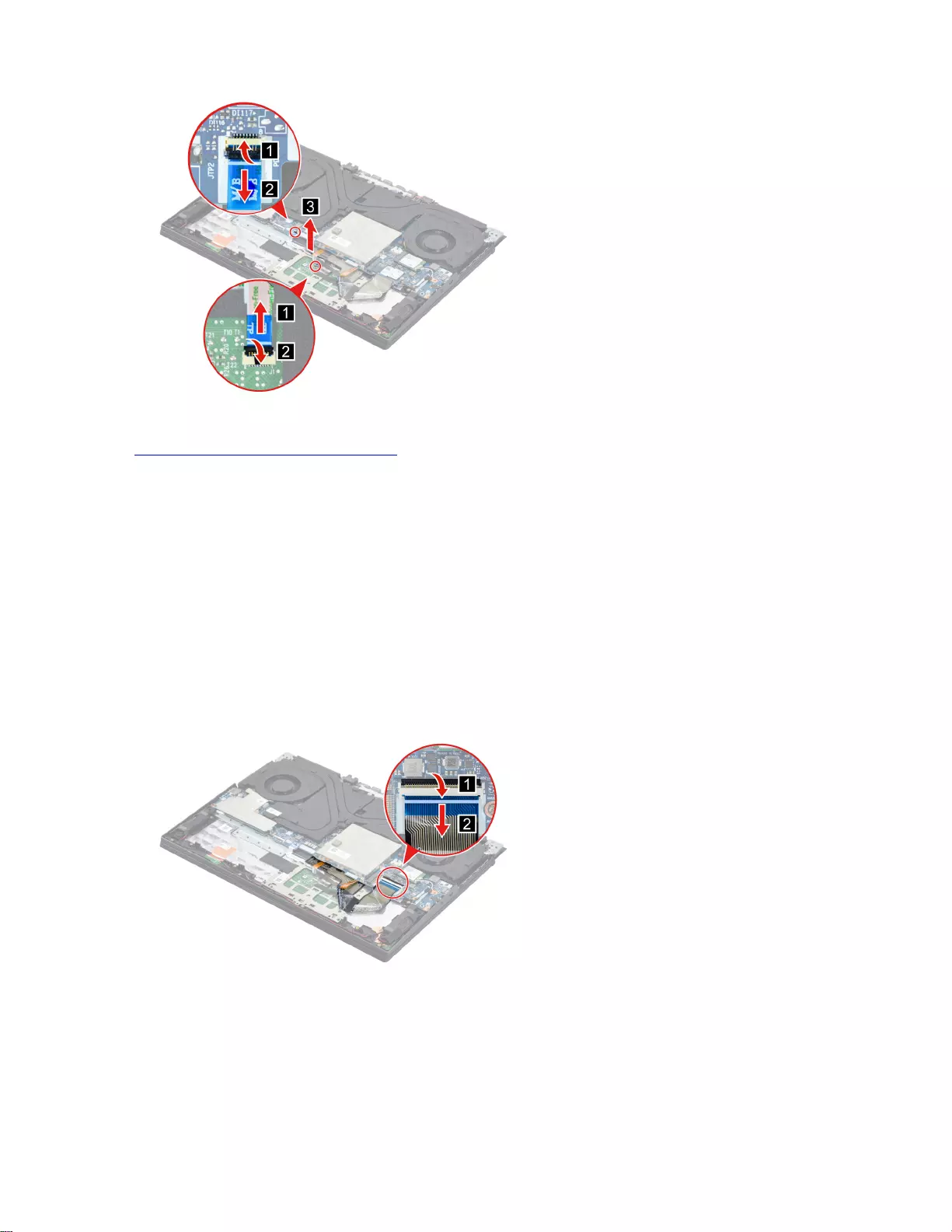
Figure 17. Remove the touchpad board cable
Go to https://support.lenovo.com/partslookup to look up the Lenovo part number of the following replacement
part:
Touchpad board cable
Remove the speakers
Make sure the following FRUs (CRUs) have been removed.
“Remove the lower case” on page 33
“Remove the battery pack” on page 34
Step 1. Remove the left SSD.
Note: For details, see “Remove the solid-state drive (SSD)” on page 35.
Step 2. Disconnect the keyboard cable from the system board.
Figure 18. Disconnect the keyboard cable from the system board
Step 3. Disconnect the speaker cable from the system board and release the speaker cable from the cable
guide. Remove the speakers.
40 Hardware Maintenance Manual
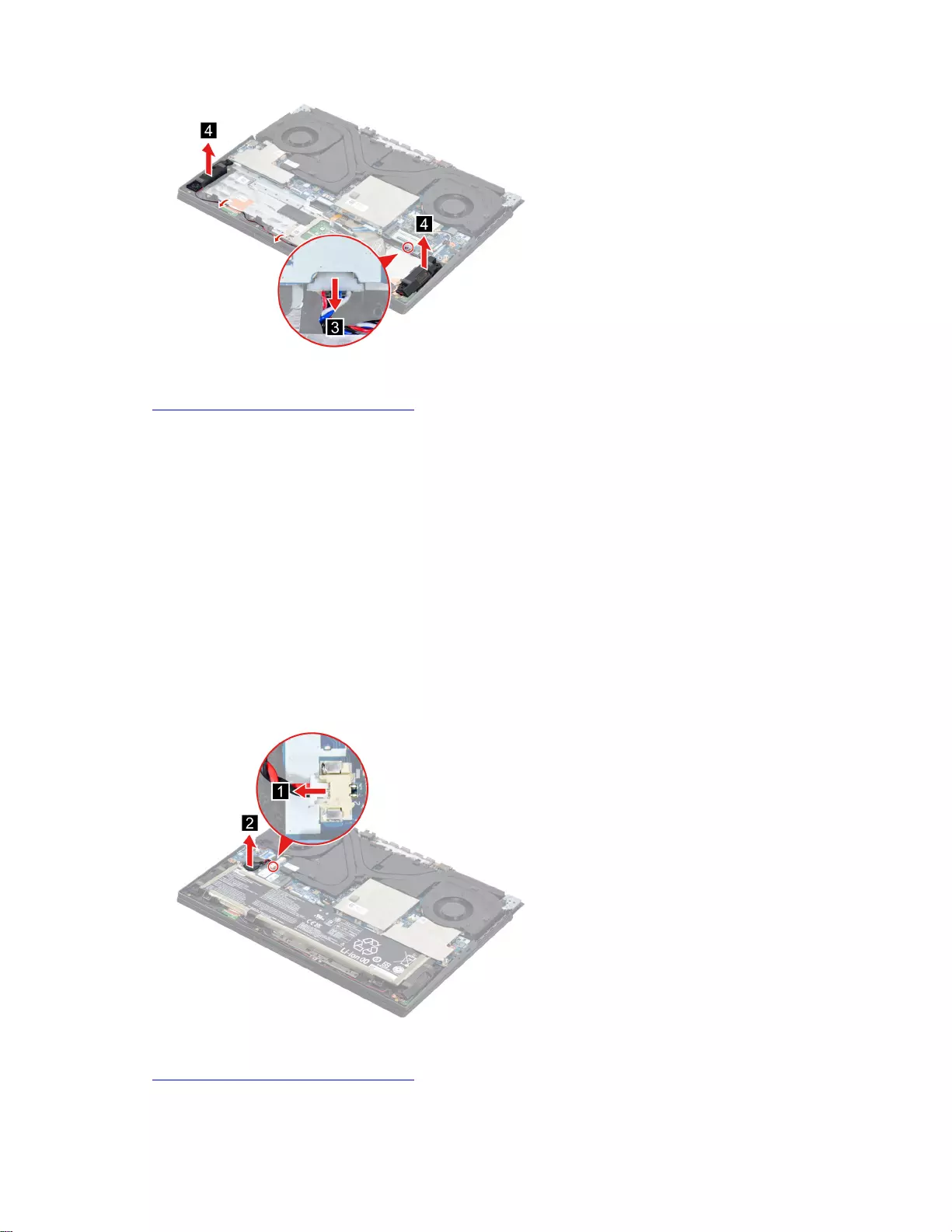
Figure 19. Remove the speakers
Go to https://support.lenovo.com/partslookup to look up the Lenovo part number of the following replacement
part:
Speakers
Remove the CMOS battery
Make sure the following FRU (or CRU) has been removed.
“Remove the lower case” on page 33
Step 1. Disconnect the battery pack cable from the system board.
Attention: Use your fingernails to pull the connector to unplug it. Do not pull the cable.
Step 2. Remove the right SSD plate.
Note: For details, see “Remove the solid-state drive (SSD) plates” on page 34.
Step 3. Detach the CMOS battery cable connector and then remove the CMOS battery.
Figure 20. Remove the CMOS battery
Go to https://support.lenovo.com/partslookup to look up the Lenovo part number of the following replacement
part:
CMOS battery
Chapter 4.Removing a FRU or CRU 41
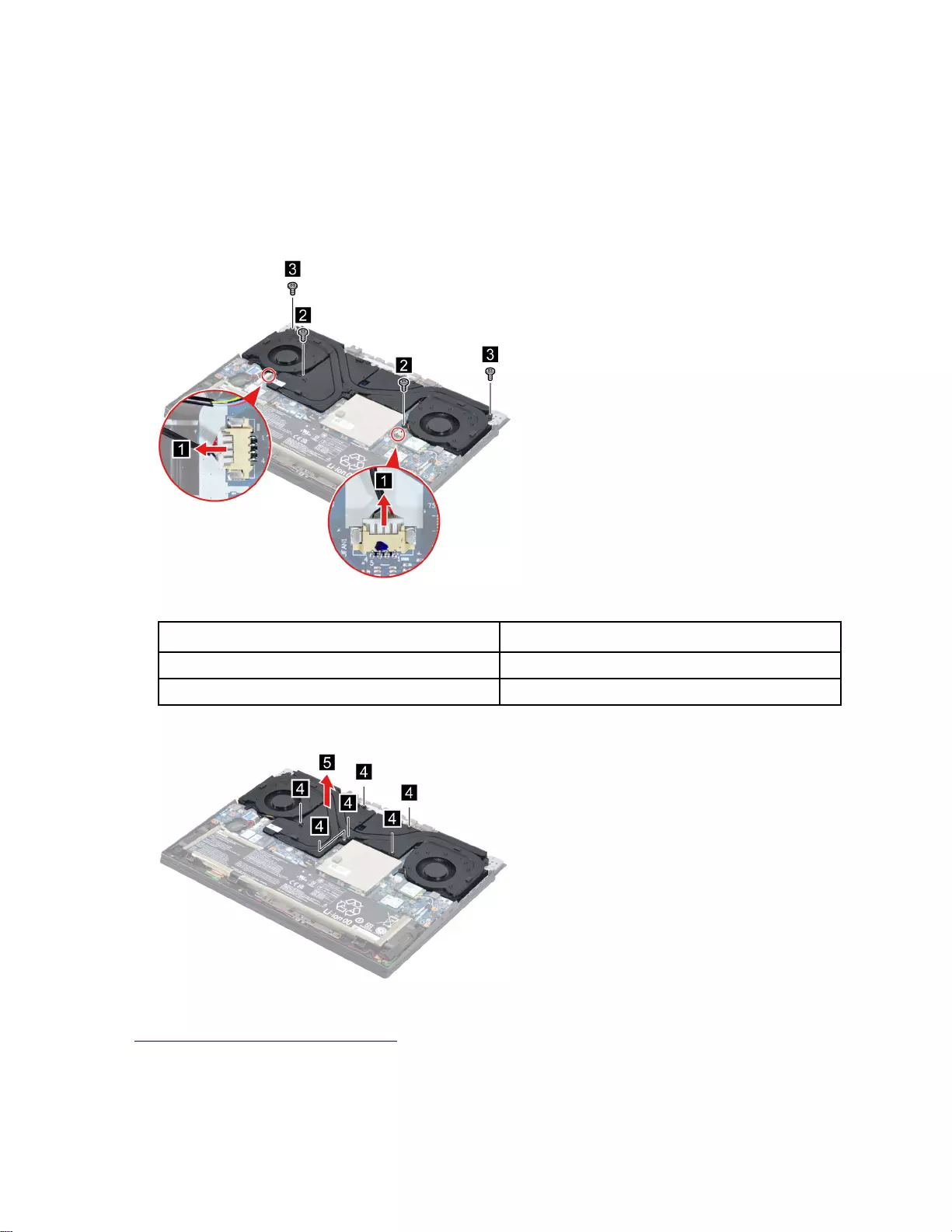
Remove the thermal module
Make sure the following FRUs (or CRUs) have been removed.
“Remove the lower case” on page 33
“Remove the solid-state drive (SSD) plates” on page 34
Step 1. Detach the thermal module cable connectors and then remove four screws.
Figure 21. Detach the thermal module cable connectors and remove four screws.
Screw specifications Number of screws
M2 x L4.5 2
M2.5 x L7 2
Step 2. Loosen six screws and then remove the thermal module.
Figure 22. Loosen six screws and remove the thermal module.
Go to https://support.lenovo.com/partslookup to look up the Lenovo part number of the following replacement
part:
Thermal module
42 Hardware Maintenance Manual
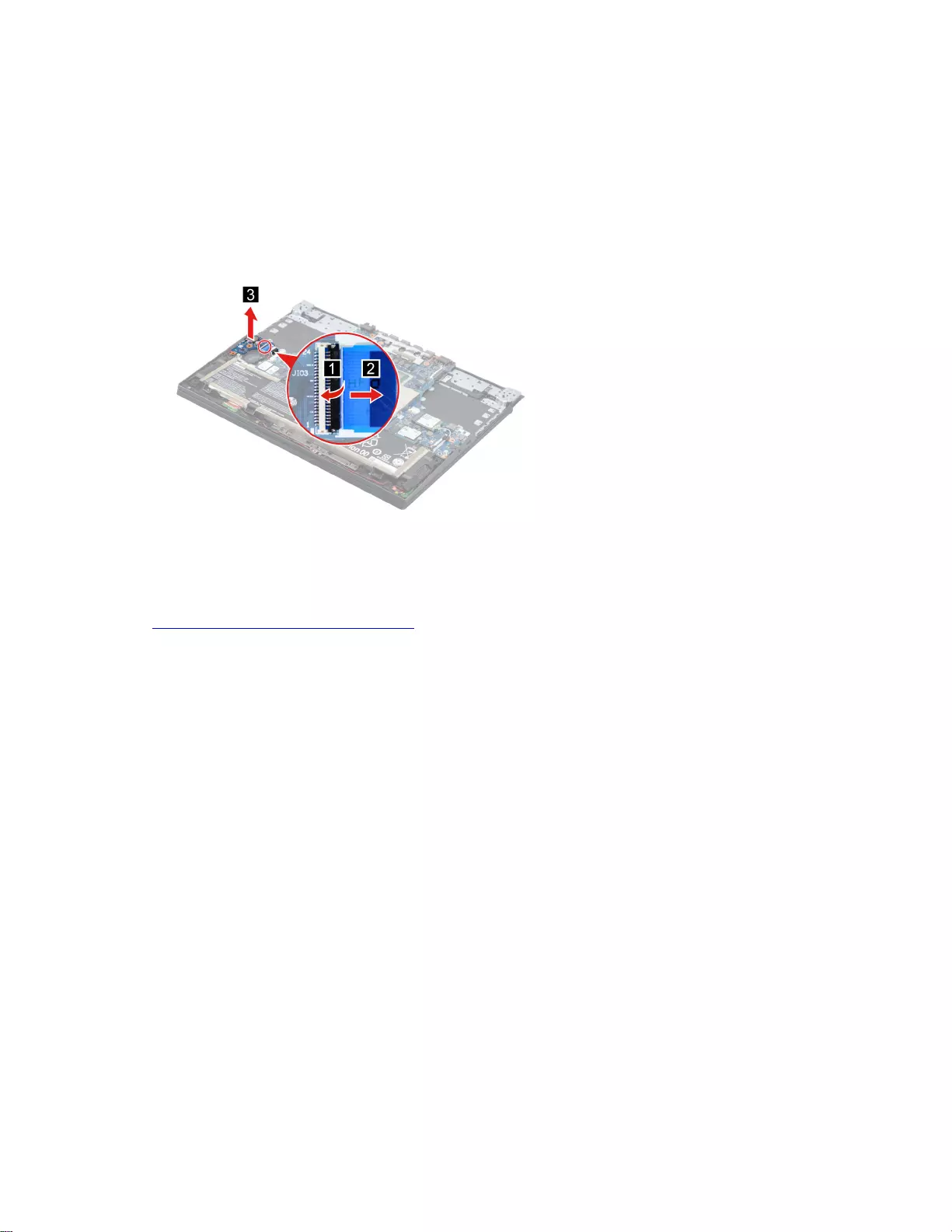
Remove the I/O board
Make sure the following FRUs (or CRUs) have been removed.
“Remove the lower case” on page 33
“Remove the solid-state drive (SSD) plates” on page 34
“Remove the thermal module” on page 42
Step 1. Disconnect the I/O board cable from the I/O board and then remove the I/O board.
Figure 23. Remove the I/O board
Note: Ensure that the switch button and the shutter button are on or off at the same time when replacing the
I/O board. Otherwise, the I/O board may be damaged.
Go to https://support.lenovo.com/partslookup to look up the Lenovo part number of the following replacement
part:
I/O board
Remove the system board and the I/O board cable
Make sure the following FRUs (or CRUs) have been removed.
“Remove the lower case” on page 33
“Remove the solid-state drive (SSD) plates” on page 34
“Remove the battery pack” on page 34
“Remove the solid-state drive (SSD)” on page 35
“Remove the Wi-Fi card” on page 37
“Remove the memory module” on page 38
“Remove the DC-in bracket” on page 39
“Remove the CMOS battery” on page 41
“Remove the thermal module” on page 42
Step 1. Disconnect cables connected to the system board.
Chapter 4.Removing a FRU or CRU 43
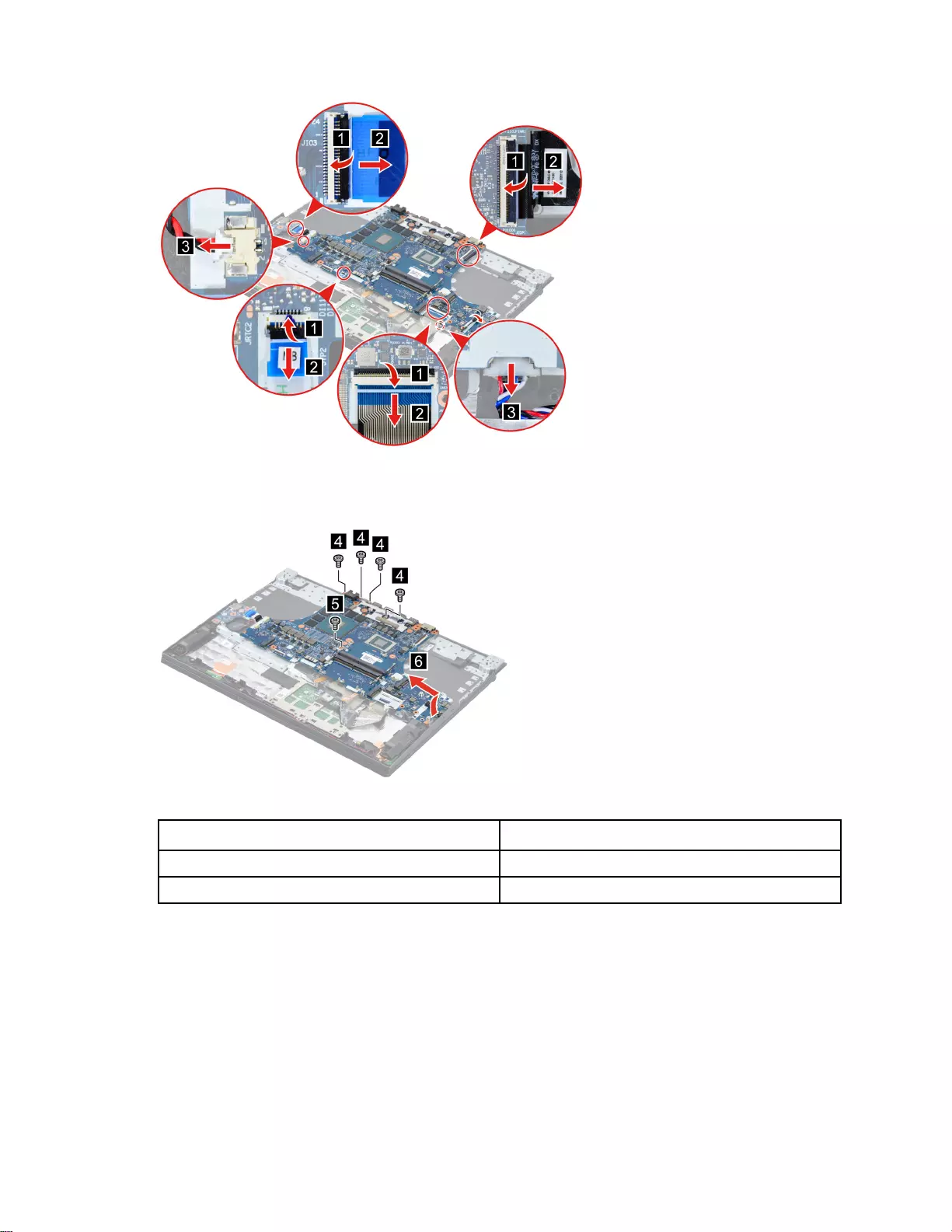
Figure 24. Disconnect cables connected to the system board
Step 2. Remove five screws and then turn over the system board.
Figure 25. Remove five screws and turn over the system board
Screw specifications Number of screws
M2 x L4.5 4
M2 x L6.0 1
Step 3. Disconnect the cable connected to the system board and then remove the system board with the I/
O board cable.
44 Hardware Maintenance Manual
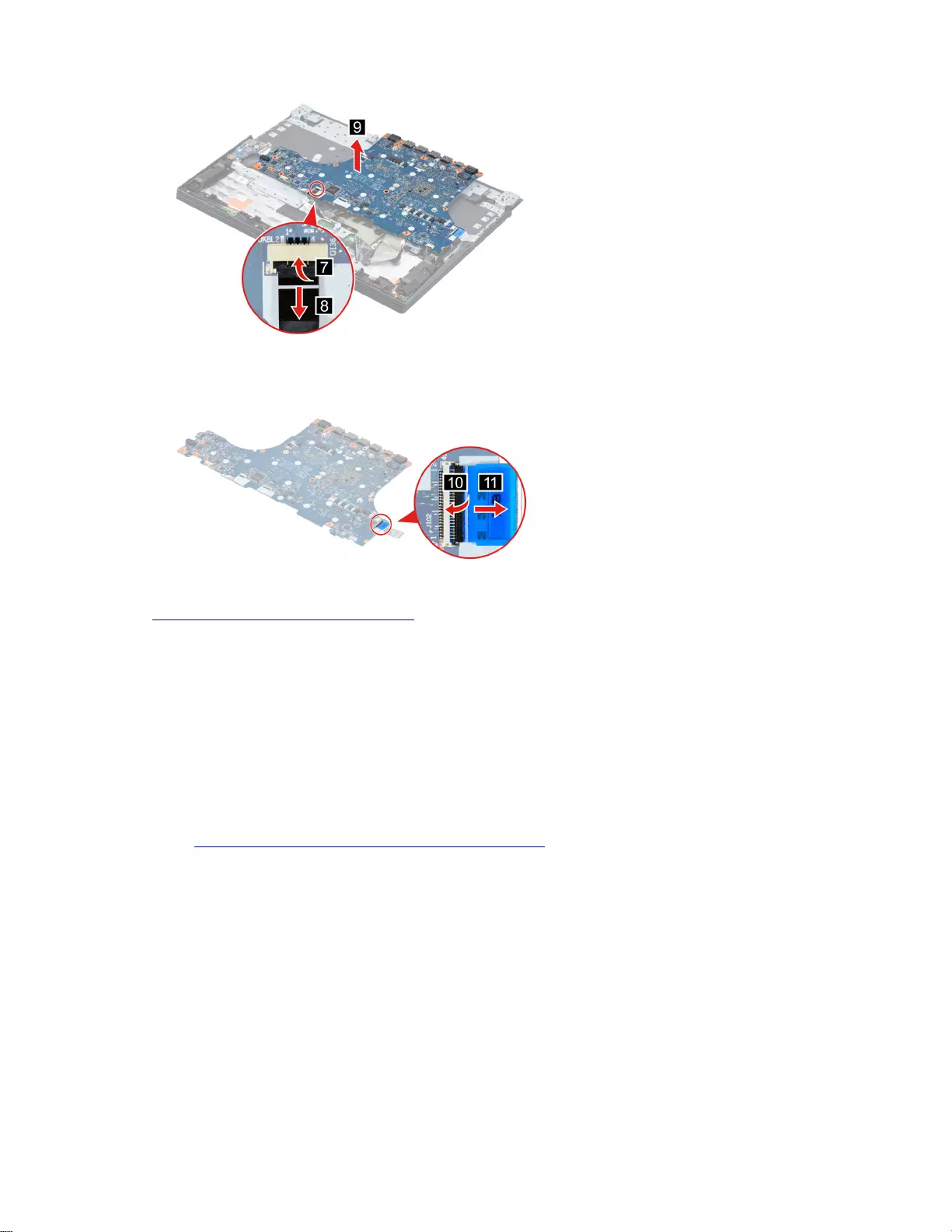
Figure 26. Remove the system board with the I/O board cable
Step 4. Separate the I/O board cable from the system board.
Figure 27. Separate the I/O board cable from the system board
Go to https://support.lenovo.com/partslookup to look up the Lenovo part numbers of the following
replacement parts:
System board
I/O board cable
Use a Golden Key U1 tool to flash-write key id information
After replacing the system board and re-assembling the computer, use a pre-made Golden Key U1 tool to
start the computer and flash-write the serial number (SN), machine type (MT), product name (PN), and UUID
to the new system board.
The Golden Key U1 tool is prepared by running the U1 Update software on a FAT32-formatted USB thumb
drive. Go to http://support.lenovo.com/us/en/solutions/HT506954 for detailed instructions on how to create
and use a Goldern Key U1 tool.
Remove the strip cover
Make sure the following FRU (or CRU) has been removed.
“Remove the lower case” on page 33
Step 1. Disconnect the battery pack cable from the system board.
Attention: Use your fingernails to pull the connector to unplug it. Do not pull the cable.
Step 2. Remove six screws.
Chapter 4.Removing a FRU or CRU 45
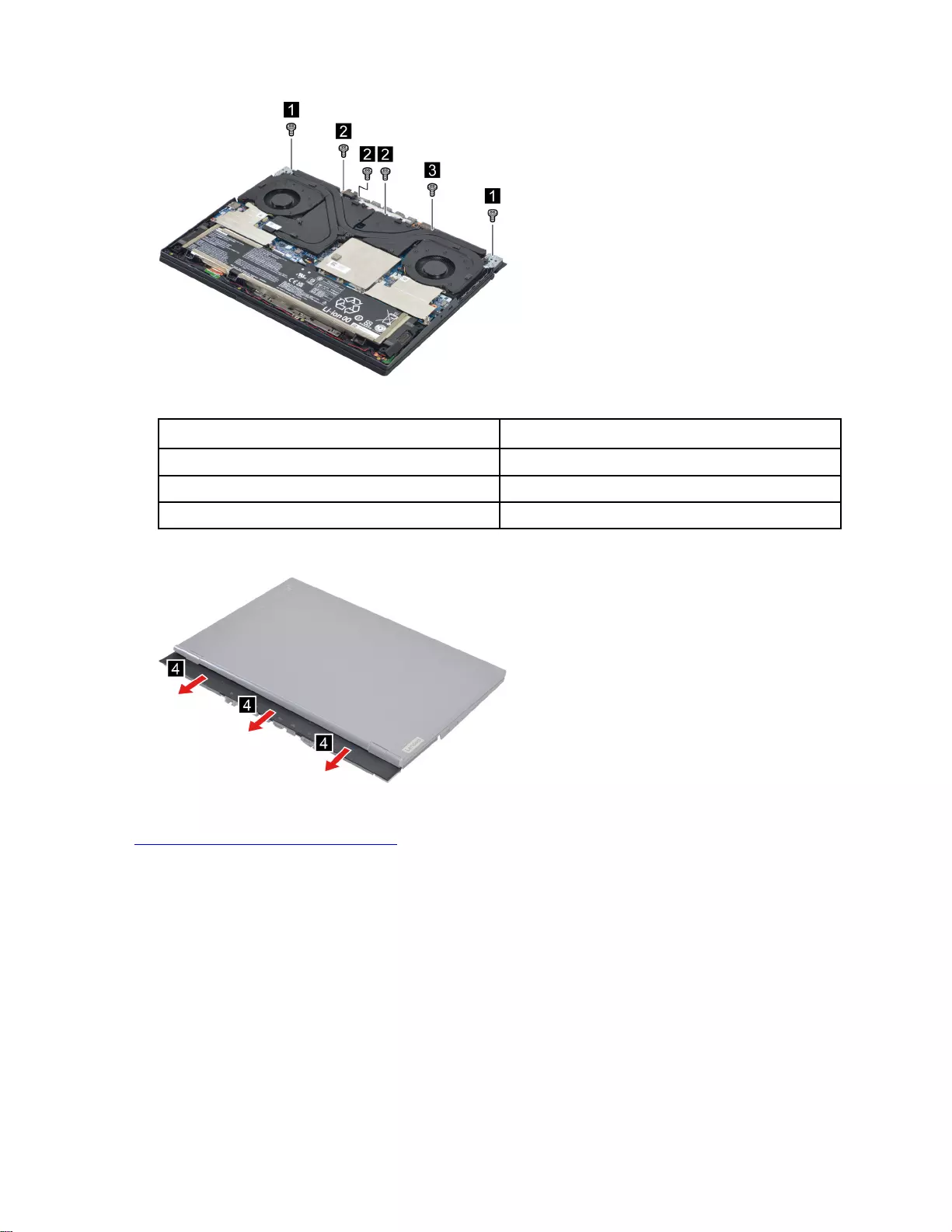
Figure 28. Remove six screws
Screw specifications Number of screws
M2 x L6.0 1
M2.5 x L7 2
M2 x l4.5 3
Step 3. Remove the strip cover.
Figure 29. Remove the strip cover
Go to https://support.lenovo.com/partslookup to look up the Lenovo part number of the following replacement
part:
Strip cover
Remove the LCD module
Make sure the following FRUs (CRUs) have been removed.
“Remove the lower case” on page 33
“Remove the solid-state drive (SSD) plates” on page 34
“Remove the thermal module” on page 42
“Remove the strip cover” on page 45
Step 1. Disconnect the EDP cable from the system board and then remove four screws.
46 Hardware Maintenance Manual
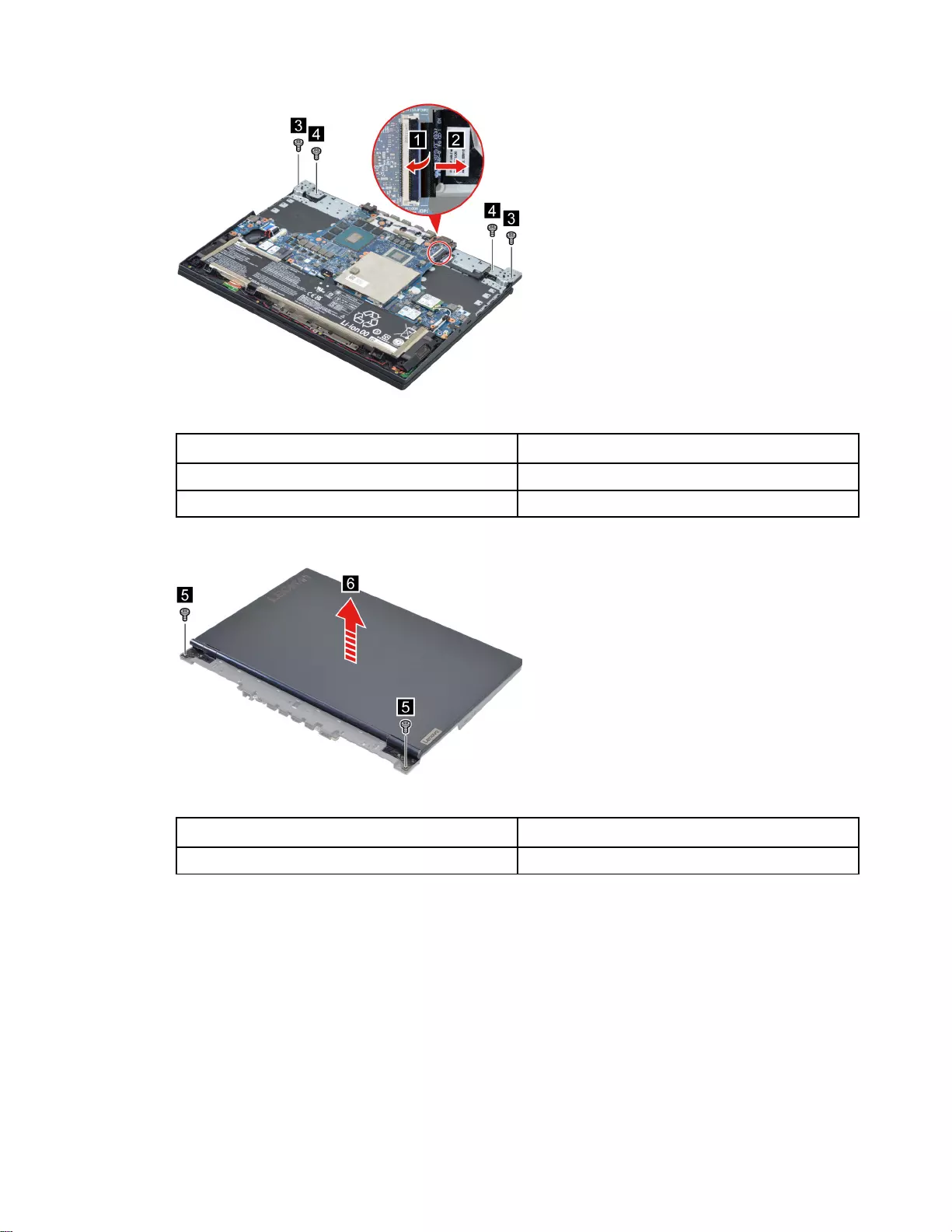
Figure 30. Disconnect the EDP cable from the system board and remove four screws
Screw specifications Number of screws
M2 x L3 2
M2.5 x L7 2
Step 2. Remove two screws and then lift the LCD module carefully.
Figure 31. Remove two screws and lift the LCD module
Screw specifications Number of screws
M2.5 x L7 2
Step 3. Take out the EDP cable and then remove the LCD module.
Chapter 4.Removing a FRU or CRU 47
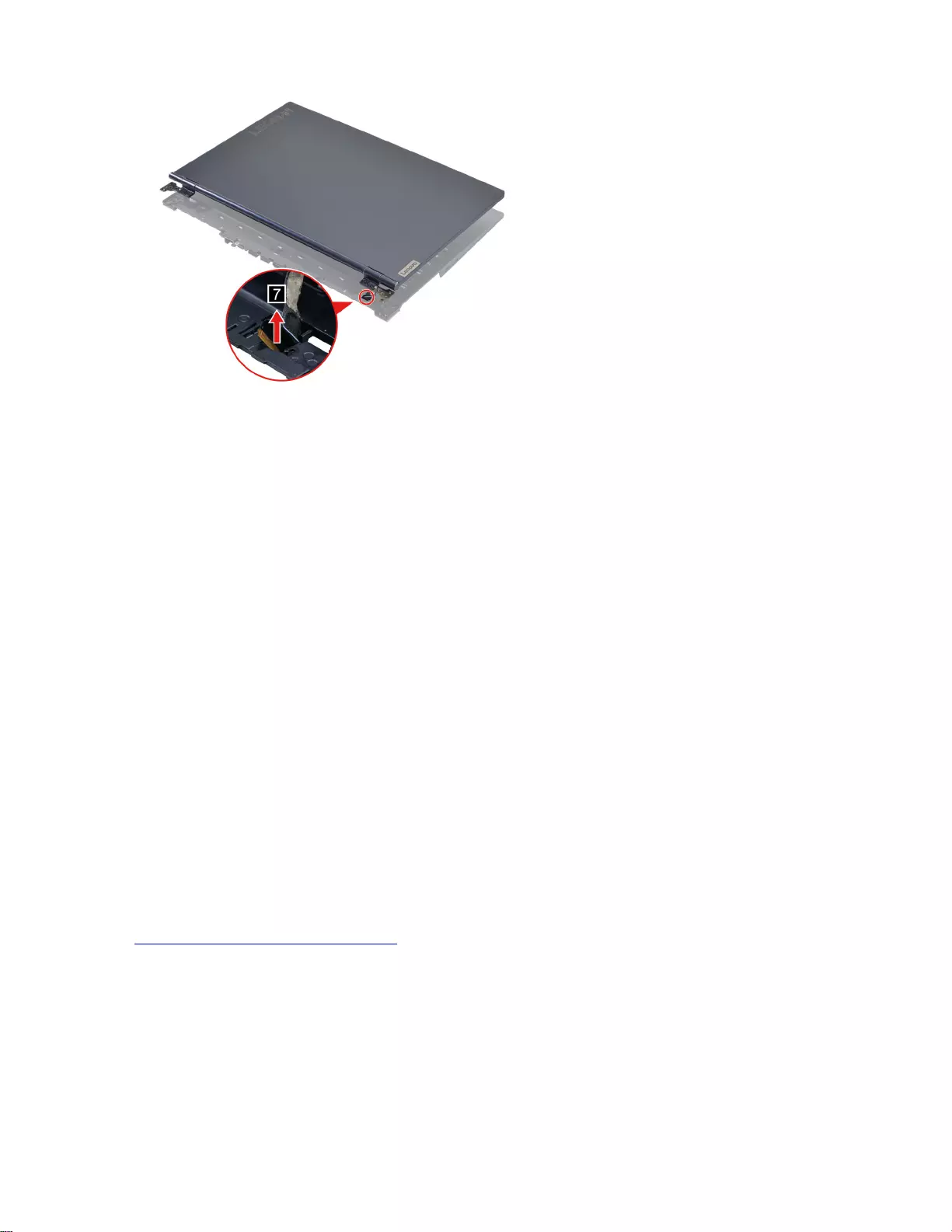
Figure 32. Take out the EDP cable and then remove the LCD module
Remove the upper case (with touchpad, power button, keyboard,
waterproof breath film and antenna cables)
Make sure the following FRUs (CRUs) have been removed.
“Remove the lower case” on page 33
“Remove the solid-state drive (SSD) plates” on page 34
“Remove the battery pack” on page 34
“Remove the solid-state drive (SSD)” on page 35
“Remove the solid-state drive (SSD) stand off” on page 36
“Remove the Wi-Fi card” on page 37
“Remove the memory module” on page 38
“Remove the DC-in bracket” on page 39
“Remove the touchpad board cable” on page 39
“Remove the speakers” on page 40
“Remove the CMOS battery” on page 41
“Remove the thermal module” on page 42
“Remove the I/O board” on page 43
“Remove the system board and the I/O board cable” on page 43
“Remove the strip cover” on page 45
“Remove the LCD module” on page 46
Go to https://support.lenovo.com/partslookup to look up the Lenovo part number of the following replacement
part:
Upper case (with touchpad, power button, keyboard, waterproof breath film and antenna cables)
Disassemble the LCD module
The LCD module as a whole is not an FRU. Instead, it contains FRUs as its components. Before
disassembling the LCD module, make sure it has been detached from the upper case.
48 Hardware Maintenance Manual
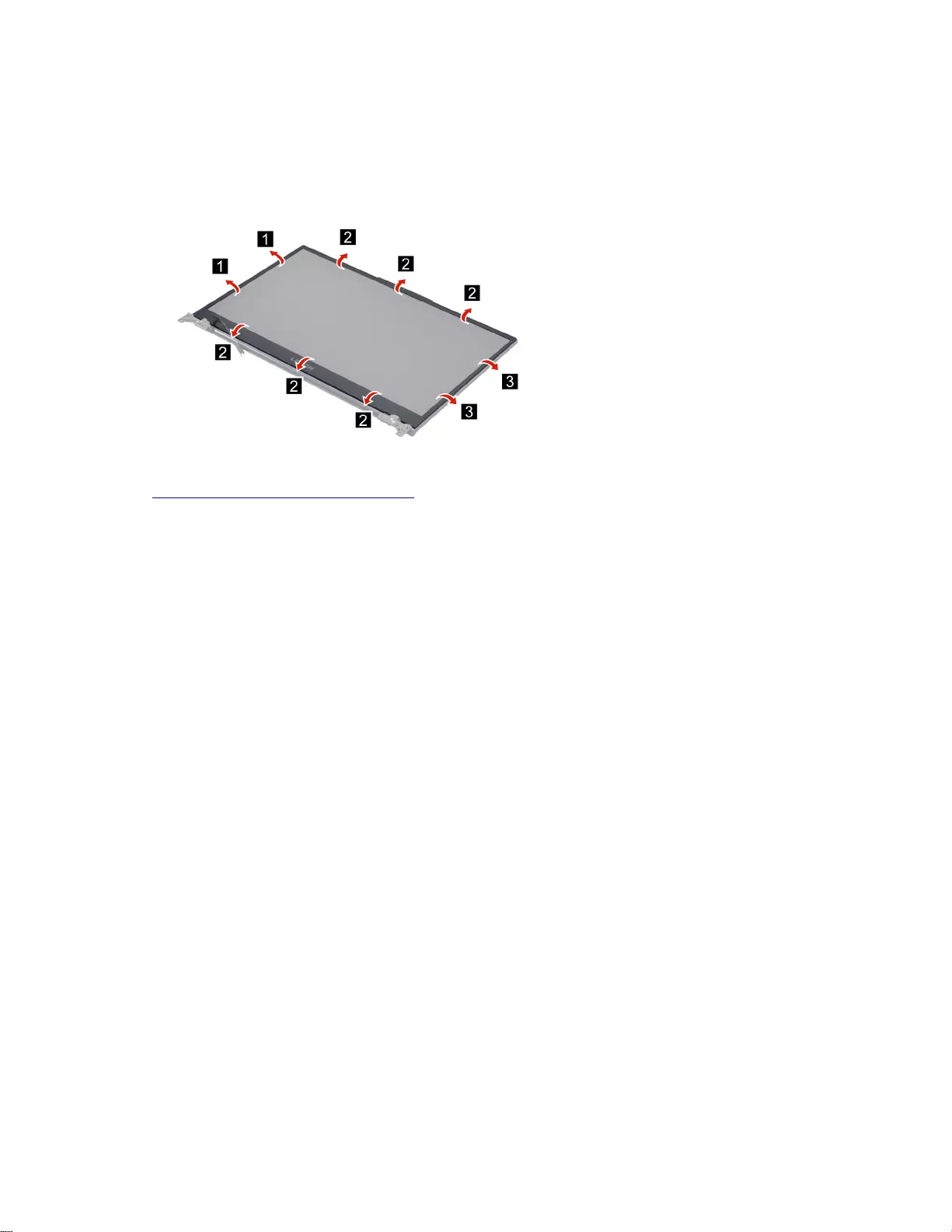
Remove the LCD bezel (with removable tape)
Make sure the following unit has been removed.
“Remove the LCD module” on page 46
Step 1. Remove the LCD bezel (with removable tape).
Figure 33. Remove the LCD bezel (with removable tape)
Go to https://support.lenovo.com/partslookup to look up the Lenovo part number of the following replacement
part:
LCD bezel (with removable tape)
Remove the LCD panel
Make sure the following FRUs (CRUs) have been removed.
“Remove the LCD module” on page 46
“Remove the LCD bezel (with removable tape)” on page 49
Step 1. Remove the four pieces of removable tape with tweezers.
Note: The removable tape is not reusable. Replace it when replacing related FRUs.
Chapter 4.Removing a FRU or CRU 49
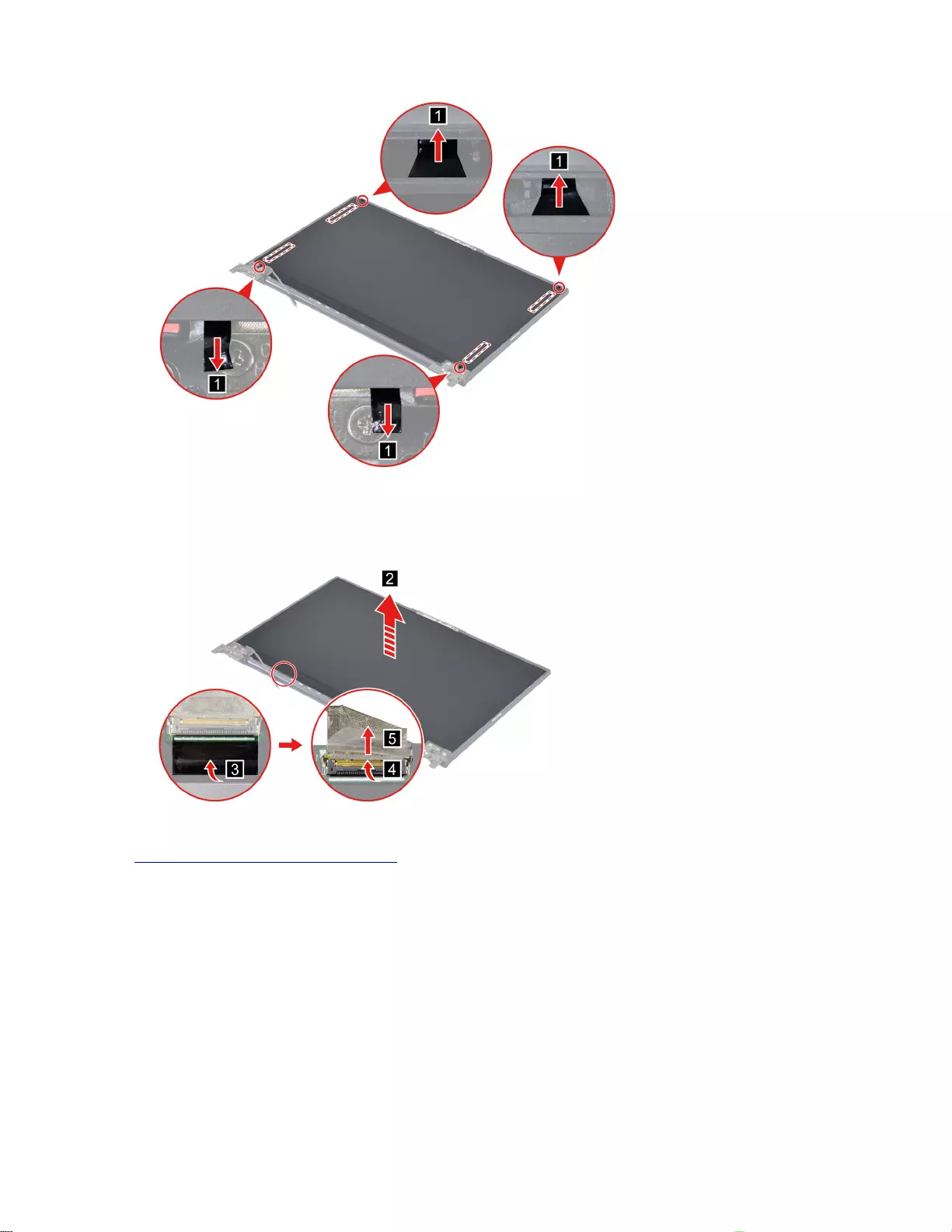
Figure 34. Remove the four pieces of removable tape with tweezers
Step 2. Lift the LCD panel slightly. Peel off the tape and then disconnect the EDP cable from the LCD panel
and then remove the LCD panel.
Figure 35. Disconnect the EDP cable and remove the LCD panel
Go to https://support.lenovo.com/partslookup to look up the Lenovo part numbers of the following
replacement parts:
LCD panel
Removable tape
Remove the camera bracket
Make sure the following FRUs (CRUs) have been removed.
“Remove the LCD module” on page 46
“Remove the LCD bezel (with removable tape)” on page 49
“Remove the LCD panel” on page 49
Step 1. Remove two screws and then remove the camera bracket.
50 Hardware Maintenance Manual
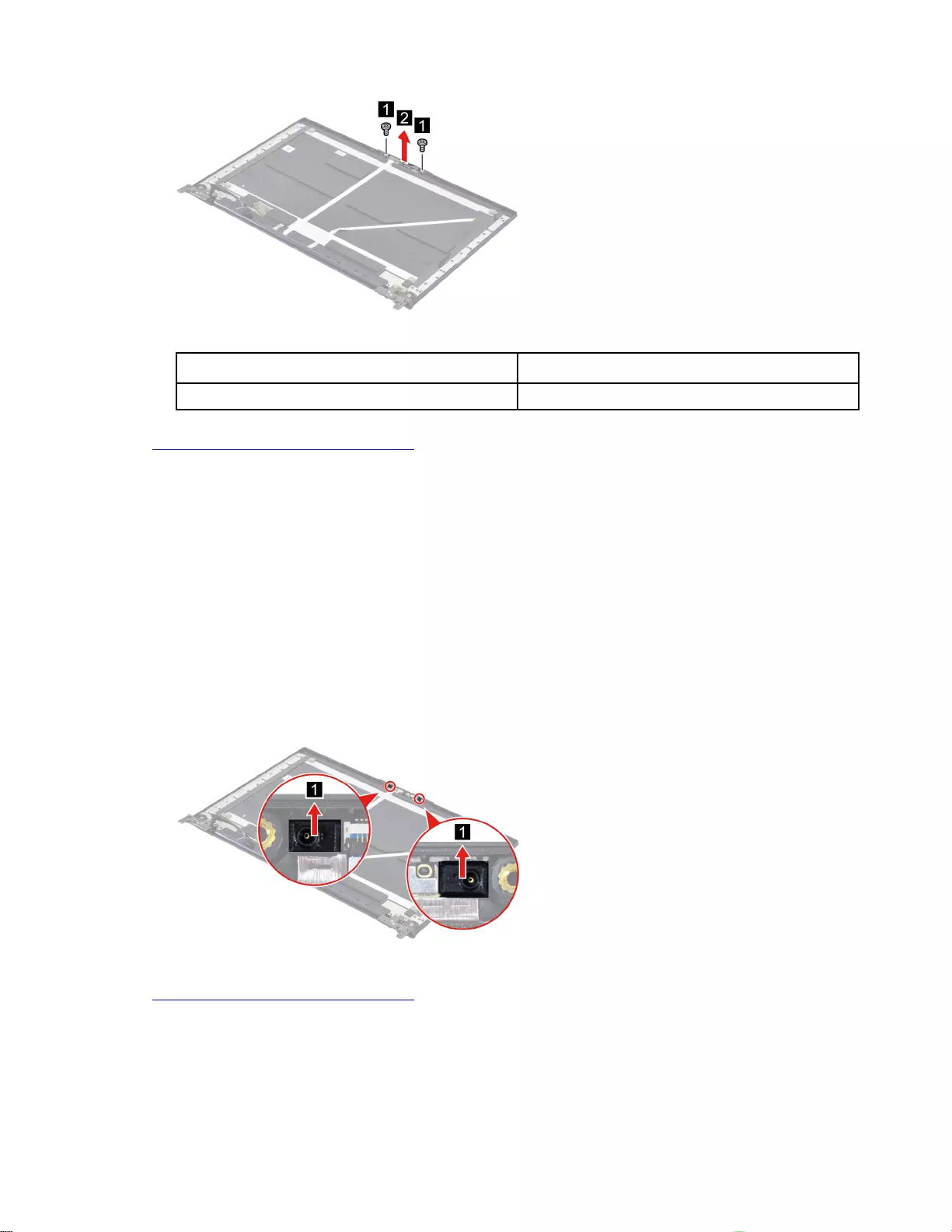
Figure 36. Remove two screws and remove the camera bracket
Screw specifications Number of screws
M2 x L2.3 2
Go to https://support.lenovo.com/partslookup to look up the Lenovo part numbers of the following
replacement parts:
Camera bracket
Removable tape
Remove the microphone rubber
Make sure the following FRUs (CRUs) have been removed.
“Remove the LCD module” on page 46
“Remove the LCD bezel (with removable tape)” on page 49
“Remove the LCD panel” on page 49
“Remove the camera bracket” on page 50
Step 1. Remove the microphone rubber.
Figure 37. Remove the microphone rubber
Go to https://support.lenovo.com/partslookup to look up the Lenovo part numbers of the following
replacement parts:
Microphone rubber
Removable tape
Chapter 4.Removing a FRU or CRU 51
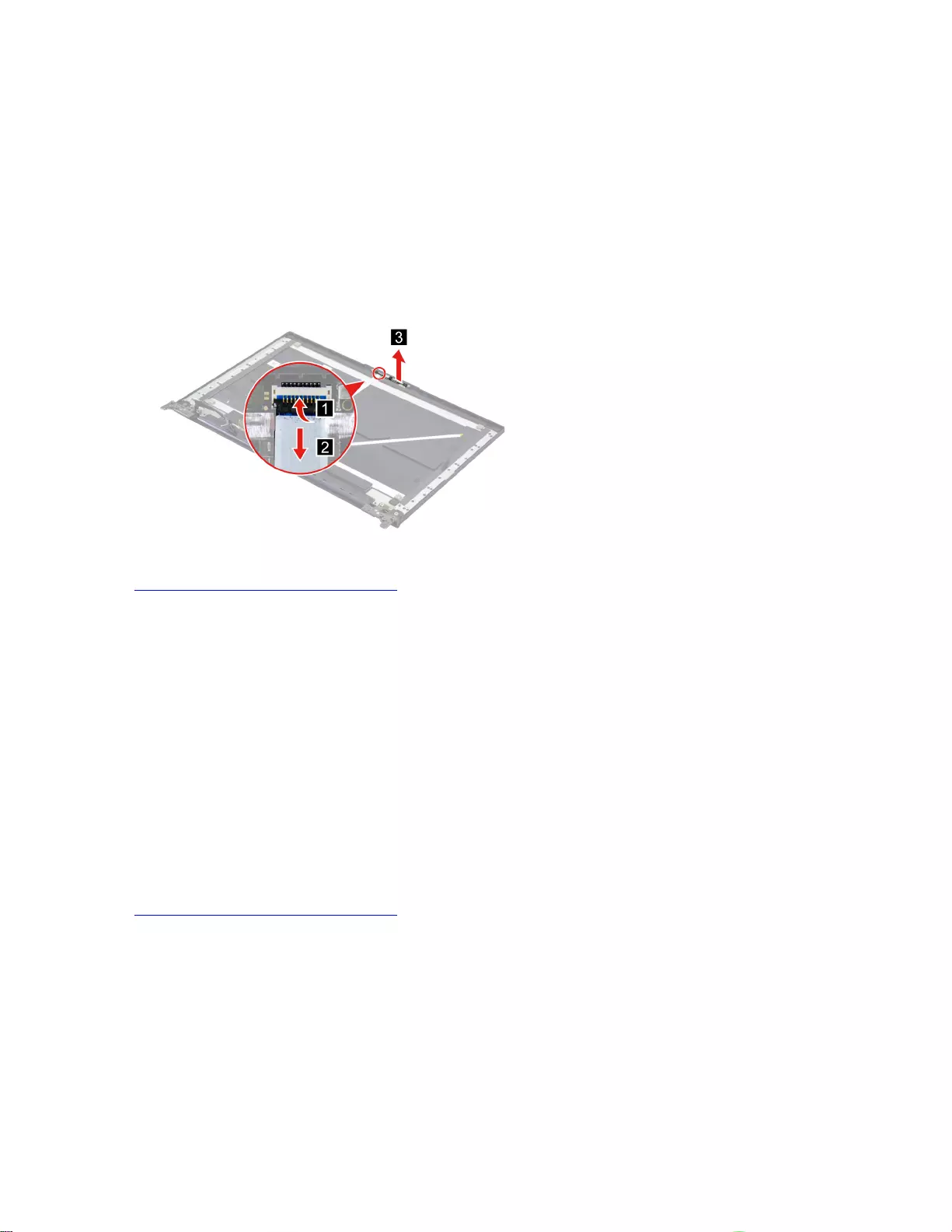
Remove the camera board
Make sure the following FRUs (CRUs) have been removed.
“Remove the LCD module” on page 46
“Remove the LCD bezel (with removable tape)” on page 49
“Remove the LCD panel” on page 49
“Remove the camera bracket” on page 50
“Remove the microphone rubber” on page 51
Step 1. Disconnect cable connected to the camera board and then remove the camera board.
Figure 38. Disconnect cable connected to the camera board and remove the camera board
Go to https://support.lenovo.com/partslookup to look up the Lenovo part numbers of the following
replacement parts:
Camera board
Removable tape
Remove the LCD cover
Make sure the following FRUs (CRUs) have been removed.
“Remove the LCD module” on page 46
“Remove the LCD bezel (with removable tape)” on page 49
“Remove the LCD panel” on page 49
“Remove the camera bracket” on page 50
“Remove the microphone rubber” on page 51
“Remove the camera board” on page 52
Go to https://support.lenovo.com/partslookup to look up the Lenovo part number of the following replacement
part:
LCD cover
52 Hardware Maintenance Manual
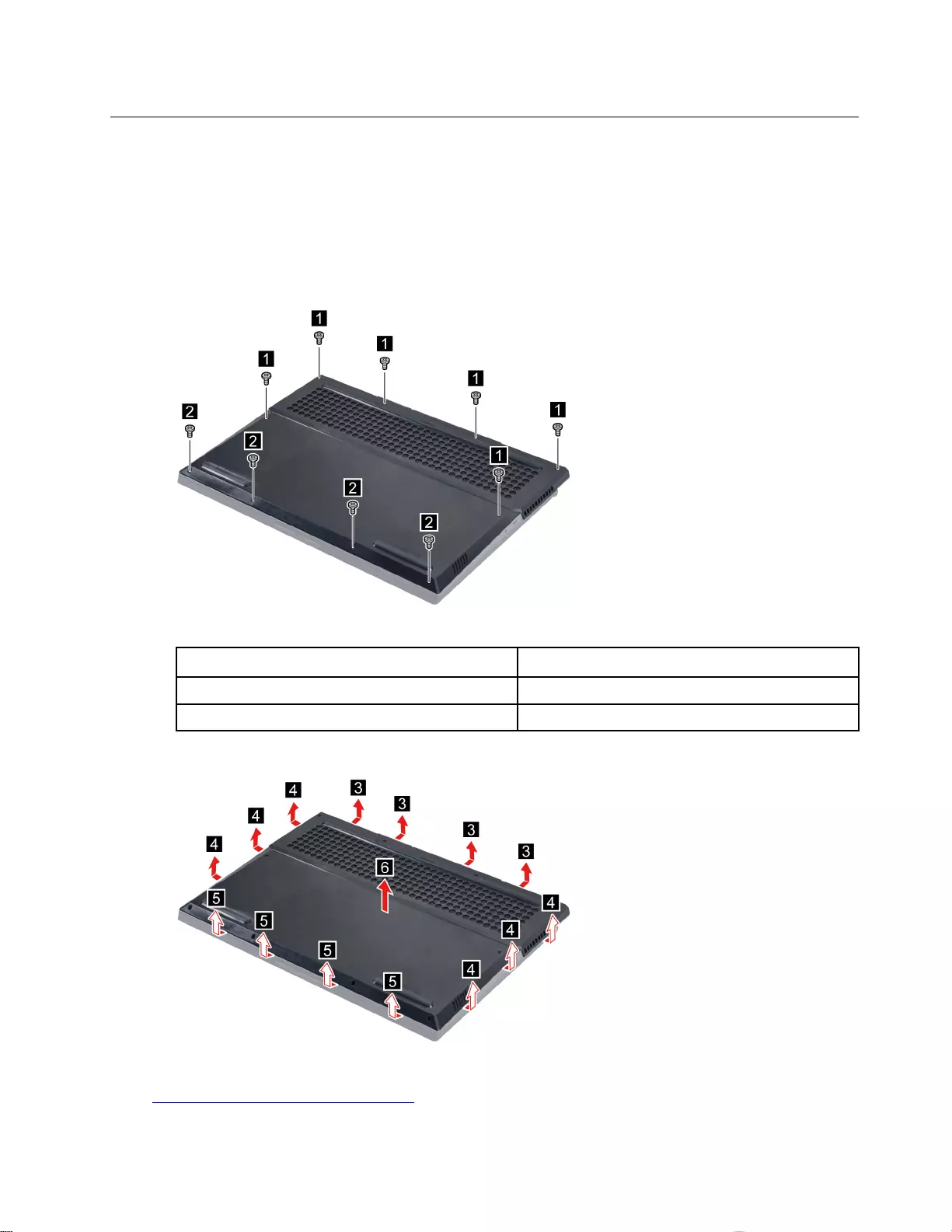
Removal procedure for 17-inch models
Remove the lower case
Make sure the computer has been shut down before servicing the computer.
Step 1. Place the computer upside down on a flat surface.
Step 2. Remove ten screws.
Figure 39. Remove ten screws
Screw specifications Number of screws
M2 x L12 6
M2 x L4 4
Step 3. Pry up the latches and then remove the lower case.
Figure 40. Pry up the latches and remove the lower case
Go to https://support.lenovo.com/partslookup to look up the Lenovo part number of the following replacement
part:
Chapter 4.Removing a FRU or CRU 53
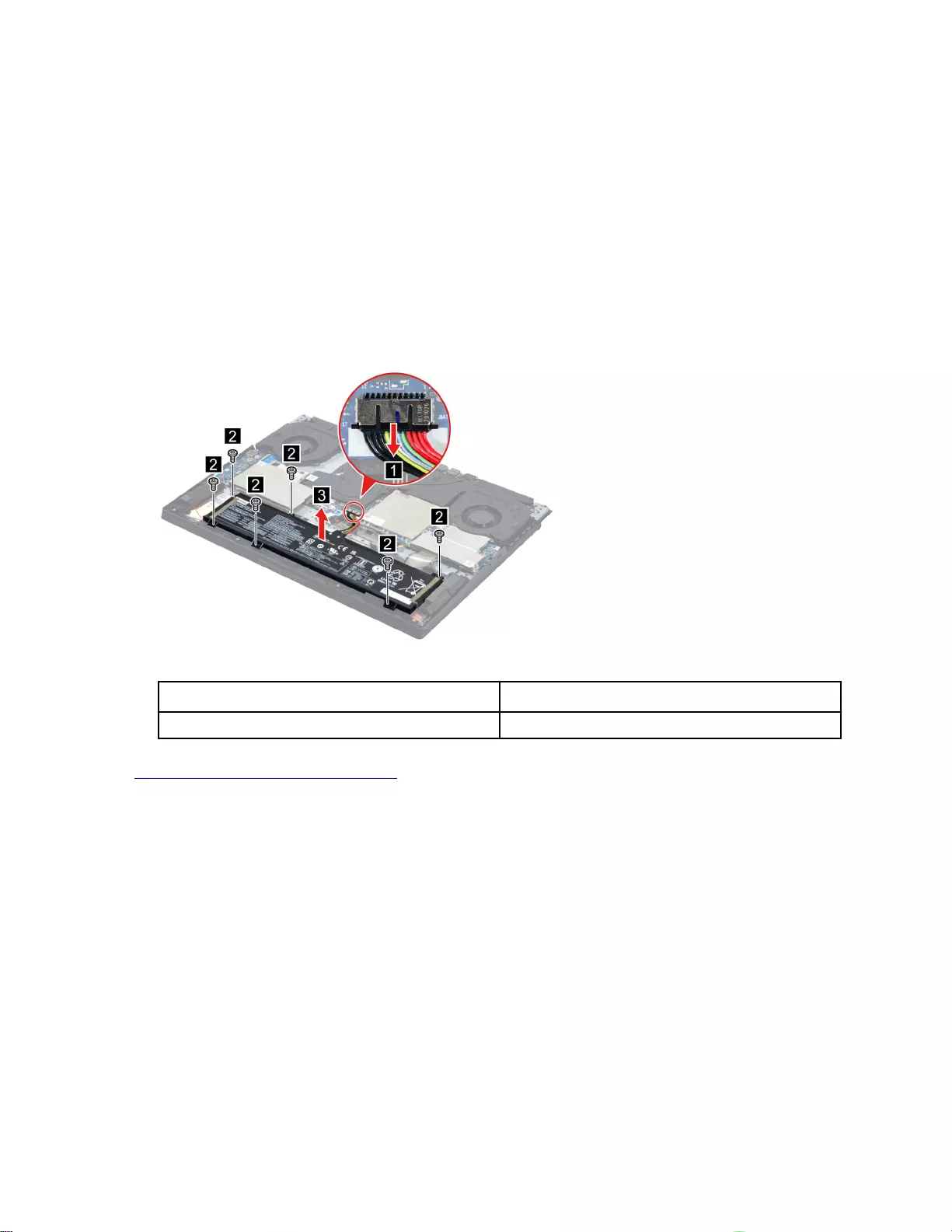
Lower case
Remove the battery pack
Make sure the following FRU (or CRU) has been removed.
“Remove the lower case” on page 53
Step 1. Disconnect the battery pack cable from the system board.
Attention: Use your fingernails to pull the connector to unplug it. Do not pull the cable.
Step 2. Remove six screws and then remove the battery pack.
Note: Attach the battery sponge to the battery pack when replacing the battery pack.
Figure 41. Remove six screws and remove the battery pack
Screw specifications Number of screws
M2 x L4.5 6
Go to https://support.lenovo.com/partslookup to look up the Lenovo part numbers of the following
replacement parts:
Battery pack
Battery sponge
Remove the solid-state drive (SSD) plate (left)
Make sure the following FRU (or CRU) has been removed.
“Remove the lower case” on page 53
Step 1. Disconnect the battery pack cable from the system board.
Attention: Use your fingernails to pull the connector to unplug it. Do not pull the cable.
Step 2. Remove three screws and then remove the SSD plate (left) carefully.
54 Hardware Maintenance Manual
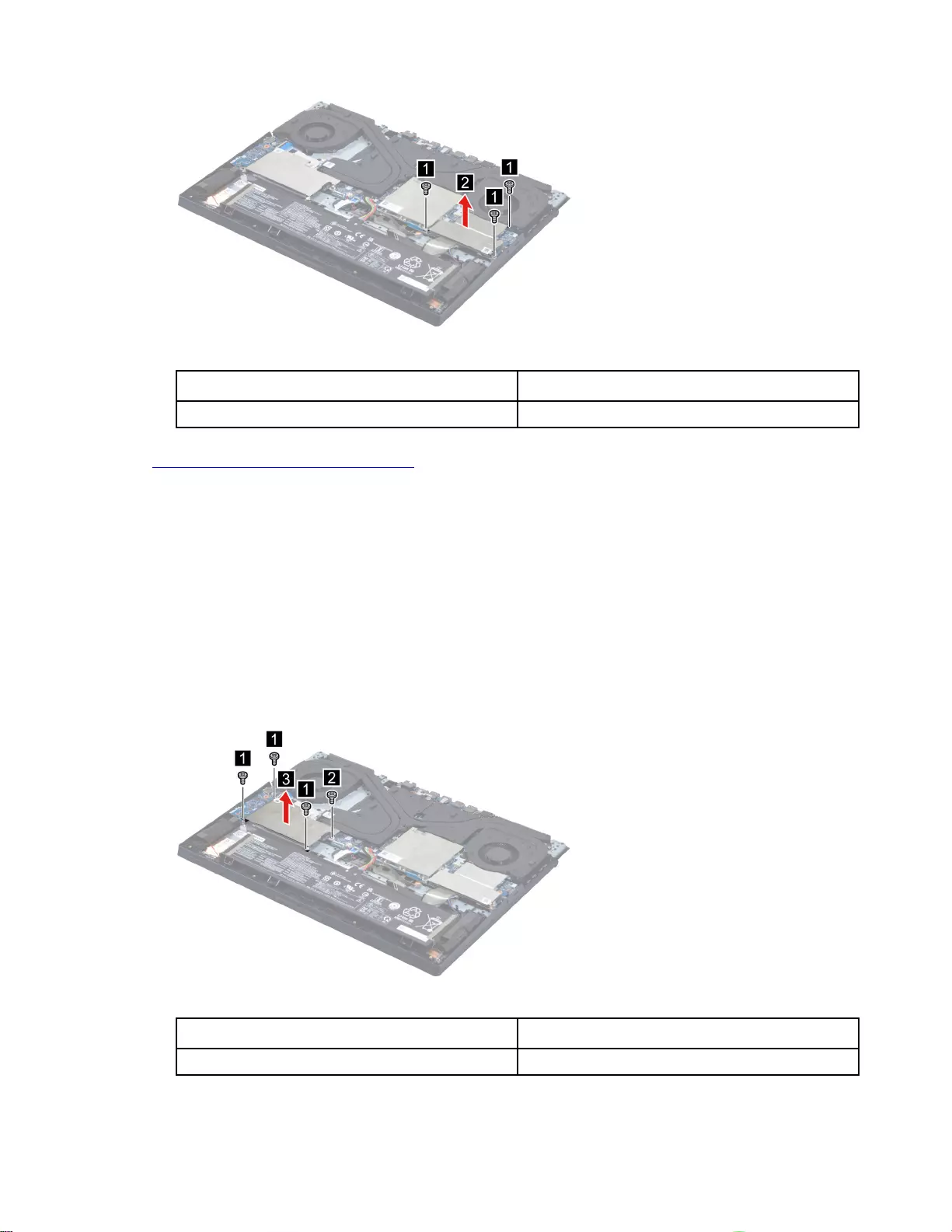
Figure 42. Remove the SSD plate (left)
Screw specifications Number of screws
M2 x L4.5 3
Go to https://support.lenovo.com/partslookup to look up the Lenovo part number of the following replacement
part:
SSD plate (left)
Remove the solid-state drive (SSD) plate (right)
Make sure the following FRU (or CRU) has been removed.
“Remove the lower case” on page 53
Step 1. Disconnect the battery pack cable from the system board.
Attention: Use your fingernails to pull the connector to unplug it. Do not pull the cable.
Step 2. Remove three screws and then remove the SSD plate (right) carefully.
Figure 43. Remove the SSD plate (right)
Screw specifications Number of screws
M2 x L4.5 3
Chapter 4.Removing a FRU or CRU 55
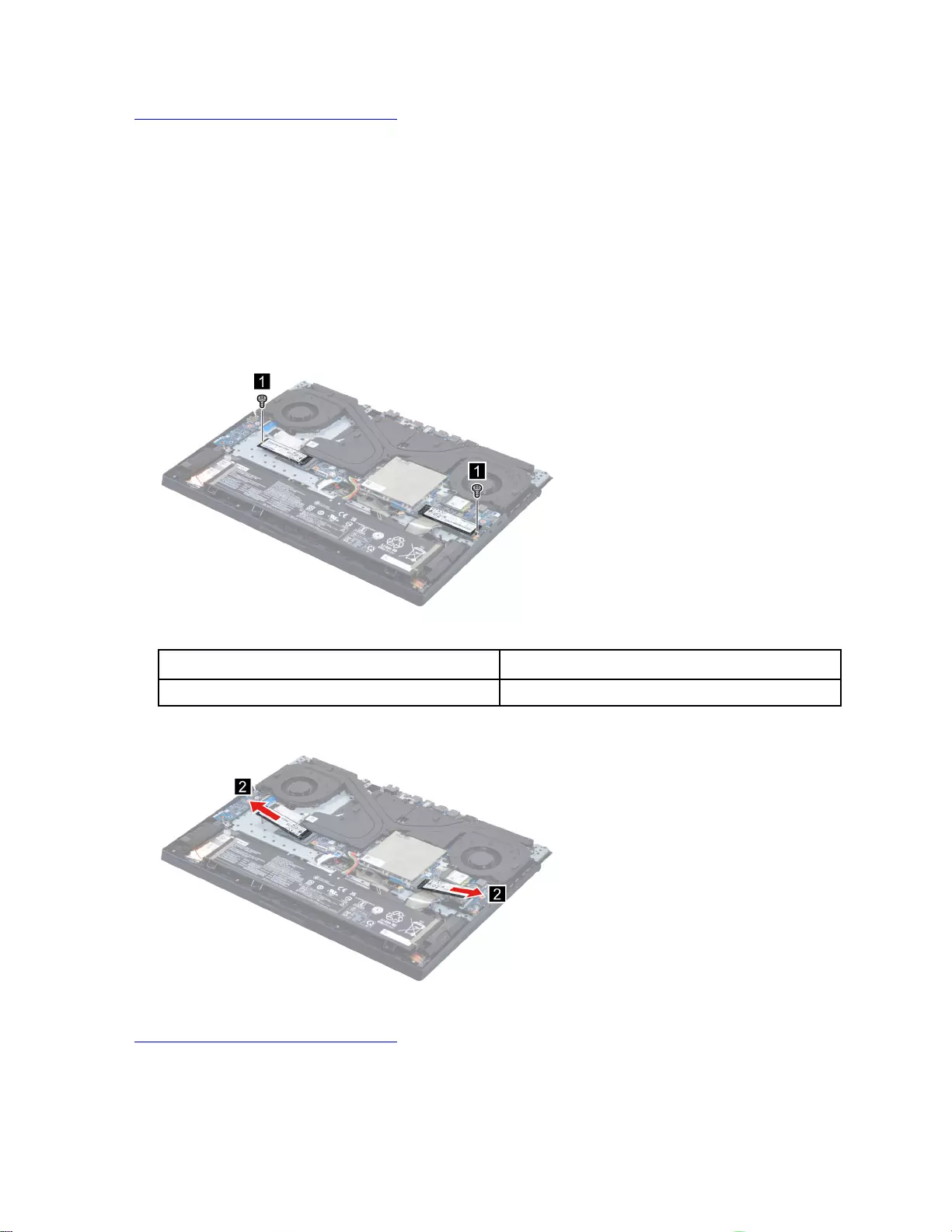
Go to https://support.lenovo.com/partslookup to look up the Lenovo part number of the following replacement
part:
SSD plate (right)
Remove the solid-state drive (SSD)
Make sure the following FRUs (or CRUs) have been removed.
“Remove the lower case” on page 53
“Remove the solid-state drive (SSD) plate (left)” on page 54
“Remove the solid-state drive (SSD) plate (right)” on page 55
Step 1. Remove two screws.
Figure 44. Remove two screws
Screw specifications Number of screws
M2 x L2 2
Step 2. Remove the SSD by pulling it away from the slot.
Figure 45. Remove the SSD
Go to https://support.lenovo.com/partslookup to look up the Lenovo part number of the following replacement
part:
SSD
56 Hardware Maintenance Manual
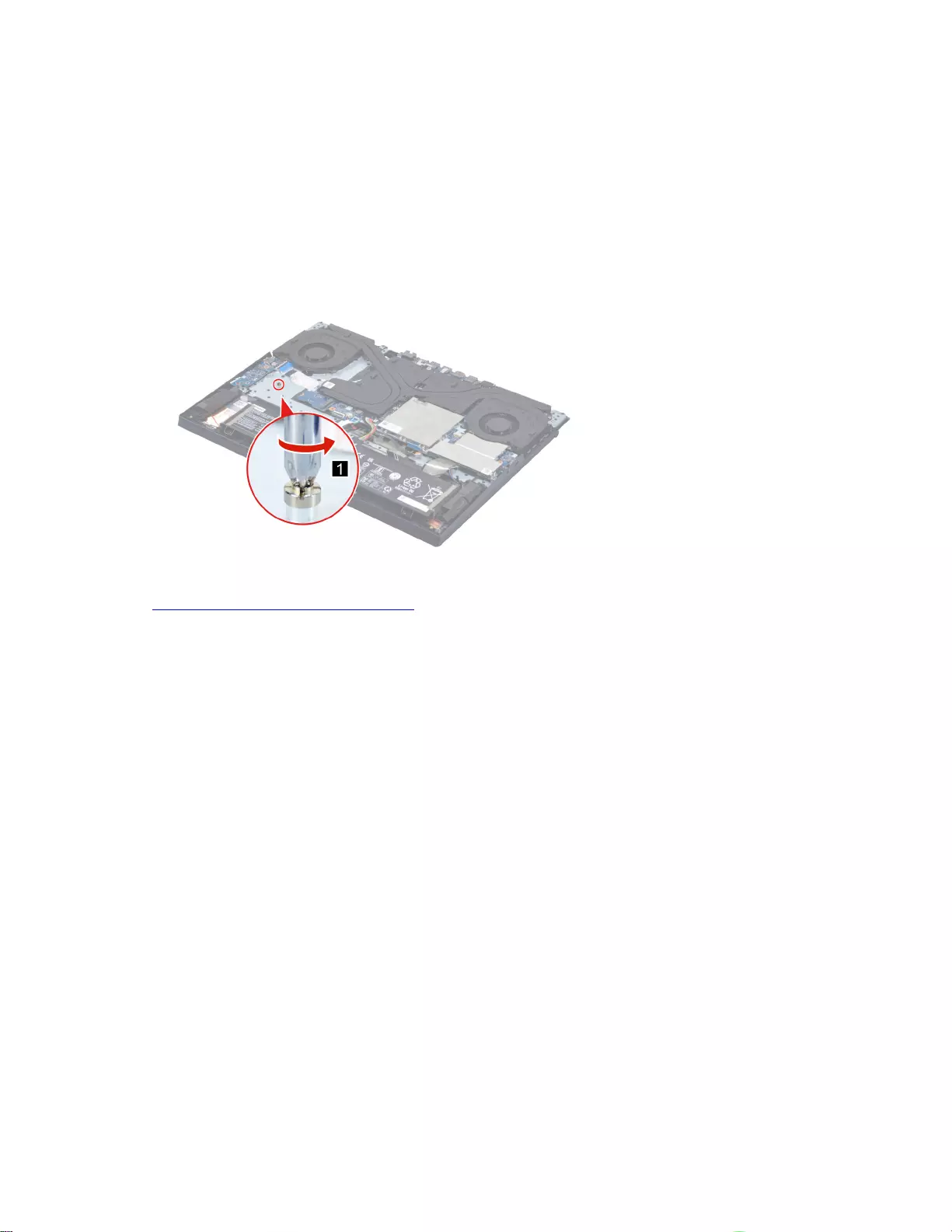
Remove the solid-state drive (SSD) stand off
Make sure the following FRUs (or CRUs) have been removed.
“Remove the lower case” on page 53
“Remove the solid-state drive (SSD) plate (right)” on page 55
Step 1. Remove the SSD (right).
Note: For details, see “Remove the solid-state drive (SSD)” on page 56.
Step 2. Remove the SSD stand off.
Figure 46. Remove the SSD stand off
Go to https://support.lenovo.com/partslookup to look up the Lenovo part number of the following replacement
part:
SSD stand off
Remove the Wi-Fi card
Make sure the following FRUs (or CRUs) have been removed.
“Remove the lower case” on page 53
“Remove the solid-state drive (SSD) plate (left)” on page 54
Step 1. Detach the main and auxiliary antenna cable connectors. Remove one screw and then remove the
Wi-Fi card by pulling it away from the slot.
Chapter 4.Removing a FRU or CRU 57
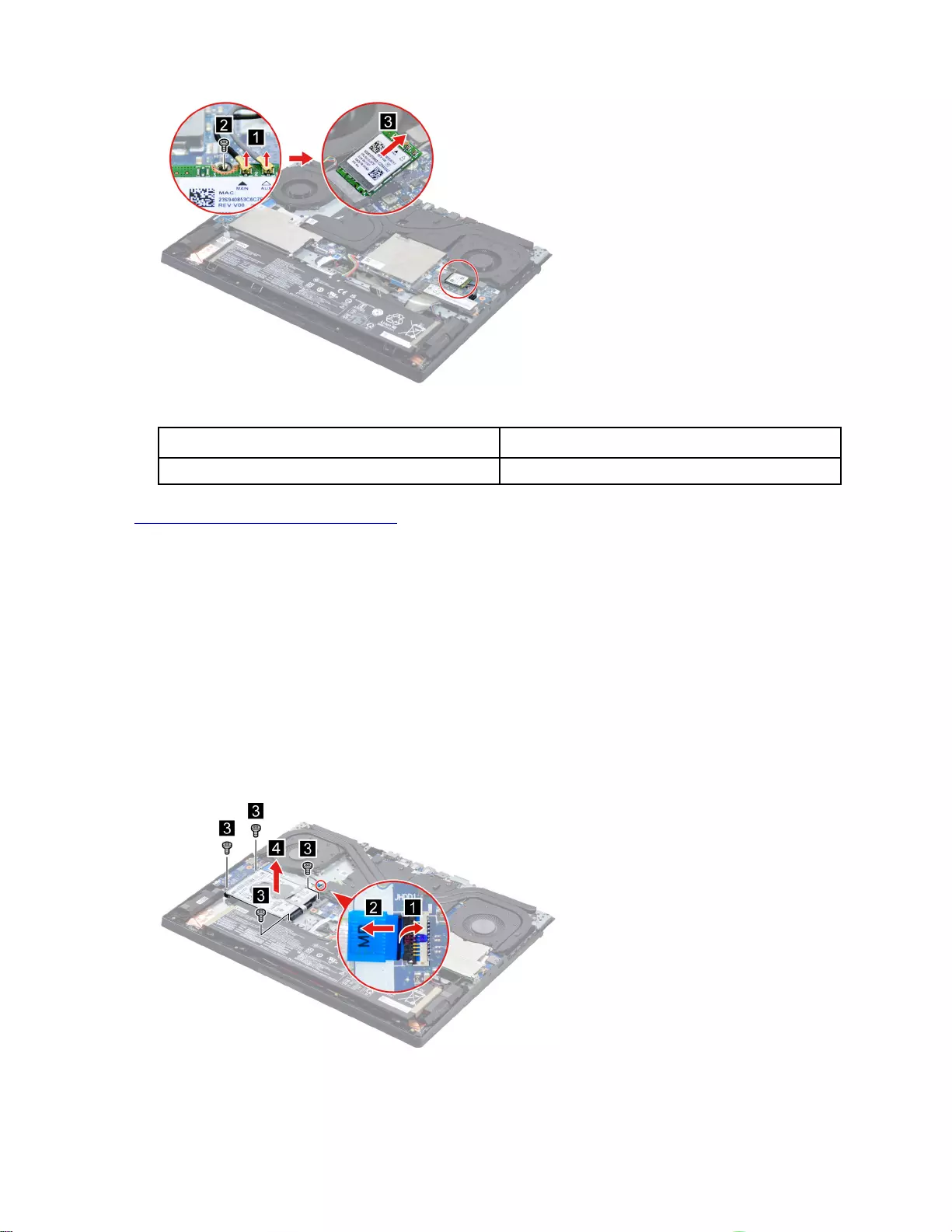
Figure 47. Remove the Wi-Fi card
Screw specifications Number of screws
M2 x L2 1
Go to https://support.lenovo.com/partslookup to look up the Lenovo part number of the following replacement
part:
Wi-Fi card
Remove the hard disk drive (HDD) module (for selected models)
Make sure the following FRU (or CRU) has been removed.
“Remove the lower case” on page 53
Step 1. Disconnect the battery cable from the system board.
Attention: Use your fingernails to pull the connector to unplug it. Do not pull the cable.
Step 2. Disconnect the HDD cable from the system board. Remove four screws and then remove the HDD
module.
Figure 48. Remove the HDD module
58 Hardware Maintenance Manual
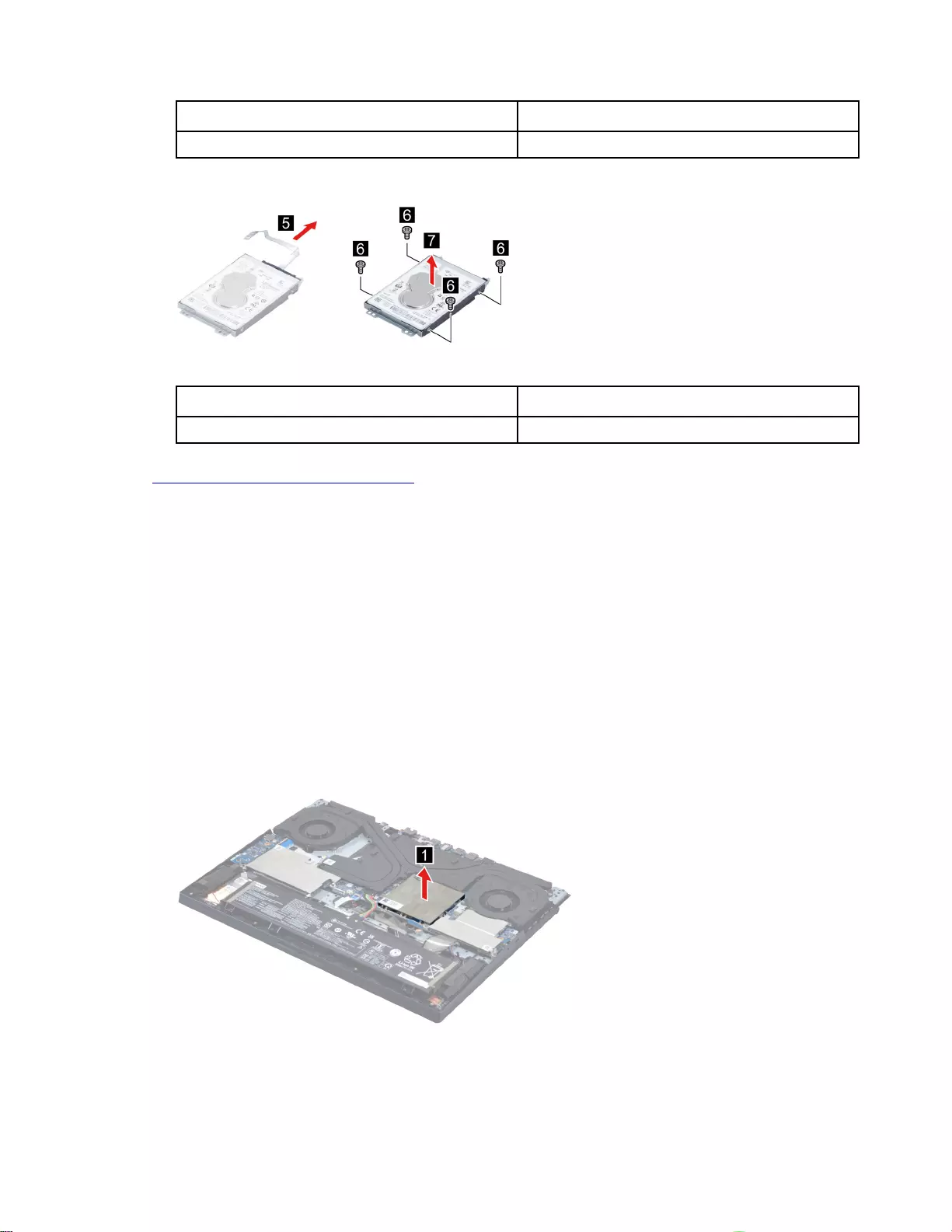
Screw specifications Number of screws
M2 x L3 4
Step 3. Remove the HDD cable. Then remove four screws and separate the HDD from the HDD bracket.
Figure 49. Separate the HDD cable, HDD and the HDD bracket
Screw specifications Number of screws
M2 x L3 4
Go to https://support.lenovo.com/partslookup to look up the Lenovo part numbers of the following
replacement parts:
HDD
HDD cable
HDD bracket
Remove the memory module
Make sure the following FRU (or CRU) has been removed.
“Remove the lower case” on page 53
Step 1. Disconnect the battery pack cable from the system board.
Attention: Use your fingernails to pull the connector to unplug it. Do not pull the cable.
Step 2. Remove the memory module shielding.
Figure 50. Remove the memory module shielding
Step 3. Release the two latches on both edges of the socket at the same time. Then, remove the memory
module.
Chapter 4.Removing a FRU or CRU 59
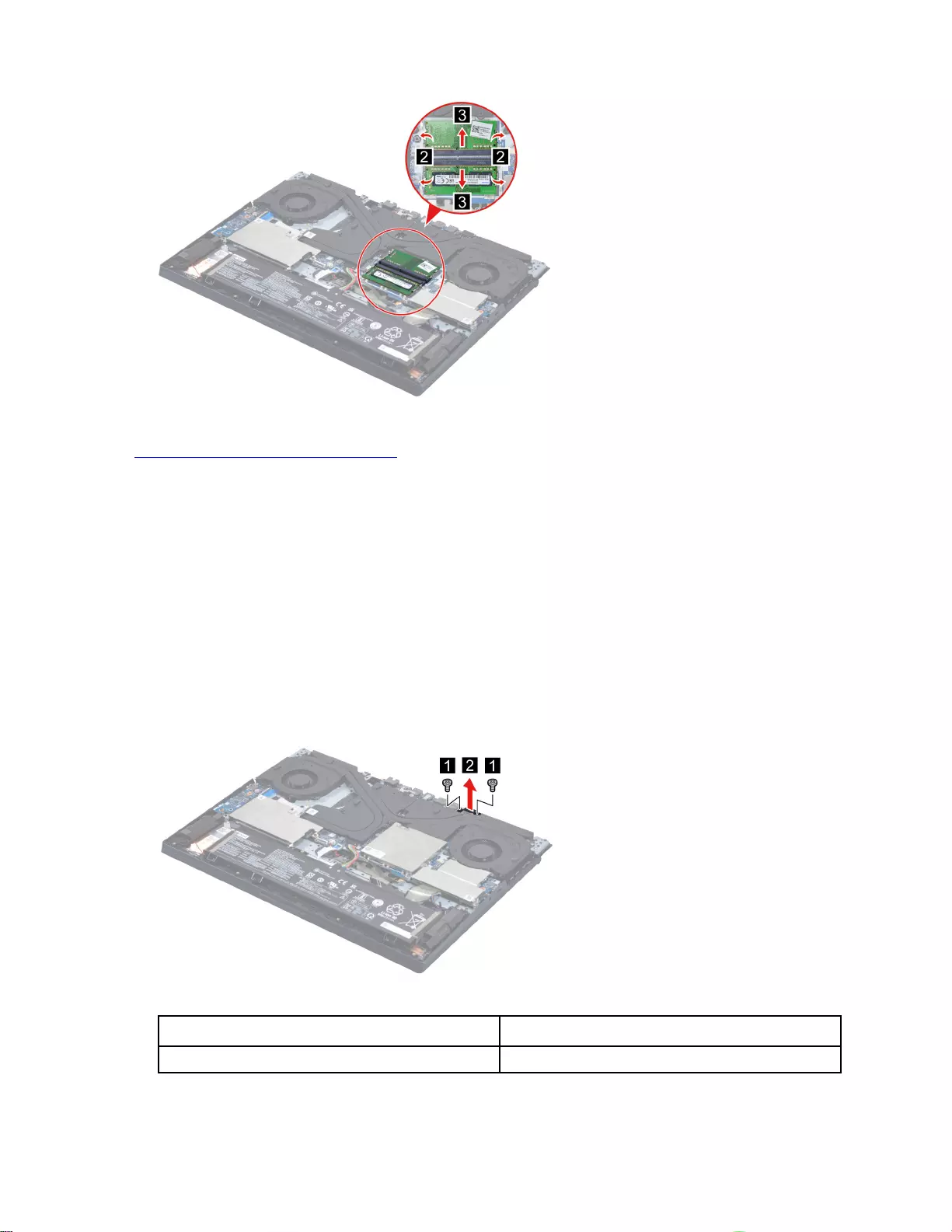
Figure 51. Remove the memory module
Go to https://support.lenovo.com/partslookup to look up the Lenovo part numbers of the following
replacement parts:
Memory module
Memory module shielding
Remove the DC-in bracket
Make sure the following FRU (or CRU) has been removed.
“Remove the lower case” on page 53
Step 1. Disconnect the battery pack cable from the system board.
Attention: Use your fingernails to pull the connector to unplug it. Do not pull the cable.
Step 2. Remove two screws and then remove the DC-in bracket.
Figure 52. Remove two screws and then remove the DC-in bracket
Screw specifications Number of screws
M2 x L6 2
60 Hardware Maintenance Manual
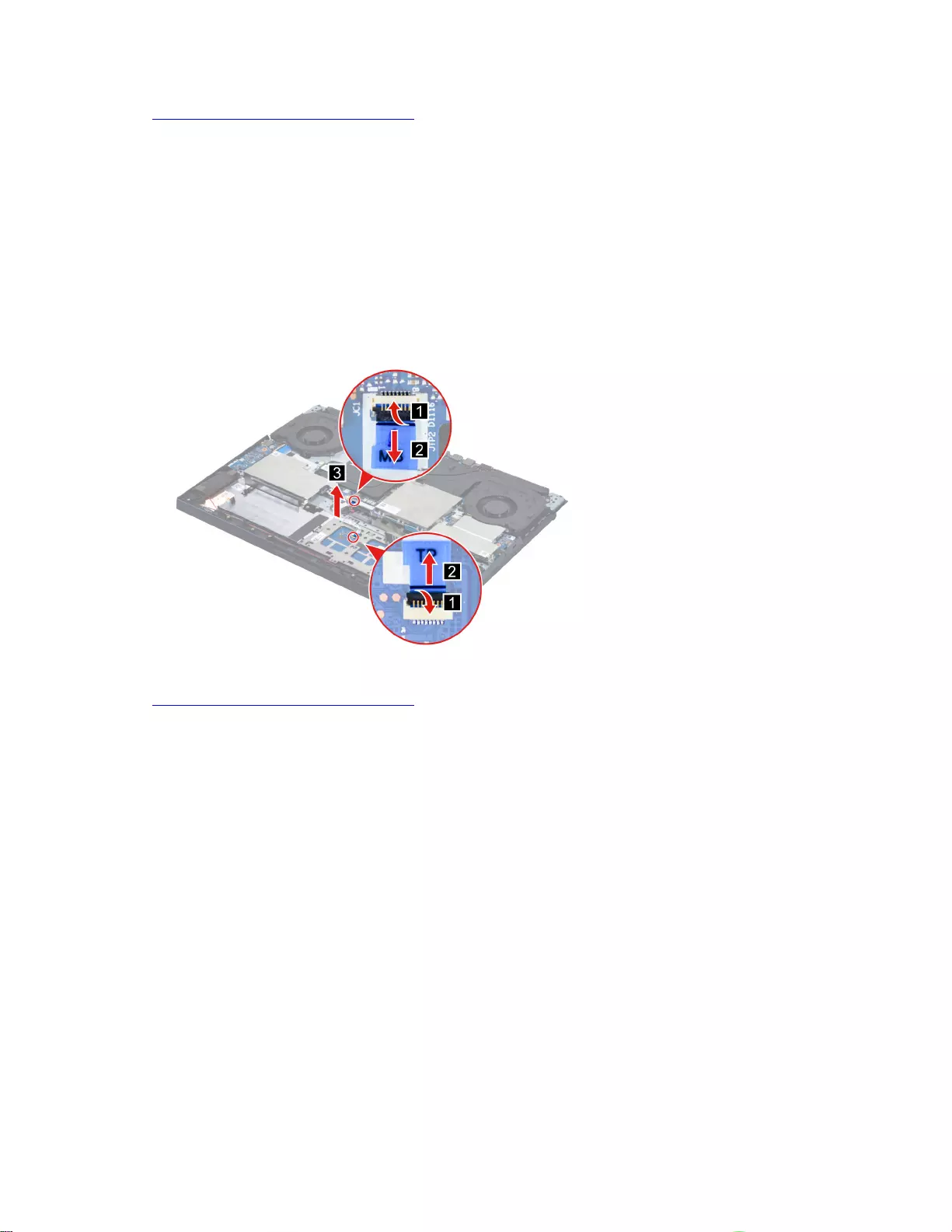
Go to https://support.lenovo.com/partslookup to look up the Lenovo part number of the following replacement
part:
DC-in bracket
Remove the touchpad board cable
Make sure the following FRUs (or CRUs) have been removed.
“Remove the lower case” on page 53
“Remove the battery pack” on page 54
Step 1. Disconnect the touchpad board cable from the system board and the touchpad board. Remove the
touchpad board cable.
Figure 53. Remove the touchpad board cable
Go to https://support.lenovo.com/partslookup to look up the Lenovo part number of the following replacement
part:
Touchpad board cable
Remove the speakers
Make sure the following FRUs (CRUs) have been removed.
“Remove the lower case” on page 53
“Remove the battery pack” on page 54
“Remove the solid-state drive (SSD) plate (left)” on page 54
Step 1. Remove the left SSD.
Note: For details, see “Remove the solid-state drive (SSD)” on page 56.
Step 2. Disconnect the keyboard cable from the system board.
Chapter 4.Removing a FRU or CRU 61
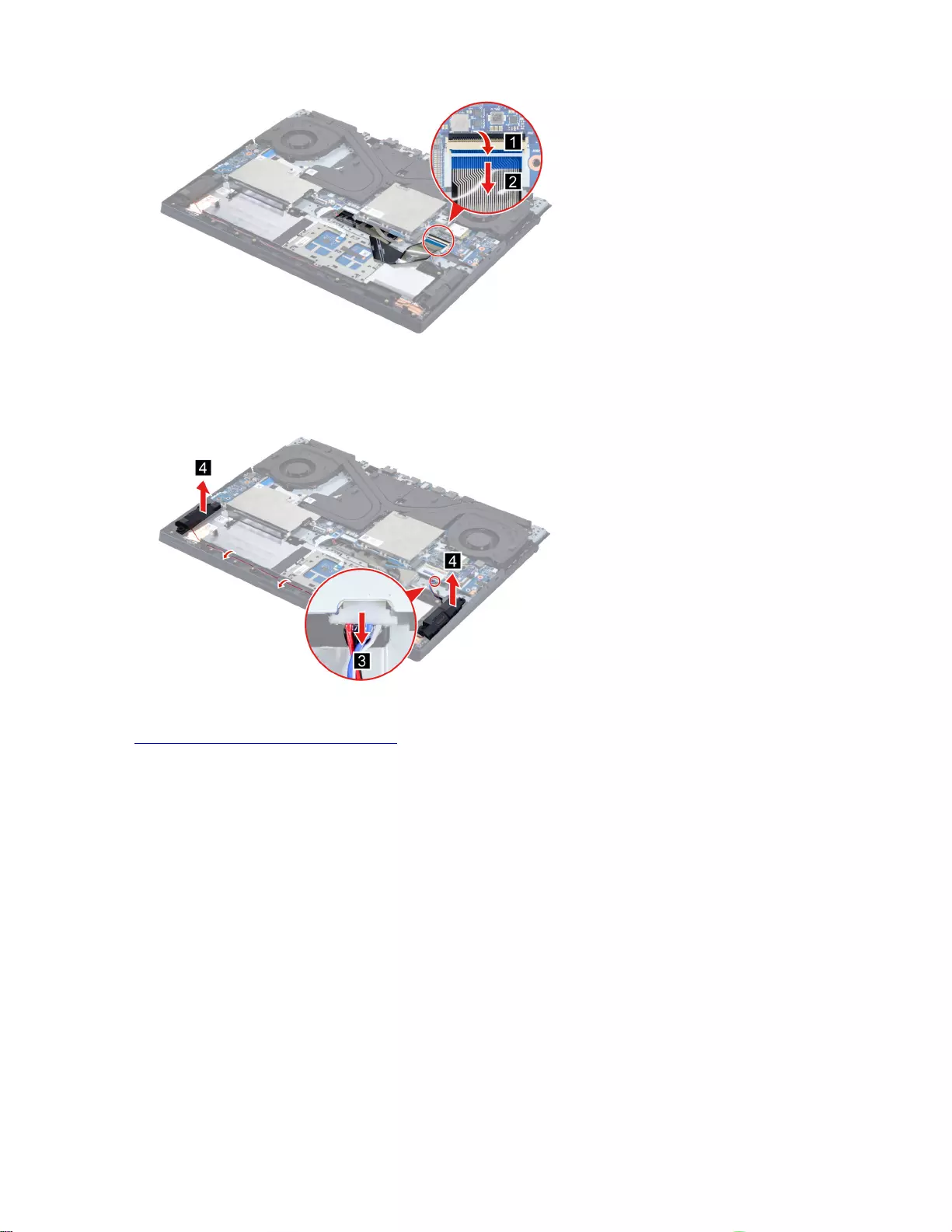
Figure 54. Disconnect the keyboard cable from the system board
Step 3. Disconnect the speaker cable from the system board and release the speaker cable from the cable
guide. Remove the speakers.
Figure 55. Remove the speakers
Go to https://support.lenovo.com/partslookup to look up the Lenovo part number of the following replacement
part:
Speakers
Remove the CMOS battery
Make sure the following FRU (or CRU) has been removed.
“Remove the lower case” on page 53
Step 1. Disconnect the battery pack cable from the system board.
Attention: Use your fingernails to pull the connector to unplug it. Do not pull the cable.
Step 2. Detach the CMOS battery cable connector and then remove the CMOS battery.
62 Hardware Maintenance Manual
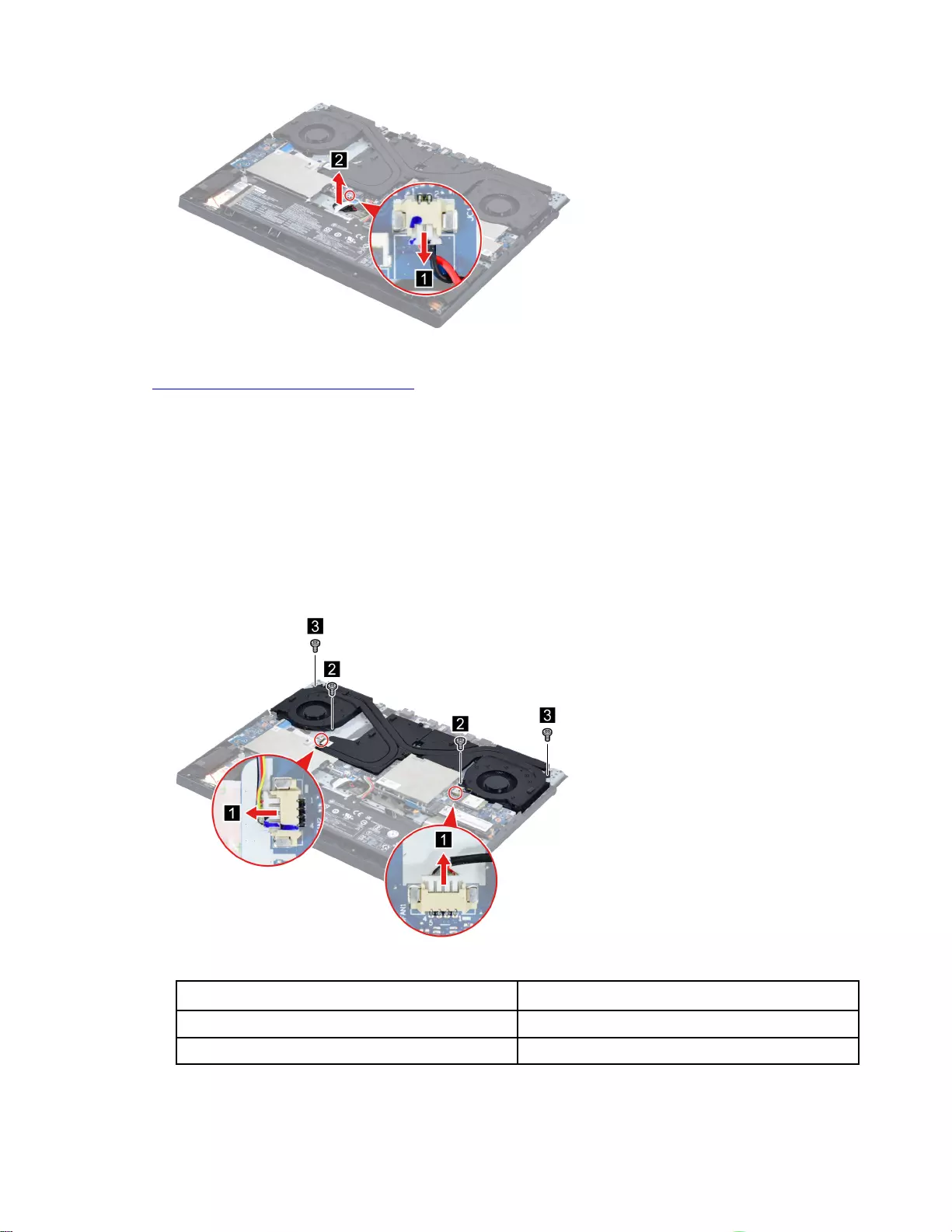
Figure 56. Remove the CMOS battery
Go to https://support.lenovo.com/partslookup to look up the Lenovo part number of the following replacement
part:
CMOS battery
Remove the thermal module
Make sure the following FRUs (or CRUs) have been removed.
“Remove the lower case” on page 53
“Remove the solid-state drive (SSD) plate (left)” on page 54
Step 1. Detach the thermal module cable connectors and then remove four screws.
Figure 57. Detach the thermal module cable connectors and remove four screws.
Screw specifications Number of screws
M2 x L4.5 2
M2.5 x L7 2
Step 2. Loosen six screws and then remove the thermal module.
Chapter 4.Removing a FRU or CRU 63
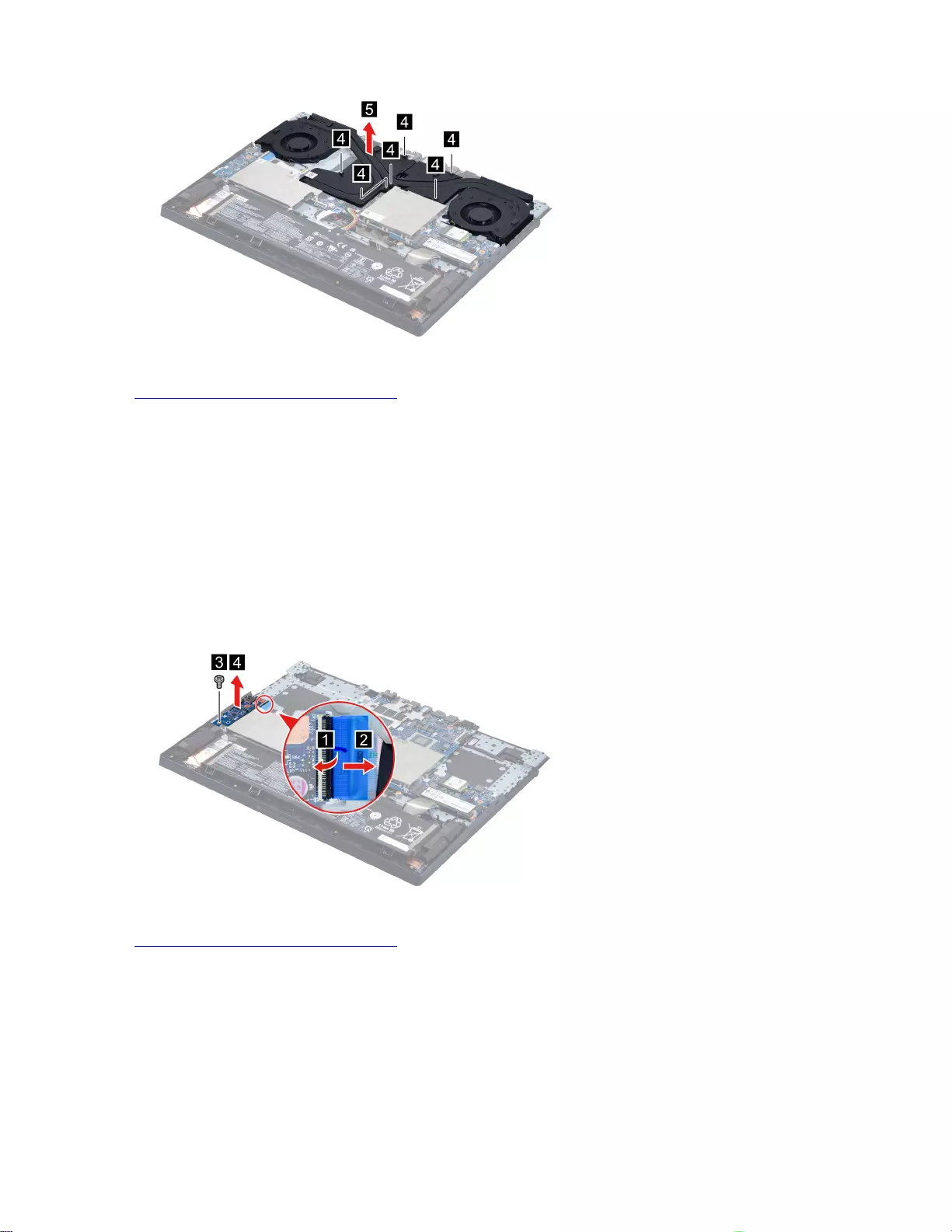
Figure 58. Loosen six screws and then remove the thermal module.
Go to https://support.lenovo.com/partslookup to look up the Lenovo part number of the following replacement
part:
Thermal module
Remove the I/O board
Make sure the following FRUs (or CRUs) have been removed.
“Remove the lower case” on page 53
“Remove the solid-state drive (SSD) plate (left)” on page 54
“Remove the thermal module” on page 63
Step 1. Disconnect the I/O board cable from the I/O board and then remove the I/O board.
Figure 59. Remove the I/O board
Go to https://support.lenovo.com/partslookup to look up the Lenovo part number of the following replacement
part:
I/O board
Remove the system board and the I/O board cable
Make sure the following FRUs (or CRUs) have been removed.
“Remove the lower case” on page 53
“Remove the solid-state drive (SSD) plate (left)” on page 54
64 Hardware Maintenance Manual
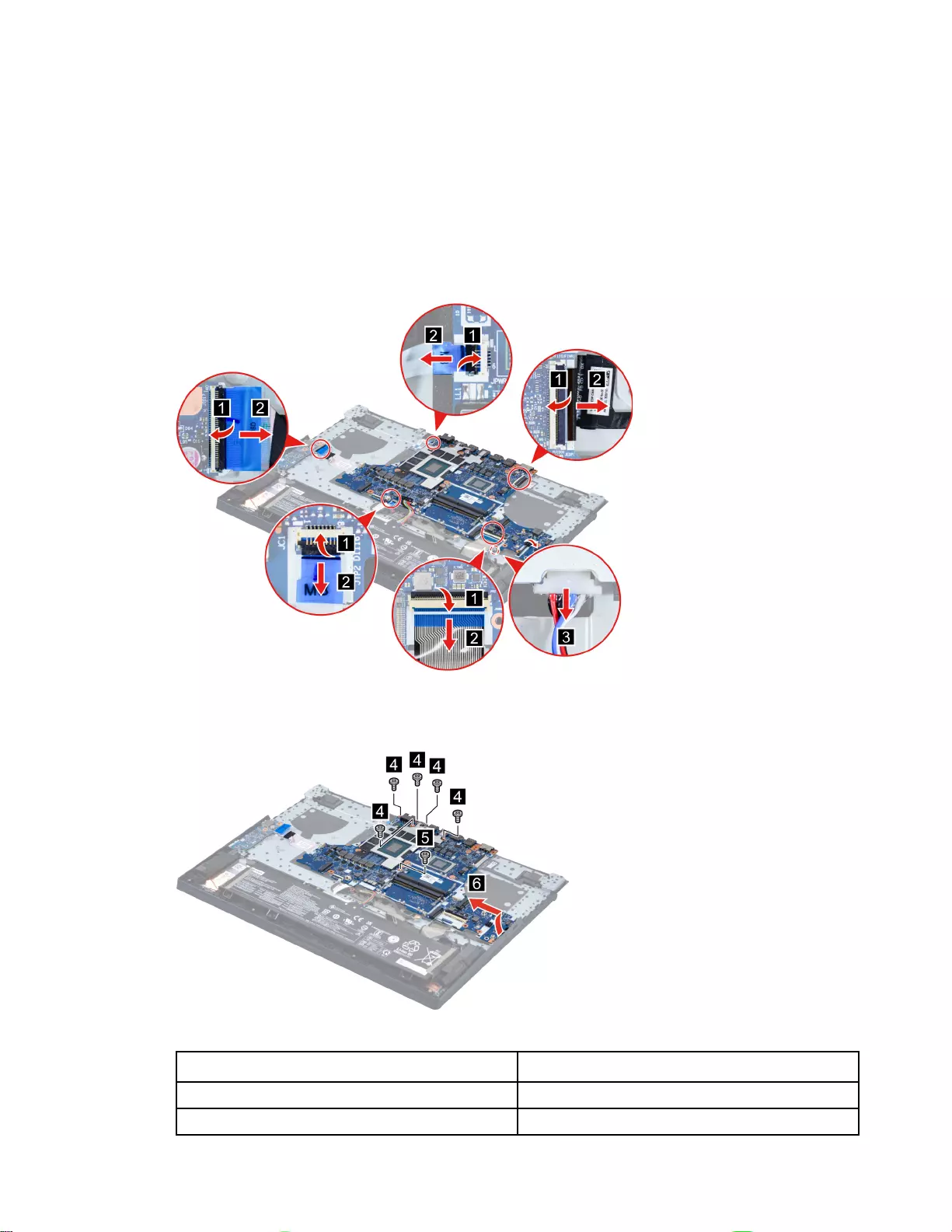
“Remove the solid-state drive (SSD) plate (right)” on page 55
“Remove the solid-state drive (SSD)” on page 56
“Remove the Wi-Fi card” on page 57
“Remove the memory module” on page 59
“Remove the DC-in bracket” on page 60
“Remove the thermal module” on page 63
Step 1. Disconnect cables connected to the system board.
Figure 60. Disconnect cables connected to the system board
Step 2. Remove six screws and then turn over the system board.
Figure 61. Remove six screws and turn over the system board
Screw specifications Number of screws
M2 xL4.5 5
M2 x L2.2 1
Chapter 4.Removing a FRU or CRU 65

Step 3. Disconnect the cable connected to the system board and then remove the system board with the I/
O board cable.
Figure 62. Remove the system board with the I/O board cable
Step 4. Separate the I/O board cable from the system board.
Figure 63. Separate the I/O board cable from the system board
Go to https://support.lenovo.com/partslookup to look up the Lenovo part numbers of the following
replacement parts:
System board
I/O board cable
Use a Golden Key U1 tool to flash-write key id information
After replacing the system board and re-assembling the computer, use a pre-made Golden Key U1 tool to
start the computer and flash-write the serial number (SN), machine type (MT), product name (PN), and UUID
to the new system board.
The Golden Key U1 tool is prepared by running the U1 Update software on a FAT32-formatted USB thumb
drive. Go to http://support.lenovo.com/us/en/solutions/HT506954 for detailed instructions on how to create
and use a Goldern Key U1 tool.
Remove the power board module
Make sure the following FRUs (or CRUs) have been removed.
“Remove the lower case” on page 53
“Remove the solid-state drive (SSD) plate (left)” on page 54
“Remove the solid-state drive (SSD) plate (right)” on page 55
“Remove the solid-state drive (SSD)” on page 56
“Remove the Wi-Fi card” on page 57
66 Hardware Maintenance Manual
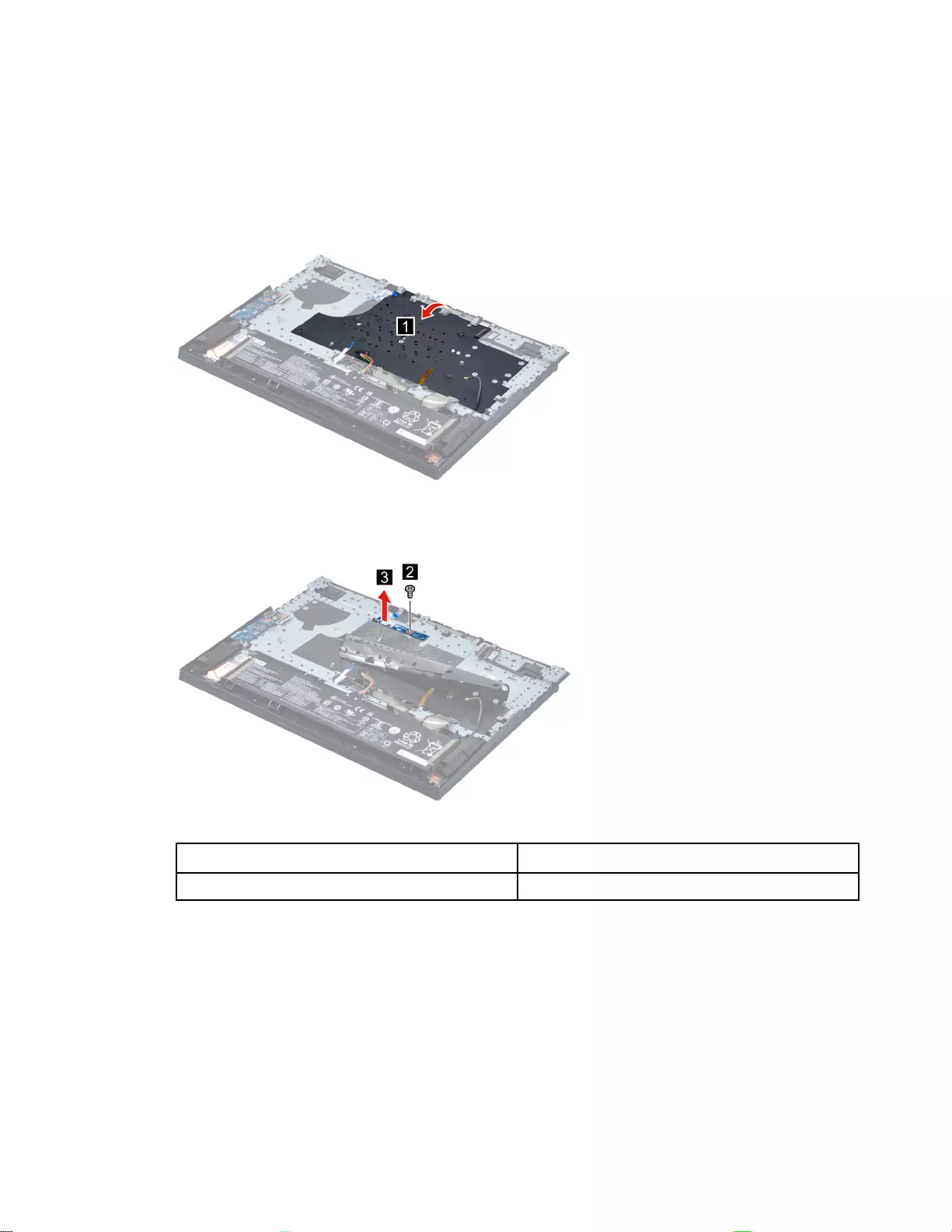
“Remove the memory module” on page 59
“Remove the DC-in bracket” on page 60
“Remove the thermal module” on page 63
“Remove the system board and the I/O board cable” on page 64
Step 1. Peel back the tape carefully.
Figure 64. Peel back the tape carefully
Step 2. Remove one screw and then remove the power board with the power board cable.
Figure 65. Remove one screw and remove the power board with the power board cable
Screw specifications Number of screws
M2 x L3 1
Step 3. Separate the power board cable from the power board.
Chapter 4.Removing a FRU or CRU 67
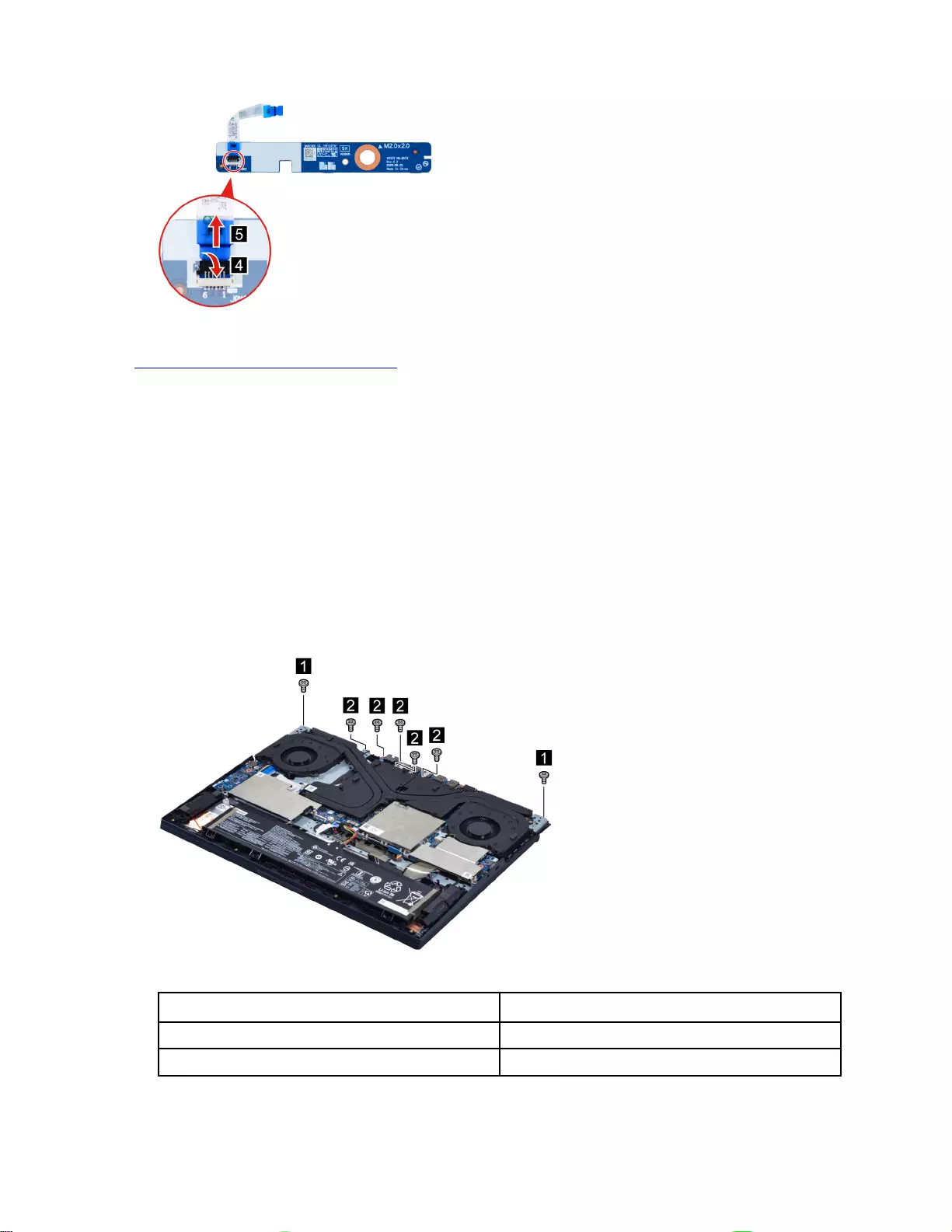
Figure 66. Separate the power board cable from the power board
Go to https://support.lenovo.com/partslookup to look up the Lenovo part numbers of the following
replacement parts:
Power board
Power board cable
Remove the strip cover
Make sure the following FRU (or CRU) has been removed.
“Remove the lower case” on page 53
Step 1. Disconnect the battery pack cable from the system board.
Attention: Use your fingernails to pull the connector to unplug it. Do not pull the cable.
Step 2. Remove seven screws.
Figure 67. Remove seven screws
Screw specifications Number of screws
M2 xL4.5 5
M2 x L8 2
Step 3. Remove the strip cover.
68 Hardware Maintenance Manual
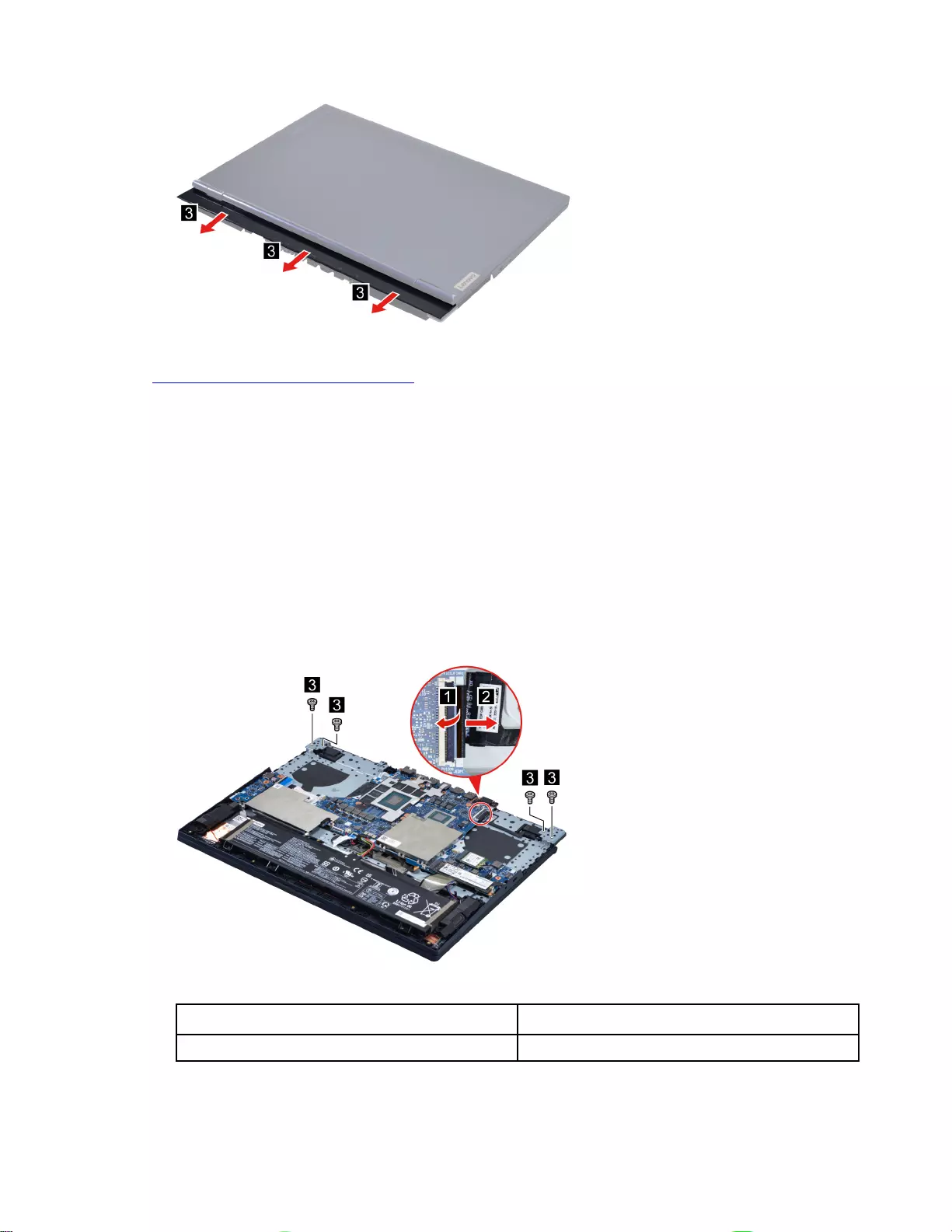
Figure 68. Remove the strip cover
Go to https://support.lenovo.com/partslookup to look up the Lenovo part number of the following replacement
part:
Strip cover
Remove the LCD module
Make sure the following FRUs (CRUs) have been removed.
“Remove the lower case” on page 53
“Remove the solid-state drive (SSD) plate (left)” on page 54
“Remove the thermal module” on page 63
“Remove the strip cover” on page 68
Step 1. Disconnect the EDP cable from the system board and then remove four screws.
Figure 69. Disconnect the EDP cable from the system board and remove four screws
Screw specifications Number of screws
M2.5 x L7 4
Step 2. Remove two screws and then lift the LCD module carefully.
Chapter 4.Removing a FRU or CRU 69
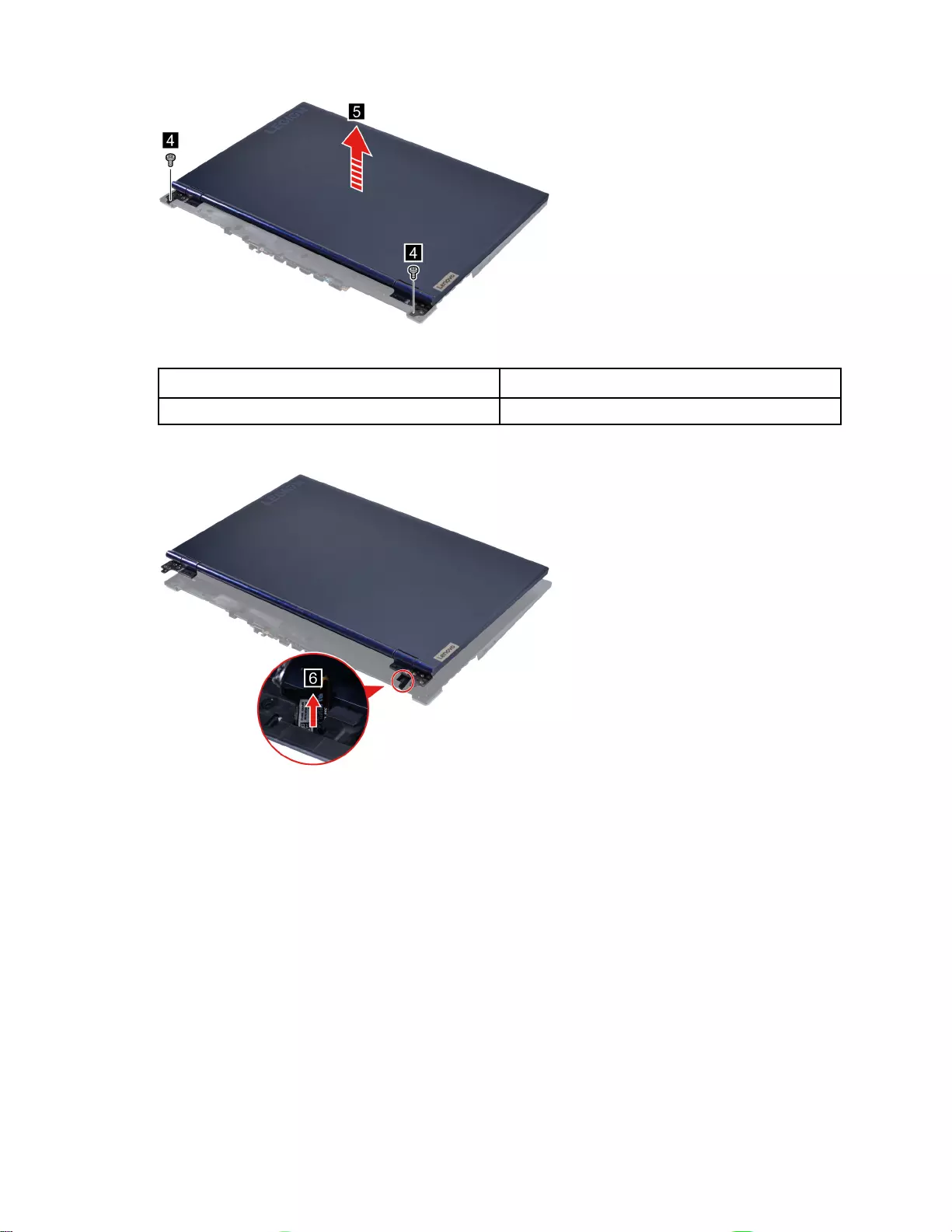
Figure 70. Remove two screws and lift the LCD module
Screw specifications Number of screws
M2.5 x L7 2
Step 3. Take out the EDP cable and then remove the LCD module.
Figure 71. Take out the EDP cable and then remove the LCD module
Remove the upper case (with touchpad, keyboard, waterproof breath
film and antenna cables)
Make sure the following FRUs (CRUs) have been removed.
“Remove the lower case” on page 53
“Remove the battery pack” on page 54
“Remove the solid-state drive (SSD) plate (left)” on page 54
“Remove the solid-state drive (SSD) plate (right)” on page 55
“Remove the solid-state drive (SSD)” on page 56
“Remove the solid-state drive (SSD) stand off” on page 57
“Remove the Wi-Fi card” on page 57
“Remove the hard disk drive (HDD) module (for selected models)” on page 58
“Remove the memory module” on page 59
70 Hardware Maintenance Manual
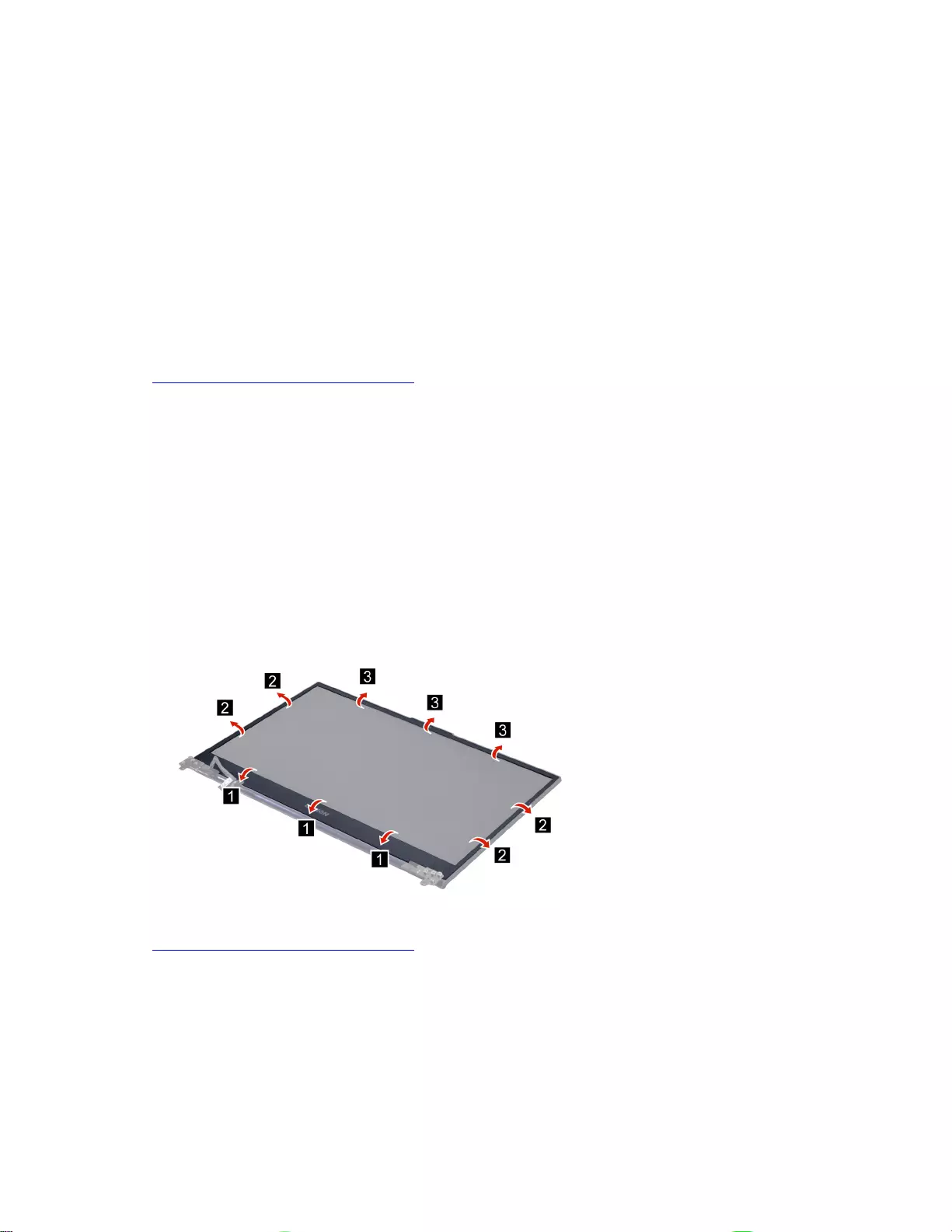
“Remove the DC-in bracket” on page 60
“Remove the touchpad board cable” on page 61
“Remove the speakers” on page 61
“Remove the CMOS battery” on page 62
“Remove the thermal module” on page 63
“Remove the I/O board” on page 64
“Remove the system board and the I/O board cable” on page 64
“Remove the power board module” on page 66
“Remove the strip cover” on page 68
“Remove the LCD module” on page 69
Go to https://support.lenovo.com/partslookup to look up the Lenovo part number of the following replacement
part:
Upper case (with touchpad, keyboard, waterproof breath film and antenna cables)
Disassemble the LCD module
The LCD module as a whole is not an FRU. Instead, it contains FRUs as its components. Before
disassembling the LCD module, make sure it has been detached from the upper case.
Remove the LCD bezel
Make sure the following unit has been removed.
“Remove the LCD module” on page 69
Step 1. Remove the LCD bezel.
Figure 72. Remove the LCD bezel
Go to https://support.lenovo.com/partslookup to look up the Lenovo part number of the following replacement
part:
LCD bezel (with removable tape)
Remove the LCD panel
Make sure the following FRUs (CRUs) have been removed.
“Remove the LCD module” on page 69
“Remove the LCD bezel” on page 71
Chapter 4.Removing a FRU or CRU 71
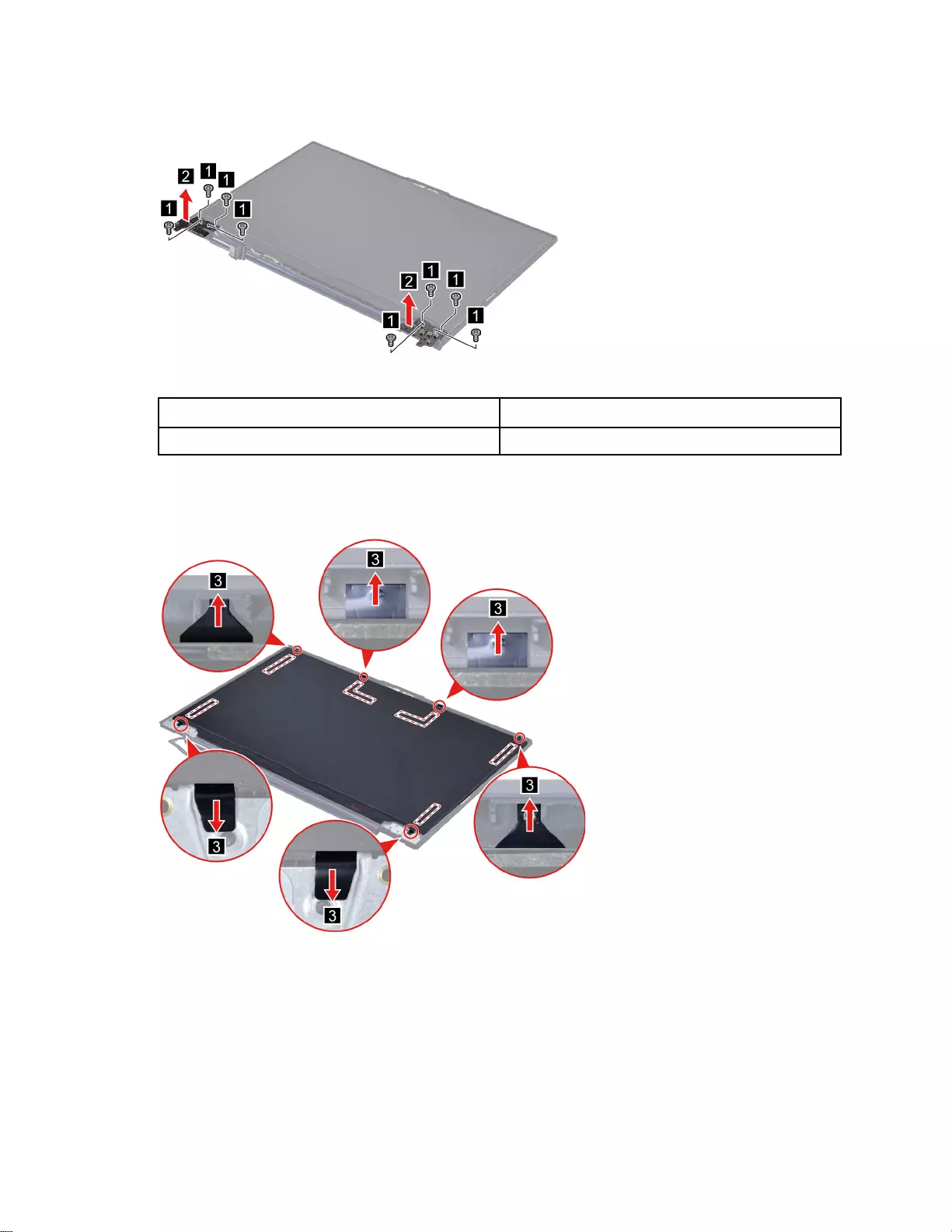
Step 1. Remove eight screws and then remove the hinges.
Figure 73. Remove eight screws and remove the hinges
Screw specifications Number of screws
M2.5 x L4.3 8
Step 2. Remove the six pieces of removable tape with tweezers.
Note: The removable tape is not reusable. Replace it when replacing related FRUs.
Figure 74. Remove the six pieces of removable tape with tweezers
Step 3. Lift the LCD panel slightly. Peel off the tape and then disconnect the EDP cable from the LCD panel
and then remove the LCD panel.
72 Hardware Maintenance Manual
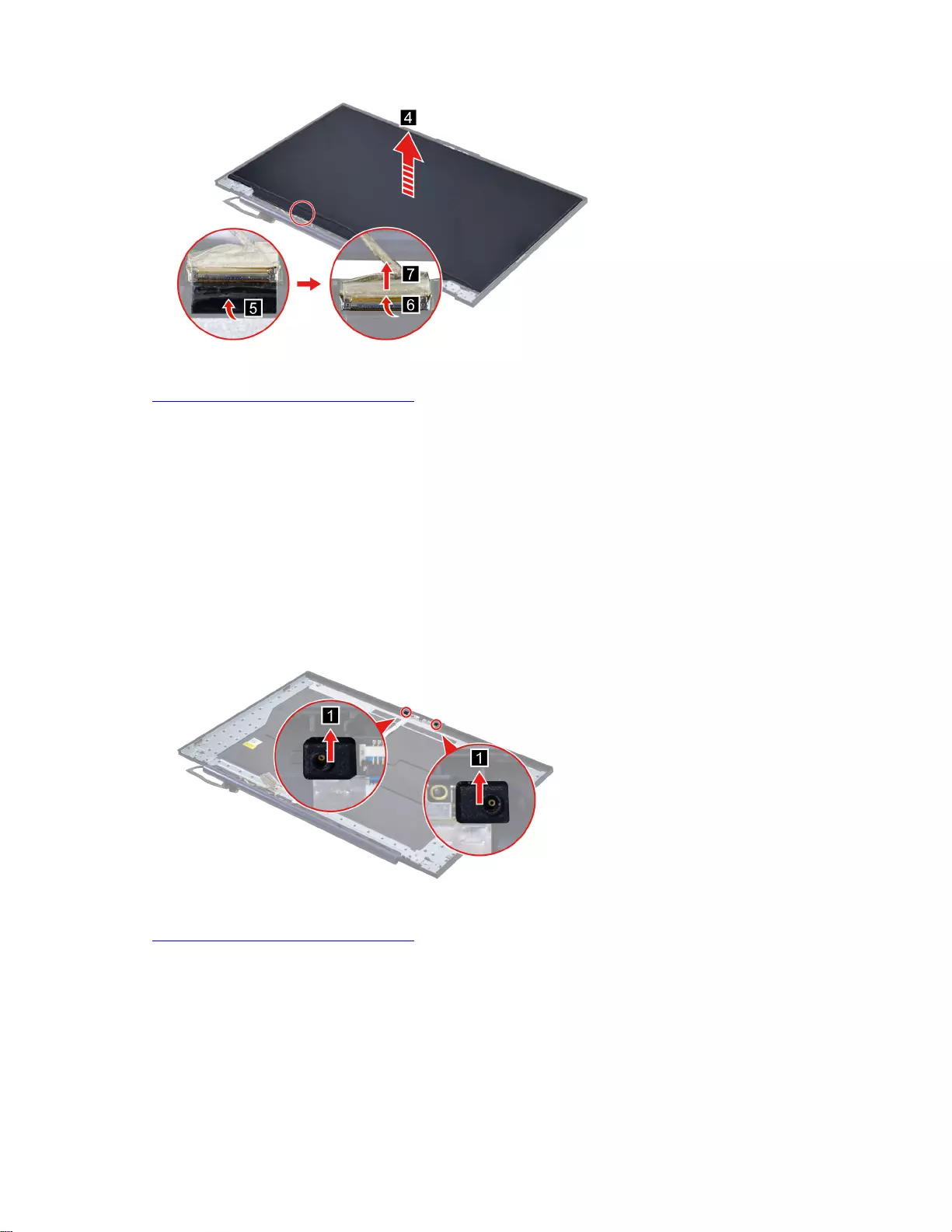
Figure 75. Disconnect the EDP cable and remove the LCD panel
Go to https://support.lenovo.com/partslookup to look up the Lenovo part numbers of the following
replacement parts:
LCD panel
Removable tape
Remove the microphone rubber
Make sure the following FRUs (CRUs) have been removed.
“Remove the LCD module” on page 69
“Remove the LCD bezel” on page 71
“Remove the LCD panel” on page 71
Step 1. Remove the microphone rubber.
Figure 76. Remove the microphone rubber
Go to https://support.lenovo.com/partslookup to look up the Lenovo part number of the following replacement
part:
Microphone rubber
Remove the camera board
Make sure the following FRUs (CRUs) have been removed.
“Remove the LCD module” on page 69
“Remove the LCD bezel” on page 71
“Remove the LCD panel” on page 71
Chapter 4.Removing a FRU or CRU 73
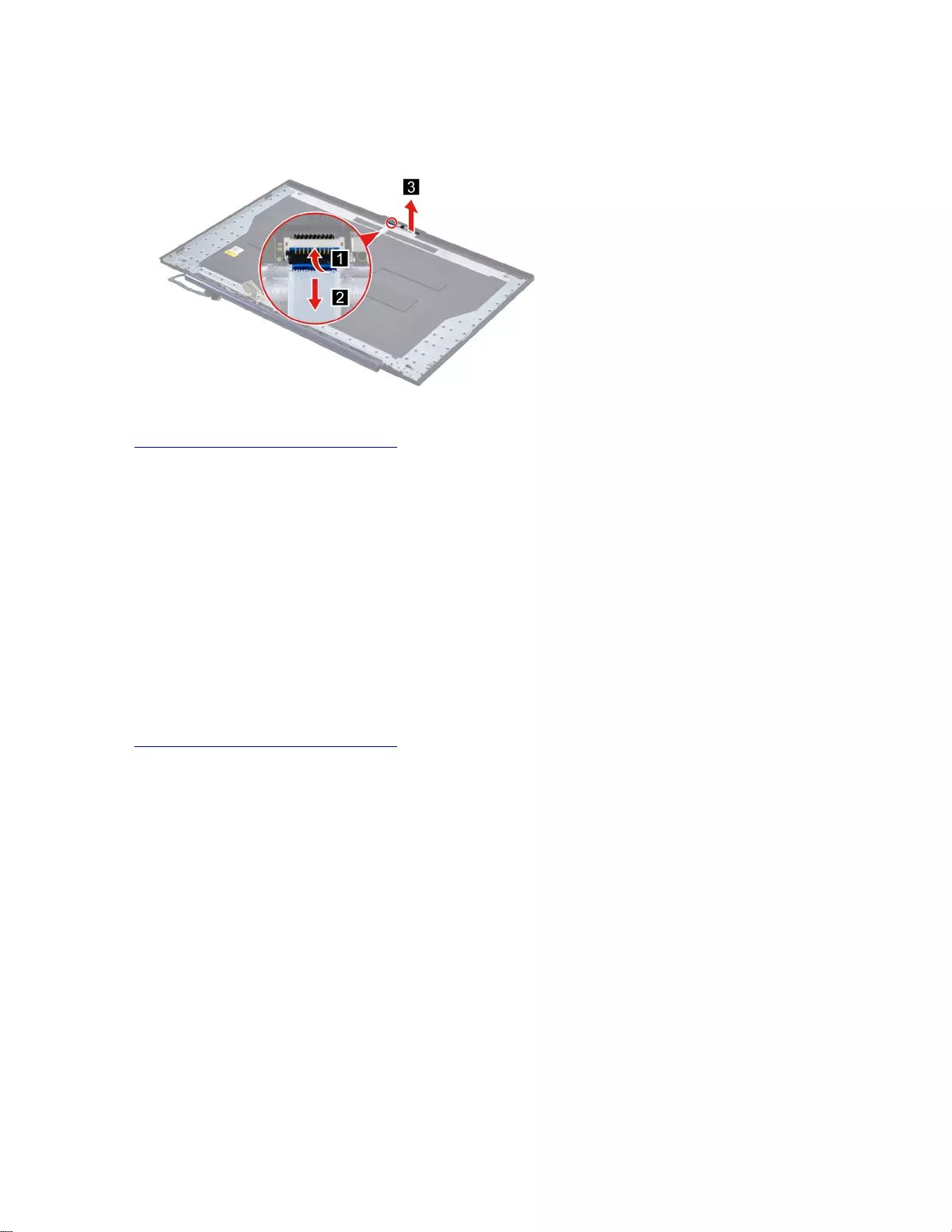
“Remove the microphone rubber” on page 73
Step 1. Disconnect cable connected to the camera board and then remove the camera board.
Figure 77. Disconnect cable connected to the camera board and remove the camera board
Go to https://support.lenovo.com/partslookup to look up the Lenovo part numbers of the following
replacement parts:
Camera board
Removable tape
Remove the LCD cover
Make sure the following FRUs (CRUs) have been removed.
“Remove the LCD module” on page 69
“Remove the LCD bezel” on page 71
“Remove the LCD panel” on page 71
“Remove the microphone rubber” on page 73
“Remove the camera board” on page 73
Go to https://support.lenovo.com/partslookup to look up the Lenovo part number of the following replacement
part:
LCD cover
74 Hardware Maintenance Manual
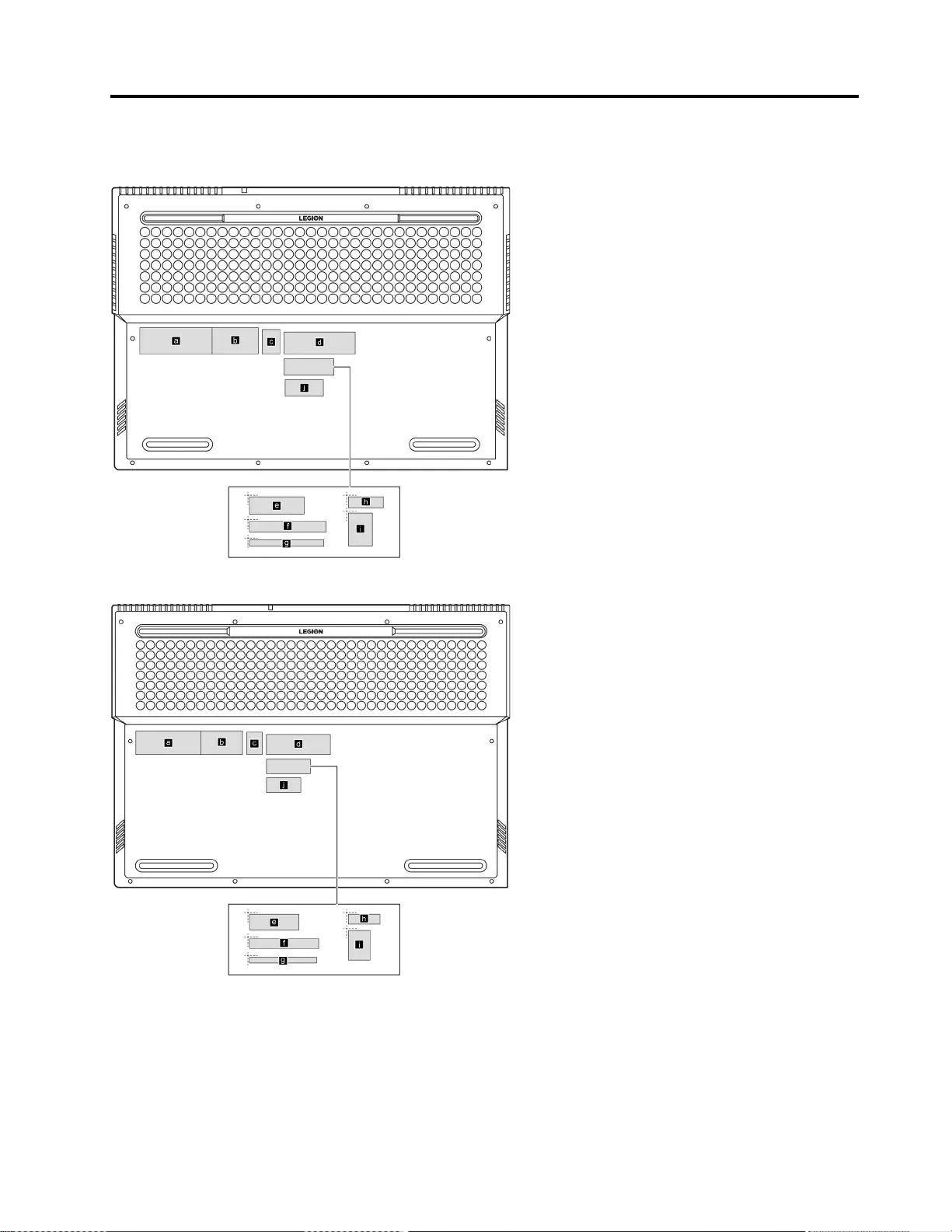
Appendix A. Label locations
Figure 78. 15-inch models - Label layout on the back side of the base cover
Figure 79. 17-inch models - Label layout on the back side of the base cover
Labels attached to the base cover are country/region specific. Make sure to apply the appropriate labels to
the replacement base cover.
© Copyright Lenovo 2021 75
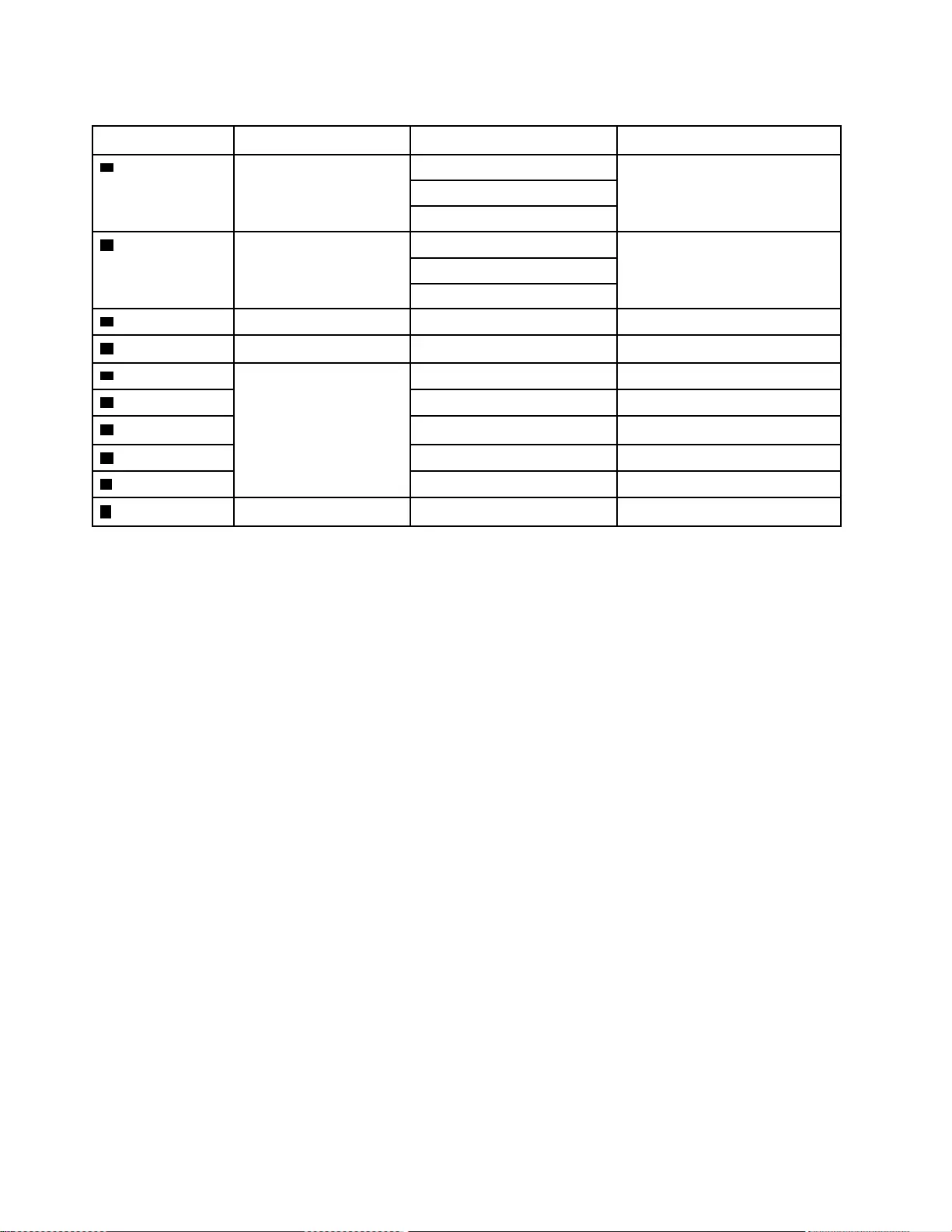
Table 7. All base cover labels
Label Label name Applied country/region Label dimensions
aRating label P.R.China 66 mm x 24 mm
Worldwide
India
bPrint rating label P.R.China 43 mm x 24 mm
Worldwide
India
cOS label 16 mm x 22.5 mm
dAdapter label Argentina 65 mm x 20 mm
eCountry label KCC label 50 mm x 16 mm
fTW label 70 mm x 10 mm
gArgentina label 68 mm x 6 mm
hIndonesia label 32 mm x 10 mm
IBIS label 22 mm x 30 mm
jWL/BT label 35 mm x 15 mm
76 Hardware Maintenance Manual
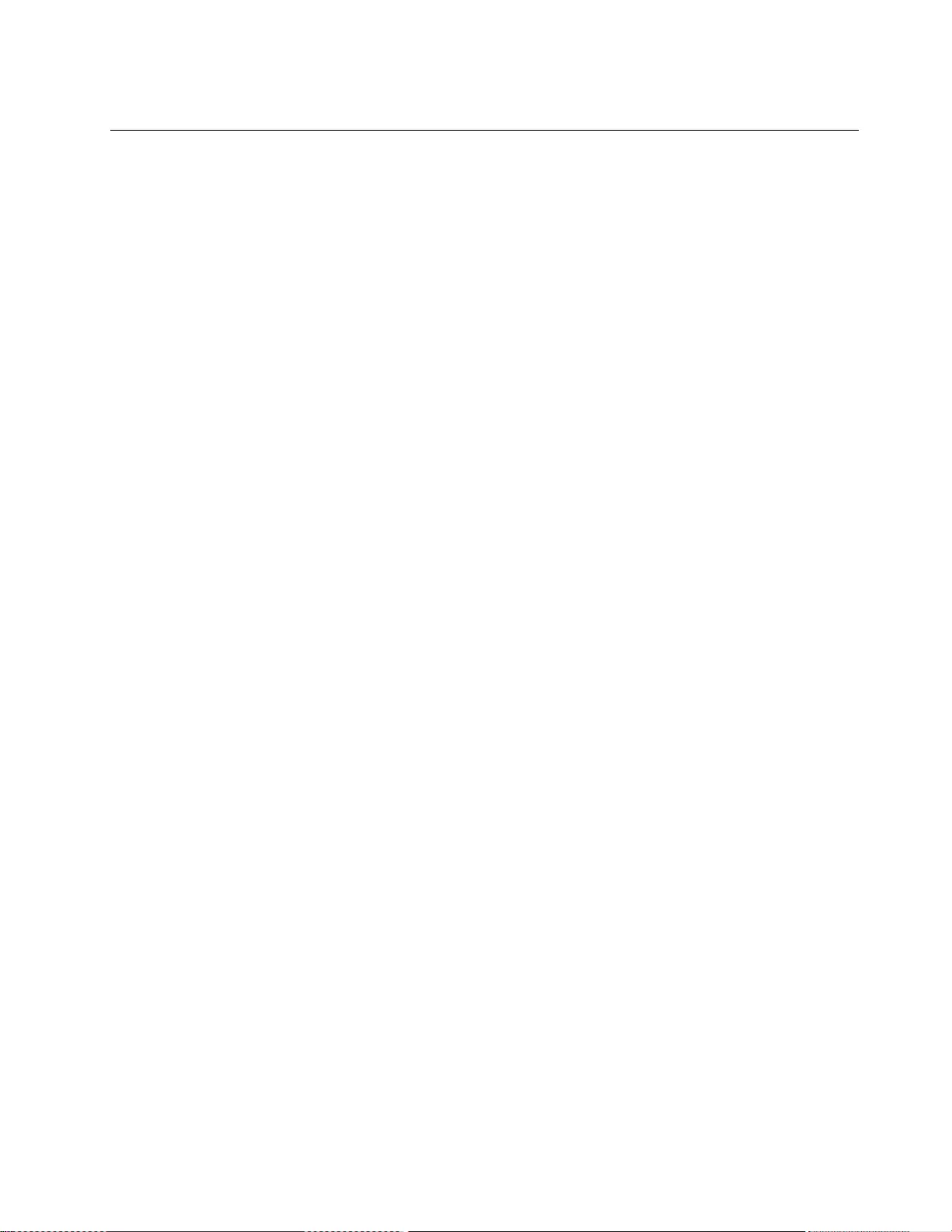
Trademarks
LENOVO and the LENOVO logo are trademarks of Lenovo.
All other trademarks are the property of their respective owners. © 2021 Lenovo.