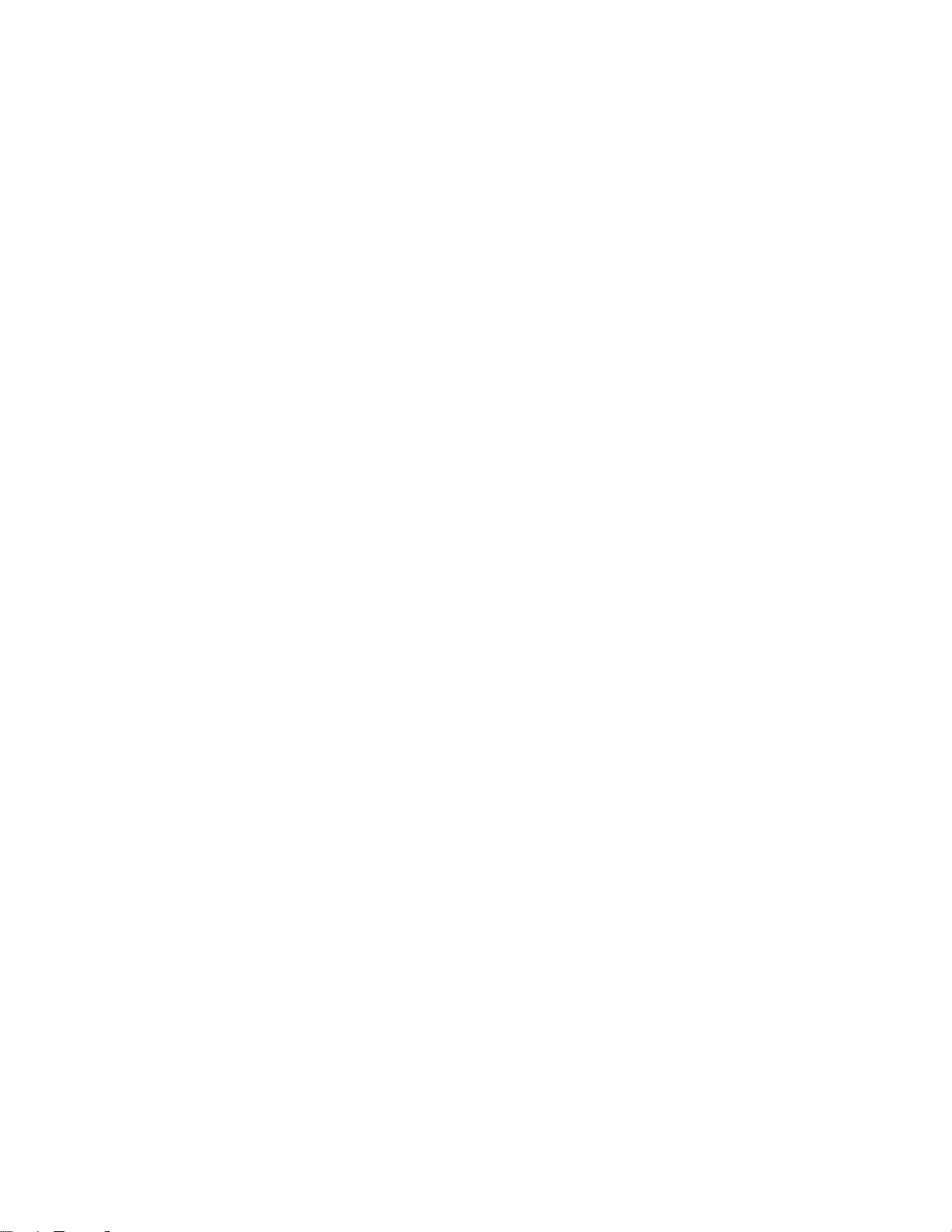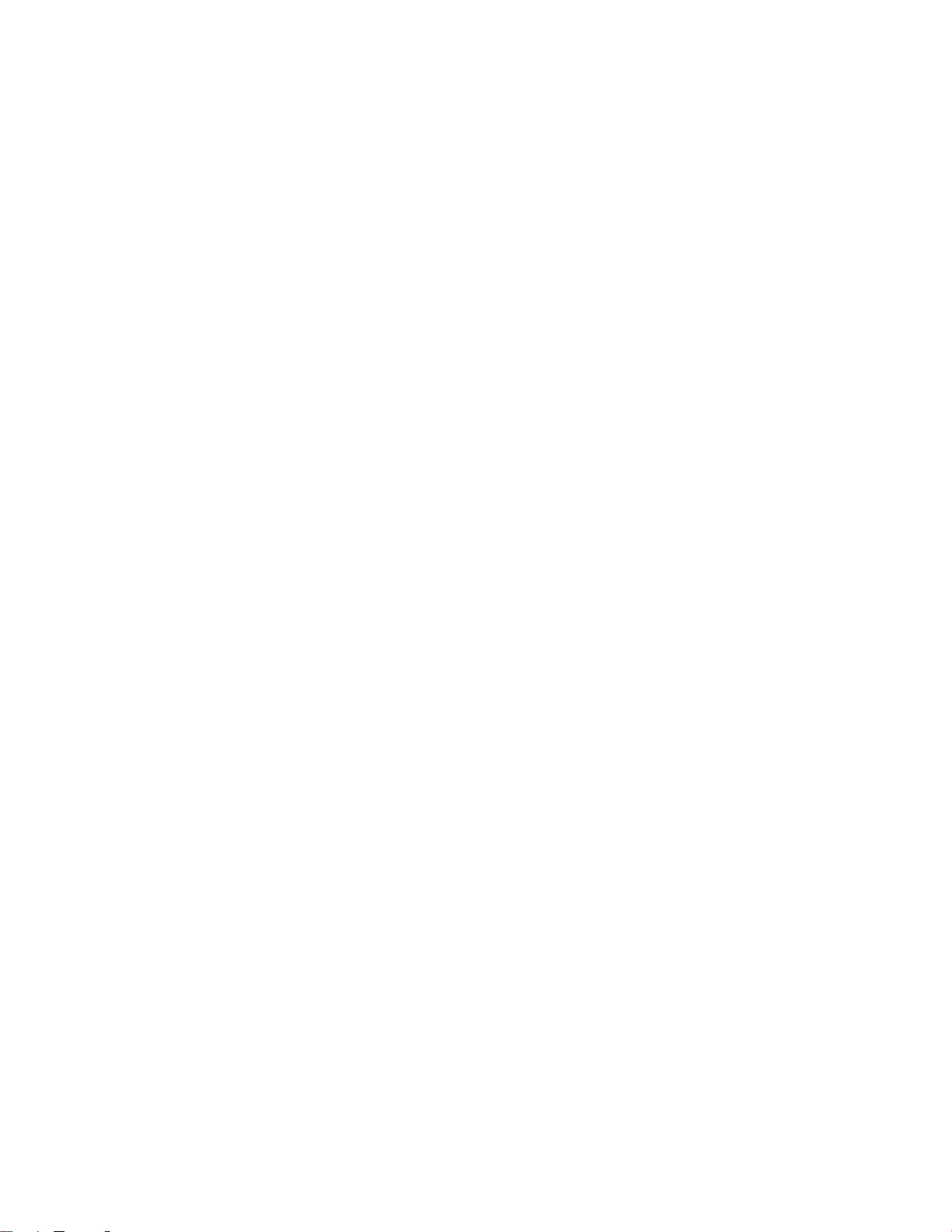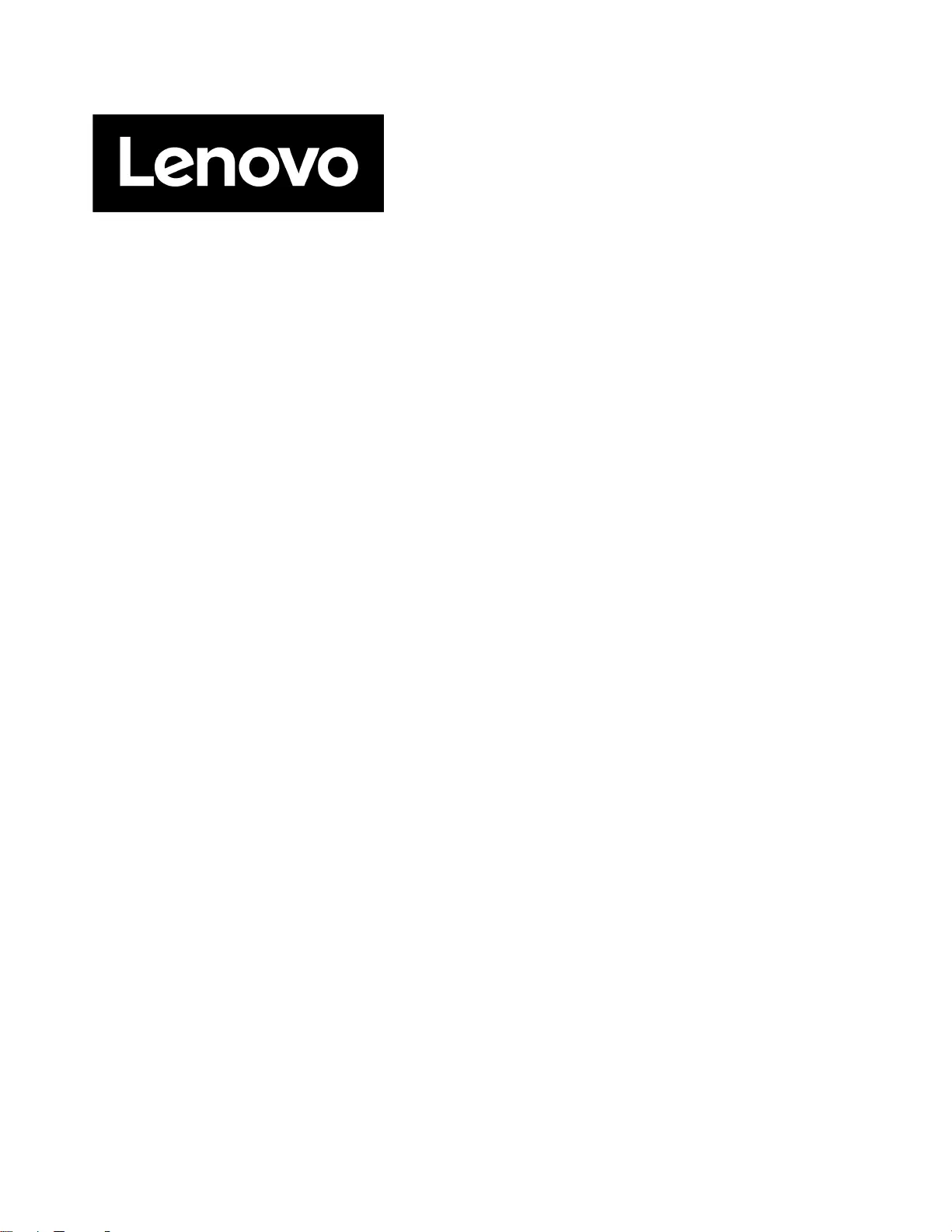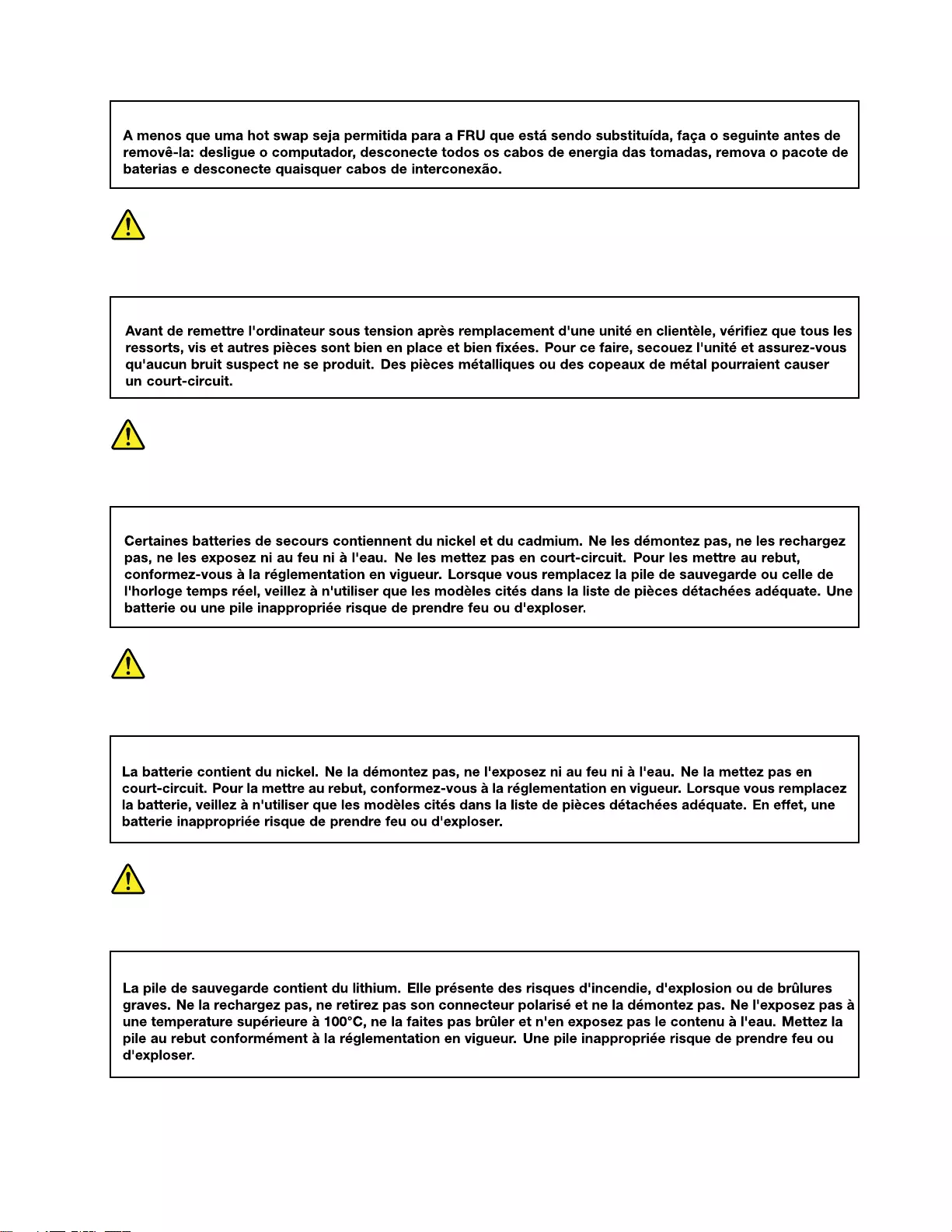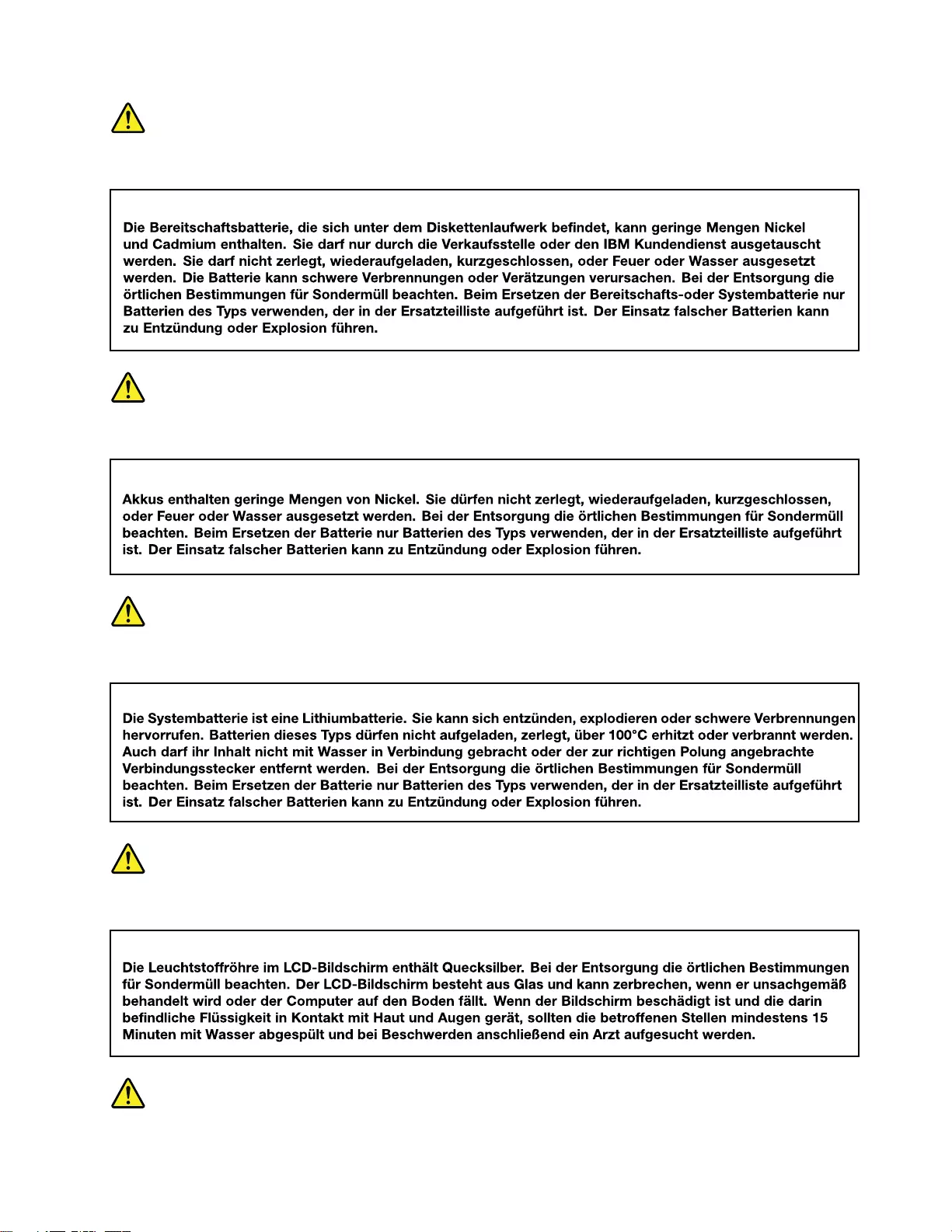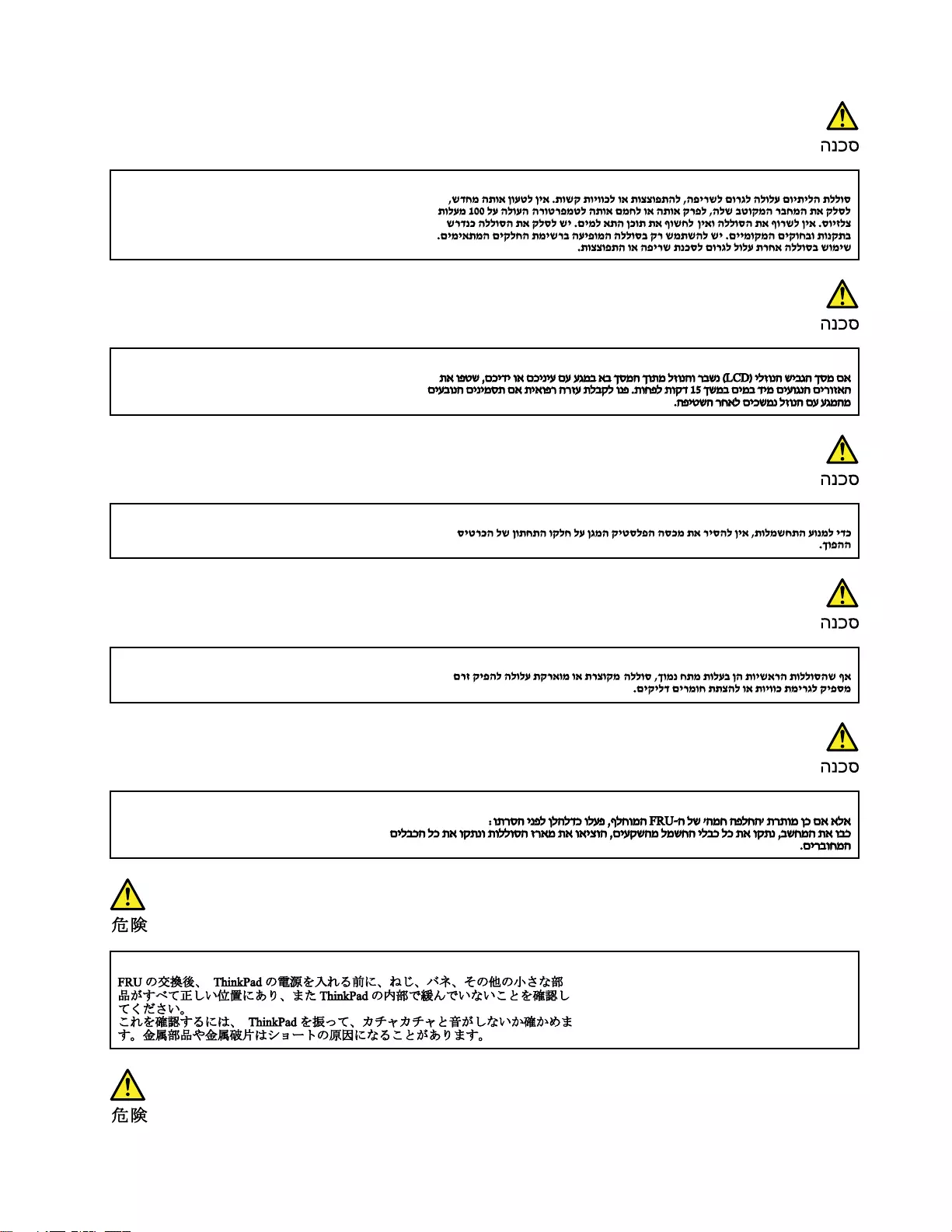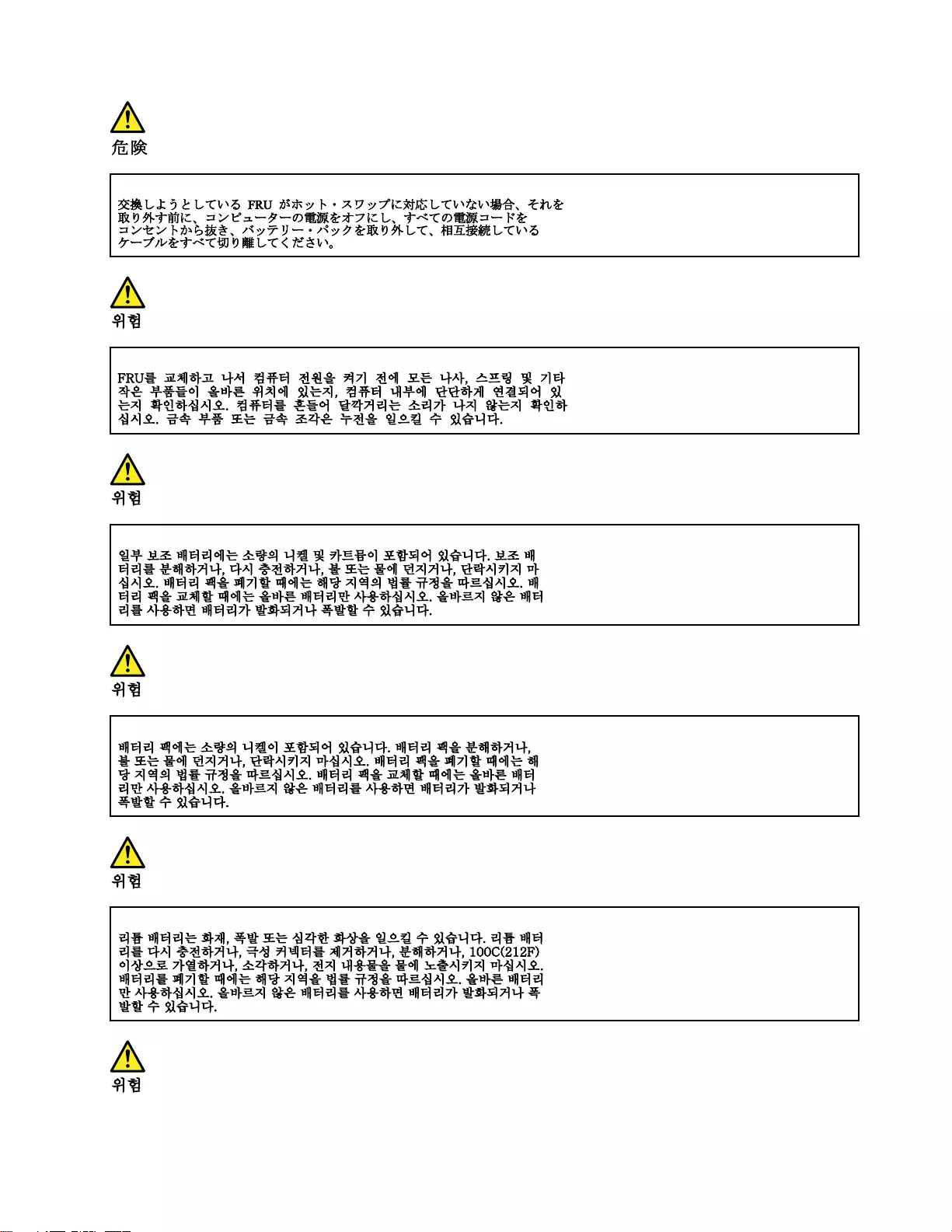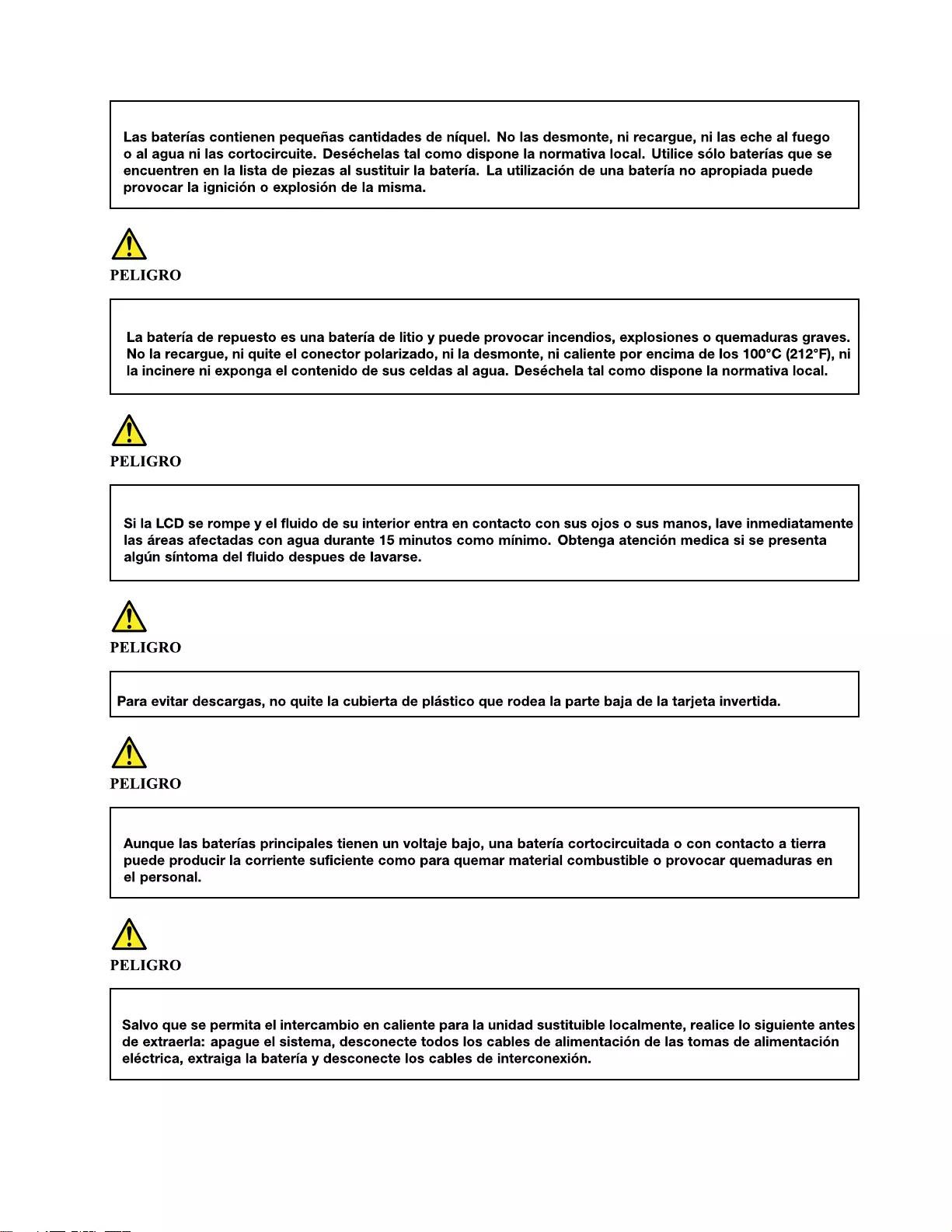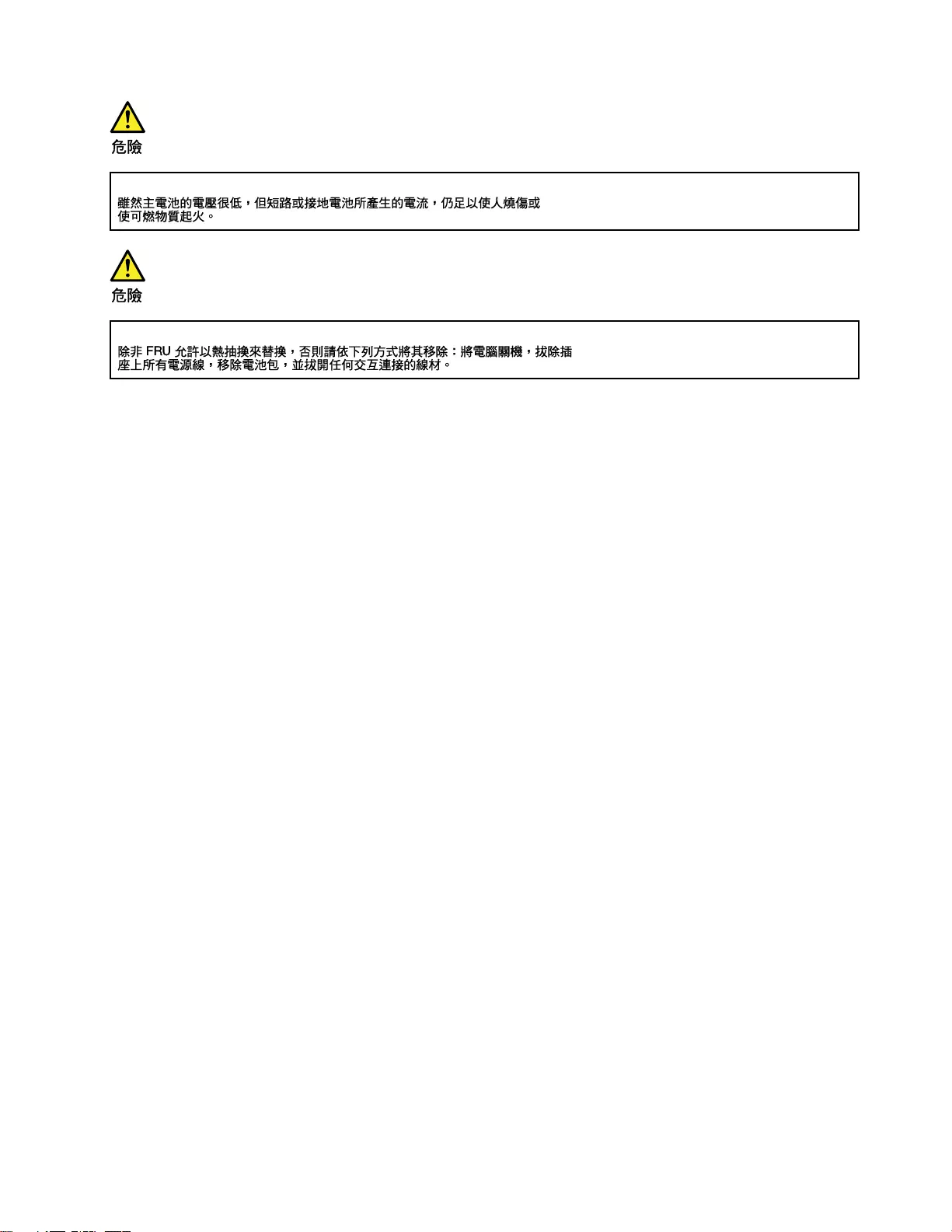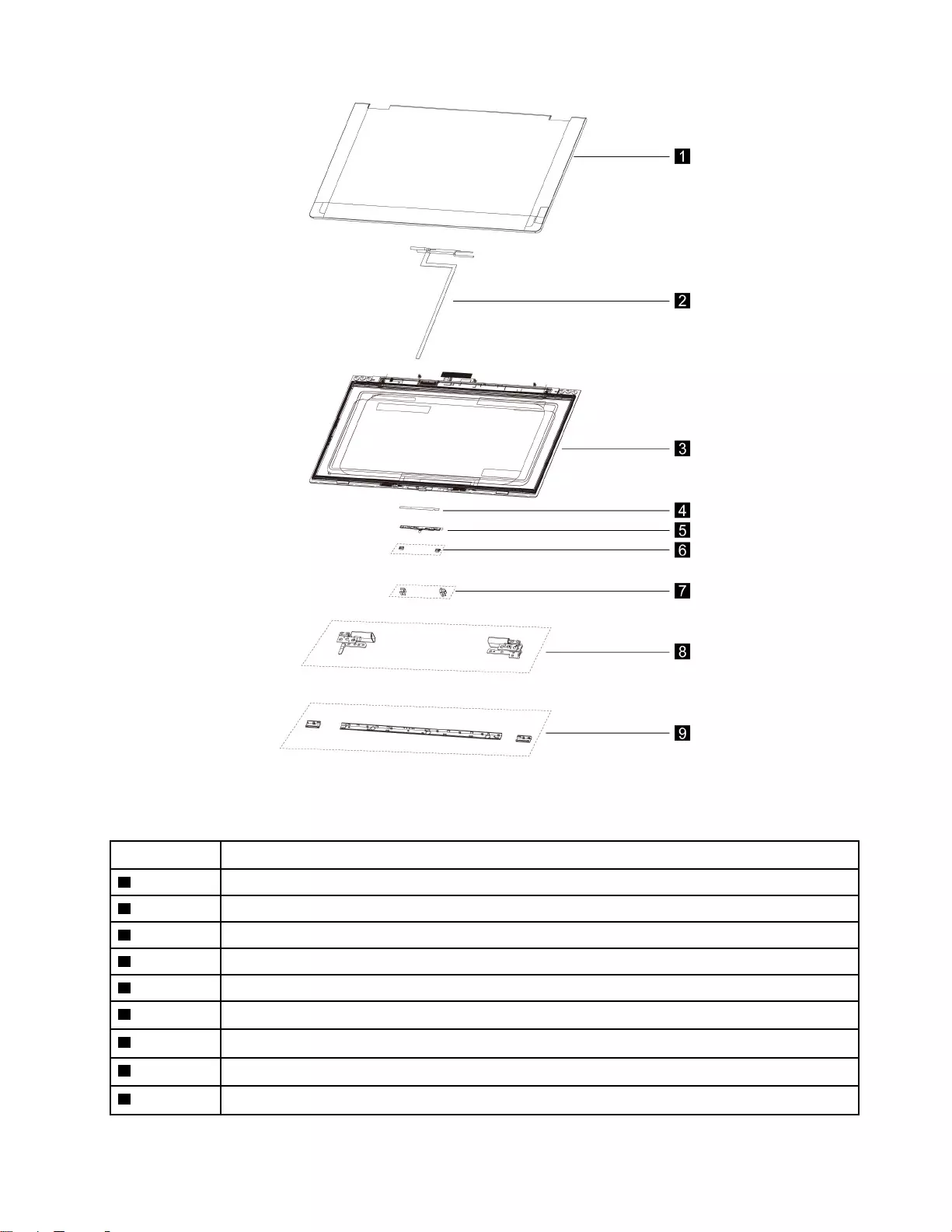Table of Contents
- About this manual
- Chapter 1. Safety information
- Chapter 2. General checkout
- Chapter 3. Idetifying FRUs (CRUs)
- Chapter 4. Removing a FRU or CRU
- Service tools
- General guidelines
- Remove the lower case
- Remove the battery pack
- Remove the solid-state drive (SSD)
- Remove the Wi-Fi card
- Remove the I/O board cables
- Remove the I/O board
- Remove the heat sink
- Remove the fan
- Remove the speaker
- Remove the system board
- Remove the LCD unit
- Remove the upper case (with keyboard and touchpad)
- Disassemble the LCD unit
- Appendix A. Label locations
- Trademarks
Lenovo 5 User Manual
Displayed below is the user manual for 5 by Lenovo which is a product in the Notebooks category. This manual has pages.
Related Manuals
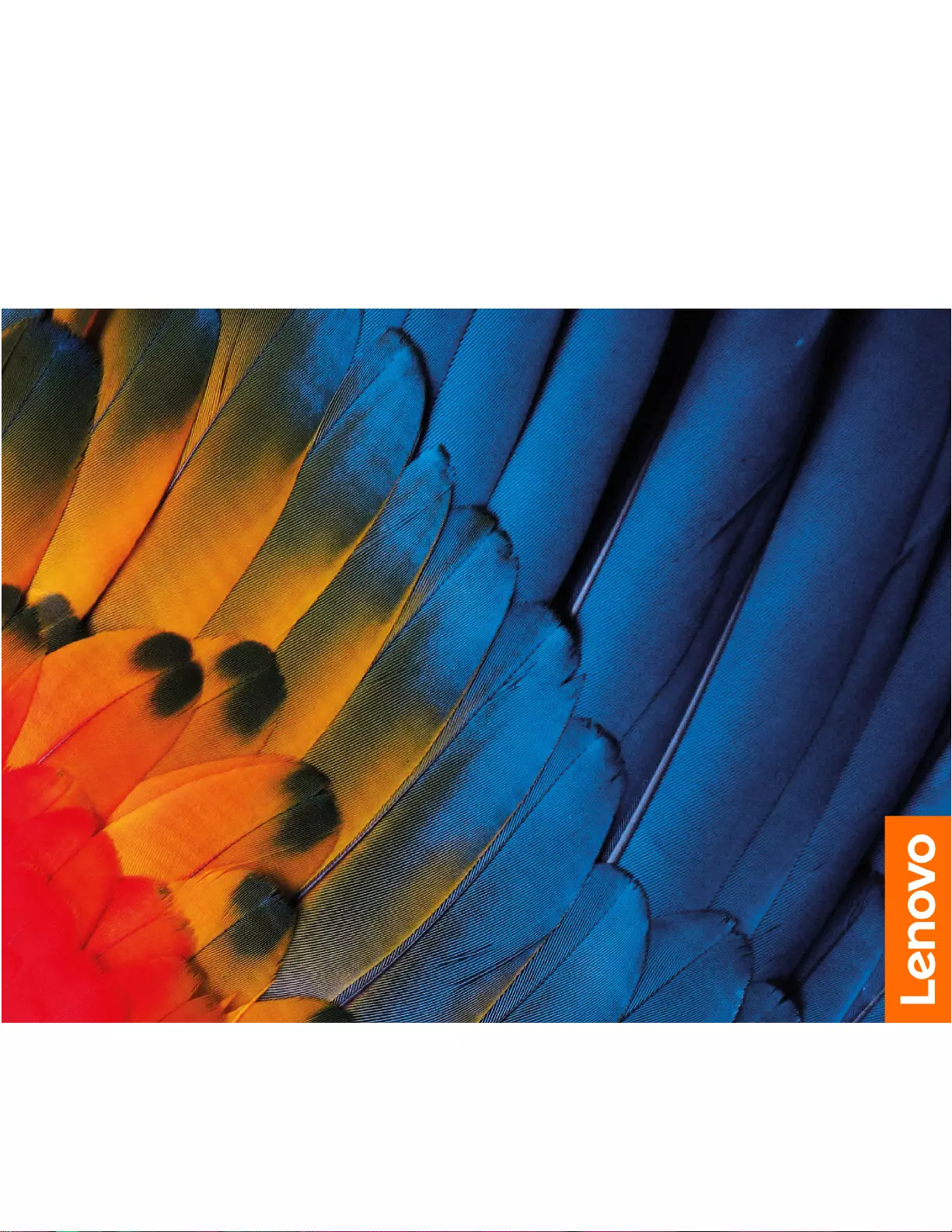
Hardware Maintenance Manual
IdeaPad Flex 5 Chromebook (13″, 05)

First Edition (April 2020)
© Copyright Lenovo 2020.
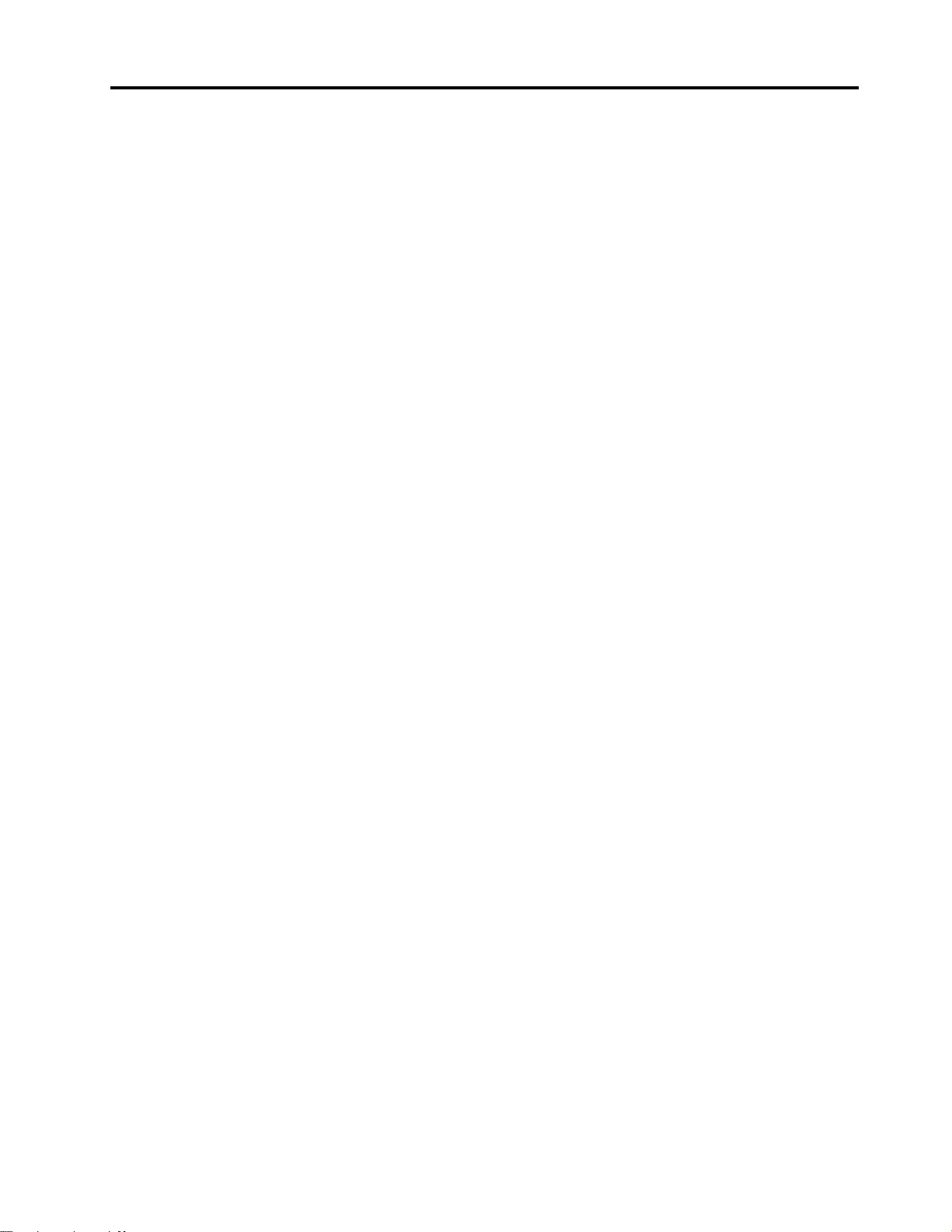
Contents
About this manual . . . . . . . . . . . . iii
Chapter 1. Safety information . . . . . . 1
General safety . . . . . . . . . . . . . . . . 1
Electrical safety . . . . . . . . . . . . . . . . 1
Safety inspection guide . . . . . . . . . . . . . 2
Handling devices that are sensitive to electrostatic
discharge . . . . . . . . . . . . . . . . . . 3
Grounding requirements . . . . . . . . . . . . 4
Safety notices (multilingual translations) . . . . . . 4
Chapter 2. General checkout . . . . . 21
What to do first . . . . . . . . . . . . . . . 21
CRU list . . . . . . . . . . . . . . . . . . 22
Chapter 3. Idetifying FRUs (CRUs) . . 23
Locate FRUs and CRUs . . . . . . . . . . . 23
Chapter 4. Removing a FRU or
CRU . . . . . . . . . . . . . . . . . . 27
Service tools . . . . . . . . . . . . . . . . 27
General guidelines. . . . . . . . . . . . . . 27
Remove the lower case . . . . . . . . . . . . 28
Remove the battery pack . . . . . . . . . . . 29
Remove the solid-state drive (SSD) . . . . . . . 30
Remove the Wi-Fi card . . . . . . . . . . . . 30
Remove the I/O board cables . . . . . . . . . 31
Remove the I/O board . . . . . . . . . . . . 32
Remove the heat sink . . . . . . . . . . . . 33
Remove the fan . . . . . . . . . . . . . . . 33
Remove the speaker . . . . . . . . . . . . . 34
Remove the system board. . . . . . . . . . . 35
Remove the LCD unit . . . . . . . . . . . . 37
Remove the upper case (with keyboard and
touchpad) . . . . . . . . . . . . . . . . . 39
Disassemble the LCD unit . . . . . . . . . . . 39
Remove the strip cover . . . . . . . . . . 39
Remove the hinge rubber . . . . . . . . . 40
Remove the LCD module . . . . . . . . . 40
Remove the camera module . . . . . . . . 41
Remove the EDP cable . . . . . . . . . . 42
Remove the hinge . . . . . . . . . . . . 43
Remove the LCD cover . . . . . . . . . . 43
Appendix A. Label locations. . . . . . 45
Trademarks . . . . . . . . . . . . . . . . xlvii
© Copyright Lenovo 2020 i
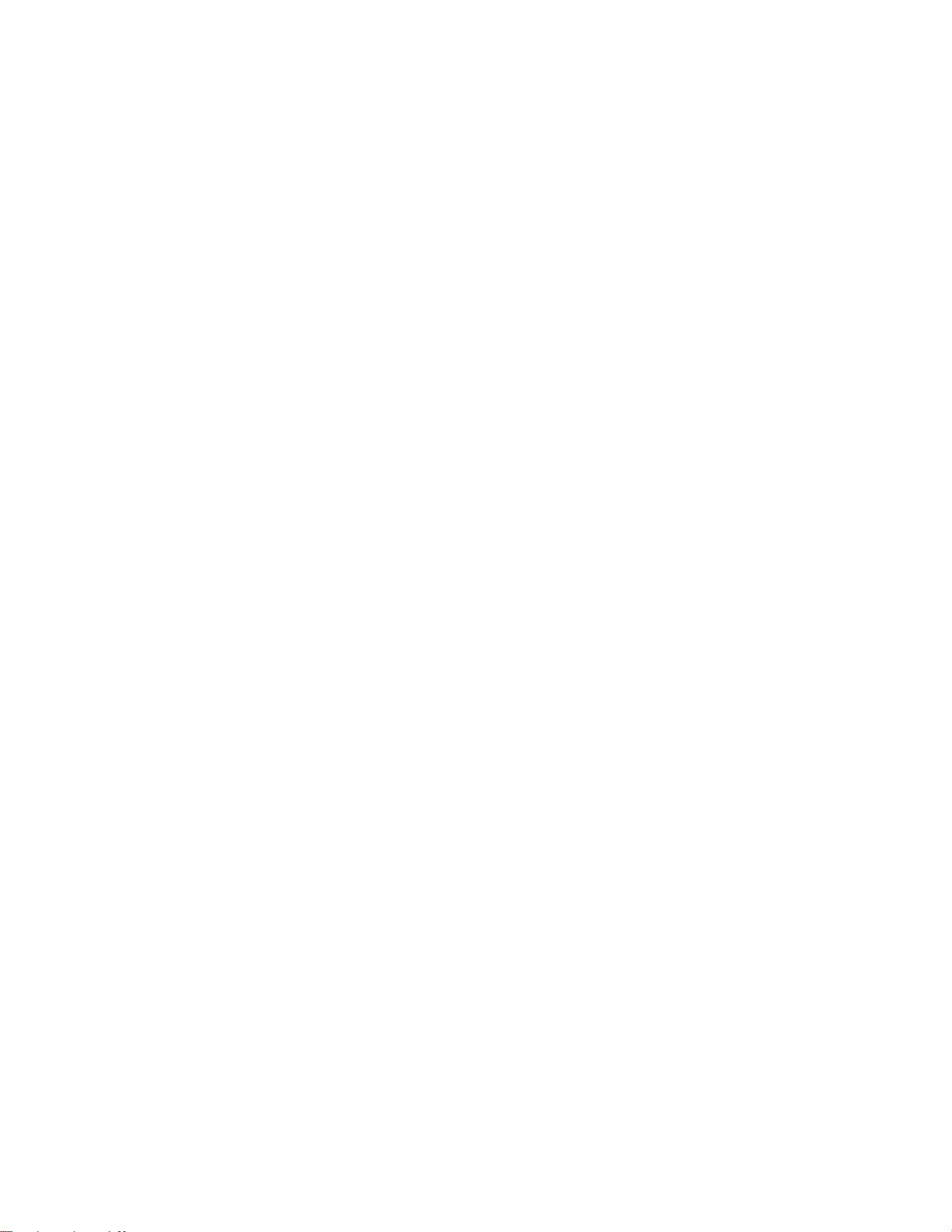
ii Hardware Maintenance Manual
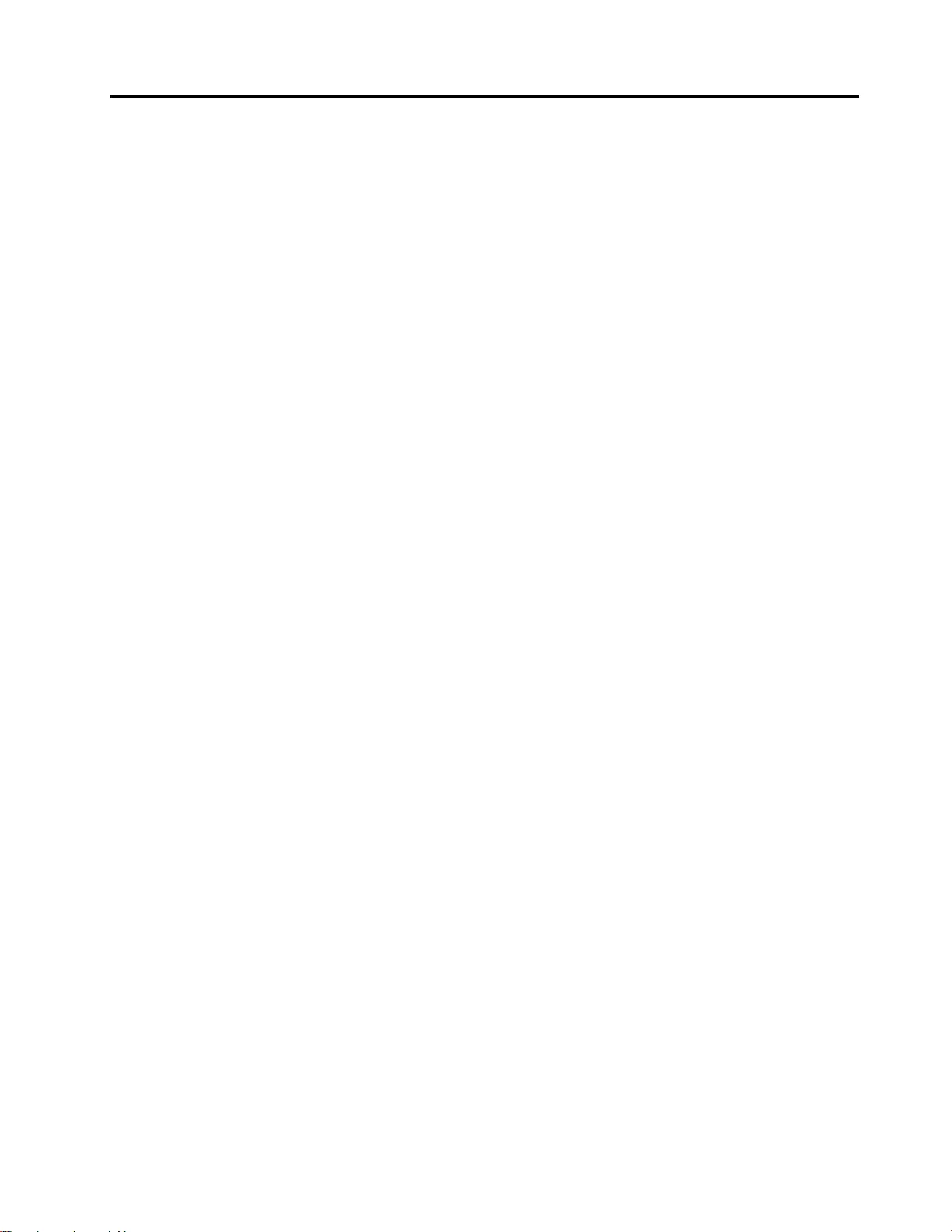
About this manual
This manual contains service and reference information for the following Lenovo products.
Machine Machine type (MT)
IdeaPad Flex 5 CB 13IML05 82B8
Important:
• This manual is intended only for trained service technicians who are familiar with Lenovo products.
• Before servicing a Lenovo product, be sure to read all the information under Chapter 1 “Safety
information” on page 1.
© Copyright Lenovo 2020 iii
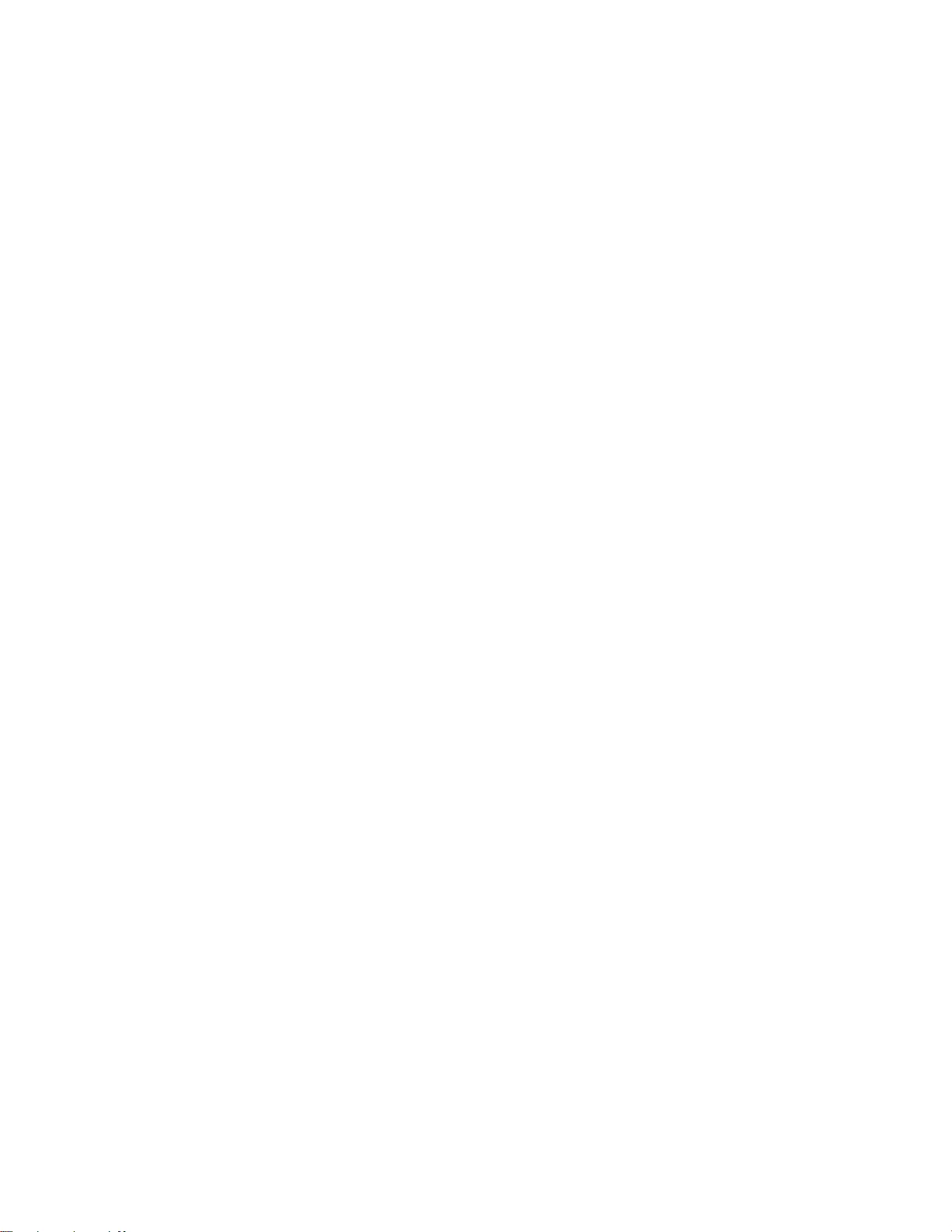
iv Hardware Maintenance Manual
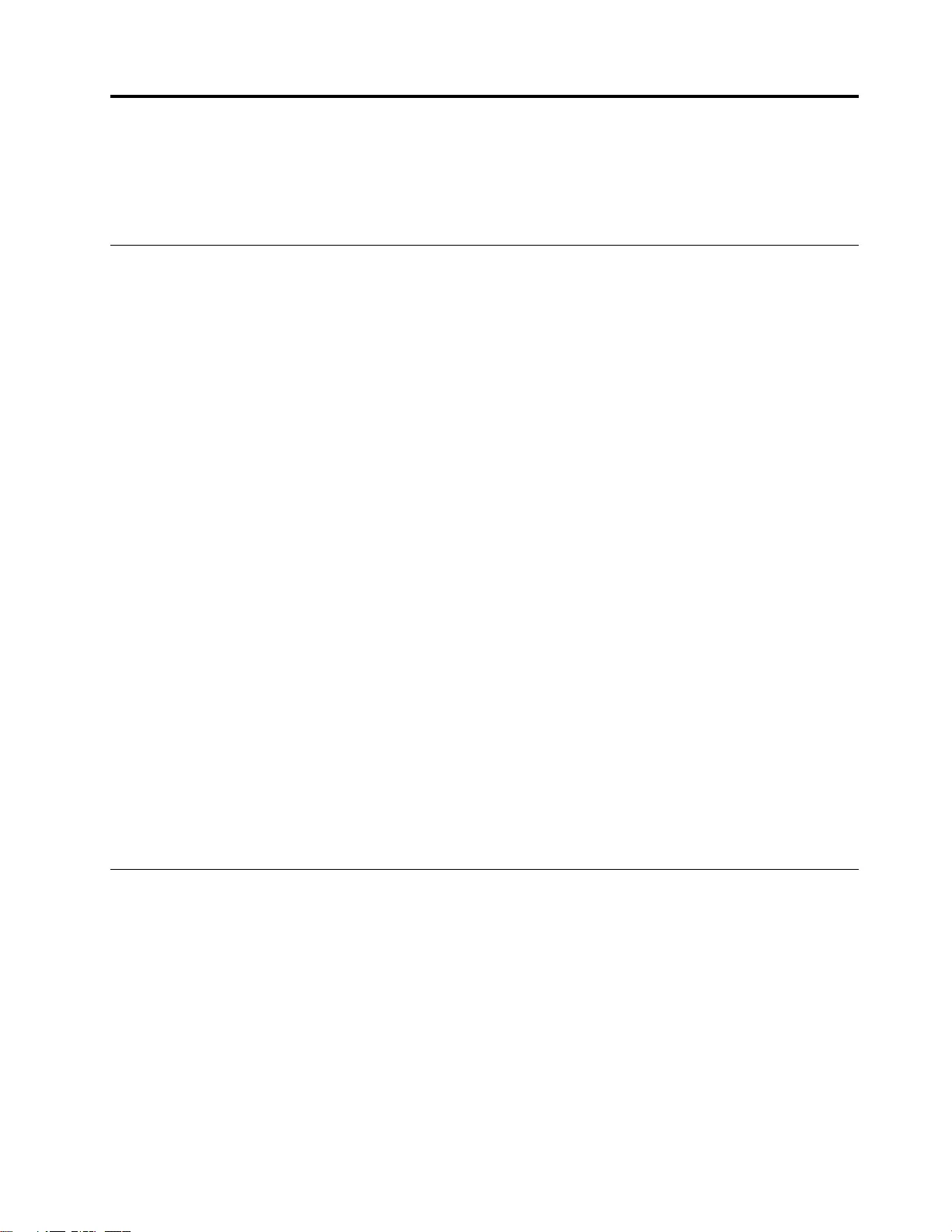
Chapter 1. Safety information
This chapter presents the following safety information that you need to be familiar with before you service a
Lenovo notebook computer.
General safety
Follow these rules to ensure general safety:
• Observe good housekeeping in the area of the machines during and after maintenance.
• When lifting any heavy object:
1. Make sure that you can stand safely without slipping.
2. Distribute the weight of the object equally between your feet.
3. Use a slow lifting force. Never move suddenly or twist when you attempt to lift.
4. Lift by standing or by pushing up with your leg muscles; this action removes the strain from the
muscles in your back. Do not attempt to lift any object that weighs more than 16 kg (35 lb) or that you
think is too heavy for you.
• Do not perform any action that causes hazards to the customer, or that makes the equipment unsafe.
• Before you start the machine, make sure that other service technicians and the customer's personnel are
not in a hazardous position.
• Place removed covers and other parts in a safe place, away from all personnel, while you are servicing the
machine.
• Keep your tool case away from walk areas so that other people will not trip over it.
• Do not wear loose clothing that can be trapped in the moving parts of a machine. Make sure that your
sleeves are fastened or rolled up above your elbows. If your hair is long, fasten it.
• Insert the ends of your necktie or scarf inside clothing or fasten it with a non-conductive clip, about 8
centimeters (3 inches) from the end.
• Do not wear jewelry, chains, metal-frame eyeglasses, or metal fasteners for your clothing.
Attention: Metal objects are good electrical conductors.
• Wear safety glasses when you are hammering, drilling, soldering, cutting wire, attaching springs, using
solvents, or working in any other conditions that might be hazardous to your eyes.
• After service, reinstall all safety shields, guards, labels, and ground wires. Replace any safety device that
is worn or defective.
• Reinstall all covers correctly before returning the machine to the customer.
• Fan louvers on the machine help to prevent overheating of internal components. Do not obstruct fan
louvers or cover them with labels or stickers.
Electrical safety
Observe the following rules when working on electrical equipment.
Important: Use only approved tools and test equipment. Some hand tools have handles covered with a soft
material that does not insulate you when working with live electrical currents.Many customers have, near
their equipment, rubber floor mats that contain small conductive fibers to decrease electrostatic discharges.
Do not use this type of mat to protect yourself from electrical shock.
• Find the room emergency power-off (EPO) switch, disconnecting switch, or electrical outlet. If an electrical
accident occurs, you can then operate the switch or unplug the power cord quickly.
• Do not work alone under hazardous conditions or near equipment that has hazardous voltages.
• Disconnect all power before:
– Performing a mechanical inspection
– Working near power supplies
© Copyright Lenovo 2020 1
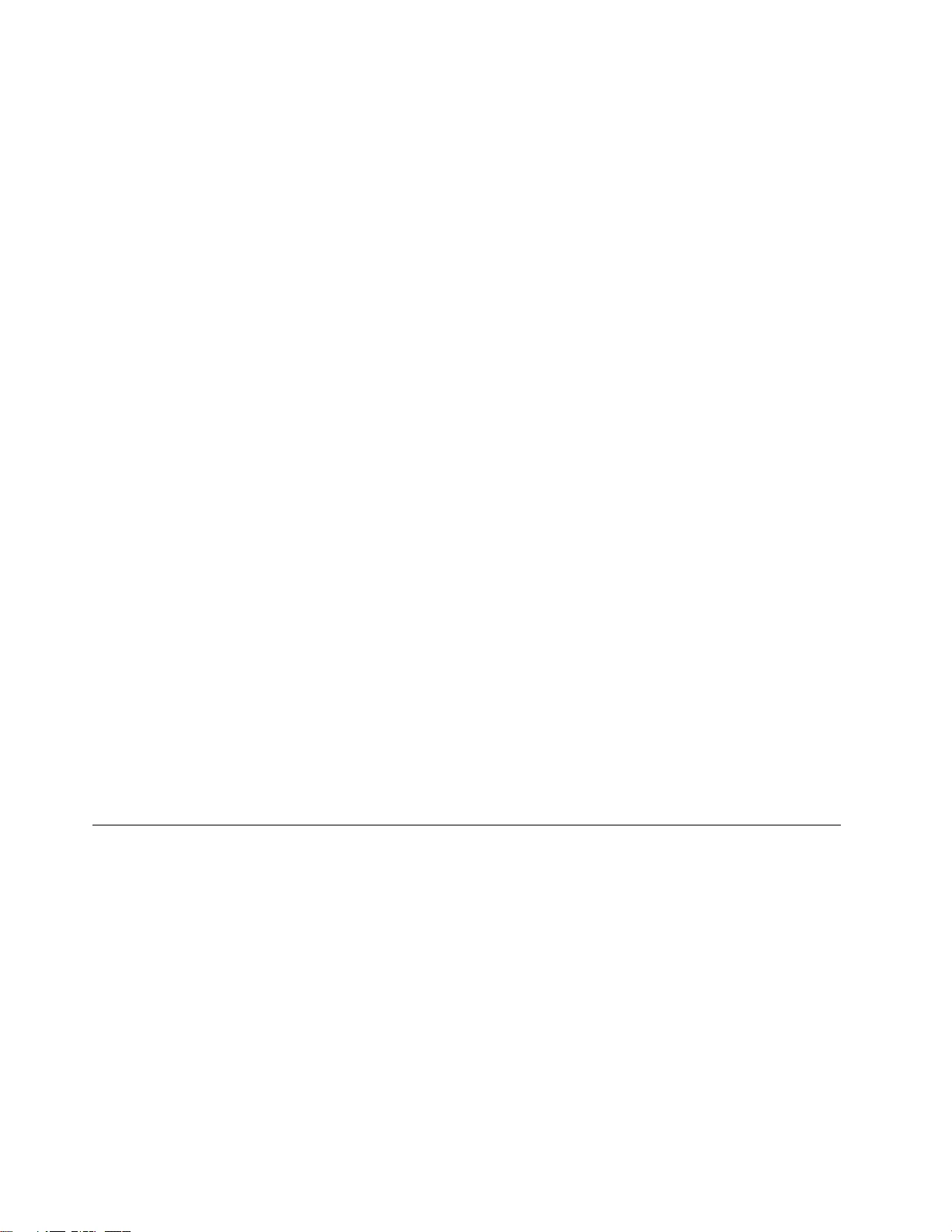
– Removing or installing main units
• Before you start to work on the machine, unplug the power cord. If you cannot unplug it, ask the customer
to power-off the wall box that supplies power to the machine, and to lock the wall box in the off position.
• If you need to work on a machine that has exposed electrical circuits, observe the following precautions:
– Ensure that another person, familiar with the power-off controls, is near you.
Attention: Another person must be there to switch off the power, if necessary.
– Use only one hand when working with powered-on electrical equipment; keep the other hand in your
pocket or behind your back.
Attention: An electrical shock can occur only when there is a complete circuit. By observing the above
rule, you may prevent a current from passing through your body.
– When using testers, set the controls correctly and use the approved probe leads and accessories for
that tester.
– Stand on suitable rubber mats (obtained locally, if necessary) to insulate you from grounds such as
metal floor strips and machine frames.
Observe the special safety precautions when you work with very high voltages; Instructions for these
precautions are in the safety sections of maintenance information. Use extreme care when measuring high
voltages.
• Regularly inspect and maintain your electrical hand tools for safe operational condition.
• Do not use worn or broken tools and testers.
• Never assume that power has been disconnected from a circuit. First, check that it has been powered off.
• Always look carefully for possible hazards in your work area. Examples of these hazards are moist floors,
non-grounded power extension cables, power surges, and missing safety grounds.
• Do not touch live electrical circuits with the reflective surface of a plastic dental mirror. The surface is
conductive; such touching can cause personal injury and machine damage.
• Do not service the following parts with the power on when they are removed from their normal operating
places in a machine:
– Power supply units
– Pumps
– Blowers and fans
– Motor generators
– Similar units as listed above
This practice ensures correct grounding of the units.
• If an electrical accident occurs:
– Use caution; do not become a victim yourself.
– Switch off power.
– Send another person to get medical aid.
Safety inspection guide
The purpose of this inspection guide is to assist you in identifying potentially unsafe conditions. As each
machine was designed and built, required safety items were installed to protect users and service
technicians from injury. This guide addresses only those items. You should use good judgment to identify
potential safety hazards due to attachment of non-Lenovo features or options not covered by this inspection
guide.
If any unsafe conditions are present, you must determine how serious the apparent hazard could be and
whether you can continue without first correcting the problem.
Consider these conditions and the safety hazards they present:
• Electrical hazards, especially primary power (primary voltage on the frame can cause serious or fatal
electrical shock)
• Explosive hazards, such as a damaged cathode ray tube (CRT) face or a bulging capacitor
• Mechanical hazards, such as loose or missing hardware
2Hardware Maintenance Manual
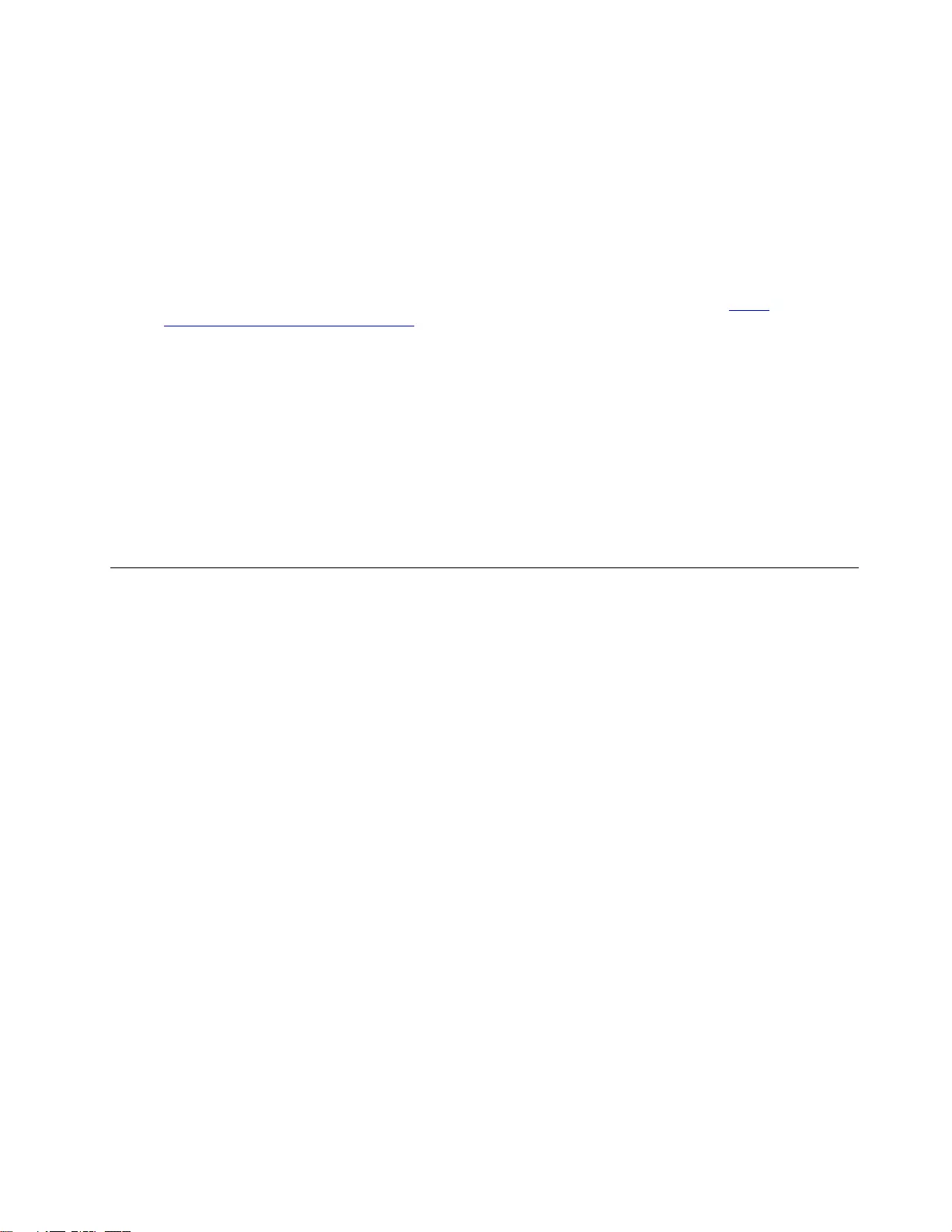
To determine whether there are any potentially unsafe conditions, use the following checklist at the
beginning of every service task. Begin the checks with the power off, and the power cord disconnected.
Checklist:
1. Check exterior covers for damage (loose, broken, or sharp edges).
2. Power off the computer. Disconnect the power cord.
3. Check the power cord for:
a. A third-wire ground connector in good condition. Use a meter to measure third-wire ground
continuity for 0.1 ohm or less between the external ground pin and the frame ground.
b. The power cord should be the authorized type specified for your computer. Go to: http://
www.lenovo.com/serviceparts-lookup
c. Insulation must not be frayed or worn.
4. Check for cracked or bulging batteries.
5. Remove the cover.
6. Check for any obvious non-Lenovo alterations. Use good judgment as to the safety of any non-Lenovo
alterations.
7. Check inside the unit for any obvious unsafe conditions, such as metal filings, contamination, water or
other liquids, or signs of fire or smoke damage.
8. Check for worn, frayed, or pinched cables.
9. Check that the power-supply cover fasteners (screws or rivets) have not been removed or tampered
with.
Handling devices that are sensitive to electrostatic discharge
Any computer part containing transistors or integrated circuits (ICs) should be considered sensitive to
electrostatic discharge (ESD). ESD damage can occur when there is a difference in charge between objects.
Protect against ESD damage by equalizing the charge so that the machine, the part, the work mat, and the
person handling the part are all at the same charge.
Notes:
1. Use product-specific ESD procedures when they exceed the requirements noted here.
2. Make sure that the ESD protective devices you use have been certified (ISO 9000) as fully effective.
When handling ESD-sensitive parts:
• Keep the parts in protective packages until they are inserted into the product.
• Avoid contact with other people.
• Wear a grounded wrist strap against your skin to eliminate static on your body.
• Prevent the part from touching your clothing. Most clothing is insulative and retains a charge even when
you are wearing a wrist strap.
• Use a grounded work mat to provide a static-free work surface. The mat is especially useful when
handling ESD-sensitive devices.
• Select a grounding system, such as those listed below, to provide protection that meets the specific
service requirement.
Note: The use of a grounding system to guard against ESD damage is desirable but not necessary.
– Attach the ESD ground clip to any frame ground, ground braid, or green-wire ground.
– When working on a double-insulated or battery-operated system, use an ESD common ground or
reference point. You can use coax or connector-outside shells on these systems.
– Use the round ground prong of the ac plug on ac-operated computers.
Chapter 1.Safety information 3
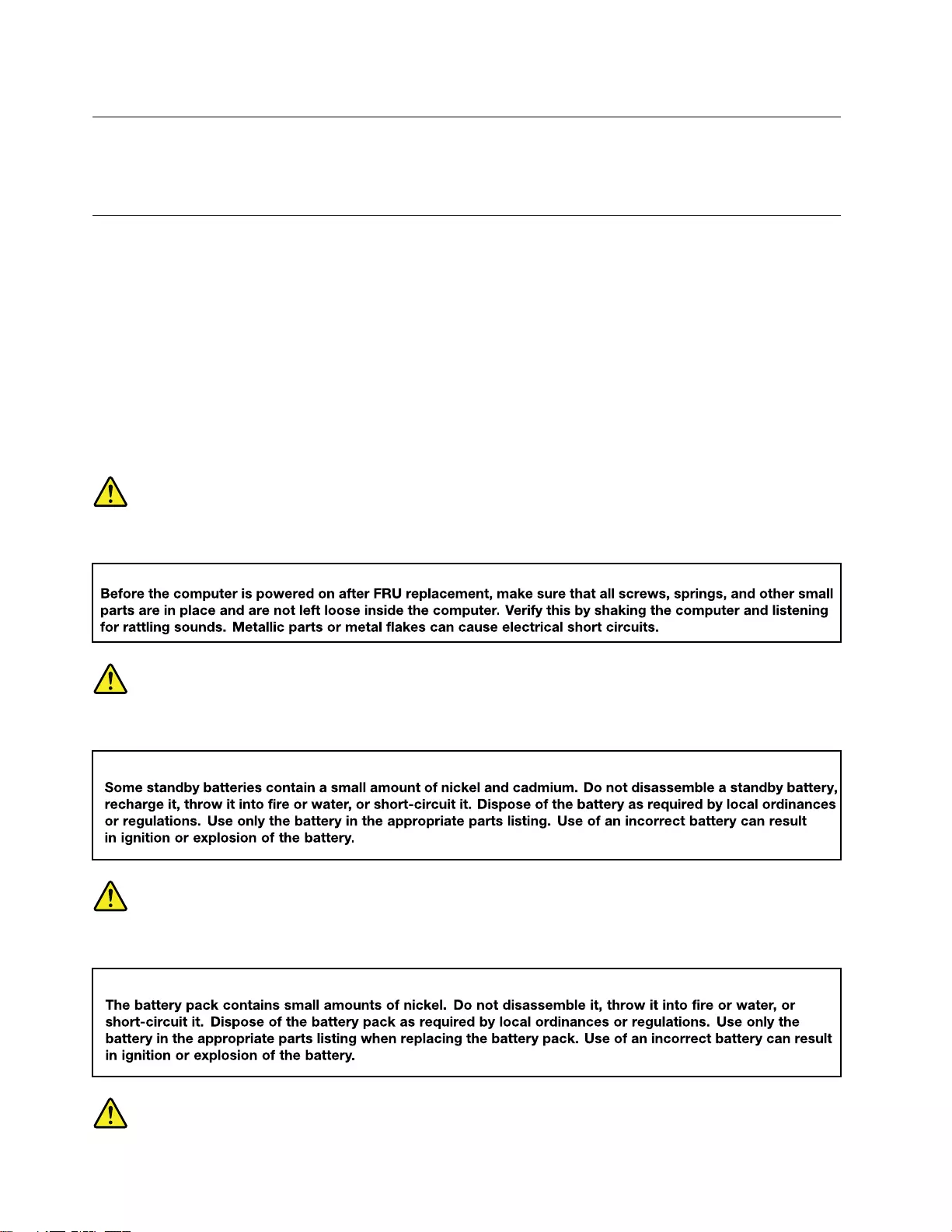
Grounding requirements
Electrical grounding of the computer is required for operator safety and correct system function. Proper
grounding of the electrical outlet can be verified by a certified electrician.
Safety notices (multilingual translations)
The safety notices in this section are provided in the following languages:
• English
• Arabic
• Brazilian Portuguese
• French
• German
• Hebrew
• Japanese
• Korean
• Spanish
• Traditional Chinese
DANGER
DANGER
DANGER
4Hardware Maintenance Manual

6Hardware Maintenance Manual
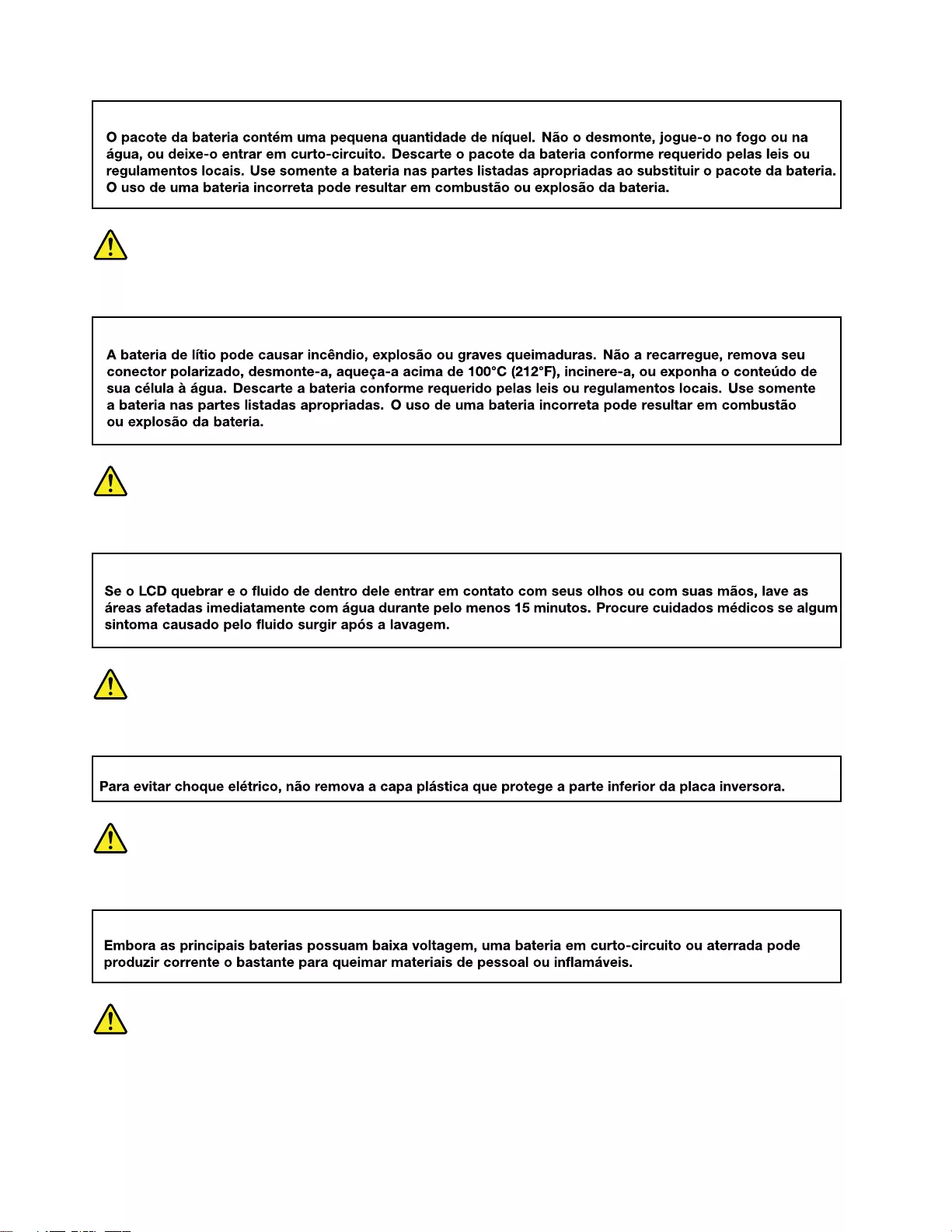
PERIGO
PERIGO
PERIGO
PERIGO
PERIGO
8Hardware Maintenance Manual
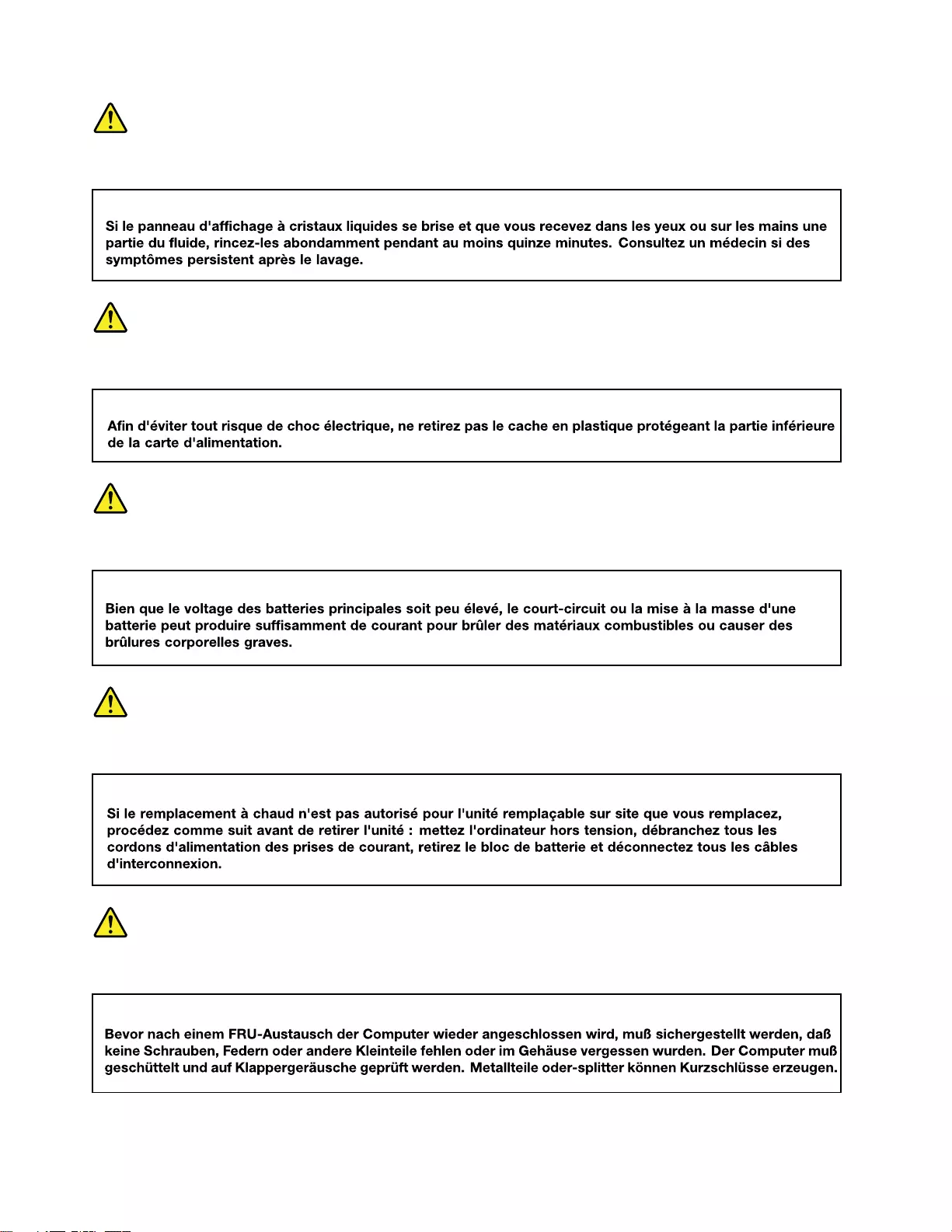
DANGER
DANGER
DANGER
DANGER
VORSICHT
10 Hardware Maintenance Manual
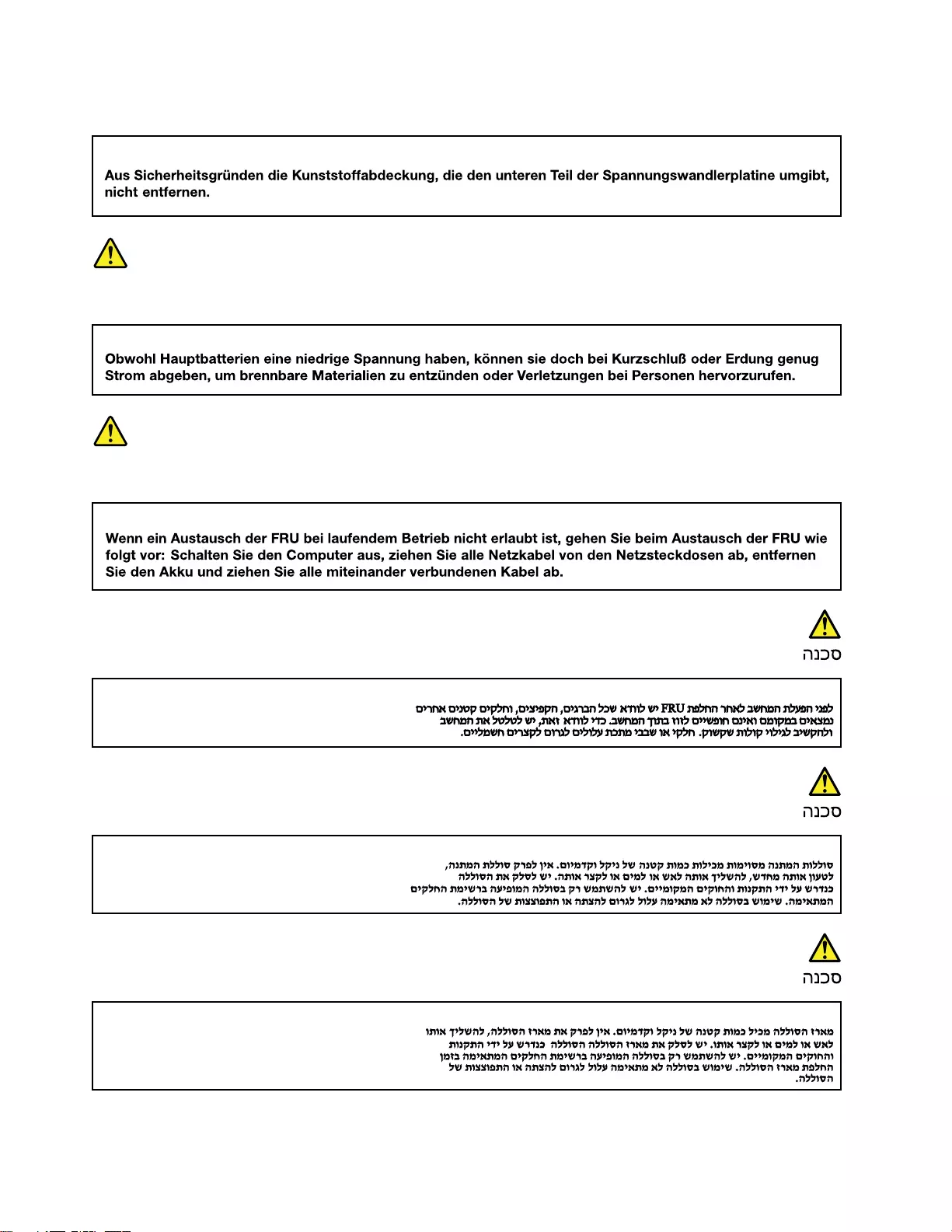
VORSICHT
VORSICHT
VORSICHT
12 Hardware Maintenance Manual
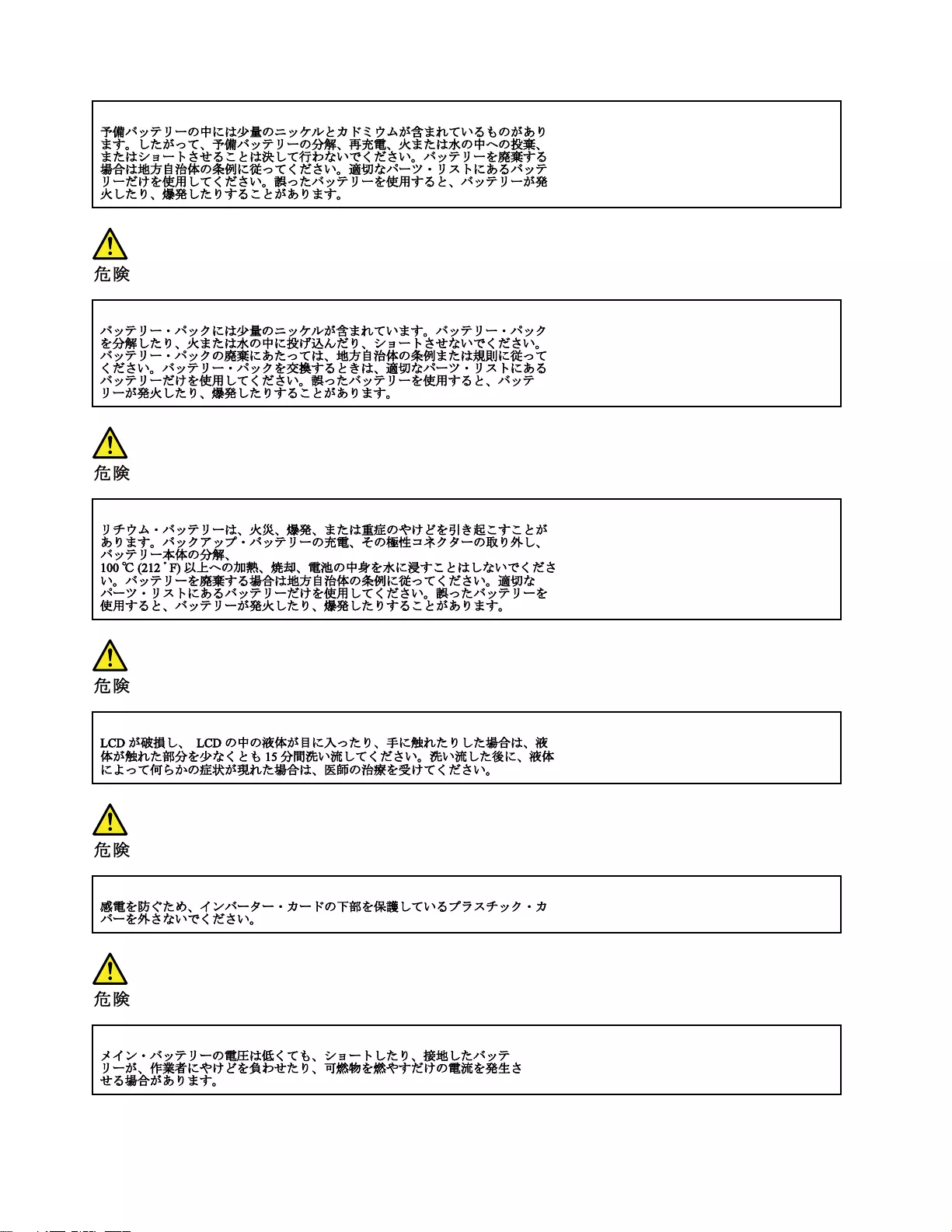
14 Hardware Maintenance Manual
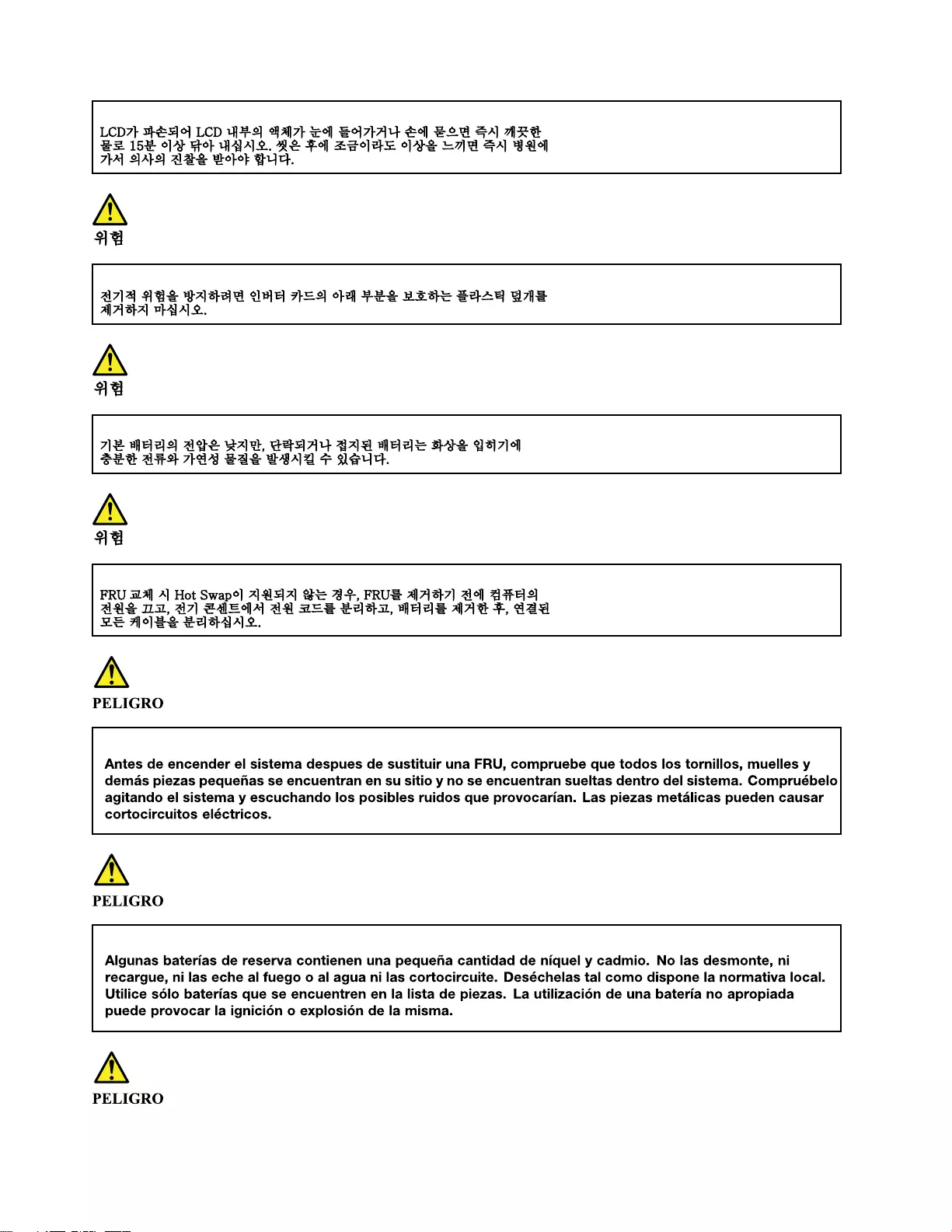
16 Hardware Maintenance Manual
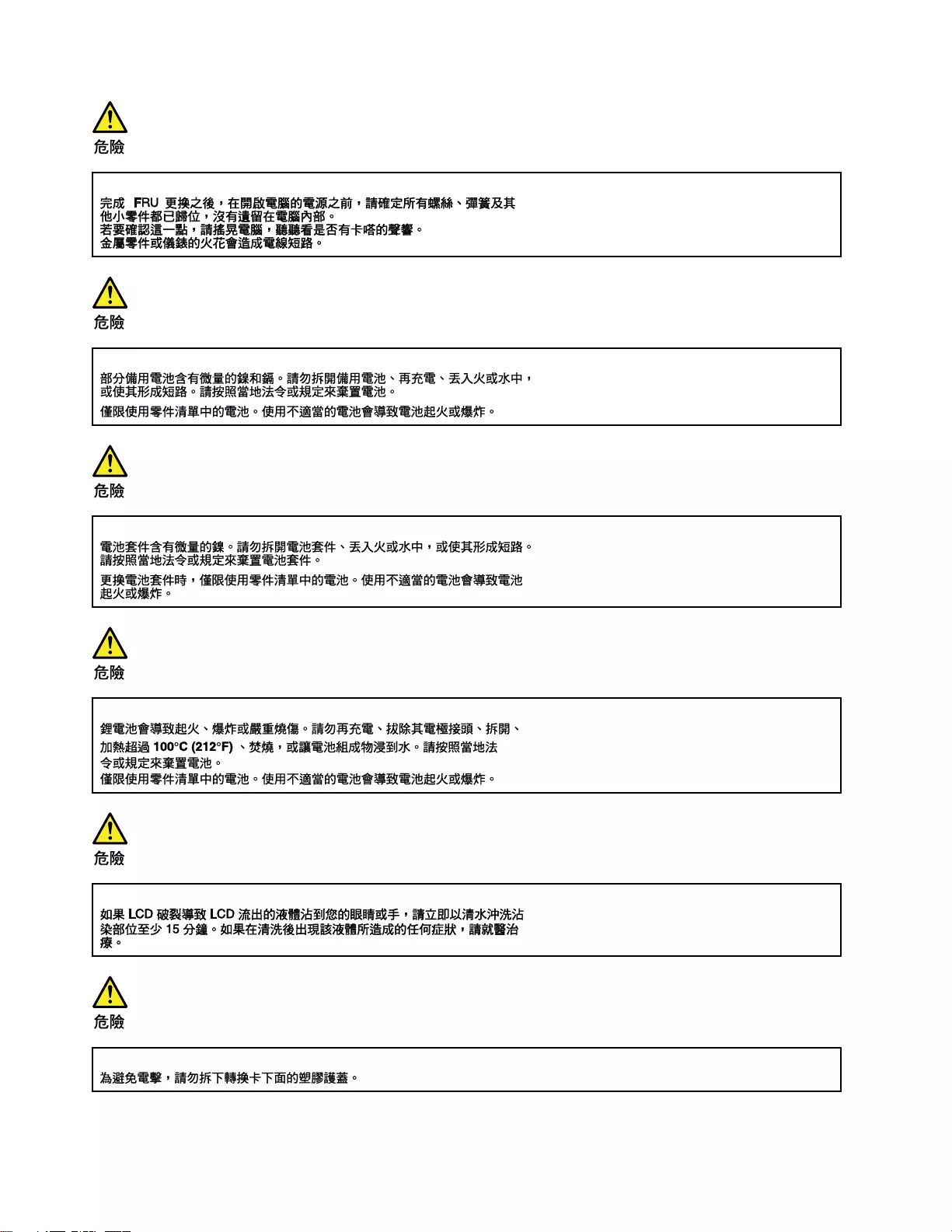
18 Hardware Maintenance Manual
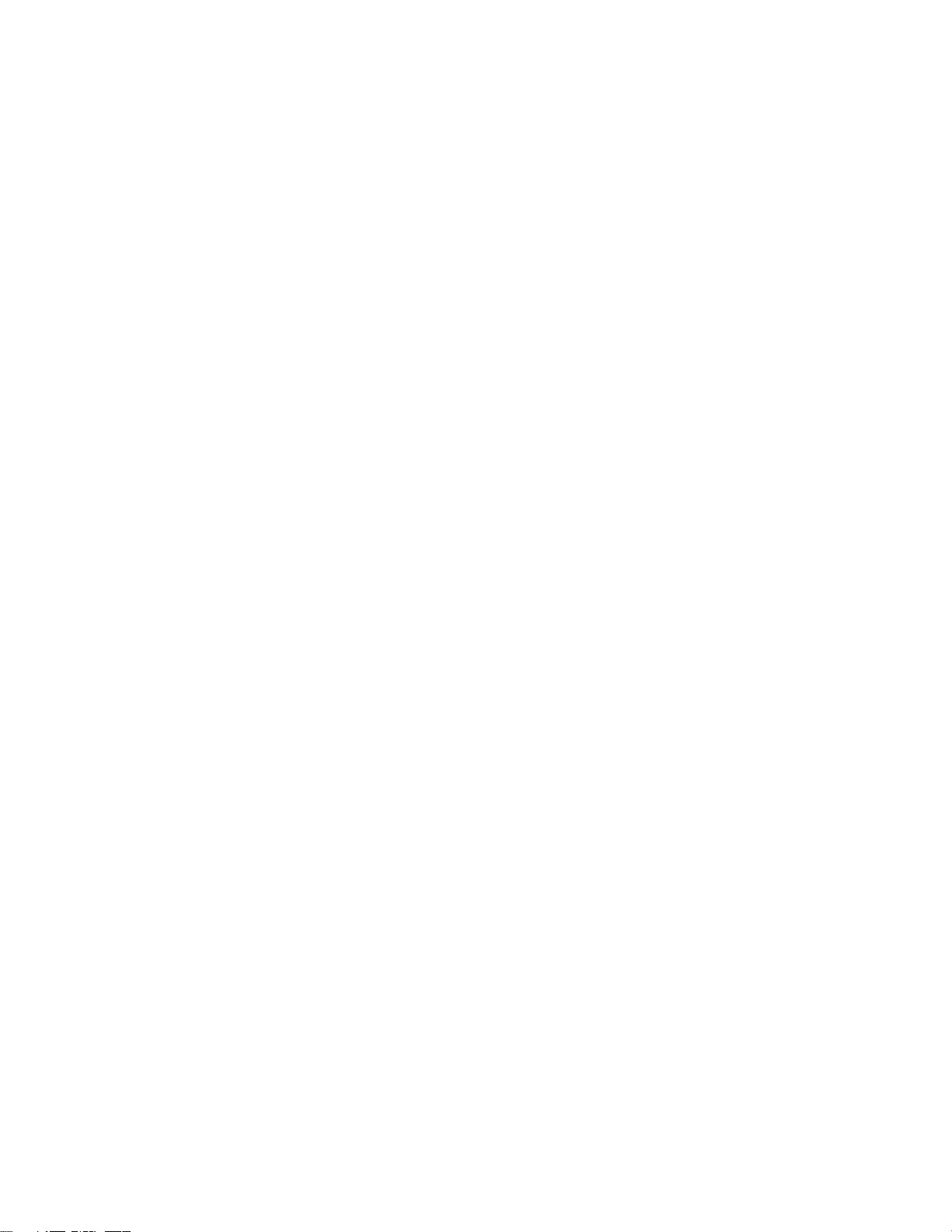
20 Hardware Maintenance Manual
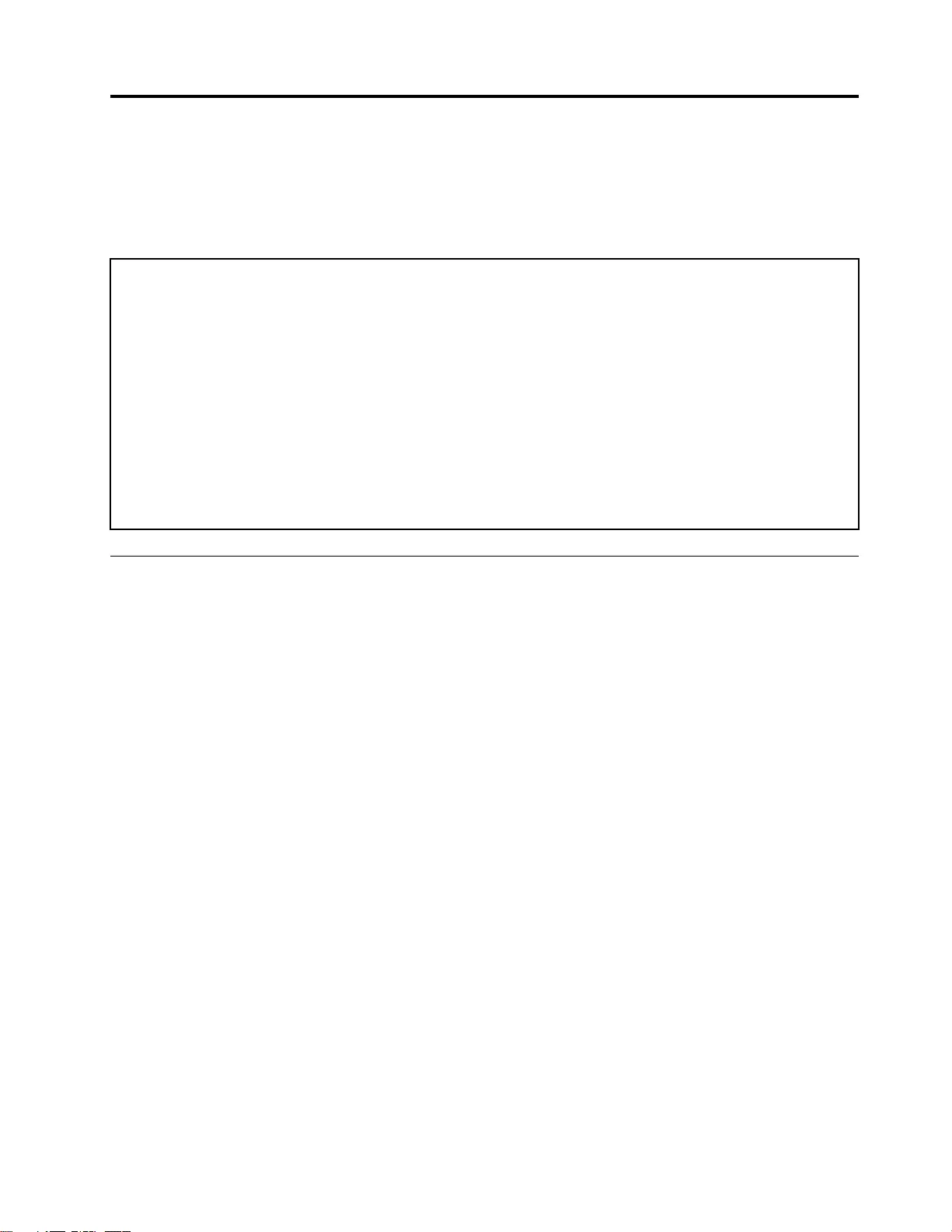
Chapter 2. General checkout
This chapter contains the following topics:
Before you go to the checkout instructions, ensure that you read the following important notes.
Important notes:
• Only certified trained personnel should service the computer.
• Before replacing any FRU, read the entire page on removing and replacing FRUs.
• Be extremely careful during such write operations as copying, saving, or formatting. Drives in the computer
that you are servicing sequence might have been altered. If you select an incorrect drive, data or programs might be
overwritten.
• Replace an FRU only with another FRU of the correct model. When you replace an FRU, make sure that the
model of the machine and the FRU part number are correct by referring to the FRU parts list.
• An FRU should not be replaced because of a single, unreproducible failure. Single failures can occur for a
variety of reasons that have nothing to do with a hardware defect, such as cosmic radiation, electrostatic discharge,
or software errors. Consider replacing an FRU only when a problem recurs. If you suspect that an FRU is defective,
clear the error log and run the test again. If the error does not recur, do not replace the FRU.
• Be careful not to replace a nondefective FRU.
What to do first
When you return an FRU, you must include the following information in the parts exchange form or parts
return form that you attach to it:
1. Name and phone number of service technician
2. Date of service
3. Date on which the machine failed
4. Date of purchase
5. Failure symptoms, error codes appearing on the display, and beep symptoms
6. Procedure index and page number in which the failing FRU was detected
7. Failing FRU name and part number
8. Machine type, model number, and serial number
9. Customer's name and address
Note: During the warranty period, the customer may be responsible for repair costs if the computer damage
was caused by misuse, accident, modification, unsuitable physical or operating environment, or improper
maintenance by the customer. Following is a list of some common items that are not covered under warranty
and some symptoms that might indicate that the system was subjected to stress beyond normal use.
Before checking problems with the computer, determine whether the damage is covered under the warranty
by referring to the following list:
The following are not covered under warranty:
• LCD panel cracked from the application of excessive force or from being dropped
• Scratched (cosmetic) parts
• Distortion, deformation, or discoloration of the cosmetic parts
• Plastic parts, latches, pins, or connectors that have been cracked or broken by excessive force
• Damage caused by liquid spilled into the system
© Copyright Lenovo 2020 21
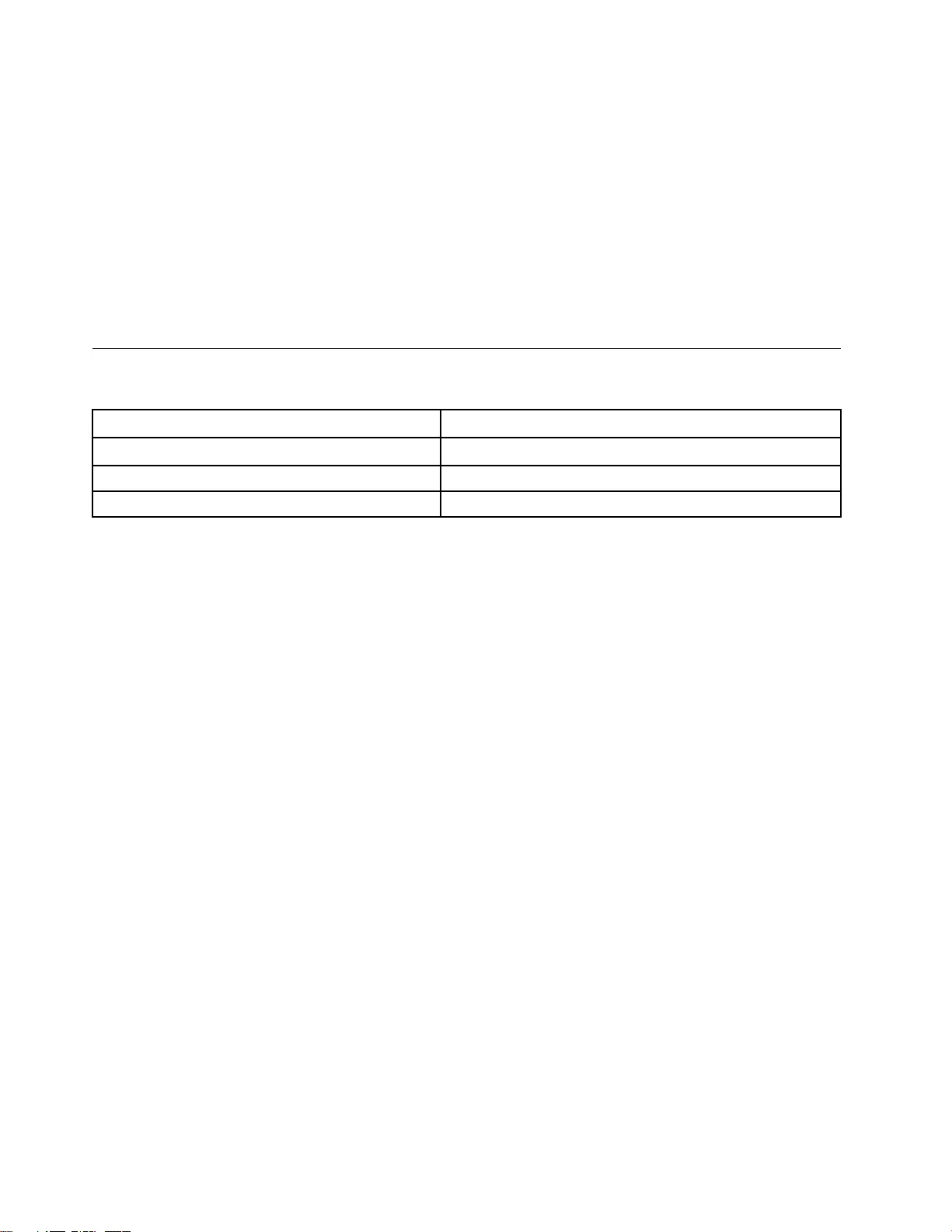
• Damage caused by the improper insertion of a personal-computer card (PC card) or the installation of an
incompatible card
• Improper disc insertion or use of an external optical drive
• Fuses blown by attachment of a non-supported device
• Forgotten computer password (making the computer unusable)
• Sticky keys caused by spilling a liquid onto the keyboard
• Use of an incorrect ac power adapter on laptop products
The following symptoms might indicate damage caused by non-warranted activities:
• Missing parts might be a symptom of unauthorized service or modification.
• Check for obvious damage to a hard disk drive. If the spindle of a hard disk drive becomes noisy, the hard
disk drive might have been dropped or subject to excessive force.
CRU list
Table 1. Model: IdeaPad Flex 5 CB 13IML05 (Machine type: 82B8)
CRU Type
ac power adapter self-service
Power cord self-service
Lenovo USI Pen * self-service
* for selected models
22 Hardware Maintenance Manual
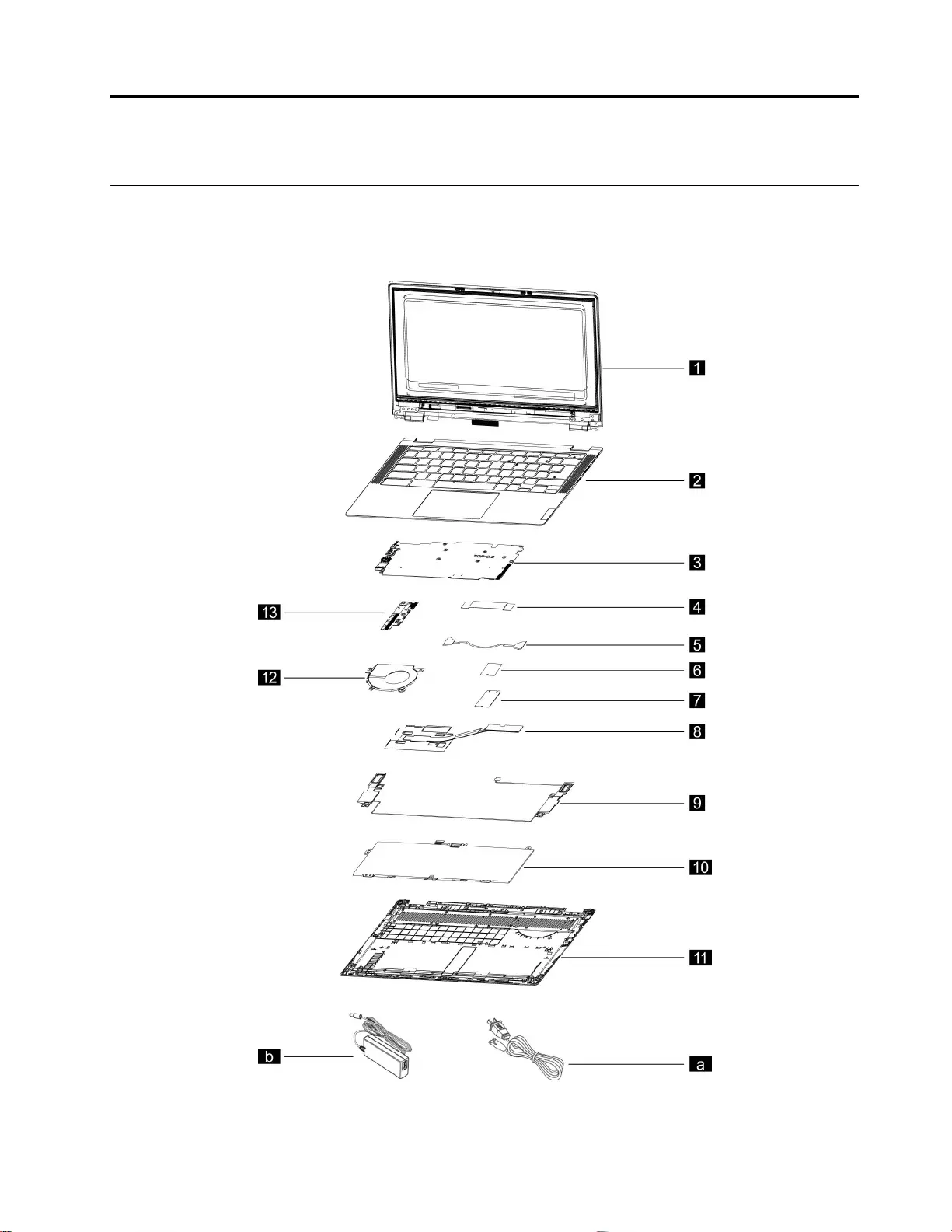
Chapter 3. Idetifying FRUs (CRUs)
Locate FRUs and CRUs
The exploded illustrations help Lenovo service technicians identify FRUs or CRUs that they may need to
replace when servicing a customer’s computer.
Figure 1. IdeaPad Flex 5 Chromebook (13″, 05) exploded view
© Copyright Lenovo 2020 23
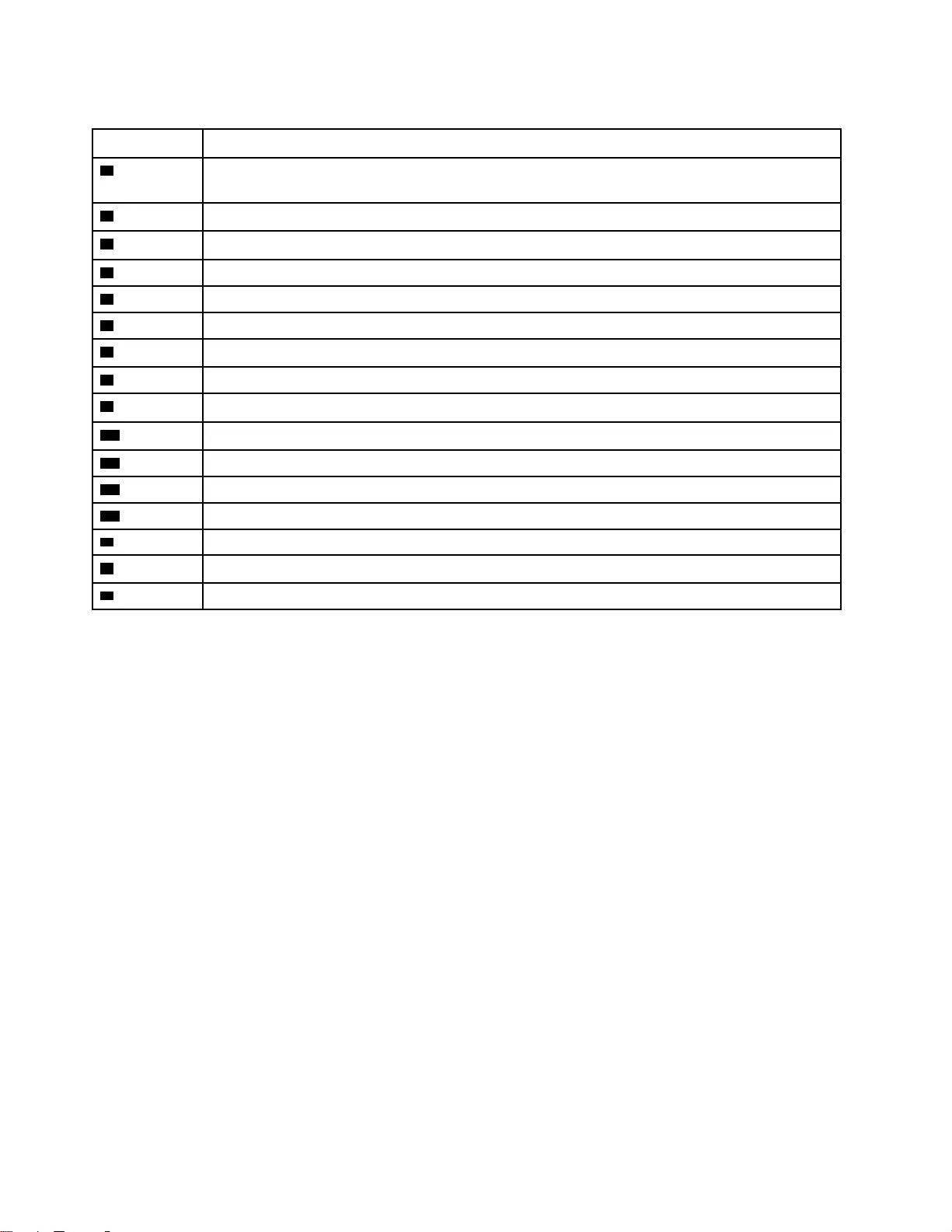
Table 2. FRU (CRU) categories
No. FRU (CRU) category
1LCD unit
Note: The LCD unit as a whole is not an FRU. It contains FRUs as its components.
2Upper case (with keyboard and touchpad)
3System board
4I/O board FFC
5I/O board cable
6Wi-Fi card
7Solid-state drive (SSD)
8Heat sink
9Speaker
10 Battery pack
11 Lower case
12 Fan
13 I/O board
aPower cord
bac power adapter
cScrew kit
24 Hardware Maintenance Manual
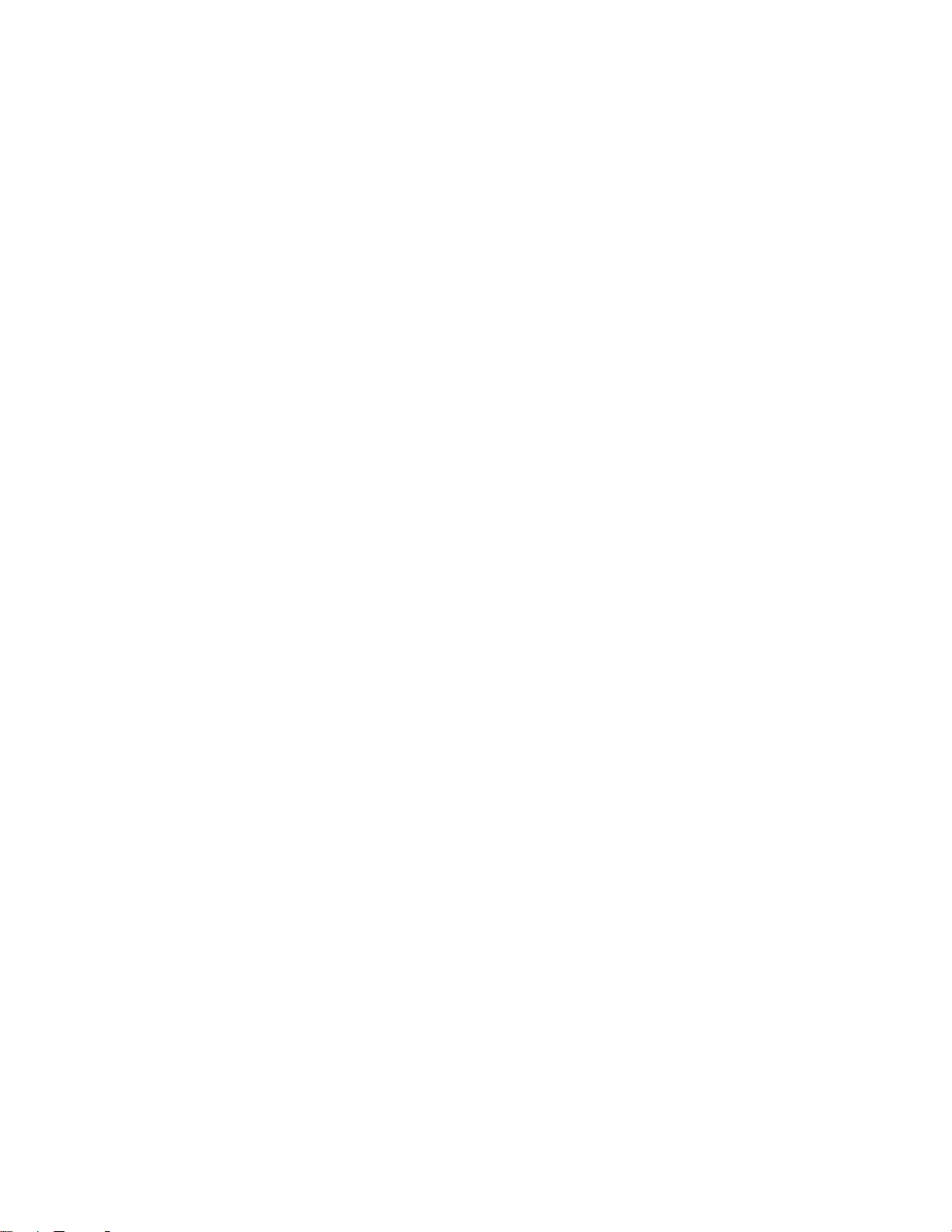
26 Hardware Maintenance Manual
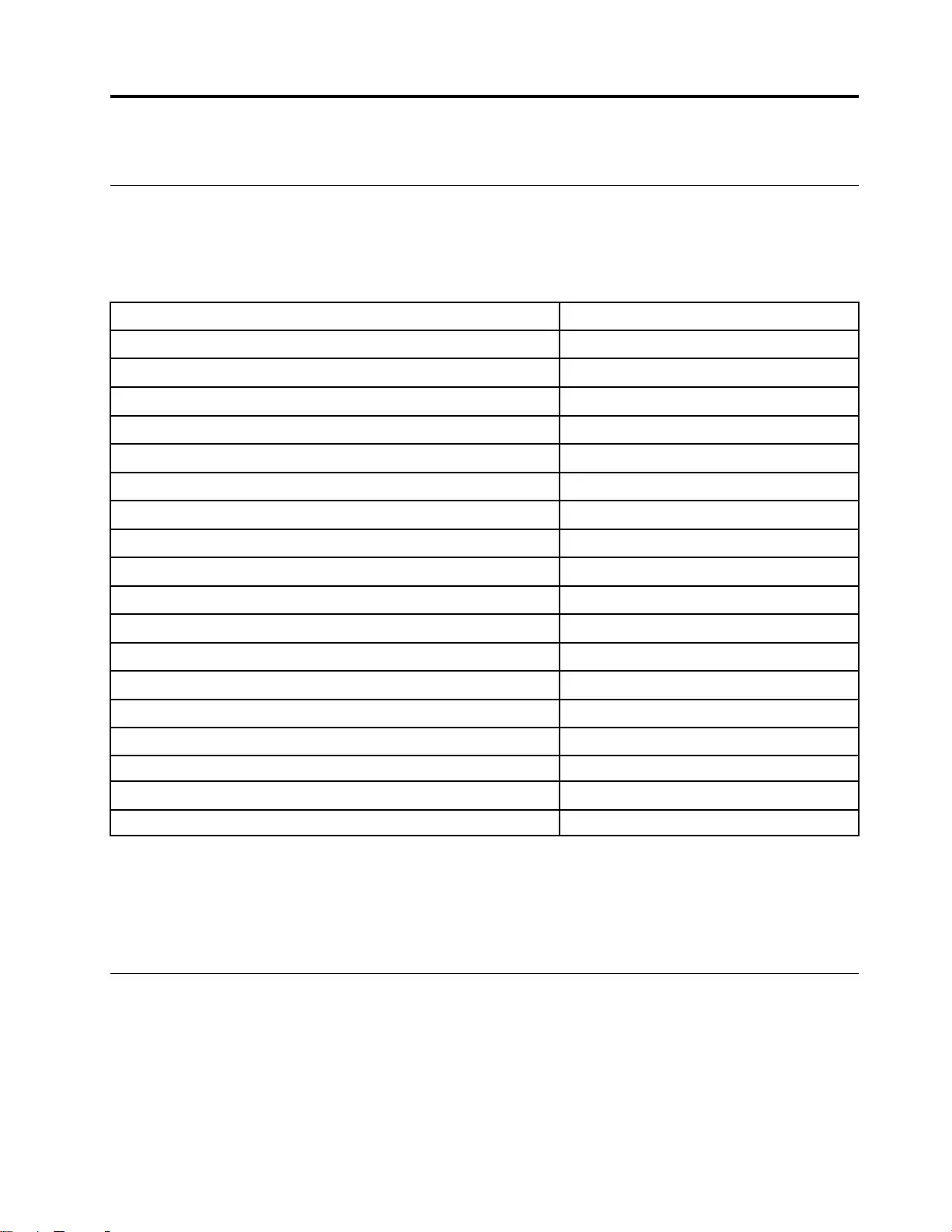
Chapter 4. Removing a FRU or CRU
Service tools
The following table lists tools for servicing Lenovo computers. Tools with a cross mark are needed for serving
the product models as described by this publication. Prepare them before you service the product.
Table 4. Service tools
Service tool and consumable Model applicability
Screw driver (Phillips head) (PH1/PH01) X
Screw driver (Torx head) (T5)
Screw driver (Torx head) (T30)
Pry tool 1 X
Tweezers (conductive) X
Tweezers (isolated)
Suction cup
Hexagonal socket
Silicone grease
Acetate tape X
Polyamide tape
Mylar tape
Electrical tape
Double-sided tape
Conductive tape
Eraser
Heat gun
Brown brush
Notes:
• T30 screw drivers are used to service the new Intel Xeon CPUs.
• Hexagonal sockets are used to remove antenna connectors.
• Silicone grease is applied to the CPU and heat sink surfaces to eliminate air gaps.
General guidelines
When removing or replacing an FRU, ensure that you observe the following general guidelines:
1. Do not try to service any computer unless you have been trained and certified. An untrained person runs
the risk of damaging parts.
2. Begin by removing any FRUs that have to be removed before replacing the failing FRU. Any such FRUs
are listed at the beginning of each FRU replacement procedure. Remove them in the order in which they
are listed.
© Copyright Lenovo 2020 27
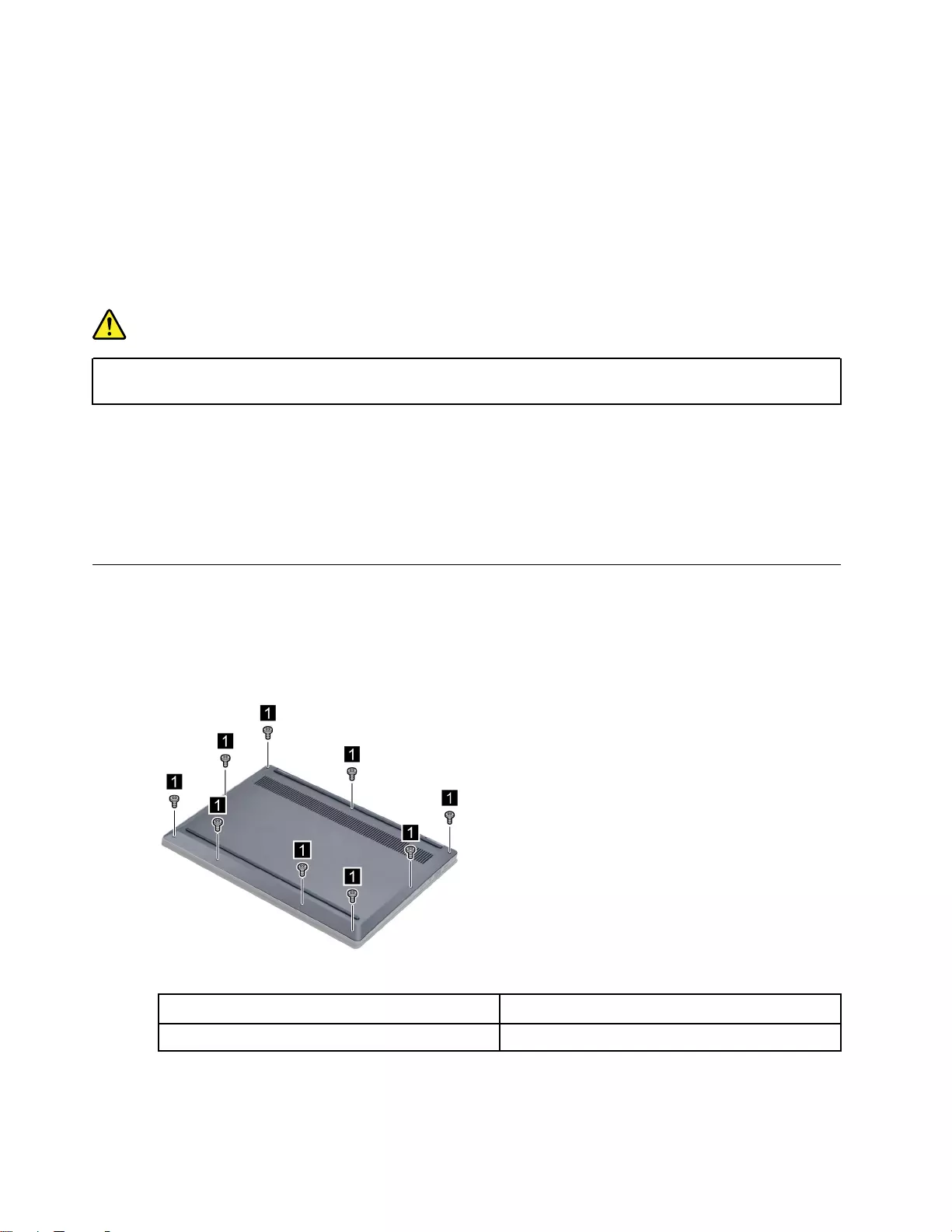
3. Follow the correct sequence in the steps for removing an FRU, as shown in the illustrations by the
numbers in square callouts.
4. When removing an FRU, move it in the direction as shown by the arrow in the illustration.
5. To install a new FRU in place, perform the removal procedure in reverse and follow any notes that
pertain to replacement.
6. When replacing an FRU, carefully retain and reuse all screws.
7. When replacing the base cover, reapply all labels that come with the replacement base cover. If some
original labels are not included with the replacement base cover, peel them off from the original base
cover and paste them on the replacement base cover.
DANGER
Before removing any FRU or CRU, shut down the computer and unplug all power cords from
electrical outlets.
Attention: After replacing an FRU, do not turn on the computer until you have ensured that all screws,
springs, and other small parts are in place and none are loose inside the computer. Verify this by shaking the
computer gently and listening for rattling sounds. Metallic parts or metal flakes can cause electrical short
circuits.
Attention: The system board is sensitive to and can be damaged by ESD. Before touching it, establish
personal grounding by touching a ground point with one hand or by using an ESD strap (P/N 6405959).
Remove the lower case
Make sure the computer has been shut down before servicing the computer.
Step 1. Place the computer upside down on a flat surface.
Step 2. Remove nine screws.
Figure 3. Remove nine screws
Screw specifications Number of screws
M2 x L5.5 9
Step 3. Pry up the latches and then remove the lower case.
28 Hardware Maintenance Manual
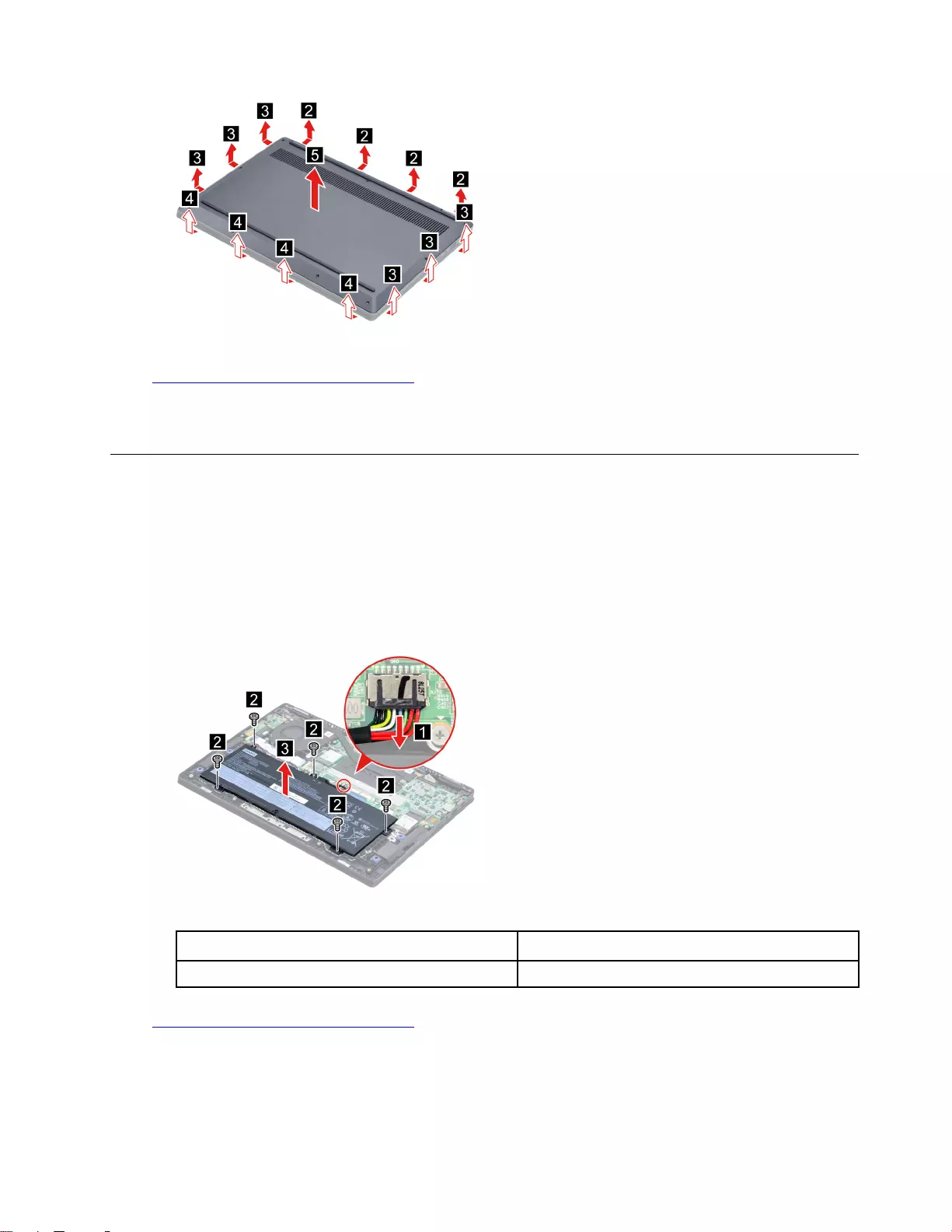
Figure 4. Pry up the latches and remove the lower case
Go to https://support.lenovo.com/partslookup to look up the Lenovo part number of the following replacement
part:
Lower case
Remove the battery pack
Make sure the following FRU (or CRU) has been removed.
“Remove the lower case” on page 28
Step 1. Disconnect the battery pack cable from the system board.
Attention: Use your fingernails to pull the connector to unplug it. Do not pull the cable.
Step 2. Remove five screws and then remove the battery pack.
Figure 5. Remove the battery pack
Screw specifications Number of screws
M2 x L3 5
Go to https://support.lenovo.com/partslookup to look up the Lenovo part number of the following replacement
part:
Battery pack
Chapter 4.Removing a FRU or CRU 29
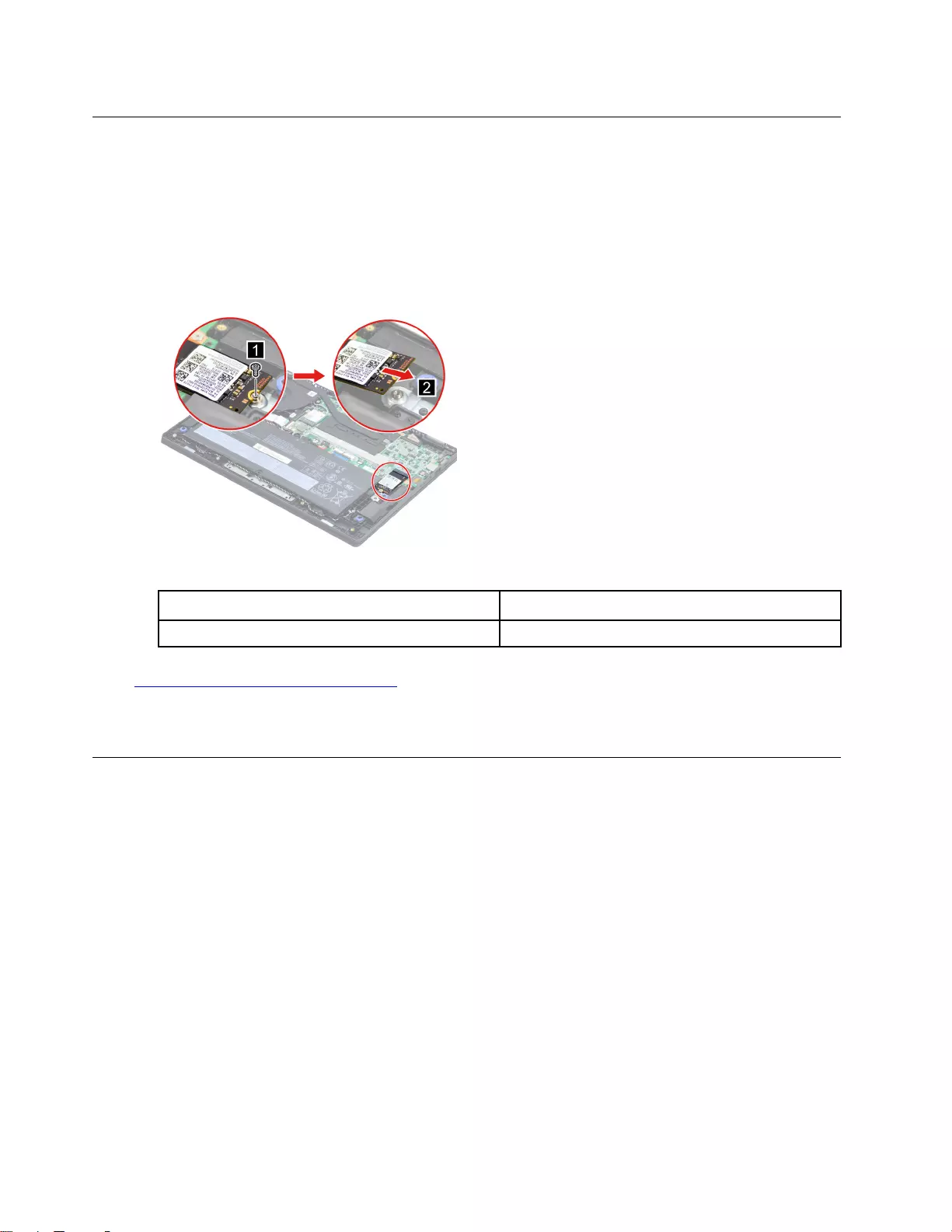
Remove the solid-state drive (SSD)
Make sure the following FRU (or CRU) has been removed.
“Remove the lower case” on page 28
Step 1. Disconnect the battery pack cable from the system board.
Attention: Use your fingernails to pull the connector to unplug it. Do not pull the cable.
Step 2. Remove one screw and then remove the SSD by pulling it away from the slot.
Figure 6. Remove the SSD
Screw specifications Number of screws
M2 x L2 1
Go to https://support.lenovo.com/partslookup to look up the Lenovo part number of the following replacement
part:
SSD
Remove the Wi-Fi card
Make sure the following FRU (or CRU) has been removed.
“Remove the lower case” on page 28
Step 1. Disconnect the battery pack cable from the system board.
Attention: Use your fingernails to pull the connector to unplug it. Do not pull the cable.
Step 2. Detach the main and auxiliary antenna cable connectors. Remove one screw and then remove the
Wi-Fi card by pulling it away from the slot.
30 Hardware Maintenance Manual
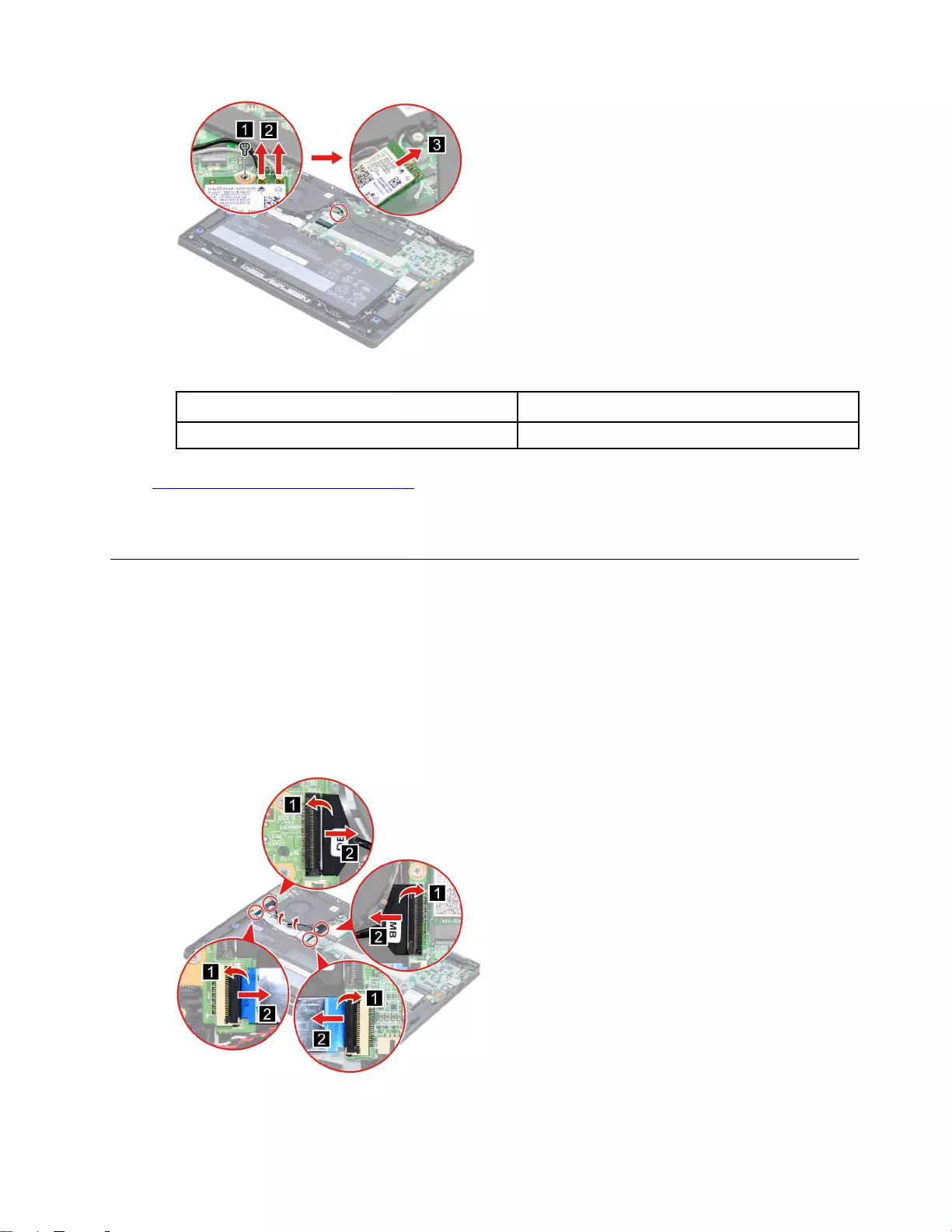
Figure 7. Remove the Wi-Fi card
Screw specifications Number of screws
M2 x L3 1
Go to https://support.lenovo.com/partslookup to look up the Lenovo part number of the following replacement
part:
Wi-Fi card
Remove the I/O board cables
Make sure the following FRU (or CRU) has been removed.
“Remove the lower case” on page 28
Step 1. Disconnect the battery pack cable from the system board.
Attention: Use your fingernails to pull the connector to unplug it. Do not pull the cable.
Step 2. Disconnect the I/O board cables from the I/O board and the system board. Remove the I/O board
cables.
Figure 8. Remove the I/O board cables
Chapter 4.Removing a FRU or CRU 31
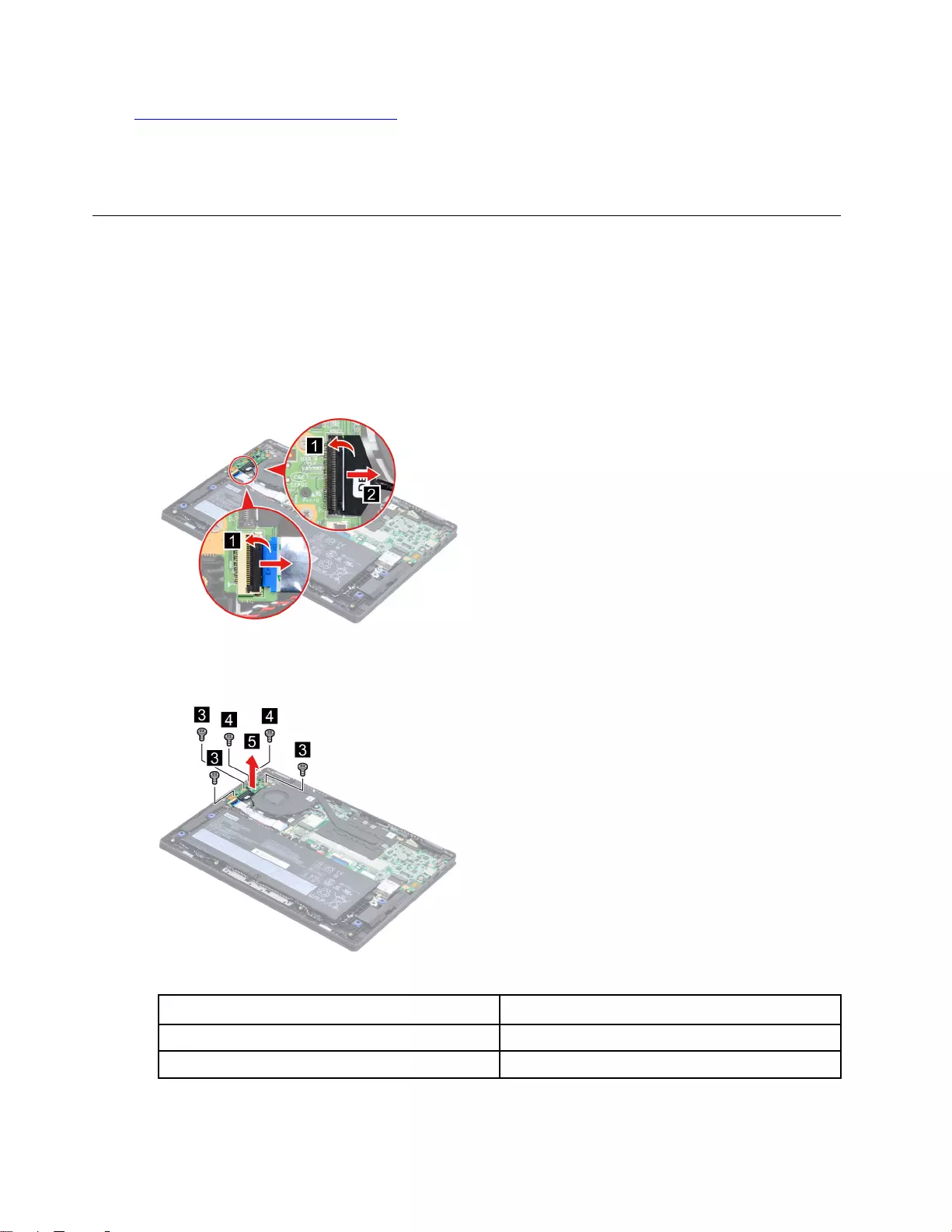
Go to https://support.lenovo.com/partslookup to look up the Lenovo part numbers of the following
replacement parts:
I/O board FFC
I/O board cable
Remove the I/O board
Make sure the following FRU (or CRU) has been removed.
“Remove the lower case” on page 28
Step 1. Disconnect the battery pack cable from the system board.
Attention: Use your fingernails to pull the connector to unplug it. Do not pull the cable.
Step 2. Disconnect the I/O board cables from the I/O board.
Figure 9. Disconnect the I/O board cables from the I/O board
Step 3. Remove five screws and then remove the I/O board.
Figure 10. Remove the I/O board
Screw specifications Number of screws
M2 x L2 3
M1.6 x L3 2
32 Hardware Maintenance Manual
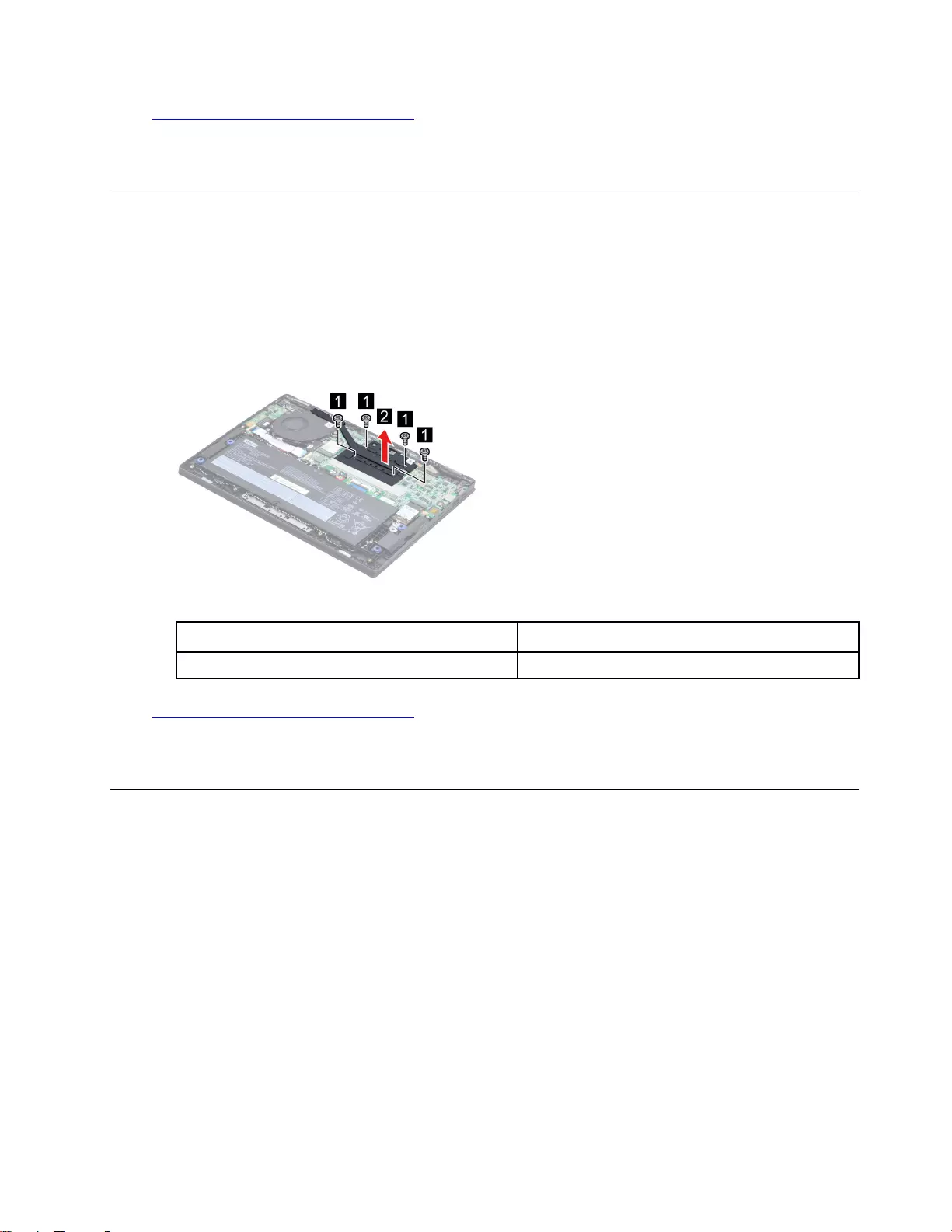
Go to https://support.lenovo.com/partslookup to look up the Lenovo part number of the following replacement
part:
I/O board
Remove the heat sink
Make sure the following FRU (or CRU) has been removed.
“Remove the lower case” on page 28
Step 1. Disconnect the battery pack cable from the system board.
Attention: Use your fingernails to pull the connector to unplug it. Do not pull the cable.
Step 2. Remove four screws and then remove the heat sink.
Figure 11. Remove four screws and remove the heat sink
Screw specifications Number of screws
M2 x L3 4
Go to https://support.lenovo.com/partslookup to look up the Lenovo part number of the following replacement
part:
Heat sink
Remove the fan
Make sure the following FRU (or CRU) has been removed.
“Remove the lower case” on page 28
Step 1. Disconnect the battery pack cable from the system board.
Attention: Use your fingernails to pull the connector to unplug it. Do not pull the cable.
Step 2. Disconnect the fan cable from the system board and then detach the antenna cable connectors.
Chapter 4.Removing a FRU or CRU 33
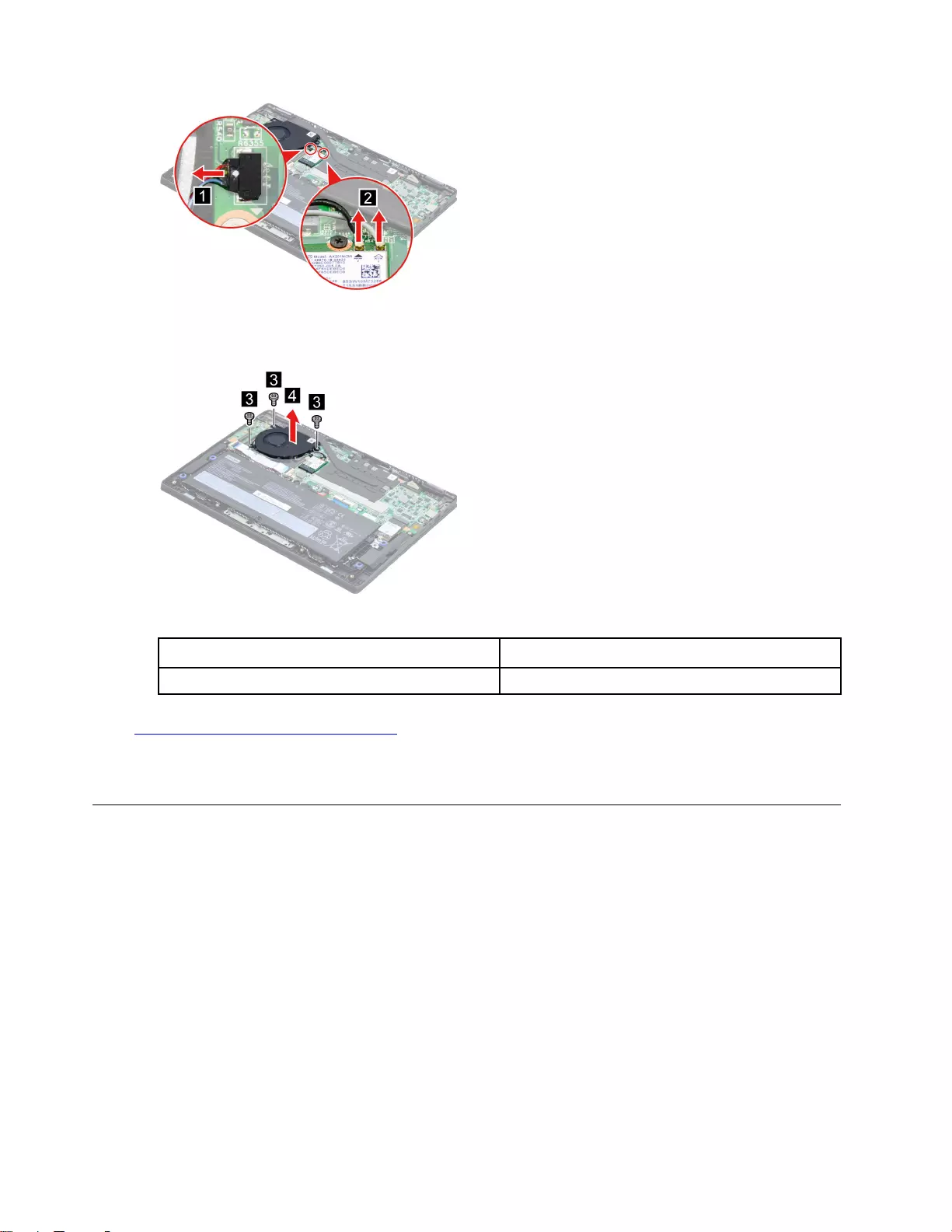
Figure 12. Disconnect the fan cable from the system board and detach the antenna cable connectors
Step 3. Remove three screws and then remove the fan.
Figure 13. Remove the fan
Screw specifications Number of screws
M2 x L2 3
Go to https://support.lenovo.com/partslookup to look up the Lenovo part number of the following replacement
part:
Fan
Remove the speaker
Make sure the following FRUs (or CRUs) have been removed.
“Remove the lower case” on page 28
“Remove the battery pack” on page 29
Step 1. Disconnect the speaker cable from the system board and then release the speaker cable from the
cable guide. Remove the speaker.
34 Hardware Maintenance Manual
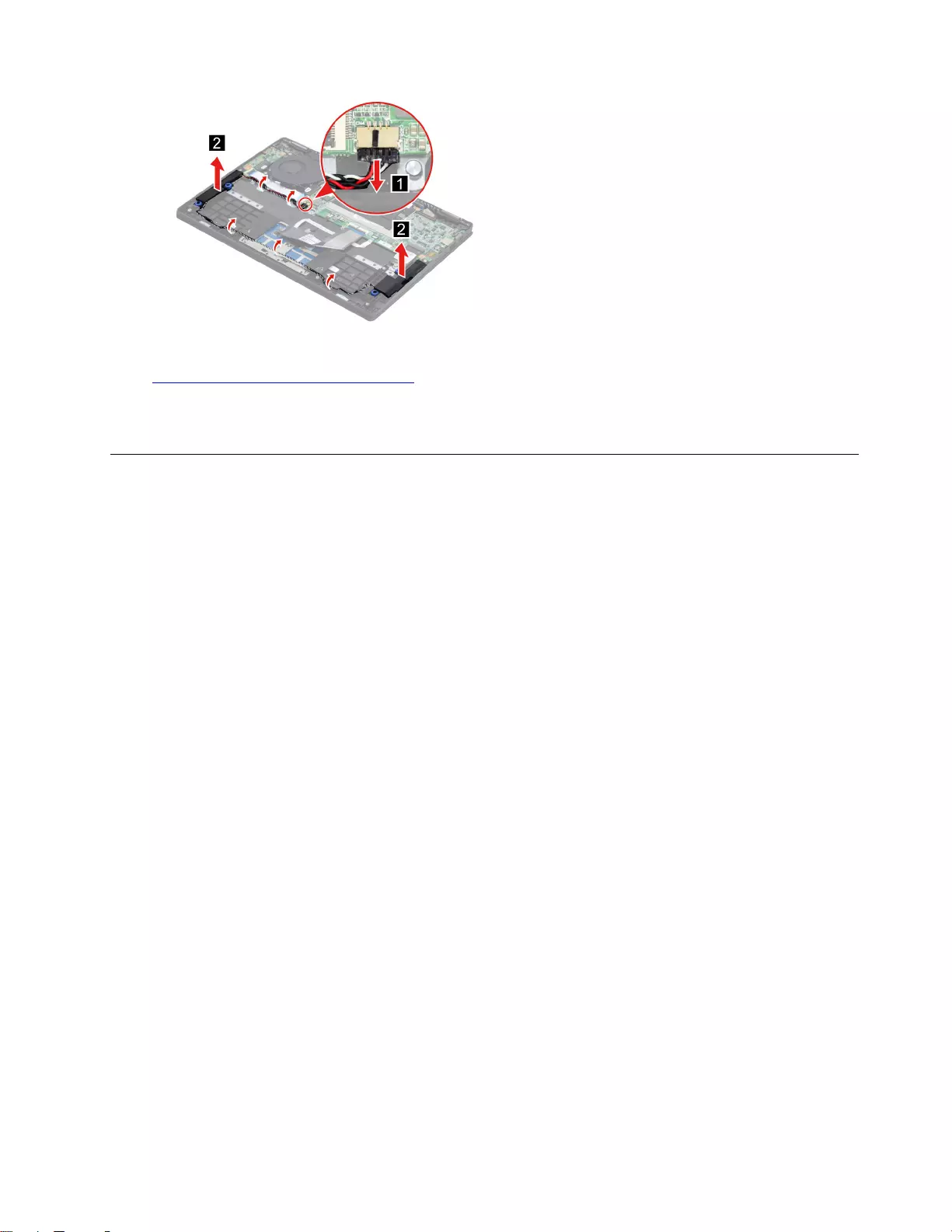
Figure 14. Remove the speaker
Go to https://support.lenovo.com/partslookup to look up the Lenovo part number of the following replacement
part:
Speaker
Remove the system board
Make sure the following FRUs (or CRUs) have been removed.
“Remove the lower case” on page 28
“Remove the battery pack” on page 29
“Remove the solid-state drive (SSD)” on page 30
“Remove the heat sink” on page 33
Step 1. Disconnect cables connected to the system board.
Chapter 4.Removing a FRU or CRU 35
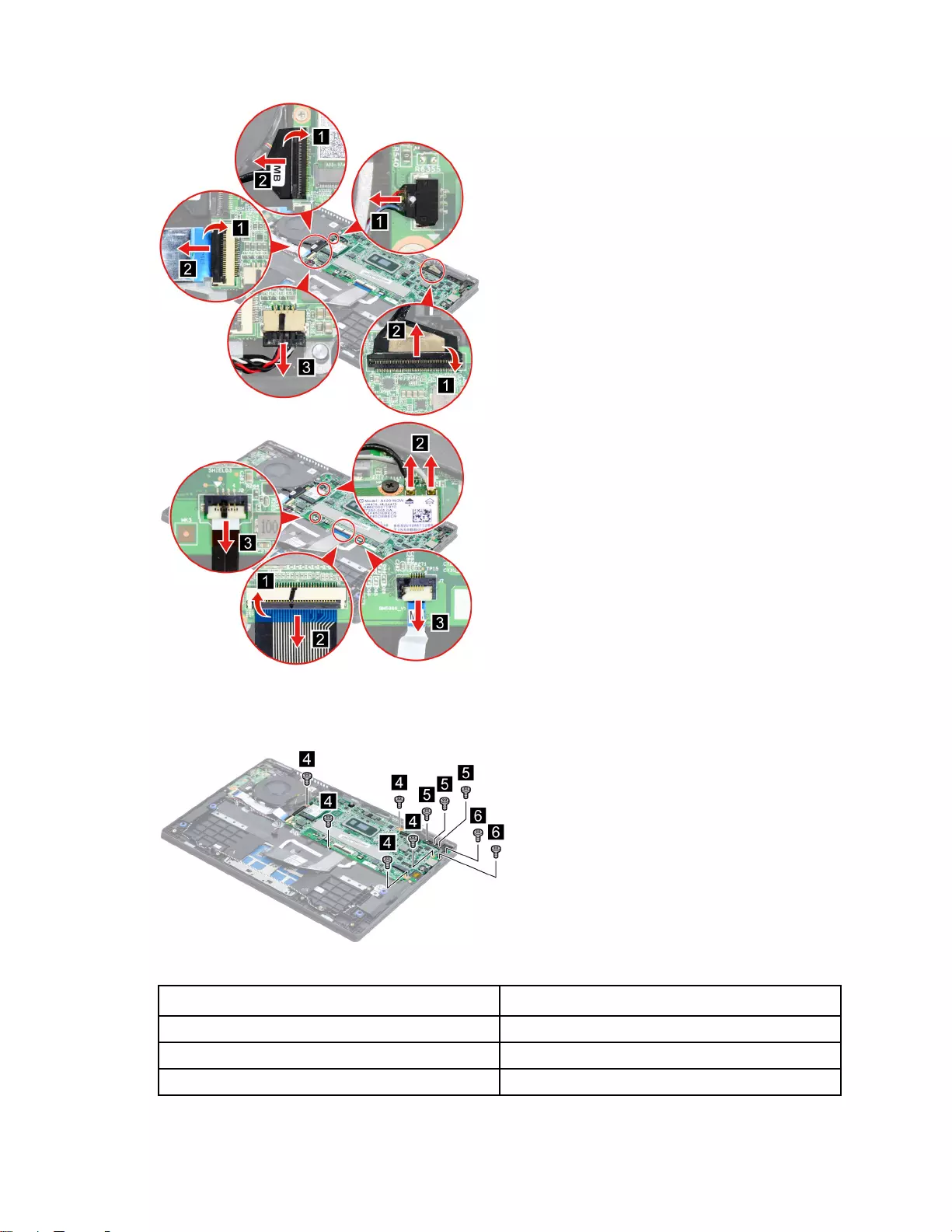
Figure 15. Disconnect cables connected to the system board
Step 2. Remove ten screws.
Figure 16. Remove ten screws
Screw specifications Number of screws
M2 x L2 5
M2.5 x L4 3
M1.6 x L3 2
Step 3. Open the hinge and then remove the system board.
36 Hardware Maintenance Manual
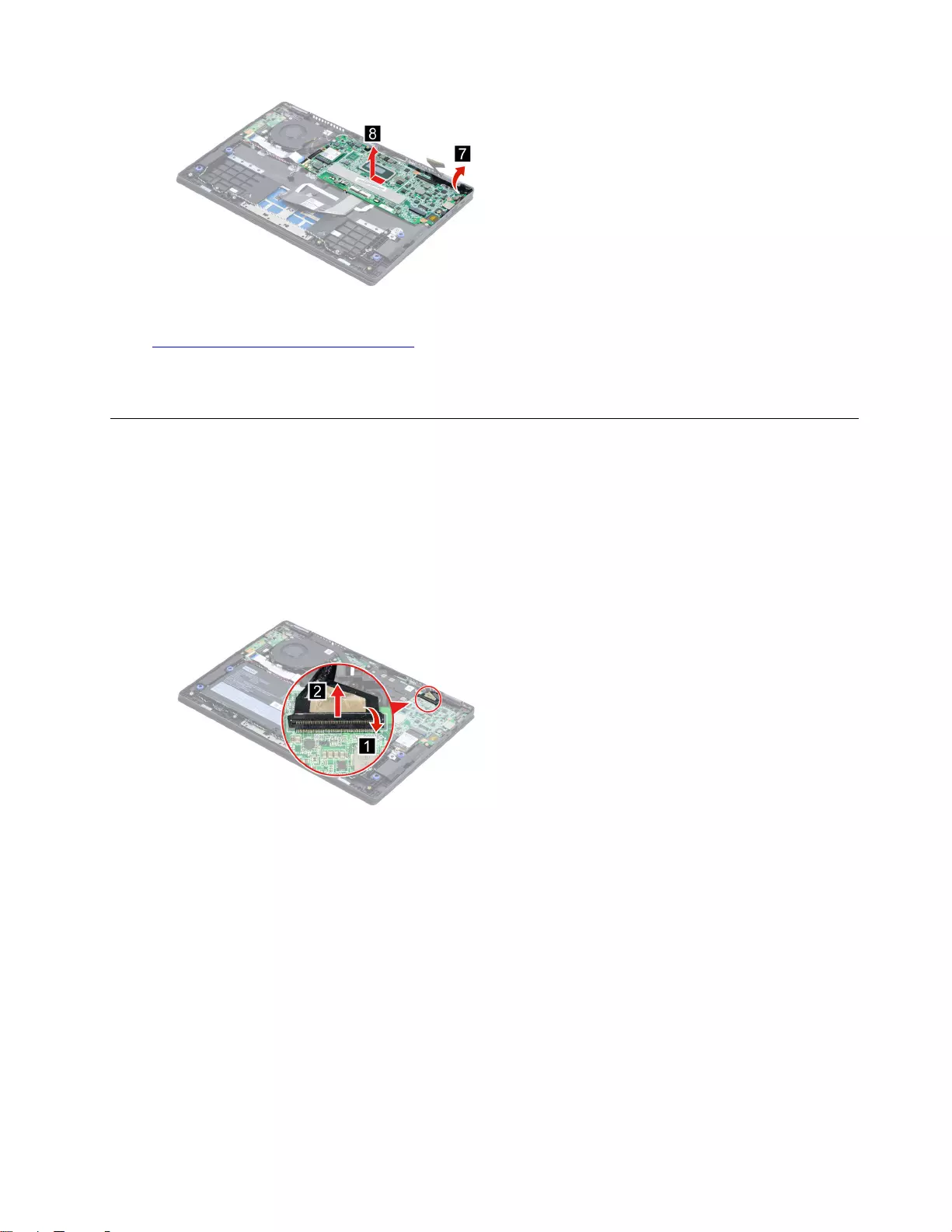
Figure 17. Remove the system board
Go to https://support.lenovo.com/partslookup to look up the Lenovo part number of the following replacement
part:
System board
Remove the LCD unit
Make sure the following FRU (CRU) has been removed.
“Remove the lower case” on page 28
Step 1. Disconnect the battery pack cable from the system board.
Attention: Use your fingernails to pull the connector to unplug it. Do not pull the cable.
Step 2. Disconnect the EDP cable from the system board.
Figure 18. Disconnect the EDP cable from the system board
Step 3. Rotate the LCD module to an angle of more than 90 degrees and place the computer on a flat
surface as shown. Remove six screws.
Chapter 4.Removing a FRU or CRU 37
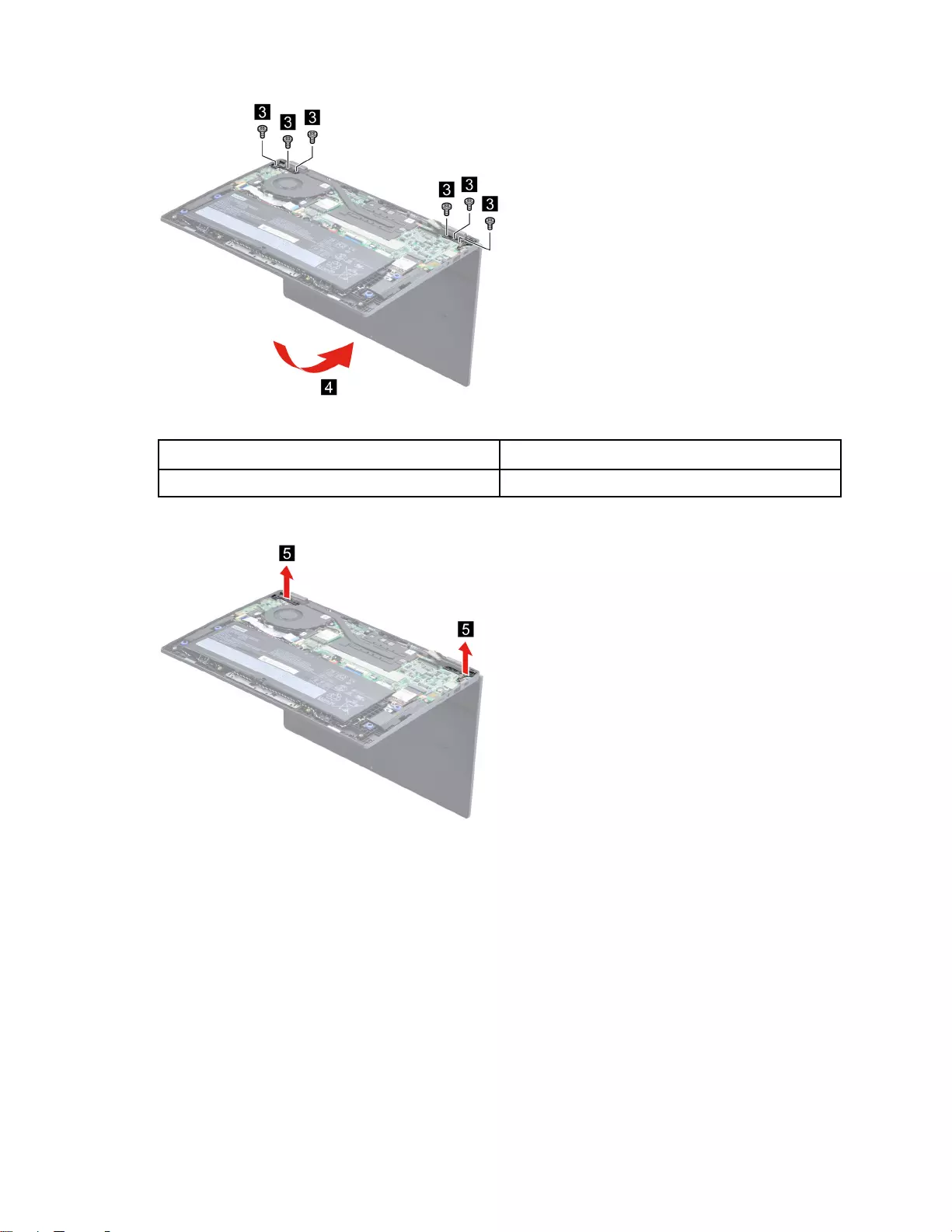
Figure 19. Remove the LCD module
Screw specifications Number of screws
M2.5 x L4 6
Step 4. Remove the LCD unit.
Figure 20. Remove the LCD unit
38 Hardware Maintenance Manual
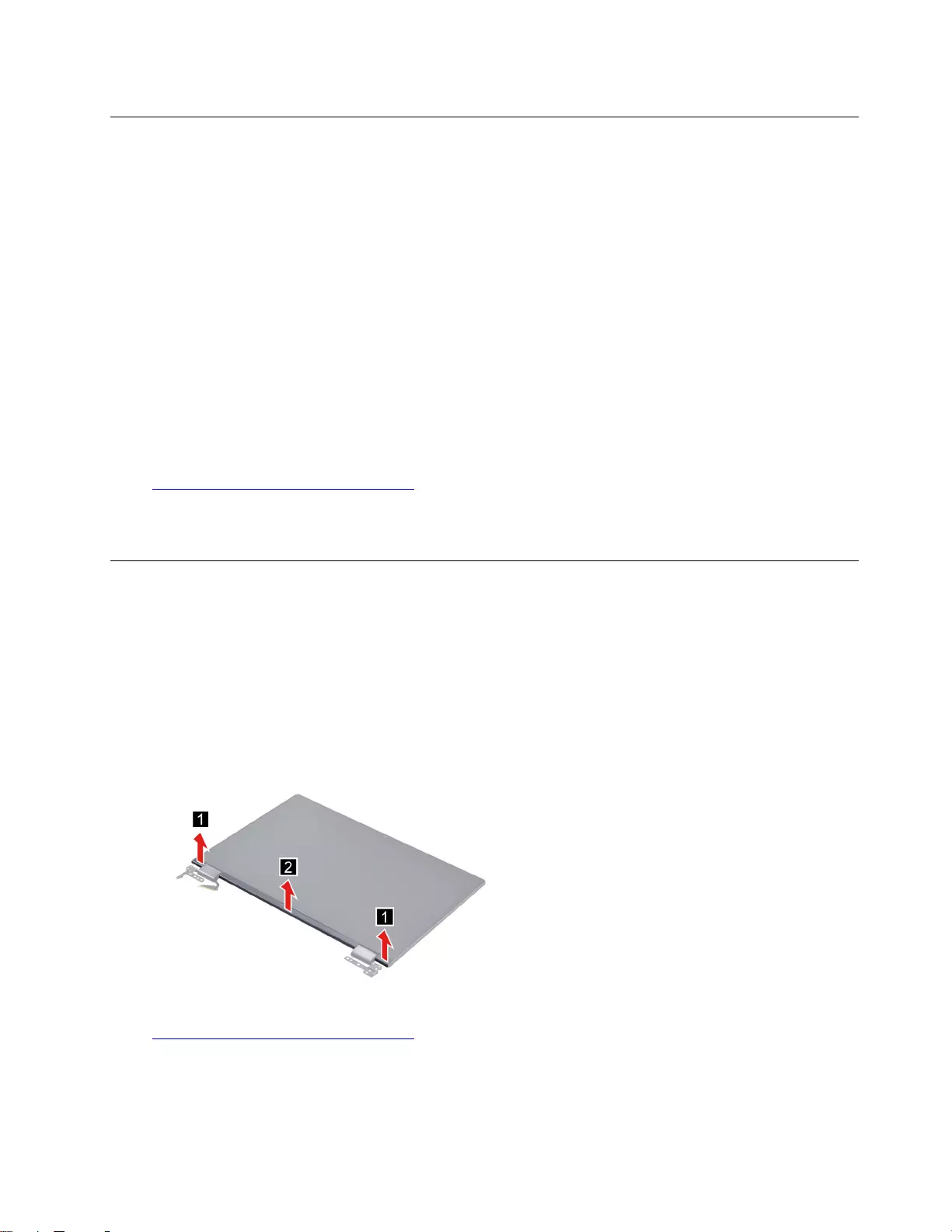
Remove the upper case (with keyboard and touchpad)
Make sure the following FRUs (CRUs) have been removed.
“Remove the lower case” on page 28
“Remove the battery pack” on page 29
“Remove the solid-state drive (SSD)” on page 30
“Remove the Wi-Fi card” on page 30
“Remove the I/O board cables” on page 31
“Remove the I/O board” on page 32
“Remove the heat sink” on page 33
“Remove the fan” on page 33
“Remove the speaker” on page 34
“Remove the system board” on page 35
“Remove the LCD unit” on page 37
Go to https://support.lenovo.com/partslookup to look up the Lenovo part number of the following replacement
part:
Upper case (with keyboard and touchpad)
Disassemble the LCD unit
The LCD unit as a whole is not an FRU. Instead, it contains FRUs as its components. Before disassembling
the LCD unit, make sure it has been detached from the upper case.
Remove the strip cover
Make sure the following FRU (CRU) has been removed.
“Remove the LCD unit” on page 37
Step 1. Remove the strip cover.
Figure 21. Remove the strip cover
Go to https://support.lenovo.com/partslookup to look up the Lenovo part numbers of the following
replacement parts:
Strip cover (middle)
Strip cover (right and left)
Chapter 4.Removing a FRU or CRU 39
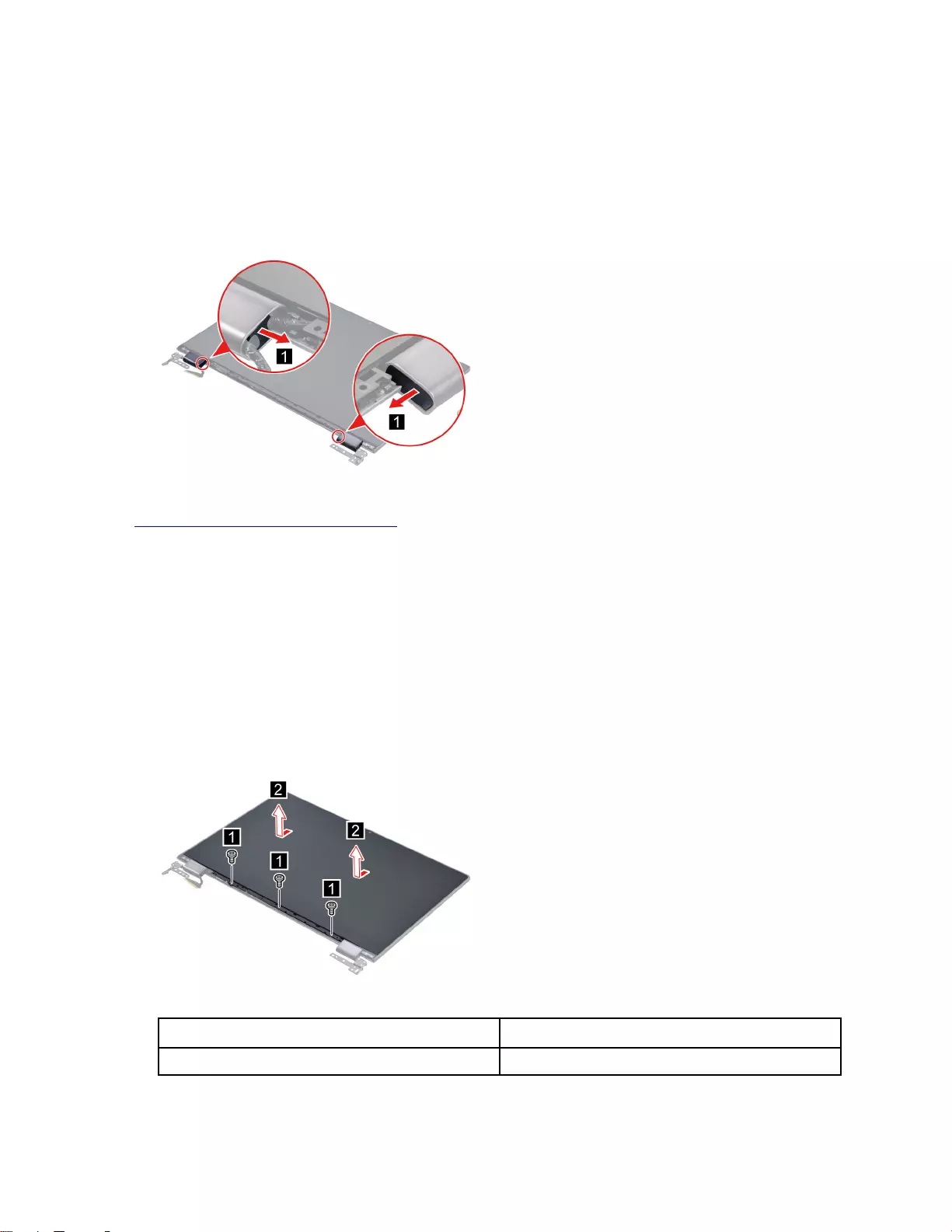
Remove the hinge rubber
Make sure the following FRU (CRU) has been removed.
“Remove the LCD unit” on page 37
“Remove the strip cover” on page 39
Step 1. Remove the hinge rubber carefully.
Figure 22. Remove the hinge rubber
Go to https://support.lenovo.com/partslookup to look up the Lenovo part number of the following replacement
part:
Hinge rubber
Remove the LCD module
Make sure the following FRUs (CRUs) have been removed.
“Remove the LCD unit” on page 37
“Remove the strip cover” on page 39
“Remove the hinge rubber” on page 40
Step 1. Remove three screws. Slide the LCD module down and then remove the LCD module.
Figure 23. Remove the LCD module
Screw specifications Number of screws
M2 x L3 3
40 Hardware Maintenance Manual
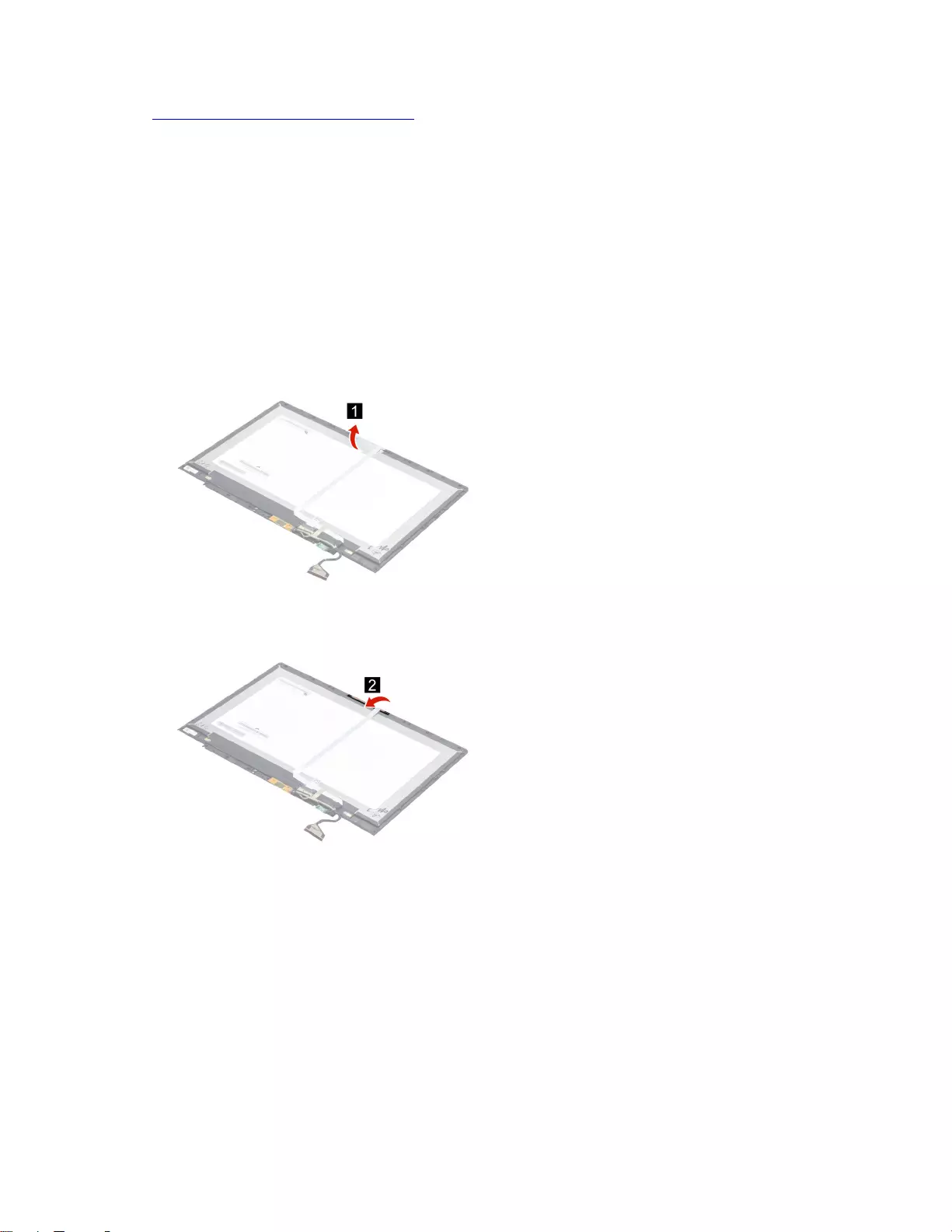
Go to https://support.lenovo.com/partslookup to look up the Lenovo part number of the following replacement
part:
LCD module
Remove the camera module
Make sure the following FRUs (or CRUs) have been removed.
“Remove the LCD unit” on page 37
“Remove the strip cover” on page 39
“Remove the hinge rubber” on page 40
“Remove the LCD module” on page 40
Step 1. Remove the camera aluminum (AL) foil.
Figure 24. Remove the camera AL foil
Step 2. Turn over the camera.
Figure 25. Turn over the camera
Step 3. Disconnect the EDP cable from the camera and then remove the camera.
Chapter 4.Removing a FRU or CRU 41
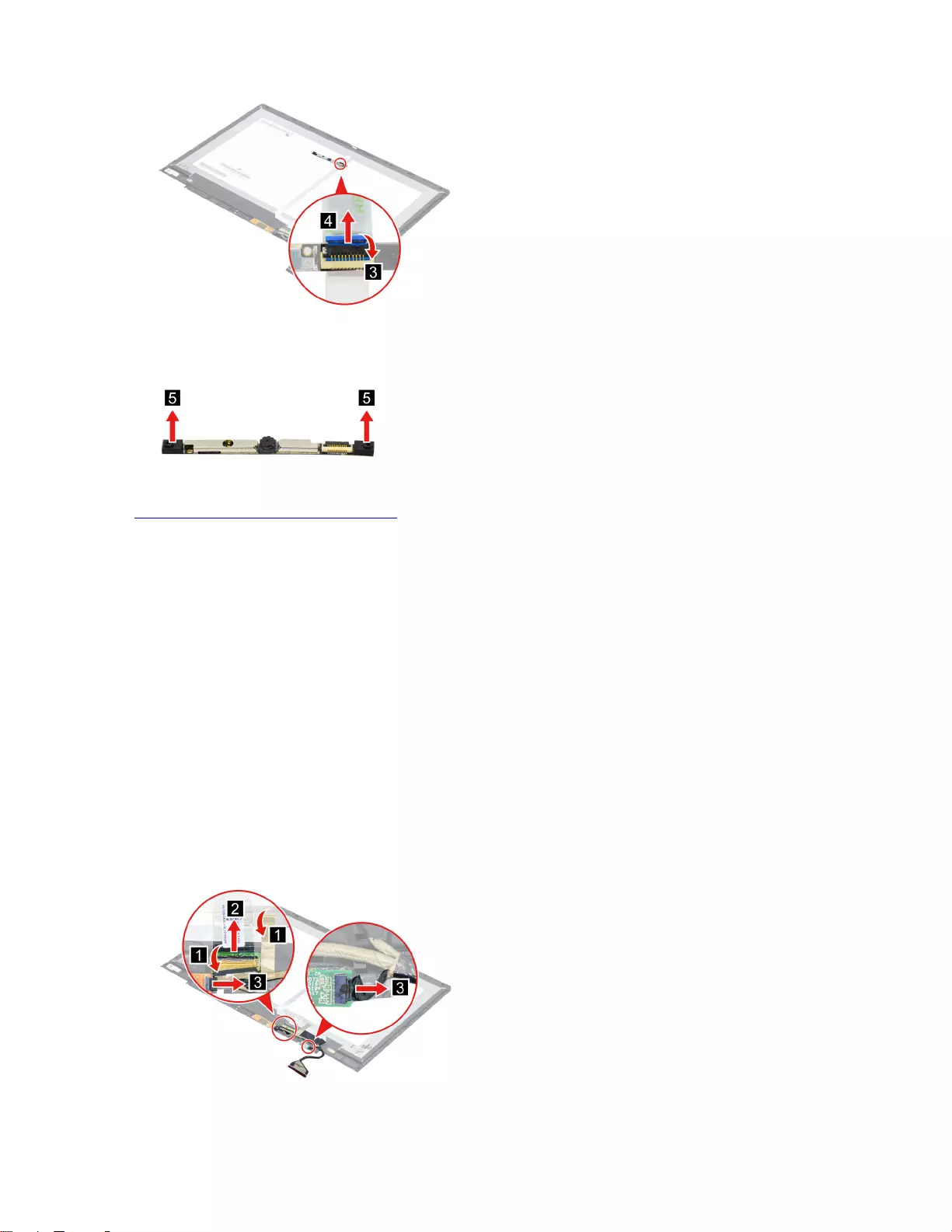
Figure 26. Remove the camera
Step 4. Remove the microphone rubber.
Figure 27. Remove the microphone rubber
Go to https://support.lenovo.com/partslookup to look up the Lenovo part numbers of the following
replacement parts:
Camera
Camera AL foil
Microphone rubber
Remove the EDP cable
Make sure the following FRUs (CRUs) have been removed.
“Remove the LCD unit” on page 37
“Remove the strip cover” on page 39
“Remove the hinge rubber” on page 40
“Remove the LCD module” on page 40
“Remove the camera module” on page 41
Step 1. Disconnect the EDP cable from the LCD panel, the touch-panel and the sensor board. Remove the
EDP cable.
Figure 28. Remove the EDP cable
42 Hardware Maintenance Manual
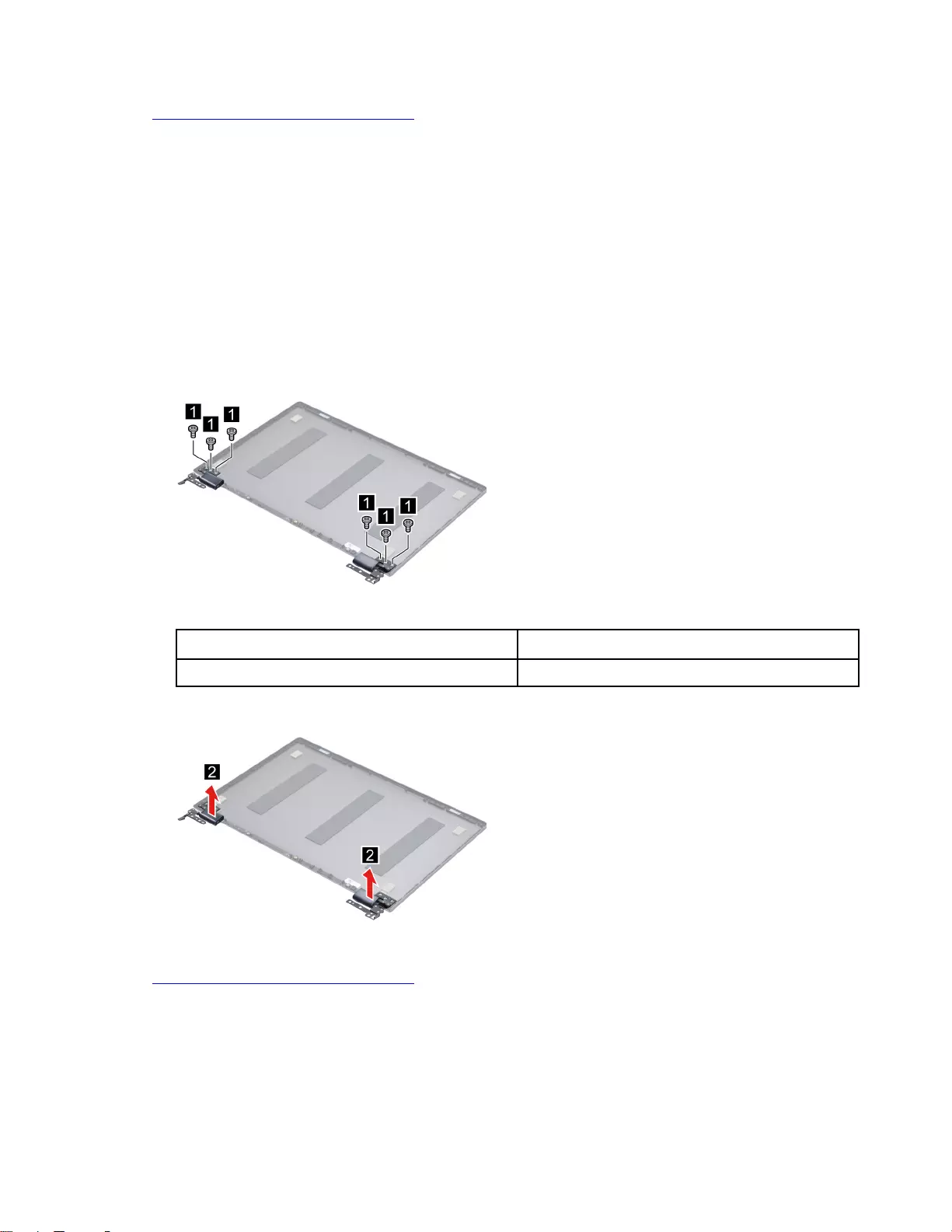
Go to https://support.lenovo.com/partslookup to look up the Lenovo part number of the following replacement
part:
EDP cable
Remove the hinge
Make sure the following FRUs (CRUs) have been removed.
“Remove the LCD unit” on page 37
“Remove the strip cover” on page 39
“Remove the hinge rubber” on page 40
“Remove the LCD module” on page 40
Step 1. Remove six screws.
Figure 29. Remove six screws
Screw specifications Number of screws
M2 x L2 6
Step 2. Remove the hinge.
Figure 30. Remove the hinge
Go to https://support.lenovo.com/partslookup to look up the Lenovo part number of the following replacement
part:
Hinge
Remove the LCD cover
Make sure the following FRUs (CRUs) have been removed.
Chapter 4.Removing a FRU or CRU 43
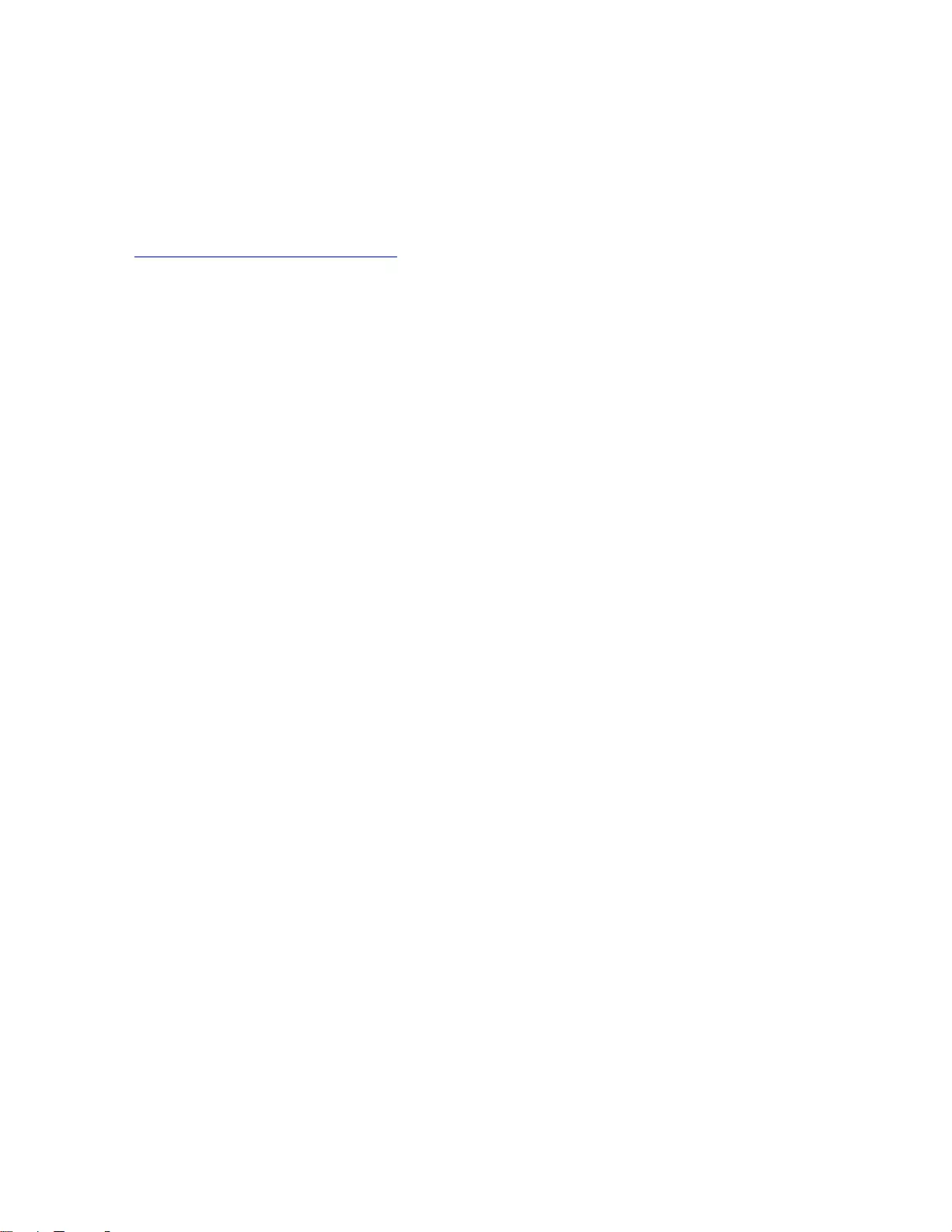
“Remove the LCD unit” on page 37
“Remove the strip cover” on page 39
“Remove the hinge rubber” on page 40
“Remove the LCD module” on page 40
“Remove the hinge” on page 43
Go to https://support.lenovo.com/partslookup to look up the Lenovo part number of the following replacement
part:
LCD cover
44 Hardware Maintenance Manual
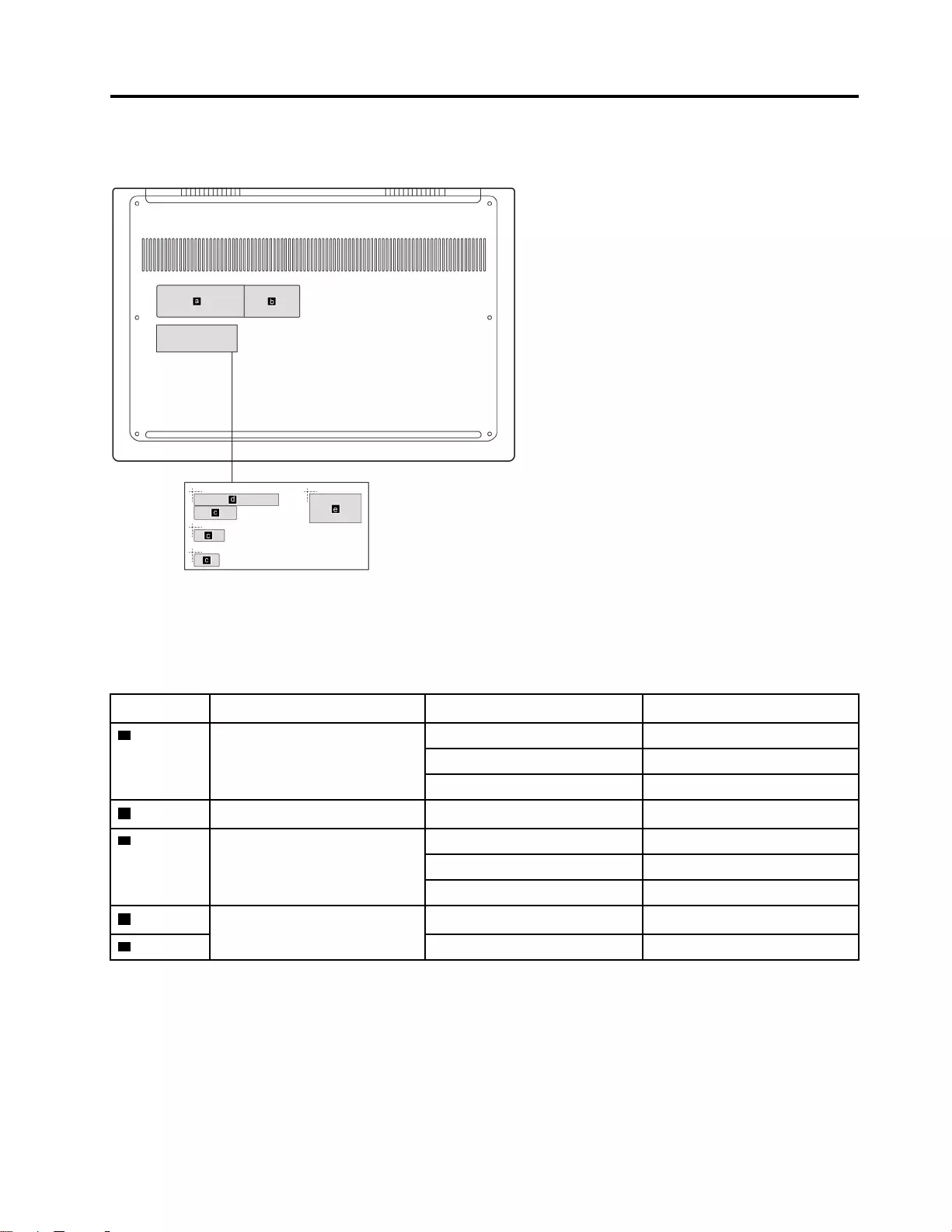
Appendix A. Label locations
Figure 31. Label layout on the back side of the base cover
Labels attached to the base cover are country/region specific. Make sure to apply the appropriate labels to
the replacement base cover.
Table 5. All base cover labels
Label Label name Applied country/region Label dimensions
aRating label P.R.China
India
Worldwide
bPrint rating label P.R.China & India & Worldwide
cW/L label US/ CA/ TW 32 mm x 10 mm
Indonesia 26 mm x 10 mm
South Africa 20 mm x 10 mm
dCountry label TW vision warning label 70 mm x 10 mm
eKCC label 43 mm x 24 mm
© Copyright Lenovo 2020 45
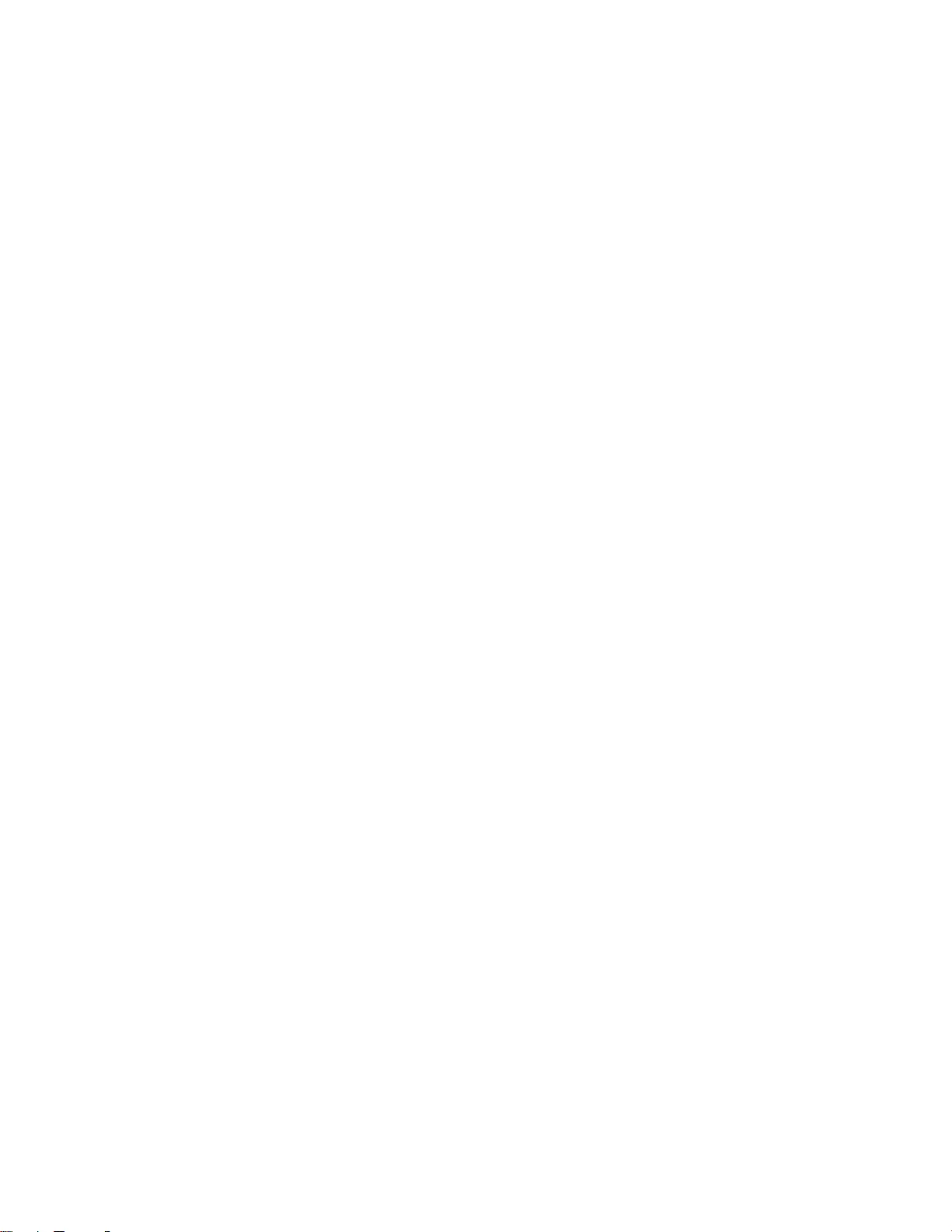
46 Hardware Maintenance Manual
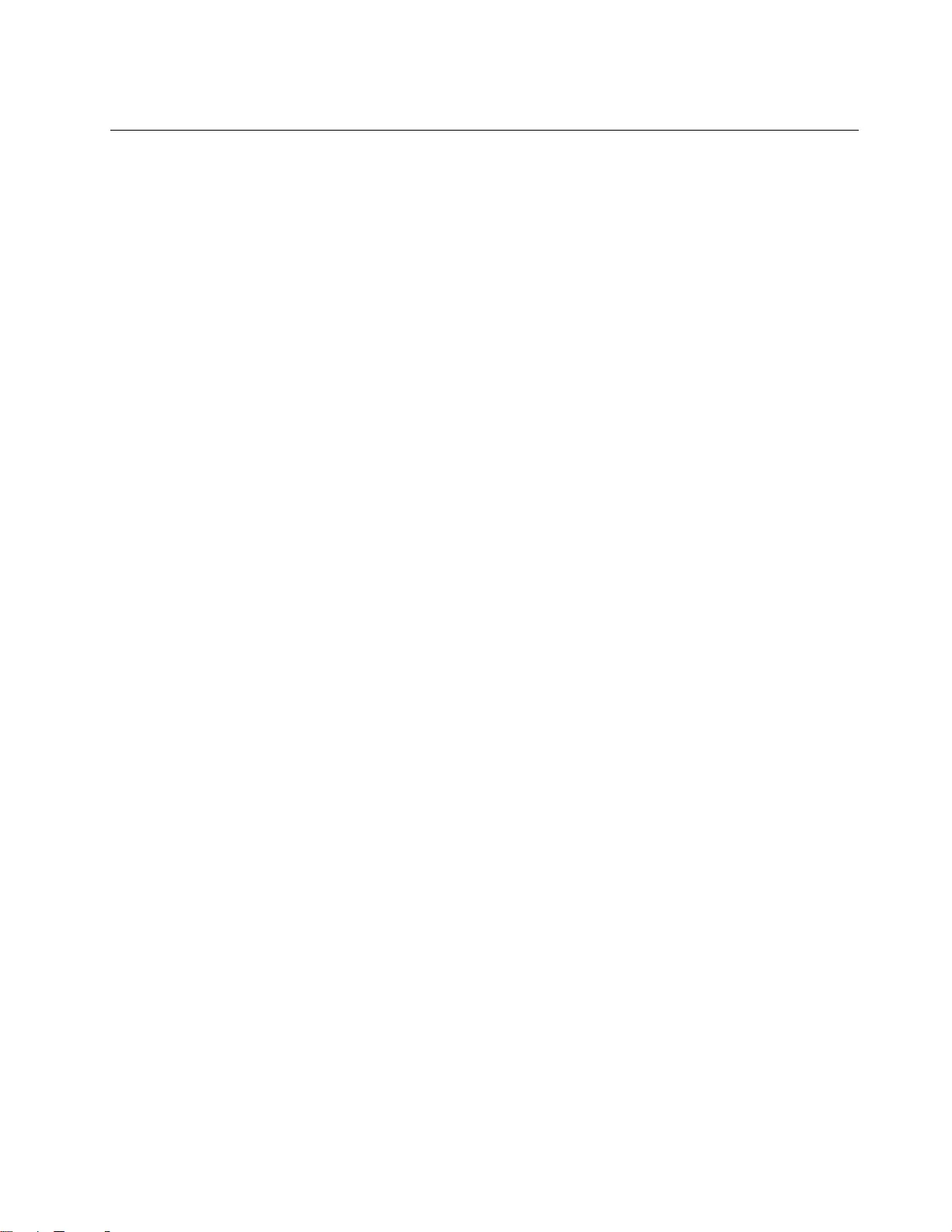
Trademarks
LENOVO and the LENOVO logo are trademarks of Lenovo.
All other trademarks are the property of their respective owners. © 2020 Lenovo.