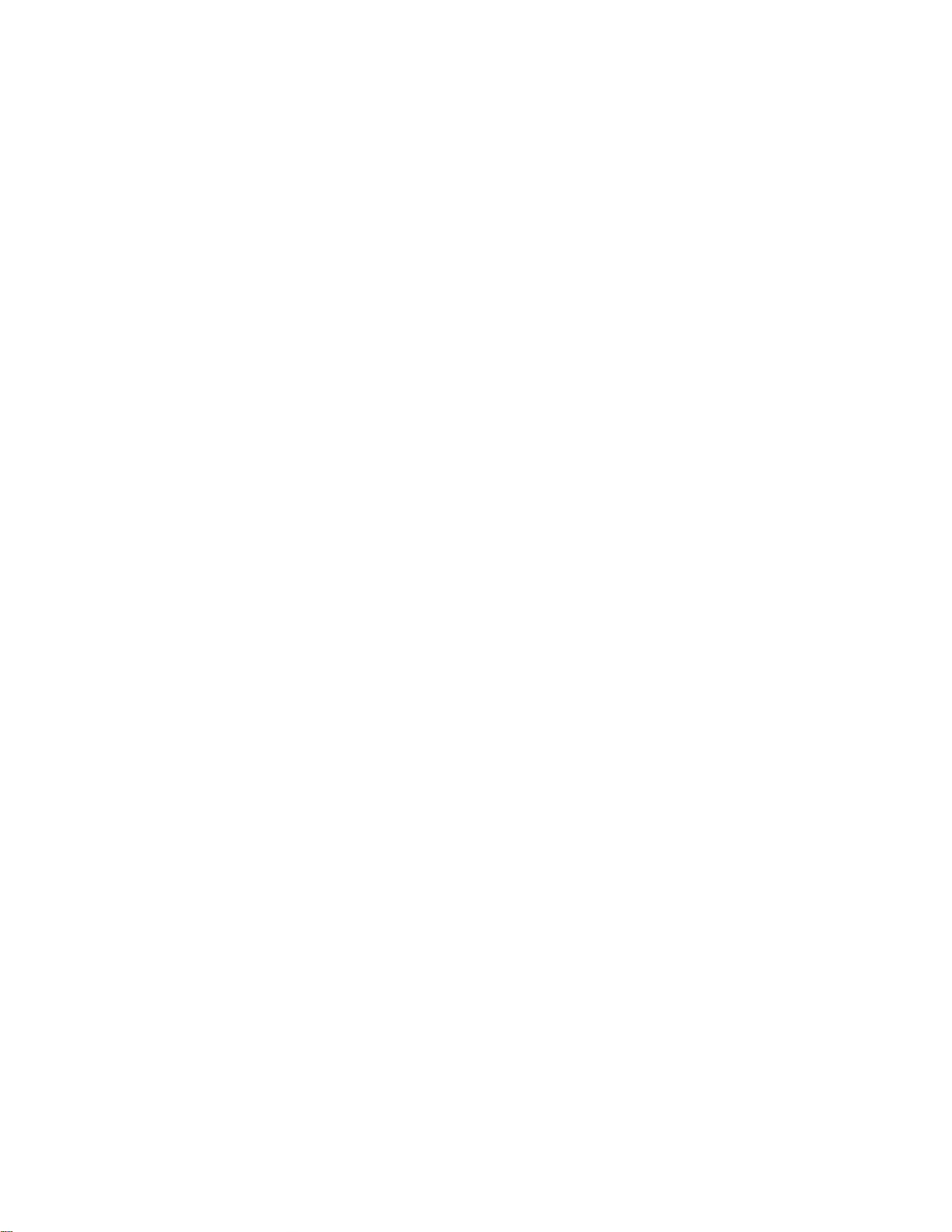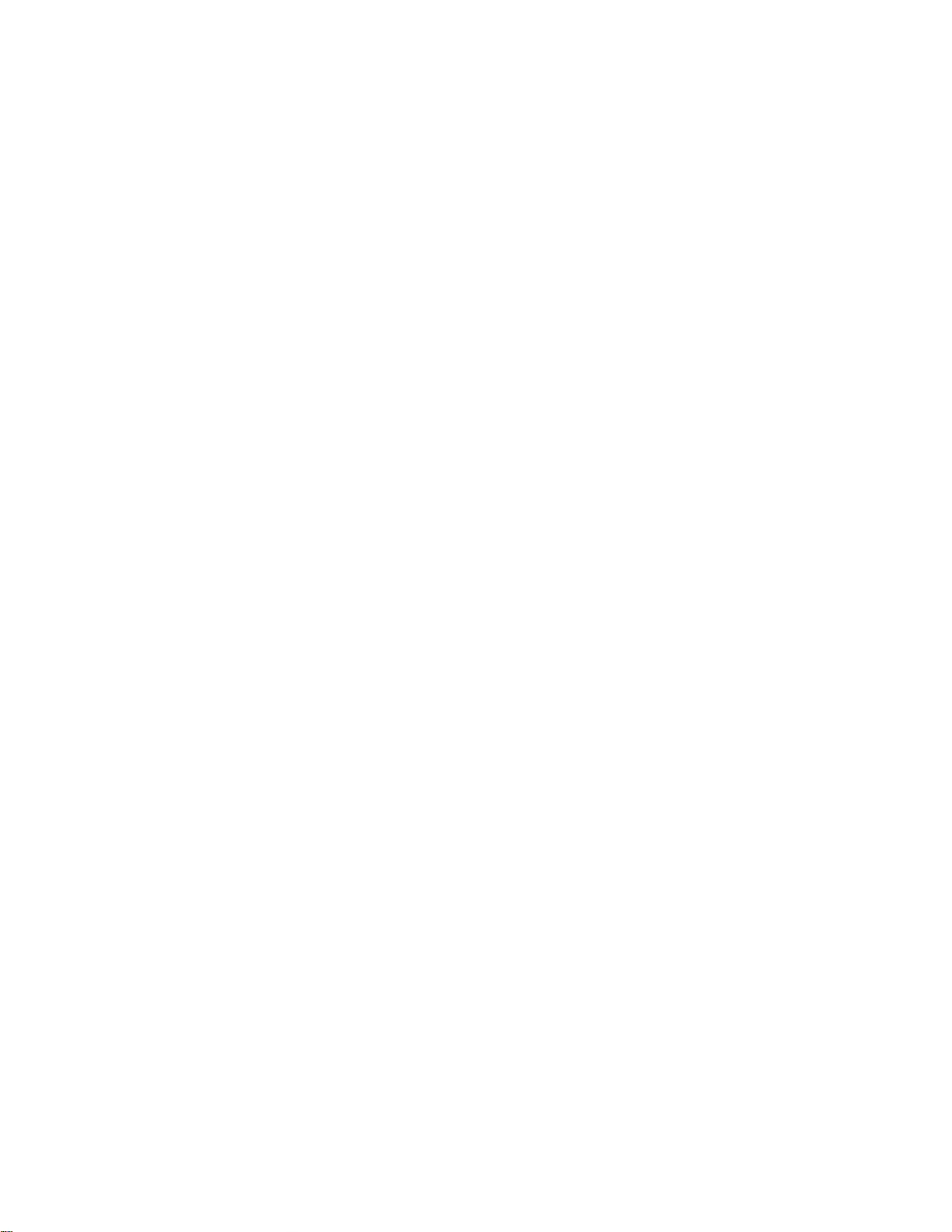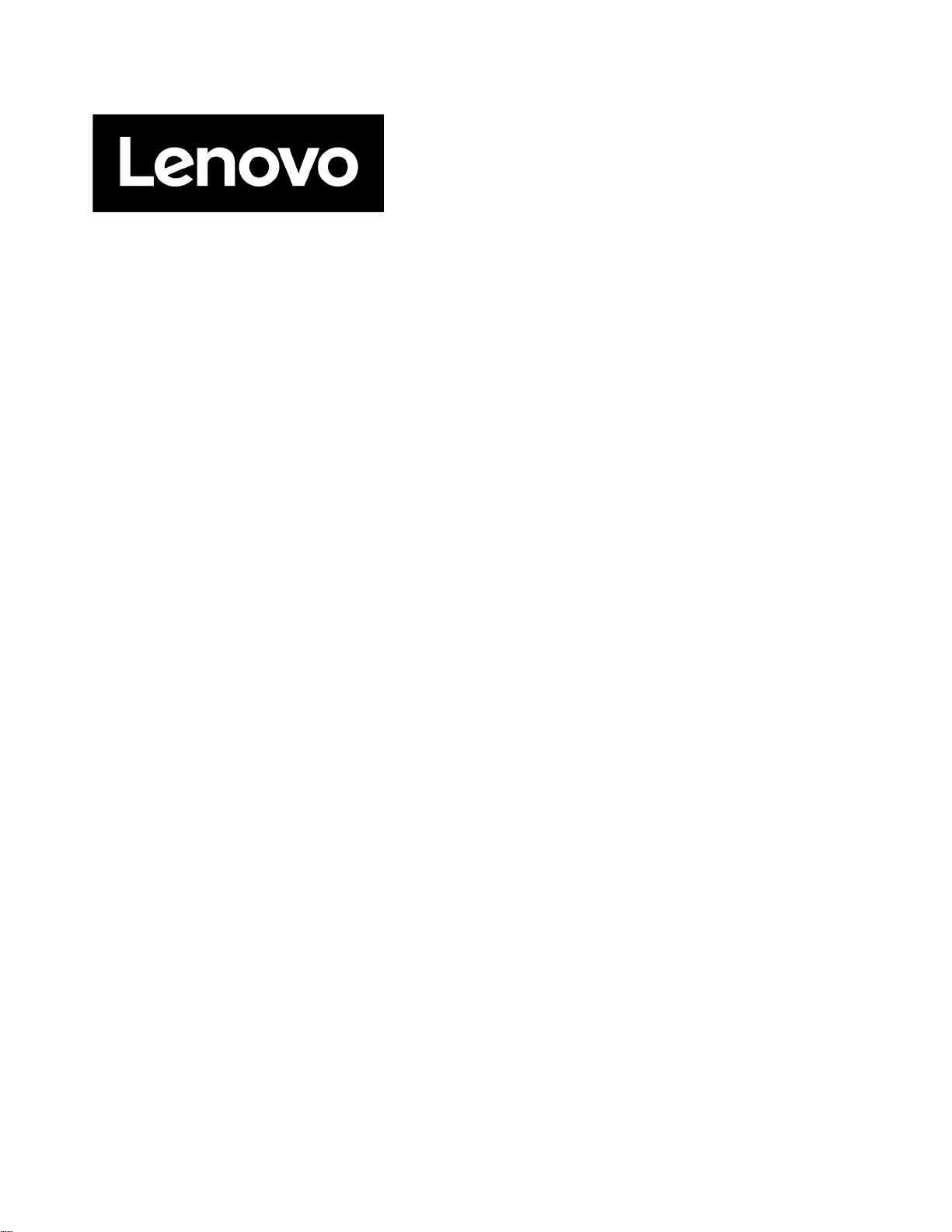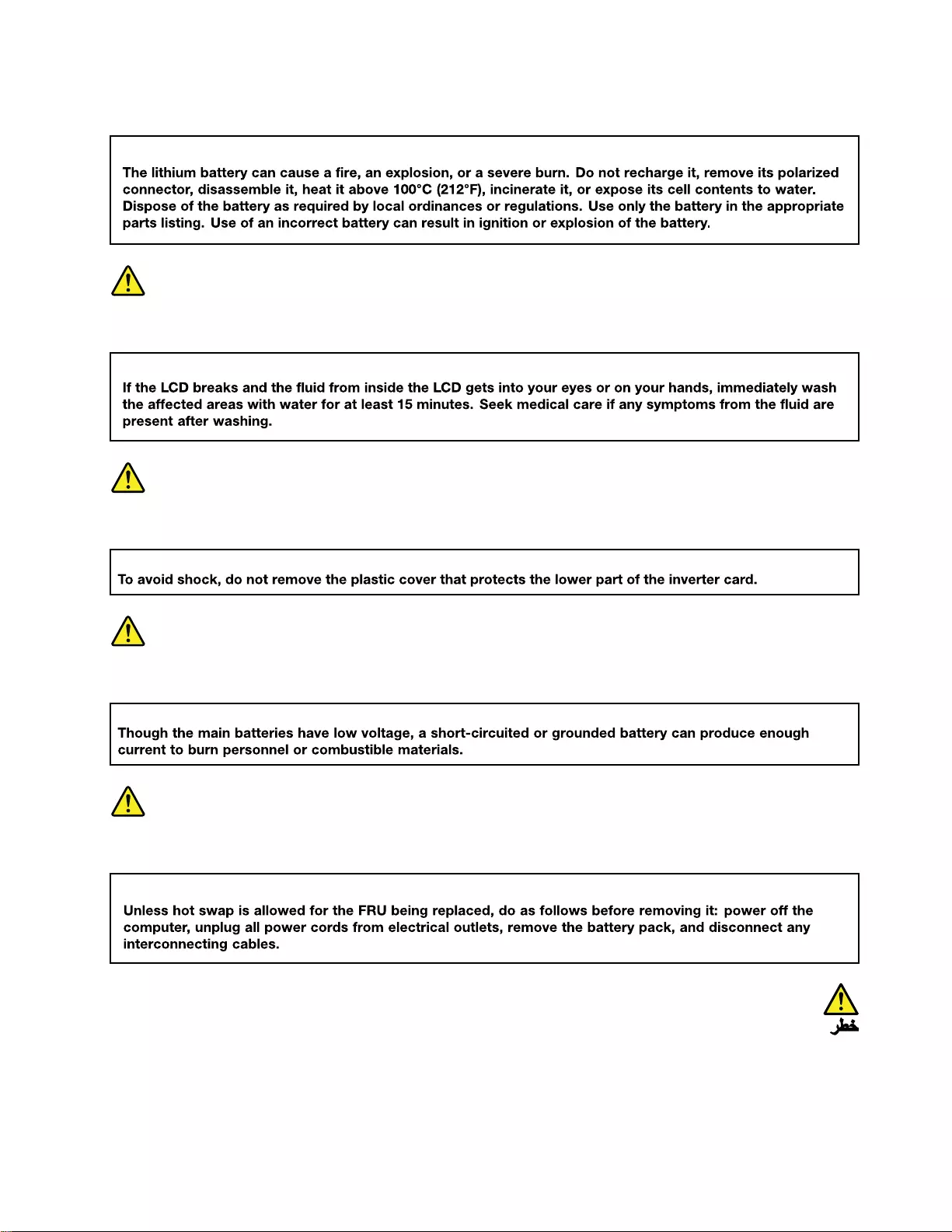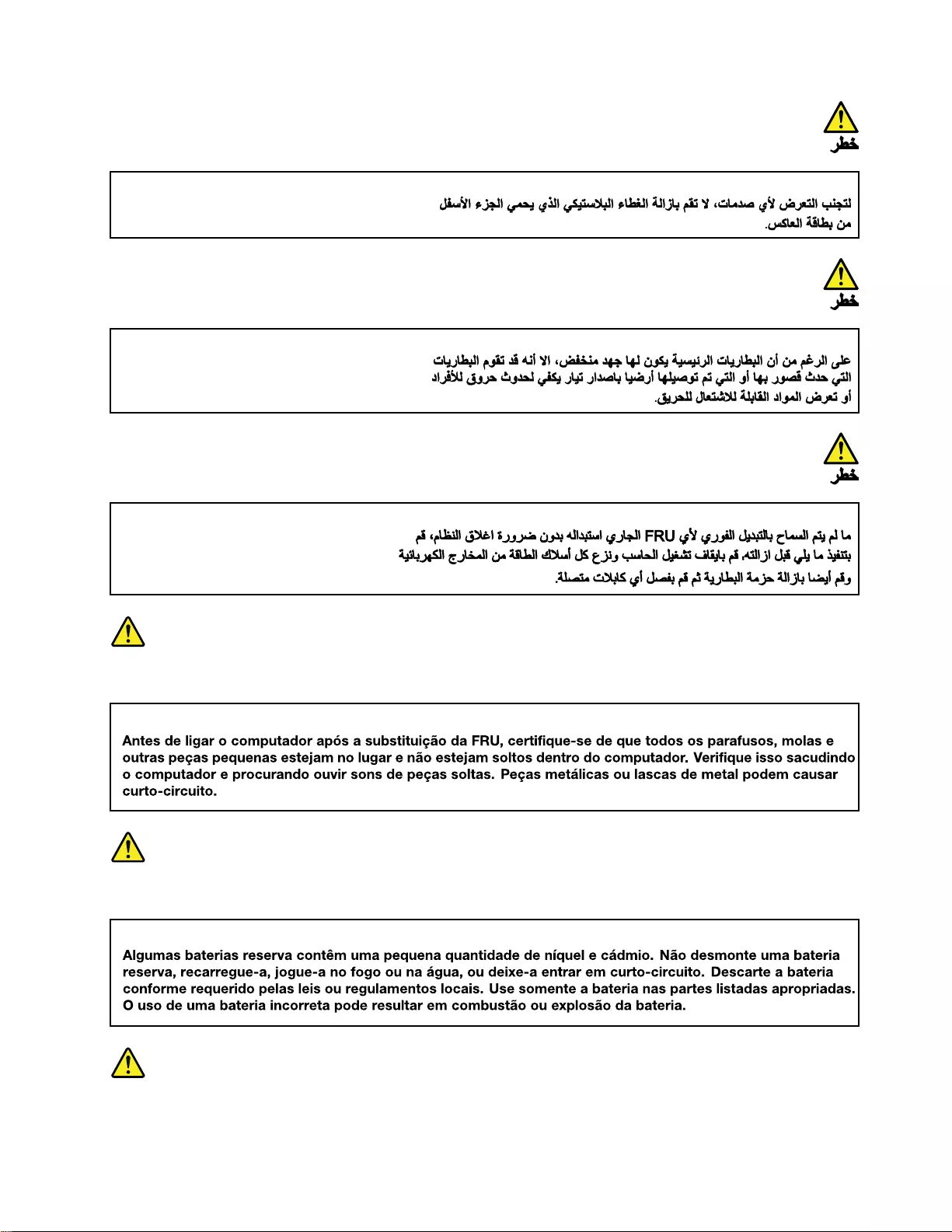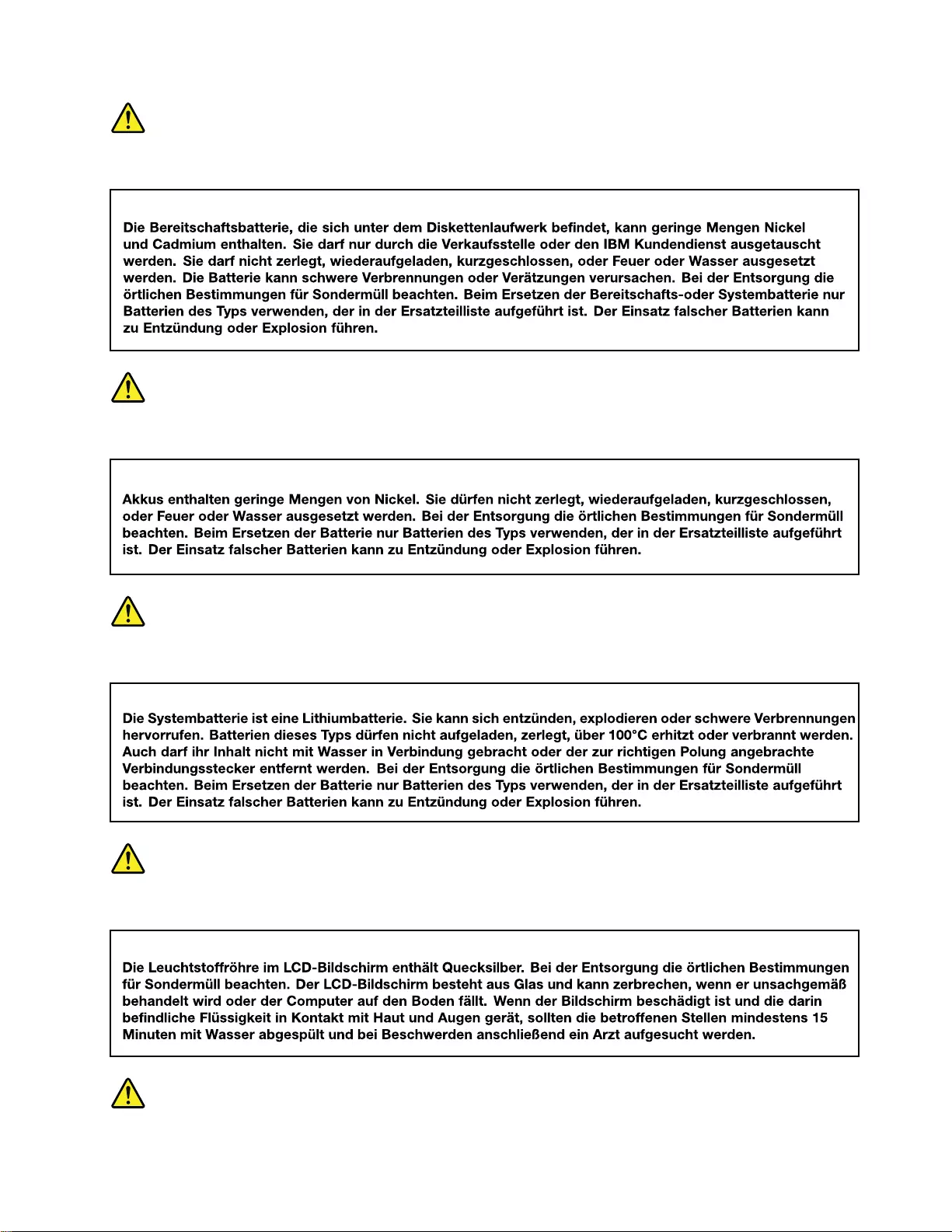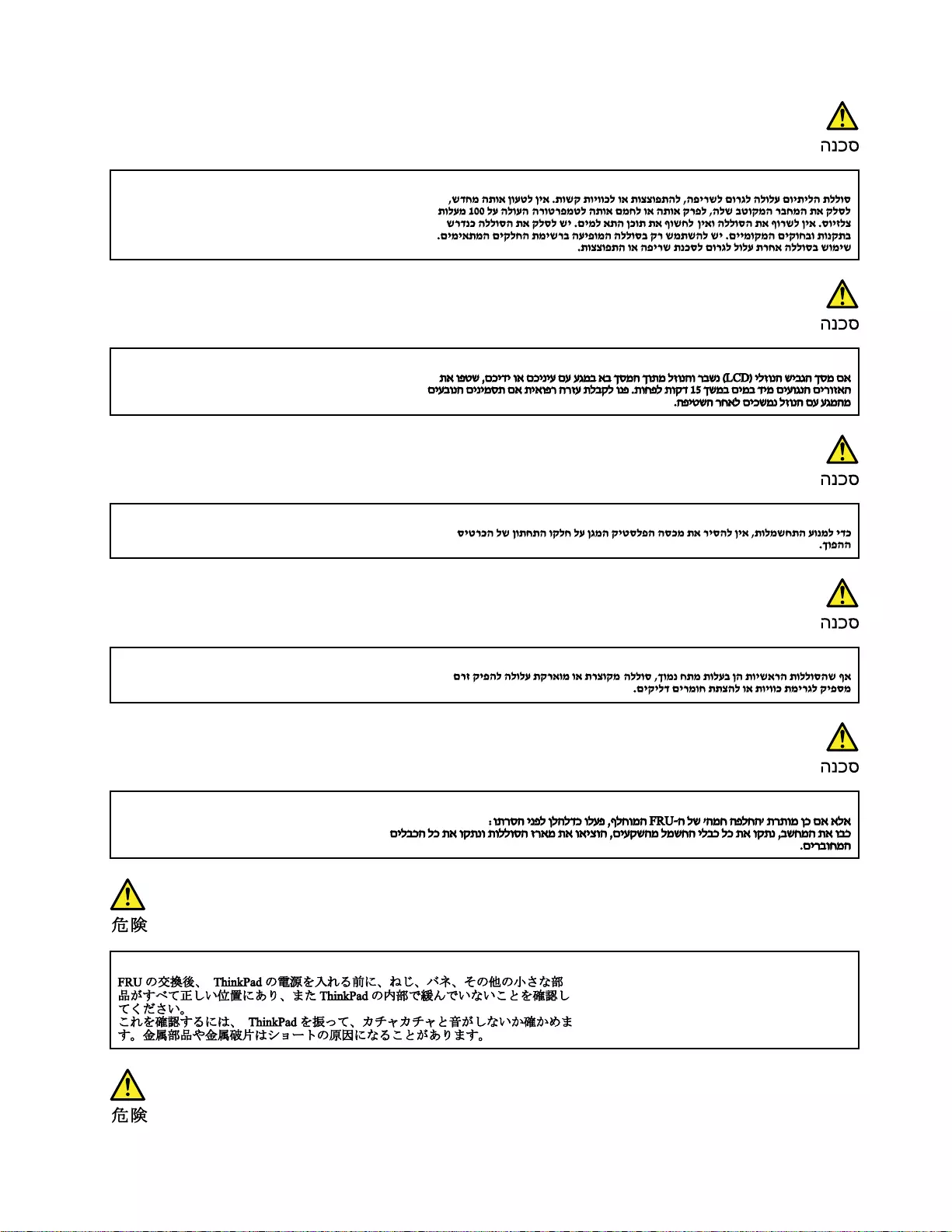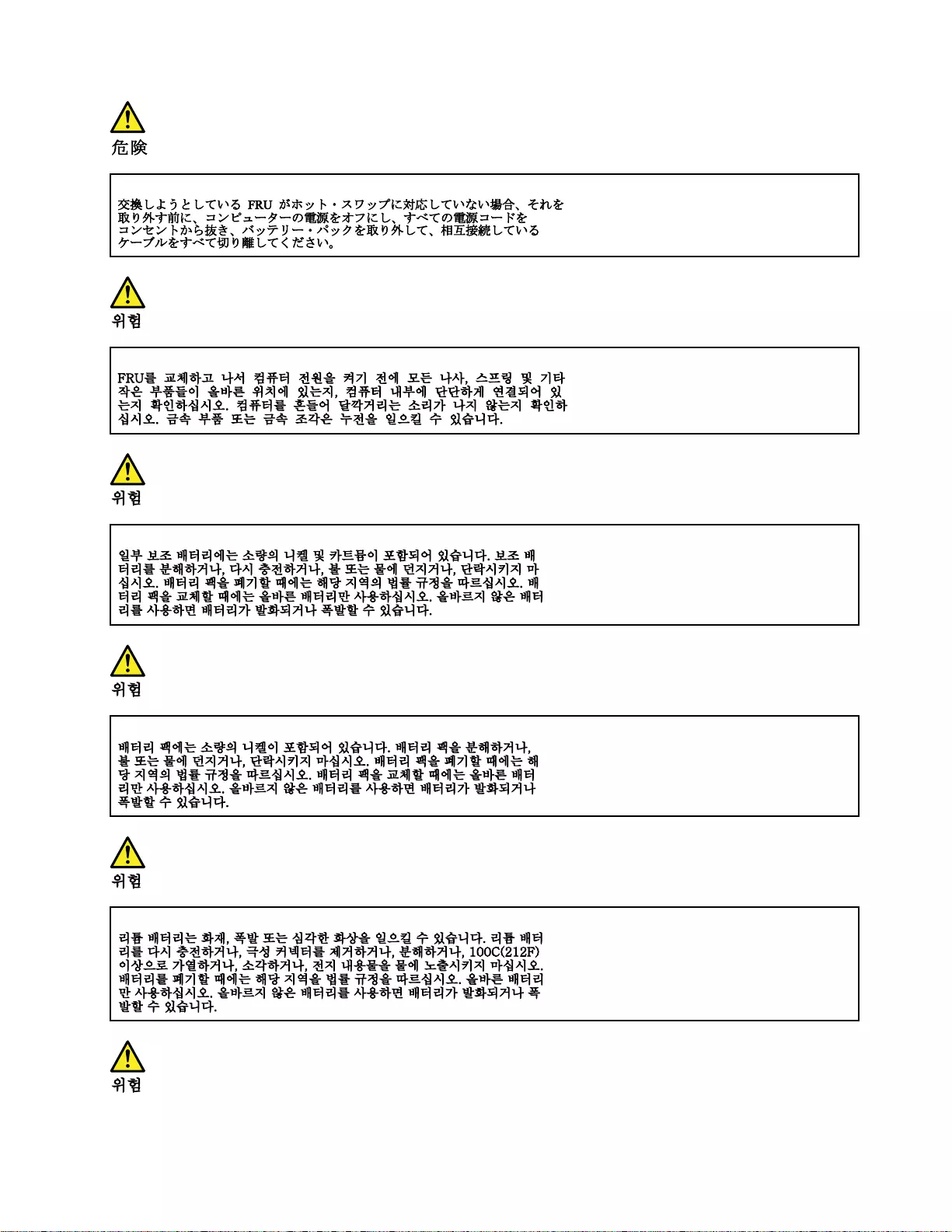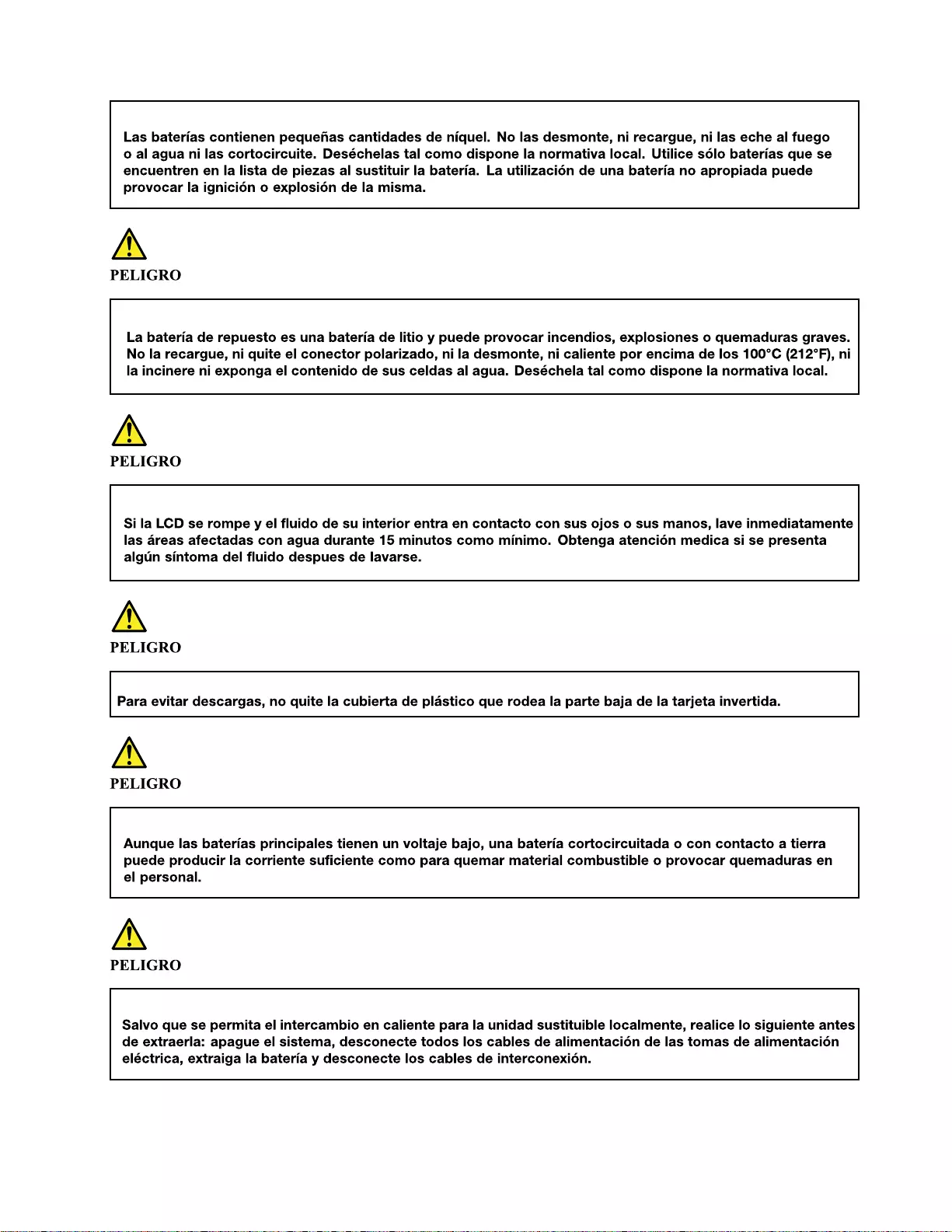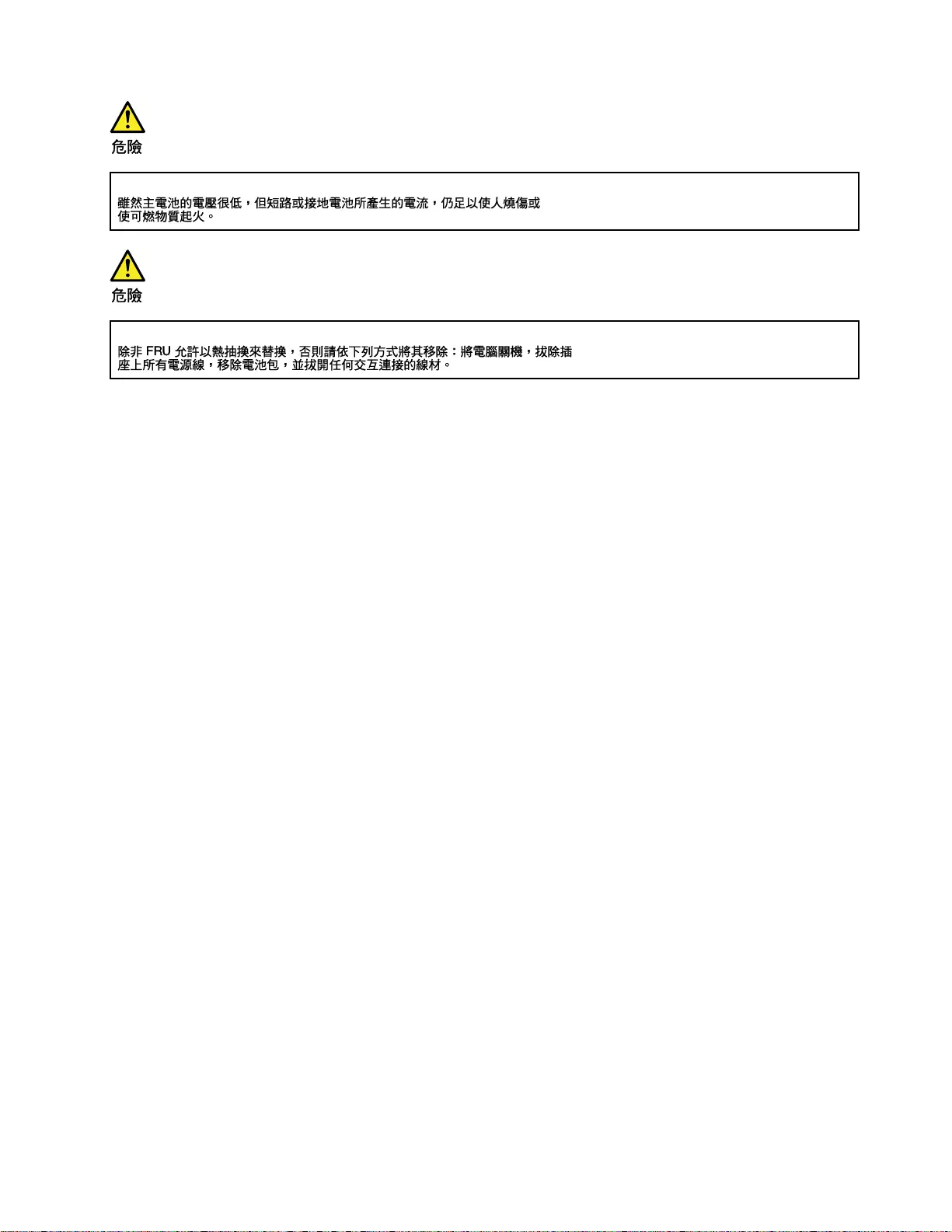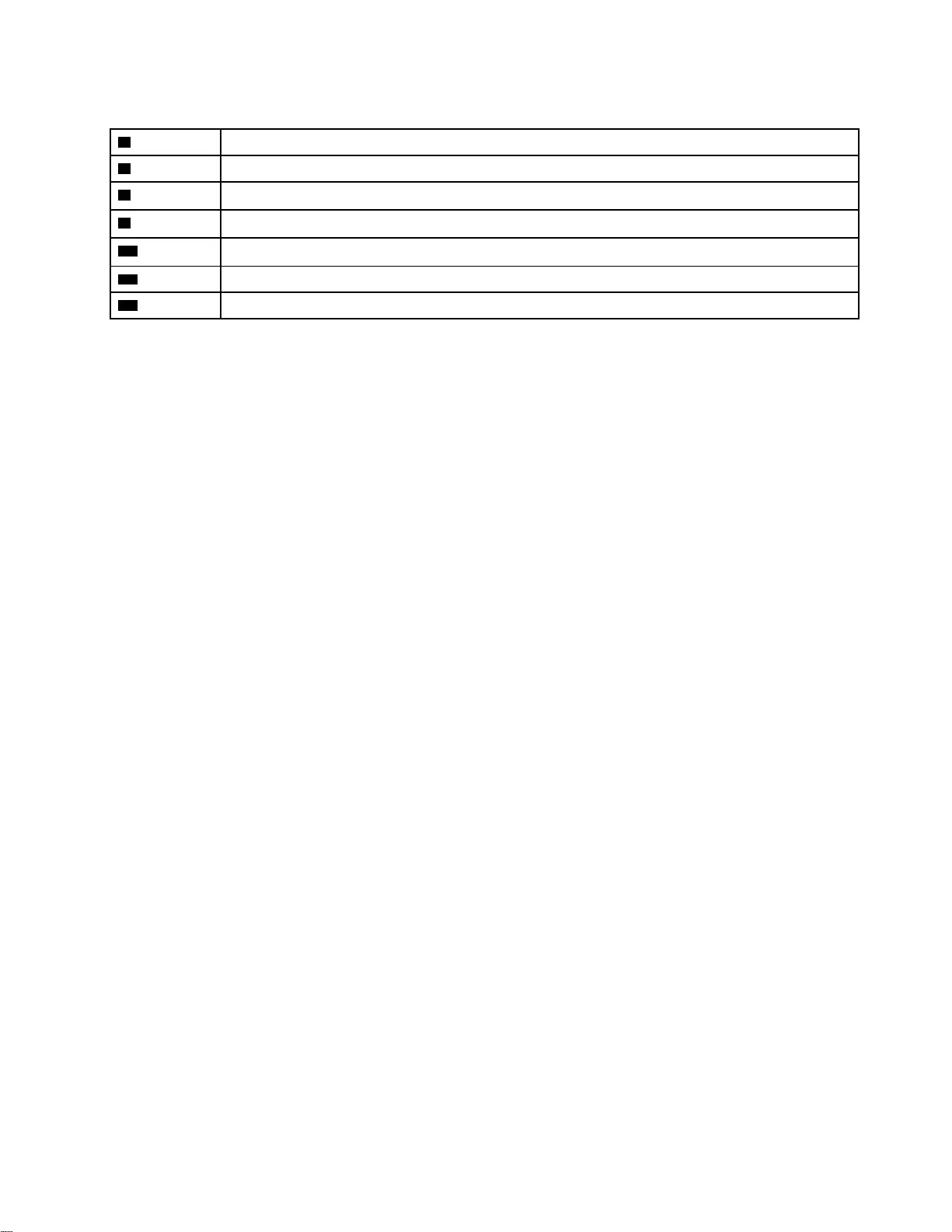Table of Contents
- About this manual
- Chapter 1. Safety information
- Chapter 2. General checkout
- Chapter 3. Identifying FRUs (CRUs)
- Chapter 4. Removing a FRU or CRU
- Service tools
- General guidelines
- Remove the lower case
- Remove the battery pack
- Remove the solid-state drive (SSD) plate
- Remove the solid-state drive (SSD)
- Remove the solid-state drive (SSD) stand off
- Remove the thermal module
- Remove the Wi-Fi card
- Remove the DC-in bracket
- Remove the I/O board
- Remove the memory module
- Remove the CMOS battery
- Remove the speakers
- Remove the system board and the I/O board cable
- Remove waterproof breath film
- Remove the strip cover
- Remove the LCD module
- Remove the upper case (with touchpad, power button and key board)
- Disassemble the LCD module
- Appendix A. Label locations
- Trademarks
Lenovo 5 Pro 16ACH6H User Manual
Displayed below is the user manual for 5 Pro 16ACH6H by Lenovo which is a product in the Notebooks category. This manual has pages.
Related Manuals

Hardware Maintenance Manual
Lenovo Legion 5 Pro (16″, 6)
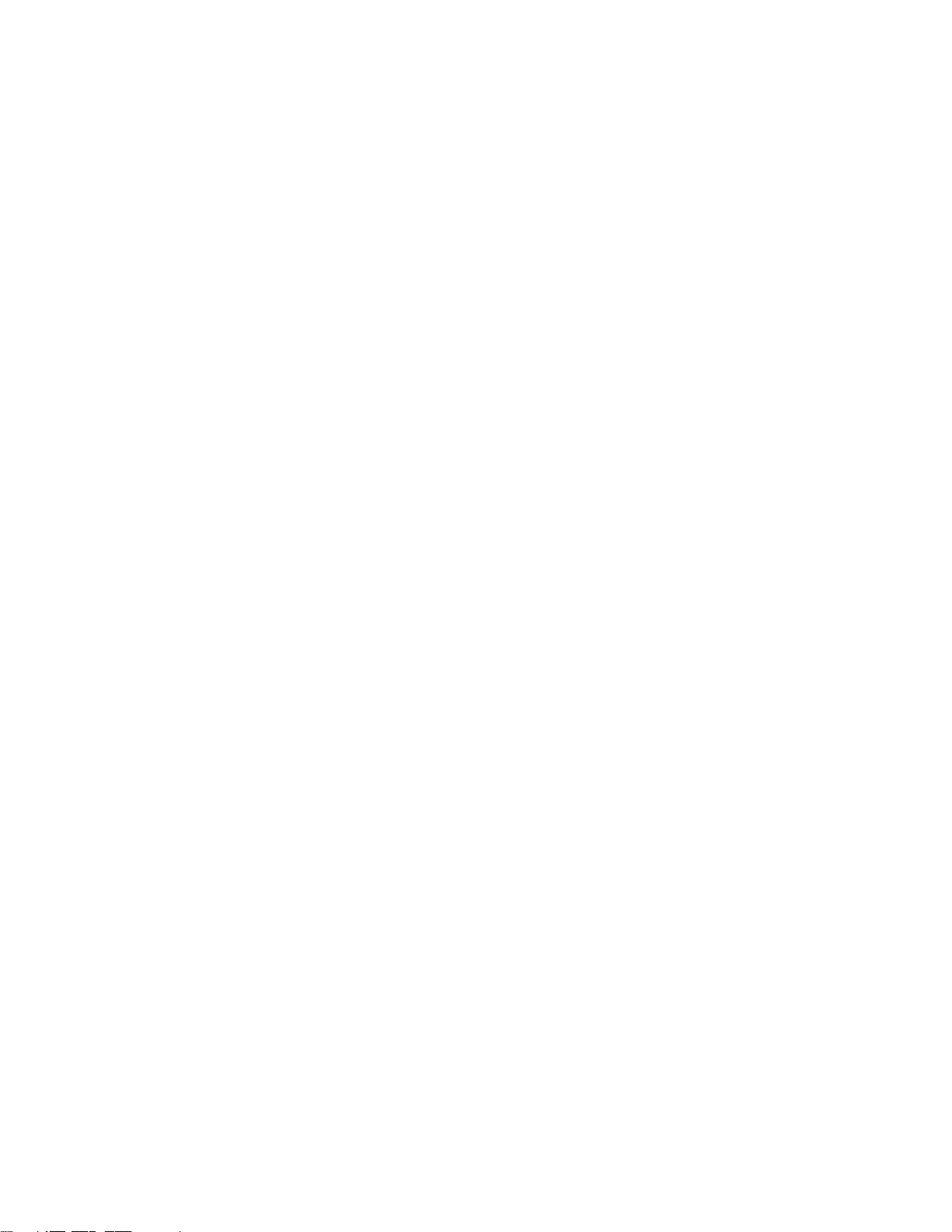
First Edition (January 2021)
© Copyright Lenovo 2021.
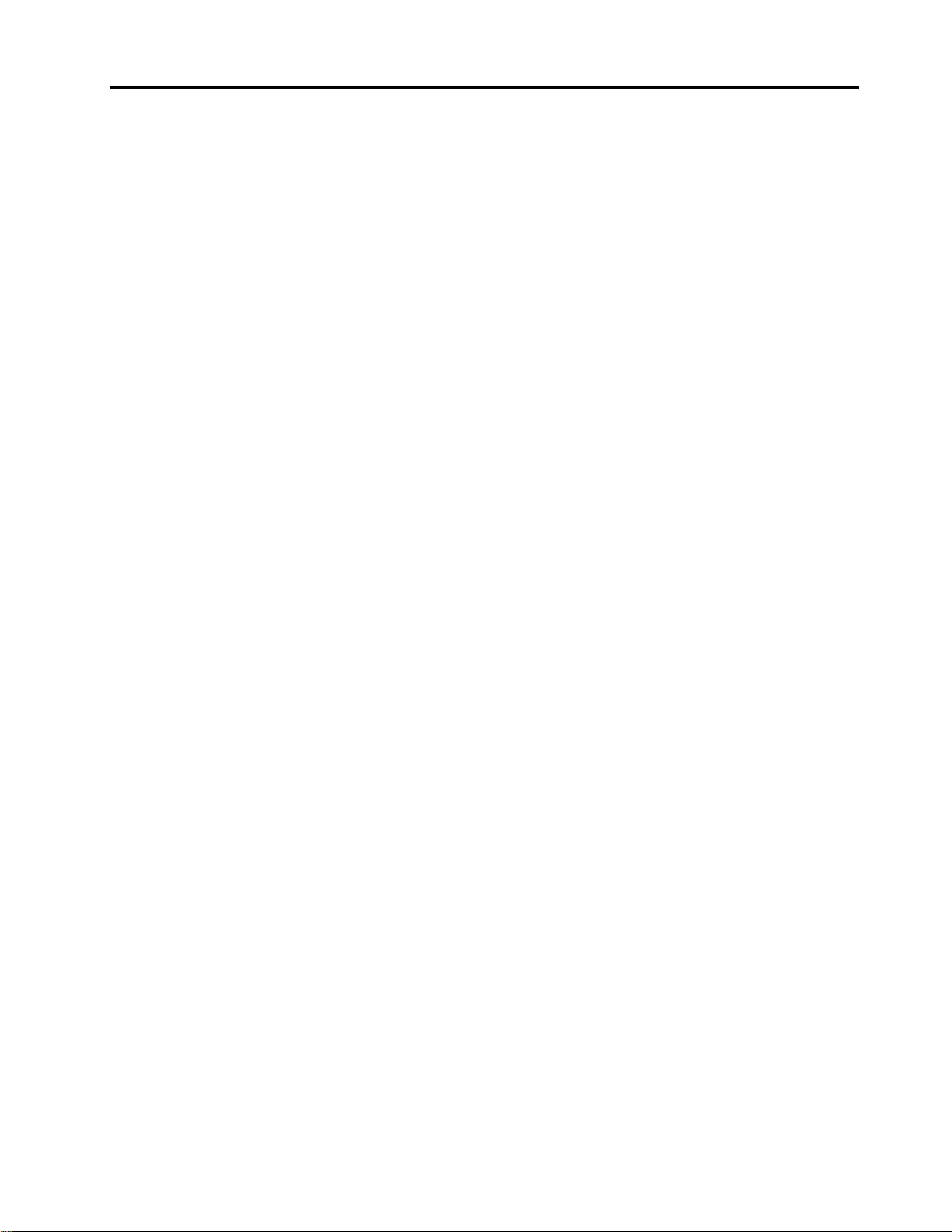
Contents
About this manual . . . . . . . . . . . . iii
Chapter 1. Safety information . . . . . . 1
General safety . . . . . . . . . . . . . . . . 1
Electrical safety . . . . . . . . . . . . . . . . 1
Safety inspection guide . . . . . . . . . . . . . 2
Handling devices that are sensitive to electrostatic
discharge . . . . . . . . . . . . . . . . . . 3
Grounding requirements . . . . . . . . . . . . 4
Safety notices (multilingual translations) . . . . . . 4
Chapter 2. General checkout . . . . . 21
What to do first . . . . . . . . . . . . . . . 21
CRU list . . . . . . . . . . . . . . . . . . 22
Chapter 3. Identifying FRUs
(CRUs) . . . . . . . . . . . . . . . . . 23
Locate FRUs and CRUs . . . . . . . . . . . 23
Chapter 4. Removing a FRU or
CRU . . . . . . . . . . . . . . . . . . 29
Service tools . . . . . . . . . . . . . . . . 29
General guidelines. . . . . . . . . . . . . . 29
Remove the lower case . . . . . . . . . . . . 30
Remove the battery pack . . . . . . . . . . . 31
Remove the solid-state drive (SSD) plate . . . . . 33
Remove the solid-state drive (SSD) . . . . . . . 34
Remove the solid-state drive (SSD) stand off . . . 35
Remove the thermal module . . . . . . . . . . 35
Remove the Wi-Fi card . . . . . . . . . . . . 36
Remove the DC-in bracket . . . . . . . . . . 37
Remove the I/O board . . . . . . . . . . . . 38
Remove the memory module . . . . . . . . . 39
Remove the CMOS battery . . . . . . . . . . 40
Remove the speakers . . . . . . . . . . . . 41
Remove the system board and the I/O board
cable . . . . . . . . . . . . . . . . . . . 41
Use a Golden Key U1 tool to flash-write key id
information . . . . . . . . . . . . . . . 43
Remove waterproof breath film . . . . . . . . . 43
Remove the strip cover . . . . . . . . . . . . 44
Remove the LCD module . . . . . . . . . . . 45
Remove the upper case (with touchpad, power
button and key board) . . . . . . . . . . . . 47
Disassemble the LCD module . . . . . . . . . 47
Remove the LCD bezel . . . . . . . . . . 48
Remove the hinge cover. . . . . . . . . . 48
Remove the microphone rubber. . . . . . . 49
Remove the LCD panel . . . . . . . . . . 49
Remove the microphone . . . . . . . . . 51
Remove the camera bracket and camera
cable . . . . . . . . . . . . . . . . . 52
Remove the camera board. . . . . . . . . 53
Remove the EDP cable . . . . . . . . . . 53
Remove the LCD cover . . . . . . . . . . 54
Appendix A. Label locations. . . . . . 55
Trademarks . . . . . . . . . . . . . . . . lvii
© Copyright Lenovo 2021 i
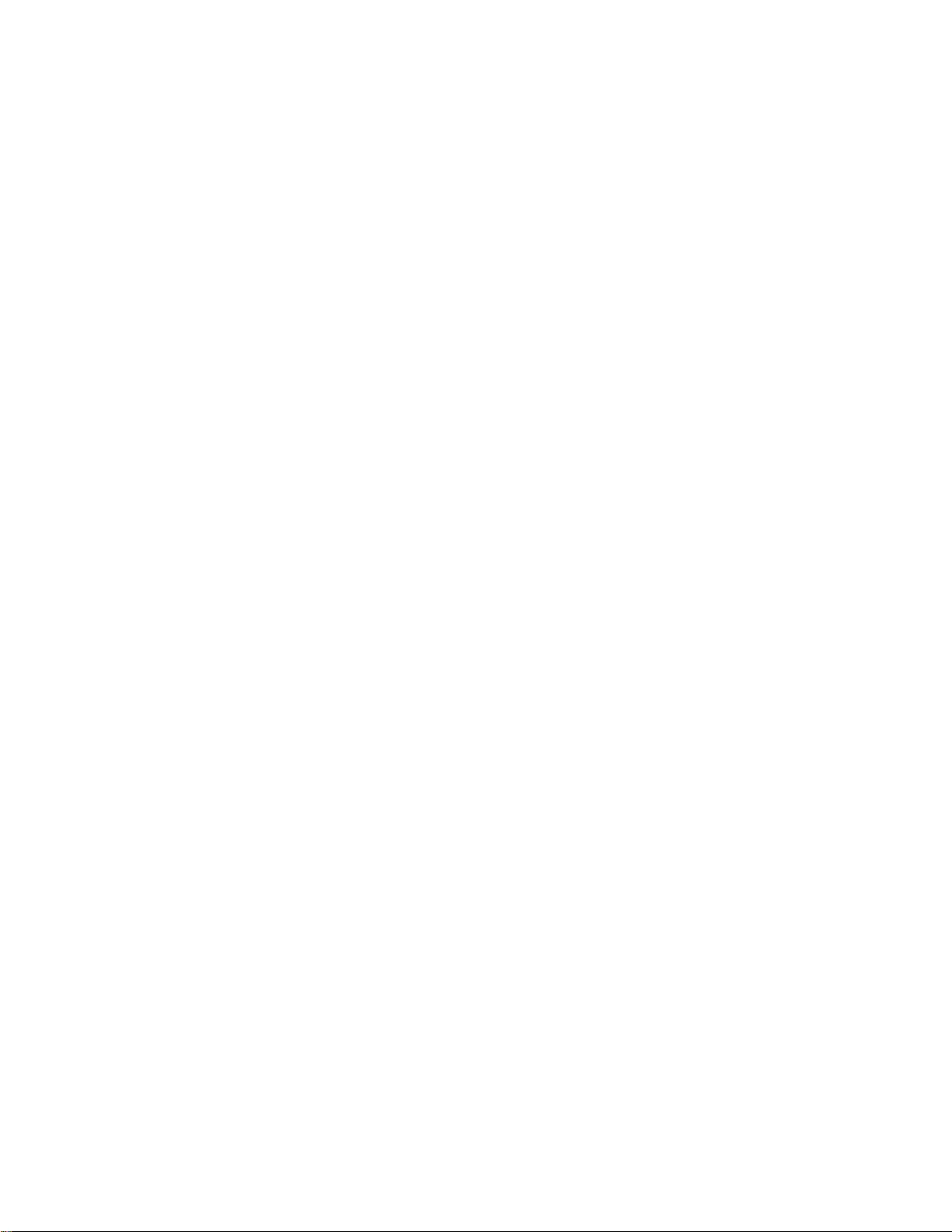
ii Hardware Maintenance Manual
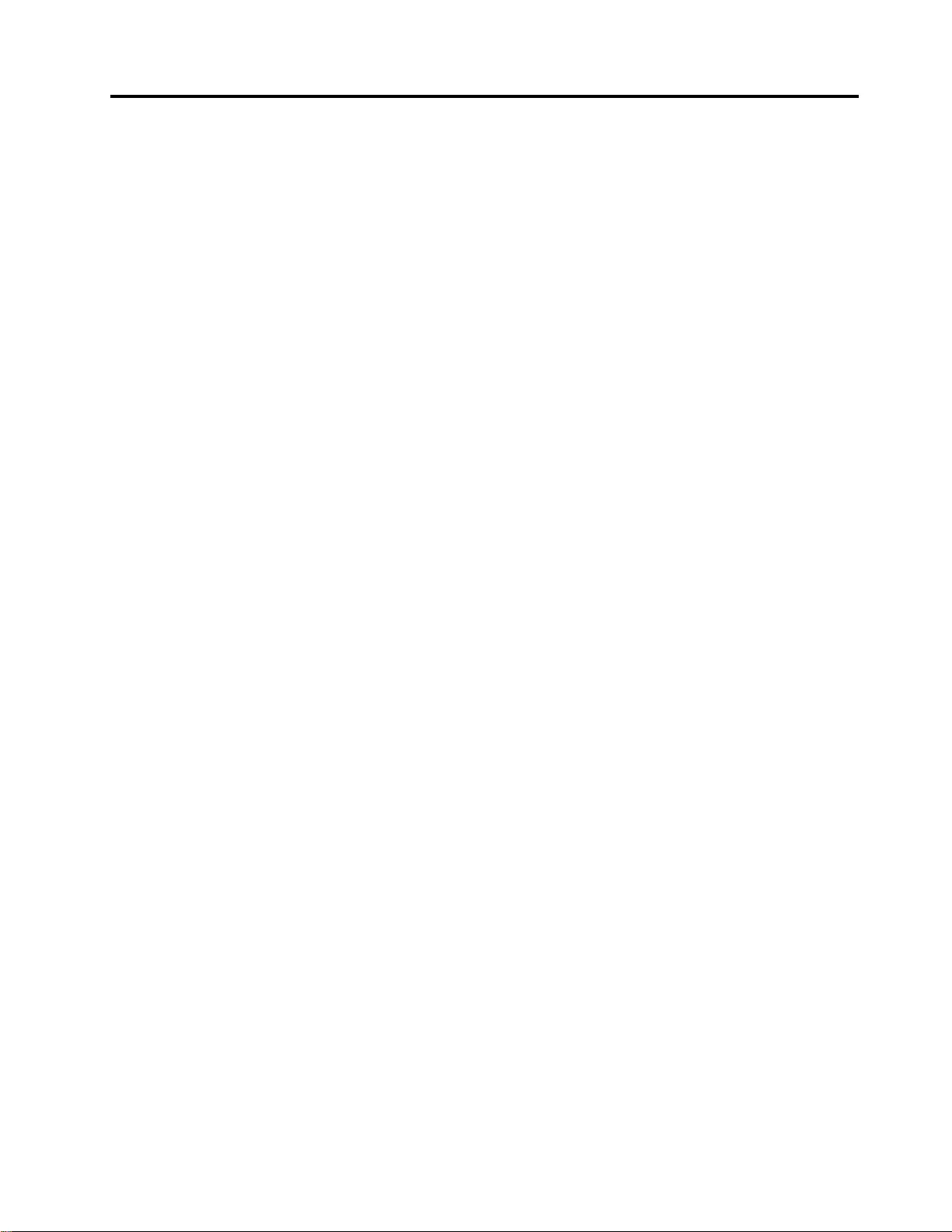
About this manual
This manual contains service and reference information for the following Lenovo products.
Machine Machine type (MT)
Legion 5 Pro 16ACH6H 82JQ
Lenovo Legion 5 Pro 16ACH6H
Legion 5 Pro 16ACH6 82JS
Lenovo Legion 5 Pro 16ACH6
Important:
• This manual is intended only for trained service technicians who are familiar with Lenovo products.
• Before servicing a Lenovo product, be sure to read all the information under Chapter 1 “Safety
information” on page 1.
© Copyright Lenovo 2021 iii
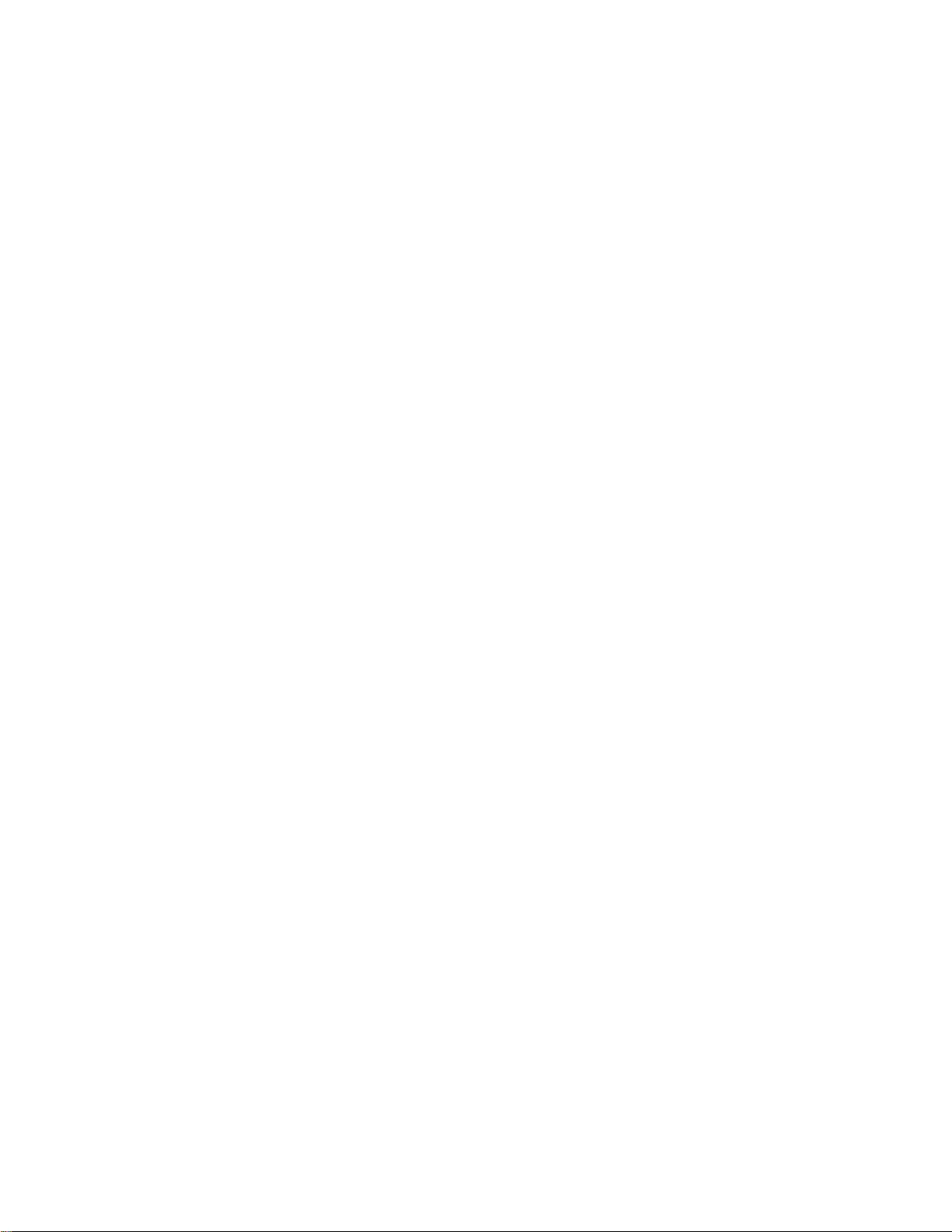
iv Hardware Maintenance Manual
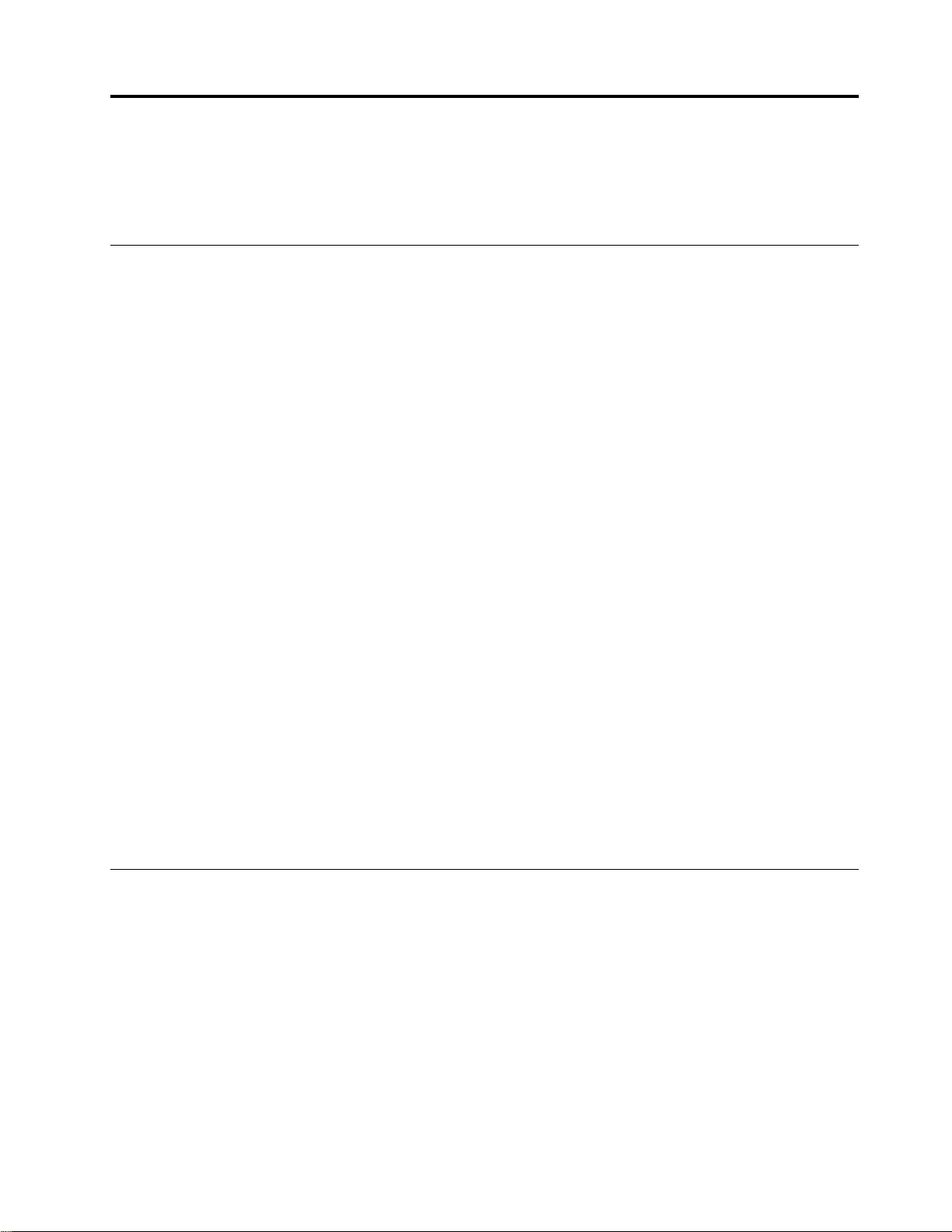
Chapter 1. Safety information
This chapter presents the following safety information that you need to be familiar with before you service a
Lenovo notebook computer.
General safety
Follow these rules to ensure general safety:
• Observe good housekeeping in the area of the machines during and after maintenance.
• When lifting any heavy object:
1. Make sure that you can stand safely without slipping.
2. Distribute the weight of the object equally between your feet.
3. Use a slow lifting force. Never move suddenly or twist when you attempt to lift.
4. Lift by standing or by pushing up with your leg muscles; this action removes the strain from the
muscles in your back. Do not attempt to lift any object that weighs more than 16 kg (35 lb) or that you
think is too heavy for you.
• Do not perform any action that causes hazards to the customer, or that makes the equipment unsafe.
• Before you start the machine, make sure that other service technicians and the customer's personnel are
not in a hazardous position.
• Place removed covers and other parts in a safe place, away from all personnel, while you are servicing the
machine.
• Keep your tool case away from walk areas so that other people will not trip over it.
• Do not wear loose clothing that can be trapped in the moving parts of a machine. Make sure that your
sleeves are fastened or rolled up above your elbows. If your hair is long, fasten it.
• Insert the ends of your necktie or scarf inside clothing or fasten it with a non-conductive clip, about 8
centimeters (3 inches) from the end.
• Do not wear jewelry, chains, metal-frame eyeglasses, or metal fasteners for your clothing.
Attention: Metal objects are good electrical conductors.
• Wear safety glasses when you are hammering, drilling, soldering, cutting wire, attaching springs, using
solvents, or working in any other conditions that might be hazardous to your eyes.
• After service, reinstall all safety shields, guards, labels, and ground wires. Replace any safety device that
is worn or defective.
• Reinstall all covers correctly before returning the machine to the customer.
• Fan louvers on the machine help to prevent overheating of internal components. Do not obstruct fan
louvers or cover them with labels or stickers.
Electrical safety
Observe the following rules when working on electrical equipment.
Important: Use only approved tools and test equipment. Some hand tools have handles covered with a soft
material that does not insulate you when working with live electrical currents.Many customers have, near
their equipment, rubber floor mats that contain small conductive fibers to decrease electrostatic discharges.
Do not use this type of mat to protect yourself from electrical shock.
• Find the room emergency power-off (EPO) switch, disconnecting switch, or electrical outlet. If an electrical
accident occurs, you can then operate the switch or unplug the power cord quickly.
• Do not work alone under hazardous conditions or near equipment that has hazardous voltages.
• Disconnect all power before:
– Performing a mechanical inspection
– Working near power supplies
© Copyright Lenovo 2021 1
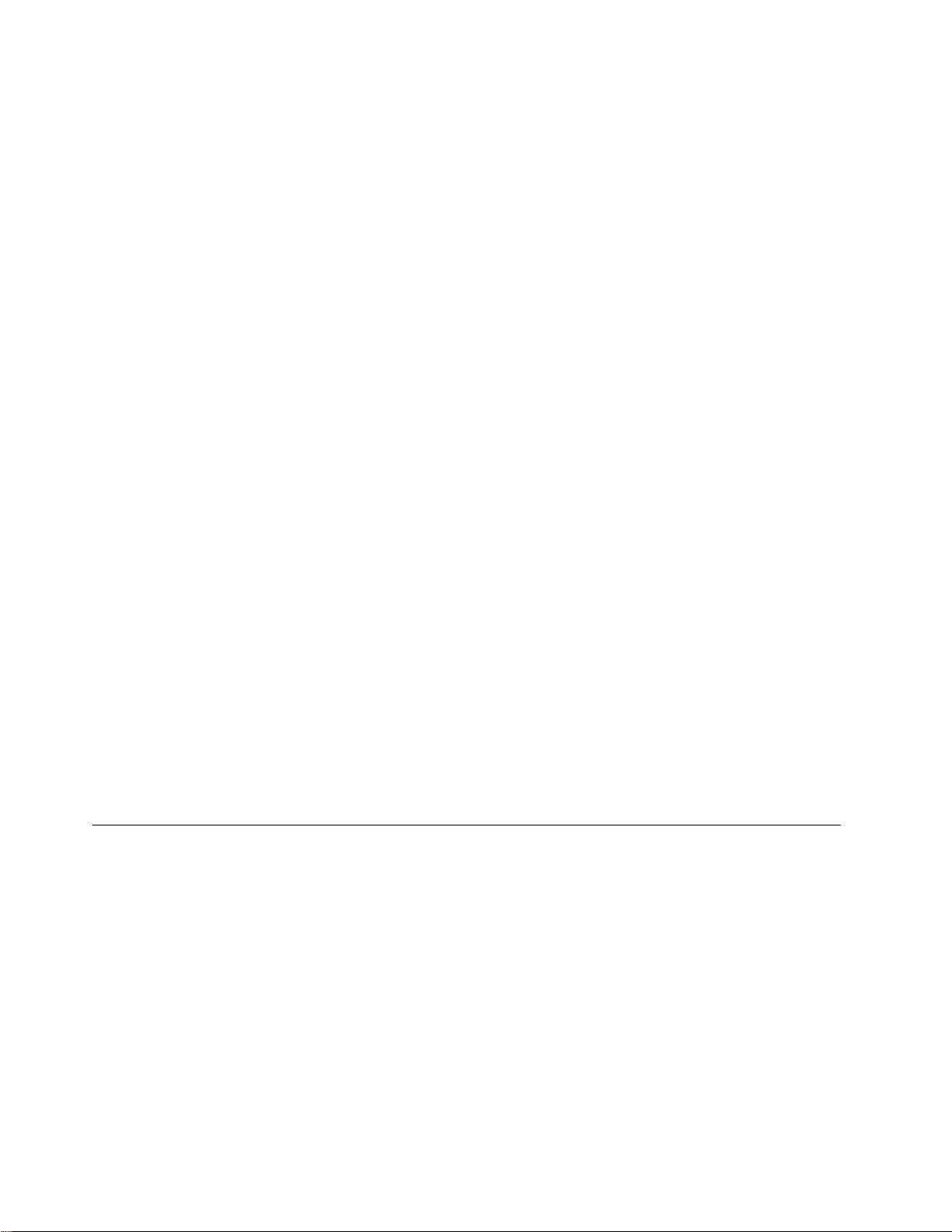
– Removing or installing main units
• Before you start to work on the machine, unplug the power cord. If you cannot unplug it, ask the customer
to power-off the wall box that supplies power to the machine, and to lock the wall box in the off position.
• If you need to work on a machine that has exposed electrical circuits, observe the following precautions:
– Ensure that another person, familiar with the power-off controls, is near you.
Attention: Another person must be there to switch off the power, if necessary.
– Use only one hand when working with powered-on electrical equipment; keep the other hand in your
pocket or behind your back.
Attention: An electrical shock can occur only when there is a complete circuit. By observing the above
rule, you may prevent a current from passing through your body.
– When using testers, set the controls correctly and use the approved probe leads and accessories for
that tester.
– Stand on suitable rubber mats (obtained locally, if necessary) to insulate you from grounds such as
metal floor strips and machine frames.
Observe the special safety precautions when you work with very high voltages; Instructions for these
precautions are in the safety sections of maintenance information. Use extreme care when measuring high
voltages.
• Regularly inspect and maintain your electrical hand tools for safe operational condition.
• Do not use worn or broken tools and testers.
• Never assume that power has been disconnected from a circuit. First, check that it has been powered off.
• Always look carefully for possible hazards in your work area. Examples of these hazards are moist floors,
non-grounded power extension cables, power surges, and missing safety grounds.
• Do not touch live electrical circuits with the reflective surface of a plastic dental mirror. The surface is
conductive; such touching can cause personal injury and machine damage.
• Do not service the following parts with the power on when they are removed from their normal operating
places in a machine:
– Power supply units
– Pumps
– Blowers and fans
– Motor generators
– Similar units as listed above
This practice ensures correct grounding of the units.
• If an electrical accident occurs:
– Use caution; do not become a victim yourself.
– Switch off power.
– Send another person to get medical aid.
Safety inspection guide
The purpose of this inspection guide is to assist you in identifying potentially unsafe conditions. As each
machine was designed and built, required safety items were installed to protect users and service
technicians from injury. This guide addresses only those items. You should use good judgment to identify
potential safety hazards due to attachment of non-Lenovo features or options not covered by this inspection
guide.
If any unsafe conditions are present, you must determine how serious the apparent hazard could be and
whether you can continue without first correcting the problem.
Consider these conditions and the safety hazards they present:
• Electrical hazards, especially primary power (primary voltage on the frame can cause serious or fatal
electrical shock)
• Explosive hazards, such as a damaged cathode ray tube (CRT) face or a bulging capacitor
• Mechanical hazards, such as loose or missing hardware
2Hardware Maintenance Manual
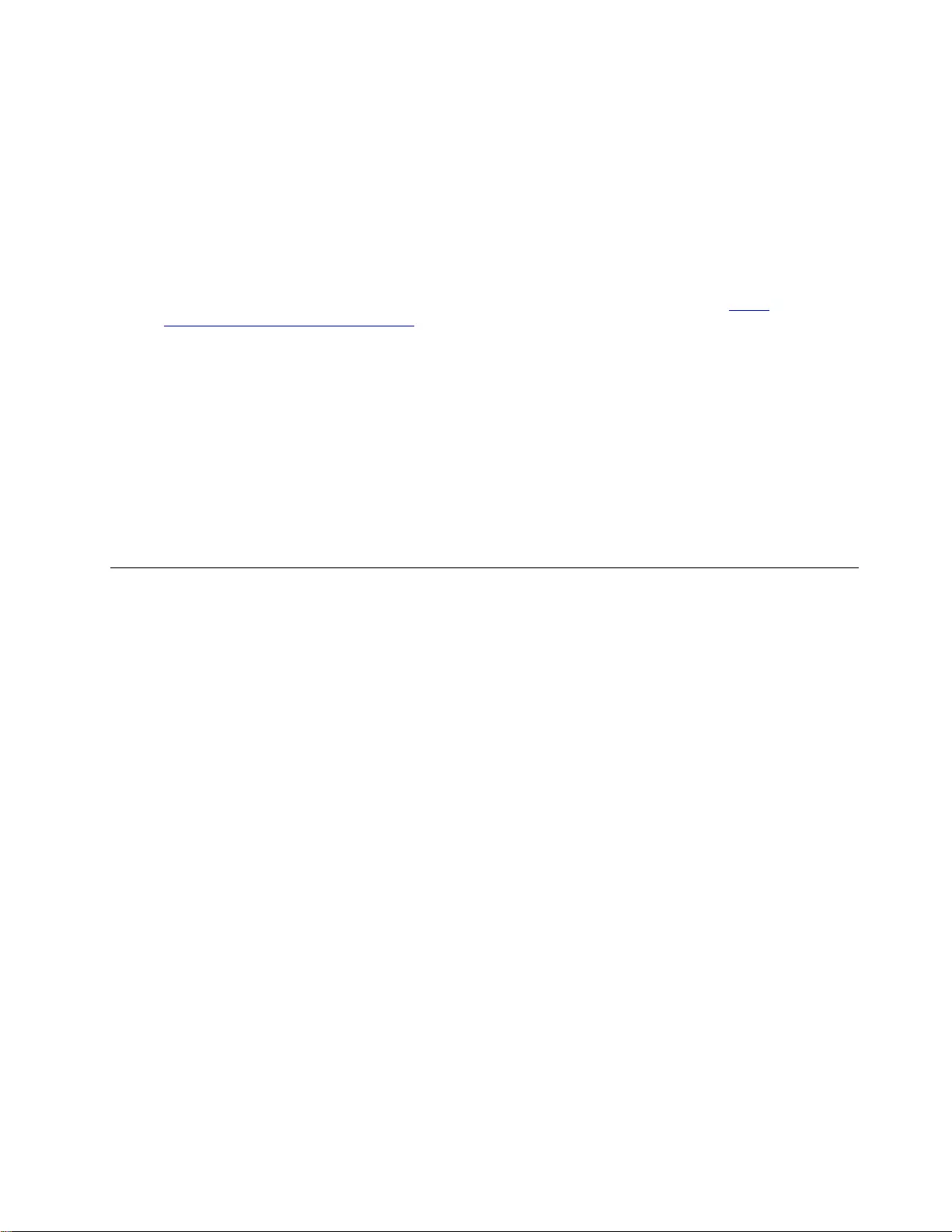
To determine whether there are any potentially unsafe conditions, use the following checklist at the
beginning of every service task. Begin the checks with the power off, and the power cord disconnected.
Checklist:
1. Check exterior covers for damage (loose, broken, or sharp edges).
2. Power off the computer. Disconnect the power cord.
3. Check the power cord for:
a. A third-wire ground connector in good condition. Use a meter to measure third-wire ground
continuity for 0.1 ohm or less between the external ground pin and the frame ground.
b. The power cord should be the authorized type specified for your computer. Go to: http://
www.lenovo.com/serviceparts-lookup
c. Insulation must not be frayed or worn.
4. Check for cracked or bulging batteries.
5. Remove the cover.
6. Check for any obvious non-Lenovo alterations. Use good judgment as to the safety of any non-Lenovo
alterations.
7. Check inside the unit for any obvious unsafe conditions, such as metal filings, contamination, water or
other liquids, or signs of fire or smoke damage.
8. Check for worn, frayed, or pinched cables.
9. Check that the power-supply cover fasteners (screws or rivets) have not been removed or tampered
with.
Handling devices that are sensitive to electrostatic discharge
Any computer part containing transistors or integrated circuits (ICs) should be considered sensitive to
electrostatic discharge (ESD). ESD damage can occur when there is a difference in charge between objects.
Protect against ESD damage by equalizing the charge so that the machine, the part, the work mat, and the
person handling the part are all at the same charge.
Notes:
1. Use product-specific ESD procedures when they exceed the requirements noted here.
2. Make sure that the ESD protective devices you use have been certified (ISO 9000) as fully effective.
When handling ESD-sensitive parts:
• Keep the parts in protective packages until they are inserted into the product.
• Avoid contact with other people.
• Wear a grounded wrist strap against your skin to eliminate static on your body.
• Prevent the part from touching your clothing. Most clothing is insulative and retains a charge even when
you are wearing a wrist strap.
• Use a grounded work mat to provide a static-free work surface. The mat is especially useful when
handling ESD-sensitive devices.
• Select a grounding system, such as those listed below, to provide protection that meets the specific
service requirement.
Note: The use of a grounding system to guard against ESD damage is desirable but not necessary.
– Attach the ESD ground clip to any frame ground, ground braid, or green-wire ground.
– When working on a double-insulated or battery-operated system, use an ESD common ground or
reference point. You can use coax or connector-outside shells on these systems.
– Use the round ground prong of the ac plug on ac-operated computers.
Chapter 1.Safety information 3
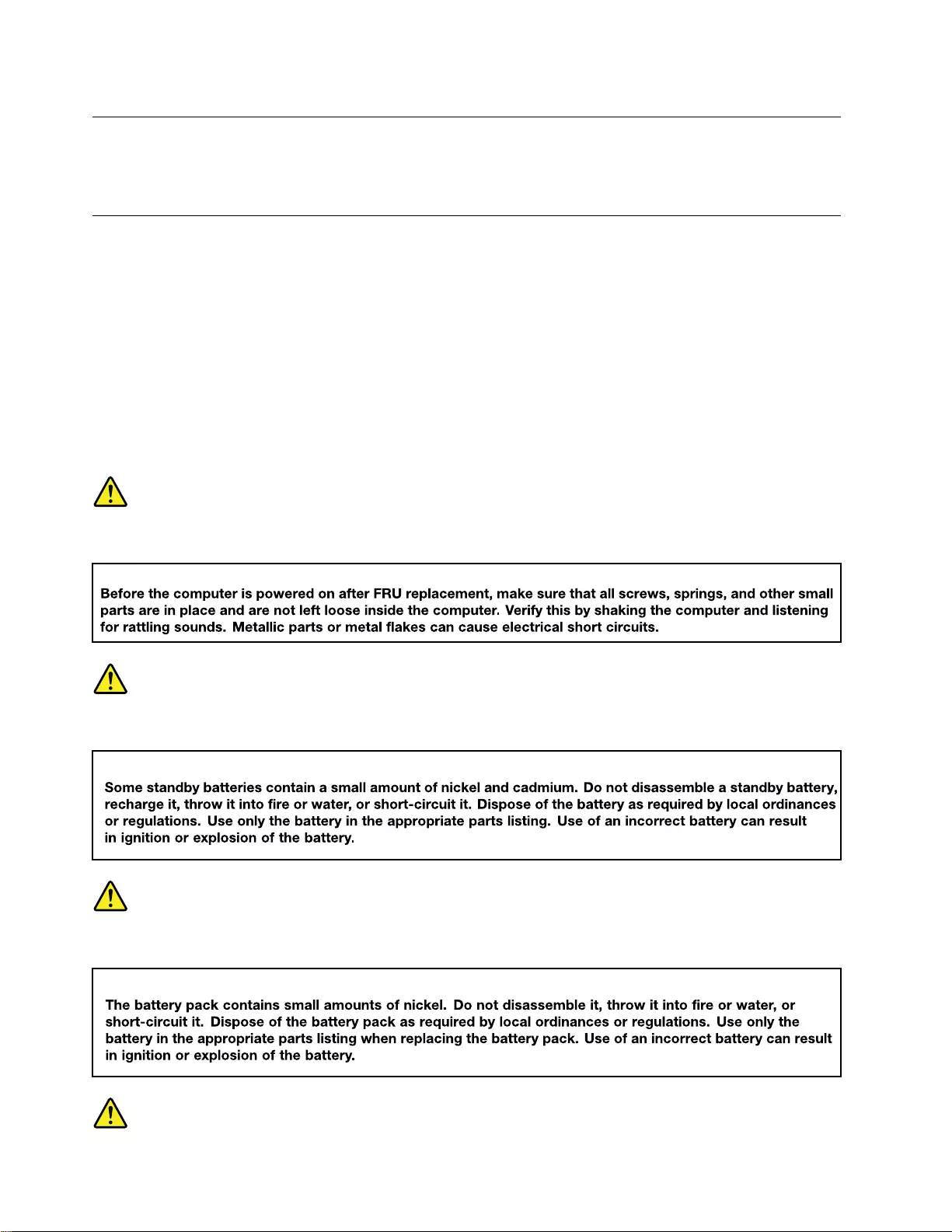
Grounding requirements
Electrical grounding of the computer is required for operator safety and correct system function. Proper
grounding of the electrical outlet can be verified by a certified electrician.
Safety notices (multilingual translations)
The safety notices in this section are provided in the following languages:
• English
• Arabic
• Brazilian Portuguese
• French
• German
• Hebrew
• Japanese
• Korean
• Spanish
• Traditional Chinese
DANGER
DANGER
DANGER
4Hardware Maintenance Manual
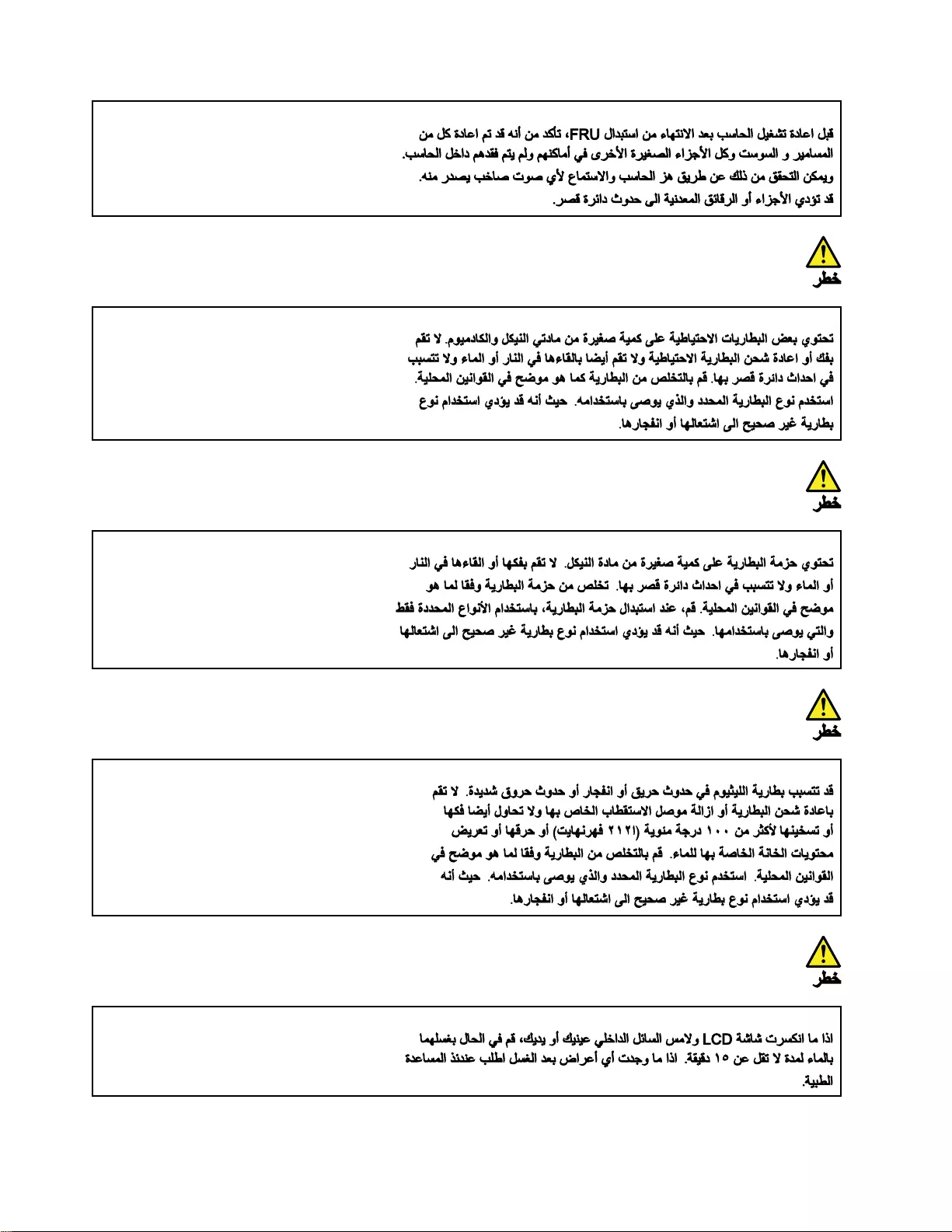
6Hardware Maintenance Manual
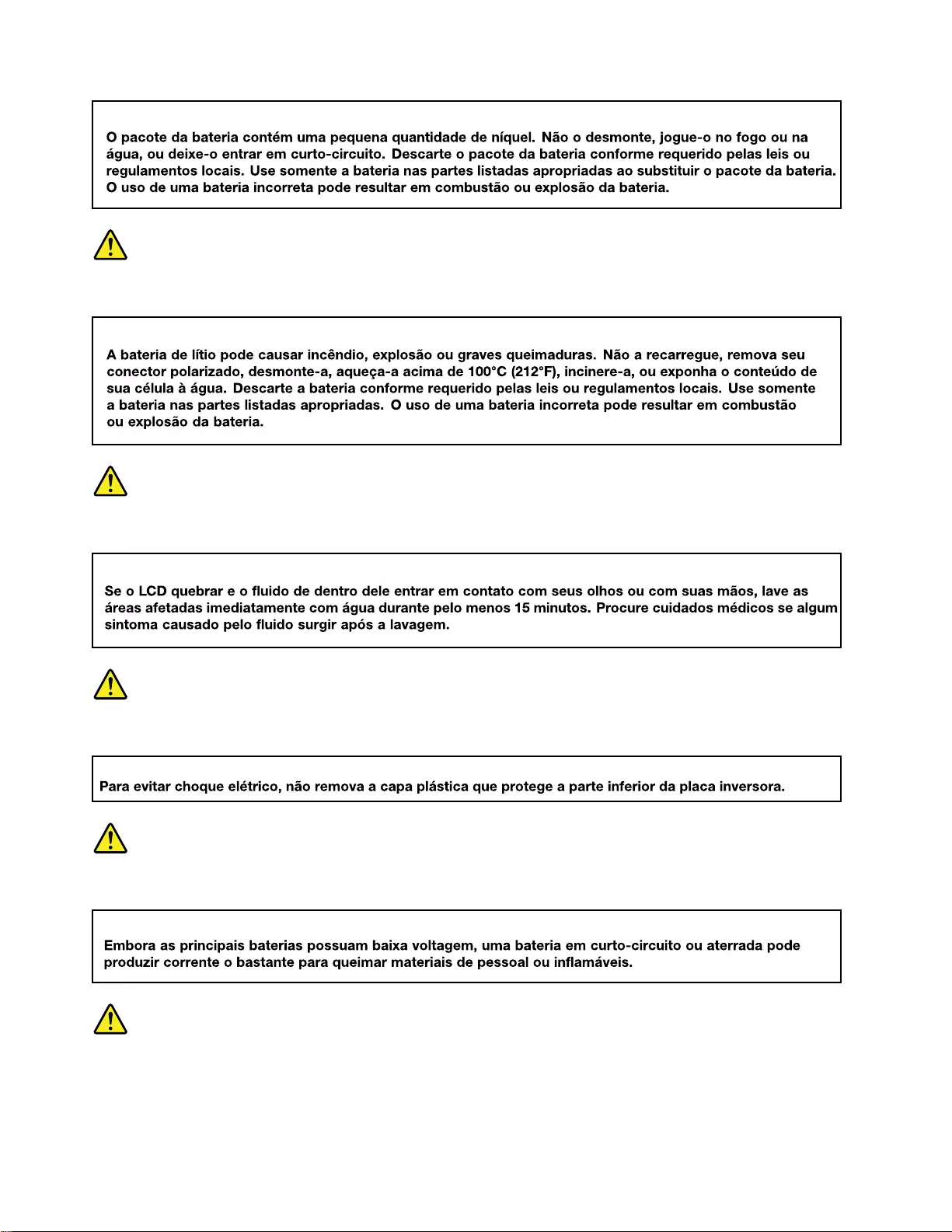
PERIGO
PERIGO
PERIGO
PERIGO
PERIGO
8Hardware Maintenance Manual
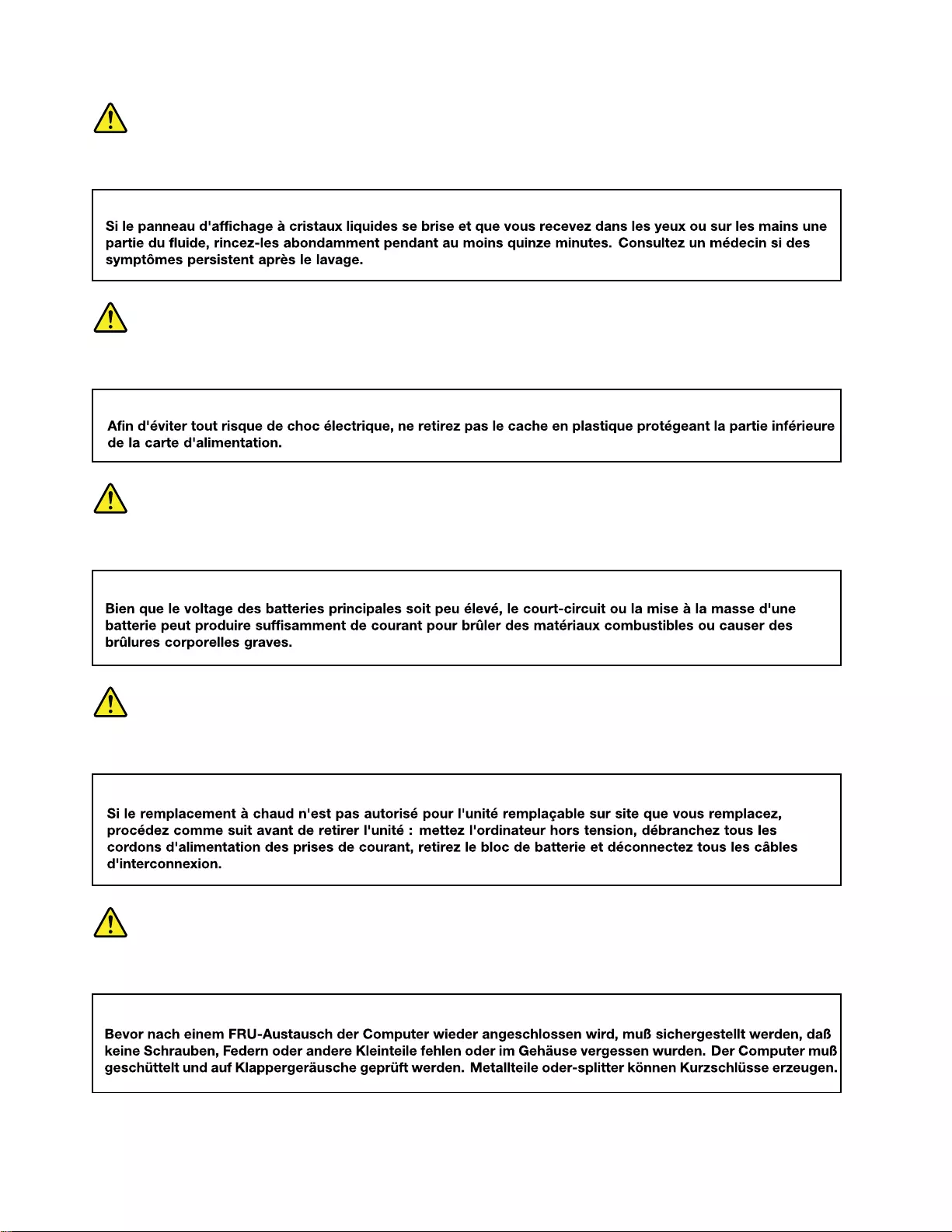
DANGER
DANGER
DANGER
DANGER
VORSICHT
10 Hardware Maintenance Manual
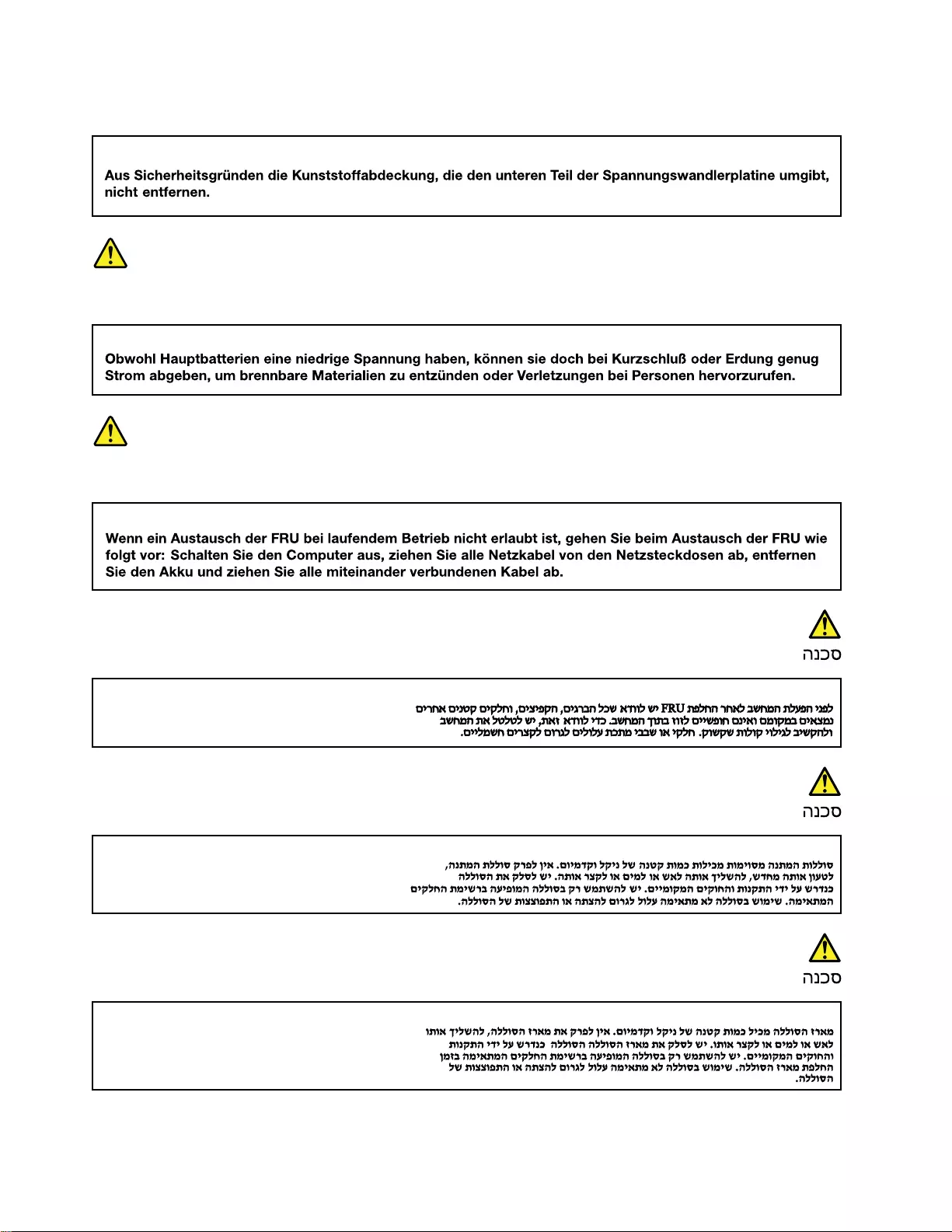
VORSICHT
VORSICHT
VORSICHT
12 Hardware Maintenance Manual
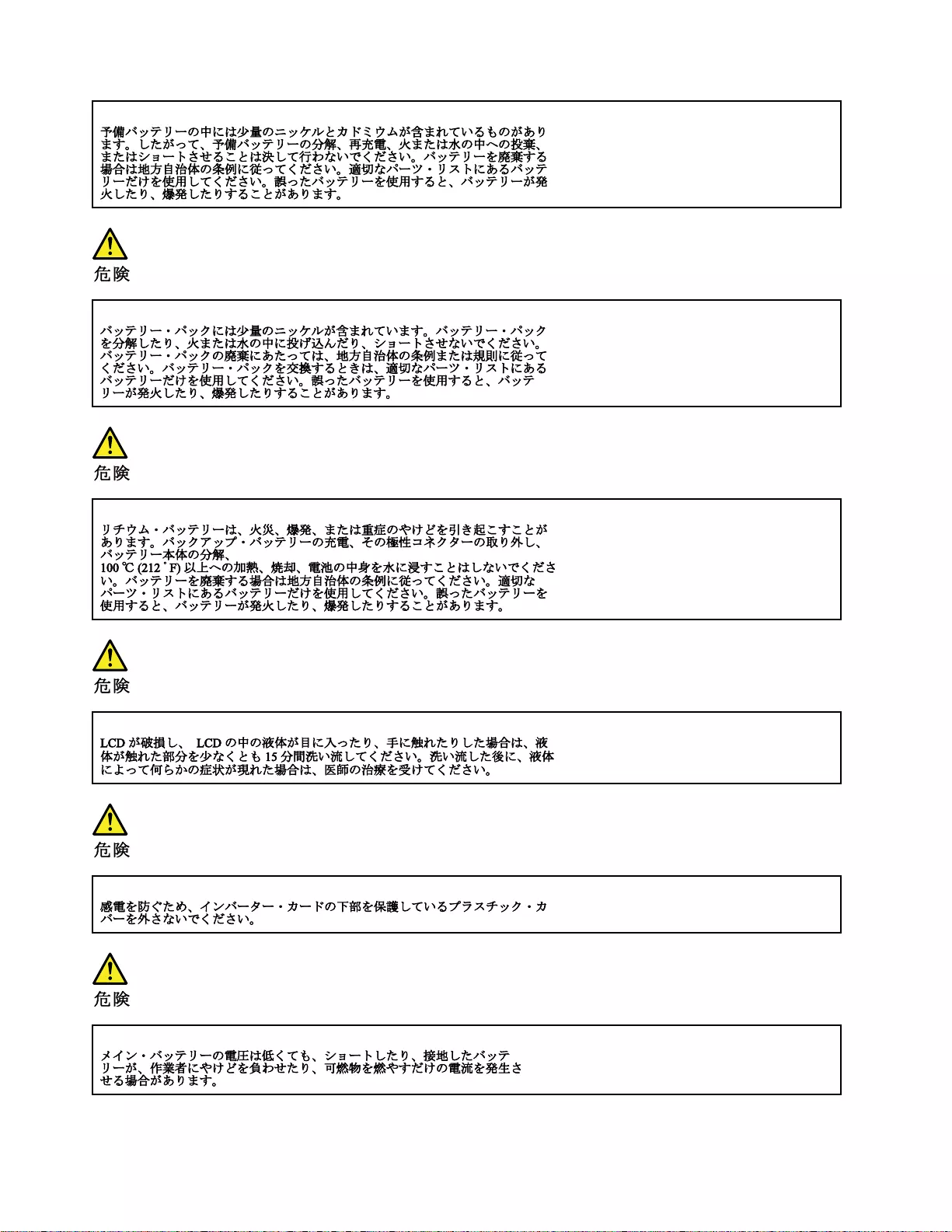
14 Hardware Maintenance Manual
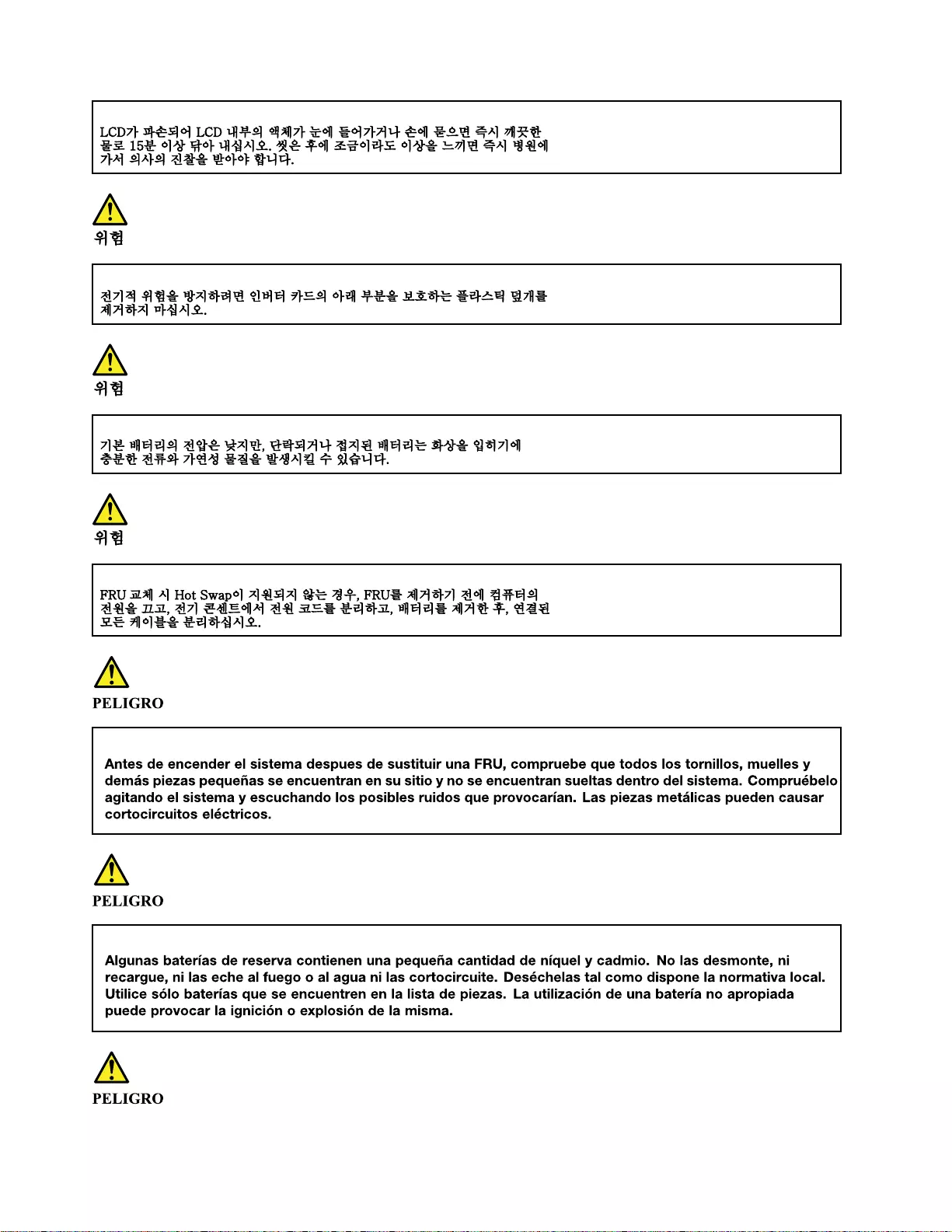
16 Hardware Maintenance Manual
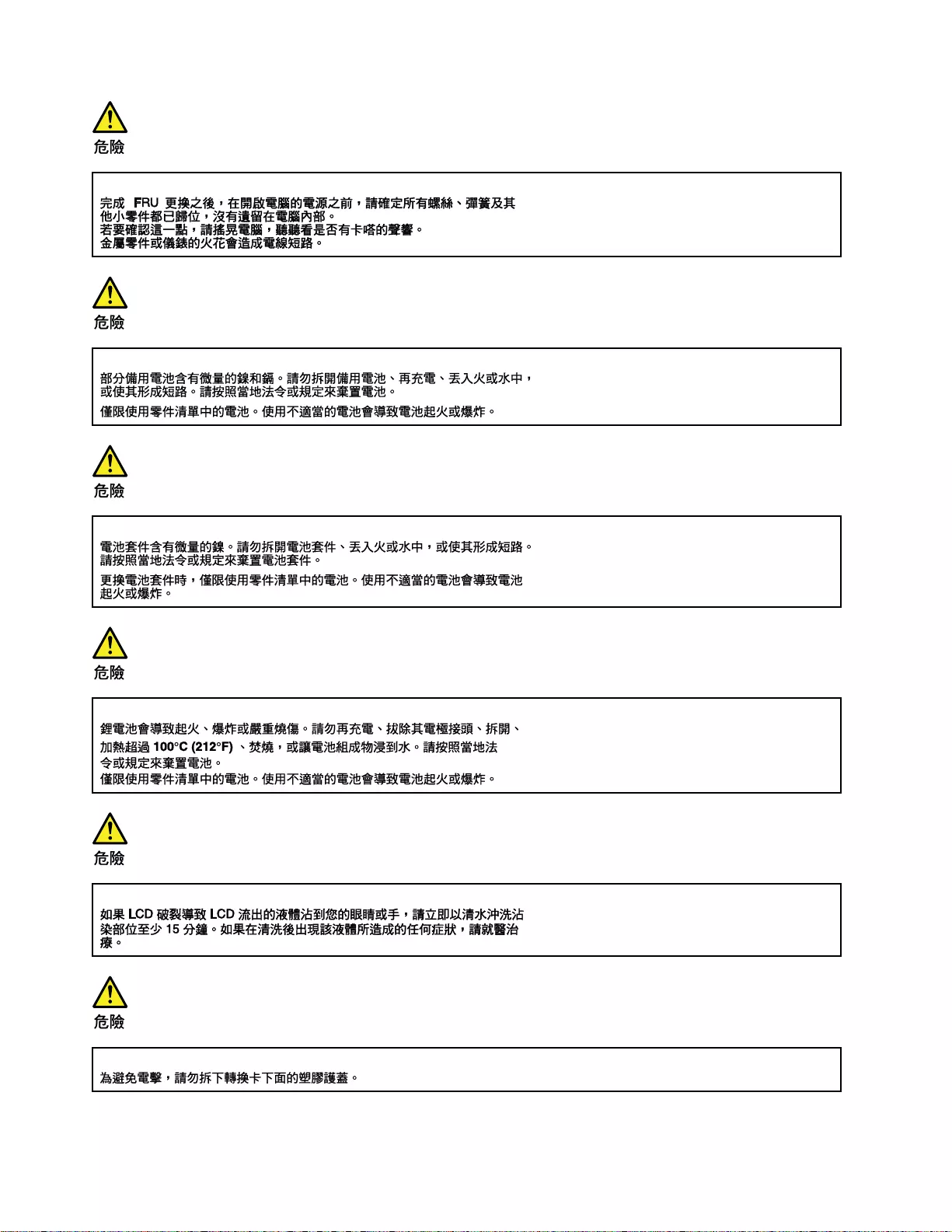
18 Hardware Maintenance Manual
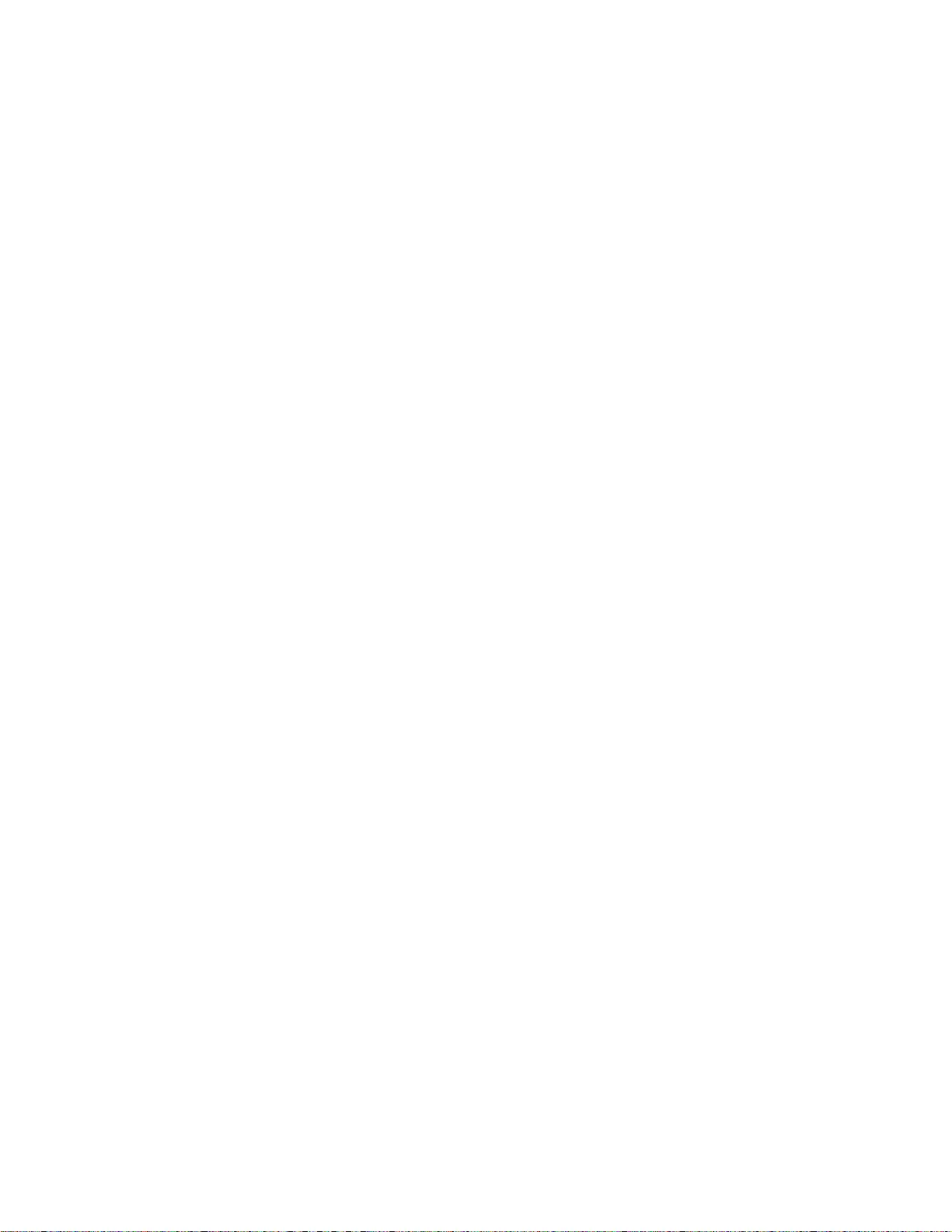
20 Hardware Maintenance Manual
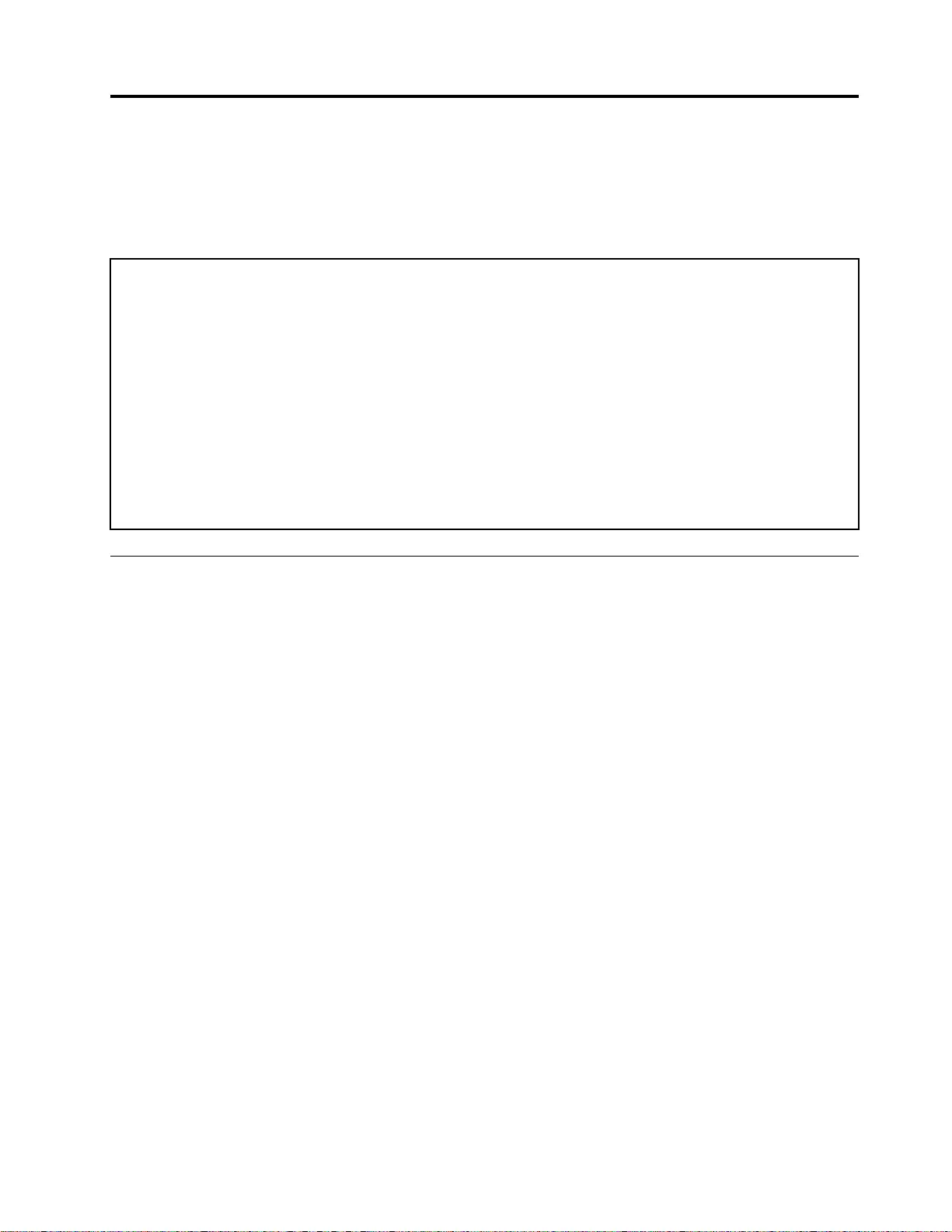
Chapter 2. General checkout
This chapter contains the following topics:
Before you go to the checkout instructions, ensure that you read the following important notes.
Important notes:
• Only certified trained personnel should service the computer.
• Before replacing any FRU, read the entire page on removing and replacing FRUs.
• Be extremely careful during such write operations as copying, saving, or formatting. Drives in the computer
that you are servicing sequence might have been altered. If you select an incorrect drive, data or programs might be
overwritten.
• Replace a FRU only with another FRU of the correct model. When you replace a FRU, make sure that the model
of the machine and the FRU part number are correct by referring to the FRU parts list.
• A FRU should not be replaced because of a single, unreproducible failure. Single failures can occur for a variety
of reasons that have nothing to do with a hardware defect, such as cosmic radiation, electrostatic discharge, or
software errors. Consider replacing a FRU only when a problem recurs. If you suspect that a FRU is defective, clear
the error log and run the test again. If the error does not recur, do not replace the FRU.
• Be careful not to replace a nondefective FRU.
What to do first
When you return a FRU, you must include the following information in the parts exchange form or parts return
form that you attach to it:
1. Name and phone number of service technician
2. Date of service
3. Date on which the machine failed
4. Date of purchase
5. Failure symptoms, error codes appearing on the display, and beep symptoms
6. Procedure index and page number in which the failing FRU was detected
7. Failing FRU name and part number
8. Machine type, model number, and serial number
9. Customer's name and address
Note: During the warranty period, the customer may be responsible for repair costs if the computer damage
was caused by misuse, accident, modification, unsuitable physical or operating environment, or improper
maintenance by the customer. Following is a list of some common items that are not covered under warranty
and some symptoms that might indicate that the system was subjected to stress beyond normal use.
Before checking problems with the computer, determine whether the damage is covered under the warranty
by referring to the following list:
The following are not covered under warranty:
• LCD panel cracked from the application of excessive force or from being dropped
• Scratched (cosmetic) parts
• Distortion, deformation, or discoloration of the cosmetic parts
• Plastic parts, latches, pins, or connectors that have been cracked or broken by excessive force
• Damage caused by liquid spilled into the system
© Copyright Lenovo 2021 21
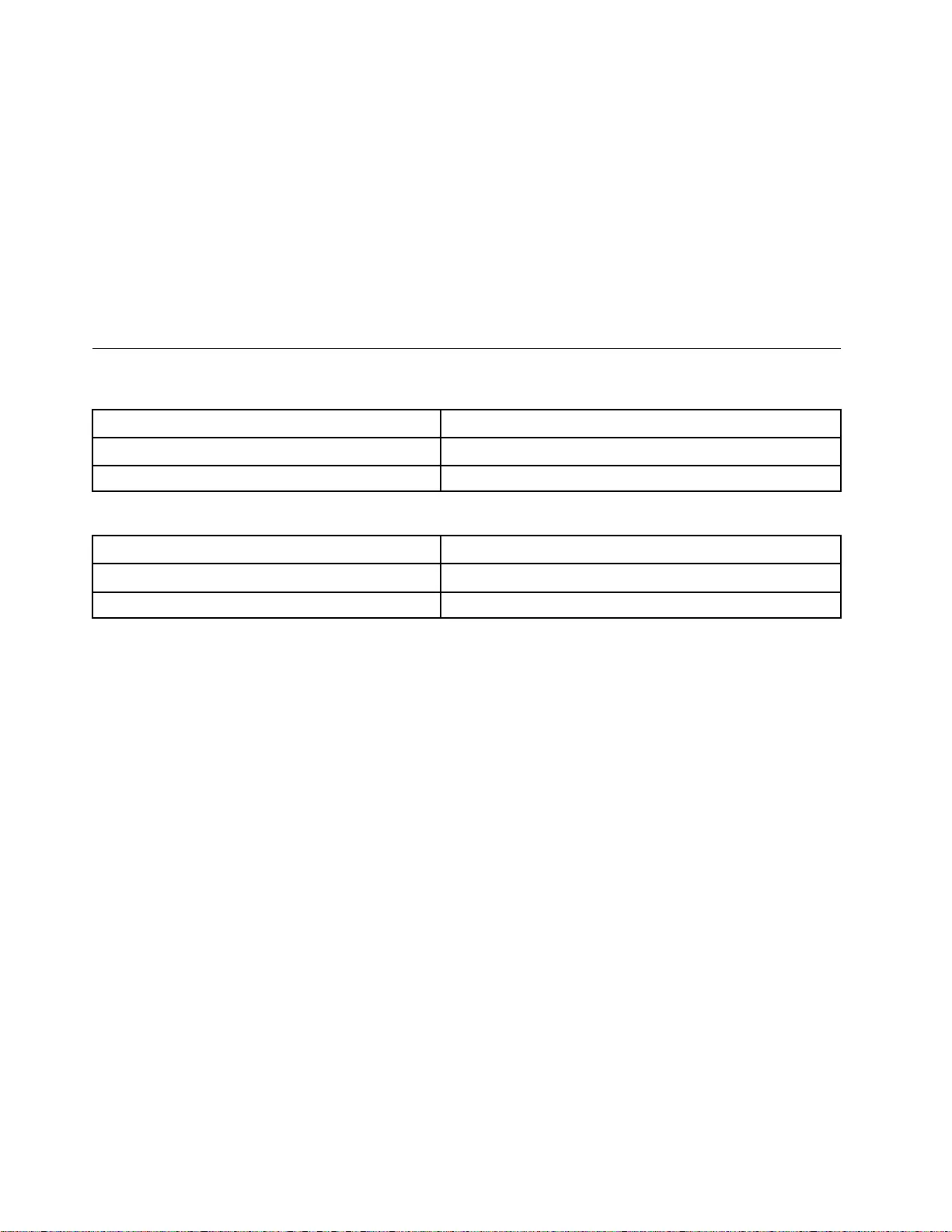
• Damage caused by the improper insertion of a personal-computer card (PC card) or the installation of an
incompatible card
• Improper disc insertion or use of an external optical drive
• Fuses blown by attachment of a non-supported device
• Forgotten computer password (making the computer unusable)
• Sticky keys caused by spilling a liquid onto the keyboard
• Use of an incorrect ac power adapter on laptop products
The following symptoms might indicate damage caused by non-warranted activities:
• Missing parts might be a symptom of unauthorized service or modification.
• Check for obvious damage to a hard disk drive. If the spindle of a hard disk drive becomes noisy, the hard
disk drive might have been dropped or subject to excessive force.
CRU list
Table 1. Models: Legion 5 Pro 16ACH6H and Lenovo Legion 5 Pro 16ACH6H (Machine type: 82JQ)
CRU Type
ac power adapter self-service
Power cord self-service
Table 2. Models: Legion 5 Pro 16ACH6 and Lenovo Legion 5 Pro 16ACH6 (Machine type: 82JS)
CRU Type
ac power adapter self-service
Power cord self-service
22 Hardware Maintenance Manual
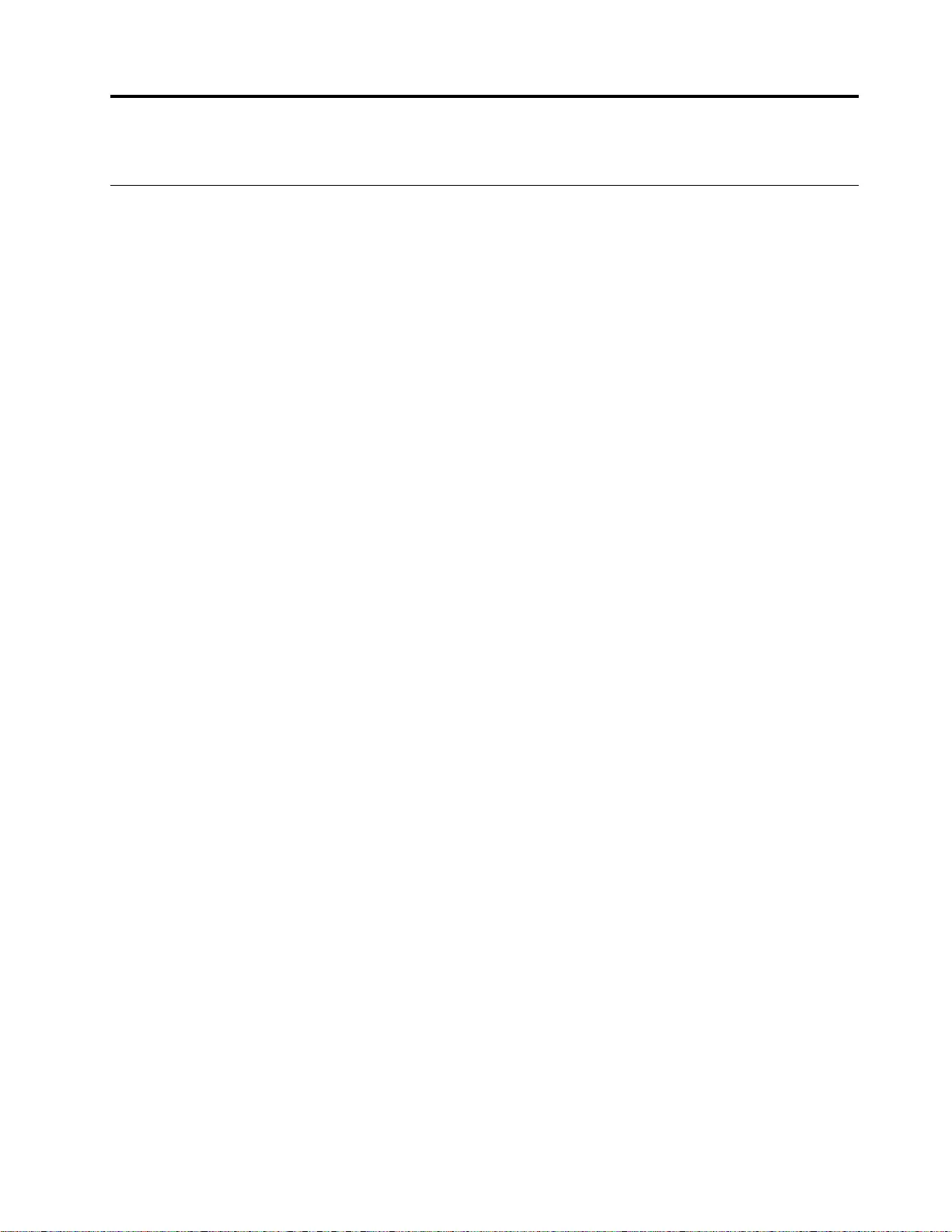
Chapter 3. Identifying FRUs (CRUs)
Locate FRUs and CRUs
The exploded illustrations help Lenovo service technicians identify FRUs or CRUs that they may need to
replace when servicing a customer’s computer.
© Copyright Lenovo 2021 23
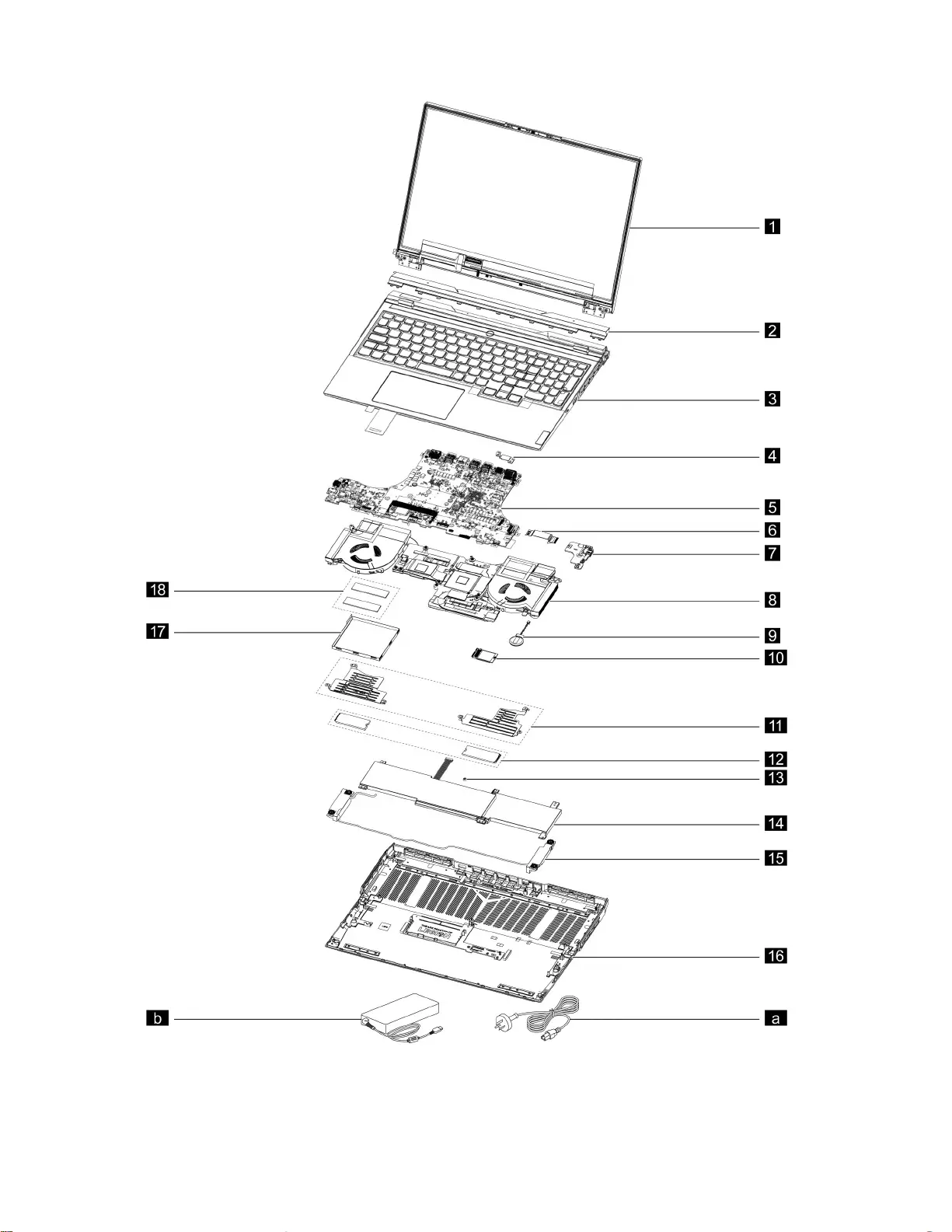
Figure 1. Lenovo Legion 5 Pro (16″, 6) exploded view
24 Hardware Maintenance Manual
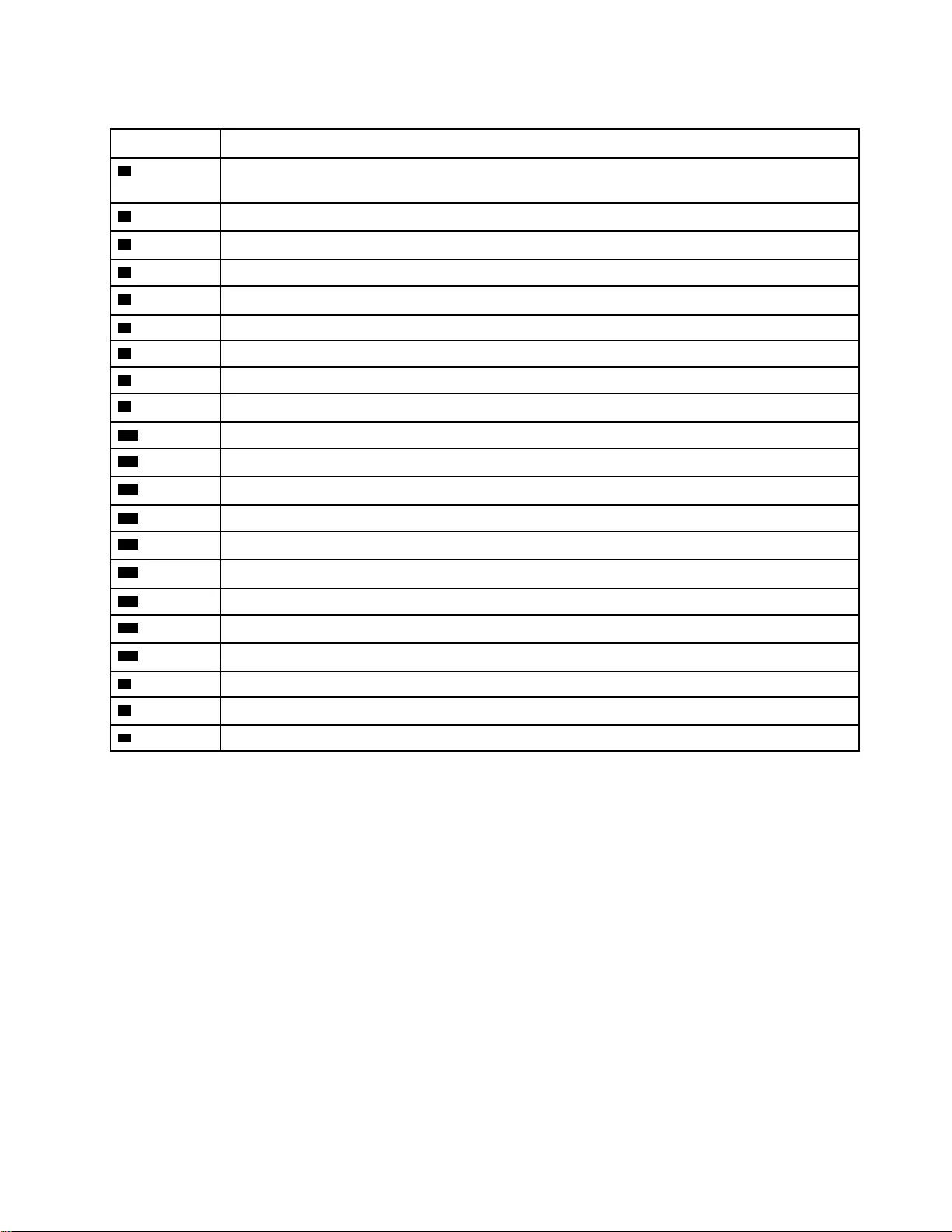
Table 3. FRU (CRU) categories
No. FRU (CRU) category
1LCD module
Note: The LCD module as a whole is not a FRU, it contains FRUs as its components.
2Strip cover
3Upper case (with touchpad, power button and keyboard)
4DC-in bracket
5System board
6I/O board cable
7I/O board
8Thermal module
9CMOS battery
10 Wi-Fi card
11 Solid-state drive (SSD) plate
12 Solid-state drive (SSD)
13 SSD stand off
14 Battery pack
15 Speakers
16 Lower case
17 Memory shielding
18 Memory
aPower cord
bac power adapter
cScrew kit
Chapter 3.Identifying FRUs (CRUs) 25
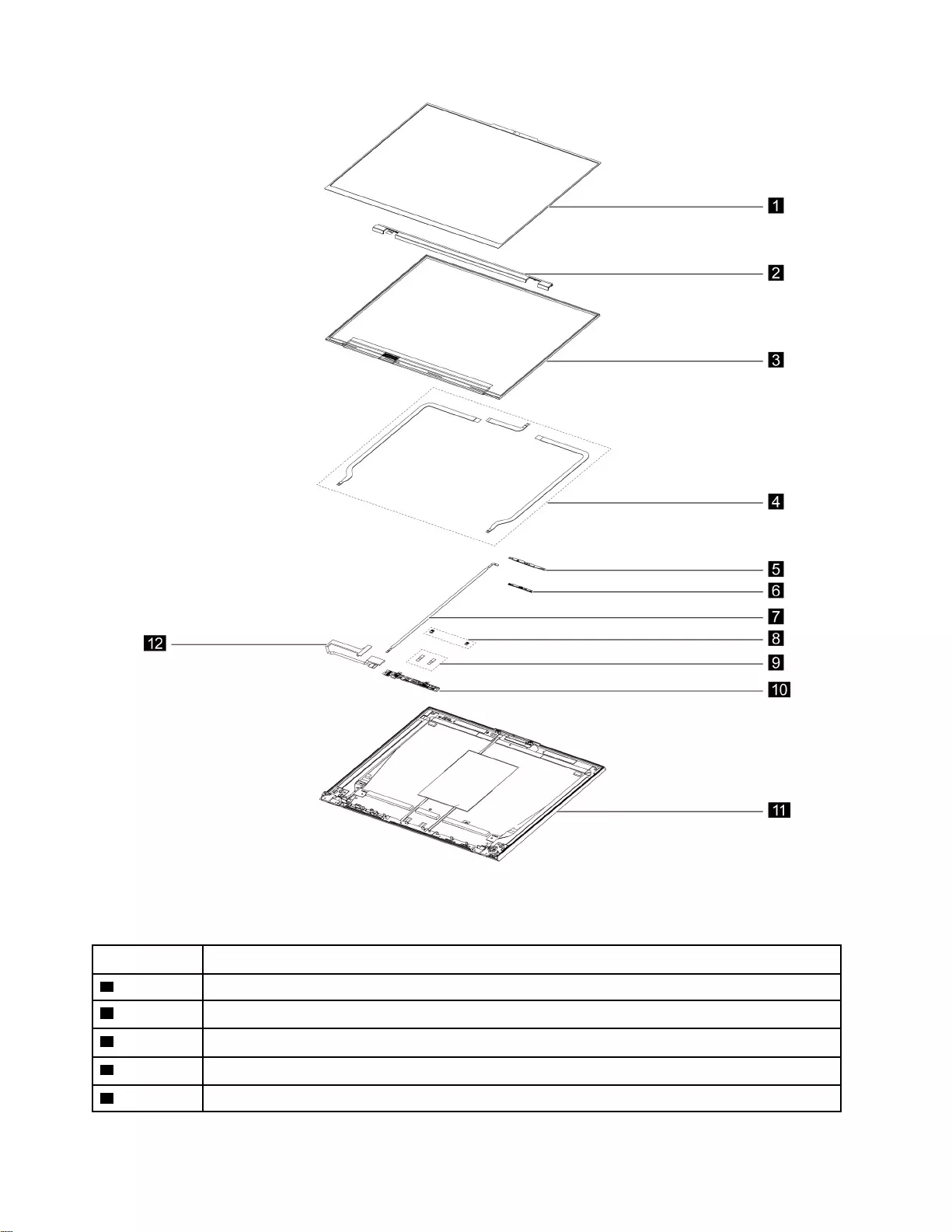
Figure 2. Lenovo Legion 5 Pro (16″, 6) LCD module — exploded view
Table 4. FRU categories for the LCD module
No. FRU (CRU) category
1LCD bezel
2Hinge cover
3LCD panel
4Removable tape
5Camera bracket
26 Hardware Maintenance Manual
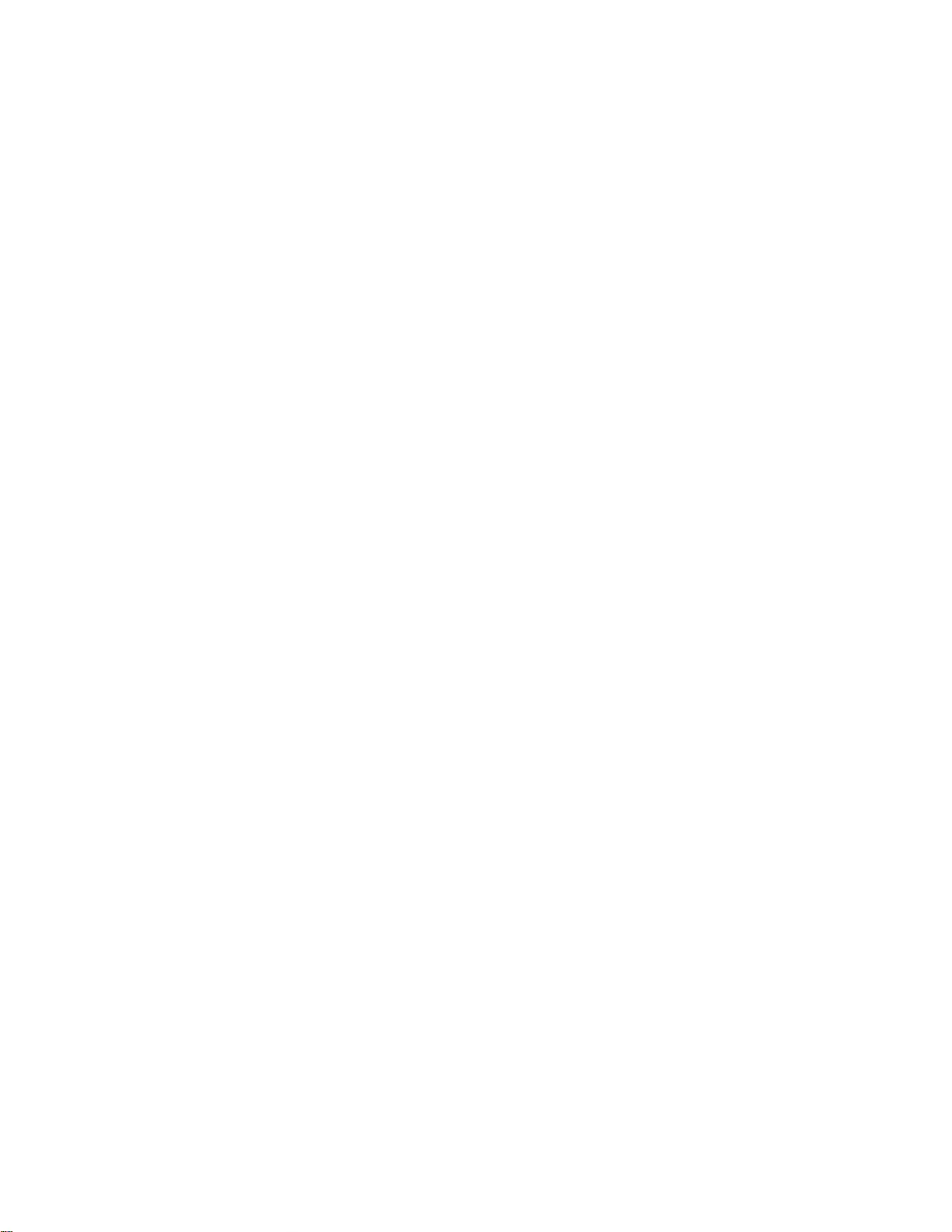
28 Hardware Maintenance Manual
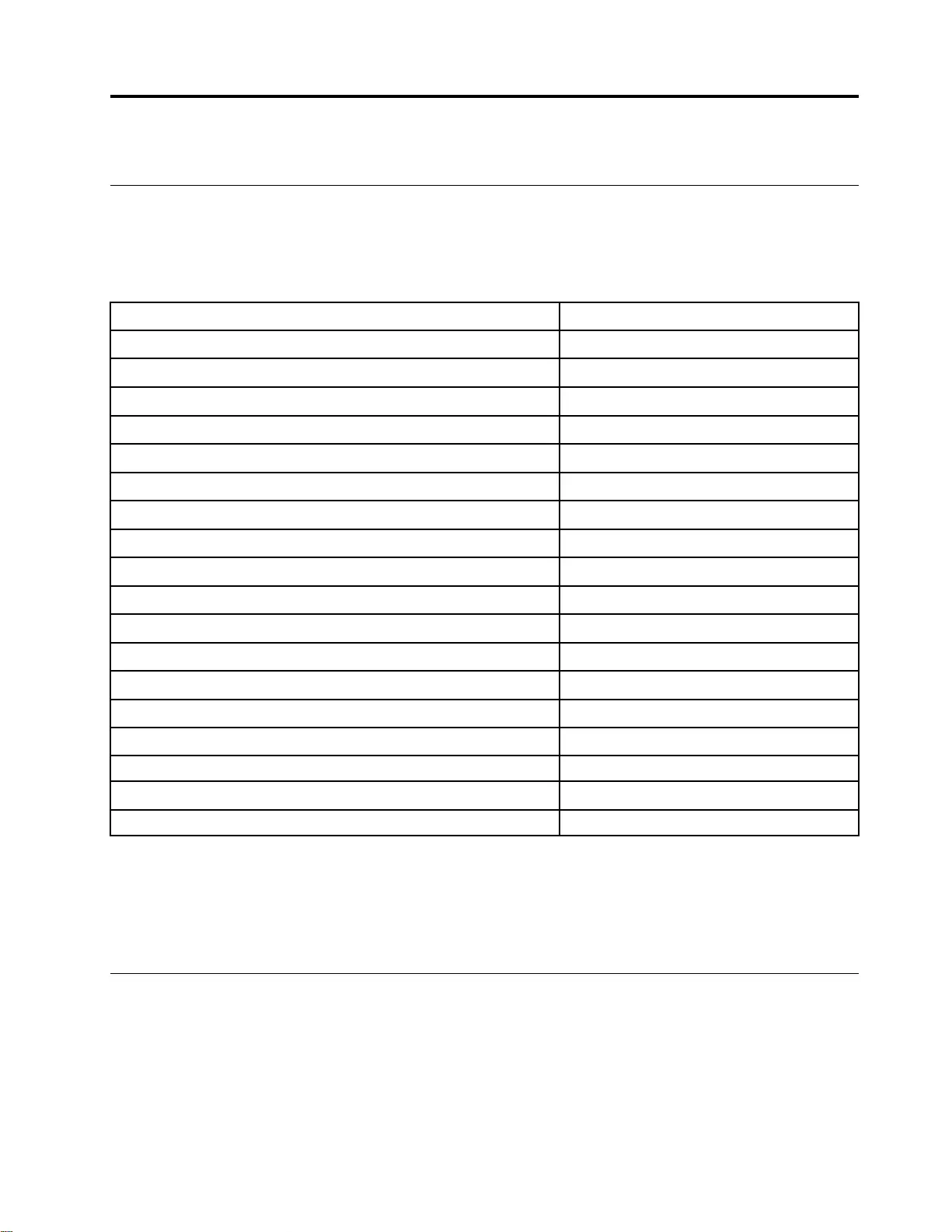
Chapter 4. Removing a FRU or CRU
Service tools
The following table lists tools for servicing Lenovo computers. Tools with a cross mark are needed for serving
the product models as described by this publication. Prepare them before you service the product.
Table 5. Service tools
Service tool and consumable Model applicability
Screw driver (Phillips head) (PH1/PH01) X
Screw driver (Torx head) (T5)
Screw driver (Torx head) (T30)
Pry tool 1 X
Tweezers (conductive) X
Tweezers (isolated)
Suction cup
Hexagonal socket
Silicone grease
Acetate tape X
Polyamide tape
Mylar tape
Electrical tape
Double-sided tape
Conductive tape
Eraser
Heat gun
Brown brush
Notes:
• T30 screw drivers are used to service the new Intel Xeon CPUs.
• Hexagonal sockets are used to remove antenna connectors.
• Silicone grease is applied to the CPU and heatsink surfaces to eliminate air gaps.
General guidelines
When removing or replacing an FRU, ensure that you observe the following general guidelines:
1. Do not try to service any computer unless you have been trained and certified. An untrained person runs
the risk of damaging parts.
2. Begin by removing any FRUs that have to be removed before replacing the failing FRU. Any such FRUs
are listed at the beginning of each FRU replacement procedure. Remove them in the order in which they
are listed.
© Copyright Lenovo 2021 29
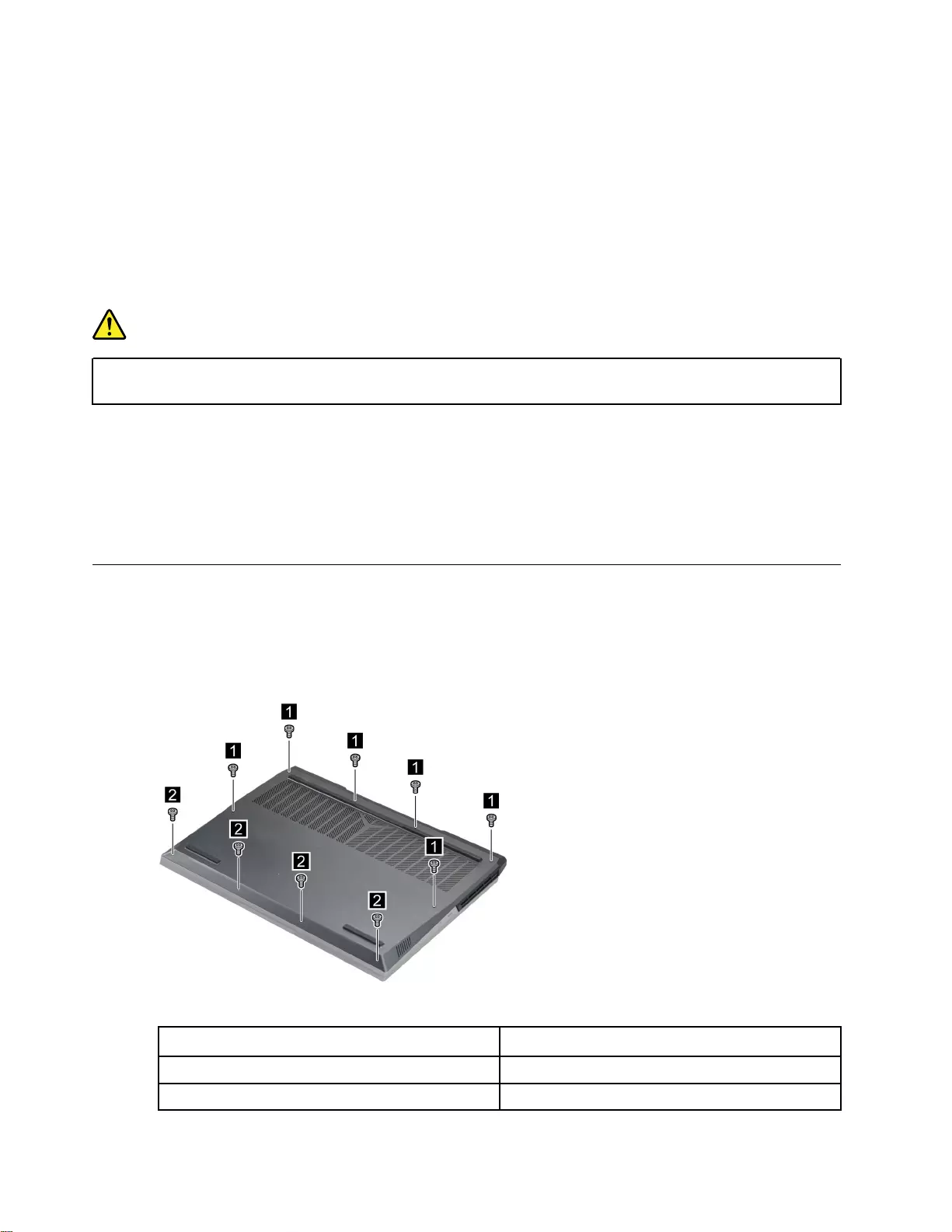
3. Follow the correct sequence in the steps for removing an FRU, as shown in the illustrations by the
numbers in square callouts.
4. When removing an FRU, move it in the direction as shown by the arrow in the illustration.
5. To install a new FRU in place, perform the removal procedure in reverse and follow any notes that
pertain to replacement.
6. When replacing an FRU, carefully retain and reuse all screws.
7. When replacing the base cover, reapply all labels that come with the replacement base cover. If some
original labels are not included with the replacement base cover, peal them off from the original base
cover and paste them on the replacement base cover.
DANGER
Before removing any FRU or CRU, shut down the computer and unplug all power cords from
electrical outlets.
Attention: After replacing an FRU, do not turn on the computer until you have ensured that all screws,
springs, and other small parts are in place and none are loose inside the computer. Verify this by shaking the
computer gently and listening for rattling sounds. Metallic parts or metal flakes can cause electrical short
circuits.
Attention: The system board is sensitive to and can be damaged by ESD. Before touching it, establish
personal grounding by touching a ground point with one hand or by using an ESD strap (P/N 6405959).
Remove the lower case
Make sure the computer has been shut down before servicing the computer.
Step 1. Place the computer upside down on a flat surface.
Step 2. Remove ten screws.
Figure 3. Remove ten screws.
Screw specifications Number of screws
M2 x L12.5 6
M2 x L4 4
30 Hardware Maintenance Manual
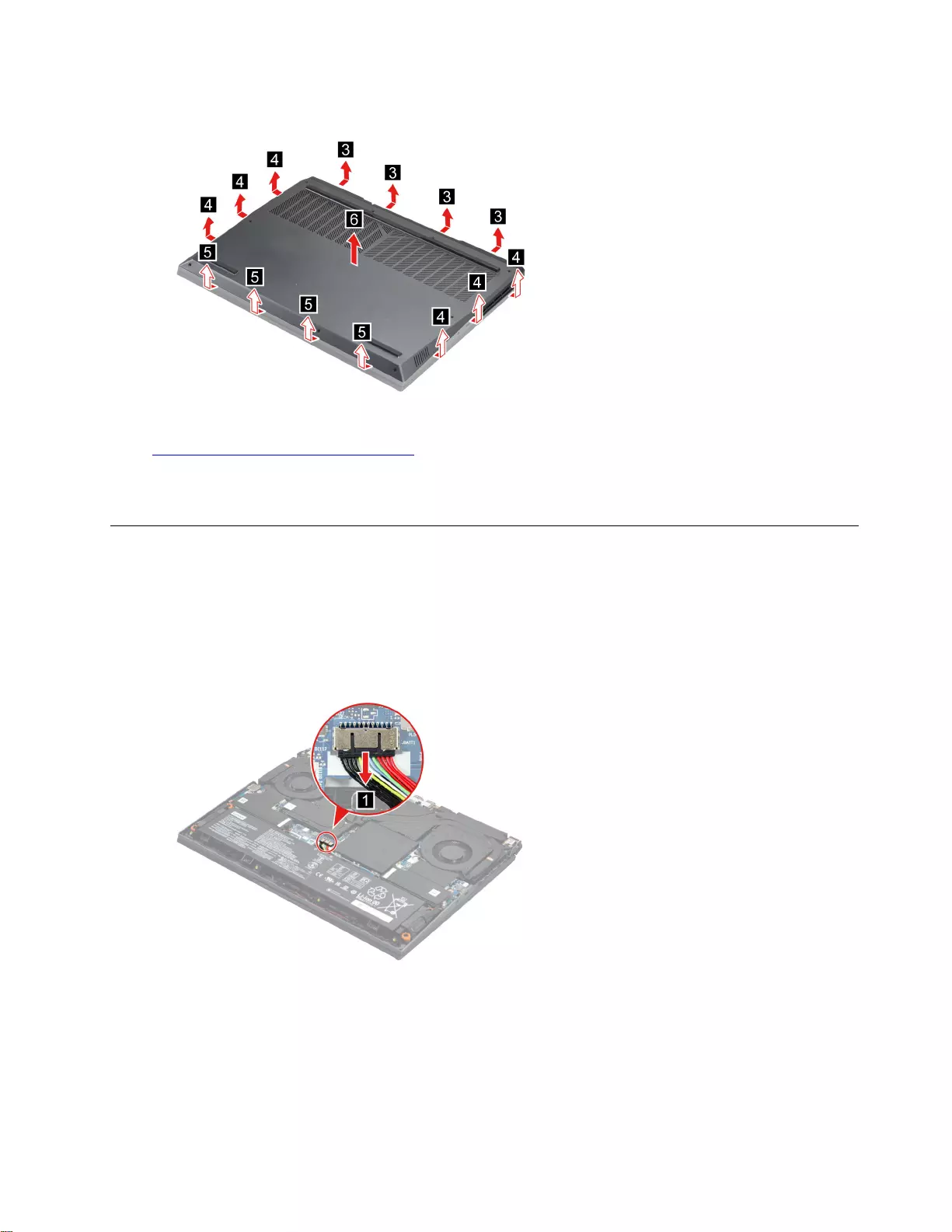
Step 3. Pry up the latches and then remove the lower case.
Figure 4. Pry up the latches and remove the lower case.
Go to https://support.lenovo.com/partslookup to look up the Lenovo part number of the following replacement
part:
Lower case
Remove the battery pack
Make sure the following FRU (or CRU) have been removed.
“Remove the lower case” on page 30
Step 1. Disconnect the battery pack cable from the system board.
Attention: Use your fingernail to pull the connector to unplug it. Do not pull the cable.
Figure 5. Disconnect the battery pack cable from the system board.
Step 2. Remove three screws then remove the right SSD plate.
Chapter 4.Removing a FRU or CRU 31
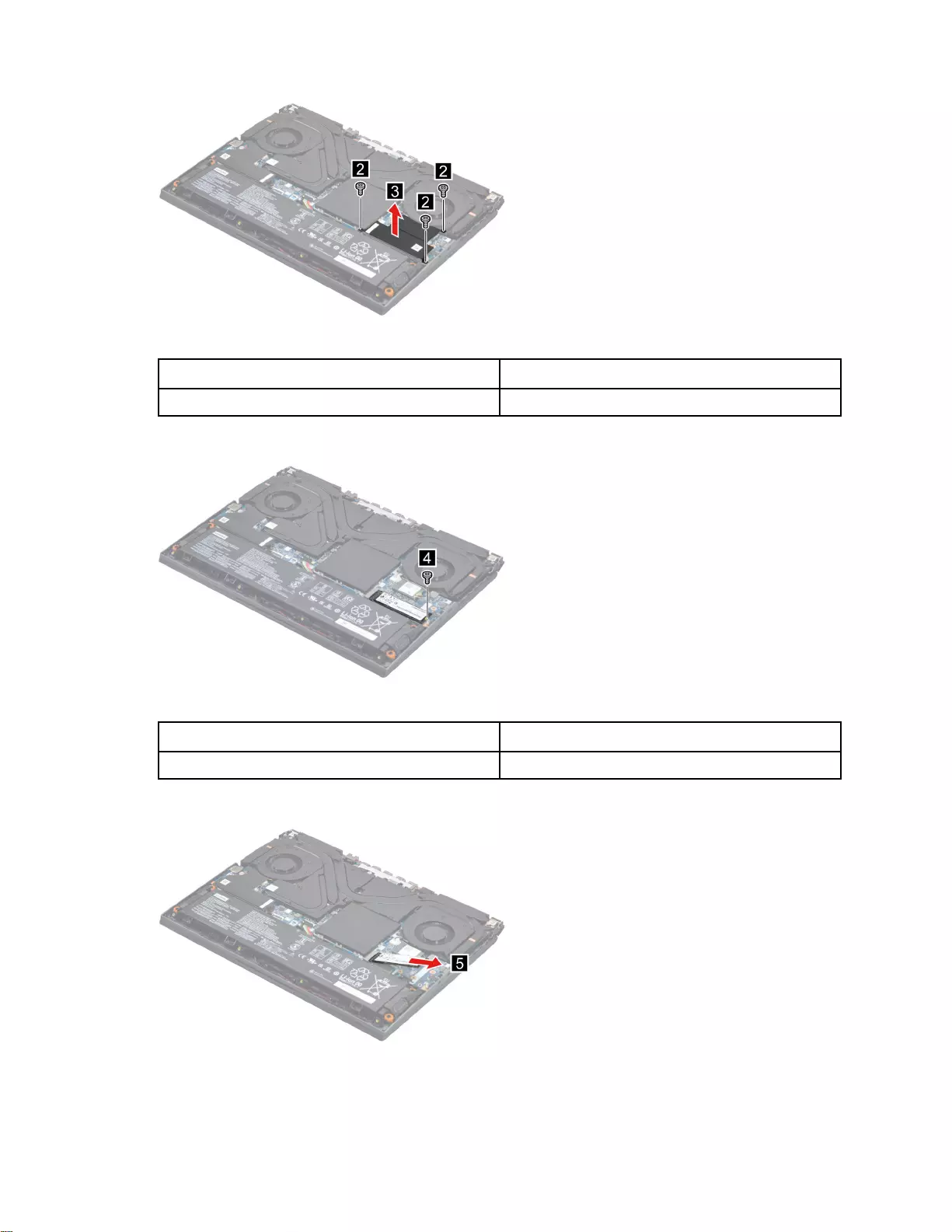
Figure 6. Remove three screws then remove the right SSD plate.
Screw specifications Number of screws
M2 x L4.5 3
Step 3. Remove one screw.
Figure 7. Remove one screw.
Screw specifications Number of screws
M2 x L2.0 1
Step 4. Remove the SSD by pulling it away from the slot.
Figure 8. Remove the SSD by pulling it away from the slot.
Step 5. Remove six screws and then remove the battery pack.
32 Hardware Maintenance Manual
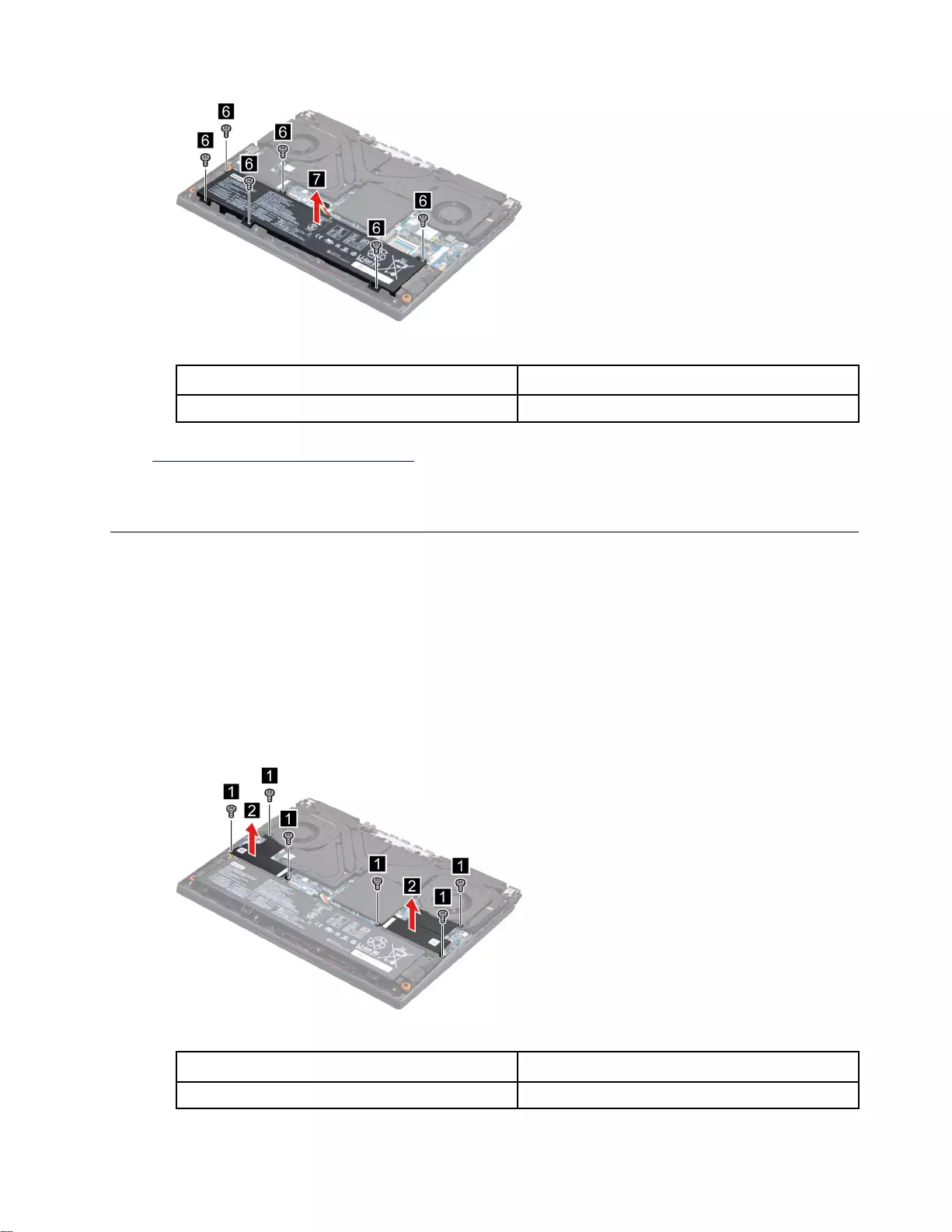
Figure 9. Remove the battery pack.
Screw specifications Number of screws
M2 x L4.5 6
Go to https://support.lenovo.com/partslookup to look up the Lenovo part number of the following replacement
part:
Battery pack
Remove the solid-state drive (SSD) plate
Make sure the following FRU (or CRU) has been removed.
“Remove the lower case” on page 30
Step 1. Disconnect the battery pack cable from the system board.
Attention: Use your fingernails to pull the connector to unplug it. Do not pull the cable.
Step 2. Remove six screws and then remove the SSD plate carefully.
Note: If your computer includes two SSD drives, there are two SSD plates.
Figure 10. Remove the SSD plate.
Screw specifications Number of screws
M2 x L4.5 6
Chapter 4.Removing a FRU or CRU 33
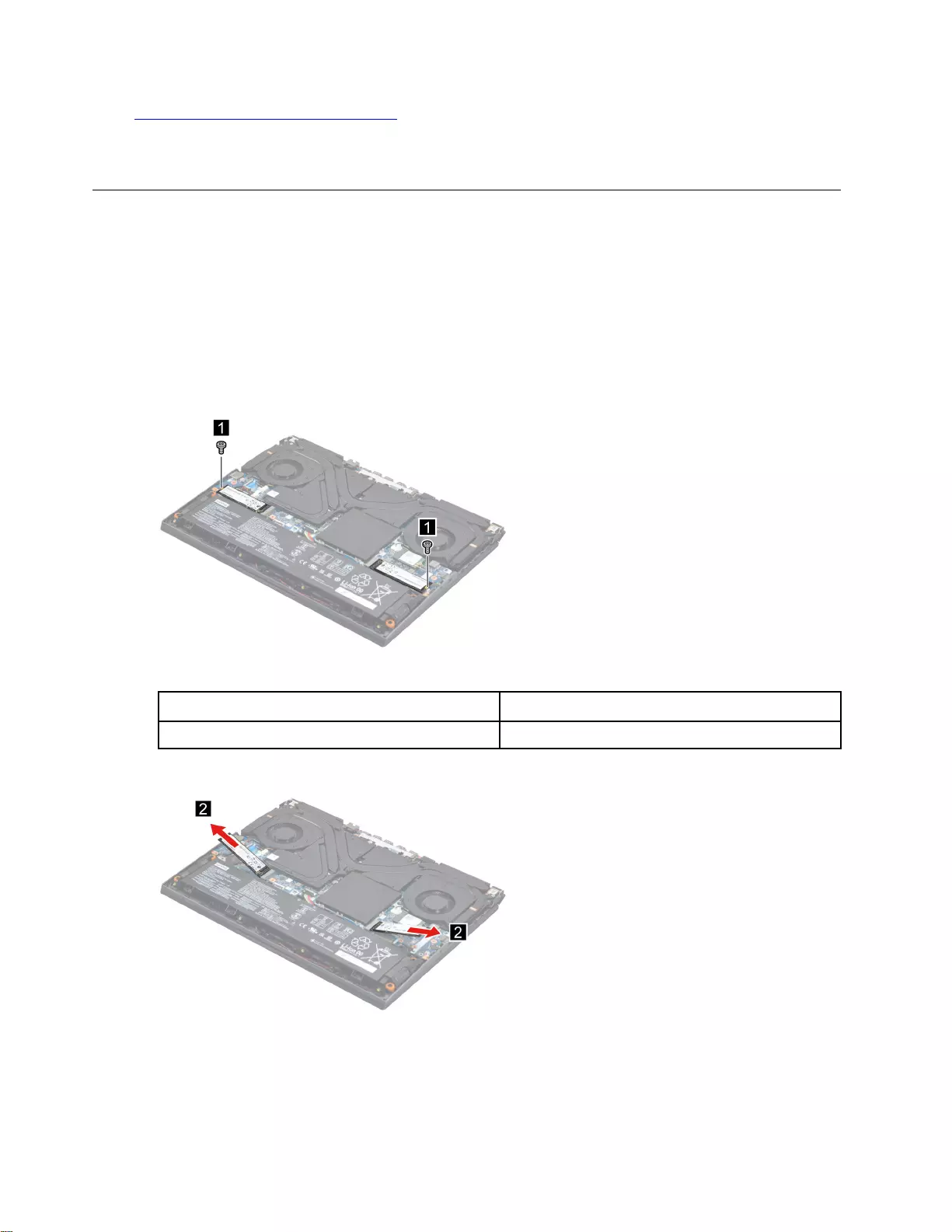
Go to https://support.lenovo.com/partslookup to look up the Lenovo part number of the following replacement
part:
SSD plate
Remove the solid-state drive (SSD)
Make sure the following FRU (or CRU) have been removed.
“Remove the lower case” on page 30
“Remove the solid-state drive (SSD) plate” on page 33
Step 1. Disconnect the battery pack cable from the system board.
Attention: Use your fingernail to pull the connector to unplug it. Do not pull the cable.
Step 2. Remove two screws.
Figure 11. Remove two screws.
Screw specifications Number of screws
M2 x L2.0 2
Step 3. Remove the SSD by pulling it away from the slot.
Figure 12. Remove the SSD.
Note: For selected models, there is only one SSD.
Note: For LCD panel with the factory color calibration feature, do the following to install new color profiles:
34 Hardware Maintenance Manual
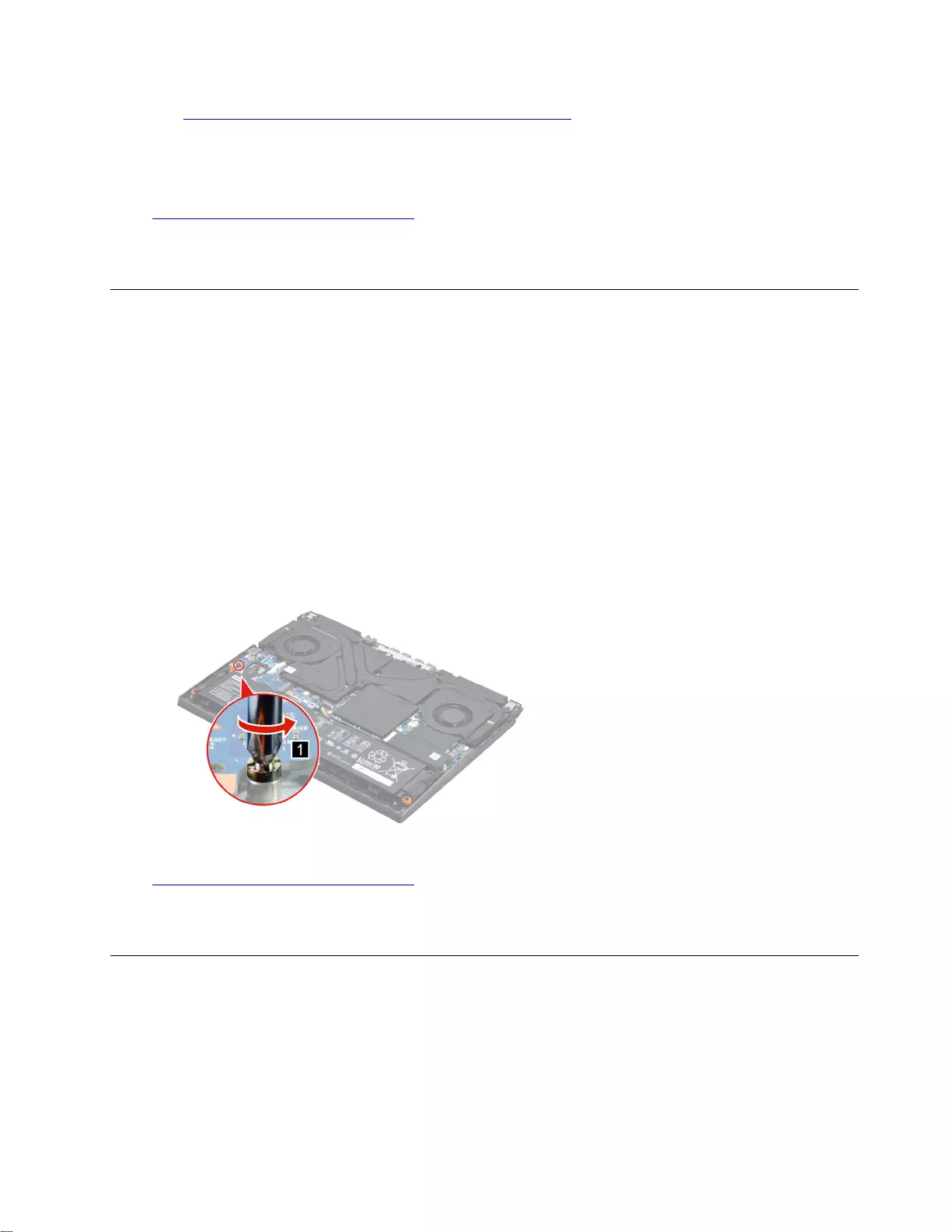
1. Go to https://pcsupport.lenovo.com/us/en/downloads/DS543953 to download the installation software.
Double-click the EXE file and follow the on-screen instructions to finish the installation.
2. X-RiteColorAssistant.exe will auto run. Click Restore Profile button from prompted window to restore the
profile from Lenovo cloud.
Go to https://support.lenovo.com/partslookup to look up the Lenovo part number of the following replacement
part:
SSD
Remove the solid-state drive (SSD) stand off
Make sure the following FRUs (or CRUs) have been removed.
“Remove the lower case” on page 30
Step 1. Disconnect the battery pack cable from the system board.
Attention: Use your fingernail to pull the connector to unplug it. Do not pull the cable.
Step 2. Remove the left SSD plate.
Note: For details, see “Remove the solid-state drive (SSD) plate” on page 33.
Step 3. Remove the Left SSD.
Note: For details, see “Remove the solid-state drive (SSD)” on page 34.
Step 4. Remove the SSD stand off.
Figure 13. Remove the SSD stand off.
Go to https://support.lenovo.com/partslookup to look up the Lenovo part number of the following replacement
part:
SSD stand off
Remove the thermal module
Make sure the following FRU (or CRU) have been removed.
“Remove the lower case” on page 30
“Remove the solid-state drive (SSD) plate” on page 33
Step 1. Disconnect the battery pack cable from the system board.
Chapter 4.Removing a FRU or CRU 35
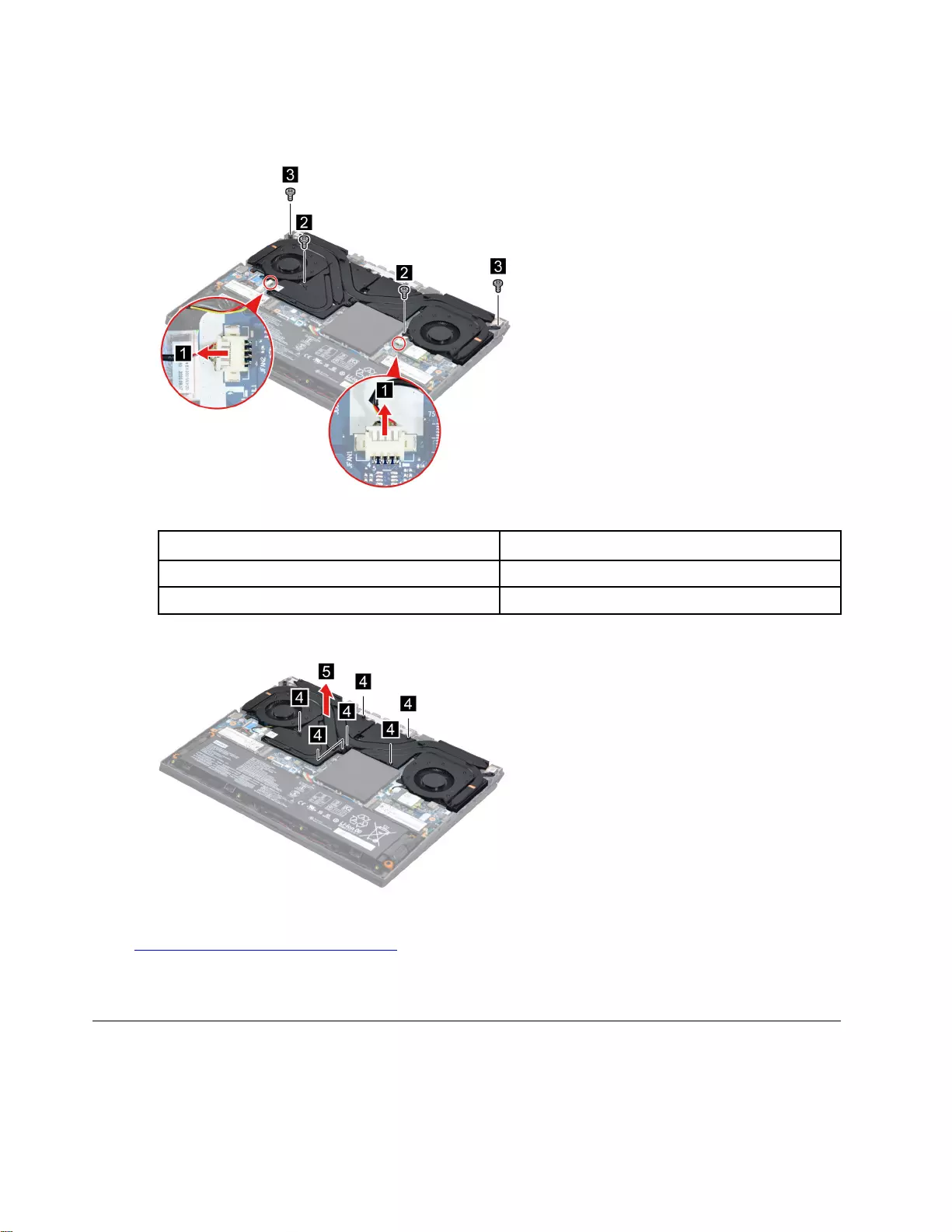
Attention: Use your fingernail to pull the connector to unplug it. Do not pull the cable.
Step 2. Disconnect the thermal module cable from the system board. Remove four screws.
Figure 14. Disconnect the thermal module cable from the system board. Remove four screws.
Screw specifications Number of screws
M2 x L4.5 2
M2.5 x L7 2
Step 3. Loosen six screws and then remove the thermal module.
Figure 15. Loosen six screws and then remove the thermal module.
Go to https://support.lenovo.com/partslookup to look up the Lenovo part number of the following replacement
part:
Thermal module
Remove the Wi-Fi card
Make sure the following FRUs (or CRUs) have been removed.
“Remove the lower case” on page 30
36 Hardware Maintenance Manual

Step 1. Disconnect the battery pack cable from the system board.
Attention: Use your fingernail to pull the connector to unplug it. Do not pull the cable.
Step 2. Remove the right SSD plate.
Note: For details, see “Remove the solid-state drive (SSD) plate” on page 33.
Step 3. Detach the main and auxiliary antenna cable connectors. Remove one screw and then remove the
Wi-Fi card by pulling it away from the slot.
Figure 16. Remove the Wi-Fi card.
Screw specifications Number of screws
M2 x L2.0 1
Go to https://support.lenovo.com/partslookup to look up the Lenovo part number of the following replacement
part:
Wi-Fi card
Remove the DC-in bracket
Make sure the following FRUs (or CRUs) have been removed.
“Remove the lower case” on page 30
Step 1. Disconnect the battery pack cable from the system board.
Attention: Use your fingernail to pull the connector to unplug it. Do not pull the cable.
Step 2. Remove the two screws then remove the DC-in bracket.
Chapter 4.Removing a FRU or CRU 37
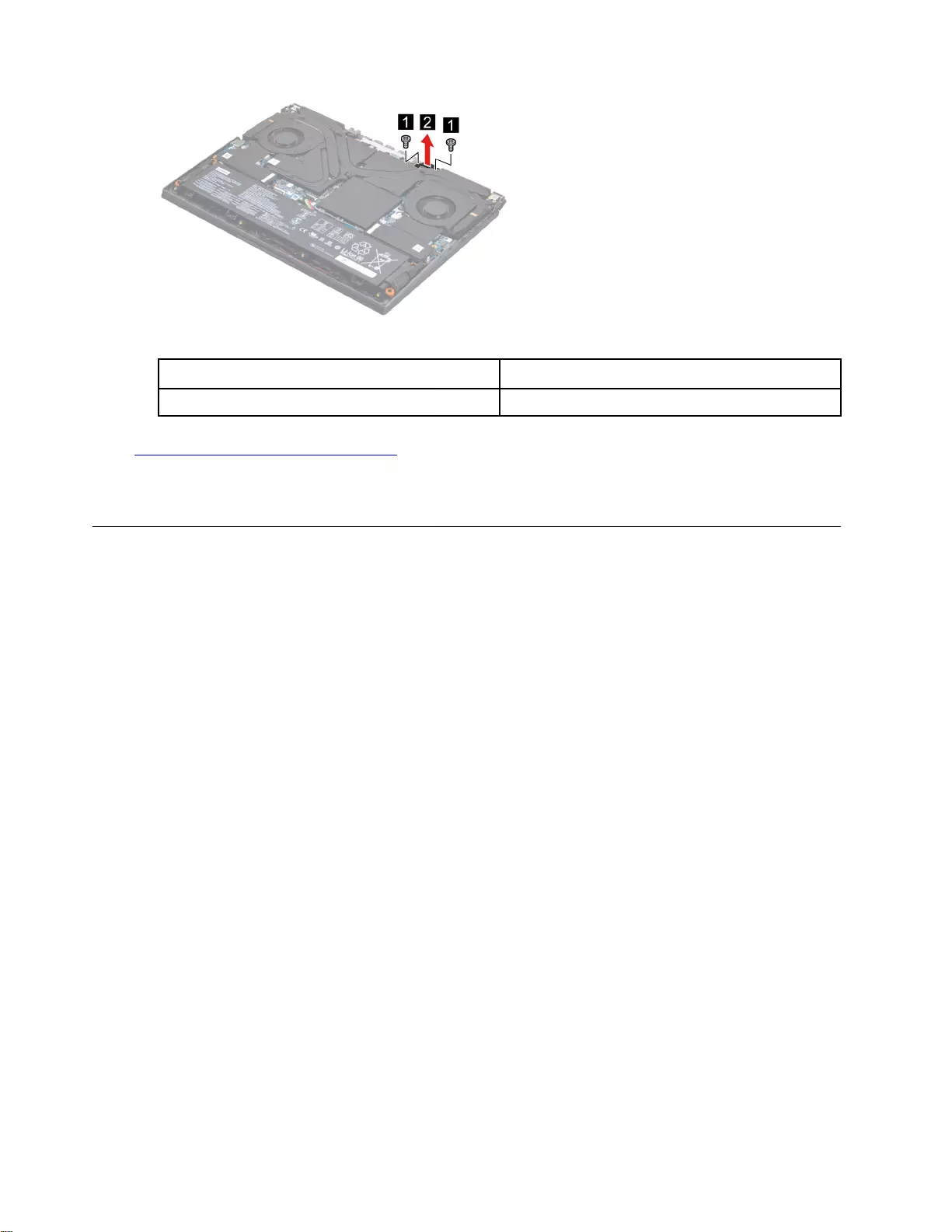
Figure 17. Remove the two screws then remove the DC-in bracket.
Screw specifications Number of screws
M2 x L6.0 2
Go to https://support.lenovo.com/partslookup to look up the Lenovo part number of the following replacement
part:
DC-in bracket
Remove the I/O board
Make sure the following FRU (or CRU) has been removed.
“Remove the lower case” on page 30
“Remove the solid-state drive (SSD) plate” on page 33
“Remove the thermal module” on page 35
Step 1. Disconnect the battery pack cable from the system board.
Attention: Use your fingernails to pull the connector to unplug it. Do not pull the cable.
Step 2. Remove the Left SSD.
Note: For details, see “Remove the solid-state drive (SSD)” on page 34.
Step 3. Detach the I/O board cable and then remove the I/O board.
38 Hardware Maintenance Manual
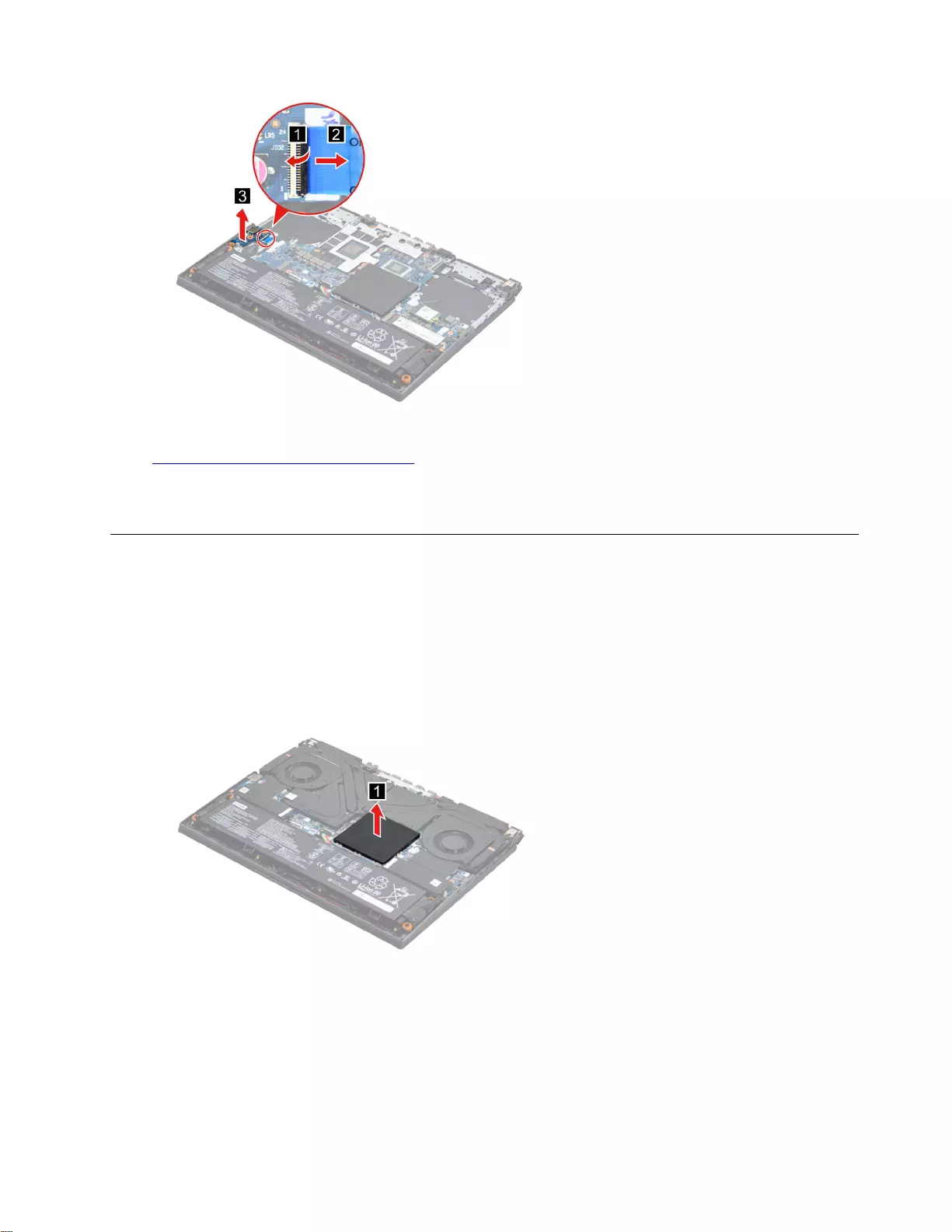
Figure 18. Remove the I/O board.
Go to https://support.lenovo.com/partslookup to look up the Lenovo part number of the following replacement
part:
I/O board
Remove the memory module
Make sure the following FRU (or CRU) have been removed.
“Remove the lower case” on page 30
Step 1. Disconnect the battery pack cable from the system board.
Attention: Use your fingernail to pull the connector to unplug it. Do not pull the cable.
Step 2. Remove the memory shielding.
Figure 19. Remove the memory shielding.
Step 3. Open the buckles and then remove the memory.
Chapter 4.Removing a FRU or CRU 39
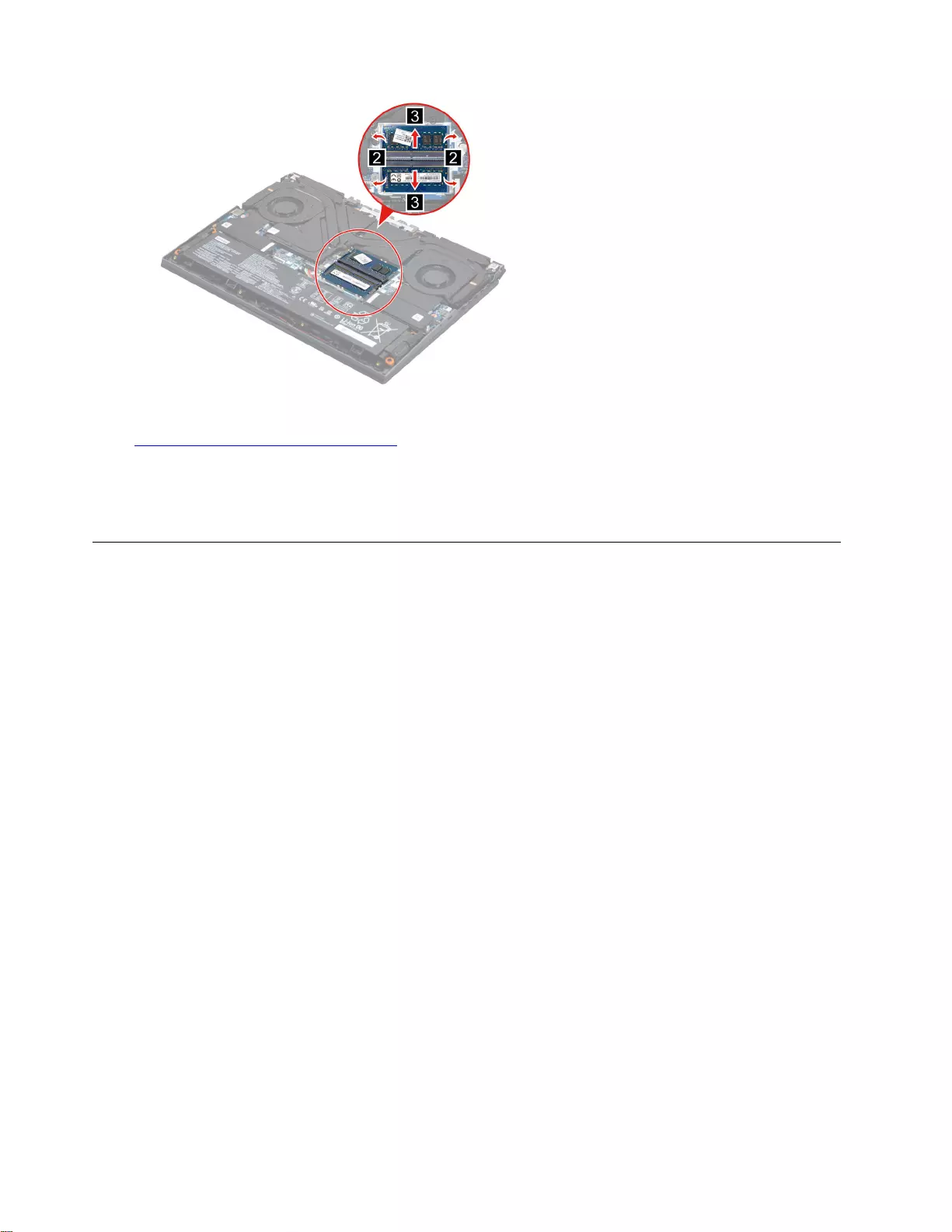
Figure 20. Open the buckles and then remove the memory.
Go to https://support.lenovo.com/partslookup to look up the Lenovo part numbers of the following
replacement parts:
Memory shielding
Memory
Remove the CMOS battery
Make sure the following FRUs (or CRUs) have been removed.
“Remove the lower case” on page 30
Step 1. Disconnect the battery pack cable from the system board.
Attention: Use your fingernail to pull the connector to unplug it. Do not pull the cable.
Step 2. Remove the left SSD plate.
Note: For details, see “Remove the solid-state drive (SSD) plate” on page 33.
Step 3. Remove the left SSD.
Note: For details, see “Remove the solid-state drive (SSD)” on page 34.
Step 4. Disconnect the CMOS battery cable from the system board and then remove the CMOS battery.
40 Hardware Maintenance Manual
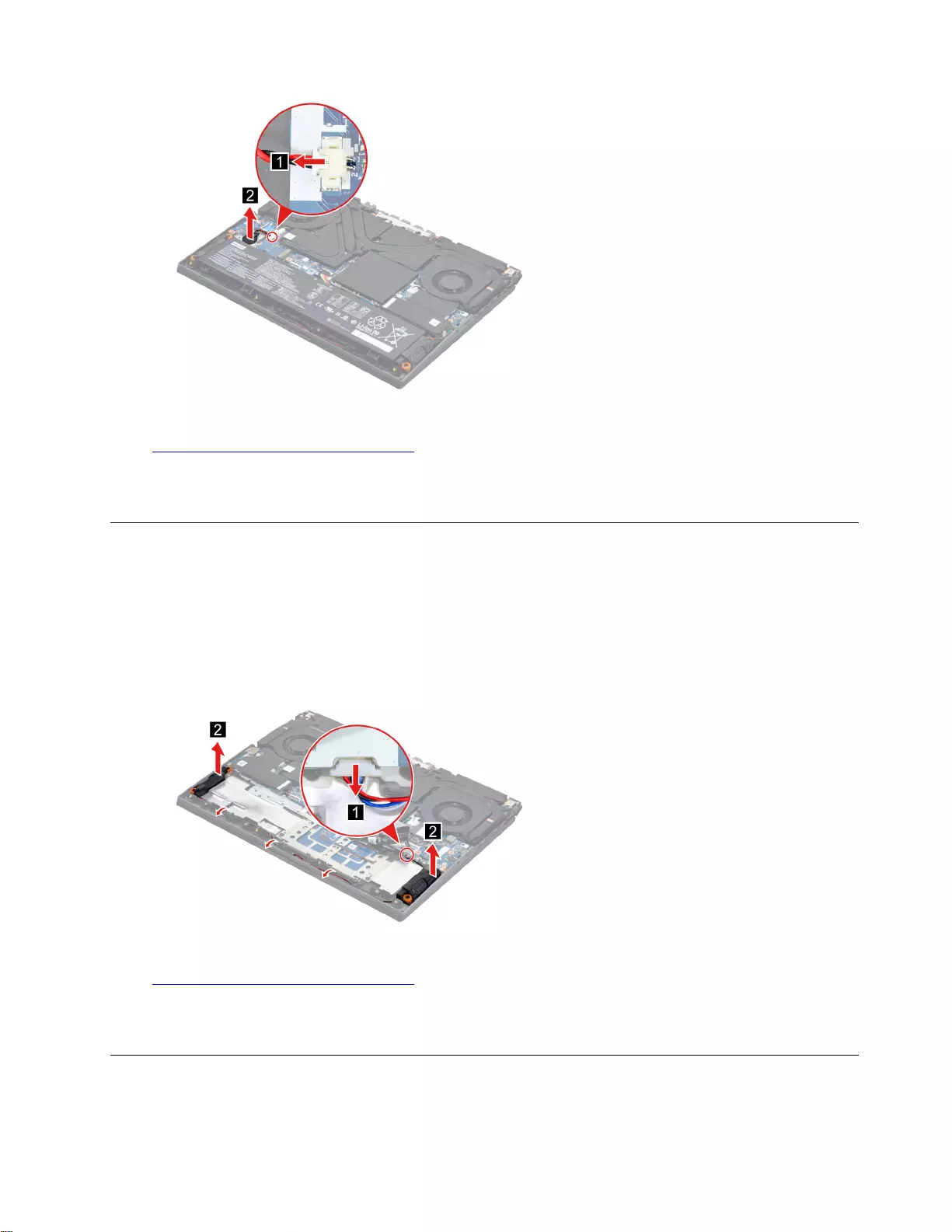
Figure 21. Remove the CMOS battery
Go to https://support.lenovo.com/partslookup to look up the Lenovo part number of the following replacement
part:
CMOS battery
Remove the speakers
Make sure the following FRUs (CRUs) have been removed.
“Remove the lower case” on page 30
“Remove the battery pack” on page 31
Step 1. Disconnect the speaker cable connector from the system board and release the speaker cable
from the cable guide. Remove the speakers.
Figure 22. Remove the speakers.
Go to https://support.lenovo.com/partslookup to look up the Lenovo part number of the following replacement
part:
Speakers
Remove the system board and the I/O board cable
Make sure the following FRUs (or CRUs) have been removed.
Chapter 4.Removing a FRU or CRU 41
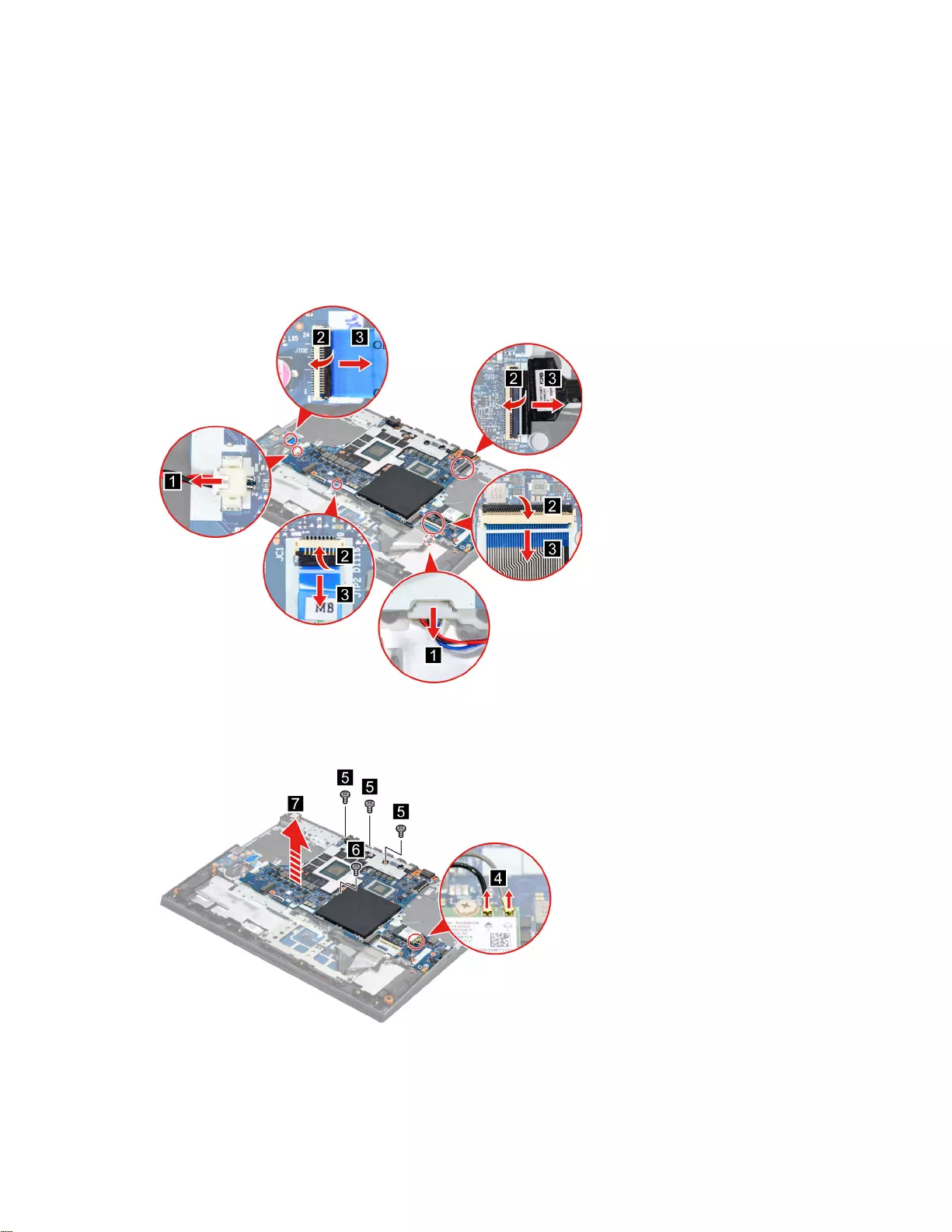
“Remove the lower case” on page 30
“Remove the battery pack” on page 31
“Remove the solid-state drive (SSD) plate” on page 33
“Remove the solid-state drive (SSD)” on page 34
“Remove the thermal module” on page 35
“Remove the DC-in bracket” on page 37
Step 1. Disconnect cables connected to the system board.
Figure 23. Disconnect cables connected to the system board.
Step 2. Detach the antenna cable connectors. Remove four screws and then lift the system board.
Figure 24. Remove four screws and then lift the system board.
42 Hardware Maintenance Manual
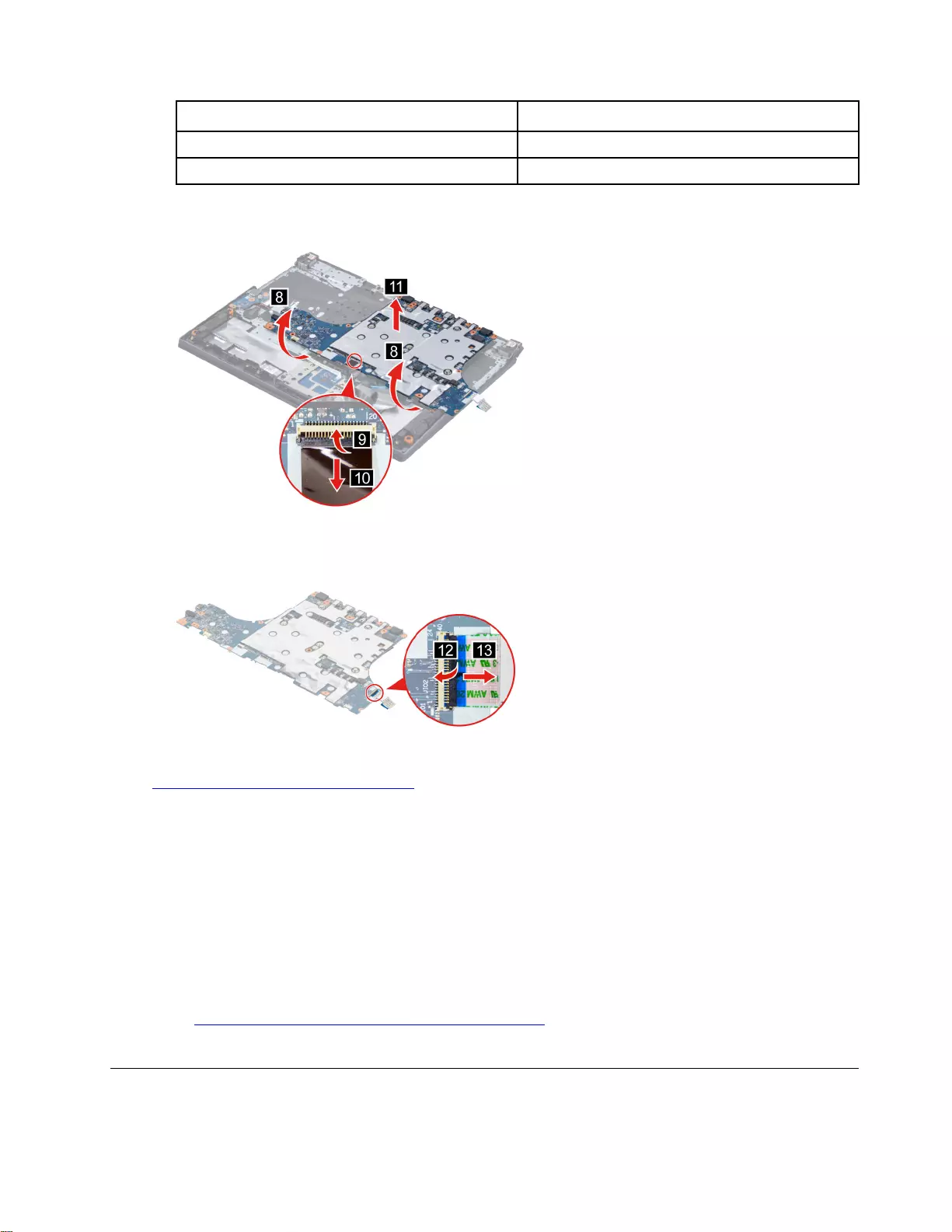
Screw specifications Number of screws
M2 x L4.5 3
M2 x L2.2 1
Step 3. Turn over the system board. Disconnect the touchpad cable from the system board and then
remove the system board.
Figure 25. Remove the system board.
Step 4. Disconnect the I/O board cable from the system board and then remove the I/O board cable.
Figure 26. Remove the I/O board cable.
Go to https://support.lenovo.com/partslookup to look up the Lenovo part numbers of the following
replacement parts:
System board
I/O board cable
Use a Golden Key U1 tool to flash-write key id information
After replacing the system board and re-assembling the computer, use a pre-made Golden Key U1 tool to
start the computer and flash-write the serial number (SN), machine type (MT), product name (PN), and UUID
to the new system board.
The Golden Key U1 tool is prepared by running the U1 Update software on a FAT32-formatted USB thumb
drive. Go to http://support.lenovo.com/us/en/solutions/HT506954 for detailed instructions on how to create
and use a Goldern Key U1 tool.
Remove waterproof breath film
Make sure the following FRU (or CRU) has been removed.
Chapter 4.Removing a FRU or CRU 43
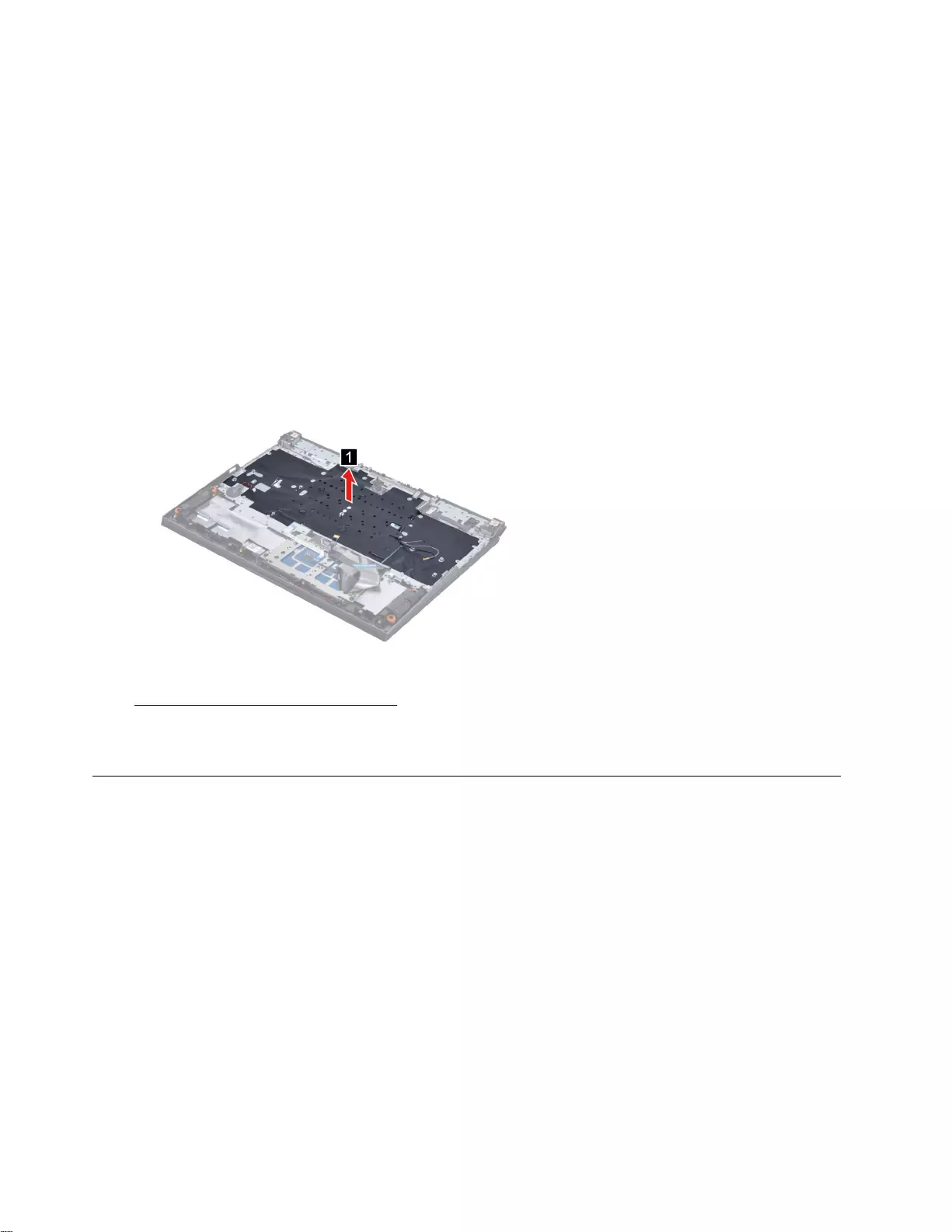
“Remove the lower case” on page 30
“Remove the battery pack” on page 31
“Remove the solid-state drive (SSD) plate” on page 33
“Remove the solid-state drive (SSD)” on page 34
“Remove the thermal module” on page 35
“Remove the Wi-Fi card” on page 36
“Remove the DC-in bracket” on page 37
“Remove the I/O board” on page 38
“Remove the memory module” on page 39
“Remove the CMOS battery” on page 40
“Remove the system board and the I/O board cable” on page 41
Step 1. Remove the waterproof breath film.
Figure 27. Remove the waterproof breath film.
Go to https://support.lenovo.com/partslookup to look up the Lenovo part number of the following replacement
part:
Waterproof breath film
Remove the strip cover
Make sure the following FRU (or CRU) has been removed.
“Remove the lower case” on page 30
Step 1. Peel off the two pieces of tape then remove four screws.
44 Hardware Maintenance Manual
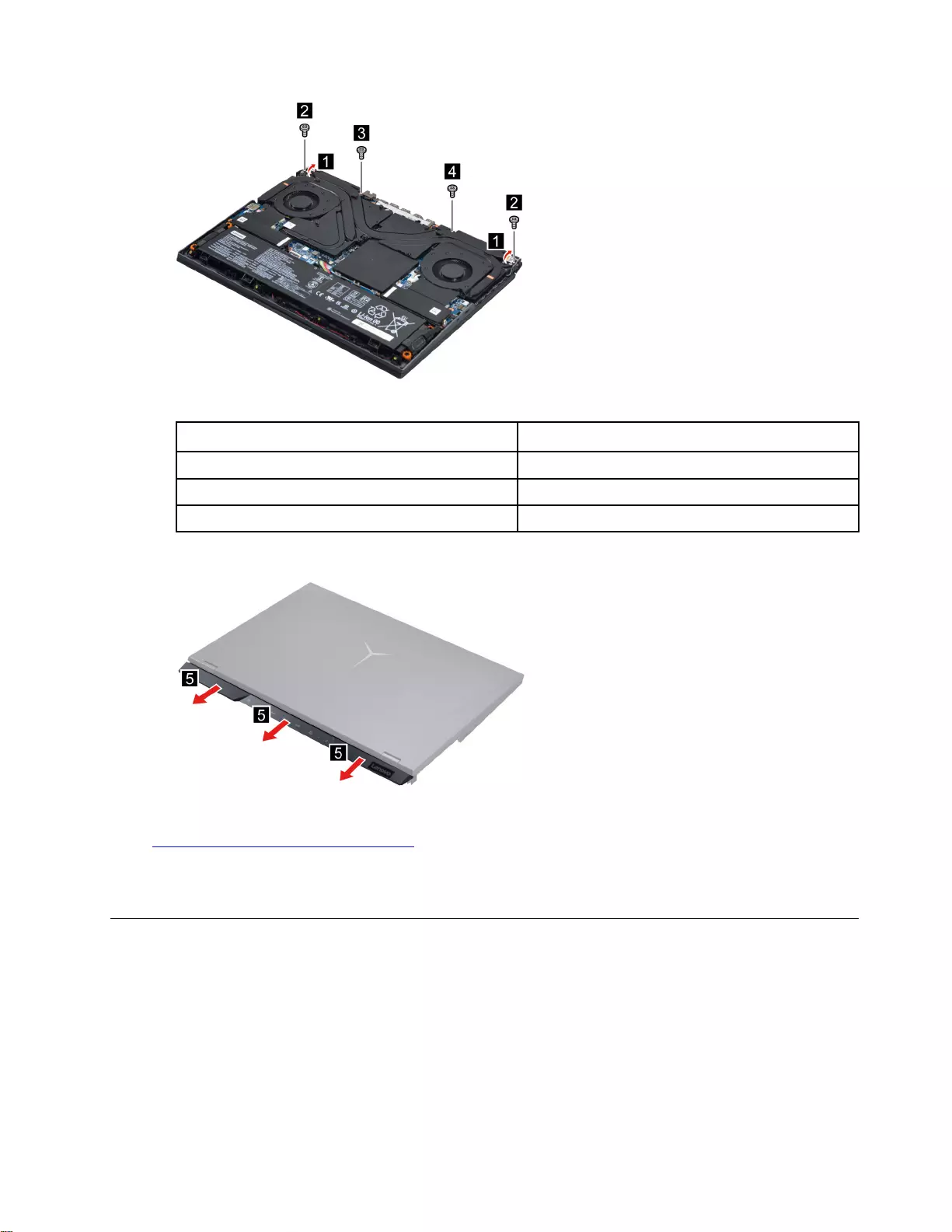
Figure 28. Peel off the two pieces of tape then remove four screws.
Screw specifications Number of screws
M2 x L8.0 2
M2 x L4.5 1
M2 x L6.0 1
Step 2. Turn over the computer and then remove the strip cover.
Figure 29. Turn over the computer and then remove the strip cover.
Go to https://support.lenovo.com/partslookup to look up the Lenovo part number of the following replacement
part:
Strip cover
Remove the LCD module
Make sure the following FRUs (CRUs) have been removed.
“Remove the lower case” on page 30
“Remove the thermal module” on page 35
“Remove the strip cover” on page 44
Step 1. Disconnect the EDP cable from the system board and then remove four screws.
Chapter 4.Removing a FRU or CRU 45
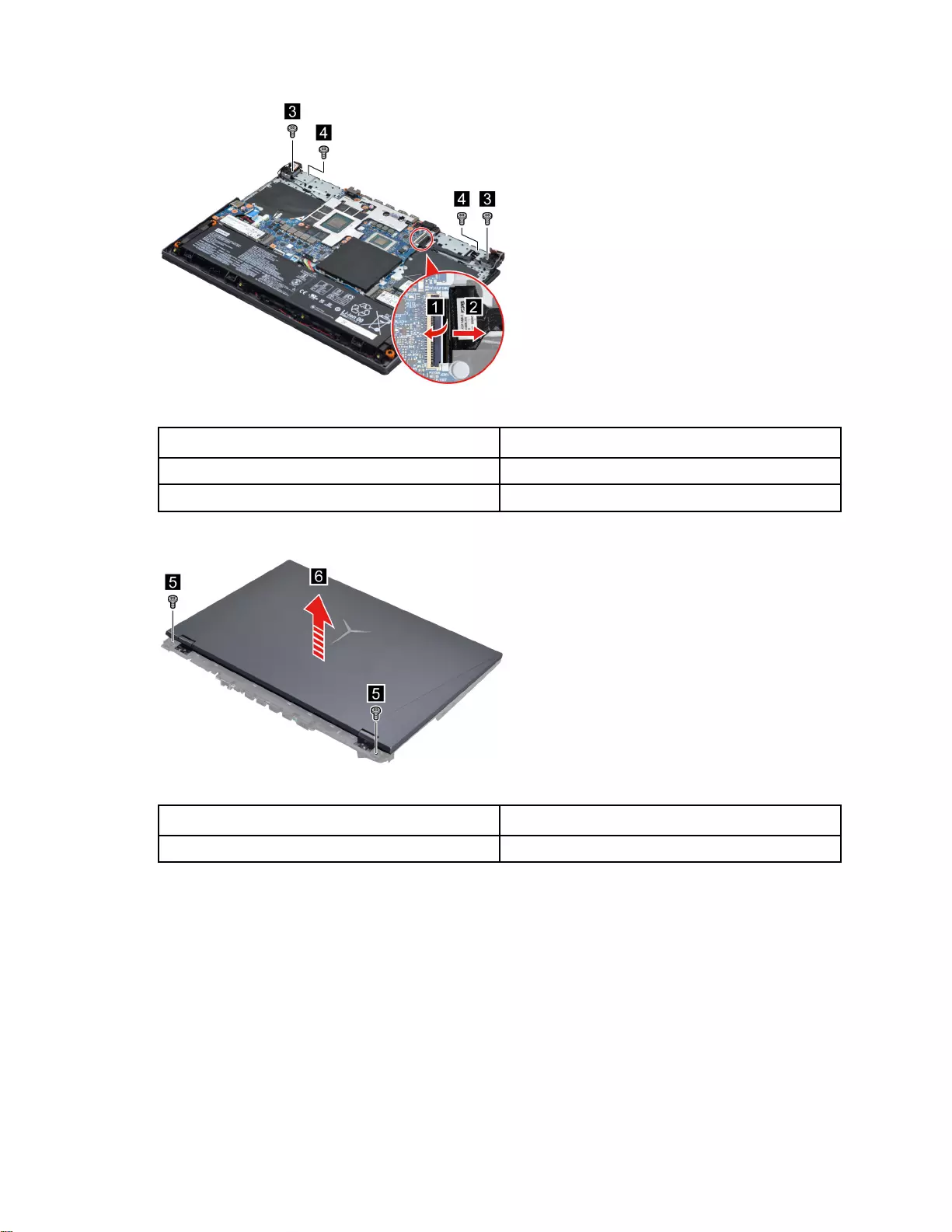
Figure 30. Disconnect the EDP cable from the system board and then remove four screws.
Screw specifications Number of screws
M2.5 x L7 2
M2 x L3.0 2
Step 2. Turn over the computer and remove two screws. Lift the LCD module carefully.
Figure 31. Turn over the computer and remove two screws. Lift the LCD module carefully.
Screw specifications Number of screws
M2.5 x L7 2
Step 3. Take out the EDP cable and then remove the LCD module.
46 Hardware Maintenance Manual
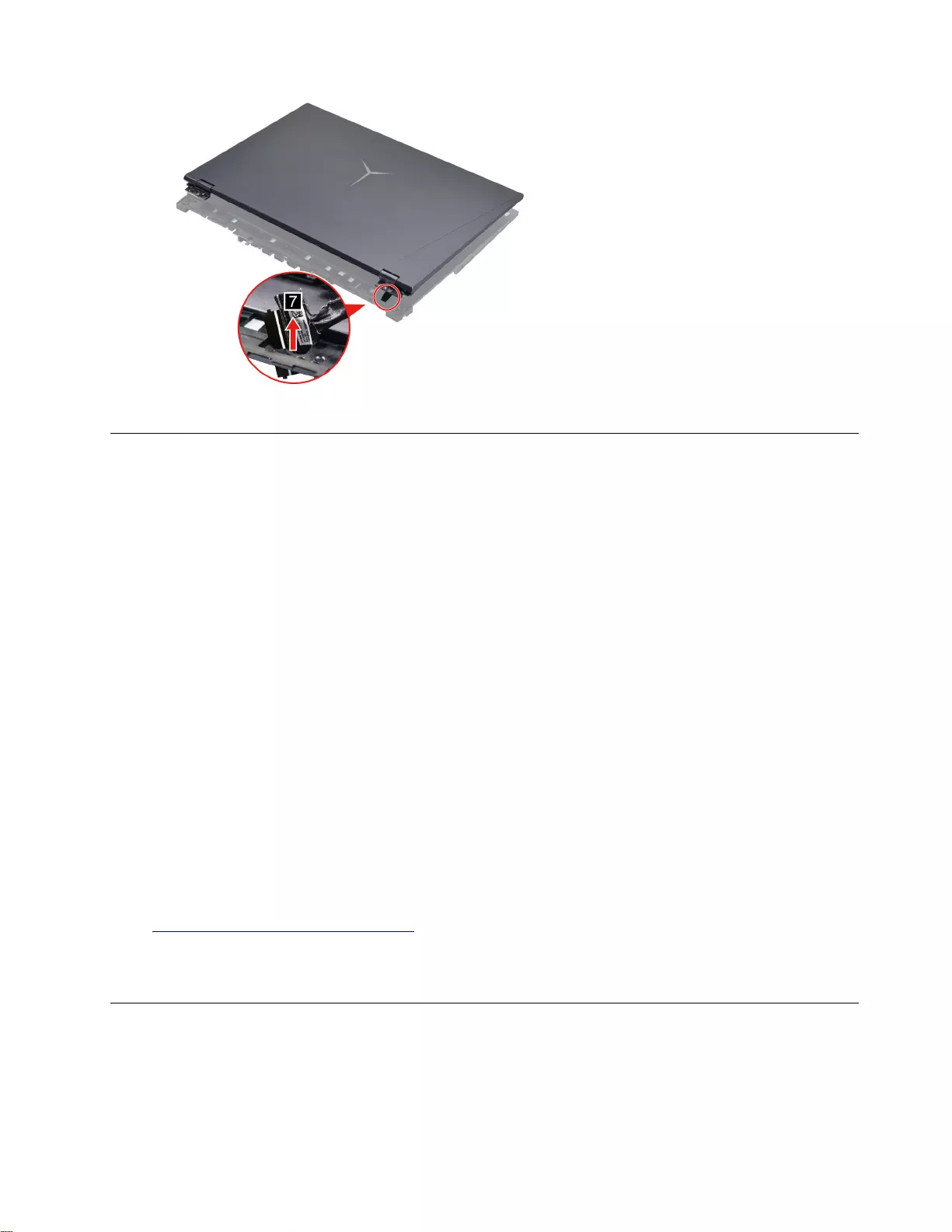
Figure 32. Take out the EDP cable and then remove the LCD module.
Remove the upper case (with touchpad, power button and key board)
Make sure the following FRUs (CRUs) have been removed.
“Remove the lower case” on page 30
“Remove the battery pack” on page 31
“Remove the solid-state drive (SSD) plate” on page 33
“Remove the solid-state drive (SSD)” on page 34
“Remove the solid-state drive (SSD) stand off” on page 35
“Remove the thermal module” on page 35
“Remove the Wi-Fi card” on page 36
“Remove the DC-in bracket” on page 37
“Remove the I/O board” on page 38
“Remove the memory module” on page 39
“Remove the CMOS battery” on page 40
“Remove the speakers” on page 41
“Remove the system board and the I/O board cable” on page 41
“Remove waterproof breath film” on page 43
“Remove the strip cover” on page 44
“Remove the LCD module” on page 45
Go to https://support.lenovo.com/partslookup to look up the Lenovo part number of the following replacement
part:
Upper case (with touchpad, power button and key board)
Disassemble the LCD module
The LCD module as a whole is not an FRU. Instead, it contains FRUs as its components. Before
disassembling the LCD module, make sure it has been detached from the upper case.
Chapter 4.Removing a FRU or CRU 47
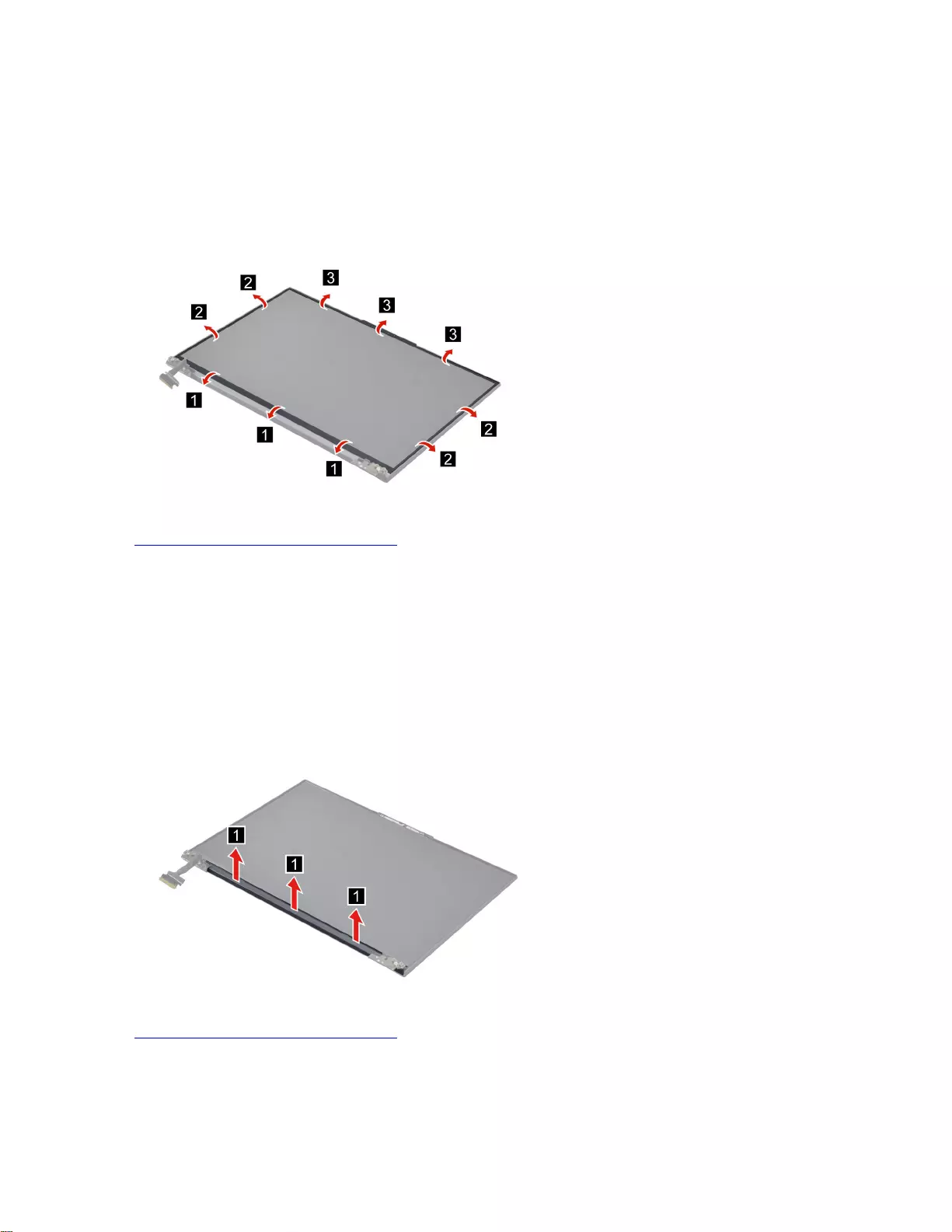
Remove the LCD bezel
Make sure the following FRU (CRU) have been removed.
“Remove the LCD module” on page 45
Step 1. Remove the LCD bezel.
Note: The LCD bezel is fragile and should be replaced if damaged.
Figure 33. Remove the LCD bezel.
Go to https://support.lenovo.com/partslookup to look up the Lenovo part number of the following replacement
part:
LCD bezel
Remove the hinge cover
Make sure the following FRUs (CRUs) have been removed.
“Remove the LCD module” on page 45
“Remove the LCD bezel” on page 48
Step 1. Remove the hinge cover.
Figure 34. Remove the hinge cover.
Go to https://support.lenovo.com/partslookup to look up the Lenovo part number of the following replacement
part:
Hinge cover
48 Hardware Maintenance Manual
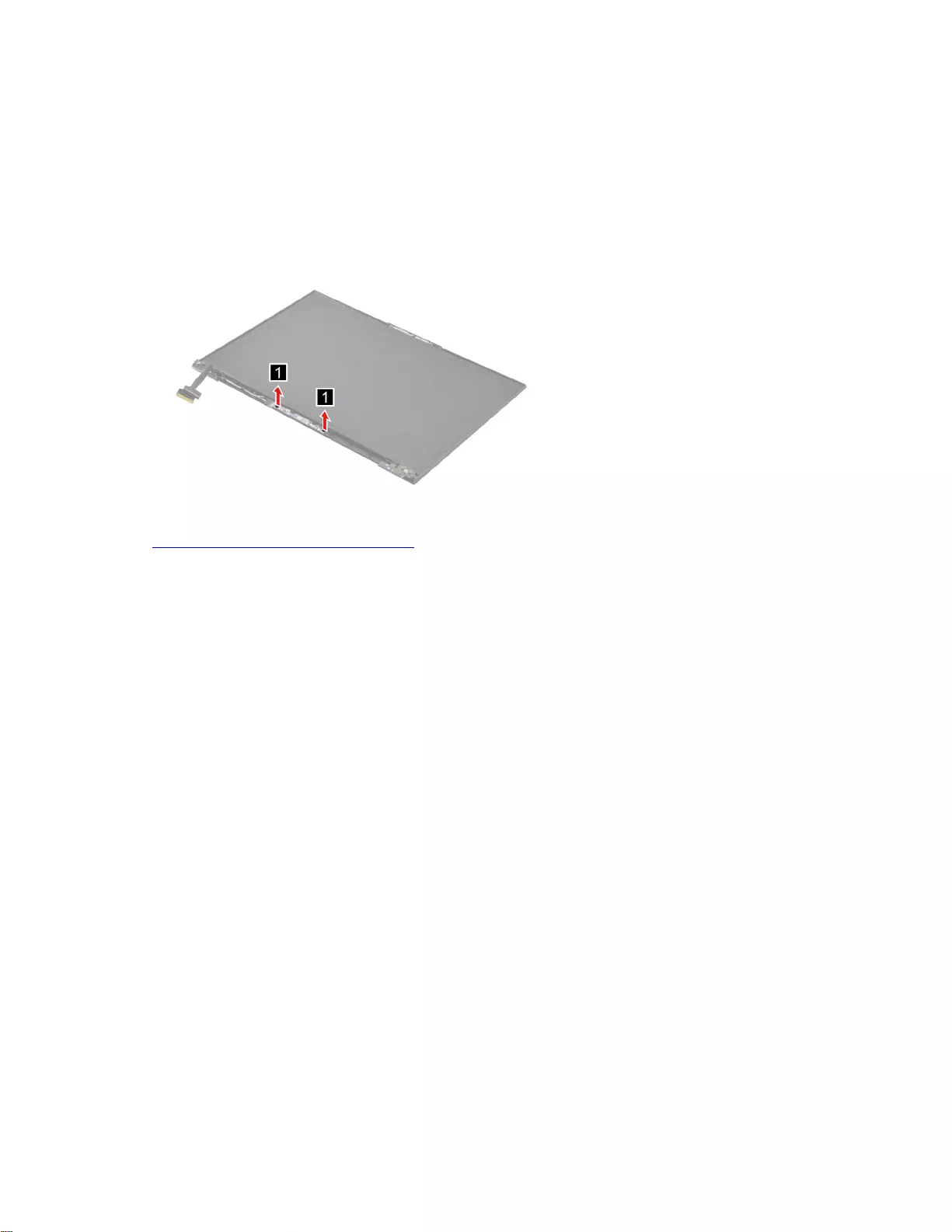
Remove the microphone rubber
Make sure the following FRUs (CRUs) have been removed.
“Remove the LCD module” on page 45
“Remove the LCD bezel” on page 48
“Remove the hinge cover” on page 48
Step 1. Remove the microphone rubber.
Figure 35. Remove the microphone rubber.
Go to https://support.lenovo.com/partslookup to look up the Lenovo part number of the following replacement
part:
Microphone rubber
Remove the LCD panel
Make sure the following FRUs (CRUs) have been removed.
“Remove the LCD module” on page 45
“Remove the LCD bezel” on page 48
“Remove the hinge cover” on page 48
Step 1. Remove the three pieces of removable tape with tweezers.
Note: The removable tape is not reusable. Replace it when replacing related FRUs.
Chapter 4.Removing a FRU or CRU 49
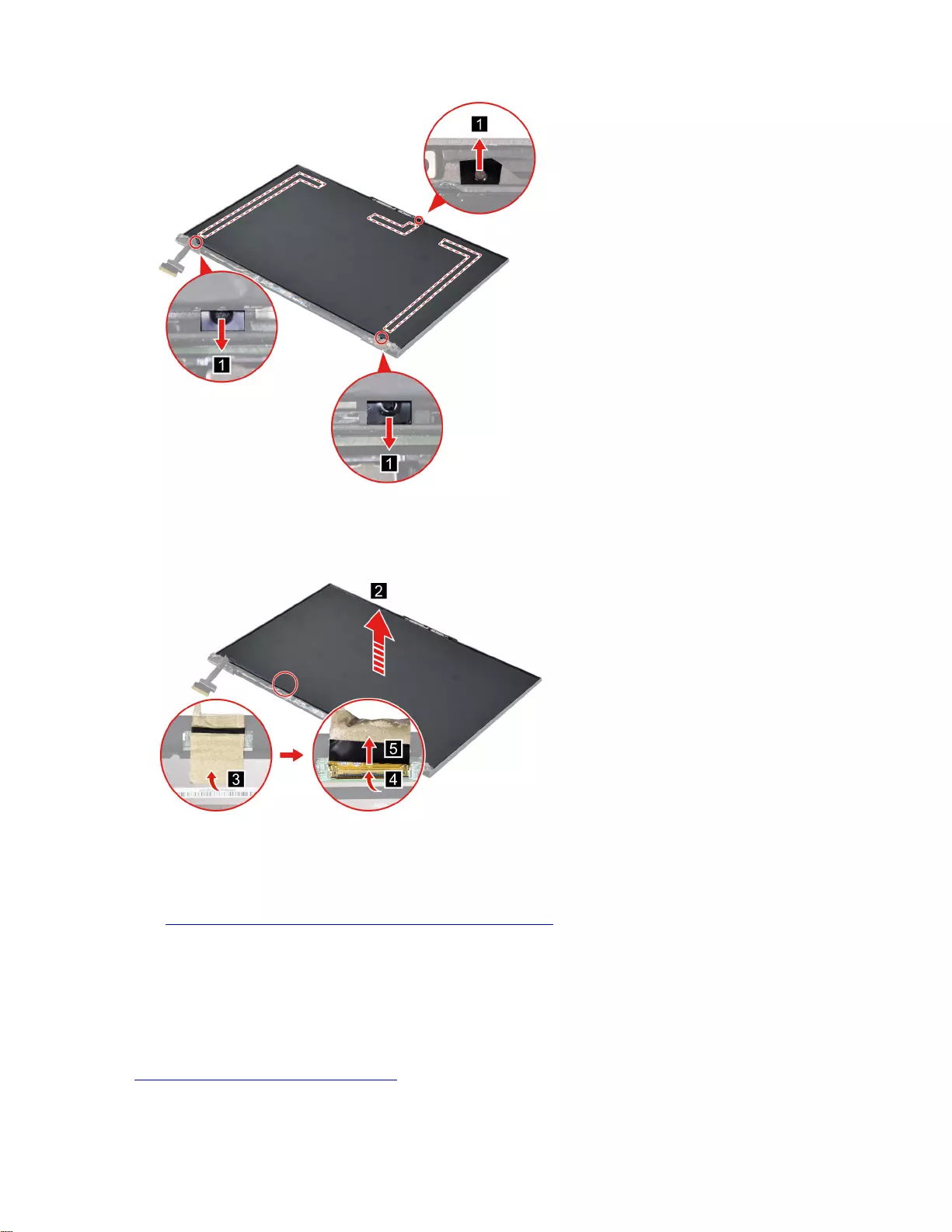
Figure 36. Remove the three pieces of removable tape with tweezers.
Step 2. Lift the LCD panel slightly. Remove the tape. Disconnect the EDP cable from the LCD panel and
then remove the LCD panel.
Figure 37. Disconnect the EDP cable and remove the LCD panel.
Note: For LCD panel with the factory color calibration feature, do the following to install new color profiles:
1. Connect your computer to the network and close the X-Rite Color Assistant program.
2. Go to https://pcsupport.lenovo.com/us/en/downloads/DS543953 to download the installation software.
Double-click the EXE file and follow the on-screen instructions to finish the installation.
3. Go to C:\Program files (x86)\X-Rite Color Assistant and locate the
ProfileUpdaterForDisplayReplacement.exe file. Double-click the EXE file. Follow the on-screen
instructions to input the display serial number and click Submit. You can find the display serial number
and instructions on a sticker fixed to the front of the new LCD part. When the new color profiles are
installed successfully, a prompted window will be displayed.
Go to https://support.lenovo.com/partslookup to look up the Lenovo part numbers of the following
replacement parts:
LCD panel
50 Hardware Maintenance Manual
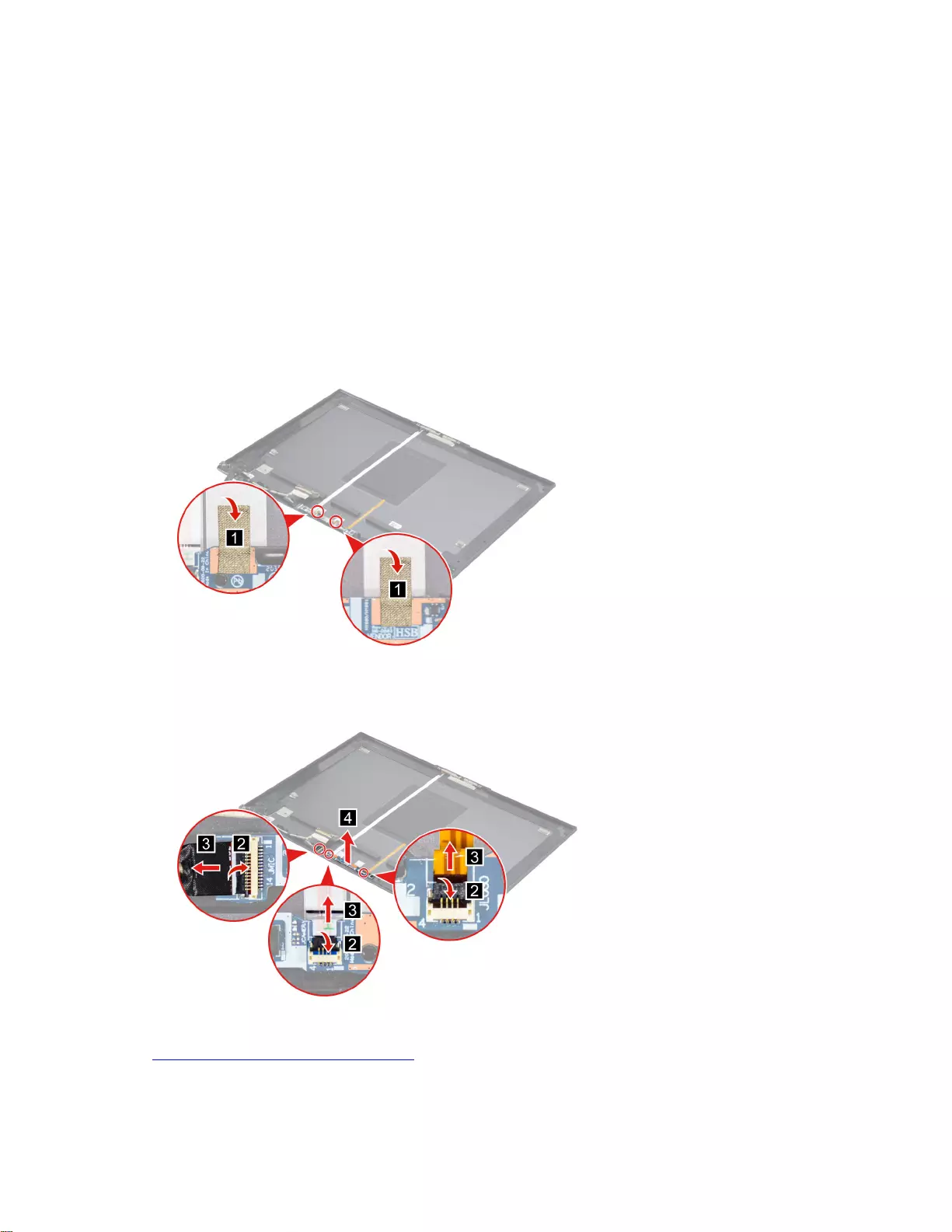
Removable tape
Remove the microphone
Make sure the following FRUs (CRUs) have been removed.
“Remove the LCD module” on page 45
“Remove the LCD bezel” on page 48
“Remove the hinge cover” on page 48
“Remove the microphone rubber” on page 49
“Remove the LCD panel” on page 49
Step 1. Remove the two pieces of microphone board conductive tape.
Figure 38. Remove the two pieces of microphone board conductive tape.
Step 2. Disconnect cables connected to the microphone board. Remove the microphone board.
Figure 39. Remove the microphone board.
Go to https://support.lenovo.com/partslookup to look up the Lenovo part numbers of the following
replacement parts:
Microphone board conductive tape
Chapter 4.Removing a FRU or CRU 51
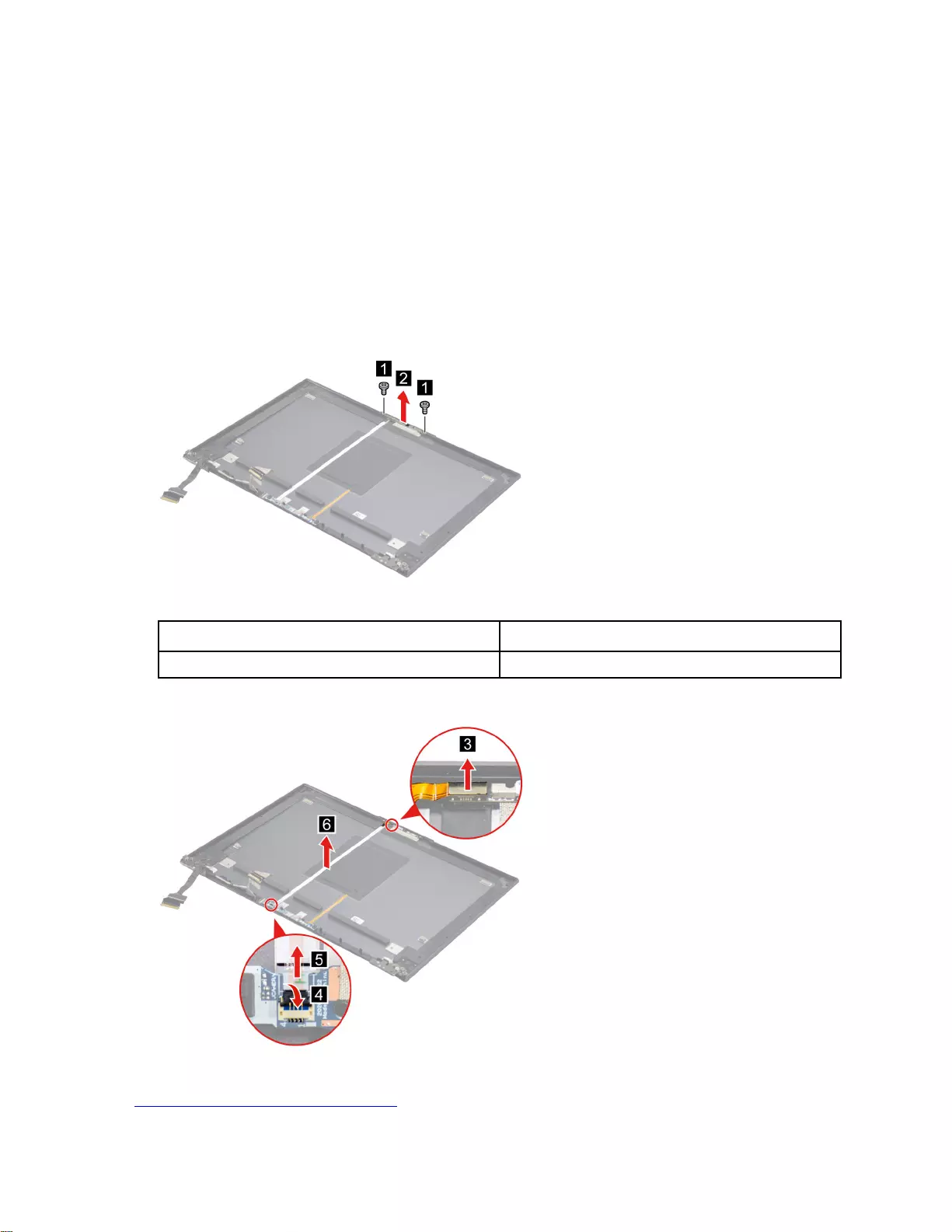
Microphone board
Remove the camera bracket and camera cable
Make sure the following FRUs (CRUs) have been removed.
“Remove the LCD module” on page 45
“Remove the LCD bezel” on page 48
“Remove the hinge cover” on page 48
“Remove the LCD panel” on page 49
Step 1. Remove two screws and then remove the camera bracket.
Figure 40. Remove two screws and then remove the camera bracket.
Screw specifications Number of screws
M1.6 x L2.4 2
Step 2. Detach the camera cable connectors and then remove the camera cable.
Figure 41. Detach the camera cable connectors and then remove the camera cable.
Go to https://support.lenovo.com/partslookup to look up the Lenovo part numbers of the following
replacement parts:
52 Hardware Maintenance Manual
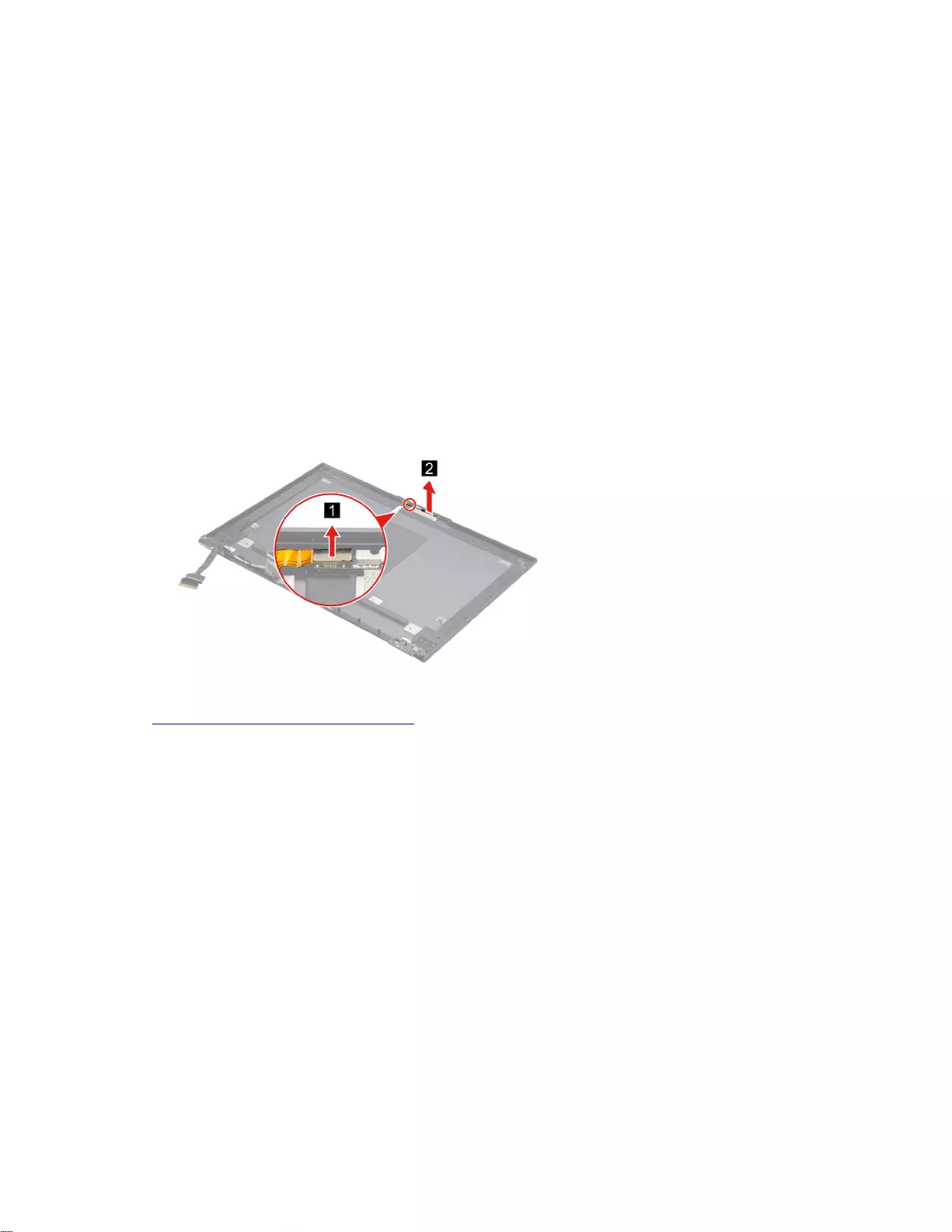
Camera board bracket
Camera cable
Remove the camera board
Make sure the following FRUs (CRUs) have been removed.
“Remove the LCD module” on page 45
“Remove the LCD bezel” on page 48
“Remove the hinge cover” on page 48
“Remove the LCD panel” on page 49
Step 1. Remove two screws and then remove the camera bracket.
Note: For details, see “Remove the camera bracket and camera cable” on page 52.
Step 2. Disconnect cable connected to the camera board and then remove the camera board.
Figure 42. Disconnect cable connected to the camera board and then remove the camera board.
Go to https://support.lenovo.com/partslookup to look up the Lenovo part number of the following replacement
part:
Camera board
Remove the EDP cable
Make sure the following FRUs (CRUs) have been removed.
“Remove the LCD module” on page 45
“Remove the LCD bezel” on page 48
“Remove the hinge cover” on page 48
“Remove the LCD panel” on page 49
Step 1. Detach the EDP cable connector and then release the EDP cable from the cable guide. Remove the
EDP cable.
Chapter 4.Removing a FRU or CRU 53
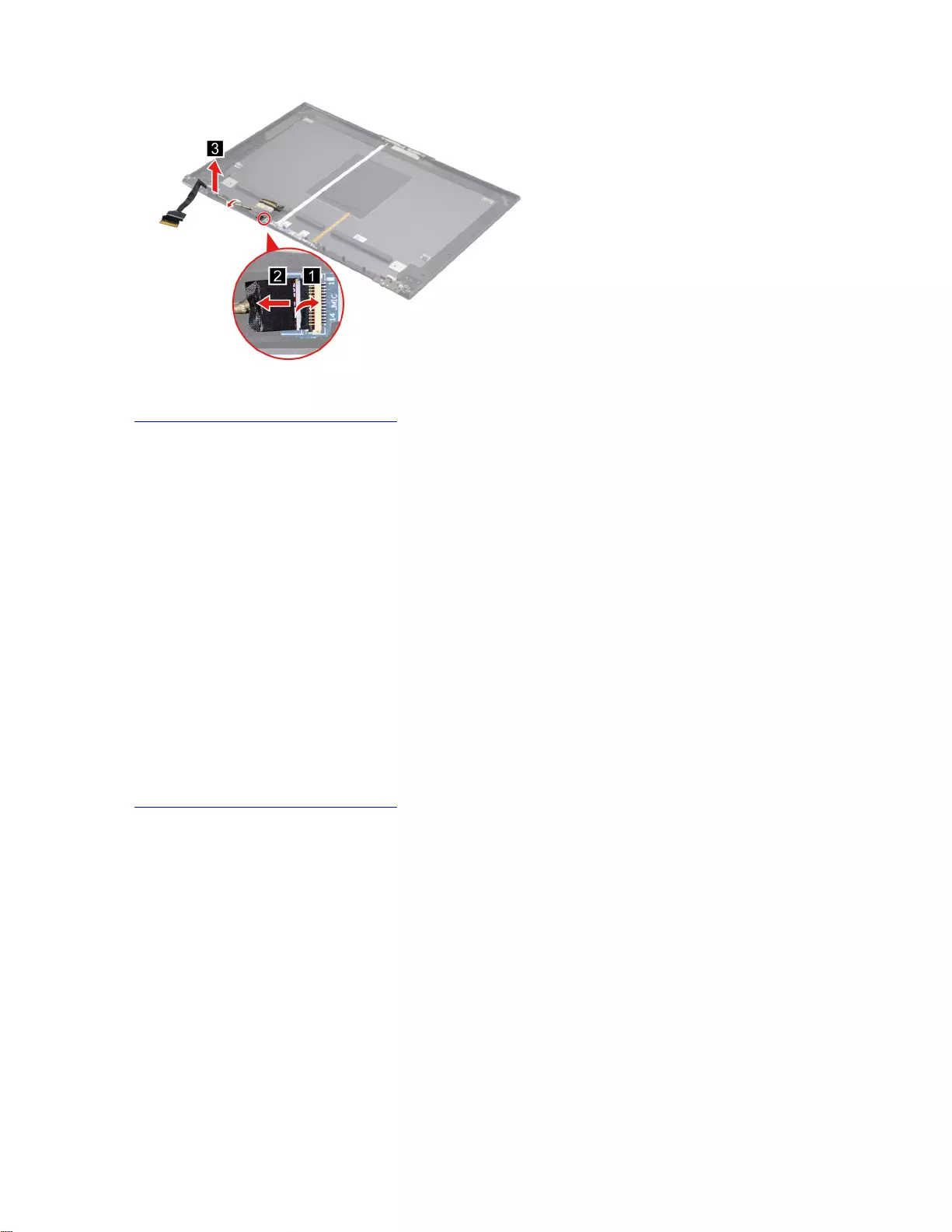
Figure 43. Remove the EDP cable.
Go to https://support.lenovo.com/partslookup to look up the Lenovo part number of the following replacement
part:
EDP cable
Remove the LCD cover
Make sure the following FRUs (CRUs) have been removed.
“Remove the LCD module” on page 45
“Remove the LCD bezel” on page 48
“Remove the hinge cover” on page 48
“Remove the microphone rubber” on page 49
“Remove the LCD panel” on page 49
“Remove the microphone” on page 51
“Remove the camera bracket and camera cable” on page 52
“Remove the camera board” on page 53
“Remove the EDP cable” on page 53
Go to https://support.lenovo.com/partslookup to look up the Lenovo part number of the following replacement
part:
LCD cover
54 Hardware Maintenance Manual
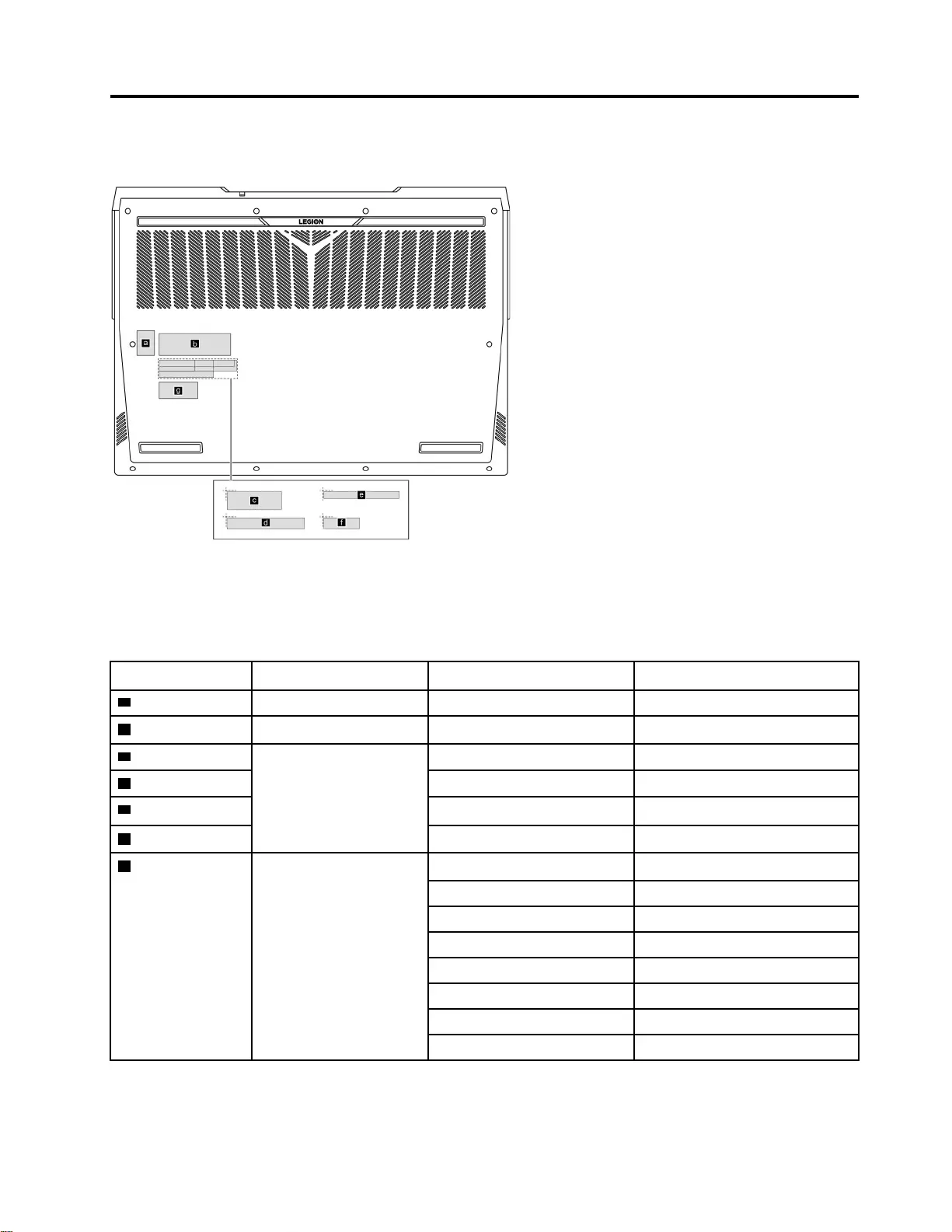
Appendix A. Label locations
Figure 44. Label layout on the back side of the base cover
Labels attached to the base cover are country/region specific. Make sure to apply the appropriate labels to
the replacement base cover.
Table 6. All base cover labels
Label Label name Applied country/region Label dimensions
aOS label All
bAdapter Label Argentina
c
Country label
KCC label 50 mm x 16 mm
dTW label 70 mm x 10 mm
eArgentina label 68 mm x 6 mm
fIndonesia label 26 mm x 10 mm
gWL/BT label Argentina
Brazil
TW
Israel
South Africa
Morocco
Belarus
Indonesia
© Copyright Lenovo 2021 55
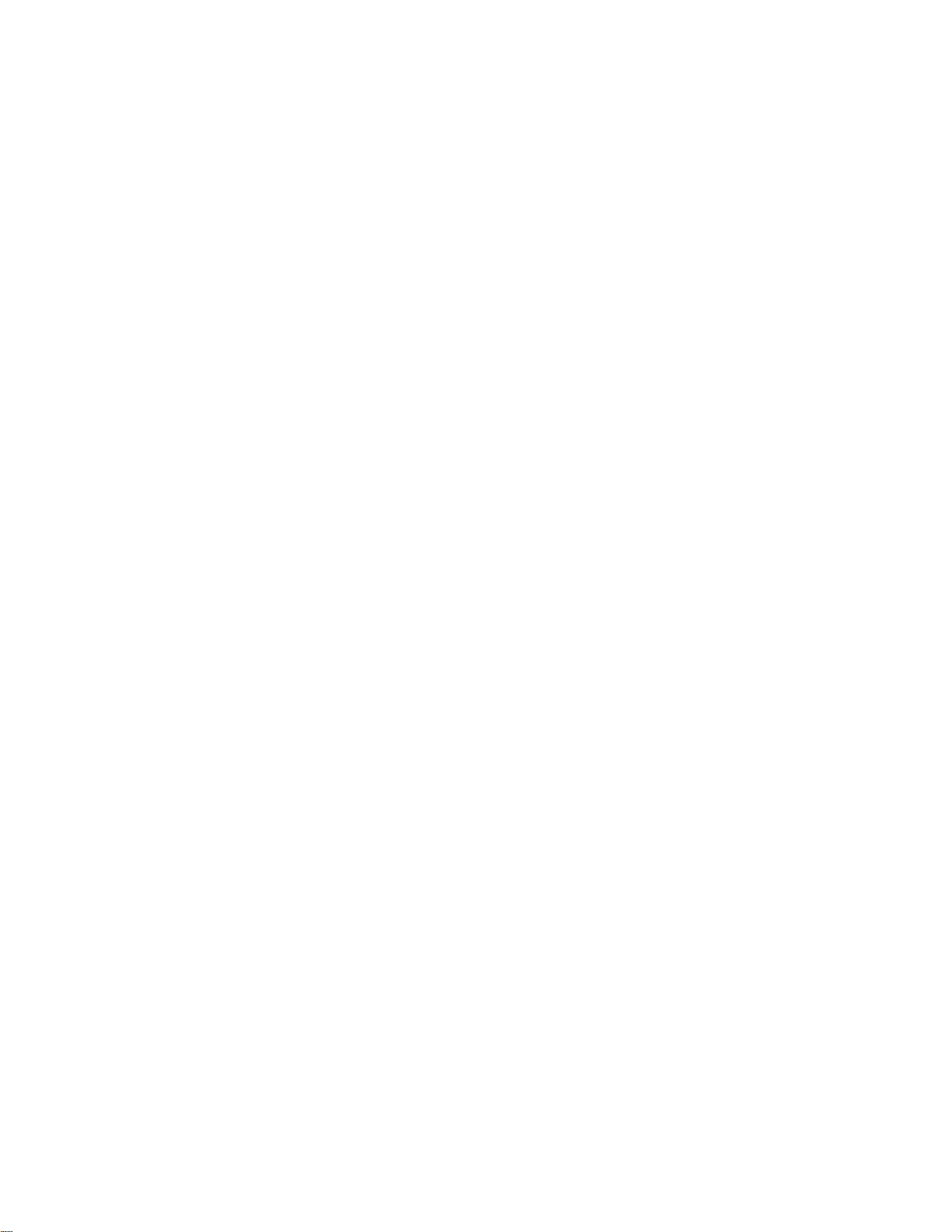
56 Hardware Maintenance Manual
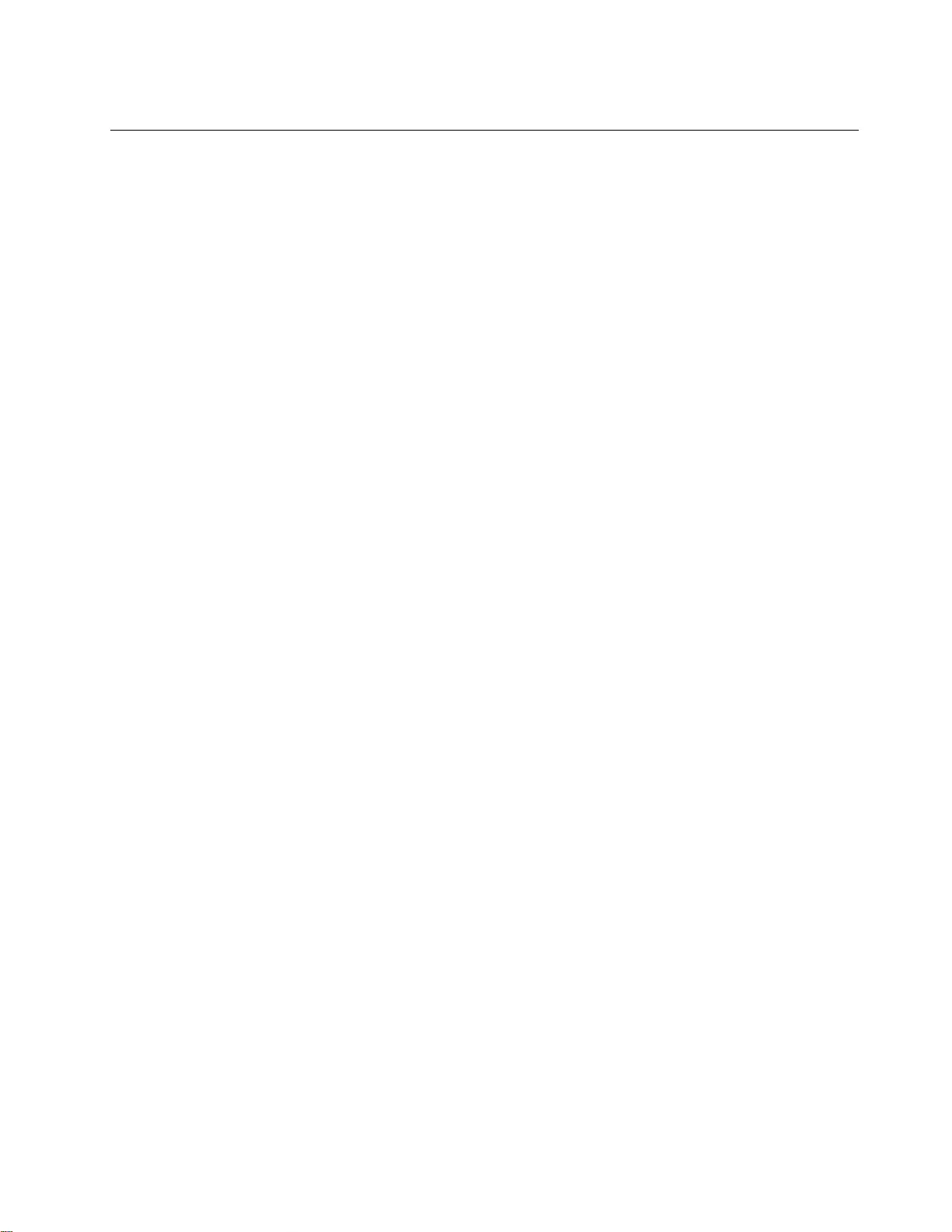
Trademarks
LENOVO and the LENOVO logo are trademarks of Lenovo.
All other trademarks are the property of their respective owners. © 2020 Lenovo.