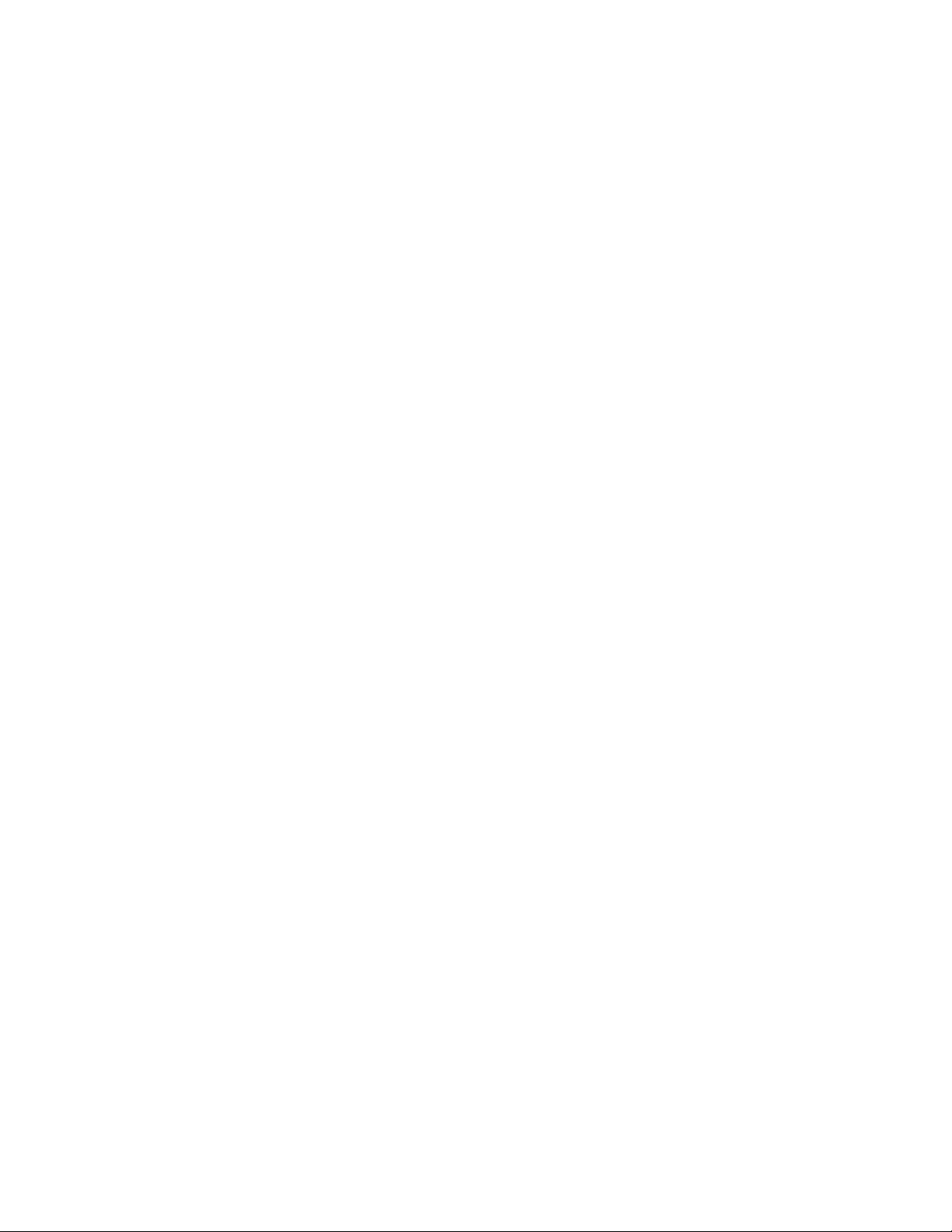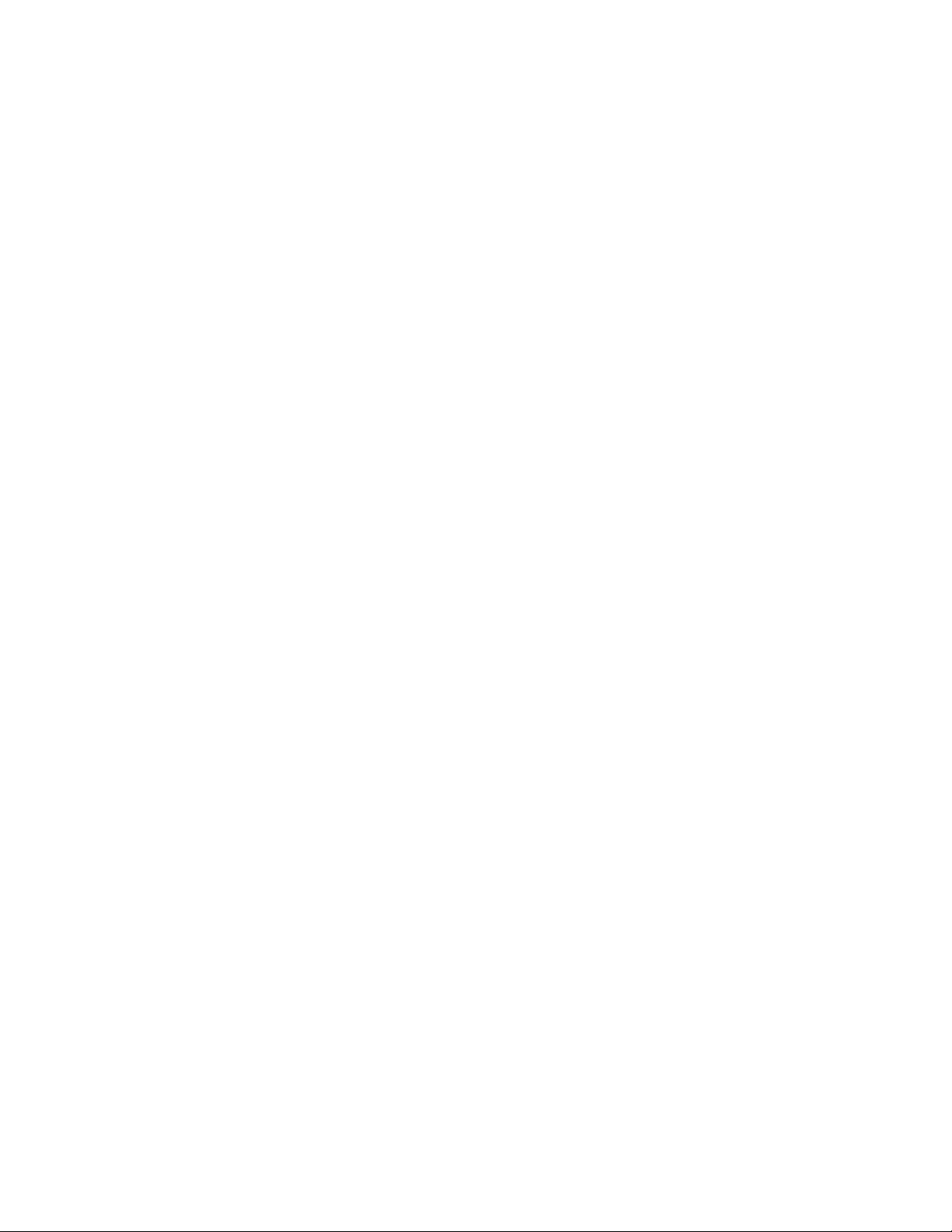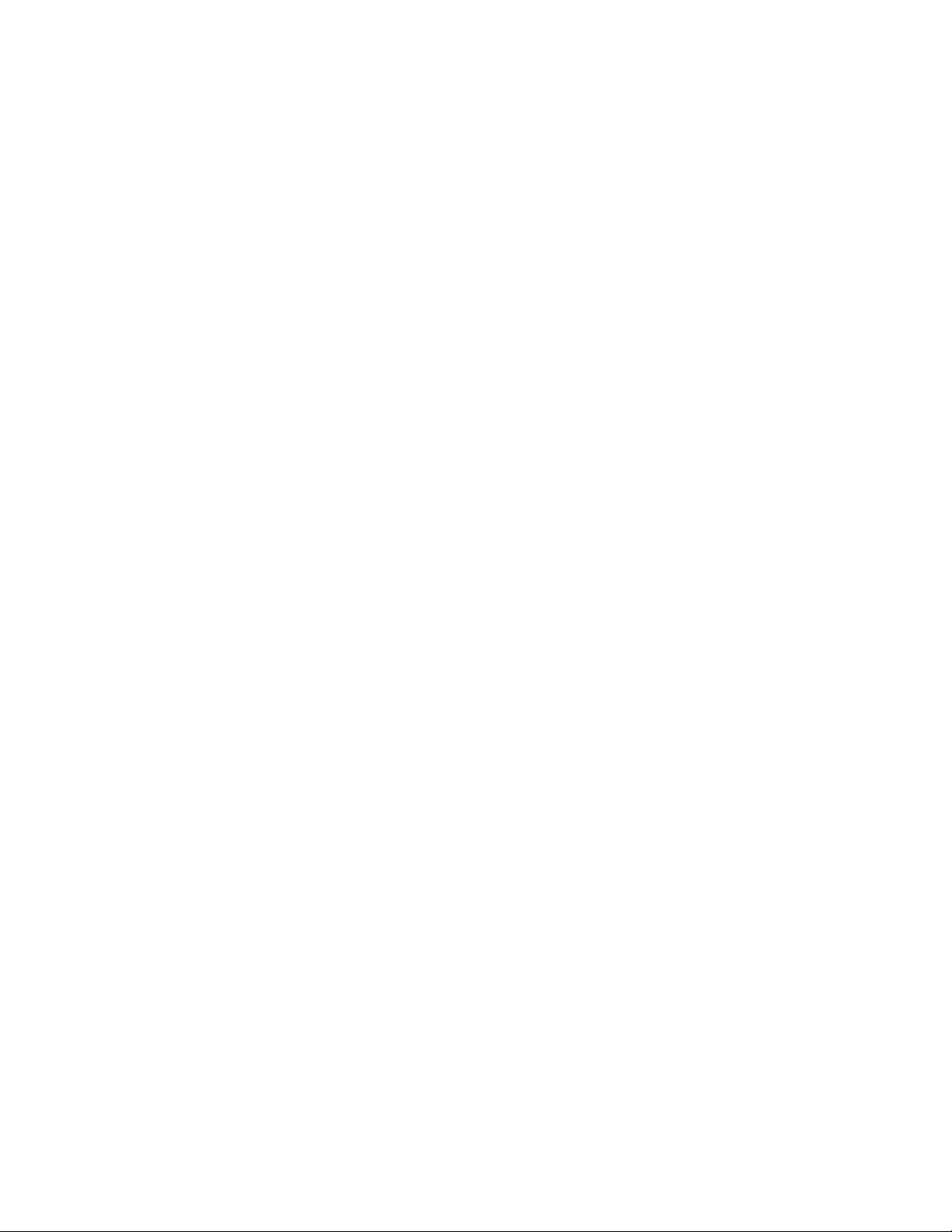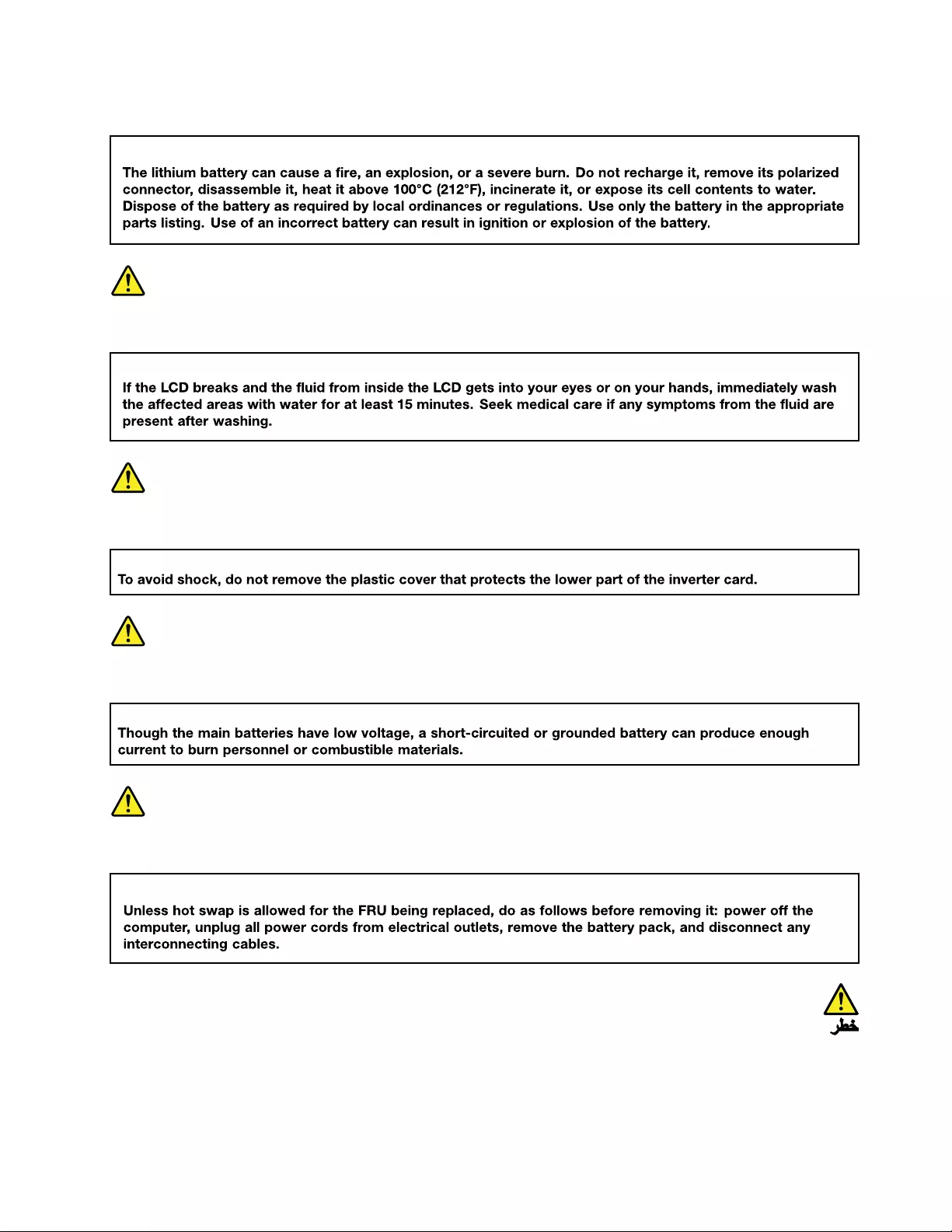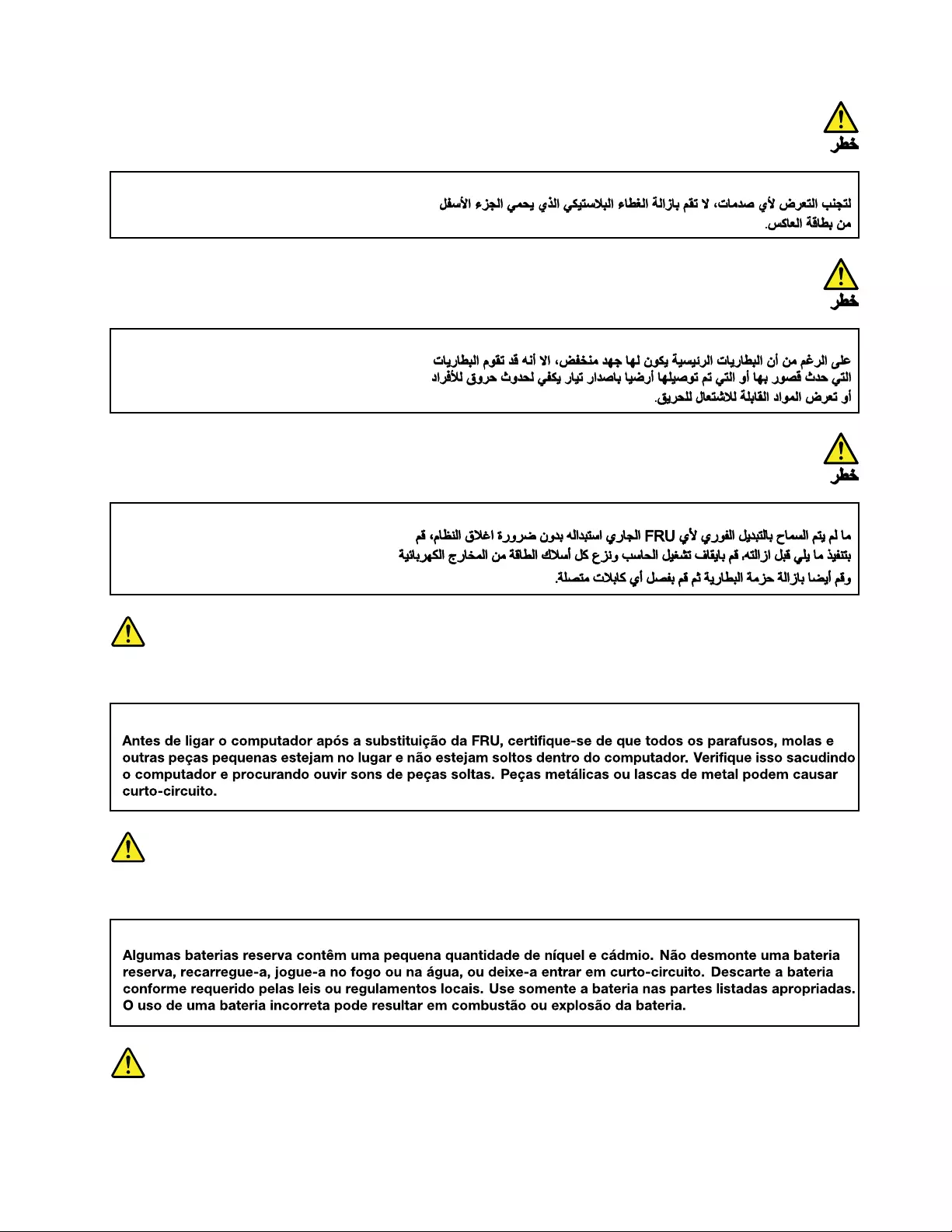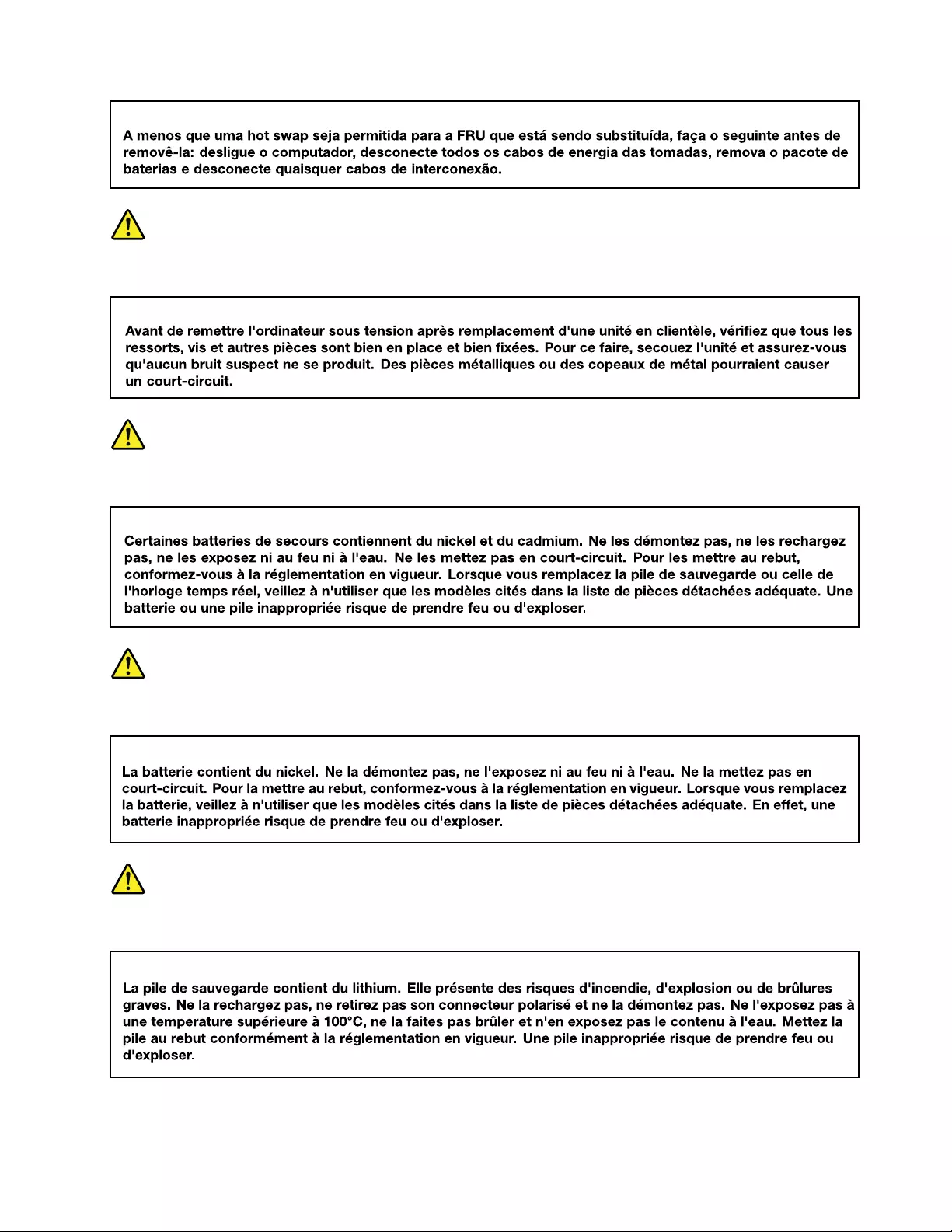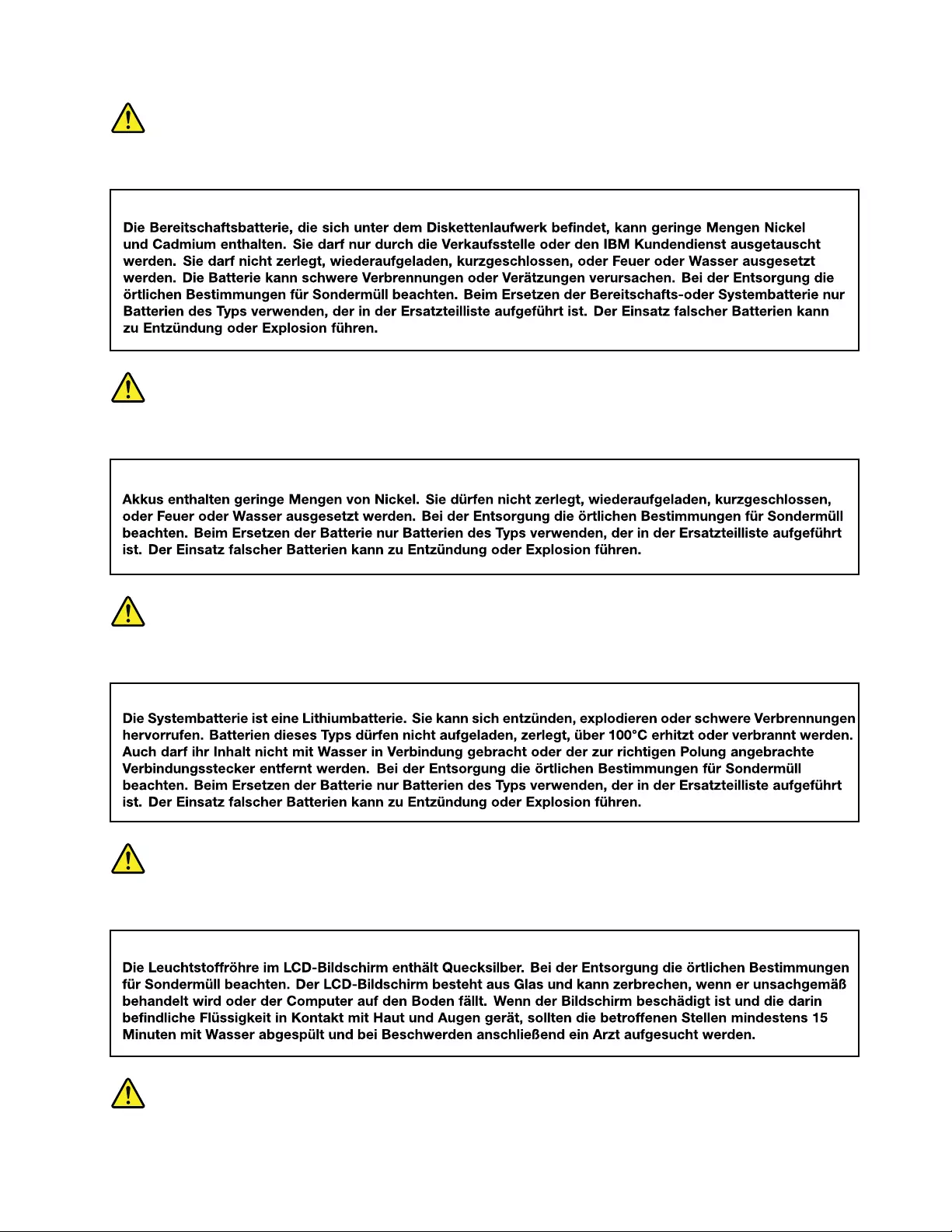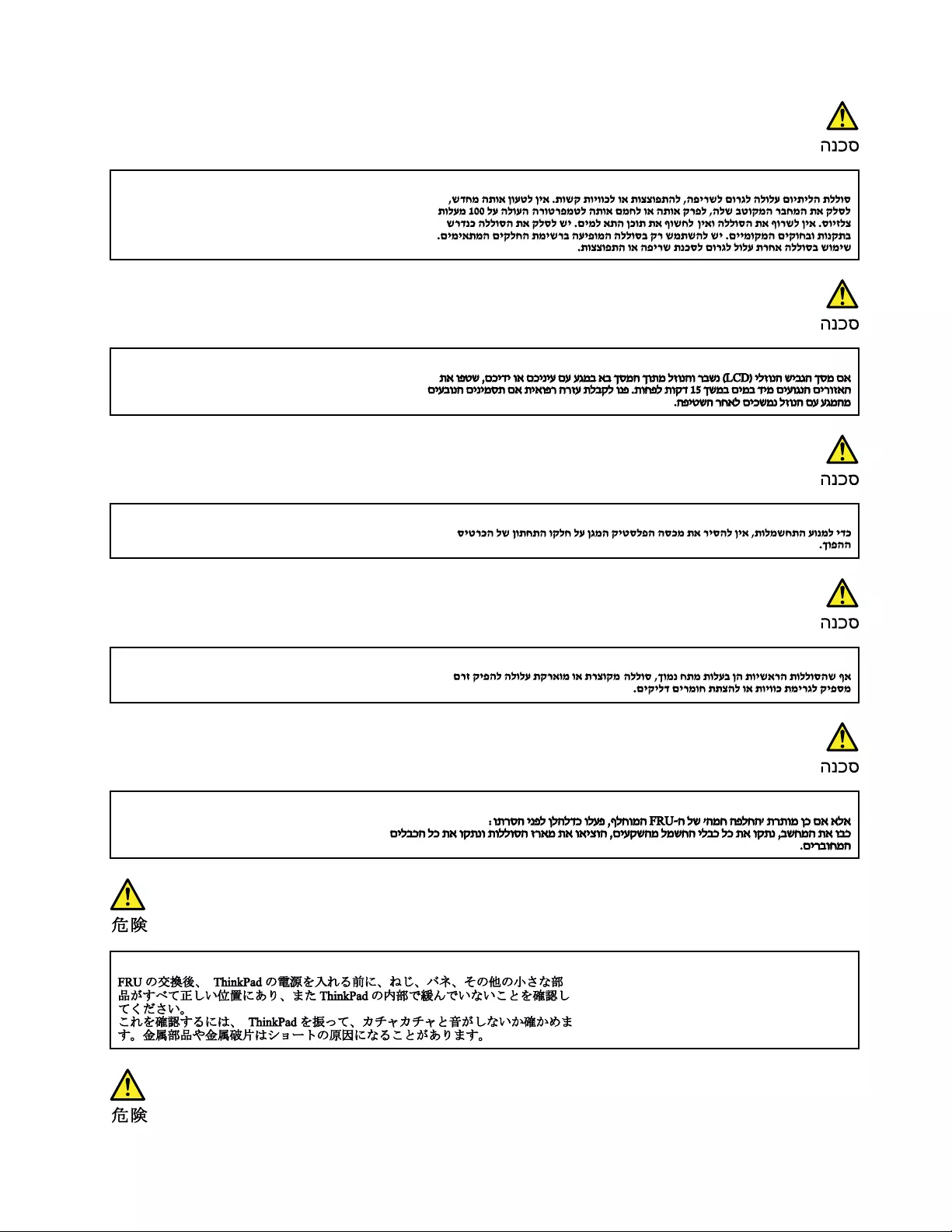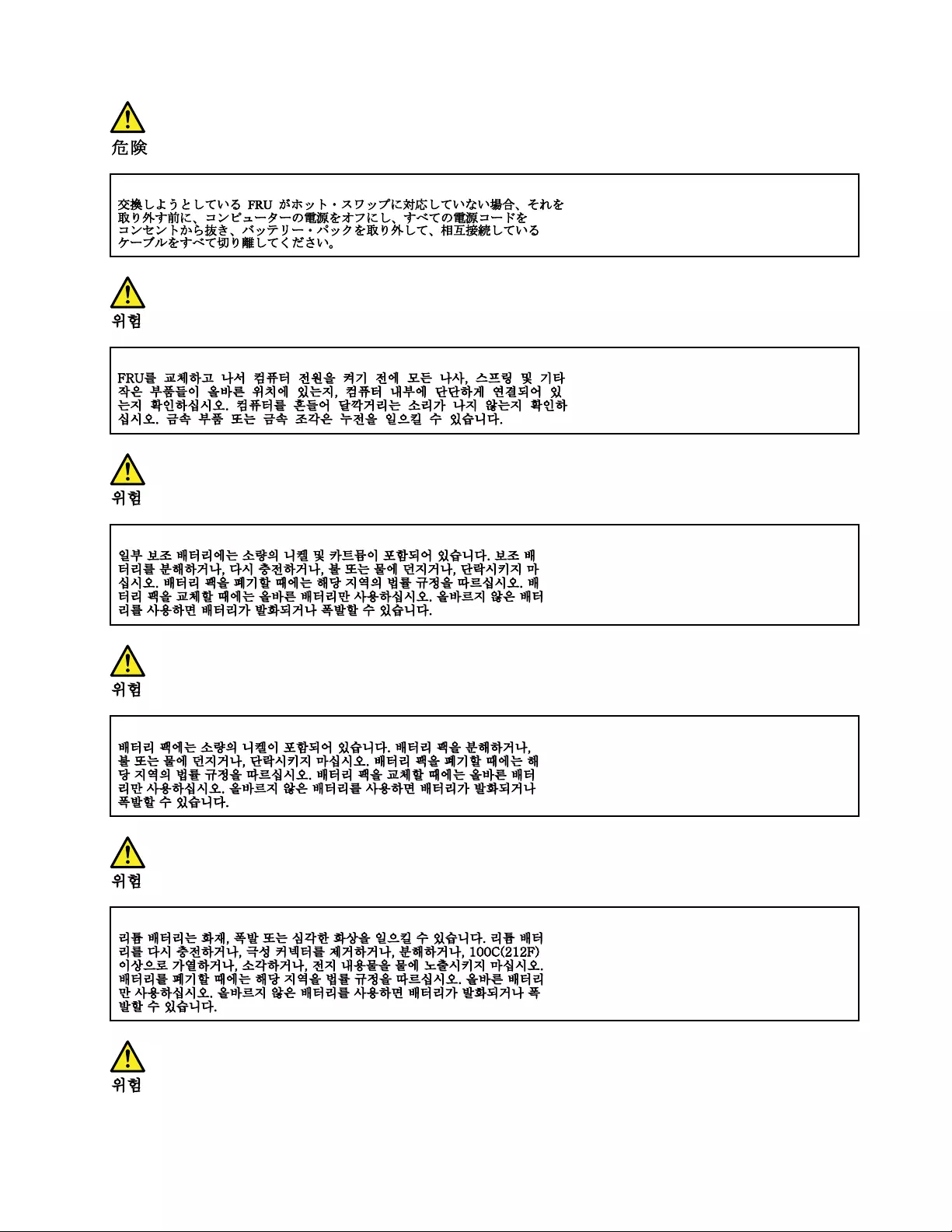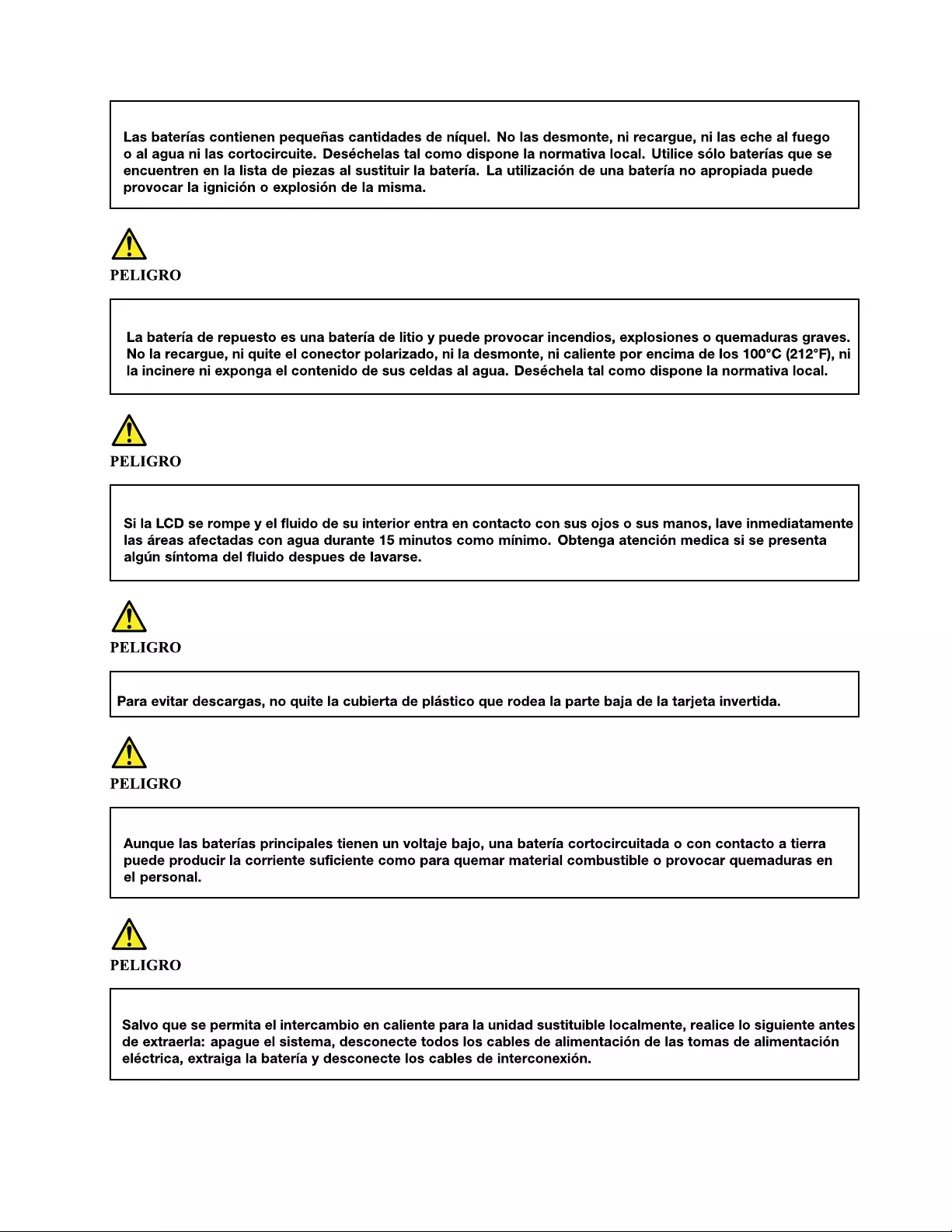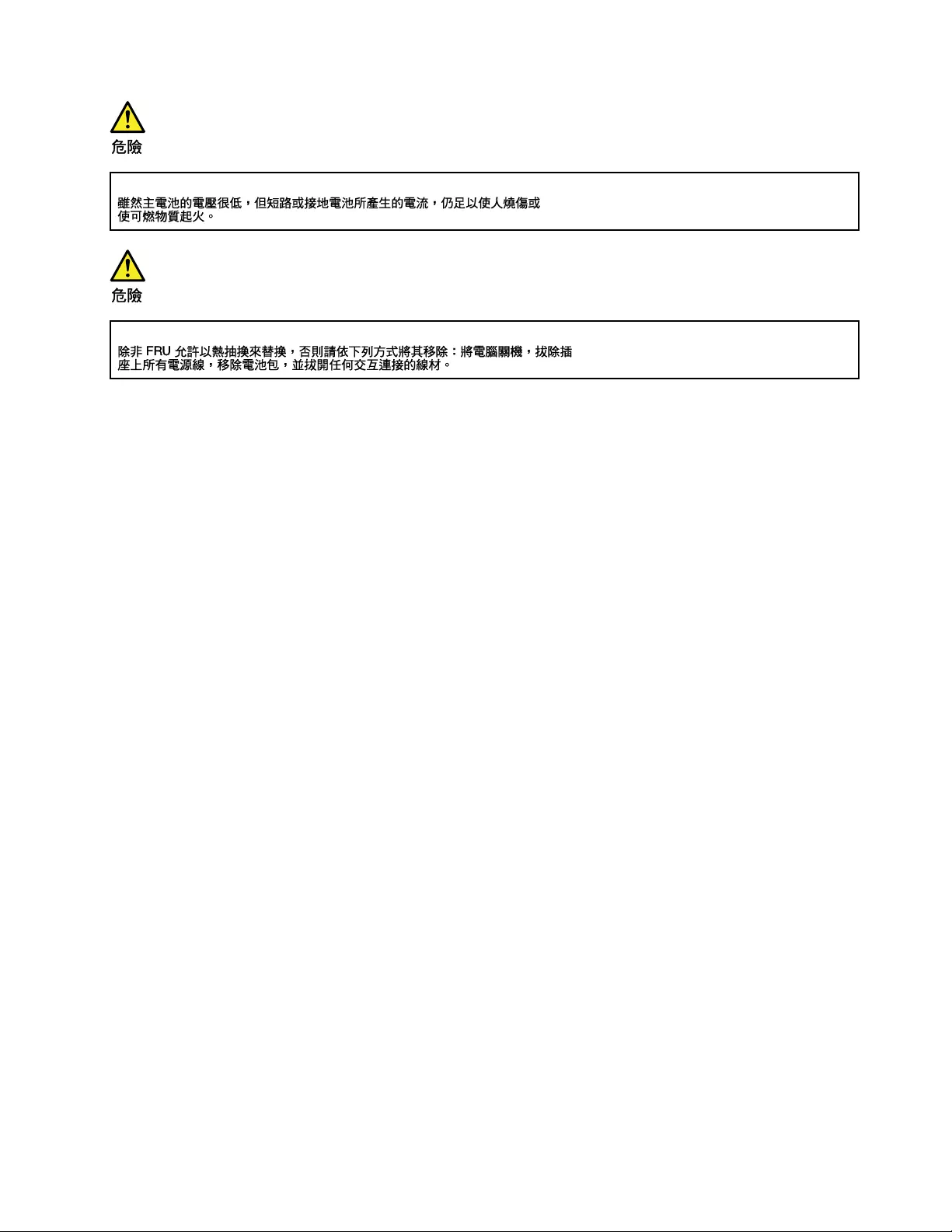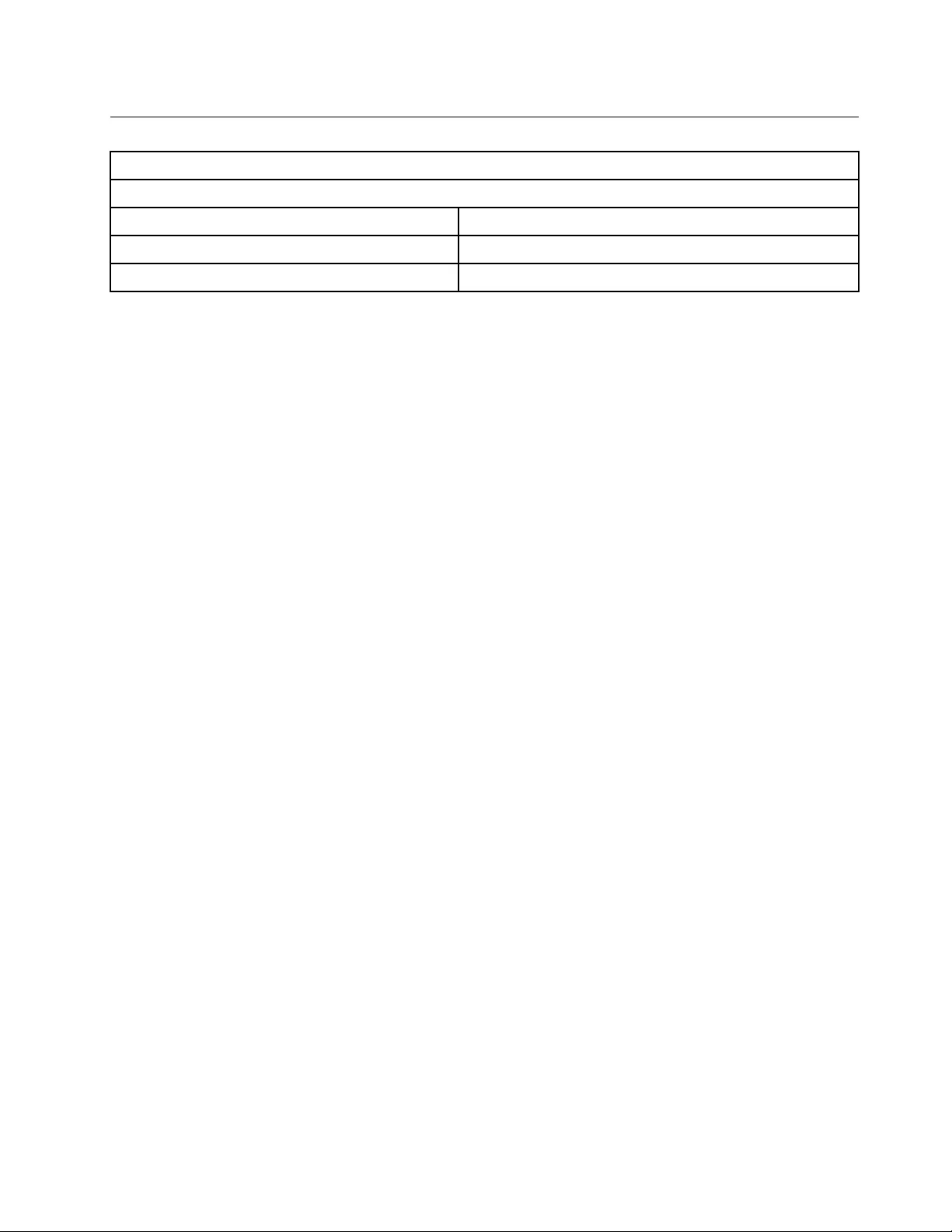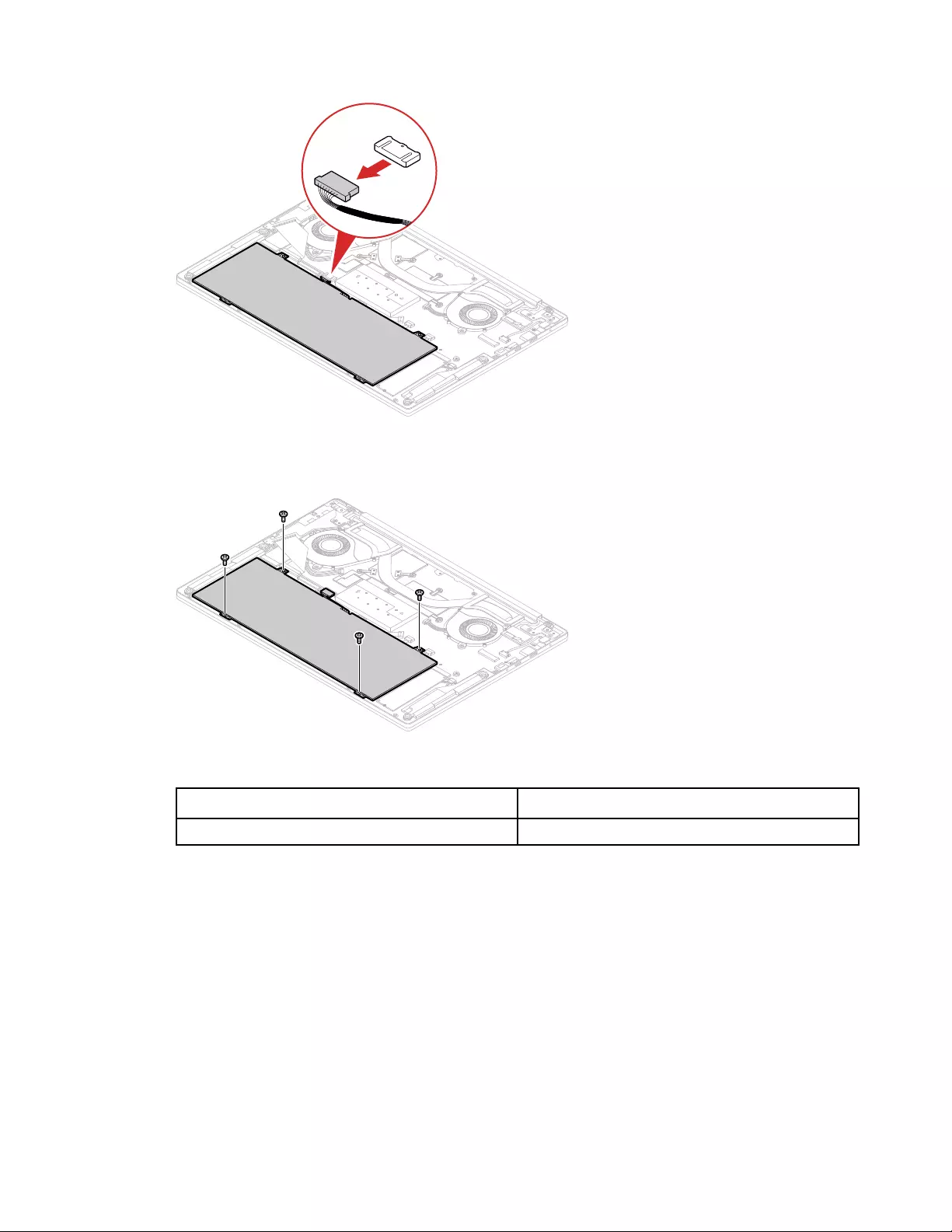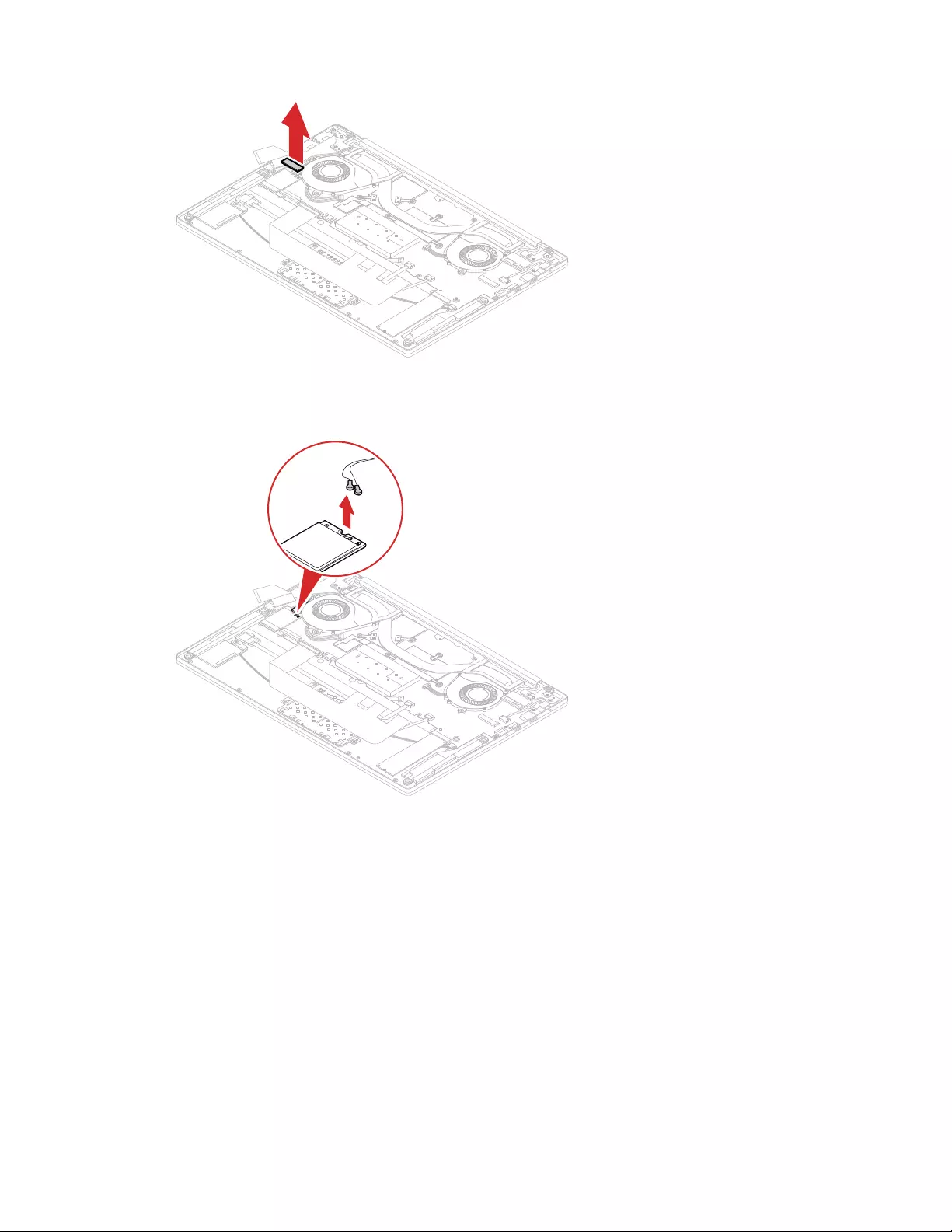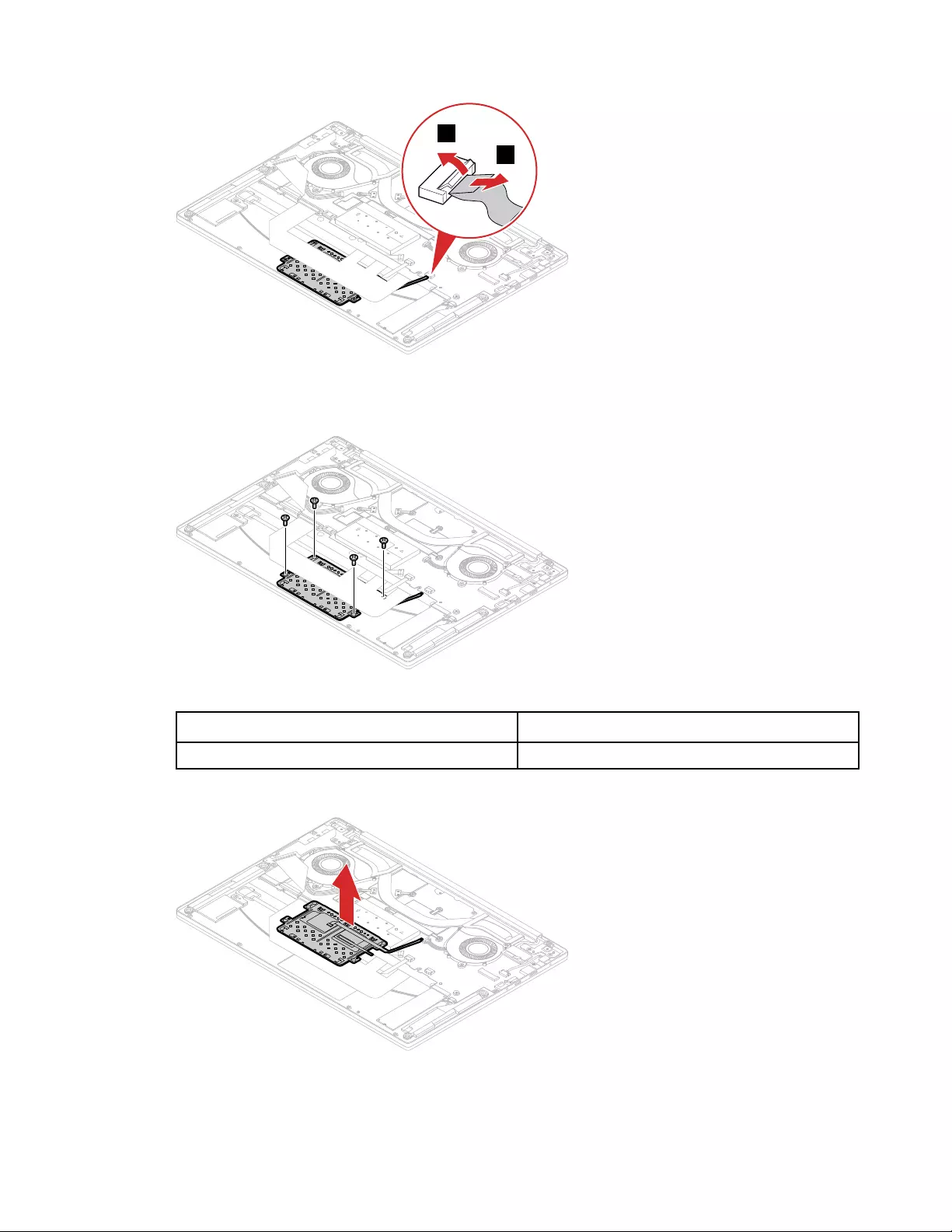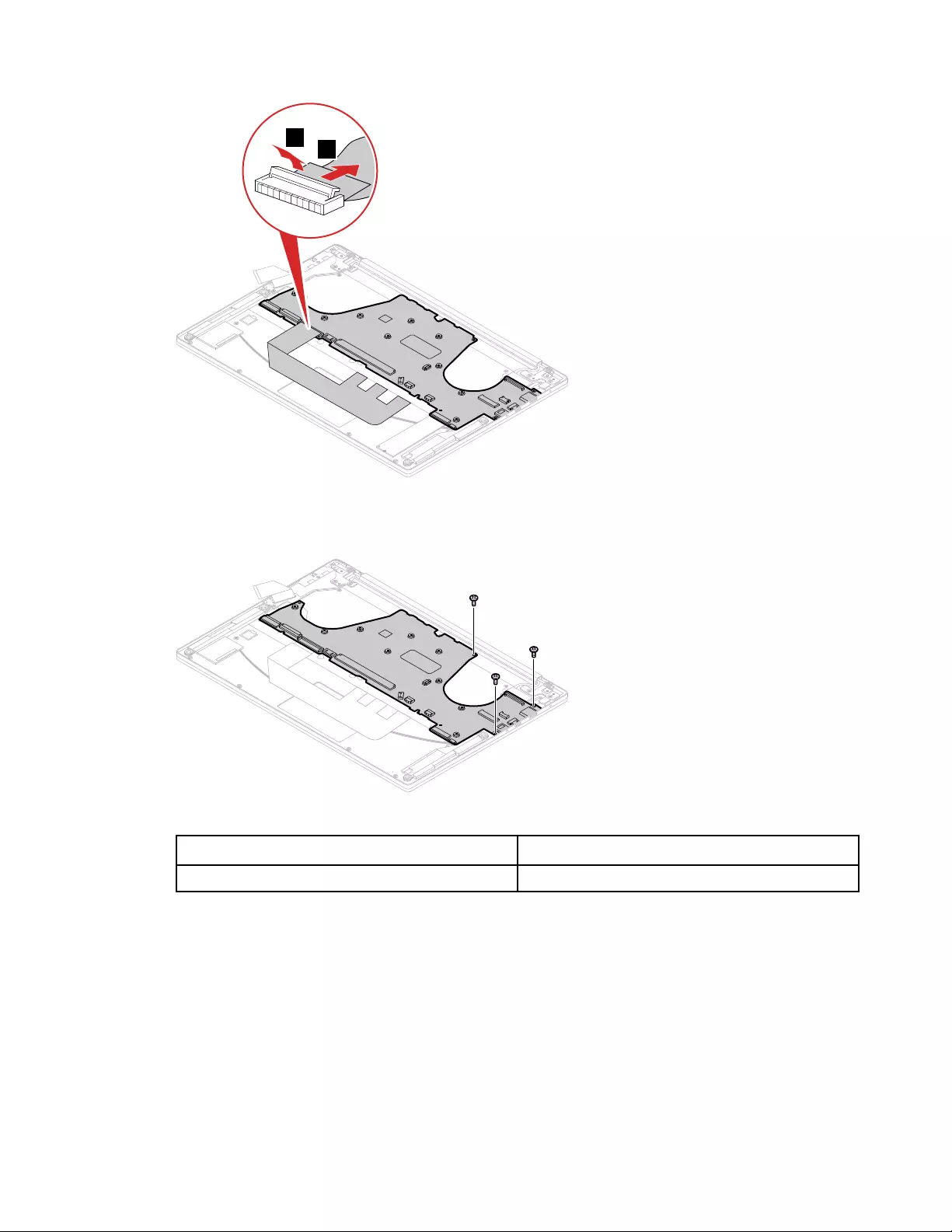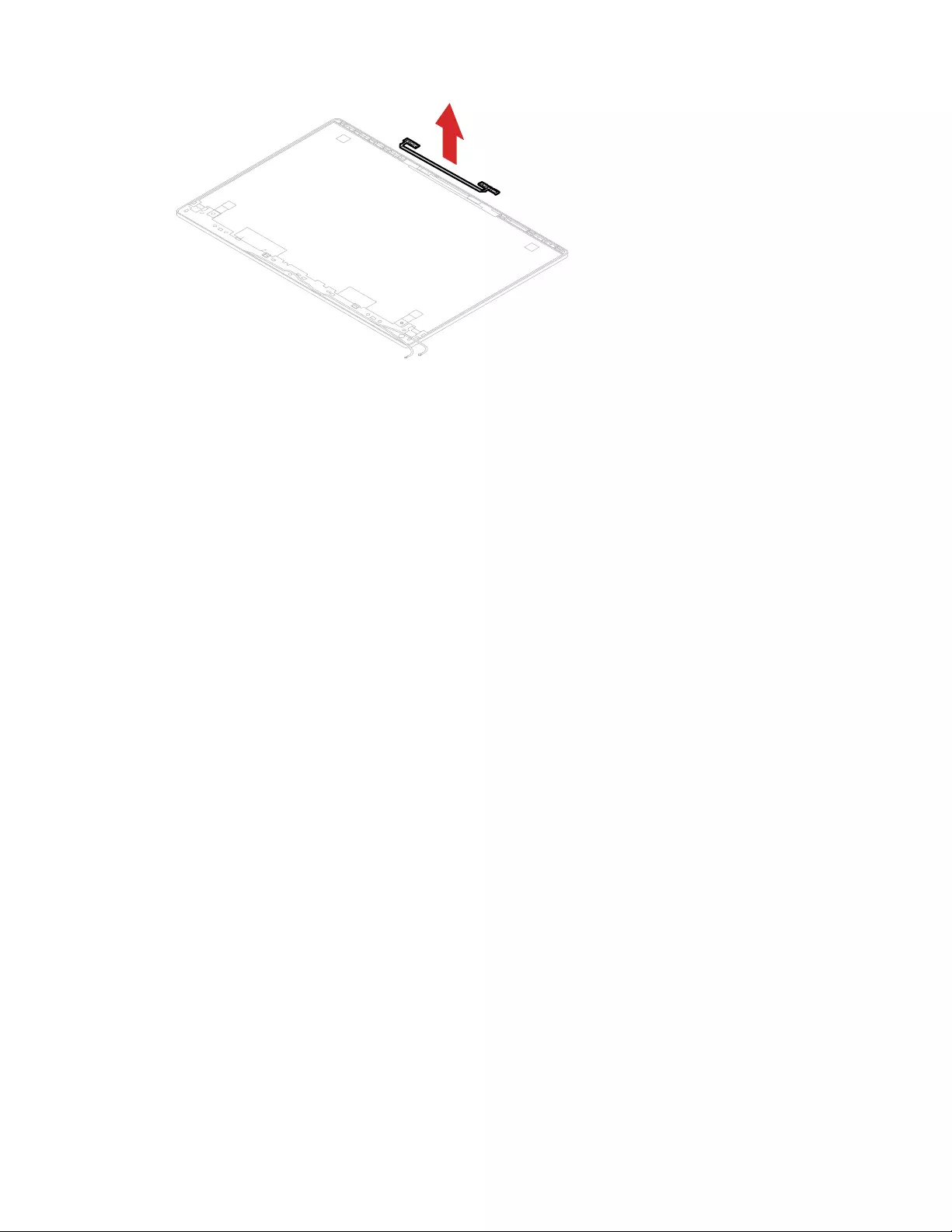Table of Contents
- Chapter 1. Safety information
- Chapter 2. General checkout
- Chapter 3. Identifying FRUs (CRUs)
- Chapter 4. Removing a FRU or CRU
- General guidelines
- Remove the lower case
- Remove the battery pack
- Remove the Wi-Fi card
- Remove the heat sink and fan assembly
- Remove the memory module
- Remove the M.2 solid-state drive
- Remove the speakers
- Remove the fingerprint board
- Remove the touchpad assembly
- Remove the LCD module
- Remove the I/O board
- Remove the dc-in cable
- Remove the system board
- Disassemble the LCD module
- Appendix A. Label locations
- Trademarks
Lenovo 5CB0S17231 User Manual
Displayed below is the user manual for 5CB0S17231 by Lenovo which is a product in the Notebook Spare Parts category. This manual has pages.
Related Manuals
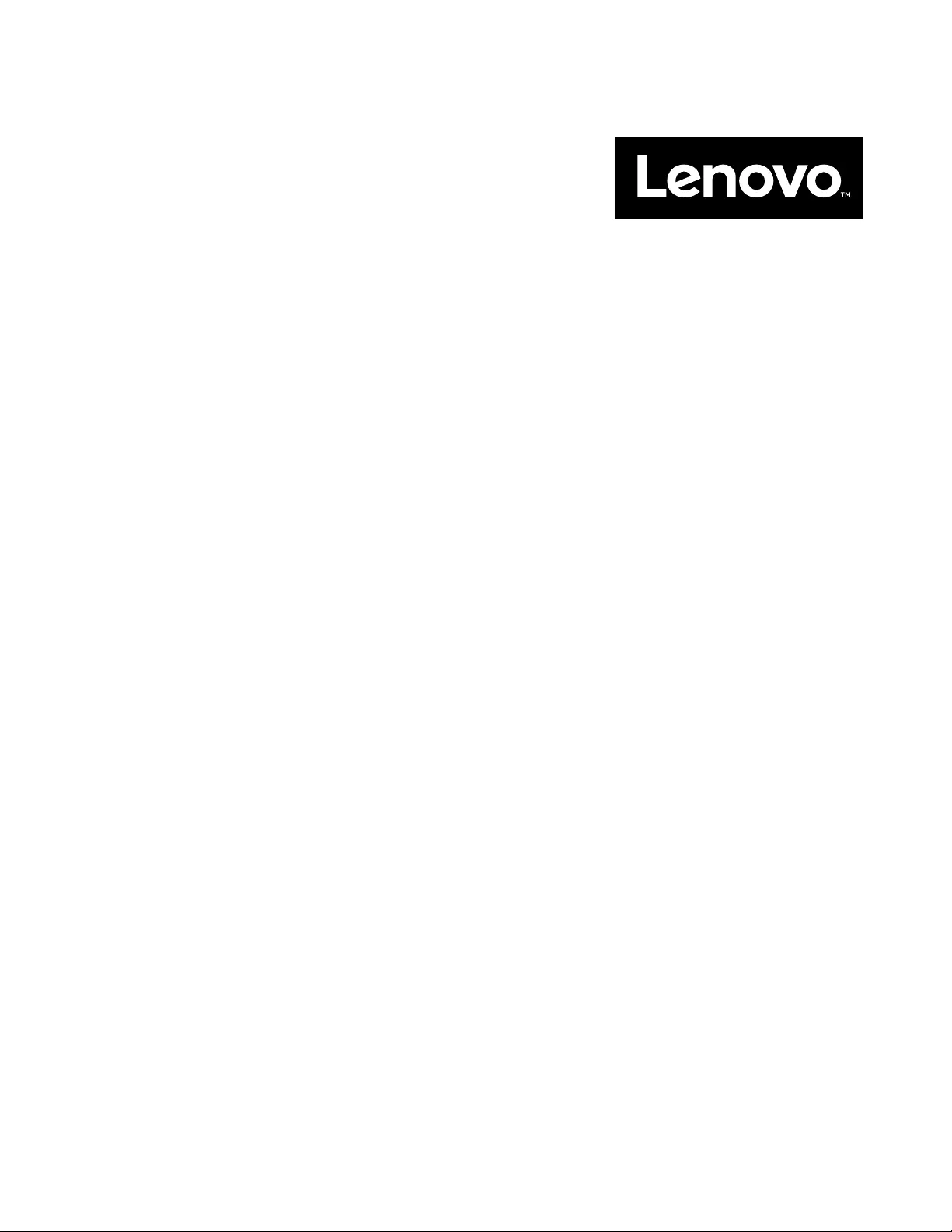
Hardware Maintenance Manual
Lenovo IdeaPad S540-14

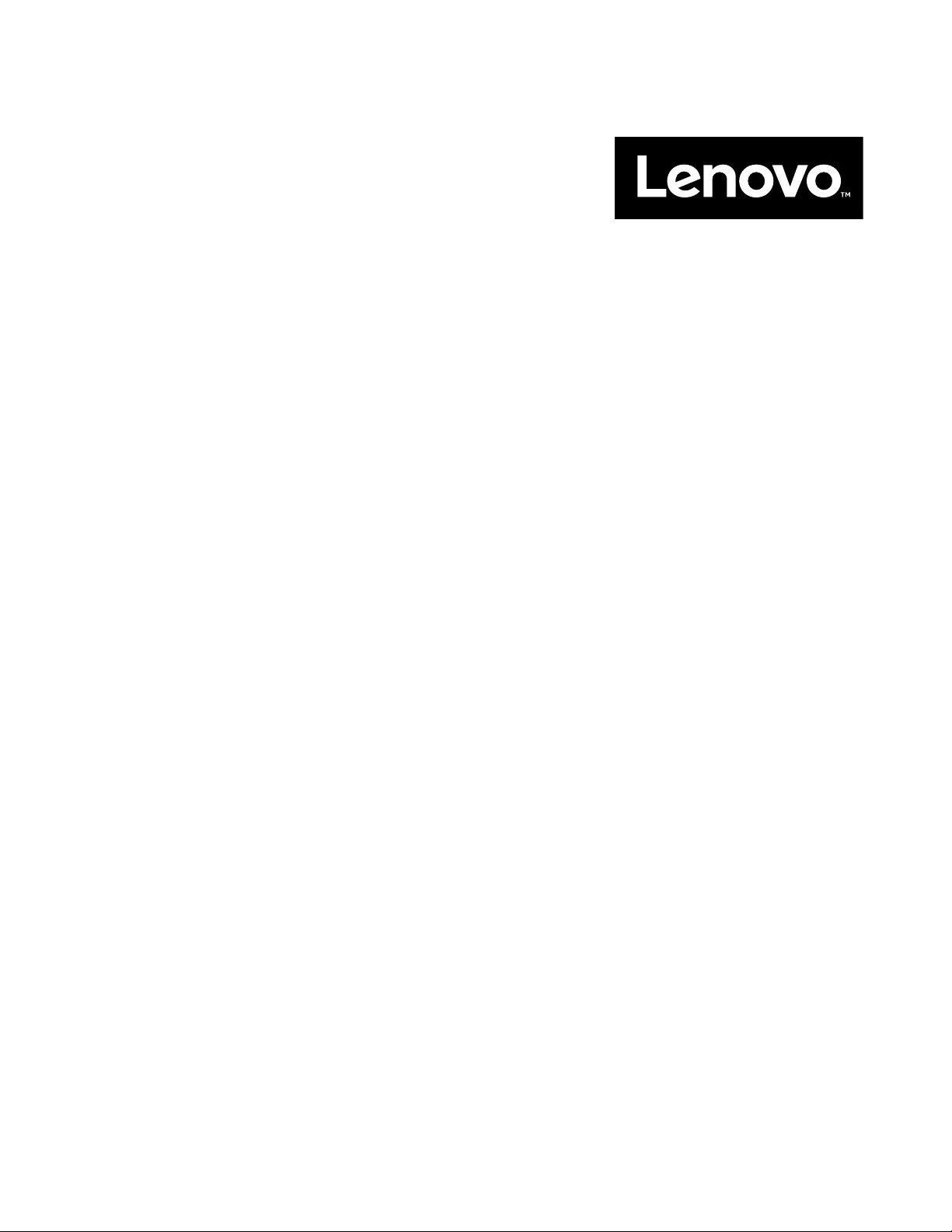
Hardware Maintenance Manual
Lenovo IdeaPad S540-14
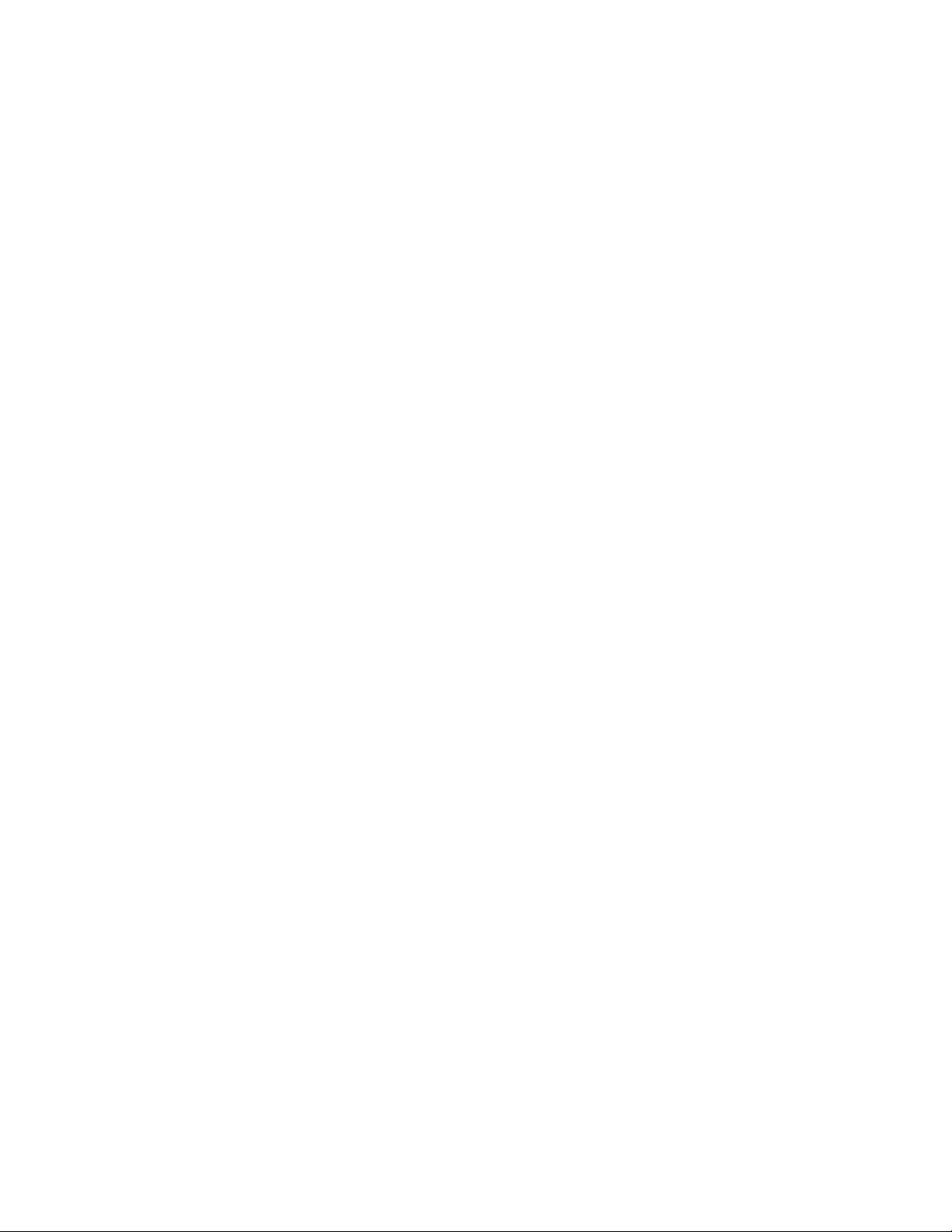
First Edition (February 2019)
© Copyright Lenovo 2019.
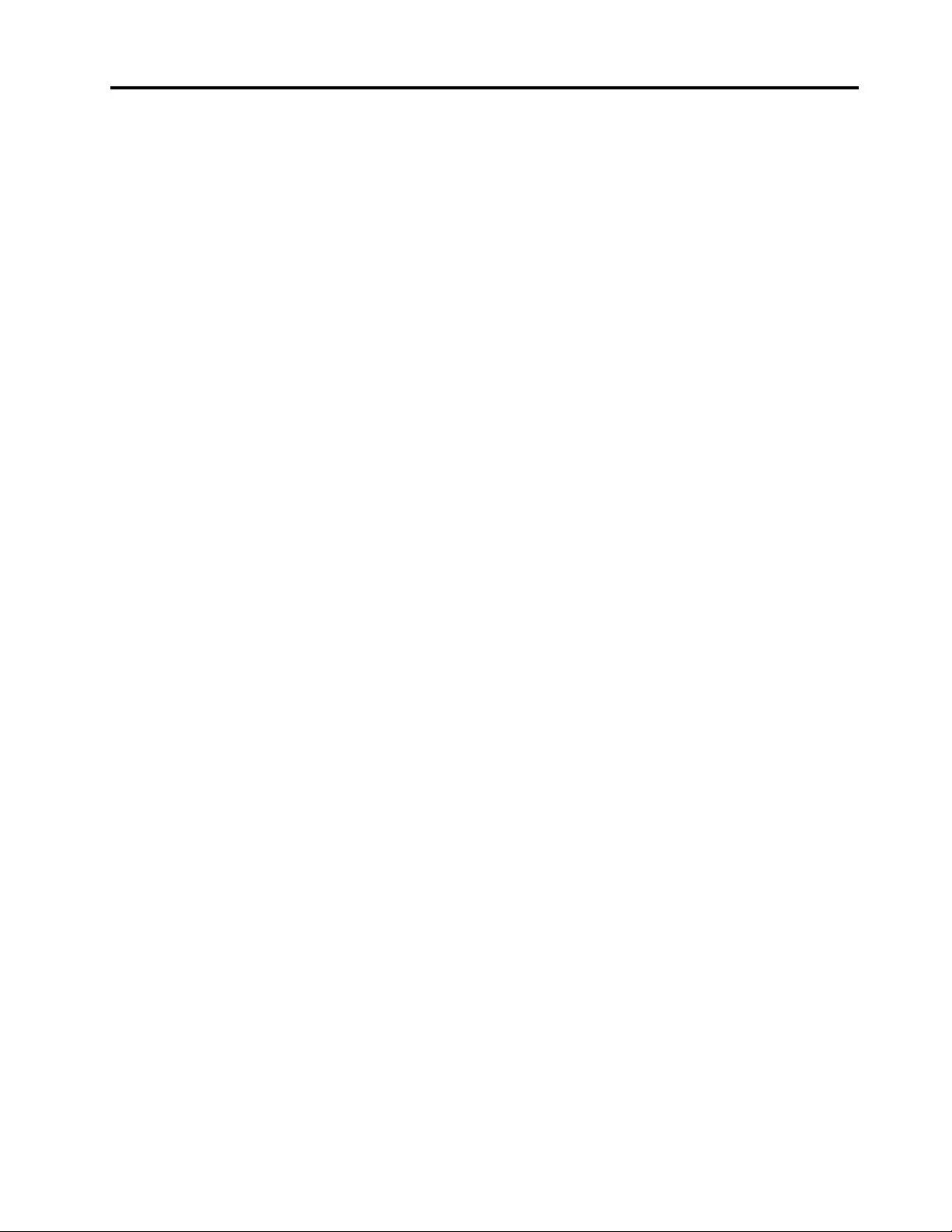
Contents
Chapter 1. Safety information . . . . . . 1
General safety . . . . . . . . . . . . . . . . 1
Electrical safety . . . . . . . . . . . . . . . . 1
Safety inspection guide . . . . . . . . . . . . . 2
Handling devices that are sensitive to electrostatic
discharge . . . . . . . . . . . . . . . . . . 3
Grounding requirements . . . . . . . . . . . . 4
Safety notices (multilingual translations) . . . . . . 4
Chapter 2. General checkout . . . . . 21
What to do first . . . . . . . . . . . . . . . 21
Checking the ac power adapter . . . . . . . . 22
Lenovo IdeaPad S540-14 Series CRU list. . . . . 23
Chapter 3. Identifying FRUs
(CRUs) . . . . . . . . . . . . . . . . . 25
All FRUs (CRUs). . . . . . . . . . . . . . . 25
Miscellaneous parts . . . . . . . . . . . . . 29
Chapter 4. Removing a FRU or
CRU . . . . . . . . . . . . . . . . . . 31
General guidelines. . . . . . . . . . . . . . 31
Remove the lower case . . . . . . . . . . . . 31
Remove the battery pack . . . . . . . . . . . 32
Remove the Wi-Fi card . . . . . . . . . . . . 34
Remove the heat sink and fan assembly . . . . . 36
Remove the memory module . . . . . . . . . 38
Remove the M.2 solid-state drive . . . . . . . . 39
Remove the speakers . . . . . . . . . . . . 40
Remove the fingerprint board . . . . . . . . . 41
Remove the touchpad assembly . . . . . . . . 42
Remove the LCD module . . . . . . . . . . . 44
Remove the I/O board . . . . . . . . . . . . 45
Remove the dc-in cable. . . . . . . . . . . . 47
Remove the system board. . . . . . . . . . . 48
Disassemble the LCD module . . . . . . . . . 50
Remove the LCD bezel and hinges . . . . . 50
Remove the LCD panel and LCD cable . . . . 52
Remove the camera and microphone board . . 53
Appendix A. Label locations. . . . . . 57
Trademarks . . . . . . . . . . . . . . . . . lix
© Copyright Lenovo 2019 iii
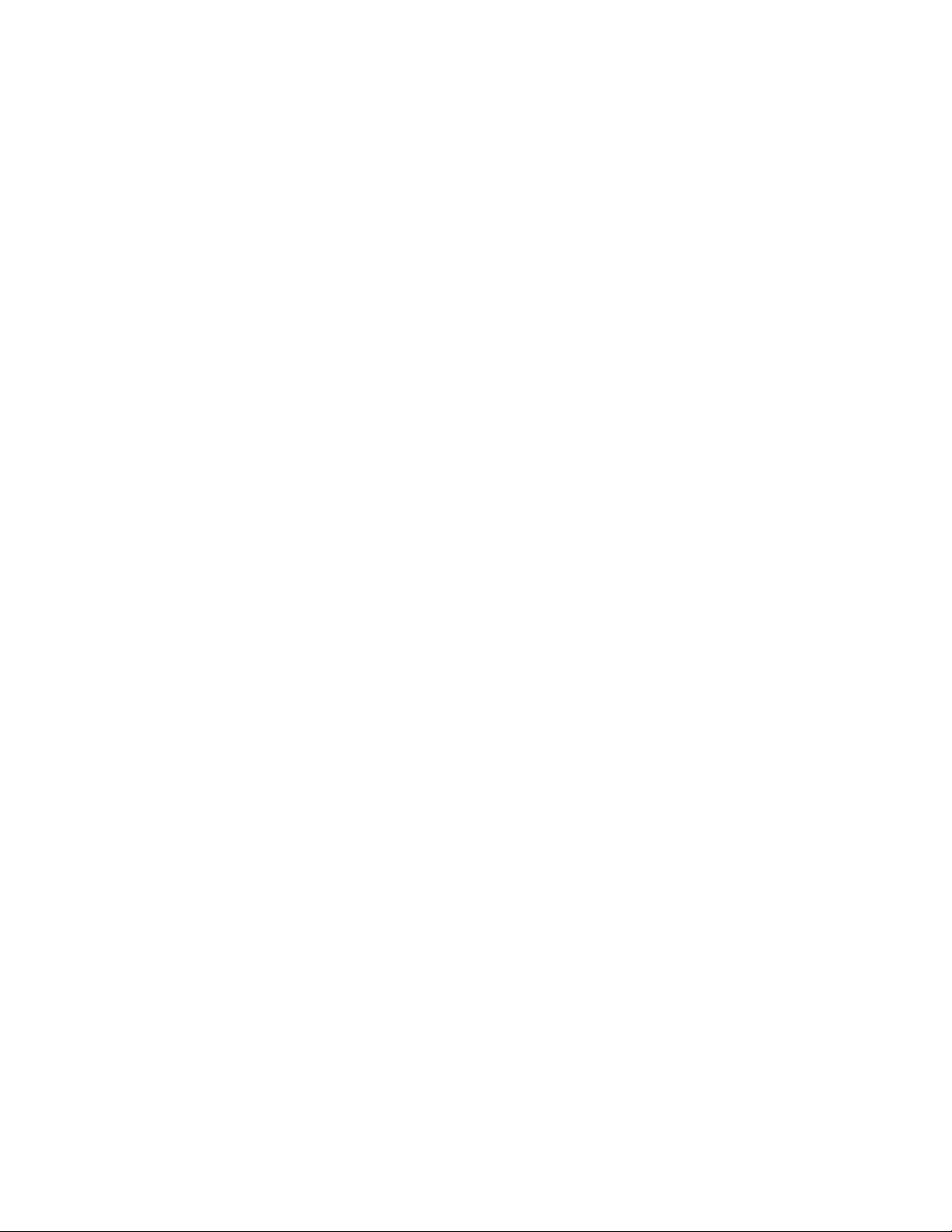
iv Hardware Maintenance Manual
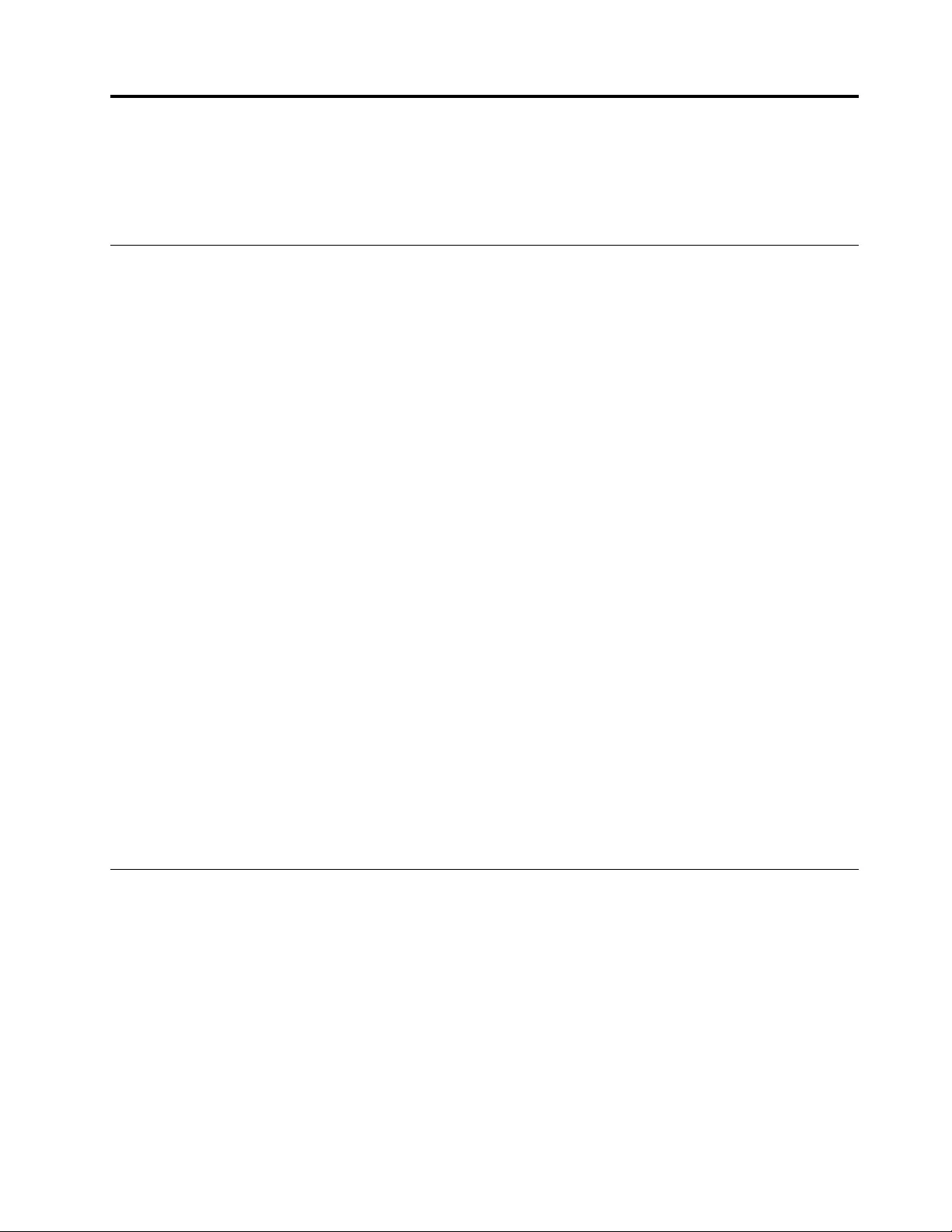
Chapter 1. Safety information
This chapter presents the following safety information that you need to be familiar with before you service a
Lenovo notebook computer.
General safety
Follow these rules to ensure general safety:
• Observe good housekeeping in the area of the machines during and after maintenance.
• When lifting any heavy object:
1. Make sure that you can stand safely without slipping.
2. Distribute the weight of the object equally between your feet.
3. Use a slow lifting force. Never move suddenly or twist when you attempt to lift.
4. Lift by standing or by pushing up with your leg muscles; this action removes the strain from the
muscles in your back. Do not attempt to lift any object that weighs more than 16 kg (35 lb) or that you
think is too heavy for you.
• Do not perform any action that causes hazards to the customer, or that makes the equipment unsafe.
• Before you start the machine, make sure that other service technicians and the customer's personnel are
not in a hazardous position.
• Place removed covers and other parts in a safe place, away from all personnel, while you are servicing the
machine.
• Keep your tool case away from walk areas so that other people will not trip over it.
• Do not wear loose clothing that can be trapped in the moving parts of a machine. Make sure that your
sleeves are fastened or rolled up above your elbows. If your hair is long, fasten it.
• Insert the ends of your necktie or scarf inside clothing or fasten it with a non-conductive clip, about 8
centimeters (3 inches) from the end.
• Do not wear jewelry, chains, metal-frame eyeglasses, or metal fasteners for your clothing.
Attention: Metal objects are good electrical conductors.
• Wear safety glasses when you are hammering, drilling, soldering, cutting wire, attaching springs, using
solvents, or working in any other conditions that might be hazardous to your eyes.
• After service, reinstall all safety shields, guards, labels, and ground wires. Replace any safety device that
is worn or defective.
• Reinstall all covers correctly before returning the machine to the customer.
• Fan louvers on the machine help to prevent overheating of internal components. Do not obstruct fan
louvers or cover them with labels or stickers.
Electrical safety
Observe the following rules when working on electrical equipment.
Important: Use only approved tools and test equipment. Some hand tools have handles covered with a soft
material that does not insulate you when working with live electrical currents.Many customers have, near
their equipment, rubber floor mats that contain small conductive fibers to decrease electrostatic discharges.
Do not use this type of mat to protect yourself from electrical shock.
• Find the room emergency power-off (EPO) switch, disconnecting switch, or electrical outlet. If an electrical
accident occurs, you can then operate the switch or unplug the power cord quickly.
• Do not work alone under hazardous conditions or near equipment that has hazardous voltages.
• Disconnect all power before:
– Performing a mechanical inspection
– Working near power supplies
© Copyright Lenovo 2019 1
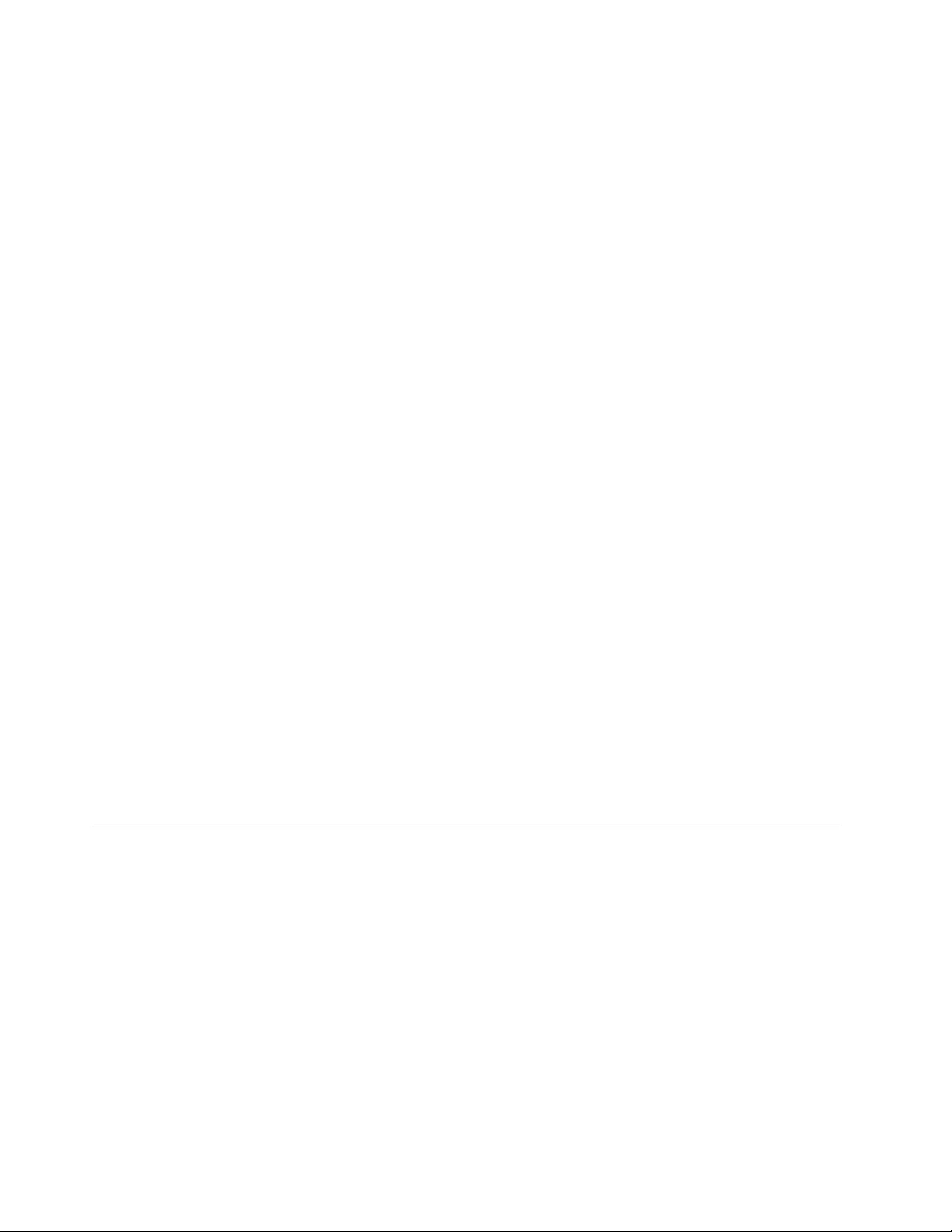
– Removing or installing main units
• Before you start to work on the machine, unplug the power cord. If you cannot unplug it, ask the customer
to power-off the wall box that supplies power to the machine, and to lock the wall box in the off position.
• If you need to work on a machine that has exposed electrical circuits, observe the following precautions:
– Ensure that another person, familiar with the power-off controls, is near you.
Attention: Another person must be there to switch off the power, if necessary.
– Use only one hand when working with powered-on electrical equipment; keep the other hand in your
pocket or behind your back.
Attention: An electrical shock can occur only when there is a complete circuit. By observing the above
rule, you may prevent a current from passing through your body.
– When using testers, set the controls correctly and use the approved probe leads and accessories for
that tester.
– Stand on suitable rubber mats (obtained locally, if necessary) to insulate you from grounds such as
metal floor strips and machine frames.
Observe the special safety precautions when you work with very high voltages; Instructions for these
precautions are in the safety sections of maintenance information. Use extreme care when measuring high
voltages.
• Regularly inspect and maintain your electrical hand tools for safe operational condition.
• Do not use worn or broken tools and testers.
• Never assume that power has been disconnected from a circuit. First, check that it has been powered off.
• Always look carefully for possible hazards in your work area. Examples of these hazards are moist floors,
non-grounded power extension cables, power surges, and missing safety grounds.
• Do not touch live electrical circuits with the reflective surface of a plastic dental mirror. The surface is
conductive; such touching can cause personal injury and machine damage.
• Do not service the following parts with the power on when they are removed from their normal operating
places in a machine:
– Power supply units
– Pumps
– Blowers and fans
– Motor generators
– Similar units as listed above
This practice ensures correct grounding of the units.
• If an electrical accident occurs:
– Use caution; do not become a victim yourself.
– Switch off power.
– Send another person to get medical aid.
Safety inspection guide
The purpose of this inspection guide is to assist you in identifying potentially unsafe conditions. As each
machine was designed and built, required safety items were installed to protect users and service
technicians from injury. This guide addresses only those items. You should use good judgment to identify
potential safety hazards due to attachment of non-Lenovo features or options not covered by this inspection
guide.
If any unsafe conditions are present, you must determine how serious the apparent hazard could be and
whether you can continue without first correcting the problem.
Consider these conditions and the safety hazards they present:
• Electrical hazards, especially primary power (primary voltage on the frame can cause serious or fatal
electrical shock)
• Explosive hazards, such as a damaged cathode ray tube (CRT) face or a bulging capacitor
• Mechanical hazards, such as loose or missing hardware
2Hardware Maintenance Manual
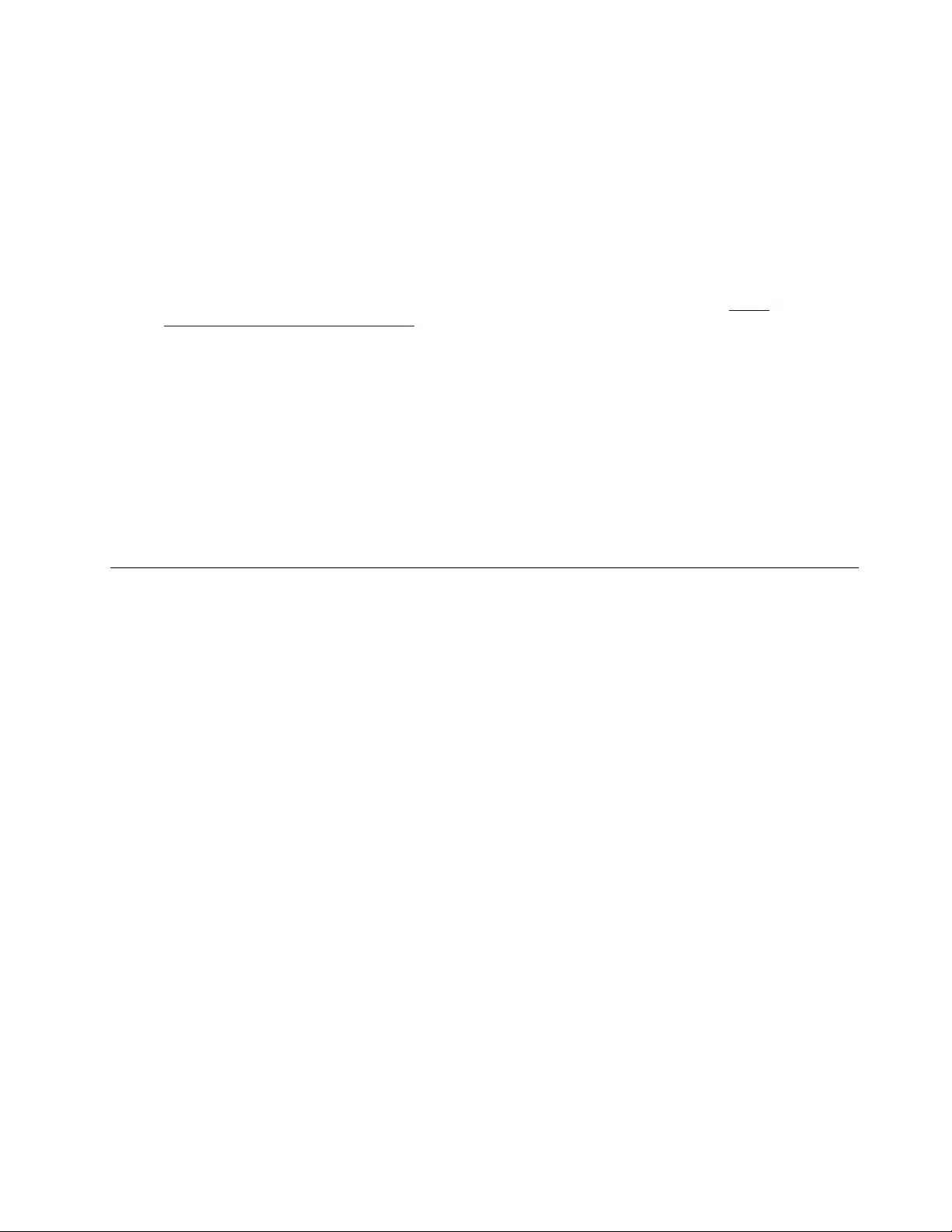
To determine whether there are any potentially unsafe conditions, use the following checklist at the
beginning of every service task. Begin the checks with the power off, and the power cord disconnected.
Checklist:
1. Check exterior covers for damage (loose, broken, or sharp edges).
2. Power off the computer. Disconnect the power cord.
3. Check the power cord for:
a. A third-wire ground connector in good condition. Use a meter to measure third-wire ground
continuity for 0.1 ohm or less between the external ground pin and the frame ground.
b. The power cord should be the authorized type specified for your computer. Go to: http://
www.lenovo.com/serviceparts-lookup
c. Insulation must not be frayed or worn.
4. Check for cracked or bulging batteries.
5. Remove the cover.
6. Check for any obvious non-Lenovo alterations. Use good judgment as to the safety of any non-Lenovo
alterations.
7. Check inside the unit for any obvious unsafe conditions, such as metal filings, contamination, water or
other liquids, or signs of fire or smoke damage.
8. Check for worn, frayed, or pinched cables.
9. Check that the power-supply cover fasteners (screws or rivets) have not been removed or tampered
with.
Handling devices that are sensitive to electrostatic discharge
Any computer part containing transistors or integrated circuits (ICs) should be considered sensitive to
electrostatic discharge (ESD). ESD damage can occur when there is a difference in charge between objects.
Protect against ESD damage by equalizing the charge so that the machine, the part, the work mat, and the
person handling the part are all at the same charge.
Notes:
1. Use product-specific ESD procedures when they exceed the requirements noted here.
2. Make sure that the ESD protective devices you use have been certified (ISO 9000) as fully effective.
When handling ESD-sensitive parts:
• Keep the parts in protective packages until they are inserted into the product.
• Avoid contact with other people.
• Wear a grounded wrist strap against your skin to eliminate static on your body.
• Prevent the part from touching your clothing. Most clothing is insulative and retains a charge even when
you are wearing a wrist strap.
• Use a grounded work mat to provide a static-free work surface. The mat is especially useful when
handling ESD-sensitive devices.
• Select a grounding system, such as those listed below, to provide protection that meets the specific
service requirement.
Note: The use of a grounding system to guard against ESD damage is desirable but not necessary.
– Attach the ESD ground clip to any frame ground, ground braid, or green-wire ground.
– When working on a double-insulated or battery-operated system, use an ESD common ground or
reference point. You can use coax or connector-outside shells on these systems.
– Use the round ground prong of the ac plug on ac-operated computers.
Chapter 1.Safety information 3
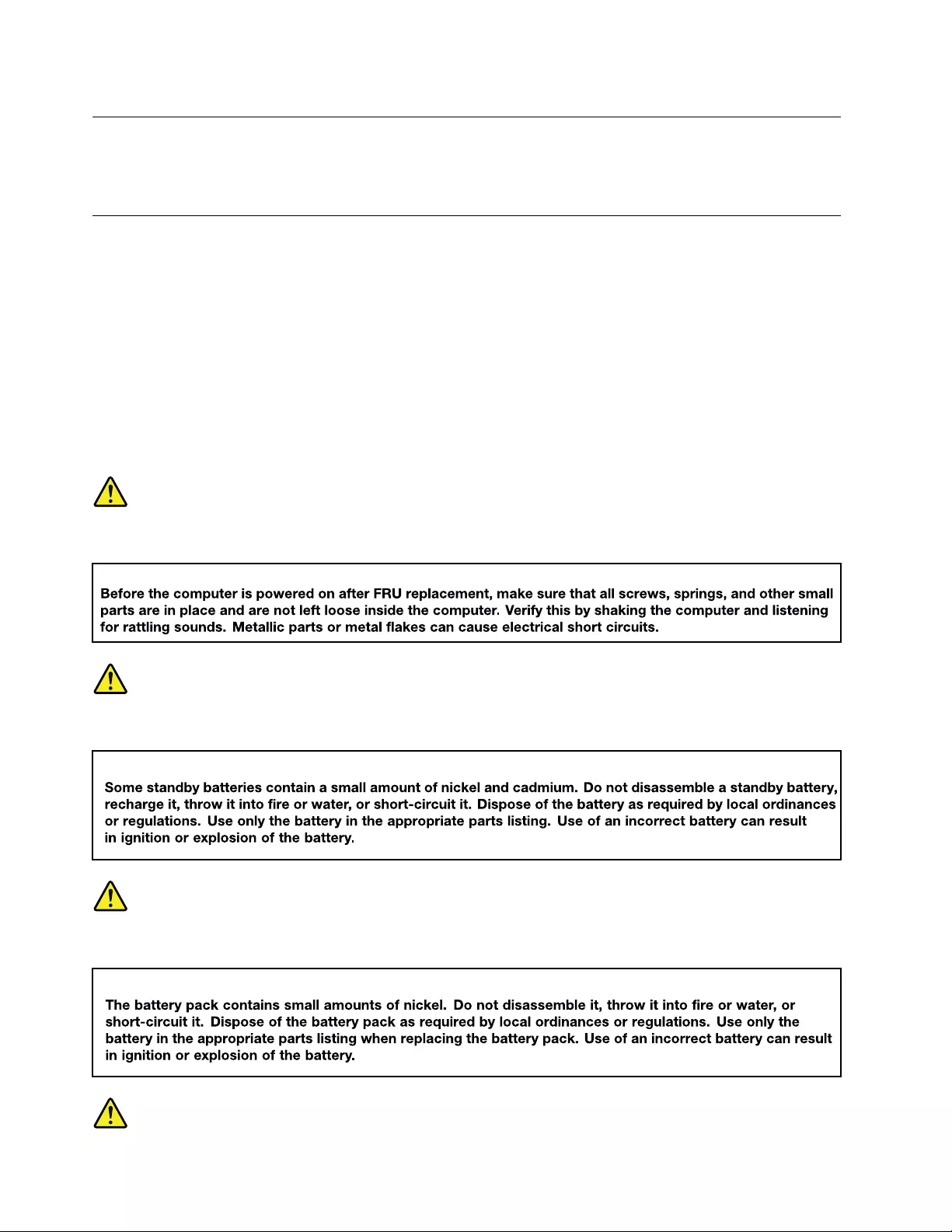
Grounding requirements
Electrical grounding of the computer is required for operator safety and correct system function. Proper
grounding of the electrical outlet can be verified by a certified electrician.
Safety notices (multilingual translations)
The safety notices in this section are provided in the following languages:
• English
• Arabic
• Brazilian Portuguese
• French
• German
• Hebrew
• Japanese
• Korean
• Spanish
• Traditional Chinese
DANGER
DANGER
DANGER
4Hardware Maintenance Manual
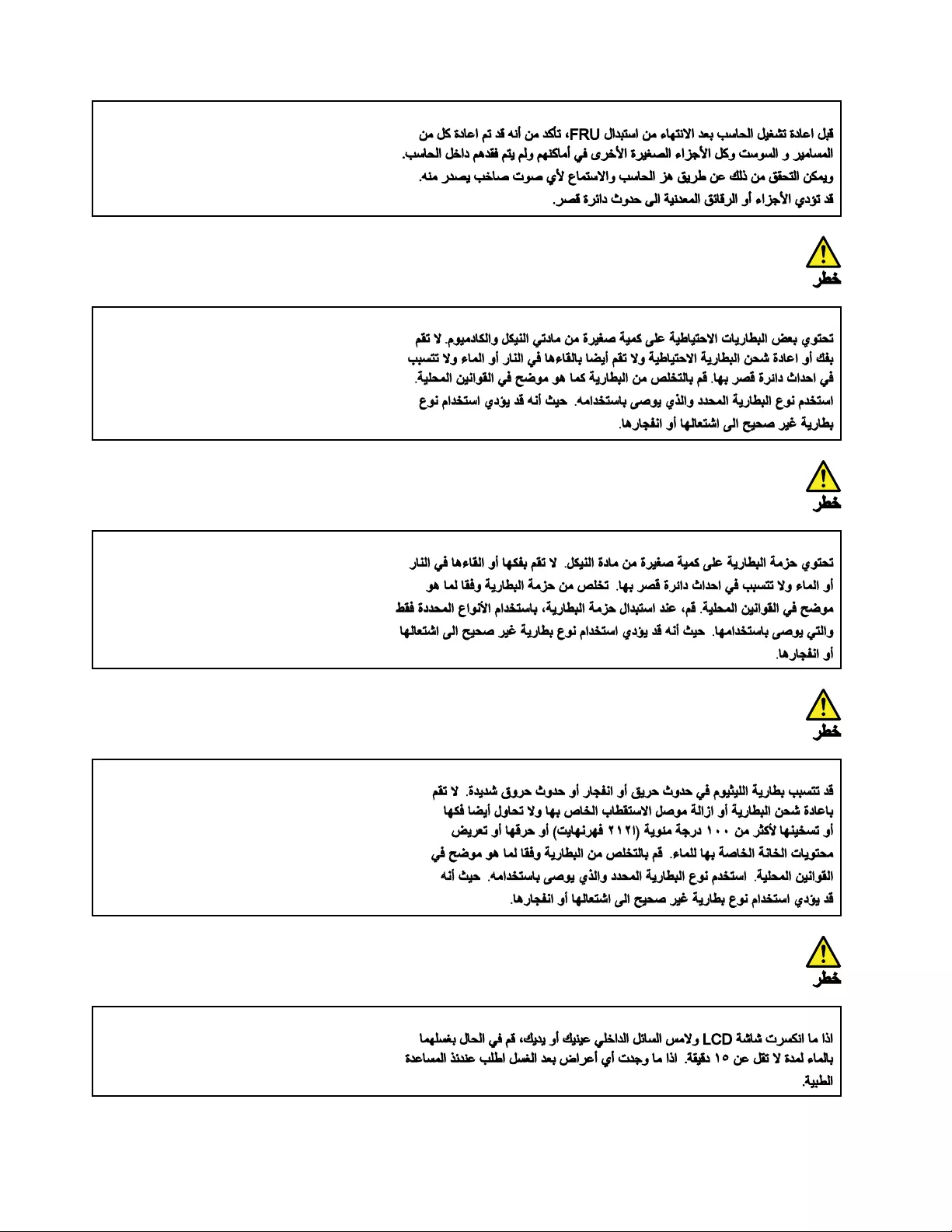
6Hardware Maintenance Manual
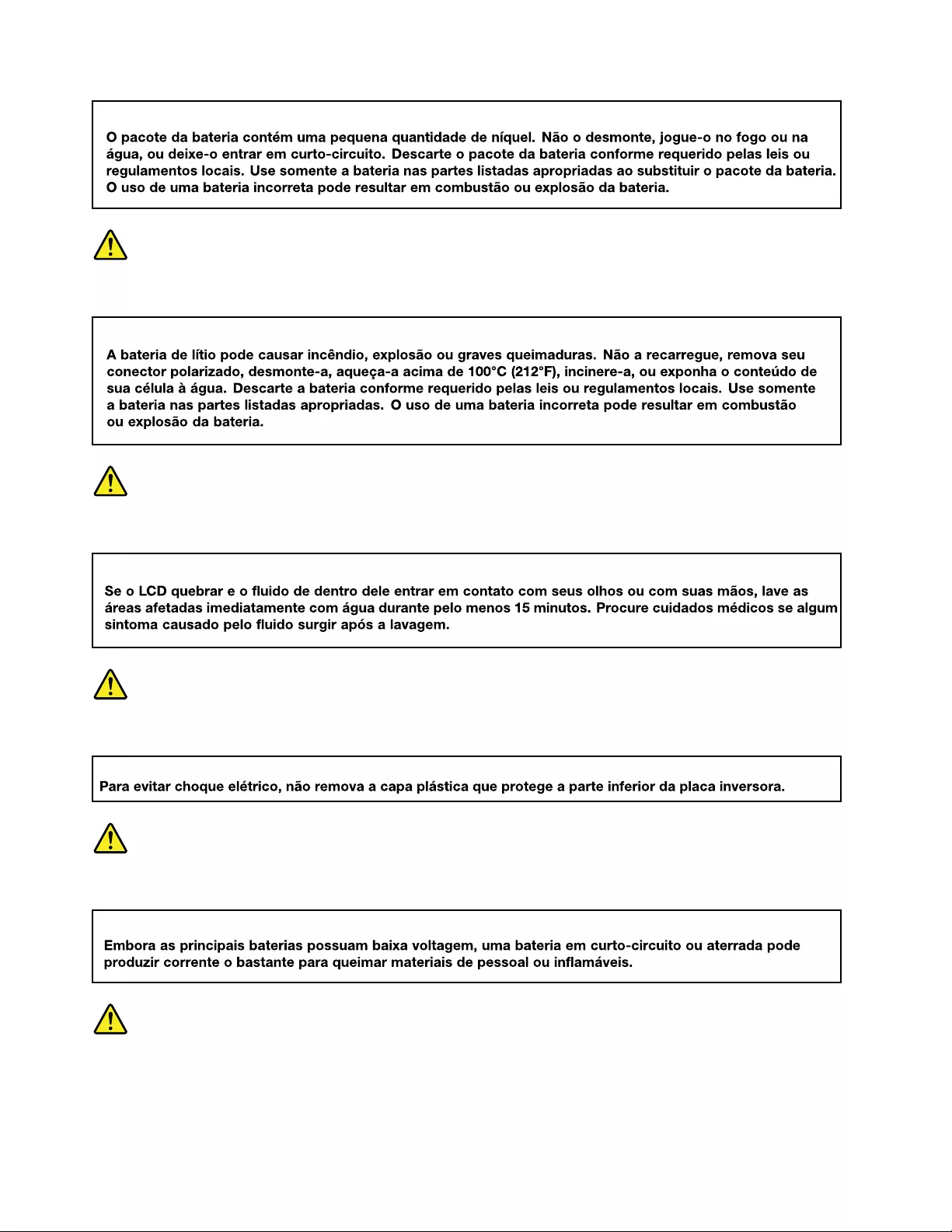
PERIGO
PERIGO
PERIGO
PERIGO
PERIGO
8Hardware Maintenance Manual
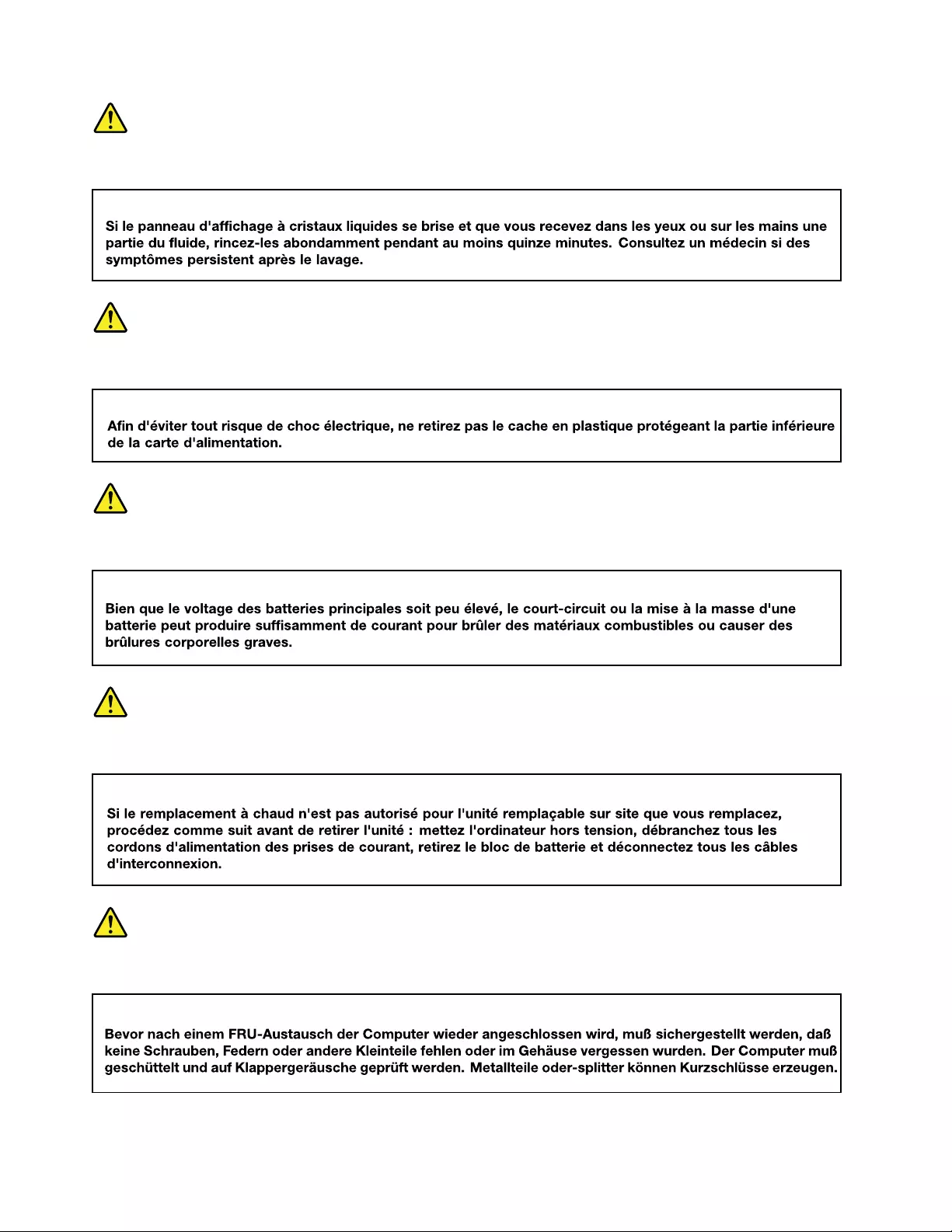
DANGER
DANGER
DANGER
DANGER
VORSICHT
10 Hardware Maintenance Manual
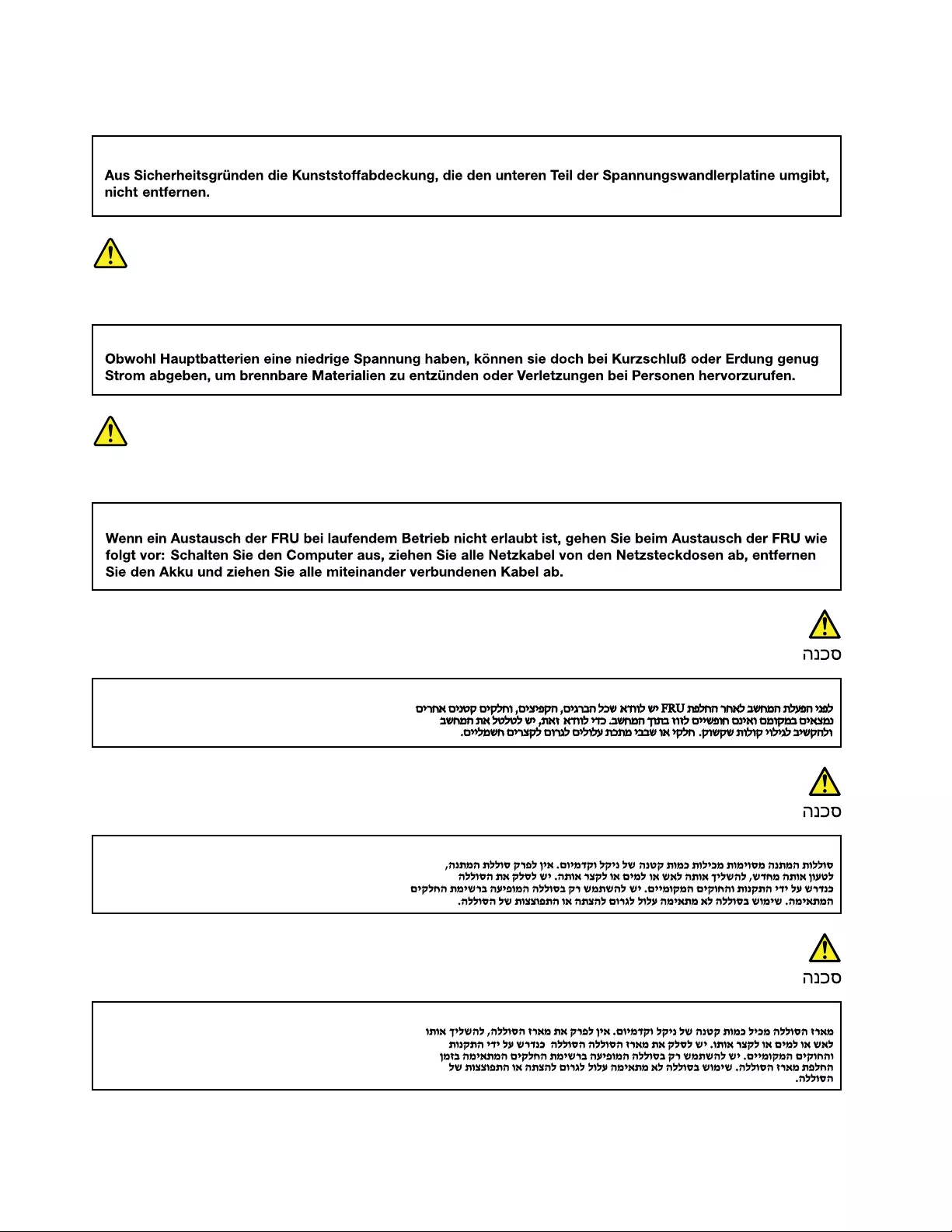
VORSICHT
VORSICHT
VORSICHT
12 Hardware Maintenance Manual
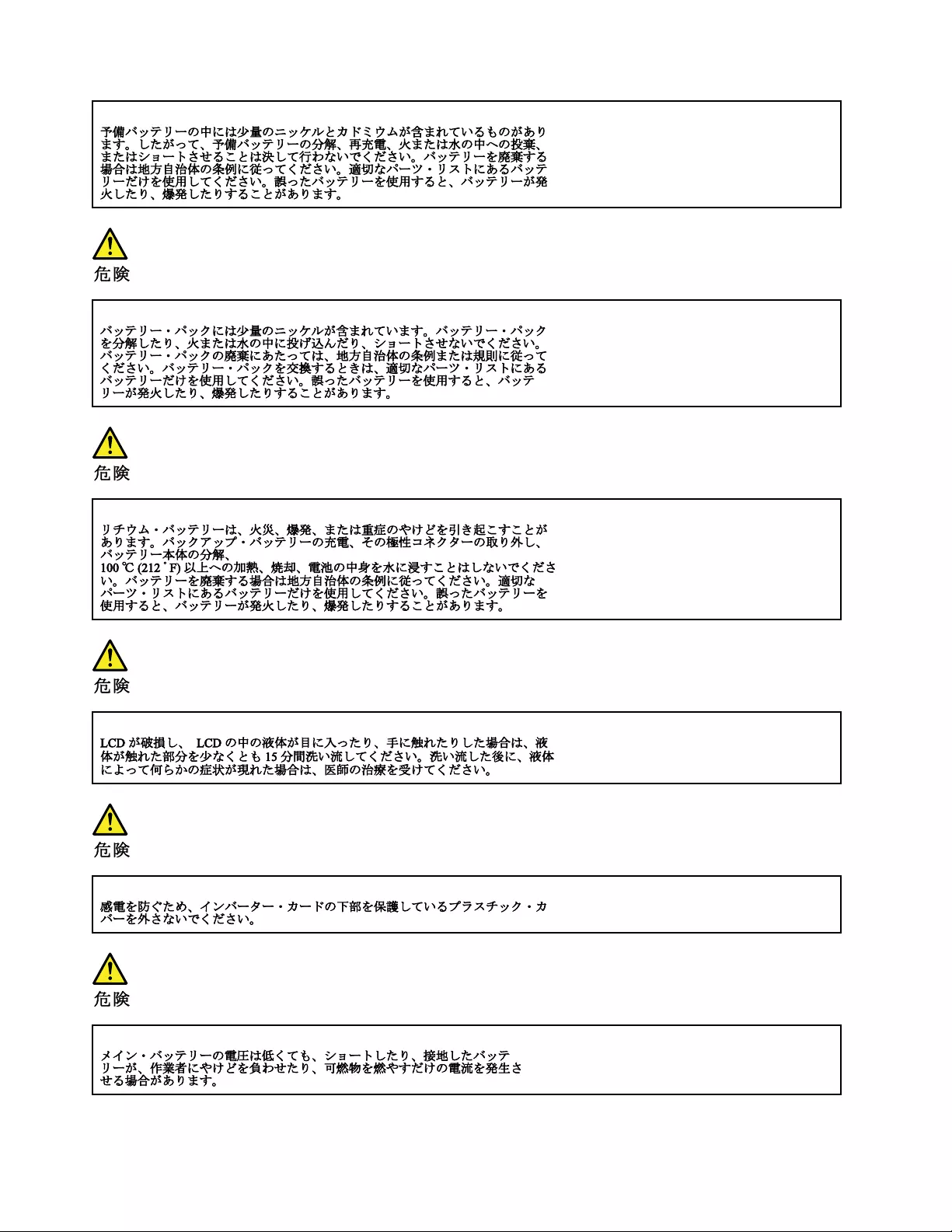
14 Hardware Maintenance Manual
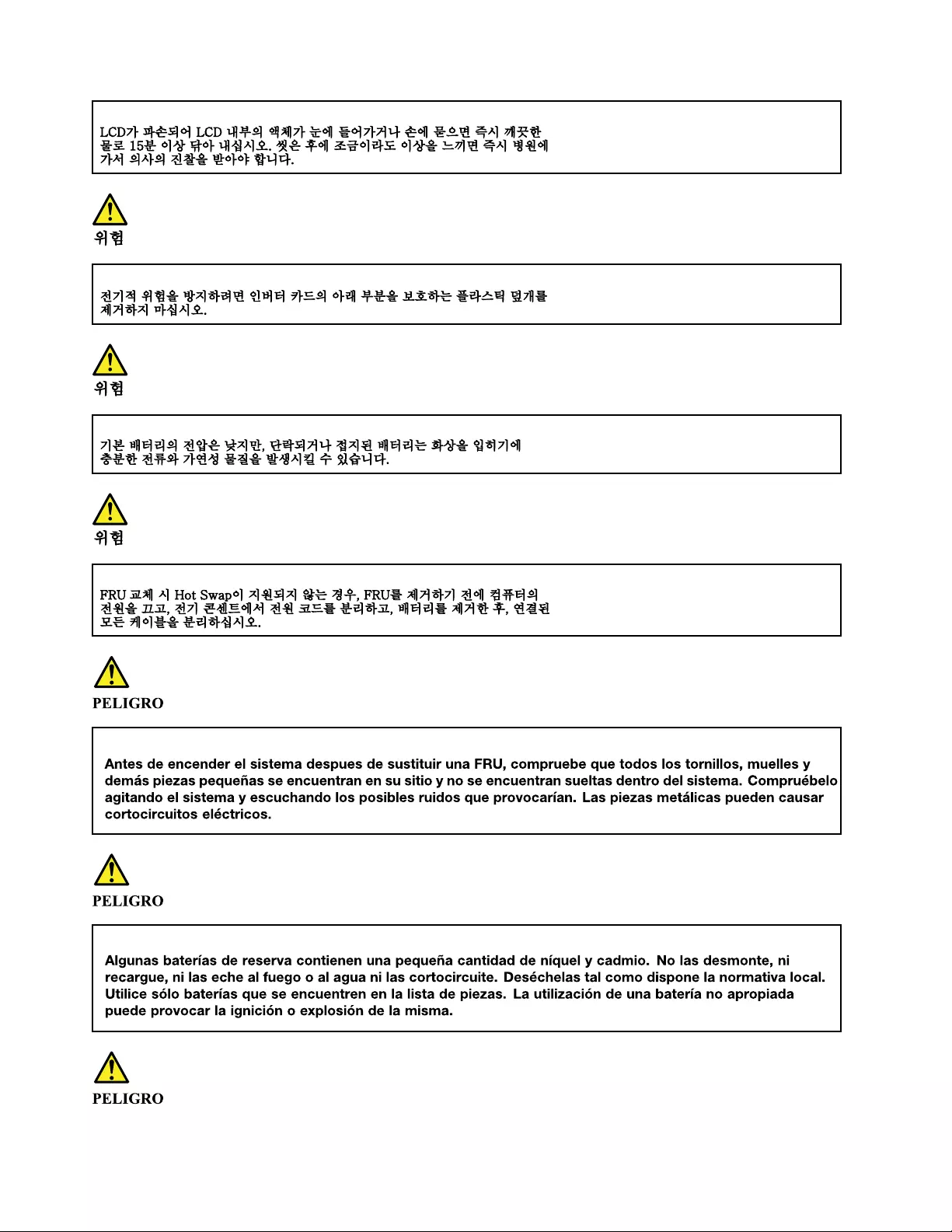
16 Hardware Maintenance Manual
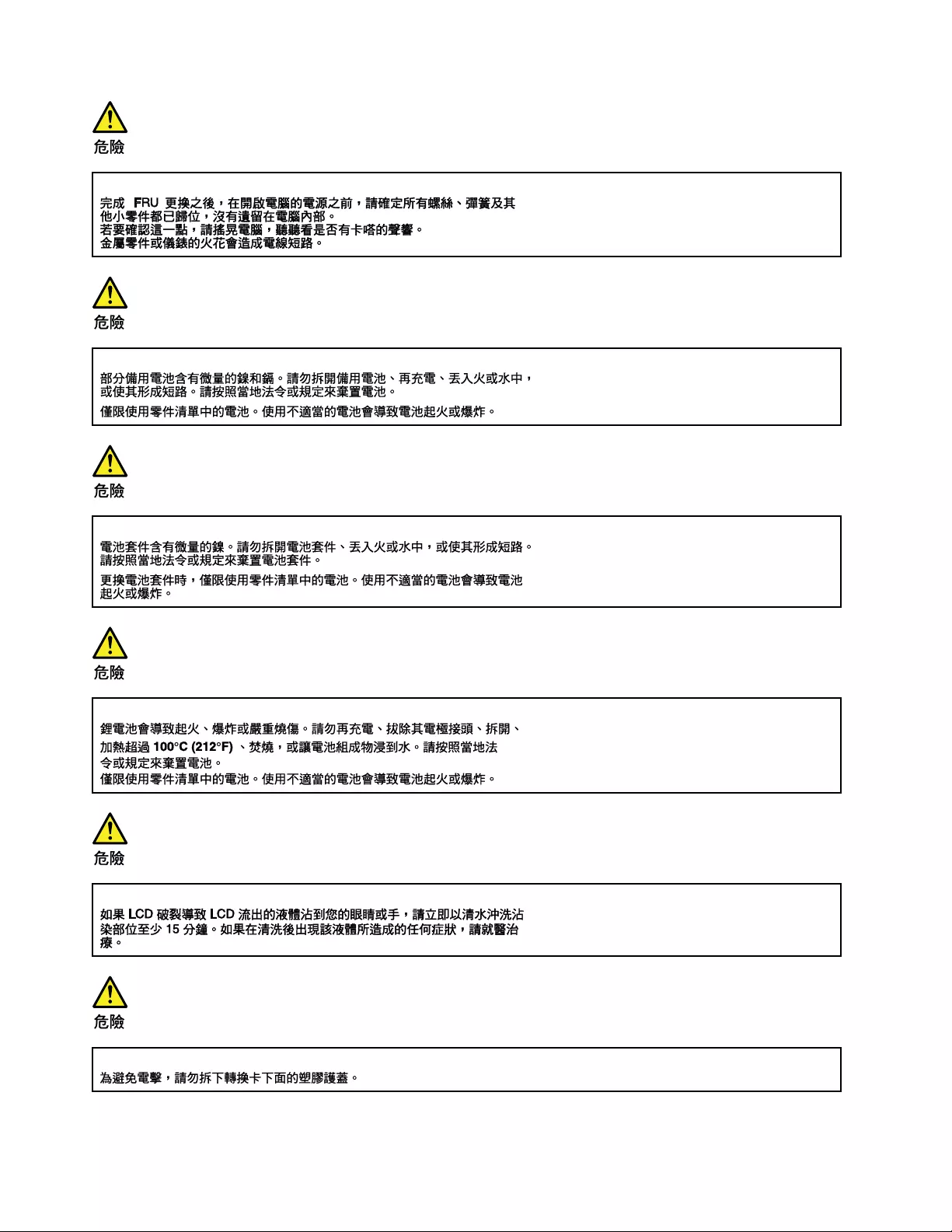
18 Hardware Maintenance Manual
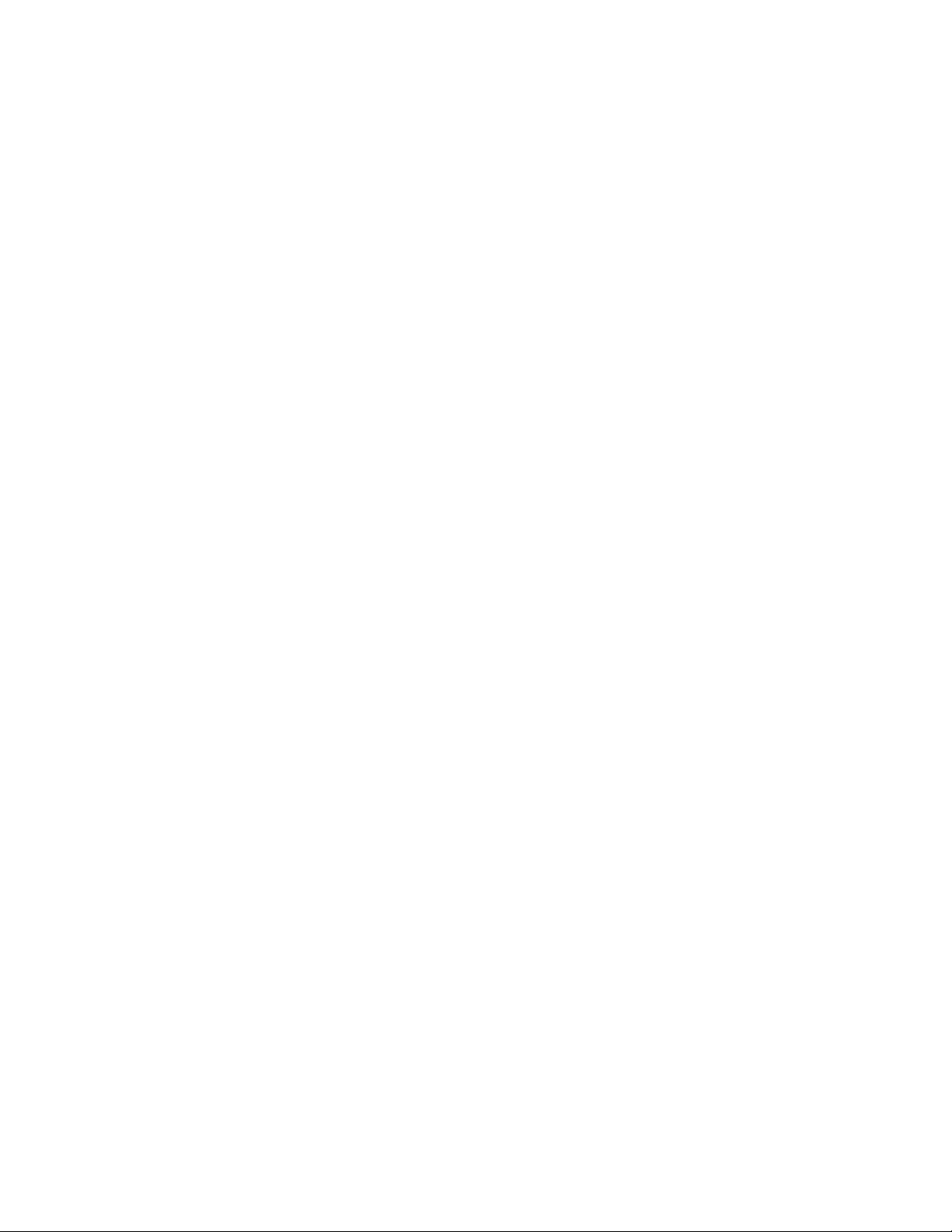
20 Hardware Maintenance Manual
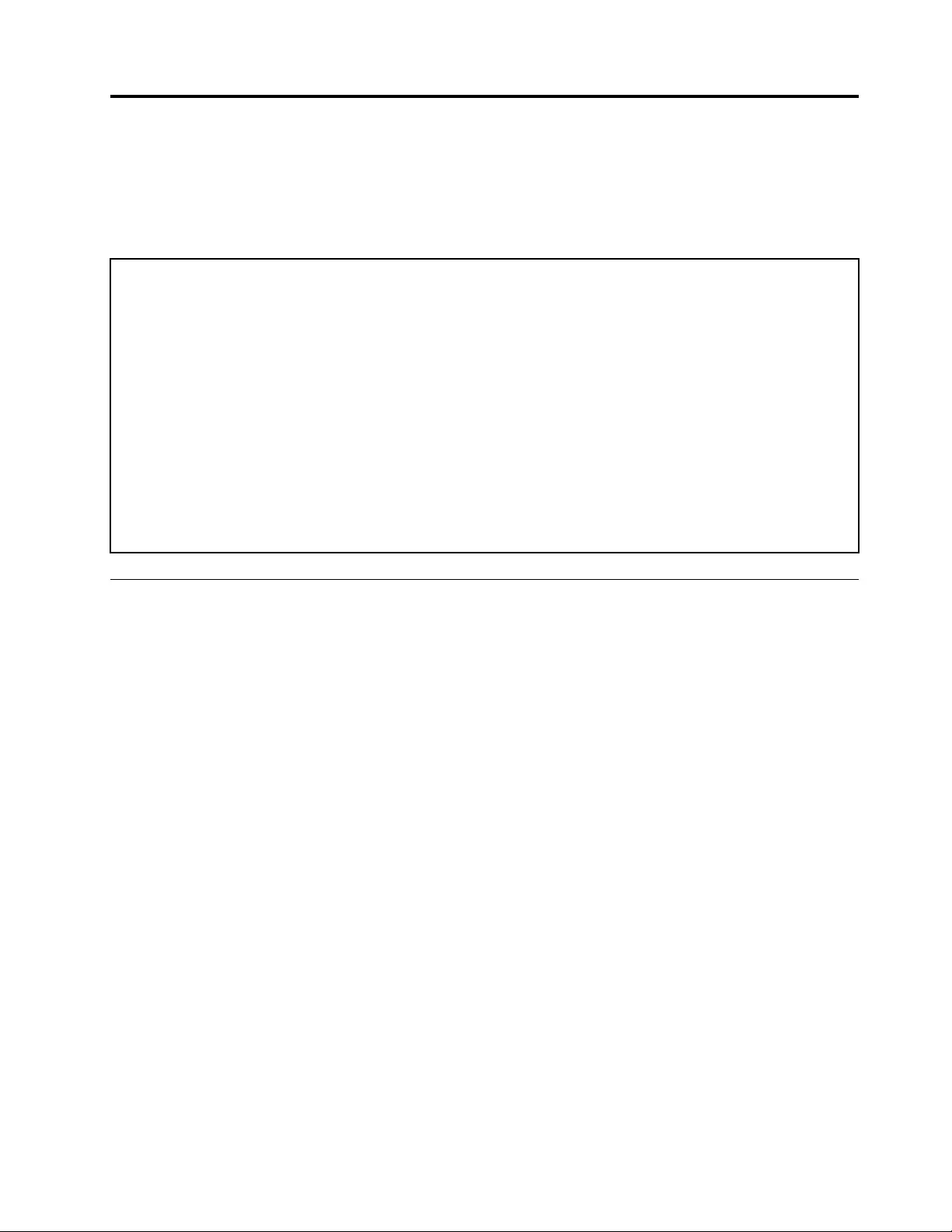
Chapter 2. General checkout
This chapter contains the following topics:
Before you go to the checkout instructions, ensure that you read the following important notes.
Important notes:
• Only certified trained personnel should service the computer.
• Before replacing any FRU, read the entire page on removing and replacing FRUs.
• When you replace FRUs, it is recommended to use new nylon-coated screws.
• Be extremely careful during such write operations as copying, saving, or formatting. Drives in the computer
that you are servicing sequence might have been altered. If you select an incorrect drive, data or programs might be
overwritten.
• Replace a FRU only with another FRU of the correct model. When you replace a FRU, make sure that the model
of the machine and the FRU part number are correct by referring to the FRU parts list.
• A FRU should not be replaced because of a single, unreproducible failure. Single failures can occur for a variety
of reasons that have nothing to do with a hardware defect, such as cosmic radiation, electrostatic discharge, or
software errors. Consider replacing a FRU only when a problem recurs. If you suspect that a FRU is defective, clear
the error log and run the test again. If the error does not recur, do not replace the FRU.
• Be careful not to replace a nondefective FRU.
What to do first
When you return a FRU, you must include the following information in the parts exchange form or parts return
form that you attach to it:
1. Name and phone number of service technician
2. Date of service
3. Date on which the machine failed
4. Date of purchase
5. Failure symptoms, error codes appearing on the display, and beep symptoms
6. Procedure index and page number in which the failing FRU was detected
7. Failing FRU name and part number
8. Machine type, model number, and serial number
9. Customer's name and address
Note: During the warranty period, the customer may be responsible for repair costs if the computer damage
was caused by misuse, accident, modification, unsuitable physical or operating environment, or improper
maintenance by the customer. Following is a list of some common items that are not covered under warranty
and some symptoms that might indicate that the system was subjected to stress beyond normal use.
Before checking problems with the computer, determine whether the damage is covered under the warranty
by referring to the following list:
The following are not covered under warranty:
• LCD panel cracked from the application of excessive force or from being dropped
• Scratched (cosmetic) parts
• Distortion, deformation, or discoloration of the cosmetic parts
• Plastic parts, latches, pins, or connectors that have been cracked or broken by excessive force
© Copyright Lenovo 2019 21
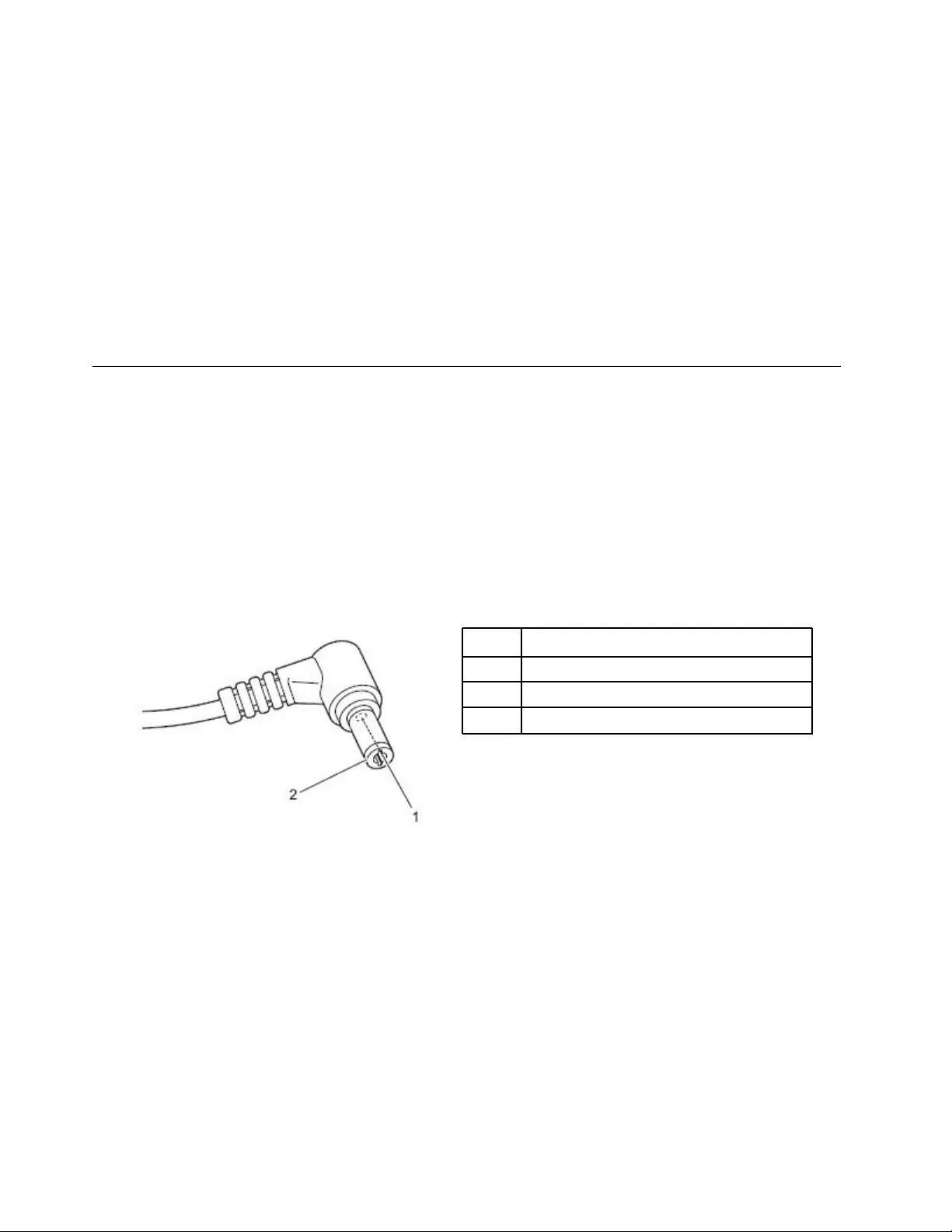
• Damage caused by liquid spilled into the system
• Damage caused by the improper insertion of a personal-computer card (PC card) or the installation of an
incompatible card
• Improper disc insertion or use of an external optical drive
• Fuses blown by attachment of a non-supported device
• Forgotten computer password (making the computer unusable)
• Sticky keys caused by spilling a liquid onto the keyboard
• Use of an incorrect ac power adapter on laptop products
The following symptoms might indicate damage caused by non-warranted activities:
• Missing parts might be a symptom of unauthorized service or modification.
• Check for obvious damage to a hard disk drive. If the spindle of a hard disk drive becomes noisy, the hard
disk drive might have been dropped or subject to excessive force.
Checking the ac power adapter
If the computer fails only when the ac power adapter is used, refer to the information in this topic to check
the ac power adapter.
If the power-on indicator does not turn on, check the power cord of the ac power adapter for correct
continuity and installation.
To check the ac power adapter, do the following:
1. Unplug the ac power adapter cable from the computer.
2. Measure the output voltage across the plug of the ac power adapter cable. The correct voltages are
shown in the following table.
Pin Voltage (V dc)
1 +20
2 0
3Ground
Note: The output voltage across pin 2 might differ from the voltage that you measure.
3. Depending on the voltage that you measure, do one of the following:
• If the voltage is not correct, replace the ac power adapter.
• If the voltage is acceptable, do the following:
a. Replace the system board.
b. If the problem persists, call the Customer Support Center.
Note: Noise from the ac power adapter does not always indicate a defect.
22 Hardware Maintenance Manual
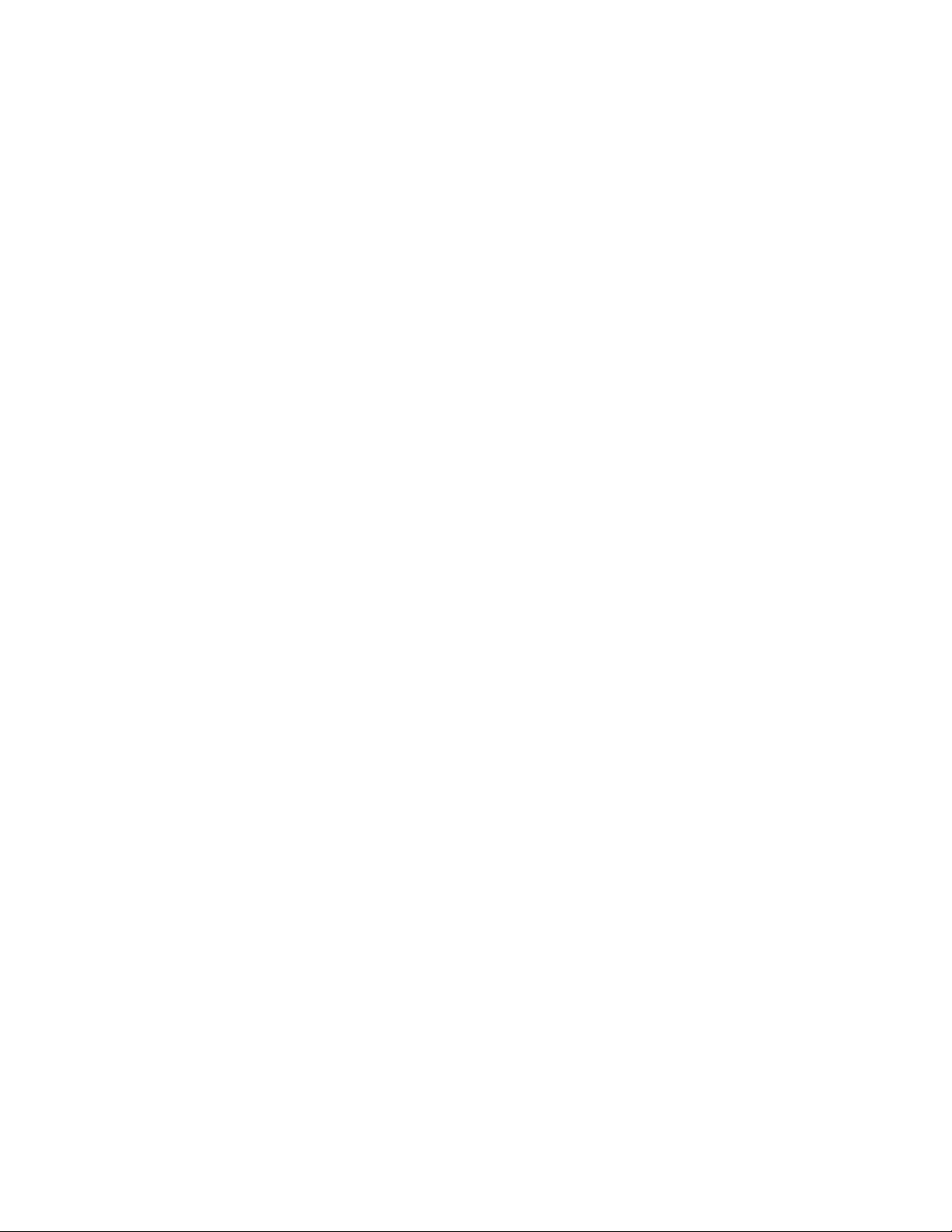
24 Hardware Maintenance Manual
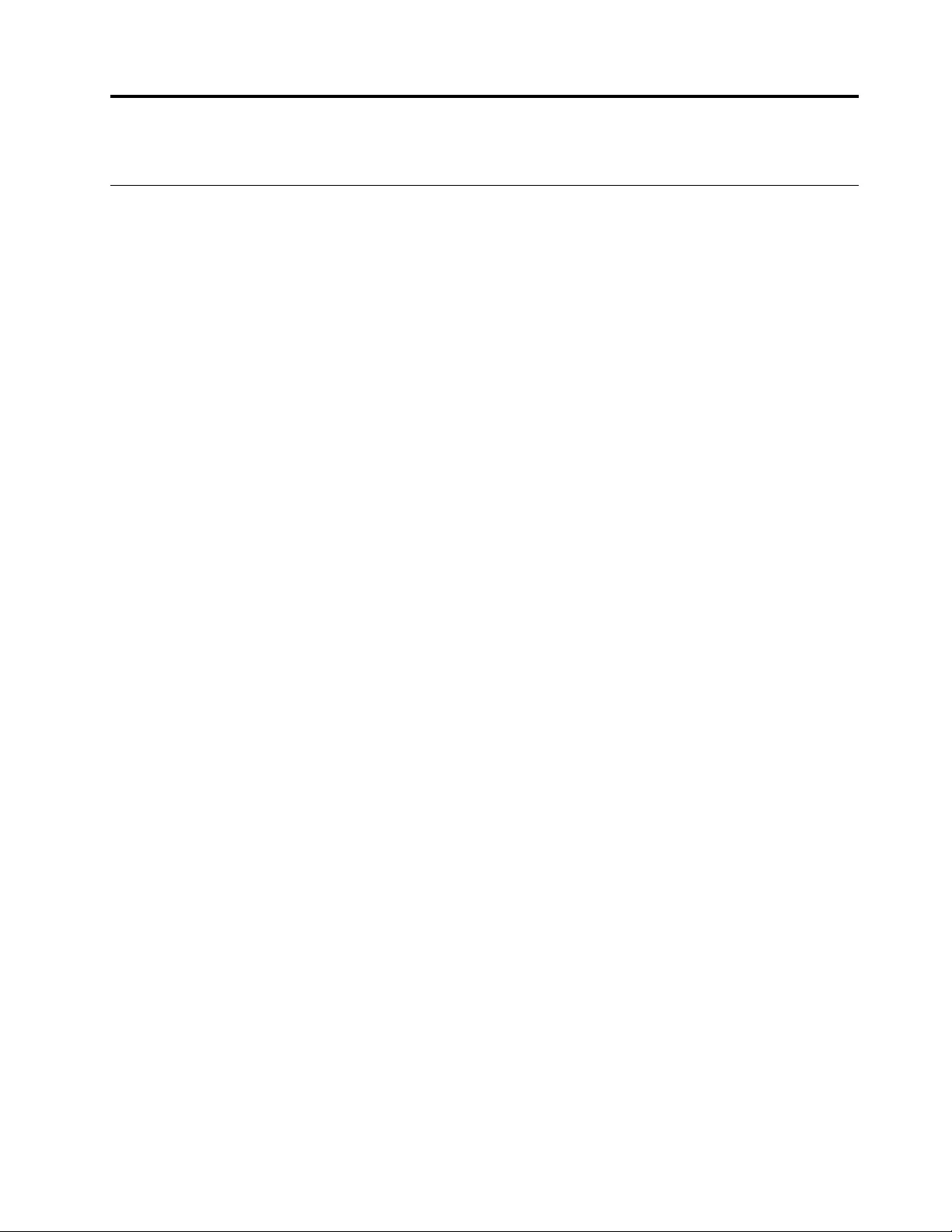
Chapter 3. Identifying FRUs (CRUs)
All FRUs (CRUs)
The exploded illustrations help Lenovo service technicians identify FRUs or CRUs that they may need to
replace when servicing a customer’s computer.
© Copyright Lenovo 2019 25
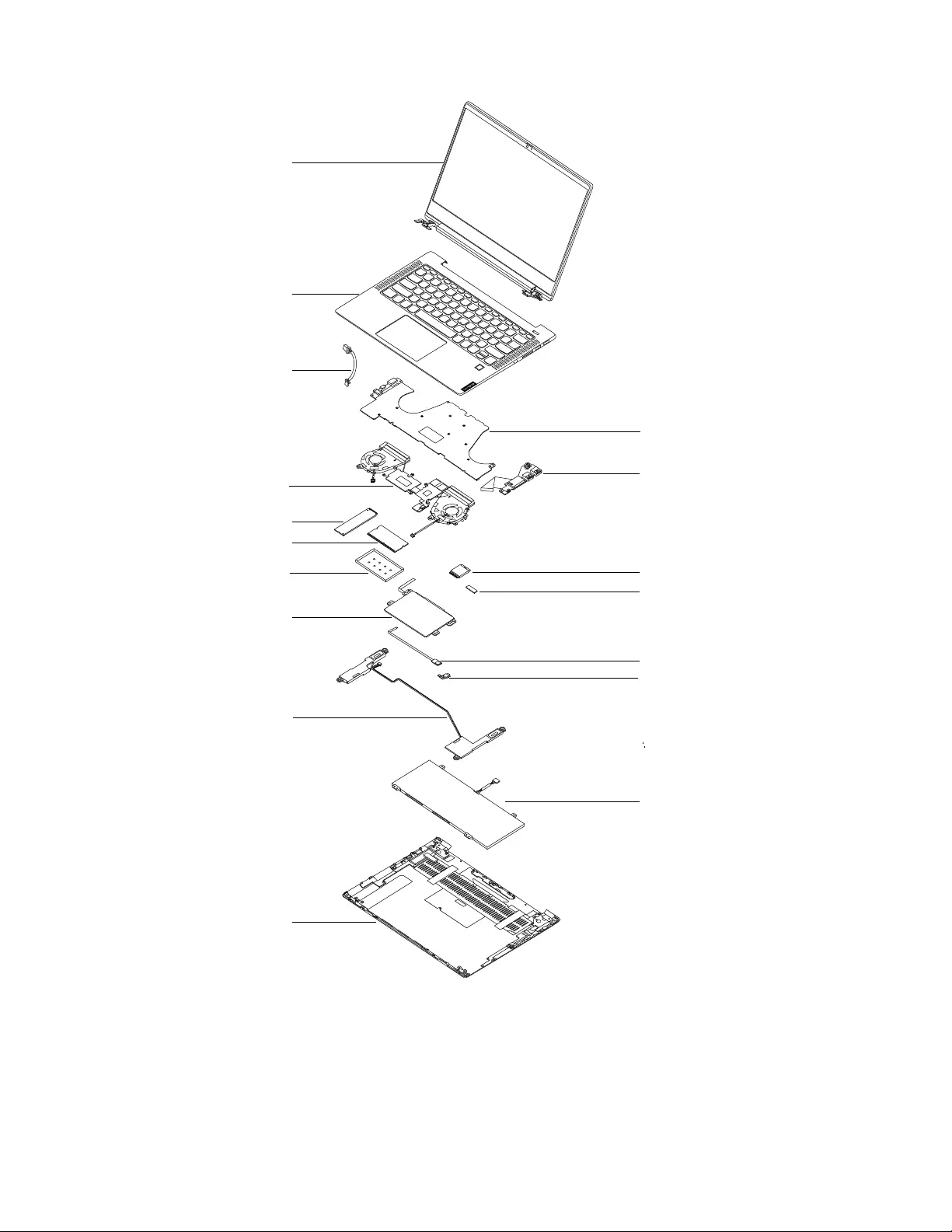
a
b
c
f
h
i
m
n
q
l
j
d
g
e
k
o
p
Figure 1. Exploded view
26 Hardware Maintenance Manual
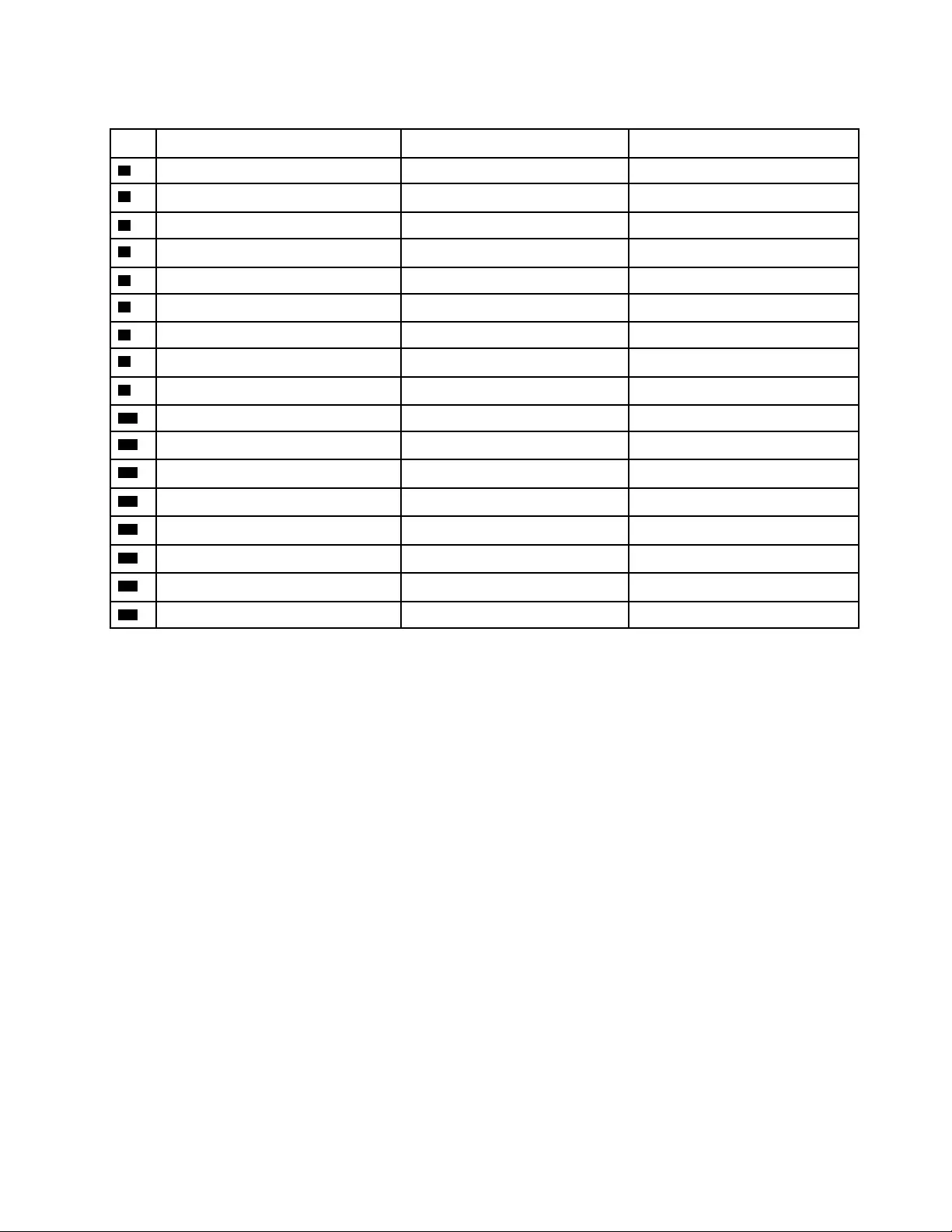
Table 1. FRU (CRU) categories
No. FRU (CRU) category Self-service CRU Optional-service CRU
1LCD module No No
2Upper case (with keyboard) No No
3dc-in cable No No
4System board No No
5I/O board No No
6Heat sink and fan assembly No No
7M.2 solid-state drive No No
8Memory module No No
9Memory module shield No No
10 Wi-Fi card No No
11 Wi-Fi card sponge No No
12 Touchpad No No
13 Fingerprint board No No
14 Fingerprint bracket No No
15 Speakers No No
16 Battery pack No No
17 Lower case No No
Chapter 3.Identifying FRUs (CRUs) 27
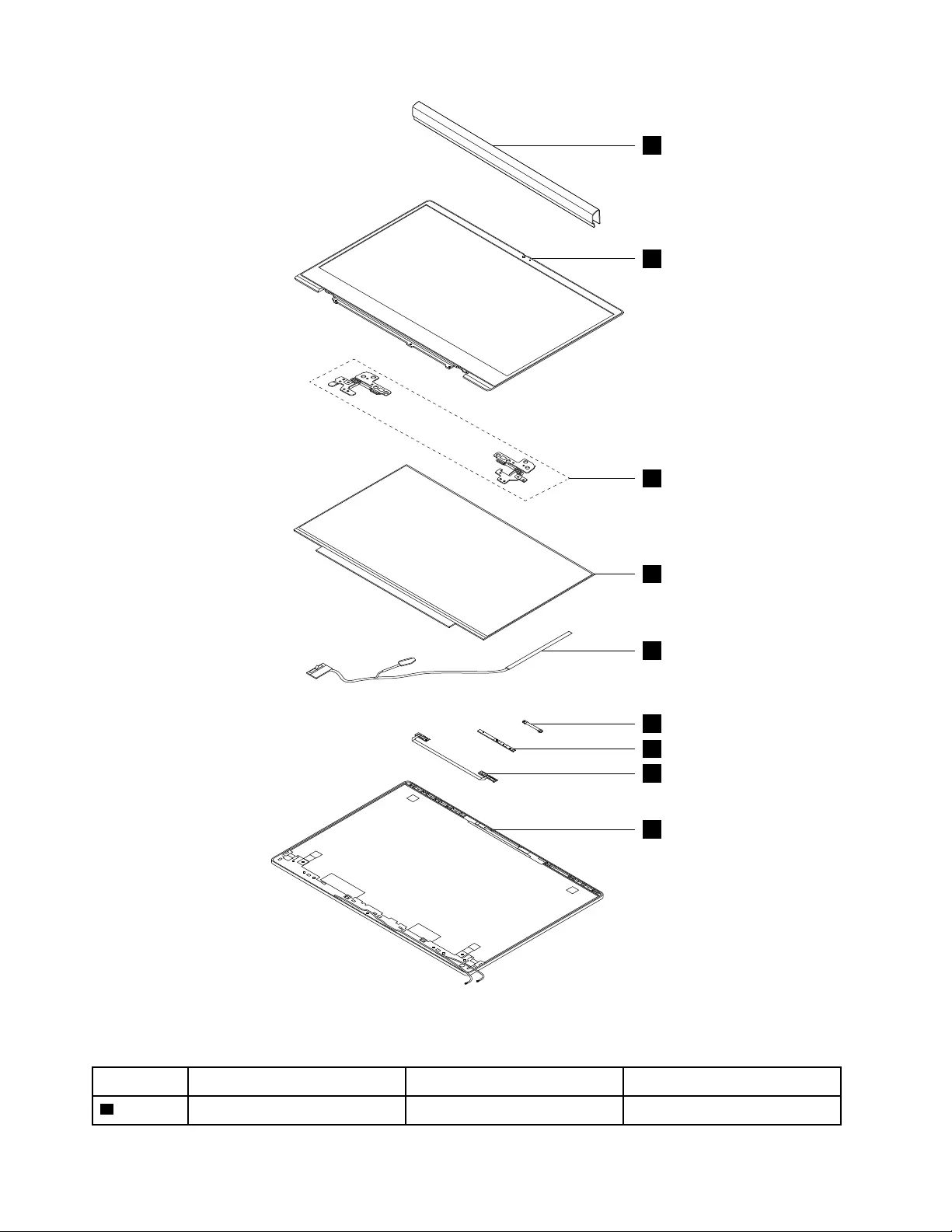
1
2
3
4
5
6
7
8
9
Figure 2. LCD module exploded view
Table 2. FRU categories for the LCD module
No. FRU (CRU) category Self-service CRU Optional-service CRU
1Strip cover No No
28 Hardware Maintenance Manual
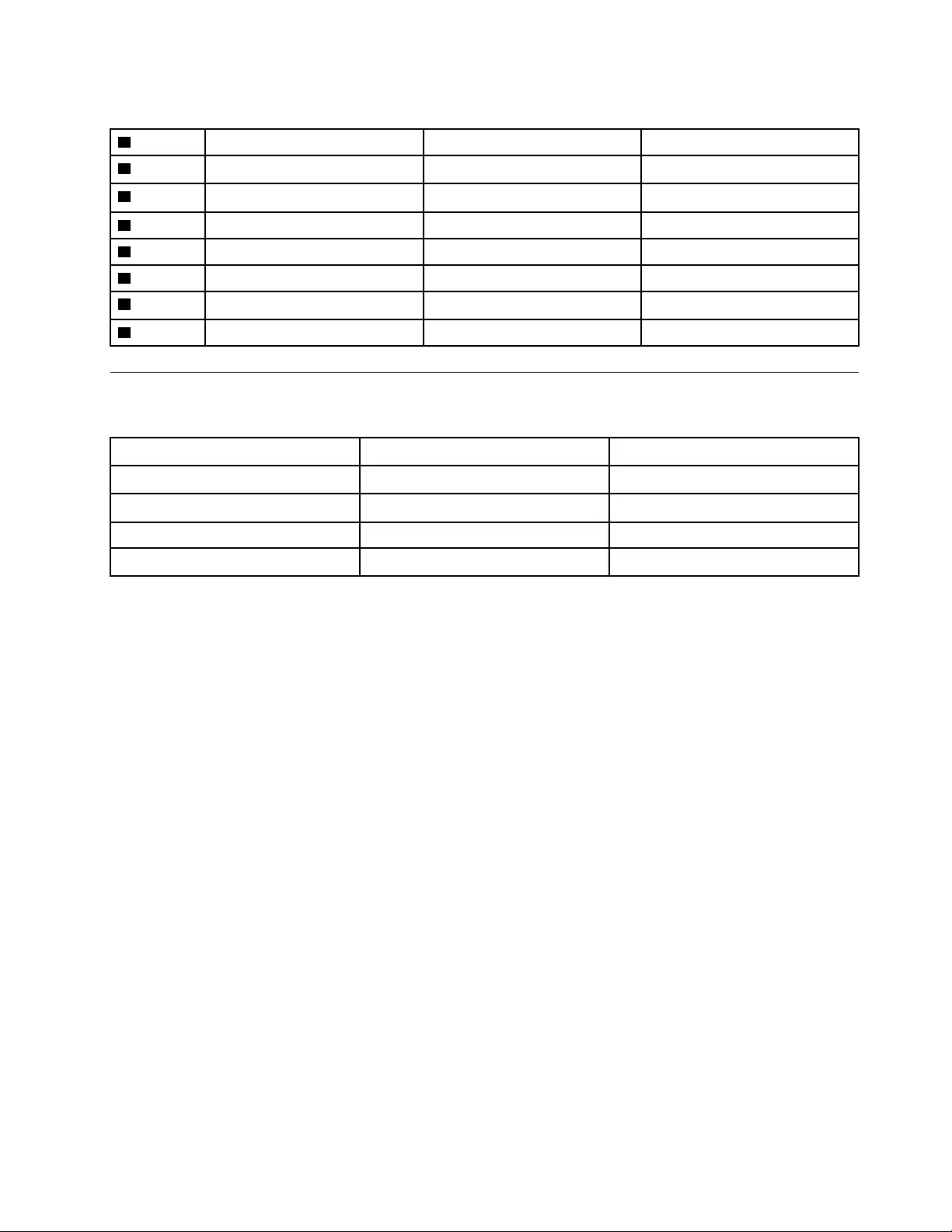
Table 2. FRU categories for the LCD module (continued)
2LCD bezel No No
3Hinges No No
4LCD panel No No
5LCD cable No No
6Camera cable No No
7Camera board No No
8Microphone board No No
9LCD base cover No No
Miscellaneous parts
Table 3. Miscellaneous parts
FRU descriptions Self-service CRU Optional-service CRU
Screw pack No No
Tape No No
Rubber No No
Thermalpad No No
Chapter 3.Identifying FRUs (CRUs) 29
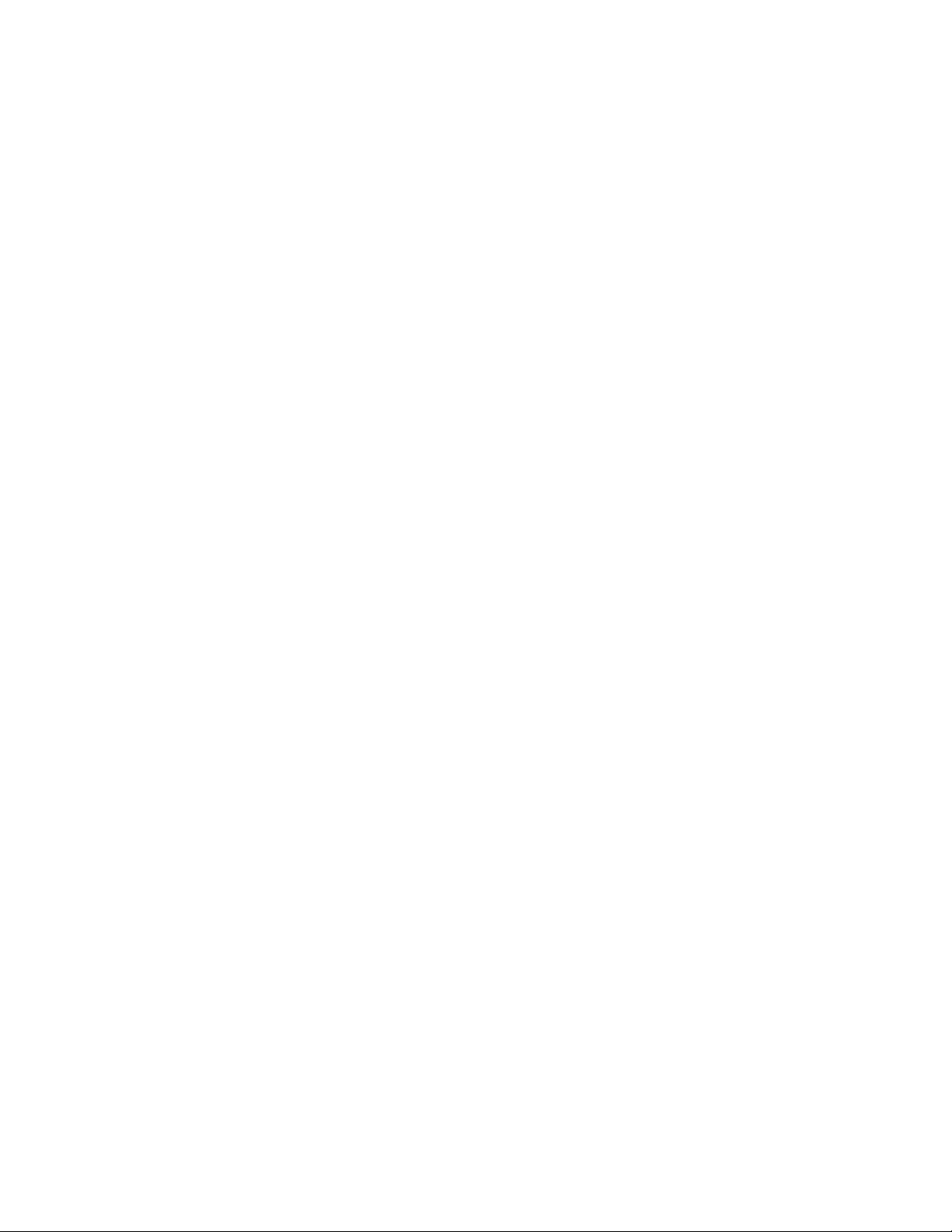
30 Hardware Maintenance Manual
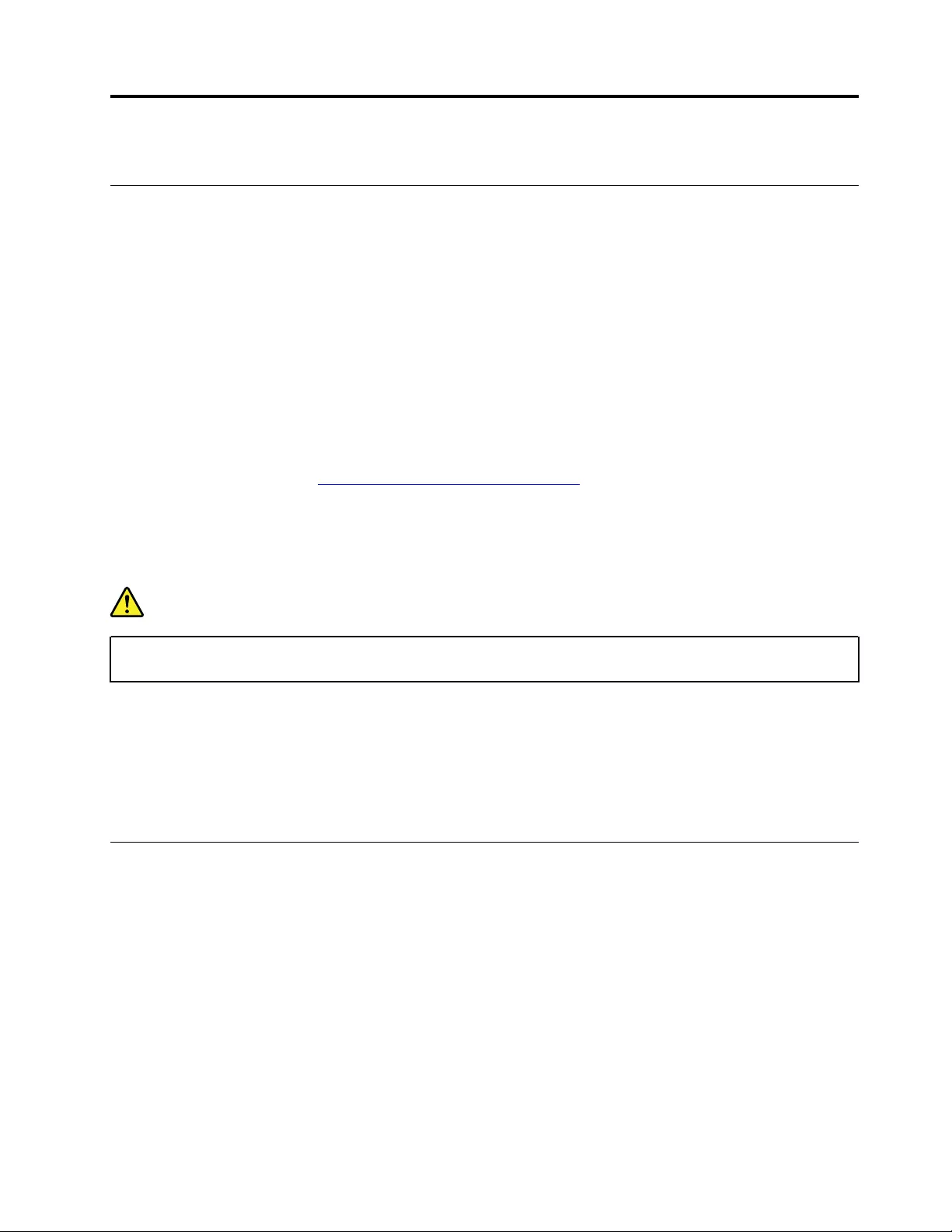
Chapter 4. Removing a FRU or CRU
General guidelines
When removing or replacing a FRU, ensure that you observe the following general guidelines:
1. Do not try to service any computer unless you have been trained and certified. An untrained person runs
the risk of damaging parts.
2. Begin by removing any FRUs that have to be removed before replacing the failing FRU. Any such FRUs
are listed at the beginning of each FRU replacement procedure. Remove them in the order in which they
are listed.
3. Follow the correct sequence in the steps for removing a FRU, as shown in the illustrations by the
numbers in square callouts.
4. When removing a FRU, move it in the direction as shown by the arrow in the illustration.
5. To install a new FRU in place, perform the removal procedure in reverse and follow any notes that
pertain to replacement.
6. When replacing a FRU, carefully retain and reuse all screws. If screws are missing, look up the Lenovo
parts numbers by visiting https://support.lenovo.com/partslookup for replacement screws and order them
through the Lenovo CRM system.
7. When replacing the base cover, reapply all labels that come with the replacement base cover. If some
original labels are not included with the replacement base cover, peal them off from the original base
cover and paste them on the replacement base cover.
DANGER
Before removing any FRU or CRU, shut down the computer and unplug all power cords from
electrical outlets.
Attention: After replacing a FRU, do not turn on the computer until you have ensured that all screws,
springs, and other small parts are in place and none are loose inside the computer. Verify this by shaking the
computer gently and listening for rattling sounds. Metallic parts or metal flakes can cause electrical short
circuits.
Attention: The system board is sensitive to and can be damaged by ESD. Before touching it, establish
personal grounding by touching a ground point with one hand or by using an ESD strap (P/N 6405959).
Remove the lower case
Make sure the computer has been shut down before servicing the computer.
Step 1. Place the computer upside down on a flat surface.
Step 2. Remove 10 screws.
© Copyright Lenovo 2019 31
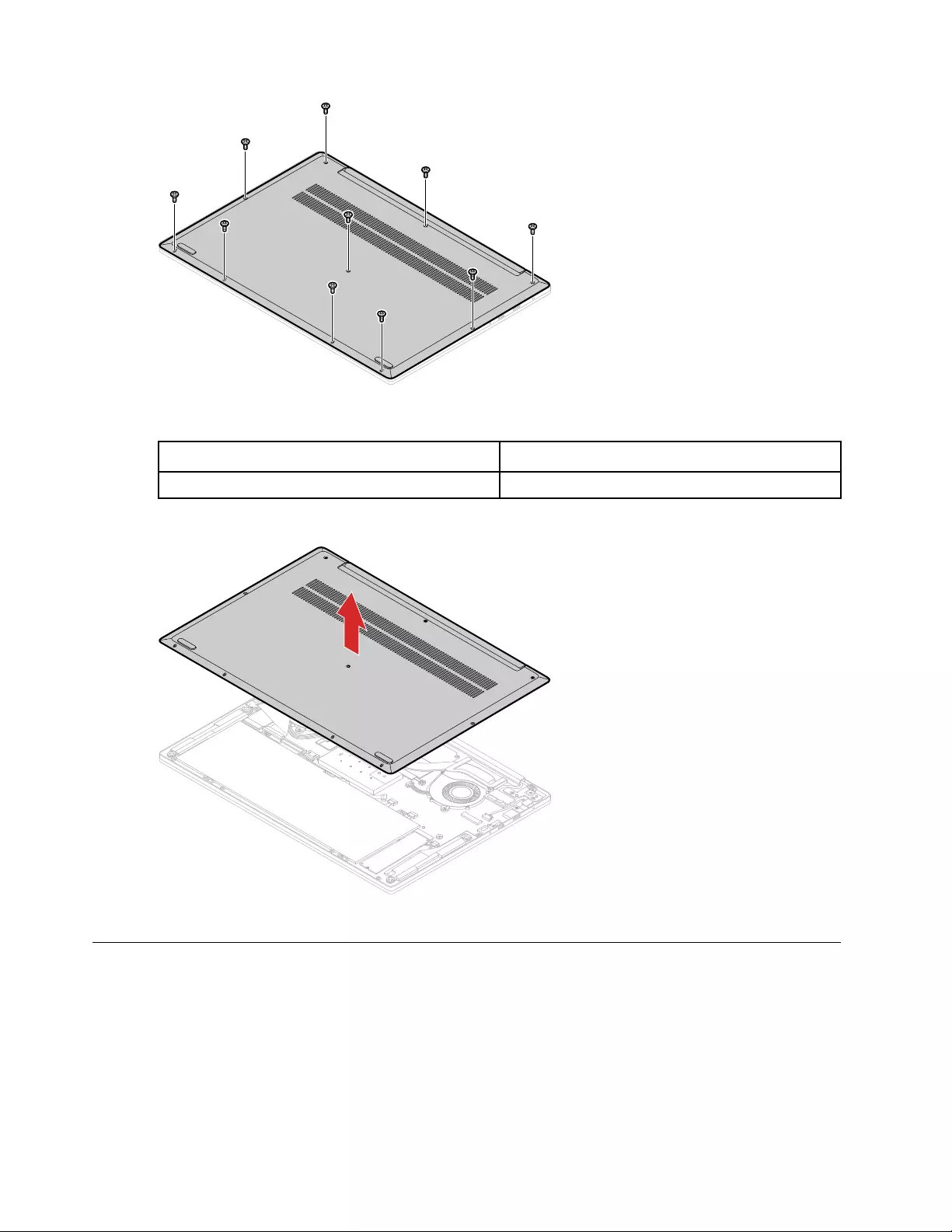
Figure 3. Remove 10 screws
Screw specifications Number of screws
M2.0 x 5.5 10
Step 3. Remove the lower case.
Figure 4. Remove the lower case
Remove the battery pack
Make sure the following FRUs (or CRUs) have been removed.
“Remove the lower case” on page 31
Step 1. Disconnect the cable from the system board.
Attention: Use your fingernail to pull the connector to unplug it. Do not pull the cable.
32 Hardware Maintenance Manual
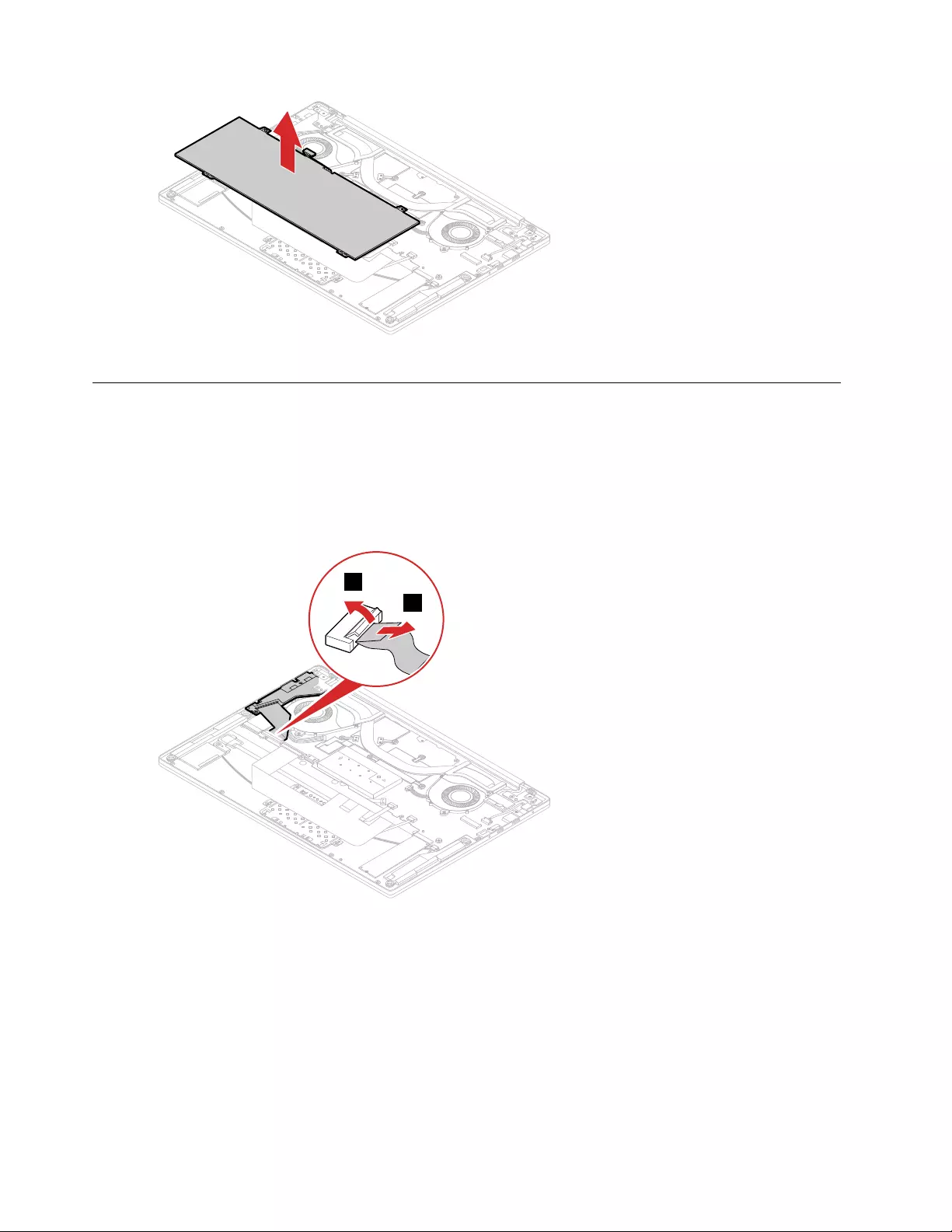
Figure 7. Take out the battery pack
Remove the Wi-Fi card
Make sure the following FRUs (or CRUs) have been removed.
“Remove the lower case” on page 31
“Remove the battery pack” on page 32
Step 1. Disconnect the cable of the I/O board as shown.
1
2
Figure 8. Disconnect the cable
Step 2. Remove the Wi-Fi card sponge.
34 Hardware Maintenance Manual
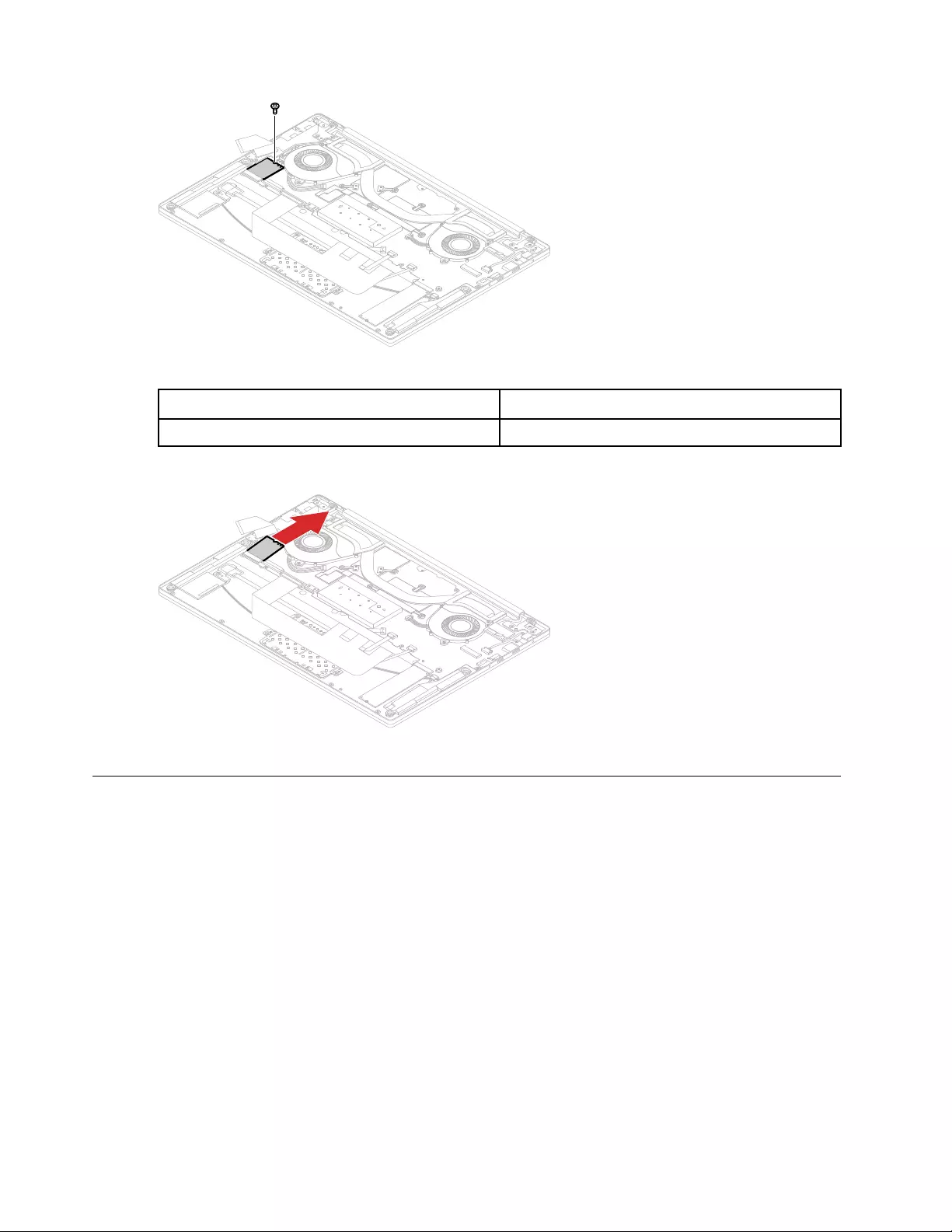
Figure 11. Remove 1 screw
Screw specifications Number of screws
M2.0 x 3 1
Step 5. Remove the Wi-Fi card by pulling it away from the slot.
Figure 12. Remove the Wi-Fi card
Remove the heat sink and fan assembly
Make sure the following FRUs (or CRUs) have been removed.
“Remove the lower case” on page 31
“Remove the battery pack” on page 32
“Remove the Wi-Fi card” on page 34
Step 1. Disconnect 2 cables from the system board.
36 Hardware Maintenance Manual
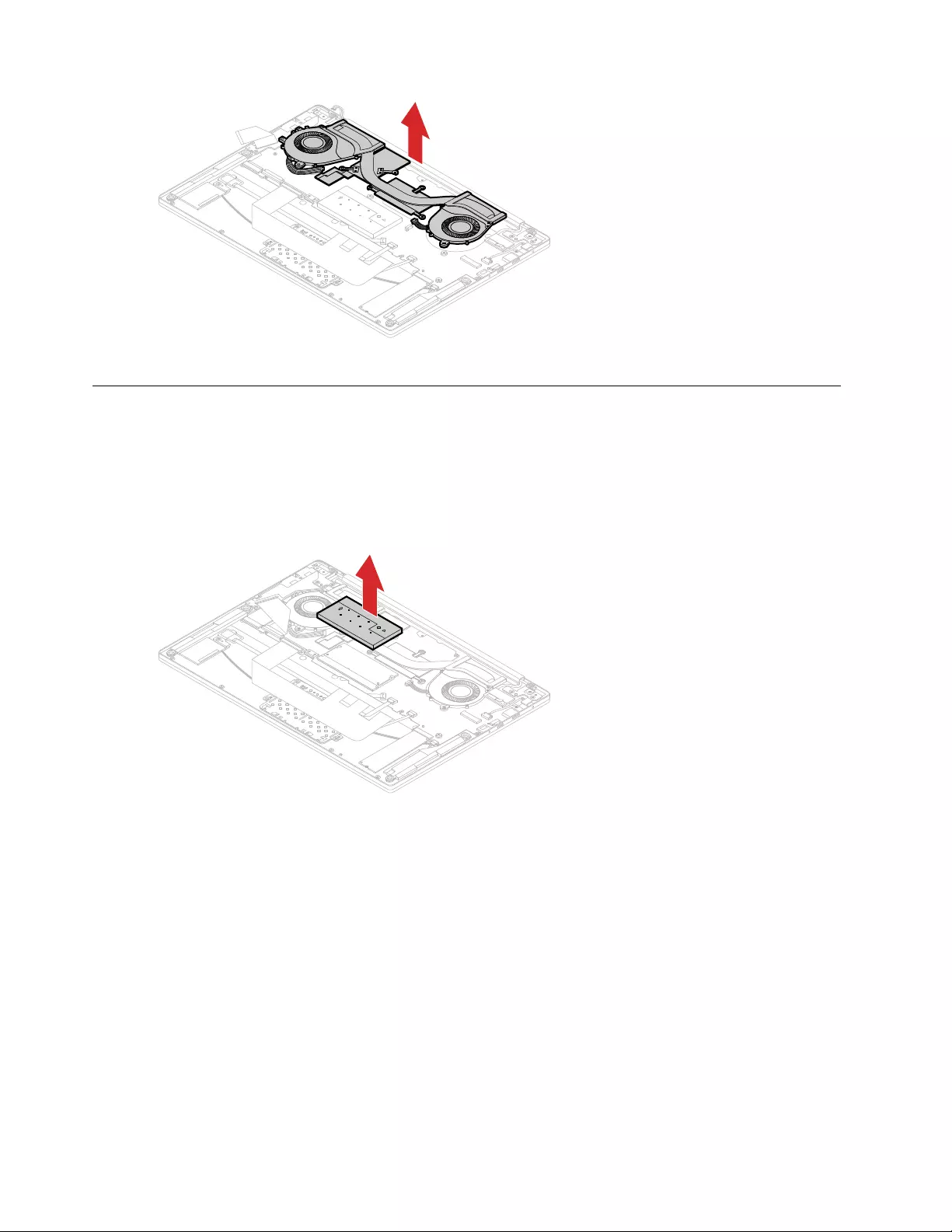
Figure 15. Remove the heat sink and fan assembly
Remove the memory module
Make sure the following FRUs (or CRUs) have been removed.
“Remove the lower case” on page 31
“Remove the battery pack” on page 32
Step 1. Remove the memory module shield.
Figure 16. Remove memory module shield
Step 2. Pull the retaining tags (on both sides of the slot) outwards to release the memory module. Remove
the memory module by pulling it away from the slot.
38 Hardware Maintenance Manual
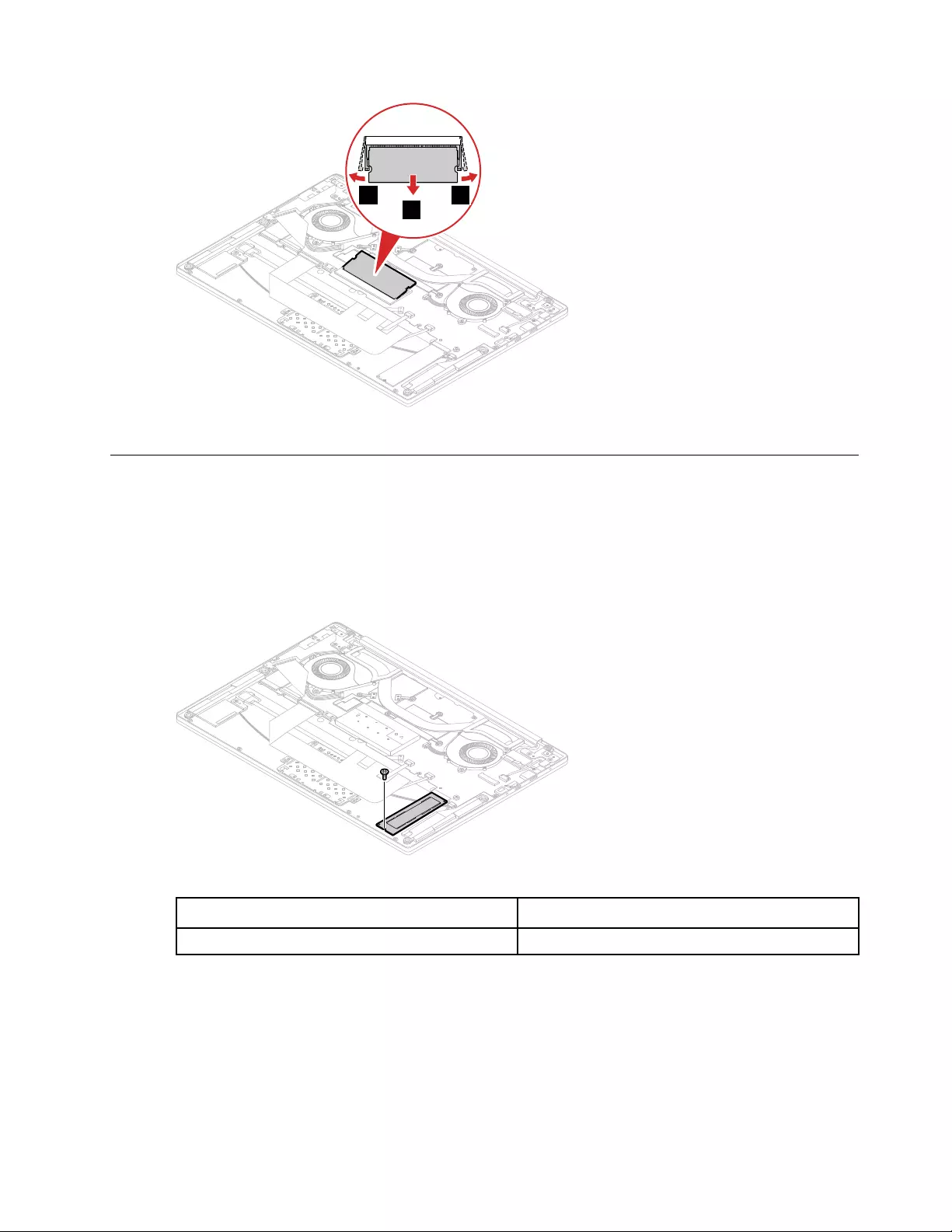
2
1 1
Figure 17. Remove the memory module
Remove the M.2 solid-state drive
Make sure the following FRUs (or CRUs) have been removed.
“Remove the lower case” on page 31
“Remove the battery pack” on page 32
Step 1. Remove 1 screw.
Figure 18. Remove 1 screw
Screw specifications Number of screws
M2.0 x 3 1
Step 2. Remove the solid-state drive by pulling it away from the slot.
Chapter 4.Removing a FRU or CRU 39
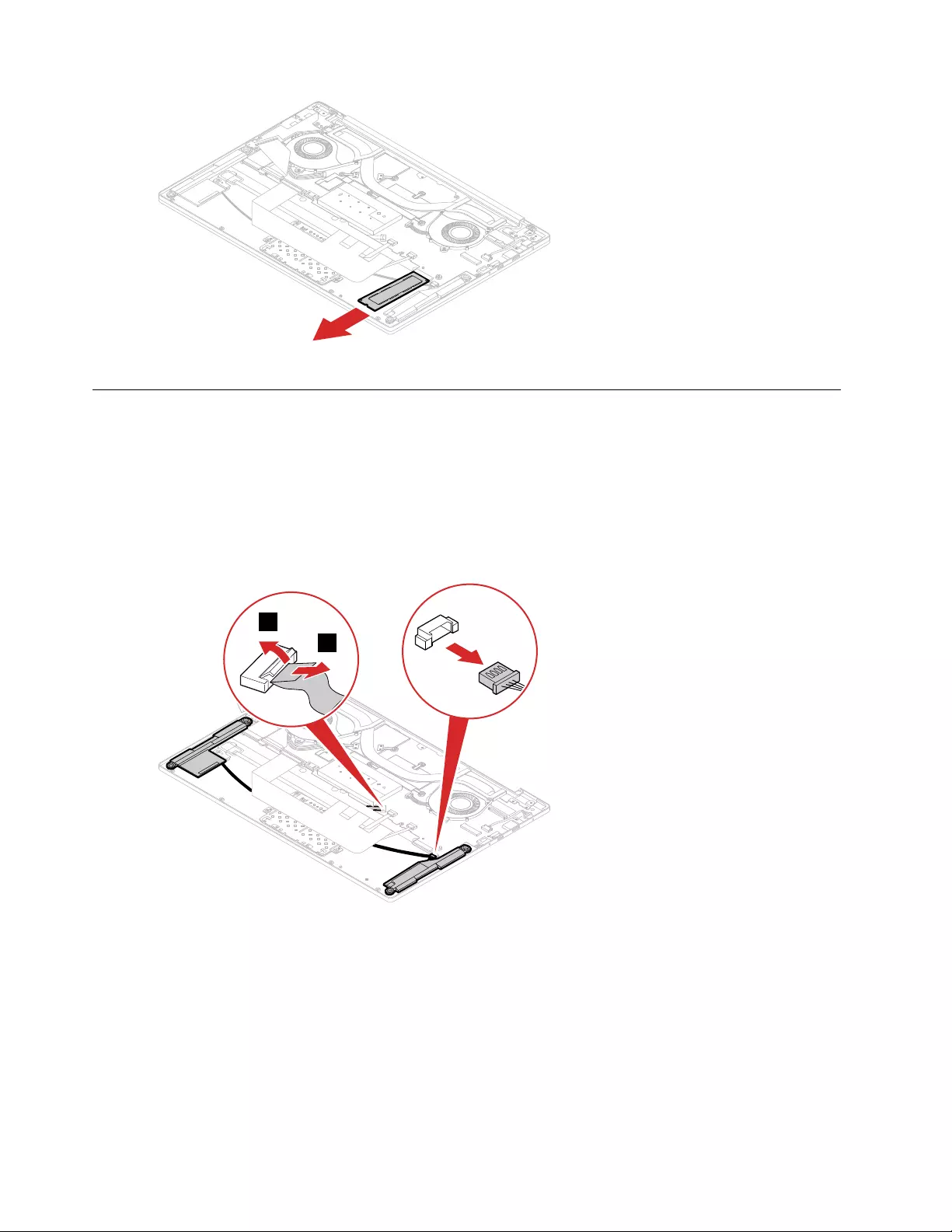
Figure 19. Remove the solid-state drive
Remove the speakers
Make sure the following FRUs (CRUs) have been removed.
“Remove the lower case” on page 31
“Remove the battery pack” on page 32
“Remove the M.2 solid-state drive” on page 39
Step 1. Disconnect 2 cables as shown.
1
2
Figure 20. Disconnect 2 cables
Step 2. Carefully remove the speakers off the piles.
40 Hardware Maintenance Manual
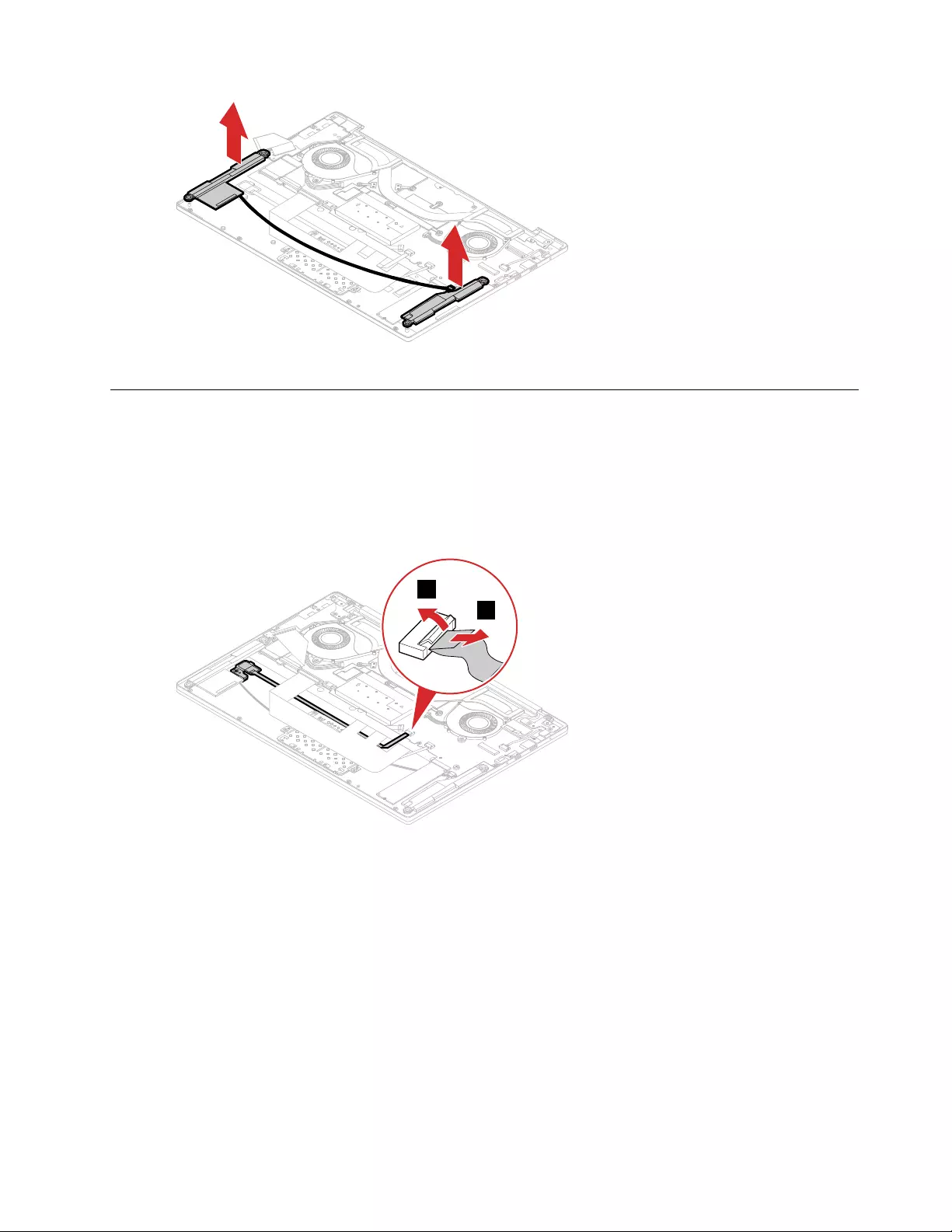
Figure 21. Remove speakers
Remove the fingerprint board
Make sure the following FRUs (or CRUs) have been removed.
“Remove the lower case” on page 31
“Remove the battery pack” on page 32
Step 1. Disconnect the cable from the system board as shown.
1
2
Figure 22. Disconnect the cable
Step 2. Remove 1 screw.
Chapter 4.Removing a FRU or CRU 41
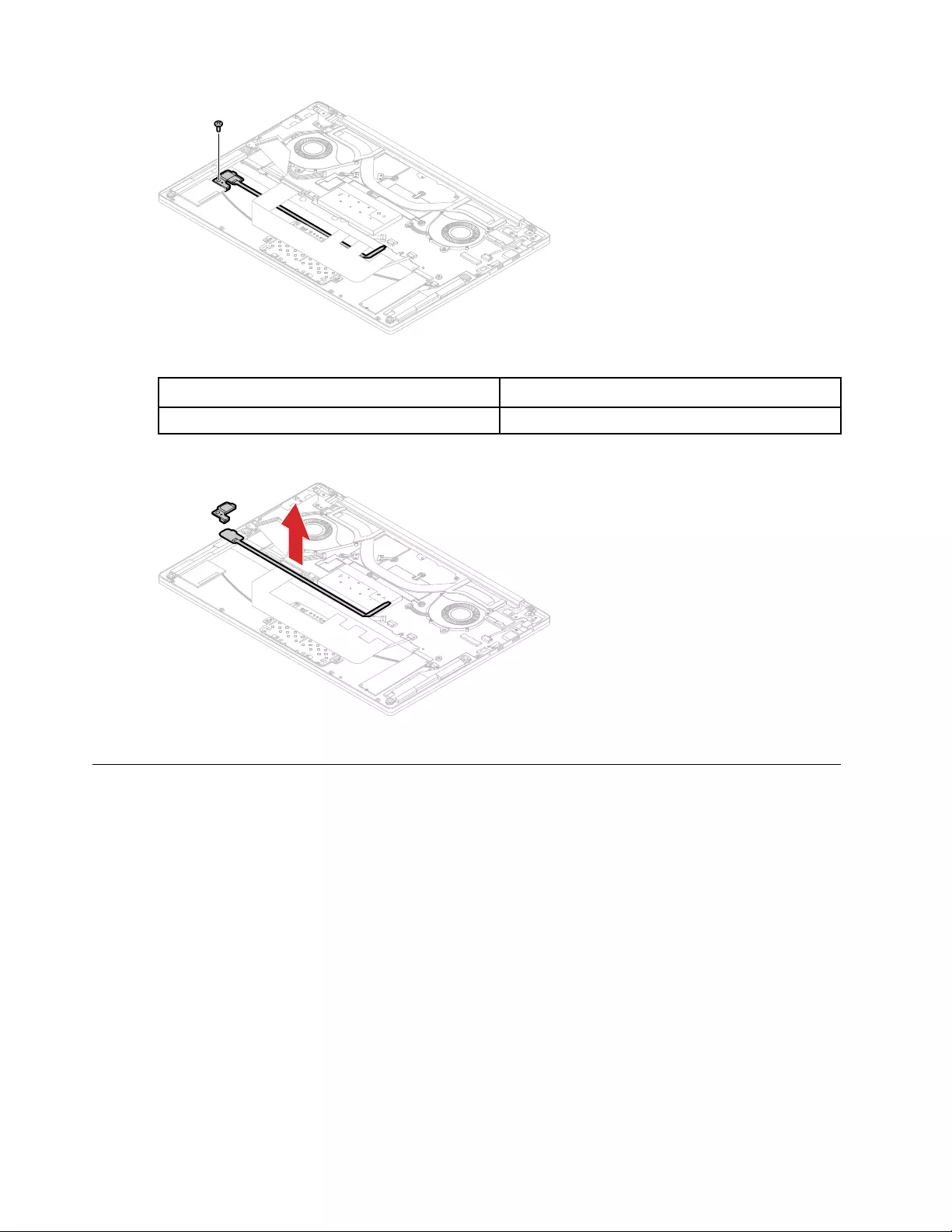
Figure 23. Remove 1 screw
Screw specifications Number of screws
M2.0 x 3 1
Step 3. Remove the fingerprint board and its bracket.
Figure 24. Remove the fingerprint board and its bracket
Remove the touchpad assembly
Make sure the following FRUs (or CRUs) have been removed. Also make sure the cables connecting the
touch pad assembly to the system board have been disconnected.
“Remove the lower case” on page 31
“Remove the battery pack” on page 32
“Remove the fingerprint board” on page 41
Step 1. Disconnect the cable as shown.
42 Hardware Maintenance Manual
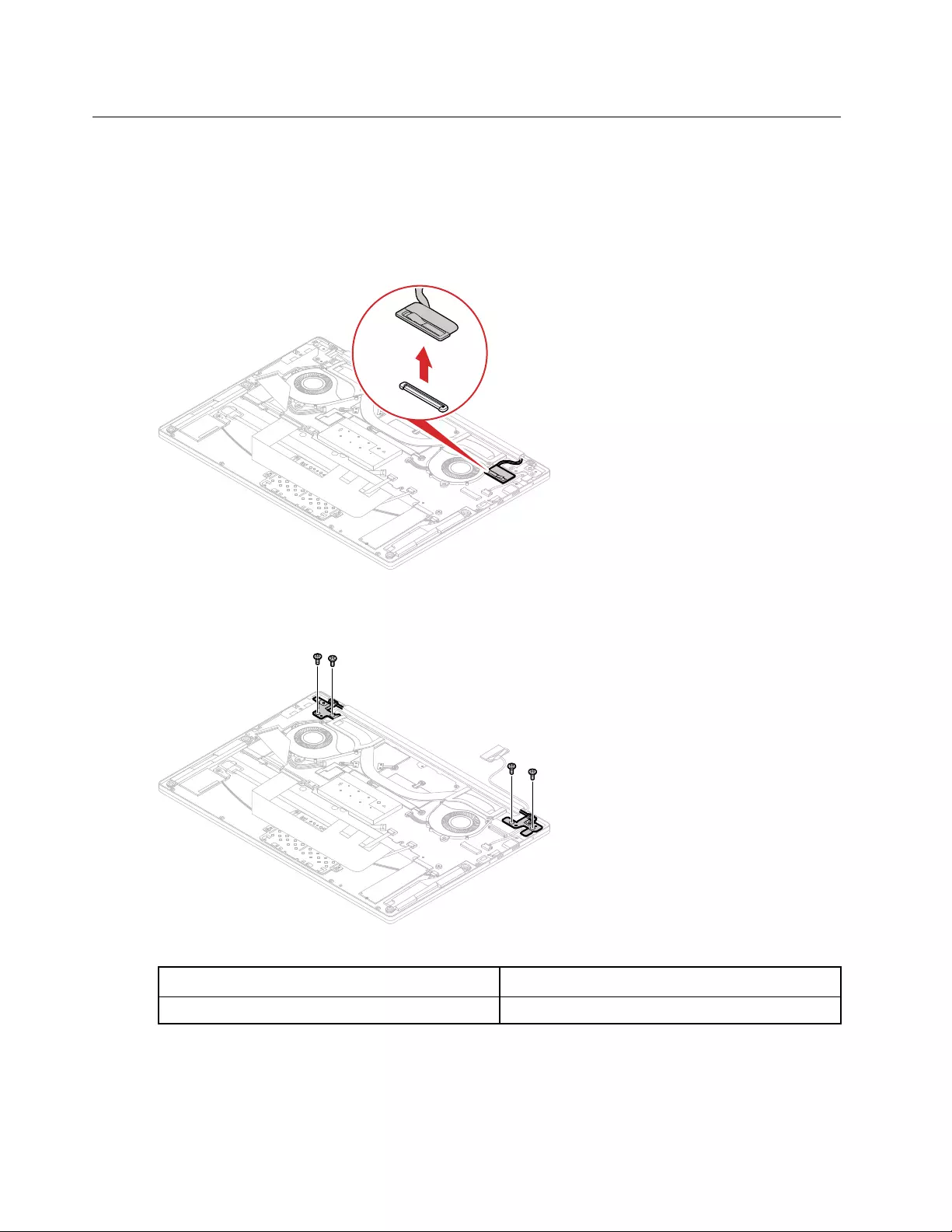
Remove the LCD module
Make sure the following FRUs (CRUs) have been removed.
“Remove the lower case” on page 31
“Remove the battery pack” on page 32
Step 1. Disconnect the LCD cable.
Figure 28. Disconnect the LCD cable
Step 2. Remove the 4 screws that secure the hinges to the upper case.
Figure 29. Remove the 4 screws
Screw specifications Number of screws
M2.5 x 4.5 4
Step 3. Open the hinges.
44 Hardware Maintenance Manual
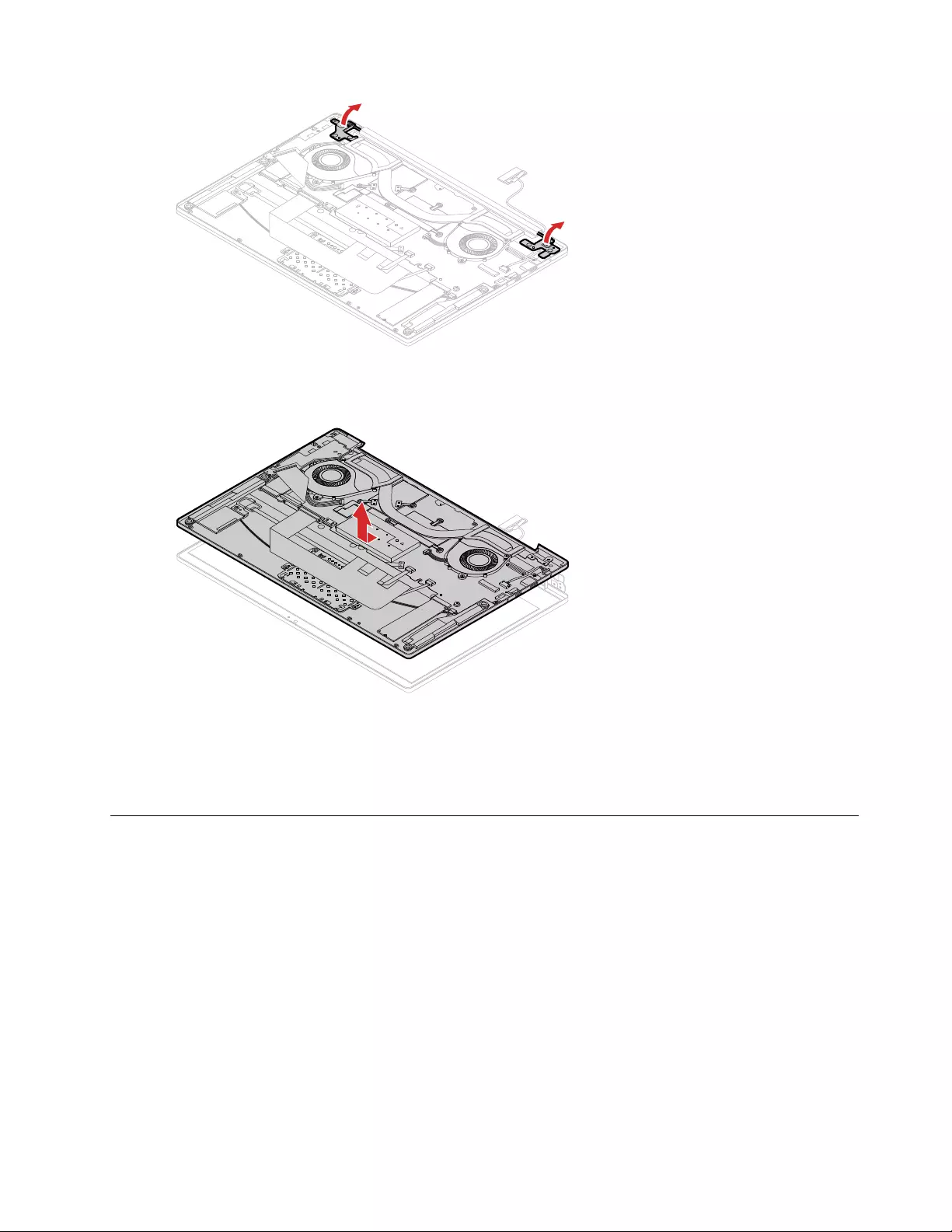
Figure 30. Open the hinges
Step 4. Remove the LCD module from the upper case in the direction shown.
Figure 31. Remove the LCD module
CAUTION:
Do not pull up the upper case before disconnecting the LCD cable. Otherwise the cable may
be damaged.
Remove the I/O board
Make sure the following FRUs (or CRUs) have been removed.
“Remove the lower case” on page 31
“Remove the battery pack” on page 32
“Remove the LCD module” on page 44
Step 1. Disconnect the cable of the I/O board as shown.
Chapter 4.Removing a FRU or CRU 45
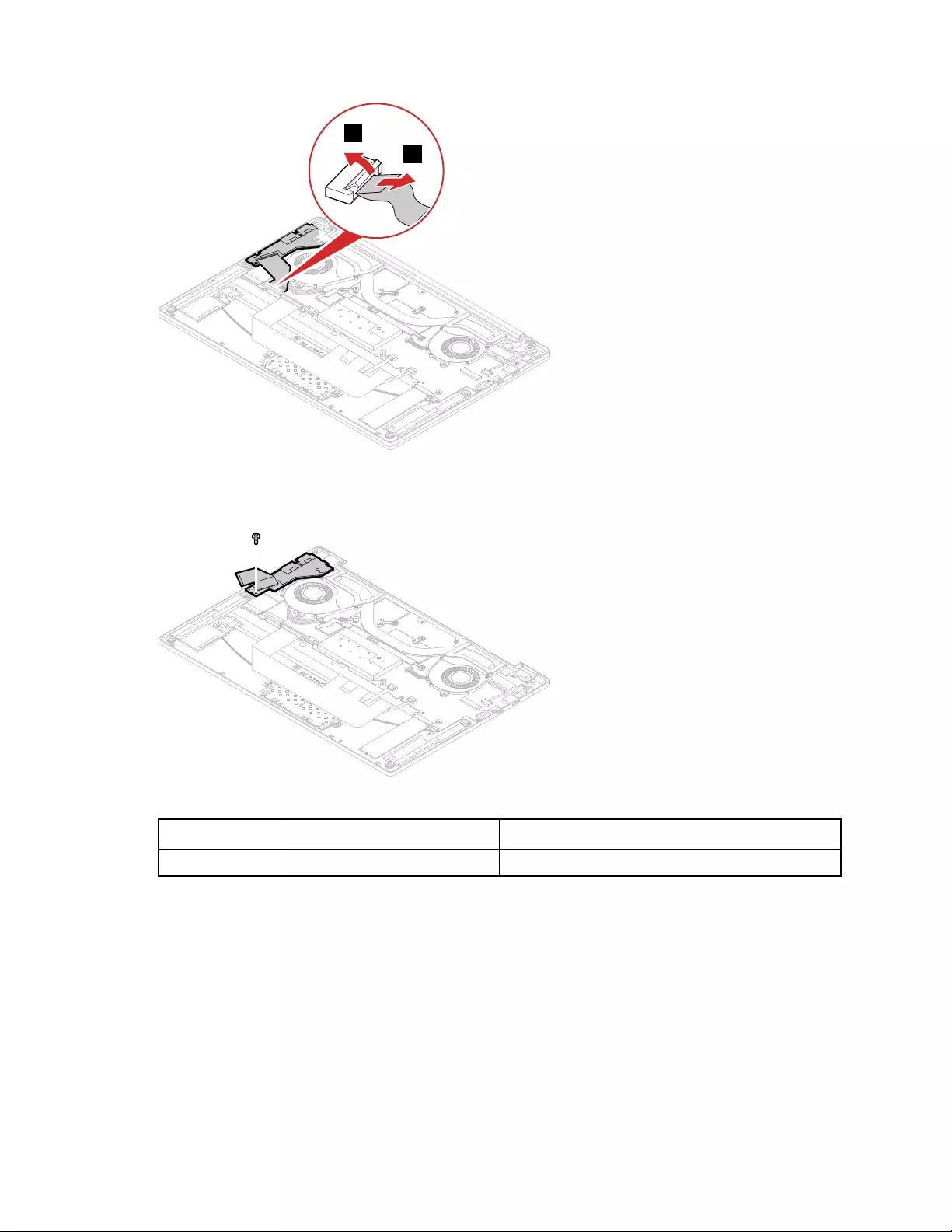
1
2
Figure 32. Disconnect the cable
Step 2. Remove 1 screw.
Figure 33. Remove 1 screw
Screw specifications Number of screws
M2.0 x 3 1
Step 3. Remove the I/O board.
46 Hardware Maintenance Manual
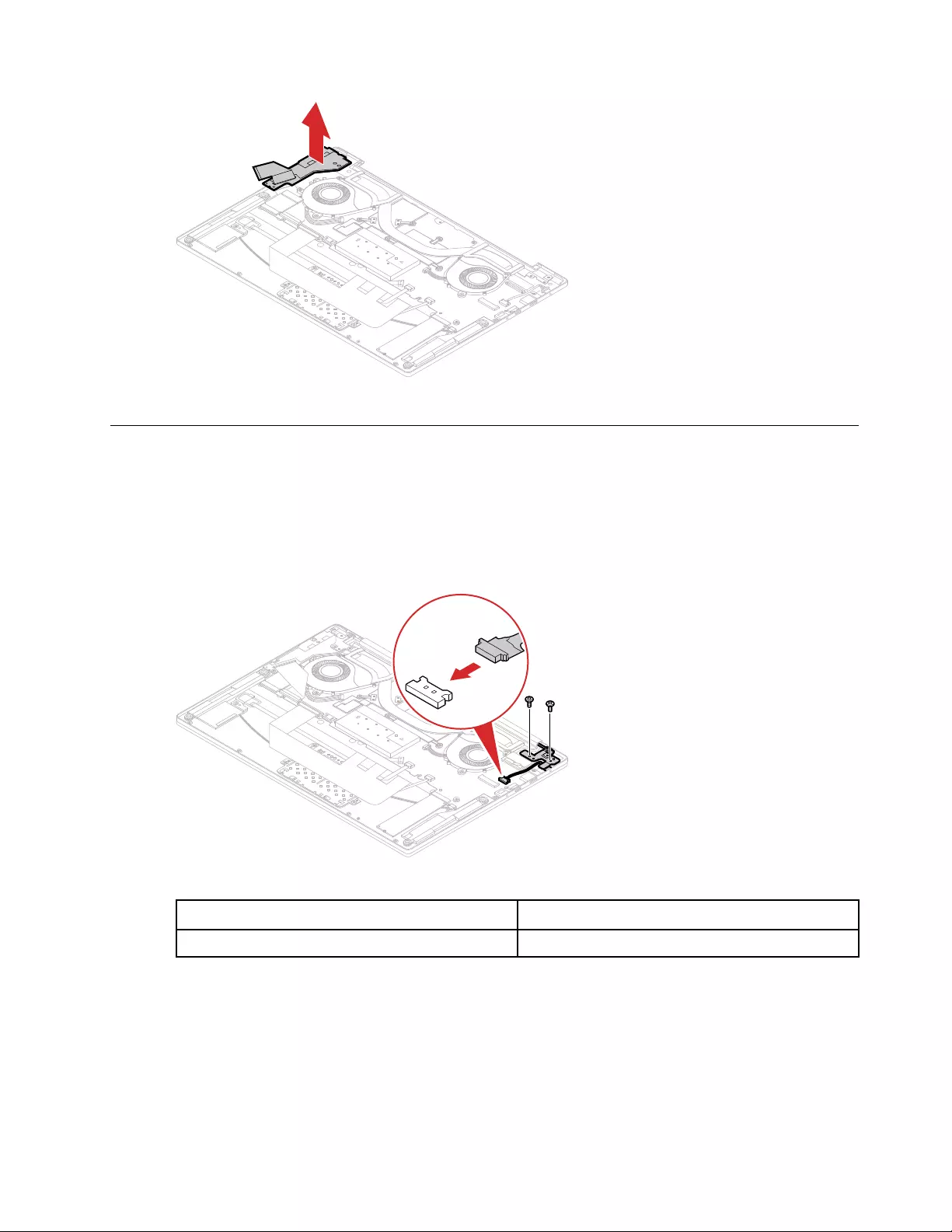
Figure 34. Remove the I/O board
Remove the dc-in cable
Make sure the following FRUs (CRUs) have been removed:
“Remove the lower case” on page 31
“Remove the battery pack” on page 32
Step 1. Remove 2 screws, then open the hinge and disconnect the cable.
2
Figure 35. Remove 2 screws and disconnect the cable
Screw specifications Number of screws
M2.5 x 4.5 2
Step 2. Use a prying tool to detach the dc-in cable from the upper case.
CAUTION:
Do not pull the cable directly.
Chapter 4.Removing a FRU or CRU 47
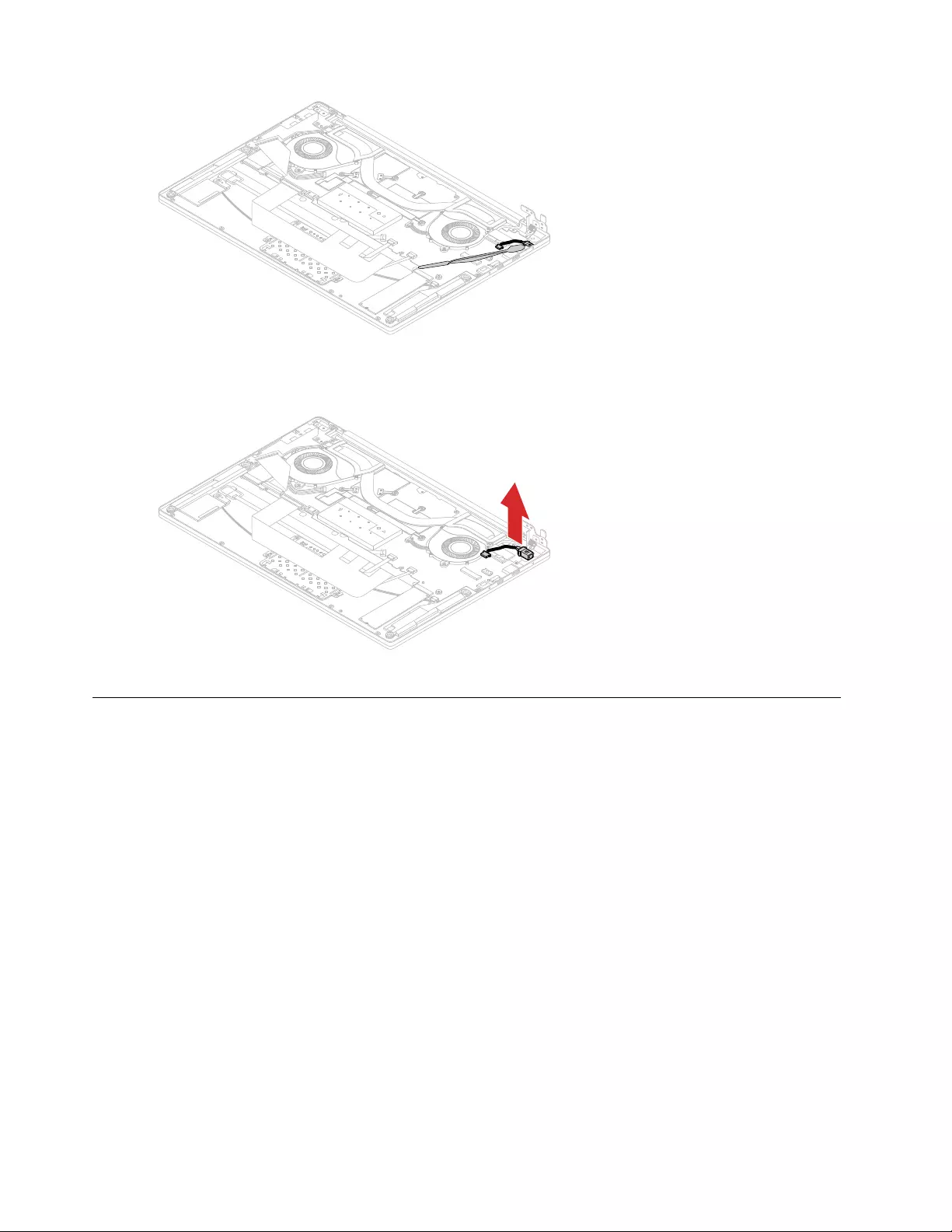
Figure 36. Use a prying tool to detach the dc-in cable from the upper case
Step 3. Remove the dc-in cable.
Figure 37. Remove the dc-in cable
Remove the system board
Make sure the following FRUs (or CRUs) have been removed.
“Remove the lower case” on page 31
“Remove the battery pack” on page 32
“Remove the Wi-Fi card” on page 34
“Remove the heat sink and fan assembly” on page 36
“Remove the memory module” on page 38
“Remove the M.2 solid-state drive” on page 39
“Remove the speakers” on page 40
“Remove the fingerprint board” on page 41
“Remove the touchpad assembly” on page 42
“Remove the dc-in cable” on page 47
Step 1. Disconnect the cable.
48 Hardware Maintenance Manual
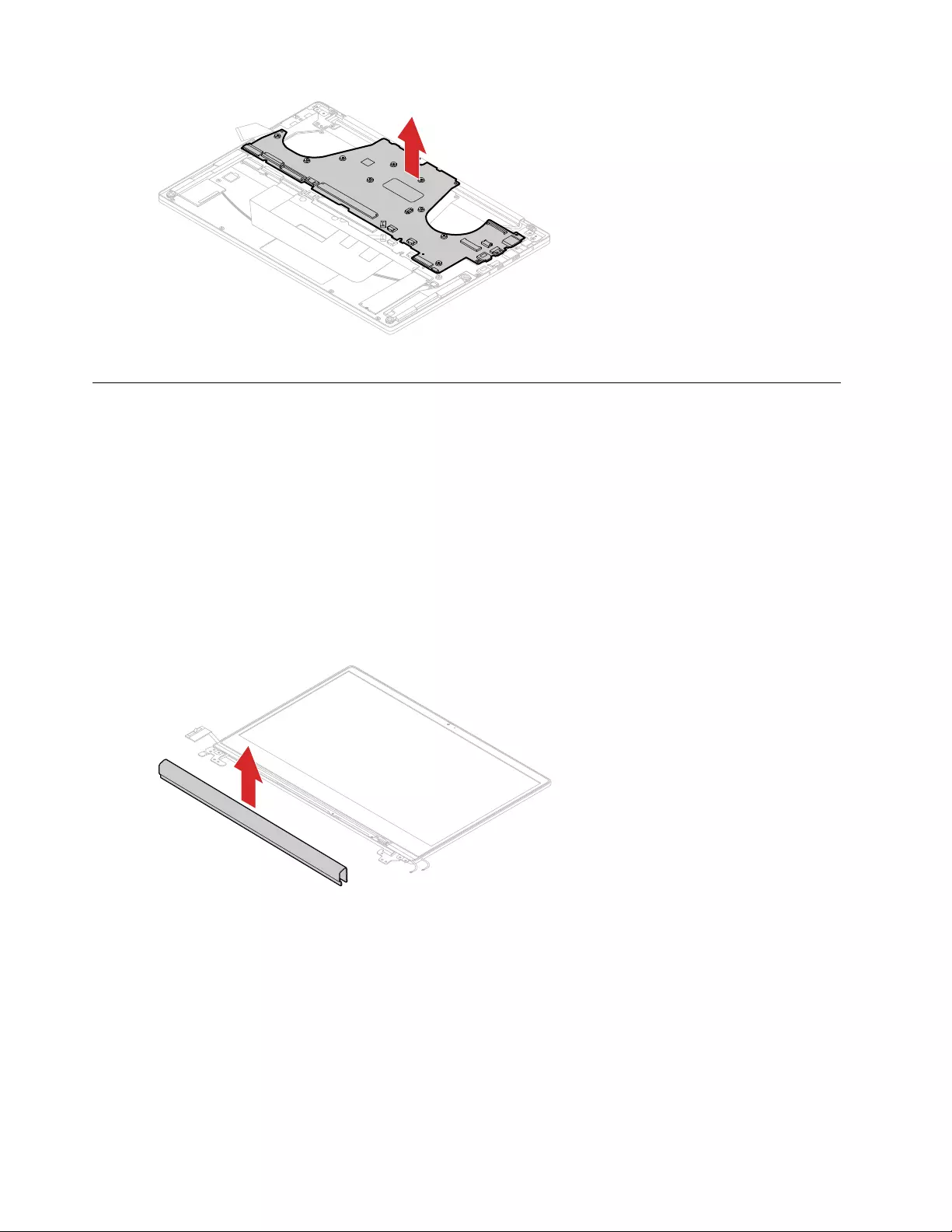
Figure 40. Remove the system board
Disassemble the LCD module
The LCD module as a whole is not a FRU. Instead, it contains FRUs as its components. Before
disassembling the LCD module, make sure it has been detached from the base cover.
Remove the LCD bezel and hinges
Make sure the following FRUs (or CRUs) have been removed.
“Remove the lower case” on page 31
“Remove the battery pack” on page 32
“Remove the LCD module” on page 44
Step 1. Use a prying tool to remove the strip cover.
Figure 41. Pry off the strip cover
Step 2. Insert your fingernails under the lower inner side of the LCD bezel and then carefully pull the LCD
bezel outwards. Repeat this action along the inner edges of the LCD bezel until all hooks that
secure the LCD bezel are detached.
50 Hardware Maintenance Manual
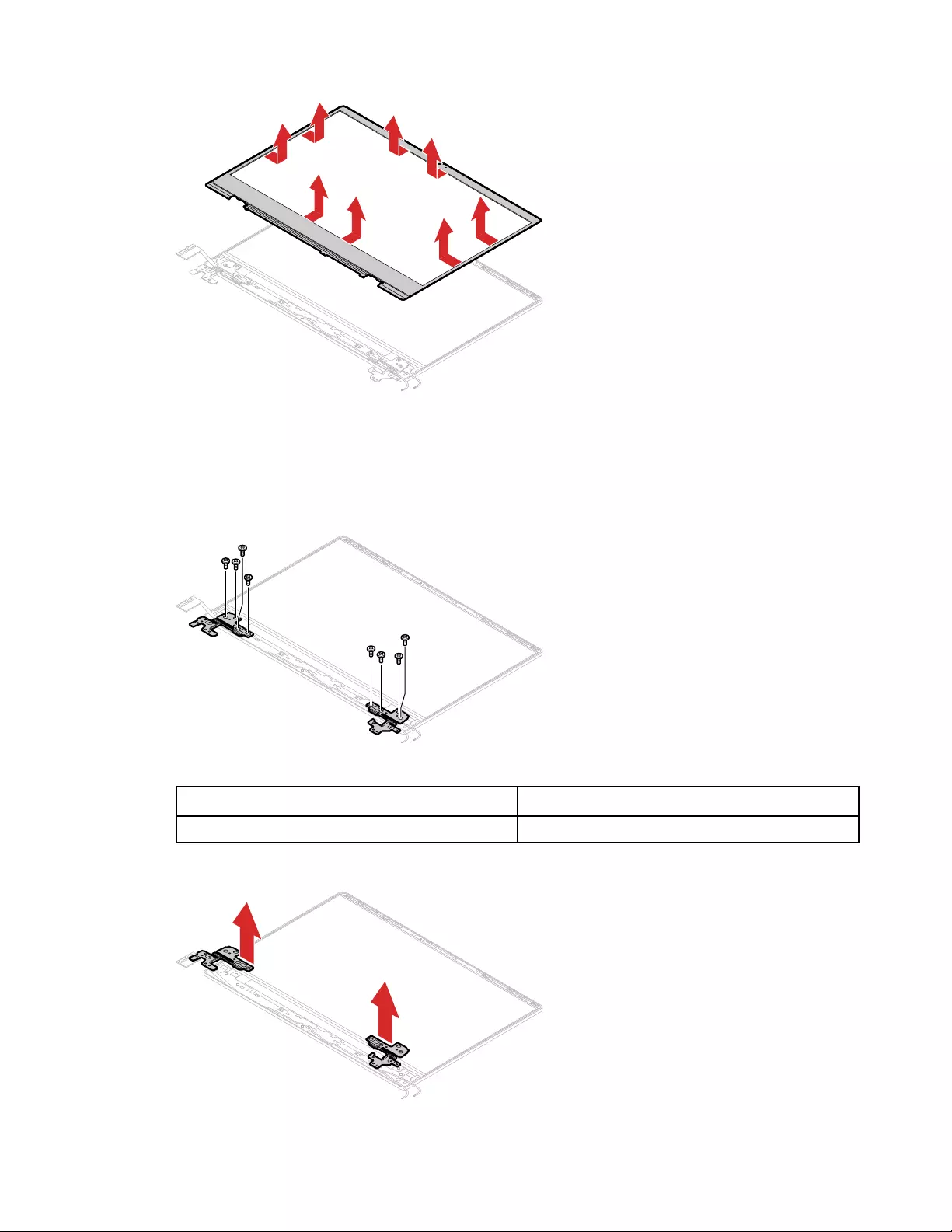
Figure 42. Pull the inner sides of the LCD bezel
Attention: Do not pull the LCD bezel from the outer sides of the LCD bezel, otherwise the hooks
may be damaged. The lower side of the LCD bezel is fixed to the LCD panel with adhesive tape.
Detach with care.
Step 3. Remove 8 screws.
Figure 43. Remove 8 screws
Screw specifications Number of screws
M2.0 x 2 8
Step 4. Remove the hinges.
Figure 44. Remove the hinges
Chapter 4.Removing a FRU or CRU 51
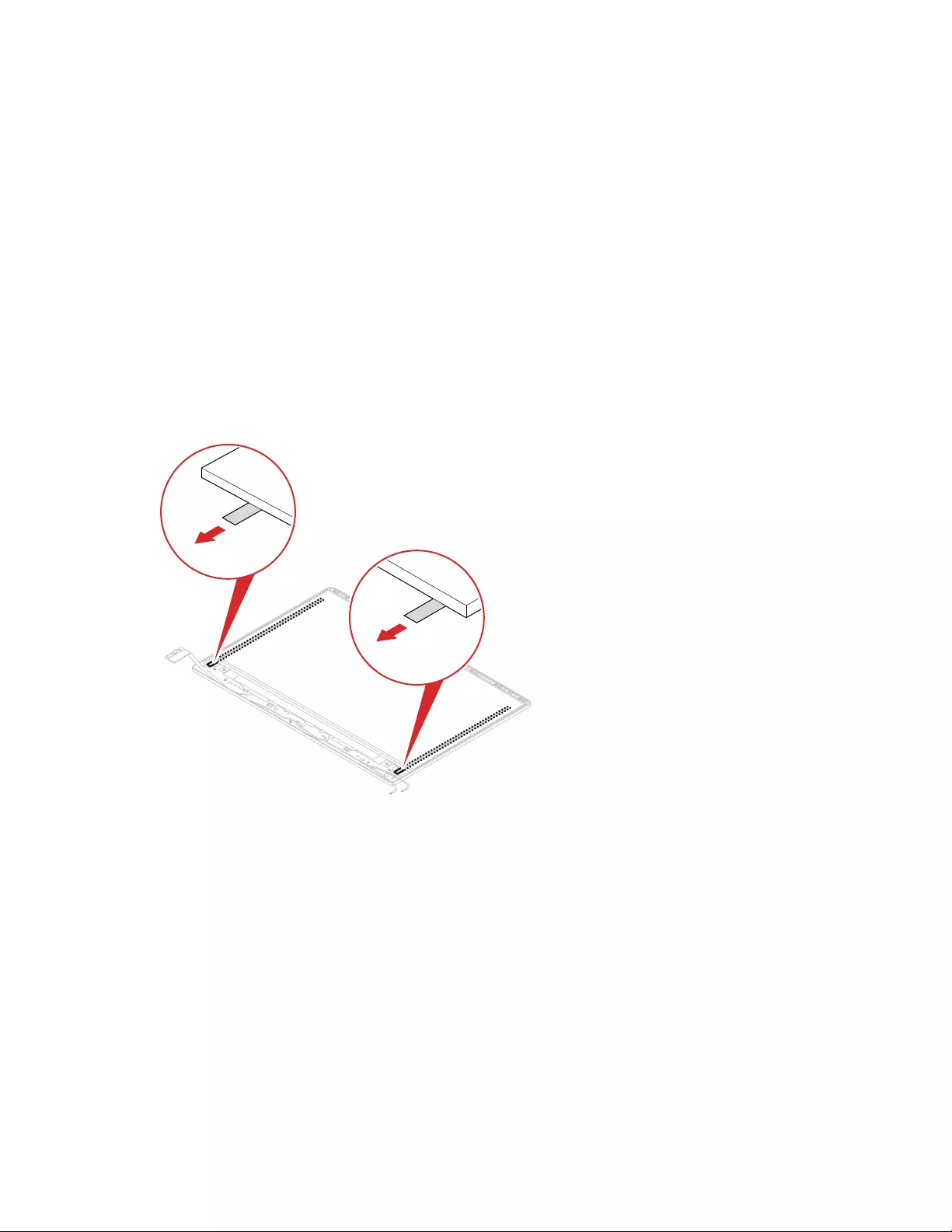
Step 5. Remove the LCD bezel.
Remove the LCD panel and LCD cable
Make sure the following FRUs (or CRUs) have been removed.
“Remove the lower case” on page 31
“Remove the battery pack” on page 32
“Remove the LCD module” on page 44
“Remove the LCD bezel and hinges” on page 50
Step 1. Pull the two tapes (located on left and right edges under the LCD panel) downwards steadily. With
the bottom edge as an axis, lift up the top edge of the LCD panel.
CAUTION:
Do not remove the LCD panel at this step. The LCD panel is connected by a cable at the back
side. Detach the cable before removing the LCD panel.
Figure 45. Pull the two tapes
Step 2. Carefully remove the LCD panel as shown.
52 Hardware Maintenance Manual
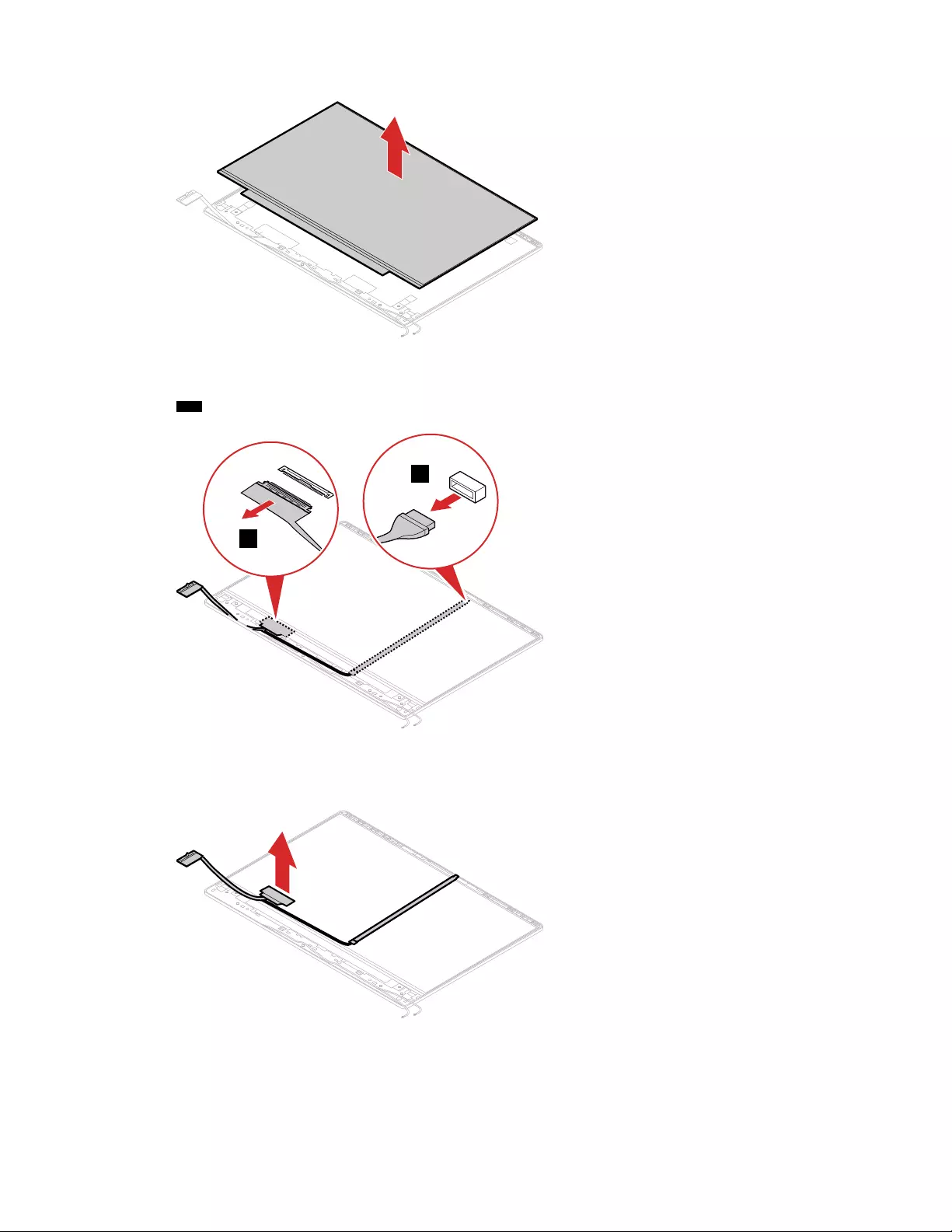
Figure 46. Remove the LCD panel
Step 3. Check the back side of the LCD panel for the LCD connector and then disconnect the LCD cable
1 2 .
1
2
Figure 47. Disconnect 2 cables
Step 4. Remove the LCD cable.
Figure 48. Remove the LCD cable
Remove the camera and microphone board
Make sure the following FRUs (or CRUs) have been removed.
Chapter 4.Removing a FRU or CRU 53
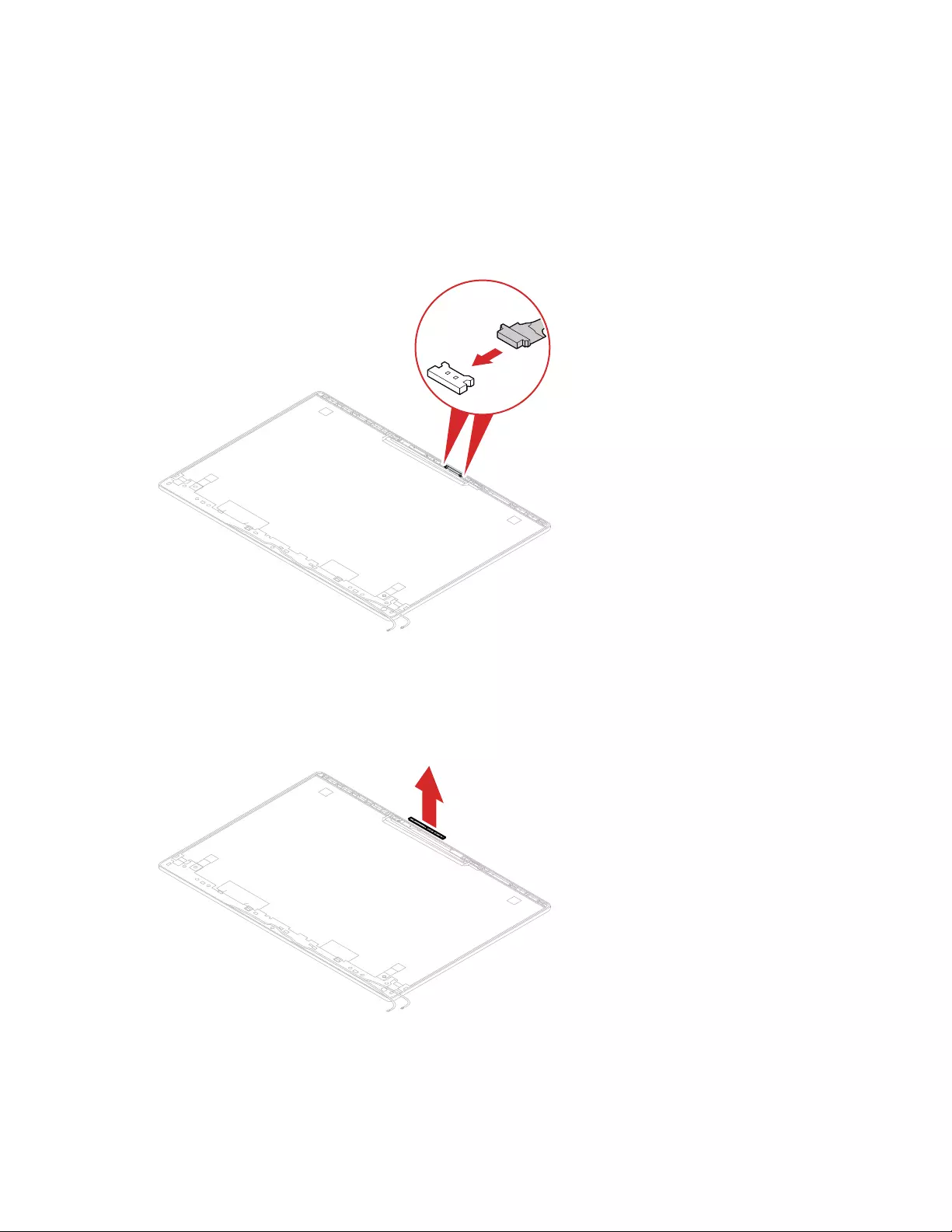
“Remove the lower case” on page 31
“Remove the battery pack” on page 32
“Remove the LCD module” on page 44
“Remove the LCD bezel and hinges” on page 50
“Remove the LCD panel and LCD cable” on page 52
Step 1. Disconnect the cable between the camera board and microphone board.
Figure 49. Disconnect the cable between the camera board and microphone board
Step 2. Remove the camera board.
CAUTION:
The camera board is fragile and easily-bent. Remove it with care.
Figure 50. Remove the camera board
Step 3. Remove the microphone board.
CAUTION:
The microphone board is fragile and easily-bent. Remove it with care.
54 Hardware Maintenance Manual
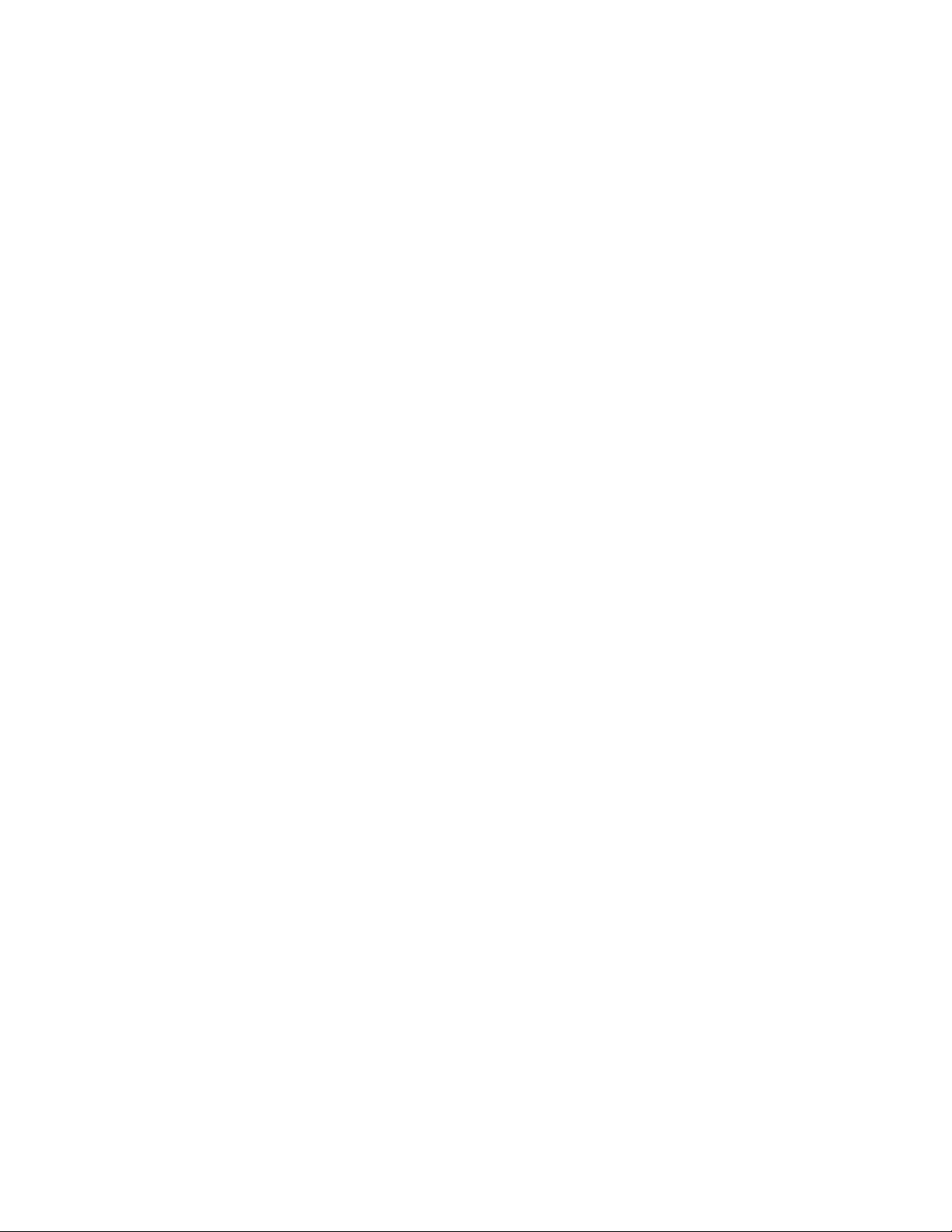
56 Hardware Maintenance Manual
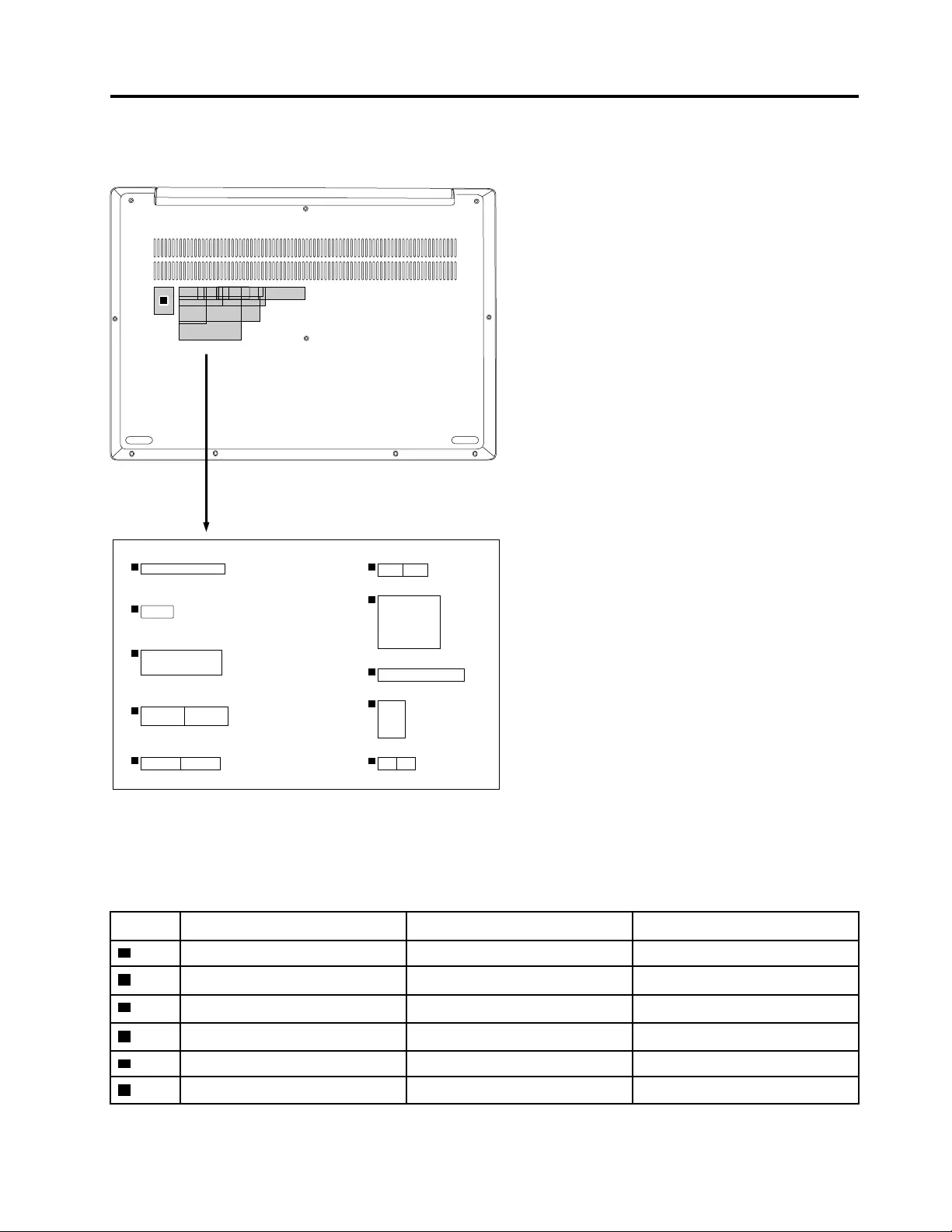
Appendix A. Label locations
e
f
g
h
i
j
k
a
b
c
d
Figure 52. Label layout on the back side of the base cover
Labels attached to the base cover are country/region specific. Make sure to apply the appropriate labels to
the replacement base cover.
Table 4. All base cover labels
Label Label description Applied country/region Label dimensions
aGML label 16.077 mm x 22.501 mm
bW/L label Argentina 68 mm x 8 mm
cIndonesia rating label Indonesia 26 mm x 10 mm
dAdapter label 65 mm x 20 mm
eBrazil lable Brazil 35 mm x 15 mm
fIsrael/US/CA/TW label Israel/US/CA/Taiwan 32 mm x 10 mm
© Copyright Lenovo 2019 57
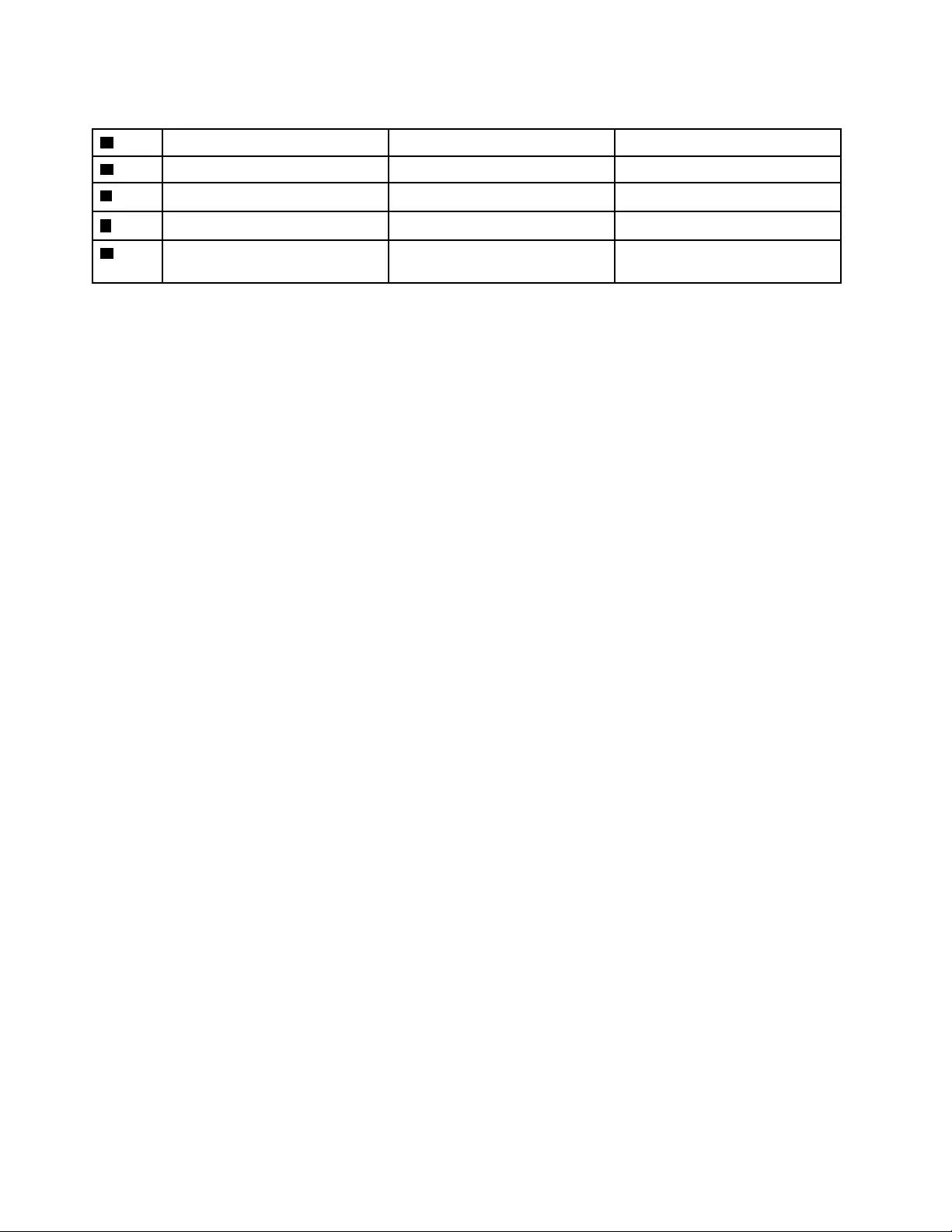
Table 4. All base cover labels (continued)
gINDIA BIS LABEL INDIA 30 mm x 22 mm
hKorea KCC label Korea 50 mm x 43 mm
ITW vision warning label Taiwan 70 mm x 10 mm
jSouth Africa label South Africa 20 mm x 10 mm
kWlan/BT lable for Malaysia/
Indonesia
Malaysia/Indonesia 15 mm x 10 mm
58 Hardware Maintenance Manual
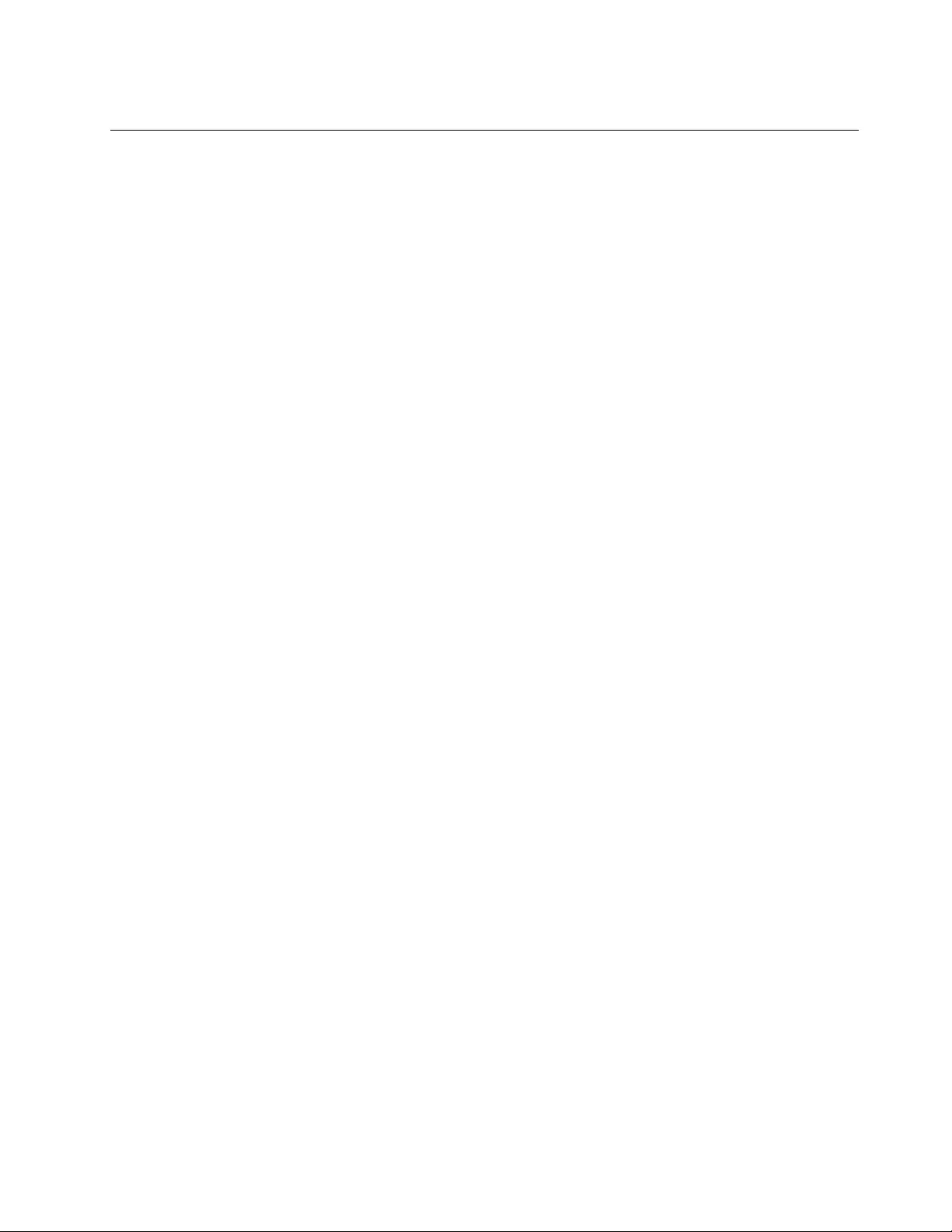
Trademarks
Lenovo, the “lenovo” logo and Ideapad are trademarks of Lenovo in the United States, other countries or
both:
Other company, product, or service names may be trademarks or service marks of others.