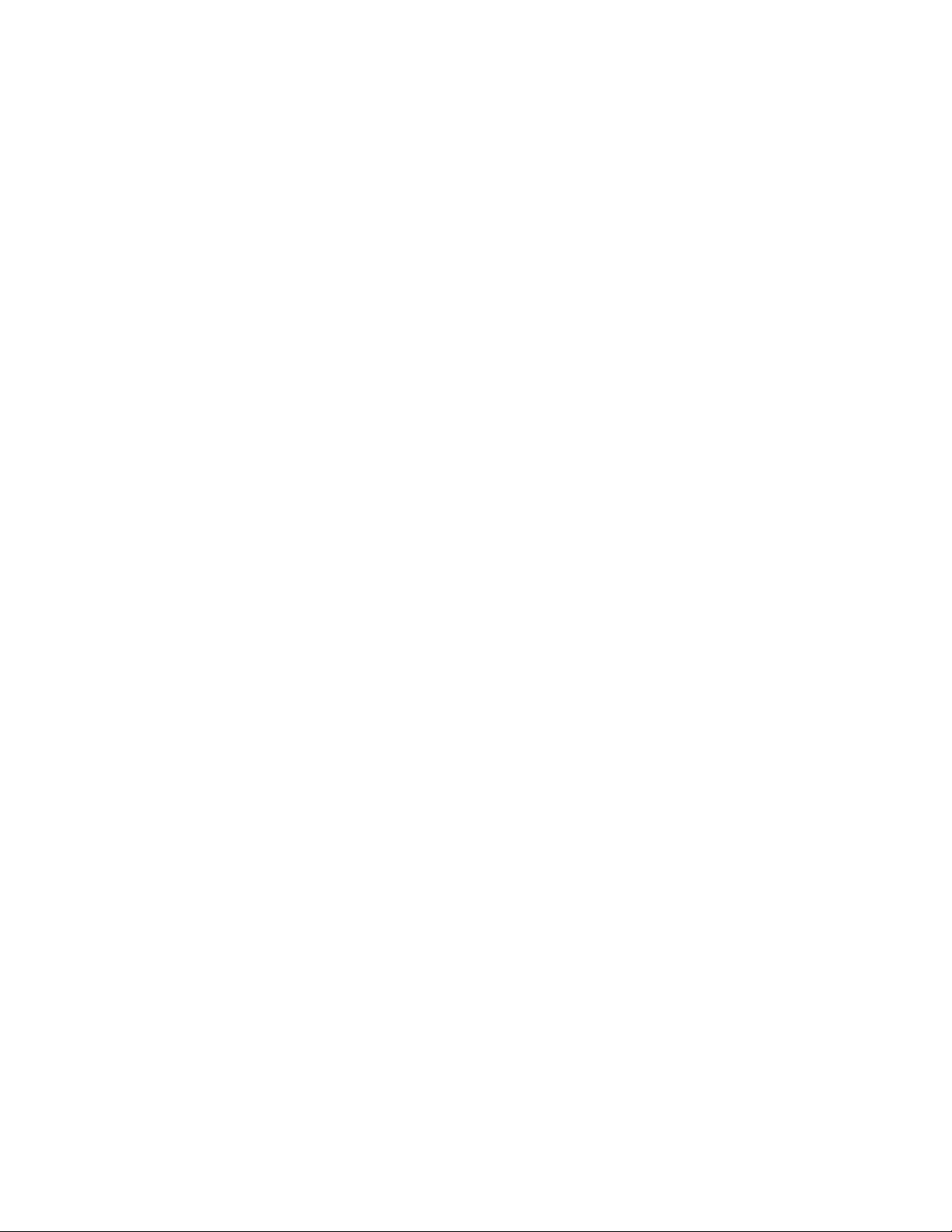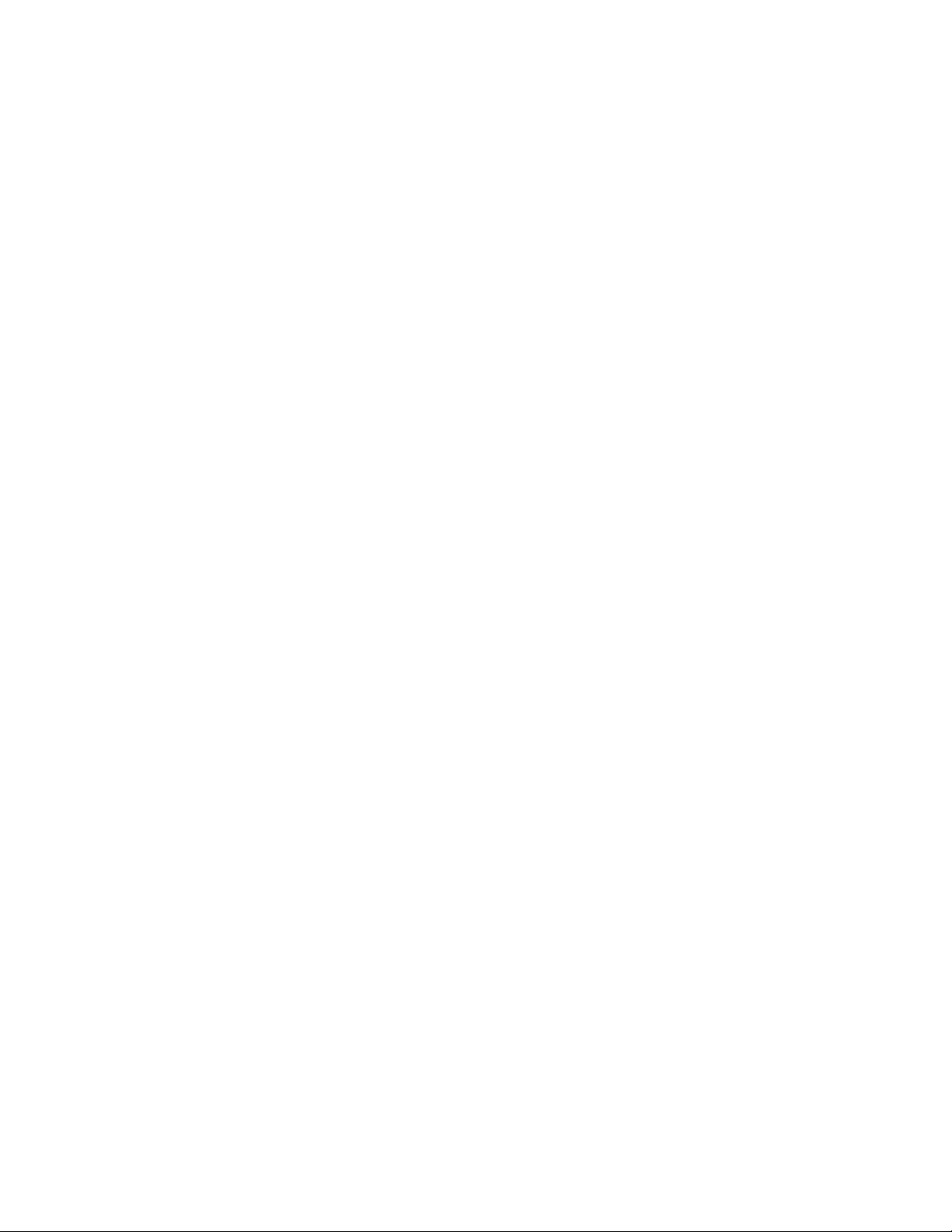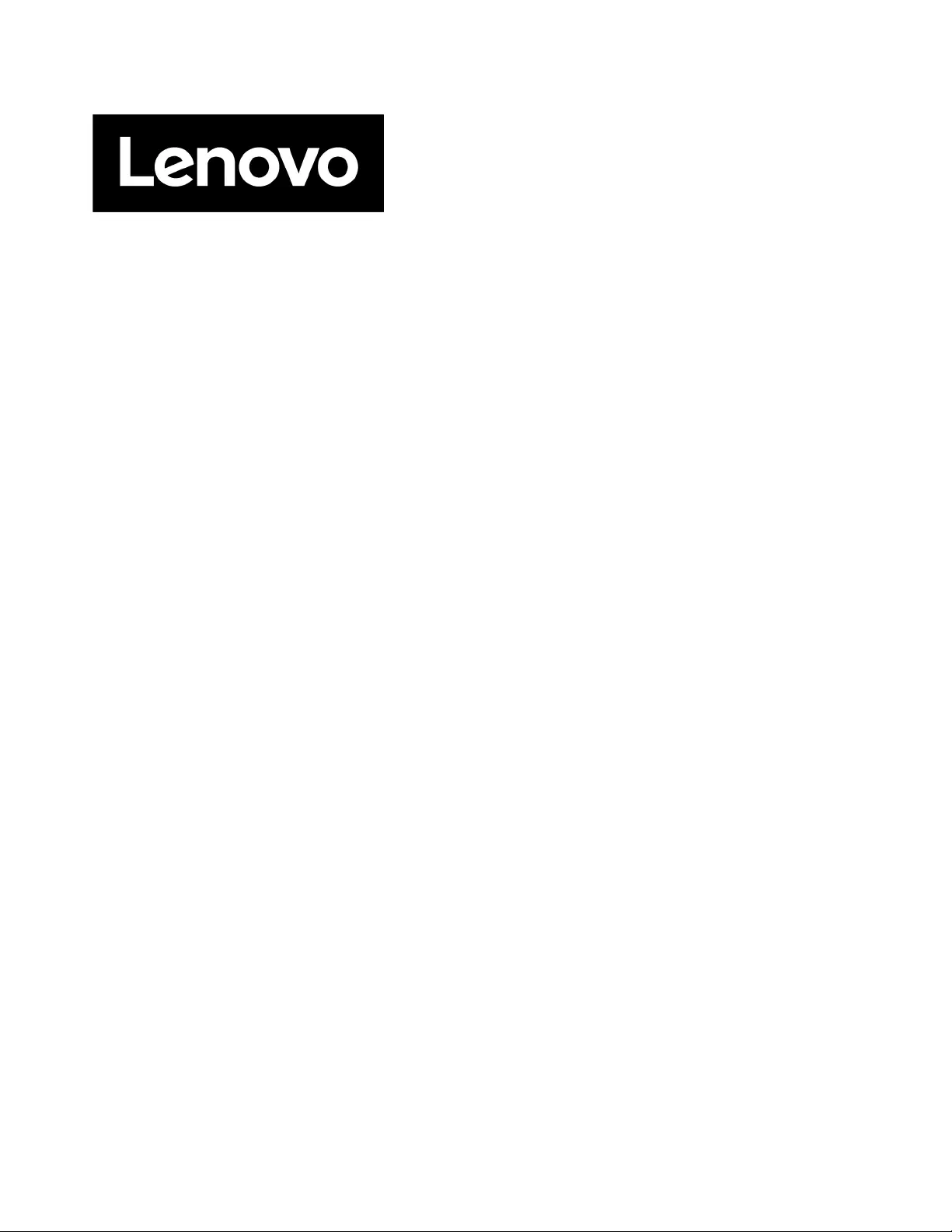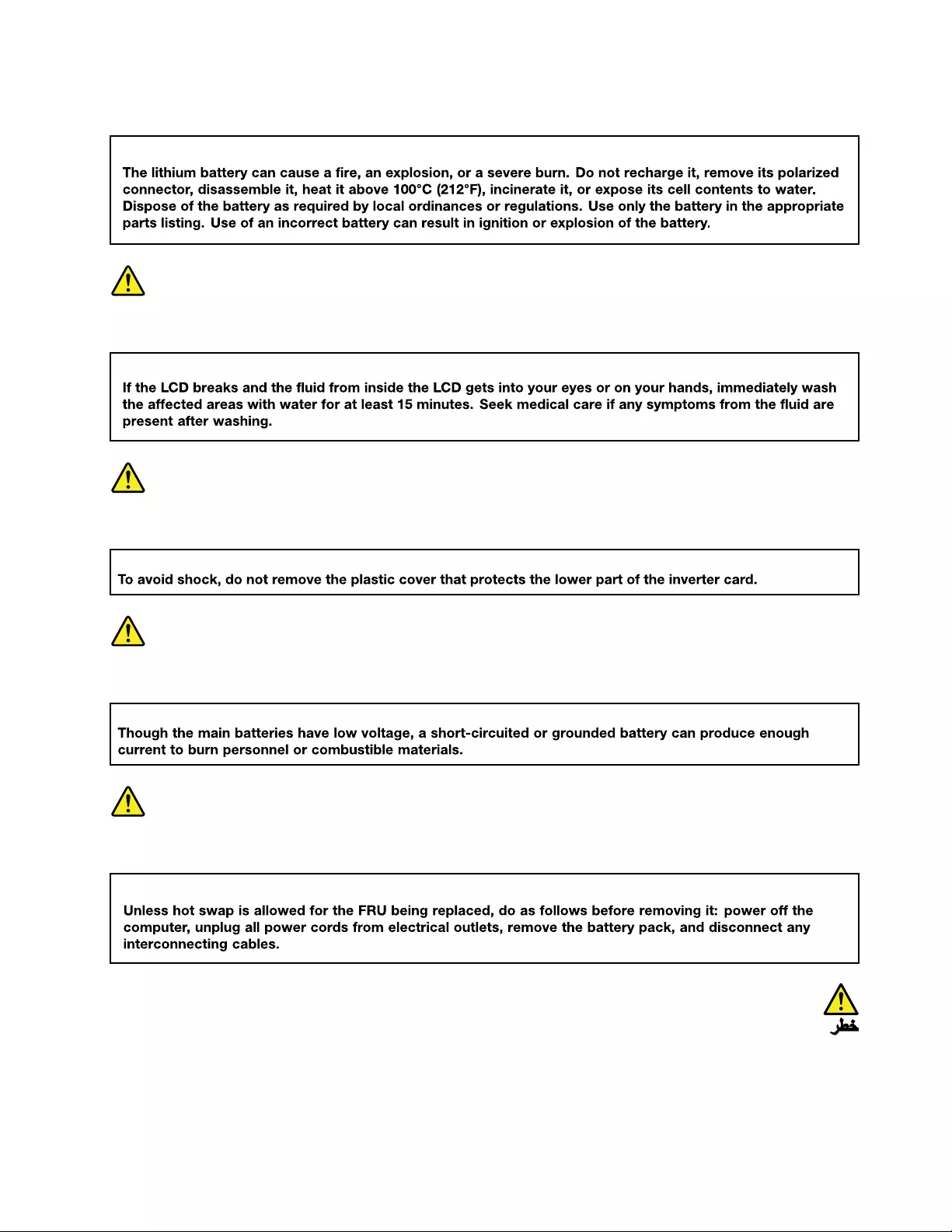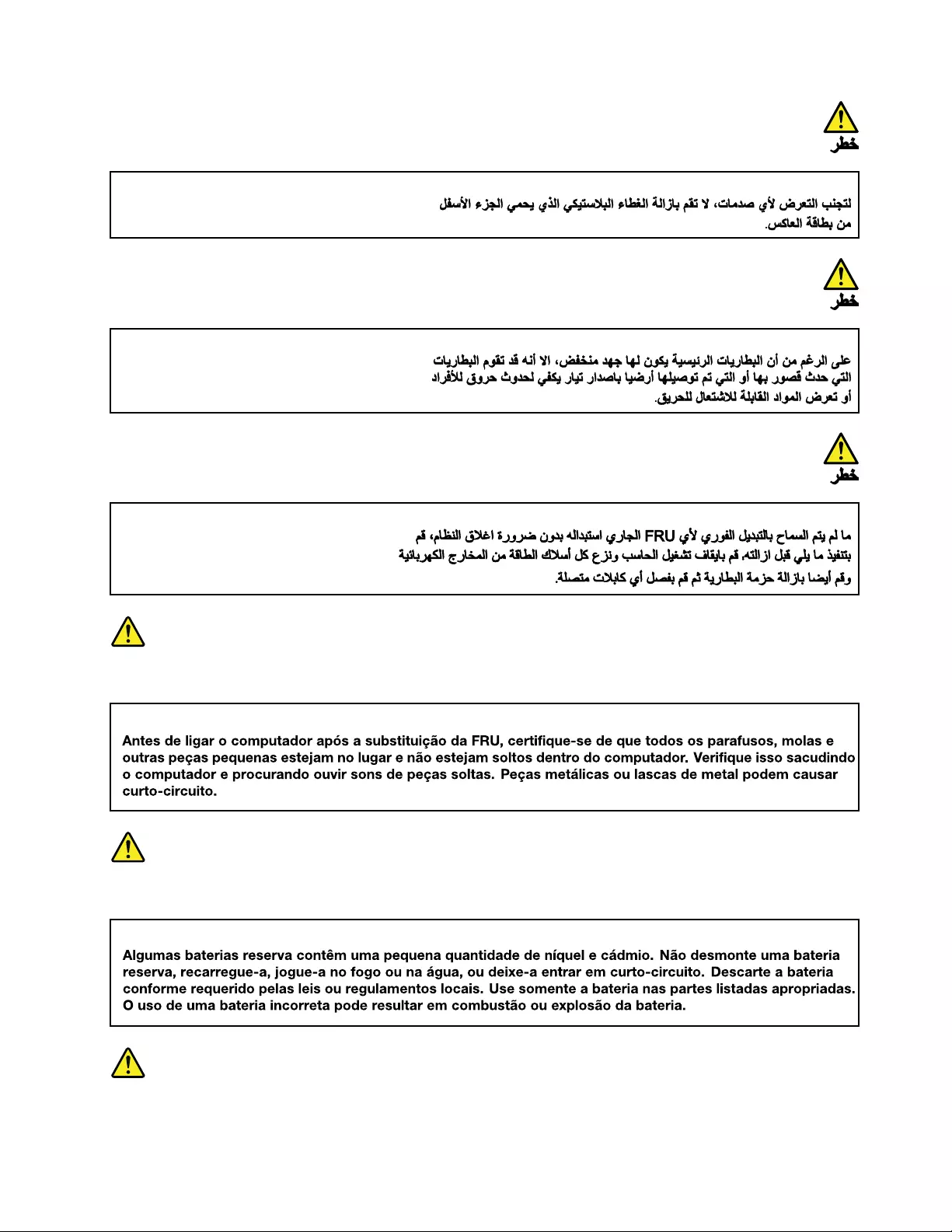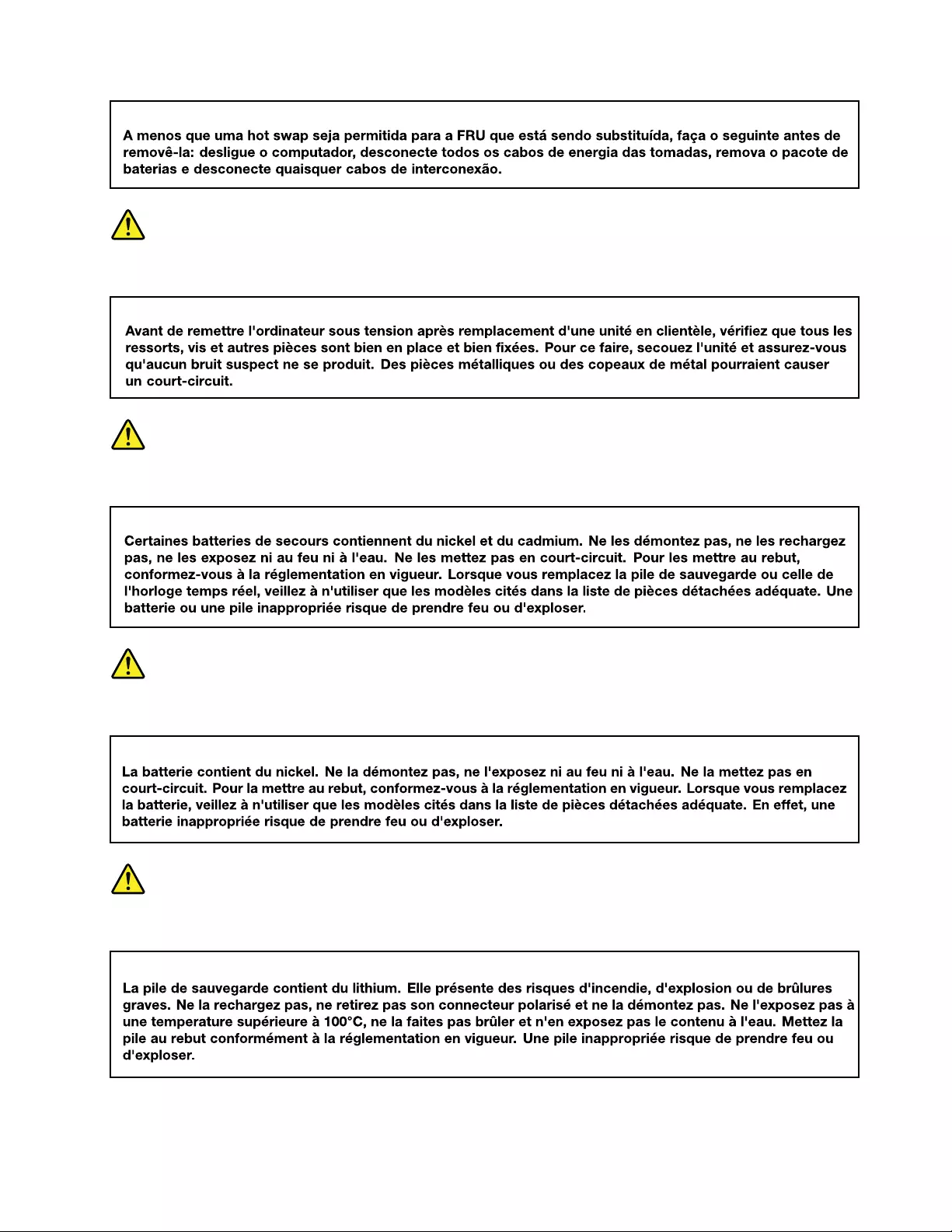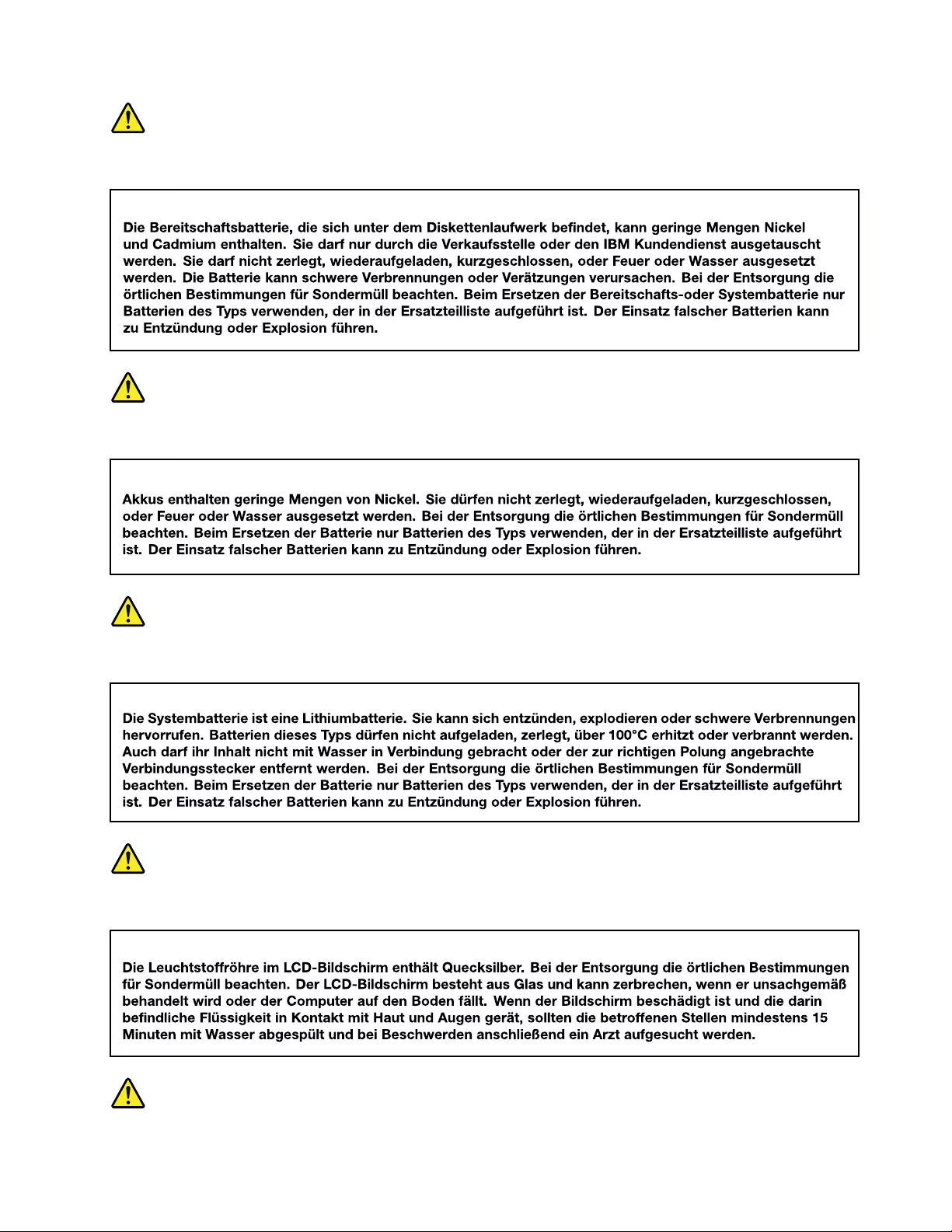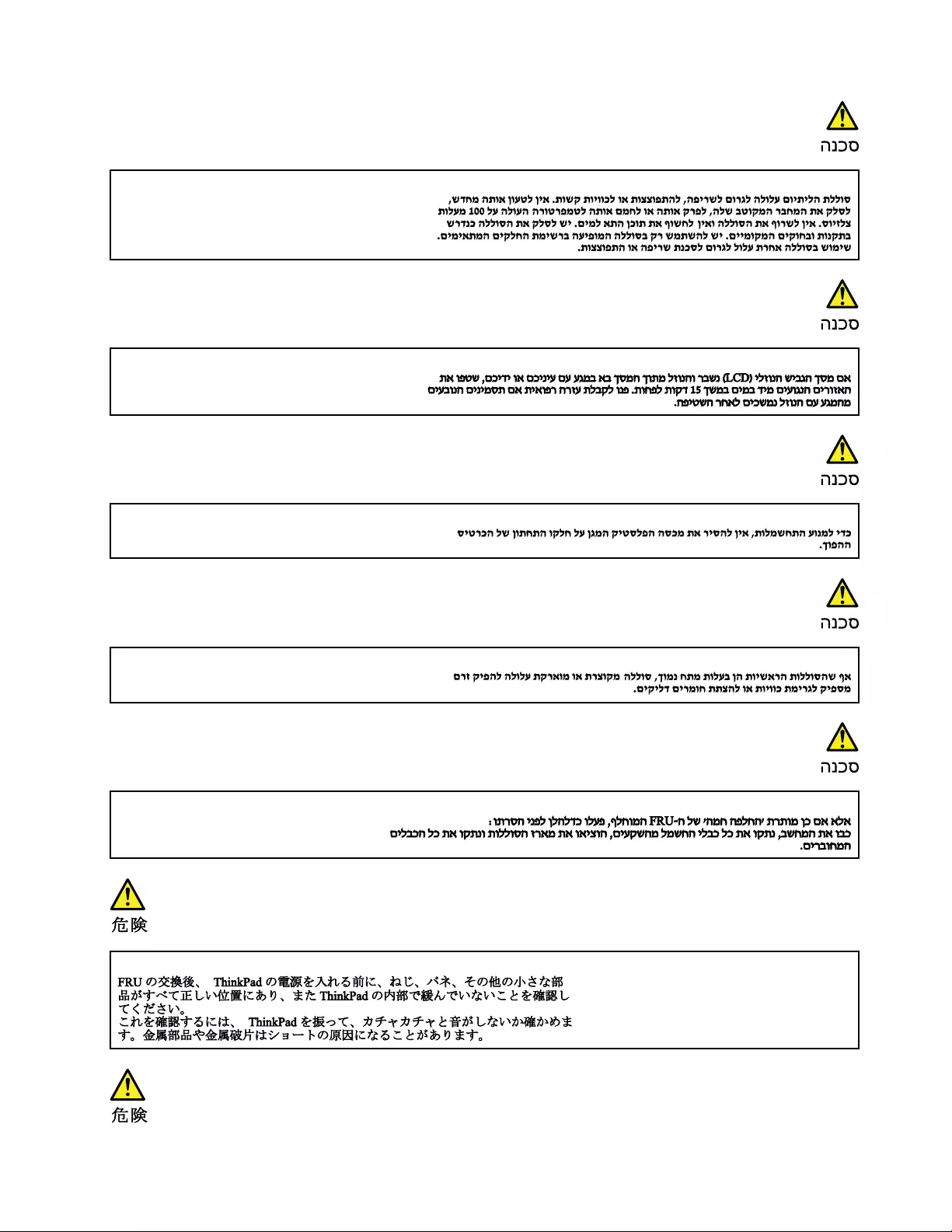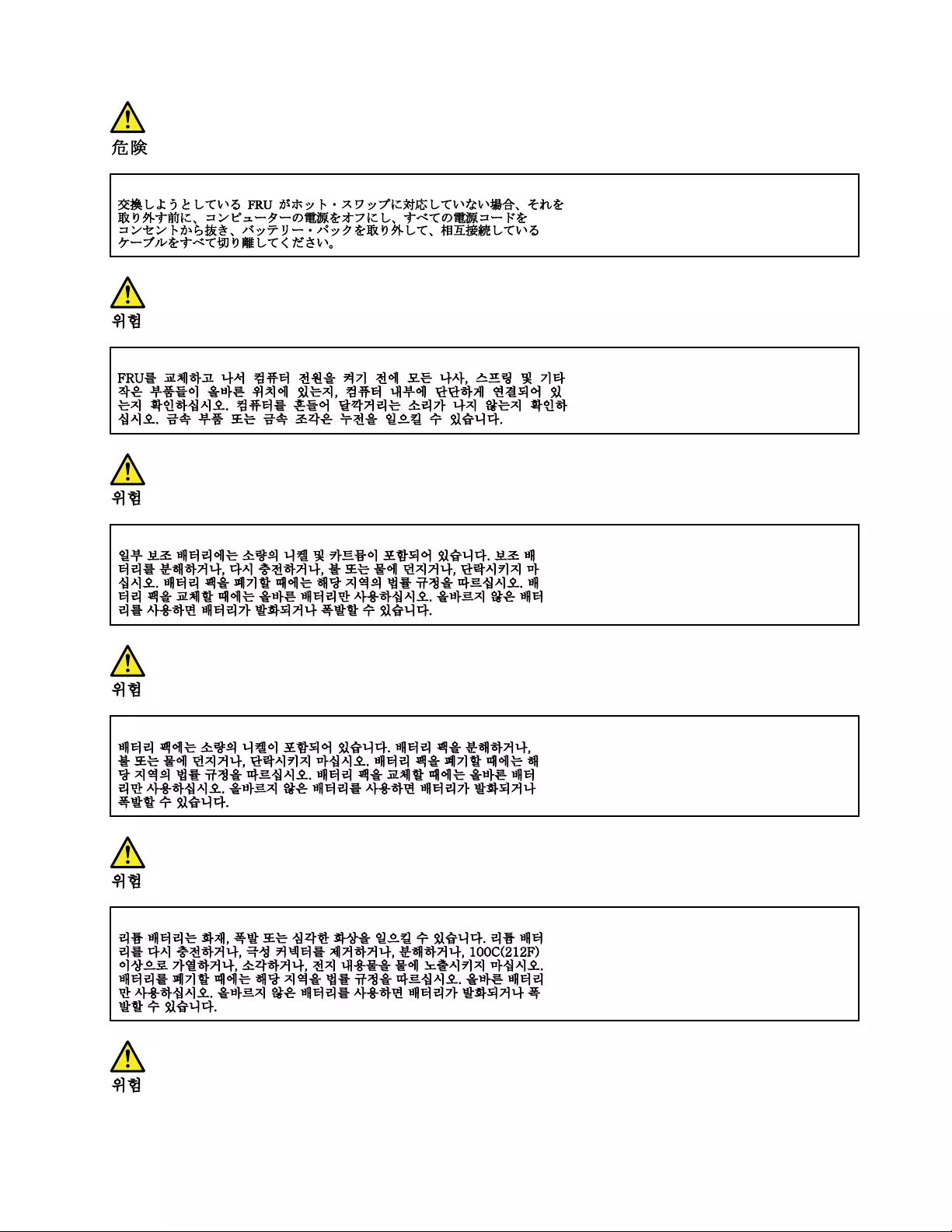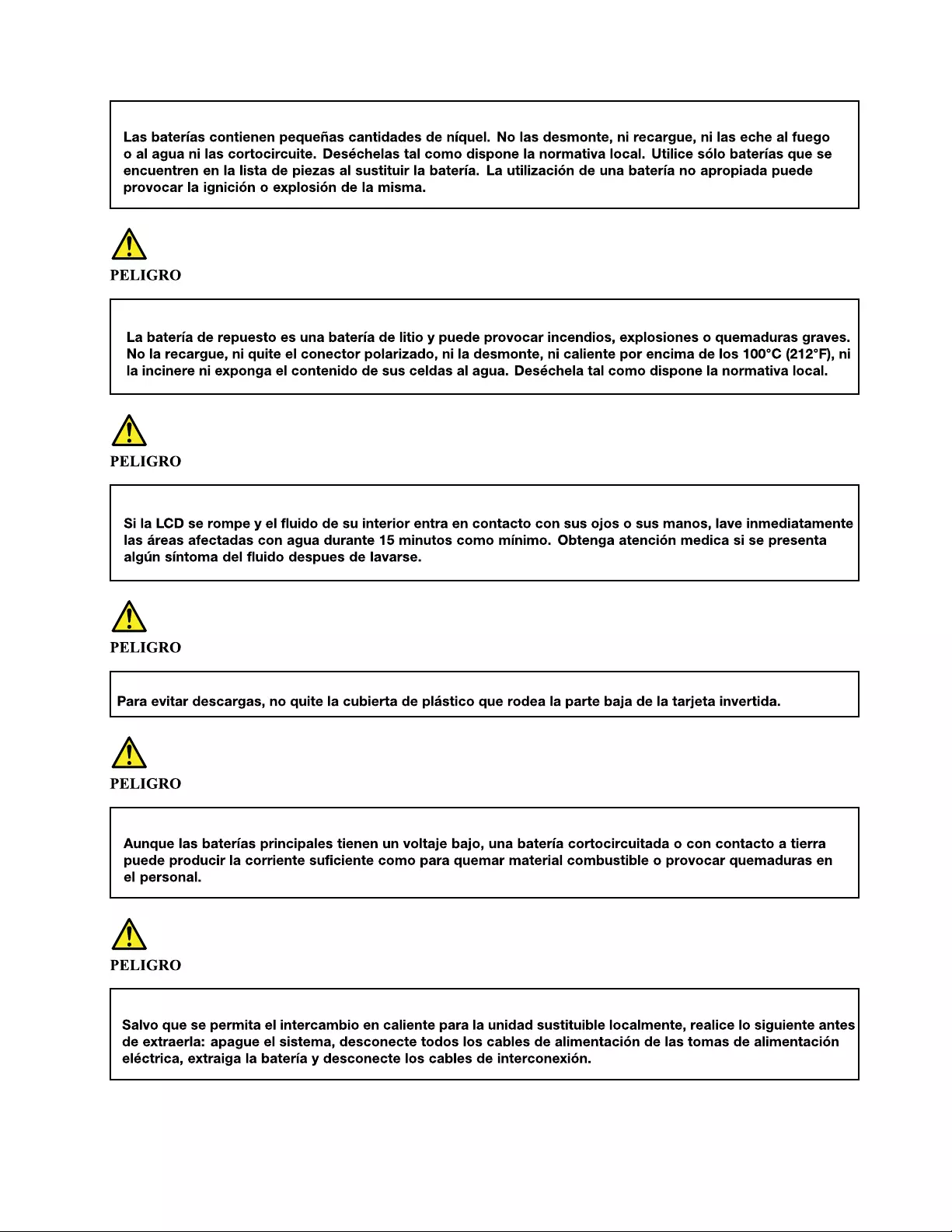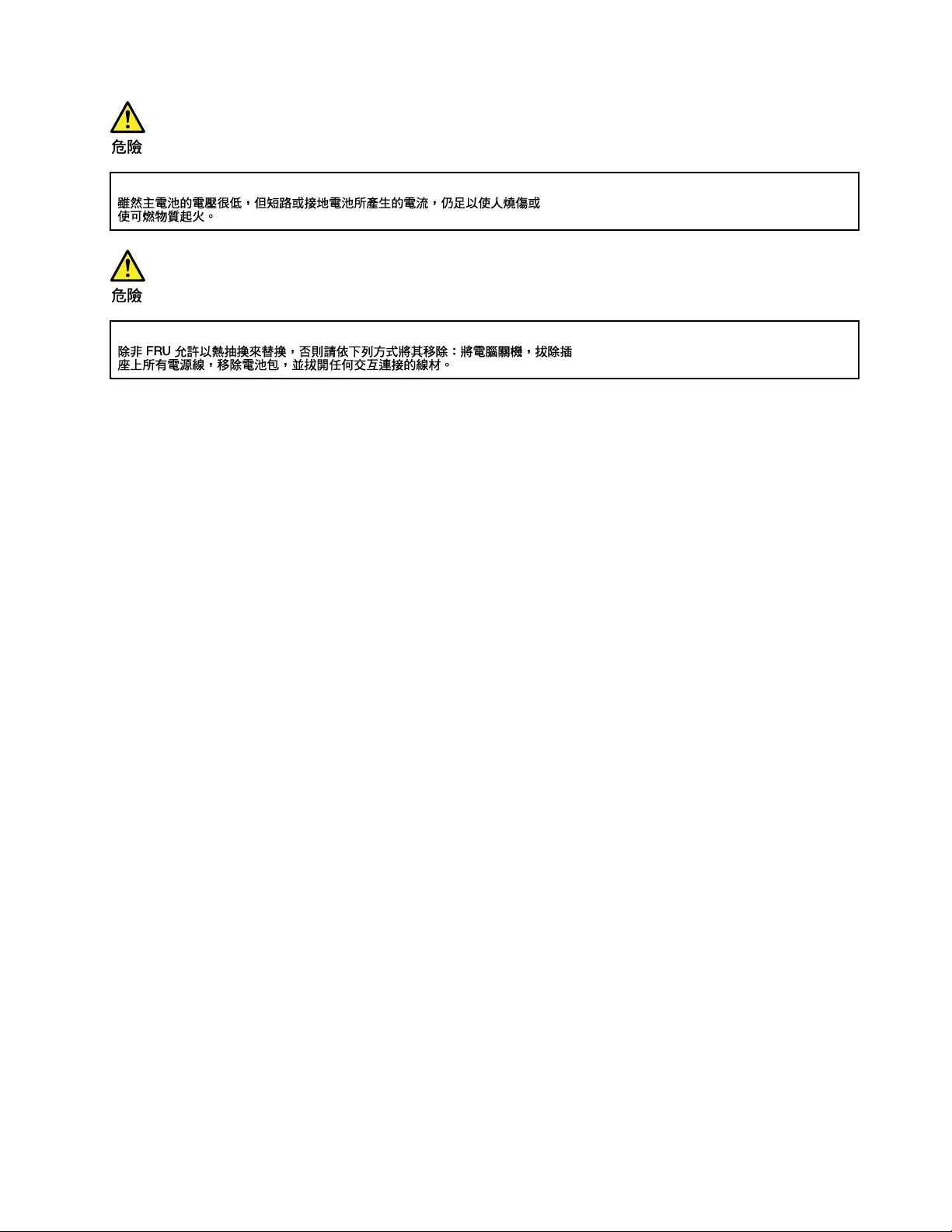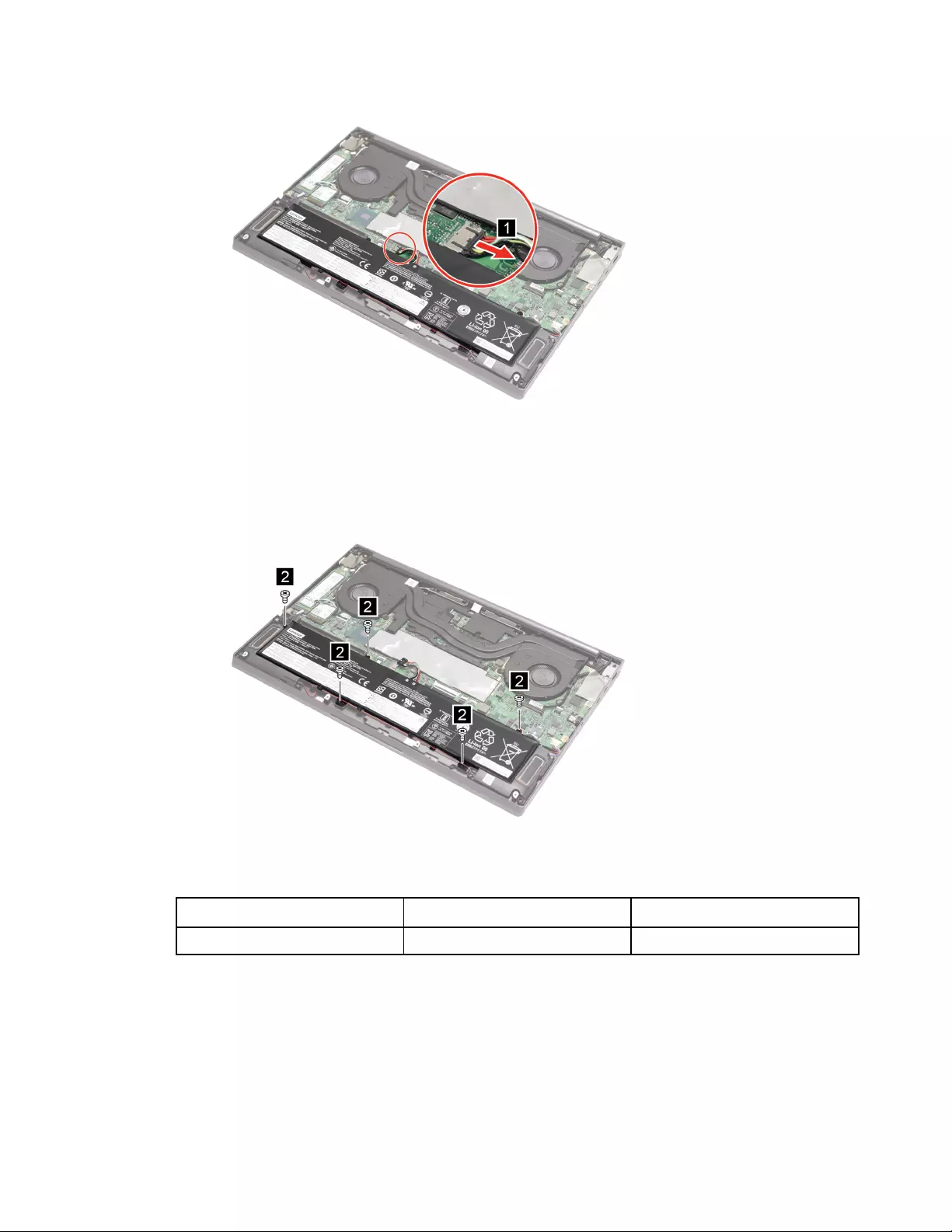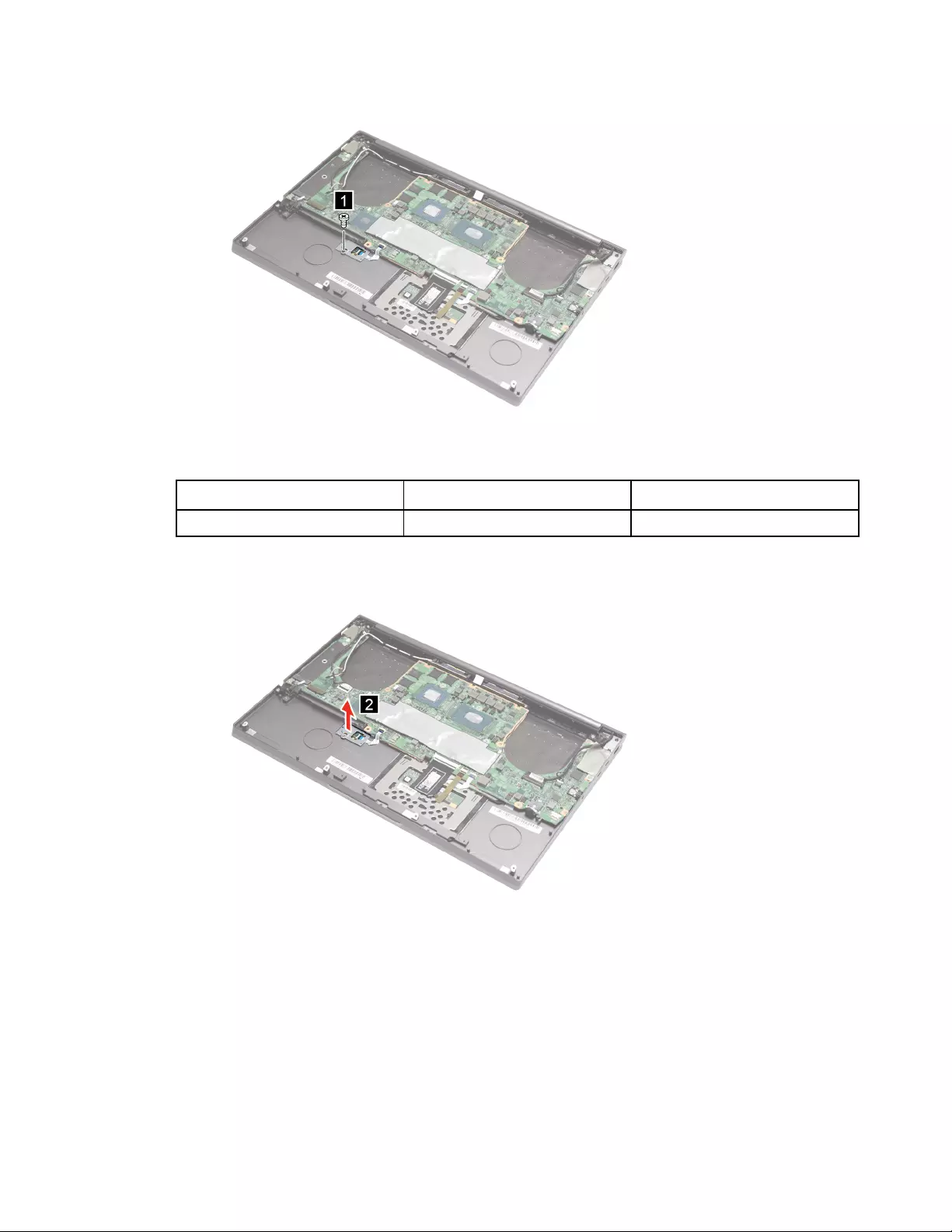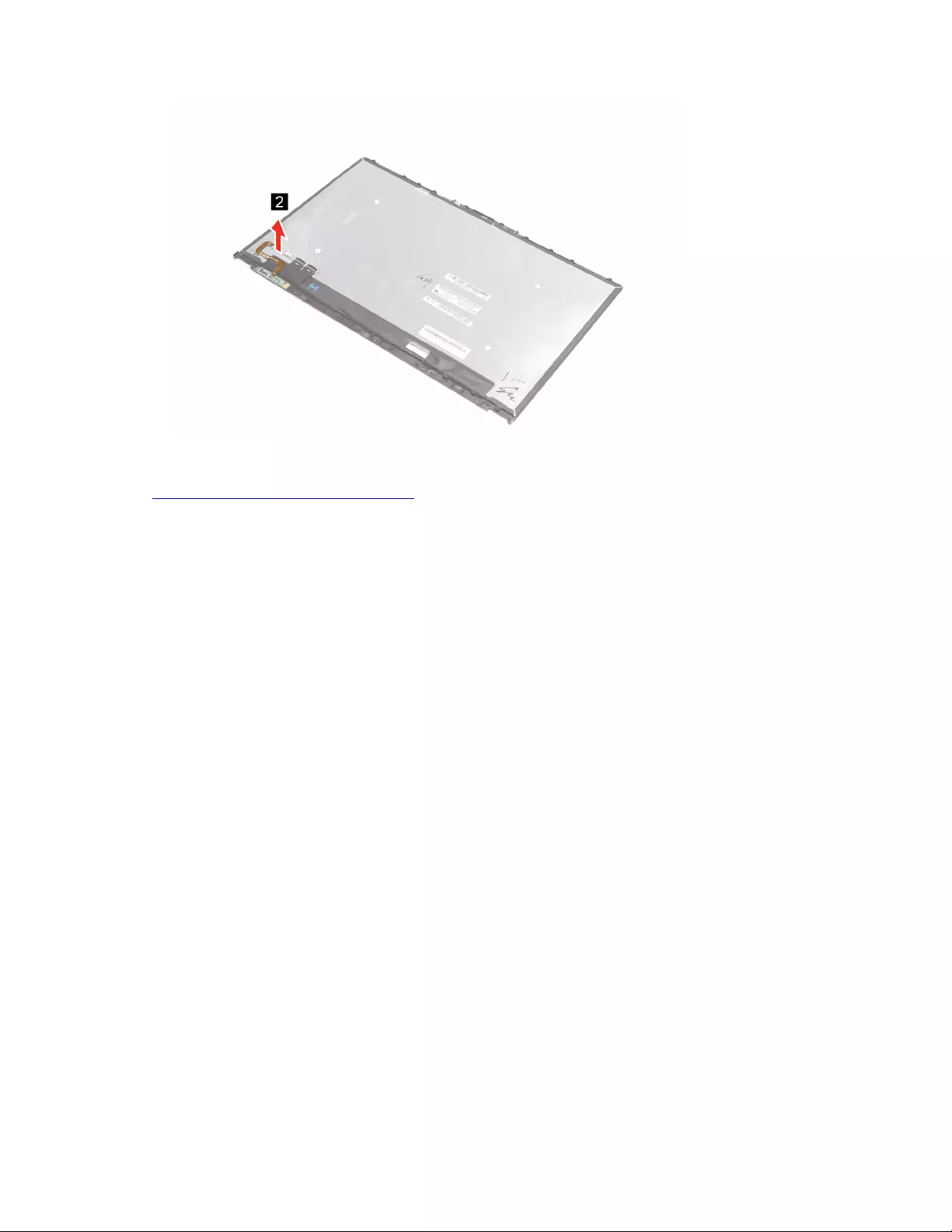Table of Contents
- About this manual
- Chapter 1. Safety information
- Chapter 2. General checkout
- Chapter 3. Identifying FRU (CRU)
- Chapter 4. Removing a FRU or CRU
- Service tools
- General guidelines
- Remove the active pen
- Remove the lower case
- Remove the battery pack
- Remove the speakers
- Remove the WLAN card
- Remove the M.2 solid-state drive
- Remove the Thermal module
- Remove the fingerprint sensor
- Remove the main board
- Remove the touch pad
- Remove the wireless antenna
- Remove the thermal cover
- Remove the upper case
- Remove the LCD panel
- Remove the hinge and soundbar module
- Remove the microphone and camera module
- Remove the trans board
- Trademarks
Lenovo C940 User Manual
Displayed below is the user manual for C940 by Lenovo which is a product in the Notebooks category. This manual has pages.
Related Manuals

Lenovo Yoga C940–15IRH
Hardware Maintenance Manual
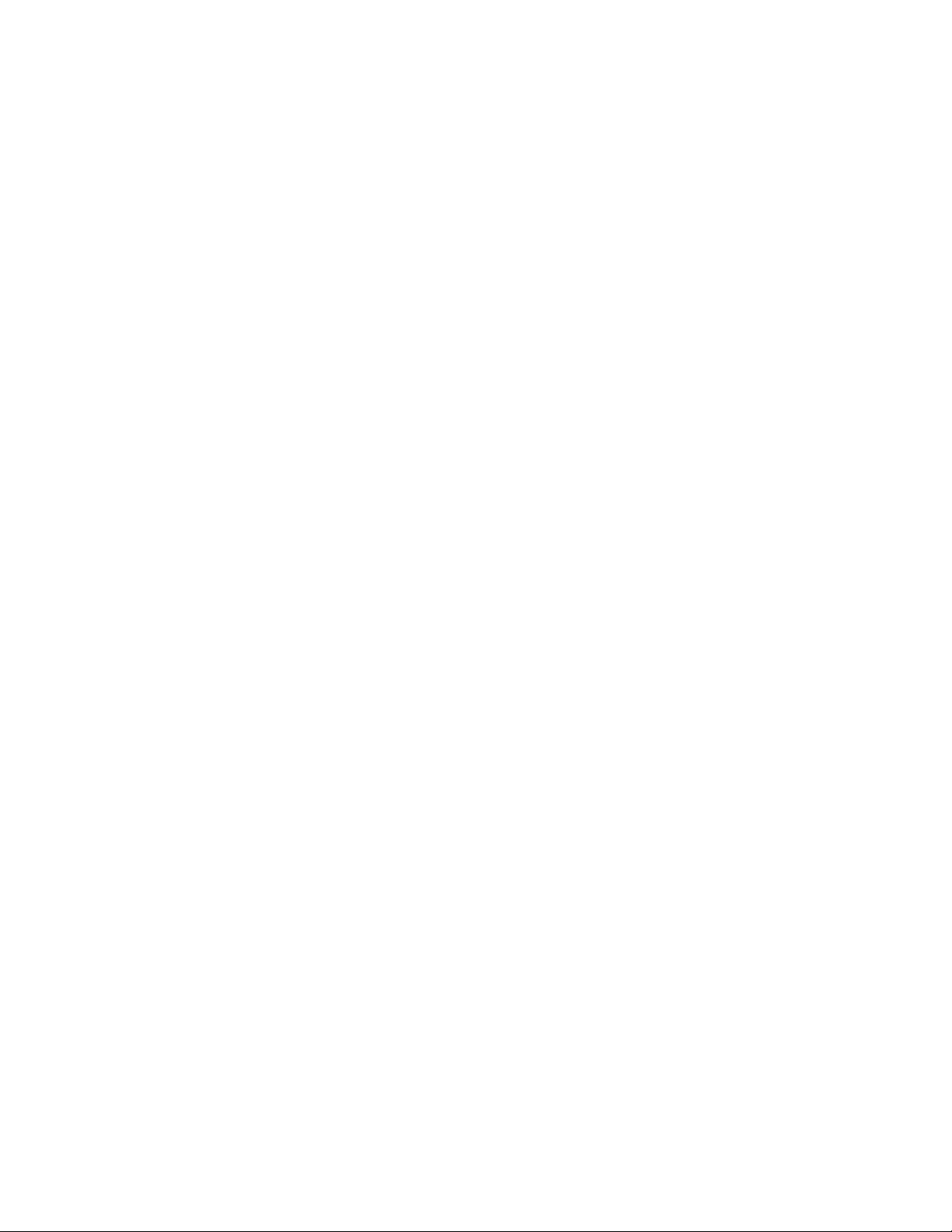
First Edition (July 2019)
© Copyright Lenovo 2019.

Contents
About this manual . . . . . . . . . . . . iii
Chapter 1. Safety information . . . . . . 1
General safety . . . . . . . . . . . . . . . . 1
Electrical safety . . . . . . . . . . . . . . . . 1
Safety inspection guide . . . . . . . . . . . . . 2
Handling devices that are sensitive to electrostatic
discharge . . . . . . . . . . . . . . . . . . 3
Grounding requirements . . . . . . . . . . . . 4
Safety notices (multilingual translations) . . . . . . 4
Chapter 2. General checkout . . . . . 21
What to do first . . . . . . . . . . . . . . . 21
CRU list . . . . . . . . . . . . . . . . . . 22
Chapter 3. Identifying FRU (CRU) . . . 23
Locate FRU and CRU . . . . . . . . . . . . 23
Chapter 4. Removing a FRU or
CRU . . . . . . . . . . . . . . . . . . 27
Service tools . . . . . . . . . . . . . . . . 27
General guidelines. . . . . . . . . . . . . . 27
Remove the active pen . . . . . . . . . . . . 28
Remove the lower case . . . . . . . . . . . . 29
Remove the battery pack . . . . . . . . . . . 30
Remove the speakers . . . . . . . . . . . . 32
Remove the WLAN card . . . . . . . . . . . 33
Remove the M.2 solid-state drive . . . . . . . . 35
Remove the Thermal module. . . . . . . . . . 36
Remove the fingerprint sensor . . . . . . . . . 38
Remove the main board . . . . . . . . . . . 40
Remove the touch pad . . . . . . . . . . . . 43
Remove the wireless antenna . . . . . . . . . 44
Remove the thermal cover. . . . . . . . . . . 45
Remove the upper case. . . . . . . . . . . . 47
Remove the LCD panel . . . . . . . . . . . . 48
Remove the hinge and soundbar module . . . . . 51
Remove the microphone and camera module . . . 52
Remove the trans board . . . . . . . . . . . 54
Trademarks . . . . . . . . . . . . . . . . lvii
© Copyright Lenovo 2019 i
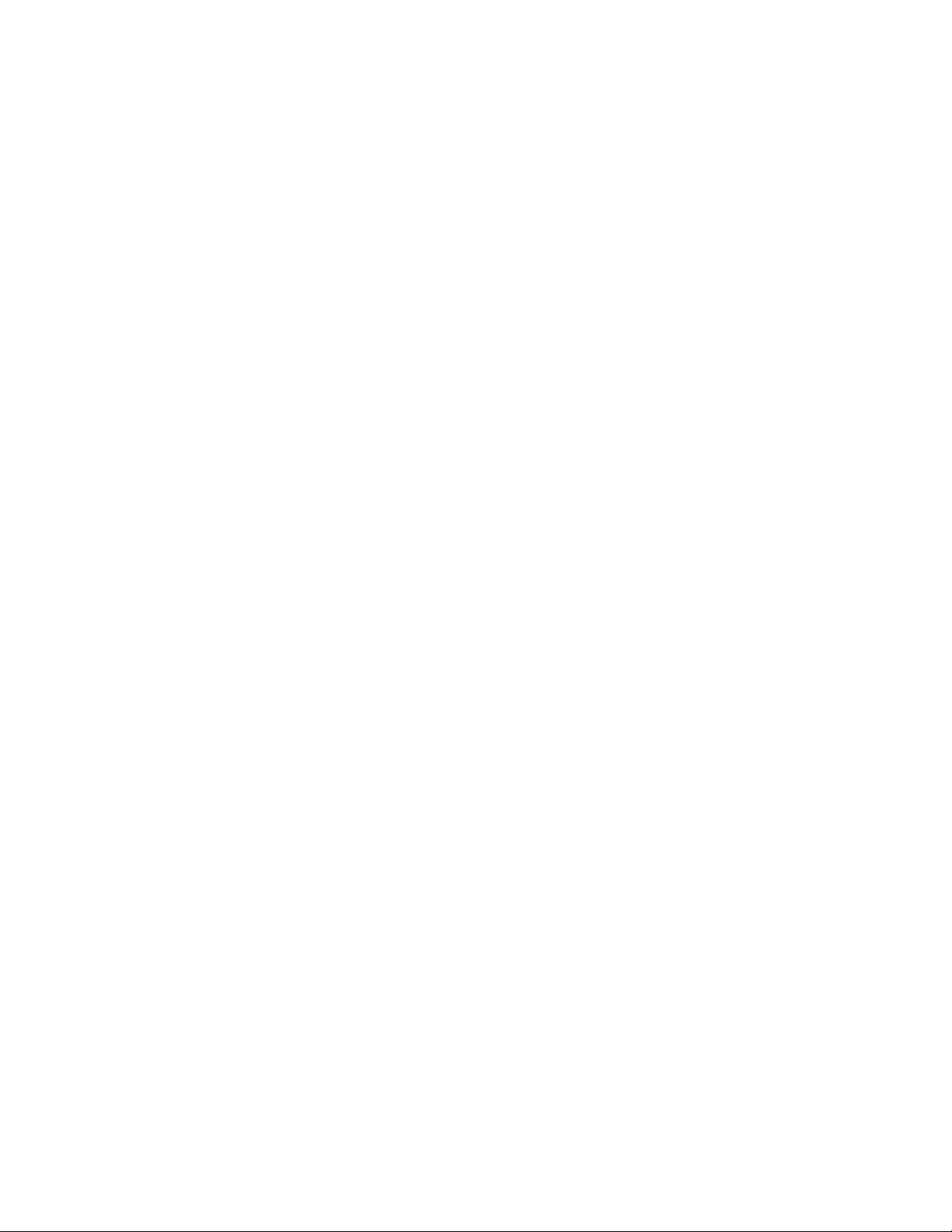
ii Lenovo Yoga C940–15IRH Hardware Maintenance Manual
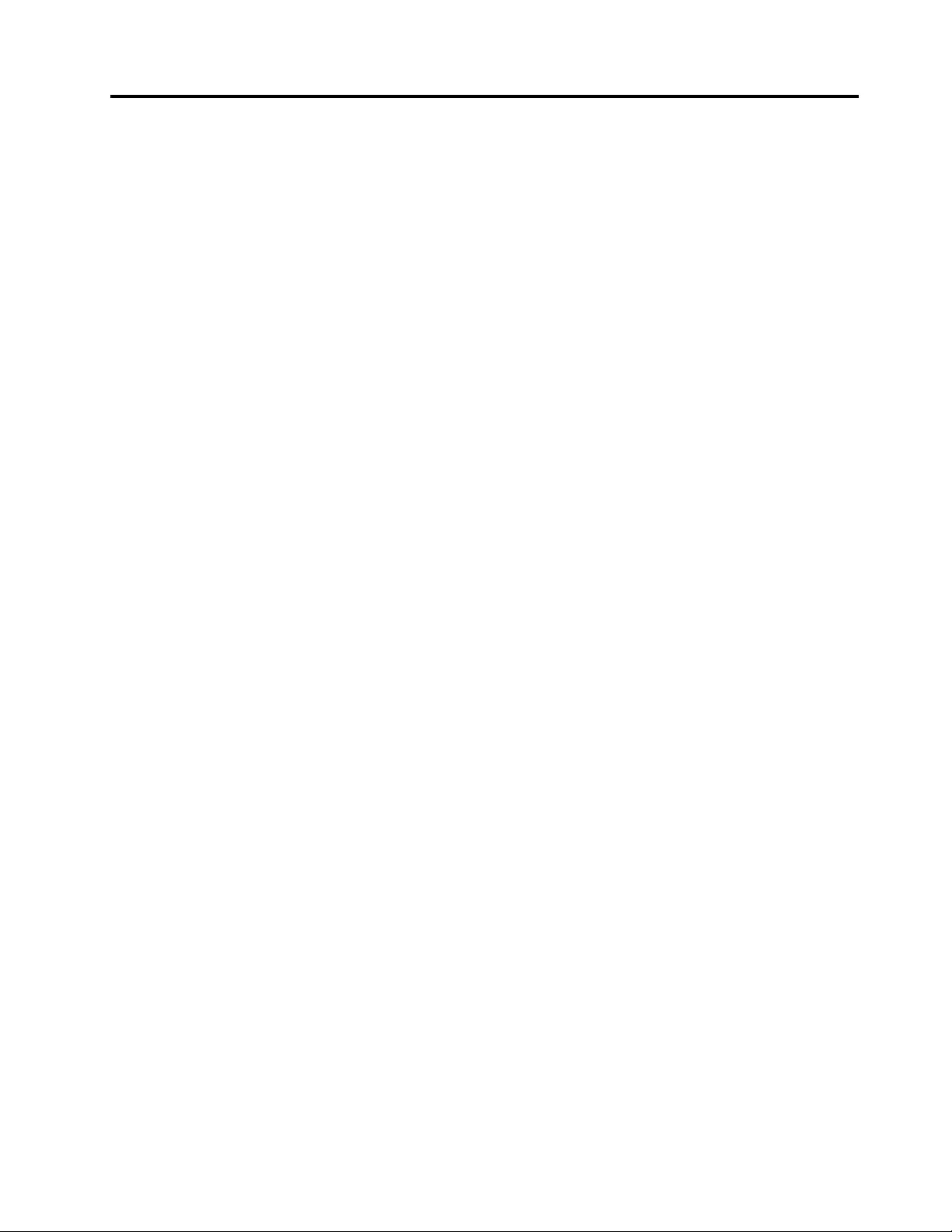
About this manual
This manual contains service and reference information for the following Lenovo products.
Machine Machine type (MT)
Lenovo Yoga C940–15IRH 81TE
Important:
• This manual is intended only for trained service technicians who are familiar with Lenovo products.
• Before servicing a Lenovo product, be sure to read all the information under Chapter 1 “Safety
information” on page 1.
© Copyright Lenovo 2019 iii
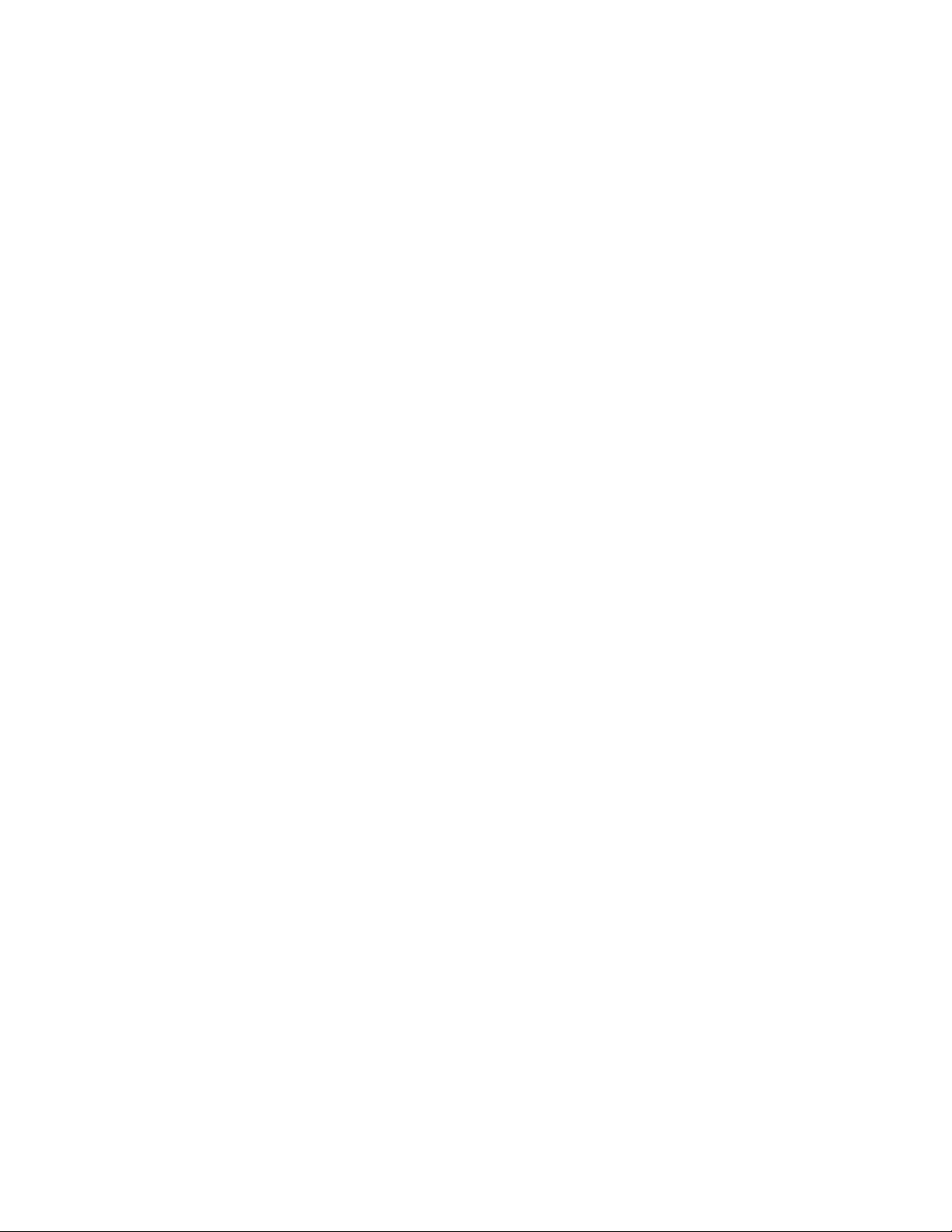
iv Lenovo Yoga C940–15IRH Hardware Maintenance Manual
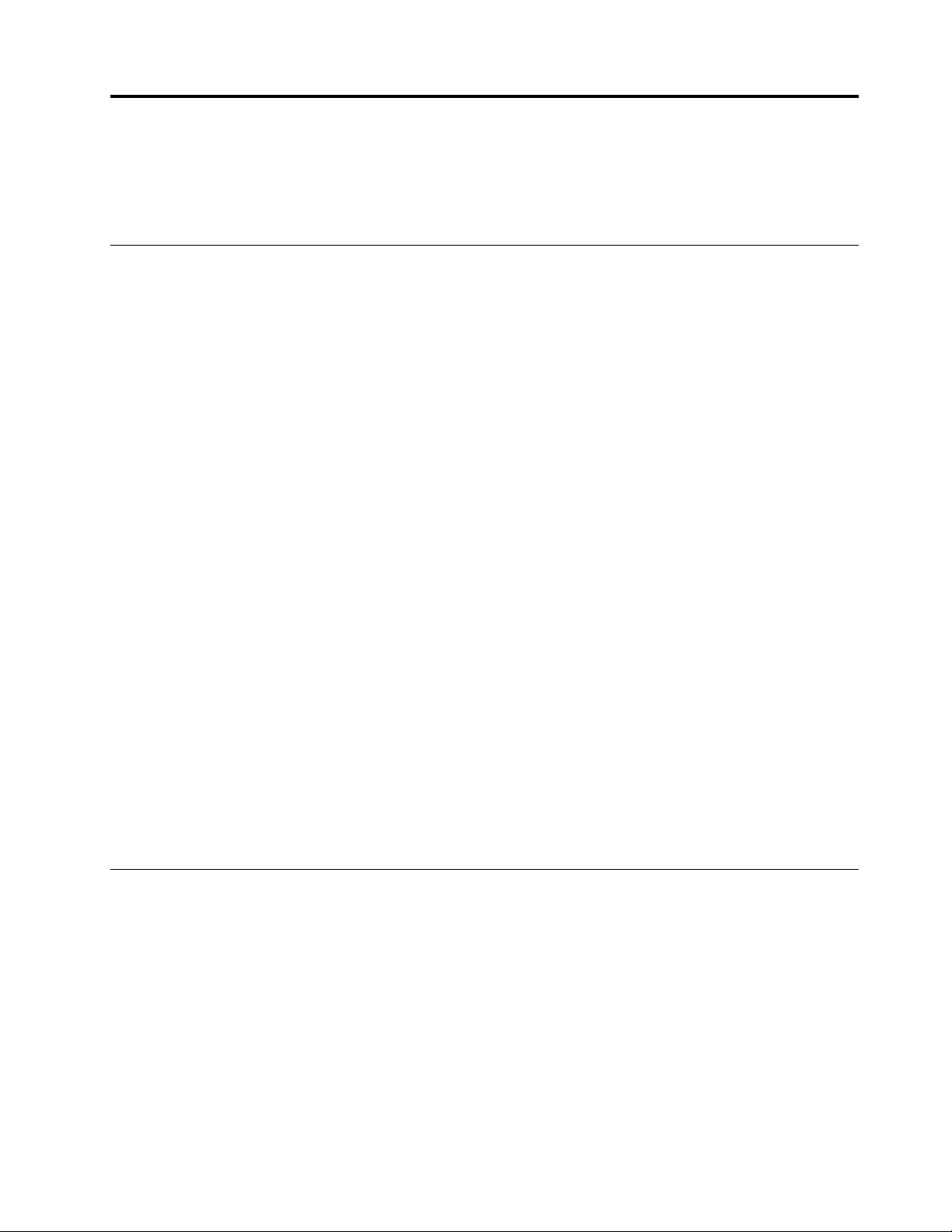
Chapter 1. Safety information
This chapter presents the following safety information that you need to be familiar with before you service a
Lenovo notebook computer.
General safety
Follow these rules to ensure general safety:
• Observe good housekeeping in the area of the machines during and after maintenance.
• When lifting any heavy object:
1. Make sure that you can stand safely without slipping.
2. Distribute the weight of the object equally between your feet.
3. Use a slow lifting force. Never move suddenly or twist when you attempt to lift.
4. Lift by standing or by pushing up with your leg muscles; this action removes the strain from the
muscles in your back. Do not attempt to lift any object that weighs more than 16 kg (35 lb) or that you
think is too heavy for you.
• Do not perform any action that causes hazards to the customer, or that makes the equipment unsafe.
• Before you start the machine, make sure that other service technicians and the customer's personnel are
not in a hazardous position.
• Place removed covers and other parts in a safe place, away from all personnel, while you are servicing the
machine.
• Keep your tool case away from walk areas so that other people will not trip over it.
• Do not wear loose clothing that can be trapped in the moving parts of a machine. Make sure that your
sleeves are fastened or rolled up above your elbows. If your hair is long, fasten it.
• Insert the ends of your necktie or scarf inside clothing or fasten it with a non-conductive clip, about 8
centimeters (3 inches) from the end.
• Do not wear jewelry, chains, metal-frame eyeglasses, or metal fasteners for your clothing.
Attention: Metal objects are good electrical conductors.
• Wear safety glasses when you are hammering, drilling, soldering, cutting wire, attaching springs, using
solvents, or working in any other conditions that might be hazardous to your eyes.
• After service, reinstall all safety shields, guards, labels, and ground wires. Replace any safety device that
is worn or defective.
• Reinstall all covers correctly before returning the machine to the customer.
• Fan louvers on the machine help to prevent overheating of internal components. Do not obstruct fan
louvers or cover them with labels or stickers.
Electrical safety
Observe the following rules when working on electrical equipment.
Important: Use only approved tools and test equipment. Some hand tools have handles covered with a soft
material that does not insulate you when working with live electrical currents.
Many customers have, near their equipment, rubber floor mats that contain small conductive fibers to
decrease electrostatic discharges. Do not use this type of mat to protect yourself from electrical shock.
• Find the room emergency power-off (EPO) switch, disconnecting switch, or electrical outlet. If an electrical
accident occurs, you can then operate the switch or unplug the power cord quickly.
• Do not work alone under hazardous conditions or near equipment that has hazardous voltages.
• Disconnect all power before:
– Performing a mechanical inspection
© Copyright Lenovo 2019 1
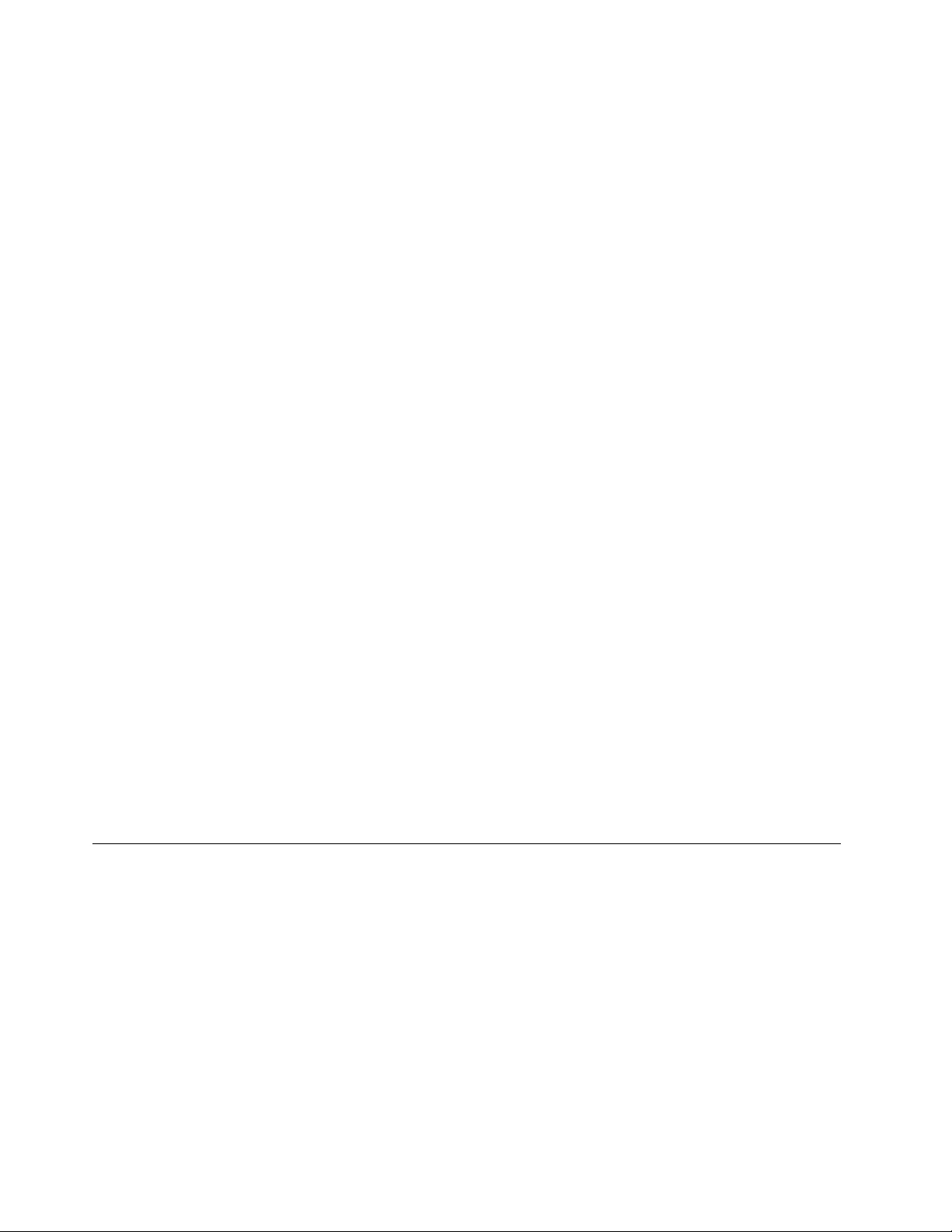
– Working near power supplies
– Removing or installing main units
• Before you start to work on the machine, unplug the power cord. If you cannot unplug it, ask the customer
to power-off the wall box that supplies power to the machine, and to lock the wall box in the off position.
• If you need to work on a machine that has exposed electrical circuits, observe the following precautions:
– Ensure that another person, familiar with the power-off controls, is near you.
Attention: Another person must be there to switch off the power, if necessary.
– Use only one hand when working with powered-on electrical equipment; keep the other hand in your
pocket or behind your back.
Attention: An electrical shock can occur only when there is a complete circuit. By observing the above
rule, you may prevent a current from passing through your body.
– When using testers, set the controls correctly and use the approved probe leads and accessories for
that tester.
– Stand on suitable rubber mats (obtained locally, if necessary) to insulate you from grounds such as
metal floor strips and machine frames.
Observe the special safety precautions when you work with very high voltages. Instructions for these
precautions are in the safety sections of maintenance information. Use extreme care when measuring high
voltages.
• Regularly inspect and maintain your electrical hand tools for safe operational condition.
• Do not use worn or broken tools and testers.
• Never assume that power has been disconnected from a circuit. First, check that it has been powered off.
• Always look carefully for possible hazards in your work area. Examples of these hazards are wet floors,
non-grounded power extension cables, power surges, and missing safety grounds.
• Do not touch live electrical circuits with the reflective surface of a plastic dental mirror. The surface is
conductive; such touching can cause personal injury and machine damage.
• Do not service the following parts with the power on when they are removed from their normal operating
places in a machine:
– Power supply units
– Pumps
– Blowers and fans
– Motor generators
– Similar units as listed above
This practice ensures correct grounding of the units.
• If an electrical accident occurs:
– Use caution; do not become a victim yourself.
– Switch off power.
– Send another person to get medical aid.
Safety inspection guide
The purpose of this inspection guide is to assist you in identifying potentially unsafe conditions. As each
machine was designed and built, required safety items were installed to protect users and service
technicians from injury. This guide addresses only those items. You should use good judgment to identify
potential safety hazards due to attachment of non-Lenovo features or options not covered by this inspection
guide.
If any unsafe conditions are present, you must determine how serious the apparent hazard could be and
whether you can continue without first correcting the problem.
Consider these conditions and the safety hazards they present:
• Electrical hazards, especially primary power (primary voltage on the frame can cause serious or fatal
electrical shock)
• Explosive hazards, such as a damaged cathode ray tube (CRT) face or a bulging capacitor
2Lenovo Yoga C940–15IRH Hardware Maintenance Manual
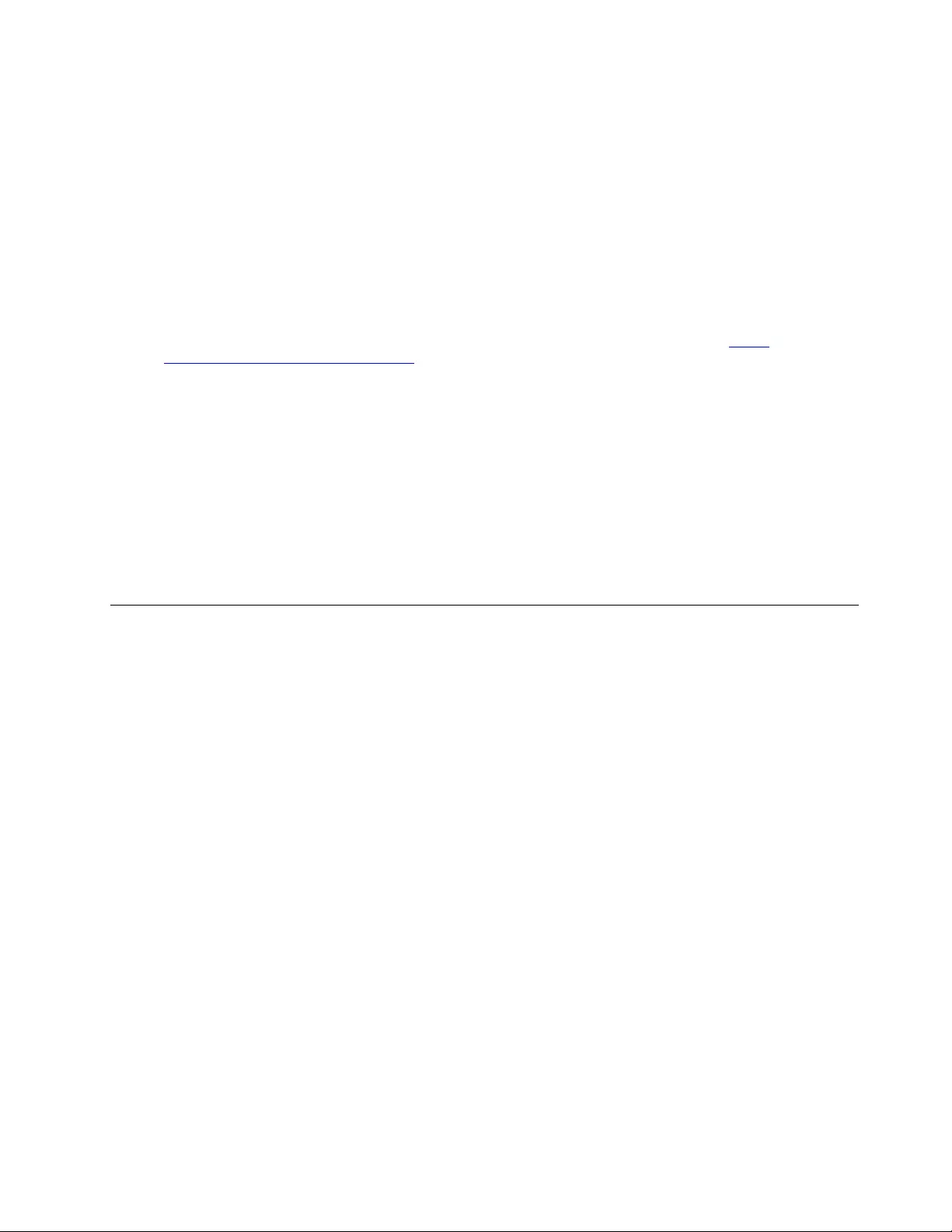
• Mechanical hazards, such as loose or missing hardware
To determine whether there are any potentially unsafe conditions, use the following checklist at the
beginning of every service task. Begin the checks with the power off, and the power cord disconnected.
Checklist:
1. Check exterior covers for damage (loose, broken, or sharp edges).
2. Power off the computer. Disconnect the power cord.
3. Check the power cord for:
a. A third-wire ground connector in good condition. Use a meter to measure third-wire ground
continuity for 0.1 ohm or less between the external ground pin and the frame ground.
b. The power cord should be the authorized type specified for your computer. Go to: http://
www.lenovo.com/serviceparts-lookup
c. Insulation must not be frayed or worn.
4. Check for cracked or bulging batteries.
5. Remove the cover.
6. Check for any obvious non-Lenovo alterations. Use good judgment as to the safety of any non-Lenovo
alterations.
7. Check inside the unit for any obvious unsafe conditions, such as metal filings, contamination, water or
other liquids, or signs of fire or smoke damage.
8. Check for worn, frayed, or pinched cables.
9. Check that the power-supply cover fasteners (screws or rivets) have not been removed or tampered
with.
Handling devices that are sensitive to electrostatic discharge
Any computer part containing transistors or integrated circuits (ICs) should be considered sensitive to
electrostatic discharge (ESD). ESD damage can occur when there is a difference in charge between objects.
Protect against ESD damage by equalizing the charge so that the machine, the part, the work mat, and the
person handling the part are all at the same charge.
Notes:
1. Use product-specific ESD procedures when they exceed the requirements noted here.
2. Make sure that the ESD protective devices you use have been certified (ISO 9000) as fully effective.
When handling ESD-sensitive parts:
• Keep the parts in protective packages until they are inserted into the product.
• Avoid contact with other people.
• Wear a grounded wrist strap against your skin to eliminate static on your body.
• Prevent the part from touching your clothing. Most clothing is insulative and retains a charge even when
you are wearing a wrist strap.
• Use a grounded work mat to provide a static-free work surface. The mat is especially useful when
handling ESD-sensitive devices.
• Select a grounding system, such as those listed below, to provide protection that meets the specific
service requirement.
Note: The use of a grounding system to guard against ESD damage is desirable but not necessary.
– Attach the ESD ground clip to any frame ground, ground braid, or green-wire ground.
– When working on a double-insulated or battery-operated system, use an ESD common ground or
reference point. You can use coax or connector-outside shells on these systems.
– Use the round ground prong of the ac plug on ac-operated computers.
Chapter 1.Safety information 3
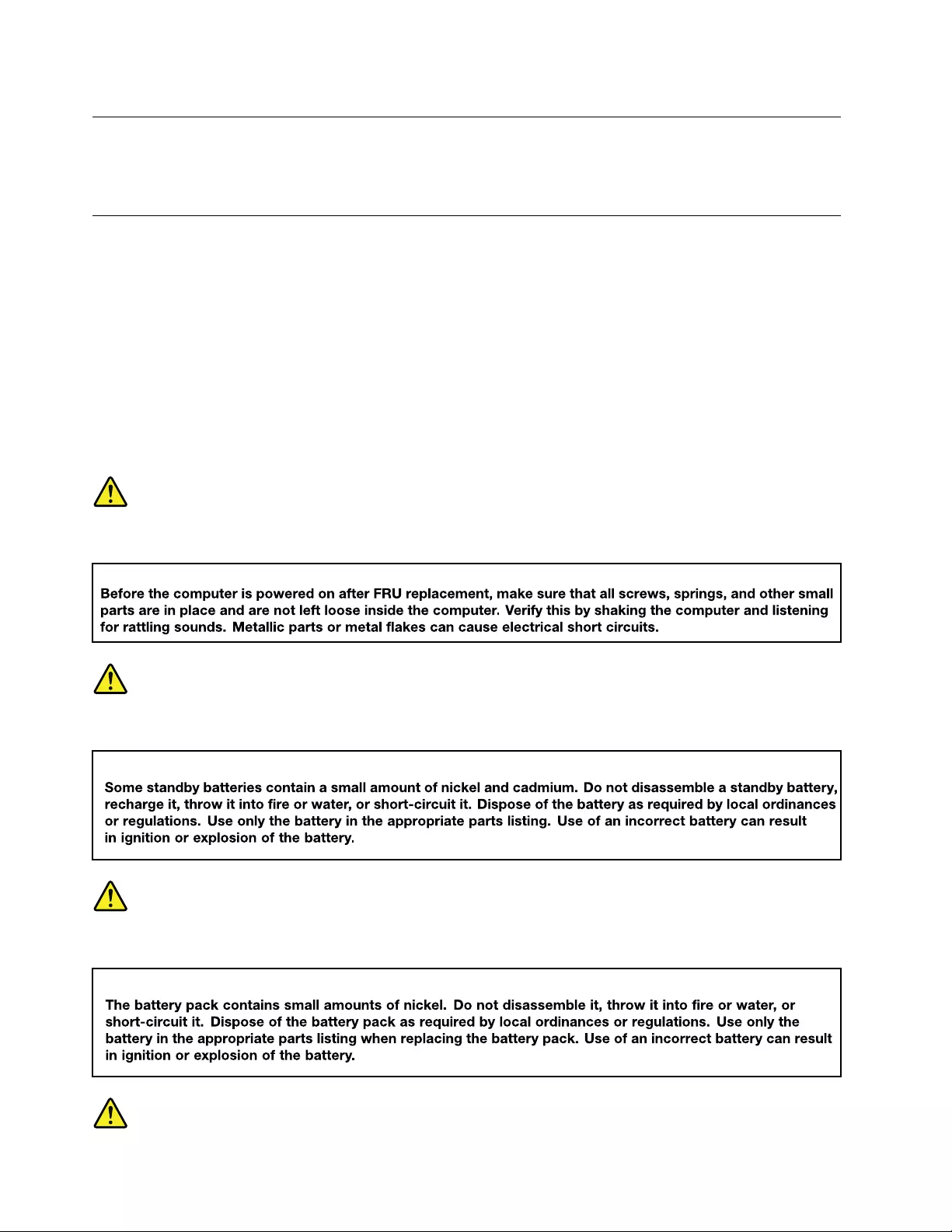
Grounding requirements
Electrical grounding of the computer is required for operator safety and correct system function. Proper
grounding of the electrical outlet can be verified by a certified electrician.
Safety notices (multilingual translations)
The safety notices in this section are provided in the following languages:
• English
• Arabic
• Brazilian Portuguese
• French
• German
• Hebrew
• Japanese
• Korean
• Spanish
• Traditional Chinese
DANGER
DANGER
DANGER
4Lenovo Yoga C940–15IRH Hardware Maintenance Manual

6Lenovo Yoga C940–15IRH Hardware Maintenance Manual
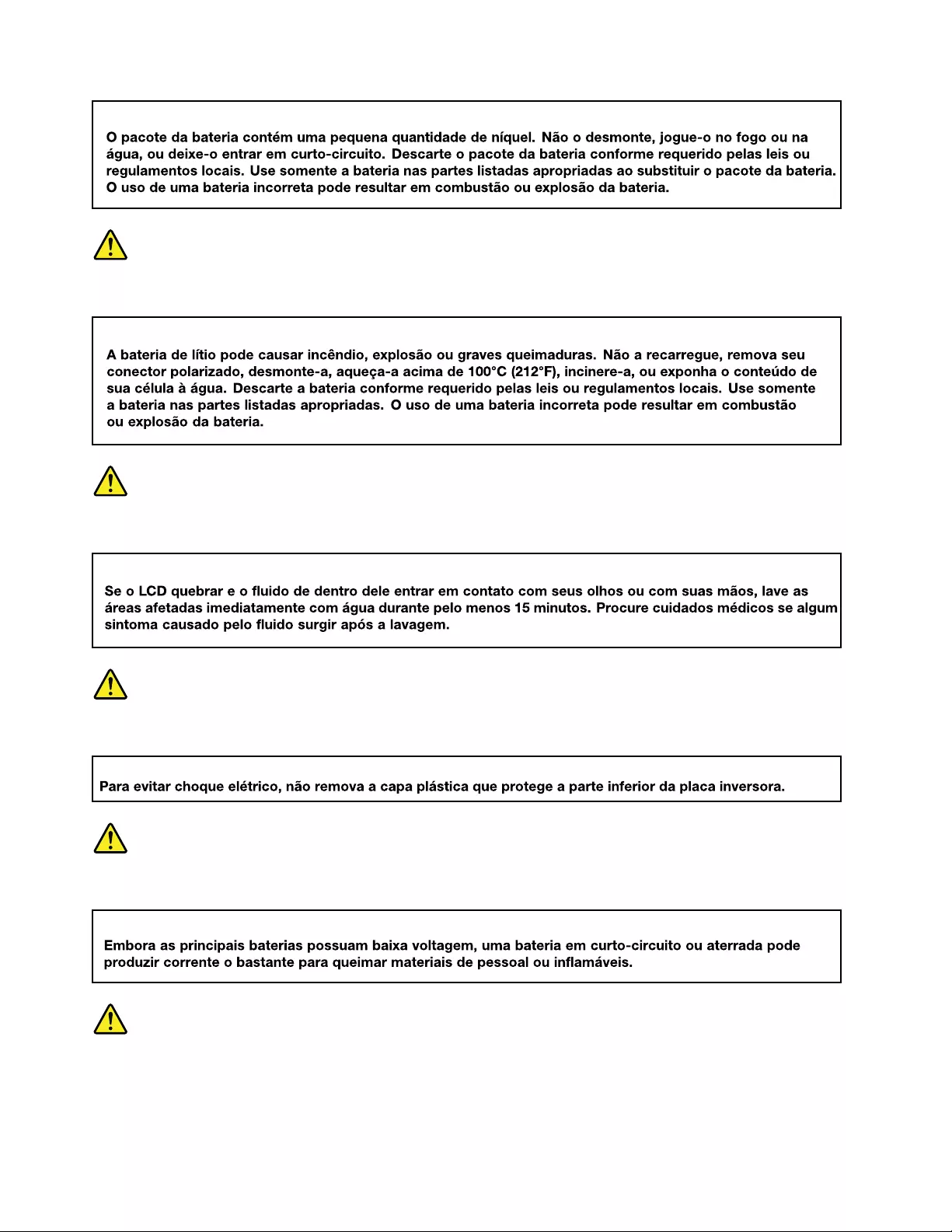
PERIGO
PERIGO
PERIGO
PERIGO
PERIGO
8Lenovo Yoga C940–15IRH Hardware Maintenance Manual
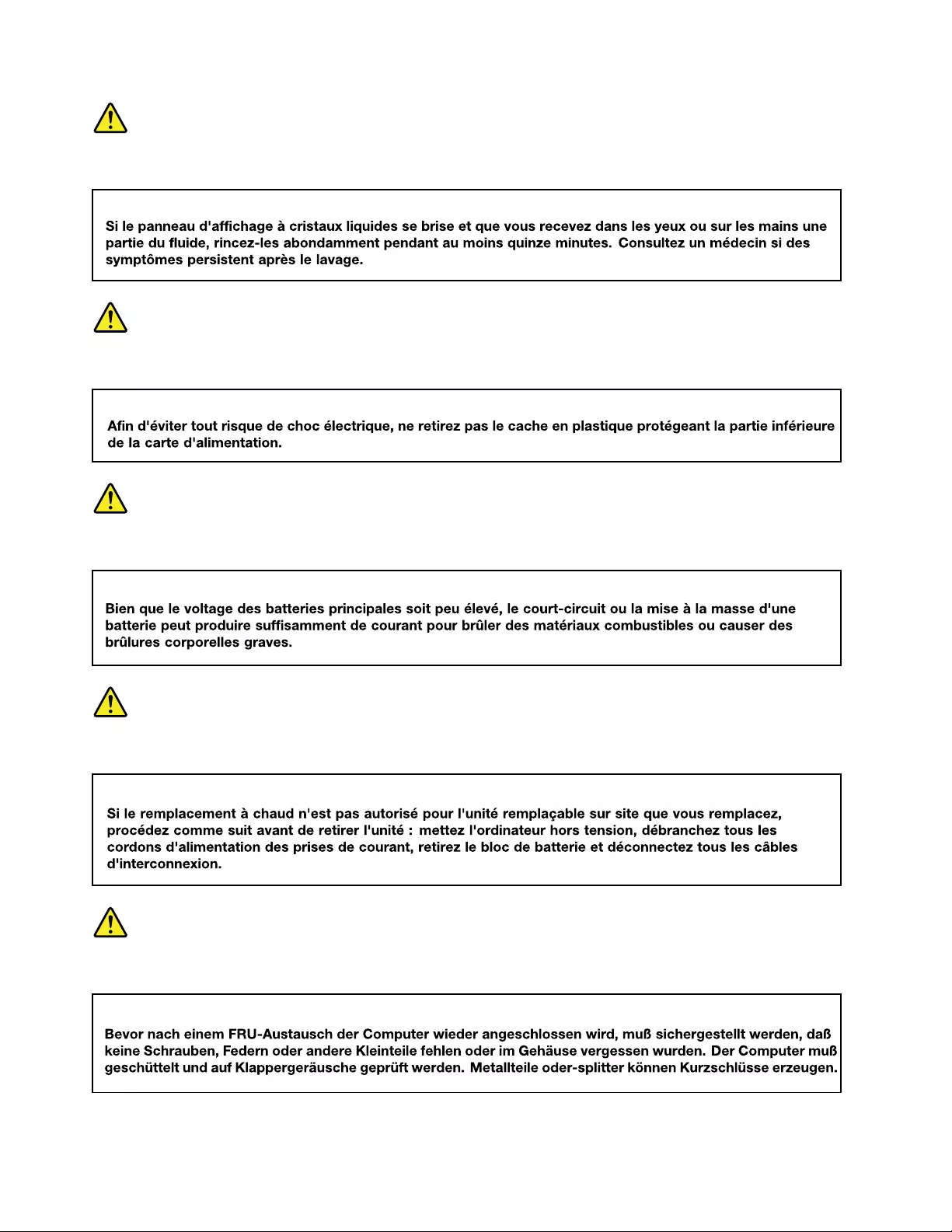
DANGER
DANGER
DANGER
DANGER
VORSICHT
10 Lenovo Yoga C940–15IRH Hardware Maintenance Manual
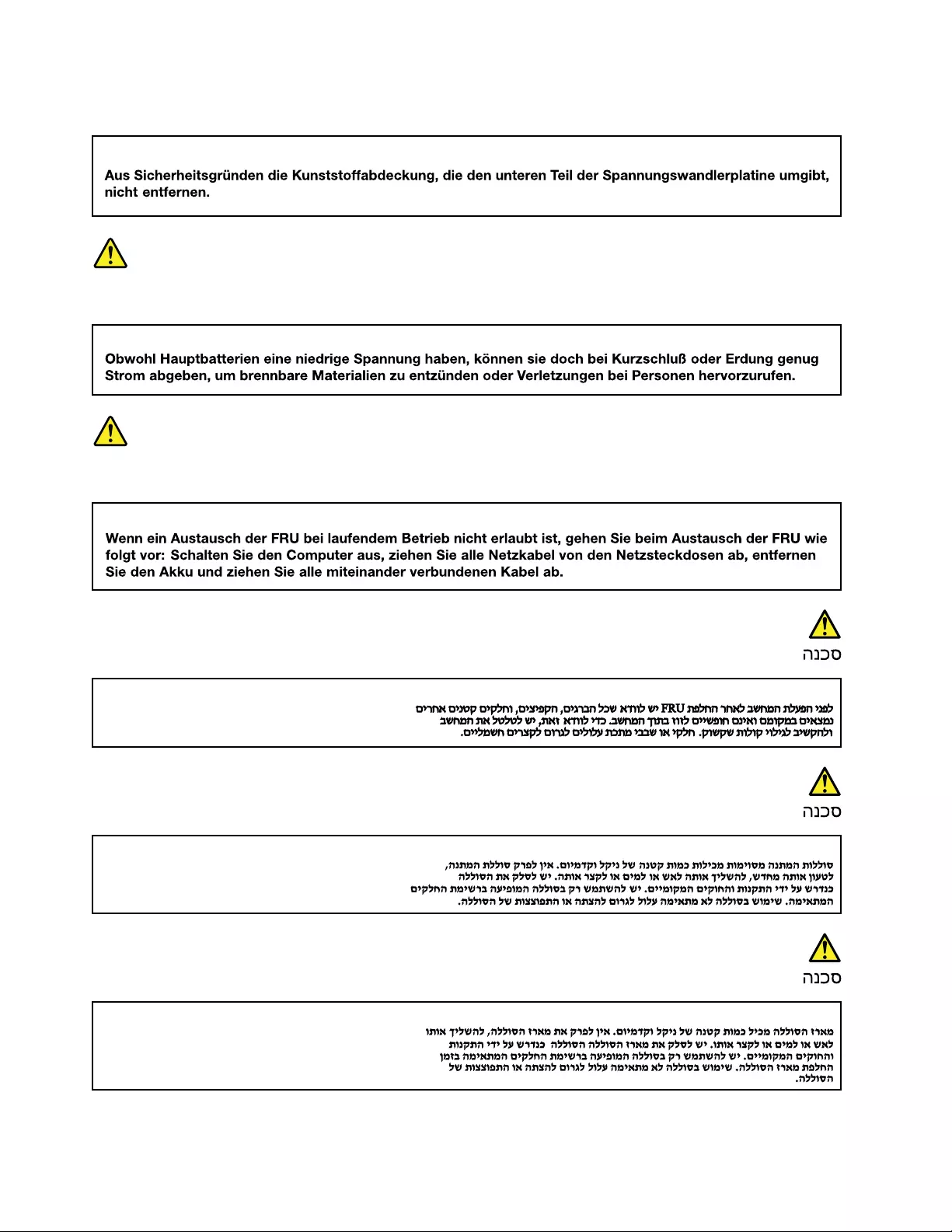
VORSICHT
VORSICHT
VORSICHT
12 Lenovo Yoga C940–15IRH Hardware Maintenance Manual
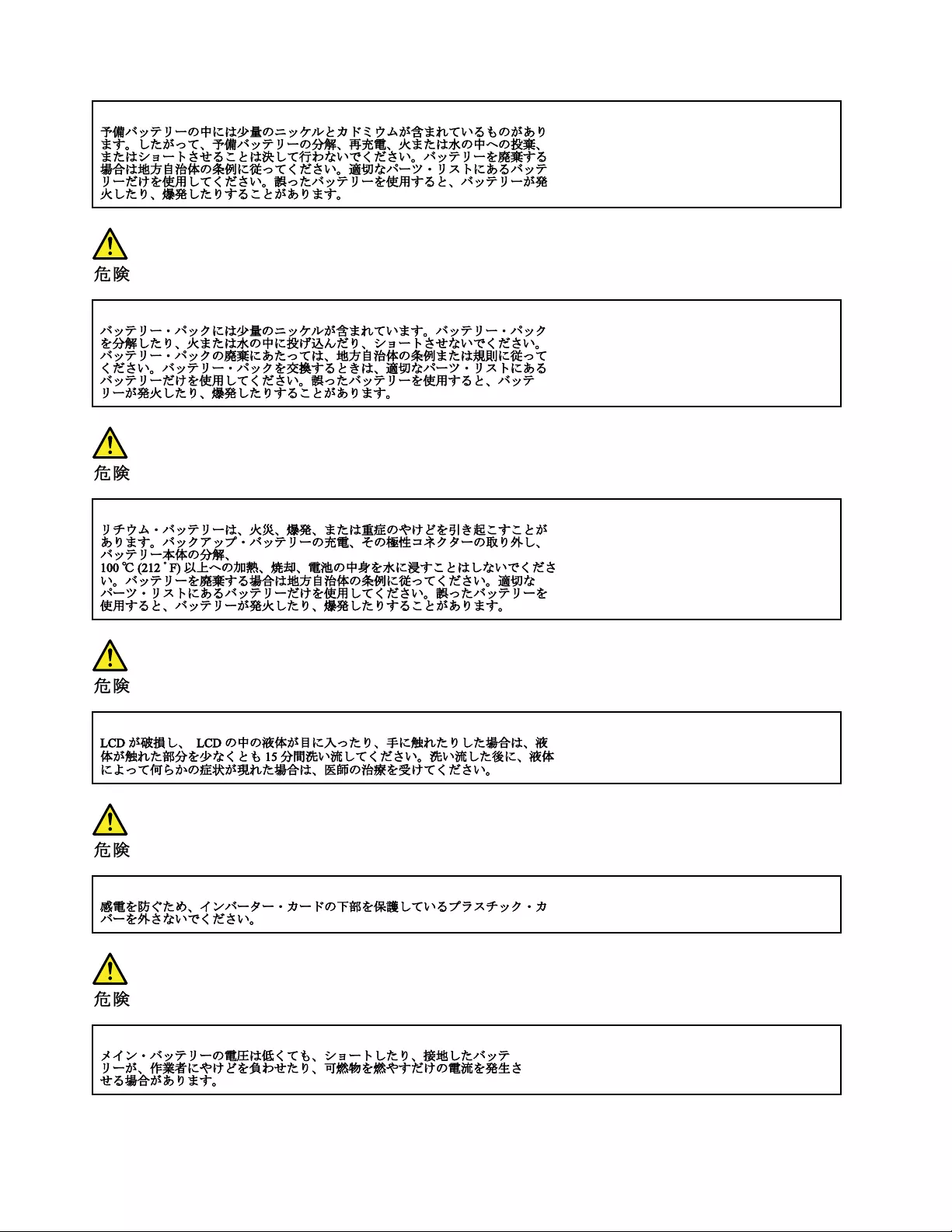
14 Lenovo Yoga C940–15IRH Hardware Maintenance Manual
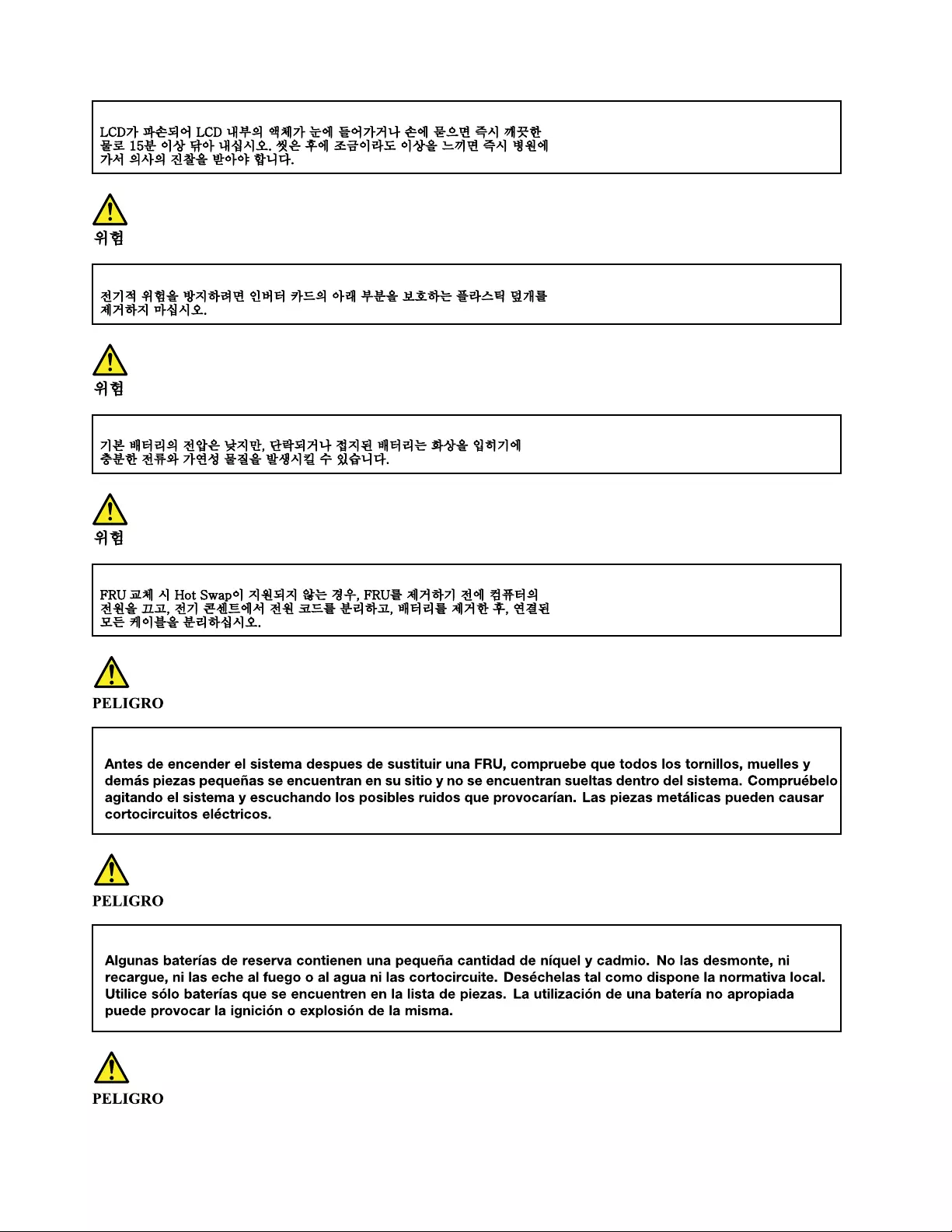
16 Lenovo Yoga C940–15IRH Hardware Maintenance Manual
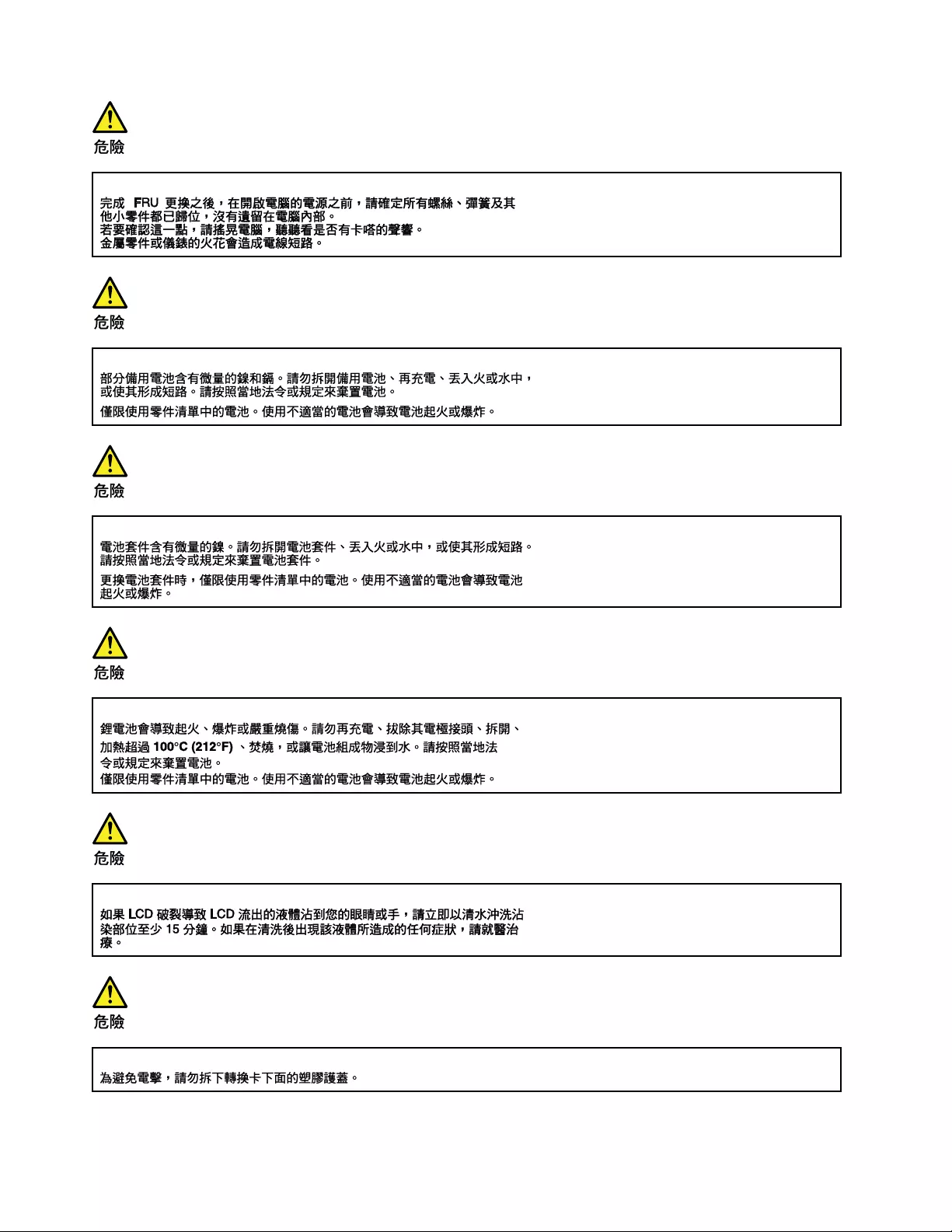
18 Lenovo Yoga C940–15IRH Hardware Maintenance Manual
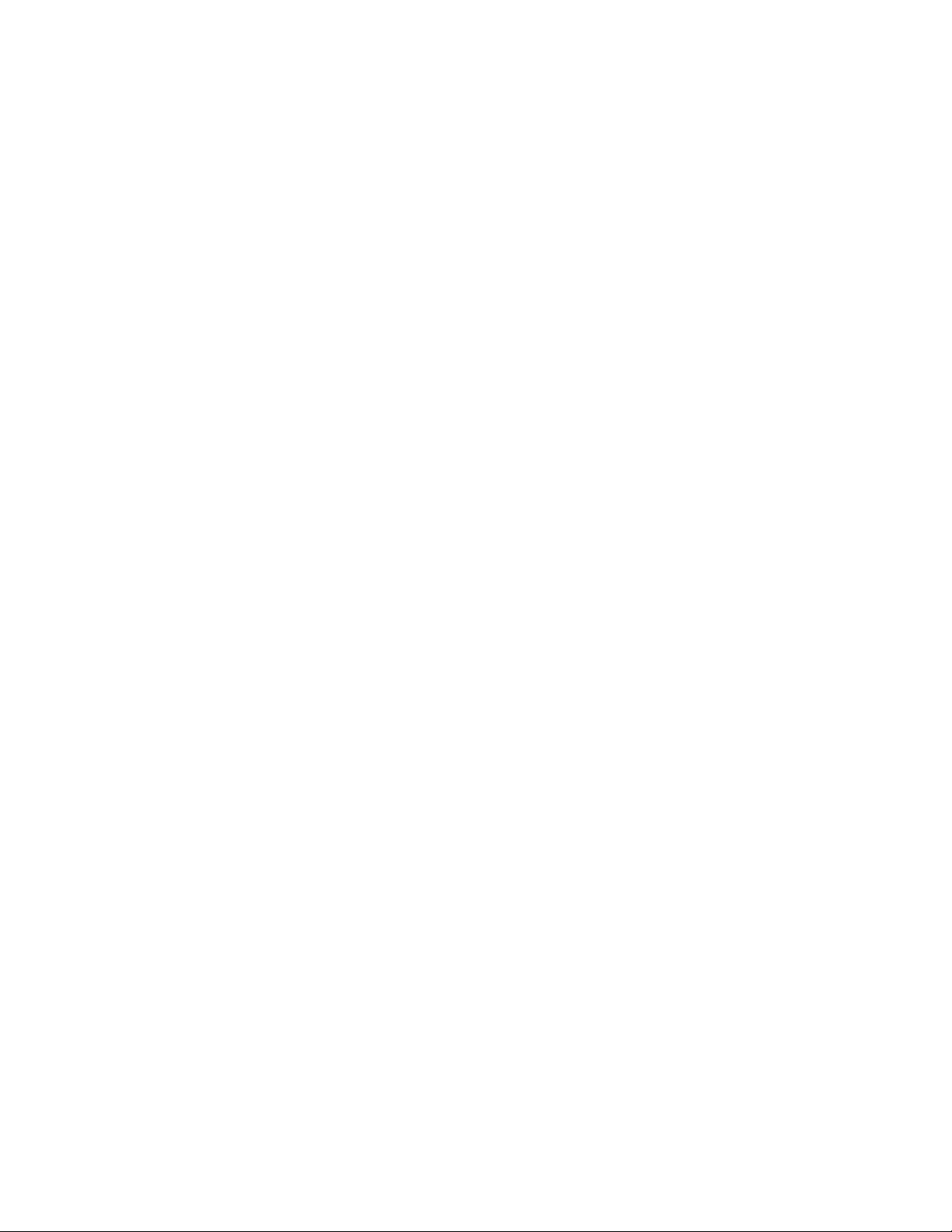
20 Lenovo Yoga C940–15IRH Hardware Maintenance Manual
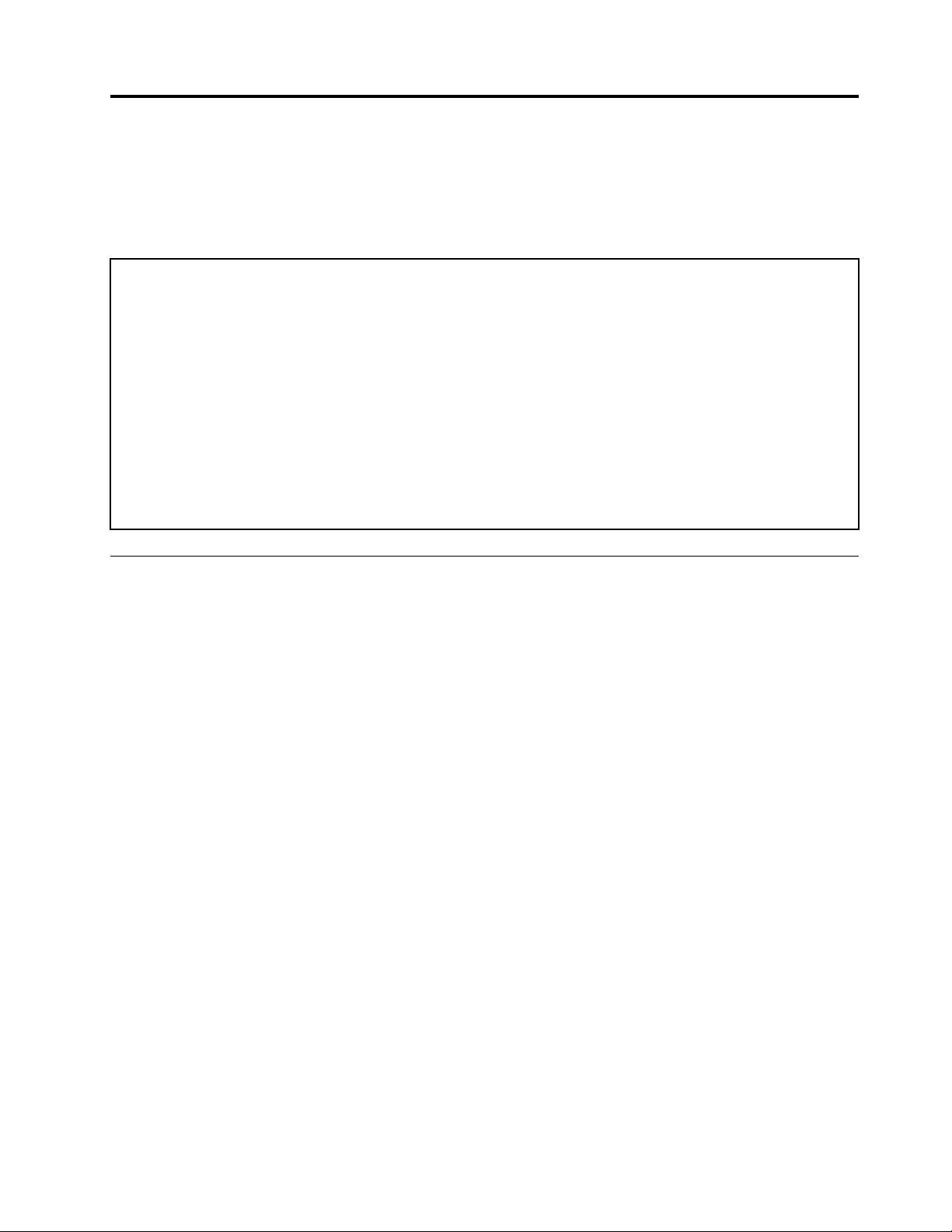
Chapter 2. General checkout
This chapter contains the following topics:
Before you go to the checkout instructions, ensure that you read the following important notes.
Important notes:
• Only certified trained personnel should service the computer.
• Before replacing any FRU, read the entire page on removing and replacing FRUs.
• Be extremely careful during such write operations as copying, saving, or formatting. Drives in the computer
that you are servicing sequence might have been altered. If you select an incorrect drive, data or programs might be
overwritten.
• Replace a FRU only with another FRU of the correct model. When you replace a FRU, make sure that the model
of the machine and the FRU part number are correct by referring to the FRU parts list.
• A FRU should not be replaced because of a single, unreproducible failure. Single failures can occur for a variety
of reasons that have nothing to do with a hardware defect, such as cosmic radiation, electrostatic discharge, or
software errors. Consider replacing a FRU only when a problem recurs. If you suspect that a FRU is defective, clear
the error log and run the test again. If the error does not recur, do not replace the FRU.
• Be careful not to replace a nondefective FRU.
What to do first
When you return a FRU, you must include the following information in the parts exchange form or parts return
form that you attach to it:
1. Name and phone number of service technician
2. Date of service
3. Date on which the machine failed
4. Date of purchase
5. Failure symptoms, error codes appearing on the display, and beep symptoms
6. Procedure index and page number in which the failing FRU was detected
7. Failing FRU name and part number
8. Machine type, model number, and serial number
9. Customer's name and address
Note: During the warranty period, the customer may be responsible for repair costs if the computer damage
was caused by misuse, accident, modification, unsuitable physical or operating environment, or improper
maintenance by the customer. Following is a list of some common items that are not covered under warranty
and some symptoms that might indicate that the system was subjected to stress beyond normal use.
Before checking problems with the computer, determine whether the damage is covered under the warranty
by referring to the following list:
The following are not covered under warranty:
• LCD panel cracked from the application of excessive force or from being dropped
• Scratched (cosmetic) parts
• Distortion, deformation, or discoloration of the cosmetic parts
• Plastic parts, latches, pins, or connectors that have been cracked or broken by excessive force
• Damage caused by liquid spilled into the system
© Copyright Lenovo 2019 21
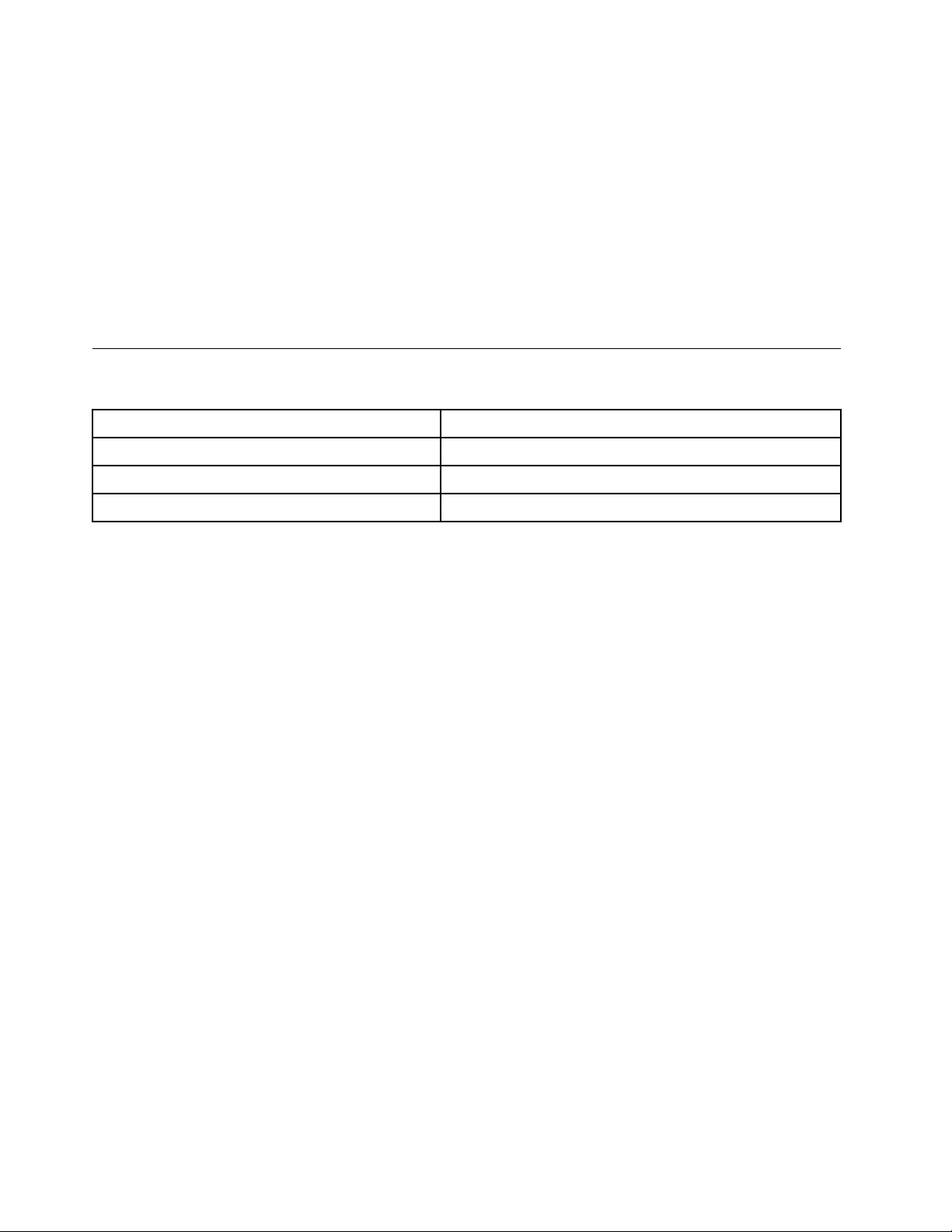
• Damage caused by the improper insertion of a personal-computer card (PC card) or the installation of an
incompatible card
• Improper disc insertion or use of an external optical drive
• Fuses blown by attachment of a non-supported device
• Forgotten computer password (making the computer unusable)
• Sticky keys caused by spilling a liquid onto the keyboard
• Use of an incorrect ac power adapter on laptop products
The following symptoms might indicate damage caused by non-warranted activities:
• Missing parts might be a symptom of unauthorized service or modification.
• Check for obvious damage to a hard disk drive. If the spindle of a hard disk drive becomes noisy, the hard
disk drive might have been dropped or subject to excessive force.
CRU list
Table 1. Model: Lenovo Yoga C940–15IRH (Machine type: 81TE)
CRU Type
ac power adapter self-service
power cord self-service
active pen self-service
22 Lenovo Yoga C940–15IRH Hardware Maintenance Manual
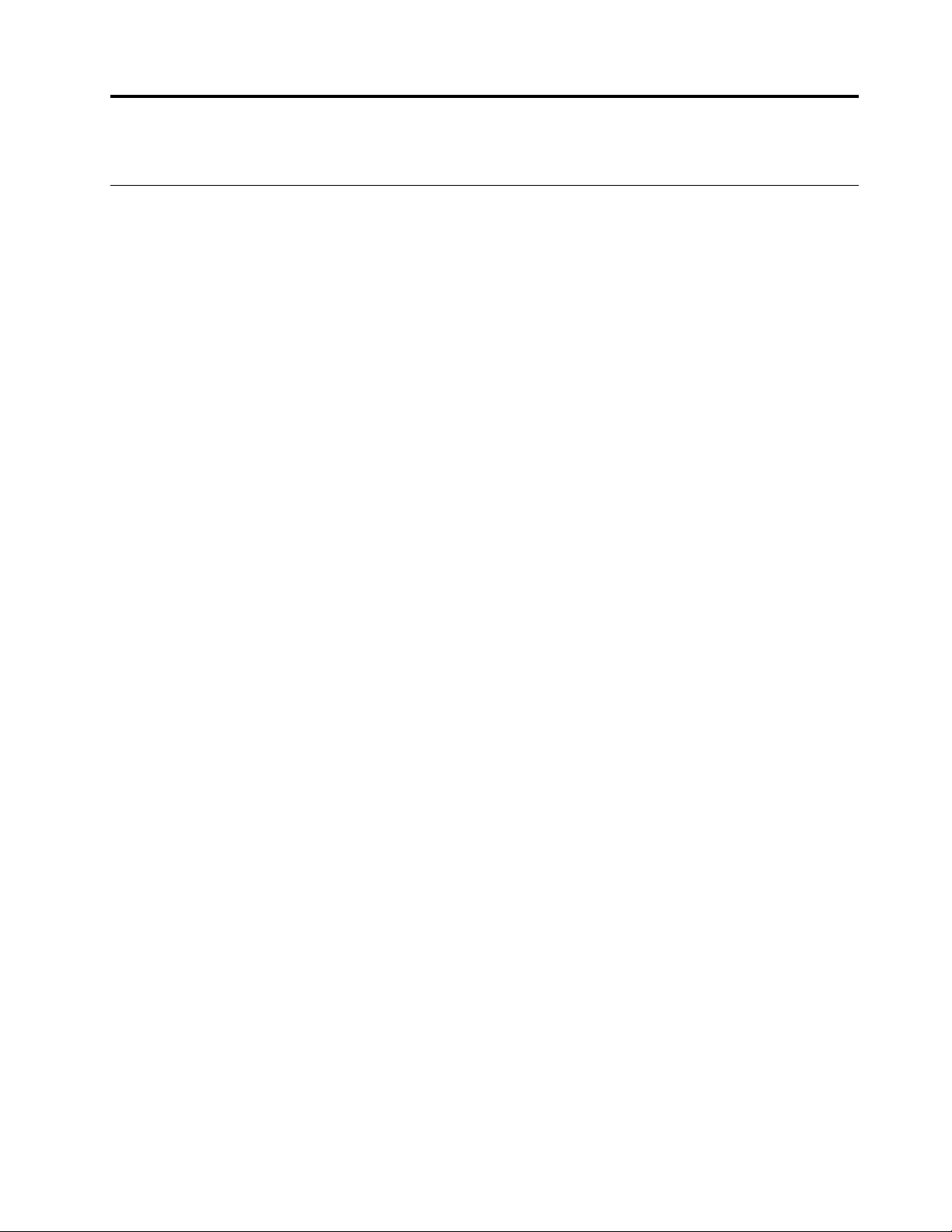
Chapter 3. Identifying FRU (CRU)
Locate FRU and CRU
The exploded illustrations help Lenovo service technicians identify FRU or CRU that they may need to
replace when servicing a customer’s computer.
© Copyright Lenovo 2019 23
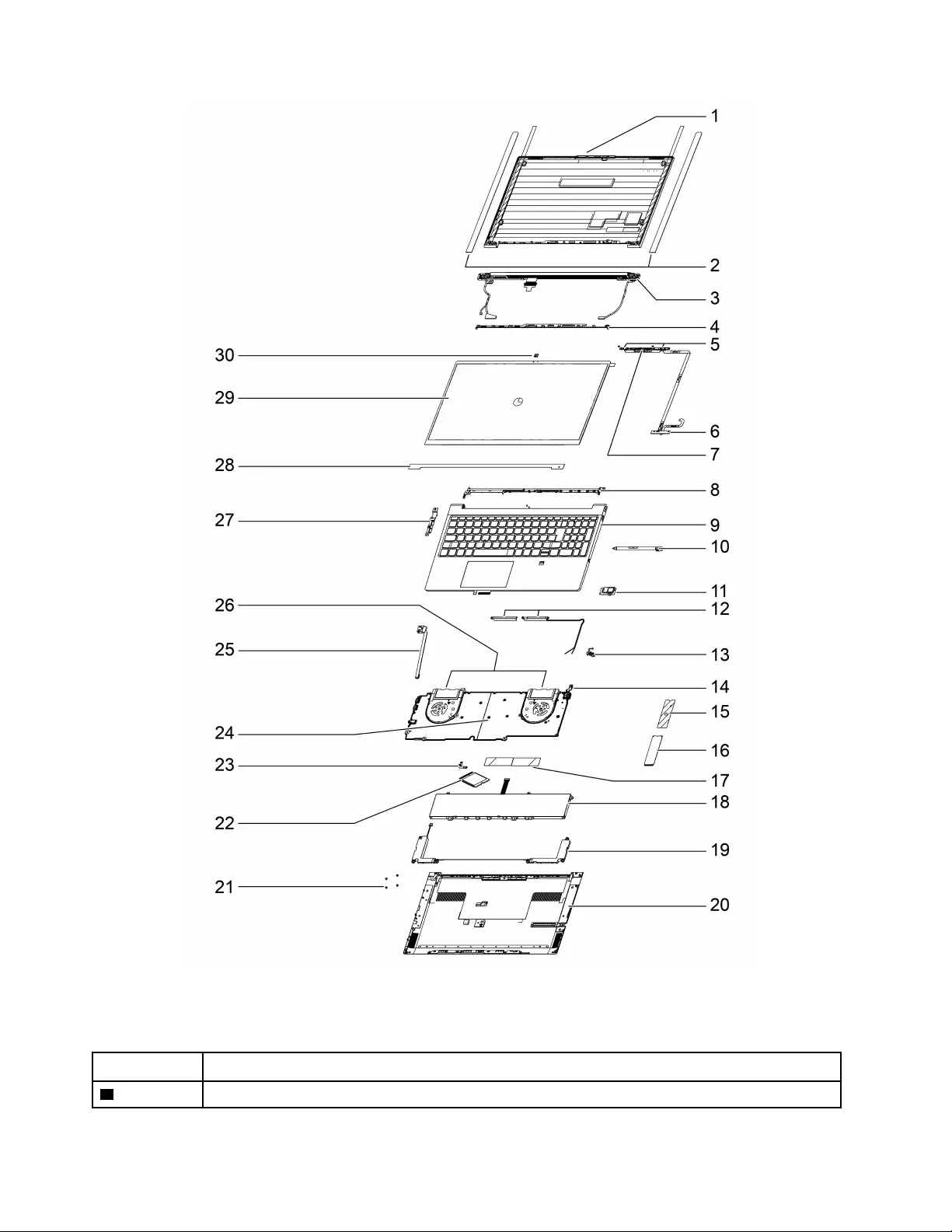
Figure 1. Lenovo Yoga C940-15IRH exploded view
Table 2. FRU (CRU) categories
No. FRU (CRU) category
1LCD cover
24 Lenovo Yoga C940–15IRH Hardware Maintenance Manual
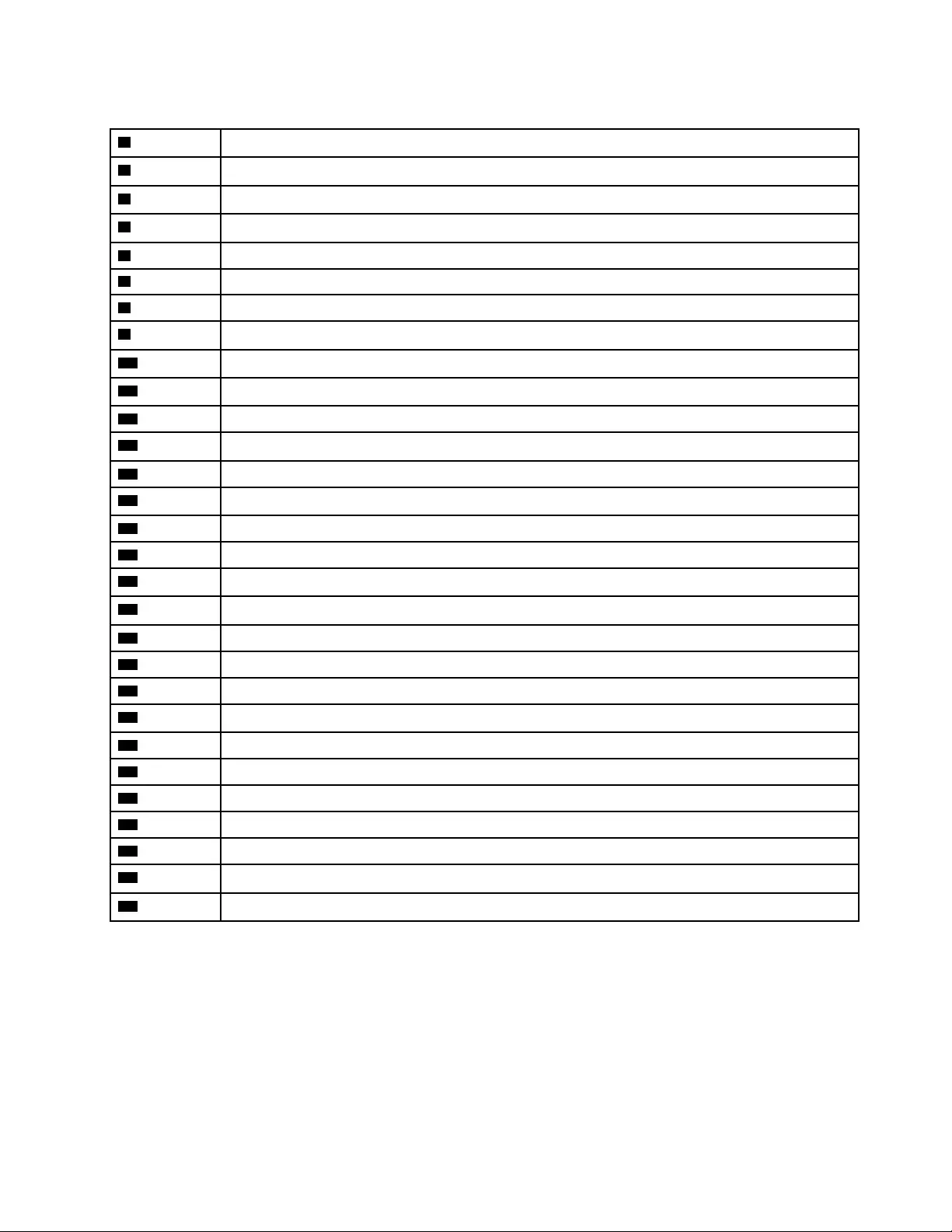
Table 2. FRU (CRU) categories (continued)
2Removable tapes
3Hinge and soundbar module
4LCD panel bracket
5Microphone board module
6Trans board
7Camera module
8Thermal cover
9Upper case+keyboard assembly
10 Active pen
11 Fingerprint sensor
12 Main and aux antenna
13 Pen charger cable
14 Power button board
15 M.2 SSD mylar
16 M.2 SSD
17 Main board absorber
18 Battery pack
19 Speakers
20 Lower case
21 Screw kit
22 WLAN card
23 Fingerprint reader cable
24 Main board
25 DC-in cable
26 Thermal module
27 I/O bracket
28 LCD bezel
29 LCD panel
30 Camera sponge
Chapter 3.Identifying FRU (CRU) 25
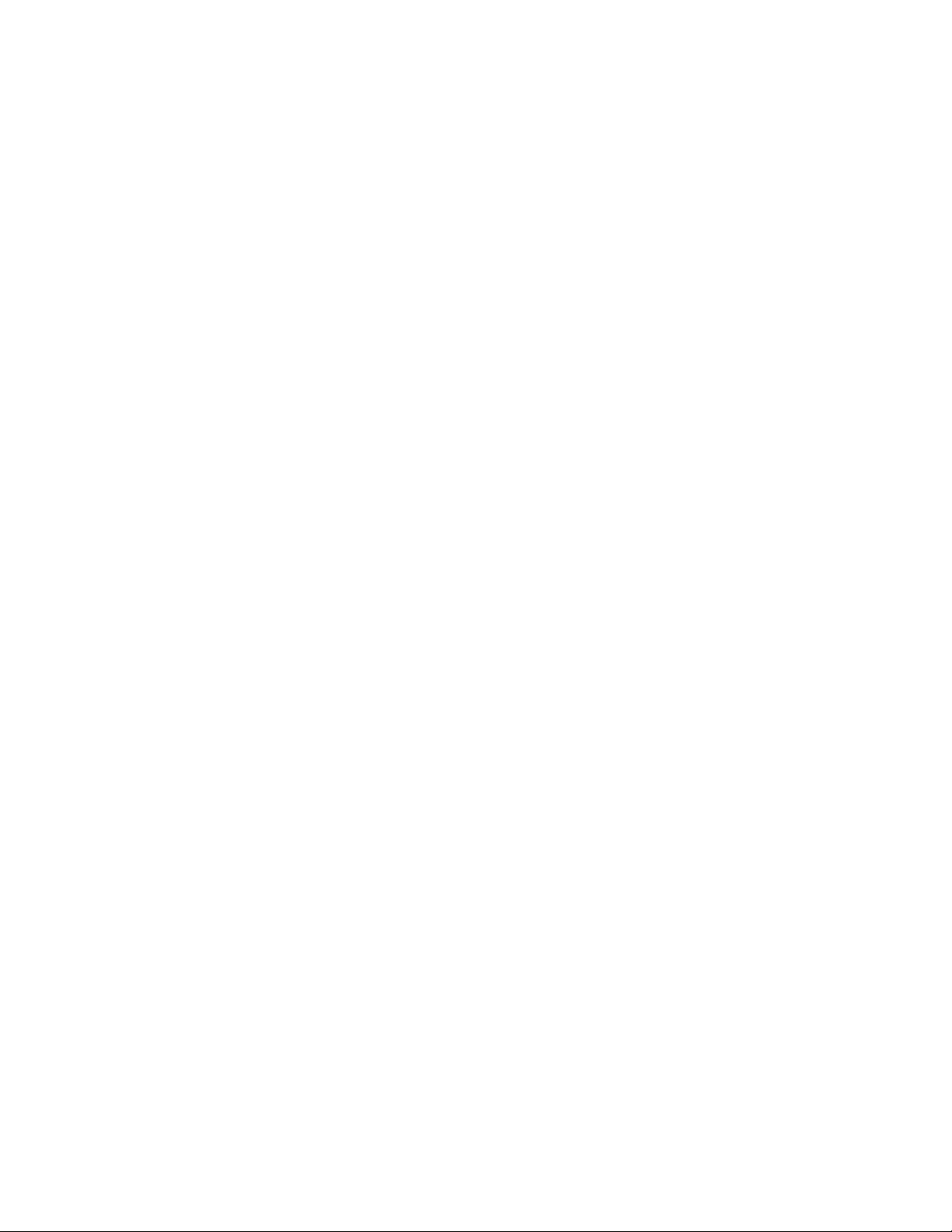
26 Lenovo Yoga C940–15IRH Hardware Maintenance Manual
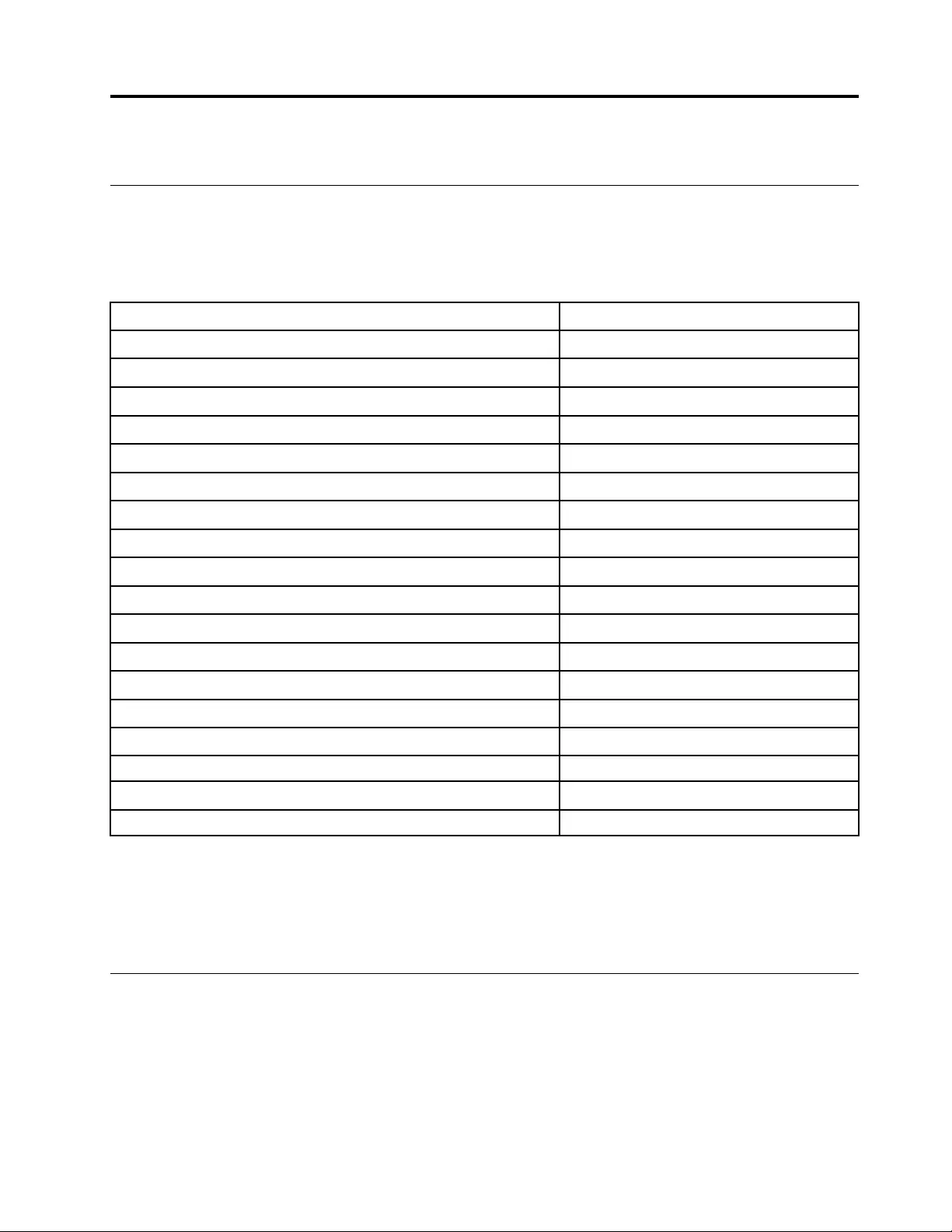
Chapter 4. Removing a FRU or CRU
Service tools
The following table lists tools for servicing Lenovo computers. Tools with a cross mark are needed for serving
the product models as described by this publication. Prepare them before you service the product.
Table 3. Service tools
Service tool and consumable Model applicability
Screw driver (Phillips head) (PH0/PH01) X
Screw driver (Torx head) (T5) X
Screw driver (Torx head) (T30)
Pry tool 1 X
Tweezers (conductive) X
Tweezers (isolated)
Suction cup
Hexagonal socket
Silicone grease
Acetate tape
Polyamide tape
Mylar tape
Electrical tape
Double-sided tape
Conductive tape
Eraser
Heat gun
Brown brush
Notes:
• T30 screw drivers are used to service the new Intel Xeon CPUs.
• Hexagonal sockets are used to remove antenna connectors.
• Silicone grease is applied to the CPU and heatsink surfaces to eliminate air gaps.
General guidelines
When removing or replacing a FRU, ensure that you observe the following general guidelines:
1. Do not try to service any computer unless you have been trained and certified. An untrained person runs
the risk of damaging parts.
2. Begin by removing any FRUs that have to be removed before replacing the failing FRU. Any such FRUs
are listed at the beginning of each FRU replacement procedure. Remove them in the order in which they
are listed.
© Copyright Lenovo 2019 27
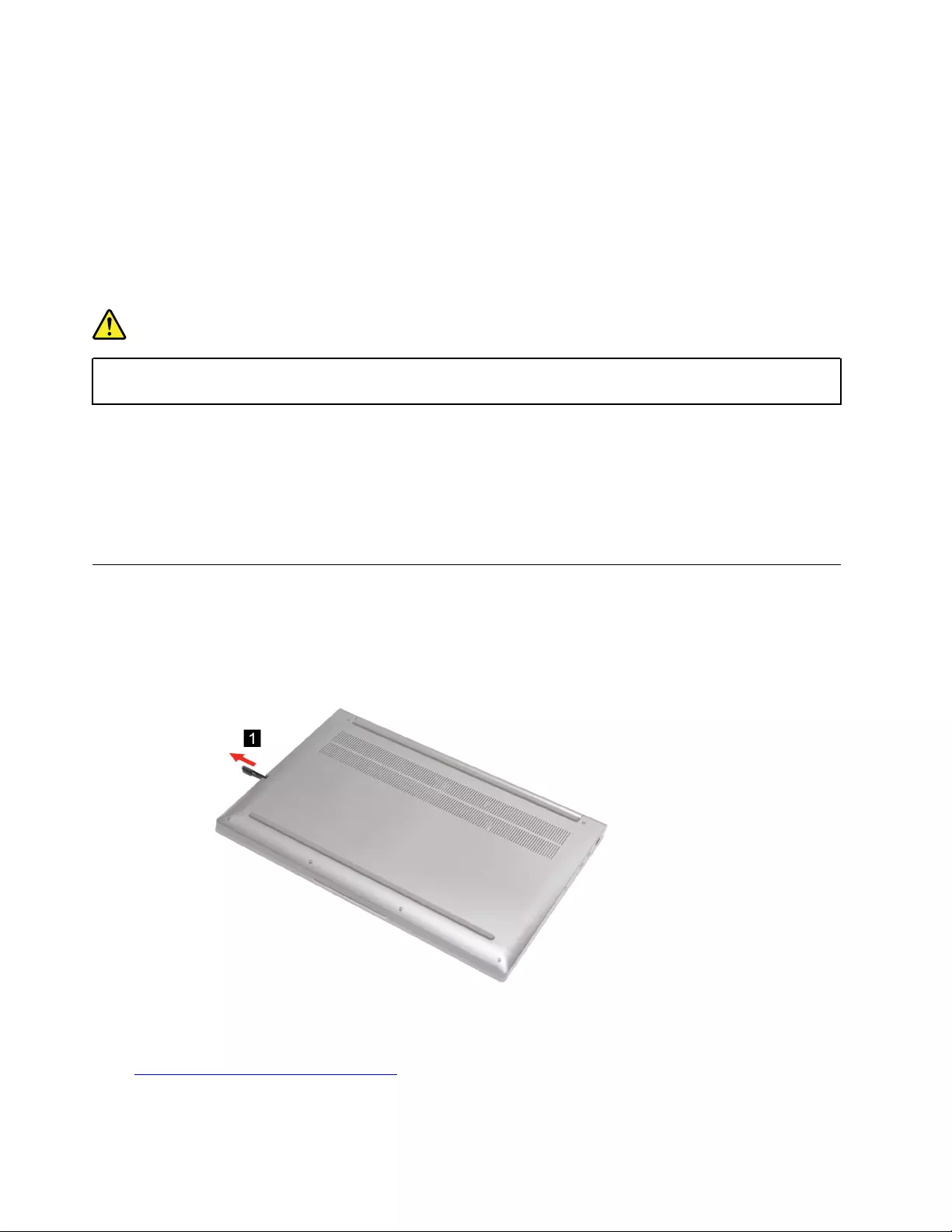
3. Follow the correct sequence in the steps for removing a FRU, as shown in the illustrations by the
numbers in square callouts.
4. When removing a FRU, move it in the direction as shown by the arrow in the illustration.
5. To install a new FRU in place, perform the removal procedure in reverse and follow any notes that
pertain to replacement.
6. When replacing a FRU, carefully retain and reuse all screws.
7. When replacing the base cover, reapply all labels that come with the replacement base cover. If some
original labels are not included with the replacement base cover, peal them off from the original base
cover and paste them on the replacement base cover.
DANGER
Before removing any FRU or CRU, shut down the computer and unplug all power cords from
electrical outlets.
Attention: After replacing a FRU, do not turn on the computer until you have ensured that all screws,
springs, and other small parts are in place and none are loose inside the computer. Verify this by shaking the
computer gently and listening for rattling sounds. Metallic parts or metal flakes can cause electrical short
circuits.
Attention: The system board is sensitive to and can be damaged by ESD. Before touching it, establish
personal grounding by touching a ground point with one hand or by using an ESD strap (P/N 6405959).
Remove the active pen
Make sure the computer has been shut down before servicing the computer.
Step 1. Pull the active pen out of the slot.
Figure 2. Pull the active pen out of the slot
Go to https://support.lenovo.com/partslookup to look up the Lenovo part number of the following replacement
part:
Active pen
28 Lenovo Yoga C940–15IRH Hardware Maintenance Manual
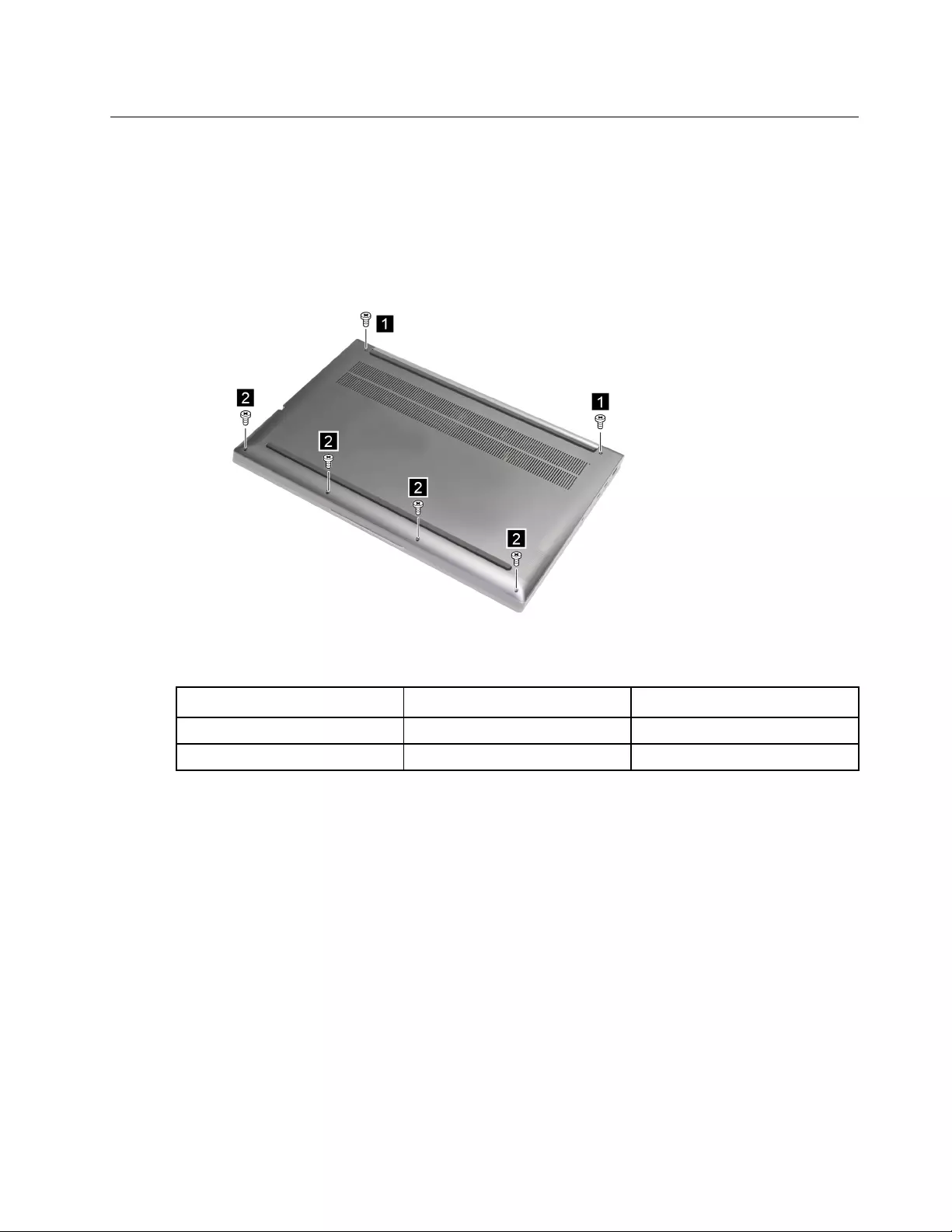
Remove the lower case
Make sure the following FRU (or CRU) has been removed. Also, shut down the computer before servicing it.
“Remove the active pen” on page 28
Step 1. Disconnect all power cords, cables and USB devices from the computer.
Step 2. Place the computer upside down on a flat surface.
Step 3. Remove six screws.
Figure 3. Remove six screws
Callout number Screw specifications Number of screws
1 M2 x L11 2
2 M2 x L4 4
Step 4. Remove the lower case.
Chapter 4.Removing a FRU or CRU 29
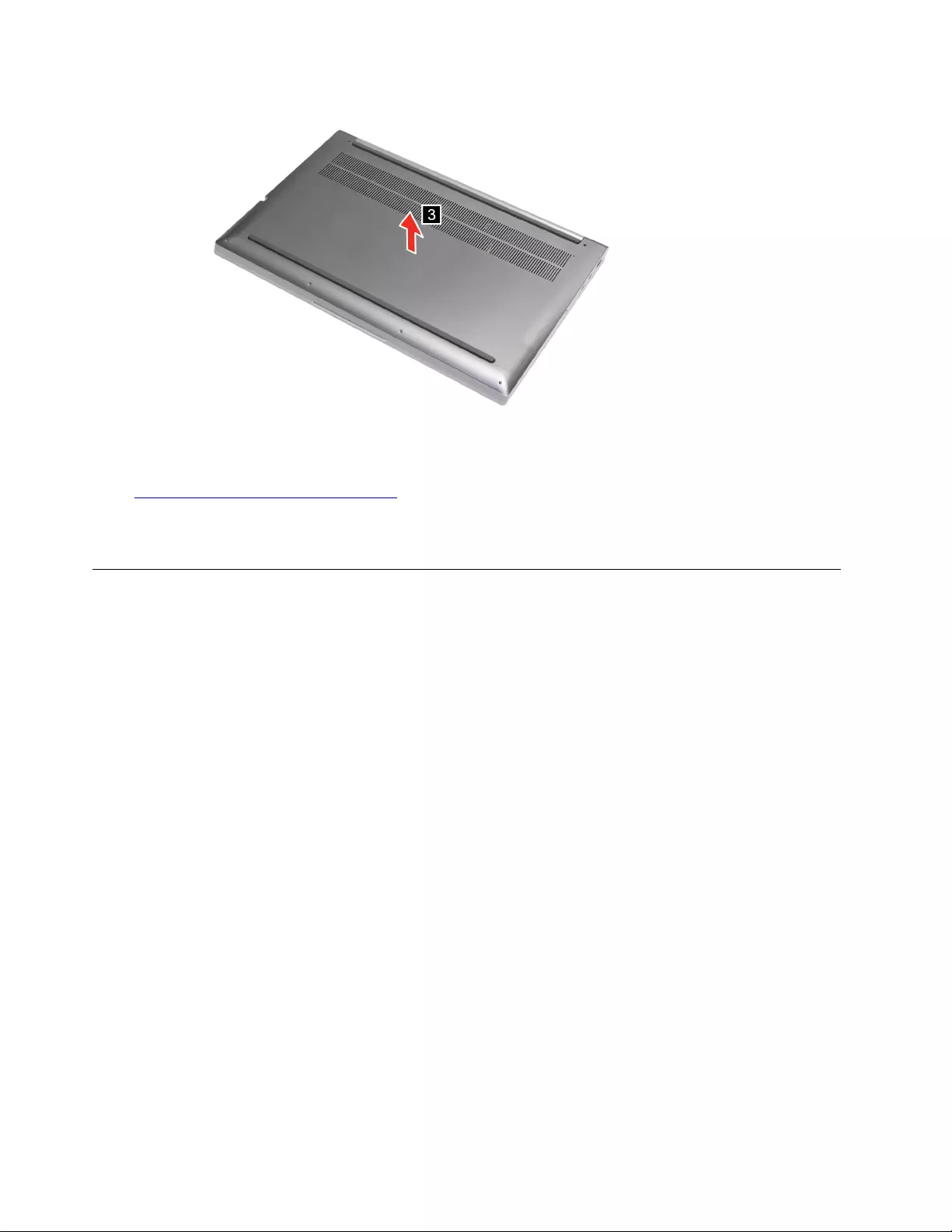
Figure 4. Remove the lower case
Go to https://support.lenovo.com/partslookup to look up the Lenovo part number of the following replacement
part:
Lower case
Remove the battery pack
Make sure the following FRU (or CRU) have been removed.
“Remove the active pen” on page 28
“Remove the lower case” on page 29
Step 1. Disconnect the battery cable from the system board.
Attention: Use your fingernail to pull the connector to unplug it. Do not pull the cable.
30 Lenovo Yoga C940–15IRH Hardware Maintenance Manual
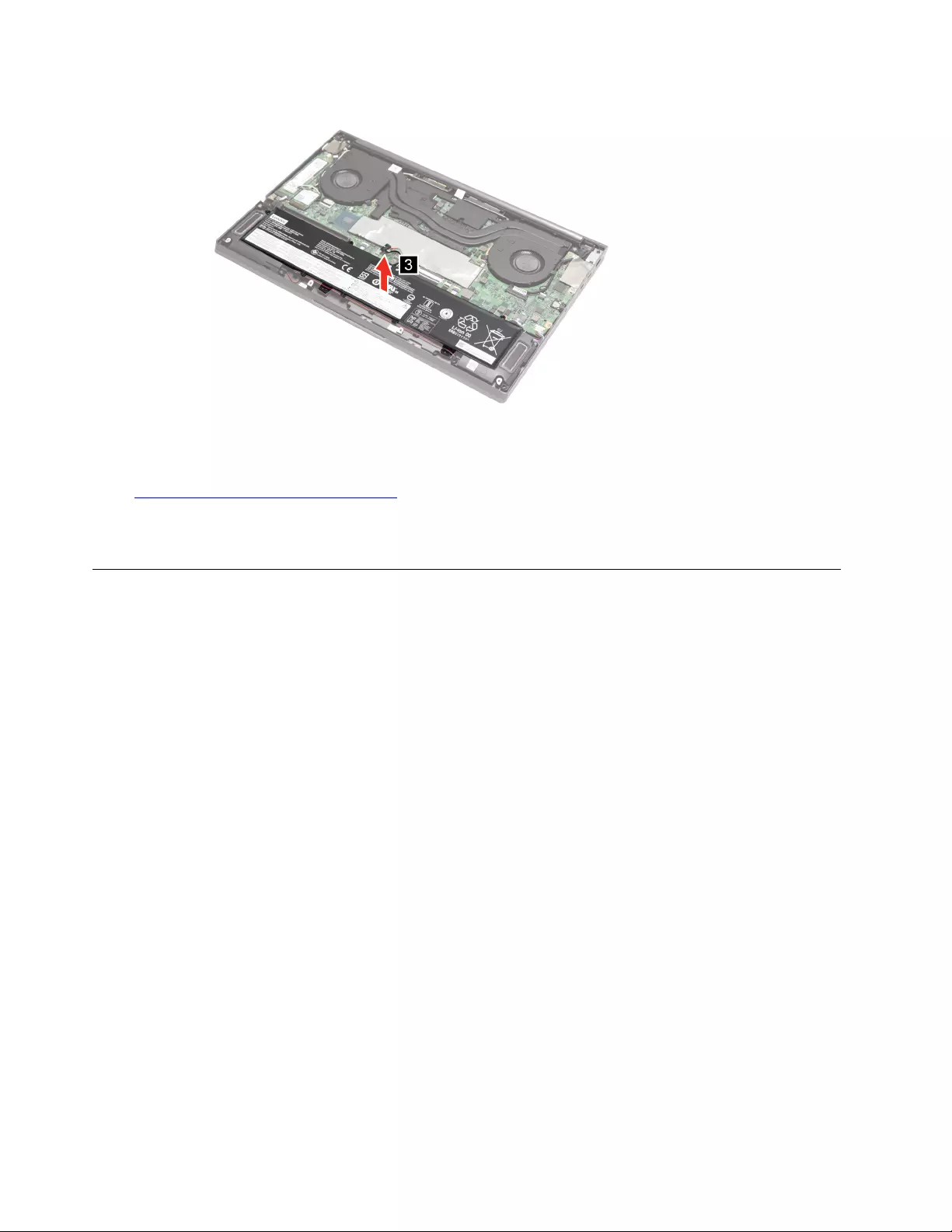
Figure 7. Remove the battery pack
Go to https://support.lenovo.com/partslookup to look up the Lenovo part number of the following replacement
part:
Battery pack
Remove the speakers
Make sure the following FRU (CRU) have been removed.
“Remove the active pen” on page 28
“Remove the lower case” on page 29
Step 1. Disconnect the battery cable from the system board. Then, disconnect the speaker cable from the
system board.
Attention: Use your fingernail to pull the connector to unplug the battery cable. Do not pull the
cable.
32 Lenovo Yoga C940–15IRH Hardware Maintenance Manual
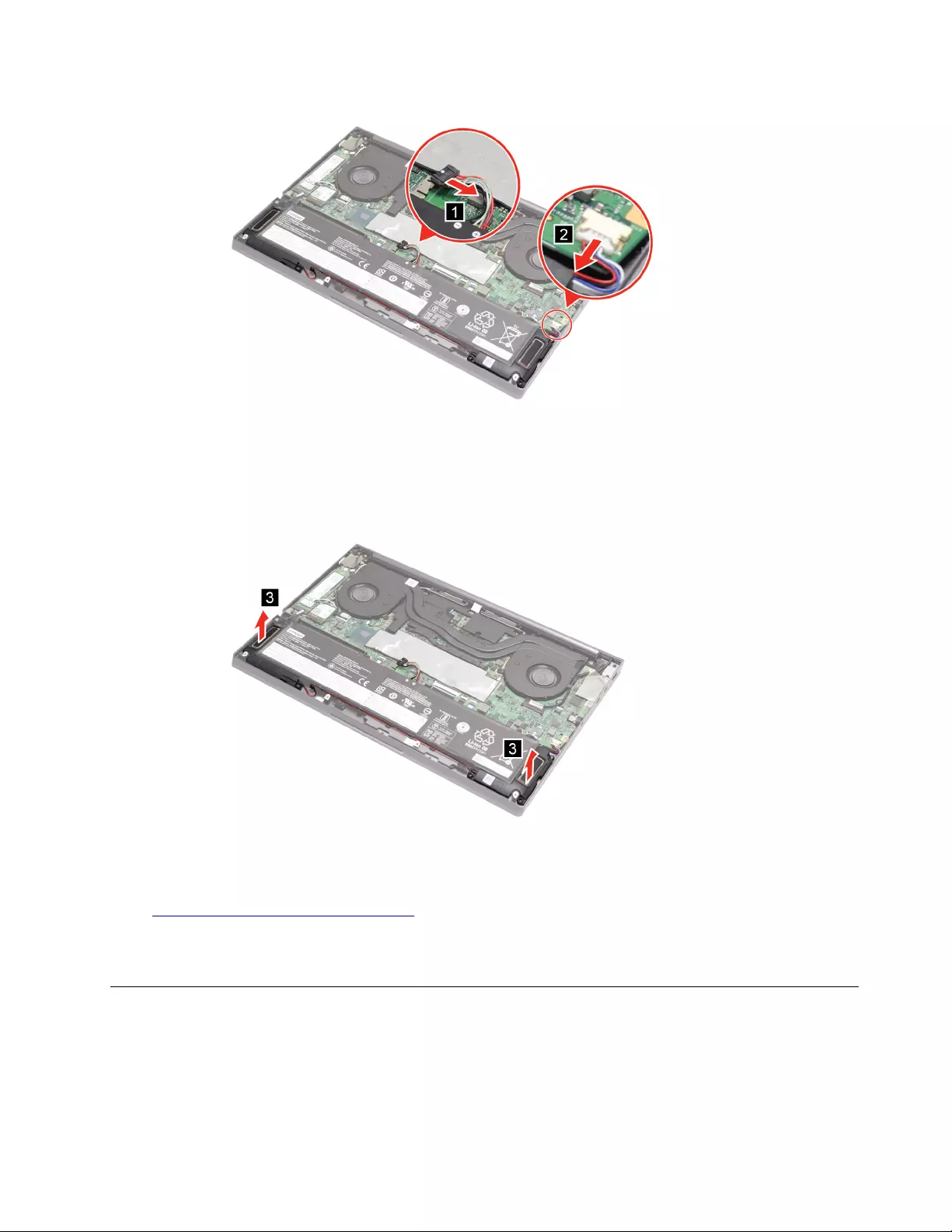
Figure 8. Disconnect the cables
Step 2. Remove the speakers carefully.
Figure 9. Remove the speakers
Go to https://support.lenovo.com/partslookup to look up the Lenovo part number of the following replacement
part:
Speakers
Remove the WLAN card
Make sure the following FRU (or CRU) have been removed.
“Remove the active pen” on page 28
“Remove the lower case” on page 29
Chapter 4.Removing a FRU or CRU 33
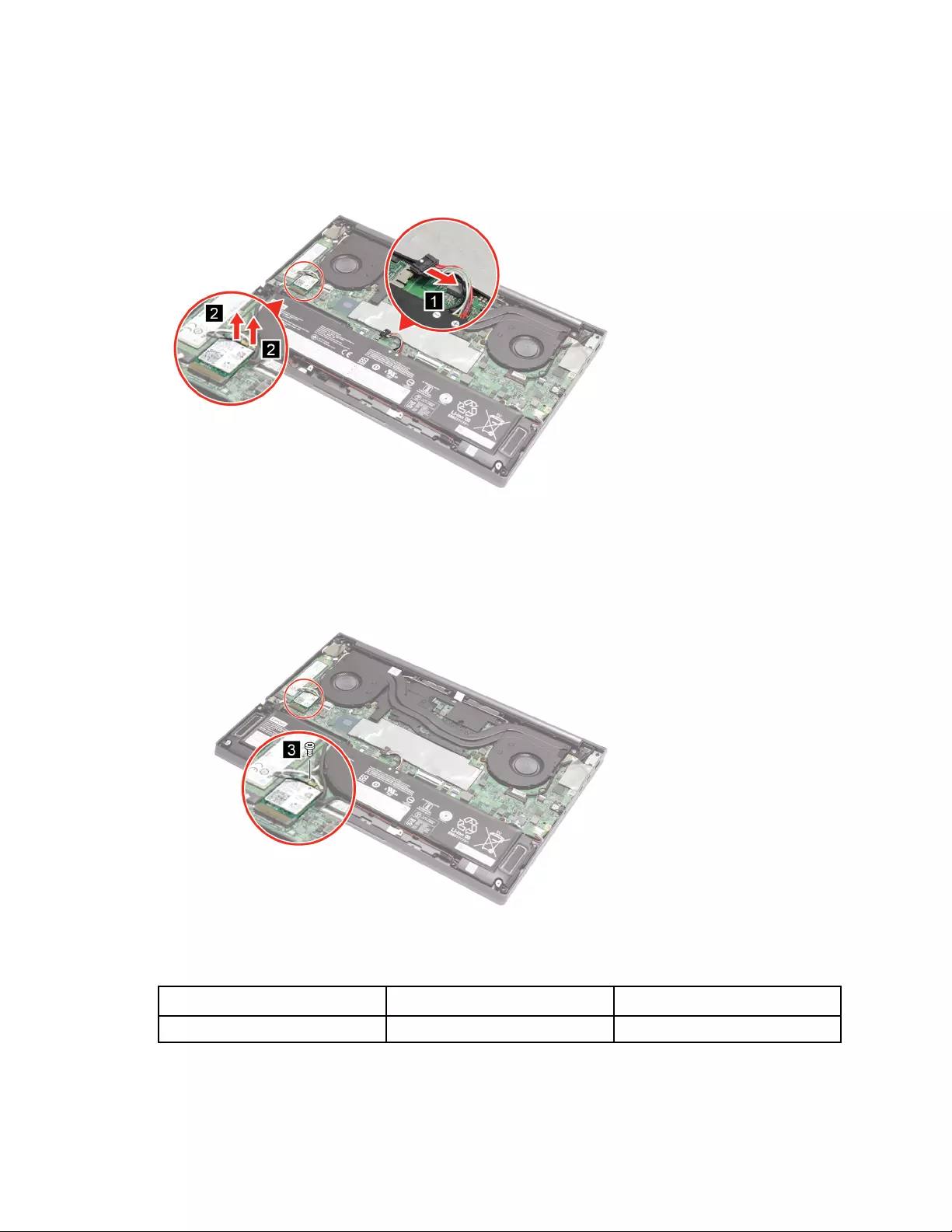
Step 1. Disconnect the battery cable from the system board. Then, disconnect the wireless antenna cables.
Attention: Use your fingernail to pull the connector to unplug the battery cable. Do not pull the
cable.
Figure 10. Disconnect the cables
Step 2. Remove one screw.
Figure 11. Remove one screw
Callout number Screw specifications Number of screws
3 M2 x L2 1
Step 3. Slide the WLAN card out of the slot.
34 Lenovo Yoga C940–15IRH Hardware Maintenance Manual
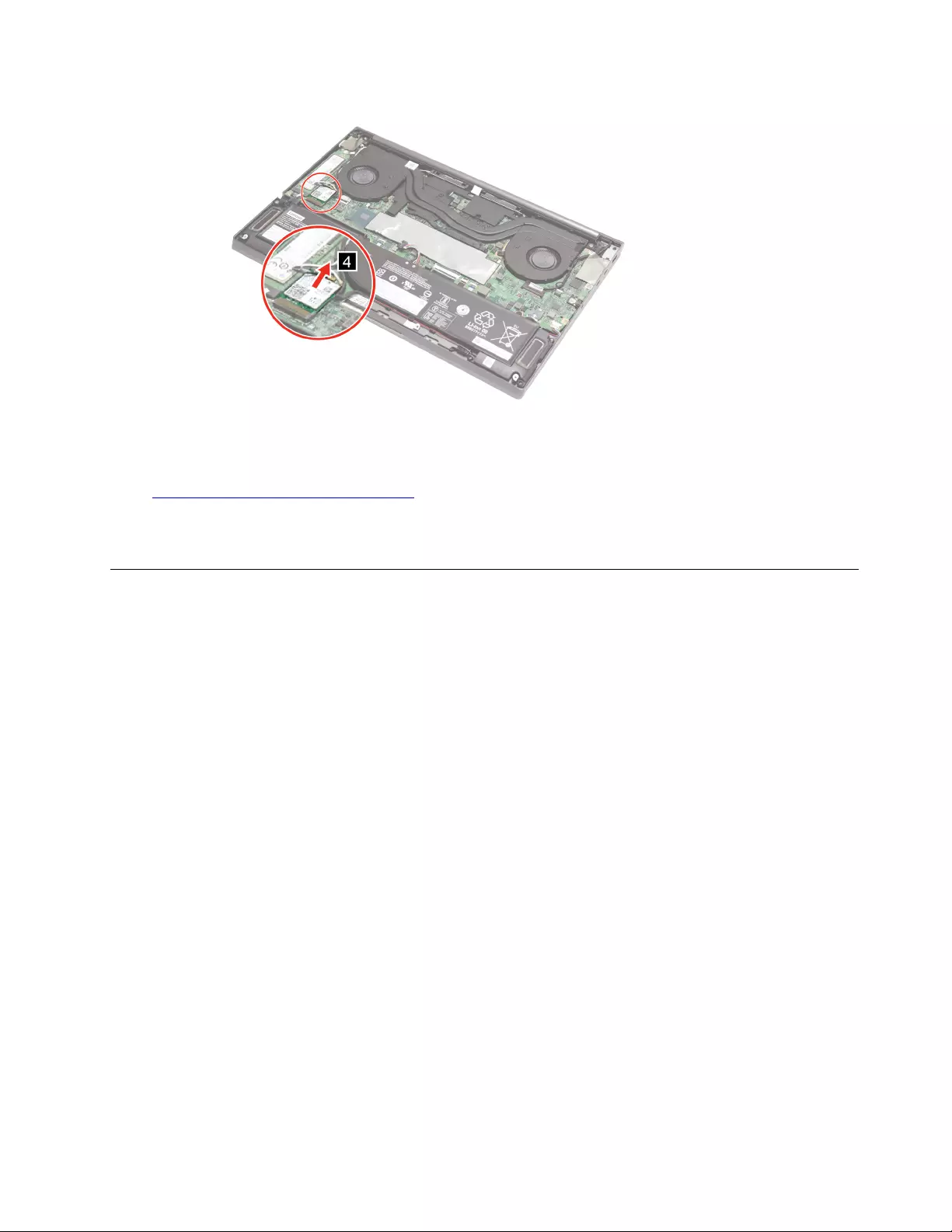
Figure 12. Slide the WLAN card out of the slot
Go to https://support.lenovo.com/partslookup to look up the Lenovo part number of the following replacement
part:
WLAN card
Remove the M.2 solid-state drive
Make sure the following FRU (or CRU) have been removed.
“Remove the active pen” on page 28
“Remove the lower case” on page 29
Step 1. Disconnect the battery cable from the system board. Then, remove one screw.
Attention: Use your fingernail to pull the connector to unplug the battery cable. Do not pull the
cable.
Chapter 4.Removing a FRU or CRU 35
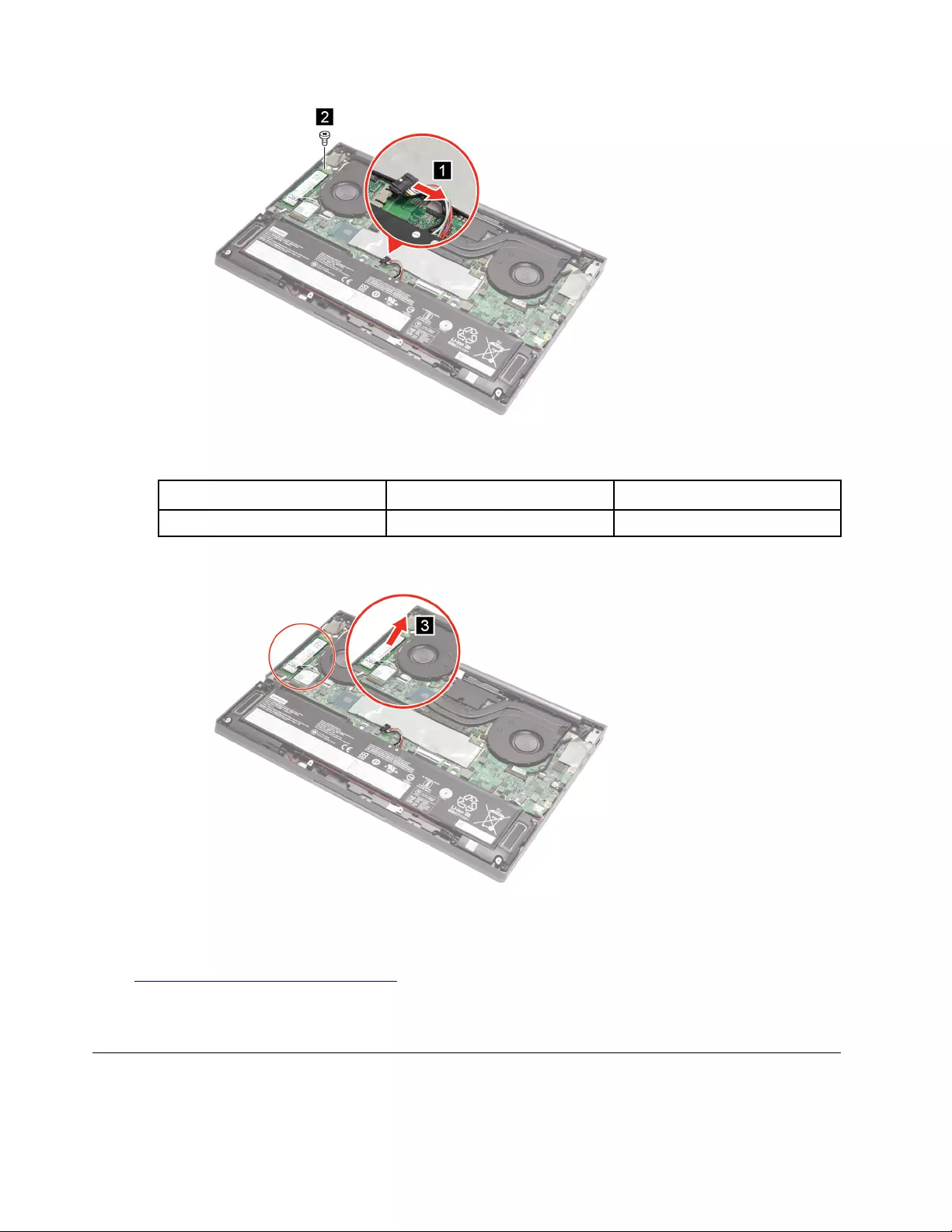
Figure 13. Remove one screw
Callout number Screw specifications Number of screws
2 M2 x L2 1
Step 2. Slide the M.2 solid-state drive out of the slot.
Figure 14. Slide the M.2 solid-state drive out of the slot
Go to https://support.lenovo.com/partslookup to look up the Lenovo part number of the following replacement
part:
M.2 solid-state drive
Remove the Thermal module
Make sure the following FRU (or CRU) have been removed.
36 Lenovo Yoga C940–15IRH Hardware Maintenance Manual

“Remove the active pen” on page 28
“Remove the lower case” on page 29
Step 1. Disconnect the battery cable from the system board. Then, remove seven screws.
Attention: Use your fingernail to pull the connector to unplug the battery cable. Do not pull the
cable.
Figure 15. Remove seven screws
Callout number Screw specifications Number of screws
2 M2 x L3.5 5
3 M2 x L5 2
Step 2. Disconnect fan cables connected to the system board.
Figure 16. Disconnect fan cables
Chapter 4.Removing a FRU or CRU 37

Step 3. Remove the thermal module.
Figure 17. Remove the thermal module
Go to https://support.lenovo.com/partslookup to look up the Lenovo part number of the following replacement
part:
Thermal module
Remove the fingerprint sensor
Make sure the following FRU (or CRU) have been removed.
“Remove the active pen” on page 28
“Remove the lower case” on page 29
“Remove the battery pack” on page 30
Step 1. Remove one screw.
38 Lenovo Yoga C940–15IRH Hardware Maintenance Manual
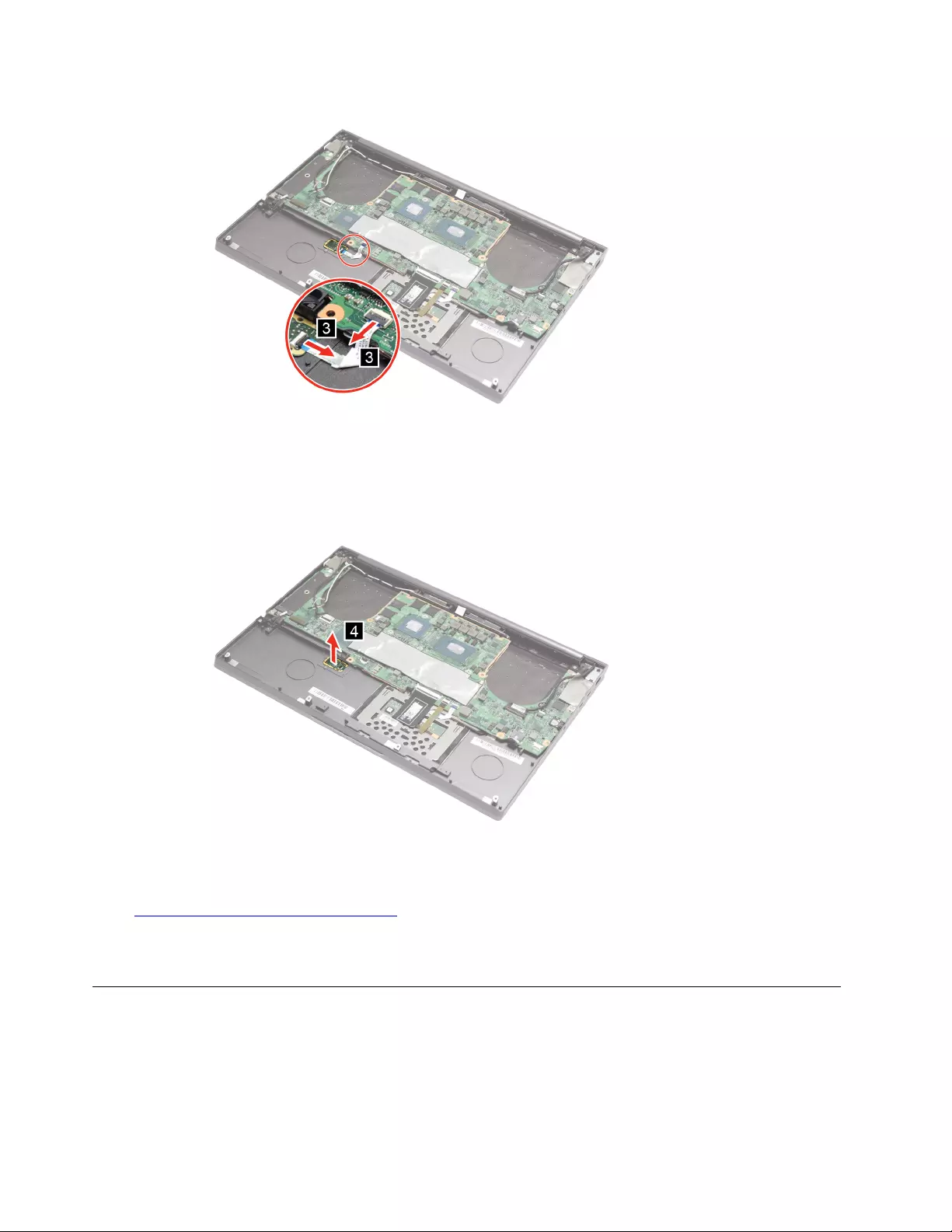
Figure 20. Disconnect the fingerprint sensor cable
Step 4. Remove the fingerprint sensor.
Figure 21. Remove the fingerprint sensor
Go to https://support.lenovo.com/partslookup to look up the Lenovo part number of the following replacement
part:
Fingerprint sensor
Remove the main board
Make sure the following FRU (or CRU) have been removed.
“Remove the active pen” on page 28
“Remove the lower case” on page 29
“Remove the battery pack” on page 30
40 Lenovo Yoga C940–15IRH Hardware Maintenance Manual
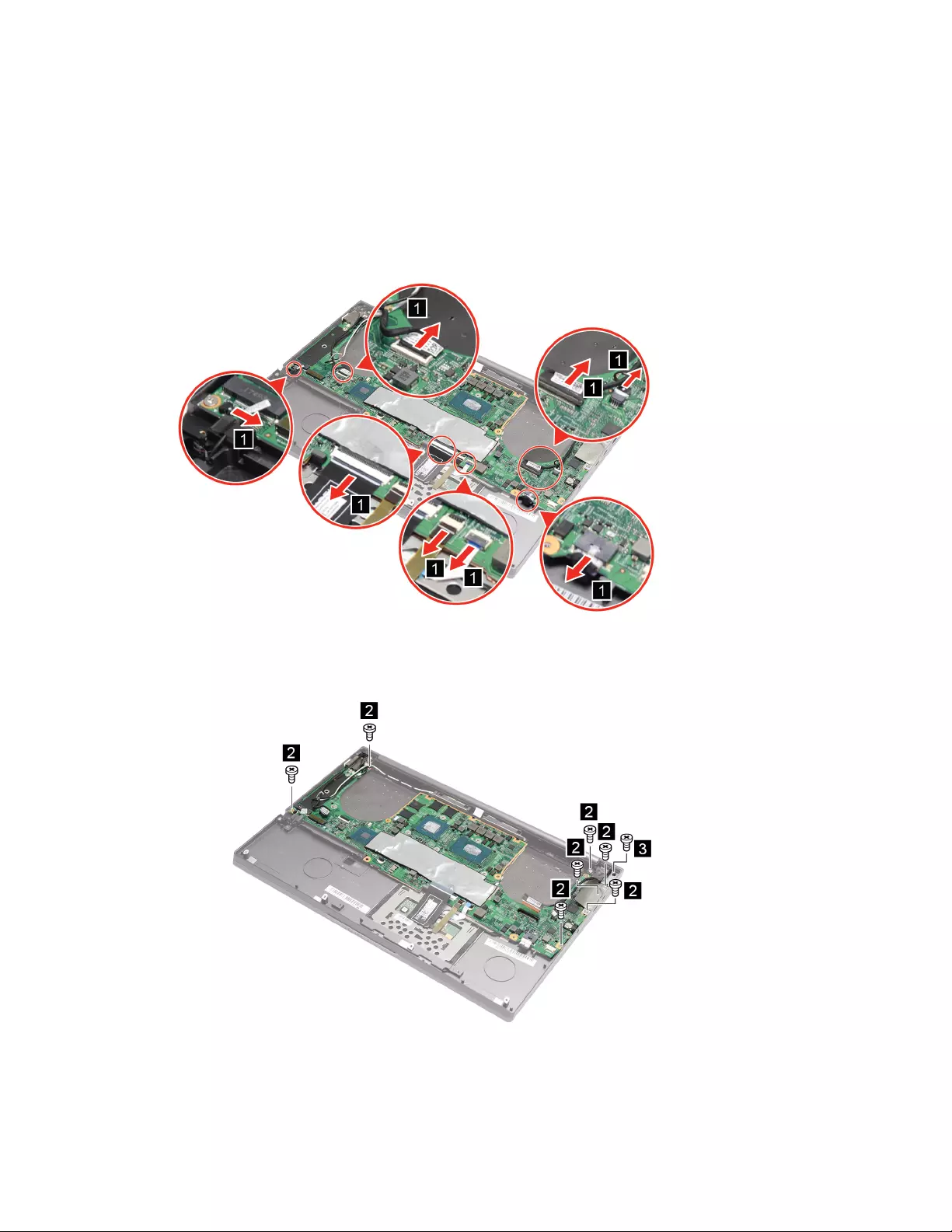
“Remove the speakers” on page 32
“Remove the WLAN card” on page 33
“Remove the M.2 solid-state drive” on page 35
“Remove the Thermal module” on page 36
“Remove the fingerprint sensor” on page 38
Step 1. Disconnect cables connected to the system board.
Figure 22. Disconnect cables
Step 2. Remove eight screws.
Figure 23. Remove eight screws
Chapter 4.Removing a FRU or CRU 41
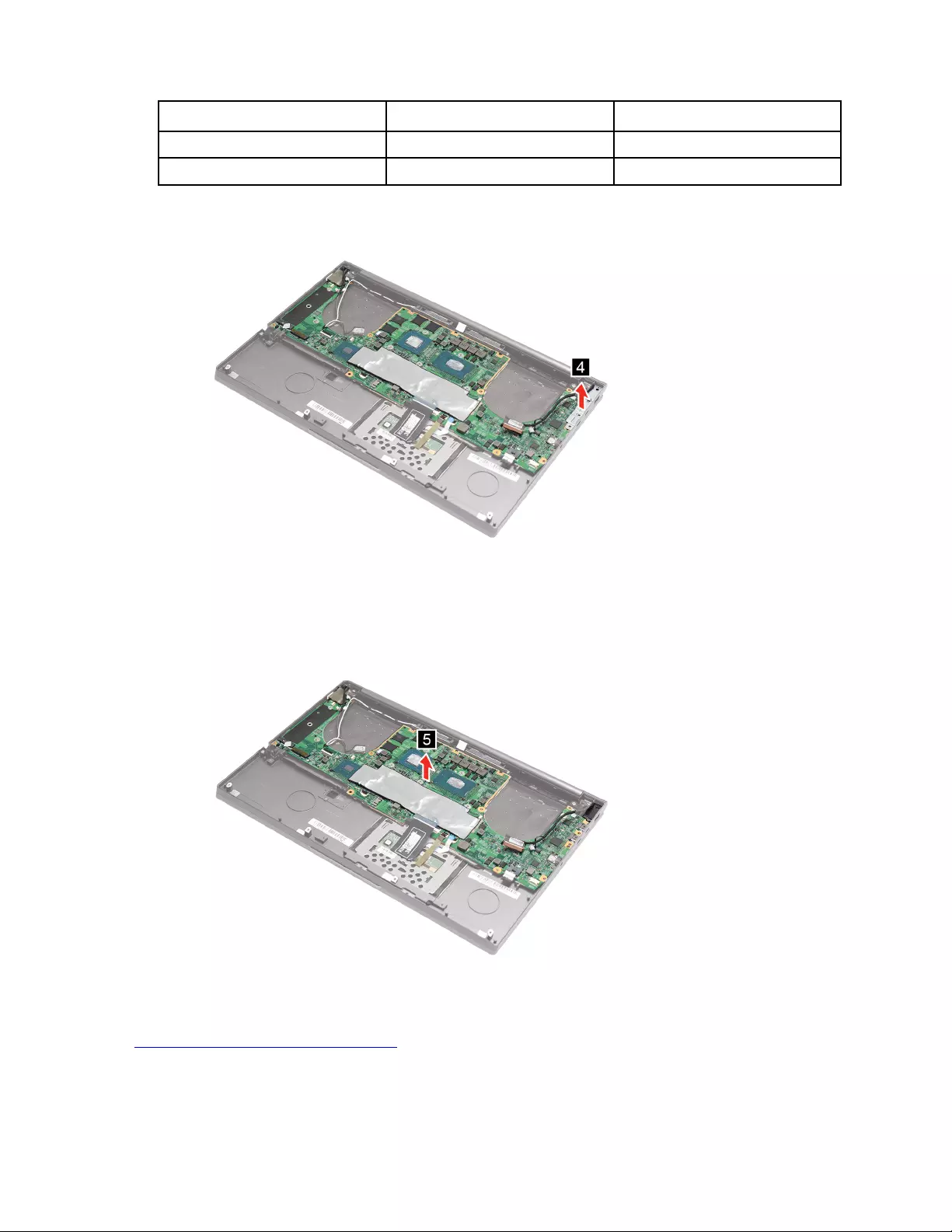
Callout number Screw specifications Number of screws
2 M2 x L3.5 7
3 M2 x L5 1
Step 3. Remove I/O bracket.
Figure 24. Remove I/O bracket
Step 4. Remove the main board.
Figure 25. Remove main board
Go to https://support.lenovo.com/partslookup to look up the Lenovo part number of the following replacement
part:
Main board
42 Lenovo Yoga C940–15IRH Hardware Maintenance Manual
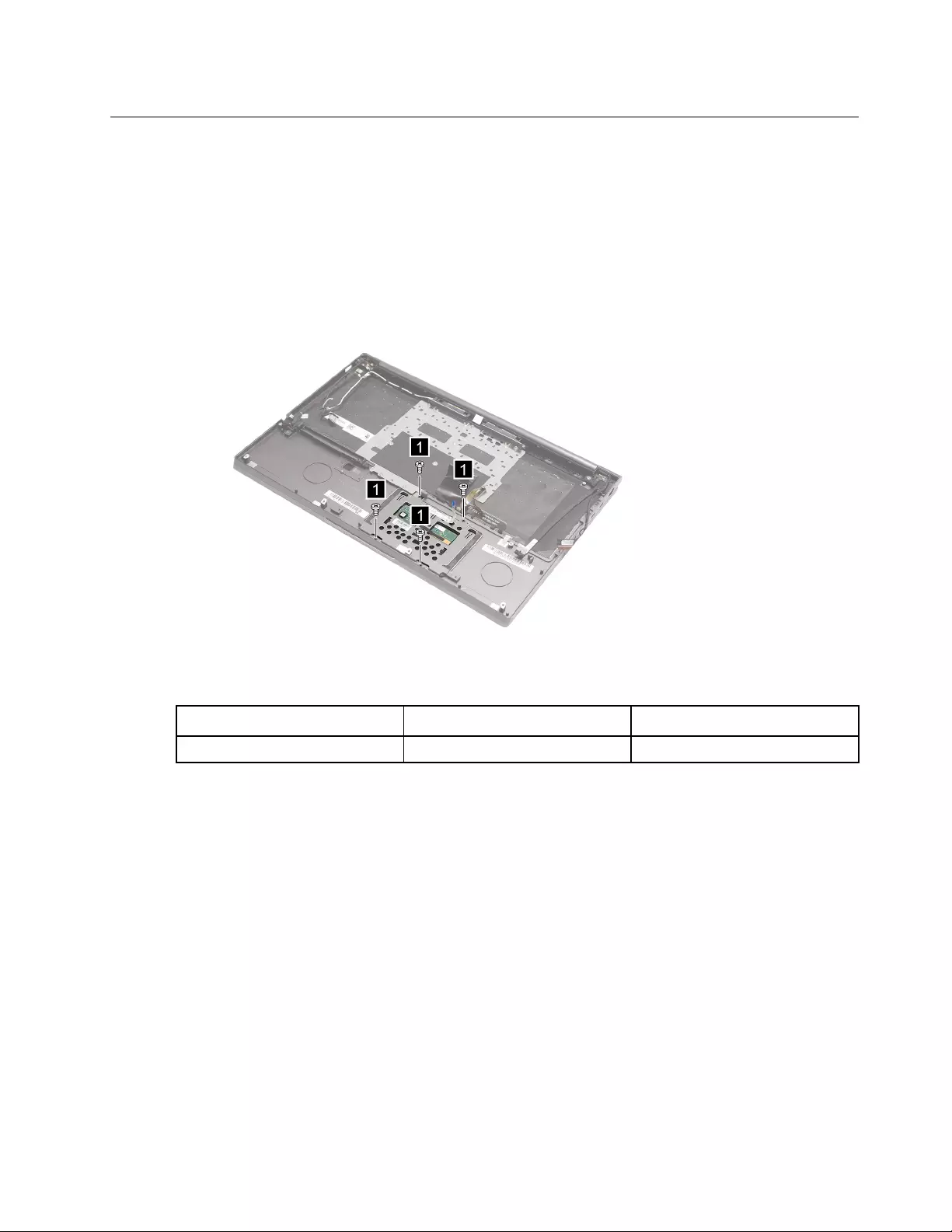
Remove the touch pad
Make sure the following FRU (or CRU) have been removed. Also, make sure the touch pad cable has been
disconnected from the system board.
“Remove the active pen” on page 28
“Remove the lower case” on page 29
“Remove the battery pack” on page 30
Step 1. Remove four screws.
Figure 26. Remove four screws
Callout number Screw specifications Number of screws
1 M2 x L2 4
Step 2. Remove the touch pad.
Chapter 4.Removing a FRU or CRU 43
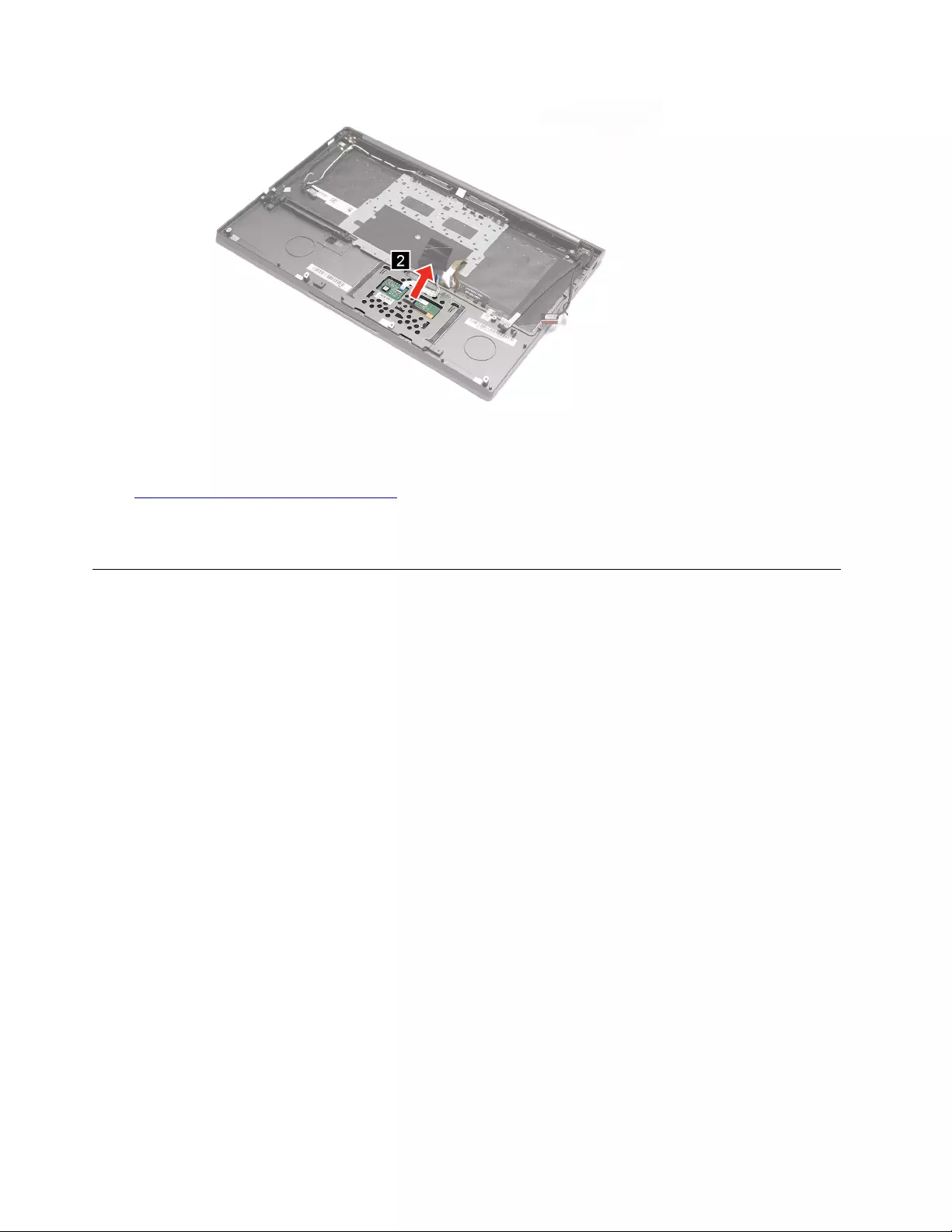
Figure 27. Remove touch pad
Go to https://support.lenovo.com/partslookup to look up the Lenovo part number of the following replacement
part:
Touch pad
Remove the wireless antenna
Make sure the following FRU (or CRU) have been removed.
“Remove the active pen” on page 28
“Remove the lower case” on page 29
“Remove the battery pack” on page 30
“Remove the WLAN card” on page 33
“Remove the M.2 solid-state drive” on page 35
“Remove the Thermal module” on page 36
“Remove the main board” on page 40
Step 1. Remove two screws.
44 Lenovo Yoga C940–15IRH Hardware Maintenance Manual
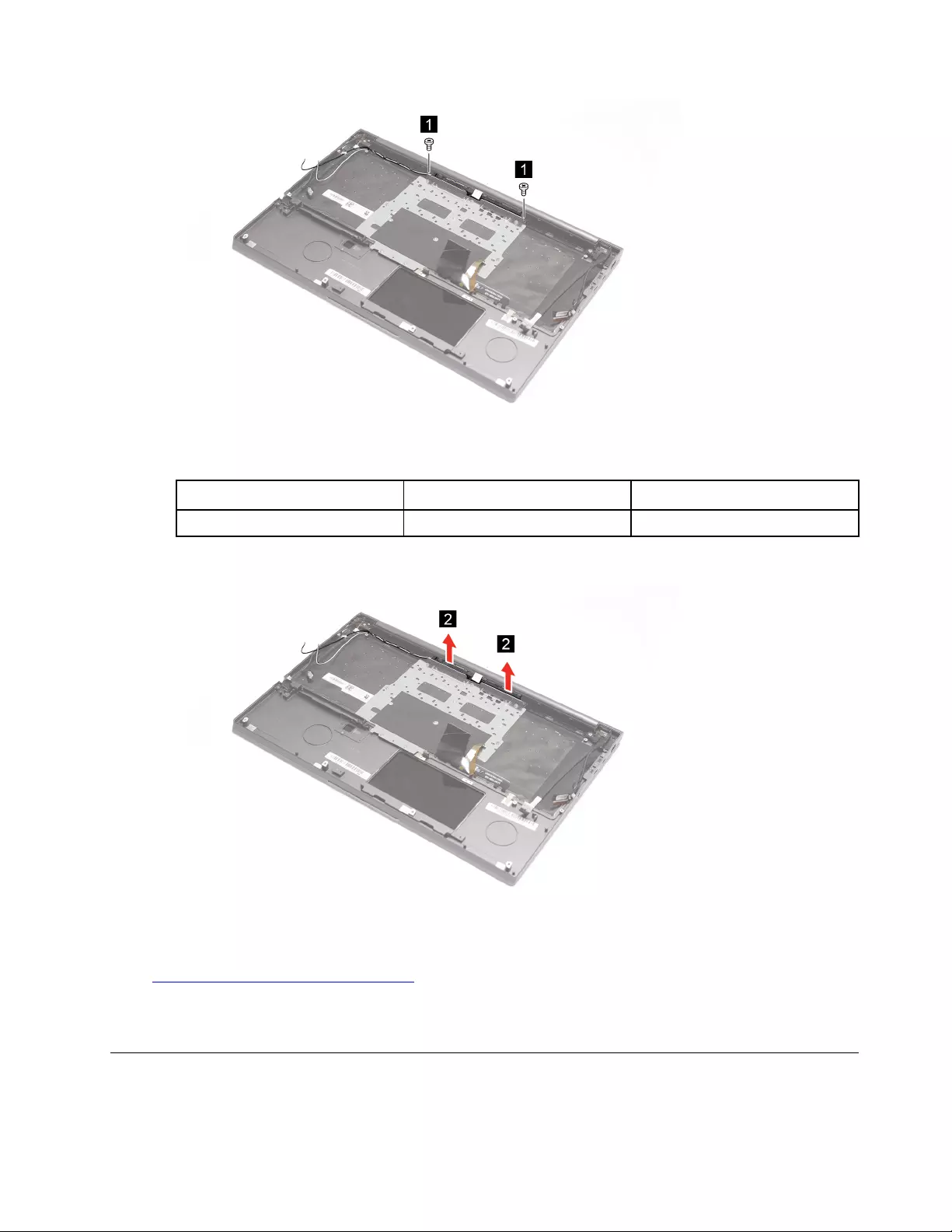
Figure 28. Remove two screws
Callout number Screw specifications Number of screws
1 M2 x L3.5 2
Step 2. Disconnect the wireless antenna cables.
Figure 29. Disconnect the cables.
Go to https://support.lenovo.com/partslookup to look up the Lenovo part numbers of the following
replacement part:
Wireless antenna cable
Remove the thermal cover
Make sure the following FRU (or CRU) have been removed.
Chapter 4.Removing a FRU or CRU 45
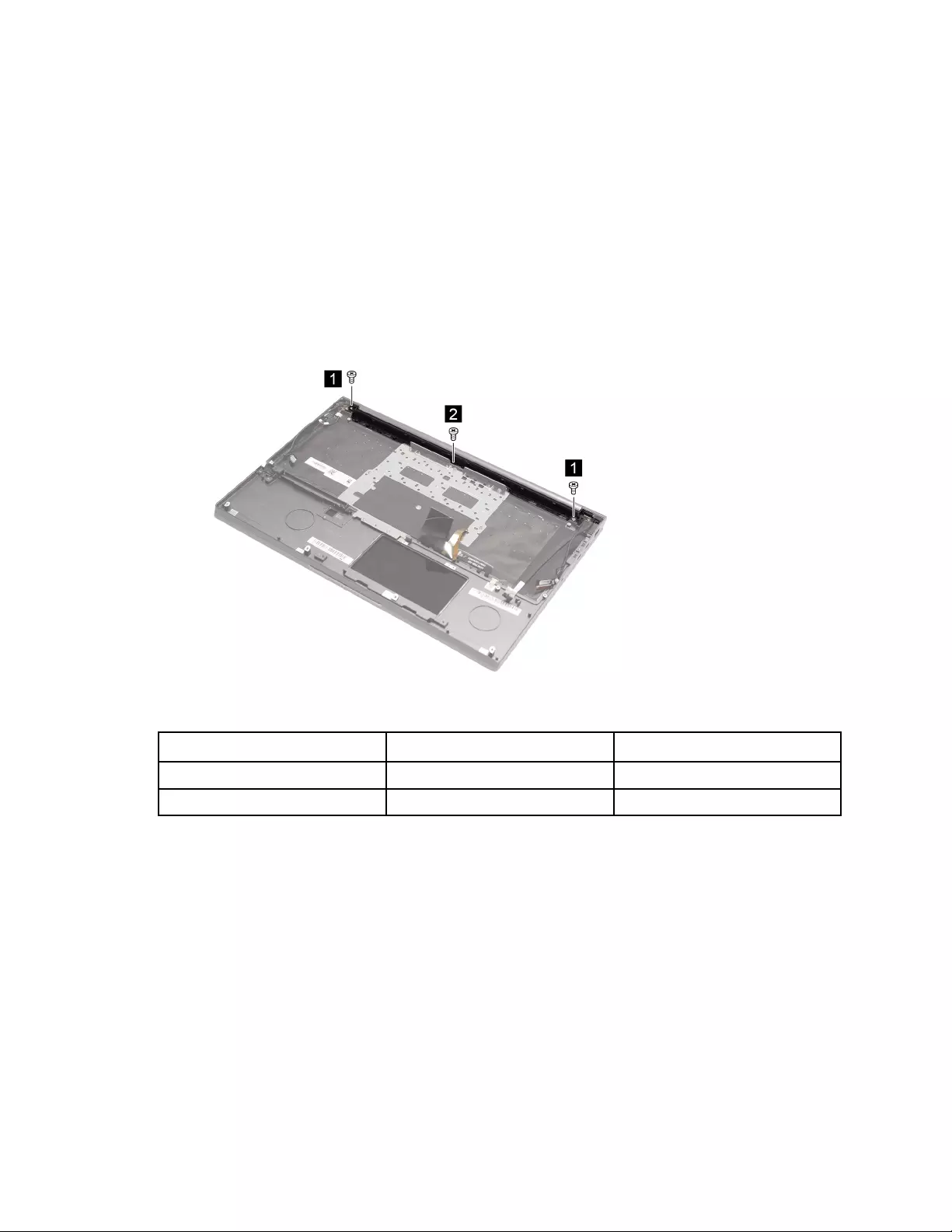
“Remove the active pen” on page 28
“Remove the lower case” on page 29
“Remove the battery pack” on page 30
“Remove the WLAN card” on page 33
“Remove the M.2 solid-state drive” on page 35
“Remove the Thermal module” on page 36
“Remove the main board” on page 40
“Remove the wireless antenna” on page 44
Step 1. Remove three screws.
Figure 30. Remove three screws
Callout number Screw specifications Number of screws
1 M2.5 x L4 2
2 M2 x L3.5 1
Step 2. Remove the thermal cover.
46 Lenovo Yoga C940–15IRH Hardware Maintenance Manual
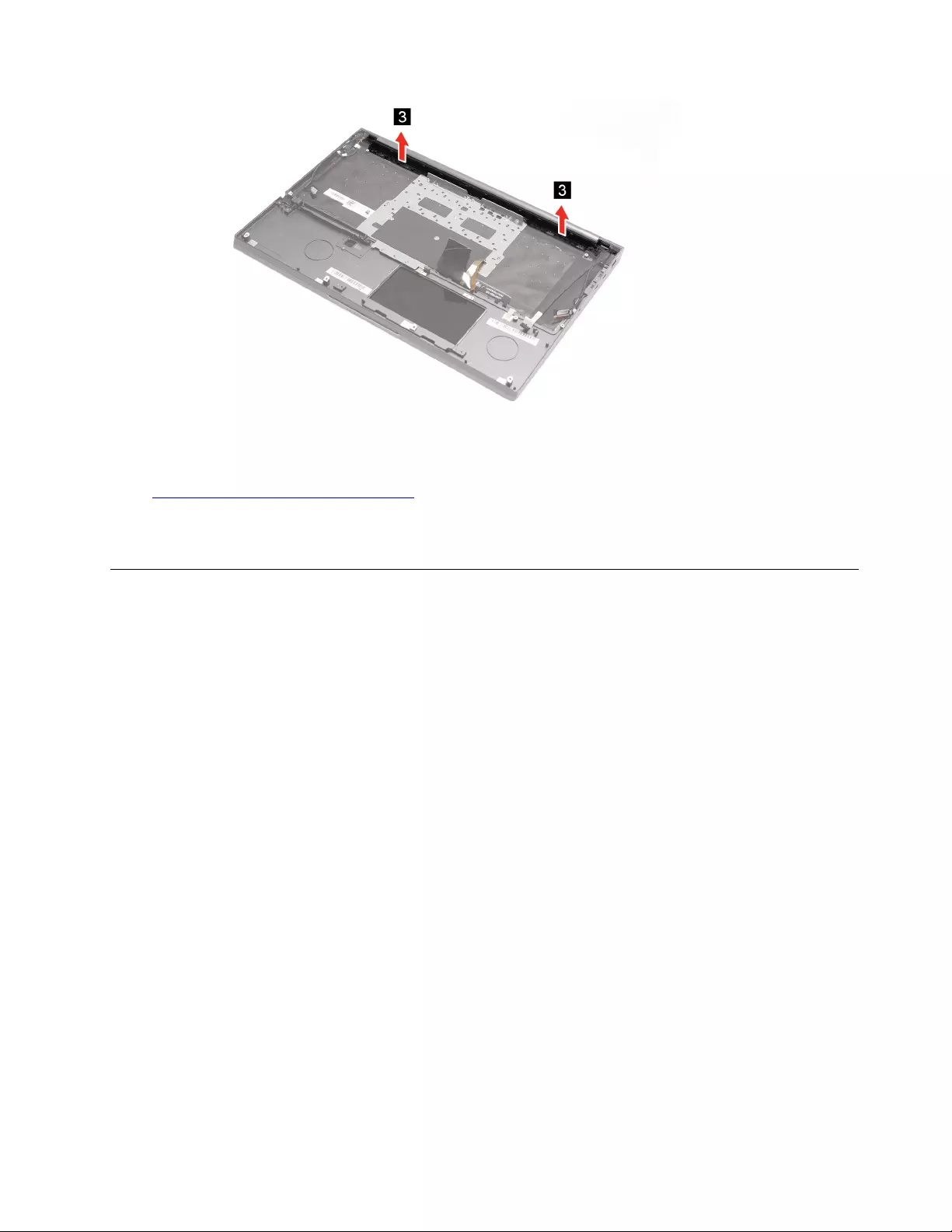
Figure 31. Remove the thermal cover
Go to https://support.lenovo.com/partslookup to look up the Lenovo part number of the following replacement
part:
Thermal cover
Remove the upper case
Make sure the following FRU (CRU) have been removed.
“Remove the active pen” on page 28
“Remove the lower case” on page 29
“Remove the battery pack” on page 30
Step 1. Rotate the LCD module to an angle of 260 degrees and place the computer on a flat surface to
remove two screws.
Chapter 4.Removing a FRU or CRU 47
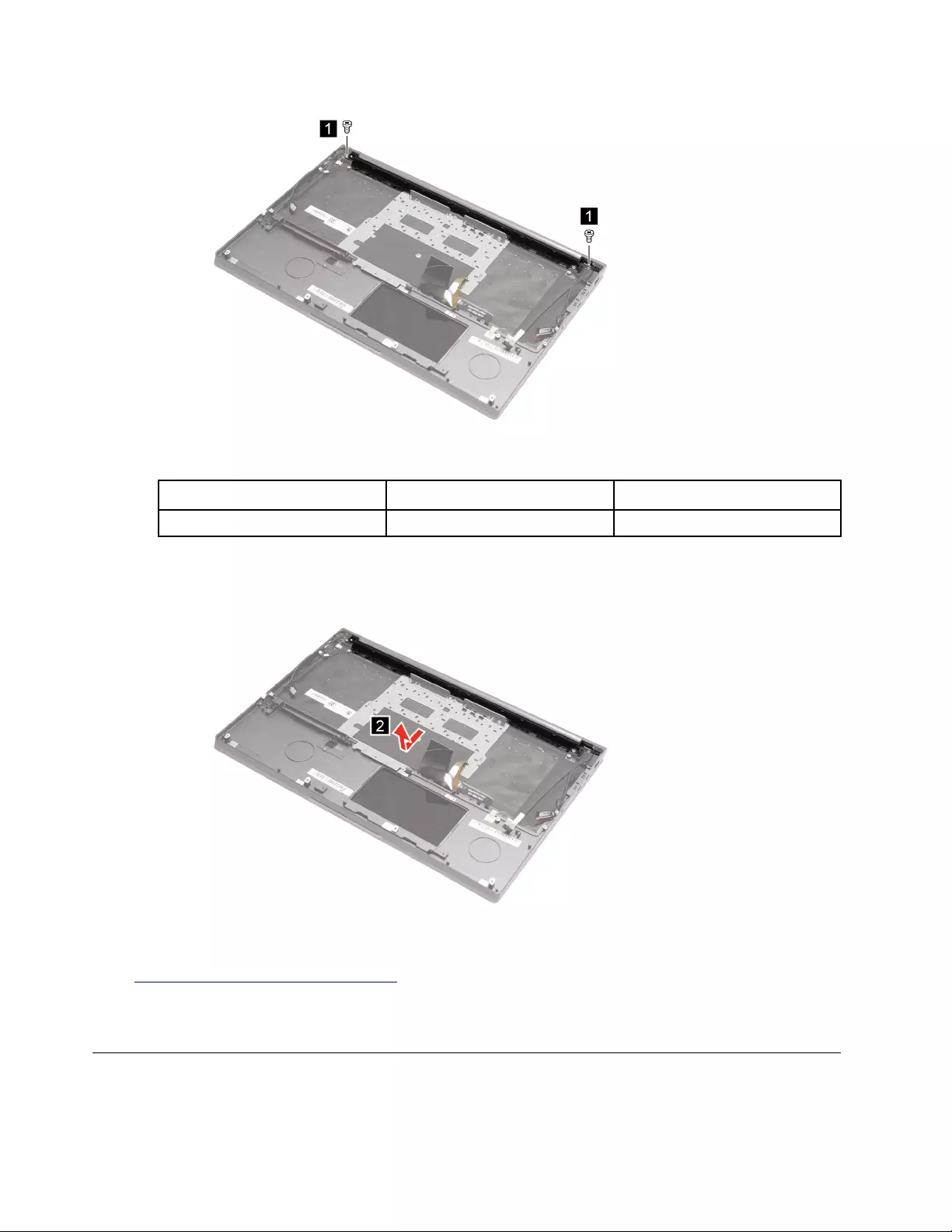
Figure 32. Remove two screws
Callout number Screw specifications Number of screws
1 M2.5 x L4 2
Step 2. Remove the upper case.
Figure 33. Remove upper case.
Go to https://support.lenovo.com/partslookup to look up the Lenovo part number of the following replacement
part:
Upper case
Remove the LCD panel
Make sure the following FRU (CRU) have been removed.
48 Lenovo Yoga C940–15IRH Hardware Maintenance Manual

“Remove the active pen” on page 28
“Remove the lower case” on page 29
“Remove the battery pack” on page 30
“Remove the upper case” on page 47
Step 1. Remove the bezel tape.
Note: The LCD bezel tape is not reusable.
Figure 34. Remove the bezel tape
Step 2. Pull out the adhesive tapes.
Note: The adhesive tapes cannot be reused.
Figure 35. Pull out adhesive tapes
Chapter 4.Removing a FRU or CRU 49
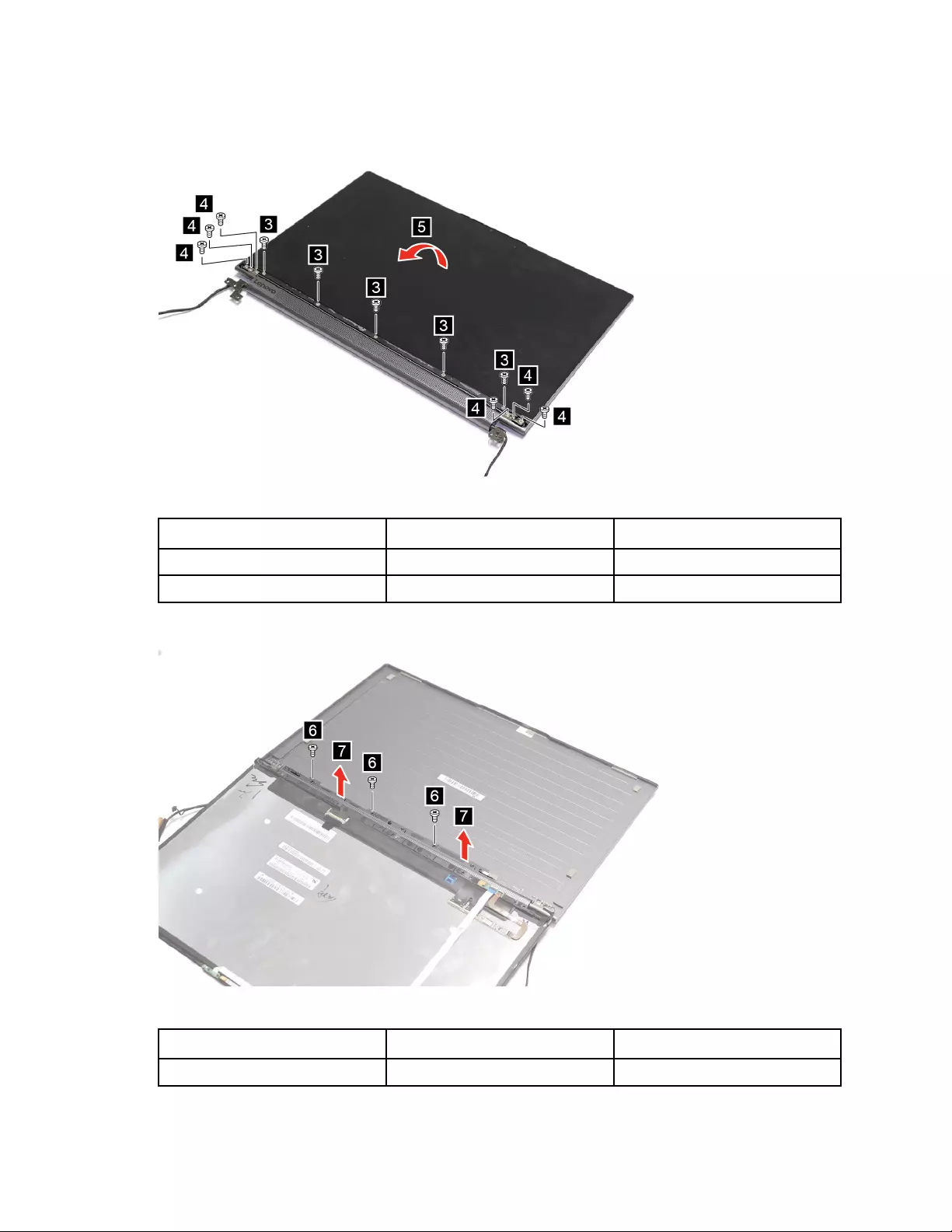
Step 3. Remove eleven screws. Then, turn the LCD panel.
Figure 36. Remove eleven screws and turn the LCD panel
Callout number Screw specifications Number of screws
3 M2 x L3.5 5
4 M2.5 x L4 6
Step 4. Remove three screws. Then, remove the panel frame.
Figure 37. Remove three screws and remove the panel frame
Callout number Screw specifications Number of screws
6 M2 x L2 3
Step 5. Remove the LCD panel.
50 Lenovo Yoga C940–15IRH Hardware Maintenance Manual
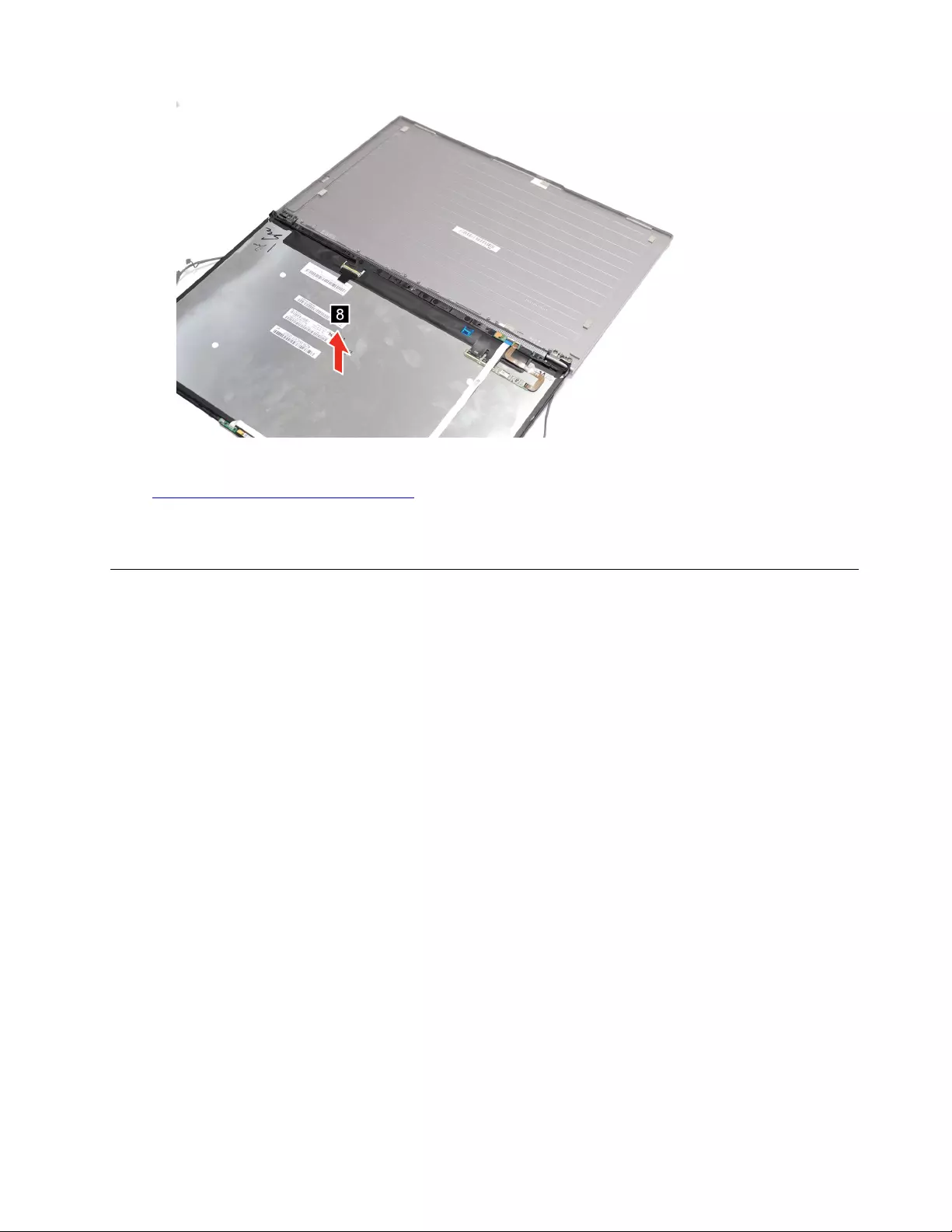
Figure 38. Remove the LCD panel
Go to https://support.lenovo.com/partslookup to look up the Lenovo part number of the following replacement
part:
LCD panel
Remove the hinge and soundbar module
Make sure the following FRU (or CRU) have been removed.
“Remove the active pen” on page 28
“Remove the lower case” on page 29
“Remove the battery pack” on page 30
“Remove the upper case” on page 47
“Remove the LCD panel” on page 48
Step 1. Disconnect the cables.
Chapter 4.Removing a FRU or CRU 51

Figure 39. Disconnect the cables
Step 2. Remove the hinge and soundbar module.
Figure 40. Remove the hinge and soundbar module
Go to https://support.lenovo.com/partslookup to look up the Lenovo part number of the following replacement
part:
Hinge and soundbar module
Remove the microphone and camera module
Make sure the following FRU (or CRU) have been removed.
“Remove the active pen” on page 28
“Remove the lower case” on page 29
“Remove the battery pack” on page 30
52 Lenovo Yoga C940–15IRH Hardware Maintenance Manual
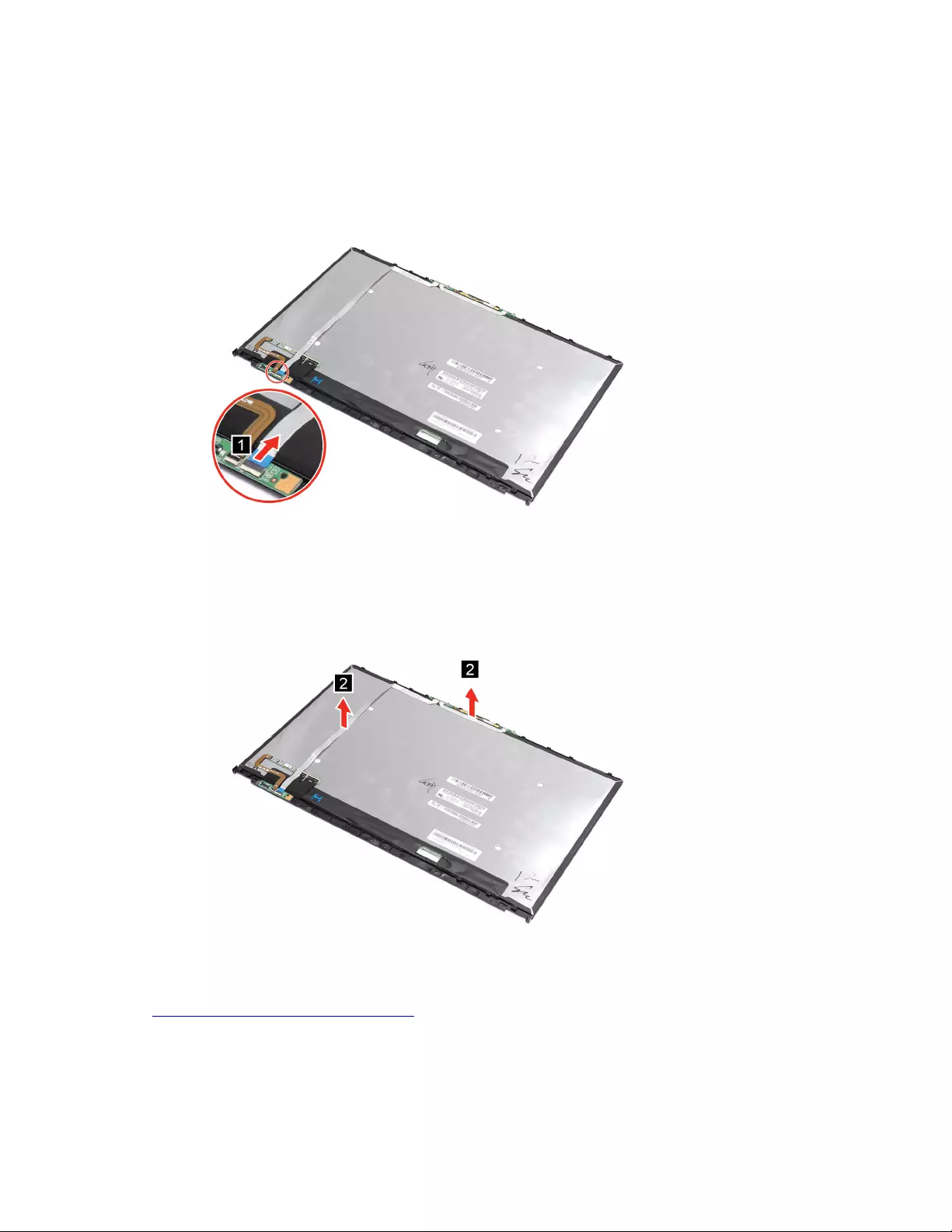
“Remove the upper case” on page 47
“Remove the LCD panel” on page 48
Step 1. Disconnect the cable.
Figure 41. Disconnect the cable
Step 2. Remove the microphone and camera module.
Figure 42. Remove the microphone and camera module
Go to https://support.lenovo.com/partslookup to look up the Lenovo part number of the following replacement
part:
Microphone and camera module
Chapter 4.Removing a FRU or CRU 53

Remove the trans board
Make sure the following FRU (or CRU) have been removed.
“Remove the active pen” on page 28
“Remove the lower case” on page 29
“Remove the battery pack” on page 30
“Remove the upper case” on page 47
“Remove the LCD panel” on page 48
“Remove the hinge and soundbar module” on page 51
Step 1. Disconnect the cables.
Figure 43. Disconnect the cables
Step 2. Remove the trans board.
54 Lenovo Yoga C940–15IRH Hardware Maintenance Manual
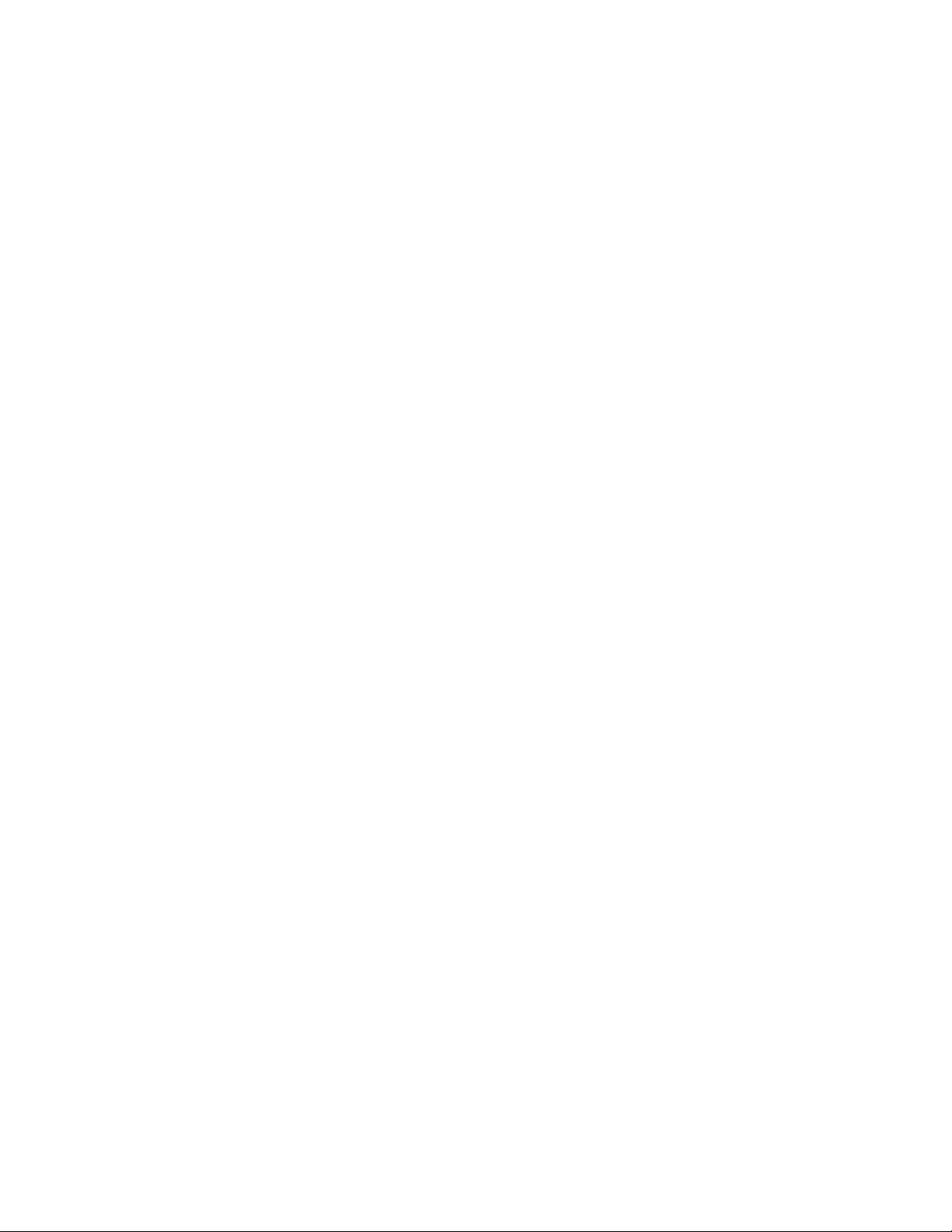
56 Lenovo Yoga C940–15IRH Hardware Maintenance Manual
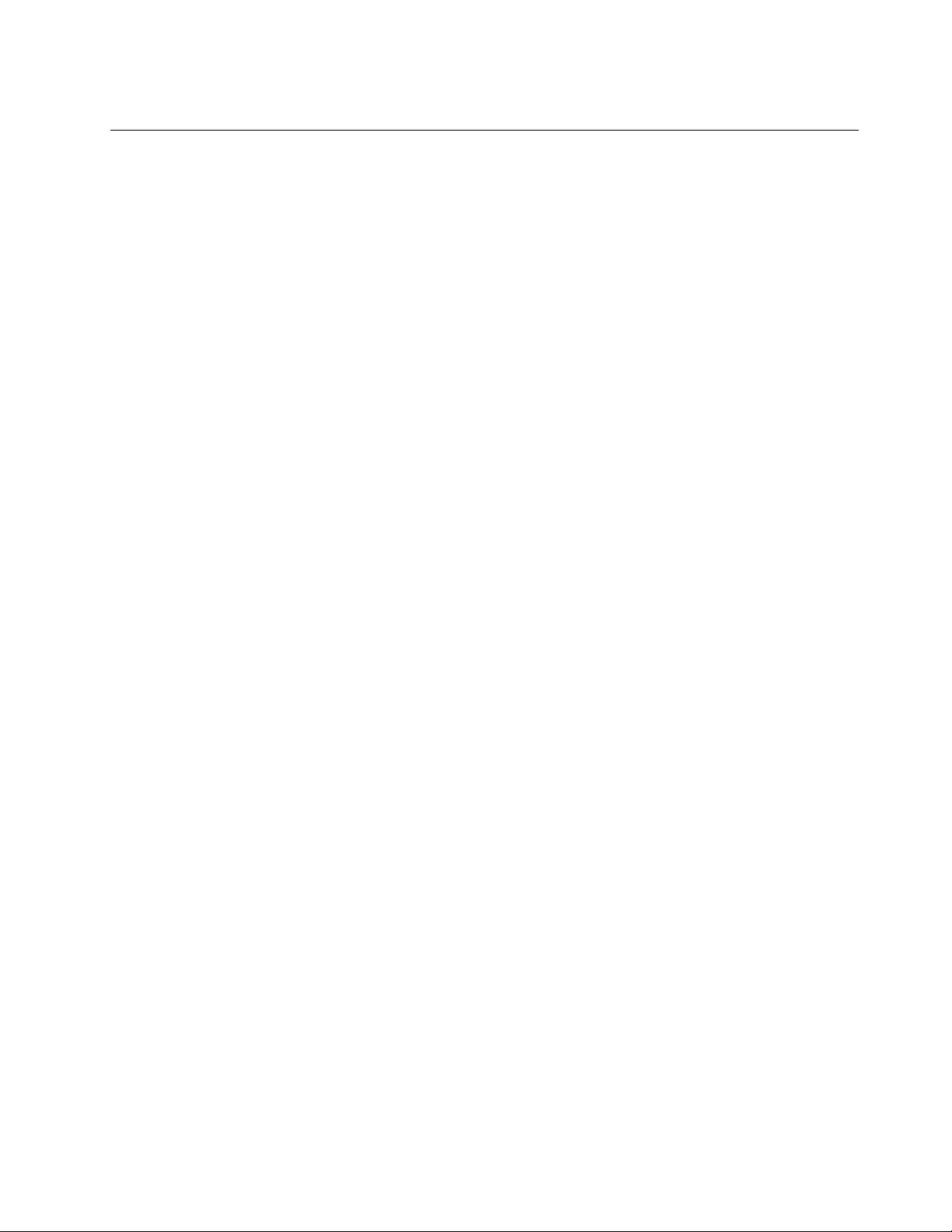
Trademarks
LENOVO and the LENOVO logo are trademarks of Lenovo.
All other trademarks are the property of their respective owners. © 2019 Lenovo.